Samsung VP M50 20050822093328125 B M51 UK
User Manual: Samsung VP-M50 Samsung VP-M50 user manual - User Manual (ver.1.0) - ENGLISH, GERMAN (GERMANY)
Open the PDF directly: View PDF ![]() .
.
Page Count: 63
- Table of Contents
- Precautions and Safety Instructions
- Getting to Know Your Camcorder
- Setting-up the Camcorder
- Basic Shooting
- Advanced Shooting
- Zooming In and Out
- Digital Zoom
- DIS (Digital Image Stabilizer, VP-M53/M54 only)
- M F /AF (Manual Focus/Auto Focus)
- XDR/BLC
- PROGRAM AE (Automatic Exposure)
- DSE (Digital Special Effect) in CAMERA mode
- Setting and Recording the DATE/TIME
- Selecting and Recording a Title
- Fade In and Out
- PIP (Picture-in-Picture; VP-M53/M54 only)
- Snap Shot(VP-M53/M54 only)
- White Balance
- Setting the Remote Control (VP-M51/M51B/M52/M53/M54)
- Demonstration
- Lighting Techniques
- After Shooting
- Playing back the Tape
- Maintenance
- Using Your Camcorder Abroad
- Troubleshooting Check
- Specifications
- Index
- Power Sources (United Kingdom Only)
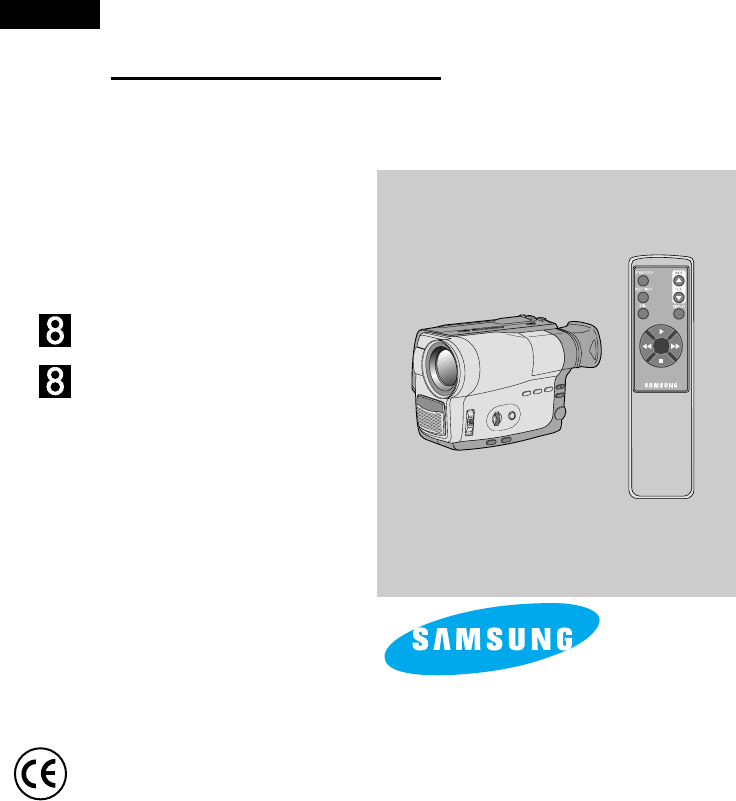
Video Camcorder
8mm
VP-M50/M51/M51B/M52/M53/M54
Owner’s Instruction Book
Before operating the unit, please read
this instruction book thoroughly, and retain it for
future reference.
ELECTRONICS
Hi
VP-M50/M51/M51B/M52/M53
VP-M54
This product meets the intent of
Directive 89/336 CEE, 73/23 CEE, 93/68 CEE.
ENGLISH
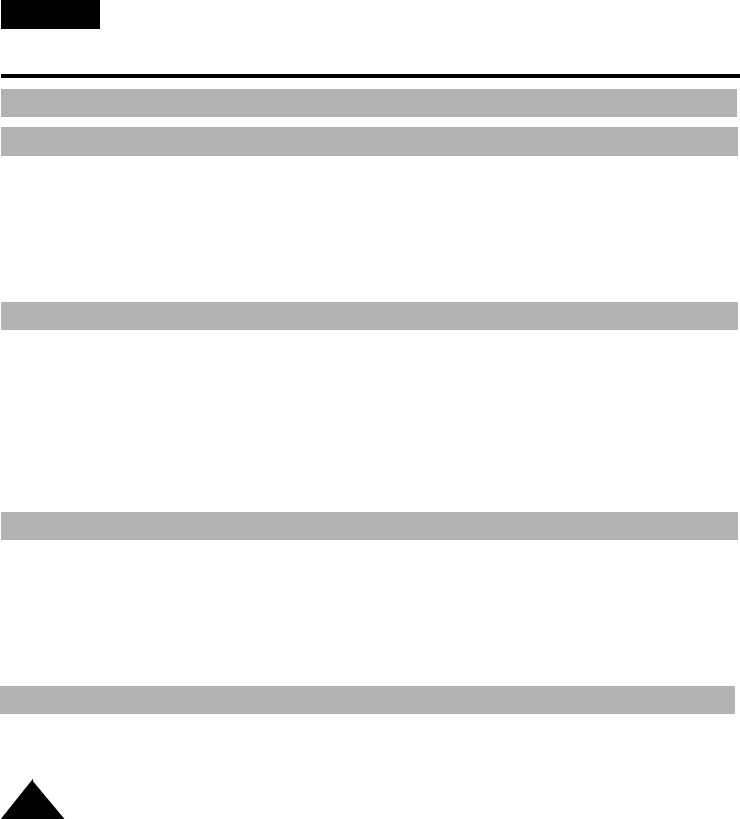
ENGLISH
Table of Contents
2
Pr
Gett
Adjusting the Hand Strap and Shoulder Strap..............................................................................................16
Lithium Battery Installation............................................................................................................................17
Connecting the Power Source ......................................................................................................................18
■
To use AC Power Adapter ....................................................................................................................18
■
To use Battery Pack .............................................................................................................................19
Using the Battery Pack .................................................................................................................................20
■
Table of continuous recording time ......................................................................................................20
■
Display of Battery Level........................................................................................................................21
Inserting and Ejecting a Cassette ................................................................................................................22
Settin
Making the First Shooting .............................................................................................................................23
Tips for Stable Image Shooting ...................................................................................................................25
■
Shooting with Viewfinder ......................................................................................................................25
Adjusting Focus of the VIEWFINDER...........................................................................................................25
Playing back the tape on the CAMCORDER................................................................................................26
■
Viewing a Still Picture...........................................................................................................................27
■
Picture Search......................................................................................................................................27
Zooming In and Out ......................................................................................................................................28
Digital Zoom..................................................................................................................................................29
Bas
Ad
Features..........................................................................................................................................................8
Descriptions
■
Front View/Side View/Rear View................................................................................................9, 10, 11
■
OSD (On Screen Display) ...................................................................................................................12
Accessories Supplied with Camcorder .........................................................................................................14
Remote Control.............................................................................................................................................15
■
Self Recording with the Remote Control..............................................................................................15
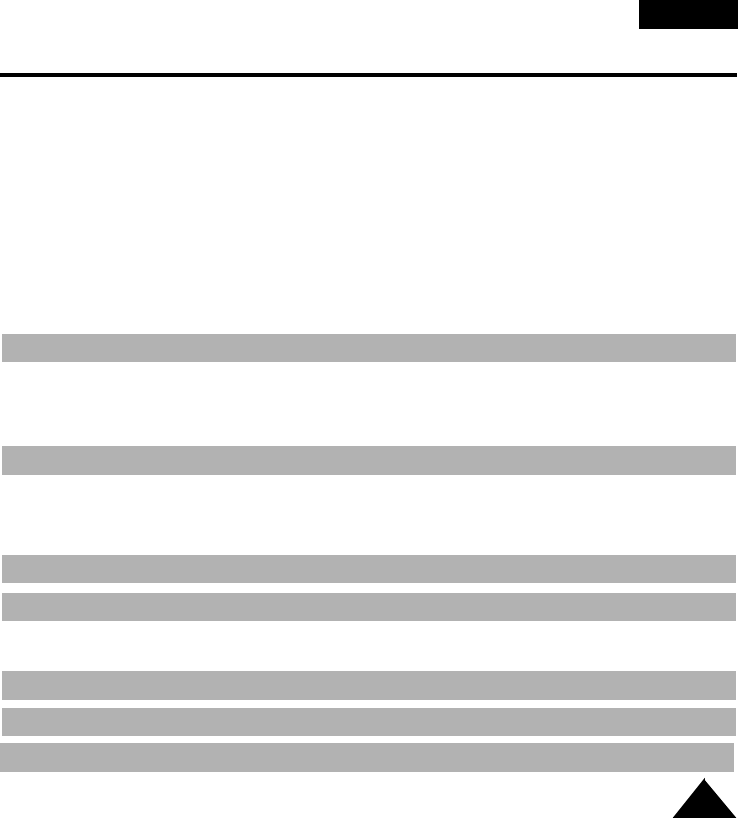
ENGLISH
3
Table of Contents (continued)
DIS (Digital Image Stabilizer, VP-M53/M54 only) .........................................................................................31
MF/AF (Manual Focus/Auto Focus)..............................................................................................................32
XDR/BLC.......................................................................................................................................................33
Program AE (Automatic Exposure)...............................................................................................................34
DSE (Digital Special Effect) in CAMERA mode............................................................................................36
Setting and Recording the DATE/TIME ........................................................................................................38
Selecting and Recording a Title....................................................................................................................40
Fade In and Out............................................................................................................................................42
PIP ................................................................................................................................................................43
Snap Shot .....................................................................................................................................................44
White Balance...............................................................................................................................................45
Setting the Remote Control...........................................................................................................................46
Demonstration...............................................................................................................................................47
Lighting Techniques ......................................................................................................................................48
Pl
To see with TV monitor .................................................................................................................................49
Various Functions in PLAYER mode.............................................................................................................51
Setting the Remote Control...........................................................................................................................52
DSE in PLAYER mode..................................................................................................................................52
Cleaning and Taking care of the Camcorder ................................................................................................52
■
Cleaning the Viewfinder ......................................................................................................................52
■
Cleaning the Video Heads ...................................................................................................................53
■
Storing the Camcorder .........................................................................................................................53
M
Self Diagnosis Display .................................................................................................................................55
Moisture Condensation .................................................................................................................................58
Troublesh
Spec
Inde
Pow
Usi
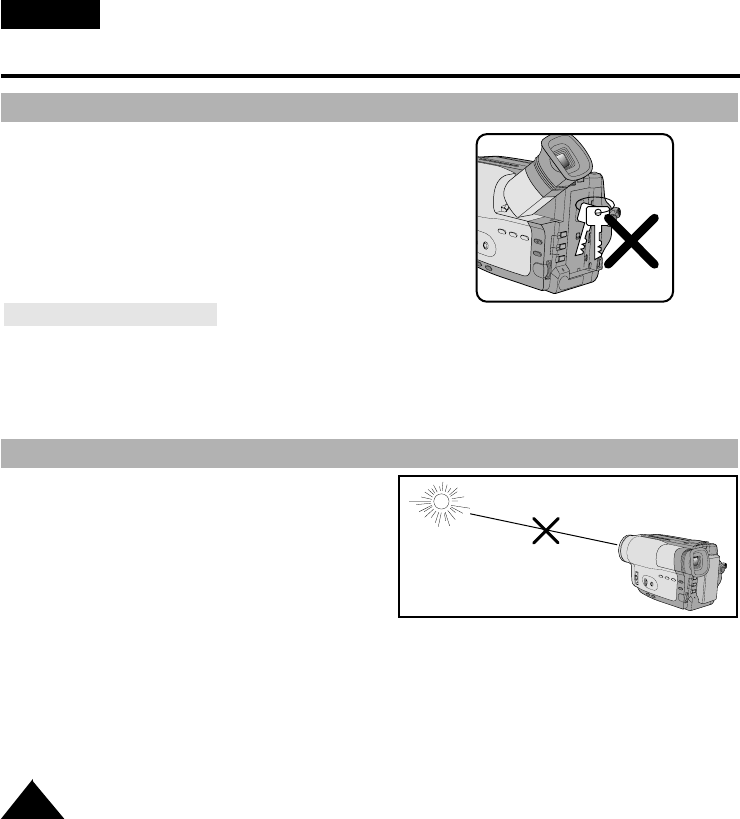
Precautions and Safety Instructions
Taking care of the battery pack
4
ENGLISH
✤Do not let LENS point toward the sun.
Direct sunlight can damage the CCD.
(*CCD: Charge Coupled Device)
Precautions regarding the LENS
✤Do not allow any metal objects to touch
the terminals, as this can cause a short circuit and
damage the battery pack.
Keep the terminals clean.
✤The camera, adapter or battery pack will not work properly if the terminals are dirty.
Check them before use, and wipe them with a dry cloth or tissue if necessary.
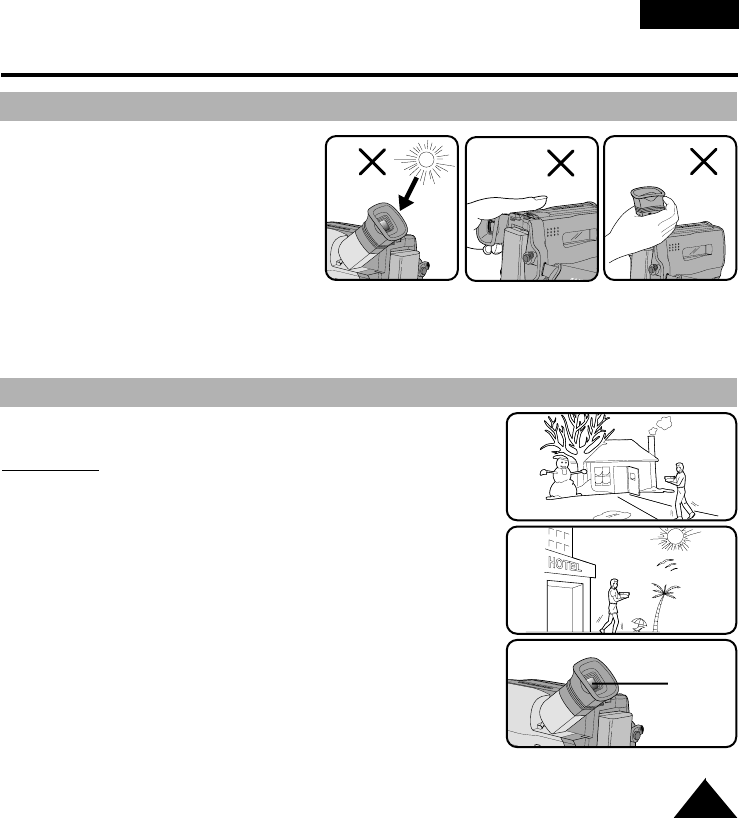
Precautions and Safety Instructions
Precautions regarding electronic viewfinder
5
ENGLISH
1) Do not place the camcorder so that the
viewfinder is pointing towards the sun.
Direct sunlight can damage the inside of
the viewfinder. Be careful when placing
the camcorder under sunlight or by a
window.
2) Do not pick up the camcorder by the
viewfinder.
3) Unintended rotation may cause damage
to the viewfinder.
123
1) A sudden rise in atmospheric temperature may cause condensa-
tion to form inside the camcorder.
for example:
■When you take the camcorder from cold temperature outside to
warm temperature inside during the winter.
■When you take the camcorder from cool temperature inside to hot
temperature outside during the summer.
2) If the “DEW” protection feature is activated, leave the camcorder
in the dry and warm room with the cassette compartment opened
and the battery removed.
3) If the “DEW” protection feature is activated unexpectedly, and you
want to override it, reinstall the battery pack and the lithium battery
after detaching the battery pack and lithium battery.
Please make sure that the condensation has disappeared com-
pletely. (see page 58)
Precautions regarding moisture condensation
DEW
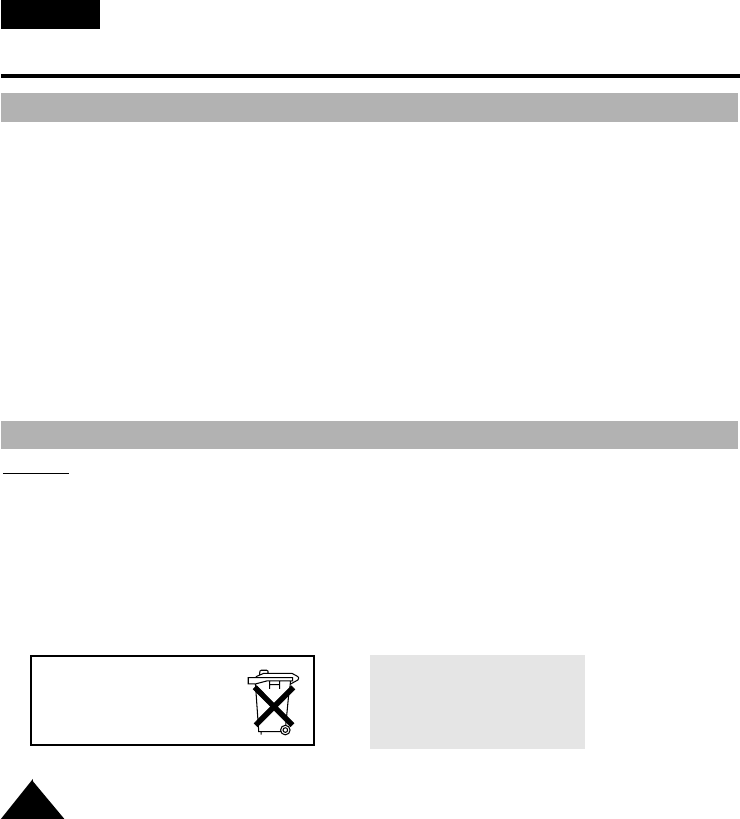
Precautions and Safety Instructions
Precautions regarding the battery pack
6
ENGLISH
✤Make sure that the battery pack is charged before shooting outdoors.
✤To preserve battery power, keep your camcorder turned off when you are not operating it.
✤When your camcorder is in CAMERA mode, if it is left in STANDBY for more than 5~7 minutes without
operation, it will automatically turn off to protect against unexpected battery discharge.
✤Make sure that the battery pack is fitted firmly into place.
Dropping the battery pack might damage it.
✤When the battery reaches the end of its life please contact your local dealer. The batteries have to
be dealt as chemical waste.
Warning: Keep the LITHIUM BATTERY out of the reach of children. Should the battery be swal-
lowed, consult a doctor immediately.
✤The lithium battery maintains the clock function, title and preset contents memory; even if the battery
pack or AC power adapter is removed.
✤The lithium battery for the camcorder lasts about 8~10 months under normal operation from time of
installation.
✤When the lithium battery becomes weak or dead, the date/time indicator flashes about 5 seconds
when you set the power switch to CAMERA. In this case, replace the lithium battery with CR2025 type.
(see page 17)
Pr
*When the lithium battery
becomes weak or dead please
contact your local dealer. The
batteries have to be dealt with
as chemical waste.
WARNING:
LITHIUM BATTERY MUST BE
RECYCLED OR DISPOSED
OF PROPERLY.
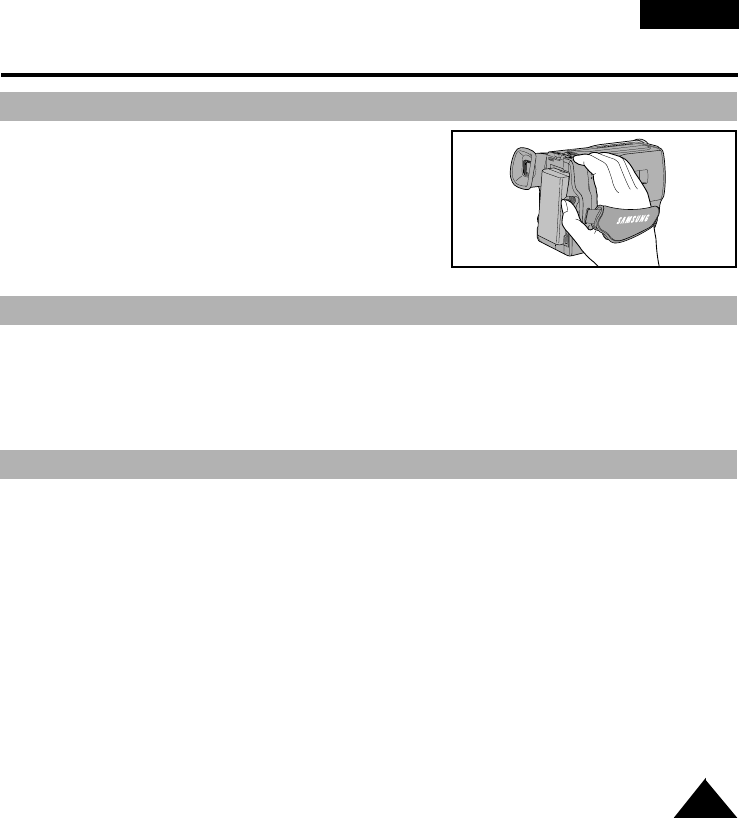
Precautions and Safety Instructions
Precautions regarding the hand strap
7
ENGLISH
✤To protect against tape and head-drum wear, your camcorder will automatically turn off if it is left in
STANDBY mode without operation for more than 5~7 minutes.
5 minutes off timer in STANDBY mode
✤It is very important to adjust the hand strap for better
shooting. (see page 16)
✤Do not insert your hand in the hand strap forcibly,
the buckle may be damaged.
✤To ensure normal recording and clear picture, clean the video heads. When playing back the pictures ,
if they are noisy or hardly visible, the video heads may be dirty. If this happens, clean the video heads
with the dried type cassette cleaner.
✤Do not use a wet type cassette cleaner. It may damage the video heads. (see page 53)
Precautions regarding the video head cleaning
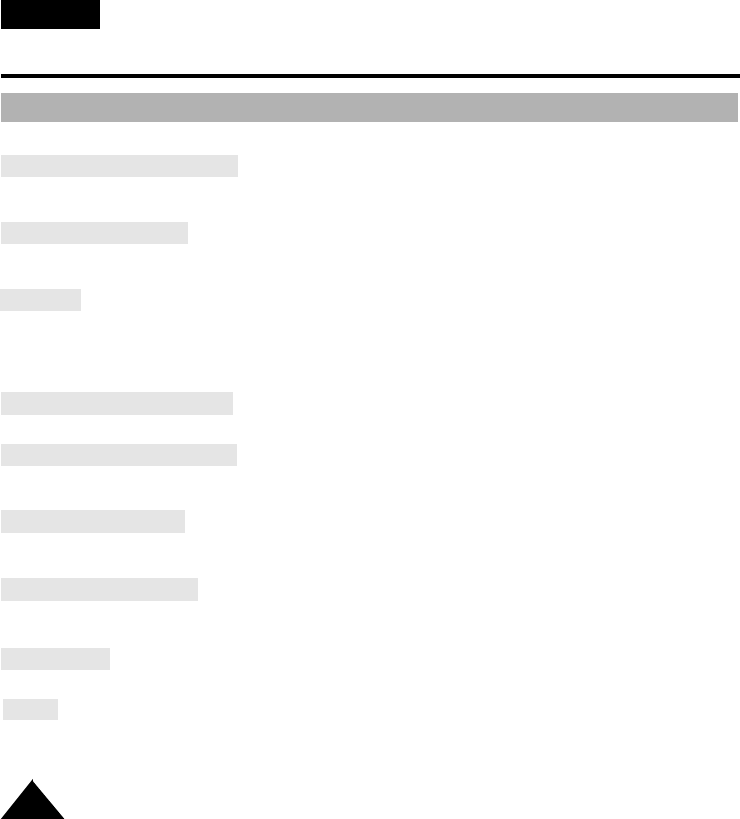
Getting to Know Your Camcorder
Features
8
ENGLISH
Your camcorder has many features for shooting and playing back.
Snap Shot (VP-M53/M54 only)
The Snap Shot function lets you shoot an object at a standstill for a limited time in Camera mode.
(see page 44)
PIP (VP-M53/M54 only)
The PIP function shows where the center of image is while shooting in Digital Zoom of the Camera mode.
(see page 43)
XDR/BLC
■
BLC for VP-M50/M51/M51B/M52/M53.
When you shoot a subject with the light source behind the subject or a subject with a light background,
use the XDR/BLC function. (see page 33)
■
XDR: Extended Dynamic Range
DSE (Digital Special Effects)
The DSE allows a creative look to your films by adding various special effects.(see page 36)
Program AE (Auto Exposure)
The Program AE allows the shutter speed and aperture to adjust to the type of picture to be filmed.
(see page 34)
DIS (VP-M53/M54 only)
The DIS compensates unstable images caused by hand shake, particularly at high magnification.
(see page 31)
22x High ratio zoom lens
Zooming is a recording technique that lets you change the size of the subject in the picture.
For more professional recordings, use the zoom function. (see page 28)
Digital Zoom
Higher than 22x zoom is achieved digitally. (see page 29)
Macro
The macro function allows you to shoot your subject at close range.
You have to adjust the zoom fully wide for macro shooting. (see page 28)
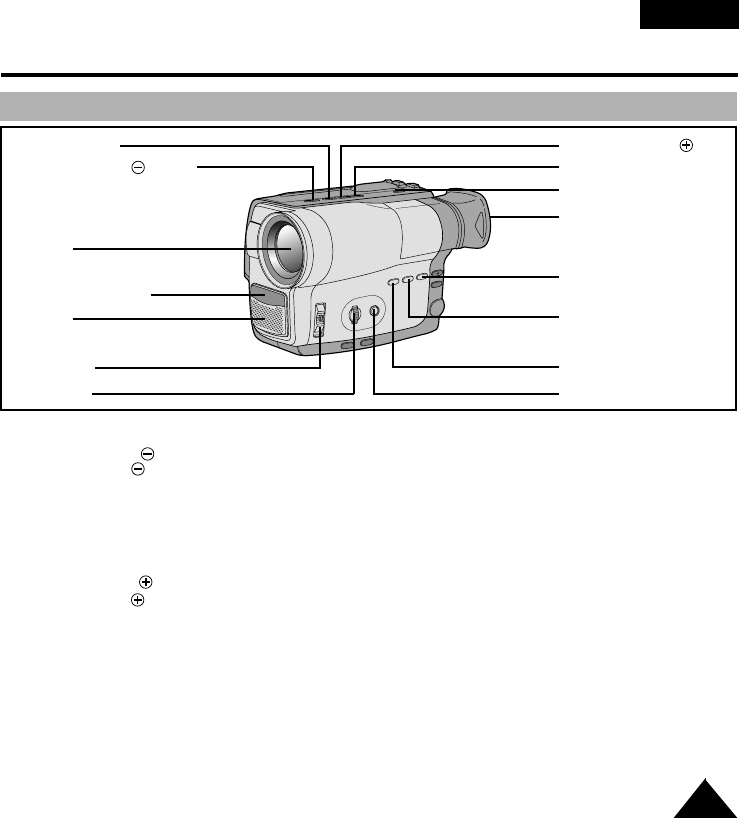
Getting to Know Your Camcorder
Front View
9
ENGLISH
3. PLAY/STILL
2. Edit/SEARCH (REW)
1. Lens
15. Remote Sensor
14. MIC
11. POWER
12. MF Dial
4. Edit/SEARCH (FF)
5. DATE/TIME(STOP)
6. TAPE EJECT
7. EVF
8. PIP(Z.RETURN)
9. FADE
10. XDR/BLC
13. MF
1. Lens (see page 59)
2. EDIT/SEARCH (REW)
EDIT/SEARCH works in STANDBY mode.
(see page 24)
REW works in PLAYER mode. (see page 51)
3. PLAY/STILL
PLAY/STILL works in PLAYER mode.
(see page 50)
4. EDIT/SEARCH (FF)
EDIT/SEARCH works in STANDBY mode.
(see page 24)
FF works in PLAYER mode. (see page 51)
5. DATE/TIME(STOP)
DATE/TIME works in CAMERA mode.
(see page 38)
STOP works in PLAYER mode. (see page 50)
.
6. TAPE EJECT
Use when ejecting the tape. (see page 22)
7. EVF(Electronic Viewfinder, see page 52)
8. PIP(Z.RETURN)
PIP works in CAMERA mode.
(VP-M53/M54 only, see page 43)
9. FADE
FADE works in CAMERA mode. (see page 42)
10. XDR/BLC
XDR/BLC works in CAMERA mode.
(BLC for VP-M50/M51/M51B/M52/M53,
see page 33)
11. POWER switch (see page 18)
- CAMERA : Select to shoot.
- OFF : Select to turn off the camcorder.
- PLAYER : Select to play back.
12. MF dial (see page 32)
MF dial works in CAMERA mode.
13. MF (see page 32)
MF works in CAMERA mode.
14. MIC
MIC works in CAMERA mode.
15. Remote Sensor (see page 15)
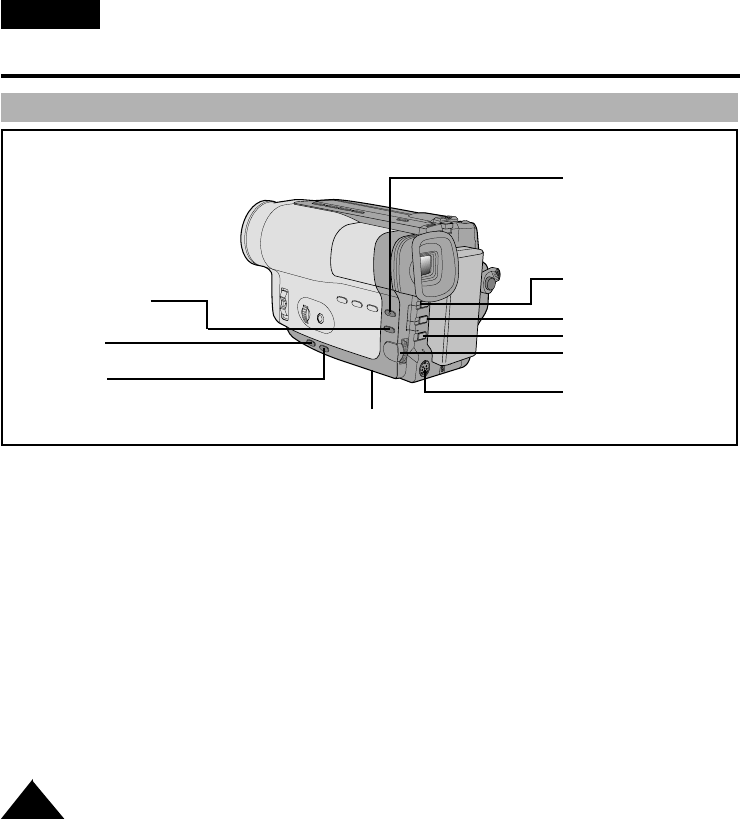
ENGLISH
Getting to Know Your Camcorder
10
22. TITLE
20. PROGRAM AE
21. DSE
17. ENTER
18. MENU Dial
19. S-VIDEO out
16. MENU ON/OFF (see page 30)
MENU ON/OFF works in CAMERA and
PLAYER mode.
17. ENTER (see page 30)
ENTER works in MENU mode.
18. MENU dial
Menu dial works in MENU mode. (see page 30)
19. S-VIDEO out (VP-M54 only, see page 50)
20. PROGRAM AE (see page 34)
PROGRAM AE (Auto Exposure) works in
CAMERA mode.
21. DSE (see page 36)
DSE works in CAMERA and PLAYER mode.
22. TITLE (see page 40)
TITLE works in CAMERA mode.
23. C. RESET (Counter Reset)
Use to reset the tape counter.
24. DISPLAY
Use to turn the OSD on or off.
25. Lithium Battery (see page 17)
16. MENU ON/OFF
23. C.RESET
24. DISPLAY
25. Lithium Battery
Side View
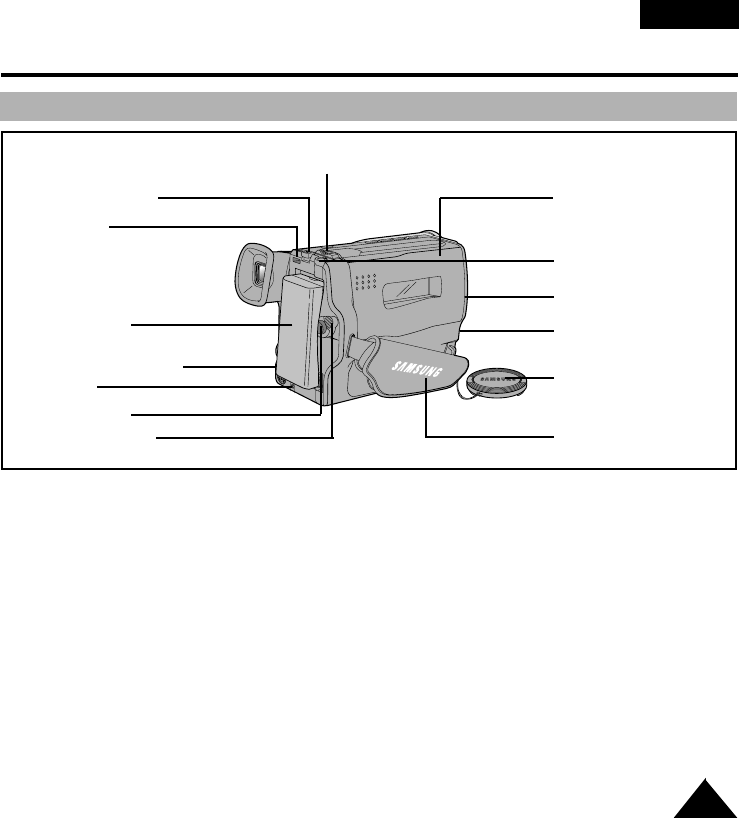
Getting to Know Your Camcorder
Rear View
11
ENGLISH
26. ZOOM
27. Cassette holder
38. SNAP SHOT/D.ZOOM
29. AUDIO/VIDEO out
34. External MIC
30. LENS cap
31. Hand strap
37. BATTERY EJECT
28. Hooks for
shoulder strap
36. Battery Pack
compartment
39. Recharging Indicator
35. DC jack
33. START/STOP
32. LOCK/STANDBY
26. ZOOM (see page 28)
27. Cassette holder
28. Hooks for shoulder strap (see page 17)
29. AUDIO/VIDEO out (see page 49)
30. LENS cap
31. Hand strap (see page 16)
32. LOCK/STANDBY (see page 18)
- LOCK : off
- STANDBY : CAMERA
33. START/STOP (see page 23)
START/STOP works in CAMERA mode.
34. External MIC (see page 59)
35. DC jack (see page 18)
36. Battery pack compartment (see page 19)
37. BATTERY EJECT
38. SNAP SHOT/D.ZOOM
SNAP SHOT works in CAMERA mode.
(VP-M53/M54 only, see page 44)
D.ZOOM works in CAMERA mode.
(VP-M50/M51/M51B/M52 only, see page 30)
39. Recharging Indicator (see page 19)
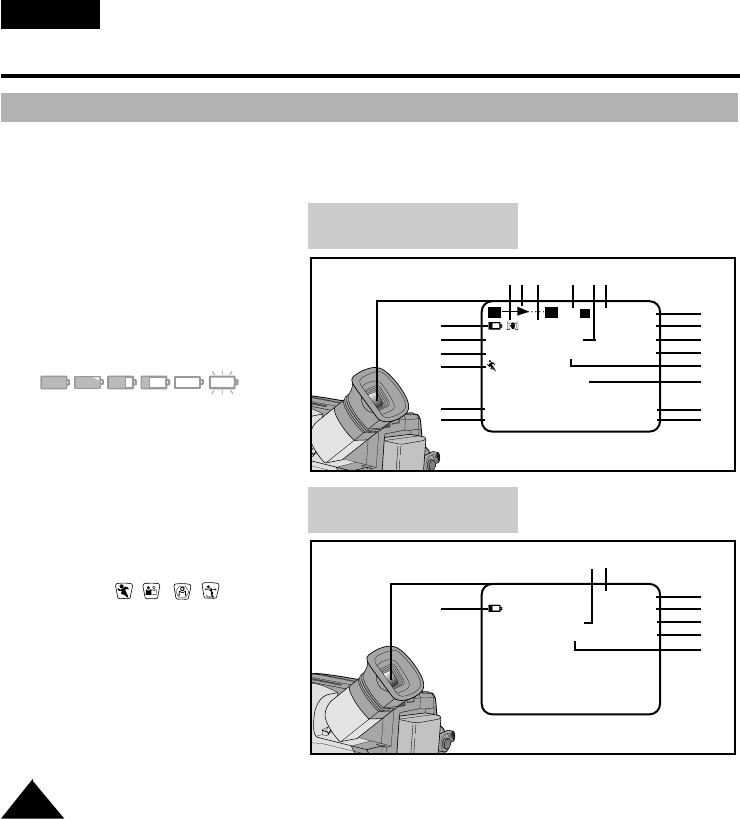
Getting to Know Your Camcorder
OSD (On Screen Display)
ENGLISH
12
✤ The OSD on/off switch is operated by using the DISPLAY button.
✤ The title and date/time functions can be operated even after the OSD is turned off.
✤ The OSD is displayed in the viewfinder and the monitor.
OSD in CAMERA mode
OSD in PLAYER mode
a. Zoom position (see page 29)
Indicates zoom position.
b. DIS (VP-M53/M54 only)
(see page 31)
Indicates DIS is activating.
c. Battery level (see page 21)
Indicates the power left in the battery.
( )
d. Manual Focus (see page 32)
Indicates manual focus is on.
Auto Focus is not displayed.
e. XDR/BLC (see page 33)
(BLC for VP-M50/M51/M51B/M52/M53)
Indicates XDR or BLC is activating.
f. Program AE (see page 34)
Indicates Program AE mode is
activating. ( , , , , HSS )
g.
Self record waiting timer. (see page 15)
Indicates 10 seconds timer.
h. Self record recording timer.
(see page 15)
(30 seconds or END).
i. Date (see page 38)
Indicates the date of the shooting.
c
d
e
f
g
h
o
n
v
m
l
k
j
i
a r q pbs
XX
W T 440 Hi8 REC
0:00:00
M.FOCUS DEW INDOOR
XDR/BLC TAPE
PICNIC
WAIT-10S 13:10
SELF-30S 29. AUG. 2002
co
n
t
u
l
q p
Hi8 PLAY
0:00:25
DEW LP
TAPE Z.RTN
x
WT
CINEMA
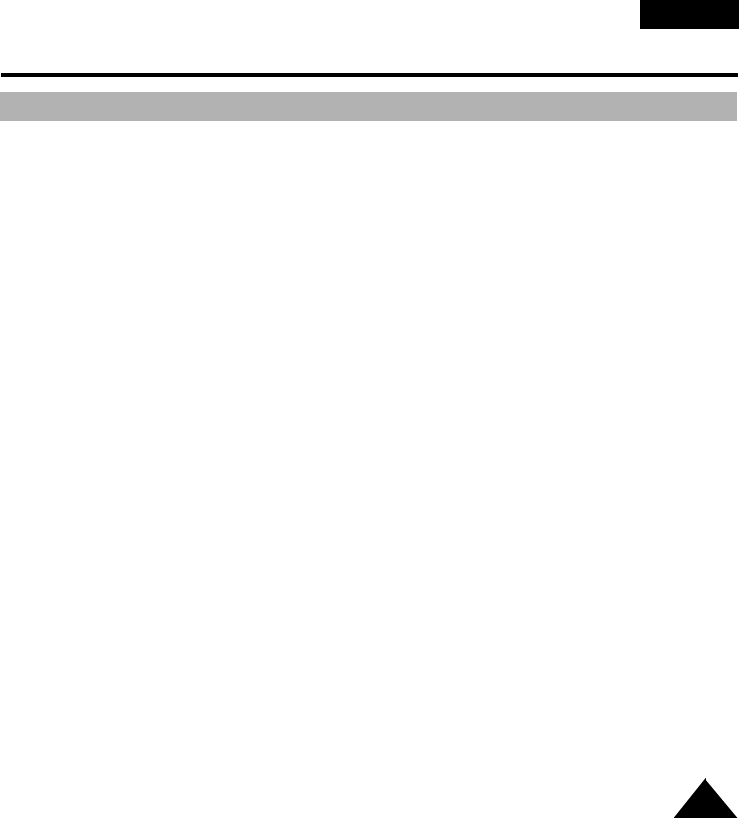
Getting to Know Your Camcorder
OSD (On Screen Display)
13
ENGLISH
j. Time (see page 38)
Indicates the time of the shooting.
k. Title (see page 40)
Indicates the title of the recording.
It is superimposed on the scene.
l. Self diagnosis (see page 55)
(TAPE, TAPE END) Checks the operation of the Camcorder.
m. DSE (Digital Special Effect) (see page 36)
Indicates the DSE mode is activating.
The operation modes are MAKE-UP, EMBOSS, WIDE(16:9), CINEMA, NEG., MIRROR, MOSAIC,
B&W, SEPIA, GHOST, STROBE and LSS.
n. Tape counter
Indicates amount of the tape used.
We recommend that you reset the tape counter with the COUNTER RESET button before you start
shooting.
o. Operation mode
Indicates the operation mode is activating.
The operation modes are STBY, REC, STOP, PLAY, FF, REW.
p. Hi8 (VP-M54 only) (see page 50)
Indicates the use of the Hi8 tape in shooting or playing back.
q. DEW condensation (see page 58)
Monitors the moisture condensation.
r. Digital zoom (see page 29)
Indicates digital zoom is activating.
s. Snap Shot (see page 44)
Indicates the left time of the Snap Shot Shooting.
t. Playback speed (see page 50)
Indicates the playback speed in PLAYER mode.
SP is not displayed.
u. Zero return (see page 51)
Indicates that the zero return is activating.
v. White Balance mode (see page 45)
Indicates the White Balance mode is activing.
The White Balance modes are AUTO, INDOOR and OUTDOOR.
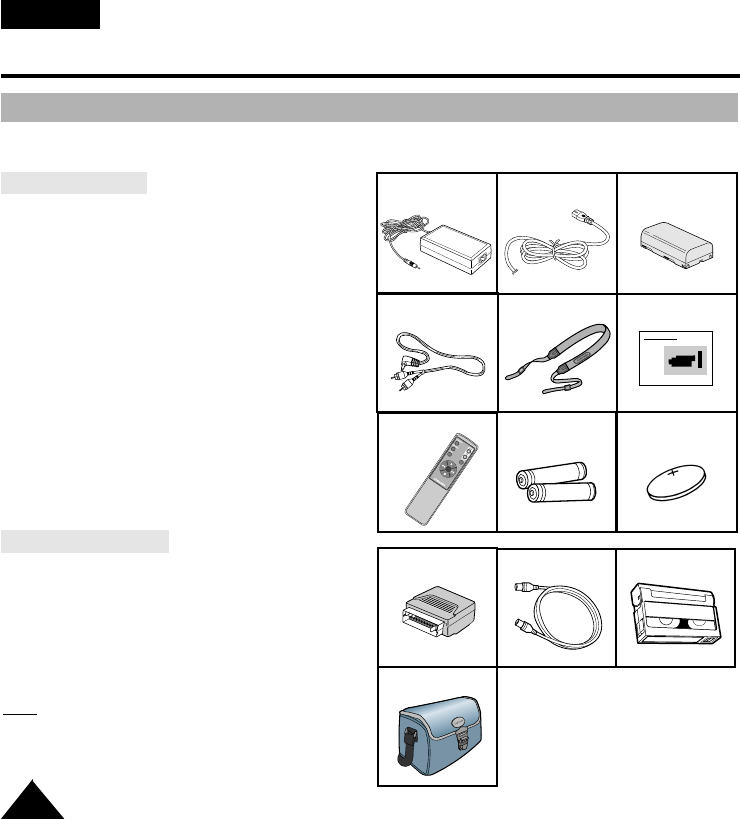
Getting to Know Your Camcorder
Accessories Supplied with Camcorder
14
ENGLISH
Make sure that the following basic accessories are supplied with your camcorder.
Basic Accessory
1. AC Power Adapter. (see page 18)
2. AC cord. (see page 18)
3. Battery Pack. (see page 19)
4. Audio/Video Cable. (see page 49)
5. Shoulder strap. (see page 17)
6. Instruction Book.
7. Remote Control. (see page 15)
(VP-M51/M51B/M52/M53/M54)
8. Batteries for Remote Control. (see page 15)
9. Lithium Battery for Clock.
(TYPE: CR2025, see page 17)
Optional Accessory
10. Scart adapter. (see page 49)
11. S-VIDEO cable. (see page 50)
(VP-M54 only)
12. Cassette. (see page 22)
13. Carrying Case.
Note:Optional accessories may be included with
the camcorder, depending on the country
in which it is purchased.
1. AC Power Adapter 2. AC cord 3. Battery Pack
5. Shoulder Strap
4. AUDIO/VIDEO Cable 6. Instruction Book
7. Remote Control
Video Camcorder
8mm
8. Two R6 AA batteries 9. Lithium Battery
13. Carrying Case
11. S-VIDEO cable 12. Cassette
10. Scart adapter
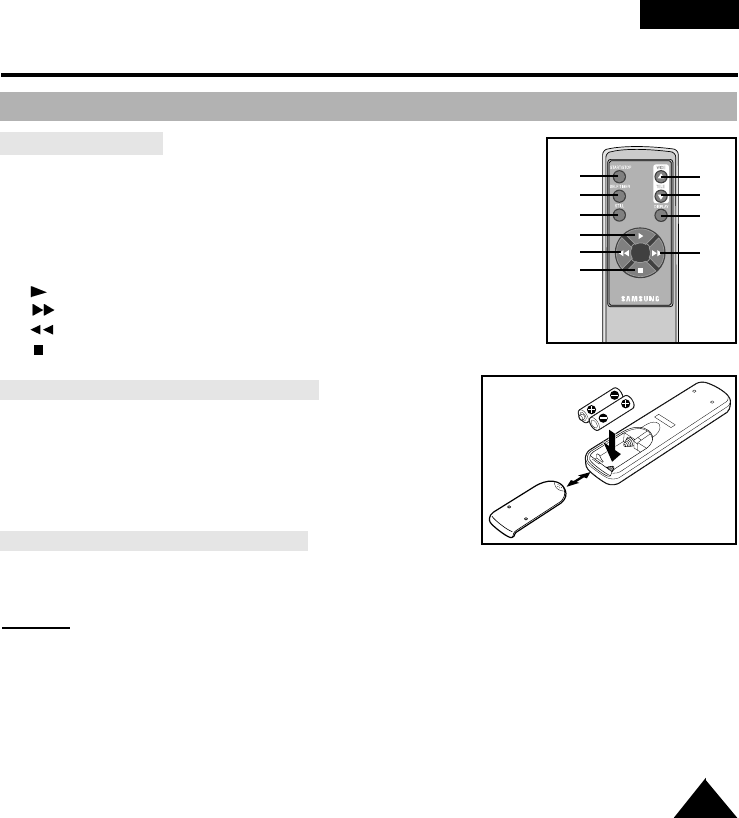
Getting to Know Your Camcorder
Remote Control (VP-M51/M51B/M52/M53/M54)
15
ENGLISH
Description of Parts
1. Start/Stop (see page 23)
2. Self Timer
3. Still (see page 51)
4. WIDE (see page 28)
5. TELE (see page 28)
6. Display (see page 12)
7. (Play) (see page 50)
8. (FF) (see page 51)
9. (REW) (see page 51)
10. (Stop) (see page 50)
Battery Installation to the Remote Control
✤You must insert or replace these batteries when:
- You purchase the camcorder.
- The remote control doesn’t work.
✤Insert two AA batteries, following the + and - markings.
✤Be careful not to reverse the polarity of the battery.
Self Recording with the Remote Control
✤The Self Timer function on the remote control allows you to
start and stop recording automatically.
Example: picture with all members of your family
✤Two options are available
- WAIT-10S/SELF-30S: wait 10 seconds, followed by 30
seconds of recording.
- WAIT-10S/SELF-END: wait 10 seconds, followed by
recording until you press the START/STOP button
again.
1
2
3
7
9
10
4
5
6
8
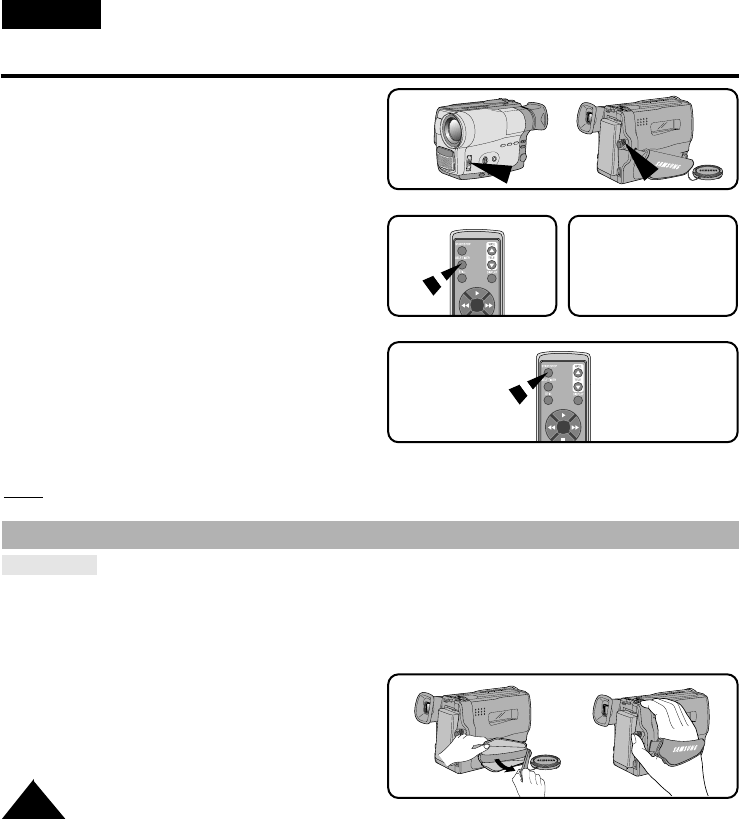
ENGLISH
Setting-up the Camcorder
16
1. Set power switch to CAMERA mode and
LOCK/STANDBY switch to STANDBY mode.
2. Press Self Timer button until the appropriate
indicator is displayed on the Viewfinder:
■WAIT-10S/SELF-30S
■WAIT-10S/SELF-END
3. Press START/STOP button to start the timer.
: After waiting for 10 seconds, recording starts.
: If you have selected SELF-30S, recording stops
automatically after 30 seconds.
: If you have selected SELF-END, press
START/STOP again when you wish to stop
recording.
Note: When recording with the timer, you can press START/STOP button again to cancel the function.
Adjusting the Hand Strap and Shoulder Strap
Hand Strap
✤It is very important to adjust the hand strap for better shooting.
✤The hand strap enables you to:
- Hold the camcorder in a stable, comfortable position.
- Press the Zoom and the red Record button without having to change the position of your hand.
1. Pull open the Hand Strap cover and release the
Hand Strap, adjust its length and stick it back onto
the Hand Strap cover.
2. Close the Hand Strap cover back up again.
1
3
2
WAIT-10S
SELF-30S
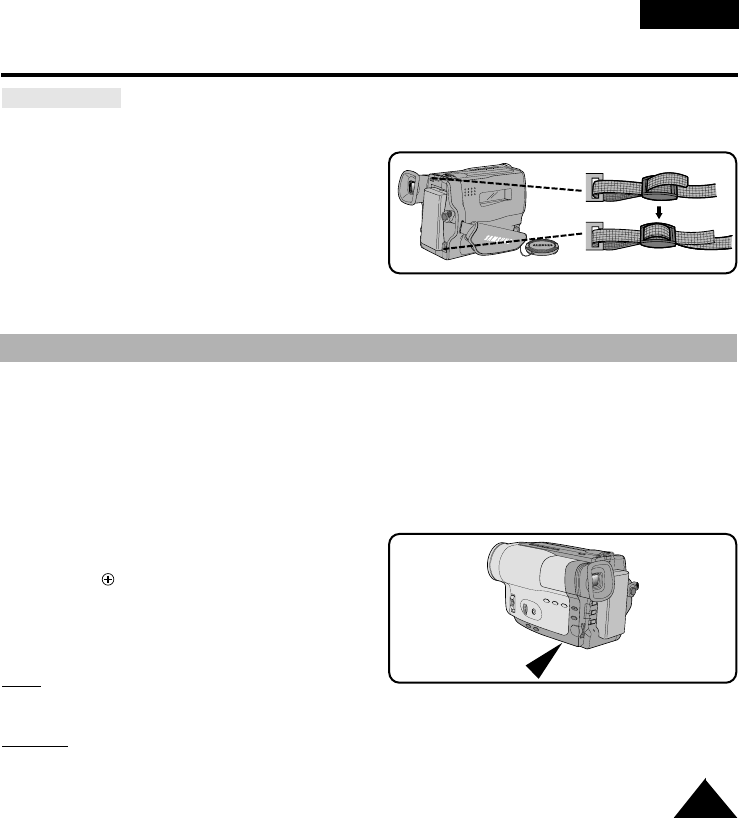
ENGLISH
Setting-up the Camcorder
17
Shoulder Strap
✤The Shoulder Strap allows you to carry your camcorder with complete safety.
1. Insert each end of the strap into the hooks on
the camcorder.
2. Put the end of each strap through the buckle then,
adjust the length of the strap.
✤The lithium battery maintains the clock function, title and preset contents of the memory; even if the
battery pack or AC power adapter is removed.
✤The lithium battery for the camcorder lasts about 8~10 months under normal operation from the time of
installation.
✤When the lithium battery becomes weak or dead, the date/time indicator flashes about 5 seconds
when you set the power switch to CAMERA.
In this case, replace the lithium battery with CR2025 type.
1. Take out the holder from the lithium battery
compartment.
2. Insert the side of the lithium battery toward
the bottom of the holder.
3. Reinsert the holder into the lithium battery
compartment.
Note: If the holder is inserted into a wrong direction,
it will not fit correctly.
Warning: Keep the LITHIUM BATTERY out of the reach of the children. Should the battery be
swallowed, consult a doctor immediately.
Lithium Battery Installation
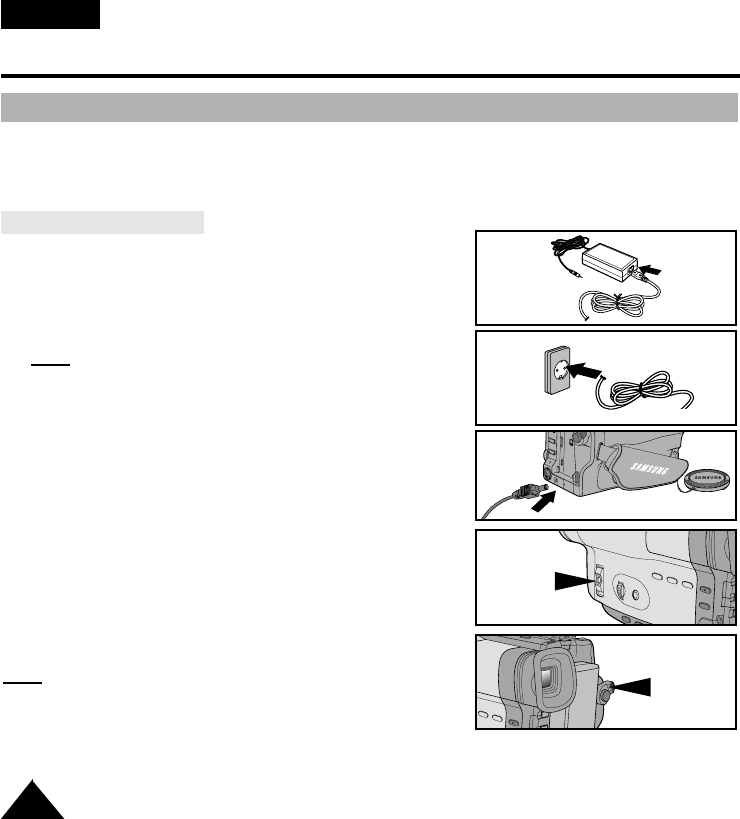
Setting-up the Camcorder
Connecting the Power Source
18
ENGLISH
✤There are two ways to connect power source.
- Using the AC Power Adapter : used for indoor shooting.
- Using the Battery Pack: used for outdoor shooting.
To use AC Power Adapter
1. Connect the AC Power Adapter to a AC cord.
2. Connect the AC cord to a wall socket.
Note: The plug and wall socket type can be different
according to the regional conditions.
3. Connect the other end of the DC cable to DC jack of
the camcorder.
4. To set the camcorder to CAMERA mode.
a. Hold down the tab of the power switch and push the switch
to CAMERA mode.
b. Set LOCK/STANDBY switch to STANDBY mode.
c. Make sure that the Lens Cap is opened.
d. Make sure that the image appears in the Viewfinder.
Note: If the adapter is used next to the TV or the camcorder,
it may cause the TV or camcorder to emit noise.
Move the adapter away from the TV, camcorder or
the antenna cable.
1
2
3
4-a
4-b
CAMERA
STANDBY
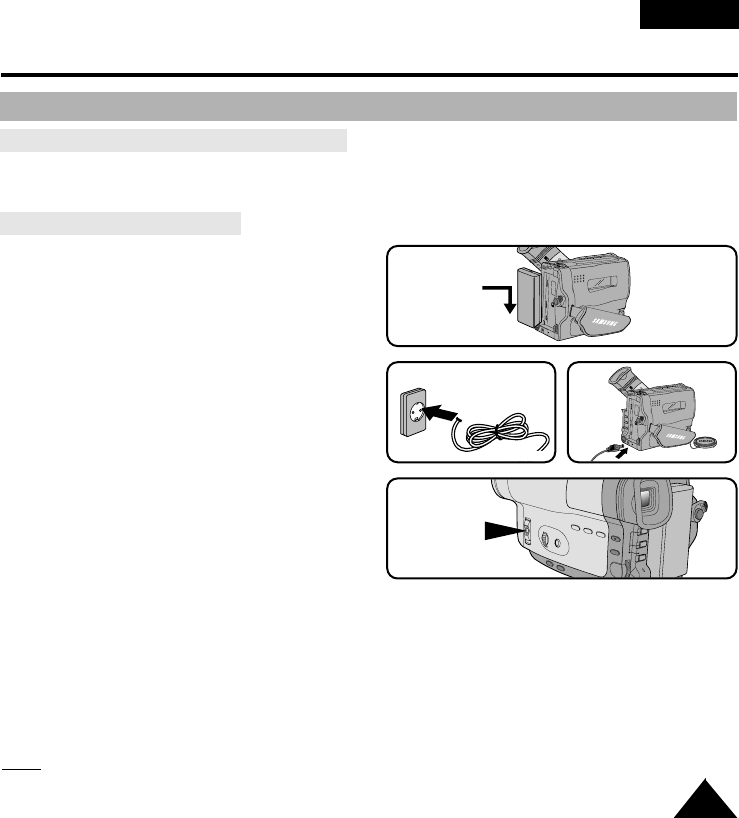
Setting-up the Camcorder
To use Battery Pack
ENGLISH
How long will the battery last for shooting?
✤It depends how often it’s used in STANDBY mode.
✤How often zoom lens are used in shooting. Prepare as many battery packs as possible.
Recharging the Battery Pack
1. Attach the battery pack to the camcorder.
2. Connect the AC Power Adapter to a AC cord and
Connect the AC cord to a wall socket.
3. Connect DC cable to DC jack of the camcorder.
4. Turn off the power of camcorder, and the recharg-
ing indicator will start blinking and begin recharging.
- Blinking once a second : Indicates less than
50% has been charged.
- Blinking twice a second : Indicates 50% ~ 75%
has been recharged.
- Blinking three times a second : Indicates 75% ~ 100% has been recharged.
- Blinking stops and stays on : Recharging has been completed.
- On for a second and off for a second : Indicates there are some error.
Reset the battery pack and DC cable.
5. If recharging is completed, separate the camcorder, AC power adapter, and battery pack.
- Even if the power is turned off, battery will be discharged.
Note: Battery pack may be charged a little at the time of purchase.
1
4
2 3
OFF
19
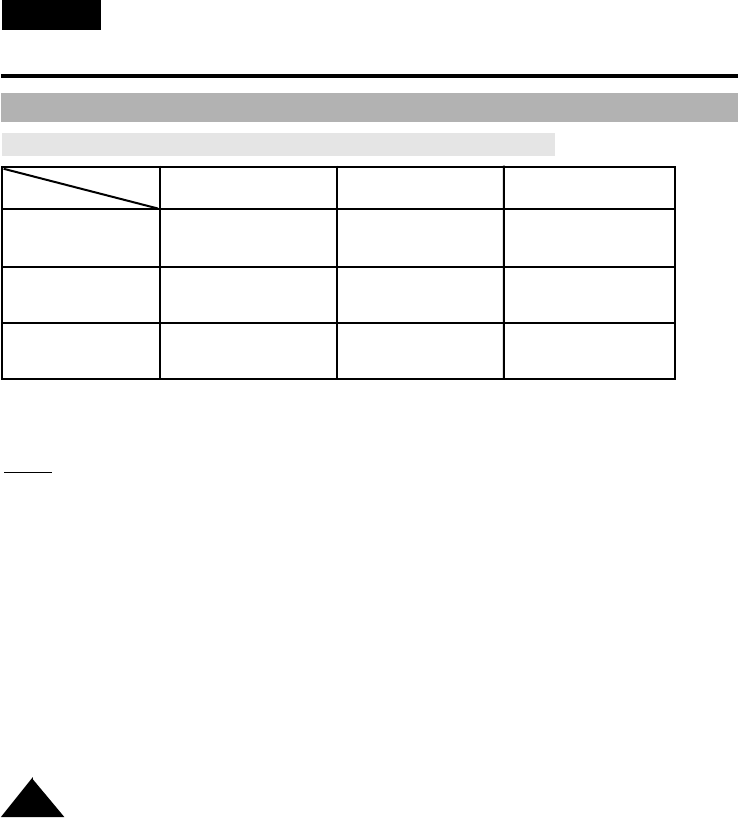
ENGLISH
Setting-up the Camcorder
20
Using the Battery Pack
✤The continuous recording times given in the table are approximate. Actual recording time
depends on usage.
Notes:
✤The battery pack should be recharged in a room temperature that is between 0°C and 40°C.
It should never be charged in a room temperature that is below 0°C.
✤The life and capacity of the battery pack will be reduced if it is used in temperatures below 0°C,
even when it is fully recharged.
✤The life and capacity of the battery pack will be reduced if the battery pack is left in temperatures
above 40°C for a long period, even when it is fully recharged.
✤Do not put the battery pack near any heat source (fire or flames, for example).
Table of continuous recording time based on model and battery type
VP-M50/M51/M51B/M52 VP-M53 VP-M54
Approximately Approximately Approximately
180 minutes 160 minutes 140 minutes
Approximately Approximately Approximately
360 minutes 320 minutes 280 minutes
Approximately Approximately Approximately
540 minutes 480 minutes 420 minutes
SB-L160
SB-L320
SB-L480
Battery Type
Model
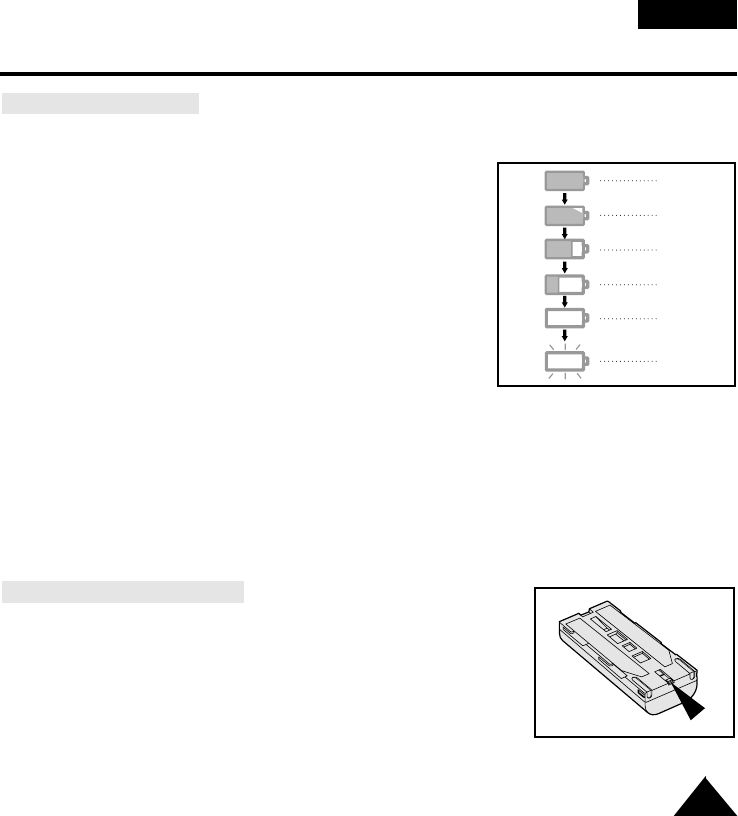
ENGLISH
Setting-up the Camcorder
21
Display of Battery Level
✤The battery level display indicates the amount of power remaining in the battery pack.
1. Fully charged
2. 30% consumed
3. 60% consumed
4. 90% consumed
(prepare a charged one)
5. 95% consumed
(change the battery)
6. 100% consumed
(camcorder will turn off soon, change the battery as
soon as possible)
✤Please refer to the table on page 20 for approximate
continuous recording times.
✤The recording time is affected by environmental temperature and conditions. The recording time
becomes very short in a cold environment. The continuous recording time in the operating instruc-
tions is measured under the condition of using a fully charged battery pack in 77°F(25°C).
As environmental temperatures and conditions may be different when you actually use the
camcorder, the remaining battery time may not be the same as the approximate continuous
recording times given in these instructions.
Tips for Battery Identification.
A charge mark is provided on the battery pack to help you remember
whether it has been charged or not.
Two colours are provided (red and black)-you may choose which one indi-
cates charged and which indicates discharged.
1
2
3
4
5
6
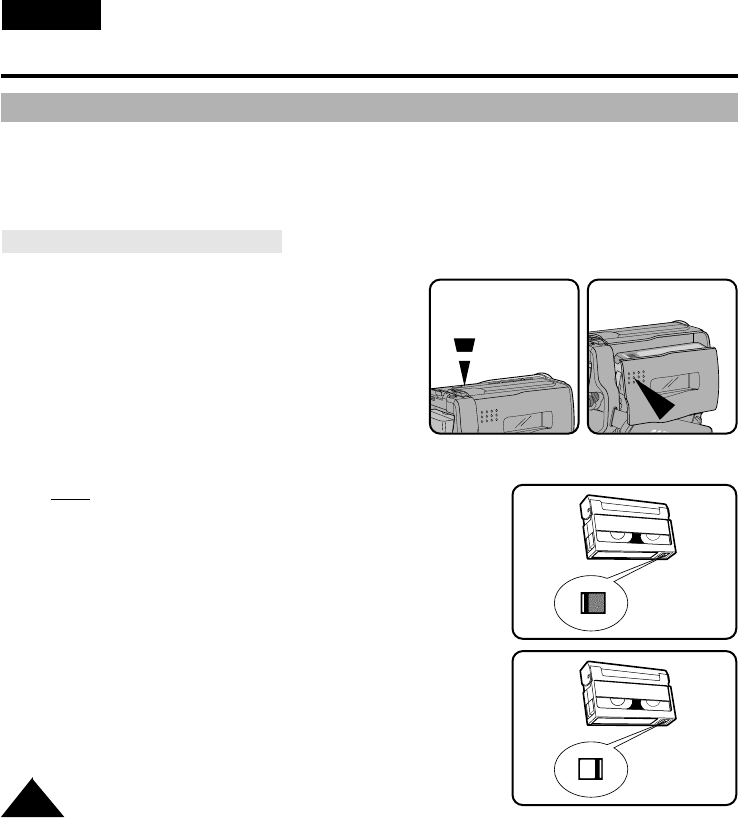
Setting-up the Camcorder
Inserting and Ejecting a Cassette
22
ENGLISH
✤There are several cassette types, depending on:
- Colour system used
- Recording/Playback time
- Hi8/8mm (VP-M54 is Hi8).
Inserting and Ejecting a Cassette
✤Check to see if the battery pack is in place.
1. Press the EJECT button for Ejecting the Cassette
Holder.
- The compartment opens automatically.
- Insert the cassette with the transparent window fac-
ing outward and the protection tab toward the top.
2. Push the PUSH mark until the compartment clicks
into place.
Note: When you have recorded a cassette that you wish to keep,
you can protect it from being accidentally erased.
a. Recording Impossible (Protection):
Push the red tab on the cassette to cover up the opening.
b. Recording possible:
If you no longer wish to keep the recording on the cassette,
push the red tab back so that it no longer covers up the
opening.
a.
b.
12
TAPE EJECT
PUSH
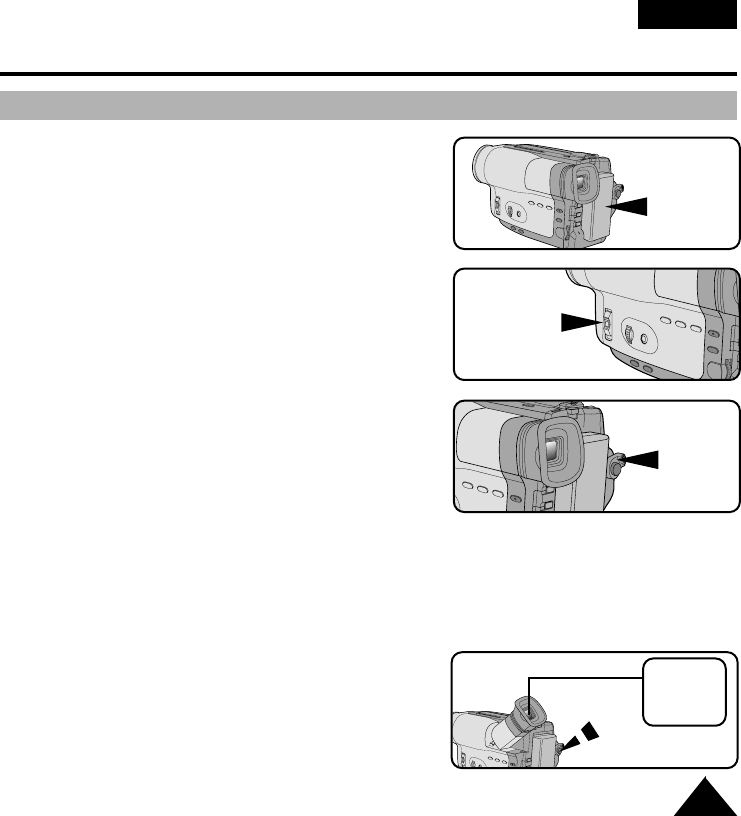
Basic Shooting
Making the First Shooting
23
ENGLISH
Please make these preparations before shooting.
■Did you connect a power source?
(Battery Pack or AC Power Adapter)
■Did you set power switch to CAMERA position?
■Did you set LOCK/STANDBY switch to STANDBY mode?
■Did you insert a cassette? (see page 22)
■Make sure that STANDBY is displayed in the OSD (if the red tab of the cassette is opened,
STANDBY will not be displayed)
■Did you open the LENS CAP?
■Make sure the image you want to shoot appears in the Viewfinder.
■Make sure the battery level indicates that there is enough
remaining power for shooting. (see page 21)
a. To start shooting, press the red START/STOP button.
Shooting starts and REC should be displayed on
the Viewfinder.
REC
X:XX:XX
CAMERA
BATTERY
STANDBY
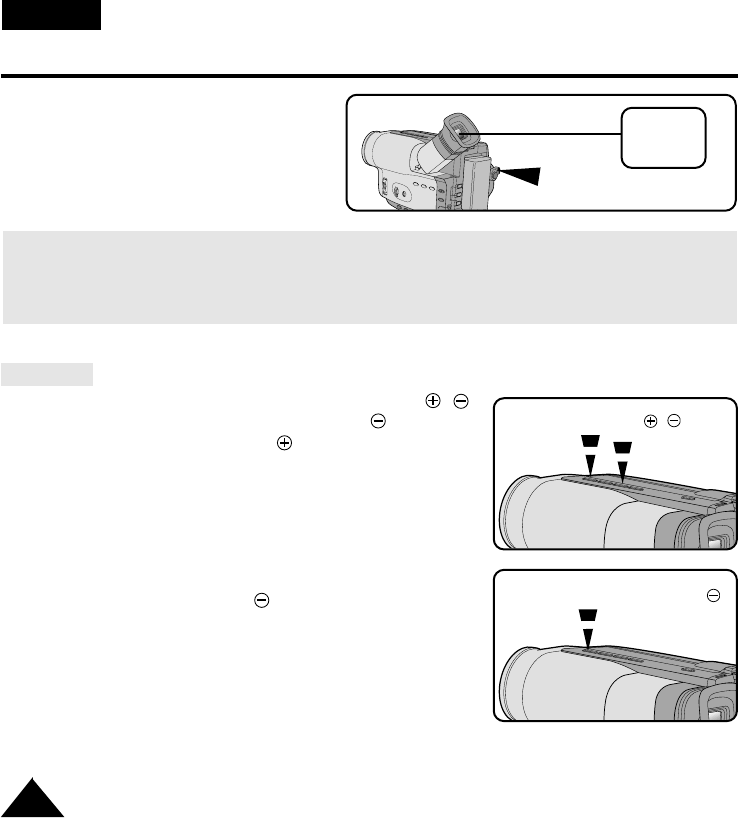
ENGLISH
Basic Shooting
24
b. To stop shooting, press the red
START/STOP button again.
When Shooting stops, STANDBY should be
displayed on the Viewfinder
When a cassette is loaded and the camcorder is left in STANDBY mode for over 5~7 minutes without
being used, it will turn off automatically. To use it again, push the red START/STOP button or set power
switch to OFF and then back to CAMERA. This Auto Power Off feature is designed to save battery power
and to protect the Head Drum and tapes.
STBY
Y:YY:YY
Edit Search
✤You can view a recorded picture with EDIT/SEARCH ,
function in STANDBY mode. EDIT/SEARCH allows you
to reverse and EDIT/SEARCH allows you to forward,
for as long as you keep pressing.
✤If you press EDIT/SEARCH button briefly in STANDBY
mode, your camcorder will playback in reverse for 3 seconds
and return to the original position automatically.
EDIT/SEARCH ,
EDIT/SEARCH
(Press briefly)
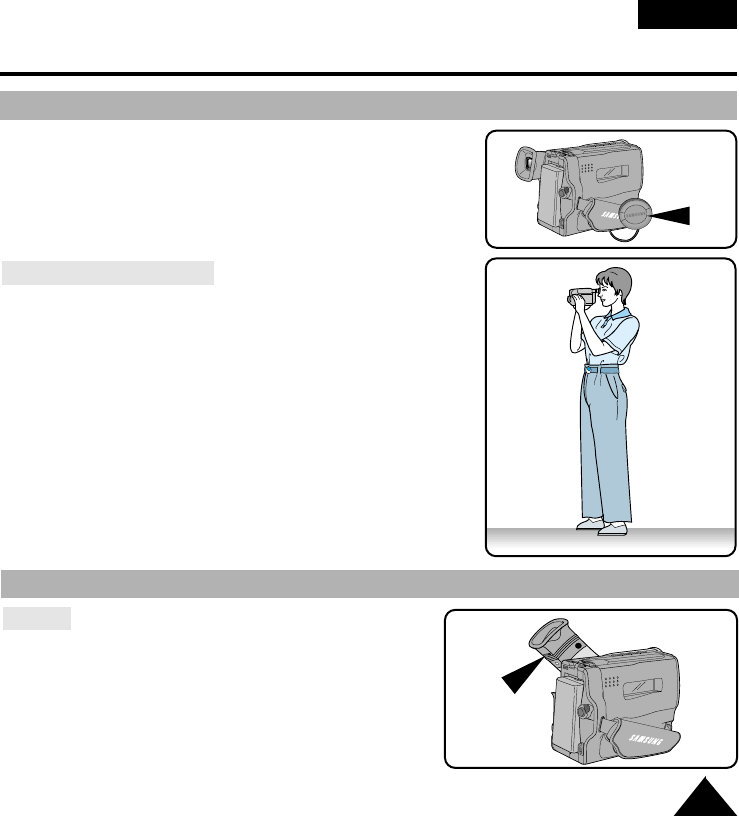
Basic Shooting
Tips for Stable Image Shooting
25
ENGLISH
■ While shooting, it is very important to hold the camcorder
correctly.
■ For stable shooting, fix the LENS cap firmly by clipping it on
the hand strap. (refer to figure)
Shooting with Viewfinder
1. Hold the camcorder firmly with the hand strap. (see page 16)
2. Place your right elbow against your side.
3. Place your left hand under the camcorder to support it.
Be sure to not touch the built-in microphone.
4. Choose a comfortable, stable position for the shots.
You can lean against a wall or on a table for greater stability.
Do not forget to breathe gently.
5. Put your eye firmly against the eyecup.
6. Use the viewfinder frame as a guide to determine the horizontal
plane.
7. Whenever possible, use a tripod.
Adjusting Focus of the VIEWFINDER
Focus:
Use the focus adjustment knob of the VIEWFINDER to focus
the picture.
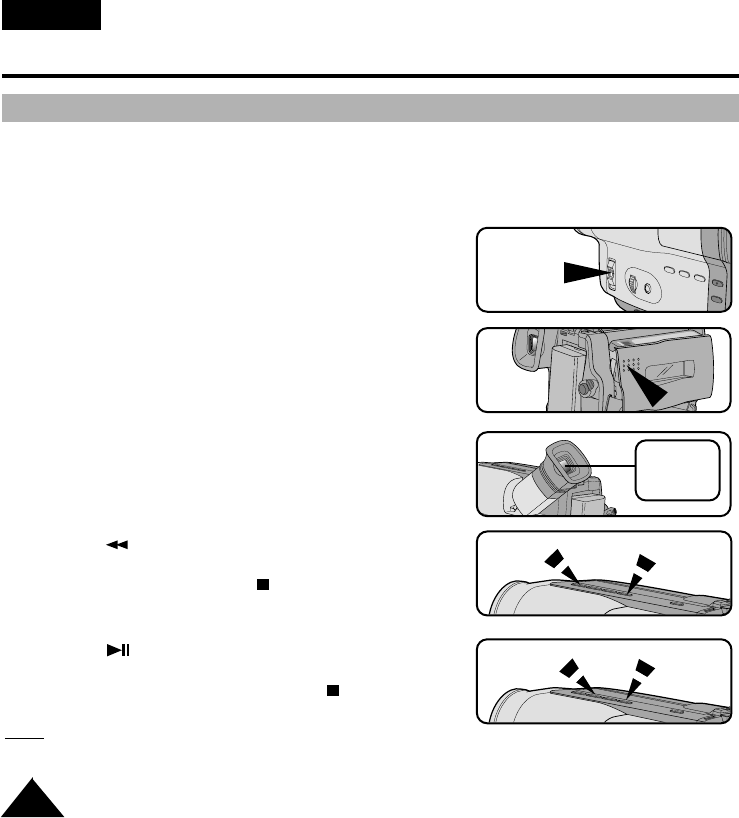
26
ENGLISH
Basic Shooting
Playing back the tape on the CAMCORDER
✤You can monitor the playback picture on the Viewfinder.
✤Make sure that the battery pack is in place.
1. Hold down the tab of the power switch and push
the switch to PLAYER mode.
2. Insert the tape you have just shot.
3. Make sure that STOP is displayed in the OSD.
4. Press the (REW) button to rewind the tape
to the beginning.
■To stop REWIND, press the (STOP) button.
■Camcorder changes to STOP mode automatically
after rewinding.
5. Press the (PLAY/STILL) button to start playback.
■You can see the video you shot in the Viewfinder.
■To stop the PLAY operation, press the (STOP) button.
Note: You can also monitor the picture on a TV screen,
after connecting the camcorder to a TV or VCR.
(see page 49)
1
2
3
4
5
PLAYER
REW STOP
PLAY/
STILL STOP
PUSH
STOP
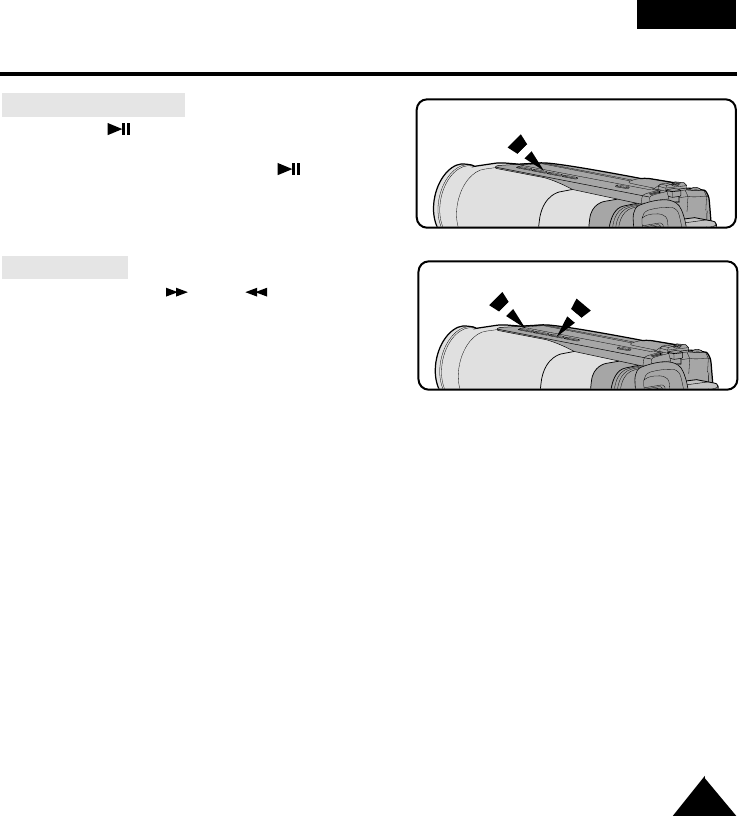
27
ENGLISH
Basic Shooting
Viewing a Still Picture
■Press (PLAY/STILL) button during playback.
■To resume playback, press the
(PLAY/STILL) button again.
Picture Search
■Keep pressing (FF) or (REW) button
during playback.
■To resume normal playback, release the button.
PLAY/STILL
REW FF
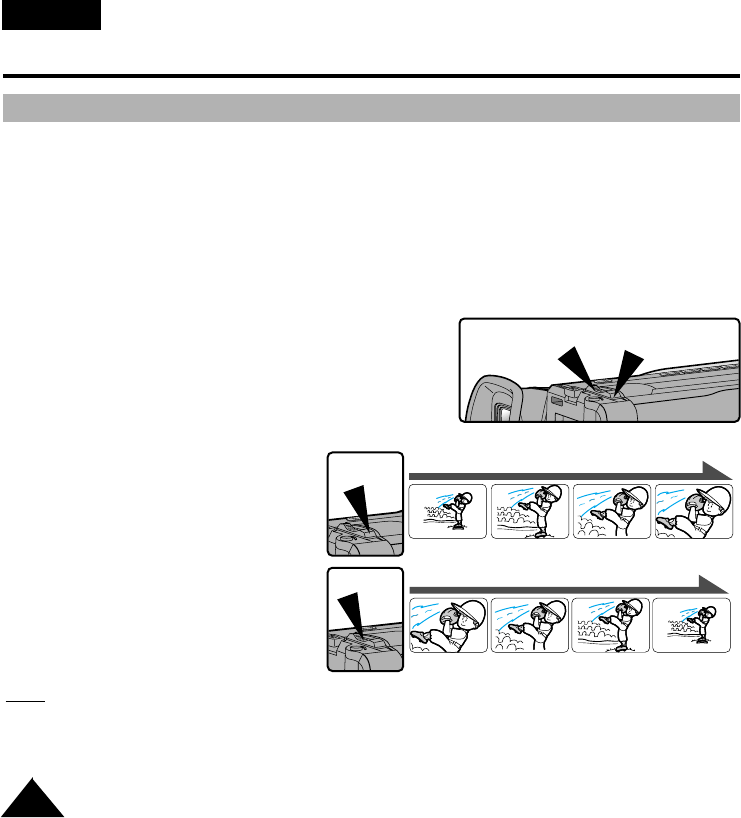
28
ENGLISH
Advanced Shooting
Zooming In and Out
✤Zoom works in CAMERA mode only.
✤Zooming is a recording technique that lets you change the size of the subject in the picture.
For more professional looking recordings, do not use the zoom function too often.
✤You can also choose from two zoom speeds to suit different needs:
■Gradual zoom (9~12 seconds from TELE/WIDE to WIDE/TELE)
■High-Speed zoom (3~6 seconds from TELE/WIDE to WIDE/TELE)
✤Use these features for different shots; Please note that over use of the zoom feature can lead to
unprofessional looking results and a reduction of battery pack usage time.
1. Move the zoom lever a little for a gradual zoom,
move it further for a high-speed zoom.
Your zooming is monitored on the OSD.
2. T (Telephoto) side:
Subject appears closer.
3. W (Wide angle) side:
Subject appears further away.
Note: MACRO
If you cannot get a sharp focus in telephoto zoom, move the lever to the “W” side until
the focus is sharp.
You can shoot a subject that is at least 1 mm away from the lens surface in the wide angle position.
T
W
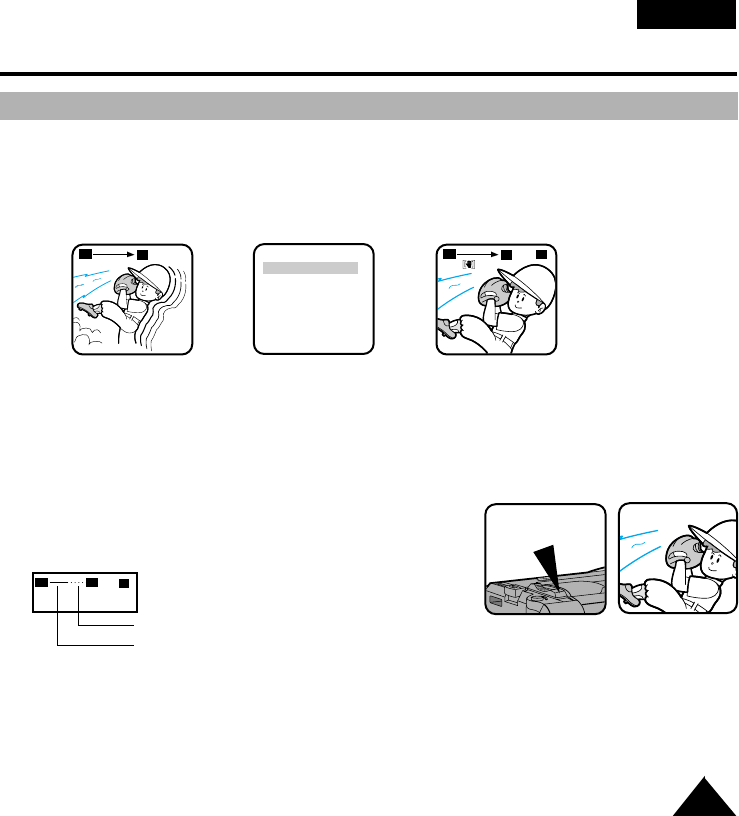
29
ENGLISH
Advanced Shooting
Digital Zoom
✤Digital Zoom works in CAMERA mode only.
✤More than 22x zoom is performed digitally.
✤The picture quality deteriorates as you go toward the “T” side.
✤We recommend that you use the DIS (VP-M53/M54) feature with the DIGITAL zoom for
picture stability. (see page 31)
1. Set power switch to CAMERA mode and LOCK/STANDBY switch to STANDBY mode.
2. Make sure that the DIGITAL ZOOM feature is on. (see page 30)
3. When you pull the ZOOM lever to “T” side, the picture will be
enlarged within 22x minimum to 440x maximum ZOOM.
This is the DIGITAL ZOOM boundary. (VP-M51B: 550x)
4. If you do not want to use the DIGITAL ZOOM, set the DIGITAL ZOOM function to OFF
in the MENU list. (see page 30)
3T
shows the digital zoom area
shows the optical zoom area
440
▲
x
W T
440 x
W
T
W
T
(MENU)
DIS ......................ON
D.ZOOM ..............OFF
DEMO ..................OFF
PROGRAM AE
DSE SELECT
WHITE BALANCE
EXIT: MENU
➔➔
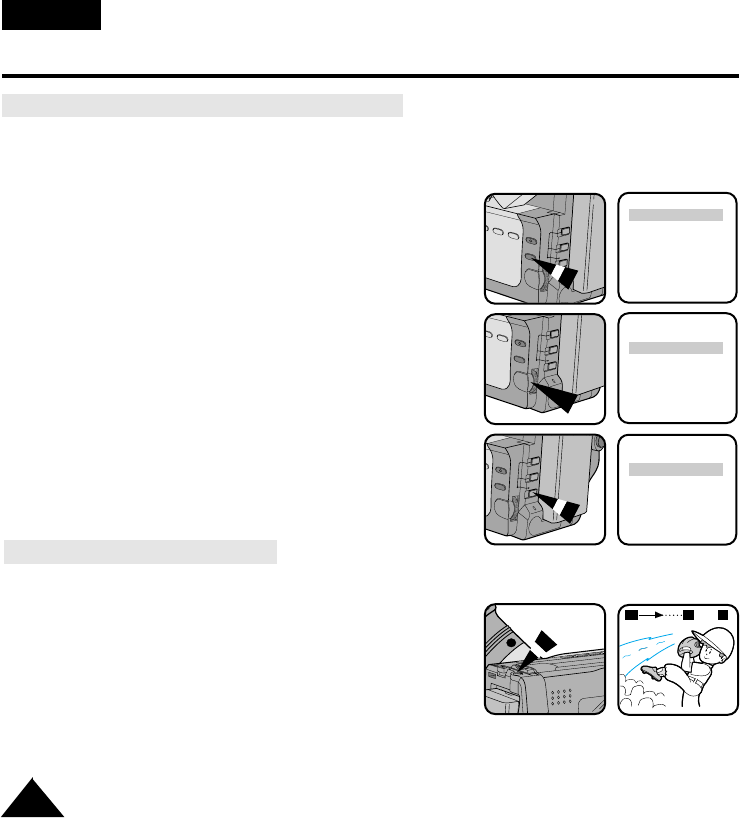
30
ENGLISH
Advanced Shooting
Setting the DIGITAL ZOOM ON/OFF (VP-M53/M54)
✤The DIGITAL ZOOM feature is explained on page 29.
1. Set power switch to CAMERA mode and LOCK/STANDBY switch to
STANDBY mode.
2. Press MENU ON/OFF button.
■The MENU list will appear.
3. Turn MENU dial to D. ZOOM.
4. Press ENTER.
■The DIGITAL ZOOM setting will change.
5. Press MENU ON/OFF button to end setting.
In case of VP-M50/M51/M51B/M52
1. Set power switch to CAMERA mode and LOCK/STANDBY switch to STANDBY mode.
■Power switch should be changed to CAMERA mode.
2. Press D. ZOOM ON/OFF button.
■The DIGITAL ZOOM should be displayed on the screen,
and DIGITAL ZOOM function should be working.
3. To deactivate DIGITAL ZOOM function, press the D.ZOOM
button again.
■The DIGITAL ZOOM should disappear from the screen.
(VP-M51B: 550x)
(MENU)
DIS ......................OFF
D.ZOOM ..............OFF
DEMO ..................OFF
PROGRAM AE
DSE SELECT
WHITE BALANCE
EXIT: MENU
(MENU)
DIS ......................OFF
D.ZOOM ..............OFF
DEMO ..................OFF
PROGRAM AE
DSE SELECT
WHITE BALANCE
EXIT: MENU
(MENU)
DIS ......................OFF
D.ZOOM ..............ON
DEMO ..................OFF
PROGRAM AE
DSE SELECT
WHITE BALANCE
EXIT: MENU
D.ZOOM
440 x
W
T
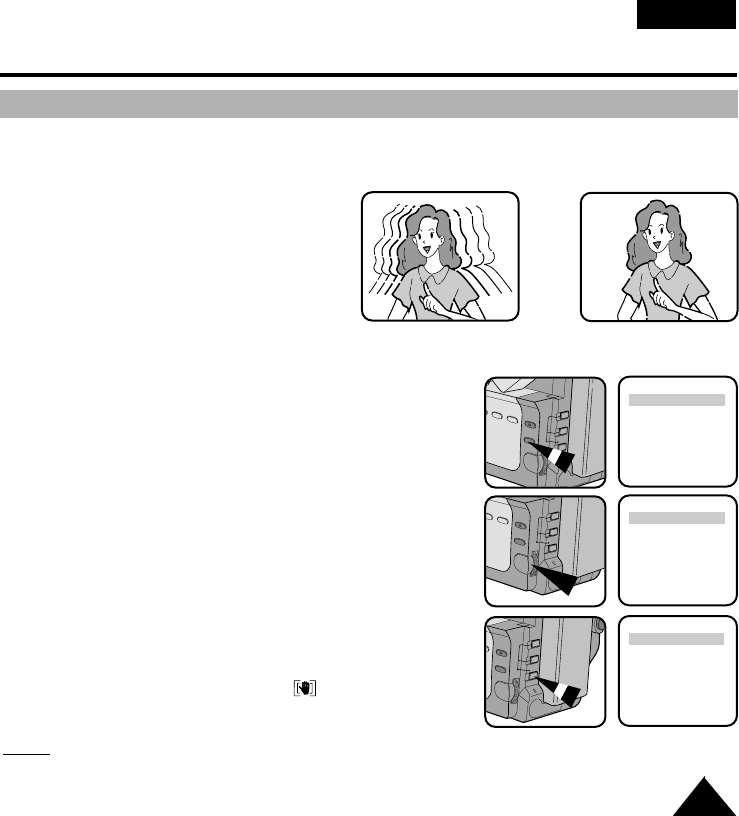
31
ENGLISH
Advanced Shooting
DIS (Digital Image Stabilizer, VP-M53/M54 only)
✤The DIS function works in CAMERA mode only.
✤DIS (Digital Image Stabilizer) is a handshake compensation function that compensates for any shaking
or moving of the hand holding the camcorder (within reasonable limits).
✤It provides more stable pictures when:
■Recording in the Zoom In mode
■Recording a small object close-up
■Recording and walking at the same time
■Recording through the window of a vehicle
1. Set power switch to CAMERA mode and LOCK/STANDBY switch to STANDBY mode.
2. Press MENU ON/OFF button.
■The MENU list will appear.
3. Turn MENU dial to DIS.
4. Press ENTER.
■The DIS setting will change.
5. Press MENU ON/OFF button to end the setting.
■When the DIS is set, the DIS mark( ) will displayed
on the OSD.
Notes: 1. It is recommended to deactivate the handshake
compensation function when using a tripod.
2. The DIS function will not operate in DSE mode.
➔
➔
(MENU)
DIS ......................OFF
D.ZOOM ..............OFF
DEMO ..................OFF
PROGRAM AE
DSE SELECT
WHITE BALANCE
EXIT: MENU
(MENU)
DIS ......................OFF
D.ZOOM ..............OFF
DEMO ..................OFF
PROGRAM AE
DSE SELECT
WHITE BALANCE
EXIT: MENU
(MENU)
DIS ......................ON
D.ZOOM ..............OFF
DEMO ..................OFF
PROGRAM AE
DSE SELECT
WHITE BALANCE
EXIT: MENU
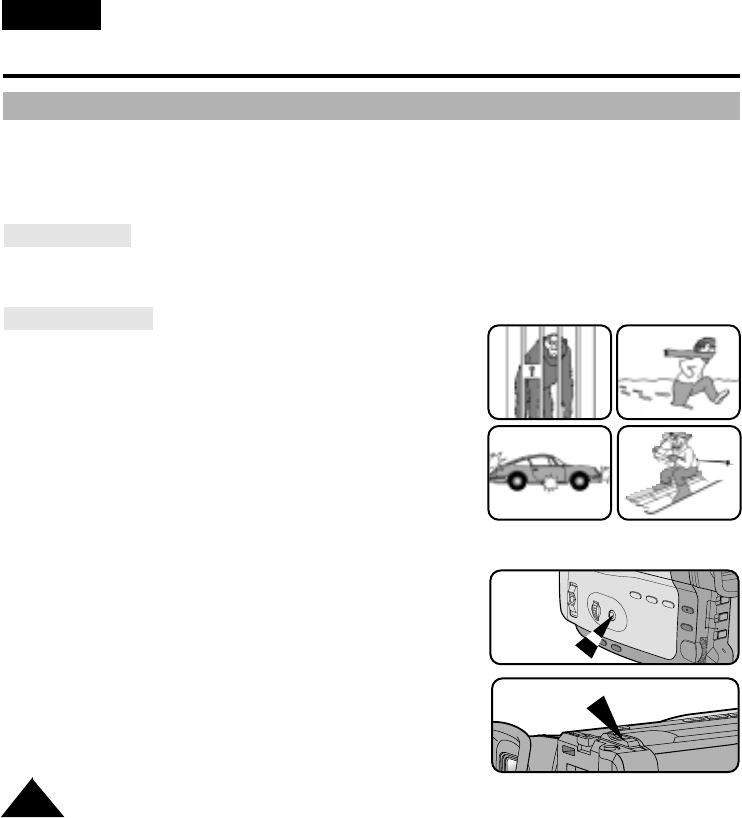
32
ENGLISH
Advanced Shooting
MF/
✤The MF/AF function works in CAMERA mode only.
✤In most situations, it is better to use the Automatic Focus feature, as it enables you to concentrate on
the creative side of your shooting.
✤Manual focusing may be necessary under certain conditions that make automatic focusing inadequate.
Auto Focusing
✤The AF (Auto Focus) mode is set automatically when you switch on the Power switch.
✤If you are inexperienced with camcorders, we recommend that you use the Auto Focus mode.
Manual Focusing
✤In the following cases you should obtain better results by
adjusting the focus manually.
a. A picture containing several objects, some close to
the camcorder, others further away.
b. A person enveloped in fog or surrounded by snow.
c. Very shiny or glossy surfaces like a car.
d. People or objects moving constantly or quickly like
an athlete or crowd.
1. Set power switch to CAMERA mode and
LOCK/STANDBY switch to STANDBY mode.
2. Press MF button.
3. Zoom in the subject to be shot by pushing ZOOM tab to
the “T” side.
2
3
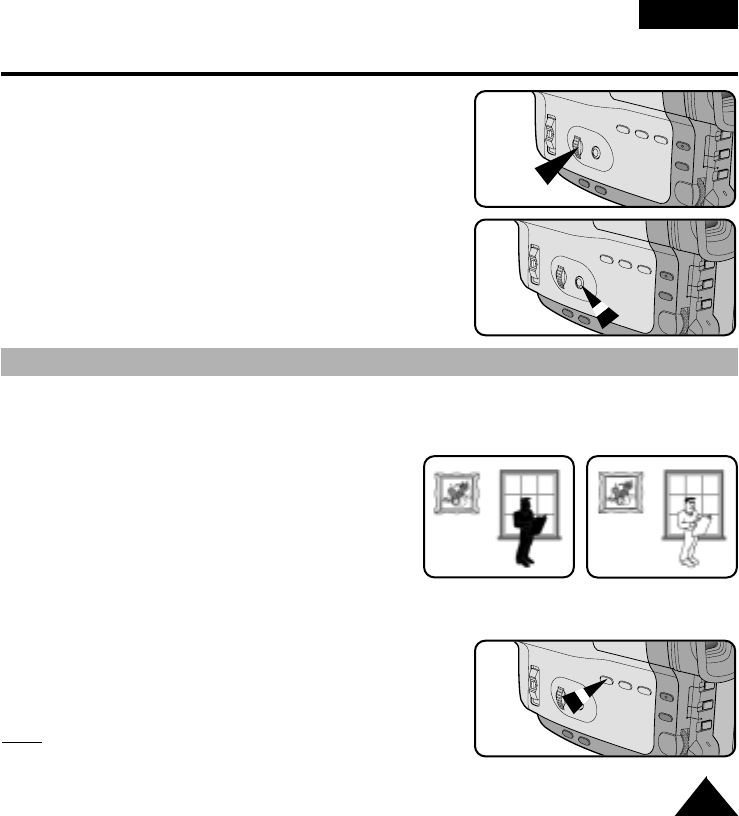
33
ENGLISH
Advanced Shooting
XDR/BLC
XDR or BLC works in CAMERA mode.
Back lighting exists when the subject is darker than the background:
- The subject is placed in front of a window.
- The person to be shot is wearing white or shiny
clothes and is placed against a bright background;
the person’s face is too dark to distinguish their fea-
tures.
- The subject is in the outdoors and the background
is overcast.
- The light sources are too bright.
- The subject is against a snowy background.
1. Set power switch to CAMERA mode and LOCK/STANDBY switch to STANDBY mode.
2. Press XDR/BLC button.
■Normal - XDR - BLC - Normal (VP-M54)
■Normal - BLC - Normal (VP-M50/M51/M51B/M52/M53)
■XDR enhances the subject and background.
■BLC enhances only the subject.
Note: If you use PROGRAM AE instead of AUTO mode,
the XDR/BLC does not work.
* XDR or BLC on
* XDR or BLC off
4. Turn MF dial up or down until the object is focused.
5. You can get a sharp picture after zooming out.
6. To return to AF(Auto Focus), press MF button again.
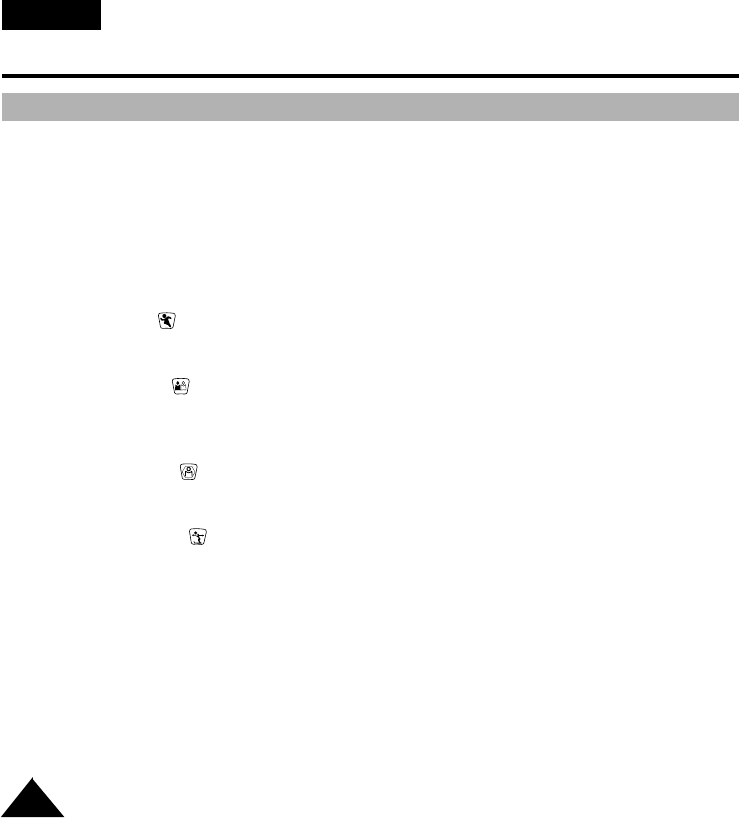
34
ENGLISH
Advanced Shooting
PROGRAM AE (Automatic Exposure)
✤The PROGRAM AE function works in CAMERA mode only.
✤The PROGRAM AE modes allow you to adjust shutter speeds and apertures to suit different shooting
conditions. They give you creative control over the depth of the field.
✤There are 6 automatic exposure modes.
1. AUTO mode
■Auto balance between the subject and the background.
■To be used in normal conditions.
■The shutter speed automatically varies from 1/50 to 1/250 second, depending on the picture.
2. SPORTS mode ( )
■For shooting people or objects moving quickly; you should able to play back the picture in slow
motion on an 8 mm VCR or stop on a given image with very little blur.
3. PORTRAIT mode ( )
■For focusing on the background of the subject, the background being out of focus.
The PORTRAIT mode is most effective when used outdoors.
■The shutter speed automatically varies from 1/50 to 1/1000 second, depending on the picture.
4. SPOTLIGHT mode ( )
■To shoot correctly when there is only light on the subject and not the rest of the picture.
■The shutter speed is 1/50 second.
5. SAND/SNOW mode ( )
■For shooting when the people or objects are darker than the background because of reflected light
from sand or snow.
■The shutter speed automatically varies from 1/50 to 1/250 second, depending on the picture.
6. HSS (High Speed Shutter) mode (HSS)
■For shooting fast-moving subjects such as the players in golf or tennis games.
■The shutter speed can be selected from 1/1000(1), 1/2000(2), 1/10000(3).
■You may need to light the shooting area.
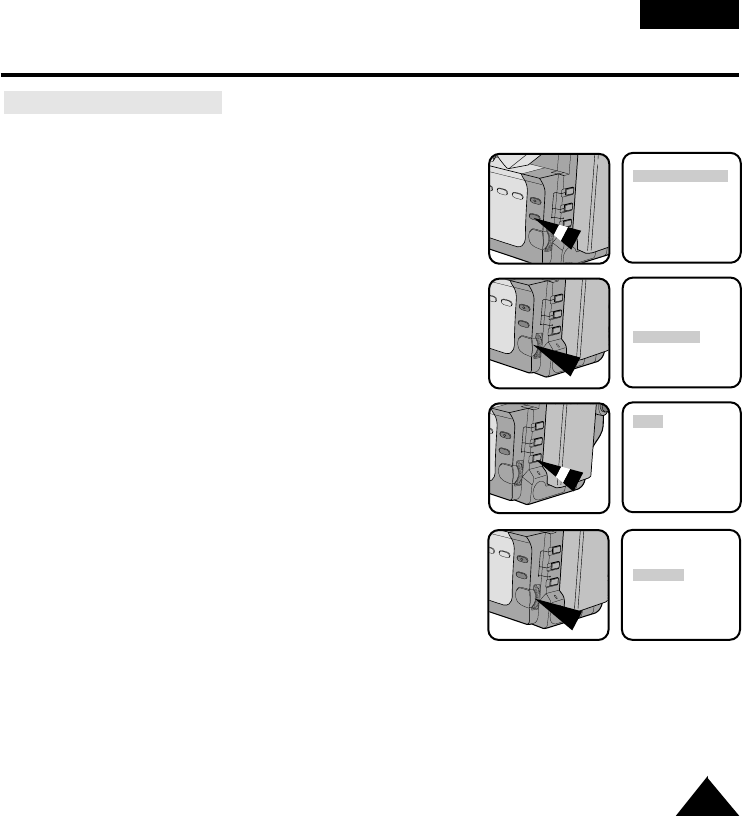
35
ENGLISH
Advanced Shooting
Setting the PROGRAM AE
1. Set power switch to CAMERA mode and LOCK/STANDBY switch to STANDBY mode.
2. Press MENU ON/OFF button, then the MENU List will appear.
3. Turn MENU dial to PROGRAM AE.
4. Press ENTER.
■The PROGRAM AE setting is on.
5. Turn MENU dial to the mode that is suitable for the shooting.
6. Press ENTER.
■After selecting HSS, press ENTER, then the MENU screen
for selecting Shutter Speed will appear.
■It will operate in the corresponding PROGRAM AE mode.
■To change the selection content, turn MENU dial to appropriate mode and press ENTER again.
7. Press MENU ON/OFF button to end the setting.
■The MENU OSD should be turned off.
8. You can switch the selected mode on or off in PROGRAM AE with PROGRAM AE ON/OFF button.
(MENU)
DIS ......................OFF
D.ZOOM ..............OFF
DEMO ..................OFF
PROGRAM AE
DSE SELECT
WHITE BALANCE
EXIT: MENU
(MENU)
DIS ......................OFF
D.ZOOM ..............OFF
DEMO ..................OFF
PROGRAM AE
DSE SELECT
WHITE BALANCE
EXIT: MENU
AUTO
SPORTS
PORTRAIT
SPOTLIGHT
SAND/SNOW
HSS
AUTO
SPORTS
PORTRAIT
SPOTLIGHT
SAND/SNOW
HSS
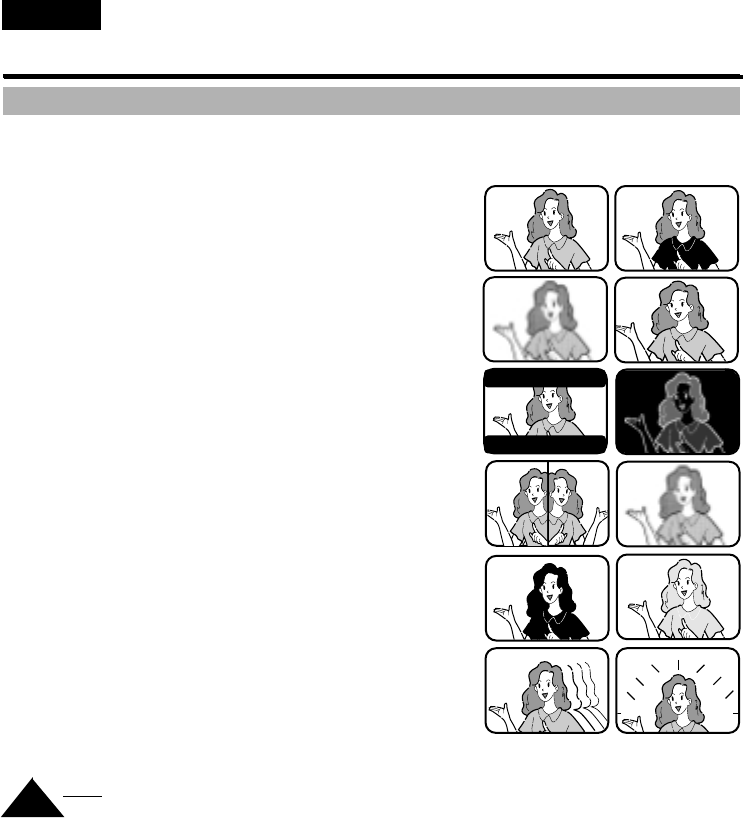
36
ENGLISH
Advanced Shooting
DSE (Digital Special Effect) in CAMERA mode
✤ The digital effects enable you to give a creative look to your shooting by adding various special effects.
✤ Select the appropriate digital effect for the type of picture that you wish to shoot and the effect that you
wish to give.
✤ There are 12 DSE modes.
1. Normal picture: This mode uses a normal image without DSE effect.
2. MAKE-UP: This mode allows the image to be selected only in
red, yellow, green or blue colours.
3. EMBOSS: This mode gives the image a 3D effect.
4. WIDE(16:9): This mode allows WIDE(16:9) television display.
5. CINEMA: This mode covers upper/lower portion of the screen
to give movie-like effect.
6. NEG.(Negative): This mode allows the shoots to be taken
by reflecting the colour of the image.
7. MIRROR: This mode cuts the image by half,
using the mirror effect.
8. MOSAIC: This mode gives the image a checkered design.
9. B/W(Black & White): This mode allows the image to be
in black and white.
10. SEPIA: This mode gives the image the SEPIA effect.
11. GHOST: This mode gives the image a dragging effect.
(VP-M53/M54 only)
12.
STROBE: This mode shoots by inserting cutting effect on the image.
In the STROBE effect there are 25 field(1), 12 field(2), 6 field(3)
effects and as a reference, there are 50 field in the normal picture.
(VP-M53/M54 only)
13. LSS (Low Speed Shutter, VP-M53/M54 only) mode (LSS)
■To shoot with more brightness in a gloomy area.
■The shutter speed can be chosen from 1/25(1), 1/12(2),
and 1/6(3).
■It is recommended that you use MF (Manual Focus) if
AF (Auto Focus) activates slowly while you are in the LSS mode.
Note: DIS, PIP and SNAP SHOT function will not operate in DSE mode. (VP-M53/M54)
12
3
7
6
11 12
10
9
4
5
8
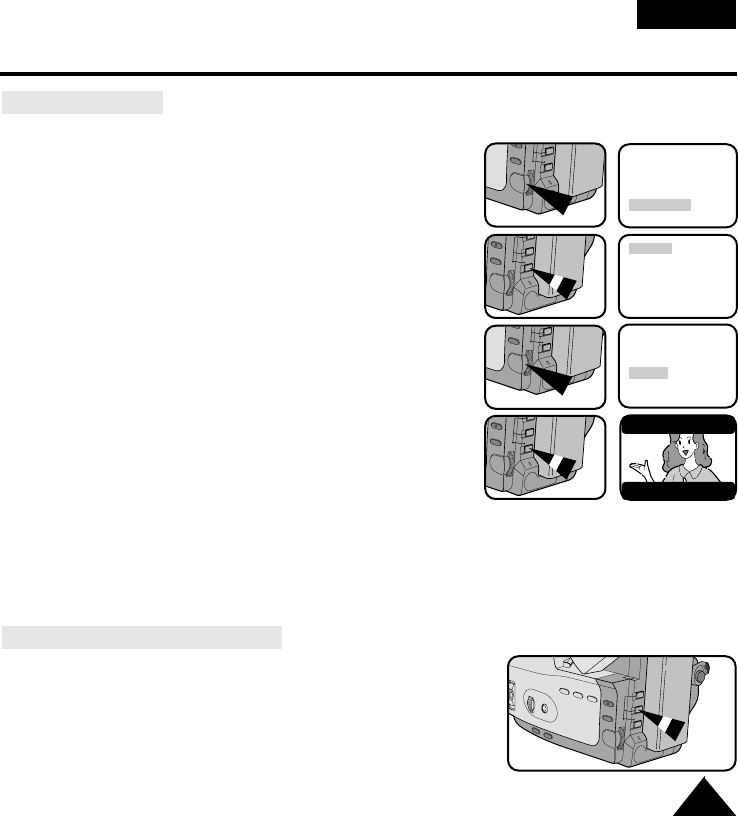
ENGLISH
37
Advanced Shooting
Selecting an effect
1. Set power switch to CAMERA mode and LOCK/STANDBY switch to STANDBY mode.
2. Press MENU ON/OFF button, the MENU list will appear.
3. Turn MENU dial to DSE SELECT.
4. Press ENTER.
- Now the DSE setting is possible.
5. Turn MENU dial to the desired DSE effect.
6. Press ENTER.
■The selected DSE effect will now be visible in the Viewfinder.
■After selecting MAKE-UP, STROBE or LSS press ENTER,
- in MAKE-UP mode, MENU list for selecting RED/YELLOW
/GREEN/BLUE will appear.
- in STROBE mode, MENU list for selecting 25 field(1)/12
field(2)/ 6 field(3) will appear.
- in LSS mode, MENU list for selecting 1/25(1), 1/12(2), 1/6(3) will appear.
Select the shutter speed and then press ENTER.
■To change the content of the selection, place the cursor on the corresponding position by turning
MENU dial and press ENTER again.
7. To end the setting, press MENU ON/OFF button.
Recording DSE in CAMERA mode
1. Set power switch to CAMERA mode and LOCK/STANDBY switch to
STANDBY mode.
2. Press START/STOP button.
■Recording should start.
3.
Press DSE button during recording to record an effect you have selected.
■Any effect you have selected should appear.
4. To return to normal, press DSE button again.
DIS ......................OFF
D.ZOOM ..............OFF
DEMO ..................OFF
PROGRAM AE
DSE SELECT
WHITE BALANCE
MAKE-UP ........RED
EMBOSS YELLOW
WIDE(16:9) GREEN
CINEMA BLUE
NEG.
MIRROR
MAKE-UP
EMBOSS
WIDE(16:9)
CINEMA
NEG.
MIRROR
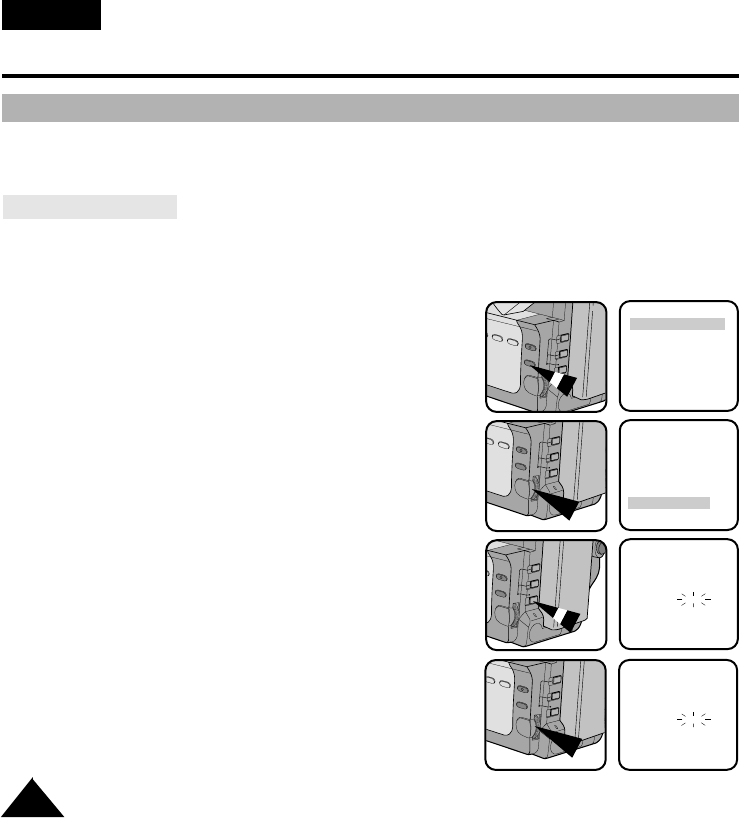
38
ENGLISH
Advanced Shooting
Setting and Recording the DATE/TIME
✤Setting and recording the date/time feature works in CAMERA mode only.
✤You can record the date/time on the tapes, so you will know when it was made. The date and time are
recorded whenever they are displayed on the viewfinder.
Setting a DATE/TIME
✤Setting DATE/TIME works in STANDBY of CAMERA mode only.
1. Make sure that you have installed the LITHIUM BATTERY. (see page 17)
The LITHIUM BATTERY is needed to maintain the clock.
2. Set power switch to CAMERA mode and LOCK/STANDBY
switch to STANDBY mode.
3. Press MENU ON/OFF button, then the MENU list will appear.
4. Turn MENU dial to CLOCK SETTING.
5. Press ENTER.
■The CLOCK SETTING is possible when the DATE and
TIME appears.
■BLINKING indicates the possible changes for the setting.
The year will be the first to blink.
6. Turn MENU dial to set a desired year.
CLOCK SETTING
(2002) 0:00
29. AUG. 2002
CLOCK SETTING
(2005)
0:00
29. AUG. 2005
(MENU)
DIS ......................OFF
D.ZOOM ..............OFF
DEMO ..................OFF
PROGRAM AE
DSE SELECT
WHITE BALANCE
EXIT: MENU
(MENU)
DSE SELECT
WHITE BALANCE
REMOTE..ON
TITLE LANGUAGE
TITLE SELECT
CLOCK SETTING
EXIT: MENU
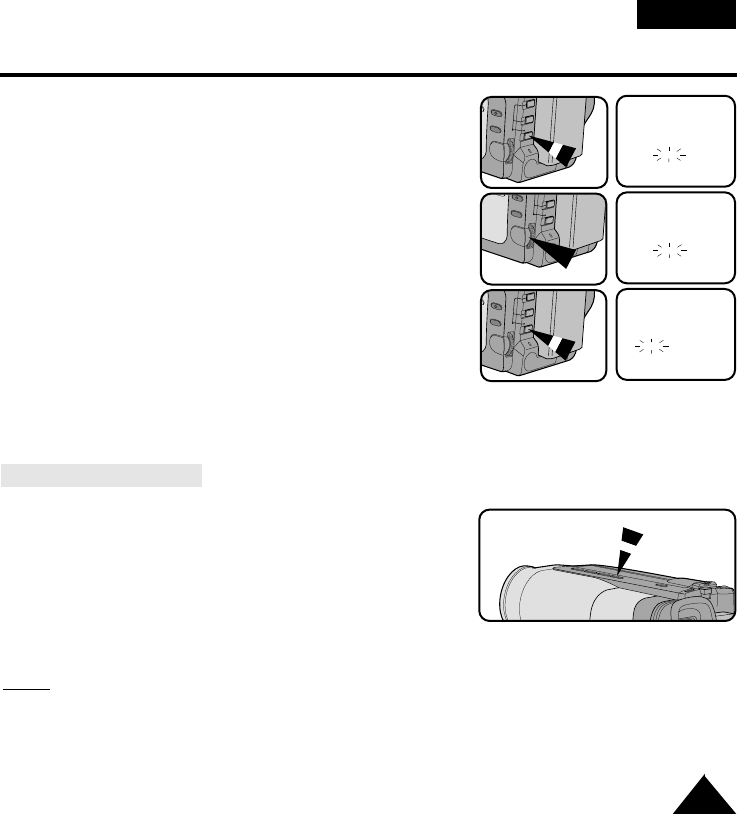
39
ENGLISH
Advanced Shooting
7. Press ENTER.
■The month to be reset will blink.
8. Turn MENU dial to set the desired month.
9. Press ENTER.
■The day to be reset will blink.
10. You can set the year, hour and minute following the same
procedure used for setting year and month.
11. Press ENTER after setting the minute and the clock setting screen will disappear.
The selected date and time will then be displayed.
Recording a DATE/TIME
1. Make sure that you have set DATE/TIME.
2. Set power switch to CAMERA mode and LOCK/STANDBY to
STANDBY mode.
3. Press DATE/TIME button the required number of times.
■To record the date only, press DATE/TIME button once.
■To record the date and time, press DATE/TIME button
twice.
4. Press START/STOP button to record DATE/TIME with your picture.
Notes:
■If your date and time settings are not maintained in the camcorder, it means the installed LITHIUM
BATTERY is discharged. (see page 17)
■You cannot conceal the recorded date or time during playback.
CLOCK SETTING
(AUG) 0:00
29. AUG. 2005
CLOCK SETTING
(SEP) 0:00
29. SEP. 2005
CLOCK SETTING
(29) 0:00
29. SEP. 2005
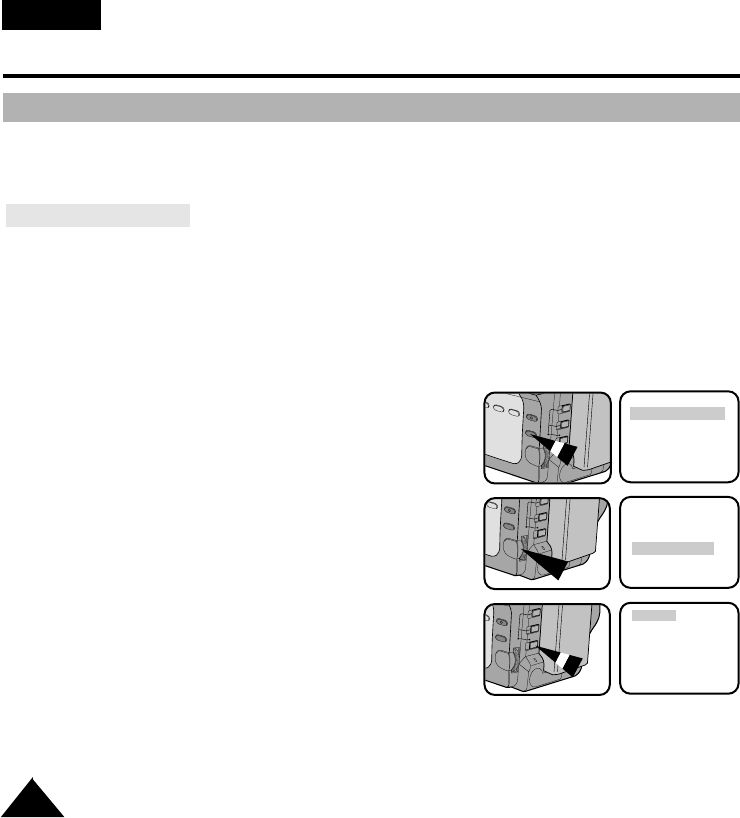
40
ENGLISH
Advanced Shooting
Selecting and Recording a Title
✤Selecting and recording a TITLE works in CAMERA mode only.
✤The TITLE feature allows you to select a preset title stored in the camcorder’s memory.
✤You can also select the language of the titles.
Selecting a Language
✤Selecting a language works in STANDBY in CAMERA mode only.
✤The factory default language is ENGLISH.
You can change the language.
1. Make sure that you have installed the LITHIUM BATTERY.
2. Set power switch to CAMERA mode and LOCK/STANDBY to STANDBY mode.
3. Press MENU ON/OFF button. Then the MENU list will appear.
4. Turn MENU dial to TITLE LANGUAGE.
5. Press ENTER.
■A list of available languages will appear.
(MENU)
DIS ......................OFF
D.ZOOM ..............OFF
.
.
WHITE BALANCE
EXIT: MENU
(MENU)
DSE SELECT
.
.
TITLE LANGUAGE
TITLE SELECT
CLOCK SETTING
ENGLISH
FRENCH
GERMAN
ITALIAN
SPANISH
RUSSIAN
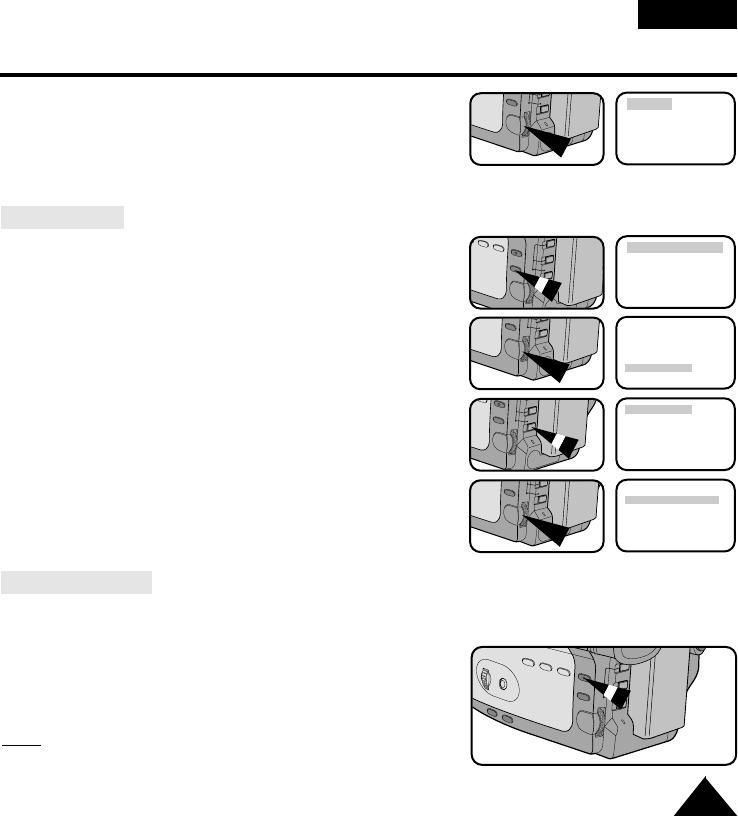
41
ENGLISH
Advanced Shooting
6. Turn the MENU dial to select the appropriate language.
■You may select languages from ENGLISH/FRENCH/
GERMAN/ITALIAN/SPANISH/RUSSIAN.
7. Press ENTER.
8. Press the MENU ON/OFF button to exit the TITLE LANGUAGE screen.
Setting a Title
9. Press MENU ON/OFF button, then the MENU list will appear.
10. Turn MENU dial to TITLE SELECT.
11. Press ENTER.
■A list of available titles appears.
12. Turn MENU dial to whichever TITLE you desire.
13. Press ENTER.
■The TITLE LANGUAGE setting screen will disappear.
The selected title will now be used with your video.
Recording a Title
1. Make sure that you have selected a TITLE.
2. Set power switch to CAMERA mode and LOCK/STANDBY to STANDBY mode.
3. Press TITLE button.
■The title you selected should be displayed.
4. Press START/STOP button to record the title with your picture.
5. Press the title button again if you do not want to record the title.
Note: The title moves horizontally from the right side to
the left side after 10 seconds you turn on the title.
ENGLISH
FRENCH
GERMAN
ITALIAN
SPANISH
RUSSIAN
DIS ......................OFF
D.ZOOM ..............OFF
DEMO ..................OFF
PROGRAM AE
DSE SELECT
WHITE BALANCE
DSE SELECT
WHITE BALANCE
REMOTE..ON
TITLE LANGUAGE
TITLE SELECT
CLOCK SETTING
ANNIVERSARY
CONGRATULATIONS
GRADUATION
HAPPY BIRTHDAY
HAPPY NEW YEAR
HAVING FUN
ANNIVERSARY
CONGRATULATIONS
GRADUATION
HAPPY BIRTHDAY
HAPPY NEW YEAR
HAVING FUN
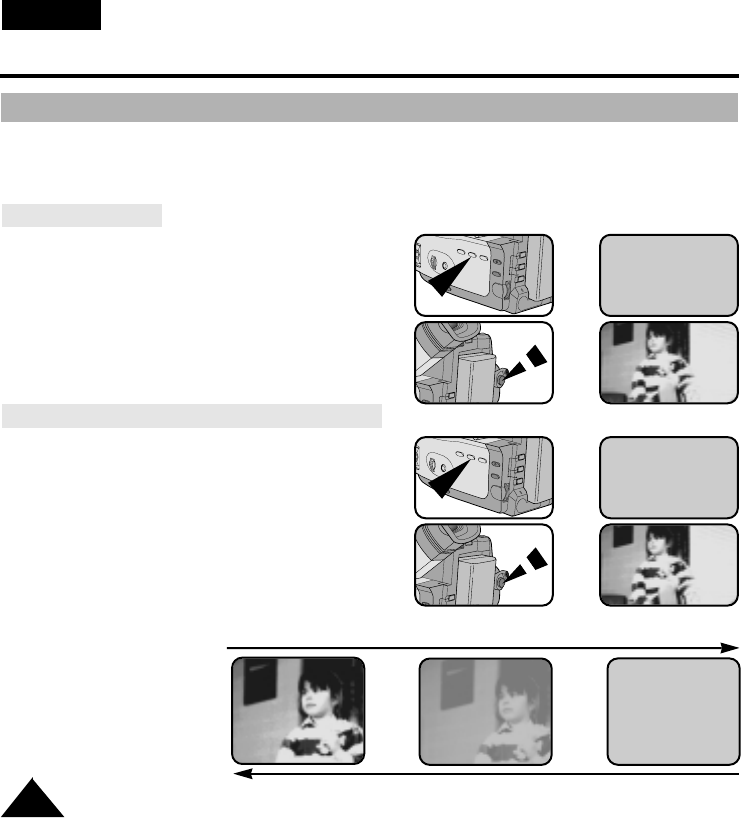
42
ENGLISH
Advanced Shooting
Fade In and Out
✤The FADE function works in CAMERA mode only.
✤You can give your films a professional look by using special effects such as fade in at the beginning of
a sequence or fade out at the end of a sequence.
To Start Recording
1. Before shooting, hold down the FADE button.
The picture and sound gradually disappears (fade out).
2. Press the START/STOP button and at the same time
release the FADE button.
Recording starts and the picture and sound gradually
appears (fade in).
To Stop Recording (use FADE IN / FADE OUT)
3. When you wish to stop shooting, hold down FADE
button.
The picture and sound gradually disappears (fade out).
4. When the picture has disappeared, press
START/STOP button to stop recording.
a. FADE OUT
(Approx. 4 seconds)
b. FADE IN
(Approx. 4 seconds)
Gradual appearance b. FADE IN Release the FADE button
Press the FADE button a. FADE OUT Gradual disappearance
➔
➔
➔
➔
STBY
0:00:00
REC
0:00:15
REC
0:00:15
STBY
0:00:15
➔
➔
➔
➔
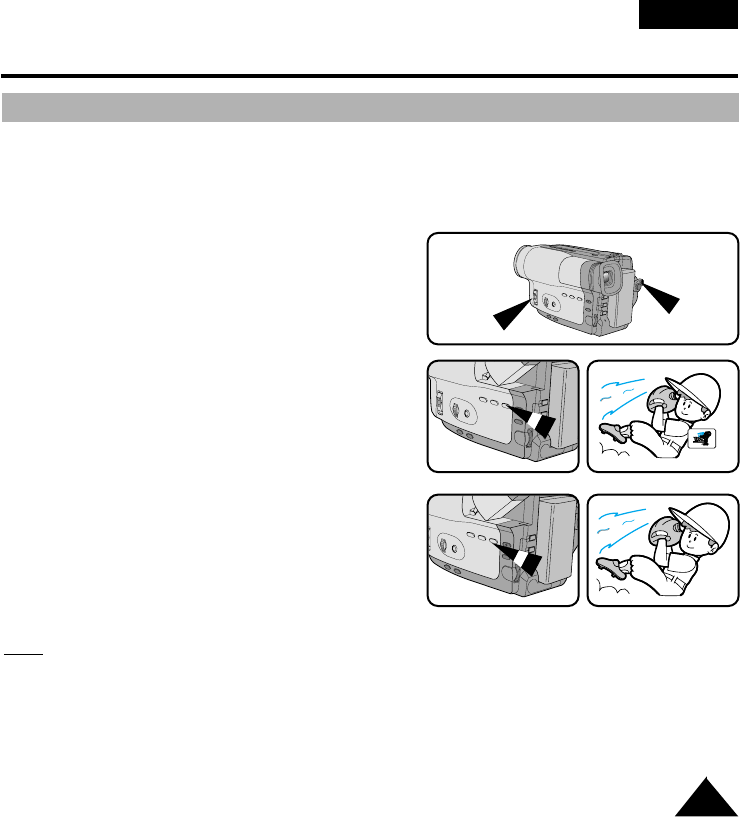
43
ENGLISH
Advanced Shooting
PIP (Picture-in-Picture; VP-M53/M54 only)
✤The PIP (Picture-in-Picture) feature works in combination with the DIGITAL ZOOM function by using a
small, super imposed screen to show an image that is wider than the image being shot. This should
help you to get a more clear idea of what you are shooting.
- The PIP function works in CAMERA mode only.
1. Set power switch to CAMERA mode and LOCK/STAND-
BY switch to STANDBY mode.
2. Turn on DIGITAL ZOOM. (see page 29)
3. Press the PIP button. A small screen should appear.
4. Check which part you are shooting on the PIP screen,
and turn the Zoom button to “T” position to activate
DIGITAL ZOOM mode.
5. Press the PIP button again.
The small screen should disappear.
Note: When you use PIP function, the PIP screen will be recording in recording.
CAMERA STANDBY
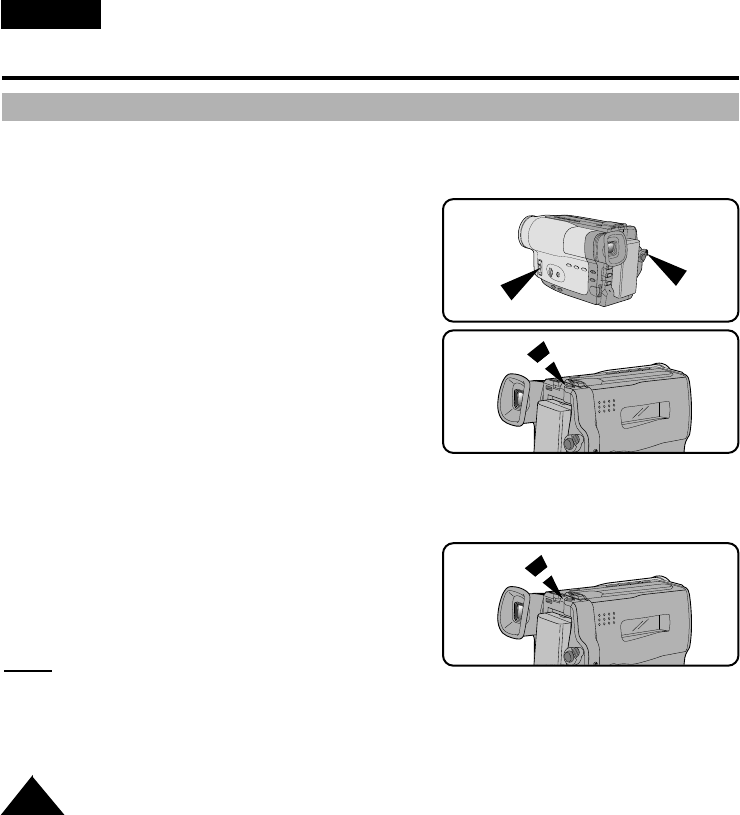
44
ENGLISH
Advanced Shooting
Snap Shot(VP-M53/M54 only)
✤
With the SNAP SHOT feature, your camcorder can function like a normal film camera, allowing you to
take single still pictures.
- The SNAP SHOT function operates in the CAMERA mode.
1. Set power switch to CAMERA mode and LOCK/STANDBY
switch to STANDBY mode.
2. Press SNAP SHOT button in the direction of standstill
that you want to shoot.
■At this time, be careful not to shake your camcorder
because the image will be indistinctly recorded.
3. After the SNAP SHOT button has been pressed, your camcorder will automatically return to
STANDBY mode after shooting the still image for 6 seconds.
■You can check the remaining time for SNAP SHOT shooting by looking at the time displayed on
the screen.
■To stop SNAP SHOT shooting, press SNAP SHOT
button again.
Notes:
■While the SNAP SHOT is activated, you can not activate other functions by pressing other buttons.
■If your camcorder is shaken or impacted during shooting, the recording state may not be in good
condition.
■The SNAP SHOT is activated in recording.
■When the SNAP SHOT button is pressed in CAMERA mode without any tape,
the standstill screen will be displayed.
CAMERA STANDBY
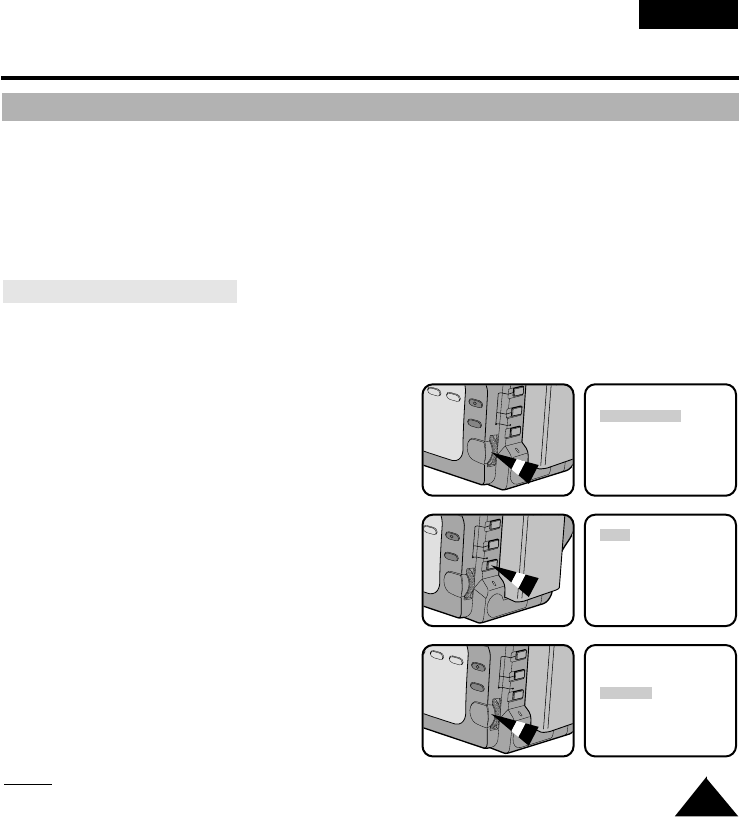
45
ENGLISH
Advanced Shooting
White Balance
✤WHITE BALANCE is a shooting function that preserves the unique colour of the object in any shooting
condition.
✤You may select the appropriate WHITE BALANCE mode to obtain good quality colour of the image.
- AUTO: This mode is generally used to control the WHITE BALANCE automatically.
- INDOOR: It controls WHITE BALANCE according to the indoor ambience.
- OUTDOOR: It controls WHITE BALANCE according to the outdoor ambience.
Setting a White Balance Mode
1. Set power switch to CAMERA mode and LOCK/STANDBY switch to STANDBY mode.
2. Press MENU ON/OFF button, then the MENU list will appear.
3. Turn the MENU dial so that WHITE BALANCE is
highlighted.
4. Press ENTER.
■A list of available WHITE BALANCE modes will
appear.
5. Turn MENU dial to preferred mode.
6. Press ENTER.
7. Press MENU ON/OFF button to exit
the WHITE BALANCE setting screen.
Notes: The AUTO of WHITE BALANCE may not operate in the LSS of DSE.
When this happens, select INDOOR or OUTDOOR.
DSE SELECT
WHITE BALANCE
REMOTE ............ON
TITLE LANGUAGE
TITLE SELECT
CLOCK SETTING
AUTO
INDOOR
OUTDOOR
AUTO
INDOOR
OUTDOOR
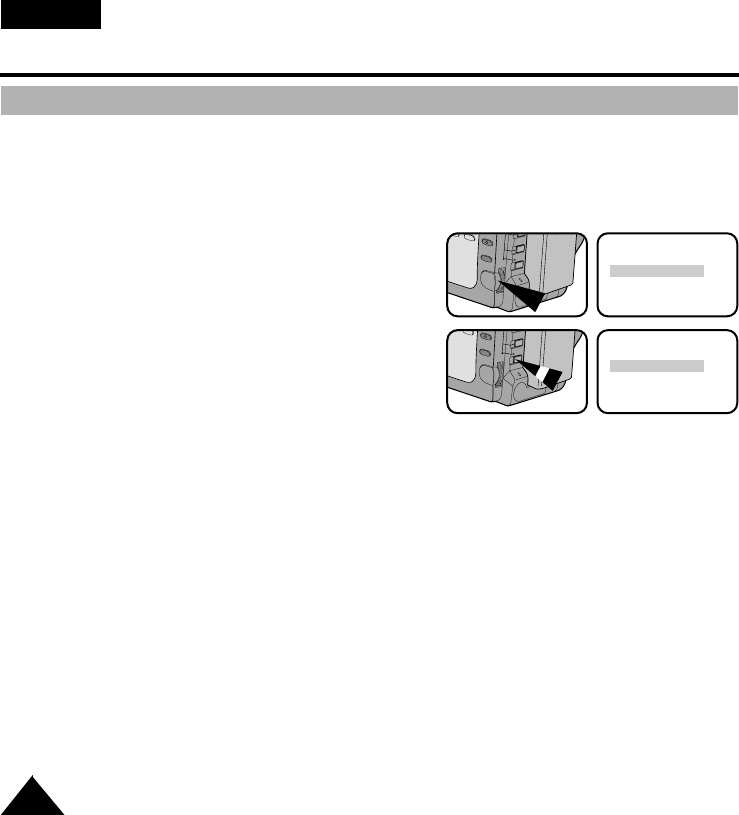
46
ENGLISH
Advanced Shooting
Setting the Remote Control (VP-M51/M51B/M52/M53/M54)
✤This function is used to turn the Remote Control ON/OFF. (See page 15)
1. Set power switch to CAMERA mode and LOCK/STANDBY switch to STANDBY mode.
2. Press MENU ON/OFF button, then the MENU list will appear.
3. Turn the MENU dial so that REMOTE is highlighted.
4. Press ENTER to select ON/OFF.
5. Press the MENU ON/OFF button to exit the Remote
Control setting screen.
3
4
DSE SELECT
WHITE BALANCE
REMOTE ............ON
TITLE LANGUAGE
TITLE SELECT
CLOCK SETTING
DSE SELECT
WHITE BALANCE
REMOTE ............OFF
TITLE LANGUAGE
TITLE SELECT
CLOCK SETTING
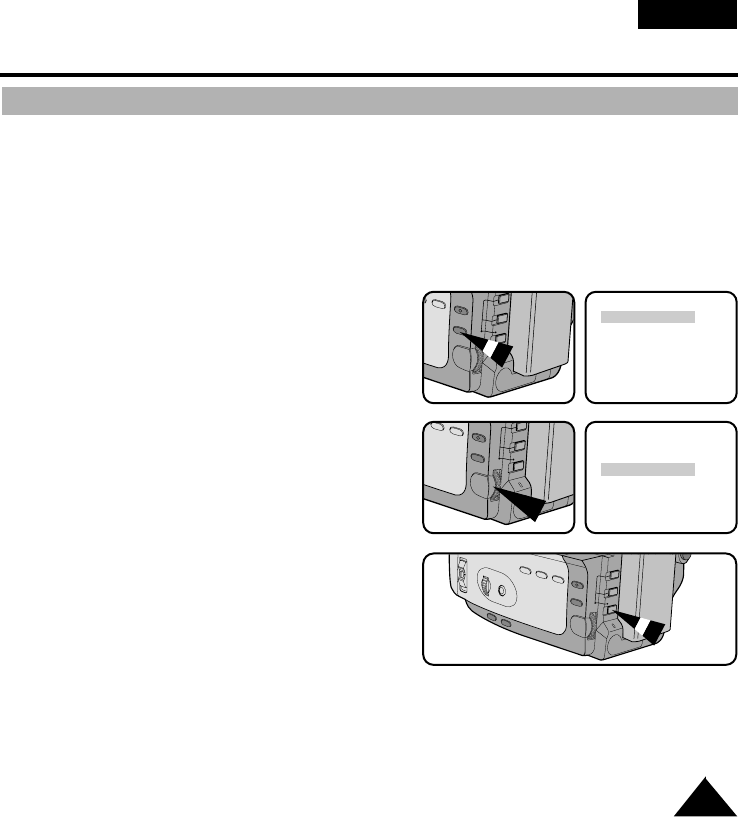
47
ENGLISH
Advanced Shooting
✤Demonstration automatically shows you the major functions that are included with your camcorder
so that you may use them more easily.
✤The DEMO function is only available in CAMERA mode when you are not shooting.
✤The Demonstration operates repeatedly until MENU ON/OFF button is pressed to stop it.
1. Set power switch to CAMERA mode and LOCK/STANDBY switch to STANDBY mode.
2. Press MENU ON/OFF button, then the MENU list will
appear.
3. Turn the MENU dial so that DEMO is highlighted.
4. Press ENTER to select ON.
■Demonstration will start.
5. Press MENU ON/OFF button again to end the demonstration.
(MENU)
DIS ......................OFF
D.ZOOM ..............OFF
DEMO ..................OFF
PROGRAM AE
DSE SELECT
WHITE BALANCE
EXIT: MENU
(MENU)
DIS ......................OFF
D.ZOOM ..............OFF
DEMO ..................OFF
PROGRAM AE
DSE SELECT
WHITE BALANCE
EXIT: MENU
Demonstration
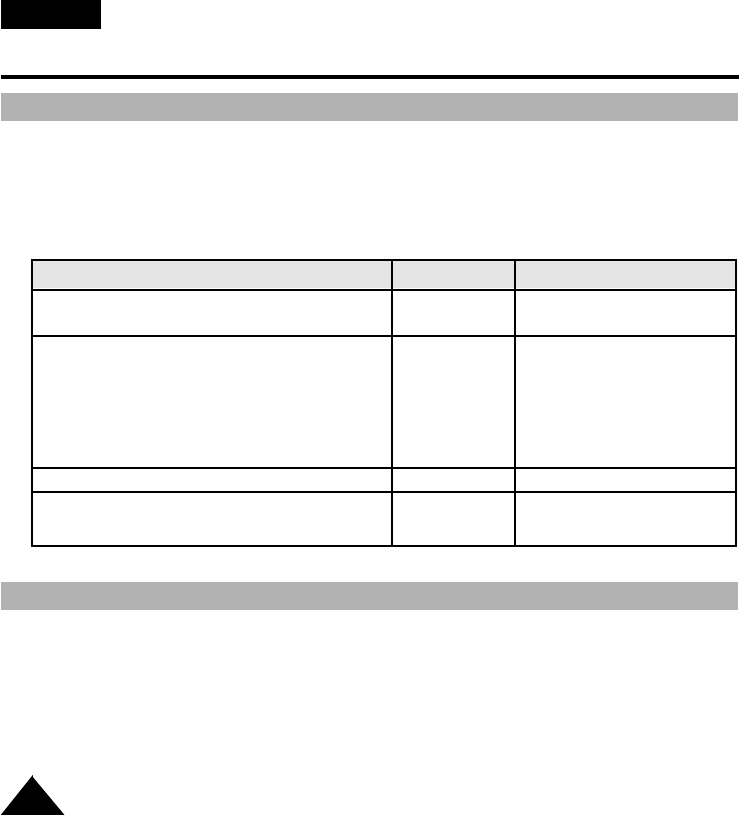
48
ENGLISH
Advanced Shooting
Lighting Techniques
1. Eject the tape that you have shot. (see page 22)
2. If you want to protect accidental erasure of the tape you have shot, push the red tab on the cassette.
3. Set the POWER switch to OFF.
4. Close the LENS cover.
5. Remove the BATTERY PACK from the camcorder.
✤When you use your camcorder, there are only two possible shooting environments.
- You will be shooting outdoors (Normal recording or through an ND(Neutral Density) filter).
- You will be shooting indoors (Video light recommended or required).
✤The single greatest influence on picture quality is the level of brightness, measured in lux.
✤The following table lists a few common situations, the corresponding level of brightness and
any associated recommendations.
Situations Brightness (lux) Recommendations
◆Snow-covered mountains or fields. 100,000 ND filter recommended.
◆Sandy beach on a hot summer’s day. 100,000
◆On a sunny day in the middle of the afternoon. 35,000
◆On a gloomy day, an hour after the sunrise. 2,000
◆Office with fluorescent lighting near 1,000 Normal recording.
to a window.
◆On a sunny day, an hour before the sunset. 1,000
◆Department store counter. 500 to 700
◆Room lit by two 30W fluorescent lights. 300 Video light recommended.
◆Arcade at night. 150 to 200
◆Candle light. 10 to 15 Video light required.
After Shooting
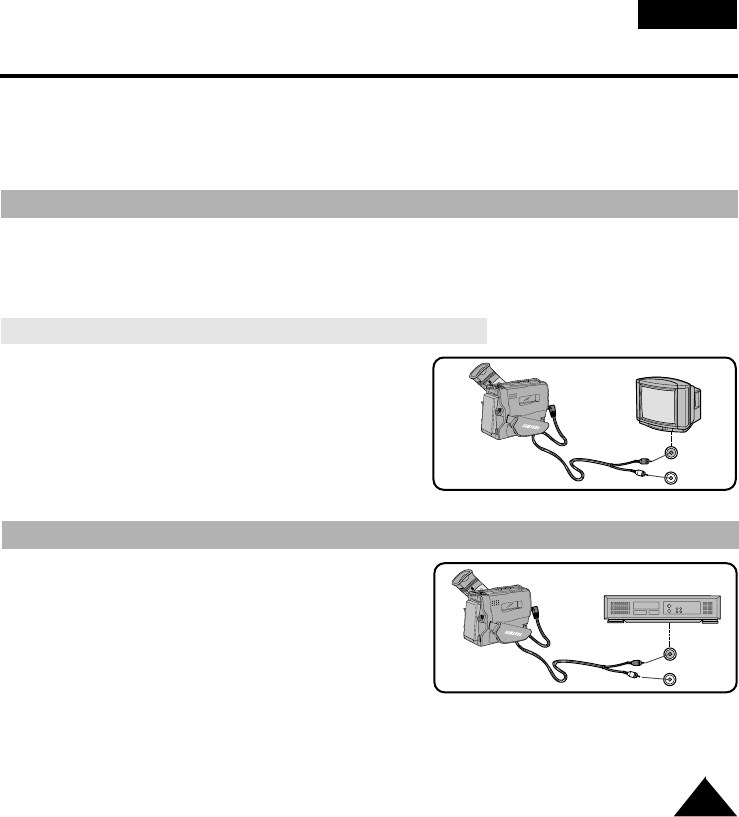
49
ENGLISH
Playing back the Tape
✤To view a tape that you have recorded on.
✤Playback function works in PLAYER mode only.
■To see with TV monitor: recommended for indoor use.
✤It is practical to use a TV monitor to view tapes indoors.
✤To play a tape back, the TV must feature a compatible colour system.
(VP-M50/M51/M51B/M52/M53/M54: PAL) (see page 54)
Connecting to a TV which has an Audio and Video input jack
✤Use the Audio/Video cable supplied with your camcorder.
■The yellow one: Video
■The white one: Audio(L)
✤You can use a SCART adapter, supplied optionally.
✤SCART adapter is provided with one of the following
two type.
■Stereo type
■Mono type
✤You can connect your camcorder to a TV through a VCR.
■Set the input selector on the VCR to LINE.
■The yellow one: Video
■The white one: Audio(L)
■You can use a SCART adapter, supplied optionally.
✤To view the cassette on the television screen, select
the channel reserved for your VCR on the television.
(Refer to your VCR or television instruction book.)
To see with TV monitor
Connecting to a TV which has no Audio and Video input jack
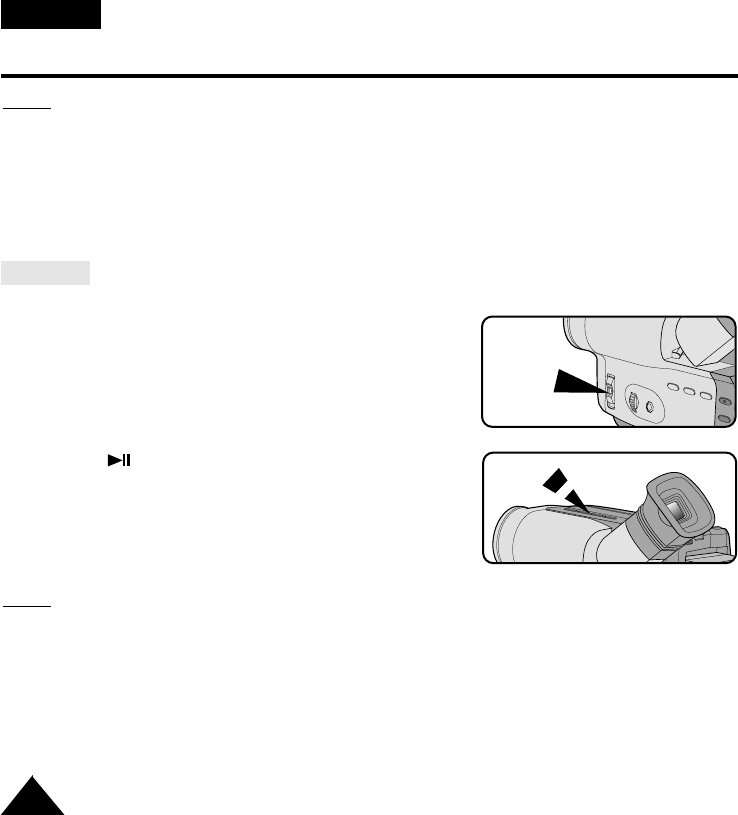
50
ENGLISH
Playing back the Tape
Notes:
■VP-M50/M51/M51B/M52/M53/M54 feature a monaural audio system. If your TV or VCR features
a stereo audio system, connect the audio cable to input “L” of TV or VCR.
■In case of VP-M54, you can use the S-VIDEO cable (supplied with the VP-M54) to obtain better
quality pictures if you have the S-VIDEO connector on your TV.
Playback
1. Use TV/VIDEO button to select VIDEO on your TV.
2. Connect power source (battery or AC Power Adapter) to
camcorder.
Set power switch to PLAYER mode.
3. Insert a tape you want to see.
■Make sure that STOP is displayed.
4. Press the (PLAY/STILL) button.
■The picture you shot should appear on the TV after 2 to 3
seconds.
■Press ■(STOP) to stop playing.
■If the tape reaches its end during playback, the tape will
rewind automatically.
Notes:
■The playback mode (SP/LP) and system (Hi8/8mm) are selected automatically, depending on
the tape format.
■VP-M54 can playback both Hi8 and 8mm.
PLAYER
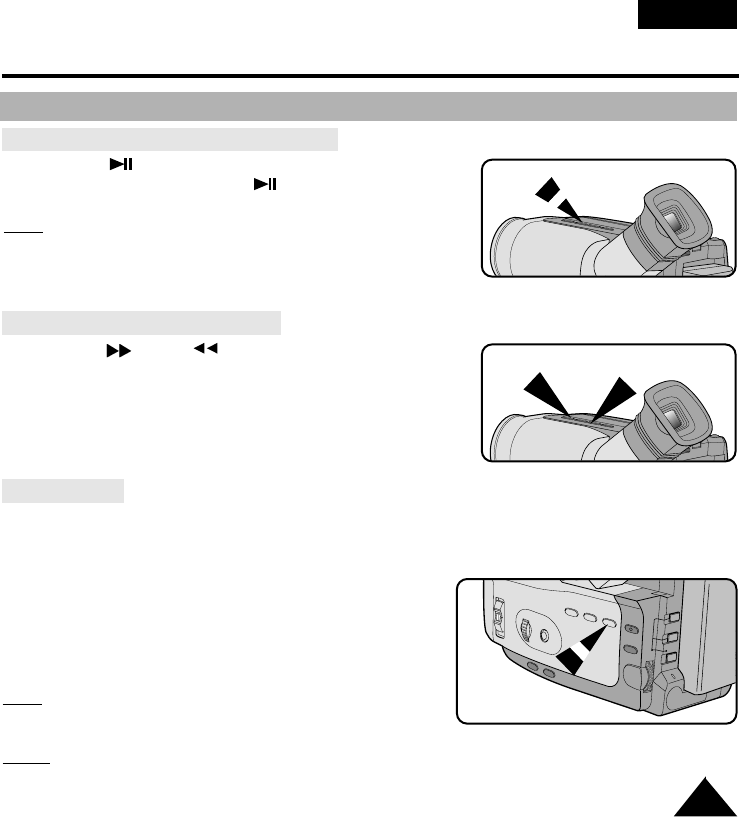
51
ENGLISH
Playing back the Tape
Various Functions in PLAYER mode
To view a STILL picture (Playback pause)
- Press (PLAY/STILL) button during playback.
- To resume playback, press (PLAY/STILL) button again.
Note: Your camcorder will automatically stop if it is left for more
than 5 minutes in STILL mode without operation in order to
prevent tape and head-drum wear.
To locate a scene (picture search)
- Press (FF) or (REW) buttons during playback.
To resume normal playback, release the buttons.
Zero RETURN
✤The ZERO RETURN function works in STOP of PLAYER mode.
✤You can Fast Forward or Rewind to 0:00:00 automatically.
1. Set power switch to PLAYER mode.
■Make sure that STOP is displayed.
2. Press ZERO RETURN button.
■Z.RETURN should displayed.
■FF or REW works automatically.
Note: The ZERO RETURN button does not work when
the TAPE COUNTER reads 0:00:00.
Notes: ■Press the C/RESET button at the start of the cassette or the required sequence.
■When you wish to find this point on the tape again,
press Z.RTN button when playback is stopped.
REW FF
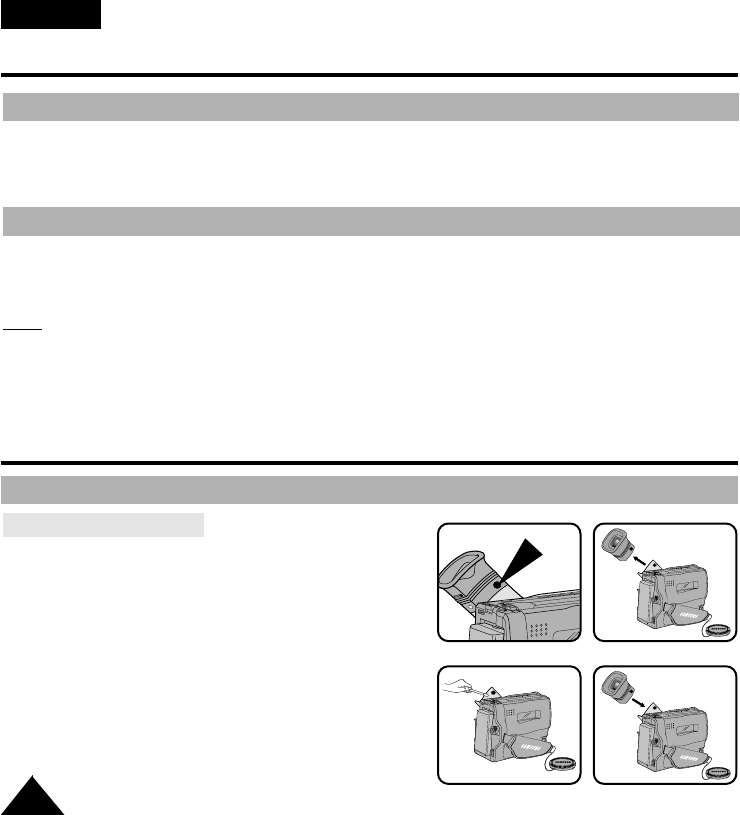
Playing back the Tape
52
ENGLISH
Setting the Remote Control
✤The REMOTE CONTROL ON/OFF method in PLAYER mode is the same as the REMOTE CONTROL
ON/OFF method in CAMERA mode, except that the power switch must be set to PLAYER instead of
CAMERA. Please refer to page 46.
DSE in PLAYER mode
✤The procedure for using DSE in PLAYER mode is the same as the procedure for using DSE in
CAMERA mode, except that the power switch must be set to PLAYER instead of CAMERA.
Please refer to pages 36 and 37.
Note: The WIDE(16:9), CINEMA, SEPIA, GHOST, STROBE and LSS effects
will not operate when your camcorder is in PLAYER mode.
✤The selected DSE effect will operate when the DSE button is pressed.
Cleaning and Taking care of the Camcorder
Cleaning the Viewfinder
◆Releasing the Eyecup
1. Pull EVF up and then turn the screw counter-clock-wise.
2. Pull EYECUP out.
3. Clean the EYECUP and the VIEWFINDER screen
with a soft cloth and cotton swab or a blower.
◆Reattaching the Eyecup
4. Put the EYECUP on the VIEWFINDER.
5. Put the screw back on.
12
4
3
Maintenance
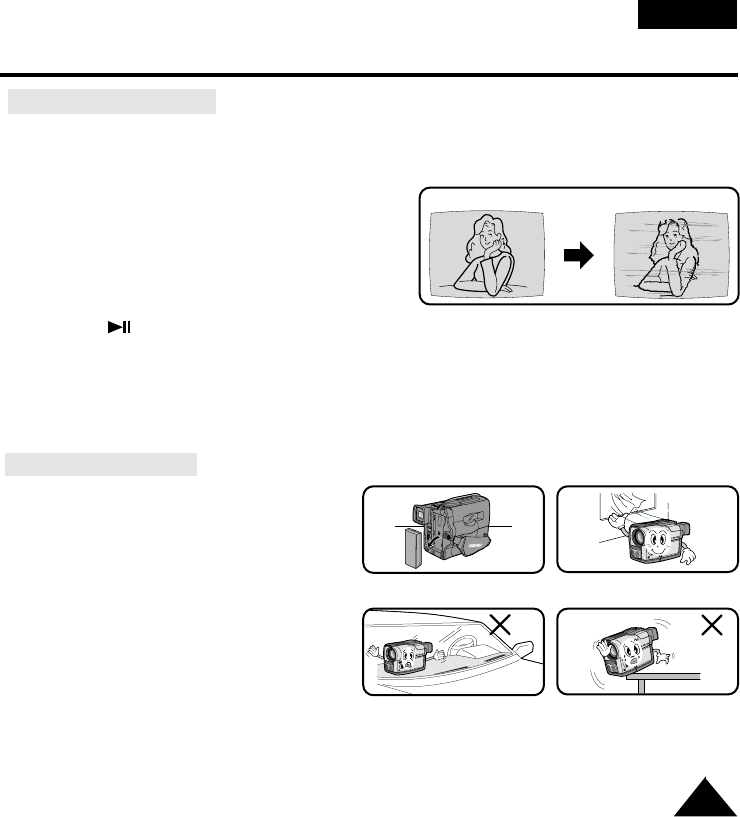
53
ENGLISH
Maintenance
Cleaning the Video Heads
✤ To ensure normal recording and clear pictures, clean the video heads.
✤ When the playback pictures are noisy or hardly visible, the video heads may be dirty.
a. Normal Picture
b. Noisy Picture
If this happens, clean the video heads with
the dried type cassette cleaner.
1. Set power switch to PLAYER mode.
2. Insert the cleaning tape.
3. Press the (PLAY/STILL) button.
4. Press the ■(STOP) button after about 30 seconds.
Check the quality of the picture using a video cassette. If it is still bad, repeat the operation.
If the problem continues, contact your local authorized service centre.
ab
Storing the Camcorder
1. You must detach the BATTERY PACK from the
camcorder when storing.
2. Keep the camcorder in a ventilated, dry and
warm place.
3. Do not keep the camcorder in a place where
the temperature often changes, such as in a
car.
4. Keep the camcorder in a stable place.
21
4
3
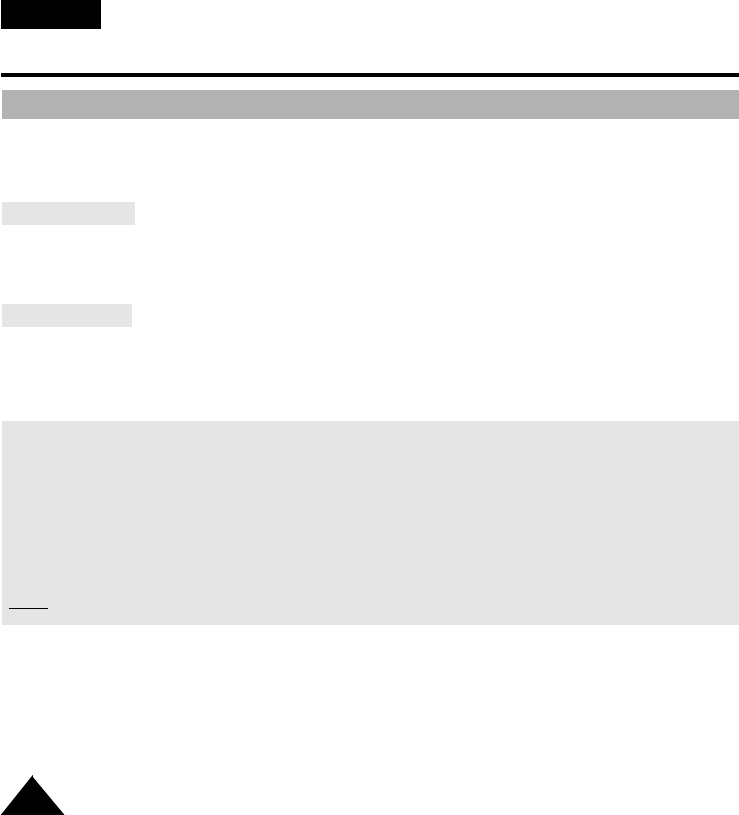
Using Your Camcorder Abroad
54
ENGLISH
Using Your Camcorder Abroad
✤ Each country or area has its own electric and TV colour system.
✤ Before using your camcorder abroad, check the following:
Power sources
■You can use your camcorder in any country or area that uses 100V to 240V, 50/60 Hz.
■Use a commercially available AC plug adapter, if necessary, depending on the power used.
Colour system
■You can view your recording on the Viewfinder.
However, to view it on a television or to make a copy to a video cassette recorder, the television or
VCR must be PAL: VP-M50/M51/M51B/M52/M53/M54- compatible and have the appropriate
audio/video jacks.
✜PAL-compatible area
Australia, Austria, Belgium, Bulgaria, China, CIS, Czech Republic, Denmark, Egypt, Finland, France,
Germany, Greece, Great Britain, Holland, Hong Kong, Hungary, India, Iran, Iraq, Kuwait, Libya,
Malaysia, Mauritius, Rumania, Saudi Arabia, Singapore, Slovak Republic, Spain, Sweden,
Switzerland, Syria, Thailand, Tunisia, etc.
✜NTSC-compatible area
Bahamas, Canada, Central America, Japan, Mexico, Philippines, Korea, Taiwan, United States, etc.
Note: You can make recordings with your camcorder anywhere in the world.
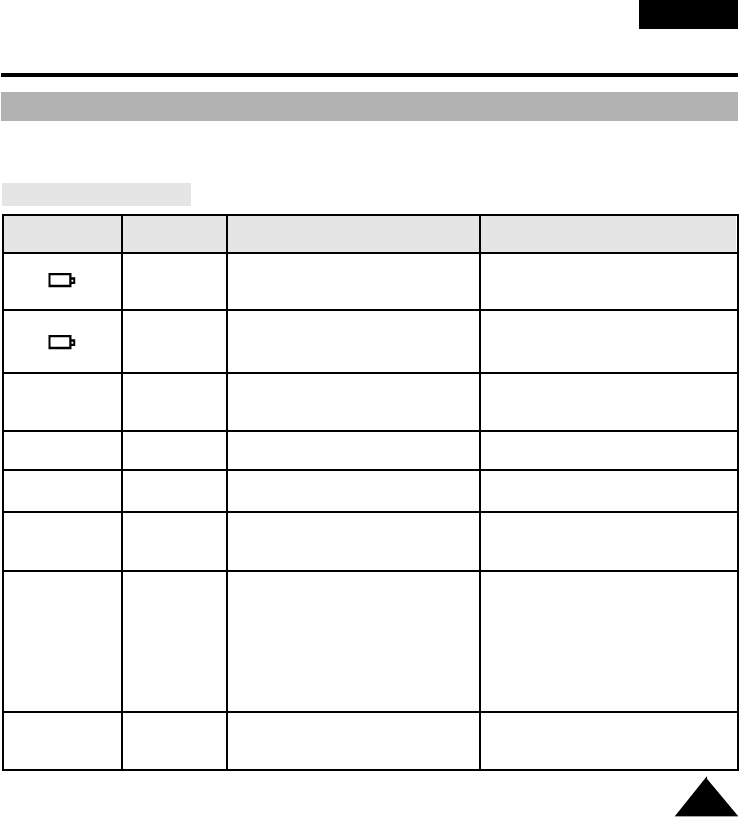
55
ENGLISH
Troubleshooting Check
Troubleshooting Check
✤ Before contacting a service centre, perform the following simple checks. They might save you the time
and expense of unnecessary calls.
Self Diagnosis Display
Display Blinking Inform that... Action
slow the battery pack is almost Change it to a charged
discharged one.
fast the battery pack is fully Change it to a charged
discharged. battery.
TAPE END slow the tape has almost reached Prepare a new one.
its end.
TAPE END no the tape reached its end Change to a new one.
TAPE slow there is no tape in the camcorder. Insert a tape.
TAPE slow the tape is protected If you want to record,
from recording. release the protection.
D.EMG slow the camcorder has some 1. Eject the tape.
C.EMG mechanical fault. 2. Set to OFF
R.EMG 3. Detach the battery.
L.EMG 4. Reattach the battery.
* Please contact your local service
center if the problem continues.
DEW slow moisture condensation see page 58.
has formed in the camcorder.
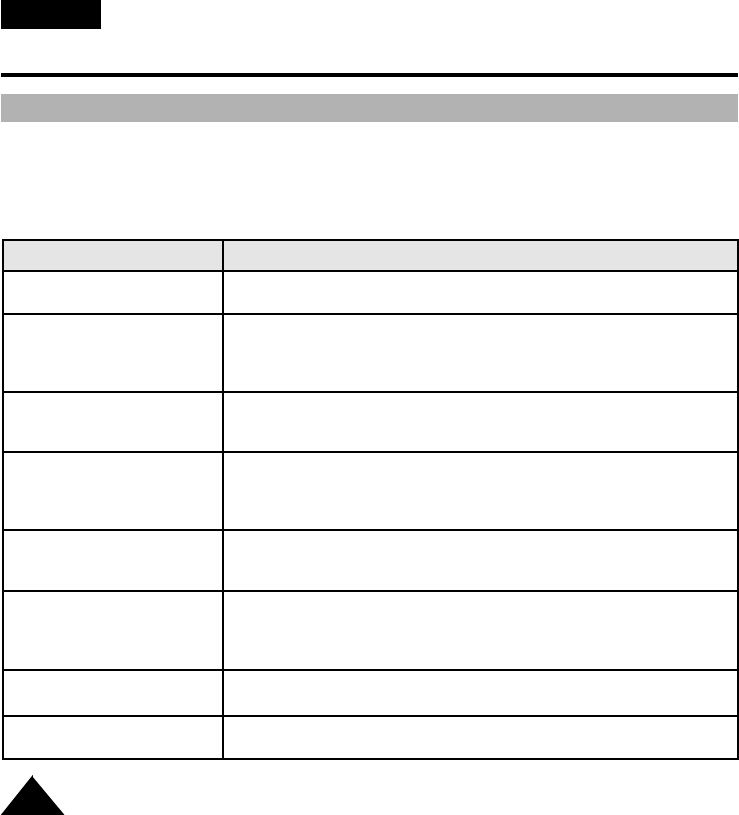
Troubleshooting Check
56
ENGLISH
Checking
✤If you run into any problem using the camcorder, use the following table to trouble shoot the problem.
✤If these instructions do not allow you to solve the problem, take a note of:
■The model and serial number marked on the bottom of the camcorder.
■Your warranty, if applicable.
✤Then contact your nearest authorized service centre.
Symptom Explanation/Solution
You cannot switch the ◆Check the battery pack (see page 19)
camcorder on. or the AC power adapter. (see page 18)
Start/Stop does not ◆Check the POWER and LOCK/STANDBY switches,
operate while shooting set it to CAMERA and STANDBY.
◆You have reached the end of the cassette.
◆Check the record protection tab on the cassette. (see page 22)
The camcorder goes ◆You have left the camcorder set to STANDBY
off automatically. for more than 5~7 minutes without using it.(see page 24)
◆The battery pack is fully used up. (see page 21)
The battery pack is ◆The atmospheric temperature is too low. (see page 21)
quickly exhausted. ◆The battery pack has not been charged fully.(see page 19)
◆The battery pack is completely dead, and cannot be recharged.
Use another battery pack.
You cannot eject the ◆The battery pack is fully used up.
cassette from the ◆Mechanical fault might have occurred. (see page 55)
compartment.
The DATE/TIME indicator ◆The lithium battery is not installed or is fully used up.
flashes more than 2 times (see page 17)
when you set the
camcorder to CAMERA
The playback picture ◆The video heads might be dirty. (see page 53)
is in poor quality.
You can do nothing ◆Mechanical fault might have occurred (see page 55).
with the camcorder.
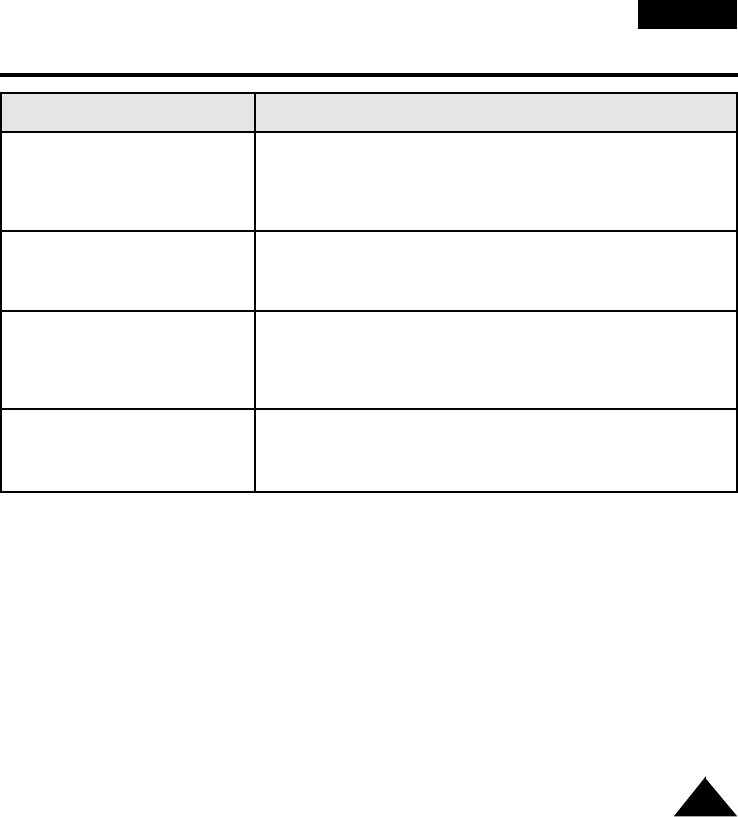
57
ENGLISH
Troubleshooting Check
Symptom
A vertical strip appears when
you shoot a bright subject
against a dark background
(candle flame, for example)
The image in the viewfinder is
blurred
The tape does not move when
you press the play, Fast
Forward or Rewind buttons.
The Date Time or Title disap-
peared even though you had it
set.
Explanation/Solution
◆The contrast between the subject and the background is too
great for the camcorder to operate normally. Make the back-
ground bright to reduce the contrast or use the XDR/BLC
function while you are shooting. (see page 33)
◆The view finder lens has not been adjusted.
Turn the viewfinder focus ring until the screen comes into
sharp focus. (see page 25)
◆Set the POWER switch to PLAYER.
◆You have reached the beginning or end of the cassette.
◆The lithium battery is not installed or is fully used up.
(see page 17)
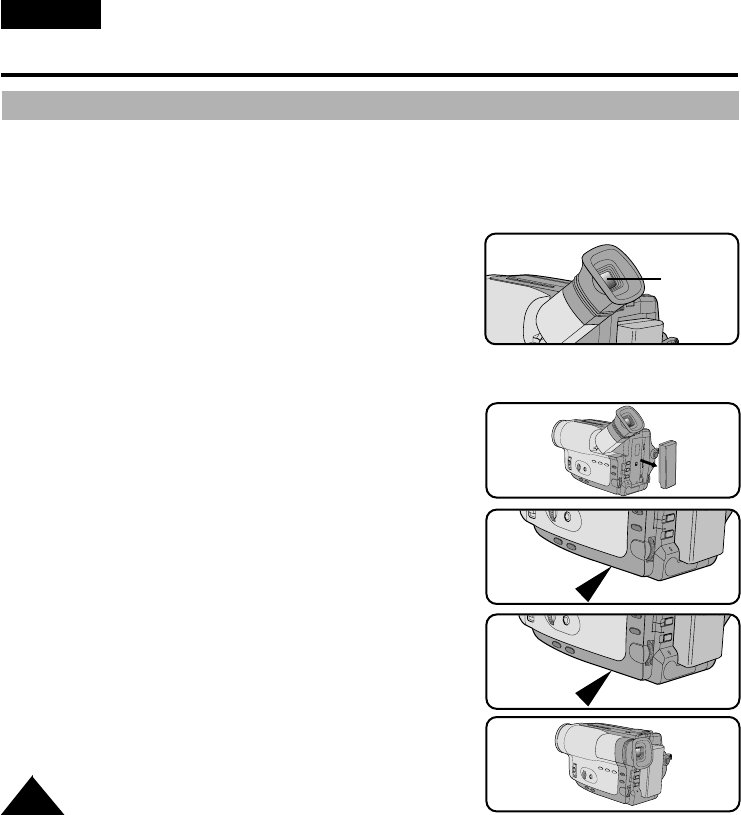
Troubleshooting Check
58
ENGLISH
Moisture Condensation
✤If the camcorder is brought directly from a cold place to a warm place, moisture may condense inside
the camcorder, on the surface of the tape, or on the lens. In this condition, the tape may stick to the
head drum and be damaged or the unit may not operate correctly.
To prevent possible damage under these circumstances, the camcorder has the built-in moisture
sensor.
✤If there is moisture inside the camcorder, “DEW” is displayed.
If this happens, none of the functions except cassette ejection
will work.
Open the cassette compartment and remove the battery for at
least two hours in a warm dry room.
✤Please follow this procedure when the DEW protection feature
is unexpectedly activated and you want to override it:
(Please make sure that the condensation has disappeared completely.)
1. Take the battery pack out.
2. Take the lithium battery out.
3. Put the lithium battery back.
4. Put the battery pack back.
1
2
3
4
DEW
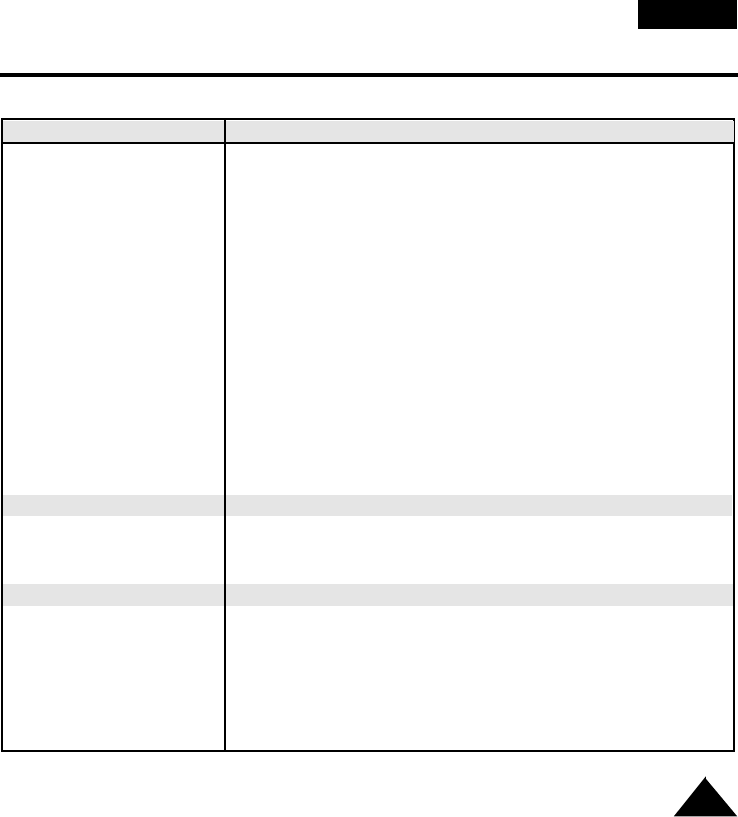
59
ENGLISH
Specifications
✤These technical specifications and design may be changed without notice.
System VP-M50/M51/M51B/M52/M53/M54
Recording system Video: 2 rotary heads Helical scanning FM
Audio: FM monaural system
Video signal PAL colour, CCIR standard
Usable cassette VP-M50/M51/M51B/M52/M53: 8 mm
VP-M54 : Hi 8 or 8mm
Tape speed SP: 20.051 mm/sec
Speed mode Record: SP only Playback: SP and LP
Recording time P5-120: 120 min.
FF or REW time P5-120: approx. 8 min.
Image device CCD (Charge Coupled Device)
Optical zoom ratio 22x
Focal length: f 3.6 ~ 79.2 mm
F 1.6
Filter diameter 46 mm
Focus system Inner
Macro Auto wide macro
Min. Illumination 0.3 lux (visible)
Connectors
Video out Mini jack, 1 Vp-p, 75 ohms, Unbalanced
Audio out Mini jack, 7.7 dBs, imp.: less than 1.8 K ohms
External mic Monaural, ø3.5
General
Power requirement 7.4 ~ 8.4 V DC
Power consumption VP-M50/M51/M51B/M52 : 3.9W, VP-M53 : 4.4W, VP-M54 : 4.9W
Built-in mic Condenser mic, omni-directional
Operating temperature 0°C to 40°C (32°F to 104°F)
Dimension (W*H*D) 101*104*174.3 (mm)
Weight 670g
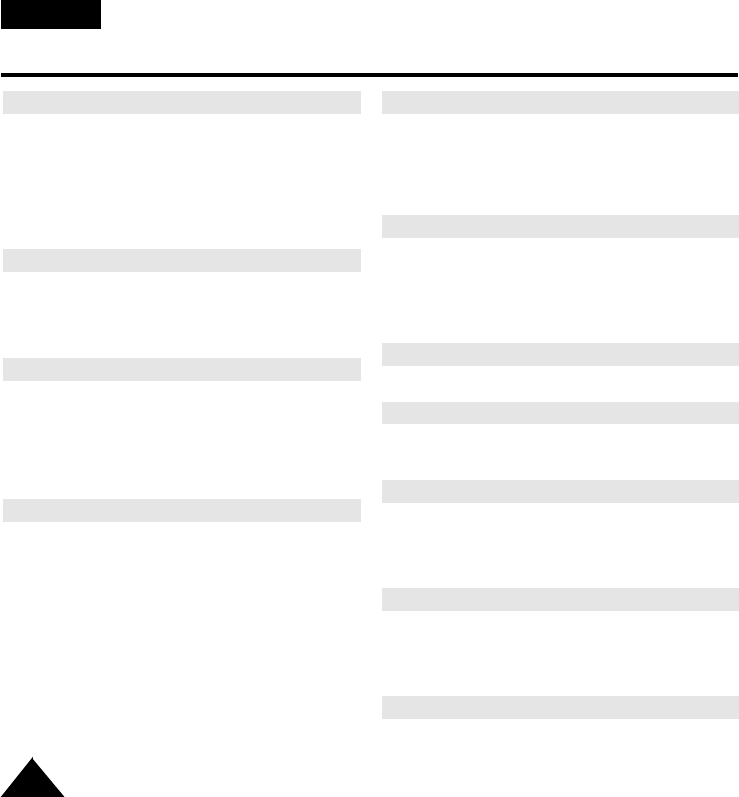
Index
60
ENGLISH
- A -
ABROAD...........................................................54
AC POWER ADAPTER ....................................18
AF .....................................................................32
AUDIO...............................................................49
AUTO FOCUSING ...........................................32
AUTO MODE....................................................34
AUTO POWER OFF.........................................24
- B -
BATTERY..........................................................19
BATTERY LEVEL .............................................21
BATTERY PACK ...............................................19
BLC...................................................................33
- C -
CAMERA...........................................................18
CASSETTE.......................................................22
CASSETTE HOLDER .......................................11
CLEANING........................................................53
CONTENTS ........................................................2
COUNTER ........................................................51
- D -
DATE.................................................................38
DATE/TIME .......................................................38
DC CABLE........................................................18
DEMO ..............................................................47
DEW..................................................................58
DIGITAL ZOOM ................................................29
DIMENSION......................................................59
DIS....................................................................31
DISPLAY ...........................................................12
DSE...................................................................36
- E -
EDIT/SEARCH..................................................24
EJECT...............................................................22
EMBOSS...........................................................36
ENTER..............................................................30
EXTERNAL MIC ...............................................59
- F -
FADE IN............................................................42
FADE OUT........................................................42
FF (FAST FORWARD)......................................51
FILTER DIAMETER ..........................................59
FOCAL LENGTH ..............................................59
- G -
GHOST .............................................................36
- H -
HAND STRAP...................................................16
Hi8.....................................................................50
- L -
LENS...................................................................9
LITHIUM BATTERY ..........................................17
LOCK ................................................................18
LSS ...................................................................36
- M -
MIRROR ...........................................................36
MOISTURE.......................................................58
MONAURAL AUDIO .........................................49
MOSAIC............................................................36
- N -
ND FILTER........................................................48
NEG ..................................................................36
NTSC ................................................................54
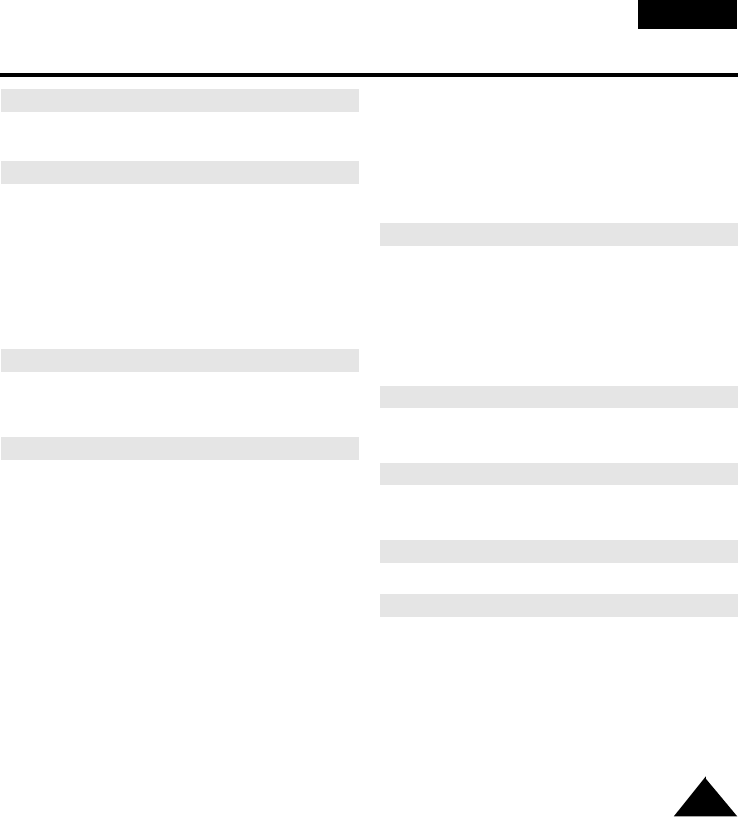
61
ENGLISH
Index
- O -
OPERATION MODE .........................................13
OSD ..................................................................12
- P -
PAL ...................................................................54
PIP ....................................................................43
PLAY .................................................................50
PLAYER ............................................................50
PORTRAIT MODE............................................34
POWER CONSUMPTION ................................59
POWER REQUIREMENT.................................59
POWER SWITCH.............................................18
PROGRAM AE..................................................34
- R -
RECHARGING..................................................19
REMOTE CONTROL........................................15
REW (REWIND) ..............................................51
- S -
SAFETY INSTRUCTION ....................................4
SAND/SNOW MODE........................................34
SELF-30S .........................................................15
SELF-END .......................................................15
SELF DIAGNOSIS ...........................................55
SELF RECORD ................................................15
SELF TIMER.....................................................15
SEPIA ...............................................................36
SHOOTING.......................................................23
SHOULDER STRAP.........................................17
SNAP SHOT .....................................................44
SPECIFICATION...............................................59
SPORTS MODE ...............................................34
SPOTLIGHT MODE..........................................34
STANDBY .........................................................18
START/STOP....................................................23
STILL ................................................................51
STOP ...............................................................50
STROBE ...........................................................36
SYSTEM ...........................................................59
S-VIDEO ..........................................................50
- T -
TAPE COUNTER..............................................13
TAPE EJECT ....................................................22
TAPE END ........................................................55
TIME .................................................................38
TITLE ................................................................40
TROUBLE CHECK ...........................................56
TV MONITOR ...................................................49
- V -
VIDEO...............................................................49
VIDEO HEAD....................................................53
- W -
WAIT-10S..........................................................15
WEIGHT............................................................59
- X -
XDR ..................................................................33
- Z -
ZERO RETURN................................................51
ZOOM ...............................................................28
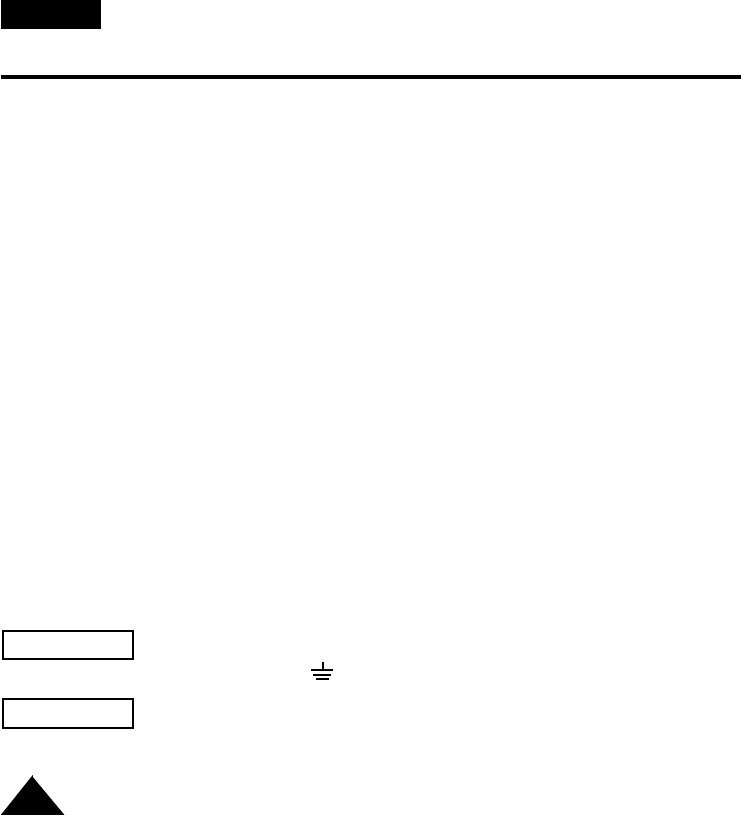
Power Sources (United Kingdom Only)
62
ENGLISH
The mains lead on the power adapter is supplied with a molded plug incorporating a fuse.
The value of the fuse is indicated on the pin face of the plug and, if it requires replacing, a fuse
approved to BS1362 of the same rating must be used.
Never use the plug with the fuse cover omitted if the cover is detachable.
If a replacement fuse cover is required, it must be of the same colour as the pin face of the plug.
Replacement covers are available from your dealer.
If the fitted plug is not suitable for the power points in your house or the cable is not long enough to
reach a power point, you should obtain a suitable safety approved extension lead or consult your
dealer for assistance.
However, if there is no alternative to cutting off the plug, remove the fuse and then safely dispose of
the plug. Do NOT connect the plug to a mains socket as there is a risk of shock hazard from the
bared flexible cord.
IMPORTANT
The wires in the mains lead are coloured in accordance with the following code:
BLUE = NEUTRAL BROWN = LIVE
As these colours may not correspond to the coloured markings identifying the terminals in your plug,
proceed as follows:
The wire coloured BLUE must be connected to the terminal marked with the letter N or coloured
BLUE or BLACK.
The wire coloured BROWN must be connected to the terminal marked with the letter L or coloured
BROWN or RED.
WARNING Do not connect either wire to the earth terminal marked with the letter E or
the earth symbol, , or coloured GREEN or GREEN and YELLOW.
NOTE This page is applicable to Great Britain only.

ELECTRONICS
THIS CAMCORDER IS MANUFACTURED BY:
*
Samsung Electronics’ Internet Home Page
United States http://www.sosimple.com
United Kingdom http://www.samsungelectronics.co.uk
France http://www.samsung.fr
Australia http://www.samsung.com.au
Germany http://www.samsung.de
Sweden http://www.samsung.se
Poland http://www.samsung.com.pl
Canada http://www.samsungcanada.com
Panama http://www.samsung-panama.com
Spain http://www.samsung.es
AD68-00186G