Samsung DVD V2500 User Manual DVD/VCR Manuals And Guides L0212031
SAMSUNG DVD/VCR Combo Manual L0212031 SAMSUNG DVD/VCR Combo Owner's Manual, SAMSUNG DVD/VCR Combo installation guides
User Manual: Samsung DVD-V2500 DVD-V2500 SAMSUNG DVD/VCR - Manuals and Guides View the owners manual for your SAMSUNG DVD/VCR #DVDV2500. Home:Electronics Parts:Samsung Parts:Samsung DVD/VCR Manual
Open the PDF directly: View PDF ![]() .
.
Page Count: 67
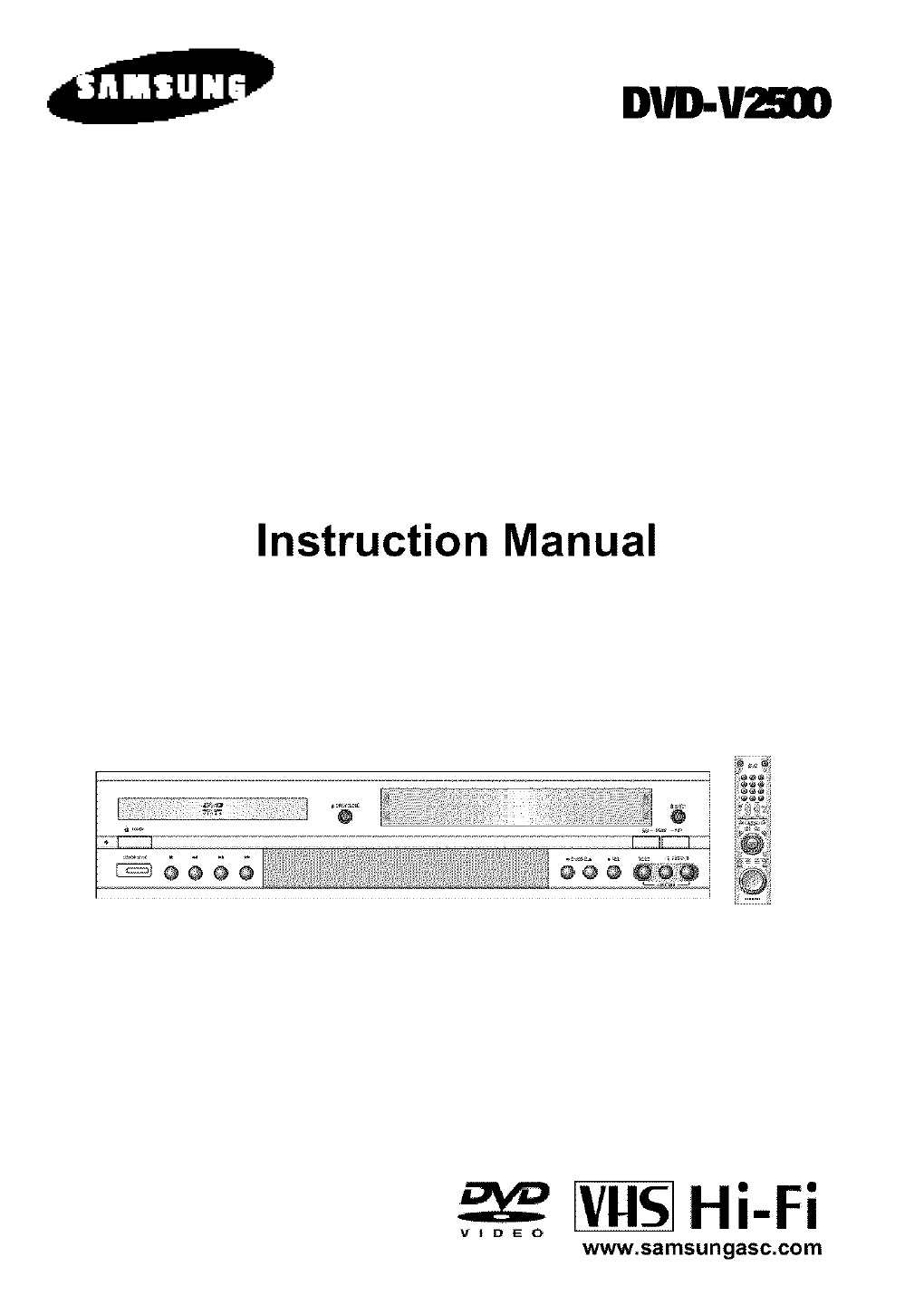
DVB-U2900
Instruction Manual
VllSHi-Fi
VIDEO www.samsungasc.com
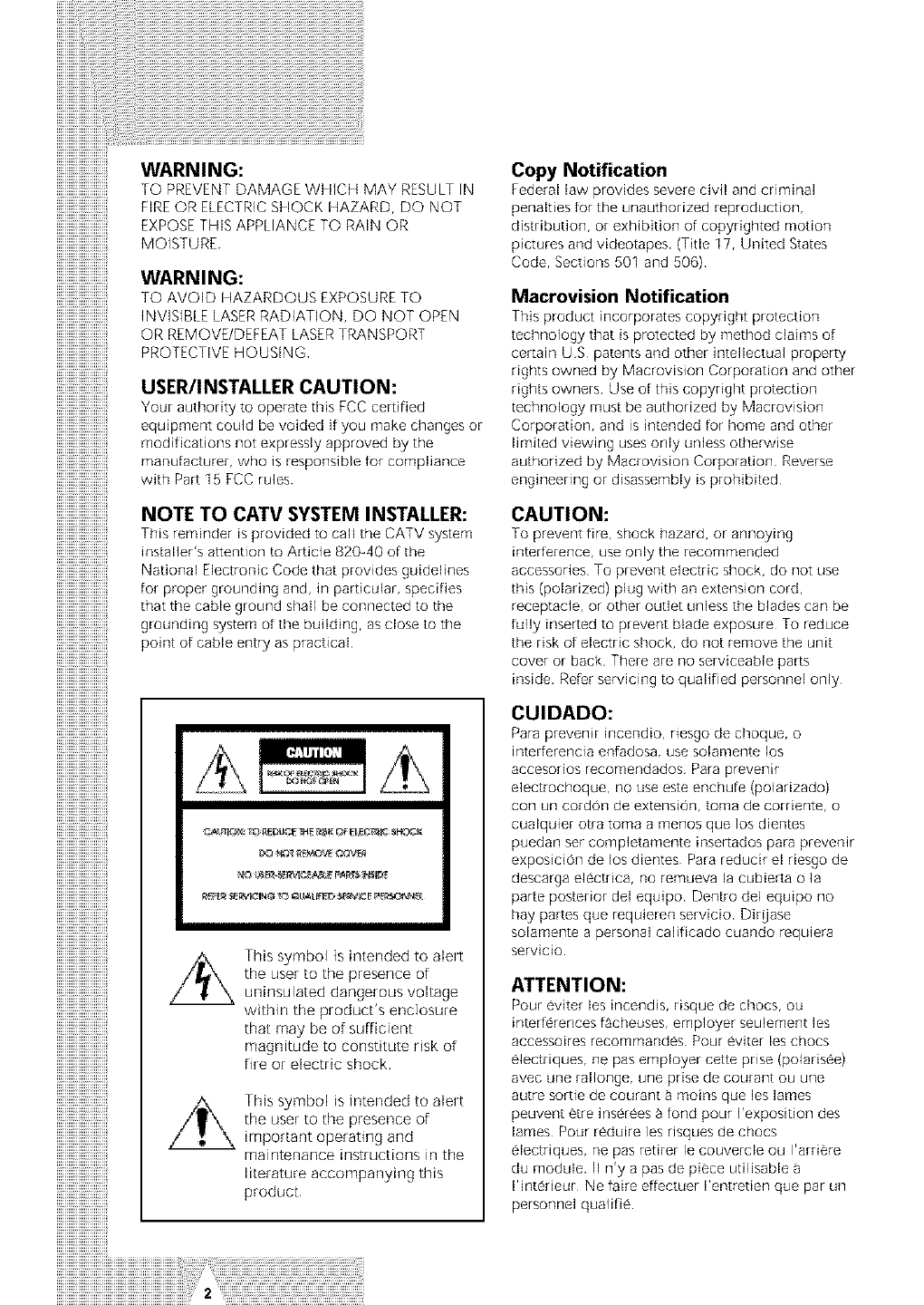
iiiiiiiiiiiiiiiiiiiiiiiii,_,_,_,_,_,_,_,_,_,'..............................................................................................................
WARNING:
TOPREVENT DAMAGEWNICH MAYRESULT IN
FIRE OR ELECTRICSHOCKHAZARD DO NOT
EXPOSE TNISAPPLIANCE TO RAIN OR
MOISTURE
WARNING:
TO AVOID HAZARDOUS EXPOSURE TO
INVISIBLE LASER RADIATION, DO NOT OPEN
OR REMOVE/DEFEAT LASERTRANSPORT
PROTECTIVE HOUSING
USER/INSTALLERCAUTION:
Yourauthoritytooperatethis FCC certified
equipl:Tent could be voided if you r:Take changes or
modificationsnotexpresslyapproved bythe
manufacturer, who is responsibleforcompliance
with Part 15 FCC rules
NOTETOCATVSYSTEMINSTALLER:
This reminder isprovided tocall the CATVsystem
installer's attention to Article 820-40 of[he
National ElectronicCodethatprovidesguidelines
for proper grounding and, in particular, specifies
thatthecableground shall beconnected to[he
grounding system ofthebuilding, asclosetothe
pointofcableentryas practical
....... .......
I sin[ende0toalert
I theusertothepresenceof
I _ urfinsu ated dangerousvoltage
I -- within the product'senclosure
Ithat may be of sufficient
I magn tudeto constitute risk of
I n,eo l ric L
I olislntendeO[oaler[
I!W\ theusertothepresenceof
IZ__'&_ irnportantoperatlng and
I i tructioos,nthe
Iliteratureaccompanyingthis
Copy Notification
Federal law provides severe civil and criminal
penalties for the unauthorized reproduction,
distribution, or exhibition of copyrighted motion
pictures and videotapes. (Title 17r United States
Code, Sections 501 and 506)
Macrovision Notification
This product incorporates copyright protection
technology that is protected by method claims of
certain US patents and other intellectual property
rights owned by Macrovision Corporation and other
rights owners Use of this copyright protection
technology must be authorized by Macrovision
Corporation, and is intended for home and other
limited viewing uses only unless otherwise
authorized by Macrovision Corporation Reverse
engineering or disassembly is prohibited
CAUTION:
To prevent fire, shock hazard, or annoying
interference, use only the recommended
accessories To prevent electric shock, do not use
this (polarized) plug with an extension cord,
receptacle, or other outlet unless the blades can be
fully inserted to prevent blade exposure To reduce
the risk of electric shock, do not remove the unit
cover or back There are no serviceable parts
inside Refer servicing to qualified personnel only
CUIDADO:
Para prevenir incendio, nesgo de choque, o
interferencia enfadosar use solamente los
accesorios recomendados Para prevenir
electrochoque, no use este enchufe (polarizado)
con un cordon de extension, tomb de corriente, o
cualquier otra tomB a menos que los dientes
puedan ser completamente insertados para preven_r
exposicion de los dientes Para reducir el riesgo de
descarga electrica, no remueva la cubierta o la
parte posterior del equipo Den[to del equipo no
hay partes que requieren servicio Dir_ase
solamente a personal calFicado cuando requ_era
servido
ATTENTION:
Po_r e_ _e_ _7_ r_E_9_ de c_ocs¢ ou
accessoires recommandes Pour eviter les chocs
electriques, ne pas employer cette prise (polarisee)
avec une rallonger une prise de courant ou une
autre sortie de courant a nToins que les lames
peuvent ¢tre inserees a fond pour I'exposition des
lames Pour reduire les nsques de chocs
electriques, ne pas retirer le couvercle ou I'arriere
du module. II n'y a pas de piece utilisable
I'interieur Ne faire effectuer I'entreden que par un
personnel qualifie
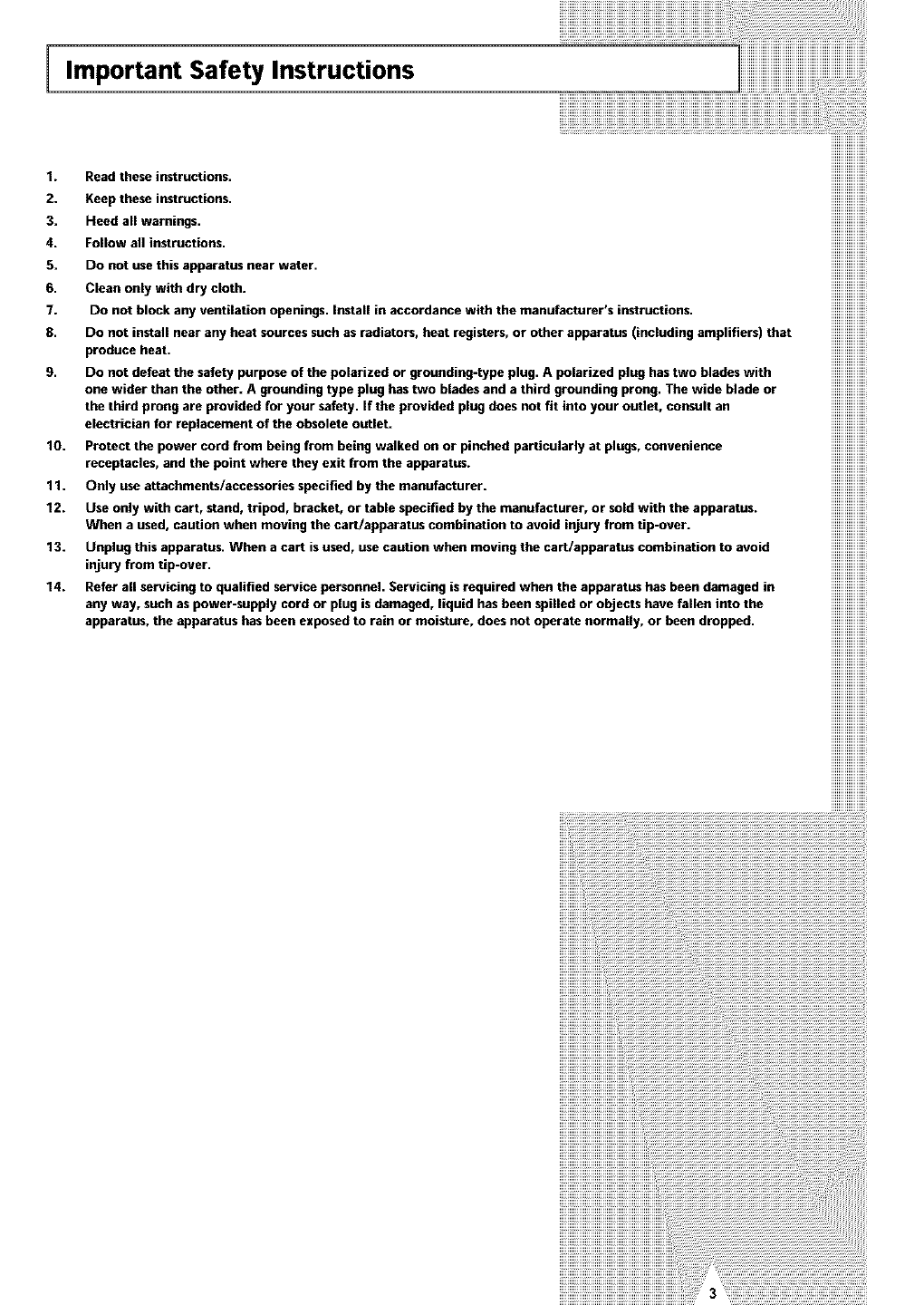
Important Safety Instructions
))))))))))))))))
1. Read these instructions.
2. Keep these instructions.
3. Heed allwarnings.
4. Follow allinstructions. ))))))))))))))))
5. Do not use thisapparatus near water. ))))))))))))))))
6m C_ea. O._ with dry c_othl HHHHHHHH
7. DO not block any ventilation openings. Install in accordance with the manufacturer's instructions. ))))))))))))))))
8. Do not install near any heat sources such as radiators, heat registers, or other apparatus (including amplifiers) that
produce heat.
9. Do not defeat the safety purpose of the polarized or grounding-type plug. A polarized plug has two blades with
one wider than the other. A grounding type plug has two blades and a third grounding prong. The wide blade or
the third prong are provided for your safety. If the provided plug does not fit into your outlet, consult an
electrician for replacement of the obsolete outlet.
10. Protect the power cord from being from being walked on or pinched particularly at plugs, convenience
receptacles, and the point where they exit from the apparatus.
11. Only use attachments/accessories specified by the manufacturer.
12. Use only with cart, stand, tripod, bracket, or table specified by the manufacturer, or sold with the apparatus.
When a used, caution when moving the cart/apparatus combination to avoid injury from tip-over.
13. Unplug this apparatus. When a cart is used, use caution when moving the cart/apparatus combination to avoid
injury from tip-over.
14. Refer all servicing to qualified service personnel. Servicing is required when the apparatus has been damaged in
any way, such as power-supply cord or plug is damaged, liquid has been spilled or objects have fallen into the
apparatus, the apparatus has been exposed to rain or moisture, does not operate normally, or been dropped.
((((((((((((((((((((((((((((((((((..........................................................
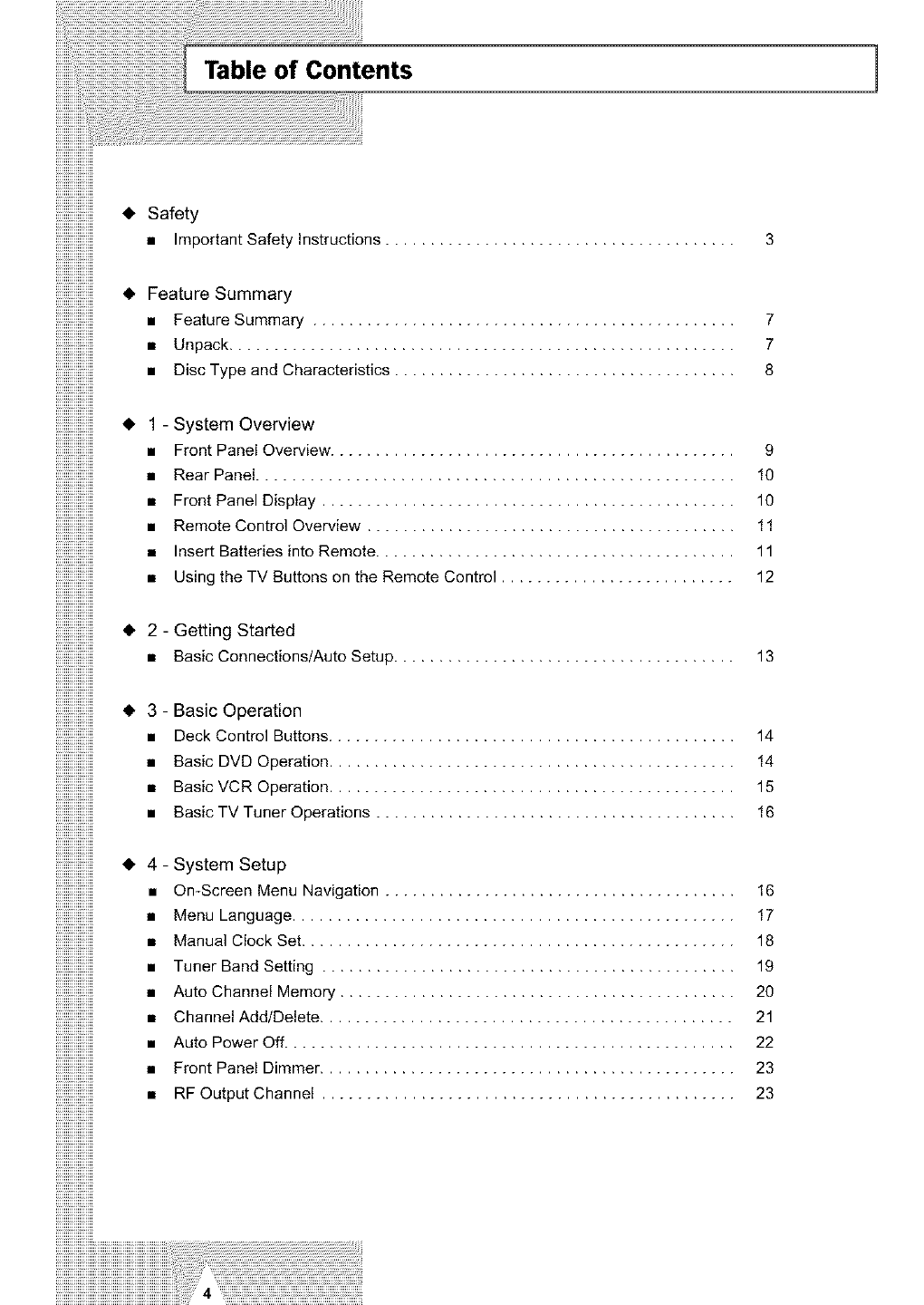
Table of Contents 1
iiiiiiiiiiiiiiiiiii
iiiiiiiiiiiiiiiiiii
iiiiiiiiiiiiiiiiiii
iiiiiiiiiiiiiiiiiii
iiiiiiiiiiiiiiiiiii
iiiiiiiiiiiiiiiiiii
iiiiiiiiiiiiiiiiiii
iiiiiiiiiiiiiiiiiii
iiiiiiiiiiiiiiiiiii • Safety
iiiiiiiiiiiiiiiiiii
iiiiiiiiiiiiiiiiiii • Important Safety Instructions ....................................... 3
iiiiiiiiiiiiiiiiiii
iiiiiiiiiiiiiiiiiii
iiiiiiiiiiiiiiiiiii • Feature Summary
iiiiiiiiiiiiiiiiiii •FeatureSummary ............................................... 7
iiiiiiiiiiiiiiiiiii • Unpack ........................................................ 7
iiiiiiiiiiiiiiiiiii • DiscTypeandCharacteristics ...................................... 8
iiiiiiiiiiiiiiiiiii
!!!!!!!!!!!!!!!!!!!
iiiiiiiiiiiiiiiiiii • 1- System Overview
iiiiiiiiiiiiiiiiiii • FrontPanelOverview ............................................. 9
iiiiiiiiiiiiiiiiiii • RearPanel ..................................................... 10
iiiiiiiiiiiiiiiiiii • FrontPanelDisplay .............................................. 10
iiiiiiiiiiiiiiiiiii • RemoteOontrolOverview ......................................... 11
iiiiiiiiiiiiiiiiiii • Insert Batteries into Remote ........................................ 11
iiiiiiiiiiiiiiiiiii • Using the TV Buttons on the Remote Control .......................... 12
iiiiiiiiiiiiiiiiiii
iiiiiiiiiiiiiiiiiii
iiiiiiiiiiiiiiiiiii • 2- Getting Started
iiiiiiiiiiiiiiiiiii R Basic Connections/Auto Setup ...................................... 13
iiiiiiiiiiiiiiiiiii
iiiiiiiiiiiiiiiiiii
iiiiiiiiiiiiiiiiiii • 3- Basic Operation
iiiiiiiiiiiiiiiiiii • DeckOontrolButtons ............................................. 14
iiiiiiiiiiiiiiiiiii • BasicDVDOperation ............................................. 14
iiiiiiiiiiiiiiiiiii • BasicVOROperation ............................................. 15
iiiiiiiiiiiiiiiiiii • BasicTVTunerOperations ........................................ 16
iiiiiiiiiiiiiiiiiii
iiiiiiiiiiiiiiiiiii• 4-systemSetup
iiiiiiiiiiiiiiiiiii • On-Screen Menu Navigation ....................................... 16
iiiiiiiiiiiiiiiiiii • MenuLanguage ................................................. 17
iiiiiiiiiiiiiiiiiii • ManualClockSet ................................................ 18
iiiiiiiiiiiiiiiiiii • TunerBandSetting .............................................. 19
iiiiiiiiiiiiiiiiiii , AutoOhannelMemory ............................................ 20
iiiiiiiiiiiiiiiiiii • Channel Add/Delete .............................................. 21
iiiiiiiiiiiiiiiiiii • AutoPowerOff .................................................. 22
iiiiiiiiiiiiiiiiiii • FrontPanelDimmer .............................................. 23
iiiiiiiiiiiiiiiiiii • RF Output Channel .............................................. 23
iiiiiiiiiiiiiiiiiii
iiiiiiiiiiiiiiiiiii
iiiiiiiiiiiiiiiiiii
iiiiiiiiiiiiiiiiiii
iiiiiiiiiiiiiiiiiii
iiiiiiiiiiiiiiiiiii
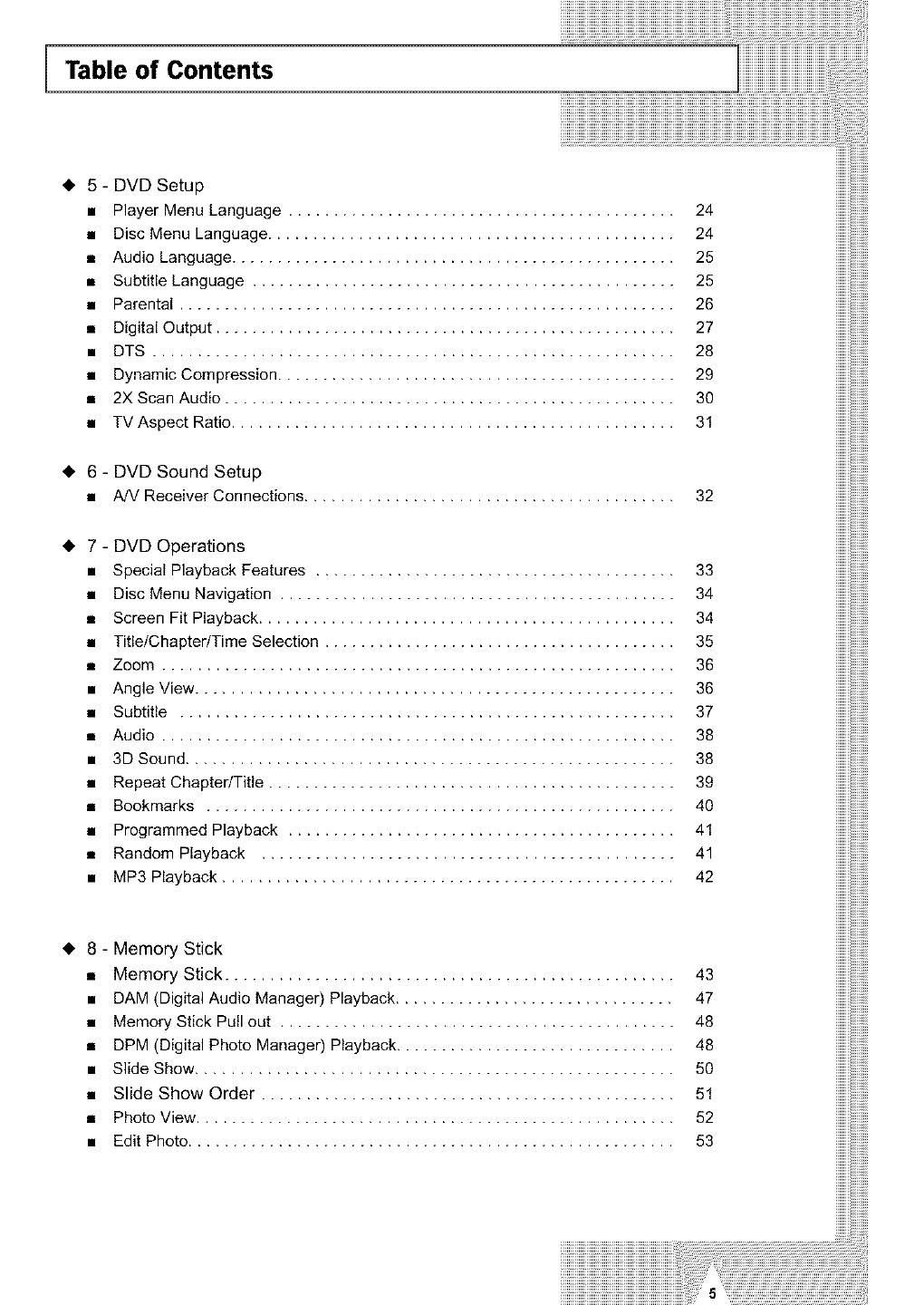
Table of Contents
• 5- DVD Setup
• Player Menu Language ...........................................
• Disc Menu Language .............................................
• Audio Language .................................................
• Subtitle Language ...............................................
• Parental .......................................................
• Digital Output ...................................................
• DTS ..........................................................
• Dynamic Compression ............................................
• 2XScan Audio ..................................................
• TV Aspect Ratio .................................................
• 6 - DVD Sound Setup
• A/V Receiver Connections.........................................
24
24
25
25
26
27
28
29
3O
31
32
• 7 - DVD Operations
• Special Playback Features ........................................
• Disc Menu Navigation ............................................
• Screen Fit Playback ..............................................
• Title/Chapter/Time Selection .......................................
• Zoom .........................................................
• Angle View .....................................................
• Subtitle .......................................................
• Audio .........................................................
• 3D Sound ......................................................
• Repeat Chapter/Title .............................................
• Bookmarks ....................................................
• Programmed Playback ...........................................
• Random Playback ..............................................
• MP3 Playback ..................................................
33
34
34
35
36
36
37
38
38
39
40
41
41
42
• 8 - Memory Stick
• Memory Stick ..................................................
• DAM (Digital Audio Manager) Playback ...............................
• Memory Stick Pull out ............................................
• DPM (Digital Photo Manager) Playback ...............................
• Slide Show .....................................................
• Slide Show Order ..............................................
• Photo View .....................................................
• Edit Photo ......................................................
43
47
48
48
5O
51
52
53
5
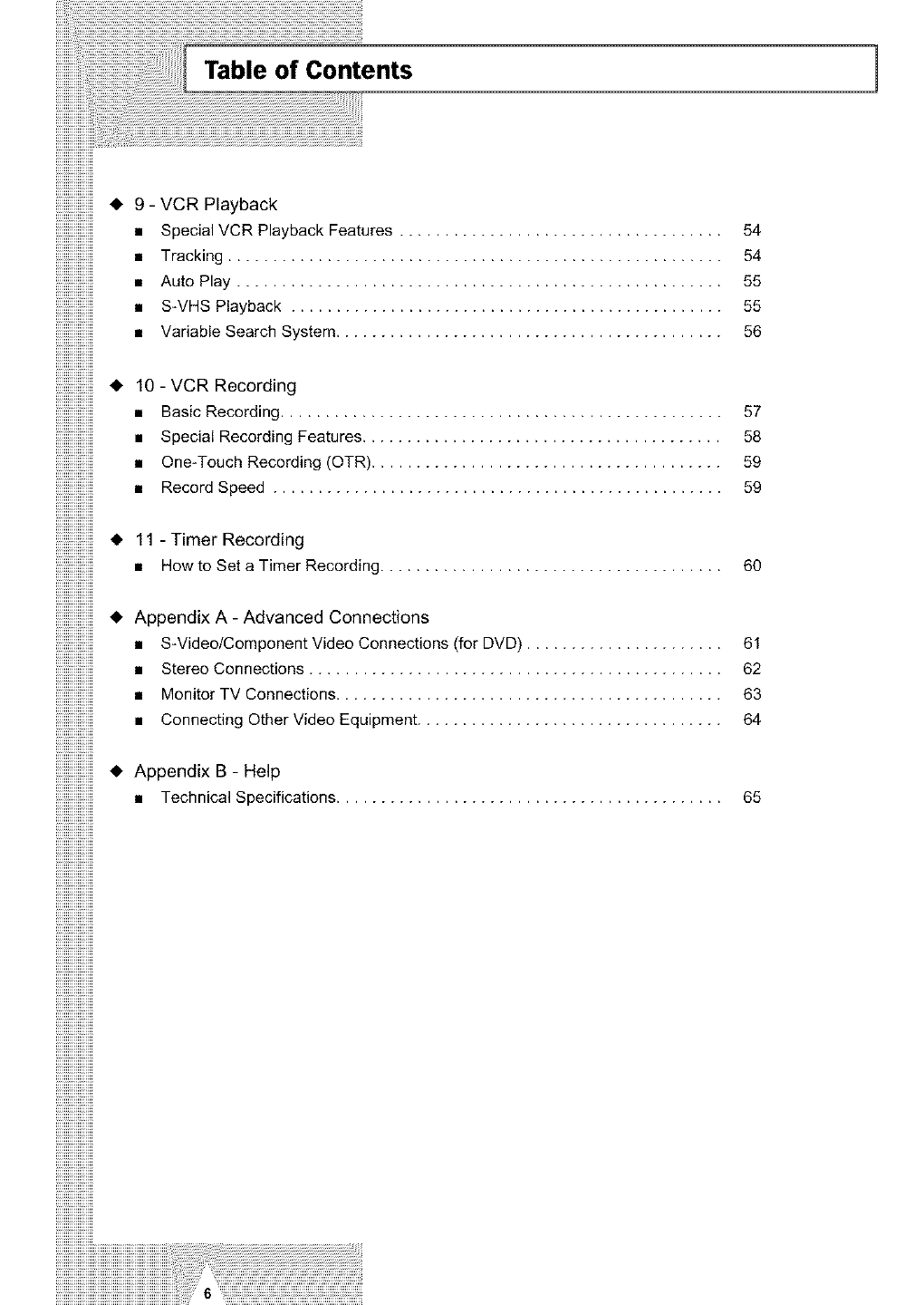
--------------• ,,i -VCRvariabl e,,SearcAut°PlaTryacking.S.pecial VCRPlaybaCskWHSPlaybacPklaybac.,k.. ' _'' ' "'''.. ' ' ."."."."."._".". .".".".".".".".".". .".".".".".".".".". .".".".".".".".".""' '"""'''''"""""'''''"""""'''''"""""'''''"""""'''''""e"ystem".'.F.eatures.....
--------------• •i0 -uVCsRpeciRalecordSpeeO"_ne'T°uch Recordings...(OTR)B.asic Rec°rding'R'ec°rdinRgec°rdin,g.._eatures".''.'. '. '. '. '. . . . . . . . . . . . . . '. '. '. '. '. '. '.'. '. '. '..' . . . . . . . . .. .....".. "...................................
..................• R11- TimerRecordinHgowto Set a Timer Recording
• Aippendixds. AdvanCeonnecting_A- OtherVide_vide°/c°mp°nentC°nnecti°n_'t°nit°rTSvtere° C°nnecti°nSC°nnecti°ns"Vide°.C.onnectiOnEquipment.S....................' .' (fo........DVD).........'.'.' ...............' .' .'..............".."............................r
• Appendix B- Help
•Technical Specidcaqons ...........................................
515454555
5_57589
6O
6_61623
65
1
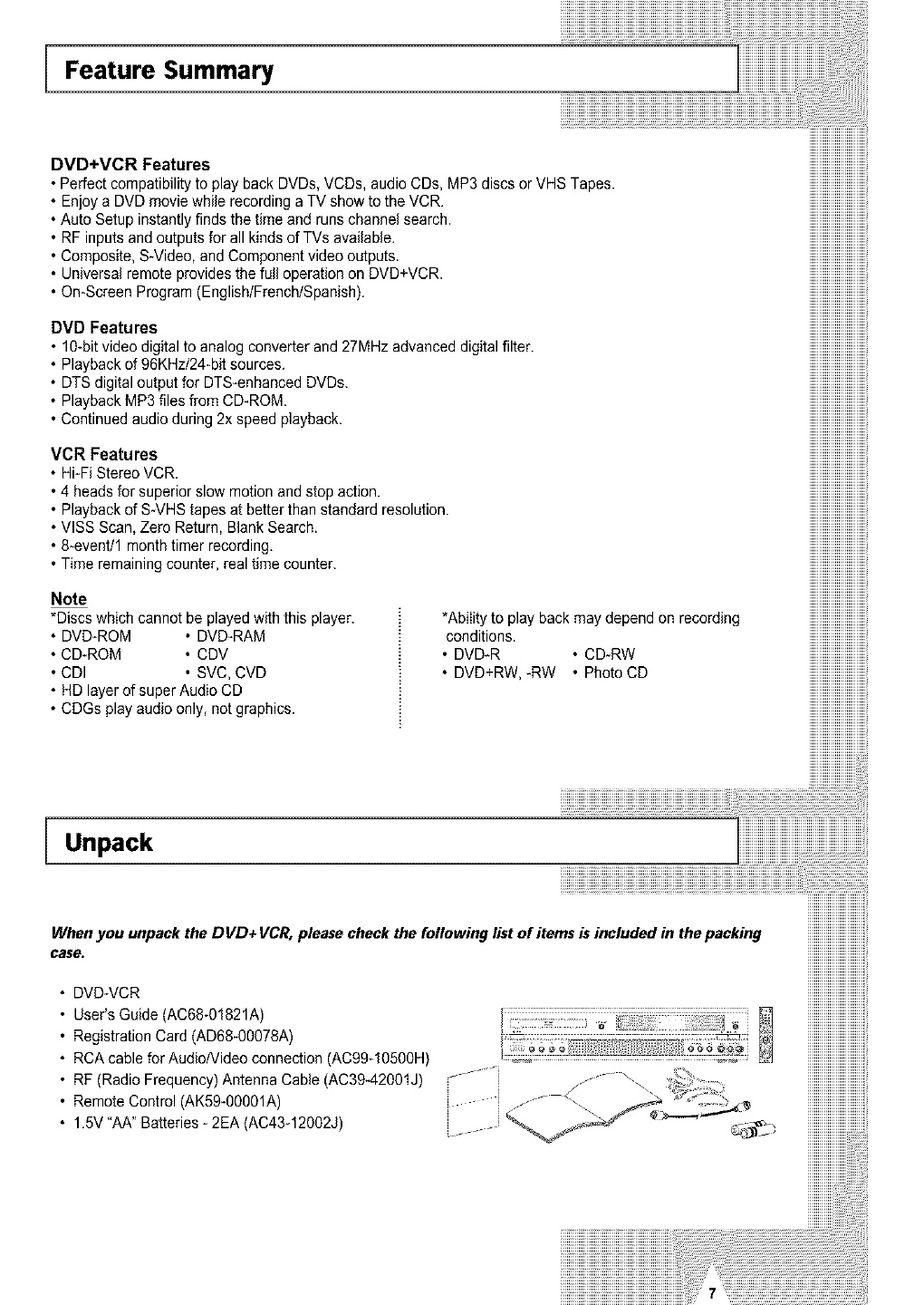
Feature Summary
DVD+VCR Features
Perfect compatibility to playback DVDs, VCDs, audio CDs, MP3 discs or VHS Tapes.
• Enjoy a DVD movie while recording a TV show to the VCR.
Auto Setup instantly finds the time and runs channel search.
i RE inputs and outputs for all kinds of TVs available.
• Composite, S-Video, and Component video outputs
• Universal remote provides the fuil operation on DVD+VCR.
On-Screen Program (english/French/Spanish).
DVD Features
• 1O_bitvideo digital to analog converter and 27MHz advanced digital filter
Playback of 96KHz/24-bit sources.
• DTS digital output for DTS-enhanced DVDs.
• Playback MP3 files from CD-ROM.
Continued audio during 2x speed playback.
VCR Features
Hi-Fi Stereo VCR.
14 heads for superior slow motion and stop action
• Playback of S-VHS tapes at better than standard resolution.
VISS Scan, Zero Return, Blank Search.
• 8-event/1 month timer recording.
• Time remaining counter, real time counter.
Note
*Discs which cannot be played with this player. *Ability to play back may depend on recording
DVD-ROM _ DVD-RAM •conditions. .
CD-ROM • CDV • DVD-R • CD-RW
• CDI SVC, CVD DVD+RW,-RW Photo CD
• HD layer of super Audio CD
*CDGs play audio only, not graphics.
iiiiiiiiiiiiiiiiiiiiiiiiiiiiii
Unpack
When you unpack the DVD+ VCR, please check the following list of items isincluded in the packing
case.
DVD-VCR
User's Guide (AC68-01821A)
Registration Card (AD68-0O078A)
RCA cable for AudioNideo connection (AC99-1050OH)
RF (Radio Frequency) Antenna Cable (AC39-42O01J)
Remote Control (AK59-o0g01A)
1.5V "AA" Batteries - 2EA (AC43-12002J)
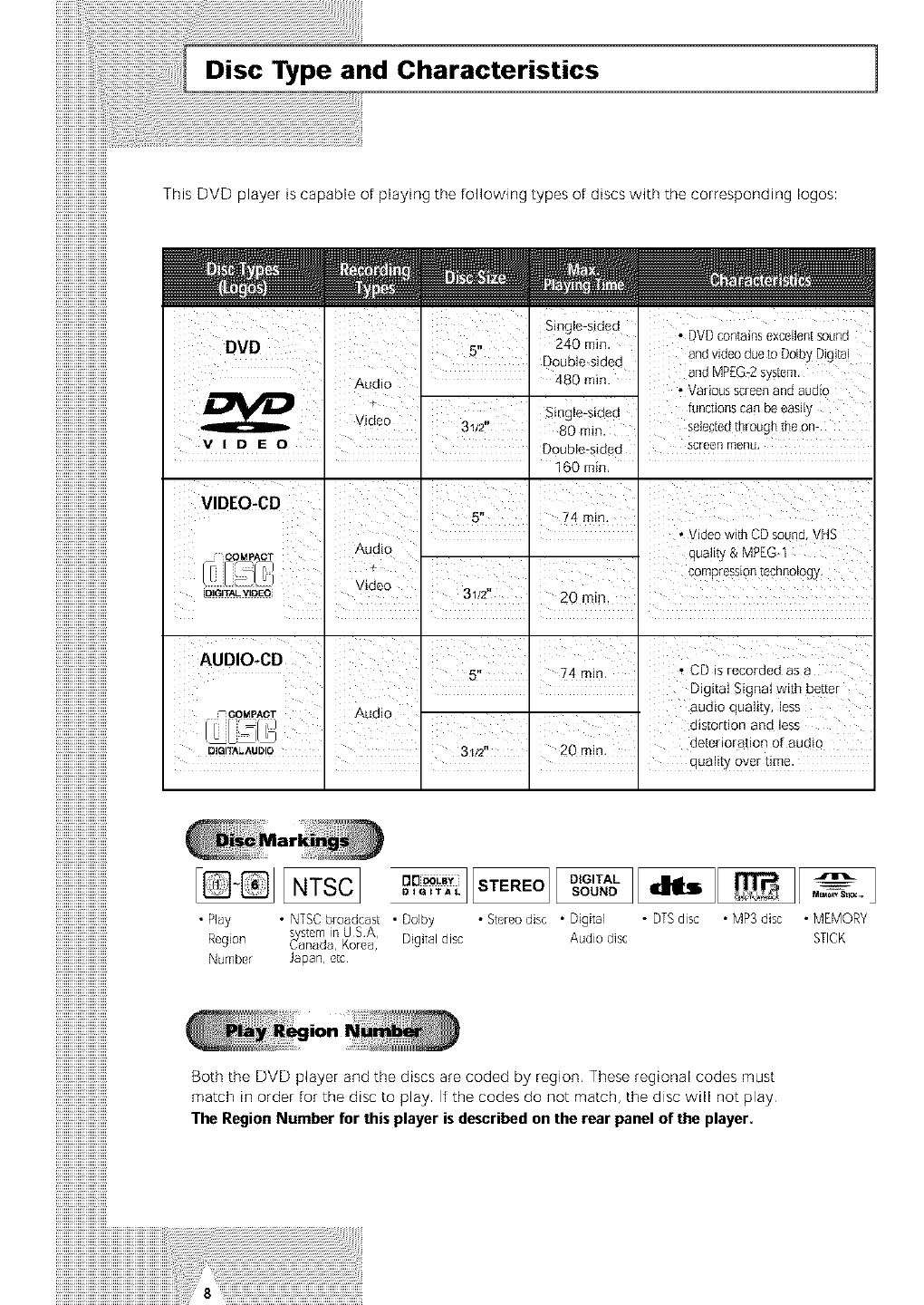
__and Characteristics 1
Th s DVD payer is capable of playing tile following types of discs with tile corlesponding loges
al I
I
_ous screenandaudio I
I
I
VID E 0 DlUb_e_ded semenmenu, I
I
I
!
"}/ compressiontechnology I
,O_GITALVIQm --- 31/2'1 20mini I
Zo I
• I
I
!
!
I
quality over time........_
Marki_ _
F_ _ On_LB, STEREO DIGITAL _I,ll,-- _
• Play • NTSCbloddCast•Dolby • Stereodlsc• Dtgltal • DTSdsc •MP3 dlsc •MEMORY
Reg,on _,sl_r_n Uo_A' D,g,tadsc Audo disc STCK
Numbe* Japanetc '
Both the DVD player and the discs are coded by region These regional codes must
match in order for the disc to play f the cedes de net match, the d sc will not pay
The Region Number for this player is described on the rear panel of the player.
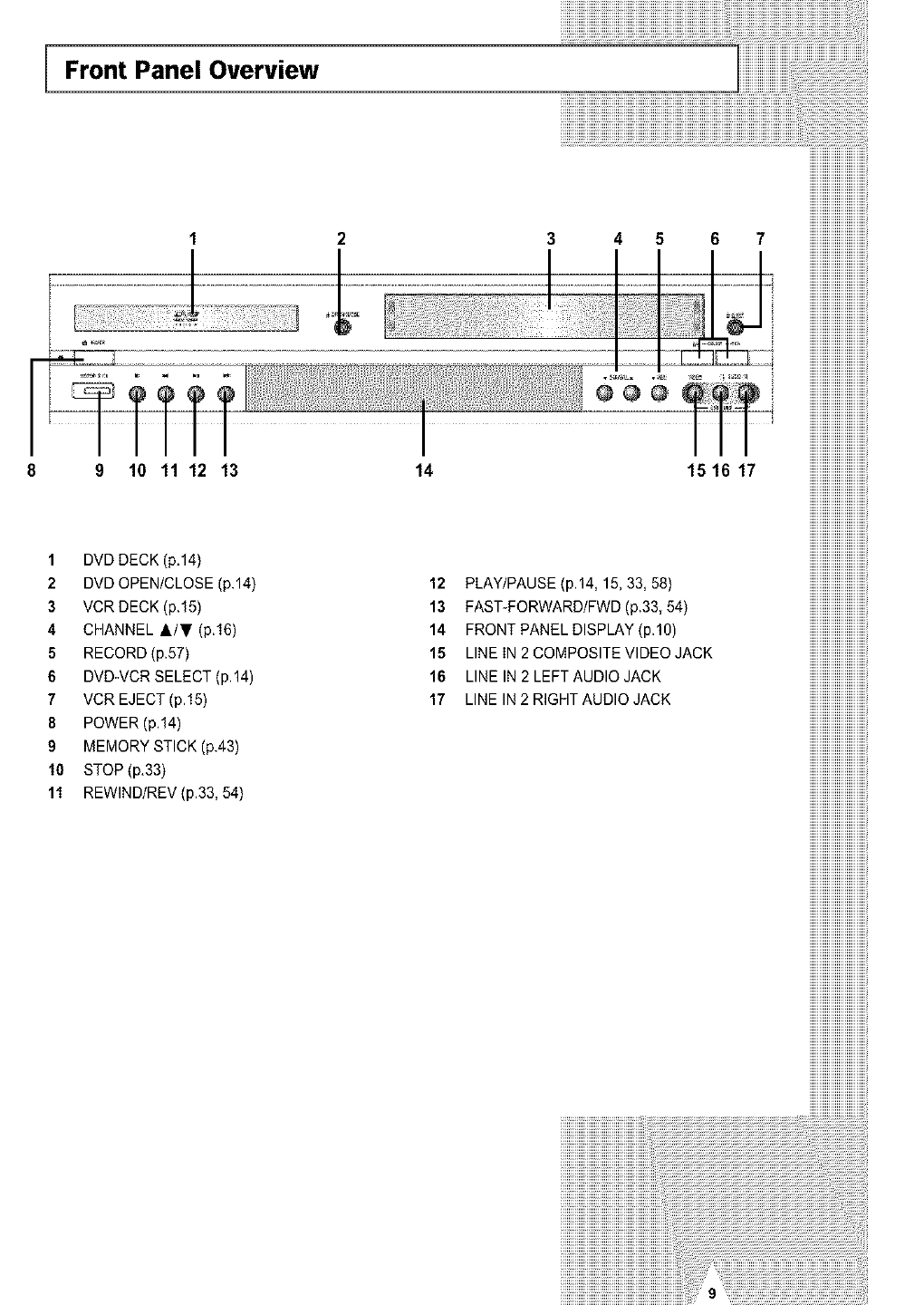
Front Panel Overview
2 3 4 5 6 7
9 10 11 12 13
1DVD DECK (p,14)
2DVD OPEN/CLOSE (p.14)
3VCR DECK (p.15)
4 CHANNEL &IT (p.16)
5 RECORD (p.57)
6 DVD-VCR SELECT (p.14)
7 VCR EJECT (p.15)
8 POWER (p.14)
9 MEMORY STICK (p.43)
10 STOP (p,33)
11 REWlND/REV (p.33, 54)
14
12
13
14
15
16
17
iiiiiiiiiiiiiiiiiiiiiiiiiiiiiii
iiiiiiiiiiiiiiiiiiiiiiiiiiiiiii
iiiiiiiiiiiiiiiiiiiiiiiiiiiiiii
iiiiiiiiiiiiiiiiiiiiiiiiiiiiiii
iiiiiiiiiiiiiiiiiiiiiiiiiiiiiii
iiiiiiiiiiiiiiiiiiiiiiiiiiiiiii
iiiiiiiiiiiiiiiiiiiiiiiiiiiiiii
iiiiiiiiiiiiiiiiiiiiiiiiiiiiiii
iiiiiiiiiiiiiiiiiiiiiiiiiiiiiii
151617 iiiiiiiiiiiiiiiiiiiiiiiiiiiiiii
iiiiiiiiiiiiiiiiiiiiiiiiiiiiiii
iiiiiiiiiiiiiiiiiiiiiiiiiiiiiii
iiiiiiiiiiiiiiiiiiiiiiiiiiiiiii
iiiiiiiiiiiiiiiiiiiiiiiiiiiiiii
iiiiiiiiiiiiiiiiiiiiiiiiiiiiiii
iiiiiiiiiiiiiiiiiiiiiiiiiiiiiii
iiiiiiiiiiiiiiiiiiiiiiiiiiiiiii
iiiiiiiiiiiiiiiiiiiiiiiiiiiiiii
iiiiiiiiiiiiiiiiiiiiiiiiiiiiiii
iiiiiiiiiiiiiiiiiiiiiiiiiiiiiii
iiiiiiiiiiiiiiiiiiiiiiiiiiiiiii
PLAY/PAUSE (P'14, 15,33, 581 iiiiiiiiiiiiiiiiiiiiiiiiiiiiiii
FAST-FORWARD/FWD (p,33, 54) iiiiiiiiiiiiiiiiiiiiiiiiiiiiiii
FRONT PANEL DISPLAY (P'10) iiiiiiiiiiiiiiiiiiiiiiiiiiiiiii
LINE IN 2 COMPOSITE VIDEO JACK iiiiiiiiiiiiiiiiiiiiiiiiiiiiiii
LINE IN 2 LEFT AUDIO JACK iiiiiiiiiiiiiiiiiiiiiiiiiiiiiii
LINE IN 2 RIGHT AUDIO JACK iiiiiiiiiiiiiiiiiiiiiiiiiiiiiii
iiiiiiiiiiiiiiiiiiiiiiiiiiiiiii
iiiiiiiiiiiiiiiiiiiiiiiiiiiiiii
iiiiiiiiiiiiiiiiiiiiiiiiiiiiiii
iiiiiiiiiiiiiiiiiiiiiiiiiiiiiii
iiiiiiiiiiiiiiiiiiiiiiiiiiiiiii
iiiiiiiiiiiiiiiiiiiiiiiiiiiiiii
iiiiiiiiiiiiiiiiiiiiiiiiiiiiiii
iiiiiiiiiiiiiiiiiiiiiiiiiiiiiii
iiiiiiiiiiiiiiiiiiiiiiiiiiiiiii
iiiiiiiiiiiiiiiiiiiiiiiiiiiiiii
iiiiiiiiiiiiiiiiiiiiiiiiiiiiiii
iiiiiiiiiiiiiiiiiiiiiiiiiiiiiii
iiiiiiiiiiiiiiiiiiiiiiiiiiiiiii
iiiiiiiiiiiiiiiiiiiiiiiiiiiiiii
iiiiiiiiiiiiiiiiiiiiiiiiiiiiiii
iiiiiiiiiiiiiiiiiiiiiiiiiiiiiii
iiiiiiiiiiiiiiiiiiiiiiiiiiiiiii
iiiiiiiiiiiiiiiiiiiiiiiiiiiiiii
iiiiiiiiiiiiiiiiiiiiiiiiiiiiiii
iiiiiiiiiiiiiiiiiiiiiiiiiiiiiii
iiiiiiiiiiiiiiiiiiiiiiiiiiiiiii
iiiiiiiiiiiiiiiiiiiiiiiiiiiiiii
iiiiiiiiiiiiiiiiiiiiiiiiiiiiiii
iiiiiiiiiiiiiiiiiiiiiiiiiiiiiii
iiiiiiiiiiiiiiiiiiiiiiiiiiiiiii
iiiiiiiiiiiiiiiiiiiiiiiiiiiiiii
iiiiiiiiiiiiiiiiiiiiiiiiiiiiiii
iiiiiiiiiiiiiiiiiiiiiiiiiiiiiii
iiiiiiiiiiiiiiiiiiiiiiiiiiiiiii
iiiiiiiiiiiiiiiiiiiiiiiiiiiiiii
iiiiiiiiiiiiiiiiiiiiiiiiiiiiiii
iiiiiiiiiiiiiiiiiiiiiiiiiiiiiii
iiiiiiiiiiiiiiiiiiiiiiiiiiiiiii
iiiiiiiiiiiiiiiiiiiiiiiiiiiiiii
iiiiiiiiiiiiiiiiiiiiiiiiiiiiiii
iiiiiiiiiiiiiiiiiiiiiiiiiiiiiii
iiiiiiiiiiiiiiiiiiiiiiiiiiiiiii
iiiiiiiiiiiiiiiiiiiiiiiiiiiiiii
iiiiiiiiiiiiiiiiiiiiiiiiiiiiiii
iiiiiiiiiiiiiiiiiiiiiiiiiiiiiii
iiiiiiiiiiiiiiiiiiiiiiiiiiiiiii
iiiiiiiiiiiiiiiiiiiiiiiiiiiiiii
iiiiiiiiiiiiiiiiiiiiiiiiiiiiiii
iiiiiiiiiiiiiiiiiiiiiiiiiiiiiii
iiiiiiiiiiiiiiiiiiiiiiiiiiiiiii
iiiiiiiiiiiiiiiiiiiiiiiiiiiiiii
iiiiiiiiiiiiiiiiiiiiiiiiiiiiiii
iiiiiiiiiiiiiiiiiiiiiiiiiiiiiii
iiiiiiiiiiiiiiiiiiiiiiiiiiiiiii
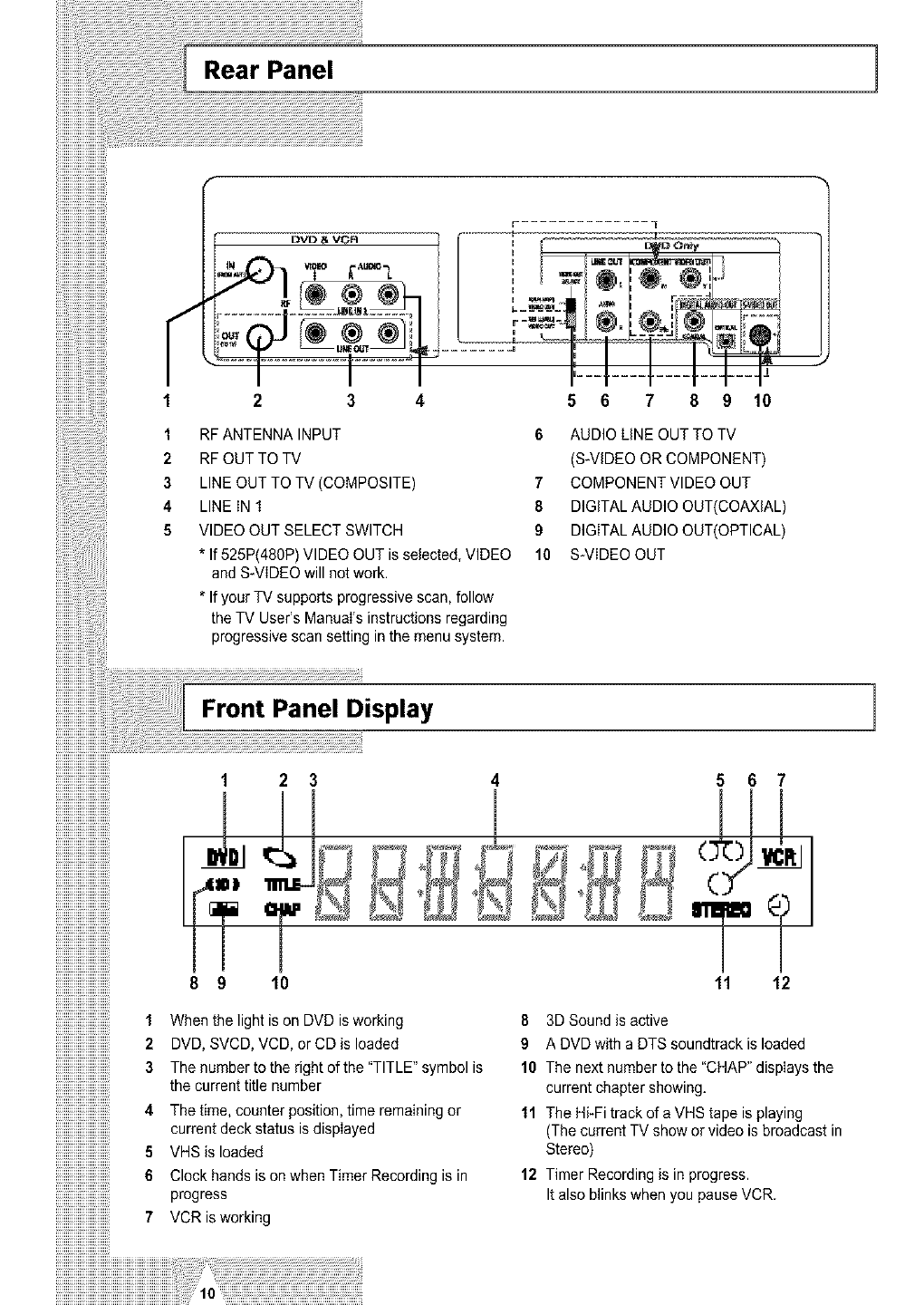
Rear Panel ]
1
2
3
4
5
RF ANTENNA INPUT
RF OUT TO TV
LINE OUT TO TV (COMPOSITE)
LINE IN 1
VIDEO OUT SELECT SWITCH
* If 525P(480P) VIDEO OUT is selected, VIDEO
and S_VlDEO will not work.
* If your TV supports progressive scan, follow
the TV User's Manual's instructions regarding
progressive scan setting in the menu system.
5 6 7 8 9 10
6AUDIO LiNE OUT TO TV
(S-VIDEO OR COMPONENT)
7COMPONENT VIDEO OUT
8 DIGITAL AUDIO OUT(COAXIAL)
9 DIGITAL AUDIO OUT(OPTICAL)
10 S-VIDEO OUT
Front Panel Display 1
!!!!!!!!!!!!!!!!!!!!!!!!!!!!
!!!!!!!!!!!!!!!!!!!!!!!!!
iiiiiiiiiiiiiiiiiiiiiiiiiill1 2
!!!!!!!!!!!!!!!!!!!!!!!!!!!! _L
!!!!!!!!!!!!!!!!!!!!!!!!!
!!!!!!!!!!!!!!!!!!!!!!!!!!!!
!!!!!!!!!!!!!!!!!!!!!!!!!
!!!!!!!!!!!!!!!!!!!!!!!!!!!!
!!!!!!!!!!!!!!!!!!!!!!!!!
!!!!!!!!!!!!!!!!!!!!!!!!!!!! _ _l
!!!!!!!!!!!!!!!!!!!!!!!!!
!!!!!!!!!!!!!!!!!!!!!!!!!!!!
!!!!!!!!!!!!!!!!!!!!!!!!!
iiiiiiiiiiiiiiiiiiiiiiiii_
!!!!!!!!!!!!!!!!!!!!!!!!!!!!
!!!!!!!!!!!!!!!!!!!!!!!!! m
!!!!!!!!!!!!!!!!!!!!!!!!!!!!
!!!!!!!!!!!!!!!!!!!!!!!!!
!!!!!!!!!!!!!!!!!!!!!!!!!!!!
!!!!!!!!!!!!!!!!!!!!!!!!!
!!!!!!!!!!!!!!!!!!!!!!!!!!!!
!!!!!!!!!!!!!!!!!!!!!!!!!
!!!!!!!!!!!!!!!!!!!!!!!!!!!!
!!!!!!!!!!!!!!!!!!!!!!!!!
iiiiiiiiiiiiiiiiiiiiiiiiiill8 9lo
!!!!!!!!!!!!!!!!!!!!!!!!!
!!!!!!!!!!!!!!!!!!!!!!!!!!!!
iiiiiiiiiiiiiiiiiiiiiiiii!!!1 When the light is on DVD isworking
iiiiiiiiiiiiiiiiiiiiiiiiiill2DVD, SVCD, VCD, orCDisloaded
iiiiiiiiiiiiiiiiiiiiiiiii!!_3The number to the right of the "TITLE" symbol is
iiiiiiiiiiiiiiiiiiiiiiiii!!_ the current title number
!!!!!!!!!!!!!!!!!!!!!!!!!!!!
iiiiiiiiiiiiiiiiiiiiiiiii!!_4The time, counter position, time remaining or
iiiiiiiiiiiiiiiiiiiiiiiii!!_ currentdeckstatusiediepIayed
iiiiiiiiiiiiiiiiiiiiiiiiiii:5 VHSisloaded
iiiiiiiiiiiiiiiiiiiiiiiii_6ClockhandsisonwhentimerRecordingisin
iiiiiiiiiiiiiiiiiiiiiiiii"progress
iiiiiiiiiiiiiiiiiiiiiiiiiill7 VCRisworking
!!!!!!!!!!!!!!!!!!!!!!!!!
!!!!!!!!!!!!!!!!!!!!!!!!!!!!
!!!!!!!!!!!!!!!!!!!!!!!!!
iiiiiiiiiiiiiiiiiiiiiiiiiiiiiiiiiiiiiiiiiiiiiiiiiiiiiiiiiiiiiiiiii!iiiiii!i!ii!;_
567
11 12
It also blinks when you pause VCR.
8 3D Sound is active
9 A DVD with a DTS soundtrack is loaded
10 The next number to the "CHAP" displays the
current chapter showing.
11 The Hi-Fi track of a VHS tape is playing
(The current TV show or video is broadcast in
Stereo)
12 Timer Recording is in progress.
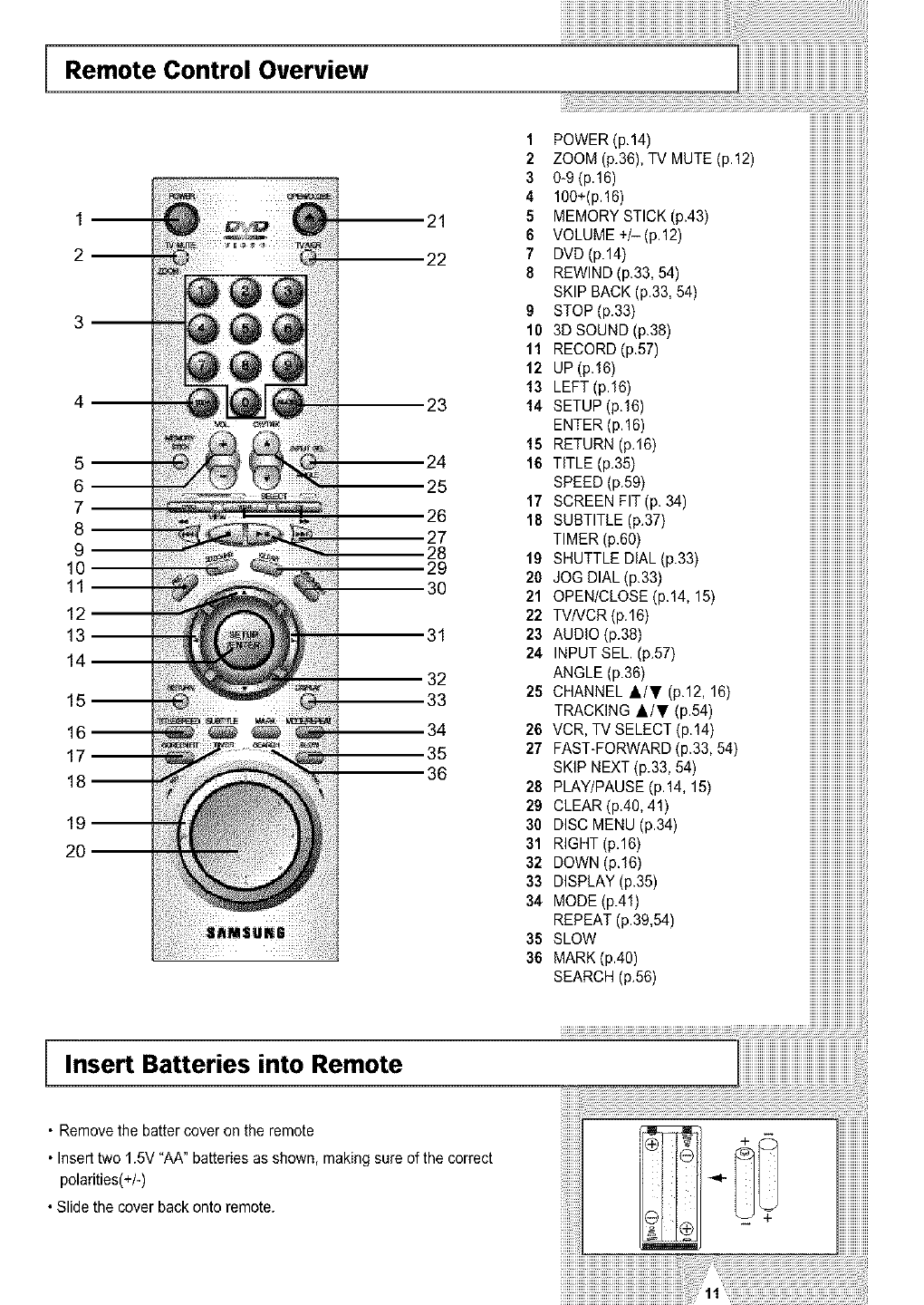
Remote Control Overview
5 m
6--
7--
8--
9--
11--
12
Insert Batteries into Remote
23
,24
25
,26
27
28
29
30
32
33
34
35
36
iiiiiiiiiiiiiiiiiiiiiiiiiiiiiiiiiiiiiiiiiiiiiiiiiiiiiii i i,i,!
1 POWER(p.14) iiiiiiiiiiiiiiiiiiiiiiiiiii
2 ZOOM (p.36), TV MUTE (p.12) iiiiiiiiiiiiiiiiiiiiiiiiiii
3 0-9 (p.16) iiiiiiiiiiiiiiiiiiiiiiiiiii
4 100+(p.16) iiiiiiiiiiiiiiiiiiiiiiiiiii
5MEMORY STICK (p.43) iiiiiiiiiiiiiiiiiiiiiiiiiii
6 VOLUME+/-(p.12) iiiiiiiiiiiiiiiiiiiiiiiiiii
7 DVD(p.14) iiiiiiiiiiiiiiiiiiiiiiiiiii
8 REWIND(p.33,54) iiiiiiiiiiiiiiiiiiiiiiiiiii
SKIP BACK (p.33, 54) iiiiiiiiiiiiiiiiiiiiiiiiiii
9 STOP(p.33) iiiiiiiiiiiiiiiiiiiiiiiiiii
10 3D SOUND (p.38) iiiiiiiiiiiiiiiiiiiiiiiiiii
11 RECORD(p.57) iiiiiiiiiiiiiiiiiiiiiiiiiii
12 UP(p.16) iiiiiiiiiiiiiiiiiiiiiiiiiii
13 LEFT(p16) iiiiiiiiiiiiiiiiiiiiiiiiiii
14 SETUP(p.16) iiiiiiiiiiiiiiiiiiiiiiiiiii
ENTER(p.16) iiiiiiiiiiiiiiiiiiiiiiiiiii
15 RETURN(p.16) iiiiiiiiiiiiiiiiiiiiiiiiiii
16 TITLE (p.35) iiiiiiiiiiiiiiiiiiiiiiiiiii
SPEED(p.59) iiiiiiiiiiiiiiiiiiiiiiiiiii
17 SCREEN FIT (p. 34) iiiiiiiiiiiiiiiiiiiiiiiiiii
18 SUBTITLE(p.37) iiiiiiiiiiiiiiiiiiiiiiiiiii
TIMER(p.60) iiiiiiiiiiiiiiiiiiiiiiiiiii
19 SHUTTLE DiAL (p.33) iiiiiiiiiiiiiiiiiiiiiiiiiii
20 JOGDIAL(p.33) iiiiiiiiiiiiiiiiiiiiiiiiiii
21 OPEN/CLOSE (p.14, 15) iiiiiiiiiiiiiiiiiiiiiiiiiii
22 TVNCR(p.16) iiiiiiiiiiiiiiiiiiiiiiiiiii
23 AUDIO(p.38) iiiiiiiiiiiiiiiiiiiiiiiiiii
24 INPUTSEL (p.57) iiiiiiiiiiiiiiiiiiiiiiiiiii
ANGLE(p.36) iiiiiiiiiiiiiiiiiiiiiiiiiii
25 CHANNEL &/T (p.12, 16) iiiiiiiiiiiiiiiiiiiiiiiiiii
TRACKING A/T (p.54) iiiiiiiiiiiiiiiiiiiiiiiiiii
26 VCR, TV SELECT (p.14) iiiiiiiiiiiiiiiiiiiiiiiiiii
27 FAST-FORWARD (p.33, 54) iiiiiiiiiiiiiiiiiiiiiiiiiii
SKIPNEXT(p.33,54) iiiiiiiiiiiiiiiiiiiiiiiiiii
28 PLAY/PAUSE(p.14,15) iiiiiiiiiiiiiiiiiiiiiiiiiii
29 CLEAR(p.40,41) iiiiiiiiiiiiiiiiiiiiiiiiiii
30 DISC MENU (p.34) iiiiiiiiiiiiiiiiiiiiiiiiiii
31 RIGHT(p.16) iiiiiiiiiiiiiiiiiiiiiiiiiii
32 DOWN (p.16) iiiiiiiiiiiiiiiiiiiiiiiiiii
33 DISPLAY(p.35) iiiiiiiiiiiiiiiiiiiiiiiiiii
34 MODE(p.41) iiiiiiiiiiiiiiiiiiiiiiiiiii
REPEAT(p39,54) iiiiiiiiiiiiiiiiiiiiiiiiiii
35 SLOW iiiiiiiiiiiiiiiiiiiiiiiiiii
36 MARK(p.40) iiiiiiiiiiiiiiiiiiiiiiiiiii
SEARCH(p.56) iiiiiiiiiiiiiiiiiiiiiiiiiii
• Remove the batter cover on the remote
• Insert two 1.5V "AA" batteries as shown, making sure of the correct
polarities(+/-)
• Slide the cover back onto remote.
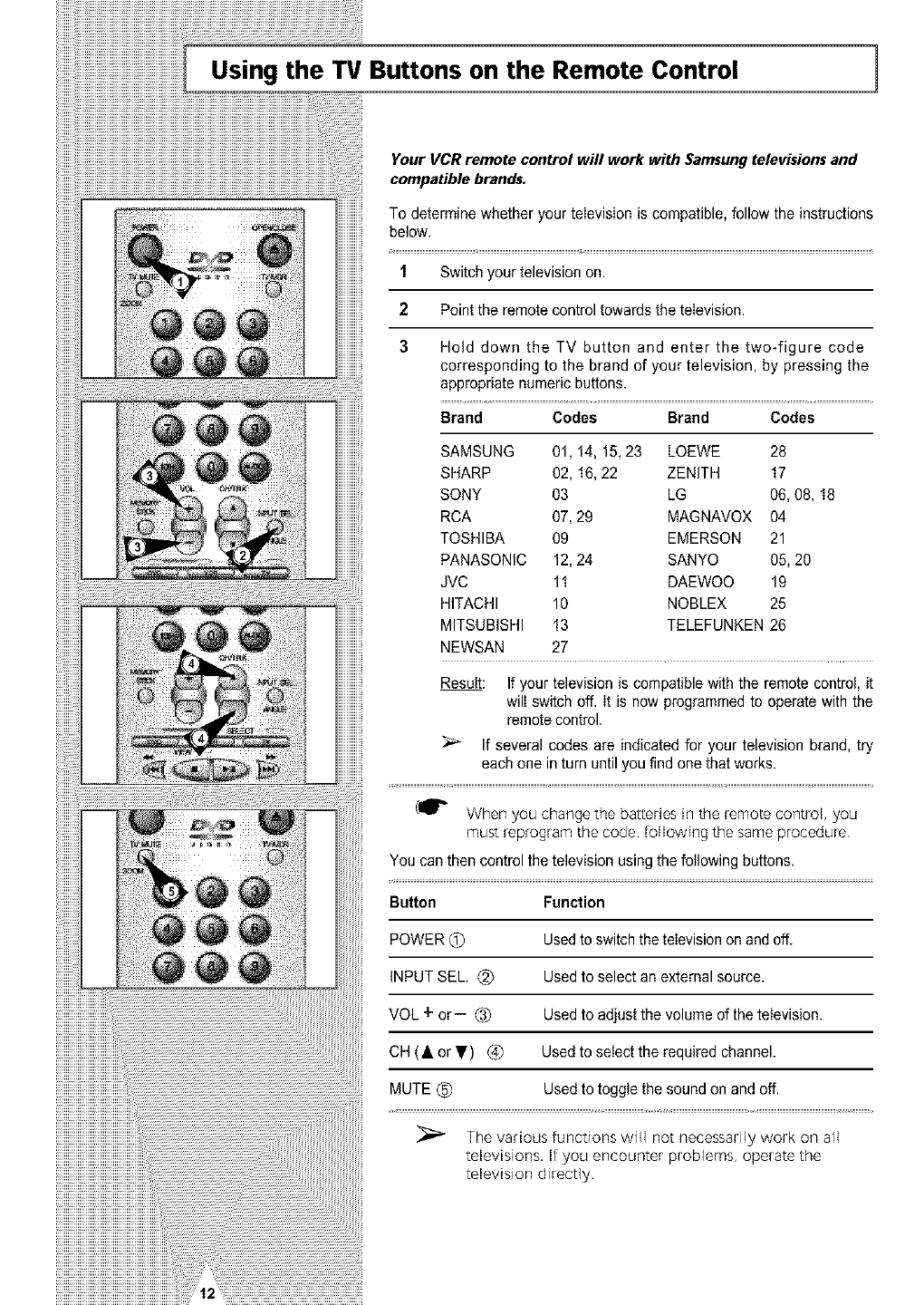
Using the TV Buttons on the Remote Control 1
Your VCR remote control will work with Samsung televisions and
compatible brands.
To determine whether your teIevision is compatible, follow the instructions
below
1 Switch your television on.
2Point the remote control towards the teIevision.
3Hold down the TV button and enter the two-figure code
corresponding to the brand of your television, by pressing the
appropriate numeric buttons.
Brand Codes Brand Codes
SAMSUNG 01, 14, 15, 23 LOEWE 28
SHARP 02, 16, 22 ZENITH 17
SONY 03 LG 06, 08, 18
RCA 07, 29 MAGNAVOX 04
TOSHIBA 09 EMERSON 21
PANASONIC 12, 24 SANYO 05, 20
JVC 11 DAEWOO 19
HITACHI 10 NOBLEX 25
MITSUBISHI !3 TELEFUNKEN 26
NEWSAN 27
Result: If your television is compatible with the remote control, it
will switch off. it is now programmed to operate with the
remotecontrol.
If several codes are indicated for your television brand, try
each one in turn until you find one that works.
(_" When you change the batteries in the remote control, you
must _p_ogram the code, following the same procedure
You can then control the television using the foIIowing buttons.
Button Function
POWER (_) Used to switchthe television on and off.
iNPUT SEE (_) Used to select an external source.
VOL + or- (_) Used to adjust the volume of the television.
OH (• or T) (_ Used to select the required channel.
MUTE (_) Used to toggle the sound on and off.
The various functions will not necessarily work on all
televisions. If you encounter problems, operate the
television direct]y.
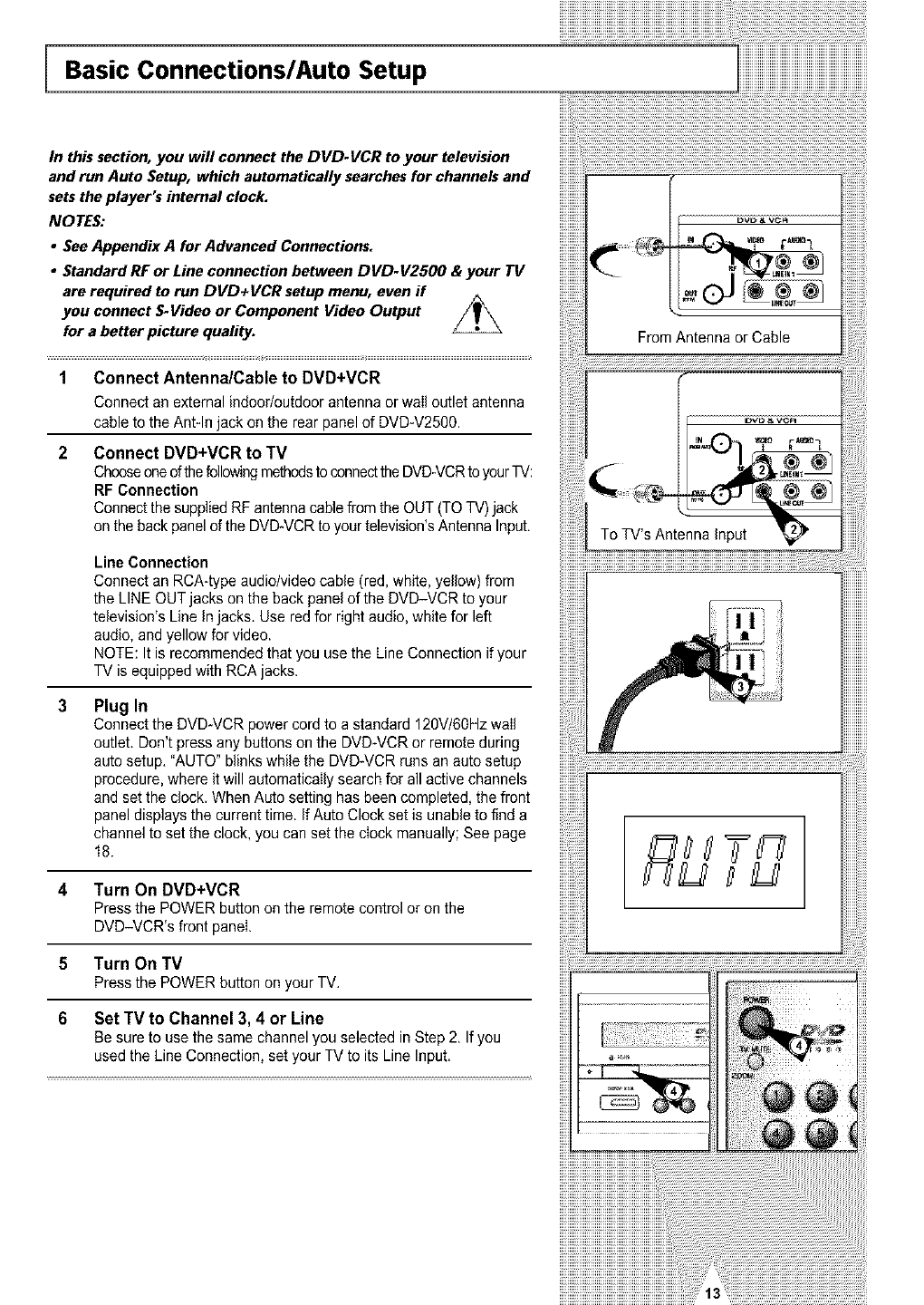
Basic Connections/Auto Setup
In this section, you will connect the DVD-VCR to your television
and run Auto Setup, which automatically searches for channels and
setsthe player's internal clock.
NOTES:
• See Appendix A for Advanced Connections.
•Standard RF or Line connection between DVD-V2500 & your TV
are required to run DVD+VCR setup menu, even if
connect S-Video or Component Video Output //_you
for a better picture quality.
1 Connect Antenna/Cable to DVD+VCR
Connect an external indoor/outdoor antenna or wail outlet antenna
cable to the Ant-In jack on the rear panel of DVD-V2500.
2 Connect DVD+VCR to TV
Chooseoneof thefollowingmethodsto connectthe DVD-VCRto yourTV:
RF Connection
Connect the suppliedRF antenna cablefrom the OUT (TO TV)jack
on the back panel of the DVD-VCR to your television'sAntenna Input.
Line Connection
Connect an RCA-type audio/video cable (red, white, yellow) from
the LINE OUT jacks on the back panel of the DVD-VCR to your
television's Line in jacks. Use red for right audio, white for left
audio, and yellow for video.
NOTE: It is recommended that you use the Line Connection if your
TV is equipped with RCA jacks.
Plug In
Connect the DVD-VCR power cord to a standard 120V/60Hz wail
outlet. Don't pressany buttons on the DVD-VCR or remote during
auto setup. "AUTO" blinks while the DVD*VCR runs an auto setup
procedure, where it will automatically search for all active channels
and set the clock. When Auto setting has been completed, the front
panel displays the current time. If Auto Clock set is unable to find a
channel to set the clock, you can set the clock manually; See page
18.
4 Turn On DVD+VCR
Press the POWER button on the remote control or on the
DVD-VCR's front panel.
5 Turn On TV
Press the POWER button on your TV,
6 Set TV to Channel 3, 4 or Line
Be sure to use the same channel you selected in Step 2. If you
used the Line Connection, set your TV to its Line Input.
From Antenna or Cable
f
To TV's Antenna input
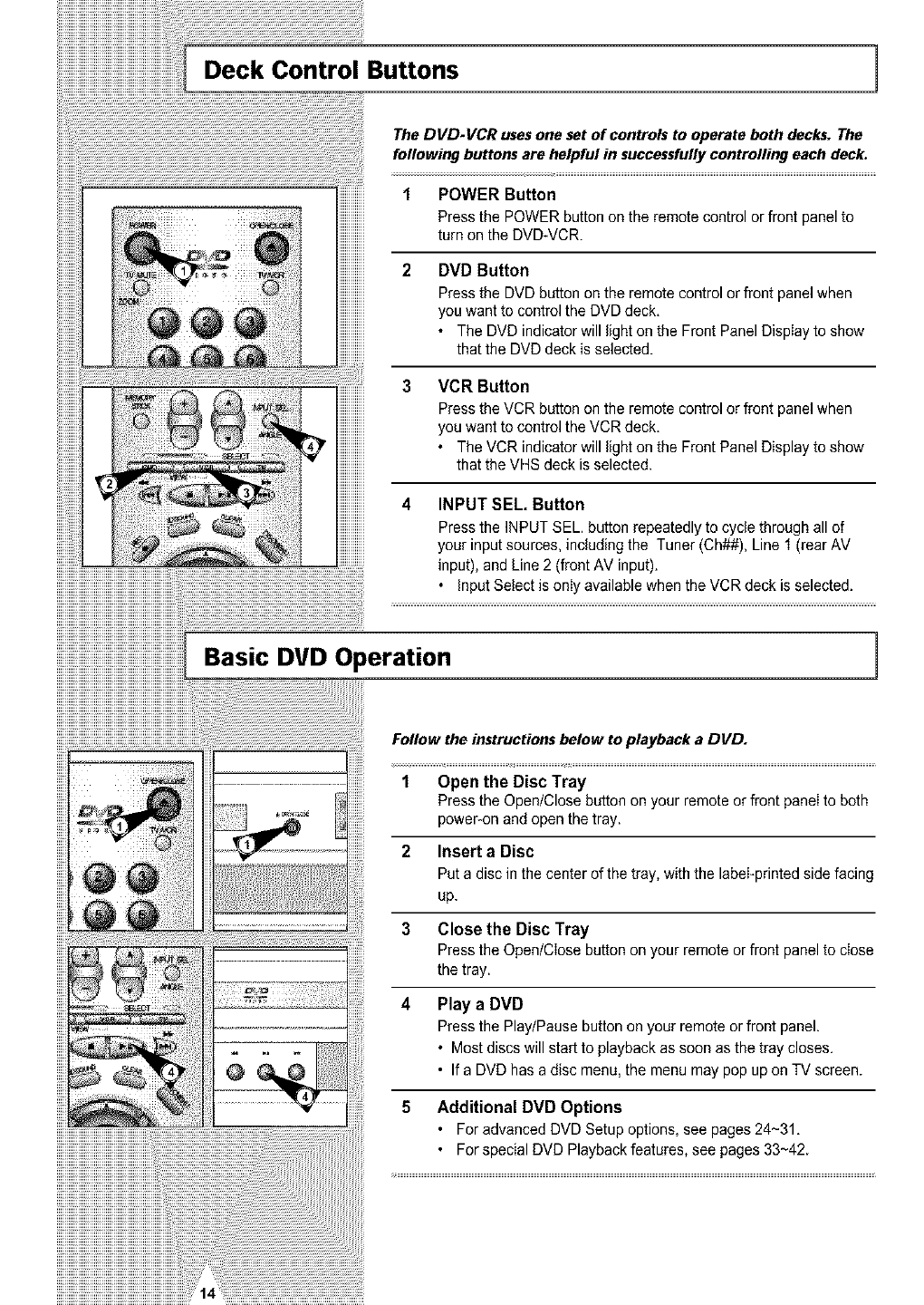
Buttons 1
The DVD-VCR uses one set of controls to operate both decks. The
following buttons are helpful in successfully controlling each deck.
ii!!!! !!!!i i!!ilil
iiiiiii!iiii!ii!i!i!!i!iiiiii!iiii! !! i{iiii!ii!ililiiii!iiiiiii!!iiiiii
POWER Button
Press the POWER button on the remote control or front panel to
turn on the DVD-VCR.
DVD Button
Press the DVD button on the remote control or front panel when
you want to control the DVD deck.
• The DVD indicator will light on the Front Panel Display to show
that the DVD deck is selected.
3 VCR Button
4
Press the VCR button on the remote control or front panel when
you want to control the VCR deck.
• The VCR indicator will light on the Front Panel Display to show
that the VHS deck is selected.
INPUT SEL, Button
Press the INPUT SEL. button repeatedly to cycle through all of
your input sources, including the Tuner (Ch##), Line 1 (rear AV
input), and Line 2 (front AV input).
. Input Select is only available when the VCR deck is selected.
Basic DVD Operation ]
Follow the instructions below to playback a DVD.
1 Open the Disc Tray
Press the Open/Close button on your remote or front panel to both
poweFon and open the tray.
2Insert a Disc
Put a disc in the center of the tray, with the label-printed side facing
up.
3 Close the Disc Tray
Press the Open/Close button on your remote or front panel to close
the tray.
4 Play a DVD
Press the Play/Pause button on your remote or front panel.
• Most discs will start to playback as soon as the tray closes.
• If a DVD has a disc menu, the menu may pop up on TV screen.
5 Additional DVD Options
• For advanced DVD Setup options, see pages 24~31.
° For special DVD Playback features, see pages 33~42.
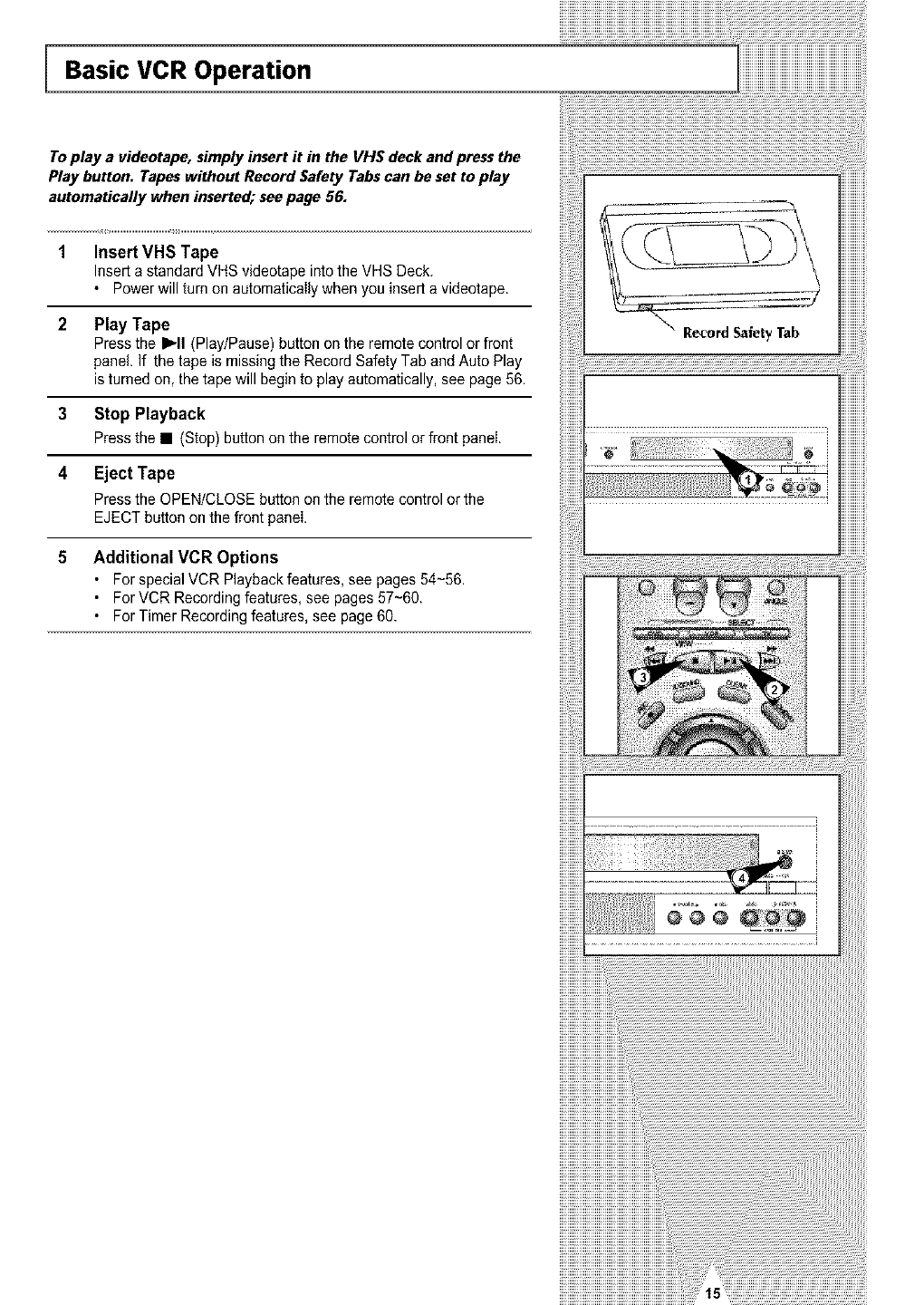
!!!!!!!!!!!!!!!!!!!!!!!!!!!!!!!!!!!!!!!!!!!!!!!!!!!!!!!!!!!!!!!!!!!!!!!!!!!!!!!!!! iii
Basic VCR Operation
To play a videotape, simply insert it in the VH$ deck and press the
Play button. Tapes without Record Safety Tabs can be set to play
automatically when inserted; see page 56.
1 Insert VHS Tape
Insert a standard VHS videotape into the VHS Deck.
• Power will turn on aatomaticaIly when you insert a videotape.
2 Play Tape
Press the I_'11(Play/Pause) button on the remote control or front
panel. If the tape is missing the Record Safety Tab and Auto Play
isturned on, the tape will begin to play automatically, see page 56.
3 Stop Playback
Press the • (Stop) button on the remote control or front panel
4 Eject Tape
Press the OPEN/CLOSE batten on the remote control or the
EJECT batten on the front panel
5 Additional VCR Options
• For special VCR Playback features, see pages 54~56.
• For VCR Recording features, see pages 57~60.
• For Timer Recording features, see page 60.
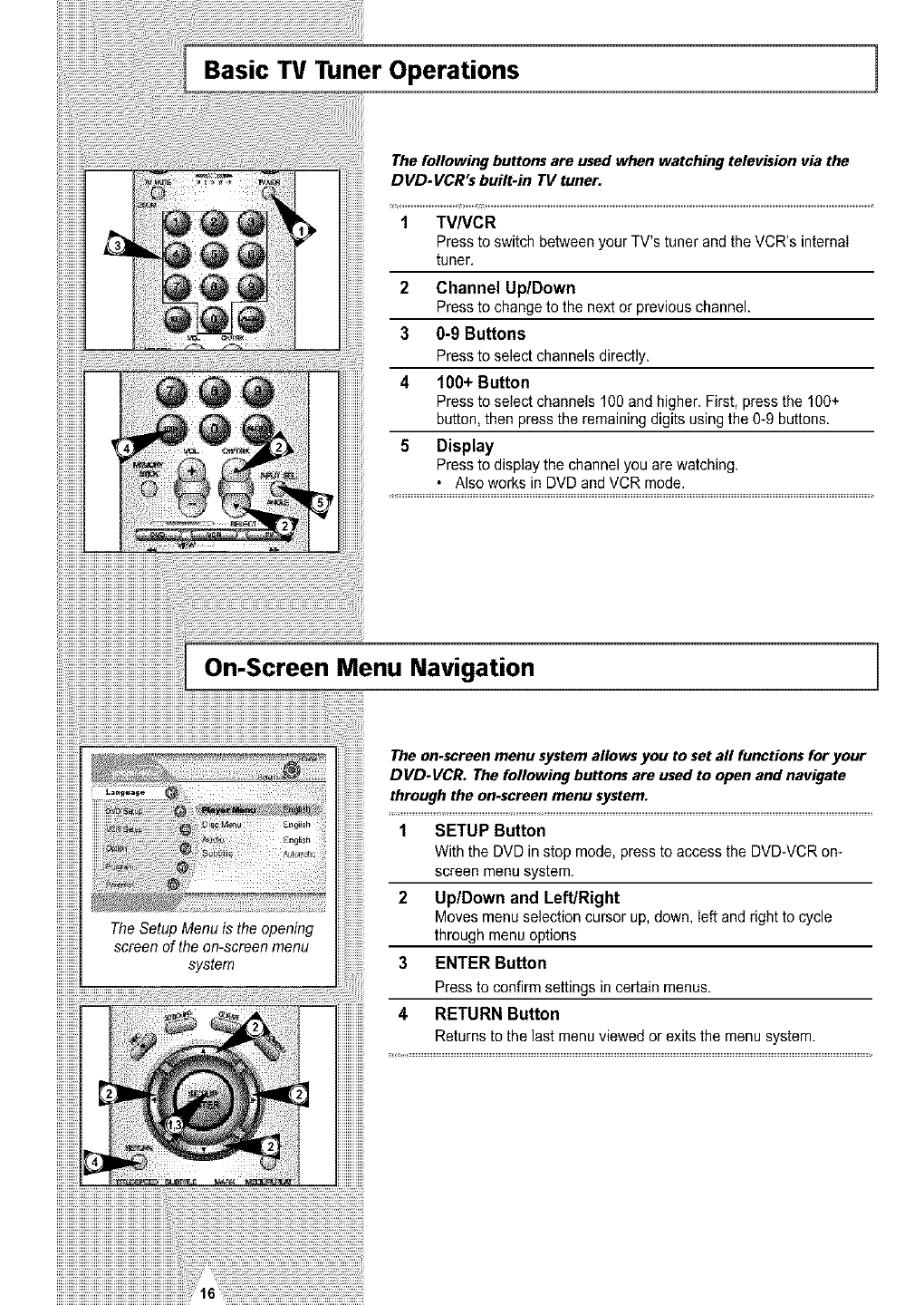
Basic TV Tuner Operations ]
The following buttons are used when watching television via the
D VD- VCR"s built-in TV tuner.
1 TV/VCR
Press to switch between your TV's tuner and the VCR's internaI
tuner.
2 Channel Up/Down
Press to change to the next or previous channel.
3 0-9 Buttons
Press to select channels directly.
4 101)+ Button
Press to select channels 100 and higher. First, press the 100+
button, then press the remaining digits using the 0-9 buttons.
5 Display
Press to display the channel you are watching.
• Also works in DVD and VCR mode.
On-Screen Menu Navigation
The Setup Menu is the opening
screen of the on-screen menu
system
The on.screen menu system allows you to set all functions for your
DVD-VCR. The following buttons are used to open and navigate
through the on-screen menu system.
1 SETUP Button
With the DVD in stop mode, press to access the DVD-VCR on-
screen menu system.
2 Up/Down and Left/Right
Moves menu selection cursor up, down, left and right to cycle
through menu options
3 ENTER Button
Press to confirm settings in certain menus.
4 RETURN Button
Returns to the last menu viewed or exits the menu system.
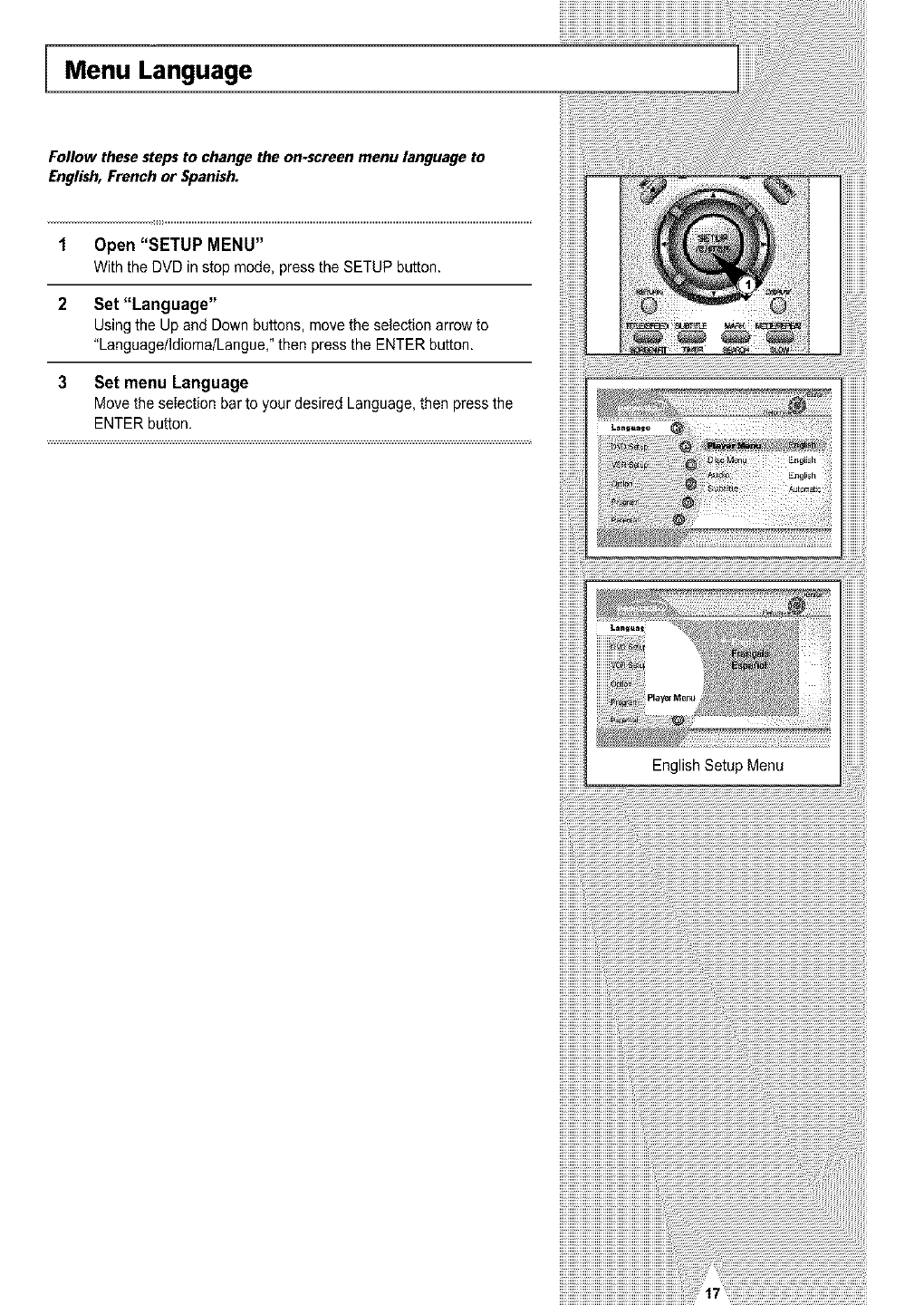
Menu Language
Follow these steps to change the on.screen menu language to
English, French or Spanish.
1 Open "SETUP MENU"
With the DUD in stop mode, press the SETUP button.
2 Set "Language"
Using the Up and Down buttons, move the selection arrow to
"Language/ldioma/Langue," then press the ENTER button.
3 Set menu Language
Move the seIection bar to your desired Language, then press the
ENTER button,
English Setup Menu
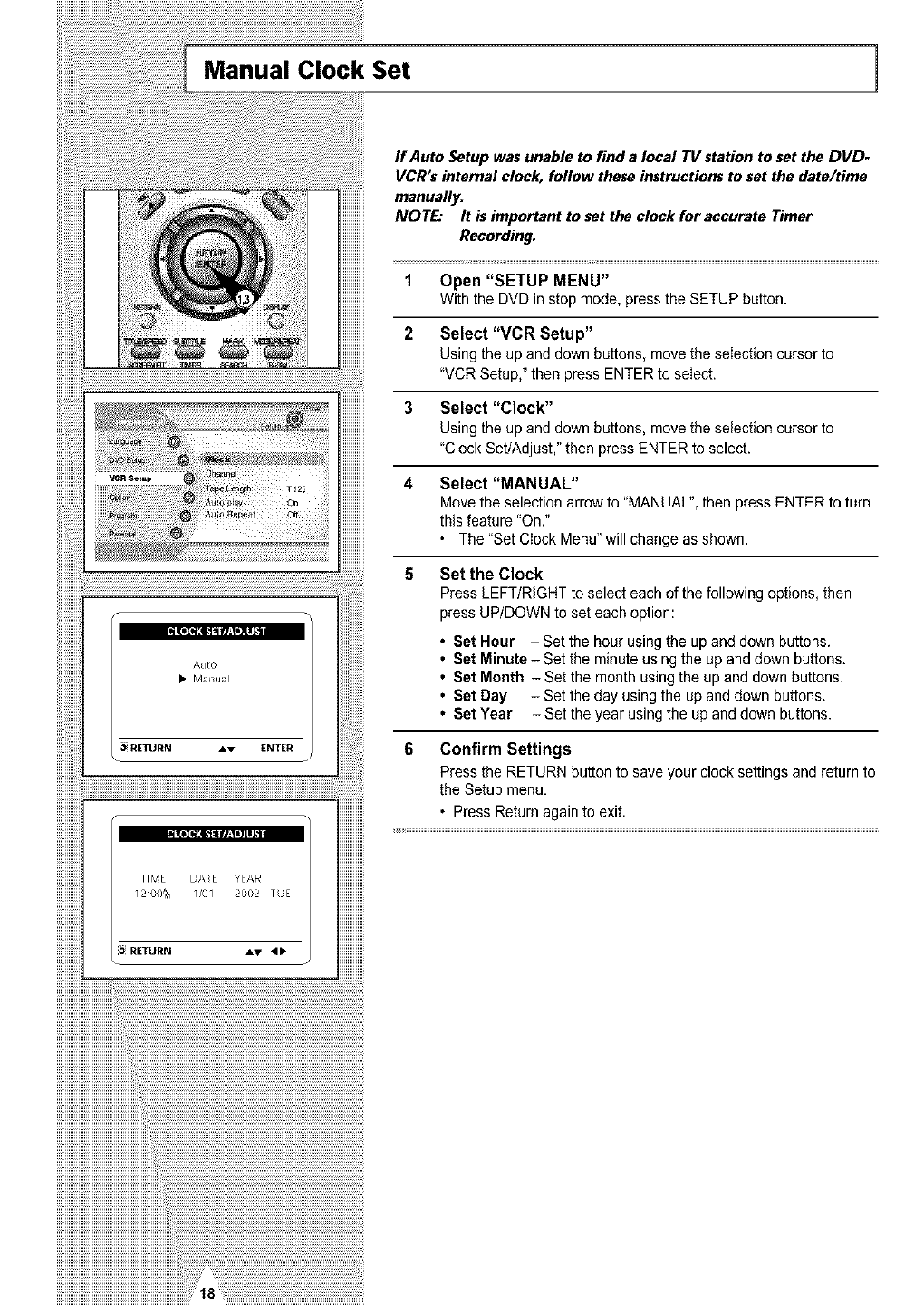
Manual Clock Set 1
iiiiiiiiiiii_
AlJ[o
M_nual
RETURN Av ENTER
TIME DATE YEAR
120Q_ 1/01 2002 TUE
RETURN AV '41,
If Auto Setup was unable to find a local TV station to set the DVD-
VCR's internal clock, follow these instructions to set the date/time
manually.
NOTE: It is important to set the clock for accurate Timer
Recording.
1 Open "SETUP MENU"
With the DVD in stop mode, press the SETUP button.
2 Select "VCR Setup"
Using the up and down buttons, move the selection cursor to
"VCR Setup," then press ENTER to select.
3 Select "Clock"
Using the up and down buttons, move the selection cursor to
"Clock Set/Adjust," then press ENTER to select.
4 Select "MANUAL"
Move the selection arrow to "MANUAL", then press ENTER to turn
this feature "On,"
The "Set Clock Menu" will change as shown.
5 Set the Clock
Press LEFT/RIGHT to select each of the following options, then
press UP/DOWN to set each option:
• Set Hour - Set the hour using the up and down buttons.
• Set Minute - Set the minute using the up and down buttons.
• Set Month - Set the month using the up and down buttons.
• Set Day - Set the day using the up and down buttons.
• Set Year - Set the year using the up and down buttons.
6 Confirm Settings
Press the RETURN button to save your clock settings and return to
the Setup menu.
• Press Return again to exit.
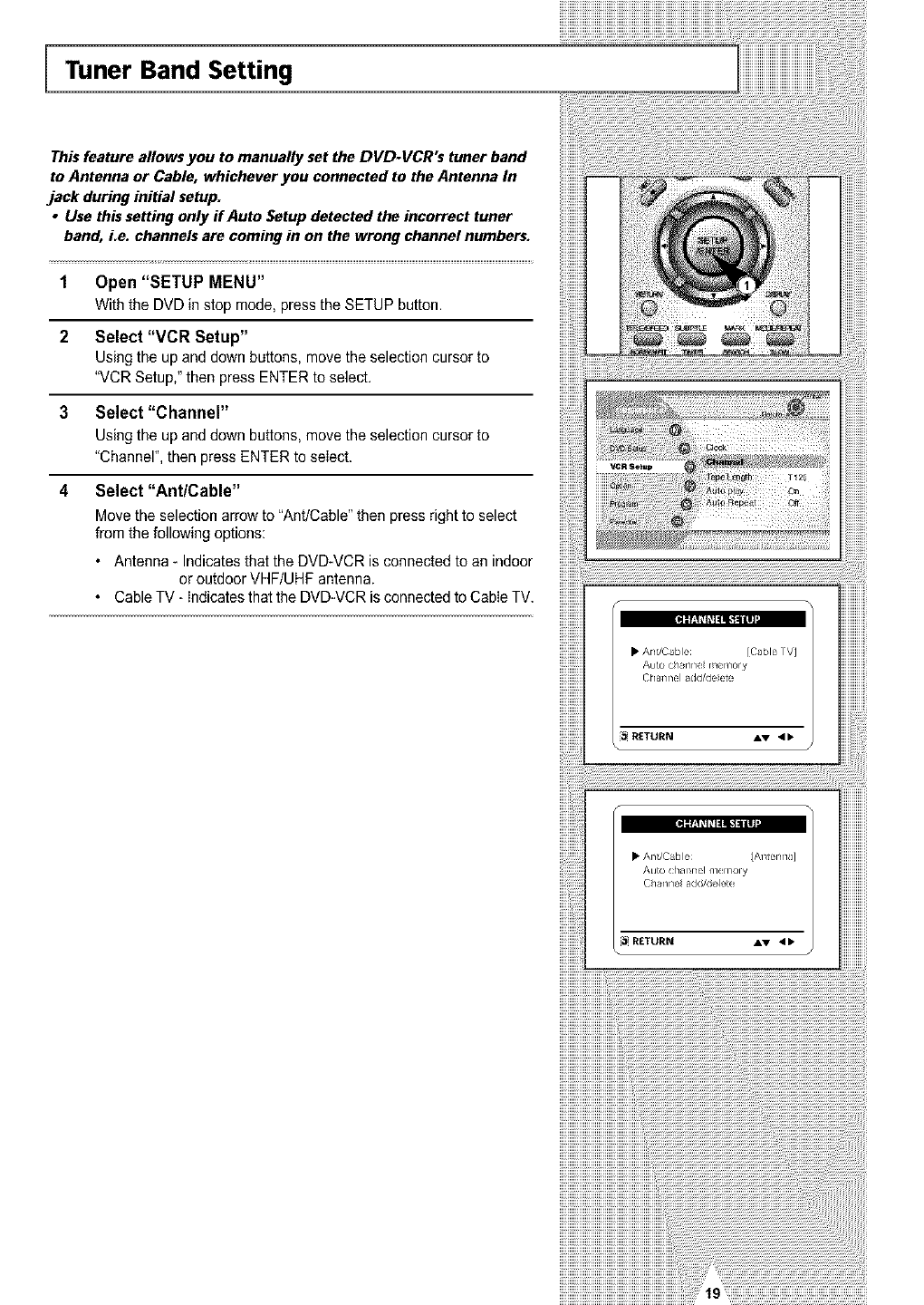
Tuner Band Setting
This feature allows you to manually set the DVD-VCR's tuner band
to Antenna or Cable, whichever you connected to the Antenna In
jack during initial setup.
•Use this setting only if Auto Setup detected the incorrect tuner
band, Le. channels are coming in on the wrong channel numbers.
1 Open "SETUP MENU"
With the DUD in stop mode, press the SETUP button.
2 Select "VCR Setup"
Using the up and down buttons, move the selection cursor to
"VCR Setup," then press ENTER to select.
3 Select "Channel"
Using the up and down buttons, move the selection cursor to
"Channel", then press ENTER to seIect.
4 Select "Ant/Cable"
Move the selection arrow to "Ant/Cable" then press right to select
from the following options:
• Antenna - Indicates that the DVD-VCR is connected to an indoor
or outdoor VHF/UHF antenna.
Cable TV - Indicatesthat the DVD-VCR is connectedto CabIe TV.
• Anl/Cable IAistenrlaJ
Au[o chafer/el nler/_ory
Ch_r/rlelad(!/_!ele[e
[_ RETURN AV 4b
iiiiiiiiiiiiiiiiiiiil}_{iii}¸}¸}¸}¸}¸}¸}¸}¸}¸}¸}¸}¸}¸}¸}¸}¸}¸}¸}¸}¸}¸}¸}¸}¸}¸}¸}¸}¸}¸}¸}¸}¸}¸}¸}¸}¸}¸}¸}¸}i;i;iiiiiiiiiiiiiiiiiiiiiiiiiiiiiiiiiiiiiiiiiiiiiiiiiiiiiiiiiiiiiiiiiiiiiiiiiiiiiiii
iiiiiiiiiiiiiiiiiiiiiiiii_@7777777777777777777777777777777777777777777_!ii!
iiiiiiiiiiiiiiiiiiiiiiiiiiiiiiiiiiiiiiiiiiiiiiiiiiiiiiiiiiiiiiiiiiiii 'i i
iiiiiiiiiiiiiiiiiiiiiiiiiiiiiiiiiiiiiiiiiiiiiiiiiiiiiiiiiiiiiiiiiiiiiiiii
IIIIIIIIIIIIIIIIIIIIIIIIIIIIIIIIIIIIIIIIIIIIIB.......................................................................
iiiiiiiiiiiiiiiiiiiiiiiiiiiiiiiiiiiiiiiiiiiiiiiiii.................................................................................................................................................
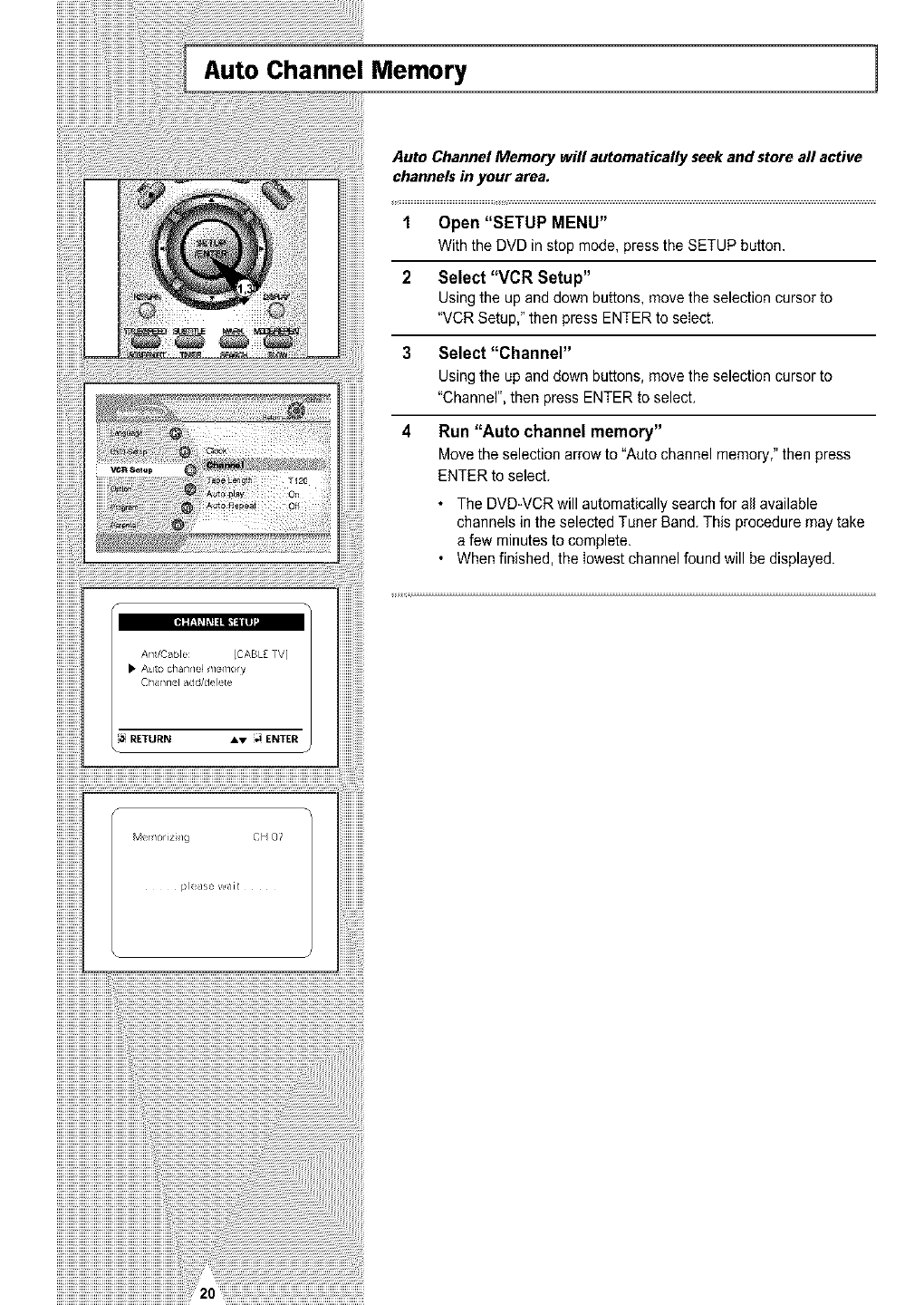
Auto Channel Memory 1
Auto Channel Memory will automatically seek and store all active
channels in your area.
1Open "SETUP MENU"
With the DVD in stop mode, press the SETUP button.
2 Select "VCR Setup"
Using the up and down buttons, move the selection cursor to
"VCR Setup," then press ENTER to select.
3 Select "Channel"
Using the up and down buttons, move the selection cursor to
"Channel", then press ENTER to select.
4 Run "Auto channel memory"
Move the selection arrow to "Auto channel memory," then press
ENTER to select.
•The DVD-VCR will automatically search for all available
channels in the selected Tuner Band. This procedure may take
a few minutes to complete.
• When finished, the lowest channel found will be displayed.
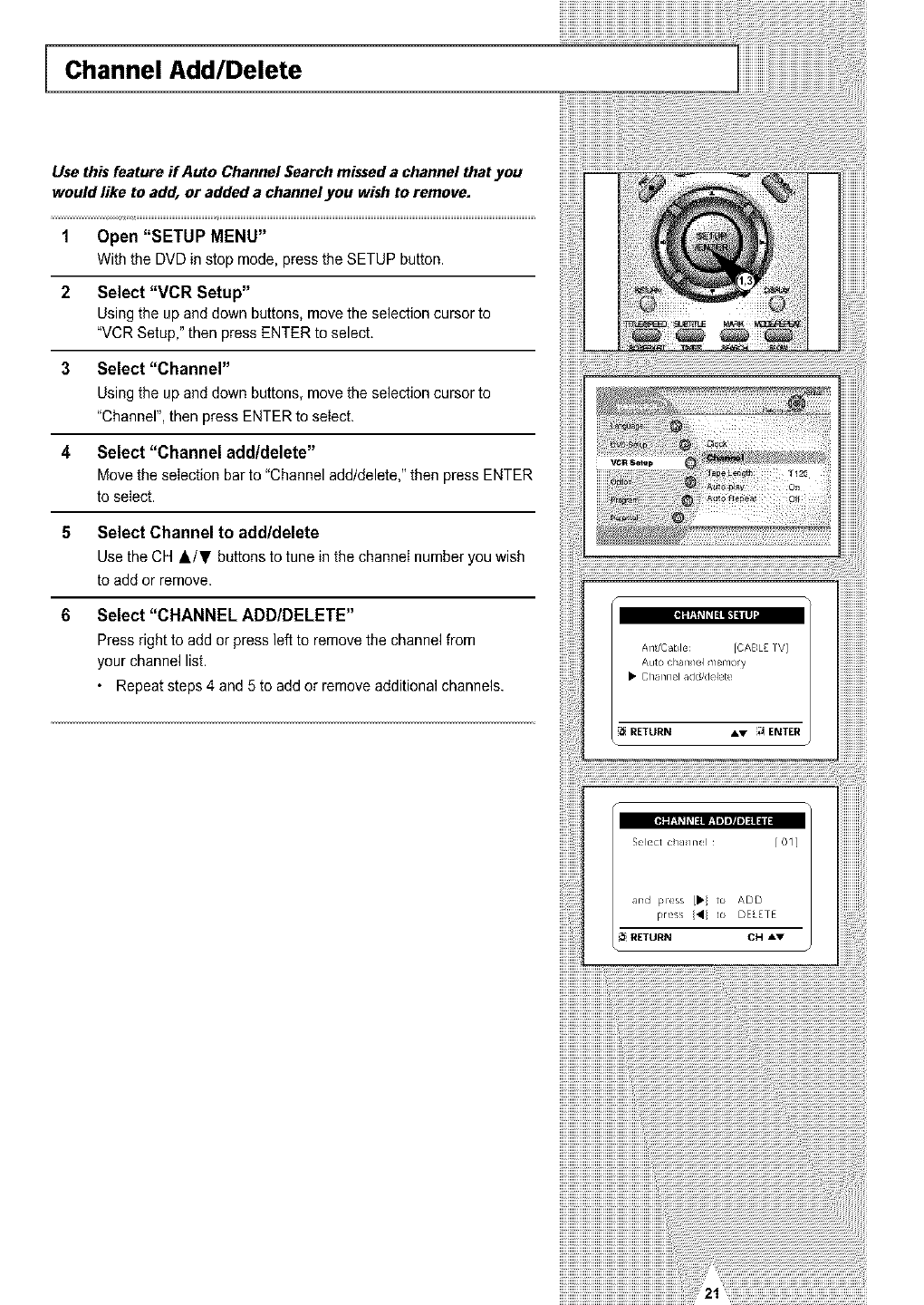
Channel Add/Delete
Use this feature if Auto Channel Search missed a channel that you
would like to add, or added a channel you wish to remove.
1 Open "SETUP MENU"
With the DVD in stop mode, press the SETUP button.
2 Select "VCR Setup"
Using the up and down buttons, move the selection cursor to
"VCR Setup," then press ENTER to select.
3 Select "Channel"
Using the up and down buttons, move the selection cursor to
"Channel", then press ENTER to select.
4 Select "Channel add/delete"
Move the selection bar to "Channel add/delete," then press ENTER
to select.
5 Select Channel to addldelete
Use the CH &/T buttons to tune in the channel number you wish
to add or remove.
6 Select "CHANNEL ADD/DELETE"
Press right to add or press left to remove the channel from
your channel list.
• Repeat steps 4 and 5 to add or remove additional channels.
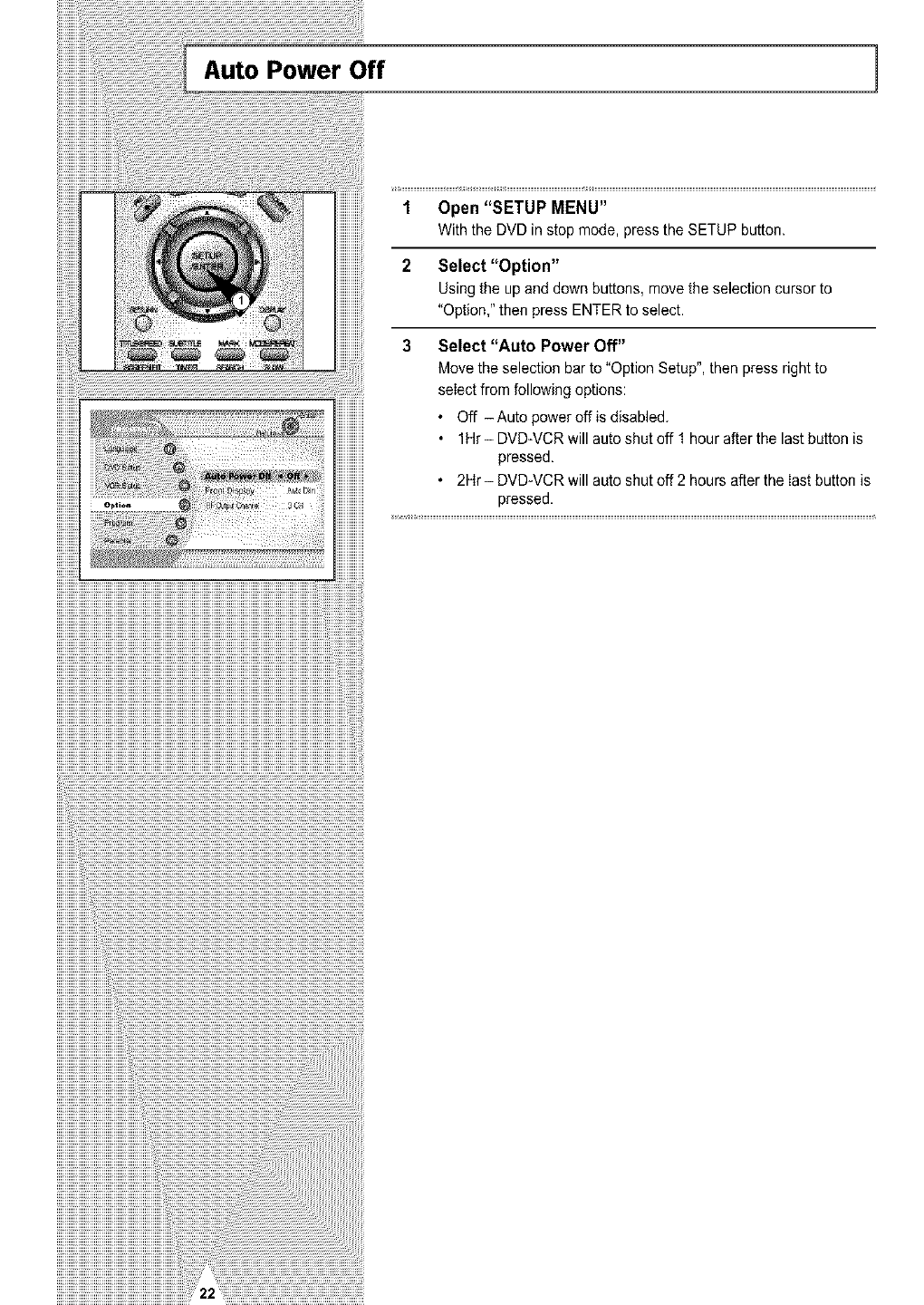
Auto Power Off ]
1 Open "SETUP MENU"
With the DVD in stop mode, press the SETUP button.
2 Select "Option"
Using the up and down buttons, move the selection cursor to
"Option," then press ENTER to select.
3 Select "Auto Power Off"
Move the selection bar to _'OptionSetup", then press right to
select from following options:
• Off - Auto power off is disabled.
• 1Hr- DVD-VCR will auto shut off 1 hour after the last button is
pressed,
• 2Hr- DVD-VCR will auto shut off 2 hours after the Iast button is
pressed.
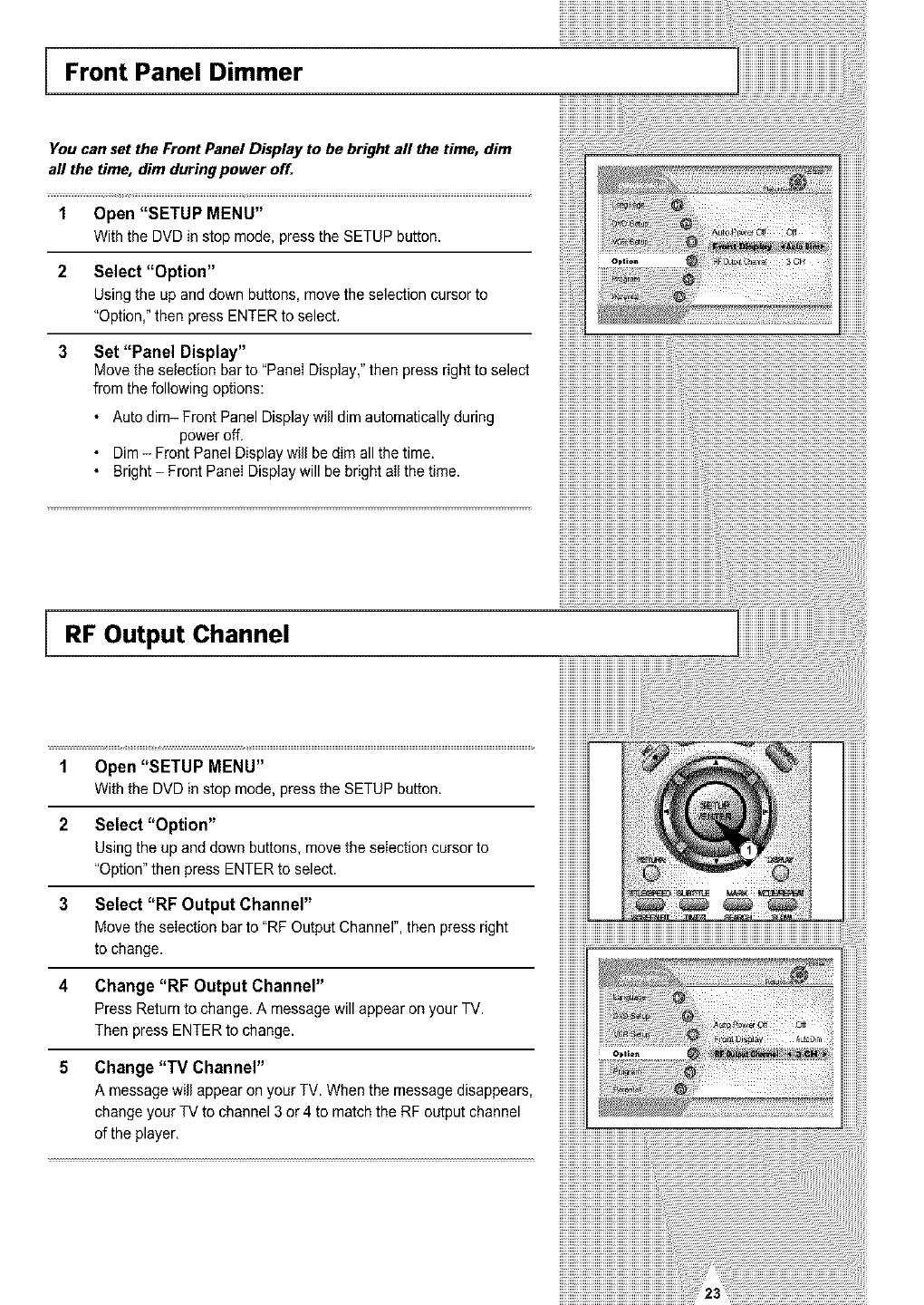
Front Panel Dimmer
You can set the Front Panel Display to be bright all the time, dim
aft the time, dim during power off.
1 Open "SETUP MENU"
Withthe DVDinstopmode,presstheSETUPbutton.
2 Select "Option"
Usingthe upanddownbuttons,movethe selectioncursorto
"Option,"then pressENTERto select.
3Set "Panel Display"
Move the selection bar to "PaneI Display," then press right to select
from the following options:
• Auto dim- Front Panel Display will dim automatically during
power off.
• Dim - Front Panel Display will be dim all the time.
• Bright - Front PaneI Display will be bright alI the time.
RF Output Channel
1Open "SETUP MENU"
With the DVD in stop mode, press the SETUP button.
2 Select "Option"
Using the up and down buttons, move the selection cursor to
"Option" then press ENTER to select.
3 Select "RF Output Channel"
Move the selection bar to "RF Output Channel", then press right
to change.
4 Change "RF Output Channel"
Press Return to change. A message will appear on your TV.
Then press ENTER to change.
5 Change "TV Channel"
A message will appear on your TV. When the message disappears,
change your TV to channel 3 or 4 to match the RF output channel
of the player.
iiiiiiiiiiiiiiiiiiiiiiiiiiiiiiiiiiiiiiiiiiii'i_iiiiiii¸iiiiiiiiiiiii!'i¸_i__i!_!_!_i_jii'23i_i!ii_ii_iiiiiiiiiiiiiiiiiiii_iiiiiiiiiiiiiii_ilj_ii_!i
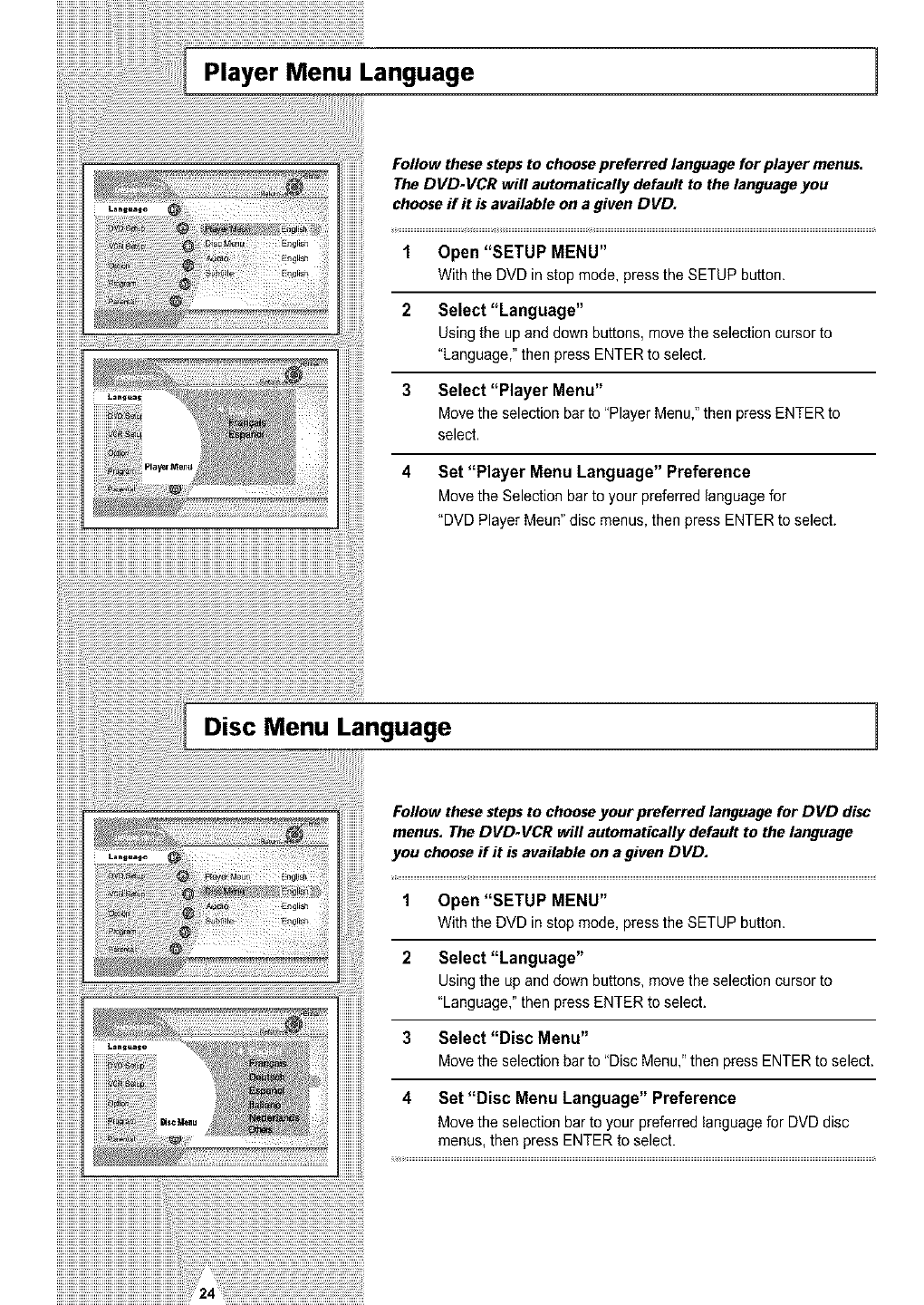
Player Menu Language 1
iiiiiiiiiiii
Follow these steps to choosepreferred language for player menus.
The DVD-VCR will automatically default to the language you
choose if it is available on a given DVD.
1 Open "SETUP MENU"
With the DVD in stop mode, press the SETUP button.
2 Select "Language"
Using the up and down buttons, move the selection cursor to
"Language," then press ENTER to select.
3 Select "Player Menu"
Move the selection bar to "Player Menu," thenpress ENTERto
select.
4 Set "Player Menu Language" Preference
Move the Selection bar to your preferred language for
"DVD Player Meun" disc menus, then press ENTER to select.
Disc Menu Language 1
Follow these stepsto chooseyour preferred language for DVD disc
menus. The DVD-VCR will automatically default to the language
you choose ff it is available on a given DVD.
1 Open "SETUP MENU"
With the DVD in stop mode, press the SETUP button.
2 Select "Language"
Using the up and down buttons, move the selection cursor to
"Language," then press ENTER to select.
3 Select "Disc Menu"
Move the selection bar to "DiscMenu,"then press ENTER to select.
4 Set "Disc Menu Language" Preference
Move the selection bar to your preferred language for DVD disc
menus, then press ENTER to select.
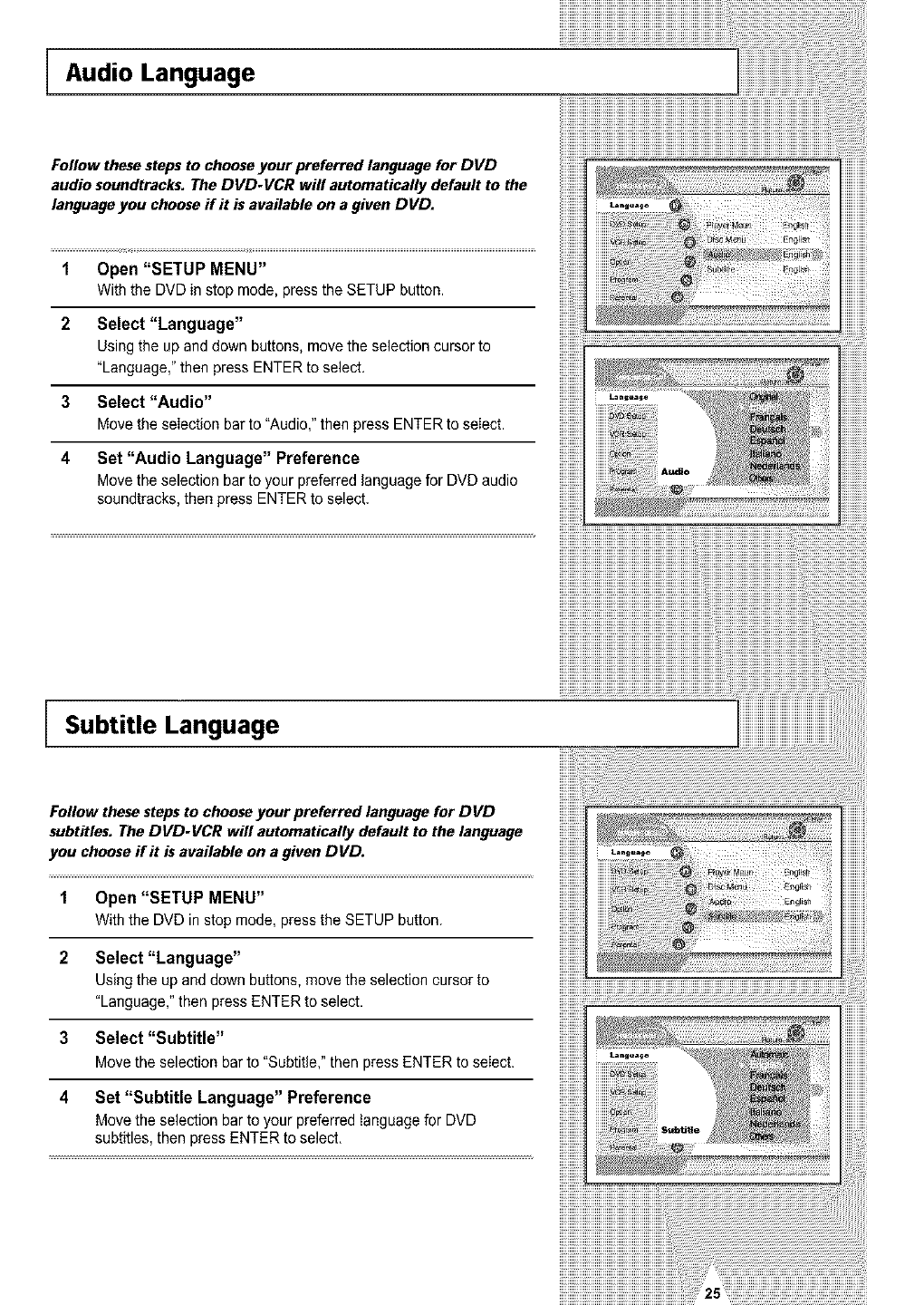
iAudio Language
Follow these steps to choose your preferred language for DVD
audio soundtracks. The DVD-VCR wifl automatically default to the
language you choose if it is available on a given DVD.
1 Open "SETUP MENU"
With the DVD in stop mode, press the SETUP button.
2 Select "Language"
Using the up and down buttons, move the selection cursor to
"Language," then press ENTER to select.
3 Select "Audio"
Move the selection bar to "Audio," then press ENTER to select.
4 Set "Audio Language" Preference
Move the selection bar to your preferred language for DVD audio
soundtracks, then press ENTER to select.
Subtitle Language
Follow these steps to choose your preferred language for DVD
subtitles. The DVD-VCR will automatically default to the language
you choose flit is available on a given DVD.
1 Open "SETUP MENU"
With the DVD in stop mode, press the SETUP button.
2 Select "Language"
Using the up and down buttons, move the selection cursor to
"Language," then press ENTER to select.
3 Select "Subtitle"
Move the selection bar to "Subtitle," then press ENTER to seIect.
4 Set "Subtitle Language" Preference
Move the selection bar to your preferred tanguage for DVD
subtitles, then press ENTER to select.
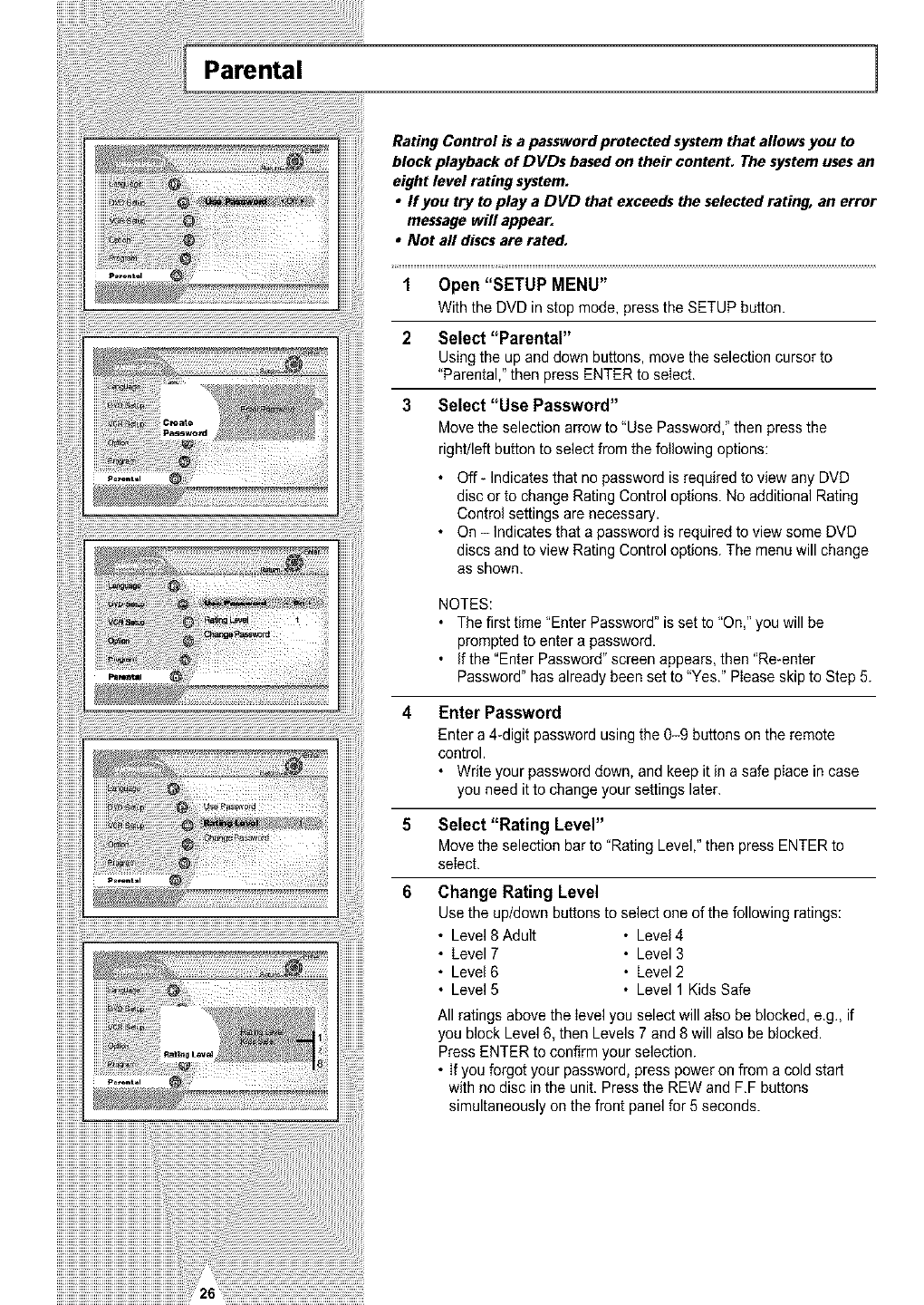
Parental 1
Rating Control is a password protected system that allows you to
block playback of DVDs based on their contenL The system uses an
eight level rating system.
•ffyou try to play a DVD that exceeds the selected rating, an error
message will appear.
•Not aft discs are rated.
i¸¸¸¸¸¸¸¸¸¸¸¸¸¸¸¸¸¸¸¸¸¸¸¸¸¸¸¸¸¸¸¸¸¸¸¸¸_====__ _
1 Open "SETUP MENU"
With the DVD in stop mode, press the SETUP button.
2 Select "Parental"
Usingtheupanddownbuttons,movetheselectioncursorto
"Parental,"then pressENTERto select.
3 Select "Use Password"
Move the selection arrow to "Use Password," then press the
right/left button to select from the following options:
• Off- Indicates that no password is required to view any DVD
disc or to change Rating Control options. No additional Rating
Control settings are necessary.
• On - Indicates that a password is required to view some DVD
discs and to view Rating Control options. The menu will change
as shown.
NOTES:
• The first time "Enter Password" is set to "On,"you will be
prompted to enter a password,
• Ifthe"EnterPassword"screenappears, then"Re-enter
Password" has already been set to "Yes." Please skip to Step 5.
4 Enter Password
Enter a 4_digitpassword using the 0-9 buttons on the remote
control.
• Write your password down, and keep it in a safe place in case
you need it to change your settings later.
5 Select "Rating Level"
Move the selection bar to "Rating Level," then press ENTER to
select.
6 Change Rating Level
Use the up/down buttons to select one of the following ratings:
• Level 8 Adult • Level 4
• Level 7 • Level 3
• Level 6 • Level 2
• Level 5 • Level 1 Kids Safe
All ratings above the level you select will also be blocked, e.g., if
you block Level 6, then Levels 7 and 8 will also be blocked.
Press ENTER to confirm your selection.
• If you forgot your password, press power on from a cold start
with no disc in the unit. Press the REW and F.F buttons
simultaneously on the front panel for 5 seconds.
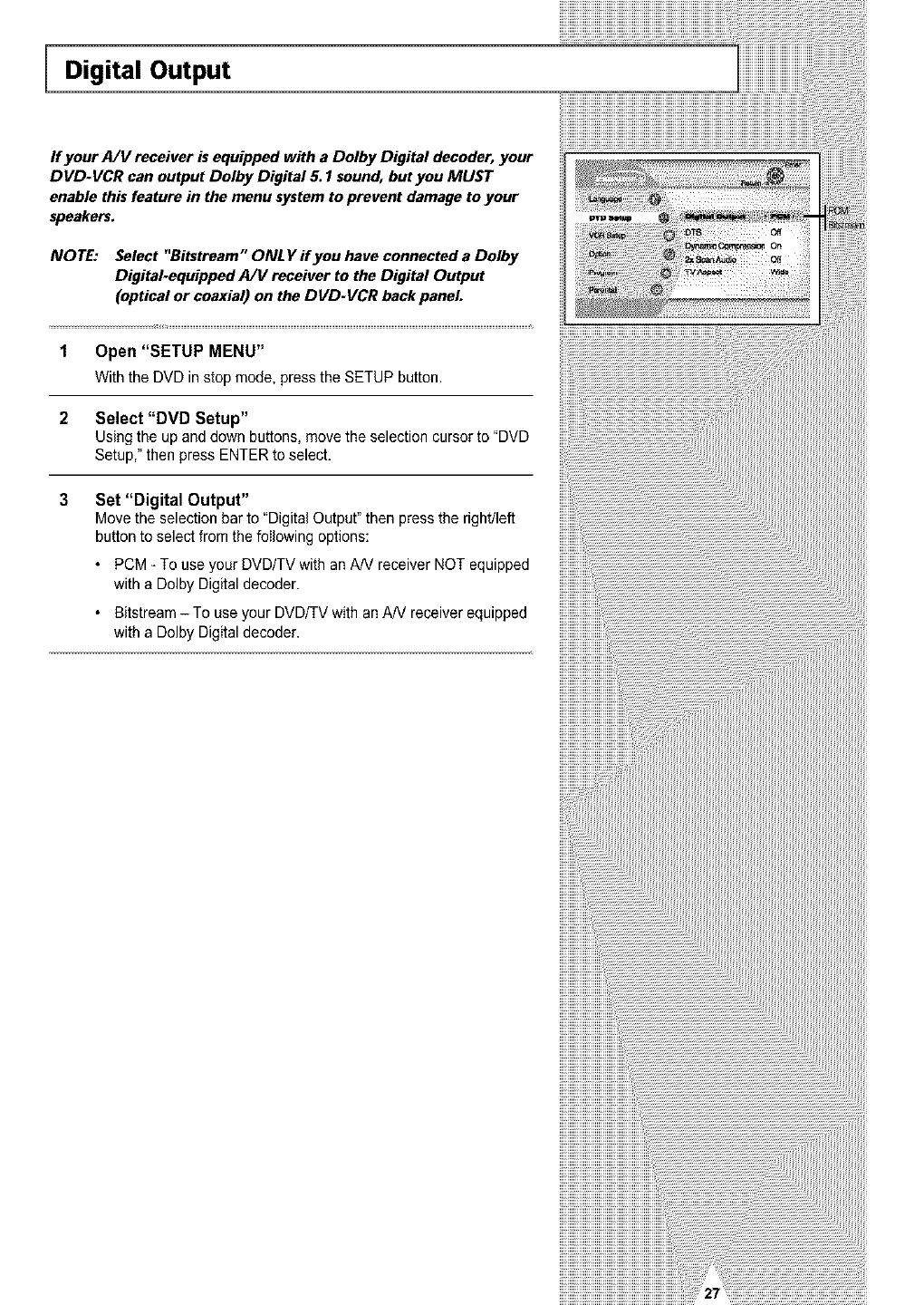
Digital Output
If your A/V receiver is equipped with a Dolby Digital decoder, your
DVD-VCR can output Dolby Digital 5.1 sound, but you MUST
enable this feature in the menu system to prevent damage to your
speakers.
NOTE: Select "Bitstream" ONLY if you have connected a Dolby
Digital-equipped A/t/receiver to the Digital Output
(optical or coaxial) on the DVD-VCR back panel
1 Open "SETUP MENU"
With the DVD in stop mode, press the SETUP button.
2 Select "DVD Setup"
Using the up and down buttons, move the selection cursor to "DVD
Setup," then press ENTER to select.
3 Set "Digital Output"
Move the selection bar to "Digital Output" then press the right/left
button to select from the following options:
PCM - To use your DVD/TV with an A/V receiver NOT equipped
with a Dolby Digital decoder.
Bitstream - To use your DVDF£Vwith an AN receiver equipped
with a Dolby Digital decoder.
!!!!!!!!!!!!!!!!n
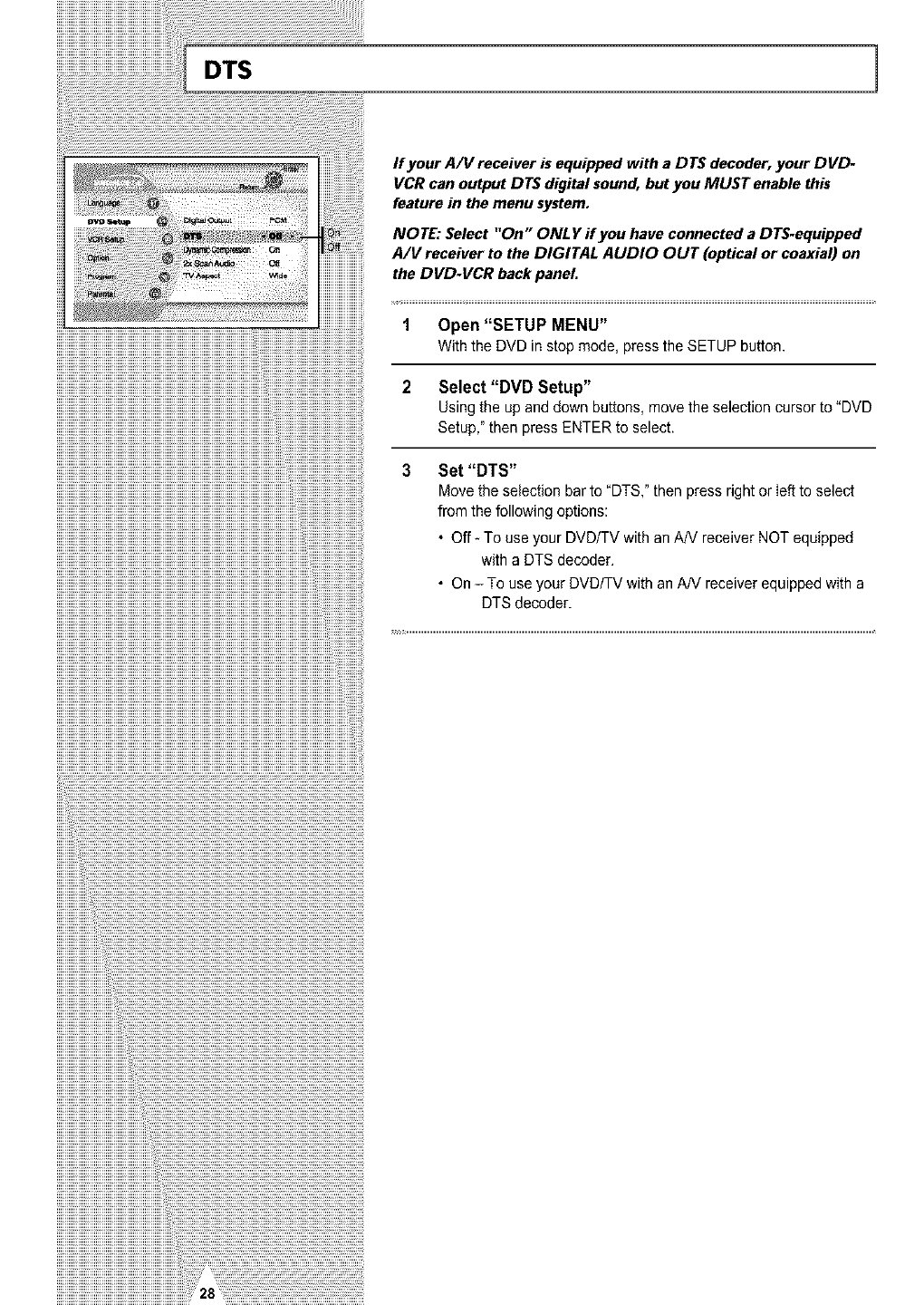
DTS 1
iiiiiiiiiiiiiiiiiiiiiiiiiiiiiiiiiiiiiiiiiiiiiiiiiiiiiiiiiiiiiiiiiiiiiiiiiiiiiiiiiiiiiiiiiiiiiiiiiiiiiiiii_!iiiiiiiiiiiiiiiiiiiiiiiiiiiiiiiiiiiiiiiiiiiiiii_
If your A/V receiver is equipped with a DTS decoder, your DVD-
VCR can output DTS digital sound, but you MUST enable this
feature in the menu system.
iiiiiiiiiiiiiiiiiiiiiiiiiiiiiiiiiiiiiiiiiiiiiiiiiiiiiiiiiiiiiiiiiiiiiiiiiiiiiiiiiiiiiiiiiiiiiiiiiiiiiiiiiiiiiiiiiiiiiiiiiiiiiiiiiiiiiiiiiiiiiiiiiiiiiiiiii_
NOTE: Select "On" ONLY ff you have connected a DTS-equipped
A/V receiver to the DIGITAL AUDIO OUT (optical or coaxial) on
the DVD-VCR back panel.
1 Open "SETUP MENU"
With the DVD in stop mode, press the SETUP button.
2 Select "DVD Setup"
Using the up and down buttons, move the selection cursor to "DVD
Setup," then press ENTER to select.
3 Set "DTS"
Move the selection bar to "DTS," then press right or Ieft to select
from the following options:
• Off- To use your DVD/TV with anAN receiver NOT equipped
with a DTS decoder.
• On - To use your DVD/TV with an A/V receiver equipped with a
DTS decoder.
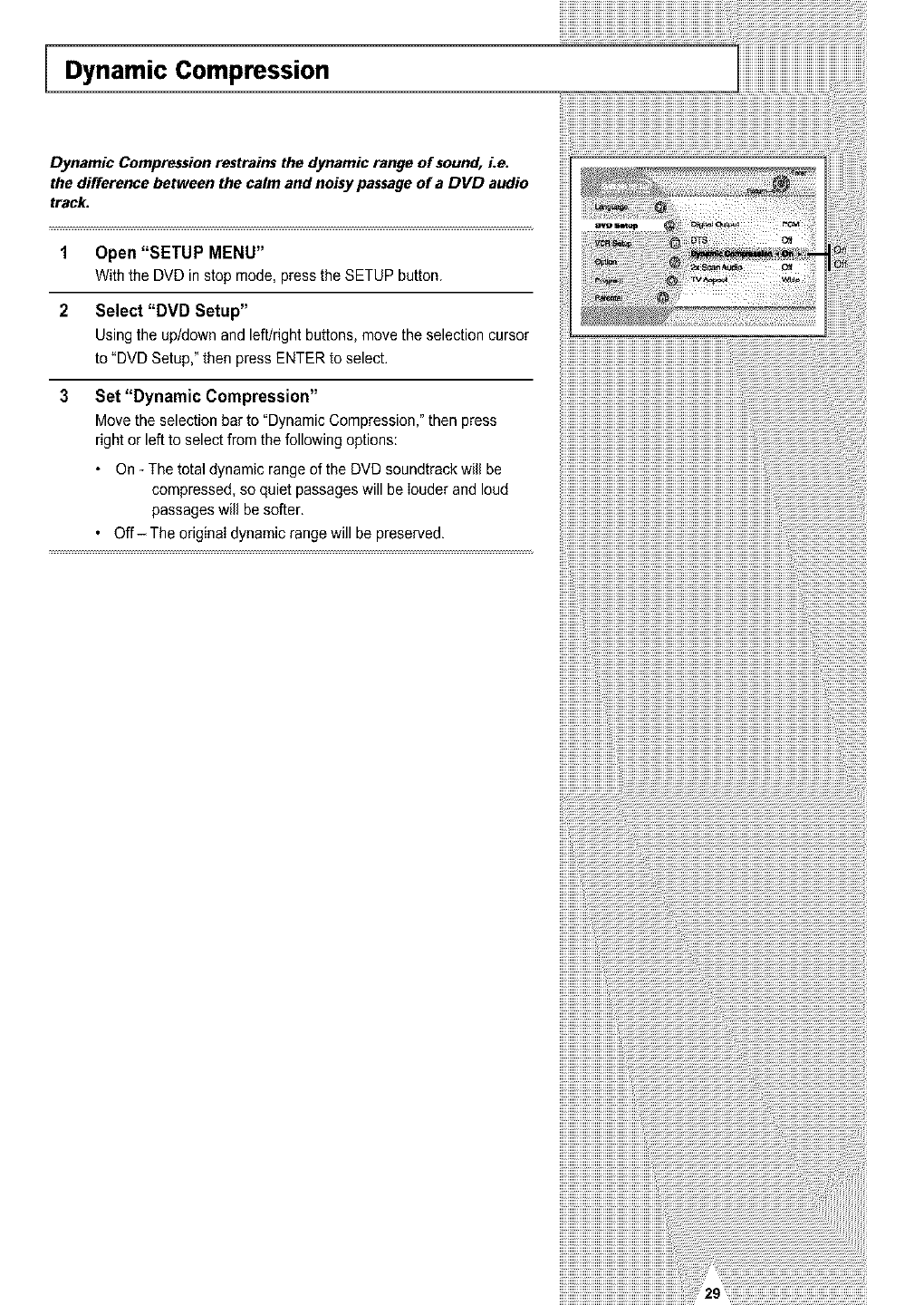
Dynamic Compression
Dynamic Compression restrains the dynamic range of sound, Le.
the difference between the calm and noisy passage of a DVD audio
track.
1 Open "SETUP MENU"
With the DUD in stop mode, press the SETUP button.
2 Select "DVD Setup"
Using the up/down and left/right buttons, move the selection cursor
to "DVD Setup," then press ENTER to select.
3 Set "Dynamic Compression"
Move the selection bar to "Dynamic Compression," then press
right or left to select from the following options:
• On - The total dynamic range of the DVD soundtrack will be
compressed, so quiet passages will be louder and loud
passages will be softer.
. Off- The original dynamic range will be preserved.
i llii ii ii ii ii ii ii ii ii ii ii ii ii ii ii ii ii ii ii ii ii ii ii ii ii ii ii ii ii ii ii ii ii ii ii ii ii ii ii ii ii ii ii ii ii ii ii ii ii ii ii ii ii ii ii ii ii ii ii ii ii ii ii ii ii ii ii ii ii ii ii ii ii ii ii ii ii ii ii ii
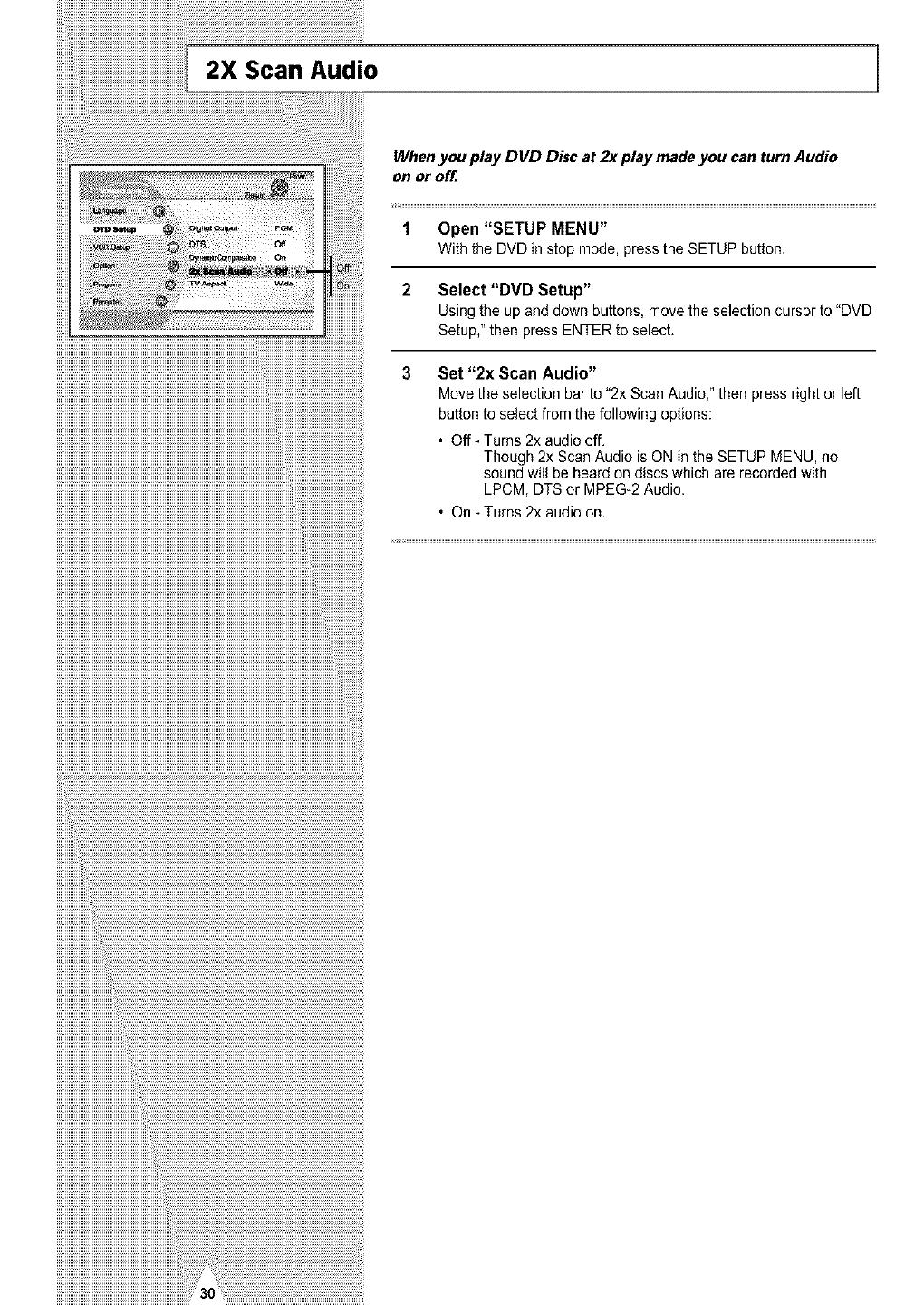
2X Scan Audio
When you play DVD Disc at 2x play made you can turn Audio
on or off=
1 Open "SETUP MENU"
With the DVD in stop mode, press the SETUP button.
2 Select "DVD Setup"
Using the up and down buttons, move the selection cursor to "DVD
Setup," then press ENTER to select.
3 Set "2x Scan Audio"
Move the selection bar to "2x Scan Audio," then press right or left
button to select from the following options:
• Off- Turns 2x audio off.
Though 2x Scan Audio is ON in the SETUP MENU, no
sound will be heard on discs which are recorded with
LPCM, DTS or MPEG-2 Audio.
• On - Turns 2x audio on.
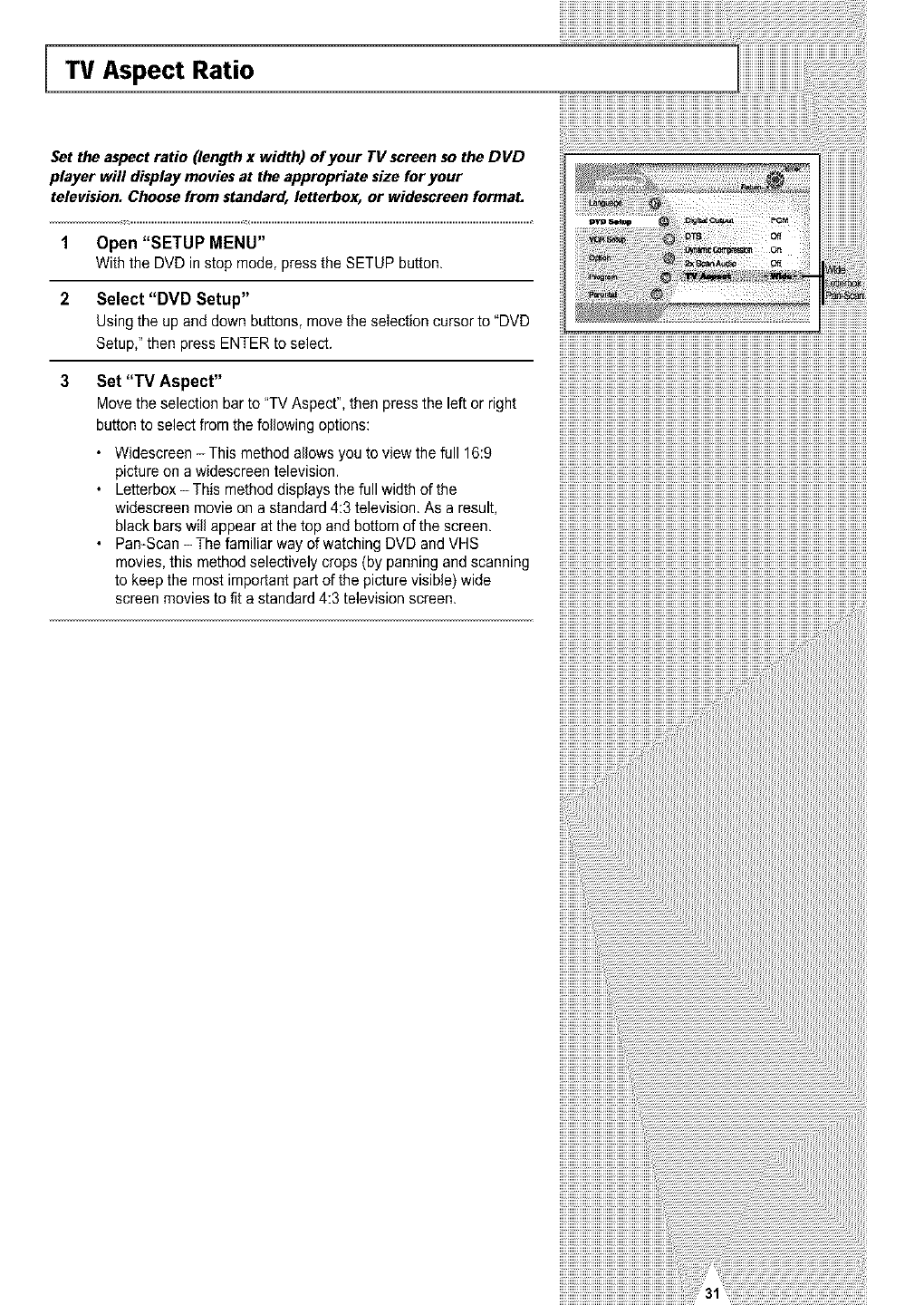
"IV Aspect Ratio
Set the aspect ratio (length x width) of your TV screen so the DVD
player will display movies at the appropriate size for your
television. Choose from standard, letterbox, or widescreen formal
1 Open "SETUP MENU"
With the DVD in stop mode, press the SETUP button.
2 Select "DVD Setup"
Using the up and down buttons, move the selection cursor to "DVD
Setup," then press ENTER to select.
3 Set "TV Aspect"
Move the selection bar to "TV Aspect", then press the left or right
button to select from the following options:
• Widescreen - This method allows you to view the full 16:9
picture on a widescreen television.
• Letterbox - This method displays the full width of the
widescreen movie on a standard 4:3 television. As a result,
black bars will appear at the top and bottom of the screen.
• Pan-Scan - The familiar way of watching DVD and VHS
movies, this method selectively crops (by panning and scanning
to keep the most important part of the picture visible) wide
screen movies to fit a standard 4:3 television screen.
!!!!!!!!!!!!!!!!_
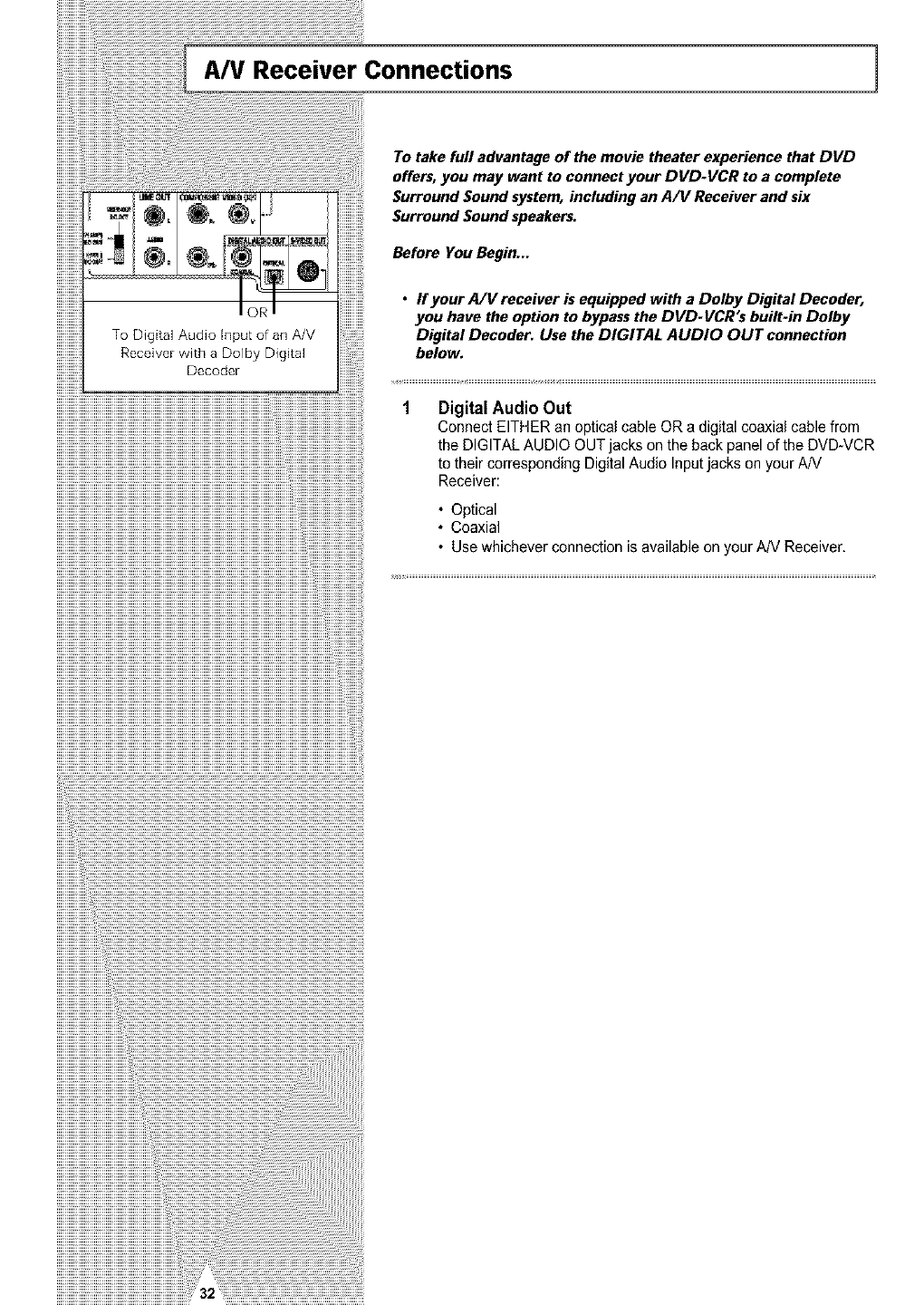
A/V Receiver Connections 1
iiiiiiiiiiiiiiiiiiiiiiiiiiiiiiiiiiiiiiiiiiiiiiiiiiiiiiiiiiiiiiiiiiiiiiiiiiiiiiiiiiiiiiiiiiiiiiiiiiiiiiiiiiiiiiiiiiiiiiiiiiiiiiiiiiiiiiiiiiiiiiiiiiiiiiiiii_
To take full advantage of the movie theater experience that DVD
offers, you may want to connect your DVD-VCR to a complete
Surround Sound system, including an A/V Receiver and six
Surround Sound speakers.
Before You Begin...
•ffyour A/V receiver is equipped with a Dolby Digital Decoder,
you have the option to bypassthe DVD-VCR's built-in Dolby
Digital Decoder. Use the DIGITAL AUDIO OUT connection
below.
Digital Audio Out
Connect EITHER an optical cable OR a digital coaxial cable from
the DIGITAL AUDIO OUT jacks on the back panel of the DVD-VCR
to their corresponding Digital Audio Input jacks on your AN
Receiver:
• Optical
• Coaxial
• Use whichever connection is available on your AN Receiver.
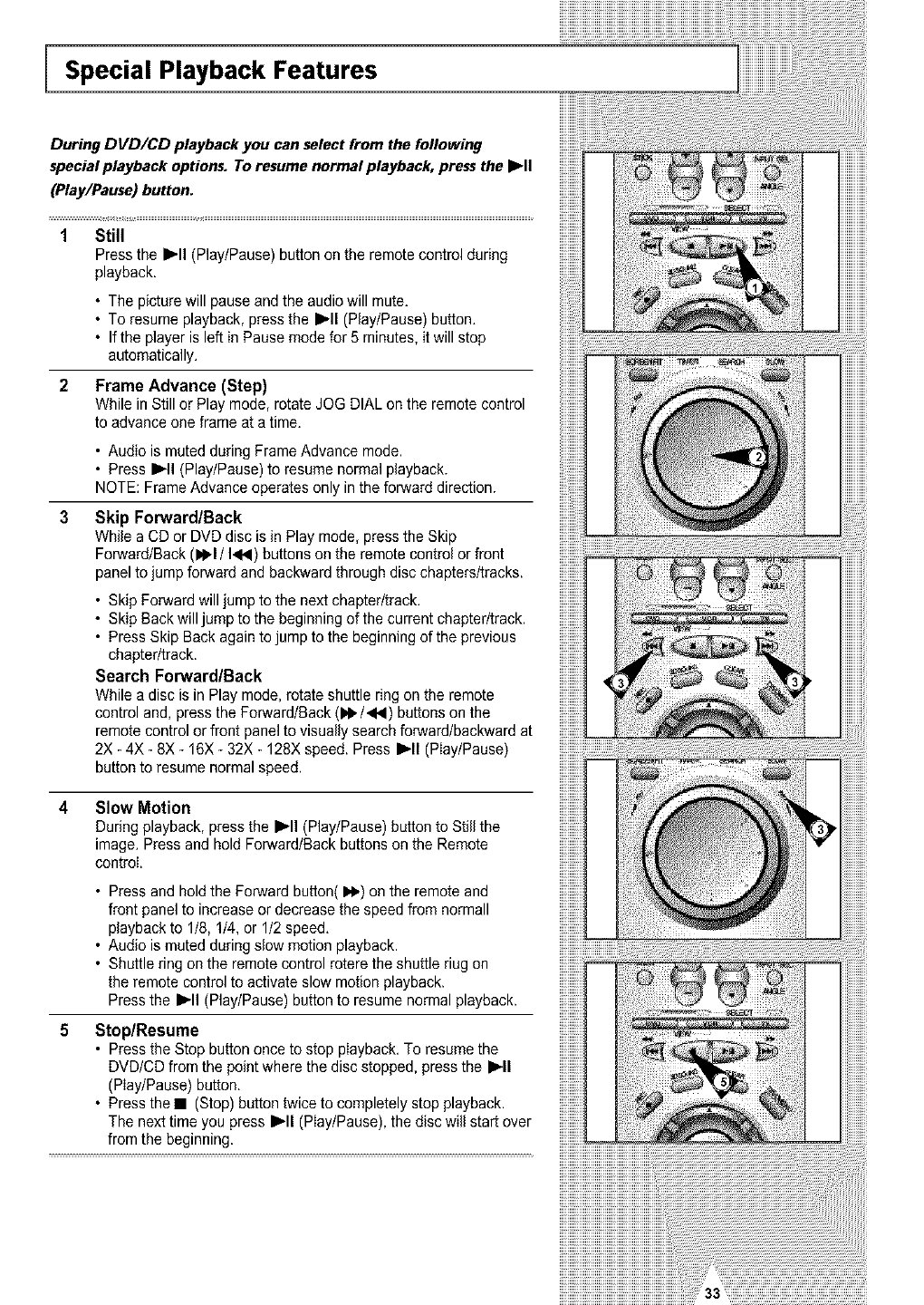
Special Playback Features
During DVD/CD playback you can select from the following
special playback options. To resume normal playback, press the I_ll
(Play/Pause) button.
1Still
Press the I_'11(Play/Pause) button on the remote control during
playback.
• The picture will pause and the audio will mute.
• To resume playback, press the I_'11(Play/Pause) button.
• If the player is left in Pause mode for 5 minutes, it will stop
automatically.
2 Frame Advance (Step)
While in Still or Play mode, rotate JOG DIAL on the remote control
to advance one frame at a time.
•Audio is muted during FrameAdvance mode.
•PressI_11(Play/Pause) to resume normal playback.
NOTE: Frame Advance operates only in the fot_vard direction.
Skip ForwardlBack
While a CD or DVD disc is in Play mode, press the Skip
Fot_vard/Back (1_1/1<14)buttons on the remote control or front
panel to jump fot_vardand backward through disc chapters/tracks,
• Skip Forward will jumpto the next chapter/track.
• Skip Back will jump to the beginning of thecurrent chapter/track,
• Press Skip Back again to jump to the beginning of the previous
chapter/track,
Search ForwardlBack
While a disc is in Play mode, rotate shuttle ring on the remote
control and, press the Forward/Back (IPI_/<4) buttons on the
remote control or front panel to visually search forward/backward at
2X - 4X - 8X - 16X - 32X - 128X speed. Press I_11(PIay/Pause)
button to resume normal speed.
iiiiiiiiiil
Slow Motion
During playback, press the I_11(Play/Pause) button to Still the
image. Press and hold Forward/Back buttons on the Remote
control.
• Press and holdthe Forward button(_1_)on the remote and
front panel to increase or decrease the speed from normall
playback to 1/8, 1/4, or 1/2 speed.
• Audio is muted during slew motion playback.
• Shuttle ring on the remote control rotere the shuttle riug on
the remote control to activate slow motion playback.
Press the _'11(Play/Pause) button to resume normal playback.
Stop/Resume
• Press the Stop button once to stop playback. To resume the
DVD/CD from the point where the disc stopped, press the I_11
(Play/Pause) button.
• Press the • (Stop) button twice to completely stop playback.
The next time you press I_'11(Play/Pause), the disc will start over
from the beginning.
_iiiiiiiiiiiiiiiiiiiiiiiiiiiiiiiiiiiiiiiiiiiiiiiiiiiiiiiiiiiiiiiiiiiiiii_
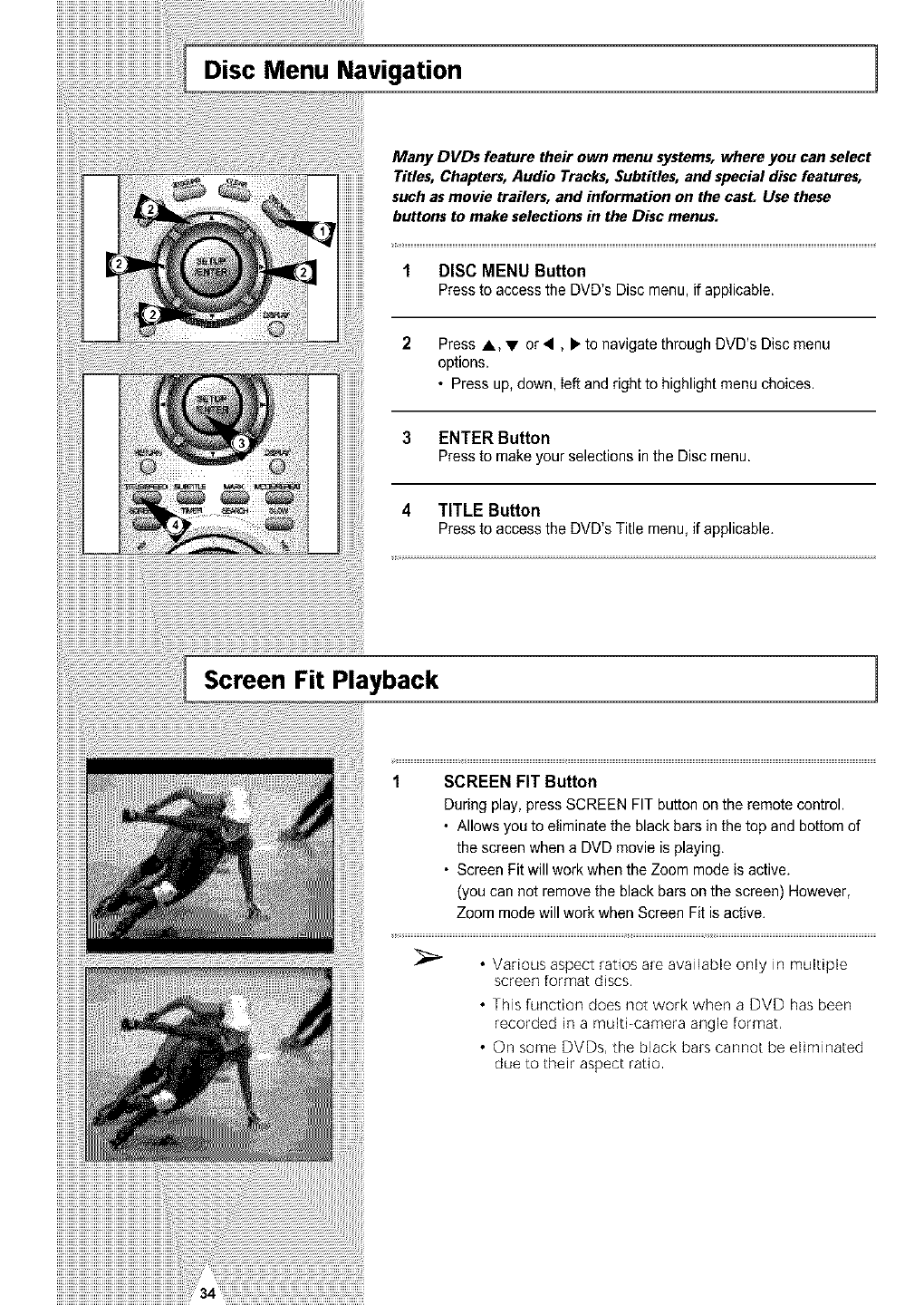
]
Many DVDs feature their own menu systems, where you can select
Titles, Chapters, Audio Tracks, Subtitles, and special disc features,
such as movie trailers, and information on the casL Use these
buttons to make selections in the Disc menus.
1 DISC MENU Button
Press to access the DVD's Disc menu, if applicable.
2 Press A,V or<, _"to navigate through DVD's Disc menu
options.
• Press up, down, left and right to highlight menu choices.
3 ENTER Button
Press to make your selections in the Disc menu.
4 TITLE Button
Press to access the DVD's Title menu, if applicable.
Screen Fit Playback ]
1 SCREEN FIT Button
During play, pressSCREEN FIT button on the remote control.
• Allows you to eliminate the black bars in the top and bottom of
the screen when aDVD movie is playing.
• Screen Fit will work when the Zoom mode is active.
(you can not remove the black bars on the screen) However,
Zoom mode will work when Screen Fit is active.
•Various aspect ratios are available only in multiple
screen format discs,
• This function does net work when a DVD has been
recorded in a multi-camera angle format,
• On some DVDs, the black bars cannot be eliminated
due to thek aspect ratio
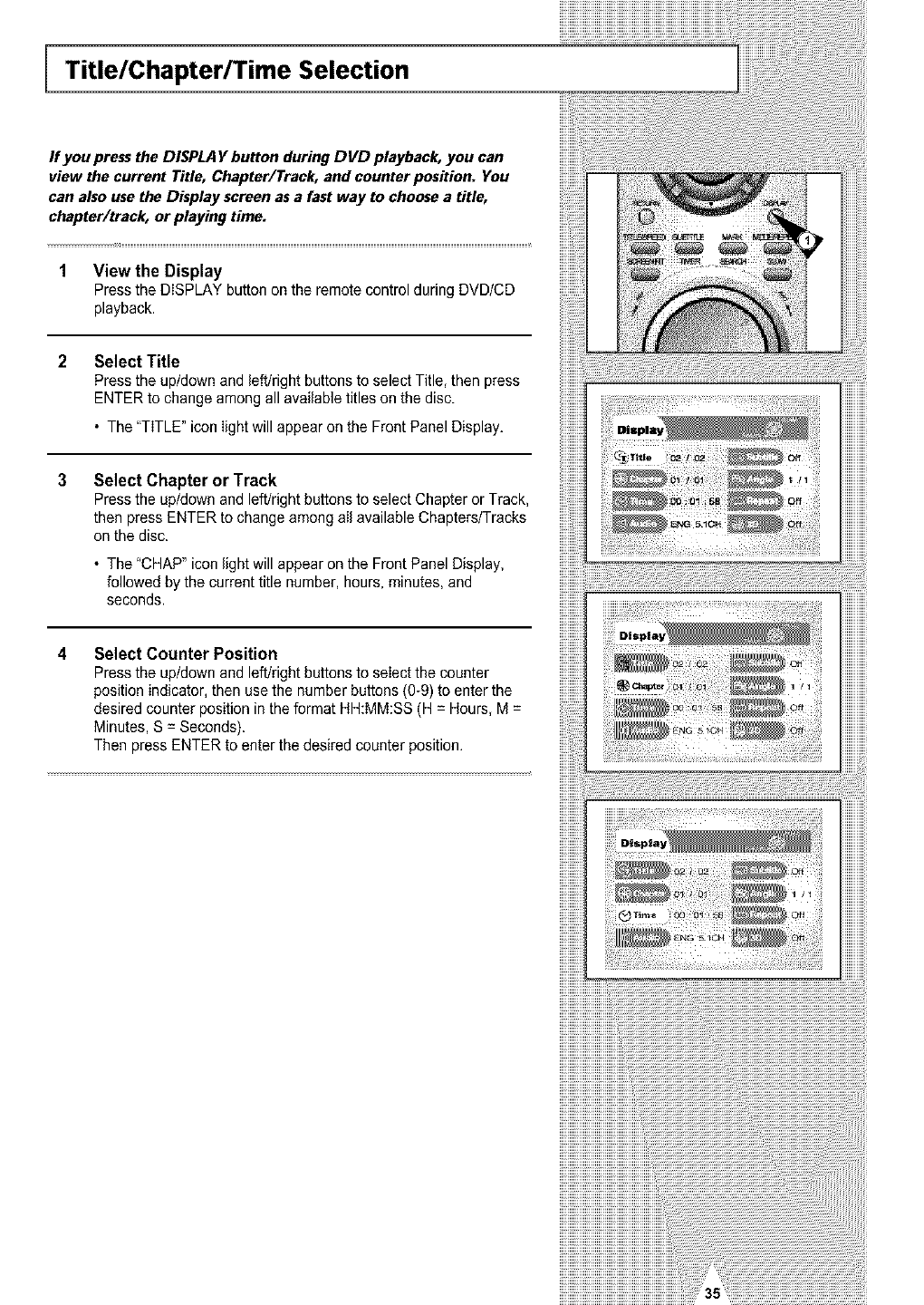
Title/Chapter/Time Selection
If you press the DISPLA Y button during DVD playback, you can
view the current Title, Chapter/Track, and counter position. You
can also use the Display screen as a fast way to choose a title,
chapter/track, or playing time.
1 View the Display
Press the DISPLAY button on the remote control during DVD/CD
playback.
Select Title
Press the up/down and left/right buttons to select Title, then press
ENTER to change among all available titles on the disc.
• The "TITLE" icon light will appear on the Front Panel Display.
Select Chapter or Track
Press the up/down and left/right buttons to select Chapter or Track,
then press ENTER to change among all available Chapters/Tracks
on the disc.
• The "CHAP" icon light will appear on the Front Panel Display,
followed by the current title number, hours, minutes, and
seconds.
Select Counter Position
Press the up/down and left/right buttons to select the counter
position indicator, then use the number buttons (0-9) to enter the
desired counter position in the format HH:MM:SS (H = Hours, M =
Minutes, S = Seconds).
Then press ENTER to enter the desired counter position.
iiiiiiiiiiiiiiiiiiiiiiiiiiiiiiiiii,,_ _;i_ iilil
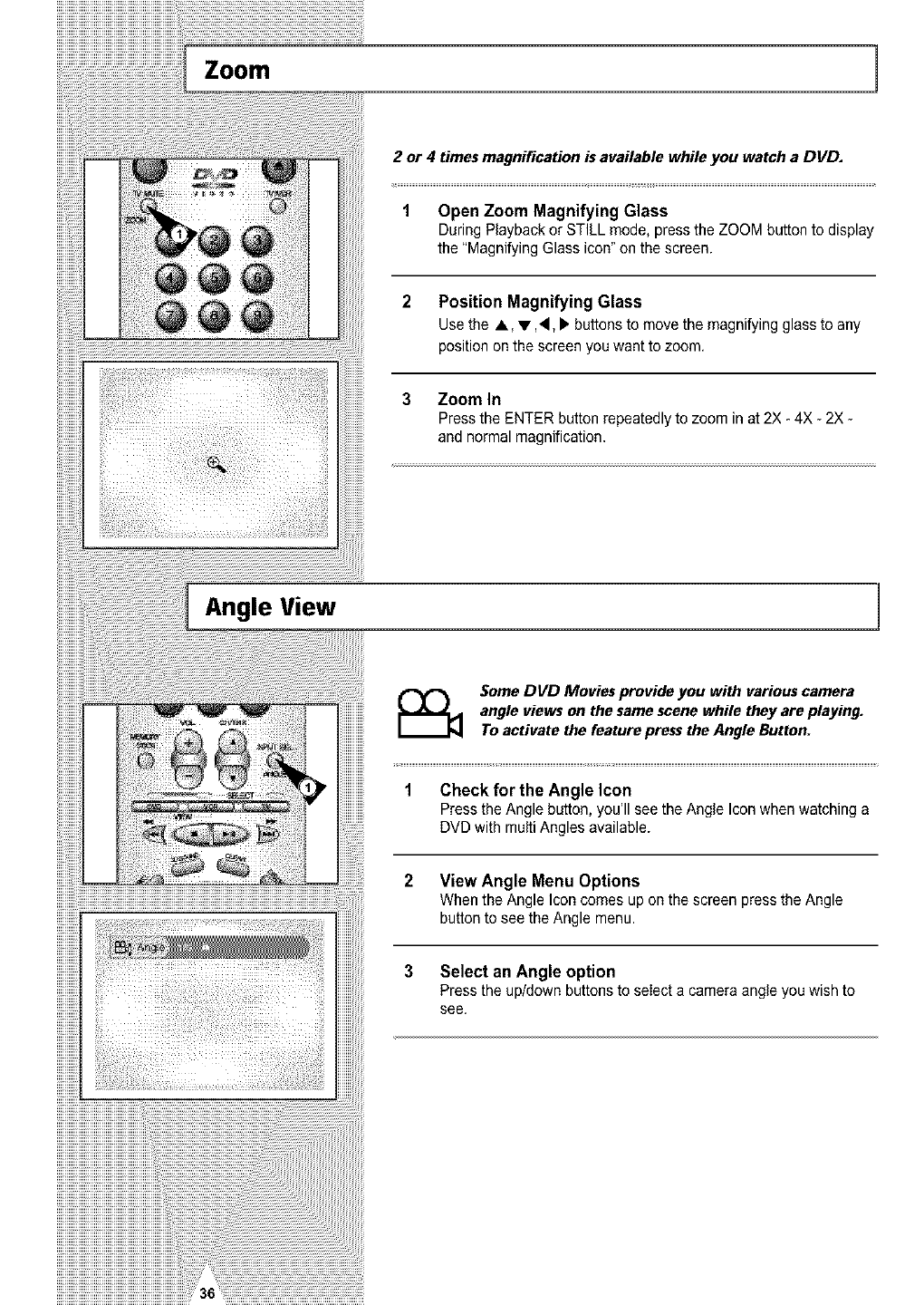
..............................................................Zoom 1
2 or 4 times magnification is available while you watch a DVD.
1 Open Zoom Magnifying Glass
During Playback or STILL mode, press the ZOOM button to display
the "Magnifying Glass icon" on the screen.
2 Position Magnifying Glass
Use the A, • A, _ buttons to move the magnifying glass to any
position onthe screen you want to zoom,
3 Zoom In
Press the ENTER button repeatedly to zoom in at 2X - 4X - 2X -
and normal magnification.
Angle View 1
Some DVD Movies provide you with various camera
angle views on the same scene while they are playing.
To activate the feature press the Angle Button.
1 Check for the Angle Icon
Press the Angle button, you'll see the Angle Icon when watching a
DVD with multi Angles available.
2 View Angle Menu Options
When the Angle Icon comes up on the screen press the Angle
button to see the Angle menu.
3 Select an Angle option
Press the up/down buttons to seIect a camera angle you wish to
see.
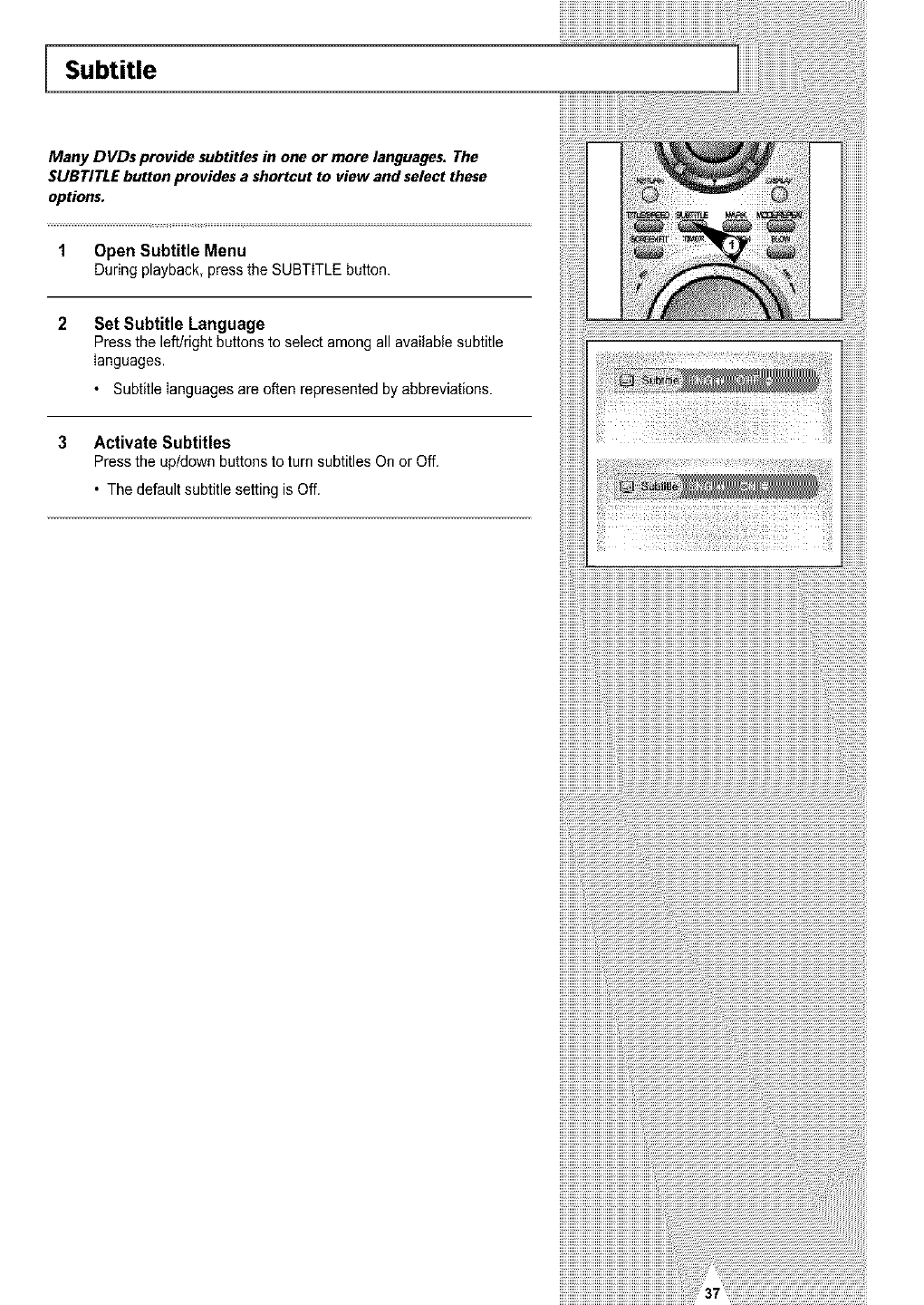
Subtitle
Many DVDs provide subtitles in one or more languages. The
SUBTITLE button provides a shortcut to view and select these
options.
1 Open Subtitle Menu
Duringplayback,pressthe SUBTITLEbutton.
Set Subtitle Language
Press the left!right buttons to select among all available subtitle
languages.
• Subtitle languages are often represented by abbreviations.
3Activate Subtitles
Press the up/down buttons to turn subtitles On or Off.
• The default subtitle setting is Off.
i llii ii ii ii ii ii ii ii ii ii ii ii ii ii ii ii ii ii ii ii ii ii ii ii ii ii ii ii ii ii ii ii ii ii ii ii ii ii ii ii ii ii ii ii ii ii ii ii ii ii ii ii ii ii ii ii ii ii ii ii ii ii ii ii ii ii ii ii ii ii ii ii ii ii ii ii ii ii ii ii
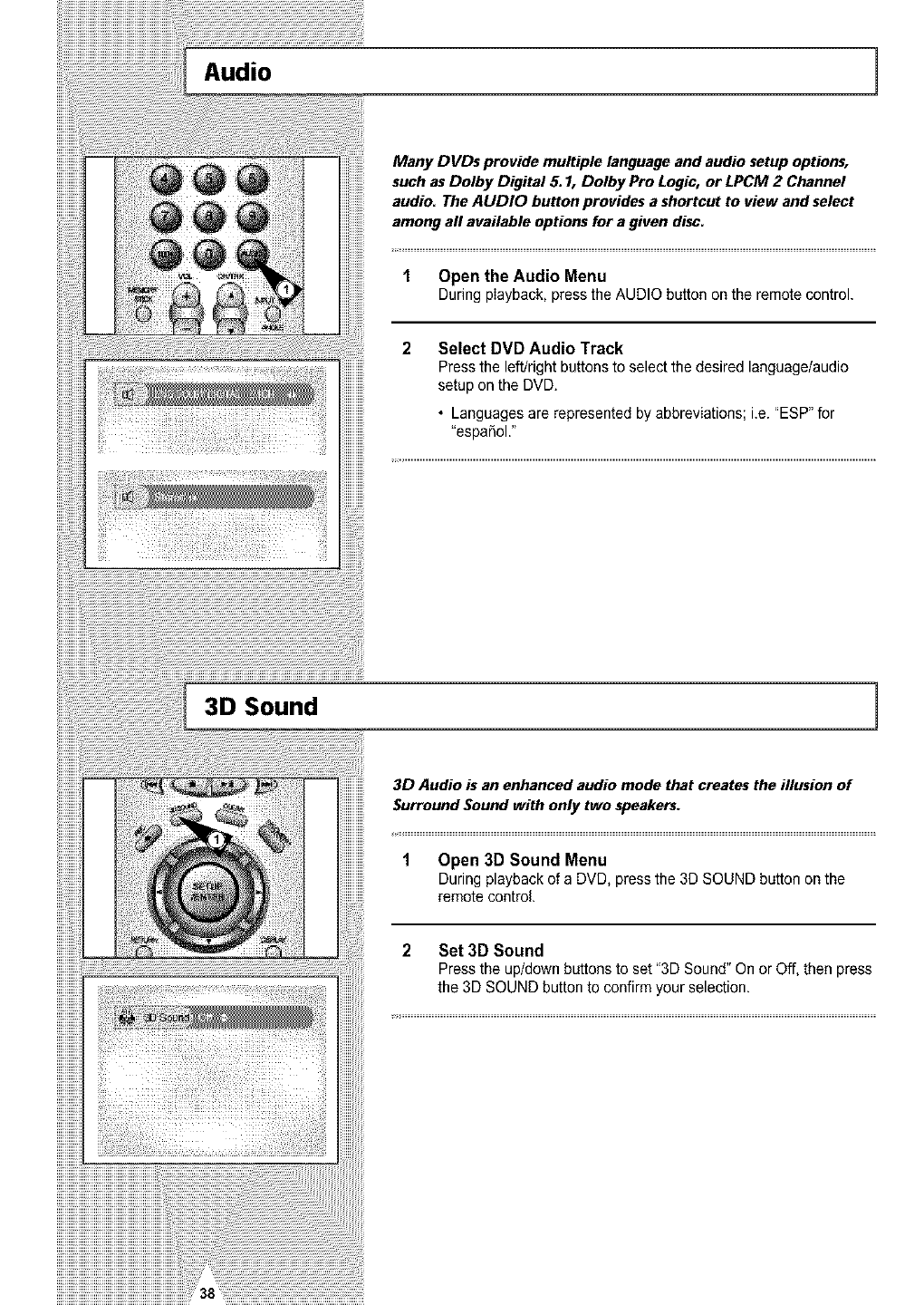
iiiiiiiiiiiii!
iiiiiiiiiiiii!
Audio 1
Many DVDs provide multiple language and audio setup options,
such asDolby Digital 5.1, Dolby Pro Logic, or LPCM 2 Channel
audio. The AUDIO button provides a shortcut to view and select
among aft available options for a given disc.
1 Open the Audio Menu
Duringplayback,presstheAUDIObuttononthe remotecontrol.
Select DVD Audio Track
Press the left/right buttons to select the desired language/audio
setup on the DVD.
• Languages are represented by abbreviations; i.e. "ESP" for
"espa_ol."
3D Sound 1
3D Audio is an enhanced audio mode that creates the illusion of
Surround Sound with only two speakers.
1 Open 3D Sound Menu
During playback of a DVD, press the 3D SOUND button on the
remote control.
2 Set 3D Sound
Press the up/down buttons to set "3D Sound" On or Off, then press
the 3D SOUND button to confirm your selection.
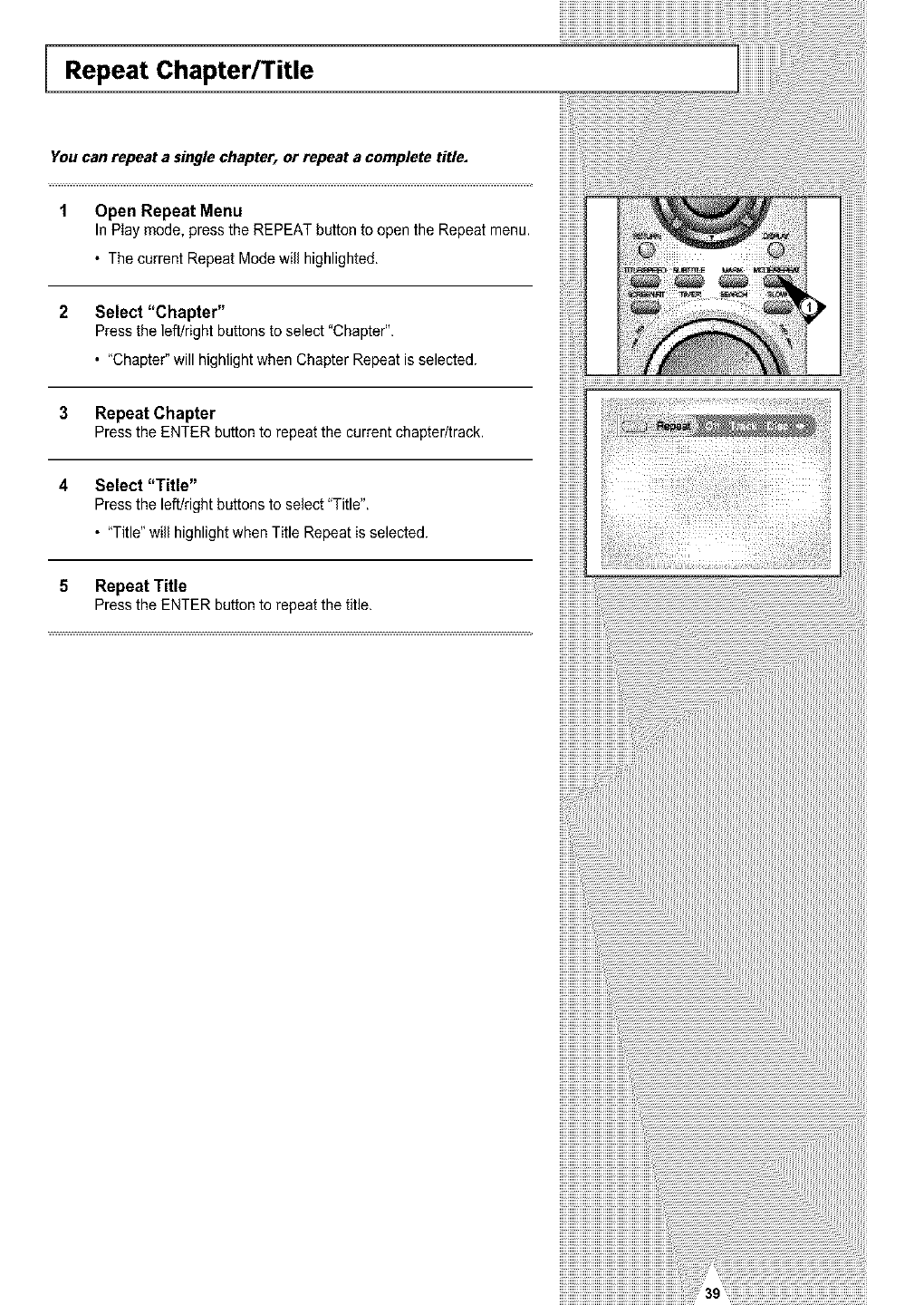
Repeat Chapter/Title
You can repeat a single chapter, or repeat a complete title.
1 Open Repeat Menu
In Play mode, press the REPEAT button to open the Repeat menu.
• The current Repeat Mode will highlighted.
2 Select "Chapter"
Press the left/right buttons to select "Chapter".
• "Chapter" will highlight when Chapter Repeat is selected.
3 Repeat Chapter
Press the ENTER button to repeat the current chapter/track,
4 Select "Title"
Press the left!right buttons to select "Title".
• "Title" will highlight when Title Repeat is selected.
5 Repeat Title
Press the ENTER button to repeat the title.
!!!!!!!!!!!!!!!!n
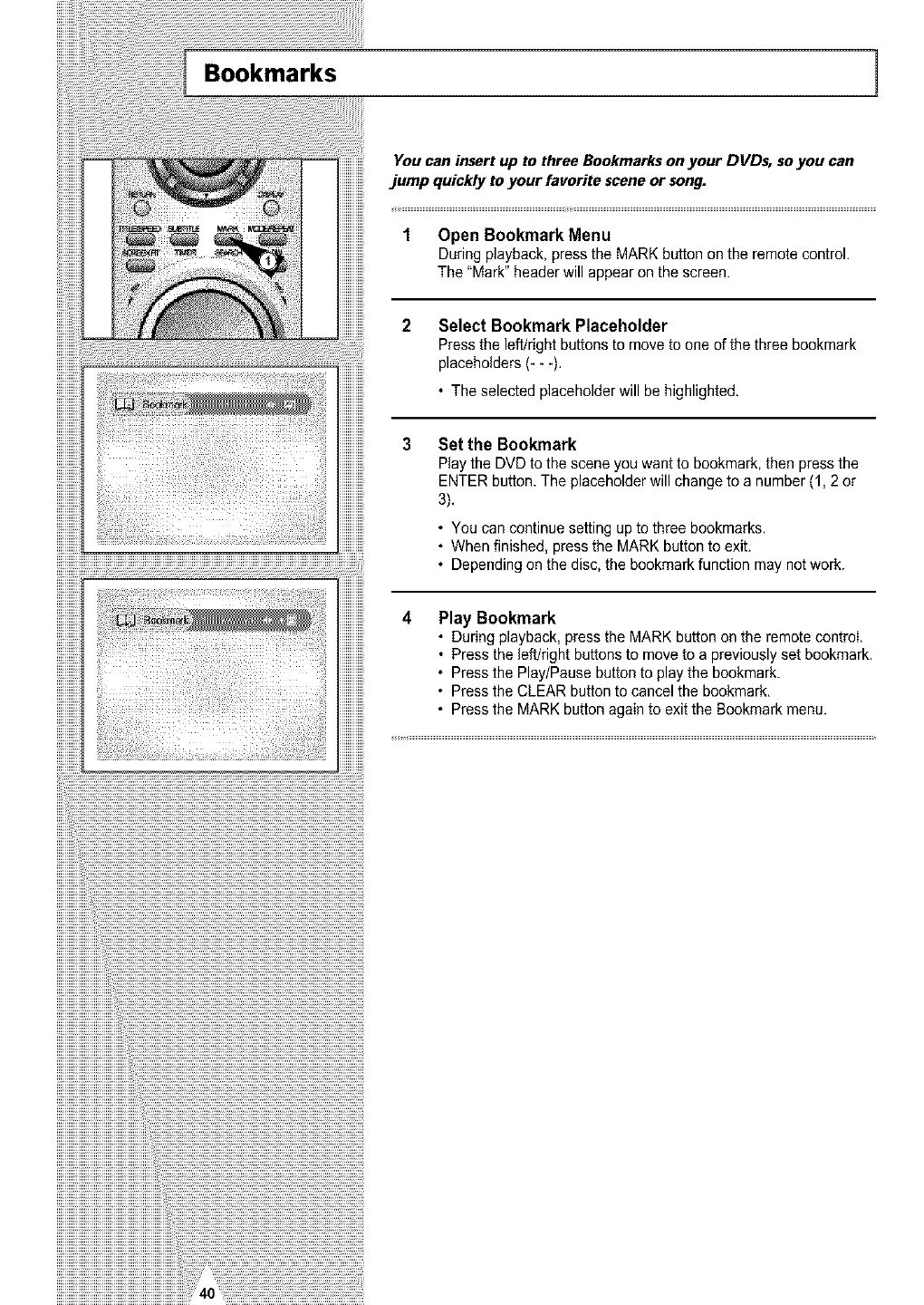
Bookmarks 1
You can insert up to three Bookmarks on your DVDs, so you can
jump quickly to your favorite scene or song.
1 Open Bookmark Menu
During playback, press the MARK button on the remote control.
The "Mark" header will appear on the screen.
Select Bookmark Placeholder
Press the left/right buttons to move to one of the three bookmark
placeholders (- - -).
• The selected placeholder will be highlighted.
Set the Bookmark
Playthe DVDtothesceneyou wantto bookmark,then pressthe
ENTERbutton.The placeholderwill changeto a number(1,2 or
3).
• You can continue setting up to three bookmarks.
• When finished, press the MARK button to exit.
• Depending on the disc, the bookmark function may not work.
Play Bookmark
• During playback, press the MARK button on the remote control.
• Press the left/right buttons to move to a previously set bookmark.
• Press the Play/Pause button to play the bookmark.
• Press the CLEAR button to cancel the bookmark.
• Press the MARK button again to exit the Bookmark menu.
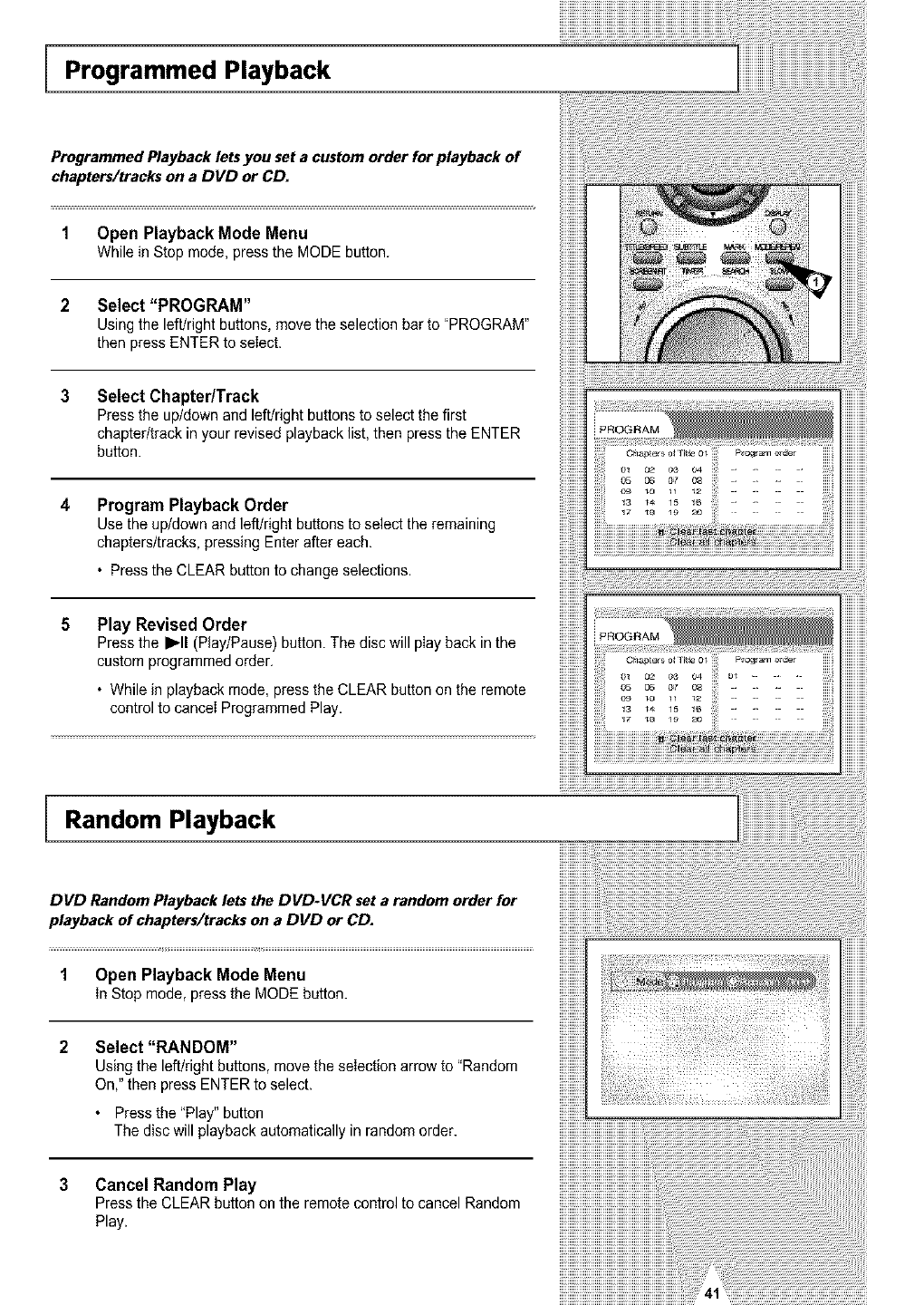
Programmed Playback
Programmed Playback lets you set a custom order for playback of
chapters/tracks on a DVD or CD.
1 Open Playback Mode Menu
WhileinStopmode,pressthe MODEbutton.
2 Select "PROGRAM"
Using the left/right buttons, move the selection bar to "PROGRAM"
then press ENTER to select.
3Select Chapter/Track
Press the up/down and left/right buttons to select the first
chapter/track in your revised playback list, then press the ENTER
button.
4Program Playback Order
Use the up/down and left/right buttons to select the remaining
chapters/tracks, pressing Enter after each.
•Press the CLEAR button to change selections.
5Play Revised Order
Press the I_11(Play/Pause) button. The disc will play back in the
custom programmed order,
• While in playback mode, press the CLEAR button on the remote
control to canceI Programmed Play.
Random Playback
DVD Random Playback lets the DVD-VCR set a random order for
playback of chapters/tracks on a DVD or CD.
1 Open Playback Mode Menu
In Stopmode,pressthe MODEbatten.
Select "RANDOM"
Using the left/right buttons, move the selection arrow to "Random
On," then press ENTER to select.
Press the "Play" button
The disc will playback automatically in random order.
3 Cancel Random Play
Press the CLEAR batten on the remote control to cancel Random
Play.
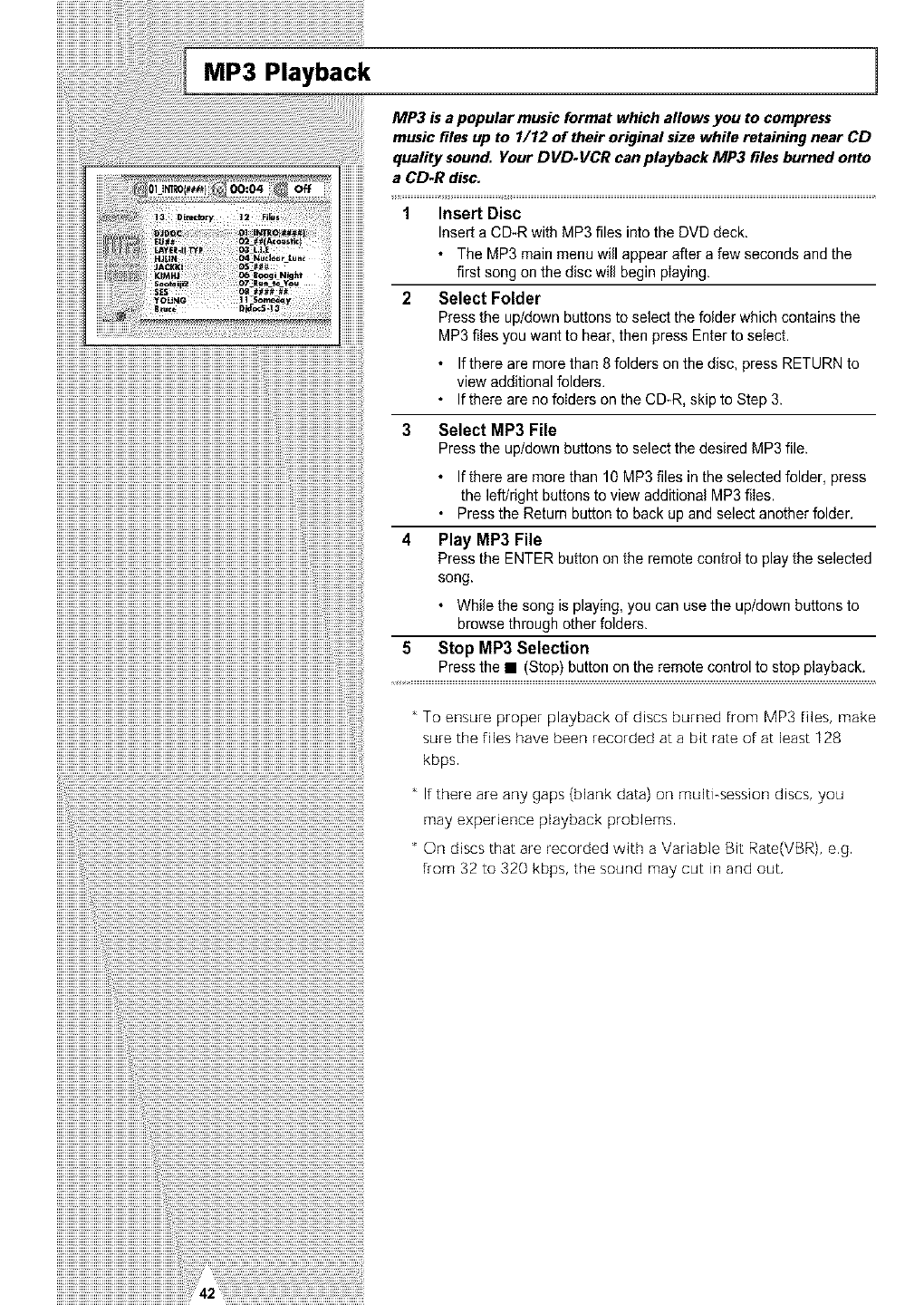
MP3 Playback 1
MP3 is a popular music format which allows you to compress
music files up to 1/12 of their original size while retaining near CD
quality sound. Your DVD-VCR canplayback MP3 flies burned onto
a CD-R disc.
1 Insert Disc
Insert a CD-R with MP3 files into the DVD deck.
• The MP3 main menu will appear after a few seconds and the
first song on the disc will begin playing.
2 Select Folder
Press the up/down buttons to select the folder which contains the
MP3 flies you want to hear, then press Enter to select.
• Ifthere are more than 8 folders on the disc, press RETURN to
view additional folders.
• If there are no folders on the CD-R, skip to Step 3.
3 Select MP3 File
Press the up/down buttons to select the desired MP3 file.
• If there are more than 10MP3 files in the selected folder, press
the left/right buttons to view additional MP3 flies.
• Press the Return button to back up and select another folder.
4 PI_
Press the ENTER button on the remote controI to play the selected
song.
• While the song is playing, you can use the up/down buttons to
browse through other folders.
Press the • (Stop) button on the remote control to stop playback.
i ........................................................................................................................................................................................................................................
To ensure proper playback of discs burned from MP3 files, make
sure the files have been recorded at a bit rate of at least 128
kbps
If there are any gaps (blank data) on multi-session discs, you
may experience playback problems
On discs that are recorded with a Variable Bit Rate(VBR), e,g
from 32 to 320 kbps, the sound may cut in and out,
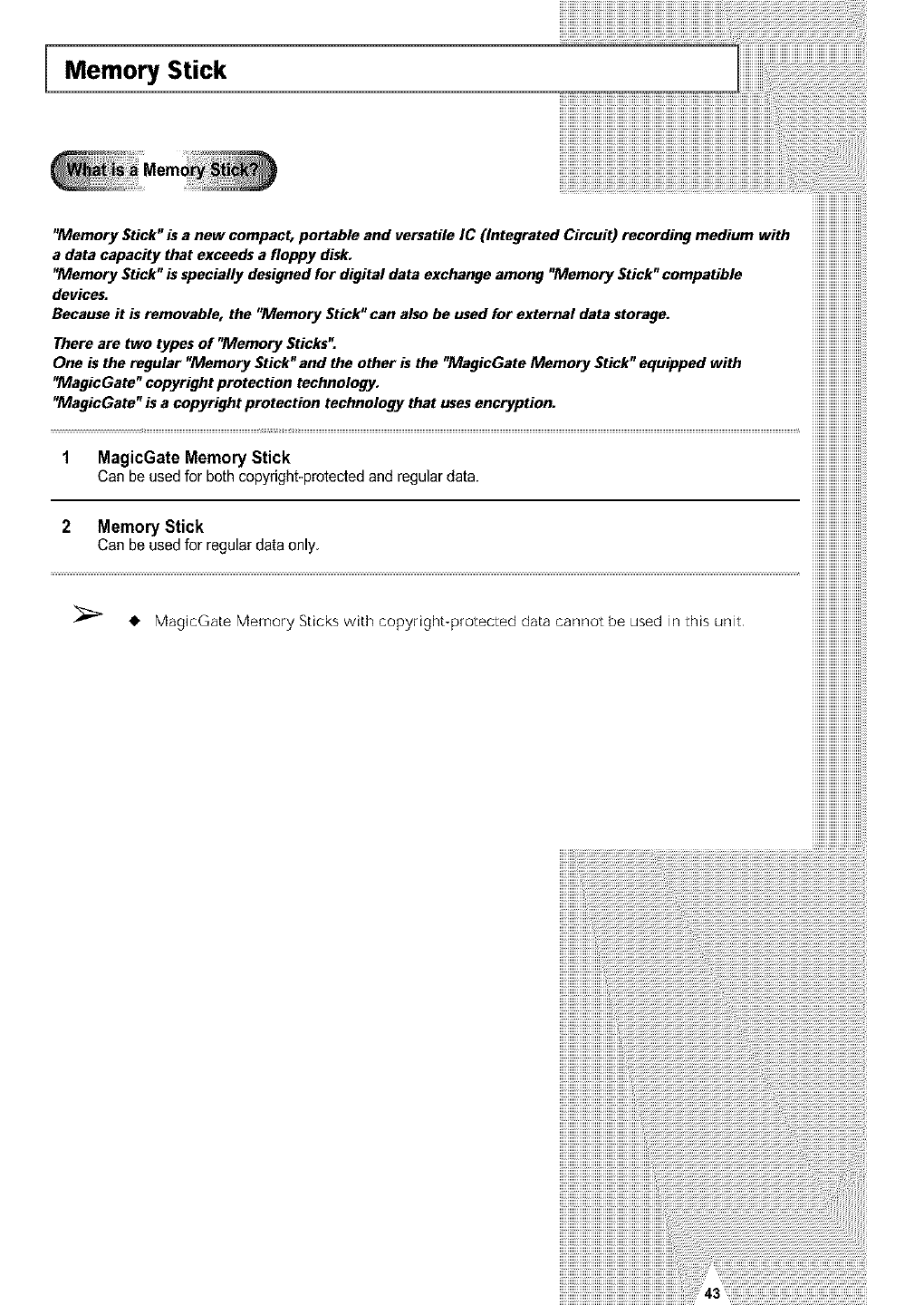
Memory Stick
iiiiiiiiiiiiiiiiiiiiiiiii
iiiiiiiiiiiiiiiiiiiiiiiii
iiiiiiiiiiiiiiiiiiiiiiiii
iiiiiiiiiiiiiiiiiiiiiiiii
"Memory Stick"is a new compact, portable and versatile IC (Integrated Circuit) recording medium with iiiiiiiiiiiiiiiiiiiiiiiii
a data capacity that exceeds a floppy disk. iiiiiiiiiiiiiiiiiiiiiiiii
"Memory Stick" is specially designed for digital data exchange among "Memory Stick" compatible iiiiiiiiiiiiiiiiiiiiiiiii
devices, iiiiiiiiiiiiiiiiiiiiiiiii
eeauseitis movohIe.the'MemoryStick'canalsoheused,orexternaldotostoroge,iiiiiiiiiiiiiiiiiiiiiiiii
There are two types of "Memory Sticks". iiiiiiiiiiiiiiiiiiiiiiiii
One is the regular "Memory Stick"and the other is the "MagicGate Memory Stick" equipped with iiiiiiiiiiiiiiiiiiiiiiiii
"MagicGato" copyright protection technology, iiiiiiiiiiiiiiiiiiiiiiiii
" agicGato'isacopyrightprotectiontechnoIogythatusesencryption.iiiiiiiiiiiiiiiiiiiiiiiii
iiiiiiiiiiiiiiiiiiiiiiiii
iiiiiiiiiiiiiiiiiiiiiiiii
1 MagicGate Memory Stick iiiiiiiiiiiiiiiiiiiiiiiii
Can be used for both copyright-protected and regular data. iiiiiiiiiiiiiiiiiiiiiiiii
iiiiiiiiiiiiiiiiiiiiiiiii
iiiiiiiiiiiiiiiiiiiiiiiii
iiiiiiiiiiiiiiiiiiiiiiiii
2 MemoryStick iiiiiiiiiiiiiiiiiiiiiiiii
Canbeusedforregulardataonly iiiiiiiiiiiiiiiiiiiiiiiii
iiiiiiiiiiiiiiiiiiiiiiiii
iiiiiiiiiiiiiiiiiiiiiiiii
iiiiiiiiiiiiiiiiiiiiiiiii
iiiiiiiiiiiiiiiiiiiiiiiii
iiiiiiiiiiiiiiiiiiiiiiiii
iiiiiiiiiiiiiiiiiiiiiiiii
• Meg_cGe_eMomo,yS_ck_w_hcopy,gh_-p,o_oo_oOde_acar,r,o_bou_edin_h_°r,J_ iiiiiiiiiiiiiiiiiiiiiiiii
iiiiiiiiiiiiiiiiiiiiiiiii
iiiiiiiiiiiiiiiiiiiiiiiii
iiiiiiiiiiiiiiiiiiiiiiiii
iiiiiiiiiiiiiiiiiiiiiiiii
iiiiiiiiiiiiiiiiiiiiiiiii
iiiiiiiiiiiiiiiiiiiiiiiii
iiiiiiiiiiiiiiiiiiiiiiiii
iiiiiiiiiiiiiiiiiiiiiiiii
iiiiiiiiiiiiiiiiiiiiiiiii
iiiiiiiiiiiiiiiiiiiiiiiii
iiiiiiiiiiiiiiiiiiiiiiiii
iiiiiiiiiiiiiiiiiiiiiiiii
iiiiiiiiiiiiiiiiiiiiiiiii
iiiiiiiiiiiiiiiiiiiiiiiii
iiiiiiiiiiiiiiiiiiiiiiiii
iiiiiiiiiiiiiiiiiiiiiiiii
iiiiiiiiiiiiiiiiiiiiiiiii
iiiiiiiiiiiiiiiiiiiiiiiii
iiiiiiiiiiiiiiiiiiiiiiiii
iiiiiiiiiiiiiiiiiiiiiiiii
iiiiiiiiiiiiiiiiiiiiiiiii
iiiiiiiiiiiiiiiiiiiiiiiii
iiiiiiiiiiiiiiiiiiiiiiiii
iiiiiiiiiiiiiiiiiiiiiiiii
iiiiiiiiiiiiiiiiiiiiiiiii
iiiiiiiiiiiiiiiiiiiiiiiii
iiiiiii!...........................................
!!!!!!!!!!!!!............................................................................................................................................
ii _!_!_!_i:i:i:i:i:i:i:i:i:i:i:i:i:i:i:i:i:i:i:i:i:i:i:i:i:i:i:i:i:i:i:i:i:i:i:i:i:i:i:i:i:i:i:i:i:i:i:i:i:i:i:i:i:i:i:i:i:i:i:i:i:i:i:i:
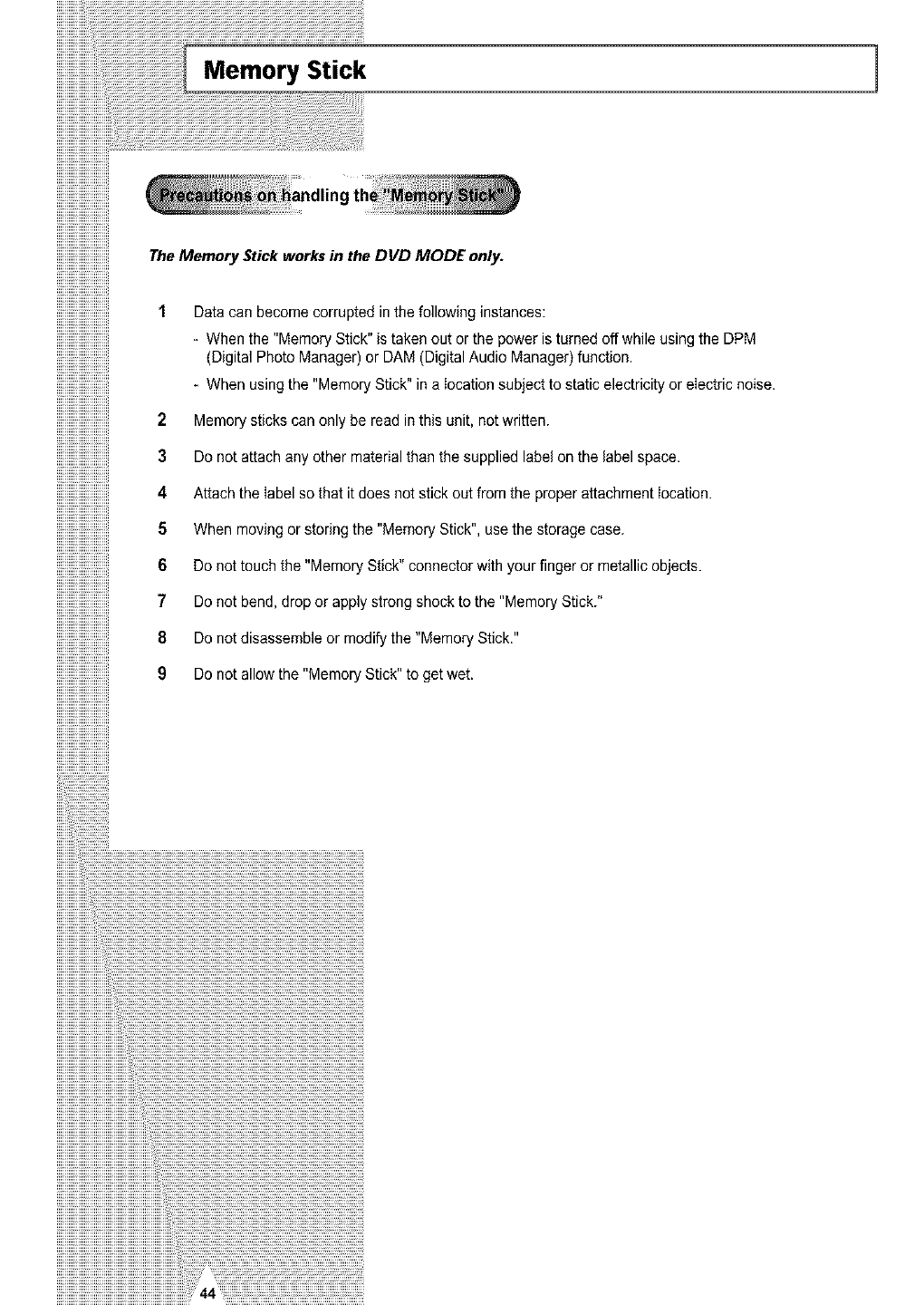
1
The Memory Stick works in the DVD MODE only.
1 Data can become corrupted in the following instances:
- When the "Memory Stick" is taken out or the power is turned off while using the DPM
(Digital Photo Manager) or DAM (Digital Audio Manager) function.
When using the "Memory Stick" in a location subject to static electricity or electric noise.
2 Memory sticks can only be read in this unit, not written.
3 Do not attach any other material than the supplied label on the label space.
4 Attach the label so that it does not stick out from the proper attachment location.
5 When moving or storing the "Memory Stick", use the storage case.
6 Do not touch the "Memory Stick" connector with your finger or metallic objects.
7 Do not bend, drop or apply strong shock to the "Memory Stick."
8 Do not disassemble or modify the "Memory Stick."
9 Do not allow the "Memory Stick" to get wet.
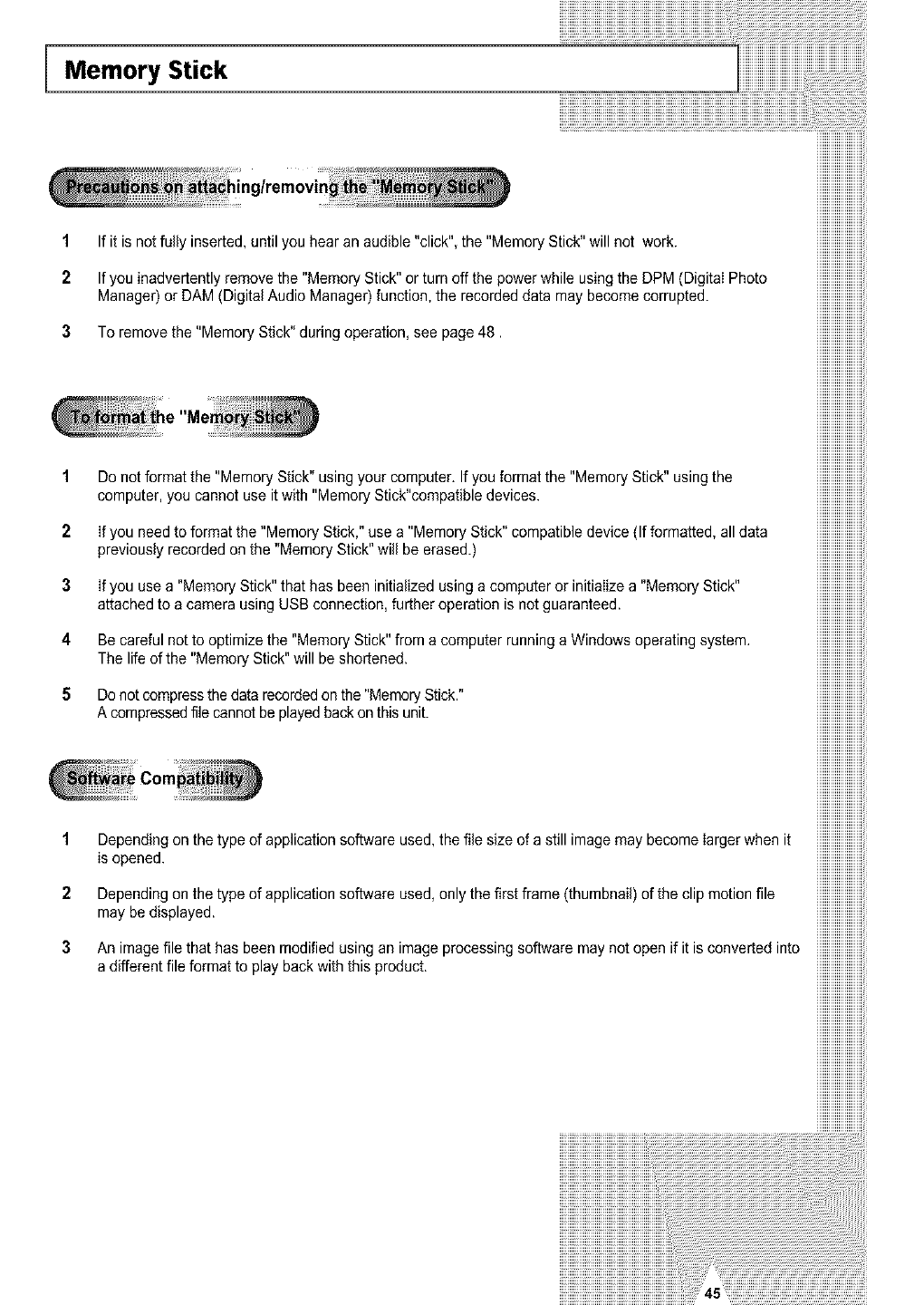
Memory Stick
iiiiiiiiiiiiiiiiiiiiiii
iiiiiiiiiiiiiiiiiiiiiii
iiiiiiiiiiiiiiiiiiiiiii
iiiiiiiiiiiiiiiiiiiiiii
iiiiiiiiiiiiiiiiiiiiiii
ling/removin iiiiiiiiiiiiiiiiiiiiiii
iiiiiiiiiiiiiiiiiiiiiii
iiiiiiiiiiiiiiiiiiiiiii
iiiiiiiiiiiiiiiiiiiiiii
iiiiiiiiiiiiiiiiiiiiiii
1 If it is not fully inserted, until you hear an audible "click", the "Memory Stick" will not work. iiiiiiiiiiiiiiiiiiiiiii
iiiiiiiiiiiiiiiiiiiiiii
iiiiiiiiiiiiiiiiiiiiiii
2If you inadvertently remove the "Memory Stick" or turn off the power whileusing the DPM (Digital Photo iiiiiiiiiiiiiiiiiiiiiii
Manager) or DAM (Digital Audio Manager)function, the recorded data may become corrupted, iiiiiiiiiiiiiiiiiiiiiii
iiiiiiiiiiiiiiiiiiiiiii
iiiiiiiiiiiiiiiiiiiiiii
3 To remove the "Memory Stick" during operation, see page 48. iiiiiiiiiiiiiiiiiiiiiii
iiiiiiiiiiiiiiiiiiiiiii
iiiiiiiiiiiiiiiiiiiiiii
iiiiiiiiiiiiiiiiiiiiiii
iiiiiiiiiiiiiiiiiiiiiii
iiiiiiiiiiiiiiiiiiiiiii
iiiiiiiiiiiiiiiiiiiiiii
iiiiiiiiiiiiiiiiiiiiiii
iiiiiiiiiiiiiiiiiiiiiii
iiiiiiiiiiiiiiiiiiiiiii
iiiiiiiiiiiiiiiiiiiiiii
iiiiiiiiiiiiiiiiiiiiiii
iiiiiiiiiiiiiiiiiiiiiii
iiiiiiiiiiiiiiiiiiiiiii
iiiiiiiiiiiiiiiiiiiiiii
iiiiiiiiiiiiiiiiiiiiiii
iiiiiiiiiiiiiiiiiiiiiii
1Do not format the "Memory Stick" using your computer. If you format the "Memory Stick" using the iiiiiiiiiiiiiiiiiiiiiii
computer, you cannot use it with "Memory Stick"compatible devices, iiiiiiiiiiiiiiiiiiiiiii
iiiiiiiiiiiiiiiiiiiiiii
iiiiiiiiiiiiiiiiiiiiiii
2If you need to format the "Memory Stick," use a "Memory Stick" compatible device (If formatted, all data iiiiiiiiiiiiiiiiiiiiiii
previously recorded on the "Memory Stick" will be erased.) iiiiiiiiiiiiiiiiiiiiiii
iiiiiiiiiiiiiiiiiiiiiii
iiiiiiiiiiiiiiiiiiiiiii
3 If you use a "Memory Stick" that has been initialized using a computer or initialize a "Memory Stick" iiiiiiiiiiiiiiiiiiiiiii
attachedtoacamerausingUSBconnection, furtheroperationisnotguaranteed, iiiiiiiiiiiiiiiiiiiiiii
iiiiiiiiiiiiiiiiiiiiiii
iiiiiiiiiiiiiiiiiiiiiii
4 Be careful not to optimize the "Memory Stick" from a computer running a Windows operating system, iiiiiiiiiiiiiiiiiiiiiii
Thelifeofthe"MemoryStick"willbeshortened. iiiiiiiiiiiiiiiiiiiiiii
iiiiiiiiiiiiiiiiiiiiiii
iiiiiiiiiiiiiiiiiiiiiii
5 Donot compress the data recordedon the "Memory Stick." iiiiiiiiiiiiiiiiiiiiiii
A compressedfile cannot be playedback on this unit. iiiiiiiiiiiiiiiiiiiiiii
iiiiiiiiiiiiiiiiiiiiiii
iiiiiiiiiiiiiiiiiiiiiii
iiiiiiiiiiiiiiiiiiiiiii
iiiiiiiiiiiiiiiiiiiiiii
iiiiiiiiiiiiiiiiiiiiiii
iiiiiiiiiiiiiiiiiiiiiii
iiiiiiiiiiiiiiiiiiiiiii
iiiiiiiiiiiiiiiiiiiiiii
iiiiiiiiiiiiiiiiiiiiiii
iiiiiiiiiiiiiiiiiiiiiii
iiiiiiiiiiiiiiiiiiiiiii
iiiiiiiiiiiiiiiiiiiiiii
iiiiiiiiiiiiiiiiiiiiiii
1 Depending on the type of application software used, the file size of a still image may become larger when it iiiiiiiiiiiiiiiiiiiiiii
isopened, iiiiiiiiiiiiiiiiiiiiiii
2Depending on the type of application software used, only the first frame (thumbnail) of the clip motion file iiiiiiiiiiiiiiiiiiiiiii
maybedisplayed, iiiiiiiiiiiiiiiiiiiiiii
3 An image file that has been modified using an image processing software may not open if it is converted into iiiiiiiiiiiiiiiiiiiiiii
a different file format to play back with this product, iiiiiiiiiiiiiiiiiiiiiii
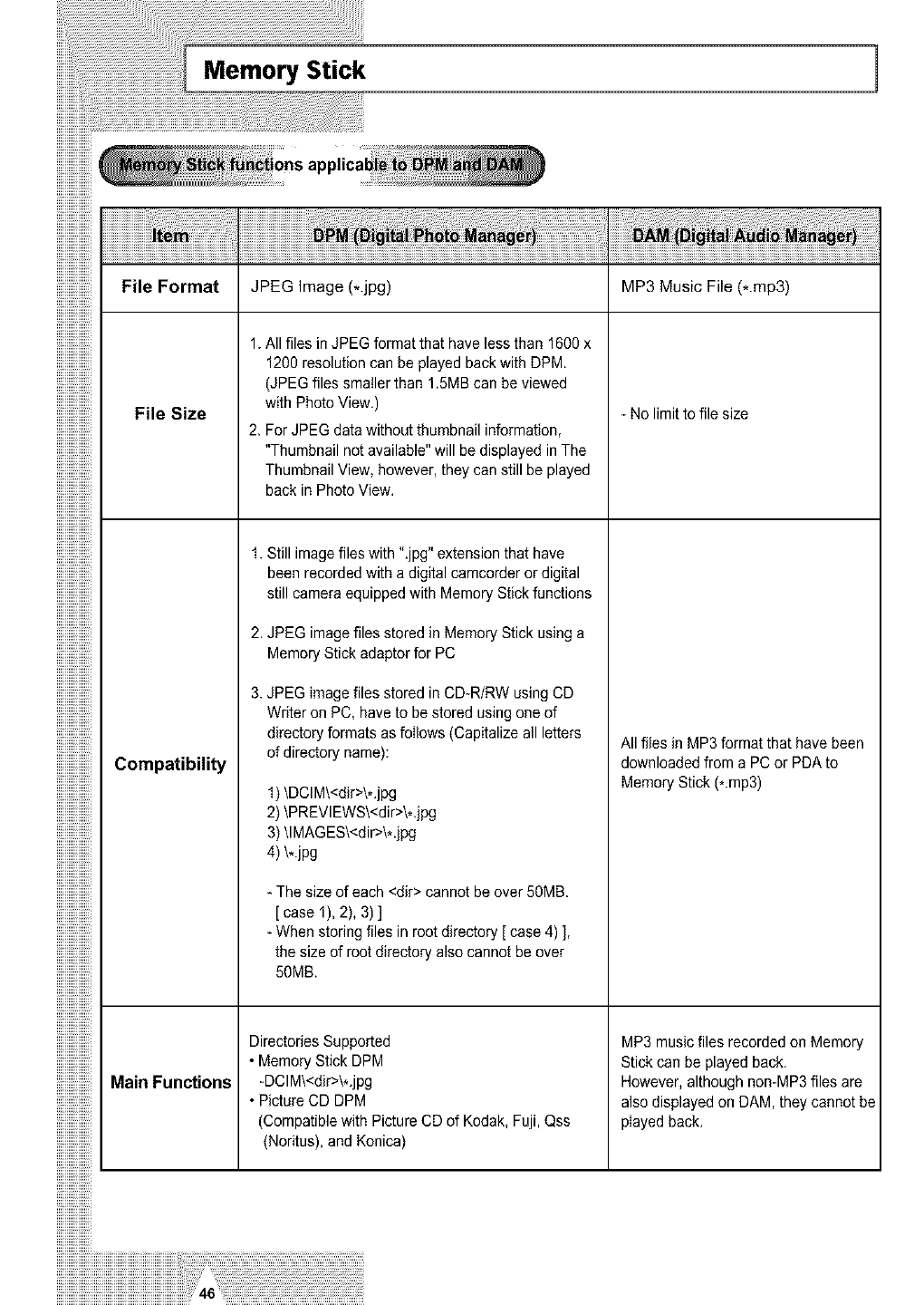
Memory Stick 1
iiiiiiiiiiiiiiiii_
File Format
File Size
Compatibility
Main Functions
iiiiiiiiiiiiiiiii_
JPEG Image (*.jpg)
1. All files in JPEG format that have less than 1600 x
1200 resolution can be played back with DPM
(JPEG files smaller than 1.5MB can be viewed
with Photo View.)
2. For JPEG data without thumbnail information,
"Thumbnail not available" will be displayed in The
Thumbnail View, however, they can still be played
back in Photo View.
1. Still imagefiles with ".jpg" extension that have
been recorded with a digital camcorder or digital
still camera equipped with Memory Stick functions
2. JPEG image files stored in Memory Stick using a
Memory Stick adaptor for PC
3. JPEG image files stored in CD-R/RW using CD
Writer on PC, have to be stored using one of
directory formats as follows (Capitalize all letters
of directory name):
1) \DCIM\<dir>\*.jpg
2) \PREVIEWS\<dir>\*.jpg
3) \lMAGES\<dir>\*.jpg
4) \*.jpg
- The size of each <dir> cannot be over 50MB.
[ case 1), 2), 3)]
- When storing files in root directory [ case 4) ],
the size of root directory also cannot be over
50MB.
Directories Supported
• Memory Stick DPM
-DCIM\<dir>\*.jpg
• Picture CD DPM
(Compatible with Picture CD of Kodak, Fuji, Qss
(Noritus), and Konica)
MP3 Music File (*.mp3)
- No limit to file size
All flies in MP3 format that have been
downloaded from a PC or PDA to
Memory Stick (*.mp3)
MP3 music files recorded on Memory
Stick can be played back.
However, although non-MP3 files are
also displayed on DAM, they cannot be
played back.
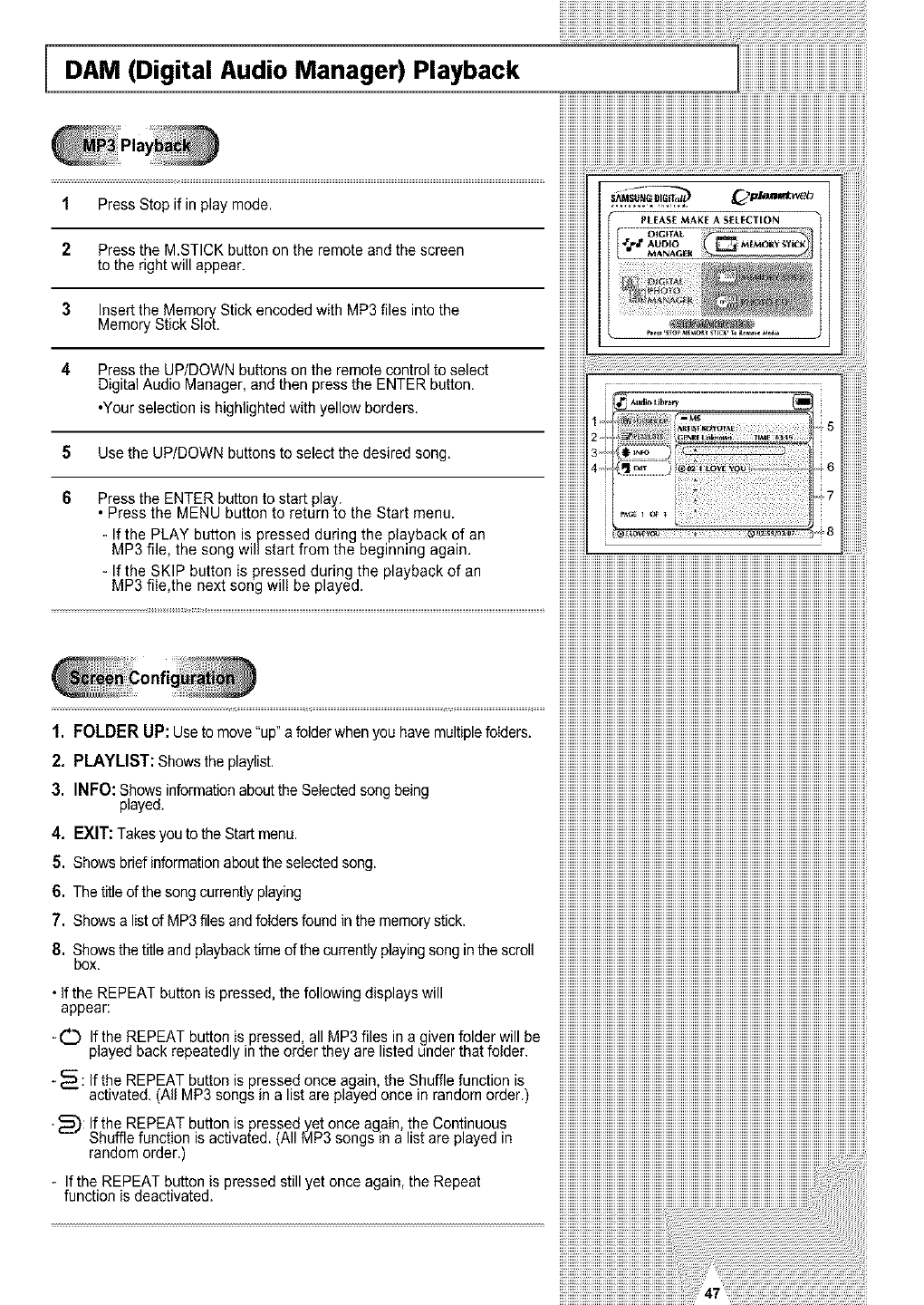
DAM (Digital Audio Manager) Playback
1 Press Stop if in play mode.
2 Press the MSTICK button on the remote and the screen
to the right will appear.
3 Insert the Memory Stick encoded with MP3 files into the
Memory Stick Slot.
4 Press the UP/DOWN buttons on the remote control to select
Digital Audio Manager, and then press the ENTER button.
•Your selection is highlighted with yellow borders.
5 Use the UP/DOWN buttons to select the desired song.
6 Press the ENTER button to start play.
Press the MENU button to return to the Start menu.
- If the PLAY button is pressed during the playback of an
MP3 file, the song willstart from the beginning again.
- If the SKIP button is pressed during the playback of an
MP3 file,the next song will be played.
1. FOLDER UP: Use to move "up"a folder when you have multiplefolders.
2. PLAYLIST: Showsthe playlist.
3. INFO: Shows information aboutthe Selectedsong being
played.
4. EXIT: Takes you to the Start menu.
5. Shows brief informationaboutthe selected song.
6. The title ofthe song currently playing
7. Showsalist of MP3 files and foIdersfound in the memory stick.
8. Showsthe title and playback timeof the currently playingsong in the scroll
box.
• If the REPEAT button is pressed, the following displays will
appear:
-C_ Ifthe REPEAT button is pressed, all MP3 files in a given folder will be
played back repeatedly inthe order they are listed under that folder.
- _: If the REPEAT button is pressed once again, the Shuffle function is
activated. (All MP3 songs in a list are played once in random order.)
•_): If the REPEAT button ispressed yet once again, the Continuous
Shuffle function is activated. (All MP3 songs in a list are played in
random order.)
-If the REPEAT button is pressed still yet once again, the Repeat
function is deactivated.
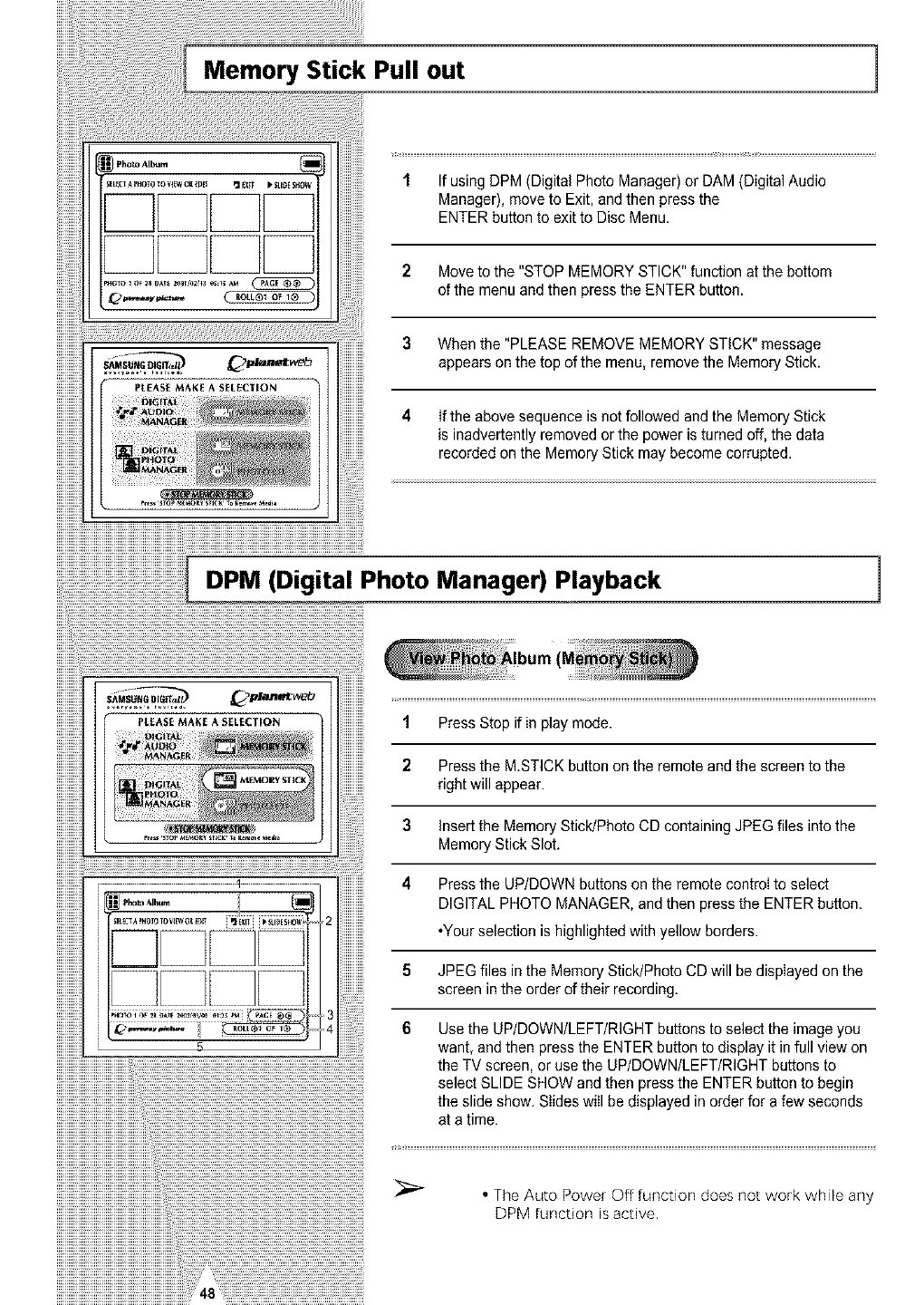
Memory Stick Pull out ]
1 If using DPM (Digital Photo Manager) or DAM (Digital Audio
Manager), move to Exit, and then press the
ENTER button to exit to Disc Menu.
2 Move to the "STOP MEMORY STICK" function at the bottom
of the menu and then press the ENTER button.
3 When the "PLEASE REMOVE MEMORY STICK" message
appears on the top of the menu, remove the Memory Stick.
4 If the above sequence isnot followed and the Memory Stick
is inadvertently removed or the power is turned off, the data
recorded on the Memory Stick may become corrupted.
1 Press Stop if in play mode.
2Press the M.STICK button on the remote and the screen to the
right will appear.
3Insert the Memory Stick/Photo CD containing JPEG files intothe
Memory Stick Slot.
4 Press the UP/DOWN buttons on the remote control to select
DIGITAL PHOTO MANAGER, and then press the ENTER button.
*Your selection is highlighted with yellow borders.
5JPEG files in the Memory Stick/Photo CD will be displayed on the
screen in the order of their recording.
DPM (Digital Photo Manager) Playback
_,..'_-,,,--.,- 6Use the UPIDOWN/LEFT/RIGHT buttons to select the image you
want, and then press the ENTER button to display it in full view on
;: the TV screen, or use the UPIDOWNILEFTIRIGHT buttons to
! select SLIDE SHOW and then press the ENTER button to begin
the slide show. Slides will be displayed in order for a few seconds
at a time.
r
• The Auto Power Off function does not work while any
DPM function is active.
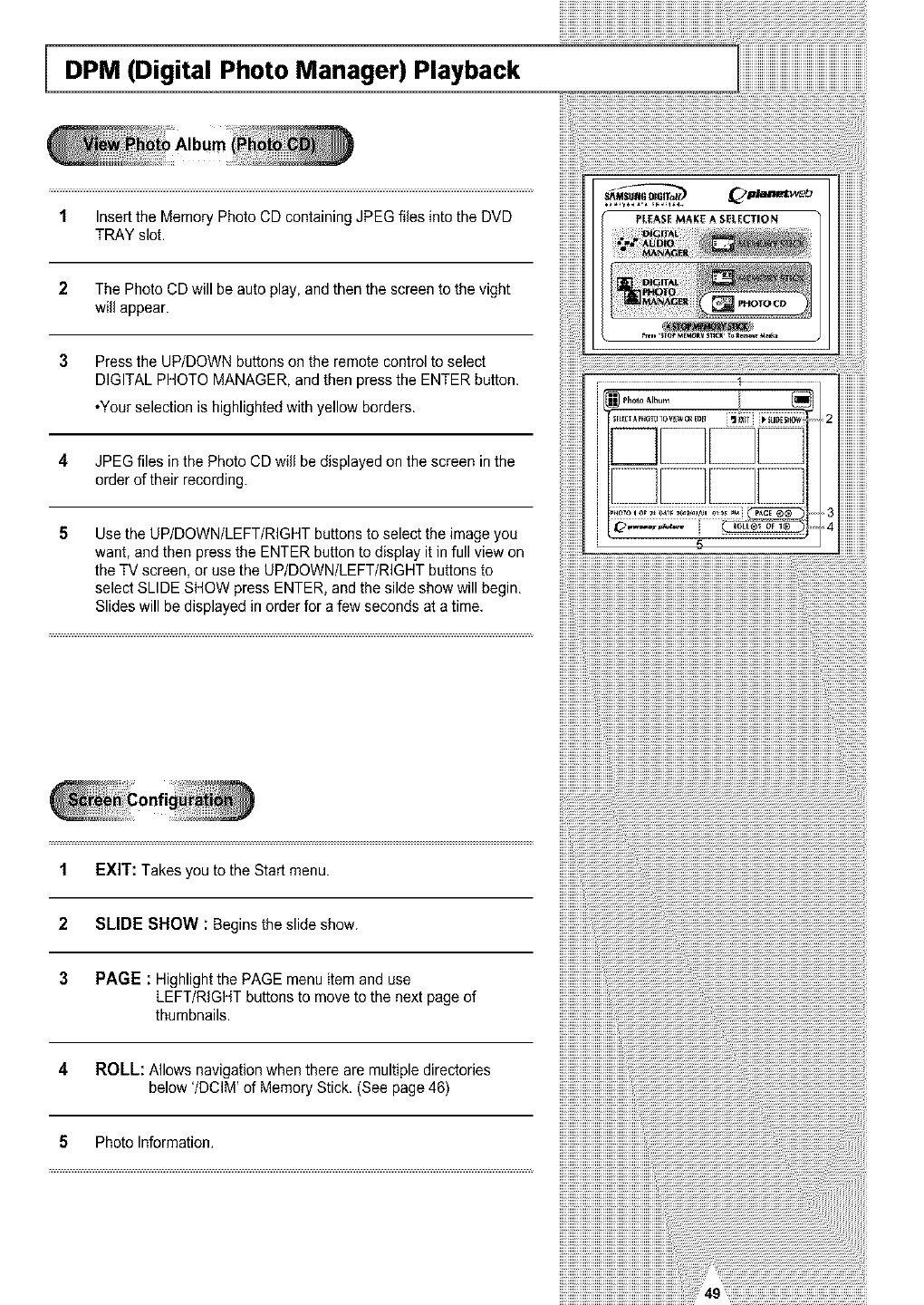
DPM (Digital Photo Manager) Playback
1 Insertthe Memory Photo CD containing JPEG flies into the DVD
TRAY slot.
2 The Photo CD will be auto play, and then the screen to the vight
will appear.
3 Press the UP/DOWN buttons on the remote control to select
DIGITAL PHOTO MANAGER, and then press the ENTER button.
*Your selection is highlighted with yellow borders.
4 JPEG files in the Photo CD will be displayed on the screen in the
order of their recording.
5 Use the UP/DOWN/LEFT/RIGHT buttons to select the image you
want, and then press the ENTER button to display it in full view on
the TV screen, or use the UP/DOWN/LEFT/RIGHT buttons to
select SLIDE SHOW press ENTER, and the silde show will begin.
Slides will be displayed in order for a few seconds at a time.
1 EXIT: Takes you to the Start menu.
2SLIDE SHOW : Begins the slide show.
3 PAGE : Highlight the PAGE menu item and use
LEFT/RIGHT buttons to move to the next page of
thumbnails.
4 ROLL: Allows navigation when there are multiple directories
below '/DCIM' of Memory Stick. (See page 46)
5 Photo Information.
iiiiiiiiiiiiiiiiiiiiiiii_iiiiiiiiiiiiiiiiiiiiiiiiiiiiiiiiiiiiiiiiiiiiiiiiiiiiiiiiiiiiiiiiiiiiiiiiiiiiiiiiiiiiiiiiiiiiiiiiiiiiiiiiiiiiiiiiiiiii
iiiiiiiiiiiiiiiiiiiiiiiiii_iiiiiiiiiiiiiiiiiiiiiiiiiiiiiiiiiiiiiiiiiiiiiiiiiiiiiiiiiiiiiiiiiiiiiiiiiiiiiiiiiiiiiiiiiiiiiiiiiiiiiiiiiiiiiiiiiiiii
iiii
iiiiiiii
iiiiiiiiiiiiii
iiiiiiiiiiiiiiiL
iiiiiiiiiiiiiiiiii
iiiiiiiiiiiiiiiiiiiiiiiiiiiiiiiiiiiiiiiiiiiiiiiiiiiiiiiiiiiiiiiiiiiiii i
iiiiiiiiiiiiiiiiiiiiiiiiiiiiiiiiiiiiiiiiiiiiiiiiiiiiiiiiiiiiiiiiiiiiiiiii
iiiiiiiiiiiiiiiiiiiiiiiiiiiiiiiiiiiiiiiiiiiiiiiii_.......................................................................
iiiiiiiiiiiiiiiiiiiiiiiiiiiiiiiiiiiiiiiiiiiiiiiiii.................................................................................................................................................
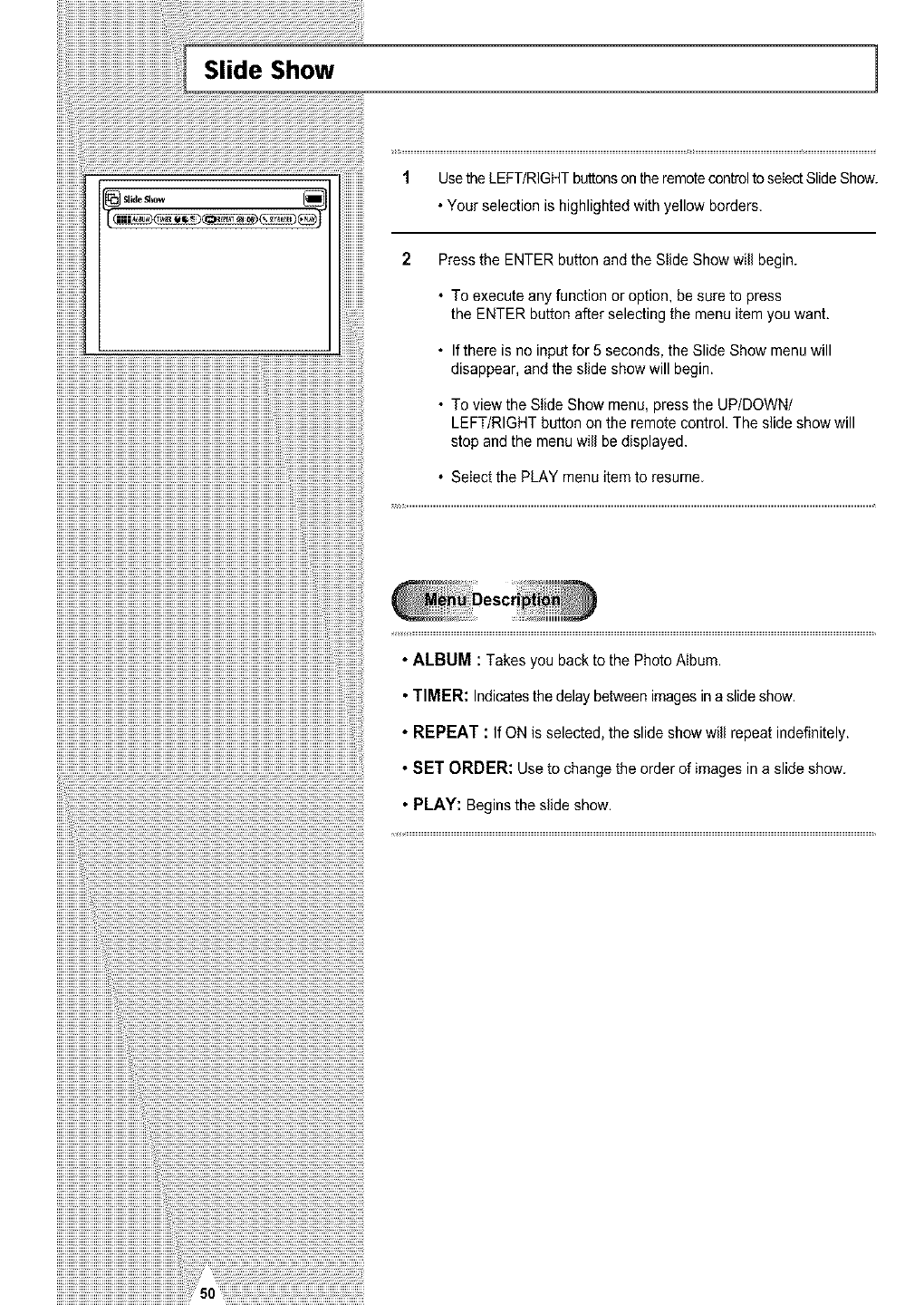
iiiiiiiiiii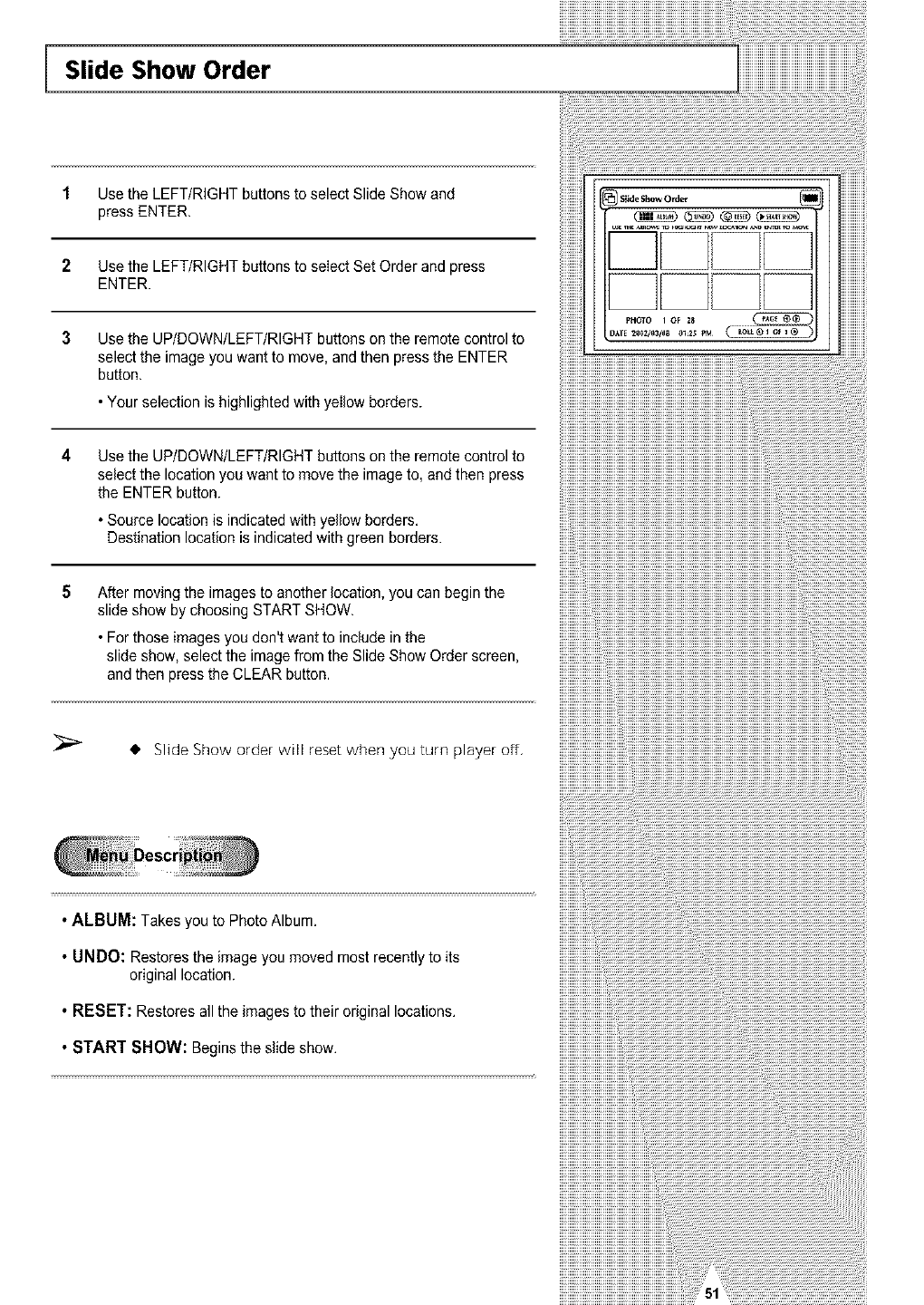
Slide Show Order
1 Use the LEFT/RIGHT buttons to select Slide Show and
press ENTER.
2Use the LEFT/RIGHT buttons to select Set Order and press
ENTER.
3Use the UP/DOWN/LEFT/RIGHT buttons onthe remote control to
select the image you want to move, and then press the ENTER
button.
•Your selection ishighlighted with yellow borders.
4Use the UP/DOWN/LEFT/RIGHT buttons onthe remote control to
select the location you want to move the image to, and then press
the ENTER button.
•Source location is indicated with yellow borders.
Destination location is indicated with green borders.
5After moving the images to another location, you can begin the
slide show by choosing START SHOW.
• For those images you don't want to include in the
slide show, select the image from the Slide Show Order screen,
and then press the CLEAR button.
Slide Show o_der will _eset when you turn player off,
•ALBUM: Takes you to Photo Album.
• UNDO: Restores the image you moved most recently to its
original location.
•RESET: Restores all the images to their original locations.
•START SHOW: Beginsthe slideshow.
;;;;;;;;;;;;;;;;;;;;;;;;;;;;;;;;;;_a????????????????????????????????????????????????????????????_;_¸¸¸iiiiiiiiiiiiiiiiiiiiiiiiiiiiiiiiiiiiiiiiiiiiiiii
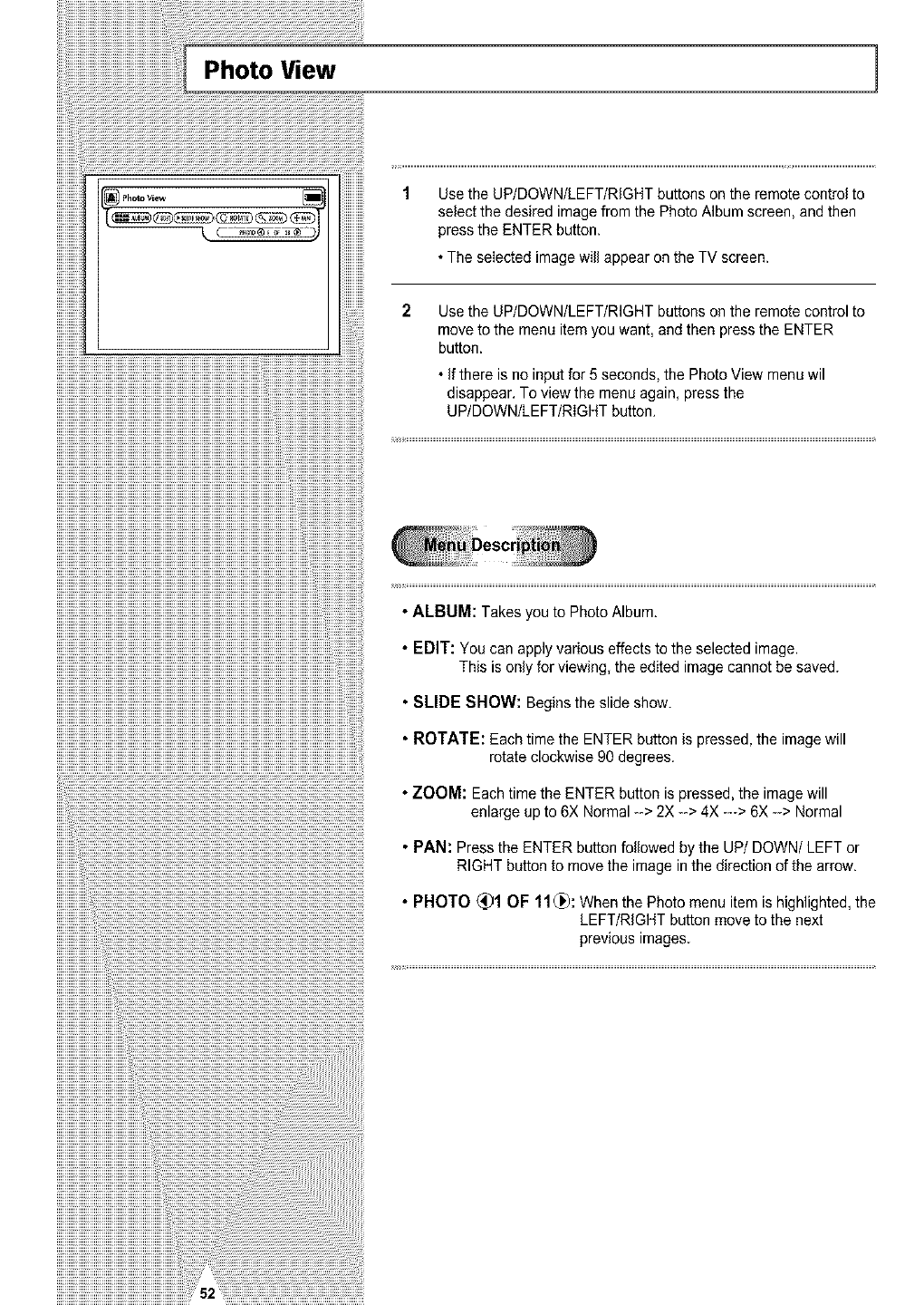
iiiiiiiiiii![p.o,ovie. ]
_ 9,,
1 Use the UP/DOWN/LEFT/RIGHT buttons on the remote control to
select the desired image from the Photo Album screen, and then
press the ENTER button.
• The seIected image will appear on the TV screen.
Use the UP/DOWN/LEFT/RIGHT buttons on the remote control to
move to the menu item you want, and then press the ENTER
button.
• If there is no input for 5 seconds, the Photo View menu wil
disappear. To view the menu again, press the
UP/DOWN/LEFT/RIGHT button.
• ALBUM: Takes you to Photo Album.
• EDIT: You can apply various effects to the selected image.
This is only for viewing, the edited image cannot be saved.
• SLIDE SHOW: Begins the slide show.
• ROTATE: Each time the ENTER button is pressed, the image will
rotate clockwise 90 degrees.
• ZOOM: Each time the ENTER button is pressed, the image will
enlarge up to 6X Normal --> 2X --> 4X ---> 6X -_>Normal
• PAN: Press the ENTER button followed by the UP/DOWN/LEFT or
RIGHT button to move the image in the direction of the arrow.
• PHOTO (_)1 OF 11(_: When the Photo menu item is highlighted, the
LEFT/RIGHT button move to the next
previous images.
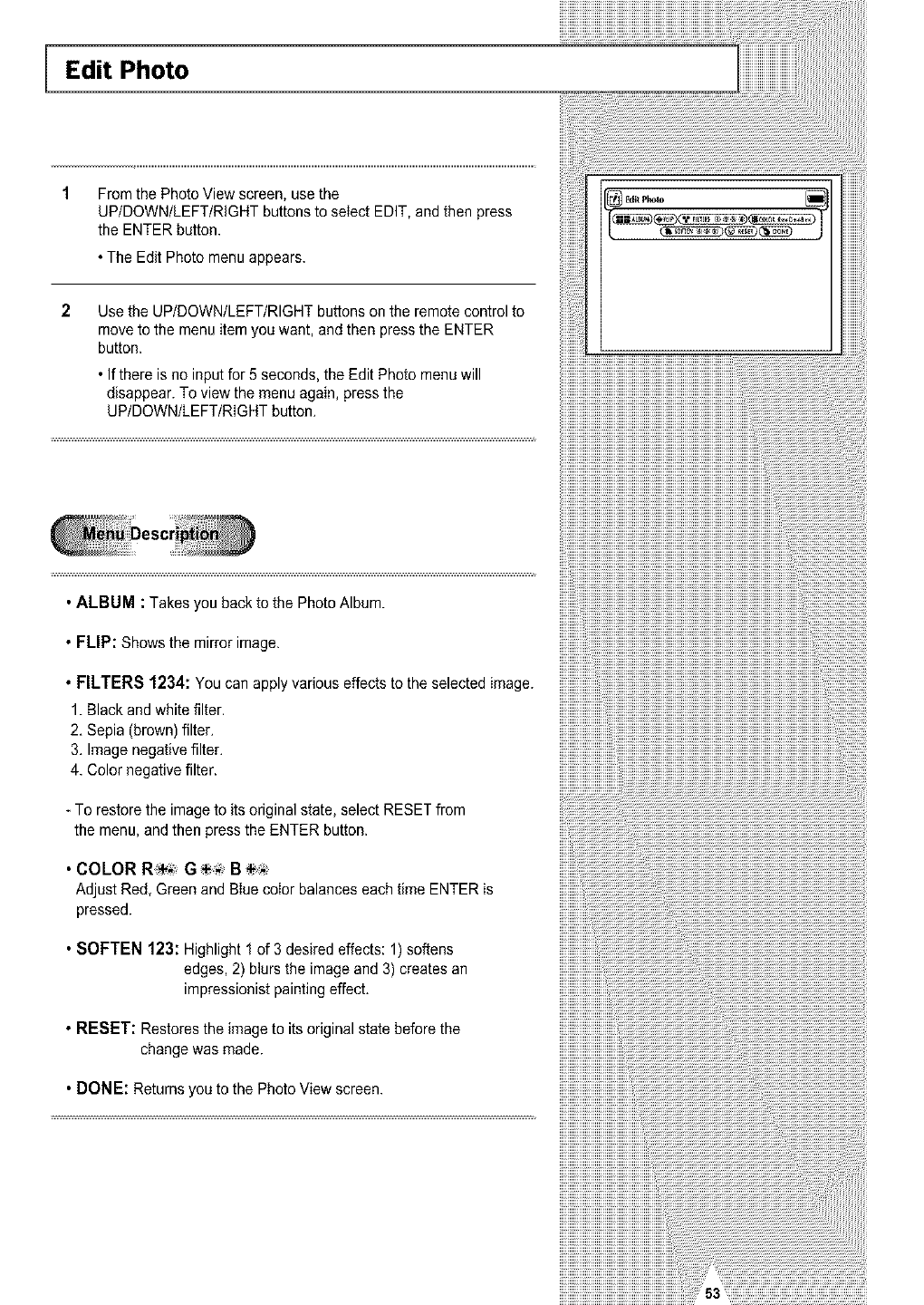
Edit Photo
From the Photo View screen, use the
UP/DOWN/LEFT/RIGHT buttons to seIect EDIT, and then press
the ENTER button.
• The Edit Photo menu appears.
2Use the UP/DOWN/LEFT/RIGHT buttons on the remote control to
move to the menu item you want, and then press the ENTER
button.
• If there is no input for 5 seconds, the Edit Photo menu will
disappear. To view the menu again, press the
UP/DOWN/LEFT/RIGHT button.
• ALBUM :Takesyou backto the PhotoAlbum.
• FLIP: Shows the mirror image.
.FILTERS1234:Youcanapplyvariouseffectstotheselectedimage.
1. Black and white filter.
2. Sepia (brown) filter.
3. Image negative filter.
4. Color negative filter.
To restore the image to its original state, select RESET from
the menu, and then press the ENTER button.
• COLORR_ G B_
Adjust Red, Green and Blue color balances each time ENTER is
pressed.
• SOFTEN 123: Highlight 1 of 3 desired effects: 1) softens
edges, 2) blurs the image and 3) creates an
impressionist painting effect.
• RESET: Restores the image to its original state before the
change was made.
• DONE: Returns you to the Photo View screen.
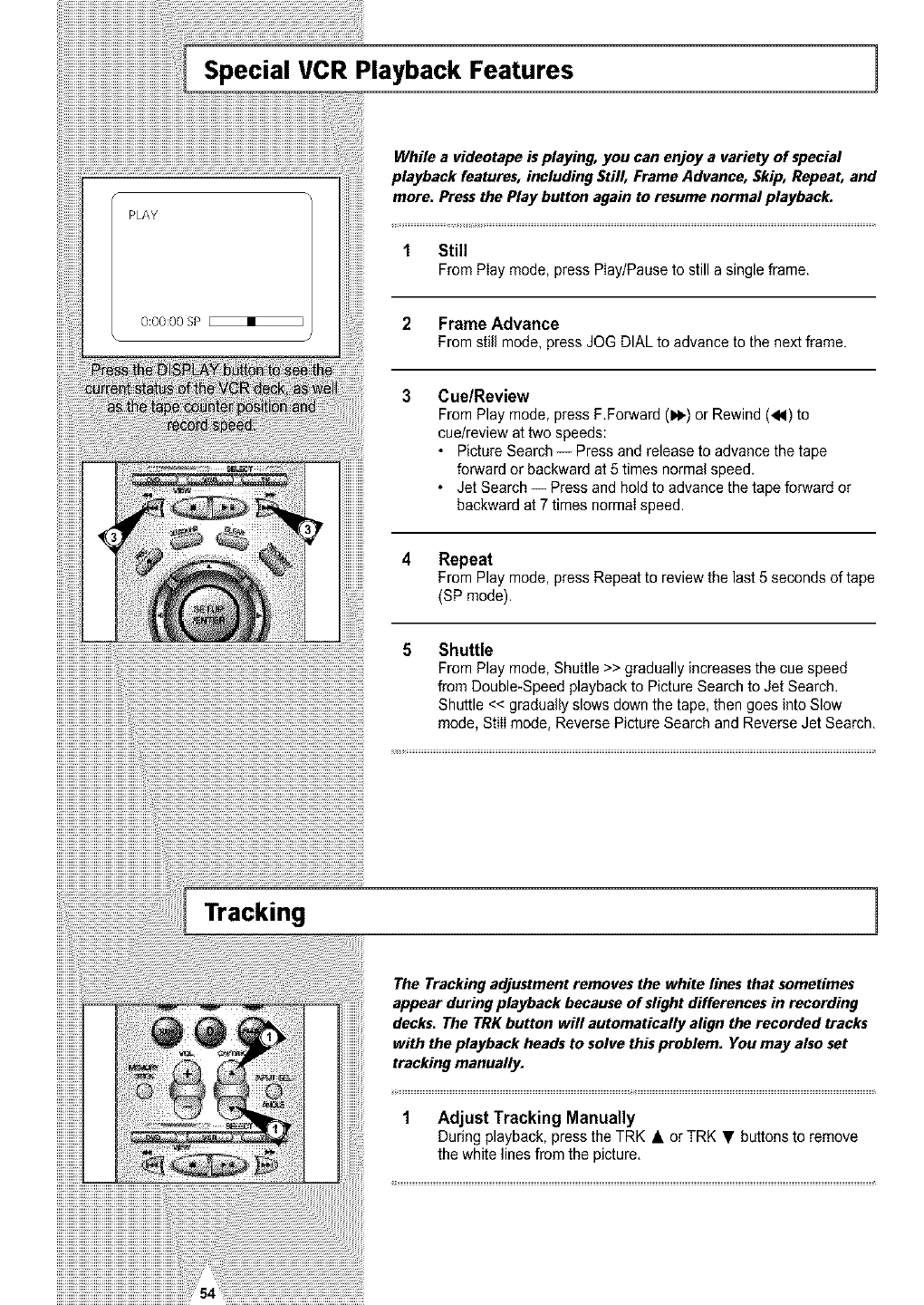
1 Still
FromPlaymode,pressPlay/Pauseto stillasingleframe.
2 Frame Advance
From still mode, press JOG DIAL to advance to the next frame.
3 Cue/Review
From Play mode, press F.Forward (1_) or Rewind (_1) to
cue/review at two speeds:
• Picture Search -- Press and release to advance the tape
forward or backward at 5 times normal speed.
• Jet Search -- Press and hold to advance the tape forward or
backward at 7 times normaI speed.
4 Repeat
From Play mode, press Repeat to review the last 5 seconds of tape
(SP mode).
5 Shuttle
From Play mode, Shuttle >> gradually increases the cue speed
from Double-Speed playback to Picture Search to Jet Search.
Shuttle << gradually slows down the tape, then goes into Slow
mode, Still mode, Reverse Picture Search and Reverse Jet Search.
Tracking
The Tracking adjustment removes the white lines that sometimes
appear during playback because of slight differences in recording
decks. The TRK button will automatically align the recorded tracks
with the playback heads to solve this problem. You may also set
tracking manually.
1 Adjust Tracking Manually
During playback, press the TRK • or TRK • buttons to remove
the white lines from the picture,
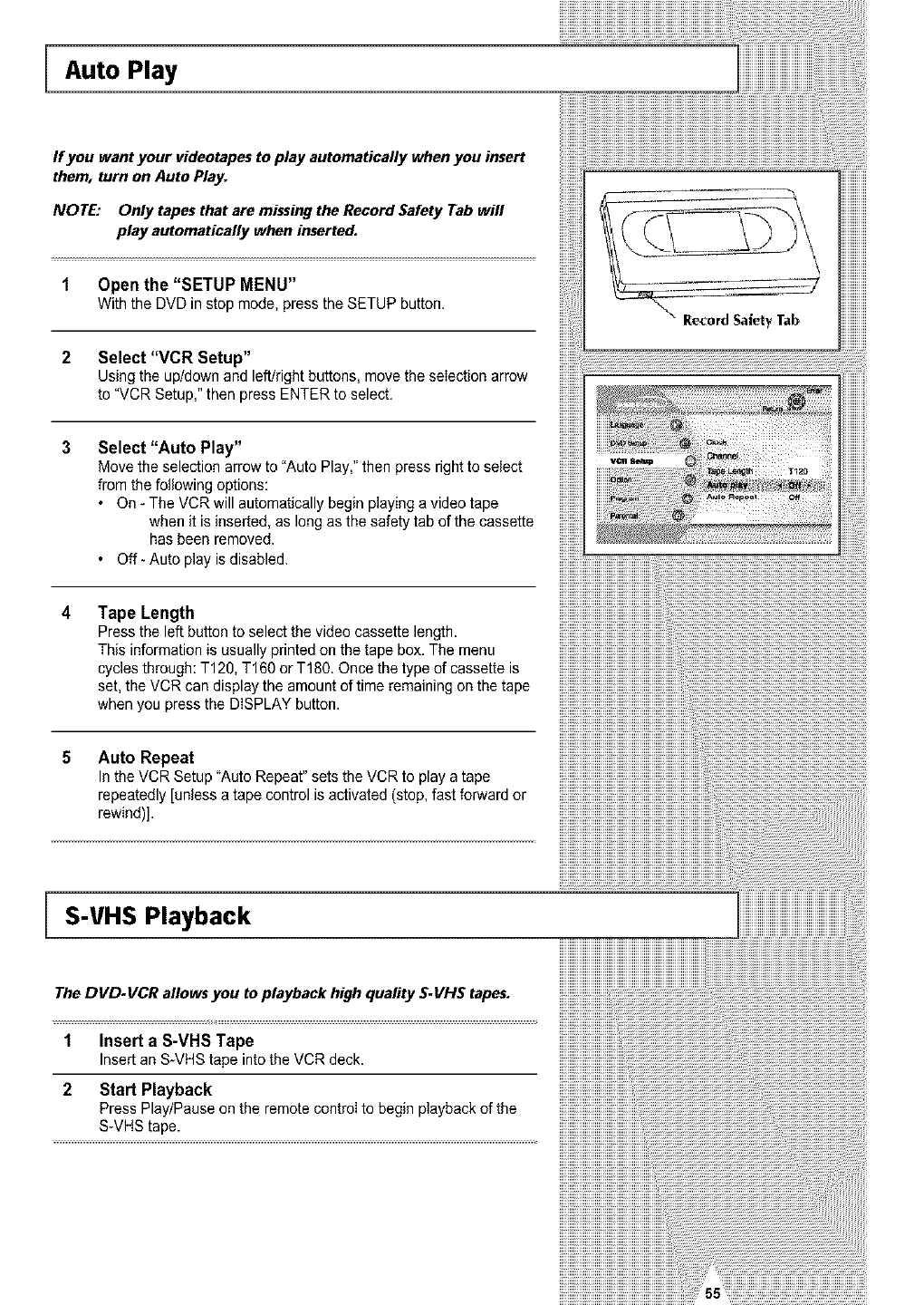
Auto Play
If you want your videotapes to play automatically when you insert
them, turn on Auto Play.
NOTE: Only tapes that are missing the Record Safety Tab will
play automatically when inserted.
1 Open the "SETUP MENU"
With the DVD in stop mode, press the SETUP button.
2 Select "VCR Setup"
Using the up/down and left/right buttons, move the selection arrow
to "VCR Setup," then press ENTER to select.
3 Select "Auto Play"
Move the selection arrow to "Auto Play," then press right to select
from the following options:
• On - The VCR will automatically begin playing a video tape
when it is inserted, as long as the safety tab of the cassette
has been removed.
• Off- Auto play is disabled.
•Recerd Safety Tab
4 Tape Length
Press the left button to select the video cassette length.
This information is usually printed on the tape box. The menu
cycles through: T120, T160 or T180. Once the type of cassette is
set, the VCR can display the amount of time remaining on the tape
when you press the DISPLAY button.
5 Auto Repeat
In the VCR Setup "Auto Repeat" sets the VCR to play a tape
repeatedly [unless a tape control is activated (stop, fast forward or
rewind)].
S-VHS Playback
The DVD.VCR aflows you to playback high quality S.VHS tapes.
1
2
Insert a S-VHS Tape
Insert an S_VHStape into the VCR deck.
Start Playback
Press Play/Pause on the remote control to begin playback of the
S-VHS tape.
iiiiiiiiiiiiiiiiiiiiiiiiiiiiiiiiii ..........................................................
iiiiiiiiiiiiiiiiiiiiiiiiiiiiiiiiiiiiiiiiiiiiiiiiiiiiiiiiiiiiiiiiiiii i! ii
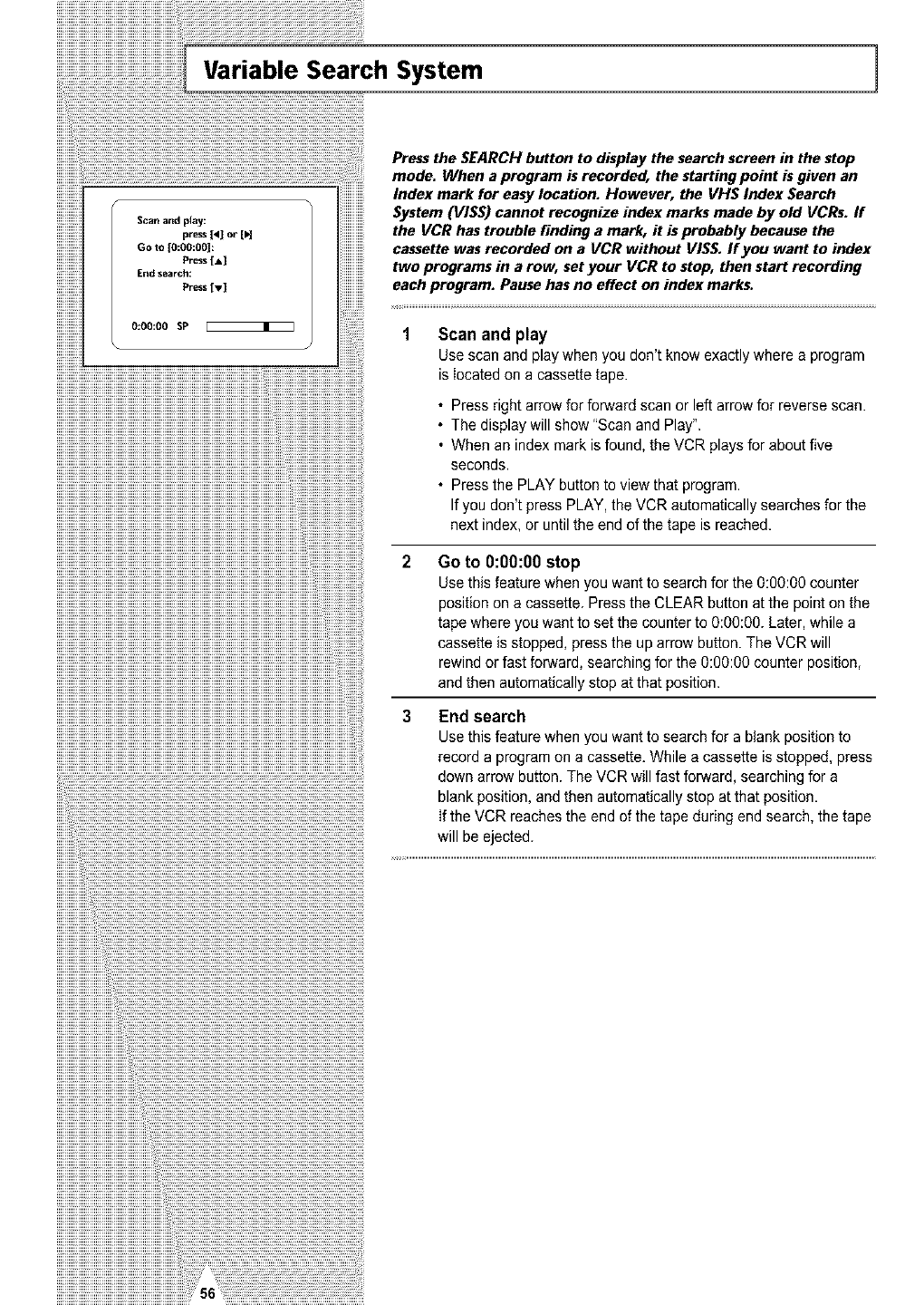
Variable Search System 1
Scan and play:
pre&s [4] or [H
Go to [0:06:00|:
Press lay
End search:
Press [v]
0:00:00 SP
Press the SEARCH button to display the search screen in the stop
mode. When a program is recorded, the starting point is given an
Index mark for easy location. However, the VH$ Index Search
System (VIS$) cannot recognize index marks made by old VCRs. ff
the VCR has trouble finding a mark, it is probably because the
cassette was recorded on a VCR without VI$S. If you want to index
two programs in a row, set your VCR to stop, then start recording
each program. Pause has no effect on index marks.
1 Scan and play
Use scan and play when you don't know exactly where a program
is Iocated on a cassette tape.
• Press right arrow for forward scan or left arrow for reverse scan.
• The display will show "Scan and Play".
• When an index mark isfound, the VCR plays for about five
seconds.
• Press the PLAY button to view that program.
If you don't press PLAY, the VCR automatically searches for the
next index, or until the end of the tape is reached.
Go to O:00:O0 stop
Use thisfeature when you want to search for the 0:00:00 counter
position on a cassette. Press the CLEAR button at the point on the
tape where you want to set the counter to 0:go:00. Later, while a
cassette is stopped, press the up arrow button. The VCR will
rewind or fast forward, searching for the O:00:OOcounter position,
and then automatically stop at that position.
3 End search
Use this feature when you want to search for a blank position to
record a program on a cassette. While a cassette is stopped, press
down arrow button. The VCR will fast forward, searching for a
blank position, and then automatically stop at that position.
If the VCR reaches the end of the tape during end search, the tape
will be ejected.
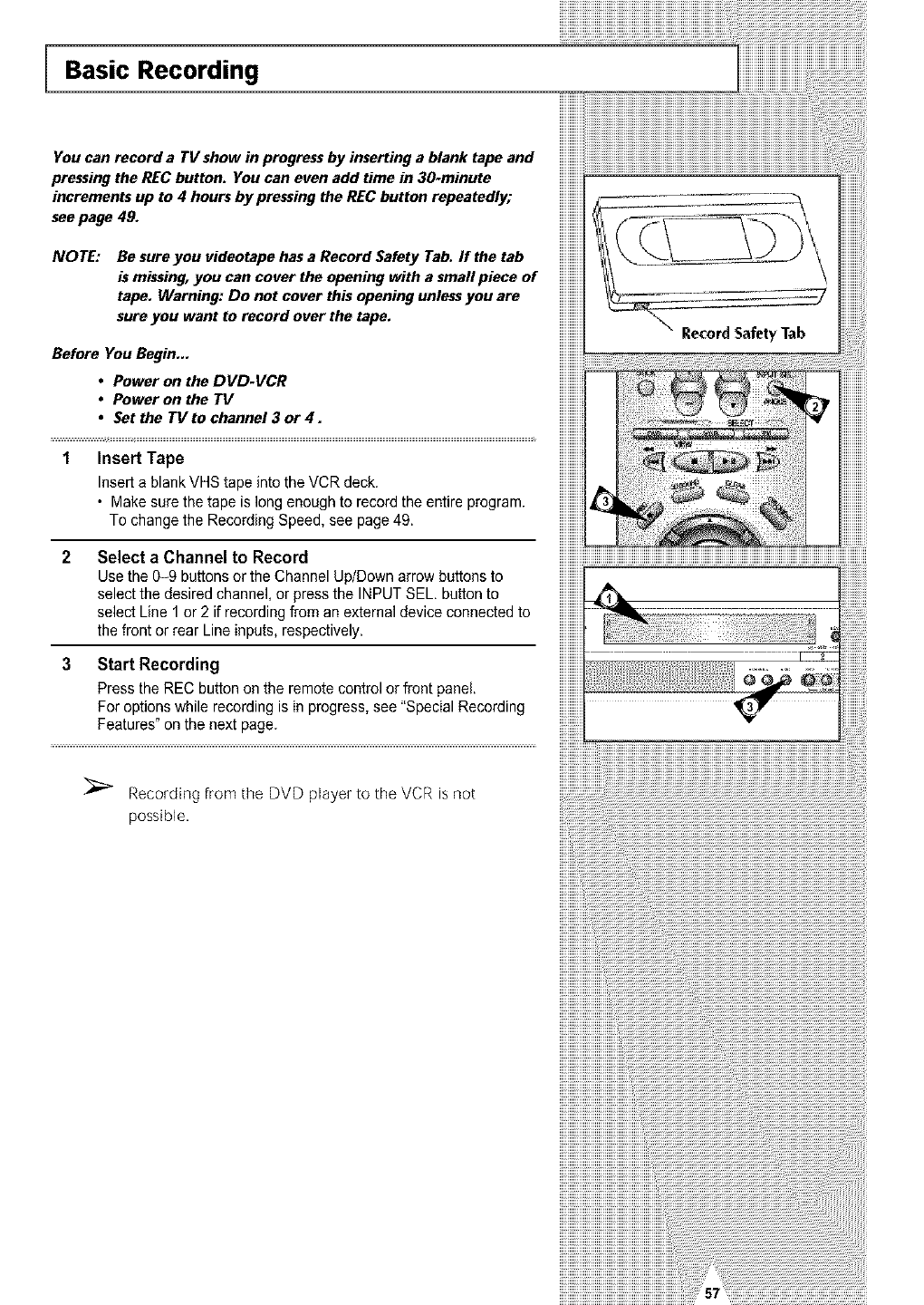
Basic Recording
You can record a TV show in progress by inserting a blank tape and
pressing the REC button. You can even add time in 30-minute
increments up to 4 hours by pressing the REC button repeatedly;
see page 49.
NOTE: Be sure you videotape has a Record Safety Tab. If the tab
is missing, you can cover the opening with a smafl piece of
tape. Warning: Do not cover this opening unless you are
sure you want to record over the tape.
Before You Begin...
• Power on the DVD-VCR
•Power on the TV
•Set the TV to channel 3 or 4.
1 Insert Tape
Insert a blank VHS tape into the VCR deck.
• Make sure the tape is long enough to record the entire program.
To change the Recording Speed, see page 49.
2
3
Select a Channel to Record
Use the 0-9 buttons or the Channel Up/Down arrow battens to
select the desired channel, or press the INPUTSEL button to
select Line 1 or 2 if recording from an external device connected to
the front or rear Line inputs, respectively.
Start Recording
Press the REC button on the remote control or front panel.
For options while recording is in progress, see "Special Recording
Features" on the next page.
Recording from the DVD player to the VCR is not
possible,
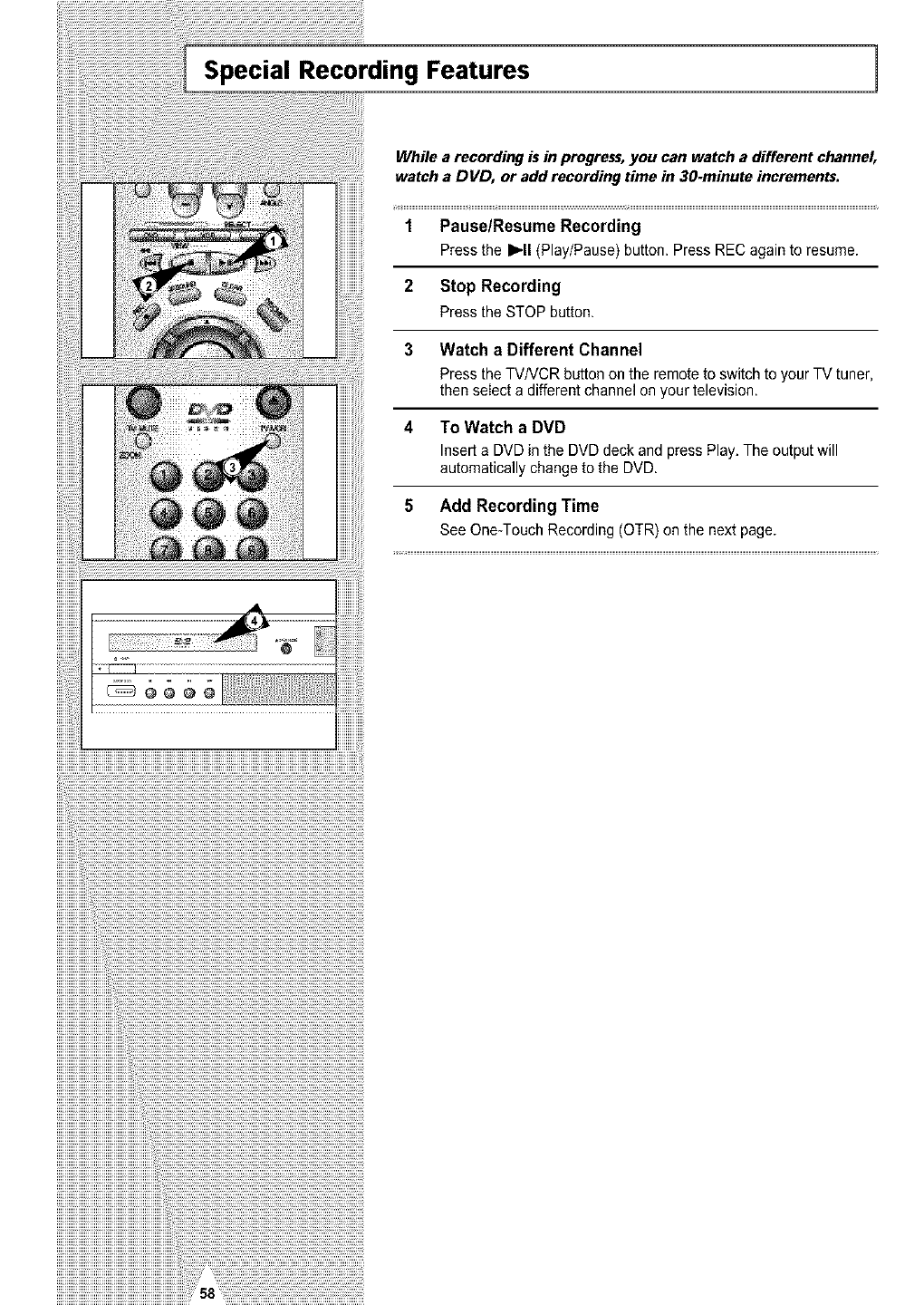
Special Recording Features 1
While a recording is in progress,you can watch a different channel,
watch a DVD, or add recording time in 30-minute increments.
1 Pause/Resume Recording
Press the I_11(Play/Pause) button. Press REC again to resume.
2 Stop Recording
Pressthe STOP button.
3 Watch a Different Channel
Press the TV/VCR button on the remote to switch to your TV tuner,
then select a different channel on your television.
4 To Watch a DVD
Insert aDVD in the DVD deck and press Play. The output will
automatically change to the DVD.
5 Add Recording Time
See One-Touch Recording (OTR) on the next page.
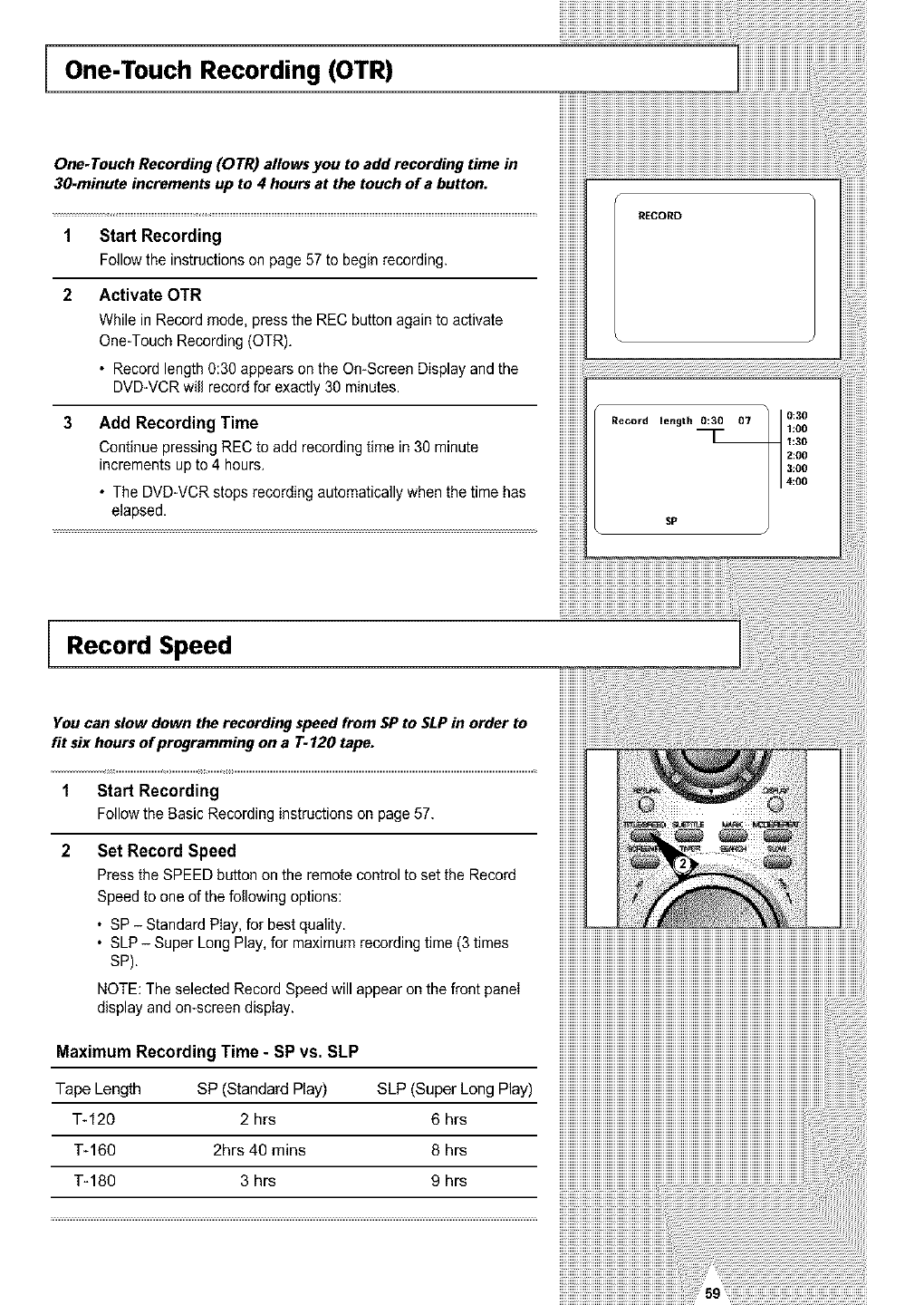
One-Touch Recording (OTR)
One-Touch Recording (OTR) allows you to add recording time in
30-minute increments up to 4 hours at the touch of a button.
1 Start Recording
Follow the instructions on page 57 to begin recording.
2 Activate OTR
While in Record mode, press the REC button again to activate
One-Touch Recording (OTR).
• Record length 0:30 appears on the On-Screen Display and the
DVD-VCR will record for exactly 30 minutes.
Add Recording Time
Continue pressing REC to add recording time in 30 minute
increments up to 4 hours.
• The DVD-VCR stops recording automatically when the time has
elapsed.
RECORD
Record length 0:30 07 0:30
1:00
1:30
2:00
Record Speed
You can slow down the recording speed from SP to SLPin order to
fit six hours of programming on a 7"-120 tape.
1
2
Start Recording
Followthe BasicRecordinginstructionsonpage57.
Set Record Speed
Pressthe SPEEDbuttononthe remotecontrolto setthe Record
Speed to one of the following options:
• SP - Standard Play, for best quality.
• SLP - Super Long Play, for maximum recording time (3 times
SP).
NOTE: The selected Record Speed will appear on the front panel
display and on-screen display.
Maximum Recording Time -SP vs. SLP
Tape Length SP (Standard Play) SLP (Super Long Play)
T-120 2 hrs 6 hrs
T-160 2hrs 40 rains 8 hrs
T-180 3 hrs 9 hrs
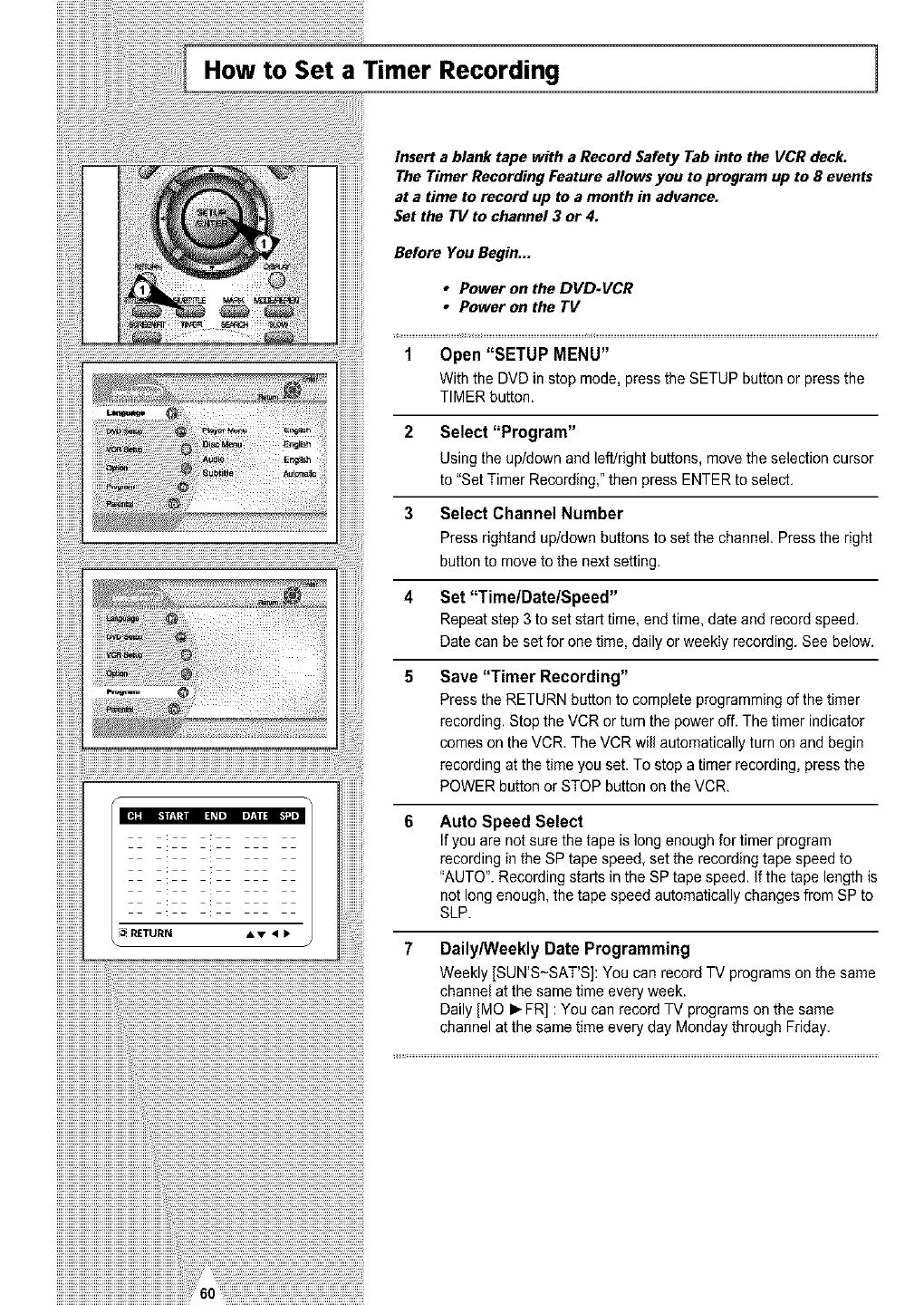
How to Set a Timer Recording 1
RETURN • • • •
iiiiiiiiiiiiiiiiiiiiiiiiiiiiiiiiiiiiiiiiiiiiiiiiiiiiiiiiiiiiiiiiii¸i!iil¸i i60¸¸¸;:_:_:_:_:_:_:_:_:_:_:_:_:_:_:_:_:_:_:_:_:_:_:_:_:_:_:_:_:_:_:_:_:_:_:_:_:_:_:_:_:_:_:_:_:_:_:_:_:_:_:_:_:_:_:_:_:_:_:_:_:_:_:_:_:_:_:_:_:_:_:_:_:_
Insert a blank tape with a Record Safety Tab into the VCR deck.
The Timer Recording Feature allows you to program up to 8 events
at a time to record up to a month in advance.
Set the TV to channel 3 or 4.
Before You Begin***
• Power on the DVD-VCR
•Power on the TV
1 Open "SETUP MENU"
With the DVD in stop mode, press the SETUP button or press the
TIMER button.
2 Select "Program"
Using the up/down and left/right buttons, move the selection cursor
to "Set Timer Recording," then press ENTER to select.
3 Select Channel Number
Press rightand up/down buttons to set the channel. Press the right
button to move to the next setting.
Set "Time/Date/Speed"
Repeat step 3 to set start time, end time, date and record speed.
Date can be set for one time, daily or weekly recording. See below.
Save "Timer Recording"
Press the RETURN button to complete programming ofthe timer
recording. Stop the VCR or turn the power off. The timer indicator
comes on the VCR. The VCR will automatically turn on and begin
recording atthe time you set. To stop a timer recording, press the
POWER button or STOP button on the VCR.
Auto Speed Select
If you are not sure the tape is long enough for timer program
recording in the SP tape speed, set the recording tape speed to
"AUTO". Recording starts in the SP tape speed. If the tape length is
not long enough, the tape speed automatically changes from SP to
SLP.
Daily/Weekly Date Programming
Weekly [SUN'S-SAT'S]: You can recordTV programs on the same
channel at the same time every week.
Daily [MO • FR] : You can record TV programs on the same
channel at the same time every day Monday through Friday.
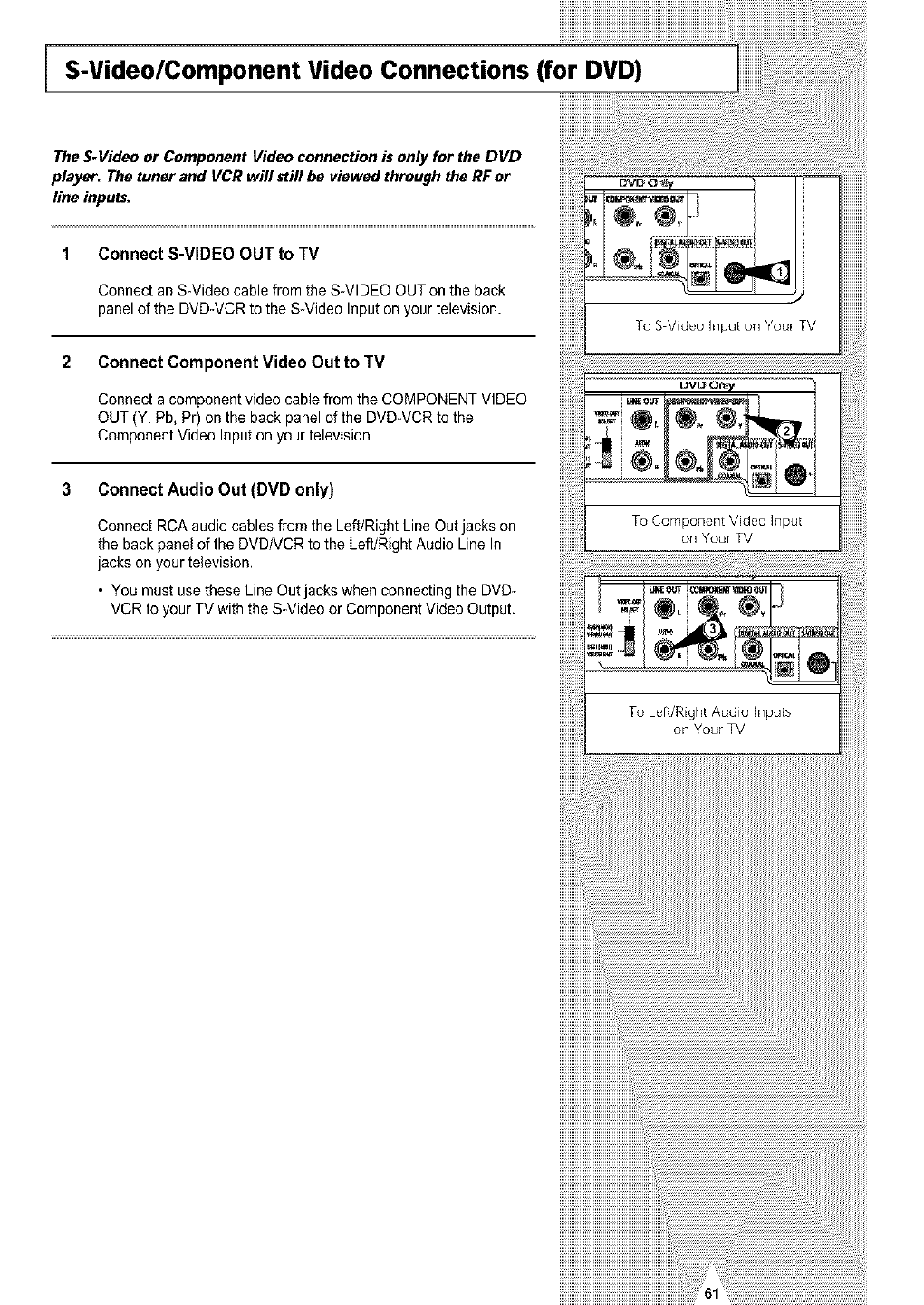
S-Video/Component Video Connections (for DVD)
The S-Video or Component Video connection is only for the DVD
player. The tuner and VCR will still be viewed through the RF or
line inputs.
Connect S-VIDEO OUT to TV
Connect an S-Video cable from the S-VIDEO OUTon the back
panel of the DVD-VCR to the S-Video Input on your television.
2 Connect Component Video Out to TV
Connect a component video cable from the COMPONENT VIDEO
OUT (Y, Pb, Pr) on the back panel of the DVD-VCR to the
Component Video Input on your television.
3 Connect Audio Out (DVD only)
Connect RCA audio cables from the Left/Right Line Outjacks on
the back panel of the DVDNCR to the Left/Right Audio Line In
jacks on your television.
• You must use these Line Out jacks when connecting the DVD-
VCR to your TV with the S-Video or Component Video Output.
To Component Video Input
on Your TV
To Left/Right Audio Inputs
on Your TV
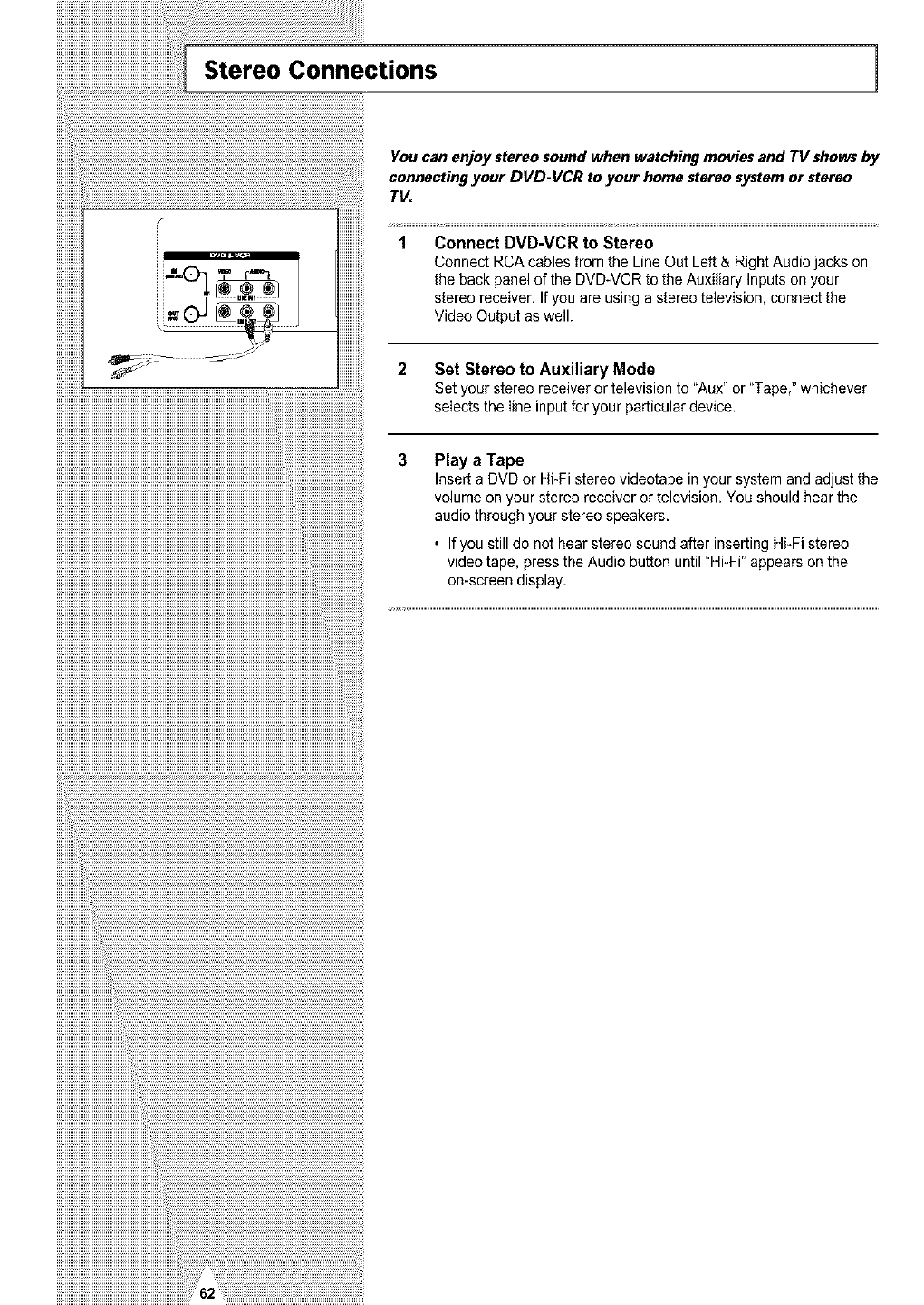
Stereo Connections 1
You can enjoy stereo sound when watching movies and TV shows by
connecting your DVD-VCR to your home stereo system or stereo
TV.
1Connect DVD-VCR to Stereo
Connect RCA cables from the Line Out Left & Right Audio jacks on
the back panel of the DVD-VCR to the Auxiliary Inputs on your
stereo receiver. If you are using a stereo television, connect the
Video Output as well.
iiiiiiiiiiiiiiiiiiiiiiiiiiiiiiiiiiiiiiiiiiiiiiiiiiiiiiiiiiiiiiiiiiiiiiiiiiiiiiiiiiiiiiiiiiiiiiiiiiiiiiiiiiiiiiiiiiiiiiiiiiiiiiiiiiiiiiiiiiiiiiiiiiiiiiiiii_
2 Set Stereo to Auxiliary Mode
Set your stereo receiver or television to "Aux"or "Tape," whichever
selects the line input for your particular device.
3 Play a Tape
Insert a DVD or Hi-Fi stereo videotape in your system and adjust the
volume on your stereo receiver or television. You should hear the
audio through your stereo speakers.
•If you still do not hear stereo sound after inserting Hi-Fi stereo
video tape, press the Audio button until "Hi-Fi" appears on the
on-screen display.
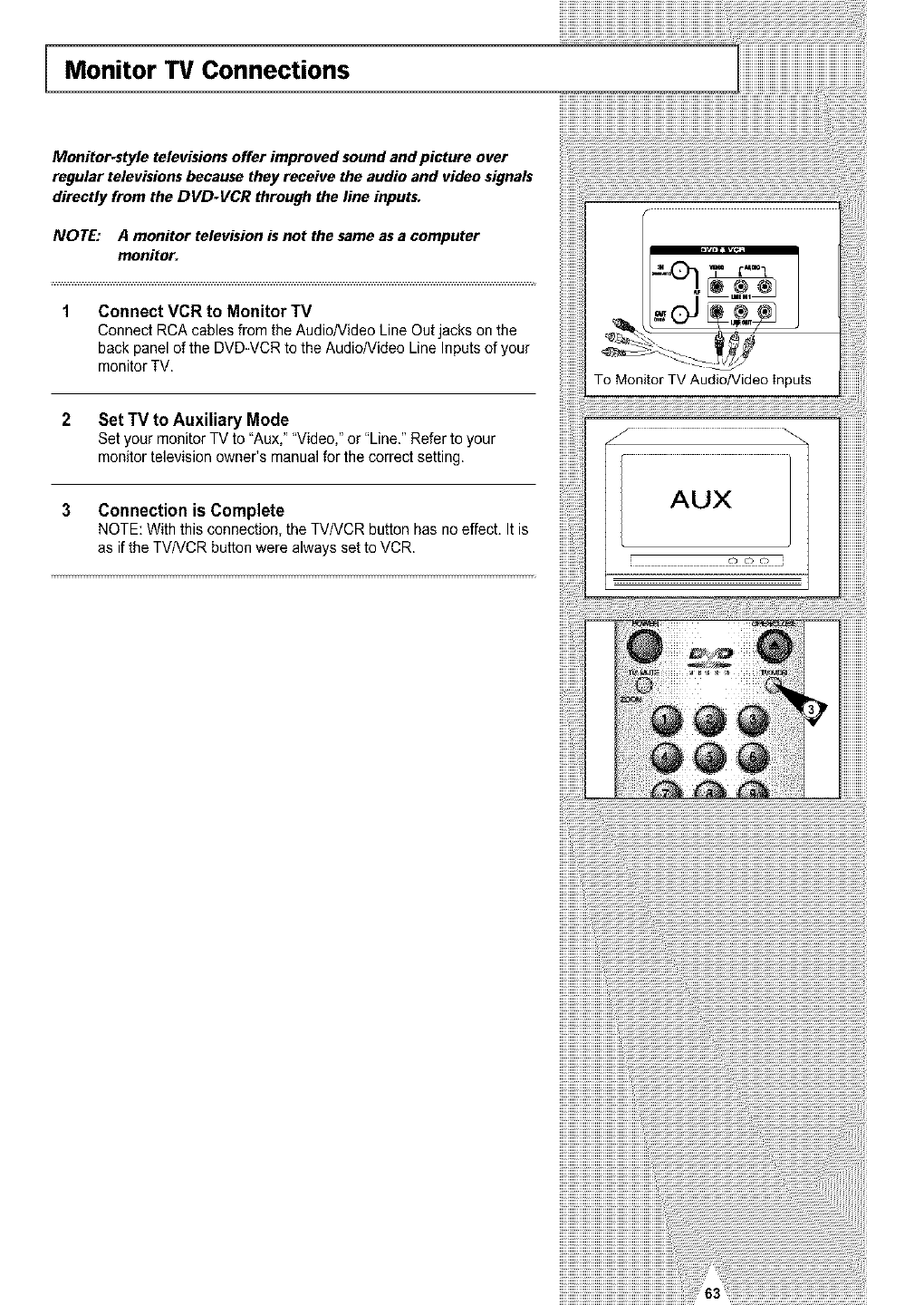
Monitor TV Connections
Monitor-style televisions offer improved sound and picture over
regular televisions because they receive the audio and video signals
directly from the DVD-VCR through the line inputs.
NOTE: A monitor television is not the same as a computer
monitor.
Connect VCR to Monitor TV
Connect RCA cables from the Audio/Video Line Out jacks on the
back panel of the DVD-VCR to the Audio/Video Line Inputs of your
monitor TV.
2 Set TV to Auxiliary Mode
Set your monitor TV to "Aux," "Video," or "Line." Refer to your
monitor television owner's manual for the correct setting.
3 Connection is Complete
NOTE: With this connection, the TV/VCR button has no effect. It is
as ifthe TV/VCR button were always set to VCR.
To Monitor TV Audio/Video Inputs
AUX
o oo
L
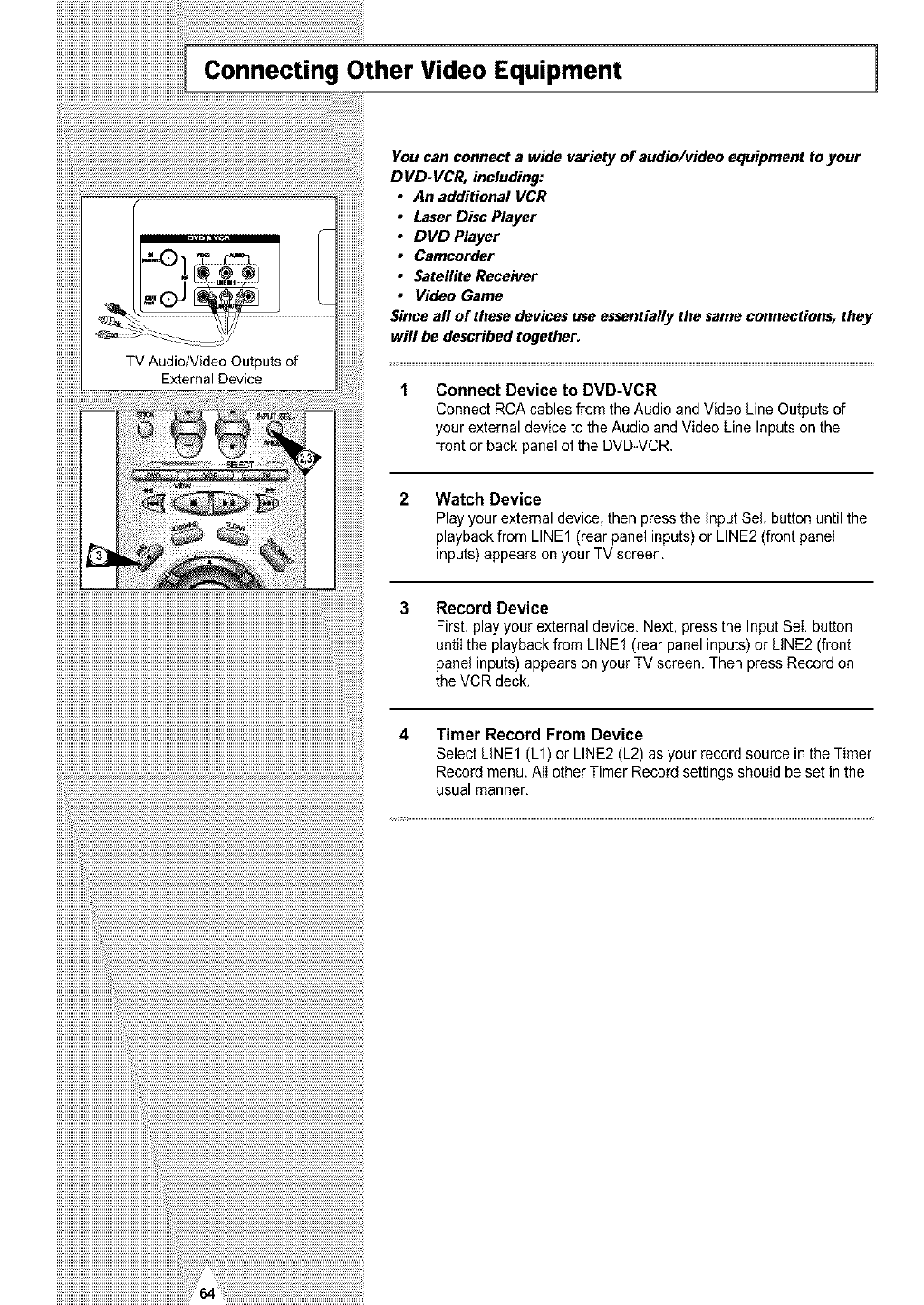
IConnecting Other Video Equipment 1
You can connect a wide variety of audio/video equipment to your
DVD-VCR, including:
• An additional VCR
•Laser Disc Player
•DVD Player
• Camcorder
•Satellite Receiver
•Video Game
Since all of these devices use essentially the same connections, they
will be described together.
Connect Device to DVD-VCR
Connect RCA cables from the Audio and Video Line Outputs of
your external device to the Audio and Video Line Inputs on the
front or back panel of the DVD-VCR.
2Watch Device
Play your external device, then press the input Sel button until the
playback from LINE1 (rear panel inputs) or LINE2 (front panel
inputs) appears on your TV screen.
3Record Device
First, play your external device. Next, press the Input Sei. button
until the playback from LINE1 (rear panel inputs) or LINE2 (front
panel inputs) appears on your TV screen. Then press Record on
the VCR deck.
4Timer Record From Device
Select LINE1 (L1) or LINE2 (L2) as your record source in the Timer
Record menu. AIIother Timer Record settings should be set in the
usual manner,
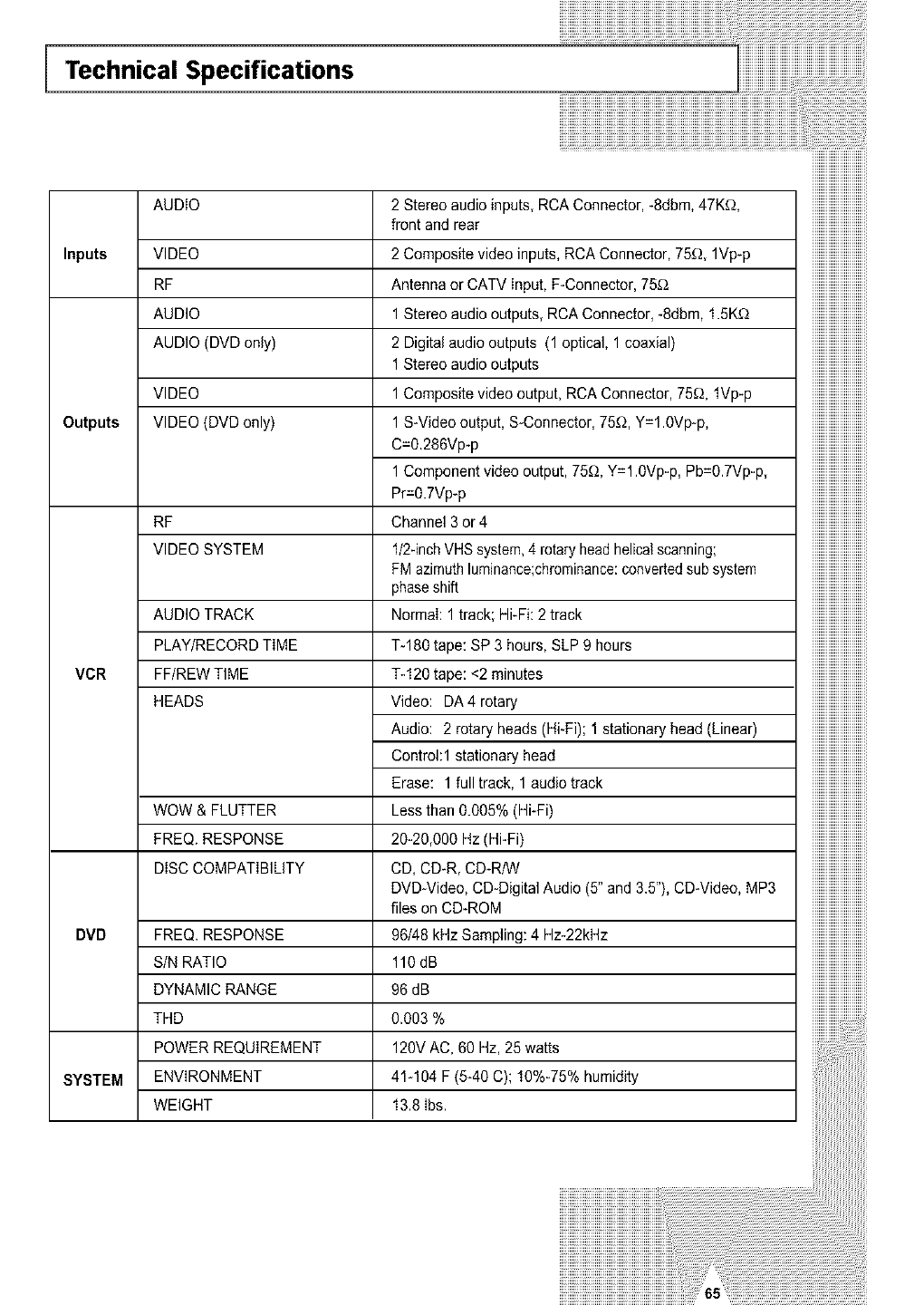
Technical Specifications
AUDIO
Inputs VIDEO
RF
AUDIO
AUDIO (DVD only)
VIDEO
Outputs VIDEO (DVD only)
RF
VIDEO SYSTEM
AUDIO TRACK
PLAY/RECORD TiME
VCR FF/REW TIME
HEADS
WOW & FLUTTER
FREQ. RESPONSE
DiSC COMPATiBILiTY
DVD FREQ. RESPONSE
S/N RATIO
DYNAMIC RANGE
THD
POWER REQUIREMENT
SYSTEM ENVIRONMENT
WEIGHT
2 Stereo audio inputs, RCA Connector, -8dbm, 47Kf_,
front and rear
2 Composite video inputs, RCA Connector, 75_, 1Vp-p
Antenna or CATV Input, F-Connector, 75£_
1 Stereo audio outputs, RCA Connector, -8dbm, 1.5K'_
2 Digital audio outputs (1 optical, 1 coaxial)
1 Stereo audio outputs
1 Composite video output, RCA Connector, 75'_, fVp-p
1 S-Video output, S-Connector, 75f,_,Y=l.0Vp-p,
C=0.286Vp-p
1 Component video output, 75'_, Y=l.0Vp-p, Pb=0.7Vp-p,
Pr=0.7Vp-p
Channel 3 or 4
f/2-inch VHS system,4 rotary headhelicalscanning;
FM azimuthluminance;chrominance:convertedsubsystem
phaseshift
Normal: 1 track; Hi-Fi: 2 track
T-180 tape: SP 3 hours, SLP 9 hours
%120 tape: <2 minutes
Video: DA4 rotary
Audio: 2 rotary heads (Hi-Fi); 1 stationary head (Linear)
Controhl stationary head
Erase: 1 full track, 1 audio track
Less than 0.005% (Hi-Fi)
20-20,000 Hz (Hi-Fi)
CD, CD-R, CD-R/W
DVD-Video, CD-Digital Audio (5" and 3.5"), CD-Video, MP3
files on CD-ROM
96/48 kHz Sampling: 4 Hz-22kHz
110dB
96 dB
0.003 %
120V AC, 60 Hz, 25 watts
41-104 F (5-40 C); 10%-75% humidity
13.8 Ibs.
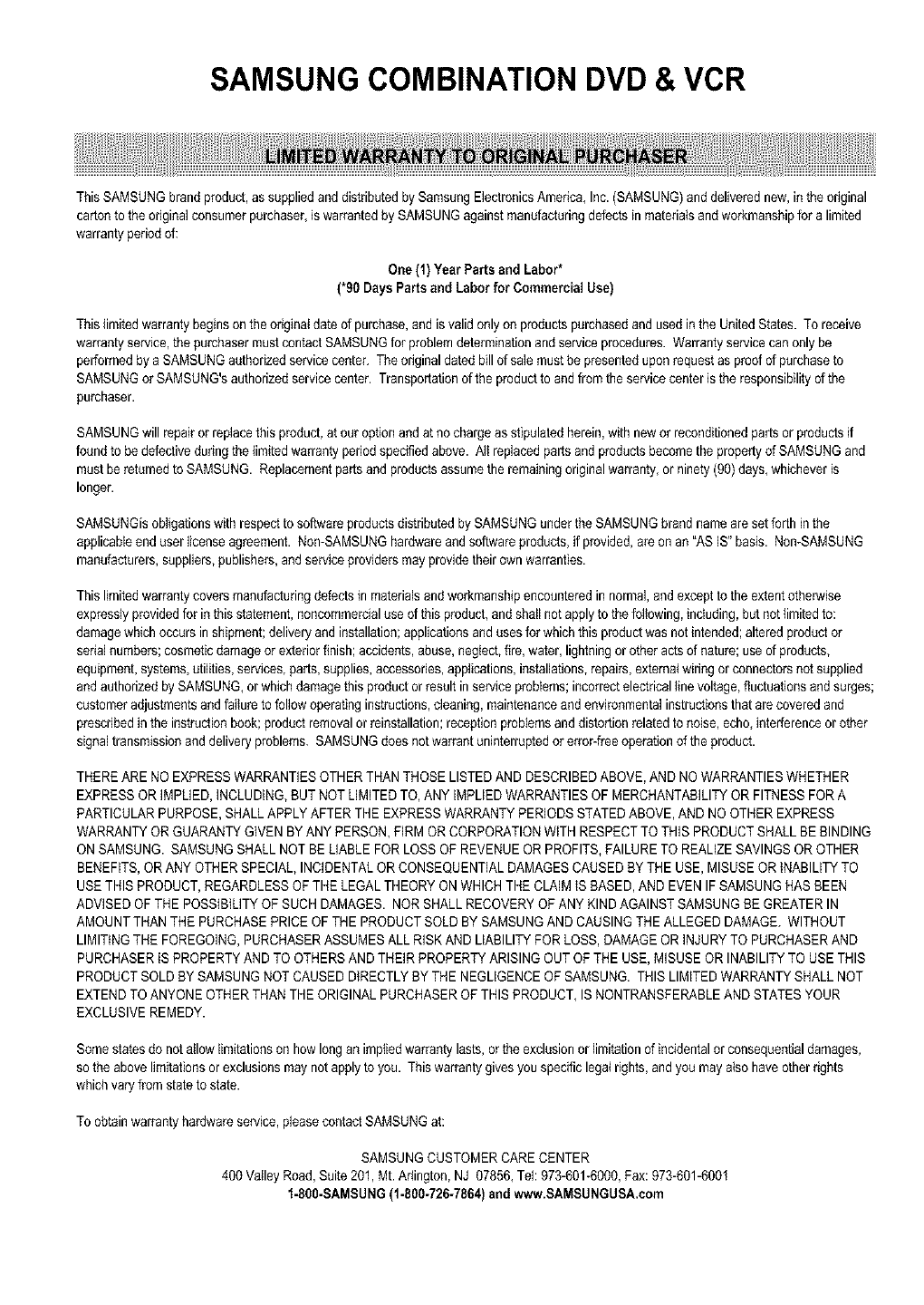
SAMSUNG COMBINATION DVD & VCR
ThisSAMSUNG brand product,as supplied and distributed bySamsung ElectronicsAmerica, Inc. (SAMSUNG)and deliverednew, inthe original
carton to the originalconsumer purchaser,is warranted by SAMSUNGagainst manufacturingdefects in materialsand workmanshipfor a limited
warranty period of:
One (1) Year Parts and Labor*
(*90 Days Parts and Labor for Commercial Use)
Thislimited warranty begins on the odginatdate of purchase, and is valid only on products purchasedand usedin the UnitedStates. To receive
warranty service,the purchaser must contact SAMSUNGfor problem determinationand service procedures. Warranty servicecan only be
performed by a SAMSUNGauthorizedservice center. The original dated bill of sale musthe presentedupon request as proofof purchaseto
SAMSUNGor SAMSUNG'sauthorized servicecenter. Transportationof the product to andfrom the service center is the responsibilityof the
purchaser.
SAMSUNGwill repair or replace this product,at our option and at no chargeas stipulated herein,with new or reconditionedparts or products if
foundto be defectiveduringthe limited warranty periodspecified above. Alt replaced parts and products become the property of SAMSUNG and
must be returned to SAMSUNG. Replacementpartsand products assumethe remaining originalwarranty, or ninety(90) days, whichever is
longer.
SAMSUNGisobligations with respect to software products distributed bySAMSUNG under the SAMSUNG brand name are set forth inthe
applicableend user license agreement. Non-SAMSUNGhardwareand software products, if provided, are on an "AS iS" basis. Non-SAMSUNG
manufacturers,suppliers, publishers, and serviceproviders may provide their own warranties.
This limitedwarranty covers manufacturingdefects in materials andworkmanship encountered in normal,and except to the extentotherwise
expressly providedfor in this statement, noncommercialuse of this product,and shall not apply to the following, including,but not {imitedto:
damagewhich occurs in shipment;delivery and installation;applications and uses for which this product was not intended; altered productor
serial numbers;cosmetic damageor exteriorfinish; accidents,abuse, neglect,fire, water, lightningor other acts of nature; useof products,
equipment,systems, utilities, services,parts, supplies, accessories,applications, installations, repairs,extemat wiring or connectors not supplied
and authorized by SAMSUNG,or which damagethis product or result in service problems; incorrectelectrical line voltage, fluctuations and surges;
customer adjustmentsand failure to follow operatinginstructions,cleaning, maintenanceand environmentalinstructionsthat are covered and
prescribedin the instruction book;product removal or reinstallafion;reception problems and distortionrelated to noise, echo,interference or other
signaltransmission and delivery problems. SAMSUNGdoes not warrant uninterruptedor error-free operation of the product.
THEREARE NO EXPRESS WARRANTIESOTHERTHAN THOSE LISTEDAND DESCRIBEDABOVE,AND NO WARRANTIESWHETHER
EXPRESSOR IMPLIED, iNCLUDING,BUT NOT LIMITEDTO, ANY IMPLIED WARRANTIESOF MERCHANTABILITYOR FITNESS FOR A
PARTICULARPURPOSE,SHALLAPPLY AFTERTHE EXPRESSWARRANTYPERIODSSTATED ABOVE,AND NO OTHER EXPRESS
WARRANTYOR GUARANTY GIVENBYANY PERSON,FIRM OR CORPORATIONWiTH RESPECTTO THISPRODUCTSHALL BE BINDING
ON SAMSUNG. SAMSUNGSHALL NOT BE LIABLE FOR LOSS OF REVENUEOR PROFITS, FAILURETO REALIZESAVINGSOR OTHER
BENEFITS,OR ANY OTHER SPECIAL,INCIDENTAL ORCONSEQUENTIALDAMAGES CAUSEDBY THE USE, MISUSE OR iNABILITY TO
USETHIS PRODUCT, REGARDLESSOF THE LEGAL THEORYON WHICH THE CLAIM IS BASED, AND EVENIF SAMSUNGHAS BEEN
ADVISED OF THE POSSIBILITYOF SUCH DAMAGES. NOR SHALL RECOVERYOF ANY KIND AGAINST SAMSUNGBE GREATER IN
AMOUNTTHANTHE PURCHASE PRICE OF THE PRODUCTSOLD BY SAMSUNGAND CAUSING THE ALLEGEDDAMAGE. WITHOUT
LIMITINGTHE FOREGOING,PURCHASERASSUMES ALL RISK AND LIABILITY FOR LOSS, DAMAGE OR iNJURY TO PURCHASER AND
PURCHASERIS PROPERTYAND TO OTHERSAND THEIR PROPERTYARISING OUT OF THE USE, MISUSE OR INABILITYTO USE THIS
PRODUCTSOLD BY SAMSUNGNOT CAUSED DIRECTLYBY THE NEGLIGENCEOF SAMSUNG. THIS LIMITEDWARRANTY SHALL NOT
EXTENDTO ANYONE OTHER THAN THE ORIGINALPURCHASER OF THISPRODUCT, IS NONTRANSFERABLEAND STATES YOUR
EXCLUSIVEREMEDY.
Somestates do not allow limitationson how longan implied warranty lasts,or the exclusionor limitationof incidentalor consequentialdamages,
so the above limitations or exclusionsmay not apply to you. Thiswart_nty gives you specific legal rights,and you may also haveother dghts
which varyfrom state to state.
To obtain wart_nty hardwareservice, pleasecontact SAMSUNGat:
SAMSUNGCUSTOMER CARE CENTER
400 Valley Road, Suite201, Mt. Arlington, NJ 07856, Tel: 973-601-6O0O,Fax: 973-601-6001
1-8O8-SAMSUNG(1-800-726-7864)and www.SAMSUNGUSA,com
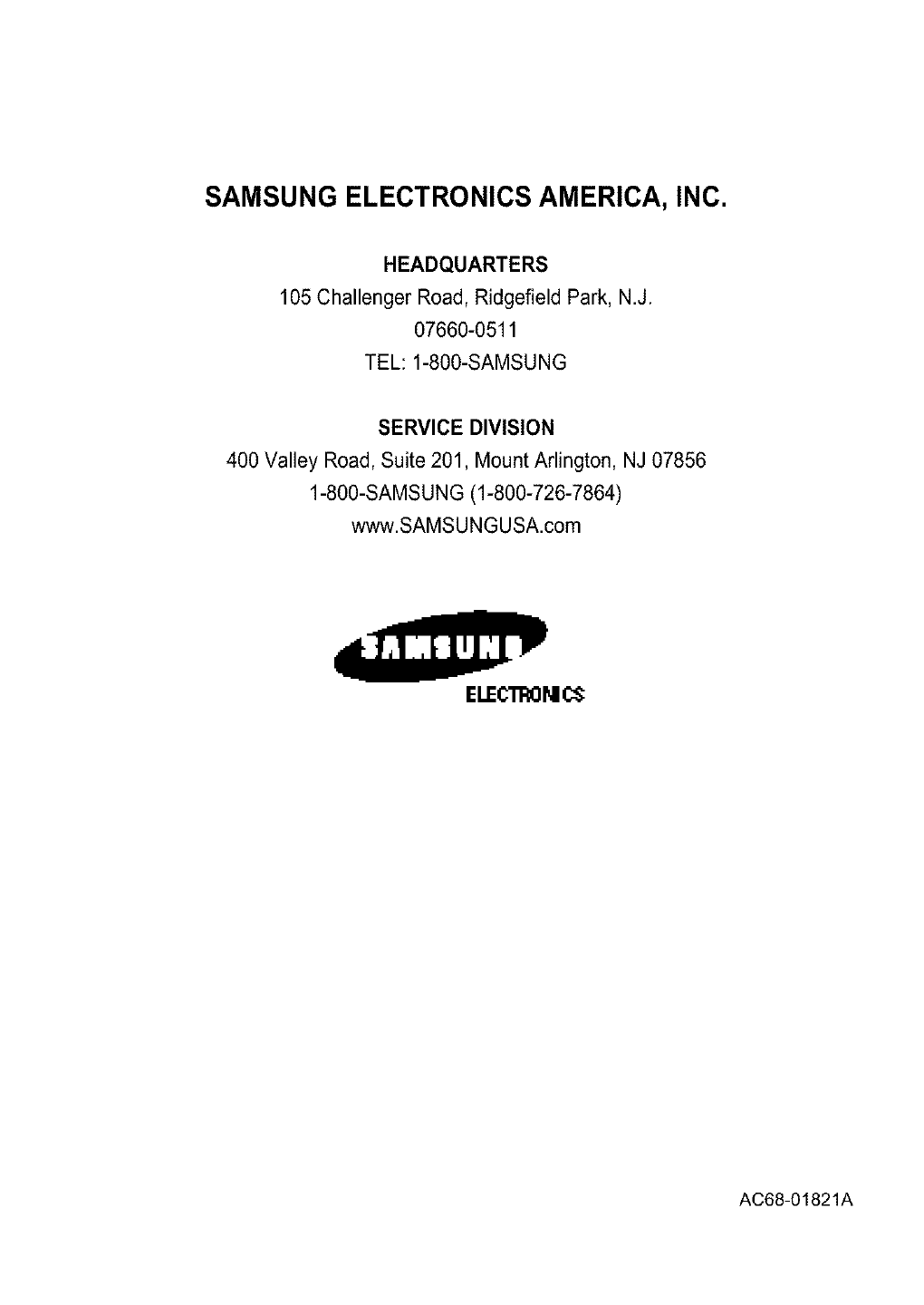
SAMSUNG ELECTRONICS AMERICA, INC.
HEADQUARTERS
105 Challenger Road, Ridgefield Park, N.J,
07660-0511
TEL: 1-800-SAMSUNG
SERVICE DIVISION
400 Valley Road, Suite 201, Mount Arlington, NJ 07856
1-800-SAMSUNG (1-800-726-7864)
www.SAMSUNGUSA.com
ELECTROM¢$
AC68-O1821A