Samsung LN26C450E1DXZA User Manual LCD TV Manuals And Guides L1005255
User Manual: Samsung LN26C450E1DXZA LN26C450E1DXZA SAMSUNG LCD TV - Manuals and Guides View the owners manual for your SAMSUNG LCD TV #LN26C450E1DXZA. Home:Electronics Parts:Samsung Parts:Samsung LCD TV Manual
Open the PDF directly: View PDF ![]() .
.
Page Count: 39
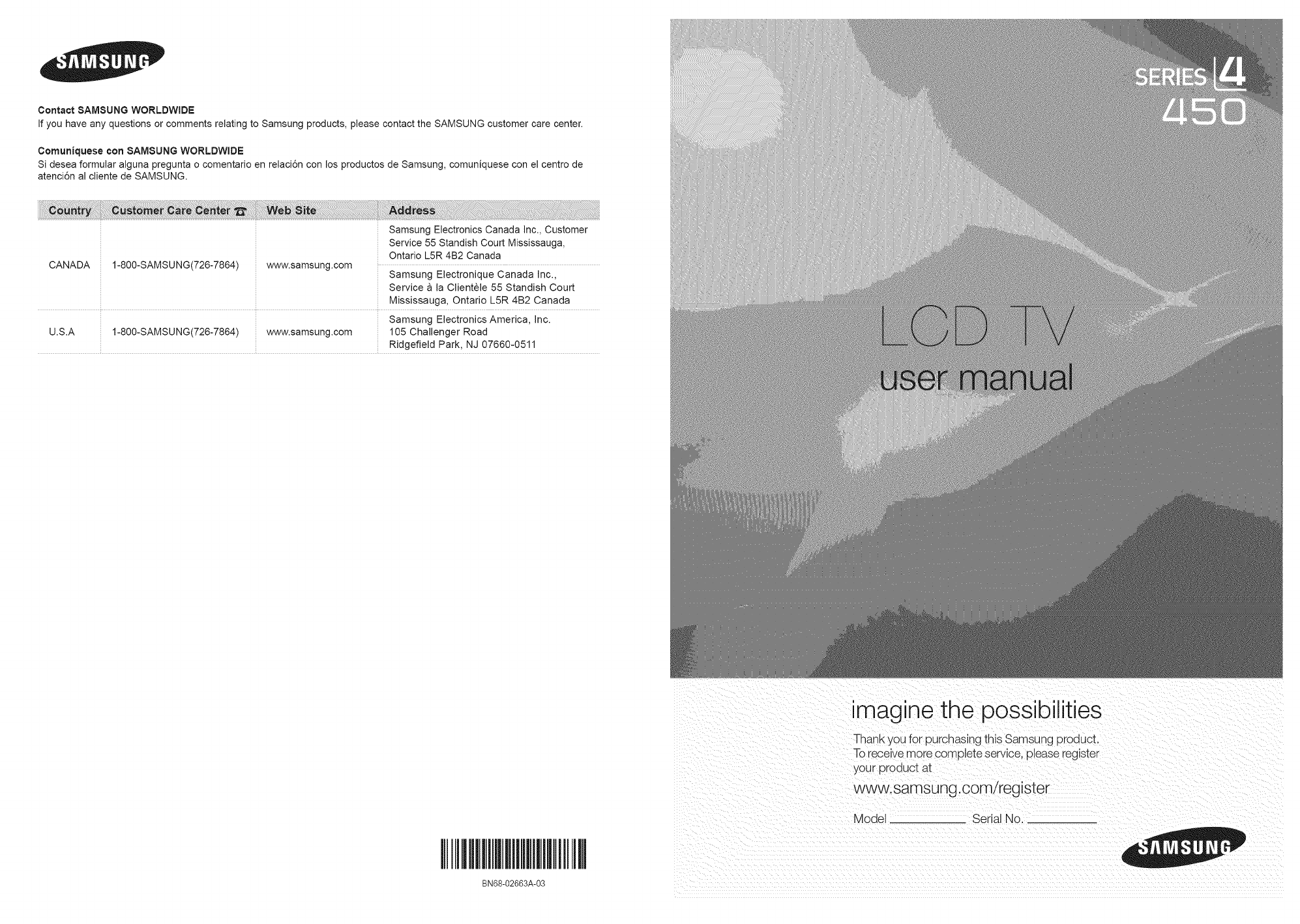
Contact 8AMSUNG WORLDWIDE
If you have any questions or comments relating to Samsung products, please contact the SAMSUNG customer care center.
Comuniquese con 8AMSUNG WORLDWIDE
Si desea formular alguna pregunta o comentario en relaci6n con los productos de Samsung, comuniquese con el centro de
atenci6n al cliente de SAMSUNG.
Samsung Electronics Canada Inc., Customer
Service 55 Standish Court Mississauga,
Ontario L5R 4B2 Canada
CANADA 1-800-SAMSU NG(726-7864) www.samsung.com Samsung Electronique Canada inc.,
Service a la Clientele 55 Standish Court
Mississauga, Ontario L5R 4B2 Canada
Samsung Electronics America, inc.
U.S.A 1-800-SAMSUNG(726-7864) www.samsung.com 105 Challenger Road
RJdgefield Park, NJ 07660-0511
I I
imagine the possibilities
Thank you for purchasing this Samsu ng product.
To receive more complete service, please register
your product at
www. samsu ng .com/register
Model Serial No.
BN68-02663A-03
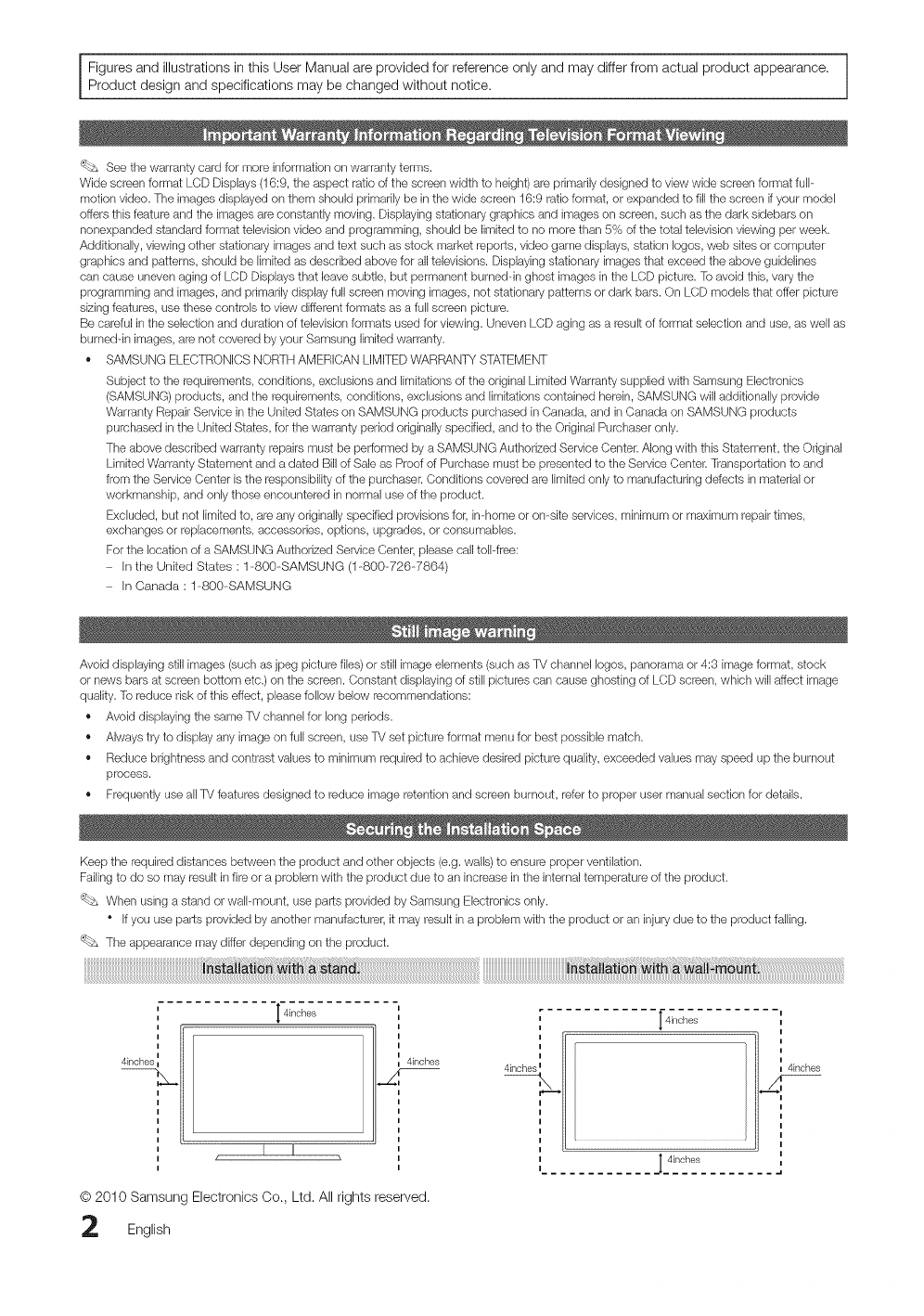
Figures and illustrations in this User Manual are provided for reference only and may differ from actual product appearance.
Product design and specifications may be changed without notice.
'_L_ See the warranty card for more information on warranty terms.
Wide screen format LCD Displays (16:9, the aspect ratio ofthe screen width to height) are primarily designed to view wide screen format full-
motion video. The images displayed on them should primarily be in the wide screen 16:9 ratio format, or expanded to fill the screen if /ourmodel
offers this feature and the images are constantly moving. Displaying stationary graphics and images on screen, such as the dark sidebars on
nonexpanded standard format television video and programming, should be limited to no more than 5% of the total television viewing per week.
Additionally, viewing other stationary images and text such as stock market reports, video game displays, station Iogos, web sites or computer
graphics and patterns, should be limited as described above for all televisions. Displaying stationary images that exceed the above guidelines
can cause uneven aging of LCD Displays that leave subtle, but permanent burned-in ghost images in the LCD picture. To avoid this, vary the
programming and images, and primarily display full screen moving images, not stationary patterns or dark bars. On LCD models that offer picture
sizing features, use these controls to view different formats as a full screen picture.
Be careful in the selection and duration of television formats used for viewing. Uneven LCD aging as a result of format selection and use, as well as
burneddn images, are not covered by your Samsung limited warranty.
,, SAMSUNG ELECTRONICS NORTH AMERICAN LIMITED WARRANTY STATEMENT
Subject to the requirements, conditions, exclusions and limitations of the original Limited Warranty supplied with Samsung Electronics
(SAMSUNG) products, and the requirements, conditions, exclusions and limitations contained herein, SAMSUNG will additionally provide
Warranty Repair Service in the United States on SAMSUNG products purchased in Canada, and in Canada on SAMSUNG products
purchased in the United States, for the warranty period originally specified, and to the Original Purchaser only.
The above described warranty repairs must be performed by a SAMSUNG Authorized Service Center. Along with this Statement, the Original
Limited Warranty Statement and a dated Bill of Sale as Proof of Purchase must be presented to the Service Center. Transportation to and
from the Service Center is the responsibility of the purchaser. Conditions covered are limited only to manufacturing defects in material or
workmanship, and only those encountered in normal use of the product.
Excludec but not limited to, are any originally specified provisions for, in-home or on-site services, minimum or maximum repair times,
exchanges or replacements, accessories, options, upgrades, or consumables.
For the location of a SAMSUNG Authorized Service Center, please call toll-free:
In the United States : 1-800-SAMSUNG (1-800-726-7864)
In Canada : 1-800-SAMSUNG
Avoid displaying still images (such as jpeg picture files) or still image elements (such as TV channel Iogos, panorama or 4:3 image format, stock
or news bars at screen bottom etc.) on the screen. Constant displaying of still pictures can cause ghosting of LCD screen, which will affect image
quality. To reduce risk of this effect, please follow below recommendations:
,, Avoid displaying the same TV channel for long periods.
,, Always try to display any image on full screen, use TV set picture format menu for best possible match.
,, Reduce brightness and contrast values to minimum required to achieve desired picture quality, exceeded values may speed up the burnout
process.
,, Frequently use allTV features designed to reduce image retention and screen burnout, refer to proper user manual section for details.
Keep the required distances between the product and other objects (e.g. walls) to ensure proper ventilation.
Failing to do so may result in fire or a problem with the product due to an increase in the internal temperature of the product.
'_L_ When using a stand or wall-mount, use parts provided by Samsung Electronics only.
*Ifyou use parts provided by another manufacturer, it may result in a problem with the product or an injury due to the product failing.
The appearance may d_fferdepending on the product.
i
i
i
1
4inchesL
4inches
I I
© 2010 Samsung Electronics Co., Ltd. All rights reserved.
English
i
i
I
4'nch°sL!
[ 4inches
4inches
I 4inches _.1
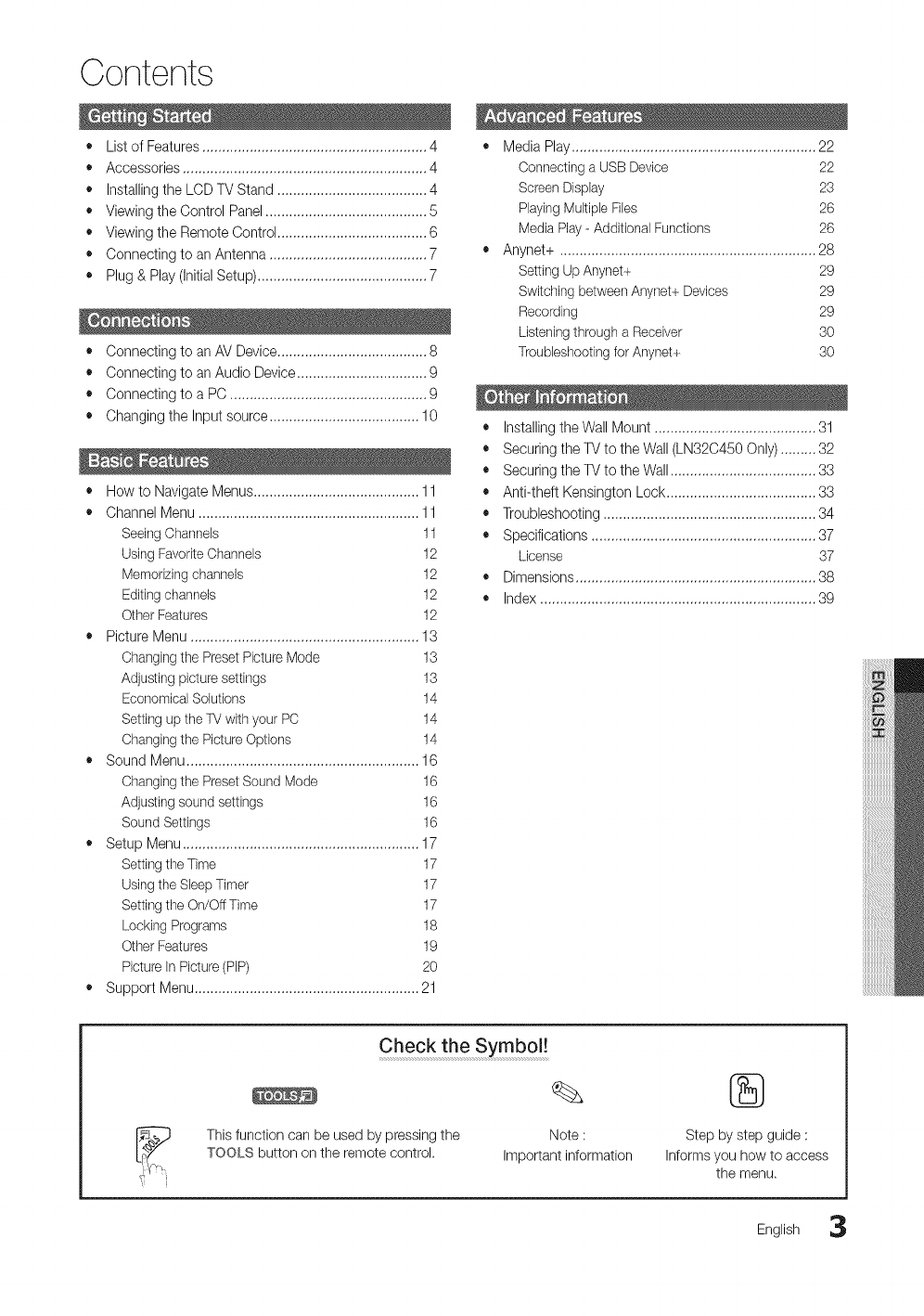
Contents
• List of Features ......................................................... 4
• Accessories .............................................................. 4
• Installing the LCD TV Stand ...................................... 4
• Viewing the Control Panel ......................................... 5
• Viewing the Remote Control ...................................... 6
• Connecting to an Antenna ........................................ 7
• Plug & Play (Initial Setup) ........................................... 7
• Connecting to an AV Device ...................................... 8
• Connecting to an Audio Device ................................. 9
• Connecting to a PC .................................................. 9
• Changing the Input source ...................................... 10
• How to Navigate Menus .......................................... 11
• Channel Menu ........................................................ 11
Seeing Channels 11
Using FavoriteChannels 12
Memorizingchannels 12
Editingchannels 12
Other Features 12
• Picture Menu .......................................................... 13
Changing the Preset Picture Mode 13
Adjusting picture settings 13
EconomicalSolutions 14
Setting up the TVwith your PC 14
Changing the Picture Options 14
• Sound Menu ........................................................... 16
Changingthe Preset Sound Mode 16
Adjusting sound settings 16
Sound Settings 16
• Setup Menu ............................................................ 17
Setting the Time 17
Using the Sleep Timer 17
Setting the On/Off Time 17
Locking Programs 18
Other Features 19
Picture in Picture (PIP) 20
• Support Menu ......................................................... 21
• Media Play.............................................................. 22
Connecting a USB Device 22
Screen Display 23
PlayingMultiple Files 26
Media Play- Additional Functions 26
• Anynet+ ................................................................. 28
Setting Up Anynet+ 29
Switching between Anynet+ Devices 29
Recording 29
Listeningthrough a Receiver 30
Troubleshootingfor Anynet+ 30
• Installing theWall Mount ......................................... 31
• Securing the TV to the Wall (LN32C450 Only) ......... 32
• Securing the TV to the Wall ..................................... 33
• Anti-theft Kensington Lock ...................................... 33
• Troubleshooting ...................................................... 34
• Specifications ......................................................... 37
License 37
• Dimensions ............................................................. 38
• Index ...................................................................... 39
Check the Symbol !
This function can be used by pressing the Note :
TOOLS button on the remote control. Important information
®
Step by step guide :
Informs you how to access
the menu,
English 3
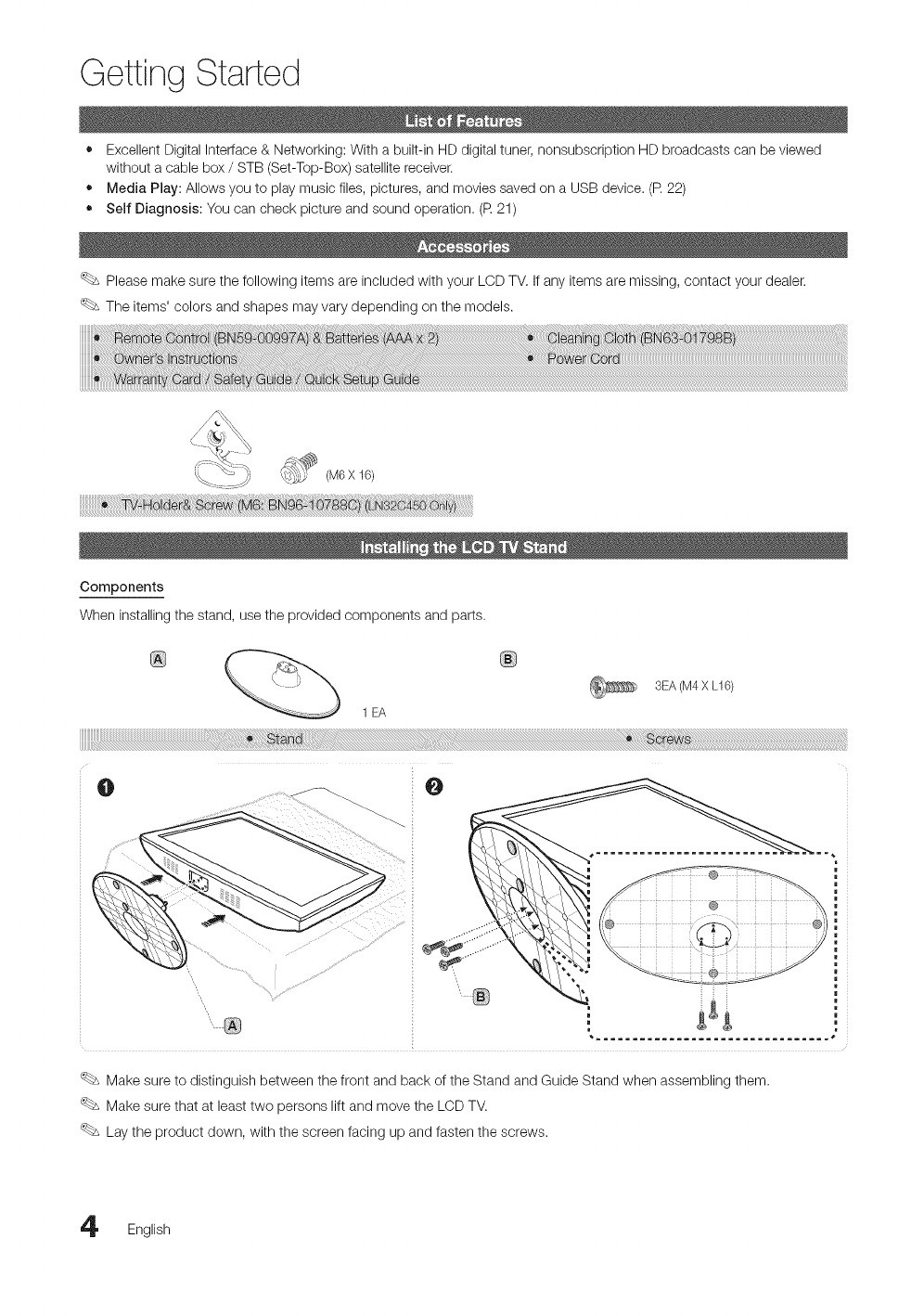
Getting Started
• Excellent Digital interface & Networking: With a built-in HD digital tuner, nonsubscription HD broadcasts can be viewed
without a cable box /STB (Set-Top-Box) satellite receiver.
• Media Play: Allows you to play music files, pictures, and movies saved on a USB device. (R 22)
• Self Diagnosis: You can check picture and sound operation. (R 21)
Please make sure the following items are included with your LCD TM If any items are missing, contact your dealer.
The items' colors and shapes may vary depending on the models.
Components
When installing the stand, use the provided components and parts.
1 EA
SEA (M4 X L16)
Make sure to distinguish between the front and back of the Stand and Guide Stand when assembling them.
Make sure that at least two persons lift and move the LCD TM
Lay the product down, with the screen facing up and fasten the screws.
English
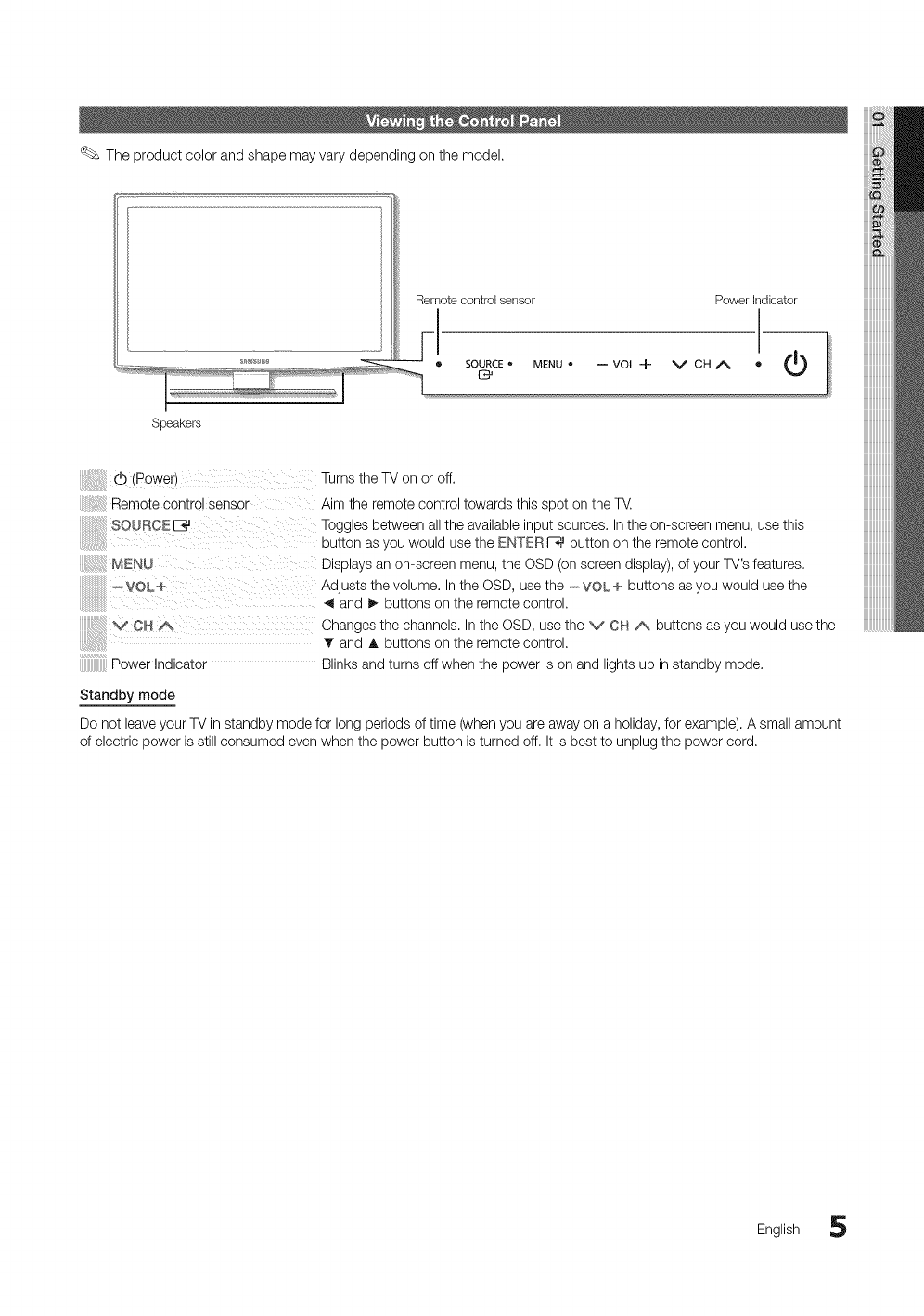
Theproductcolorandshapemayvarydependingonthemodel.
Remote control sensor Power Indicator
Speakers
(b (Power)
Remote control sensor
SOURCEIB_
MENU
--VOL¢
Turns the TV on or off.
Aim the remote control towards this spot on the T_.
Toggles between all the available input sources. In the on-screen menu, use this
button as you would use the ENTERC_ button on the remote control.
Displays an on-screen menu, the OSD (on screen display), of your TV's features.
Adjusts the volume. In the OSD, use the --VOL+ buttons as you would use the
and D,.buttons on the remote control.
CN A Changes!!,and A thebuttonsChannelS.onthelnremotetheOSD,control.USethe v CH /\ buttons as you would use the
Power Indicator Blinks and turns off when the power is on and lights up in standby mode.
Standby mode
Do not leave your TV in standby mode for long periods of time (when you are away on a holiday, for example). A small amount
of electric power is still consumed even when the power button is turned off. It is best to unplug the power cord.
iiiiiiiiiiiiiiiiiiii
English 5
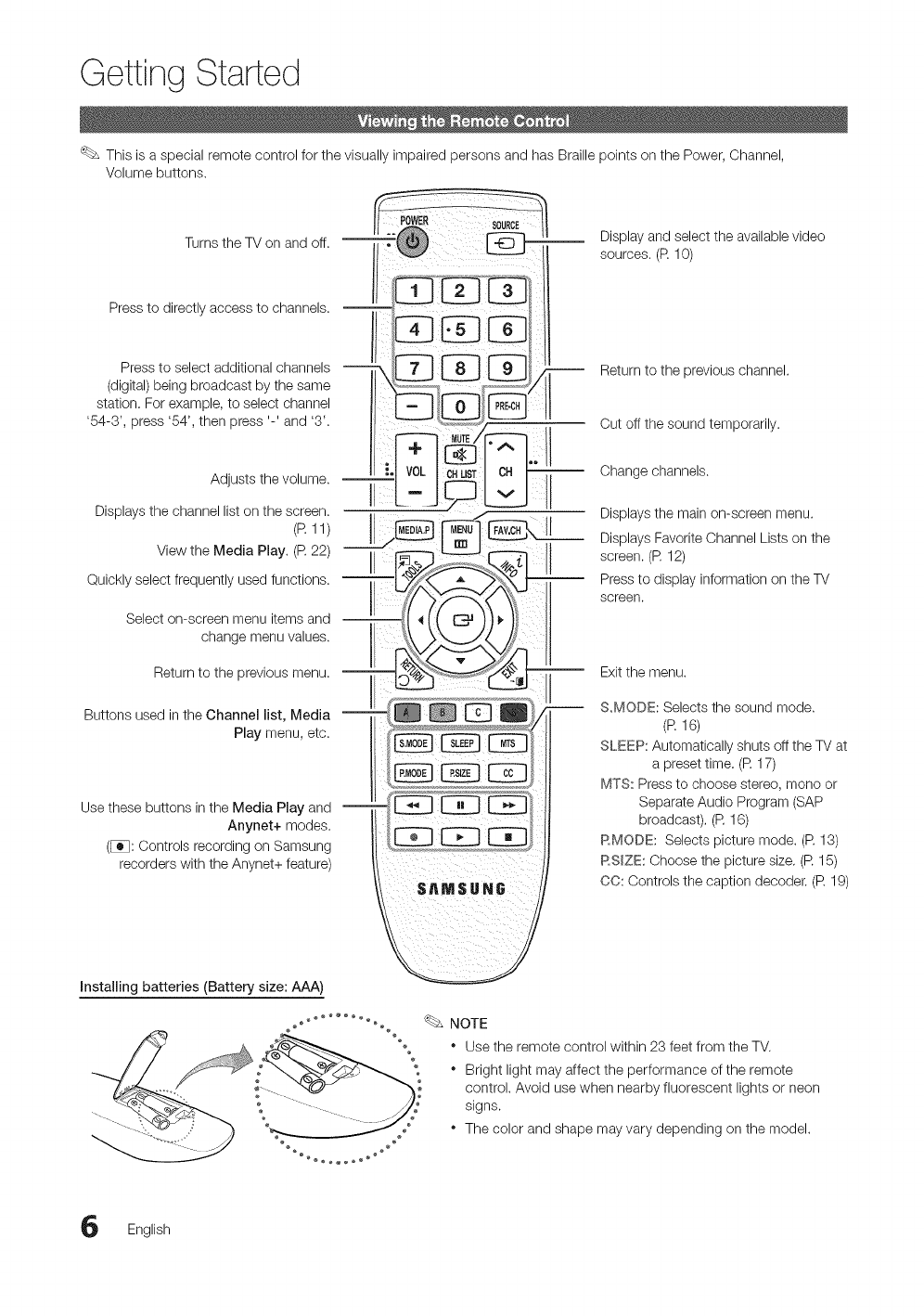
Getting Started
This is a special remote control for the visually impaired persons and has Braille points on the Power, Channel,
Volume buttons.
Turns the TV on and off. Display and select the available video
sources. (R 10)
Press to directly access to channels.
Press to select additional channels
(digital) being broadcast by the same
station. For example, to select channel
'54-3', press '54', then press '-' and '3'.
Return to the previous channel.
Cut off the sound temporarily.
Adjuststhevo,ume!1/i }
Displays the channel list on the screen. ./
MENU {I
View the Media Play. (R 22) _ L_
II
Quickly select frequently used functions. II
Select on-screen menu items and 4 _,
change menu values.
Return to the previous menu. II P_'_'__
Buttons used in the Channel list, Media II
Play menu, etc. _ @/
Use these buttons in the Media Play and --
Anynet+ modes.
(_[]: Controls recording on Samsung
recorders with the Anynet+ feature)
Installing batteries (Battery size: AAA)
Change channels.
Displays the main on-screen menu.
Displays Favorite Channel Lists on the
screen. (R 12)
Press to display information on the TV
screen.
Exit the menu.
S.MODE: Selects the sound mode.
(R 16)
SLEEP: Automatically shuts off the TV at
a preset time. (R 17)
MTS: Press to choose stereo, mono or
Separate Audio Program (SAP
broadcast). (R 16)
RMODE: Selects picture mode. (R 13)
RS_ZE: Choose the picture size. (R 15)
CO: Controls the caption decoder. (R 19)
NOTE
* Use the remote control within 23 feet from the TV.
* Bright light may affect the performance of the remote
control. Avoid use when nearby fluorescent lights or neon
signs.
* The color and shape may vary depending on the model.
English
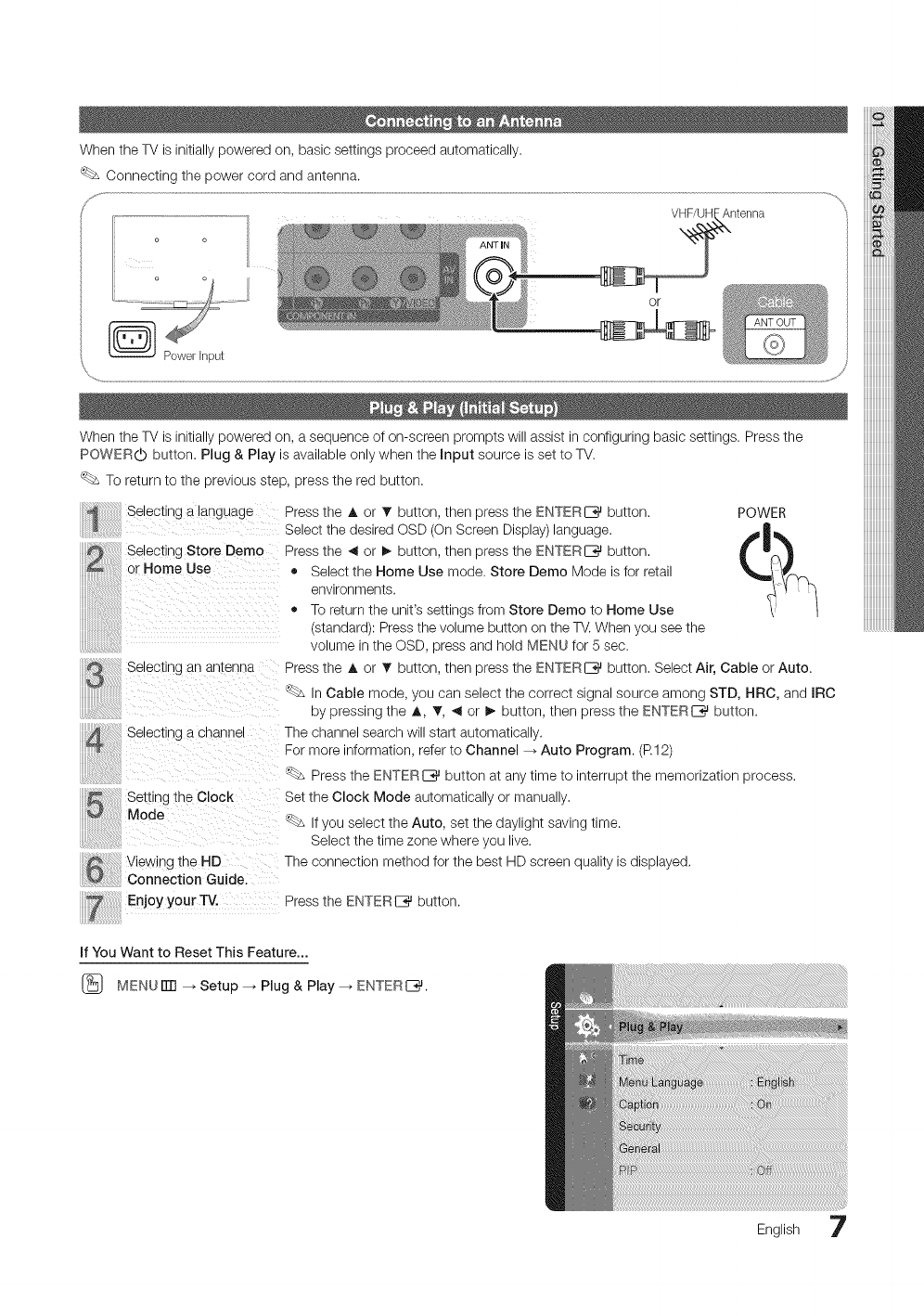
WhentheTVisinitiallypoweredon,basicsettingsproceedautomatically.
Connectingthepowercordandantenna.
¢,,
o
When the TV is initially powered on, a sequence of on-screen prompts will assist in configuring basic settings. Press the
POWERLb button. Plug & Play is available only when the Input source is set to TM
To return to the previous step, press the red button.
Selecting a language
Selecting Store Demo
or Home Use
Selecting an antenna
Selecung a cnanne
Setting the Clock
Mode
Viewing the HD
Connection Guide.
Enjoy your TV.
Press the A or 1!' button, then press the ENTERI-*3J button. POWER
Select the desired OSD (On Screen Display) language.
Press the ,_ or !_ button, then press the ENTERI-*3J button.
= Select the Home Use mode. Store Demo Mode is for retail
environments.
• To return the unit's settings from Store Demo to Home Use
(standard): Press the volume button on the TV. When you see the
volume in the OSD, press and hold MENU for 5 sec.
Press the A or T button, then press the ENTERI_%_button. Select Air, Cable or Auto.
In Cable mode, you can select the correct signal source among STD, HRC, and IRC
by pressing the A, T, ,_ or I_ button, then press the ENTERI_%_button.
The channel search will start automatically.
For more information, refer to Channel-_ Auto Program. (R12)
Press the ENTER E__button at any time to interrupt the memorization process.
Set the Clock Mode automatically or manually.
_ If you select the Auto, set the daylight saving time.
Select the time zone where you live.
The connection method for the best HD screen quality is displayed.
Press the ENTERI_%_button.
If You Want to Reset This Feature...
[_ MENU iTrl --_ Setup --_ Plug & Play --_ ENTERI__.
English 7
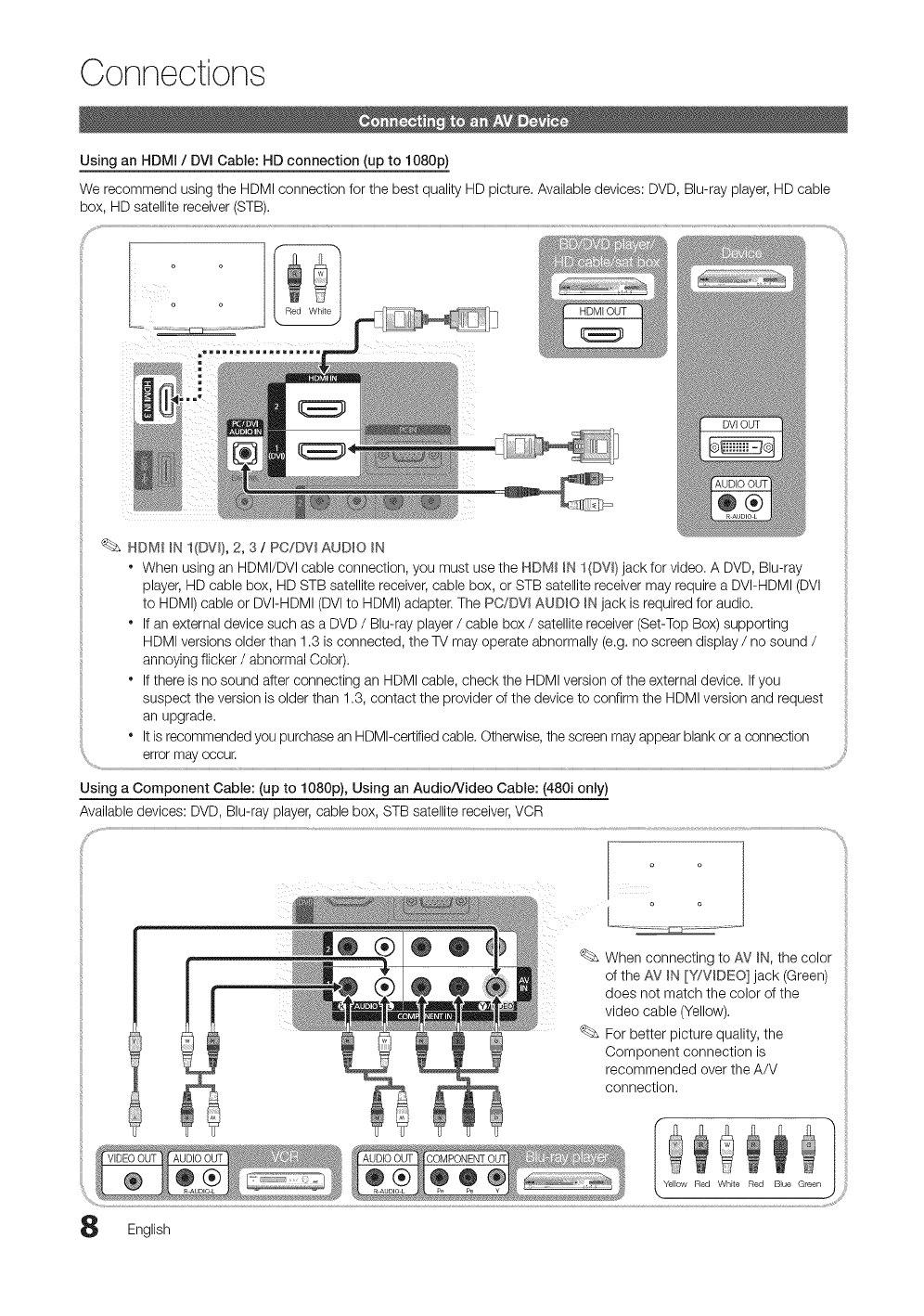
Connections
Using an HDMI /DVI Cable: HD connection (up to 1080p)
We recommend using the HDMI connection for the best quality HD picture. Available devices: DVD, Blu-ray player, HD cable
box, HD satellite receiver (STB).
.......%
HDM_ _NI(DVl), 2, 3/PC/DV_ AUDIO IN
°When using an HDMI/DVl cable connection, you must use the HDMI _N 1(DW) jack for video. A DVD, Blu-ray
player, HD cable box, HD STB satellite receiver, cable box, or STB satellite receiver may require a DVI-HDMI (DVl
to HDMI) cable or DVI-HDMI (DVl to HDMI) adapter. The PC/DW AUDIO _Njack is required for audio.
° If an external device such as a DVD /Blu-ray player /cable box /satellite receiver (Set-Top Box) supporting
HDMI versions older than 1.3 is connected, the TV may operate abnormally (e.g. no screen display /no sound /
dUI IUI I I Idil kJUIL)I ).dl II IL)yll I_ IIIL_I_I I
° If there is no sound after connecting an HDMI cable, check the HDMI version of the external device. If you
suspect the version is older than 1.3, contact the provider of the device to confirm the HDMI version and request
an upgrade.
"It isrecommended you purchase an HDMI-certified cable. Otherwise, the screen may appear blank or a connection
error may occur.
Using a Component Cable: (up to 1080p), Using an Audio/Video Cable: (480i only)
Available devices: DVD, Blu-ray player, cable box, STB satellite receiver,VCR
When connecting to AV _N,the color
of the AV _N[Y/VIDEO] jack (Green)
does not match the color of the
video cable (Yellow).
For better picture quality, the
Component connection is
recommended over the A/V
connection.
English
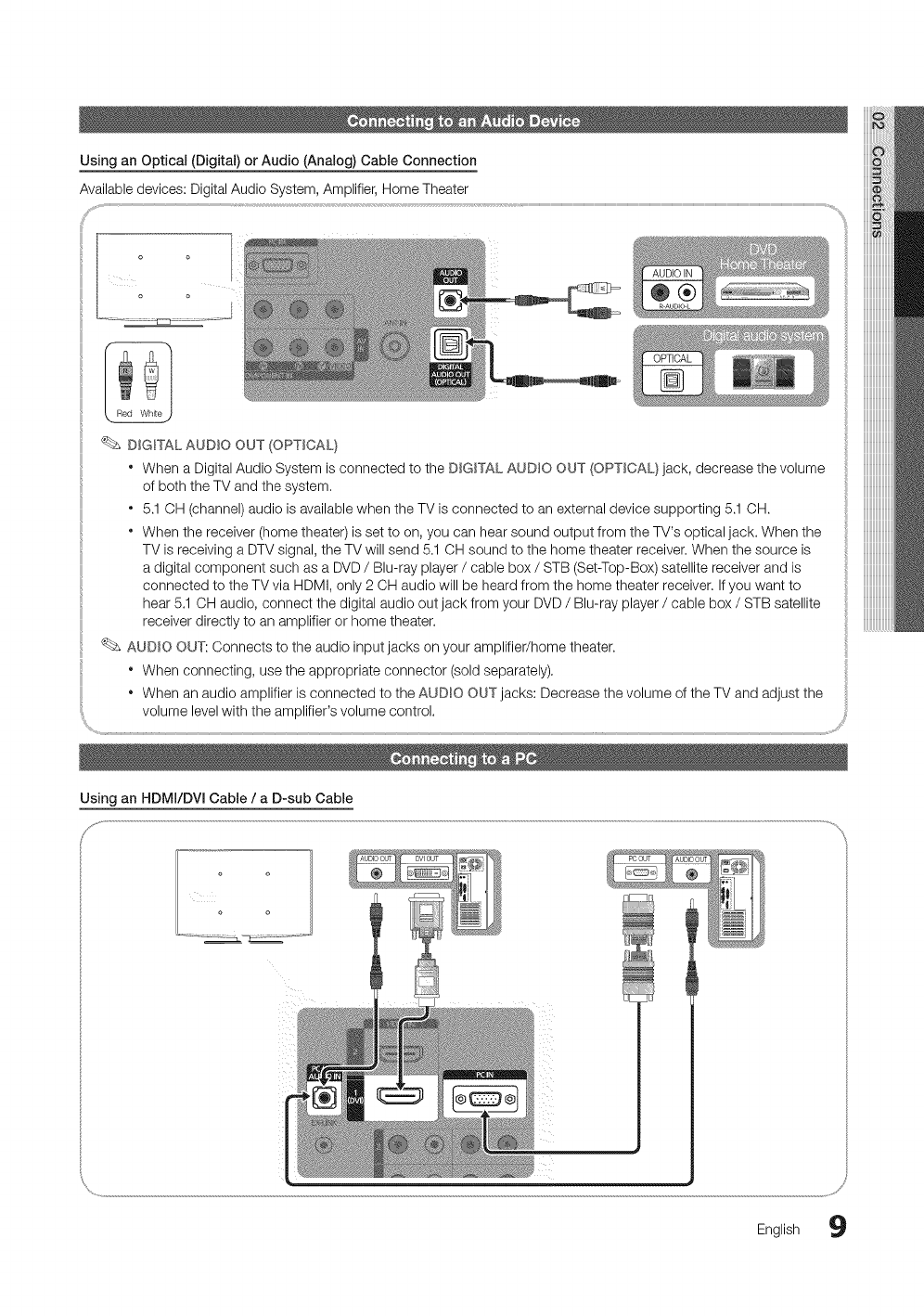
Using an Optical (Digital) or Audio (Anamog)Cable Connection
Available devices: Digital Audio System, Amplifier, Home Theater
DIGmTALAUDIO OUT (OPTICAL}
• When a Digital Audio System is connected to the DIGITAL AUDIO OUT (OPTICAL} jack, decrease the volume
of both the TV and the system.
•5.1 OH (channel) audio is available when the TV is connected to an external device supporting 5.1 OH.
• When the receiver (home theater) is set to on, you can hear sound output from the TV's optical jack. When the
TV is receiving a DTV signal, the TV will send 5,1 CH sound to the home theater receiver, When the source is
a digital component such as a DVD /Blu-ray player /cable box /STB (Set-Top-Box) satellite receiver and is
connected to the TV via HDMI, only 2 CH audio will be heard from the home theater receiver, Ifyou want to
hear 5.1 OH audio, connect the digital audio out jack from your DVD /Blu-ray player /cable box /STB satellite
receiver directly to an amplifier or home theater.
AUDIO OUT: Connects to the audio input jacks on your amplifier/home theater,
•When connecting, use the appropriate connector (sold separately),
• When an audio amplifier is connected to the AUDIO COT jacks: Decrease the volume of the TV and adjust the
volume level with the amplifier's volume control,
o o
o o
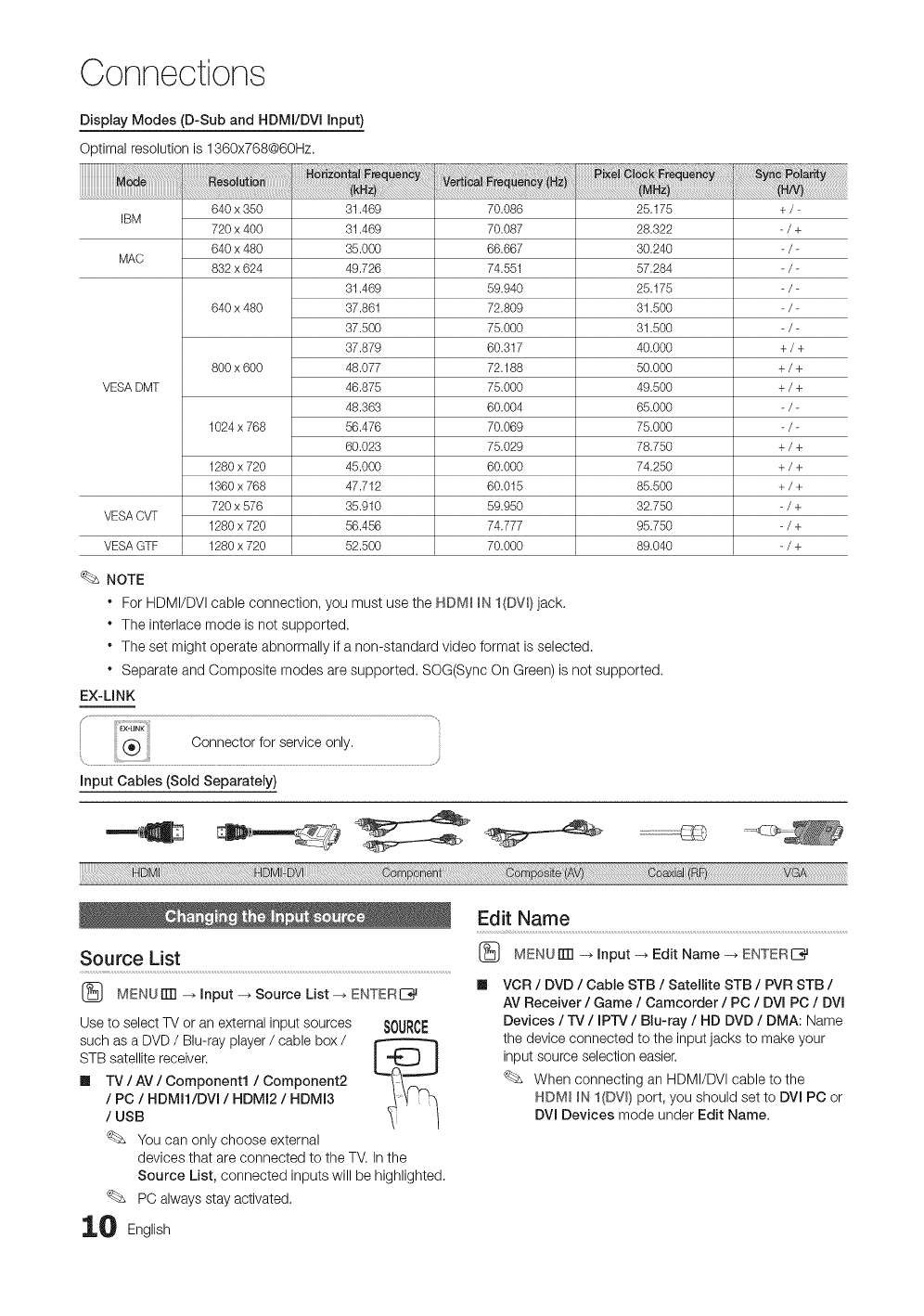
Connections
Display Modes (D-Sub and HDMI/DVI Input)
Optimalresolutionis 1360x768@60Hz.
iiiiiiiiiiiiiiiiiiiiiiiiiiiiiiiiiii!i! iiiiiiiiiiiiii!f!i i i iii!!iiliiiiiiii!!ii i i ii!!!iill
640 x 350
IBM 720 x 400
640 x 480
MAC 832 x 624
640 x 480
800 x 600
VESA DMT
1024 x 768
1280 x 720
1360 x 768
720 x 576
VESA CVT 1280 x 720
VESA GTF 1280 x 720
NOTE
31.469
31.469
35.000
49.726
31.469
37.861
37.500
37.879
48.077
46.875
48.363
56.476
60.023
45.000
47.712
35.910
56.456
52.500
70.086
70.087
66.667
74.551
59.940
72.809
75.000
60.317
72.188
75.000
60.004
70.069
75.029
60.000
60.015
59.950
74.777
70.000
25.175
28.322
30.240
57.284
25.175
31.500
31.500
40.000
50.000
49.500
65.000
75.000
78.750
74.250
85.500
32.750
95.750
89.040
°For HDMI/DVl cable connection, you must use the HDMI IN I(DW)jack.
• The interlace mode is not supported,
• The set might operate abnormally if a non-standard video format is selected.
• Separate and Composite modes are supported. SOG(Sync On Green) is not supported.
EX-LINK
+/-
-/+
+/+
+/+
+/+
+/+
+/+
+/+
-/+
-/+
-/+
Input Cables (Sold Separately)
Source List
[_ MENUFm--, Input _ Source List _ ENTERC_
Use to select TV or an external input sources
such as a DVD /Blu-ray player /cable box /
STB satellite receiver.
II TV /AV /Component1 /Component2
/PC /HDMI1/DVl /HDMI2 /HDMI3
/USB
You can only choose external
devicesthat are connectedto theTM Inthe
Source List, connectedinputswill behighlighted.
PCalwaysstay activated.
110 Eog,ish
Edit Name
(_ MENU[ill -, Input -, Edit Name-_ ENTERE_
VCR /DVD /Cable STB /Satellite STB /PVR STB /
AV Receiver /Game /Camcorder /PC /DVl PC /DVl
Devices /TV /IPTV /Blu-ray /HD DVD /DMA: Name
the device connected to the input jacks to make your
input source selection easier,
When connecting an HDMI/DVl cable to the
HDMI _NI(DVI) port, you should set to DVI PC or
DVl Devices mode under Edit Name.
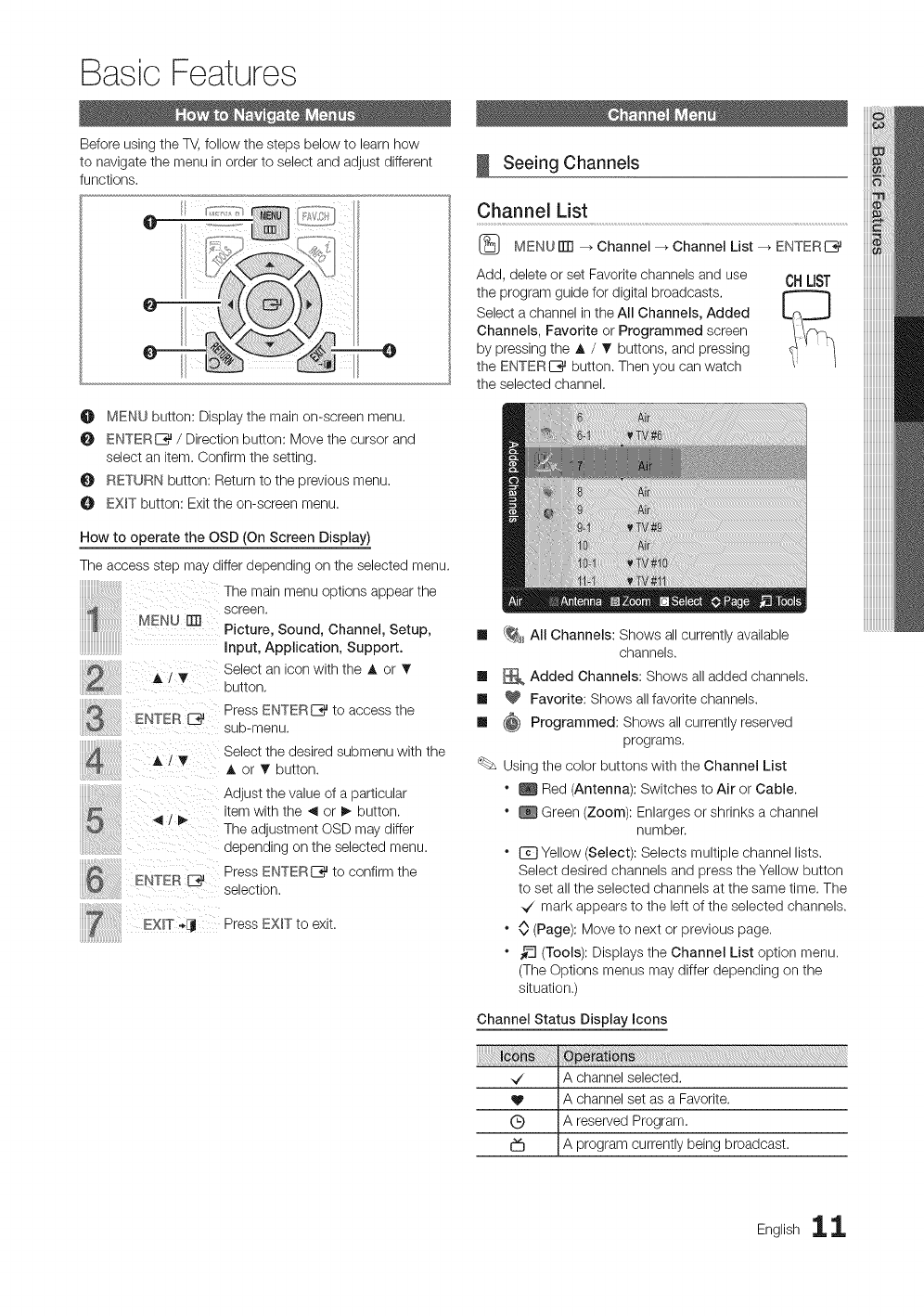
Basic Features
Before using the TV, follow the steps below to learn how
to navigate the menu in order to select and adjust different
functions,
G
O MENU button: Display the main on-screen menu.
ENTER_ /Direction button: Move the cursor and
select an item. Confirm the setting.
O RETURN button: Return to the previous menu.
O EXIT button: Exit the on-screen menu.
How to operate the OSD (On Screen Display)
The access step may differ depending on the selected menu.
The main menu options appear the
MENU El] screen.
Picture, Sound, Channel, Setup, Ill
iiiiiiiiiiiiiiiiiiiiiiiiiiiiiiii input, Application, Support.
Select an icon with the A or • ml
button, II
ENTER _ Press ENTER_ to access the
sub-menu. Ill
Select the desired submenu with the
A or T button.
ENTEB Press ENTER_ to confirm the
selection.
EXiT _Ij Press EXIT to exit.
uuuuuuuuuuuuuuu_
Seeing Channels
Channel List
(_ MENUITTI --_ Channel --_Channel List --_ ENTERE_
Add, delete or set Favorite channels and use
the program guide for digital broadcasts,
Select a channel in the All Channels, Added
Channels, Favorite or Programmed screen
by pressing the _, /1!' buttons, and pressing
the ENTERE_ button. Then you can watch
the selected channel,
CHLIST
{_ All Channels: Shows all currently available
channels.
Added Channels: Shows all added channels.
Favorite: Shows allfavorite channels.
Programmed: Shows all currently reserved
programs.
Using the color buttons with the Channel List
" _ Red (Antenna): Switches to Air or Cable.
" _ Green (Zoom): Enlarges or shrinks a channel
number.
" @ Yellow (Select): Selects multiple channel lists.
Select desired channels and press the Yellow button
to set all the selected channels at the same time. The
.7 mark appears to the left of the selected channels.
" 0 (Page): Move to next or previous page.
" _-_ (Tools): Displays the Channel List option menu.
(The Options menus may differ depending on the
situation.)
Channel Status Display icons
J_
,,/"
®
b
A channel selected,
A channel set as a Favorite.
A reserved Program,
A program currently being broadcast.
English 11
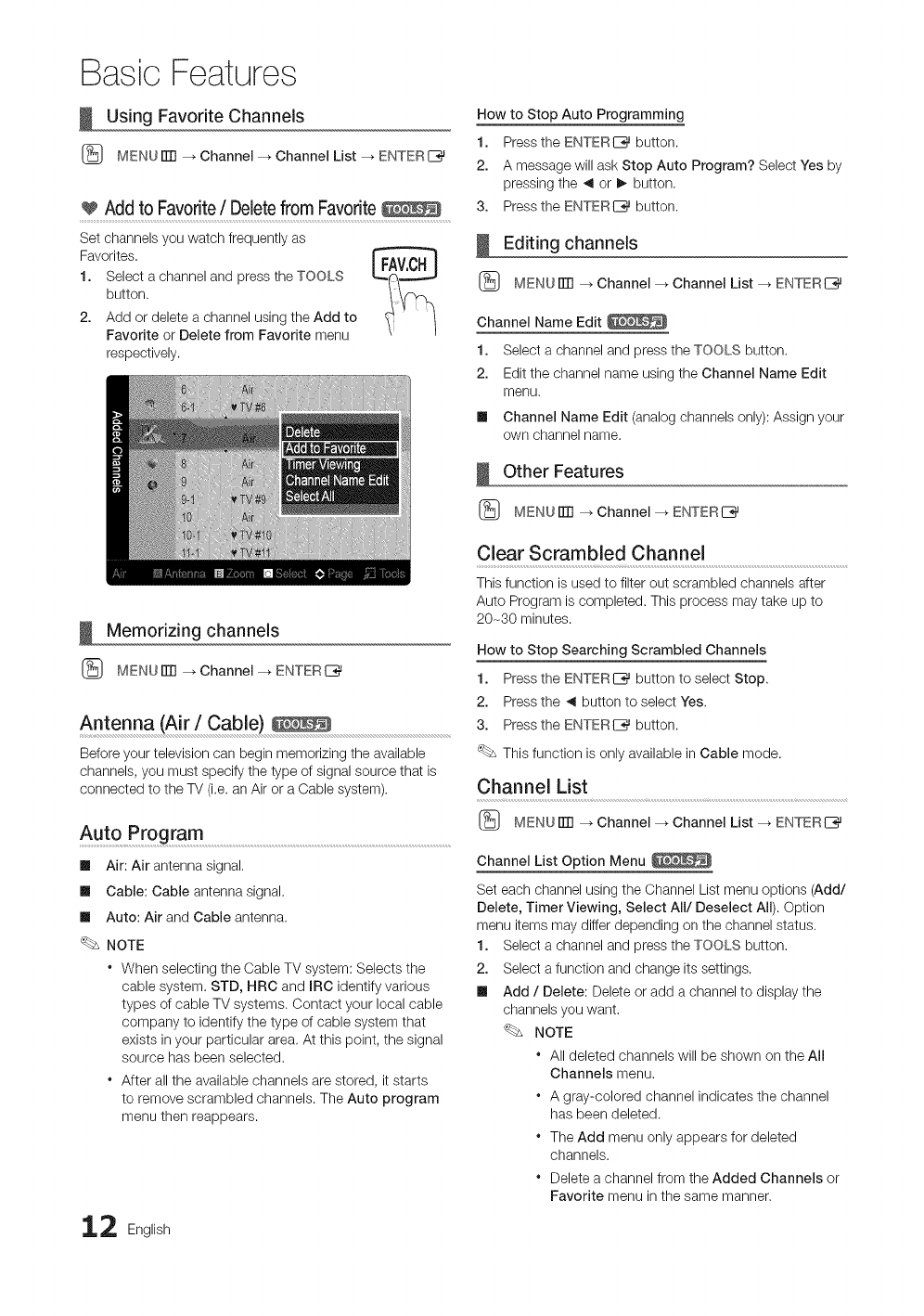
Basic Features
Using Favorite Channels
(_ MENUITTI --_ Channel --_ Channel List --_ ENTERL%_
Add to Favorite/Deletefrom Favorite
Set channels you watch frequently as
Favorites.
1. Select a channel and press the TOOLS
button.
2. Add or delete a channel using the Add to
Favorite or Delete from Favorite menu
respectively.
How to Stop Auto Programming
1. Press the ENTERE_ button.
2. A message will ask Stop Auto Program? Select Yes by
pressing the _ or I_ button,
3. Press the ENTERI_ button.
Editing channels
(_ MENUITTI --_ Channel --_Channel List --_ ENTERI_%_
Channel Name Edit
1. Select a channel and press the TOOLS button,
2. Edit the channel name using the Channel Name Edit
menu.
II Channel Name Edit (analog channels only): Assign your
own channel name.
Other Features
(_ MENUITTI --_ Channel --_ ENTERE__}_
Memorizing channels
(_ MENUITTI --_ Channel --_ ENTERI_%_
Antenna (Air /Cable)
Before your television can begin memorizing the available
channels, you must specify the type of signal source that is
connected to the TV (i.e. an Air or a Cable system).
Auto Program ..........................................................................................................................................................................................
Ill Air: Air antenna signal.
Ill Cable: Cable antenna signal.
Ill Auto: Air and Cable antenna.
NOTE
When selecting the Cable TV system: Selects the
cable system. STD, HRC and mRCidentify various
types of cable TV systems. Contact your local cable
company to identify the type of cable system that
exists in your particular area. At this point, the signal
source has been selected.
* After all the available channels are stored, it starts
to remove scrambled channels. The Auto program
menu then reappears.
Clear Scrambled Channel
This function is used to filter out scrambled channels after
Auto Program is completed. This process may take up to
20-30 minutes.
How to Stop Searching Scrambled Channels
1. Press the ENTERE_ button to select Stop.
2. Press the _ button to select Yes.
3. Press the ENTERI_ button.
This function is only available in Cable mode.
Channel List
(_ MENUITTI --_ Channel --_Channel List --_ ENTERI_%_
Channel List Option Menu
Set each channel using the Channel List menu options (Add/
Delete, Timer Viewing, Select All/Deselect All). Option
menu items may differ depending on the channel status.
1. Select a channel and press the TOOLS button.
2. Select a function and change its settings.
II Add /Delete: Delete or add a channel to display the
channels you want.
NOTE
* All deleted channels will be shown on the All
Channels menu.
* A gray-colored channel indicates the channel
has been deleted.
" The Add menu only appears for deleted
channels.
* Delete a channel from the Added Channels or
Favorite menu in the same manner.
2 English
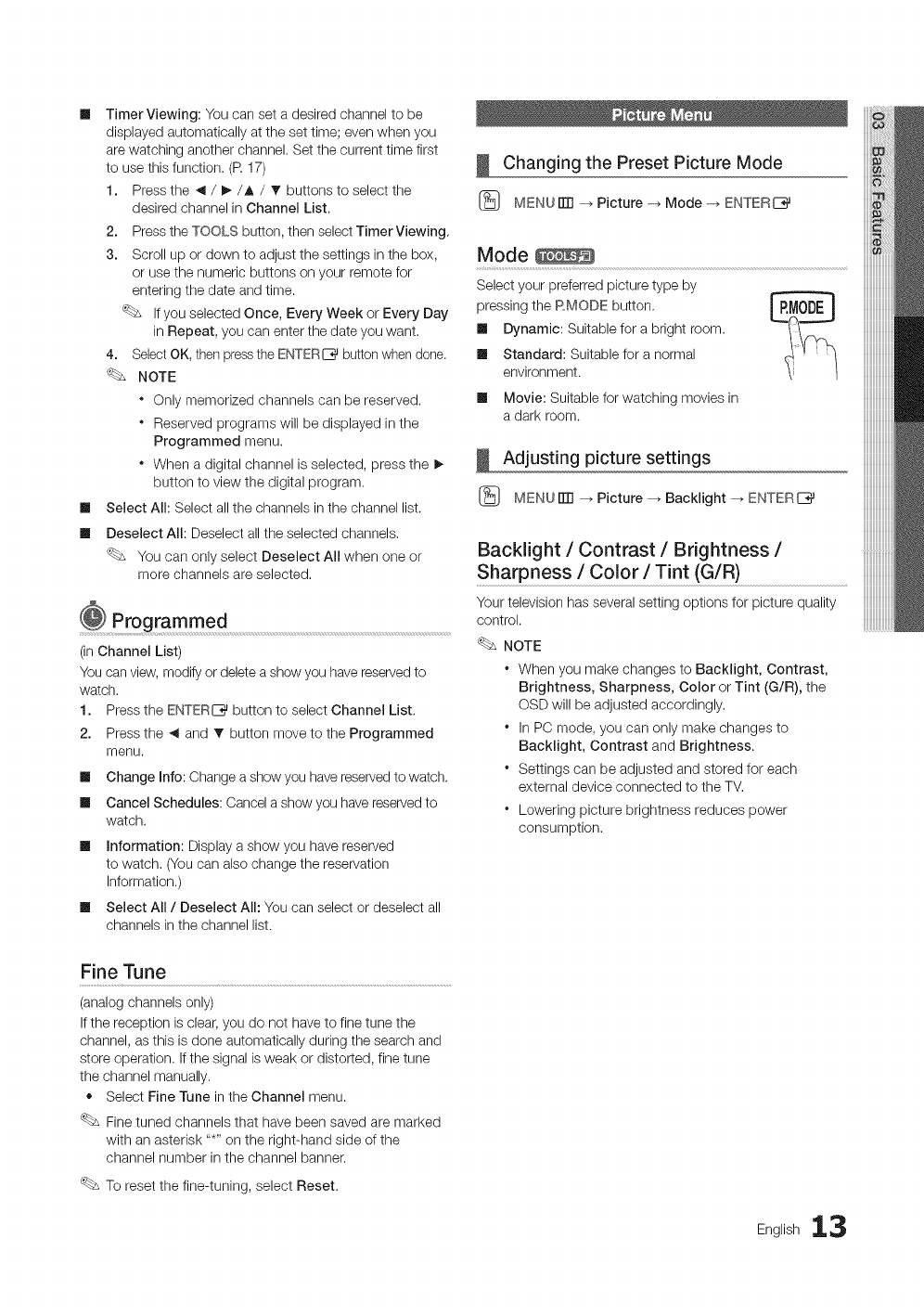
m
m
m
TimerViewing:Youcansetadesiredchanneltobe
displayedautomaticallyatthesettime;evenwhenyou
arewatchinganotherchannel.Setthecurrenttimefirst
tousethisfunction.(R17)
1. Pressthe_/I_/A /_' buttons to select the
desired channel in Channel List.
2. Press the TOOLS button, then select Timer Viewing,
3. Scroll up or down to adjust the settings in the box,
or use the numeric buttons on your remote for
entering the date and time.
If you selected Once, Every Week or Every Day
in Repeat, you can enter the date you want.
4. SelectOK, then pressthe ENTER_ buttonwhen done,
NOTE
* Only memorized channels can be reserved.
* Reserved programs will be displayed in the
Programmed menu.
* When a digital channel is selected, press the !_
button to view the digital program.
Select All: Select all the channels in the channel list.
Deselect All: Deselect all the selected channels,
You can only select Deselect All when one or
more channels are selected,
Programmed
(in Channel List)
You can view, modify or deletea show you havereserved to
watch.
Press the ENTER_ button to select Channel List,
Press the ,_ and _' button move to the Programmed
menu.
1,
2.
m
m
m
m
Change Info: Change a show you have reserved to watch.
Cancel Schedules: Cancel a show you have reserved to
watch.
Information: Display a show you have reserved
to watch, (You can also change the reservation
Information,)
Select All /Deselect All: You can select or deselect all
channels in the channel list.
Changing the Preset Picture Mode
[_ MENUITTI --_ Picture -_ Mode -_ ENTERE_
Mode
Select your preferred picture type by
pressing the RMODE button.
Ill Dynamic: Suitable for a bright room.
Ill Standard: Suitable for a normal
environment.
Ill Movie: Suitable for watching movies in
a dark room.
Adjusting picture settings
[_ MENUITTI --_ Picture --_ Backiight -_ ENTERE_
Backlight /Contrast /Brightness /
Sharpness /Color /Tint (G/R)
Your television has several setting options for picture quality
control.
NOTE
* When you make changes to Backlight, Contrast,
Brightness, Sharpness, Color or Tint (G/R), the
OSD will be adjusted accordingly,
* In PC mode, you can only make changes to
Backlight, Contrast and Brightness.
* Settings can be adjusted and stored for each
external device connected to the TM
* Lowering picture brightness reduces power
consumption.
Fine Tune
(analog channels only)
If the reception is clear, you do not have to fine tune the
channel, as this is done automatically during the search and
store operation. If the signal is weak or distorted, fine tune
the channel manually.
• Select Fine Tune in the Channel menu.
Fine tuned channels that have been saved are marked
with an asterisk .....on the right-hand side of the
channel number in the channel banner.
To reset the fine-tuning, select Reset.
English 13
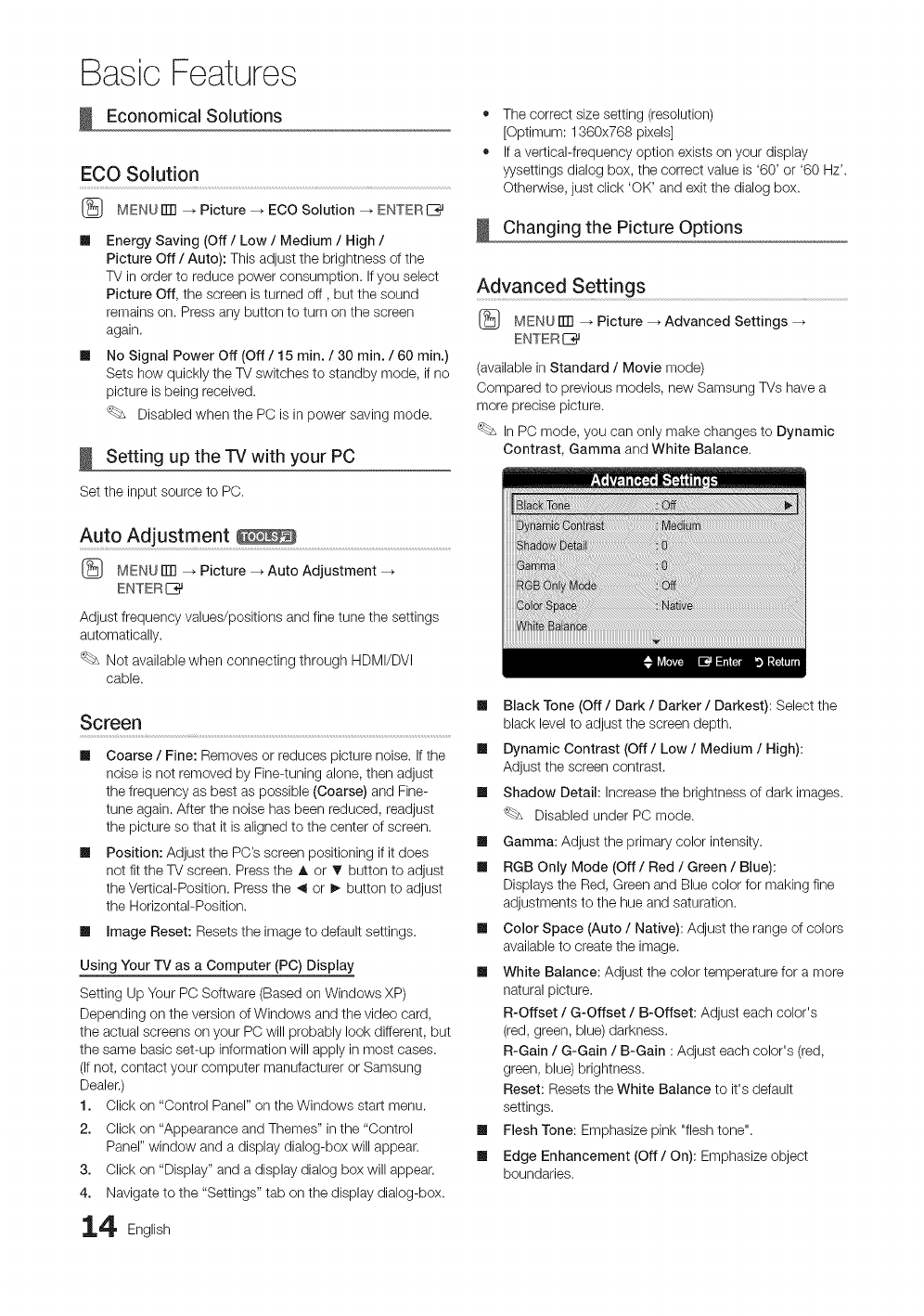
Basic Features
Economical Solutions
ECO Solution
(_ MENU ITTI--_ Picture --_ ECO Solution --_ ENTERI_
Ill Energy Saving (Off /Low /Medium /High /
Picture Off /Auto): This adjust the brightness of the
TV in order to reduce power consumption. If you select
Picture Off, the screen is turned off, but the sound
remains on. Press any button to turn on the screen
again.
Ill No Signal Power Off (Off /15 min. /30 min. /60 min.)
Sets how quickly the TV switches to standby mode, if no
picture is being received.
Disabled when the PC is in power saving mode.
Setting up the TV with your PC
Set the input source to PC.
• The correct size setting (resolution)
[Optimum: 1360x768 pixels]
• If a vertical-frequency option exists on your display
wsettings dialog box, the correct value is '60' or '60 Hz'.
Otherwise, just click 'OK' and exit the dialog box.
Changing the Picture Options
Advanced Settings
(_ MENU iTR--_ Picture --_ Advanced Settings -_
ENTER I_
(available in Standard /Movie mode)
Compared to previous models, new Samsung TVs have a
more precise picture.
In PC mode, you can only make changes to Dynamic
Contrast, Gamma and White Balance.
Auto Adjustment ..........................................................................................................................
(_ MENU rlTI _ Picture _ Auto Adjustment
ENTERE_
Adjust frequency values/positions and fine tune the settings
automatically.
Not available when connecting through HDMI/DVI
cable.
m
Screen
Ill Coarse /Fine: Removes or reduces picture noise. Ifthe Ill
noise is not removed by Fine-tuning alone, then adjust
the frequency as best as possible (Coarse) and Fine- Ill
tune again. After the noise has been reduced, readjust
the picture so that it is aligned to the center of screen. Ill
Ill Position: Adjust the PC's screen positioning if it does
not fit the TV screen. Press the A or T button to adjust Ill
the Vertical-Position. Press the ,_ or !_ button to adjust
the Horizontal-Position.
Ill Image Reset: Resets the image to default settings.
Using Your TV as a Computer (PC) Display
Setting Up Your PC Software (Based on Windows XP)
Depending on the version of Windows and the video card,
the actual screens on your PC will probably look different, but
the same basic set-up information will apply in most cases.
(Ifnot, contact your computer manufacturer or Samsung
Dealer.)
1. Click on "Control Panel" on the Windows start menu.
2. Click on "Appearance and Themes" in the "Control
Panel" window and a display dialog-box will appear.
3. Click on "Display" and a display dialog box will appear.
4. Navigate to the "Settings" tab on the display dialog-box.
4 English
Black Tone (Off /Dark /Darker /Darkest): Select the
black level to adjust the screen depth.
Dynamic Contrast (Off/Low/Medium /High):
Adjust the screen contrast.
Shadow Detail: Increase the brightness of dark images.
Disabled under PC mode.
Gamma: Adjust the primary color intensity.
RGB Only Mode (Off /Red /Green /Blue):
Displays the Red, Green and Blue color for making fine
adjustments to the hue and saturation.
Ill Color Space (Auto /Native): Adjust the range of colors
available to create the image.
Ill White Balance: Adjust the color temperature for a more
natural picture.
R-Offset /G-Offset /B-Offset: Adjust each color's
(red, green, blue) darkness.
R-Gain /G-Gain /B-Gain : Adjust each color's (red,
green, blue) brightness.
Reset: Resets the White Balance to it's default
settings.
Ill Flesh Tone: Emphasize pink "flesh tone".
Ill Edge Enhancement (Off /On): Emphasize object
boundaries.
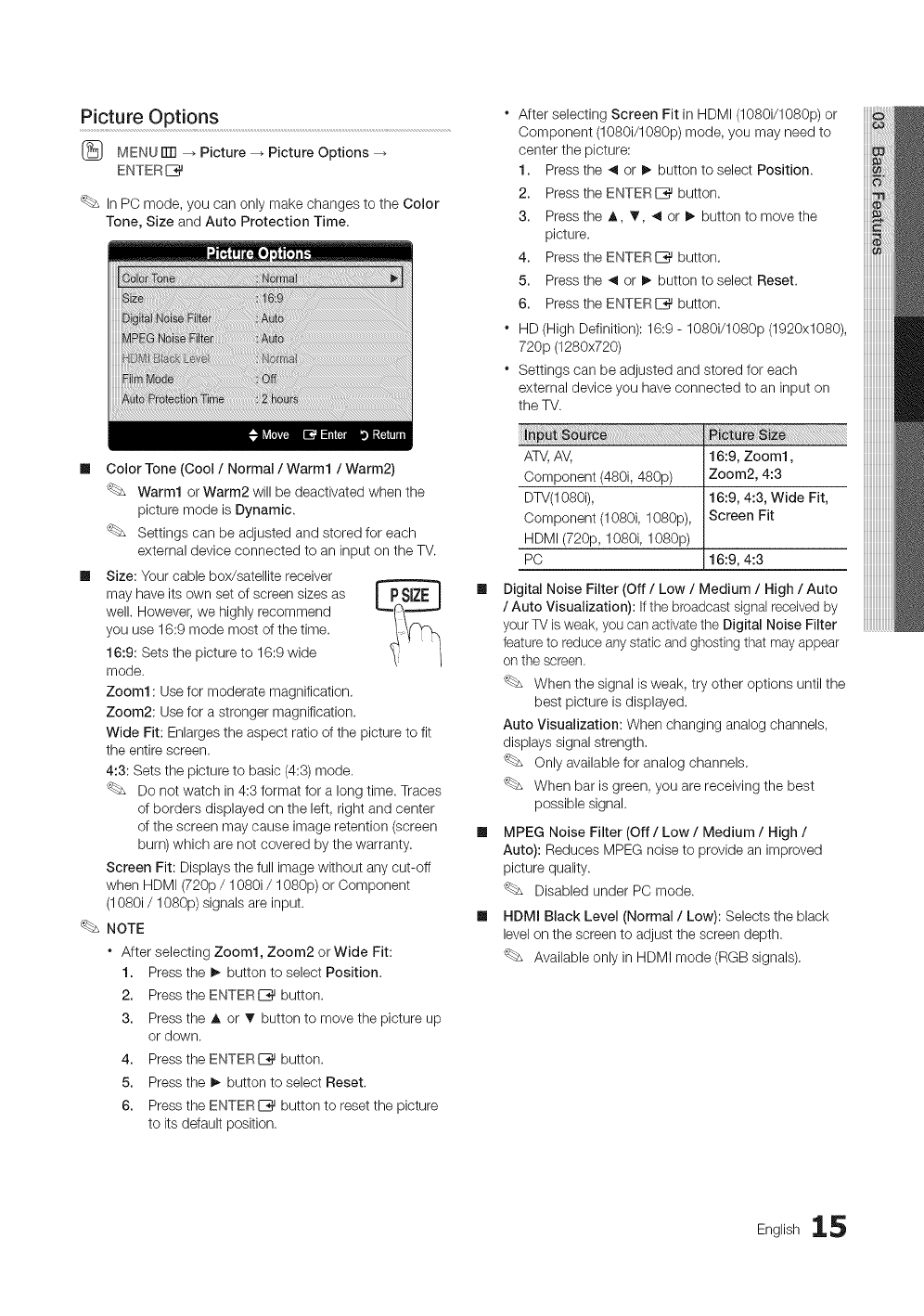
Picture Options .................................................................................................................................
(_ MENU El] _ Picture _ Picture Options
ENTER{_
In PC mode, you can only make changes to the Color
Tone, Size and Auto Protection Time.
m Color Tone (Cool /Normal /Warm1 /Warm2)
Warm1 or Warm2 will be deactivated when the
picture mode is Dynamic.
Settings can be adjusted and stored for each
external device connected to an input on the TV.
m Size: Your cable box/satellite receiver
may have its own set of screen sizes as I PSlZE I
well. However, we highly recommend
you use 16:9 mode most of the time.
16:9: Sets the picture to 16:9 wide
mode.
Zoom1 : Use for moderate magnification.
Zoom2: Use for a stronger magnification.
Wide Fit: Enlarges the aspect ratio of the picture to fit
the entire screen.
4:3: Sets the picture to basic (4:3) mode.
Do not watch in 4:3 format for a long time. Traces
of borders displayed on the left, right and center
of the screen may cause image retention (screen
burn) which are not covered by the warranty.
Screen Fit: Displays the full image without any cut-off
when HDMI (720p /1080i /1080p) or Component
(1080i /1080p) signals are input.
NOTE
"After selecting Zoom1, Zoom2 orWide Fit:
1. Press the !_ button to select Position.
2. Press the ENTERI:_ button.
3. Press the A or _' button to move the picture up
or down.
4. Press the ENTERI:_ button.
5. Press the !_ button to select Reset.
6. Press the ENTERI:_ button to reset the picture
to its default position.
After selecting Screen Fit in HDMI (1080i/1080p) or
Component (1080i/1080p) mode, you may need to
center the picture:
1. Press the 41 or I_ button to select Position.
2. Press the ENTERI_ button.
3. Press the A, _, 41 or I_ button to move the
picture.
4. Press the ENTERI:_ button.
5. Press the 41 or I_ button to select Reset.
6. Press the ENTERI_ button.
"HD (High Definition): 16:9 - 1080i/1080p (1920x1080),
720p (1280x720)
"Settings can be adjusted and stored for each
external device you have connected to an input on
the TV.
ATV,AV,
Component (480i, 480p)
DTV(1080i),
Component (1080i, 1080p),
HDMI (720p, 1080i, 1080p)
PC
16:9, Zoom1,
Zoom2, 4:3
16:9, 4:3, Wide Fit,
Screen Fit
16:9, 4:3
Digital Noise Filter (Off /Low /Medium /High /Auto
/Auto Visualization): If the broadcast signal received by
your TV is weak, you can activate the Digital Noise Filter
feature to reduce any static and ghosting that may appear
on the screen
When the signal isweak, try other options until the
best picture is displayed.
Auto Visualization: When changing analog channels,
displays signal strength.
Only available for analog channels.
When bar is green, you are receiving the best
possible signal.
MPEG Noise Filter (Off /Low /Medium /High /
Auto): Reduces MPEG noise to provide an improved
picture quality.
Disabled under PC mode.
HDMI Black Level (Normal /Low): Selects the black
level on the screen to adjust the screen depth.
Available only in HDMI mode (RGB signals).
iiiiiiiiiiiiiiiiiiii
English 15
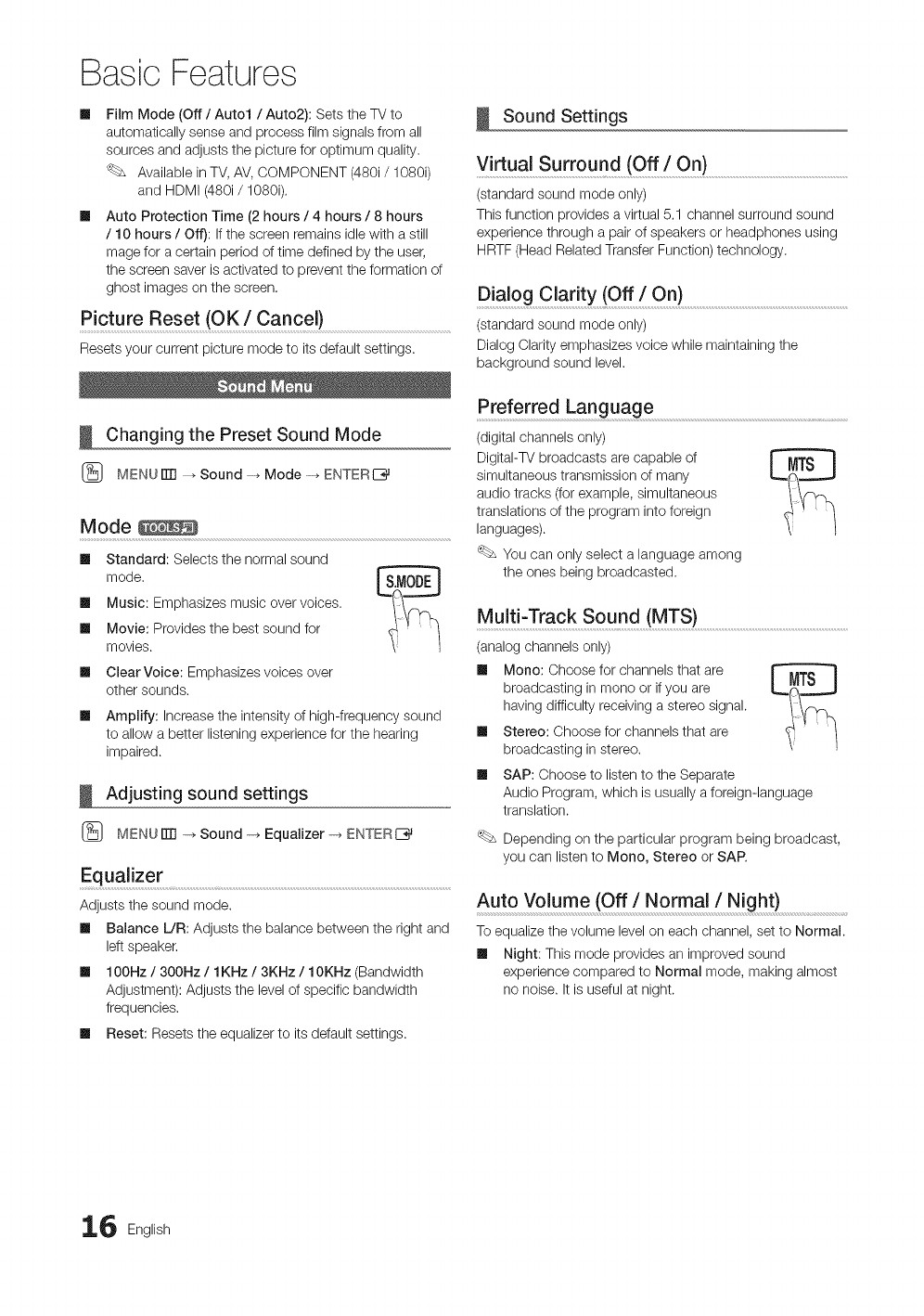
Basic Features
Ill Film Mode (Off /Auto1 /Auto2): Sets the TV to
automatically sense and process film signals from all
sources and adjusts the picture for optimum quality,
Available in TV, AV, COMPONENT (480i/1080i)
and HDMI (480i/1080i),
Ill Auto Protection Time (2 hours /4 hours /8 hours
/10 hours /Off): If the screen remains idle with a still
mage for a certain period of time defined by the user,
the screen saver is activated to prevent the formation of
ghost images on the screen,
Picture Reset (OK /Cancel)
Resets your current picture mode to its default settings.
Changing the Preset Sound Mode
(_ MENUiTrl --_ Sound -_ Mode -_ ENTERE_
Mode
Ill Standard: Selects the normal sound
mode,
Ill Music: Emphasizes music over voices.
Ill Movie: Provides the best sound for
movies.
Ill Clear Voice: Emphasizes voices over
other sounds.
Ill Amplify: Increase the intensity of high-frequency sound
to allow a better listening experience for the hearing
impaired.
Adjusting sound settings
(_ MENUiTrl -+ Sound -_ Equalizer-_ ENTERE_
Equalizer ........................................................................................................................................................................................................................
Adjusts the sound mode.
Ill Balance L/R: Adjusts the balance between the right and
left speaker,
Ill 100Hz /300Hz /1KHz /3KNz /10KHz (Bandwidth
Adjustment): Adjusts the level of specific bandwidth
frequencies.
Ill Reset: Resets the equalizer to its default settings.
Sound Settings
Virtual Surround (Off /On) ..........................................................................................................
(standard sound mode only)
This function provides a virtual 5.1 channel surround sound
experience through a pair of speakers or headphones using
HRTF (Head Related Transfer Function) technology.
Dialog Cladty (Off /On).............................................................................................................................
(standard sound mode only)
Dialog Clarity emphasizes voice while maintaining the
background sound level.
Preferred Language
(digital channels only)
DigitaI-TV broadcasts are capable of
simultaneous transmission of many
audio tracks (for example, simultaneous
translations of the program into foreign
languages).
You can only select a language among
the ones being broadcasted.
MultFTrack Sound (MTS) .................................................................................................................
(analog channels only)
Ill Mono: Choose for channels that are
broadcasting in mono or if you are
having difficulty receiving a stereo signal.
Ill Stereo: Choose for channels that are
broadcasting in stereo.
Ill SAP: Choose to listen to the Separate
Audio Program, which is usually a foreign-language
translation.
Depending on the particular program being broadcast,
you can listen to Mono, Stereo or SAP.
Auto Volume (Off /Normal /Night)
To equalize the volume level on each channel, set to Normal.
Ill Night: This mode provides an improved sound
experience compared to Normal mode, making almost
no noise. It is useful at night.
6 English
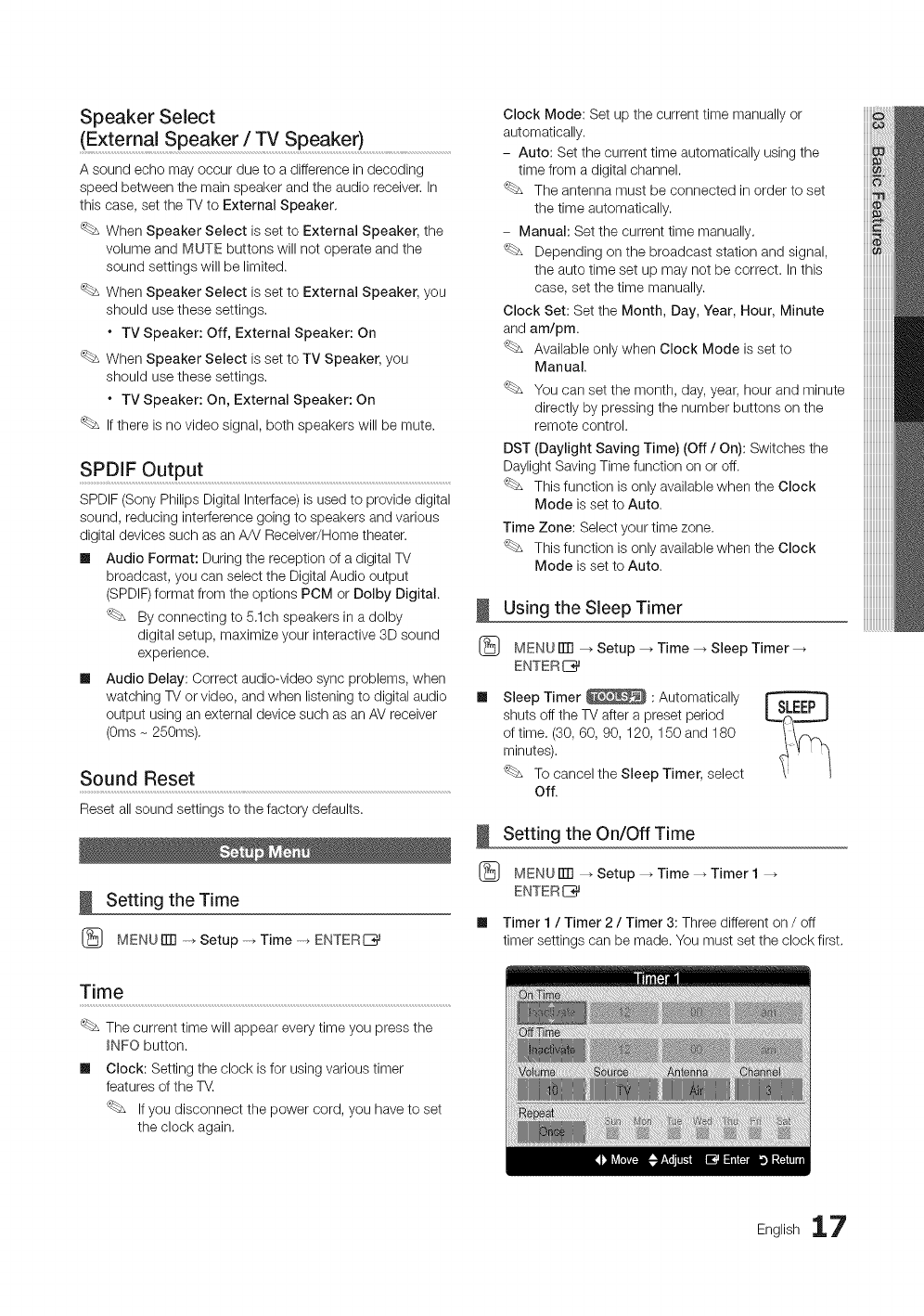
Speaker Select
(External Speaker /TV Speaker) ......................................
A sound echo may occur due to a difference in decoding
speed between the main speaker and the audio receiver. In
this case, set the TV to External Speaker,
When Speaker Select is set to External Speaker, the
volume and MUTE buttons will not operate and the
sound settings will be limited.
When Speaker Select is set to External Speaker, you
should use these settings.
* TV Speaker: Off, External Speaker: On
When Speaker Select is set to TV Speaker, you
should use these settings.
* TV Speaker: On, External Speaker: On
If there is no video signal, both speakers will be mute.
SPDIF Output ..........................................................................................................................................................................................
SPDIF (Sony Philips Digital Interface)is used to provide digital
sound, reducing interference going to speakers and various
digital devices such as an A/V Receiver/Home theater.
Ill Audio Format: During the reception of a digital TV
broadcast, you can select the Digital Audio output
(SPDIF)format from the options PCM or Dolby Digital.
By connecting to 5.1ch speakers in a dolby
digital setup, maximize your interactive 3D sound
experience.
Ill Audio Delay: Correct audio-video sync problems, when
watching TV or video, and when listening to digital audio
output using an external device such as an AV receiver
(0ms- 250ms).
Sound Reset
Reset all sound settings to the factory defaults.
Setting the Time
(_ MENUFITI -. Setup -_ Time -_ ENTERE_
Clock Mode: Set up the current time manually or
automatically,
- Auto: Set the current time automatically using the
time from a digital channel.
The antenna must be connected in order to set
the time automatically.
- Manual: Set the current time manually.
Depending on the broadcast station and signal,
the auto time set up may not be correct. In this
case, set the time manually.
Clock Set: Set the Month, Day, Year, Hour, Minute
and am/pm.
Available only when Clock Mode is set to
Manual.
You can set the month, day, year, hour and minute
directly by pressing the number buttons on the
remote control.
DST (Daylight Saving Time) (Off /On): Switches the
Daylight Saving Time function on or off.
This function is only available when the Clock
Mode is set to Auto.
Time Zone: Select your time zone.
This function is only available when the Clock
Mode is set to Auto.
Using the Sleep Timer
(_ MENU iTrl --_ Setup --_ Time --_ Sleep Timer --_
ENTER I_
Sleep Timer _ : Automatically
shuts off the TV after a preset period
of time. (30, 60, 90, 120, 150 and 180
minutes),
To cancel the Sleep Timer, select
Off.
Setting the On/Off Time
(_ MENU rlTI --_ Setup --_ Time --_ Timer 1 --_
ENTER I_
Ill Timer 1 /Timer 2 /Timer 3: Three different on /off
timer settings can be made. You must set the clock first.
Time
The current time will appear every time you press the
_NFO button.
Ill Clock: Setting the clock is for using various timer
features of the TV.
If you disconnect the power cord, you have to set
the clock again.
English 17
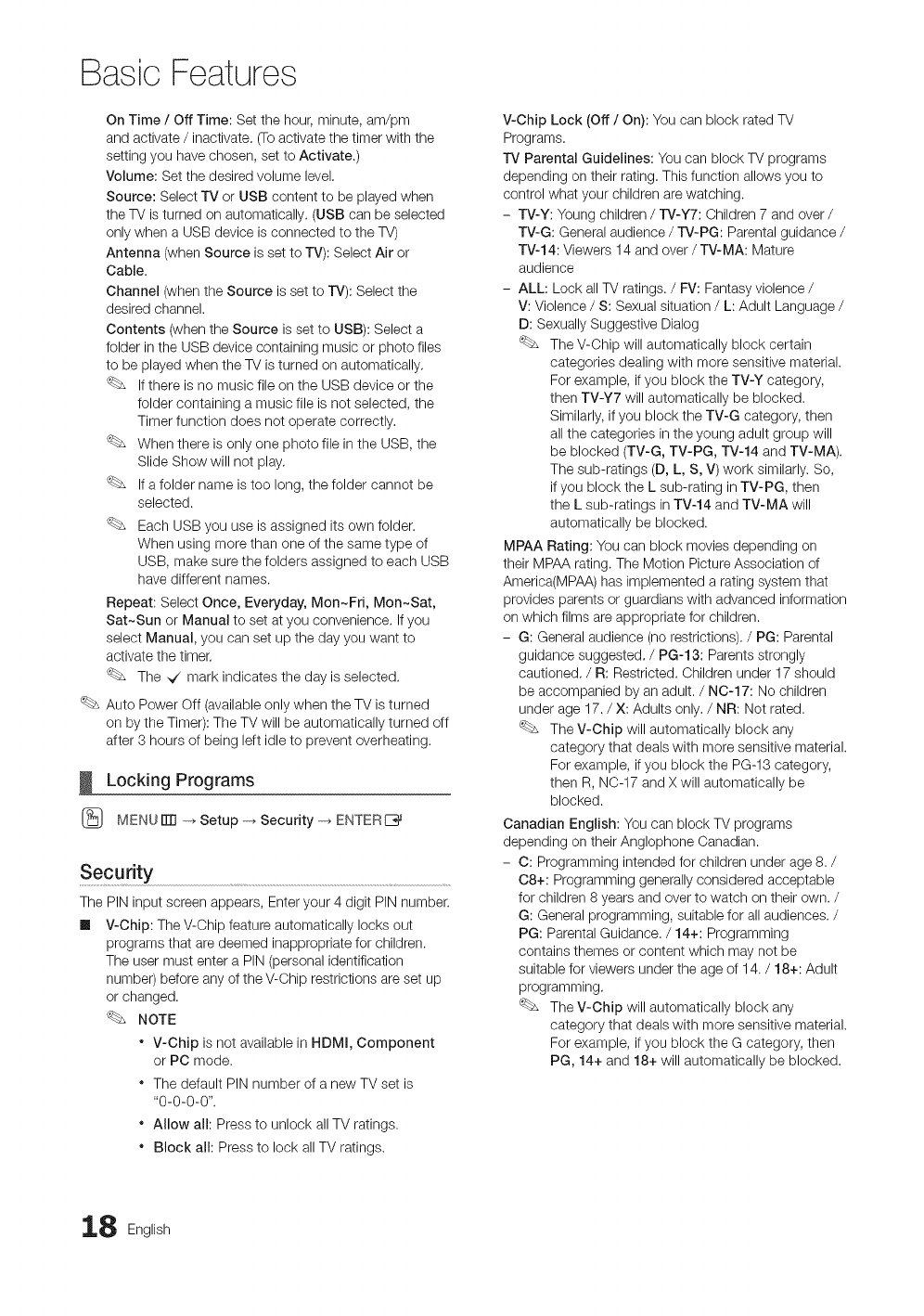
Basic Features
On Time /Off Time: Set the hour, minute, am/pm
and activate /inactivate. (To activate the timer with the
setting you have chosen, set to Activate.)
Volume: Set the desired volume level.
Source: Select TV or USB content to be played when
the TV is turned on automatically. (USB can be selected
only when a USB device is connected to the TV)
Antenna (when Source is set to TV): Select Air or
Cable.
Channel (when the Source is set to rv): Select the
desired channel.
Contents (when the Source is set to USB): Select a
folder in the USB device containing music or photo files
to be played when the TV is turned on automatically.
If there is no music file on the USB device or the
folder containing a music file is not selected, the
Timer function does not operate correctly.
When there is only one photo file in the USB, the
Slide Show will not play.
If a folder name is too long, the folder cannot be
selected.
Each USB you use is assigned its own folder.
When using more than one of the same type of
USB, make sure the folders assigned to each USB
have different names.
Repeat: Select Once, Everyday, Mon~Fri, Mon~Sat,
Sat~Sun or Manual to set at you convenience. If you
select Manual, you can set up the day you want to
activate the timer.
The _ mark indicates the day is selected.
Auto Power Off (available only when the TV is turned
on by the Timer): The TV will be automatically turned off
after 3 hours of being left idle to prevent overheating.
Locking Programs
[_ MENU ITTI-+ Setup -_ Security -_ ENTERE_
Security ..................................................................................................................................
The PIN input screen appears, Enter your 4 digit PIN number.
Ill V-Chip: The V-Chip feature automatically locks out
programs that are deemed inappropriate for children.
The user must enter a PIN (personal identification
number) before any of the V-Chip restrictions are set up
or changed.
NOTE
* V-Chip is not available in HDMI, Component
or PC mode.
* The default PIN number of a new TV set is
"0-0-0-0".
* Allow alh Press to unlock all TV ratings.
* Block all: Press to lock allTV ratings.
V-Chip Lock (Off /On): You can block rated TV
Programs.
rv Parental Guidelines: You can block TV programs
depending on their rating. This function allows you to
control what your children are watching.
- TV-Y: Young children /TV-Y7: Children 7 and over /
TV-G: General audience /rV-PG: Parental guidance /
TV-14: Viewers 14 and over /TV-MA: Mature
audience
- ALL: Lock allTV ratings. /FV: Fantasy violence /
V: Violence /S: Sexual situation /L: Adult Language /
D: Sexually Suggestive Dialog
The V-Chip will automatically block certain
categories dealing with more sensitive material.
For example, if you block the TV-Y category,
then TV-Y7 will automatically be blocked.
Similarly, if you block the TV-G category, then
all the categories in the young adult group will
be blocked (TV-G, TV-PG, TV-14 and TV-MA).
The sub-ratings (D, L, S, V) work similarly. So,
if you block the L sub-rating in TV-PG, then
the L sub-ratings in TV-14 and TV-MA will
automatically be blocked.
MPAA Rating: You can block movies depending on
their MPAA rating. The Motion Picture Association of
America(MPAA) has implemented a rating system that
provides parents or guardians with advanced information
on which films are appropriate for children.
- G: General audience (no restrictions). /PG: Parental
guidance suggested./PG-13: Parents strongly
cautioned. /R: Restricted. Children under 17 should
be accompanied by an adult. /N0-17: No children
under age 17. /X: Adults only. /NR: Not rated.
The V-Chip will automatically block any
category that deals with more sensitive material.
For example, if you block the PG-13 category,
then R, NC-17 and X will automatically be
blocked.
Canadian English: You can block TV programs
depending on their Anglophone Canadian.
- 0: Programming intended for children under age 8. /
08+: Programming generally considered acceptable
for children 8 years and over to watch on their own. /
G: General programming, suitable for all audiences. /
PG: Parental Guidance. /14+: Programming
contains themes or content which may not be
suitable for viewers under the age of 14. /18+: Adult
programming.
The V-Chip will automatically block any
category that deals with more sensitive material.
For example, if you block the G category, then
PG, 14+ and 18+ will automatically be blocked.
8 English
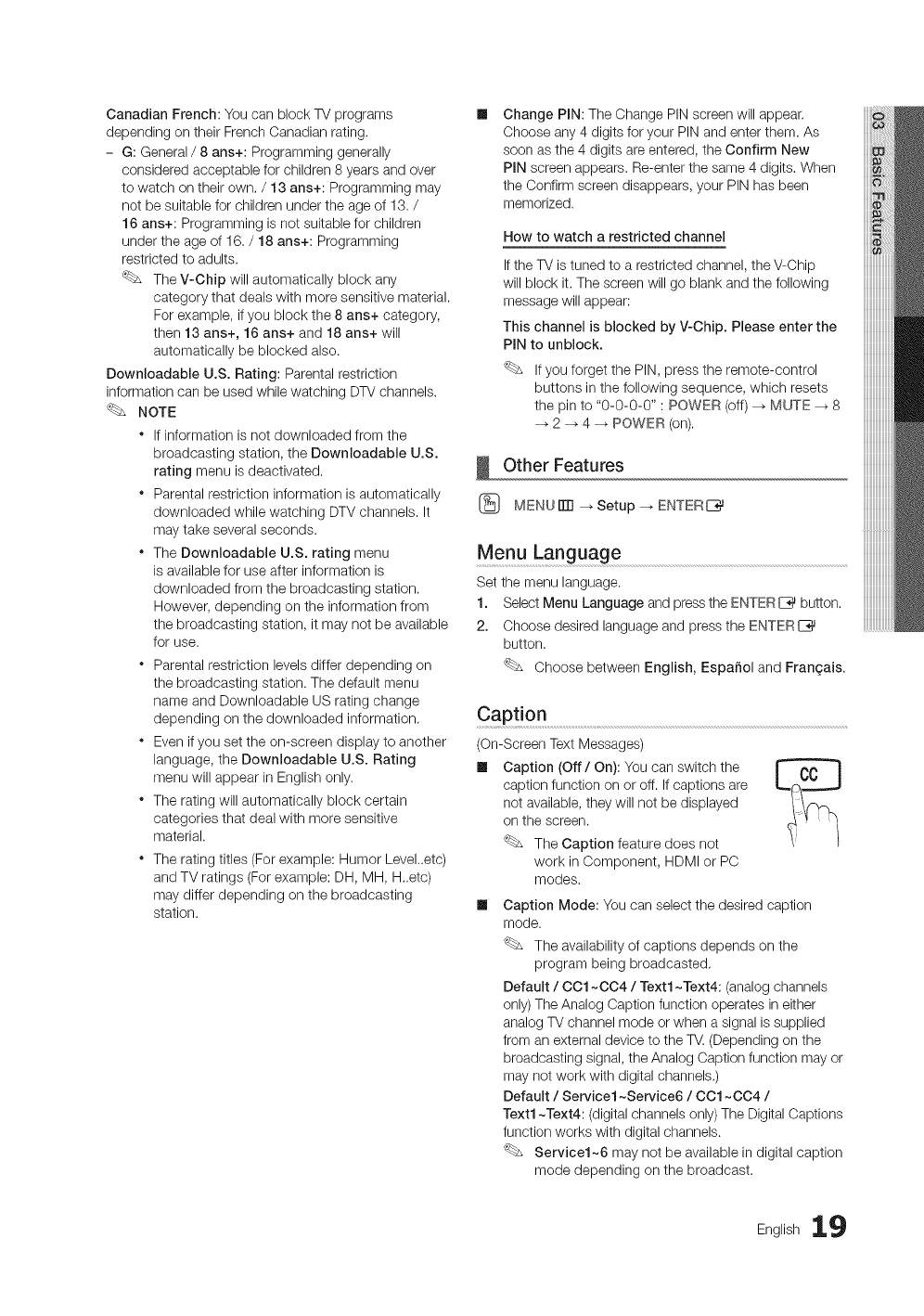
CanadianFrench:YoucanblockTVprograms II
dependingontheirFrenchCanadianrating.
- G:General/8ans+:Programminggenerally
consideredacceptableforchildren8yearsandover
towatchontheirown./13 ans+: Programming may
not be suitable for children under the age of 13. /
16 arts+: Programming is not suitable for children
under the age of 16. /18 ans+: Programming
restricted to adults.
The V-Chip will automatically block any
category that deals with more sensitive material.
For example, if you block the 8 ans+ category,
then 13 arts+, 16 arts+ and 18 ans+ will
automatically be blocked also.
Downloadable U.S. Rating: Parental restriction
information can be used while watching DTVchannels.
NOTE
* If information is not downloaded from the
broadcasting station, the Downloadable U.S.
rating menu is deactivated.
* Parental restriction information is automatically
downloaded while watching DTV channels. It
may take several seconds.
* The Downloadable U.S. rating menu
is available for use after information is
downloaded from the broadcasting station.
However, depending on the information from
the broadcasting station, it may not be available
for use.
* Parental restriction levels differ depending on
the broadcasting station. The default menu
name and Downloadable US rating change
depending on the downloaded information.
* Even if you set the on-screen display to another
language, the Downloadable U.S. Rating
menu will appear in English only.
* The rating will automatically block certain
categories that deal with more sensitive
material.
* The rating titles (For example: Humor Level..etc)
and TV ratings (For example: DH, MH, H..etc)
may differ depending on the broadcasting ml
station.
Change PIN: The Change PIN screen will appear.
Choose any 4 digits for your PIN and enter them. As
soon as the 4 digits are entered, the Confirm New
PIN screen appears. Re-enter the same 4 digits. When
the Confirm screen disappears, your PIN has been
memorized.
How to watch a restricted channel
If the TV is tuned to a restricted channel, the V-Chip
will block it. The screen will go blank and the following
message will appear:
This channel is blocked by V-Chip. Please enter the
PIN to unblock.
If you forget the PIN, press the remote-control
buttons in the following sequence, which resets
the pin to "0-0-0-0" : POWER (off) -_ MUTE --_ 8
-_ 2 -_ 4 -_ POWER (on).
Other Features
(_ MENUiTrl --_ Setup -, ENTERE__
Menu Language
Set the menu language.
1. Select Menu Language and press the ENTERE_ button.
2. Choose desired language and press the ENTERI_
button.
Choose between English, Espaffol and Frangais.
Caption
(On-Screen Text Messages)
ml Caption (Off /On): You can switch the
caption function on or off. If captions are
not available, they will not be displayed
on the screen.
The Caption feature does not
work in Component, HDMI or PC
modes.
Caption Mode: You can select the desired caption
mode.
The availability of captions depends on the
program being broadcasted.
Default /OO1~004 /Text1 ~Text4: (analog channels
only) The Analog Caption function operates in either
analog TV channel mode or when a signal is supplied
from an external device to the TV. (Depending on the
broadcasting signal, the Analog Caption function may or
may not work with digital channels.)
Default /Service1 ~Service6 /OO1~004 /
Text1 ~Text4: (digital channels only) The Digital Captions
function works with digital channels.
Service1~6 may not be available in digital caption
mode depending on the broadcast.
English 19
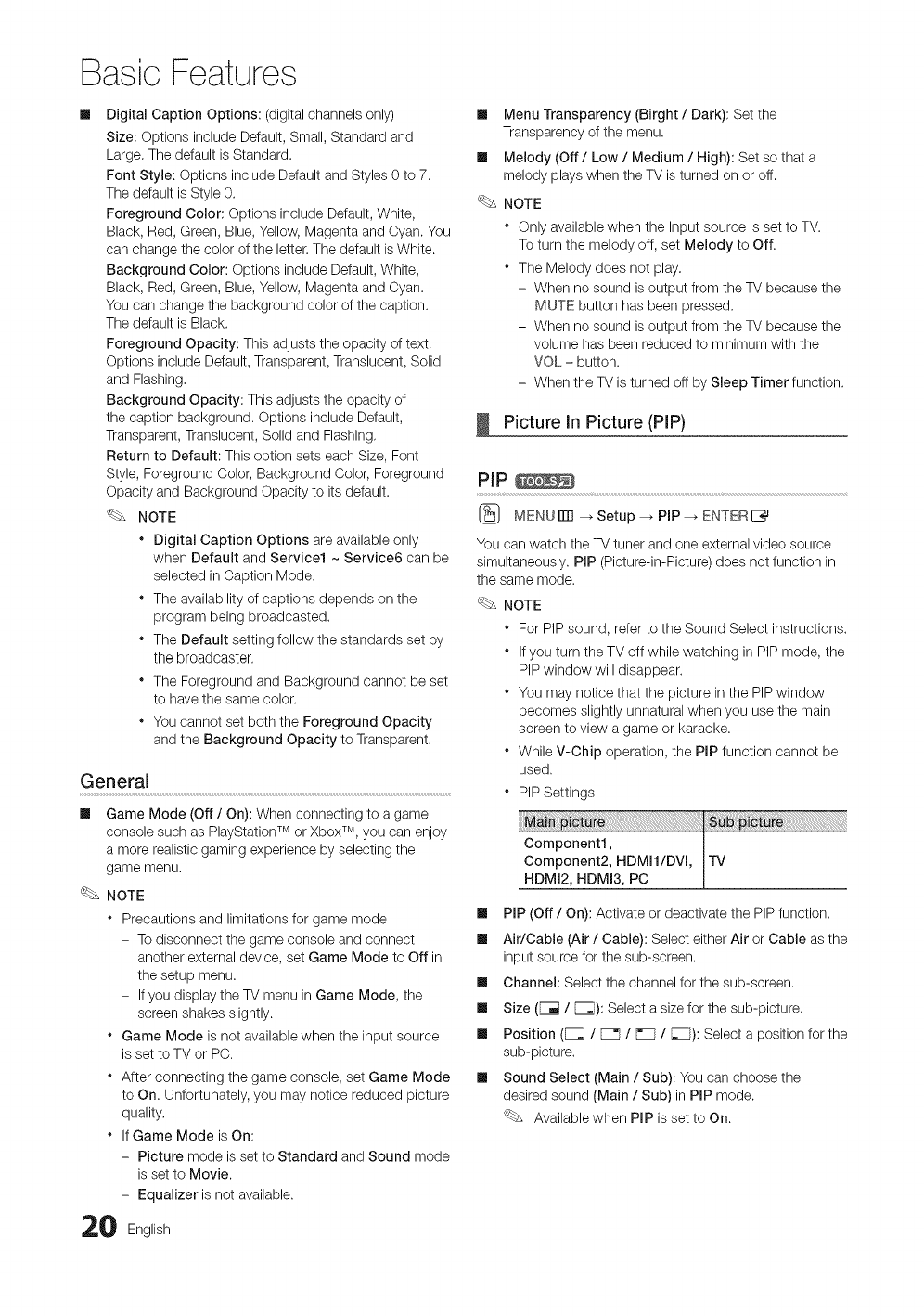
Basic Features
mDigital Caption Options: (digital channels only)
Size: Options include Default, Small, Standard and
Large. The default is Standard.
Font Style: Qptions include Default and Styles 0 to 7.
The default isStyle O.
Foreground Color: Options include Default, White,
Black, Red, Green, Blue, Yellow, Magenta and Oyan. You
can change the color of the letter. The default is White.
Background Color: Options include Default, White,
Black, Red, Green, Blue, Yellow, Magenta and Cyan.
You can change the background color of the caption.
The default is Black.
Foreground Opacity: This adjusts the opacity of text.
Options include Default, Transparent, Translucent, Solid
and Flashing.
Background Opacity: This adjusts the opacity of
the caption background. Options include Default,
Transparent, Translucent, Solid and Flashing.
Return to Default: This option sets each Size, Font
Style, Foreground Color, Background Color, Foreground
Opacity and Background Opacity to its default.
NOTE
* Digital Caption Options are available only
when Default and Service1 ~ Service6 can be
selected in Caption Mode.
* The availability of captions depends on the
program being broadcasted.
* The Default setting follow the standards set by
the broadcaster.
* The Foreground and Background cannot be set
to have the same color.
* You cannot set both the Foreground Opacity
and the Background Opacity to Transparent.
General
Game Mode (Off /On): When connecting to a game
console such as PlayStation TM or Xbox TM, yOUcan enjoy
a more realistic gaming experience by selecting the
game menu.
NOTE
* Precautions and limitations for game mode
- To disconnect the game console and connect
another external device, set Game Mode to Off in
the setup menu.
- If you display the TV menu in Game Mode, the
screen shakes slightly.
* Game Mode is not available when the input source
isset to TV or PC.
* After connecting the game console, set Game Mode
to On. Unfortunately, you may notice reduced picture
quality.
* If Game Mode is On:
- Picture mode is set to Standard and Sound mode
is set to Movie.
- Equalizer is not available.
20 English
m Menu Transparency (Birght /Dark): Set the
Transparency of the menu.
m Melody (Off /Low /Medium /High): Set so that a
melody plays when the TV is turned on or off.
NOTE
* Only available when the Input source is set to TV.
To turn the melody off, set Melody to Off.
* The Melody does not play.
- When no sound is output from the TV because the
MUTE button has been pressed.
- When no sound is output from the TV because the
volume has been reduced to minimum with the
VOL - button.
- When the TV is turned off by Sleep Timer function.
Picture In Picture (PIP)
PIP
[_ MENU ITTI--_ Setup --_ PiP --_ ENTER I_
You can watch the TV tuner and one external video source
simultaneously. PIP (Picture-in-Picture) does not function in
the same mode.
NOTE
* For PIP sound, refer to the Sound Select instructions.
* If you turn the TV off while watching in PIP mode, the
PIP window will disappear.
* You may notice that the picture in the PIP window
becomes slightly unnatural when you use the main
screen to view a game or karaoke.
* While V-Chip operation, the PIP function cannot be
used.
* PIP Settings
m PIP (Off /On): Activate or deactivate the PIP function.
m Air/Cable (Air /Cable): Select either Air or Cable as the
input source for the sub-screen.
m Channel: Select the channel for the sub-screen.
m Size (F_ /[_): Select a size for the sub-picture.
m Position ([_ /[Z_ /P_ /[Z): Select a position for the
sub-picture.
m Sound Select (Main /Sub): You can choose the
desired sound (Main /Sub) in PIP mode.
Available when PIP is set to On.
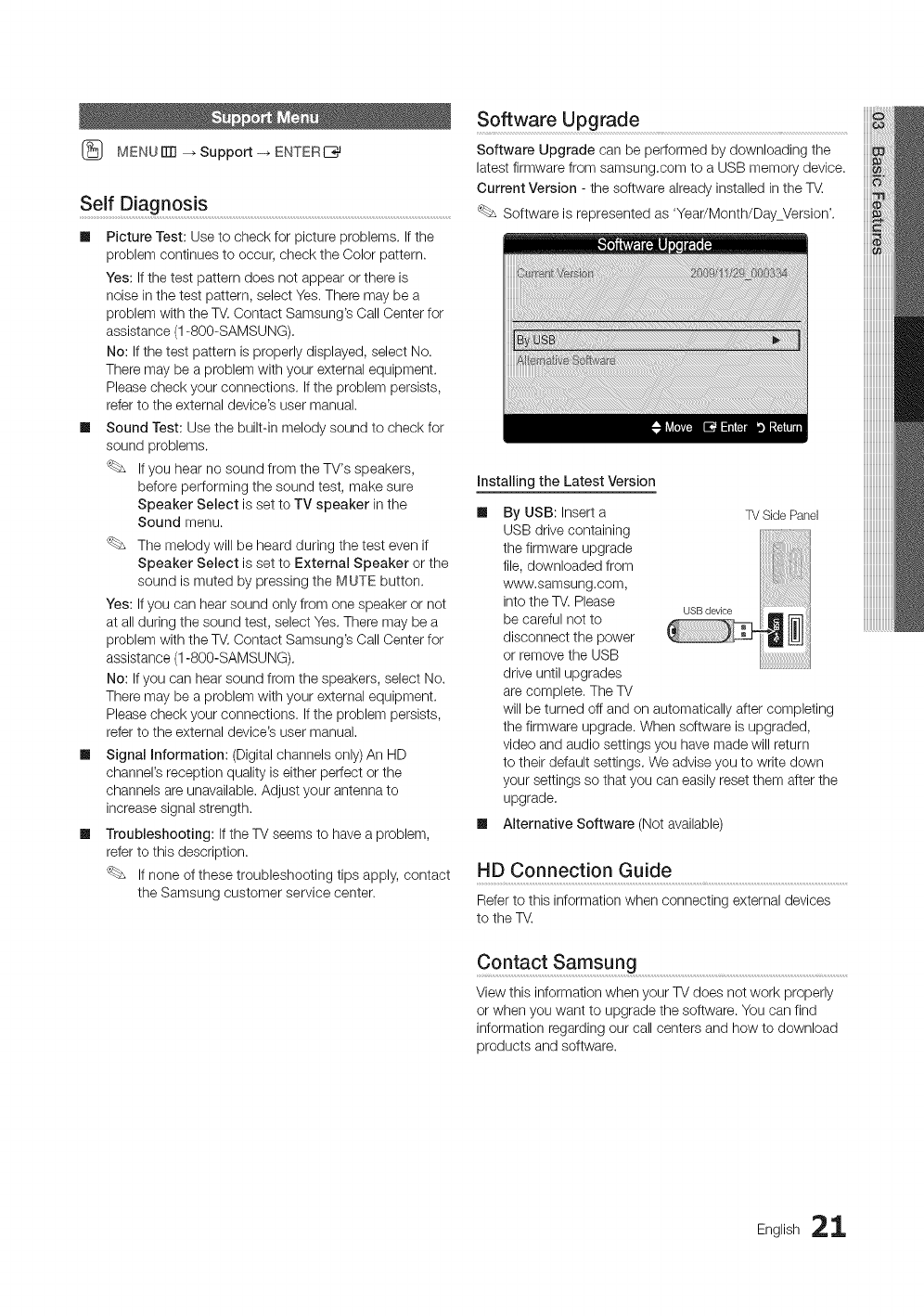
(_ MENUiTrl--_Support-_ENTERE_
Self Diagnosis
Ill Picture Test: Use to check for picture problems. If the
problem continues to occur, check the Color pattern.
Yes: If the test pattern does not appear or there is
noise in the test pattern, select Yes. There may be a
problem with the TV. Contact Samsung's Call Center for
assistance (1-800-SAMSUNG).
No: If the test pattern is properly displayed, select No.
There may be a problem with your external equipment.
Please check your connections. If the problem persists,
refer to the external device's user manual.
Ill Sound Test: Use the built-in melody sound to check for
sound problems.
If you hear no sound from the TV's speakers,
before performing the sound test, make sure
Speaker Select is set to TV speaker in the
Sound menu.
The melody will be heard during the test even if
Speaker Select is set to External Speaker or the
sound is muted by pressing the M_UTEbutton.
Yes: If you can hear sound only from one speaker or not
at all during the sound test, select Yes. There may be a
problem with the TV. Contact Samsung's Call Center for
assistance (1-800-SAMSUNG).
No: If you can hear sound from the speakers, select No.
There may be a problem with your external equipment.
Please check your connections. If the problem persists,
refer to the external device's user manual.
Ill Signal Information: (Digital channels only) An HD
channel's reception quality is either perfect or the
channels are unavailable. Adjust your antenna to
increase signal strength.
Ill Troubleshooting: If the TV seems to have a problem,
refer to this description.
If none of these troubleshooting tips apply, contact
the Samsung customer service center.
Software Upgrade
Software Upgrade can be performed by downloading the
latest firmware from samsung,com to a USB memory device.
Current Version - the software already installed in the T_.
Software is represented as 'Year/Month/Day Version'.
Installing the Latest Version
Ill By USB: Insert a TV SidePanel
USB drive containing
the firmware upgrade
file, downloaded from
www,samsung.com,
into the TV. Please
be careful not to
disconnect the power
or remove the USB
drive until upgrades
are complete, The TV
will be turned off and on automatically after completing
the firmware upgrade. When software is upgraded,
video and audio settings you have made will return
to their default settings. We advise you to write down
your settings so that you can easily reset them after the
upgrade.
Ill Alternative Software (Not available)
HD Connection Guide
Refer to this information when connecting external devices
to the TV.
Contact Samsung ...............................................................................................................................................................
View this information when your TV does not work properly
or when you want to upgrade the software. You can find
information regarding our call centers and how to download
products and software.
English 21
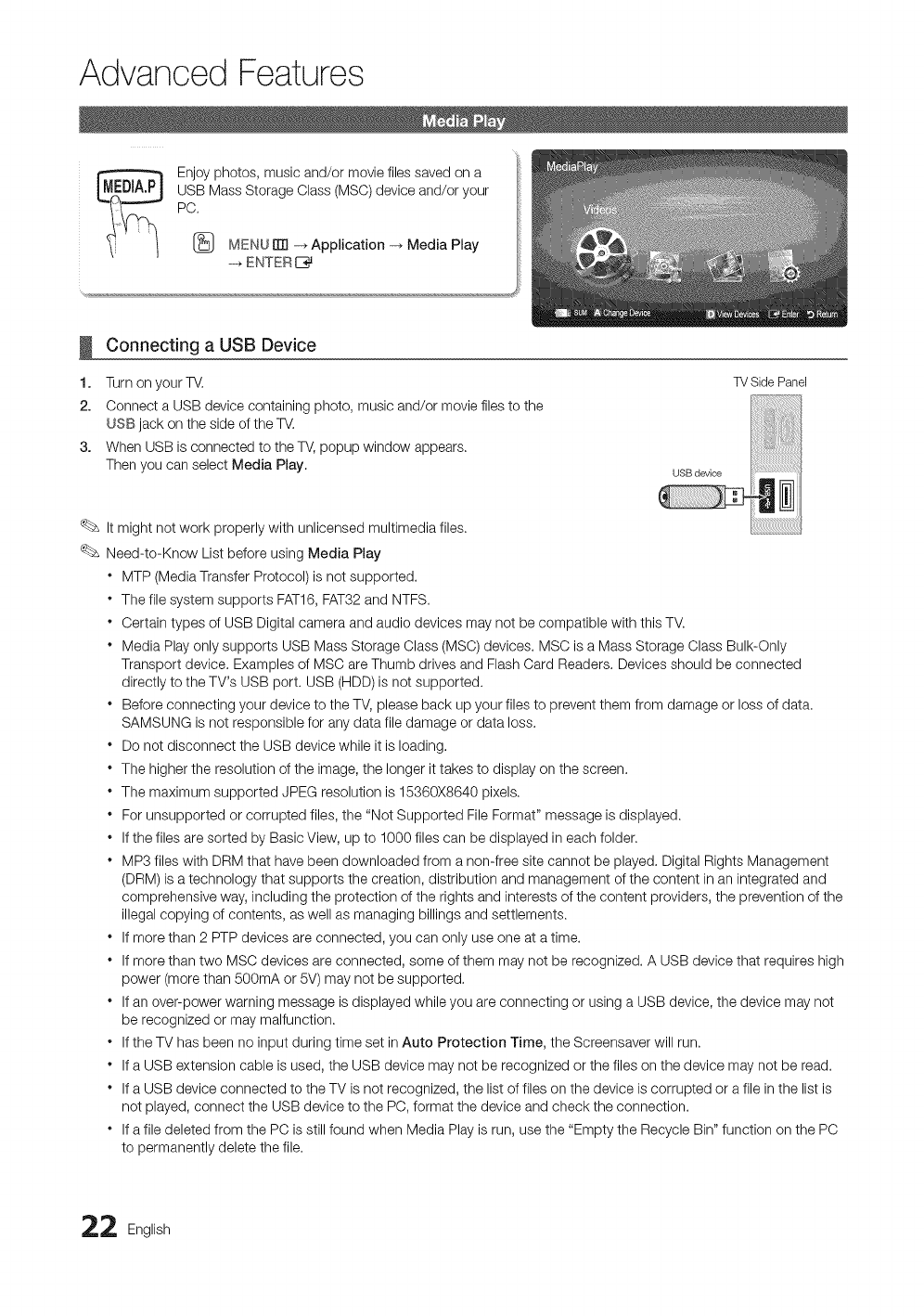
Advanced Features
Enjoy photos, music and/or movie files saved on a
USB Mass Storage Class (MSC) device and/or your
PC.
[_ MENU rm -_ Application -_ Media Play
-_ ENTER E_
I
1.
2.
3°
Connecting a USB Device
Turn on your W.
Connect a USB device containing photo, music and/or movie files to the
USB jack on the side of the W.
When USB is connected to the W, popup window appears.
Then you can select Media Play.
TV Side Panel
It might not work properly with unlicensed multimedia files.
Need-to-Know List before using Media Play
• MTP (Media Transfer Protocol) is not supported.
• The file system supports FAT16, FAT32 and NTFS.
• Certain types of USB Digital camera and audio devices may not be compatible with this TM
• Media Play only supports USB Mass Storage Class (MSC) devices. MSC is a Mass Storage Class Bulk-Only
Transport device. Examples of MSC are Thumb drives and Flash Card Readers. Devices should be connected
directly to the TV's USB port. USB (HDD) is not supported.
• Before connecting your device to the TV, please back up your files to prevent them from damage or loss of data.
SAMSUNG is not responsible for any data file damage or data loss.
• Do not disconnect the USB device while it is loading.
• The higher the resolution of the image, the longer it takes to display on the screen.
• The maximum supported JPEG resolution is 15360X8640 pixels.
• For unsupported or corrupted files, the "Not Supported File Format" message is displayed.
• Ifthe files are sorted by Basic View, up to 1000 files can be displayed in each folder.
• MP3 files with DRM that have been downloaded from a non-free site cannot be played. Digital Rights Management
(DRM) is atechnology that supports the creation, distribution and management of the content in an integrated and
comprehensive way, including the protection of the rights and interests of the content providers, the prevention of the
illegal copying of contents, as well as managing billings and settlements.
• If more than 2 PTP devices are connected, you can only use one at a time.
• If more than two MSC devices are connected, some of them may not be recognized. A USB device that requires high
power (more than 500mA or 5V) may not be supported.
• Ifan over-power warning message is displayed while you are connecting or using a USB device, the device may not
be recognized or may malfunction.
• Ifthe TV has been no input during time set in Auto Protection Time, the Screensaver will run.
• Ifa USB extension cable is used, the USB device may not be recognized or the files on the device may not be read.
• Ifa USB device connected to the TV is not recognized, the list of files on the device is corrupted or a file in the list is
not played, connect the USB device to the PC, format the device and check the connection.
• Ifa file deleted from the PC is still found when Media Play is run, use the "Empty the Recycle Bin" function on the PC
to permanently delete the file.
2English
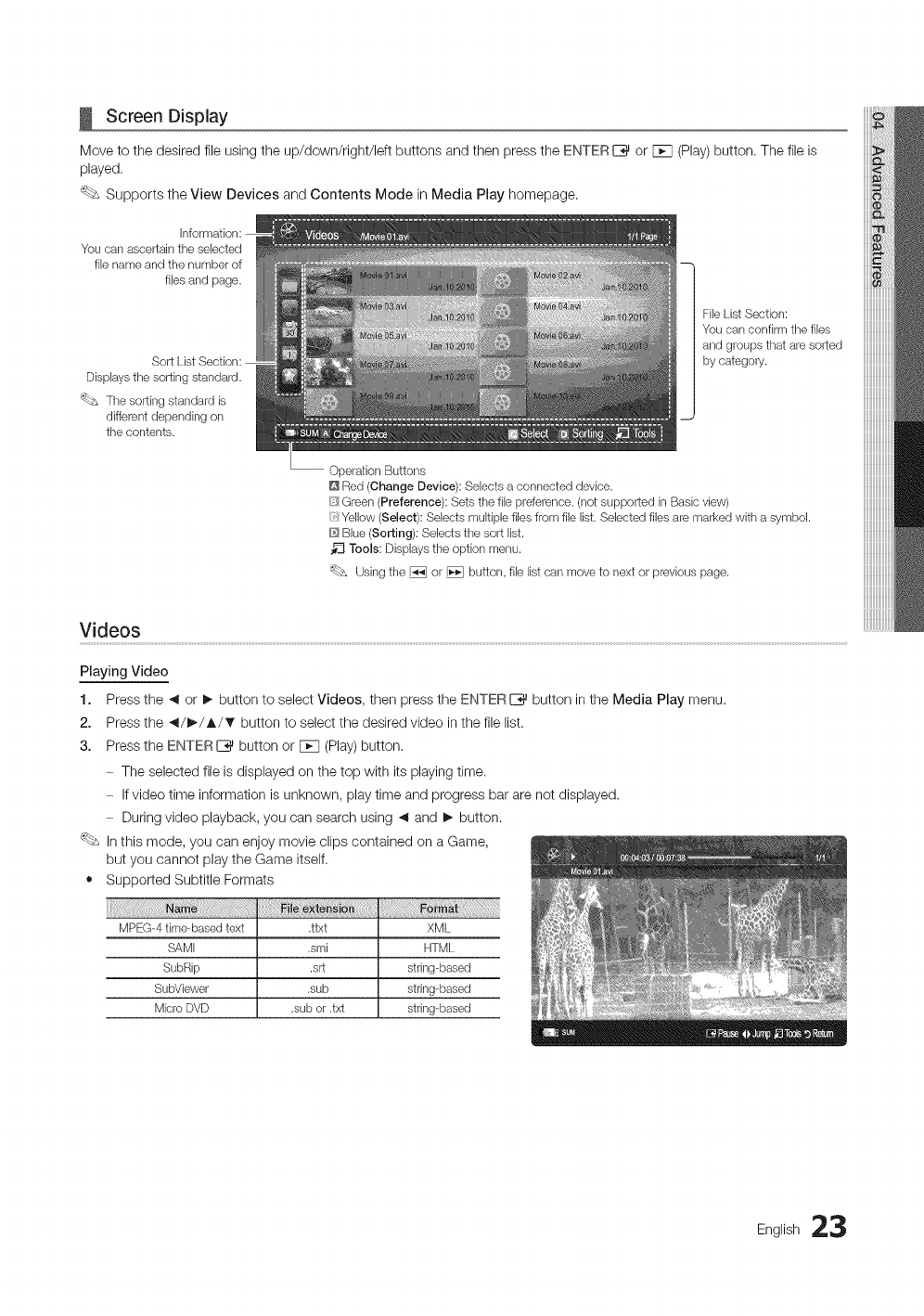
Screen Display
Move to the desired file using the up/down/right/left buttons and then press the ENTER_ or Fcq (Play) button. The file is
played.
Supports the View Devices and Contents Mode in Media Play homepage.
You can ascertain the selected
file name and the number of
files and page.
l File List Section:
You can confirm ttqe files
and groups that are sorted
by category.
Operation Buttons
D Red (Change Device): Selects a connected device.
[i{_Green (Preference): Sets the file preference. (not supported in Basic view)
Yellow (Select): Selects multiple files from file list. Selected files are marked with a symbol.
D Blue (Sorting): Selects the sort list.
Tools: Displays the option menu.
Using the _ or _ button, file list can move to next or previous page.
Videos
Playing Video
1. Press the _ or I_ button to select Videos, then press the ENTER I_ button in the Media Play menu.
2. Press the _/I_/A,/_' button to select the desired video in the file list.
3. Press the ENTERI_ button or FCq(Play)button.
The selected file is displayed on the top with its playing time,
If video time information is unknown, play time and progress bar are not displayed.
During video playback, you can search using _ and !_ button.
In this mode, you can enjoy movie clips contained on a Game,
but you cannot play the Game itself,
• Supported Subtitle Formats
MPEG-4 time-based text .ttxt XML
SAMI .smi HTML
SubRip .srt string-based
SubViewer .sub string-based
Micro DVD .sub or .txt string-based
Eng,ish23
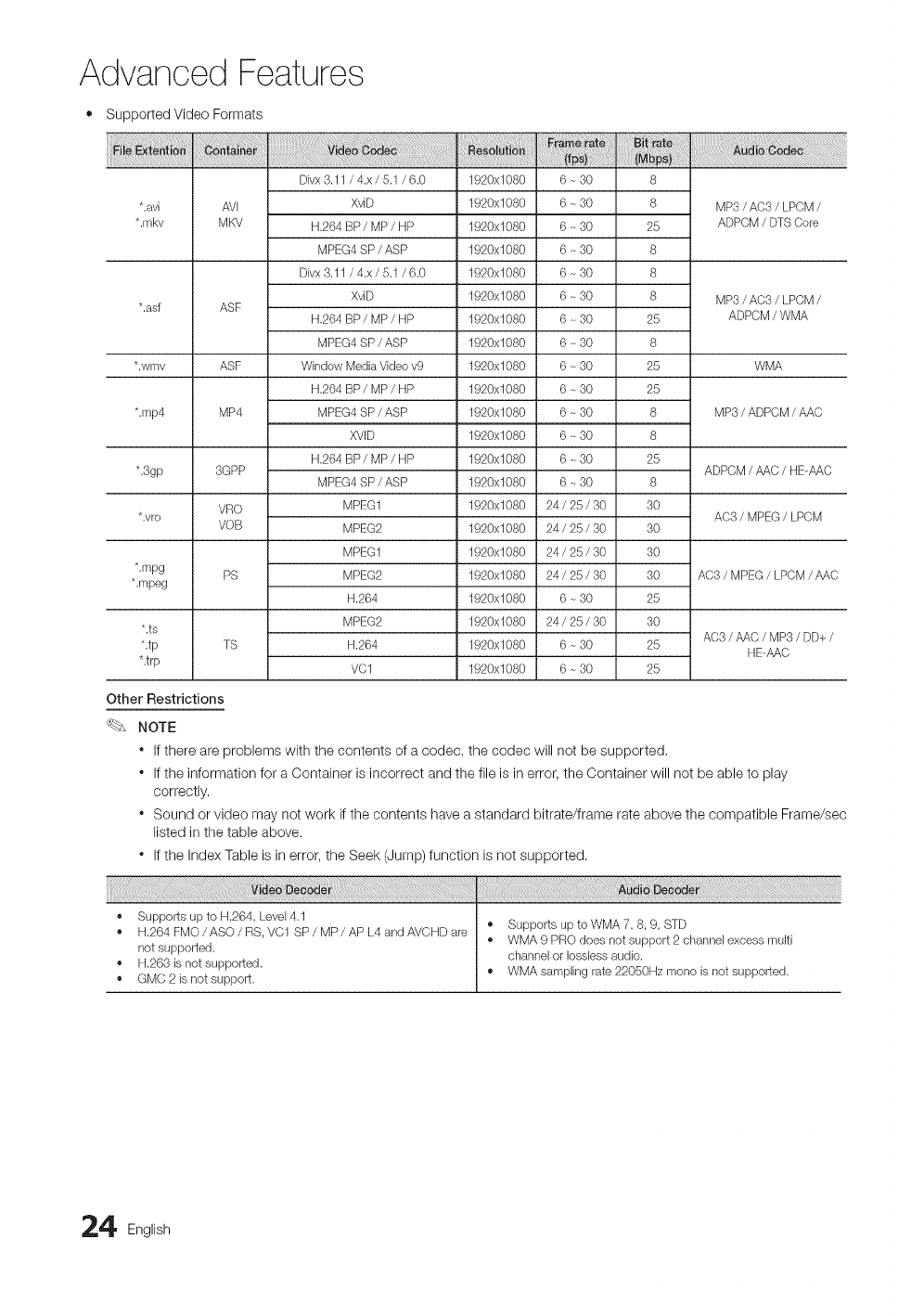
Advanced Features
• Supported Video Formats
Divx 3.11 /4.x /5.1/6.0 1920x1080 6~30 8
*.avi AVI XviD 1920x1080 6 - 30 8 MP3 /AC3 /LPCM /
*.mkv MKV H.264 BP /MP /HP 1920x1080 6 - 30 25 ADPCM /DTS Core
MPEG4 SP /ASP 1920x1080 6 - 30 8
Divx 3.11 /4.x /5.1/6.0 1920x1080 6-30 8
XviD 1920x1080 6 - 30 8 MP3 /AC3 /LPCM /
*.asf ASF H.264 BP /MP /HP 1920xl 080 6 - 30 25 ADPCM /WMA
MPEG4 SP /ASP 1920x1080 6 - 30 8
*.wmv ASF Window Media Video v9 1920x1080 6 - 30 25 WMA
H.264 BP /MP /HP 1920xl 080 6 ~ 30 25
*.rap4 MP4 MPEG4 SP /ASP 1920x1080 6 - 30 8 MP3 /ADPCM /AAC
XVID 1920x1080 6 - 30 8
H.264 BP /MP /HP 1920xl 080 6 - 30 25
*.3gp 3GPP ADPCM /AA(} /HE-AAC
MPEG4 SP /ASP 1920x1080 6 - 30 8
VRO MPEG1 1920x1080 24 /25 /30 30
*.vro AC3 /MPEG /LPCM
VOB MPEG2 1920x1080 24 /25 /30 30
MPEG1 1920x1080 24 /25 /30 30
*.mpg PS MPEG2 1920x1080 24 /25 /30 30 AC3 /MPEG /LPCM /AAC
*.mpeg H.264 1920x1080 6 - 30 25
MPEG2 1920x1080 24 /25 /30 30
*.re AC3 /AAC /MP3 /DD+ /
*.tp TS H.264 1920x1080 6 - 30 25 HE-AAC
*.trp VC1 1920x1080 6 - 30 25
Other Restrictions
NOTE
"If there are problems with the contents of a codec, the codec will not be supported,
"If the information for a Container is incorrect and the file is in error, the Container will not be able to play
correctly.
"Sound or video may not work if the contents have a standard bitrate/frame rate above the compatible Frame/sec
listed in the table above.
"If the Index Table is in error, the Seek (Jump) function is not supported.
• GMC 2 is not support.
4 English
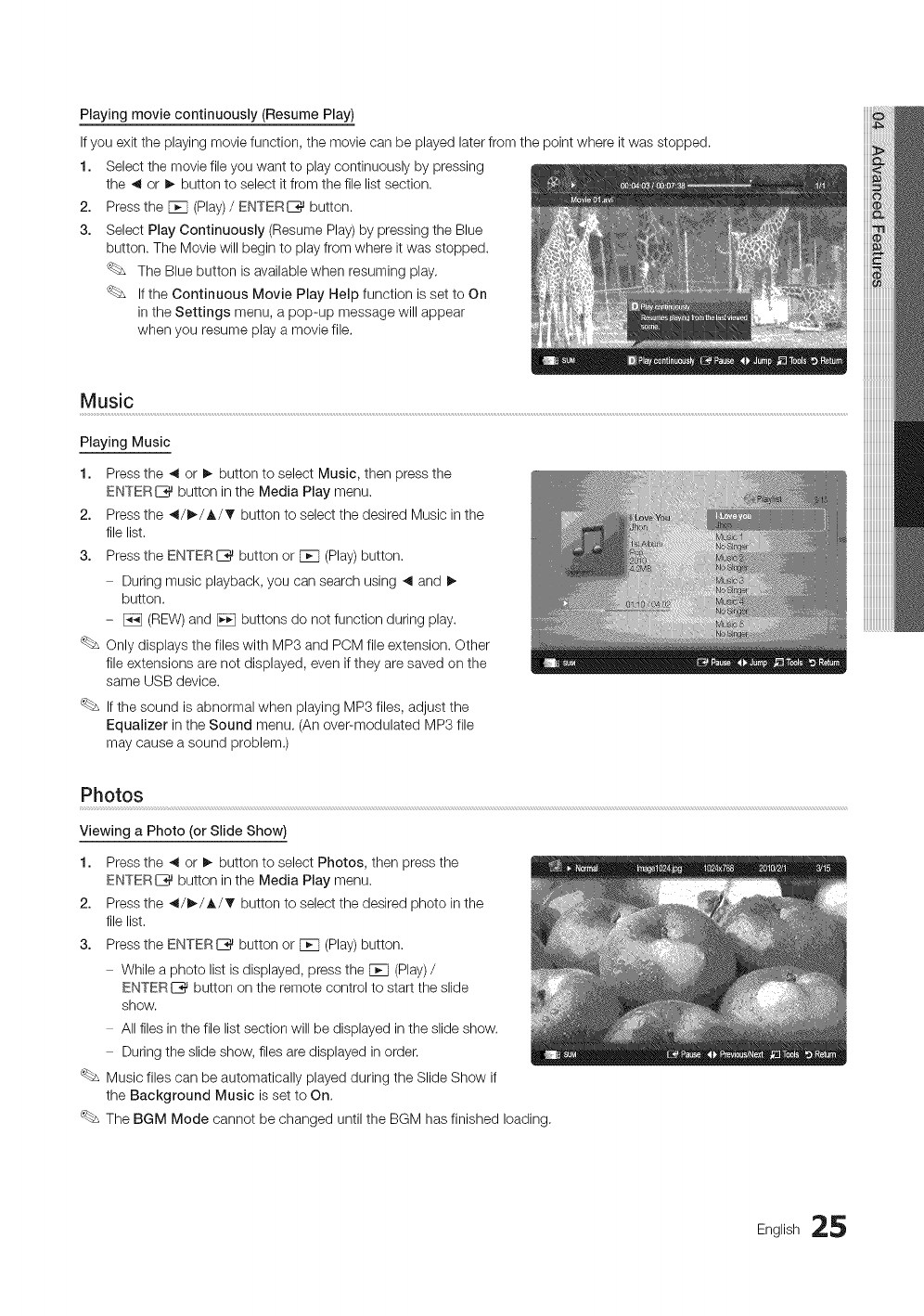
Playing movie continuously (Resume Play)
If you exit the playing movie function, the movie can be played later from the point where it was stopped.
1. Select the movie file you want to play continuously by pressing
the ,4 or !_ button to select it from the file list section.
2. Press the [_q (Play)/ENTERIZ_ button.
3. Select Play Continuously (Resume Play) by pressing the Blue
button. The Movie will begin to play from where it was stopped.
The Blue button is available when resuming play,
If the Continuous Movie Play Help function is set to On
in the Settings menu, a pop-up message will appear
when you resume play a movie file.
Music
Playing Music
1. Press the ,q or !_ button to select Music, then press the
ENTERL%_ button in the Media Play menu.
2. Press the ,4/I_/A/_' button to select the desired Music in the
file list.
3. Press the ENTERIZ_ button or [_q (Play)button.
During music playback, you can search using 41 and I_
button.
- [_ (REW) and _ buttons do not function during play.
Only displays the files with MP3 and PCM file extension. Other
file extensions are not displayed, even if they are saved on the
same USB device.
If the sound is abnormal when playing MP3 files, adjust the
Equalizer in the Sound menu, (An over-modulated MP3 file
may cause a sound problem.)
Photos
Viewing a Photo (or Slide Show)
1. Press the ,q or !_ button to select Photos, then press the
ENTERL%_ button in the Media Play menu.
2. Press the ,4/I_/A/_' button to select the desired photo in the
file list.
3. Press the ENTERIZ_ button or [_q (Play)button.
While a photo list is displayed, press the [_q (Play)/
ENTERL%_button on the remote control to start the slide
show.
All files in the file list section will be displayed in the slide show.
During the slide show, files are displayed in order.
Music files can be automatically played during the Slide Show if
the Background Music is set to On.
The BGM Mode cannot be changed until the BGM has finished loading,
English 25
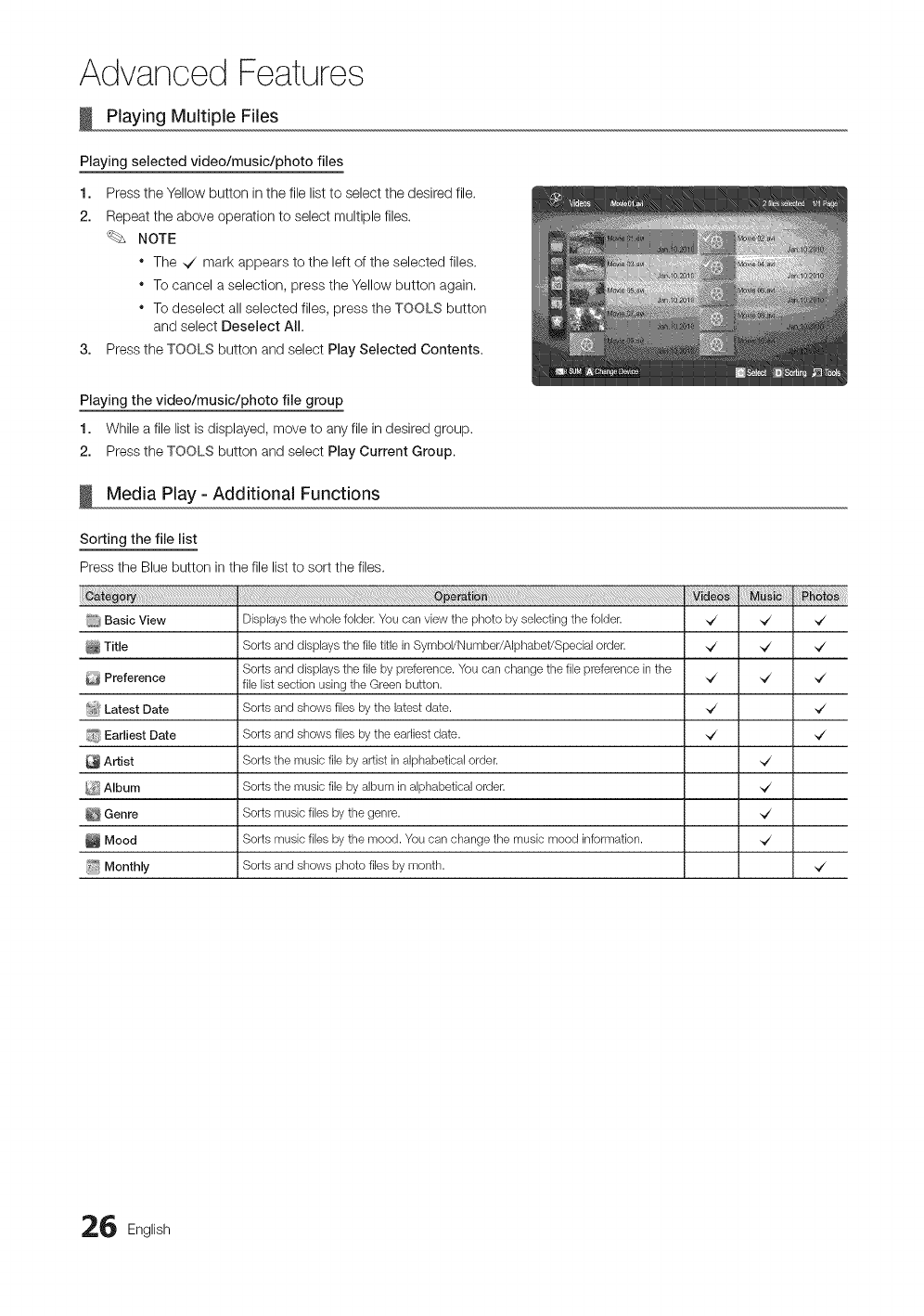
Advanced Features
Playing Multiple Files
Playing selected video/music/photo files
1. Press the Yellow button in the file list to select the desired file.
2. Repeat the above operation to select multiple files.
NOTE
* The ,7 mark appears to the left of the selected files.
* To cancel a selection, press the Yellow button again.
* To deselect all selected files, press the TOOLS button
and select Deselect All.
3. Press the TOOLS button and select Play Selected Contents.
Playing the video/music/photo file group
1. While a file list is displayed, move to any file in desired group.
2. Press the TOOLS button and select Play Current Group.
Media Play - Additional Functions
Sorting the file list
Press the Blue button in the file list to sort the files.
_ Basic View
Title
Preference
I_ Latest Date
',_ Earliest Date
Artist
Album
Genre
Mood
Monthly
__ii_i!_i!_i_i_i_i!_!!!i!i_i_!i!!B!!i!_!iiii_iii!i_i_!ii!ii_i_i_i_i_i_i!i!i!i!i_i_!i_i_!i_!!_!__II!II!I_!II!II!II___!!!!
Displaysthewholefolder.Youcanvies!the photoby selectingthe folder.
Sortsand displaysthe filetitle inSymbol/Number/Alphabet!Specialorder.
Sortsand displaysthe filebypreference.Youcanchangethe filepreferencein the
file listsection usingthe Greenbutton.
Sortsand showsfilesbythe latestdate.
Sortsand showsfilesbythe earliestdate.
Sortsthe musicfile by artistin alphabeticalorder.
Sortsthe musicfile by albumin alphabeticalorder.
Sortsmusicfilesbythe genre.
Sortsmusicfilesbythe mood.Youcan changethe musicmoodinformation.
Sortsand showsphotofilesby month.
,/
6 English
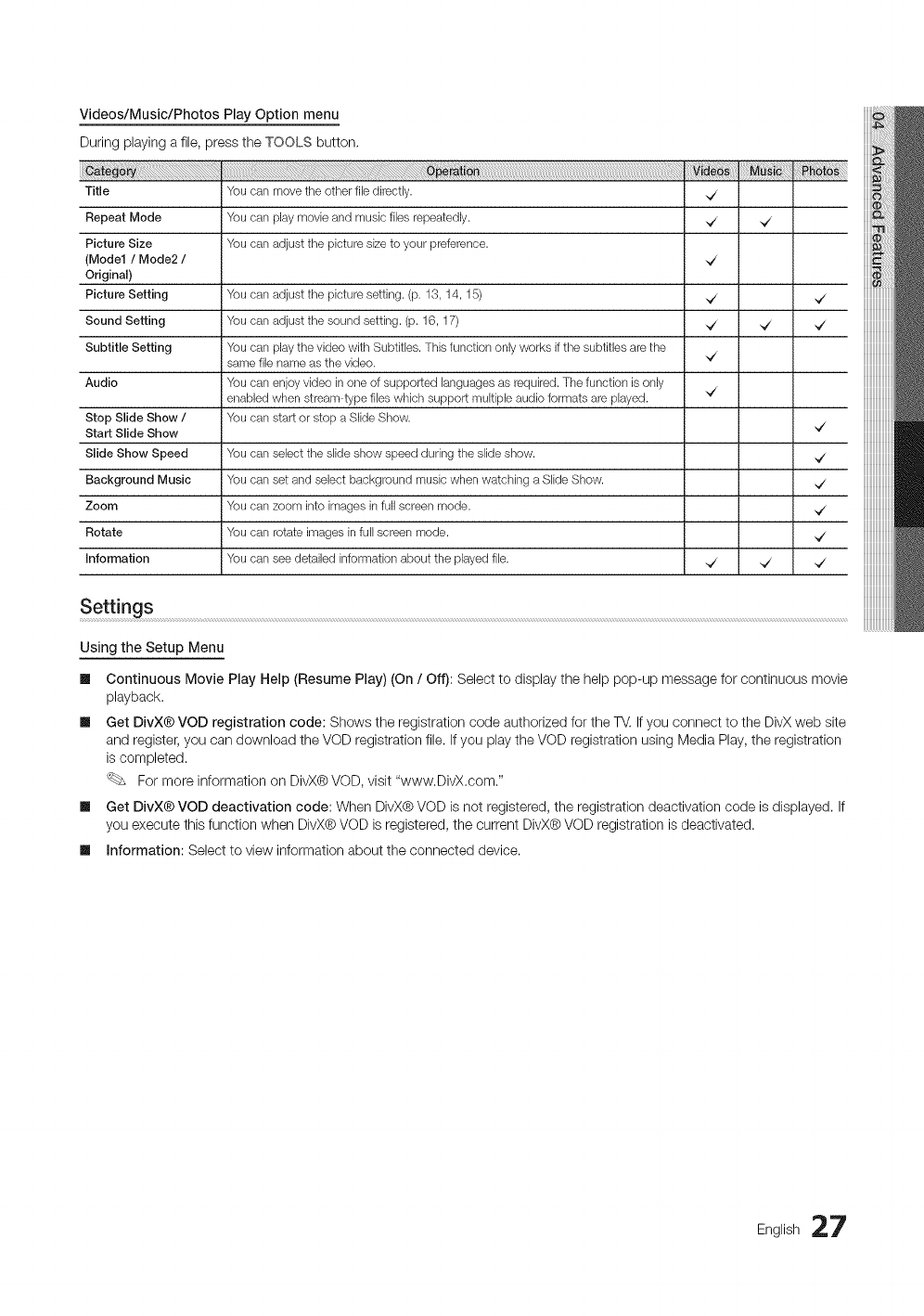
Videos/Music/Photos Play Option menu
During playing a file, press the TOOLS button,
Title ,7
Repeat Mode ,7 ,7
Picture Size
(Model /Mode2 /,7
Original)
Picture Setting You can adjust the picture setting. (p. 13, 14, 15) ,7 ,7
Sound Setting You call adjust the sound setting. (p. 16, 17) ,7 ,7 ,7
Subtitle Setting You can play the video with Subtitles. This function only works if ttqe subtitles are the
same file name as the video. ,7
Audio You can enjoy video in one of supported languages as required. The function is only ,7
enabled when stream-type files wtqich support multiple audio formats are played.
Stop Slide Show /You can start or stop a Slide Show.
Start Slide Show ,7
Slide Show Speed You can select the slide show speed during the slide show. ,7
Background Music You can set and select background music when watctqing a Slide Show. ,7
Zoom You can zoom into images in full screen mode. ,7
Rotate You can rotate images in full screen mode. ,7
Information You can see detailed information about the played file. ,7 ,7 ,7
Settings
You can move the other file directly.
You can play movie and music files repeatedly.
You can adjust the picture size to your preference.
Using the Setup Menu
Ill Continuous Movie Play Help (Resume Play) (On /Off): Select to display the help pop-up message for continuous movie
playback.
Ill Get DivX® VOD registration code: Shows the registration code authorized for the TV. Ifyou connect to the DivX web site
and register, you can download the VOD registration file. If you play the VOD registration using Media Play, the registration
is completed.
For more information on DivX® VOD, visit "www.DivX.com."
Ill Get DivX® VOD deactivation code: When DivX® VOD is not registered, the registration deactivation code is displayed. If
you execute this function when DivX® VOD is registered, the current DivX® VOD registration is deactivated.
Ill Information: Select to view information about the connected device.
English 27
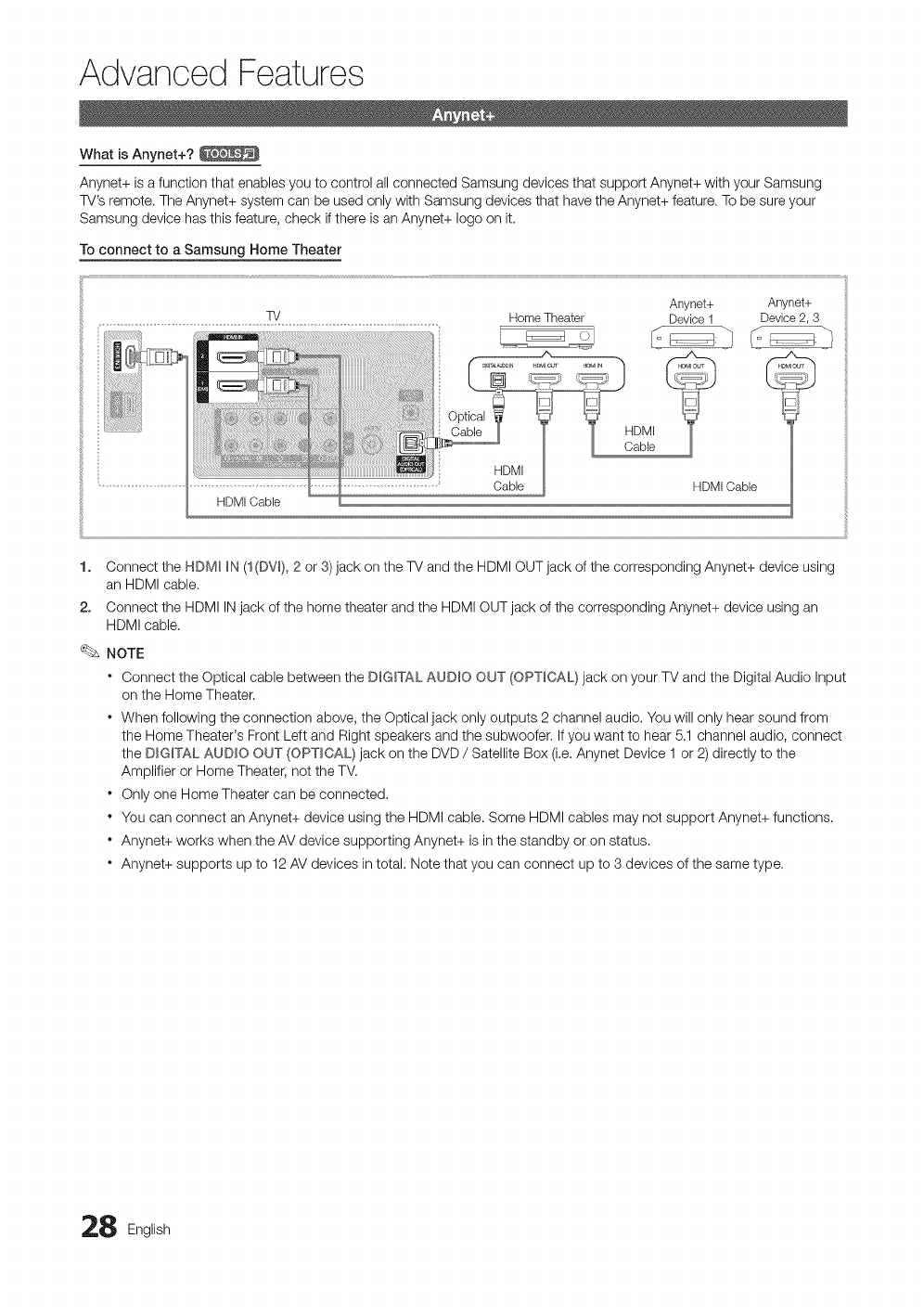
Advanced Features
What is Anynet+?
Anynet+ is a function that enables you to control allconnected Samsung devices that support Anynet+ with your Samsung
TV's remote. The Anynet+ system can be used only with Samsung devices that have the Anynet+ feature. To be sure your
Samsung device has this feature, check if there is an Anynet+ logo on it.
To connect to a Samsung Home Theater
Anynet+
TV HomeTheater Device1
.... /X
S _
HDMI Cable
HDMI
Cable
HDMI
Cable HDMI Cable
Anynet+
Device2, 3
1. Connect the HDM_ _N (1(DV_),2 or 3)jack on the W and the HDMI OUT jack of the corresponding Anynet+ device using
an HDMI cable.
2. Connect the HDMI IN jack of the home theater and the HDMI OUT jack of the corresponding Anynet+ device using an
HDMI cable.
NOTE
• Connect the Optical cable between the D_GITAL AUDIO OUT (OPTICAL} jack on your TV and the Digital Audio Input
on the Home Theater.
• When following the connection above, the Optical jack only outputs 2 channel audio. You will only hear sound from
the Home Theater's Front Left and Right speakers and the subwoofer. If you want to hear 5.1 channel audio, connect
the DIGFAL AUDIO OUT (OPTICAL) jack on the DVD/Satellite Box (i.e. Anynet Device 1 or 2) directly to the
Amplifier or Home Theater, not the TV.
• Only one Home Theater can be connected.
• You can connect an Anynet+ device using the HDMI cable. Some HDMI cables may not support Anynet+ functions.
• Anynet+ works when the AV device supporting Anynet+ is in the standby or on status.
• Anynet+ supports up to 12 AV devices in total. Note that you can connect up to 3 devices of the same type.
8 English
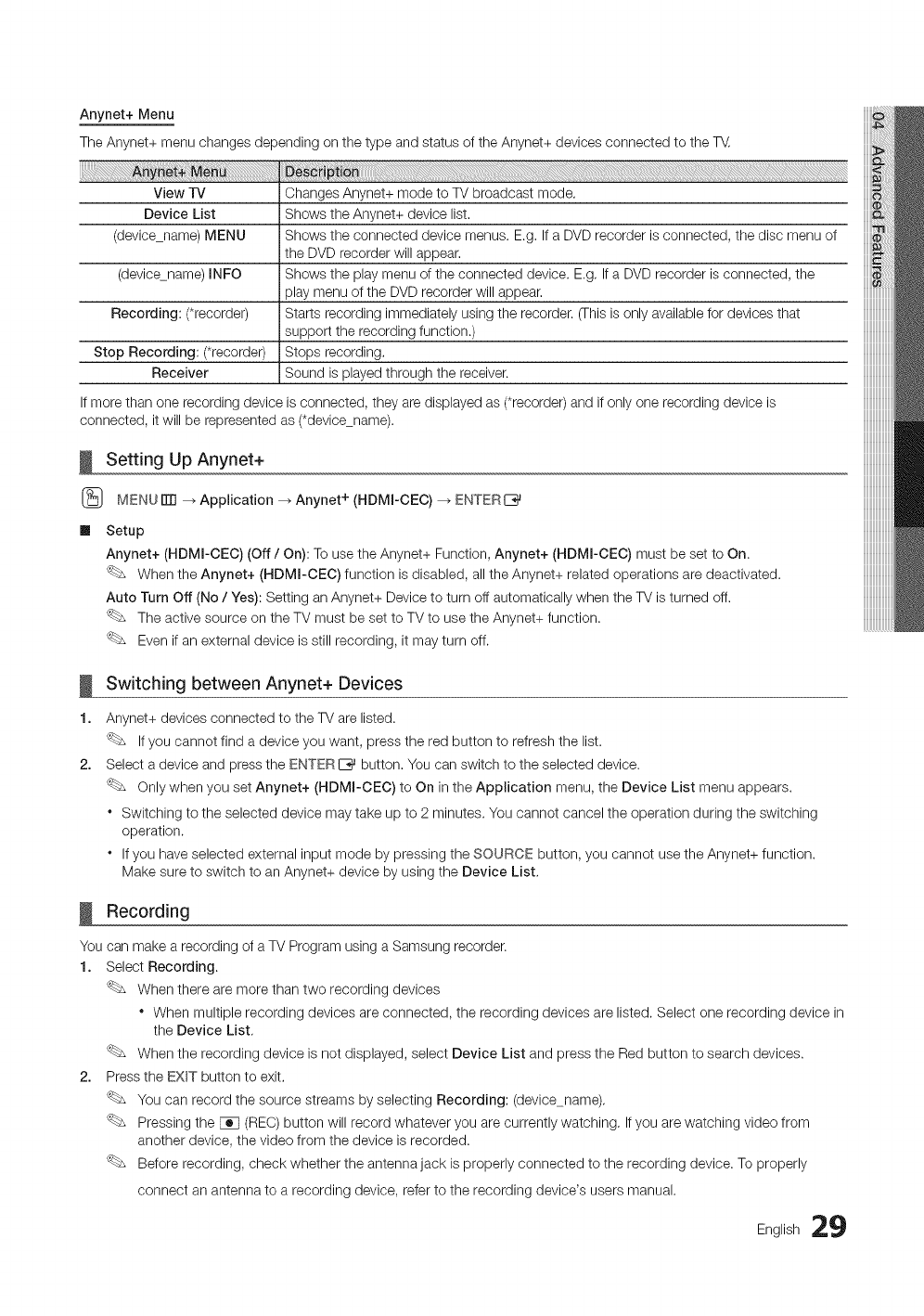
_!!!!!!!_!iii!i_ii_ii!!i!_iii!!ii!iii!i_ii!!ii!!ii_i_iii_!!_!_i_i_!!_!_i_i_i_i_i_i_i_i_i_i_i_i_i_i_i_i_i_i_i_i_i_i_i_i_!_!_!_!_I!!
View TV
Device List
(device_name) MENU
Anynet+ Menu
The Anynet+ menu changes depending on the type and status of the Anynet+ devices connected to the T_,
Changes Anynet+ mode to TV broadcast mode,
Shows the Anynet+ device list,
Shows the connected device menus. E.g, If a DVD recorder is connected, the disc menu of
the DVD recorder will appear,
(device_name) INFO Shows the play menu of the connected device. E.g, If a DVD recorder is connected, the
play menu of the DVD recorder will appear,
Recording: (*recorder) Starts recording immediately using the recorder. (This is only available for devices that
support the recording function.)
Stop Recording: (*recorder) Stops recording,
Receiver Sound is played through the receiver.
If more than one recording device is connected, they are displayed as (*recorder) and if only one recording device is
connected, it will be represented as (*device_name).
Setting Up Anynet+
(_ MENU ITTI_ Application _ Anynet + (HDMI-CEC) _ ENTER[_
mSetup
Anynet+ (HDMI-CEC) (Off /On): To use the Anynet+ Function, Anynet+ (HDMI-CEC) must be set to On.
When the Anynet+ (HDMI-CEC) function is disabled, all the Anynet+ related operations are deactivated.
Auto Turn Off (No /Yes): Setting an Anynet+ Device to turn off automatically when the TV is turned off.
The active source on the TV must be set to TV to use the Anynet+ function.
Even if an external device is still recording, it may turn off.
1.
2,
Switching between Anynet+ Devices
Anynet+ devices connected to the TV are listed.
If you cannot find a device you want, press the red button to refresh the list.
Select a device and press the ENTER E_ button, You can switch to the selected device.
Only when you set Anynet+ (HDMI-CEC) to On in the Application menu, the Device List menu appears.
* Switching to the selected device may take up to 2 minutes. You cannot cancel the operation during the switching
operation.
* If you have selected external input mode by pressing the SOURCE button, you cannot use the Anynet+ function.
Make sure to switch to an Anynet+ device by using the Device List,
Recording
You can make a recording of a TV Program using a Samsung recorder.
1. Select Recording.
When there are more than two recording devices
* When multiple recording devices are connected, the recording devices are listed. Select one recording device in
the Device List,
When the recording device is not displayed, select Device List and press the Red button to search devices.
2. Press the EXIT button to exit,
You can record the source streams by selecting Recording: (device_name),
Pressing the [_q (REC) button will record whatever you are currently watching, If you are watching video from
another device, the video from the device is recorded.
Before recording, check whether the antenna jack is properly connected to the recording device. To properly
connect an antenna to a recording device, refer to the recording device's users manual.
English 29
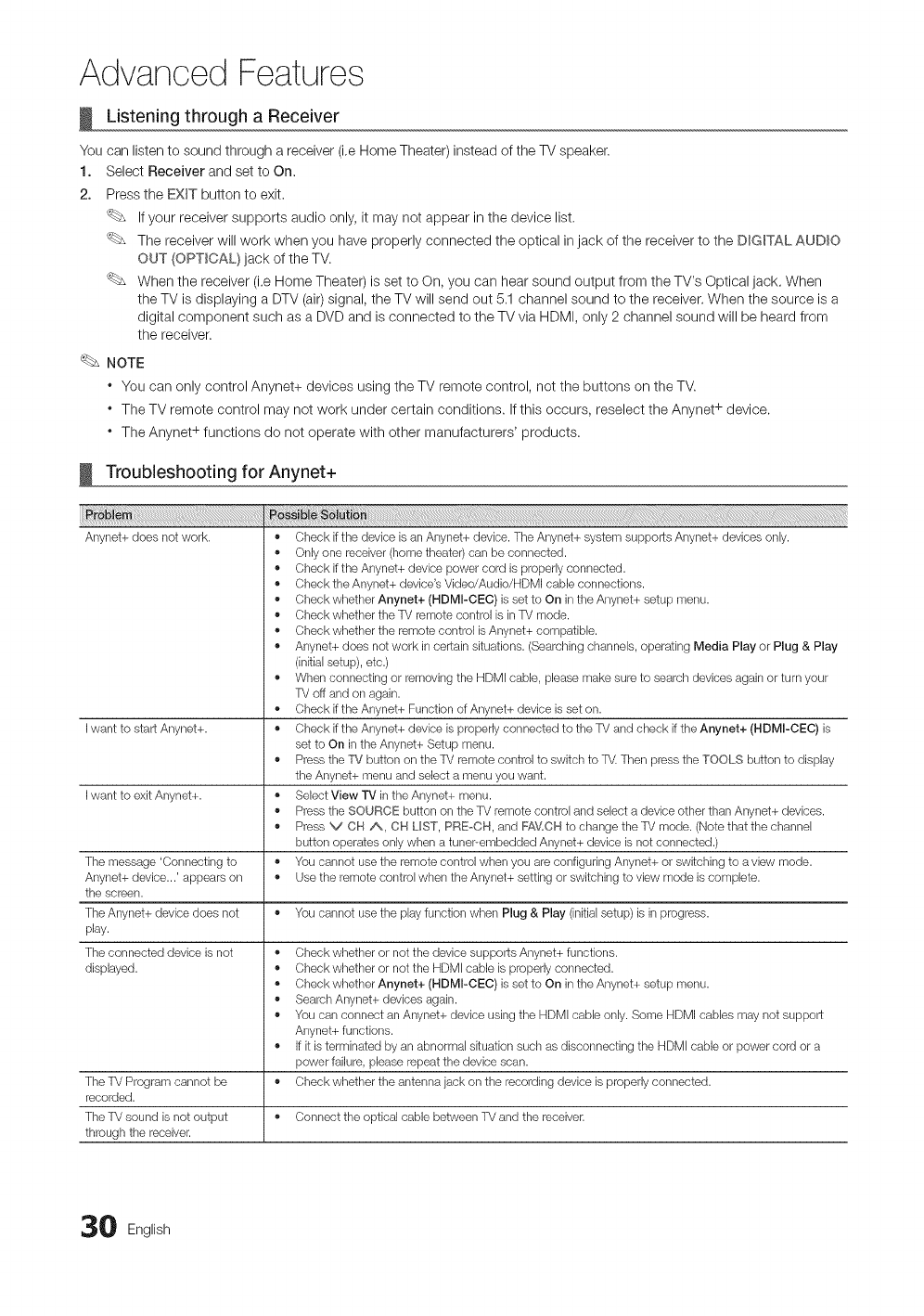
Advanced Features
Listening through a Receiver
You can listen to sound through a receiver (i,e Home Theater) instead of the TV speaker.
1. Select Receiver and set to On.
2. Press the EXIT button to exit.
If your receiver supports audio only, it may not appear in the device list.
The receiver will work when you have properly connected the optical in jack of the receiver to the DIGITAL AUDIO
OUT (OPTICAL} jack of the TV.
When the receiver (i.e Home Theater) is set to On, you can hear sound output from the TV's Optical jack. When
the TV is displaying a DTV (air)signal, the TV will send out 5.1 channel sound to the receiver. When the source is a
digital component such as a DVD and is connected to the TV via HDMI, only 2 channel sound will be heard from
the receiver.
NOTE
"You can only control Anynet+ devices using the TV remote control, not the buttons on the TV.
"The TV remote control may not work under certain conditions. If this occurs, reselect the Anynet + device.
"The Anynet + functions do not operate with other manufacturers' products.
Troubleshooting for Anynet+
Iwant to start Anynet+.
Iwant to exit Anynet+.
The message 'Connecting to
Anynet+ device...' appears on
the screen.
• Check if the devbe b an Anynet+ devbe. The Anynet+ system supports Anynet+ devices only.
• Only one receiver (home theater) can be connected.
• Check if the Anynet+ devbe power cord is properly connected.
• Check the Anynet+ device's Video/Audio/HDMI cable connections.
• Check whether Anynet+ (HDMI-CEC) is set to On in the Anynet+ setup menu.
• Check whether the TV remote control b in TV mode.
• Check whether the remote control b Anynet+ compatibb.
• Anynet+ does not work in certain situations. (Searching channels, operating Media Play or Plug & Play
(initial setup), etc.)
• When connecting or removing the HDMI cable, please make sure to search devices again or turn your
TV off and on again.
• Check if the Anynet+ Function of Anynet+ device is set on.
• Check if the Anynet+ devbe is properly connected to the TV and check if the Anynet+ (HDMI-CEC) is
set to On in the Anynet+ Setup menu.
,, Press the 'W button on the TV remote control to switch to TV.Then press the TOOLS button to display
the Anynet+ menu and select a menu you want.
,, Select View TV in the Anynet+ menu.
,, Press the SOURCE button on the TV remote control and select a device other than Anynet+ devices.
,, Press V OH A, OH LIST, PREoCH, and FAV,CH to change the TV mode. (Note that the channel
button operates only when a tunepembedded Anynet+ device is not connected.)
,, You cannot use the remote control when you are configuring Anynet+ or switching to a vies! mode.
,, Use the remote control when the Anynet+ setting or switching to view mode is complete.
The Anynet+ device does not ,, You cannot use the play function when Plug & Play (initial setup) is in progress.
play.
The connected device is not
displayed.
The TV Program cannot be ,,
recorded.
The TV sound is not output ,, Connect the optical cable between TV and the receiver.
through the receiver.
,, Check whether or not the device supports Anynet+ functions.
,, Check whether or not the HDMI cable is properly connected.
,, Check whether Anynet+ (HDMI-CEC) is set to On in the Anynet+ setup menu.
,, SearchAnynet+ devices again.
,, You can connect an Anynet+ device using the HDMI cable only. Some HDMI cables may not support
Anynet+ functions.
,, If it is terminated by an abnormal situation such as disconnecting the HDMI cable or power cord or a
power failure, please repeat the device scan.
Check whether the antenna jack on the recording device is properly connected.
0 English
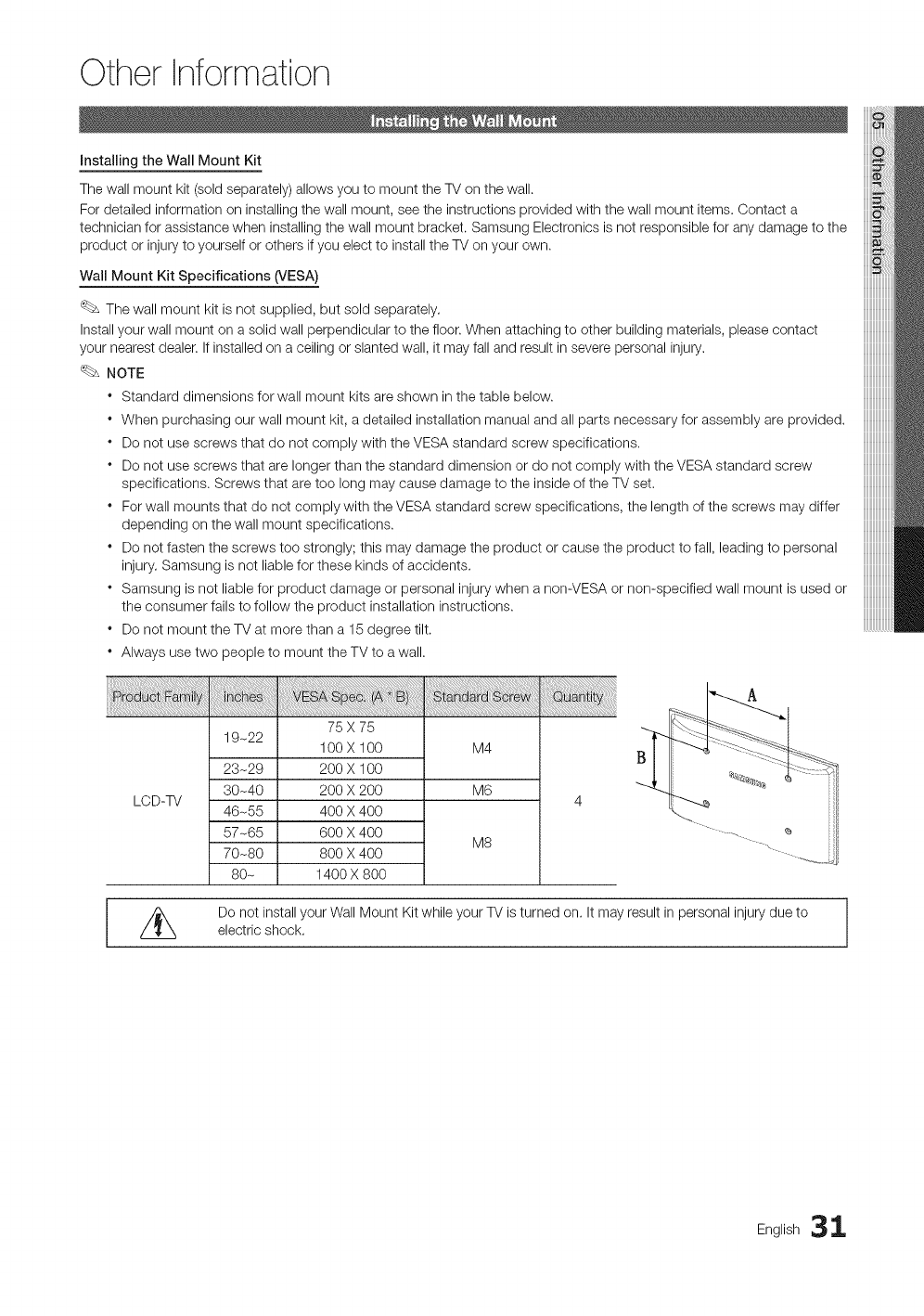
Other Information
Installing the Wall Mount Kit
The wall mount kit (sold separately) allows you to mount the TV on the wall.
For detailed information on installing the wall mount, see the instructions provided with the wall mount items. Contact a
technician for assistance when installing the wall mount bracket. Samsung Electronics is not responsible for any damage to the
product or injury to yourself or others if you elect to install the TV on your own.
Wall Mount Kit Specifications 6/ESA)
The wall mount kit is not supplied, but sold separately.
Install your wall mount on a solid wall perpendicular to the floor. When attaching to other building materials, please contact
your nearest dealer. If installed on a ceiling or slanted wall, it may fall and result in severe personal injury.
NOTE
* Standard dimensions for wall mount kits are shown in the table below.
* When purchasing our wall mount kit, a detailed installation manual and all parts necessary for assembly are provided.
* Do not use screws that do not comply with the VESA standard screw specifications,
* Do not use screws that are longer than the standard dimension or do not comply with the VESA standard screw
specifications. Screws that are too long may cause damage to the inside of the TV set.
* For wall mounts that do not comply with the VESA standard screw specifications, the length of the screws may differ
depending on the wall mount specifications.
* Do not fasten the screws too strongly; this may damage the product or cause the product to fall, leading to personal
injury. Samsung is not liable for these kinds of accidents.
* Samsung is not liable for product damage or personal injury when a non-VESA or non-specified wall mount is used or
the consumer fails to follow the product installation instructions.
* Do not mount the TV at more than a 15 degree tilt.
* Always use two people to mount the TV to awall.
LCD-TV
75 X 75
19-22 100 X 100 M4
23-29 200 X 100
30-40 200 X 200 M6
46-55 400 X 400
57-65 600 X 400 M8
70-80 800 X 400
80- 1400 X 800
//_ Do not install your Wall Mount Kit while your TV is turned on. It may result in personal injury due to
electric shock.
iiiiiiiiiiiiiiiiiiii
English 31
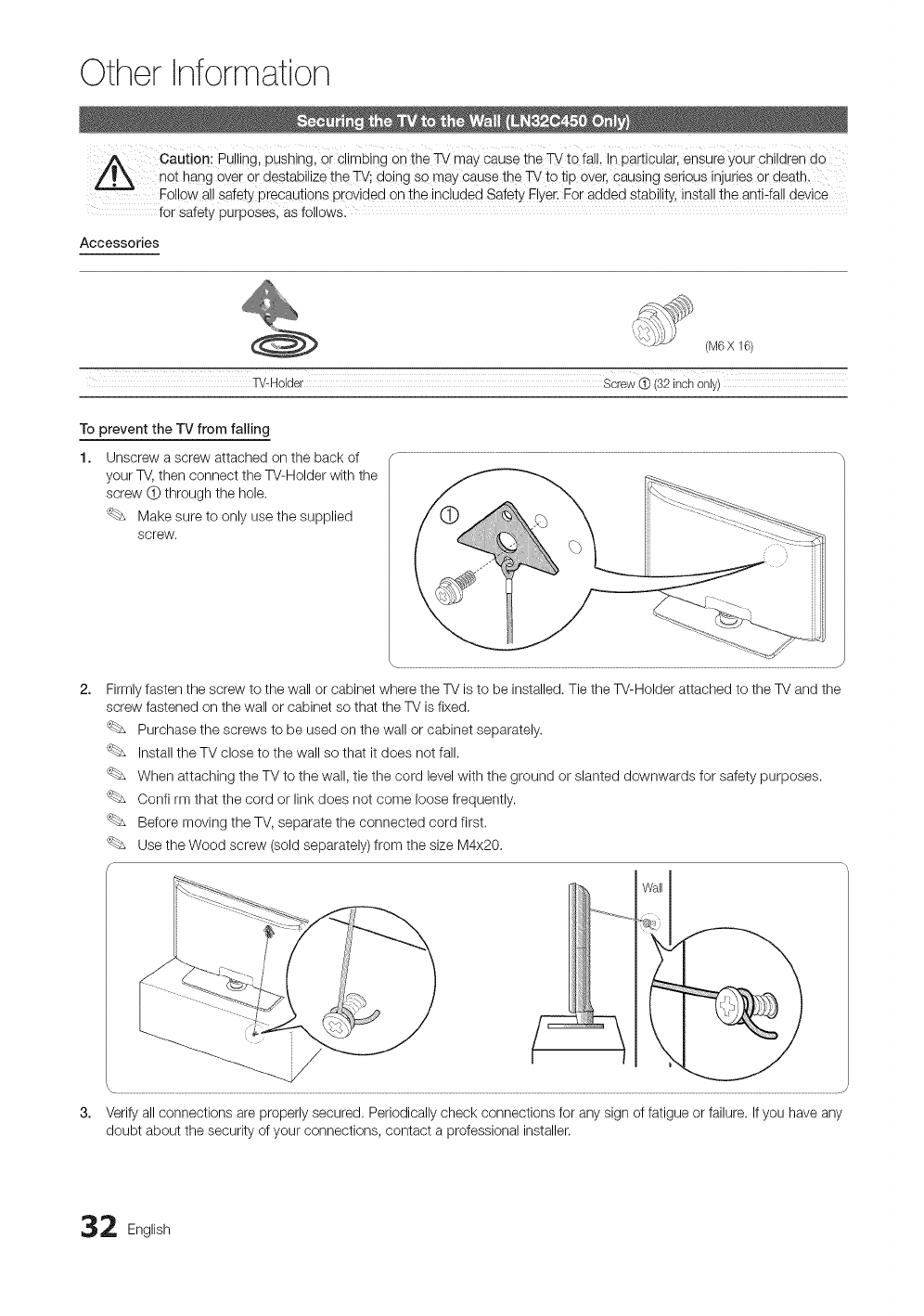
Other Information
cautioni pul!ingl pushingl Or Climbing on the_ may cause the _to fal!, In pa[ticu!ar, ensure y0ui Chi!d[en d o
not hang over or destabilize the TV; doing so may cause the TV to tip over, causing serious injuries or death.
--F0i!0w all safety precauti0ns pr0vided Onihe include d Safety E!Yor.Ear added Stabilityl install the anti-fal! device
for Safety purposes, as followsl
Accessories
(M6 X 16)
TV-Holder screw @ (32 inch Only)
To prevent the TV from failing
1. Unscrew a screw attached on the back of
your TV, then connect the W-Holder with the
screw O through the hole.
Make sure to only use the supplied
screw.
2, Firmly fasten the screw to the wall or cabinet where the TV is to be installed. Tie the W-Holder attached to the TV and the
screw fastened on the wall or cabinet so that the TV isfixed.
Purchase the screws to be used on the wall or cabinet separately.
Install the TV close to the wall so that it does not fall.
When attaching the TV to the wall, tie the cord level with the ground or slanted downwards for safety purposes.
Confirm that the cord or link does not come loose frequently.
Before moving the TV, separate the connected cord first.
Use the Wood screw (sold separately) from the size M4x20.
3, Verify all connections are properly secured. Periodically check connections for any sign of fatigue or failure. If you have any
doubt about the security of your connections, contact a professional installer.
2 English
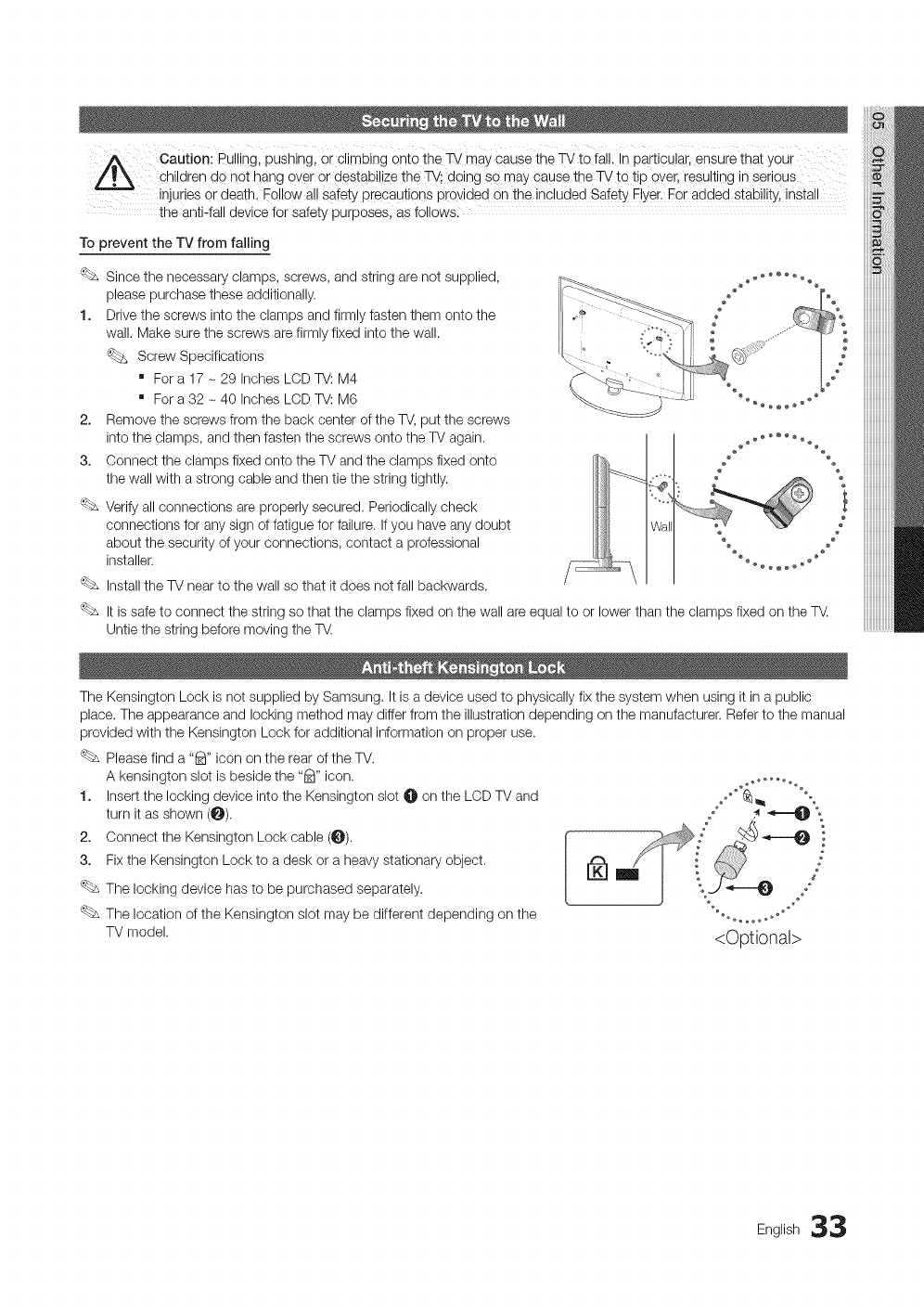
Caution.'Pulling,pushing,orclimbingontotheWmaycausetheTvtofall.Inparticular,ensurethatyour
childrendonothangoverordestabilizethe_; doingsomaYcausethe_ totipover,resultinginserious
injuriesordeath,Followa!!safetyPrecautionsprovidedontheincludedSafetyRYer,ff0raddedstability,install
theanti4alldeviceforSafetypurposes,asfollowsl
To prevent the TV from failing
Since the necessary clamps, screws, and string are not supplied,
please purchase these additionally.
1. Drive the screws into the clamps and firmly fasten them onto the
wall. Make sure the screws are firmly fixed into the wall.
_._ Screw Specifications
" For a 17 - 29 Inches LCD TV: M4
For a 32 - 40 Inches LCD TV: M6
2. Remove the screws from the back center of the TV, put the screws
into the clamps, and then fasten the screws onto the TV again.
3. Connect the clamps fixed onto the TV and the clamps fixed onto
the wall with a strong cable and then tie the string tightly.
Verify all connections are properly secured. Periodically check
connections for any sign of fatigue for failure. If you have any doubt
about the security of your connections, contact a professional
installer.
Install the TV near to the wall so that it does not fall backwards,
Wall
It is safe to connect the string so that the clamps fixed on the wall are equal to or lower than the clamps fixed on the TV.
Untie the string before moving the T_.
The Kensington Lock is not supplied by Samsung, It is a device used to physically fix the system when using it in a public
place, The appearance and locking method may differ from the illustration depending on the manufacturer. Refer to the manual
provided with the Kensington Lock for additional information on proper use.
Please find a "_" icon on the rear of the TV.
A kensington slot is beside the "_" icon.
1. Insert the locking device into the Kensington slot O on the LCD TV and
turn it as shown (_),
2. Oonnect the Kensington Lock cable (O).
3. Fix the Kensington Lock to a desk or a heavy stationary object.
The locking device has to be purchased separately.
The location of the Kensington slot may be different depending on the
TV model.
@#
<Optional>
iiiiiiiiiiiiiiiiiiii
English 33
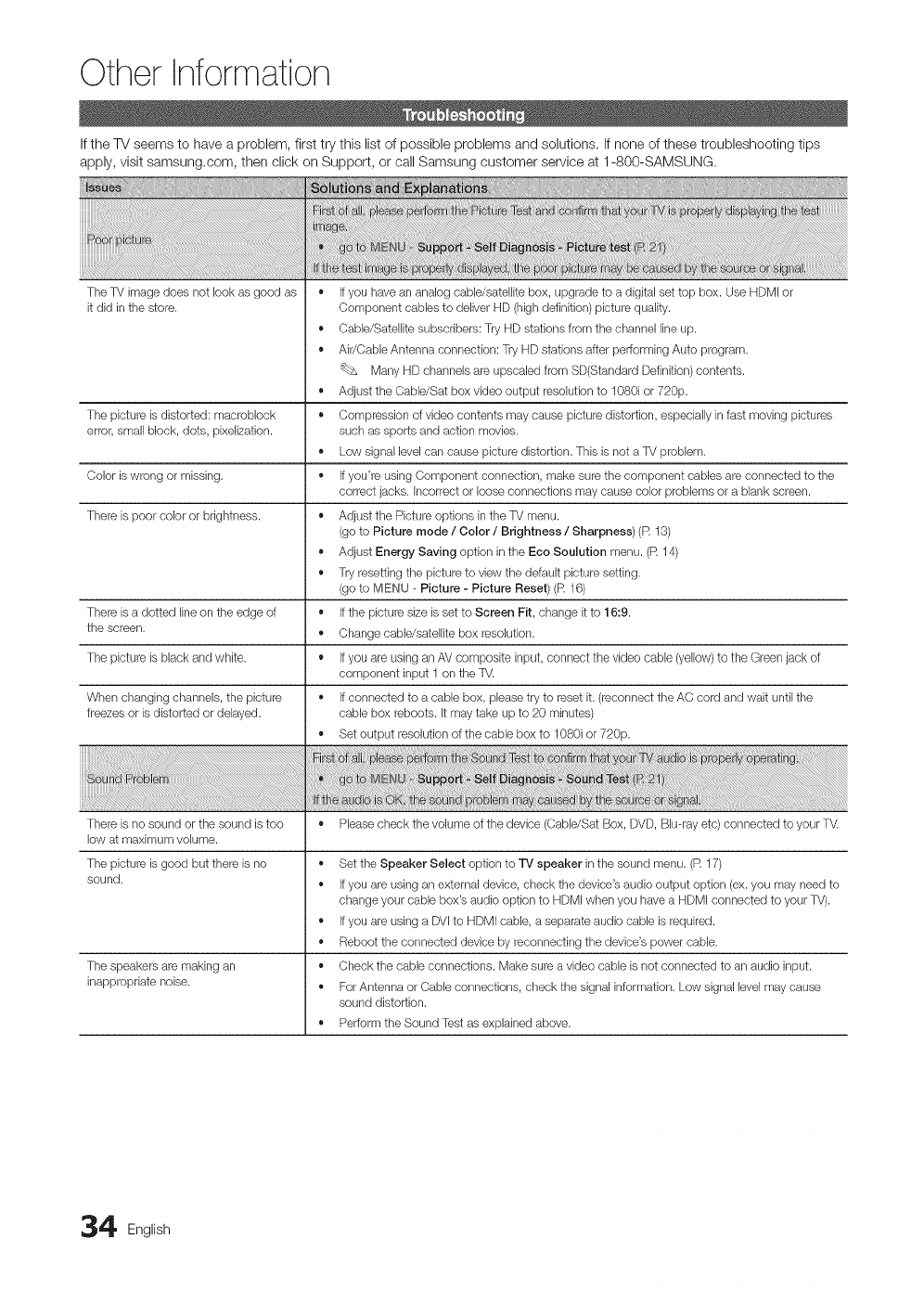
Other Information
If the TV seems to have a problem, first try this list of possible problems and solutions. If none of these troubleshooting tips
apply, visit samsung.com, then click on Support, or call Samsung customer service at 1-800-SAMSUNG.
The TV image does not look as good as
it did in the store.
The picture is distorted: macroblock
error, small block, dots, pixeiization.
Color is wrong or missing.
There is poor color or brightness.
There is a dotted line on the edge of
the screen.
The picture is black and white.
When changing channels, the picture
freezes or is distorted or delayed.
• Ifyou have an analog cable/satellite box, upgrade to a digital set top box. Use HDMI or
Component cables to deliver HD (high definition) picture quality.
• Cable/Satellite subscribers: Try HD stations from the channel line up.
• Air/Cabb Antenna connection: Try HD stations after performing Auto program.
'_bs Many HD ctlanneb are upscabd from SD(Standard Definition) contents.
,, Adjust the Cabb/Sat box video output resolution to 1080i or 720p.
,, Compression of video contents may cause picture distortion, especially in fast moving pictures
such as sports and action movies.
,, Los! signal levelcan cause picture distortion. This is not a TV problem.
,, Ifyou're using Component connection, make sure the component cables are connected to the
correct jacks. Incorrect or loose connections may cause color problems or a blank screen.
,, Adjust the Picture options in the TV menu.
(go to Picture mode /Color /Brightness /Sharpness) (R 13)
,, Adjust Energy Saving option in the Eco Soulution menu. (R 14)
,, Try resetting the picture to vies! the default picture setting.
(go to MENU - Picture - Picture Reset) (R 16)
,, Ifthe picture size is set to Screen Fit, change it to 16:9.
,, Change cable/satellite box resolution.
• Ifyou are using an AV composite input, connect the video cabb (yellow) to the Green jack of
component input 1 on the TV.
,, Ifconnected to a cable box, please try to reset it. (reconnect the AC cord and wait until the
cable box reboots. It may take up to 20 minutes)
,, Set output resolution of the cable box to 1080i or 720p.
There is no sound or the sound is too • Please check the volume of the device (Cabb/Sat Box, DVD, Blu-ray etc) connected to your T_
low at maximum volume.
The picture is good but there is no
sound.
The speakers are making an
inappropriate noise.
,, Set the Speaker Select option to TV speaker in the sound menu. (R 17)
,, Ifyou are using an external device, check the device's audio output option (ex. you may need to
change your cable box's audio option to HDMI when you have a HDMI connected to your TV).
,, Ifyou are using a DVIto HDMI cable, a separate audio cable is required.
,, Reboot the connected device by reconnecting the device's power cable.
,, Check the cable connections. Make sure a video cable is not connected to an audio input.
,, For Antenna or Cable connections, check the signal information. Los! signal level may cause
sound distortion.
,, Perform the Sound Test as explained above.
4 English
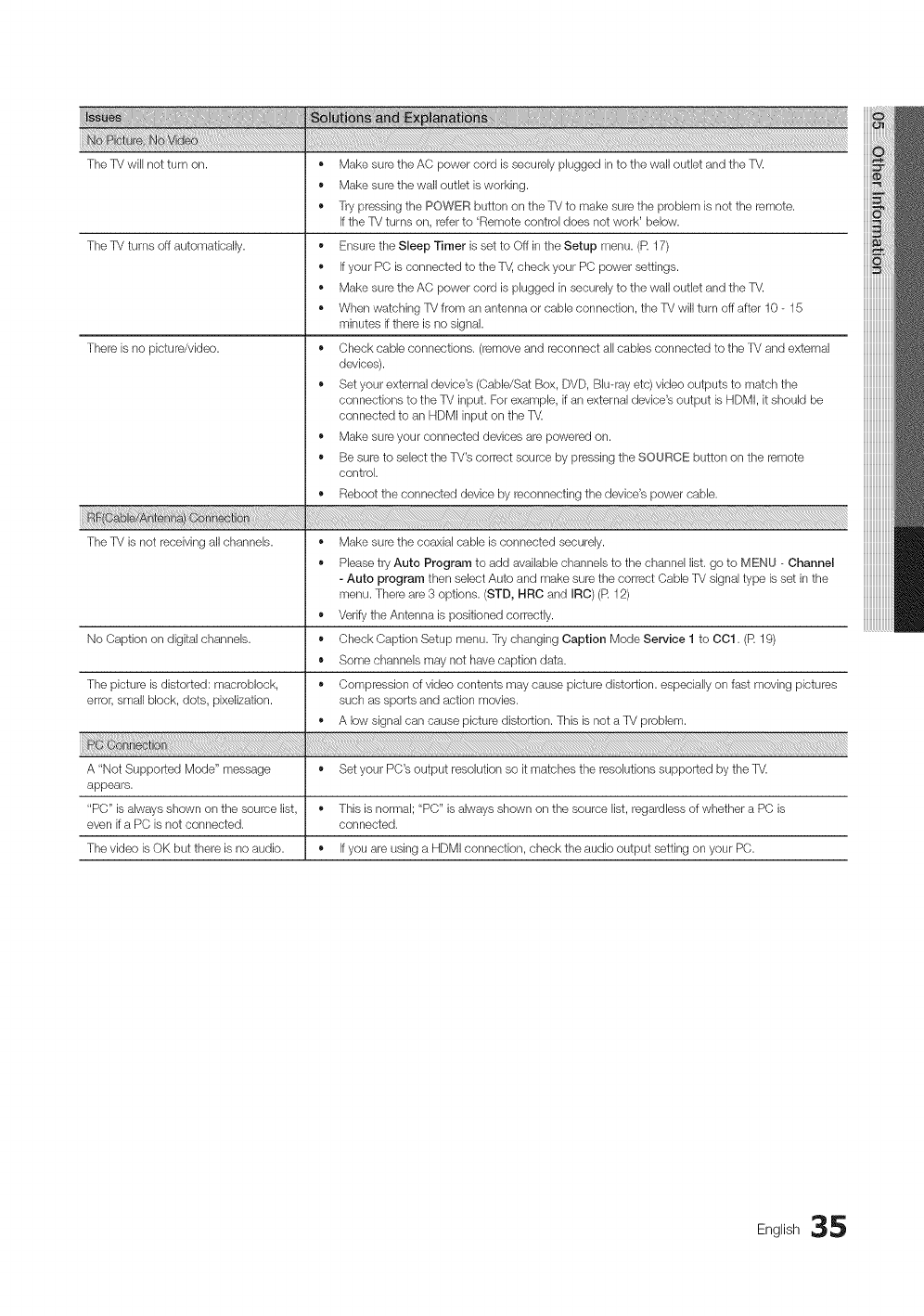
The TV will not turn on. •
e
e
The TV turns off automatically.
There is no picture/video.
Make sure the AC power cord is securely plugged in to the wall outlet and the TV.
Make sure the wall outlet isworking.
Try pressing the POWER button on the TV to make sure the problem is not the remote.
Ifthe TV turns on, refer to 'Remote control does not work' below.
• Ensure the Sleep Timer is set to Off in the Setup menu. (R 17)
• Ifyour PC is connected to the T_, check your PC power settings.
• Make sure the AC power cord is plugged in securely to the wall outlet and the TV.
• When watching TV from an antenna or cable connection, the TV will turn off after 10 - 15
minutes if there is no signal.
• Check cable connections. (remove and reconnect all cables connected to the TV and external
devices).
• Set your external device's (CabldSat Box, DVD, Blu-ray etc) video outputs to match the
connections to the TV input. For example, if an external device's output is HDMI, it should be
connected to an HDMI input on the TV.
• Make sure your connected devices are powered on.
• Be sure to select the TV's correct source by pressing the SOURCE button on the remote
control.
• Reboot the connected device by reconnecting the device's power cable.
The TV is not receiving all channels. • Make sure the coaxial cable is connected securely.
• Please try Auto Program to add available channels to the channel list. go to MENU _ Channel
- Auto program then select Auto and make sure the correct Cable TV signal type is set in the
menu. There are 3 options. (STD, HRC and IRC) (R 12)
• Verify the Antenna is positioned correctly.
No Caption on digital channels. • Check Caption Setup menu. Try changing Caption Mode Service 1 to OO1. (R 19)
• Some channels may not have caption data.
The picture is distorted: macroblock, ,, Compression of video contents may cause picture distortion, especially on fast moving pictures
error, small block, dots, pixelization, such as sports and action movies.
,, A low signal can cause picture distortion. This is not a TV problem.
A "Not Supported Mode" message ,, Set your PC's output resolution so it matches the resolutions supported by the TV.
appears.
"PC" is always shown on the source list, ,, This is normal; "PC" is always shown on the source list, regardless of whether a PC is
even if a PC is not connected, connected.
The video is OK but there is no audio. ,, Ifyou are using a HDMI connection, check the audio output setting on your PC.
iiiiiiiiiiiiiiiiiiii
iiiiiiiiiiiiiiiiiiii
Eng,ish35
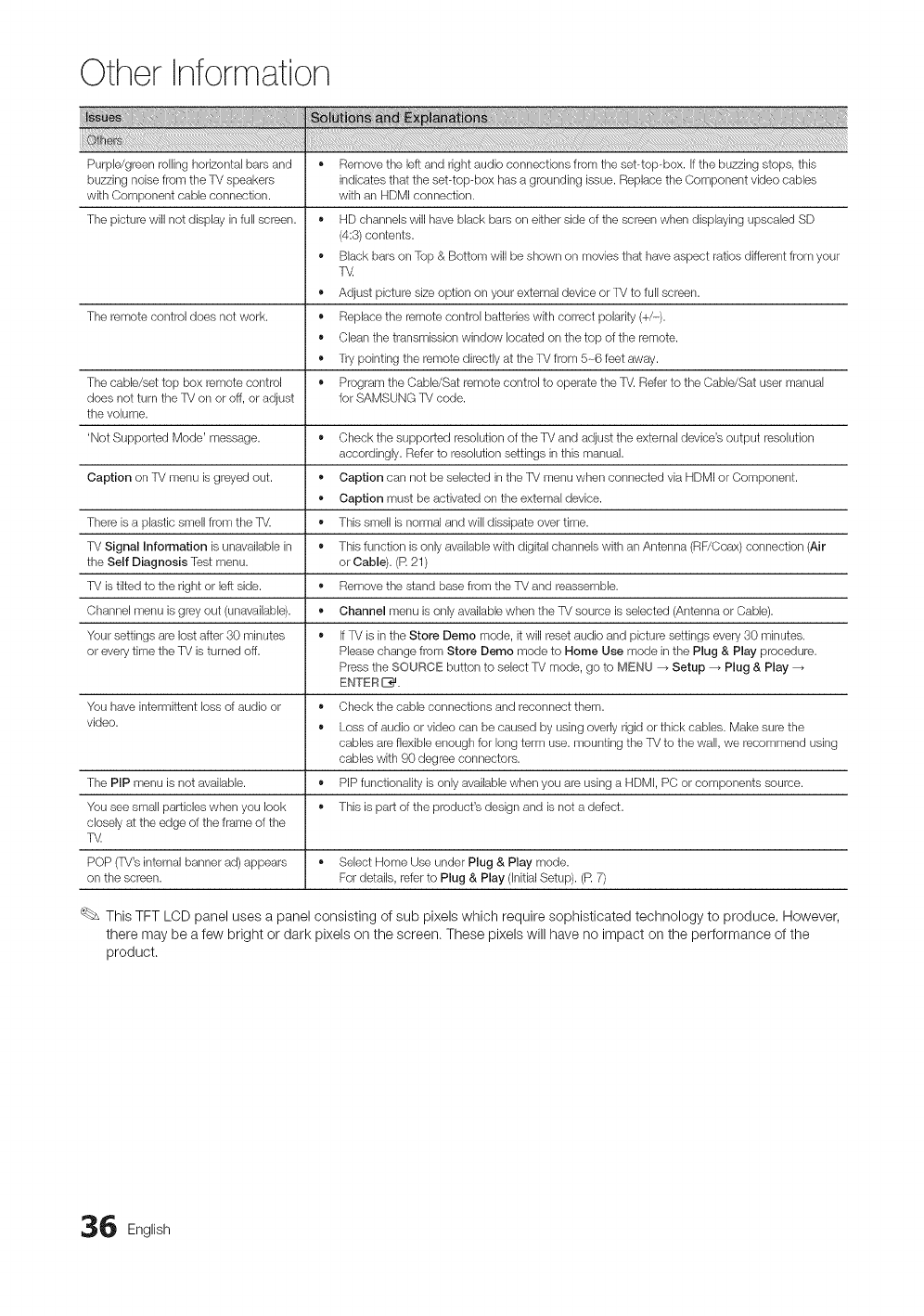
Other Information
Purpb/green rolling horizontal bars and • Remove the left and right audio connections from the set-top-box. Ifthe buzzing stops, this
buzzing nobe from the TV speakers indbates that the set-top-box has a grounding issue. Replace the Component video cables
with Component cable connection, with an HDMI connection.
The pbture will not display in full screen. • HD channels will have black bars on either side of the screen when displaying upscabd SD
(4:3) contents.
• Black bars on Top & Bottom will be shown on movbs that have aspect ratios different from your
T_
+ Adjust pbture size option on your external device or TV to full screen.
The remote control does not work. • Replace the remote control batteries with correct polarity (+/-).
• Clean the transmbsion window located on the top of the remote.
• Try pointing the remote directly at the TV from 5-6 feet away.
The cable/set top box remote control • Program the Cabb/Sat remote control to operate the TV.Refer to the Cabb/Sat user manual
does not turn the TV on or off, or adjust for SAMSUNG TV code.
the volume.
'Not Supported Mode' message. + Check the supported resolution of the TV and adjust the external device's output resolution
accordingly. Refer to resolution settings in this manual.
Caption on TV menu is greyed out. ,, Caption can not be selected in the TV menu when connected via HDMI or Component.
,, Caption must be activated on the external device.
There is a plastic smell from the TV. ,, This smell is normal and will dissipate over time.
TV Signal Information is unavailable in • This function is only available with digital channels with an Antenna (RF/Coax) connection (Air
the Self Diagnosis Test menu. or Cable). (R 21)
TV is tilted to the right or leftside. ,, Remove the stand base from the TV and reassemble.
Channel menu is grey out (unavailable). ,, Channel menu is only available when the TV source is selected (Antenna or Cable).
Your settings are lost after 30 minutes ,, IfTV is in the Store Demo mode, it will reset audio and picture settings every 30 minutes.
or every time the TV is turned off. Please change from Store Demo mode to Home Use mode in the Plug & Play procedure.
Press the SOURCE button to select TV mode, go to MENU _ Setup _ Plug & Play
ENTER _.
You have intermittent loss of audio or ,, Check the cable connections and reconnect them.
video. ,, Loss of audio or video can be caused by using overly rigid or thbk cables. Make sure the
cables are flexible enough for long term use. mounting the TV to the wall, we recommend using
cables with 90 degree connectors.
The PiP menu is not available. • PIP functionality is only available when you are using a HDMI, PC or components source.
You see small particles when you look ,, This is part of the product's design and is not a defect.
closely at the edge of the frame of the
T_
POP (TV's internal banner ad) appears ,, Select Home Use under Plug & Play mode.
on the screen. For details, referto Plug & Play (Initial Setup). (R 7)
This TFT LCD panel uses a panel consisting of sub pixels which require sophisticated technology to produce, However,
there may be a few bright or dark pixels on the screen. These pixels will have no impact on the performance of the
product.
6 English
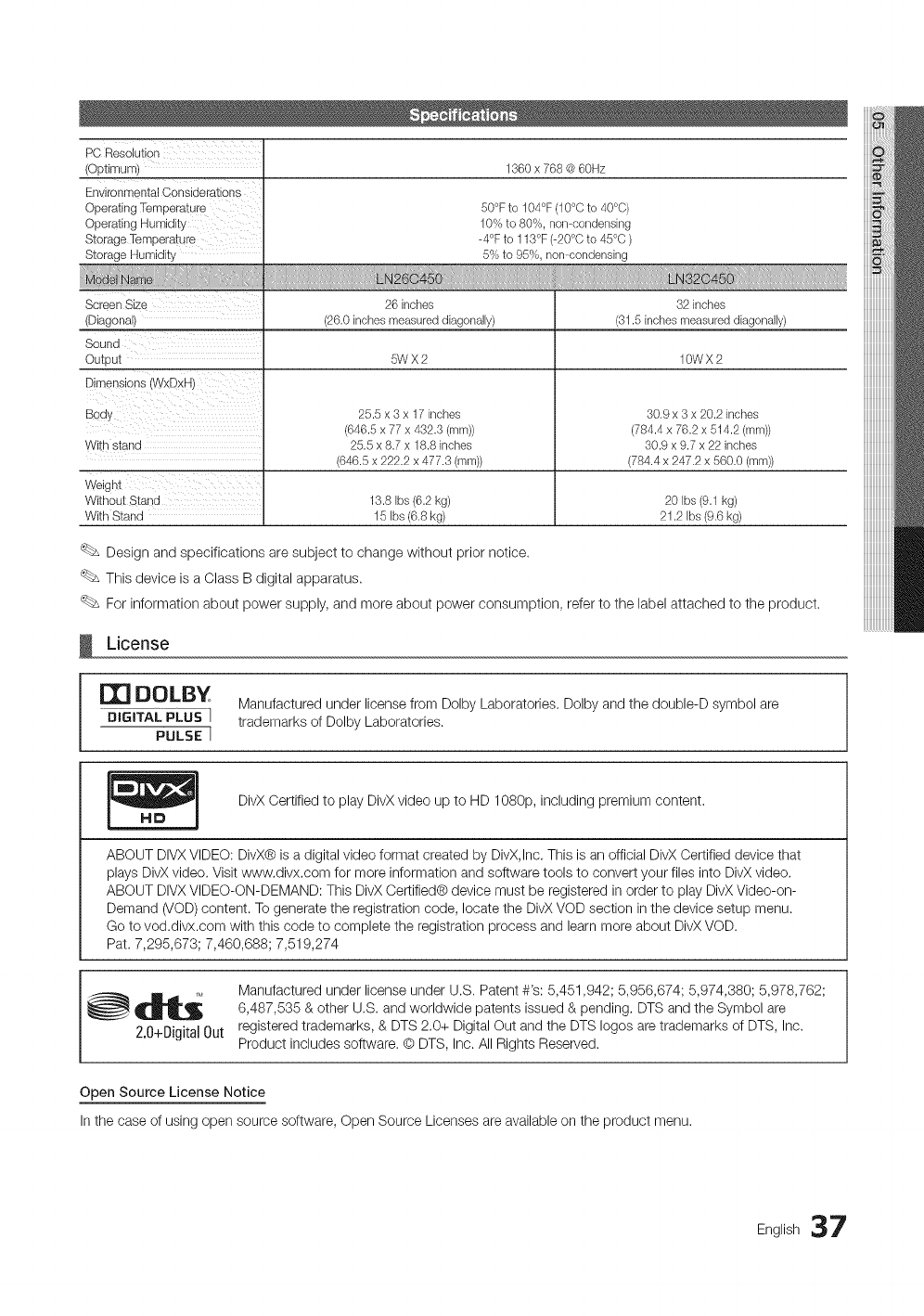
PCResolution
(Optimum)
Environmental ©onsiderations
Operating Temperature
Operating Humidity
Storage Temperature
Storage Humidity
1360 x 768 @ 60Hz
50°F to 104°F (10°C to 40°C)
10% to 80%, non-condensing
-4°F to 113°F (-20°C to 45°C )
5% to 95%, non-condensing
Screen Size
(Diagonal)
Sound
©ul _u_
Dimensions (WxDxH
Body
With stand
26 inches
(26.0 inches measured diagonally)
5WX2
25.5 x 3 x 17 inches
(646.5 x 77 x 432.3 (mm))
25.5 x 8.7 x 18.8 inches
(646.5 x 222.2 x 477.3 (mm))
32 inches
(31.5 inches measured diagonally)
10WX2
30.9 x 3 x 20.2 inches
(784.4 x 76.2 x 514.2 (mm))
30.9 x 9.7 x 22 inches
(784.4 x 247.2 x 560.0 (mm))
WeignE
Withou-cStan_ 13.8 Ibs(6.2 kg) 20 Ibs (9.1 kg)
With Stand 15 Ibs (6.8 kg) 21.2 Ibs(9.6 kg)
Design and specifications are subject to change without prior notice.
This device is a Class B digital apparatus.
For information about power supply, and more about power consumption, refer to the label attached to the product.
License
DOLBY Manufactured under license from Dolby Laboratories. Dolby and the double-D symbol are
DIGITAL PLUS I trademarks of Dolby Laboratories.
PULSE I
DivX Certified to play DivX video up to HD 1080p, including premium content.
ABOUT DIVX VIDEO: DivX® is a digital video format created by DivX,Inc. This is an official DivX Certified device that
plays DivX video. Visit www.divx.com for more information and software tools to convert your files into DivX video.
ABOUT DIVX VIDEO-ON-DEMAND: This DivX Certified® device must be registered in order to play DivX Video-on-
Demand (VOD) content. To generate the registration code, locate the DivX VOD section in the device setup menu.
Go to vod.divx.com with this code to complete the registration process and learn more about DivX VOD.
Pat. 7,295,673; 7,460,688; 7,519,274
Manufactured under license under U.S. Patent #'s: 5,451,942; 5,956,674; 5,974,380; 5,978,762;
__ 6,487,535 & other U.S. and worldwide patents issued & pending. DTS and the Symbol are
2.0+DigitaJOut registered trademarks, & DTS 2.0+ Digital Out and the DTS loges are trademarks of DTS, Inc.
Product includes software. @ DTS, Inc. All Rights Reserved.
Open Source License Notice
In the case of using open source software, Open Source Licenses are available on the product menu.
English 37
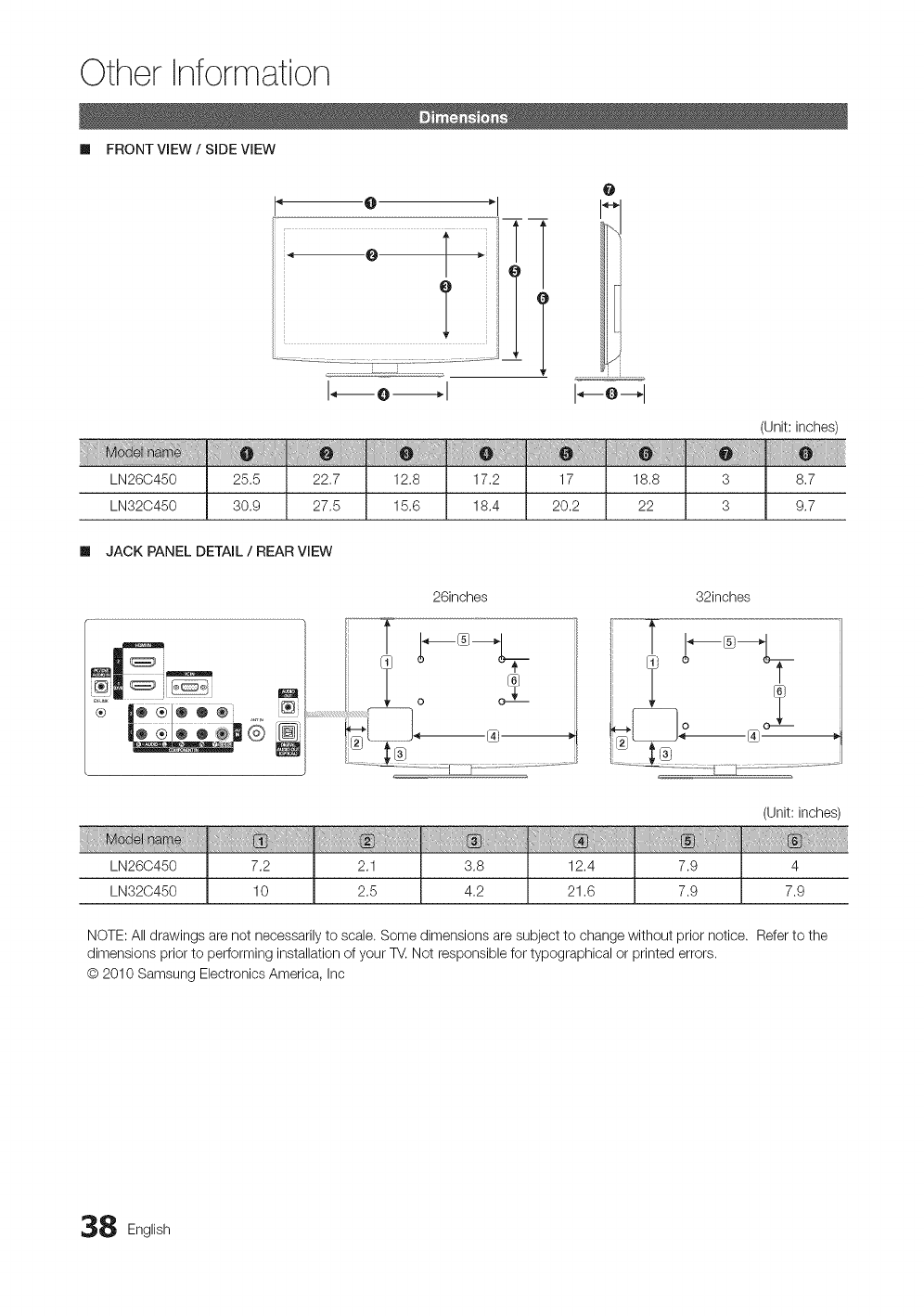
Other Information
II FRONT VIEW /SIDE VIEW
i i
LN26C450
LN32C450
I" @ *l
T
O
T
w
1--o_1
25.5
30.9
I! l i!iilIHi ,!!,iii!i
22,7
27,5
12.8
15.6
17,2
18,4
17
20.2
18,8
22
(Unit: inches)
3 8,7
3 9,7
ml JACK PANEL DETAIL /REAR VIEW
®
26inches
_----@---_
o _
32inches
: i
i :::}i
LN260450
LN320450
7.2 2.1 3.8 12.4 7.9
10 2.5 4.2 21.6 7.9
(Unit: inches)
4
7.9
NOTE: All drawings are not necessarily to scale. Some dimensions are subject to change without prior notice. Refer to the
dimensions prior to performing installation of your TV.Not responsible for typographical or printed errors.
@2010 Samsung Electronics America, Inc
8 English
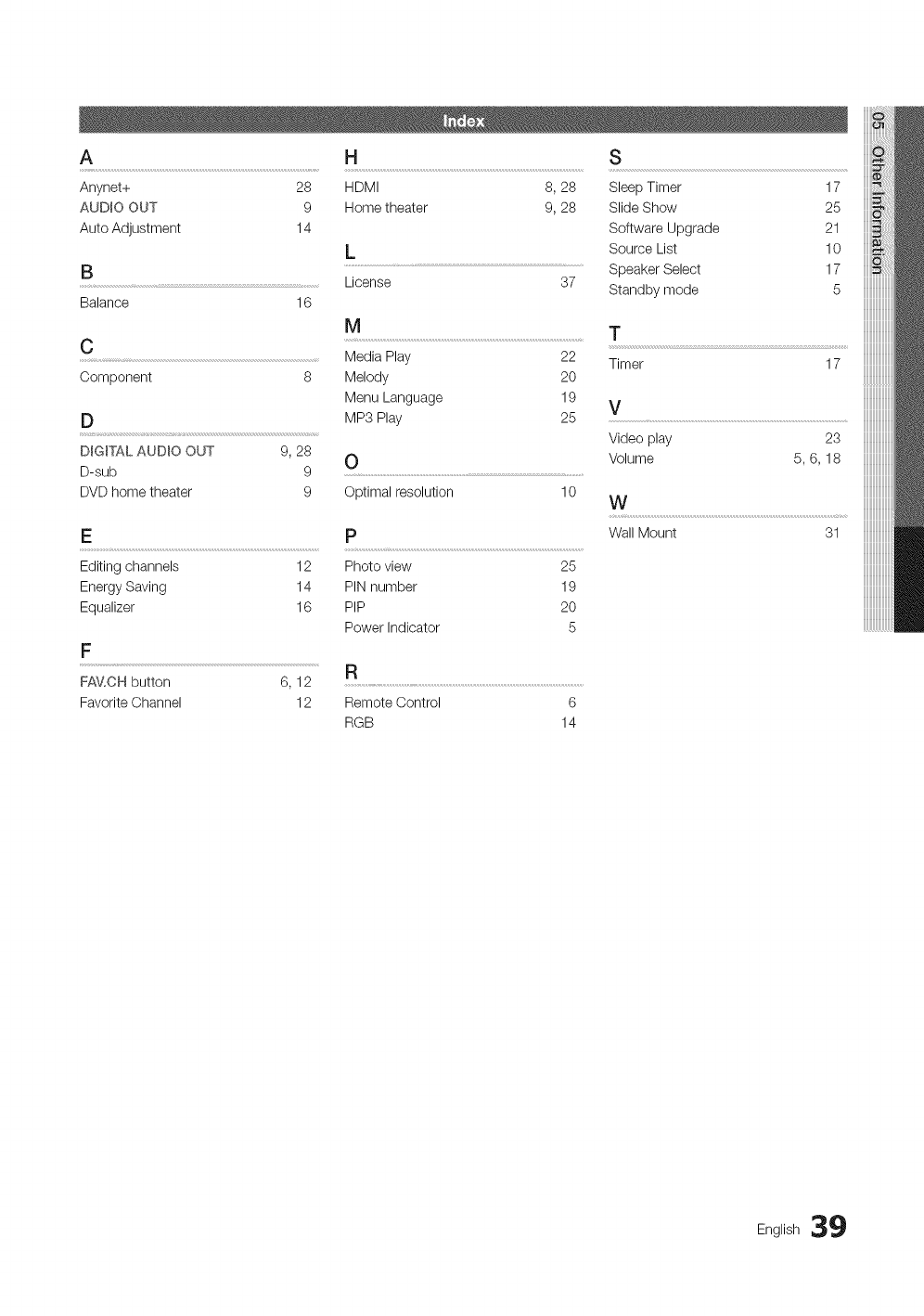
A H S
Anynet+ 28 HDMI 8, 28 Sleep Timer 17
AUDIO OUT 9 Home theater 9, 28 Slide Show 25
Auto Adjustment 14 Software Upgrade 21
L Source List 10
B License 37 Speaker Select 17
Standby mode 5
Balance 16
DiGiTAL AUDIO OUT 9, 28 O
D-sub 9 ...............................................................................
DVD home theater 9 Optimal resolution 10
E P
Editing channels 12 Photo view 25
Energy Saving 14 PIN number 19
Equalizer 16 PIP 20
Power Indicator 5
17
Video play 23
Volume 5, 6, 18
W
Wall Mount 31
F
................................................................................................................................................................F_
FAV,CH button 6, 12 .................................................................................................................................................................................
Favorite Channel 12 Remote Control 6
RGB 14
iiiiiiiiiiiiiiiiiiii
English 39