Samsung LN32A450C1DXZA User Manual LCD TV Manuals And Guides L0805147
SAMSUNG LCD Television Manual L0805147 SAMSUNG LCD Television Owner's Manual, SAMSUNG LCD Television installation guides
User Manual: Samsung LN32A450C1DXZA LN32A450C1DXZA SAMSUNG LCD TV - Manuals and Guides View the owners manual for your SAMSUNG LCD TV #LN32A450C1DXZA. Home:Electronics Parts:Samsung Parts:Samsung LCD TV Manual
Open the PDF directly: View PDF ![]() .
.
Page Count: 158 [warning: Documents this large are best viewed by clicking the View PDF Link!]
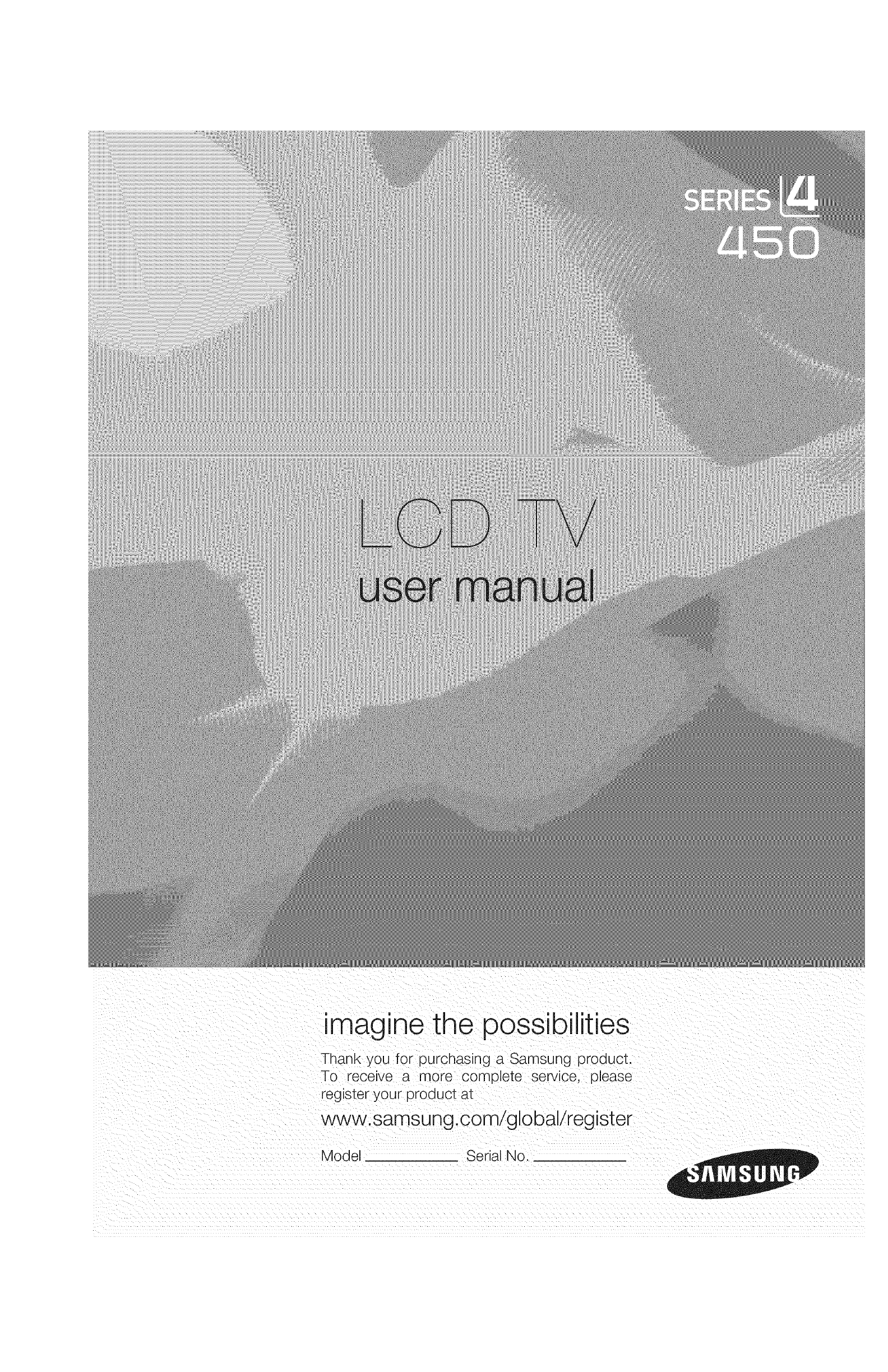
imagine the possibilities
Thank you for purchasing a Samsung product.
To receive a more complete service, please
register your product at
www, samsung.com/global/reg ster
Model Serial No.

important Warranty information Regarding Television Format Viewing
Wide screen format LCD Displays (16:9, the aspect ratio of the screen width to height) are primarily designed to view wide screen format
full-motion video. The images displayed on them should primarily be in the wide screen 16:9 ratio format, or expanded to fill the screen
if your model offers this feature and the images are constantly moving. Displaying stationary graphics and images on screen, such as
the dark side-bars on nonexpanded standard format television video and programming, should be limited to no more than 5% of the total
television viewing per week.
Additionally, viewing other stationary images and text such as stock market reports, video game displays, station Iogos, web sites or
computer graphics and patterns, should be limited as described above for all televisions. Displaying stationary images that exceed the
above guidelines can cause uneven aging of LCD Displays that leave subtle, but permanent burned-in ghost images in the LCD picture. To
avoid this, vary the programming and images, and primarily display full screen moving images, not stationary patterns or dark bars.
On LCD models that offer picture sizing features, use these controls to view different formats as a full screen picture.
Be careful in the selection and duration of television formats used for viewing. Uneven LCD aging as a result of format selection and use,
as well as burned-in images, are not covered by your Samsung limited warranty.
U.S.A Only
The product unit accompanying this user manual is licensed under certain intellectual property rights of certain third parties. In particular,
this product is licensed under the following US patents: 5,991,715, 5,740,317, 4,972,484, 5,214,678, 5,323,396, 5,539,829, 5,606,618,
5,530,655, 5,777,992, 6,289,308, 5,610,985, 5,481,643, 5,544,247, 5,960,037, 6,023,490, 5,878,080, and under US Published Patent
Application No. 2001-44713-A1.
This license is limited to private non-commercial use by end-user consumers for licensed contents. No rights are granted for commercial
use. The license does not cover any product unit other than this product unit and the license does not extend to any unlicensed product
unit or process conforming to ISO/IEC 11172-3 or ISO/IEC 13818-3 used or sold in combination with this product unit. The license only
covers the use of this product unit to encode and/or decode audio files conforming to the ISO/IEC 11172-3 or ISO/IEC 13818-3. No rights
are granted under this license for product features or functions that do not conform to the ISO/IEC 11172-3 or ISO/IEC 13818-3.
Other countries
The product unit accompanying this user manual is licensed under certain intellectual property rights of certain third parties. This license is
limited to private non-commercial use by end-user consumers for licensed contents. No rights are granted for commercial use. The license
does not cover any product unit other than this product unit and the license does not extend to any unlicensed product unit or process
conforming to ISO/IEC 11172-3 or ISO/IEC 13818-3 used or sold in combination with this product unit. The license only covers the use of
this product unit to encode and/or decode audio files conforming to the ISO/IEC 11172-3 or ISO/IEC 13818-3. No rights are granted under
this license for product features or functions that do not conform to the ISO/IEC 11172-3 or ISO/IEC 13818-3.
i
SAMSUNG ELECTRONICS NORTH AMERICAN LIMITED WARRANTY STATEMENT
Subject to the requirements, conditions, exclusions and limitations of the original Limited Warranty supplied with Samsung Electronics
(SAMSUNG) products, and the requirements, conditions, exclusions and limitations contained herein. SAMSUNG will additionally provide
Warranty Repair Service in the United States on SAMSUNG products uurchased in Canada. and in Canada on SAMSUNG products purchased
in the United States. for the warranty period originally specified, and to the Original Purchaser only.
The above described warranty repairs must De performed by a SAMSUNG Authorized Service Center. Aiong with this Statement. the Original
Limited Warranty Statement and a dated Bill of Sale as Proof of Purchase must be presented to the Service Center. Transportation to and from
the Service Center is the responsibility of the purchaser.
Conditions covered are limited on y to manufacturing defects in material or workmanship, and only those encountered in normal use of the
product.
Excluded. but not limited to. are any originally specified provisions for. in-home or on-site services, minimum or maximum repair times.
exchanges or replacements, accessories, options, upgrades, or consumables.
For the location of a SAMSUNG Authorized Service Center. please call toll-free
in the United States : 1-800-SAMSUNG (1-800-726-7864) in Canada : 1-80O-SAMSUNG
:_ See the warranty card for more information on warranty terms.
•Do not display a stitl mage on the LCD panel for more than 2 hours as it can cause screen image retention This image retention is also
known as screen burn :To avoid such image retention, reduce the degree Of brightness and contrast of the screen when displaying a stil!
image.
, Watching the LCD TV in 4:3 fo[mat for a long period of time may teave traces of borders displayed on the left right and
center of the screen caused by the differenCe of light emission on the screenl
Playing a DVD or a game conSole may cause a similar effect t0the sCreenl
Damages caused by the above effect are not Covered by the Wairantyl
•Displaying still images from Video games and PC for longer than a certain period of time may produce partial after-images.
To prevent this effect, reduce the brightness and contrast' when displaying still images
© 2008 Samsung Electronics Co., Ltd. All rights reserved.
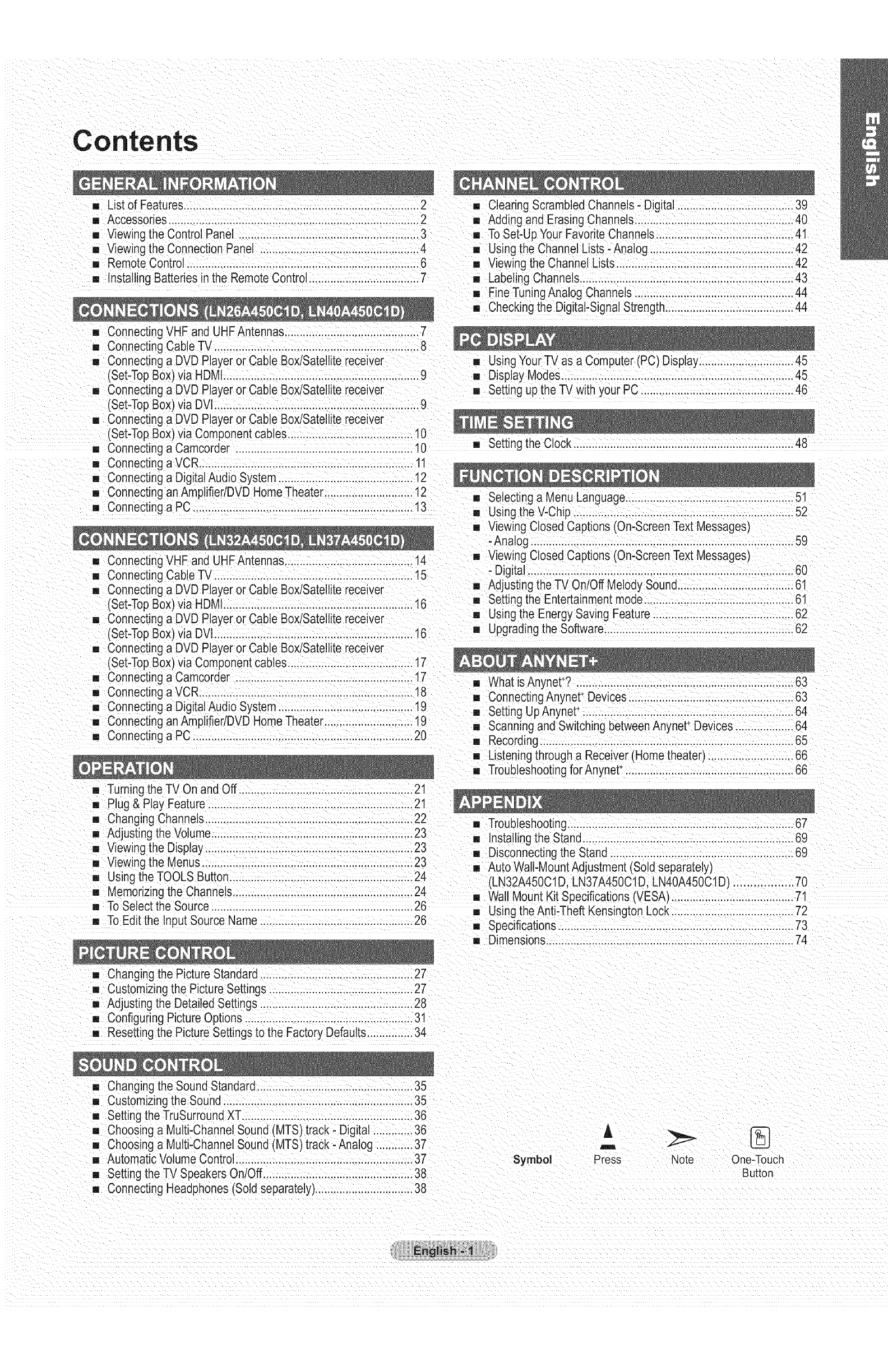
Contents
[] List of Features..................................................... 2
[] Accessories............................................................................... 2
[] Viewing the Control Panel .............................................. 3
[] Viewing the Connection Panel ....................................................4
[] Remote Control ......................................................................... 6
[] Installing Batteries inthe Remote Control ...................................7
[] Connecting VHF and UHFAntennas............................................7
,, Clearing ScrambledChannels- Digital ..................................... 39
[] Adding and Erasing Channels....................................................40
[] ToSet-Up Your Favorite Channels.......................................... 41
[] Using the Channel Lists- Analog .............................................42
[] Viewing the Channel Lists................................................ 42
[] Labeling Channels......................................................................43
[] FineTuning Analog Channels....................................................44
[] Checkingthe Digital-SignalStrength........................................ 44
[] Connecting Cable TV .................................................................
[] Connecting a DVD Player or Cable Box/Satellitereceiver
(Set-TopBox) via HDMI...............................................................9
[] Connecting a DVD Player or Cable Box/Satellitereceiver
(Set-TopBox) via DVl................................................................. 9
[] Connecting a DVD Player or Cable Box/Satellitereceiver
(Set-TopBox) via Component cables.........................................10
[] Connecting a Camcorder. .........................................................19
[] Connecting a VCR.................................................................... 11
[] Connecting a Digital Audio System ........................................... 12
[] Connecting anAmplifier/DVD HomeTheater.............................12
[] Connecting a PC .......................................................................13
[] Using YourTV as a Computer (PC) Display...............................45
[] Display Modes...........................................................................45
[] Setting up the TV with your PC ................................................ 46
[] Setting the Clock ........................................................................48
[] ConnectingVHF and UHFAntennas........................................ 14
[] ConnectingCable TV .............................................................. 15
[] Connecting a DVD Player or Cable Box/Satellitereceiver
(Set-TopBox)via HDMt............................................... 16
[] Connecting a DVD Player or Cable Box/Satellitereceiver
(Set-TopBox) via DVI............................................................... 16
[] Connecting a DVD Player or Cable Box/Satelite receiver
(Set-TopBox) via Component cables.........................................17
[] Connecting a Camcorder ........................................................ t7
u Connecting a VCR................................................................... 18
[] Connecting a Digital Audio System ........................................ 19
[] Connecting an AmplifieriDVD HomeTheater............................ 19
[] Connecting a PC........................................................................20
m Selecting a Menu Language......................................................51
[] Using the V-Chp ........................................................................52
[] Viewing Closed Captions (On-ScreenText Messages)
-Analog ................................................................................... 59
[] Viewing Closed Captions (On-ScreenText Messages)
- Digital......................................................................................60
[] Adjustingthe TV On/Off Melody Sound..................................... 61
[] Setting the Entertainmentmode.............................................. 61
[] Using the Energy Saving Feature .......................................... 62
[] Upgradingthe Software..............................................................62
__ Turning the TV On and Off ........................................................21
Plug & Play Feature ................................................................ 21
[] Changing Channels....................................................................22
[] Adjusting the Volume............................................................... 23
[] Viewing the Display.................................................................. 23
[] Viewing the Menus.....................................................................23
[] Using the TOOLS Button.......................................................... 24
[] Memorizingthe Channels...........................................................24
[] To Selectthe Source.................................................................26
[] To Edit the Input Source Name .................................................26
[] Changing the Picture Standard..................................................27
[] What is Anynet+? ......................................................................63
[] ConnectingAnynet+Devices..................................................... 63
[] Setting UpAnynet+........................................ 64
[] Scanningand Switching betweenAnynet+Devices .................. 64
[] Recording...................................................................................65
[] Listeningthrough a Receiver (Hometheater) ........................... 66
[] Troubleshootingfor Anynet+..................................................... 66
[] Troubleshooting ........................................................................67
[] Installingthe Stand....................................................................69
[] Disconnectingthe Stand .......................................................... 69
[] AutoWall-MountAdjustment (Soldseparately)
(LN32A450C1D. LN37A450C1D.LN40A450C1D) ................. 70
[] Wall Mount Kit Specifications (VESA) ...................................... 71
=, Using theAnti-Theft Kensington Lock ....................................... 72
[] Specifications........................................................................ 73
[] Dimensions............................................................................... 74
[] Customizing the Picture Settings ............................................. 27
[] Adjusting the Detailed Settings ..................................................28
[] Configuring Picture Options.................................................... 31
[] Resetting Ihe Picture Settings to the Factory Defaults...............34
[] Cnanging the Sound Standard................................................. 35
[] Customizing the Sound........................................................... 35
[] Setting theTruSurround XT.......................................................36
[] Choosing a Multi-ChannelSound (MTS) track - Digital ............ 36
[] Choosing a Multi-ChannelSound (MTS) track-Analog .......... 37
[] Automatic Volume Control....................................................... 37
[] Setting the TV Speakers On/Off ................................................38
[] Connecting Headphones (Sold separately)............................... 38
Symbol
A
m
Press Note One-Touch
Button
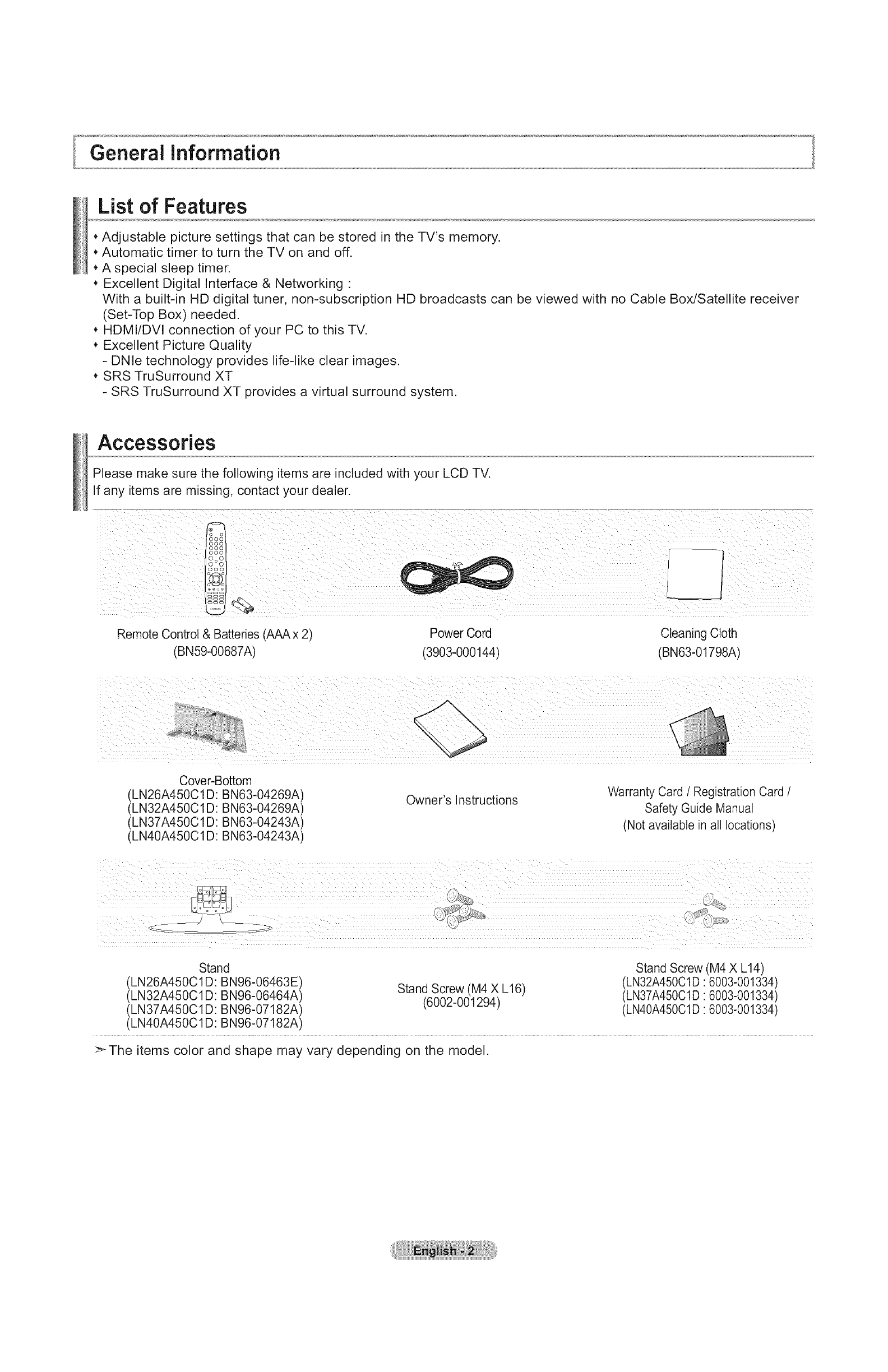
General information
List of Features
*Adjustable picture settings that can be stored in the TV's memory.
*Automatic timer to turn the TV on and off.
*A special sleep timer.
*Excellent Digital Interface & Networking :
With a built-in HD digital tuner, non-subscription HD broadcasts can be viewed with no Cable Box/Satellite receiver
(Set-Top Box) needed.
*HDMI/DVl connection of your PC to this TV.
*Excellent Picture Quality
- DNle technology provides life-like clear images.
*SRS TruSurround XT
- SRS TruSurround XT provides a virtual surround system.
Accessories
Please make sure the following items are included with your LCD TV.
If any items are missing, contact your dealer.
Remote Control & Batteries (AAA x 2'
(BN59-00687A)
Power Cord
(3903-000144)
Cleaning Cloth
(BNe3-01798A)
Cover-Bottom
(LN26A450C1D: BN63-04269A)
(LN32A450C1D: BN63-04269A)
(LN37A450C1D: BN63-04243A)
(LN40A450C1D: BN63-04243A)
Owner's Instructions Warranty Card /Registration Card /
Safety Guide Manual
(Not available in all locations)
Stand Stand Screw (M4 X L14)
(LN26A450C1 D: BN96-06463E) Stand Screw (M4 X L16) (LN32A450C1D 6003-001334)
(LN32A450C1 D: BN96-06464A) (6002-001294) (LN37A450C1D 6003-001334)
(LN37A450C1 D: BN96-07182A) (LN40A45001D 6003-001334)
(LN40A450C1D: BN96-07182A)
>_The items color and shape may vary depending on the model.
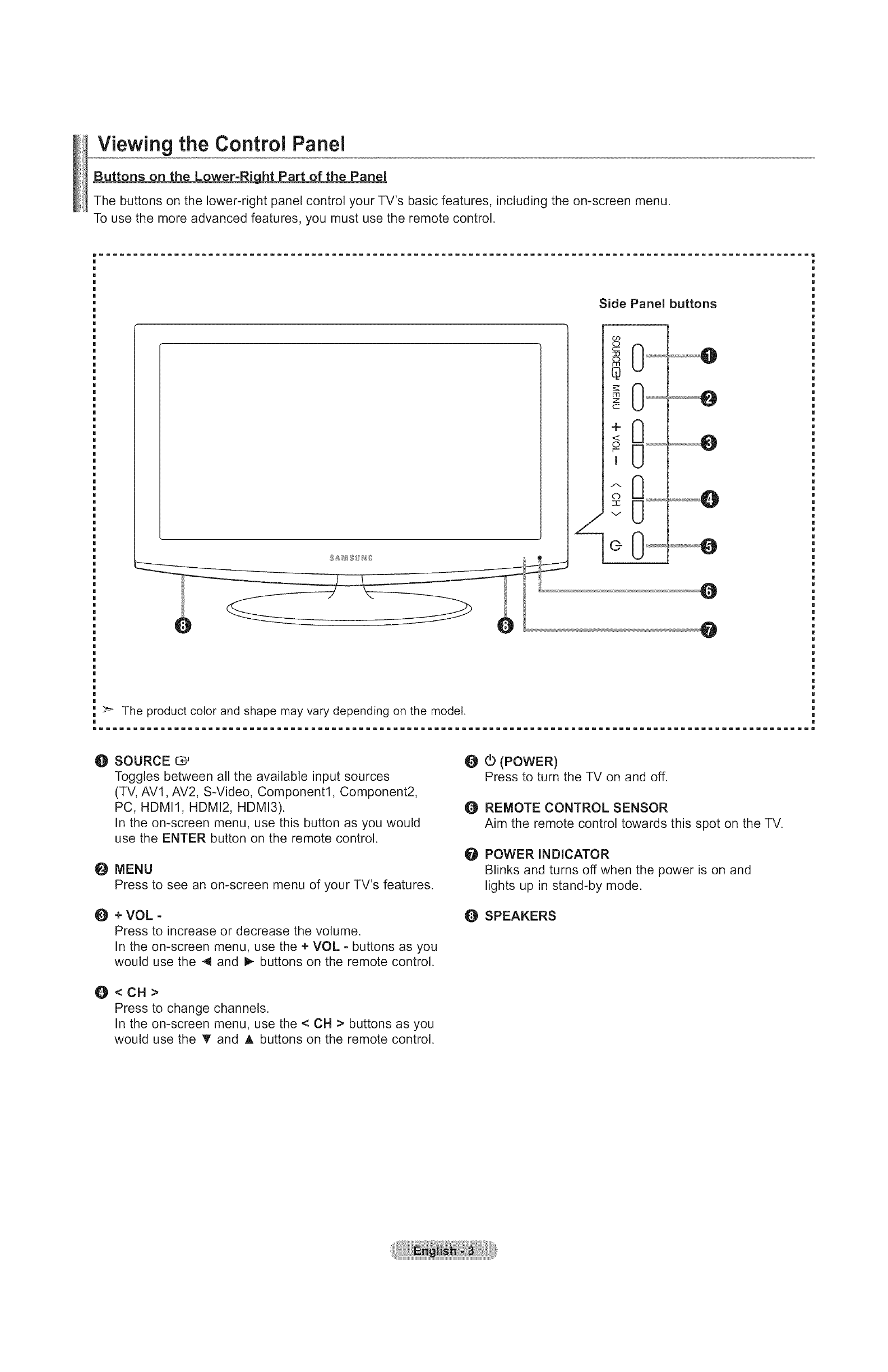
Viewing the Control Panel
Buttons on the Lower-RiLht Part of the Panel
The buttons on the lower-right panel control your TV's basic features, including the on-screen menu.
To use the more advanced features, you must use the remote control.
Side Panel buttons
>'- The product color and shape may vary depending on the model.
mIIIIIIIIIIIIIIIIIIIIIIIIIIIIIIIIIIIIIIIIIIIIIIIIIIIIIIIIIIIIIIIIIIIIIIIIIIIIIIIIIIIIIIIIIIIIIIIIIIIIIIIIi
O SOURCE C*_
Toggles between all the available input sources
(TV, AVl, AV2, S-Video, Component1, Component2,
PC, HDMI1, HDMI2, HDMI3).
In the on-screen menu, use this button as you would
use the ENTER button on the remote control.
OMENU
Press to see an on-screen menu of your TV's features.
O+VOL -
Press to increase or decrease the volume.
In the on-screen menu, use the + VOL - buttons as you
would use the 4 and _ buttons on the remote control.
O<CH>
Press to change channels.
In the on-screen menu, use the < CH > buttons as you
would use the _' and A buttons on the remote control.
@ (_ (POWER)
Press to turn the TV on and off.
O REMOTE CONTROL SENSOR
Aim the remote control towards this spot on the TV.
O POWER INDICATOR
Blinks and turns off when the power is on and
lights up in stand-by mode.
O SPEAKERS
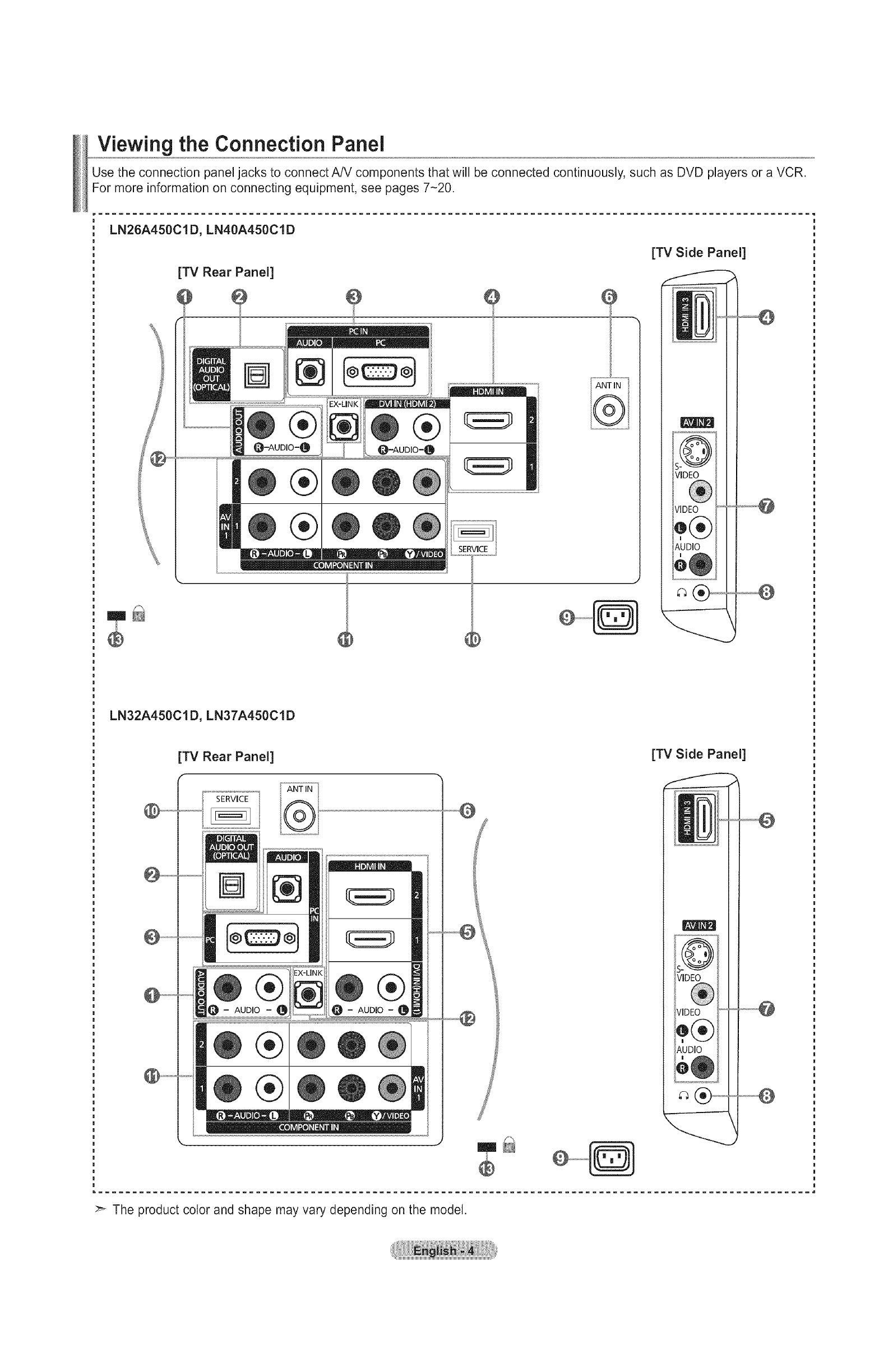
Viewing the Connection Panel
Use the connection panel jacks to connect A/V components that will be connected continuously, such as DVD players or a VCR.
For more information on connecting equipment, see pages 7-20.
LN26A450C1D, LN40A450C1D
[TV Rear Panel]
SERVICE
ANT mN
®
[TV Side Panel]
VIDEO
))1
VIDEO
Q(®
AUDIO
em_
LN32A450C1D, LN37A450C1D
[TV Rear Panel] [TV Side Panel]
ANT IN
SERVICE
AUDIO
®
®
®
AUDIO
The product color and shape may vary depending on the model.
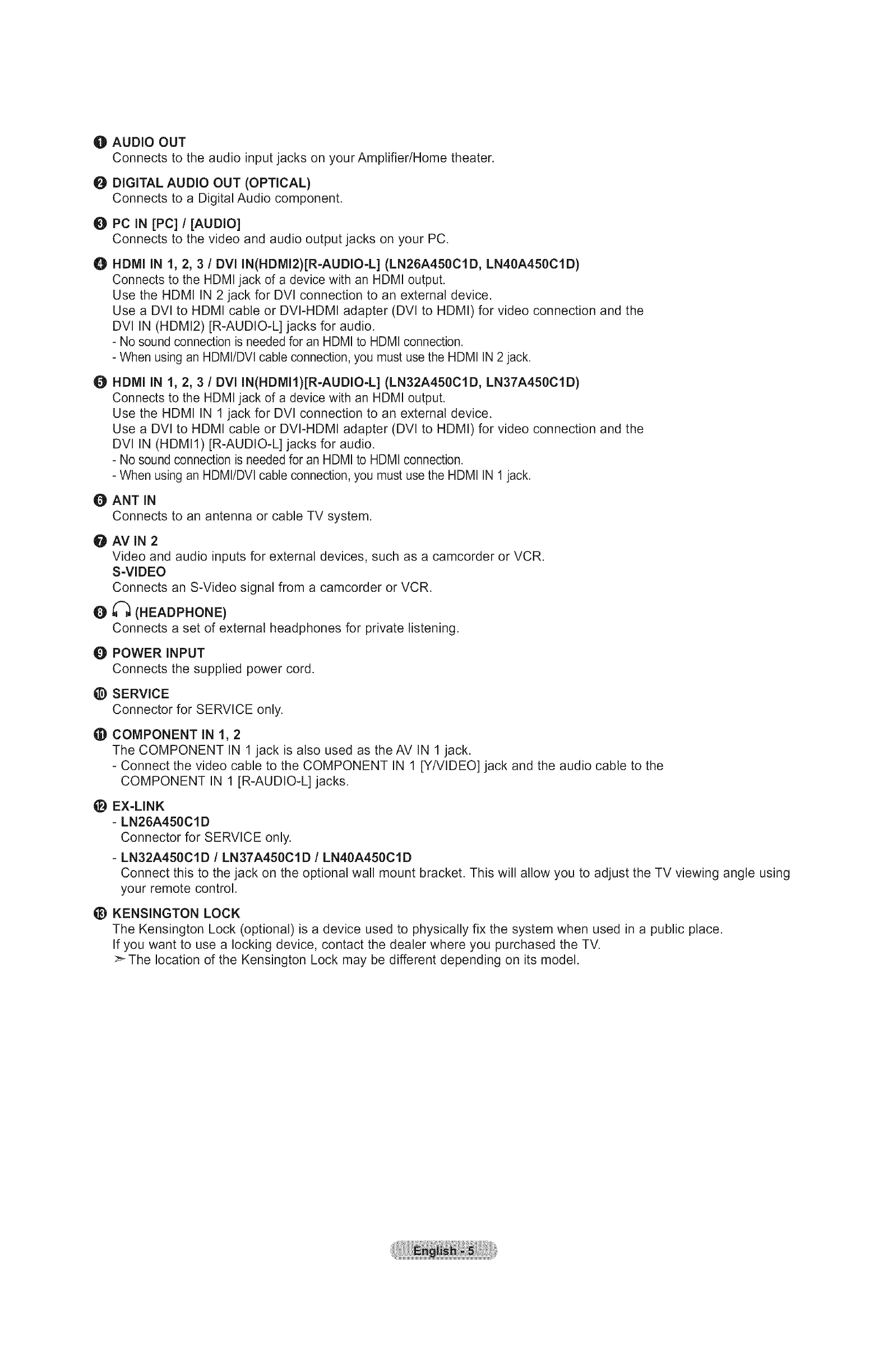
OAUDIO OUT
Connects to the audio input jacks on your Amplifier/Home theater.
O DIGITAL AUDIO OUT (OPTICAL)
Connects to a Digital Audio component.
O PC IN [PC]I[AUDIO]
Connects to the video and audio output jacks on your PC.
OHDMI IN 1, 2, 3/DVI IN(HDMI2)[R-AUDIO-L] (LN26A450C1D, LN40A450C1D)
Connects to the HDMI jack of a device with an HDMI output.
Use the HDMI IN 2 jack for DVl connection to an external device.
Use a DVl to HDMI cable or DVI-HDMI adapter (DVl to HDMI) for video connection and the
DVl IN (HDMI2) [R-AUDIO-L] jacks for audio.
- No sound connection is needed for an HDMI to HDMI connection.
- When using an HDMI/DVl cable connection, you must use the HDMI IN 2 jack.
O HDMI IN 1, 2, 3 /DVl IN(HDMIt)[R-AUDIO-L] (LN32A450C1D, LN37A450C1D)
Connects to the HDMI jack of a device with an HDMI output.
Use the HDMI IN 1 jack for DVl connection to an external device.
Use a DVl to HDMI cable or DVI-HDMI adapter (DVI to HDMI) for video connection and the
DVl IN (HDMI1) [R-AUDIO-L] jacks for audio.
- No sound connection is needed for an HDMI to HDMI connection.
- When using an HDMI/DVl cable connection, you must use the HDMI IN 1 jack.
O ANT IN
Connects to an antenna or cable TV system.
OAV IN 2
Video and audio inputs for external devices, such as a camcorder or VCR.
S-VIDEO
Connects an S-Video signal from a camcorder or VCR.
O _ (HEADPHONE)
Connects a set of external headphones for private listening.
Q POWER INPUT
Connects the supplied power cord.
_) SERVICE
Connector for SERVICE only.
(D COMPONENT IN 1, 2
The COMPONENT IN 1 jack is also used as the AV IN 1 jack.
- Connect the video cable to the COMPONENT IN 1 [Y/VIDEO] jack and the audio cable to the
COMPONENT IN 1 [R-AUDIO-L] jacks.
_i_ EX-LINK
-LN26A450C1D
Connector for SERVICE only.
- LN32A450CtD /LN37A450Cl D /LN40A450CtD
Connect this to the jack on the optional wall mount bracket. This will allow you to adjust the TV viewing angle using
your remote control.
_) KENSINGTON LOCK
The Kensington Lock (optional) is a device used to physically fix the system when used in a public place.
If you want to use a locking device, contact the dealer where you purchased the TV.
>_The location of the Kensington Lock may be different depending on its model.

Remote Control
You can use the remote control up to a distance of about 23 feet from the TV.
O POWER
Turns the TV on and off.
O TV
Selects the TV mode directly.
O NUMERIC BUTTONS
Press to change the channel.
@
OG
Press to select additional (_l
channels(digital and analog) being
broadcast by the same station.
For example, to select channe!(_y
"54-3", press "54", then press
and "3".
O =_(MUTE)
Press to temporarily cut off the
sound.
e VOL@/ VOLG
Press to increase or decrease
the volume.
O CH LiST
Used to display Channel Lists on
the screen.
O TOOLS
Use to quickly select frequently
used functions.
Q INFO
Press to display information on
the TV screen.
_) COLOR BUTTONS
Use these buttons in the
Channel list, etc.
(D SRS
Selects SRS TruSurround XT
mode.
E.MODE
Press to select the preset
display and sound modes for
sports, cinema and games.
_) Use these buttons in the DMA and
Anynet+ modes.
(_: This remote can be used
to control recording on Samsung
recorders with the Anynet ÷
feature)
SOURCE
Press to display and select the
available video sources.
PRE CH
Tunes to the previous channel.
@CH(_) ICH(_
Press to change channels.
@
@
@
@
MENU
Displays the main on-screen
menu.
CC
Controls the caption decoder.
RETURN
Returns to the previous menu.
UPA /DOWNT /LEFT_ /
RIGHT_ /ENTER_
Use to select on-screen menu
items and change menu values.
EXIT
Press to exit the menu.
DMA (Digital Media Adapter)
Use this when connecting a
SAMSUNG DMA device through
an HDMI interface and switching
to DMA mode.
For more information on the
operating procedures, refer to
the user manual of the DMA.
This button is available when
"Anynet÷(HDMI-CEC) '' is "On"
(see page 64)
MTS
Press to choose stereo, mono
or Separate Audio Program
(SAP broadcast).
FAV.CH
Press to switch to your favorite
channels.
_) P.SIZE
Picture size selection.
TOOLS
INF
-C
®
@-
5
RETURN
>- The performance of the remote control may be affected by bright light.
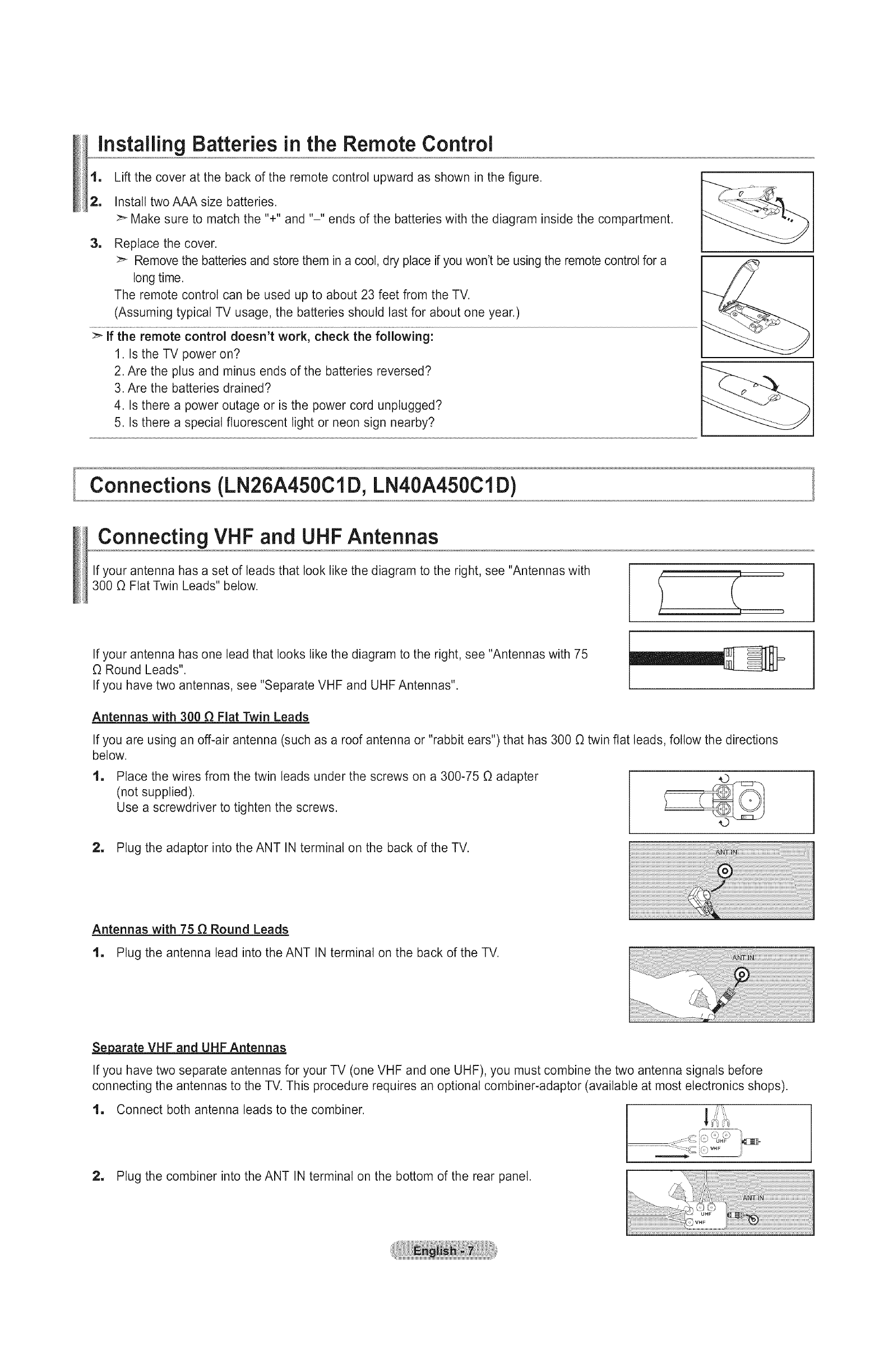
installing Batteries in the Remote Control
1, Lift the cover at the back of the remote control upward as shown in the figure.
2, Install two AAA size batteries.
Make sure to match the %" and "-" ends of the batteries with the diagram inside the compartment.
1Replace the cover.
Remove the batteries and store them in a cool, dry place if you won't be using the remote control for a
long time.
The remote control can be used up to about 23 feet from the TV.
(Assuming typical TV usage, the batteries should last for about one year.)
:_ if the remote control doesn't work, check the following:
1. Is the TV power on?
2. Are the plus and minus ends of the batteries reversed?
3. Are the batteries drained?
4. Is there a power outage or is the power cord unplugged?
5. Is there a special fluorescent light or neon sign nearby?
I
Connections (LN26A450ClD, LN40A450ClD)
Connecting VHF and UHF Antennas
If your antenna has a set of leads that look like the diagram to the right, see "Antennas with
300 OFlat Twin Leads" below.
If your antenna has one lead that looks like the diagram to the right, see "Antennas with 75
ORound Leads".
If you have two antennas, see "Separate VHF and UHF Antennas".
Antennas with 300 _ Flat Twin Leads
If you are using an off-air antenna (such as a roof antenna or "rabbit ears") that has 300 Otwin flat leads, follow the directions
below.
1Place the wires from the twin leads under the screws on a 300-75 Oadapter
(not supplied).
Use a screwdriver to tighten the screws.
2, Plug the adaptor into the ANT IN terminal on the back of the TV.
Antennas with 75 _ Round Leads
1, Plug the antenna lead into the ANT IN terminal on the back of the TV.
._.parate VHF and UHF Antennas
If you have two separate antennas for your TV (one VHF and one UHF), you must combine the two antenna signals before
connecting the antennas to the TV. This procedure requires an optional combiner-adaptor (available at most electronics shops).
1. Connect both antenna leads to the combiner. __tJ':"'
_J:=i
2, Plug the combiner into the ANT IN terminal on the bottom of the rear panel.
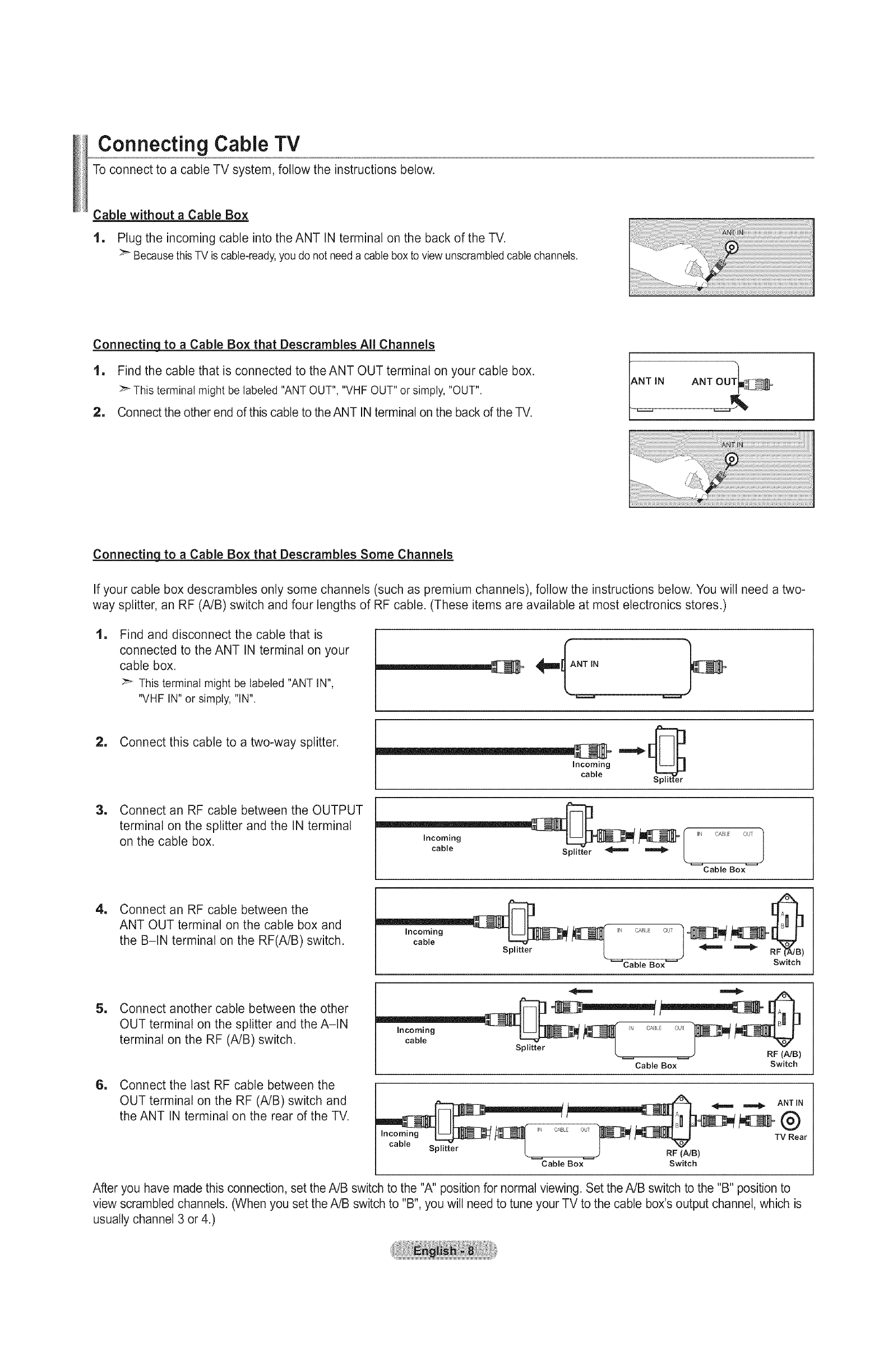
Connecting Cable TV
To connect to a cable TV system, follow the instructions below.
Cable without a Cable Box
1. Plug the incoming cable into the ANT IN terminal on the back of the TV.
:_ Because this TV is cable-ready, you do not need a cable box to view unscrambled cable channels. ii !i!iiiiii! i
_iiiiiiiiiiiiiiiiiiiiiiiiiiiiiiiiiiiiiiiiiiiiiiiiiiiiiiiiiiiiiiiiiiiiiiiiiiiiiiiiiiiiiiiiiiiiiiiiiiiiiiiiiiiiiiiiiiiiiiiiiiiiiiiiiiiiiiiiiiiiiiiiiiiiiiiiiiiiiiiiiiiiiiiiiiiiiiiiiiiiiiiiiiiiiiiiiiiiiiiiiiiiiiiiiiiiiiiiiiiiiiiiiiiiiiiiiiiiiiiiiiiiiiiiiiiiiiiiiii____
Connecting to a Cable Box that Descrambles All Channels
1, Find the cable that is connected to the ANT OUT terminal on your cable box.
This terminal might be labeled "ANT OUT", "VHFOUT"or simply, "OUT".
2, Connect the other end of this cable to the ANT IN terminal on the back of the TV. IZIN ANT OUT;j_
/_:i:i!iii!ii!_i¸¸_¸¸¸¸i_!iiiiiiiiiiiiiiiiiiiiiiiiiiiiiiiiiiiiiiiiiiiiiiiiiiiiiiiiiiiiiiiiiiiiiiiiiiiiiiiiiiiiiii_
.... J _,'i,_i_ii_ii_ii__i,i_'_'_ __i
!!_!i¸_!_i_i_ii_ii_ii_ii_ii_ii_ii_ii_ii_ii_ii_ii_ii_ii_ii_ii_ii_ii_ii_ii_ii_ii_/i!i!i!i!i!i!i!i!i!i!i!i!i!i!i!i!i!i!i!i!i!i!i!i!i!i!i!i!i!i!i!i!i!i!i!i!i!i!i!i!i!i!i!i!i!i!i!i!i!i!i!i!i!i!i!i!i!i!i!i!i!i!i!i!i!i!i!i!i!i!i!i!i!i!i!i!i!i!i!i!i!i!i!i!i!i!i___
Connectinq to a Cable Box that Descrambles Some Channels
If your cable box descrambtes only some channels (such as premium channels), follow the instructions below. You wilt need a two-
way splitter, an RF (A/B) switch and four lengths of RF cable. (These items are available at most electronics stores.)
ll Find and disconnect the cable that is
connected to the ANT IN terminal on your
cable box.
This terminal might be labeled "ANT IN",
"VHF IN" or simply, "IN".
2, Connect this cable to a two-way splitter.
Incoming
cable
1Connect an RF cable between the OUTPUT
terminal on the splitter and the IN terminal
on the cable box. r
cable...... rSplitte_ _ !
Cable Box
1Connect an RF cable between the
ANT OUT terminal on the cable box and
the B-IN terminal on the RF(A/B) switch.
_Cable Box_ Switch
1
1
Connect another cable between the other
OUT terminal on the splitter and the A-IN
terminal on the RF (A/B) switch.
Connect the last RF cable between the
OUT terminal on the RF (A/B) switch and
the ANT IN terminal on the rear of the TV.
Inco_g ........ S_ _Z c_ °L_ _B)
Cable Box Switch
__i_ _ _ ANT IN
Incoming k._ _ ........ _ __ TV Rear
cable .... YI I
Splitter _ _ RF (A/El)
Cable Box Switch
After you have made this connection, set the A/B switch to the "A" position for normal viewing. Set the A/B switch to the "B" position to
view scrambled channels. (When you set the A/B switch to "B", you will need to tune your TV to the cable box's output channel, which is
usually channel 3 or 4.)
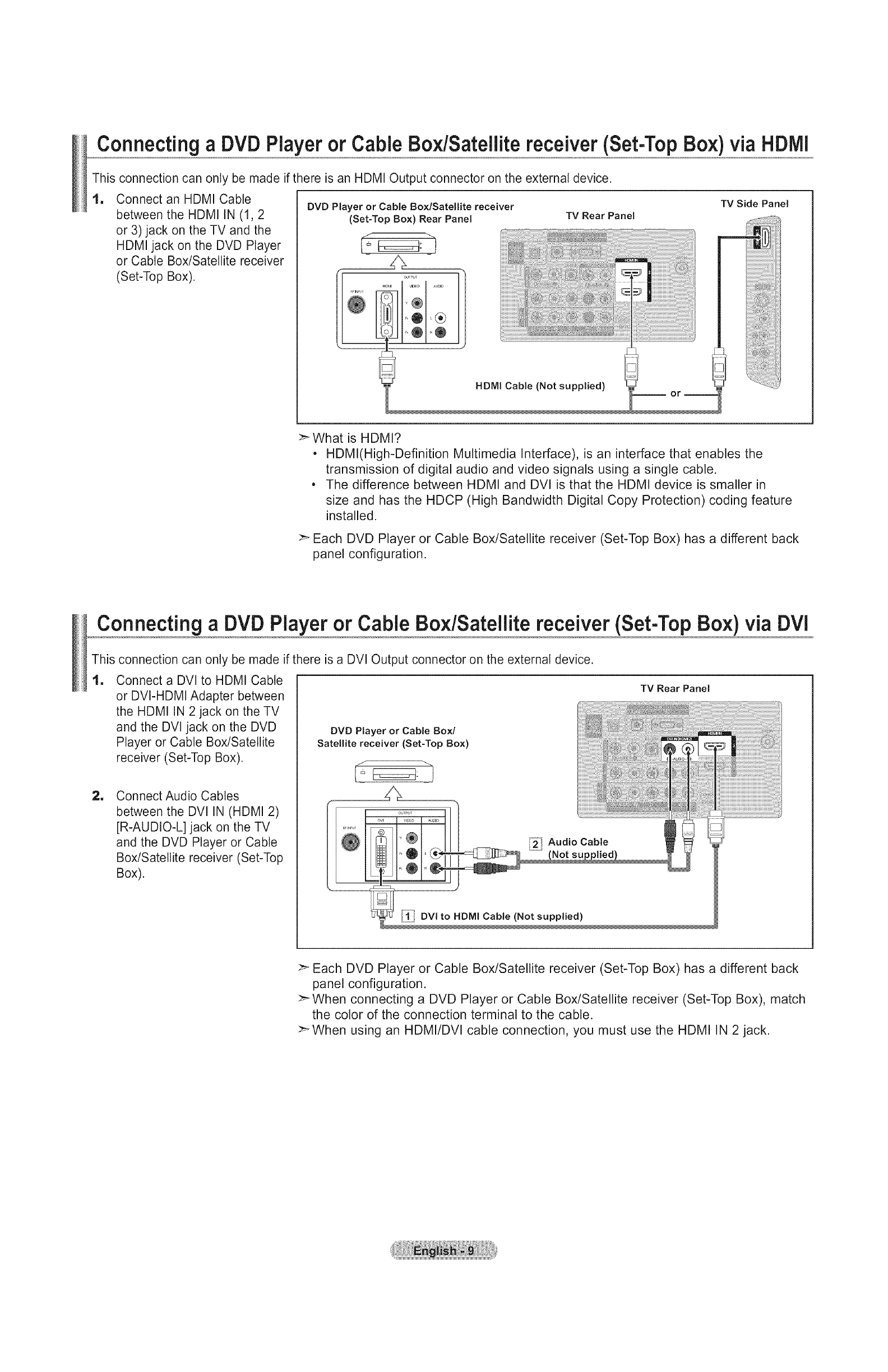
ConnectingaDVDPlayer or CableBo×/Satellitereceiver(Set-TopBox) via HDIVll
This connection can only be made if there is an HDMI Output connector on the external device.
1Connect an HDMI Cable
between the HDMI IN (1,2
or 3) jack on the TV and the
HDMI jack on the DVD Player
or Cable Box/Satellite receiver
(Set-Top Box).
DVD Player or Cable Box/Satellite receiver
(Set-Top Box) Rear Panel TV Rear Panel TV Side Panel
>-What is HDMI?
• HDMl(High-Definition Multimedia Interface), is an interface that enables the
transmission of digital audio and video signals using a single cable.
• The difference between HDMI and DVl is that the HDMI device is smaller in
size and has the HDCP (High Bandwidth Digital Copy Protection) coding feature
installed.
Each DVD Player or Cable Box/Satellite receiver (Set-Top Box) has a different back
panel configuration.
Connecting a DVD Player or Cable Bo×/Sateilite receiver (Set-Top Box) via DVi
This connection can only be made if there is a DVl Output connector on the external device.
1
=
Connect a DVI to HDMI Cable
or DVI-HDMI Adapter between
the HDMI IN 2 jack on the TV
and the DVl jack on the DVD
Player or Cable Box/Satellite
receiver (Set-Top Box).
Connect Audio Cables
between the DVl IN (HDMI 2)
[R-AUDIO-L] jack on the TV
and the DVD Player or Cable
Box/Satellite receiver (Set-Top
Box).
DVD Player or Cable Box/
Satellite receiver (Set-Top Box)
÷
TV Rear Panel
>" Each DVD Player or Cable Box/Satellite receiver (Set-Top Box) has a different back
panel configuration.
When connecting a DVD Player or Cable Box/Satellite receiver (Set-Top Box), match
the color of the connection terminal to the cable.
_When using an HDMI/DVI cable connection, you must use the HDMI IN 2 jack.
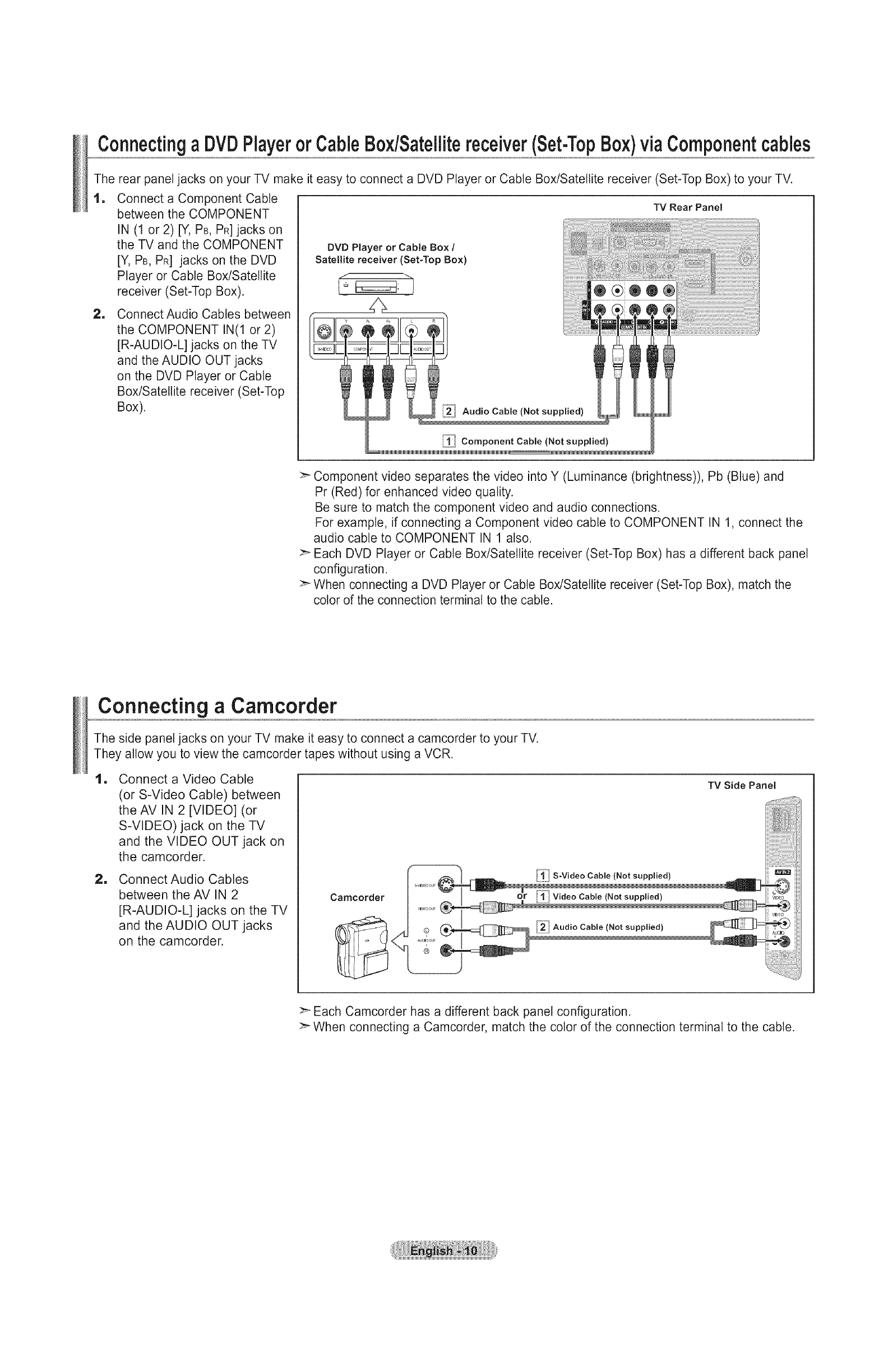
ConnectingaDVDPlayerorCableBox/Satellitereceiver(Set-TopBox)viaComponentcables
The rear panel jacks on your TV make it easy to connect a DVD Player or Cable Box/Satellite receiver (Set-Top Box) to your TV.
1
1
Connect a Component Cable
between the COMPONENT
IN (1 or 2) [Y, PB, PR]jacks on
the TV and the COMPONENT
[Y, PB, PR] jacks on the DVD
Player or Cable Box/Satellite
receiver (Set-Top Box).
Connect Audio Cables between
the COMPONENT IN(1 or 2)
[R-AUDIO-L] jacks on the TV
and the AUDIO OUT jacks
on the DVD Player or Cable
Box/Satellite receiver (Set-Top
Box).
TV Rear Panel
DVD Player or Cable Box /
Satellite receiver (Set-Top Box)
J""1
,, t
!11 i
Component Cable (Not supplied)
__M MMMMMMMMMMMMMMM
:_ Component video separates the video into Y (Luminance (brightness)), Pb (Blue) and
Pr (Red) for enhanced video quality.
Be sure to match the component video and audio connections.
For example, if connecting a Component video cable to COMPONENT IN 1, connect the
audio cable to COMPONENT IN 1 also.
:_ Each DVD Player or Cable Box/Satellite receiver (Set-Top Box) has a different back panel
configuration.
>_ When connecting a DVD Player or Cable Box/Satellite receiver (Set-Top Box), match the
color of the connection terminal to the cable.
Connecting aCamcorder
The side panel jacks on your TV make it easy to connect a camcorder to your TV.
They allow you to view the camcorder tapes without using a VCR.
lm
m
Connect a Video Cable
(or S-Video Cable) between
the AV IN 2 [VIDEO] (or
S-VIDEO) jack on the TV
and the VIDEO OUT jack on
the camcorder.
Connect Audio Cables
between the AV IN 2
[R-AUDIO-L] jacks on the TV
and the AUDIO OUT jacks
on the camcorder.
S-VtD_,_OUT
Camcorder
VID _3OUT _ "_lml
or
......... S-Video Cable (Not supplied)
"_1! Video Cable (Not supplied)
_ Audio Cable (Not supplied)
TV Side Panel
>_ Each Camcorder has a different back panel configuration.
>" When connecting a Camcorder, match the color of the connection terminal to the cable.

Connecting aVCR
Video Connection
These instructions assume that you have already connected your TV to an antenna or a cable TV system (according to the
instructions on pages 7-8). Skip step 1 if you have not yet connected to an antenna or a cable system.
1, Unplug the cable or antenna
from the back of the TV.
2, Connect the cable or antenna to
the ANT IN terminal on the back
of the VCR.
1
1
1
Connect an RF Cable between
the ANT OUT terminal on the
VCR and the ANT IN terminal
on the TV.
Connect a Video Cable
between the VIDEO OUT jack
on the VCR and the AV IN 1
[YNIDEO] orAV IN 2 [VIDEO]
jack on the TV.
Connect Audio Cables
between the AUDIO OUT
jacks on the VCR and the AV
IN 1 (orAV IN 2)[R-AUDIO-L]
jacks on the TV.
>- If you have a "mono"
(non-stereo) VCR, use a
Y-connector (not supplied)
to hook up to the right and
left audio input jacks of the
TV. If your VCRis stereo,
you mustm connect two
cables.
TV Rear Panel
TV Side Panel
VCR Rear Panel
f
o
_ o°°
_ N
_ N
_ N
_ N
N _
Follow the instructions in "Viewing a VCR or Camcorder Tape" to view your VCR tape.
:_ Each VCR has a different back panel configuration.
>_ When connecting a VCR, match the color of the connection terminal to the cable.
>_ When connecting to AV IN 1, the color of the AV IN 1 [Y/VIDEO] jack (Green) does not
match the color of the video cable (Yellow).
S-Video Connection
Your Samsung TV can be connected to an S-Video jack on a VCR.
(This connection delivers a better picture when compared to the regular Video connection above.)
1
1
1
To begin, follow steps 1-3
in the previous section to
connect the antenna or
cable to your VCR and your
TV.
Connect an S-Video Cable
between the S-VIDEO OUT
jack on the VCR and the
AV IN 2 [S-VIDEO] jack on
the TV.
Connect Audio Cables
between the AUDIO OUT
jacks on the VCR and the
AV IN 2 [R-AUDIO-L] jacks
on the TV.
VCR Rear Panel
TV Rear Panel
_ RF Cable (Not supplied)
.2. S=Video Cable (Not supplied)
Audio Cable (Not supplied)
TV Side Panel
An S-Video cable may be included with a VCR. (If not, check your local electronics store.)
:_ Each VCR has a different back panel configuration.
>_ When connecting a VCR, match the color of the connection terminal to the cable.

Connecting a DigitalAudio System
The rear panel jacks on your TV make it easy to connect a Digital Audio System (Home theater/Receiver) to your TV.
1Connect an Optical Cable
between the "DIGITAL AUDIO
OUT (OPTICAL)" jacks on the
TV and the Digital Audio Input
jacks on the Digital Audio
System.
When a Digital Audio System
is connected to the "DIGITAL
AUDIO OUT (OPTICAL)" jack:
Decrease the volume of the
TV and adjust the volume
level with the system's volume
control.
Digital Audio System
TV Rear Panel
Optical Cable (Not supplied)
5.1CH audio is possible when the TV is connected to an external device supporting 5.1CH.
Each Digital Audio System has a different back panel configuration.
When the receiver (home theater) is set to On, you can hear sound output from the TV's
Optical jack. When the TV is displaying a DTV(air) signal, the TV will send out 5.1 chan-
nel sound to the Home theater receiver. When the source is a digital component such as
a DVD and is connected to the TV via HDMI, only 2 channel sound will be heard from the
Home Theater receiver. If you want to hear 5.1 channel audio, connect the DIGITAL AUDIO
OUT (OPTICAL) jack on the DVD player or Cable/Satellite Box directly to an Amplifier or
Home Theater, not the TV.
Connecting an AmplifiedDVD Home Theater
1Connect Audio Cables
between the AUDIO OUT
[R-AUDIO-L] jacks on the TV
and AUDIO IN [R-AUDIO-L]
jacks on the Amplifier/DVD
Home Theater.
When an audio amplifier is
connected to the "AUDIO OUT
[R-AUDIO-L]" jacks: Decrease
the volume of the TV and
adjust the volume level with
the Amplifier's volume control.
Amplifier/DVD Home Theater
Audio Cable (Not supplied)
TV Rear Panel
Each Amplifier/DVD Home Theater has a different back panel configuration.
>- When connecting an Amplifier/DVD Home Theater, match the color of the connection
terminal to the cable.

Connecting a PC
Using the D-Sub Cable
1
=
Connect a D-Sub Cable
between PC IN [PC] connector
on the TV and the PC output
connector on your computer.
Connect a PC Audio Cable
between the PC IN [AUDIO]
jack on the TV and the Audio
Out jack of the sound card on
your computer.
PC
"iV Rear Panel
Using the HDMI/DVI Cable
1
=
Connect a HDMI/DVI cable
between the HDMI IN 2 jack
on the TV and the PC output
jack on your computer.
Connect a 3.5 mm Stereo
mini-plug/2RCA Cable
between the DVl IN(HDMI2)
[R-AUDIO-L] jack on the TV
and the Audio Out jack of the
sound card on your computer.
TV Rear Panel
PC
i_! 3.5 mm Stereo mini-plugl2RCA Cable (Not supplied)
_ii HDMIIDVl Cable (Not supplied)
>" Each PC has a different back panel configuration.
>" When connecting a PC, match the color of the connection terminal to the cable.
>-When using an HDMI/DVI cable connection, you must use the HDMI IN 2 jack.

Connections (LN32A450Cl D, LN37A450Cl D)
Connecting VHF and UHF Antennas
If your antenna has a set of leads that look like the diagram to the right, see "Antennas with
300 OFlat Twin Leads" below.
If your antenna has one lead that looks like the diagram to the right, see "Antennas with 75
ORound Leads".
If you have two antennas, see "Separate VHF and UHF Antennas".
Antennas with 300 _ Fiat Twin Leads
If you are using an off-air antenna (such as a roof antenna or "rabbit ears") that has 300 Otwin flat leads, follow the directions
below.
1Place the wires from the twin leads under the screws on a 300-75 Oadapter
(not supplied).
Use a screwdriver to tighten the screws.
2, Plug the adaptor into the ANT IN terminal on the back of the TV.
Antennas with 75 _ Round Leads
1, Plug the antenna lead into the ANT IN terminal on the back of the TV.
Se_parate VHF and UHF Antennas
Ifyou have two separate antennas for your TV (one VHF and one UHF), you must combine the two antenna signals before
connecting the antennas to the TV. This procedure requires an optional combiner-adaptor (available at most electronics shops).
1 Connect both antenna leads to the combiner.
! ,// 'i',
2, Plug the combiner into the ANT IN terminal on the bottom of the rear panel.
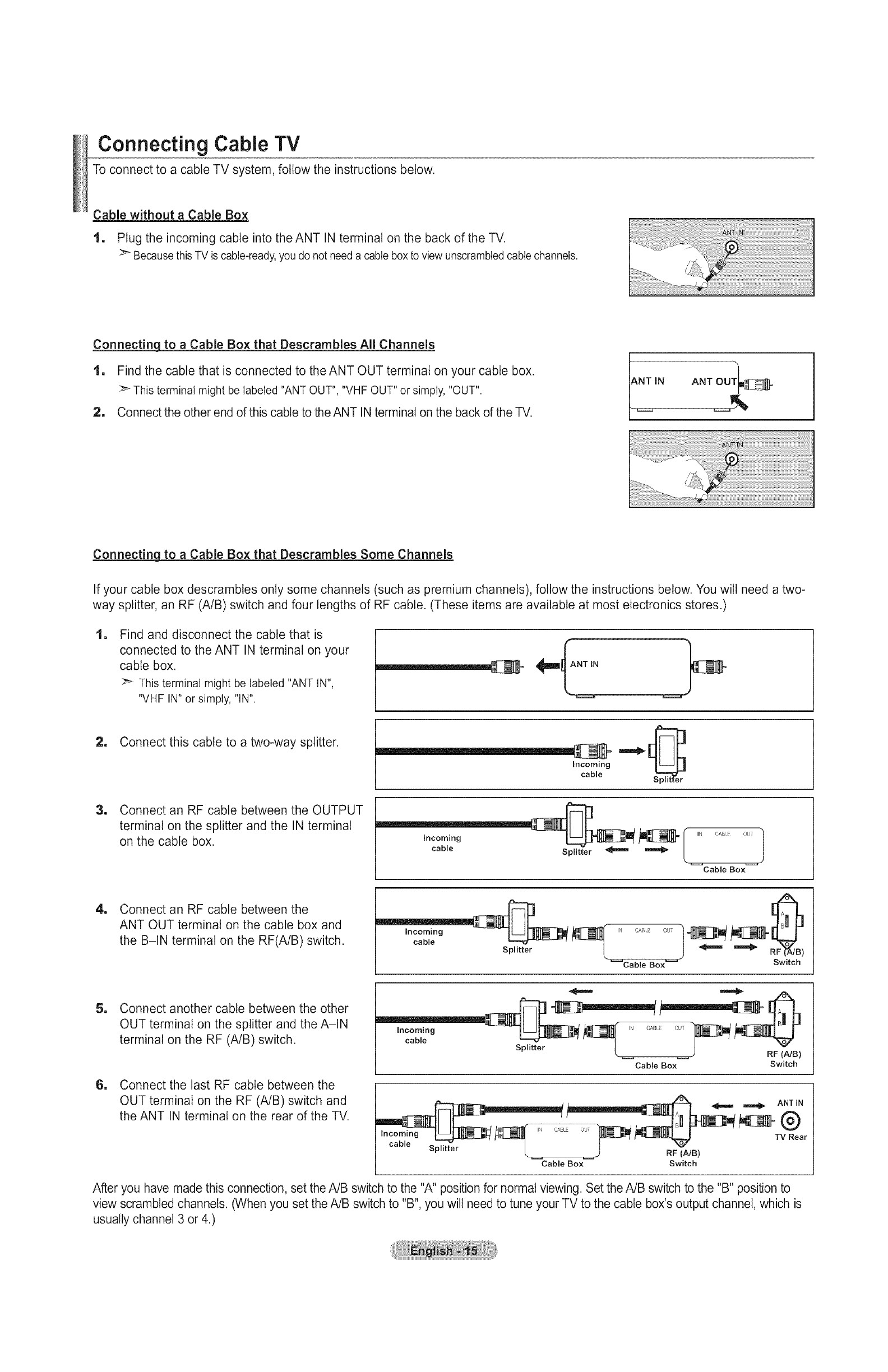
Connecting Cable TV
To connect to a cable TV system, follow the instructions below.
Cable without a Cable Box
1, Plug the incoming cable into the ANT IN terminal on the back of the TV.
:_ Because this TV is cable-ready, you do not need a cable box to view unscrambled cable channels.
Connecting to a Cable Box that Descrambles All Channels
1, Find the cable that is connected to theANT OUT terminal on your cable box.
_" This terminal might be labeled "ANT OUT", "VHFOUT"or simply, "OUT".
2, Connect the other end of this cable to the ANT IN terminal on the back of the TV. NTIN ANT OUT_:_- _
_i_i!i! ;!!i!!!i;!!!!_:!ii!iiiiiiiil;;;;;;;;;;;;;;;;;:!_i !!!!!!!!!!!!!!!!!!!!!!!!!!!!!!!!!!!!!!!!!!!!!!!!!!!!!!!!!!!!!!!!!!!!!!!i!i!i!i¸
Connectinq to a Cable Box that Descrambles Some Channels
If your cable box descrambtes only some channels (such as premium channels), follow the instructions below. You wilt need a two-
way splitter, an RF (A/B) switch and four lengths of RF cable. (These items are available at most electronics stores.)
1Find and disconnect the cable that is
connected to the ANT IN terminal on your
cable box.
This terminal might be labeled "ANT IN",
"VHF IN" or simply, "IN".
2, Connect this cable to a two-way splitter.
Incoming
cable
1Connect an RF cable between the OUTPUT
terminal on the splitter and the IN terminal
on the cable box. "_______ _I ,N oA0,.Eout
cable...... rSplitte_
Cable Box
1Connect an RF cable between the
ANT OUT terminal on the cable box and
the B-IN terminal on the RF(A/B) switch.
_Cable Box_ Switch
1
1
Connect another cable between the other
OUT terminal on the splitter and the A-IN
terminal on the RF (A/B) switch.
Connect the last RF cable between the
OUT terminal on the RF (A/B) switch and
the ANT IN terminal on the rear of the TV.
incoming _ _[_ ,N CAI_ 0,_, "_
• k )RF (NB)
Cable Box Switch
ANT IN
_,_ TV Rear
cable Splitter _ RF (Nt _ B)
Cable Box Switch
After you have made this connection, set the A/B switch to the "A" position for normal viewing. Set the A/B switch to the "B" position to
view scrambled channels. (When you set the A/B switch to "B", you will need to tune your TV to the cable box's output channel, which is
usually channel 3 or 4.)

ConnectingaDVDPlayeror CableBox/Satellitereceiver(Set-TopBox)via HDMI
This connection can only be made if there is an HDMI Output connector on the external device.
1Connect an HDMI Cable between
the HDMI IN (1, 2 or 3) jack on the
TV and the HDMI jack on the
DVD Player or Cable Box/Satellite
receiver (Set-Top Box).
DVD Player or Cable Box/Satellite
receiver (Set-Top Box) Rear Panel
TV Rear Panel
"IV Side Panel
or
_-What is HDMI?
•HDMl(High-Definition Multimedia Interface), is an interface that enables the
transmission of digital audio and video signals using a single cable.
•The difference between HDMI and DVl is that the HDMI device is smaller
in size and has the HDCP (High Bandwidth Digital Copy Protection) coding
feature installed.
Each DVD Player or Cable Box/Satellite receiver (Set-Top Box) has a different
back panel configuration.
Connecting a DVD Player or Cable Bo×/Satellite receiver (Set-Top Box) via DVi
This connection can only be made if there is a DVl Output connector on the external device.
1Connect a DVI to HDMI Cable or
DVI-HDMI Adapter between the
HDMI IN 1 jack on the TV and the
DVl jack on the DVD Player or Cable
Box/Satellite receiver (Set-Top Box).
1Connect Audio Cables between the
DVl IN (HDMI 1) [R-AUDIO-L] jack
on the TV and the DVD Player or
Cable Box/Satellite receiver (Set-Top
Box).
TV Rear Panel
DVD Player or Cable Box/
Satellite receiver (Set-Top Box)
,2_ Audio Cable
(Not supplied)
,,1/ DVl to HDMI Cable (Not supplied)
Each DVD Player or Cable Box/Satellite receiver (Set-Top Box) has a different
back panel configuration.
:_ When connecting a DVD Player or Cable Box/Satellite receiver (Set-Top Box),
match the color of the connection terminal to the cable.
_When using an HDMI/DVI cable connection, you must use the HDMI IN 1 jack.
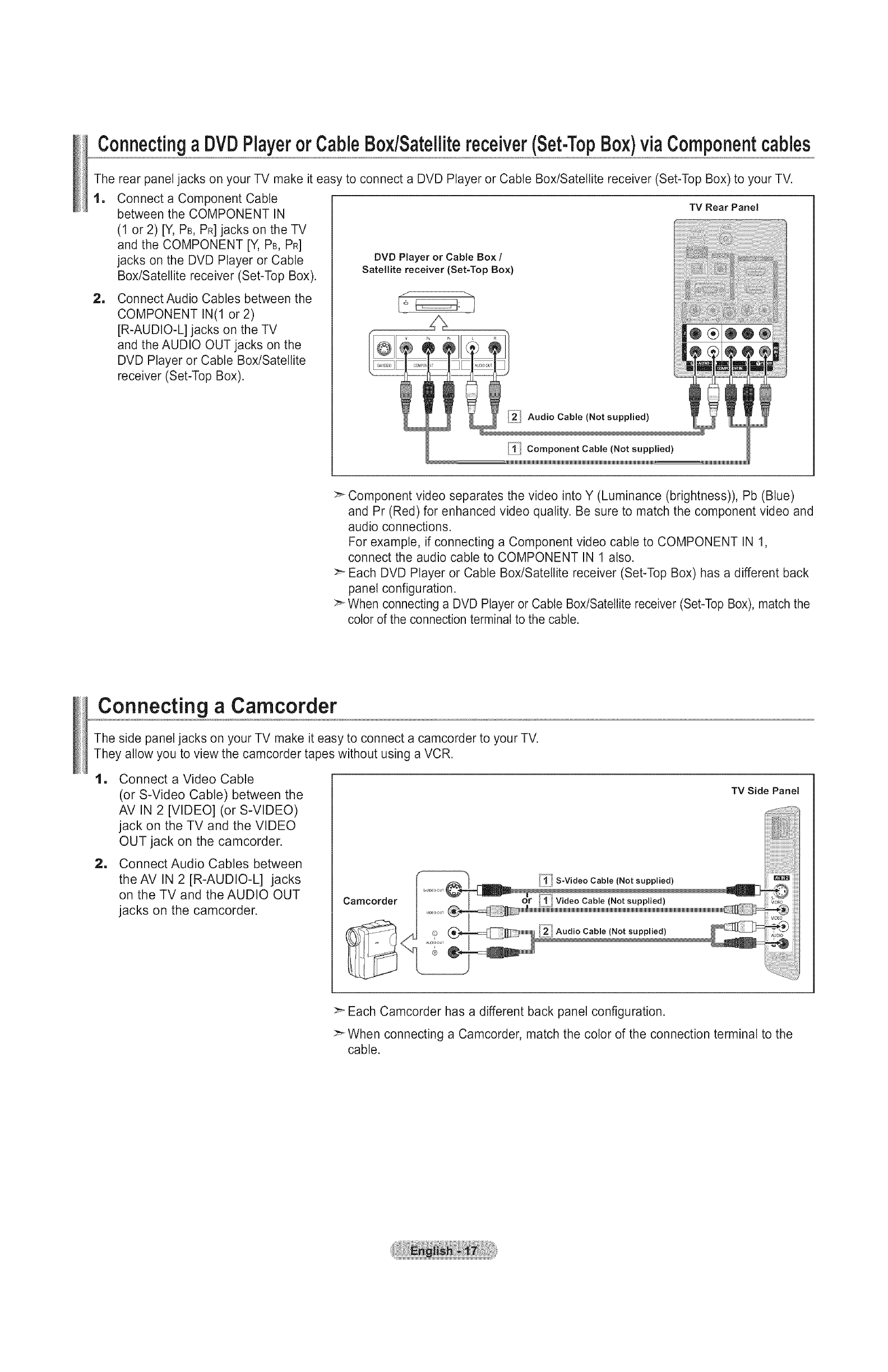
ConnectingaDVOPlayerorCableBoxlSatellitereceiver(Set-TopBox)viaComponentcables
The rear panel jacks on your TV make it easy to connect a DVD Player or Cable Box/Satellite receiver (Set-Top Box) to your TV.
1
1
Connect a Component Cable
between the COMPONENT IN
(1 or 2) [Y, PB, PR]jacks on the TV
and the COMPONENT [Y, PB, PR]
jacks on the DVD Player or Cable
Box/Satellite receiver (Set-Top Box).
Connect Audio Cables between the
COMPONENT IN(1 or 2)
[R-AUDIO-L] jacks on the TV
and the AUDIO OUT jacks on the
DVD Player or Cable Box/Satellite
receiver (Set-Top Box).
TV Rear Panel
DVD Player or Cable Box /
Satellite receiver (Set-Top Box)
2 Audio Cable (Not supplied)
iiii_i Component Cable (Not supplied)
IglglglglglglglglglglglglglglglglglglglglglglglglgMMMMMMMMMMMMMMMMMMMMMMMI IIIIIIIIIIIIIIIIIIIIIIIIIIIIIIIIIIIIIIIIIIIIIIIIIIIIIIIIIIIIIIIIIIIIIIIIIIII_lglglglglglglglglglglglglglglglglglglglglgl
>_ Component video separates the video into Y (Luminance (brightness)), Pb (Blue)
and Pr (Red) for enhanced video quality. Be sure to match the component video and
audio connections.
For example, if connecting a Component video cable to COMPONENT IN 1,
connect the audio cable to COMPONENT IN 1 also.
:_ Each DVD Player or Cable Box/Satellite receiver (Set-Top Box) has a different back
panel configuration.
>_ When connecting a DVD Player or Cable Box/Satellite receiver (Set-Top Box), match the
color of the connection terminal to the cable.
Connecting aCamcorder
The side panel jacks on your TV make it easy to connect a camcorder to your TV.
They allow you to view the camcorder tapes without using a VCR.
1. Connect a Video Cable
(or S-Video Cable) between the
AV IN 2 [VIDEO] (or S-VIDEO)
jack on the TV and the VIDEO
OUT jack on the camcorder.
2, Connect Audio Cables between
the AV IN 2 [R-AUDIO-L] jacks
on the TV and the AUDIO OUT
jacks on the camcorder. Camcorder
?
"_;li_"S-Video Cable (Not supplied)
or ,t/Video Cable (Not supplied)
2Audio Cable (Not supplied)
TV Side Panel
>_ Each Camcorder has a different back panel configuration.
:_ When connecting a Camcorder, match the color of the connection terminal to the
cable.
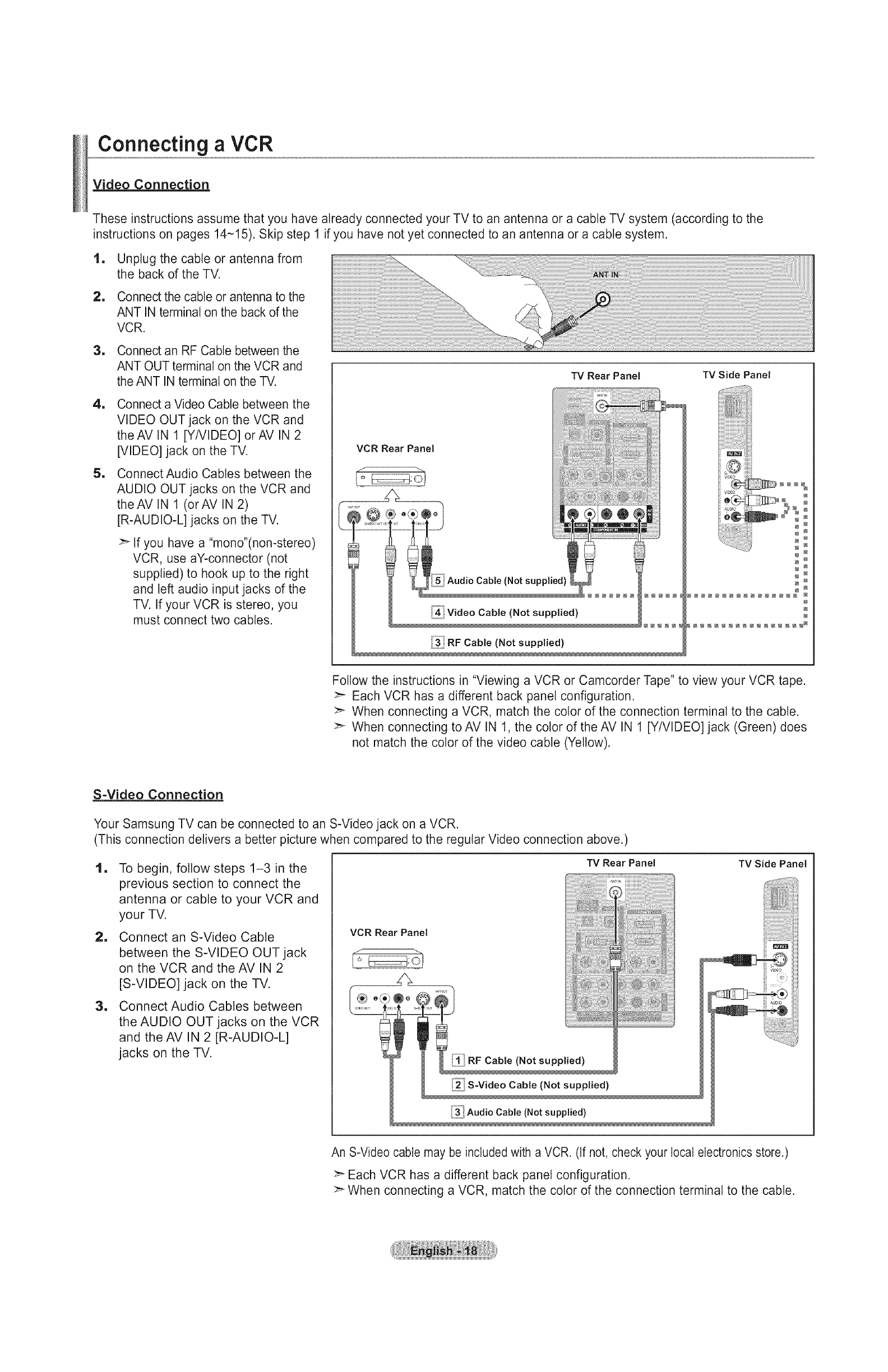
Connecting aVCR
Video Connection
These instructions assume that you have already connected your TV to an antenna or a cable TV system (according to the
instructions on pages 14-15). Skip step 1 if you have not yet connected to an antenna or a cable system.
1, Unplug the cable or antenna from
the back of the TV.
2, Connect the cable or antenna to the
ANT IN terminal on the back of the
VCR.
1
1
1
Connect an RF Cable between the
ANT OUT terminal on the VCR and
the ANT IN terminal on the TV.
Connect a Video Cable between the
VIDEO OUT jack on the VCR and
theAV IN 1 [YNIDEO] orAV IN 2
[VIDEO] jack on the TV.
Connect Audio Cables between the
AUDIO OUT jacks on the VCR and
theAV IN 1 (orAV IN 2)
[R-AUDIO-L] jacks on the TV.
>_ If you have a "mono"(non-stereo)
VCR, use aY-connector (not
supplied) to hook up to the right
and left audio input jacks of the
TV. If your VCR is stereo, you
must connect two cables.
TV Rear Panel
VCR Rear Panel
©
5.._Audio Cable (Not supplied)
,4_ Video Cable (Not supplied)
.3_ RF Cable (Not supplied)
TV Side, Panel
Follow the instructions in "Viewing a VCR or Camcorder Tape" to view your VCR tape.
Each VCR has a different back panel configuration.
>_ When connecting a VCR, match the color of the connection terminal to the cable.
:_ When connecting to AV IN 1, the color of the AV IN 1 [Y/VIDEO] jack (Green) does
not match the color of the video cable (Yellow).
S-Video Connection
Your Samsung TV can be connected to an S-Video jack on a VCR.
(This connection delivers a better picture when compared to the regular Video connection above.)
1. To begin, follow steps 1-3 in the
previous section to connect the
antenna or cable to your VCR and
your TV.
2, Connect an S-Video Cable
between the S-VIDEO OUT jack
on the VCR and the AV IN 2
[S-VIDEO] jack on the TV.
3. Connect Audio Cables between
the AUDIO OUT jacks on the VCR
and theAV IN 2 [R-AUDIO-L]
jacks on the TV.
VCR Rear Panel
TV Rear Panel
[_! RF Cable (Not supplied)
_ S-Video Cable (Not supplied
Audio Cable (Not supplied)
TV Side Panel
An S-Video cable may be included with a VCR. (If not, check your local electronics store.)
>_ Each VCR has a different back panel configuration.
When connecting a VCR, match the color of the connection terminal to the cable.
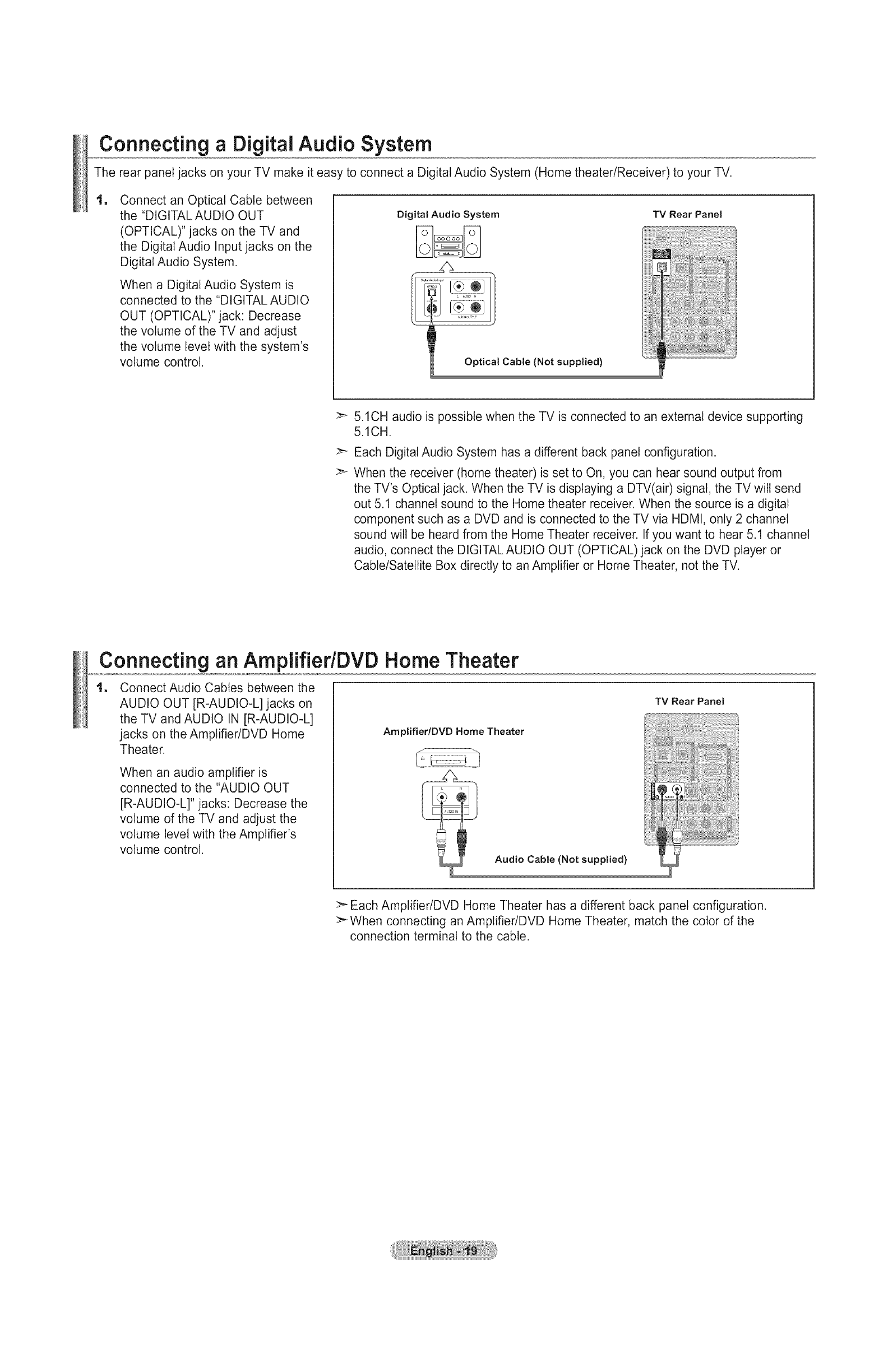
Connecting a DigitalAudio System
The rear panel jacks on your TV make it easy to connect a Digital Audio System (Home theater/Receiver) to your TV.
1Connect an Optical Cable between
the "DIGITAL AUDIO OUT
(OPTICAL)" jacks on the TV and
the Digital Audio Input jacks on the
Digital Audio System.
When a Digital Audio System is
connected to the "DIGITAL AUDIO
OUT (OPTICAL)" jack: Decrease
the volume of the TV and adjust
the volume level with the system's
volume control.
Digital Audio System
Optical Cable (Not supplied)
TV Rear Panel
>_ 5.1CH audio is possible when the TV is connected to an external device supporting
5.1CH.
>_ Each Digital Audio System has a different back panel configuration.
>_ When the receiver (home theater) is set to On, you can hear sound output from
the TV's Optical jack. When the TV is displaying a DTV(air) signal, the TV will send
out 5.1 channel sound to the Home theater receiver. When the source is a digital
component such as a DVD and is connected to the TV via HDMI, only 2 channel
sound wilt be heard from the Home Theater receiver. If you want to hear 5.1 channel
audio, connect the DIGITAL AUDIO OUT (OPTICAL)jack on the DVD player or
Cable/Satellite Box directly to an Amplifier or Home Theater, not the TV.
Connecting an AmplifiedDVD Home Theater
1. Connect Audio Cables between the
AUDIO OUT [R-AUDIO-L] jacks on
the TV and AUDIO IN [R-AUDIO-L]
jacks on the Amplifier/DVD Home
Theater.
When an audio amplifier is
connected to the "AUDIO OUT
[R-AUDIO-L]" jacks: Decrease the
volume of the TV and adjust the
volume level with the Amplifier's
volume control.
Amplifier/DVD Home Theater
TV Rear Panel
Audio Cable (Not supplied)
:_ Each Amplifier/DVD Home Theater has a different back panel configuration.
>_ When connecting an Amptifier/DVD Home Theater, match the color of the
connection terminal to the cable.
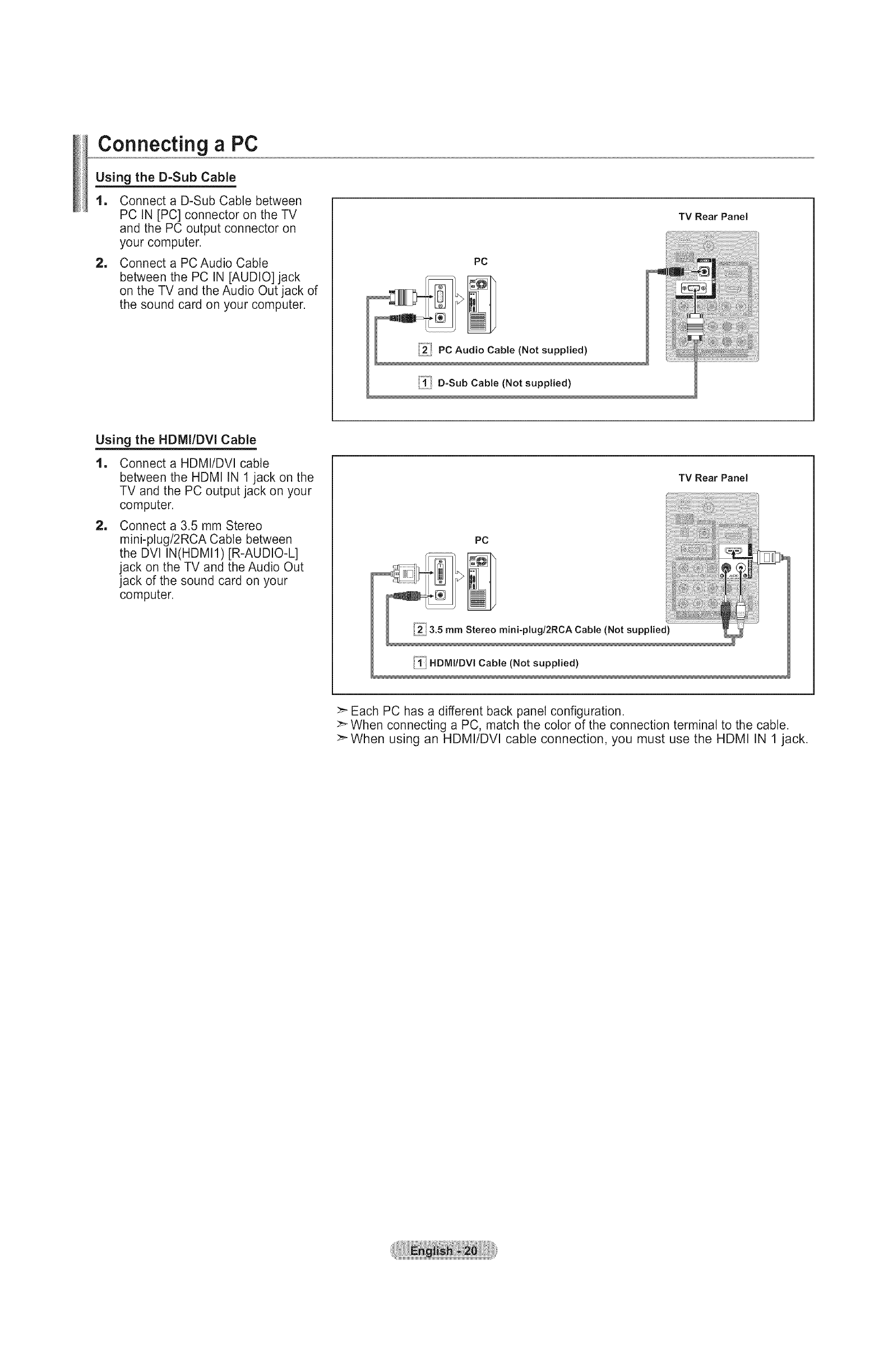
Connecting a PC
Using the D-Sub Cable
1
=
Connect a D-Sub Cable between
PC IN [PC] connector on the TV
and the PC output connector on
your computer.
Connect a PC Audio Cable
between the PC IN [AUDIO] jack
on the TV and the Audio Out jack of
the sound card on your computer.
PC
PC Audio Cable (Not supplied)
[°_"°!
.4. D-Sub Cable (Not supplied)
TV Rear Panel
Using the HDMI/DVI Cable
1
=
Connect a HDMI/DVI cable
between the HDMI IN 1 jack on the
TV and the PC output jack on your
computer.
Connect a 3.5 mm Stereo
mini-plug/2RCA Cable between
the DVI IN(HDMI1)[R-AUDIO-L]
jack on the TV and the Audio Out
jack of the sound card on your
computer.
TV Rear Panel
HDMIIDVl Cable (Not supplied)
>" Each PC has a different back panel configuration.
>_When connecting a PC, match the color of the connection terminal to the cable.
>'When using an HDMI/DVI cable connection, you must use the HDMI IN 1 jack.
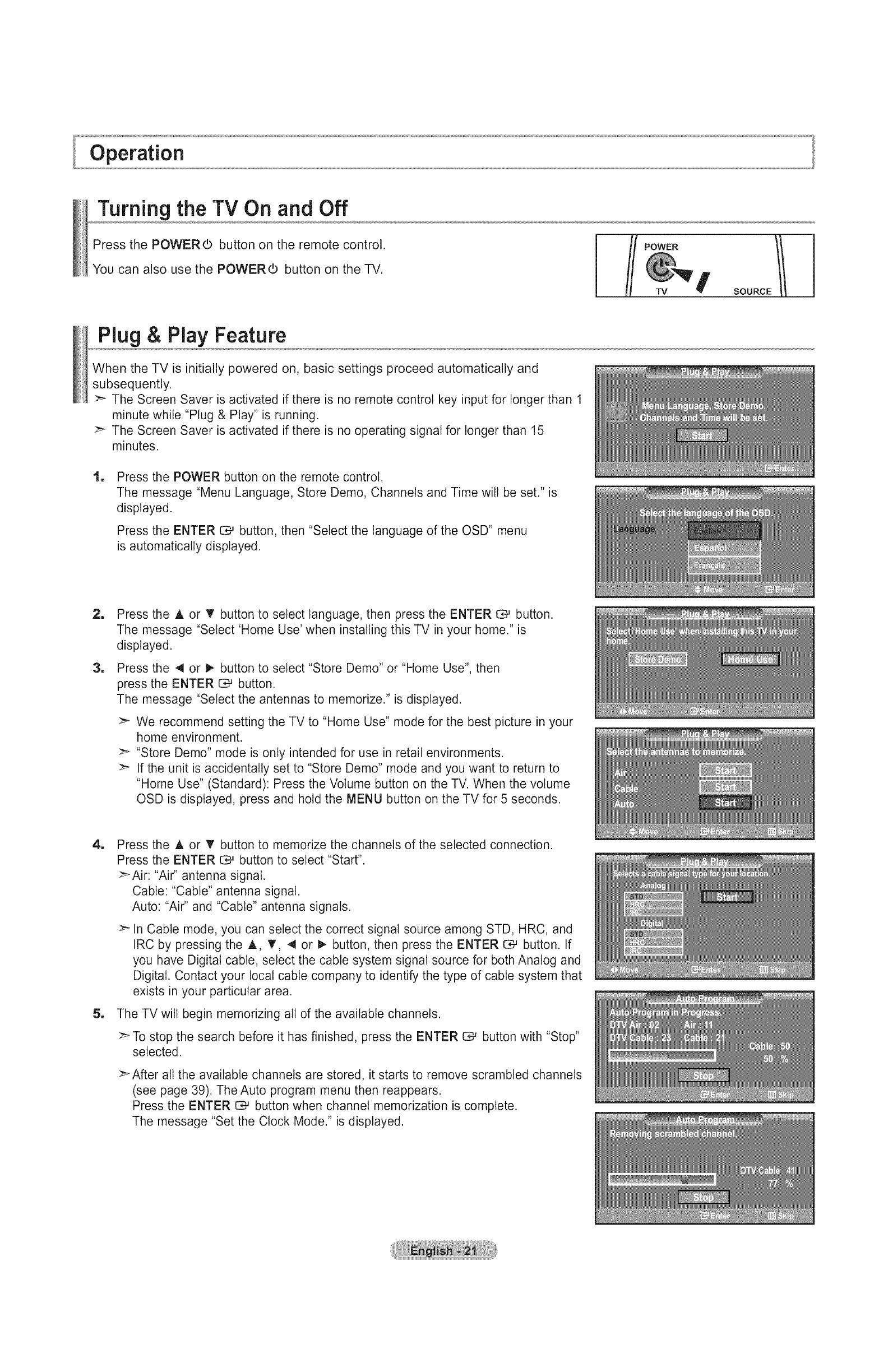
Operation
Turning the TV On and Off
Press the POWER(b button on the remote control. POWER
You can also use the POWER(b button on the TV.
TV
SOURCE_I
Plug & Play Feature
When the TV is initially powered on, basic settings proceed automatically and
subsequently.
>- The Screen Saver is activated if there is no remote control key input for longer than 1
minute while "Plug & Play" is running.
>_ The Screen Saver is activated if there is no operating signal for longer than 15
minutes.
1Press the POWER button on the remote control.
The message "Menu Language, Store Demo, Channels and Time will be set." is
displayed.
Press the ENTER C_ button, then "Select the language of the OSD" menu
is automatically displayed.
=
1
Press the A or T button to select language, then press the ENTER I:_ button.
The message "Select 'Home Use' when installing this TV in your home." is
displayed.
Press the 41or _ button to select "Store Demo" or "Home Use", then
press the ENTER _ button.
The message "Select the antennas to memorize." is displayed.
>- We recommend setting the TV to "Home Use" mode for the best picture in your
home environment.
>_ "Store Demo" mode is only intended for use in retail environments.
>- If the unit is accidentally set to "Store Demo" mode and you want to return to
"Home Use" (Standard): Press the Volume button on the TV. When the volume
OSD is displayed, press and hold the MENU button on the TV for 5 seconds.
4, Press the A or T button to memorize the channels of the selected connection.
Press the ENTER E3_button to select "Start".
>-Air: "Air" antenna signal.
Cable: "Cable" antenna signal.
Auto: "Air" and "Cable" antenna signals.
>-In Cable mode, you can select the correct signal source among STD, HRC, and
IRC by pressing the A, T, 4 or I_ button, then press the ENTER _ button. If
you have Digital cable, select the cable system signal source for both Analog and
Digital. Contact your local cable company to identify the type of cable system that
exists in your particular area.
5, The TV will begin memorizing all of the available channels.
>-To stop the search before it has finished, press the ENTER G_ button with "Stop"
selected.
>_After all the available channels are stored, it starts to remove scrambled channels
(see page 39). The Auto program menu then reappears.
Press the ENTER C_ button when channel memorization is complete.
The message "Set the Clock Mode." is displayed.
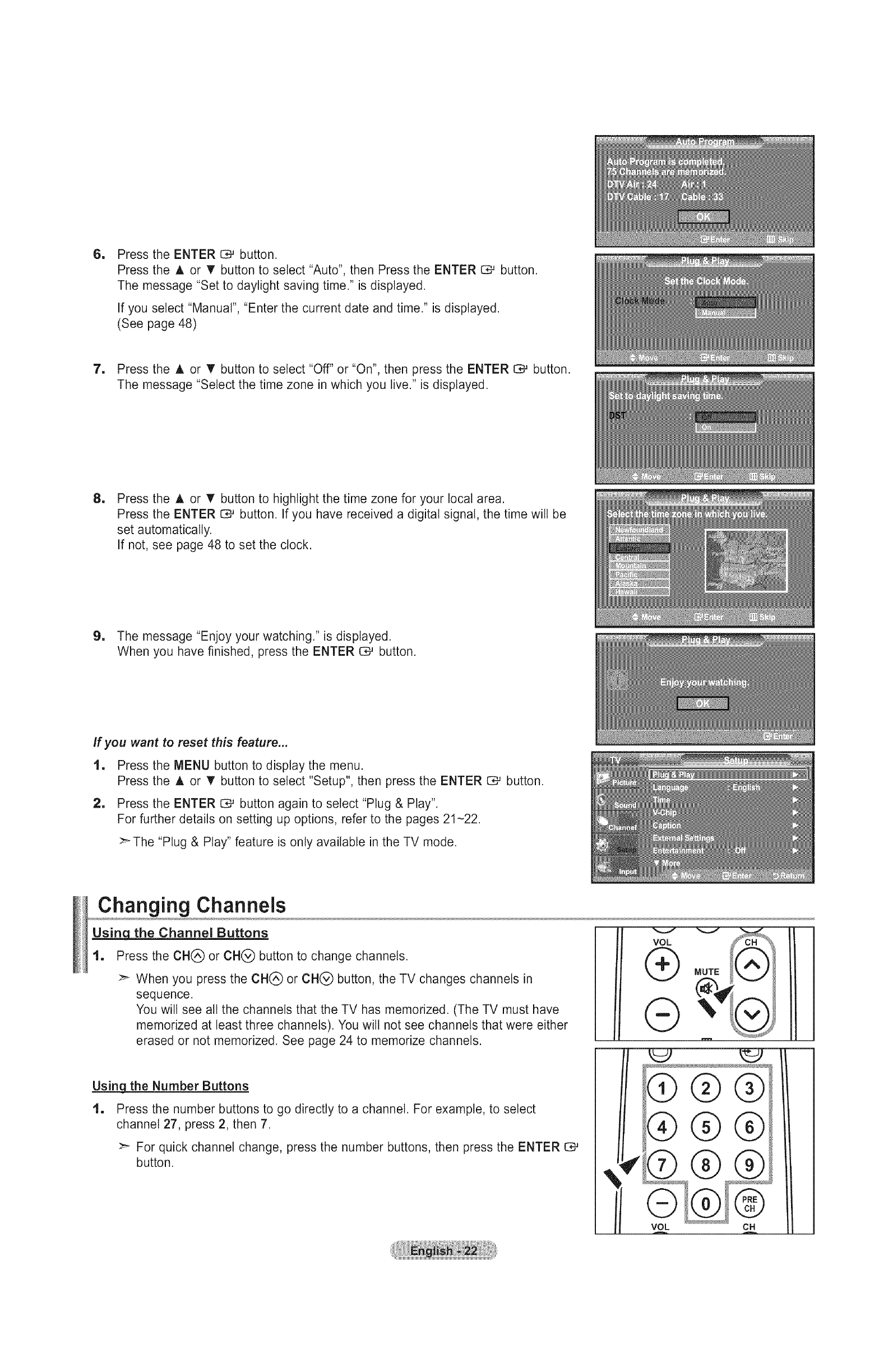
IPress the ENTER _ button.
Press the A or T button to select "Auto", then Press the ENTER C# button.
The message "Set to daylight saving time." is displayed.
If you select "Manual", "Enter the current date and time." is displayed.
(See page 48)
7. Press the A or T button to select "Off" or "On", then press the ENTER C,_ button.
The message "Select the time zone in which you live." is displayed.
IPress the A or T button to highlight the time zone for your local area.
Press the ENTER O*-'button. If you have received a digital signal, the time will be
set automatically.
If not, see page 48 to set the clock.
9. The message "Enjoy your watching." is displayed.
When you have finished, press the ENTER C,# button.
If you want to reset this feature...
1. Press the MENU button to display the menu.
Press the A or T button to select "Setup", then press the ENTER _ button.
2. Press the ENTER G_ button again to select "Plug & Play".
For further details on setting up options, refer to the pages 21-22.
>-The "Plug & Play" feature is only available in the TV mode.
Changing Channels
Us_s_]8_qthe Channel Buttons
1. Press the CHQ or CH(_ button to change channels.
>_ When you press the CH(_ or CH(_ button, the TV changes channels in
sequence.
You will see all the channels that the TV has memorized. (The TV must have
memorized at least three channels). You will not see channels that were either
erased or not memorized. See page 24 to memorize channels.
VOL
®
®
Using_ the Number Buttons
1. Press the number buttons to go directly to a channel. For example, to select
channel 27, press 2, then 7.
>_ For quick channel change, press the number buttons, then press the ENTER
button. ¢
I
®®®
®®®
db®®
VOL CH
!
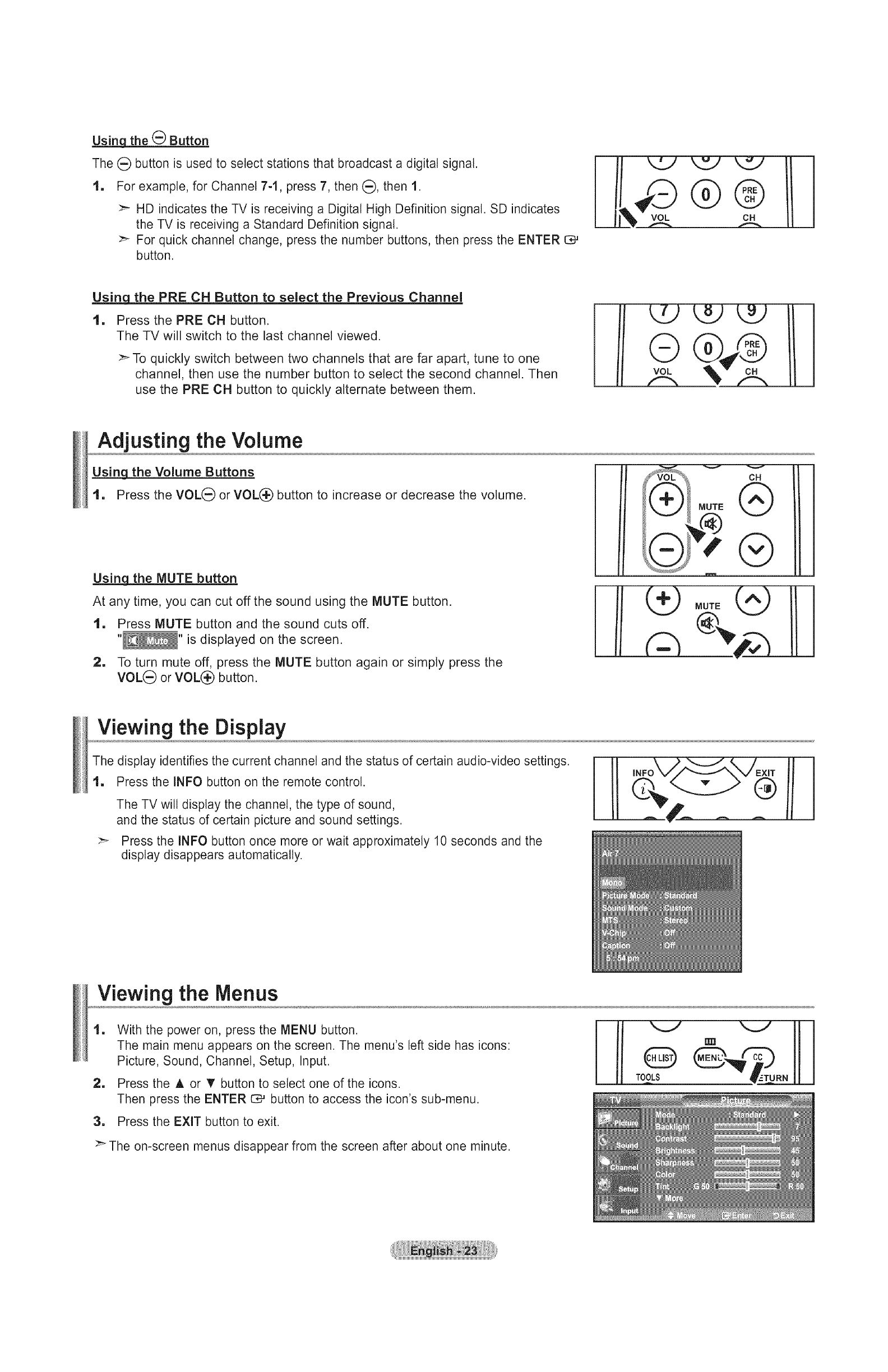
Usinq the (_ Button
The (_) button is used to select stations that broadcast a digital signal.
1, For example, for Channel 7-1, press 7, then (:_),then 1.
>'- HD indicates the TV is receiving a Digital High Definition signal. SD indicates
the TV is receiving a Standard Definition signal.
>_ For quick channel change, press the number buttons, then press the ENTER C#
button.
Using the PRE CH Button to select the Previous Channel
1. Press the PRE CH button.
The TV will switch to the last channel viewed.
:_ To quickly switch between two channels that are far apart, tune to one
channel, then use the number button to select the second channel. Then
use the PRE CH button to quickly alternate between them.
i
i
i
i
i
i
i
i
i
i
i
i
i
I
Adjusting the Volume
the Volume Buttons
1. Press the VOL(_ or VOL(_ button to increase or decrease the volume.
Using_ the MUTE button
At any time, you can cut off the sound using the MUTE button.
1. Press MUTE button and the sound cuts off.
"_" is displayed on the screen.
2. To turn mute off, press the MUTE button again or simply press the
VOL_) or VOL(_ button.
i
MUTE
CH
®
®
Viewing the Display
The display identifies the current channel and the status of certain audio-video settings.
1, Press the INFO button on the remote control.
The TV will display the channel, the type of sound,
and the status of certain picture and sound settings.
:_ Press the INFO button once more or wait approximately 10 seconds and the
display disappears automatically.
Viewing the Menus
1
1
With the power on, press the MENU button.
The main menu appears on the screen. The menu's left side has icons:
Picture, Sound, Channel, Setup, Input.
Press the A or '_ button to select one of the icons.
Then press the ENTER 1:_ button to access the icon's sub-menu.
3, Press the EXIT button to exit.
>" The on-screen menus disappear from the screen after about one minute.
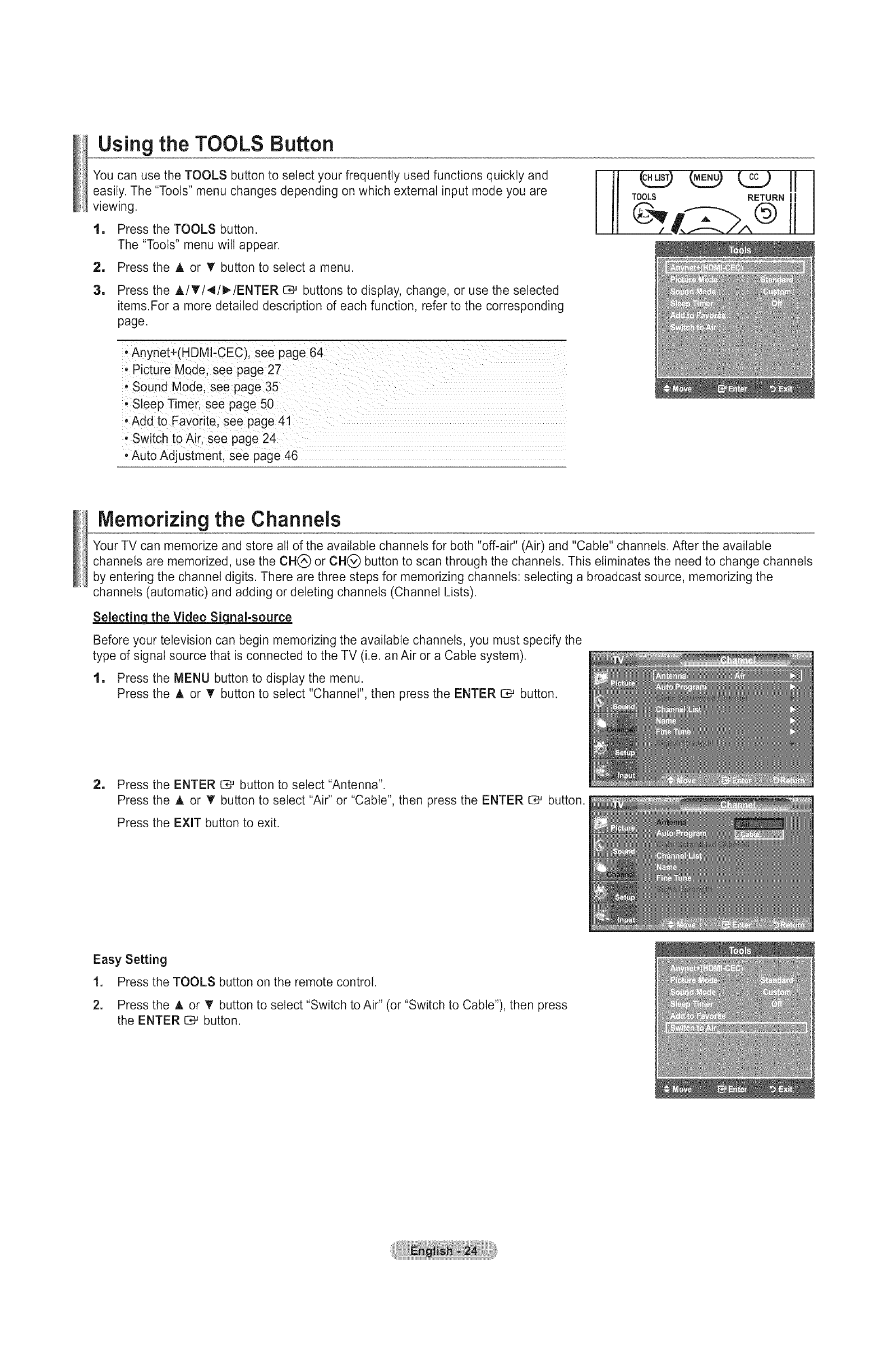
Using the TOOLS Button
You can use the TOOLS button to select your frequently used functions quickly and
easily, The "Tools" menu changes depending on which external input mode you are
viewing,
1, Press the TOOLS button.
The "Tools" menu will appear.
2, Press the A or T button to select a menu.
1Press the A/T/4/_/ENTER C*-' buttons to display, change, or use the selected
items.For a more detailed description of each function, refer to the corresponding
page.
• Anynet+(HDMl-CEC), see page 64
• Picture Mode, see page 27
• Sound Mode, see page 35
• Sleep Timer, see page 50
, Add to Favorite. see page 41
• Switch to Air, see page 24
•Auto Adjustment, see page 46
Memorizing the Channels
Your TV can memorize and store all of the available channels for both "off-air" (Air) and "Cable" channels. After the available
channels are memorized, use the CH(_) or CH(_) button to scan through the channels. This eliminates the need to change channels
by entering the channel digits. There are three steps for memorizing channels: selecting a broadcast source, memorizing the
channels (automatic) and adding or deleting channels (Channel Lists).
Selecting! the Video Siqnal-source
Before your television can begin memorizing the available channels, you must specify the
type of signal source that is connected to the TV (i.e. an Air or a Cable system).
1, Press the MENU button to display the menu.
Press the A or V' button to select "Channel", then press the ENTER _ button.
2, Press the ENTER _ button to select "Antenna".
Press the ,_, or T button to select "Air" or "Cable", then press the ENTER _ button.
Press the EXIT button to exit.
Easy Setting
1. Press the TOOLS button on the remote control.
2. Press the A or _' button to select "Switch to Air" (or "Switch to Cable"), then press
the ENTER _ button.
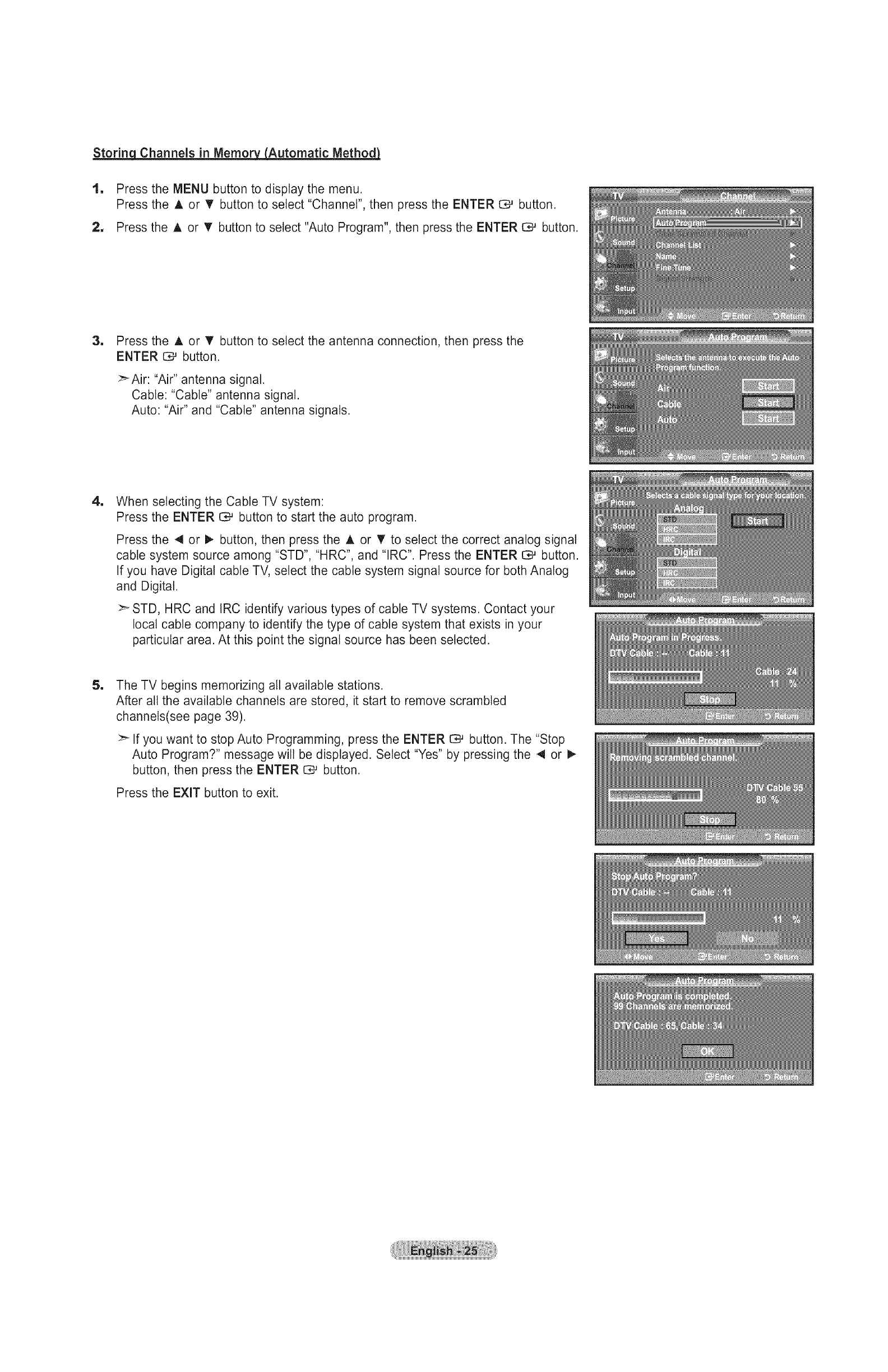
Storing Channels in Memory__Automatic MethodJ
1. Press the MENU button to display the menu.
Press the A or • button to select "Channel", then press the ENTER C*_ button.
2, Press the A or 'V' button to select "Auto Program", then press the ENTER C# button.
1Press the A or V" button to select the antenna connection, then press the
ENTER C_ button.
>_Air: "Air" antenna signal.
Cable: "Cable" antenna signal.
Auto: "Air" and "Cable" antenna signals.
1When selecting the Cable TV system:
Press the ENTER I:_ button to start the auto program.
Press the 4 or I_ button, then press the A or _' to select the correct analog signal
cable system source among "STD", "HRC", and "IRC". Press the ENTER C;# button.
If you have Digital cable TV, select the cable system signal source for both Analog
and Digital.
:_ STD, HRC and IRC identify various types of cable TV systems. Contact your
local cable company to identify the type of cable system that exists in your
particular area. At this point the signal source has been selected.
1The TV begins memorizing all available stations.
After all the available channels are stored, it start to remove scrambled
channels(see page 39).
If you want to stop Auto Programming, press the ENTER C# button. The "Stop
Auto Program?" message wilt be displayed. Select "Yes" by pressing the 4 or I_
button, then press the ENTER C# button.
Press the EXIT button to exit.
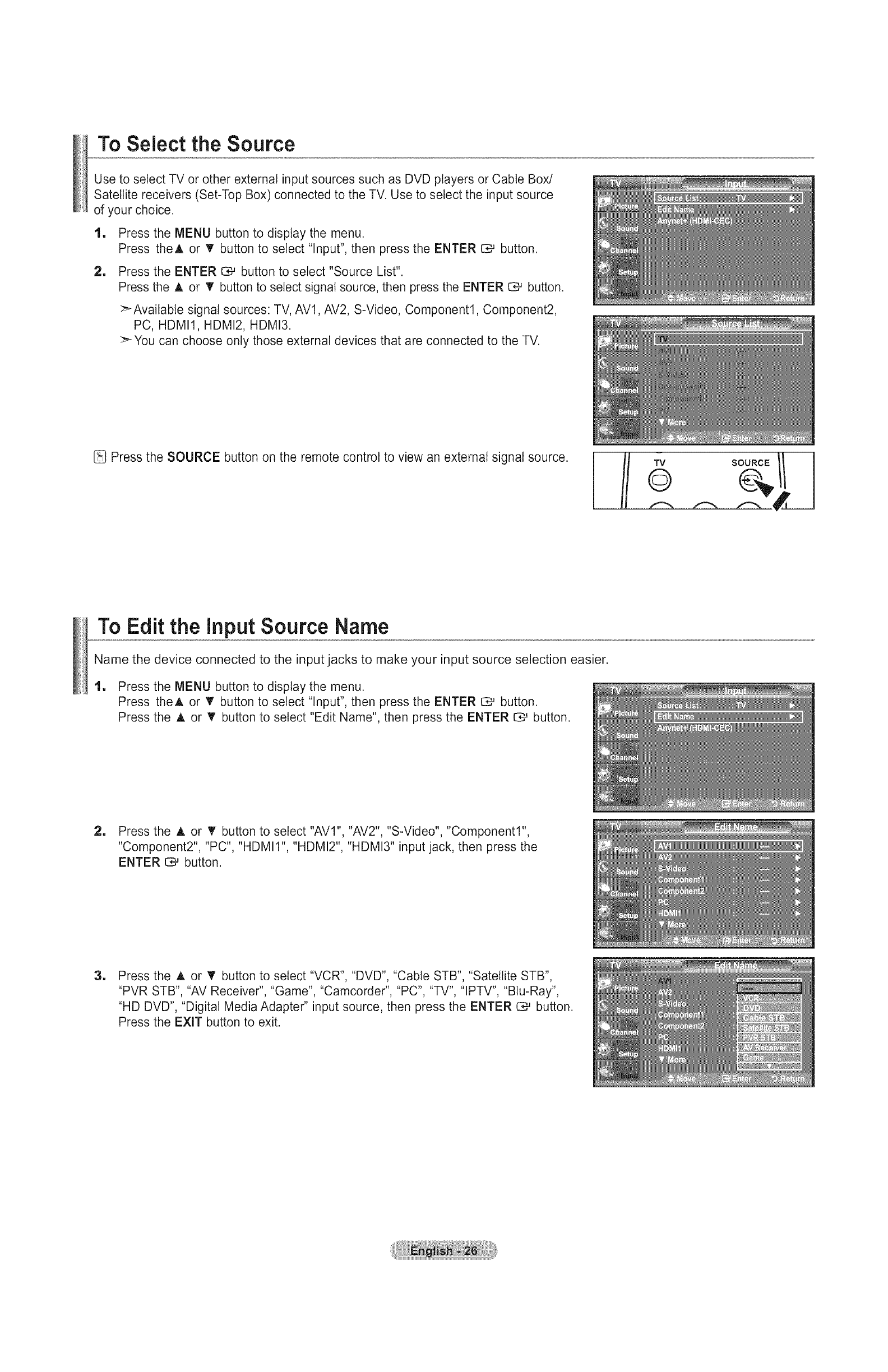
To Select the Source
Use to select TV or other external input sources such as DVD players or Cable Box/
Satellite receivers (Set-Top Box) connected to the TV. Use to select the input source
of your choice.
1, Press the MENU button to display the menu.
Press theA or V' button to select "Input", then press the ENTER O# button.
1Press the ENTER C_ button to select "Source List".
Press the A or V' button to select signal source, then press the ENTER I:_ button.
>-Available signal sources: TV, AVl, AV2, S-Video, Component1, Component2,
PC, HDMI1, HDMI2, HDMI3.
You can choose only those external devices that are connected to the TV.
Press the SOURCE button on the remote control to view an external signal source. TV
©SOURCE // I
To Edit the input Source Name
Name the device connected to the input jacks to make your input source selection easier.
1, Press the MENU button to display the menu.
Press theA or V' button to select "Input", then press the ENTER CM button.
Press the A or V' button to select "Edit Name", then press the ENTER _ button.
2, Press the A or • button to select "AVl", "AV2", "S-Video", "Component1"
"Component2", "PC", "HDMII", "HDMI2", "HDMI3" input jack, then press the
ENTER C_ button.
1Press the A or _' button to select "VCR", "DVD", "Cable STB", "Satellite STB",
"PVR STB", "AV Receiver", "Game", "Camcorder", "PC", "TV", "IPTV", "Blu-Ray",
"HD DVD", "Digital Media Adapter" input source, then press the ENTER CM button.
Press the EXIT button to exit.
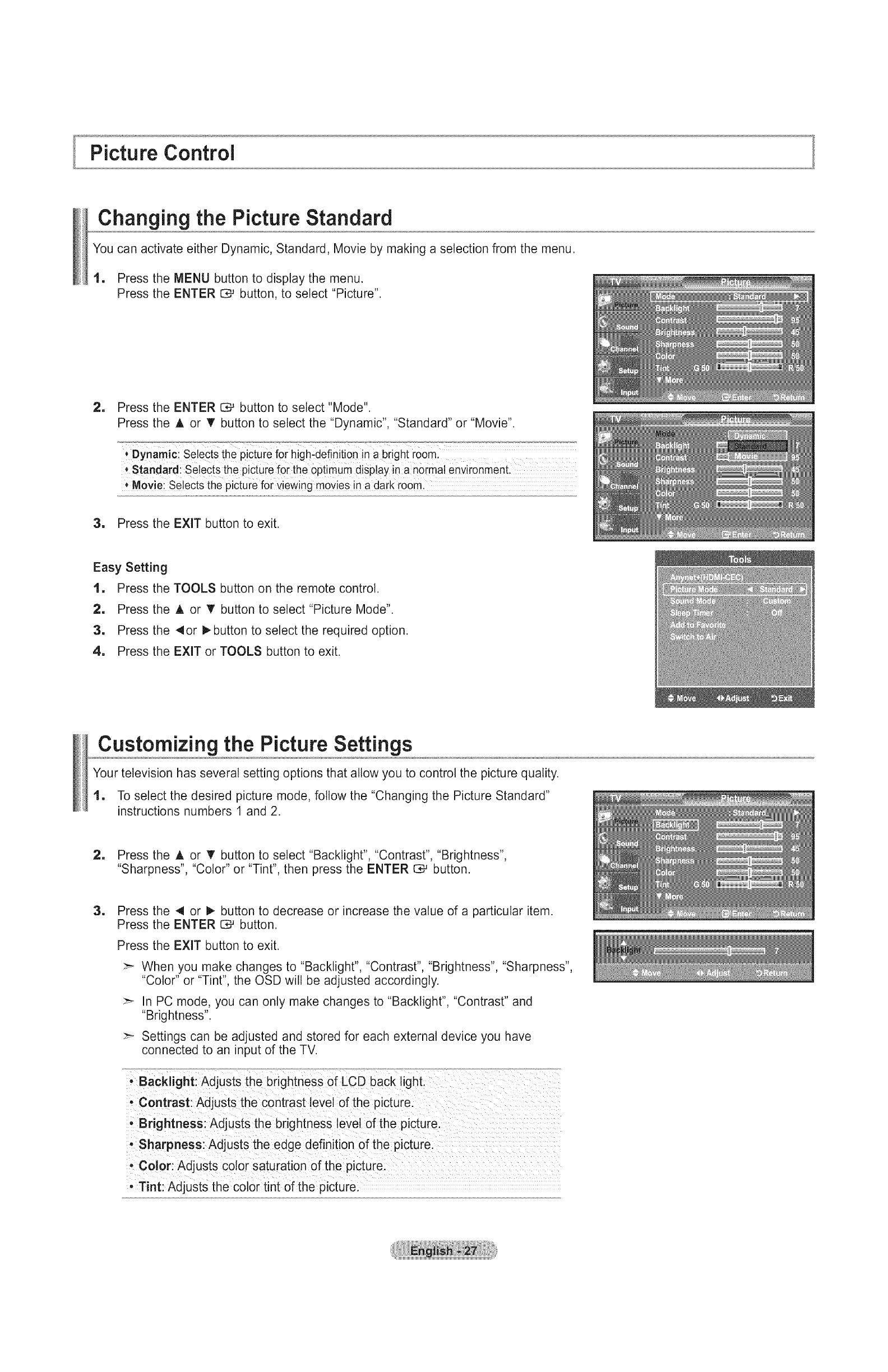
Picture Control
Changing the Picture Standard
You can activate either Dynamic, Standard, Movie by making a selection from the menu.
1. Press the MENU button to display the menu.
Press the ENTER C*_ button, to select "Picture".
2, Press the ENTER _ button to select "Mode".
Press the A or T button to select the "Dynamic", "Standard" or "Movie".
* Standardl Se!ects the picture for the optimum disp!ay in a no[ma! env!ronment.
+Movie; Selects the picture for viewing movies in a dark room
3. Press the EXIT button to exit.
Easy Setting
1, Press the TOOLS button on the remote control.
2, Press the A or V' button to select "Picture Mode".
3, Press the 4or !_button to select the required option.
4, Press the EXIT or TOOLS button to exit.
Customizing the Picture Settings
Your television has several setting options that allow you to control the picture quality.
1, To select the desired picture mode, follow the "Changing the Picture Standard"
instructions numbers 1 and 2.
2, Press the A or T button to select "Backlight", "Contrast", "Brightness",
"Sharpness", "Color" or "Tint", then press the ENTER I:_ button.
=Press the 41 or 1_ button to decrease or increase the value of a particular item.
Press the ENTER _ button.
Press the EXIT button to exit.
:_ When you make changes to "Backlight", "Contrast", "Brightness", "Sharpness",
"Color" or "Tint", the OSD will be adjusted accordingly.
:_ In PC mode, you can only make changes to "Backlight", "Contrast" and
"Brightness".
:_ Settings can be adjusted and stored for each external device you have
connected to an input of the TV.
-Backlight: Adjusts the brightness of LCD back light.
• Contrast: Adjusts the contrast level of the picture.
• Brightness: Adjusts the brightness level of the picture.
• Sharpness: Adjusts the edge definition of the picture.
, Color: Ad usts color saturation of the picture.
- Tint: Adjusts the color tint of the picture.
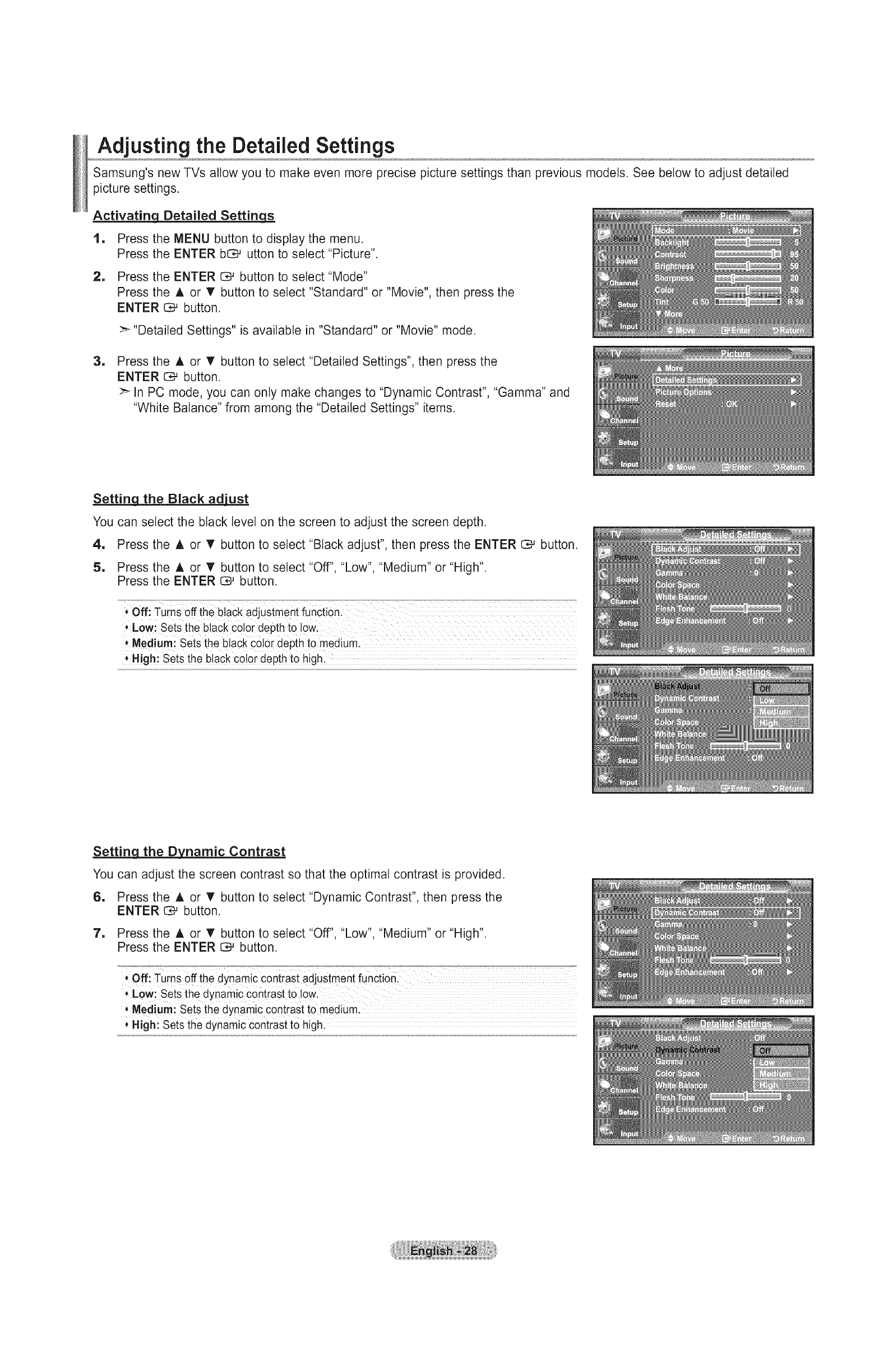
Adjusting the Detailed Settings
Samsung's new TVs allow you to make even more precise picture settings than previous models. See below to adjust detailed
picture settings.
Activating_ Detailed Settinq._
1, Press the MENU button to display the menu.
Press the ENTER bO_ utton to select "Picture".
2, Press the ENTER _ button to select "Mode"
Press the A or _' button to select "Standard" or "Movie", then press the
ENTER 0.-' button.
>-"Detailed Settings" is available in "Standard" or "Movie" mode.
1Press the A or T button to select "Detailed Settings", then press the
ENTER 1:_ button.
>-In PC mode, you can only make changes to "Dynamic Contrast", "Gamma" and
"White Balance" from among the "Detailed Settings" items.
Settinq the Black ad_
You can select the black level on the screen to adjust the screen depth.
4, Press the A or V button to select "Black adjust", then press the ENTER _ button.
5, Press the A or T button to select "Off", "Low", "Medium" or "High".
Press the ENTER _ button.
*Medium! Sets the black co!or depth to medium
* High: Sets the black co!or depth to high.
Setting the Dynamic Contrast
You can adjust the screen contrast so that the optimal contrast is provided.
6, Press the A or • button to select "Dynamic Contrast", then press the
ENTER O# button.
7, Press the A or T button to select "Off", "Low", "Medium" or "High".
Press the ENTER _ button.
*Medium: Sets the dynamic contrast to medium.
High: Sets the dynamic contrast to high:
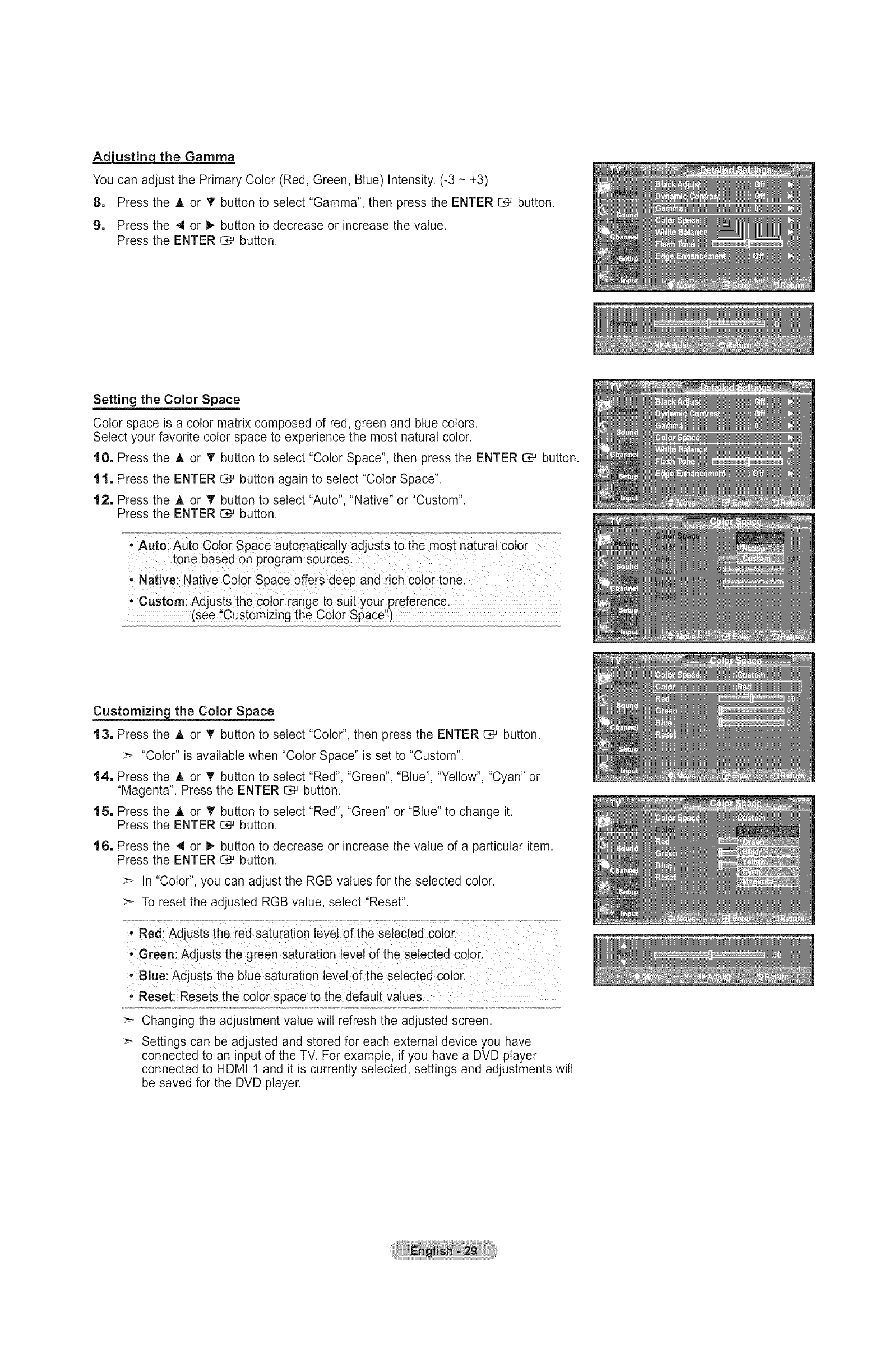
Adjusting the Gamma
You can adjust the Primary Color (Red, Green, Blue) Intensity. (-3 -+3)
8, Press the A or T button to select "Gamma", then press the ENTER C;# button.
9, Press the 4 or _ button to decrease or increase the value.
Press the ENTER {::Z;#button.
Setting the Color Space
Color space is a color matrix composed of red, green and blue colors.
Select your favorite color space to experience the most natural color.
10. Press the A or T button to select "Color Space", then press the ENTER l:_ button.
11. Press the ENTER C_ button again to select "Color Space".
12, Press the A or T button to select "Auto", "Native" or "Custom".
Press the ENTER C_ button.
• Auto: Auto Color Space automatically adjusts to the most natural color
tone based on program sources.
- Native: Native Color Space offers deep and rich color tone.
, Custom: Adjusts the color range to suit your preference.
(see "Customizing the Color Space")
Customizing the Color Space
13. Press the A or '_' button to select "Color", then press the ENTER G*_ button.
:_ "Color" is available when "Color Space" is set to "Custom".
14. Press the A or T button to select "Red", "Green", "Blue", "Yellow", "Cyan" or
"Magenta". Press the ENTER E:_ button.
15. Press the A or T button to select "Red", "Green" or "Blue" to change it.
Press the ENTER C,-' button.
16. Press the 4 or 1_ button to decrease or increase the value of a particular item.
Press the ENTER _ button.
:_ In "Color", you can adjust the RGB values for the selected color.
:_ To reset the adjusted RGB value, select "Reset".
, Blue: Adjusts the blue saturation level of the selected color:
' Reset: Resets the coior spaCe to the defauit vaiUes:
Changing the adjustment value will refresh the adjusted screen.
Settings can be adjusted and stored for each external device you have
connected to an input of the TV. For example, if you have a DVD player
connected to HDMI 1 and it is currently selected, settings and adjustments wilt
be saved for the DVD player.
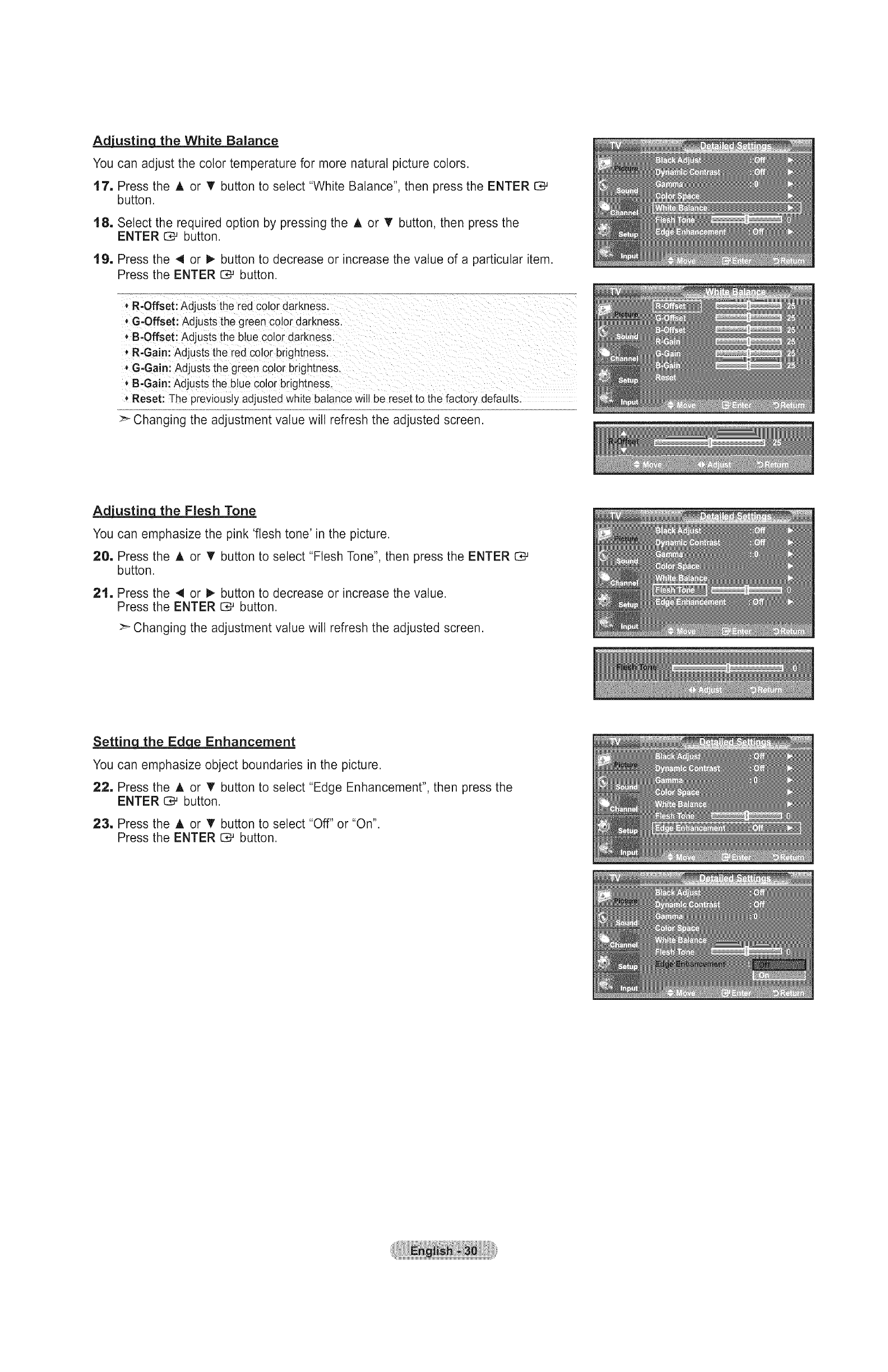
Adjusting the White Balance
You can adjust the color temperature for more natural picture colors.
17. Press the A or _r button to select "White Balance", then press the ENTER
button.
18. Select the required option by pressing the A or T button, then press the
ENTER ID# button.
19, Press the 4 or 1_ button to decrease or increase the value of a particular item.
Press the ENTER 13£button.
,R-Offset: Adjusts the red color darkness.
*G-Offset: Adjusts the green color darkness,
*B-Offset: Adjusts the blue color darkness,
R-Gain: Adjusts the red color brightness.
*G-Gain: Adjusts the green color brightness.
*B-Gain: Adjusts the blue color brightness.
Reset: The previously adjusted white balance will be reset to the factory defaults.
:_ Changing the adjustment value will refresh the adjusted screen.
_q the Flesh Tone
You can emphasize the pink 'flesh tone' in the picture.
20. Press the ,t. or T button to select "Flesh Tone", then press the ENTER C:_
button.
21. Press the _1 or I_ button to decrease or increase the value.
Press the ENTER E:_ button.
>- Changing the adjustment value wilt refresh the adjusted screen.
Setting. the Edge_ Enhancement
You can emphasize object boundaries in the picture.
22, Press the it, or T button to select "Edge Enhancement", then press the
ENTER I:D_button.
23. Press the A or T button to select "Off" or "On".
Press the ENTER C# button.
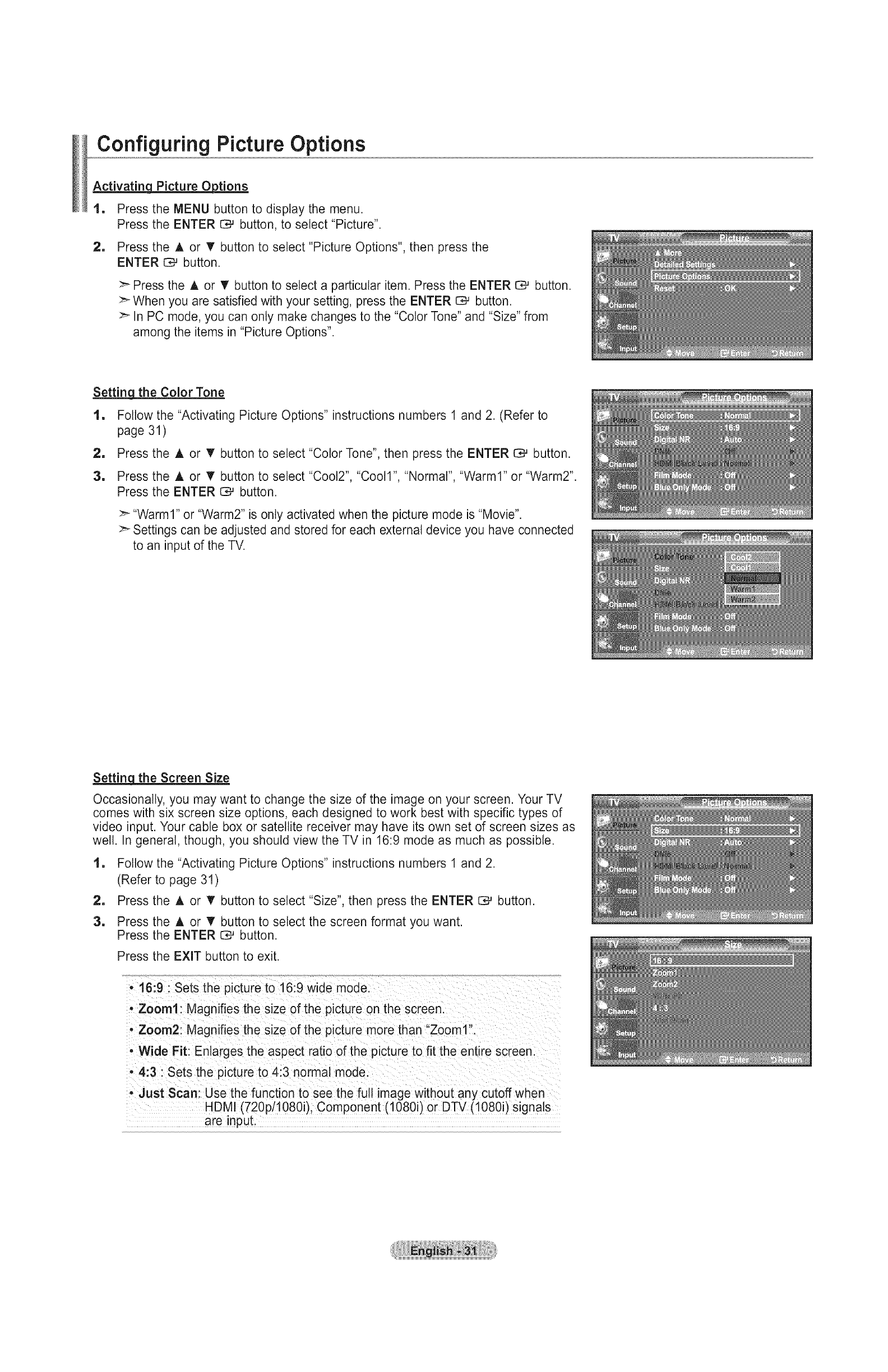
Configuring Picture Options
Activating Picture _Options
1. Press the MENU button to display the menu.
Press the ENTER 1:_ button, to select "Picture".
2. Press the A or T button to select "Picture Options", then press the
ENTER E3_button.
Press the A or _' button to select a particular item. Press the ENTER _ button.
>- When you are satisfied with your setting, press the ENTER _ button.
>_ In PC mode, you can only make changes to the "Color Tone" and "Size" from
among the items in "Picture Options".
Setting! the Color Tone
1, Follow the "Activating Picture Options" instructions numbers 1 and 2. (Refer to
page 31)
2, Press the A or V' button to select "Color Tone", then press the ENTER _ button.
3, Press the A or _' button to select "Coot2", "Coot1", "Normal", "Warm1" or "Warm2".
Press the ENTER E3_button.
:_ "Warm1" or "Warm2" is only activated when the picture mode is "Movie".
>- Settings can be adjusted and stored for each external device you have connected
to an input of the TV.
Settinq the Screen Size
Occasionally, you may want to change the size of the image on your screen. Your TV
comes with six screen size options, each designed to work best with specific types of
video input. Your cable box or satellite receiver may have its own set of screen sizes as
well. In general, though, you should view the TV in 16:9 mode as much as possible.
1, Follow the "Activating Picture Options" instructions numbers 1 and 2.
(Refer to page 31)
2, Press the A or T button to select "Size", then press the ENTER _,_ button.
3, Press the A or _' button to select the screen format you want.
Press the ENTER C# button.
Press the EXiT button to exit.
-16:9 : Sets the picture to 16:9 wide mode.
• Zoom1: Magnifies the size of the picture on the screen.
°Zoom2 Magnifies the size of the picture more than "Zoom1".
-Wide Fit: Enlarges the aspect ratio of the picture to fit the entire screen.
-4:3 : Sets the picture to 4:3 normal mode.
-Just Scan: Use the function to see the full image without any cutoff when
HDMI (720p/1080i), Component (1080i) or DTV (1080i) signals
are input.
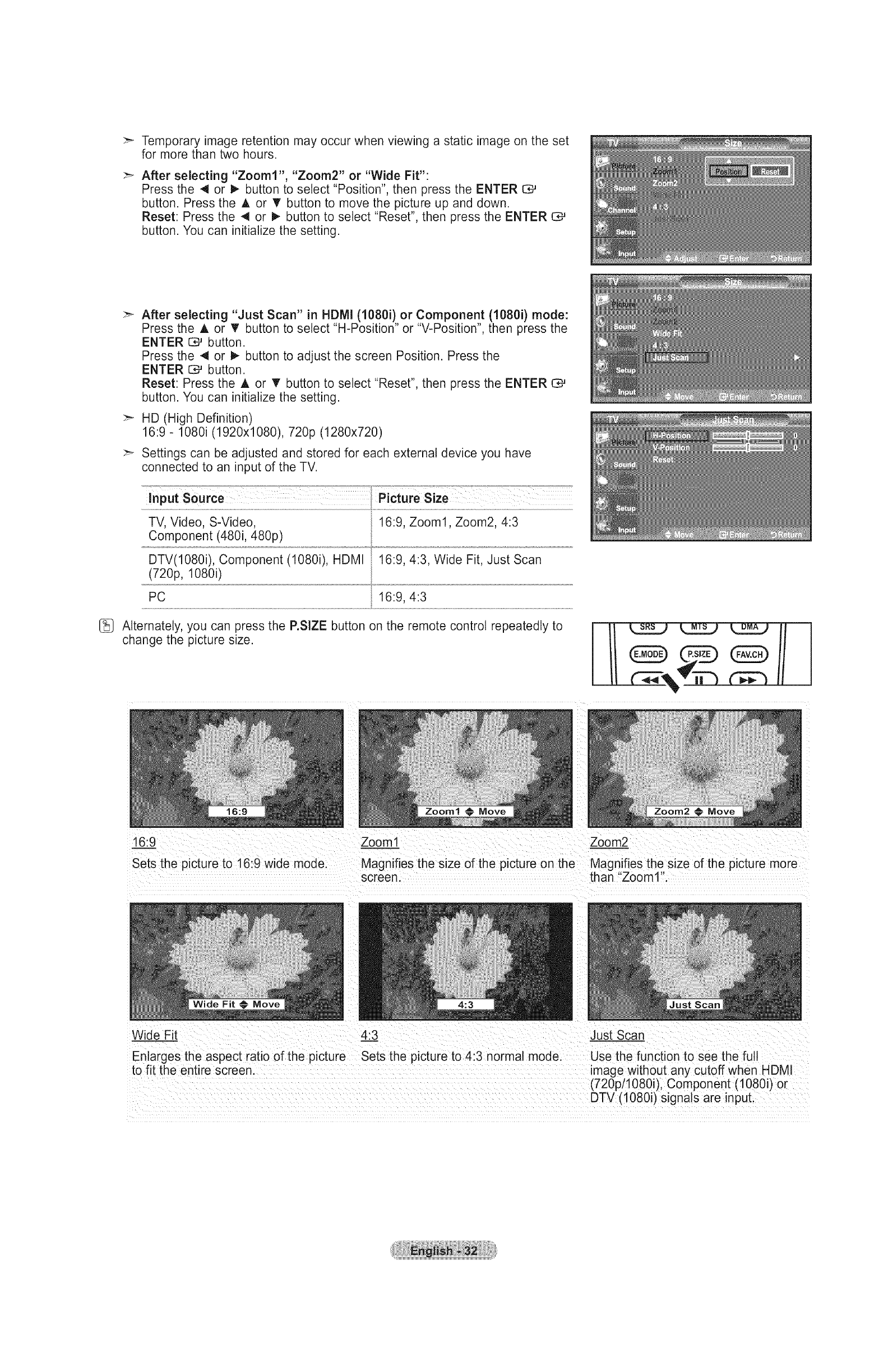
:_ Temporary image retention may occur when viewing a static image on the set
for more than two hours.
:_ After selecting "Zoom1", "Zoom2" or "Wide Fit":
Press the 4 or _- button to select "Position", then press the ENTER
button. Press the A or T button to move the picture up and down.
Reset: Press the 4 or _ button to select "Reset", then press the ENTER C_
button. You can initialize the setting.
After selecting "Just Scan" in HDIVll (1080i) or Component (1080i) mode:
Press the A or T button to select "H-Position" or "V-Position", then press the
ENTER 1:_ button.
Press the 4 or _- button to adjust the screen Position. Press the
ENTER 12_button.
Reset: Press the A or T button to select "Reset", then press the ENTER C;_
button. You can initialize the setting.
HD (High Definition)
16:9 - 1080i (1920x1080), 720p (1280x720)
Settings can be adjusted and stored for each external device you have
connected to an input of the TV.
TV, Video, S-Video, 16:9, Zoom1, Zoom2, 4:3
Component (480i, 480p)
DTV(1080i), Component (1080i), HDMI 16:9, 4:3, Wide Fit, Just Scan
(720p, 1080i)
PC 16:9, 4:3
1_ Alternately, you can press the P.SIZE button on the remote control repeatedly to
change the picture size.
16:9
Sets the picture to 16:9 wide mode.
Zoom1 Zoom2
Magnifies the size of the picture on the Magnifies the size of the picture more
screen, than "Zoom1".
Wide Fit 4:3 Just Scan
Enlarges the aspect ratio of the picture Sets the picture to 4:3 normal mode. Use the function to see the full
to fit the entire screen, image without any cutoff when HDM
(720p/1080i). Component (1080i) or
DTV (1080i) signals are input.
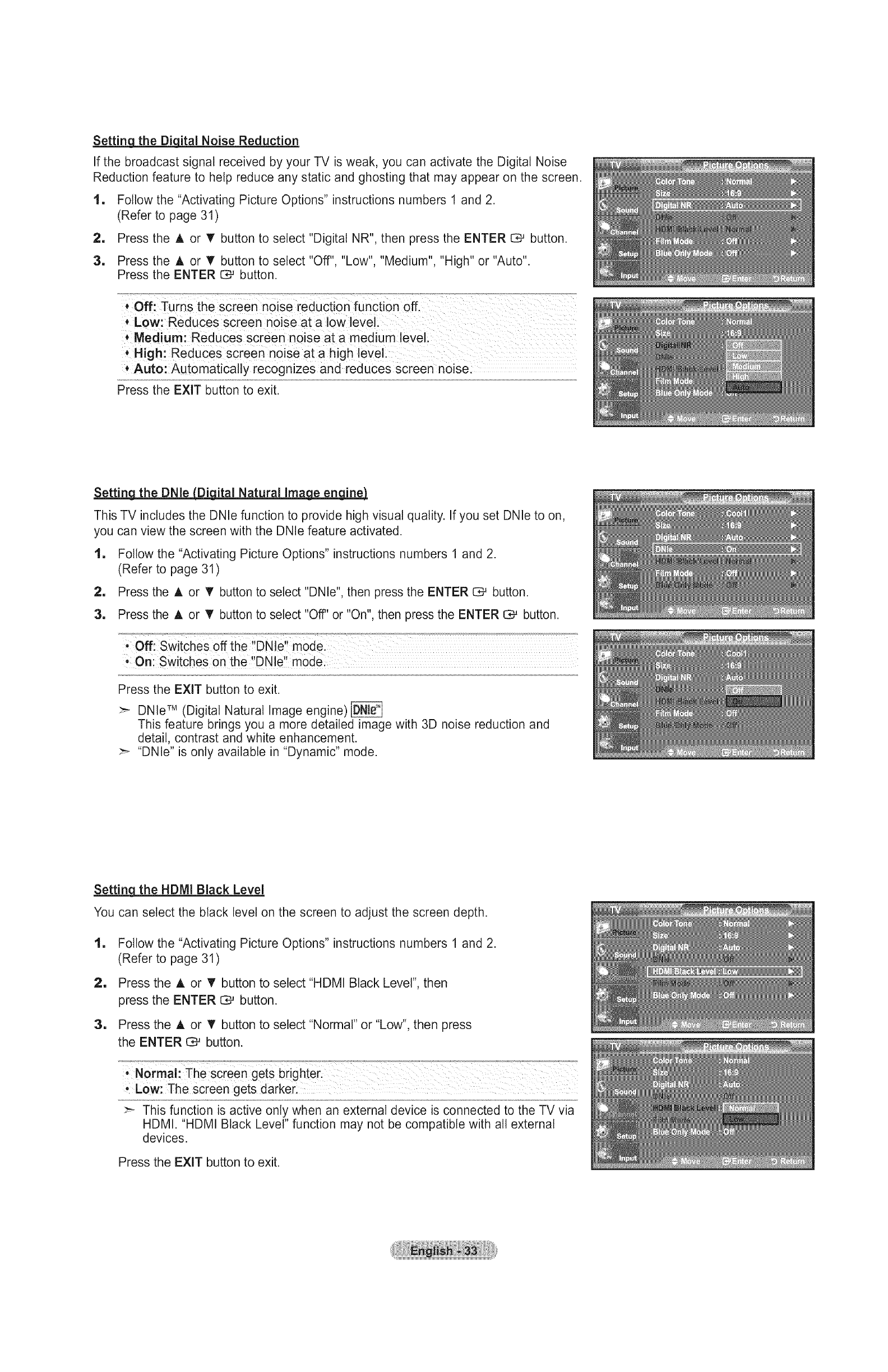
Settin_ital Noise Reduction
If the broadcast signal received by your TV is weak, you can activate the Digital Noise
Reduction feature to help reduce any static and ghosting that may appear on the screen.
1. Follow the "Activating Picture Options" instructions numbers 1 and 2.
(Refer to page 31)
2. Press the ,i, or "I' button to select "Digital NR", then press the ENTER C_ button.
3. Press the A or T button to select "Off", "Low", "Medium", "High" or "Auto".
Press the ENTER _ button.
SLow: ReduCes screen noise at a !oW level:
i Medium: Reduces screen noise at a medium leveli
High: Reduces screen noise at a high level i
Auto:Automatically recognizes and reduces screen noise:
Press the EXIT button to exit.
Setting the DNle DLO_LqitalNatural Ima_
This TV includes the DNle function to provide high visual quality. If you set DNle to on,
you can view the screen with the DNle feature activated.
1. Follow the "Activating Picture Options" instructions numbers 1 and 2.
(Refer to page 31)
2. Press the A or T button to select "DNle", then press the ENTER C_ button.
3. Press the A or _r button to select "Off' or "On", then press the ENTER C# button.
Press the EXIT button to exit.
:_ DNle TM (Digital Natural Image engine)
This feature brings you a more detailed image with 3D noise reduction and
detail, contrast and white enhancement.
:_ "DNle" is only available in "Dynamic" mode.
Settinqthe HDMI Black Level
You can select the black level on the screen to adjust the screen depth.
1. Follow the "Activating Picture Options" instructions numbers 1 and 2.
(Refer to page 31)
2. Press the A or T button to select "HDMI Black Level", then
press the ENTER C_ button.
3. Press the A or _r button to select "Normal" or "Low", then press
the ENTER C# button.
:_ This function is active only when an external device is connected to the TV via
HDMI. "HDMI Black Level" function may not be compatible with all external
devices.
Press the EXIT button to exit.
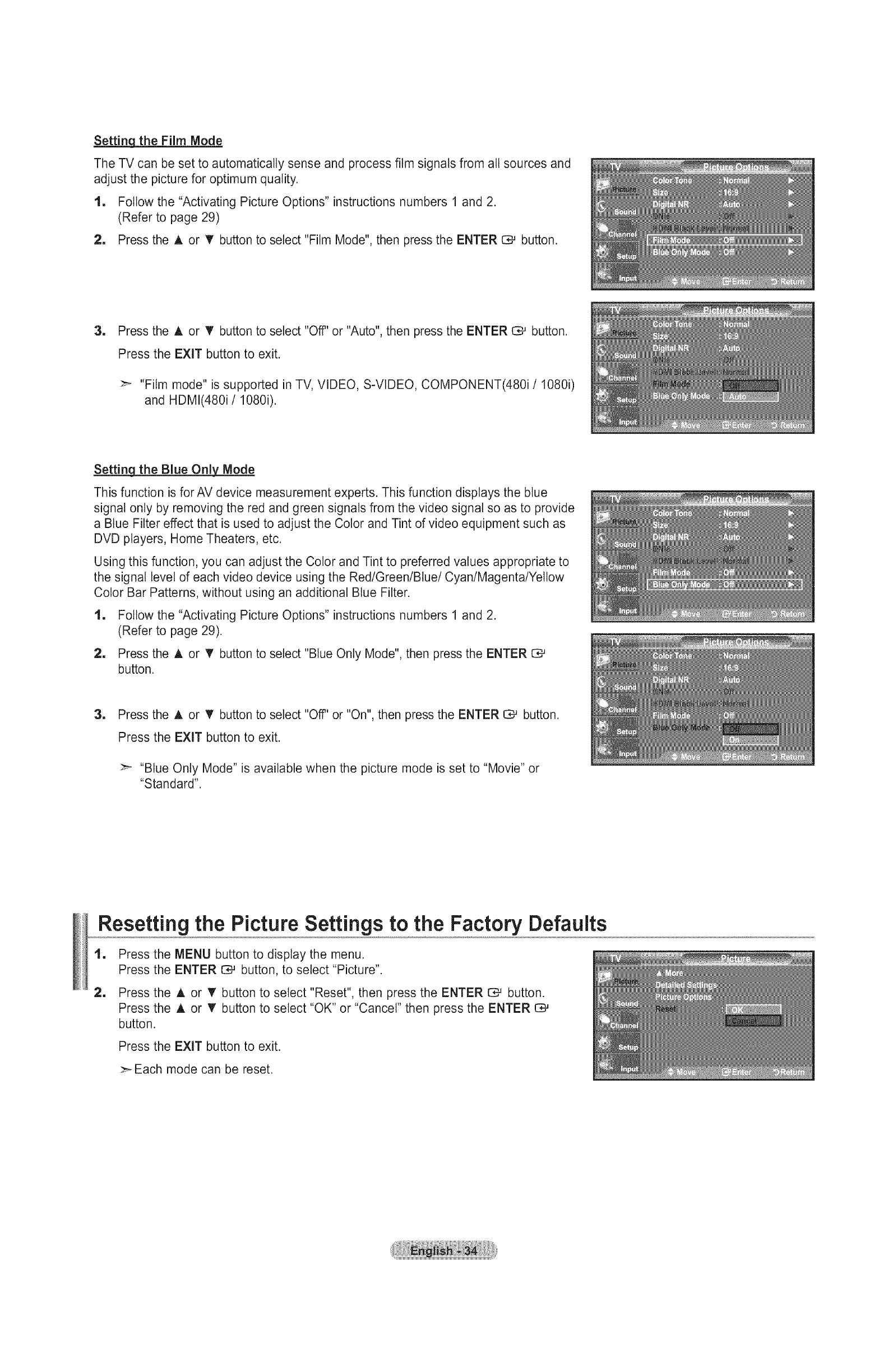
Settinqthe Film Mode
The TV can be set to automatically sense and process film signals from all sources and
adjust the picture for optimum quality.
1, Follow the "Activating Picture Options" instructions numbers 1 and 2.
(Refer to page 29)
2, Press the A or T button to select "Film Mode", then press the ENTER E_ button.
1Press the A or _' button to select "Off' or "Auto", then press the ENTER _ button.
Press the EXIT button to exit.
:_ "Film mode" is supported in TV, VIDEO, S-VIDEO, COMPONENT(480i/1080i)
and HDMI(480i/1080i).
Settinqthe Blue Only_ Mode
This function is forAY device measurement experts. This function displays the blue
signal only by removing the red and green signals from the video signal so as to provide
a Blue Filter effect that is used to adjust the Color and Tint of video equipment such as
DVD players, Home Theaters, etc.
Using this function, you can adjust the Color and Tint to preferred values appropriate to
the signal level of each video device using the Red/Green/Blue/Cyan/Magenta/Yellow
Color Bar Patterns, without using an additional Blue Filter.
1, Follow the "Activating Picture Options" instructions numbers 1 and 2.
(Refer to page 29).
2, Press the A or T button to select "Blue Only Mode", then press the ENTER
button.
1Press the A or T button to select "Off' or "On", then press the ENTER C*-' button.
Press the EXIT button to exit.
>_ "Blue Only Mode" is available when the picture mode is set to "Movie" or
"Standard".
Resetting the Picture Settings to the Factory Defaults
1
1
Press the MENU button to display the menu.
Press the ENTER C_ button, to select "Picture".
Press the A or _' button to select "Reset", then press the ENTER _ button.
Press the A or T button to select "OK" or "Cancel" then press the ENTER C_
button.
Press the EXIT button to exit.
:_ Each mode can be reset.
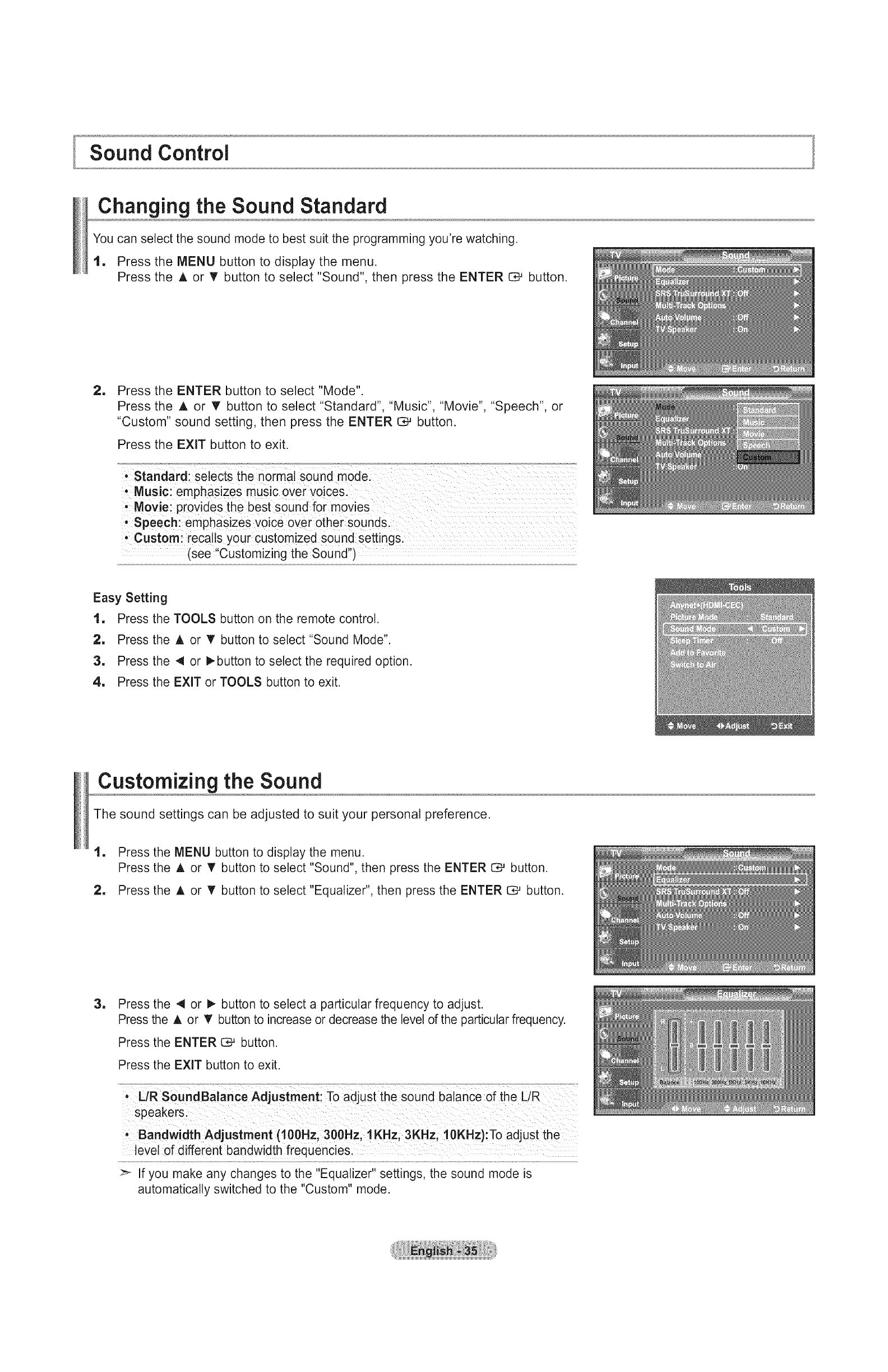
Sound Control
Changing the Sound Standard
You can select the sound mode to best suit the programming you're watching.
1. Press the MENU button to display the menu.
Press the A or T button to select "Sound", then press the ENTER _ button.
1Press the ENTER button to select "Mode".
Press the A or V' button to select "Standard", "Music", "Movie", "Speech", or
"Custom" sound setting, then press the ENTER C*_ button.
Press the EXiT button to exit.
• Standard: selects the normal sound mode.
•Music: emphasizes music over voices.
• Movie: provides the best sound for movies
•Speech: emphasizes voice over other sounds.
• Custom: recalls your customized sound settings.
(see Customizing the Sound )
Easy Setting
1, Press the TOOLS button on the remote control.
2, Press the A or T button to select "Sound Mode".
3, Press the 4 or IP-button to select the required option.
4, Press the EXIT or TOOLS button to exit.
Customizing the Sound
The sound settings can be adjusted to suit your personal preference.
1, Press the MENU button to display the menu.
Press the A or _' button to select "Sound", then press the ENTER _ button.
2, Press the A or T button to select "Equalizer", then press the ENTER E_ button.
1Press the 4 or I_-button to select a particular frequency to adjust.
Press the A or V' button to increase or decrease the level of the particular frequency.
Press the ENTER _ button.
Press the EXIT button to exit.
• LIR soundBalance AdjuStmenti To adjust the Sound ba!ance of the L/R
speakeis.
' BandWidth Adjustment (IooHZl 300Hz; I KHzi 3KHzi iOKHz):To adjUSt the
level of different bandwidth freqUenciesl
:_ If you make any changes to the "Equalizer" settings, the sound mode is
automatically switched to the "Custom" mode.
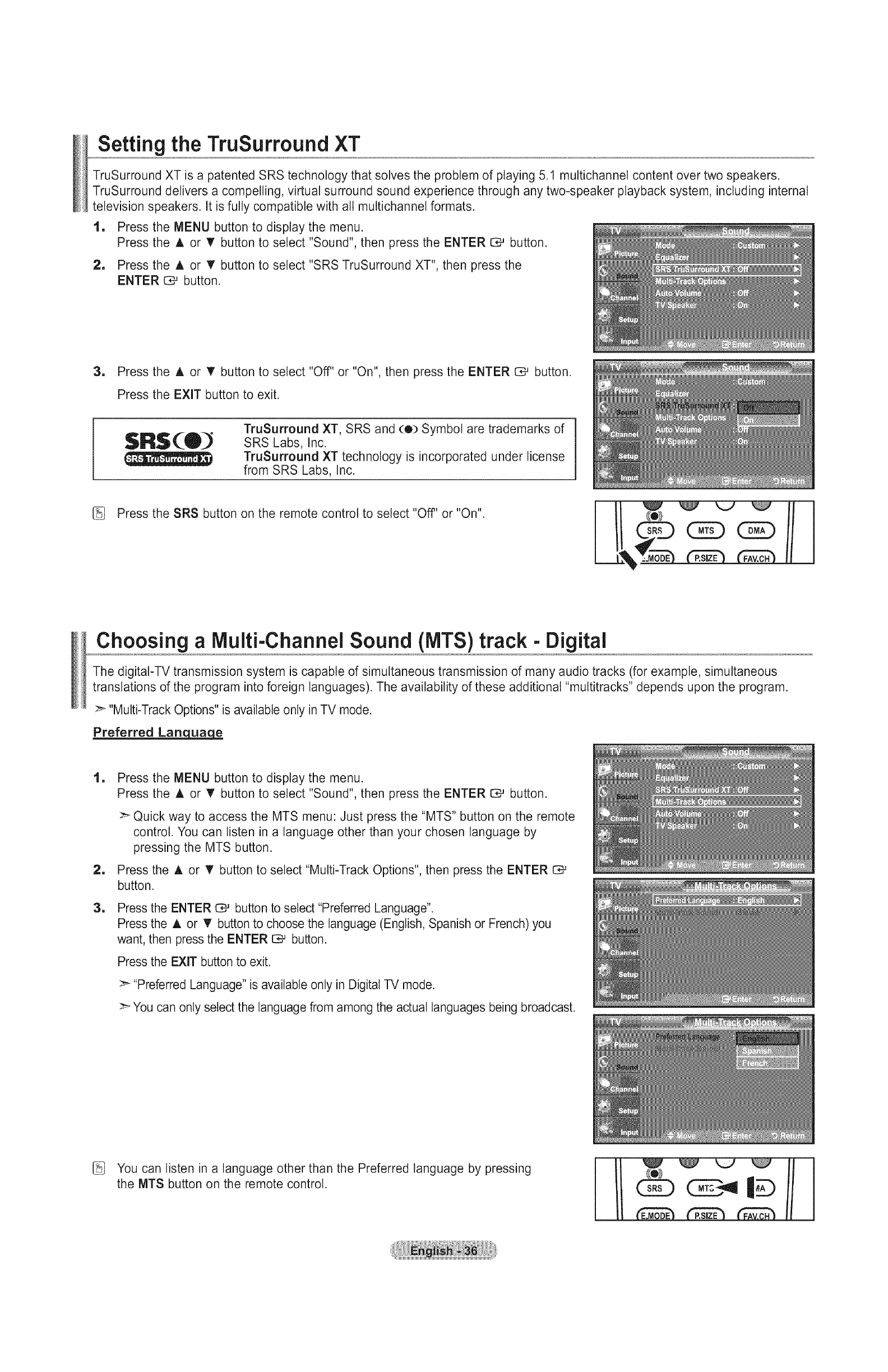
Setting the TruSurround XT
TruSurround XT is a patented SRS technology that solves the problem of playing 5.1 muttichannel content over two speakers.
TruSurround delivers a compelling, virtual surround sound experience through any two-speaker playback system, including internal
television speakers. It is fully compatible with all muttichannel formats.
1. Press the MENU button to display the menu.
Press the A or T button to select "Sound", then press the ENTER C3,--'button.
2, Press the A or V" button to select "SRS TruSurround XT", then press the
ENTER O_ button.
3, Press the ,_, or T button to select "Off" or "On", then press the ENTER G# button.
Press the EXIT button to exit.
TruSurround XT, SRS and (®) Symbol are trademarks of
SRS Labs, Inc.
TruSurround XT technology is incorporated under license
from SRS Labs, Inc.
[_ Press the SRS button on the remote control to select "Off' or "On".
I Q:O
E_ [P.SmZE_ [FAV.C- H1
Choosing a Multi-Channel Sound (MTS) track -Digital
The digital-TV transmission system is capable of simultaneous transmission of many audio tracks (for example, simultaneous
translations of the program into foreign languages). The availability of these additional "muttitracks" depends upon the program.
>-"Multi-Track Options" is available only in TV mode.
Preferred Lan_
1
1
1
Press the MENU button to display the menu.
Press the A or _r button to select "Sound", then press the ENTER C,-' button.
>-Quick way to access the MTS menu: Just press the "MTS" button on the remote
control. You can listen in a language other than your chosen language by
pressing the MTS button.
Press the A or T button to select "Multi-Track Options", then press the ENTER
button.
Press the ENTER C;,Jbutton to select "Preferred Language".
Press the A or *_'button to choose the language (English, Spanish or French) you
want, then press the ENTER C;# button.
Press the EXIT button to exit.
>-"Preferred Language" is available only in Digital TV mode.
>_You can only select the language from among the actual languages being broadcast.
You can listen in a language other than the Preferred language by pressing
the MTS button on the remote control.
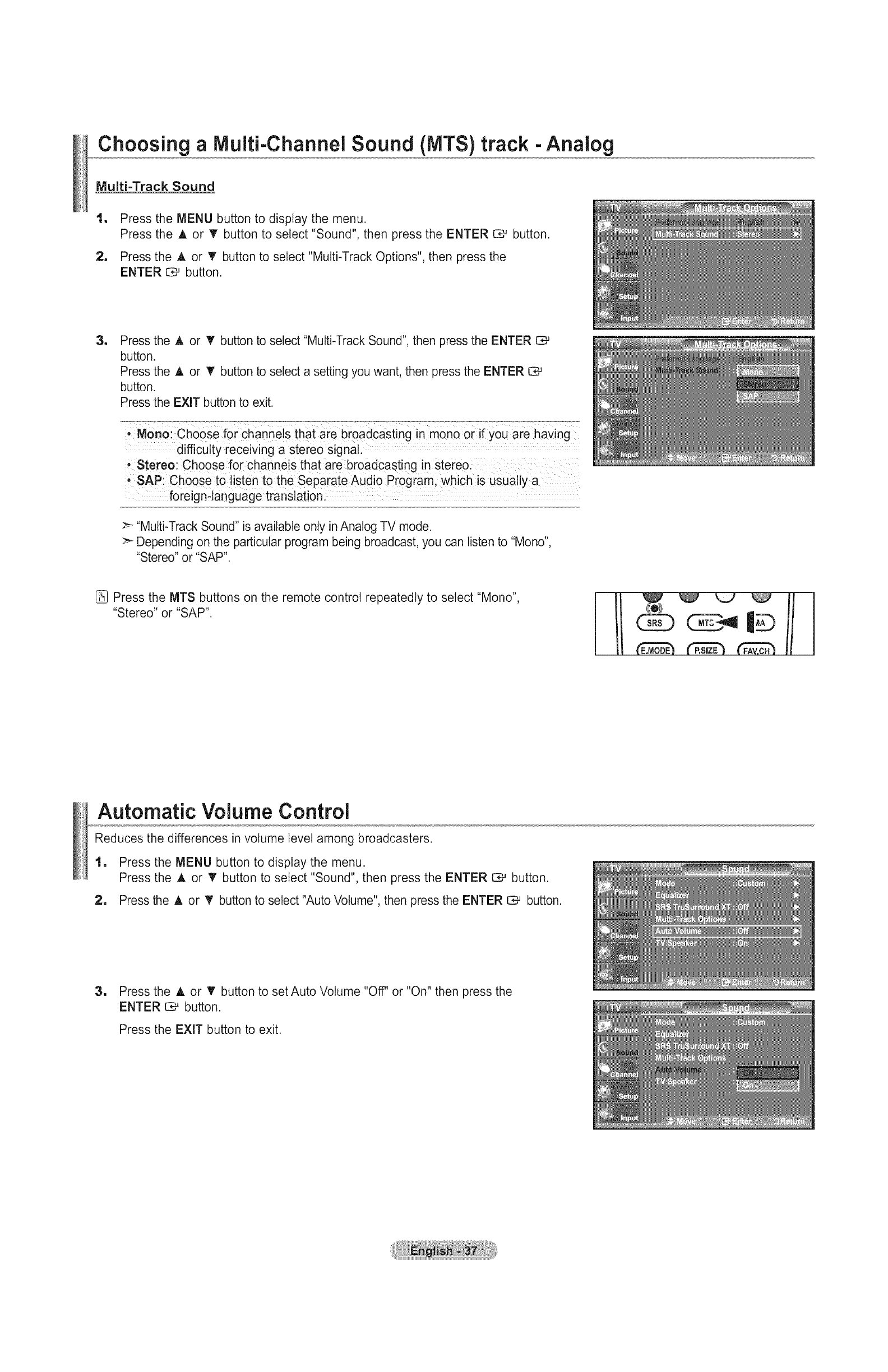
Choosing a IVluiti-Channel Sound (MTS) track -Analog
Multi-Track Sound
1
=
Press the MENU button to display the menu.
Press the A or T button to select "Sound", then press the ENTER C,--'button.
Press the A or T button to select "Multi-Track Options", then press the
ENTER C,-' button.
1Press the A or T button to select "Multi-Track Sound", then press the ENTER C,-'
button.
Press the A or T button to select a setting you want, then press the ENTER G#
button.
Press the EXIT button to exit.
'-Mono: ChOose ior:channets that arebr--Oadcasting in m0no orif you are having
difficulty receiving a stereo signal.
Stereo: Choose for channels that are broadcasting in Stereol
• SAP:Choose to listen to the Separate Audio Program, which is usually a
foreignqanguage translation.
>- "Multi-Track Sound" is available only in Analog TV mode.
>" Depending on the particular program being broadcast, you can listen to "Mono",
"Stereo" or "SAP".
Press the MTS buttons on the remote control repeatedly to select "Mono",
"Stereo" or "SAP".
__ _J
l/ (EI'MboE_r'P.sm_E__ H I
Automatic Volume Control
Reduces the differences in volume level among broadcasters.
1. Press the MENU button to display the menu.
Press the A or T button to select "Sound", then press the ENTER C*-' button.
2. Press the A or T button to select "Auto Volume", then press the ENTER _ button.
3. Press the A or T button to set Auto Volume "Off' or "On" then press the
ENTER C:;*-'button.
Press the EXIT button to exit.
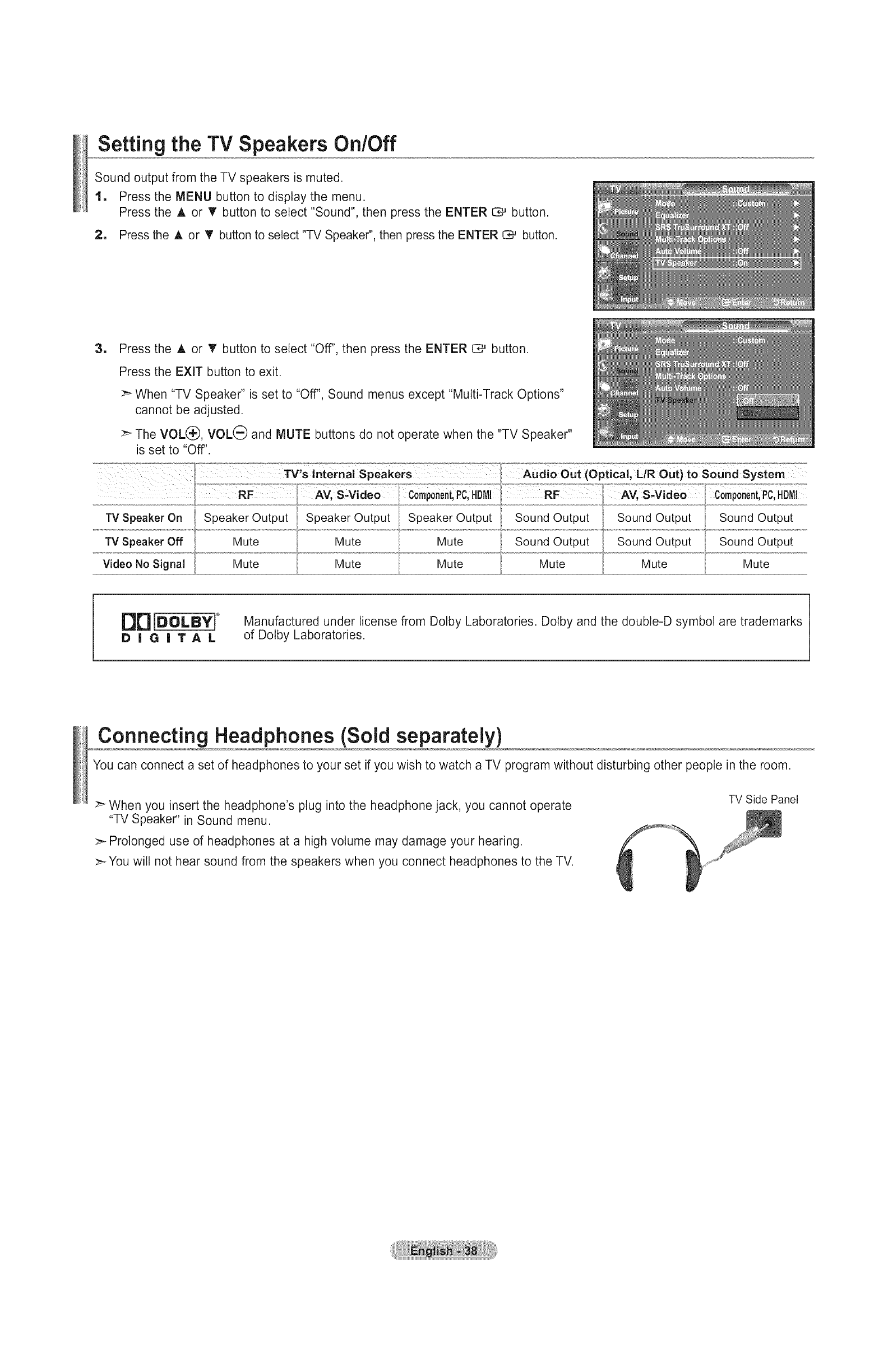
Setting the TV Speakers On/Off
Sound output from the TV speakers is muted.
1, Press the MENU button to display the menu.
Press the A or T button to select "Sound", then press the ENTER C:_ button.
2, Press the A or T button to select "-IV Speaker", then press the ENTER C*-' button.
1Press the A or _' button to select "Off', then press the ENTER _ button.
Press the EXiT button to exit.
>_ When "TV Speaker" is set to "Off", Sound menus except "Multi-Track Options"
cannot be adjusted.
>_ The VOL(_), VOL(_ and MUTE buttons do not operate when the "TV Speaker"
is set to "Off'.
TV Speaker On
TV Speaker Off
Video No Signal
Speaker Output Speaker Output
Speaker Output
Mute
Mute
Mute
Mute
Audio Out (Optical, L/R Out)to Sound System
..................................................................... .......................................................................
Sound Output Sound Output Sound Output
Sound Output Sound Output Sound Output
Mute Mute Mute
DDIOOLeYr
DiGiTAL
Manufactured under license from Dotby Laboratories. Dotby and the double-D symbol are trademarks
of Dolby Laboratories.
Connecting Headphones (Sold separately)
You can connect a set of headphones to your set if you wish to watch a TV program without disturbing other people in the room.
>_ When you insert the headphone's plug into the headphone jack, you cannot operate
"TV Speaker" in Sound menu.
>_ Prolonged use of headphones at a high volume may damage your hearing.
>-You will not hear sound from the speakers when you connect headphones to the TV.
TV Side Panel
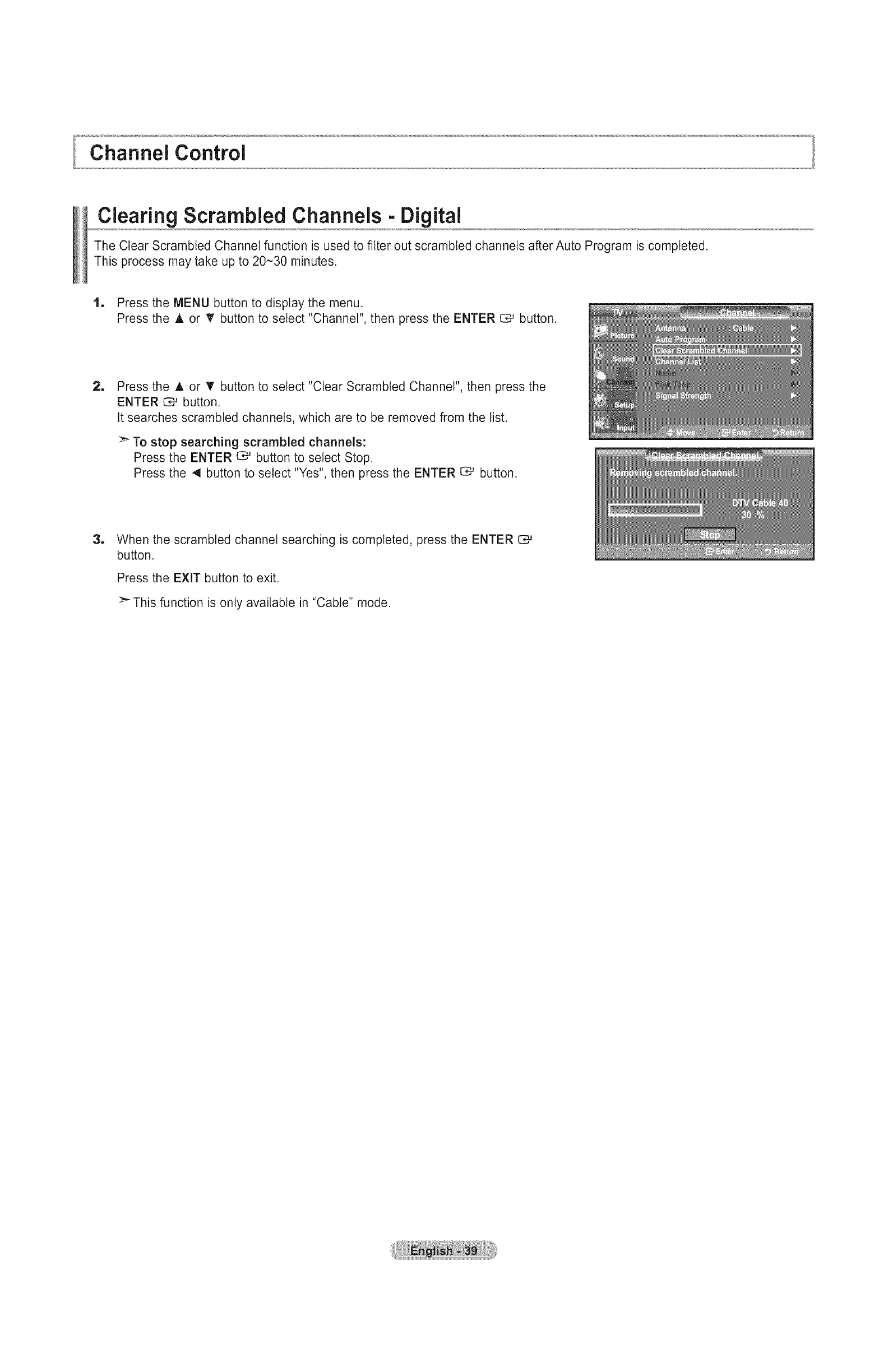
Channel Control
Clearing Scrambled Channels - Digital
The Clear Scrambled Channel function is used to filter out scrambled channels after Auto Program is completed.
This process may take up to 20-30 minutes.
1, Press the MENU button to display the menu.
Press the A or T button to select "Channel", then press the ENTER _ button.
=Press the A or _' button to select "Clear Scrambled Channel", then press the
ENTER E_ button.
It searches scrambled channels, which are to be removed from the list.
>_ To stop searching scrambled channels:
Press the ENTER 1:_ button to select Stop.
Press the 4 button to select "Yes", then press the ENTER _ button.
1When the scrambled channel searching is completed, press the ENTER C#
button.
Press the EXiT button to exit.
>_ This function is only available in "Cable" mode.

Adding and Erasing Channels
Using this menu, you can Add/Delete or set Favorite channels and use the program guide for digital broadcasts.
To use the Channel List function, first run "Auto Program" (see page 25).
lu
1
Press the MENU button to display the menu.
Press the A or • button to select "Channel", then press the ENTER 0,-_ button.
Press the A or 'V' button to select "Channel List", then press the ENTER I:_
button.
3, Press the ENTER E:_ button to select "All".
uPress the 4, I_, A or T button to select a channel to delete, then press the
ENTER _ button.
Press the A or T button to select "Delete", then press the ENTER C::;#button to
delete the channel.
The @ mark will disappear.
uPress the 4, I_, A or V button to select a channel to add, then press the
ENTER C:;#button.
Press the ,_. or T button to select "Add", then press the ENTER C:;Mbutton to
add the channel.
The @ mark will appear and the channel will be added.
Press the EXIT button to exit.
>_ All selected channels wilt be shown on "Added" menu.
' R n Pr r [ i I1;ZZZT' r ri 'C ............"'_
ed burro : ess epeatedyto seect A , Added o Favo te
, Green button:Press to add all deleted Channels:
• Yellow button: Press to delete alt memorized channels.

To Set-Up Your Favorite Channels
You can set channels you watch frequently as favorites.
1, Press the MENU button to display the menu.
Press the A or V' button to select "Channel", then press the ENTER C;# button.
2, Press the A or T button to select "Channel List", then press the ENTER IZ_ button.
3, Press the A or T button to select "All" or "Added", then press the ENTER O# button.
1Press the 4, _, A or V" button to select your favorite channels to watch
among the labeled channels. Then press the ENTER C;*_ button.
Press the A or T button to select "Favorite", then press the ENTER C# button.
The "_" symbol wilt be highlighted and the channel will be set as a Favorite.
To cancel your Favorite channel selection, press the ENTER O# button until the
"_" symbol is no longer highlighted.
Press the EXiT button to exit.
> Only memorized channels can be set as favorite channels.
>_ All favorite channels wilt be shown in the "Favorite" menu.
[_ To select the favorite channels you have set up, press the FAV.CH button
on the remote control.
Easy Setting
1, Press the TOOLS button on the remote control.
2, Press the A or _' button to select "Add to Favorite" (or "Delete from Favorite"), then press the
ENTER C*J button.
>-The current channel is added to (or deleted from) Favorites.
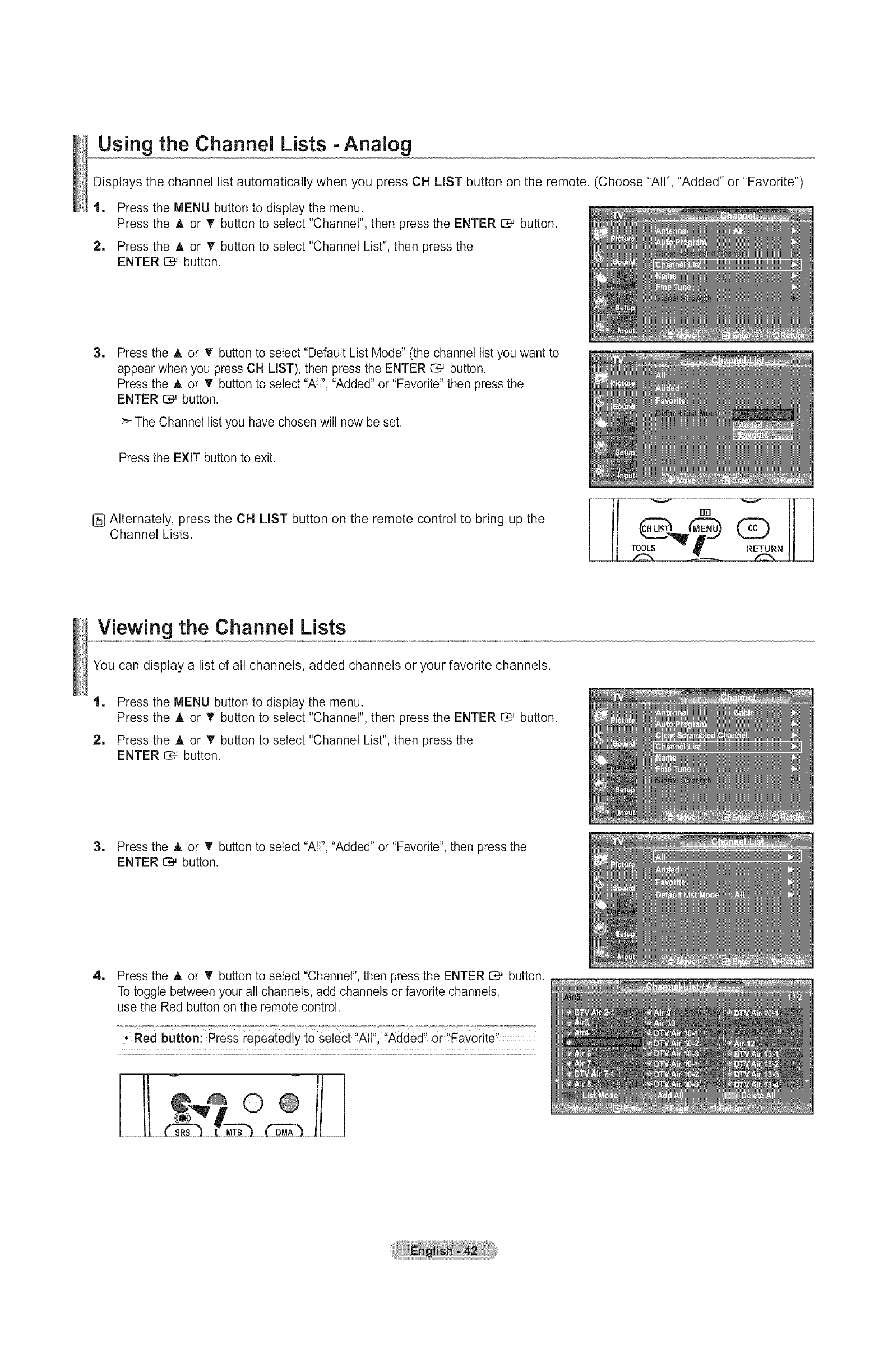
Using the Channel Lists -Analog
Displays the channel list automatically when you press CH LIST button on the remote. (Choose "All", "Added" or "Favorite")
1
1
Press the MENU button to display the menu.
Press the A or T button to select "Channel", then press the ENTER C*_ button.
Press the A or V" button to select "Channel List", then press the
ENTER E3_button.
1Press the A or V' button to select "Default List Mode" (the channel list you want to
appear when you press CH LIST), then press the ENTER _ button.
Press the A or _' button to select "All", "Added" or "Favorite" then press the
ENTER _ button.
>_ The Channel list you have chosen will now be set.
Press the EXIT button to exit.
[_ Alternately, press the CH LIST button on the remote control to bring up the
Channel Lists.
RETURN
Viewing the Channel Lists
You can display a list of all channels, added channels or your favorite channels.
1
1
Press the MENU button to display the menu.
Press the A or V button to select "Channel", then press the ENTER E;*-'button.
Press the A or V" button to select "Channel List", then press the
ENTER O_ button.
3, Press the A or T button to select "All", "Added" or "Favorite", then press the
ENTER _ button.
1Press the A or _r button to select "Channel", then press the ENTER [3_ button.
To toggle between your all channels, add channels or favorite channels,
use the Red button on the remote control.
...................._._o_ ......... ...... .........o_._._,,_.,,.,............................_,_.o_.,_._,_._,..............
,Red button:Press repeatedly to select AI! Added or Favorite
0
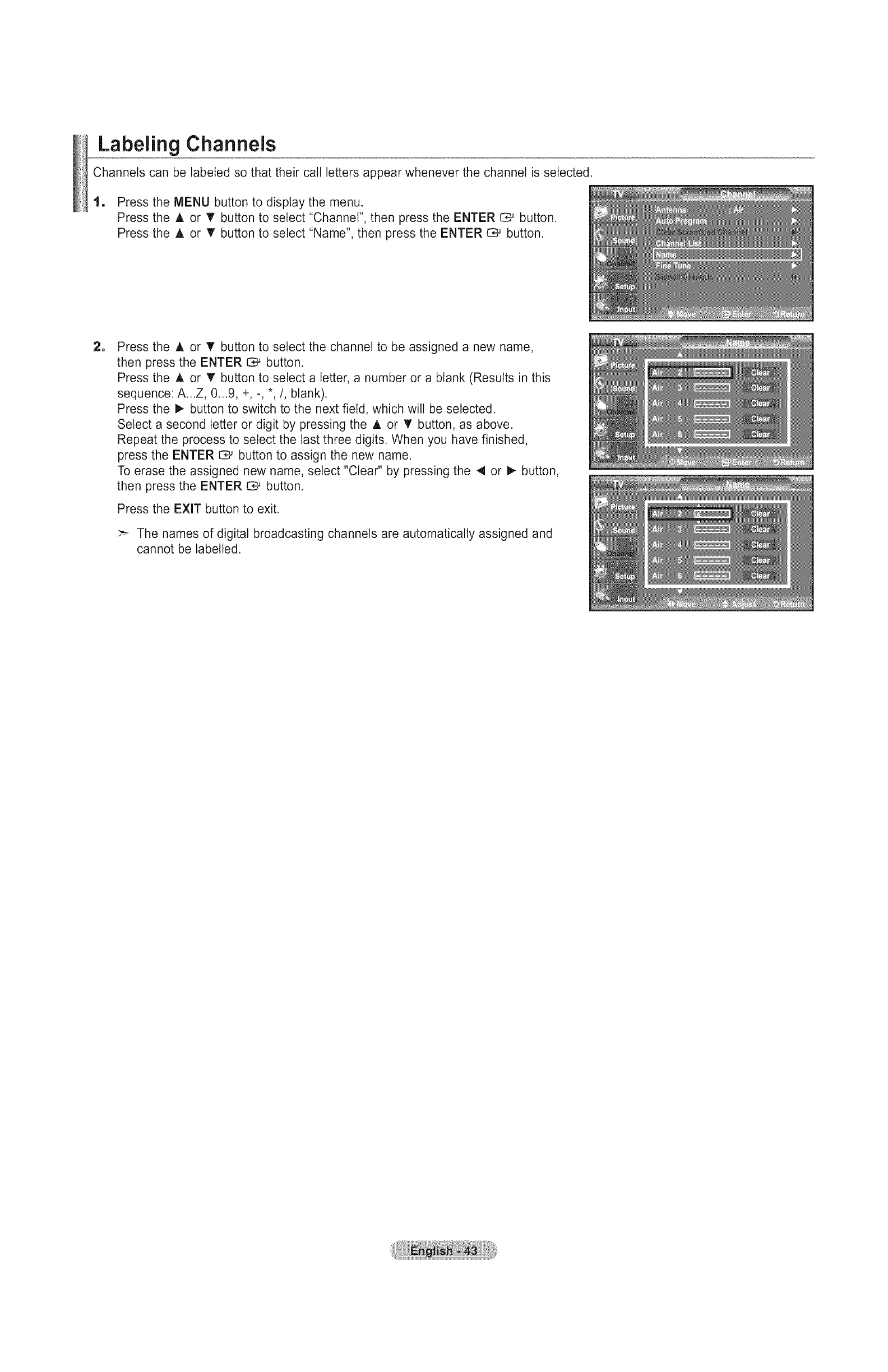
Labeling Channels
Channels can be labeled so that their call letters appear whenever the channel is selected.
1, Press the MENU button to display the menu.
Press the A or _' button to select "Channel", then press the ENTER _ button.
Press the A or T button to select "Name", then press the ENTER C",_ button.
1Press the A or T button to select the channel to be assigned a new name,
then press the ENTER I:_ button.
Press the A or T button to select a letter, a number or a blank (Results in this
sequence: A...Z, 0...9, +, -, *,/, blank).
Press the _ button to switch to the next field, which will be selected.
Select a second letter or digit by pressing the A or T button, as above.
Repeat the process to select the last three digits. When you have finished,
press the ENTER _ button to assign the new name.
To erase the assigned new name, select "Clear" by pressing the 4 or _ button,
then press the ENTER ES_button.
Press the EXiT button to exit.
:_ The names of digital broadcasting channels are automatically assigned and
cannot be labelled.

Fine TuningAnalog Channels
Use fine tuning to manually adjust a particular channel for optimal reception.
1, Press the MENU button to display the menu.
Press the A or _' button to select "Channel", then press the ENTER C:_ button.
2, Press the A or T button to select "Fine Tune", then press the ENTER C# button.
1
1
Press the 4 or I_ button to adjust the fine tuning.
To store the fine tuning setting in the TV's memory, press the ENTER _ button.
>- If you do not store the fine-tuned channel in memory, adjustments are not saved.
To reset the fine tuning setting, press the T button to select "Reset",
then press the ENTER C# button.
Press the EXIT button to exit.
:_ "*" will appear next to the name of fine-tuned channels.
>_ Only analog TV channels can be fine tuned.
Checking the Digital-Signal Strength
Unlike analog channels, which can vary in reception quality from "snowy" to clear, digital (HDTV) channels have either perfect
reception quality or you will not receive them at all. So, unlike analog channels, you cannot fine tune a digital channel. You can,
however, adjust your antenna to improve the reception of available digital channels.
1
1
Press the MENU button to display the menu.
Press the A or T button to select "Channel", then press the ENTER C:_ button.
Press the A or V button to select "Signal Strength", then press the ENTER
button.
If the signal strength meter indicates that the signal is weak, physically adjust your
antenna to increase the signal strength.
Continue to adjust the antenna until you find the best position with the strongest
signal.
Press the EXIT button to exit.
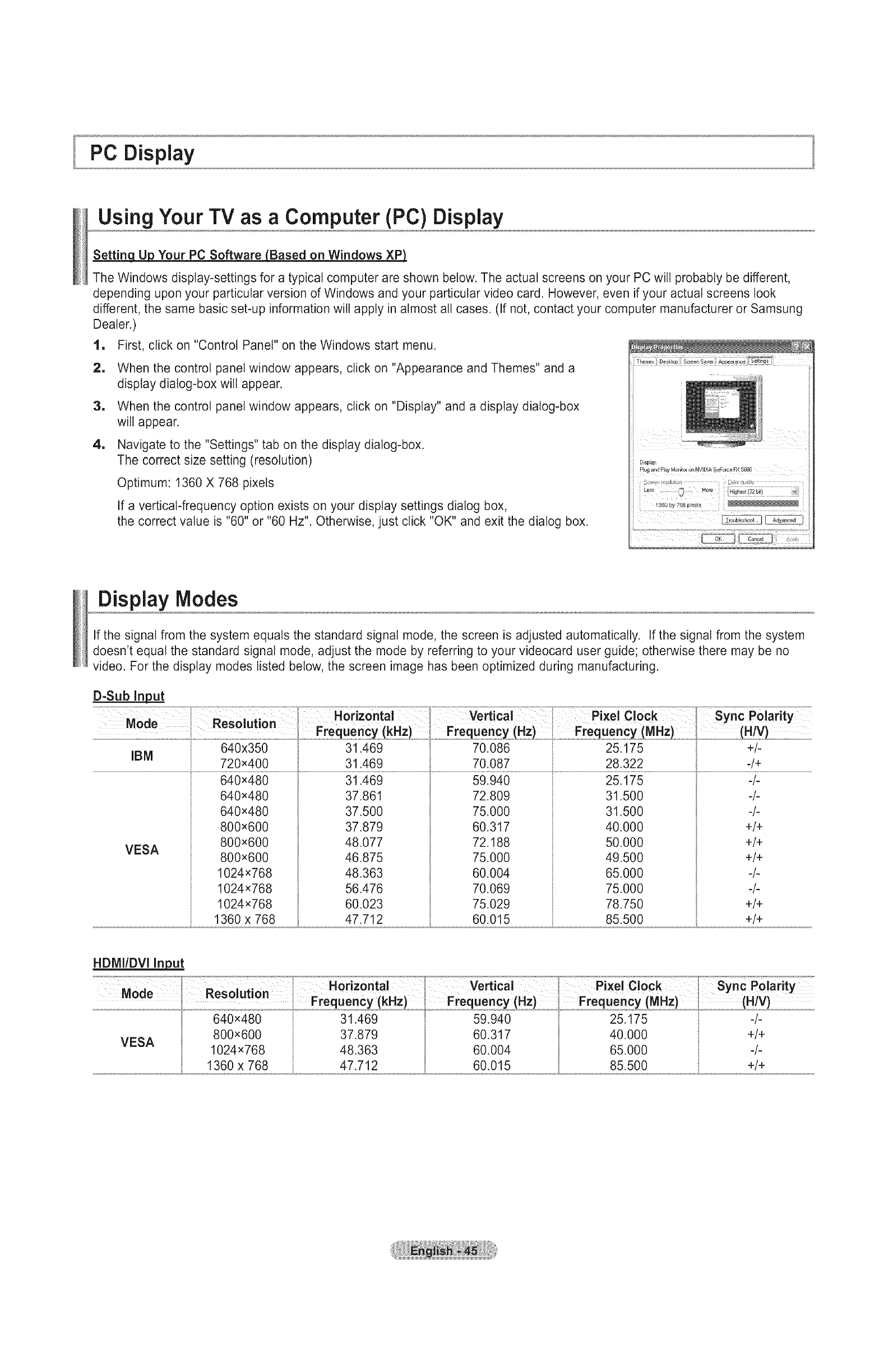
PC Display
Using Your TV as aComputer (PC) Display
Your PC Software_Based on Windows XPJ
The Windows display-settings for a typical computer are shown below. The actual screens on your PC will probably be different,
depending upon your particular version of Windows and your particular video card. However, even if your actual screens look
different, the same basic set-up information will apply in almost all cases. (If not, contact your computer manufacturer or Samsung
Dealer.)
1, First, click on "Control Panel" on the Windows start menu.
2, When the control panel window appears, click on "Appearance and Themes" and a
display dialog-box will appear.
3, When the control panel window appears, click on "Display" and a display dialog-box
wilt appear.
4, Navigate to the "Settings" tab on the display dialog-box.
The correct size setting (resolution)
Optimum: 1360 X 768 pixels
If a vertical-frequency option exists on your display settings dialog box,
the correct value is "60" or "60 Hz". Otherwise, just click "OK" and exit the dialog box.
Di pJa_:
pk_g and Piay MoIli_or on NVIDiA B_BrcO FX 5600
Display Modes
If the signal from the system equals the standard signal mode, the screen is adjusted automatically. If the signal from the system
doesn't equal the standard signal mode, adjust the mode by referring to your videocard user guide; otherwise there may be no
video. For the display modes listed below, the screen image has been optimized during manufacturing.
D-Sub In_ut
IBM
VESA
640x350
720x400
640x480
640x480
640x480
800x600
800x600
800x600
1024x768
1024x768
1024x768
1360 x 768
31.469
31.469
31.469
37.861
37.500
37.879
48.077
46.875
48.363
56.476
60.023
47.712
Vertical .......... ClockTT'2
70.086 25.175
70.087 28.322
59.940 25.175
72.809 31.500
75.000 31.500
60.317 40.000
72.188 50.000
75.000 49.500
60.004 65.000
70.069 75.000
75.029 78.750
60.015 85.500
Sync Polarity
+/-
-/+
-/-
-/-
-/-
+/+
+/+
+/+
-/-
-/-
+/+
+/+
HDIVII/DVIIn_nput
640x480 31.469 59.940 25.175 -/-
800x600 37.879 60.317 40.000 +/+
VESA 1024x768 48.363 60.004 65.000 -/-
1360 x 768 47.712 60.015 85.500 +/+
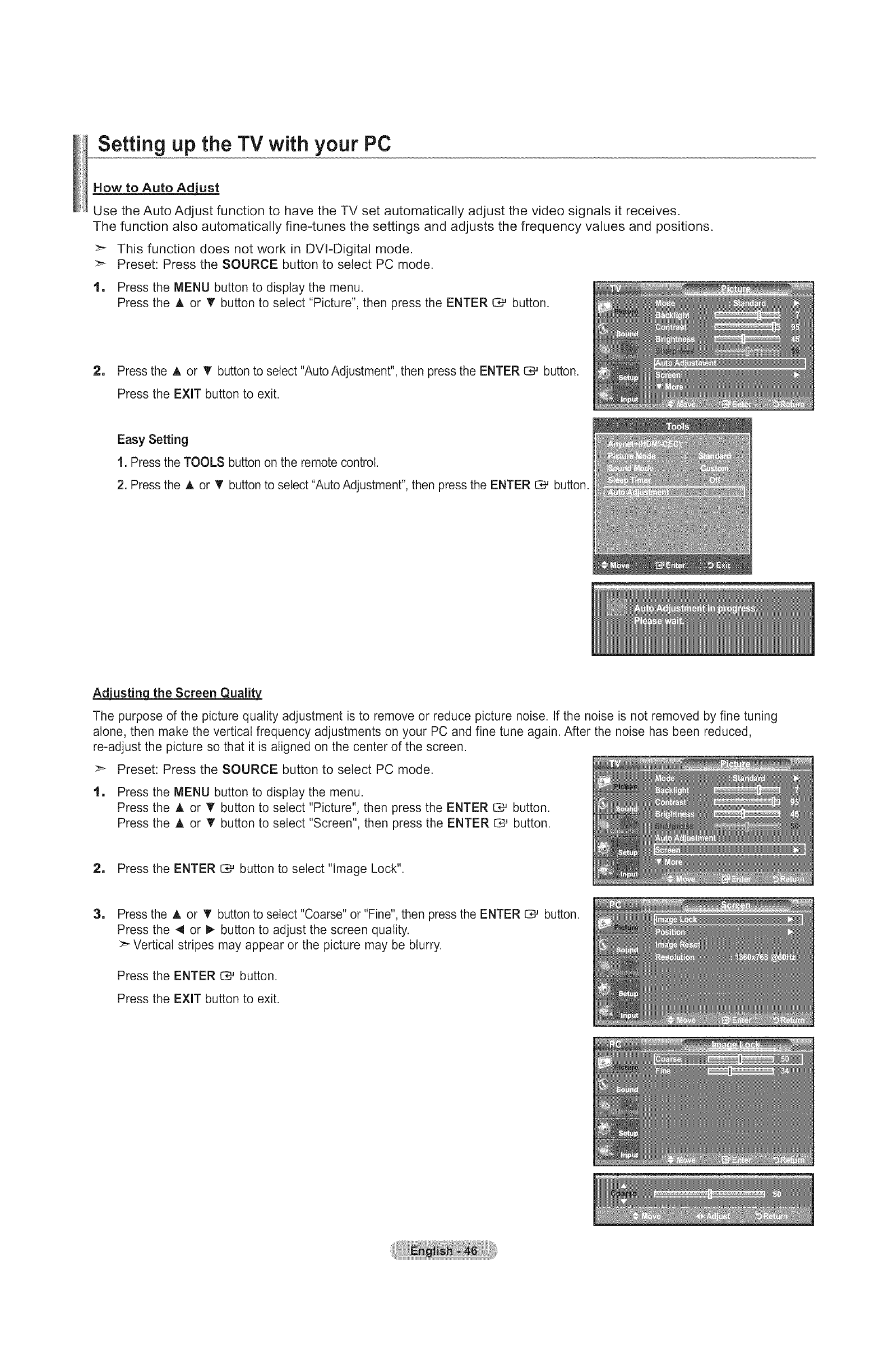
Setting up the TV with your PC
How to Auto Ad'u[u__t
Use the Auto Adjust function to have the TV set automatically adjust the video signals it receives.
The function also automatically fine-tunes the settings and adjusts the frequency values and positions.
:_ This function does not work in DVI-Digital mode.
>- Preset: Press the SOURCE button to select PC mode.
1, Press the MENU button to display the menu.
Press the A or T button to select "Picture", then press the ENTER I:D,-_ button.
2, Press the ,t, or _' button to select "Auto Adjustment", then press the ENTER _ button.
Press the EXIT button to exit.
Easy Setting
t. Press the TOOLS button on the remote control.
2. Press the A or T button to select "Auto Adjustment", then press the ENTER _ button.
Adiustinc! the Screen Quality.
The purpose of the picture quality adjustment is to remove or reduce picture noise. If the noise is not removed by fine tuning
alone, then make the vertical frequency adjustments on your PC and fine tune again. After the noise has been reduced,
re-adjust the picture so that it is aligned on the center of the screen.
>- Preset: Press the SOURCE button to select PC mode.
1, Press the MENU button to display the menu.
Press the A or _' button to select "Picture", then press the ENTER G# button.
Press the A or "f' button to select "Screen", then press the ENTER C*_ button.
2, Press the ENTER C::;#button to select "Image Lock".
1Press the A or • button to select "Coarse" or "Fine", then press the ENTER _ button.
Press the 4 or I_ button to adjust the screen quality.
>- Vertical stripes may appear or the picture may be blurry.
Press the ENTER C:;#button.
Press the EXIT button to exit.

Chan_ the Screen Position
Adjust the PC's screen positioning if it does not fit the TV screen.
:_ Preset: Press the SOURCE button to select PC mode.
1. Press the MENU button to display the menu.
Press the A or T button to select "Picture", then press the ENTER _ button.
Press the A or V' button to select "Screen", then press the ENTER O,-' button.
1=
3.
Press the A or T button to select "Position", then press the ENTER _ button.
Press the A or _' button to adjust the V-Position.
Press the 4 or t_ button to adjust the H-Position.
Press the ENTER O,,-'button.
Press the EXIT button to exit.
Initializin the Screen Position Coarse and Fine
You can replace all image settings with the factory default values.
>- Preset: Press the SOURCE button to select PC mode.
1. Press the MENU button to display the menu.
Press the A or T button to select "Picture", then press the ENTER 0,-' button.
Press the A or V' button to select "Screen", then press the ENTER O# button.
2. Press the A or V button to select "Image Reset", then press the ENTER
button.
Press the EXIT button to exit.
Viewing. the Resolution
You can confirm the resolution configured for the PC.
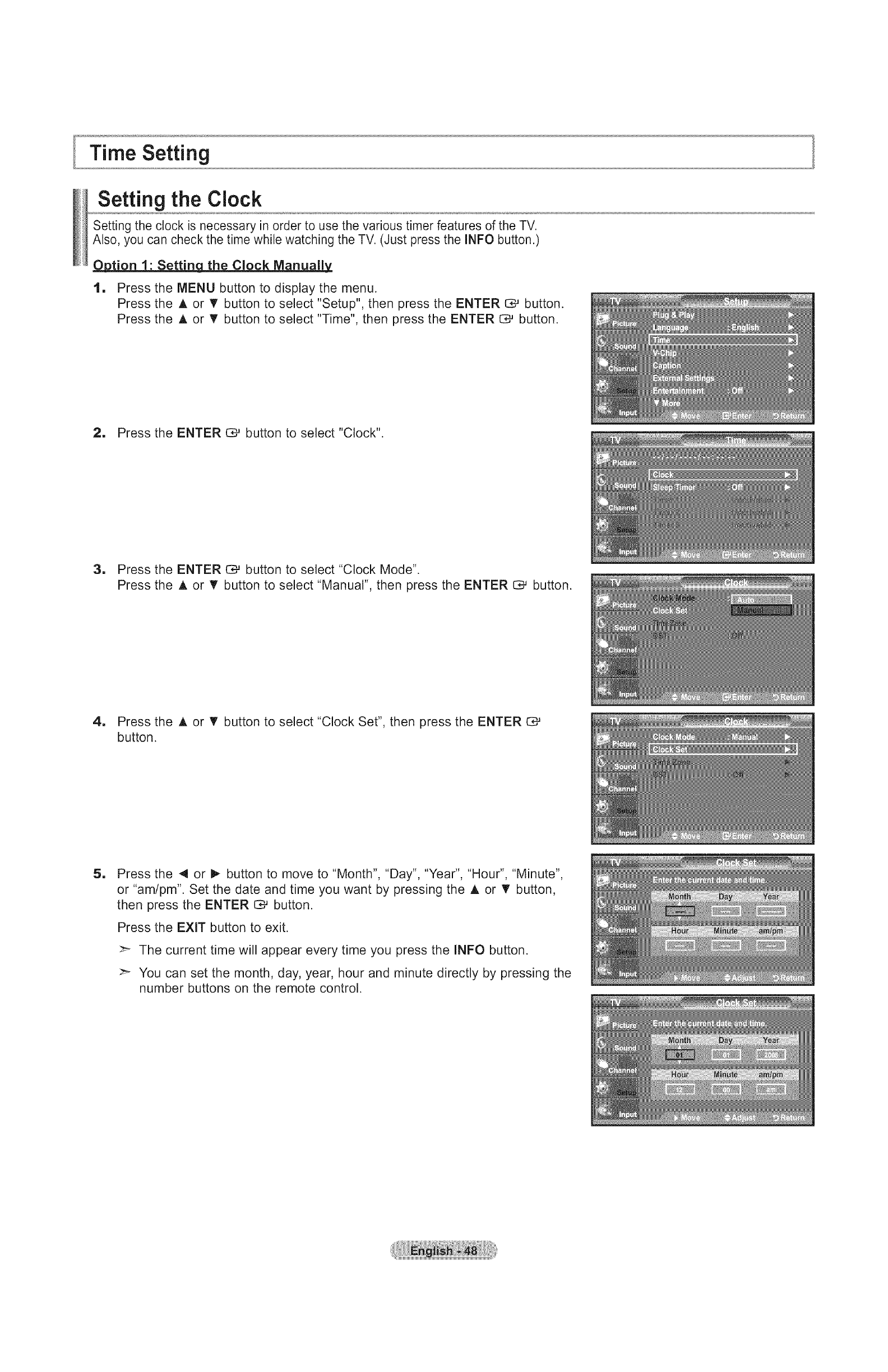
Time Setting
Setting the Clock
Setting the clock is necessary in order to use the various timer features of the TV.
Also, you can check the time while watching the TV. (Just press the INFO button.)
_Option 1: Settinq the Clock Manually
1. Press the MENU button to display the menu.
Press the A or V' button to select "Setup", then press the ENTER C_ button.
Press the A or V' button to select "Time", then press the ENTER _ button.
2. Press the ENTER C_#button to select "Clock".
3, Press the ENTER _ button to select "Clock Mode".
Press the A or V' button to select "Manual", then press the ENTER _ button.
4. Press the A or T button to select "Clock Set", then press the ENTER C#
button.
mPress the 4 or I_ button to move to "Month", "Day", "Year", "Hour", "Minute",
or "am/pm". Set the date and time you want by pressing the A or 'V' button,
then press the ENTER C# button.
Press the EXIT button to exit.
>- The current time will appear every time you press the INFO button.
>- You can set the month, day, year, hour and minute directly by pressing the
number buttons on the remote control.

Option 2: Settin_q the Clock Automatically=
The Clock can be set automatically if you are receiving a digital signal.
1. Press the MENU button to display the menu.
Press the A or _' button to select "Setup", then press the ENTER _ button.
Press the A or T button to select "Time", then press the ENTER _ button.
2, Press the ENTER _ button to select "Clock".
3. Press the ENTER O# button to select "Clock Mode".
Press the A or T button to select "Auto", then press the ENTER 0*_ button.
4. Press the A or T button to select "Time Zone", then press the ENTER C#
button.
5. Press the A or T button to highlight the time zone for your local area,
then press the ENTER C# button.
1Press the A or • button to select "DST", then press the ENTER _ button.
Press the A or T button to select "Off" or "On", then press the ENTER C_
button.
Press the EXIT button to exit.
>_ Depending on the broadcast station and signal, the auto time may not be
set correctly. If this occurs, set the time manually.
>- The Antenna or cable must be connected in order to set the time automatically.

Settinq the Sleep_ Timer
The sleep timer automatically shuts offthe TV after a preset time (30, 60, 90, 120, 150 and 180 minutes).
1, Press the MENU button to display the menu.
Press the A or T button to select "Setup", then press the ENTER C# button.
Press the A or T button to select "Time", then press the ENTER C;# button.
2, Press the A or T button to select "Sleep Timer", then press the ENTER _ button.
1Press the A or T button to adjust "Minute", then press the ENTER C# button.
>- Setting the Timer sets the "Activation" to "On" automatically.
>_ To cancel the set sleep timer :
Press the 4 or _ button to select "Activation".
Press the A or _r button to select "Off", then press the ENTER C3_button.
Press the EXIT button to exit.
Easy Setting
1. Press the TOOLS button on the remote control.
2. Press the A or T button to select "Sleep Timer".
3. Press the 4 or IP-button to select the minute.
4. Press the EXIT or TOOLS button to exit.
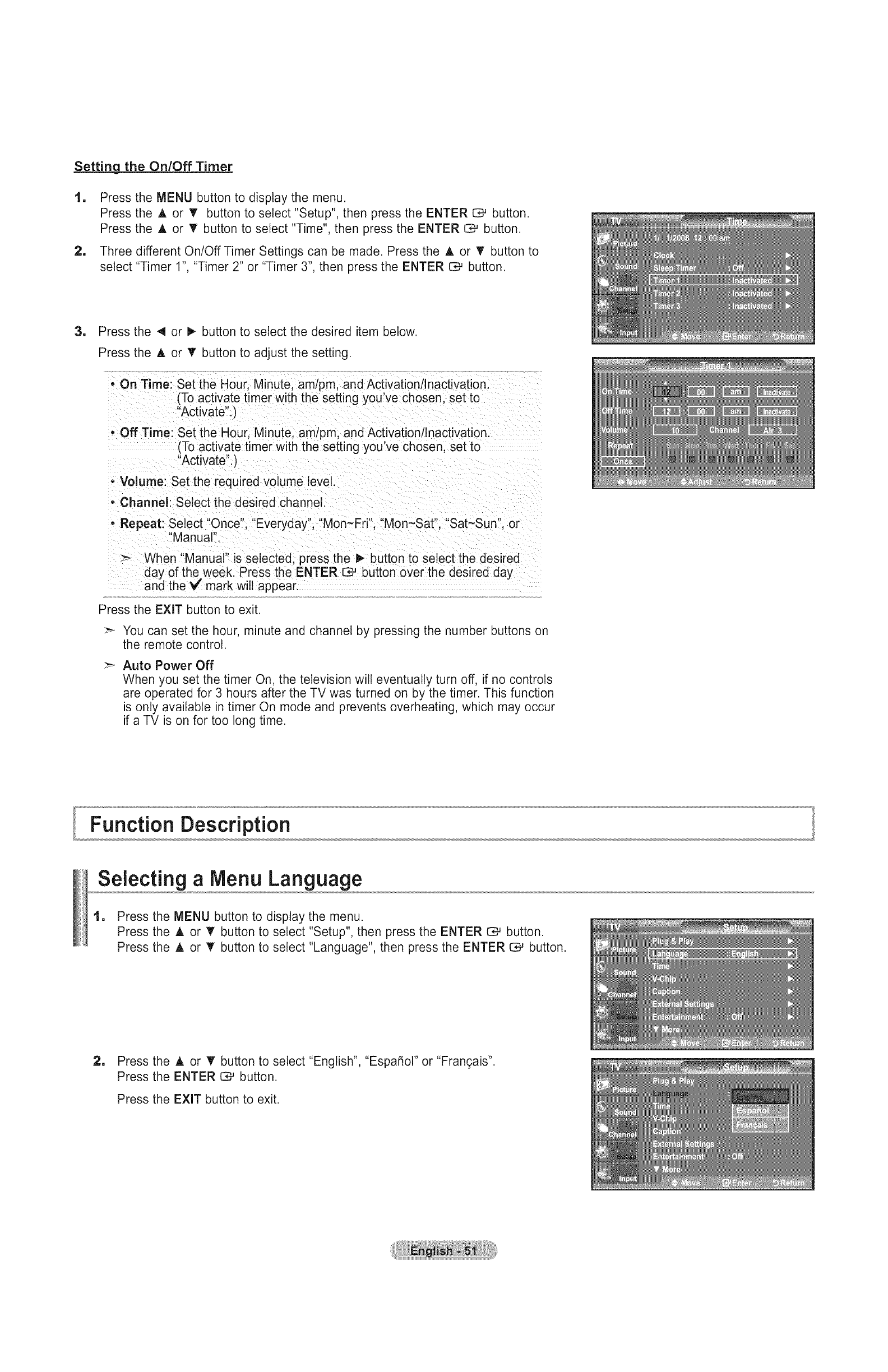
Setting the On/Off Timer
1
=
Press the MENU button to display the menu.
Press the A or V' button to select "Setup", then press the ENTER _ button.
Press the A or T button to select "Time", then press the ENTER _ button.
Three different On/Off Timer Settings can be made. Press the A or T button to
select "Timer 1", "Timer 2" or "Timer 3", then press the ENTER C,_ button.
1Press the 4 or I_ button to select the desired item below.
Press the A or T button to adjust the setting.
,On Time: Set the Hour, Minute, am/pm, and Activation/Inactivation.
(To activate timer with the setting you've chosen, set to
"Activate".)
,Off Time: Set the Hour, Minute, am/pm, and Activation/Inactivation
(To activate timer with the setting you've chosen, set to
"Activate".)
• Volume: Set the requ red volume level.
• Channel: Select the desired channel.
. Repeat: Select "Once", "Everyday", "Mon~Fri '', "Mort~Sat '', "Sat~Sun ", or
"Manual".
When "Manual" is selected, press the I_ button to select the desired
day of the week. Press the ENTER C# button over the desired day
and the _/mark wilt appear.
Press the EXIT button to exit.
:_ You can set the hour, minute and channel by pressing the number buttons on
the remote control.
:_ Auto Power Off
When you set the timer On, the television will eventually turn off, if no controls
are operated for 3 hours after the TV was turned on by the timer. This function
is only available in timer On mode and prevents overheating, which may occur
if a TV is on for too long time.
Function Description
Selecting a Menu Language
1, Press the MENU button to display the menu.
Press the A or T button to select "Setup", then press the ENTER [S# button.
Press the A or T button to select "Language", then press the ENTER C# button.
2, Press the A or T button to select "English", "EspaSot" or "Fran(_ais".
Press the ENTER C*-' button.
Press the EXIT button to exit.
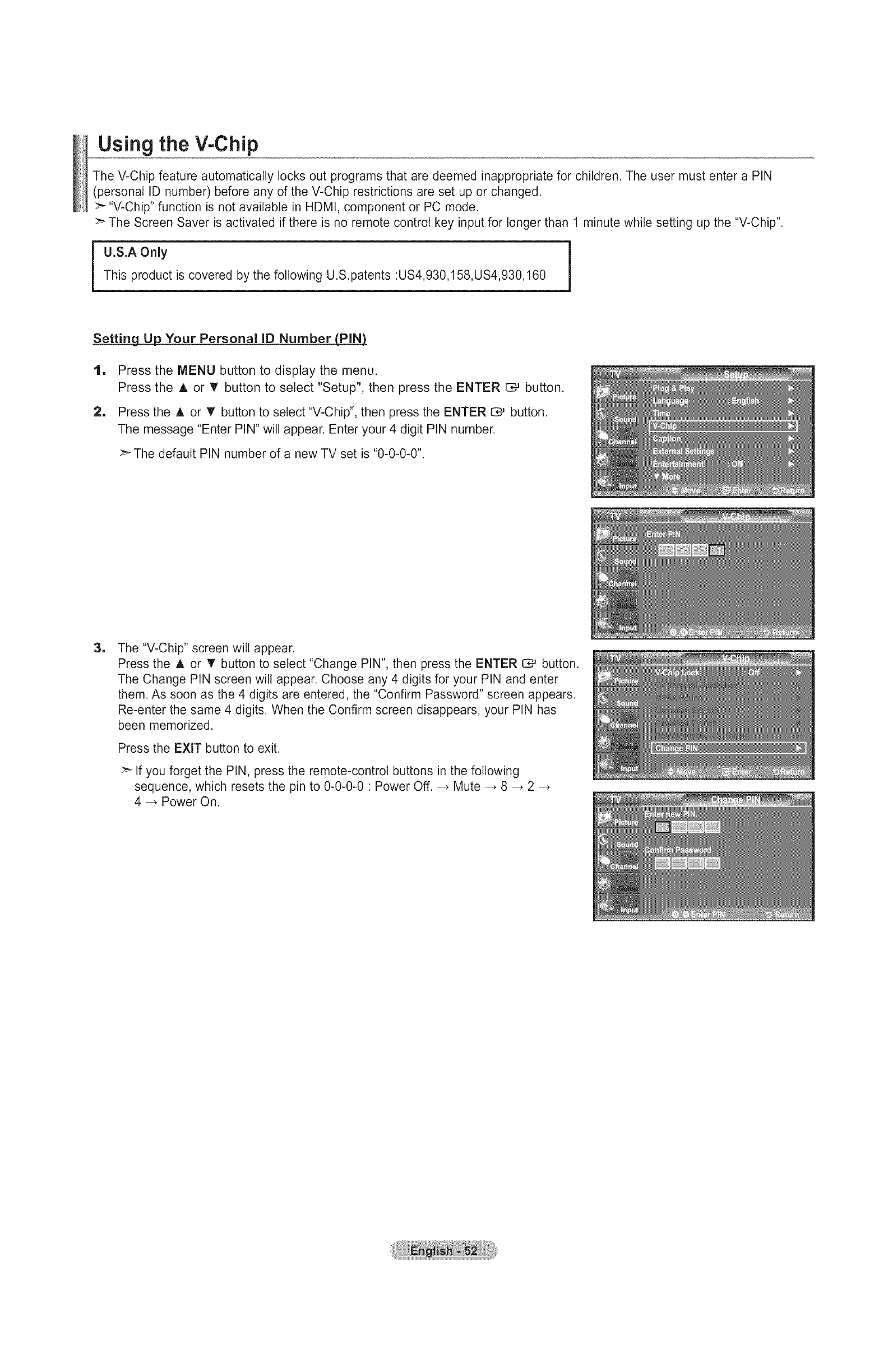
Using the V-Chip
The V-Chip feature automatically locks out programs that are deemed inappropriate for children. The user must enter a PIN
(personal ID number) before any of the V-Chip restrictions are set up or changed.
>_ "V-Chip" function is not available in HDMI, component or PC mode.
>" The Screen Saver is activated if there is no remote control key input for longer than 1 minute while setting up the "V-Chip".
iU.S.A OnlyThis product is covered by the following U.S.patents :US4,930,158,US4,930,160
Setting_Uj;)_UYour Personal ID Number_
1
1
Press the MENU button to display the menu.
Press the ,i, or V' button to select "Setup", then press the ENTER C.,_ button.
Press the A. or _' button to select "V-Chip", then press the ENTER _ button.
The message "Enter PIN" will appear. Enter your 4 digit PIN number.
:_The default PIN number of a new TV set is "0-0-0-0".
1The "V-Chip" screen wilt appear.
Press the A or T button to select "Change PIN", then press the ENTER C# button.
The Change PIN screen will appear. Choose any 4 digits for your PIN and enter
them. As soon as the 4 digits are entered, the "Confirm Password" screen appears.
Re-enter the same 4 digits. When the Confirm screen disappears, your PiN has
been memorized.
Press the EXIT button to exit.
>- If you forget the PIN, press the remote-control buttons in the following
sequence, which resets the pin to 0-0-0-0 : Power Off. _ Mute _ 8 _ 2
4 _ Power On.

How to EnablelDisable the V-Chip
1
1
Press the MENU button to display the menu.
Press the ,t, or V button to select "Setup", then press the ENTER _ button.
Press the A or T button to select "V-Chip", then press the ENTER C_ button.
The message "Enter PIN" will appear. Enter your 4 digit PIN number.
1The "V-Chip" screen wilt appear.
To enable the V-Chip feature, press the ENTER _ button so that the "V-Chip Lock"
field is "On". (Pressing the A or T button will alternate between "On" and "Off".)
Press the ENTER _ button.
Press the EXIT button to exit.
How to Set u__ Restrictions Usinq the "TV Parental Guidelines"
First, set up a personal identification number (PIN) and enable the V-Chip. (See previous
section.)
Parental restrictions can be set up using either of two methods: The TV guidelines or the
MPAA rating.
1. Press the MENU button to display the menu.
Press the A or V button to select "Setup", then press the ENTER E:_ button.
2, Press the A or T button to select "V-Chip", then press the ENTER [:_ button.
The message "Enter PIN" will appear. Enter your 4 digit PIN number.
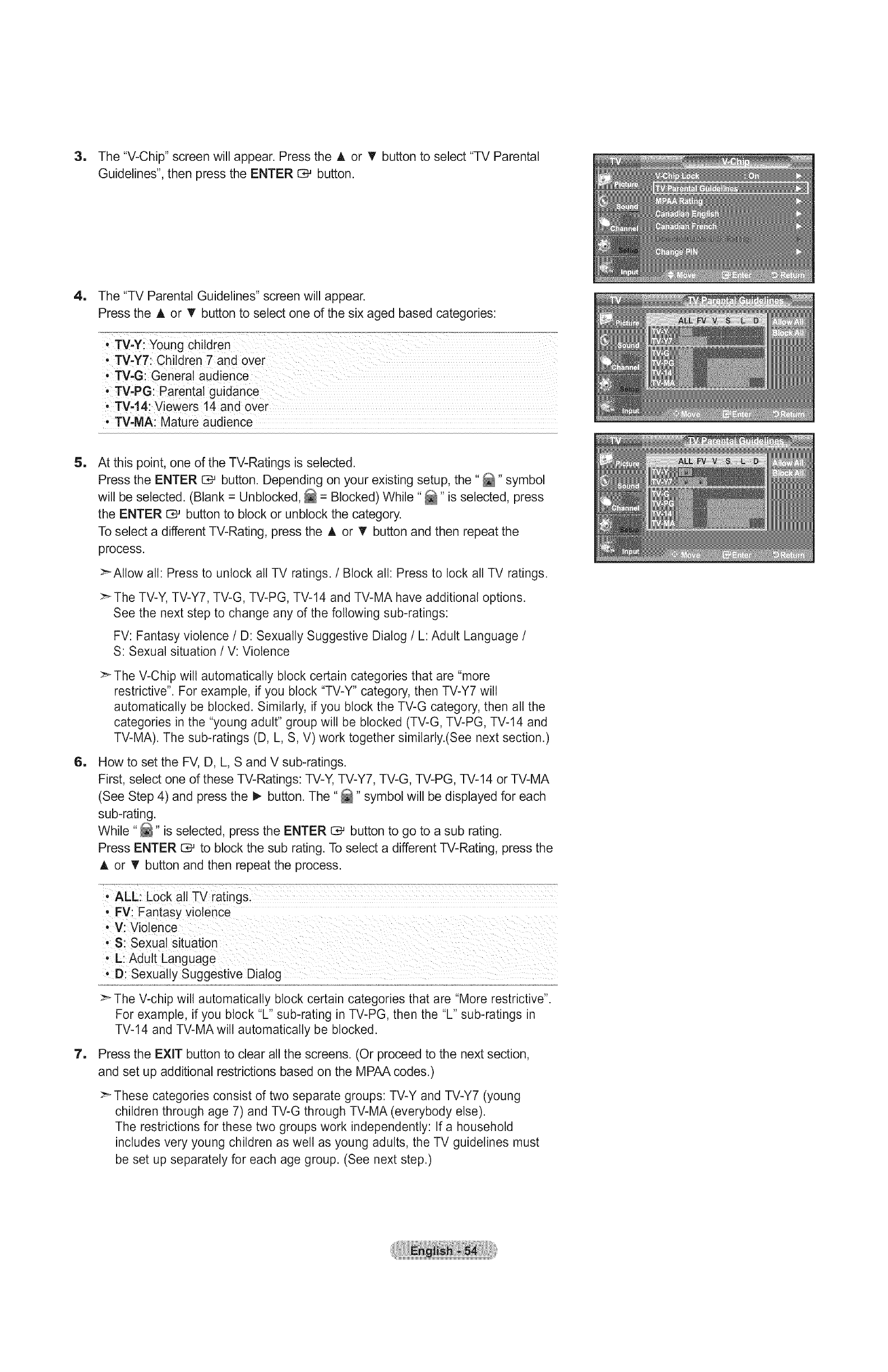
3. The "V-Chip"screenwillappear.Pressthe A or T buttonto select"TVParental
Guidelines",thenpressthe ENTER1:_ button.
4. The "TVParentalGuidelines"screenwill appear.
Pressthe A or T buttonto selectone of thesix agedbasedcategories:
1
1
1
At this point, one of the TV-Ratings is selected.
Press the ENTER O*_ button. Depending on your existing setup, the "_" symbol
will be selected. (Blank = Unblocked, _ = Blocked) While "_" is selected, press
the ENTER C_ button to block or unblock the category.
To select a different TV-Rating, press the A or T button and then repeat the
process.
>Allow all: Press to unlock all TV ratings. /Block all: Press to lock all TV ratings.
>_The TV-Y, TV-Y7, TV-G, TV-PG, TV-14 and TV-MA have additional options.
See the next step to change any of the following sub-ratings:
FV: Fantasy violence /D: Sexually Suggestive Dialog /L: Adult Language /
S: Sexual situation /V: Violence
The V-Chip wilt automatically block certain categories that are "more
restrictive". For example, if you block "TV-Y" category, then TV-Y7 wilt
automatically be blocked. Similarly, if you block the TV-G category, then all the
categories in the "young adult" group will be blocked (TV-G, TV-PG, TV-14 and
TV-MA). The sub-ratings (D, L, S, V) work together similarly.(See next section.)
How to set the FV, D, L, S and V sub-ratings.
First, select one of these TV-Ratings: TV-Y, TV-Y7, TV-G, TV-PG, TV-14 or TV-MA
(See Step 4) and press the I_ button. The "_" symbol will be displayed for each
sub-rating.
While "_" is selected, press the ENTER _ button to go to a sub rating.
Press ENTER _ to block the sub rating. To select a different TV-Rating, press the
A or T button and then repeat the process.
•ALL: Lock all TV ratings.
• FV: Fantasy violence
•V: Violence
•S: Sexual situation
o L: Adult Language
, D: Sexually Suggestive Dialog
>" The V-chip will automatically block certain categories that are "More restrictive".
For example, if you block "L" sub-rating in TV-PG, then the "L" sub-ratings in
TV-14 and TV-MA wilt automatically be blocked.
Press the EXIT button to clear all the screens. (Or proceed to the next section,
and set up additional restrictions based on the MPAA codes.)
>- These categories consist of two separate groups: TV-Y and TV-Y7 (young
children through age 7) and TV-G through TV-MA (everybody else).
The restrictions for these two groups work independently: If a household
includes very young children as well as young adults, the TV guidelines must
be set up separately for each age group. (See next step.)

How toSet_RestrictionsUsinqtheMPAARatin s:G PG PG-13 R NC-17 X NR
The MPAA rating system uses the Motion Picture Association of America (MPAA) system and its main application is for movies.
When the V-Chip lock is on, the TV will automatically block any programs that are coded with objectionable ratings
(either MPAA or TV-Ratings).
1
1
Press the MENU button to display the menu.
Press the ,t, or V button to select "Setup", then press the ENTER C# button.
Press the A or T button to select "V-Chip", then press the ENTER C# button.
The message "Enter PIN" will appear. Enter your 4 digit PIN number.
3. The "V-Chip" screen will appear. Press the A or T button to select
"MPAA Rating", then press the ENTER _ button.
1The "MPAA Rating" screen will appear. Repeatedly press the A or T button to
select a particular MPAA category. Pressing the A or _' button will cycle through
the MPAA categories:
•G: General audience (no restrictions).
• PG: Parental guidance suggested.
• PG-13: Parents strongly cautioned.
• R: Restricted. Children under 17 should be accompanied by an adult.
•NC-17: No children underage 17.
• X: Adults only.
• NR: Not rated.
_-AIIow all: Press to unlock all TV ratings.
Block all: Press to lock all TV ratings.
>_While a particular category is selected, press the ENTER C,-_ button to activate it.
The _ symbol wilt be displayed. Press the ENTER _ button to block or
unbtock the category.
>_The V-Chip will automatically block any category that is "more restrictive".
For example, if you block the "PG-13" category, then "R", "NC-17" and "X" will
automatically be blocked also.
Press the EXIT button to exit.
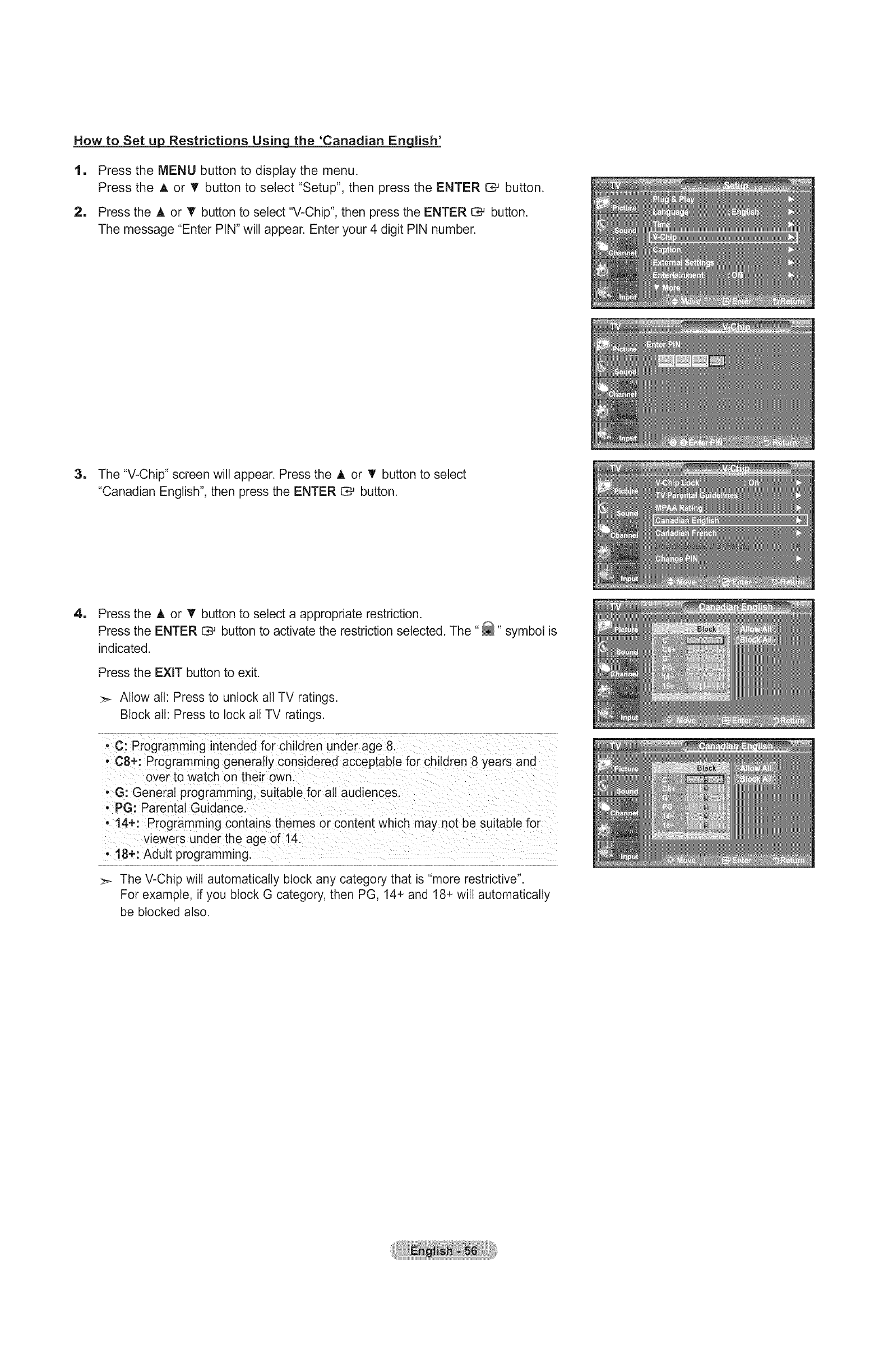
How to Set u__ Restrictions Usinq the 'Canadian English'
1
1
Press the MENU button to display the menu.
Press the A or V button to select "Setup", then press the ENTER _ button.
Press the A or • button to select "V-Chip", then press the ENTER _ button.
The message "Enter PIN" will appear. Enter your 4 digit PIN number.
3. The "V-Chip" screen will appear. Press the A or T button to select
"Canadian English", then press the ENTER C_ button.
1Press the A or T button to select a appropriate restriction.
Press the ENTER G# button to activate the restriction selected. The "_" symbol is
indicated.
Press the EXIT button to exit.
>- Allow all: Press to unlock all TV ratings.
Block all: Press to lock all TV ratings.
•C: Programming intended for children under age 8.
° C8+: Programming generally considered acceptable for children 8 years aria
over to watch on their own.
•G: General programming, suitable for all audiences.
•PG: Parental Guidance.
°14+: Programming contains themes or content which may not be suitable for
viewers under the age of 14.
°18+: Adult programming.
:_ The V-Chip wilt automatically block any category that is "more restrictive".
For example, if you block G category, then PG, 14+ and 18+ will automatically
be blocked also.

How to Set u__ Restrictions Usinq the 'Canadian French'
1
1
Press the MENU button to display the menu.
Press the ,t, or V button to select "Setup", then press the ENTER _ button.
Press the A or T button to select "V-Chip", then press the ENTER _ button.
The message "Enter PIN" will appear. Enter your 4 digit PIN number.
3. The "V-Chip" screen will appear. Press the A or V button to select
"Canadian French", then press the ENTER C# button.
1Press the A or T button to select an appropriate restriction.
Press the ENTER C,-' button to activate the restriction selected. The "_" symbol is
indicated.
Press the EXIT button to exit.
>-Allow all: Press to unlock all TV ratings.
Block all: Press to lock all TV ratings.
• G: General
• 8 arts÷: Programming generally considered acceptable for children 8 years
and over to watch on their own.
• 13 arts+: Programming may not be suitable for children under the age of 13.
• 16 arts+: Programming is not suitable for children under the age of 16.
• 18 arts+: Programming restricted to adults.
:_ The V-Chip will automatically block any category that is "more restrictive".
For example, if you block 8 ans+ category, then 13 ans+, 16 ans+ and 18 ans+
will automatically be blocked also.
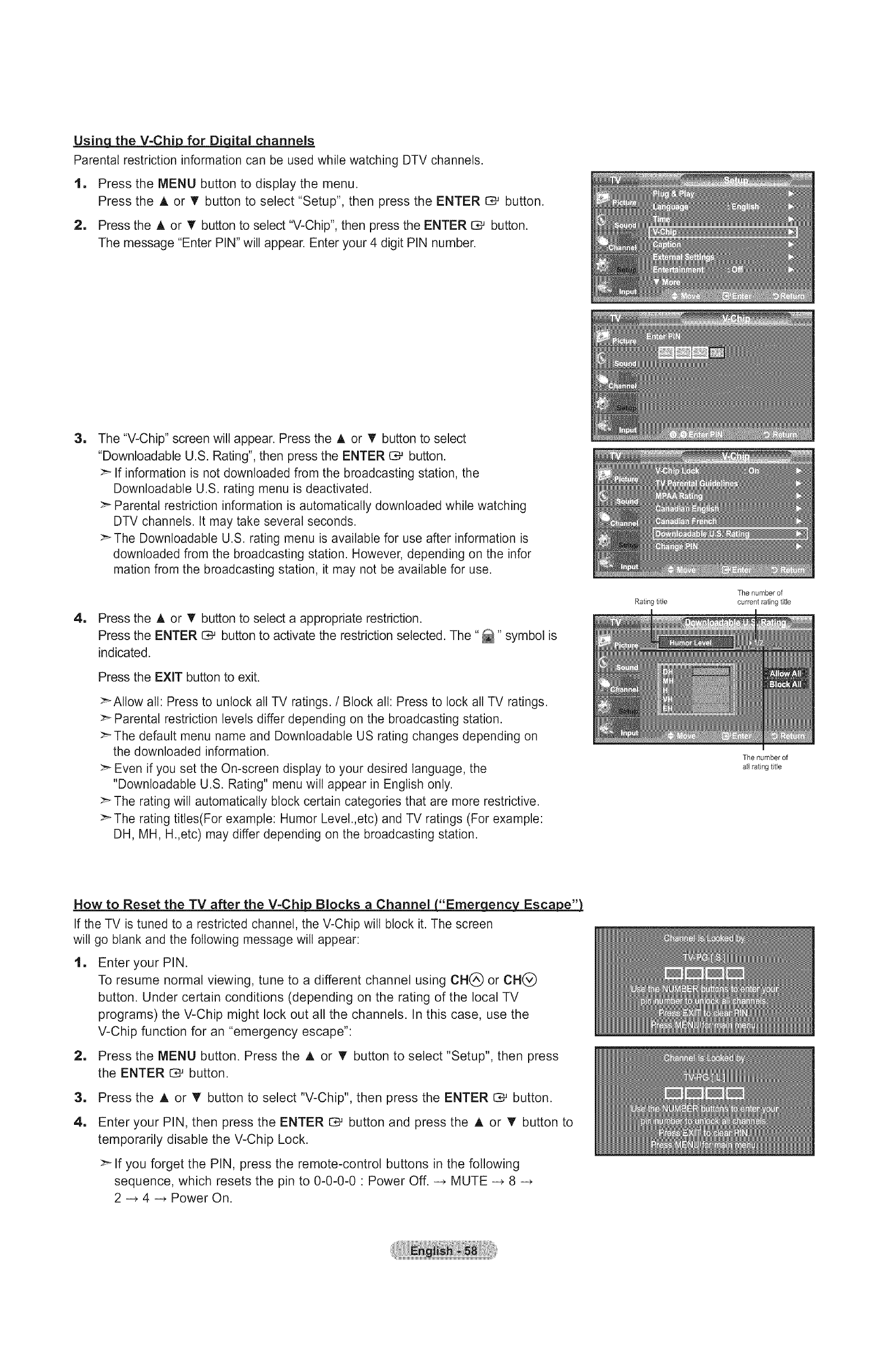
Using, the V-Chip_ for Dicj_ital channels
Parental restriction information can be used while watching DTV channels.
1. Press the MENU button to display the menu.
Press the A or _' button to select "Setup", then press the ENTER Q_ button.
2. Press the A or _' button to select "V-Chip", then press the ENTER _ button.
The message "Enter PIN" will appear. Enter your 4 digit PIN number.
1
1
The "V-Chip" screen will appear. Press the A or T button to select
"Downloadable U.S. Rating", then press the ENTER C# button.
>_ If information is not downloaded from the broadcasting station, the
Downloadable U.S. rating menu is deactivated.
>- Parental restriction information is automatically downloaded while watching
DTV channels. It may take several seconds.
>-The Downloadabte U.S. rating menu is available for use after information is
downloaded from the broadcasting station. However, depending on the infor
mation from the broadcasting station, it may not be available for use.
Press the A or T button to select a appropriate restriction.
Press the ENTER C# button to activate the restriction selected. The "_" symbol is
indicated.
Press the EXIT button to exit.
>_AIIow all: Press to unlock all TV ratings. /Block all: Press to lock all TV ratings.
>- Parental restriction levels differ depending on the broadcasting station.
>-The default menu name and Downtoadable US rating changes depending on
the downloaded information.
>_ Even if you set the On-screen display to your desired language, the
"Downloadable U.S. Rating" menu wilt appear in English only.
:_ The rating wilt automatically block certain categories that are more restrictive.
>" The rating titles(For example: Humor Level.,etc) and TV ratings (For example:
DH, MH, H.,etc) may differ depending on the broadcasting station.
Rating title
The number of
current rating title
How to Reset the TV after the V-Chip Blocks a Channel ("Emer_
If the TV is tuned to a restricted channel, the V-Chip will block it. The screen
will go blank and the following message will appear:
1
1
Enter your PIN.
To resume normal viewing, tune to a different channel using CN(_ or CN(_
button. Under certain conditions (depending on the rating of the local TV
programs) the V-Chip might lock out all the channels. In this case, use the
V-Chip function for an "emergency escape":
Press the MENU button. Press the A or • button to select "Setup", then press
the ENTER C_ button.
1
4.
Press the A or T button to select "V-Chip", then press the ENTER C# button.
Enter your PIN, then press the ENTER _ button and press the A or T button to
temporarily disable the V-Chip Lock.
>-If you forget the PIN, press the remote-control buttons in the following
sequence, which resets the pin to 0-0-0-0 • Power Off. --, MUTE --, 8--,
2--, 4--, Power On.
The number of
all rating title
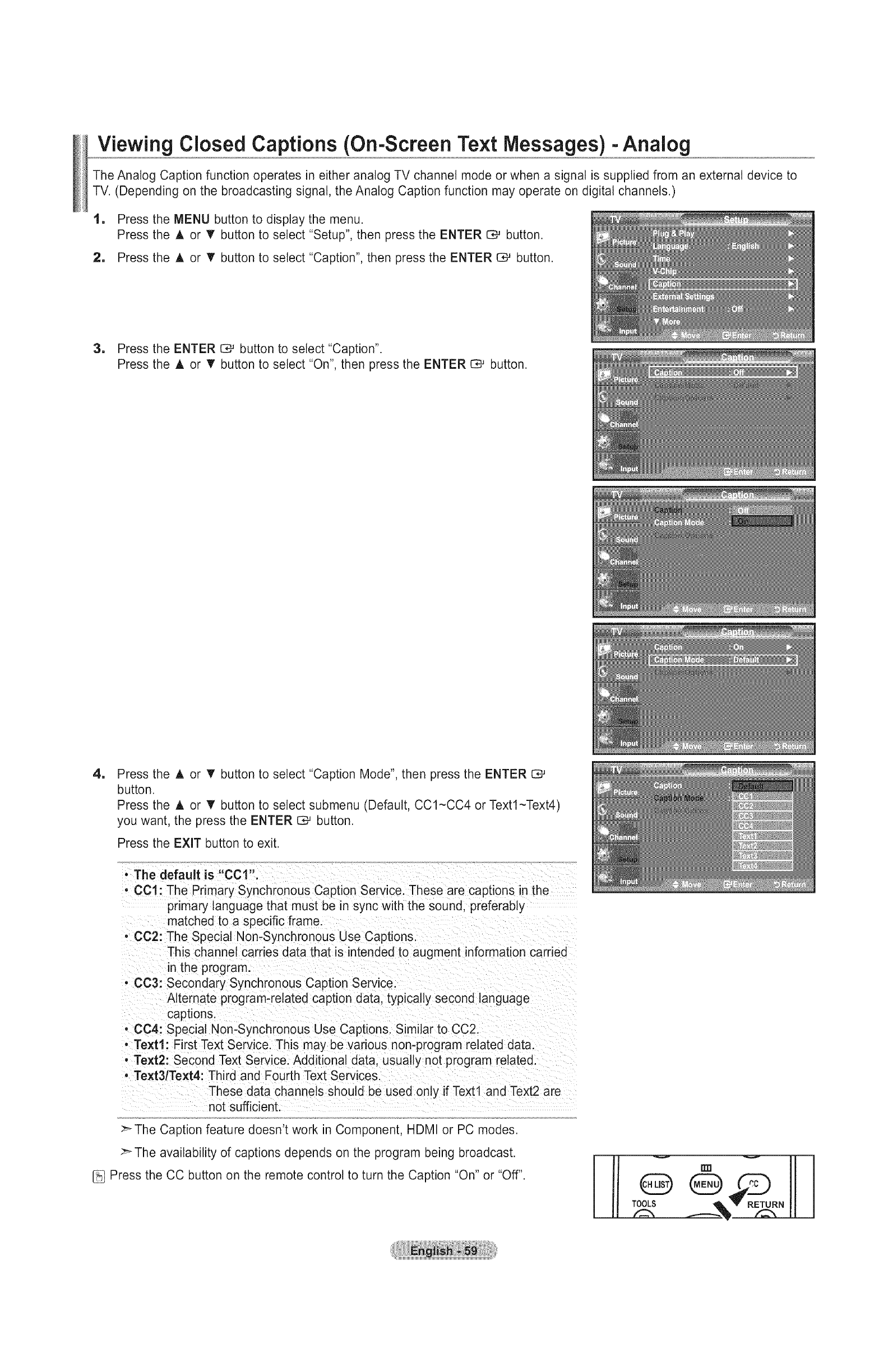
Viewing Closed Captions (On-Screen Text Messages) -Analog
The Analog Caption function operates in either analog TV channel mode or when a signal is supplied from an external device to
TV. (Depending on the broadcasting signal, the Analog Caption function may operate on digital channels.)
1, Press the MENU button to display the menu.
Press the A or _' button to select "Setup", then press the ENTER C# button.
2, Press the A or T button to select "Caption", then press the ENTER CM button.
3, Press the ENTER C# button to select "Caption".
Press the A or T button to select "On", then press the ENTER CM button.
1Press the ,i, or T button to select "Caption Mode", then press the ENTER C,_
button.
Press the A or _' button to select submenu (Default, CC1-CC4 or Textl-Text4
you want, the press the ENTER _ button.
Press the EXIT button to exit.
• The default is "OCt".
• CCl: The Primary Synchronous Caption Service. These are captions in the
primary language that must be in sync with the sound, preferably
matched to a specific frame.
• CC2: The Special Non-Synchronous Use Captions.
This channel carries data that is intended to augment information carried
in the prog ram.
•CC3: Secondary Synchronous Caption Service.
Alternate program-related caption data, typically second language
captions.
• CC4: Special Non-Synchronous Use Captions. Similar to CC2 ....
o Te×tl: First Text Service. This may be various non-program related data.
• Te×t2: Second Text Service. Additional data. usually not program related
, Text3/Text4: Third and Fourth Text Services.
These data channels should be used only if Text1 and Text2 are
not sufficient.
>_ The Caption feature doesn't work in Component, HDMI or PC modes.
:_ The availability of captions depends on the program being broadcast.
Press the CC button on the remote control to turn the Caption "On" or "Off".

Viewing Closed Captions (On-Screen Text Messages) -Digital
The Digital Captions function operates on digital channels.
1, Press
Press
2, Press
3, Press
Press
the MENU button to display the menu.
the A or V button to select "Setup", then press the ENTER O_ button.
the A or _' button to select "Caption", then press the ENTER C_ button.
the ENTER C_ button to select "Caption".
the A or 'V' button to select "On", then press the ENTER O_ button.
1Press the ,t, or _' button to select "Caption Mode", then press the ENTER C,_
button.
Press the A or _' button to select submenu (Default, Servicel-Service6,
CC1-CC4 or Textl-Text4) you want, then press the ENTER C# button.
1
1
Press the A or _' button to select "Caption Options", then press the ENTER C,,--'
button.
>-"Digital Caption Options" are available only when "Default" and "Service
1-Service 6" can be selected in "Caption Mode".
>_ Service1-6 in digital caption mode may not be available depending on the
broadcast.
Press the A or _' button to select "Size", then press the ENTER I:_ button.
Press the A or V" button to select the desired Caption option, then press the
ENTER C_ button.
Press the A or T button to select the desired sub-menu options
(see options below), then press ENTER C_ button.
Press the EXiT button to exit.
>" The availability of captions depends on the program being broadcast.
:_ "Default" means to follow the standard set by the broadcaster,
:_ Foreground and Background cannot be set to have the same color,
>_ "Foreground Opacity" and "Background Opacity" cannot be both set to
Transparent,
• Size: This option consists of "Default". "Small". 'Standard" and "Large". The
default is "Standard".
• Font Style: This option consists of "Default". "Styte0 ~Style 7". You can
change the font you want. The default is "Style 0".
•Foreground Color: This option consists of "Default". "White". "Black". "Red".
"Green". "Blue". "Yellow". "Magenta" and "Cyan". You can
change the color of the letter. The default is "White".
•Background Color: This option consists of "Default". "White". "Black". "Red".
"Green". "Blue". "Yellow". "Magenta" and "Cyan". You can
change the background color of the caption. The default is
' Black".
•Foreground Opacity: This option consists of "Default". "Transparent".
'Translucent". Solid and Flashing. You can change
the opacity of the letter,
• Background Opacity: This option consists of "Default". "Transparent".
"Translucent". "Solid".and "Flashing". You can change
the background opacity of the caption.
• Return to Default: This option sets each of "Size". Font Style", "Foreground
Color". "Background Color". "Foreground Opacity" and
' Background Opacity" to its default.
[_ Press the CC button on the remote
control to turn the Caption "On" or
"Off".
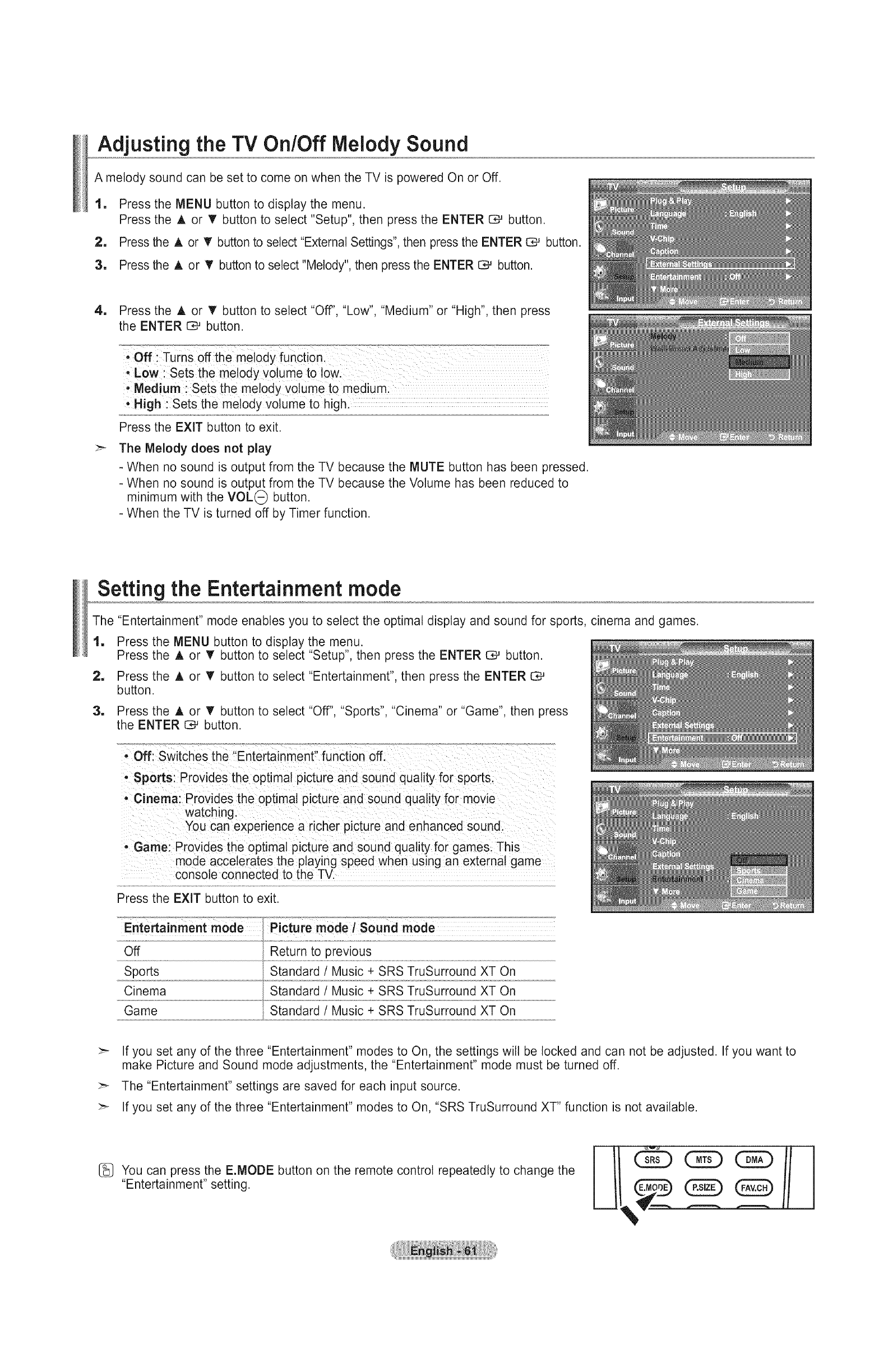
Adjusting the TV On/Off IVlelodySound
A melody sound can be set to come on when the TV is powered On or Off.
1, Press the MENU button to display the menu.
Press the A or V button to select "Setup", then press the ENTER C# button.
2, Press the A or T button to select "External Settings", then press the ENTER C_, button.
3, Press the A or T button to select "Melody", then press the ENTER C# button.
4, Press the A or _' button to select "Off', "Low", "Medium" or "High", then press
the ENTER O# button.
High :Sets the melody volume to high.
Press the EXIT button to exit.
The Melody does not play
- When no sound is output from the TV because the MUTE button has been pressed.
- When no sound is output from the TV because the Volume has been reduced to
minimum with the VOL(_ button.
- When the TV is turned off by Timer function.
Setting the Entertainment mode
The "Entertainment" mode enables you to select the optimal display and sound for sports, cinema and games.
1, Press the MENU button to display the menu.
Press the A or _' button to select "Setup", then press the ENTER C:_ button.
2, Press the A or T button to select "Entertainment", then press the ENTER 0,-'
button.
3, Press the A or T button to select "Off", "Sports", "Cinema" or "Game", then press
the ENTER _ button.
•Off: Switches the "Entertainment" function off.
.Sports: Provides the optimal picture and sound quality for sports.
-Cinema: Provides the optimal picture and sound quality for movie
watching.
You can experience a richer picture and enhanced sound.
• Game: Provides the optimal picture and sound quality for games. This
mode accelerates the playing speed when using an external game
console connected to the TV.
Press the EXIT button to exit.
"P[ctu;:emode/so ;ndmode
Return to previous
Sports Standard /Music + SRS TruSurround XT On
Cinema Standard /Music + SRS TruSurround XT On
Game Standard /Music + SRS TruSurround XT On
Off
:_ If you set any of the three "Entertainment" modes to On, the settings will be locked and can not be adjusted. If you want to
make Picture and Sound mode adjustments, the "Entertainment" mode must be turned off.
:_ The "Entertainment" settings are saved for each input source.
:_ If you set any of the three "Entertainment" modes to On, "SRS TruSurround XT" function is not available.
[_ You can press the E.MODE button on the remote control repeatedly to change the
"Entertainment" setting.

Using the Energy Saving Feature
This feature adjusts the brightness of the TV in order to reduce power consumption. When watching TV at night, set the
"Energy Saving" mode option to "High" to reduce eye fatigue as well as power consumption.
1, Press the MENU button to display the menu.
Press the A or V button to select "Setup", then press the ENTER O,_ button.
2, Press the A or V button to select "Energy Saving", then press the ENTER _ button.
Select the required option ("Off', "Low", "Medium", "High", "Auto") by pressing the A or _'
button.
Press the ENTER C# button.
• Off: Turns off the energy saving function
•Low: Sets the TV to low energy saving mode.
• Medium: Sets the TV to medium energy saving mode.
• High: Sets the TV to high energy saving mode.
• Auto: Automatically adjusts the brightness of the TV screen in accordance
with the scenes.
Press the EXIT button to exit.
Upgrading the Software
Samsung may offer upgrades for TV's firmware in the future. Please contact the Samsung call center at 1-800-SAMSUNG
(726-7864) to receive information about downloading upgrades and using a USB drive. Upgrades will be possible by connecting a
USB drive to the USB port located on your TV.
1. Insert a USB drive containing the firmware upgrade into the SERVICE port on
the rear of the TV. TV Rear Panel
2, Press the MENU button to display the menu.
Press the A or V' button to select "Setup", then press the ENTER I:D#button.
3, Press the A or V' button to select "SW upgrade", then press the ENTER C_ button.
4. Press the ENTER 1:_ button.
The message "Scanning for USB... It may take up to 30 seconds." is displayed.
5. The message "Upgrade version XXXX to version XXXX The system would be reset
after upgrade." is displayed.
Press the 4 or 1_ to select the "Yes", then press the ENTER C_ button.
Please be careful to not disconnect the power or remove the USB drive while
upgrades are being applied. The TV will turn off and turn on automatically after
completing the firmware upgrade. Please check the firmware version after the
upgrades are complete. When software is upgraded, video and audio settings you
have made wilt return to their default (factory) settings. We recommend you write
down your settings so that you can easily reset them after the upgrade.
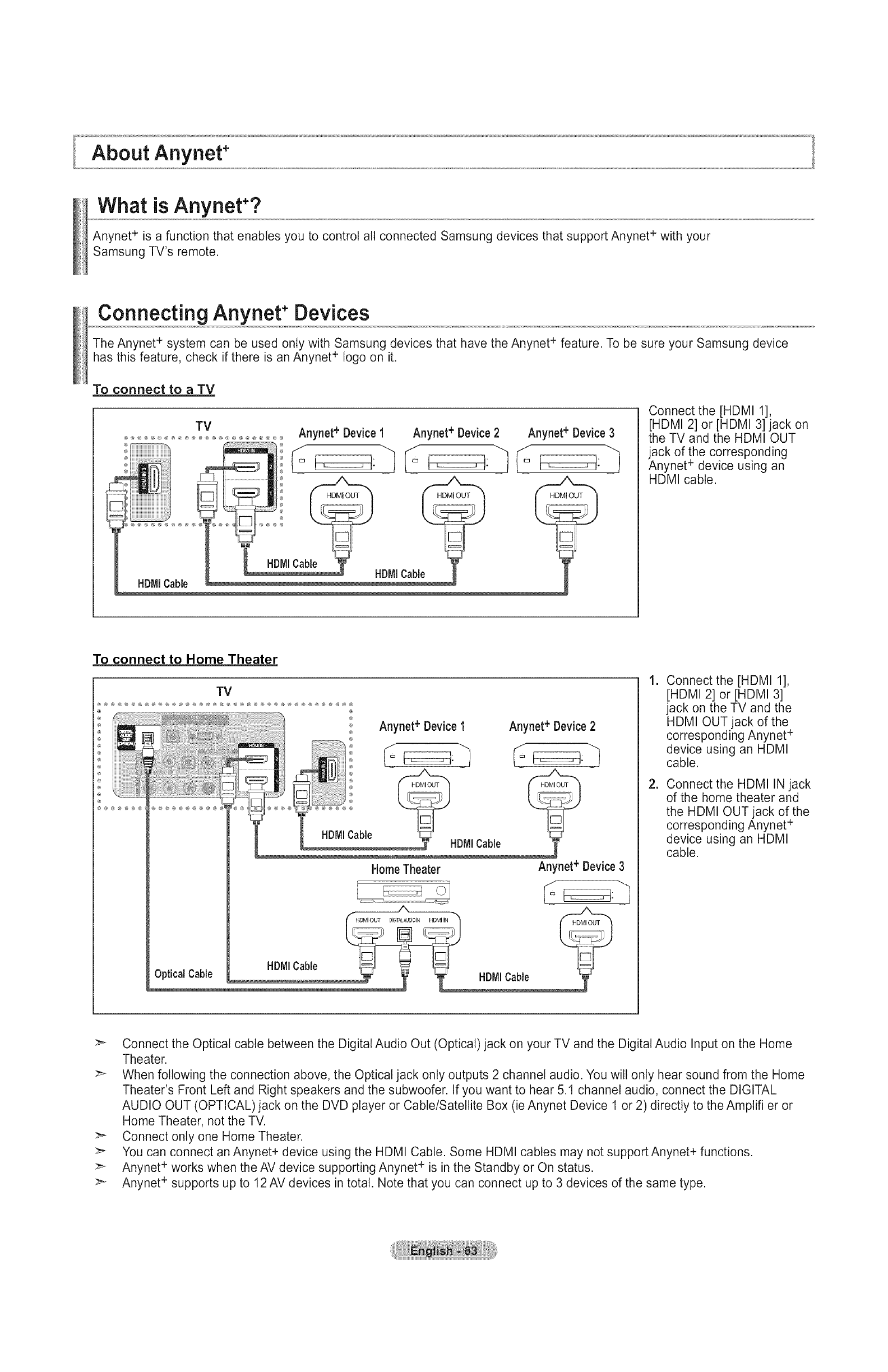
About Anynet+
What isAnynet+?
Anynet + is a function that enables you to control all connected Samsung devices that support Anynet + with your
Samsung TV's remote.
Connecting Anynet+Devices
The Anynet ÷ system can be used only with Samsung devices that have the Anynet ÷ feature. To be sure your Samsung device
has this feature, check if there is an Anynet + logo on it.
To connect to a TV
TV An net+ Device1
HDMICable
Anynet+ Device2
®
HDMICable
Anynet+ Device3
Connect the [HDMI 1],
[HDMI 2] or [HDMI 3] jack on
the TV and the HDMI OUT
jack of the corresponding
Anynet + device using an
HDMI cable.
To connect to Home Theater
TV
Anynet+ Device1 Anynet+Device2
HomeTheater Anynet+ Device3
HDMI OUT DIGITALAUDIOIN HDMI IN
HDMICable
Optical Cable HDMICable
.
=
Connect the [HDMI 1],
[HDMI 2] or [HDMI 3]
jack on the TV and the
HDMI OUT jack of the
corresponding Anynet +
device using an HDMI
cable.
Connect the HDMI IN jack
of the home theater and
the HDMI OUT jack of the
corresponding Anynet +
device using an HDMI
cable.
>- Connect the Optical cable between the Digital Audio Out (Optical) jack on your TV and the Digital Audio Input on the Home
Theater.
>" When following the connection above, the Optical jack only outputs 2 channel audio. You will only hear sound from the Home
Theater's Front Left and Right speakers and the subwoofer. If you want to hear 5.1 channel audio, connect the DIGITAL
AUDIO OUT (OPTICAL) jack on the DVD player or Cable/Satellite Box (ie Anynet Device 1 or 2) directly to the Amplifier or
Home Theater, not the TV.
>- Connect only one Home Theater.
>_ You can connect an Anynet+ device using the HDMI Cable. Some HDMI cables may not support Anynet+ functions.
>- Anynet ÷ works when the AV device supporting Anynet + is in the Standby or On status.
:_ Anynet + supports up to 12 AV devices in total. Note that you can connect up to 3 devices of the same type.
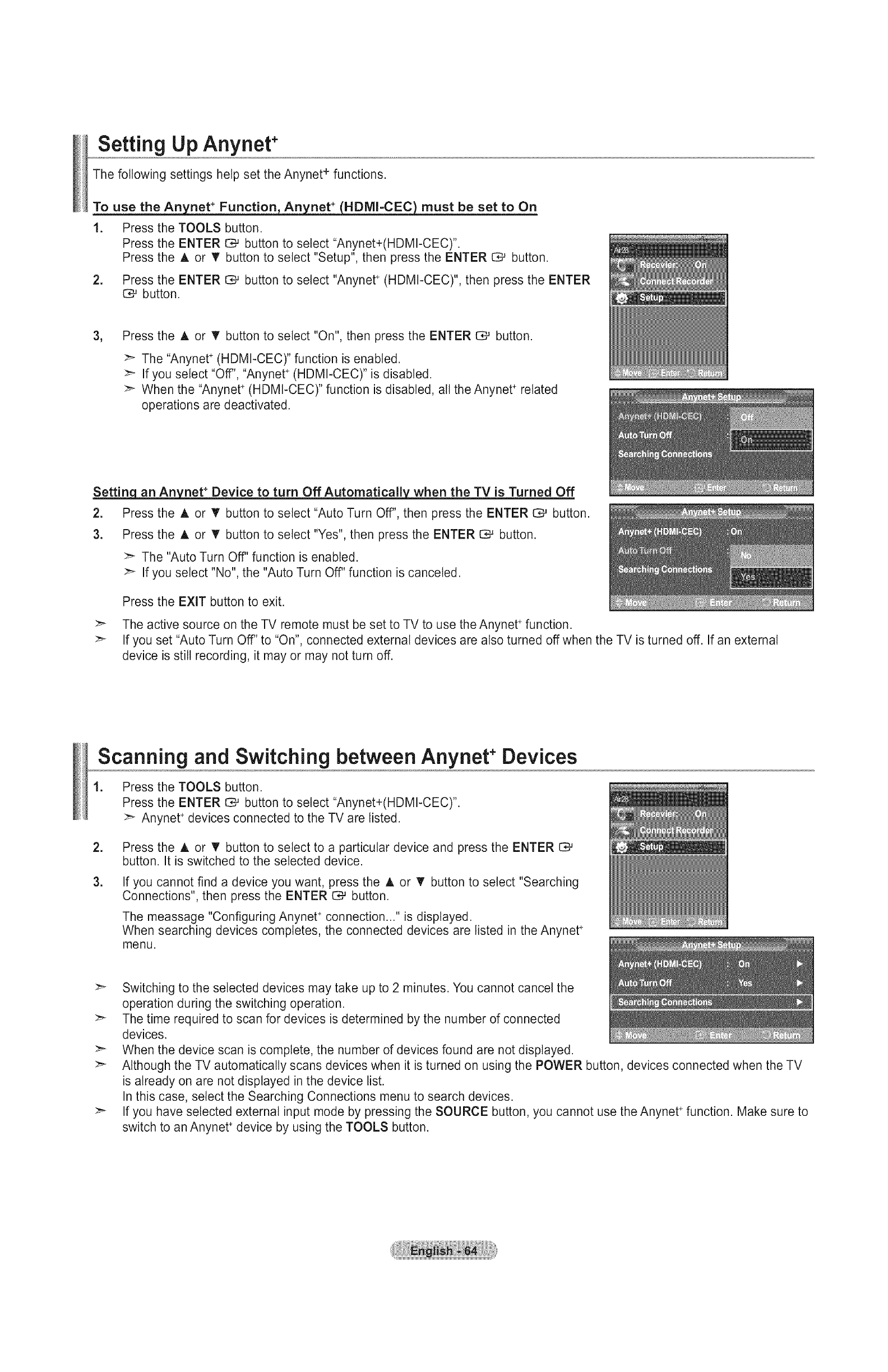
Setting UpAnynet*
The following settings help set the Anynet + functions.
_net +Function, An__(HDMl-CEC}_must be set to On
1. Press the TOOLS button.
Press the ENTER _ button to select "Anynet+(HDMI-CEC)".
Press the A or T button to select "Setup", then press the ENTER C_ button.
2. Press the ENTER _ button to select "Anynet ÷ (HDMI-CEC)", then press the ENTER
C_ button.
3, Press the A or V button to select "On", then press the ENTER _ button.
:_ The "Anynet +(HDMI-CEC)" function is enabled.
If you select "Off", "Anynet +(HDMI-CEC)" is disabled.
When the "Anynet +(HDMI-CEC)" function is disabled, all the Anynet ÷ related
operations are deactivated.
Settinq _net + Device to turn Off Automatically_ when the TV is Turned Off
2. Press the A or T button to select "Auto Turn Off", then press the ENTER CS._button.
3. Press the A or _' button to select "Yes", then press the ENTER CS#button.
>_ The "Auto Turn Off' function is enabled.
:> If you select "No", the "Auto Turn Off" function is canceled.
Press the EXiT button to exit.
>_ The active source on the TV remote must be set to TV to use the Anynet +function.
If you set "Auto Turn Off" to "On", connected external devices are also turned off when the TV is turned off. If an external
device is still recording, it may or may not turn off.
Scanning and Switching between Anynet +Devices
1. Press the TOOLS button.
Press the ENTER C,-' button to select "Anynet+(HDMI-CEC)".
Anynet ÷devices connected to the TV are listed.
=
3.
Press the A or T button to select to a particular device and press the ENTER
button. It is switched to the selected device.
If you cannot find a device you want, press the A or T button to select "Searching
Connections", then press the ENTER 1:_ button.
The meassage "Configuring Anynet +connection..." is displayed.
When searching devices completes, the connected devices are listed in the Anynet ÷
menu.
Switching to the selected devices may take up to 2 minutes. You cannot cancel the
operation during the switching operation.
_" The time required to scan for devices is determined by the number of connected
devices.
>_ When the device scan is complete, the number of devices found are not displayed.
Although the TV automatically scans devices when it is turned on using the POWER button, devices connected when the TV
is already on are not displayed in the device list.
In this case, select the Searching Connections menu to search devices.
:_ If you have selected external input mode by pressing the SOURCE button, you cannot use the Anynet +function. Make sure to
switch to an Anynet ÷device by using the TOOLS button.
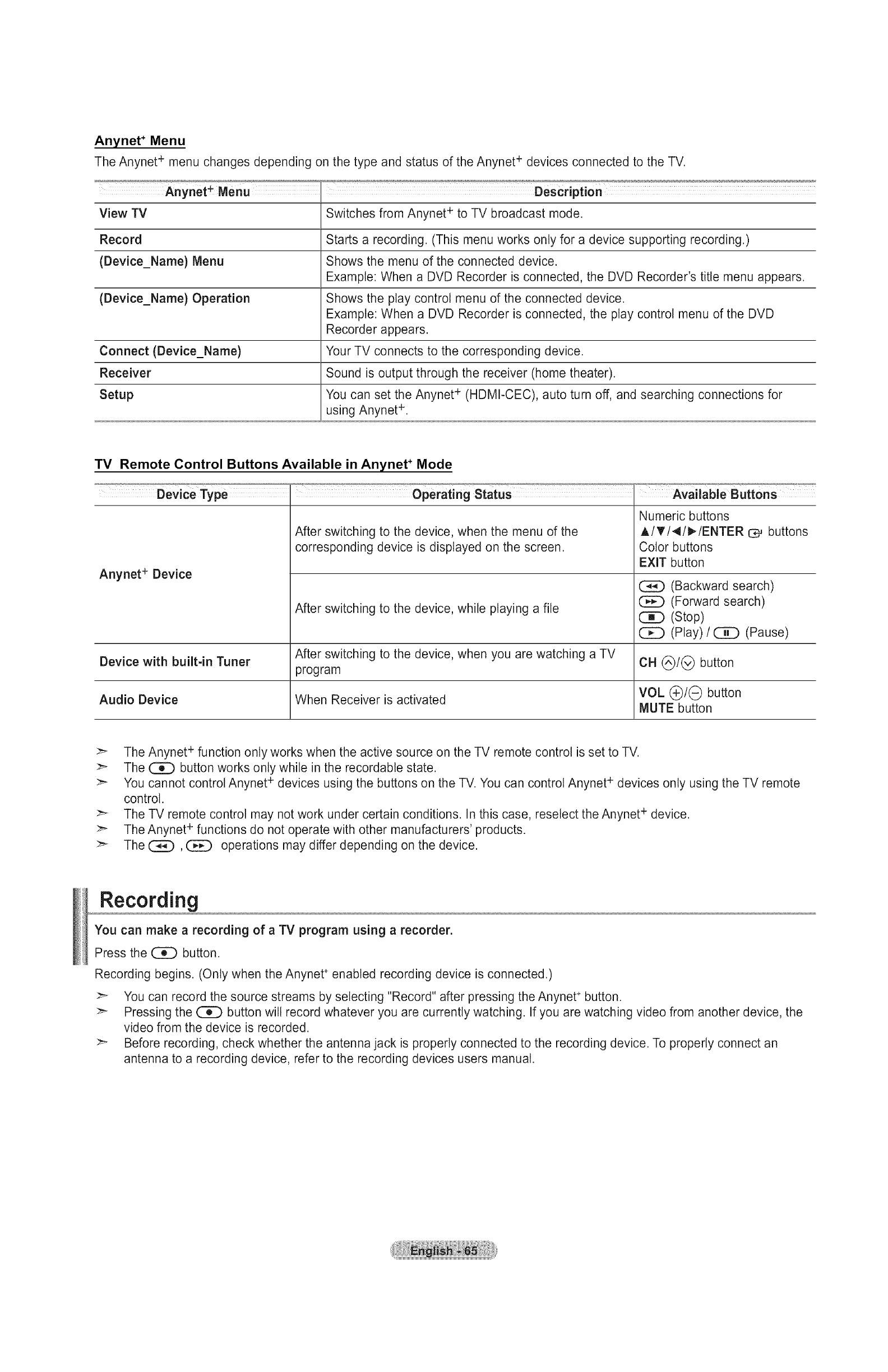
Anynet ÷Menu
The Anynet + menu changes depending on the type and status of the Anynet + devices connected to the TV.
View TV Switches from Anynet + to TV broadcast mode.
Record Starts a recording. (This menu works only for a device supporting recording.)
(Device_Name) Menu Shows the menu of the connected device.
Example: When a DVD Recorder is connected, the DVD Recorder's title menu appears.
(Device_Name) Operation Shows the play control menu of the connected device.
Example: When a DVD Recorder is connected, the play control menu of the DVD
Recorder appears.
Connect (Device_Name) Your TV connects to the corresponding device.
Receiver Sound is output through the receiver (home theater).
Setup You can set the Anynet ÷ (HDMI-CEC), auto turn off, and searching connections for
using Anynet +.
TV Remote Control Buttons Available in Anynet ÷Mode
Device Type I Operating Status Available Buttons
After switching to the device, when the menu of the
corresponding device is displayed on the screen.
After switching to the device, while playing a file
Anynet + Device
Device with built-in Tuner After switching to the device, when you are watching a TV
program
Audio Device When Receiver is activated
Numeric buttons
A/T/4/I_/ENTER C:;Mbuttons
Color buttons
EXIT button
(Backward search)
(Forward search)
(Stop)
([[Z_ (Play) /(_Z) (Pause)
CH (_/(_ button
VOL (_/(_ button
MUTE button
>- The Anynet + function only works when the active source on the TV remote control is set to TV.
>- The _ button works only while in the recordable state.
>- You cannot control Anynet + devices using the buttons on the TV. You can control Anynet + devices only using the TV remote
control.
>_ The TV remote control may not work under certain conditions. In this case, reselect the Anynet + device.
>- The Anynet + functions do not operate with other manufacturers' products.
>_ The (Z_), _ operations may differ depending on the device.
Recording
You can make a recording of aTV program using arecorder.
Press the _ button.
Recording begins. (Only when the Anynet ÷ enabled recording device is connected.)
>- You can record the source streams by selecting "Record" after pressing the Anynet ÷button.
>_ Pressing the ([_C) button will record whatever you are currently watching. If you are watching video from another device, the
video from the device is recorded.
>_ Before recording, check whether the antenna jack is properly connected to the recording device. To properly connect an
antenna to a recording device, refer to the recording devices users manual.

Listening through a Receiver (Home theater)
You can listen to sound through a receiver instead of the TV speaker.
1. Press the TOOLS button.
Press the ENTER button to select "Anynet+(HDMI-CEC)".
Press the ,_, or _' button to select "Receiver", then press the ENTER C*-' button.
2. Press the 4 or _- button to select to "On", then press the ENTER I:_ button.
Now you can listen to sound through the receiver.
3. Press the EXIT button to exit.
If your receiver supports audio only, it may not appear in the device list.
>_ The receiver will work when you have properly connected the Optical IN jack of the receiver to the Optical Out jack of the TV.
>_ When the receiver (home theater) is set to On, you can hear sound output from the TV's Optical jack. When the TV is
displaying a DTV(air) signal, the TV will send out 5.1 channel sound to the Home theater receiver. When the source is a digital
component such as a DVD and is connected to the TV via HDMI, only 2 channel sound wilt be heard from the Home Theater
receiver.
When listening through the receiver, there are restrictions for using the PiP and audio-related (MTS, Preferred language)
menus.
_" If there is a power interruption to the TV when the "Receiver" is set to "On" (by disconnecting the power cord or a power
failure), the "TV Speaker" may be set to "Off" when you turn the TV on again. (see page 38)
Troubleshooting for Anynet +
Symptom Solution
Anynet + does not work. [] Check if the device is an Anynet+ device. The Anynet+ system supports Anynet+
devices only.
[] Connect only one receiver (home theater).
[] Check if the Anynet+ device power cord is properly connected.
[] Check the Anynet÷ device's Video/Audio/HDMI cable connections.
[] Check whether Anynet÷ (HDMI-CEC) is set to On in the Anynet÷ setup menu.
[] Check whether the TV remote control is in TV mode.
[] Check whether it is Anynet÷ exclusive remote control.
[] Anynet+ doesn't work in certain situations. (Searching channels, Plug & Play, etc.)
[] When connecting or removing the HDMI cable, please make sure to search devices
again or turn your TV off and on again.
[] Check if the Anynet÷ Function of Anynet÷ device is set on.
I want to start Anynet +. [] Check if the Anynet + device is properly connected to the TV and check if the Anynet +
(HDMI-CEC) is set to On in the Anynet ÷ Setup menu.
[] Press the TV button on the TV remote control to switch to TV. Then press the TOOLS
button to show the Anynet÷ menu and select a menu you want.
Iwant to exit Anynet +. [] Select View TV in Anynet÷ menu.
[] Press the SOURCE button on the TV remote control and select a device other than
Anynet + devices.
[] Press any of CH, CH LIST, PRE CH, and FAV.CH to change the TV mode.
(Note that the channel button operates only when a tuner-embedded Anynet ÷ device
is not connected.)
The message Connecting to [] You cannot use the remote control when you are configuring Anynet + or switching to a
Anynet + device.., appears on the view mode.
screen. [] Use the remote control when the Anynet ÷ setting or switching to view mode is
complete.
The Anynet + device does not play. You cannot use the play function when Plug & Play is in progress.
The connected device is not [] Check whether or not the device supports Anynet ÷ functions.
displayed. [] Check whether or not the HDMI cable is properly connected.
[] Check whether Anynet ÷ (HDMI-CEC) is set to On in the Anynet + setup menu.
[] Search Anynet ÷ devices again.
[] You can connect an Anynet + device using the HDMI cable only. Some HDMI cables
may not support Anynet + functions.
[] If it is terminated by an abnormal situation such as disconnecting the HDMI cable or
power cord or a power failure, please repeat the device scan.
The TV program cannot be Check whether the antenna jack on the recording device is properly connected.
recorded.
The TV sound is not output Connect the optical cable between TV and the receiver.
through the receiver.
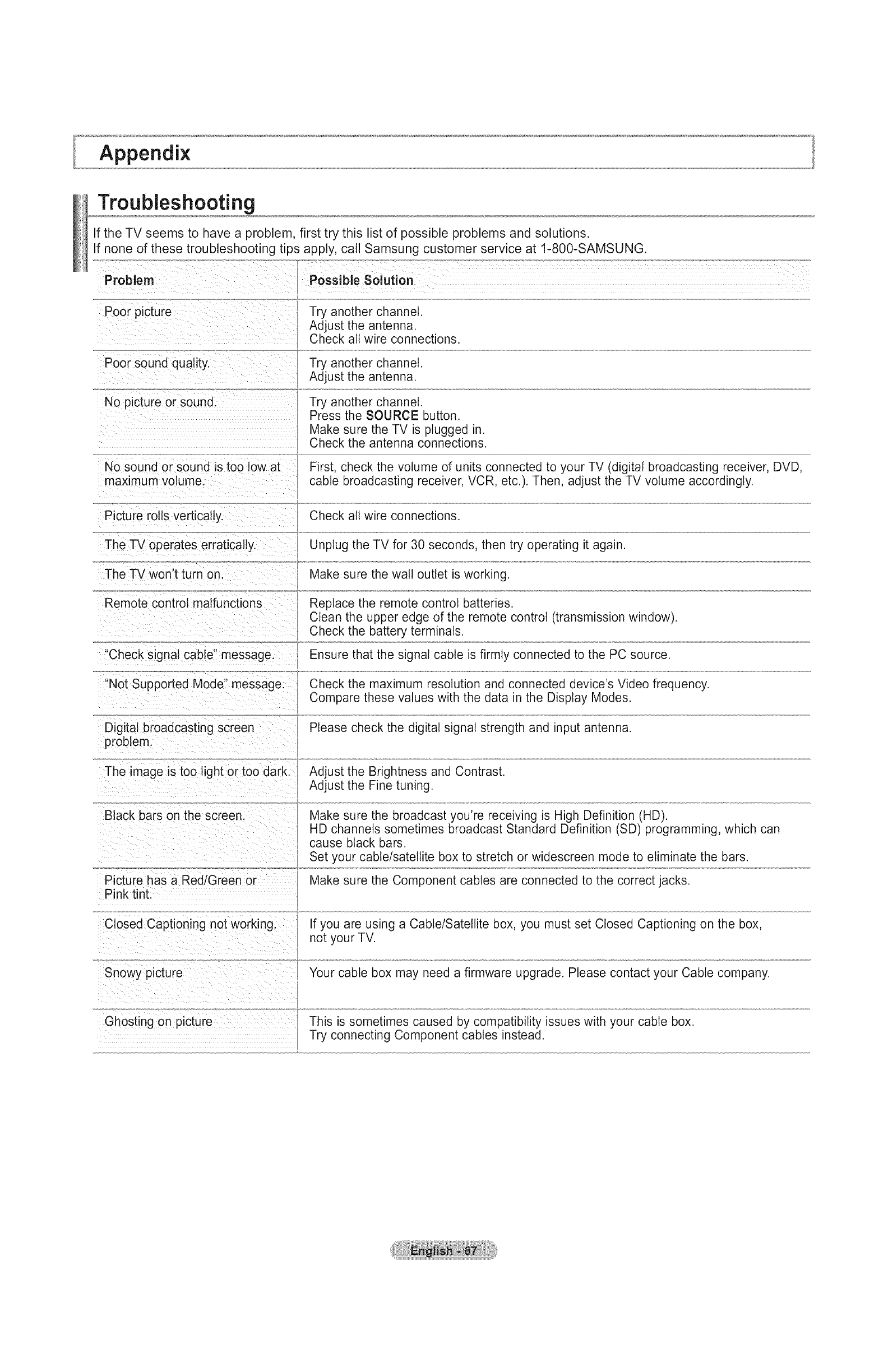
Appendix
Troubleshooting
If the TV seems to have a problem, first try this list of possible problems and solutions.
If none of these troubleshooting tips apply, call Samsung customer service at 1-800-SAMSUNG.
Problem
Poor picture Try another channel.
Adjust the antenna.
Check all wire connections.
Poor sound quality. Try another channel.
Adjust the antenna.
No picture or sound. Try another channel.
Press the SOURCE button.
Make sure the TV is plugged in.
Check the antenna connections.
No sound or sound is too low at
maximum volume. First, check the volume of units connected to your TV (digital broadcasting receiver, DVD,
cable broadcasting receiver, VCR, etc.). Then, adjust the TV volume accordingly.
Picture roils vertically. Check all wire connections.
The TV operates erratically. Unplug the TV for 30 seconds, then try operating it again.
Make sure the wall outlet is working.
Replace the remote control batteries.
Clean the upper edge of the remote control (transmission window).
Check the battery terminals.
The TV won't turn on
Remote control malfunctions
'Check signal cable" message.
'Not Supported Mode" message.
Ensure that the signal cable is firmly connected to the PC source.
Check the maximum resolution and connected device's Video frequency.
Compare these values with the data in the Display Modes.
Digital broadcasting screen
problem. Please check the digital signal strength and input antenna.
The image is too light or too dark. Adjust the Brightness and Contrast.
Adjust the Fine tuning.
Black bars on the screen.
Picture has a Red/Green or
Pink tint.
Make sure the broadcast you're receiving is High Definition (HD).
HD channels sometimes broadcast Standard Definition (SD) programming, which can
cause black bars.
Set your cable/satellite box to stretch or widescreen mode to eliminate the bars.
Make sure the Component cables are connected to the correct jacks.
If you are using a Cable/Satellite box, you must set Closed Captioning on the box,
not your TV.
Your cable box may need a firmware upgrade. Please contact your Cable company.
Closed Captioning not working.
Snowy picture
Ghosting on picture This is sometimes caused by compatibility issues with your cable box.
Try connecting Component cables instead.
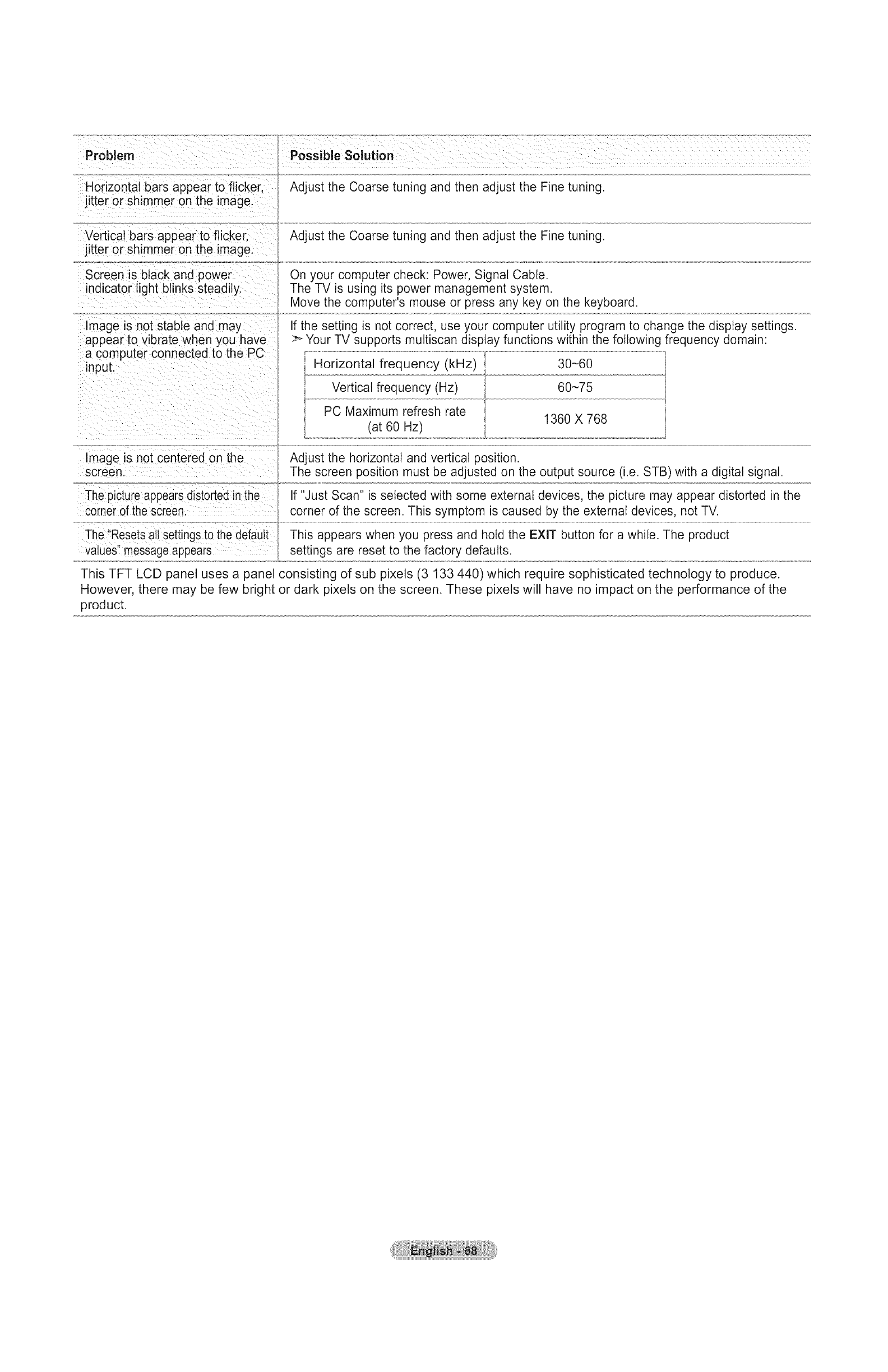
Problem
Horizontal bars appear to flicker.
jitter or shimmer on the image.
Vertical bars appear to flicker.
jitter or shimmer on the image.
Screen is black and power
indicator light blinks steadily.
Image is not stable and may
appear to vibrate when you have
a computer connected to the PC
Possible Solution
Adjust the Coarse tuning and then adjust the Fine tuning.
Adjust the Coarse tuning and then adjust the Fine tuning.
On your computer check: Power, Signal Cable.
The TV is using its power management system.
Move the computer's mouse or press any key on the keyboard.
If the setting is not correct, use your computer utility program to change the display settings.
>_Your TV supports muttiscan display functions within the following frequency domain:
input.
Vertical frequency (Hz)
PC Maximum refresh rate
(at 60 Hz)
30-60
60-75
1360 X 768
Image is not centered on the
screen.
The picture appears distorted in the
corner of the screen.
The "Resets all settings to the default
values" message appears
Adjust the horizontal and vertical position.
The screen position must be adjusted on the output source (i.e. STB) with a digital signal.
If "Just Scan" is selected with some external devices, the picture may appear distorted in the
corner of the screen. This symptom is caused by the external devices, not TV.
This appears when you press and hold the EXIT button for a while. The product
settings are reset to the factory defaults.
This TFT LCD panel uses a panel consisting of sub pixels (3 133 440) which require sophisticated technology to produce.
However, there may be few bright or dark pixels on the screen. These pixels will have no impact on the performance of the
product.
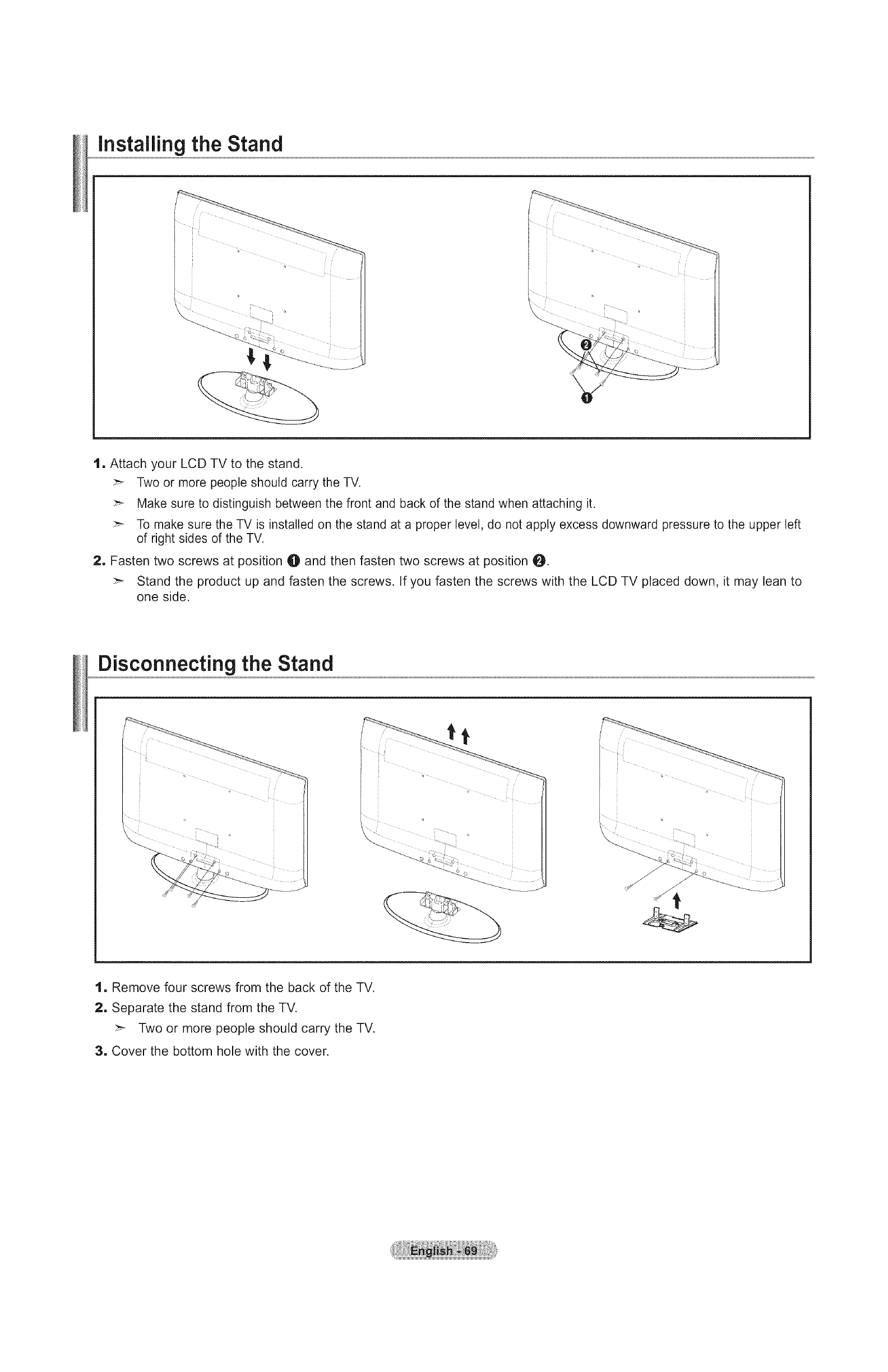
installing the Stand
1. Attach your LCD TV to the stand.
:_ Two or more people should carry the TV.
:_ Make sure to distinguish between the front and back of the stand when attaching it.
:_ To make sure the TV is installed on the stand at a proper level, do not apply excess downward pressure to the upper left
of right sides of the TV.
2, Fasten two screws at position O and then fasten two screws at position 0.
:_ Stand the product up and fasten the screws. If you fasten the screws with the LCD TV placed down, it may lean to
one side.
Disconnecting the Stand
1. Remove four screws from the back of the TV.
2, Separate the stand from the TV.
:_ Two or more people should carry the TV.
3. Cover the bottom hole with the cover.
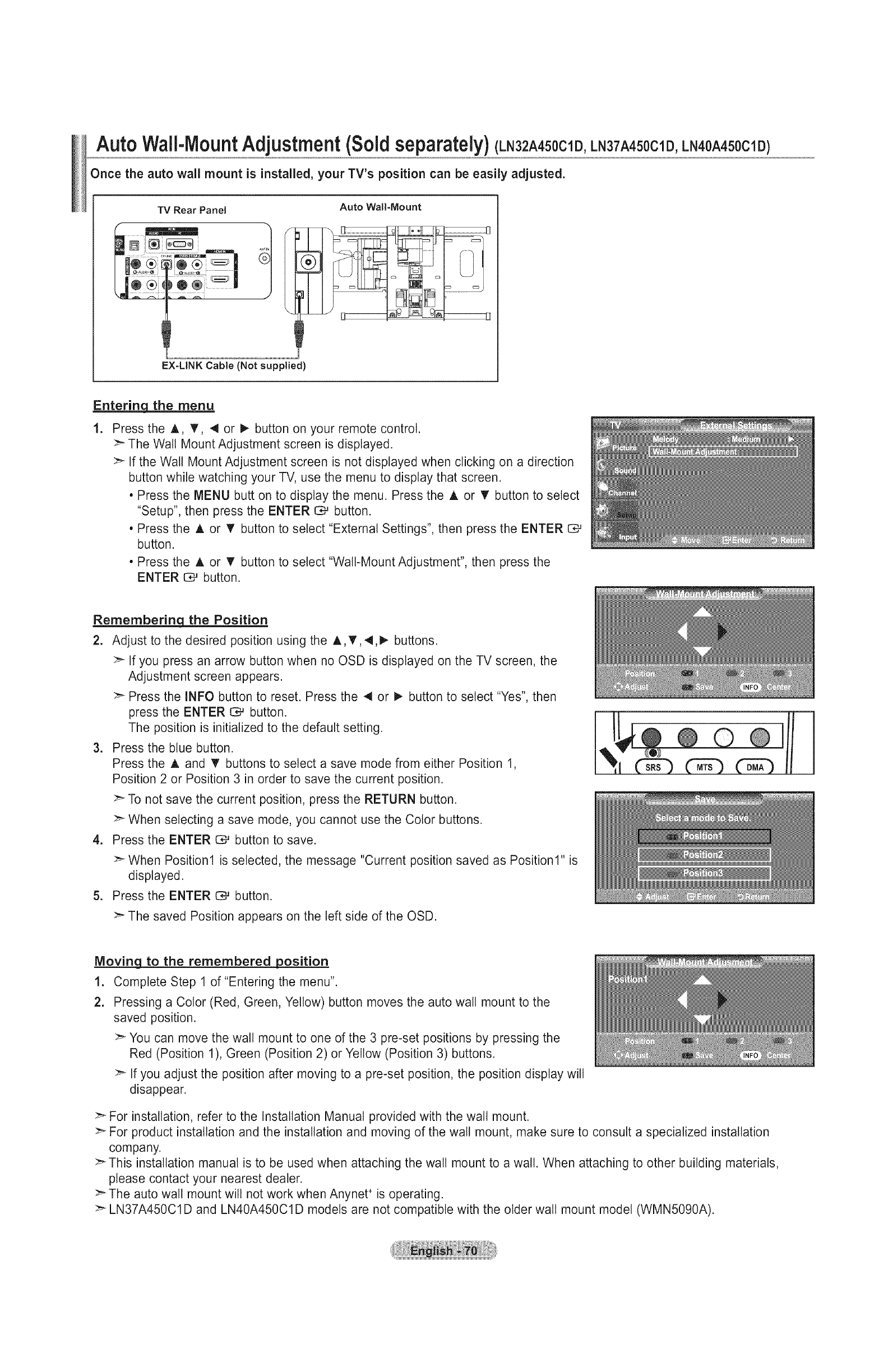
Auto Wall-MountAdjustment (Soldseparately) (LN32A450C1D,LN37A450C1D,LN40A450C1D)
Once the auto wall mount is installed, your TV's position can be easily adjusted.
TV Rear Panel
EX=LINK Cable (Not supplied
Auto Wall=Mount
Entering_ the menu
.Press the A., _', 4 or I_ button on your remote control.
:_ The Wall Mount Adjustment screen is displayed.
>- If the Wall Mount Adjustment screen is not displayed when clicking on a direction
button while watching your TV, use the menu to display that screen.
• Press the MENU butt on to display the menu. Press the A or 'V' button to select
"Setup", then press the ENTER O,,-'button.
• Press the A or V button to select "External Settings", then press the ENTER
button.
• Press the A or V" button to select "Wall-Mount Adjustment", then press the
ENTER _ button.
Remembering the Position
2. Adjust to the desired position using the A,T,4,1_ buttons.
>- If you press an arrow button when no OSD is displayed on the TV screen, the
Adjustment screen appears.
Press the INFO button to reset. Press the 4 or I_ button to select "Yes", then
press the ENTER _ button.
The position is initialized to the default setting.
3. Press the blue button.
Press the A and T buttons to select a save mode from either Position 1,
Position 2 or Position 3 in order to save the current position.
To not save the current position, press the RETURN button.
:_ When selecting a save mode, you cannot use the Color buttons.
4. Press the ENTER I:_ button to save.
>_ When Position1 is selected, the message "Current position saved as Position1" is
displayed.
5. Press the ENTER _ button.
The saved Position appears on the left side of the OSD.
Moving to the remembered position
1. Complete Step 1 of"Entering the menu".
2. Pressing a Color (Red, Green, Yellow) button moves the auto wall mount to the
saved position.
:_ You can move the wall mount to one of the 3 pre-set positions by pressing the
Red (Position 1), Green (Position 2) or Yellow (Position 3) buttons.
:_ If you adjust the position after moving to a pre-set position, the position display wilt
disappear.
>- For installation, refer to the Installation Manual provided with the wall mount.
>- For product installation and the installation and moving of the wall mount, make sure to consult a specialized installation
company.
This installation manual is to be used when attaching the wall mount to a wall. When attaching to other building materials,
please contact your nearest dealer.
:_ The auto wall mount wilt not work when Anynet ÷ is operating.
>_ LN37A450C1D and LN40A450C1D models are not compatible with the older wall mount model (WMN5090A).
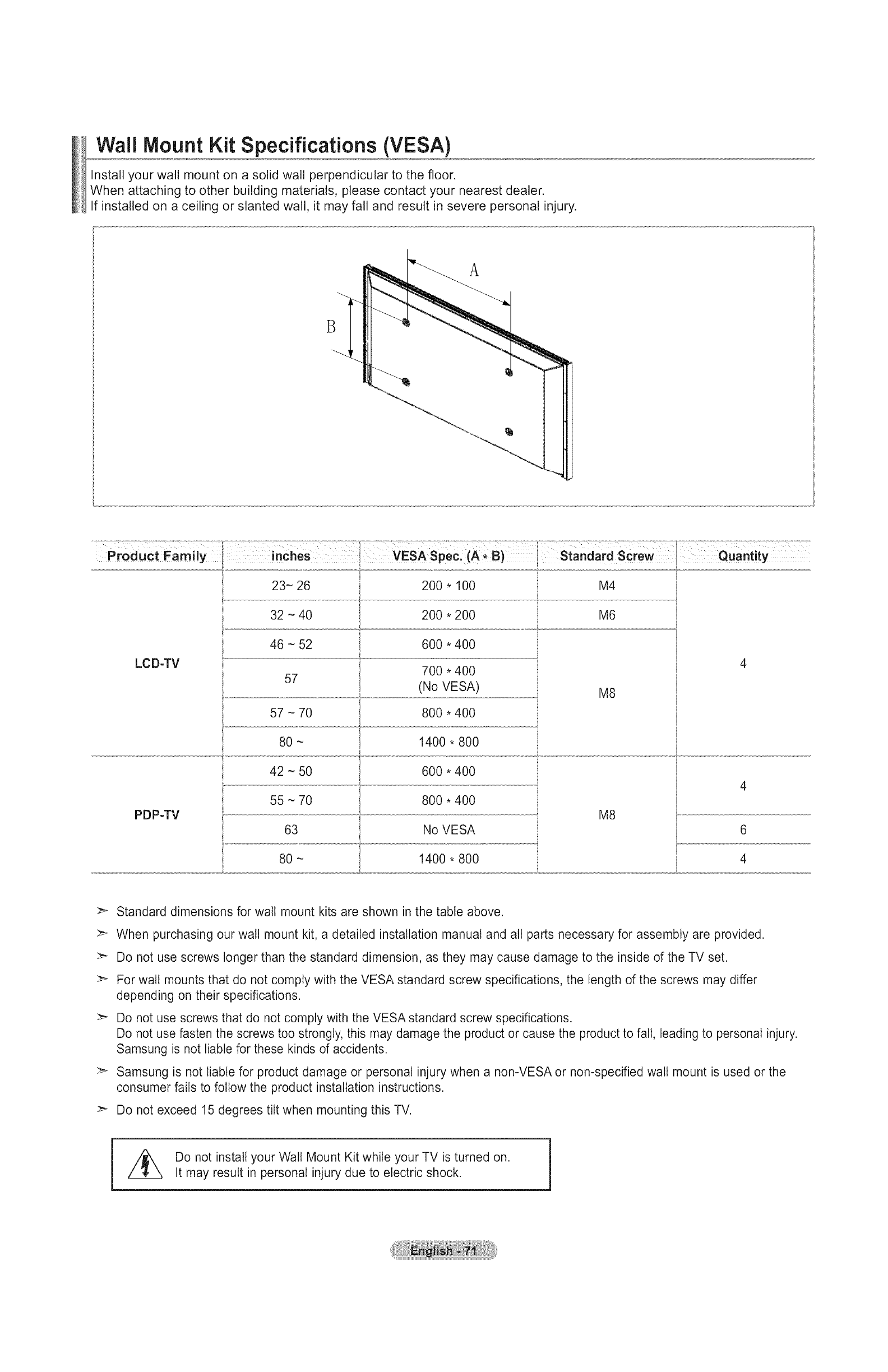
Wall Mount Kit Specifications (VESA)
Install your wall mount on a solid wall perpendicular to the floor.
When attaching to other building materials, please contact your nearest dealer.
If installed on a ceiling or slanted wall, it may fall and result in severe personal injury.
A
B
Product Family inches VESA Spec, (A _ B)Standard Screw Quantity
23-26 200,loo M4
LCD-TV
PDP-TV
32 - 40
46 - 52
57
57 - 70
80-
42 - 50
55 - 70
63
80-
200 * 200
600 * 400
700 * 400
(No VESA)
800 * 400
1400 * 800
600 * 400
800 * 400
No VESA
1400 * 800
M6
M8
M8
4
6
Standard dimensions for walt mount kits are shown in the table above
When purchasing our wall mount kit, a detailed installation manual and all parts necessary for assembly are provided
Do not use screws longer than the standard dimension, as they may cause damage to the inside of the TV set
For walt mounts that do not comply with the VESA standard screw specifications, the length of the screws may differ
depending on their specifications
Do not use screws that do not comply with the VESA standard screw s _ecifications.
Do not use fasten the screws too strongly, this may damage the product or cause the product to fall, leading to personal injury
Samsung is not liable for these kinds of accidents
Samsung is not liable for product damage or personal injury when a non-VESA or non-specified wall mount is used or the
consumer fails to follow the product installation instructions
>- Do not exceed 15 degrees tilt when mounting this TV.
Do not install your Wall Mount Kit while your TV is turned on
It may result in personal injury due to electric shock

Using the Anti-Theft Kensington Lock
The Kensington Lock is a device used to physically fix the system when using it in a public place. The locking device
has to be purchased separately. The appearance and locking method may differ from the illustration depending on the manu-
facturer. Refer to the manual provided with the Kensington Lock for proper use. The locking device has to be purchased
separately.
Cable
Figure 2
Figure 1
<Optional>
I
>- The location of the Kensington Lock may be different depending on its model.
1, Insert the locking device into the Kensington slot on the LCD TV (Figure 1) and turn it in the locking direction (Figure 2).
2, Connect the Kensington Lock cable.
3, Fix the Kensington Lock to a desk or a heavy stationary object.

Specifications
Model Name
Screen Size (Diagonal)
PC Resolution
Sound
Output
Dimensions (W×DxH)
Body
With stand
Weight
With Stand
Without stand
Environmental
Considerations
Operating Temperature
Operating Humidity
Storage Temperature
Storage Humidity
Stand Swivel
(Left /Right,
LN26A450CID LN32A450C1D
26 inches 32 inches
1360 x 768@60 Hz
5W x2
26.4 X 3.0 X 17.7 inches
(669.7 X 75.1 X 450.7 mm)
26.4 X 8.5 X 19.7 inches
(669.7 X 216 X 500.4 mm)
21.41bs (9.7 kg)
18.31bs (8.3 kg)
50 °F to 104 °F (10 °C to 40 °C)
10% to 80%, non-condensing
-4 °F to 113 °F (-20 °C to 45 °C)
5% to 95%, non-condensing
_0o~ 0o
1360 x 768@60 Hz
10W x2
31.5 X 3.1 X 20.7 inches
(799.6 X 79 X 525.2 mm)
31.5 X 9.9 X 22.7 inches
(799.6 X 252 X 576.5 mm)
28.91bs (13.1 kg)
24.01bs (10.9 kg)
50 °F to 104 °F (10 °C to 40 °C)
10% to 80%, non-condensing
-4 °F to 113 °F (-20 °C to 45 °C)
5% to 95%, non-condensing
_20° ~ 20 °
Model Name LN37A450CI D _"v__ LN 46 45°"0°-C1D
Screen Size (Diagonal) 37 inches 40 inches
PC Resolution 1360 x 768 @ 60 Hz 1360 x 768 @ 60 Hz
Sound
output 10W x 2 10W x 2
DimenSions (W×D×H)36.1 X 3.2 X 23.7 inches 39.0 X 3.2 X 25.2 inches
(916.4 X 81.7 X 601.0 mm) (989.8 X 81.7 X 640.7 mm)
36.1 X 11.8 X 25.9 inches 39.0 X 11.8 X 27.3 inches
Withstand (916.4 X 300 X 658.t mm) (989.8 X 300 X 694.3 mm)
WithStand 40.31bs (18.3 kg) 41.01bs (18.6 kg)
Without stand 33.3tbs (15.1 kg) 34.01bs (15.4 kg)
EnvironmentaJ
Considerati0ns
operating Temperature 50 °F to 104 °F (10 °C to 40 °C) 50 °F to 104 °F (10 °C to 40 °C)
Ope[ating Humidity 10% to 80%, non-condensing 10% to 80%, non-condensing
St0rage Temperature -4 °F to 113 °F (-20 °C to 45 °C) -4 °F to 113 °F (-20 °C to 45 °C)
Storage Humidity 5% to 95%, non-condensing 5% to 95%, non-condensing
(Left!Right) -20 °~ 20 ° -20 ° ~ 20 °
Design and specifications are subject to change without prior notice.
>_This device is a Class B digital apparatus.
>- For the power supply and Power Consumption, refer to the label attached to the product.
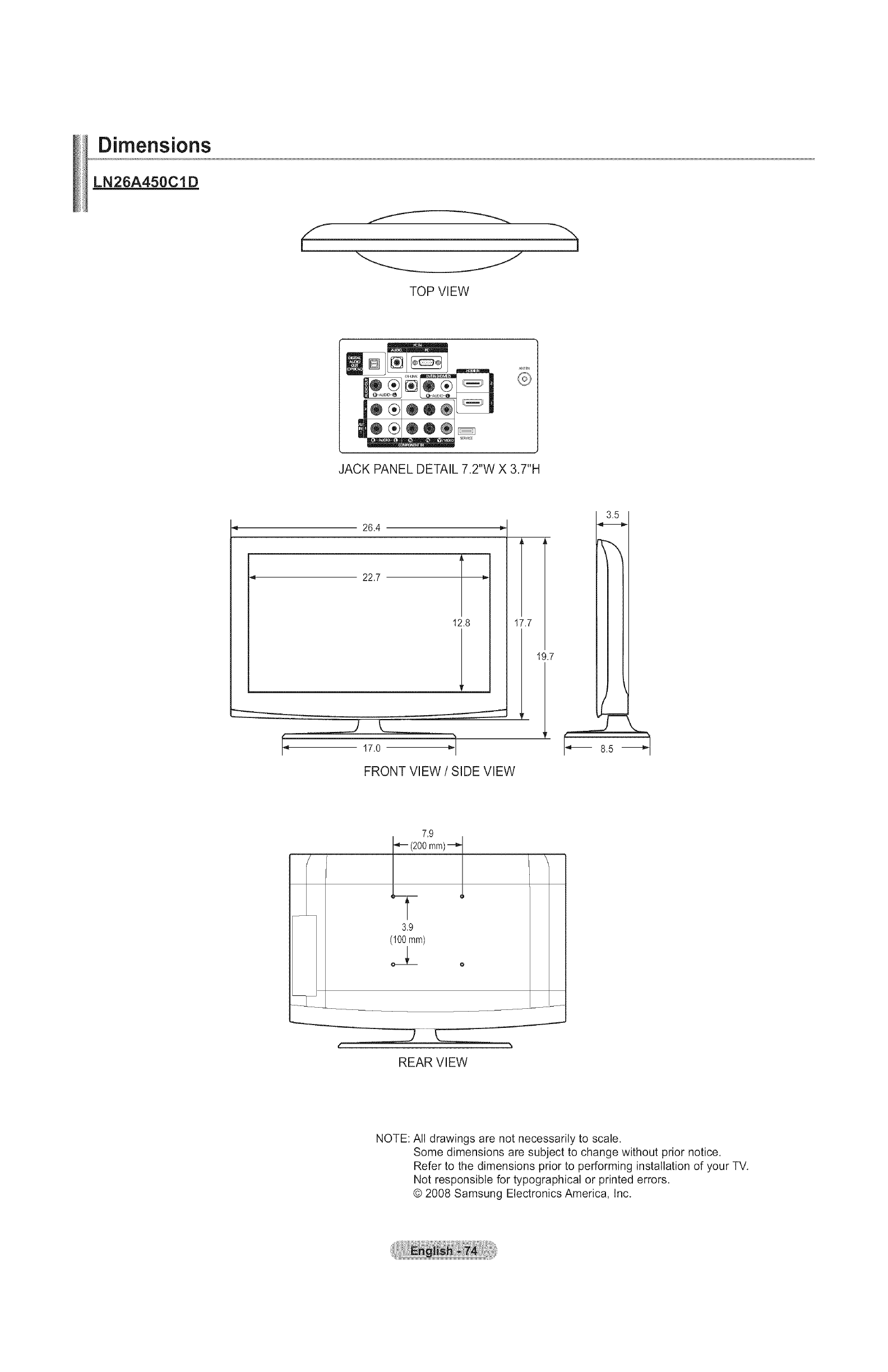
Dimensions
LN26A450C1D
TOP VIEW
®®®_
/¢<_IN
®
JACK PANEL DETAIL 7.2"W X 3.7"H
26.4
_.7
L
b 17o _1
FRONT VIEW /SIDE VIEW
19.7
7.9
I"_- (200 mm) _,t
L 1
T
3.9
(100ram) o
REAR VIEW
\
NOTE: All drawings are not necessarily to scale.
Some dimensions are subject to change without prior notice.
Refer to the dimensions prior to performing installation of your TV.
Not responsible for typographical or printed errors.
© 2008 Samsung Electronics America, Inc.

Dimensions
LN32A450Cl D
f
[
TOP VIEW
-h
ANTIN
SERVICE
J
JACK PANEL DETAIL 4.1 "W X 6.4"H
-4 31.5 -_
_____J
t-
t°
27.5
15.5
J
19.8_
FRONT VIEW /SIDE VIEW
2 7
3.7
22.7
7.9
(200mm)
I \
h
7.9
(200mm)
REAR VIEW
NOTE: All drawings are not necessarily to scale.
Some dimensions are subject to change without prior notice.
Refer to the dimensions prior to performing installation of your TV.
Not responsible for typographical or printed errors.
© 2008 Samsung Electronics America, Inc.

Dimensions
LN37A450Cl D
f
[
TOP VIEW
J
Ar_TIN
SERVICE
J
JACK PANEL DETAIL 4.1 "W X 6.4"H
-4 36.1 -_
32.4 1
18.3
J
_____J
t-
t° 239 _t
FRONT VIEW /SIDE VIEW
2 7
25.9
3.8
7.9
(200mm)--_
I \
(200mm)
REAR VIEW
NOTE: All drawings are not necessarily to scale.
Some dimensions are subject to change without prior notice.
Refer to the dimensions prior to performing installation of your TV.
Not responsible for typographical or printed errors.
© 2008 Samsung Electronics America, Inc.

Dimensions
LN40A450Cl D
J
TOP VIEW
%
®®®_
I¢<_IN
®
JACK PANEL DETAIL 7.2"W X 3.7"H
39.0
J
L
i.2
L
23.9 _1
FRONT VIEW /SIDE VIEW
27.3
7.9
t"_- (200 mm) _'t
L 1
T
7.9
(200ram)
_ o
REAR VIEW
\
NOTE: All drawings are not necessarily to scale.
Some dimensions are subject to change without prior notice.
Refer to the dimensions prior to performing installation of your TV.
Not responsible for typographical or printed errors.
© 2008 Samsung Electronics America, Inc.
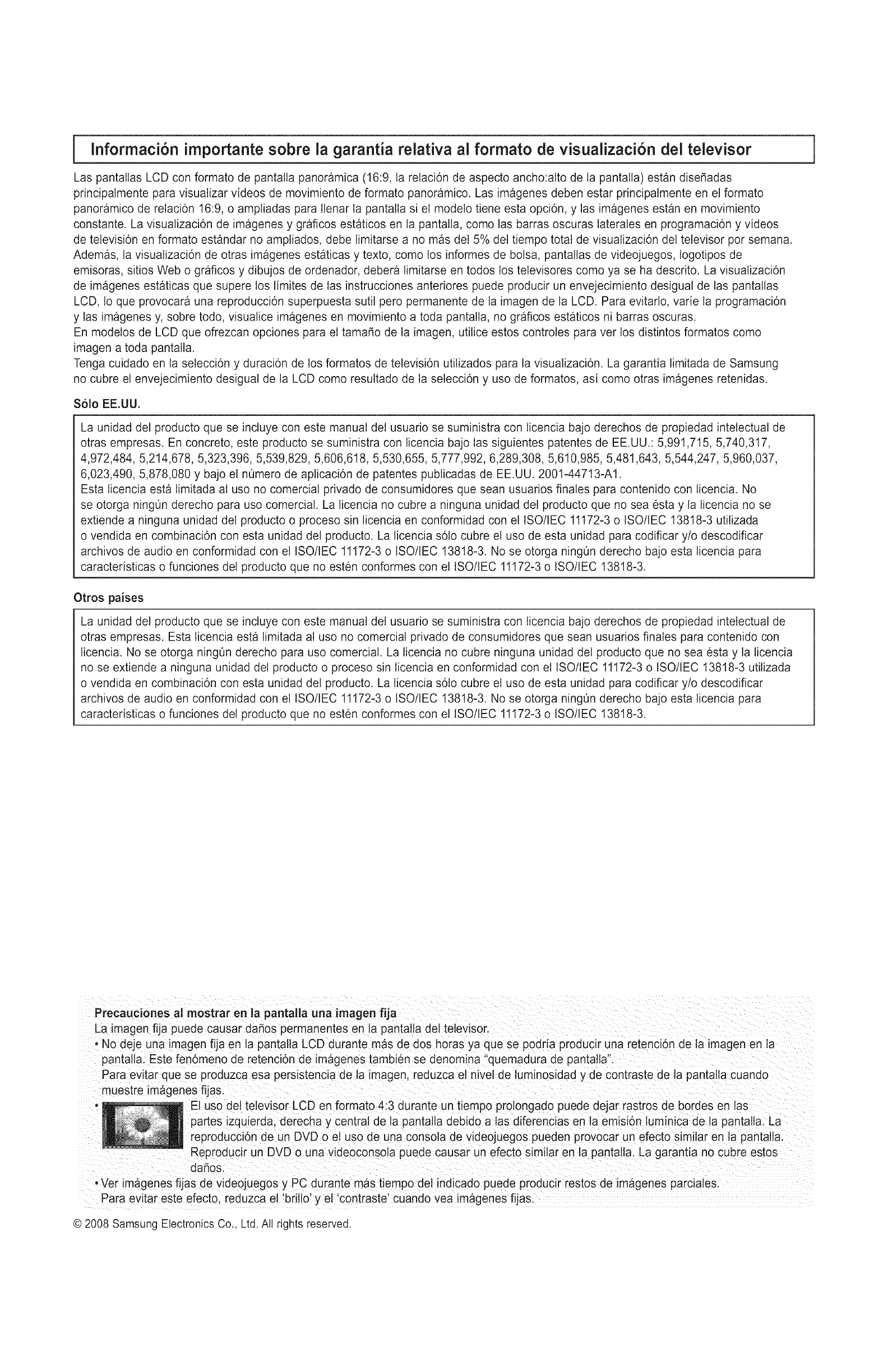
Informaci6n importante sobre la garantia relativa al formato de visualizaci6n del televisor
Las pantallas LCD con formate de pantalla panoramica (16:9, la relaci6n de aspecto ancho:alto de la pantalla) estan disefiadas
principalmente para visualizar videos de movimiento de formato panoramico. Las imageries deben estar principalmente en el formate
panoramico de relaci6n 16:9, o ampliadas para Ilenar la pantalla si el modelo tiene esta opci6n, y las imageries estan en movimiento
constante. La visualizaci6n de imageries y graficos estaticos en la pantalla, come las barras oscuras laterales en programaci6n y videos
de televisi6n en formato estandar no ampliados, debe limitarse a no mas del 5% del tiempo total de visualizaci6n del televisor per semana.
Ademas, la visualizaci6n de otras imageries estaticas y texto, come los informes de bolsa, pantallas de videojuegos, Iogotipos de
emisoras, sitios Web o graficos y dibujos de ordenador, debera limitarse en todos los televisores como ya se ha descrito. La visualizaci6n
de imageries estaticas que supere los limites de las instrucciones anteriores puede producir un envejecimiento desigual de las pantallas
LCD, Io que provocara una reproducci6n superpuesta sutil pete permanente de la imagen de la LCD. Para evitarlo, varie la programaci6n
y las imageries y, sobre todo, visualice imageries en movimiento a toda pantalla, no graficos estaticos ni barras oscuras.
En modelos de LCD que ofrezcan opciones para el tamafio de la imagen, utilice estos controles para ver los distintos formatos come
imagen a toda pantalla.
Tenga cuidado en la selecci6n y duraci6n de los formatos de televisi6n utilizados para la visualizaci6n. La garantia limitada de Samsung
no cubre el envejecimiento desigual de la LCD come resultado de la selecci6n y use de formatos, asi come otras imagenes retenidas.
$61o EE.UU.
La unidad del producto que se incluye con este manual del usuario se suministra con licencia bajo derechos de propiedad intelectual de
otras empresas. En concreto, este producto se suministra con licencia bajo las siguientes patentes de EE.UU.: 5,991,715, 5,740,317,
4,972,484, 5,214,678, 5,323,396, 5,539,829, 5,606,618, 5,530,655, 5,777,992, 6,289,308, 5,610,985, 5,481,643, 5,544,247, 5,960,037,
6,023,490, 5,878,080 y bajo el n0mero de aplicaci6n de patentes publicadas de EE.UU. 2001-44713-A1.
Esta licencia esta limitada al uso no comercial privado de consumidores que sean usuarios finales para contenido con licencia. No
se otorga ning0n derecho para uso comercial. La licencia no cubre a ninguna unidad del producto que no sea esta y la licencia no se
extiende a ninguna unidad del producto o proceso sin licencia en conformidad con el ISO/IEC 11172-3 o ISO/IEC 13818-3 utilizada
o vendida en combinaci6n con esta unidad del producto. La licencia s61o cubre el uso de esta unidad para codificar y/o descodificar
archives de audio en conformidad con el ISO/IEC 11172-3 o ISO/IEC 13818-3. No se otorga ningQn derecho bajo esta licencia para
caracteristicas o funciones del Droducto que no esten conformes con el ISO/IEC 11172-3 o ISO/IEC 13818-3.
Otros paises
La unidad del producto que se incluye con este manual del usuario se suministra con licencia bajo derechos de propiedad intelectual de
otras empresas. Esta licencia esta limitada al use no comercial privado de consumidores que sean usuarios finales para contenido con
licencia. No se otorga ningOn derecho para uso comercial. La licencia no cubre ninguna unidad del producto que no sea esta y la licencia
no se extiende a ninguna unidad del producto o proceso sin licencia en conformidad con el ISO/IEC 11172-3 o ISO/IEC 13818-3 utilizada
o vendida en combinaci6n con esta unidad del producto. La licencia s61o cubre el uso de esta unidad para codificar y/o descodificar
archives de audio en conformidad con el ISO/IEC 11172-3 o ISO/IEC 13818-3. No se otorga ningOn derecho bajo esta licencia para
caracteristicas o funciones del producto que no esten conformes con el ISO/IEC 11172-3 o ISO/IEC 13818-3.
i
Precauciones al mostrar en la pantalla una imagen fija
La imagen fija puede causar dafios permanentes en la pantatla del televisor.
• No deje una imagen fija en ta pantatla LCD durante mas de dos horas ya que se podria producir una retenci6n de la imagen en ta
pantatla. Este fenomeno de retenci6n de imagenes tambien se denomina 'quemadura de pantatla".
Para evitar que se produzca esa persistencia de la imagen, reduzca el nivel de tuminosidad y de contraste de ta pantatta cuando
muestre imagenes fijas.
• Et uso det televisor LCD en formato 4:3 durante un tiempo prolongado puede dejar rastros de bordes en las
partes izqu_erda, derecha y central de ta pantalla debido a tas diferencias en la emision luminica de la pantalta. La
reproducci6n de un DVD o el uso de una consola de videojuegos pueden provocar un efecto similar en la pantatta.
blapuede causar un efecto similar en la pantalta. La garantia no cubre estos
dafios.
•Ver imageries fijas de videojuegos y PC durante mas tiempo del indicado puede producir restos de imagenes parciates.
Para evitar este efecto, reduzca el 'brillo' y el 'contraste' cuando vea imagenes fijas.
© 2008 Samsung Electronics Co., Ltd. All rights reserved.

Contenido
=, Listadode caracteristicas......................................................... 2
[] Accesorios.......................................................................................2
[] Aspectogeneral del panel de control.......................................... 3
[] Aspectogeneral del panel de conexiones ................................... 4
[] Mandoa distancia ..........................................................................6
[] Instalaci6nde las pilasen el mandoa distancia........................... 7
[] Conexi6nde antenasde VHF y UHF............................................7
[] Conexionde TV por cable......................................................... 8
[] Conexi6nde un reproductorde DVDo receptoresde televisi6n
por cable/sat61ite(decodificadores)a trav6s de HDMI ................. 9
[] Conexi6nde un reproductorde DVDo receptoresde television
por cable/sat61itecdecodificadores)a trav6sde DVl .................... 9
[] Conexi6nde un reproductorde DVDo receptoresde televisi6n
por cable/sat61ite(decodificadores)a trav6sde los cablesde
componentes...............................................................................10
[] Conexi6nde una videoc_mara.....................................................10
[] Conexi6nde un reproductorde video......................................... 11
[] Conexi6nde un sistemade audio digital................................. 12
[] Conexi6nde un amplificador/DVDparacine en casa ..................12
[] Conexi6na un PC.........................................................................13
[] Conexi6nde antenasde VHF y UHF...........................................14
[] Conexi6nde TV por cable...........................................................15
[] Conexi6nde un reproductorde DVDo receptoresde televisi6n
por cable/sat61iteIdecodificadores)a trav6sde HDMI .................16
[] Conexi6nde un reproductorde DVDo receptoresde te evisi6n
por cable/sat61ite(decodificadores)a trav6sde DVl ....................16
[] Conexi6nde un reproductorde DVDo receptoresde televisi6n
por cable/sat61ite(decodificadores)a trav6sde loscables de
componentes..............................................................................17
[] Conexi6nde una videocamara...................................................17
[] Conexi6nde un reproductorde video ....................................... 8
[] Conexi6nde un sistemade audio digital.................................... 19
[] Conexionde un amplificador/DVDparacine en casa ................ 19
[] Conexi6na un PC.........................................................................20
[] Encendidoo apagadodel TV ................................................. 21
[] Supresi6nde loscanales codificadosdigitales.............................39
[] Adici6n y supresi6nde canales ...................................................40
[] Paraconfigurarlos canales favoritos ..........................................41
[] Manejode la Lista de Canales-Anal6gico ................................. 42
[] Visualizaci6nde la lista de canales..............................................42
[] Etiquetadode canales.............................................................. 43
[] Sintonizaci6nfina de loscanales anal6gicos.............................. 44
[] Comprobaci6nde la potenciade la serialdigital ..........................44
[] Usc del TV como pantallade ordenador(PC)............................ 45
[] Modosde visualizaci6n................................................................45
[] Ajuste del televisorcon el ordenador ..........................................46
[] Configuraci6ndel Reloj.................................................................48
[] Selecci6ndel idioma de ment3....................................................51
[] Usode V-Chip..............................................................................52
[] Visi6n de subtitulos (mensajesde texto en pantalla)- Anal6gico.59
[] Visi6n de subtitulos (mensajesde texto en pantalla)- Digital.......60
[] Ajuste de la melodia de encendidoy apagadodel televisor.........61
[] Configuraci6ndel modoEntretenimiento.....................................61
[] Usode la funci6n de ahorrode energia......................................62
[] Guia de actualizaci6ndel software...............................................62
[] &Qu6esAnynet? ........................................................ 63
[] Conexi6nde dispositivosAnynet+...............................................63
[] Configuraci6ndeAnynet+........................................................ 64
[] Bt_squeday cambiode dispositivosAnynet+............................ 64
[] Grabaci6n.............................................................................. 65
[] Escuchaa trav6s de un receotor.......................................... 66
[] Soluci6n de problemasde Anynet+.............................................66
[] Identificaci6nde problemas..........................................................67
[] Funci6nPlug& Play.................................................. 21
[] Cambiode canales....................................................................22
[] Ajustedel volumen........................................................................23
[] Visualizaci6nde la pantalla................................................... 23
[] Visualizaci6nde los menOs.........................................................23
[] Uso del bot6nTOOLS............................................................. 24
[] Memorizaci6nde loscanales.................................................. 24
[] Paraseleccionarla fuente...................................................... 26
[] Edici6ndel Nombrede la Fuentede entrada ...............................26
[] Instalaci6ndel soporte...............................................................69
[] Desconexi6ndel soporte .................................. 69
[] Ajuste de montajemuralautom_ticoqsevende por separado)
/LN32A450C1D.LN37A450C1D.LN40A450ClD).......................70
[] Especificacionesdel equipode montajeen la pared(VESA).......71
[] Uso del cierre antirrobokensington..............................................72
[] Especificaciones...........................................................................73
[] Tamafio.........................................................................................74
[] Cambiodel formato de la imagen.................................................27
[] Personalizaci6nde la configuraci6nde la imagen........................27
[] Activaci6n de laconfiguraci6ndetallada.......................................28
[] Activaci6nde lasopcionesde la imagen.................................. 31
[] Reajustede valores de la imagena losvalores predefinidos
de f_brica ....................................................................................34
[] Cambiodel est_ndarde sonido..................................................35
[] Personalizaci6ndel sonido.........................................................35
-- =
Antes de usar el equipo lea este manual para
evitar fallas y guarde para futuras referencias.
[] Configuraci6ndel TruSurroundXT/SRS TS XT).........................36
[] Selecci6nde unapista de sonido multicanal(MTS)- Digital........36
[] Selecci6nde unapista de sonido multicanal(MTS)- Anal6gico .37
[] Controlautomaticode volumen................................................ 37
[] Encendidolapagadodel altavozdel televisor................................38
[] Conexbn de los auriculares/se vende por separado) ............. 38 m
Simbole Pulse Nota Bot6n de una
pulsaci6n
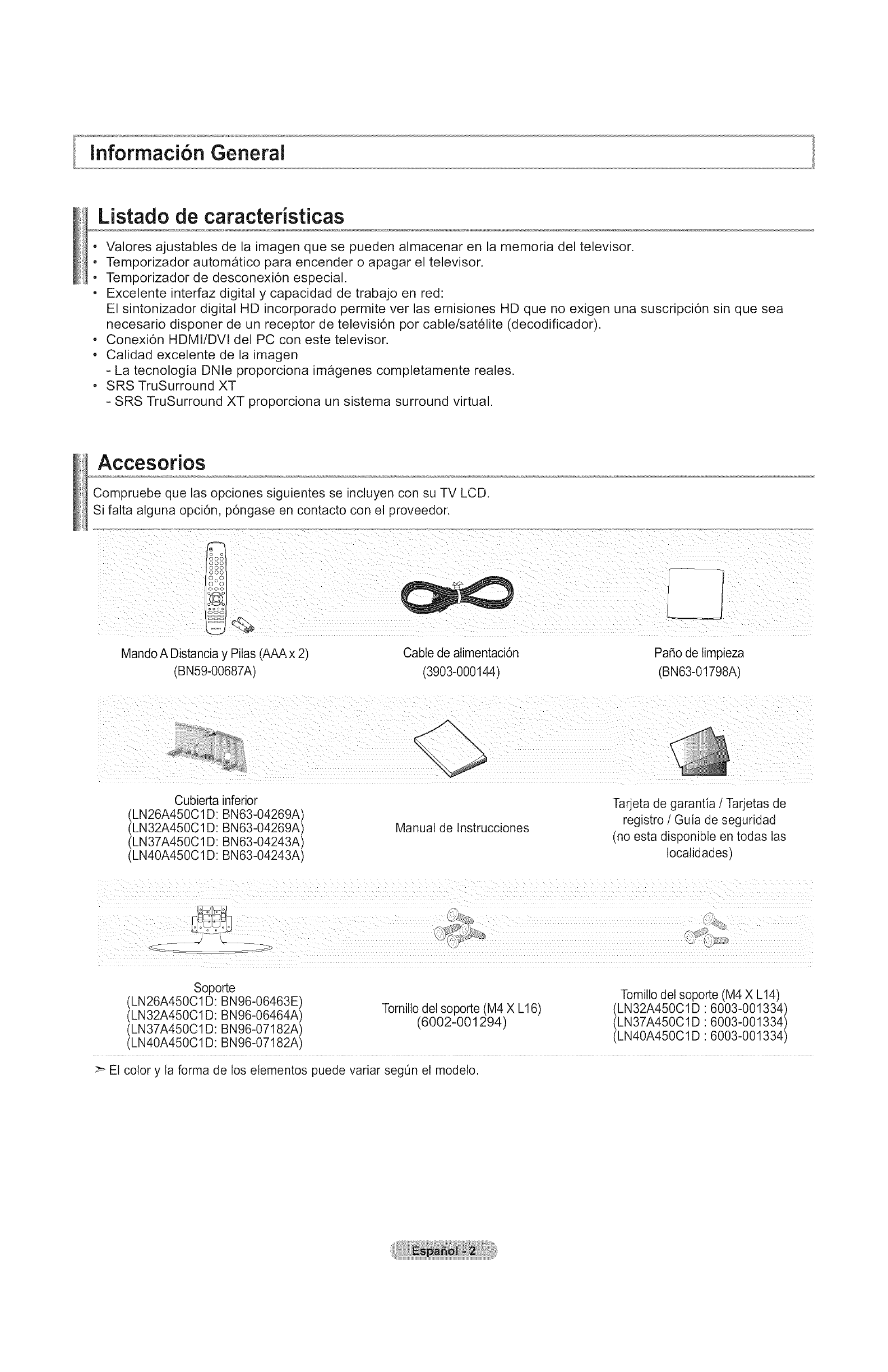
informaci6n General
Listado de caracteristicas
- Valores ajustables de la imagen que se pueden almacenar en la memoria del televisor.
- Temporizador autom_tico para encender o apagar el televisor.
- Temporizador de desconexi6n especial.
- Excelente interfaz digital y capacidad de trabajo en red:
El sintonizador digital HD incorporado permite ver las emisiones HD que no exigen una suscripci6n sin que sea
necesario disponer de un receptor de televisi6n pot cable/satelite (decodificador).
- Conexi6n HDMI/DVl del PC con este televisor.
- Calidad excelente de la imagen
- La tecnologia DNle proporciona im_genes completamente reales.
- SRS TruSurround XT
- SRS TruSurround XT proporciona un sistema surround virtual.
Accesorios
Compruebe que las opciones siguientes se incluyen con su TV LCD.
Si falta alguna opci6n, p6ngase en contacto con el proveedor.
Mando A Distancia y Pilas (AAA x 2) Cable de atimentaci6n PaSo de limpieza
(BN59-00687A) (3903-000144) (BNe3-01798A)
i/i¸ ¸¸¸¸¸i
_ii ii i _ii i
Cubierta inferior
(LN26A450C1D: BN63-04269A
(LN32A450C1D: BN63-04269A
(LN37A450C1D: BN63-04243A
(LN40A450C1 D: BN63-04243A
Manual de Instrucciones
Tarjeta de garantia /Tarjetas de
registro /Guia de seguridad
(no esta disponible en todas las
tocatidades)
Soporte Tornilto det soporte (M4 X L14)
(LN26A450C1 D: BN96-06463E) Tomillo det soporte (M4 X L16) (LN32A450C1D 6003-001334)
(LN32A450C1 D: BN96-06464A) (6002-001294) (LN37A450C1D 6003-001334)
(LN37A450C1 D: BN96-07182A) (LN40A450C1D 6003-001334)
(LN40A450C1 D: BN96-07182A)
>- El color y la forma de los elementos puede variar segOn el modelo.

Aspecto general del panel de control
Bot6nes de la Darte inferior derecha del panel
Los bot6nes del panel inferior derecho controlan las funciones basicas del televisor, incluido el men_ en pantalla.
Para usar las funciones mas avanzadas, debe usar el mando a distancia.
Botones del panel lateral
v
> El color y la _rma del producto pueden variar segOn el modelo.
SOURCE
Cambia entre todas las fuentes de entrada disponibles
(TV, AVl, AV2, S-Video, Componentel, Componente2,
PC, HDMI1, HDMI2, HDMI3).
En el ment] de la pantalla, utilice este bot6n del mismo
modo que el bot6n ENTER C# del mando a distancia.
0 MENU
Pulse para ver en pantalla un men_ con las
caracteristicas del TV.
+ VOL -
Pulse para aumentar o reducir el volumen.
En el menu de la pantala, utilice los botones + VOL -
del mismo modo que los bot6nes _ y _ del mando a
distancia.
O <CH>
Pulse para cambiar de canal.
En el ment] de la pantalla, utilice estos bot6nes < CH >
del mismo modo que los bot6nes • y A del mando a
distancia.
O _ (ENCENDIDO)
Pulse para encender o apagar el TV.
SENSOR DEL MANDO A DISTANCIA
Dirija el mando a distancia hacia este punto del TV.
INDICADOR DE ALIMENTACI()N
Parpadea y se apaga cuando se enciende el aparato y
se ilumina en el modo en espera.
ALTAVOCES
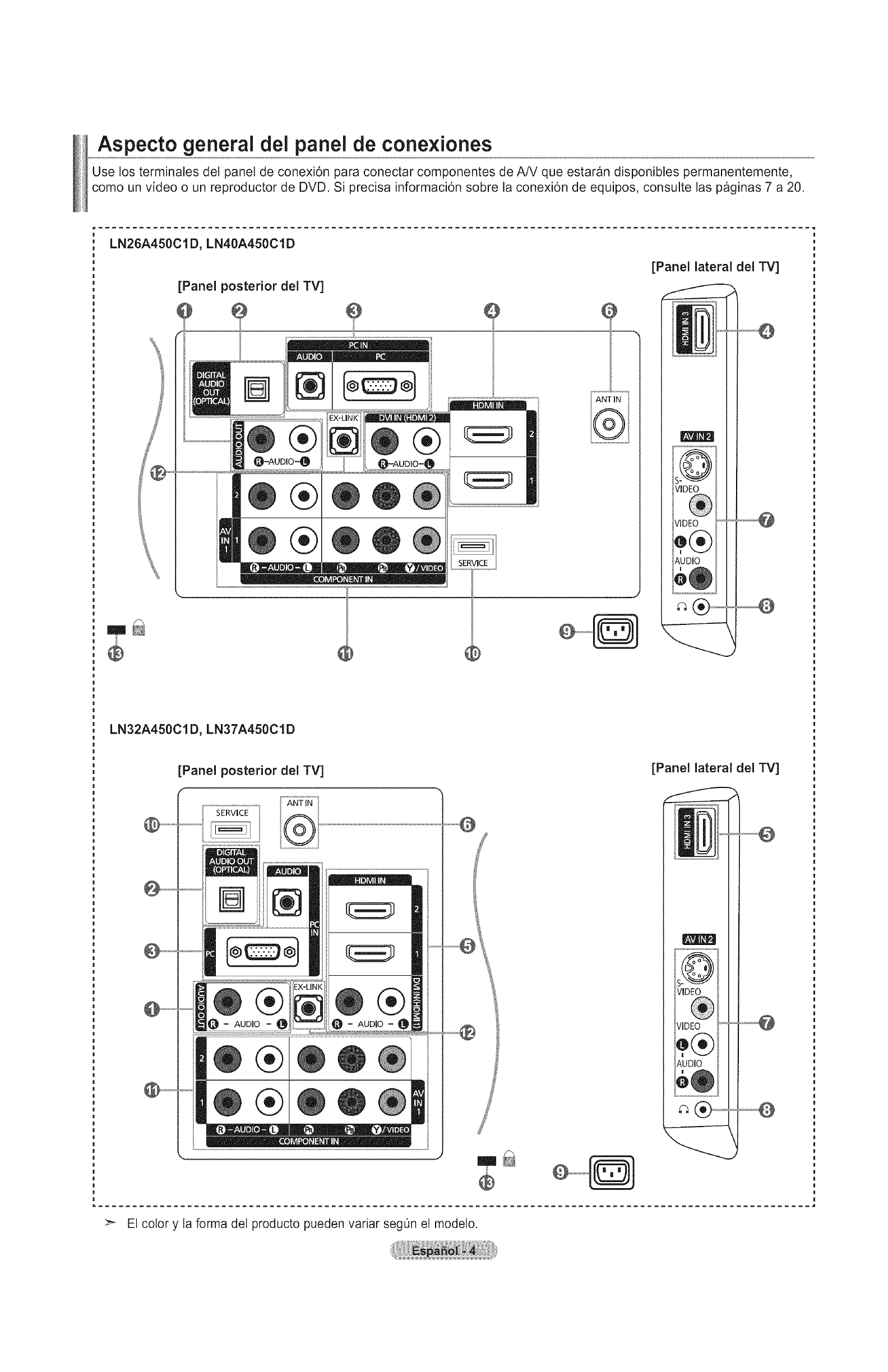
Aspecto general dei panel de conexiones
Use los terminales del panel de conexi6n para conectar componentes de A/V que estaran disponibles permanentemente,
como un video o un reproductor de DVD. Si precisa informaci6n sobre la conexi6n de equipos, consulte las paginas 7 a 20.
LN26A450C1D, LN40A450C1D
[Panel posterior del TV]
®
®
SERVICE
ANT IN
®
[Panel lateral del TV]
LN32A450C1D, LN37A450C1D
[Panel posterior del TV] [Panel lateral del TV]
®
AUDIO
®
®
®
AUDIO
I!l(®)
>- El color y la forma del producto pueden variar seg0n et modelo
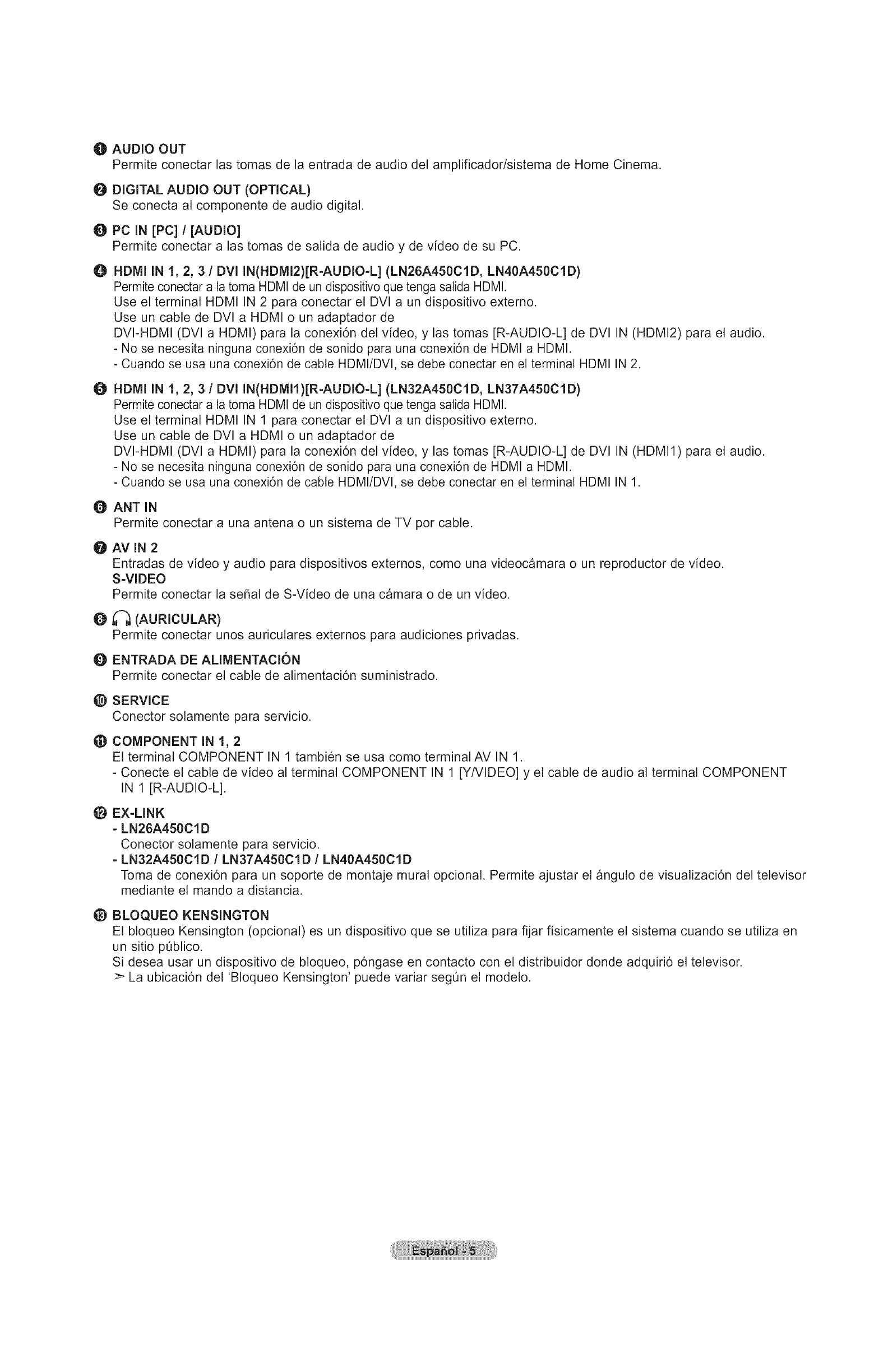
O AUDIO OUT
Permite conectar las tomas de la entrada de audio del amplificador/sistemade Home Cinema.
O DIGITALAUDIO OUT (OPTICAL)
Se conecta al componentede audio digital.
O PC IN [PC]I {AUDIO]
Permite conectar a las tomas de salida de audio y de video de su PC.
O HDMI IN 1, 2, 3 /DVI IN(HDMI2)[R-AUDIO-L] (LN26A450C1D, LN40A450C1D)
Permite conectar a la toma HDMI de un dispositivo que tenga salida HDMI.
Use el terminal HDMI IN 2 para conectar el DVl a un dispositivo externo.
Use un cable de DVl a HDMI o un adaptador de
DVI-HDMI (DVl a HDMI) para la conexi6n del video, y las tomas [R-AUDIO-L] de DVl IN (HDMI2) para el audio.
- No se necesita ninguna conexi6n de sonido para una conexi6n de HDMI a HDMI.
- Cuando se usa una conexi6n de cable HDMI/DVl, se debe conectar en el terminal HDMI IN 2.
O HDMI IN 1, 2, 3/DVl IN(HDMIt)[R-AUDIO-L] (LN32A450C1D, LN37A450C1D)
Permite conectar a la toma HDMI de un dispositivo que tenga salida HDMI.
Use el terminal HDMI IN 1 para conectar el DVI a un dispositivo externo.
Use un cable de DVI a HDMI o un adaptador de
DVI-HDMI (DVI a HDMI) para la conexi6n del video, y las tomas [R-AUDIO-L] de DVI IN (HDMI1) para el audio.
- No se necesita ninguna conexi6n de sonido para una conexi6n de HDMI a HDMI.
- Cuando se usa una conexi6n de cable HDMI/DVI, se debe conectar en el terminal HDMI IN 1.
O ANT IN
Permite conectar a una antena o un sistema de TV por cable.
O AV IN 2
Entradas de video y audio para dispositivos externos, como una videocamara o un reproductor de video.
S-VIDEO
Permite conectar la sehal de S-Video de una camara o de un video.
O__ (AURICULAR)
Permite conectar unos auriculares externos para audiciones privadas.
Q ENTRADA DE ALIMENTAClON
Permite conectar el cable de alimentaci6n suministrado.
t_) SERVICE
Conector solamente para servicio.
(D COMPONENT IN 1, 2
El terminal COMPONENT IN 1 tambien se usa como terminal AV IN 1.
- Conecte el cable de video al terminal COMPONENT IN 1 [Y/VIDEO] y el cable de audio al terminal COMPONENT
IN 1 [R-AUDIO-L].
_i_ EX-LINK
-LN26A450Cl D
Conector solamente para servicio.
- LN32A450CtD /LN37A450Cl D /LN40A450ClD
Toma de conexi6n para un soporte de montaje mural opcional. Permite ajustar el angulo de visualizaci6n del televisor
mediante el mando a distancia.
tiD BLOQUEO KENSINGTON
El bloqueo Kensington (opcional) es un dispositivo que se utiliza para fijar fisicamente el sistema cuando se utiliza en
un sitio pQblico.
Si desea usar un dispositivo de bloqueo, p6ngase en contacto con el distribuidor donde adquiri6 el televisor.
>- La ubicaci6n del 'BIoqueo Kensington' puede variar segQn el modelo.
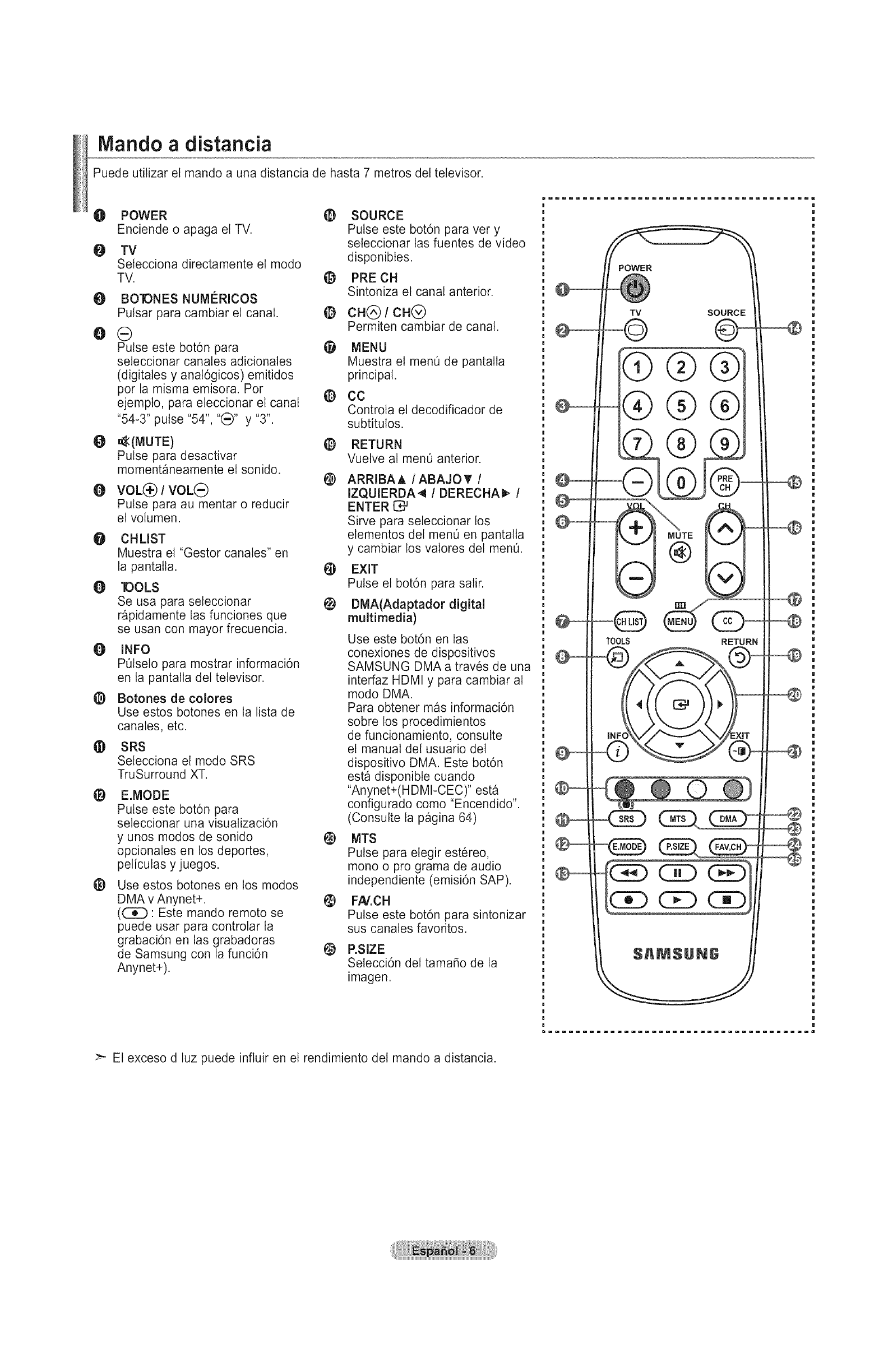
Mando a distancia
Puede utilizar el mando a una distancia de hasta 7 metros del televisor.
O POWER
Enciende o apaga el TV.
O TV
Setecciona directamente el modo
TV.
g
O
g
g
@
@
BO'IONES NUMI_RICOS
Pulsar para cambiar el canal. O
G
Pulse este bot6n para
seleccionar canates adicionates
(digitales y anal6gicos) emitidos
por la misma emisora. Por
ejemplo, para eteccionar el canal _)
"54-3" pulse "54", "_)" y "3".
_:(MUTE) _)
Pulse para desactivar
momentaneamente el sonido. @
VOL_/ VOLG
Pulse para au mentar o reducir
el volumen.
"Gestor canales" en
seleccionar
las funciones que
mayor frecuencia.
O CHLIST
Muestra el
la pantatla.
130LS
Se usa para
rapidamente
se usan con
O INFO
POtselo para mostrar informaci6n
en la pantalla det televisor.
@ Botones de colores
Use estos botones en la lista de
canales, etc.
¢ SRS
Selecciona el modo SRS
TruSurround XT.
gE.MODE
Pulse este bot6n para
seleccionar una visuatizaci6n
y unos modos de sonido
opcionates en los deportes,
pelicutas y juegos.
@
@
@
@
Use estos botones en los modos
DMA v Anynet+.
(C_D: Este mando remoto se
puede usar para controtar la
grabaci6n en las grabadoras
de Samsung con la funci6n _)
Anynet+).
SOURCE
Pulse este bot6n para very
seleccionar las fuentes de video
disponibtes.
PRE CH
Sintoniza el canal anterior.
CH(_) ICH(_)
Permiten cambiar de canal.
MENU
Muestra el menO de pantalla
principal.
CC
Controla et decodificador de
subtitulos.
RETURN
Vuetve al menO anterior.
ARRIBAA /ABAJOT /
IZQUIERDA4 !DERECHA_ /
ENTER 1_
Sirve para seleccionar los
elementos del menO en pantalla
y cambiar los valores del men&
EXIT
Pulse el bot6n para salir.
DMA(Adaptador digital
multimedia)
Use este bot6n en las
conexiones de dispositivos
SAMSUNG DMA a traves de una
interfaz HDMI y para cambiar al
modo DMA.
Para obtener mas informaci6n
sobre los procedimientos
de funcionamiento, consutte
et manual del usuario del
dispositivo DMA. Este bot6n
esta disponibte cuando
"Anynet+(H DMI-CEC)" esta
configurado como "Encendido".
(Consulte la pagina 64)
MTS
Pulse para elegir estereo,
mono o pro grama de audio
independiente (emisi6n SAP).
FA/.CH
Pulse este bot6n para sintonizar
sus canales favoritos.
RSIZE
Selecci6n del tamafio de la
imagen.
>- El exceso d luz puede influir en el rendimiento del mando a distancia.
®®
®
TOOLS RETURN
@
@
@
@
@
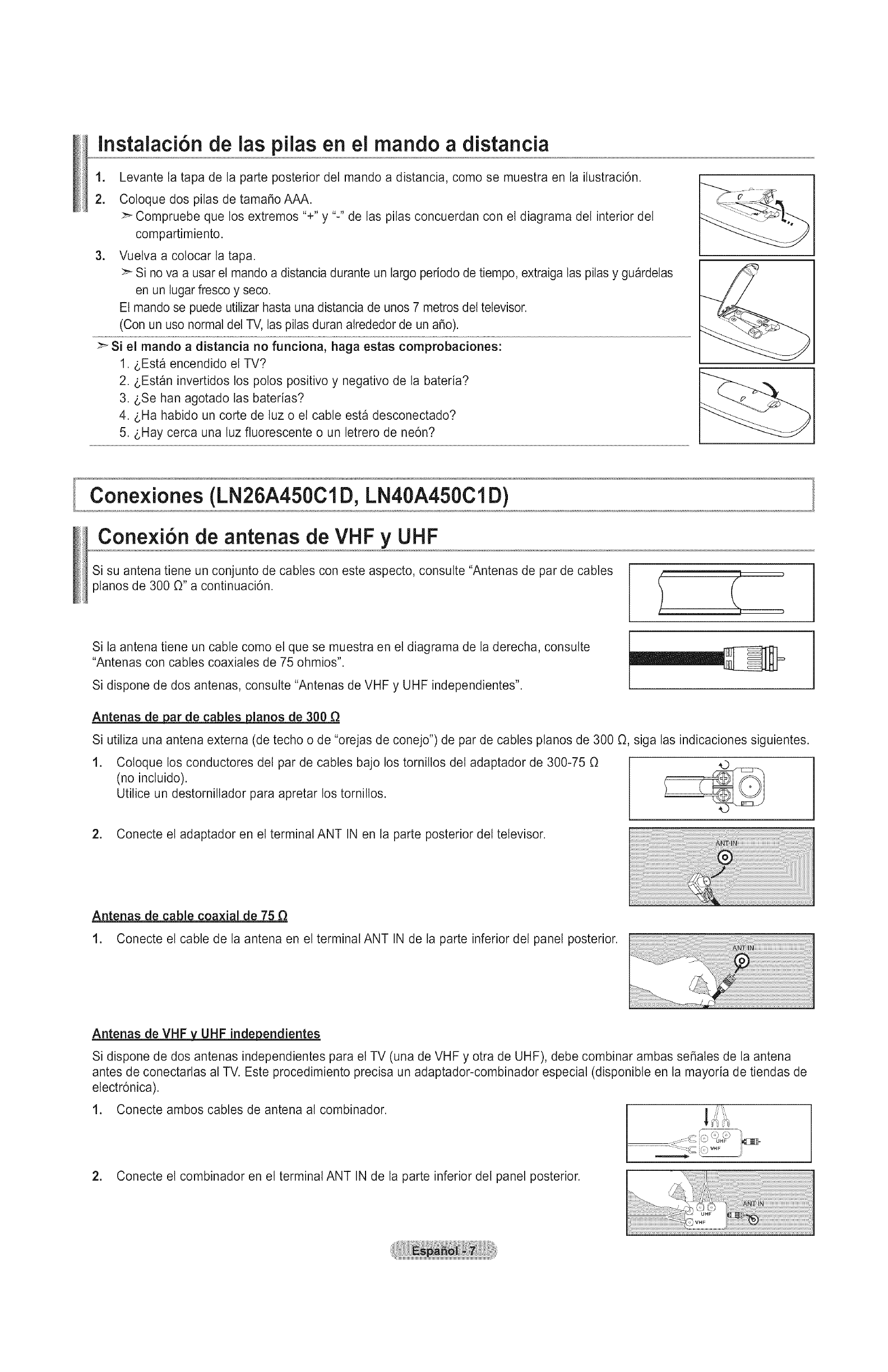
instalaci6n de las pilas en el mando a distancia
1. Levante la tapa de la parte posterior del mando a distancia, como se muestra en la ilustracidn.
2. Coloque dos pilas de tamafio AAA.
>- Compruebe que los extremos "+" y "-" de las pilas concuerdan con el diagrama del interior del
compartimiento.
3. Vuelva a colocar la tapa.
>_ Si no va a usar el mando a distancia durante un largo periodo de tiempo, extraiga las pilas y guardelas
en un tugar fresco y seco.
Et mando se puede utilizar hasta una distancia de unos 7 metros del televisor.
(Con un uso normal del TV, tas pilas duran atrededor de un a_o).
> Si el mando a distancia no funciona, haga estas comprobaciones:
1. gEsta encendido el TV?
2. gEst_n invertidos los polos positivo y negativo de la bateria?
3. gSe han agotado las baterias?
4. gHa habido un corte de luz o et cable esta desconectado?
5. gHay cerca una luz fluorescente o un letrero de ne6n?
I
Cone×iones (LN26A450CID, LN40A450Cl D)
Cone×i6n de antenas de VHF y UHF
Si su antena tiene un conjunto de cables con este aspecto, consutte "Antenas de par de cables
planos de 300 O" a continuacidn.
Si la antena tiene un cable como el que se muestra en el diagrama de la derecha, consutte
"Antenas con cables coaxiales de 75 ohmios".
Si dispone de dos antenas, consutte "Antenas de VHF y UHF independientes".
Antenas de par de cables pianos de 300
Si utiliza una antena externa (de techo o de "orejas de conejo") de par de cables pianos de 300 O, siga las indicaciones siguientes.
.Coloque los conductores del par de cables bajo los tomillos del adaptador de 300-75 O
(no incluido).
Utilice un destomillador para apretar los tomillos.
2. Conecte el adaptador en el terminal ANT IN en la parte posterior del televisor.
Antenas de cable coaxial de 75
1. Conecte el cable de la antena en el terminal ANT IN de la parte inferior del panel posterior.
Antenas de VHFx_UHF independientes
Si dispone de dos antenas independientes para el TV (una de VHF y otra de UHF), debe combinar ambas se_ales de la antena
antes de conectarlas al TV. Este procedimiento precisa un adaptador-combinador especial (disponible en la mayoria de tiendas de
electr6nica).
1. Conecte ambos cables de antena al combinador. __/':"'
2. Conecte el combinador en el terminal ANT IN de la parte inferior del panel posterior.
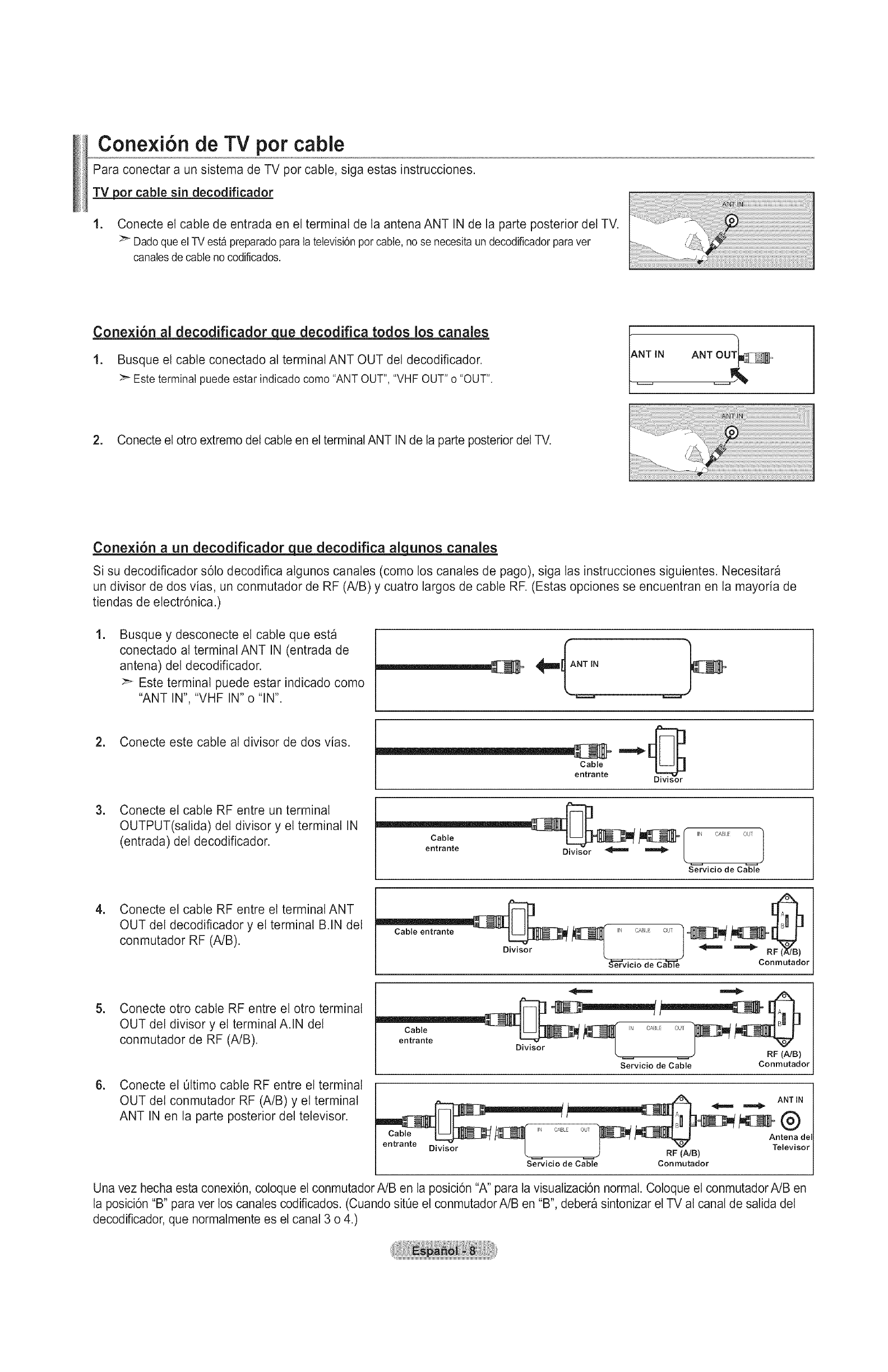
Cone×i6n de TV pot cable
Para conectar a un sistema de TV por cable, siga estas instrucciones.
_or cable sin decodificador
1. Conecte et cable de entrada en el terminal de la antena ANT IN de la parte posterior det TV.
_ Dado que el TV esta preparado para la televisi6n por cable, no se necesita un decodificador para ver
canales de cable no codificados.
xxxxxxxxxxxxxS_
......._;_@ii;!!JZ _@iiiiiiiiiiii_iiiiiiiiiiiiiiiii_iiiiiiiiiiiiiiiii_i_ii_i!i!i!i!i!i!i!i!i!i!i!i!i!i!i!i!i!i!i!i!i!i!i!i!i!i!i!i!i!i!i!i!i!i!i!i!i!i!i!i!i!i!i!i!i!i!i!i!i!i!i!i!i!i!i!i!i!i!i!i!i!i!i!i!i!i!i!i!i!i!i!i!
iiiiiiiiii!!iiiiiiiiiiiiiiii__ _. " 8i:i:i:i:i:i:i:i:i:i:i:i:i:i:i:i:i:i:i:i:i:i:i:i:i:i:i:i:i:i:i:i:i:i:i:i:i:i:i:i:i:i:i:i:i:i:i:i:i:i:i:i:i:i:i:i:i:i:i:i:i:i:i:i:i:i:i:i:i:i:i:i:i:i:i:i:i:i:i:i:i:i:i:i:i:i:i:i:i:i:i:i:i:!ii
Cone×i6n al decodificador gue decodifica todos los canales
1. Busque el cable conectado al terminal ANT OUT del decodificador.
Este terminal puede estar indicado como "ANT OUT", "VHF OUT" o "OUT".
2. Conecte el otro extremo del cable en el terminal ANT IN de la parte posterior del TV.
Cone×i6n a un decodificador__ue decodifica al_qunos canales
Si su decodificador s6to decodifica algunos canates (como los canales de pago), siga las instrucciones siguientes. Necesitara
un divisor de dos vias, un conmutador de RF (A/B) y cuatro largos de cable RF. (Estas opciones se encuentran en la mayoria de
tiendas de electr6nica.)
.Busque y desconecte et cable que esta
conectado al terminal ANT IN (entrada de
antena) del decodificador.
>" Este terminal puede estar indicado como
"ANT IN", "VHF IN"o "IN".
2. Conecte este cable al divisor de dos vias.
.Conecte el cable RF entre un terminal
OUTPUT(satida) det divisor y el terminal IN
(entrada) del decodificador.
Cable
entrante
Cable _ _ ! ,N OA0,.EOUT
entrante Divisor _
Servicio de Cable
.Conecte el cable RF entre el terminal ANT
OUT del decodificador y el terminal B.IN del
conmutador RF (A/B). ,NcA0 out
Divisor _ _ _ _ RF(_B)
S_vicio de Cable Conmutador
.
.
Conecte otto cable RF entre el otro terminal
OUT del divisor y et terminal A.IN del
conmutador de RF (A/B).
Conecte et Ottimo cable RF entre el terminal
OUT det conmutador RF (A/B) y et terminal
ANT IN en la parte posterior del televisor.
eCtaabln%e _ _ IN C B, OU "_
• " k )RF (NB)
Servicio de Cable Conmutador
ANT IN
Cable __t_ .......... _ _JI.L,,_ Antena del
entrante Divis%r _ IJl RF (NB)_" Televisor
Servicio de Cable Conmutador
Una vez hecha esta conexi6n, cotoque el conmutador A/B en la posici6n "A" para la visuatizaci6n normal. Coloque el conmutadorA/B en
la posici6n "B" para ver los canales codificados. (Cuando sit0e el conmutador A/B en "B", debera sintonizar el TV al canal de salida del
decodificador, que normalmente es el canal 3 o 4.)
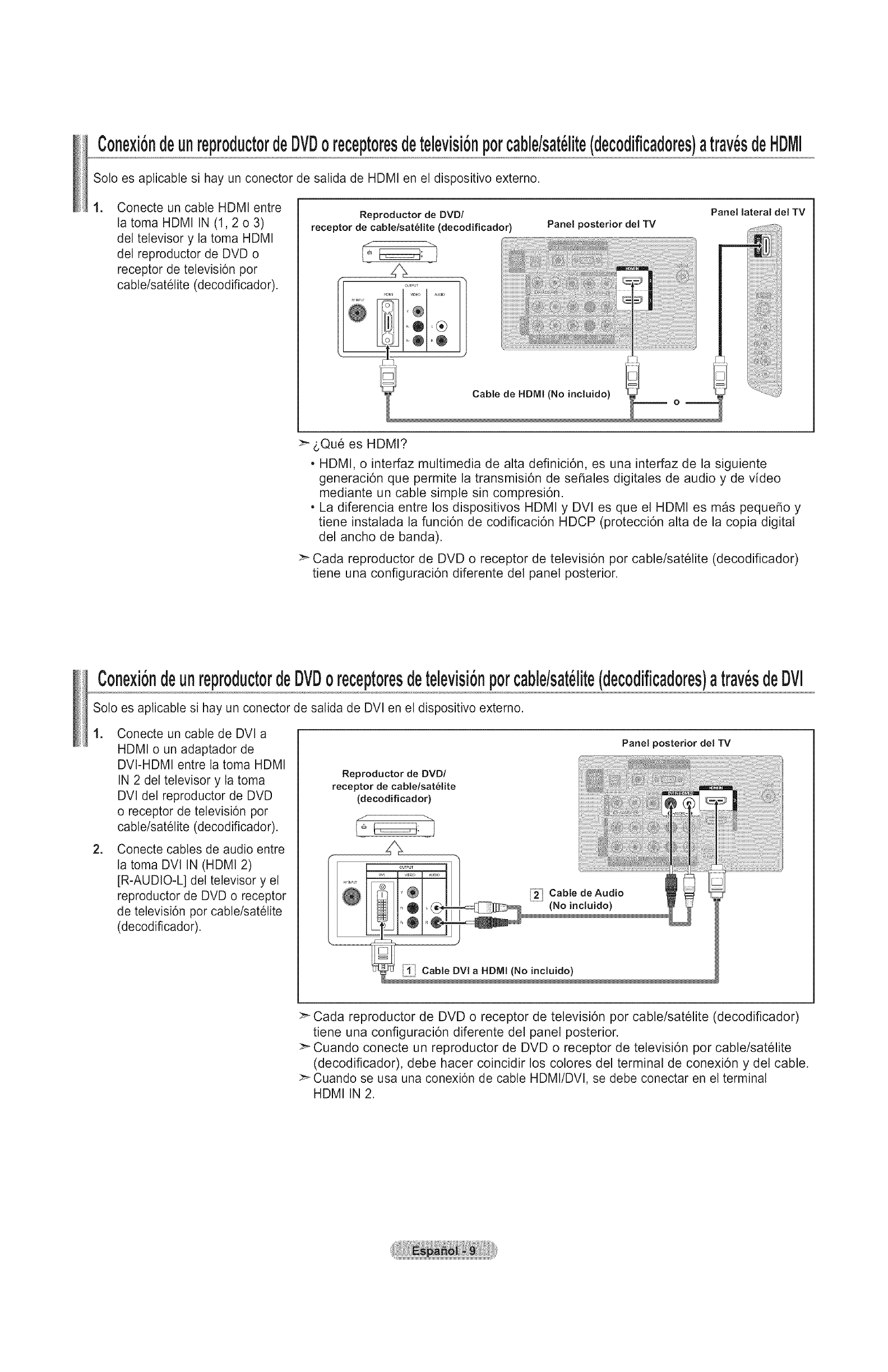
Cone×iondeunreproductordeDVDoreceptoresdetelevisi6npotcable/sat_lite(decodificadores)atrav_sdeHDMI
Soto es aplicable si hay un conector de salida de HDMI en el dispositivo externo.
.Conecte un cable HDMI entre
la toma HDMI IN (1,2 o 3)
del televisor y la toma HDMI
del reproductor de DVD o
receptor de tetevisi6n por
cable/satelite (decodificador).
Reproductor de DVD/
receptor de cable/satelite (decodificador) Panel posterior del TV
Panel lateral del TV
>-sQu6 es HDMI?
• HDMI, o interfaz multimedia de alta definici6n, es una interfaz de la siguiente
generaci6n que permite la transmisi6n de sefiales digitales de audio y de video
mediante un cable simple sin compresi6n.
• La diferencia entre los dispositivos HDMI y DVl es que el HDMI es mas pequefio y
tiene instalada la funci6n de codificaci6n HDCP (protecci6n alta de la copia digital
del ancho de banda).
Cada reproductor de DVD o receptor de televisi6n pot cable/satelite (decodificador)
tiene una configuraci6n diferente del panel posterior.
C0ne×i0ndeunrepr0duct0rdeDVD0recept0resdetelevisi0np0rcable/sat_lite(dec0dificad0res)atray,sdeDVl
Solo es aplicable si hay un conector de salida de DVl en el dispositivo externo.
1. Conecte un cable de DVI a
HDMI o un adaptador de
DVI-HDMI entre la toma HDMI
IN 2 del televisor y la toma
DVl del reproductor de DVD
o receptor de televisi6n por
cable/satetite (decodificador).
2. Conecte cables de audio entre
la toma DVl IN (HDMI 2)
[R-AUDIO-L] del televisor y el
reproductor de DVD o receptor
de televisi6n por cable/satelite
(decodificador).
Reproductor de DVD/
receptor de cable/satelite
(decodificador)
,1; Cable DVl a HDMI (No incluido)
Panel posterior del TV
Cada reproductor de DVD o receptor de televisi6n pot cable/satelite (decodificador)
tiene una configuraci6n diferente del panel posterior.
>_ Cuando conecte un reproductor de DVD o receptor de televisi6n pot cable/satelite
(decodificador), debe hacer coincidir los colores del terminal de conexi6n y del cable.
Cuando se usa una conexi6n de cable HDMI/DVl, se debe conectar en el terminal
HDMI IN 2.

Cone×i6ndeunreproductordeDVDoreceptoresdetelevisi6nporcablelsat61ite(decodificadores)atray,sdeloscablesdecomponentes
Las tomas del panel posterior del televisor facilitan la conexi6n de un reproductor de DVD oun receptor de televisi6n por cable/
satelite (decodificador) al TV.
1. Conecte un cable de
componentes entre las tomas
COMPONENT IN (1 o 2)
[Y, PB, PR]det televisor y las
tomas COMPONENT [Y, PB,
PR] del reproductor de DVD
o receptor de tetevisi6n por
cable/satelite (decodificador).
2. Conecte cables de audio entre
las tomas COMPONENT IN
(1 o 2) [R-AUDIO-L] del
televisor y las tomas AUDIO
OUT del reproductor de DVD
o receptor de tetevisi6n por
cable/satelite (decodificador).
Reproductor de DVD oreceptor
de televisi6n pot cable/
satelite (decodificador)
¢
llPl,
Panel posterior deJ TV
>_ El video Componente separa el video en Y (Luminancia (brillo)), el Pb (azut) y el Pr (rojo)
para realzar la calidad del video.
Las conexiones de audio y de video componente deben coincidir.
Por ejempto, si conecta un cable de video de componentes a COMPONENT IN 1,
conecte tambien el cable de audio a la misma entrada COMPONENT IN 1.
>_ Cada reproductor de DVD o receptor de televisi6n pot cable/satelite (decodificador) tiene
una configuraci6n diferente del panel posterior.
Cuando conecte un reproductor de DVD o receptor de tetevisi6n por cable/satelite
(decodificador), debe hacer coincidir los cotores del terminal de conexi6n y del cable.
Cone×i6n de una videoc_mara
Las tomas det panel lateral del televisor facilitan la conexi6n de la videocamara.
Permiten ver las cintas de la videocamara sin utilizar un aparato de video.
=
=
Conecte un Cable de Video
(o Cable de S-Video) entre
las tomas AV IN 2 [VIDEO]
(o S-VIDEO) del televisor
y las tomas VIDEO OUT
(Salida de audio) de la
videocamara.
Conecte un cable de audio
entre las tomas AV IN 2
[R-AUDIO-L] de{ televisor
y las tomas AUDIO OUT
(Salida de audio) de la
videocamara.
_VlDEOOUT
Videocamara
VIDEOOUT _==
,,1,! Cable de S-VMeo (No inc{uido)
,,1/Cable de Video (No induido)
2 Cable deAudio (No incluMo)
Panel lateral del TV
:_ Cada videocamara tiene una configuraci6n distinta en el panel posterior.
>_ Cuando conecte una videocamara, debe hacer coincidir los cotores del terminal de
conexi6n y del cable.
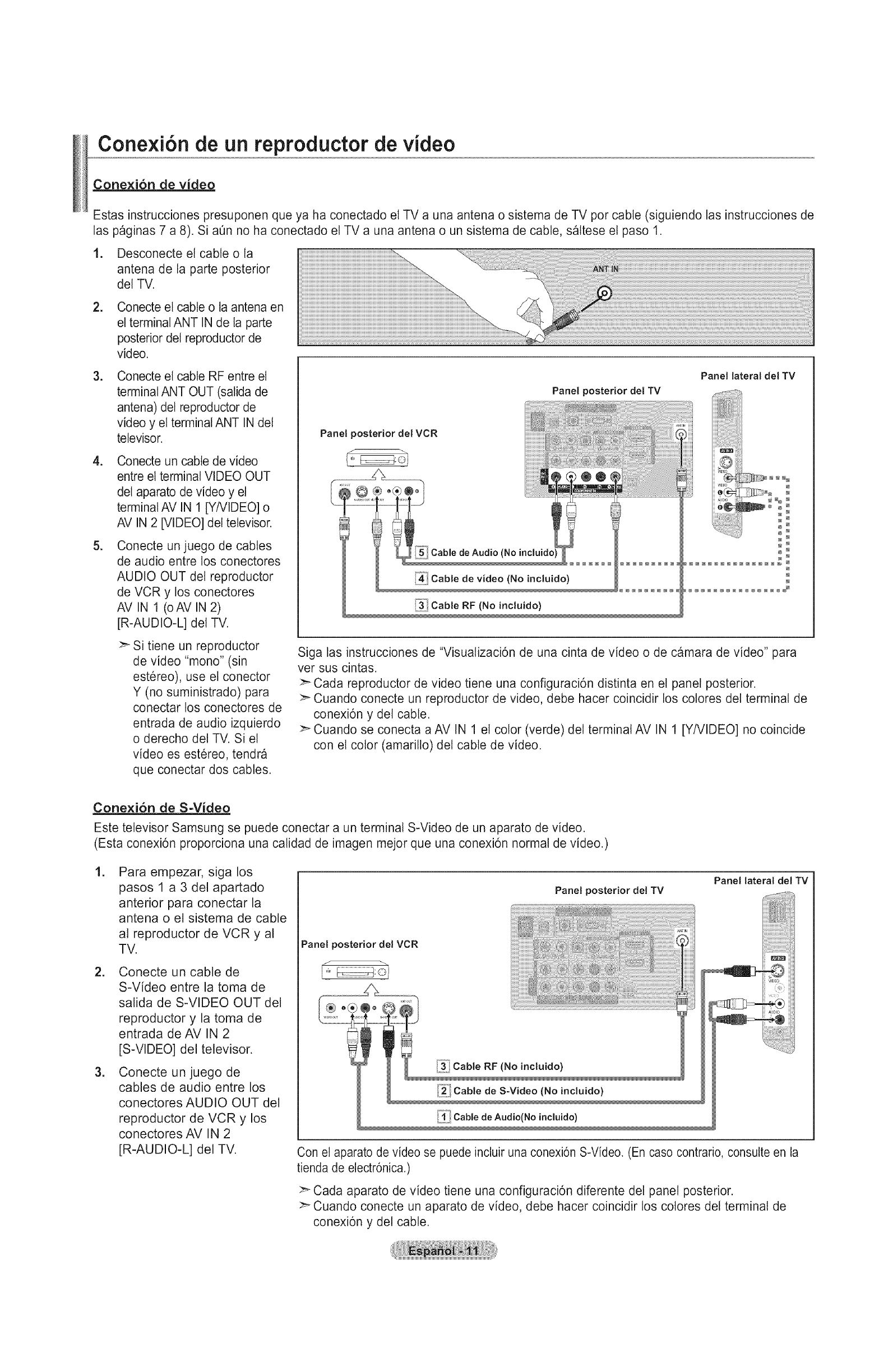
Conexi6n de un reproductor de video
Conexi6n de video
Estas instrucciones presuponen que ya ha conectado el TV a una antena o sistema de TV por cable (siguiendo las instrucciones de
las paginas 7 a 8). Si a0n no ha conectado el TV a una antena o un sistema de cable, saltese el paso 1.
.
.
Desconecte el cable o la
antena de la parte posterior
del TV.
Conecte el cable o la antena en
el terminal ANT IN de ta parte
posterior del reproductor de
video.
.
.
.
Conecte el cable RF entre et
terminal ANT OUT (salida de
antena) del reproductor de
video y et terminal ANT IN del
televisor.
Conecte un cable de video
entre el terminal VIDEO OUT
det aparato de video y el
terminal AV IN 1 [YNIDEO] o
AV IN 2 [VIDEO] del televisor.
Conecte un juego de cables
de audio entre los conectores
AUDIO OUT del reproductor
de VCR y los conectores
AV IN 1 (oAV IN 2)
[R-AUDIO-L] del TV.
Panel posterior del VCR
J
/_ _:oi
Panel posterior del TV
Panel lateral del TV
iiiii_ i i
i_ _Oo
N N
N N
N @
N N
N N
NNNNNNNNNNNNN_ N
N
N
N
NNN@N@NNNN@_
>_ Si tiene un reproductor
de video "mono" (sin
estereo), use el conector
Y (no suministrado) para
conectar los conectores de
entrada de audio izquierdo
o derecho del TV. Si el
video es estereo, tendra
que conectar dos cables.
Siga las instrucciones de "Visualizaci6n de una cinta de video o de camara de video" para
ver sus cintas.
:_ Cada reproductor de video tiene una configuraci6n distinta en el panel posterior.
>- Cuando conecte un reproductor de video, debe hacer coincidir los cotores del terminal de
conexi6n y del cable.
>- Cuando se conecta a AV IN 1 el color (verde) del terminal AV IN 1 [Y/VIDEO] no coincide
con el color (amarillo) del cable de video.
Conexi6n de S-Video
Este televisor Samsung se puede conectar a un terminal S-Video de un aparato de video.
(Esta conexi6n proporciona una catidad de imagen mejor que una conexi6n normal de video.)
=Para empezar, siga los
pasos 1 a 3 del apartado
anterior para conectar la
antena o el sistema de cable
al reproductor de VCR y al
TV.
2. Conecte un cable de
S-Video entre la toma de
salida de S-VIDEO OUT del
reproductor y la toma de
entrada de AV IN 2
iS-VIDEO] del televisor.
3. Conecte un juego de
cables de audio entre los
conectores AUDIO OUT del
reproductor de VCR y los
conectores AV IN 2
[R-AUDIO-L] del TV.
Panel posterior del TV
Panel lateral del TV
Panel posterior del VCR
Con el aparato de video se puede incluir una conexi6n S-Video. (En caso contrario, consulte en la
tienda de electr6nica.)
:_ Cada aparato de video tiene una configuraci6n diferente del panel posterior.
>_ Cuando conecte un aparato de video, debe hacer coincidir los cotores del terminal de
conexi6n y del cable.
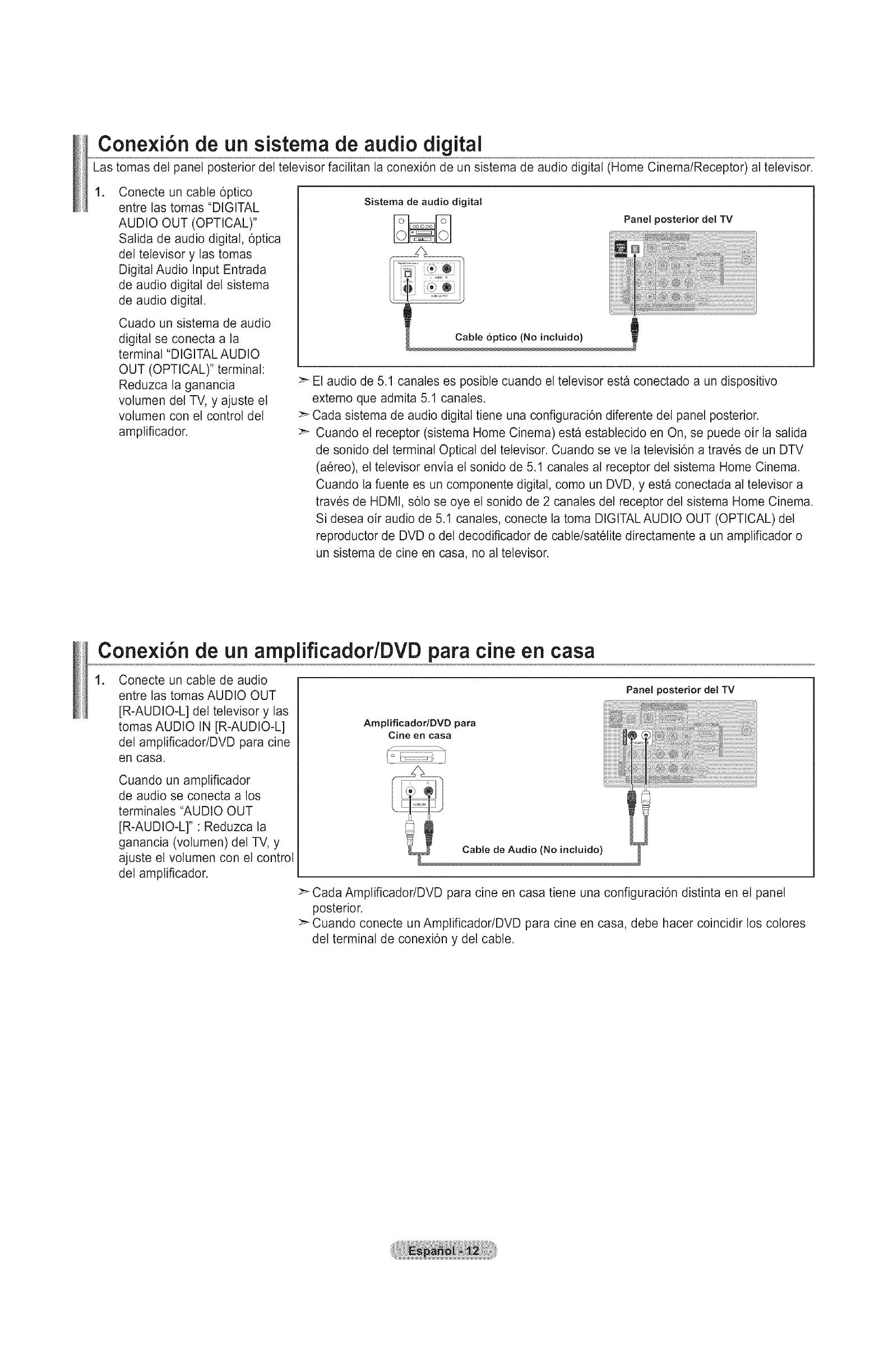
Cone×i6n de un sistema de audio digital
Las tomas del panel posterior del televisor facilitan la conexi6n de un sistema de audio digital (Home Cinema/Receptor) al televisor.
.Conecte un cable 6ptico
entre las tomas "DIGITAL
AUDIO OUT (OPTICAL)"
Salida de audio digital, 6ptica
det televisor y las tomas
Digital Audio Input Entrada
de audio digital del sistema
de audio digital.
Cuado un sistema de audio
digital se conecta a ta
terminal "DIGITAL AUDIO
OUT (OPTICAL)" terminal:
Reduzca la ganancia
volumen del TV, y ajuste et
volumen con el control del
amplificador.
Sistema de audio digital
Panel posterior del TV
Cable 6ptico (No incluido)
El audio de 5.1 canales es posibte cuando el televisor esta conectado a un dispositivo
extemo que admita 5.1 canales.
Cada sistema de audio digital tiene una configuraci6n diferente det panel posterior.
Cuando el receptor (sistema Home Cinema) esta establecido en On, se puede oir la salida
de sonido del terminal Optical del televisor. Cuando se ve la televisi6n a traves de un DTV
(aereo), el televisor envia et sonido de 5.1 canates al receptor det sistema Home Cinema.
Cuando la fuente es un componente digital, como un DVD, y esta conectada at televisor a
traves de HDMI, s6to se oye el sonido de 2 canales del receptor del sistema Home Cinema.
Si desea oir audio de 5.1 canales, conecte la toma DIGITAL AUDIO OUT (OPTICAL) del
reproductor de DVD o del decodificador de cable/satelite directamente a un amplificador o
un sistema de cine en casa, no al televisor.
Cone×i6n de un amplificador/DVD para cine en casa
.Conecte un cable de audio
entre las tomas AUDIO OUT
[R-AUDIO-L] del televisor y las
tomas AUDIO IN [R-AUDIO-L]
del amptificador/DVD para cine
en casa.
Cuando un amptificador
de audio se conecta a los
terminates "AUDIO OUT
[R-AUDIO-L]": Reduzca la
ganancia (volumen) del TV, y
ajuste el volumen con el control
del amplificador.
Arnplificador/DVD para
Cine en casa
Panel )ostedor del TV
Cable de Audio (No incluido)
Cada Amplificador/DVD para cine en casa tiene una configuraci6n distinta en el panel
posterior.
:_ Cuando conecte un Amplificador/DVD para cine en casa, debe hacer coincidir los cotores
del terminal de conexi6n y del cable.

Cone×i6n a un PC
Uso del cable D-Sub
.
=
Conecte un cable D-Sub
entre el conector PC IN [PC]
del televisor y el conector de
salida de PC del ordenador.
Conecte un cable de audio
PC entre la toma PC IN
[AUDIO] del televisor y la
toma de salida de audio
de ta tarjeta de sonido del
ordenador.
PC
Panel posterior del TV
Uso del cable HDMI/DVI
.Conecte un cable HDMI/DVI
entre la toma HDMI IN 2 det
televisor y ta toma de salida
PC det ordenador.
=Conecte un cable estereo
miniclavija/2 RCA de 3,5 mm
entre la toma DVl IN
(HDMI 2) [R-AUDIO-L] del
televisor y la toma de satida
de audio de la tarjeta de
sonido del ordenador.
Panel posterior del TV
PC
.2.} Cable estereo miniclavija/2 RCA de 3,5 mm (No incluido)
.1.; Cable HDMI/DVI (No incluido)
>_ Cada PC tiene una configuraci6n distinta en el panel posterior.
>- Cuando conecte una PC, debe hacer coincidir los cotores del terminal de conexi6n y del
cable.
:_ Cuando se usa una conexi6n de cable HDMI/DVl, se debe conectar en el terminal HDMI
IN2.
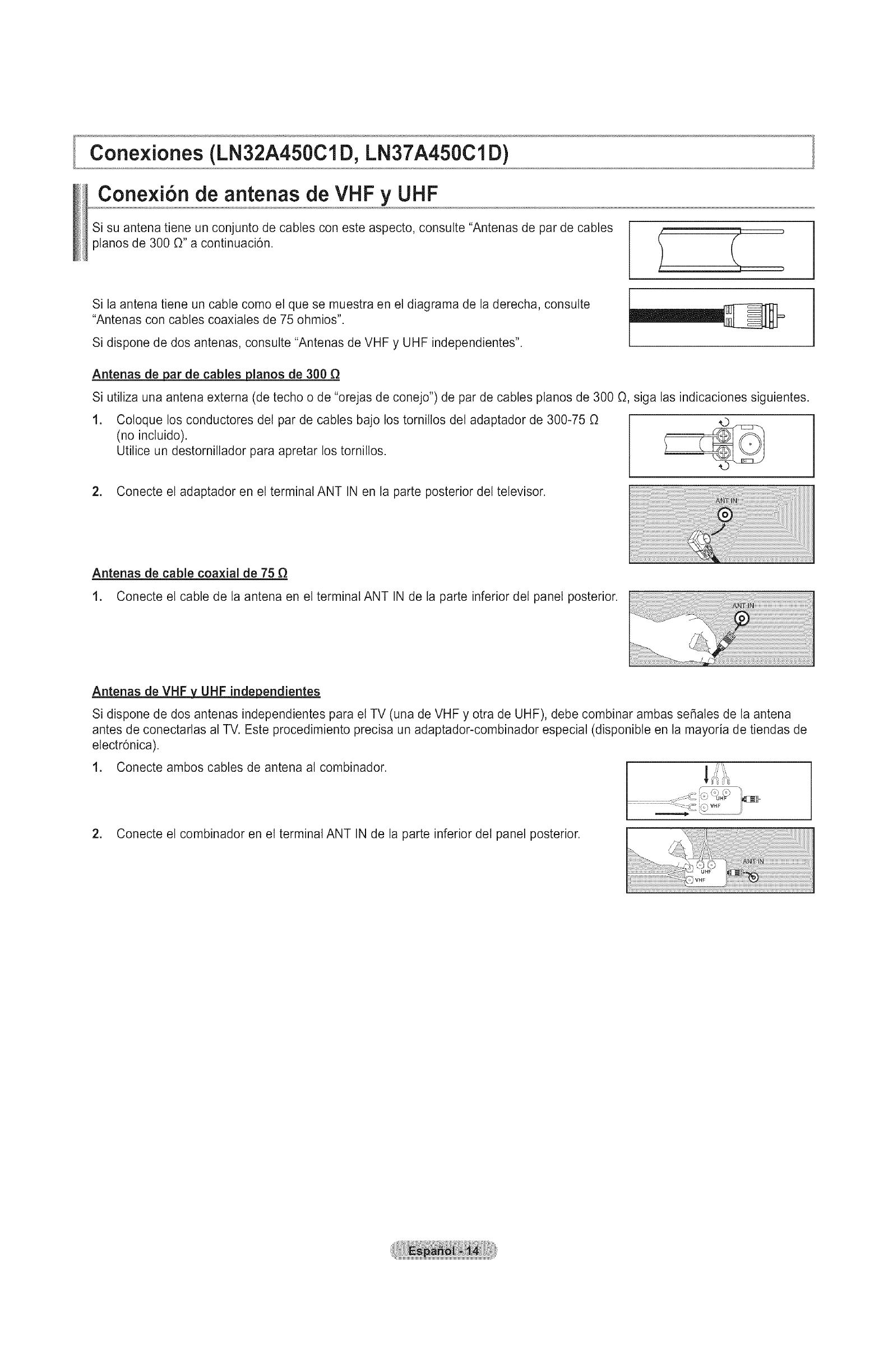
Cone×iones (LN32A450Cl D, LN37A450Cl D)
Cone×i6n de antenas de VHF y UHF
Si su antena tiene un conjunto de cables con este aspecto, consutte "Antenas de par de cables
planos de 300 0" a continuaci6n.
Si la antena tiene un cable como el que se muestra en el diagrama de la derecha, consutte
"Antenas con cables coaxiales de 75 ohmios".
Si dispone de dos antenas, consutte "Antenas de VHF y UHF independientes".
Antenas de par de cables pianos de 300
Si utiliza una antena externa (de techo o de "orejas de conejo") de par de cables pianos de 300 O, siga las indicaciones siguientes.
.Coloque los conductores det par de cables bajo los tomillos del adaptador de 300-75 O
(no incluido).
Utilice un destomillador para apretar los tomillos.
2. Conecte el adaptador en el terminal ANT IN en la parte posterior del televisor.
Antenas de cable coaxial de 75
1. Conecte el cable de la antena en el terminal ANT IN de la parte inferior del panel posterior.
Antenas de VHF3LUHF independientes
Si dispone de dos antenas independientes para el TV (una de VHF y otra de UHF), debe combinar ambas se5ales de la antena
antes de conectarlas al TV. Este procedimiento precisa un adaptador-combinador especial (disponible en la mayoria de tiendas de
electr6nica).
1. Conecte ambos cables de antena al combinador. I
2. Conecte el combinador en el terminal ANT IN de la parte inferior del panel posterior.

Cone×i6n de TV pot cable
Para conectar a un sistema de TV por cable, siga estas instrucciones.
_or cable sin decodificador
1. Conecte et cable de entrada en el terminal de la antena ANT IN de la parte posterior det TV.
Dado que el TV esta preparado para la televisi6n por cable, no se necesita un decodificador para ver
canales de cable no codificados.
Conexi6n al decodificador gue decodifica todos los canales
1. Busque el cable conectado al terminal ANT OUT del decodificador.
Este terminal puede estar indicado como "ANT OUT", "VHF OUT" o "OUT". ANT IN ANT OUT[I_
2. Conecte el otro extremo del cable en el terminal ANT IN de la parte posterior del TV.
Cone×i6n a un decodificador_que decodifica al_qunos canales
Si su decodificador s6to decodifica algunos canates (como los canales de pago), siga las instrucciones siguientes. Necesitara
un divisor de dos vias, un conmutador de RF (A/B) y cuatro largos de cable RF. (Estas opciones se encuentran en la mayoria de
tiendas de electr6nica).
.Busque y desconecte et cable que esta
conectado al terminal ANT IN (entrada de
antena) del decodificador.
>" Este terminal puede estar indicado como
"ANT IN", "VHF IN"o "IN".
2. Conecte este cable al divisor de dos vias.
.Conecte el cable RF entre un terminal
OUTPUT(satida) det divisor y el terminal IN
(entrada) del decodificador.
Cable
entrante
Cable _[_ _ _ OA0,.EOUT
entrante Divisor _
Servicio de Cable
.Conecte el cable RF entre el terminal ANT
OUT del decodificador y el terminal B.IN del
conmutador RF (A/B). ,NcA0 out
Divisor _ _ _ _ RF(_B)
S_vicio de Cable Conmutador
.
.
Conecte otro cable RF entre el otro terminal
OUT del divisor y et terminal A.IN del
conmutador de RF (A/B).
Conecte et Ottimo cable RF entre el terminal
OUT det conmutador RF (A/B) y et terminal
ANT IN en la parte posterior del televisor.
• " k ......_ RF (NB)
Servicio de Cable Conmutador
__II_ _ _ ANT IN
........ Divisor _ -- 9 RFTNB)( Televisor
Servicio de Cable Conmutador
Una vez hecha esta conexi6n, cotoque el conmutador A/B en la posici6n "A" para la visuatizaci6n normal. Coloque el conmutadorA/B en
la posici6n "B" para ver los canales codificados. (Cuando sit0e el conmutador A/B en "B", debera sintonizar el TV al canal de salida del
decodificador, que normalmente es el canal 3 o 4.)
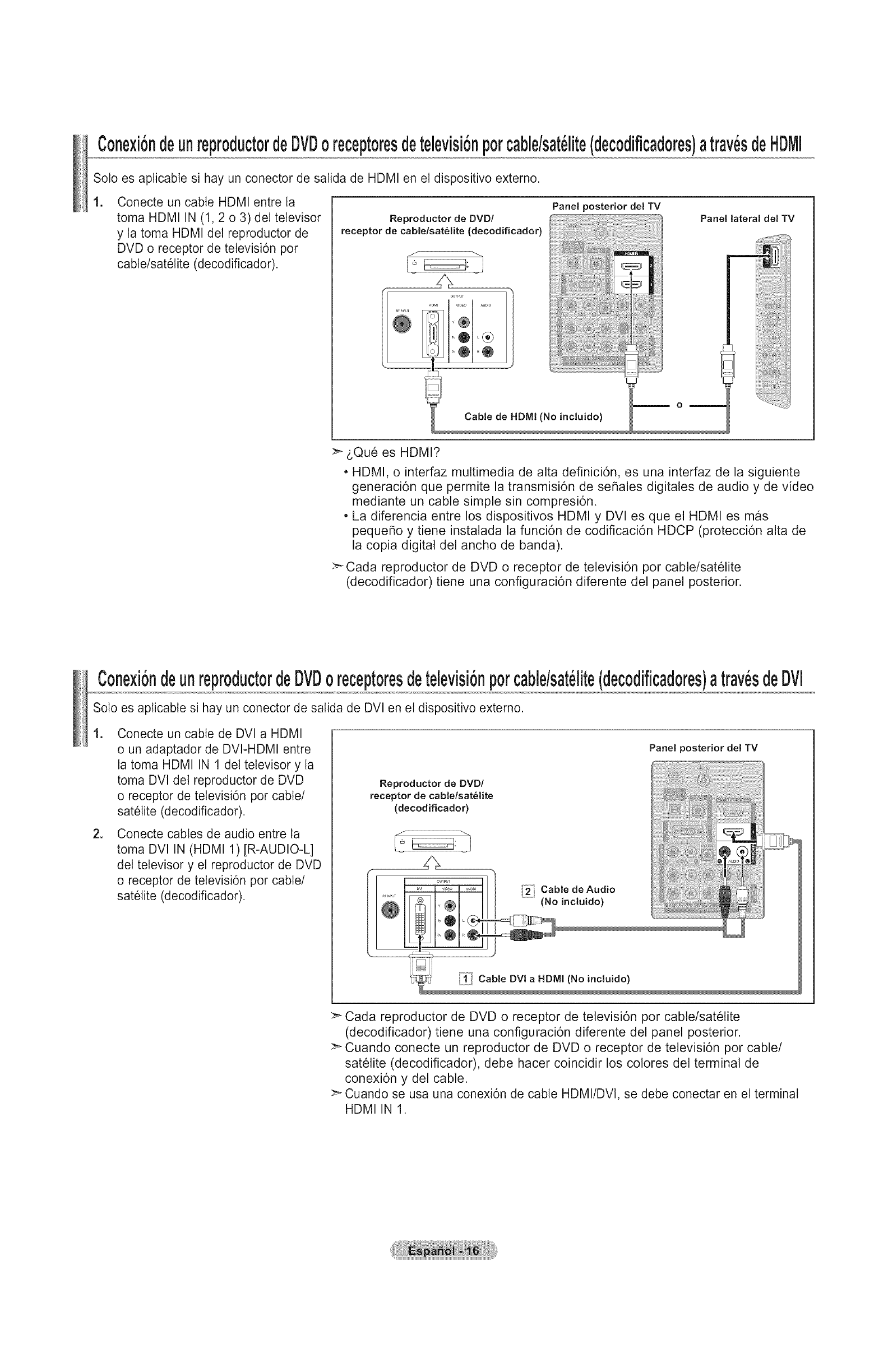
Cone×iondeunreproductordeDVDoreceptoresdetelevisi6nporcable/sat_lite(decodificadores)atrav_sdeHDMI
Soto es aplicable si hay un conector de salida de HDMI en el dispositivo externo.
.Conecte un cable HDMI entre la
toma HDMI IN (1,2 o 3) det televisor
y ta toma HDMI det reproductor de
DVD o receptor de tetevisi6n por
cable/satelite (decodificador).
Reproductor de DVD/
receptor de cable/satelite (decodificador)
Panel posterior del TV
Panel lateral del TV
&Qu6 es HDMI?
•HDMI, o interfaz multimedia de alta definici6n, es una interfaz de la siguiente
generaci6n que permite la transmisi6n de seSales digitales de audio y de video
mediante un cable simple sin compresi6n.
•La diferencia entre los dispositivos HDMI y DVl es que el HDMI es mas
pequeSo y tiene instalada la funci6n de codificaci6n HDCP (protecci6n alta de
la copia digital del ancho de banda).
>_ Cada reproductor de DVD o receptor de televisi6n por cable/satelite
(decodificador) tiene una configuraci6n diferente del panel posterior.
C0ne×i0ndeunrepr0duct0rdeDVD0recept0resdetelevisi0np0rcable/sat_lite(dec0dificad0res)atray,sdeOVl
Solo es aplicable si hay un conector de salida de DVl en el dispositivo externo.
1. Conecte un cable de DVI a HDMI
o un adaptador de DVI-HDMI entre
la toma HDMI IN 1 del televisor y la
toma DVl del reproductor de DVD
o receptor de tetevisi6n pot cable/
satelite (decodificador).
2. Conecte cables de audio entre ta
toma DVl IN (HDMI 1) [R-AUDIO-L]
del televisor y el reproductor de DVD
o receptor de tetevisi6n pot cable/
satelite (decodificador).
Reproductor de DVD/
receptor de cable/satelite
(decodificador)
,2j Cable de Audio
(No incluido)
i_ Cable DVI a HDMI (No incluido)
Panel posterior del TV
Cada reproductor de DVD o receptor de televisi6n por cable/satelite
(decodificador) tiene una configuraci6n diferente del panel posterior.
>_ Cuando conecte un reproductor de DVD o receptor de televisi6n pot cable/
satelite (decodificador), debe hacer coincidir los colores del terminal de
conexi6n y del cable.
Cuando se usa una conexi6n de cable HDMI/DVl, se debe conectar en el terminal
HDMI IN 1.
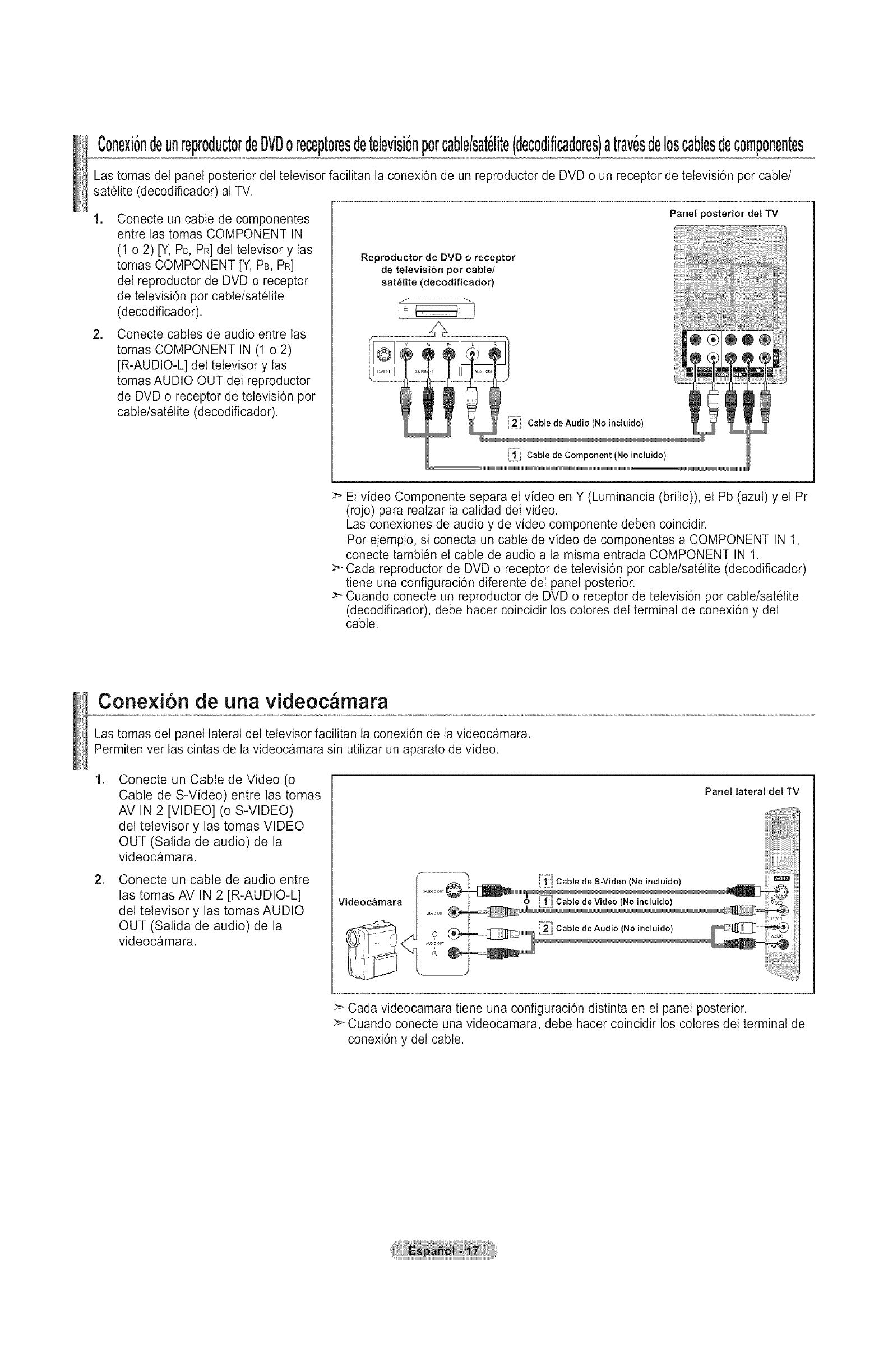
Cone×i6ndeunreproductordeOVOoreceptoresdetelevisi6nporcablelsat lite(decodificadores)atray,sdeloscablesdecomponentes
Las tomas del panel posterior det televisor facilitan la conexidn de un reproductor de DVD o un receptor de televisidn por cable/
satelite (decodificador) al TV.
1. Conecte un cable de componentes
entre las tomas COMPONENT IN
(1 o 2) [Y, PB, PR]det televisor y las
tomas COMPONENT [Y, PB, PR]
del reproductor de DVD o receptor
de televisidn pot cabte/satelite
(decodificador).
2. Conecte cables de audio entre las
tomas COMPONENT IN (1 o 2)
[R-AUDIO-L] del televisor y las
tomas AUDIO OUT det reproductor
de DVD o receptor de televisidn pot
cable/satelite (decodificador).
Reproductor de DVD o receptor
de televisi6n pot cable/
satelite (decodificador)
_/- -_.
Cable de Audio (No incluido)
,,!.,/ Cable de Component (No incluido)
Panel posterior del TV
,®®@®
:_ El video Componente separa el video en Y (Luminancia (brillo)), el Pb (azut) y el Pr
(rojo) para realzar la calidad det video.
Las conexiones de audio y de video componente deben coincidir.
Por ejemplo, si conecta un cable de video de componentes a COMPONENT IN 1,
conecte tambien el cable de audio a la misma entrada COMPONENT IN 1.
:_ Cada reproductor de DVD o receptor de televisi6n por cabte/satelite (decodificador)
tiene una configuraci6n diferente del panel posterior.
>- Cuando conecte un reproductor de DVD o receptor de tetevisi6n por cable/satelite
(decodificador), debe hacer coincidir los cotores del terminal de conexi6n y del
cable.
Cone×i6n de una videoc mara
Las tomas det panel lateral del televisor facilitan la conexi6n de la videocamara.
Permiten vet las cintas de la videocamara sin utilizar un aparato de video.
=
=
Conecte un Cable de Video (o
Cable de S-Video) entre las tomas
AV IN 2 [VIDEO] (o S-VIDEO)
del televisor y las tomas VIDEO
OUT (Salida de audio) de la
videocamara.
Conecte un cable de audio entre
las tomas AV IN 2 [R-AUDIO-L]
del televisor y las tomas AUDIO
OUT (Salida de audio) de la
videocamara.
Videocamara
I ........®_=-
1 i/Cable de S-Video (No incluido)
,'1/Cable de Video (No induido)
_ Cable de Audio (No incluido)
Panel lateral del TV
:_ Cada videocamara tiene una configuraci6n distinta en el panel posterior.
>_ Cuando conecte una videocamara, debe hacer coincidir los cotores del terminal de
conexi6n y del cable.
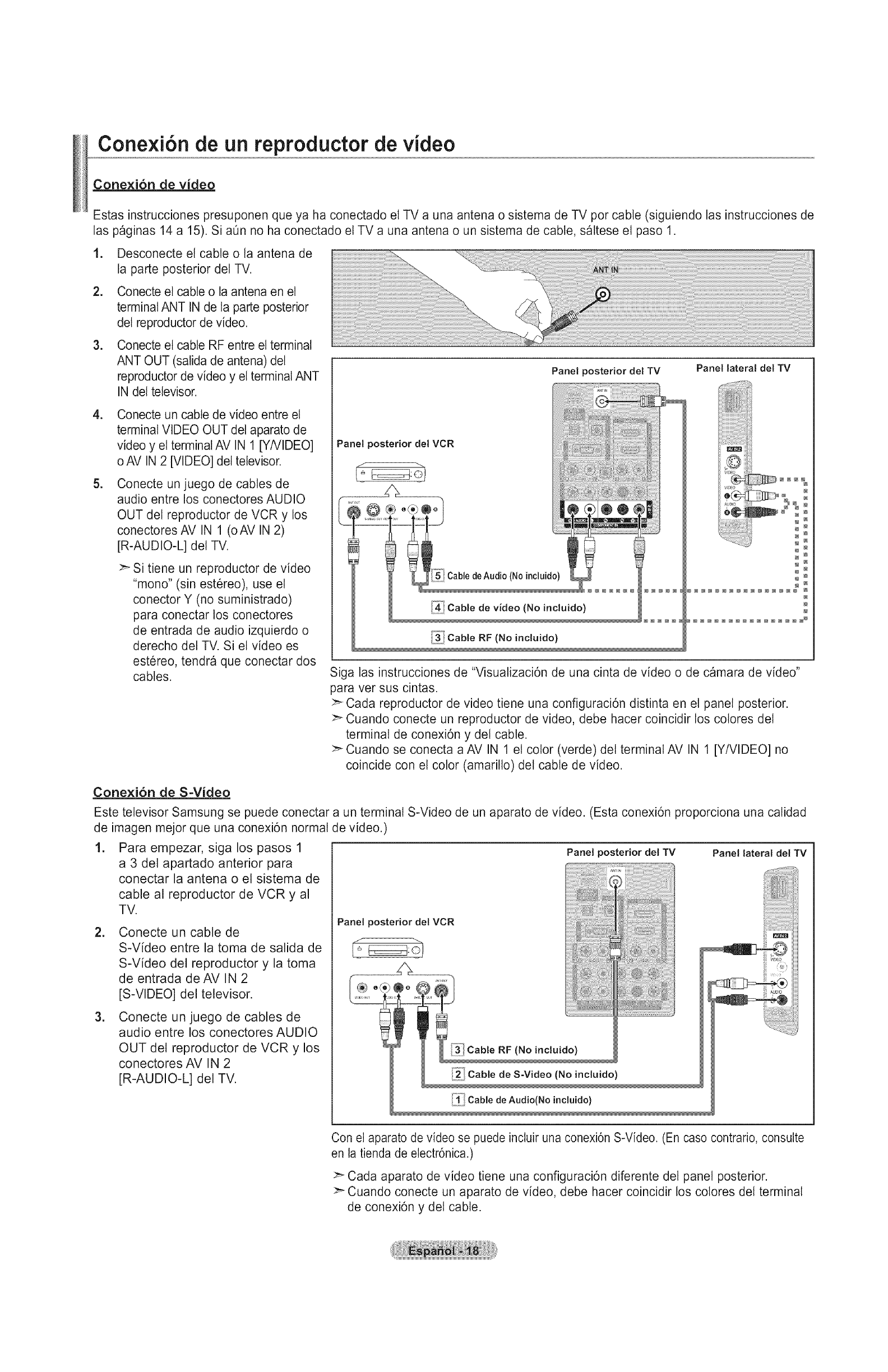
Conexi6n de un reproductor de video
Conexi6n de video
Estas instrucciones presuponen que ya ha conectado el TV a una antena o sistema de TV por cable (siguiendo las instrucciones de
las paginas 14 a 15). Si aOn no ha conectado el TV a una antena o un sistema de cable, saltese el paso 1.
1. Desconecte el cable o la antena de
la parte posterior del TV.
=
.
.
.
Conecte et cable o la antena en el
terminal ANT IN de la parte posterior
del reproductor de video.
Conecte et cable RF entre el terminal
ANT OUT (salida de antena) del
reproductor de video y el terminal ANT
IN del televisor.
Conecte un cable de video entre el
terminal VIDEO OUT del aparato de
video y el terminal AV IN 1 [YNIDEO]
o AV IN 2 [VIDEO] del televisor.
Conecte un juego de cables de
audio entre los conectores AUDIO
OUT del reproductor de VCR y los
conectores AV IN 1 (oAV IN 2)
[R-AUDIO-L] det TV.
>- Si tiene un reproductor de video
"mono" (sin estereo), use el
conector Y (no suministrado)
para conectar los conectores
de entrada de audio izquierdo o
derecho det TV. Si el video es
estereo, tendra que conectar dos
cables.
Panel posterior del TV Panel lateral del TV
@@@@@@@@@@@@@@@@_
Siga las instrucciones de "Visualizaci6n de una cinta de video o de camara de video"
para vet sus cintas.
:_ Cada reproductor de video tiene una configuraci6n distinta en el panel posterior.
:_ Cuando conecte un reproductor de video, debe hacer coincidir los cotores del
terminal de conexi6n y del cable.
>- Cuando se conecta a AV IN 1 et color (verde) del terminal AV IN 1 [Y/VIDEO] no
coincide con el color (amarillo) del cable de video.
Conexi6n de S-Video
Este televisor Samsung se puede conectar a un terminal S-Video de un aparato de video. (Esta conexi6n proporciona una calidad
de imagen mejor que una conexi6n normal de video.)
1. Para empezar, siga los pasos 1 Panel posterior del TV Panel lateral del TV
a 3 del apartado anterior para
conectar la antena o el sistema de
cable al reproductor de VCR y al
TV.
2. Conecte un cable de
S-Video entre la toma de salida de
S-Video del reproductor y la toma
de entrada deAV IN 2
[S-VIDEO] del televisor.
3. Conecte un juego de cables de
audio entre los conectores AUDIO
OUT del reproductor de VCR y los
conectores AV IN 2
[R-AUDIO-L] del TV.
Panel posterior del VCR
Con el aparato de video se puede inchir una conexi6n S-Video. (En caso contrario, consulte
en la tienda de electr6nica.)
Cada aparato de video tiene una configuraci6n diferente del panel posterior.
:_ Cuando conecte un aparato de video, debe hacer coincidir los cotores del terminal
de conexi6n y del cable.

Cone×i6n de un sistema de audio digital
Las tomas det panel posterior del televisor facilitan la conexi6n de un sistema de audio digital (Home Cinema/Receptor) al televisor.
.Conecte un cable 6ptico entre
las tomas "DIGITAL AUDIO OUT
(OPTICAL)" Satida de audio digital,
6ptica del televisor y las tomas
Digital Audio Input Entrada de audio
digital del sistema de audio digital.
Cuado un sistema de audio digital
se conecta a la terminal "DIGITAL
AUDIO OUT (OPTICAL)" terminal:
Reduzca la ganancia volumen
del TV, y ajuste el volumen con el
control del amplificador.
Sistema de audio digital
J
Cable optico (No incluido)
Panel posterior del TV
El audio de 5.1 canales es posibte cuando el televisor esta conectado a un dispositivo
extemo que admita 5.1 canales.
Cada sistema de audio digital tiene una configuraci6n diferente det panel posterior.
Cuando el receptor (sistema Home Cinema) esta establecido en On, se puede oir
la salida de sonido del terminal Optical det televisor. Cuando se ve la televisi6n a
traves de un DTV (aereo), et televisor envia el sonido de 5.1 canales at receptor del
sistema Home Cinema. Cuando la fuente es un componente digital, como un DVD,
y esta conectada at televisor a traves de HDMI, s6to se oye el sonido de 2 canales
del receptor del sistema Home Cinema. Si desea oir audio de 5.1 canales, conecte
la toma DIGITALAUDIO OUT (OPTICAL) del reproductor de DVD o det decodificador
de cabte/satelite directamente a un amplificador o un sistema de cine en casa, no al
televisor.
Cone×i6n de un amplificador/DVD para cine en casa
.Conecte un cable de audio entre las
tomas AUDIO OUT [R-AUDIO-L] del
televisor y las tomas AUDIO IN [R-
AUDIO-L] del amplificador/DVD para
cine en casa.
Cuando un amplificador de audio
se conecta a los terminales "AUDIO
OUT [R-AUDIO-L]" : Reduzca
la ganancia (votumen) del TV, y
ajuste el volumen con el control del
amplificador.
Panel posterior del TV
Amplificador/DVD para
Cine en casa
Cable de Audio (No incluido)
>_ Cada Amplificador/DVD para cine en casa tiene una configuraci6n distinta en el
panel posterior.
:_ Cuando conecte un Amplificador/DVD para cine en casa, debe hacer coincidir los
cotores del terminal de conexi6n y del cable.
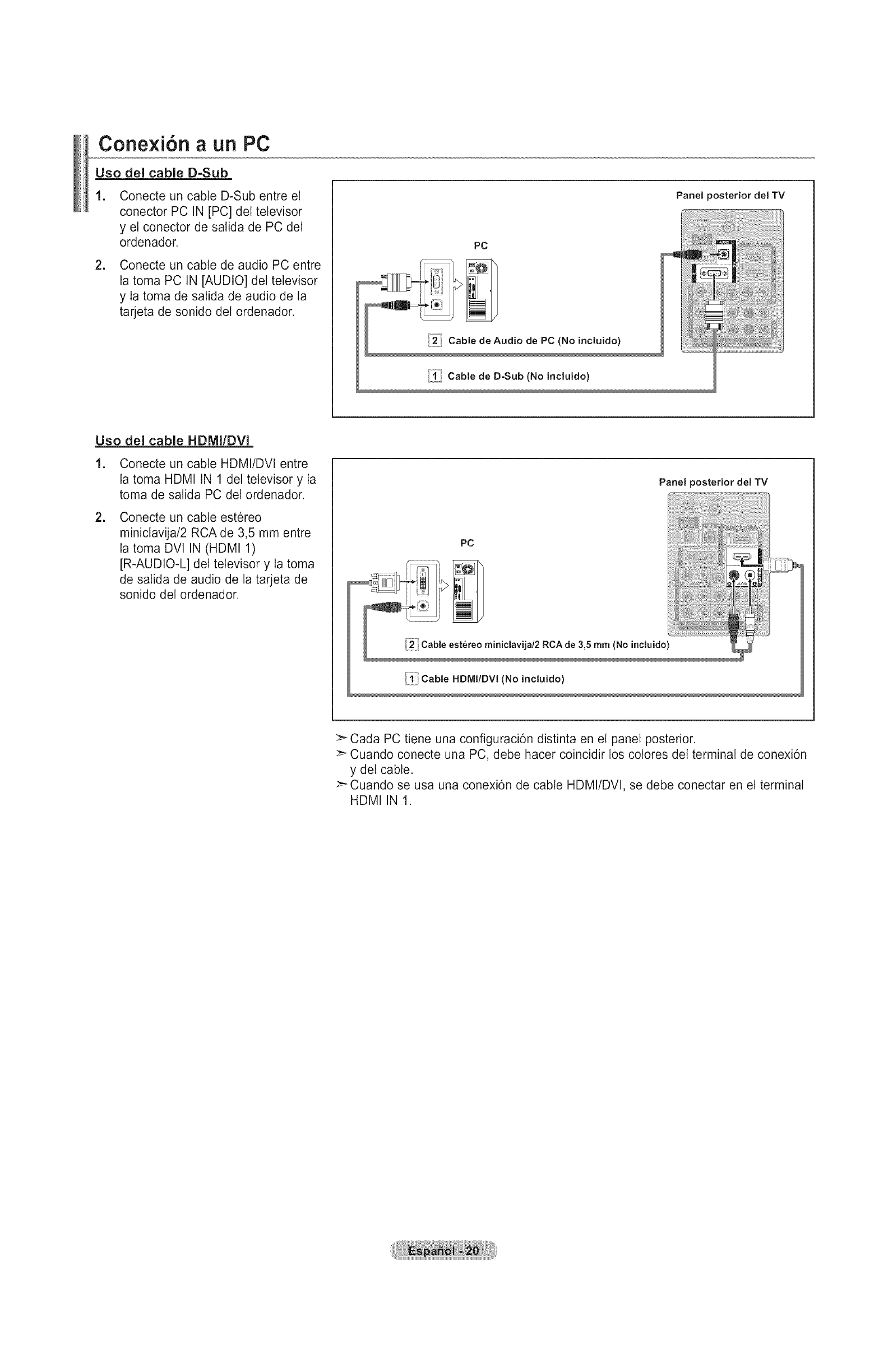
Conexi6n a un PC
Uso del cable D-Sub
.
=
Conecte un cable D-Sub entre el
conector PC IN [PC] del televisor
y el conector de salida de PC del
ordenador.
Conecte un cable de audio PC entre
la toma PC IN [AUDIO] det televisor
y la toma de salida de audio de la
tarjeta de sonido del ordenador.
PC
_ Cable de Audio de PC (No incluido)
_iili Cable de D-Sub (No incluido)
Panel posterior del TV
Uso del cable HDMI/DVI
1. Conecte un cable HDMI/DVI entre
la toma HDMI IN 1 del televisor y la
toma de salida PC del ordenador.
=Conecte un cable estereo
miniclavija/2 RCA de 3,5 mm entre
la toma DVl IN (HDMI 1)
[R-AUDIO-L] del televisor y la toma
de salida de audio de la tarjeta de
sonido del ordenador.
Panel posterior del TV
PC
Cable estereo miniclavija/2 RCA de 3,5 mm (No incluido
Cable HDMI/DVI (No incluido)
:_ Cada PC tiene una configuraci6n distinta en el panel posterior.
>_ Cuando conecte una PC, debe hacer coincidir los cotores del terminal de conexi6n
y del cable.
>_ Cuando se usa una conexi6n de cable HDMI/DVl, se debe conectar en el terminal
HDMI IN 1.
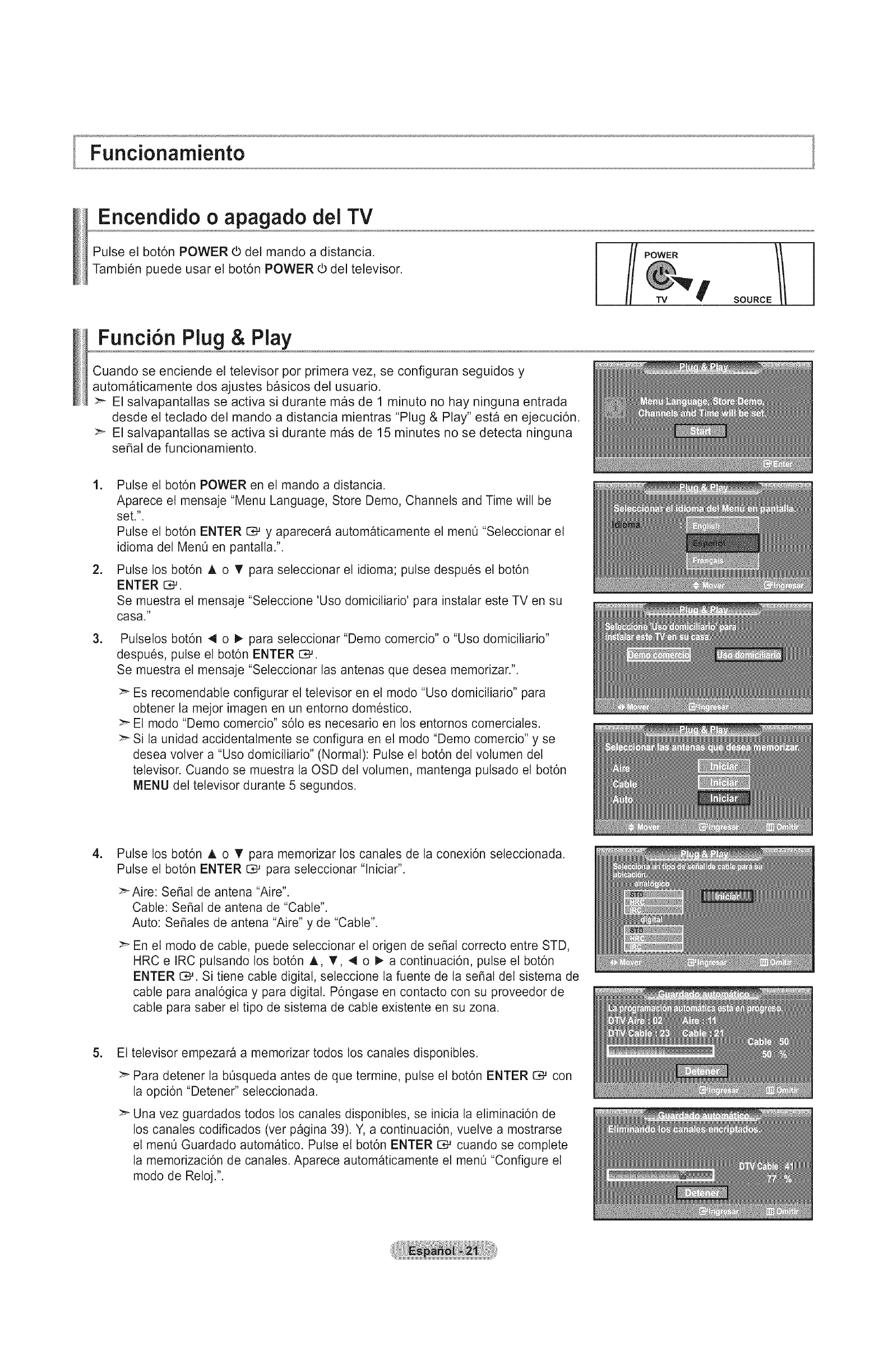
Funcionamiento
Encendido o apagado dei TV
POWER
Pulse el bot6n POWER (b del mando a distancia.
Tambien puede usar el bot6n POWER (b del televisor.
TV
SOURCE H
Funci6n Plug & Play
Cuando se enciende el televisor por primera vez, se configuran seguidos y
automaticamente dos ajustes basicos del usuario.
El salvapantallas se activa si durante mas de 1 minuto no hay ninguna entrada
desde el teclado del mando a distancia mientras "Plug & Play" esta en ejecuci6n.
>- El salvapantallas se activa si durante mas de 15 minutes no se detecta ninguna
serial de funcionamiento.
.
=
.
Pulse et bot6n POWER en el mando a distancia.
Aparece et mensaje "Menu Language, Store Demo, Channels and Time will be
set.".
Pulse el bot6n ENTER E_ y aparecera automaticamente el menO "Seleccionar el
idioma det MenO en pantalla.".
Pulse los bot6n A o T para seleccionar el idioma; pulse despues el bot6n
ENTER _.
Se muestra el mensaje "Seleccione 'Uso domiciliario' para instalar este TV en su
casa."
Putselos bot6n 4 o I_ para seteccionar "Demo comercio" o "Uso domiciliario"
despues, pulse el bot6n ENTER CM.
Se muestra el mensaje "Seleccionar las antenas que desea memorizar.".
:_ Es recomendabte configurar el televisor en et modo "Uso domiciliario" para
obtener ta mejor imagen en un entorno domestico.
:_ El modo "Demo comercio" s6to es necesario en los entornos comerciales.
:_ Si la unidad accidentalmente se configura en el modo "Demo comercio" y se
desea volver a "Uso domiciliario" (Normal): Pulse el bot6n del volumen del
televisor. Cuando se muestra la OSD del votumen, mantenga putsado el bot6n
MENU del televisor durante 5 segundos.
.Pulse los bot6n A o T para memorizar los canates de la conexi6n seleccionada.
Pulse el bot6n ENTER CM para seleccionar "lniciar".
>_Aire: Serial de antena "Aire".
Cable: Serial de antena de "Cable".
Auto: Sefiales de antena "Aire" y de "Cable".
>_ En el modo de cable, puede seleccionar el origen de serial correcto entre STD,
HRC e IRC putsando los bot6n A, _', 4 o !_ a continuaci6n, pulse el bot6n
ENTER C_. Si tiene cable digital, seteccione la fuente de ta serial del sistema de
cable para anal6gica y para digital. P6ngase en contacto con su proveedor de
cable para saber el tipo de sistema de cable existente en su zona.
5. El televisor empezara a memorizar todos los canales disponibles.
>_ Para detener la bOsqueda antes de que termine, pulse et bot6n ENTER E:;Mcon
la opci6n "Detener" seleccionada.
>" Una vez guardados todos los canales disponibles, se inicia la eliminaci6n de
los canales codificados (ver pagina 39). Y, a continuaci6n, vuelve a mostrarse
el men0 Guardado automatico. Pulse el bot6n ENTER _ cuando se complete
la memorizaci6n de canales. Aparece automaticamente el men0 "Configure el
modo de Reloj.".
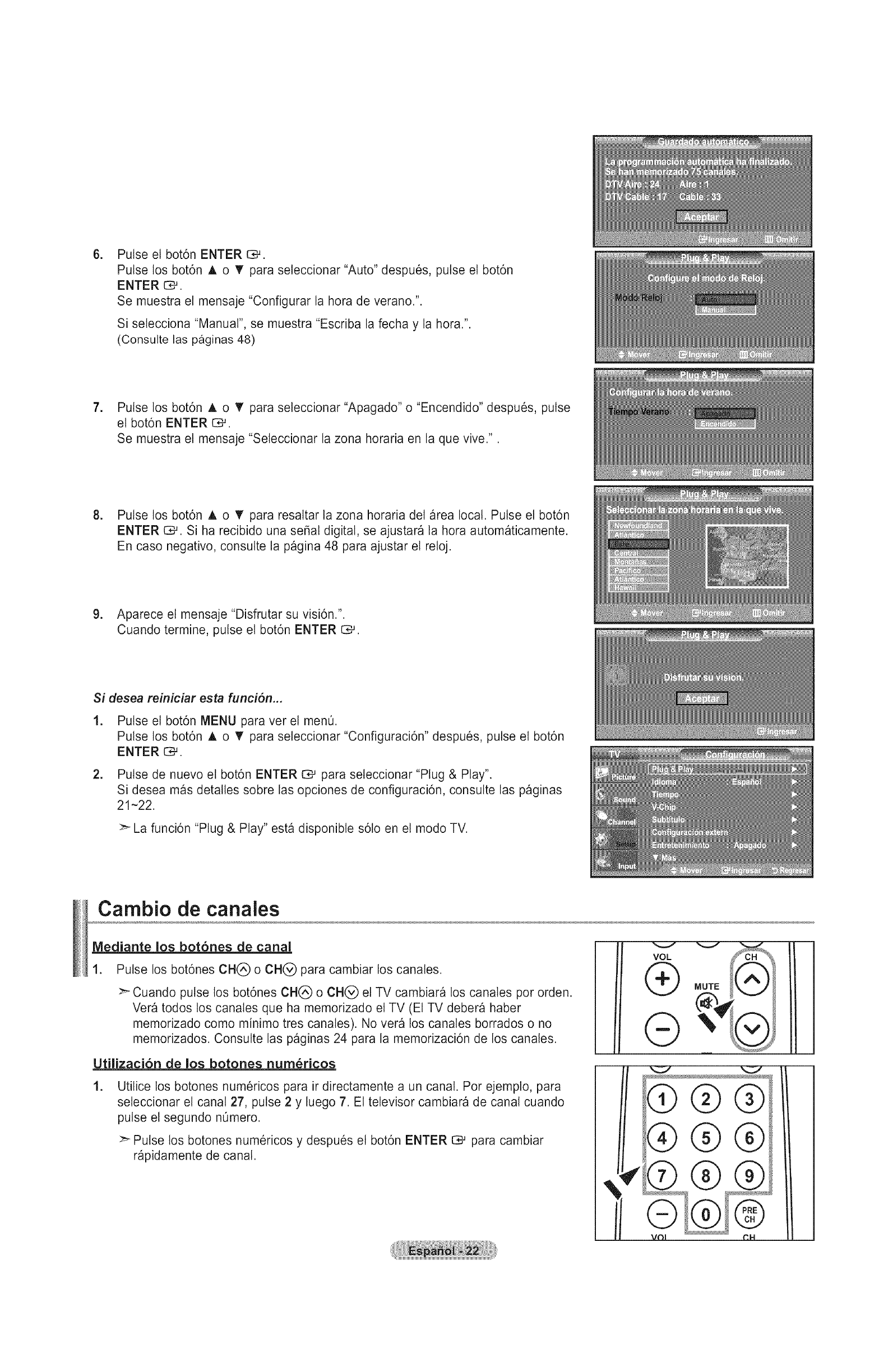
.Pulse el bot6n ENTER G#.
Pulse los bot6n A o T para seleccionar "Auto" despues, pulse el bot6n
ENTER _
Se muestra et mensaje "Configurar la hora de verano"
Si selecciona "Manual", se muestra "Escriba la fecha y la hora"
(Consulte las paginas 48)
7. Pulse los bot6n A o V para seleccionar "Apagado" o "Encendido" despues, pulse
el bot6n ENTER (::_.
Se muestra el mensaje "Seleccionar la zona horaria en la que vive.".
8. Pulse los bot6n ,_. o V" para resaltar la zona horaria del area local. Pulse el bot6n
ENTER C,--'.Si ha recibido una seBal digital, se ajustara la hora automaticamente.
En caso negativo, consutte la pagina 48 para ajustar el reloj.
9. Aparece el mensaje "Disfrutar su visi6n.".
Cuando termine, pulse el bot6n ENTER _.
Si desea reiniciar esta funci6n...
1. Pulse el bot6n MENU para ver el men0.
Pulse los bot6n A o T para seteccionar "Configuraci6n" despues, pulse el bot6n
ENTER _.
2. Pulse de nuevo et bot6n ENTER O# para seleccionar "Plug & Play".
Si desea mas detalles sobre las opciones de configuraci6n, consutte las paginas
21-22.
>_ La funci6n "Plug & Play" esta disponible s6to en el modo TV.
Cambio de canales
Mediante los bot6nes de canal
.Pulse los bot6nes CH(_ o CH@ para cambiar los canales.
:_ Cuando pulse los bot6nes CHQ o CH(_) el TV cambiara los canales por orden.
Vera todos los canates que ha memorizado et TV (El TV debera haber
memorizado como minimo tres canales). No vera los canales borrados o no
memorizados. Consulte las paginas 24 para la memorizaci6n de los canales.
Utilizaci6n de los botones num_ricos
.Utilice los botones numericos para ir directamente a un canal. Por ejempto, para
seleccionar el canal 27, pulse 2 y luego 7. El televisor cambiara de canal cuando
pulse el segundo n0mero.
:_ Pulse los botones num@icos y despues el bot6n ENTER O*-'para cambiar
rapidamente de canal.
I
VOL
®
®
¢
®®®
®®®
®®®
i
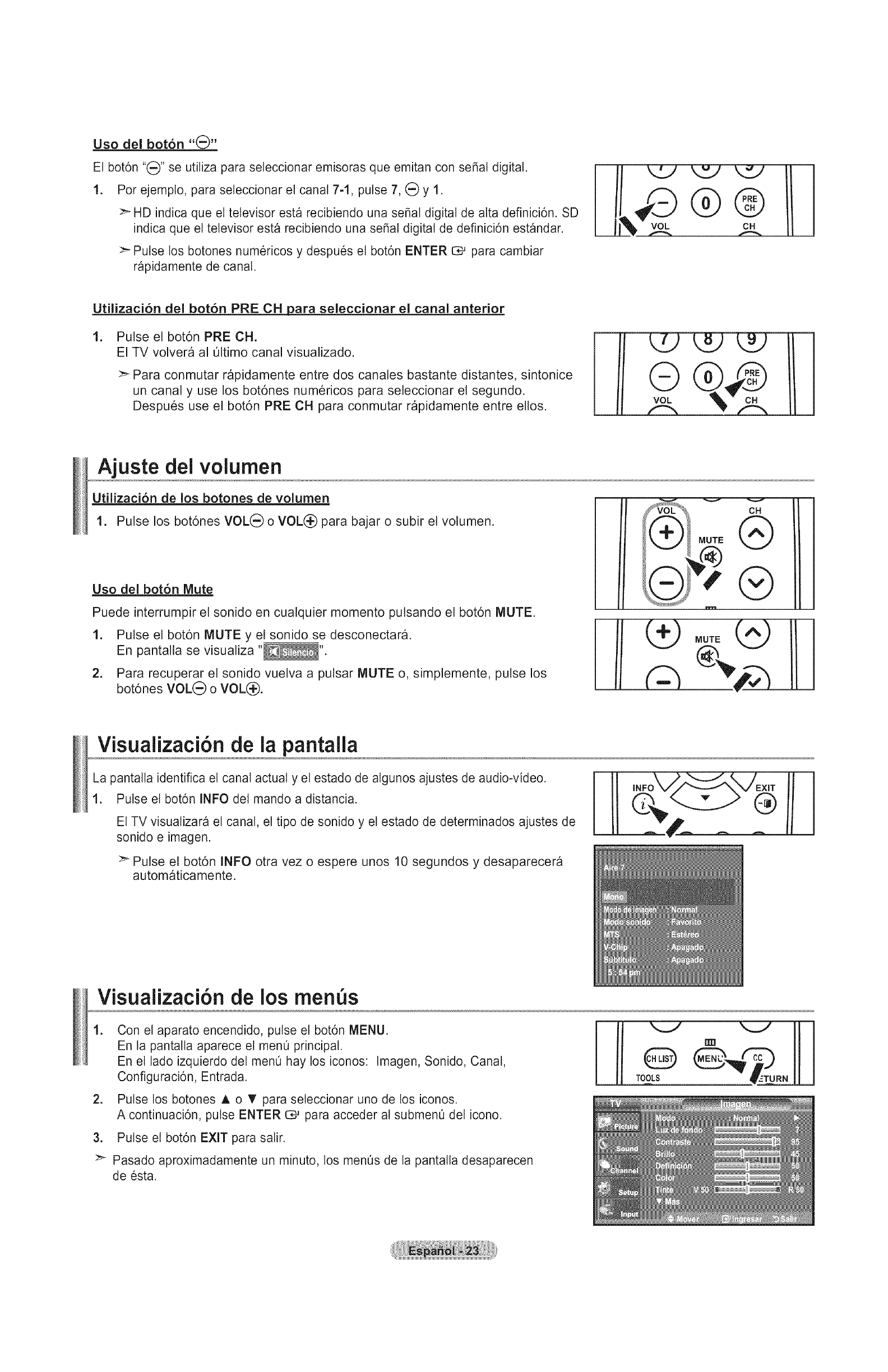
Uso del bot6n "_)"
El bot6n "(_)" se utiliza para seleccionar emisoras que emitan con se5al digital.
1. Pot ejemplo, para seleccionar el canal 7-1, pulse 7, (_) y 1.
>_ HD indica que et televisor esta recibiendo una se_at digital de atta definici6n. SD
indica que el televisor esta recibiendo una seSal digital de definici6n est_ndar.
>- Pulse los botones numericos y despues el bot6n ENTER C# para cambiar
rapidamente de canal.
Utilizaci6n del bot6n PRE CH para seleccionar el canal anterior
1. Pulse el bot6n PRE CH.
El TV volvera al Oltimo canal visualizado.
>- Para conmutar rapidamente entre dos canales bastante distantes, sintonice
un canal y use los bot6nes numericos para seleccionar el segundo.
Despues use el bot6n PRE CH para conmutar rapidamente entre ellos.
i
i
i
i
i
i
i
i
i
i
i
i
i
i
i
i
Ajuste dei volumen
Utilizaci6n de los botones de volumen
1. Pulse los bot6nes VOL(_) o VOL(_) para bajar o subir el volumen.
Uso del botbn Mute
Puede interrumpir el sonido en cualquier momento pulsando el bot6n MUTE.
1. Pulse el bot6n MUTE y el sonido se desconectara.
En pantalla se visualiza "_".
2. Para recuperar el sonido vuelva a pulsar MUTE o, simplemente, pulse los
bot6nes VOL(_) o VOL(_.
v
CH
®
i
®
Visualizaci6n de la pantalla
La pantalla identifica el canal actual y el estado de algunos ajustes de audio-video. II
II
1. Pulse el bot6n INFO del mando a distancia.
Et TV visualizara el canal, el tipo de sonido y el estado de determinados ajustes de
sonido e imagen.
:_ Pulse el bot6n INFO otra vez o espere unos 10 segundos y desaparecera
automaticamente.
Visualizaci6n de los rnen s
1. Con el aparato encendido, pulse et bot6n MENU.
En la pantalta aparece el menO principal.
En el lado izquierdo del ment_ hay los iconos: Imagen, Sonido, Canal,
Configuraci6n, Entrada.
2. Pulse los botones A o T para seleccionar uno de los iconos.
A continuaci6n, pulse ENTER G# para acceder al submenO del icono.
3. Pulse el bot6n EXIT para salir.
>" Pasado aproximadamente un minuto, los menOs de la pantalla desaparecen
de esta.
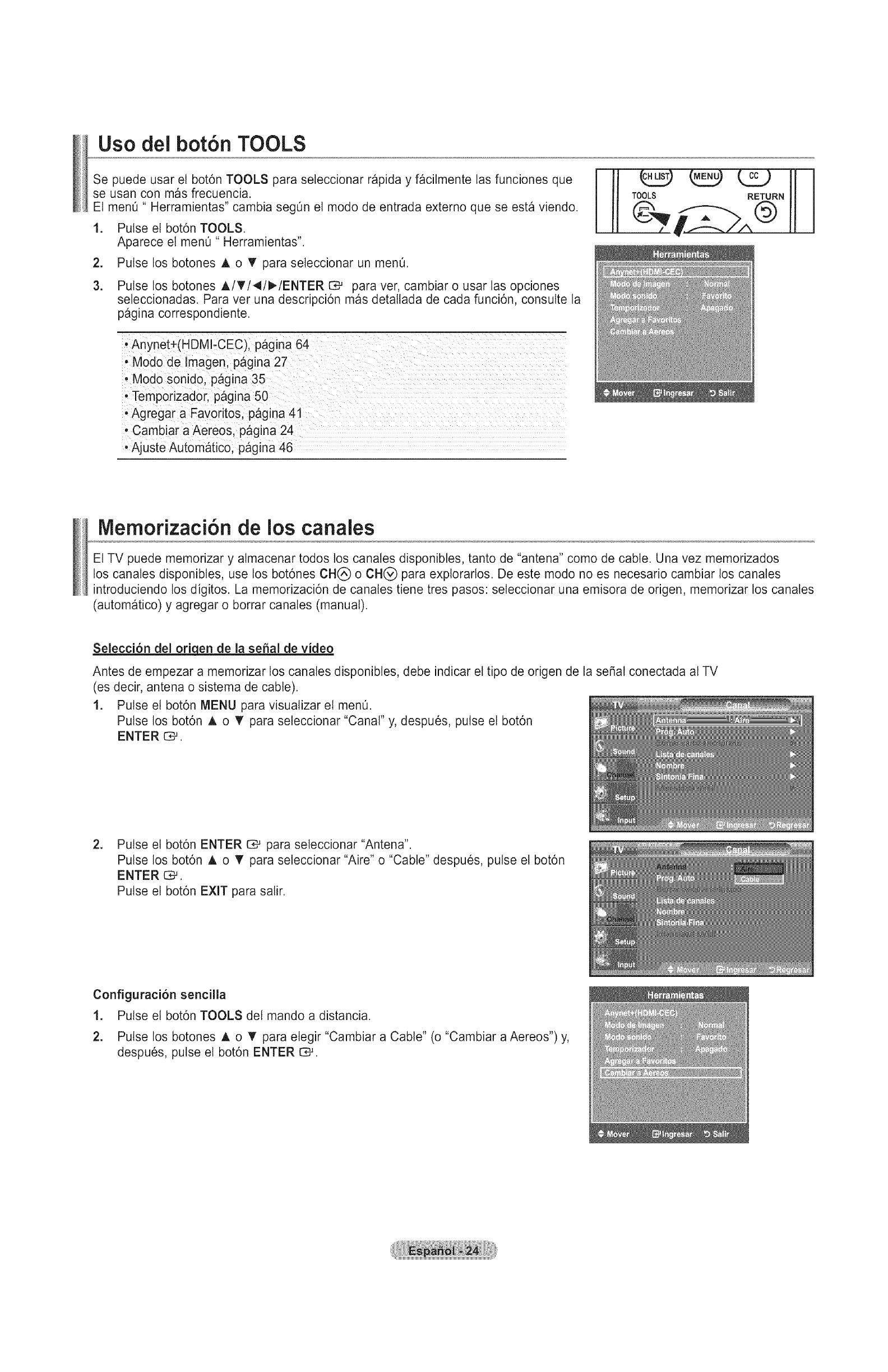
Uso dei bot6n TOOLS
Se puede usar et bot6n TOOLS para seleccionar rapida y facilmente las funciones que
se usan con mas frecuencia.
El menO" Herramientas" cambia segOn el modo de entrada externo que se esta viendo.
1. Pulse el bot6n TOOLS.
Aparece el menO" Herramientas".
2. Pulse los botones ,_,o _' para seleccionar un menO.
3. Pulse los botones A/T/4/I_/ENTER _ para ver, cambiar o usar las opciones
seleccionadas. Para ver una descripci6n mas detallada de cada funci6n, consutte la
pagina correspondiente.
• Anynet+(HDMl-CEC), pagina 64
, Modo de Imagen, pagina 27
• Modo sonido, pagina 35
• Temporizador, pagl na 50
• Agregar a Favoritos, pagina 41
• Cambiar a Aereos, p&gina 24
• Ajuste Automb,tico. pagina 46
IVlemorizaci6n de los canales
El TV puede memorizar y almacenar todos los canates disponibtes, tanto de "antena" como de cable. Una vez memorizados
los canates disponibtes, use los bot6nes CH(_) o CH(_ para exptorarlos. De este modo no es necesario cambiar los canales
introduciendo los digitos. La memorizaci6n de canales tiene tres pasos: seleccionar una emisora de origen, memorizar los canales
(automatico) y agregar o borrar canales (manual).
Selecci6n del odqen de la seSal de video
Antes de empezar a memorizar los canales disponibles, debe indicar el tipo de origen de la serial conectada al TV
(es decir, antena o sistema de cable).
1. Pulse et bot6n MENU para visualizar el menO.
Pulse los bot6n A o V' para seleccionar "Canal" y, despues, pulse el bot6n
ENTER c_.
=Pulse el bot6n ENTER _ para seleccionar "Antena".
Pulse los bot6n A o T para seleccionar "Aire" o "Cable" despues, pulse el bot6n
ENTER _.
Pulse el bot6n EXIT para salir.
Configuraci6n sencilla
1. Pulse el bot6n TOOLS del mando a distancia.
2. Pulse los botones A. o _' para elegir "Cambiar a Cable" (o "Cambiar a Aereos") y,
despues, pulse el bot6n ENTER C#.
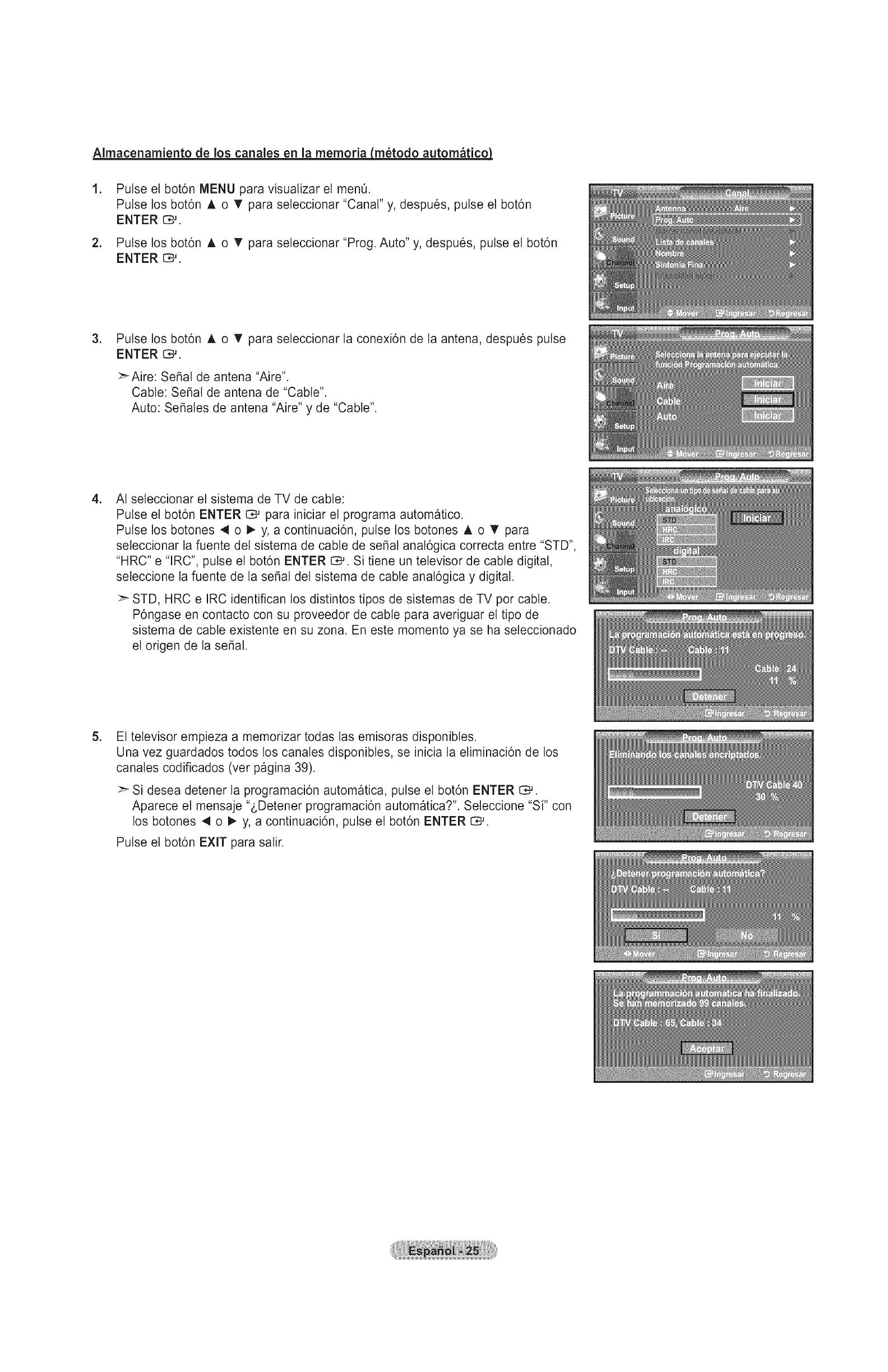
Almacenamiento de los canales en la memoria Lm_todo autom_tico_
.
2_
Pulse et bot6n MENU para visualizar el men0.
Pulse los bot6n A o T para seleccionar "Canal" y, despues, pulse el bot6n
ENTER _.
Pulse los bot6n A o T para seleccionar "Prog. Auto" y, despues, pulse el bot6n
ENTER G,-_.
.Pulse los bot6n A o V para seleccionar la conexi6n de la antena, despues pulse
ENTER C#.
>_Aire: Serial de antena "Aire".
Cable: Serial de antena de "Cable".
Auto: SeSales de antena "Aire" y de "Cable".
.AI seleccionar el sistema de TV de cable:
Pulse el bot6n ENTER _ para iniciar el programa automatico.
Pulse los botones 4 o t_ y, a continuaci6n, pulse los botones ,_,o T para
seleccionar la fuente del sistema de cable de seSal anal6gica correcta entre "STD",
"HRC" e "IRC", pulse el bot6n ENTER 1:_. Si tiene un televisor de cable digital,
seleccione la fuente de la seSal del sistema de cable anal6gica y digital.
:_ STD, HRC e IRC identifican los distintos tipos de sistemas de TV por cable.
P6ngase en contacto con su proveedor de cable para averiguar el tipo de
sistema de cable existente en su zona. En este momento ya se ha seleccionado
el origen de la seSal.
.Et televisor empieza a memorizar todas las emisoras disponibtes.
Una vez guardados todos los canales disponibles, se inicia la eliminaci6n de los
canales codificados (vet pagina 39).
:_ Si desea detener la programaci6n automatica, pulse el bot6n ENTER t:_.
Aparece el mensaje "gDetener programaci6n automatica?". Seleccione "Si" con
los botones 4 o I_ y, a continuaci6n, pulse el bot6n ENTER [::_.
Pulse el bot6n EXIT para salir.

Para seleccionar la fuente
0selo para seteccionar TV u otras fuentes de entrada extemas como reproductores de DVD o receptores de cable y satelite
(decodificadores), conectados al televisor. Permite seleccionar la fuente de entrada que se prefiera.
1. Pulse el bot6n MENU para ver el menO en pantalla.
Pulse los bot6n A o T para seleccionar "Entrada" y, despues, pulse el bot6n
ENTER C,_.
2. Pulse et bot6n ENTER C_ para seleccionar "Lista de Origen".
Pulse los bot6n A o T para seleccionar la fuente de la seral, despues pulse el
bot6n ENTER I:Z:;.#.
:_ Origenes de serial disponibles: TV, AVl, AV2, S-Video, Componentel,
Componente2, PC, HDMI1, HDMI2, HDMI3.
>_ Puede elegir sotamente los dispositivos externos que esten conectados al
televisor.
Pulse el bot6n SOURCE del mando a distancia para ver una fuente de seral
externa.
Edici6n dei Nombre de la Fuente de entrada
Nombre al dispositivo de entrada de informaci6n conectado con las tomas de entrada para facilitar la selecci6n de fuente de
entrada.
.Pulse el bot6n MENU para ver el menO en pantalta.
Pulse los bot6n A o T para seleccionar "Entrada" y, despues, pulse el bot6n
ENTER C_.
Pulse los bot6n A o T para seleccionar "Editar Nombre" y pulse el bot6n
ENTER C,-'.
2. Pulse los bot6n A o T para seleccionar la toma de entrada "AVl", "AV2",
"S-Video", "Componentel", "Componente2", "PC", "HDMII", HDMI2" o "HDMI3" y, a
continuaci6n pulse el bot6n ENTER C#.
.Pulse los bot6n ,_, o _' para seteccionar la fuente de entrada "Video", "DVD",
"Cable STB", "Satelite STB", "PVR STB", "Receptor AV", "Juego", "Filmadora", "PC",
"TV", "IPTV", "Blu-Ray", "HD DVD", "Adaptador digital multimedia", y, a continuaci6n
pulse el bot6n ENTER 1::_.
Pulse el bot6n EXIT para salir.

Control de la imagen
Cambio dei formato de la imagen
Puede seleccionar el tipo de imagen que mejor cumpla sus requisitos de visualizaci6n.
1. Pulse el bot6n MENU para ver el menO en pantalla.
Pulse el bot6n ENTER _ para seleccionar "lmagen".
2. Pulse el bot6n ENTER C_ para seleccionar"Modo".
Pulse los botones A o "I' para seleccionar "Dinamico", "Normal" o "Peticuta".
; luminosa:
; Normal: seieCci0na ta Visuaiizaci6n 6ptima de ta imagen en Un entomo
normal.
•Pelicula: Seiecciona ia Visualizaci6n para ver peiicUias en Una sala oscural
3. Pulse el bot6n EXIT para salir.
Configuraci6n sencilla
1. Pulse el bot6n TOOLS del mando a distancia.
2. Pulse los botones A o 'f' para seleccionar"Modo de Imagen".
3. Pulse los botones 4 o I,- para seleccionar la opci6n deseada.
4. Pulse los botones EXIT o TOOLS para salir.
Personalizaci6n de la configuraci6n de la imagen
El televisor tiene varias opciones de configuraci6n que permiten controlar la calidad de la imagen.
1. Para seteccionar el modo de imagen deseado, siga las instrucciones 1 y 2 de
"Cambio del formato de la imagen".
2. Pulse los bot6n A o T para seleccionar "Luz de fondo", "Contraste", "Brillo",
"Definici6n", "Color" o "Tinte", despues, pulse el bot6n ENTER C:3M.
=Pulse los bot6n 4 o !_ para aumentar o reducir el valor de una opci6n concreta.
Pulse el bot6n ENTER C_.
Pulse el bot6n EXIT para salir.
:_ Cuando haga cambios en "Luz de fondo", "Contraste", "Brilto", "Definici6n",
"Color" o "Tinte", el color del OSD tambien se ajustara.
:_ En el modo PC, s61o se pueden realizar cambios en las opciones "Luz de
fondo", "Contraste" y "Brilto".
:_ La configuraci6n de cada dispositivo externo conectado a la entrada del
televisor se puede ajustar y guardar.
. Luz de rondo: Ajusta et brillo de la luz de fondo de ta pantalta LCD
-Contraste: Ajusta et nivel del contraste de la imagen.
- Brillo: Ajusta el nivet del brillo de la imagen.
•Definici6n: Ajusta la definici6n de los bordes de la imagen.
• Color: Ajusta la saturaciOn del color de la imagen.
- Tinte: Ajusta el matiz det color de la imagen.
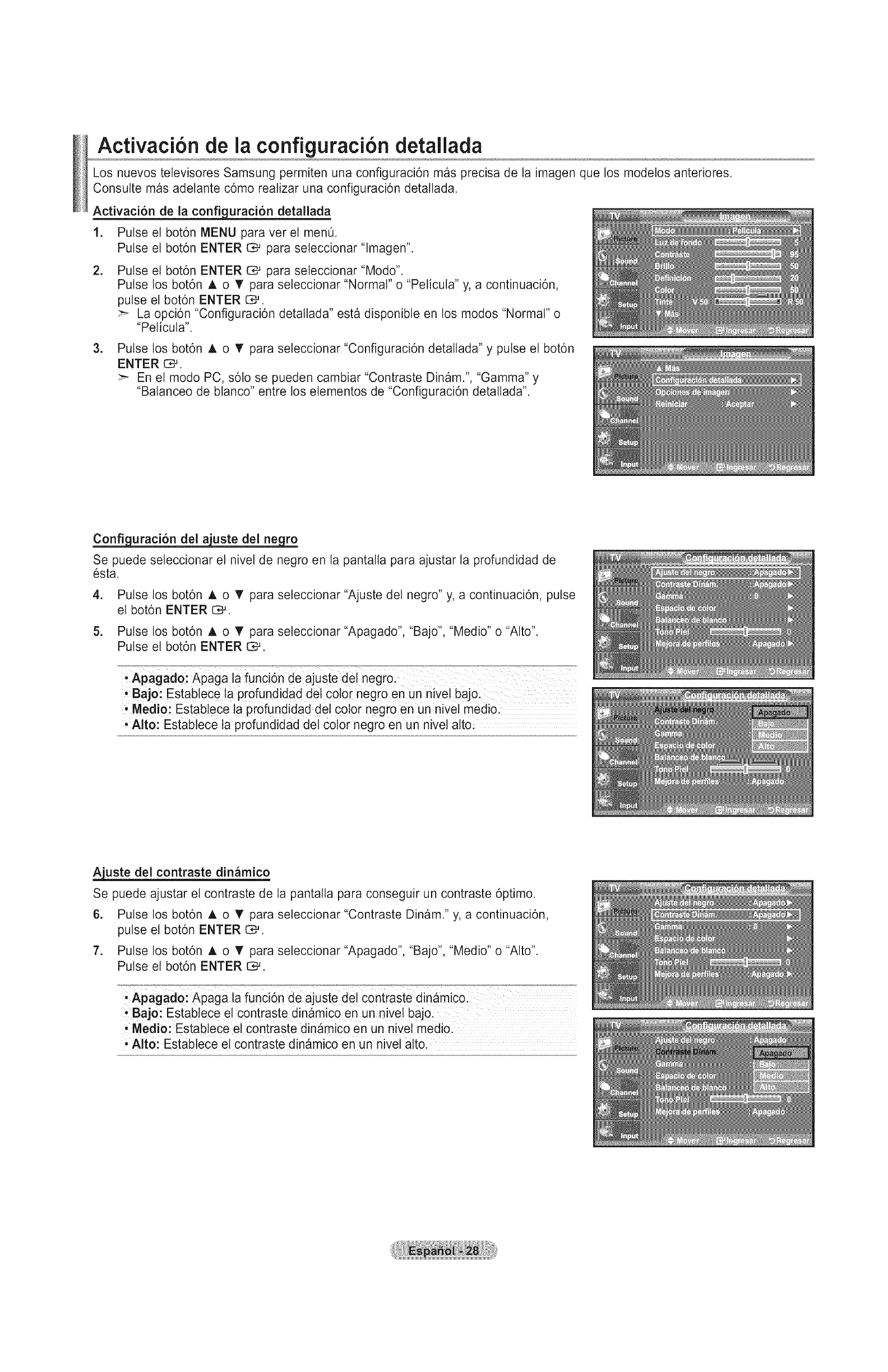
Activaci6n de la configuraci6n detallada
Los nuevos televisores Samsung permiten una configuraci6n mas precisa de la imagen que los modelos anteriores.
Consutte mas adelante c6mo realizar una configuraci6n detallada.
Activaci6n de laconfi uraci6n detallada
1. Pulse el bot6n MENU para ver el men&
Pulse el bot6n ENTER _ para seleccionar "lmagen".
=Pulse el bot6n ENTER C_ para seleccionar "Modo".
Pulse los bot6n A o T para seleccionar "Normal" o "Pelicuta" y, a continuaci6n,
pulse el bot6n ENTER [:_.
:_ La opci6n "Configuraci6n detallada" esta disponible en los modos "Normal" o
"Pelicuta".
.Pulse los bot6n A o T para seleccionar "Configuraci6n detatlada" y pulse el bot6n
ENTER C,_.
:_ En el modo PC, s61o se pueden cambiar "Contraste Dinam.", "Gamma" y
"Balanceo de btanco" entre los elementos de "Configuraci6n detallada".
_uraci6n del
Se puede seleccionar el nivel de negro en la pantalla para ajustar la profundidad de
esta.
4. Pulse los bot6n A o T para seleccionar "Ajuste del negro" y, a continuaci6n, pulse
el bot6n ENTER G_.
5. Pulse los bot6n A o _' para seleccionar "Apagado', "Bajo", "Medio" o "Alto".
Pulse et bot6n ENTER E_.
: Medio: Establece !a profundidad del color negro en un nive! medio:
Alto: Estabiece ia profundidad del color negro en un nivel alto
A_j.uste del contraste din_mico
Se puede ajustar el contraste de la pantalla para conseguir un contraste 6ptimo.
6. Pulse los bot6n A o T para seleccionar"Contraste Din_m." y, a continuaci6n,
pulse el bot6n ENTER 1:_.
7. Pulse los bot6n A o T para seleccionar "Apagado", "Bajo", "Medio" o "Alto".
Pulse et bot6n ENTER I::_.
, Apagado: Apaga !a funCi6n de ajUSte del Contraste din_mic01
•Bajo: Establece el contraste dinamico en un nivel bajo:
' Medio: Estabiece el c0ntraste dinamico en Un niVel medi0:
• Alto: EstabieCe el Contraste dinamico en Un niVei alto:

Aj.uste de la.gamma
Se puede ajustar la intensidad de los colores primarios (rojo, verde, azut). (-3 -+3)
8. Pulse los bot6n A o V" para seteccionar "Gamma" y pulse el bot6n ENTER I::Z;#.
9. Pulse los botones 4 o I_ para disminuir o aumentar el valor.
Pulse el bot6n ENTER C#.
_uraci6n del es=pacio de color
Et espacio de color es una matriz compuesta por los cotores rojo, verde y azut.
Seleccione su espacio de color favorito y disfrute de unos cotores autenticamente
naturales.
10. Pulselos bot6n A o T para seleccionar "Espacio de color" y, a continuaci6n, pulse
et bot6n ENTER C_.
11. Pulse de nuevo et bot6n ENTER C# para seteccionar "Espacio de color".
12. Putselos bot6n A o T para seleccionar "Auto", "Nativo" o "Favorito".
Pulse el bot6n ENTER C#.
, Auto: El eSpaci0 de Color automatic0 ajusta el tono de Color natural de aCUerdo
Con !as fuentes del pr0giama!
[ Nativo: El espacio de color nativo proporciona tonos de color profundos y ricos.
Favorito: Ajusta ta gama del Color Segon tas preferencias dei usuariol
(yea '!Persona!izaci6n de! espacio de color")
Personalizaci6n del e___paciode color
13. Pulse los bot6n A o T para seleccionar "Color" y, a continuaci6n, pulse el bot6n
ENTER c,-_.
"Color" esta disponibte cuando "Espacio de color" est_ configurado en "Favorito".
14, Pulse los bot6n A o "f' para seleccionar "Rojo", "Verde", "Azut", "Amarillo", "Cyan"
o "Magenta". Pulse el bot6n ENTER C_,_.
15, Pulse los botones A o _' para seleccionar "Rojo", "Verde" o "Azut" a fin de
cambiarlos. Pulse el bot6n ENTER C]_.
16. Pulse los bot6n 4 o _- para reducir o aumentar et valor de un elemento concreto.
Pulse el bot6n ENTER _.
:_ En "Color", se pueden ajustar los valores RGB del color seleccionado.
>_ Para restablecer el valor RGB ajustado, seleccione "Reiniciar"
' Rojo: Ajusta e_ini_veide saturaCi6n del rojo
, verde: Ajusta ei niVei de saturaCi6n dei verde:
Azul: AjUsta el aiVel de Saturaci6n de!azUL'
, Reiniciar: RestableCe el espaCio de Color en 10Svat0res predeterminadosl
Et cambio del valor de ajuste actualizara la pantalla ajustada.
La configuracidn de cada dispositivo extemo conectado a la entrada del
televisor se puede ajustar y guardar. Pot ejemplo, si se tiene un reproductor
DVD conectado a HDMI 1 y esta seleccionado, se guardaran la configuracidn y
los ajustes del reproductor DVD.

A_.j.ustedel balance de blancos
Se puede ajustar la temperatura del color para conseguir colores mas naturales.
12. Pulse los bot6n A o T para seleccionar "Balanceo de Blanco" y, a continuaci6n,
pulse el bot6n ENTER C,-'.
13. Seleccione la opci6n necesaria putsando los bot6n A o T y, a continuaci6n, pulse
el bot6n ENTER O_.
14. Pulse los bot6n 4 o t_ para reducir o aumentar el valor de un elemento concreto.
Pulse el bot6n ENTER _.
• Balance de Rojo: Ajusta la intensidad del color rojo.
• Balance de Verde: Ajusta ta intensidad del color verde.
•Balance de Azul: Ajusta la intensidad del color azul.
• Ganancia de Rojo: Ajusta el brillo del color rojo.
• Ganancia de vercle: Ajusta et brillo del color verde.
• Ganancia de Azul: Ajusta et brillo det color azul.
• Reiniciar: El balance de blanco anteriormente ajustado se restabtecera con tos
vatores predefinidos de fabrica
:_ El cambio del valor de ajuste renovara la pantalla ajustada.
Aj.uste del tono de
Permite acentuar el tono rosa de la opcidn 'Tono piet' en las imagenes.
20. Pulse los bot6n A o _' para seleccionar "Tono piel" y, a continuacidn, pulse el
bot6n ENTER C_.
21. Pulse los botones 4 o I_ para disminuir o aumentar el valor.
Pulse et bot6n ENTER C_.
:_ El cambio del valor de ajuste actualizara la pantalla ajustada.
CeCgn..[Lg.uraci6nde la mejora de los bordes
Permite acentuar los bordes de los objetos en las imagenes.
22. Pulse los bot6n A o T para seleccionar "Mejora de perfiles" y, a continuaci6n,
pulse el bot6n ENTER _.
23. Pulse los bot6n A o T para seleccionar "Apagado" o "Encendido".
Pulse el bot6n ENTER C_.

Activaci6n de las opciones de la imagen
Activaci6n de las o ciones de la ima en
1. Pulse et bot6n MENU para ver el menQ en pantalla.
Pulse el bot6n ENTER C3_para seleccionar "lmagen".
2. Pulse los bot6n A o 't' para seleccionar "Opciones de imagen" y, a continuaci6n,
pulse el bot6n ENTER _.
Pulse los botones A o T para seleccionar una opci6n concreta. Pulse el bot6n
ENTER _.
Cuando este satisfecho con los ajustes, pulse el bot6n ENTER C_.
En el modo PC s6to se pueden hacer cambios en los elementos "Tono Cotor" y
"TamaSo" del men0 "Opciones de imagen".
_uraci6n del tono del color
1. Sigas tas instrucciones 1 y 2 de "Activaci6n de las opciones de la imagen".
(Consutte la pagina 31)
2. Pulse los bot6n A o _' para seleccionar "Tono Color" y, a continuaci6n, pulse el
bot6n ENTER C_.
3. Pulse los bot6n A o T' para seleccionar "Frio2", "Friol", "Normal", "Tibiol" o
"Tibio2". Pulse et bot6n ENTER C_.
"Tibiol" o "Tibio2" s61o estan disponibles cuando el modo de imagen esta
configurado en "Pelicuta".
La configuraci6n de cada dispositivo extemo conectado a la entrada del
televisor se puede ajustar y guardar.
Config.uraci6n del tamaSo de lapantalla
Es posible que alguna vez desee cambiar el tamaSo de la imagen en la pantatla. El
televisor se suministra con seis opciones de tamaf]o de la pantalla, cada una dise5ada
para que funcione Io mejor posible con tipos especificos de entrada de video. Es posible
que el receptor de cable o satelite tenga tambien su propia gama de tamaf]os de pantalla.
Sin embargo, en general, debe vet el televisor en el modo 16:9 tanto como sea posible.
1. Sigas las instrucciones 1 y 2 de "Activaci6n de las opciones de la imagen".
(Consutte la pagina 31)
2. Pulse los bot6n A o T para seteccionar "TamaSo" y, a continuaci6n, pulse el bot6n
ENTER _.
3. Pulse los bot6n A o • para seleccionar el formato de pantalla que desee.
Pulse el bot6n ENTER I::_.
Pulse el bot6n EXIT para salir.
• 16:9 : Establece la imagen en modo panoramico 16:9.
• Zoom1: Aumenta el tamaSo de la imagen en la pantalla.
• Zoom2: Aumenta el tamaSo de la imagen mas aun que el modo
"Zoom 1".
• Ajuste ancho: Amplia la retaci6n de aspecto de la imagen para que se
ajuste al ancho total de la pantatla.
• 4:3 : Establece la imagen en modo normal 4:3.
• S61o buscar: Use esta funci6n para ver toda ta imagen sin cortes cuando
se reciban seSales de HDMI (720p/10800, Componente
(10806) o DTV (1080i).

Puedeproducirseuna retenci6ntemporalde imagencuandose ve una
imagenestaticadurantemasde doshoras.
Despu_sde seleccionar "Zoom1", "Zoom2" o"Ajuste ancho":
Pulse los botones 4 o _ para seleccJonar "Posici6n" y, a continuaci6n, pulse
el bot6n ENTER 1::_. Utilice los botones A o V para desplazar la imagen
hacia arriba o hacia abajo.
Reiniciar: Pulse los botones 4 o 1_ para seleccionar "ReJniciar" y, a
continuaci6n, pulse el bot6n ENTER O_.
Despu_s de seleccionar "$61o buscar" en los modos HDMI(1080i) o
Component (1080i): Pulse los botones A o T para seleccionar "H-Posici6n"
o "V-Posici6n" y, a continuaci6n, pulse el bot6n ENTER C_.
Pulse los botones 4 o _- para ajustar la posici6n de la pantalla.
Pulse el bot6n ENTER C,_ .
Reiniciar: Pulse los botones A o T para seleccionar "ReJniciar" y, a
continuaci6n, pulse el bot6n ENTER C_.
HD (High Definition)
16:9 - 1080i (1920x1080), 720p (1280x720)
La configuracidn de cada dispositivo externo conectado a la entrada del
televisor se puede ajustar y guardar.
TV, Video, S-Video, 16:9, Zoom1, Zoom2, 4:3
Componente (480i, 480p) I
DTV(1080i), Componente (1080i), 16:9, 4:3, Ajuste ancho,
HDMI (720p, 1080i) $61o buscar
Alternativo, pulse et bot6n P.SIZE del mando a distancia de forma repetida para
seleccionar uno de los ajustes de tamaBo de imagen.
16i9 Zo0mi zoom2
Establece ia imagen en modo Aumenta et tama_o de a imagen en a Aumenta el tamas0 deia)magen m_s
panoramic0 16:91 pantallal aQn que el modo zoom1,.
_ncho
Amplia la relaci6n de aspecto de la
4:3 S61o buscar
Estabtece ta imagen en modo normal Use esta funci6n para vet toda la
imagen para que se ajuste al ancho 4:3. imagen sin cortes cuando se reciban
total de la pantalla, seSales de HDMI (720p/1080i),
Componente (1080i) o DTV (1080i).
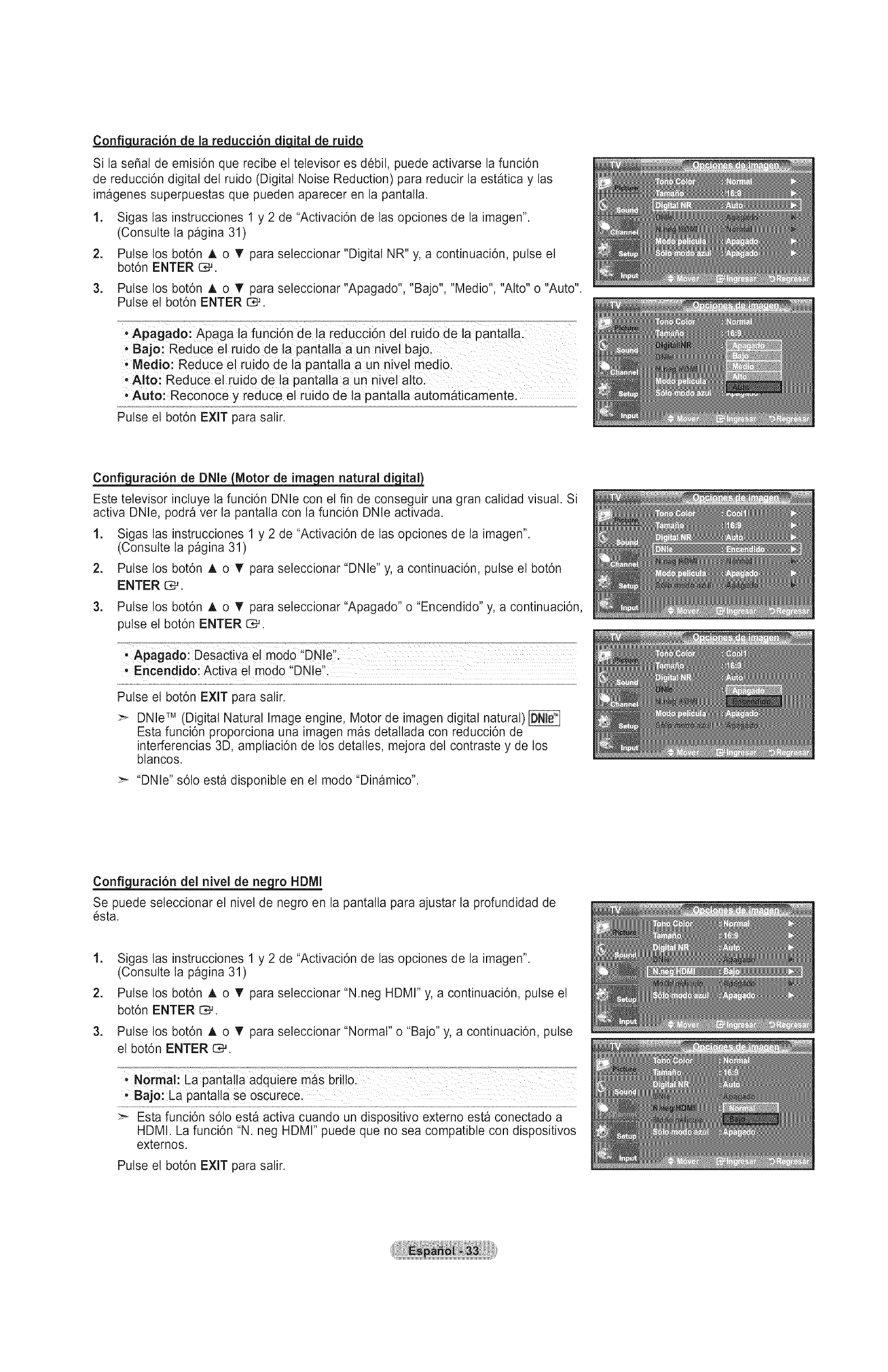
Confi_uraci6n de la reducci6n diqital de ruido
Si la se_at de emisi6n que recibe el televisor es debil, puede activarse la funci6n
de reducci6n digital det ruido (Digital Noise Reduction) para reducir la estatica y las
imagenes superpuestas que pueden aparecer en la pantalla.
.
=
3.
Sigas las instrucciones 1 y 2 de "Activaci6n de las opciones de la imagen".
(Consutte la pagina 31)
Pulse los bot6n A o V para seleccionar "Digital NR" y, a continuaci6n, pulse el
bot6n ENTER [:_.
Pulse los bot6n A o V" para seleccionar "Apagado", "Bajo", "Medio", "Alto" o "Auto".
Pulse el bot6n ENTER I::_.
: Apagado: APaga la funci6n dela reducci6n del ruido de la pantalla:
Bajo: Reduce el rUido de la pantalla a un nivel bajol
=Medio: RedUce el ruido de la pantalla a Un nivel medi01
, Alto: Reduce el ruido de la pantalla a un nivel alto.
; Auto: Recon0ce y reduce el rUido de la pantalla automaticamentel
Pulse el bot6n EXIT para salir.
_uraci6n de DNle Moto_!magen natu[a/digital)
Este televisor inctuye la funci6n DNle con el fin de conseguir una gran calidad visual. Si
activa DNle, podra vet la pantatla con la funci6n DNle activada.
1. Sigas tas instrucciones 1 y 2 de "Activaci6n de las opciones de la imagen".
(Consutte la pagina 31)
2. Pulse los bot6n A o T para seleccionar "DNle" y, a continuaci6n, pulse el bot6n
ENTER C_.
3. Pulse los bot6n A o T para seteccionar "Apagado" o "Encendido" y, a continuaci6n,
pulse el bot6n ENTER t:_.
, Encendldo: Acbva el modo DNle
Pulse el bot6n EXIT para salir.
:_ DNle TM (Digital Natural Image engine, Motor de imagen digital natural)
Esta funcidn proporciona una imagen mas detaltada con reducci6n de
interferencias 3D, ampliacidn de los detalles, mejora del contraste y de los
blancos.
:_ "DNle" s6to esta disponible en el modo "Dinamico".
C_ci6n del nivel de ne ro HDMi
Se puede seleccionar el nivel de negro en la pantalla para ajustar la profundidad de
6sta.
.
2.
3.
Sigas las instrucciones 1 y 2 de "Activacidn de las opciones de la imagen".
(Consutte la p_gina 31)
Pulse los bot6n A o T para seleccionar "N.neg HDMI" y, a continuacidn, pulse el
bot6n ENTER G_.
Pulse los bot6n A o V para seleccionar "Normal" o "Bajo" y, a continuaci6n, pulse
el bot6n ENTER I::_.
, Normal: La pantalta adquiere mas brillo.
*Bajo: La pantatta Se oscurecel
:_ Esta funci6n s61o esta activa cuando un dispositivo externo esta conectado a
HDMI. La funci6n "N. neg HDMI" puede que no sea compatible con dispositivos
extemos.
Pulse el bot6n EXIT para salir.

_uraci6n del modo de pelicula
Et televisor se puede configurar para detectar automaticamente y procesar las seSates
de las peliculas procedentes de todas las fuentes y ajustar la imagen para conseguir
una calidad 6ptima.
1. Sigas las instrucciones 1 y 2 de "Activaci6n de las opciones de la imagen".
(Consutte la pagina 31)
2. Pulse los bot6n A o T para seleccionar "Modo pelicuta" y, a continuaci6n, pulse el
bot6n ENTER _.
.Pulse los bot6n A o T para seleccionar "Apagado" o "Auto" y, a continuaci6n,
pulse el bot6n ENTER [::_.
Pulse el bot6n EXIT para salir.
:_ "Modo pelicula" es compatible con TV, VIDEO, S-VIDEO,
COMPONENTE(480i /1080i) y HDMI(480i /1080i).
_uraci6n del modo s61o azul
Esta funci6n es para expertos en la medici6n de dispositivos AV. Esta funci6n muestra
s61o una seSat azut ya que se eliminan tas se_ales rojas y verdes de la serial de video
a fin de proporcionar un efecto de filtro azut que se usa para ajustar el color y el matiz
de los equipos de video, como reproductores DVD, sistemas Home Cinema, etc.
Con esta funci6n, se puede ajustar el color y et matiz de acuerdo con los valores
preferidos adecuados al nivel de la se_at de cada dispositivo de video mediante los
patrones de barras de cotores rojo/verde/azut/cian/magenta/amarilto, sin usar un filtro
azut adicional.
.
2.
Sigas tas instrucciones 1 y 2 de "Activaci6n de las opciones de la imagen".
(Consutte la p_gina 31)
Pulse los bot6n A o T para seleccionar %6to modo azut" y, a continuaci6n, pulse
el bot6n ENTER I::Cu.
.Pulse los bot6n A o T para seteccionar "Apagado" o "Encendido" y, a contin-
uaci6n, pulse el bot6n ENTER _.
Pulse el bot6n EXIT para salir.
:_ "S61o modo azut" esta disponible cuando el modo de imagen esta configurado
como "Pelicula" o "Normal".
Reajuste de vaiores de la imagen a los valores predefinidos de f brica
1. Pulse el bot6n MENU para ver el menO en pantalta.
Pulse el bot6n ENTER C# para seleccionar "lmagen".
2. Pulse los bot6n A o _' para seleccionar "Reiniciar" y, despues, pulse el bot6n
ENTER C_. Pulse los bot6n A o T para seleccionar "Aceptar" o "Cancelar".
Pulse el bot6n ENTER _.
Pulse el bot6n EXIT para salir.
:_ Se puede restaurar cada modo.
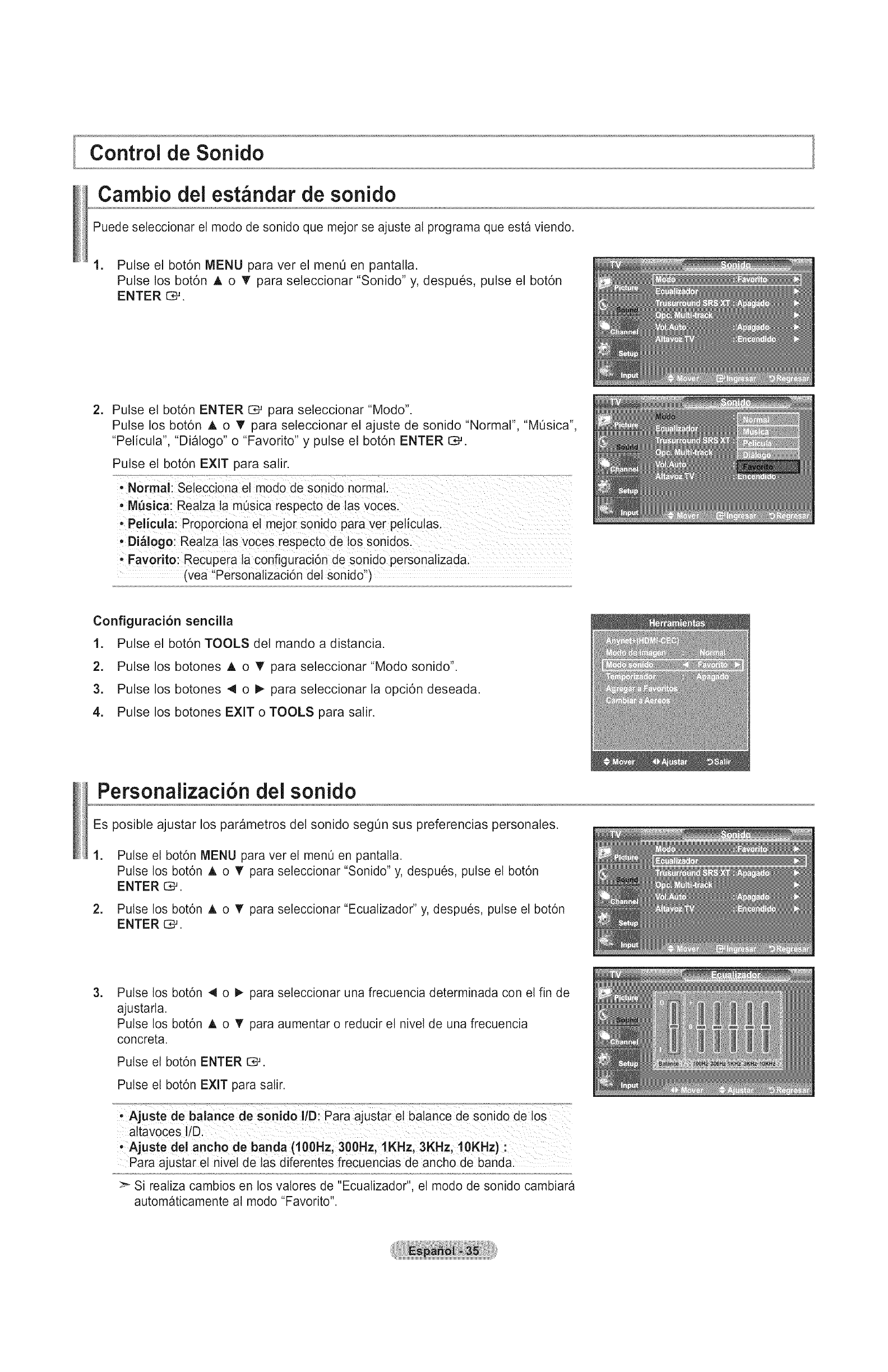
Control de Sonido
Cambio dei estandar de sonido
Puede seleccionar el modo de sonido que mejor se ajuste al programa que esta viendo.
1. Pulse el bot6n MENU para ver el menO en pantalla.
Pulse los bot6n A o _' para seleccionar "Sonido" y, despues, pulse el bot6n
ENTER _.
=Pulse el bot6n ENTER C,-_ para seleccionar "Modo".
Pulse los bot6n A o T para seleccionar el ajuste de sonido "Normal", "MOsica",
"Pelicula", "Dialogo" o "Favorito" y pulse el bot6n ENTER G#.
Pulse el bot6n EXIT para salir.
- Normal: Selecciona el modo de sonido normal.
• M_sica: Realza la mOsica respecto de las voces.
• Pelicula: Proporciona el mejor sonido para ver peticulas.
• Di&logo: Realza las voces respecto de los sonidos.
,Favodto: Recupera la configuraci6n de sonido personalizada.
(yea "Personalizaci6n del sonido"'
Configuraci6n sencilla
=
2.
3.
4.
Pulse el bot6n TOOLS del mando a distancia.
Pulse los botones A o T para seleccionar "Modo sonido".
Pulse los botones 4 o 1_ para seleccionar la opci6n deseada.
Pulse los botones EXIT o TOOLS para salir.
Personalizaci6n del sonido
Es posible ajustar los parametros del sonido segQn sus preferencias personales.
.
=
Pulse et bot6n MENU para ver el men0 en pantalta.
Pulse los bot6n A o T para seleccionar "Sonido" y, despues, pulse el bot6n
ENTER C,-'.
Pulse los bot6n A o T para seleccionar "Ecualizador" y, despues, pulse el bot6n
ENTER O#.
.Pulse los bot6n 4 o 1_ para seleccionar una frecuencia determinada con el fin de
ajustarla.
Pulse los bot6n A o T para aumentar o reducir el nivel de una frecuencia
concreta.
Pulse el bot6n ENTER C#.
Pulse el bot6n EXIT para salir.
• Ajuste del ancho de banda (100Hz, 300Hz, 1KHz, 3KHz, 10KHz) :
Para ajustar el nivel de tas diferentes frecuencias de ancho de banda:
_- Si realiza cambios en los vatores de "Ecualizador", el modo de sonido cambiara
automaticamente al modo "Favorito".
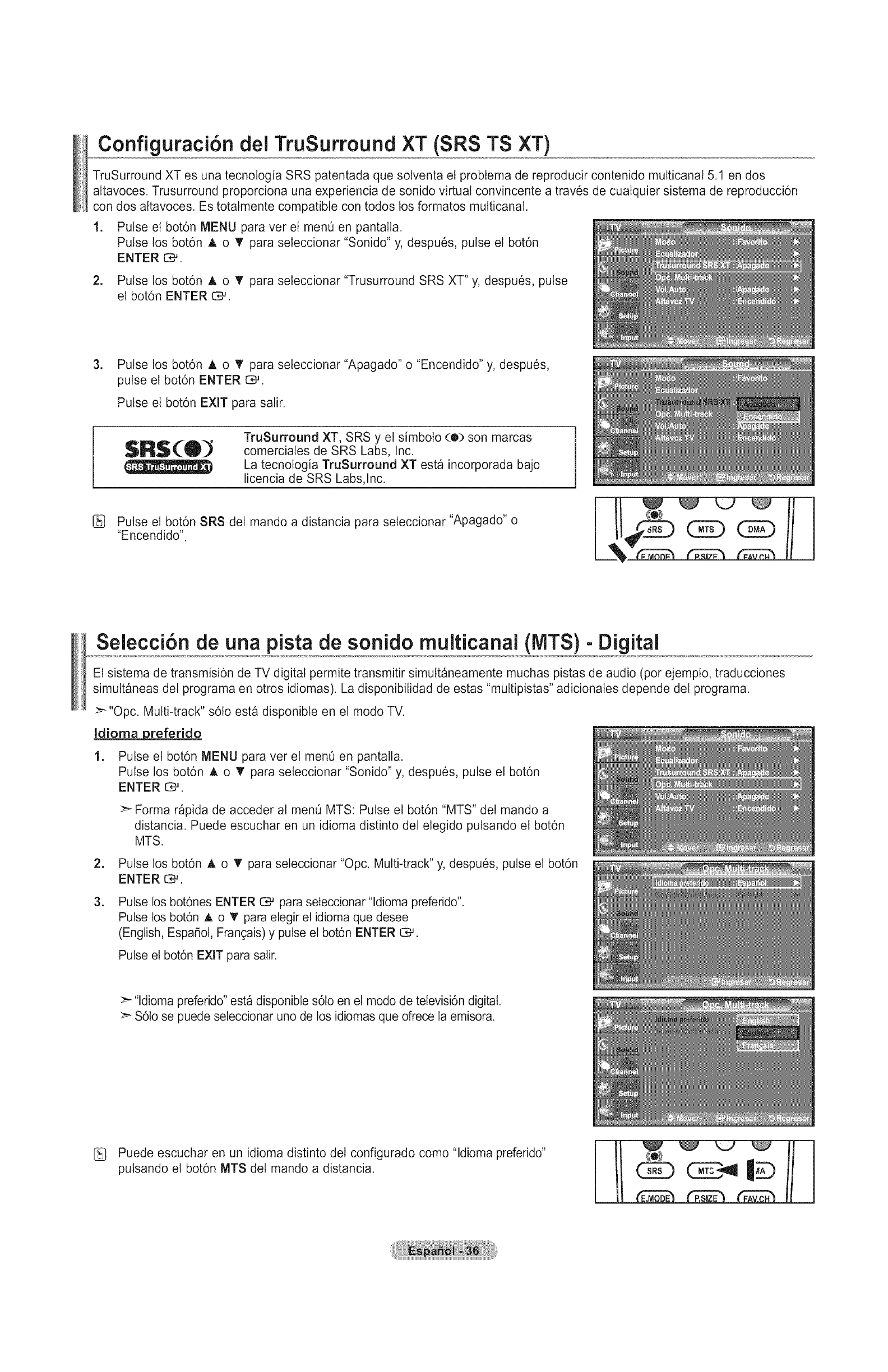
Configuraci6n del TruSurround XT (SRS TS XT)
TruSurround XT es una tecnologia SRS patentada que solventa et probtema de reproducir contenido mutticanal 5.1 en dos
altavoces. Trusurround proporciona una experiencia de sonido virtual convincente a traves de cualquier sistema de reproducci6n
con dos altavoces. Es totalmente compatible con todos los formatos mutticanal.
1. Pulse et bot6n MENU para ver el men0 en pantalta.
Pulse los bot6n A o T para seleccionar "Sonido" y, despues, pulse el bot6n
ENTER _.
2. Pulse los bot6n A o T para seleccionar "Trusurround SRS XT" y, despues, pulse
el bot6n ENTER G#.
.Pulse los bot6n A o _' para seleccionar "Apagado" o "Encendido" y, despues,
pulse el bot6n ENTER I:3_.
Pulse el bot6n EXIT para salir.
TruSurround XT, SRS y el simboto (o) son marcas
comerciales de SRS Labs, Inc.
La tecnologia TruSurround XT esta incorporada bajo
licencia de SRS Labs,Inc.
Pulse el bot6n SRS del mando a distancia para seleccionar "Apagado" o
"Encendido". () GE)
Selecci6n de una pista de sonido multicanal (IViTS)- Digital
Et sistema de transmisi6n de TV digital permite transmitir simutt_neamente muchas pistas de audio (por ejemplo, traducciones
simuttaneas del programa en otros idiomas). La disponibilidad de estas "muttipistas" adicionales depende del programa.
>_"Opc. Multi-track" s6to esta disponibte en el modo TV.
Idioma preferido
1. Pulse el bot6n MENU para ver el men0 en pantalla.
Pulse los bot6n A o T para seleccionar "Sonido" y, despues, pulse el bot6n
ENTER _.
:_ Forma rapida de acceder al menO MTS: Pulse el bot6n "MTS" det mando a
distancia. Puede escuchar en un idioma distinto del elegido putsando el bot6n
MTS.
=
.
Pulse los bot6n A o • para seleccionar "Opc. Multi-track" y, despues, pulse el bot6n
ENTER _.
Pulse los bot6nes ENTER C:_ para seteccionar "ldioma preferido".
Pulse los bot6n A o T para elegir et idioma que desee
(English, EspaSol, Fran(_ais)y pulse el bot6n ENTER {::_.
Pulse el bot6n EXIT para salir.
:_ "ldioma preferido" esta disponibte s6to en et modo de televisi6n digital.
:_ S61ose puede seleccionar uno de los idiomas que ofrece la emisora.
Puede escuchar en un idioma distinto del configurado como "ldioma preferido"
putsando el bot6n MTS del mando a distancia. (((o)))
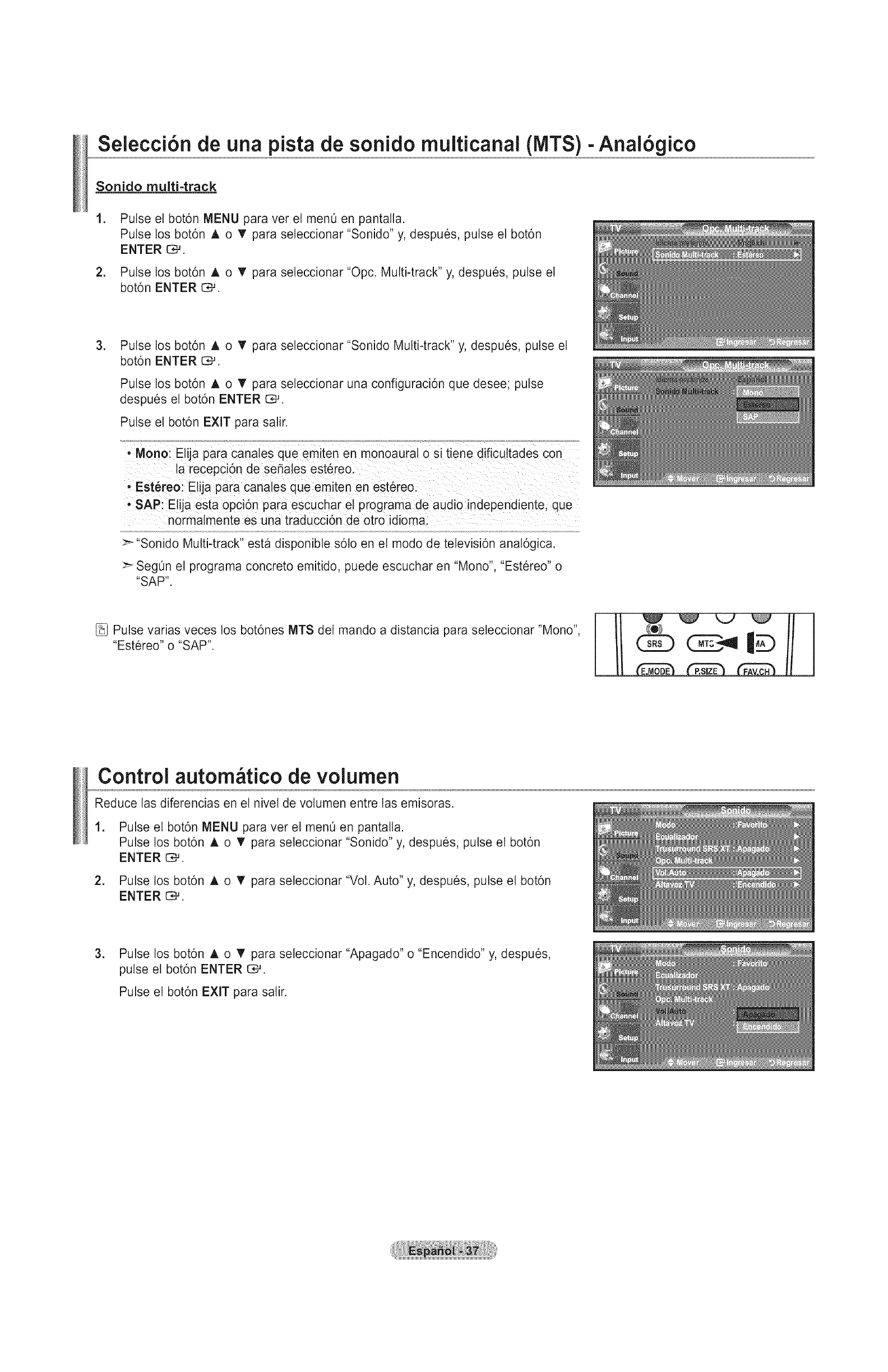
Selecci6n de una pista de sonido multicanal (NITS)-Anal6gico
Sonido multi-track
.
=
Pulse el bot6n MENU para ver el men0 en pantatta.
Pulse los bot6n A o T para seleccionar "Sonido" y, despues, pulse el bot6n
ENTER C#.
Pulse los bot6n ,L o T para seleccionar "Opc. Multi-track" y, despues, pulse el
bot6n ENTER C#.
.Pulse los bot6n A o T para seleccionar "Sonido Multi-track" y, despues, pulse el
bot6n ENTER C,u.
Pulse los bot6n A o T para seleccionar una configuraci6n que desee; pulse
despues el bot6n ENTER l:]_.
Pulse et bot6n EXiT para salir.
• Mono: Etija para canates que emiten en monoaurat o si tiene dificuttades con
la recepcion de seSales estereo.
- Est_reo: Elija para canales que emiten en estereo.
• SAP: Etija esta opci6n Dara escuchar el programa de audio independiente, que
normalmente es una traducci6n de otro idioma.
:_ "Sonido Multi-track" esta disponible s6to en el modo de televisi6n analdgica.
:_ SegOn el programa concreto emitido, puede escuchar en "Mono", "Estereo" o
"SAP".
Pulse varias veces los bot6nes MTS del mando a distancia para seleccionar "Mono",
"Estereo" o "SAP". |©
Control autom tico de volumen
Reduce las diferencias en et nivel de votumen entre las emisoras.
1. Pulse el bot6n MENU para ver el men0 en pantalla.
Pulse los bot6n A o T para seleccionar "Sonido" y, despues, pulse el bot6n
ENTER C_.
2. Pulse los bot6n A o T para seleccionar "Vot. Auto" y, despues, pulse el bot6n
ENTER _.
3. Pulse los bot6n A o T para seleccionar "Apagado" o "Encendido" y, despues,
pulse el bot6n ENTER C*--'.
Pulse el bot6n EXiT para salir.
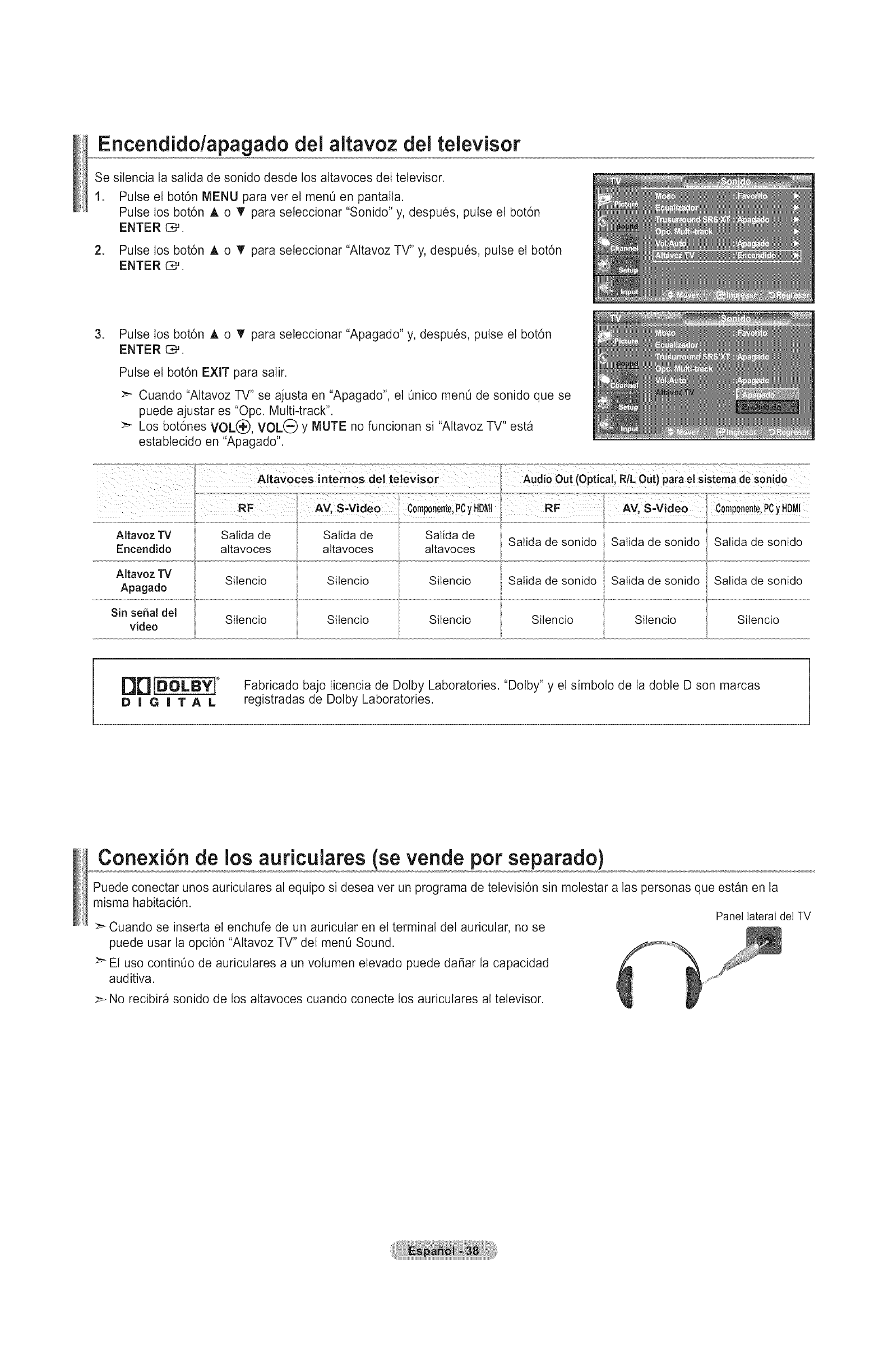
Encendido/apagado dei altavoz dei televisor
Se silencia la salida de sonido desde los altavoces del televisor.
1. Pulse el bot6n MENU para ver el menO en pantalla.
Pulse los bot6n A o T para seleccionar "Sonido" y, despues, pulse el bot6n
ENTER _.
2. Pulse los bot6n A o T para seleccionar "Altavoz TV" y, despues, pulse el bot6n
ENTER C#.
.Pulse los bot6n A o V' para seleccionar "Apagado" y, despues, pulse el bot6n
ENTER _.
Pulse el bot6n EXIT para salir.
>- Cuando "Altavoz TV" se ajusta en "Apagado", el Onico menO de sonido que se
puede ajustar es "Opc. Multi-track".
:_ Los bot6nes VOL(_, VOL(_ Y MUTE no funcionan si "Altavoz TV" esta
establecido en "Apagado".
Altavoz TV Silencio Silencio Silencio Salida de sonido Salida de sonido Satida de sonido
Apagado
Sin sepal del Sitencio Sitencio Silencio Silencio Silencio Silencio
video
DBiDOLBYi °
DIGITAL
Fabricado bajo licencia de Dolby Laboratories. "Dotby" y el simboto de la doble D son marcas
registradas de Dotby Laboratories.
Cone×i6n de los auriculares (se vende por separado)
Puede conectar unos auricutares al equipo si desea ver un programa de televisi6n sin motestar alas personas que estan en la
misma habitaci6n. Panel lateral del TV
>" Cuando se inserta el enchufe de un auricular en et terminal del auricular, no se
puede usar la opci6n "Altavoz TV" del menO Sound.
>" El uso continOo de auricutares a un votumen elevado puede dafiar la capacidad
auditiva.
>- No recibira sonido de los altavoces cuando conecte los auricutares al televisor.

Control de los Canales
Supresi6n de los canales codificados digitales
La funci6n Borrar canales codificados se usa para filtrar los canales codificados despues de realizar una b0squeda automatica.
Puede tardar de 20 a 30 minutos.
1. Pulse el bot6n MENU para ver el men0.
Pulse los bot6n A o V' para seleccionar "Canal" y pulse el bot6n ENTER [::_.
=Pulse los bot6n ,L o "I' para seteccionar "Borrar canal encriptado" y pulse el bot6n
ENTER O,-'.
Busca los canales codificados para borrarlos de la lista.
:_ Para detener la b_squeda de canales codificados:
Pulse los bot6n ENTER O_ para seleccionar "Detener".
Pulse et bot6n 4 para seleccionar "Si" y, a continuaci6n, pulse el bot6n
ENTER O_.
.Una vez completada la bOsqueda de los canales codificados, pulse el bot6n
ENTER CM.
Pulse et bot6n EXIT para salir.
:_ Esta funci6n s6to esta disponible en el modo de "Cable".
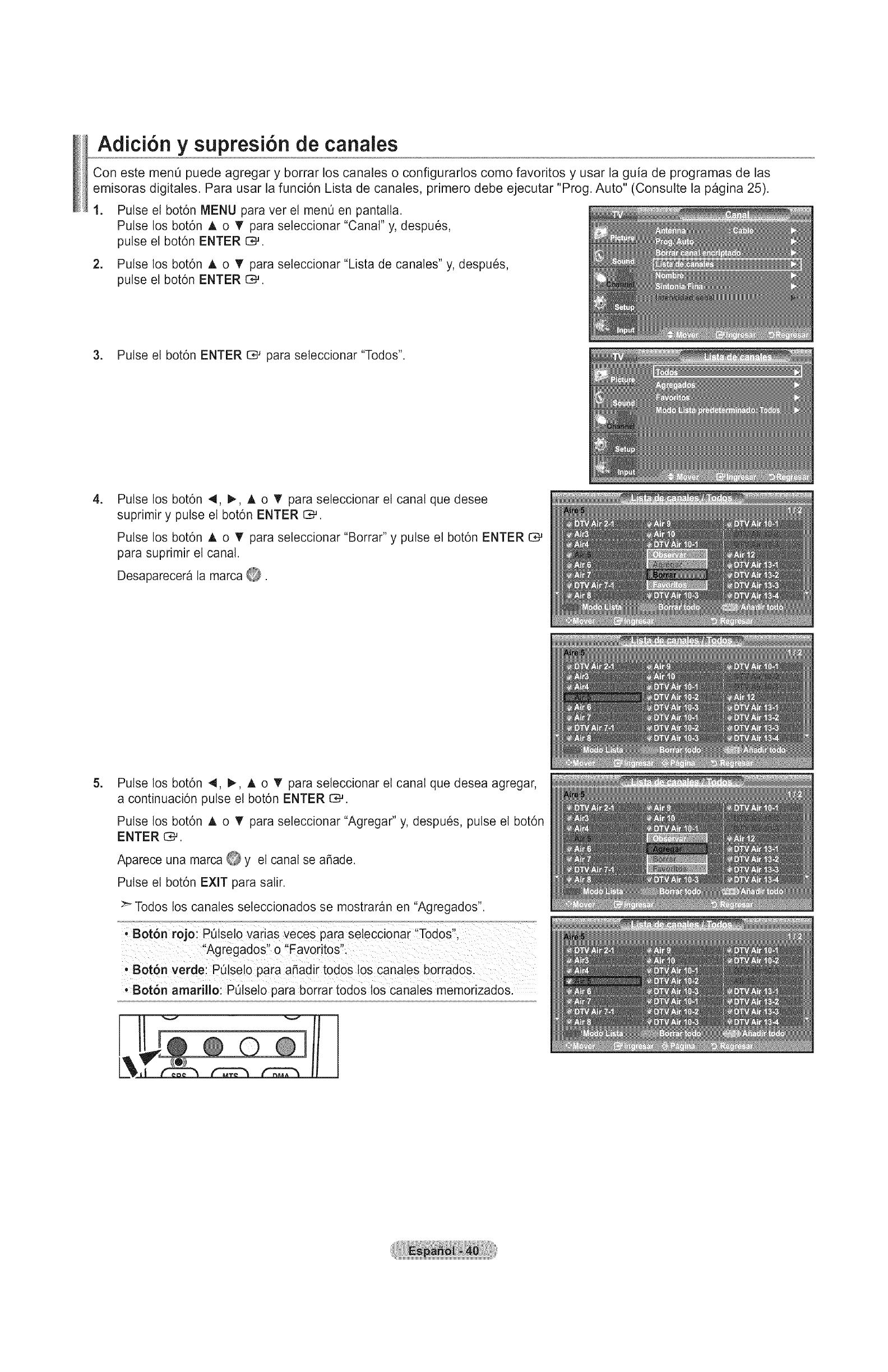
Adici6n y supresi6n de canales
Con este menQ puede agregar y borrar los canales o configurarlos como favoritos y usar la guia de programas de las
emisoras digitales. Para usar la funci6n Lista de canales, primero debe ejecutar "Prog. Auto" (Consulte la pagina 25).
1. Pulse el bot6n MENU para ver et men0 en pantalla.
Pulse los bot6n A o T para seleccionar "Canal" y, despues,
pulse el bot6n ENTER C#.
2. Pulse los bot6n A. o T para seleccionar "Lista de canales" y, despues,
pulse el bot6n ENTER 1:3_.
3. Pulse el bot6n ENTER C_ para seleccionar "Todos".
.Pulse los bot6n 4, 1_, A o T para seleccionar el canal que desee
suprimir y pulse el bot6n ENTER C:_.
Pulse los bot6n A o _' para seleccionar "Borrar" y pulse el bot6n ENTER O#
para supdmir el canal.
Desaparecera la marca _.
.Pulse los bot6n 4, I_, A o T para seleccionar el canal que desea agregar,
a continuaci6n pulse el bot6n ENTER O#.
Pulse los bot6n A o _r para seleccionar "Agregar" y, despues, pulse el bot6n
ENTER o_.
Aparece una marca O Y et canal se aSade.
Pulse el bot6n EXIT para salir.
Todos los canales seleccionados se mostraran en "Agregados'.
' Bot6n rojo: P0isei0 Varias veces para seieCcionar '!Todos',
Ar 4 Fvri"
gegaaos o a o t0s.
i' Bot6n verde: PQisei0 pa[a a_adii tod0s i0s canales b0riad0s
;Bot6n amarillo: p0isei0 para borrar t0dos 10scanaies memorizadosl
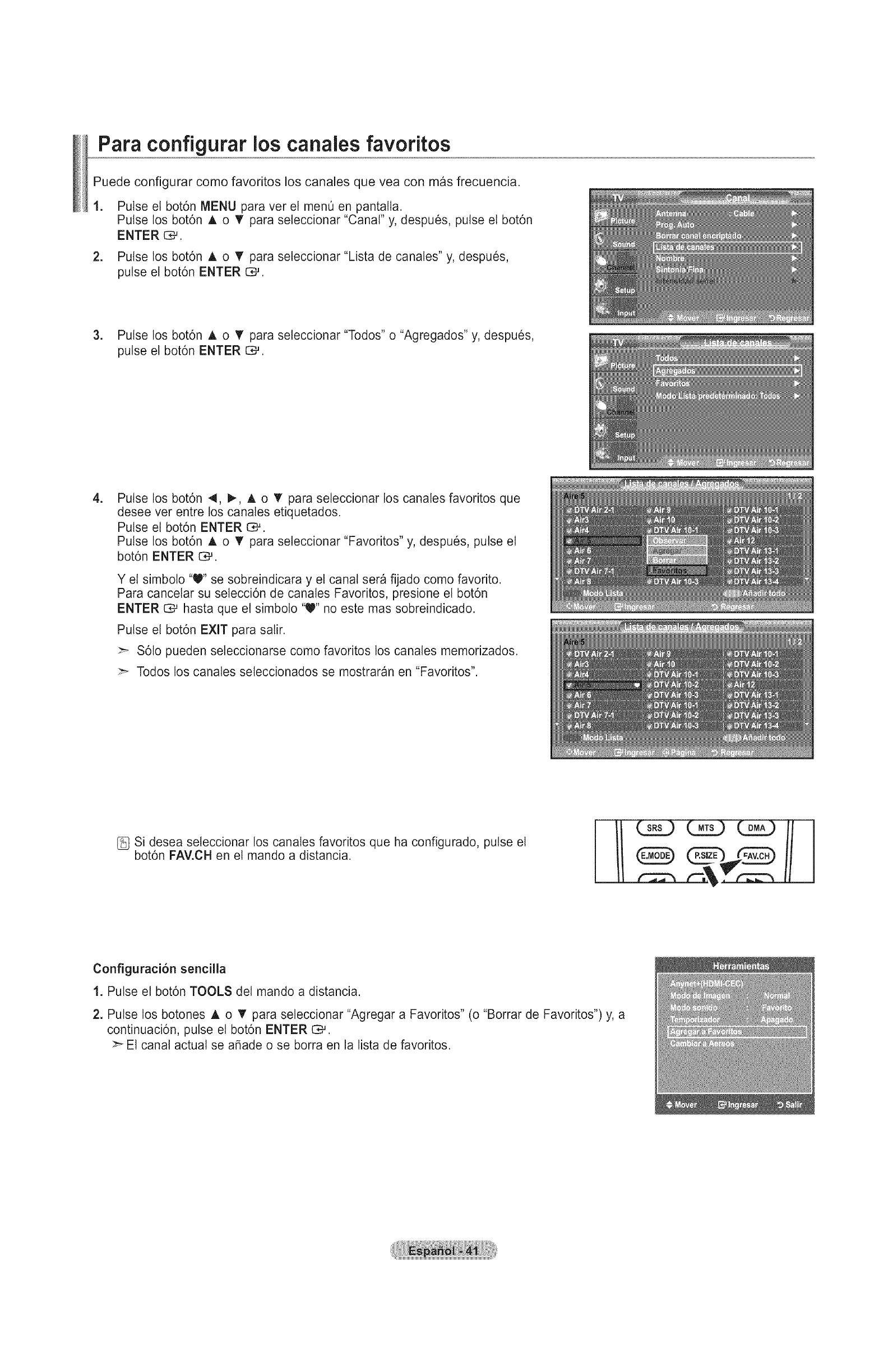
Para configurar los canales favoritos
Puede configurar como favoritos los canales que vea con mas frecuencia.
1. Pulse et bot6n MENU para ver el menO en pantalla.
Pulse los bot6n ,L o T para seteccionar "Canal" y, despues, pulse el bot6n
ENTER C,4,.
2. Pulse los bot6n A o _' para seleccionar "Lista de canales" y, despues,
pulse el bot6n ENTER C_.
3. Pulse los bot6n A o T para seleccionar "Todos" o "Agregados" y, despues,
pulse el bot6n ENTER _.
.Pulse los bot6n 4, _, A o _' para seleccionar los canales favoritos que
desee ver entre los canales etiquetados.
Pulse el bot6n ENTER C_.
Pulse los bot6n A o T para seleccionar "Favoritos" y, despues, pulse el
bot6n ENTER C_.
Y el simbolo "V' se sobreindicara y el canal sera fijado como favorito.
Para cancetar su selecci6n de canates Favoritos, presione et bot6n
ENTER C*-'hasta que el simbolo "V" no este mas sobreindicado.
Pulse el bot6n EXIT para salir.
:_ S6to pueden seleccionarse como favoritos los canales memorizados.
:_ Todos los canales seleccionados se mostraran en "Favoritos".
[_ Si desea seleccionar los canales favoritos que ha configurado, pulse el
bot6n FAV.CH en el mando a distancia.
Configuraci6n sencilla
1. Pulse el bot6n TOOLS del mando a distancia.
2. Pulse los botones A o *_'para seteccionar "Agregar a Favoritos" (o "Borrar de Favoritos") y, a
continuaci6n, pulse el bot6n ENTER C,-'.
:_ El canal actual se aSade o se borra en la Iista de favoritos.

Manejo de la Lista de Canales -Anal6gico
Muestra la lista de canales automaticamente cuando pulse CH LIST del mando a distancia. (Seleccione entre "Todos",
"Agregados" o "Favoritos")
1. Pulse el bot6n MENU para ver el men0 en pantalla.
Pulse los bot6n A o V' para seleccionar "Canal" y, despues, pulse el bot6n
ENTER C#.
2. Pulse los bot6n A o V' para seleccionar "Lista de canales" y, despues, pulse el
bot6n ENTER G#.
.Pulse los botones A o T para seleccionar "Modo Lista predeterminado"
(la lista de canates que desea ver cuando putsa CH LIST), despues pulse el
bot6n ENTER t:Z;#.
Pulse los bot6n A o T para seleccionar "Todos", "Agregados" o "Favoritos" y,
despues, pulse el bot6n ENTER C*_.
>_ La lista de canales que haya elegido se configurar_ ahora.
Pulse el bot6n EXIT para salir.
[_ Alternativo, pulse el bot6n CH LIST del mando a distancia para mostrar las
listas de canales. RETURNS.
Visualizaci6n de la lista de canales
Puede mostrar una lista de todos los canales, de los agregados o favoritos.
1. Pulse el bot6n MENU para ver et menO en pantalla.
Pulse los bot6n A o V' para seleccionar "Canal" y, despues, pulse el bot6n
ENTER _.
2. Pulse los bot6n A o V para seleccionar "Lista de canales" y, despues, pulse
el bot6n ENTER 1:::3_.
3. Pulse los bot6n A o _r para seleccionar"Todos", "Agregados" o "Favoritos"
y, despues, pulse el bot6n ENTER C_.
.Pulse los bot6n ,L o _' para seteccionar "Canal" y, despues, pulse el bot6n
ENTER C_.
Para alternar entre todos los canales, los agregados o los favoritos pulse et
bot6n Rojo del mando a distancia.
.......... ....................:1-..?
• Bot6n Rojo: PQ selo varias veces para seleccionar !,Todos,_,
"Agregados" o"Favoritos"
O

Etiquetado de canales
Los canales se pueden etiquetar con et prop6sito de que cuando estos se seleccionan se pueda ver su nombre.
.Pulse el bot6n MENU para ver el men0 en pantalla.
Pulse los bot6n A o T para seleccionar "Canal" y, despues, pulse el bot6n
ENTER C#.
Pulse los bot6n A o T para seleccionar "Nombre" y, despues, pulse el bot6n
ENTER o_.
=Pulse los bot6n A o V" para seleccionar el canal al que se va a asignar un nuevo
hombre y pulse et bot6n ENTER C#.
Pulse los bot6n A o T para seleccionar una letra, un nOmero o un espacio. (Se
produce esta secuencia: A...Z, 0...9, +, -, *,/, espacio).
Pulse el bot6n t_ para pasar al siguiente campo, que quedara seteccionado.
Seteccione una segunda letra o digito pulsando los bot6n A o T como antes.
Repita el proceso para seleccionar los tres Qttimos digitos. Cuando haya
terminado, pulse el bot6n ENTER E_ para asignar el nombre nuevo.
Para borrar el nuevo nombre asignado, seleccione "Supt." putsando los bot6nes y
pulse el bot6n ENTER _.
Pulse el bot6n EXIT para salir.
Los nombres de los canales digitales se asignan automaticamente y no se
pueden etiquetar.
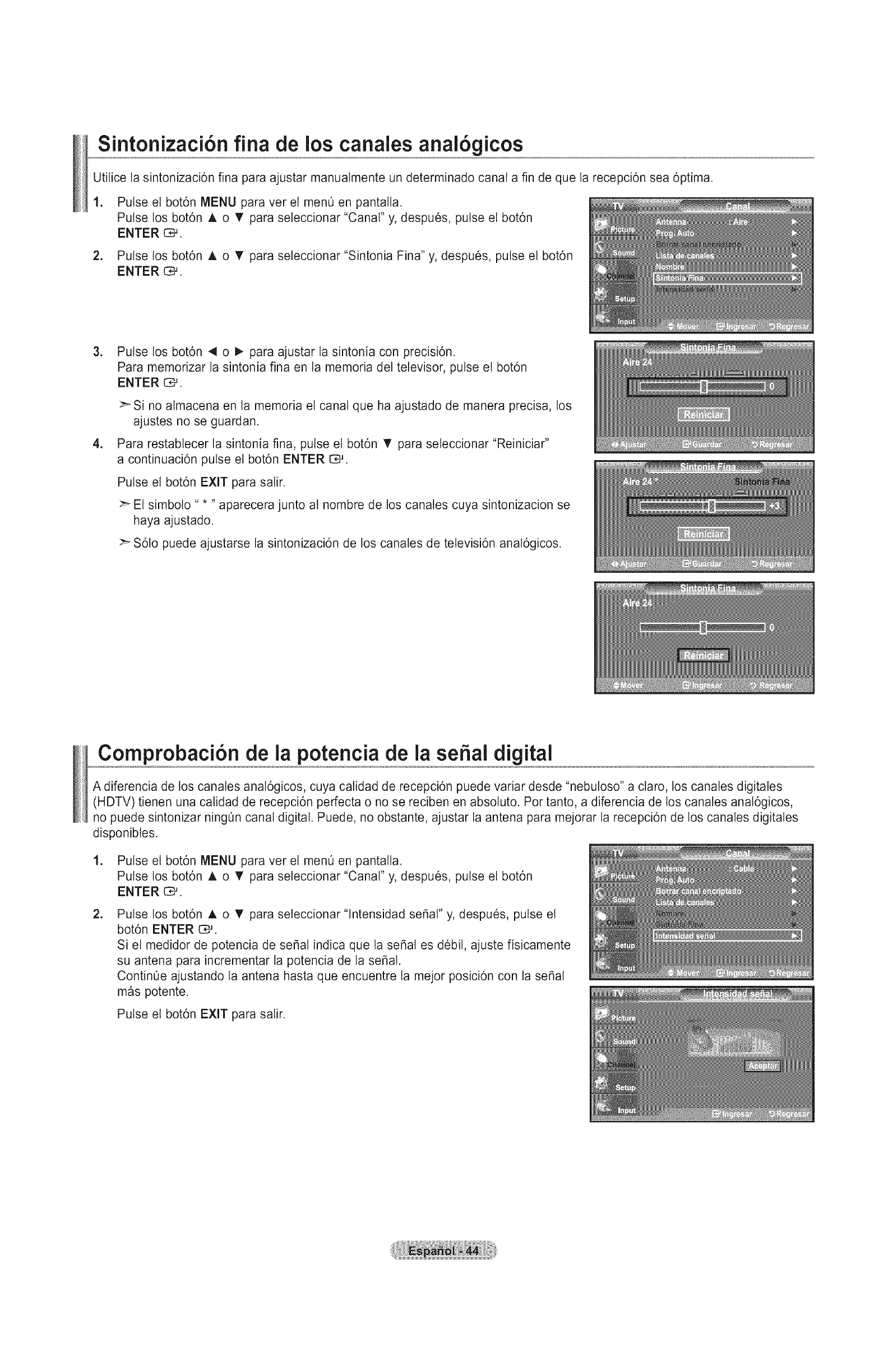
Sintonizaci6n fina de los canales anal6gicos
Utilice la sintonizaci6n fina para ajustar manualmente un determinado canal a fin de que la recepcidn sea 6ptima.
1. Pulse et bot6n MENU para ver el men0 en pantalla.
Pulse los bot6n A o T para seleccionar "Canal" y, despues, pulse el bot6n
ENTER C#.
2. Pulse los bot6n A o T para seleccionar "Sintonia Fina" y, despues, pulse el bot6n
ENTER C_.
.
.
Pulse los bot6n 4 o I_ para ajustar la sintonia con precisi6n.
Para memorizar la sintonia fina en la memoria det televisor, pulse et bot6n
ENTER _.
>_ Si no almacena en la memoria el canal que ha ajustado de manera precisa, los
ajustes no se guardan.
Para restablecer la sintonia fina, pulse et bot6n T para seleccionar "Reiniciar"
a continuaci6n pulse et bot6n ENTER C,-u.
Pulse el bot6n EXIT para salir.
>- El simboto " * " aparecera junto al nombre de los canales cuya sintonizacion se
haya ajustado.
>- S6to puede ajustarse la sintonizaci6n de los canales de televisi6n anal6gicos.
Comprobaci6n de la potencia de la seSal digital
A diferencia de los canales anal6gicos, cuya calidad de recepci6n puede variar desde "nebutoso" a claro, los canales digitales
(HDTV) tienen una calidad de recepci6n perfecta o no se reciben en absoluto. Por tanto, a diferencia de los canales anal6gicos,
no puede sintonizar ningOn canal digital. Puede, no obstante, ajustar la antena para mejorar la recepci6n de los canales digitales
disponibles.
1. Pulse el bot6n MENU para ver el men0 en pantalla.
Pulse los bot6n A o T para seleccionar "Canal" y, despues, pulse el bot6n
ENTER C,-'.
2= Pulse los bot6n A o T para seteccionar "lntensidad seSal" y, despu6s, pulse et
bot6n ENTER C#.
Si el medidor de potencia de se_al indica que la seSal es debil, ajuste fisicamente
su antena para incrementar la potencia de la se_al.
ContinOe ajustando la antena hasta que encuentre la mejor posici6n con la se5al
mas potente.
Pulse el bot6n EXIT para salir.
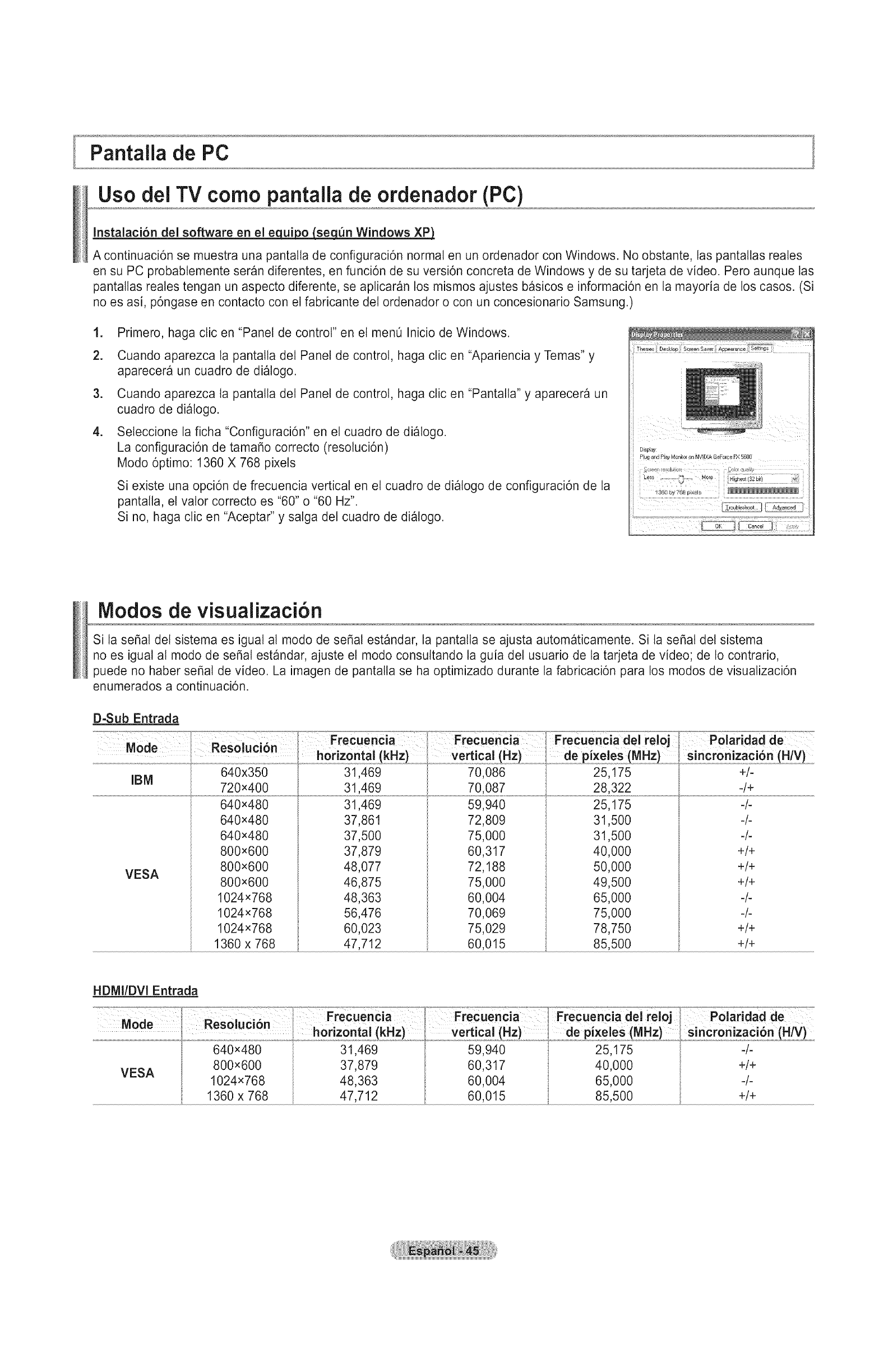
Pantalla de PC
Uso dei TV como pantalla de ordenador (PC)
Instalaci6n del software en el equipo/seq_n Windows XP)
A continuaci6n se muestra una pantalta de configuraci6n normal en un ordenador con Windows. No obstante, las pantallas reales
en su PC probabtemente seran diferentes, en funci6n de su versi6n concreta de Windows y de su tarjeta de video. Pero aunque las
pantallas reales tengan un aspecto diferente, se apticaran los mismos ajustes basicos e informaci6n en la mayoria de los casos. (Si
no es asi, p6ngase en contacto con el fabricante del ordenador o con un concesionario Samsung.)
=
2.
Primero, haga clic en "Panel de control" en el men0 Inicio de Windows.
Cuando aparezca la pantalla det Panel de control, haga clic en "Apariencia y Temas" y
aparecera un cuadro de dialogo.
3. Cuando aparezca la pantalla del Panel de control, haga clic en "Pantalla" y aparecera un
cuadro de dialogo.
4. Seleccione la ficha "Configuraci6n" en et cuadro de dialogo.
La configuraci6n de tama_o correcto (resotuci6n)
Modo 6ptimo: 1360 X 768 pixels
Si existe una opci6n de frecuencia vertical en el cuadro de dialogo de configuraci6n de la
pantalta, el valor correcto es "60" o "60 Hz".
Si no, haga clic en "Aceptar" y salga del cuadro de dialogo.
Modos de visualizaci6n
Si la sepal del sistema es igual al modo de sepal estandar, la pantalla se ajusta automaticamente. Si la sepal del sistema
no es igual al modo de se_al estandar, ajuste et modo consuttando la guia del usuario de la tarjeta de video; de Io contrario,
puede no haber se_at de video. La imagen de pantalla se ha optimizado durante la fabricaci6n para los modos de visualizaci6n
enumerados a continuaci6n.
D-Sub Entrada
VESA
640x480
640x480
640x480
800x600
800x600
800x600
1024x768
1024×768
1024x768
1360 x 768
31,469
31,469
37,861
37,500
37,879
48,077
46,875
48,363
56,476
60,023
47,712
70,087
59,940
72,809
75,000
60,317
72,188
75,000
60,004
70,069
75,029
60,015
25,175
31,500
31 500
40 000
50 000
49 500
65 000
75 000
78 750
85 500
-/+
+/+
+/+
+/+
+/+
+/+
HDMI/DVI Entrada
VESA
640x480
800x600
1024x768
1360 x 768
31,469
37,879
48,363
47,712
59,940
60,317
60,004
25,175
40,000
65,000
-/-
+/+
-/-
+/+
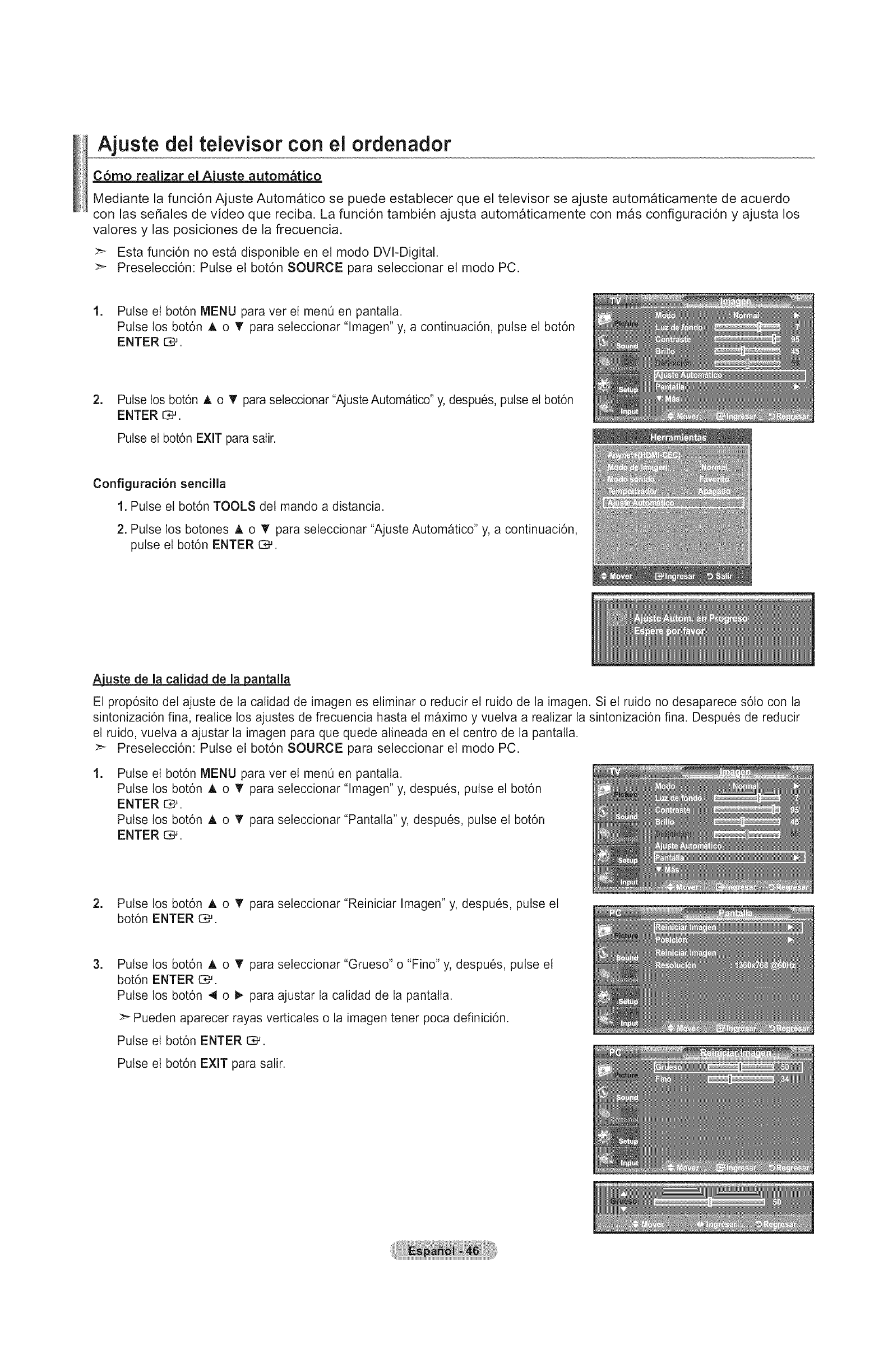
Ajuste dei televisor con el ordenador
C6mo realizar el A'uste autom_tico
Mediante la funci6n Ajuste Automatico se puede establecer que el televisor se ajuste autom_ticamente de acuerdo
con las senales de video que reciba. La funci6n tambien ajusta autom_ticamente con m_s configuraci6n y ajusta los
valores y las posiciones de la frecuencia.
:_ Esta funci6n no esta disponible en el modo DVI-Digital.
Preselecci6n: Pulse el bot6n SOURCE para seleccionar el modo PC.
1. Pulse et bot6n MENU para ver el men0 en pantalta.
Pulse los bot6n A o T para seleccionar "lmagen" y, a continuaci6n, pulse el bot6n
ENTER o,-'.
2. Pulse los bot6n A o T para seleccionar "Ajuste Automatico" y, despues, pulse el bot6n
ENTER _.
Pulse el bot6n EXIT para salir.
Configuraci6n sencilla
1. Pulse el bot6n TOOLS del mando a distancia.
2. Pulse los botones A o _' para seleccionar "Ajuste Automatico" y, a continuaci6n,
pulse el bot6n ENTER 13£.
Ajuste de la calidad de la pantalla
Et prop6sito del ajuste de la calidad de imagen es eliminar o reducir el ruido de la imagen. Si el ruido no desaparece s61o con la
sintonizaci6n fina, realice los ajustes de frecuencia hasta el maximo y vuetva a realizar la sintonizaci6n fina. Despues de reducir
el ruido, vuelva a ajustar la imagen para que quede alineada en el centro de la pantalla.
>_ Preselecci6n: Pulse el bot6n SOURCE para seleccionar el modo PC.
.Pulse et bot6n MENU para ver et men0 en pantalta.
Pulse los bot6n A o T para seleccionar "lmagen" y, despues, pulse el bot6n
ENTER O_.
Pulse los bot6n A o T para seleccionar "Pantalla" y, despues, pulse el bot6n
ENTER O_.
2. Pulse los bot6n A o T para seleccionar "Reiniciar Imagen" y, despues, pulse el
bot6n ENTER c:_.
.Pulse los bot6n A o T para seleccionar "Grueso" o "Fino" y, despues, pulse el
bot6n ENTER _.
Pulse los bot6n 4 o _ para ajustar la calidad de la pantalla.
:_ Pueden aparecer rayas verticales o la imagen tener poca definici6n.
Pulse el bot6n ENTER CM.
Pulse el bot6n EXIT para salir.

Cambio de la posici6n de la pantalla
Ajuste la posicidn de la pantalla del PC si no se acopla a la pantatta det TV.
:_ Preselecci6n: Pulse el botdn SOURCE para seleccionar el modo PC.
.Pulse el bot6n MENU para ver el men0 en pantalta.
Pulse los bot6n A o T para seleccionar "lmagen" y, despues, pulse el bot6n
ENTER G_.
Pulse los bot6n A o T para seleccionar "Pantalla" y, despues, pulse el bot6n
ENTER C,-'.
2.
.
Pulse los bot6n A o T para seleccionar "Posici6n" y, despues, pulse el bot6n
ENTER C,-'.
Pulse los bot6n A o T para ajustar Posici6n V.
Pulse los bot6n 4 o _- para ajustar Posici6n H.
Pulse el bot6n ENTER GM.
Pulse el bot6n EXIT para salir.
InicialJzaci6n de laposici6n de la antalla rueso fino
Puede recuperar todos los ajustes de imagen predeterminados de fabrica.
Preselecci6n: Pulse el bot6n SOURCE para seleccionar el modo PC.
.Pulse el bot6n MENU para ver el men0 en pantalla.
Pulse los bot6n A o T para seleccionar "lmagen" y, despues, pulse el bot6n
ENTER C_.
Pulse los bot6n A o T para seleccionar" :*_' "y, despues, pulse el bot6n
ENTER O_.
2. Pulse los bot6n A o T para seleccionar "Reiniciar Imagen" y, despues, pulse el
bot6n ENTER [::_.
Pulse el bot6n EXIT para salir.
VisualJzacJ6n de la resoluci6n
Puede confirmar la informaci6n configurada para el PC.
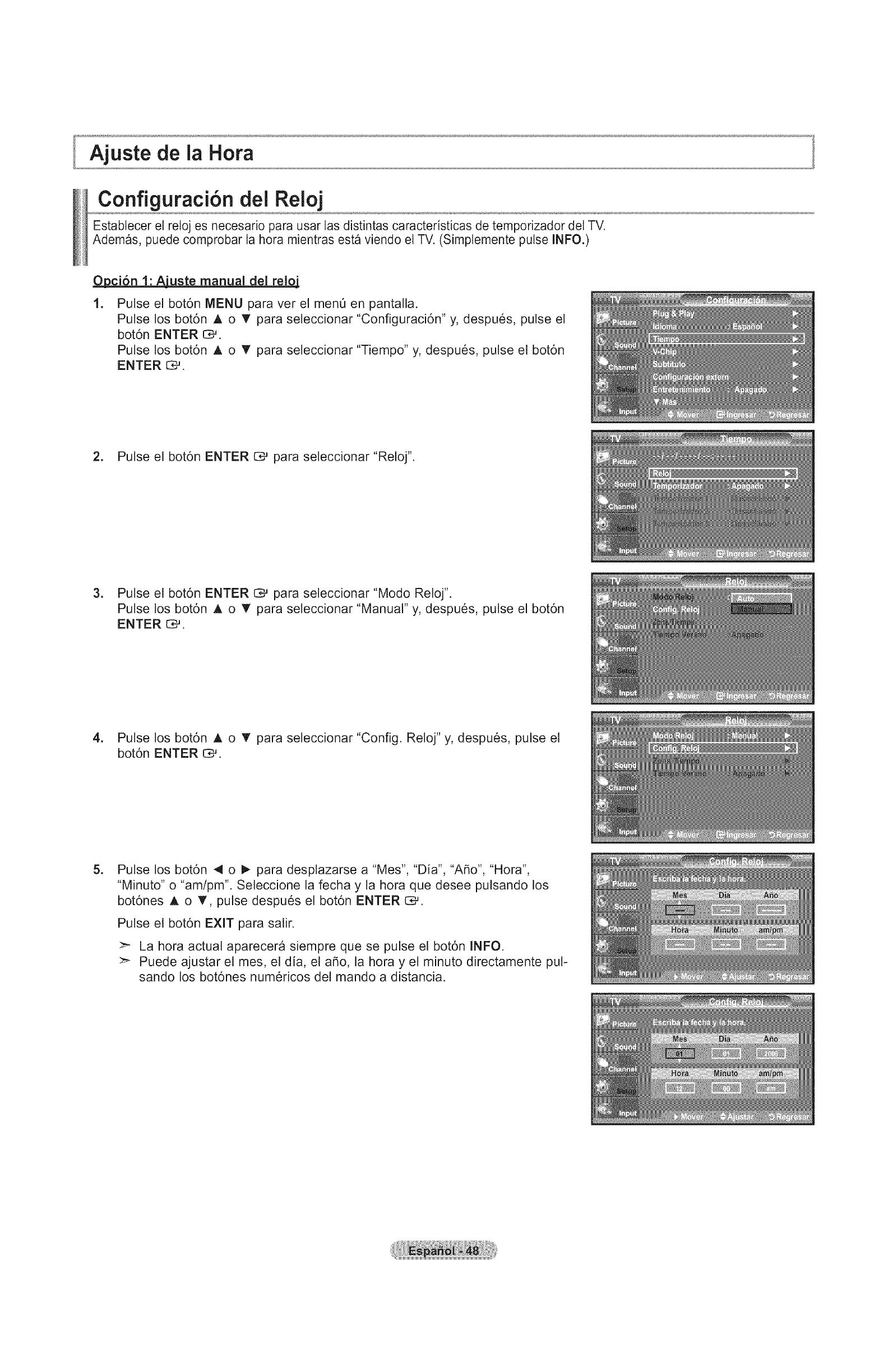
Ajuste de la Hora
Configuraci6n del Reloj
Estabtecer el reloj es necesario para usar las distintas caracteristicas de temporizador del TV.
Ademas, puede comprobar la hora mientras esta viendo el TV. (Simplemente pulse INFO.)
_uste manual del relo i
1. Pulse el bot6n MENU para ver el men0 en pantalla.
Pulse los bot6n A o _' para seleccionar "Configuraci6n" y, despues, pulse el
bot6n ENTER _.
Pulse los bot6n A o _' para seleccionar "Tiempo" y, despues, pulse el bot6n
ENTER c_.
2. Pulse el bot6n ENTER C# para seleccionar "Reloj".
3. Pulse el bot6n ENTER aM para seleccionar "Modo Reloj".
Pulse los bot6n A o _' para seleccionar "Manual" y, despues, pulse el bot6n
ENTER _.
4. Pulse los bot6n A o _' para seleccionar "Config. Reloj" y, despues, pulse el
bot6n ENTER G,-_.
=Pulse los bot6n 4 o _ para desplazarse a "Mes", "Dia", "ABo", "Hora",
"Minuto" o "am/pm". Seleccione la fecha y la hora que desee pulsando los
bot6nes A o _', pulse despues el bot6n ENTER G-_.
Pulse el bot6n EXIT para salir.
>_ La hora actual aparecera siempre que se pulse el bot6n INFO.
>_ Puede ajustar el mes, el dia, el aBo, la hora y el minuto directamente pul-
sando los bot6nes num@icos del mando a distancia.
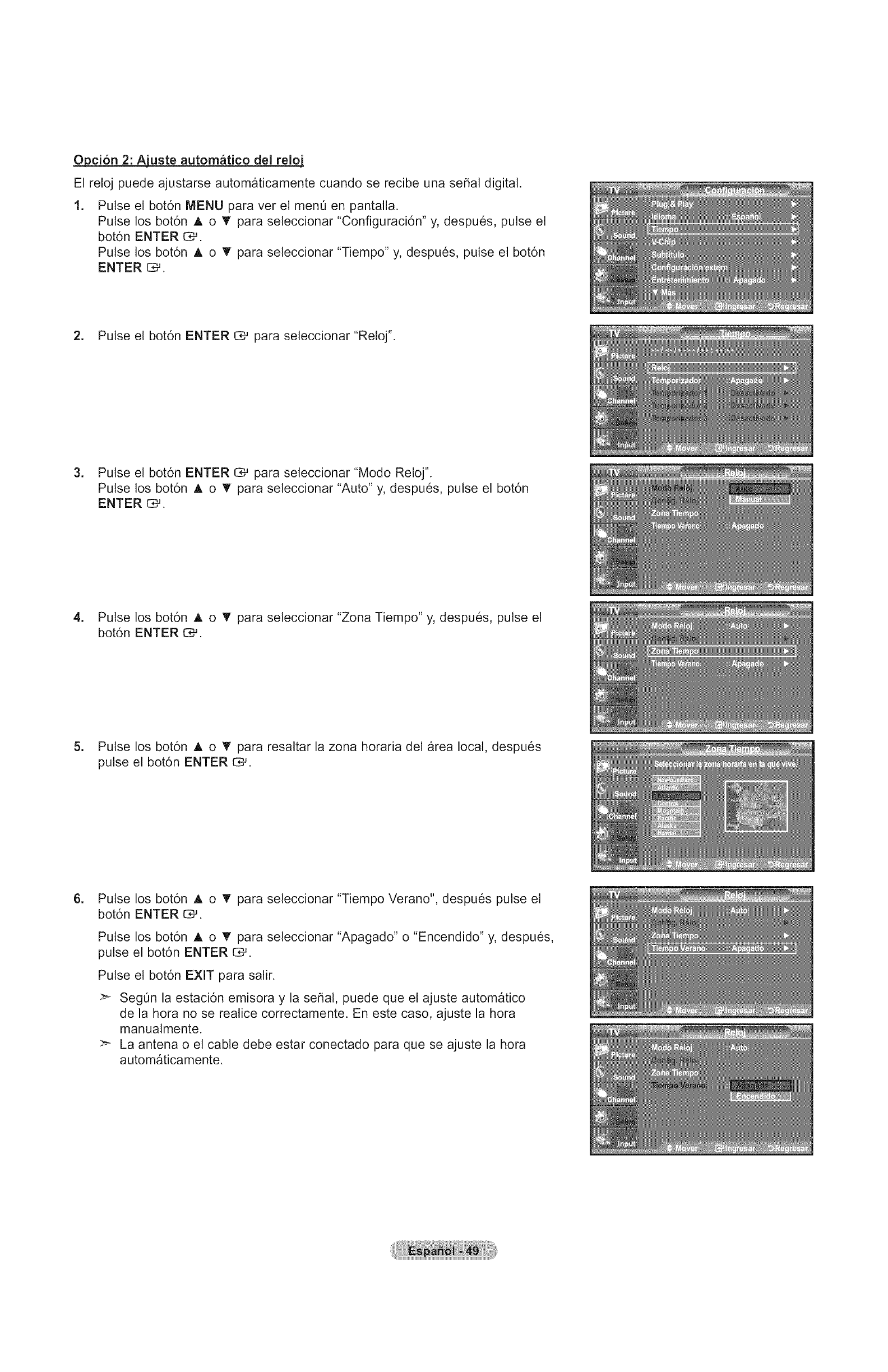
Opci6n 2: Ajuste autom_tico del reloL
El reloj puede ajustarse automaticamente cuando se recibe una sepal digital.
1. Pulse el bot6n MENU para ver el menO en pantalla.
Pulse los bot6n A o _' para seleccionar "Configuraci6n" y, despues, pulse el
bot6n ENTER i::_.
Pulse los bot6n A o _' para seleccionar "Tiempo" y, despues, pulse el bot6n
ENTER o;.
2. Pulse el bot6n ENTER C# para seleccionar "Reloj".
3. Pulse el bot6n ENTER C# para seleccionar "Modo Reloj".
Pulse los bot6n A o _' para seleccionar "Auto" y, despues, pulse el bot6n
ENTER o,-'.
4. Pulse los bot6n A o _' para seleccionar "Zona Tiempo" y, despues, pulse el
bot6n ENTER iZ_.
5. Pulse los bot6n A o T para resaltar la zona horaria del area local, despues
pulse el bot6n ENTER e3,-'.
=Pulse los bot6n A o _' para seleccionar "Tiempo Verano", despues pulse el
bot6n ENTER [:_.
Pulse los bot6n A o T para seleccionar "Apagado" o "Encendido" y, despues,
pulse el bot6n ENTER C#.
Pulse el bot6n EXIT para salir.
>- Seg0n la estaci6n emisora y la seSal, puede que el ajuste automatico
de la hora no se realice correctamente. En este caso, ajuste la hora
manualmente.
>_ La antena o el cable debe estar conectado para que se ajuste la hora
automaticamente.

Configuraci6n del Temporizador de sueho
El temporizador de desconexi6n apaga autom_ticamente el televisor despues de un periodo prefijado
(entre 30, 60, 90, 120, 150 y 180 minutos).
.Pulse el bot6n MENU para ver el men0 en pantalta.
Pulse los bot6n A o T para seleccionar "Configuraci6n" y, despues, pulse el bot6n
ENTER o_.
Pulse los bot6n A o T para seleccionar "Tiempo" y, despues, pulse el bot6n
ENTER C_.
2. Pulse los bot6n A o T para seleccionar "Temporizador" y, despues, pulse el bot6n
ENTER O#.
.Pulse los bot6n ,_, o T para seleccionar "Minuto" y, despues, pulse el bot6n
ENTER O,--'.
:_ AI ajustar et temporizador, "Activar" se activa automaticamente en "Encendido".
Para cancelar el temporizador:
Pulse los bot6n A o T para seleccionar "Activar".
Pulse los bot6n A o T para seleccionar "Apagado" y, a continuaci6n, pulse el
bot6n ENTER [:_.
Pulse el bot6n EXIT para salir.
Configuraci6n sencilla
1. Pulse el bot6n TOOLS del mando a distancia.
2. Pulse los botones A o T para seleccionar "Temporizador".
3. Pulse los botones 4 o _" para seleccionar los minutos.
4. Pulse los botones EXiT o TOOLS para salir.
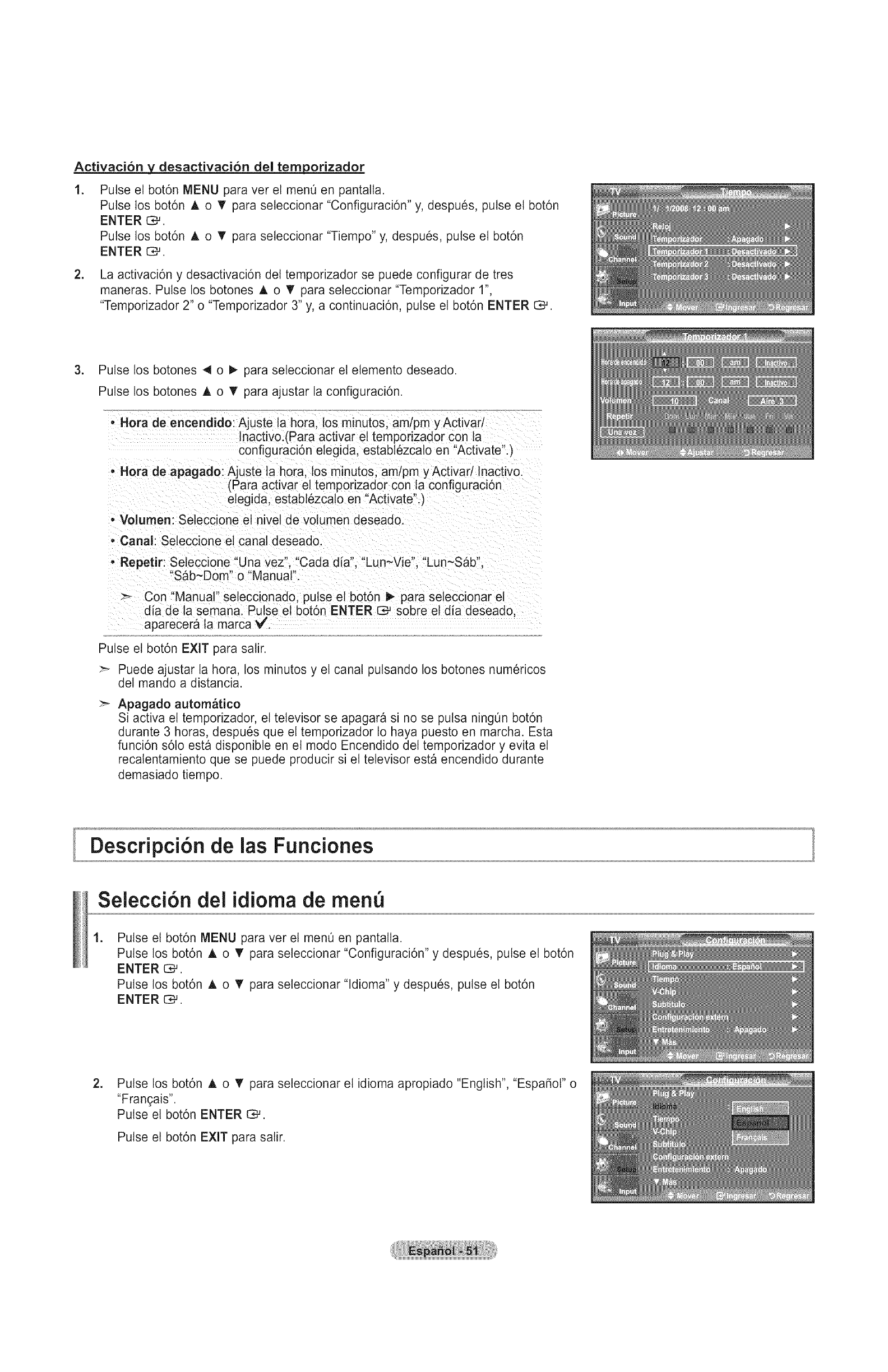
Activaci6n ydesactivaci6n del temporizador
.Pulse et bot6n MENU para ver el men0 en pantalla.
Pulse los bot6n A o T para seleccionar "Configuraci6n" y, despues, pulse el bot6n
ENTER C*-'.
Pulse los bot6n A o T para seleccionar "Tiempo" y, despues, pulse el bot6n
ENTER C,_ .
2. La activaci6n y desactivaci6n del temporizador se puede configurar de tres
maneras. Pulse los botones A o T para seleccionar "Temporizador 1",
"Temporizador 2" o "Temporizador 3" y, a continuaci6n, pulse el bot6n ENTER _.
.Pulse los botones 4 o _ para seleccionar el elemento deseado.
Pulse los botones A o T para ajustar la configuraci6n.
• Hora de encendido: Ajuste ta hora. los minutos, am/pm yActivarl
Inactivo.(Para activar et temporizador con la
configuraci6n elegida, establezcalo en "Activate".)
• Hora de apagado: Ajuste la hora, los minutos, am/pm y Activar/Inactivo.
(Para activar el temporizador con ta configuraci6n
etegida, establezcalo en "Activate".)
-Volumen: Seleccione et nivel de volumen deseado.
• Canal: Setecclone el canal deseado.
,Repetir: Seteccione "Una vez". "Cada dia". "Lun~Vie ''. "Lun~Sab",
"Sab~Dom " o "Manual".
Con "Manual" seleccionado, pulse ei bot6n _ para selecclonar el
dia de la semana. Pulse el bot6n ENTER E3_sobre el dia deseado.
aparecera la marca _/.
Pulse et bot6n EXIT para salir.
:_ Puede ajustar la hora, los minutos y el canal putsando los botones numericos
del mando a distancia.
Apagado autom&tico
Si activa el temporizador, el televisor se apagara si no se putsa ningOn bot6n
durante 3 horas, despues que et temporizador Io haya puesto en marcha. Esta
funci6n s61o esta disponible en et modo Encendido det temporizador y evita el
recalentamiento que se puede producir si el televisor esta encendido durante
demasiado tiempo.
Descripci6n de las Funciones
Selecci6n del idioma de men
1. Pulse el bot6n MENU para ver el men0 en pantalta.
Pulse los bot6n A o T para seleccionar "Configuracidn" y despues, pulse el bot6n
ENTER O,,-'.
Pulse los bot6n A o T para seleccionar "ldioma" y despues, pulse el bot6n
ENTER C*-'.
=Pulse los bot6n A o T para seleccionar el idioma apropiado "English", "Espafiol" o
"Fran%is".
Pulse el bot6n ENTER C,-'.
Pulse el bot6n EXIT para salir.
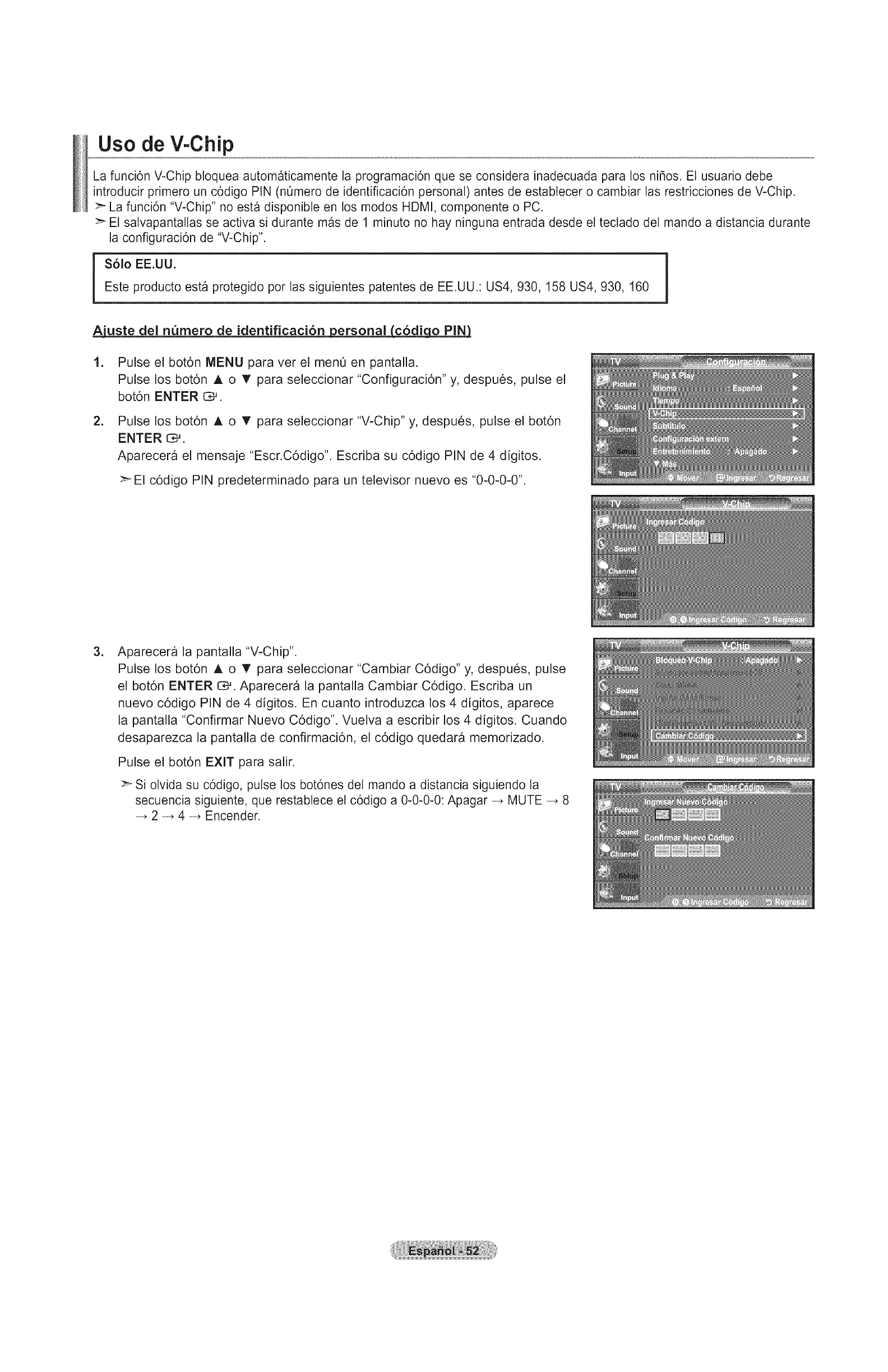
Uso de V-Chip
La funci6n V-Chip bloquea automaticamente la programaci6n que se considera inadecuada para los ni_os. Et usuario debe
introducir primero un c6digo PIN (nOmero de identificaci6n personal) antes de estabtecer o cambiar las restricciones de V-Chip.
>_ La funci6n "V-Chip" no esta disponible en los modos HDMI, componente o PC.
>" El satvapantaltas se activa si durante mas de 1 minuto no hay ninguna entrada desde el tectado del mando a distancia durante
la configuraci6n de "V-Chip".
i i
Este producto esta protegido pot las siguientes patentes de EE.UU.: US4, 930,158 US4, 930, 160
=Ajuste del nQmero de identificaci6n personal
=
=
Pulse el bot6n MENU para ver el men0 en pantalla.
Pulse los bot6n A o • para seleccionar "Configuraci6n" y, despues, pulse el
bot6n ENTER O,-'.
Pulse los bot6n A o T para seleccionar "V-Chip" y, despues, pulse el bot6n
ENTER _.
Aparecera el mensaje "Escr.C6digo". Escriba su c6digo PIN de 4 digitos.
El c6digo PIN predeterminado para un televisor nuevo es "0-0-0-0".
=Aparecera la pantalla "V-Chip".
Pulse los bot6n A o 'f' para seleccionar "Cambiar C6digo" y, despues, pulse
el bot6n ENTER C,-_. Aparecera la pantalla Cambiar C6digo. Escriba un
nuevo c6digo PIN de 4 digitos. En cuanto introduzca los 4 digitos, aparece
la pantalla "Confirmar Nuevo C6digo". Vuelva a escribir los 4 digitos. Cuando
desaparezca la pantalla de confirmaci6n, el c6digo quedara memorizado.
Pulse el bot6n EXIT para salir.
>_ Si olvida su c6digo, pulse los bot6nes del mando a distancia siguiendo la
secuencia siguiente, que restablece el c6digo a 0-0-0-0: Apagar _ MUTE _ 8
2 _ 4 _ Encender.
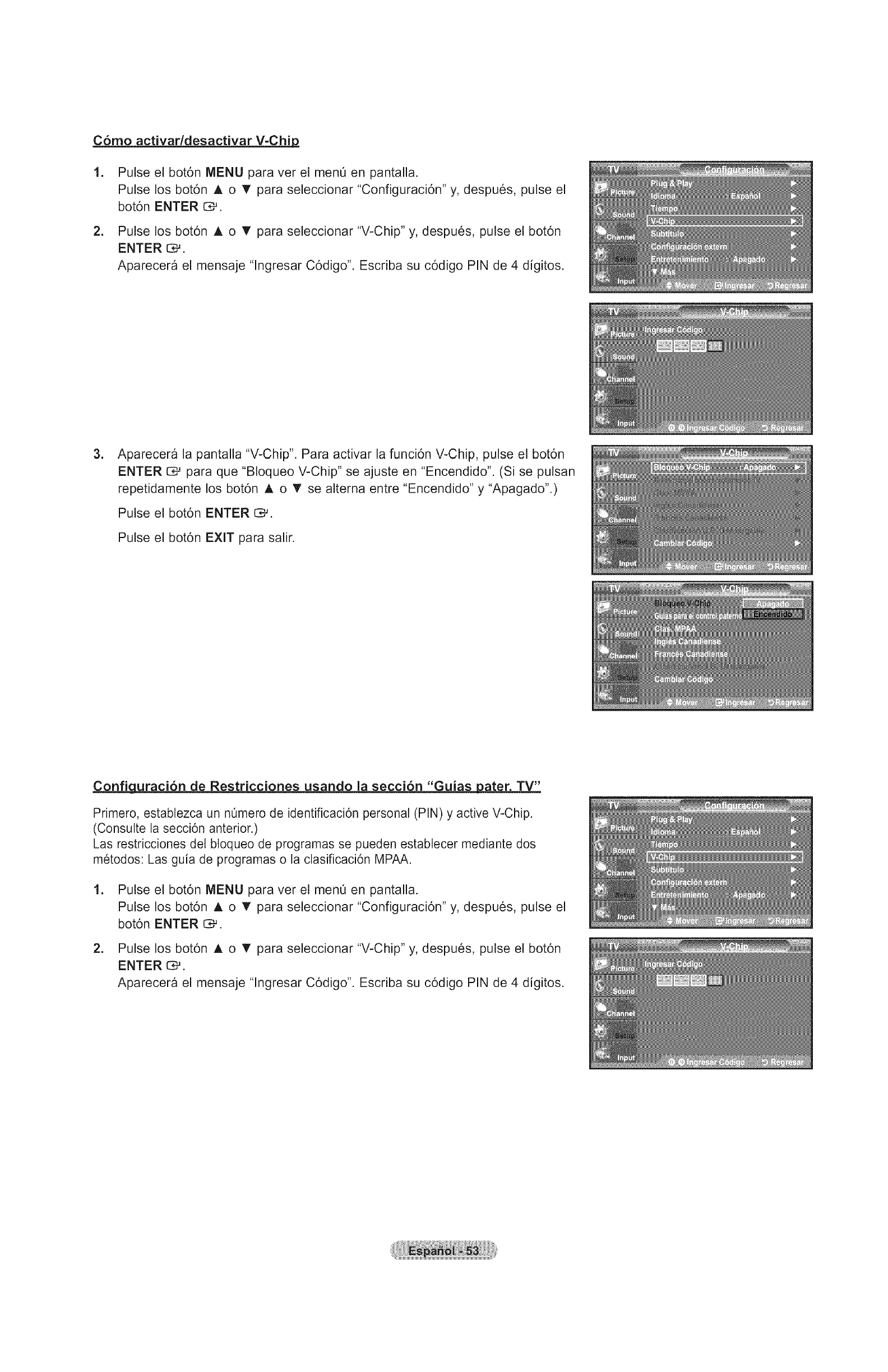
C6mo activaddesactivar V-Chip_
2_
Pulse el bot6n MENU para ver el menO en pantalla.
Pulse los bot6n A o _' para seleccionar "Configuraci6n" y, despues, pulse el
bot6n ENTER C::;,_ .
Pulse los bot6n A o T para seleccionar "V-Chip" y, despues, pulse el bot6n
ENTER Z:_.
Aparecera el mensaje "lngresar C6digo". Escriba su c6digo PIN de 4 digitos.
.Aparecera la pantalla "V-Chip". Para activar la funci6n V-Chip, pulse el bot6n
ENTER _ para que "Bloqueo V-Chip" se ajuste en "Encendido". (Si se pulsan
repetidamente los bot6n _, o _' se alterna entre "Encendido" y "Apagado".)
Pulse el bot6n ENTER C*-'.
Pulse el bot6n EXIT para salir.
Configuraci6n de Restricciones usando la secci6n "Guias uater. TV"
Primero, estabtezca un nOmero de identificaci6n personal (PIN) y active V-Chip.
(Consutte la secci6n anterior.)
Las restricciones det btoqueo de programas se pueden establecer mediante dos
metodos: Las guia de programas o la clasificaci6n MPAA.
1. Pulse el bot6n MENU para ver el menO en pantalla.
Pulse los bot6n A o _' para seleccionar "Configuraci6n" y, despues, pulse el
bot6n ENTER _.
2. Pulse los bot6n A o T para seleccionar "V-Chip" y, despues, pulse el bot6n
ENTER 1:_.
Aparecera el mensaje "lngresar C6digo". Escriba su c6digo PIN de 4 digitos.
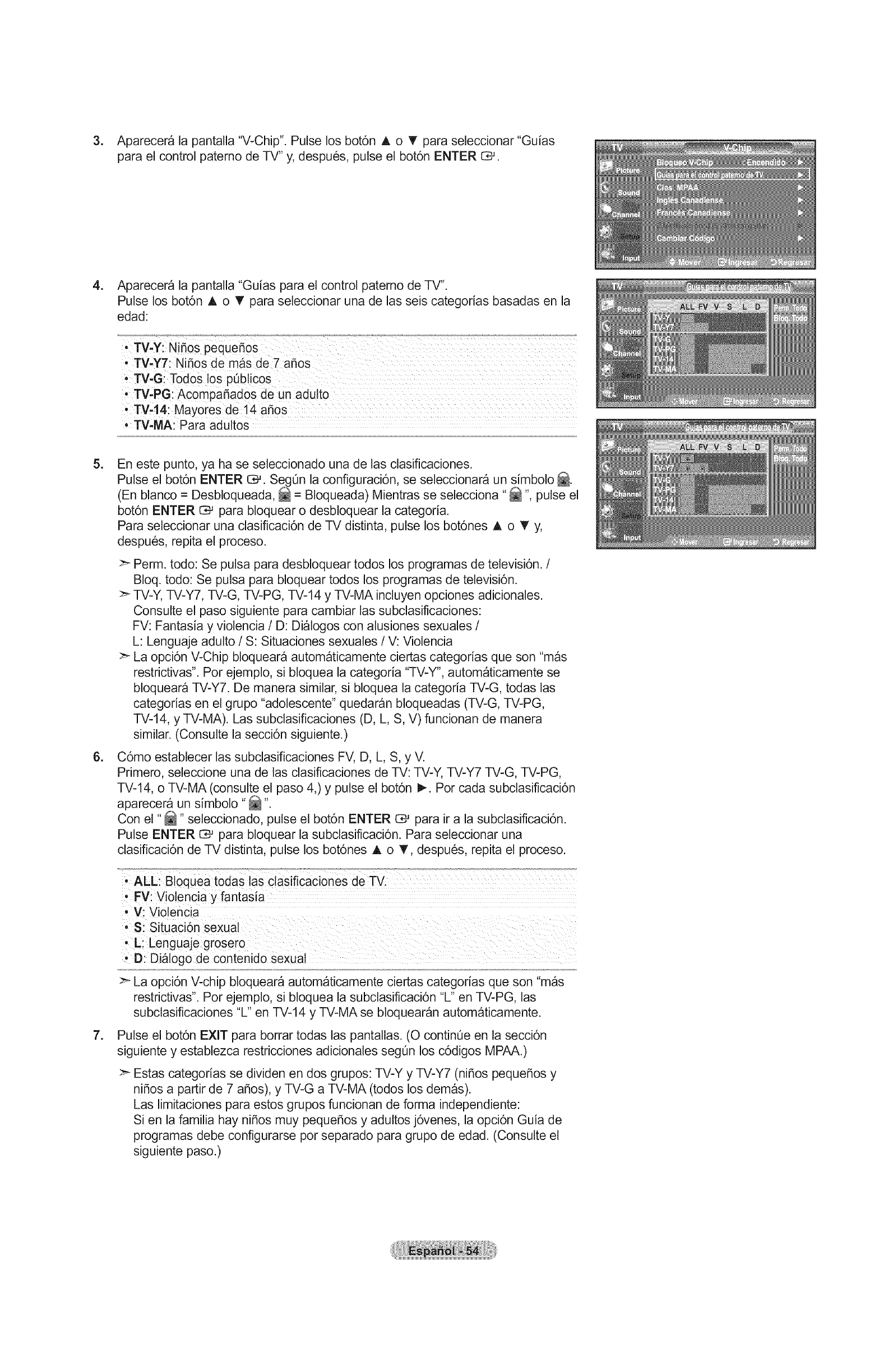
3. Aparecerala pantalla"V-Chip".Pulselosbot6n A o T paraseleccionar"Guias
parael controlpatemode TV"y,despues,pulseel bot6nENTERC#.
4_ Aparecera la pantalla "Guias para el control paterno de TV".
Pulse los bot6n A o T para seleccionar una de las seis categorias basadas en la
edad:
• TV-Y: NiSos pequeSos
• TV-YT: NiSos de mb,s de 7 aSos
• TV-G: Todos los pQblicos
• TV-PG: Acompar_ados de un adulto
• TV-14: Mavores de 14 aSos
• TV-MA: Para adultos
5_
6_
En este punto, ya ha se seleccionado una de las clasificaciones.
Pulse el bot6n ENTER _. Seg0n la configuraci6n, se seleccionara un simbolo _.
(En blanco = Desbloqueada, _ = Bloqueada) Mientras se selecciona _ ", pulse el
bot6n ENTER C_ para bloquear o desbloquear la categoria.
Para seleccionar una clasificaci6n de TV distinta, pulse los bot6nes A o T y,
despues, repita el proceso.
>- Perm. todo: Se pulsa para desbloquear todos los programas de televisi6n. /
BIoq. todo: Se pulsa para bloquear todos los programas de televisi6n.
>" TV-Y, TV-Y7, TV-G, TV-PG, TV-14 y TV-MA incluyen opciones adicionales.
Consulte el paso siguiente para cambiar las subclasificaciones:
FV: Fantasia y violencia /D: Dialogos con alusiones sexuales /
L: Lenguaje adulto /S: Situaciones sexuales /V: Violencia
>- La opci6n V-Chip bloqueara automaticamente ciertas categodas que son "mas
restrictivas". Pot ejemplo, si bloquea la categoria "TV-Y", automaticamente se
bloqueara TV-Y7. De manera similar, si bloquea la categoda TV-G, todas las
categorias en el grupo "adolescente" quedaran bloqueadas (TV-G, TV-PG,
TV-14, y TV-MA). Las subclasificaciones (D, L, S, V) funcionan de manera
similar. (Consulte la secci6n siguiente.)
C6mo establecer las subclasificaciones FV, D, L, S, y V.
Primero, seleccione una de las clasificaciones de TV: TV-Y, TV-Y7 TV-G, TV-PG,
TV-14, o TV-MA (consulte el paso 4,) y pulse el bot6n I_. Por cada subclasificaci6n
aparecera un simbolo "_"
Con el "_" seleccionado, pulse el bot6n ENTER C:_ para ira la subclasificaci6n.
Pulse ENTER C# para bloquear la subclasificaci6n. Para seleccionar una
clasificaci6n de TV distinta, pulse los bot6nes A o T, despues, repita el proceso.
7_
>" La opci6n V-chip bloqueara automaticamente ciertas categodas que son "mas
restrictivas". Pot ejemplo, si bloquea la subclasificaci6n "L" en TV-PG, las
subclasificaciones "L" en TV-14 y TV-MA se bloquearan automaticamente.
Pulse el bot6n EXIT para borrar todas las pantallas. (O contin0e en la secci6n
siguiente y establezca restricciones adicionales segOn los c6digos MPAA.)
>_ Estas categorias se dividen en dos grupos: TV-Y y TV-Y7 (ninos peque_os y
ni_os a partir de 7 a_os), y TV-G a TV-MA (todos los demas).
Las limitaciones para estos grupos funcionan de forma independiente:
Si en la familia hay ni_os muy peque_os y adultos j6venes, la opci6n Guia de
programas debe configurarse por separado para grupo de edad. Consulte el
siguiente paso.)
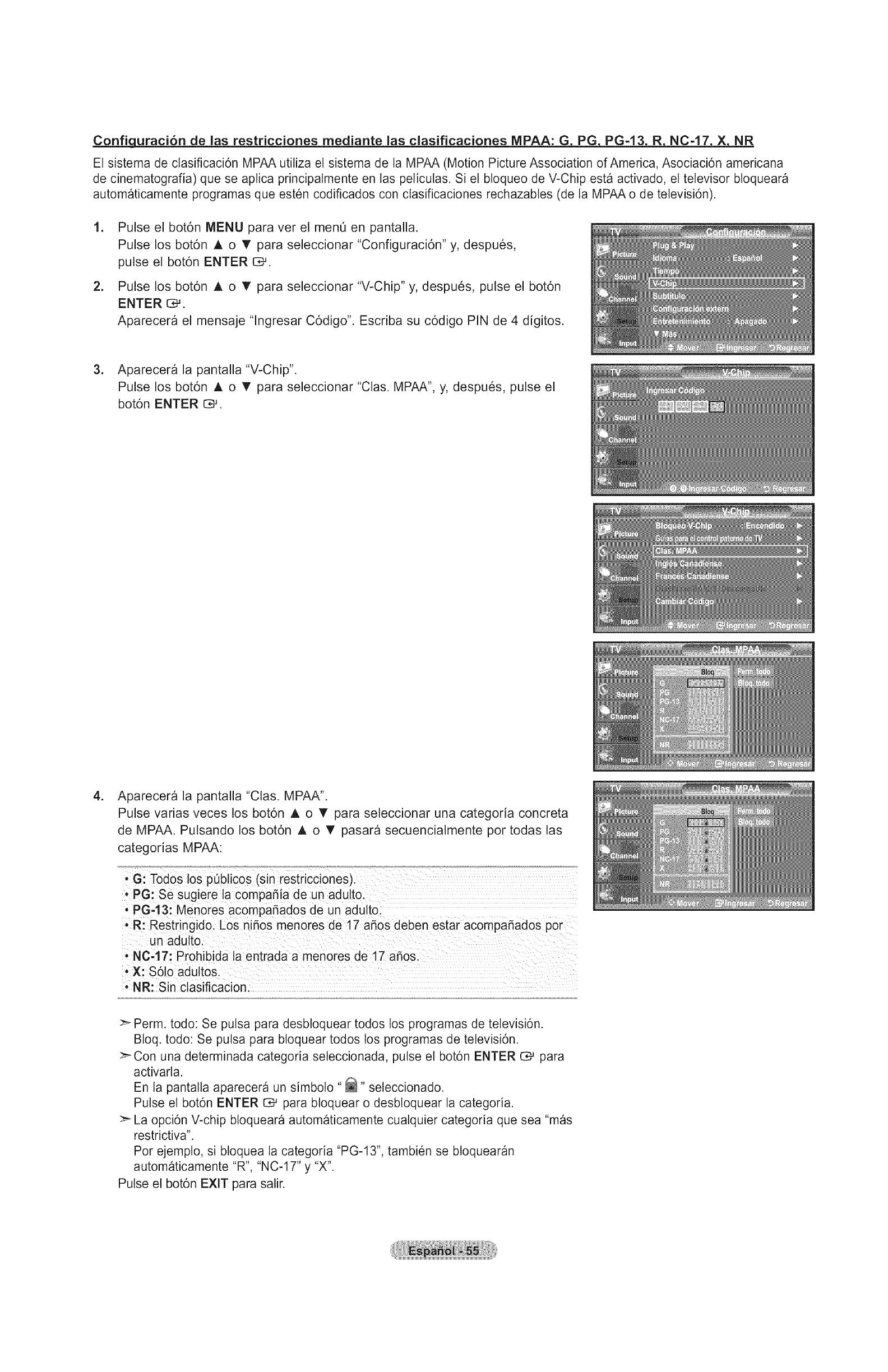
Confiquraci6n de las restricciones mediante las clasificaciones MPAA: GPG PG-13 R NC-17 X NR
El sistema de clasificaci6n MPAA utiliza el sistema de la MPAA (Motion Picture Association of America, Asociaci6n americana
de cinematografia) que se aplica principalmente en las pelicutas. Si el bloqueo de V-Chip esta activado, el televisor bloqueara
automaticamente programas que esten codiflcados con clasificaciones rechazables (de la MPAA o de televisi6n).
=
=
Pulse el bot6n MENU para ver el menO en pantalla.
Pulse los bot6n A o '_' para seleccionar "Configuraci6n" y, despues,
pulse el bot6n ENTER C*_.
Pulse los bot6n A o T para seleccionar "V-Chip" y, despues, pulse el bot6n
ENTER I::_.
Aparecera el mensaje "lngresar C6digo". Escriba su c6digo PIN de 4 digitos.
3. Aparecera la pantalla "V-Chip".
Pulse los bot6n A o _' para seleccionar "Clas. MPAA", y, despues, pulse el
bot6n ENTER O#.
=Aparecera la pantalla "Clas. MPAA".
Pulse varias veces los bot6n A o T para seleccionar una categoria concreta
de MPAA. Pulsando los bot6n A o _' pasara secuencialmente por todas las
categodas MPAA:
• G: Todos los p0bticos (sin restricciones).
, PG: Se sugiere la compafiia de un adutto.
•PG-13: Menores acompafiados de un adulto.
• R: Restringido. Los nifios menores de 17 afios deben estar acompafiados por
un adutto.
• NC-17: Prohibida la entrada a menores de 17 afios.
• X: S61o adultos.
• NR: Sin clasificacion.
:_ Perm. todo: Se pulsa para desbtoquear todos los programas de televisi6n.
Bloq. todo: Se putsa para bloquear todos los programas de televisi6n.
Con una determinada categoria seleccionada, pulse el bot6n ENTER C# para
activarta.
En la pantalta aparecera un simbolo "_" seteccionado.
Pulse et bot6n ENTER _ para bloquear o desbtoquear la categoria.
>_ La opci6n V-chip bloqueara automaticamente cualquier categoria que sea "mas
restrictiva".
Pot ejemplo, si bloquea la categoria "PG-13", tambien se btoquearan
automaticamente "R', "NC-17" y "X'.
Pulse el bot6n EXIT para salir.

C6mo confiqurar las restricciones en el idioma 'lnql_s Canadiense'
1. Pulse el bot6n MENU para ver el men0 en pantalla.
Pulse los bot6n A o • para seleccionar "Configuraci6n" y, despues, pulse el
bot6n ENTER C#.
2. Pulse los bot6n A o T para seleccionar "V-Chip" y, despues, pulse el bot6n
ENTER _.
Aparecera el mensaje "lngresar C6digo". Escriba su c6digo PIN de 4 dfgitos.
3. Aparecera la pantalla "V-Chip". ulse los bot6n A o 'V para seleccionar "Ingles
Canadiense" y, a continuaci6n, pulse el bot6n ENTER G,J.
=Pulse los bot6n A o _r para seleccionar la restricci6n apropiada.
Pulse el bot6n ENTER _ para activar la restricci6n seleccionada.
Esta resaltada la "_"
Pulse el bot6n EXIT para salir.
>- Perm. Todo: Se pulsa para desbloquear todos los programas de televisi6n.
Bloq. Todo: Se pulsa para bloquear todos los programas de televisi6n.
,C: Programaci6n para nlSos menores de 8 afios.
- C8+: Programaci6n generalmente considerada aceptable para nifios mayores
de 8 aSos sin acompaSamiento de adultos.
• G: Programaci6n general, ideal para todas las audiencias.
• PG: Supervisi6n paterna.
• 14+: La programaci6n contiene temas y contenidos que puede que no sean
adecuados para menores de 14 aSos.
• 18+: Programaci6n para adultos.
>- El V-Chip bloqueara automaticamente cualquier categoria que sea
"mas restrictiva". Por ejemplo, si bloquea la categoria G, automaticamente tam-
bien se bloqueara PG, 14+ y 18+.
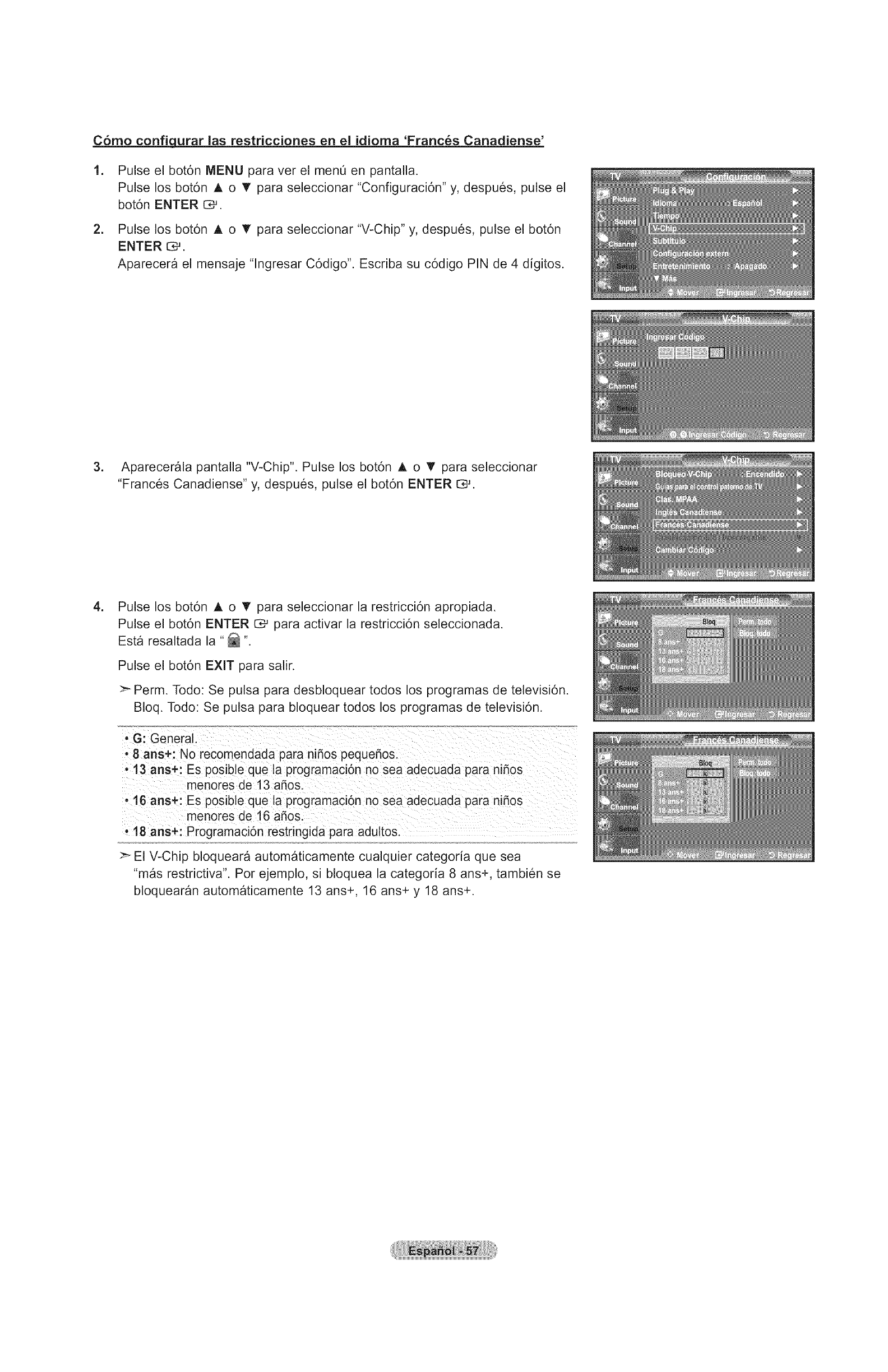
C6mo confiqurar las restricciones en el idioma 'Franc_s Canadiense'
1. Pulse el bot6n MENU para ver el men0 en pantalla.
Pulse los bot6n A o _' para seleccionar "Configuraci6n" y, despues, pulse el
bot6n ENTER C#.
2. Pulse los bot6n A o T para seleccionar "V-Chip" y, despues, pulse el bot6n
ENTER _.
Aparecera el mensaje "lngresar C6digo". Escriba su c6digo PIN de 4 digitos.
3. Aparecerala pantalla "V-Chip". Pulse los bot6n A o I' para seleccionar
"Frances Canadiense" y, despues, pulse el bot6n ENTER C#.
=Pulse los bot6n A o _r para seleccionar la restricci6n apropiada.
Pulse el bot6n ENTER _ para activar la restricci6n seleccionada.
Esta resaltada la "_"
Pulse el bot6n EXIT para salir.
>- Perm. Todo: Se pulsa para desbloquear todos los programas de televisi6n.
Bloq. Todo: Se pulsa para bloquear todos los programas de televisi6n.
• G: General.
• 8 ans+: No recomendada para niSos pequer_os.
• 13 ans+: Es posible que la programaci6n no sea adecuada para nidos
menores de 13 aSos.
• 16 ans+: Es posible que la programacion no sea adecuada para niSos
menores de 16 aSos.
,18 ans+: Programacibn restringida para adultos.
>_ El V-Chip bloqueara automaticamente cualquier categoria que sea
"mas restrictiva". Por ejemplo, si bloquea la categoda 8 ans+, tambien se
bloquearan automaticamente 13 ans+, 16 ans+ y 18 ans+.

Uso de V-ChiB con los canales di_tales
La informaci6n de la restricci6n de bloqueo se puede usar mientras seven los canales DTV.
1. Pulse el bot6n MENU para ver el menO en pantalla.
Pulse los bot6n A o _' para seleccionar "Configuraci6n" y, despues, pulse el
bot6n ENTER C3#.
2. Pulse los bot6n A o T para seleccionar "V-Chip" y, despues, pulse el bot6n
ENTER _.
Aparecera el mensaje "lngresar C6digo". Escriba su c6digo PIN de 4 digitos.
=Pulse los bot6n A o T para seleccionar "Clasificaci6n U.S. Descargable" y,
despues, pulse el bot6n ENTER C*_.
>_ Si la informaci6n no se descarga desde la emisora, el ment_
"Clasificaci6n U.S. Descargable" esta desactivado.
La informaci6n de la restricci6n de bloqueo se puede descargar
automaticamente mientras seven los canales DTV. Esto puede tardar
algunos segundos.
>_ El men0 "Clasificaci6n U.S. Descargable" esta disponible despues de que la
informaci6n se haya descargado desde la emisora. Sin embargo, seg0n el
tipo de informaci6n de la emisora, el ment_ podria no estar disponible para
SU USO.
=Pulse los bot6n A o T para seleccionar la restricci6n apropiada.
Pulse el bot6n ENTER _ para activar la restricci6n seleccionada.
Esta resaltada la "_ "
Pulse el bot6n EXIT para salir.
:_ Permitir todo (Perm. Todo): Se pulsa para desbloquear todos los programas
de televisi6n.
Bloquear todo (Bloq. Todo): Se pulsa para bloquear todos los programas de
televisi6n.
Los niveles de restricci6n de bloqueo difieren segQn la emisora.
>_ El nombre de ment_ predeterminado y "Clasificaci6n U.S. Descargable"
cambian segQn la informaci6n descargada.
>-Aunque configure la visualizaci6n en pantalla en su propio idioma, el ment_
"Clasificaci6n U.S. Descargable" siempre Io vera en ingles.
:_ La clasificaci6n bloqueara automaticamente ciertas categorias que son "mas
restrictivas".
>_ Los titulos de clasificaci6n (pot ejemplo: Nivel humor, etc) y las
clasificaciones de televisi6n (por ejemplo: DH, MH, H, etc) pueden
diferir segQn la emisora.
E[ nOrnero de[ titu[o de
Titu[o de dasificaci6n dasificaci6n actual
C6mo reiniciar el televisor despu6s de que V-Chip bloquee un canal ("Salida de emergencia")
Si el televisor sintoniza un canal restringido, el V-Chip Io bloquear&
La pantalla quedara en blanco y aparecera el siguiente mensaje:
=Escriba su c6digo PIN.
Para volver al modo de visualizaci6n normal, sintonice un canal diferente
con los botones CH(_ o CH(_. En ciertas condiciones (segQn la clasificaci6n
de los programas de televisi6n locales) la funci6n V-Chip puede bloquear
todos los canales. En este caso, utilice la funci6n V-Chip como "salida de
emergencia":
2. Pulse el bot6n MENU. Pulse los botones A o T para seleccionar
"Configuraci6n" y, a continuaci6n, pulse ENTER _.
3. Pulselos botones A o _' para seleccionar "V-Chip" y, a continuaci6n, pulse el
bot6n ENTER _.
=Escriba su c6digo PIN, pulse ENTER CMy, a continuaci6n, los botones A o T
para desactivar temporalmente la funci6n BIoqueo V-Chip.
>- Si olvida el PIN, pulse los botones del mando a distancia en la siguiente
secuencia para reiniciar el c6digo a 0-0-0-0 : Apagar _ MUTE _ 8 _ 2 _ 4
Encender.
E[ nOmero de todos [os
titu[os de c[asificaci6n

Visi6n de subtitulos (mensajes de te×to en pantalla) -Anal6gico
La funci6n de subtitulo anal6gico funciona tanto en el modo de canal de televisi6n anat6gica como cuando et televisor recibe una
se_al de un dispositivo extemo. (Dependiendo de la sepal de transmisi6n, puede funcionar en canales digitales.)
.
=
Pulse et bot6n MENU para ver el men0 en pantalla.
Pulse los bot6n A o T para seleccionar "Configuraci6n" y, despues, pulse el bot6n
ENTER C,-'.
Pulse los bot6n A o T para seleccionar "Subtitulo" y, despues, pulse el bot6n
ENTER O,-'.
3. Pulse et bot6n ENTER _ para seleccionar "Subtituto".
Pulse los bot6n A o T para seleccionar "Encendido" y, despues, pulse el bot6n
ENTER _.
.Pulse los bot6n A o V para seleccionar "Modo de Subtituto" y, despues, pulse el
bot6n ENTER I:_.
Pulse los bot6n A o T para seleccionar et subment_ que desee (Programado,
CC1-CC4, o Textol-Texto4), pulse despues el bot6n ENTER _.
Pulse el bot6n EXIT para satir.
, El valor predeterminado es "CCl".
• CCl: El servicio primario de subtitulos sincronizados. Son subtitulos
en el idioma principal que debe estar sincronizado con el sonido.
preferibtemente que coincida con la secuencia especifica.
• CC2: Subtitulos especiales de uso no sincronizado. Este canal transporta
datos que estb,n destinados a ampliar la informaci6n del programa.
•CC3: Servicio de subtitutos secundarios sincronizados. Datos altemativos
de subtitulos retacionados con el programa, tipicamente subtitutos del
segundo idioma
•CC4: Subtitutos especiales de uso no sincronizado. Similar a CC2.
• Te×tol: Primer servJcio de texto. Se puede tratar de varios datos no
relacionados con programa alguno.
•Te×to2: Segundo servicio de texto. Datos adicionales, normalmente sin
retaci6n con programa alguno.
• Te×to3/Texto4: Tercer y cuarto servicios de texto. Estos canales de datos s6to
se deben usar si Textol y Texto2 no son suficientes.
La funci6n Subtituto no est_ disponibte en los modos Componente, HDMI ni PC.
>- La disponibilidad de los subtitulos depende del programa que se este emitiendo.
Pulse el bot6n CC del mando a distancia varias veces para seleccionar "Encendido"
u "Apagado".
rm v
QQ
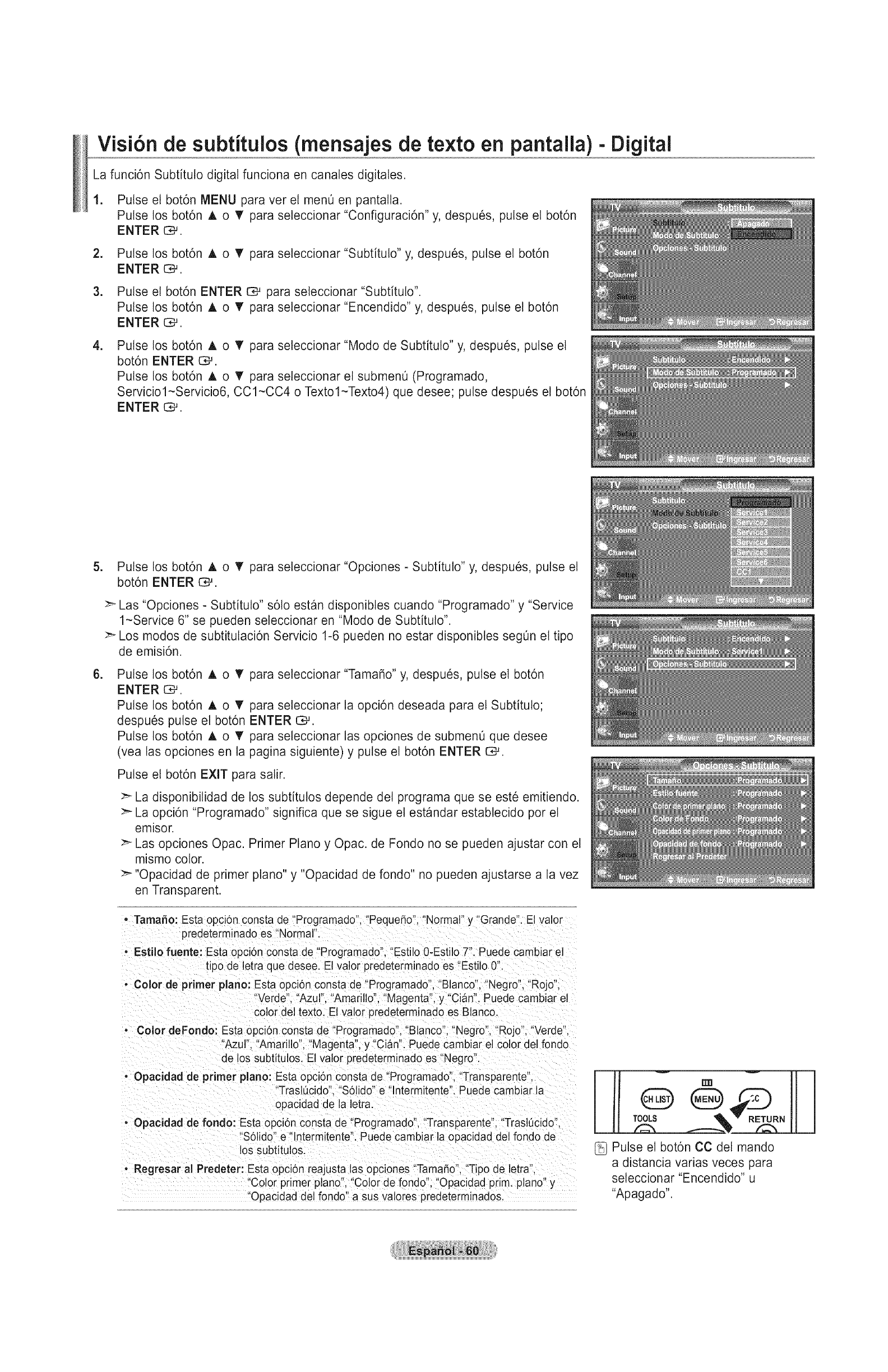
Visi6n de subtitulos (mensajes de te×to en pantalla) - Digital
La funci6n Subtituto digital funciona en canales digitales.
1. Pulse el bot6n MENU para ver et men0 en pantalla.
Pulse los bot6n ,t, o T para seleccionar "Configuraci6n" y, despues, pulse el bot6n
ENTER G---'.
2. Pulse los bot6n A o T para seleccionar "Subtitulo" y, despues, pulse el bot6n
ENTER _.
3. Pulse el bot6n ENTER CS#para seleccionar "Subtituto".
Pulse los bot6n A o T para seleccionar "Encendido" y, despues, pulse el bot6n
ENTER _.
.Pulse los bot6n A o V para seleccionar "Modo de Subtituto" y, despues, pulse el
bot6n ENTER F_,*_.
Pulse los bot6n A o V para seteccionar et submenO (Programado,
Serviciol-Servicio6, CC1-CC4 o Textol-Texto4) que desee; pulse despues el bot6n
ENTER o_.
5. Pulse los bot6n A o V para seleccionar "Opciones - Subtitulo" y, despues, pulse el
bot6n ENTER 1:_.
>_ Las "Opciones - Subtituto" s61o estan disponibles cuando "Programado" y "Service
1-Service 6" se pueden seleccionar en "Modo de Subtituto".
Los modos de subtitutaci6n Servicio 1-6 pueden no estar disponibtes seg0n el tipo
de emisi6n.
.Pulse los bot6n A o T para seleccionar "TamaSo" y, despues, pulse el bot6n
ENTER o*-'.
Pulse los bot6n A o T para seteccJonar la opci6n deseada para el Subtitulo;
despues pulse el bot6n ENTER O,-'.
Pulse los bot6n A o T para seleccJonar las opcJones de submen0 que desee
(vea las opciones en la pagina siguiente) y pulse el bot6n ENTER C_.
Pulse el bot6n EXIT para salir.
La disponibilidad de los subtitutos depende det programa que se este emitiendo.
La opci6n "Programado" significa que se sigue el estandar establecido pot el
emisor.
Las opciones Opac. Primer Piano y Opac. de Fondo no se pueden ajustar con el
mismo color.
>_ "Opacidad de primer plano" y "Opacidad de fondo" no pueden ajustarse a la vez
en Transparent.
, TamaSo: Esta opcl6n consta de "Programado", "PequeSo". "Normal" y "Grande". El valor
predeterminado es "Norma .
- Esfilo fuente: Esta opcion consta de "Programado". "Estilo 0-Estilo 7". Puede cambiar el
tipo de letra que desee. El valor predeterminado es -Estilo 0".
- Color de primer piano: Esta opcion consta de "Programado". "Blanco". "Negro", "Rojo
"Verde". "Azur'. "Amarillo", "Magenta", y "Cian". Puede cambiar el
color del texto. El va or predeterminado es Blanco.
Color deFondo: Esta opci6n consta de "Programado" "Blanco " "Negro", "Rojo". "Verde".
Azul", "Amarillo". "Magenta", y "Clan". Puede cambiar el color del rondo
de os subtitulos. El valor predeterminado es "Negro".
• Opacidad de primer piano: Esta opcion consta de "Programado". "Transparente".
"Traslucido". "Solido" e "lntermitente". Puede cambiar la
opacidad de la letra
, Opacidad de rondo: Esta opcion consta de "Programado". "Transparente". "Trasl0cido".
"S61ido" e "lntermitente". Puede cambiar la opacidad del fondo de
los subtitulos.
, Regresar al Predeter: Esta opcion reajusta las opclones "TamaSo', "Tipo de letra".
'Color primer piano', "Color de fondo', "Opacidad prim. piano" y
"Opacidad del rondo" a sus valores predeterminados.
TOOLS RETURN
Pulse et bot6n CC del mando
a distancia varias veces para
seleccionar "Encendido" u
"Apagado".

Ajuste de la melodia de encendido y apagado del televisor
Puede definirse un sonido de melodia para que suene cuando se encienda o se
apague el TV.
1. Pulse el bot6n MENU para ver et menO en pantalta.
Pulse los bot6n A o T para seleccionar "Configuraci6n" y, a continuaci6n, pulse
el bot6n ENTER C_.
2. Pulse los bot6n A o T para seleccionar "Configuraci6n extema" y, a continuaci6n,
pulse el bot6n ENTER _.
3. Pulse los bot6n A o T para seleccionar "Melody" y, a continuaci6n, pulse el bot6n
ENTER C_.
4. Pulse los bot6n A o T para seleccionar "Apagado", "Bajo", "Medio" o "Alto" y, a
continuaci6n, pulse el bot6n ENTER C,-'.
, Bajo: Establece et votumen de !a melodia en un nivel bajo.
Medio:' EstableCe et voiumen de ia mel0dia en un niVei mediol
, Alto: Establece et volumen de la melodia en un nivel alto.
Pulse el bot6n EXIT para salir.
La melodia no se reproduce
- Cuando no hay salida de sonido desde el televisor porque se ha activado el
bot6n MUTE.
- Cuando no hay salida de sonido desde el televisor porque se ha activado el
bot6n VO L(.T.).
- Cuando la funcidn de temporizador ha apagado el televisor.
Configuraci6n del modo Entretenimiento
El modo "Entretenimiento" permite seleccionar una visualizaci6n y un sonido 6ptimos en los deportes, pelicutas y juegos.
1. Pulse el bot6n MENU para ver et menO en pantalla.
Pulse los bot6n ,t, o T para seleccionar "Configuraci6n" y, a continuaci6n, pulse el
bot6n ENTER i:_.
2. Pulse los bot6n A o T para seleccionar "Entertainment" y, a continuaci6n, pulse el
bot6n ENTER I:_.
3. Pulse los bot6n A. o "_' para seleccionar "Apagado", "Deportes", "Pelicuta" o
"Juego" y, a continuaci6n, pulse el bot6n ENTER C#.
•Apagado: Desactiva la funci6n "Entretenimiento".
- Deportes: Proporciona una calidad 6ptima de imagen para los deportes.
,Pelicula: Proporciona una calidad 6ptima de imagen para ver peliculas.
Se obtienen mejores imageries y se resalta et sonido.
-Juego: Proporciona una calidad optima de imagen para los juegos.
Este modo acetera ta velocidad de reproduccion de los juegos
cuando se usa una consola de juegos extema conectada al
televisor.
Pulse el bot6n EXIT para salir.
.......ARag.ad° I Vuelve at modo anterior
Deportes Normal/MOsica + Trusurround SRS XT Encendido
PeHcu a ..............
Juego Normal /M0sica + Trusurround SRS XT Encendido
Si configura cualquiera de los tres modos de "Entretenimiento" como Encendido, la configuraci6n se bloquea y no se puede
ajustar. Si de desea configurar los modos Imagen y Sonido, debe desactivar el modo "Entretenimiento".
La configuraci6n de "Entretenimiento" se guarda para cada fuente de entrada.
Si establece cualquiera de los tres modos de "Entretenimiento" como Encendido, la funci6n "SRS TruSurround XT" no esta
disponible.
1_ Se puede pulsar varias veces el bot6n E.MODE del mando a distancia para cambiar
la configuraci6n de "Entretenimiento".

Uso de la funci6n de ahorro de energia
Esta funci6n ajusta et brillo del televisor, 1ocual reduce et consumo de energia. Si desea ver la televisi6n por la noche, ajuste la
opci6n del modo "Ahorro energia" en "Alto"; sus ojos se Io agradeceran y, ademas, reducira el consumo de energia.
.
=
Pulse el bot6n MENU para ver el menO en pantalla.
Pulse los bot6n A o T para seleccionar "Configuraci6n" y, despues, pulse el bot6n
ENTER O,-_.
Pulse los bot6n A o V para seleccionar "Ahorro energia" y, despues, pulse el bot6n
ENTER _.
Seteccione la opci6n deseada ("Apagado", "Bajo", "Medio", "Alto", "Auto") pulsando los
bot6nes A o T. Pulse el bot6n ENTER ES,_.
•Apagado: Apaga la funci6n de ahorro de energia.
•Bajo: Configura el televisor en el modo de ahorro de energia bajo.
• Medio: Configura el televisor en el modo de ahorro de energia medio.
°Alto: Configura el televisor en el modo de ahorro de energia alto.
°Auto: Ajusta automb,ticamente el brillo de la pantalla del televisor segQn las
escenas.
Pulse el bot6n EXIT para salir.
Guia de actualizaci6n del software
Samsung puede ofrecer actuatizaciones para el firmware det televisor en et futuro. P6ngase en contacto con el centro de Ilamadas
de Samsung en 1-800-SAMSUNG(726-7864) para recibir informaci6n acerca de la descarga de las actualizaciones y del uso de
un controlador USB. Las actualizaciones se pueden realizar conectando una unidad USB al puerto USB situado en el televisor.
.
=
Inserte ta unidad USB que contenga ta actualizaci6n del firmware en el puerto
SERVICE de la parte posterior del televisor.
Pulse el bot6n MENU para ver et menO. Pulse los bot6n A o T para seleccionar
"Configuraci6n y" despues pulse el bot6n ENTER G_.
Panel posterior del TV
!ii_ii
SERVICE
.
.
5.
Pulse los bot6n A o T para seleccionar "Actualizaci6n del software" y despues
pulse ENTER _.
Pulse el bot6n ENTER G#.
Aparece el mensaje "Explorando USB... Puede tardar hasta 30 segundos. ".
Aparece el mensaje "$Actualizar la versi6n XXXX a la versi6n XXXX? Despues de
la actuatizaci6n el sistema se debe reiniciar.".
Pulse los bot6n 4 o I_ para seleccionar "Si" y, a continuaci6n, pulse el bot6n
ENTER _.
No desconecte la atimentaci6n ni retire la unidad USB mientras se aplican
las actualizaciones. El televisor se apagara y se encendera automaticamente
despues de comptetar la actualizaci6n de firmware. Despues de realizar la
actualizaci6n compruebe la versi6n del firmware. Cuando se actualiza el software,
la configuraci6n del video y audio que se haya efectuado vuelve a la configuraci6n
predeterminada (de Dbrica). Es aconsejable anotar la configuraci6n para
recuperarla facilmente despues de la actualizaci6n.

Acerca de Anynet+
u r
.Que es Anynet?
Anynet + es una funci6n que permite controlar todos los dispositivos de Samsung conectados que sean compatibles con Anynet +
con el mando a distancia del televisor Samsung.
Cone×i6n de dispositivos Anynet*
El sistema Anynet ÷s6to se puede usar con dispositivos de Samsung que tengan la funci6n Anynet ÷. Para asegurarse de que el
dispositivo de Samsung tenga dicha funci6n, compruebe si Iteva el Iogotipo Anynet +.
Para conectar al televisor
Panel lateral del televisor DispositivoAnynet+I
Cable HDMI
DispositivoAnynet+2 DispositivoAnynet+3
HDMIOUT
Conecte las tomas HDMI 1],
[HDMI 2] o [HDMI 3] del
televisor y la toma HDMI
OUT del dispositivo Anynet+
correspondiente mediante el
cable HDMI.
Para conectar al sistema de cine en casa
Panel lateral del televisor
®
DispositivoAnynet+1 DispositivoAnynet+2
Cine en casa DispositivoAnynet+3
.
=
Conecte tas tomas
[HDMI 1], [HDMI 2] o
[HDMI 3] det televisor
y la toma HDMI OUT
det dispositivo Anynet+
correspondiente mediante
el cable HDMI.
Conecte la toma HDMI
IN del sistema cine en
casa y la toma HDMI OUT
det dispositivo Anynet+
correspondiente mediante
el cable HDMI.
>- Conecte et cable 6ptico entre la toma Digital Audio Out (Optical) del televisor y la toma Digital Audio Input del sistema de cine
en casa.
Si se sigue la conexi6n anterior, ta toma Optical s61o produce la satida de 2 canales de audio. S61o oira sonido de los
altavoces frontales izquierdo y derecho y el subwoofer del sistema de cine en casa. Para escuchar et canal de audio 5.1,
conecte la toma DIGITALAUDIO OUT (OPTICAL) del reproductor de DVD o del decodifi cador de cable/satelite (dispositivo
Anynet 1 o 2) directamente a un amplifi cador o un sistema de cine en casa no al televisor.
:_ Conecte s6to un sistema de cine en casa.
>_ Puede conectar un dispositivo Anynet+ mediante el cable HDMI. Algunos cables HDMI pueden no admitir las funciones
Anynet+.
>- Anynet ÷ funciona cuando el dispositivo de AV que admite Anynet + se encuentra en estado de espera o de encendido.
>- Anynet + admite hasta 12 dispositivos de AVen total. Tenga en cuenta que puede conectar hasta 3 dispositivos del mismo
tipo.
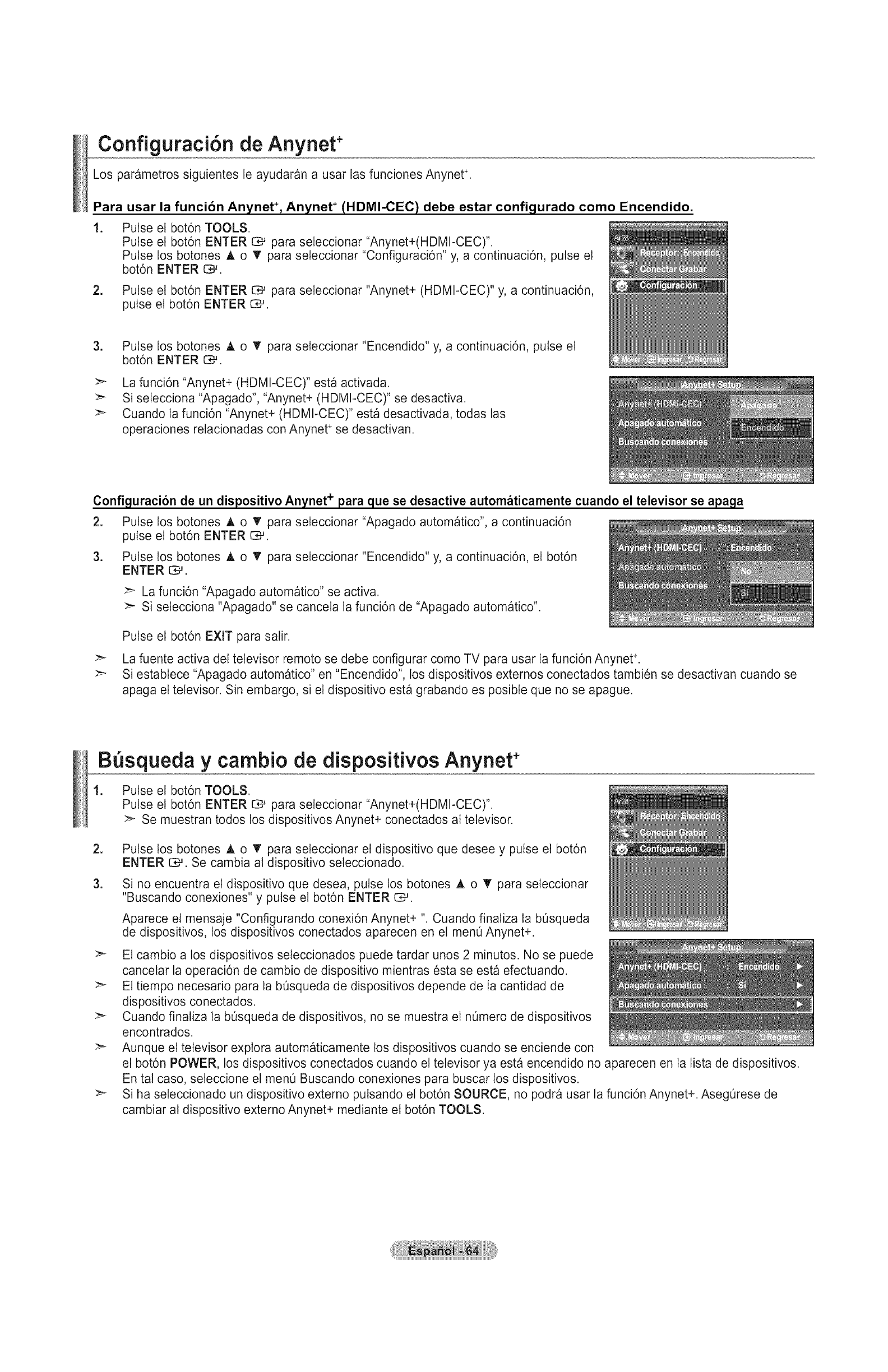
Configuraci6n de Anynet+
Los parametros siguientes le ayudaran a usar las funciones Anynet ÷.
Para usar la funcion Anynet ÷,Anynet ÷ (HDMI-CEC) debe estar configurado como Encendido.
.Pulse
Pulse
Pulse
bot6n
el bot6n TOOLS.
el bot6n ENTER CM para seleccionar "Anynet+(HDMI-CEC)".
los botones A o T para seleccionar "Configuraci6n" y, a continuaci6n, pulse el
ENTER I::_.
2. Pulse el bot6n ENTER _ para seleccionar "Anynet+ (HDMI-CEC)" y, a continuaci6n,
pulse el bot6n ENTER I:_.
.Pulse los botones A o T para seleccionar "Encendido" y, a continuaci6n, pulse el
bot6n ENTER C#.
La funcidn "Anynet+ (HDMI-CEC)" esta activada.
>- Si setecciona "Apagado", "Anynet+ (HDMI-CEC)" se desactiva.
>- Cuando la funci6n "Anynet+ (HDMI-CEC)" est_ desactivada, todas las
operaciones relacionadas con Anynet ÷se desactivan.
Configuracion de un dispositivo Anynet + para que se desactive autom_ticamente cuando el televisor se apaga
2. Pulse los botones A o T para seleccionar "Apagado automatico", a continuaci6n
pulse el bot6n ENTER C:_.
3. Pulse los botones A o V' para seleccionar "Encendido" y, a continuacidn, el bot6n
ENTER c_.
La funci6n "Apagado automatico" se activa.
Si selecciona "Apagado" se cancela la funci6n de "Apagado automatico'.
Pulse et bot6n EXIT para salir.
:_ La fuente activa del televisor remoto se debe configurar como TV para usar la funci6n Anynet ÷,
>- Si establece "Apagado automatico" en "Encendido", los dispositivos externos conectados tambien se desactivan cuando se
apaga el televisor. Sin embargo, si el dispositivo esta grabando es posible que no se apague.
B squeda y cambio de dispositivos Anynet*
1. Pulse et bot6n TOOLS.
Pulse el bot6n ENTER C_ para seleccionar "Anynet+(HDMl-CEC)".
>- Se muestran todos los dispositivos Anynet+ conectados al televisor.
=
3.
Pulse los botones A, o V" para seteccionar el dispositivo que desee y pulse el bot6n
ENTER G_. Se cambia al dispositivo seleccionado.
Si no encuentra el dispositivo que desea, pulse los botones A o V' para seleccionar
"Buscando conexiones" y pulse el bot6n ENTER C_,.
Aparece el mensaje "Configurando conexi6n Anynet+ ". Cuando finaliza la b0squeda
de dispositivos, los dispositivos conectados aparecen en et men0 Anynet+.
Et cambio a los dispositivos seleccionados puede tardar unos 2 minutos. No se puede
cancelar la operaci6n de cambio de dispositivo mientras esta se esta efectuando.
El tiempo necesario para la b0squeda de dispositivos depende de la cantidad de
dispositivos conectados.
Cuando finaliza la b0squeda de dispositivos, no se muestra el n0mero de dispositivos
encontrados.
Aunque el televisor explora autom_ticamente los dispositivos cuando se enciende con
et bot6n POWER, los dispositivos conectados cuando el televisor ya esta encendido no aparecen en la lista de dispositivos.
En tal caso, seleccione el men0 Buscando conexiones para buscar los dispositivos.
Si ha seteccionado un dispositivo externo putsando el bot6n SOURCE, no podra usar la funci6n Anynet+. Aseg0rese de
cambiar al dispositivo externo Anynet+ mediante el bot6n TOOLS.
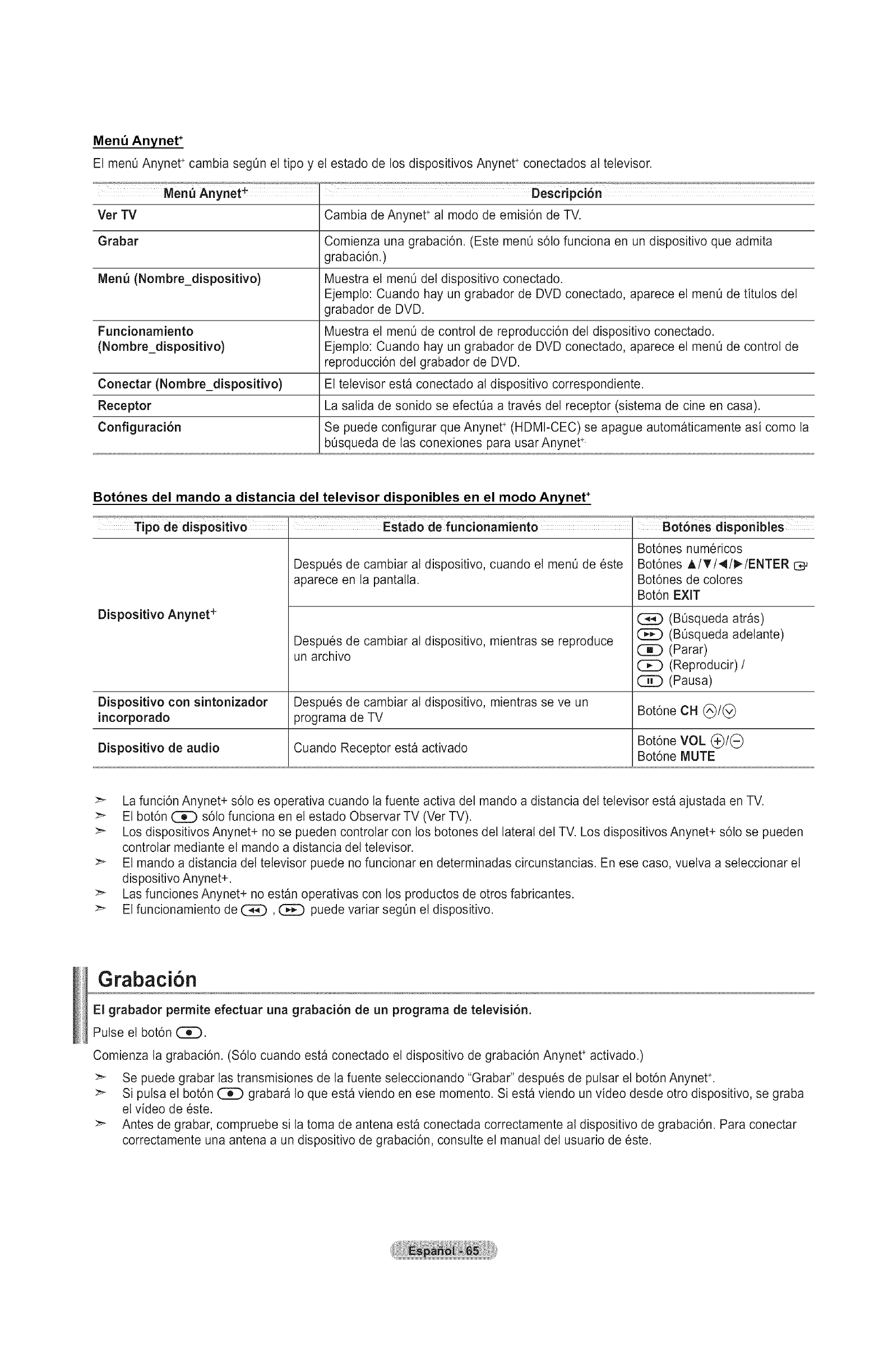
Men_ Anynet ÷
El men0 Anynet ÷cambia seg0n el tipo y el estado de los dispositivos Anynet ÷conectados al televisor.
Men_ Anynet÷ Descripci6n
Vet TV Cambia de Anynet + al modo de emisi6n de TV.
Grabar Comienza una grabaci6n. (Este menO s6to funciona en un dispositivo que admita
grabaci6n.)
Menu (Nombre_dispositivo) Muestra el menO det dispositivo conectado.
Ejempto: Cuando hay un grabador de DVD conectado, aparece el men0 de titutos del
grabador de DVD.
Funcionamiento Muestra et menO de control de reproducci6n del dispositivo conectado.
(Nombre_dispositivo) Ejempto: Cuando hay un grabador de DVD conectado, aparece el menO de control de
reproducci6n del grabador de DVD.
Conectar (Nombre_dispositivo) El televisor esta conectado al dispositivo correspondiente.
Receptor La salida de sonido se efectOa a traves del receptor (sistema de cine en casa).
Configuraci6n Se puede configurar que Anynet + (HDMI-CEC) se apague automaticamente asi como la
bOsqueda de las conexiones para usar Anynet ÷.
Botones del mando a distancia del televisor disponibles en el modo Anynet ÷
Tipo de dispositivo
Dispositivo Anynet +
Despues de cambiar al dispositivo, cuando el menO de este
aparece en la pantalla.
Despues de cambiar al dispositivo, mientras se reproduce
un archivo
Bot6nes numericos
Bot6nes A/T/._/_/ENTER O#
Bot6nes de colores
Bot6n EXIT
(BOsqueda atras)
(B0squeda adelante)
(_[]) (Parar)
([[_ (Reproducir) /
([[_ (Pausa)
Dispositivo con sintonizador Despues de cambiar al dispositivo, mientras se ve un
incorporado programa de TV Bot6ne CH (_/(_
Bot6ne VOL (_/(_
Dispositivo de audio Cuando Receptor esta activado Bot6ne MUTE
>- La funci6n Anynet+ s61oes operativa cuando la fuente activa del mando a distancia del televisor esta ajustada en TV.
>- El bot6n C_D s61ofunciona en el estado Observar TV (Ver TV).
>_ Los dispositivos Anynet+ no se pueden controlar con los botones del lateral del TV. Los dispositivos Anynet+ s6to se pueden
controlar mediante el mando a distancia del televisor.
:_ El mando a distancia det televisor puede no funcionar en determinadas circunstancias. En ese caso, vuelva a seleccionar el
dispositivo Anynet+.
>_ Las funciones Anynet+ no est_n operativas con los productos de otros fabricantes.
>_ El funcionamiento de _, (_C) puede variar segOn el dispositivo.
Grabaci6n
El grabador permite efectuar una grabaci6n de un programa de televisi6n.
Pulse el bot6n C]E).
Comienza la grabaci6n. (S61o cuando esta conectado el dispositivo de grabaci6n Anynet ÷ activado.)
>- Se puede grabar las transmisiones de la fuente seleccionando "Grabar" despues de pulsar et bot6n Anynet ÷.
:_ Si putsa el bot6n (_[]) grabara Io que esta viendo en ese momento. Siesta viendo un video desde otro dispositivo, se graba
el video de este.
Antes de grabar, compruebe si la toma de antena esta conectada correctamente al dispositivo de grabaci6n. Para conectar
correctamente una antena a un dispositivo de grabaci6n, consutte el manual del usuario de este.
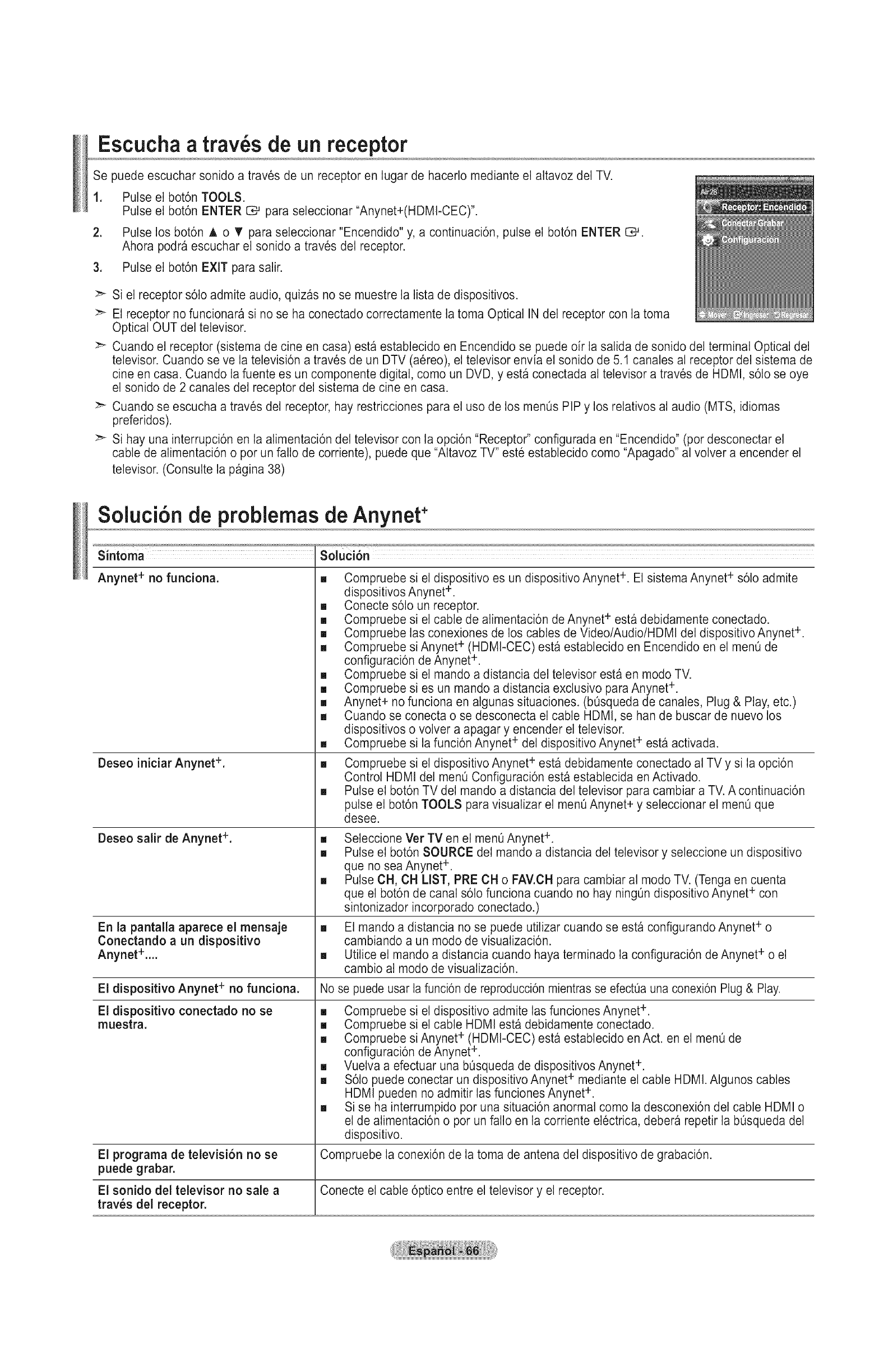
Escucha a tray,s de un receptor
Se puede escuchar sonido a traves de un receptor en lugar de hacerlo mediante el altavoz del TV.
1. Pulse el bot6n TOOLS.
Pulse el bot6n ENTER 1_ para seleccionar "Anynet+(HDMI-CEC)".
2. Pulse los bot6n A o T para seleccionar "Encendido" y, a continuaci6n, pulse el bot6n ENTER C,-_.
Ahora podra escuchar el sonido a traves del receptor.
3. Pulse el bot6n EXIT para salir.
:_ Si el receptor s61oadmite audio, quizas no se muestre la lista de dispositivos.
El receptor no funcionara si no se ha conectado correctamente la toma Optical IN del receptor con la toma
Optical OUT del televisor.
:_ Cuando el receptor (sistema de cine en casa) esta establecido en Encendido se puede oir la salida de sonido del terminal Optical del
televisor. Cuando se ve la televisi6n a traves de un DTV (a6reo), el televisor envia el sonido de 5.1 canales al receptor del sistema de
cine en casa. Cuando la fuente es un componente digital, como un DVD, y esta conectada al televisor a traves de HDMI, s61ose oye
el sonido de 2 canales del receptor del sistema de cine en casa.
:_ Cuando se escucha a traves del receptor, hay restricciones para el uso de los menOs PIP y los relativos al audio (MTS, idiomas
preferidos).
:_ Si hay una interrupci6n en la alimentaci6n del televisor con la opci6n "Receptor" configurada en "Encendido" (por desconectar el
cable de alimentaci6n o por un fallo de corriente), puede que "Altavoz TV" est6 establecido como "Apagado" al volver a encender el
televisor. (Consulte la pagina 38)
Soluci6n de problemas de Anynet+
Sintoma
Anynet + no funciona.
Deseo iniciar Anynet +.
Deseo salir de Anynet +.
[] Compruebe si el dispositivo es un dispositivo Anynet +. El sistema Anynet ÷ s61oadmite
dispositivos Anynet ÷.
[] Conectes61o un receptor.
[] Compruebe si el cable de alimentaci6n de Anynet ÷ esta debidamente conectado.
[] Compruebe las conexiones de los cables de Video/Audio/HDMI del dispositivo Anynet ÷.
[] Compruebe si Anynet ÷ (HDMI-CEC) esta establecido en Encendido en el menO de
configuraci6n de Anynet ÷.
[] Compruebe si el mando a distancia del televisor esta en modo TV.
[] Compruebe si es un mando a distancia exclusivo para Anynet ÷.
[] Anynet+ no funciona en algunas situaciones. (bOsqueda de canales, Plug & Play, etc.)
[] Cuando se conecta o se desconecta el cable HDMI, se han de buscar de nuevo los
dispositivos o volver a apagar y encender el televisor.
[] Compruebe si la funci6n Anynet + del dispositivo Anynet + esta activada.
[] Compruebe si el dispositivo Anynet ÷ esta debidamente conectado al TV y si la opci6n
Control HDMI del menO Configuraci6n esta establecida en Activado.
[] Pulse el bot6n TV del mando a distancia del televisor para cambiar a TV. A continuaci6n
pulse el bot6n TOOLS para visualizar el menOAnynet+ y seleccionar el menO que
desee.
[]
[]
En la pantalla aparece el mensaje []
Conectando a un dispositivo
Anynet +.... []
El dispositivo Anynet + no funciona.
El dispositivo conectado no se
muestra.
Seleccione Vet TV en el men0 Anynet ÷.
Pulse el bot6n SOURCE del mando a distancia del televisor y seleccione un dispositivo
que no sea Anynet ÷.
Pulse CH, CH LIST, PRE CH o FAV.CH para cambiar al modo TV. (Tenga en cuenta
que el bot6n de canal s61ofunciona cuando no hay ningOn dispositivo Anynet ÷ con
sintonizador incorporado conectado.)
El mando a distancia no se puede utilizar cuando se esta configurando Anynet ÷ o
cambiando a un modo de visualizaci6n.
Utilice el mando a distancia cuando haya terminado la configuraci6n de Anynet + o el
cambio al modo de visualizaci6n.
No se puede usar la funci6n de reproducci6n mientras se efectOauna conexi6n Plug & Play.
[] Compruebe si el dispositivo admite las funciones Anynet ÷.
[] Compruebe si el cable HDMI estg,debidamente conectado.
[] Compruebe si Anynet ÷ (HDMI-CEC) esta establecido en Act. en el menO de
configuraci6n de Anynet +.
[] Vuelva a efectuar una bQsqueda de dispositivos Anynet ÷.
[] S61opuede conectar un dispositivo Anynet ÷ mediante el cable HDMI. Algunos cables
HDMI pueden no admitir las funciones Anynet ÷.
[] Si se ha interrumpido pot una situaci6n anormal como la desconexi6n del cable HDMI o
el de alimentaci6n o por un fallo en la corriente electrica, debera repetir la bQsqueda del
dispositivo.
El programa de televisi6n no se Compruebe la conexi6n de la toma de antena del dispositivo de grabaci6n.
puede grabar.
El sonido del televisor no sale a Conecte el cable 6ptico entre el televisor y el receptor.
tray,s del receptor.
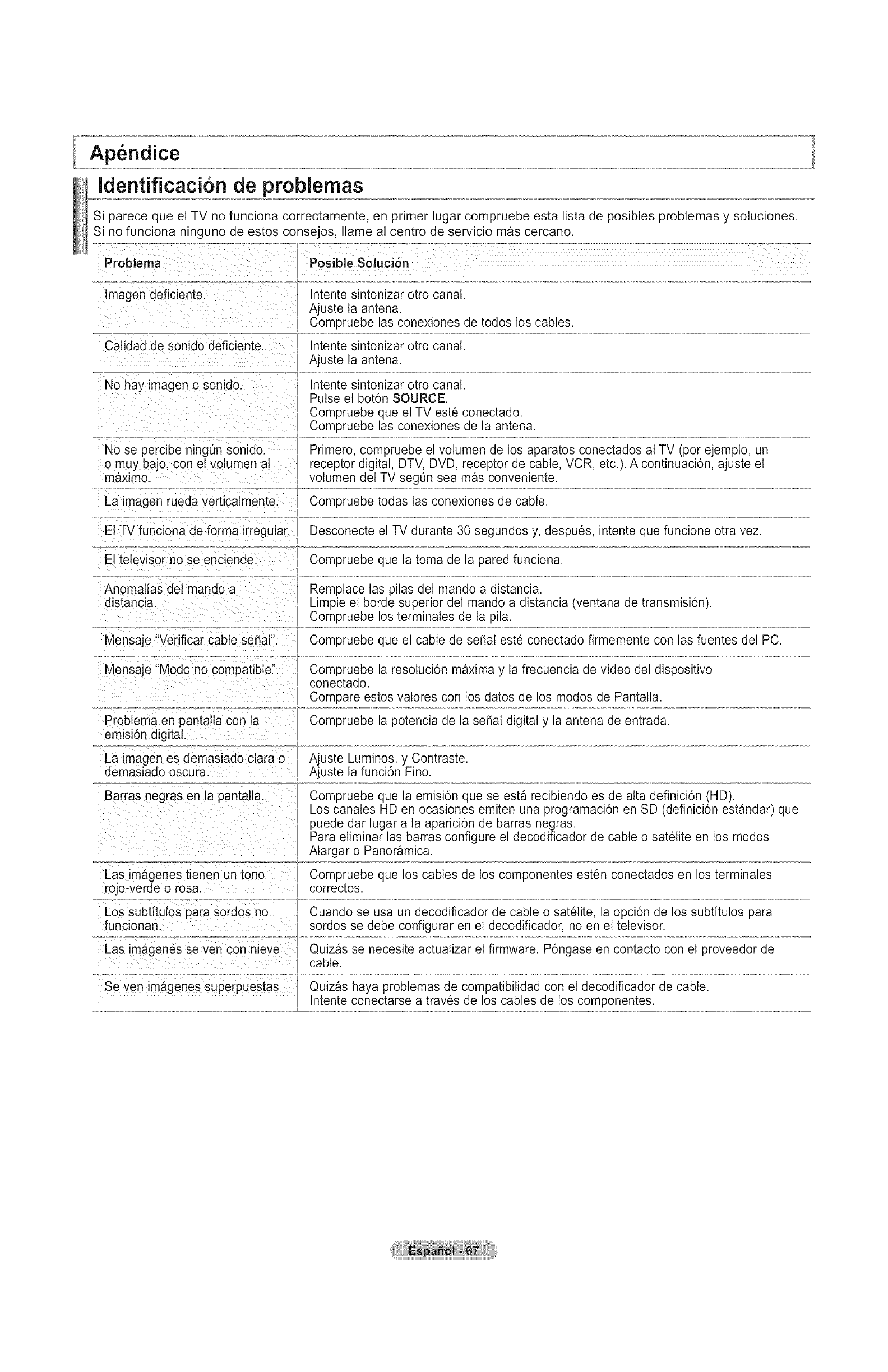
Ap ndice
ldentificaci6n de problemas
Si parece que el TV no funciona correctamente, en primer lugar compruebe esta lista de posibles problemas y soluciones.
Si no funciona ninguno de estos consejos, Ilame al centro de servicio mas cercano.
Problema
magen deficiente.
Calidad de sonido deficiente.
No hay imagen o sonido.
No se percibe ningun sonido,
o muy bajo. con el votumen al
maxlmo.
La imagen rueda verticalmente.
Intente sintonizar otro canal.
Ajuste la antena.
Compruebe las conexiones de todos los cables.
Intente sintonizar otro canal.
Ajuste la antena.
Intente sintonizar otro canal.
Pulse el bot6n SOURCE.
Compruebe que el TV este conectado.
Compruebe las conexiones de la antena.
Primero, compruebe el volumen de los aparatos conectados al TV (pot ejemplo, un
receptor digital, DTV, DVD, receptor de cable, VCR, etc.). A continuaci6n, ajuste el
volumen del TV seg0n sea mas conveniente.
Compruebe todas las conexiones de cable.
El TV funciona de forma irregular. Desconecte el TV durante 30 segundos y, despues, intente que funcione otra vez.
El televisor no se enciende. Compruebe que la toma de la pared funciona.
Anomalias del mando a
distancia
Mensaje "Verificar cable seSal".
Remplace las pilas del mando a distancia.
Limpie el borde superior del mando a distancia (ventana de transmisi6n).
Compruebe los terminales de la pila.
Compruebe que el cable de serial este conectado firmemente con las fuentes del PC.
Mensaje "Modo no compatible". Compruebe la resoluci6n maxima y la frecuencia de video del dispositivo
conectado.
Compare estos valores con los datos de los modos de Pantalta.
Probtema en pantalla con la
emisi6n digital.
Compruebe la potencia de la serial digital y la antena de entrada.
La imagenes demasiado clara o
demasiado oscura. Ajuste Luminos. y Contraste.
Ajuste la funci6n Fino.
Barras negras en la pantalla. Compruebe que la emisi6n que se esta recibiendo es de alta definici6n (HD).
Los canales HD en ocasiones emiten una programaci6n en SD (definici6n estandar) que
puede dar lugar a ta aparici6n de barras negras.
Para etiminar las barras configure el decodificador de cable o satelite en los modos
Alargar o Panoramica.
Las imagenes tienen un tono
rojo-verde o rosa. Compruebe que los cables de los componentes esten conectados en los terminales
correctos.
Los subtitutos para sordos no
funclonan. Cuando se usa un decodificador de cable o sat61ite, la opci6n de los subtitulos para
sordos se debe configurar en el decodificador, no en el televisor.
Las imageries seven con nieve Quizas se necesite actualizar el firmware. P6ngase en contacto con el proveedor de
cable.
Seven imb,genes superpuestas Quizas haya problemas de compatibilidad con et decodificador de cable.
Intente conectarse a traves de los cables de los componentes.
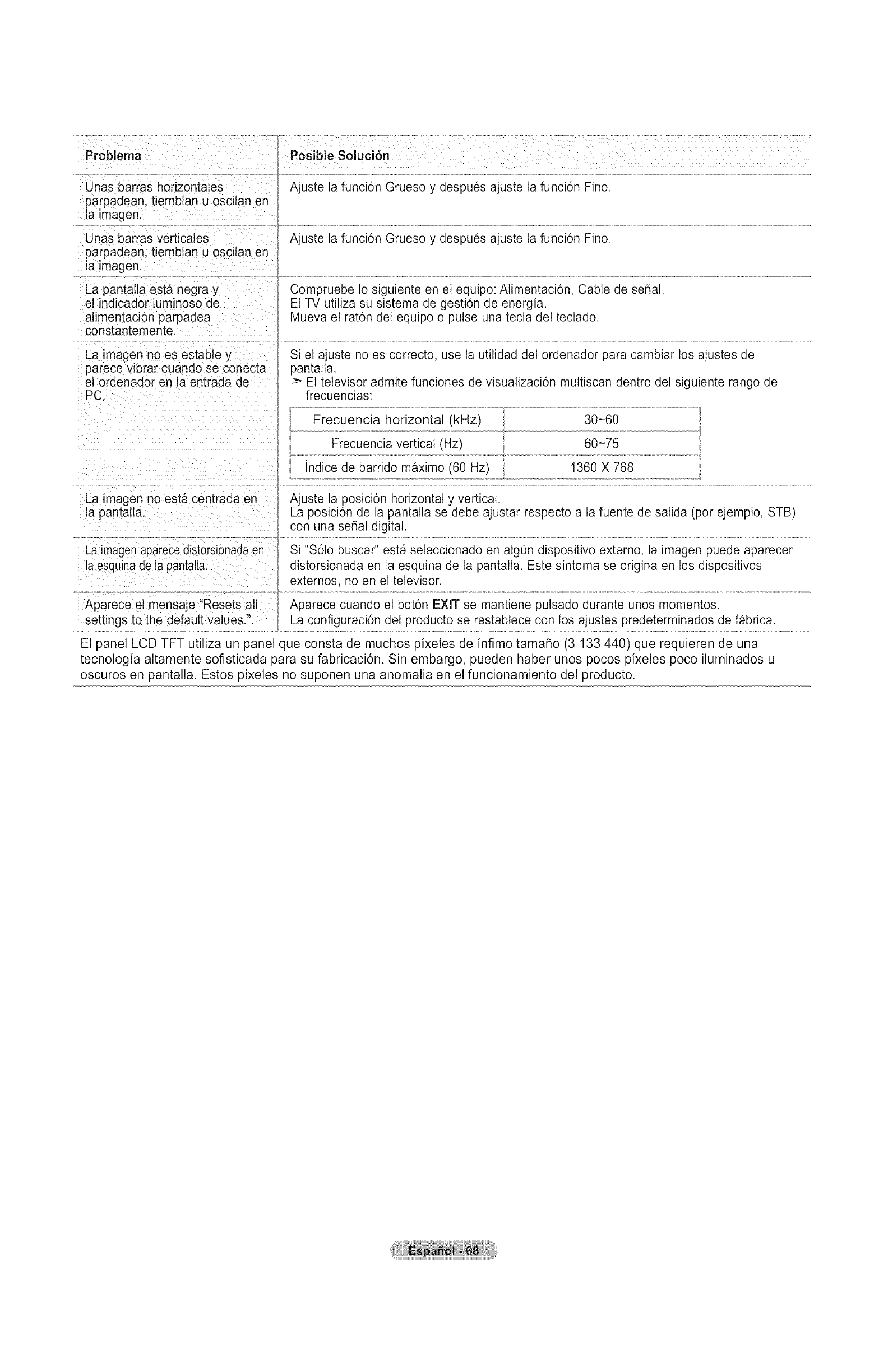
Problema
Unas barras horizontales
parpadean, tiemblan u oscila nen
la imagen.
Unas barras verticates
parpadean, tiemblan u oscilan en
la imagen.
La pantalla esta negra y
el indicador luminoso de
alimentaci6n parpadea
constantemente.
La imagen no es estable y
parece vibrar cuando se conecta
et ordenador en ta entrada de
PC.
La imagen no est#, centrada en
la pantalla.
La imagenaparece distorsionadaen
la esquina de la pantalla.
Aparece et mensaje "Resets all
settings to the default values.".
o__...................
P0sible soluci6n
Ajuste la funci6n Grueso y despues ajuste la funci6n Fino.
Ajuste la funcidn Grueso y despues ajuste la funcidn Fino.
Compruebe Io siguiente en el equipo: Alimentaci6n, Cable de serial.
Et TV utiliza su sistema de gesti6n de energia.
Mueva el rat6n del equipo o pulse una tecta del teclado.
Si el ajuste no es correcto, use la utilidad del ordenador para cambiar los ajustes de
pantalla.
>_ El televisor admite funciones de visualizaci6n muttiscan dentro del siguiente rango de
frecuencias:
Frecuencia horizontal (kHz)
Frecuencia vertical (Hz)
indice de barrido maximo (60 Hz)
30-60
60-75
1360 X 768
Ajuste ta posici6n horizontal y vertical.
La posici6n de la pantalla se debe ajustar respecto a la fuente de salida (por ejemplo, STB)
con una serial digital.
Si "$61o buscar" est_ seleccionado en alg0n dispositivo externo, la imagen puede aparecer
distorsionada en la esquina de la pantalla. Este sintoma se origina en los dispositivos
externos, no en el televisor.
Aparece cuando et bot6n EXIT se mantiene putsado durante unos momentos.
La configuraci6n del producto se restablece con los ajustes predeterminados de fabrica.
El panel LCD TFT utiliza un panel que consta de muchos pixeles de infimo tamafio (3 133 440) que requieren de una
tecnologia altamente sofisticada para su fabricaci6n. Sin embargo, pueden haber unos pocos pixeles poco iluminados u
oscuros en pantalla. Estos pixeles no suponen una anomalia en el funcionamiento del producto.
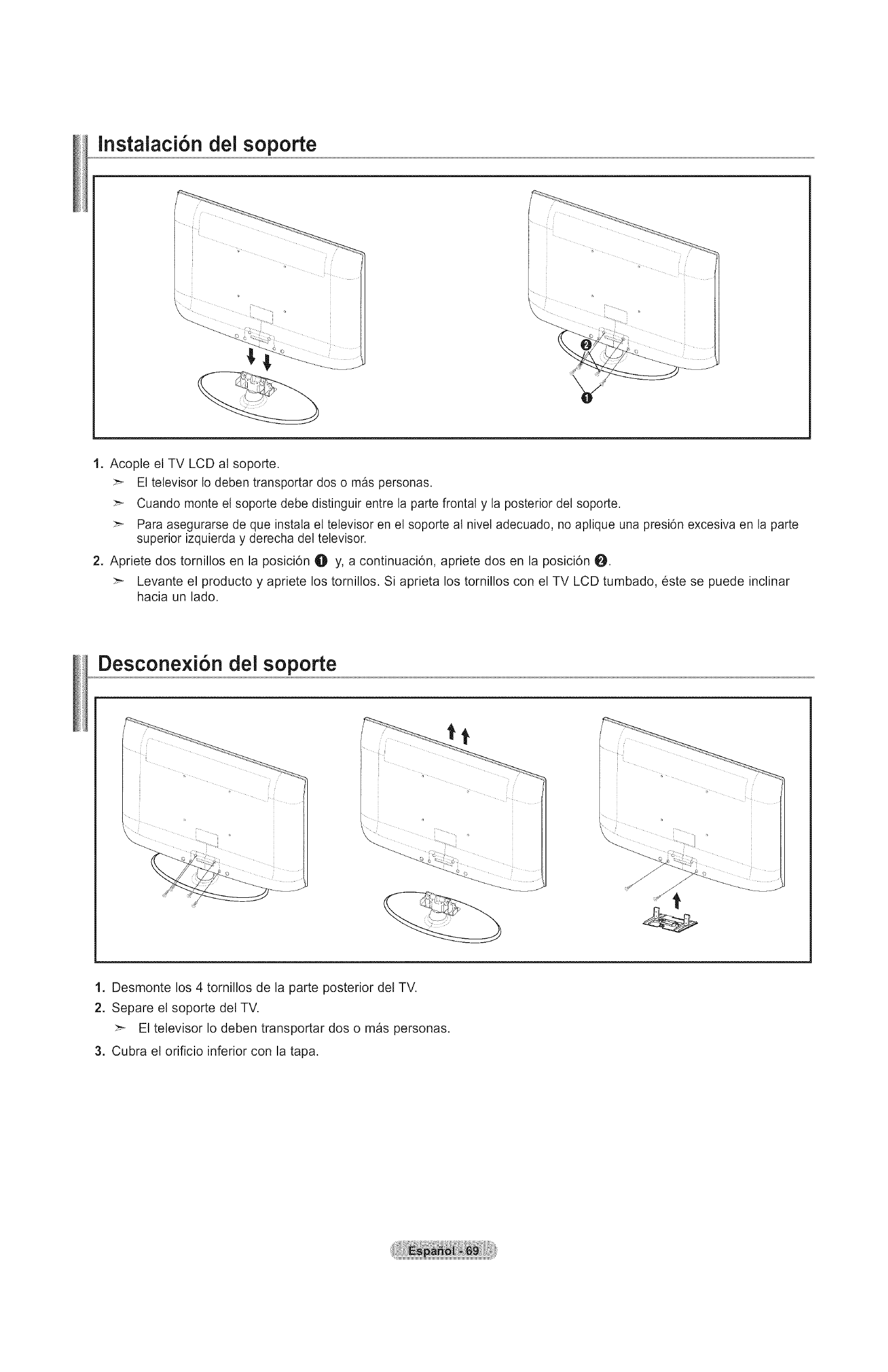
instalaci6n dei soporte
1. Acople el TV LCD al soporte.
:_ El televisor Io deben transportar dos o mas personas.
:_ Cuando monte el soporte debe distinguir entre la parte frontal y la posterior del soporte.
:_ Para asegurarse de que instala et televisor en et soporte al nivel adecuado, no aplique una presi6n excesiva en la parte
superior izquierda y derecha del televisor.
2. Apriete dos tomillos en la posici6n O Y, a continuaci6n, apriete dos en la posici6n O.
:_ Levante el producto y apriete los tornillos. Si aprieta los tornillos con el TV LCD tumbado, este se puede inclinar
hacia un lado.
Oescone×i6n del soporte
J
1. Desmonte los 4 tornillos de la parte posterior del TV.
2. Separe el soporte del TV.
:_ El televisor Io deben transportar dos o mas personas.
3. Cubra el orificio inferior con la tapa.
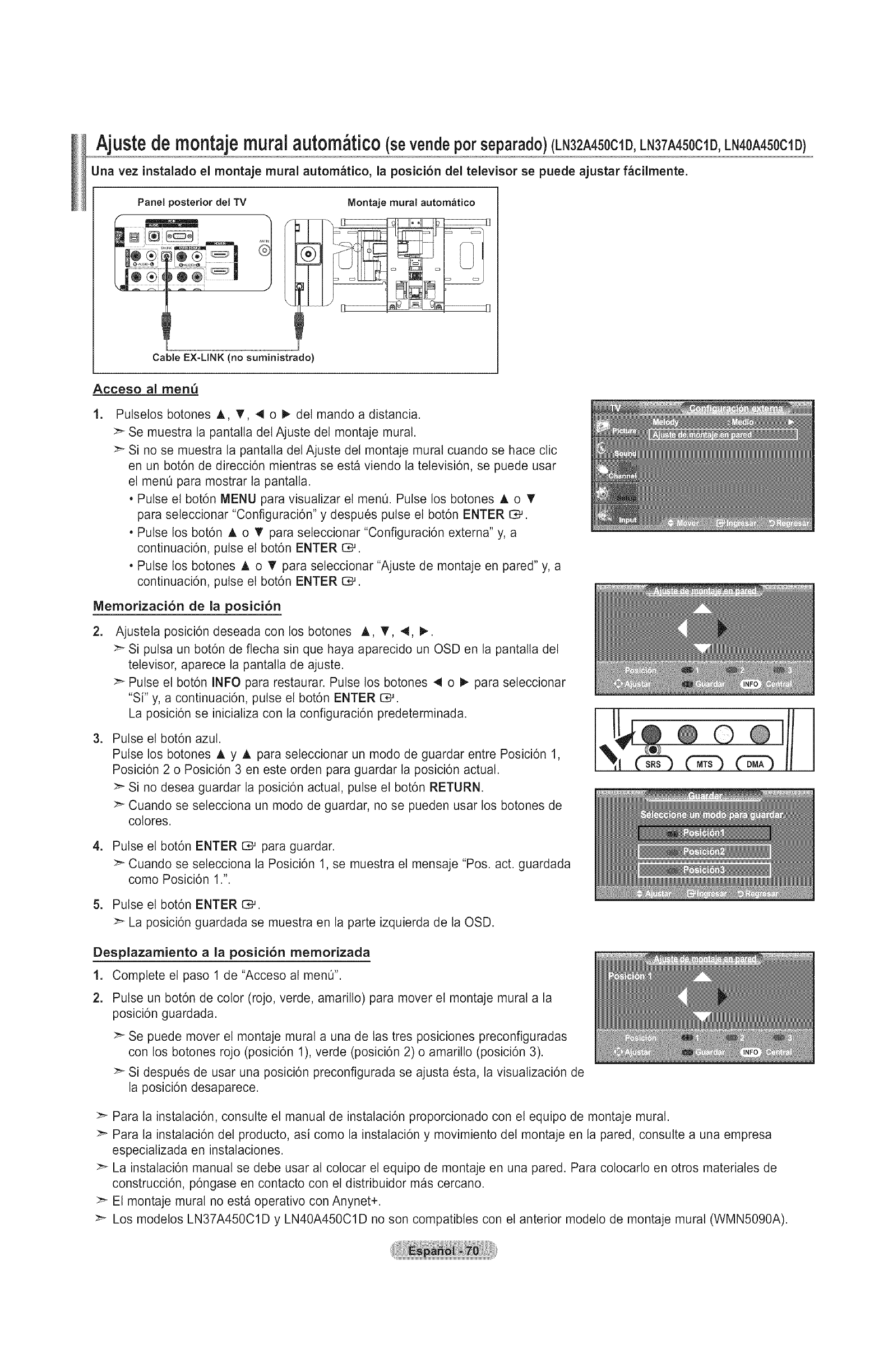
Ajustedemontajemuralautom tico(sevendepotseparado)(LN32A450ClD, LN37A450ClD, LN40A450ClD)
Una vez instalado el montaje mural autom_tico, la posici6n del televisor se puede ajustar f_cilmente.
Panel posterior del TV
®® _w
_i®®®
Montaje mural automatico
_J
Cable EX-LINK (no suministrado)
Acceso al menQ
1. Putselos botones A, T, 4 o I_ del mando a distancia.
>- Se muestra la pantalla det Ajuste del montaje mural.
>_ Si no se muestra la pantalla del Ajuste del montaje mural cuando se hace clic
en un bot6n de direcci6n mientras se esta viendo la televisi6n, se puede usar
el menO para mostrar la pantalta.
• Pulse el bot6n MENU para visualizar el menO. Pulse los botones A o _"
para seleccionar "Configuraci6n" y despues pulse el bot6n ENTER C_.
• Pulse los bot6n A o T para seleccionar "Configuraci6n externa" y, a
continuaci6n, pulse el bot6n ENTER C_.
• Pulse los botones A o T para seteccionar "Ajuste de montaje en pared" y, a
continuaci6n, pulse el bot6n ENTER C*-'.
Memorizaci6n de la posici6n
2. Ajustela posici6n deseada con los botones A, T, 4, I_.
>- Si putsa un bot6n de flecha sin que haya aparecido un OSD en la pantalla del
televisor, aparece ta pantalla de ajuste.
Pulse el bot6n INFO para restaurar. Pulse los botones 4 o I_ para seleccionar
"Si" y, a continuaci6n, pulse el bot6n ENTER i:_.
La posici6n se inicializa con la configuraci6n predeterminada.
3. Pulse el bot6n azut.
Pulse los botones A y A para seleccionar un modo de guardar entre Posici6n 1,
Posici6n 2 o Posici6n 3 en este orden para guardar la posici6n actual.
_'- Si no desea guardar la posici6n actual, pulse et bot6n RETURN.
:_ Cuando se setecciona un modo de guardar, no se pueden usar los botones de
colores.
4. Pulse el bot6n ENTER _ para guardar.
:_ Cuando se selecciona la Posici6n 1, se muestra el mensaje "Pos. act. guardada
como Posici6n 1.".
5. Pulse el bot6n ENTER _.
>_ La posici6n guardada se muestra en la parte izquierda de la OSD.
Desplazamiento a la posici6n memorizada
1. Complete et paso 1 de "Acceso al ment_".
2. Pulse un bot6n de color (rojo, verde, amarillo) para mover el montaje mural a la
posici6n guardada.
:_ Se puede mover el montaje mural a una de las tres posiciones preconfiguradas
con los botones rojo (posici6n 1), verde (posici6n 2) o amarillo (posici6n 3).
Si despues de usar una posici6n preconfigurada se ajusta esta, la visualizaci6n de
la posici6n desaparece.
>- Para la instalaci6n, consutte el manual de instataci6n proporcionado con el equipo de montaje mural.
:_ Para la instalaci6n del producto, asi como la instalaci6n y movimiento del montaje en la pared, consulte a una empresa
especializada en instalaciones.
La instalaci6n manual se debe usar at colocar el equipo de montaje en una pared. Para cotocarlo en otros materiales de
construcci6n, p6ngase en contacto con el distribuidor mas cercano.
>_ El montaje mural no est_ operativo con Anynet+.
:_ Los modelos LN37A450C1D y LN40A450C1D no son compatibles con el anterior modelo de montaje mural (WMN5090A).
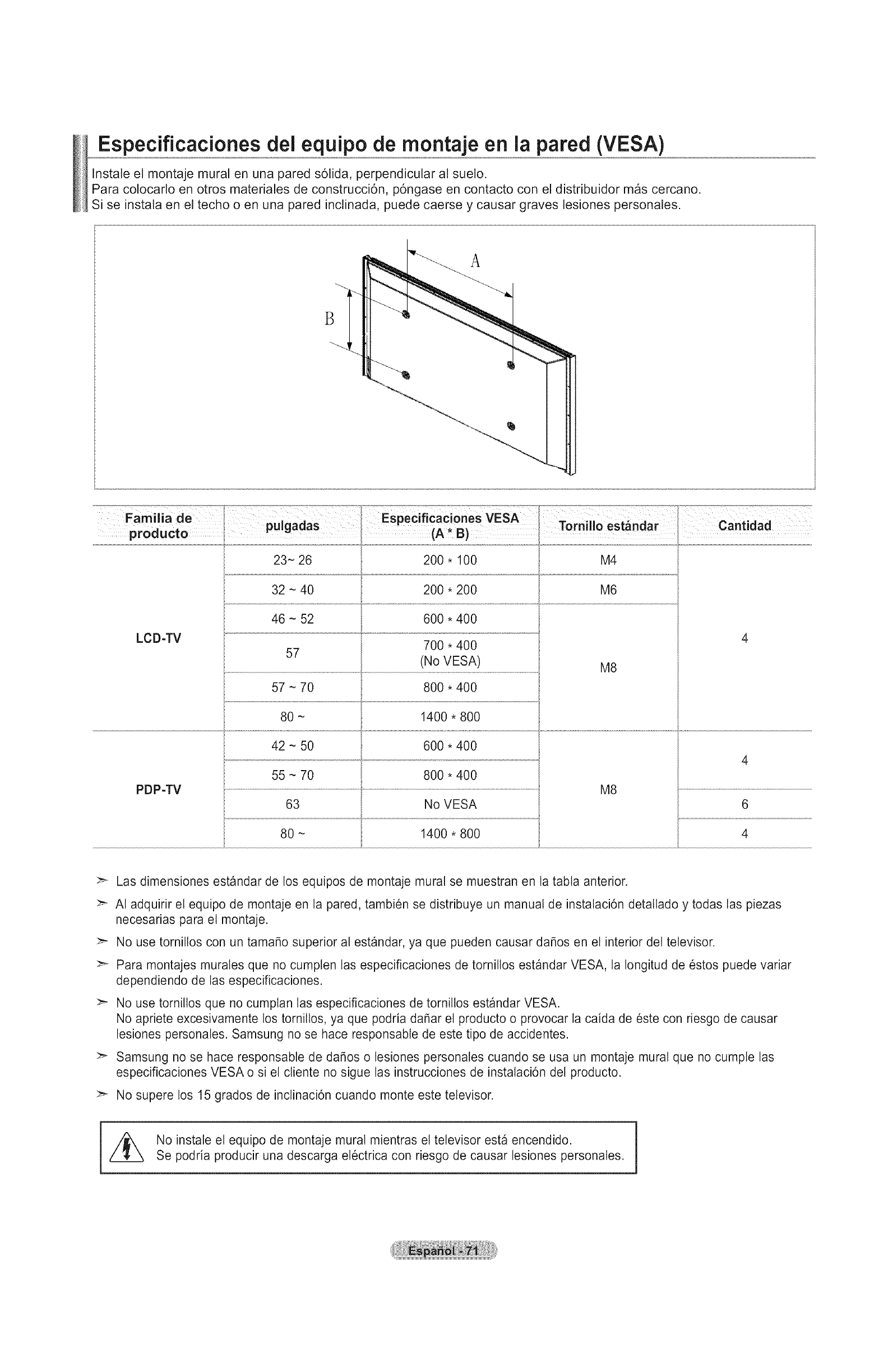
Especificaciones del equipo de montaje en la pared (VESA)
Instale el montaje mural en una pared s61ida, perpendicular al suelo.
Para colocarlo en otros materiales de construcci6n, p6ngase en contacto con el distribuidor mas cercano.
Si se instala en el techo o en una pared inclinada, puede caerse y causar graves lesiones personales.
A
B
LCD-TV
PDP-TV
46 - 52
57
57 - 70
80-
42 - 50
200 * 100
600 * 400
700 *400
(No VESA)
800 * 400
M4
M6
M8
1400 * 800
600 * 400
55 - 70 800 * 400
63 No VESA
80 - 1400 * 800
M8
>- Las dimensiones estandar de los equipos de montaje mural se muestran en la tabla anterior.
>- AI adquirir el equipo de montaje en la Dared, tambien se distribuye un manual de instalaci6n detallado y todas las piezas
necesarias para el montaje.
>- No use tornillos con un tama_o superior al estandar, ya que pueden causar da_os en el interior del televisor.
:_ Para montajes murales que no cumplen las especificaciones de tornillos estandar VESA, la Iongitud de estos puede variar
dependiendo de las especificaciones.
>- No use torniltos que no cumptan las especificaciones de tornitlos est_ndar VESA.
No apriete excesivamente los tornittos, ya que podria da_ar el producto o provocar la caida de este con riesgo de causar
lesiones personales. Samsung no se hace responsable de este tipo de accidentes.
>- Samsung no se hace responsabte de dafios o lesiones personales cuando se usa un montaje mural que no cumple las
especificaciones VESA o si el cliente no sigue las instrucciones de instalaci6n del producto.
>- No supere los 15 grados de inclinaci6n cuando monte este televisor.
No instale et equipo de montaje mural mientras el televisor esta encendido.
Se podria producir una descarga electrica con riesgo de causar lesiones personales.
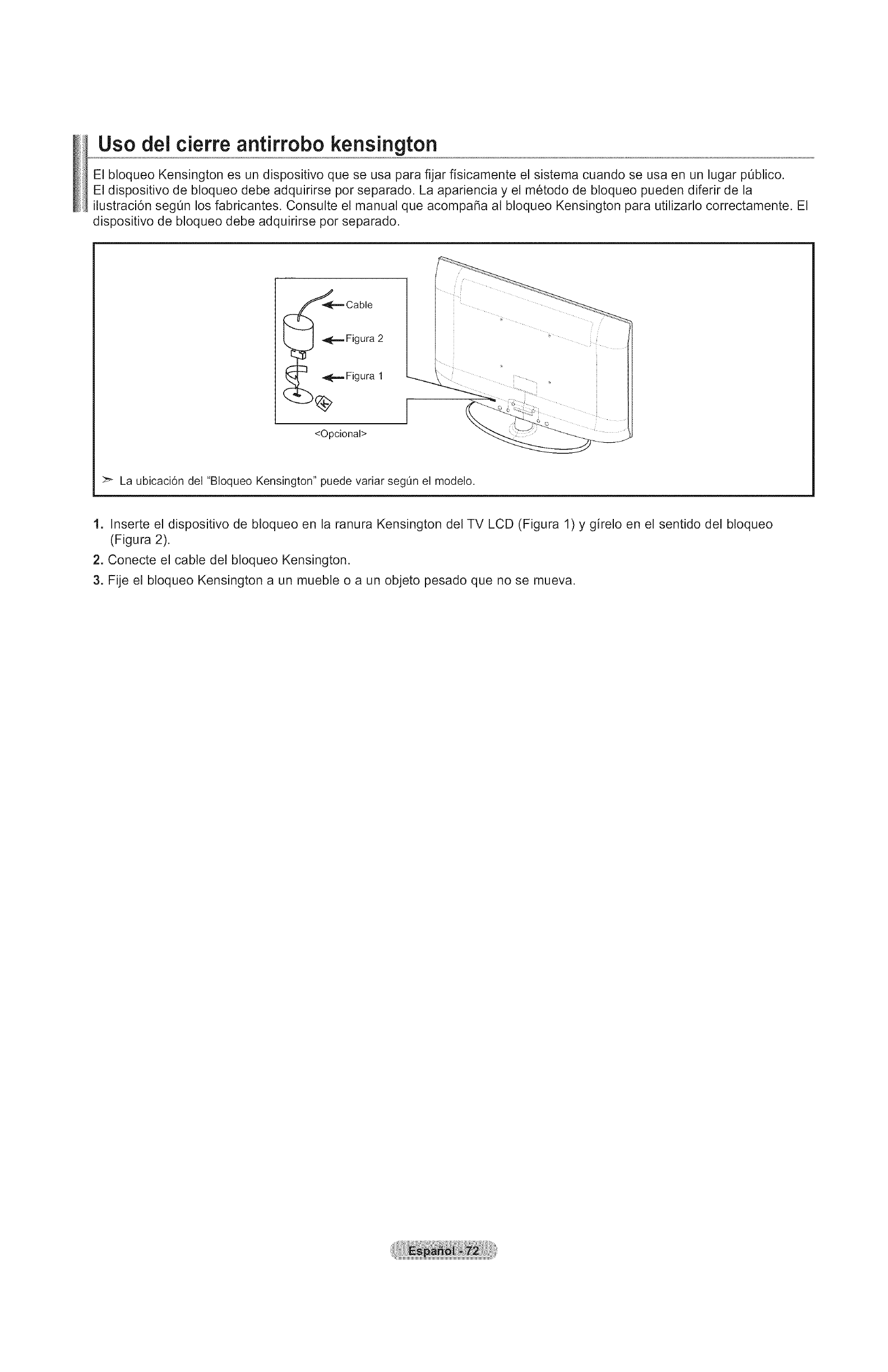
Uso dei cierre antirrobo kensington
El bloqueo Kensington es un dispositivo que se usa para fijar fisicamente el sistema cuando se usa en un lugar pQblico.
El dispositivo de bloqueo debe adquirirse pot separado. La apariencia y el metodo de bloqueo pueden diferir de la
ilustraci6n segQn los fabricantes. Consulte el manual que acompafia al bloqueo Kensington para utilizarlo correctamente. El
dispositivo de bloqueo debe adquirirse por separado.
Cable
Figura 2
Figura 1
<Opcional>
I
>- La ubicaci6n del "Bloqueo Kensington" puede variar segOn el modelo.
1. Inserte el dispositivo de bloqueo en la ranura Kensington del TV LCD (Figura 1) y girelo en el sentido del bloqueo
(Figura 2).
2. Conecte el cable del bloqueo Kensington.
3. Fije el bloqueo Kensington a un mueble o a un objeto pesado que no se mueva.
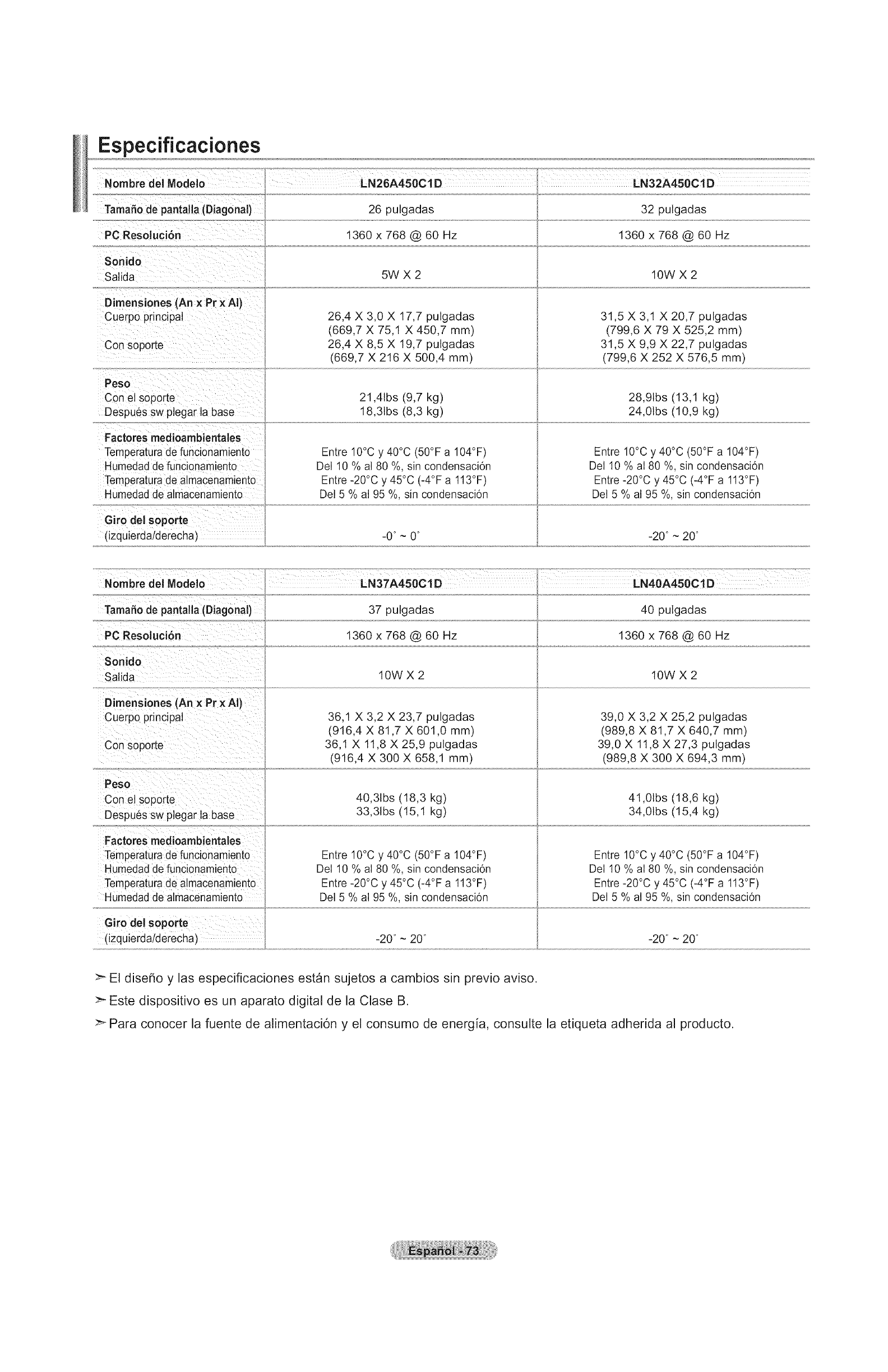
Especificaciones
Tamale de panta!!a (Diagonal)
Salida
Cuerpo principal
Peso
Despu6s sw plegar la base
Factores medioambientales
Temperatura de funcionamien{o
Humedad de funcionamiento
Temperatu[a de aimacenamiento
HUmedad de almaCenamiento
Giro del sop0rte
(izquierda/derecha)
26 pulgadas
1360 x 768 @ 60 Hz
5W X2
26,4 X 3,0 X 17,7 pulgadas
(669,7 X 75,1 X 450,7 mm)
26,4 X 8,5 X 19,7 pulgadas
(669,7 X 2t6 X 500,4 mm)
21,41bs (9,7 kg)
18,31bs (8,3 kg)
Entre 10°C y 40°C (50°F a 104°F)
De110 % al 80 %, sin condensaci6n
Entre -20°C y 45°C (-4°F a 113°F)
Del 5 % al 95 %, sin condensaci6n
32 pulgadas
1360 x 768 @ 60 Hz
10W X2
31,5 X 3,1 X 20,7 pulgadas
(799,6 X 79 X 525,2 mm)
31,5 X 9,9 X 22,7 pulgadas
(799,6 X 252 X 576,5 mm)
28,9tbs (13,1 kg)
24,01bs (10,9 kg)
Entre 10°C y 40°C (50°F a 104°F)
De110 % a180 %, sin condensaci6n
Entre -20°C y 45°C (-4°F a 113°F)
Del 5 % al 95 %, sin condensaci6n
_0o~ 0o _20° ~ 20 °
Nombre del Modelo LN37A450Cl D LN40A450C1D
37 pulgadas 40 pulgadas
1360x768@60Hz 1360x768@60Hz
TamaSo de pantalla (Diagonal)
PC Resoluci6n
Sonido
Salida 10W X 2 10W X 2
Dimensiones (An x Pr x AI)
Cuerpo principal
Con soporte
Peso
Con el soporte
Despues sw plegar la base
Factores medioambientales
Temperatura de funcionamiento
Humedad de funcionamiento
Temperatura de almacenamiento
Humedad de almacenamiento
36.1 X 3.2 X 23.7 pulgadas
(916.4 X 81.7 X 601.0 mm)
36,1 X 11.8 X 25.9 pulgadas
(916.4 X 300 X 658.I ram)
390 X 3.2 X 25.2 pulgadas
(989.8 X 81.7 X 640.7 mm)
39,0 X 11.8 X 27.3 pulgadas
(989.8 X 300 X 694.3 mm)
40.3tbs (18,3 kg)
33.31bs (15,1 kg)
Entre "0°C y 40°C (50°F a 104°F_
De 10 % al 80 %. sin condensacion
Entre -20°C y 45°C (-4°F a 113°F_
Del 5 % al 95 %. sin condensacion
41.01bs (18.6 kg)
34.01bs (t5.4 kg)
Entre 10°C y 40°C (50°F a 104°F)
De110 % a 80 %. sin condensaci6n
Entre -20°C y 45°C (-4°F a 113°F)
Del 5 % al 95 %, sin condensaci6n
_20° ~20 °
>- El dise_o y las especificaciones estan sujetos a cambios sin previo aviso.
>- Este dispositivo es un aparato digital de la Clase B.
>_ Para conocer la fuente de alimentaci6n y el consumo de energia, consulte la etiqueta adherida al producto.
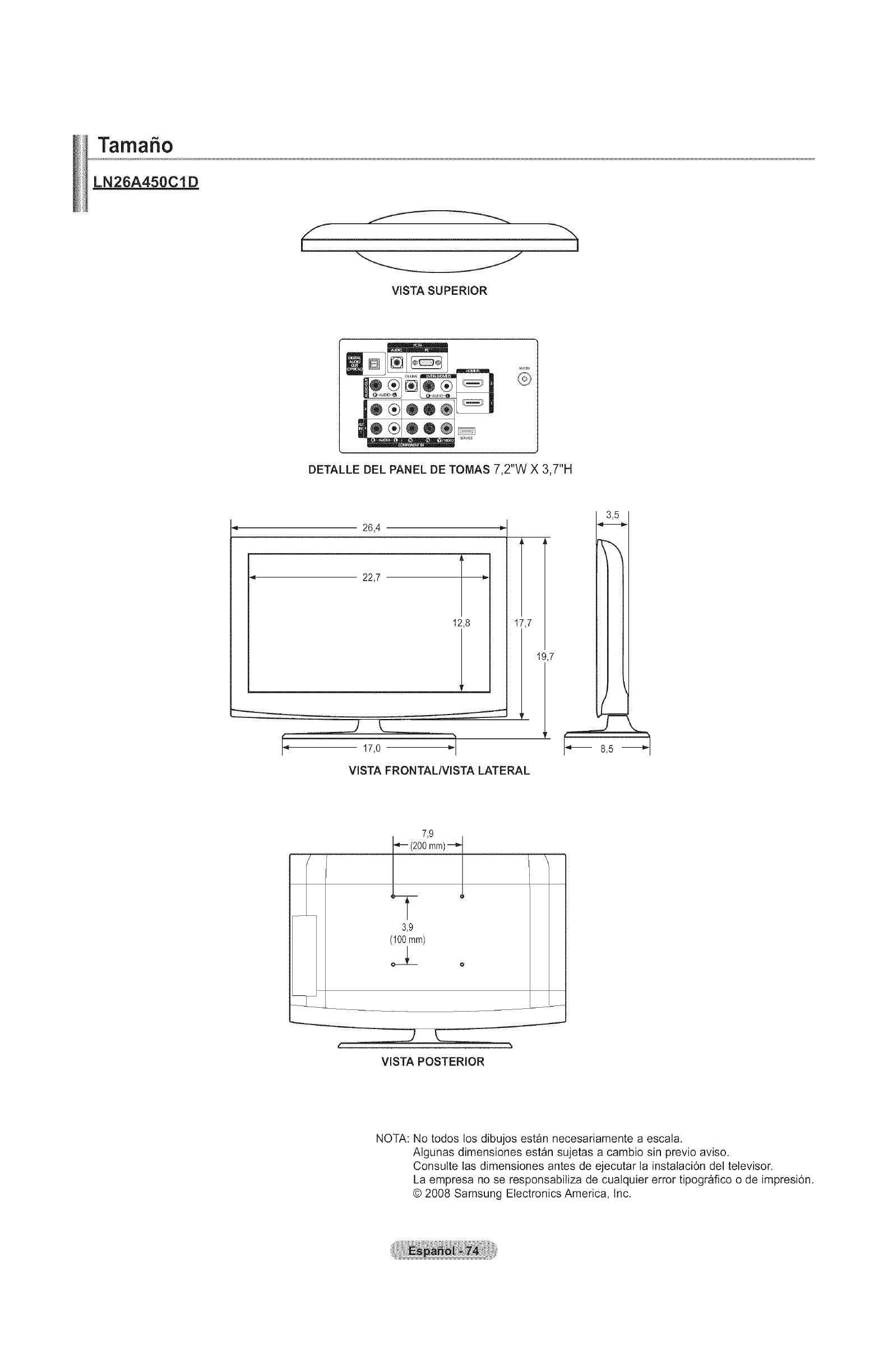
Tamafio
LN26A450C1D
-"i,
VISTA SUPERIOR
®®®_
/¢<_IN
®
DETALLE DEL PANEL DE TOMAS 7,2"W X 3,7"H
26,4
_7
L
k17,0 _l
VISTA FRONTALIVlSTA LATERAL
19,7
7,9
_'q_- (200 mm) _'_
L 1
T
3,9
(100ram)
_ o
\
VISTA POSTERIOR
NOTA: No todos los dibujos estan necesariamente a escala.
AIgunas dimensiones estan sujetas a cambio sin previo aviso.
Consulte las dimensiones antes de ejecutar la instalaci6n del televisor.
La empresa no se responsabiliza de cualquier error tipografico o de impresi6n.
© 2008 Samsung Electronics America, Inc.
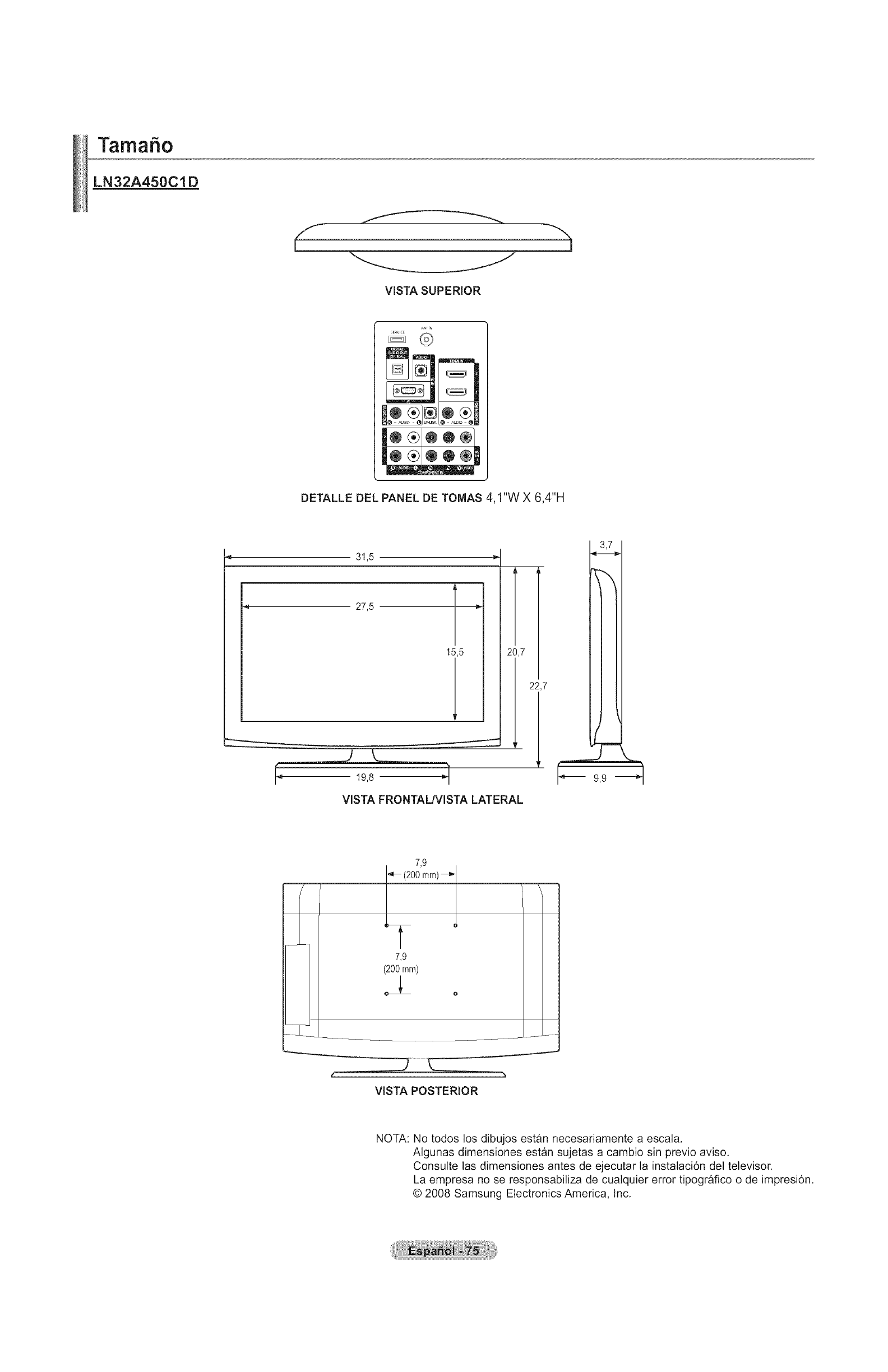
Tamafio
LN32A450Cl D
f
[
VISTA SUPERIOR
Ar_TIN
SERvmcE
J
DETALLE DEL PANEL DE TOMAS 4,1"W X 6,4"H
31,5
27,5 1
15,5
J
t- ....... -i
t; i;:8
2 7
VISTA FRONTAL/VISTA LATERAL
22,7
3,7
7,9
(200mm)--_
I \
7,9
(200mm)
VISTA POSTERIOR
NOTA: No todos los dibujos estan necesariamente a escala.
AIgunas dimensiones estan sujetas a cambio sin previo aviso.
Consulte las dimensiones antes de ejecutar la instalaci6n del televisor.
La empresa no se responsabiliza de cualquier error tipografico o de impresi6n.
© 2008 Samsung Electronics America, Inc.
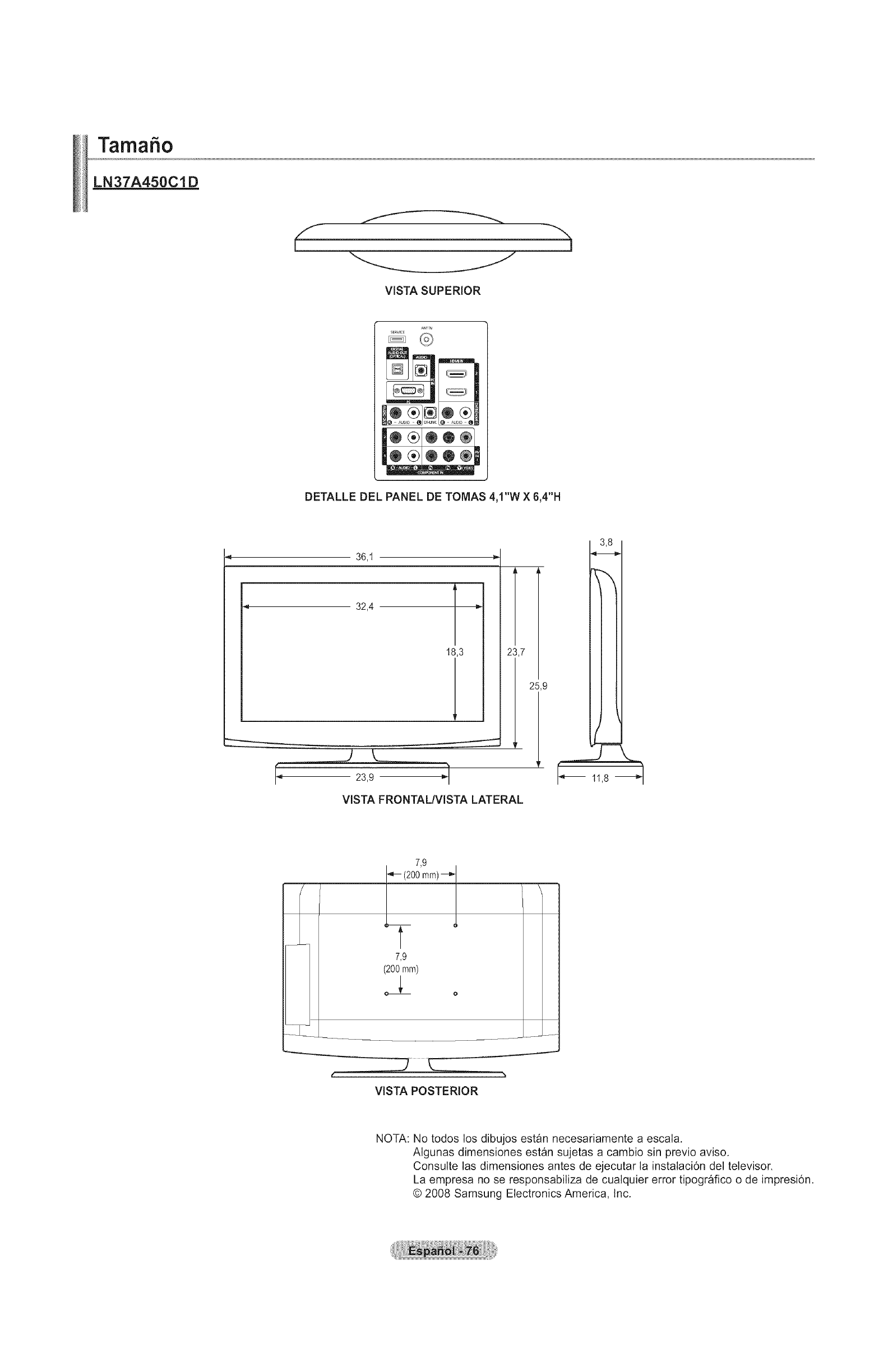
Tamaho
LN37A450Cl D
f
[
VISTA SUPERIOR
ANTIN
SERVICE
J
DETALLE DEL PANEL DE TOMAS 4,1"W X 6,4"H
"_ 36,I -_
32,4 1
18,3
t-
t°
J
23,9 _'t
VISTA FRONTAL/VISTA LATERAL
2 7
25,9
3,8
7,9
(200mm)
I \
7,9
(200mm)
VISTA POSTERIOR
NOTA: No todos los dibujos estan necesariamente a escala.
AIgunas dimensiones estan sujetas a cambio sin previo aviso.
Consulte las dimensiones antes de ejecutar la instalaci6n del televisor.
La empresa no se responsabiliza de cualquier error tipografico o de impresi6n.
© 2008 Samsung Electronics America, Inc.
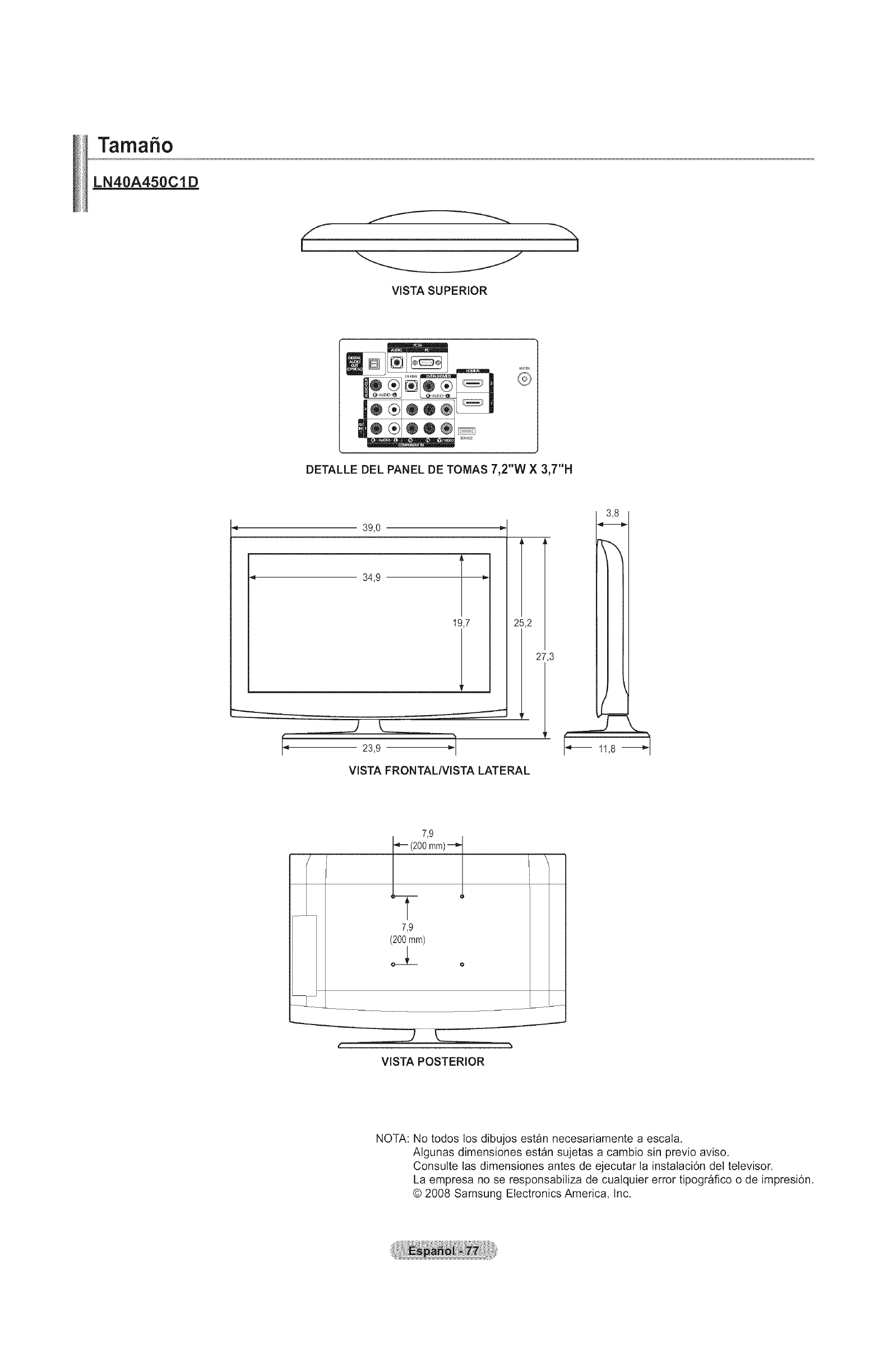
Tamafio
LN40A450Cl D
-"i,
VISTA SUPERIOR
®®®_
®
DETALLE DEL PANEL DE TOMAS 7,2"W X 3,7"H
39,0
"--,,----.-,,.__ j
L
i,2
L
k23,9 _1
VISTA FRONTAL/VISTA LATERAL
27,3
7,9
I"_- (200 mm) _,t
L 1
T
7,9
(200ram)
_ o
\
VISTA POSTERIOR
NOTA: No todos los dibujos estan necesariamente a escala.
Algunas dimensiones estan sujetas a cambio sin previo aviso.
Consulte las dimensiones antes de ejecutar la instalaci6n del televisor.
La empresa no se responsabiliza de cualquier error tipografico o de impresi6n.
© 2008 Samsung Electronics America, Inc.

Contact SAMSUNG WORLDWIDE
If you have any questions or comments relating to Samsung products, please contact the SAMSUNG
customer care center.
Contacte con SAMSUNG WORLDWIDE
Si tiene alguna pregunta o comentario referente a nuestros productos, por favor contacte con nuestro Servicio de Atenci6n al
Cliente.
Samsung Electronics Canada Inc., Customer
Service 55 Standish Court Mississauga,
Ontario L5R 4B2 Canada
CANADA 1-800-SAMSUNG(726-7864) www.samsung.com/ca Samsung Electronique Canada Inc.,
Service a la Clientele 55 Standish Court
Mississauga, Ontario L5R 4B2 Canada
Samsung Electronics America, Inc.
U.S.A 1-800-SAMSUNG(726-7864) www.samsung.com 105 Challenger Road
Ridgefield Park, NJ 07660-0511
BN68-01395A-00