Samsung S24A850DW SyncMaster S24A650D Monitor User Guide Manual Operating Instructions To The 077f55b4 C73d 4566 8e80 5de3236e5f57
User Manual: Samsung S24A850DW to the manual
Open the PDF directly: View PDF ![]() .
.
Page Count: 96
- Before Using the Product
- Table Of Contents
- Preparations
- Connecting and Using a Source Device
- Screen Setup
- Configuring Tint
- Resizing or Relocating the Screen
- Setup and Reset
- INFORMATION Menu and Others
- Troubleshooting Guide
- Specifications
- Appendix
- Index
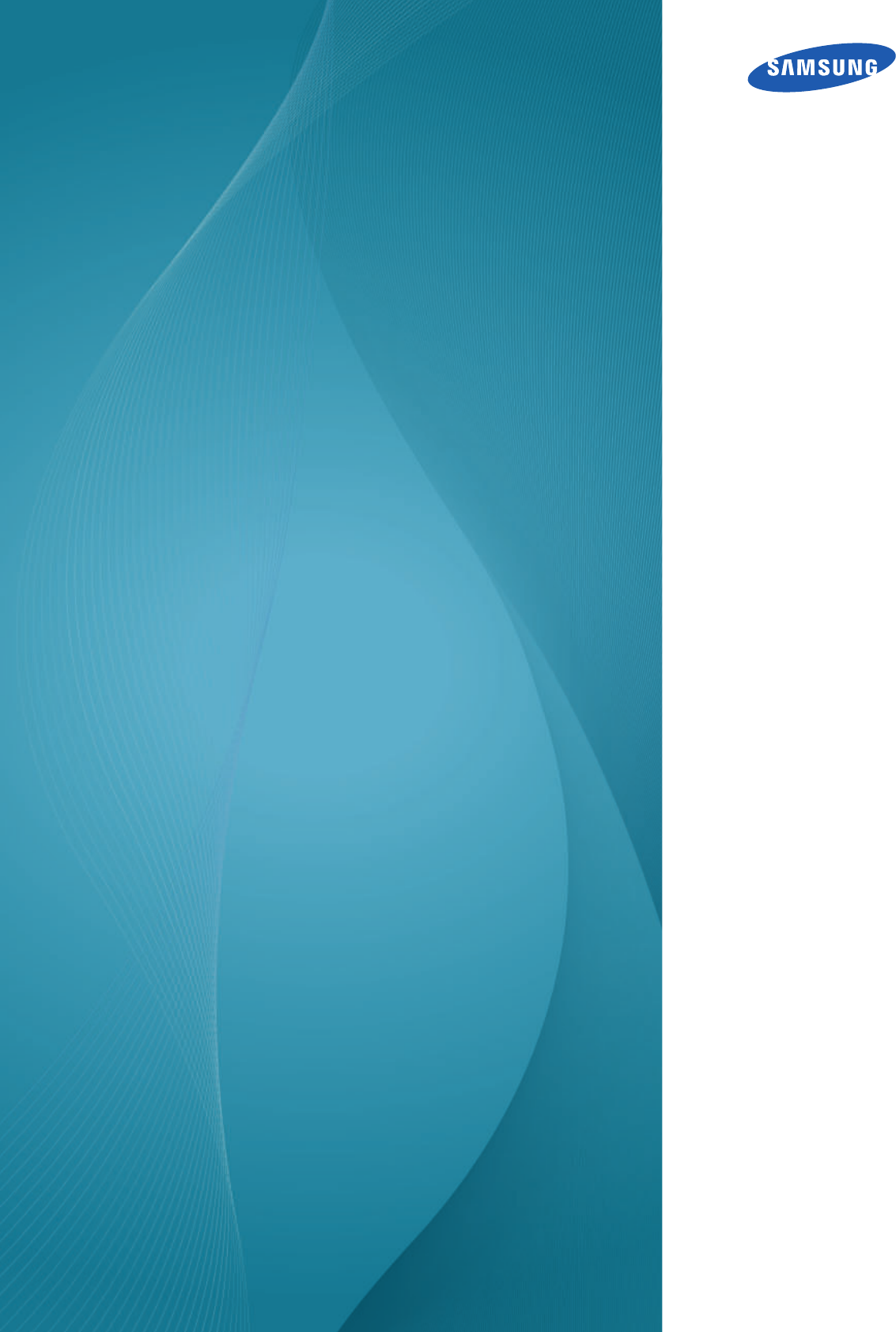
User Manual
SyncMaster
S22A650D
S24A650D
S27A650D
S24A850DW
The color and the appearance may differ depending on
the product, and the specifications are subject to
change without prior notice to improve the performance.
BN46-00081A-06

2
Before Using the Product
Before Using the Product
Copyright
The contents of this manual are subject to change without notice to improve quality.
© 2011 Samsung Electronics
Samsung Electronics owns the copyright for this manual.
Use or reproduction of this manual in parts or entirety without the authorization of Samsung Electronics is
prohibited.
The SAMSUNG and SyncMaster logos are registered trademarks of Samsung Electronics.
Microsoft, Windows and Windows NT are registered trademarks of Microsoft Corporation.
VESA, DPM and DDC are registered trademarks of the Video Electronics Standards Association.
Icons used in this manual
Symbols for safety precautions
-An administration fee may be charged if either
(a) an engineer is called out at your request and there is no defect in the product
(i.e. where you have failed to read this user manual).
(b) you bring the unit to a repair centre and there is no defect in the product
(i.e. where you have failed to read this user manual).
-The amount of such administration charge will be advised to you before any work or home visit is
carried out.
The following images are for reference only. Real-life situations may
differ from what is shown in the images.
Warning A serious or fatal injury may result if instructions are not followed.
Caution Personal injury or damage to properties may result if instructions are
not followed.
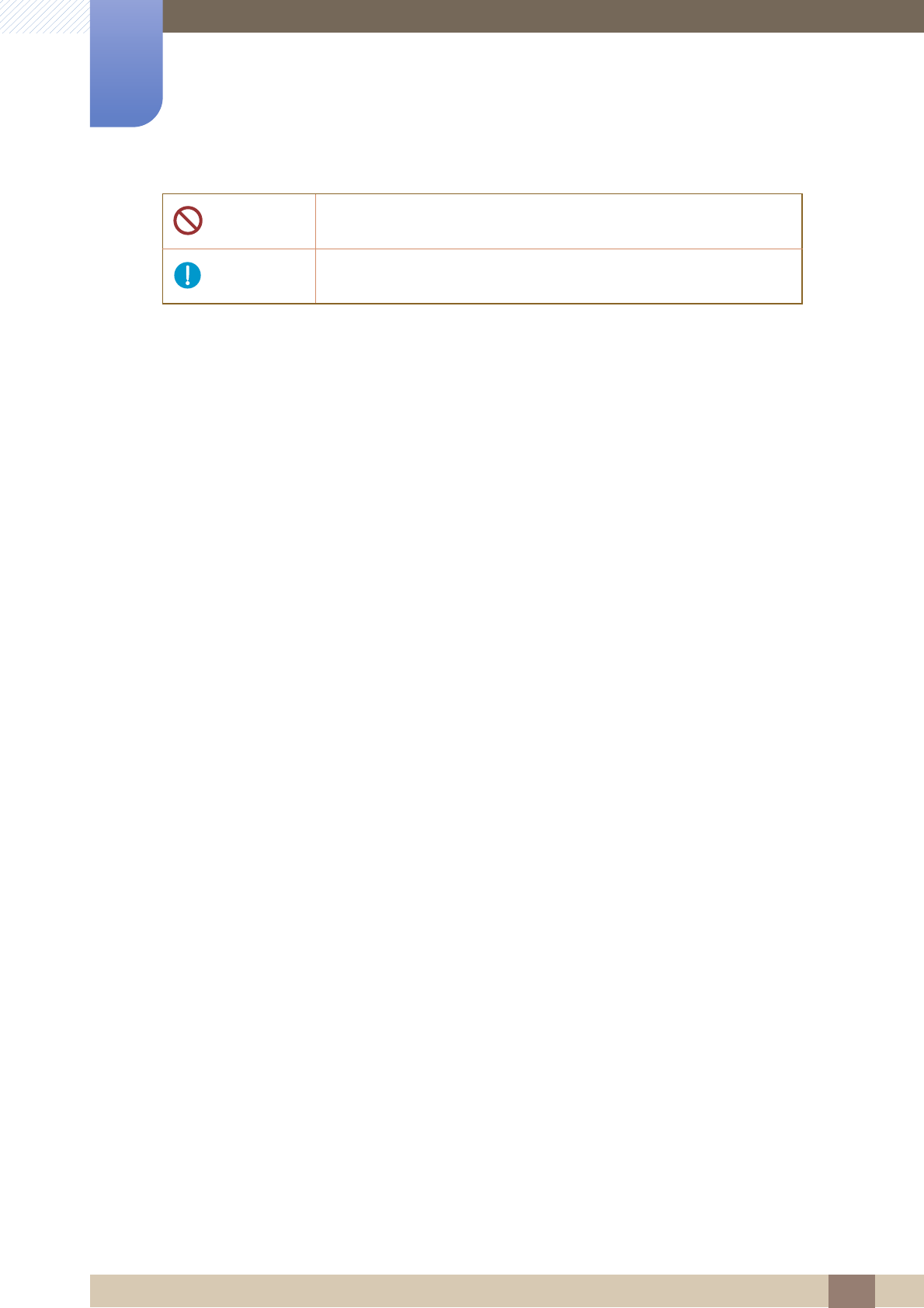
3
Before Using the Product
Before Using the Product
Activities marked by this symbol are prohibited.
Instructions marked by this symbol must be followed.
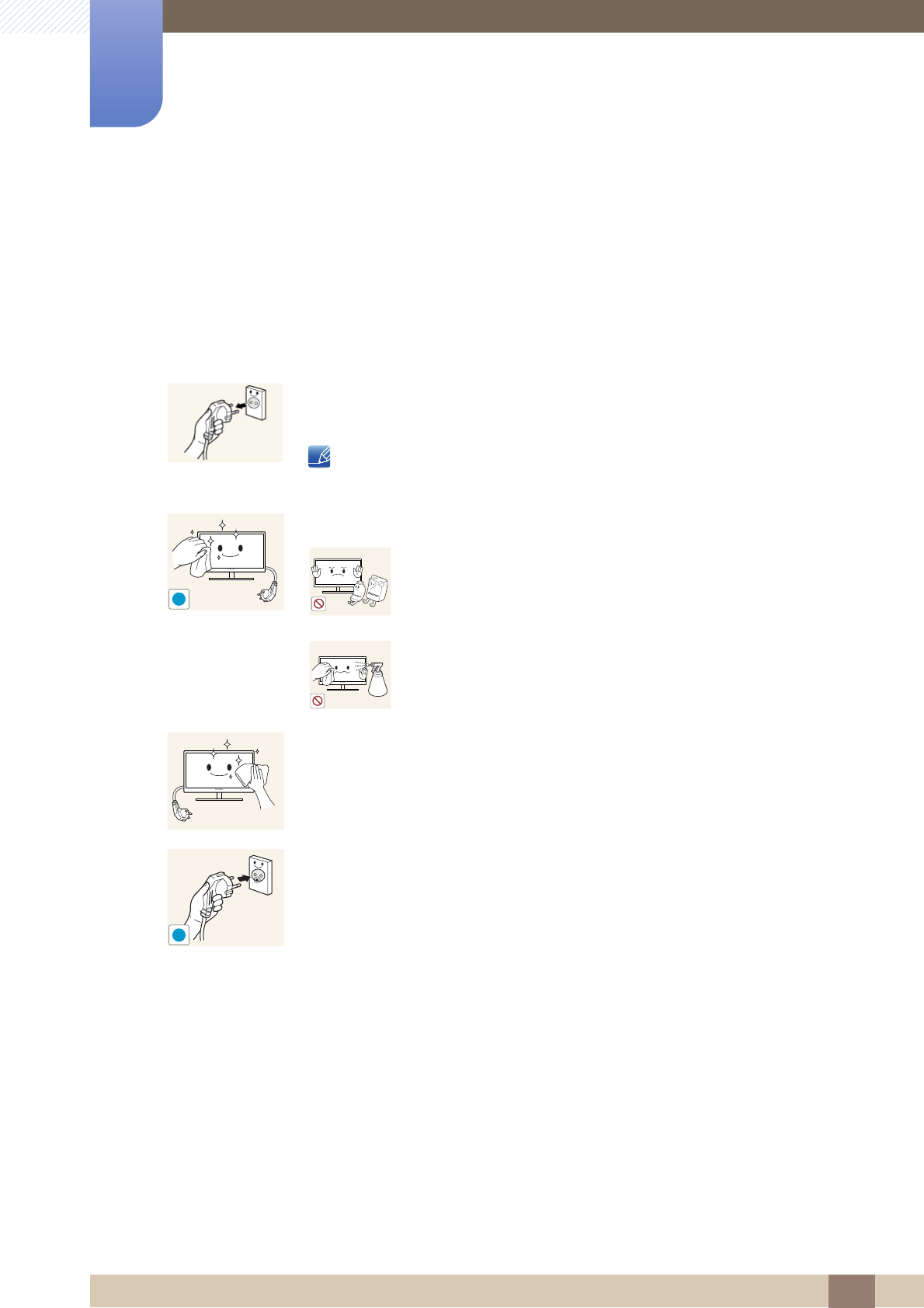
4
Before Using the Product
Before Using the Product
Cleaning
Cleaning
Exercise care when cleaning as the panel and exterior of advanced LCDs are easily scratched.
Take the following steps when cleaning.
1. Power off the monitor and computer.
2. Disconnect the power cord from the monitor.
Hold the power cable by the plug and do not touch the cable with wet
hands. Otherwise, an electric shock may result.
3. Wipe the monitor with a clean, soft and dry cloth.
-Do not apply a cleaning agent that contains alcohol,
solvent, or surfactant to the monitor.
-Do not spray water or detergent directly on the product.
4. Wet a soft and dry cloth in water and wring thoroughly to clean the
exterior of the monitor.
5. Connect the power cord to the product after cleaning the product.
6. Power on the monitor and computer.
!
!
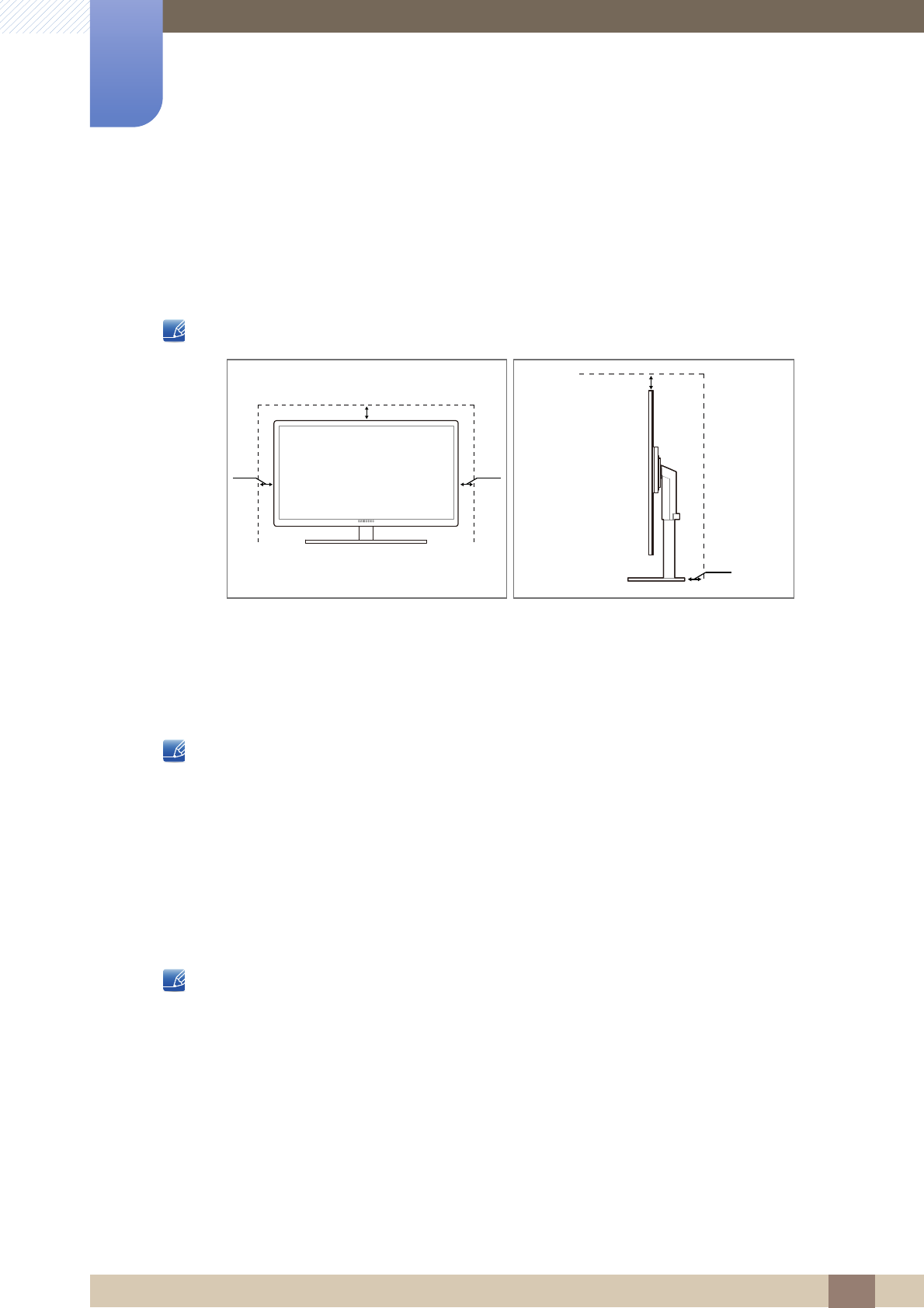
5
Before Using the Product
Before Using the Product
Securing the Installation Space
-Ensure some space around the product for ventilation. A rise in the internal temperature may cause
a fire and damage the product. Be sure to allow the amount of space as shown below or greater
when installing the product.
The exterior may differ depending on the product.
Precautions for storage
High-glossy models can develop white stains on the surface if an ultrasonic wave humidifier is used
nearby.
Be sure to contact Samsung Customer Service Center (page 86) if the inside of the monitor needs
cleaning. (service fee will be charged).
Safety Precautions
Electricity and Safety
The following images are for reference only. Real-life situations may differ from what is shown in the
images.
10 cm
10 cm 10 cm
10 cm
10 cm
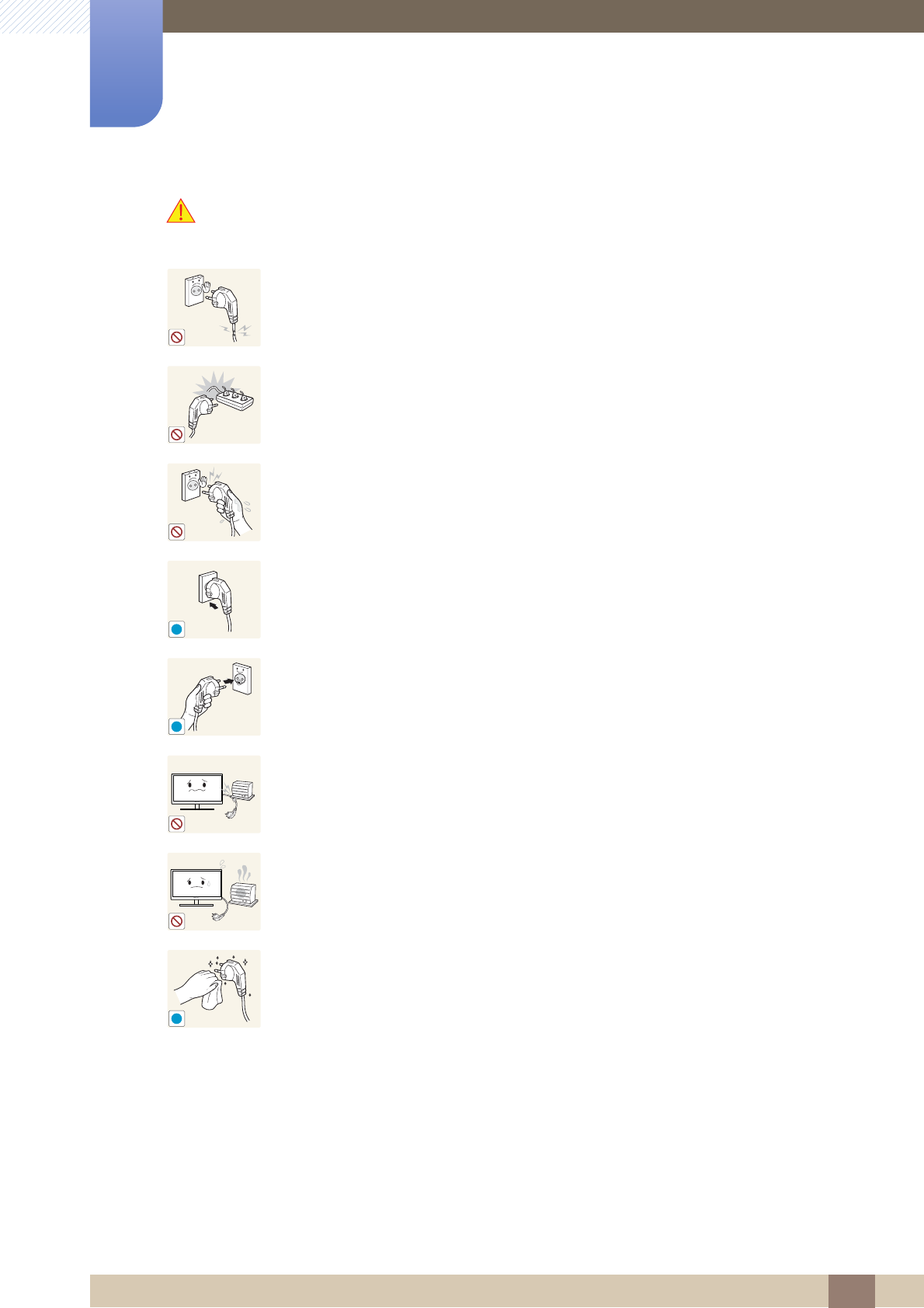
6
Before Using the Product
Before Using the Product
Warning
Do not use a damaged power cord or plug, or a loose power socket.
-An electric shock or fire may result.
Do not plug many products into the same power socket.
-Otherwise, the socket may overheat and cause a fire.
Do not touch the power plug with wet hands.
-Otherwise, an electric shock may result.
Insert the power plug all the way in so it is not loose.
-An unstable connection may cause a fire.
Connect the power plug to a grounded power socket (type 1 insulated devices
only).
-An electric shock or injury may result.
Do not bend or pull the power cord with force. Do not weigh the power cord
down with a heavy object.
-A damaged power cord may cause an electric shock or fire.
Do not place the power cord or product near heat sources.
-An electric shock or fire may result.
Remove foreign substances such as dust around the plug pins and power socket
with a dry cloth.
-Otherwise, a fire may result.
!
!
!
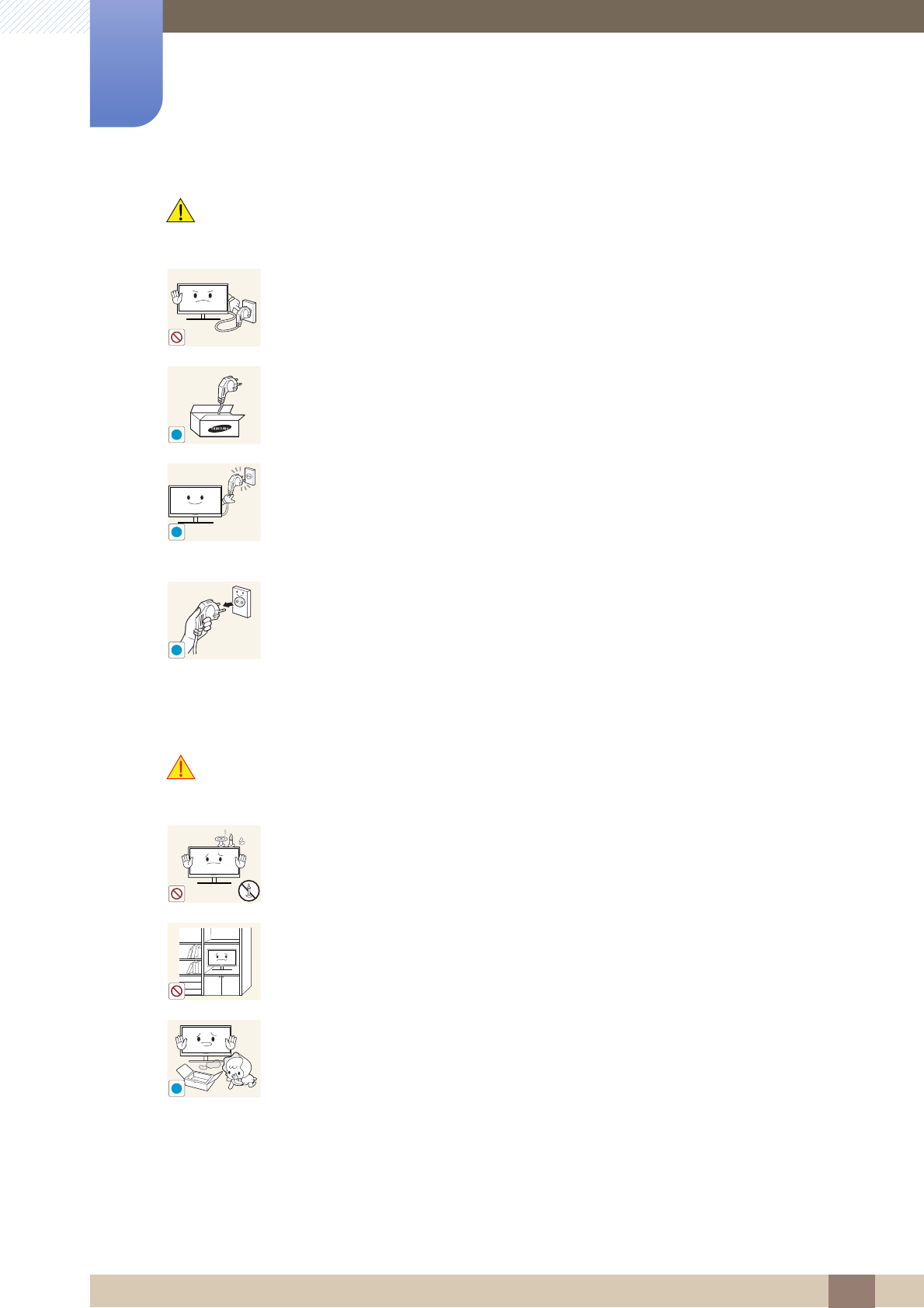
7
Before Using the Product
Before Using the Product
Caution
Installation
Warning
Do not unplug the power cord when the product is in use.
-The product may become damaged by an electric shock.
Do not use the power cord for products other than authorized products supplied
by Samsung.
-An electric shock or fire may result.
Keep the power socket where the power cord is connected unobstructed.
-If any problem occurs in the product, unplug the power cable to completely
cut the power to the product.
Power to the product cannot be completely cut off with the power button.
Hold the plug when disconnecting the power cord from the power socket.
-An electric shock or fire may result.
DO NOT PLACE CANDLES, INSECT REPELLANTS OR CIGARETTES ON TOP
OF THE PRODUCT. DO NOT INSTALL THE PRODUCT NEAR HEAT SOURCES.
-Otherwise, a fire may result.
Avoid installing the product in a narrow space with bad ventilation, such as a
bookshelf or wall closet.
-Otherwise, a fire may result due to an increased internal temperature.
Keep the plastic packaging bag for the product in a place that cannot be reached
by children.
-Children may suffocate.
!
!
!
!
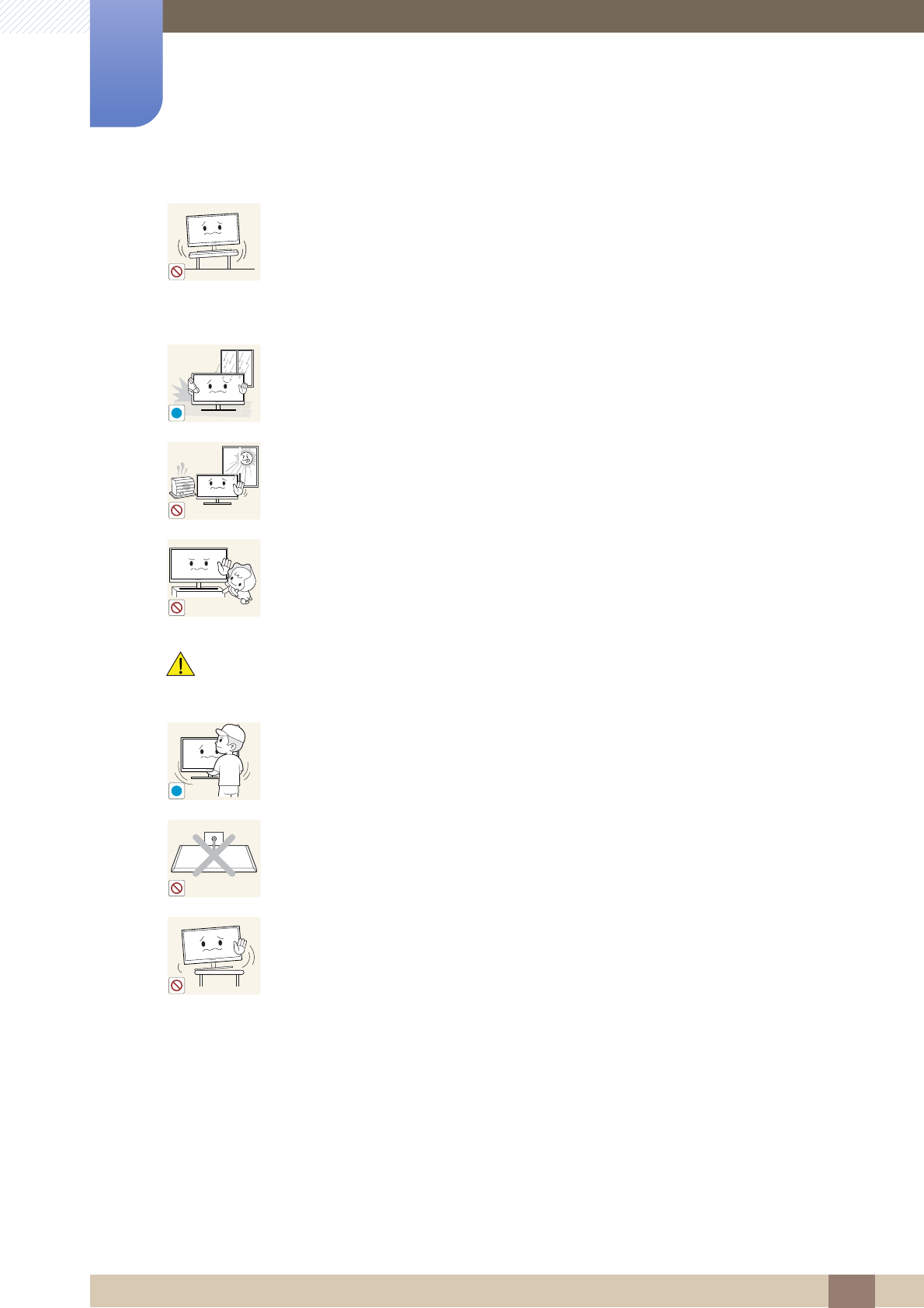
8
Before Using the Product
Before Using the Product
Caution
Do not install the product on an unstable or vibrating surface (insecure shelf,
sloped surface, etc.).
-The product may fall and break or cause a personal injury.
-Using the product in an area with excess vibration may damage the product
or cause a fire.
Do not install the product in a vehicle or a place exposed to dust, moisture (water
drips, etc.), oil, or smoke.
-An electric shock or fire may result.
Do not expose the product to direct sunlight, heat, or a hot object such as a
stove.
-Otherwise, the product lifespan may be reduced, or a fire may result.
Do not install the product within the reach of young children.
-The product may fall and injure children.
Take care not to drop the product when moving it.
-Otherwise, product failure or personal injury may result.
Do not set down the product on its front.
-The screen may become damaged.
When installing the product on a cabinet or shelf, make sure that the bottom
edge of the front of the product is not protruding.
-The product may fall and break or cause a personal injury.
-Install the product only on cabinets or shelves of the right size.
!
!
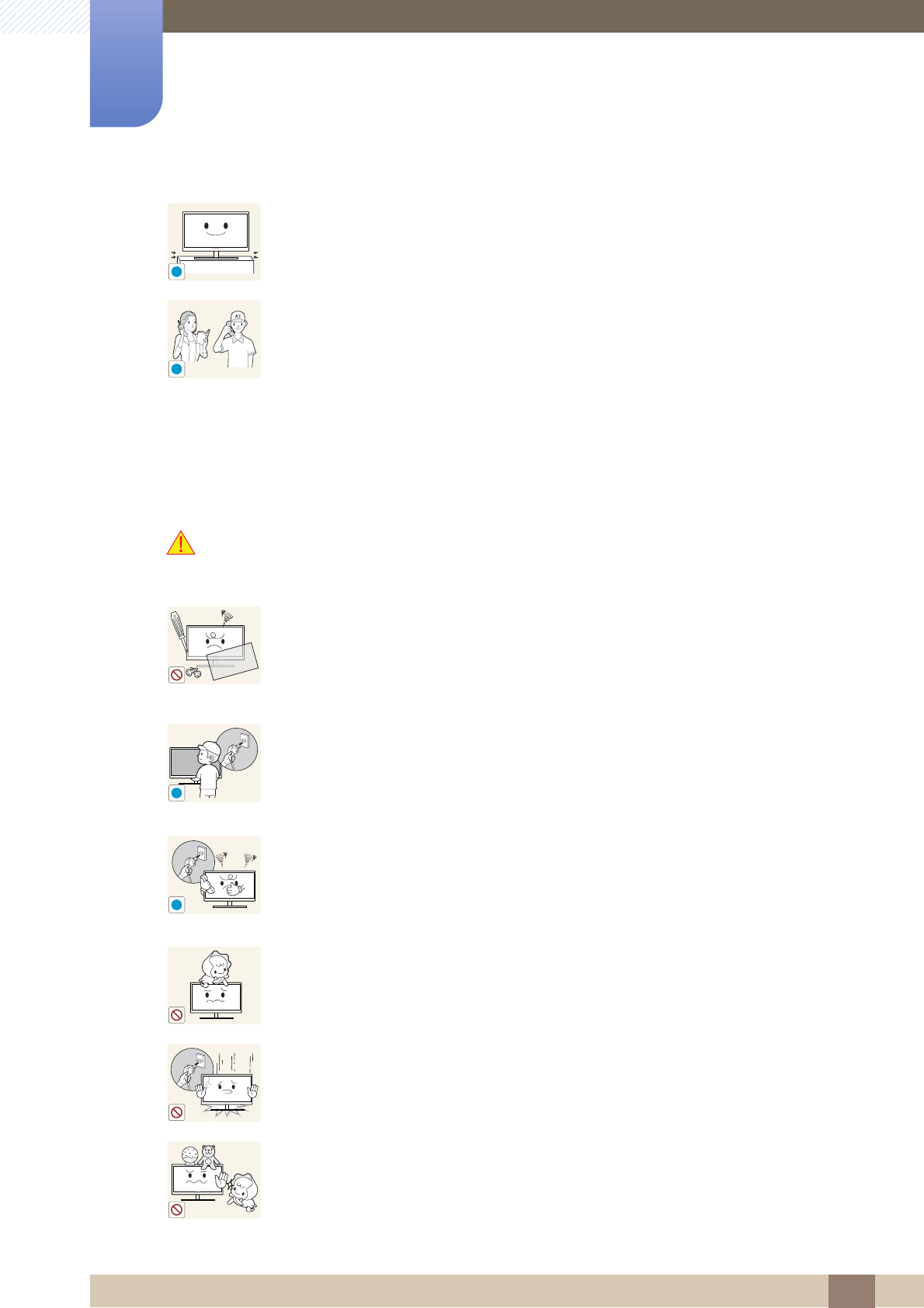
9
Before Using the Product
Before Using the Product
Operation
Warning
Put down the product carefully.
-The product may fall and break or cause a personal injury.
Installing the product in an unusual place (a place exposed to a lot of fine
particles, chemical substances or extreme temperatures, or an airport or train
station where the product should operate continuously for an extended period of
time) may seriously affect its performance.
-Be sure to consult Samsung Customer Service Center (page 86) before
installation if you want to install the product at such a place.
High voltage runs through the product. Do not attempt to disassemble, repair, or
modify the product on your own.
-An electric shock or fire may result.
-Contact Samsung Customer Service Center (page 86) for repair.
Before moving the product, turn off the power switch and disconnect the power
cable and all other connected cables.
-Otherwise, the power cord may be damaged and a fire or electric shock may
result.
If the product generates a strange noise, a burning smell, or smoke, remove the
power cord immediately and contact Samsung Customer Service Center (page
86).
-An electric shock or fire may result.
Do not let children hang from the product or climb on top of it.
-The product may fall, and your child may become injured or seriously
harmed.
If the product falls or the exterior is damaged, power off the product, remove the
power cord, and contact Samsung Customer Service Center (page 86).
-Otherwise, an electric shock or fire may result.
Do not put a heavy object, toy, or sweets on top of the product.
-The product or heavy objects may fall as children try to reach for the toy or
sweets resulting in a serious injury.
!
SAMSUNG
!
!
!
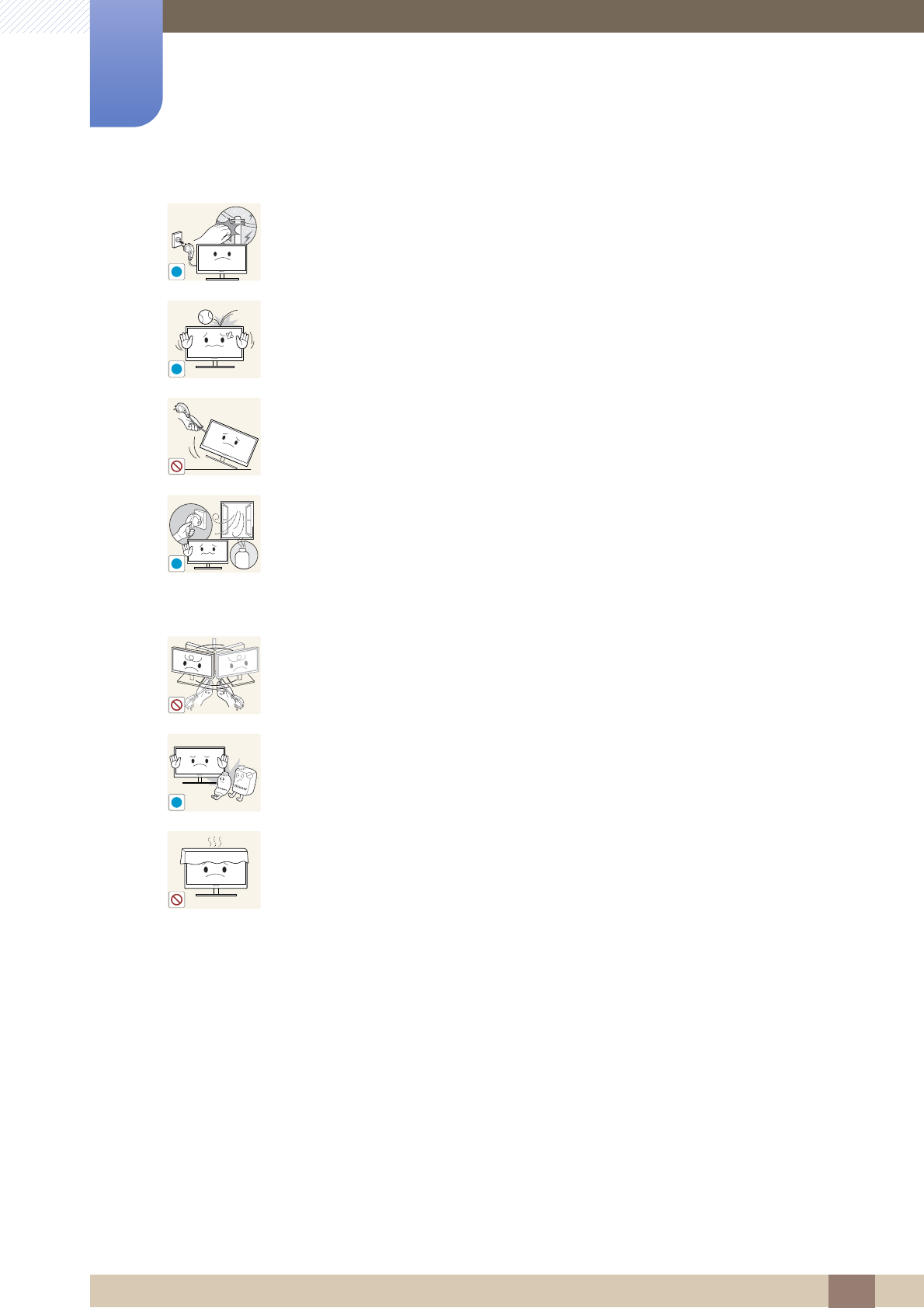
10
Before Using the Product
Before Using the Product
During a lightning or thunderstorm, power off the product and remove the power
cable.
-An electric shock or fire may result.
Do not drop objects on the product or apply impact.
-An electric shock or fire may result.
Do not move the product by pulling the power cord or any cable.
-Otherwise, the power cable may be damaged and product failure, an electric
shock or fire may result.
If a gas leakage is found, do not touch the product or power plug. Also, ventilate
the area immediately.
-Sparks can cause an explosion or fire.
-During a lightning or thunderstorm, do not touch the power cord or antenna
cable.
Do not lift or move the product by the power cord or any cable.
-Otherwise, the power cable may be damaged and product failure, an electric
shock or fire may result.
Do not use or keep combustible spray or an inflammable substance near the
product.
-An explosion or fire may result.
Ensure the vents are not blocked by tablecloths or curtains.
-Otherwise, a fire may result from an increased internal temperature.
!
!
!
GAS
!
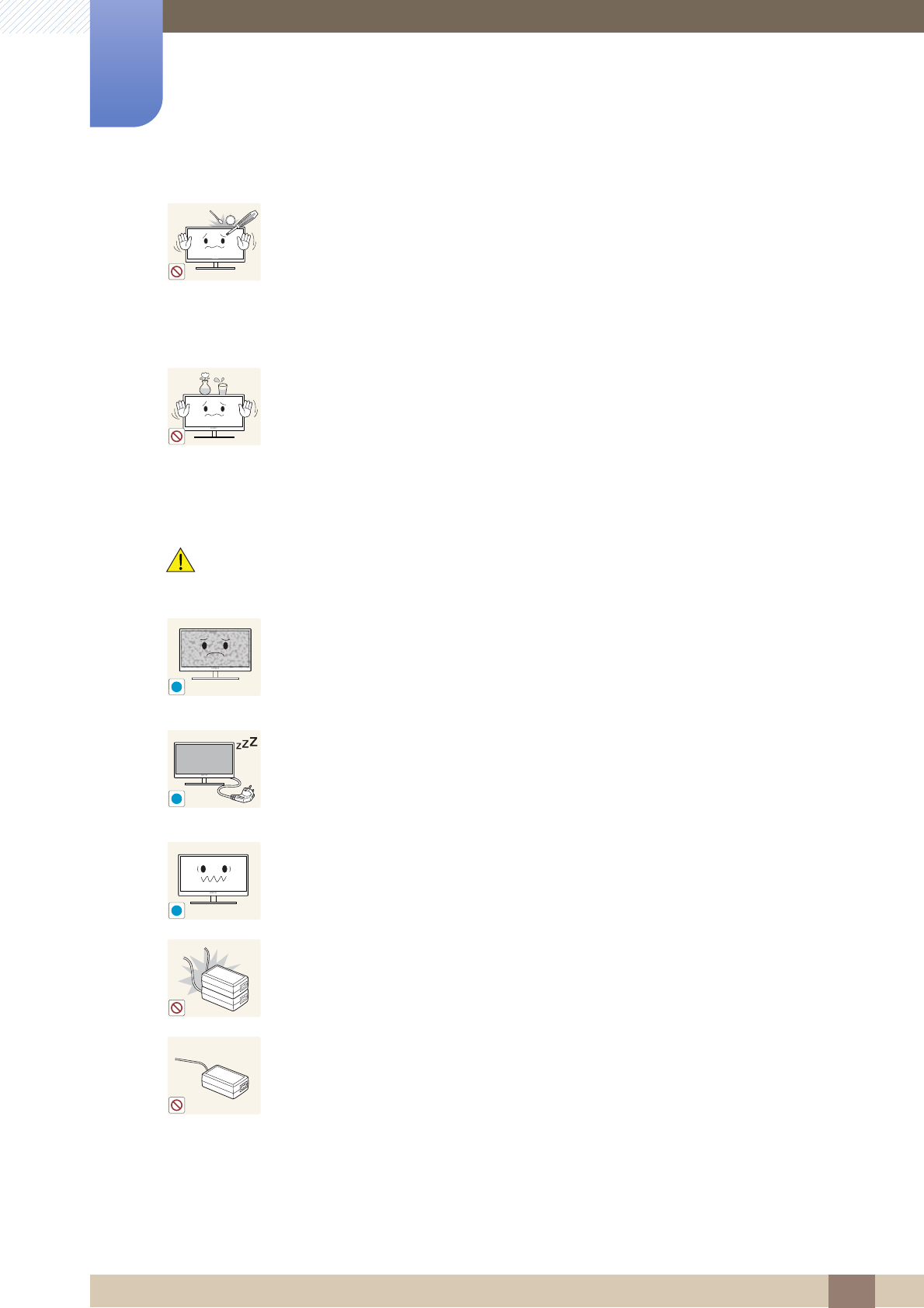
11
Before Using the Product
Before Using the Product
Caution
Do not insert a metallic object (a chopstick, coin, hair pin, etc.) or inflammable
object (paper, match, etc.) into the vent or ports of the product.
-If water or any foreign substance enters the product, be sure to power off the
product, remove the power cord, and contact Samsung Customer Service
Center (page 86).
-Product failure, an electric shock or fire may result.
Do not place objects containing liquid (vases, pots, bottles, etc) or metallic
objects on top of the product.
-If water or any foreign substance enters the product, be sure to power off the
product, remove the power cord, and contact Samsung Customer Service
Center (page 86).
-Product failure, an electric shock or fire may result.
Leaving the screen fixed on a stationary image for an extended period of time
may cause afterimage burn-in or defective pixels.
-If you are not going to use the product for an extended period of time,
activate power-saving mode or a moving-picture screen saver.
Disconnect the power cord from the power socket if you do not plan on using the
product for an extended period of time (vacation, etc).
-Otherwise, a fire may result from accumulated dust, overheating, an electric
shock, or electric leakage.
Use the product at the recommended resolution and frequency.
-Your eyesight may deteriorate.
Do not put DC power adapters together.
-Otherwise, a fire may result.
Remove the plastic bag from the DC power adapter before you use it.
-Otherwise, a fire may result.
10 0
!
!
-_-
!
!
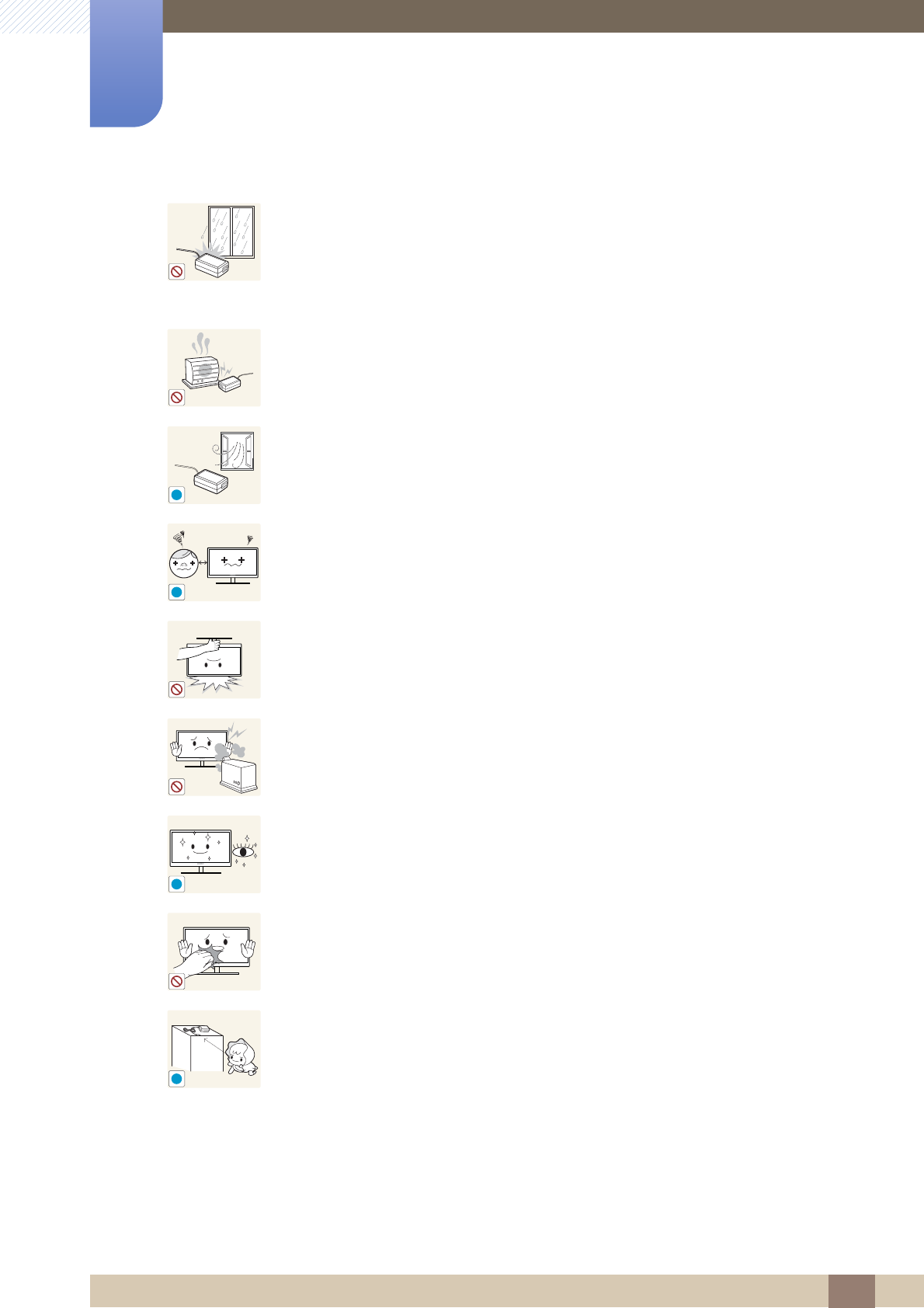
12
Before Using the Product
Before Using the Product
Do not let water enter the DC power device or get the device wet.
-An electric shock or fire may result.
-Avoid using the product outdoors where it can be exposed to rain or snow.
-Be careful not to get the DC power adapter wet when you wash the floor.
Do not put the DC power adapter near to any heating apparatus.
-Otherwise, a fire may result.
Keep the DC power adapter in a well-ventilated area.
Looking at the screen too close for an extended period of time can deteriorate
your eyesight.
Do not hold the monitor upside-down or move it by holding the stand.
-The product may fall and break or cause a personal injury.
Do not use humidifiers or stoves around the product.
-An electric shock or fire may result.
Rest your eyes for more than 5 minutes for every 1 hour of product use.
-Eye fatigue will be relieved.
Do not touch the screen when the product has been turned on for an extended
period of time as it will become hot.
Store the small accessories used with the product out of reach of children.
!
!
!
!
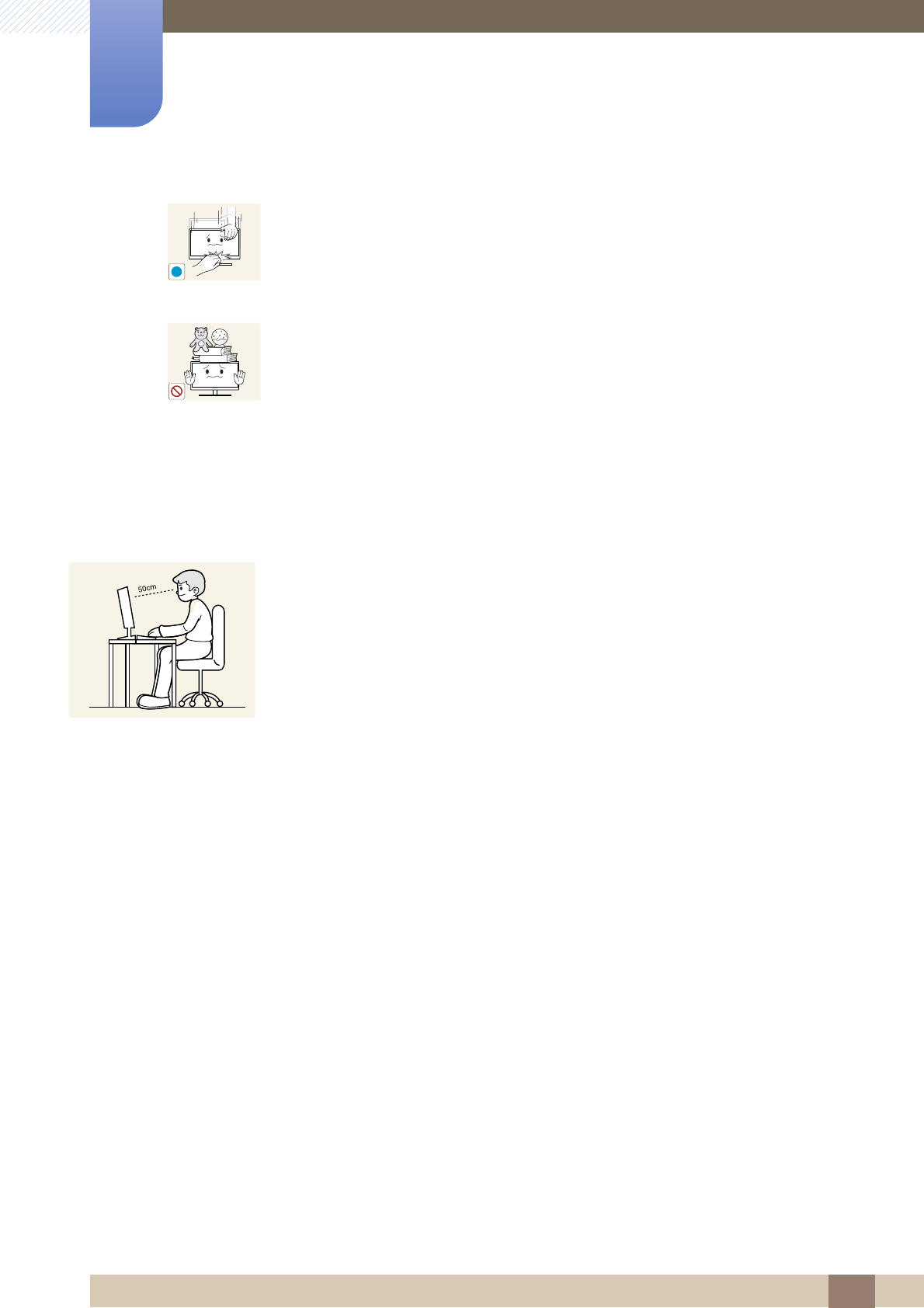
13
Before Using the Product
Before Using the Product
Correct posture to use the product
Exercise caution when adjusting the product angle or stand height.
-Otherwise, children's fingers or hands may become stuck and injured.
-Tilting the product excessively may cause it to fall and result in personal
injury.
Do not place heavy objects on the product.
-Product failure or personal injure may result.
!
Use the product in the correct posture as follows:
-Straighten your back.
-Allow a distance of 45 to 50cm between your eye and the screen, and look slightly
downward at the screen.
Keep your eyes directly in front of the screen.
-Adjust the angle so light does not reflect on the screen.
-Keep your forearms perpendicular to your upper arms and level with the back of
your hands.
-Keep your elbows at about a right angle.
-Adjust the height of the product so you can keep your knees bent at 90 degrees or
more, your heels attached to the floor, and your arms lower than your heart.
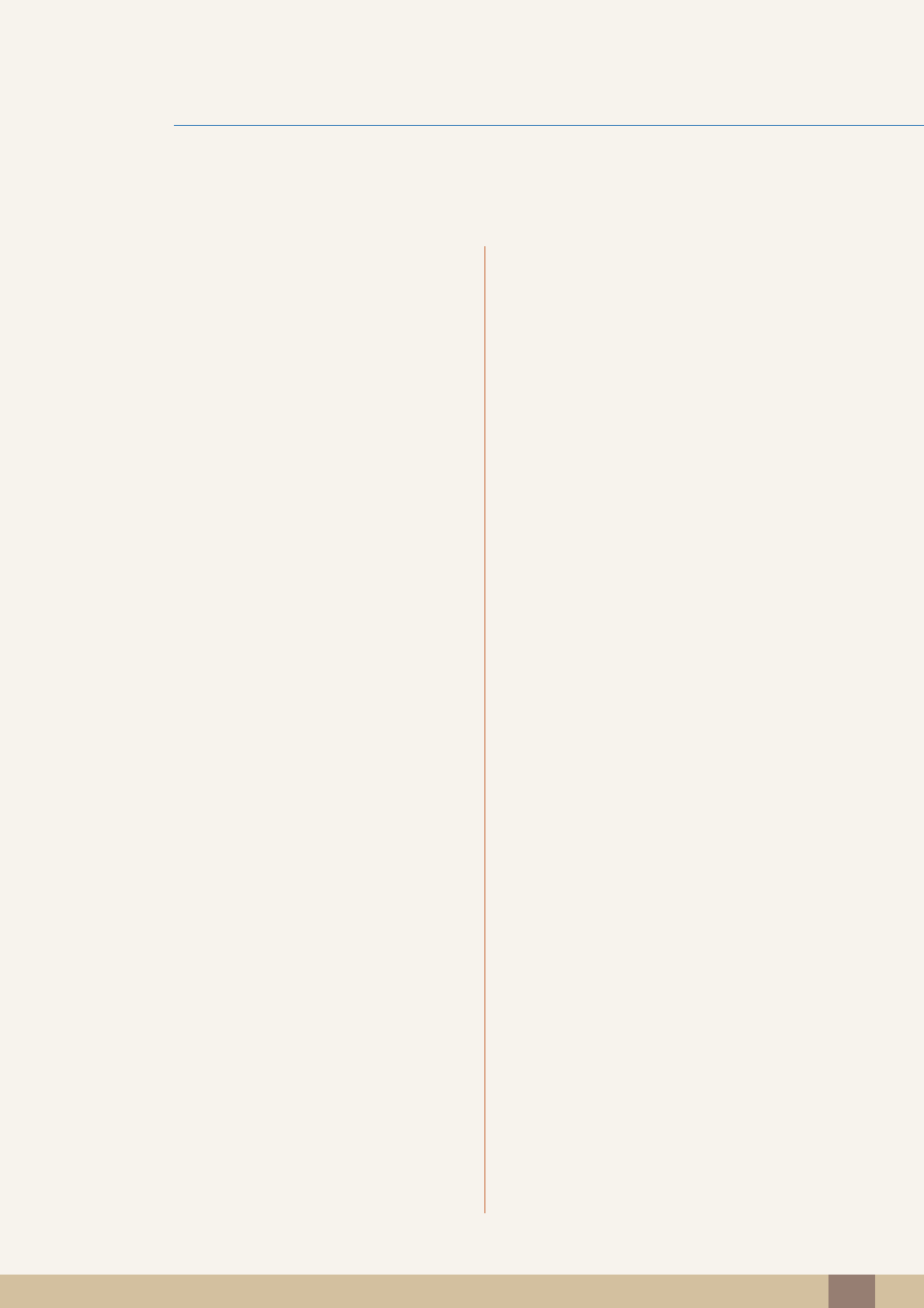
Table Of Contents 14
Table Of Contents
BEFORE USING THE
PRODUCT
2 Copyright
2 Icons used in this manual
2 Symbols for safety precautions
4 Cleaning
4 Cleaning
5 Securing the Installation Space
5 Precautions for storage
5 Safety Precautions
5 Electricity and Safety
7 Installation
9Operation
13 Correct posture to use the product
PREPARATIONS 19 Checking the Contents
19 Removing the Packaging
20 Checking the Components
21 Parts
21 Frontal Buttons
23 Reverse Side
25 Installation
25 Attaching the Stand
26 Adjusting the Product Tilt and Height
26 Rotating the Monitor
27 Installing a Wall-mount Kit or Desktop Stand
28 Anti-theft Lock
29 "MagicRotation Auto"
CONNECTING AND USING
A SOURCE DEVICE
30 Before Connecting
30 Pre-connection Checkpoints
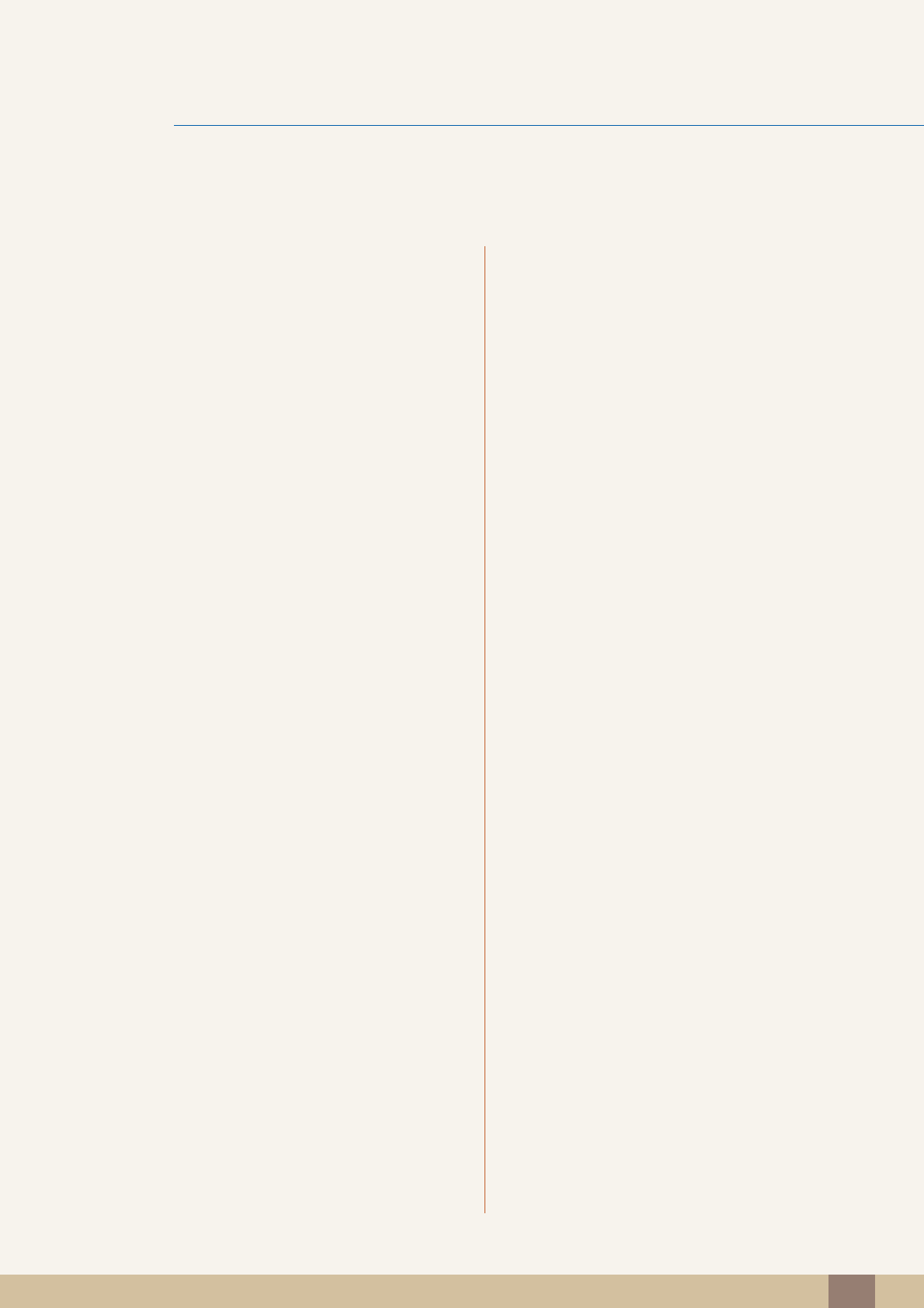
Table Of Contents
Table Of Contents 15
31 Connecting and Using a PC
31 Connecting to a PC
33 Driver Installation
34 Setting Optimum Resolution
35 Changing the Resolution Using a PC
38 Connecting Headphones (for the SA850
Model Only)
39 Connecting the Product to a PC as a
USB HUB (for the SA850 Model Only)
39 Connecting a PC to the Product
39 Utilizing the Product as a USB HUB
40 Connecting the Power
SCREEN SETUP 41 MAGIC
41 SAMSUNG MAGIC Bright
42 SAMSUNG MAGIC Color
43 Brightness
43 Configuring Brightness
44 Contrast
44 Configuring Contrast
45 Sharpness
45 Configuring Sharpness
46 Coarse
46 Adjusting Coarse
47 Fine
47 Adjusting Fine
48 Response Time
48 Configuring Response Time
CONFIGURING TINT 49 Red
49 Configuring Red
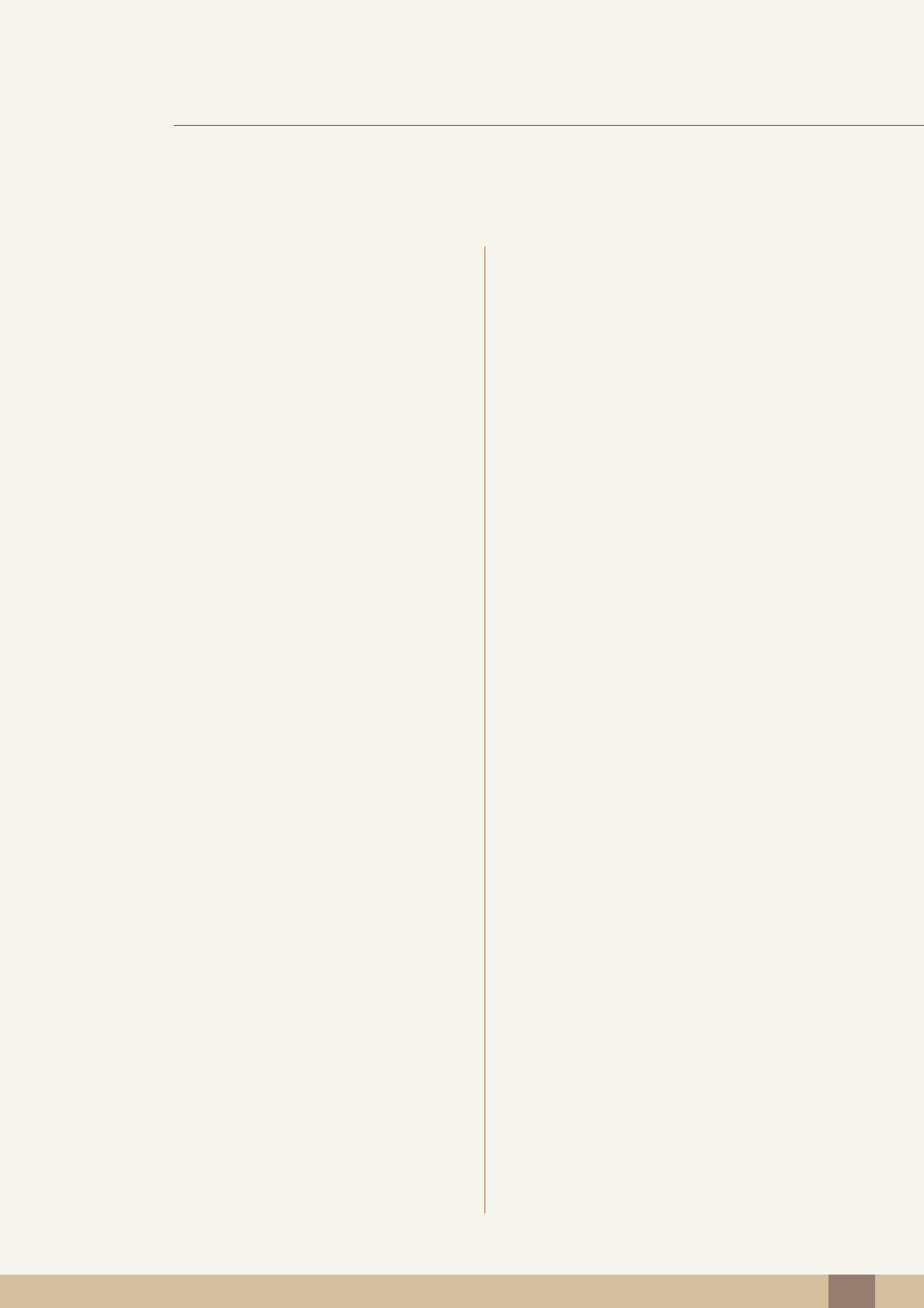
Table Of Contents
Table Of Contents 16
50 Green
50 Configuring Green
51 Blue
51 Configuring Blue
52 Color Tone
52 Configuring the Color Tone Settings
53 Gamma
53 Configuring Gamma
RESIZING OR
RELOCATING THE
SCREEN
54 Image Size
54 Changing the Picture Size
55 H-Position & V-Position
55 Configuring H-Position or V-Position
56 Menu H-Position & Menu V-Position
56 Configuring Menu H-Position or Menu V-
Position
SETUP AND RESET 57 ECO
57 Eco Motion Sensor
59 Eco Light Sensor
62 Eco Saving
63 Eco Icon Display
65 Menu Transparency
65 Changing Menu Transparency
66 Language
66 Changing the Language
67 PC/AV Mode
67 Configuring PC/AV Mode
68 Auto Source
68 Configuring Auto Source
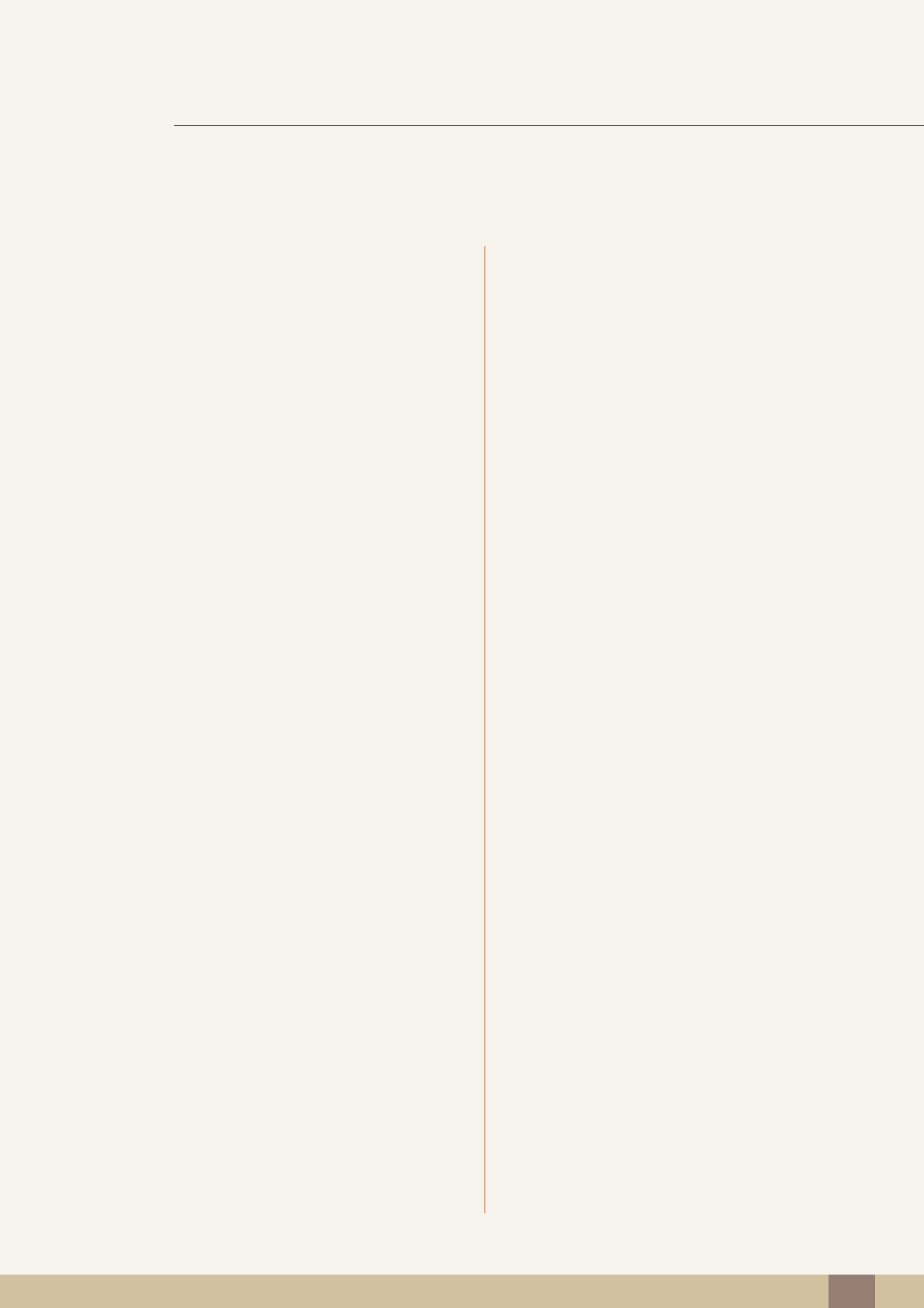
Table Of Contents
Table Of Contents 17
69 Display Time
69 Configuring Display Time
70 Key Repeat Time
70 Configuring Key Repeat Time
71 Customized Key
71 Configuring Customized Key
72 Off Timer On/Off
72 Configuring Off Timer On/Off
73 Off Timer Setting
73 Configuring Off Timer Setting
74 Reset
74 Initializing Settings (Reset)
INFORMATION MENU AND
OTHERS
75 INFORMATION
75 Displaying INFORMATION
75 Configuring Brightness in the Startup
Screen
TROUBLESHOOTING
GUIDE
76 Requirements Before Contacting
Samsung Customer Service Center
76 Testing the Product
76 Checking the Resolution and Frequency
76 Check the followings.
79 Q & A
SPECIFICATIONS 81 General
83 PowerSaver
84 Standard Signal Mode Table
APPENDIX 86 Contact SAMSUNG WORLD WIDE
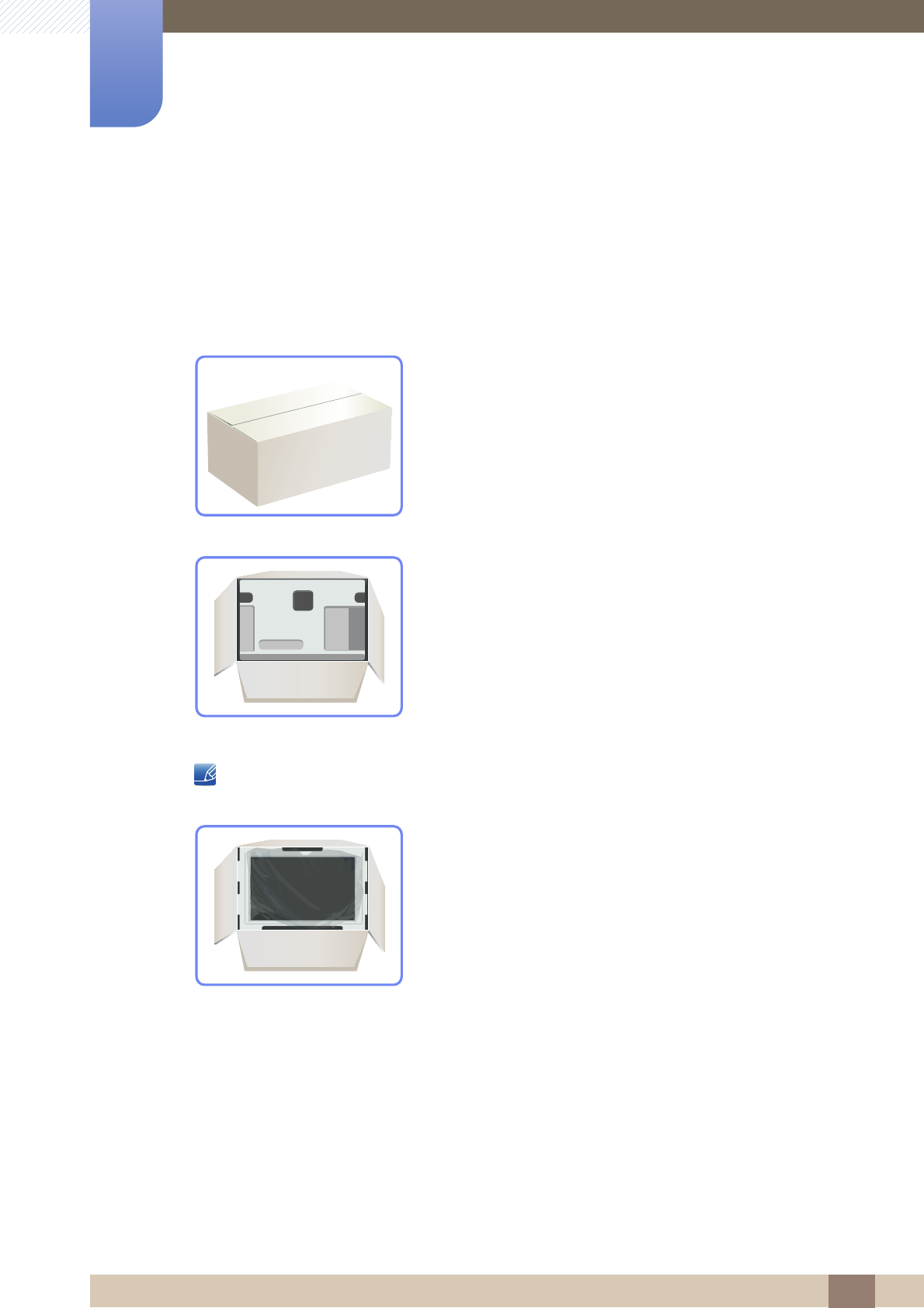
19
1 Preparations
1 Preparations
1.1 Checking the Contents
1.1.1 Removing the Packaging
1Open the packaging box. Be careful not to damage the product when you open the packaging with
a sharp instrument.
2Remove the Styrofoam from the product.
3Check the components and remove the Styrofoam and plastic bag.
-The appearance of actual components may differ from the image shown.
-This image is for reference only.
4Store the box in a dry area so that it can be used when moving the product in the future.
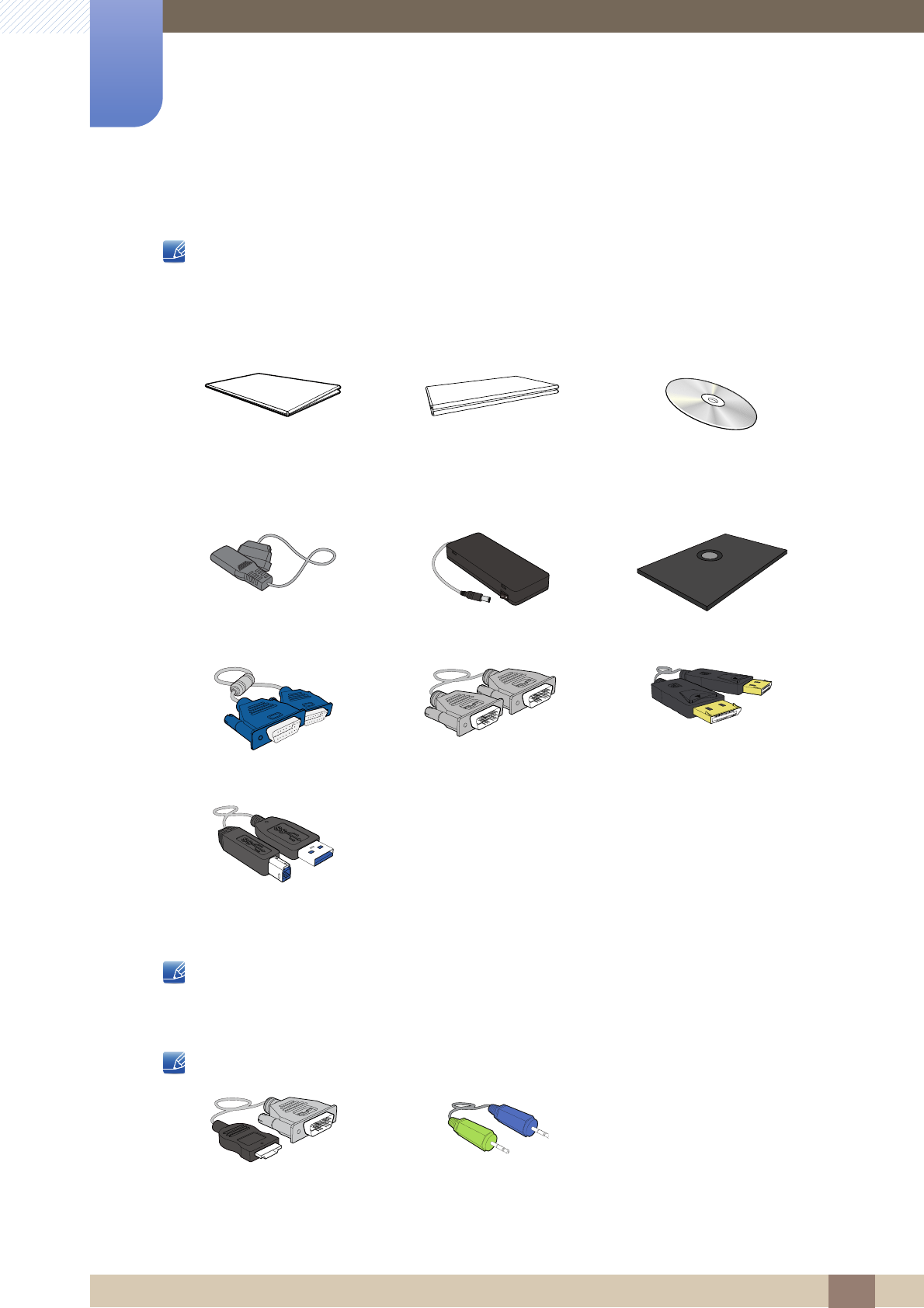
20
Preparations
1
1 Preparations
1.1.2 Checking the Components
-Contact the dealer from whom you purchased the product if any item is missing.
-The appearance of the components and items sold separately may differ from the image shown.
Components
Components may differ in different locations.
Items sold separately
The following items can be purchased at your nearest retailer.
Quick Setup Guide Warranty Card
(Not available in some
locations)
User Manual
Power cable DC power adapter Stand base
D-SUB cable DVI cable (optionally) DP cable (optionally)
USB 3.0 cable (supplied only
with the SA850 model)
HDMI-DVI cable Stereo cable (SA850)
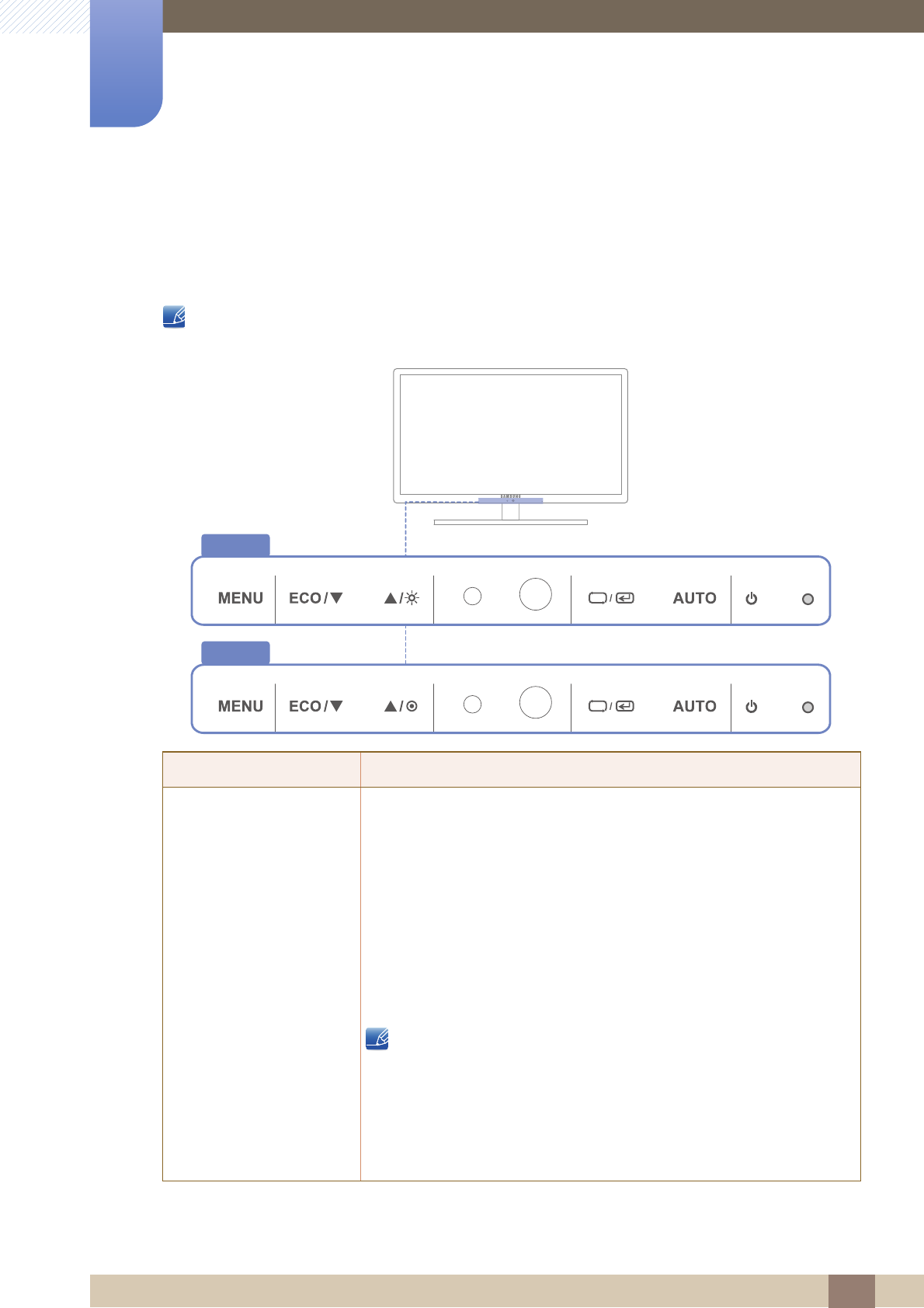
21
Preparations
1
1 Preparations
1.2 Parts
1.2.1 Frontal Buttons
The color and shape of parts may differ from what is shown. Specifications are subject to change
without notice to improve quality.
Icons Description
-Open or close the onscreen display (OSD) menu, or return to the last
menu.
-OSD control lock: Maintain the current settings, or lock the OSD
control to prevent unintended changes to settings.
To lock the OSD control, press the MENU button [ ] for five
seconds.
To unlock the locked OSD control, press the MENU button [ ]
for more than five seconds.
If the OSD control is locked,
-Brightness and Contrast can be adjusted, and INFORMATION
can be viewed.
-The function that was configured as Customized Key before
locking the OSD control can be used by pressing the [ ]
button.
SA650
SA850
MENU
MENU
MENU
ECO
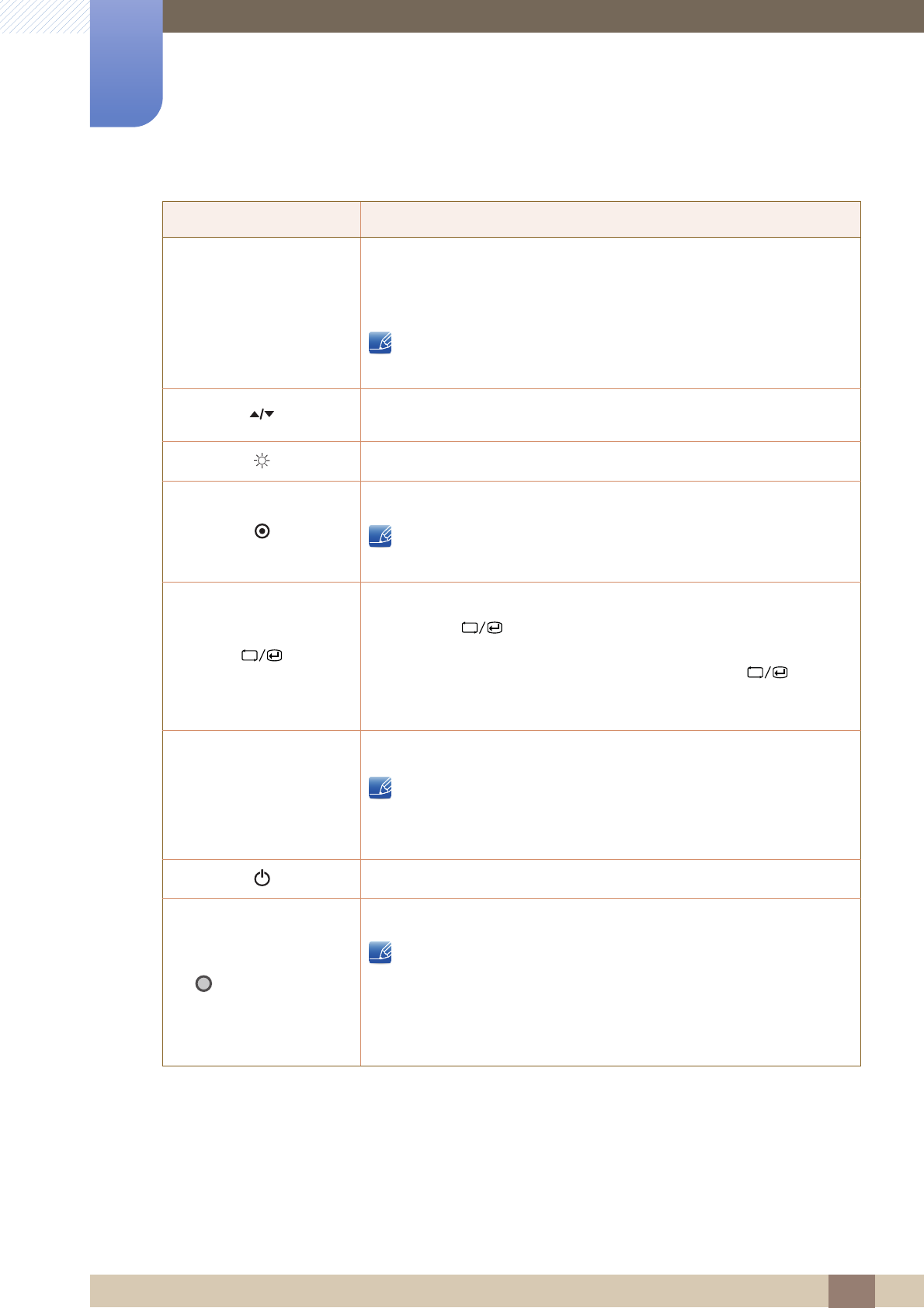
22
Preparations
1
1 Preparations
Icons Description
Configure Customized Key and press [ ]. The following options will
be enabled.
ECO - MAGIC - Image Size
To configure Customized Key, go to SETUP&RESET
Customized Key and select the mode you want.
Move to the upper or lower menu or adjust the value for an option on the
OSD menu.
Adjust the screen brightness.
Adjust the screen brightness.
On SA850 models, Volume (VOL) can be adjusted if a cable is
connected to the [DP IN] or [AUDIO IN] port.
Confirm a menu selection.
Pressing the [ ] button when the OSD menu is not displayed will
change the input source (Analog/DisplayPort/Digital). If you power on
the product or change the input source by pressing the [ ] button,
a message that shows the changed input source will appear at the top
left corner of the screen.
Press the [ ] button to automatically adjust the screen settings.
-Available only in Analog mode.
-Changing the resolution in Display Properties will activate the
Auto Adjustment function.
Turn the screen on or off.
(Power Indicator)
The power indicator will be lit when the product is operating normally.
-Refer to "9.2 PowerSaver"for details about the power-saving
function.
-To reduce power consumption, it is best to remove the power
cable when you will not be using the product for an extended
period of time.
ECO
ECO
→
AUTO
AUTO
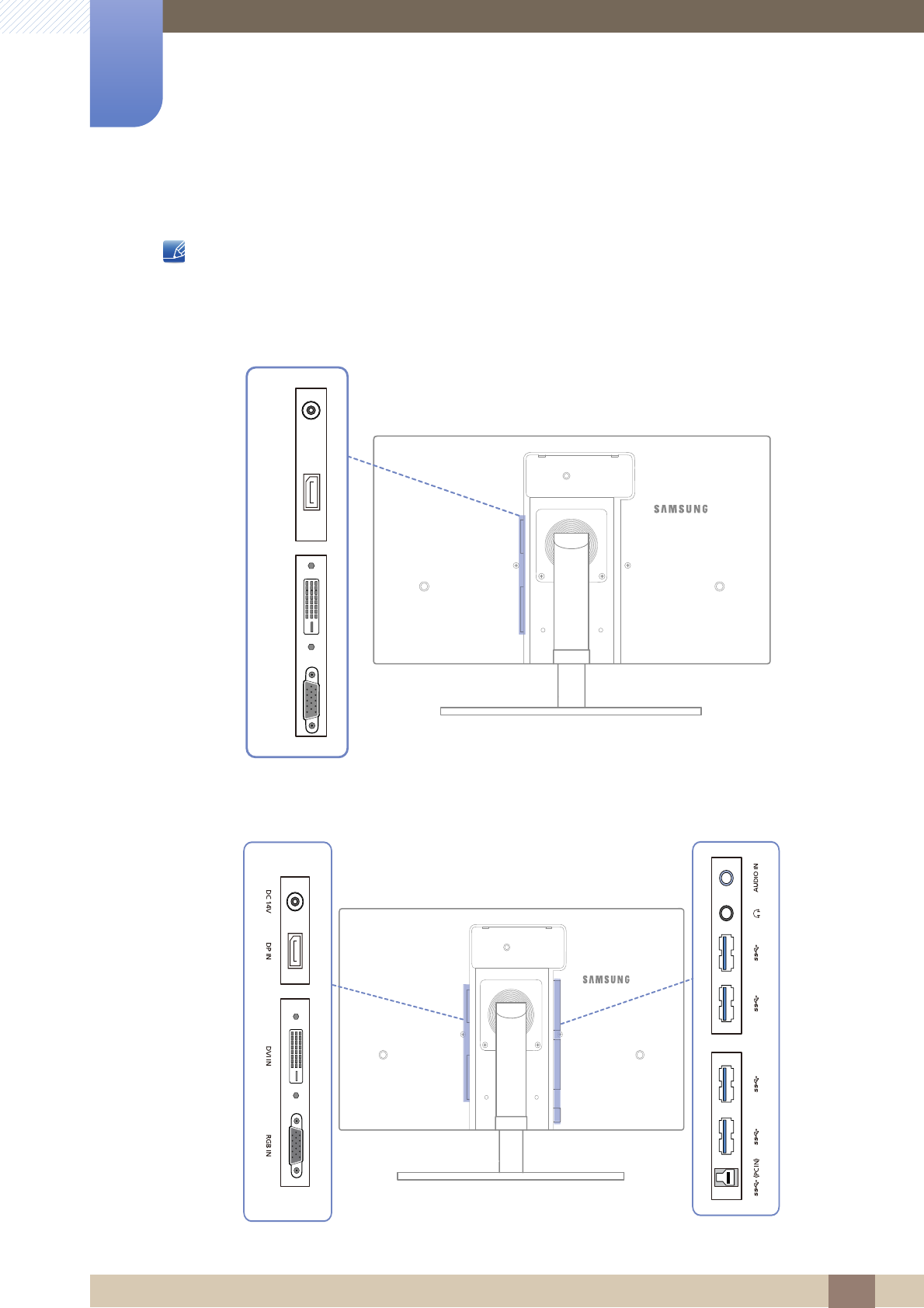
23
Preparations
1
1 Preparations
1.2.2 Reverse Side
The color and shape of parts may differ from what is shown. Specifications are subject to change
without notice to improve quality.
SA650
SA850
DC 14V DP IN DVI IN RGB IN
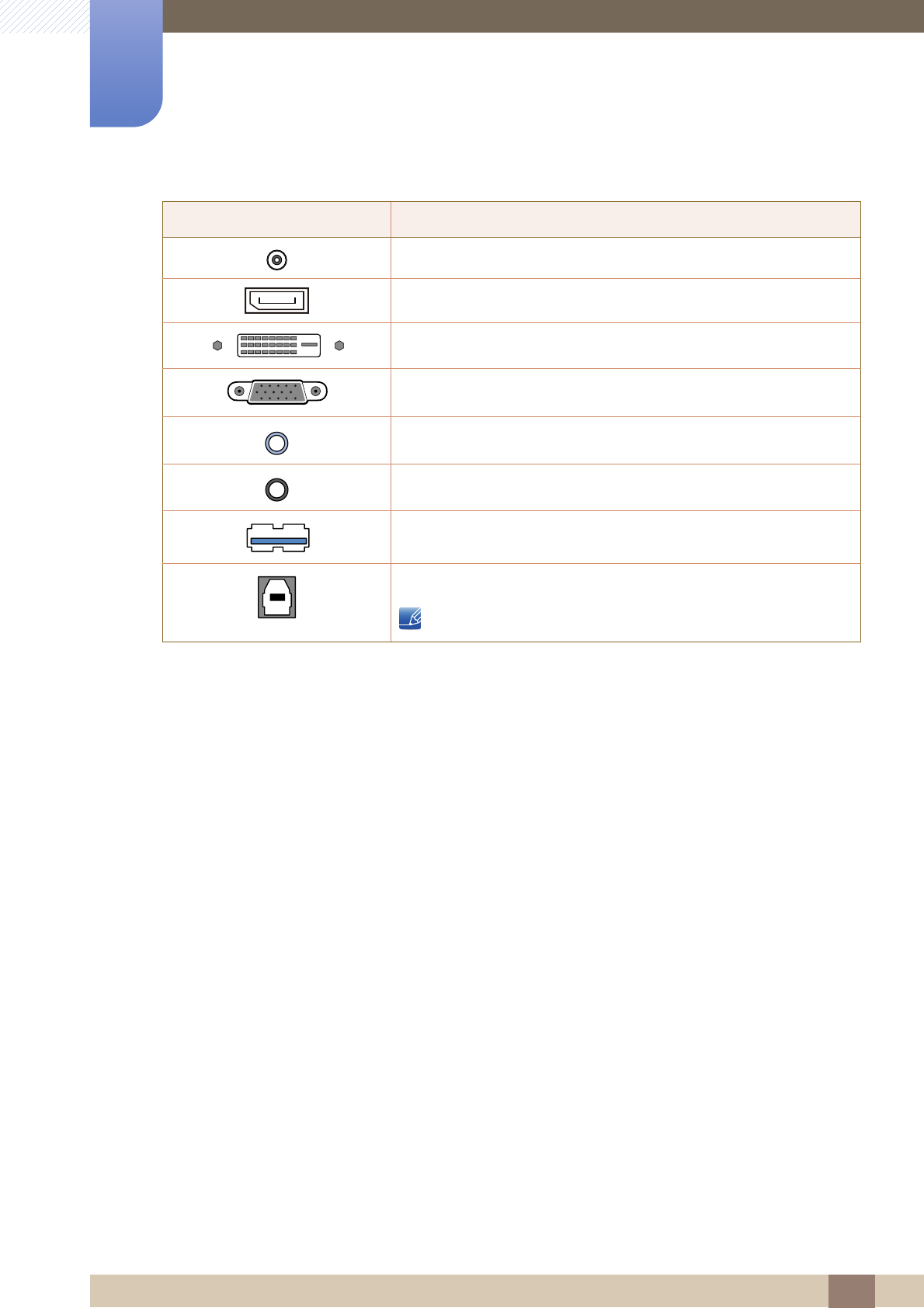
24
Preparations
1
1 Preparations
Port Description
Connects to the DC power adapter.
Connects to a PC via a DP cable.
Connects to a PC via a DVI cable.
Connects to a PC using the D-SUB cable.
Connects to the stereo cable
Connects to an audio output device such as headphones.
Connect to a USB device. Compatible with a USB cable version 3.0
or lower.
Connects to a PC via a USB cable.
This port can only connect to a PC.
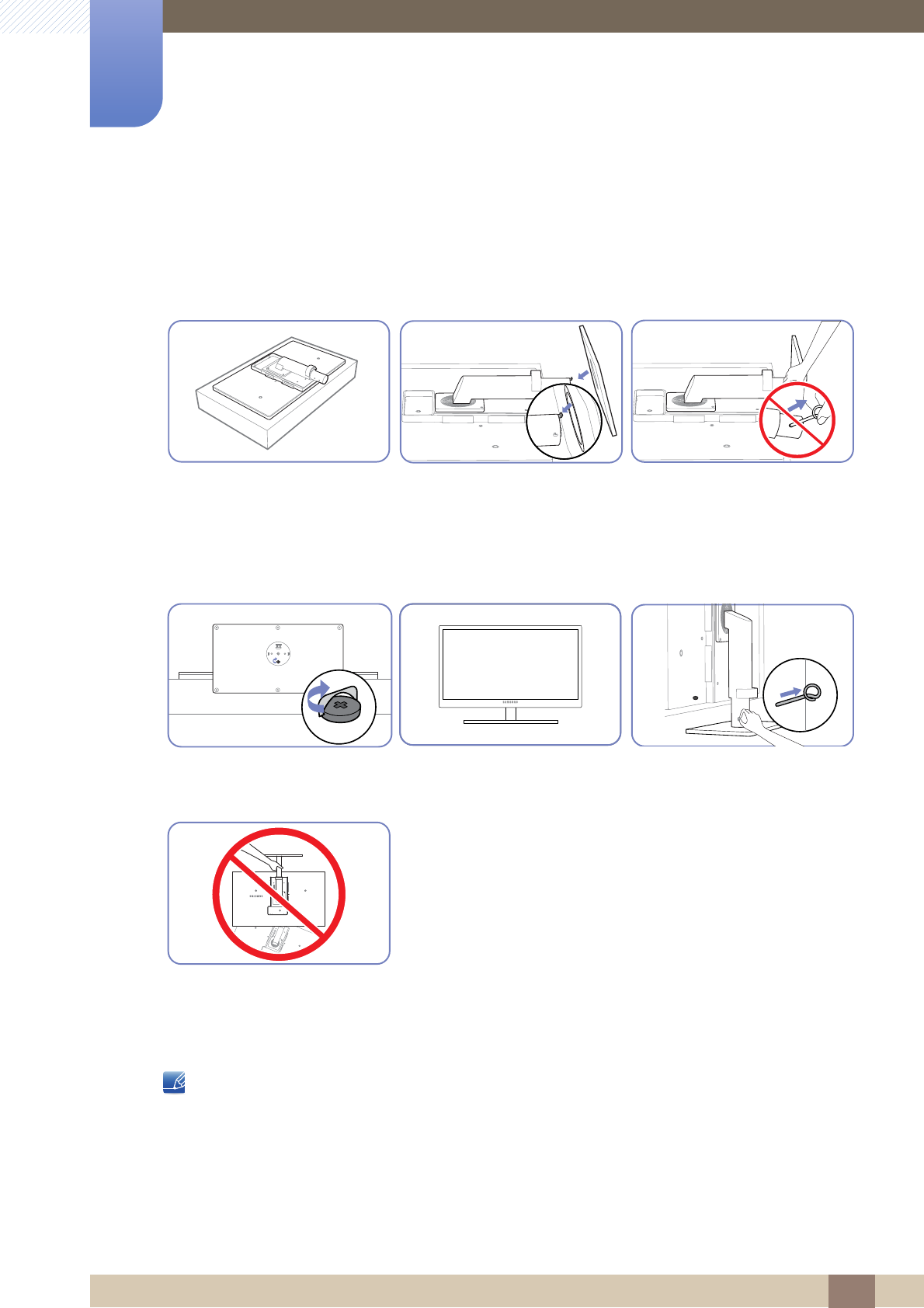
25
Preparations
1
1 Preparations
1.3 Installation
1.3.1 Attaching the Stand
The color and shape of parts may differ from what is shown. Specifications are subject to change
without notice to improve quality.
Place a protective cloth or
cushion on a flat surface. Next,
place the product with the face
down on top of the cloth or
cushion.
Insert the stand base into the
stand in the direction of the
arrow.
Do not remove the fixing pin until
you are finished attaching the
stand.
Tightly fasten the screw to the
bottom of the base.
After installing the stand, place
the product upright.
You can remove the fixing pin
and adjust the stand now.
- Caution
Do not hold the product upside
down only by the stand.
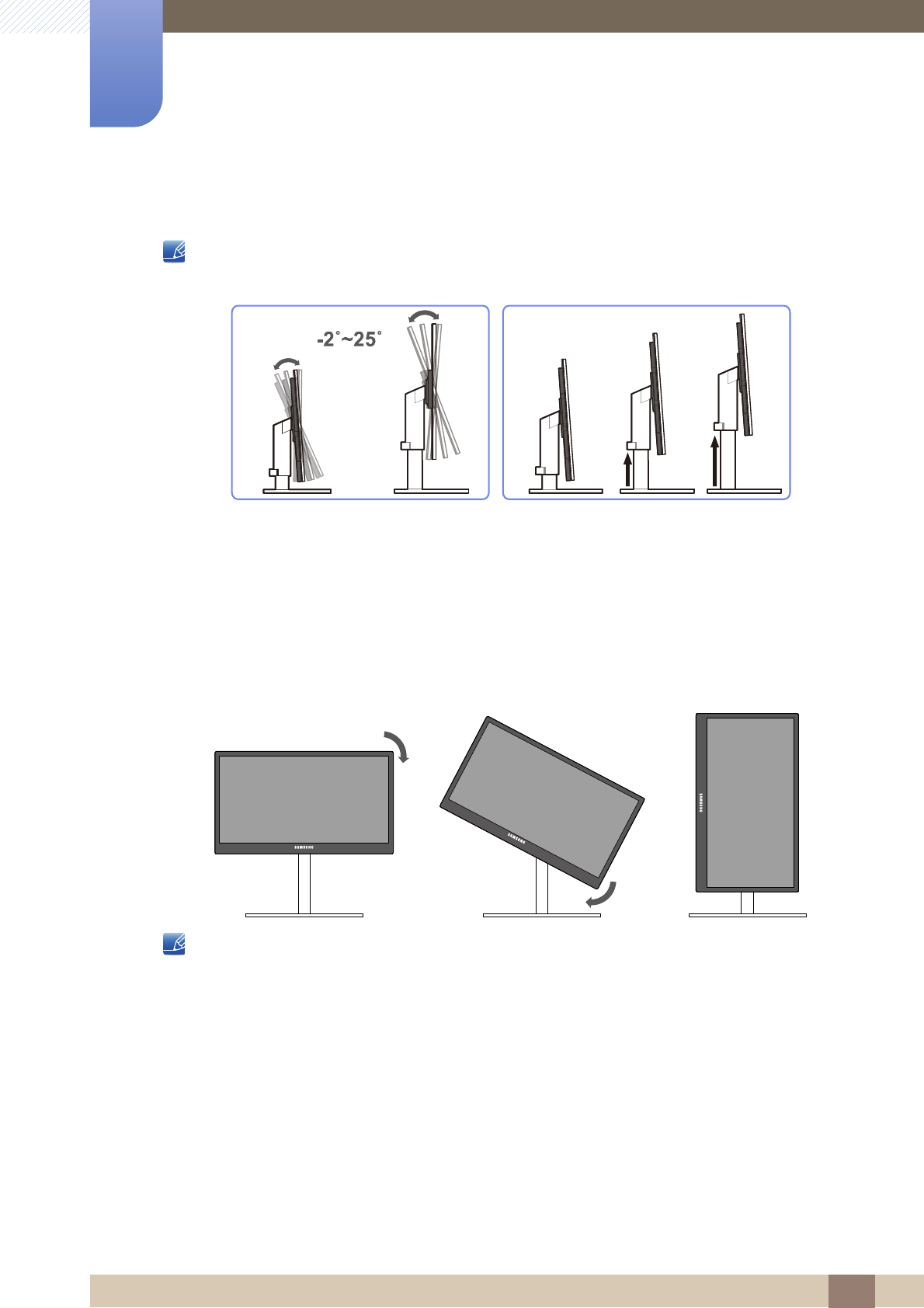
26
Preparations
1
1 Preparations
1.3.2 Adjusting the Product Tilt and Height
The color and shape of parts may differ from what is shown. Specifications are subject to change
without notice to improve quality.
-To adjust the height, remove the fixing pin.
-The monitor tilt and height can be adjusted.
-Hold the top center of the product and adjust the height carefully.
1.3.3 Rotating the Monitor
You can rotate your monitor as shown below.
-Be sure to fully extend the stand before rotating the monitor.
-If you rotate the monitor without fully extending the stand, the corner of the monitor may hit the
floor and get damaged.
-Do not rotate the monitor counterclockwise. The monitor may get damaged.
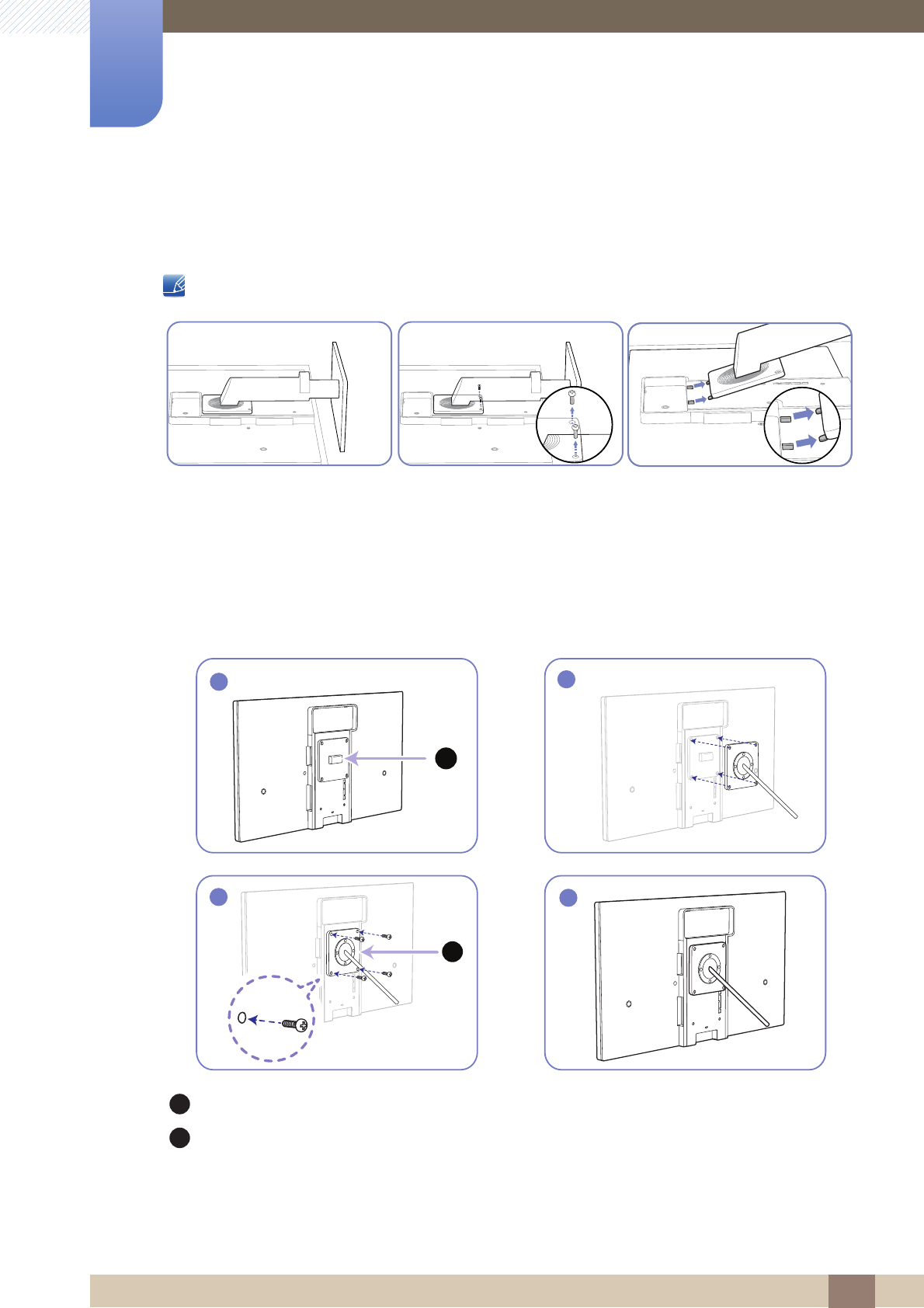
27
Preparations
1
1 Preparations
1.3.4 Installing a Wall-mount Kit or Desktop Stand
Before Installation
Power the product off and remove the power cable from the power socket.
Align the grooves and tightly fasten the screws on the bracket on the product with the corresponding
parts on the wall-mount kit or desktop stand you want to attach.
Place a protective cloth or
cushion on a flat surface. Next,
place the product with the face
down on top of the cloth or
cushion.
Unfasten the screw from the
back of the product.
Lift and detach the stand.
Installing a Wall-mount Kit or Desktop Stand
Attach the wall-mount kit or desktop stand here
Bracket (sold separately)
1
A
2
B
3
4
A
B

28
Preparations
1
1 Preparations
Notes
-Using a screw longer than the standard length can damage the internal components of the
product.
-The length of screws required for a wall mount that does not comply with the VESA standards may
vary depending on the specifications.
-Do not use screws that do not comply with the VESA standards. Do not attach the wall-mount kit
or desktop stand using excessive force. The product may get damaged or fall and cause personal
injury. Samsung shall not be held liable for any damage or injury caused by using improper screws
or attaching the wall-mount kit or desktop stand using excessive force.
-Samsung shall not be held liable for any product damage or personal injury caused by using a wall-
mount kit other than the one specified or from an attempt to install the wall-mount kit on your own.
-To mount the product on a wall, ensure you purchase a wall-mount kit that can be installed 10cm
or farther away from the wall.
-Be sure to use a wall-mount kit that complies with the standards.
1.3.5 Anti-theft Lock
An anti-theft lock allows you to use the product securely even in public places. The locking device shape
and locking method depend on the manufacturer. Refer to the user guide provided with your anti-theft
locking device for details. The lock device is sold separately.
-An anti-theft locking device can be purchased separately.
-Refer to the user guide provided with your anti-theft locking device for details.
-Anti-theft locking devices can be purchased at electronics retailers or online.
To lock an anti-theft locking device:
1Fix the cable of your anti-theft locking device to a heavy object
such as a desk.
2Put one end of the cable through the loop on the other end.
3Insert the locking device into the anti-theft lock slot at the back of
the product.
4Lock the locking device.
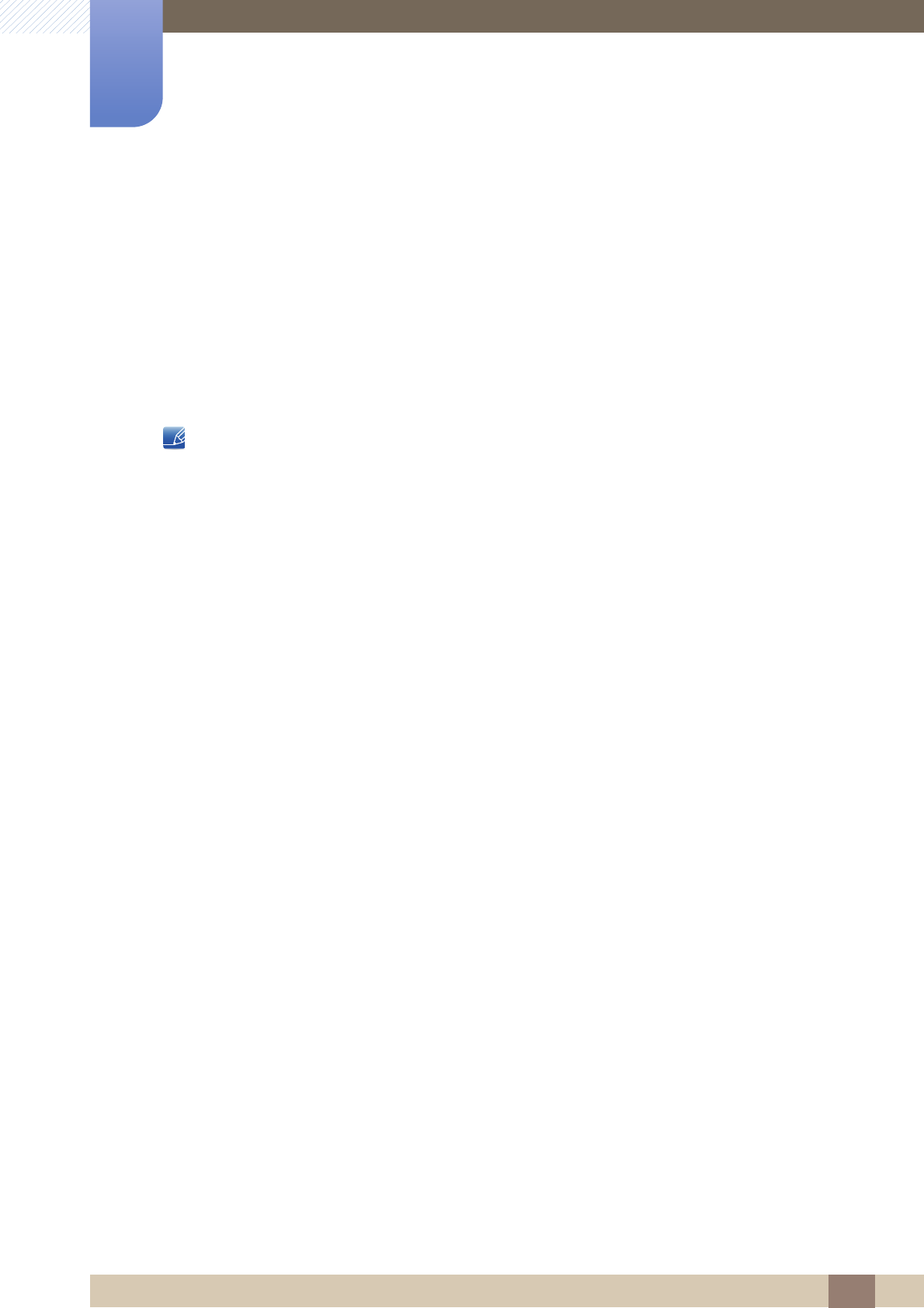
29
Preparations
1
1 Preparations
1.4 "MagicRotation Auto"
The "MagicRotation Auto" function detects the rotation of monitors that are fitted with a rotation sensor
and rotates the Windows screen accordingly.
[Software Installation]
1Insert the user manual CD provided with the product into the CD-ROM drive.
2Follow the instructions given on the screen to proceed with installation.
After installation, the on-screen display (OSD) menu will be displayed in the language of the operating
system.
(This complies with the basic policies of Windows.)
[Caution]
1Compatible only with Windows 7 (32 bits or 64 bits)
2Compatible with a graphics card that complies with the DDC/CI and MS API standards
With a graphics card that does not comply with the aforementioned standards, the "MagicRotation
Auto" function may not be available.
3To maximize the performance of the function, update the graphics card driver to the latest version.
4Fourteen languages are available as installation languages.
5If the orientation is set to a mode other than "Landscape" in the screen resolution menu on Windows
7, the "MagicRotation Auto" function may not work properly.
6The OSD menu will be displayed if the monitor is rotated. When the monitor is rotated, the screen
reconfiguration process may be displayed or screen burn-in may appear, depending on the graphics
card. This is performed by the Windows operating system and has nothing to do with the product.
7If you do not want the screen to rotate automatically when the monitor is rotated, press the Windows
and L keys at the same time to lock the Windows operating system. If the operating system cannot
be locked, it is due to the constraints of Windows API and has nothing to do with the product.
(QJOLVK)UDQoDLV'HXWVFK0DJ\DU,WDOLDQR3ROVNL3RUWXJXrV
ƧNJLjLjǁƿǀ(VSDxRO6YHQVND7UNoHᣣᧄ⺆㩷∝䇁ଞ˲߭
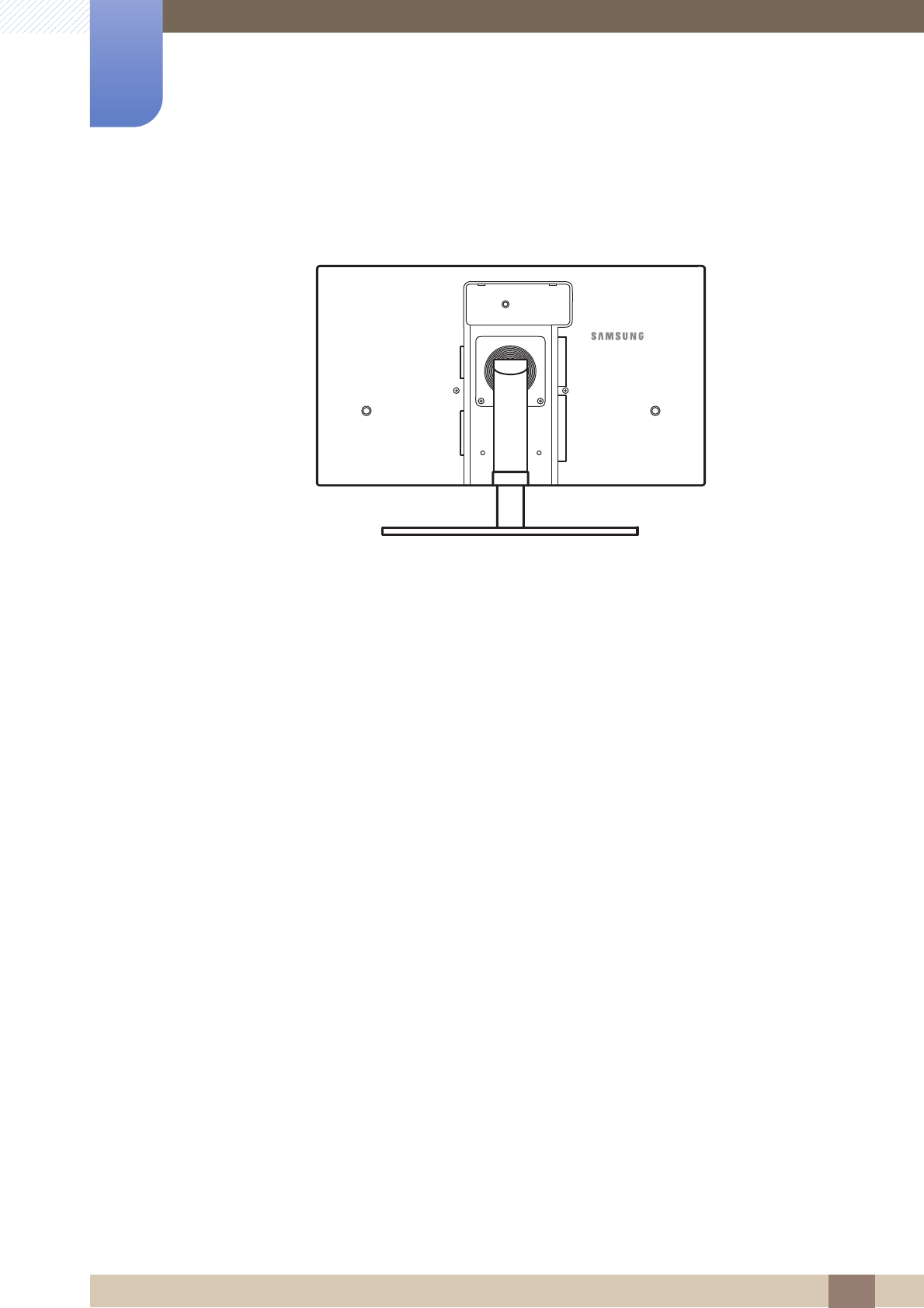
30
2 Connecting and Using a Source Device
2 Connecting and Using a Source Device
2.1 Before Connecting
2.1.1 Pre-connection Checkpoints
-Before connecting a source device, read the user manual provided with it.
The number and locations of ports on source devices may differ from device to device.
-Do not connect the power cable until all connections are completed.
Connecting the power cable during connection may damage the product.
-Check the types of ports at the back of the product you want to connect.
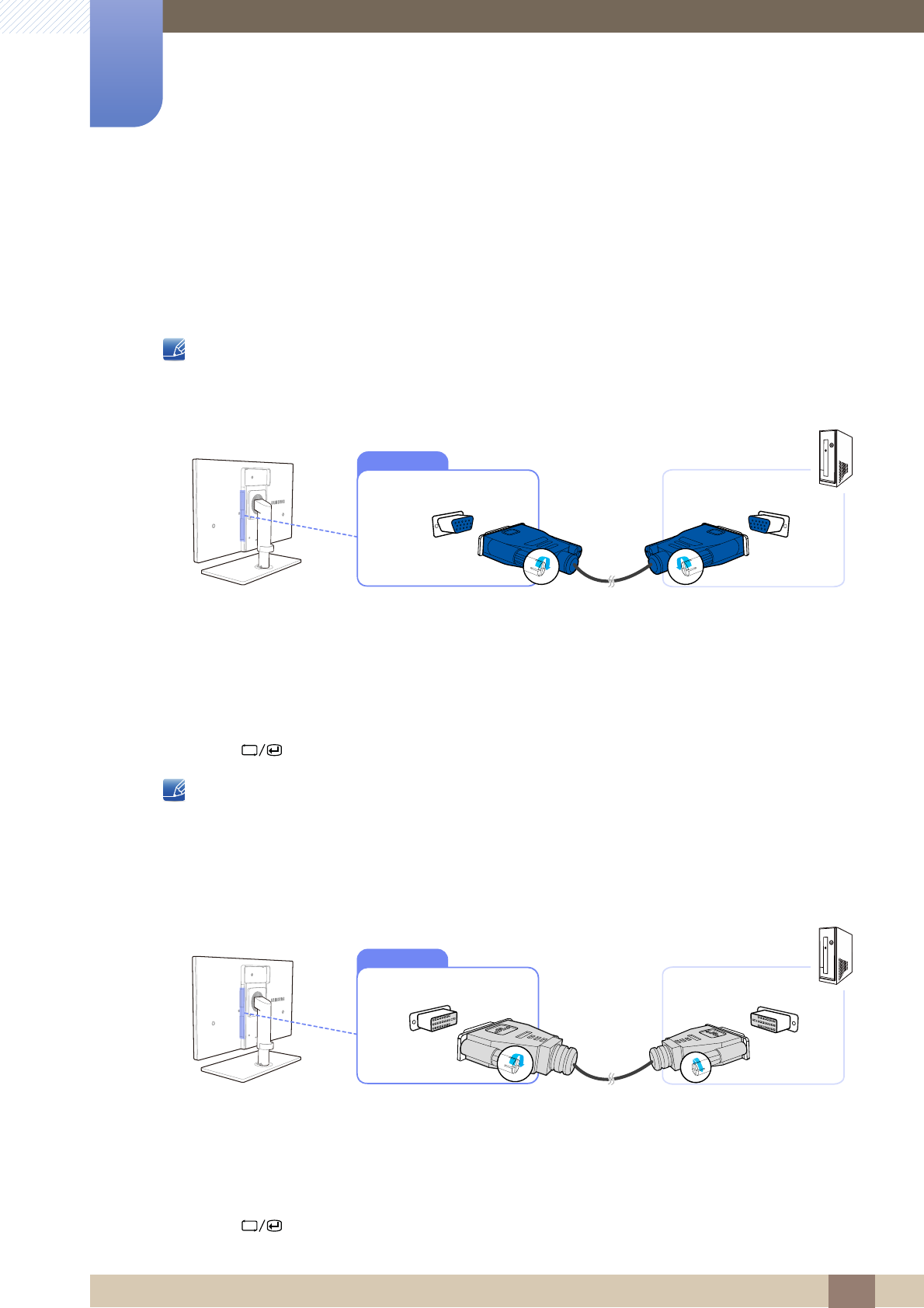
31
Connecting and Using a Source Device
2
2 Connecting and Using a Source Device
2.2 Connecting and Using a PC
2.2.1 Connecting to a PC
-Select a connection method suitable for your PC.
Connecting parts may differ in different products.
Connection using the D-SUB cable (analogue type)
1Connect the D-SUB cable to the [RGB IN] port on the back of the product and the RGB port on the
PC.
2Connect the DC power adapter to the product and a power socket, and turn on the power switch
on the PC.
(For details, refer to "2.5 Connecting the Power". )
3Press [ ] to change the input source to Analog.
-Audio is not available if the PC and product are connected via the [D-SUB] port.
-Refer to "2.3 Connecting Headphones (for the SA850 Model Only)" for details on how to enable
sound.
Connection Using the DVI Cable
1Connect the DVI cable to the [DVI IN] port on the back of the product and the DVI port on the PC.
2Connect the DC power adapter to the product and a power socket, and turn on the power switch
on the PC.
(For details, refer to "2.5 Connecting the Power". )
3Press [ ] to change the input source to Digital.
RGB IN
DVI IN
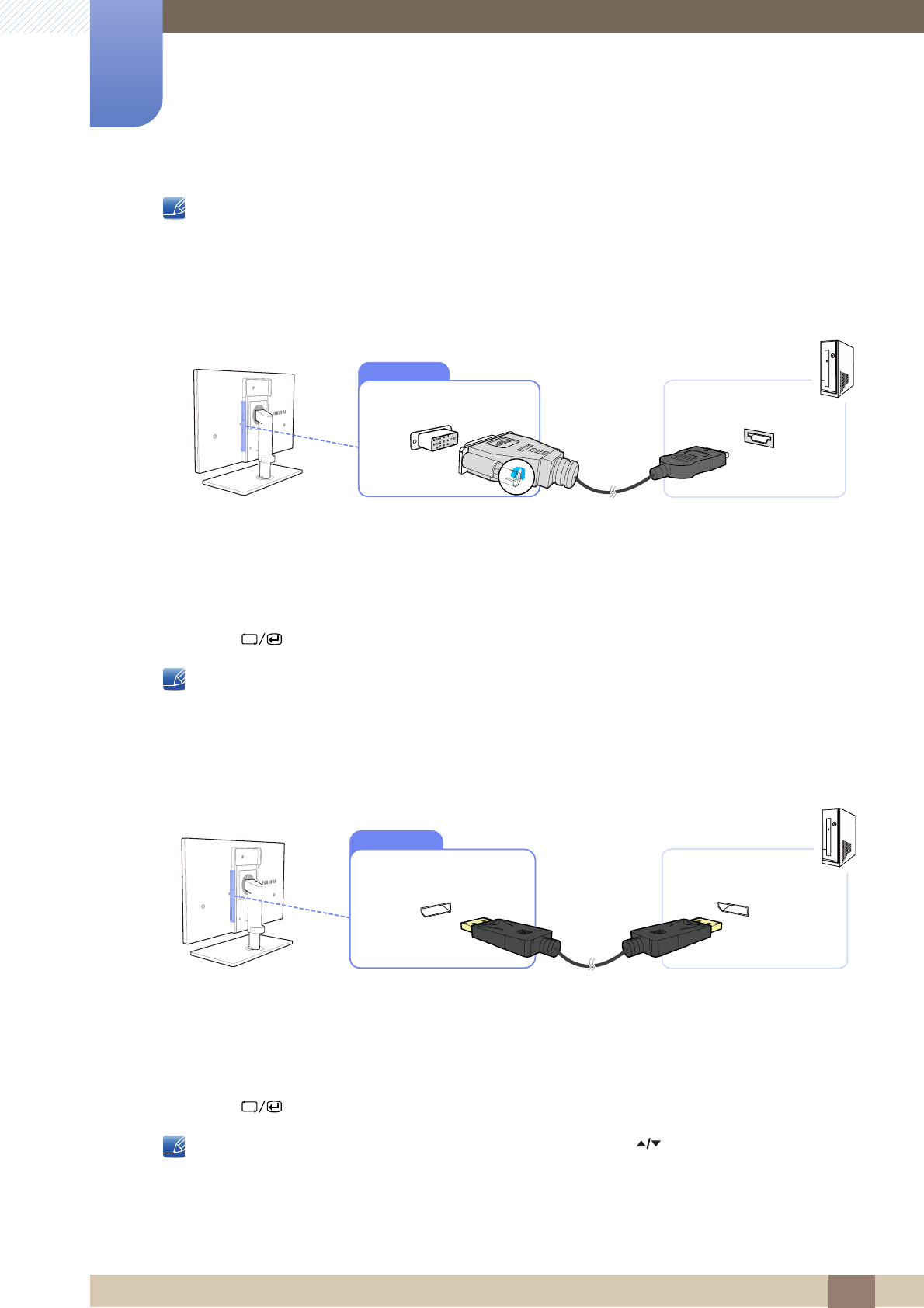
32
Connecting and Using a Source Device
2
2 Connecting and Using a Source Device
-Audio is not available if the PC and product are connected via the [DVI] port.
-Refer to "2.3 Connecting Headphones (for the SA850 Model Only)" for details on how to enable
sound.
Connection Using the HDMI-DVI Cable
1Connect the DVI cable to the [DVI IN] port on the back of the product and the HDMI port on the PC.
2Connect the DC power adapter to the product and a power socket, and turn on the power switch
on the PC.
(For details, refer to "2.5 Connecting the Power". )
3Press [ ] to change the input source to Digital.
-Audio is not available if the PC and product are connected via the [DVI] port.
-Refer to "2.3 Connecting Headphones (for the SA850 Model Only)" for details on how to enable
sound.
Connection Using the DP Cable
1Connect the DP cable to the [DP IN] port on the back of the product and the DP port on the PC.
2Connect the DC power adapter to the product and a power socket, and turn on the power switch
on the PC.
(For details, refer to "2.5 Connecting the Power". )
3Press [ ] to change the input source to DisplayPort.
If audio is supported, the Volume (VOL) can be adjusted using the [ ] buttons on the front of the
product. (for the SA850 Model Only)
DVI IN
DP IN
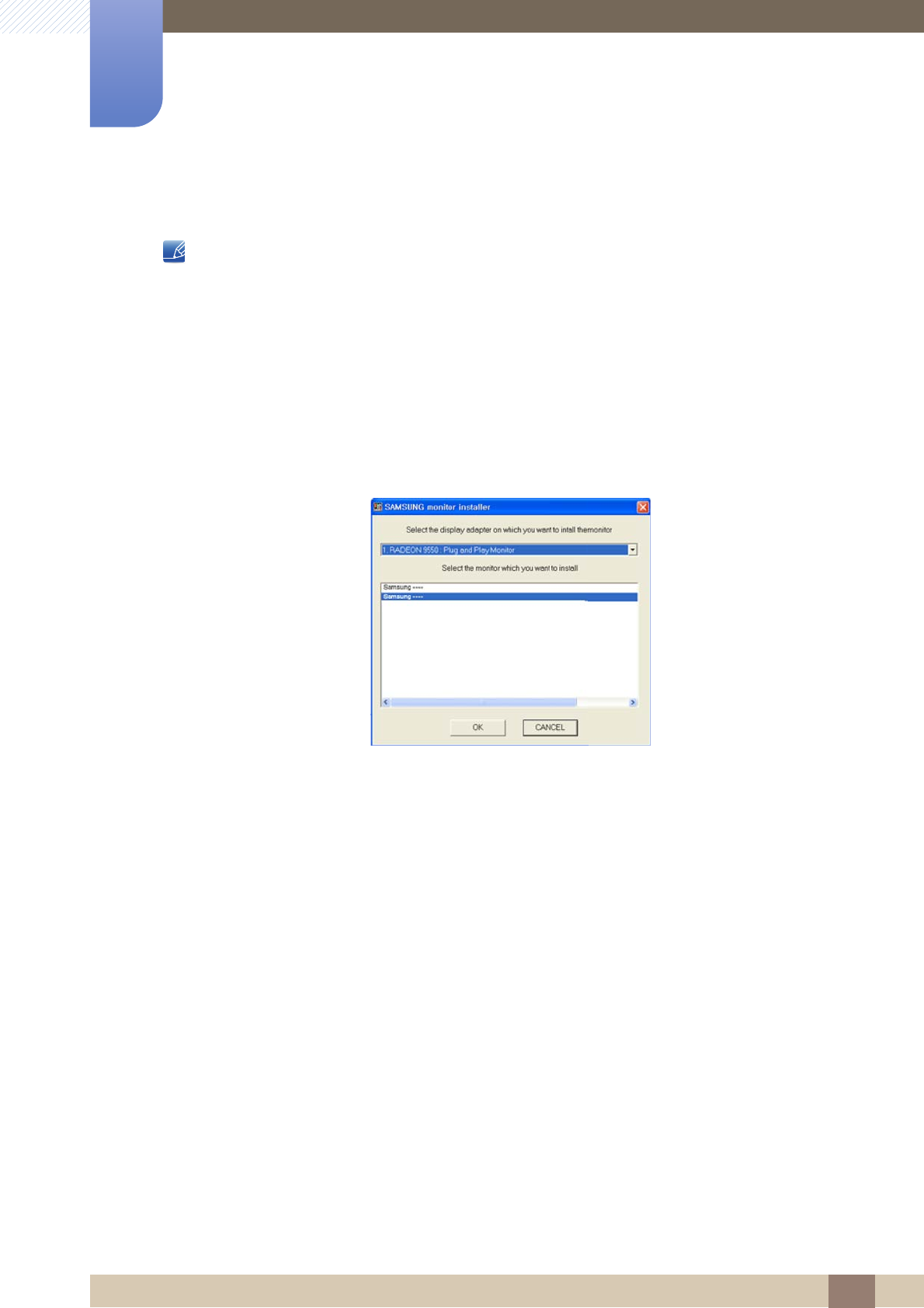
33
Connecting and Using a Source Device
2
2 Connecting and Using a Source Device
2.2.2 Driver Installation
-You can set the optimum resolution and frequency for this product by installing the corresponding
drivers for this product.
-An installation driver is contained on the CD supplied with the product.
-If the file provided is faulty, visit the Samsung homepage (http://www.samsung.com/sec) and
download the file.
1Insert the user manual CD provided with the product into the CD-ROM drive.
2Click "Windows Driver".
3Follow the instructions given on the screen to proceed with installation.
4Select your product model from the list of models.
5Go to Display Properties and check that the resolution and refresh rate are appropriate.
Refer to your Windows OS manual for further details.
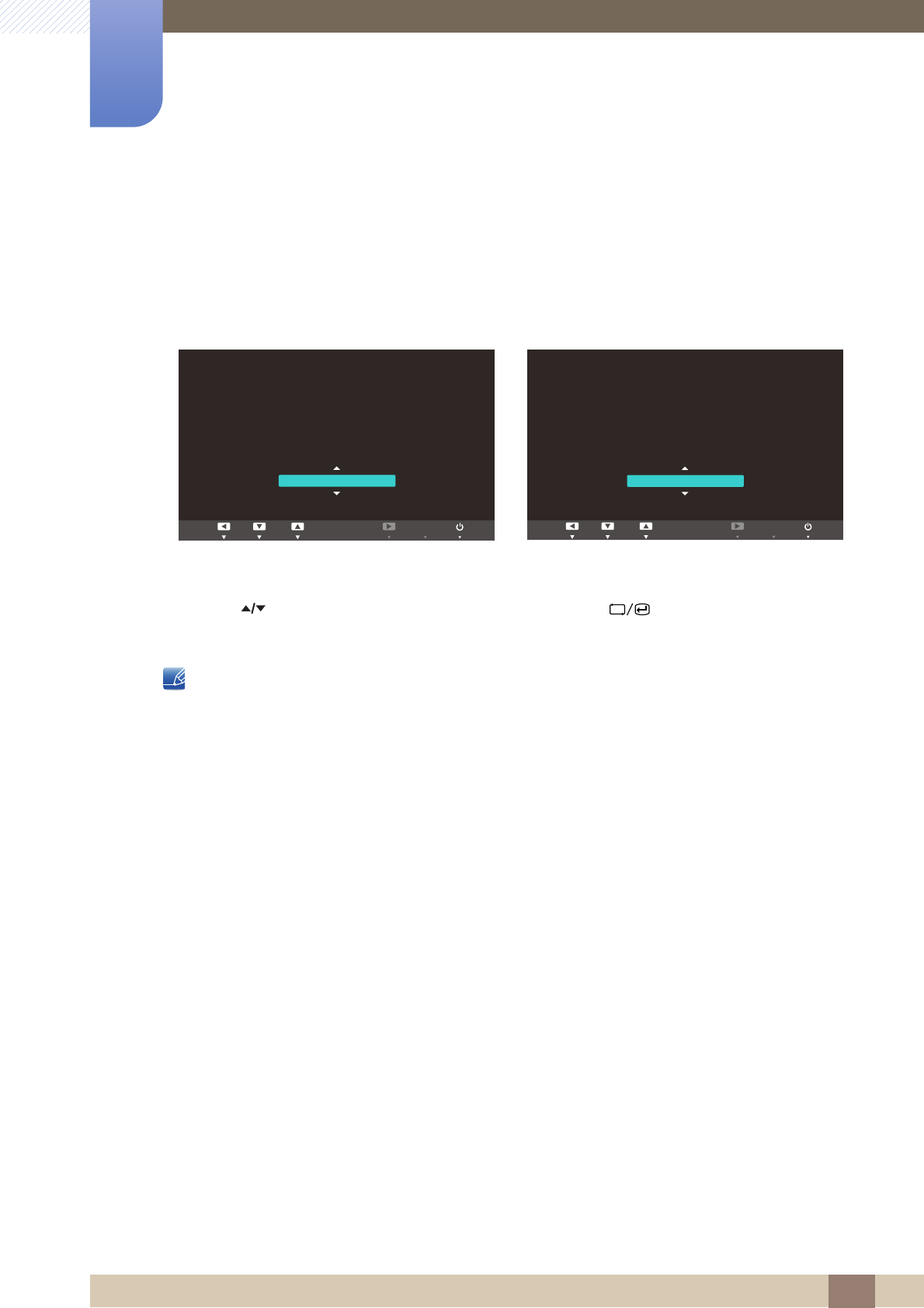
34
Connecting and Using a Source Device
2
2 Connecting and Using a Source Device
2.2.3 Setting Optimum Resolution
An information message about setting optimum resolution will appear if you power on the product for the
first time after purchase.
Select a language and change the resolution to the optimum value.
1Press [ ] to move to the language you want and press the [ ].
2To hide the information message, press [ ].
-If the optimum resolution is not selected, the message will appear up to three times for a specified
time even when the product is turned off and on again.
-The optimum resolution can also be selected in Control Panel on your PC.
SA650 SA850
The optimal resolution for this monitor is as follows:
1920 x 1080 60Hz
Follow the above settings to set the resolution.
English
AU
T
O
The optimal resolution for this monitor is as follows:
[+]
Follow the above settings to set the resolution.
English
֩ЍیԂक ۴࣏ࢽ
AU
T
O
MENU
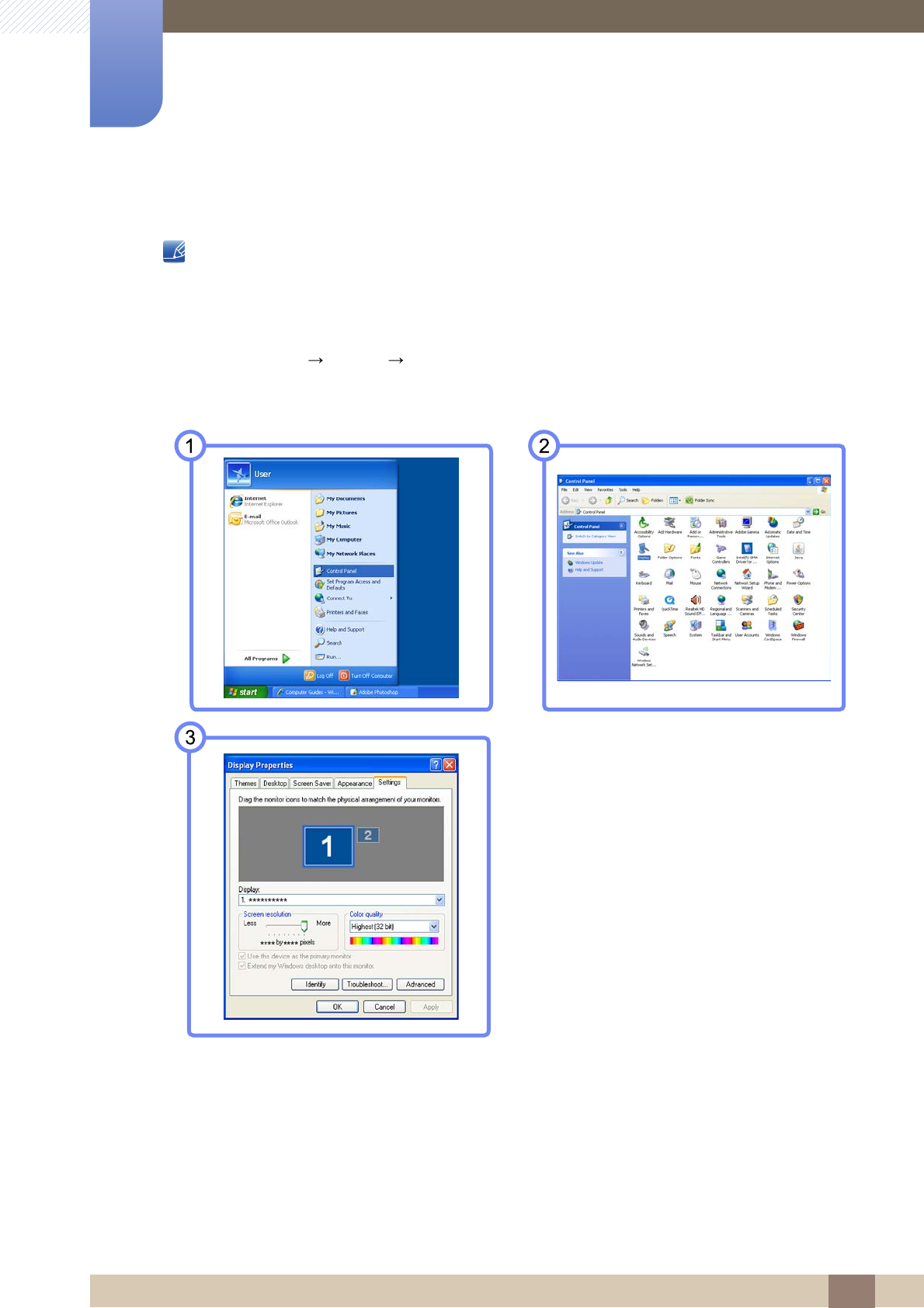
35
Connecting and Using a Source Device
2
2 Connecting and Using a Source Device
2.2.4 Changing the Resolution Using a PC
-Adjust the resolution and refresh rate in Control Panel on your PC to obtain optimum picture
quality.
-The picture quality of TFT-LCDs may degrade if the optimum resolution is not selected.
Changing the Resolution on Windows XP
Go to Control Panel Display Settings and change the resolution.
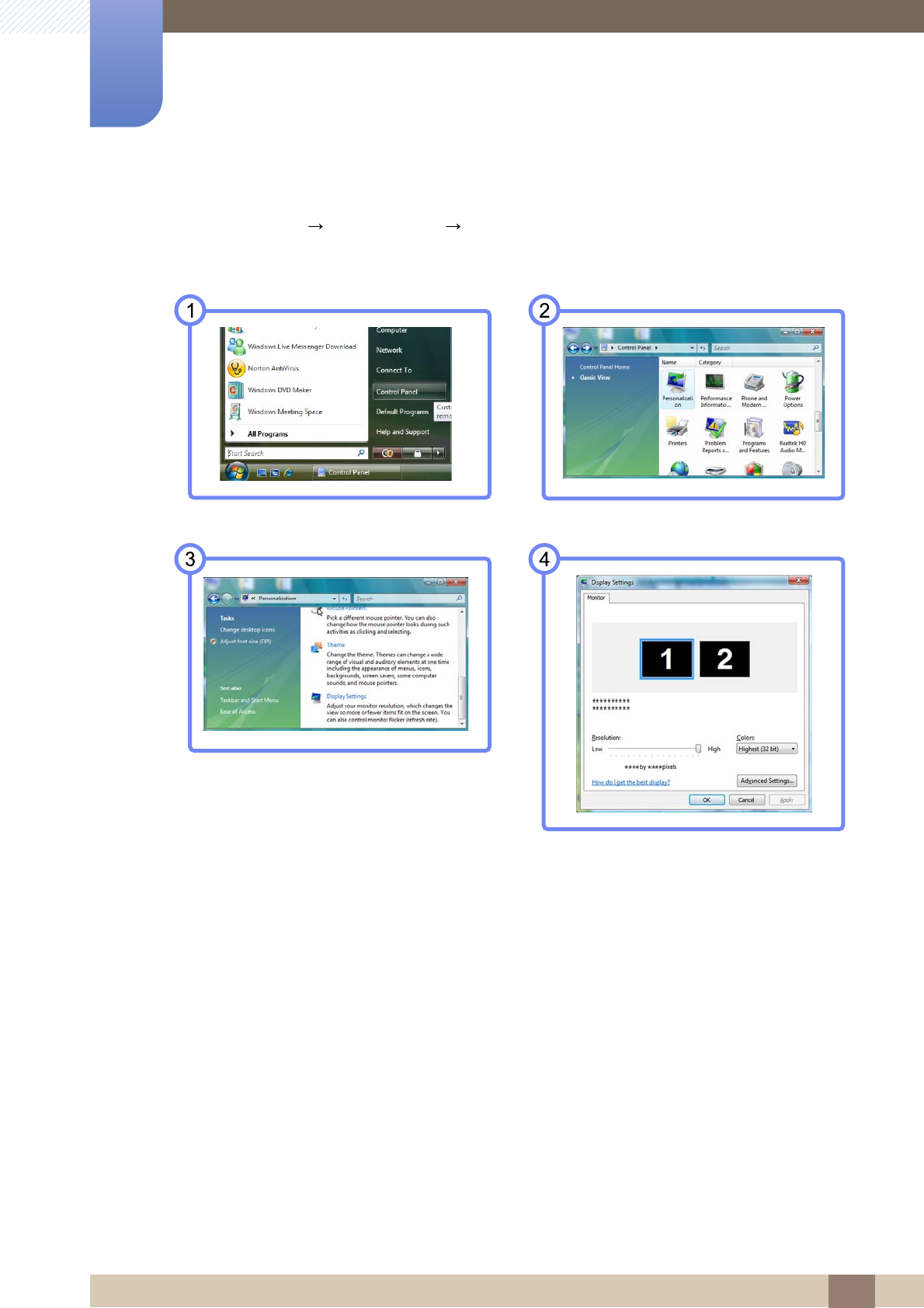
36
Connecting and Using a Source Device
2
2 Connecting and Using a Source Device
Changing the Resolution on Windows Vista
Go to Control Panel Personalization Display Settings and change the resolution.
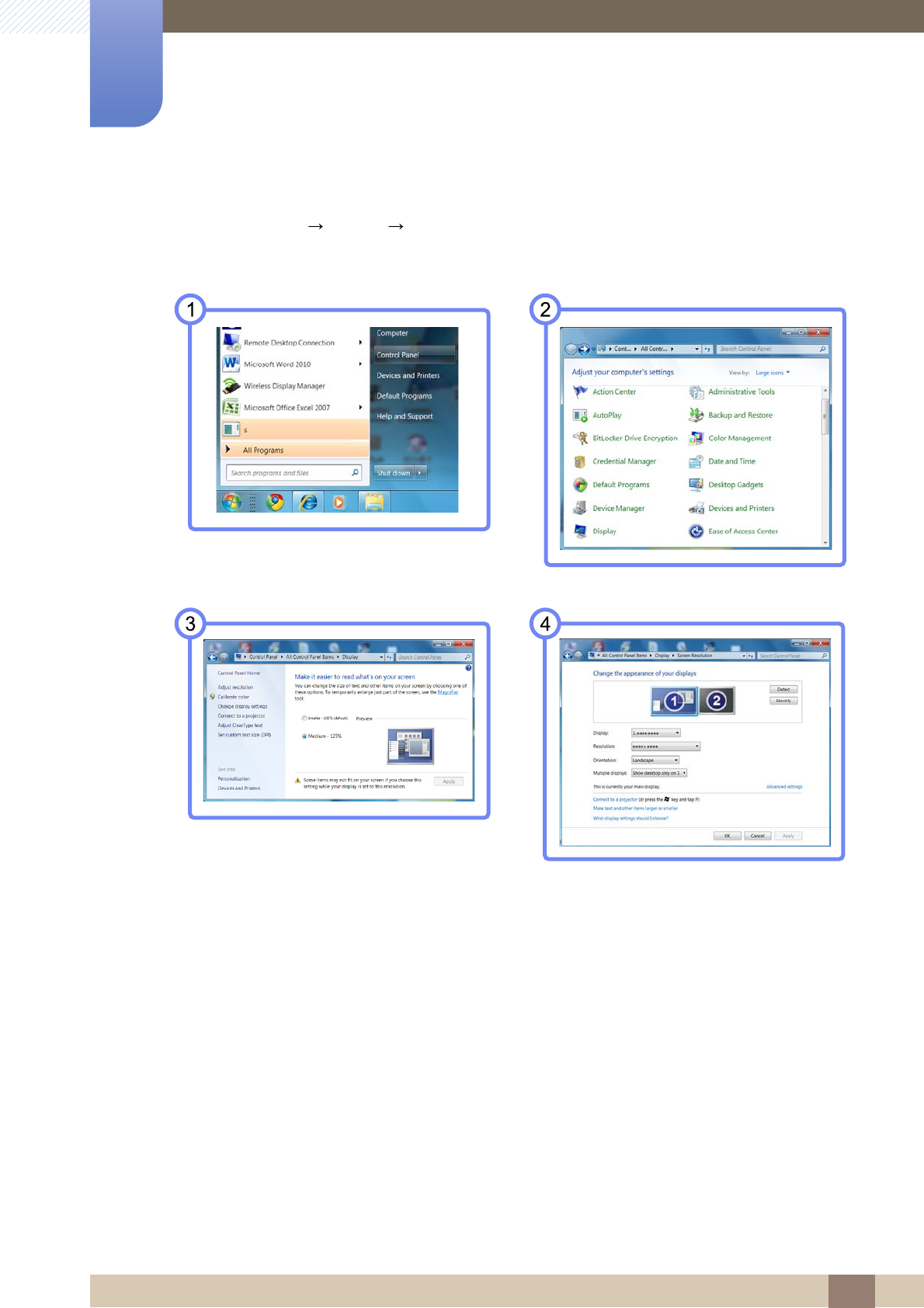
37
Connecting and Using a Source Device
2
2 Connecting and Using a Source Device
Changing the Resolution on Windows 7
Go to Control Panel Display Screen Resolution and change the resolution.
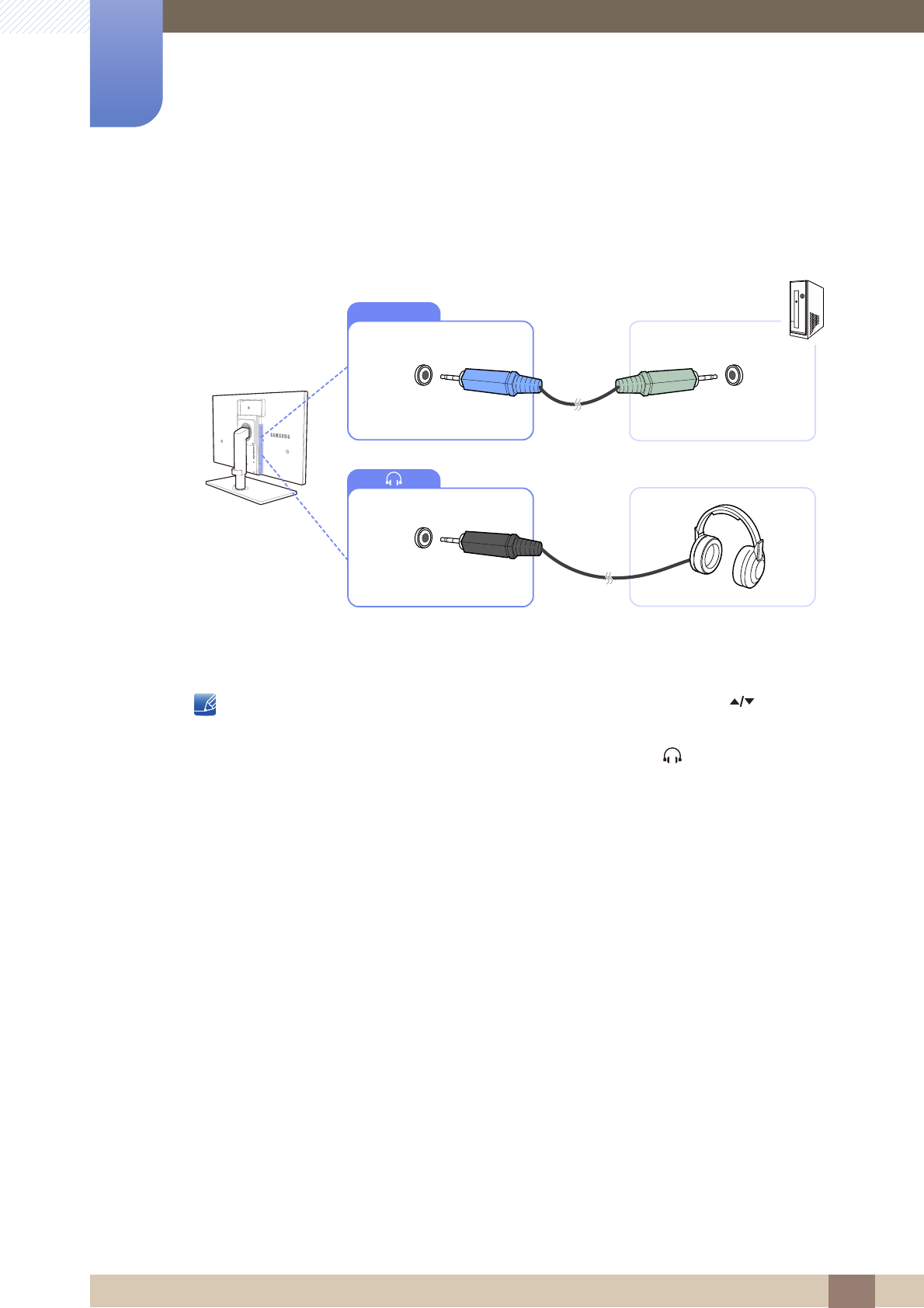
38
Connecting and Using a Source Device
2
2 Connecting and Using a Source Device
2.3 Connecting Headphones (for the SA850 Model Only)
1Connect the stereo cable to the [AUDIO IN] port on the back of the product and the AUDIO OUT
port on the PC.
If the stereo cable is connected, the Volume (VOL) can be adjusted using the [ ] buttons on the
front of the product.
2Connect an audio output device such as headphones or speakers to [ ] on the product.
AUDIO IN
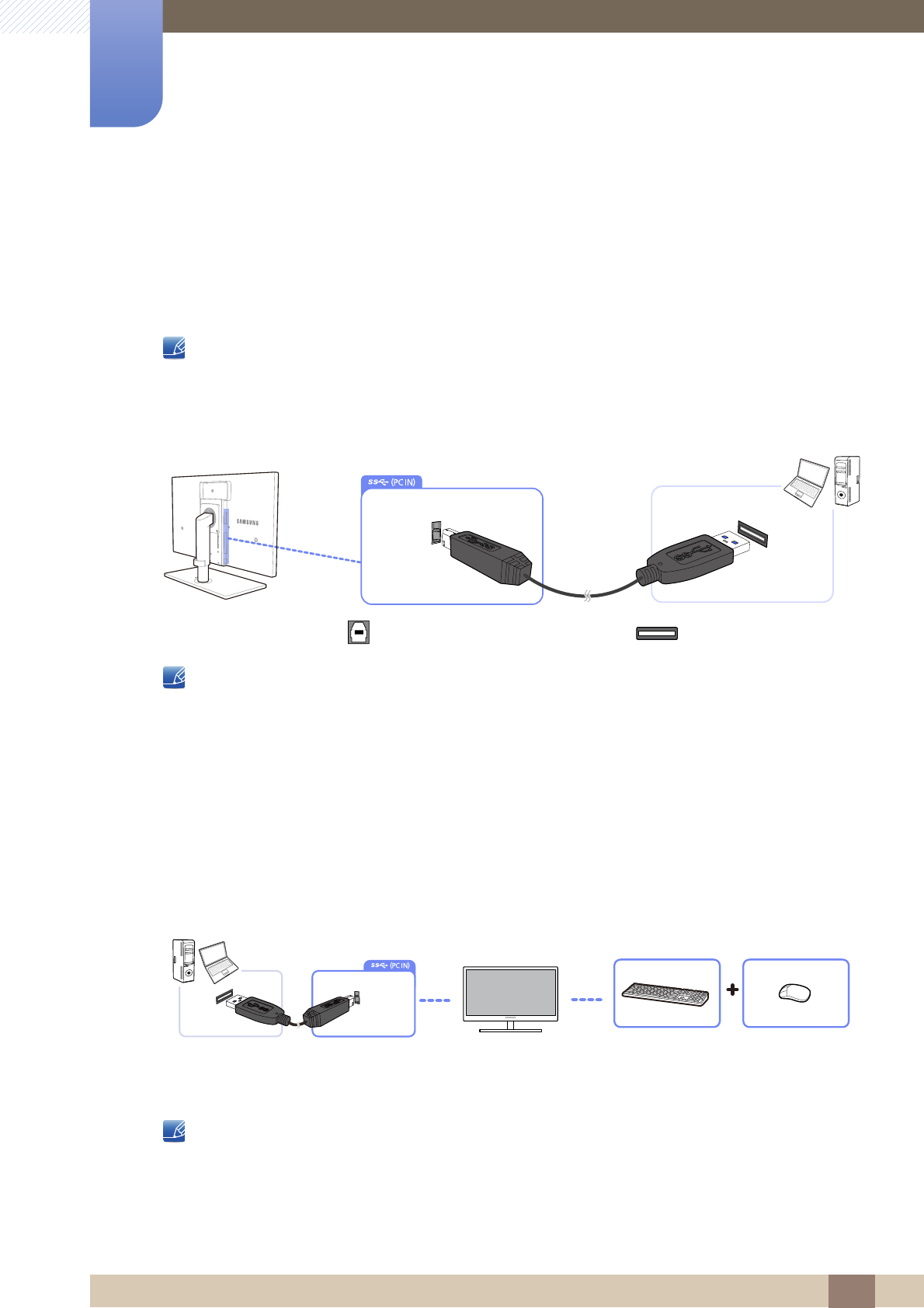
39
Connecting and Using a Source Device
2
2 Connecting and Using a Source Device
2.4 Connecting the Product to a PC as a USB HUB (for the
SA850 Model Only)
2.4.1 Connecting a PC to the Product
The product can function as a HUB by connecting to a PC via a USB cable. You can connect a source
device directly to the product and control the device from the product, without having to connect the
device to the PC.
To use the product as a USB HUB, connect the product to a PC using a USB cable.
Connect the USB cable to [ ] on the back of the product and USB [ ] on the PC.
A USB 2.0 cable can be used to connect the product to a PC. However, the PC should support USB
3.0 for the USB 3.0 function to work fully.
2.4.2 Utilizing the Product as a USB HUB
Using the product as a hub, connect and use various source devices with the product at the same time.
A PC cannot connect to multiple source devices at the same time as it has a limited number of input/
output ports available. The HUB feature on the product will improve your work efficiency by allowing you
to connect multiple source devices to the USB ports on the product at the same time without connecting
them to a PC.
If multiple source devices are connected to the PC, the many cables around the PC may look messy.
Connecting the devices directly to the product will resolve such inconvenience.
An external mass-storage HDD requires external power supply. Be sure to connect it to a power
source.
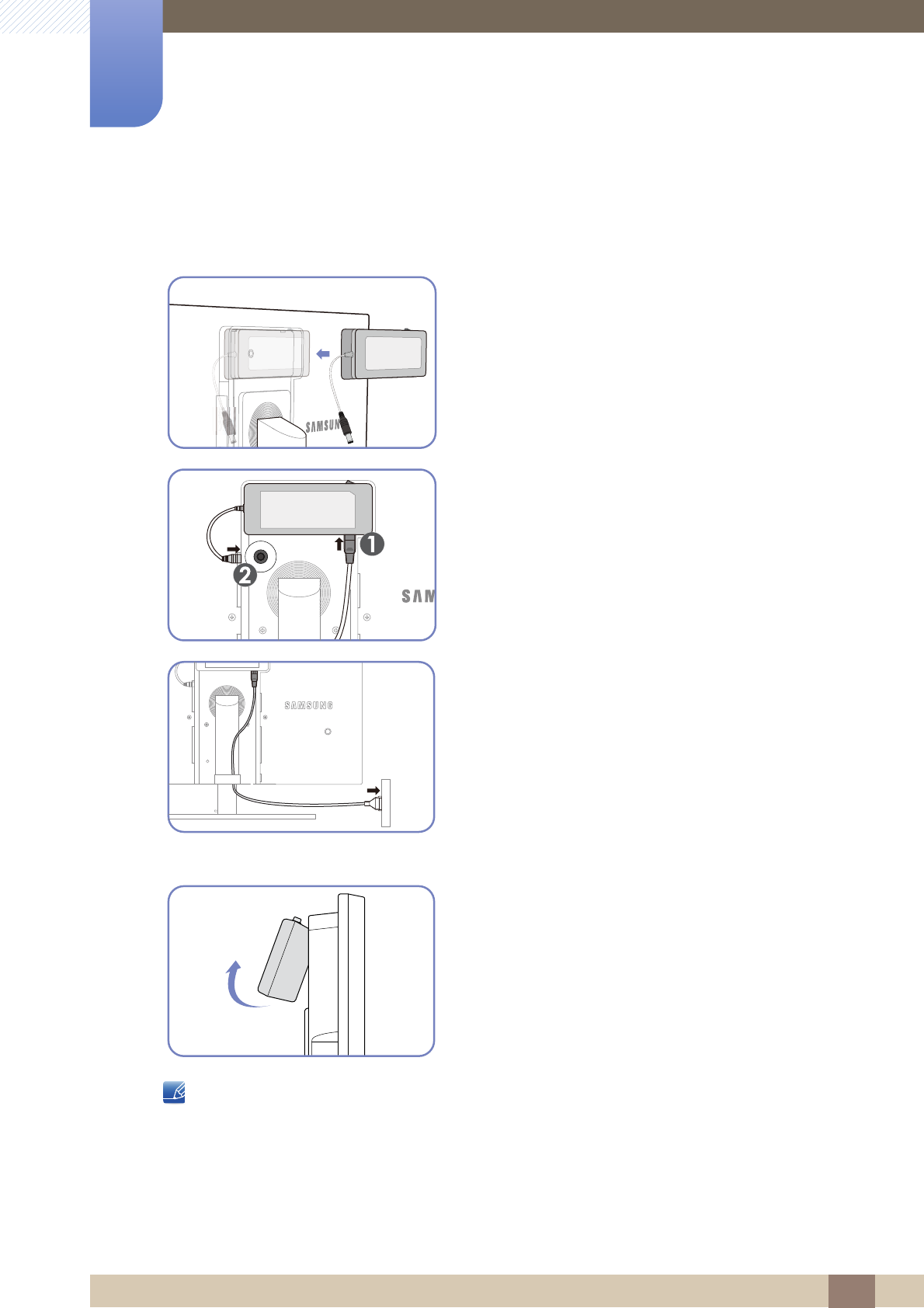
40
Connecting and Using a Source Device
2
2 Connecting and Using a Source Device
2.5 Connecting the Power
When using the adapter without fixing it to the back of the monitor, the adapter jack can easily get
disconnected or the cable may break. Be sure to securely fix the adapter in the groove.
Put the DC power adapter in the groove, with the switch
facing upward.
- Push the adapter until you hear a “click.”
Connect the power cable to the DC power adapter. Next,
connect the DC power adapter to the product.
Plug in the power cable to the power socket.
- Removing the DC power adapter
To remove the DC power adapter, lift it outwards from the
bottom as shown in the image.
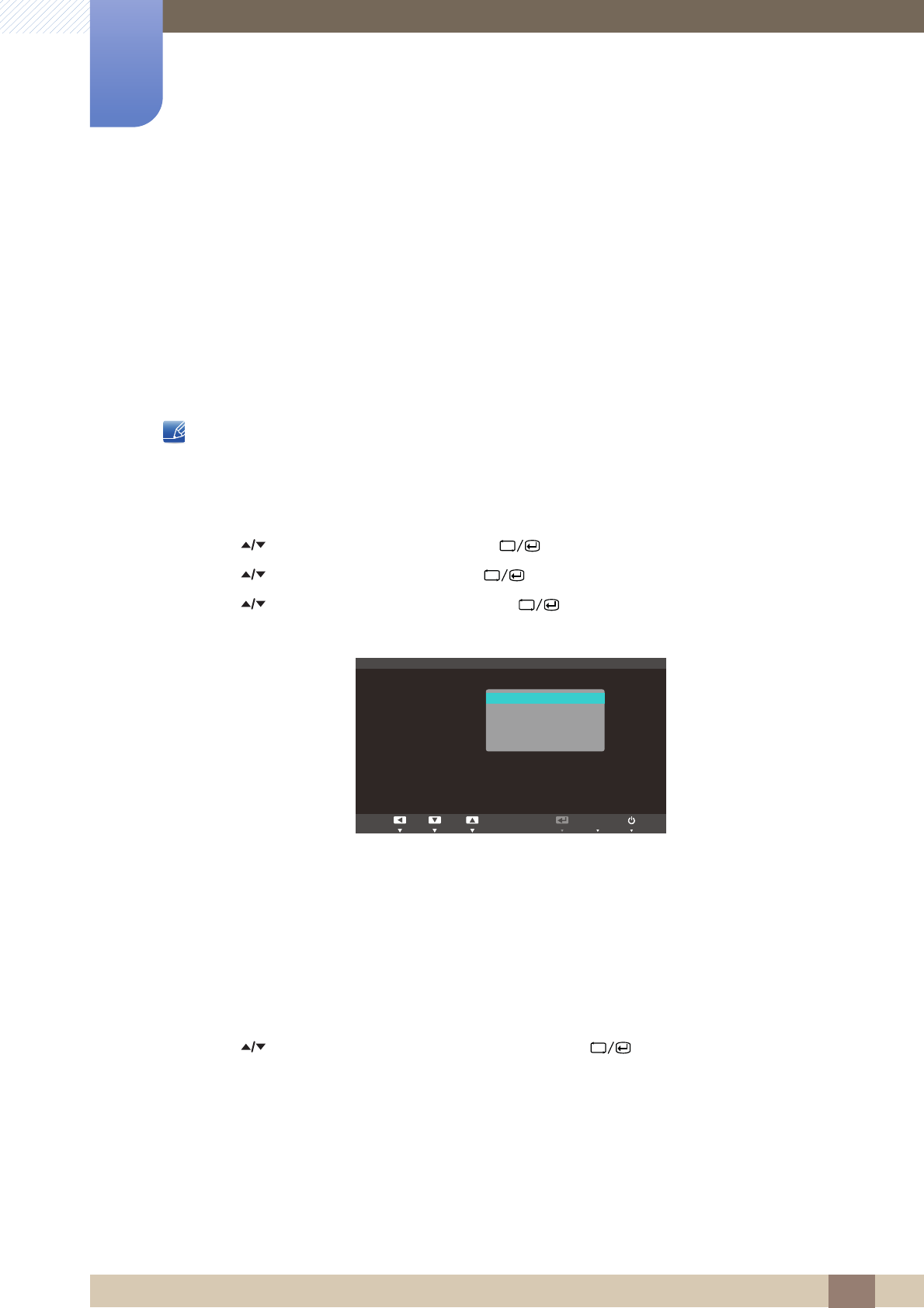
41
3 Screen Setup
3 Screen Setup
Configure the screen settings such as brightness and color tone.
3.1 MAGIC
This feature provides the viewing angle, brightness, and tint to suit your preferences.
3.1.1 SAMSUNG MAGIC Bright
This menu provides an optimum picture quality suitable for the environment where the product will be
used.
This menu is not available when Eco Light Sensor or Eco Saving is set to On.
Configuring Bright
1Press [ ] on the product.
2Press [ ] to move to PICTURE and press [ ] on the product.
3Press [ ] to move to MAGIC and press [ ] on the product.
4Press [ ] to move to Bright and press [ ] on the product. The following screen will
appear.
-Custom: Customize the contrast and brightness as required.
-Standard: Obtain a picture quality suitable for editing documents or using Internet.
-Game: Obtain a picture quality suitable for playing games that involve many graphic effects and
dynamic movements.
-Cinema: Obtain the brightness and sharpness of TVs suitable for enjoying video and DVD
content.
-Dynamic Contrast: Obtain balanced brightness through automatic contrast adjustment.
5Press [ ] to move to the option you want and press the [ ].
6The selected option will be applied.
SAMSUNG
MAGIC
MENU
SAMSUNG
MAGIC
Return EnterAdjust
Custom
Standard
Game
Cinema
Dynamic Contrast
MAGIC
:
:
SAMSUNG
MAGIC
Bright
SAMSUNG
MAGIC Color
AUTO
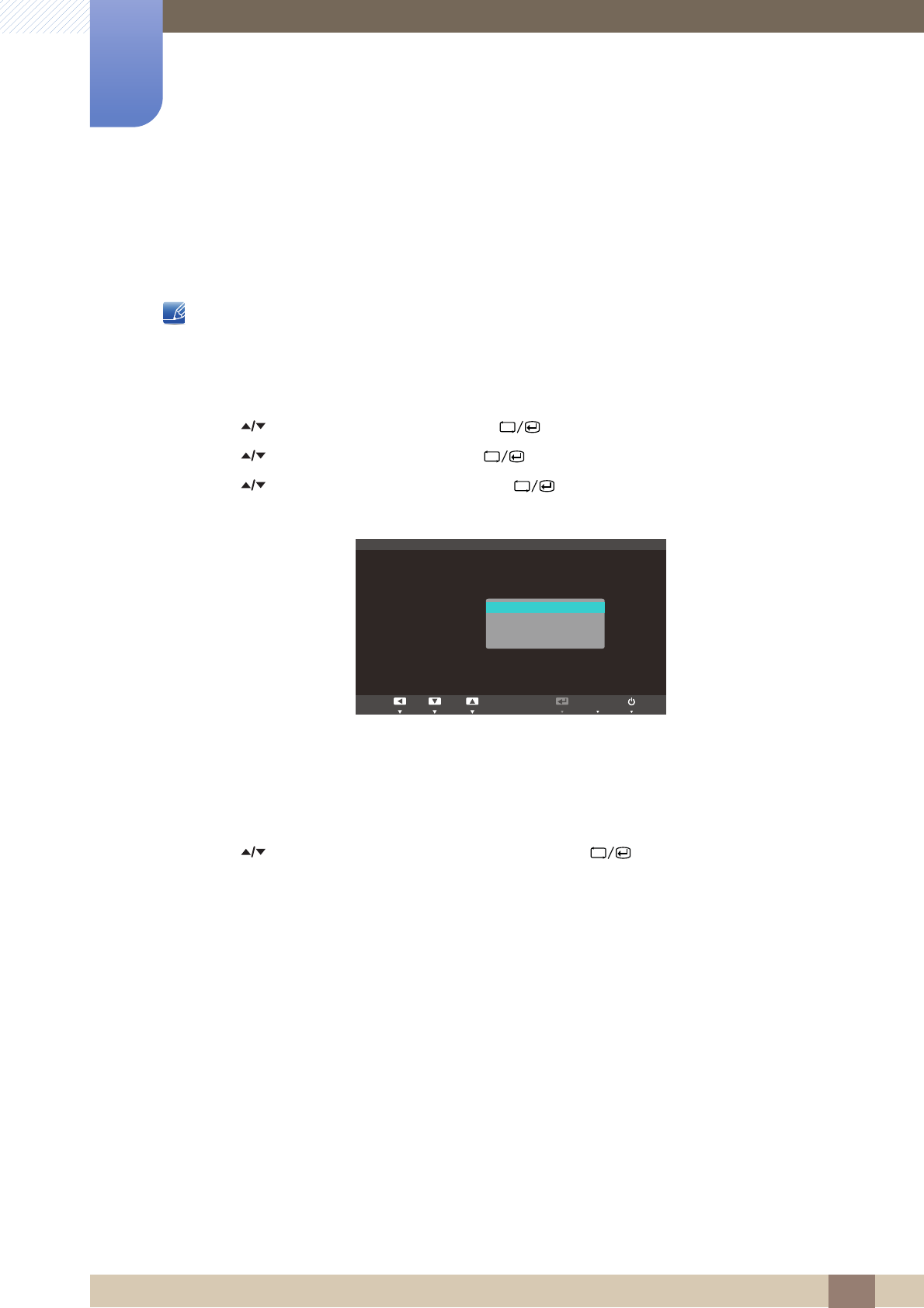
42
Screen Setup
3
3 Screen Setup
3.1.2 SAMSUNG MAGIC Color
Color is a new picture-quality improvement technology developed independently by Samsung,
which delivers vivid natural colors without picture quality degradation.
This menu is not available when Bright is in Cinema or Dynamic Contrast mode.
Configuring Color
1Press [ ] on the product.
2Press [ ] to move to PICTURE and press [ ] on the product.
3Press [ ] to move to MAGIC and press [ ] on the product.
4Press [ ] to move to Color and press [ ] on the product. The following screen will
appear.
-Off: Disable Color.
-Demo: Compare normal screen mode with Color mode.
-Full: Obtain a vivid picture quality for all areas including the flesh colors in the picture.
-Intelligent: Improve the chroma for all areas except the flesh colors in the picture.
5Press [ ] to move to the option you want and press the [ ].
6The selected option will be applied.
SAMSUNG
MAGIC
SAMSUNG
MAGIC
SAMSUNG
MAGIC
MENU
SAMSUNG
MAGIC
Return EnterAdjust
Off
Demo
Full
Intelligent
MAGIC
:
:
SAMSUNG
MAGIC Bright
SAMSUNG
MAGIC Color
Custom
AUTO
SAMSUNG
MAGIC
SAMSUNG
MAGIC
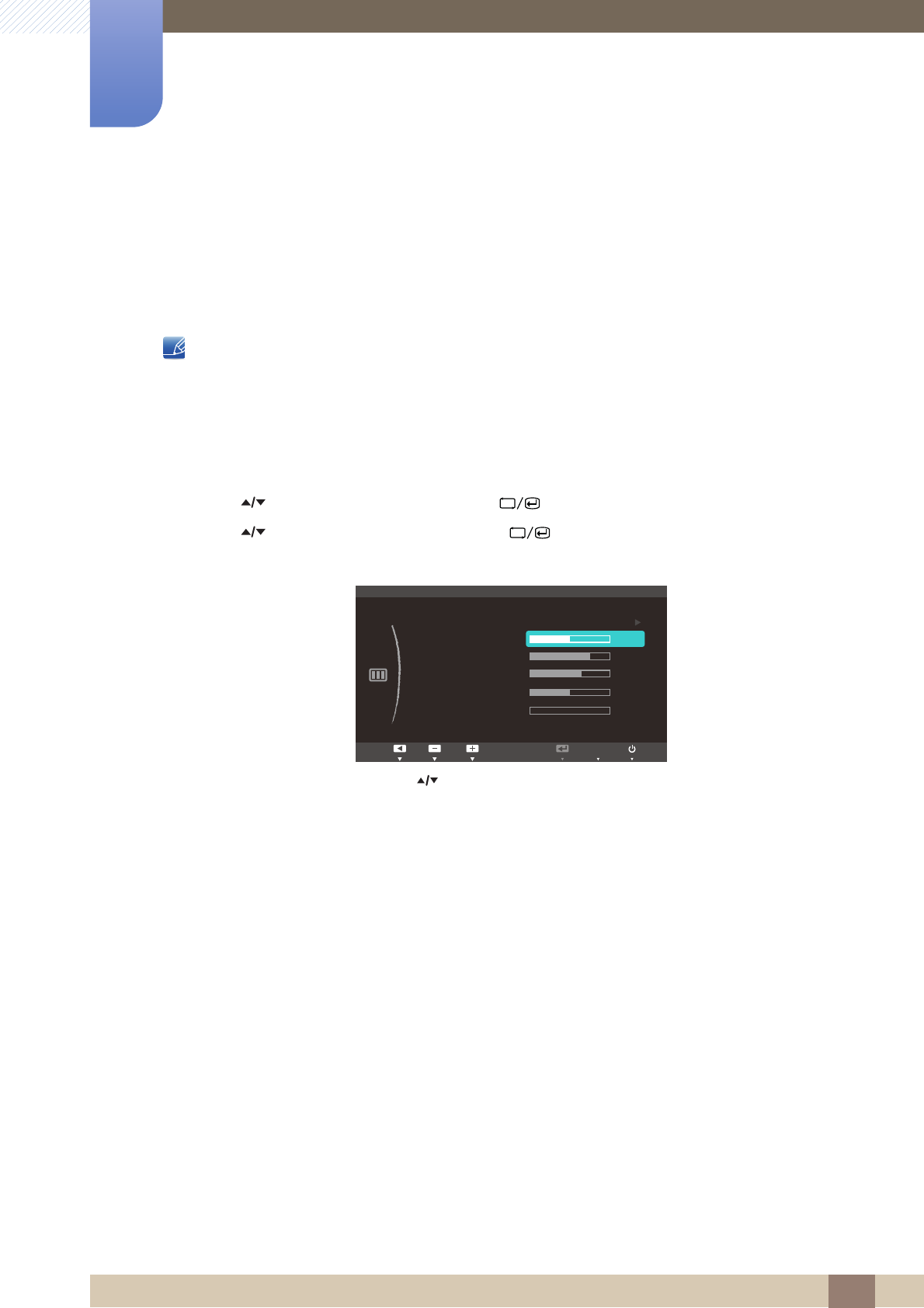
43
Screen Setup
3
3 Screen Setup
3.2 Brightness
Adjust the general brightness of the picture. (Range: 0~100)
A higher value will make the picture appear brighter.
-This menu is not available when Bright is set to Dynamic Contrast mode.
-This menu is not available when Eco Light Sensor or Eco Saving is set to On.
3.2.1 Configuring Brightness
1Press [ ] on the product.
2Press [ ] to move to PICTURE and press [ ] on the product.
3Press [ ] to move to Brightness and press [ ] on the product. The following screen will
appear.
4Adjust the Brightness using the [ ] button.
SAMSUNG
MAGIC
MENU
PICTURE
MAGIC
Brightness
Contrast
Sharpness
Coarse
Fine
Response Time
50
60
75
AUTO
2200
0
Faster
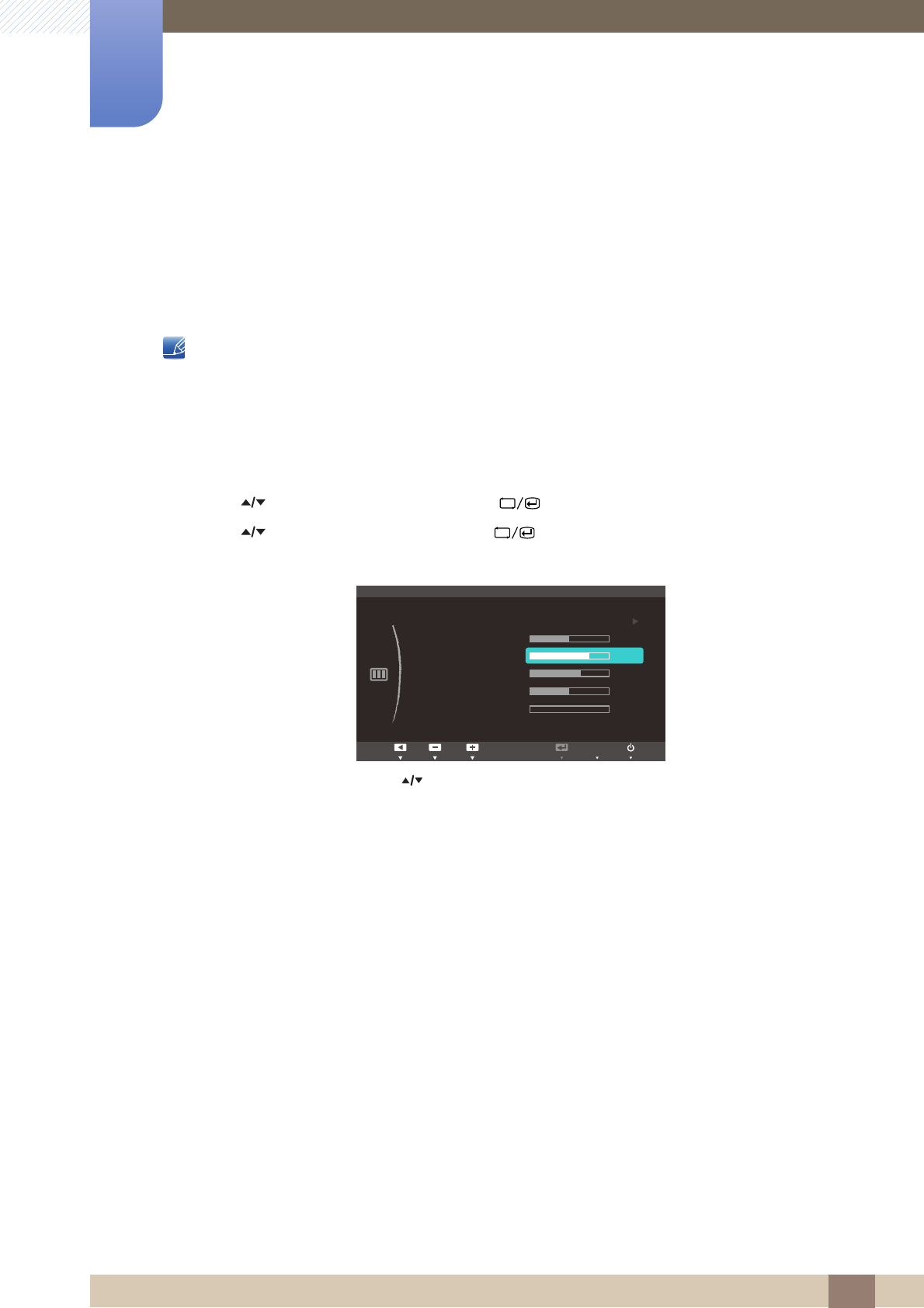
44
Screen Setup
3
3 Screen Setup
3.3 Contrast
Adjust the contrast between the objects and background. (Range: 0~100)
A higher value will increase the contrast to make the object appear clearer.
-This menu is not available when Bright is in Cinema or Dynamic Contrast mode.
-This menu is not available when Color is in Full or Intelligent mode.
3.3.1 Configuring Contrast
1Press [ ] on the product.
2Press [ ] to move to PICTURE and press [ ] on the product.
3Press [ ] to move to Contrast and press [ ] on the product. The following screen will
appear.
4Adjust the Contrast using the [ ] button.
SAMSUNG
MAGIC
SAMSUNG
MAGIC
MENU
Return EnterAdjust
PICTURE
MAGIC
Brightness
Contrast
Sharpness
Coarse
Fine
Response Time
50
60
75
AUTO
2200
0
Faster
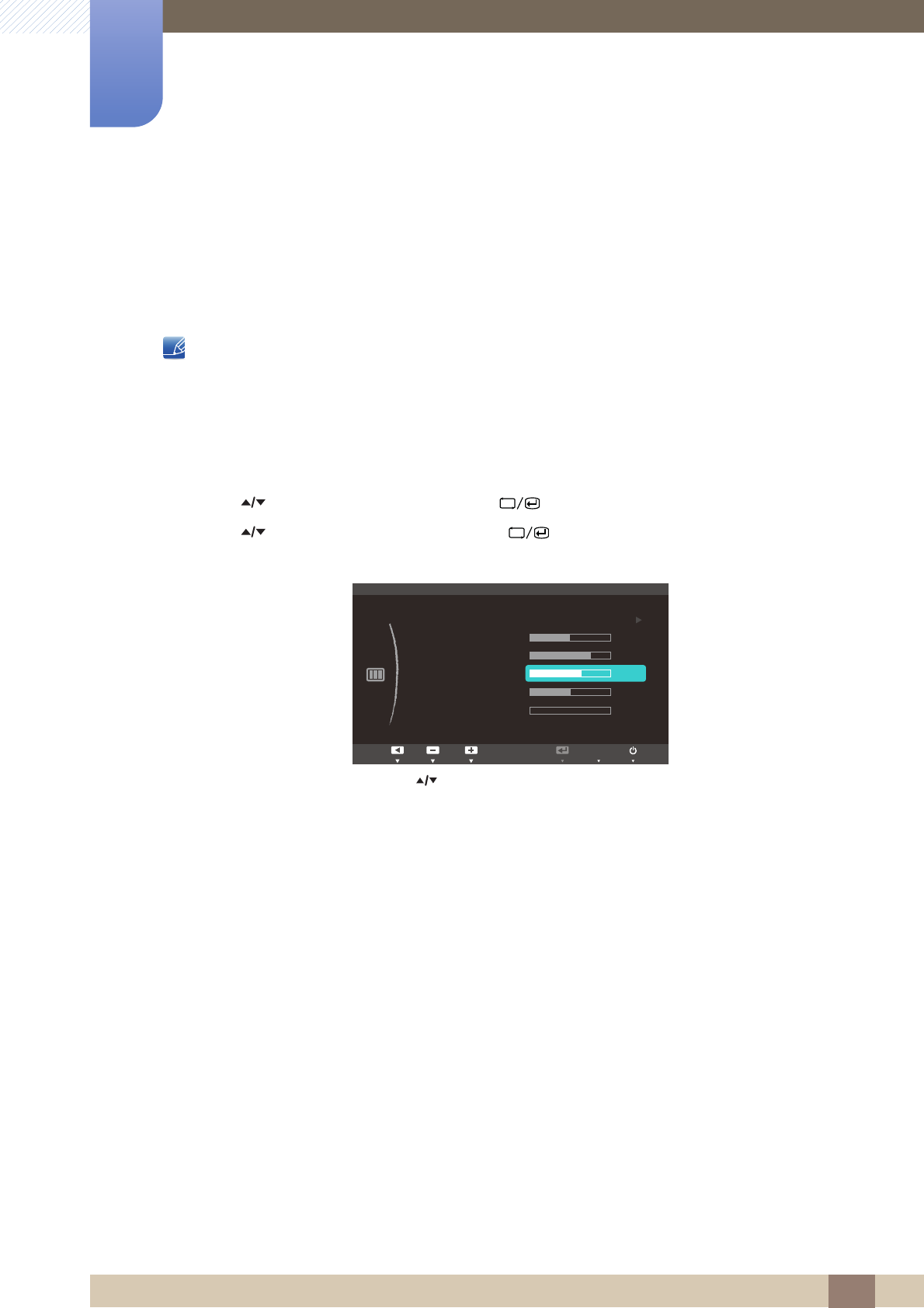
45
Screen Setup
3
3 Screen Setup
3.4 Sharpness
Make the outline of objects more clear or blurry. (Range: 0~100)
A higher value will make the outline of objects clearer.
-This menu is not available when Bright is in Cinema or Dynamic Contrast mode.
-This menu is not available when Color is in Full or Intelligent mode.
3.4.1 Configuring Sharpness
1Press [ ] on the product.
2Press [ ] to move to PICTURE and press [ ] on the product.
3Press [ ] to move to Sharpness and press [ ] on the product. The following screen will
appear.
4Adjust the Sharpness using the [ ] button.
SAMSUNG
MAGIC
SAMSUNG
MAGIC
MENU
Return EnterAdjust
PICTURE
MAGIC
Brightness
Contrast
Sharpness
Coarse
Fine
Response Time
50
60
75
AUTO
2200
0
Faster
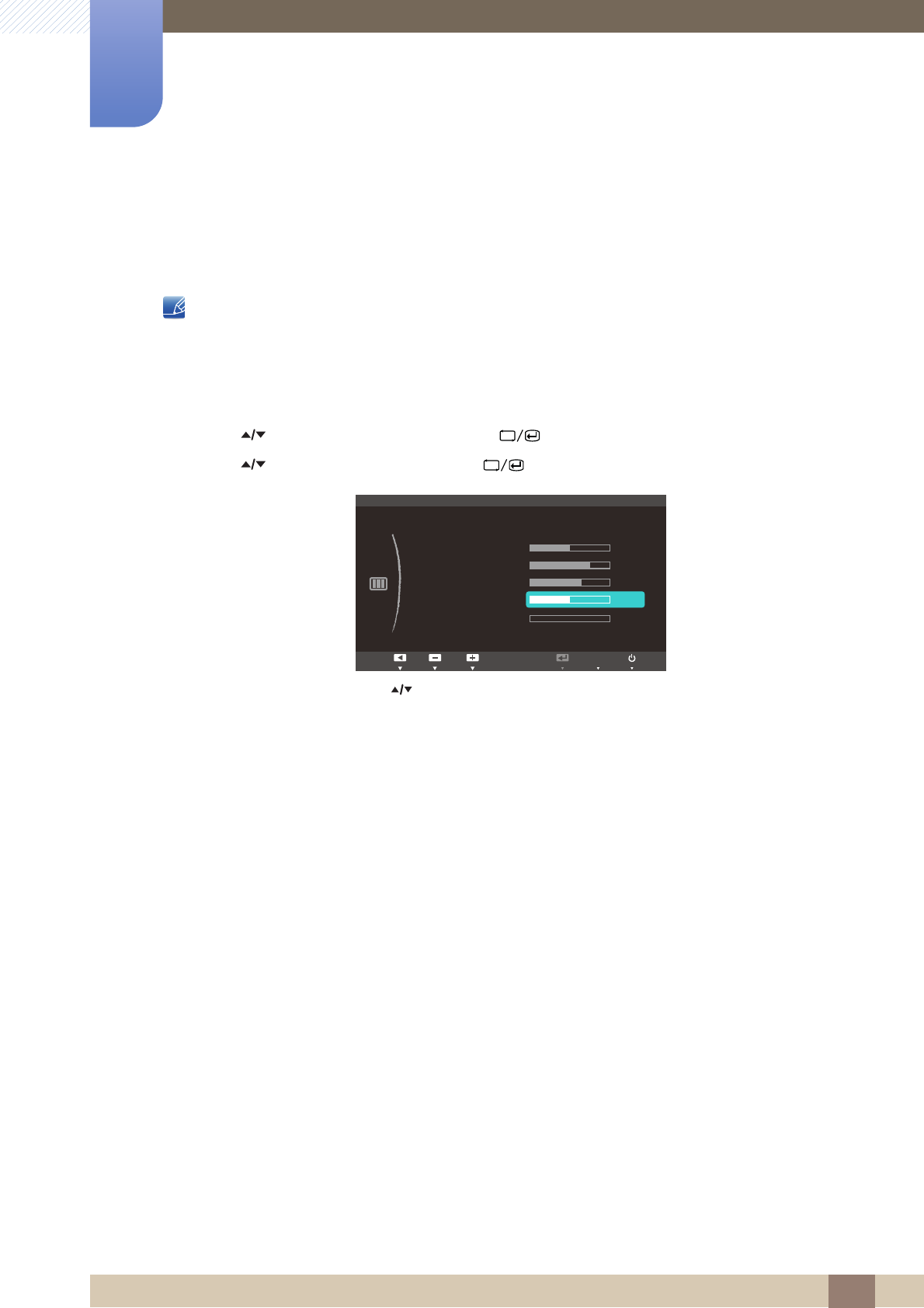
46
Screen Setup
3
3 Screen Setup
3.5 Coarse
Adjust the screen frequency.
Only available in Analog mode.
3.5.1 Adjusting Coarse
1Press [ ] on the product.
2Press [ ] to move to PICTURE and press [ ] on the product.
3Press [ ] to move to Coarse and press [ ] on the product. The following screen will appear.
4Adjust the Coarse using the [ ] button.
MENU
Return EnterAdjust
PICTURE
MAGIC
Brightness
Contrast
Sharpness
Coarse
Fine
Response Time
50
60
75
2200
0
Faster
AUTO
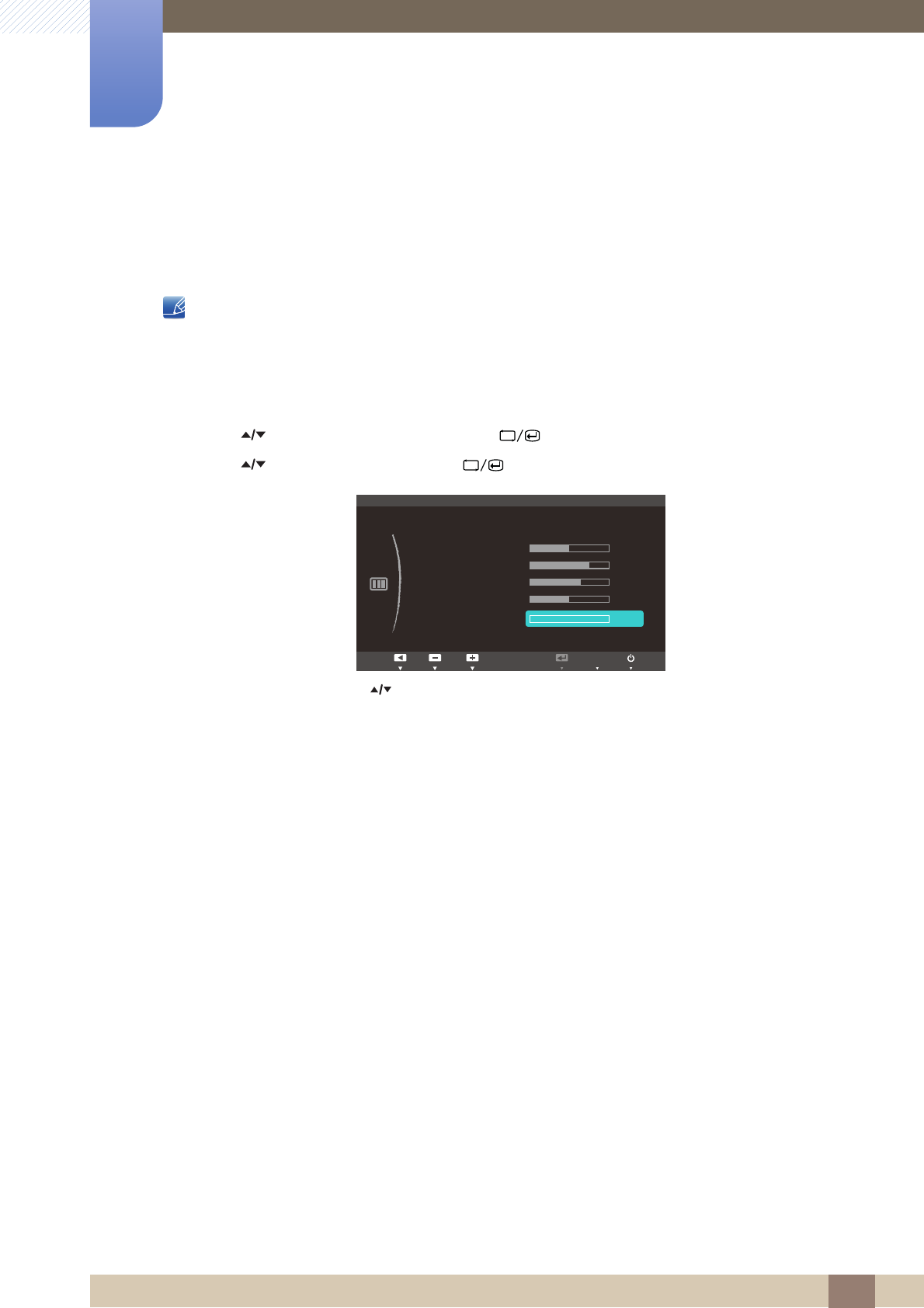
47
Screen Setup
3
3 Screen Setup
3.6 Fine
Fine-adjust the screen to obtain a vivid picture.
Only available in Analog mode.
3.6.1 Adjusting Fine
1Press [ ] on the product.
2Press [ ] to move to PICTURE and press [ ] on the product.
3Press [ ] to move to Fine and press [ ] on the product. The following screen will appear.
4Adjust the Fine using the [ ] button.
MENU
Return EnterAdjust
PICTURE
MAGIC
Brightness
Contrast
Sharpness
Coarse
Fine
Response Time
50
60
75
2200
0
Faster
AUTO
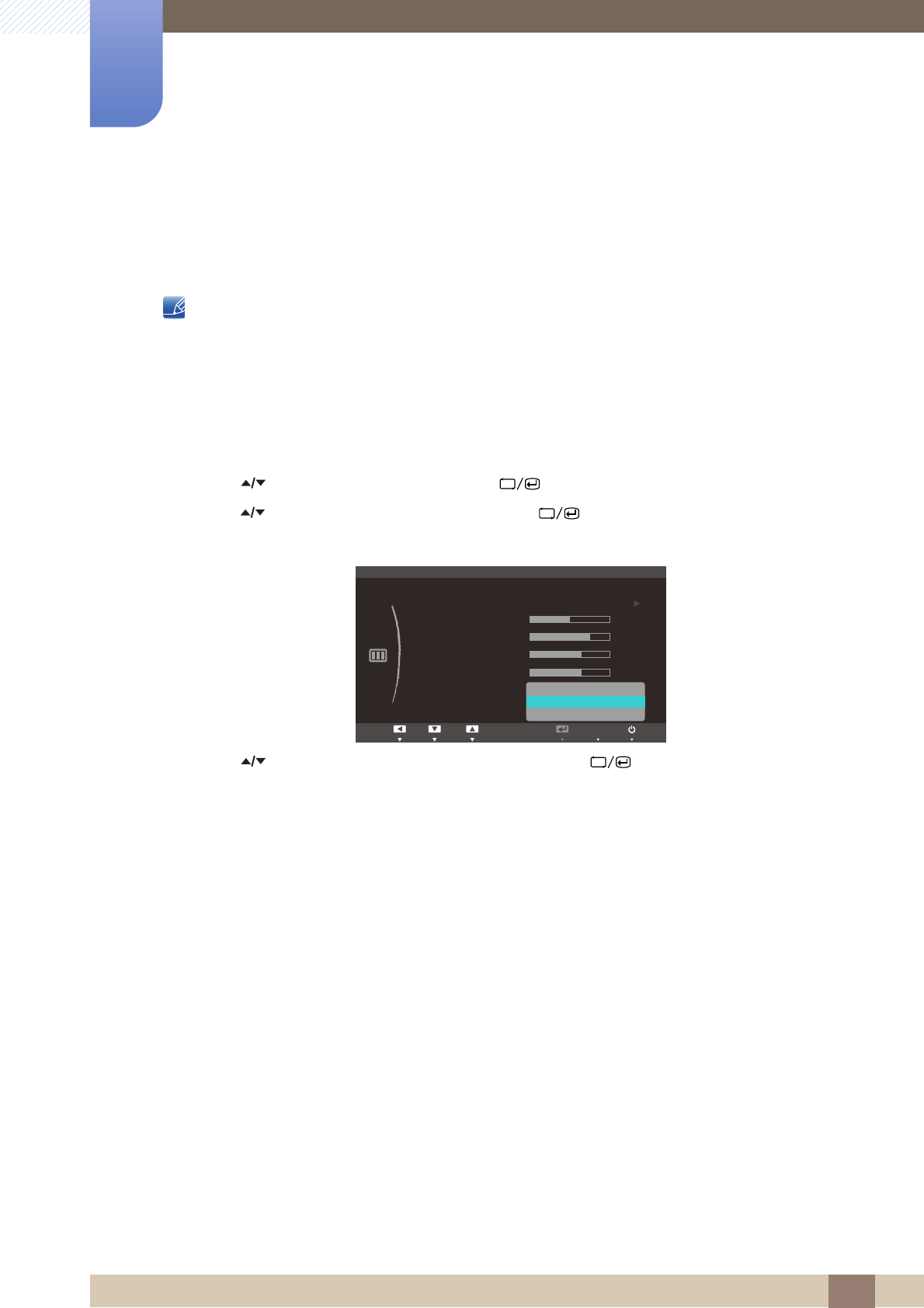
48
Screen Setup
3
3 Screen Setup
3.7 Response Time
Accelerate the panel response rate to make video appear more vivid and natural.
-It is best to set Response Time to Normal or Faster when you are not viewing a movie.
-The functions available on the monitor may vary depending on the model. Refer to the actual
product.
3.7.1 Configuring Response Time
1Press [ ] on the product.
2Press [ ] to move to PICTURE and press [ ] on the product.
3Press [ ] to move to Response Time and press [ ] on the product. The following screen will
appear.
4Press [ ] to move to the option you want and press the [ ].
5The selected option will be applied.
MENU
Return EnterAdjust
PICTURE
MAGIC
Brightness
Contrast
Sharpness
Coarse
Fine
Response Time
50
60
2200
75
Normal
Faster
Fastest
AUTO
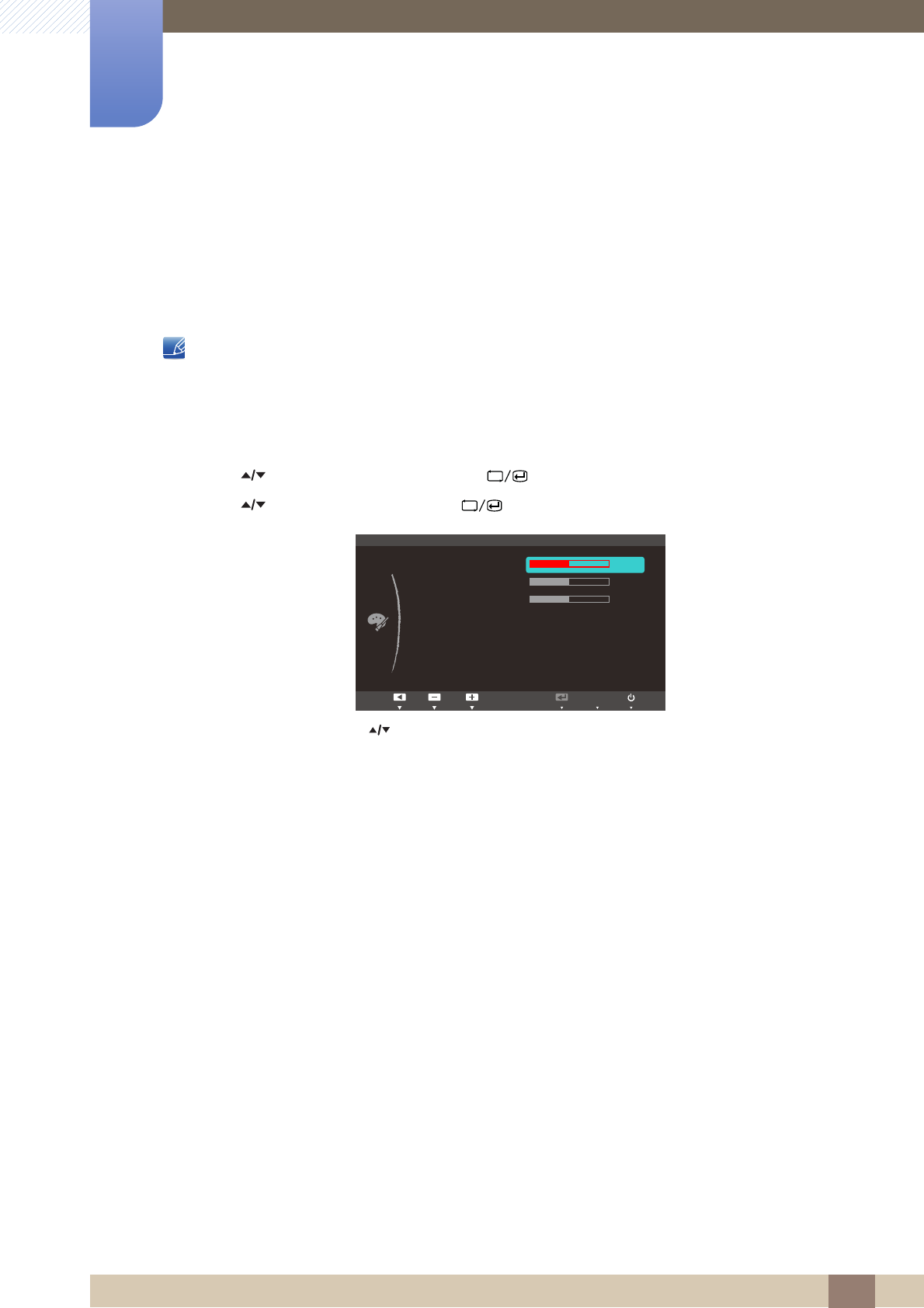
49
4 Configuring Tint
4 Configuring Tint
Adjust the tint of the screen. This menu is not available when Bright is set to Cinema or
Dynamic Contrast mode.
SAMSUNG
MAGIC
4.1 Red
Adjust the value of the color red in the picture. (Range: 0~100)
A higher value will increase the intensity of the color.
This menu is not available when Color is in Full or Intelligent mode.
4.1.1 Configuring Red
1Press [ ] on the product.
2Press [ ] to move to COLOR and press [ ] on the product.
3Press [ ] to move to Red and press [ ] on the product. The following screen will appear.
4Adjust the Red using the [ ] button.
SAMSUNG
MAGIC
MENU
COLOR
Red
Green
Blue
Color Tone
Gamma Mode1
50
50
Normal
50
AUTO
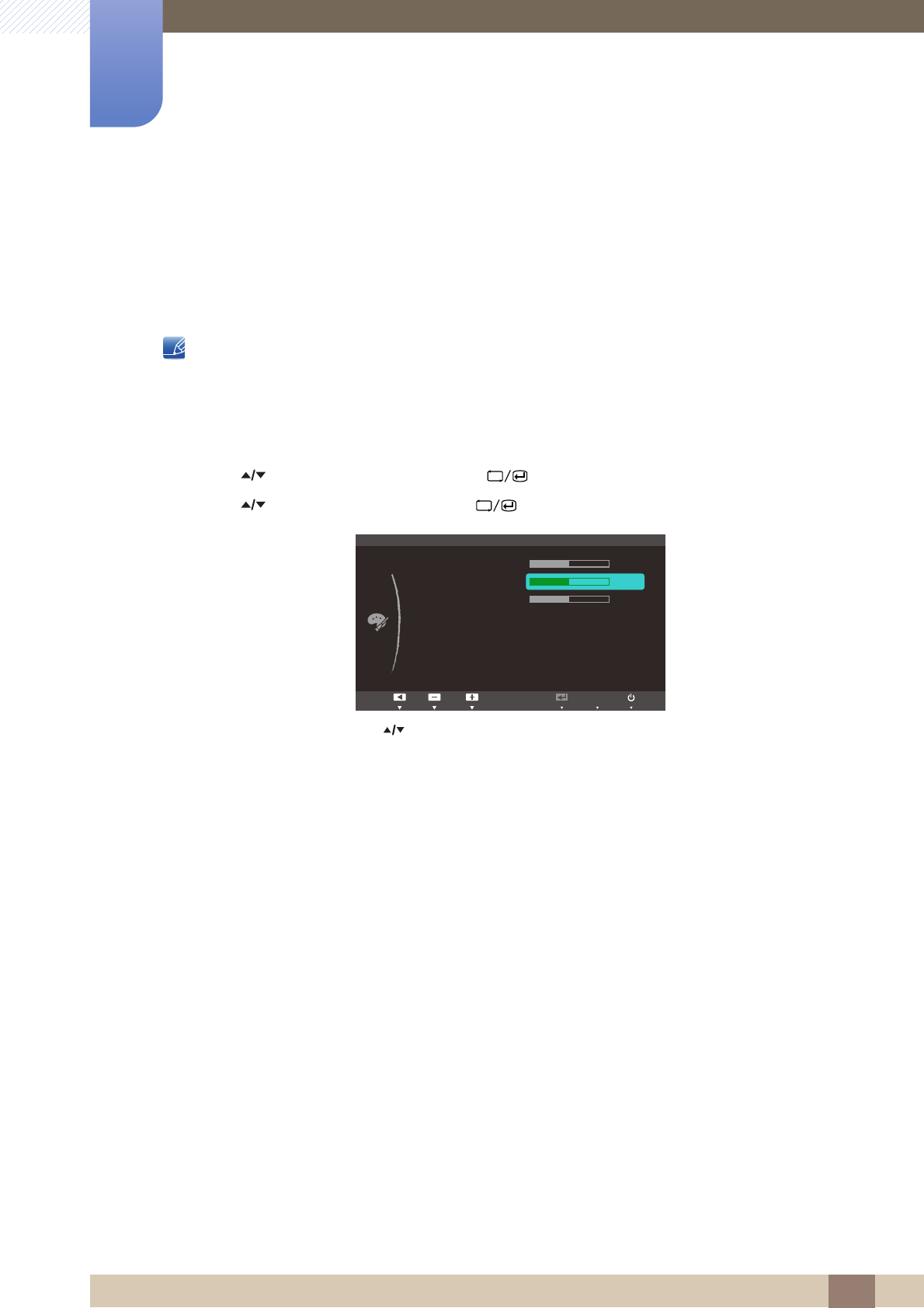
50
Configuring Tint
4
4 Configuring Tint
4.2 Green
Adjust the value of the color green in the picture. (Range: 0~100)
A higher value will increase the intensity of the color.
This menu is not available when Color is in Full or Intelligent mode.
4.2.1 Configuring Green
1Press [ ] on the product.
2Press [ ] to move to COLOR and press [ ] on the product.
3Press [ ] to move to Green and press [ ] on the product. The following screen will appear.
4Adjust the Green using the [ ] button.
SAMSUNG
MAGIC
MENU
COLOR
Red
Green
Blue
Color Tone
Gamma Mode1
50
50
Normal
50
AUTO
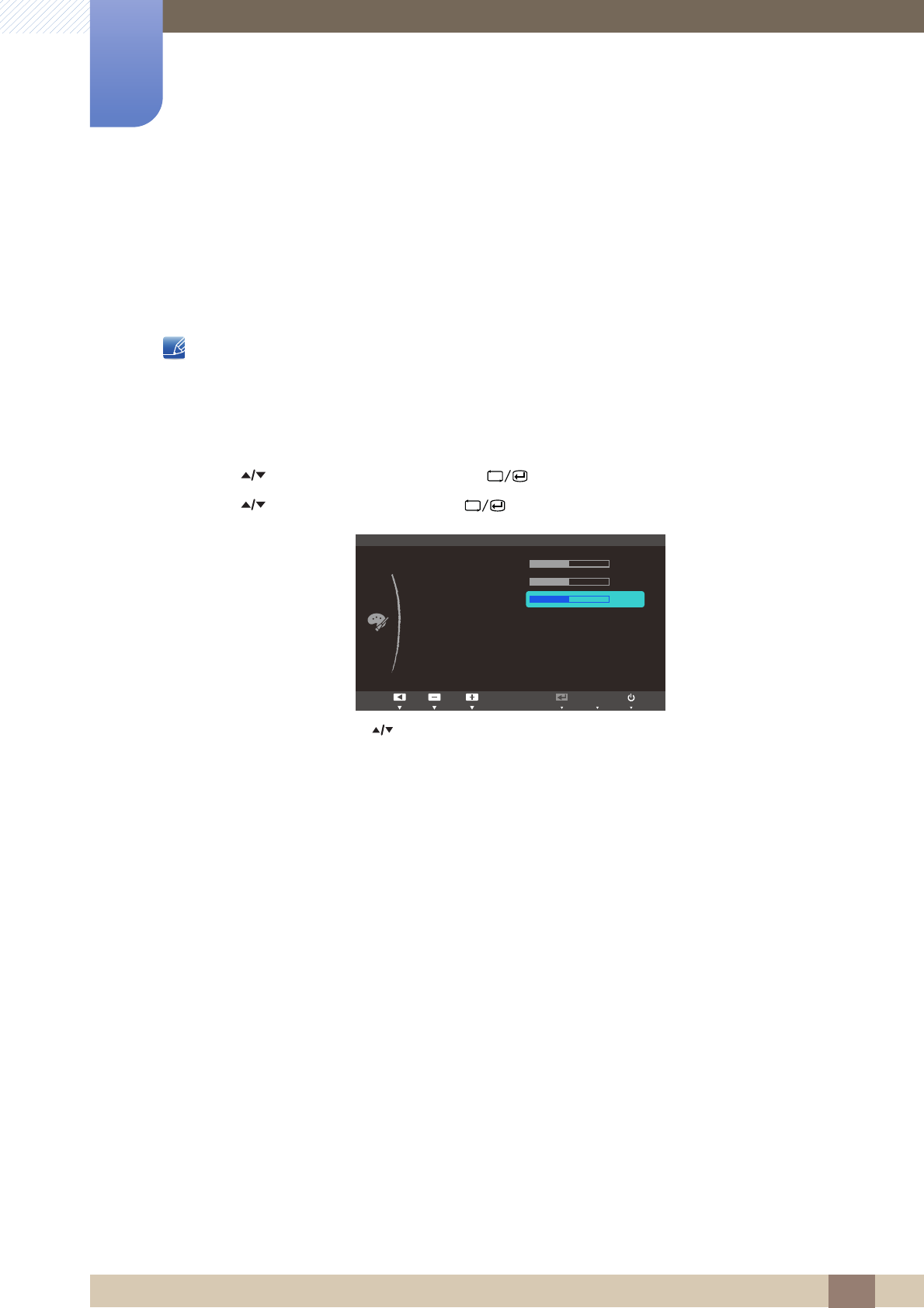
51
Configuring Tint
4
4 Configuring Tint
4.3 Blue
Adjust the value of the color blue in the picture. (Range: 0~100)
A higher value will increase the intensity of the color.
This menu is not available when Color is in Full or Intelligent mode.
4.3.1 Configuring Blue
1Press [ ] on the product.
2Press [ ] to move to COLOR and press [ ] on the product.
3Press [ ] to move to Blue and press [ ] on the product. The following screen will appear.
4Adjust the Blue using the [ ] button.
SAMSUNG
MAGIC
MENU
COLOR
Red
Green
Blue
Color Tone
Gamma 0RGH
50
50
Normal
50
AUTO
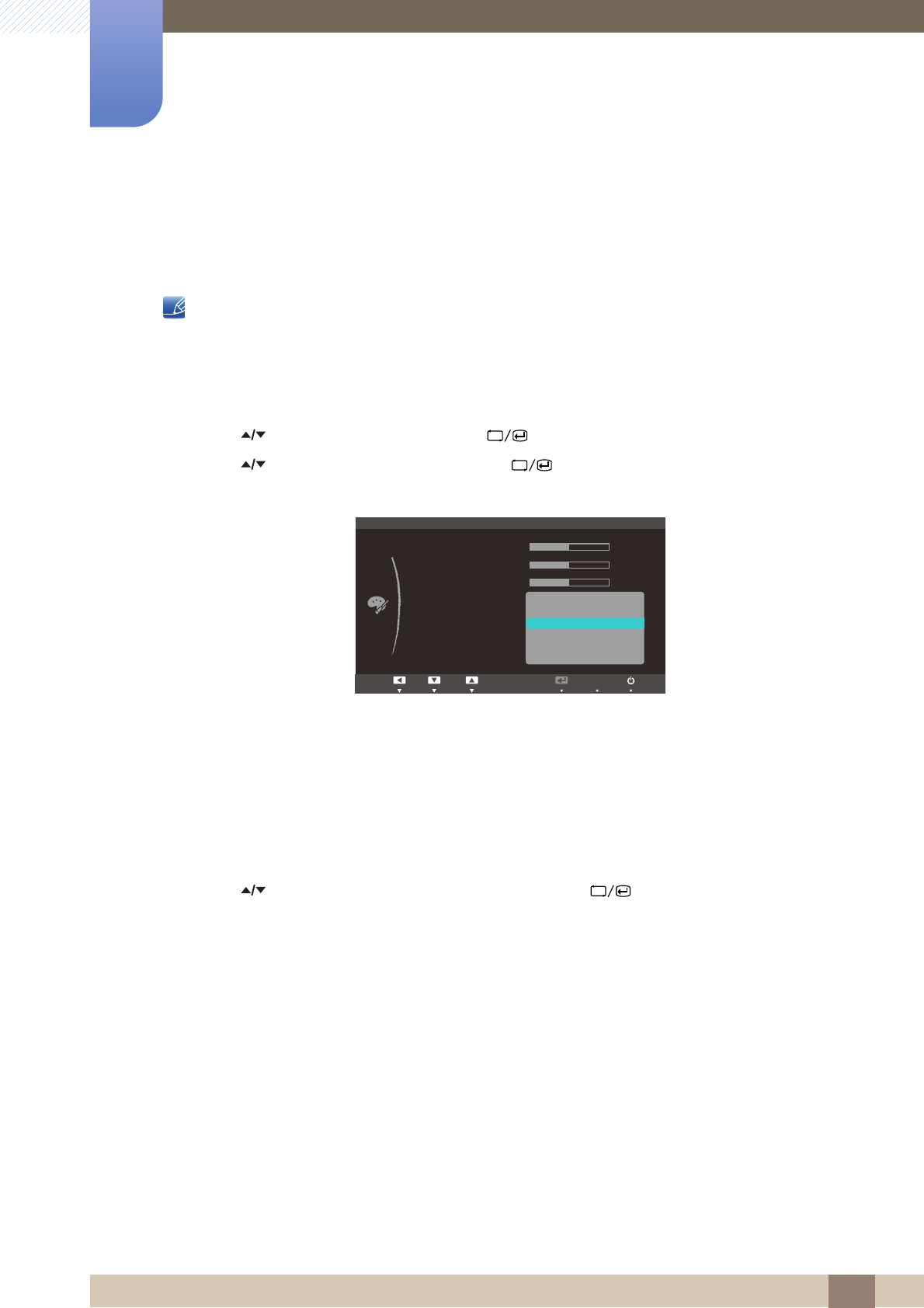
52
Configuring Tint
4
4 Configuring Tint
4.4 Color Tone
Adjust the general color tone of the picture.
This menu is not available when Color is in Full or Intelligent mode.
4.4.1 Configuring the Color Tone Settings
1Press [ ] on the product.
2Press [ ] to move to COLOR and press [ ] on the product.
3Press [ ] to move to Color Tone and press [ ] on the product. The following screen will
appear.
-Cool2: Set the color temperature to be cooler than Cool1.
-Cool1: Set the color temperature to be cooler than Normal mode.
-Normal: Display the standard color tone.
-Warm1: Set the color temperature to be warmer than Normal mode.
-Warm2: Set the color temperature to be warmer than Warm1.
-Custom: Customize the color tone.
4Press [ ] to move to the option you want and press the [ ].
5The selected option will be applied.
SAMSUNG
MAGIC
MENU
COLOR
Red
Green
Blue
Color Tone
Gamma
Cool 2
Cool 1
Normal
Warm 1
Warm 2
Custom
50
50
50
AUTO
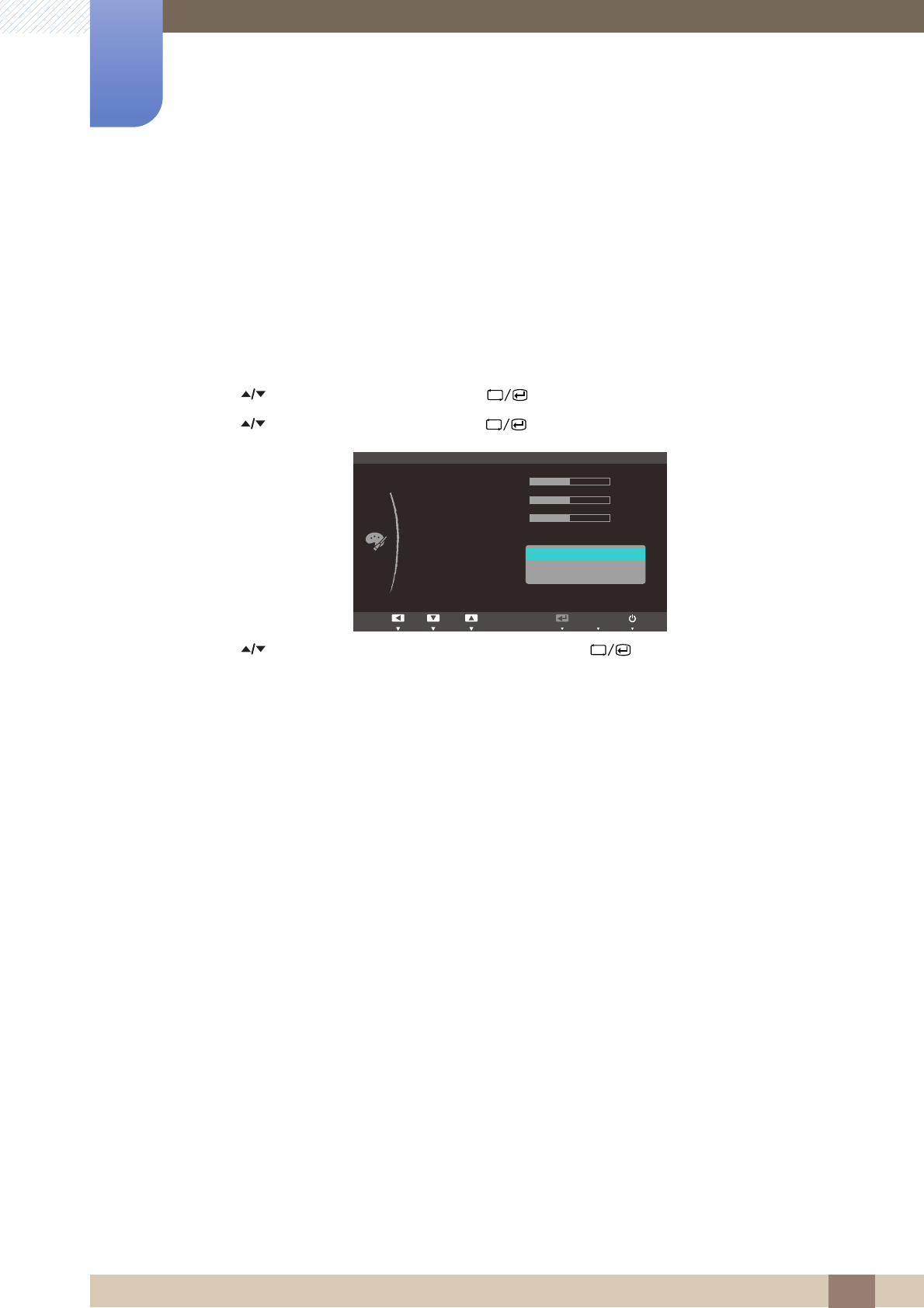
53
Configuring Tint
4
4 Configuring Tint
4.5 Gamma
Adjust the mid-range brightness (Gamma) of the picture.
4.5.1 Configuring Gamma
1Press [ ] on the product.
2Press [ ] to move to COLOR and press [ ] on the product.
3Press [ ] to move to Gamma and press [ ] on the product. The following screen will appear.
4Press [ ] to move to the option you want and press the [ ].
5The selected option will be applied.
MENU
COLOR
Red
Green
Blue
Color Tone
Gamma Mode1
Mode2
Mode3
50
50
50
Normal
AUTO
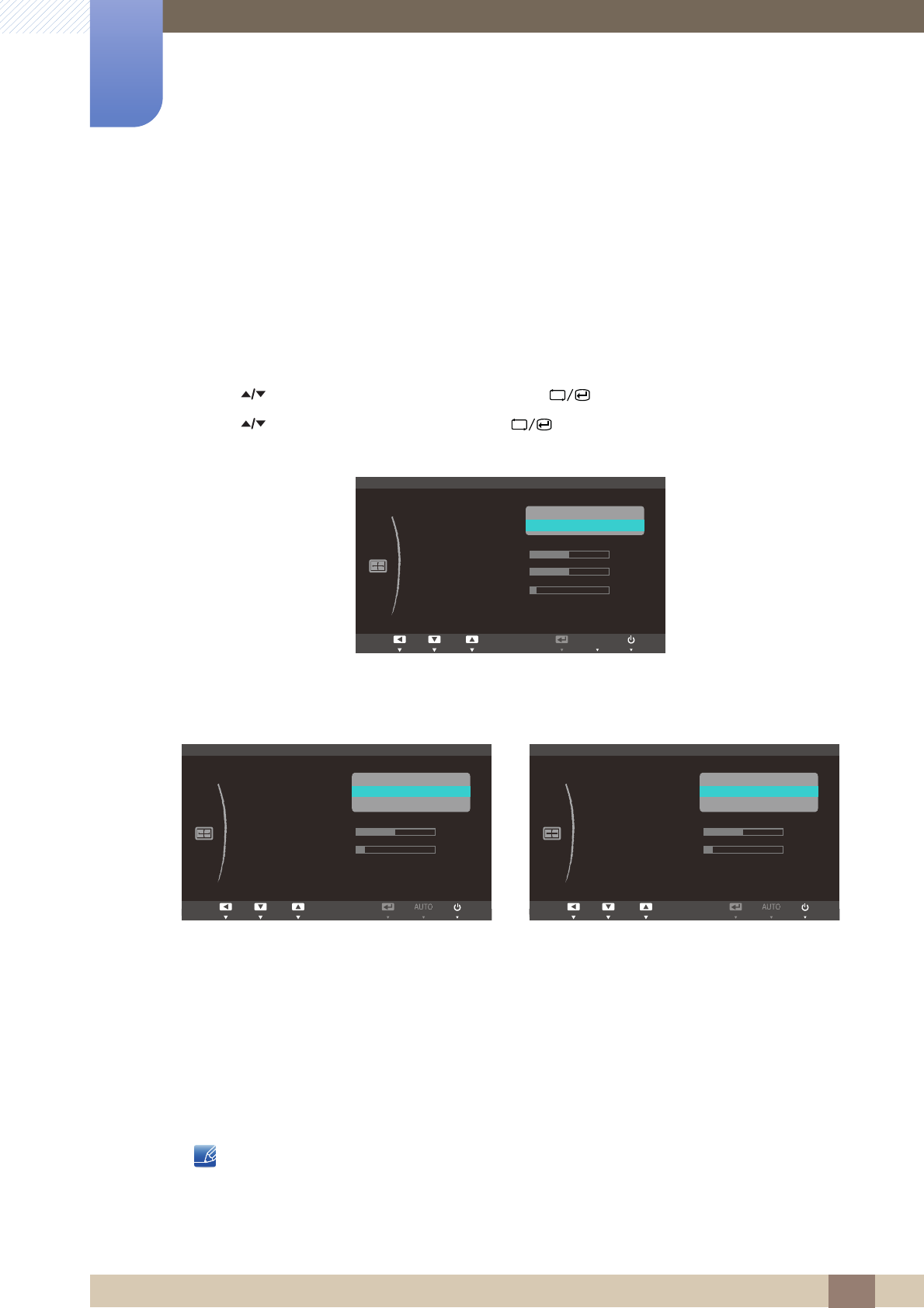
54
5 Resizing or Relocating the Screen
5 Resizing or Relocating the Screen
5.1 Image Size
Change the picture size.
5.1.1 Changing the Picture Size
1Press [ ] on the product.
2Press [ ] to move to SIZE&POSITION and press [ ] on the product.
3Press [ ] to move to Image Size and press [ ] on the product. The following screen will
appear.
-Auto: Display the picture according to the aspect ratio of the input source.
-Wide: Display the picture in full screen regardless of the aspect ratio of the input source.
-4:3: Display the picture with an aspect ratio of 4:3. Suitable for videos and standard broadcasts.
-16:9: Display the picture with an aspect ratio of 16:9. Suitable for DVD content or widescreen
broadcasts. (SA650)
-Wide: Display the picture in full screen regardless of the aspect ratio of the input source.
(SA850)
-Screen Fit: Display the picture with the original aspect ratio without cutting off.
Requirements to activate Image Size
-When connecting to digital output device via DVI/DP cable
-When signal resolution is 480p, 576p , 720p, 1080i, 1080p
SA650 SA850
MENU
Return EnterAdjust
SIZE&POSITION
Image Size
H-Position
V-Position
Menu H-Position
Menu V-Position
10
50
50
Auto
Wide
AUTO
Return EnterAdjust
SIZE&POSITION
Image Size
H-Position
V-Position
Menu H-Position
Menu V-Position
50
4 : 3
16 : 9
Screen Fit
10
Return EnterAdjust
SIZE&POSITION
Image Size
H-Position
V-Position
Menu H-Position
Menu V-Position
50
4 : 3
Wide
Screen Fit
10
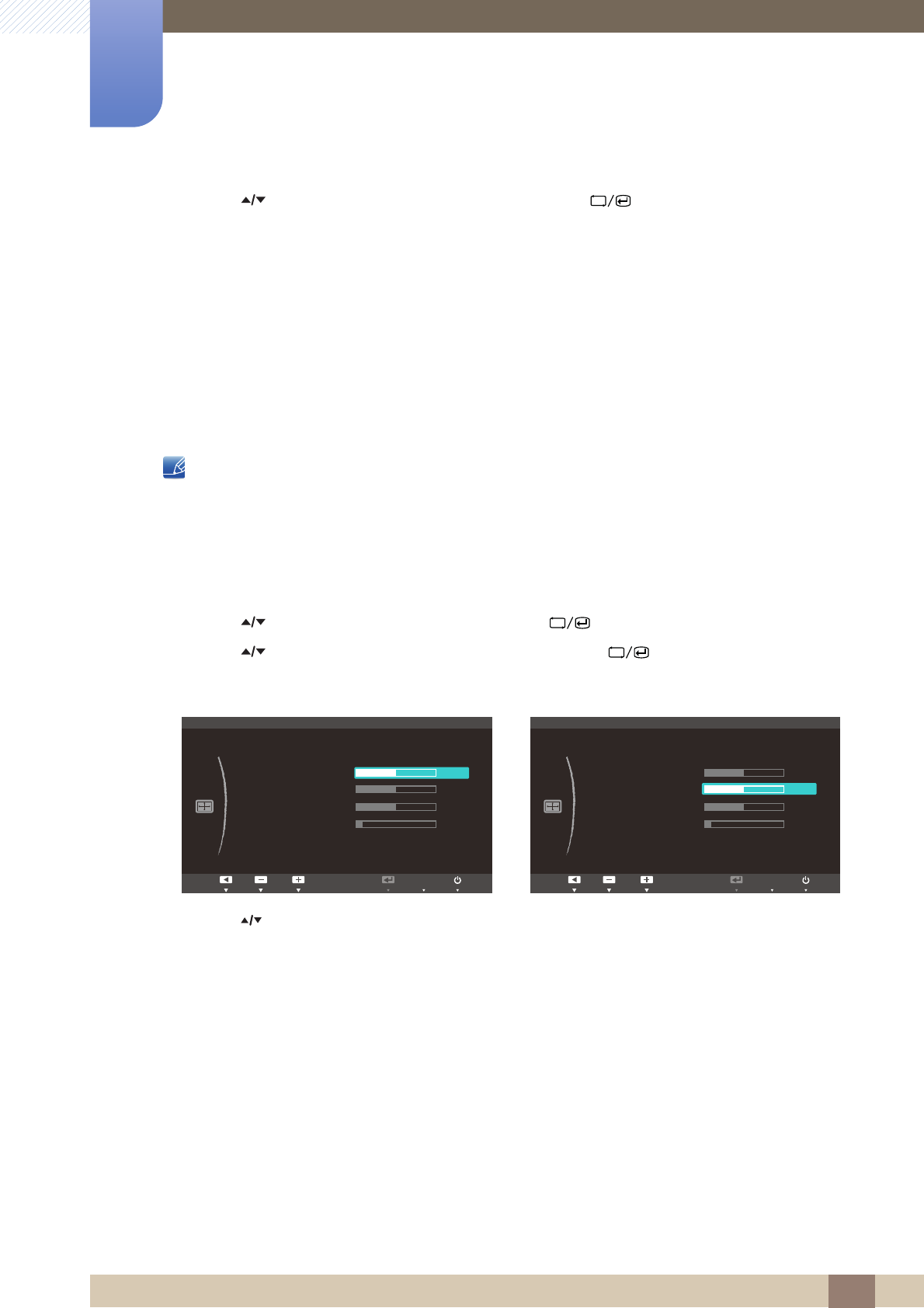
55
Resizing or Relocating the Screen
5
5 Resizing or Relocating the Screen
4Press [ ] to move to the option you want and press the [ ].
5The selected option will be applied.
5.2 H-Position & V-Position
H-Position: Move the screen to the left or right.
V-Position: Move the screen up or down.
-This menu is only available when Image Size is set to Screen Fit.
-Only available in Analog mode.
5.2.1 Configuring H-Position or V-Position
1Press [ ] on the product.
2Press [ ] to move to SIZE&POSITION and press [ ] on the product.
3Press [ ] to move to H-Position or V-Position, and press [ ]. The following screen will
appear.
4Press [ ] to configure H-Position or V-Position.
MENU
Return EnterAdjust
SIZE&POSITION
Image Size
H-Position
V-Position
Menu H-Position
Menu V-Position
10
50
Wide
50
50
AUTO
Return EnterAdjust
SIZE&POSITION
Image Size
H-Position
V-Position
Menu H-Position
Menu V-Position
10
Wide
50
50
50
AUTO
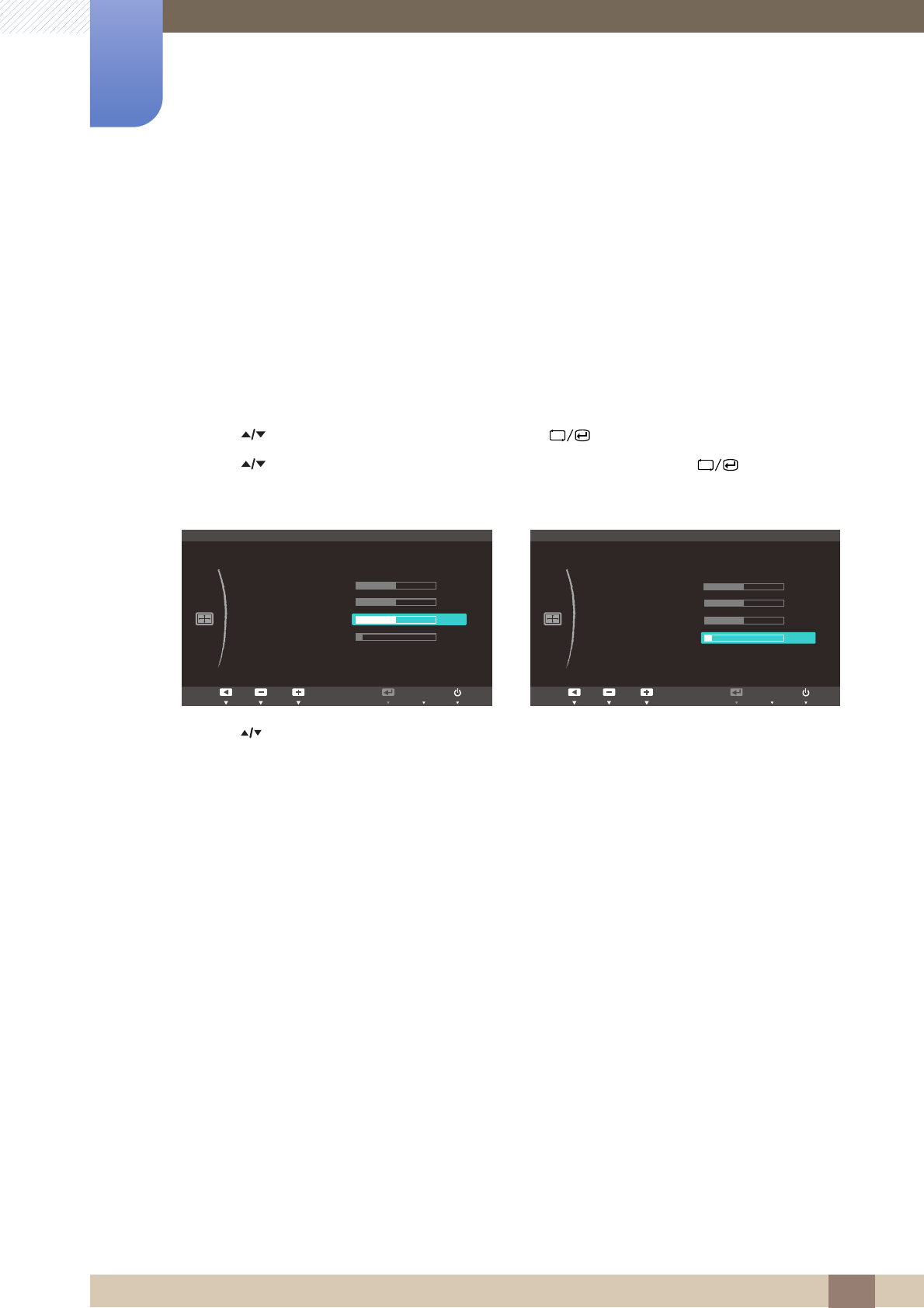
56
Resizing or Relocating the Screen
5
5 Resizing or Relocating the Screen
5.3 Menu H-Position & Menu V-Position
Menu H-Position: Move the menu position to the left or right.
Menu V-Position: Move the menu position up or down.
5.3.1 Configuring Menu H-Position or Menu V-Position
1Press [ ] on the product.
2Press [ ] to move to SIZE&POSITION and press [ ] on the product.
3Press [ ] to move to Menu H-Position or Menu V-Position, and press [ ]. The following
screen will appear.
4Press [ ] to configure Menu H-Position or Menu V-Position.
MENU
Return EnterAdjust
SIZE&POSITION
Image Size
H-Position
V-Position
Menu H-Position
Menu V-Position
10
Wide
50
50
50
AUTO
Return EnterAdjust
SIZE&POSITION
Image Size
H-Position
V-Position
Menu H-Position
Menu V-Position
Wide
50
50
50
10
AUTO
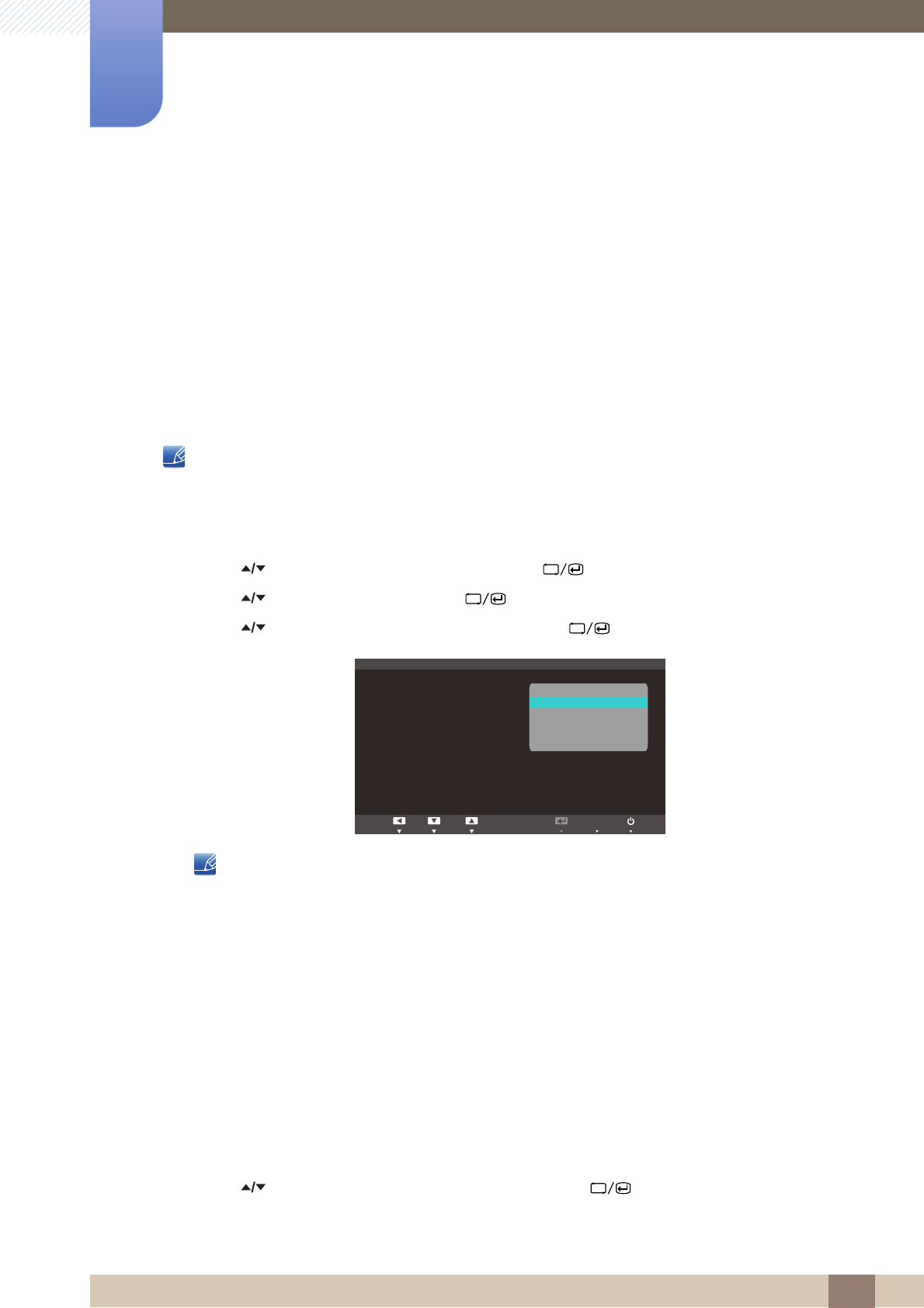
57
6 Setup and Reset
6 Setup and Reset
6.1 ECO
The Eco Motion Sensor, Eco Light Sensor, and Eco Saving options are displayed on the same menu
page so that you can conveniently configure the power saving settings.
6.1.1 Eco Motion Sensor
The Eco Motion Sensor activates to save power when it does not detect any movement within a
specified area for a specified period of time.
Eco Motion Sensor is not available when the monitor is used in portrait mode.
Configuring Eco Motion Sensor
1Press [ ] on the product.
2Press [ ] to move to SETUP&RESET and press [ ] on the product.
3Press [ ] to move to ECO and press [ ] on the product.
4Press [ ] to move to Eco Motion Sensor and press [ ]. The following screen will appear.
This option is disabled if the product is connected to a PC that is in power-saving mode.
-Off: Deactivate the Eco Motion Sensor function.
-5 Min: Automatically turn off the power if the sensor has not detected any movement of an
object or person for 5 minutes within the specified range of detection.
-10 Min: Automatically turn off the power if the sensor has not detected any movement of an
object or person for 10 minutes within the specified range of detection.
-20 Min: Automatically turn off the power if the sensor has not detected any movement of an
object or person for 20 minutes within the specified range of detection.
-30 Min: Automatically turn off the power if the sensor has not detected any movement of an
object or person for 30 minutes within the specified range of detection.
-1 h : Automatically turn off the power if the sensor has not detected any movement of an object
or person for 1 hour within the specified range of detection.
5Press [ ] to move to the option you want and press the [ ].
6The selected option will be applied.
MENU
Return EnterMove
ECO
Eco Motion Sensor
%DFNOLJKW
(FR/LJKW6HQVRU
▶6HQVLWLYLW\
▶%ULJKWQHVV/HYHO
(FR6DYLQJ
(FR,FRQ'LVSOD\
ଥࢿ
5 Min
Off
Off
Off
5 Min
10 Min
20 Min
30 Min
1 h
AUTO
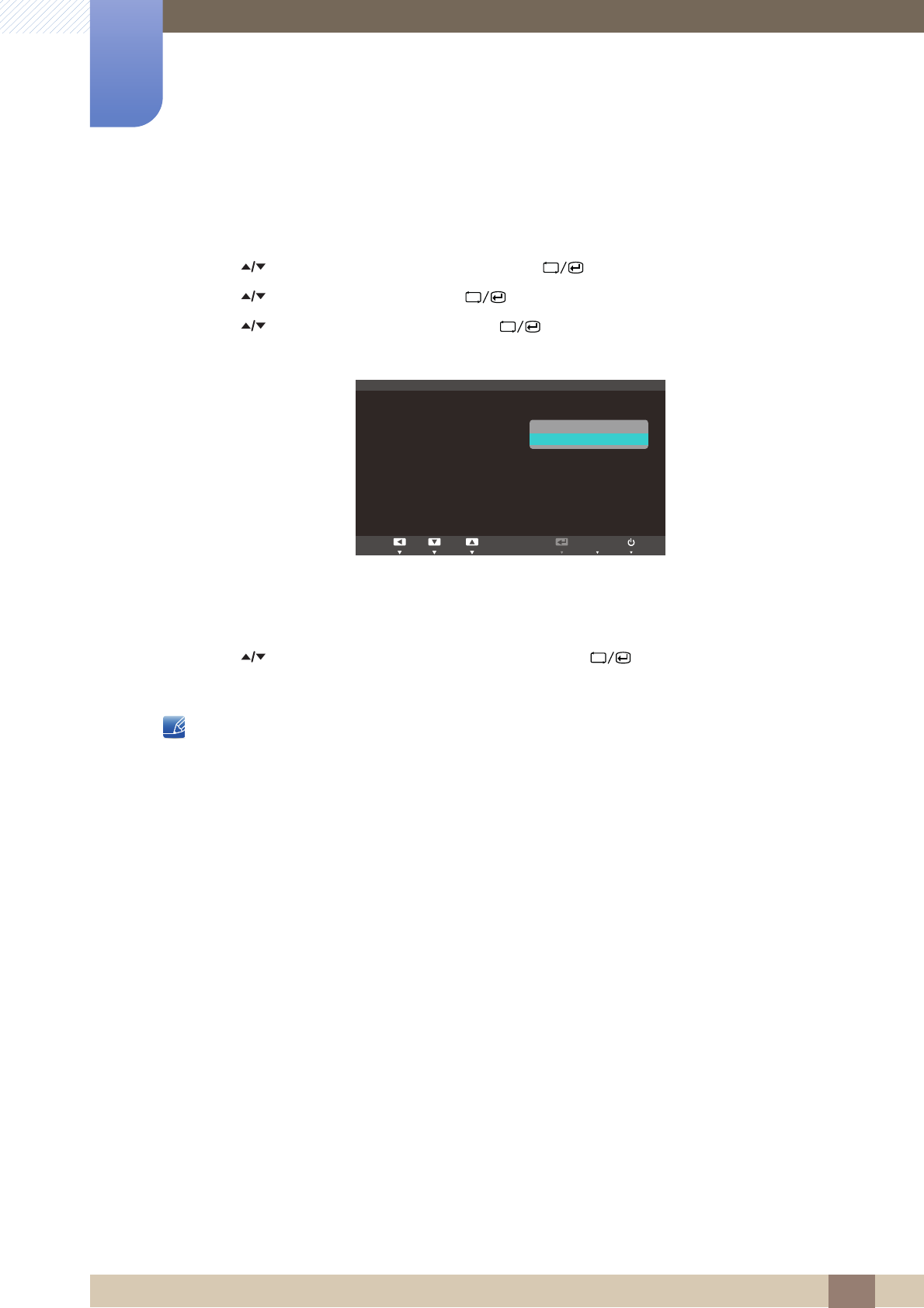
58
Setup and Reset
6
6 Setup and Reset
Configuring Backlight
1Press [ ] on the product.
2Press [ ] to move to SETUP&RESET and press [ ] on the product.
3Press [ ] to move to ECO and press [ ] on the product.
4Press [ ] to move to Backlight and press [ ] on the product. The following screen will
appear.
-Off: Turn off the screen and activate DPMS mode. If Off is selected, it takes several seconds for
the monitor to detect movement and turn on after it turned off.
-Dimming: Reduce the brightness of the screen (still turned on).
5Press [ ] to move to the option you want and press the [ ].
6The selected option will be applied.
-The performance of Eco Motion Sensor is maximized to a specific user distance (1m) and angle
(40 degrees).
-The sensor may not detect you if you are motionless.
-If you think that the mode entry message appears too frequently, increase the time setting of the
Eco Motion Sensor or turn the Eco Icon Display Off.
-Avoid using radio equipment such as a walkie-talkie near the product as this may cause a product
malfuction.
MENU
Return EnterMove
ECO
Eco Motion Sensor
▶Backlight
(FR/LJKW6HQVRU
▶6HQVLWLYLW\
▶%ULJKWQHVV/HYHO
(FR6DYLQJ
(FR,FRQ'LVSOD\
ଥࢿ
5 Min
Off
Off
Off
Dimming
AUTO
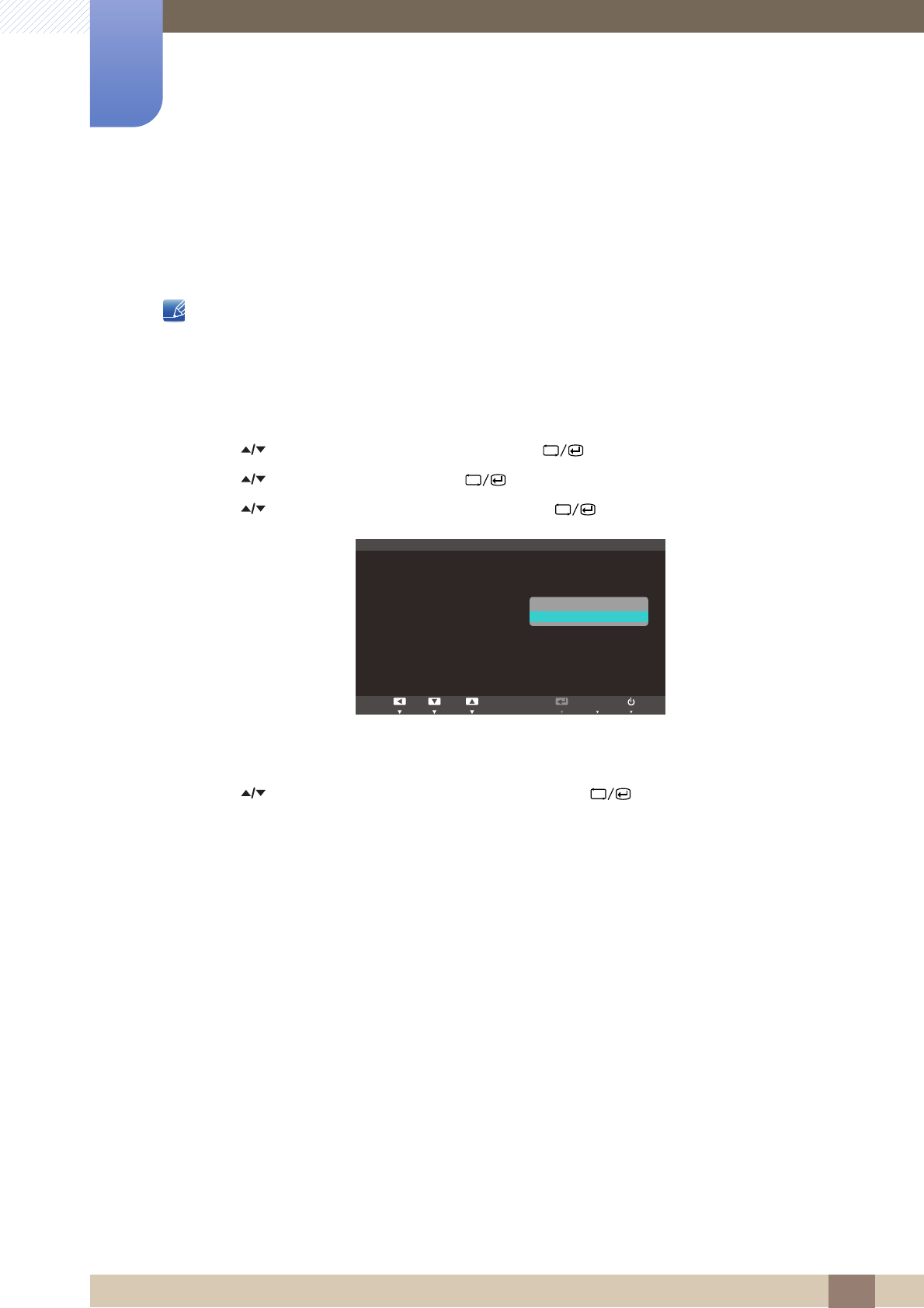
59
Setup and Reset
6
6 Setup and Reset
6.1.2 Eco Light Sensor
The Eco Saving feature optimizes the view condition and contributes to power saving by adjusting the
screen brightness depending on the ambient light intensity.
-This menu is not available when Eco Saving is set .
-This menu is not available when Bright is in Dynamic Contrast mode.
Configuring Eco Light Sensor
1Press [ ] on the product.
2Press [ ] to move to SETUP&RESET and press [ ] on the product.
3Press [ ] to move to ECO and press [ ] on the product.
4Press [ ] to move to Eco Light Sensor and press [ ]. The following screen will appear.
-Off: Deactivate the Eco Light Sensor function.
-On: Automatically adjust the brightness according to the ambient light intensity.
5Press [ ] to move to the option you want and press the [ ].
6The selected option will be applied.
SAMSUNG
MAGIC
MENU
5HWXUQ (QWHU0RYH
(&2
Eco Motion Sensor
%DFNOLJKW
(FR/LJKW6HQVRU
6HQVLWLYLW\
%ULJKWQHVV/HYHO
(FR6DYLQJ
(FR,FRQ'LVSOD\
0LQ
2II
2II
2II
2II
2Q
AUTO
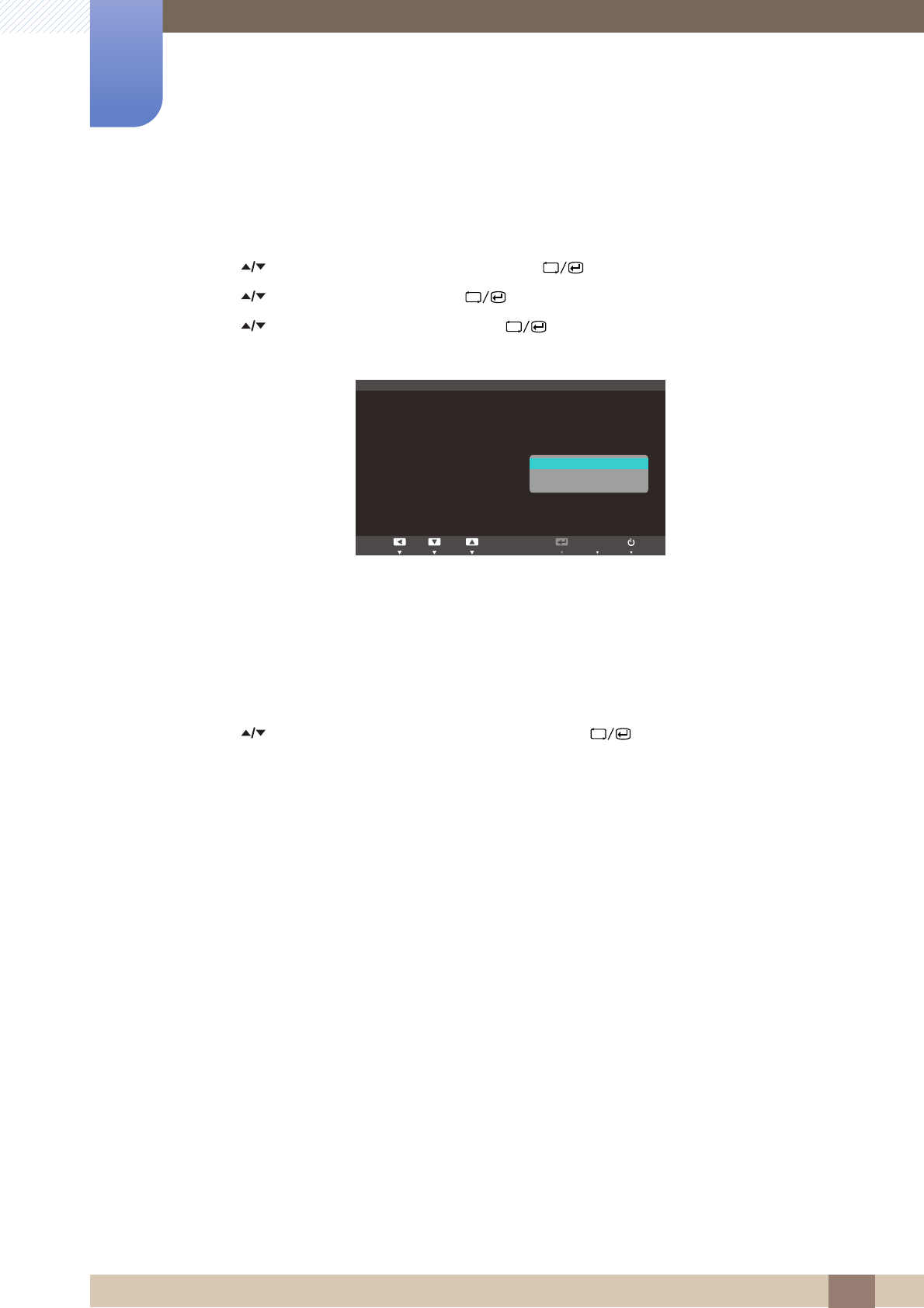
60
Setup and Reset
6
6 Setup and Reset
Configuring Sensitivity
1Press [ ] on the product.
2Press [ ] to move to SETUP&RESET and press [ ] on the product.
3Press [ ] to move to ECO and press [ ] on the product.
4Press [ ] to move to Sensitivity and press [ ] on the product. The following screen will
appear.
-High: High sensitivity that maximizes the varying level of screen brightness depending on the
ambient light intensity.
-Medium: Intermediate sensitivity that sets a varying level of screen brightness between High
and Low depending on the ambient light intensity.
-Low: Low sensitivity that minimizes the varying level of screen brightness depending on the
ambient light intensity.
5Press [ ] to move to the option you want and press the [ ].
6The selected option will be applied.
MENU
5HWXUQ (QWHU0RYH
(&2
Eco Motion Sensor
%DFNOLJKW
(FR/LJKW6HQVRU
6HQVLWLYLW\
%ULJKWQHVV/HYHO
(FR6DYLQJ
(FR,FRQ'LVSOD\
0LQ
2II
2Q
2II
+LJK
0HGLXP
/RZ
AUTO
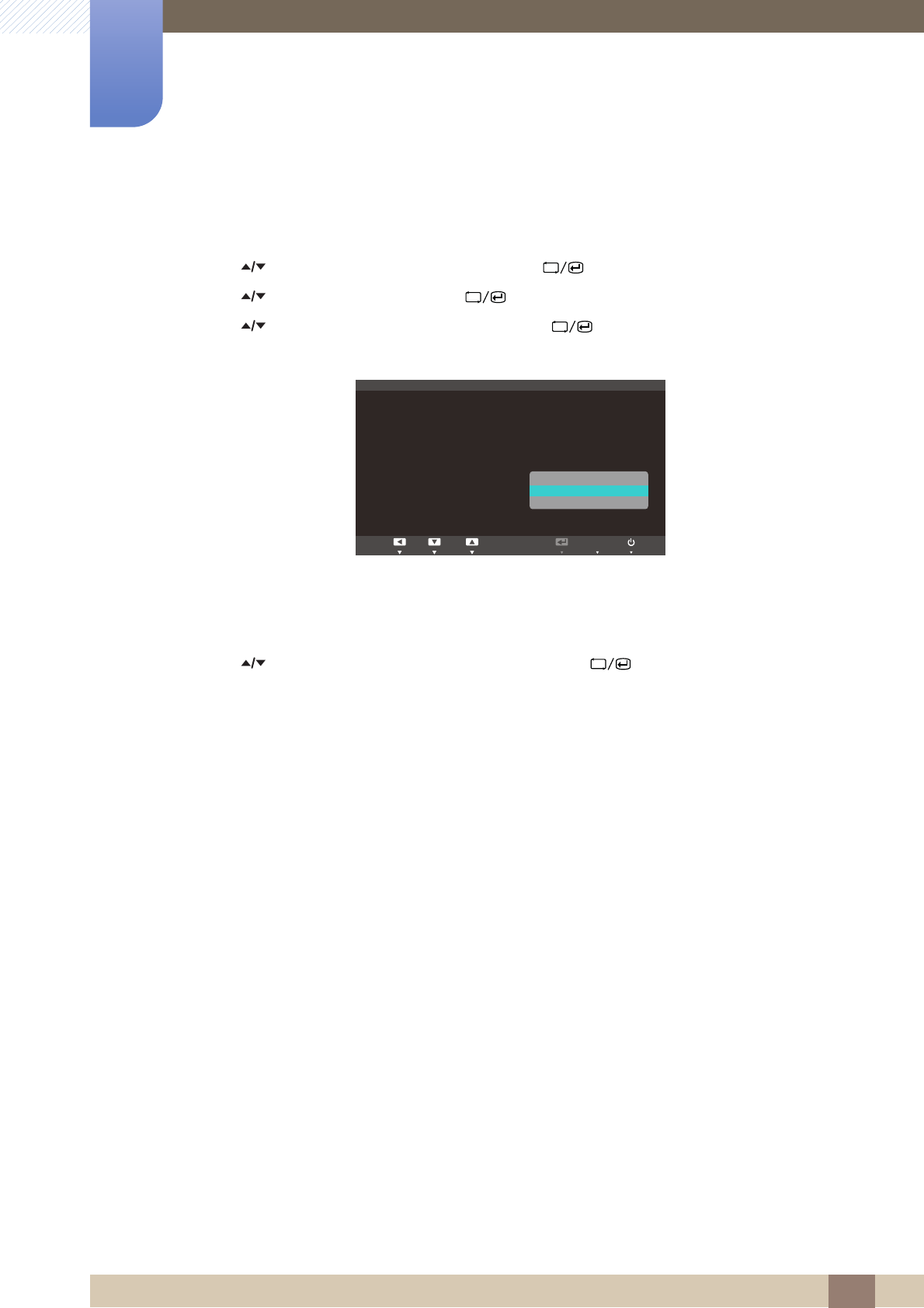
61
Setup and Reset
6
6 Setup and Reset
Configuring Brightness Level
1Press [ ] on the product.
2Press [ ] to move to SETUP&RESET and press [ ] on the product.
3Press [ ] to move to ECO and press [ ] on the product.
4Press [ ] to move to Brightness Level and press [ ] on the product. The following screen
will appear.
-Brighter: Increase the current brightness of the screen.
-Current: Maintain the current brightness of the screen.
-Dimmer: Decrease the current brightness of the screen.
5Press [ ] to move to the option you want and press the [ ].
6The selected option will be applied.
MENU
5HWXUQ (QWHU0RYH
(&2
Eco Motion Sensor
%DFNOLJKW
(FR/LJKW6HQVRU
6HQVLWLYLW\
%ULJKWQHVV/HYHO
(FR6DYLQJ
(FR,FRQ'LVSOD\
0LQ
2II
2Q
+LJK
2II
%ULJKWHU
&XUUHQW
'LPPHU
AUTO
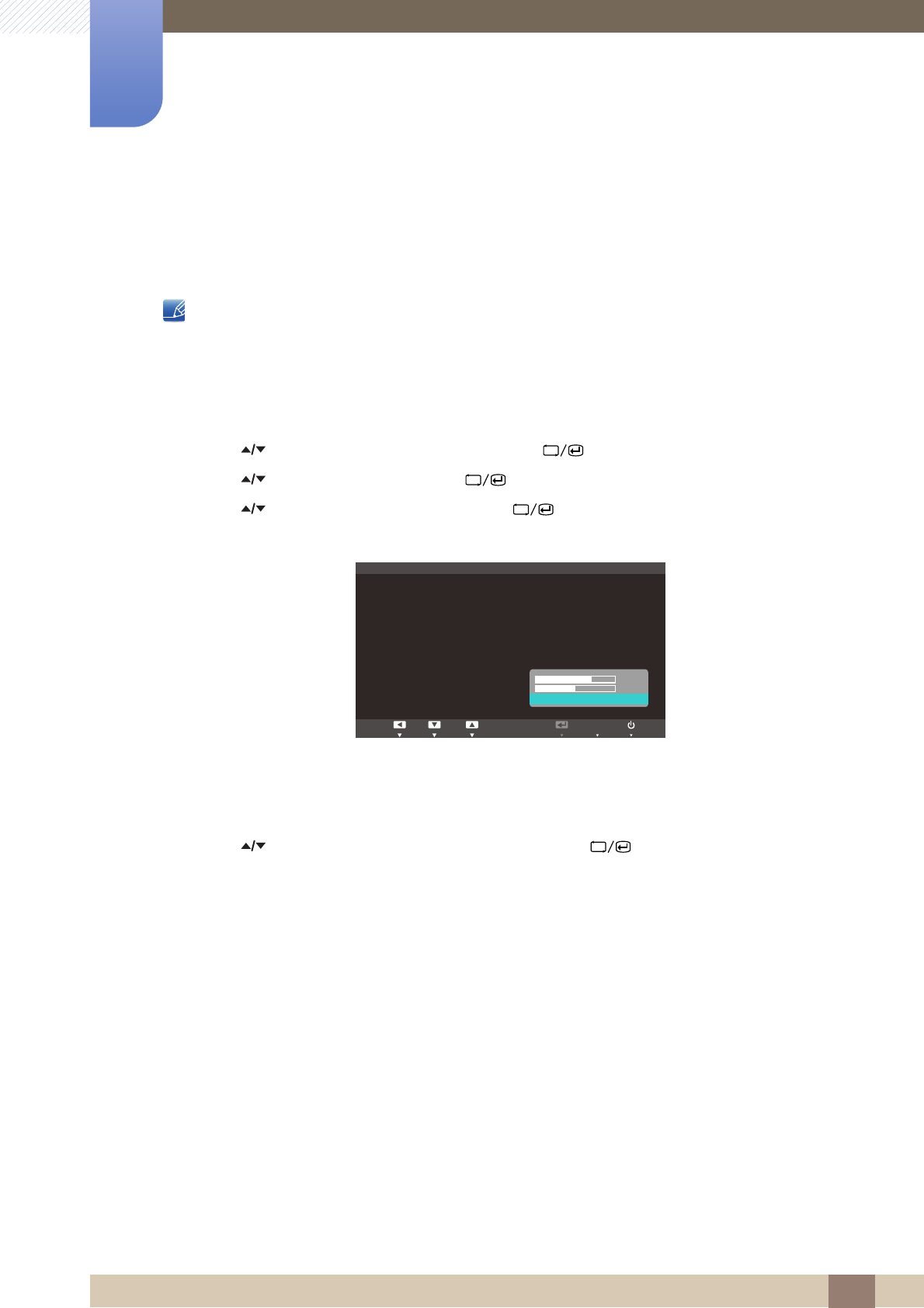
62
Setup and Reset
6
6 Setup and Reset
6.1.3 Eco Saving
The Eco Saving function reduces power consumption by controlling the electric current used by the
monitor panel.
-This menu is not available when Eco Light Sensor is set.
-This menu is not available when Bright is in Dynamic Contrast mode.
Configuring Eco Saving
1Press [ ] on the product.
2Press [ ] to move to SETUP&RESET and press [ ] on the product.
3Press [ ] to move to ECO and press [ ] on the product.
4Press [ ] to move to Eco Saving and press [ ] on the product. The following screen will
appear.
-75% : Change the monitor power consumption to 75% of the default level.
-50% : Change the monitor power consumption to 50% of the default level.
-Off: Deactivate the Eco Saving function.
5Press [ ] to move to the option you want and press the [ ].
6The selected option will be applied.
SAMSUNG
MAGIC
MENU
Return EnterMove
ECO
Eco Motion Sensor
▶Backlight
(FR/LJKW6HQVRU
▶6HQVLWLYLW\
▶%ULJKWQHVV/HYHO
(FR6DYLQJ
(FR,FRQ'LVSOD\
Off
Off
ଥࢿ
Off
AUTO
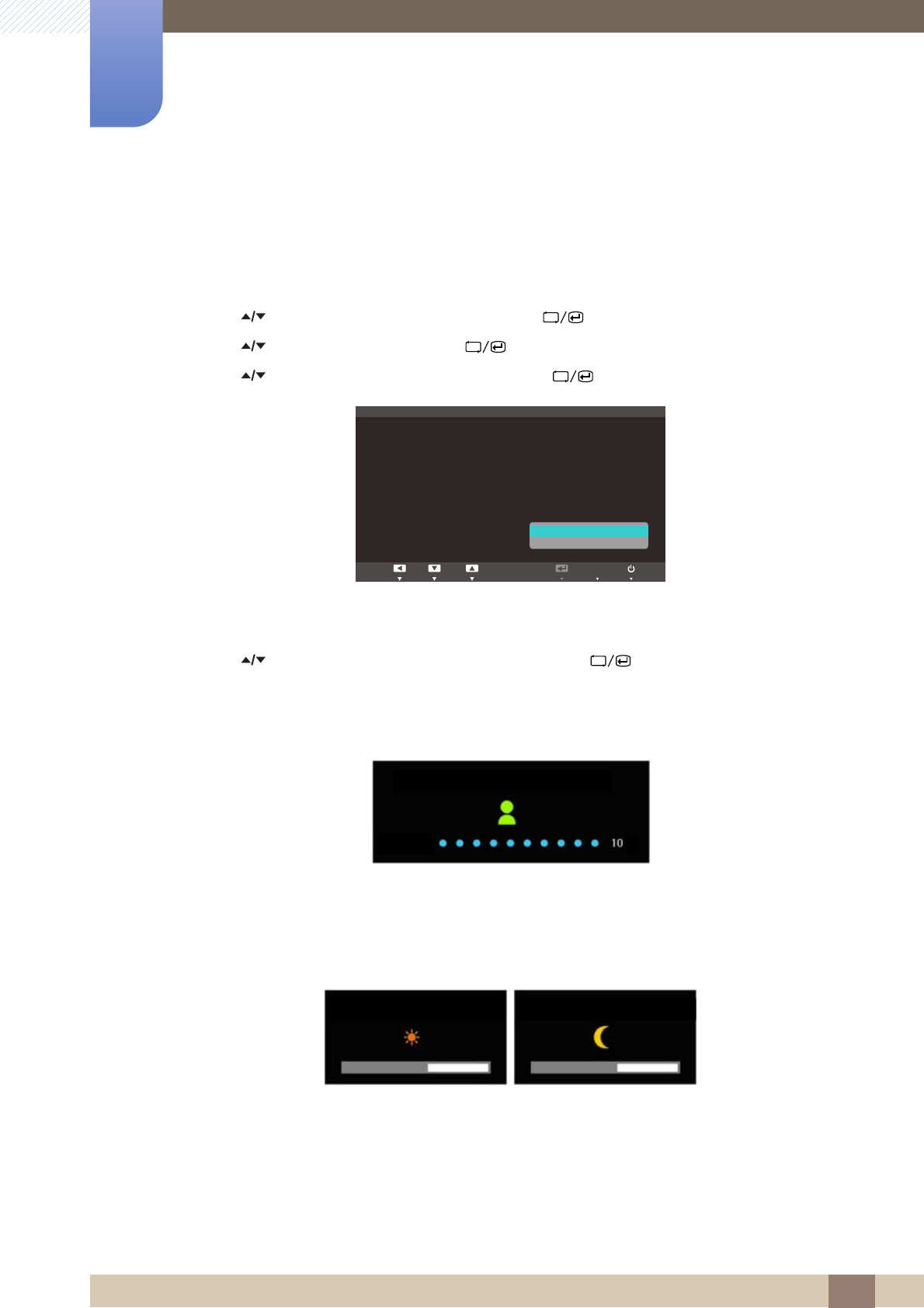
63
Setup and Reset
6
6 Setup and Reset
6.1.4 Eco Icon Display
Configuring Eco Icon Display
1Press [ ] on the product.
2Press [ ] to move to SETUP&RESET and press [ ] on the product.
3Press [ ] to move to ECO and press [ ] on the product.
4Press [ ] to move to Eco Icon Display and press [ ]. The following screen will appear.
-Off: Disable the Eco Icon Display function.
-On: Display the operation status of the Eco sensor as a pop-up guide.
5Press [ ] to move to the option you want and press the [ ].
6The selected option will be applied.
Notes
-If the monitor is left idle for the period of time to which the off timer is configured when Eco Motion
Sensor is enabled, Eco Motion Sensor will activate and switch the monitor to power-saving mode.
-A 10-second countdown timer will start along with the above picture before the power-saving mode
activates showing the operation status of the Eco Motion Sensor.
-If the screen brightness is adjusted according to the ambient light intensity when the Eco Light
Sensor is on, a pop-up as shown above will appear showing the adjusting screen brightness.
-If the screen becomes brighter as the ambient light becomes brighter, the brightness slide bar level
will increase with a sun image displayed. If the screen becomes darker, the brightness slide bar level
MENU
5HWXUQ (QWHU0RYH
(&2
Eco Motion Sensor
▶Backlight
(FR/LJKW6HQVRU
▶6HQVLWLYLW\
▶%ULJKWQHVV/HYHO
(FR6DYLQJ
(FR,FRQ'LVSOD\
0LQ
2II
2II
2II
2Q
AUTO
wGv sec
Eco Motion Sensor Activated
Eco Light Sensor Activated Eco Light Sensor Activated
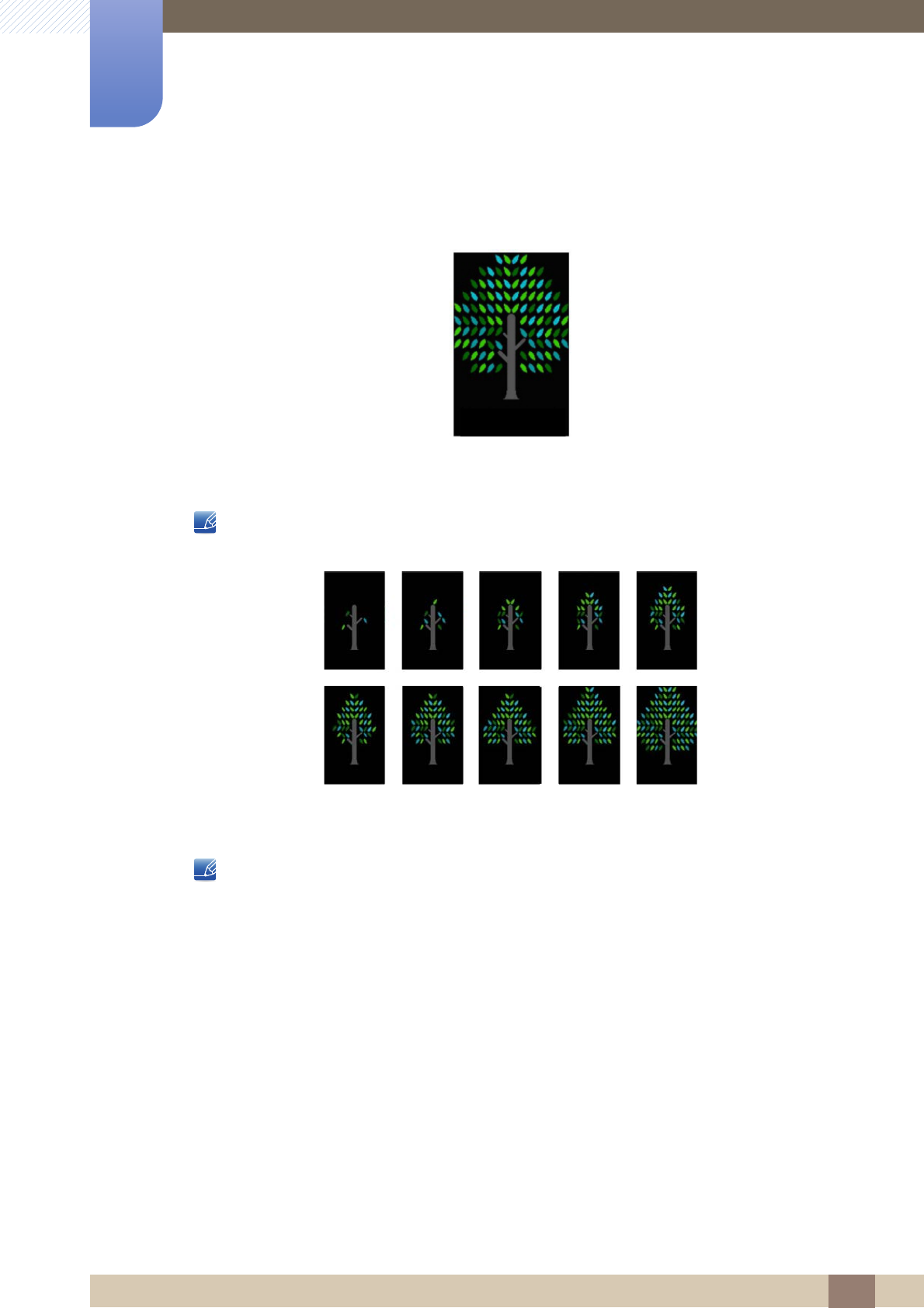
64
Setup and Reset
6
6 Setup and Reset
will decrease with a moon image displayed. The brightness slide bar will be displayed for 3 seconds
after the sensor activates.
-A pop-up as shown above will appear when an energy tree completes while Eco Icon Display is
On.
If the above picture is displayed, it means the Eco Icon Display option is On. Change this setting
to Off if you do not want to display the pop-up.
-The amount of energy saved by the Eco Motion Sensor, Eco Light Sensor, and Eco Saving
functions will accumulate and the progress can be viewed as a growing energy tree.
The energy tree grows as the energy savings of the monitor accumulate. Accordingly, the tree's
growth will also be affected by other functions that involve power consumption such as the
brightness control function.
-The amount of energy savings accumulated by using the power-saving functions, such as Eco
Motion Sensor, Eco Light Sensor and Eco Saving, will be calculated and represented as an
amount of carbon dioxide.
-A complete energy tree will be displayed when the amount of energy savings accumulates to as
much as the amount of carbon dioxide a tree absorbs in a year. This shows that your energy saving
is as effective as planting a tree so that you can easily understand the accumulation of energy
savings over time and its effect by viewing the progress of a tree growing.
-The progress of a tree growing will be represented as 10 different images (stages). After one full-
grown tree is complete, the initial image will be restored and the number of trees will continue to
accumulate. The number for energy trees will be rounded to one decimal place.
You've saved
* tree(s).
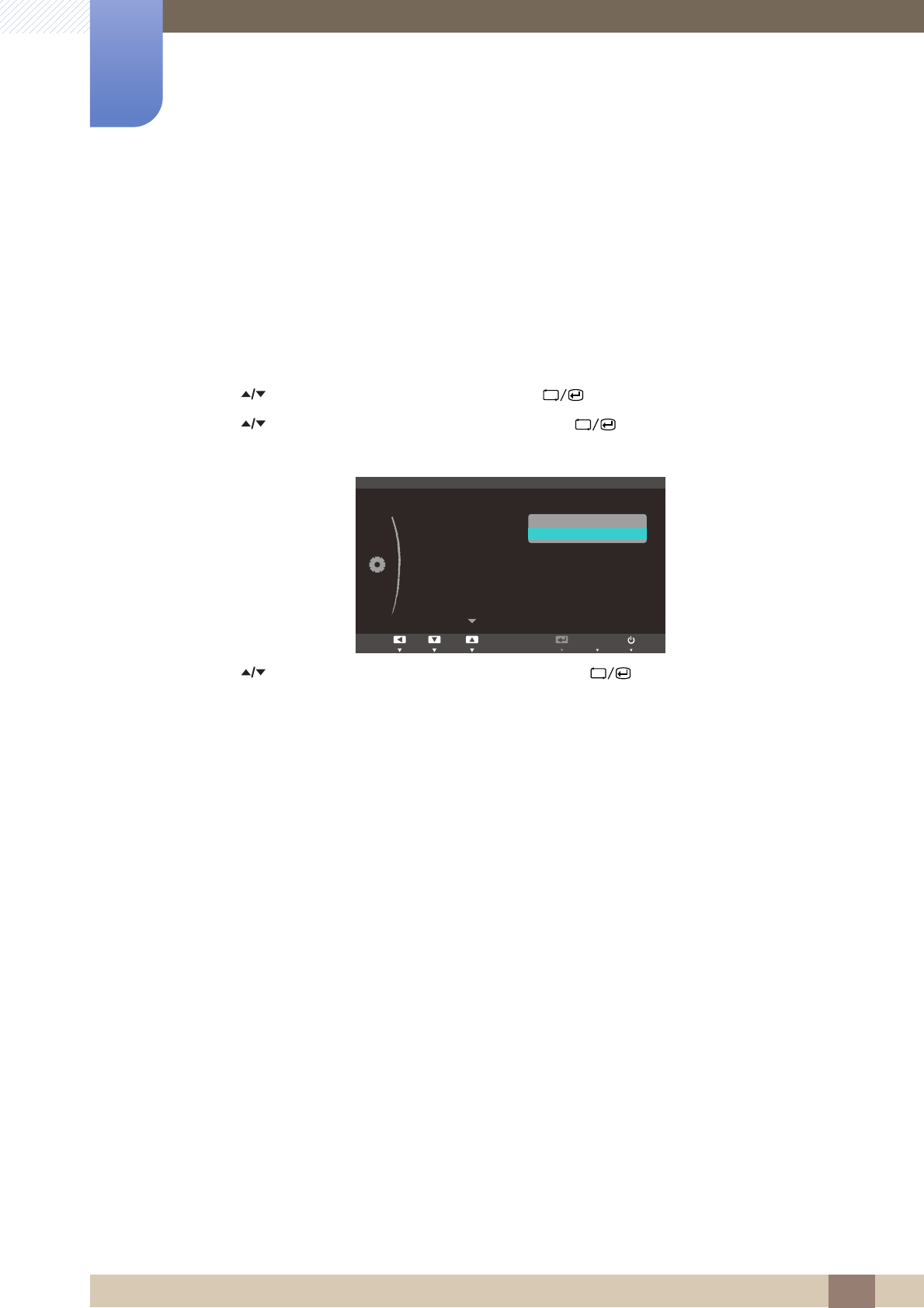
65
Setup and Reset
6
6 Setup and Reset
6.2 Menu Transparency
Set the transparency for the menu windows:
6.2.1 Changing Menu Transparency
1Press [ ] on the product.
2Press [ ] to move to SETUP&RESET and press [ ] on the product.
3Press [ ] to move to Menu Transparency and press [ ] on the product. The following
screen will appear.
4Press [ ] to move to the option you want and press the [ ].
5The selected option will be applied.
MENU
Return EnterAdjust
SETUP&RESET
ECO
Menu Transparency
Language
PC/AV Mode
Auto Source
Display Time
Key Repeat Time
Off
PC
Manual
20 sec
Acceleration
Off
On
AUTO
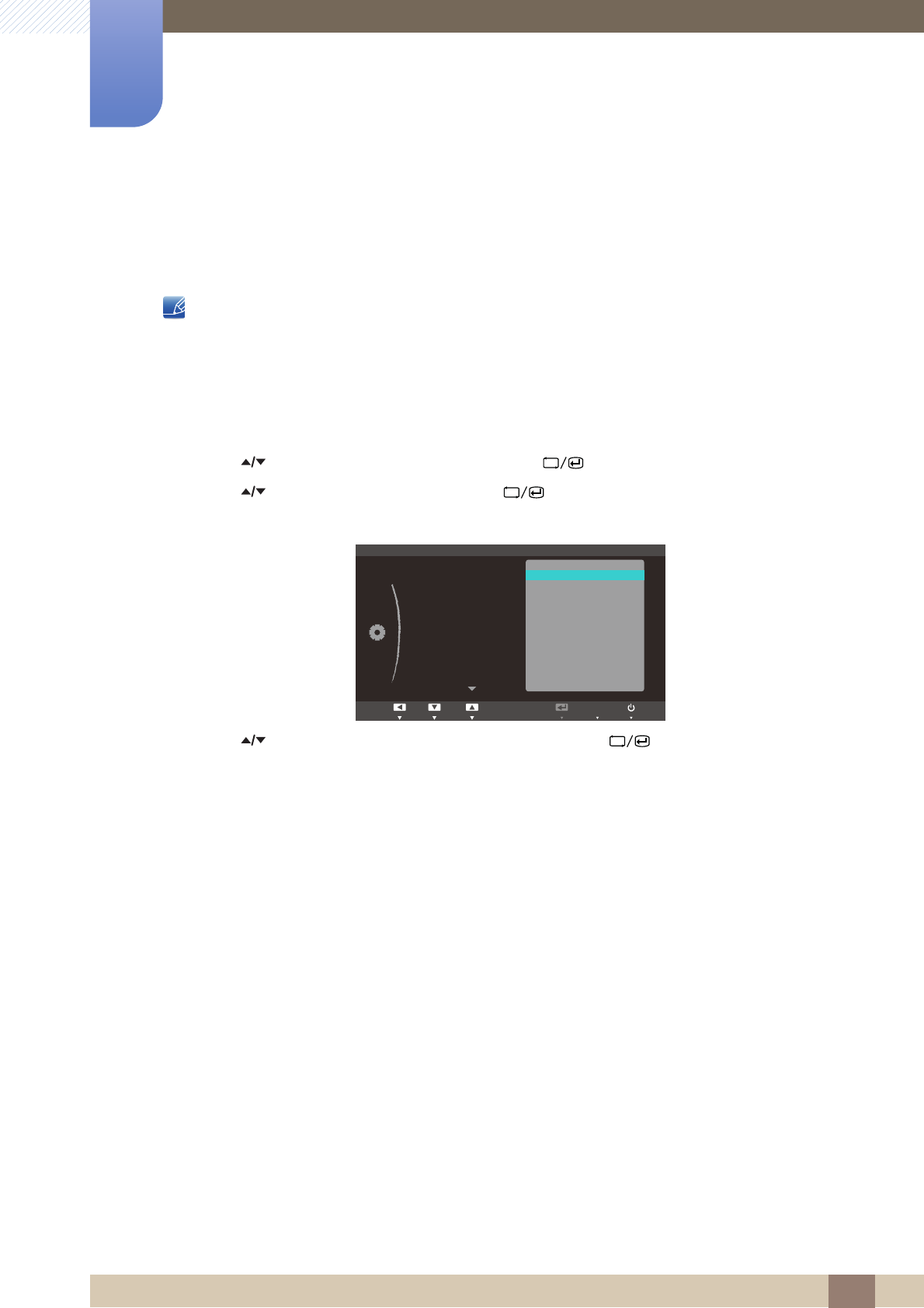
66
Setup and Reset
6
6 Setup and Reset
6.3 Language
Set the menu language.
-A change to the language setting will only be applied to the onscreen menu display.
-It will not be applied to other functions on your PC.
6.3.1 Changing the Language
1Press [ ] on the product.
2Press [ ] to move to SETUP&RESET and press [ ] on the product.
3Press [ ] to move to Language and press [ ] on the product. The following screen will
appear.
4Press [ ] to move to the language you want and press the [ ].
5The selected option will be applied.
MENU
Return EnterMove
SETUP&RESET
ଞ˲߭
ECO
Menu Transparency
Language
PC/AV Mode
Auto Source
Display Time
Key Repeat Time
'HXWVFK
(QJOLVK
(VSDxRO
)UDQoDLV
,WDOLDQR
0DJ\DU
3ROVNL
3RUWXJXrV
ƧNJLjLjǁƿǀ
6YHQVND
7UNoH
ଞ˲߭
∝䇁
ᣣᧄ⺆
AUTO
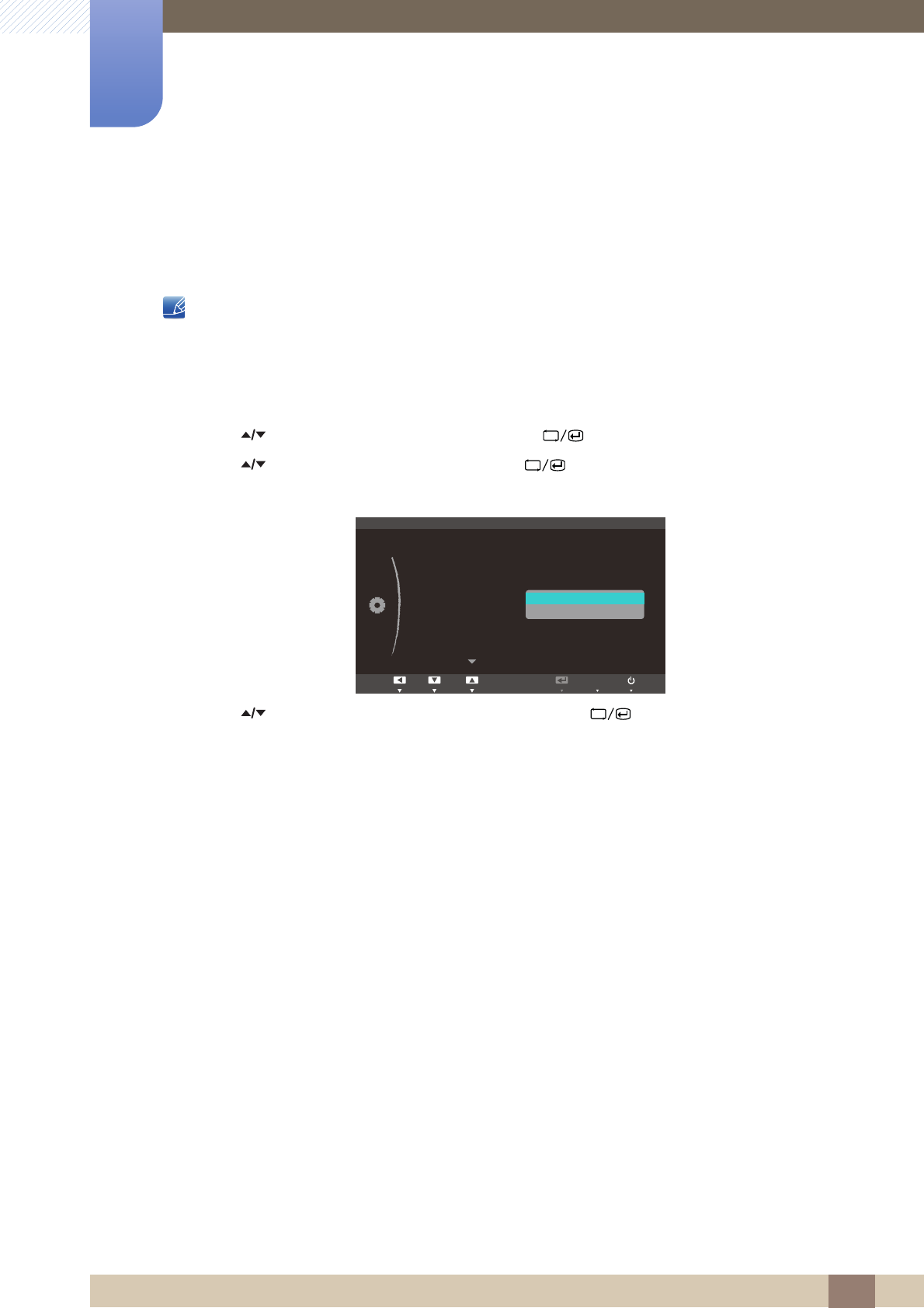
67
Setup and Reset
6
6 Setup and Reset
6.4 PC/AV Mode
Set PC/AV Mode to AV. The picture size will be enlarged. This option is useful when you view a movie.
PC/AV Mode is only available in Digital mode.
6.4.1 Configuring PC/AV Mode
1Press [ ] on the product.
2Press [ ] to move to SETUP&RESET and press [ ] on the product.
3Press [ ] to move to PC/AV Mode and press [ ] on the product. The following screen will
appear.
4Press [ ] to move to the option you want and press the [ ].
5The selected option will be applied.
MENU
Return Enter
SETUP&RESET
▶
On
English
20 sec
Acceleration
ECO
Menu Transparency
Language
PC/AV Mode
Auto Source
Display Time
Key Repeat Time
PC
AV
Move
AUTO
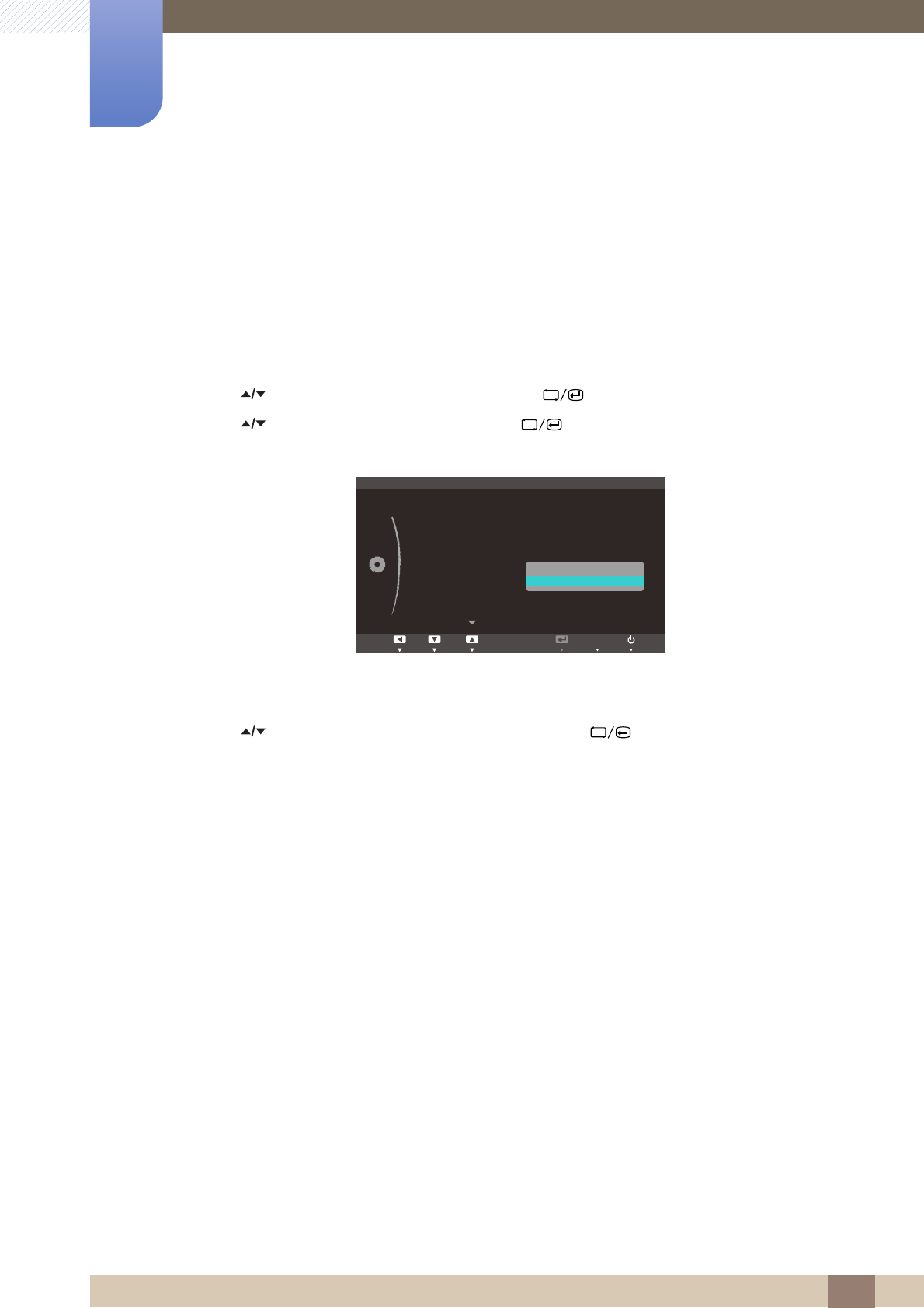
68
Setup and Reset
6
6 Setup and Reset
6.5 Auto Source
Activate Auto Source.
6.5.1 Configuring Auto Source
1Press [ ] on the product.
2Press [ ] to move to SETUP&RESET and press [ ] on the product.
3Press [ ] to move to Auto Source and press [ ] on the product. The following screen will
appear.
-Auto: The input source is automatically recognized.
-Manual: Manually select an input source.
4Press [ ] to move to the option you want and press the [ ].
5The selected option will be applied.
MENU
Return EnterMove
$FFHOHUDWLRQ
SETUP&RESET
Off
On
English
PC
ECO
Menu Transparency
Language
PC/AV Mode
Auto Source
Display Time
Key Repeat Time
Auto
Manual
AUTO
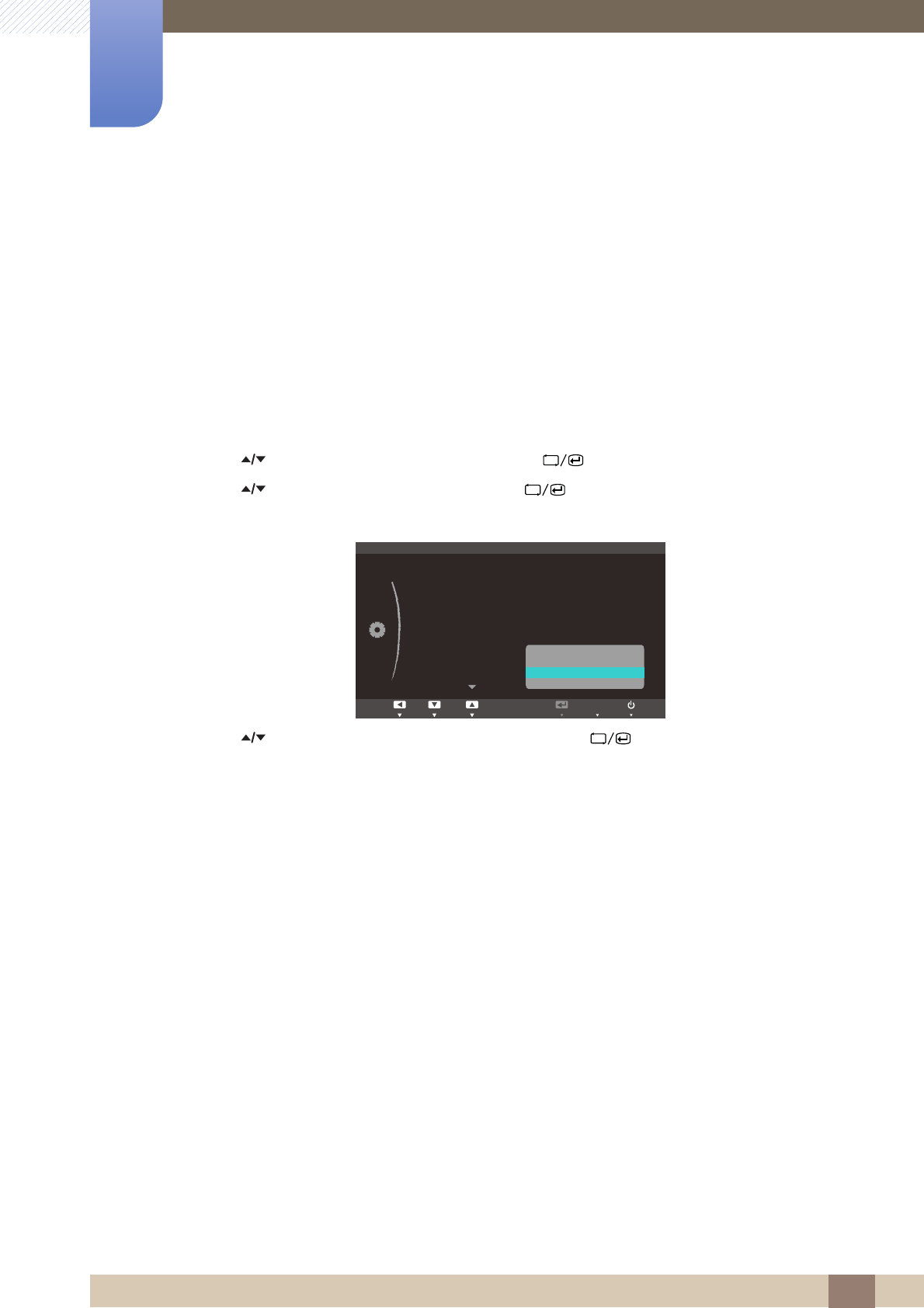
69
Setup and Reset
6
6 Setup and Reset
6.6 Display Time
Set the on-screen display (OSD) menu to automatically disappear if the menu is not used for a specified
period of time.
Display Time can be used to specify the time after which you want the OSD menu to disappear.
6.6.1 Configuring Display Time
1Press [ ] on the product.
2Press [ ] to move to SETUP&RESET and press [ ] on the product.
3Press [ ] to move to Display Time and press [ ] on the product. The following screen will
appear.
4Press [ ] to move to the option you want and press the [ ].
5The selected option will be applied.
MENU
Return EnterMove
SETUP&RESET
Off
On
English
Manual
ECO
Menu Transparency
Language
PC/AV Mode
Auto Source
Display Time
Key Repeat Time
5 sec
10 sec
20 sec
200 sec
AUTO
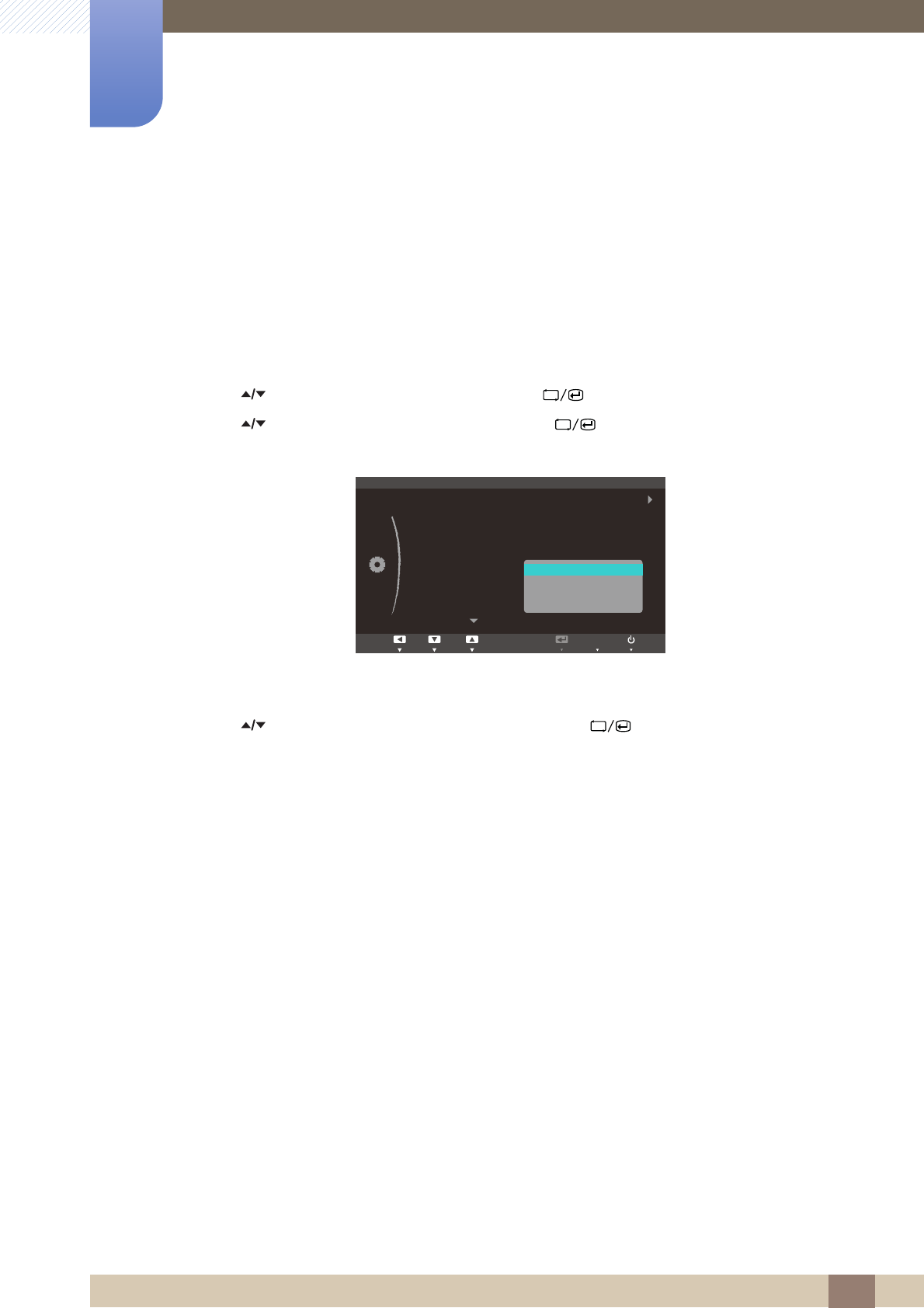
70
Setup and Reset
6
6 Setup and Reset
6.7 Key Repeat Time
Control the response rate of a button when the button is pressed.
6.7.1 Configuring Key Repeat Time
1Press [ ] on the product.
2Press [ ] to move to SETUP&RESET and press [ ] on the product.
3Press [ ] to move to Key Repeat Time and press [ ] on the product. The following screen
will appear.
-Acceleration, 1 sec, or 2 sec can be selected. If No Repeat is selected, a command responds
only once when a button is pressed.
4Press [ ] to move to the option you want and press the [ ].
5The selected option will be applied.
MENU
Return EnterMove
Acceleration
1 sec
2 sec
No Repeat
SETUP&RESET
ECO
Menu Transparency
Language
PC/AV Mode
Auto Source
Display Time
Key Repeat Time
Off
On
English
AUTO
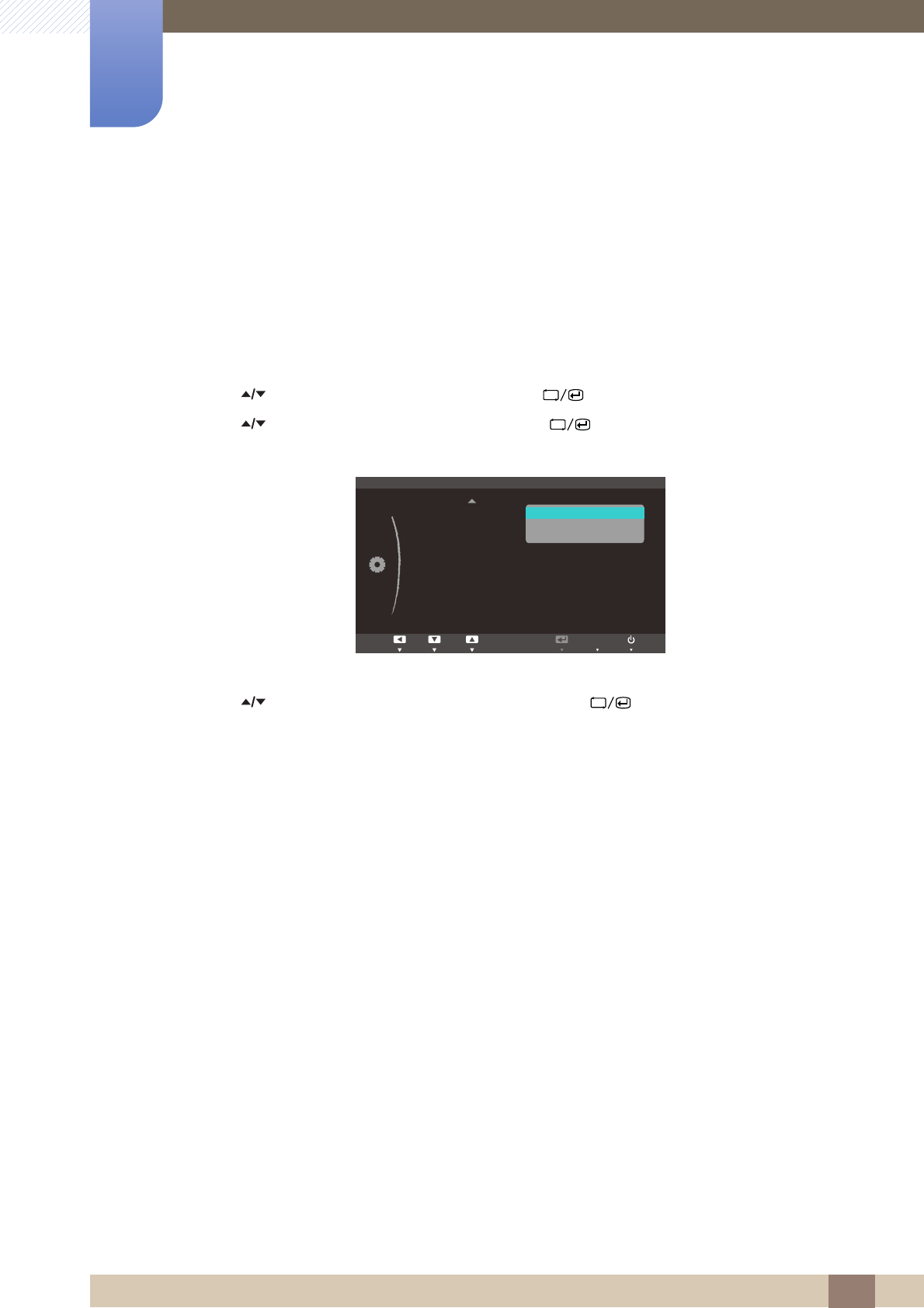
71
Setup and Reset
6
6 Setup and Reset
6.8 Customized Key
You can customize Customized Key as follows.
6.8.1 Configuring Customized Key
1Press [ ] on the product.
2Press [ ] to move to SETUP&RESET and press [ ] on the product.
3Press [ ] to move to Customized Key and press [ ] on the product. The following screen
will appear.
-ECO - MAGIC - Image Size
4Press [ ] to move to the option you want and press the [ ].
5The selected option will be applied.
MENU
SETUP&RESET
Acceleration
On
Customized Key
Off Timer On/Off
Off Timer Setting
Reset
Adjust EnterReturn
ECO
MAGIC
Image Size
AUTO
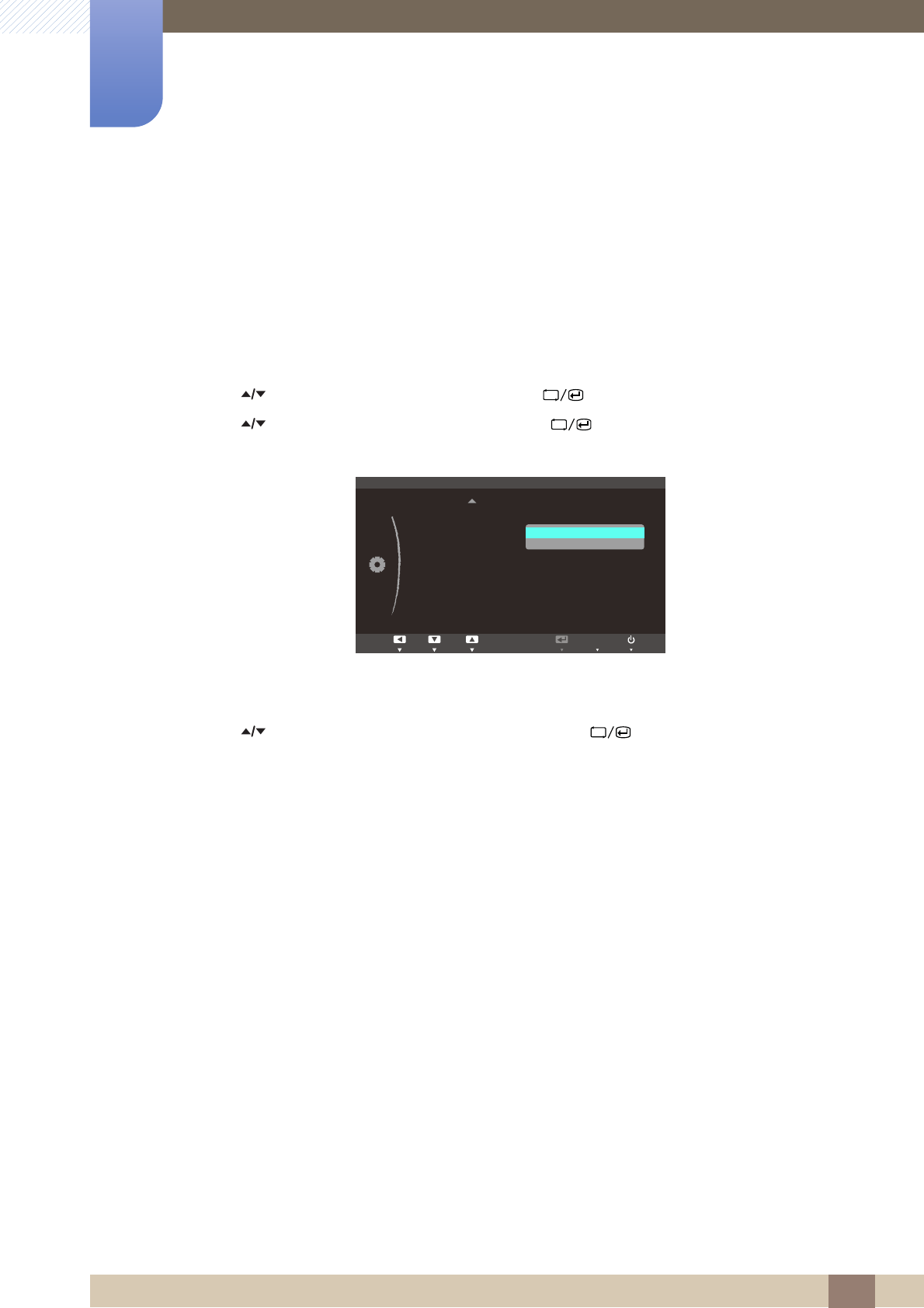
72
Setup and Reset
6
6 Setup and Reset
6.9 Off Timer On/Off
Enable or disable the off timer that automatically powers off the product.
6.9.1 Configuring Off Timer On/Off
1Press [ ] on the product.
2Press [ ] to move to SETUP&RESET and press [ ] on the product.
3Press [ ] to move to Off Timer On/Off and press [ ] on the product. The following screen
will appear.
-Off: Deactivate the off timer so that the product does not power off automatically.
-On: Activate the off timer so that the product powers off automatically.
4Press [ ] to move to the option you want and press the [ ].
5The selected option will be applied.
MENU
Return EnterAdjust
Customized Key
Off Timer On/Off
Off Timer Setting
Reset
Off
On
ECO
SETUP&RESET
AUTO
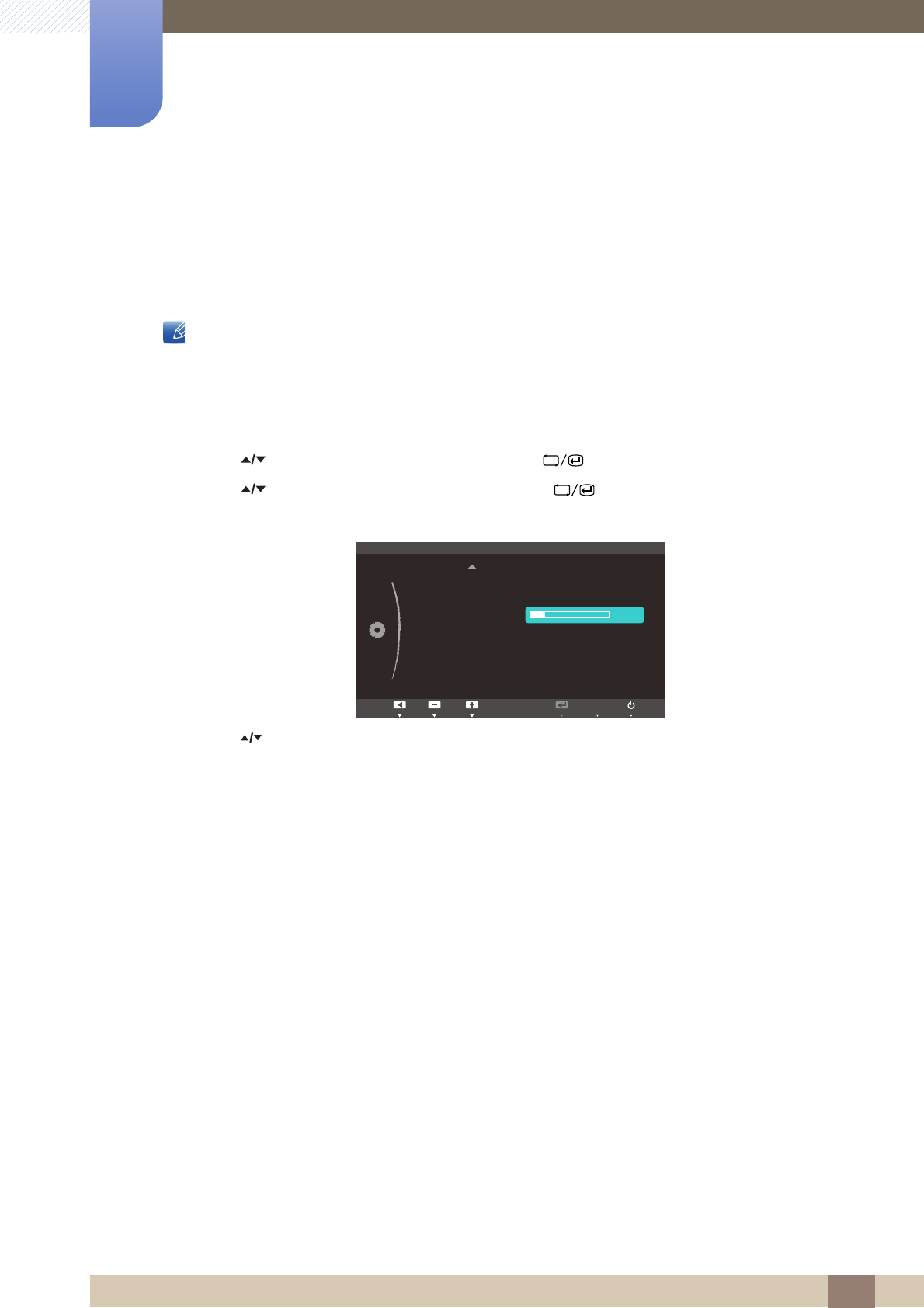
73
Setup and Reset
6
6 Setup and Reset
6.10 Off Timer Setting
The off timer can be set within a range of 1 to 23 hours. The product will automatically power off after the
specified number of hours.
This menu is only available when Off Timer On/Off is set to On.
6.10.1 Configuring Off Timer Setting
1Press [ ] on the product.
2Press [ ] to move to SETUP&RESET and press [ ] on the product.
3Press [ ] to move to Off Timer Setting and press [ ] on the product. The following screen
will appear.
4Press [ ] to configure Off Timer Setting.
MENU
SETUP&RESET
ECO
On
Customized Key
Off Timer On/Off
Off Timer Setting
Reset
4 h
Adjust EnterReturn
AUTO
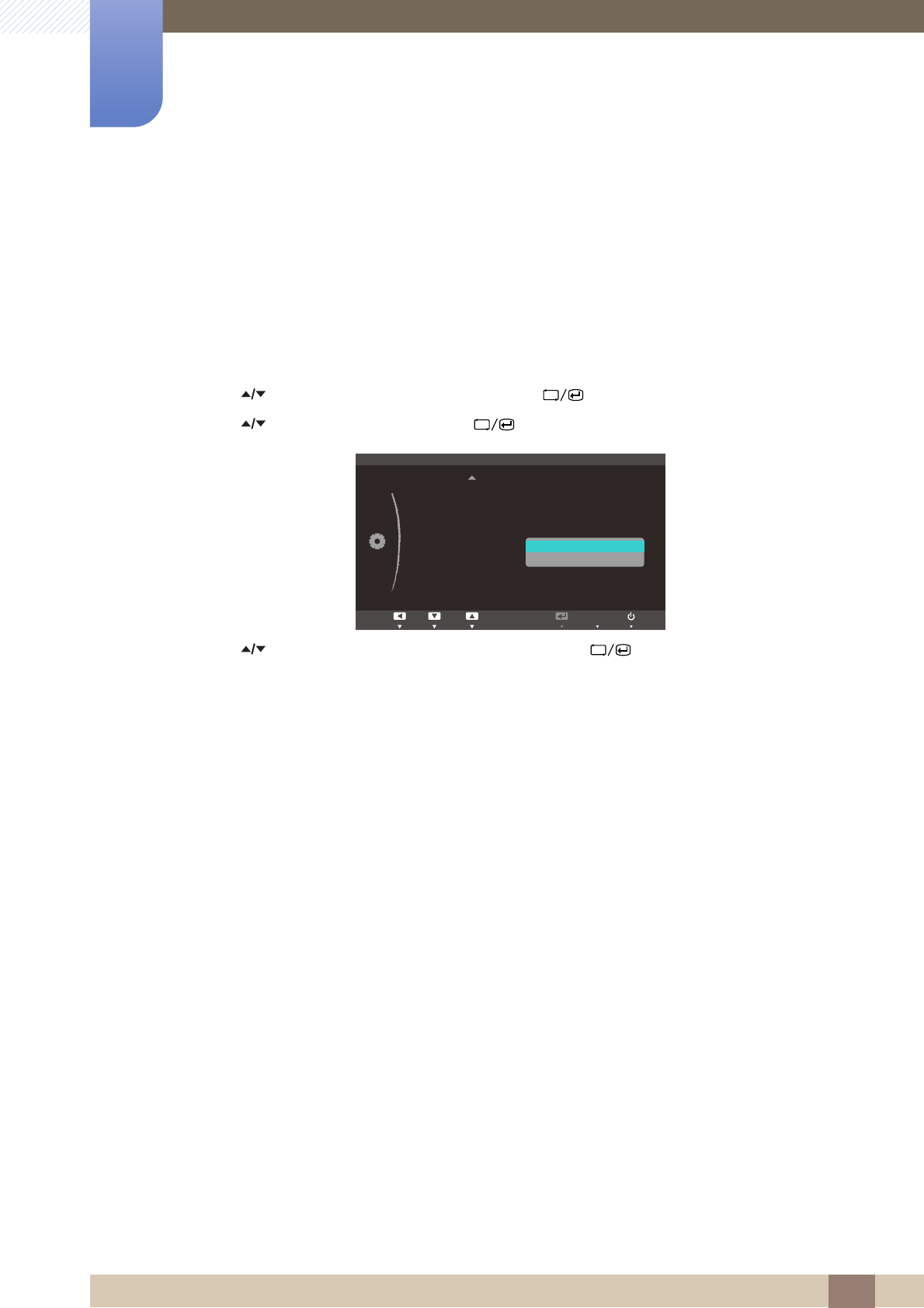
74
Setup and Reset
6
6 Setup and Reset
6.11 Reset
Return all the settings for the product to the default factory settings.
6.11.1 Initializing Settings (Reset)
1Press [ ] on the product.
2Press [ ] to move to SETUP&RESET and press [ ] on the product.
3Press [ ] to move to Reset and press [ ] on the product. The following screen will appear.
4Press [ ] to move to the option you want and press the [ ].
5The selected option will be applied.
MENU
SETUP&RESET
ECO
Off
Customized Key
Off Timer On/Off
Off Timer Setting
Reset
Adjust EnterReturn
No
Yes
AUTO
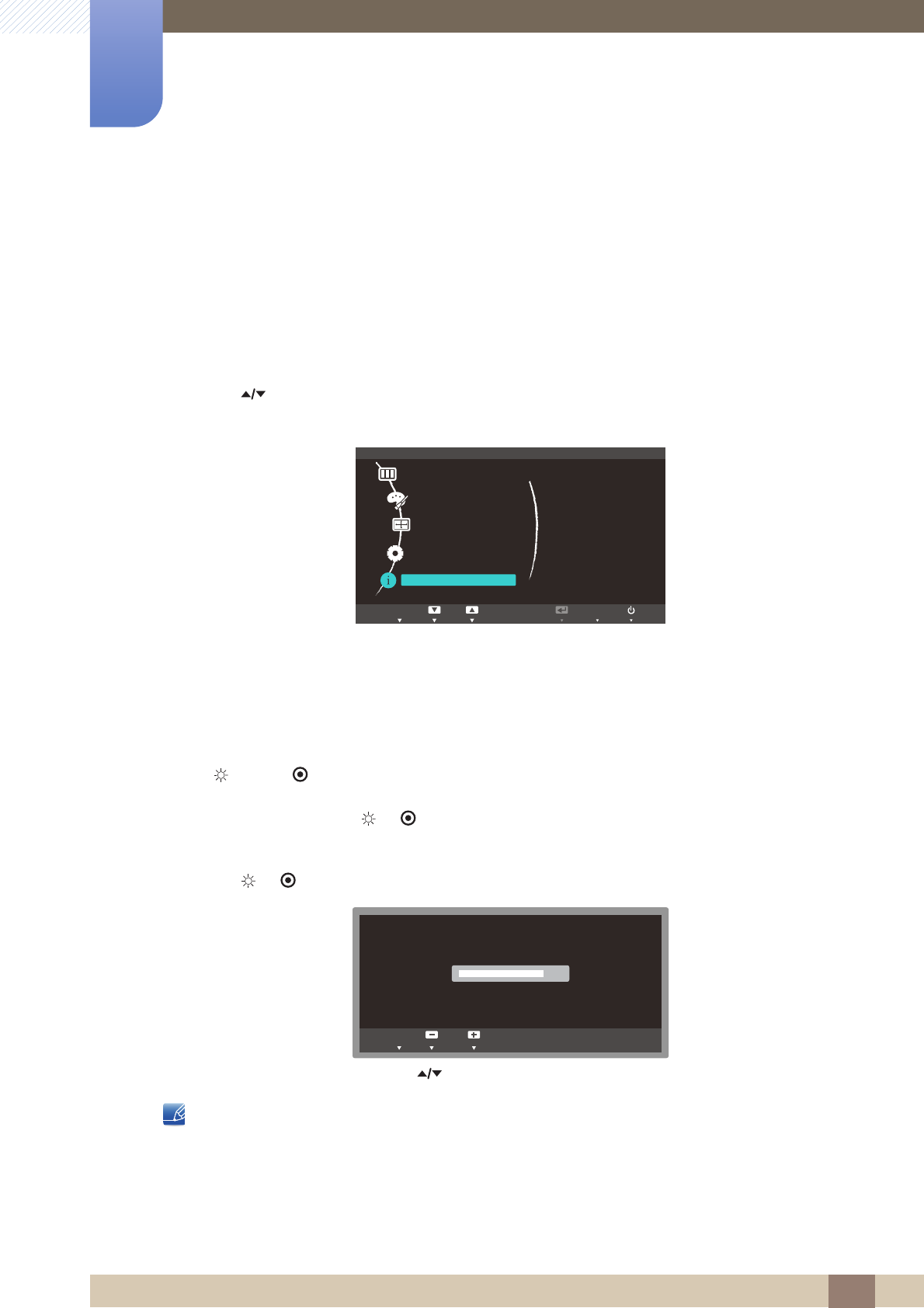
75
7 INFORMATION Menu and Others
7 INFORMATION Menu and Others
7.1 INFORMATION
View the current input source, frequency and resolution.
7.1.1 Displaying INFORMATION
1Press [ ] on the product.
2Press [ ] to move to INFORMATION. The current input source, frequency and resolution will
appear.
7.2 Configuring Brightness in the Startup Screen
SA650[ ], SA850[ ]
Adjust Brightness using the [ or ] button in the startup screen where there is no on screen display
menu available.
1Press [ or ] in the startup screen. The following screen will appear.
2Adjust the Brightness using the [ ] button.
On SA850 models, Volume (VOL) can be adjusted if a cable is connected to the [DP IN] or [AUDIO IN]
port.
MENU
SETUP&RESET
Analog
67.6kHz 60Hz PP
1920 x 1080
Exit EnterAdjust
PICTURE
COLOR
SIZE&POSITION
INFORMATION
AUTOEXIT
%ULJKWQHVV
100
EXIT
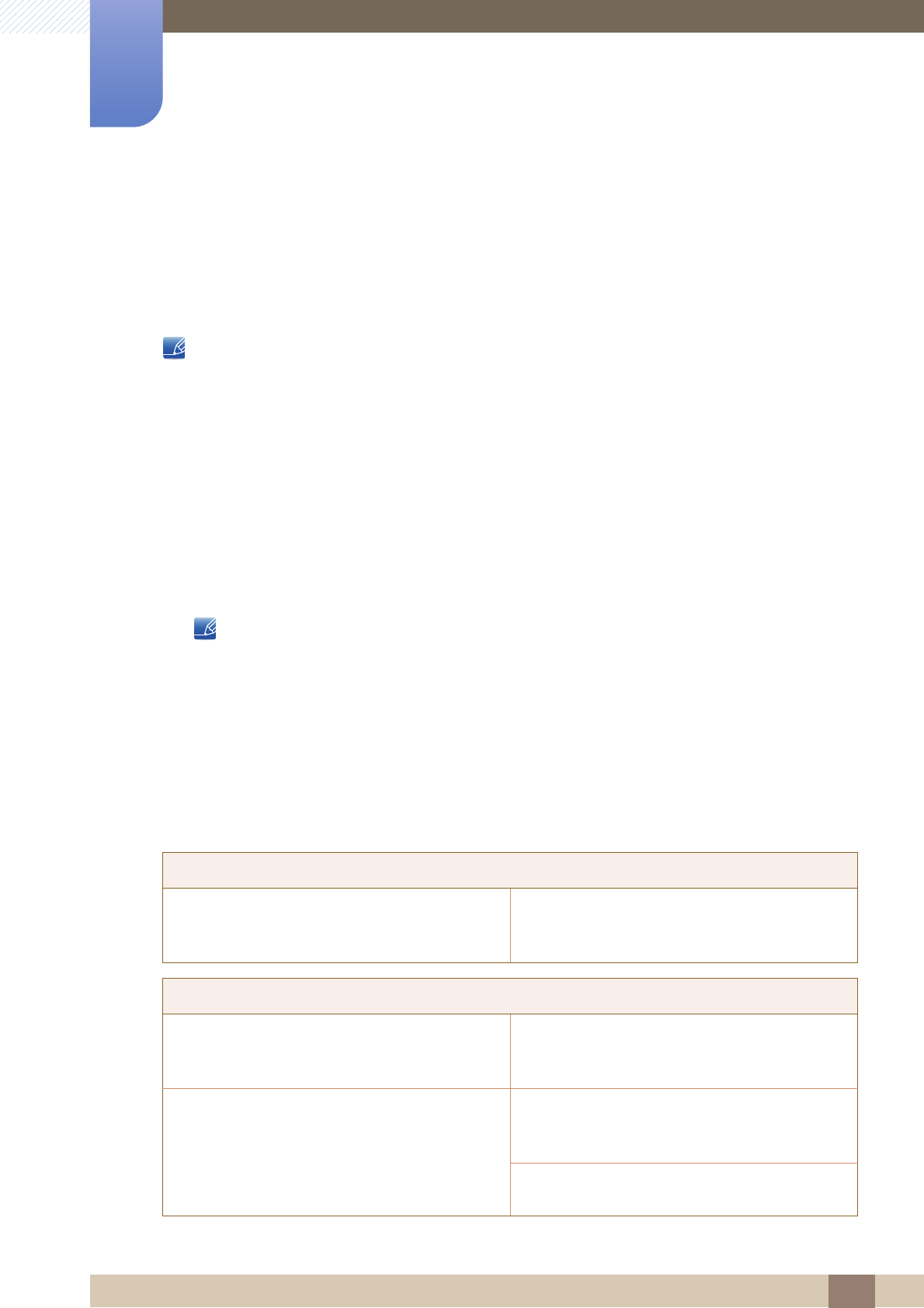
76
8 Troubleshooting Guide
8 Troubleshooting Guide
8.1 Requirements Before Contacting Samsung Customer
Service Center
8.1.1 Testing the Product
Before calling Samsung Customer Service Center, test your product as follows. If the problem persists,
contact Samsung Customer Service Center.
Check if your product is operating normally by using the product test function.
If the screen is turned off and the power indicator blinks even though the product is properly connected
to a PC, perform a self-diagnosis test.
1Power off both the PC and product.
2Disconnect the cable from the product.
3Power on the product.
4If the Check Signal Cable message appears, the product is working normally.
If the screen remains blank, check the PC system, video controller and cable.
8.1.2 Checking the Resolution and Frequency
For a mode that exceeds the supported resolution (refer to "9.3 Standard Signal Mode Table"), the
message Not Optimum Mode. will appear for a short time.
8.1.3 Check the followings.
Installation issue (PC mode)
The Screen Keeps Switching On And Off. Check the cable connection between the product
and PC, and ensure the connection is secure.
(Refer to "2.2 Connecting and Using a PC")
Screen issue
The power LED is off. The screen will not switch
on.
Check that the power cable is connected
correctly (Refer to "2.2 Connecting and Using a
PC")
The message Check Signal Cable appears. Check that the cable is properly connected to the
product. (Refer to "2.2 Connecting and Using a
PC")
Check that the device connected to the product is
powered on.
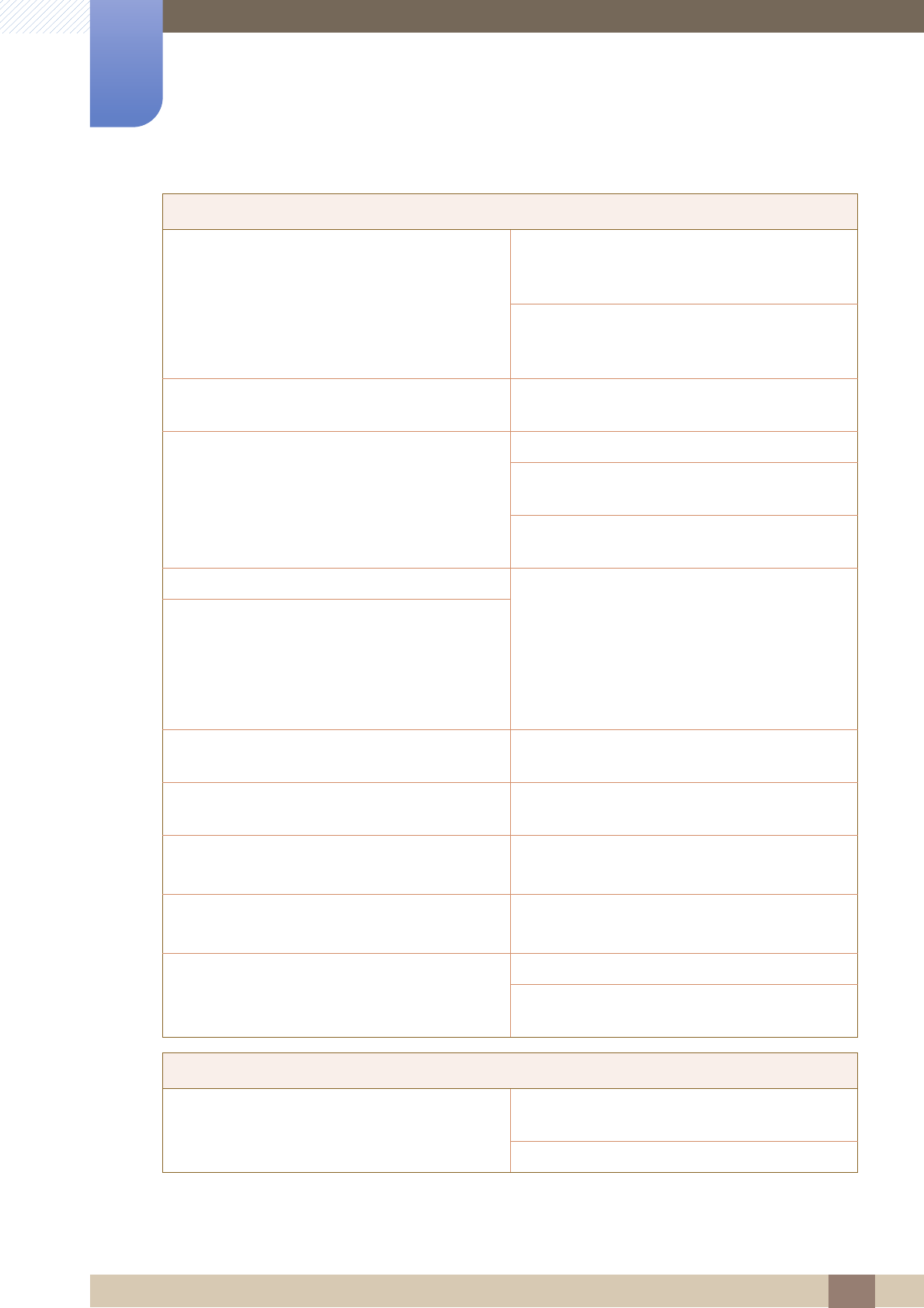
77
Troubleshooting Guide
8
8 Troubleshooting Guide
"Not Optimum Mode" is displayed. This message appears if the signal from the
graphics card exceeds the maximum resolution or
frequency for the product.
Change the maximum resolution and frequency to
suit the product performance, referring to
Standard Signal Mode Table (page 84).
The images on the screen look distorted. Check the cable connection to the product (Refer
to "2.2 Connecting and Using a PC")
The screen is not clear. The screen is blurry. Adjust Coarse(page 46) and Fine(page 47).
Remove any accessories (video extension cable,
etc) and try again.
Set the resolution and frequency to the
recommended level. (Refer to "9.1 General")
The screen appears unstable and shaky. Check that the resolution and frequency for the
PC are within the range of resolution and
frequency compatible with the product, and if
required, change the settings, referring to
Standard Signal Mode Table (page 84) in this
manual and the INFORMATION menu on the
product.
There are shadows or ghost images left on the
screen.
The screen is too bright. The screen is too dark. Adjust Brightness(page 43) and Contrast(page
44).
Screen color is inconsistent. Change the COLOR settings.
(Refer to " Configuring Tint" ON PAGE 49)
The colors on the screen have a shadow and are
distorted.
Change the COLOR settings.
(Refer to " Configuring Tint" ON PAGE 49)
White does not really look white. Change the COLOR settings.
(Refer to " Configuring Tint" ON PAGE 49)
There is no image on the screen and the power
LED blinks every 0.5 to 1 second.
The product is in power-saving mode.
Press any key on the keyboard or move the
mouse to return to the previous screen.
Sound issue
There is no sound. Check the connection of the audio cable or adjust
the volume.
Check the volume.
Screen issue
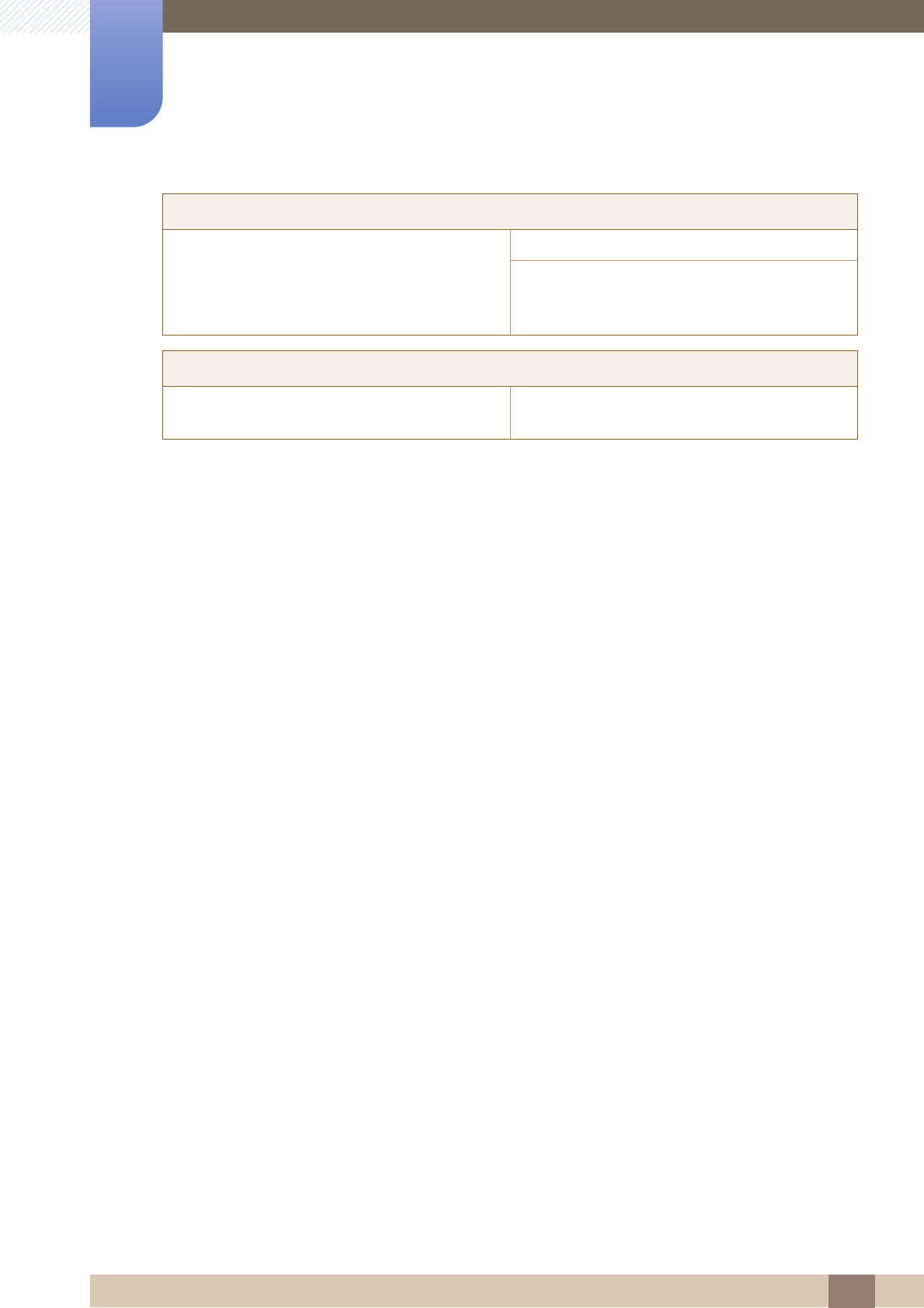
78
Troubleshooting Guide
8
8 Troubleshooting Guide
The volume is too low. Adjust the volume.
If the volume is still low after turning it up to the
maximum level, adjust the volume on your PC
sound card or software program.
Source device issue
A beeping sound is heard when my PC is booting. If a beeping sound is heard when your PC is
booting, have your PC serviced.
Sound issue
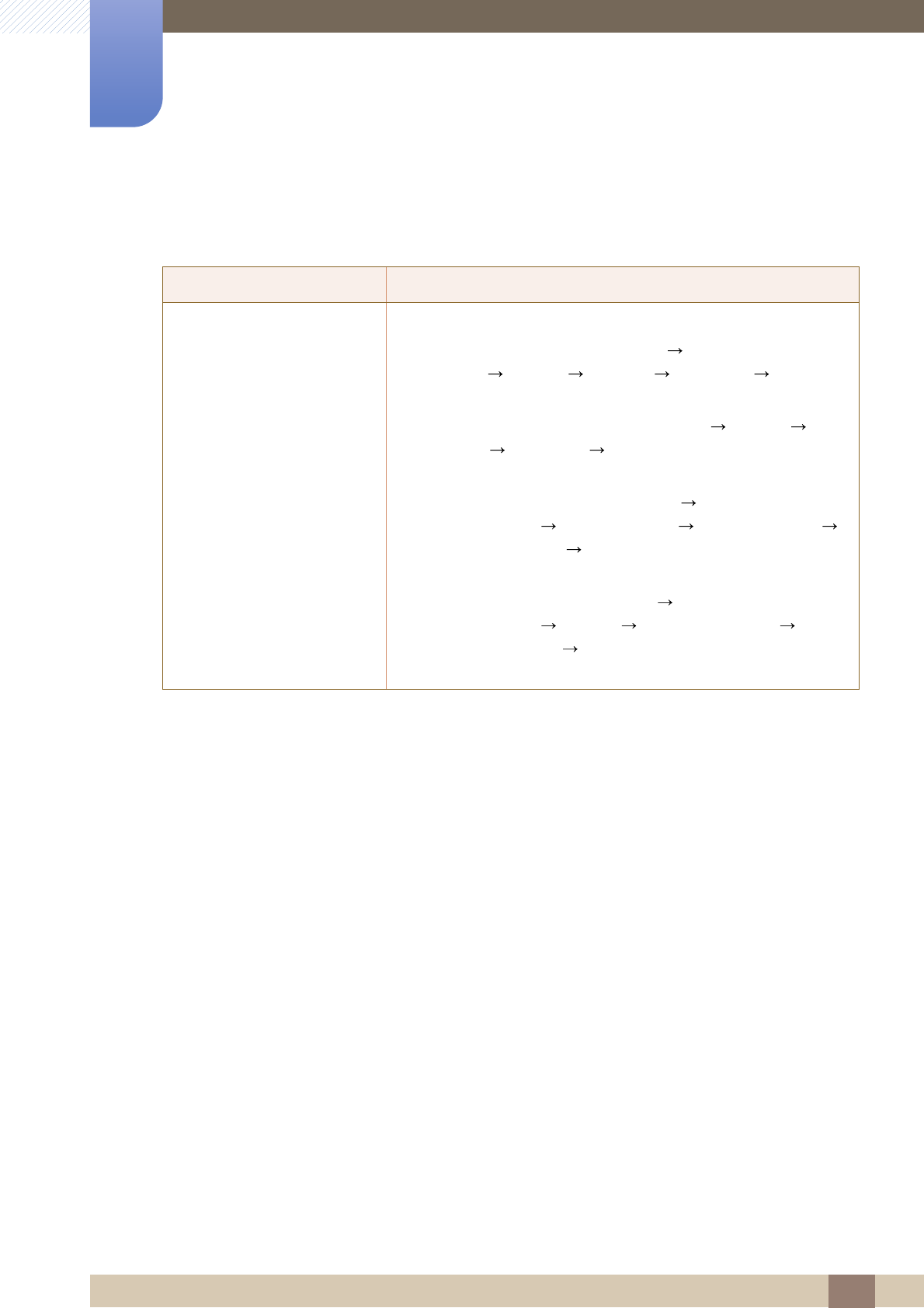
79
Troubleshooting Guide
8
8 Troubleshooting Guide
8.2 Q & A
Question Answer
How can I change the
frequency?
Set the frequency on your graphics card.
-Windows XP: Select Control Panel Appearance and
Themes Display Settings Advanced Monitor,
and adjust Refresh rate under Monitor settings.
-Windows ME/2000: Select Control Panel Display
Settings Advanced Monitor, and adjust Refresh rate
under Monitor settings.
-Windows Vista: Select Control Panel Appearance and
Personalization Personalization Display Settings
Advanced Settings Monitor, and adjust Refresh rate
under Monitor settings.
-Windows 7: Select Control Panel Appearance and
Personalization Display Screen Resolution
Advanced settings Monitor, and adjust Refresh rate under
Monitor settings.
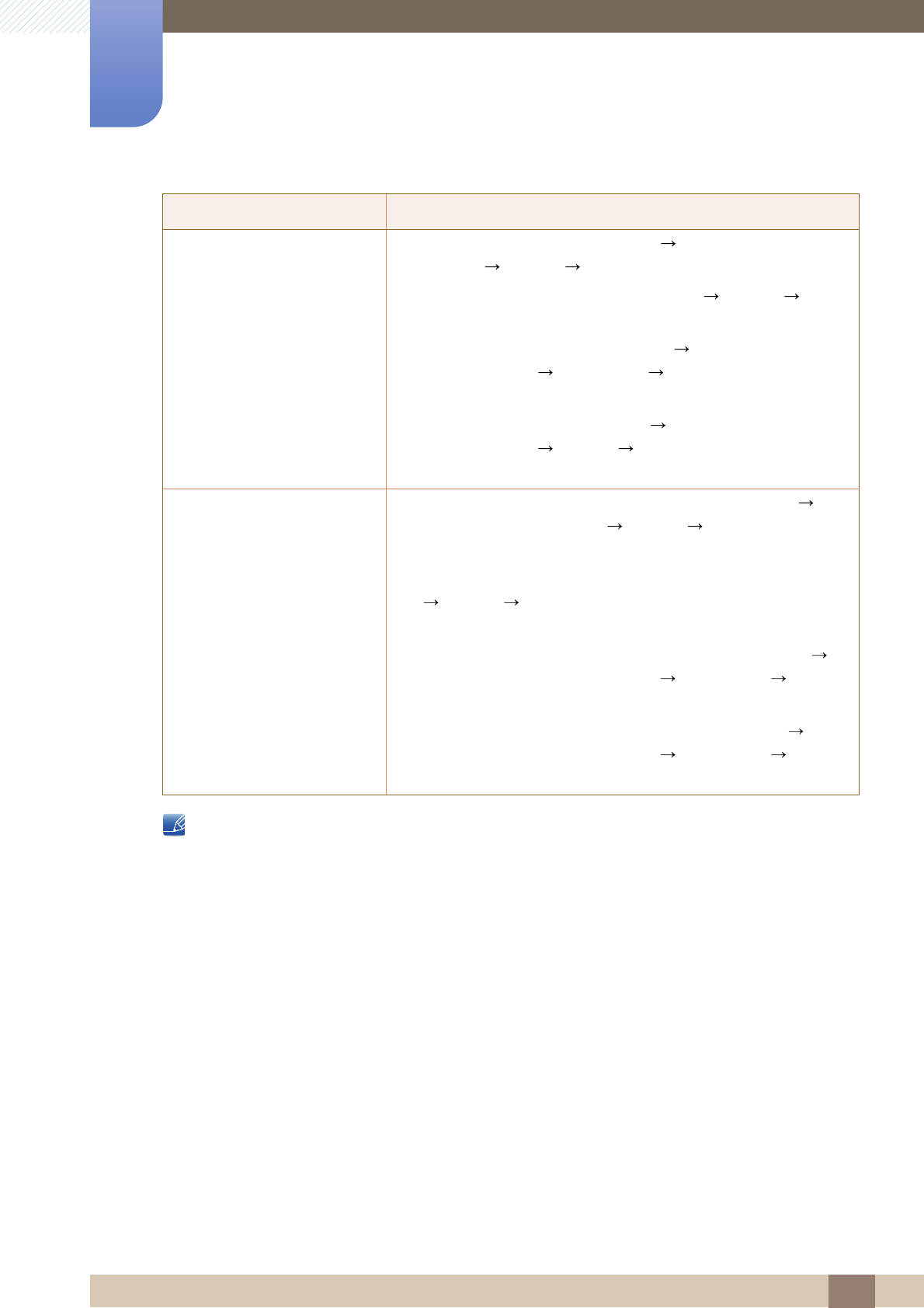
80
Troubleshooting Guide
8
8 Troubleshooting Guide
Refer to the user manual for your PC or graphics card for further instructions on adjustment..
How can I change the
resolution?
-Windows XP: Go to Control Panel Appearance and
Themes Display Settings and adjust the resolution.
-Windows ME/2000: Go to Control Panel Display
Settings and adjust the resolution.
-Windows Vista: Go to Control Panel Appearance and
Personalization Personalize Display Settings and
adjust the resolution.
-Windows 7: Go to Control Panel Appearance and
Personalization Display Adjust Resolution and adjust
the resolution.
How do I set power-saving
mode?
-Windows XP: Set power-saving mode in Control Panel
Appearance and Themes Display Screen Saver
Settings or BIOS SETUP on the PC.
-Windows ME/2000: Set power-saving mode in Control Panel
Display Screen Saver Settings or BIOS SETUP on the
PC.
-Windows Vista: Set power-saving mode in Control Panel
Appearance and Personalization Personalize Screen
Saver Settings or BIOS SETUP on the PC.
-Windows 7: Set power-saving mode in Control Panel
Appearance and Personalization Personalize Screen
Saver Settings or BIOS SETUP on the PC.
Question Answer
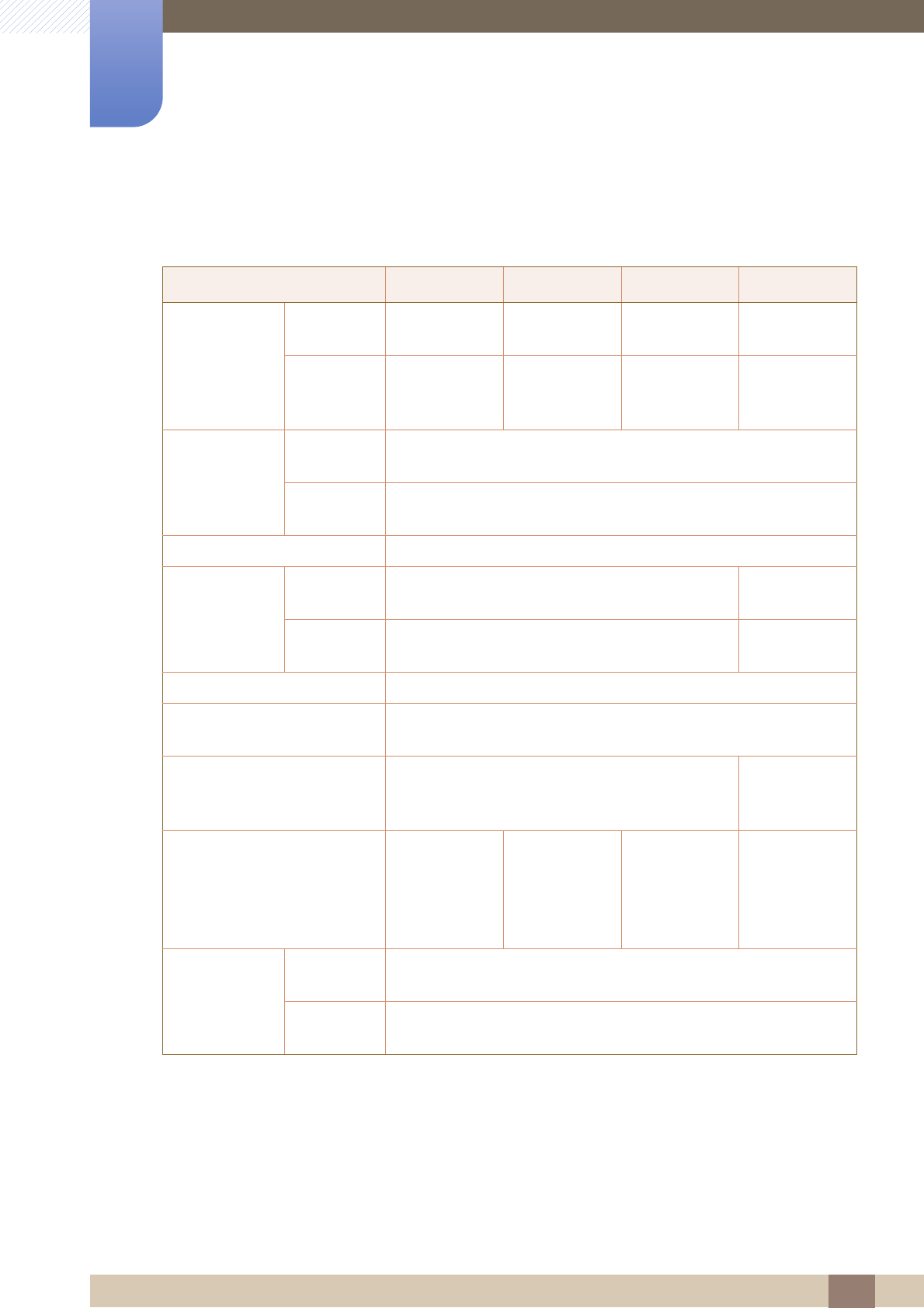
81
9 Specifications
9 Specifications
9.1 General
Model Name S22A650D S24A650D S27A650D S24A850DW
Panel Size 21.5 inches (54
cm)
24 inches (61
cm)
27 inches (68
cm)
24 inches (61
cm)
Display area 476.64 mm (H)
x 268.11 mm
(V)
531.36 mm (H)
x 298.89 mm
(V)
597.6 mm (H) x
336.15 mm (V)
518.4 mm (H) x
324.0 mm (V)
Synchronization Horizontal
Frequency
30~81 kHz
Vertical
Frequency
56~75 Hz
Display Color 16.7M
Resolution Optimum
resolution
1920 x 1080 @ 60 Hz 1920 x 1200 @
60 Hz
Maximum
resolution
1920 x 1080 @ 60 Hz 1920 x 1200 @
60 Hz
Maximum Pixel Clock 170 MHz
Power Supply This product uses 100 to 240V. Refer to the label at the back of the
product as the standard voltage can vary in different countries.
Signal connectors D-sub, DVI, DP D-sub, DVI,
DP, USB UP
port, AUDIO IN
Dimensions (W x H x D) /
Weight (with the stand)
512.0 x 364.0 x
216.0 mm /
20.2 x 14.3 x 8.5
inches /
4.2 kg / 9.3 Ibs
568.0 x 418.0 x
224.5 mm /
22.4 X 16.5 X
8.8 inches /
5.4 kg / 11.9 Ibs
642.5 x 466.0 x
224.5 mm /
25.2 X 17.6 X
8.8 inches /
6.3 kg / 13.9 Ibs
558.5 x 447.0 x
224.5 mm /
22.0 x 17.6 x 8.5
inches /
5.8 kg / 12.8 Ibs
Environmental
considerations
Operating Temperature : 32˚F ~ 122˚F (0˚C ~ 50˚C)
Humidity : 10 % ~ 80 %, non-condensing
Storage Temperature : -4˚F ~ 140˚F (-20˚C ~ 60˚C)
Humidity : 5 % ~ 90 %, non-condensing
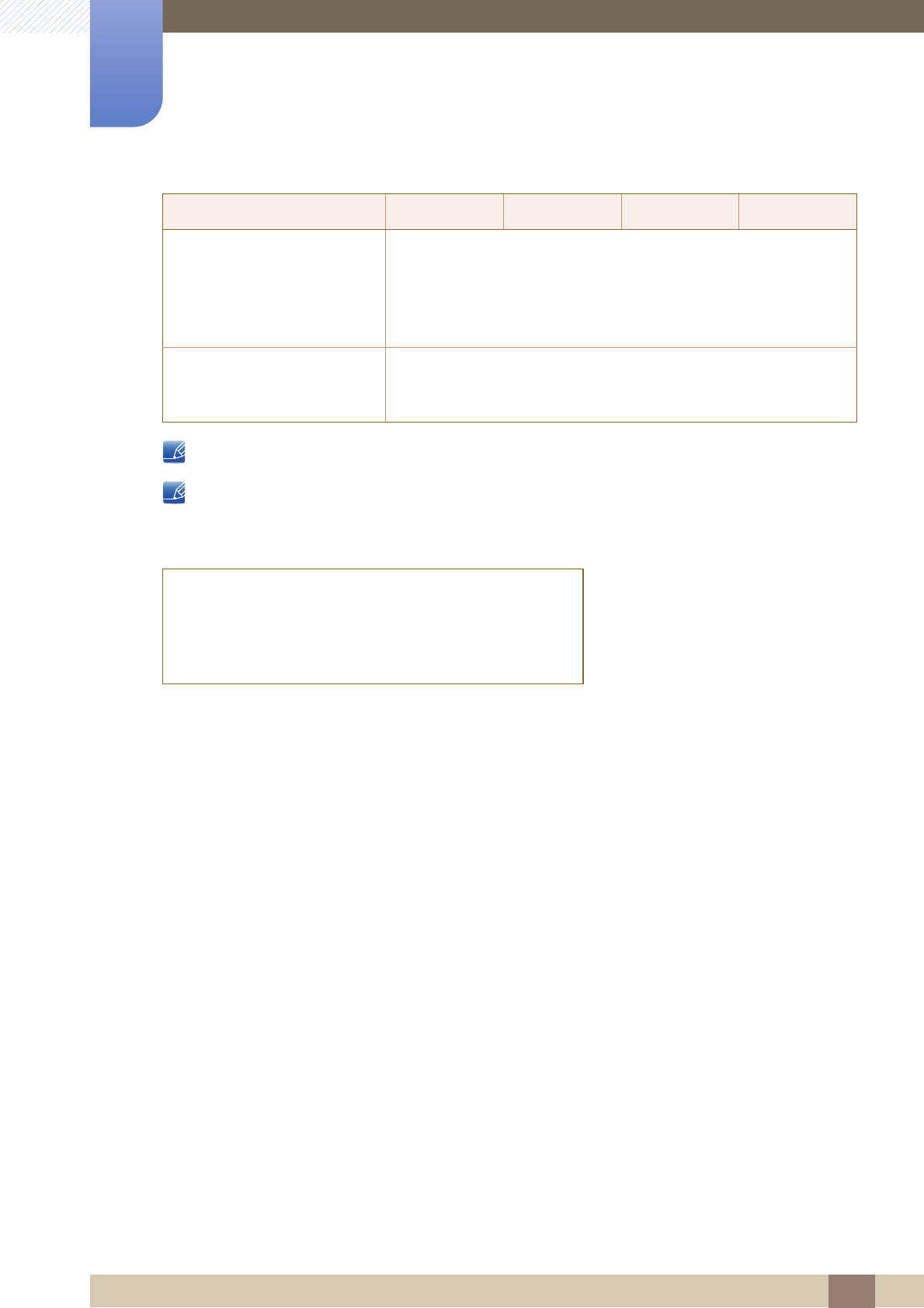
82
Specifications
9
9 Specifications
The above specifications are subject to change without notice to improve quality.
Class B device (broadcast communications device for home use)
This Class B device designed for home use is registered for EMC requirements and can be used in all
regions.
Plug-and-Play This monitor can be installed and used with any Plug-and-Play
compatible systems. Two-way data exchange between the monitor
and PC system optimizes the monitor settings. Monitor installation
takes place automatically. However, you can customize the
installation settings if desired.
Panel Dots (Pixels) Due to the nature of the manufacturing of this product,
approximately 1 pixel per million (1ppm) may appear brighter or
darker on the panel. This does not affect product performance.
(USA Only)
Dispose unwanted electronics through an approved recycler.
To find the nearest recycling location, go to our website,
www.samsung.com/recyclingdirect, or call (877) 278 - 0799
Model Name S22A650D S24A650D S27A650D S24A850DW
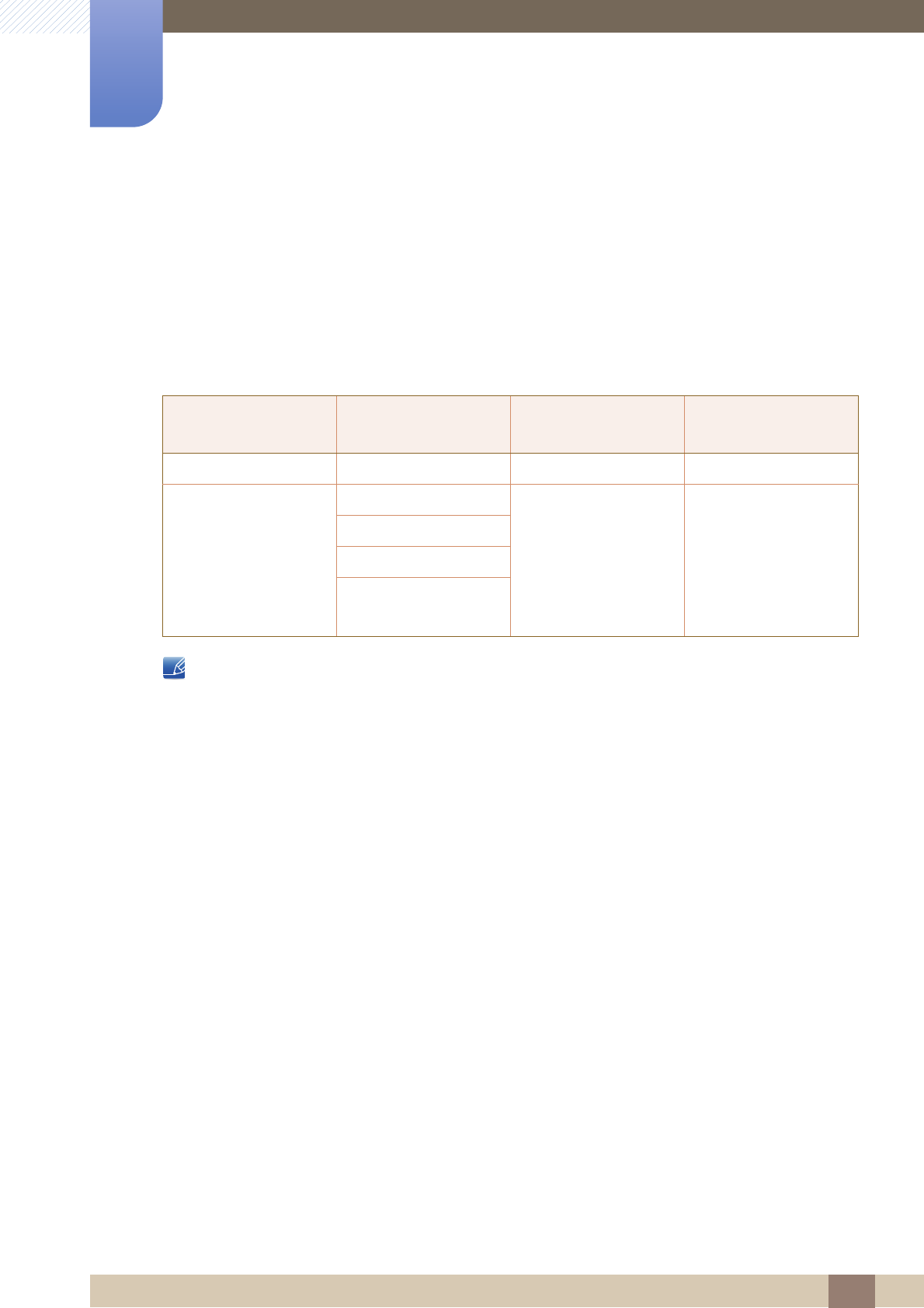
83
Specifications
9
9 Specifications
9.2 PowerSaver
The power-saving function of this product reduces power consumption by switching off the screen and
changing the color of the power LED if the product is not used for a specified period of time. The power
is not turned off in power-saving mode. To switch the screen back on, press any key on the keyboard or
move the mouse. Power-savign mode only functions when the product is connected to a PC with a
power-saving function.
-The displayed power consumption level can vary in different operating conditions or when settings
are changed.
-To reduce the power consumption to 0 watts, turn off the power switch on the back of the product
or disconnect the power cable. Be sure to disconnect the power cable when you will not be using
the product for an extended period of time. To reduce the power consumption to 0 watts when the
power switch is not available, disconnect the power cable.
PowerSaver Normal Operation Power saving mode Power off
(Power button)
Power Indicator On Blinking off
Power Consumption
S22A650D: 29 W
0.4 W 0.4 W
S24A650D: 36 W
S27A650D: 42 W
S24A850DW: 64 W
(Without USB : 42 W)
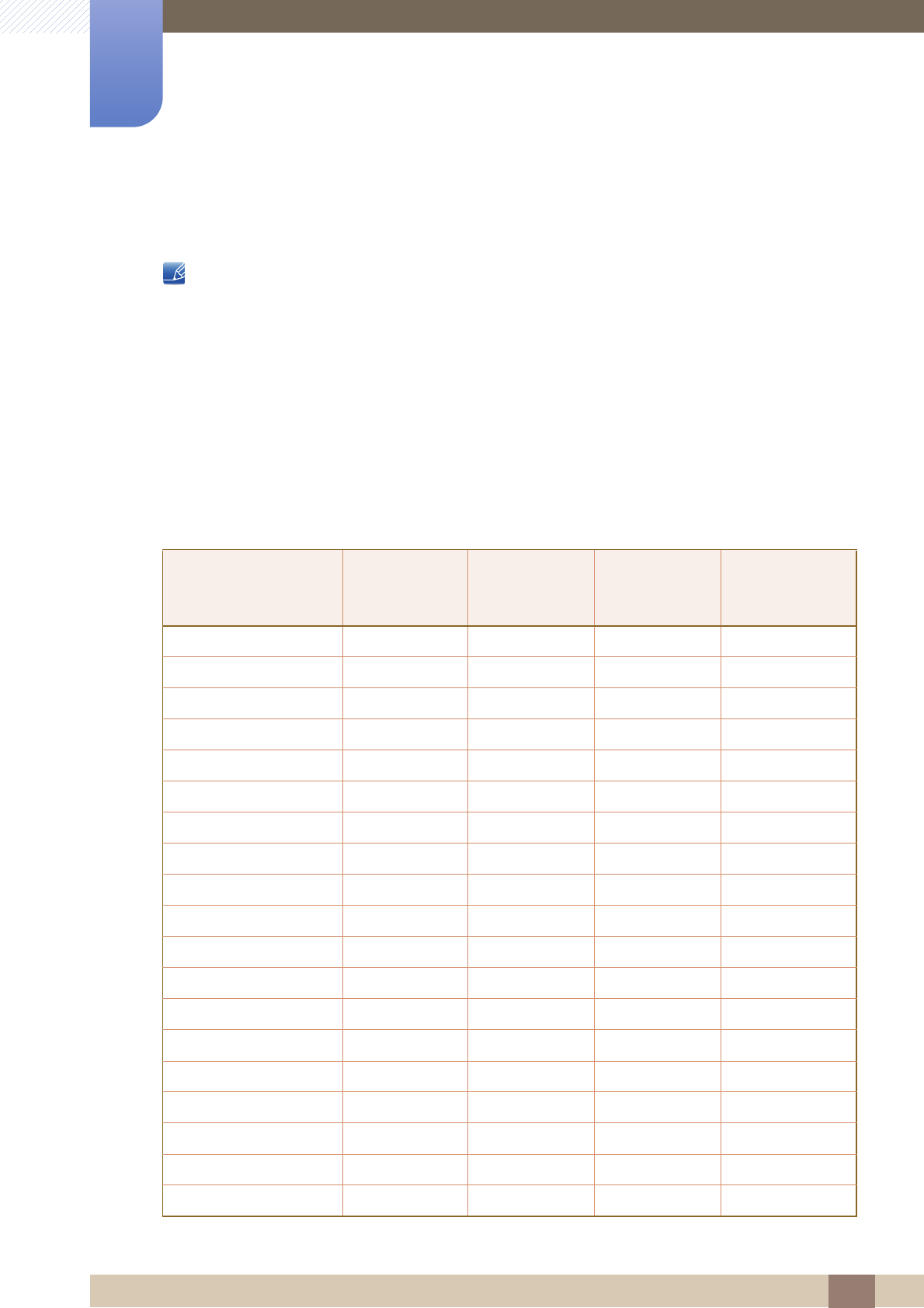
84
Specifications
9
9 Specifications
9.3 Standard Signal Mode Table
-This product can be set to only one resolution for each screen size to obtain the optimum picture
quality due to the nature of the panel. Therefore, a resolution other than the specified resolution
may degrade the picture quality. To avoid this, it is recommended that you select the optimum
resolution specified for the screen size of your product.
-Check the frequency when you exchange a CDT monitor (connected to a PC) for an LCD monitor.
If the LCD monitor does not support 85Hz, change the vertical frequency to 60Hz using the CDT
monitor before you exchange it with the LCD monitor.
If a signal that belongs to the following standard signal modes is transmitted from your PC, the screen will
automatically be adjusted. If the signal transmitted from the PC does not belong to the standard signal
modes, the screen may be blank with the power LED on. In such a case, change the settings according
to the following table by referring to the graphics card user manual.
Resolution
Horizontal
Frequency
(kHz)
Vertical
Frequency
(Hz)
Pixel Clock
(MHz)
Sync Polarity
(H/V)
IBM, 640 x 350 31.469 70.086 25.175 +/-
IBM, 720 x 400 31.469 70.087 28.322 -/+
MAC, 640 x 480 35.000 66.667 30.240 -/-
MAC, 832 x 624 49.726 74.551 57.284 -/-
MAC, 1152 x 870 68.681 75.062 100.000 -/-
VESA, 640 x 480 31.469 59.940 25.175 -/-
VESA, 640 x 480 37.861 72.809 31.500 -/-
VESA, 640 x 480 37.500 75.000 31.500 -/-
VESA, 800 x 600 35.156 56.250 36.000 +/+
VESA, 800 x 600 37.879 60.317 40.000 +/+
VESA, 800 x 600 48.077 72.188 50.000 +/+
VESA, 800 x 600 46.875 75.000 49.500 +/+
VESA, 1024 x 768 48.363 60.004 65.000 -/-
VESA, 1024 x 768 56.476 70.069 75.000 -/-
VESA, 1024 x 768 60.023 75.029 78.750 +/+
VESA, 1152 x 864 67.500 75.000 108.000 +/+
VESA, 1280 x 800 49.702 59.810 83.500 -/+
VESA, 1280 x 800 62.795 74.934 106.500 -/+
VESA, 1280 x 960 60.000 60.000 108.000 +/+
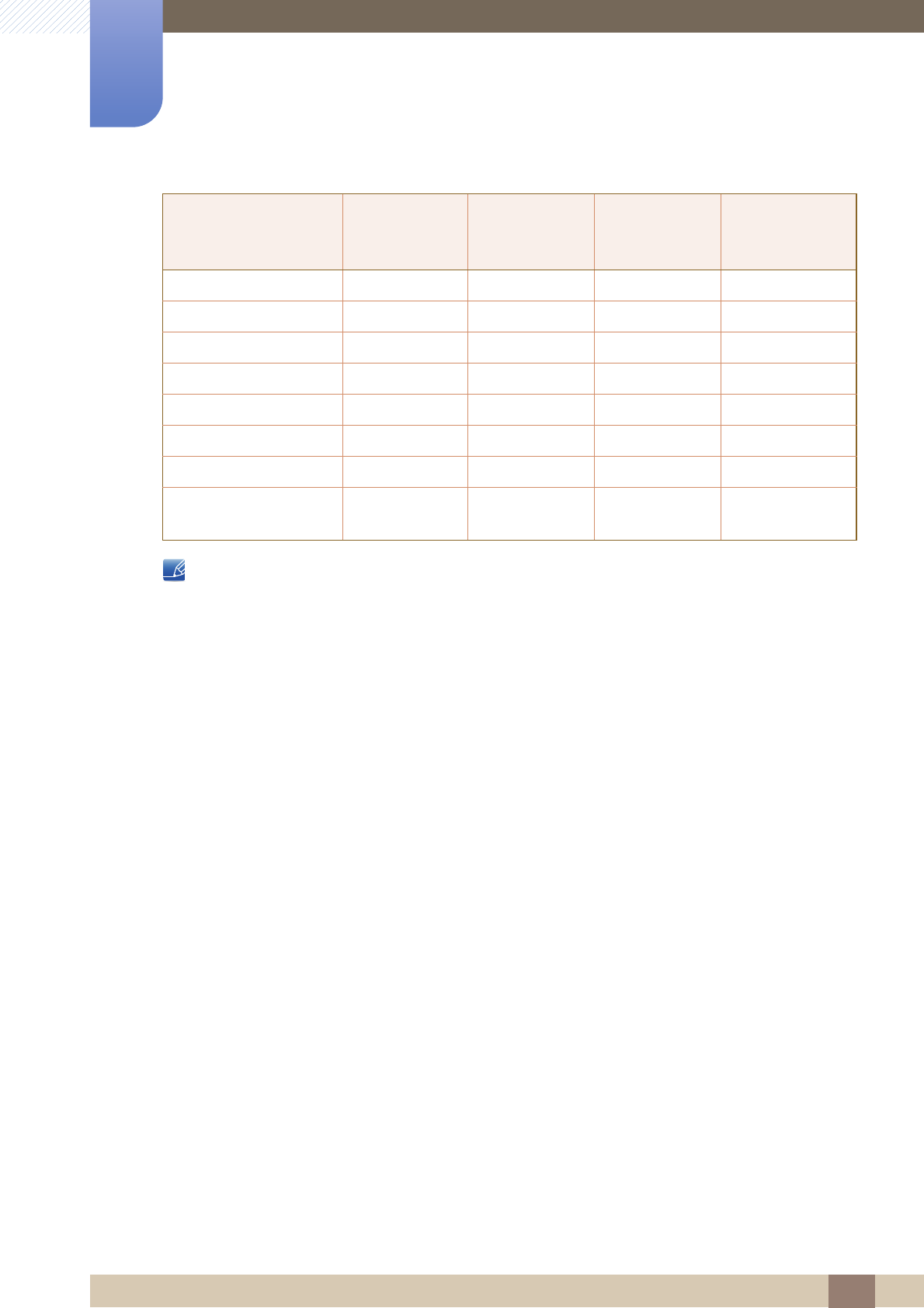
85
Specifications
9
9 Specifications
-Horizontal Frequency
The time required to scan a single line from the left to the right side of the screen is called a
horizontal cycle. The reciprocal number of a horizontal cycle is called horizontal frequency.
Horizontal frequency is measured in kHz.
-Vertical Frequency
Repeating the same picture dozens of times per second allows you to view natural pictures. The
repeat frequency is called "vertical frequency" or "refresh rate" and is indicated in Hz.
VESA, 1280 x 1024 63.981 60.020 108.000 +/+
VESA, 1280 x 1024 79.976 75.025 135.000 +/+
VESA, 1440 x 900 55.935 59.887 106.500 -/+
VESA, 1440 x 900 70.635 74.984 136.750 -/+
VESA, 1600 x 1200 75.000 60.000 162.000 +/+
VESA, 1680 x 1050 65.290 59.954 146.250 -/+
VESA, 1920 x 1080 67.500 60.000 148.500 +/+
VESA, 1920 x 1200
(SA850)
74.038 59.950 148.500 +/-
Resolution
Horizontal
Frequency
(kHz)
Vertical
Frequency
(Hz)
Pixel Clock
(MHz)
Sync Polarity
(H/V)
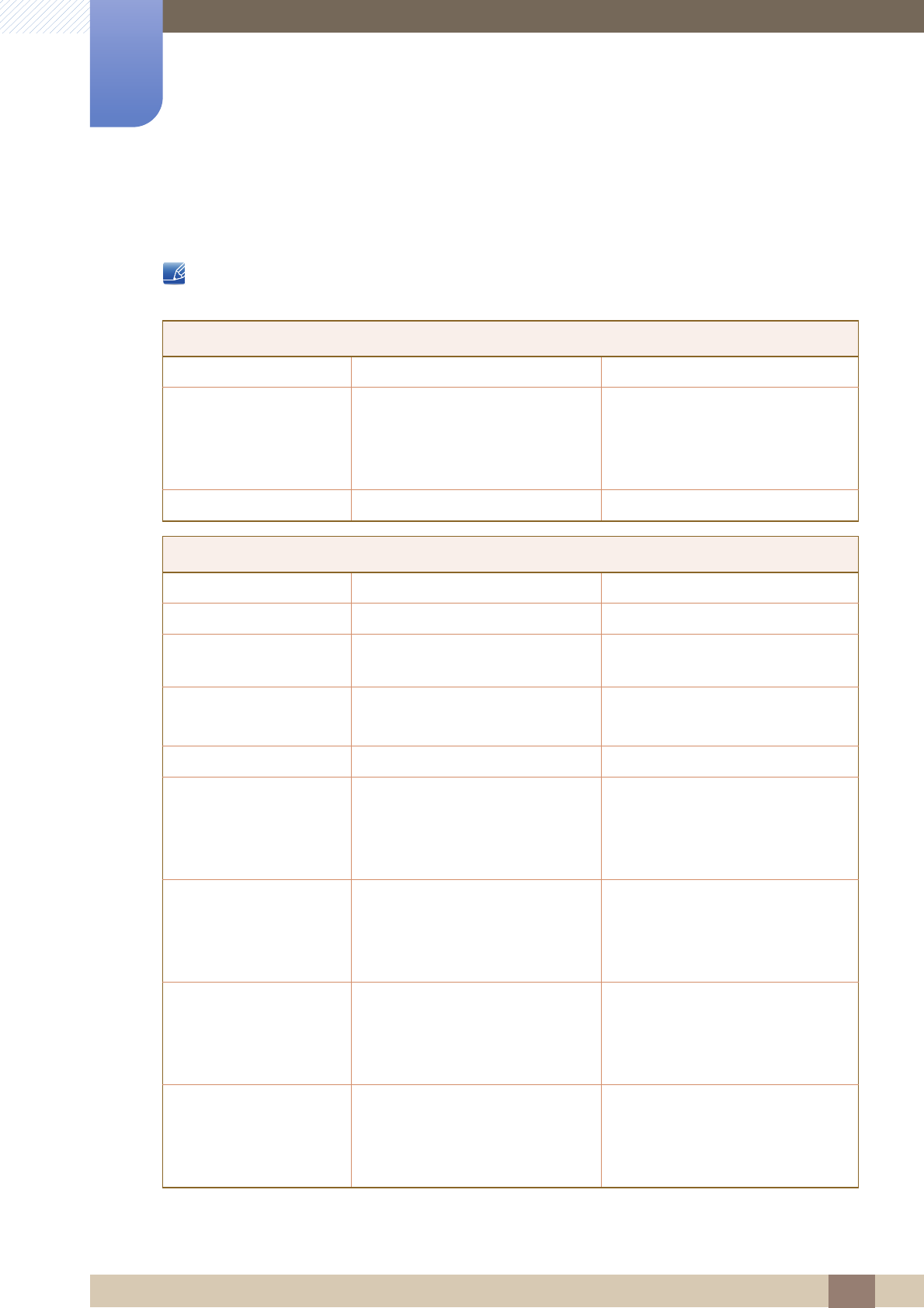
86
Appendix
Appendix
Contact SAMSUNG WORLD WIDE
If you have any questions or comments relating to Samsung products, please contact the SAMSUNG
customer care center.
NORTH AMERICA
U.S.A 1-800-SAMSUNG (726-7864) http://www.samsung.com
CANADA 1-800-SAMSUNG (726-7864) http://www.samsung.com/ca
(English)
http://www.samsung.com/ca_fr
(French)
MEXICO 01-800-SAMSUNG (726-7864) http://www.samsung.com
LATIN AMERICA
ARGENTINE 0800-333-3733 http://www.samsung.com
BOLIVIA 800-10-7260 http://www.samsung.com
BRAZIL 0800-124-421
4004-0000
http://www.samsung.com
CHILE 800-SAMSUNG (726-7864)
From mobile 02-482 82 00
http://www.samsung.com
COLOMBIA 01-8000112112 http://www.samsung.com
COSTA RICA 0-800-507-7267 http://www.samsung.com/latin
(Spanish)
http://www.samsung.com/latin_en
(English)
DOMINICA 1-800-751-2676 http://www.samsung.com/latin
(Spanish)
http://www.samsung.com/latin_en
(English)
ECUADOR 1-800-10-7267 http://www.samsung.com/latin
(Spanish)
http://www.samsung.com/latin_en
(English)
EL SALVADOR 800-6225 http://www.samsung.com/latin
(Spanish)
http://www.samsung.com/latin_en
(English)
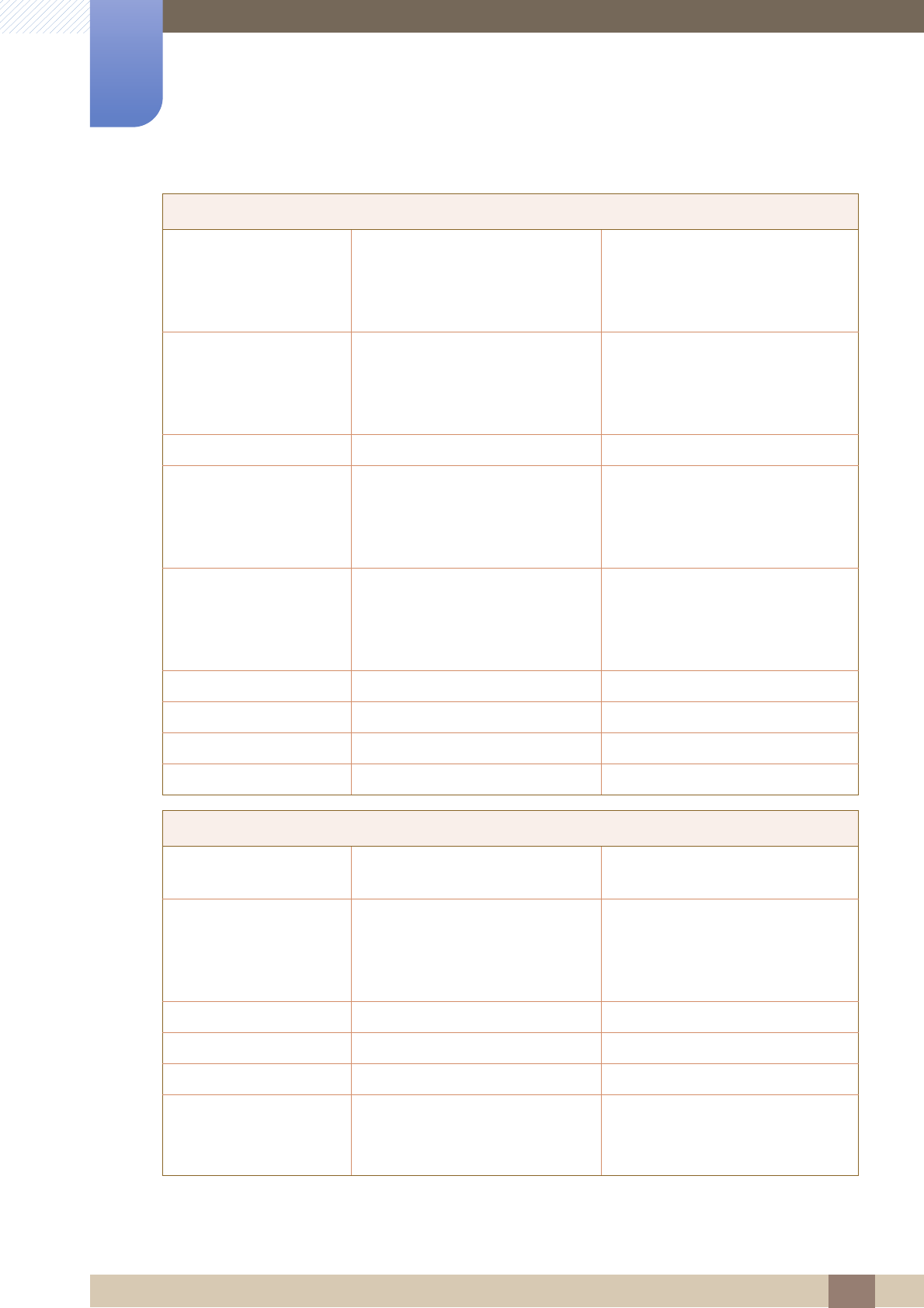
87
Appendix
Appendix
GUATEMALA 1-800-299-0013 http://www.samsung.com/latin
(Spanish)
http://www.samsung.com/latin_en
(English)
HONDURAS 800-27919267 http://www.samsung.com/latin
(Spanish)
http://www.samsung.com/latin_en
(English)
JAMAICA 1-800-234-7267 http://www.samsung.com
NICARAGUA 00-1800-5077267 http://www.samsung.com/latin
(Spanish)
http://www.samsung.com/latin_en
(English)
PANAMA 800-7267 http://www.samsung.com/latin
(Spanish)
http://www.samsung.com/latin_en
(English)
PERU 0-800-777-08 http://www.samsung.com
PUERTO RICO 1-800-682-3180 http://www.samsung.com
TRINIDAD & TOBAGO 1-800-SAMSUNG (726-7864) http://www.samsung.com
VENEZUELA 0-800-100-5303 http://www.samsung.com
EUROPE
AUSTRIA 0810 - SAMSUNG
(7267864, € 0.07/min)
http://www.samsung.com
BELGIUM 02-201-24-18 http://www.samsung.com/be
(Dutch)
http://www.samsung.com/be_fr
(French)
BOSNIA 05 133 1999 http://www.samsung.com
BULGARIA 07001 33 11 , normal tariff http://www.samsung.com
CROATIA 062 SAMSUNG (062 726 7864) http://www.samsung.com
CYPRUS 8009 4000 only from landline
(+30) 210 6897691 from mobile
and land line
http://www.samsung.com
LATIN AMERICA
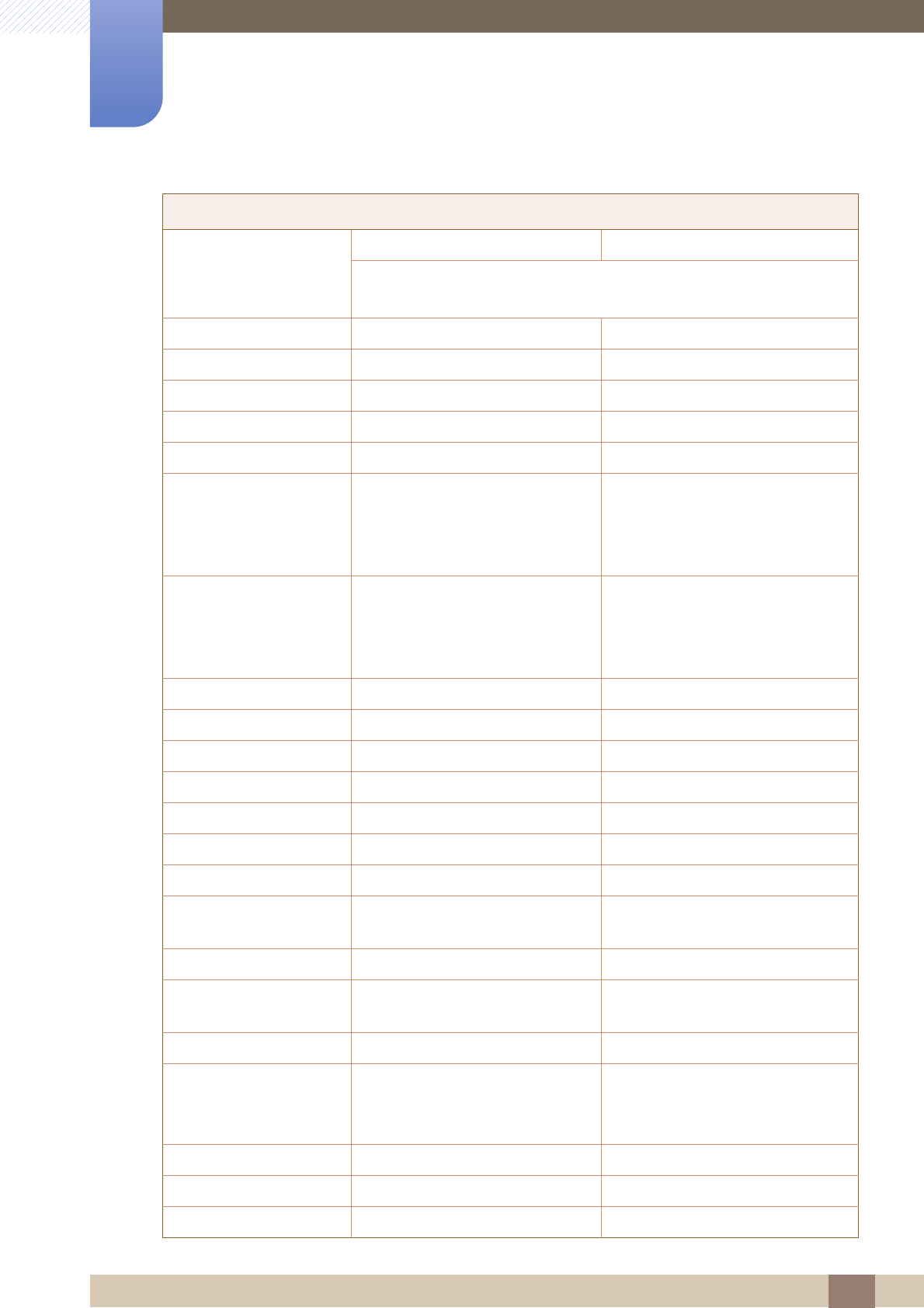
88
Appendix
Appendix
CZECH 800 - SAMSUNG (800-726786) http://www.samsung.com
DENMARK 70 70 19 70 http://www.samsung.com
EIRE 0818 717100 http://www.samsung.com
ESTONIA 800-7267 http://www.samsung.com
FINLAND 09 85635050 http://www.samsung.com
FRANCE 01 48 63 00 00 http://www.samsung.com
GERMANY 0180 5 SAMSUNG bzw.
0180 5 7267864* (*0,14 €/Min. aus
dem dt. Festnetz, aus dem
Mobilfunk max. 0,42 €/Min.)
http://www.samsung.com
GREECE 80111-SAMSUNG (80111 726
7864) only from land line
(+30) 210 6897691 from mobile
and land line
http://www.samsung.com
HUNGARY 06-80-SAMSUNG (726-7864) http://www.samsung.com
ITALIA 800-SAMSUNG (726-7864) http://www.samsung.com
LATVIA 8000-7267 http://www.samsung.com
LITHUANIA 8-800-77777 http://www.samsung.com
LUXEMBURG 261 03 710 http://www.samsung.com
MACEDONIA 023 207 777 http://www.samsung.com
MONTENEGRO 020 405 888 http://www.samsung.com
NETHERLANDS 0900 - SAMSUNG
(0900-7267864) (€ 0,10/Min)
http://www.samsung.com
NORWAY 815 56480 http://www.samsung.com
POLAND 0 801-1SAMSUNG (172-678)
+48 22 607-93-33
http://www.samsung.com
PORTUGAL 808 20 - SAMSUNG (808 20 7267) http://www.samsung.com
RUMANIA 08008 SAMSUNG (08008 726
7864)
TOLL FREE No.
http://www.samsung.com
SERBIA 0700 SAMSUNG (0700 726 7864) http://www.samsung.com
SLOVAKIA 0800 - SAMSUNG (0800-726 786) http://www.samsung.com
SPAIN 902 - 1 - SAMSUNG (902 172 678) http://www.samsung.com
EUROPE
Samsung Electronics Czech and Slovak, s.r.o.,
Oasis Florenc, Sokolovská 394/17, 180 00, Praha 8
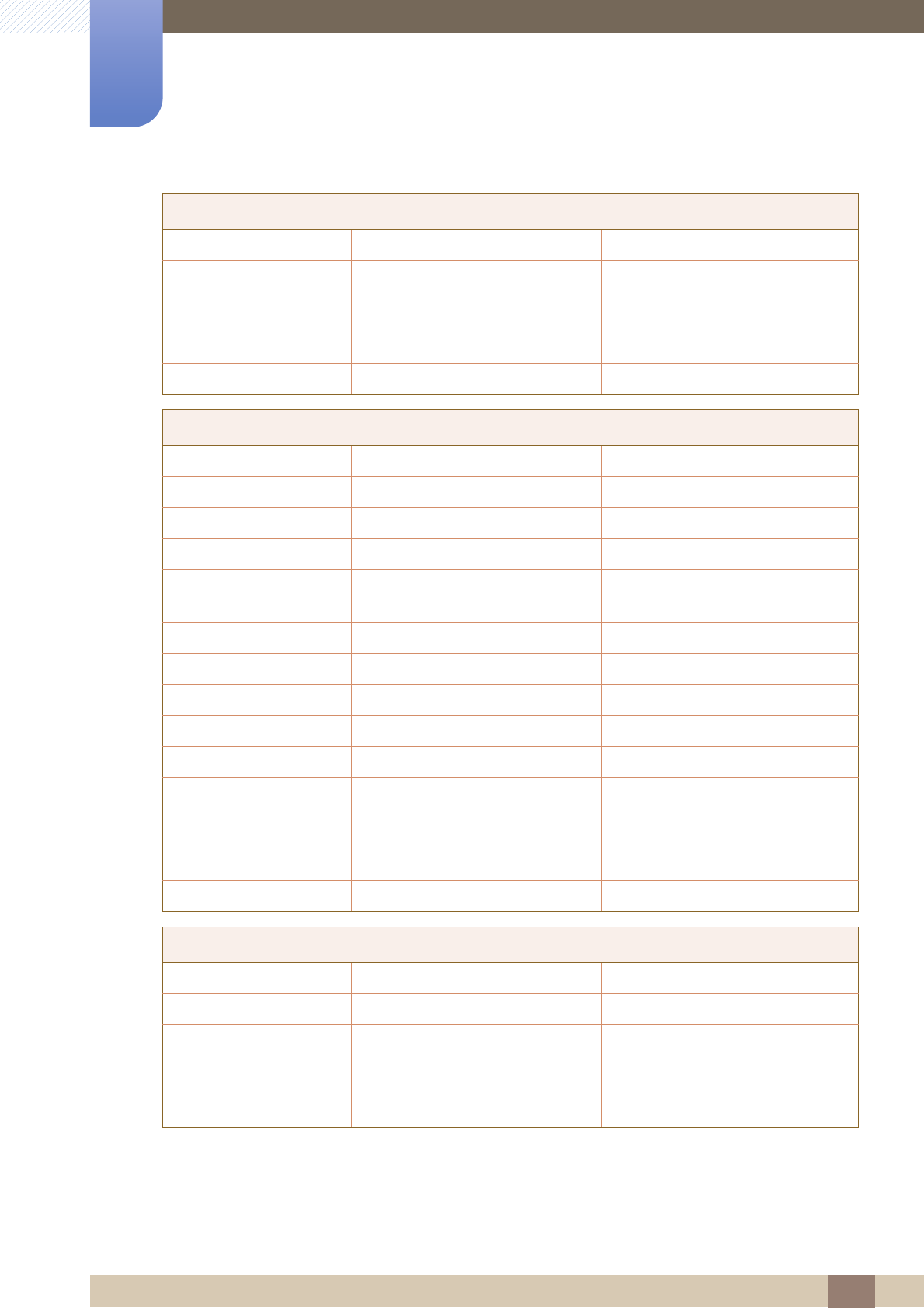
89
Appendix
Appendix
SWEDEN 0771 726 7864 (SAMSUNG) http://www.samsung.com
SWITZERLAND 0848-SAMSUNG
(7267864, CHF 0.08/min)
http://www.samsung.com/ch
(German)
http://www.samsung.com/ch_fr
(French)
U.K 0330 SAMSUNG (7267864) http://www.samsung.com
CIS
ARMENIA 0-800-05-555 http://www.samsung.com
AZERBAIJAN 088-55-55-555 http://www.samsung.com
BELARUS 810-800-500-55-500 http://www.samsung.com
GEORGIA 0-800-555-555 http://www.samsung.com
KAZAKHSTAN 8-10-800-500-55-500
(GSM: 7799)
http://www.samsung.com
KYRGYZSTAN 00-800-500-55-500 http://www.samsung.com
MOLDOVA 0-800-614-40 http://www.samsung.com
MONGOLIA +7-800-555-55-55 http://www.samsung.com
RUSSIA 8-800-555-55-55 http://www.samsung.com
TADJIKISTAN 8-10-800-500-55-500 http://www.samsung.com
UKRAINE 0-800-502-000 http://www.samsung.com/ua
(Ukrainian)
http://www.samsung.com/ua_ru
(Russian)
UZBEKISTAN 8-10-800-500-55-500 http://www.samsung.com
ASIA PACIFIC
AUSTRALIA 1300 362 603 http://www.samsung.com
CHINA 400-810-5858 http://www.samsung.com
HONG KONG (852) 3698 - 4698 http://www.samsung.com/hk
(Chinese)
http://www.samsung.com/hk_en
(English)
EUROPE
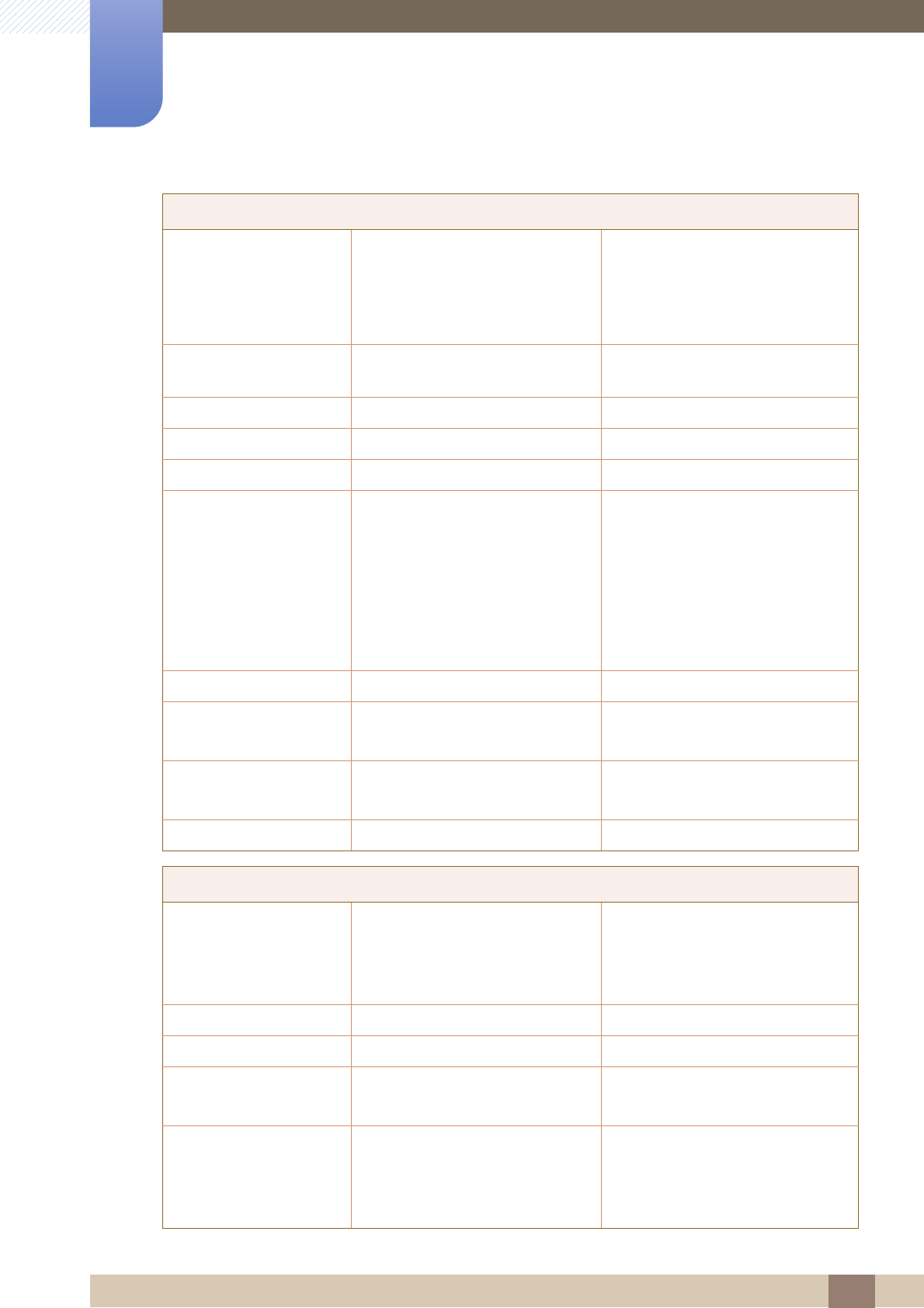
90
Appendix
Appendix
INDIA 1800 1100 11
3030 8282
1800 3000 8282
1800 266 8282
http://www.samsung.com
INDONESIA 0800-112-8888
021-5699-7777
http://www.samsung.com
JAPAN 0120-327-527 http://www.samsung.com
MALAYSIA 1800-88-9999 http://www.samsung.com
NEW ZEALAND 0800 SAMSUNG (0800 726 786) http://www.samsung.com
PHILIPPINES 1-800-10-SAMSUNG (726-7864)
for PLDT
1-800-3-SAMSUNG (726-7864)
for Digitel
1-800-8-SAMSUNG (726-7864)
for Globe
02-5805777
http://www.samsung.com
SINGAPORE 1800-SAMSUNG (726-7864) http://www.samsung.com
TAIWAN 0800-329-999
0266-026-066
http://www.samsung.com
THAILAND 1800-29-3232
02-689-3232
http://www.samsung.com
VIETNAM 1 800 588 889 http://www.samsung.com
MIDDlE EAST
BAHRAIN 8000-4726 http://www.samsung.com/ae
(English)
http://www.samsung.com/ae_ar
(Arabic)
EGYPT 08000-726786 http://www.samsung.com
IRAN 021-8255 http://www.samsung.com
JORDAN 800-22273
065777444
http://www.samsung.com
KUWAIT 183-2255 http://www.samsung.com/ae
(English)
http://www.samsung.com/ae_ar
(Arabic)
ASIA PACIFIC
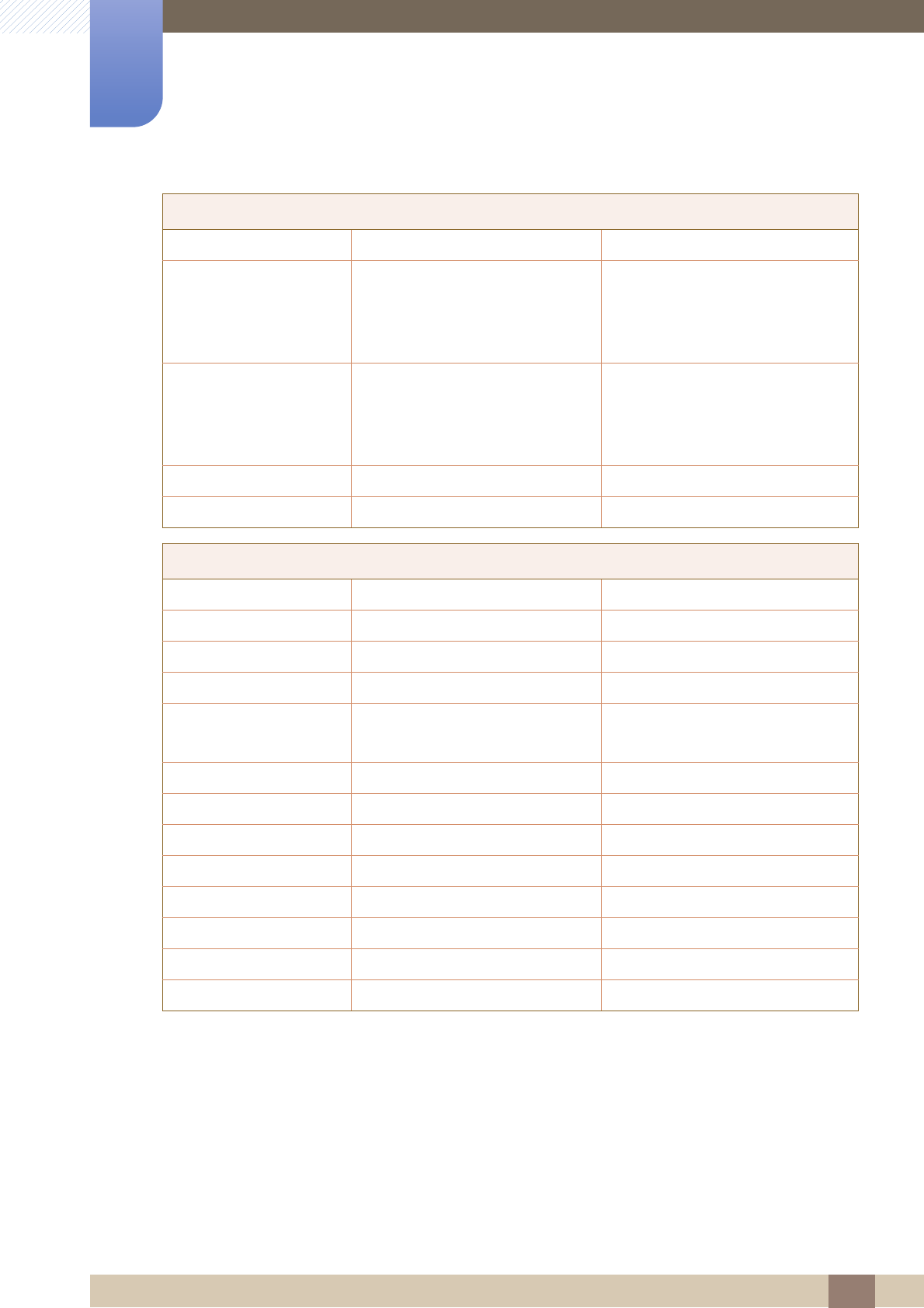
91
Appendix
Appendix
MOROCCO 080 100 2255 http://www.samsung.com
OMAN 800-SAMSUNG (726-7864) http://www.samsung.com/ae
(English)
http://www.samsung.com/ae_ar
(Arabic)
SAUDI ARABIA 9200-21230 http://www.samsung.com/ae
(English)
http://www.samsung.com/ae_ar
(Arabic)
TURKEY 444 77 11 http://www.samsung.com
U.A.E 800-SAMSUNG (726-7864) http://www.samsung.com
AFRICA
ANGOLA 91-726-7864 http://www.samsung.com
BOTSWANA 0800-726-000 http://www.samsung.com
CAMEROON 7095- 0077 http://www.samsung.com
Cote D’ Ivoire 8000 0077 http://www.samsung.com
GHANA 0800-10077
0302-200077
http://www.samsung.com
KENYA 0800 724 000 http://www.samsung.com
NAMIBIA 8197267864 http://www.samsung.com
NIGERIA 0800-726-7864 http://www.samsung.com
SENEGAL 800-00-0077 http://www.samsung.com
SOUTH AFRICA 0860-SAMSUNG (726-7864) http://www.samsung.com
TANZANIA 0685 88 99 00 http://www.samsung.com
UGANDA 0800 300 300 http://www.samsung.com
ZAMBIA 211350370 http://www.samsung.com
MIDDlE EAST
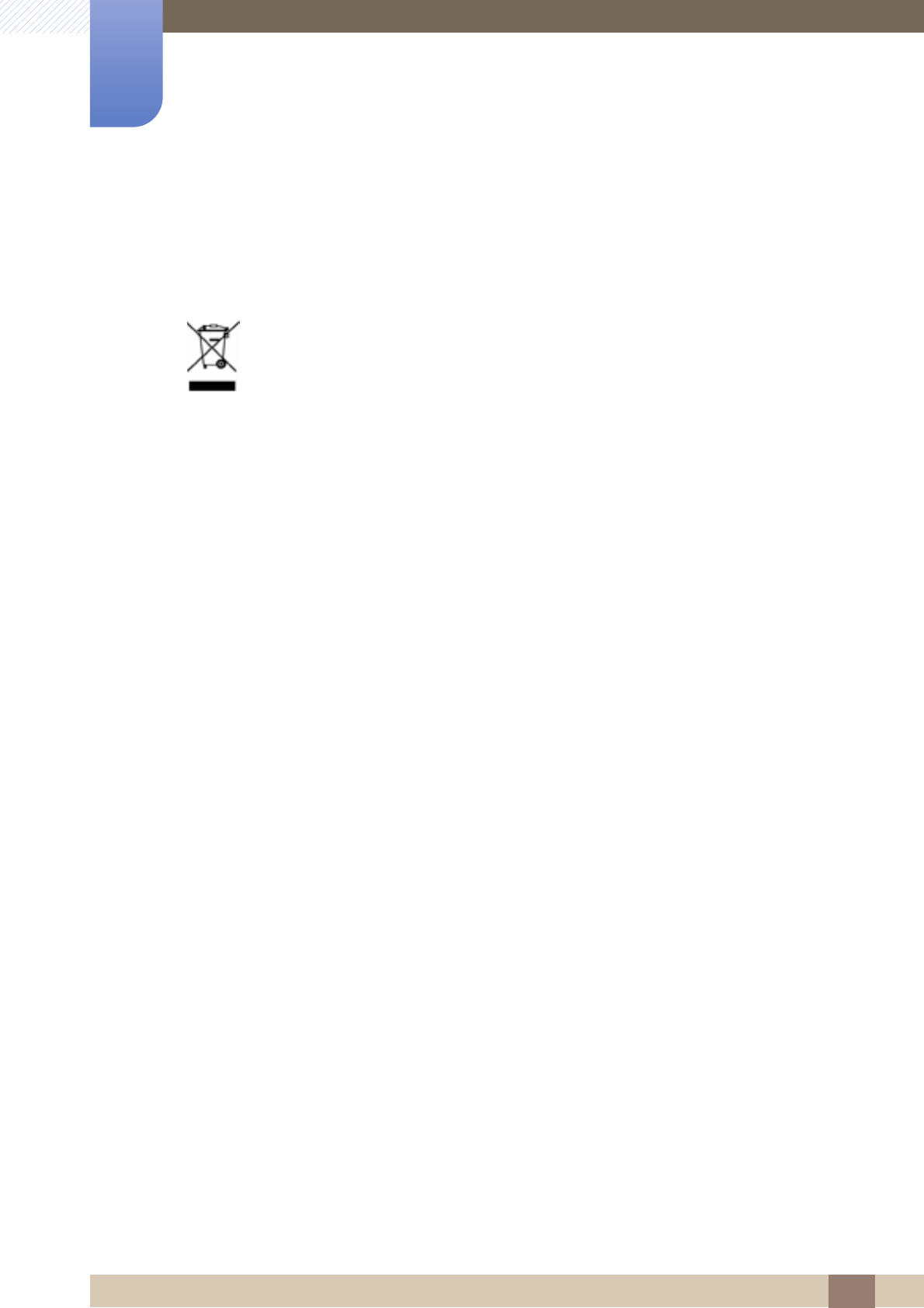
92
Appendix
Appendix
Correct Disposal of This Product (Waste Electrical & Electronic
Equipment)
(Applicable in countries with separate collection systems)
This marking on the product, accessories or literature indicates that the product and its
electronic accessories (e.g. charger, headset, USB cable) should not be disposed of
with other household waste at the end of their working life. To prevent possible harm to
the environment or human health from uncontrolled waste disposal, please separate
these items from other types of waste and recycle them responsibly to promote the
sustainable reuse of material resources.
Household users should contact either the retailer where they purchased this product,
or their local government office, for details of where and how they can take these items
for environmentally safe recycling.
Business users should contact their supplier and check the terms and conditions of the
purchase contract. This product and its electronic accessories should not be mixed with
other commercial wastes for disposal.
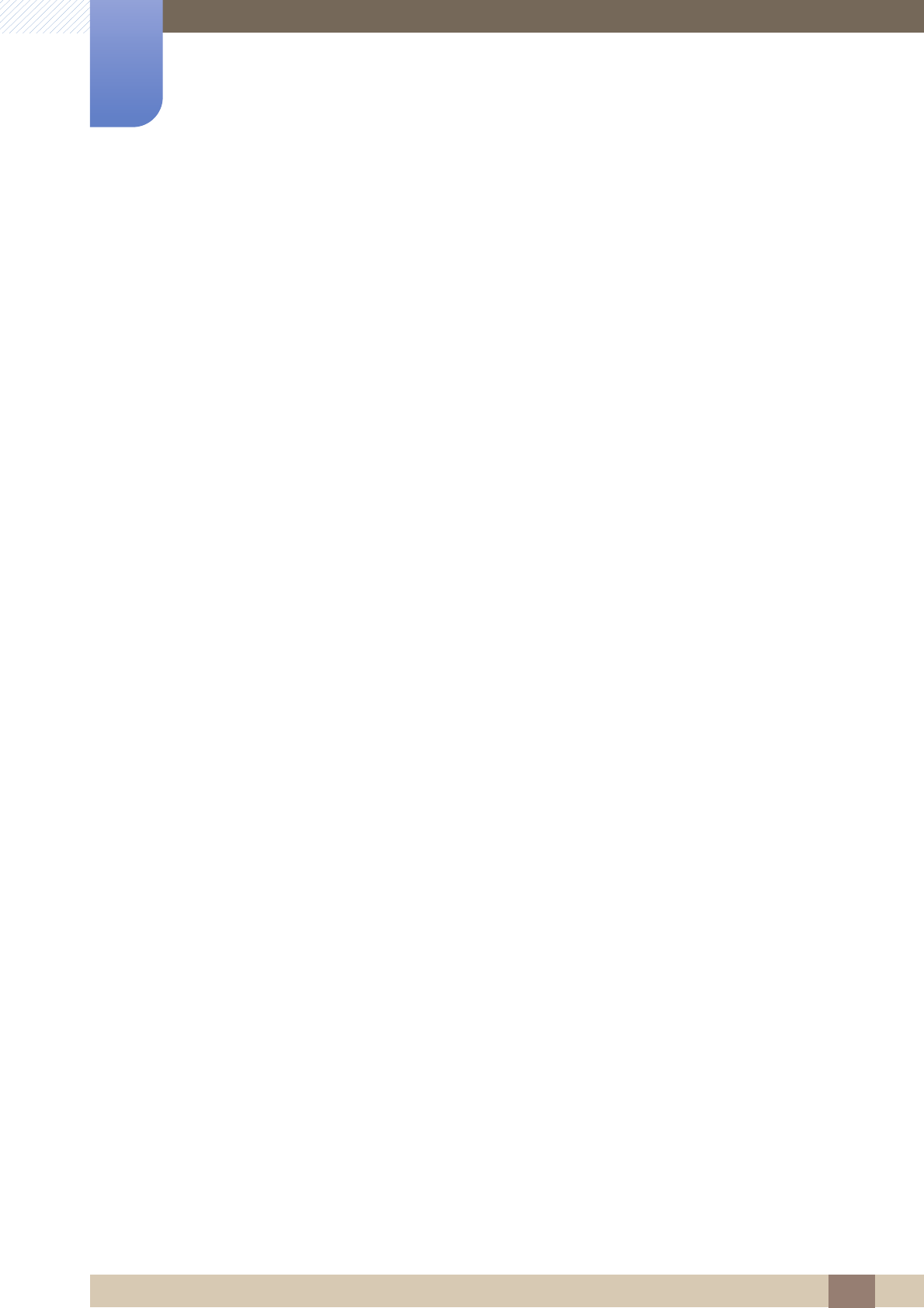
93
Appendix
Appendix
Terminology
OSD(On Screen Display)
On screen display (OSD) allows you to configure on-screen settings to optimize the picture quality as
required. It allows you to change the screen brightness, tint, size and many other settings using
menus displayed on the screen.
HUB
HUB refers to a device that is a common connection point for multiple devices connected over a
network. It is used to connect multiple PCs, video devices, office devices and/or LANs over a single
network.
Coarse
Coarse refers to the frequency of radio wave vibrations per second. A higher frequency transmits a
larger amount of data and is reflected easier. A lower frequency traverses obstacles more easily and
can travel farther, but it transmits a smaller amount of data. The Coarse menu allows you to manually
adjust the frequency to obtain the optimum picture quality. Adjust Coarse referring to Standard Signal
Mode Table (page 84) according to the performance of your product and enjoy improved picture
quality.
Gamma
The Gamma menu adjusts the grey scale that represents middle tones on the screen. Adjusting the
brightness brightens the whole screen, but adjusting Gamma only brightens the medium brightness.
Grey scale
Scale refers to levels of color intensity that show variations of color change from darker areas to
brighter areas on the screen. Changes to the screen brightness are expressed with black and white
variation, and grey scale refers to the medium area between black and white. Changing the grey scale
through Gamma adjustment will change the medium brightness on the screen.
Scanning rate
Scanning rate, or refresh rate, refers to the frequency of screen refreshes. Screen data is transmitted
as it refreshes to display an image, although the refreshing is invisible to the naked eye. The number of
screen refreshes is called scanning rate and is measured in Hz. A scanning rate of 60Hz means that
the screen refreshes 60 times per second. The screen scanning rate depends on the performance of
the graphics cards in your PC and monitor.
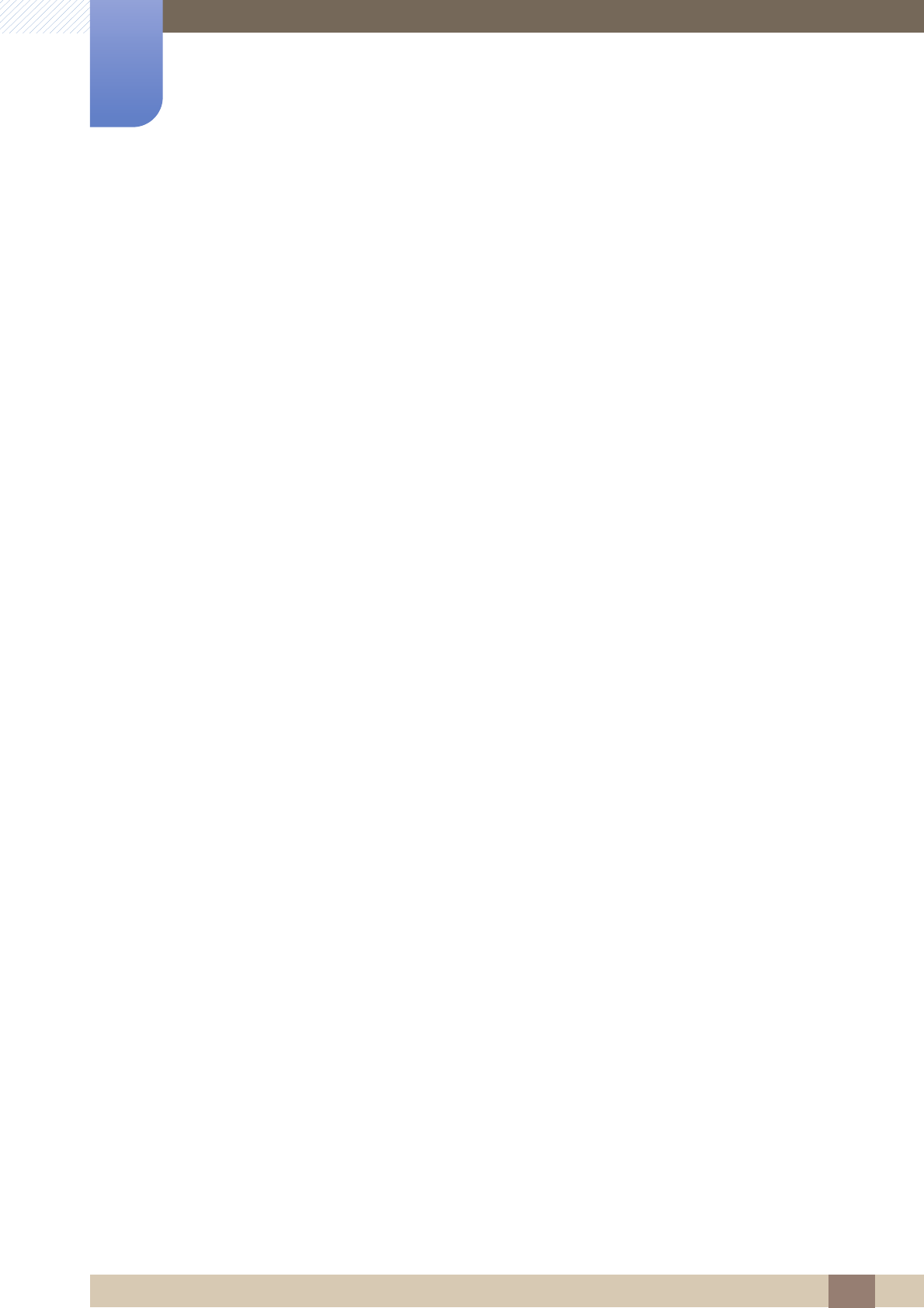
94
Appendix
Appendix
Horizontal Frequency
Characters or images displayed on the monitor screen consist of numerous dots (pixels). Pixels are
transmitted in horizontal lines, which are then arranged vertically to create an image. The horizontal
frequency is measured in kHz and represents how many times horizontal lines per second are
transmitted and displayed on the monitor screen. A horizontal frequency of 85 means that the
horizontal lines that make up an image are transmitted 85 000 times per second, and the horizontal
frequency is indicated in 85kHz.
Vertical Frequency
One image is made of numerous horizontal lines. The vertical frequency is measured in Hz and
represents how many images can be created per second by those horizontal lines. A vertical
frequency of 60 means that an image is transmitted 60 times per second. The vertical frequency is
also called "refresh rate" and affects screen flicker.
Resolution
Resolution is the number of horizontal pixels and vertical pixels that form a screen. It represents the
level of display detail.
A higher resolution displays a greater amount of information on the screen and is suitable for
performing multiple tasks at the same time.
E.g. A resolution of 1920 x 1080 consists of 1,920 horizontal pixels (horizontal frequency) and 1,080
vertical lines (vertical resolution).
E.g. A resolution of 1920 x 1200 consists of 1,920 horizontal pixels (horizontal frequency) and 1,200
vertical lines (vertical resolution).
Plug & Play
The Plug & Play feature allows the automatic exchange of information between a monitor and PC to
produce an optimum display environment.
The monitor uses VESA DDC (international standard) to execute Plug & Play.
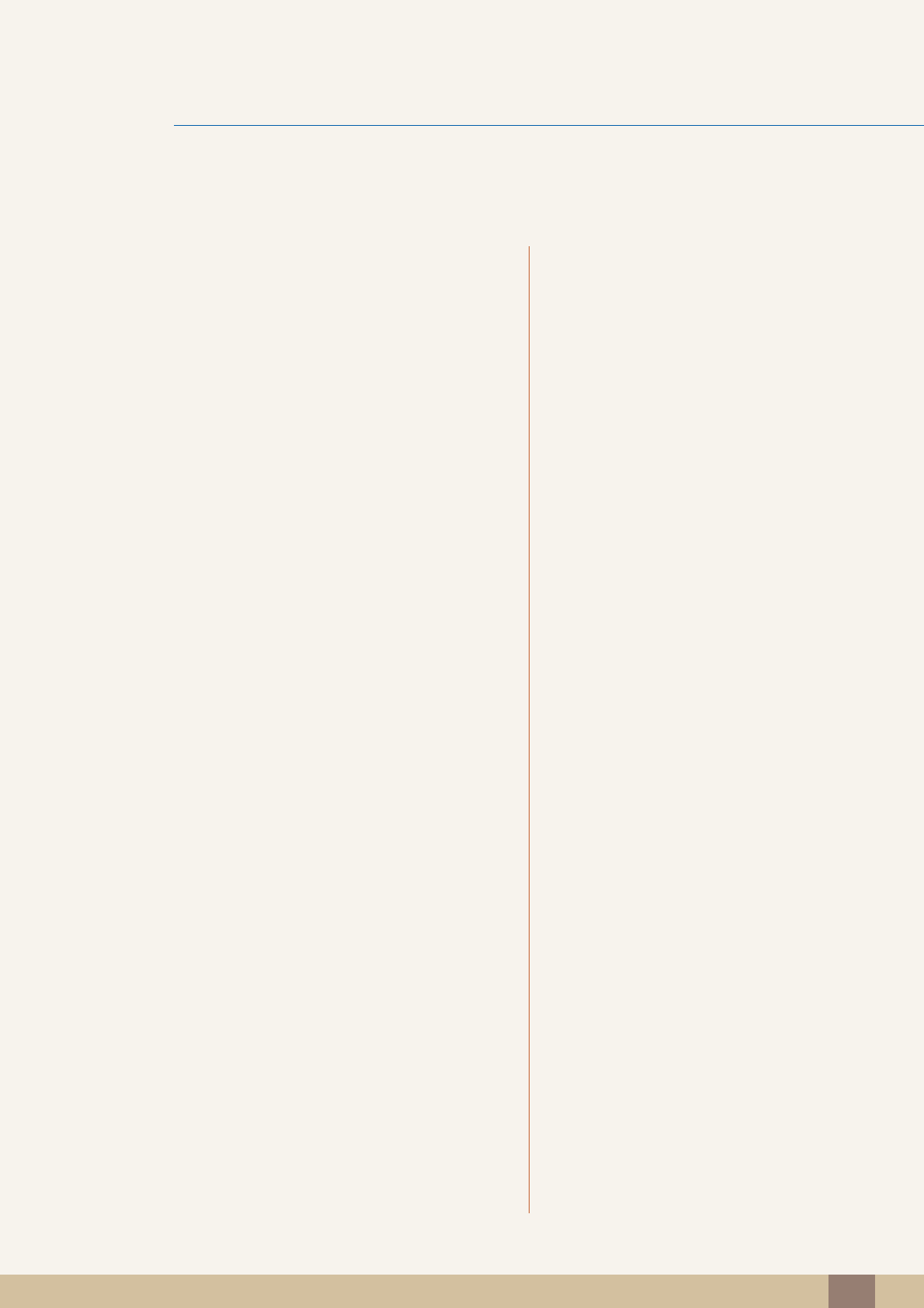
Index 95
Index
A
Auto Source 68
B
Before Connecting 30
Blue 51
Brightness 43
C
Checking the Contents 19
Cleaning 4
Coarse 46
Color Tone 52
Configuring Brightness in the Startup Screen
75
Connecting and Using a PC 31
Connecting Headphones (for the SA850
Model Only) 38
Connecting the Product to a PC as a USB
HUB (for the SA850 Model Only) 39
Contact SAMSUNG WORLDWIDE 86
Contrast 44
Copyright 2
Correct Disposal of This Product (Waste
Electrical & Electronic Equipment) 92
Correct posture to use the product 13
D
Display Time 69
E
ECO 57
F
Fine 47
G
Gamma 53
General 81
Green 50
I
INFORMATION 75
Installing the Product 25
K
Key Repeat Time 70
L
Languagey 66
M
MAGIC 41
MagicRotation Auto 29
Menu Transparency 65
O
Off Timer On/Off 72
Off Timer Setting 73
P
Parts 21
PC/AV Mode 67
PowerSaver 83
Q
Q & A 79
R
Red 49

