Samsung Clp 310N Users Manual 310_Guide_EN
clp310xaa 47107a2c-c1fb-52c4-d578-b800db97d2d5 Samsung Printer CLP-310XAA User Guide |
2015-01-23
: Samsung Samsung-Clp-310N-Users-Manual-281498 samsung-clp-310n-users-manual-281498 samsung pdf
Open the PDF directly: View PDF ![]() .
.
Page Count: 99
- Features of your new laser product
- Safety information
- Introduction
- Getting started
- Selecting and loading print media
- Basic printing
- Maintenance
- Troubleshooting
- Ordering supplies and accessories
- Specifications
- Glossary
- Index
- Contact SAMSUNG worldwide
- Software section
- Software section Contents
- Installing Printer Software in Windows
- Basic Printing
- Advanced Printing
- Sharing the Printer Locally
- Using Smart Panel
- Using Your Printer in Linux
- Using Your Printer with a Macintosh
- Software section Index
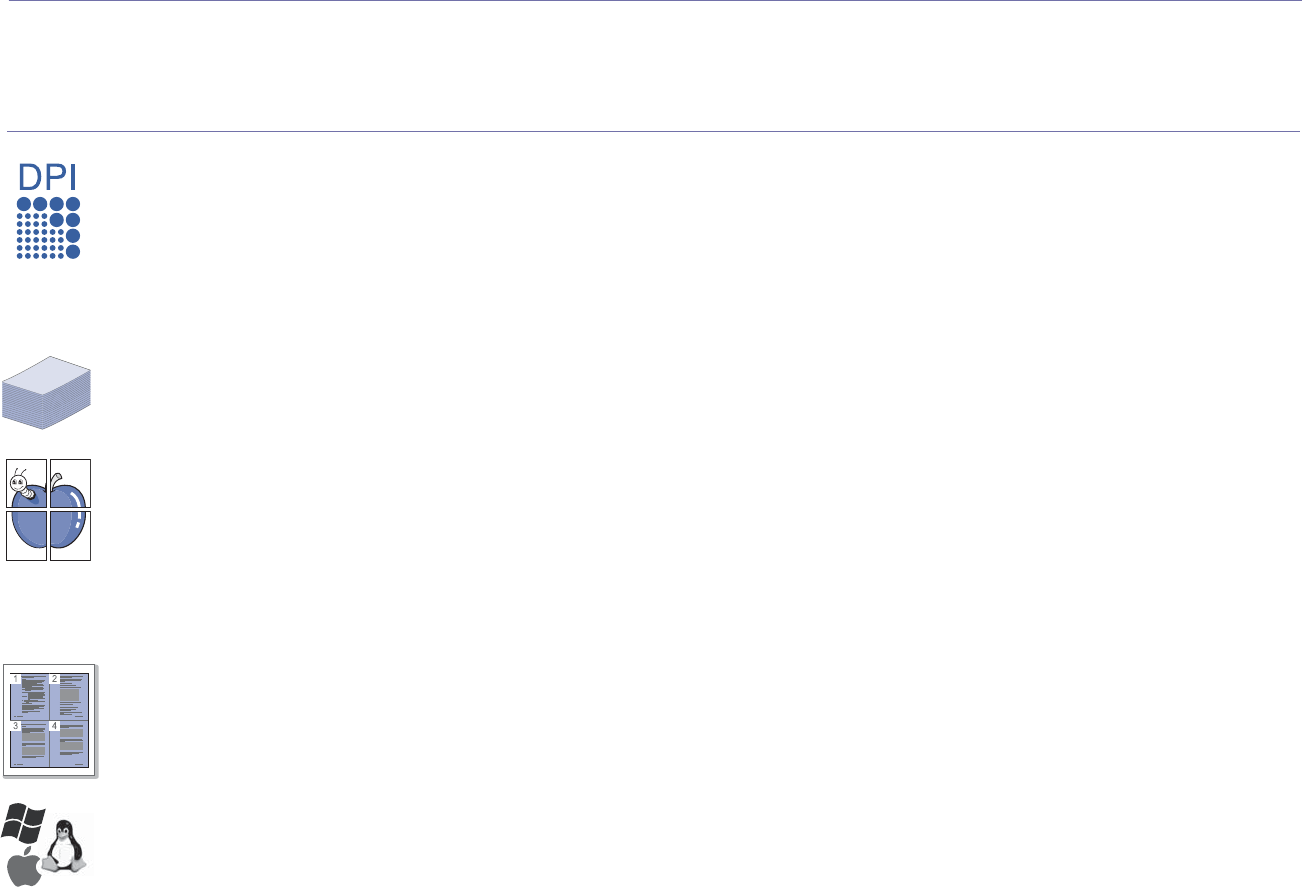
2_Features of your new laser product
features of your new laser product
Your new machine is equipped with a number of special features that improve the quality of the documents you print.
With the machine, you can:
Print with excellent quality and speed
• You can print in a full range of colors using cyan, magenta,
yellow, and black.
• You can print with a resolution of up to 2400 x 600 dpi
Effective output.
• Your machine prints A4-sized paper at up to 16 ppm, letter-
sized paper at up to 17 ppm in gray scale mode and 4 ppm
in color mode.
Handle many different types of printable material
•The 150-sheet tray supports plain paper in various sizes,
letterhead, envelopes, labels, custom-sized media,
postcards, and heavy paper.
Create professional documents
• Print watermarks. You can customize your documents with
words, such as “Confidential”. See Software section.
• Print posters. The text and pictures of each page of your
document are magnified and printed across the sheet of
paper and can then be taped together to form a poster. See
Software section.
• You can use preprinted forms and letterhead with plain
paper. See Software section.
Save time and money
• To save paper, you can print multiple pages on one single
sheet of paper.
• This machine automatically conserves electricity by
substantially reducing power consumption when not in use.
.
Print in various environments
• You can print with Windows 2000 and Windows XP/2003/
Vista as well as Linux and Macintosh systems.
• Your machine is equipped with a USB interface and a
network interface (CLP-310N, CLP-310W, CLP-315N,
CLP-315W only).
SPECIAL FEATURES
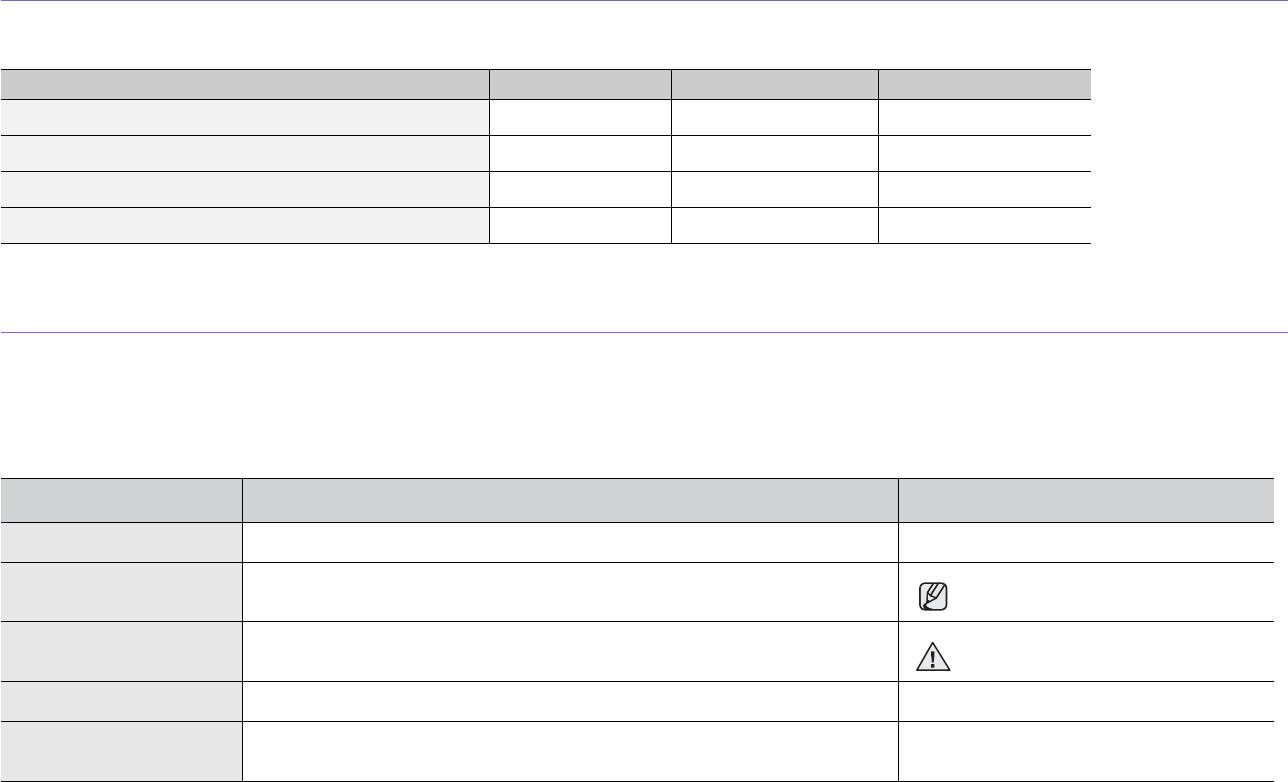
Features of your new laser product_3
FEATURES BY MODELS
The machine is designed to support all of your document needs – from printing, to more advanced networking solutions for your business.
Basic features of this machine include;
( : Included, O: Optional, Blank: Not Available)
ABOUT THIS USER’S GUIDE
This user’s guide provides information about basic understanding of the machine as well as detailed explanation on each step during the actual usage. Both novice
users and professional users can refer to this guide for installing and using the machine.
Some terms in this guide are used interchangeably, as below:
• Document is synonymous with original.
• Paper is synonymous with media, or print media.
Following table offers the conventions of this guide:
FEATURES CLP-310/CLP-315 CLP-310N/CLP-315N CLP-310W/CLP-315W
USB 2.0
Network Interface 802.11b/g wireless LAN
Network Interface Enthernet 10/100 Base TX wired LAN
Duplex (2-sided) printing (Manual)
CONVENTION DESCRIPTION EXAMPLE
Bold Used for texts on the display or actual prints on the machine. Start
Note Used to provide additional information or detailed specification of the machine
function and feature. The date format may differ from
country to country
Caution Used to give users information to protect the machine from possible mechanical
damage or malfunction. Do not touch the green underside of
the toner cartridge.
Footnote Used to provide more detailed information on certain words or a phrase. a. pages per minute
(See page 1 for more
information) Used to guide users to the reference page for the additional detailed information. (See page 1 for more information)
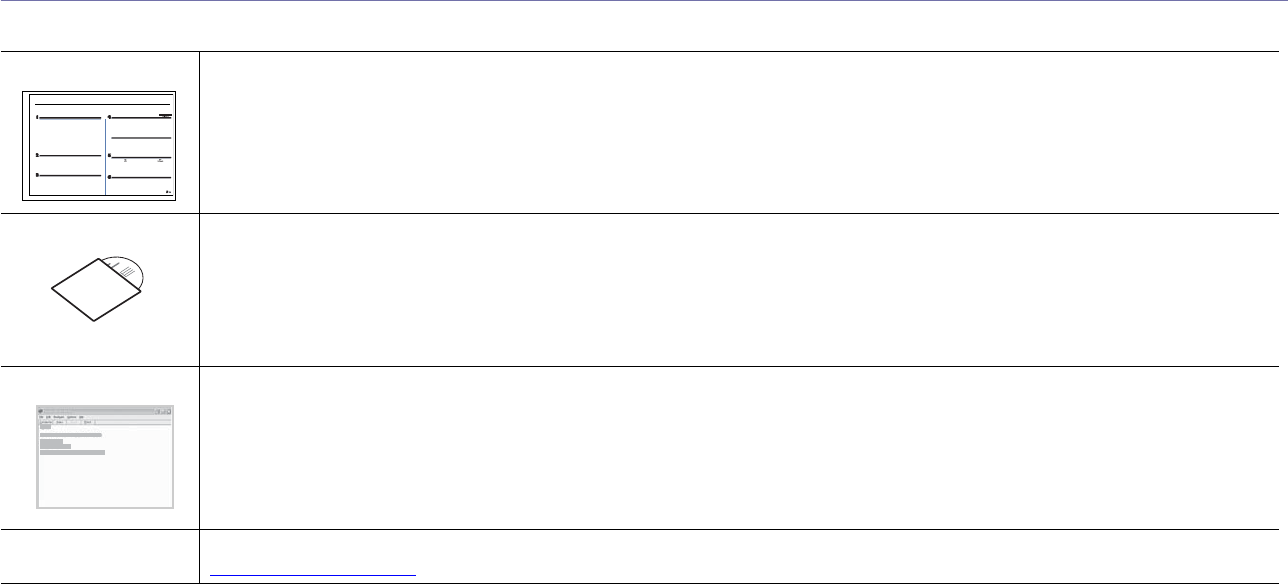
4_Features of your new laser product
FINDING MORE INFORMATION
You can find information for setting up and using your machine from the following resources, either as a print-out or onscreen.
Quick Install Guide Provides information on setting up your machine and this requires that you follow the instructions in the guide to prepare the machine.
Online User’s Guide Provides you with step-by-step instructions for using your machine’s full features, and contains information for maintaining your
machine, troubleshooting, and installing accessories.
This user’s guide also contains a Software section to provide you with information on how to print documents with your machine in
various operating systems, and how to use the included software utilities.
Note
You can access the user’s guide in other languages from the Manual folder on the printer software CD.
Printer Driver Help Provides you with help information on printer driver properties and instructions for setting up the properties for printing. To access a
printer driver help screen, click
Help
from the printer properties dialog box.
Samsung website If you have Internet access, you can get help, support, printer drivers, manuals, and order information from the Samsung website,
www.samsungprinter.com.
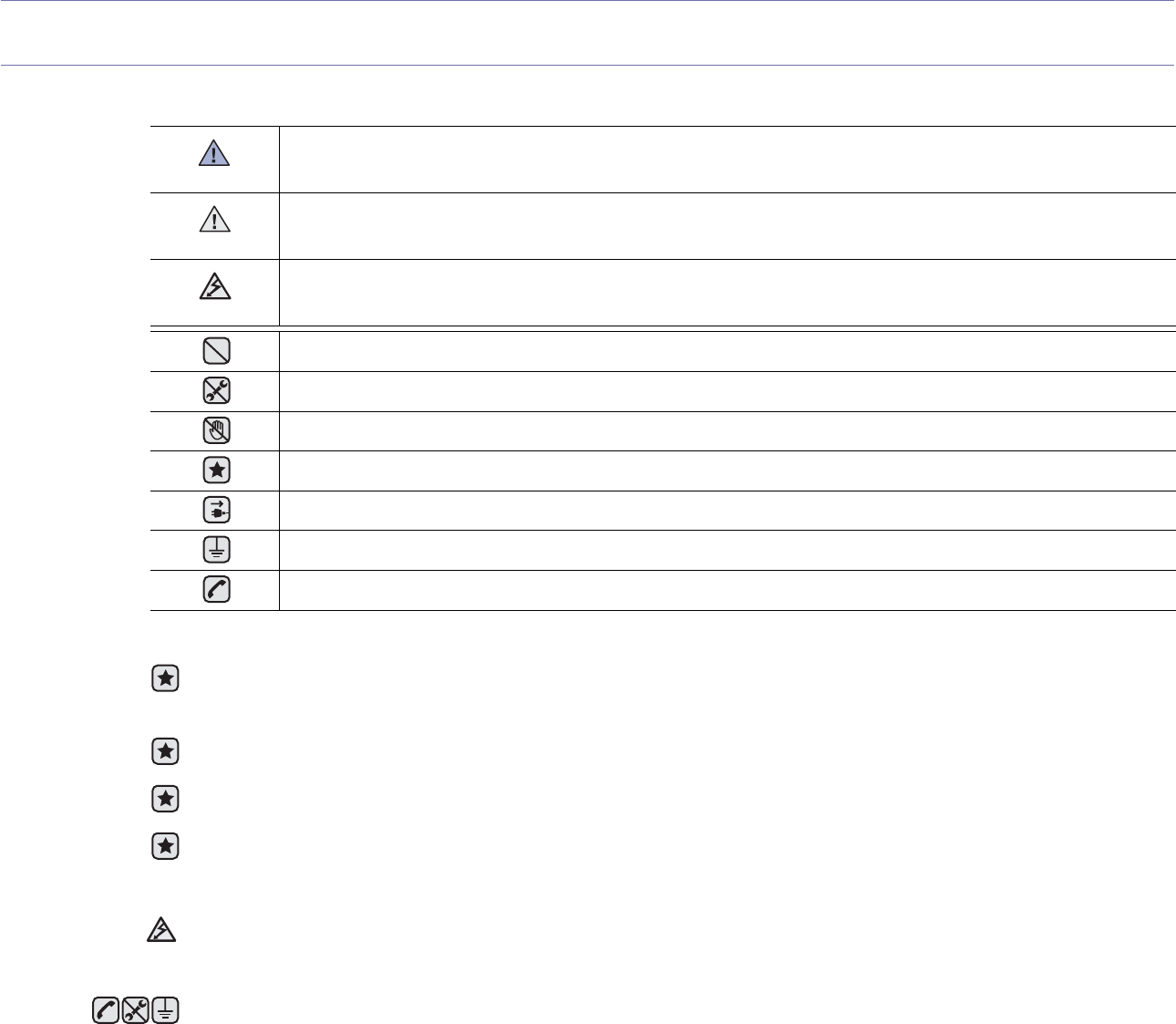
Safety information_5
safety information
IMPORTANT SAFETY SYMBOLS AND PRECAUTIONS
What the icons and signs in this user’s guide mean:
These warning signs are here to prevent injury to you and others. Follow them explicitly. After reading this section, keep it in a safe
place for future reference.
WARNING
Hazards or unsafe practices that may result in severe personal injury or death.
CAUTION
Hazards or unsafe practices that may result in minor personal injury or property damage.
CAUTION
To reduce the risk of fire, explosion, electric shock, or personal injury when using your laser MFP, follow these basic safety
precautions:
Do NOT attempt.
Do NOT disassemble.
Do NOT touch.
Follow directions explicitly.
Unplug the power plug from the wall socket.
Make sure the MFP is grounded to prevent electric shock.
Call the service center for help.
1. Read and understand all instructions.
2. Use common sense whenever operating electrical appliances.
3. Follow all warnings and instructions marked on the machine and in the literature accompanying the machine.
4. If an operating instruction appears to conflict with safety information, heed the safety information. You may have misunderstood the
operating instruction. If you cannot resolve the conflict, contact your sales or service representative for assistance.
5. Unplug the machine from the AC wall socket and/or telephone jack before cleaning. Do not use liquid or aerosol cleaners. Use only
a damp cloth for cleaning.
6.
Do not plac
e the machine on an unstable cart, stand or table. It may fall, causing serious damage.
7. Your machine should never be placed on, near or over a radiator, heater, air conditioner or ventilation duct.
8. Do not allow anything to rest on the power. Do not locate your machine where the cords will be abused by persons walking on them.
9. Do not overload wall outlets and extension cords. This can diminish performance, and may result in the risk of fire or electric shock.
10. Do not allow pets to chew on the AC power, telephone or PC interface cords.
11. Never push objects of any kind into the machine through case or cabinet openings. They may touch dangerous voltage points,
creating a risk of fire or shock. Never spill liquid of any kind onto or into the machine.
12. To reduce the risk of electric shock, do not disassemble the machine. Take it to a qualified service technician when repair work is
required. Opening or removing covers may expose you to dangerous voltages or other risks. Incorrect reassembly could cause
electric shock when the unit is subsequently used.
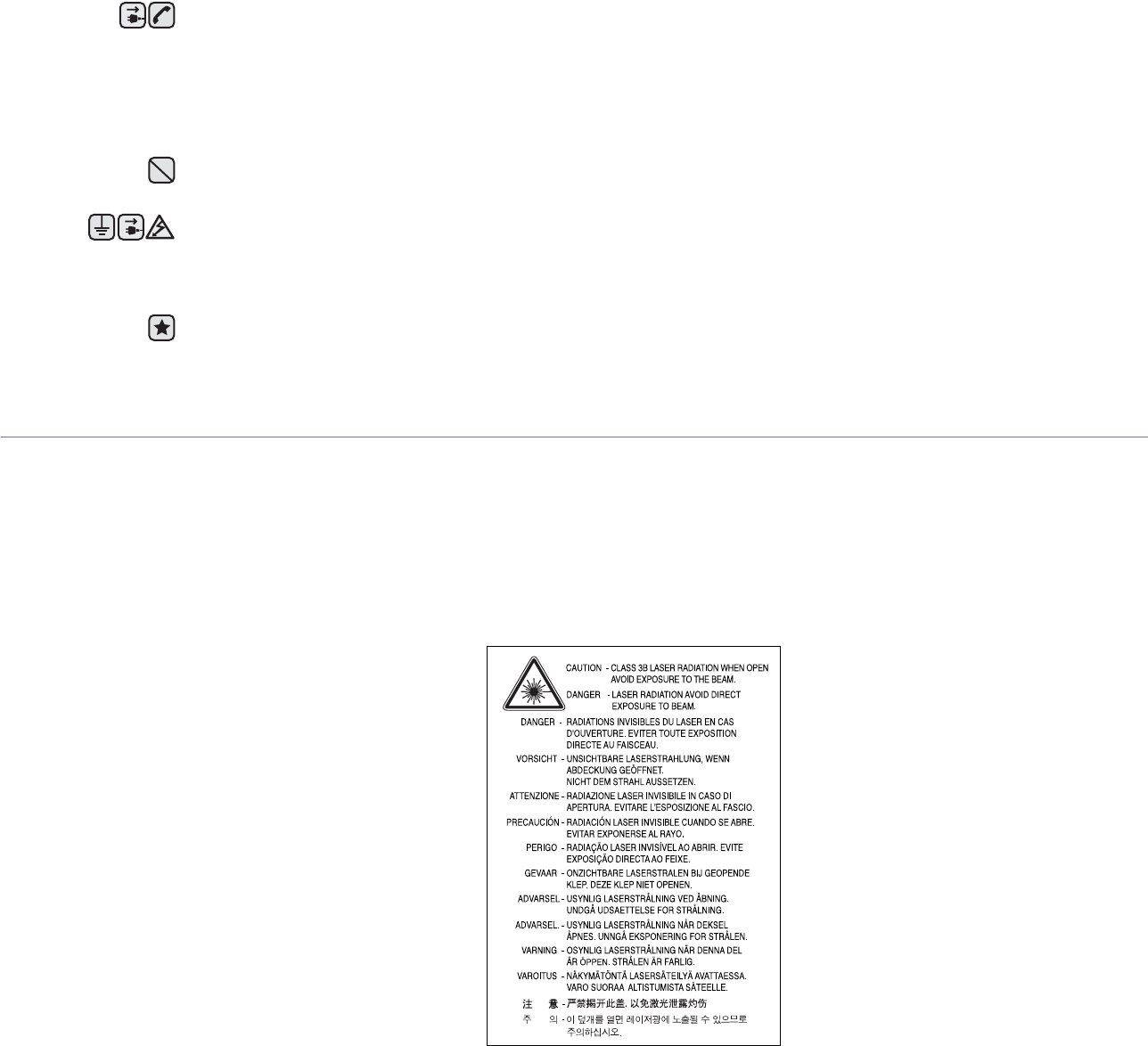
6_Safety information
LASER SAFETY STATEMENT
The printer is certified in the U.S. to conform to the requirements of DHHS 21 CFR, chapter 1 Subchapter J for Class I(1) laser products, and
elsewhere is certified as a Class I laser product conforming to the requirements of IEC 825.
Class I laser products are not considered to be hazardous. The laser system and printer are designed so there is never any human access to
laser radiation above a Class I level during normal operation, user maintenance or prescribed service condition.
WARNING
Never operate or service the printer with the protective cover removed from Laser/Scanner assembly. The reflected beam, although invisible,
can damage your eyes.
When using this product, these basic safety precautions should always be followed to reduce risk of fire, electric shock, and injury to persons:
13. Unplug the machine from the telephone jack, PC and AC wall outlet and refer servicing to qualified service personnel under the
following conditions:
• When any part of the power cord, plug or connecting cable is damaged or frayed.
• If liquid has been spilled into the machine.
• If the machine has been exposed to rain or water.
• If the machine does not operate properly after instructions have been followed.
• If the machine has been dropped, or the cabinet appears damaged.
• If the machine exhibits a sudden and distinct change in performance.
14. Adjust only those controls covered by the operating instructions. Improper adjustment of other controls may result in damage, and
may require extensive work by a qualified service technician to restore the machine to normal operation.
15. Avoid using this machine during a lightning storm. There may be a remote risk of electric shock from lightning. If possible, unplug the
AC power and telephone cord for the duration of the lightning storm.
16. The Power cord supplied with your machine should be used for safe operation. If you are using a cord which is longer than 2 m with
110 V machine, then it should be 16 AWGa or bigger.
17. Use only No.26 AWG or larger telephone line cord.
18. SAVE THESE INSTRUCTIONS
a. AWG: American Wire Gauge
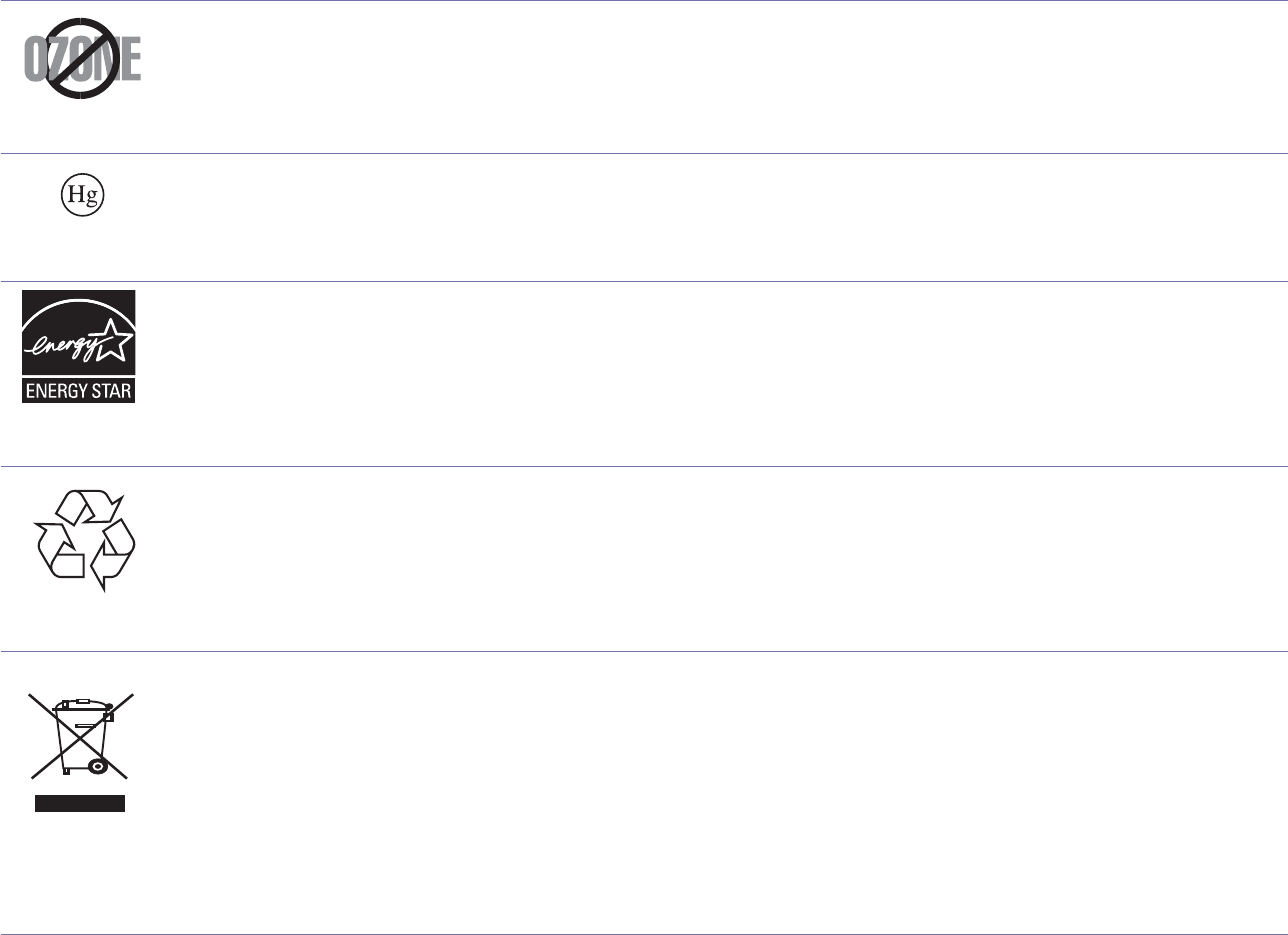
Safety information_7
OZONE SAFETY
During normal operation, this machine produces ozone. The ozone produced does not present a hazard to the operator. However, it is
advisable that the machine be operated in a well ventilated area.
If you need additional information about ozone, request your nearest Samsung dealer.
MERCURY SAFETY
LAMP(S) INSIDE THIS PRODUCT CONTAIN MERCURY AND MUST BE RECYCLED OR DISPOSED OF ACCORDING TO LOCAL, STATE
OR FEDERAL LAWS. For details see lamprecycle.org, eiae.org, or call 1-800-Samsung
POWER SAVER
This printer contains advanced energy conservation technology that reduces power consumption when it is not in active use.
When the printer does not receive data for an extended period of time, power consumption is automatically lowered.
ENERGY STAR and the ENERGY STAR mark are registered U.S. marks.
For more information on the ENERGY STAR program see http://www.energystar.gov
RECYCLING
Recycle or dispose of the packaging material for this product in an environmentally responsible manner.
CORRECT DISPOSAL OF THIS PRODUCT (WASTE ELECTRICAL & ELECTRONIC EQUIPMENT)
(Applicable in the European Union and other European countries with separate collection systems)
This marking shown on the product or its literature, indicates that it should not be disposed with other household wastes at the end of its
working life. To prevent possible harm to the environment or human health from uncontrolled waste disposal, separate this from other types of
wastes and recycle it responsibly to promote the sustainable reuse of material resources.
Household users should contact either the retailer where they purchased this product, or their local government office, for details of where and
how they can take this item for environmentally safe recycling.
Business users should contact their supplier and check the terms and conditions of the purchase contract. This product should not be mixed
with other commercial wastes for disposal.
RADIO FREQUENCY EMISSIONS
FCC Information to the User
This device complies with Part 15 of the FCC Rules. Operation is subject to the following two conditions:
• This device may not cause harmful interference, and
• This device must accept any interference received, including interference that may cause undesired operation.
This equipment has been tested and found to comply with the limits for a Class B digital device, pursuant to Part 15 of the FCC Rules. These
limits are designed to provide reasonable protection against harmful interference in a residential installation. This equipment generates, uses
and can radiate radio frequency energy and, if not installed and used in accordance with the instructions, may cause harmful interference to
radio communications. However, there is no guarantee that interference will not occur in a particular installation. If this equipment does cause
harmful interference to radio or television reception, which can be determined by turning the equipment off and on, the user is encouraged to
try to correct the interference by one or more of the following measures:
• Reorient or relocate the receiving antenna.
• Increase the separation between the equipment and receiver.
• Connect the equipment into an outlet on a circuit different from that to which the receiver is connected.
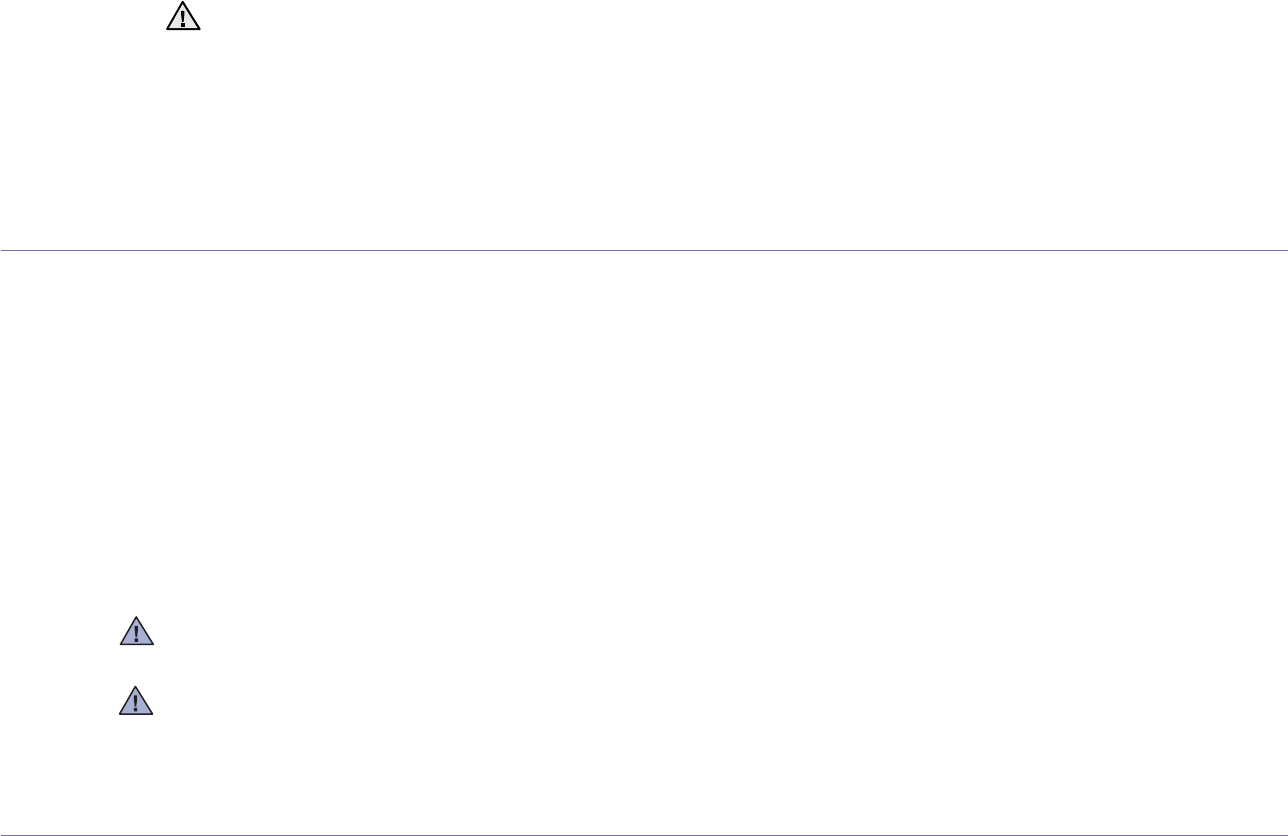
8_Safety information
• Consult the dealer or experienced radio TV technician for help.
Canadian Radio Interference Regulations
This digital apparatus does not exceed the Class B limits for radio noise emissions from digital apparatus as set out in the interference-causing
equipment standard entitled “Digital Apparatus”, ICES-003 of the Industry and Science Canada.
Cet appareil numérique respecte les limites de bruits radioélectriques applicables aux appareils numériques de Classe B prescrites dans la
norme sur le matériel brouilleur: “Appareils Numériques”, ICES-003 édictée par l’Industrie et Sciences Canada.
UNITED STATES OF AMERICA
Federal Communications Commission (FCC)
Intentional emitter per FCC Part 15
Low power, Radio LAN type devices (radio frequency (RF) wireless communication devices), operating in the 2.4 GHz/5 GHz Band, may be
present (embedded) in your printer system. This section is only applicable if these devices are present. Refer to the system label to verify the
presence of wireless devices.
Wireless devices that may be in your system are only qualified for use in the United States of America if an FCC ID number is on the system
label.
The FCC has set a general guideline of 20 cm (8 inches) separation between the device and the body, for use of a wireless device near the
body (this does not include extremities). This device should be used more than 20 cm (8 inches) from the body when wireless devices are on.
The power output of the wireless device (or devices), which may be embedded in your printer, is well below the RF exposure limits as set by
the FCC.
This transmitter must not be collocated or operation in conjunction with any other antenna or transmitter.
Operation of this device is subject to the following two conditions:(1) This device may not cause harmful interference, and(2) this device must
accept any interference received, including interference that may cause undesired operation of the device.
Wireless devices are not user serviceable. Do not modify them in any way. Modification to a wireless device will void the authorization to use
it. Contact manufacturer for service.
FCC Statement for Wireless LAN use:
While installing and operating this transmitter and antenna combination the radio frequency exposure limit of 1mW/cm2 may be exceeded at
distances close to the antenna installed. Therefore, the user must maintain a minimum distance of 20cm from the antenna at all times. This
device cannot be colocated with another transmitter and transmitting antenna.
FAX BRANDING
The Telephone Consumer Protection Act of 1991 makes it unlawful for any person to use a computer or other electronic device to send any
message via a telephone facsimile machine unless such message clearly contains in a margin at the top or bottom of each transmitted page or
on the first page of the transmission the following information:
(1) the date and time of transmission
(2) identification of either business, business entity or individual sending the message; and
(3) telephone number of either the sending machine, business, business entity or individual.
The Telephone Company may make changes in its communications facilities, equipment operations or procedures where such action is
reasonably required in the operation of its business and is not inconsistent with the rules and regulations in FCC Part 68. If such changes can
be reasonably expected to render any customer terminal equipment incompatible with telephone company communications facilities, or
require modification or alteration of such terminal equipment, or otherwise materially affect its use or performance, the customer shall be given
adequate notice in writing, to allow the customer an opportunity to maintain uninterrupted service
Change or modifications not expressly approved by the manufacturer responsible for compliance could void the user's authority to oper-
ate the equipment.

Safety information_9
RINGER EQUIVALENCE NUMBER
The Ringer Equivalence Number and FCC Registration Number for this machine may be found on the label located on the bottom or rear of
the machine. In some instances you may need to provide these numbers to the telephone company.
The Ringer Equivalence Number (REN) is a measure of the electrical load placed on the telephone line, and is useful for determining whether
you have “overloaded” the line. Installing several types of equipment on the same telephone line may result in problems making and receiving
telephone calls, especially ringing when your line is called. The sum of all Ringer Equivalence Numbers of the equipment on your telephone
line should be less than five in order to assure proper service from the telephone company. In some cases, a sum of five may not be usable on
your line. If any of your telephone equipment is not operating properly, you should immediately remove it from your telephone line, as it may
cause harm to the telephone network.
You should also know that:
• Your machine is not designed to be connected to a digital PBX system.
• If you intend to use a computer modem or fax modem on the same phone line as your machine, you may experience transmission and
reception problems with all the equipment. It is recommended that no other equipment, except for a regular telephone, share the line with
your machine.
• If your area experiences a high incidence of lightning or power surges, we recommend that you install surge protectors for both the power
and the telephone lines. Surge protectors can be purchased from your dealer or telephone and electronic specialty stores.
• When programming emergency numbers and/or making test calls to emergency numbers, use a non-emergency number to advise the
emergency service dispatcher of your intentions. The dispatcher will give you further instructions on how to actually test the emergency
number.
• This machine may not be used on coin service or party lines.
• This machine provides magnetic coupling to hearing aids.
You may safely connect this equipment to the telephone network by means of a standard modular jack, USOC RJ-11C.
FCC Regulations state that changes or modifications to this equipment not expressly approved by the manufacturer could void the
user’s authority to operate this equipment. In the event that terminal equipment causes harm to the telephone network, the telephone
company should notify the customer that service may be stopped. However, where prior notice is impractical, the company may
temporarily cease service, providing that they:
a) promptly notify the customer.
b) give the customer an opportunity to correct the equipment problem.
c) inform the customer of the right to bring a complaint to the Federal Communication Commission pursuant to procedures set out in
FCC Rules and Regulations Subpart E of Part 68.
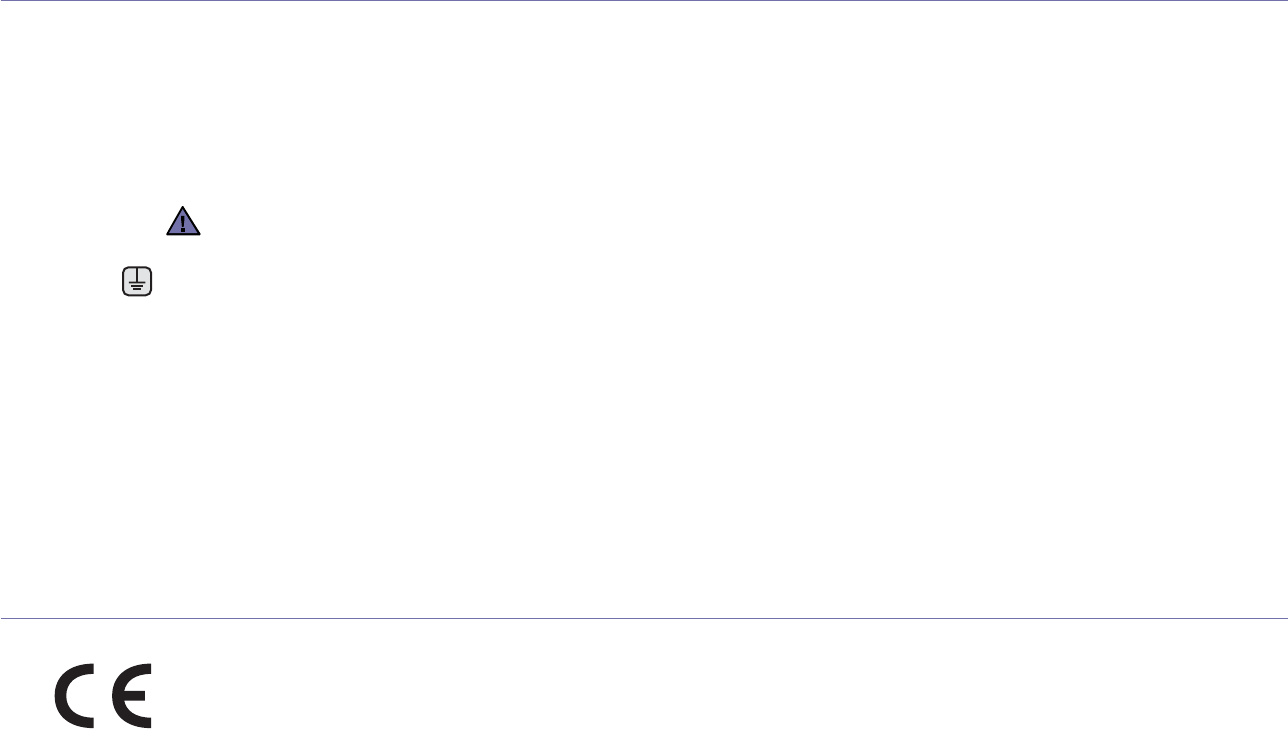
10_Safety information
REPLACING THE FITTED PLUG (FOR UK ONLY)
Important
The mains lead for this machine is fitted with a standard (BS 1363) 13 amp plug and has a 13 amp fuse. When you change or examine the
fuse, you must re-fit the correct 13 amp fuse. You then need to replace the fuse cover. If you have lost the fuse cover, do not use the plug until
you have another fuse cover.
Contact the people from you purchased the machine.
The 13 amp plug is the most widely used type in the UK and should be suitable. However, some buildings (mainly old ones) do not have
normal 13 amp plug sockets. You need to buy a suitable plug adaptor. Do not remove the moulded plug.
Important warning:
You must earth this machine.
The wires in the mains lead have the following color code:
• Green and Yellow: Earth
• Blue: Neutral
•Brown: Live
If the wires in the mains lead do not match the colors marked in your plug, do the following:
You must connect the green and yellow wire to the pin marked by the letter “E” or by the safety ‘Earth symbol’ or colored green and yellow or
green.
You must connect the blue wire to the pin which is marked with the letter “N” or colored black.
You must connect the brown wire to the pin which is marked with the letter “L” or colored red.
You must have a 13 amp fuse in the plug, adaptor, or at the distribution board.
DECLARATION OF CONFORMITY (EUROPEAN COUNTRIES)
Approvals and Certifications
The CE marking applied to this product symbolizes Samsung Electronics Co., Ltd. Declaration of Conformity with the following applicable 93/
68/EEC Directives of the European Union as of the dates indicated:
January 1, 1995: Council Directive 73/23/EEC Approximation of the laws of the member states related to low voltage equipment.
January 1, 1996: Council Directive 89/336/EEC (92/31/EEC), approximation of the laws of the Member States related to electromagnetic
compatibility.
March 9, 1999: Council Directive 1999/5/EC on radio equipment and telecommunications terminal equipment and the mutual recognition of
their conformity. A full declaration, defining the relevant Directives and referenced standards can be obtained from your Samsung Electronics
Co., Ltd. representative.
EC Certification
Certification to 1999/5/EC Radio Equipment & Telecommunications Terminal Equipment Directive (FAX)
This Samsung product has been self-certified by Samsung for pan-European single terminal connection to the analogue public switched
telephone network (PSTN) in accordance with Directive 1999/5/EC. The product has been designed to work with the national PSTNs and
compatible PBXs of the European countries:
In the event of problems, you should contact the Euro QA Lab of Samsung Electronics Co., Ltd. in the first instance.
The product has been tested against TBR21. To assist in the use and application of terminal equipment which complies with this standard, the
European Telecommunication Standards Institute (ETSI) has issued an advisory document (EG 201 121) which contains notes and additional
requirements to ensure network compatibility of TBR21 terminals. The product has been designed against, and is fully compliant with, all of the
relevant advisory notes contained in this document.
If you cut off the moulded plug, get rid of it straight away.
You cannot rewire the plug and you may receive an electric shock if you plug it into a socket.

Safety information_11
European Radio Approval Information
(for products fitted with EU-approved radio devices)
Low power, Radio LAN type devices (radio frequency (RF) wireless communication devices), operating in the 2.4 GHz/5 GHz band, may be
present (embedded) in your printer system which is intended for home or office use. This section is only applicable if these devices are
present. Refer to the system label to verify the presence of wireless devices.
Wireless devices that may be in your system are only qualified for use in the European Union or associated areas if a CE mark with a
Notified Body Registration Number and the Alert Symbol is on the system label.
The power output of the wireless device or devices that may be embedded in you printer is well below the RF exposure limits as set by the
European Commission through the R&TTE directive.
European States qualified under wireless approvals:
EU Austria, Belgium, Cyprus, Czech Republic, Denmark, Estonia, Finland, France (with frequency restrictions),
Germany, Greece, Hungary, Ireland, Italy, Latvia, Lithuania, Luxembourg, Malta, The Netherlands, Poland,
Portugal, Slovakia, Slovenia, Spain, Sweden and the U.K.
EEA/EFTA countries Iceland, Liechtenstein, Norway and Switzerland
European States with restrictions on use:
EU In France, the frequency range is restricted to 2446.5-2483.5 MHz for devices above 10 mW transmitting power
such as wireless
EEA/EFTA countries No limitations at this time.
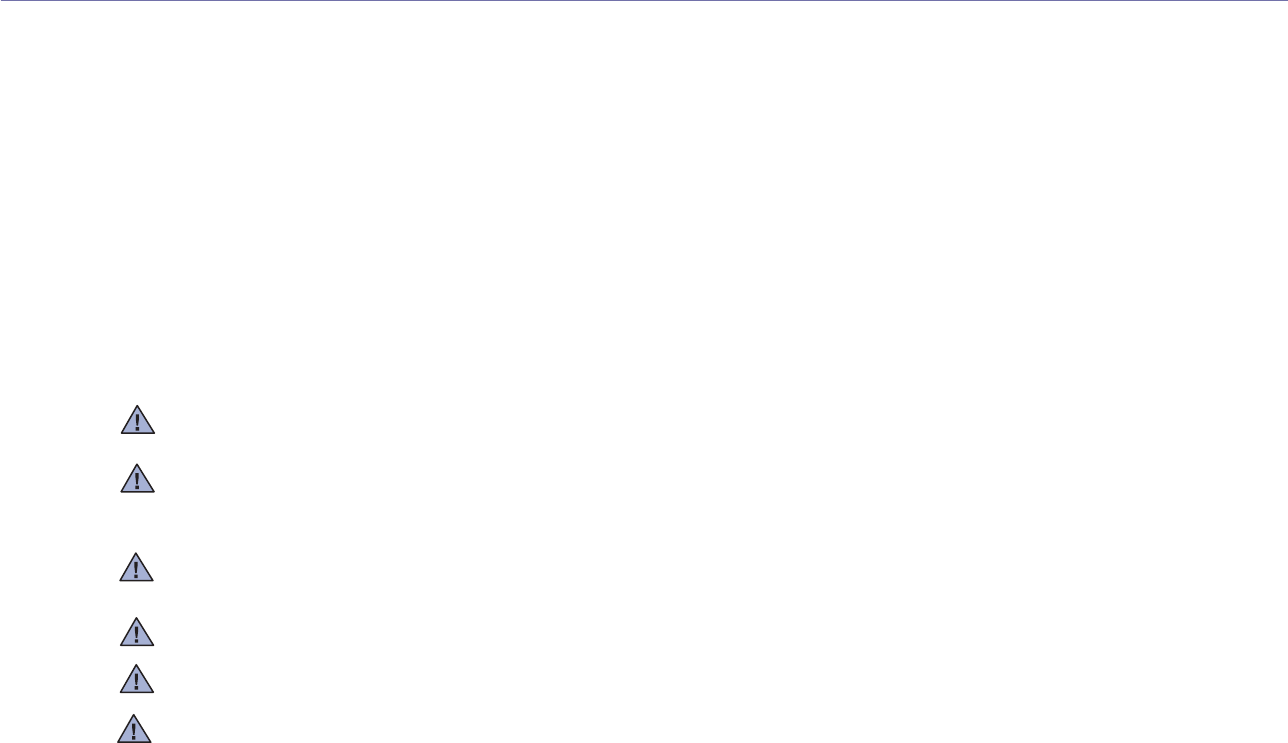
12_Safety information
REGULATORY COMPLIANCE STATEMENTS
Wireless Guidance
Low power, Radio LAN type devices (radio frequency (RF) wireless communication devices), operating in the 2.4 GHz/5 GHz Band, may be
present (embedded) in your printer system. The following section is a general overview of considerations while operating a wireless device.
Additional limitations, cautions, and concerns for specific countries are listed in the specific country sections (or country group sections). The
wireless devices in your system are only qualified for use in the countries identified by the Radio Approval Marks on the system rating label. If
the country you will be using the wireless device in, is not listed, contact your local Radio Approval agency for requirements. Wireless devices
are closely regulated and use may not be allowed.
The power output of the wireless device or devices that may be embedded in your printer is well below the RF exposure limits as known at this
time. Because the wireless devices (which may be embedded into your printer) emit less energy than is allowed in radio frequency safety
standards and recommendations, manufacturer believes these devices are safe for use. Regardless of the power levels, care should be taken
to minimize human contact during normal operation.
As a general guideline, a separation of 20 cm (8 inches) between the wireless device and the body, for use of a wireless device near the body
(this does not include extremities) is typical. This device should be used more than 20 cm (8 inches) from the body when wireless devices are
on and transmitting.
This transmitter must not be collocated or operation in conjunction with any other antenna or transmitter.
Some circumstances require restrictions on wireless devices. Examples of common restrictions are listed below:
Radio frequency wireless communication can interfere with equipment on commercial aircraft. Current aviation regulations require wireless
devices to be turned off while traveling in an airplane. IEEE 802.11 (also known as wireless Ethernet) and Bluetooth communication devices
are examples of devices that provide wireless communication.
In environments where the risk of interference to other devices or services is harmful or perceived as harmful, the option to use a wireless
device may be restricted or eliminated. Airports, Hospitals, and Oxygen or flammable gas laden atmospheres are limited examples where use
of wireless devices may be restricted or eliminated. When in environments where you are uncertain of the sanction to use wireless devices,
ask the applicable authority for authorization prior to use or turning on the wireless device.
Every country has different restrictions on the use of wireless devices. Since your system is equipped with a wireless device, when traveling
between countries with your system, check with the local Radio Approval authorities prior to any move or trip for any restrictions on the use of
a wireless device in the destination country.
If your system came equipped with an internal embedded wireless device, do not operate the wireless device unless all covers and shields are
in place and the system is fully assembled.
Wireless devices are not user serviceable. Do not modify them in any way. Modification to a wireless device will void the authorization to use
it. Contact manufacturer for service.
Only use drivers approved for the country in which the device will be used. See the manufacturer System Restoration Kit, or contact
manufacturer Technical Support for additional information.
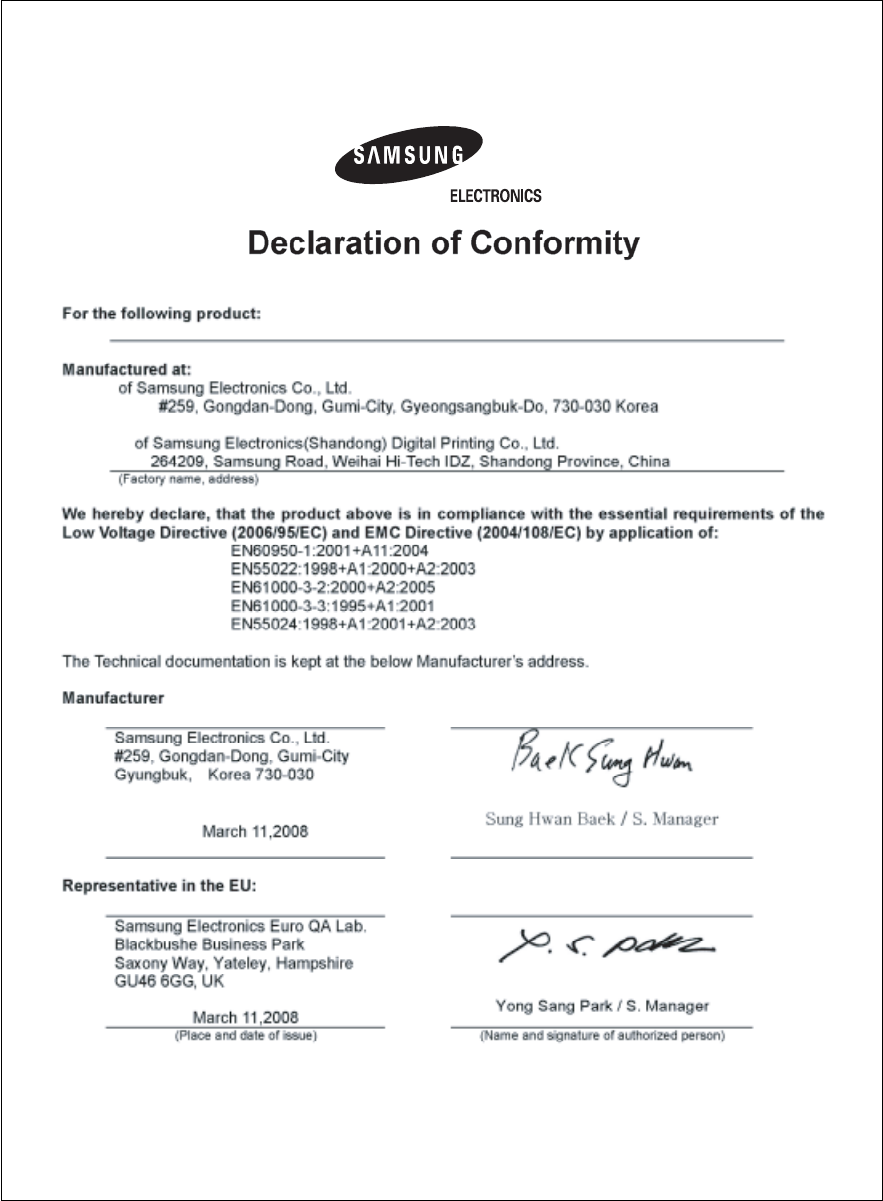
Safety information_13

14_Contents
contents
2 Features of your new laser product
5 Safety information
INTRODUCTION
16
16 Printer overview
16 Front view
16 Rear view
17 Control panel overview
18 Understanding the control panel
18 LEDs
18 Stop button
19 Supplied software
19 Printer driver features
19 Printer driver
GETTING STARTED
20
20 Setting up the hardware
20 Printing a demo page
20 System requirements
20 Windows
21 Macintosh
21 Linux
21 Setting up the network
21 Supported operating systems
21 Using SetIP program
22 Configuring wireless network from syncthru web service
23 Installing the software
24 Machine's basic settings
24 Altitude adjustment
24 Using the save modes
24 Auto continue
SELECTING AND LOADING PRINT MEDIA
25
25 Selecting print media
26 Specifications on print media
27 Guidelines for special print media
28 Changing the size of the paper in the paper tray
30 Printing on special print materials
30 Adjusting the output support
30 Setting the paper size and type
BASIC PRINTING
31
31 Printing a document
31 Canceling a print job
MAINTENANCE
32
32 Printing reports
32 Cleaning your machine
32 Cleaning the outside
32 Cleaning the inside
34 Maintaining the cartridge
34 Toner cartridge storage
34 Expected cartridge life
34 Redistributing toner
35 Replacing the toner cartridge
36 Replacing the Imaging Unit

Contents_15
contents
37 Replacing the waste toner container
38 Maintenance parts
38 Managing your machine from the website
38 To access SyncThru™ Web Service:
TROUBLESHOOTING
39
39 Tips for avoiding paper jams
39 Clearing paper jams
41 Solving other problems
41 Paper feeding
41
41 Printing problems
42 Printing quality problems
45 Common Windows problems
45 Common Linux problems
46 Common Macintosh problems
ORDERING SUPPLIES AND ACCESSORIES
47
47 Supplies
47 How to purchase
SPECIFICATIONS
48
48 General specifications
49 Printer specifications
GLOSSARY
50
INDEX
54
CONTACT SAMSUNG WORLDWIDE
55
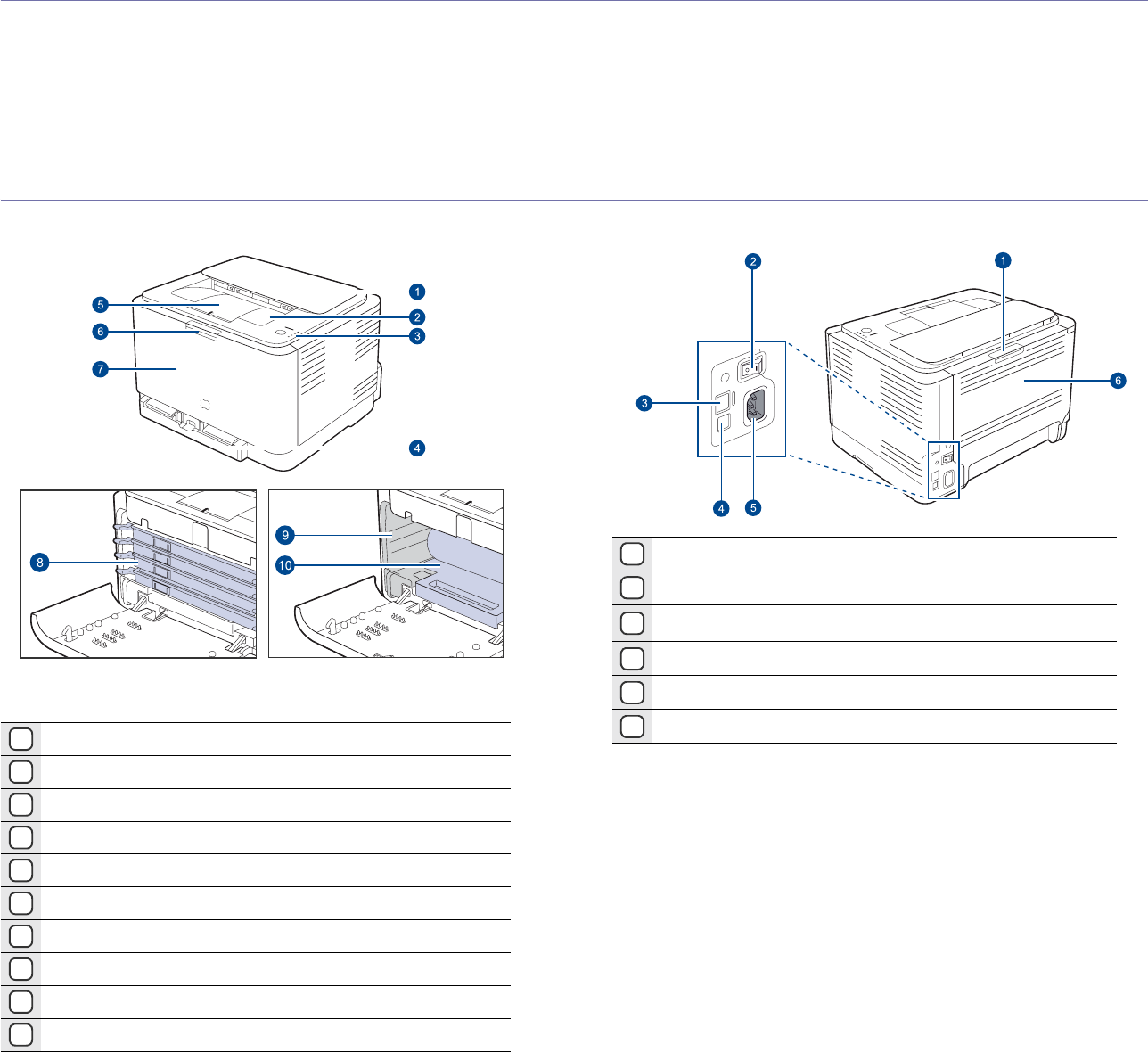
16 _Introduction
introduction
These are the main components of your machine:
This chapter includes:
• Printer overview
• Control panel overview
• Understanding the control panel
• Supplied software
• Printer driver features
PRINTER OVERVIEW
Front view Rear view
1Top cover
2Output tray (face down)
3Control panel
4Tray
5Output support
6Front cover release button
7Front cover
8Toner cartridge
9Waste toner container
‘
10 Imaging unit
1Rear cover release button
2Power switch
3Network porta
a.CLP-310N, CLP-310W, CLP-315N, CLP-315W only.
4USB port
5Power receptacle
6Rear cover
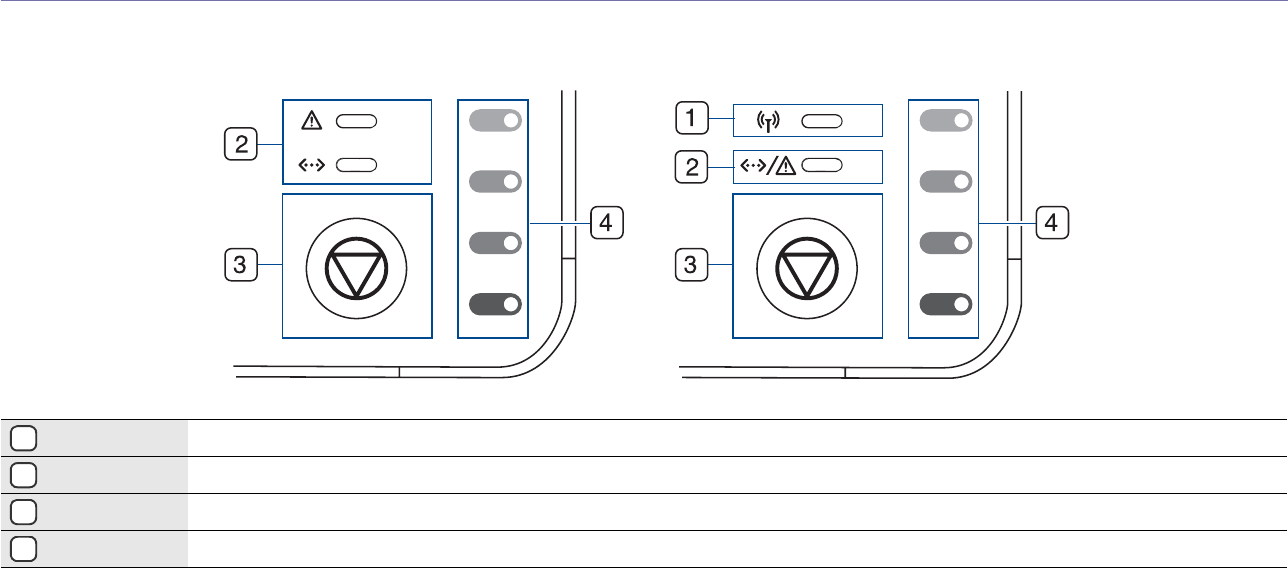
Introduction_17
CONTROL PANEL OVERVIEW
1wireless LED Shows the status of wireless network. When the LED on, the machine is ready. (Wireless models only)
2status LED Shows the status of your machine. (See "Understanding the control panel" on page 18 for more information.)
3stop Stops an operation at any time and there are more functions. (See "Understanding the control panel" on page 18 for more information.)
4toner colors Show the status of each toner cartridge. See Status LED with the toner cartridge messages on page 18.
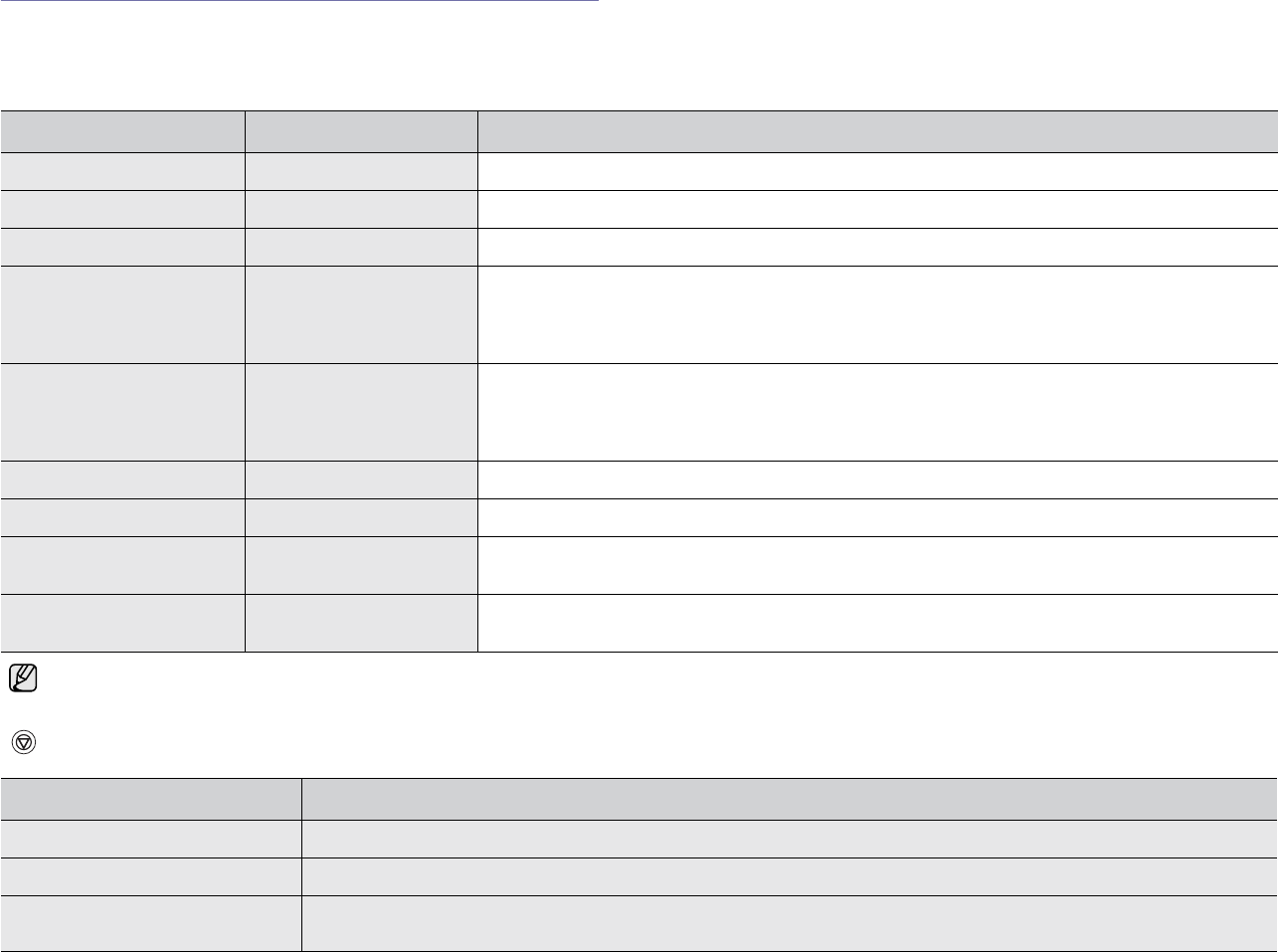
18 _Introduction
UNDERSTANDING THE CONTROL PANEL
The color of the status and toner colors LED indicates the machine's current
status.
LEDs
Stop button
STATUSD LED TONER COLORS LED DESCRIPTION
lights green all LEDs off The machine is ready to print.
slowly blinks green all LEDs off The machine is receiving data from the computer.
fast blinks green all LEDs off The machine is printing data.
lights red all LEDs off • The machine is experiencing an error, such as open cover, empty paper, not installed waste
toner container, or full waste toner container.
• The machine is experiencing a service required error, such as LSU error, fuser error, or ITB
error, Contact your sales or service representative.
lights orange all LEDs off • The machine is experiencing an error such as jammed paper.
• While the machine is booting up, do not open a top cover, since the machine may treat it as an
error such as paper jam. In this case, open a front cover and close it then, the machine will
reboot up.
lights green each LED blinks red Each toner cartridge is near the end of its life.
blinks red each LED lights red Each toner cartridge is almost empty. You can print, but the quality is not reliable.
lights red each LED lights red • Each toner cartridge is totally exhausted. You can not print.
• Each toner cartridge is wrong.
lights green each LED blinks red in a
repeated order The machine is warming up.
All printing errors will be appear in the Smart Panel program window.
STATUS LED DESCRIPTION
Printing demo page In Ready mode, press and hold this button for about 2 seconds until the status LED blinks slowly, and release.
Printing configuration sheets In Ready mode, press and hold this button for about 5 seconds until the status LED blinks fast, and release.
Canceling print job Press this button during printing. The red LED blinks while the print job is cleared from both the machine and the
computer, and then the machine returns to ready mode. This may take some time depending on the size of the print job.
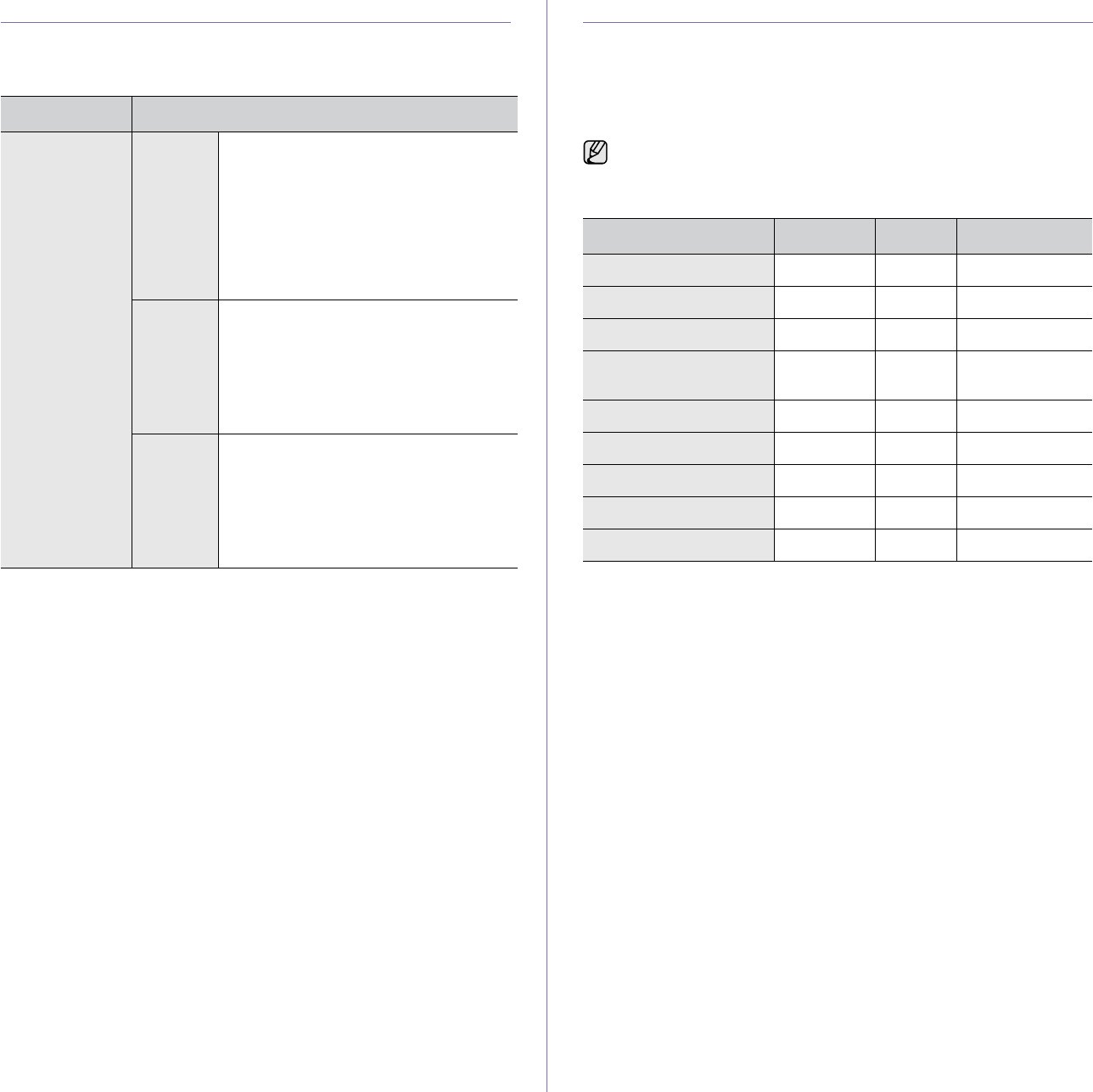
Introduction_19
SUPPLIED SOFTWARE
You must install the printer software using the supplied CD after you have
set up your machine and connected it to your computer. CD provides you
with the following software.
PRINTER DRIVER FEATURES
Your printer drivers support the following standard features:
• Paper orientation, size, source and media type selection
• Number of copies
In addition, you can use various special printing features. The following
table shows a general overview of features supported by your printer
drivers:
Printer driver
CD
CONTENTS
Printer
software CD
Windows •
Printer driver
: Use this driver to take full
advantage of your printer’s features.
•
Smart Panel
: This program allows you to
monitor the machine’s status and alerts
you when an error occurs during printing.
•
SetIP
: Use this program to set your
machine’s T
CP/IP addresses. (CLP-
310N, CLP-310W, CLP-315N, CLP-
315W only).
Linux
•Printer driver: Use this driver to run
your machine from a Linux computer
and print documents.
•Smart Panel: This program allows you
to monitor the machine’s status and
alerts you when an error occurs during
printing.
Macintosh
•Printer driver: Use this driver to run
your machine from a Macintosh
computer and print documents.
•Smart Panel: This program allows you
to monitor the machine’s status and
alerts you when an error occurs during
printing.
Some models or operating system may not support the certain
feature(s) in the following table.
FEATURE WINDOWS LINUX MACINTOSH
Color mode OO O
Machine quality option OO O
Poster printing OX X
Multiple pages per sheet
(N-up) OO (2, 4) O
Fit to page printing OX O
Scale printing OX O
Watermark OX X
Overlay OX X
Duplex (Manual) OX X
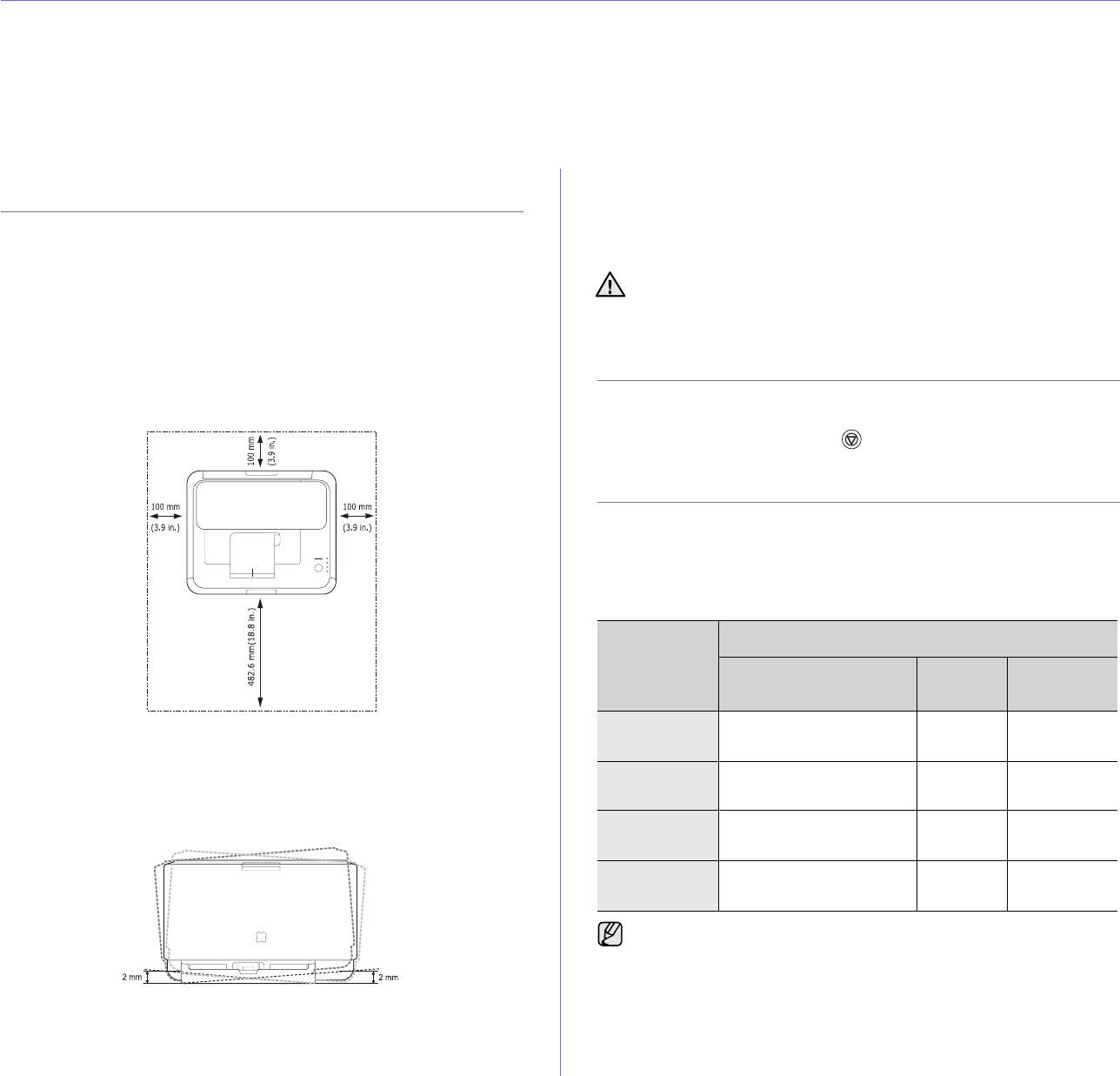
20 _Getting started
getting started
This chapter gives you step-by-step instructions for setting up the machine.
This chapter includes:
• Setting up the hardware
• Printing a demo page
• System requirements
• Setting up the network
• Configuring wireless network from syncthru web service
• Installing the software
• Machine's basic settings
SETTING UP THE HARDWARE
This section shows the steps to set up the hardware which is explained in
the Quick Install Guide. Make sure you read Quick Install Guide and
complete following steps.
1. Select a stable location.
Select a level, stable place with adequate space for air circulation. Allow
extra space to open covers and trays.
The area should be well-ventilated and away from direct sunlight or
sources of heat, cold, and humidity. Do not set the machine close to the
edge of your desk or table.
Printing is suitable for altitudes under 1,000 m (3,281 ft). Refer to the
altitude setting to optimize your printing. See "Altitude adjustment" on
page 24 for more information.
Place the machine on a flat and stable surface, not letting it lean more
than 2 mm (0.08 inches). Otherwise, it may affect the printing quality.
2. Unpack the machine and check all the enclosed items.
3. Remove the tape holding the machine tightly.
4. Load paper. (See "Changing the size of the paper in the paper tray" on
page 28.)
5. Make sure that all the cables are connected to the machine.
6. Turn the machine on.
PRINTING A DEMO PAGE
Print a demo page to make sure that the machine is operating correctly.
To print a demo page:
In ready mode, press and hold the Stop button for about 2 seconds.
SYSTEM REQUIREMENTS
Before you begin, ensure that your system meets the following
requirements:
Windows
Your machine supports the following Windows operating systems.
When you move the machine, do not tilt or turn it upside down.
Otherwise, the inside of the machine may be contaminated by toner,
which can cause damage to the machine or bad print quality.
OPERATING
SYSTEM
REQUIREMENT (RECOMMENDED)
CPU RAM FREE HDD
SPACE
Windows
2000 Pentium II 400 MHz
(Pentium III 933 MHz) 128 MB
(256 MB) 600 MB
Windows XP Pentium III 933 MHz
(Pentium IV 1 GHz) 128 MB
(256 MB) 1.5 GB
Windows
2003 Server Pentium III 933 MHz
(Pentium IV 1 GHz) 128 MB
(512 MB) 1.25 GB to
2 GB
Windows
Vista Pentium IV 3 GHz 512 MB
(1024 MB) 15 GB
• Internet Explorer 6.0 or higher is the minimum requirement for all
Windows operating systems.
• Users who have an administrator right can install the software.
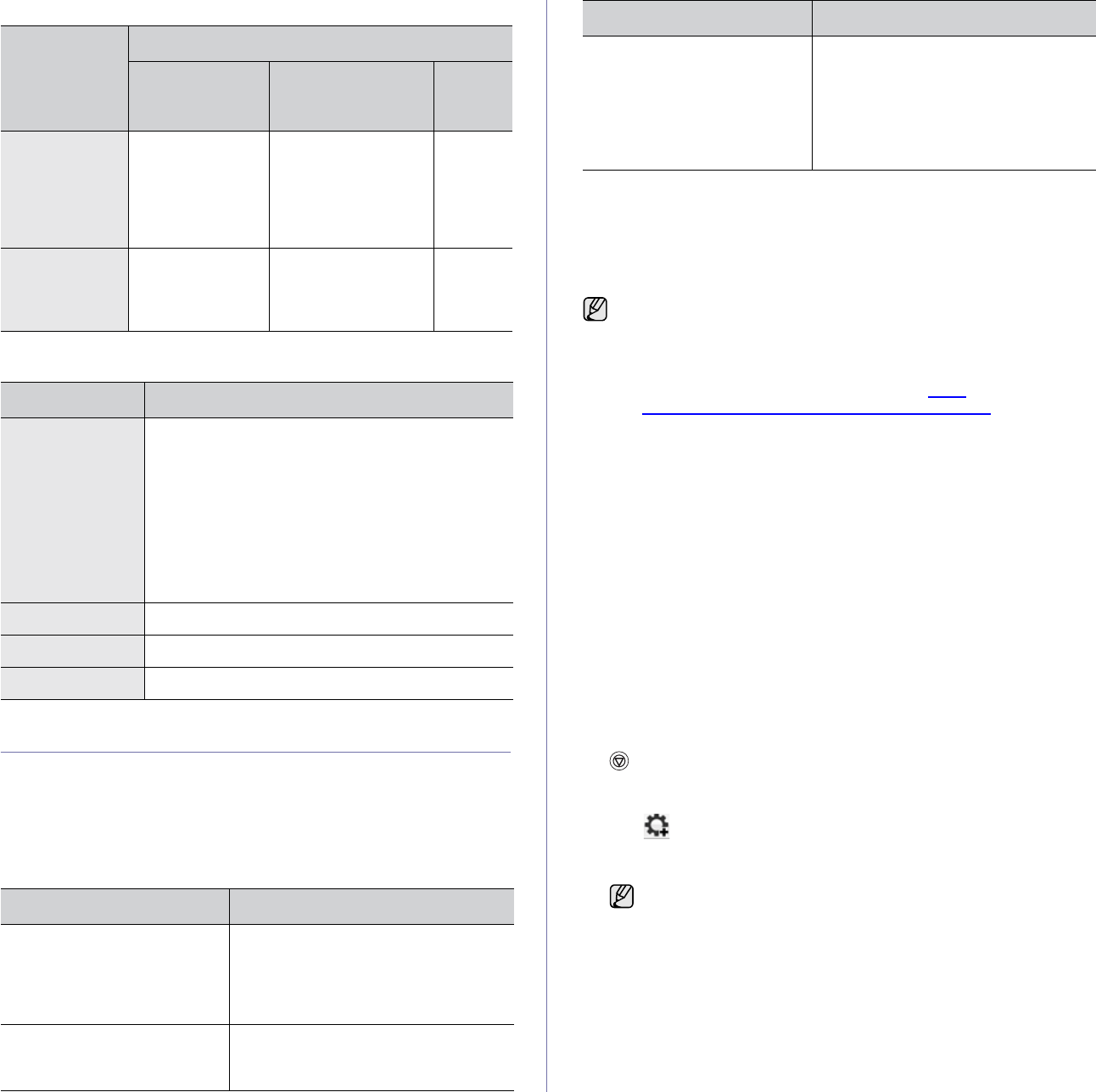
Getting started_21
Macintosh
Linux
SETTING UP THE NETWORK
If your machine is connected to a network, you need to set up the network
protocols on the machine to use it as your network printer.
Supported operating systems
The following table shows the network environments supported by the
machine:
Using SetIP program
This program is for the network IP setting using the MAC address which is
the hardware serial number of the network printer card or interface.
Especially, it is for the network administrator to set several network IPs at
the same time.
Installing the program
1. Insert the driver CD provided along with your machine. When the driver
CD runs automatically, close the window.
2. Start Windows Explorer and open the X drive. (X represents your CD-
ROM drive.)
3. Double click Application > SetIP.
4. Open the folder of the language you plan to use.
5. Double click Setup.exe to install this program.
6. Follow the instruction on the window to complete the installation.
Starting the program
1. Print the machine's network information report which includes your
machine’s MAC address. To print the report, you need to press and hold
Stop for about 5 seconds.
2. From the Windows Start menu, select All Programs > Samsung
Network Printer Utilities > SetIP > SetIP.
3. Click in the SetIP window to open the TCP/IP configuration window.
4. Enter the network card's MAC address, IP address, subnet mask,
default gateway, and then click Apply.
5. Click OK, then the machine prints the network information. Confirm all
the settings are correct.
6. Click Exit to close the SetIP program.
OPERATING
SYSTEM
REQUIREMENT (RECOMMENDED)
CPU RAM FREE
HDD
SPACE
Mac OS X
10.3 ~ 10.4 • Intel Processor
• Power PC G4 /
G5
• 128 MB for a
Power-PC based
Mac (512 MB).
• 512 MB for an
Intel-based Mac (1
GB)
1 GB
Mac OS X 10.5 • Intel Processor
• 867 MHz or
faster Power
PC G4 /G5
512 MB (1 GB) 1 GB
ITEM REQUIREMENTS
Operating system RedHat 8.0, 9.0 (32bit)
RedHat Enterprise Linux WS 4, 5 (32/64bit)
Fedora Core 1~7 (32/64bit)
Mandrake 9.2 (32bit), 10.0, 10.1 (32/64bit)
Mandriva 2005, 2006, 2007 (32/64bit)
SuSE Linux 8.2, 9.0, 9.1 (32bit)
SuSE Linux 9.2, 9.3, 10.0, 10.1, 10.2 (32/64bit)
SuSE Linux Enterprise Desktop 9, 10 (32/64bit)
Ubuntu 6.06, 6.10, 7.04 (32/64bit)
Debian 3.1, 4.0 (32/64bit)
CPU Pentium IV 2.4GHz (IntelCore2)
RAM 512 MB (1024 MB)
Free HDD space 1 GB (2GB)
ITEM REQUIREMENTS
Network interface • Ethernet 10/100 Base-TX (CLP-
310N, CLP-310W, CLP-315N, CLP-
315W only)
• IEEE 802.11 b/g Wireless LAN (CLP-
310W, CLP-315W only)
Network operating system • Windows 2000/XP/2003/Vista
• Various Linux OS
• Mac OS 10.3 ~ 10.5
Network protocols • TCP/IP
• Standard TCP/IP
•LPR
• IPP/HTTP
• Bonjour
• DHCP
•BOOTP
• You can only use SetIP program when your machine is connected
to a network.
• The following procedure is based on the Windows XP operating
system.
• If you are in a non-static IP address environment and need to
setup a DHCP network protocol, go to the http://
developer.apple.com/networking/bonjour/download/, select the
program Bonjour for Windows due to your computer operating
system, and install the program. This program will allow you to fix
the network parameter automatically. Follow the instruction in the
installation window. This program does not support Linux.
When you enter the MAC address, enter it without colon(:).
ITEM REQUIREMENTS
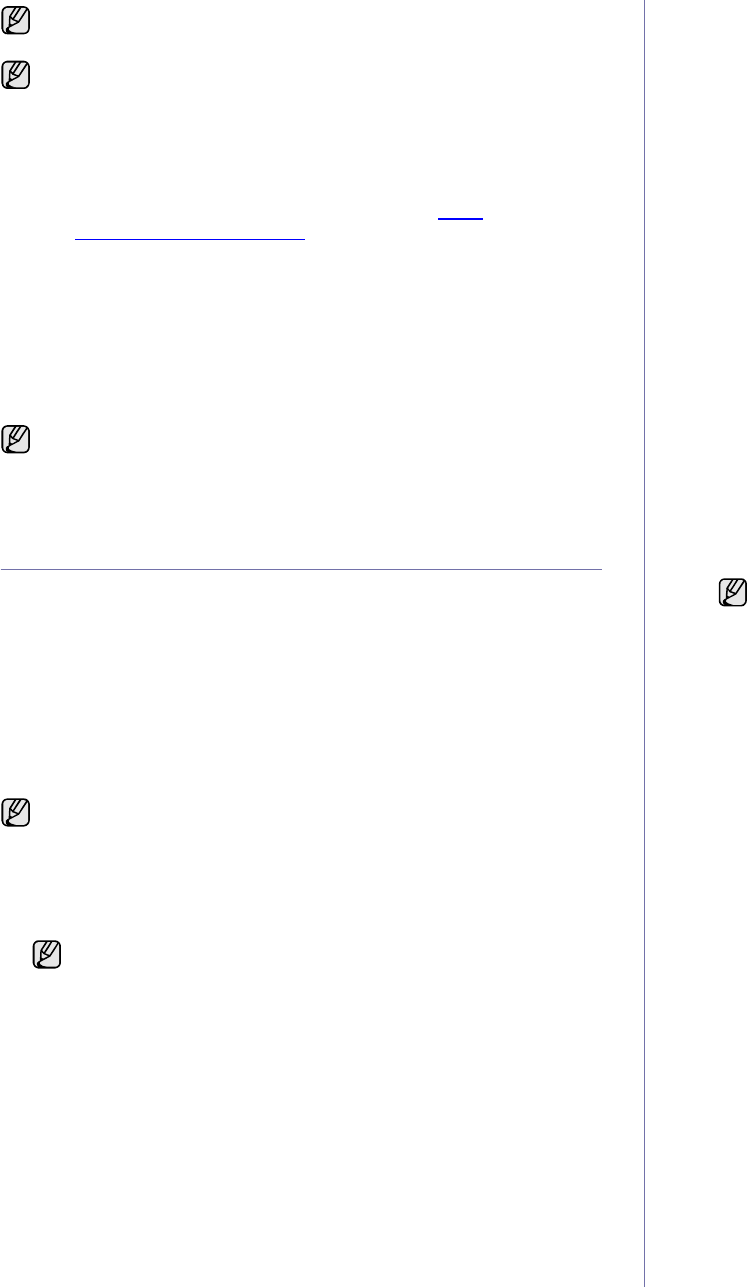
22 _Getting started
CONFIGURING WIRELESS NETWORK FROM
SYNCTHRU WEB SERVICE
You must configure the appropriate network parameters to use your printer
in a wireless network. You can use
SyncThru™ Web Service
, an embedded
web site of your printer. This section gives you basic information on
802.11b/g network parameters which can be configured from the
SyncThru™ Web Service
.
You can configure basic wireless settings, such as
SSID
,
Operation Mode
and
WPA Shared Key
. You can retrieve basic settings by selecting a
wireless network.
If you do not know about your wireless environment, please ask the network
administrator.
1. Enter your machine’s IP address as the URL in a browser and click Go
to access the web site of your machine.
2. Click
Network Settings
and
Wireless
.
3. Select
Wizard
in
Wireless Settings
.
4. Click
Next
.
5. Select
Network Name(SSID)
in
SSID Setup
.
•
SSID
:
SSID
(Service Set Identifier) is a name that identifies a wireless
network. Access points and wireless devices attempting to connect
to a specific wireless network must use the same SSID. The SSID is
case-sensitive.
•
Operation Mode
: Operation Mode refers to the type of wireless
connections.
-
Ad-hoc
: allows wireless devices to communicate directly with each
other in a peer-to-peer environment.
-
Infrastructure
: allows wireless devices to communicate with each
other through an access point.
6. Click
Next
.
If wireless security setting window appears, enter the registered
password and click
Next
.
•
Operation Mode
is
Infrastructure
:
-
None
: This is used when the validation of a wireless device’s
identity and data encryption are not required for your network. Open
system is used for IEEE 802.11 authentication.
-
Static WEP
: This uses the WEP (Wired Equivalent Privacy)
algorithm suggested by IEEE 802.11 standard for security. Static
WEP security mode requires a proper WEP key for data encryption,
decryption, and IEEE 802.11 authentication.
-
WPA Personal
: You can select WPA-PSK to authenticate the print
server based on WPA Pre-Shared Key. This uses a shared secret
key (generally called Pre Shared Key passphrase) that is manually
configured on the access point and each of its clients. This is
suitable for users who want to use WPA but do not have a RADIUS
server installed on their network.
•
Operation Mode
is
Ad-hoc
:
-
None
: This is used when the validation of a wireless device’s
identity and data encryption are not required for your network. Open
system is used for IEEE 802.11 authentication.
-
Static WEP
: This uses the WEP (Wired Equivalent Privacy)
algorithm suggested by IEEE 802.11 standard for security. Static
WEP security mode requires a proper WEP key for data encryption,
decryption, and IEEE 802.11 authentication.
7.
Wizard Setup Confirmation
window appears, please check your
wireless setup. If the setup is right, click
Apply
.
8. Click
OK
.
Contact the network administrator if you are not sure how to configure.
You can also set up the network settings through the network
administration programs.
•
SyncThru™ Web Admin Service
: Web-based printer
management solution for network administrators.
SyncThru™
Web Admin Service
provides you with an efficient way of
managing network devices and lets you remotely monitor and
troubleshoot network machines from any site with corporate
internet access. Download this program from http://
solution.samsungprinter.com.
•
SyncThru™ Web Service
: Web server embedded on your
network print server, which allows you to:
- Configure the network parameters necessary for the machine to
connect to various network environments.
- Customize machine settings.
•
SetIP
: Utility program allowing you to select a network interface
and manually configure the IP addresses for use with the TCP/IP
protocol. (See "Using SetIP program" on page 21.)
CLP-310W, CLP-315W can be used in wireless network
environments. (See "Configuring wireless network from syncthru web
service" on page 22.)
Before wireless network settings, your machine must have an IP
address. See "Using SetIP program" on page 21.
If you want to set wireless network directly, select
Custom
.
If
Operation Mode
of
Network Name(SSID)
is
Infrastructure
, you
must disconnect the network cable to activate wireless network
after completing the network setting.
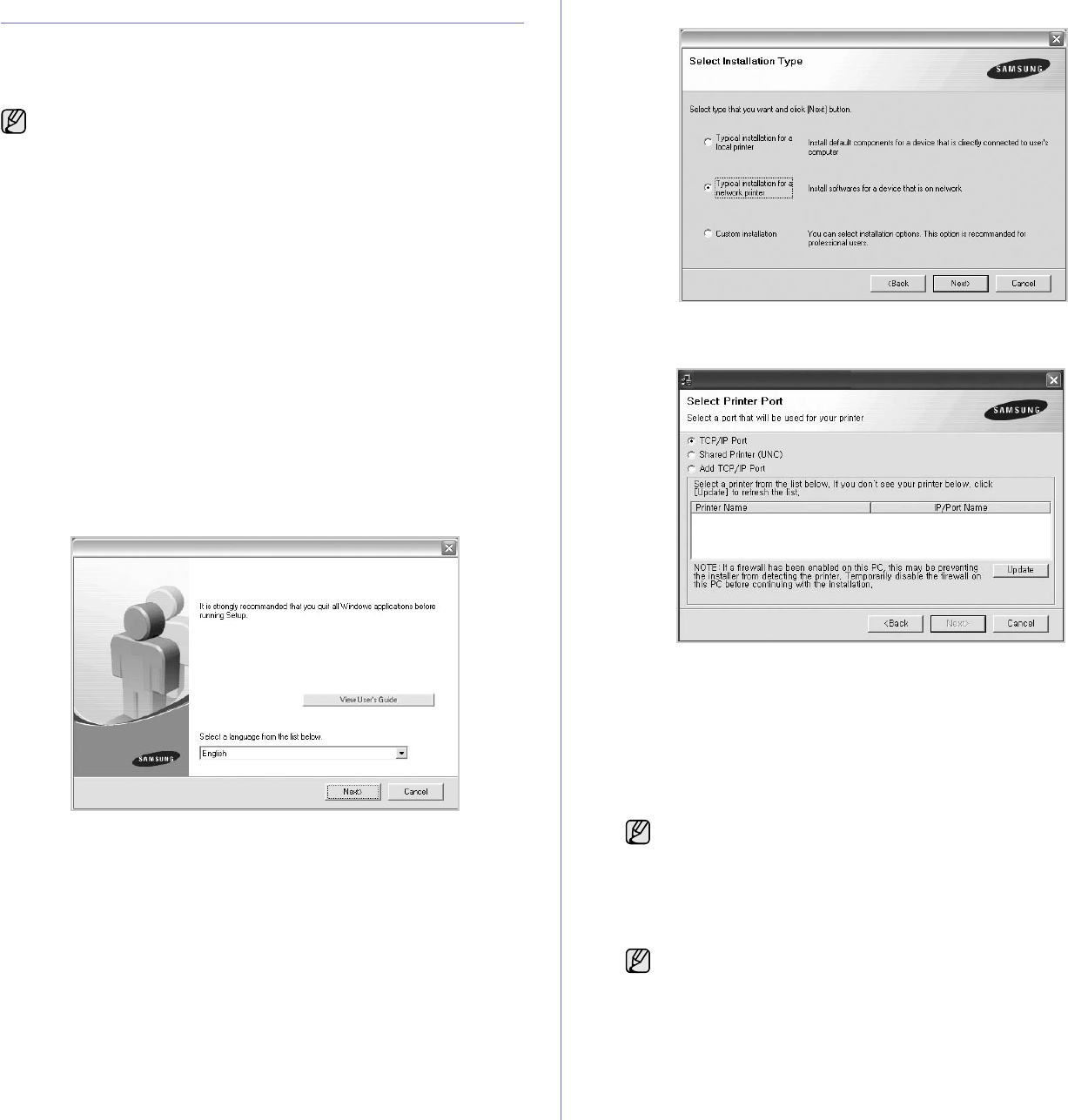
Getting started_23
INSTALLING THE SOFTWARE
You have to install the machine software for printing. The software includes
drivers, applications, and other user friendly programs.
The following procedure is based on Windows XP. If you use Macintosh or
Linux OS, see Software section.
1. Connect the network cable to your machine.
2. Make sure that the network setup for your machine is completed. (See
"Setting up the network" on page 21.) All applications should be closed
on your computer before beginning installation.
3. Insert the Printer Software CD-ROM into your CD-ROM drive.
The CD-ROM should automatically run, and an installation window
appears.
If the installation window does not appear, click Start > Run. Type
X:\Setup.exe, replacing “X” with the letter which represents your drive
and click OK.
If you use Windows Vista, click Start > All Programs > Accessories >
Run, and type X:\Setup.exe.
If the AutoPlay window appears in Windows Vista, click Run Setup.exe
in Install or run program field, and click Continue in the User Account
Control window.
4. Click Next.
• The window above may slightly differ, if you are reinstalling the
driver.
•View User’s Guide: Allows you to view the User’s Guide. If your
computer does not have Adobe Acrobat, clicking on this button will
automatically install Adobe Acrobat Reader for you, and then open
the User’s Guide.
5. Select Typical installation for a network printer, and then click Next.
6. The list of machines available on the network appears. Select the printer
you want to install from the list and then click Next.
• If you do not see your machine on the list, click Update to refresh the
list, or select Add TCP/IP Port to add your machine to the network.
To add the machine to the network, enter the port name and the IP
address for the machine.
To verify your machine’s IP address or the MAC address, print a
Network Configuration page.
• To find a shared network printer (UNC Path), select Shared Printer
[UNC] and enter the shared name manually or find a shared printer
by clicking the Browse button.
7. After the installation is finished, a window appears asking you to print a
test page and to register yourself as a user of Samsung machines in
order to receive information from Samsung. If you wish to do so, select
the corresponding checkbox(es) and click Finish.
• The following procedure is for the machine with the network
feature. If you want to connect a machine with a USB cable, refer
to the Quick Install Guide or Software section.
• The following procedure is based on the Windows XP operating
system. The procedure and popup window which appear during
the installation may differ depending on the operating system, the
printer feature, or the interface in use.
If you are not sure of the IP address, contact your network
administrator or print network information.
• If your machine does not work properly after the installation, try
to reinstall the printer driver. See Software section.
• During the printer driver installation process, the driver installer
detects the location information for your operating system and
sets the default paper size for your machine. If you use a
different Windows location, you must change the paper size to
match the paper you usually use. Go to printer properties to
change the paper size after installation is complete.
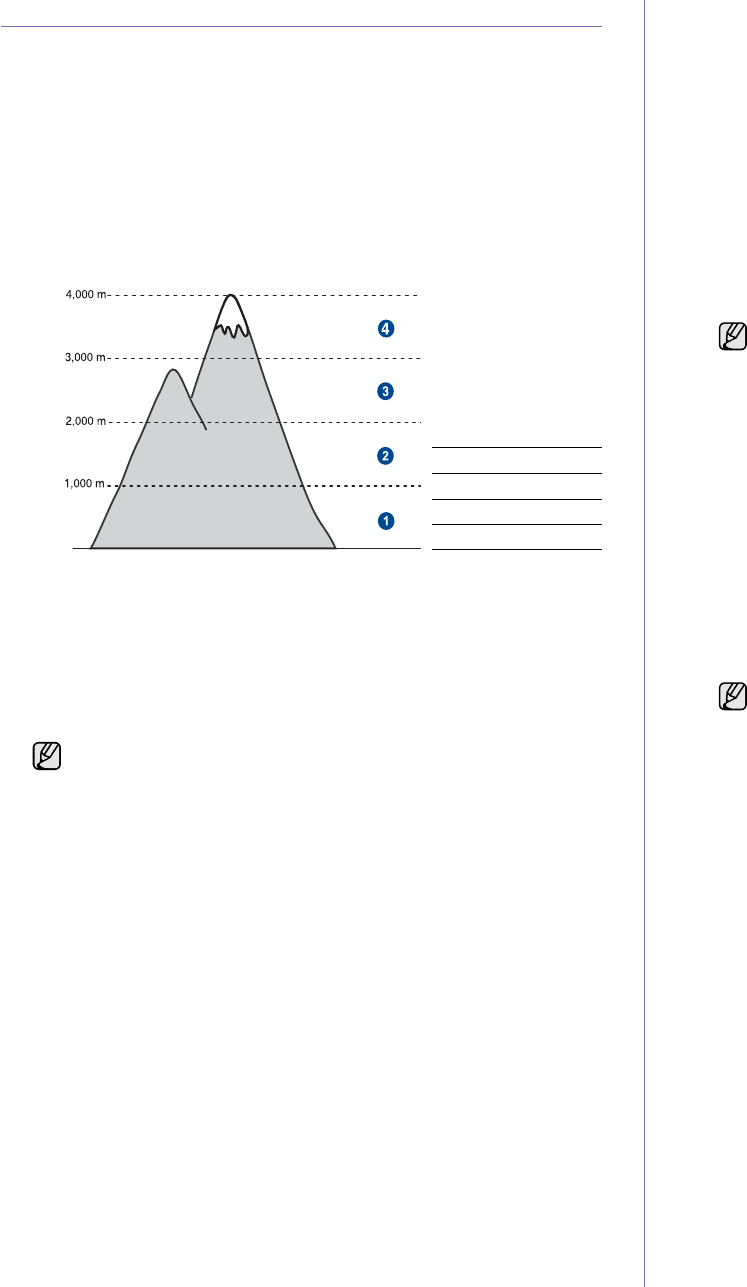
24 _Getting started
MACHINE'S BASIC SETTINGS
After installation is complete, you may want to set the machine's default
settings. Refer to the next section if you would like to set or change values.
Altitude adjustment
The print quality is affected by atmospheric pressure, which is determined
by the height of the machine above sea level. The following information will
guide you on how to set your machine to the best print quality or best quality
of print.
Before you set the altitude value, find the altitude where you are using the
machine.
1. Ensure that you have installed the printer driver with the provided
Printer Software CD.
2. Double-click the Smart Panel icon on the Windows task bar (or
Notification Area in Linux).
You can also click Smart Panel on the status bar in Mac OS X.
3. Click Printer Setting.
4. Click Setting > Altitude Adjustment. Select the appropriate value from
the dropdown list, and then click Apply.
Using the save modes
Power Save mode
Power Save mode allows your machine to reduce power consumption
when it is not in actual use. You can turn this mode on and select a
length of time for which the machine waits after a job is printed before it
switches to a reduced power state.
1. Ensure that you have installed the printer driver with the provided
Printer Software CD.
2. Double-click the Smart Panel icon on the Windows task bar (or
Notification Area in Linux).
You can also click Smart Panel on the status bar in Mac OS X.
3. Click Printer Setting.
4. Click Setting > Power Save. Select the appropriate value from the
dropdown list, and then click Apply.
Auto continue
This is the option to set the machine to continue printing or not, in case the
paper size you have set and the paper within the tray mismatches.
1. Ensure that you have installed the printer driver with the provided
Printer Software CD.
2. Double-click the Smart Panel icon on the Windows task bar (or
Notification Area in Linux).
You can also click Smart Panel on the status bar in Mac OS X.
3. Click Printer Setting.
4. Click Setting > Auto Continue. Select the appropriate value from the
dropdown list, and then click Apply.
1Normal
2High 1
3High 2
4High 3
If your machine is connected to a network,
SyncThru™ Web
Service
screen appears automatically. Click Machine Settings >
Setup (or Machine Setup) > Altitude. Select the appropriate
altitude value, and then click Apply.
0
If your machine is connected to a network,
SyncThru™ Web
Service
screen appears automatically. Click Machine Settings >
Setup (or Machine Setup) > Power Save. Select the appropriate
altitude value, and then click Apply.
If your machine is connected to a network,
SyncThru™ Web
Service
screen appears automatically. Click Machine Settings >
Setup (or Machine Setup) > Auto Continue. Select the
appropriate altitude value, and then click Apply.
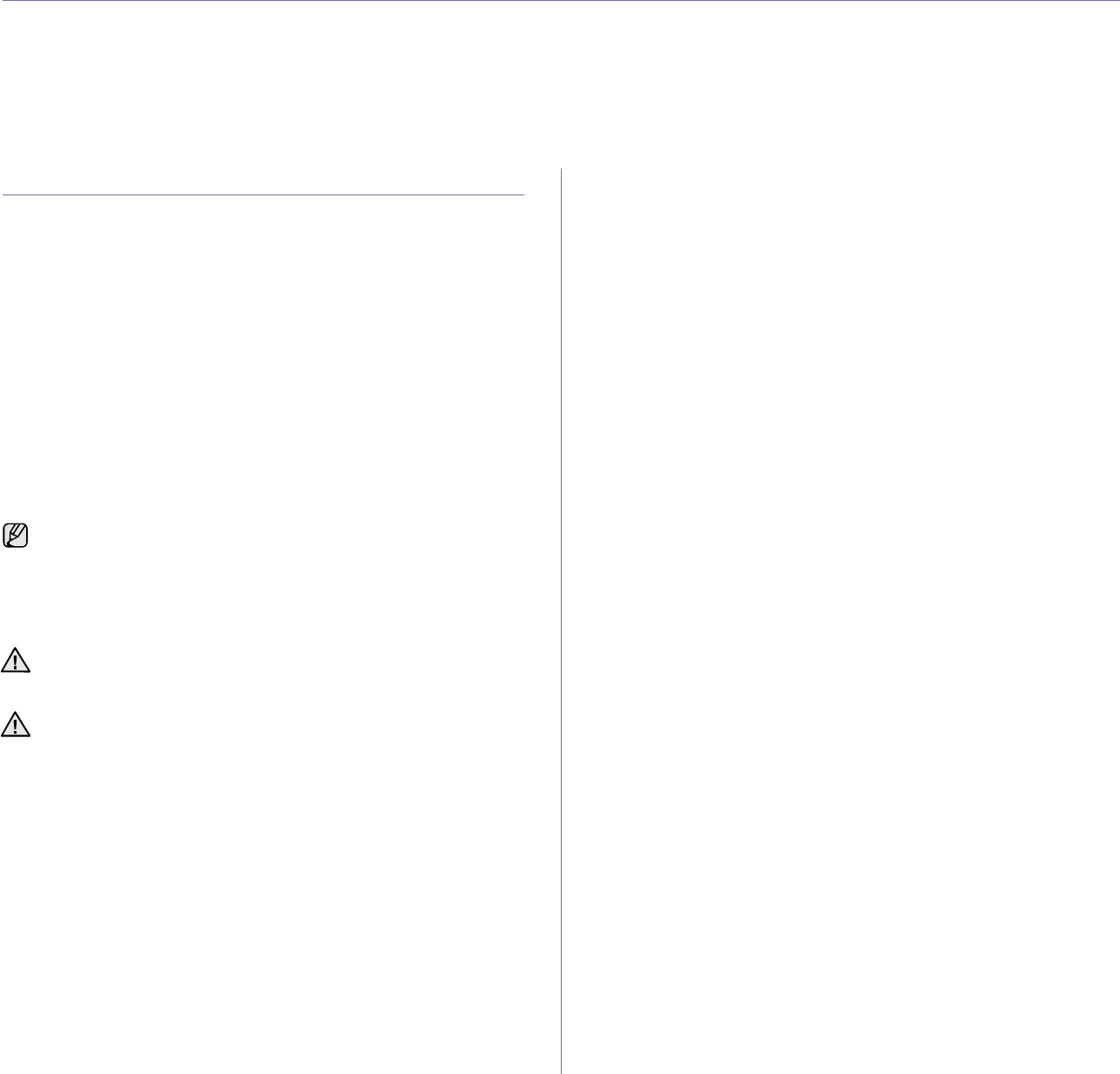
Selecting and loading print media_25
selecting and loading print media
This chapter introduces you how to load originals and print media into your machine.
This chapter includes:
• Selecting print media
• Changing the size of the paper in the paper tray
• Printing on special print materials
• Adjusting the output support
• Setting the paper size and type
SELECTING PRINT MEDIA
You can print on a variety of print media, such as plain paper, envelopes,
labels, and transparencies. Always use print media that meet the guidelines
for use with your machine. Print media that does not meet the guidelines
outlined in this user’s guide may cause the following problems:
• Poor print quality
• Increased paper jams
• Premature wear on the machine.
Properties, such as weight, composition, grain, and moisture content, are
important factors that affect the machine’s performance and the output
quality. When you choose print materials, consider the following:
• The type, size and weight of the print media for your machine are
described later in this section.
• Desired outcome: The print media you choose should be appropriate for
your project.
• Brightness: Some print media are whiter than others and produce
sharper, more vibrant images.
• Surface smoothness: The smoothness of the print media affects how
crisp the printing looks on the paper.
• Some print media may meet all of the guidelines in this section and
still not produce satisfactory results. This may be the result of
improper handling, unacceptable temperature and humidity levels,
or other variables over which Samsung has no control.
• Before purchasing large quantities of print media, ensure that
it
meets the requirements specified in this user’s guide.
Using print media that does not meet these specifications may cause
problems, requiring repairs. Such repairs are not covered by
Samsung’s warranty or service agreements.
Make sure not to use the inkjet photo paper with this machine. It could
cause damage to the machine.
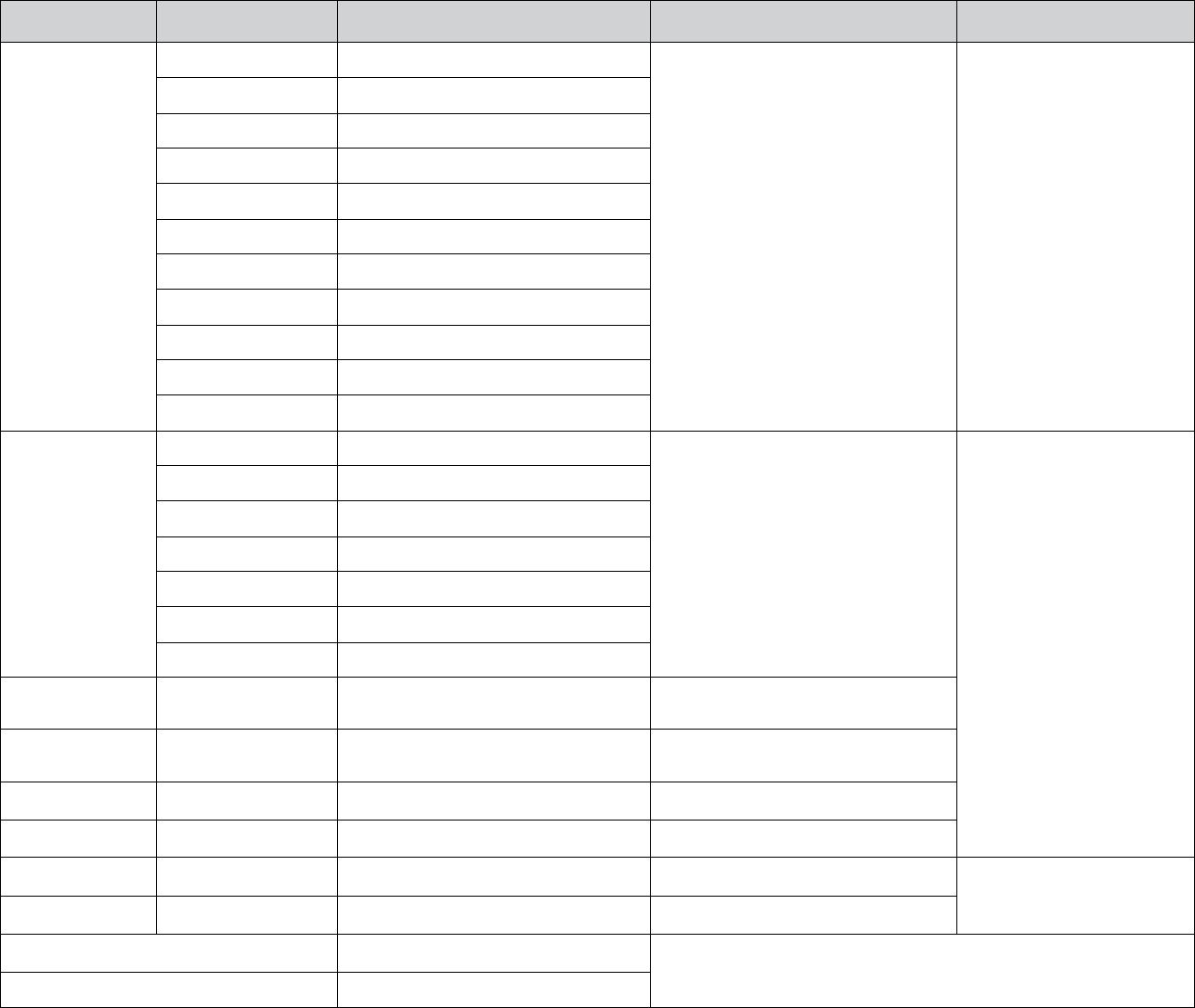
26 _Selecting and loading print media
Specifications on print media
TYPE SIZE DIMENSIONS WEIGHTACAPACITYB
Plain paper Letter 216 x 279 mm (8.5 x 11 inches) • 60 to 105 g/m2 (16 to 28 lb bond)
• 60 to 163 g/m2 (16 to 43 lb bond)
• 150 sheets of 75 g/m2
(20 lb bond) paper for the
tray
• 1 sheet for manual feeding
in the tray
Legal 216 x 356 mm (8.5 x 14 inches)
Folio 216 x 330 mm (8.5 x 13 inches)
A4 210 x 297 mm (8.26 x 11.69 inches)
Oficio 216 x 343 mm (8.5 x 13.5 inches)
JIS B5 182 x 257 mm (7.16 x 10.11 inches)
ISO B5 176 x 250 mm (6.93 x 9.84 inches)
Executive 184 x 267 mm (7.25 x 10.5 inches)
Statement 140 x 216 mm (5.50 x 8.50 inches)
A5 148 x 210 mm (5.82 x 8.26 inches)
A6 105 x 148 mm (4.13 x 5.82 inches)
Envelope Monarch 98 x 191 mm (3.87 x 7.5 inches) 75 to 90 g/m2 (20 to 24 lb bond) 5 sheets for manual feeding
in the tray
No. 10 105 x 241 mm (4.12 x 9.5 inches)
DL 110 x 220 mm (4.33 x 8.66 inches)
C5 162 x 229 mm (6.37 x 9.01 inches)
C6 114 x 162 mm (4.48 x 6.38 inches)
No.9 98 x 225 mm (3.87 x 8.87 inches)
6 3/4 92 x 165 mm (3.62 x 6.5 inches)
Thick paper Refer to the Plain
paper section Refer to the Plain paper section 90 to 105 g/m2 (24 to 28 lb bond)
Thin paper Refer to the Plain
paper section Refer to the Plain paper section 60 to 70 g/m2 (16 to 19 lb bond)
LabelscLetter, A4 Refer to the Plain paper section 120 to 150 g/m2 (32 to 40 lb bond)
Card stock Post card 101.6 x 152.4 mm (4 x 6 inches) 105 to 163 g/m2 (28 to 43 lb bond)
TransparencydLetter, A4 Refer to the Plain paper section 138 to 146 g/m2 (37 to 39 lb bond) 1 sheet for manual feeding in
the tray
Glossy paper Lettere, A4f Refer to the Plain paper section 160 g/m2 (44 lb bond)
Minimum size (custom) 76 x 160 mm (3 x 6.3 inches)
60 to 163 g/m2 (16 to 43 lb bond)
Maximum size (custom) 216 x 356 mm (8.5 x 14 inches)
a.If media weight is over 105 g/m2 (28 lb bond), load a paper into the tray one by one.
b.Maximum capacity may differ depending on media weight, thickness, and environmental conditions.
c. Smoothness: 100 to 250 (sheffield)
d.Recommended media: Transparency for a color laser printer by Xerox such as 3R 91331(A4), 3R 2780(Letter).
e.Recommended media: Glossy paper (Letter) for this machine by HP Brochure Paper (Product: Q6611A) only.
f. Recommended media: Glossy paper (A4) for this machine by HP Superior Paper 160 glossy (Product: Q6616A) only.
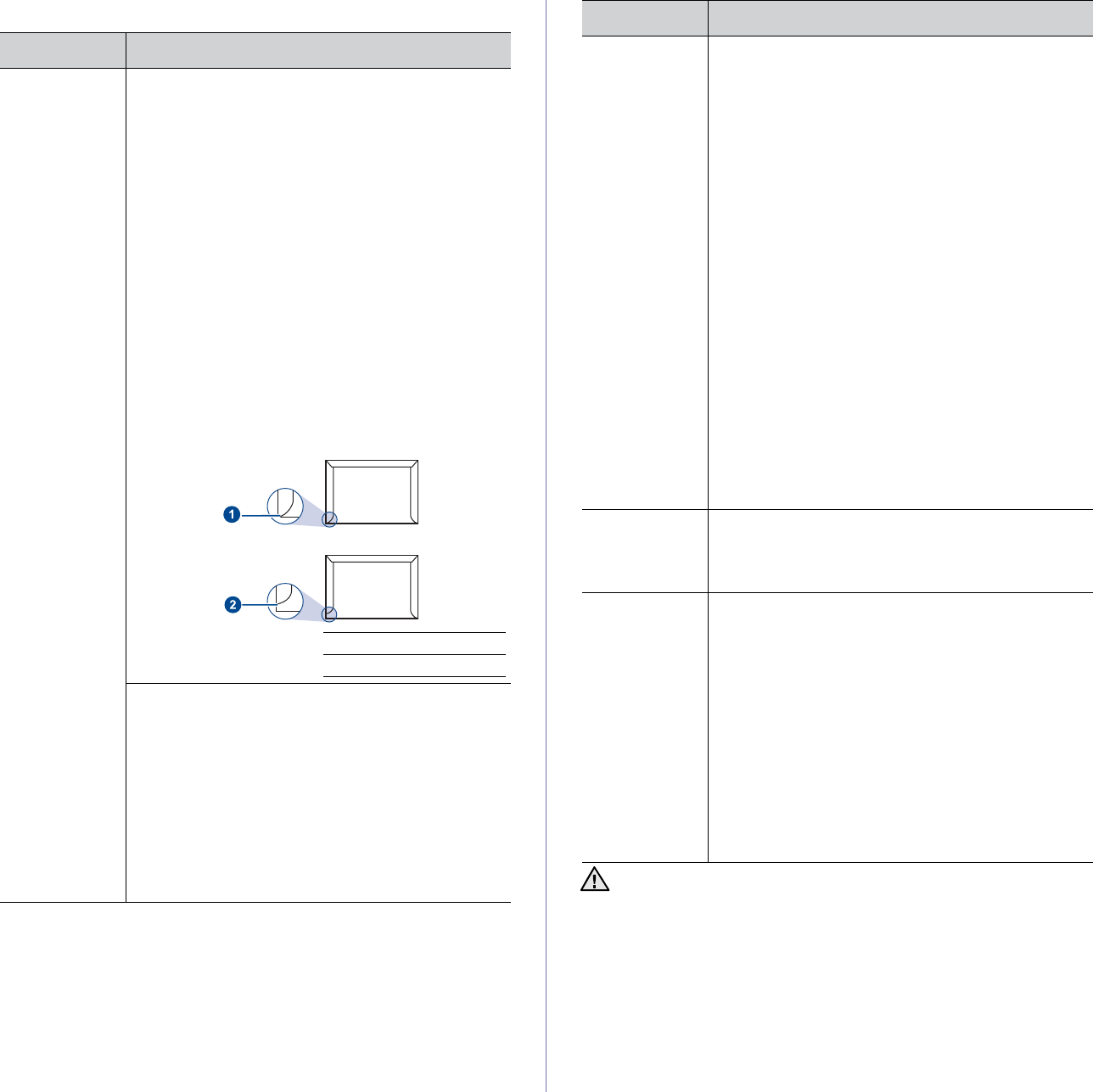
Selecting and loading print media_27
Guidelines for special print media
MEDIA TYPE GUIDELINES
Envelopes • Successful printing on envelopes depends upon the
quality of the envelopes. When selecting envelopes,
consider the following factors:
- Weight: The weight of the envelope paper should
not exceed 90 g/m2 or jamming may occur.
- Construction: Prior to printing, envelopes should
lie flat with less than 6 mm curl, and should not
contain air.
- Condition: Envelopes should not be wrinkled,
nicked, or otherwise damaged.
- Temperature: You should use envelopes that are
compatible with the heat and pressure of the
machine during operation.
• Use only well-constructed envelopes with sharp and
well creased folds.
• Do not use stamped envelopes.
• Do not use envelopes with clasps, snaps, windows,
coated lining, self-adhesive seals, or other synthetic
materials.
• Do not use damaged or poorly made envelopes.
• Be sure the seam at both ends of the envelope
extends all the way to the corner of the envelope.
1Acceptable
2Unacceptable
• Envelopes with a peel-off adhesive strip or with
more than one flap that folds over to seal must use
adhesives compatible with the machine’s fusing
temperature for 0.1 second. Check your machine’s
specification to view the fusing temperature, see
page 48. The extra flaps and strips might cause
wrinkling, creasing, or jams, and may even damage
the fuser.
• For the best print quality, position margins no closer
than 15 mm from the edges of the envelope.
• Avoid printing over the area where the envelope’s
seams meet.
Labels • To avoid damaging the machine, use only labels
designed for use in laser machines.
- When selecting labels, consider the following
factors:
- Adhesives: The adhesive material should be
stable at your machine’s fusing temperature.
Check your machine’s specification to view the
fusing temperature, see page 48.
- Arrangement: Only use labels with no exposed
backing between them. Labels can peel off sheets
that have spaces between the labels, causing
serious jams.
- Curl: Prior to printing, labels must lie flat with no
more than 13 mm of curl in any direction.
- Condition: Do not use labels with wrinkles,
bubbles, or other indications of separation.
• Make sure that there is no exposed adhesive
material between labels. Exposed areas can cause
labels to peel off during printing, which can cause
paper jams. Exposed adhesive can also cause
damage to machine components.
• Do not run a sheet of labels through the machine
more than once. The adhesive backing is designed
for only a single pass through the machine.
• Do not use labels that are separating from the
backing sheet or are wrinkled, bubbled, or otherwise
damaged.
Card stock or
custom-sized
materials
• Do not print on media smaller than 76 mm wide or
356 mm long.
• In the software application, set margins at least
6.4 mm away from the edges of the material.
Preprinted
paper • Letterhead must be printed with heat-resistant ink
that will not melt, vaporize, or release hazardous
emissions when subjected to the printer’s fusing
temperature for 0.1 second. Check your machine’s
specification to view the fusing temperature, see
page 48.
• Letterhead ink must be non-flammable and should
not adversely affect printer rollers.
• Forms and letterhead should be sealed in a
moisture-proof wrapping to prevent changes during
storage.
• Before you load preprinted paper, such as forms
and letterhead, verify that the ink on the paper is
dry. During the fusing process, wet ink can come off
preprinted paper, reducing print quality.
Using photographic paper or coated paper may cause problems,
requiring repairs. Such repairs are not covered by Samsung’s
warranty or service agreements.
MEDIA TYPE GUIDELINES
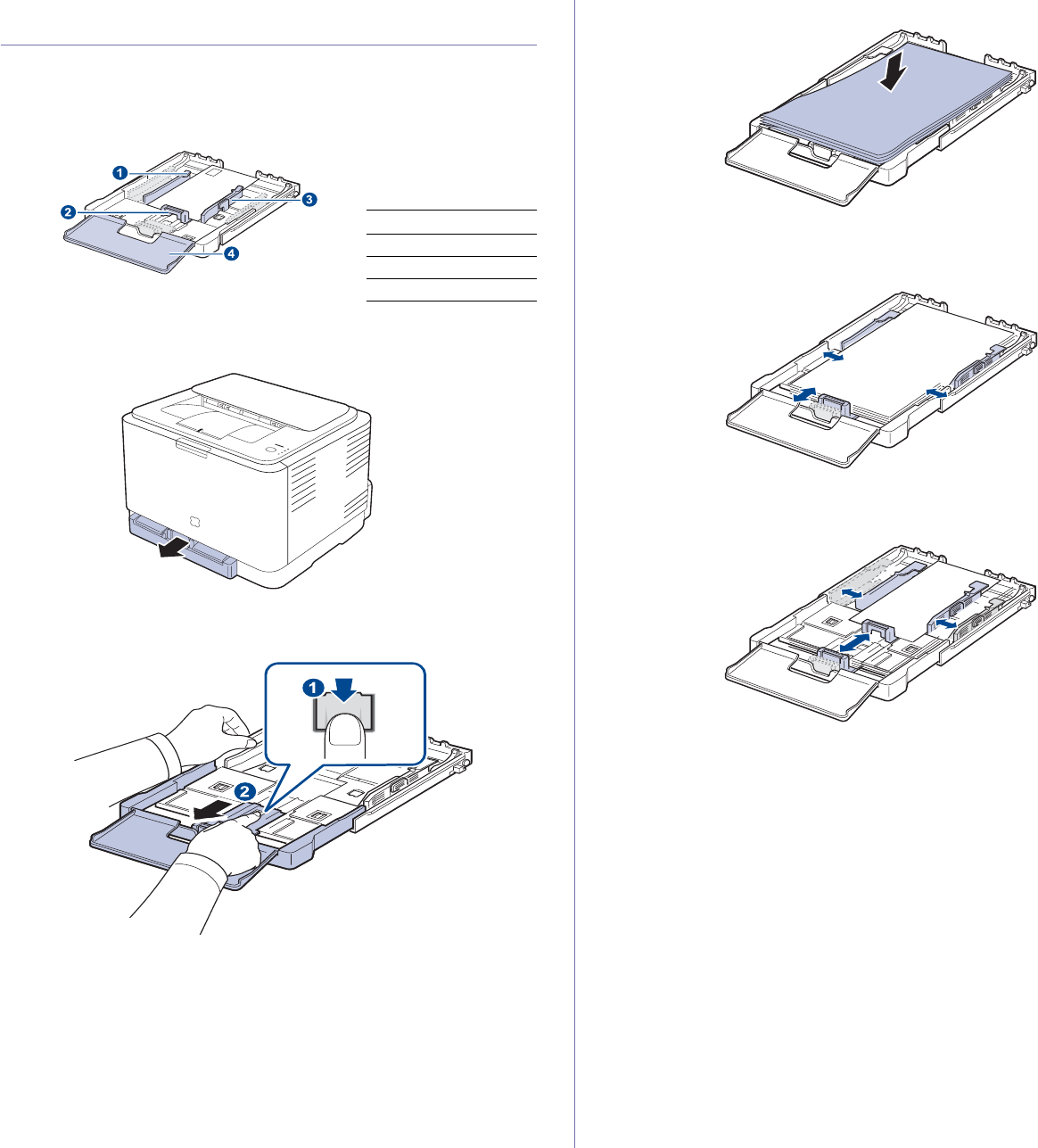
28 _Selecting and loading print media
CHANGING THE SIZE OF THE PAPER IN THE
PAPER TRAY
To load different sizes of paper, such as Legal-sized paper, you need to
adjust the paper guides to extend the paper tray.
To change the tray size to other size, you must adjust the paper length
guide properly.
1. Pull the tray out of the machine. Open the paper cover and remove
paper from the tray if necessary.
2. Pressing and unlatching the guide lock in the top of the tray, pull the tray
out manually.
3. Load paper into the tray.
4. Slide the paper length guide until it lightly touches the end of the paper
stack. Squeeze the paper width guide and slide it to the edge of the
paper stack without causing it to bend.
For paper smaller than Letter-sized, return the paper guides to their
original positions and adjust the paper length guide and paper width
guide.
If the paper that you need to print is shorter than length 222 mm (8.74
inches), press and unlatch the guide lock in the tray, push the tray in
1Tray extend lever
2Paper length guide
3Paper width guide
4Paper cover
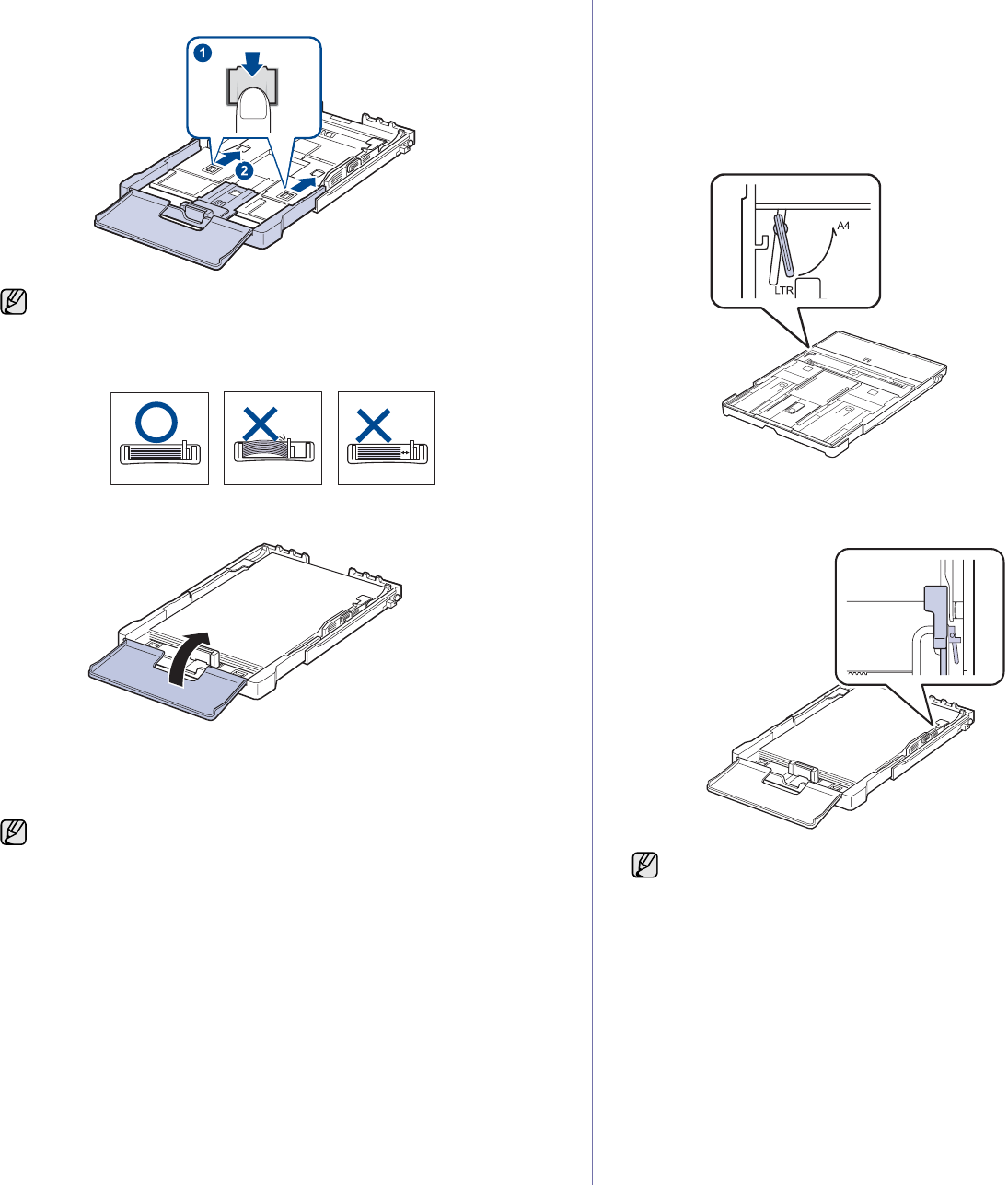
Selecting and loading print media_29
manually.
Adjust the paper length guide and paper width guide.
5. Close the paper cover.
6. Slide the tray back into the machine until it clicks.
7. After loading paper, set the paper type and size for the tray. See "Setting
the paper size and type" on page 30.
The tray is preset to Letter or A4 size, depending on your country. To
change the size to A4 or Letter, you must adjust the lever and paper width
guide properly.
1 Pull the tray out of the machine. Open the paper cover and remove
paper from the tray if necessary.
2 If you want to change the size to Letter, hold the lever at the back of the
tray, and rotate the lever clockwise.
3 Squeeze the paper width guide and slide it to the edge of the lever.
• Do not push the paper width guides far enough to cause the
materials to warp.
• If you do not adjust the paper width guides, it may cause paper
jams.
• If you experience problems with paper feed, place one sheet at a
time in the tray.
• You can load previously printed paper. The printed side should be
facing up with an uncurled edge at the rear. If you experience
problems with paper feed, turn the paper around. Note that print
quality is not guaranteed.
If you want to change the size to A4, first move the paper width guide
to left and rotate the lever counterclockwise. If you force the lever, it
could damage the tray.
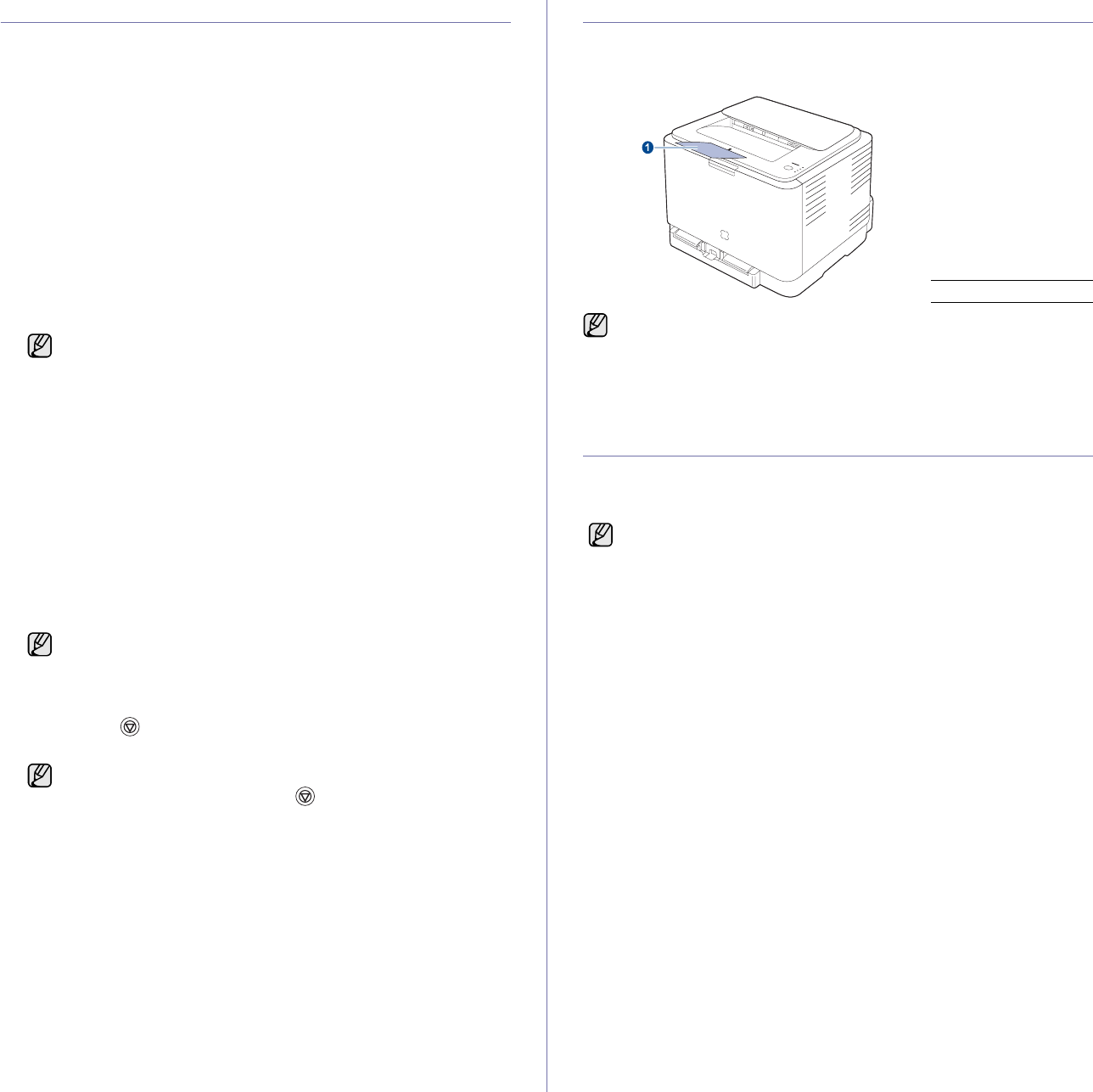
30 _Selecting and loading print media
PRINTING ON SPECIAL PRINT MATERIALS
The machine can hold special sizes and types of print material, such as
postcards, note cards, and envelopes. Especially, it is useful for single page
printing on letterhead or colored paper.
Feeding the print material manually
• Load only one size of print media at a time in the tray.
• To prevent paper jams, do not add paper when there is still paper in
the tray. This also applies to other types of print media.
• Print media should be loaded face up with the side you want to print,
and the top edge going into the tray first. Place print materials in the
center of the tray.
• Always load only the specified print media to avoid paper jams and
print quality problems. (See "Selecting print media" on page 25.)
• Flatten any curl on postcards, envelopes, and labels before loading
them into the tray.
1. Load the paper. (See "Changing the size of the paper in the paper
tray" on page 28.)
2. When you print in application, start the print menu.
3. Before you print, open printer properties.
4. Press the Paper tab in printer properties, and select an appropriate
paper type.
5. Select Manual Feeder in paper source then, press OK.
6. Start printing in application.
7. Press the Stop button on the machine to start feeding then the
machine starts printing.
ADJUSTING THE OUTPUT SUPPORT
The printed pages stack on the output tray, and the output support will help
the printed pages align. To let the output support correctly align the pages
you need to pull it out appropriately depending on the paper size.
SETTING THE PAPER SIZE AND TYPE
After loading paper in the paper tray, you need to set the paper size and
type using the printer driver. Follow these steps to make your changes
permanent.
1. Click the Start button on the computer screen.
2. Select Printers and Faxes.
3. Right-click on the printer driver icon and select Printing Preferences.
4. Click the Paper tab, and change the settings on Paper Options.
5. Click OK.
Depending on the media type you are using, keep the following
loading guidelines:
• Envelopes: Flap side down and with the stamp area on the
top left side.
• Labels: Print side up and top short edge entering the machine
first.
• Preprinted paper: Design side up with the top edge toward the
machine.
• Card stock: Print side up and the short edge entering the
machine first.
• Previously printed paper: Previously printed side down with
an uncurled edge toward the machine.
If you want to use an label, set the paper type to Label.
• If you are printing multiple pages, load the next sheet after first
page prints out, and press the Stop button. Repeat this
step for every page to be printed.
• The settings you change remain in effect only while you are
using the current application.
1Output support
• If the output support is incorrectly adjusted, printed pages may be
mis-aligned or fall.
• If you continuously print many pages, the surface of the output tray
may become hot. Be careful not to touch the surface, and
especially keep children away from the surface.
The following procedure is for Windows XP. For other Windows OS,
refer to the corresponding Windows User's Guide or online help.
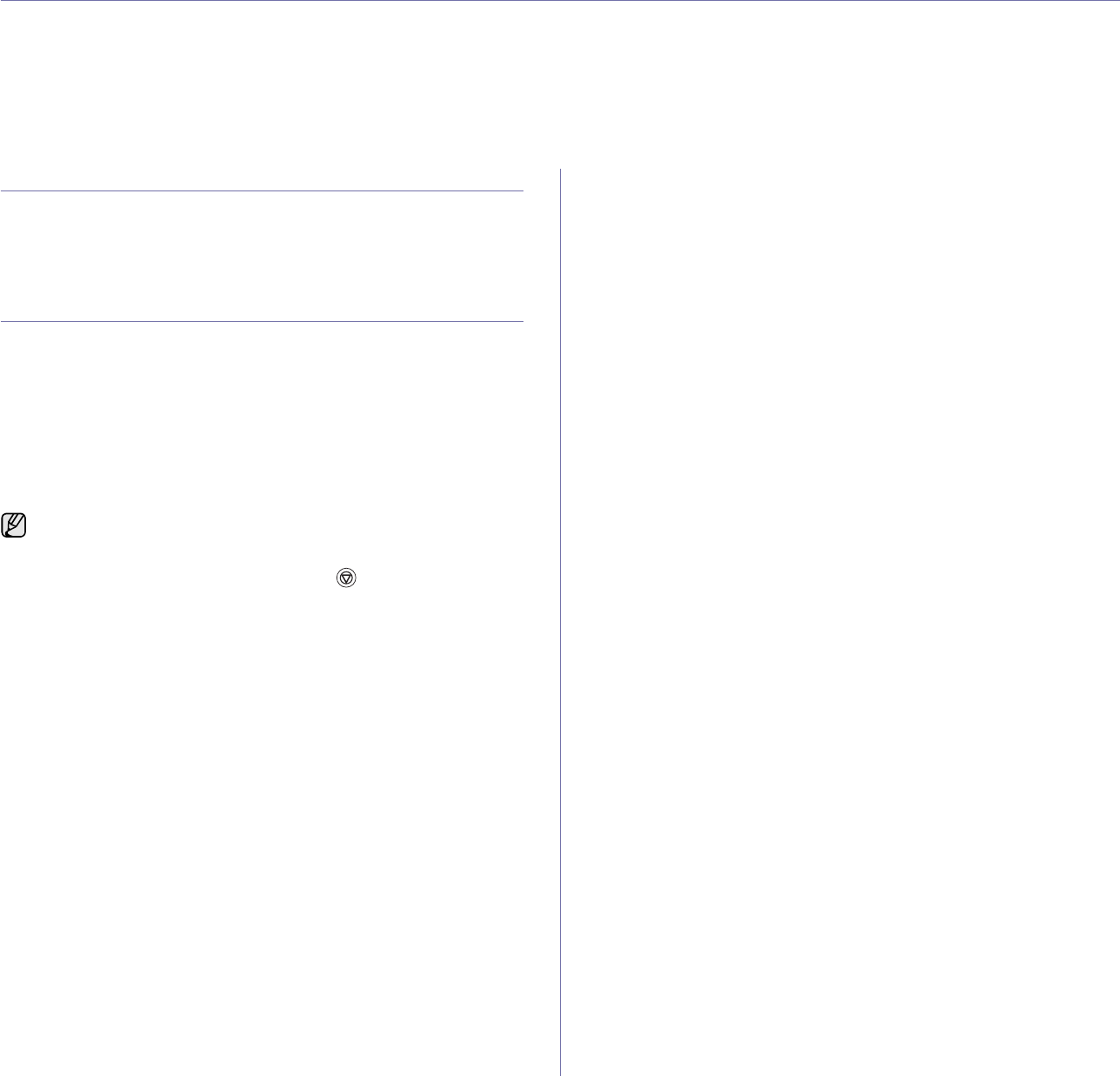
Basic printing_31
basic printing
This chapter explains common printing tasks.
This chapter includes:
• Printing a document • Canceling a print job
PRINTING A DOCUMENT
Your machine allows you to print from various Windows, Macintosh, or
Linux applications. The exact steps for printing a document may vary
depending on the application you use.
For details about printing, see the Software secion.
CANCELING A PRINT JOB
If the print job is waiting in a print queue or print spooler, such as the printer
group in Windows, delete the job as follows:
1. Click the Windows Start menu.
2. For Windows 2000, select Settings and then Printers.
For Windows XP/2003, select Printers and Faxes.
For Windows Vista, select Control Panel > Hardware and Sound >
Printers.
3. Double-click the Samsung CLP-310 Series icon.
4. From the Document menu, select Cancel.
You can also cancel the current job by pressing Stop on the control
panel.
You can also access this window by simply double-clicking the printer
icon at the bottom right corner of the Windows desktop.
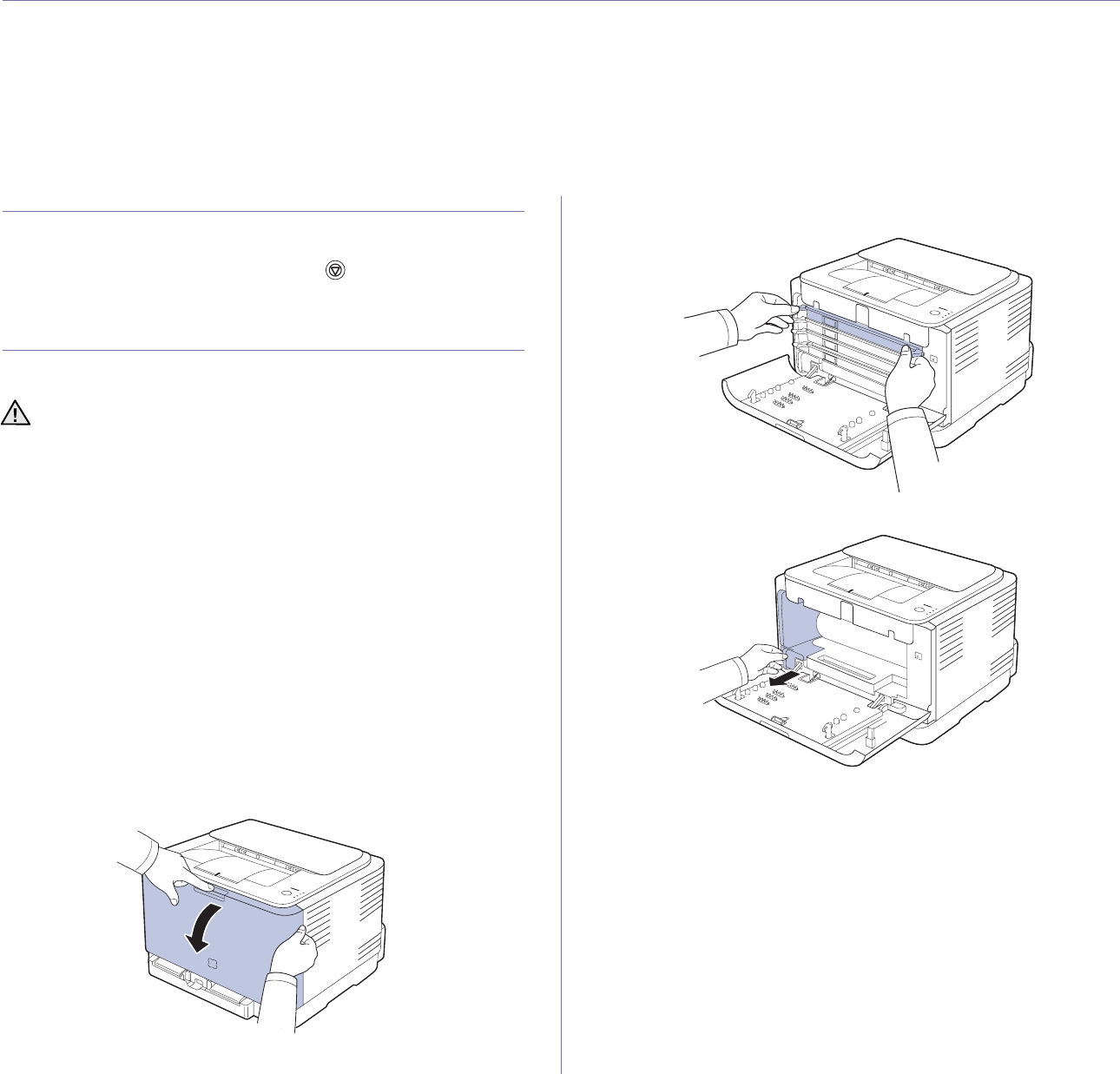
32 _Maintenance
maintenance
This chapter provides information for maintaining your machine and the toner cartridge.
This chapter includes:
• Printing reports
• Cleaning your machine
• Maintaining the cartridge
• Replacing the toner cartridge
• Replacing the Imaging Unit
• Replacing the waste toner container
• Maintenance parts
• Managing your machine from the website
PRINTING REPORTS
You can print a configuration report from the machine’s control panel. Use
the configuration page to view the current settings, to help troubleshoot
problems. In Ready mode, press and hold the Stop button on the
control panel for about 5 seconds.
CLEANING YOUR MACHINE
To maintain print quality, follow the cleaning procedures below each time
the toner cartridge is replaced or if print quality problems occur.
Cleaning the outside
Clean the cabinet of the machine with a soft lint-free cloth. You can dampen
the cloth slightly with water, but be careful not to let any water drip onto or
into the machine.
Cleaning the inside
During the printing process, paper, toner, and dust particles can accumulate
inside the machine. This buildup can cause print quality problems, such as
toner specks or smearing. Cleaning the inside of the machine clears or
reduces these problems.
1. Turn the machine off and unplug the power cord. Wait for the machine to
cool down.
2. Press the release button, completely open the front cover.
3. Grasp the handles on the toner cartridge and pull to remove the
cartridge from the machine.
4. Pull the waste toner container out of the machine using its handle.
• Cleaning the cabinet of the machine with cleaning materials
containing large amounts of alcohol, solvent, or other strong
substances can discolor or distort the cabinet.
• If your machine or its surrounding is contaminated with toner, we
recommend you to use cloth or tissue dampened with water to
clean it. If you use a vacuum cleaner, toner blown into the air may
be harmful.
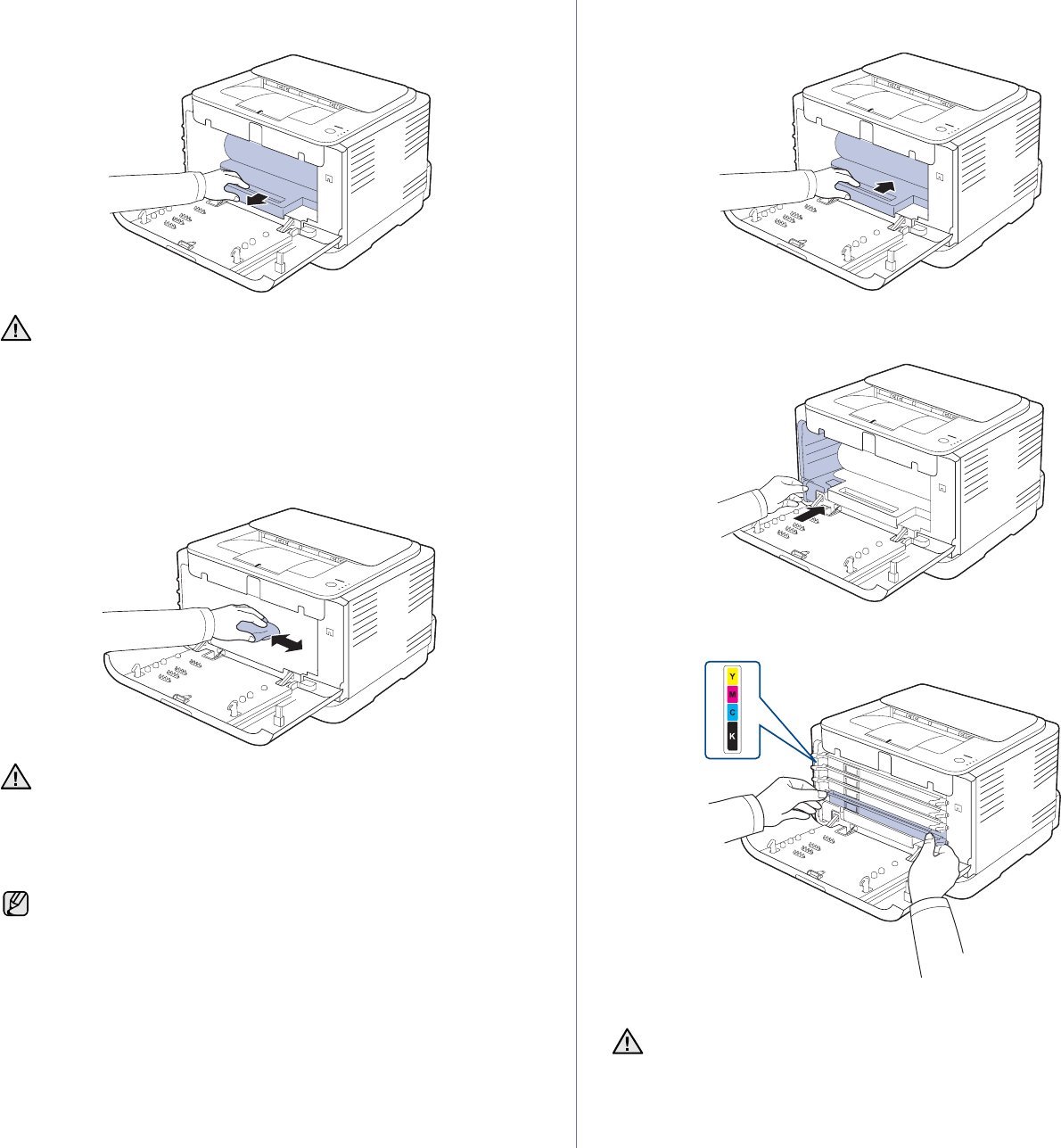
Maintenance_33
5. Pull the imaging unit out of the machine using the groove on the front of
the imaging unit.
6. With a dry lint-free cloth, wipe away any dust and spilled toner from the
toner cartridges area and their cavities.
7. Holding the groove on the front of the imaging unit, push imaging unit in
to the machine.
8. Insert the waste toner container into position and then push it to make
sure that it is firmly seated in place.
9. Slide the toner cartridge back into the machine.
10. Reinstall all the compartments into the machine, and close the front
cover.
11. Plug in the power cord and turn the machine on
•Do not touch the green surface on the imaging unit with your
hands or any other material.
• Be careful not to scratch the surface of the imaging unit.
• If you leave the front cover open for more than a few minutes, the
imaging unit can be exposed to light. This will cause damage to
the imaging unit. Close the front cover should the installation need
to be halted for any reason.
• If toner gets on your clothing, wipe it off with a dry cloth and wash
it in cold water. Hot water sets toner into fabric.
• If your machine or its surrounding is contaminated with toner, we
recommend you to use a cloth or tissue dampened with water to
clean it. If you use a vacuum cleaner, toner blows into the air then
might be harmful to you.
After cleaning, let the machine to dry completely.
If the front cover is not completely closed, the machine will not
operate.
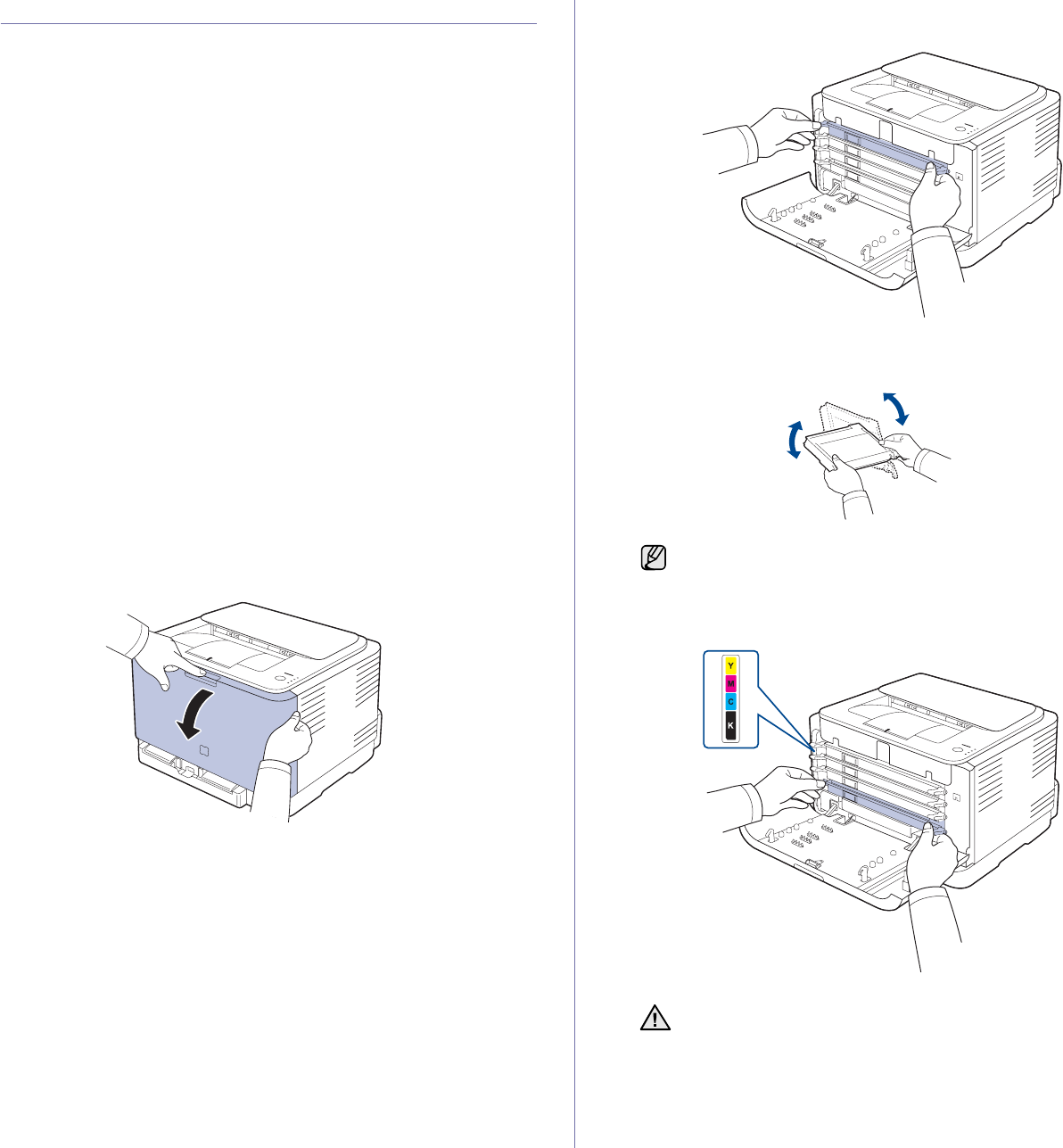
34 _Maintenance
MAINTAINING THE CARTRIDGE
Toner cartridge storage
To get the most from the toner cartridge, keep the following guidelines in
mind:
• Do not remove the toner cartridge from its package until ready for use.
• Do not refill the toner cartridge. The machine warranty does not cover
damage caused by using a refilled cartridge.
• Store toner cartridges in the same environment as your machine.
• To prevent damage to the toner cartridge, do not expose it to light for
more than a few minutes.
Expected cartridge life
The life of the toner cartridge yield depends on the amount of toner that print
jobs require. The actual number may also be different depending on the
print density of the pages you print on, and the number of pages may be
affected by operating environment, printing interval, media type, and media
size. If you print a lot of graphics, you may need to change the cartridge
more often.
Redistributing toner
When a toner is low, faded or light areas may appear. It is possible that
colored images may be printed with incorrect colors due to flawed mixing of
toner colors when one of the colored toner cartridges is low on toner. You
can temporarily improve print quality by redistributing the toner.
• The toner-related message saying that the toner is low may appear on
the display.
• The SmartPanel program window appears on the computer telling you
which color cartridge is low on toner.
1. Press the release button, completely open the front cover.
2. Grasp the handles on the toner cartridge and pull to remove the
cartridge from the machine.
3. Holding both handles on the toner cartridge, thoroughly rock it from side
to side to evenly distribute the toner.
4. Slide the toner cartridge back into the machine.
5. Close the front cover. Make sure the cover is securely latched.
If toner gets on your clothing, wipe it off with a dry
cloth and wash it in cold water. Hot water sets toner into
fabric.
If the front cover is not completely closed, the machine will not
operate.
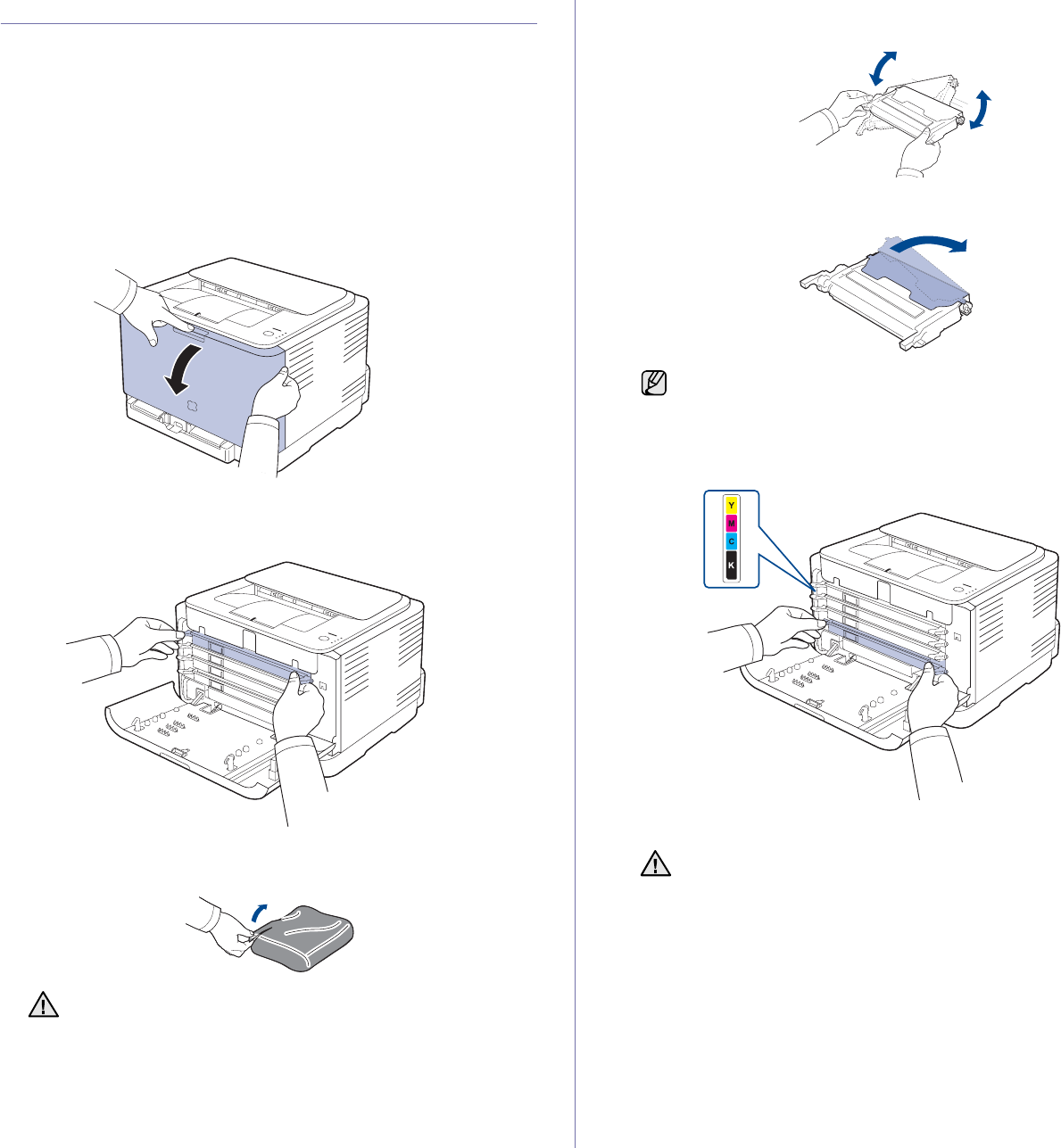
Maintenance_35
REPLACING THE TONER CARTRIDGE
The machine uses four colors and has a different toner cartridge for each
one: yellow (Y), magenta (M), cyan (C), and black (K).
When the toner colors LED, on the control panel, indicating each individual
toner cartridge according to its color, lights, and the status LED lights red,
the machine cartridge is totally exhausted. Your machine stops printing.
Also, the Smart Panel program window appears on the computer telling you
to replace the cartridge.
At this stage, the toner cartridge needs to be replaced. Check the type of
toner cartridge for your machine. (See "Supplies" on page 47.)
1. Turn the machine off, then wait a few minutes for the machine to cool.
2. Press the release button, completely open the front cover.
3. Grasp the handles on the toner cartridge and pull to remove the
cartridge from the machine.
4. Take a new toner cartridge out of its package.
5. Holding both handles on the toner cartridge, thoroughly rock it from side
to side to evenly distribute the toner.
6. Place the toner cartridge on a flat surface, as shown, and remove the
protecting cover.
7. Make sure that the color of the toner cartridge matches the color slot and
then grasp the handles on the toner cartridge. Insert the cartridge until it
clicks into place.
8. Close the front cover. Make sure the cover is securely latched, and then
turn the machine on.
• Don't use sharp objects, such as a knife or scissors, to open
the toner cartridge package. You could damage the surface of
the toner cartridge.
• To prevent damage, do not expose the toner cartridge to light
for more than a few minutes. Cover it with a piece of paper to
protect it if necessary.
If toner gets on your clothing, wipe it off with a dry cloth and wash
it in cold water. Hot water sets toner into fabric.
If the front cover is not completely closed, the machine will not
operate.
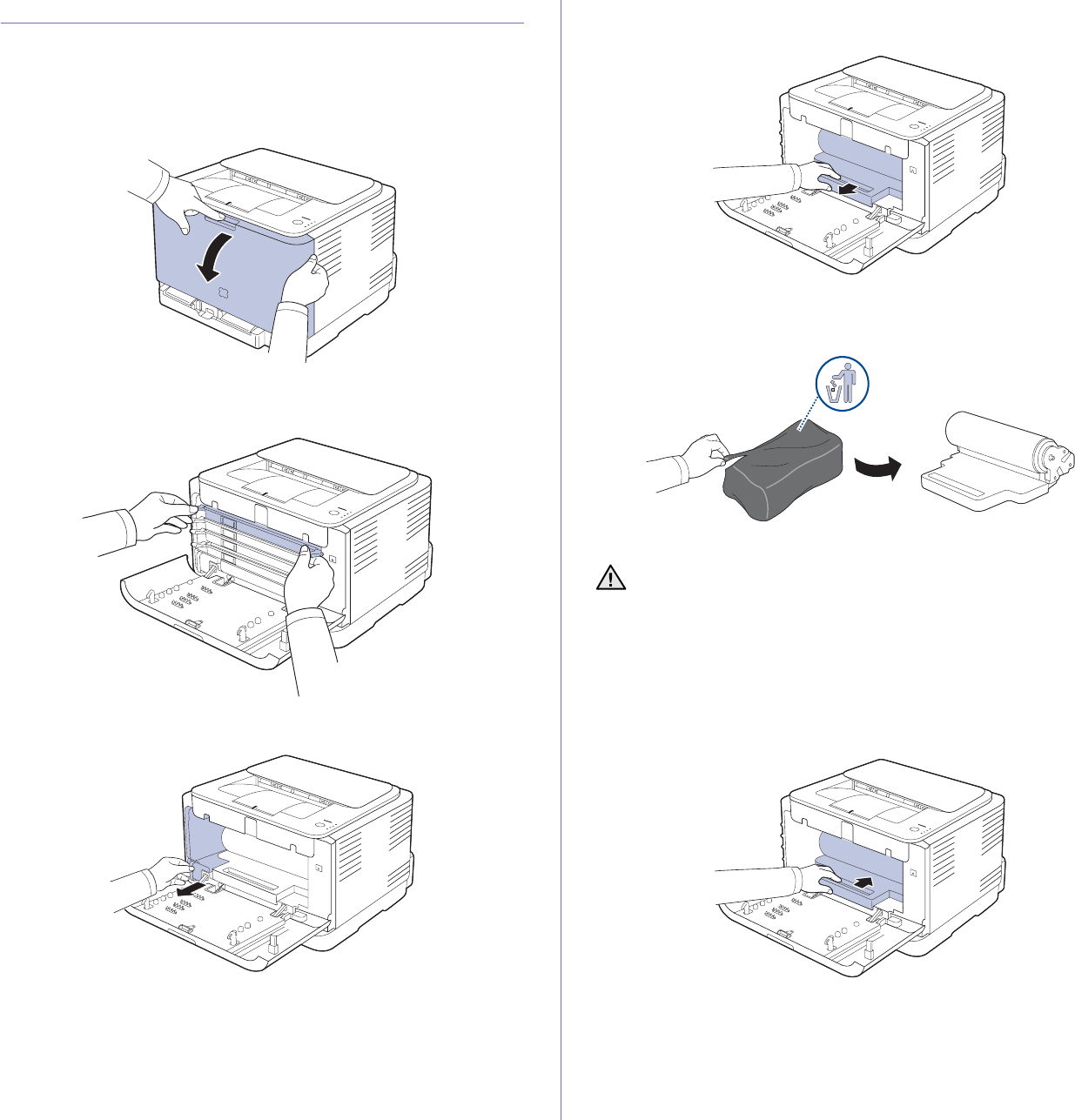
36 _Maintenance
REPLACING THE IMAGING UNIT
When the life span of the imaging unit has expired, the Smart Panel
program window appears on the computer, indicating the imaging unit
needs to be replaced. Otherwise your machine stops printing.
1. Turn the machine off, then wait a few minutes for the machine to cool.
2. Press the release button, completely open the front cover.
3. Grasp the handles on the toner cartridge and pull to remove the
cartridge from the machine.
4. Pull the waste toner container out of the machine using its handle.
5. Pull the imaging unit out of the machine using the groove on the front of
the imaging unit.
6. Take a new imaging unit out of its package.
7. Holding the groove on the front of the imaging unit, push imaging unit in
to the machine.
• Don’t use sharp objects, such as a knife or scissors, to open the
imaging unit package. You could damage the surface of the
imaging unit.
• Be careful not to scratch the surface of the imaging unit.
• To prevent damage, do not expose the imaging unit to light for
more than a few minutes. Cover it with a piece of paper to protect
it if necessary.
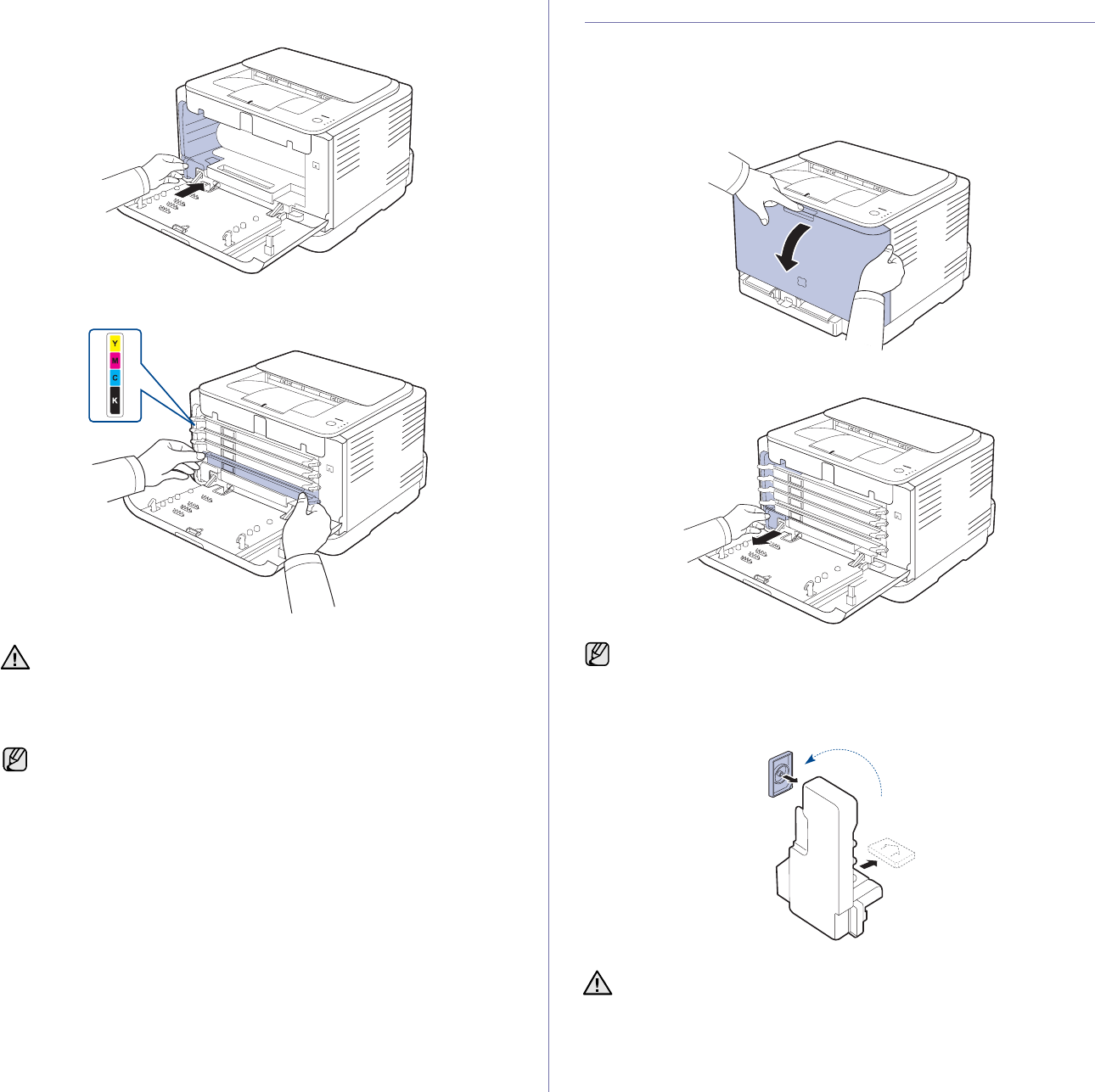
Maintenance_37
8. Insert the waste toner container into position and then push it to make
sure that it is firmly seated in place.
9. Slide the toner cartridge back into the machine.
10. Close the front cover firmly.
11. Turn the machine on.
REPLACING THE WASTE TONER CONTAINER
When the life span of the waste toner container has expired, the Smart
Panel program window appears on the computer, indicating the waste toner
container needs to be replaced. Otherwise your machine stops printing.
1. Turn the machine off, then wait a few minutes for the machine to cool.
2. Open the front cover.
3. Pull the waste toner container out of the machine using its handle.
4. Remove the container’s cap from the container as shown below, and
use it to close the waste toner container opening.
5. Take a new waste toner container out of its package.
If the front cover is not completely closed, the machine will not
operate. Please make sure all toner cartridges are installed properly.
If any toner cartridge is installed improperly, the front cover do not
close.
Each LED blinks red in a repeated order. Wait for about 1.5 minutes
for your machine to get ready.
Make sure that you lay the waste toner container on a flat surface so
that the toner does not spill.
Do not tilt or turn over the container.
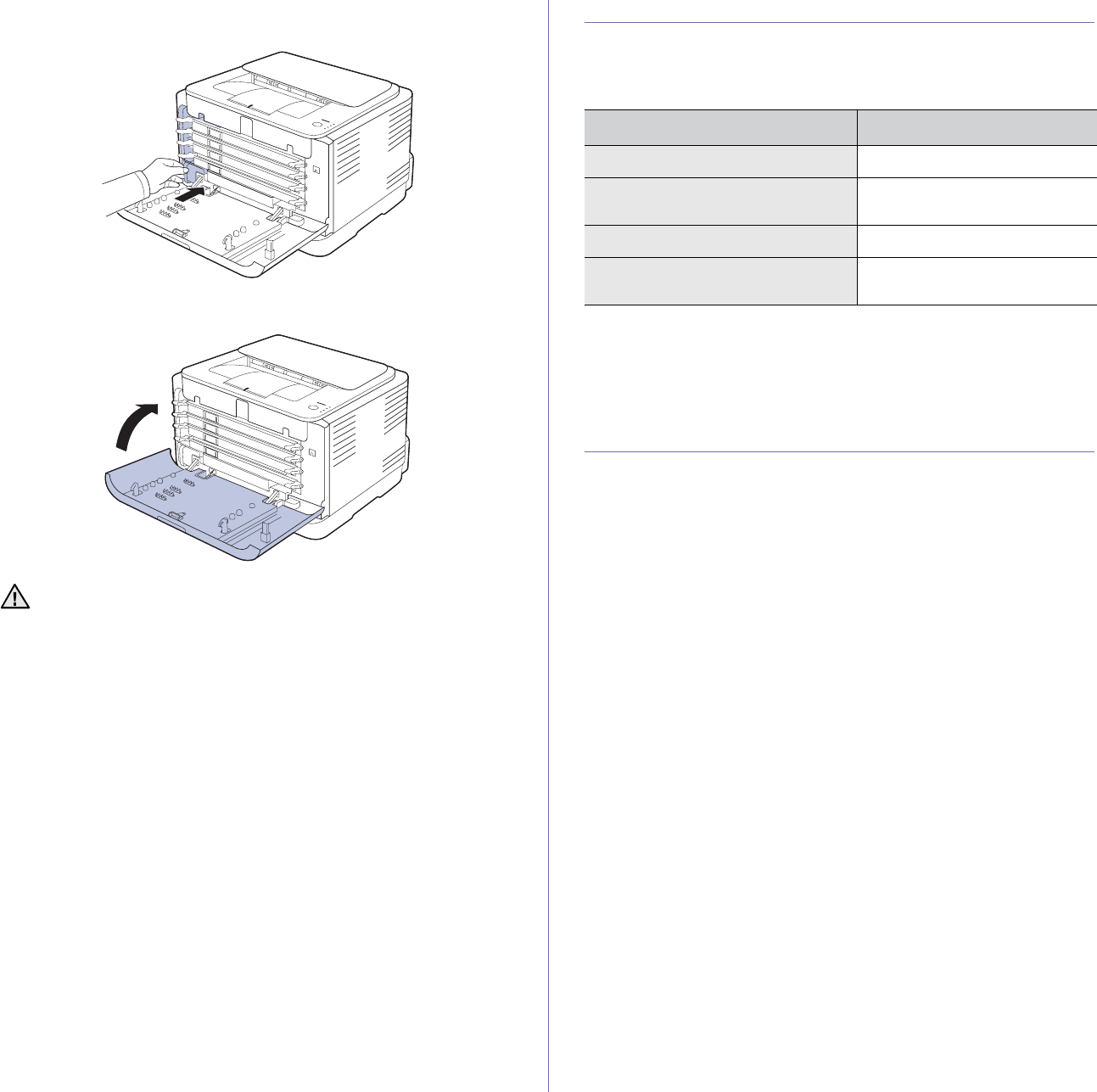
38 _Maintenance
6. Insert the new container into position and then push it to make sure that
it is firmly seated in place.
7. Close the front cover firmly.
8. Turn the machine on.
MAINTENANCE PARTS
To avoid print quality and paper feed problems resulting from worn parts,
and to maintain your machine in top working condition the following
condition, the following items will need to be replaced after the specified
number of pages, or when the life span of each item has expired.
We highly recommend that this maintenance be performed by an authorized
service provider, dealer or the retailer where you bought the machine. The
warranty does not cover the replacement of the maintenance parts after
their lifespan.
MANAGING YOUR MACHINE FROM THE
WEBSITE
If you have connected your machine to a network and set up TCP/IP
network parameters correctly, you can manage the machine via Samsung’s
SyncThru™ Web Service, an embedded web server. Use SyncThru™
Web Service to:
• View the machine’s device information and check its current status.
• Change TCP/IP parameters and set up other network parameters.
• Change the printer properties.
• Set the machine to send email notifications to let you know the
machine’s status.
• Get support for using the machine.
To access SyncThru™ Web Service:
1. Start a web browser, such as Internet Explorer, from Windows.
2. Enter the machine IP address (http://xxx.xxx.xxx.xxx) in the address
field and press the Enter key or click Go.
Your machine’s embedded website opens.
If the front cover is not completely closed, the machine will not
operate. Please make sure all toner cartridges are installed properly.
If any toner cartridge is installed improperly, the front cover do not
close.
ITEMS YIELD (AVERAGE)
Pick-up roller Approx. 50,000 pages
Fuser unit Approx. 100,000 black pages or
25,000 color pages
Transfer roller Approx. 100,000 pages
Transfer Unit (ITB) Approx. 100,000 black pages or
25,000 color pages
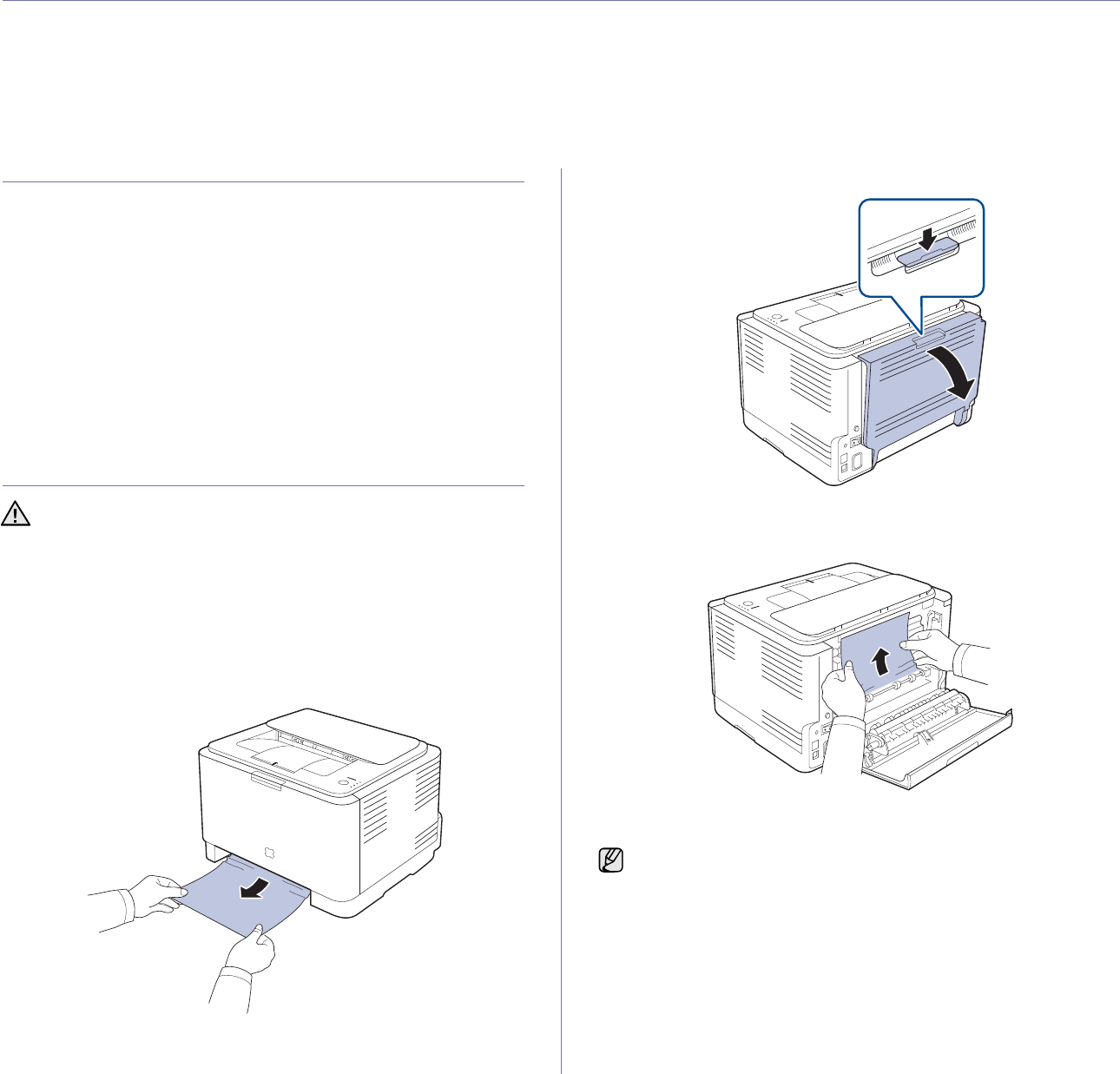
Troubleshooting_39
troubleshooting
This chapter gives helpful information for what to do if you encounter an error.
This chapter includes:
• Tips for avoiding paper jams
• Clearing paper jams • Solving other problems
TIPS FOR AVOIDING PAPER JAMS
By selecting the correct media types, most paper jams can be avoided.
When a paper jam occurs, follow the steps outlined on page 39.
• Follow the procedures on page 28. Ensure that the adjustable guides
are positioned correctly.
• Do not overload the tray. Ensure that the paper level is below the paper
capacity mark on the inside of the tray.
• Do not remove paper from the tray while your machine is printing.
• Flex, fan, and straighten paper before loading.
• Do not use creased, damp, or highly curled paper.
• Do not mix paper types in a tray.
• Use only recommended print media. (See "Setting the paper size and
type" on page 30.)
• Ensure that the recommended side of the print media is facing up in the
tray.
CLEARING PAPER JAMS
If a paper jam occurs, the status LED on the control panel lights red. Find
and remove the jammed paper.
To resume printing after clearing paper jams, you must open and close the
front cover or rear cover.
If paper is jammed in the paper feed area, follow the next steps to release
the jammed paper.
1. Pull the tray out of the printer and remove the jammed paper.
If you cannot find the jammed paper, go to the next step.
2. To remove the jammed paper, open the rear cover.
3. Carefully remove the paper by pulling in the direction as shown below.
Most of the jammed paper can be removed in this step.
If you cannot find the jammed paper, or if there is any resistance
removing the paper, stop pulling and go to the next step.
To avoid tearing the paper, pull the jammed paper out gently and
slowly. Follow the instructions in the following sections to clear the
jam.
If the paper tears, make sure that all of the paper fragments are
removed from the printer.
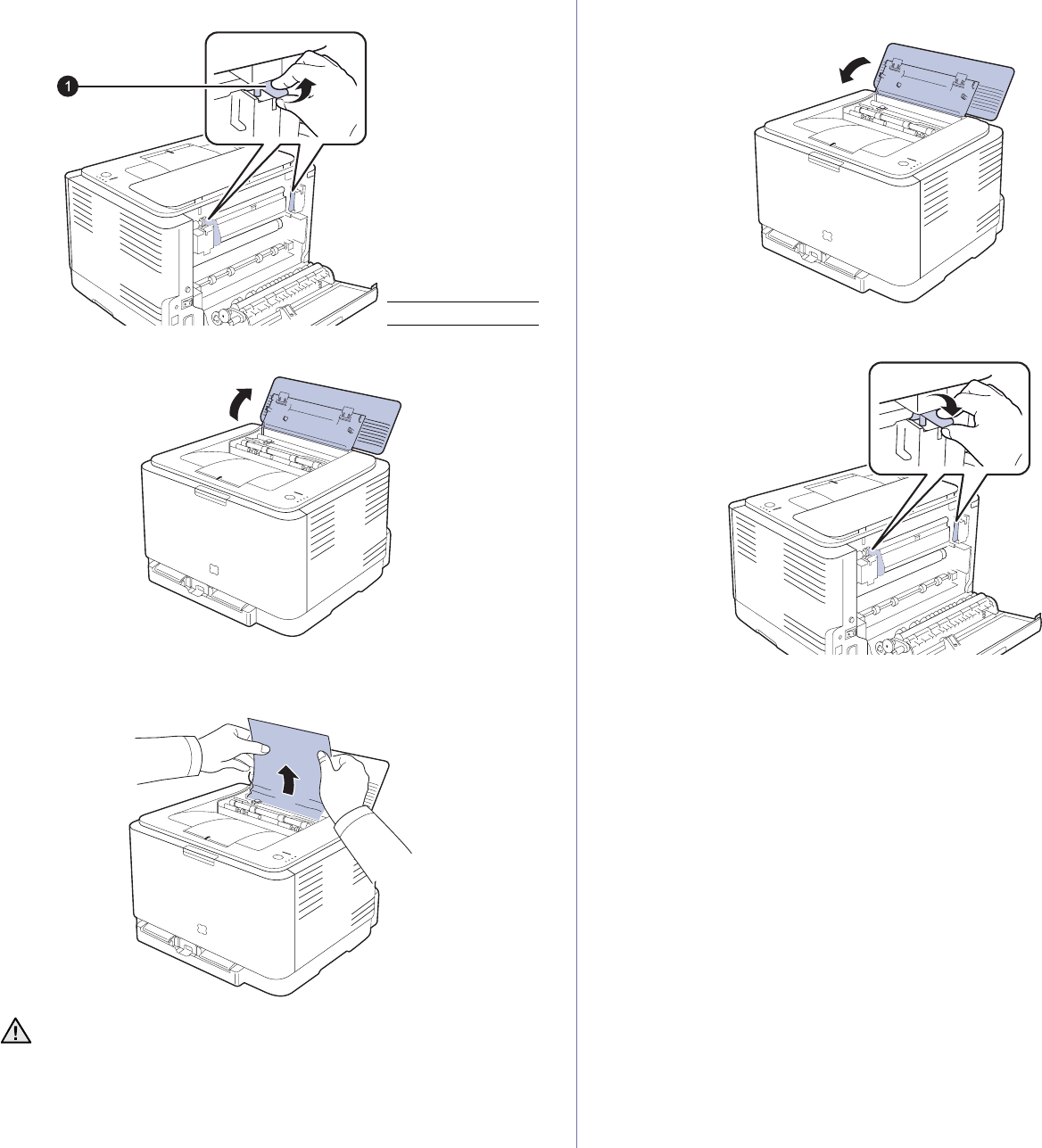
40 _Troubleshooting
4. Push the fuser levers upwards.
5. Open the top cover and inner cover.
6. Holding the inner cover open, carefully take the jammed paper out of the
printer. The inner cover will then close automatically.
7. Close the top cover. Make sure that it is securely closed.
8. Push the fuser levers downwards.
9. Open and then close the rear cover or front cover to resume printing.
1fuser lever
Do not touch the fuser inside the inner cover. It is hot and could cause
burns! The fuser’s operating temperature is 180 °C (356 °F). Take
care when removing paper from the printer.

Troubleshooting_41
SOLVING OTHER PROBLEMS
The following chart lists some conditions that may occur and the
recommended solutions. Follow the suggested solutions until the problem is
corrected. If the problem persists, call for service.
Paper feeding
Printing problems
CONDITION SUGGESTED SOLUTIONS
Paper is jammed
during printing. Clear the paper jam. See page 39.
Paper sticks
together. • Ensure there is not too much paper in the tray.
The tray can hold up to 150 sheets of paper,
depending on the thickness of your paper.
• Make sure that you are using the correct type
of paper. See page 30.
• Remove paper from the tray and flex or fan the
paper.
• Humid conditions may cause some paper to
stick together.
Multiple sheets of
paper do not feed. • Different types of paper may be stacked in the
tray. Load paper of only one type, size, and
weight.
• If multiple sheets have caused a paper jam,
clear the paper jam. See page 39.
Paper does not feed
into the machine. • Remove any obstructions from inside the
machine.
• Paper has not been loaded correctly. Remove
paper from the tray and reload it correctly.
• There is too much paper in the tray. Remove
excess paper from the tray.
• The paper is too thick. Use only paper that
meets the specifications required by the
machine. See page 25.
The paper keeps
jamming. • There is too much paper in the tray. Remove
excess paper from the tray. If you are printing
on special materials, load only one size of print
media at a time in the tray.
• An incorrect type of paper is being used. Use
only paper that meets the specifications
required by the machine. See page 26.
• There may be debris inside the machine. Open
the front cover and remove the debris.
Envelopes skew or
fail to feed correctly. Ensure the paper guides are against both sides of
the envelopes.
CONDITION POSSIBLE
CAUSE SUGGESTED SOLUTIONS
The machine
does not print. The machine is not
receiving power. Check the power cord
connections. Check the
power switch and the power
source.
The machine is not
selected as the
default printer.
Select Samsung CLP-310
Series as your default printer
in your Windows.
• Check the machine for the following:
• The front cover is not closed. Close the cover.
• Paper is jammed. Clear the paper jam. See page
39.
• No paper is loaded. Load paper. See page 28.
• The toner cartridge is not installed. Install the
toner cartridge.
• If a system error occurs, contact your service
representative.
The connection
cable between the
computer and the
machine is not
connected properly.
Disconnect the printer cable
and reconnect it.
The connection
cable between the
computer and the
machine is
defective.
If possible, attach the cable
to another computer that is
working properly and print a
job. You can also try using a
different printer cable.
The port setting is
incorrect. Check the Windows printer
setting to make sure that the
print job is sent to the correct
port. If the computer has
more than one port, make
sure that the machine is
attached to the correct one.
The machine may
be configured
incorrectly.
Check the printer properties
to ensure that all of the print
settings are correct.
The printer driver
may be incorrectly
installed.
Repair the printer software.
See the Software section.
The machine is
malfunctioning. Check the LEDs status on
the control panel to see if the
machine is indicating a
system error.
The machine
does not print
special sized
paper such as a
billing paper.
Paper size and
paper size setting do
not match.
Set the correct paper size in
the custom in the paper tab in
the printer properties.
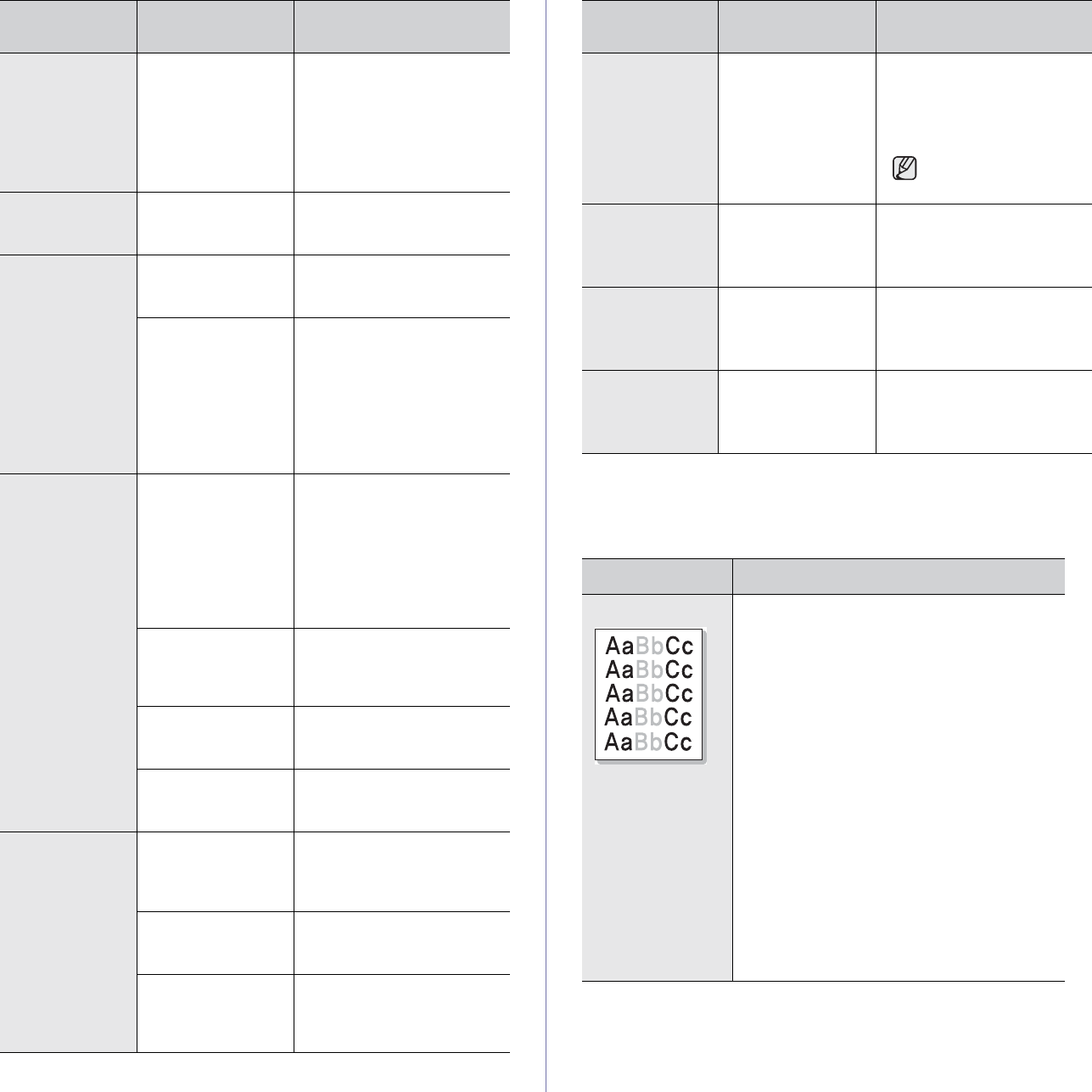
42 _Troubleshooting
Printing quality problems
If the inside of the machine is dirty or paper has been loaded improperly,
you may notice a reduction in print quality. See the table below to clear the
problem.
The machine
selects print
materials from
the wrong paper
source.
The paper source
selection in the
printer properties
may be incorrect.
For many software
applications, the paper
source selection is found
under the Thin Paper tab
within the printer properties.
Select the correct paper
source. See the printer driver
help screen.
A print job is
extremely slow. The job may be very
complex. Reduce the complexity of the
page or try adjusting the print
quality settings.
Half the page is
blank. The page orientation
setting may be
incorrect.
Change the page orientation
in your application. See the
printer driver help screen.
The paper size and
the paper size
settings do not
match.
Ensure that the paper size in
the printer driver settings
matches the paper in the
tray.
Or, ensure that the paper
size in the printer driver
settings matches the paper
selection in the software
application settings you use.
The machine
prints, but the
text is wrong,
garbled, or
incomplete.
The printer cable is
loose or defective. Disconnect the printer cable
and reconnect. Try a print job
that you have already printed
successfully. If possible,
attach the cable and the
machine to another computer
and try a print job that you
know works. Finally, try a
new printer cable.
The wrong printer
driver was selected. Check the application’s
printer selection menu to
ensure that your machine is
selected.
The software
application is
malfunctioning.
Try printing a job from
another application.
The operating
system is
malfunctioning.
Exit Windows and reboot the
computer. Turn the machine
off and then back on again.
Pages print, but
are blank. The toner cartridge
is defective or out of
toner.
Redistribute the toner, if
necessary. See page 34.
If necessary, replace the
toner cartridge.
The file may have
blank pages. Check the file to ensure that
it does not contain blank
pages.
Some parts, such as
the controller or the
board, may be
defective.
Contact a service
representative.
CONDITION POSSIBLE
CAUSE SUGGESTED SOLUTIONS
The printer does
not print PDF file
correctly. Some
parts of
graphics, text, or
illustrations are
missing.
Incompatibility
between the PDF
file and the Acrobat
products.
Printing the PDF file as an
image may solve this
problem. Turn on Print As
Image from the Acrobat
printing options.
It will take longer to
print when you print a
PDF file as an image.
Your machine
has an odd smell
during initial
use.
The oil used to
protect the fuser is
evaporating.
After printing about 100 color
pages, there will be no more
smell. It is a temporary issue.
The print quality
of photos is not
good. Images
are not clear.
The resolution of the
photo is very low. Reduce the photo size. If you
increase the photo size in the
software application, the
resolution will be reduced.
Before printing,
the machine
emits vapor near
the output tray.
Using damp paper
can cause vapor
during printing.
This is not a problem. Just
keep printing.
CONDITION SUGGESTED SOLUTIONS
Light or faded print
If a vertical white streak or faded area appears
on the page:
• The toner supply is low. You may be able
to temporarily extend the toner cartridge
life. See page 35. If this does not improve
the print quality, install a new toner
cartridge.
• The paper may not meet paper
specifications; for example, the paper is too
moist or too rough. See page 25.
• If the entire page is light, the print
resolution setting is too low. Adjust the print
resolution. See the help screen of the
printer driver.
• A combination of faded or smeared defects
may indicate that the toner cartridge needs
cleaning.
• The surface of the LSU part inside the
machine may be dirty. Clean the LSU by
opening and closing the front cover several
times and if the problem still occurs call the
contact a service representative.
CONDITION POSSIBLE
CAUSE SUGGESTED SOLUTIONS
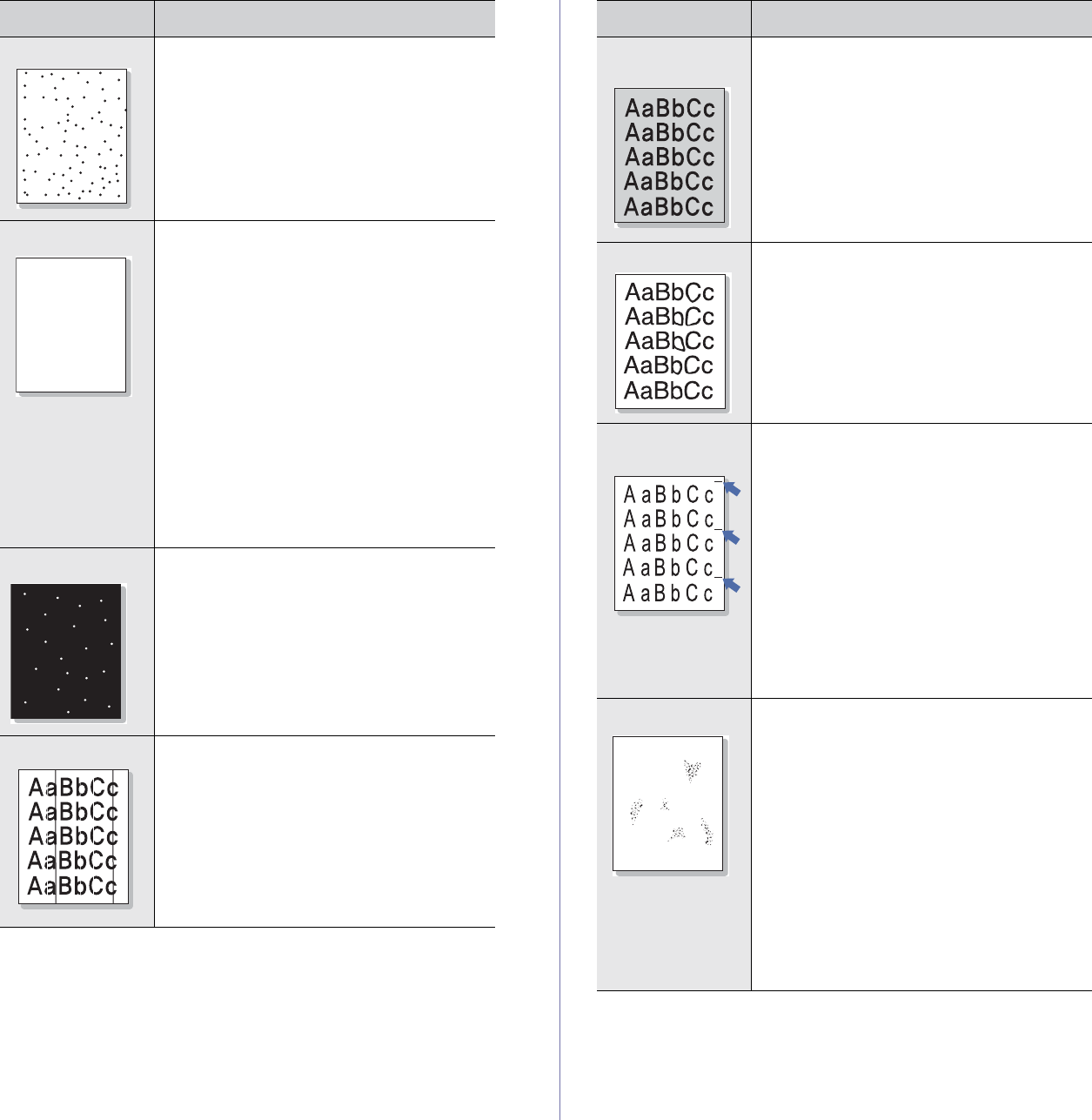
Troubleshooting_43
Toner specks
• The paper may not meet specifications; for
example, the paper is too moist or too
rough. See page 25.
• The paper path may need cleaning. See
"Cleaning the inside" on page 32.
Dropouts
If faded areas, generally rounded, occur
randomly on the page:
• A single sheet of paper may be defective.
Try reprinting the job.
• The moisture content of the paper is
uneven or the paper has moist spots on its
surface. Try a different brand of paper. See
page 25.
• The paper lot is bad. The manufacturing
processes can cause some areas to reject
toner. Try a different kind or brand of
paper.
• Change the printer option and try again. Go
to printer properties, click Paper tab, and
set type to Thick Paper. Refer to the
Software section for details.
If these steps do not correct the problem,
contact a service representative.
White Spots White spots appear on the page:
• The paper is too rough and a lot of dirt from
the paper falls to the inner devices within
the machine, which means the transfer belt
may be dirty. Clean the inside of your
machine. Contact a service representative.
• The paper path may need cleaning.
Contact a service representative.
Vertical lines
If black vertical streaks appear on the page:
• The imaging unit has probably been
scratched. Remove the imaging unit and
install a new one. See page 36.
If white vertical streaks appear on the page:
• The surface of the LSU part inside the
machine may be dirty. Clean the LSU by
opening and closing the front cover several
times and if the problem still occurs call the
contact a service representative.
CONDITION SUGGESTED SOLUTIONS
AaBbCc
AaBbCc
AaBbCc
AaBbCc
AaBbCc
AaBbCc
AaBbCc
AaBbCc
AaBbCc
AaBbCc
Color or Black
background
If the amount of background shading becomes
unacceptable:
• Change to a lighter weight paper. See
page 25.
• Check the machine’s environment: very dry
(low humidity) or high humidity (higher than
80% RH) conditions can increase the
amount of background shading.
• Remove the old toner cartridge and install
a new one. See page 35.
Toner smear
• Clean the inside of the machine. See page
32.
• Check the paper type and quality. See page
25.
• Remove the toner cartridge and install a
new one. See page 35.
Vertical repetitive
defects
If marks repeatedly appear on the printed side
of the page at even intervals:
• The toner cartridge may be damaged. If a
repetitive mark occurs on the page, print a
cleaning sheet several times to clean the
cartridge. After the printout, if you still have
the same problems, remove the toner
cartridge and install a new one. See page
35.
• Parts of the machine may have toner on
them. If the defects occur on the back of
the page, the problem will likely correct
itself after a few more pages.
• The fusing assembly may be damaged.
Contact a service representative.
Background scatter
Background scatter results from bits of toner
randomly distributed on the printed page.
• The paper may be too damp. Try printing
with a different batch of paper. Do not open
packages of paper until necessary so that
the paper does not absorb too much
moisture.
• If background scatter occurs on an
envelope, change the printing layout to
avoid printing over areas that have
overlapping seams on the reverse side.
Printing on seams can cause problems.
• If background scatter covers the entire
surface area of a printed page, adjust the
print resolution through your software
application or the printer properties.
CONDITION SUGGESTED SOLUTIONS
A
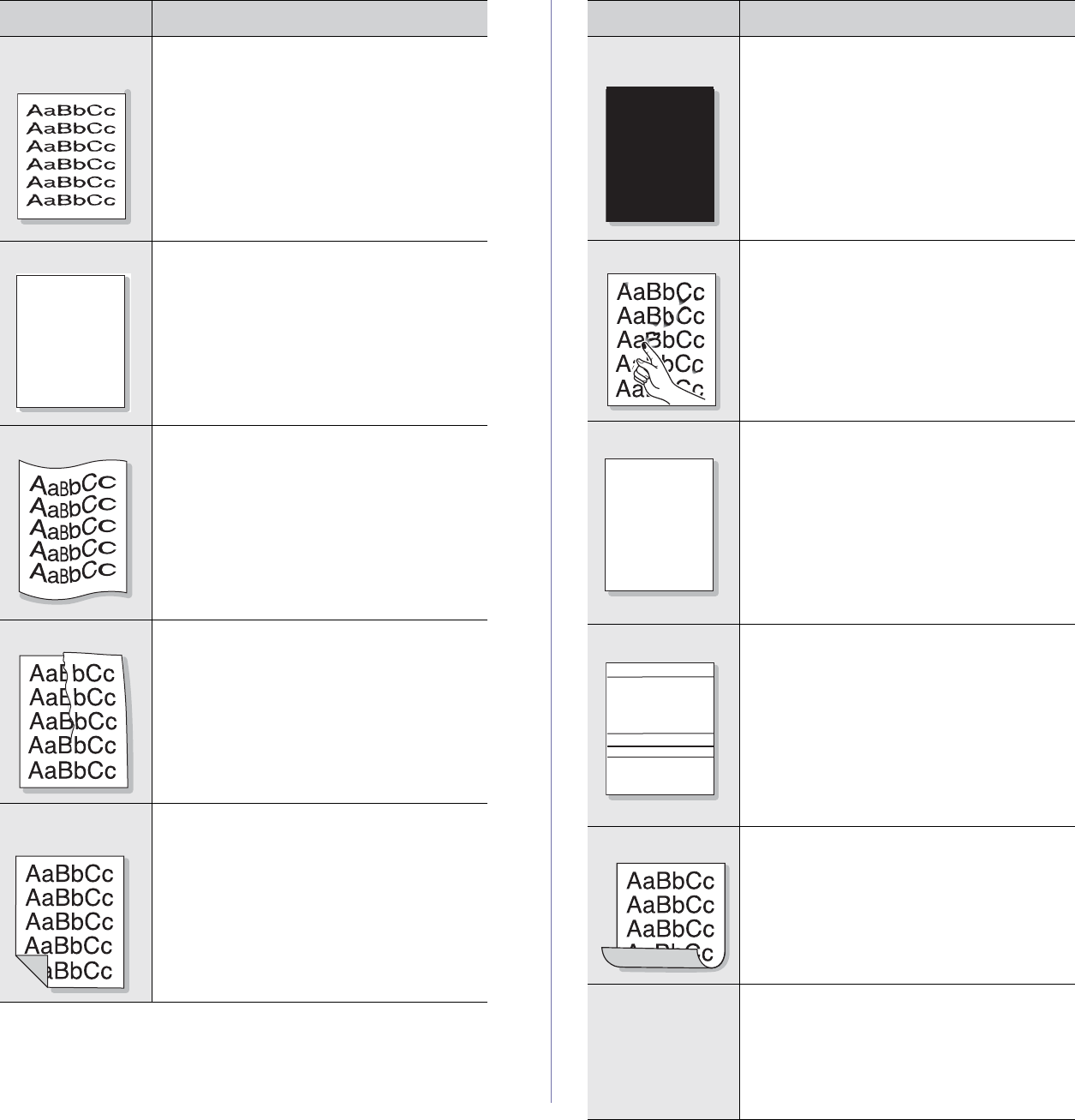
44 _Troubleshooting
Misformed
characters
• If characters are improperly formed and
producing hollow images, the paper stock
may be too slick. Try a different paper. See
page 25.
Page skew
• Ensure that the paper is loaded properly.
• Check the paper type and quality. See page
25.
• Ensure that the paper or other material is
loaded correctly and the guides are not too
tight or too loose against the paper stack.
Curl or wave
• Ensure that the paper is loaded properly.
• Check the paper type and quality. Both high
temperature and humidity can cause paper
curl. See page 25.
• Turn over the stack of paper in the tray. Also
try rotating the paper 180° in the tray.
Wrinkles or creases
• Ensure that the paper is loaded properly.
• Check the paper type and quality. See page
25.
• Turn over the stack of paper in the tray. Also
try rotating the paper 180° in the tray.
Back of printouts
are dirty
• Check for leaking toner. Clean the inside of
the machine. See page 32.
CONDITION SUGGESTED SOLUTIONS
AaBbCc
AaBbCc
AaBbCc
AaBbCc
AaBbCc
Solid Color or
Black pages
• The toner cartridge may not be installed
properly. Remove the cartridge and reinsert
it.
• The toner cartridge may be defective and
need replacing. Remove the toner cartridge
and install a new one. See page 35.
• The machine may require repair. Contact a
service representative.
Loose toner
• Clean the inside of the machine. See page
32.
• Check the paper type and quality. See page
25.
• Remove the toner cartridge and install a
new one. See page 35.
• If the problem persists, the machine may
require repair. Contact a service
representative.
Character Voids
Character voids are white areas within parts of
characters that should be solid black:
• If you are using transparencies, try another
type of transparency. Because of the
composition of transparencies, some
character voids are normal.
• You may be printing on the wrong surface
of the paper. Remove the paper and turn it
around.
• The paper may not meet paper
specifications. See page 25.
Horizontal stripes
If horizontally aligned black streaks or smears
appear:
• The toner cartridge may be installed
improperly. Remove the cartridge and
reinsert it.
• The toner cartridge may be defective.
Remove the toner cartridge and install a
new one. See page 35.
• If the problem persists, the machine may
require repair. Contact a service
representative.
Curl
If the printed paper is curled or paper does not
feed into the machine:
• Turn over the stack of paper in the tray.
Also try rotating the paper 180° in the tray.
• Change the printer option and try again. Go
to printer properties, click Paper tab, and
set type to Thin Paper. Refer to the
Software section for details.
An unknown image
repetitively appears
on a next few
sheets or loose
toner, light print, or
contamination
occurs.
Your printer is probably being used at an
altitude of 1,000 m (3,281 ft) or above.
The high altitude may affect the print quality
such as loose toner or light imaging. You can
set this option through Printer Settings Utility
or Printer tab in printer driver’s properties. See
page 24.
CONDITION SUGGESTED SOLUTIONS
A
A
AaBbCc
AaBbCc
AaBbCc
AaBbCc
AaBbCc

Troubleshooting_45
Common Windows problems
Common Linux problems
CONDITION SUGGESTED SOLUTIONS
“File in Use”
message appears
during installation.
Exit all software applications. Remove all
software from the StartUp Group, then restart
Windows. Reinstall the printer driver.
“General Protection
Fault”, “Exception
OE”, “Spool32”, or
“Illegal Operation”
messages appear.
Close all other applications, reboot Windows
and try printing again.
“Fail To Print”, “A
printer timeout error
occurred.” messages
appear.
These messages may appear during printing.
Just keep waiting until the machine finishes
printing. If the message appears in ready mode
or after printing has been completed, check the
connection and/or whether an error has
occurred.
Refer to the Microsoft Windows documentation that came with your
computer for further information on Windows error messages.
CONDITION SUGGESTED SOLUTIONS
The machine does
not print. • Check if the printer driver is installed in your
system. Open Unified Driver Configurator
and switch to the Printers tab in Printers
configuration window to look at the list of
available printers. Make sure that your
machine is displayed on the list. If not,
please, invoke Add new printer wizard to set
up your device.
• Check if the printer is started. Open Printers
configuration and select your machine on the
printers list. Look at the description in the
Selected printer pane. If its status contains
“(stopped)” string, please, press the Start
button. After that normal operation of the
printer should be restored. The "stopped"
status might be activated when some
problems in printing occurred.
• Check if your application has special print
option such as “-oraw”. If “-oraw” is specified
in the command line parameter then remove
it to print properly. For Gimp front-end, select
“print” -> “Setup printer” and edit command
line parameter in the command item.
Some color images
come out all black. This is a known bug in Ghostscript (until GNU
Ghostscript version 7.05) when the base color
space of the document is indexed color space
and it is converted through CIE color space.
Because Postscript uses CIE color space for
Color Matching System, you should upgrade
Ghostscript on your system to at least GNU
Ghostscript version 7.06 or later. You can find
recent Ghostscript versions at
www.ghostscript.com.
Some color images
come out in
unexpected color.
This is a known bug in Ghostscript (until GNU
Ghostscript version 7.xx) when the base color
space of the document is indexed RGB color
space and it is converted through CIE color
space. Because Postscript uses CIE color
space for Color Matching System, you should
upgrade Ghostscript on your system to at least
GNU Ghostscript version 8.xx or later. You can
find recent Ghostscript versions at
www.ghostscript.com.
The machine does
not print whole pages
and its output is half
page printed.
It is a known problem that occurs when a color
printer is used on version 8.51 or earlier of
Ghostscript, 64-bit Linux OS, and reported to
bugs.ghostscript.com as Ghostscript Bug
688252.
The problem is solved in AFPL Ghostscript v.
8.52 or above. Download the latest version of
AFPL Ghostscript from http://sourceforge.net/
projects/ghostscript/ and install it to solve this
problem.
I encounter error
“Unable to open mfp
port device file!”
when printing a
document.
Please avoid changing print job parameters (via
LPR GUI, for example) while a print job is in
progress. Known versions of CUPS server
break the print job whenever print options are
changed and then try to restart the job from the
beginning. Since Unified Linux Driver locks mfp
port while printing, the abrupt termination of the
driver keeps the port locked and therefore
unavailable for subsequent print jobs. If this
situation occurred, please, try to release the
mfp port.
When printing a
document over the
network in SuSE 9.2,
the printer does not
print.
The CUPS (Common Unix Printing System)
version distributed with SuSE Linux 9.2
(cups-1.1.21) has a problem with ipp
(Internet Printing Protocol) printing. Use the
socket printing instead of ipp or install later
version of CUPS (cups-1.1.22 or higher).
Refer to Linux User’s Guide that came with your computer for further
information on Linux error messages.
CONDITION SUGGESTED SOLUTIONS
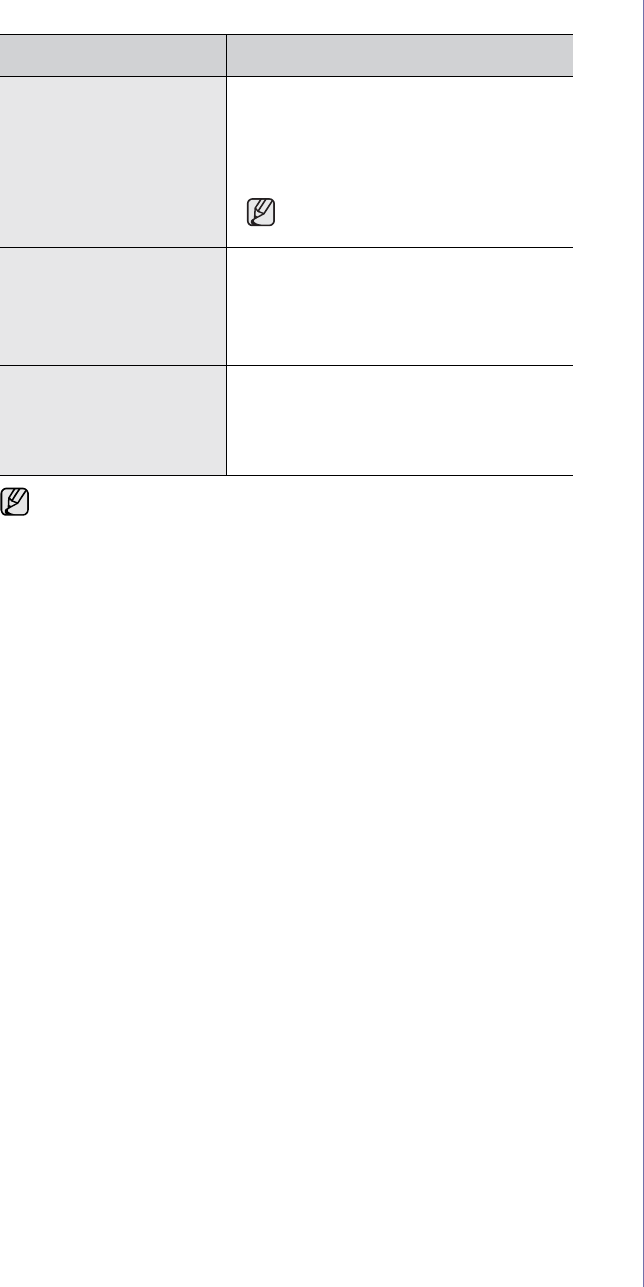
46 _Troubleshooting
Common Macintosh problems
CONDITION SUGGESTED SOLUTIONS
The printer does not
print PDF file correctly.
Some parts of graphics,
text, or illustrations are
missing.
Incompatibility between the PDF file and
the Acrobat products:
Printing the PDF file as an image may
solve this problem. Turn on Print As
Image from the Acrobat printing options.
It will take longer to print when
you print a PDF file as an image.
The document has
printed, but the print job
has not disappeared
from the spooler in Mac
OS 10.3.2.
Update your Mac OS to OS 10.3.3. or
higher.
Some letters are not
displayed normally
during the Cover page
printing.
This problem is caused because Mac OS
cannot create the font during the Cover
page printing. English alphabet and
numbers are displayed normally at the
Cover page.
Refer to Mac OS User’s Guide that came with your computer for
further information on Mac OS error messages.
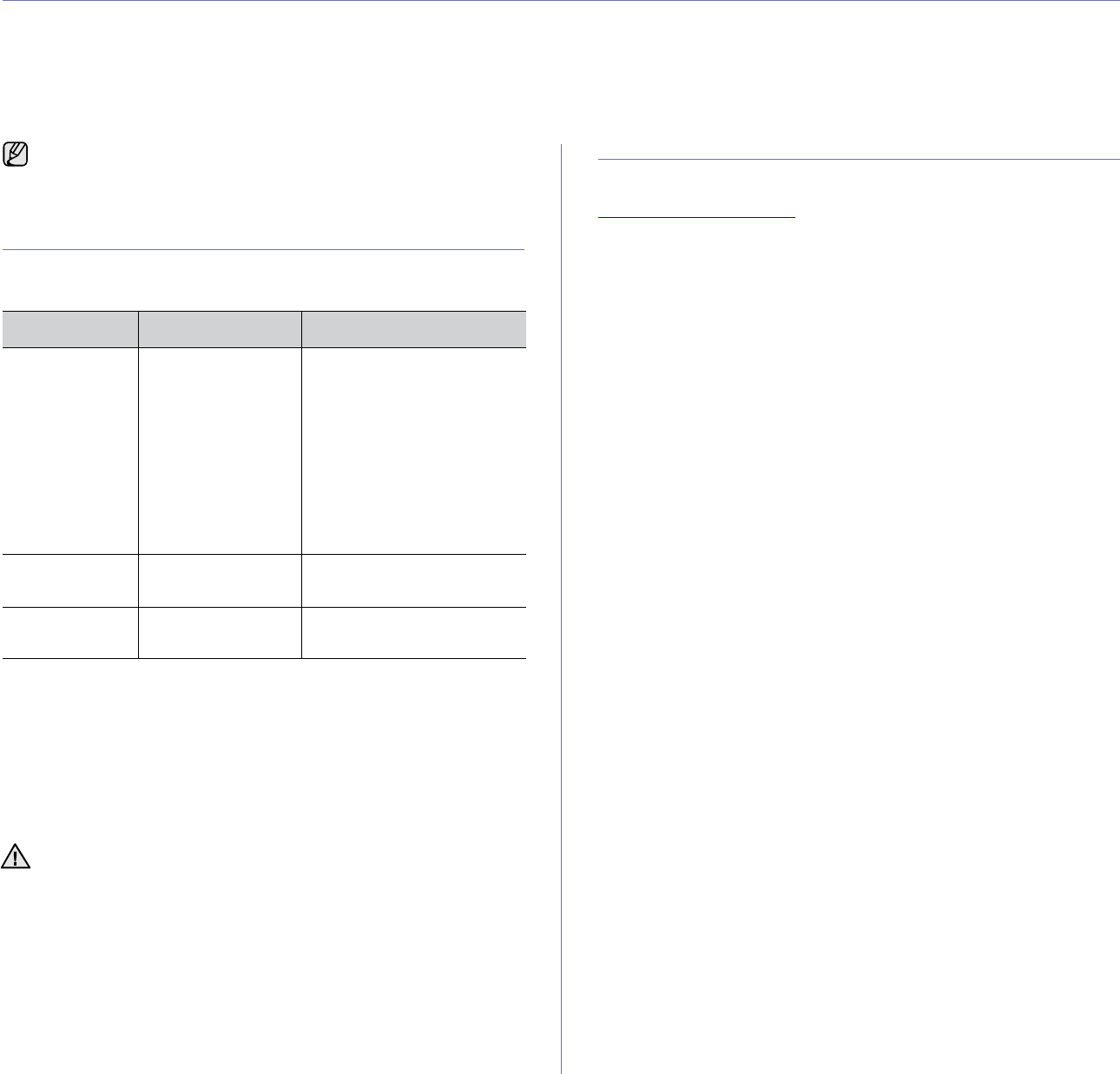
Ordering supplies and accessories_47
ordering supplies and accessories
This chapter provides information on purchasing cartridges and accessories available for your machine.
This chapter includes:
• Supplies • How to purchase
SUPPLIES
When the toner runs out, you can order the following type of toner cartridge
for your machine:
HOW TO PURCHASE
To order Samsung-authorized supplies or accessories, contact your local
Samsung dealer or the retailer where you purchased your machine, or visit
www.samsung.com/supplies and select your country/region to obtain
information on calling for technical support.
The optional parts or features may differ by countries. Contact your
sales representatives whether the part you want is available in your
country.
TYPE AVERAGE YIELD PART NUMBER
Standard yielda
toner cartridge
a.Declared yield value in accordance with ISO/IEC 19798.
•Average
continuous black
cartridge yield:
1,500 standard
pages (Black)
•Average
continuous color
cartridge yield:
1,000 standard
pages (Yellow/
Magenta/Cyan)
CLT-K409S (Black)
CLT-C409S (Cyan)
CLT-M409S (Magenta)
CLT-Y409S (Yellow)
Region Ab
CLT-K4092S (Black)
CLT-C4092S (Cyan)
CLT-M4092S (Magenta)
CLT-Y4092S (Yellow)
b.Region A:Albania, Austria, Belgium, Bosnia, Bulgaria, Croatia, Cyprus,
Czech Republic, Denmark, Finland, France, Germany, Greece,
Hungary, Italy, Macedonia, Netherlands, Norway, Poland, Portugal,
Romania, Serbia, Slovakia, Slovenia, Spain, Sweden, Switzerland, UK,
Standard yield
Imaging Unit Approx. 24,000
imagesc
c. Image counts based on one color on each page. If you print documents
in full color (Cyan, Magenta, Yellow, Black), the life of this item will be
reduced by 25%.
CLT-R409
Waste toner
container Approx. 10,000
imagescCLT-W409
When you purchase a new toner cartridge or supplies, you must
purchase them in the same country you have purchased your
machine.
Otherwise, the toner cartridge or supplies will be incompatible with
your machine since the configuration of the toner cartridge or
supplies vary depending on the countries.
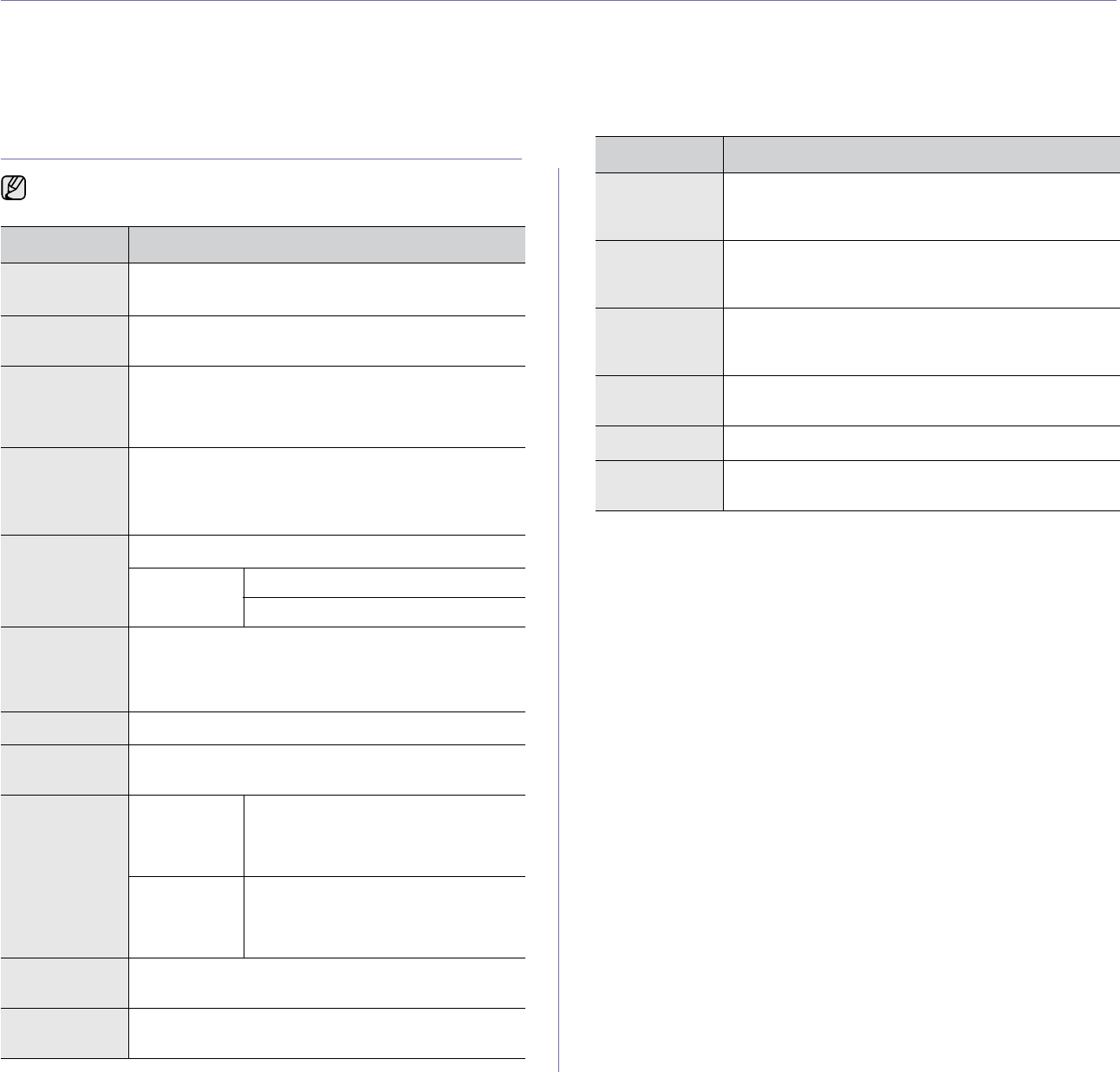
48 _Specifications
specifications
This chapter guides you about this machine’s specifications such as various features.
This chapter include:
• General specifications • Printer specifications
GENERAL SPECIFICATIONS
The symbol * optional feature depending on machines.
ITEM DESCRIPTION
Paper input
capacity Tray: 150 sheets for plain paper, 75 g/m2 (20 lb bond)
For details about paper input capacity, see 26 page.
Paper output
capacity Face down: 100 sheets 75 g/m2 (20 lb bond)
Power rating AC 110 - 127 V or AC 220 - 240 V
See the Rating label on the machine for the correct
voltage, frequency (hertz) and type of current for your
machine.
Power
consumption • Average operating mode: Less than 350 WH
• Ready mode: Less than 80 WH
• Power Save mode: Less than 10 WH
• Power off mode: 0 WH
Noise LevelaReady mode: Background noise level
Printing mode Black & White: Less than 47 dBA
Color: Less than 45 dBA
Default time to
power save
mode from
ready mode
15 Minutes
Warm-up time Less than 35 seconds (Coldboot)
Operating
environment Temperature: 10 to 32 °C (50 to 90 °F)
Humidity: 20 to 80% RH
Toner
cartridge lifebBlack Average continuous black cartridge
yield: 1,500 standard pages
(Shipped with 1,000 pages Starter
toner cartridge.)
Color
(Yellow/
Magenta/
Cyan)
Average continuous color cartridge
yield: 1,000 standard pages
(Shipped with 700 pages Starter toner
cartridge.)
Imaging Unit
life Approx. 24,000 imagesc
Waste toner
container Approx. 10,000 images
Memory • CLP-310, CLP-310N,CLP-315,CLP-315N: 32 MB
(Non-extendable)
• CLP-310W, CLP-315W: 64 MB (Non-extendable)
External
dimension
(W x D x H)
388 x 313 x 243 mm
(15.3 x 12.3 x 9.6 inches)
Weight
(Including
consumables)
11 Kg (24.25 lbs)
Package
weight Paper: 1.2 Kg (2.65 lbs)
Plastic: 0.32 Kg (0.71 lbs)
Duty cycle Up to 20,000 images (Monthly)
Fusing
temperature 180 °C (356 °F)
a.Sound Pressure Level, ISO 7779
b.Declared yield value in accordance with ISO/IEC 19798. The number of
pages may be affected by operating environment, printing interval,
media type, and media size.
c. Image counts based on one color on each page. If you print documents
in full color (Black, Cyan, Magenta, Yellow), the life of this item will be
reduced by 25%.
ITEM DESCRIPTION
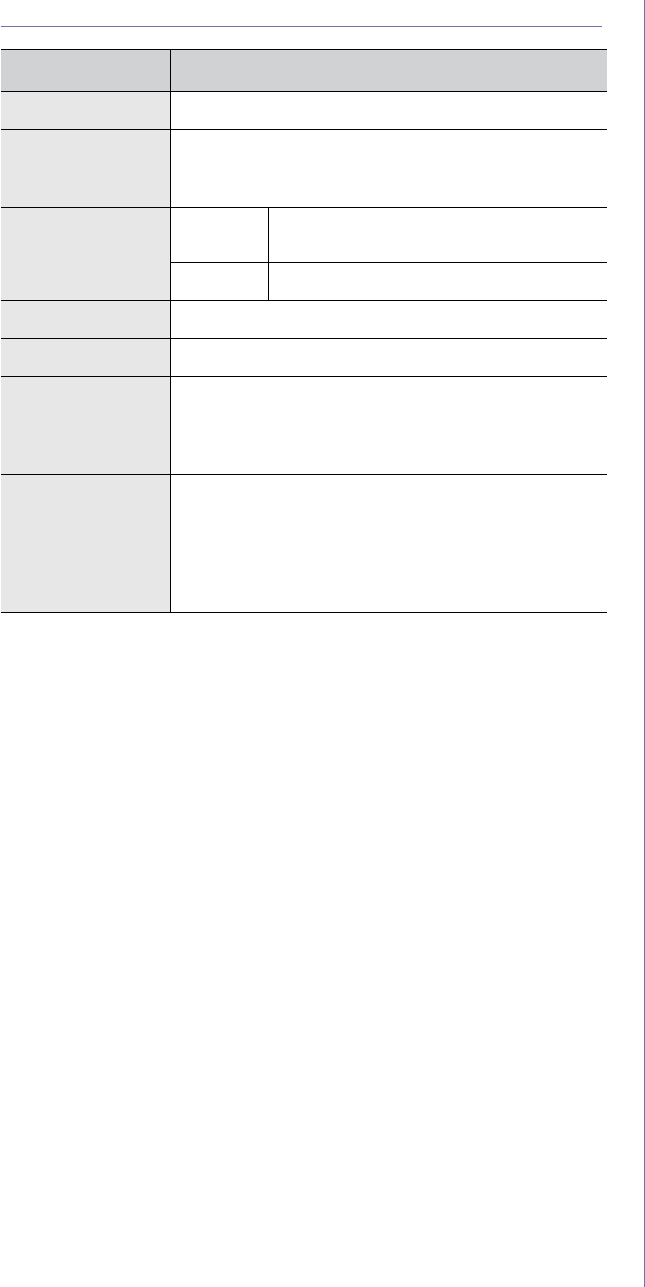
Specifications_49
PRINTER SPECIFICATIONS
ITEM DESCRIPTION
Printing method Color laser beam printing
Printing speeda
a.It will be affected by operating system used, computing performance,
application software, connecting method, media type, media size and
job complexity.
• Black and white: Up to 16 ppm (A4), 17 ppm
(Letter)
• Color: Up to 4 ppm (A4/Letter)
First print out
time Black &
White From ready: Less than 14 seconds
Color From ready: Less than 26 seconds
Print resolution Max. 2,400 x 600 dpi effective output
Printer language SPL-C
OS compatibilityb
b.Visit www.samsungprinter.com to download the latest software version.
• Windows: 2000/XP/2003/Vista
• Linux: RedHat 8.0~9.0, Mandrake 9.2~10.1,
SuSE 8.2~9.2, Fedra Core 1~4
• Macintosh: Mac OS X 10.3~10.5, Universal Mac
Interface • High speed USB 2.0
• CLP-310N, CLP-310W, CLP-315N, CLP-315W
only: Ethernet 10/100 Base TX wired LAN
(embedded type)
• CLP-310W,CLP-315W only: 802.11 b/g wireless
LAN
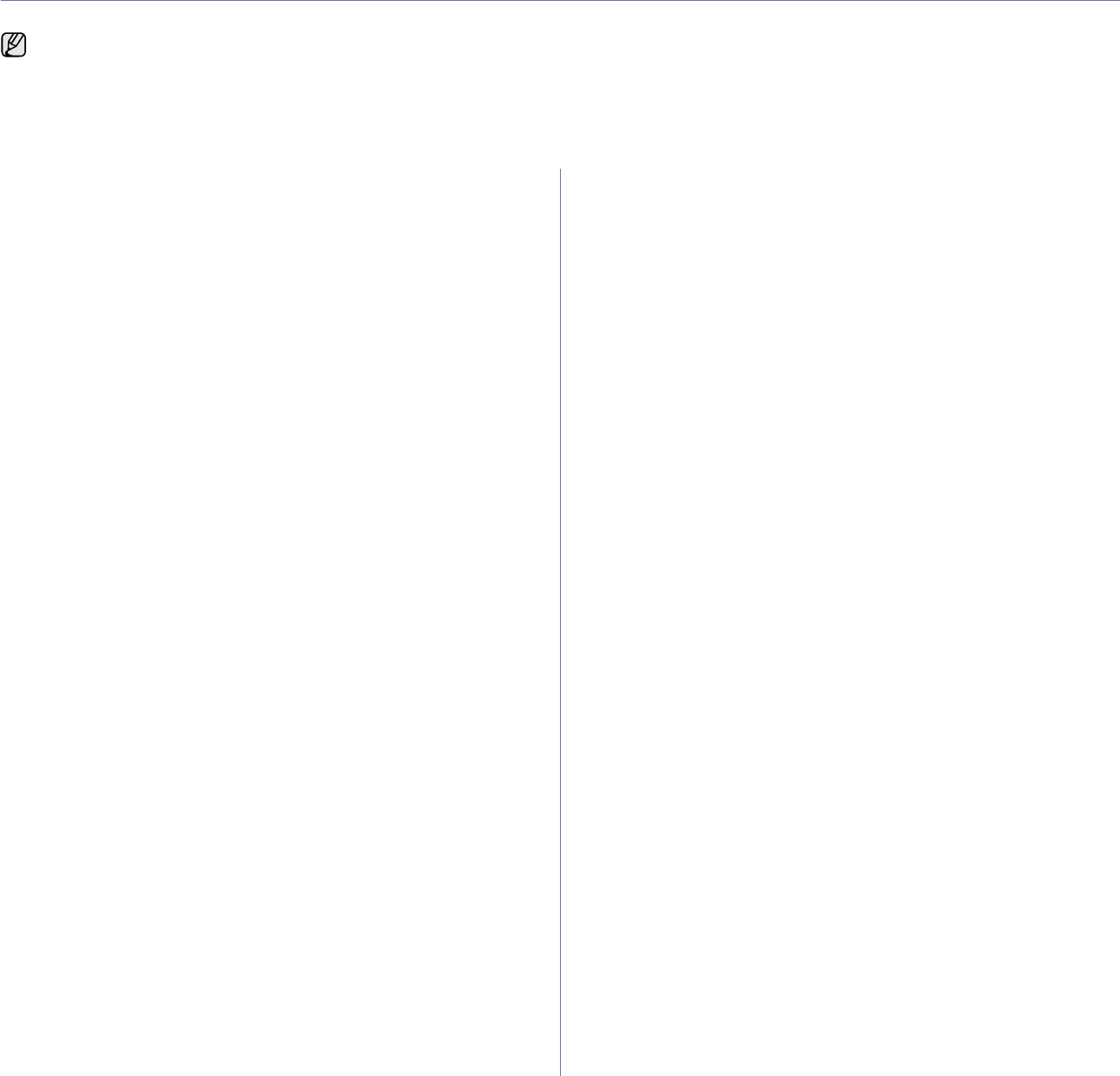
50 _Glossary
glossary
ADF
An Automatic Document Feeder (ADF) is a mechanism that will
automatically feed an original sheet of paper so that the machine can
scan some amount of the paper at once.
AppleTalk
AppleTalk is a proprietary suite of protocols developed by Apple, Inc for
computer networking. It was included in the original Macintosh (1984)
and is now deprecated by Apple in favor of TCP/IP networking.
BIT Depth
A computer graphics term describing the number of bits used to
represent the color of a single pixel in a bitmapped image. Higher color
depth gives a broader range of distinct colors. As the number of bits
increases, the number of possible colors becomes impractically large for
a color map. 1-bit color is commonly called as monochrome or black and
white.
BMP
A bitmapped graphics format used internally by the Microsoft Windows
graphics subsystem (GDI), and used commonly as a simple graphics file
format on that platform.
BOOTP
Bootstrap Protocol. A network protocol used by a network client to
obtain its IP address automatically. This is usually done in the bootstrap
process of computers or operating systems running on them. The
BOOTP servers assign the IP address from a pool of addresses to each
client. BOOTP enables 'diskless workstation' computers to obtain an IP
address prior to loading any advanced operating system.
CCD
Charge Coupled Device (CCD) is a hardware which enables the scan
job. CCD Locking mechanism is also used to hold the CCD module to
prevent any damage when you move the machine.
Collation
Collation is a process of printing a multiple-copy job in sets. When
collation is selected, the device prints an entire set before printing
additional copies.
Control Panel
A control panel is a flat, typically vertical, area where control or
monitoring instruments are displayed. They are typically found in front of
the machine.
Coverage
It is the printing term used for a toner usage measurement on printing.
For example, 5% coverage means that an A4 sided paper has about 5%
image or text on it. So, if the paper or original has complicated images or
lots of text on it, the coverage will be higher and at the same time, a
toner usage will be as much as the coverage.
CSV
Comma Separated Values (CSV). A type of file format, CSV is used to
exchange data between disparate applications. The file format, as it is
used in Microsoft Excel, has become a pseudo standard throughout the
industry, even among non-Microsoft platforms.
DADF
A Duplex Automatic Document Feeder (DADF) is a mechanism that will
automatically feed and flip over an original sheet of paper so that the
machine can scan on both sides of the paper.
Default
The value or setting that is in effect when taking a printer out of its box
state, reset, or initialized.
DHCP
A Dynamic Host Configuration Protocol (DHCP) is a client-server
networking protocol. A DHCP server provides configuration parameters
specific to the DHCP client host requesting, generally, information
required by the client host to participate on an IP network. DHCP also
provides a mechanism for allocation of IP addresses to client hosts.
DIMM
Dual Inline Memory Module (DIMM), a small circuit board that holds
memory. DIMM stores all the data within the machine like printing data,
received fax data.
DNS
The Domain Name Server (DNS) is a system that stores information
associated with domain names in a distributed database on networks,
such as the Internet.
Dot Matrix Printer
A dot matrix printer refers to a type of computer printer with a print head
that runs back and forth on the page and prints by impact, striking an
ink-soaked cloth ribbon against the paper, much like a typewriter.
DPI
Dots Per Inch (DPI) is a measurement of resolution that is used for
scanning and printing. Generally, higher DPI results in a higher
resolution, more visible detail in the image, and a larger file size.
DRPD
Distinctive Ring Pattern Detection. Distinctive Ring is a telephone
company service which enables a user to use a single telephone line to
answer several different telephone numbers.
Duplex
A mechanism that will automatically flip over a sheet of paper so that the
machine can print (or scan) on both sides of the paper. A printer
equipped with a Duplex can print double-sided of paper.
Duty Cycle
Duty cycle is the page quantity which does not affect printer
performance for a month. Generally the printer has the lifespan limitation
such as pages per year. The lifespan means the average capacity of
print-outs, usually within the warranty period. For example, if the duty
cycle is 48,000 pages per month assuming 20 working days, a printer
limits 2,400 pages a day.
ECM
Error Correction Mode (ECM) is an optional transmission mode built into
Class 1 fax machines or fax modems. It automatically detects and
corrects errors in the fax transmission process that are sometimes
caused by telephone line noise.
Emulation
Emulation is a technique of one machine obtaining the same results as
another.
The following glossary helps you get familiar with the product by
understanding the terminologies commonly used with printing as well
as mentioned in this user's guide.

Glossary_51
An emulator duplicates the functions of one system with a different
system, so that the second system behaves like the first system.
Emulation focuses on exact reproduction of external behavior, which is
in contrast to simulation, which concerns an abstract model of the
system being simulated, often considering its internal state.
Ethernet
Ethernet is a frame-based computer networking technology for local
area networks (LANs). It defines wiring and signaling for the physical
layer, and frame formats and protocols for the media access control
(MAC)/data link layer of the OSI model. Ethernet is mostly standardized
as IEEE 802.3. It has become the most widespread LAN technology in
use during the 1990s to the present.
EtherTalk
A suite of protocols developed by Apple Computer for computer
networking. It was included in the original Macintosh (1984) and is now
deprecated by Apple in favor of TCP/IP networking.
FDI
Foreign Device Interface (FDI) is a card installed inside the machine to
allow a third party device such as a coin operated device or a card
reader. Those devices allow the pay-for-print service on your machine.
FTP
A File Transfer Protocol (FTP) is a commonly used protocol for
exchanging files over any network that supports the TCP/IP protocol
(such as the Internet or an intranet).
Fuser Unit
The part of a laser printer that melts the toner onto the print media. It
consists of a hot roller and a back-up roller. After toner is transferred
onto the paper, the fuser unit applies heat and pressure to ensure that
the toner stays on the paper permanently, which is why paper is warm
when it comes out of a laser printer.
Gateway
A connection between computer networks, or between a computer
network and a telephone line. It is very popular, as it is a computer or a
network that allows access to another computer or network.
Grayscale
A shades of gray that represent light and dark portions of an image
when color images are converted to grayscale; colors are represented
by various shades of gray.
Halftone
An image type that simulates grayscale by varying the number of dots.
Highly colored areas consist of a large number of dots, while lighter
areas consist of a smaller number of dots.
HDD
Hard Disk Drive (HDD), commonly referred to as a hard drive or hard
disk, is a non-volatile storage device which stores digitally-encoded data
on rapidly rotating platters with magnetic surfaces.
IEEE
The Institute of Electrical and Electronics Engineers (IEEE) is an
international non-profit, professional organization for the advancement
of technology related to electricity.
IEEE 1284
The 1284 parallel port standard was developed by the Institute of
Electrical and Electronics Engineers (IEEE). The term "1284-B" refers to
a specific connector type on the end of the parallel cable that attaches to
the peripheral (for example, a printer).
Intranet
A private network that uses Internet Protocols, network connectivity, and
possibly the public telecommunication system to securely share part of
an organization's information or operations with its employees.
Sometimes the term refers only to the most visible service, the internal
website.
IP address
An Internet Protocol (IP) address is a unique number that devices use in
order to identify and communicate with each other on a network utilizing
the Internet Protocol standard.
IPM
The Images Per Minute (IPM) is a way of measuring the speed of a
printer. An IPM rate indicates the number of single-sided sheets a printer
can complete within one minute.
IPP
The Internet Printing Protocol (IPP) defines a standard protocol for
printing as well as managing print jobs, media size, resolution, and so
forth. IPP can be used locally or over the Internet to hundreds of
printers, and also supports access control, authentication, and
encryption, making it a much more capable and secure printing solution
than older ones.
IPX/SPX
IPX/SPX stands for Internet Packet Exchange/Sequenced Packet
Exchange. It is a networking protocol used by the Novell NetWare
operating systems. IPX and SPX both provide connection services
similar to TCP/IP, with the IPX protocol having similarities to IP, and
SPX having similarities to TCP. IPX/SPX was primarily designed for
local area networks (LANs), and is a very efficient protocol for this
purpose (typically its performance exceeds that of TCP/IP on a LAN).
ISO
The International Organization for Standardization (ISO) is an
international standard-setting body composed of representatives from
national standards bodies. It produces world-wide industrial and
commercial standards.
ITU-T
The International Telecommunication Union is an international
organization established to standardize and regulate international radio
and telecommunications. Its main tasks include standardization,
allocation of the radio spectrum, and organizing interconnection
arrangements between different countries to allow international phone
calls. A -T out of ITU-T indicates telecommunication.
ITU-T No. 1 chart
Standardized test chart published by ITU-T for document facsimile
transmissions.
JBIG
Joint Bi-level Image Experts Group (JBIG) is an image compression
standard with no loss of accuracy or quality, which was designed for
compression of binary images, particularly for faxes, but can also be
used on other images.
JPEG
Joint Photographic Experts Group (JPEG) is a most commonly used
standard method of lossy compression for photographic images. It is the
format used for storing and transmitting photographs on the World Wide
Web.
LDAP
The Lightweight Directory Access Protocol (LDAP) is a networking
protocol for querying and modifying directory services running over TCP/
IP.

52 _Glossary
LED
A Light-Emitting Diode (LED) is a semiconductor device that indicates
the status of a machine.
MAC address
Media Access Control (MAC) address is a unique identifier associated
with a network adapter. MAC address is a unique 48-bit identifier usually
written as 12 hexadecimal characters grouped in pairs (e. g., 00-00-0c-
34-11-4e). This address is usually hard-coded into a Network Interface
Card (NIC) by its manufacturer, and used as an aid for routers trying to
locate machines on large networks.
MFP
Multi Function Peripheral (MFP) is an office machine that includes the
following functionality in one physical body, so as to have a printer, a
copier, a fax, a scanner and etc.
MH
Modified Huffman (MH) is a compression method for decreasing the
amount of data that needs to be transmitted between the fax machines
to transfer the image recommended by ITU-T T.4. MH is a codebook-
based run-length encoding scheme optimized to efficiently compress
white space. As most faxes consist mostly of white space, this
minimizes the transmission time of most faxes.
MMR
Modified Modified READ (MMR) is a compression method
recommended by ITU-T T.6.
Modem
A device that modulates a carrier signal to encode digital information,
and also demodulates such a carrier signal to decode transmitted
information.
MR
Modified Read (MR) is a compression method recommended by ITU-T
T.4. MR encodes the first scanned line using MH. The next line is
compared to the first, the differences determined, and then the
differences are encoded and transmitted.
NetWare
A network operating system developed by Novell, Inc. It initially used
cooperative multitasking to run various services on a PC, and the
network protocols were based on the archetypal Xerox XNS stack.
Today NetWare supports TCP/IP as well as IPX/SPX.
OPC
Organic Photo Conductor (OPC) is a mechanism that makes a virtual
image for print using a laser beam emitted from a laser printer, and it is
usually green or gray colored and a cylinder shaped.
An exposing unit of a drum is slowly worn away by its usage of the
printer, and it should be replaced appropriately since it gets scratches
from grits of a paper.
Originals
The first example of something, such as a document, photograph or text,
etc, which is copied, reproduced or translated to produce others, but
which is not itself copied or derived from something else.
OSI
Open Systems Interconnection (OSI) is a model developed by the
International Organization for Standardization (ISO) for communications.
OSI offers a standard, modular approach to network design that divides
the required set of complex functions into manageable, self-contained,
functional layers. The layers are, from top to bottom, Application,
Presentation, Session, Transport, Network, Data Link and Physical.
PABX
A private automatic branch exchange (PABX) is an automatic telephone
switching system within a private enterprise.
PCL
Printer Command Language (PCL) is a Page Description Language
(PDL) developed by HP as a printer protocol and has become an
industry standard. Originally developed for early inkjet printers, PCL has
been released in varying levels for thermal, matrix printer, and page
printers.
PDF
Portable Document Format (PDF) is a proprietary file format developed
by Adobe Systems for representing two dimensional documents in a
device independent and resolution independent format.
PostScript
PostScript (PS) is a page description language and programming
language used primarily in the electronic and desktop publishing areas. -
that is run in an interpreter to generate an image.
Printer Driver
A program used to send commands and transfer data from the computer
to the printer.
Print Media
The media like paper, envelopes, labels, and transparencies which can
be used on a printer, a scanner, a fax or, a copier.
PPM
Pages Per Minute (PPM) is a method of measurement for determining
how fast a printer works, meaning the number of pages a printer can
produce in one minute.
PRN file
An interface for a device driver, this allows software to interact with the
device driver using standard input/output system calls, which simplifies
many tasks.
Protocol
A convention or standard that controls or enables the connection,
communication, and data transfer between two computing endpoints.
PS
See PostScript.
PSTN
The Public-Switched Telephone Network (PSTN) is the network of the
world's public circuit-switched telephone networks which, on industrial
premises, is usually routed through the switchboard.
Resolution
The sharpness of an image, measured in Dots Per Inch (DPI). The
higher the dpi, the greater the resolution.
SMB
Server Message Block (SMB) is a network protocol mainly applied to
share files, printers, serial ports, and miscellaneous communications
between nodes on a network. It also provides an authenticated Inter-
process communication mechanism.
SMTP
Simple Mail Transfer Protocol (SMTP) is the standard for e-mail
transmissions across the Internet. SMTP is a relatively simple, text-
based protocol, where one or more recipients of a message are
specified, and then the message text is transferred. It is a client-server
protocol, where the client transmits an email message to the server.

Glossary_53
Subnet Mask
The subnet mask is used in conjunction with the network address to
determine which part of the address is the network address and which
part is the host address.
TCP/IP
The Transmission Control Protocol (TCP) and the Internet Protocol (IP);
the set of communications protocols that implement the protocol stack
on which the Internet and most commercial networks run.
TCR
Transmission Confirmation Report (TCR) provides details of each
transmission such as job status, transmission result and number of
pages sent. This report can be set to print after each job or only after
failed transmissions.
TIFF
Tagged Image File Format (TIFF) is a variable-resolution bitmapped
image format. TIFF describes image data that typically come from
scanners. TIFF images make use of tags, keywords defining the
characteristics of the image that is included in the file. This flexible and
platform-independent format can be used for pictures that have been
made by various image processing applications.
Toner Cartridge
A kind of bottle within a machine like printer which contains toner. Toner
is a powder used in laser printers and photocopiers, which forms the text
and images on the printed paper. Toner can be melted by the heat of the
fuser, causing it to bind to the fibers in the paper.
TWAIN
An industry standard for scanners and software. By using a TWAIN-
compliant scanner with a TWAIN-compliant program, a scan can be
initiated from within the program.; an image capture API for Microsoft
Windows and Apple Macintosh operating systems.
UNC Path
Uniform Naming Convention (UNC) is a standard way to access network
shares in Window NT and other Microsoft products. The format of a
UNC path is: \\<servername>\<sharename>\<Additional directory>
URL
Uniform Resource Locator (URL) is the global address of documents
and resources on the Internet. The first part of the address indicates
what protocol to use, the second part specifies the IP address or the
domain name where the resource is located.
USB
Universal Serial Bus (USB) is a standard that was developed by the
USB Implementers Forum, Inc., to connect computers and peripherals.
Unlike the parallel port, USB is designed to concurrently connect a
single computer USB port to multiple peripherals.
Watermark
A watermark is a recognizable image or pattern in paper that appears
lighter when viewed by transmitted light. Watermarks were first
introduced in Bologna, Italy in 1282; they have been used by
papermakers to identify their product, and also on postage stamps,
currency, and other government documents to discourage
counterfeiting.
WIA
Windows Imaging Architecture (WIA) is an imaging architecture that is
originally introduced in Windows Me and Windows XP. A scan can be
initiated from within these operating systems by using a WIA-compliant
scanner.

54_Index
index
A
adjustment
altitude 24
C
cleaning
inside 32
outside 32
control panel 17
D
demo page, print 20
driver installation 23
J
jam tips for avoiding paper jams 39
L
LED Status 18
Linux problems 45
M
Maintenance
maintenance parts 38
toner cartridge 34
N
network
setting up 21
P
paper changing the size 28
clearing jam 39
printing special materials 30
paper type
setting 30
power save mode 24
print quality problems, solve 42
printing
demo page 20
reports 32
problem, solve
Linux 45
paper feeding 41
printing quality 42
Windows 45
R
replacing components
toner cartridge 35
reports, print 32
S
status LED 17
stop button 17
supplies
expected toner cartridge life 34
T
toner LED 17
tray adjusting the width and length 28
U
using SetIP 21
W
Windows problems 45
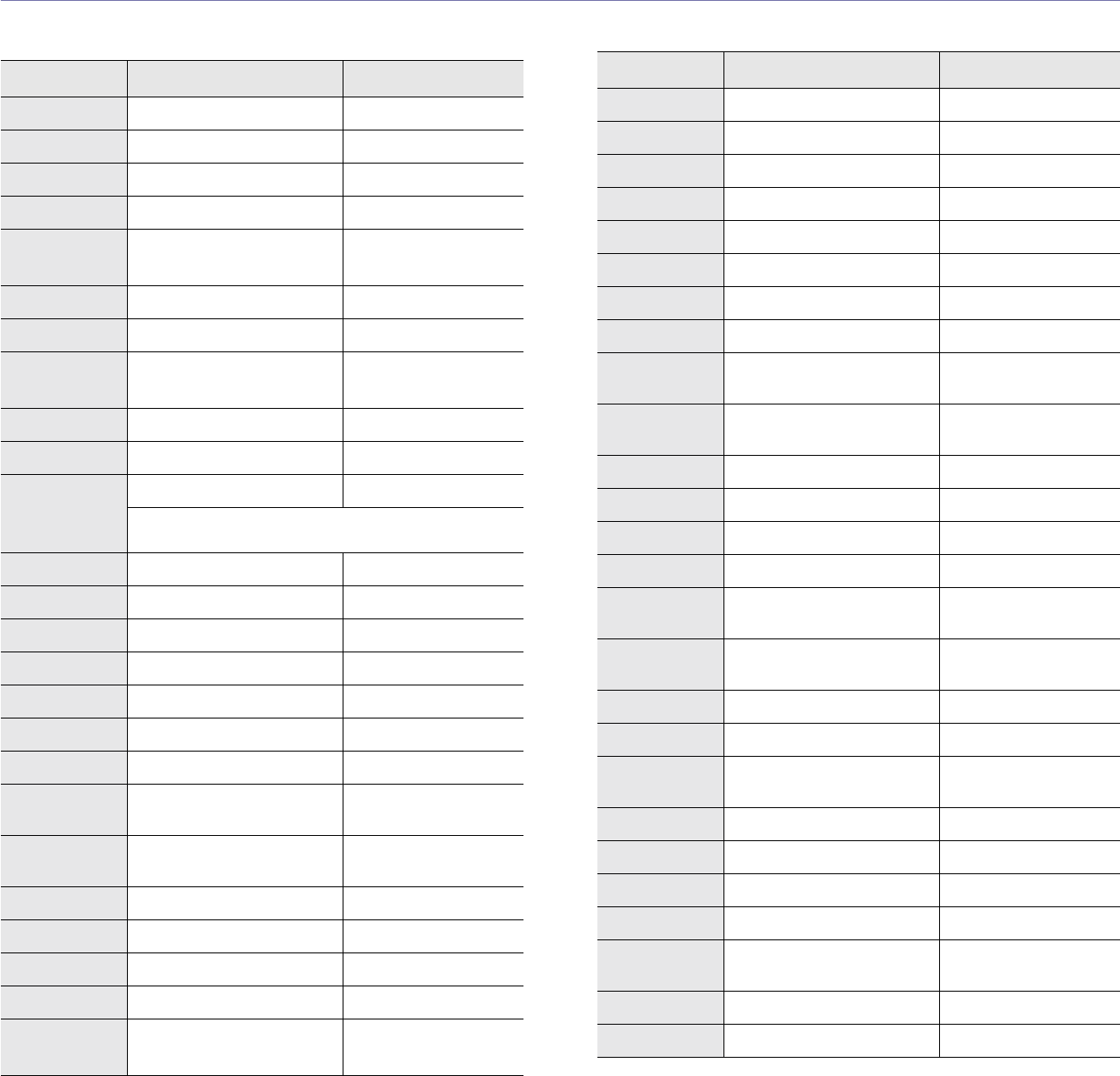
55 _Contact SAMSUNG worldwide
contact SAMSUNG worldwide
If you have any comments or questions regarding Samsung products, contact the Samsung customer care center.
COUNTRY CUSTOMER CARE CENTER WEB SITE
ARGENTINE 0800-333-3733 www.samsung.com/ar
AUSTRALIA 1300 362 603 www.samsung.com
AUSTRIA
0800-SAMSUNG (726-7864)
www.samsung.com/at
BELGIUM 0032 (0)2 201 24 18 www.samsung.com/be
BRAZIL 0800-124-421
4004-0000
www.samsung.com
CANADA 1-800-SAMSUNG (726-7864) www.samsung.com/ca
CHILE 800-SAMSUNG (726-7864 ) www.samsung.com/cl
CHINA 800-810-5858
010- 6475 1880
www.samsung.com.cn
COLOMBIA 01-8000-112-112 www.samsung.com/co
COSTA RICA 0-800-507-7267 www.samsung.com/latin
CZECH
REPUBLIC 844 000 844 www.samsung.com/cz
Distributor pro Českou republiku : Samsung Zrt., česka
organizační složka Vyskočilova 4, 14000 Praha 4
DENMARK 70 70 19 70 www.samsung.com/dk
ECUADOR 1-800-10-7267 www.samsung.com/latin
EL SALVADOR 800-6225 www.samsung.com/latin
ESTONIA 800-7267 www.samsung.ee
KAZAHSTAN 8-10-800-500-55-500 www.samsung.kz
KYRGYZSTAN
00-800-500-55-500
FINLAND 030-6227 515 www.samsung.com/fi
FRANCE 3260 SAMSUNG 08 25 08 65
65 (€ 0,15/min) www.samsung.com
GERMANY 01805 - SAMSUNG (726-
7864 (€ 0,14/Min) www.samsung.com
GUATEMALA 1-800-299-0013 www.samsung.com/latin
HONDURAS 800-7919267
HONG KONG 3698-4698 www.samsung.com/hk
HUNGARY 06-80-SAMSUNG (726-7864) www.samsung.com
INDIA 3030 8282
1800 110011
www.samsung.com
INDONESIA 0800-112-8888 www.samsung.com
ITALIA 800-SAMSUNG (726-7864) www.samsung.com
JAMAICA 1-800-234-7267 www.samsung.com/latin
JAPAN 0120-327-527 www.samsung.com/jp
LATVIA 800-7267 www.samsung.com/lv
LITHUANIA 8-800-77777 www.samsung.com/lt
LUXEMBURG 0035 (0)2 261 03 710 www.samsung.com/be
MALAYSIA 1800-88-9999 www.samsung.com/my
MEXICO 01-800-SAMSUNG (726-
7864) www.samsung.com
NETHERLANDS
0900-SAMSUNG (726-7864 €
0,10/Min) www.samsung.com/nl
NEW ZEALAND
0800SAMSUNG (726-7864) www.samsung.com/nz
NICARAGUA 00-1800-5077267
NORWAY 815-56 480 www.samsung.com/no
PANAMA 800-7267 www.samsung.com/latin
PHILIPPINES 1800-10-SAMSUNG (726-
7864) www.samsung.com/ph
POLAND 0 801 801 881
022-607-93-33 www.samsung.com/pl
PORTUGAL 80820-SAMSUNG (726-7864) www.samsung.com/pt
PUERTO RICO 1-800-682-3180 www.samsung.com/latin
REP.
DOMINICA 1-800-751-2676 www.samsung.com/latin
EIRE 0818 717 100 www.samsung.com/ie
RUSSIA 8-800-555-55-55 www.samsung.com
SINGAPORE 1800-SAMSUNG (726-7864) www.samsung.com/sg
SLOVAKIA 0800-SAMSUNG (726-7864) www.samsung.com/sk
SOUTH
AFRICA 0860-SAMSUNG (726-7864 ) www.samsung.com
SPAIN 902 10 11 30 www.samsung.com
SWEDEN 0771-400 200 www.samsung.com/se
COUNTRY CUSTOMER CARE CENTER WEB SITE
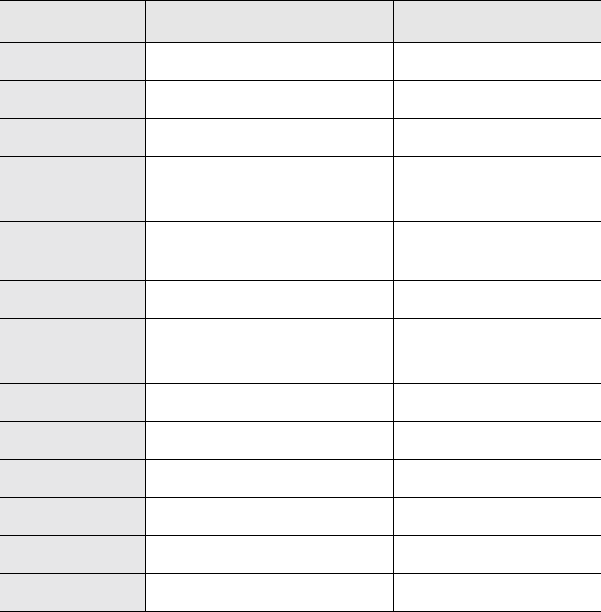
Contact SAMSUNG worldwide_56
SWITZERLAND 0800-SAMSUNG (726-7864) www.samsung.com/ch
TADJIKISTAN 8-10-800-500-55-500
TAIWAN 0800-329-999 www.samsung.com
THAILAND 1800-29-3232
02-689-3232
www.samsung.com/th
TRINIDAD &
TOBAGO 1-800-SAMSUNG (726-7864) www.samsung.com/latin
TURKEY 444 77 11 www.samsung.com
U.A.E 800-SAMSUNG (726-7864)
8000-4726
www.samsung.com
U.K 0845 SAMSUNG (726-7864) www.samsung.com
U.S.A. 1-800-SAMSUNG (726-7864) www.samsung.com/us
UKRAINE 8-800-502-0000 www.samsung.com
UZBEKISTAN 8-10-800-500-55-500 www.samsung.com.uz
VENEZUELA 0-800-100-5303
www.samsung.com/latin
VIETNAM 1 800 588 889 www.samsung.com
COUNTRY CUSTOMER CARE CENTER WEB SITE
© 2008 Samsung Electronics Co., Ltd. All rights reserved.
This user’s guide is provided for information purposes only. All information included herein is subject to change without notice.
Samsung Electronics is not responsible for any direct or indirect damages, arising from or related to use of this user’s guide.
• Samsung and Samsung logo are trademarks of Samsung Electronics Co., Ltd.
• Microsoft, Windows, and Windows Vista are either registered trademarks or trademarks of Microsoft Corporation.
• UFST® and MicroType™ are registered trademarks of Monotype Imaging Inc.
• TrueType, LaserWriter and Macintosh are trademarks of Apple Computer, Inc.
• All other brand or product names are trademarks of their respective companies or organizations.
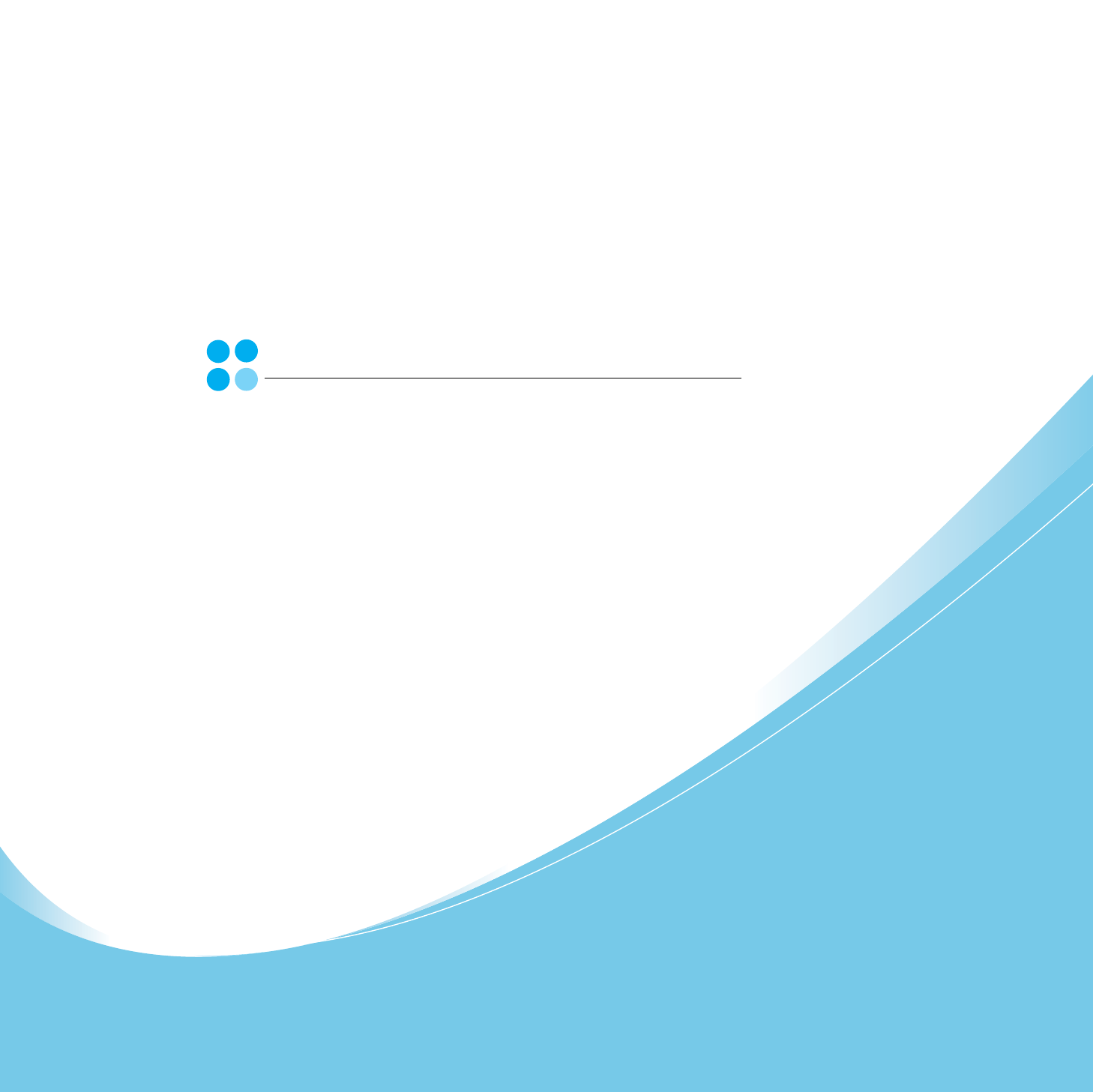
Samsung Printer
Software section
1
SOFTWARE SECTION
CONTENTS
Chapter 1:
INSTALLING PRINTER SOFTWARE IN WINDOWS
Installing Printer Software ........................................................................................................ 4
Installing Software for Local Printing ................................................................................. 4
Installing Software for Network Printing ............................................................................. 7
Changing the Software Language ............................................................................................ 10
Reinstalling Printer Software ................................................................................................... 10
Removing Printer Software ..................................................................................................... 11
Installing mono printer driver .................................................................................................. 11
Chapter 2:
BASIC PRINTING
Printing a Document .............................................................................................................. 13
Printing to a file (PRN) .......................................................................................................... 14
Printer Settings ..................................................................................................................... 14
Layout Tab .................................................................................................................. 15
Paper Tab .................................................................................................................... 15
Graphics Tab ............................................................................................................... 16
Extras Tab ................................................................................................................... 17
About Tab ................................................................................................................... 18
Printer Tab .................................................................................................................. 18
Using a Favorite Setting ................................................................................................ 18
Using Help ................................................................................................................... 18
Chapter 3:
ADVANCED PRINTING
Printing Multiple Pages on One Sheet of Paper (N-Up Printing) ..................................................... 19
Printing Posters ..................................................................................................................... 20
Printing Booklets .................................................................................................................. 20
Printing on Both Sides of Paper ............................................................................................... 21
Printing a Reduced or Enlarged Document ................................................................................ 21
2
Fitting Your Document to a Selected Paper Size ......................................................................... 21
Using Watermarks ................................................................................................................. 22
Using an Existing Watermark ......................................................................................... 22
Creating a Watermark ................................................................................................... 22
Editing a Watermark ..................................................................................................... 22
Deleting a Watermark ................................................................................................... 22
Using Overlays ...................................................................................................................... 23
What is an Overlay? ...................................................................................................... 23
Creating a New Page Overlay ......................................................................................... 23
Using a Page Overlay .................................................................................................... 23
Deleting a Page Overlay ................................................................................................ 23
Chapter 4:
SHARING THE PRINTER LOCALLY
Setting Up a Host Computer ................................................................................................... 24
Setting Up a Client Computer .................................................................................................. 24
Chapter 5:
USING SMART PANEL
Understanding Smart Panel .................................................................................................... 25
Opening the Troubleshooting Guide ......................................................................................... 26
Using Printer Settings Utility ................................................................................................... 26
Using Onscreen Help File ............................................................................................... 26
Changing the Smart Panel Program Settings ............................................................................. 26
Chapter 6:
USING YOUR PRINTER IN LINUX
Getting Started ..................................................................................................................... 27
Installing the Unified Linux Driver ............................................................................................ 27
Installing the Unified Linux Driver ................................................................................... 27
Uninstalling the Unified Linux Driver ............................................................................... 28
Using SetIP program .............................................................................................................. 29
Starting the program .................................................................................................... 29
Using the Unified Driver Configurator ....................................................................................... 29
Opening the Unified Driver Configurator .......................................................................... 29
Printers Configuration ................................................................................................... 30
Ports Configuration ....................................................................................................... 30
3
Configuring Printer Properties ................................................................................................. 31
Printing a Document .............................................................................................................. 31
Printing from Applications .............................................................................................. 31
Printing Files ................................................................................................................ 32
Chapter 7:
USING YOUR PRINTER WITH A MACINTOSH
Installing Software ................................................................................................................ 33
Using SetIP program .............................................................................................................. 34
Setting Up the Printer ............................................................................................................ 34
For a Network-connected ............................................................................................... 34
For a USB-connected .................................................................................................... 35
Printing ................................................................................................................................ 36
Printing a Document ..................................................................................................... 36
Changing Printer Settings .............................................................................................. 36
Printing Multiple Pages on One Sheet of Paper .................................................................. 38
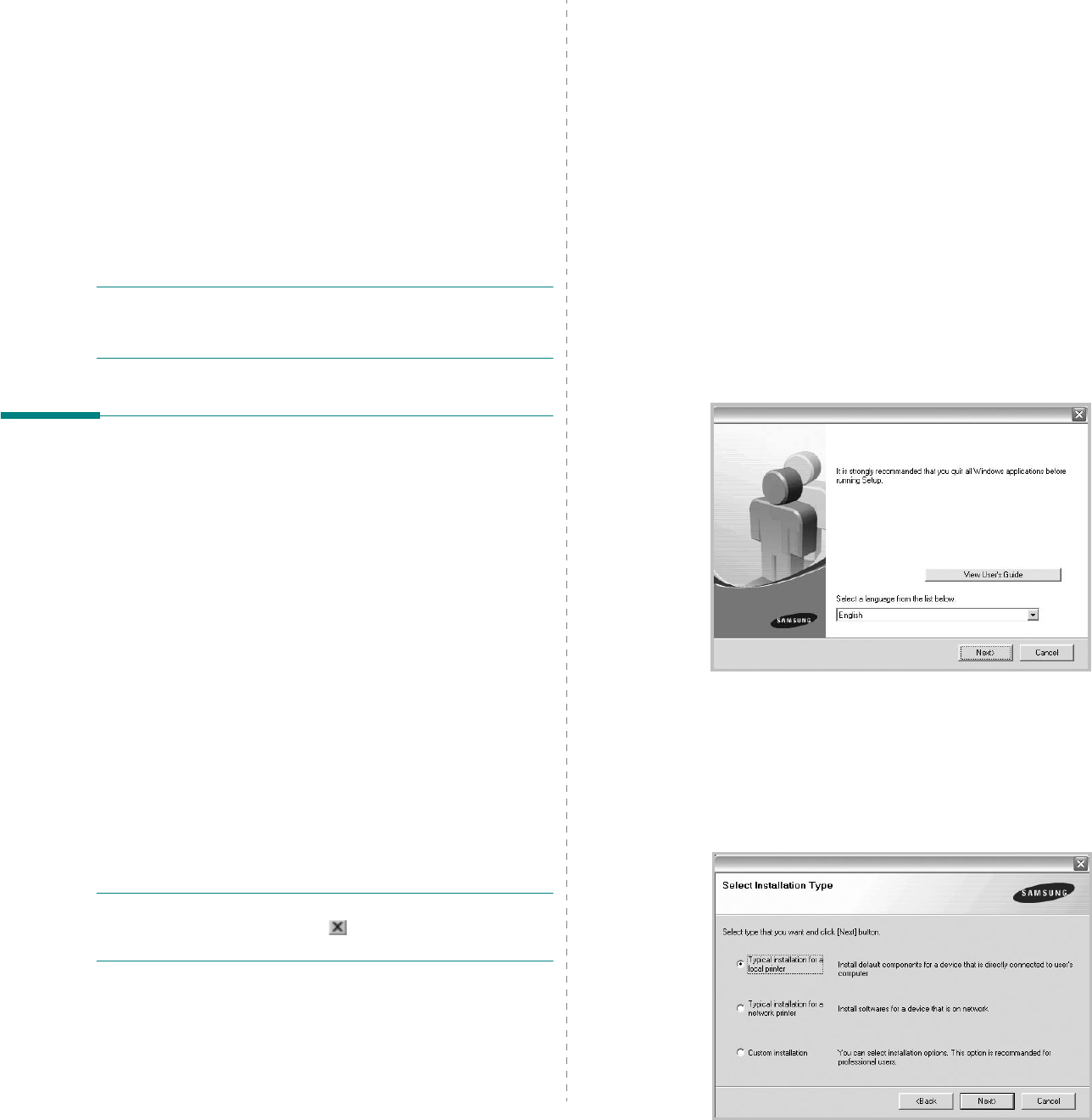
Installing Printer Software in Windows
4
1Installing Printer
Software in Windows
This chapter includes:
• Installing Printer Software
• Changing the Software Language
• Reinstalling Printer Software
• Removing Printer Software
• Installing mono printer driver
NOTE
: The following procedure is based on Windows XP, for
other operating systems, refer to the corresponding Windows
user's guide or online help.
Installing Printer Software
You can install the printer software for local printing or network
printing. To install the printer software on the computer,
perform the appropriate installation procedure depending on
the printer in use.
A printer driver is software that lets your computer
communicate with your printer. The procedure to install drivers
may differ depending on the operating system you are using.
All applications should be closed on your PC before beginning
installation.
Installing Software for Local Printing
A local printer is a printer directly attached to your computer
using the printer cable supplied with your printer, such as a USB
or parallel cable. If your printer is attached to a network, skip
this step and go to “Installing Software for Network Printing” on
page 7.
You can install the printer software using the typical or custom
method.
NOTE
: If the “New Hardware Wizard” window appears during
the installation procedure, click in the upper right corner of
the box to close the window, or click
Cancel
.
Typical Installation
This is recommended for most users. All components necessary
for printer operations will be installed.
1
Make sure that the printer is connected to your computer
and powered on.
2
Insert the supplied CD-ROM into your CD-ROM drive.
The CD-ROM should automatically run, and an installation
window appears.
If the installation window does not appear, click
Start
and
then
Run
. Type
X:\Setup.exe
, replacing “
X
” with the
letter which represents your drive and click
OK
.
If you use Windows Vista, click
Start
→
All programs
→
Accessories
→
Run
, and type
X:\Setup.exe
.
If the
AutoPlay
window appears in Windows Vista, click
Run
Setup.exe
in
Install or run program
field, and
click
Continue
in the
User Account Control
window.
3
Click
Next
.
• If necessary, select a language from the drop-down list.
•
View User’s Guide
: Allows you to view the User’s
Guide. If your computer doesn’t have Adobe Acrobat,
click on this option and it will automatically install Adobe
Acrobat Reader for you.
4
Select
Typical installation for a local printer
. Click
Next
.
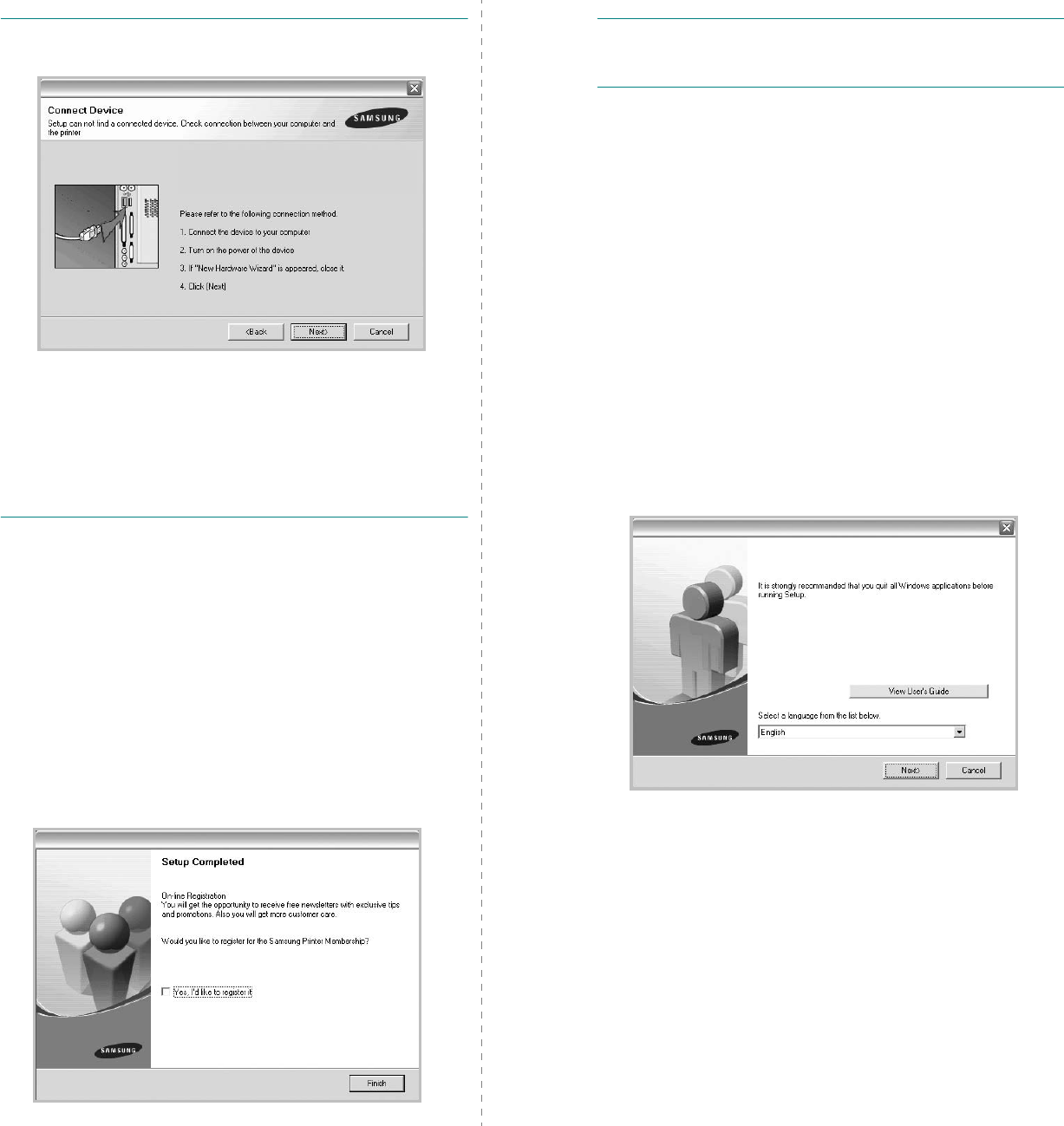
Installing Printer Software in Windows
5
NOTE
: If your printer is not already connected to the
computer, the following window will appear.
• After connecting the printer, click
Next
.
• If you don’t want to connect the printer at this time, click
Next
, and
No
on the following screen. Then the installation
will start and a test page will not be printed at the end of the
installation.
• The installation window that appears in this User’s
Guide may differ depending on the printer and
interface in use.
5
After the installation is finished, a window asking you to
print a test page appears. If you choose to print a test
page, select the checkbox and click
Next
.
Otherwise, just click
Next
and skip to step 7.
6
If the test page prints out correctly, click
Yes
.
If not, click
No
to reprint it.
7
To register yourself as a user of Samsung Printers in order
to receive information from Samsung, select the checkbox
and click
Finish
. You are now sent to the Samsung web
site.
Otherwise, just click
Finish
.
NOTE
: After setup is complete, if your printer driver doesn’t
work properly, reinstall the printer driver. See “Reinstalling
Printer Software” on page 10.
Custom Installation
You can choose individual components to install.
1
Make sure that the printer is connected to your computer
and powered on.
2
Insert the supplied CD-ROM into your CD-ROM drive.
The CD-ROM should automatically run, and an installation
window appears.
If the installation window does not appear, click
Start
and
then
Run
. Type
X:\Setup.exe
, replacing “
X
” with the
letter which represents your drive and click
OK
.
If you use Windows Vista, click
Start
→
All programs
→
Accessories
→
Run
, and type
X:\Setup.exe
.
If the
AutoPlay
window appears in Windows Vista, click
Run
Setup.exe
in
Install or run program
field, and
click
Continue
in the
User Account Control
window.
3
Click
Next
.
• If necessary, select a language from the drop-down list.
•
View User’s Guide
: Allows you to view the User’s
Guide. If your computer doesn’t have Adobe Acrobat,
click on this option and it will automatically install Adobe
Acrobat Reader for you.

Installing Printer Software in Windows
6
4
Select
Custom installation
. Click
Next
.
5
Select your printer and click
Next
.
NOTE
: If your printer is not already connected to the
computer, the following window will appear.
• After connecting the printer, click
Next
.
• If you don’t want to connect the printer at this time, click
Next
, and
No
on the following screen. Then the installation
will start and a test page will not be printed at the end of the
installation.
• The installation window that appears in this User’s
Guide may differ depending on the printer and
interface in use.
6
Select the components to be installed and click
Next
.
NOTE
: You can change the desired installation folder by
clicking [
Browse
].
7
After the installation is finished, a window asking you to
print a test page appears. If you choose to print a test
page, select the checkbox and click
Next
.
Otherwise, just click
Next
and skip to step 9.
8
If the test page prints out correctly, click
Yes
.
If not, click
No
to reprint it.
9
To register yourself as a user of Samsung Printers in order
to receive information from Samsung, select the checkbox
and click
Finish
. You are now sent to the Samsung web
site.
Otherwise, just click
Finish
.
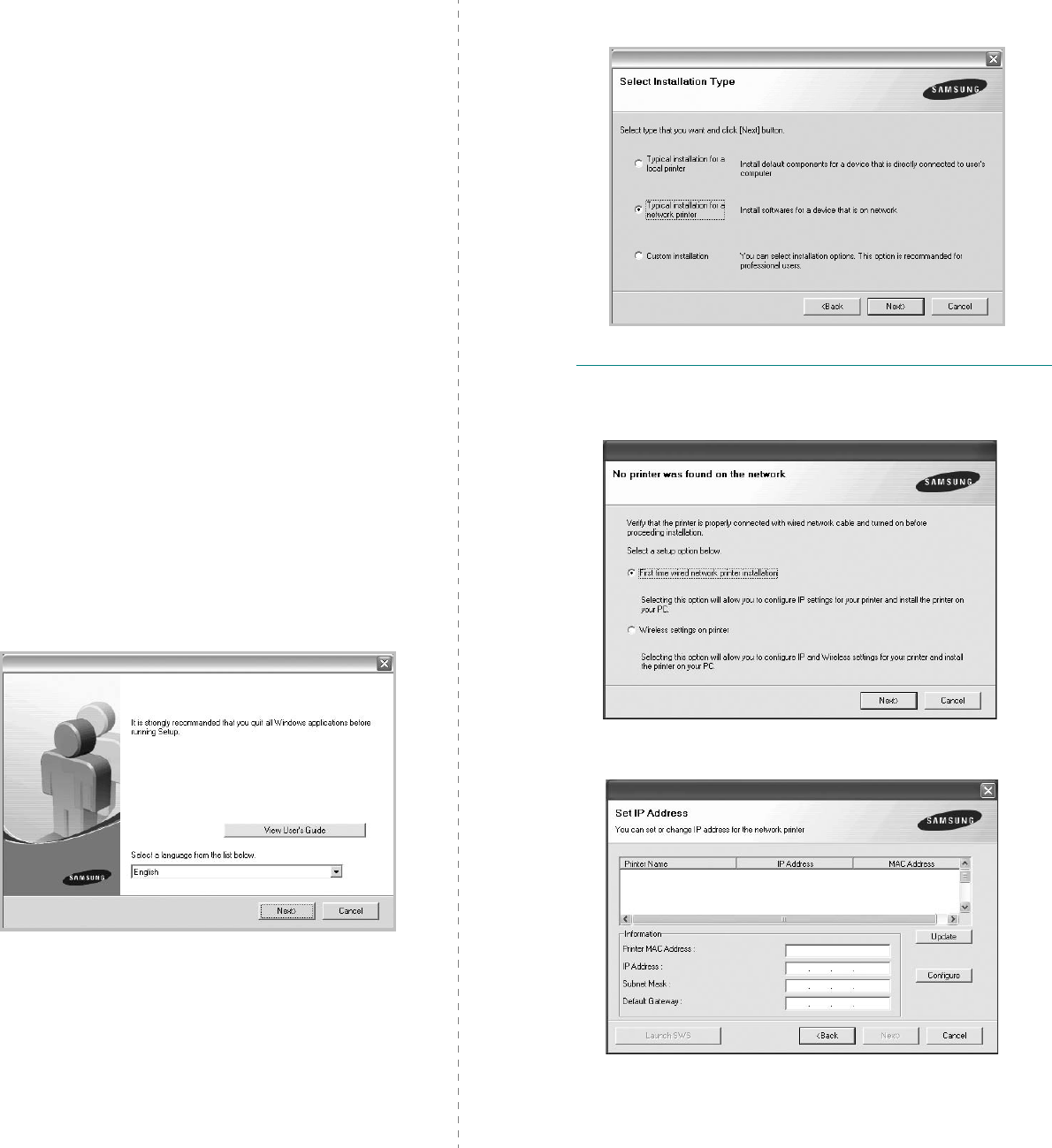
Installing Printer Software in Windows
7
Installing Software for Network
Printing
When you connect your printer to a network, you must first
configure the TCP/IP settings for the printer. After you have
assigned and verified the TCP/IP settings, you are ready to
install the software on each computer on the network.
You can install the printer software using the typical or custom
method.
Typical Installation
This is recommended for most users. All components necessary
for printer operations will be installed.
1
Make sure that the printer is connected to your network
and powered on. For details about connecting to the
network, see the supplied printer’s User’s Guide.
2
Insert the supplied CD-ROM into your CD-ROM drive.
The CD-ROM should automatically run, and an installation
window appears.
If the installation window does not appear, click
Start
and
then
Run
. Type
X:\Setup.exe
, replacing “
X
” with the
letter which represents your drive and click
OK
.
If you use Windows Vista, click
Start
→
All programs
→
Accessories
→
Run
, and type
X:\Setup.exe
.
If the
AutoPlay
window appears in Windows Vista, click
Run
Setup.exe
in
Install or run program
field, and
click
Continue
in the
User Account Control
window.
3
Click
Next
.
• If necessary, select a language from the drop-down list.
•
View User’s Guide
: Allows you to view the User’s
Guide. If your computer doesn’t have Adobe Acrobat,
click on this option and it will automatically install Adobe
Acrobat Reader for you.
4
Select
Typical installation for a network printer
. Click
Next
.
NOTE
: If your printer is not connected to the network, the
following window will appear. Select a setup option you want,
click
Next
.
Then the
Set IP Address
window appears. Do as follows:
1.Select a printer to be set with a specific IP address from the
list.
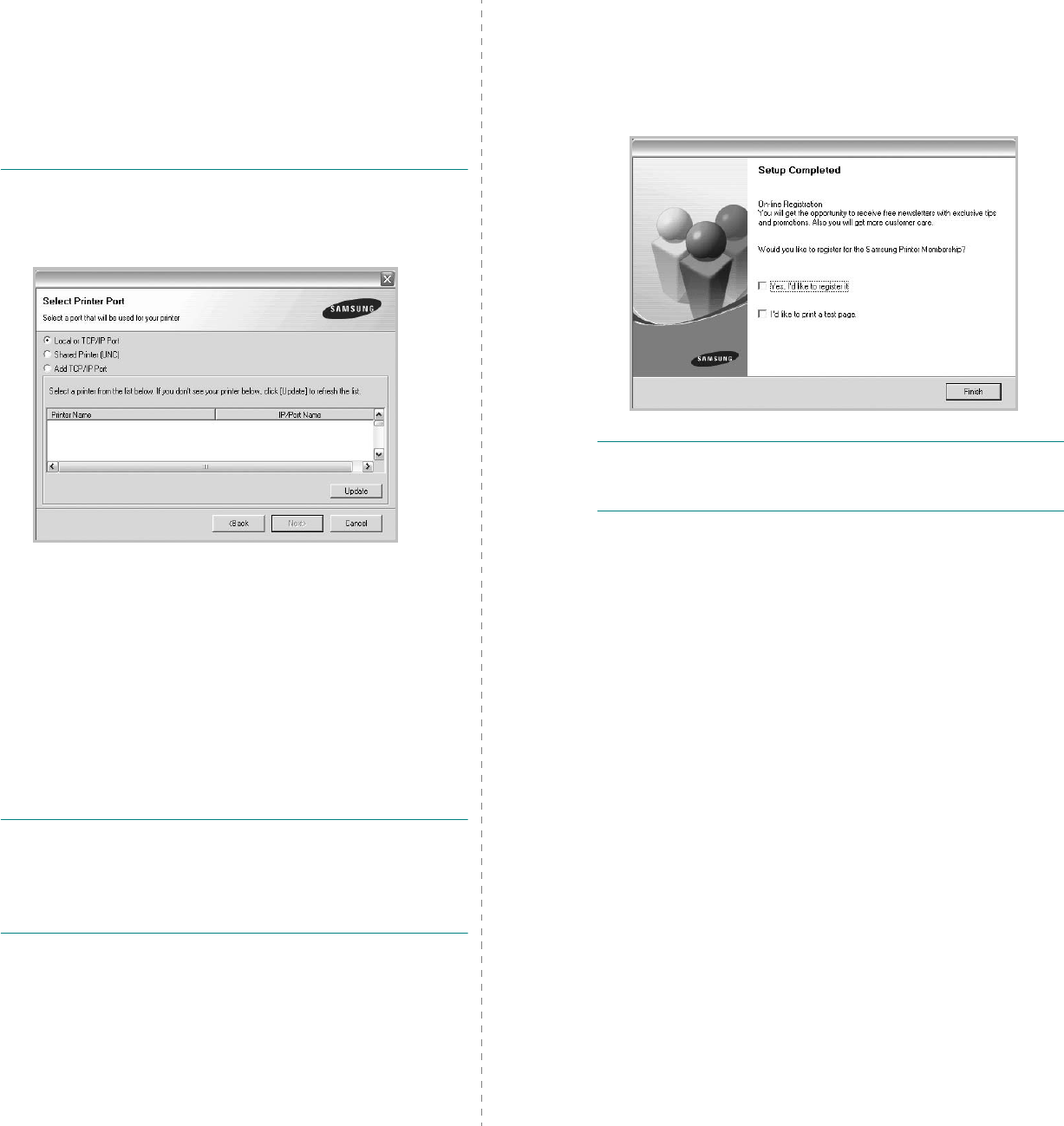
Installing Printer Software in Windows
8
2.Configure an IP address, subnet mask, and gateway for the
printer manually and click
Configure
to set the specific IP
address for the network printer.
3.Click
Next
, and go to step to step 6.
• You can also set the network printer via SyncThru
TM
Web
Service, an embedded web server. Click
Launch SWS
on
Set IP Address
window. Your machine’s embedded website
opens.
5
The list of printers available on the network appears.
Select the printer you want to install from the list and then
click
Next
.
• If you do not see your printer on the list, click
Update
to
refresh the list, or select
Add TCP/IP Port
to add your
printer to the network. To add the printer to the
network, enter the port name and the IP address for the
printer.
To verify your printer’s IP address or the MAC address,
print a Network Configuration page.
• To find a shared network printer (UNC Path), select
Shared Printer [UNC]
and enter the shared name
manually or find a shared printer by clicking the
Browse
button.
NOTE
: If you cannot find your machine in network, please turn
off the firewall and click
Update
.
For Windows operating system,
Start
→
Control Panel
and
start windows firewall, and set this option unactivated. For
other operating system, refer to its on-line guide.
6
After the installation is finished, a window appears asking
you to print a test page and to register yourself as a user
of Samsung Printers in order to receive information from
Samsung. If you so desire, select the corresponding
checkbox(es) and click
Finish
.
Otherwise, just click
Finish
.
NOTE
: After setup is complete, if your printer driver doesn’t
work properly, reinstall the printer driver. See “Reinstalling
Printer Software” on page 10.
Custom Installation
You can choose individual components to install and set a
specific IP address.
1
Make sure that the printer is connected to your network
and powered on. For details about connecting to the
network, see the supplied printer’s User’s Guide.
2
Insert the supplied CD-ROM into your CD-ROM drive.
The CD-ROM should automatically run, and an installation
window appears.
If the installation window does not appear, click
Start
and
then
Run
. Type
X:\Setup.exe
, replacing “
X
” with the
letter which represents your drive and click
OK
.
If you use Windows Vista, click
Start
→
All programs
→
Accessories
→
Run
, and type
X:\Setup.exe
.
If the
AutoPlay
window appears in Windows Vista, click
Run
Setup.exe
in
Install or run program
field, and
click
Continue
in the
User Account Control
window.
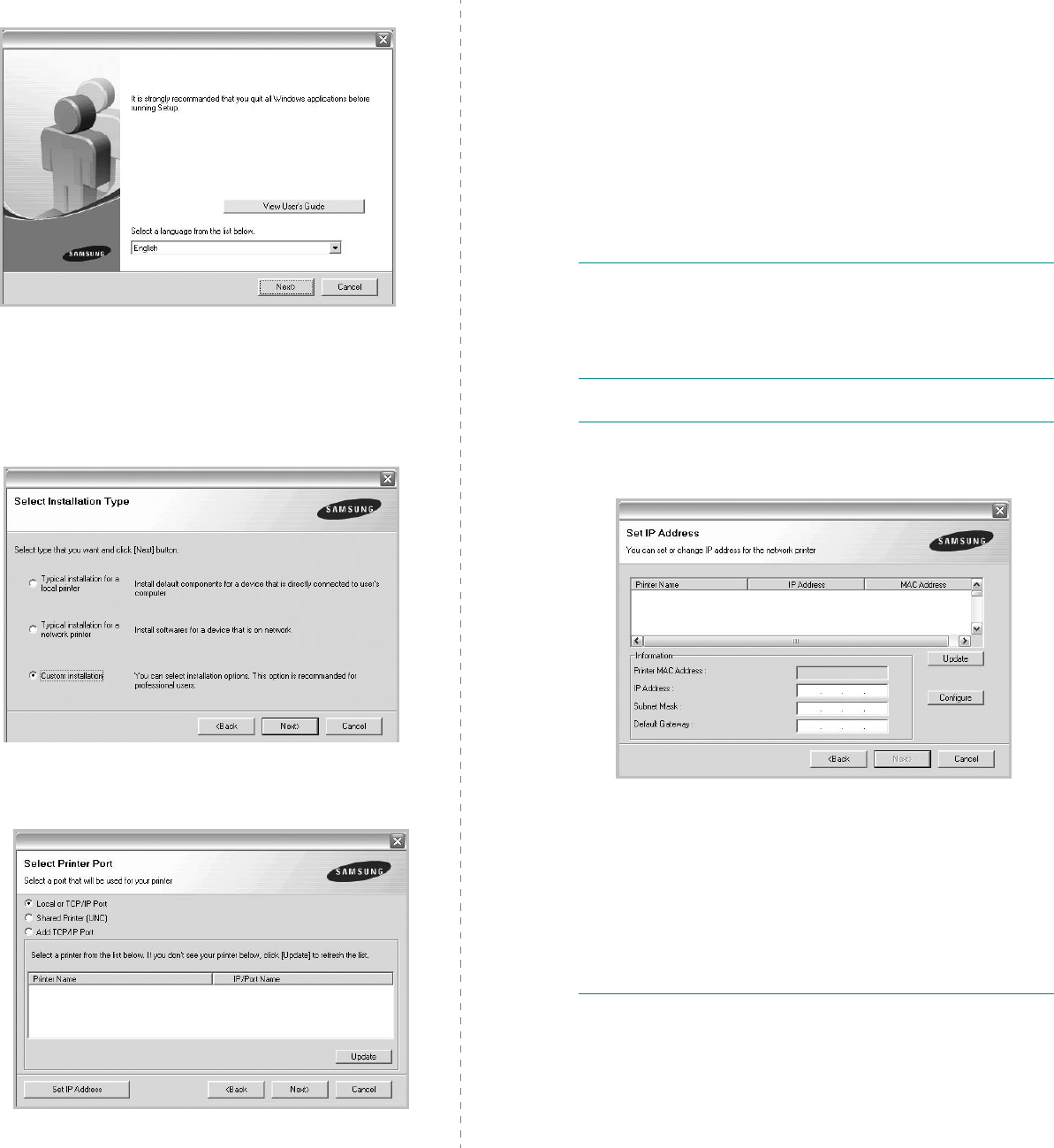
Installing Printer Software in Windows
9
3
Click
Next
.
• If necessary, select a language from the drop-down list.
•
View User’s Guide
: Allows you to view the User’s
Guide. If your computer doesn’t have Adobe Acrobat,
click on this option and it will automatically install Adobe
Acrobat Reader for you.
4
Select
Custom installation
. Click
Next
.
5
The list of printers available on the network appears.
Select the printer you want to install from the list and then
click
Next
.
• If you do not see your printer on the list, click
Update
to
refresh the list, or select
Add TCP/IP Port
to add your
printer to the network. To add the printer to the
network, enter the port name and the IP address for the
printer.
To verify your printer’s IP address or the MAC address,
print a Network Configuration page.
• To find a shared network printer (UNC Path), select
Shared Printer [UNC]
and enter the shared name
manually or find a shared printer by clicking the
Browse
button.
NOTE
: If you cannot find your machine in network, please turn
off the firewall and click
Update
.
For Windows operating system,
Start
→
Control Panel
and
start windows firewall, and set this option unactivated. For
other operating system, refer to its on-line guide.
TIP
: If you want to set a specific IP address on a specific
network printer, click the
Set IP Address
button. The Set IP
Address window appears. Do as follows:
a. Select a printer to be set with a specific IP address from the
list.
b. Configure an IP address, subnet mask, and gateway for the
printer manually and click
Configure
to set the specific IP
address for the network printer.
c. Click
Next
.
• You can also set the network printer via SyncThru
TM
Web
Service, an embedded web server. Click
Launch SWS
on
Set IP Address
window. Your machine’s embedded website
opens.
6
Select the components to be installed. After selecting the
components, the following window appears. You can also
change the printer name, set the printer to be shared on
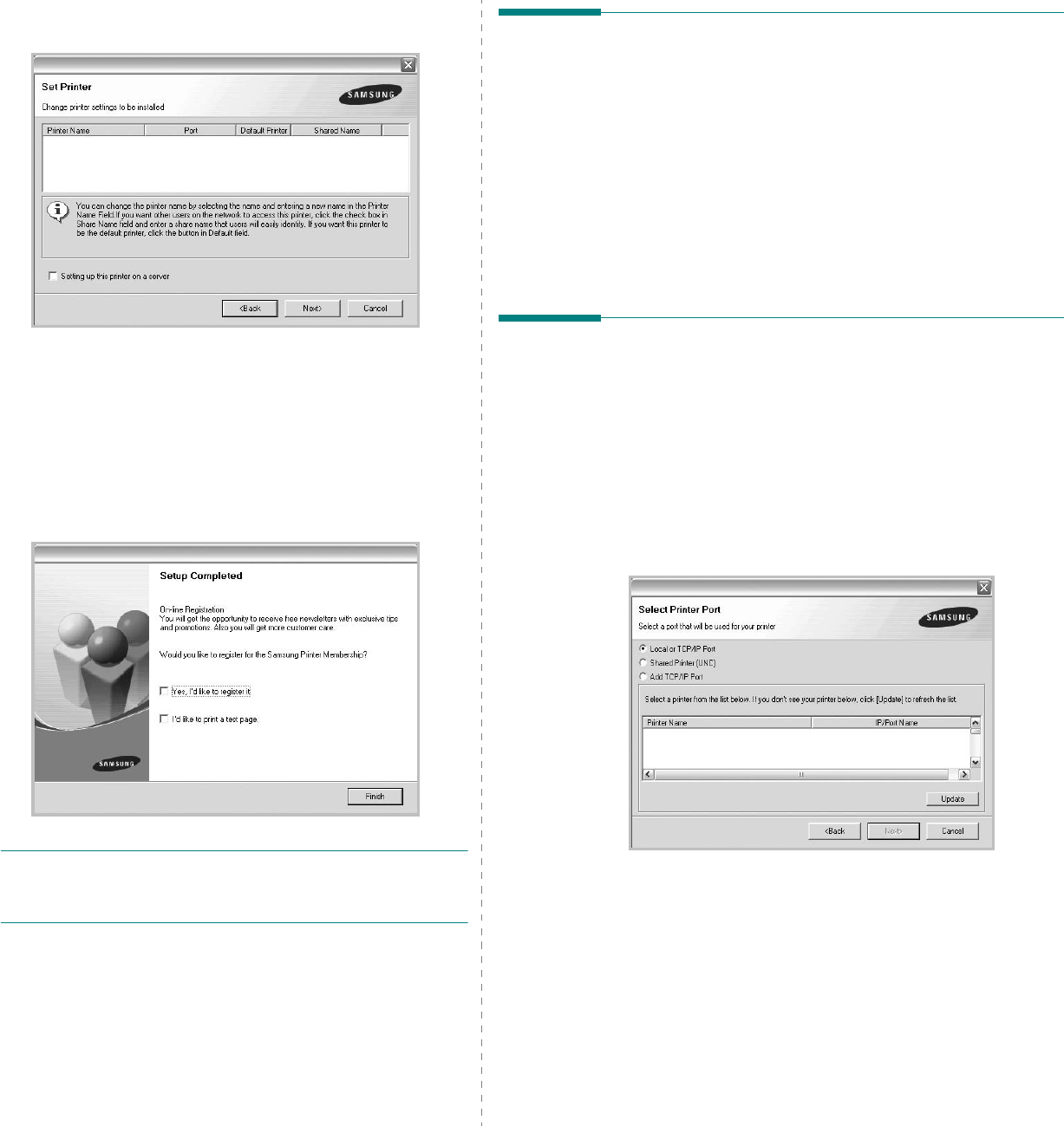
Installing Printer Software in Windows
10
the network, set the printer as the default printer, and
change the port name of each printer. Click
Next
.
To install this software on a server, select the
Setting up
this printer on a server
checkbox.
7
After the installation is finished, a window appears asking
you to print a test page and to register yourself as a user
of Samsung Printers in order to receive information from
Samsung. If you so desire, select the corresponding
checkbox(es) and click
Finish
.
Otherwise, just click
Finish
.
NOTE
: After setup is complete, if your printer driver doesn’t
work properly, reinstall the printer driver. See “Reinstalling
Printer Software” on page 10.
Changing the Software
Language
After installation of the software, you can change the display
language.
1
Click the Windows
Start
menu.
2
Select
Programs
or
All Programs
and then
your printer
driver name
.
3
Select
Language Selection
.
4
Select the desired language from the language selection
window, and click
OK
.
Reinstalling Printer Software
You can reinstall the software if installation fails.
1
Start Windows.
2
From the
Start
menu select
Programs
or
All Programs
→
your printer driver name
→
Maintenance
.
3
Select
Repair
and click
Next
.
4
The list of printers available on the network appears.
Select the printer you want to install from the list and then
click
Next
.
• If you do not see your printer on the list, click
Update
to
refresh the list, or select
Add TCP/IP Port
to add your
printer to the network. To add the printer to the
network, enter the port name and the IP address for the
printer.
• To find a shared network printer (UNC Path), select
Shared Printer [UNC]
and enter the shared name
manually or find a shared printer by clicking the
Browse
button.
You will see a component list so that you can reinstall any
item individually.
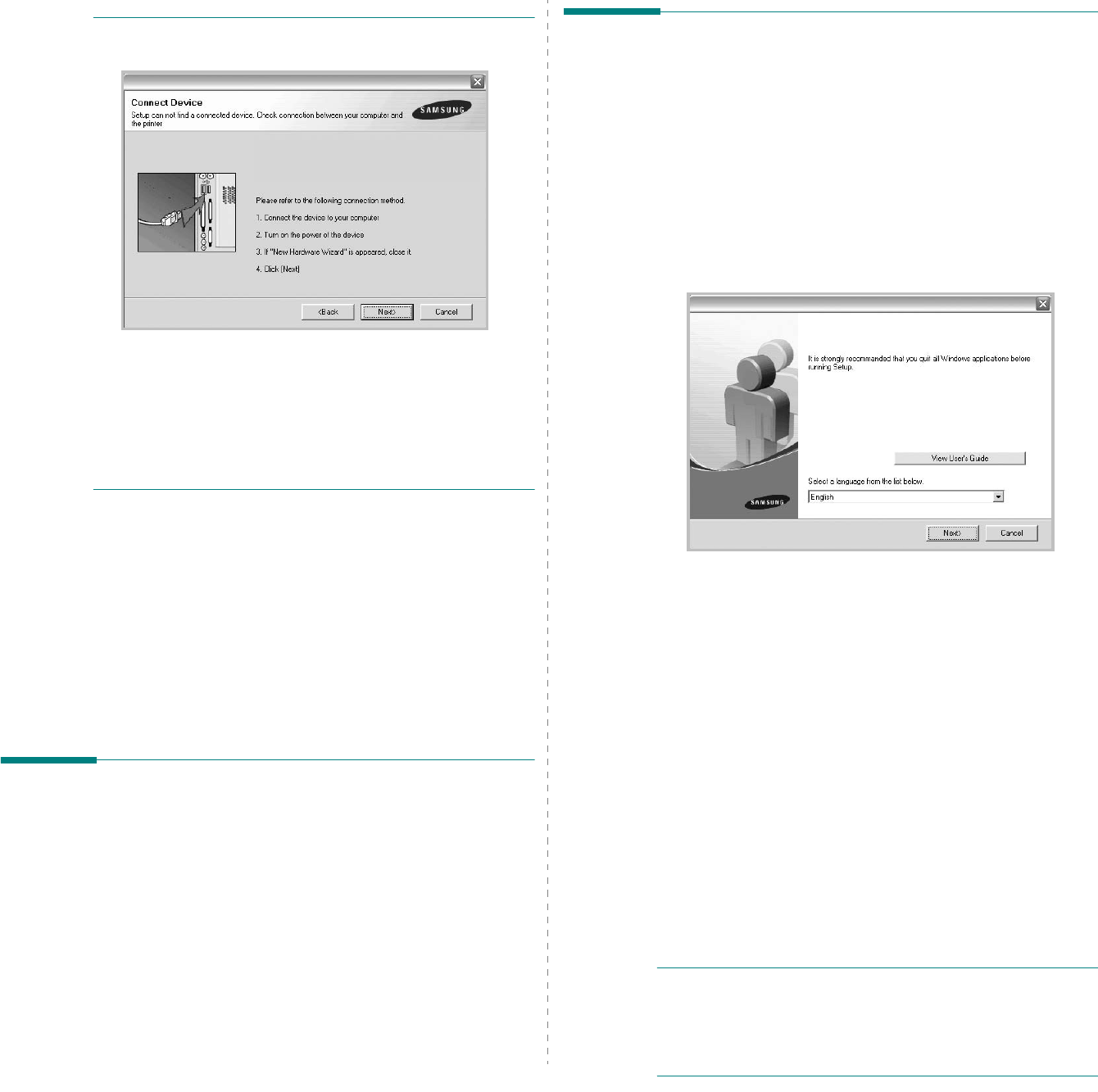
Installing Printer Software in Windows
11
NOTE
: If your printer is not already connected to the
computer, the following window will appear.
• After connecting the printer, click
Next
.
• If you don’t want to connect the printer at this time, click
Next
, and
No
on the following screen. Then the installation
will start and a test page will not be printed at the end of the
installation.
• The reinstallation window that appears in this User’s
Guide may differ depending on the printer and
interface in use.
5
Select the components you want to reinstall and click
Next
.
If you installed the printer software for local printing
and
you select
your printer driver name
, the window
asking you to print a test page appears. Do as follows:
a. To print a test page, select the check box and click
Next
.
b. If the test page prints out correctly, click
Yes
.
If it doesn’t, click
No
to reprint it.
6
When the reinstallation is done, click
Finish
.
Removing Printer Software
1
Start Windows.
2
From the
Start
menu select
Programs
or
All Programs
→
your printer driver name
→
Maintenance
.
3
Select
Remove
and click
Next
.
You will see a component list so that you can remove any
item individually.
4
Select the components you want to remove and then click
Next
.
5
When your computer asks you to confirm your selection,
click
Yes
.
The selected driver and all of its components are removed
from your computer.
6
After the software is removed, click
Finish
.
Installing mono printer driver
This printer provides you the printer drivers with a mono driver
so you can use your printer as a monochrome printer. You must
install the mono driver on your computer. Following steps guide
you through the step by step installation process.
1
Make sure that the printer is connected to your computer
and powered on. Or your computer and printer are
connected to the network.
2
Insert the supplied CD-ROM into your CD-ROM drive. The
CD-ROM should automatically run, and an installation
window appears.
3
Click Cancel.
If the confirmation window appears, click Finish.
4
Click
Start
→
Printers and Faxes
.
5
Select
Add Printer
.
6
When
Add Printer Wizard
appears, click
Next
.
7
Select
Local printer attached to this computer
, and
Automatically detect and install my Plug and Play
printer
, then click
Next
. Go to step 13.
If your computer does not find the printer, then follow the
next step.
8
Select
Next
in the
Select a Printer Port
window.
9
In the
Select a Printer Port
window, select
Have Disk...
.
10
Click
Browse
to find a mono driver for your printer.
ex) Windows XP 32 bit
Select CD-ROM drive
→
Printer
→
SPL_MONO
→
WINXP_2000_VISTA-32
11
Select
***.inf
file and click
Open
.
12
Click
OK
in the
Install From Disk
window.
13
Select a mono driver in the
Printers
field, and click
Next
.
NOTE
: If you have installed a mono driver before, then the
Use Existing Driver
window. Select as the window explains,
and click
Next
. Also, depending on your computer
configuration, the printer sharing window or the print the test
page window may appear; make the appropriate selection.
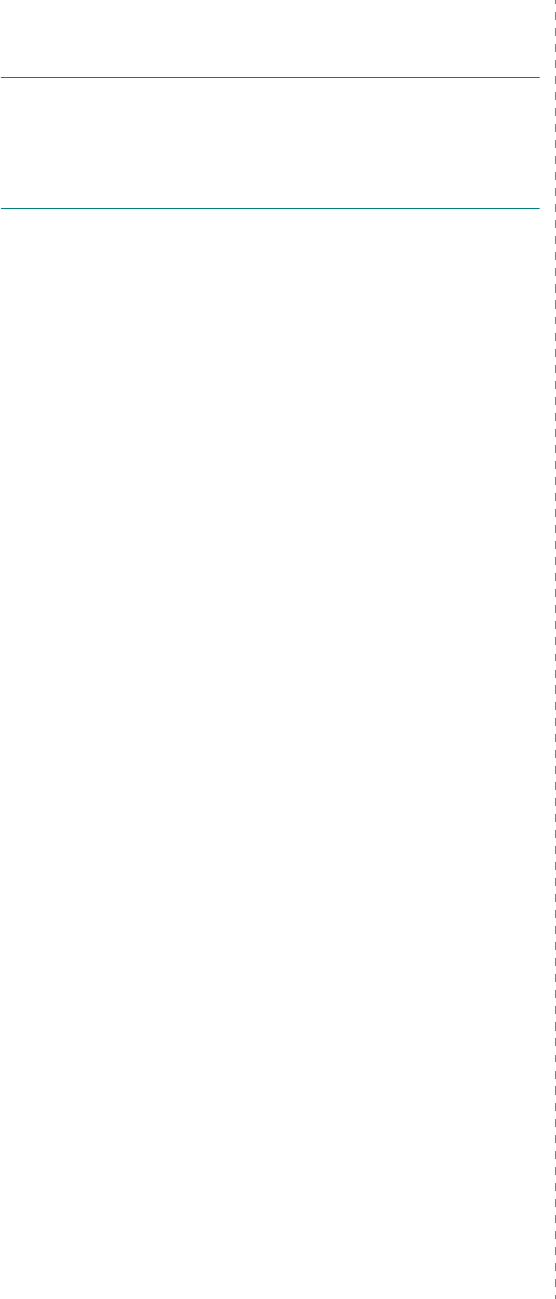
Installing Printer Software in Windows
12
14
Enter your printer name, and click
Next
.
15
Click
Finish
to start installing a mono printer driver.
NOTE
: If your printer is connected to a network, go to
printer's
Properties
and select the
Ports
tab, then click
Add
Port
and
Standard TCP/IP Port
, and create a new port to
connect to the printer. To create a new port, follow the
procedure laid out in the wizard window.
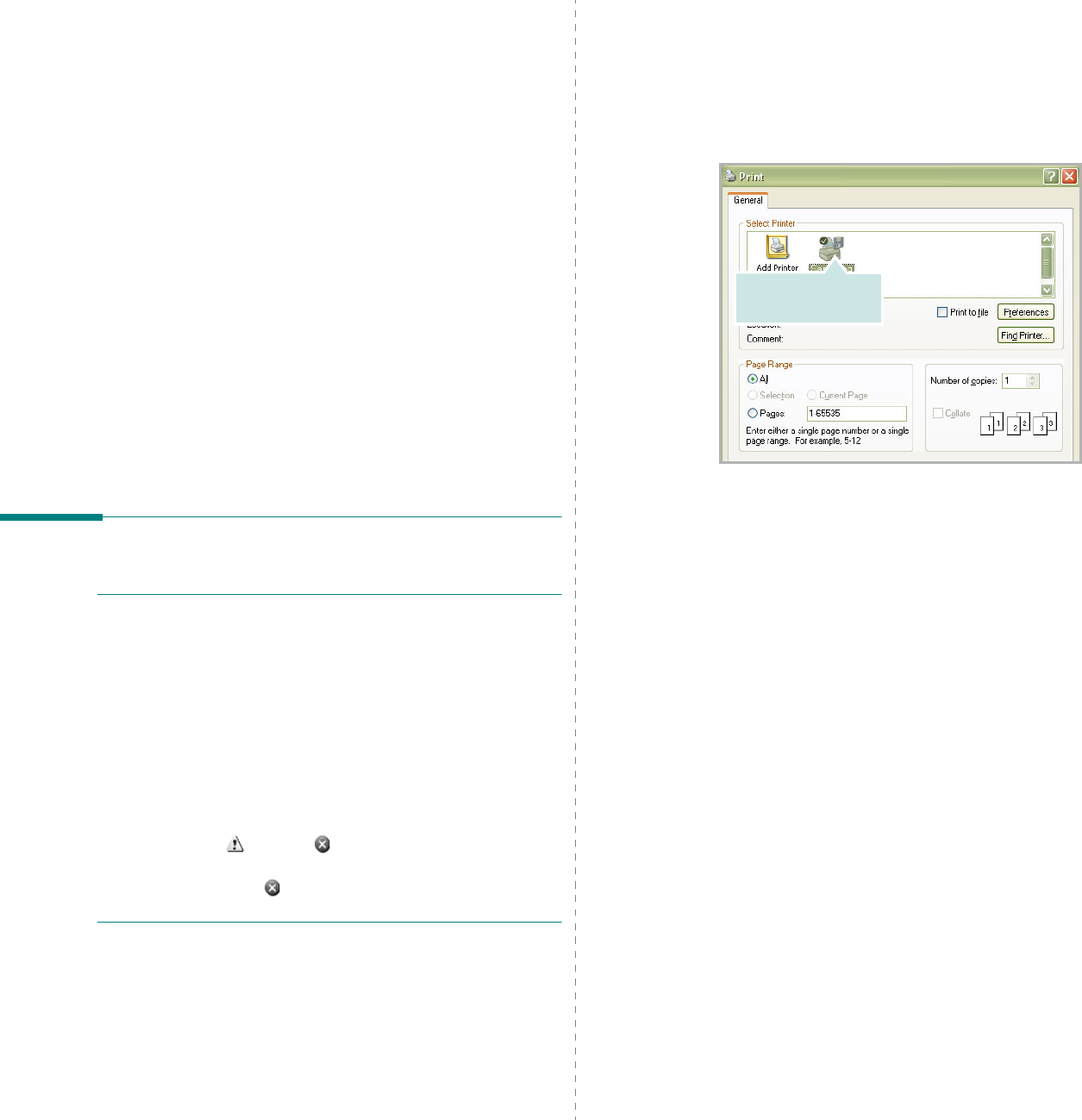
Basic Printing
13
2Basic Printing
This chapter explains the printing options and common printing
tasks in Windows.
This chapter includes:
• Printing a Document
• Printing to a file (PRN)
• Printer Settings
- Layout Tab
- Paper Tab
- Graphics Tab
- Extras Tab
- About Tab
- Printer Tab
- Using a Favorite Setting
- Using Help
Printing a Document
N
OTES
:
• Your printer driver
Properties
window that appears in this
User’s Guide may differ depending on the printer in use.
However the composition of the printer properties window is
similar.
• Check the Operating System(s) that are compatible
with your printer. Please refer to the OS Compatibility
section of Printer Specifications in your Printer User’s
Guide.
• If you need to know the exact name of your printer, you can
check the supplied CD-ROM.
• When you select an option in printer properties, you may see
an exclamation mark or mark. An exclamation mark
means you can select that certain option but it is not
recommended, and mark means you cannot select that
option due to the machineís setting or environment.
The following procedure describes the general steps required
for printing from various Windows applications. The exact steps
for printing a document may vary depending on the application
program you are using. Refer to the User’s Guide of your
software application for the exact printing procedure.
1
Open the document you want to print.
2
Select
Print
from the
File
menu. The Print window is
displayed. It may look slightly different depending on your
application.
The basic print settings are selected within the Print
window. These settings include the number of copies and
print range.
3
Select
your printer driver
from the
Name
drop-down
list.
To take advantage of the printer features provided by your
printer driver, click
Properties
or
Preferences
in the
application’s Print window. For details, see “Printer
Settings” on page 14.
If you see
Setup
,
Printer
, or
Options
in your Print
window, click it instead. Then click
Properties
on the next
screen.
Click
OK
to close the printer properties window.
4
To start the print job, click
OK
or
Print
in the Print
window.
Make sure that your
printer is selected.
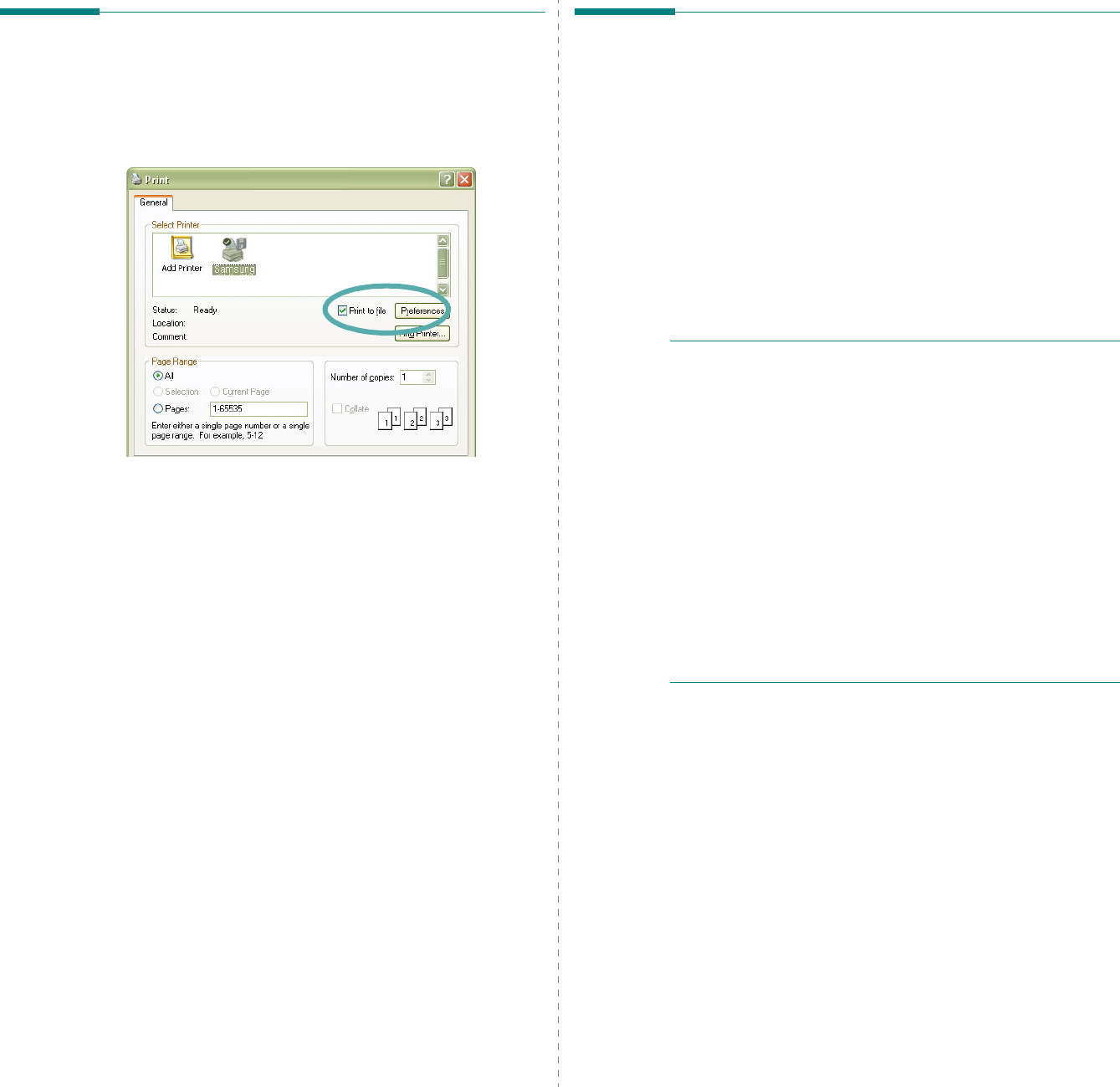
Basic Printing
14
Printing to a file (PRN)
You will sometimes need to save the print data as a file for your
purpose.
To create a file:
1
Check the
Print to file
box at the
Print
window.
2
Select the folder and assign a name of the file and then
click OK.
Printer Settings
You can use the printer properties window, which allows you to
access all of the printer options you need when using your
printer. When the printer properties are displayed, you can
review and change the settings needed for your print job.
Your printer properties window may differ, depending on your
operating system. This Software User’s Guide shows the
Properties window for Windows XP.
Your printer driver
Properties
window that appears in this
User’s Guide may differ depending on the printer in use.
If you access printer properties through the Printers folder, you
can view additional Windows-based tabs (refer to your
Windows User’s Guide) and the Printer tab (see “Printer Tab” on
page 18).
N
OTES
:
• Most Windows applications will override settings you specify
in the printer driver. Change all print settings available in the
software application first, and change any remaining settings
using the printer driver.
• The settings you change remain in effect only while you are
using the current program.
To make your changes
permanent
, make them in the Printers folder.
• The following procedure is for Windows XP. For other
Windows OS, refer to the corresponding Windows User's
Guide or online help.
1. Click the Windows
Start
button.
2. Select
Printers and Faxes
.
3. Select your printer driver icon.
4. Right-click on the printer driver icon and select
Printing Preferences
.
5. Change the settings on each tab, click OK.
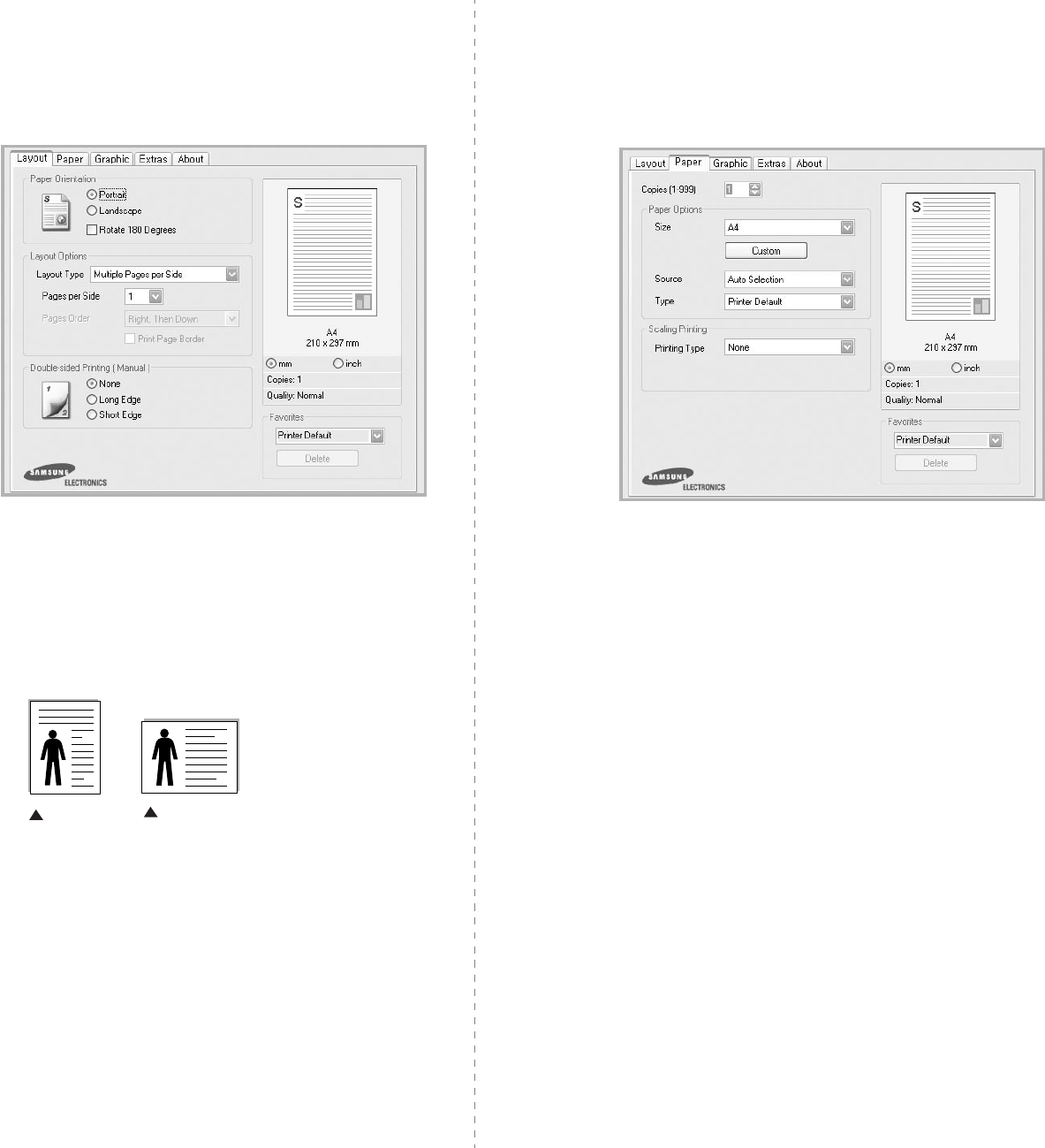
Basic Printing
15
Layout Tab
The
Layout
tab provides options to adjust how the document
appears on the printed page. The
Layout Options
includes
Multiple Pages per Side
,
Poster Printing
and
Booklet
Printing
. See “Printing a Document” on page 13 for more
information on accessing printer properties.
Paper Orientation
Paper Orientation
allows you to select the direction in which
information is printed on a page.
•
Portrait
prints across the width of the page, letter style.
•
Landscape
prints across the length of the page, spreadsheet
style.
•
Rotate 180 Degrees
allows you to rotate the page, 180
degrees.
Layout Options
Layout Options
allows you to select advanced printing options.
You can choose
Multiple Pages per Side
and
Poster Printing
.
•
For details, see
“Printing Multiple Pages on One Sheet of Paper
(N-Up Printing)” on page 19.
•
For details, see
“Printing Posters” on page 20
•
For details, see
“Printing Booklets” on page 20
Double-sided Printing
Double-sided Printing
allows you to print on both sides of
paper.
If this option does not appear, your printer does
not have this feature.
•
For details, see
“Printing on Both Sides of Paper” on page 21.
Landscape
Portrait
Paper Tab
Use the following options to set the basic paper handling
specifications when you access the printer properties. See
“Printing a Document” on page 13 for more information on
accessing printer properties.
Click the
Paper
tab to access various paper properties.
Copies
Copies
allows you to choose the number of copies to be printed.
You can select 1 to 999 copies.
Paper Options
Size
Size
allows you to set the size of paper you loaded in the tray.
If the required size is not listed in the
Size
box, click
Custom
.
When the
Custom Paper Setting
window appears, set the paper
size and click
OK
. The setting appears in the list so that you can
select it.
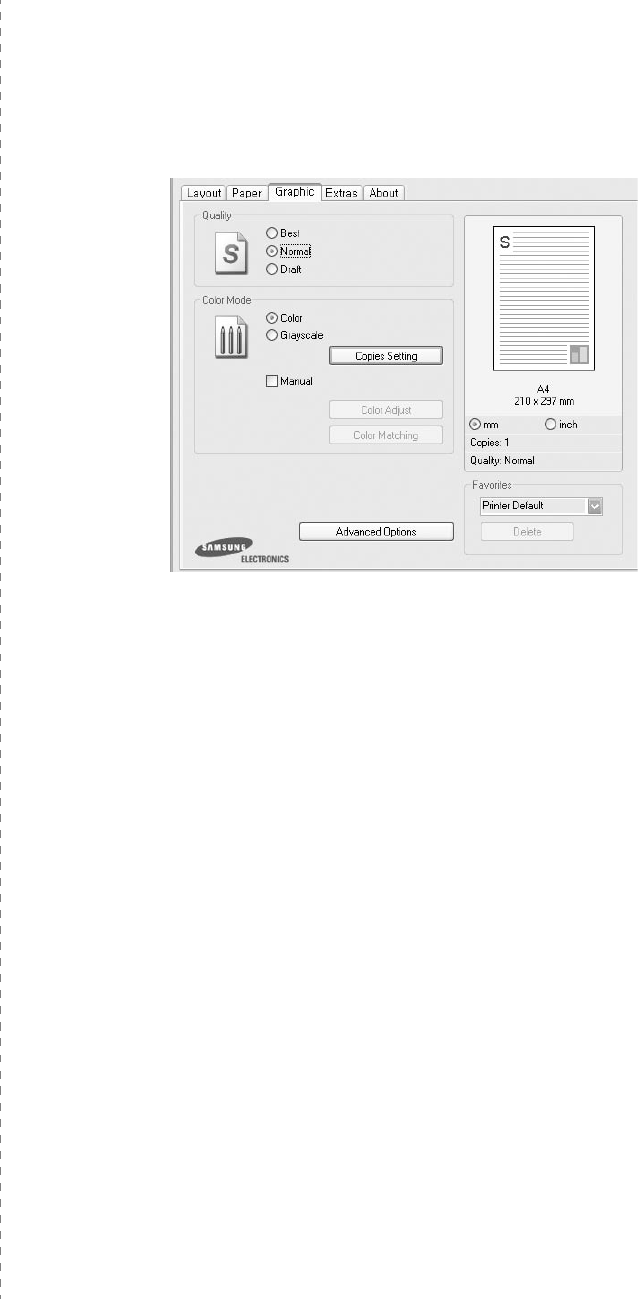
Basic Printing
16
Source
Make sure that
Source
is set to the corresponding paper tray.
Use
Manual Feeder
when printing on special materials like
envelopes and transparencies.
Type
Set
Type
to correspond to the paper loaded in the tray from
which you want to print. This will let you get the best quality
printout. If not, print quality may not be acheived as you want.
Thick Paper
: 24 lb to 28 lb (90~105 g/m
2
) thick paper.
Thin Paper
: 16 lb to 19 lb (60~70 g/m
2
) thin paper.
Cotton
: 20 lb to 24 lb (75~90 g/m
2
) cotton paper such as Gilbert
25 % and Gilbert 100 %.
Plain Paper
: Normal plain paper. Select this type if your printer is
monochrome and printing on the 16 lb (60 g/m
2
) cotton paper.
Recycled Paper
: 20 lb to 24 lb (75~90 g/m
2
) recycled paper.
Color Paper
: 20 lb to 24 lb (75~90 g/m
2
) color-backgrounded
paper.
Archive Paper
: If you need to keep print-out for a long period
time such as archives, select this option.
Glossy Photo 160 g/m2 (Glossy Photo 44 lb)
: 44 lb (160 g/
m2) glossy paper.
Scaling Printing
Scaling Printing
allows you to automatically or manually scale
your print job on a page. You can choose from
None
,
Reduce/
Enlarge
, and
Fit to Page
.
•
For details, see
“Printing a Reduced or Enlarged Document” on
page 21.
•
For details, see
“Fitting Your Document to a Selected Paper
Size” on page 21.
Graphics Tab
Use the following Graphic options to adjust the print quality for
your specific printing needs. See “Printing a Document” on
page 13 for more information on accessing printer properties.
Click the
Graphic
tab to display the properties shown below.
Quality
The Quality options you can select may vary depending
on your printer model.
The higher the setting, the sharper the
clarity of printed characters and graphics. The higher setting also
may increase the time it takes to print a document.
Color Mode
You can choose color options. Setting to
Color
typically produces
the best possible print quality for color documents. If you want to
print a color document in grayscale, select
Grayscale
. If you
want to adjust the color options manually, select
Manual
and
click the
Color Adjust
or
Color Matching
button.
•
Copies Setting
: In order to use this option, first you need to
set total number of copies from
Paper
tab. When you make
several copies, and if you want to print some copies in color and
some in grayscale, use this option and select the number of
copies in grayscale.
•
Color Adjust
: You can adjust the appearance of images by
changing the settings in the
Levels
option.
•
Color Matching
: You can adjust the appearance of images by
changing the settings in the
Settings
option.
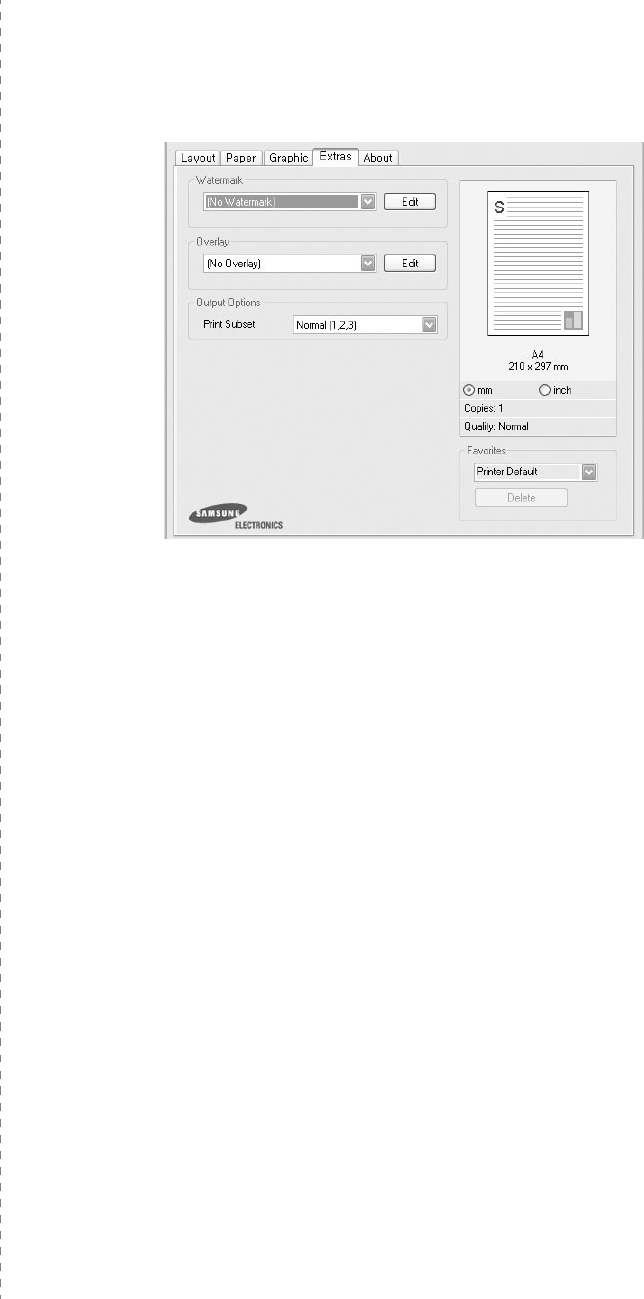
Basic Printing
17
Advanced Options
You can set advanced settings by clicking the
Advanced
Options
button.
•
Print All Text To Black
:
When the
Print All Text To
Black
option
is checked, all text in your document prints solid
black, regardless of the color it appears on the screen.
•
Print All Text To Darken
:
When the
Print All Text To
Darken
option is checked, all text in your document is allowed
to print darker than on a normal document.
Some printers do
not support this feature.
•Grayscale Enhancement: Press the
Smart Color
tab. It
allows users to preserve the details of nature photos, and
improve contrast and readability among gray scaled
colors, when printing color documents in grayscale.
•
Fine Edge
: Press the
Smart Color
tab. It allows users to
emphasize edges of texts and fine lines for improving
readability and align each color channel registration in color
printing mode.
Extras Tab
You can select output options for your document. See “Printing
a Document” on page 13 for more information about accessing
the printer properties.
Click the
Extras
tab to access the following feature:
Watermark
You can create a background text image to be printed on each
page of your document.
For details, see
“Using Watermarks” on
page 22.
Overlay
Overlays are often used to take the place of preprinted forms and
letterhead paper.
For details, see
“Using Overlays” on page 23.
Output Options
•
Print Subset
: You can set the sequence in which the pages
print. Select the print order from the drop-down list.
-
Normal (1,2,3)
: Your printer prints all pages from the first
page to the last page.
-
Reverse All Pages (3,2,1)
: Your printer prints all pages
from the last page to the first page.
-
Print Odd Pages
: Your printer prints only the odd numbered
pages of the document.
-
Print Even Pages
: Your printer prints only the even
numbered pages of the document.
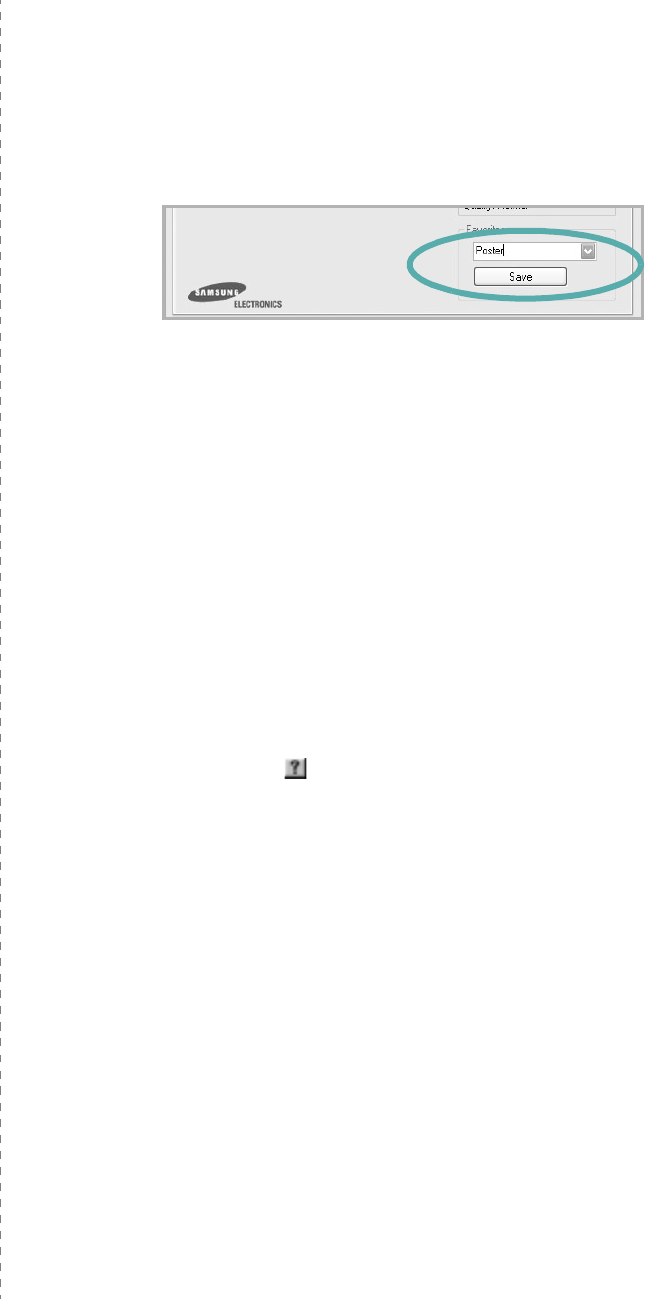
Basic Printing
18
About Tab
Use the
About
tab to display the copyright notice and the
version number of the driver. If you have an Internet browser,
you can connect to the Internet by clicking on the web site icon.
See “Printing a Document” on page 13 for more information
about accessing printer properties.
Printer Tab
If you access printer properties through the
Printers
folder,
you can view the
Printer
tab. You can set the printer
configuration.
The following procedure is for Windows XP. For other Windows
OS, refer to the corresponding Windows User's Guide or online
help.
1
Click the Windows
Start
menu.
2
Select
Printers and Faxes
.
3
Select
your printer driver
icon.
4
Right-click on the printer driver icon and select
Properties
.
5
Click the
Printer
tab and set the options.
Using a Favorite Setting
The
Favorites
option, which is visible on each properties tab,
allows you to save the current properties settings for future
use.
To save a
Favorites
item:
1
Change the settings as needed on each tab.
2
Enter a name for the item in the
Favorites
input box.
3
Click
Save
.
When you save
Favorites
, all current driver settings are
saved.
To use a saved setting, select the item from the
Favorites
drop
down list. The printer is now set to print according to the
Favorites setting you selected.
To delete a Favorites item, select it from the list and click
Delete
.
You can also restore the printer driver’s default settings by
selecting
Printer Default
from the list.
Using Help
Your printer has a help screen that can be activated by clicking
the
Help
button in the printer properties window. These help
screens give detailed information about the printer features
provided by the printer driver.
You can also click from the upper right corner of the window,
and then click on any setting.
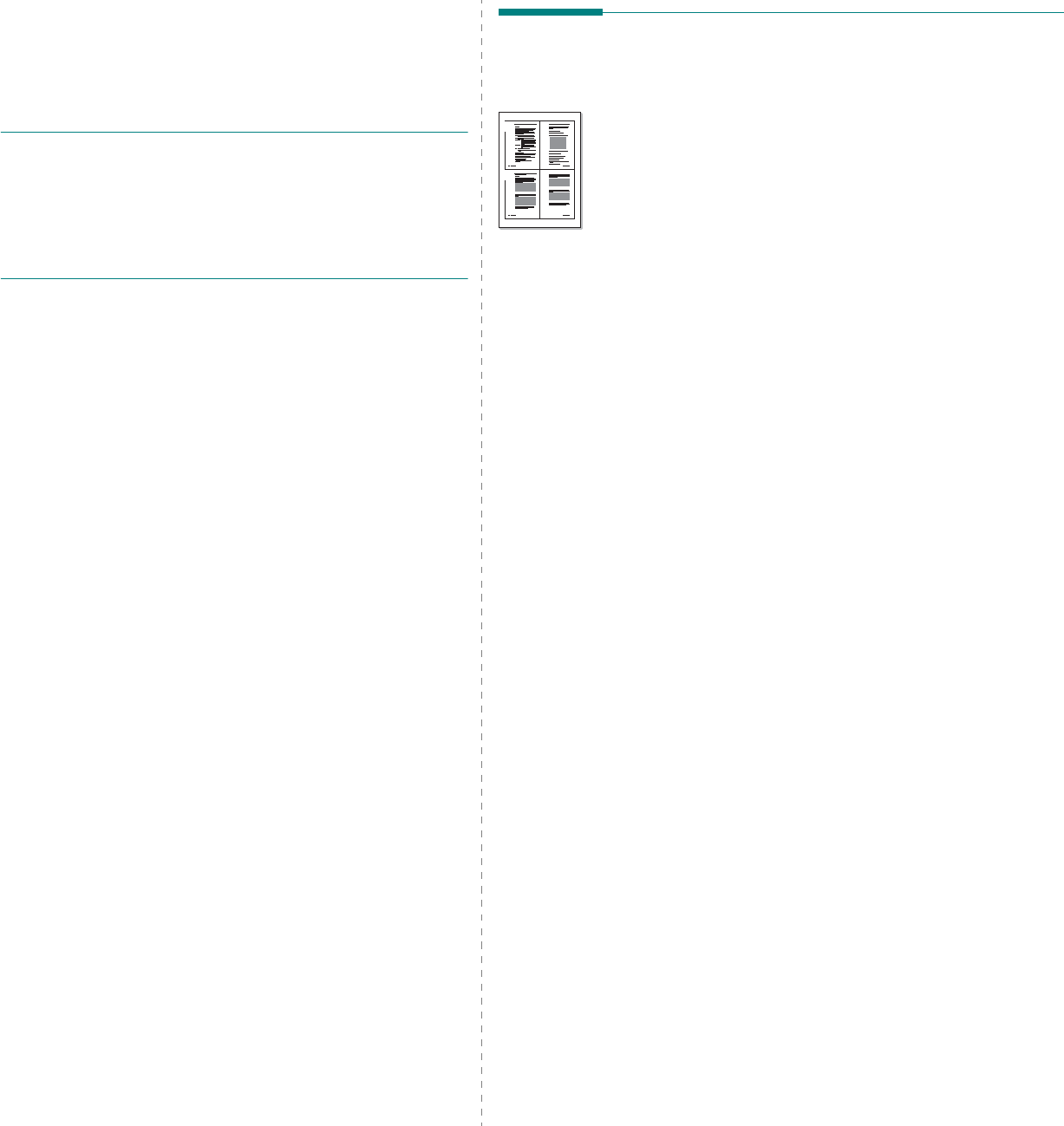
Advanced Printing
19
3Advanced Printing
This chapter explains printing options and advanced printing
tasks.
N
OTE
:
• Your printer driver
Properties
window that appears in this
User’s Guide may differ depending on the printer in use.
However the composition of the printer properties window is
similar.
• If you need to know the exact name of your printer, you can
check the supplied CD-ROM.
This chapter includes:
• Printing Multiple Pages on One Sheet of Paper (N-Up
Printing)
•Printing Posters
• Printing Booklets
• Printing on Both Sides of Paper
• Printing a Reduced or Enlarged Document
• Fitting Your Document to a Selected Paper Size
•Using Watermarks
•Using Overlays
Printing Multiple Pages on One
Sheet of Paper (N-Up Printing)
You can select the number of pages to print on a single sheet
of paper. To print more than one page per sheet, the pages will
be reduced in size and arranged in the order you specify. You
can print up to 16 pages on one sheet.
1
To change the print settings from your software
application, access printer properties. See “Printing a
Document” on page 13.
2
From the
Layout
tab, choose
Multiple Pages per Side
in
the
Layout Type
drop-down list.
3
Select the number of pages you want to print per sheet
(1, 2, 4, 6, 9, or 16) in the
Pages per Side
drop-down
list.
4
Select the page order from the
Page Order
drop-down
list, if necessary.
Check
Print Page Border
to print a border around each
page on the sheet.
5
Click the
Paper
tab, select the paper source, size, and
type.
6
Click
OK
and print the document.
1 2
3 4
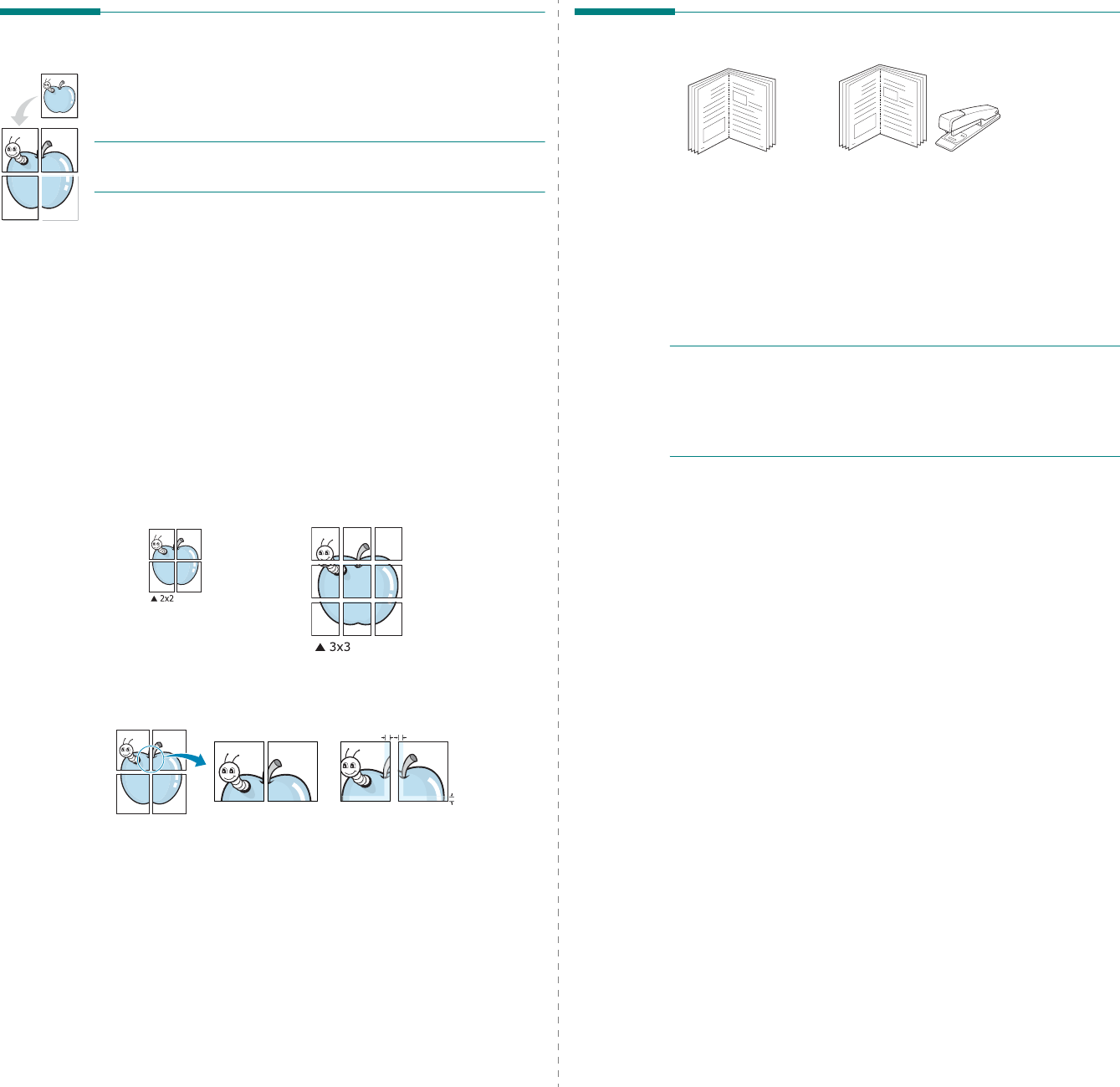
Advanced Printing
20
Printing Posters
This feature allows you to print a single-page document onto 4,
9, or 16 sheets of paper, for the purpose of pasting the sheets
together to form one poster-size document.
N
OTE
: The poster printing option is available when 600 dpi is
selected in the resolution option on the Graphic tab.
1
To change the print settings from your software
application, access printer properties. See “Printing a
Document” on page 13.
2
Click the
Layout
tab, select
Poster Printing
in the
Layout Type
drop-down list.
3
Configure the poster option:
You can select the page layout from
Poster<2x2>
,
Poster<3x3>
,
Poster<4x4>
or
Custom
. If you select
Poster<2x2>
, the output will be automatically stretched
to cover 4 physical pages. If the option is set to Custom,
you can enlarge the original from 150% to 400%.
Depending on the level of the enlargement, the page
layout is automatically adjusted to
Poster<2x2>
,
Poster<3x3>
,
Poster<4x4>
.
Specify an overlap in millimeters or inches to make it
easier to pasting the sheets together.
4
Click the
Paper
tab, select the paper source, size, and
type.
5
Click
OK
and print the document. You can complete the
poster by pasting the sheets together.
0.15 inches
0.15 inches
Printing Booklets
This printer feature allows you to print your document on both
sides of the paper and arranges the pages so that the paper can
be folded in half after printing to produce a booklet.
1
To change the print settings from your software
application, access the printer properties. See “Printing a
Document” on page 13.
2
From the
Layout
tab, choose
Booklet Printing
from the
Layout Type
drop-down list.
N
OTE
: The
Booklet Printing
option is not available for all
paper sizes. In order to find out the available paper size for
this feature, select the paper size in the
Size
option on the
Paper
tab, then check if the
Booklet Printing
in a
Layout
Type
drop-down list on the
Layout
tab is activated.
3
Click the
Paper
tab, and select the paper source, size, and
type.
4
Click
OK
and print the document.
5
After printing, fold and staple the pages.
8
9
8
9
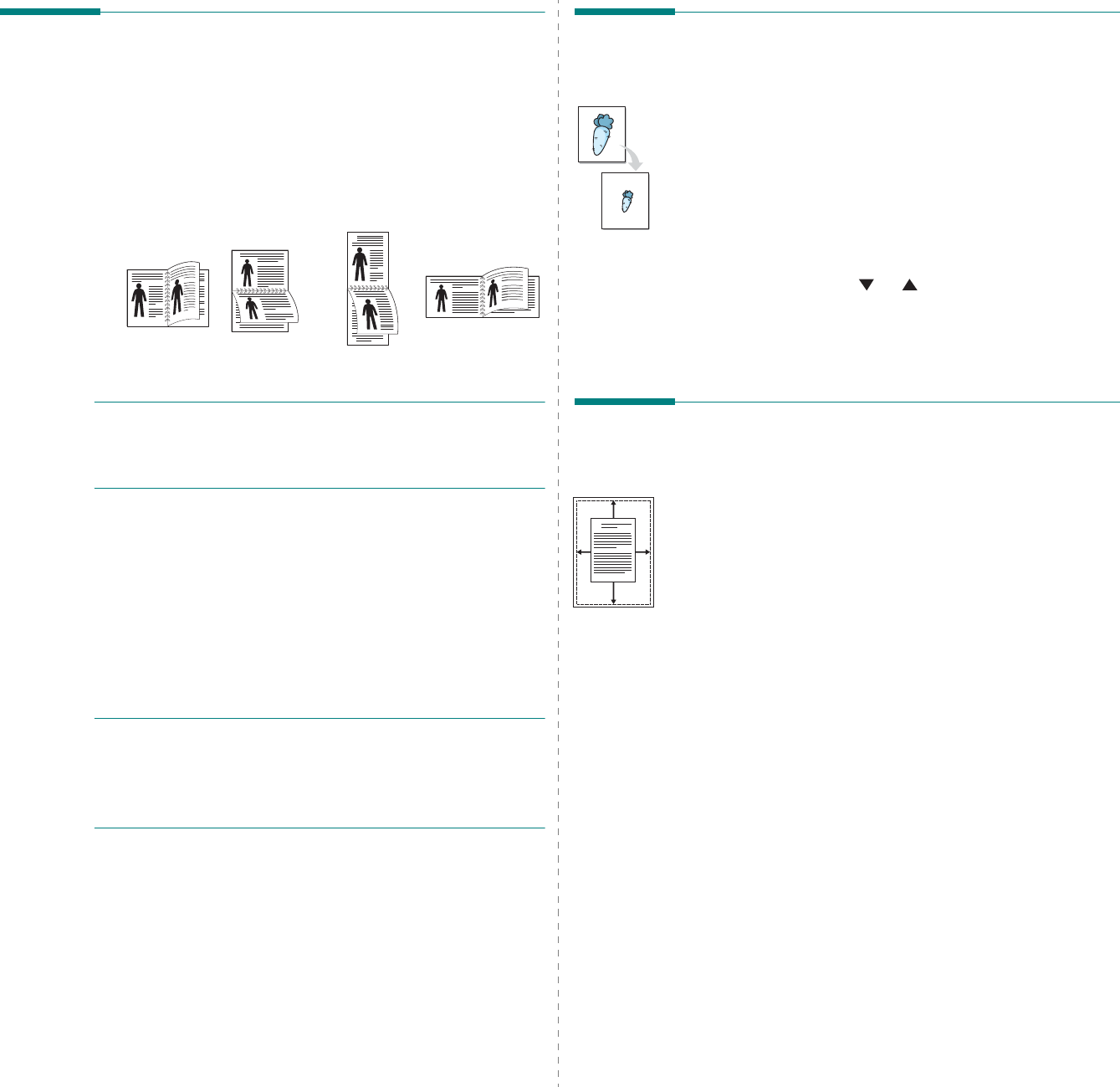
Advanced Printing
21
Printing on Both Sides of Paper
You can print on both sides of a sheet of paper. Before printing,
decide how you want your document oriented.
The options are:
•
None
•
Long Edge
, which is the conventional layout used in
book binding.
•
Short Edge
, which is the type often used with calendars.
N
OTE
:
• Do not print on both sides of labels, transparencies,
envelopes, or thick paper. Paper jamming and damage to the
printer may result.
1
To change the print settings from your software
application, access printer properties. “Printing a
Document” on page 13.
2
From the
Layout
tab, select the paper orientation.
3
From the
Double-sided Printing
section, select the
binding option you want.
4
Click the
Paper
tab and select the paper source, size, and
type.
5
Click
OK
and print the document.
N
OTE
: If your printer does not have a duplex unit, you should
complete the printing job manually. The printer prints every
other page of the document first. After printing the first side of
your job, the Printing Tip window appears. Follow the on-
screen instructions to complete the printing job.
Long Edge
▲
Short Edge
▲
25
3
2
5
3
25
3
2
53
Printing a Reduced or Enlarged
Document
You can change the size of a page’s content to appear larger or
smaller on the printed page.
1
To change the print settings from your software
application, access printer properties. See “Printing a
Document” on page 13.
2
From the
Paper
tab, select
Reduce/Enlarge
in the
Printing Type
drop-down list.
3
Enter the scaling rate in the
Percentage
input box.
You can also click the or button.
4
Select the paper source, size, and type in
Paper Options
.
5
Click
OK
and print the document.
Fitting Your Document to a
Selected Paper Size
This printer feature allows you to scale your print job to any
selected paper size regardless of the digital document size. This
can be useful when you want to check fine details on a small
document.
1
To change the print settings from your software
application, access printer properties. See “Printing a
Document” on page 13.
2
From the
Paper
tab, select
Fit to Page
in the
Printing
Type
drop-down list.
3
Select the correct size from the
Output size
drop-down
list.
4
Select the paper source, size, and type in
Paper Options
.
5
Click
OK
and print the document.
A
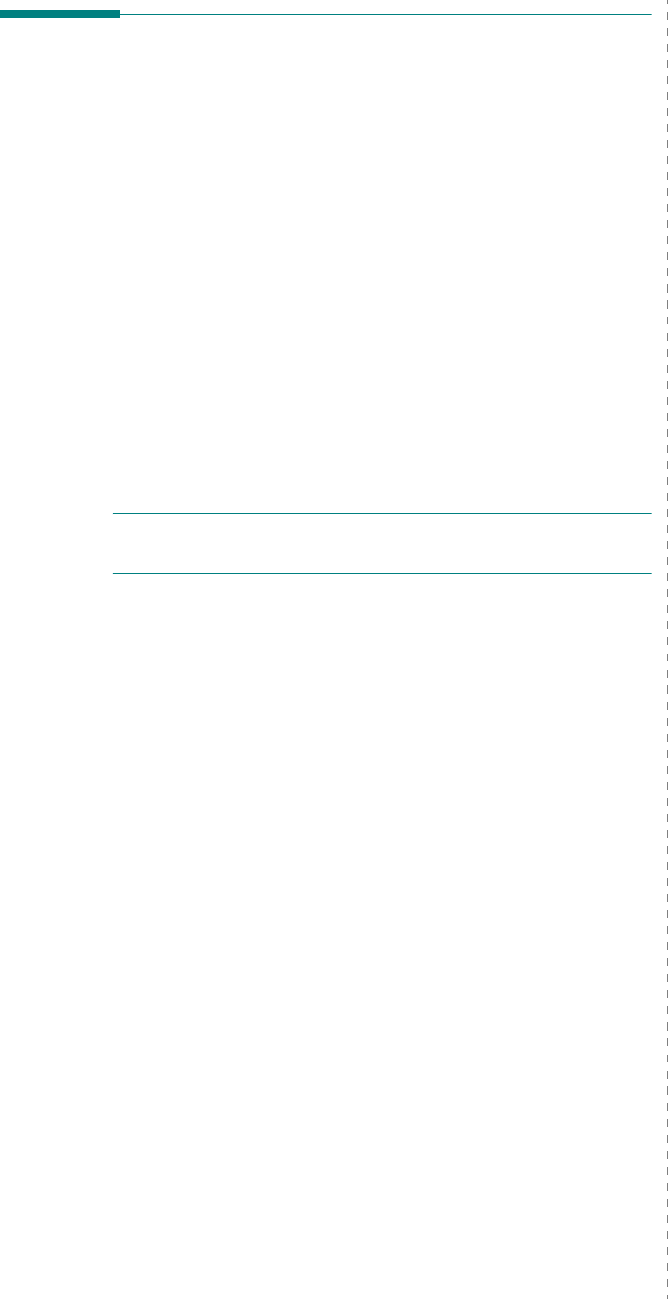
Advanced Printing
22
Using Watermarks
The Watermark option allows you to print text over an existing
document. For example, you may want to have large gray
letters reading “DRAFT” or “CONFIDENTIAL” printed diagonally
across the first page or all pages of a document.
There are several predefined watermarks that come with the
printer, and they can be modified, or you can add new ones to
the list.
Using an Existing Watermark
1
To change the print settings from your software
application, access printer properties. See “Printing a
Document” on page 13.
2
Click the
Extras
tab, and select the desired watermark
from the
Watermark
drop-down list. You will see the
selected watermark in the preview image.
3
Click
OK
and start printing.
N
OTE
: The preview image shows how the page will look when
it is printed.
Creating a Watermark
1
To change the print settings from your software
application, access printer properties. See “Printing a
Document” on page 13.
2
Click the
Extras
tab, and click the
Edit
button in the
Watermark
section. The
Edit Watermark
window
appears.
3
Enter a text message in the
Watermark Message
box.
You can enter up to 40 characters. The message displays
in the preview window.
When the
First Page Only
box is checked, the watermark
prints on the first page only.
4
Select watermark options.
You can select the font name, style, size, or grayscale level
from the
Font Attributes
section and set the angle of the
watermark from the
Message Angle
section.
5
Click
Add
to add a new watermark to the list.
6
When you have finished editing, click
OK
and start
printing.
To stop printing the watermark, select
(No Watermark)
from
the
Watermark
drop-down list.
Editing a Watermark
1
To change the print settings from your software
application, access printer properties. See “Printing a
Document” on page 13.
2
Click the
Extras
tab and click the
Edit
button in the
Watermark
section. The
Edit Watermark
window
appears.
3
Select the watermark you want to edit from the
Current
Watermarks
list and change the watermark message and
options.
4
Click
Update
to save the changes.
5
Click
OK
until you exit the Print window.
Deleting a Watermark
1
To change the print settings from your software
application, access printer properties. See “Printing a
Document” on page 13.
2
From the
Extras
tab, click the
Edit
button in the
Watermark section. The
Edit Watermark
window
appears.
3
Select the watermark you want to delete from the
Current
Watermarks
list and click
Delete
.
4
Click
OK
until you exit the Print window.
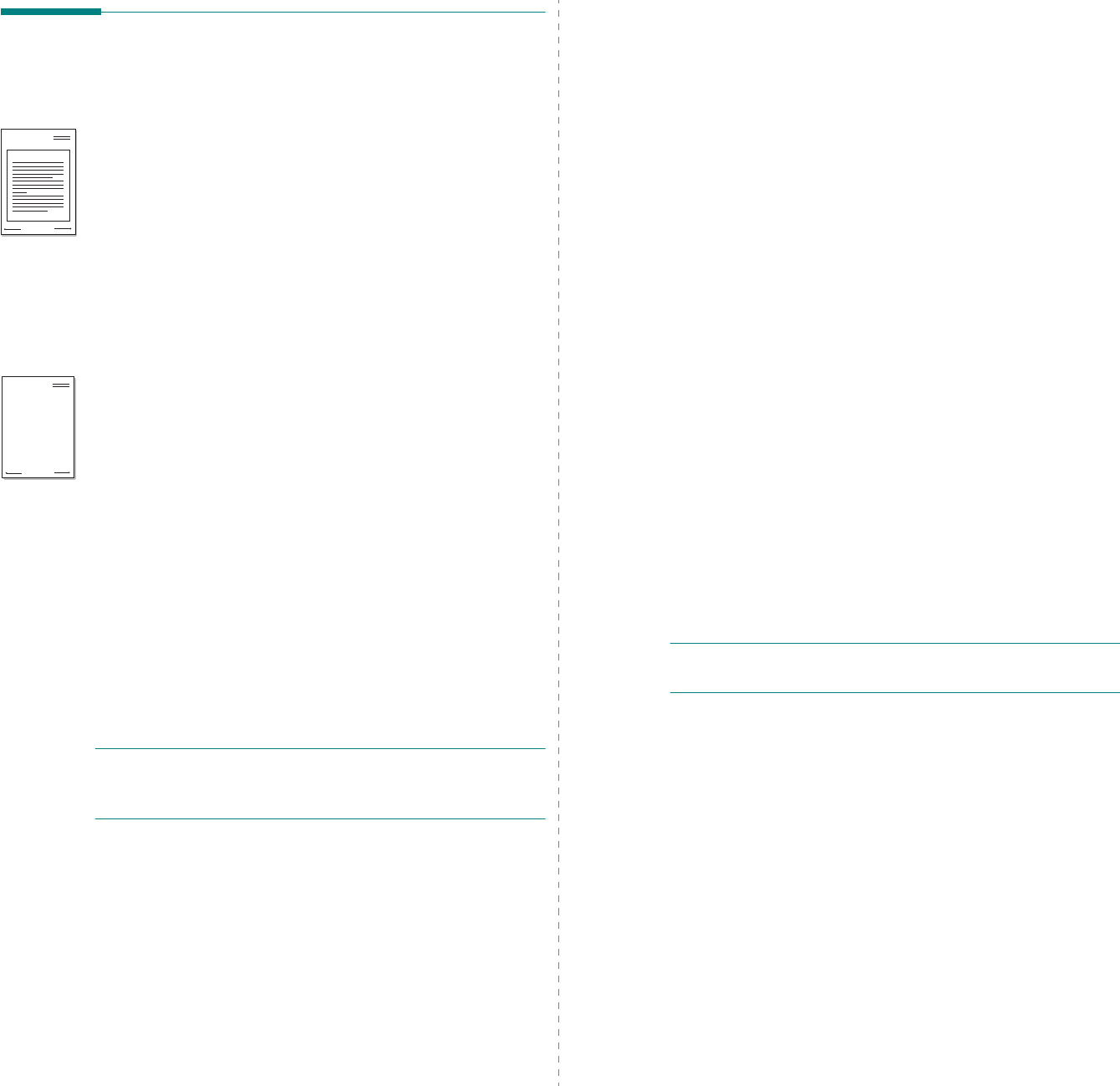
Advanced Printing
23
Using Overlays
What is an Overlay?
An overlay is text and/or images stored in the computer hard
disk drive (HDD) as a special file format that can be printed on
any document. Overlays are often used to take the place of
preprinted forms and letterhead paper. Rather than using
preprinted letterhead, you can create an overlay containing the
exact same information that is currently on your letterhead. To
print a letter with your company’s letterhead, you do not need
to load preprinted letterhead paper in the printer. You need only
tell the printer to print the letterhead overlay on your
document.
Creating a New Page Overlay
To use a page overlay, you must create a new page overlay
containing your logo or image.
1
Create or open a document containing text or an image for
use in a new page overlay. Position the items exactly as
you wish them to appear when printed as an overlay.
2
To save the document as an overlay, access printer
properties. See “Printing a Document” on page 13.
3
Click the
Extras
tab, and click
Edit
button in the
Overlay
section.
4
In the Edit Overlay window, click
Create Overlay
.
5
In the Create Overlay window, type a name of up to eight
characters in the
File name
box. Select the destination
path, if necessary. (The default is C:\Formover).
6
Click
Save
. The name appears on the
Overlay List
box.
7
Click
OK
or
Yes
to finish creating.
The file is not printed. Instead it is stored on your
computer hard disk drive.
N
OTE
: The overlay document size must be the same as the
documents you print with the overlay. Do not create an overlay
with a watermark.
WORLD BEST
Dear ABC
Regards
WORLD BEST
Using a Page Overlay
After an overlay has been created, it is ready to be printed with
your document. To print an overlay with a document:
1
Create or open the document you want to print.
2
To change the print settings from your software
application, access printer properties. See “Printing a
Document” on page 13.
3
Click the
Extras
tab.
4
Select the desired overlay from the
Overlay
drop-down
list box.
5
If the overlay file you want does not appear in the
Overlay
list, click
Edit
button and
Load Overlay
, and
select the overlay file.
If you have stored the overlay file you want to use in an
external source, you can also load the file when you access
the
Load Overlay
window.
After you select the file, click
Open
. The file appears in the
Overlay List
box and is available for printing. Select the
overlay from the
Overlay List
box.
6
If necessary, click
Confirm Page Overlay When
Printing
. If this box is checked, a message window
appears each time you submit a document for printing,
asking you to confirm your wish to print an overlay on your
document.
If this box is not checked and an overlay has been
selected, the overlay automatically prints with your
document.
7
Click
OK
or
Yes
until printing begins.
The selected overlay downloads with your print job and
prints on your document.
N
OTE
: The resolution of the overlay document must be the
same as that of the document you will print with the overlay.
Deleting a Page Overlay
You can delete page overlays that you no longer use.
1
In the printer properties window, click the
Extras
tab.
2
Click the
Edit
button in the
Overlay
section.
3
Select the overlay you want to delete from the
Overlay
List
box.
4
Click
Delete Overlay
.
5
When a confirming message window appears, click
Yes
.
6
Click
OK
until you exit the Print window.
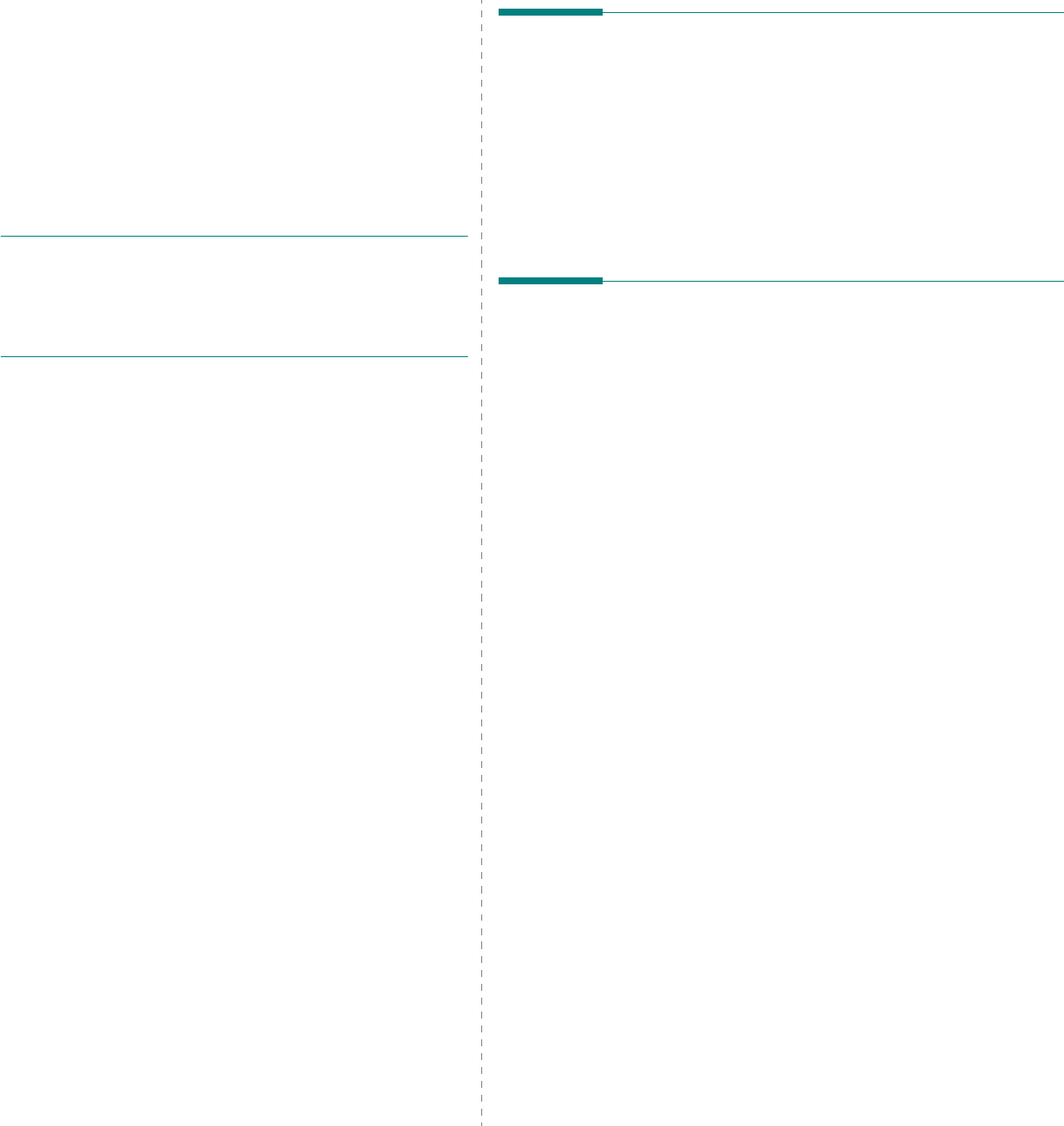
Sharing the Printer Locally
24
4Sharing the Printer
Locally
You can connect the printer directly to a selected computer,
which is called “host computer,” on the network.
The following procedure is for Windows XP. For other Windows
OS, refer to the corresponding Windows User's Guide or online
help.
N
OTES
:
• Check the Operating System(s) that are compatible with
your printer. Please refer to the OS Compatibility section of
Printer Specifications in your Printer User’s Guide.
• If you need to know the exact name of your printer, you can
check the supplied CD-ROM.
Setting Up a Host Computer
1
Start Windows.
2
From the
Start
menu select
Printers and Faxes
.
3
Double-click
your printer driver icon
.
4
From the
Printer
menu, select
Sharing
.
5
Check the
Share this printer
box.
6
Fill in the
Shared Name
field, and then click
OK
.
Setting Up a Client Computer
1
Right-click the Windows
Start
button and select
Explore
.
2
Select
My Network Places
and then right-click
Search
for Computers
.
3
Fill in the IP address of host computer in
Computer name
field, and click
Search
. (In case host computer requires
User name
and
Password
, fill in User ID and password
of host computer account.)
4
Double-click
Printers and Faxes
.
5
Right-click printer driver icon, select
Connect
.
6
Click
Yes
, if the installation confirm message appears.
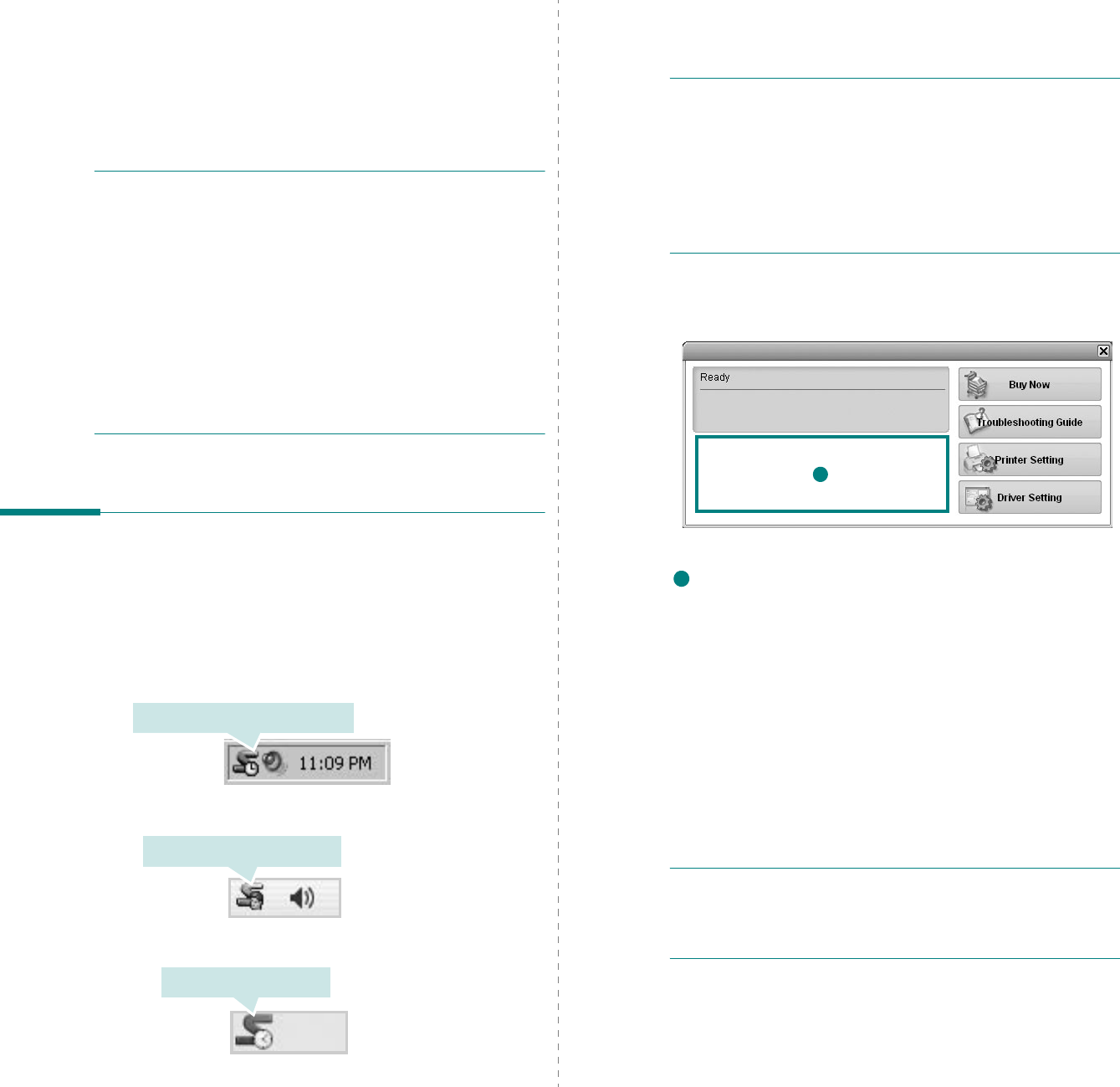
Using Smart Panel
25
5Using Smart Panel
Smart Panel is a program that monitors and informs you of the
status of the printer, and allows you to customize the printer’s
settings.
Smart Panel
is installed automatically when you
install the printer software.
N
OTES
:
• To use this program, you need:
- To check for Operating System(s) that are compatible with
your printer, refer to Printer Specifications in your Printer
User’s Guide.
- Mac OS X 10.3 or higher
- Linux. To check for Linux systems that are compatible with
your printer, refer to Printer Specifications in your Printer
User’s Guide.
- Internet Explorer version 5.0 or higher for flash animation
in HTML Help.
• If you need to know the exact name of your printer, you can
check the supplied CD-ROM.
Understanding Smart Panel
If an error occurs while printing, Smart Panel appears
automatically, showing the error.
You can also launch Smart Panel manually. Double-click the
Smart Panel icon on the Windows task bar (in Windows), or
Notification Area (in Linux). You can also click it on the status
bar (in Mac OS X).
Double-click this icon in Windows.
Click this icon in Mac OS X.
Click this icon in Linux.
If you are a Windows user, from the
Start
menu, select
Programs
or
All Programs
→
your printer driver name
→
Smart Panel
.
N
OTES
:
• If you have already installed more than one Samsung
printer, first select the printer model you want in order to
use the corresponding Smart Panel. Right-click (in Windows
or Linux) or click (in Mac OS X) the Smart Panel icon and
select
your printer name
.
• The Smart Panel window and its contents shown in this
Software User’s Guide may differ depending on the printer or
Operating System in use.
The Smart Panel program displays the current status of the
printer, the level of toner remaining in the toner cartridge(s)
and various other information. You can also change settings.
Toner Level
You can view the level of toner remaining in the toner
cartridge(s). The printer and the number of toner cartridge(s)
shown in the above window may differ depending on the printer in
use. Any printers do not have this feature.
Buy Now
You can order replacement toner cartridge(s) online.
Troubleshooting Guide
You can view Help to solve problems.
Printer Setting
You can configure various printer settings in the Printer Settings
Utility window. Any printers do not have this feature.
N
OTE
:
If your printer is connected to a network and you are a
Windows and Mac OS X user, the
SyncThru Web Service
window appears instead of the Printer Settings Utility window.
Linux does not support network environments.
1
1
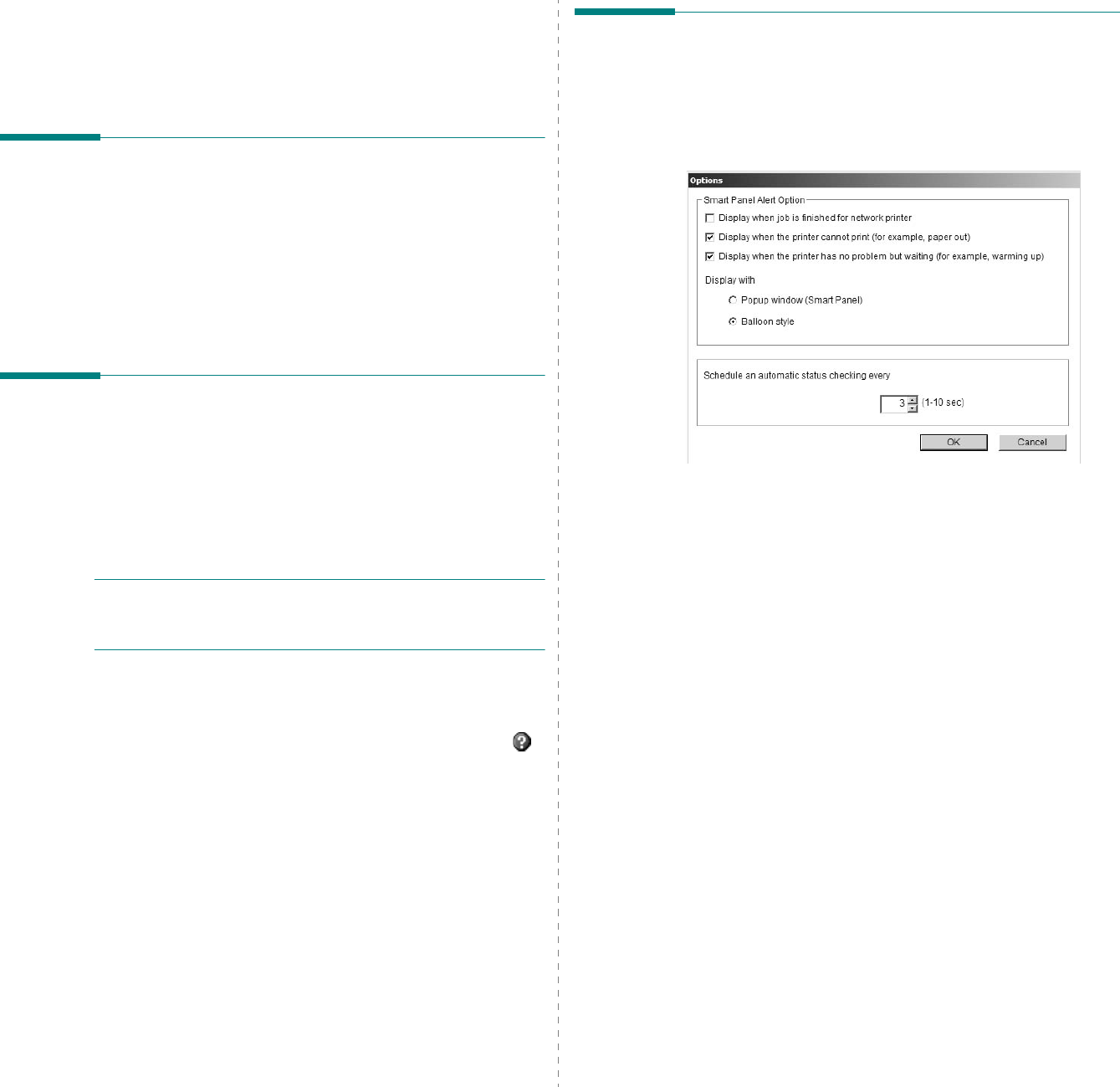
Using Smart Panel
26
Driver Setting
(Only for Windows)
You can use the printer properties window, which allows you to
access all of the printer options you need for using your
printer.
For details,
See “Printer Settings” on page 14.
Opening the Troubleshooting
Guide
Using the troubleshooting guide, you can view solutions for
error status problems.
Right-click (in Windows or Linux) or click (in Mac OS X) the
Smart Panel icon and select
Troubleshooting Guide
.
Using Printer Settings Utility
Using the Printer Settings Utility, you can configure and check
print settings.
1
Right-click (in Windows or Linux) or click (in Mac OS X) the
Smart Panel icon and select
Printer Setting
.
2
Change the settings.
3
To send the changes to the printer, click the
Apply
button.
N
OTES
:
If your printer is connected to a network, the
SyncThru Web Service
window appears instead of the
Printer Settings Utility window.
Using Onscreen Help File
For more information about
Printer Settings Utility
, click .
Changing the Smart Panel
Program Settings
Right-click (in Windows or Linux) or click (in Mac OS X) the
Smart Panel icon and select
Options
.
The following window opens.
•
Display when job is finished for network printer
: The
computer shows the Smart Panel popup window or
balloon when your job is complete in Windows.
(Only for Windows network-supported or Macintosh
X-supported printers.)
•
Display when the printer cannot print (for example,
paper out)
: The computer shows the Smart Panel popup
window or balloon when an error occurs during printing.
•
Display when the printer has no problem but waiting
(for example, warming up)
: The computer shows the
Smart Panel popup window or balloon while waiting or
warming up the machine.
•
Display with
:
You can select how the computer shows
you a message. If you select
Popup window (smart
panel)
, the message appears in the Smart Panel popup
window in Windows.
•
Schedule an automatic status checking every
: The
computer updates the printer status regularly. Setting the
value close to 1 second causes the computer to check the
printer status more frequently, thereby allowing a faster
response to any printer error.
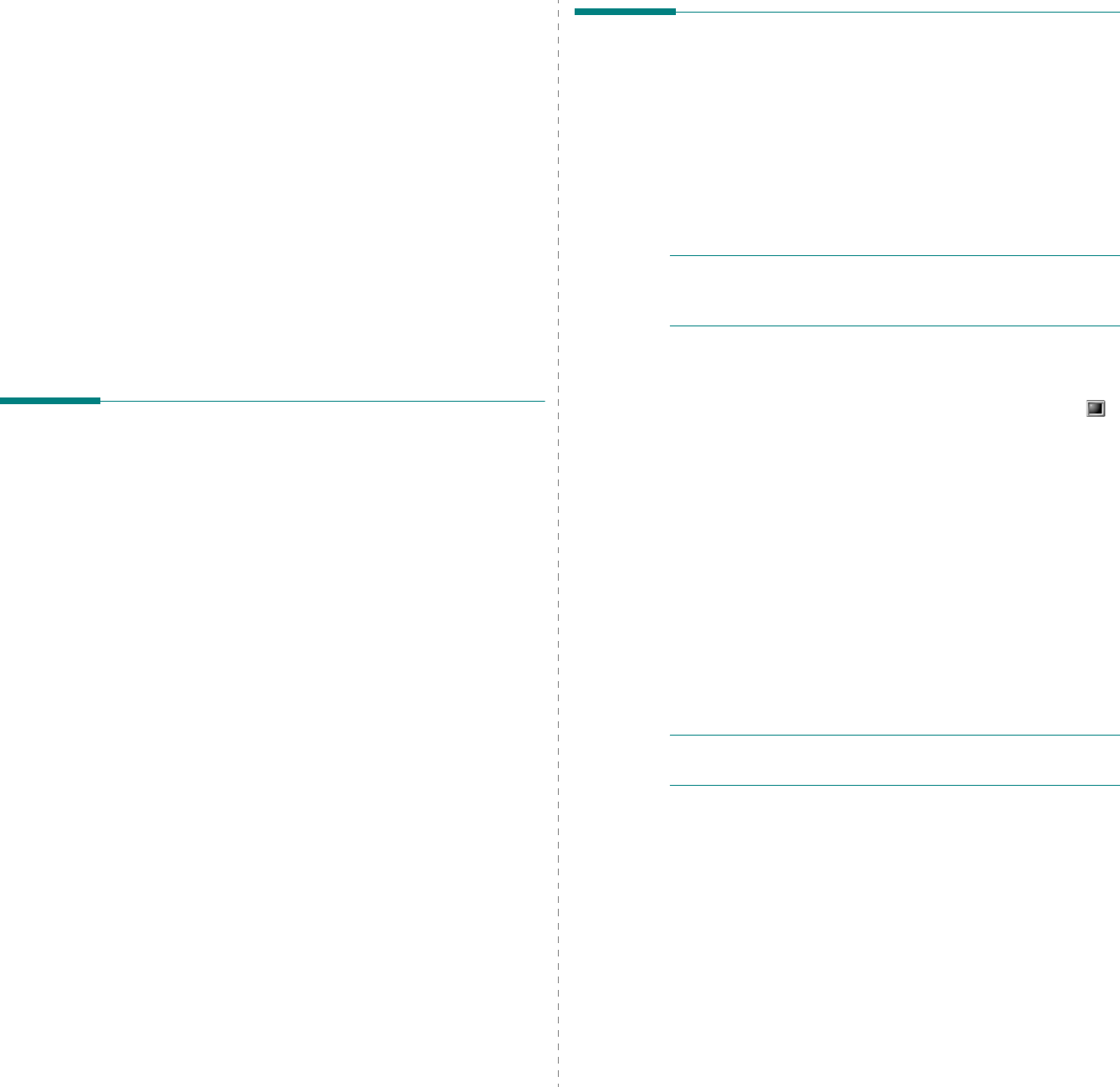
Using Your Printer in Linux
27
6Using Your Printer in
Linux
You can use your machine in a Linux environment.
This chapter includes:
• Getting Started
• Installing the Unified Linux Driver
• Using SetIP program
• Using the Unified Driver Configurator
• Configuring Printer Properties
• Printing a Document
Getting Started
The supplied CD-ROM provides you with Samsung’s Unified
Linux Driver package for using your machine with a Linux
computer.
After the driver is installed on your Linux system, the driver
package allows you to monitor a number of machine devices via
fast ECP parallel ports and USB simultaneously.
The Unified Linux Driver package is supplied with a smart and
flexible installation program. You don't need to search for
additional components that might be necessary for the Unified
Linux Driver software: all required packages will be carried onto
your system and installed automatically; this is possible on a
wide set of the most popular Linux clones.
Installing the Unified Linux
Driver
Installing the Unified Linux Driver
1
Make sure that you connect your machine to your
computer. Turn both the computer and the machine on.
2
When the Administrator Login window appears, type in
root
in the Login field and enter the system password.
N
OTE
: You must log in as a super user (root) to install the
printer software. If you are not a super user, ask your system
administrator.
3
Insert the printer software CD-ROM. The CD-ROM will
automatically run.
If the CD-ROM does not automatically run, click the
icon at the bottom of the desktop. When the Terminal
screen appears, type in:
If the CD-ROM is secondary master and the location to
mount is /mnt/cdrom,
[root@localhost root]#mount -t iso9660 /dev/hdc /mnt/
cdrom
[root@localhost root]#cd /mnt/cdrom/Linux
[root@localhost root]#./install.sh
If you still failed to run the CD-ROM, type teh followings
in sequence:
[root@localhost root]#umount /dev/hdc
[root@localhost root]#mount -t iso9660 /dev/hdc /mnt/
cdrom
N
OTE
: The installation program runs automatically if you
have an autorun software package installed and configured.
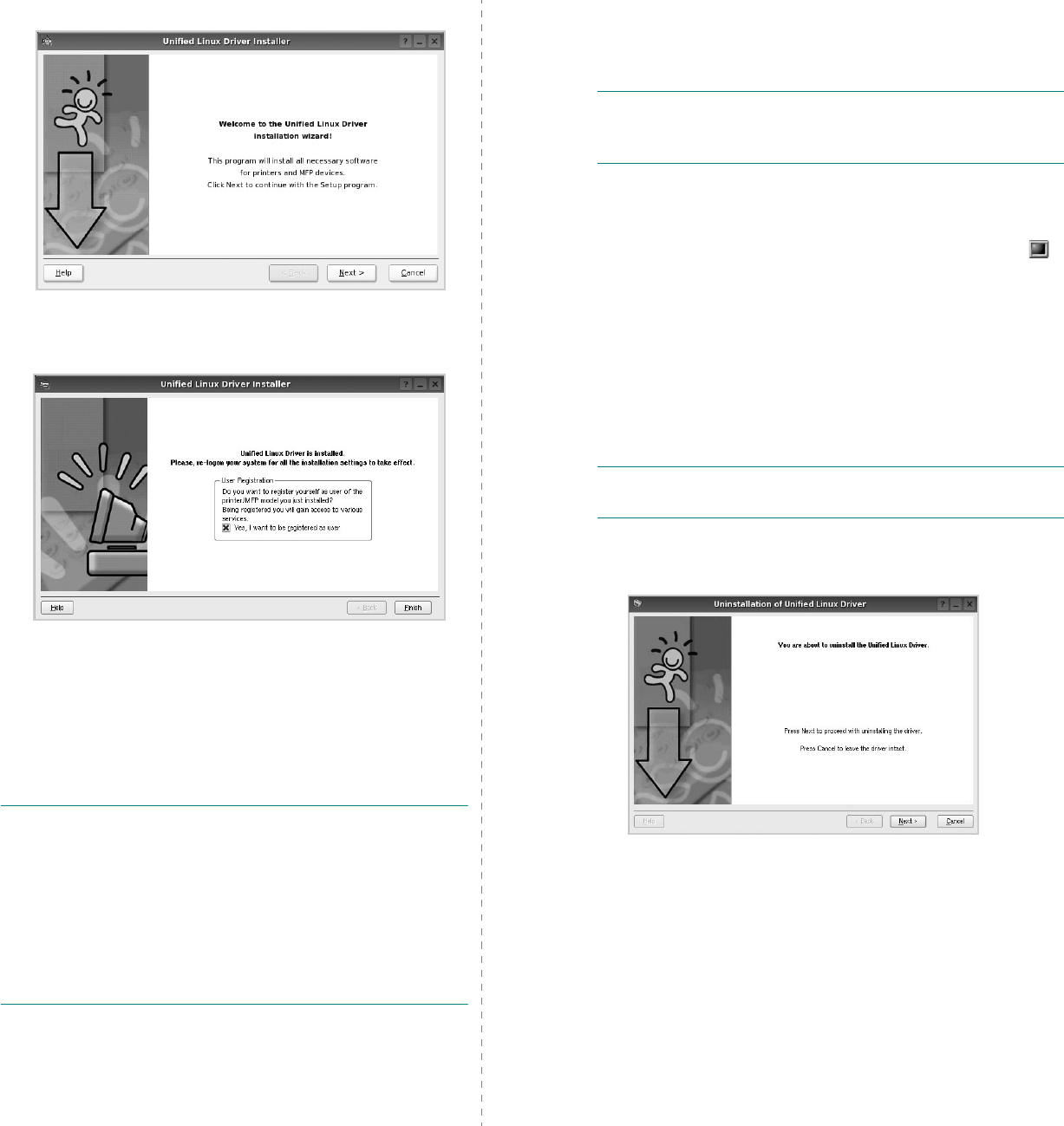
Using Your Printer in Linux
28
4
When the welcome screen appears, click
Next
.
5
When the installation is complete, click
Finish
.
The installation program has added the Unified Driver
Configurator desktop icon and Samsung Unified Driver
group to the system menu for your convenience. If you
have any difficulties, consult the onscreen help that is
available through your system menu or can otherwise be
called from the driver package windows applications,
such as
Unified Driver Configurator
.
N
OTE
: Installing the driver in the text mode
:
• If you do not use the graphical interface or have failed the
driver installation, you have to use the driver in the text
mode.
• Follow the step 1 to 3, then type [root@localhost Linux]# ./
install.sh, then follow the instruction on the terminal screen.
Then the installation completes.
• When you wan to uninstall the driver, follow the installation
instruction above, but type [root@localhost Linux]# ./
uninstall.sh on the terminal screen.
Uninstalling the Unified Linux Driver
1
When the Administrator Login window appears, type in
root
in the Login field and enter the system password.
N
OTE
: You must log in as a super user (root) to uninstall the
printer software. If you are not a super user, ask your system
administrator.
2
Insert the printer software CD-ROM. The CD-ROM will
automatically run.
If the CD-ROM does not automatically run, click the
icon at the bottom of the desktop. When the Terminal
screen appears, type in:
If the CD-ROM is secondary master and the location to
mount is /mnt/cdrom,
[root@localhost root]#mount -t iso9660 /dev/hdc /mnt/
cdrom
[root@localhost root]#cd /mnt/cdrom/Linux
[root@localhost root]#./uninstall.sh
N
OTE
: The installation program runs automatically if you
have an autorun software package installed and configured.
3
Click
Uninstall
.
4
Click
Next
.
5
Click
Finish
.
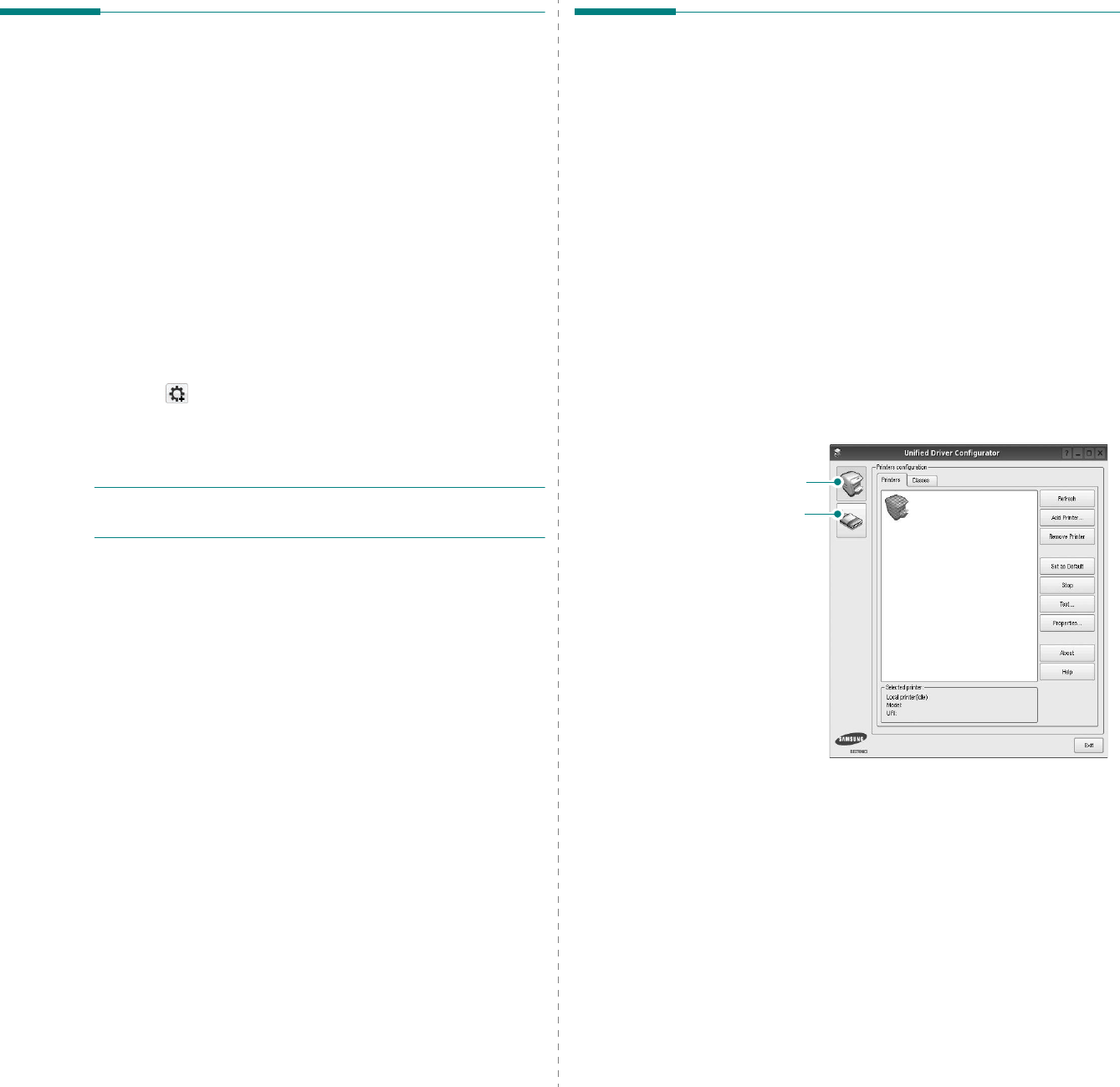
Using Your Printer in Linux
29
Using SetIP program
This program is for the network IP setting using the MAC
address which is the hardware serial number of the network
printer card or interface. Especially, it is for the network
administrator to set several network IPs at the same time.
You can only use SetIP program when your machine is
connected to a network.
SetIP program should be automatically installed during the
printer driver installation.
Starting the program
1
Print the machine’s network information report which
includes your machine’s MAC address.
2
Open the
/opt/Samsung/mfp/share/utils/
.
3
Double click the
SetIPApplet.html
file.
4
Click
in the SetIP window to open the TCP/IP
configuration window.
5
Enter the network card's MAC address, IP address, subnet
mask, default gateway, and then click
Apply.
N
OTE
: when you enter the MAC address, enter it without
colon(:).
6
The machine prints the network information.
Confirm all
the settings are correct.
7
Close the SetIP program.
Using the Unified Driver
Configurator
Unified Linux Driver Configurator is a tool primarily intended for
configuring Printer.
After installing the Unified Linux driver, the Unified Linux Driver
Configurator icon will automatically be created on your desktop.
Opening the Unified Driver
Configurator
1
Double-click
Unified Driver Configurator
on the
desktop.
You can also click the Startup Menu icon and select
Samsung Unified Driver
and then
Unified Driver
Configurator
.
2
Press each button on the Modules pane to switch to the
corresponding configuration window.
You can use the onscreen help by clicking
Help
.
3
After changing the configurations, click
Exit
to close the
Unified Driver Configurator.
Printers Configuration button
Ports Configuration button
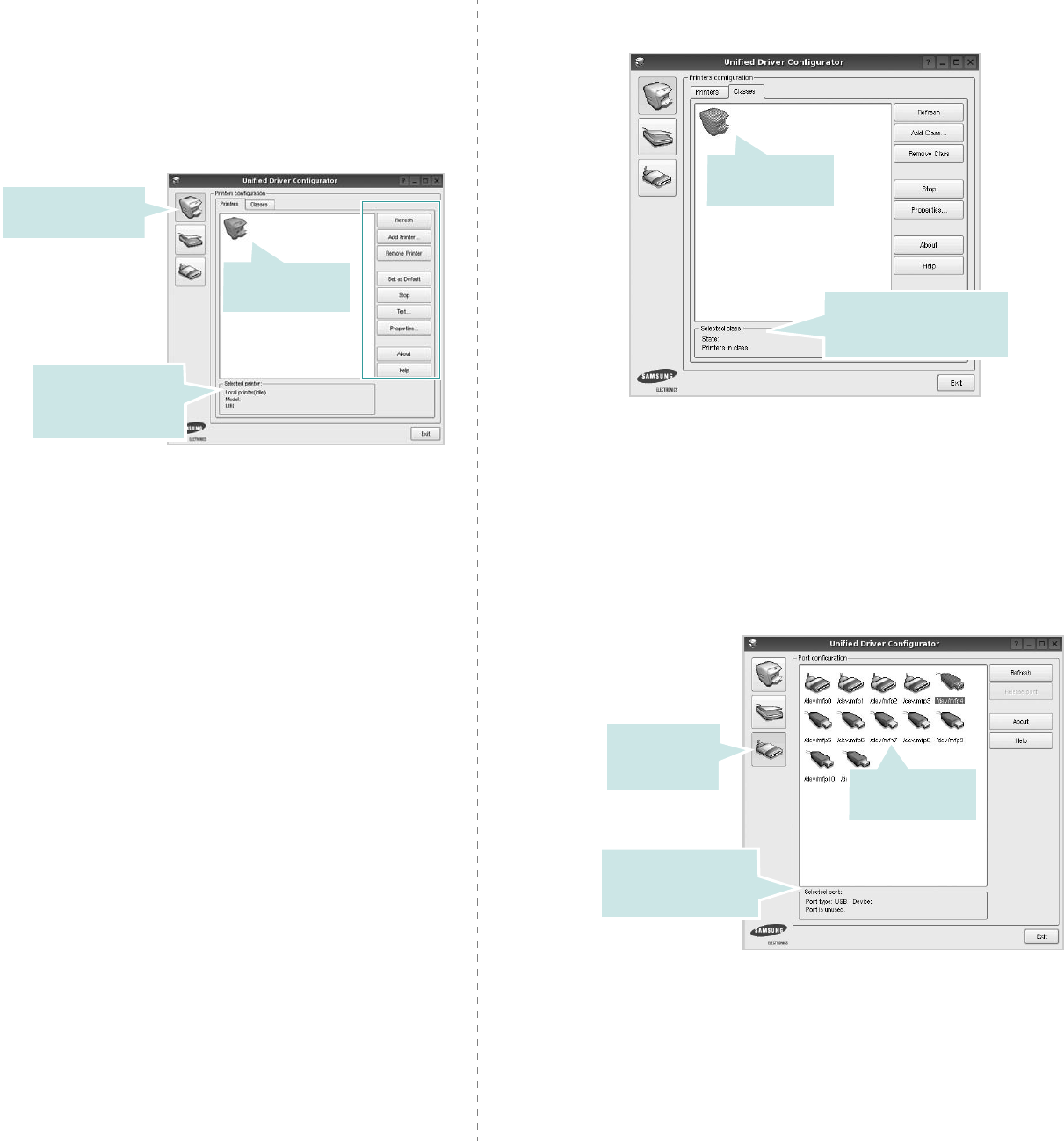
Using Your Printer in Linux
30
Printers Configuration
Printers configuration has the two tabs:
Printers
and
Classes
.
Printers Tab
You can see the current system’s printer configuration by
clicking on the printer icon button on the left side of the Unified
Driver Configurator window.
You can use the following printer control buttons:
•
Refresh
: renews the available printers list.
•
Add Printer
: allows you to add a new printer.
•
Remove Printer
: removes the selected printer.
•
Set as Default
: sets the current printer as a default
printer.
•
Stop
/
Start
: stops/starts the printer.
•
Test
: allows you to print a test page to check if the
machine is working properly.
•
Properties
: allows you to view and change the printer
properties. For details, see page 31.
Shows all of the
installed printer.
Switches to Printer
configuration.
Shows the status,
model name and
URI of your printer.
Classes Tab
The Classes tab shows a list of available printer classes.
•
Refresh
: Renews the classes list.
•
Add Class... :
Allows you to add a new printer class.
•
Remove Class :
Removes the selected printer class.
Ports Configuration
In this window, you can view the list of available ports, check
the status of each port and release a port that is stalled in busy
state when its owner is terminated for any reason.
•
Refresh
: Renews the available ports list.
•
Release port :
Releases the selected port.
Shows the status of the
class and the number of
printers in the class.
Shows all of the
printer classes.
Switches to
ports
configuration.
Shows the port type,
device connected to
the port and status
Shows all of the
available ports.
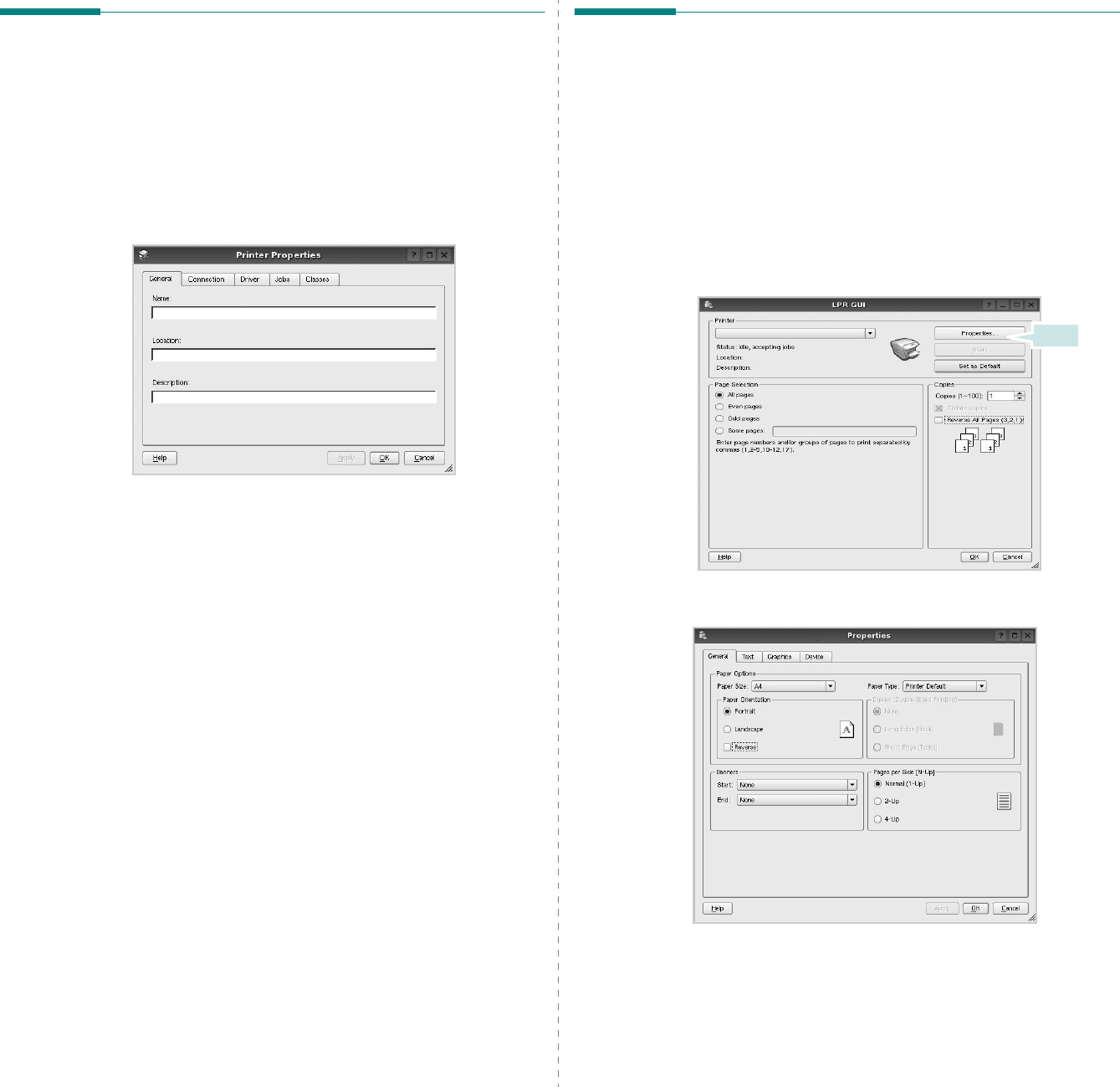
Using Your Printer in Linux
31
Configuring Printer Properties
Using the properties window provided by the Printers
configuration, you can change the various properties for your
machine as a printer.
1
Open the Unified Driver Configurator.
If necessary, switch to Printers configuration.
2
Select your machine on the available printers list and click
Properties
.
3
The Printer Properties window opens.
The following five tabs display at the top of the window:
•
General
: allows you to change the printer location and
name. The name entered in this tab displays on the
printer list in Printers configuration.
•
Connection
: allows you to view or select another port. If
you change the printer port from USB to parallel or vice
versa while in use, you must re-configure the printer port
in this tab.
•
Driver
: allows you to view or select another printer
driver. By clicking
Options
, you can set the default
device options.
•
Jobs
: shows the list of print jobs. Click
Cancel job
to
cancel the selected job and select the
Show completed
jobs
check box to see previous jobs on the job list.
•
Classes
: shows the class that your printer is in. Click
Add to Class
to add your printer to a specific class or
click
Remove from Class
to remove the printer from the
selected class.
4
Click
OK
to apply the changes and close the Printer
Properties Window.
Printing a Document
Printing from Applications
There are a lot of Linux applications that you are allowed to
print from using Common UNIX Printing System (CUPS). You
can print on your machine from any such application.
1
From the application you are using, select
Print
from the
File
menu.
2
Select
Print
directly using
lpr
.
3
In the LPR GUI window, select the model name of your
machine from the Printer list and click
Properties
.
4
Change the printer and print job properties.
Click.

Using Your Printer in Linux
32
The following four tabs display at the top of the window.
•
General
- allows you to change the paper size, the paper
type, and the orientation of the documents, enables the
duplex feature, adds start and end banners, and changes
the number of pages per sheet.
•
Text
- allows you to specify the page margins and set the
text options, such as spacing or columns.
•
Graphics
- allows you to set image options that are used
when printing images/files, such as color options, image
size, or image position.
•
Device
: allows you to set the print resolution, paper
source, and destination.
5
Click
Apply
to apply the changes and close the Properties
window.
6
Click
OK
in the LPR GUI window to start printing.
7
The Printing window appears, allowing you to monitor the
status of your print job.
To abort the current job, click
Cancel
.
Printing Files
You can print many different types of files on the Samsung
machine device using the standard CUPS way - directly from
the command line interface. The CUPS lpr utility allows you do
that. But the drivers package replaces the standard lpr tool by
a much more user-friendly LPR GUI program.
To print any document file:
1
Type
lpr <file_name>
from the Linux shell command
line and press
Enter
. The LPR GUI window appears.
When you type only
lpr
and press
Enter
, the Select
file(s) to print window appears first. Just select any files
you want to print and click
Open
.
2
In the LPR GUI window, select your printer from the list,
and change the printer and print job properties.
For details about the properties window, see page 31.
3
Click
OK
to start printing.
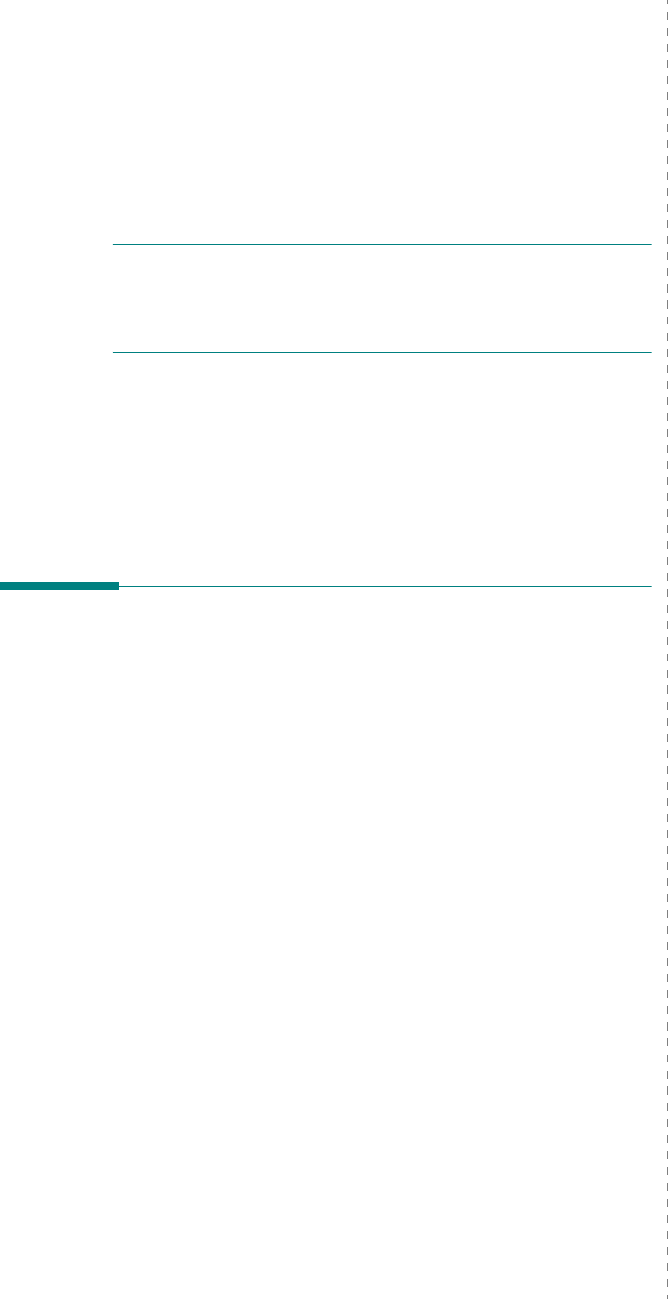
Using Your Printer with a Macintosh
33
7Using Your Printer with
a Macintosh
Your printer supports Macintosh systems with a built-in USB
interface or 10/100 Base-TX network interface card. When you
print a file from a Macintosh computer, you can use the CUPS driver
by installing the PPD file.
N
OTE
:
Some printers do not support a network
interface. Make sure that your printer supports a
network interface by referring to Printer Specifications
in your Printer User’s Guide.
This chapter includes:
• Installing Software
• Using SetIP program
• Setting Up the Printer
•Printing
Installing Software
The CD-ROM that came with your printer provides you with the
PPD file that allows you to use the CUPS driver or Apple
LaserWriter driver
(only available when you use a printer
which supports the PostScript driver)
, for printing on a
Macintosh computer.
Printer driver
Installing the Printer driver
1
Make sure that you connect your printer to the computer.
Turn on your computer and printer.
2
Insert the CD-ROM which came with your printer into the
CD-ROM drive.
3
Double-click
CD-ROM icon
that appears on your
Macintosh desktop.
4
Double-click the
MAC_Installer
folder.
5
Double-click the
MAC_Printer
folder.
6
Double-click the
Samsung SPLC Installer
icon.
7
Enter the password and click
OK
.
8
The Samsung SPL Installer window opens. Click
Continue
and then click
Continue
.
9
Select
Easy Install
and click
Install
.
10
After the installation is finished, click
Quit
.
Uninstalling the Printer driver
Uninstall is required if you are upgrading the software, or if
installation fails.
1
Insert the CD-ROM which came with your printer into the
CD-ROM drive.
2
Double-click
CD-ROM icon
that appears on your
Macintosh desktop.
3
Double-click the
MAC_Installer
folder.
4
Double-click the
MAC_Printer
folder.
5
Double-click the
Samsung SPLC Installer
icon.
6
Enter the password and click
OK
.
7
The Samsung SPL Installer window opens. Click
Continue
and then click
Continue
.
8
Select
Uninstall
and then click
Uninstall
.
9
When the uninstallation is done, click
Quit
.
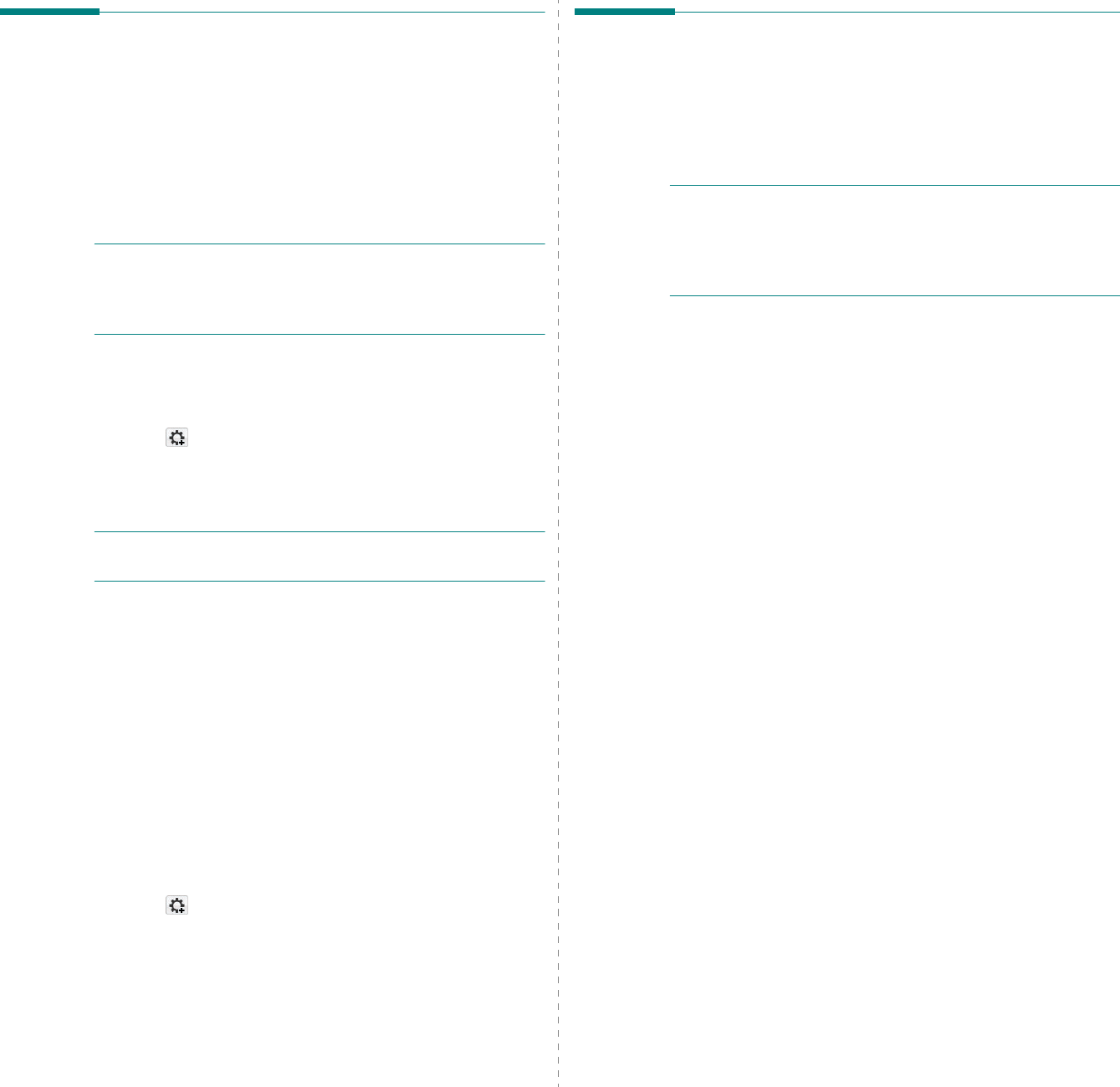
Using Your Printer with a Macintosh
34
Using SetIP program
This program is for the network IP setting using the MAC
address which is the hardware serial number of the network
printer card or interface. Especially, it is for the network
administrator to set several network IPs at the same time.
You can only use SetIP program when your machine is
connected to a network.
SetIP program should be automatically installed during the
printer driver installation.
N
OTE
: If you select
Typical installation for a network
printer
during the printer driver installation, the SetIP
program automatically runs after the installation. Follow the
below instruction.
1
The certificate window appears, click
Trust
.
2
Print the machine’s network information report which
includes your machine’s MAC address.
3
Click
in the SetIP window to open the TCP/IP
configuration window.
4
Enter the network card's MAC address, IP address, subnet
mask, default gateway, and then click
Apply.
N
OTE
: when you enter the MAC address, enter it without
colon(:).
5
The machine prints the network information.
Confirm all
the settings are correct.
6
Close the SetIP program.
Starting the program
If you want to change your network printer IP setting, follow
the below instruction.
1
Print the machine’s network information report which
includes your machine’s MAC address.
2
Open the
Library
folder
→
Printers
→
Samsung
→
Your
printer model name
→
SetIP
.
3
Double click the
SetIPApplet.html
file.
4
The certificate window appears, click
Trust
.
5
Click
in the SetIP window to open the TCP/IP
configuration window.
6
Enter the network card's MAC address, IP address, subnet
mask, default gateway, and then click
Apply.
when you enter the MAC address, enter it without colon(:).
7
The machine prints the network information.
Confirm all
the settings are correct.
8
Close the SetIP program.
Setting Up the Printer
Set up for your printer will be different depending on which
cable you use to connect the printer to your computer—the
network cable or the USB cable.
For a Network-connected
N
OTE
:
Some printers do not support a network
interface. Before connecting your printer, make sure
that your printer supports a network interface by
referring to Printer Specifications in your Printer User’s
Guide.
1
Follow the instructions on “Installing Software” on page 33
to install the PPD and Filter files on your computer.
2
Open the
Applications
folder
→
Utilities
, and
Print
Setup Utility
.
•For MAC OS 10.5, open
System Preferences
from the
Applications
folder, and click
Printer & Fax
.
3
Click
Add
on the
Printer List
.
•For MAC OS 10.5, press the “
+
” icon then a display
window will pop up.
4
For MAC OS 10.3, select the
IP Printing
tab.
•For MAC OS 10.4, click
IP Printer
.
•For MAC OS 10.5, click
IP
.
5
Select
Socket/HP Jet Direct
in
Printer Type
.
WHEN PRINTING A DOCUMENT CONTAINING MANY
PAGES, PRINTING PERFORMANCE MAY BE
ENHANCED BY CHOOSING SOCKET FOR PRINTER
TYPE OPTION.
6
Enter the printer’s IP address in the
Printer Address
field.
7
Enter the queue name in the
Queue Name
field. If you
cannot determine the queue name for your printer server,
try using the default queue first.
8
For MAC OS 10.3, if Auto Select does not work properly,
select
Samsung
in
Printer Model
and
your printer
name
in
Model Name
.
•For MAC OS 10.4, if Auto Select does not work properly,
select
Samsung
in
Print Using
and
your printer name
in
Model
.
•For MAC OS 10.5, if Auto Select does not work properly,
select
Select a driver to use...
and
your printer name
in
Print Using
.
Your printer’s IP address appears on the
Printer List
, and
is set as the default printer.
9
Click
Add
.

Using Your Printer with a Macintosh
35
For a USB-connected
1
Follow the instructions on “Installing Software” on page 33
to install the PPD and Filter files on your computer.
2
Open the
Applications
folder
→
Utilities
, and
Print
Setup Utility
.
•For MAC OS 10.5, open
System Preferences
from the
Applications
folder, and click
Printer & Fax
.
3
Click
Add
on the
Printer List
.
•For MAC OS 10.5, press the “
+
” icon then a display
window will pop up.
4
For MAC OS 10.3, select the
USB
tab.
•For MAC OS 10.4, click
Default Browser
and find the
USB connection.
•For MAC OS 10.5, click
Default
and find the USB
connection.
5
For MAC OS 10.3, if Auto Select does not work properly,
select
Samsung
in
Printer Model
and
your printer
name
in
Model Name
.
•For MAC OS 10.4, if Auto Select does not work properly,
select
Samsung
in
Print Using
and
your printer name
in
Model
.
•For MAC OS 10.5, if Auto Select does not work properly,
select
Select a driver to use...
and
your printer name
in
Print Using
.
Your machine appears on the Printer List and is set as the
default printer.
6
Click
Add
.
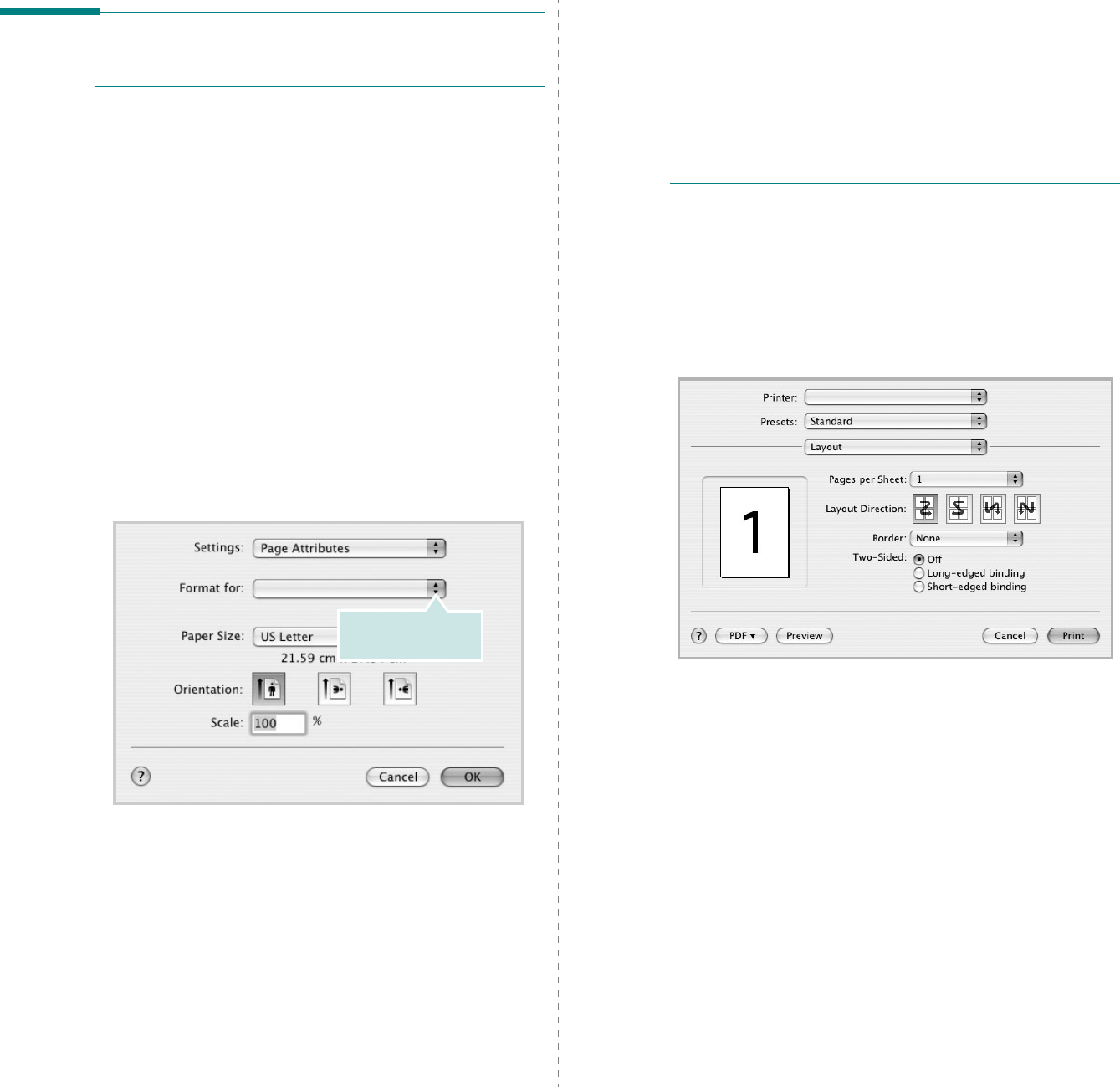
Using Your Printer with a Macintosh
36
Printing
N
OTES
:
• The Macintosh printer’s properties window that appears in
this User’s Guide may differ depending on the printer in use.
However the composition of the printer properties window is
similar.
• You can check your printer name in the supplied CD-
ROM.
Printing a Document
When you print with a Macintosh, you need to check the printer
software setting in each application you use. Follow these steps
to print from a Macintosh.
1
Open a Macintosh application and select the file you want
to print.
2
Open the
File
menu and click
Page Setup
(
Document
Setup
in some applications).
3
Choose your paper size, orientation, scaling, and other
options and click
OK
.
4
Open the
File
menu and click
Print
.
5
Choose the number of copies you want and indicate which
pages you want to print.
6
Click
Print
when you finish setting the options.
▲
Mac OS 10.3
Make sure that your
printer is selected.
Changing Printer Settings
You can use advanced printing features when using your
printer.
From your Macintosh application, select
Print
from the
File
menu. The printer name which appears in the printer properties
window may differ depending on the printer in use. Except for
the name, the composition of the printer properties window is
similar.
N
OTES
: The setting options may differ depending on printers
and Macintosh OS version.
Layout
The
Layout
tab provides options to adjust how the document
appears on the printed page. You can print multiple pages on
one sheet of paper. Select
Layout
from the
Presets
drop-down
list to access the following features.
•
Pages per Sheet
: This feature determines how many
pages printed on one page. For details, see "Printing
Multiple Pages on One Sheet of Paper" on the next
column.
•
Layout Direction
: You can select the printing direction
on a page as like the examples on UI.
▲
Mac OS 10.4
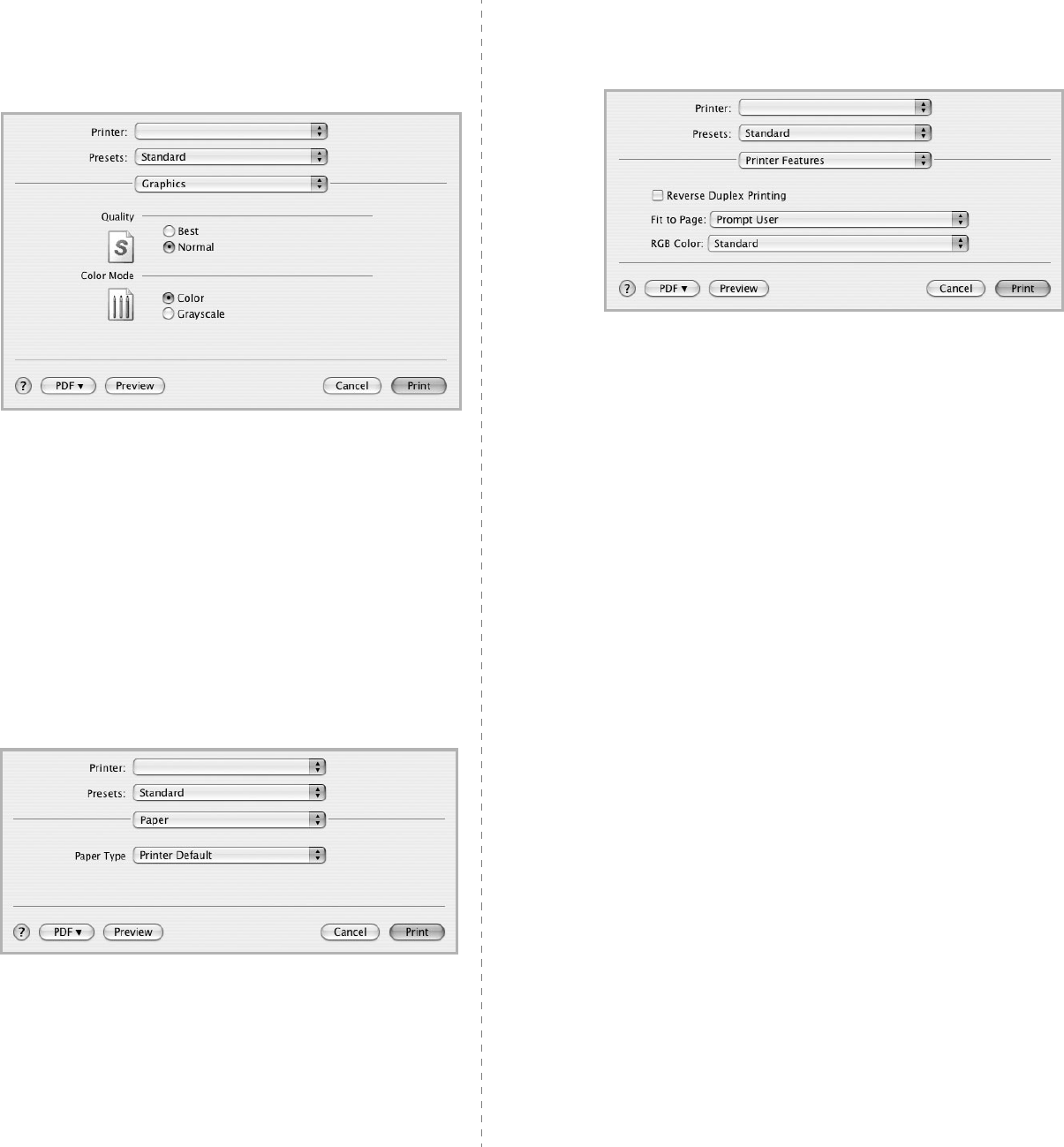
Using Your Printer with a Macintosh
37
Graphics
The
Graphics
tab provides options for selecting
Resolution(Quality)
and
Color Mode
. Select
Graphics
form the
Presets
' drop-down list to access the graphic
features.
•
Resolution(Quality)
: You can select the printing
resolution. The higher the setting, the sharper the clarity
of printed characters and graphics. The higher setting
also may increase the time it takes to print a document.
•
Color Mode
: You can set the color options. Setting to
Color
typically produces the best possible print quality
for color documents. If you want to print a color
document in grayscale, select
Grayscale
.
Paper
Set
Paper Type
to correspond to the paper loaded in the tray
from which you want to print. This will let you get the best
quality printout. If you load a different type of print material,
select the corresponding paper type.
▲
Mac OS 10.4
▲
Mac OS 10.4
Printer Features
This tab provides options for selecting the paper type and
adjusting print quality. Select
Printer Features
from the
Presets
' drop-down list to access the following features:
•
Fit to Page
: This setting allows you to scale your print
job to any selected paper size regardless of the digital
document size. This can be useful when you want to
check fine details on a small document.
•
RGB Color
: This setting determines how colors are
rendered.
Standard
is the most widely used setting
which the color tone of this mode is the closest to that of
standard monitor (sRGB Monitor).
Vivid
mode is
appropriate for printing presentation data and charts.
The color tone of Vivid mode produces more
Vivid
color
images than that of Standard mode.
Device
mode is best
used for printing fine lines, small characters and color
drawings. The color tone of
Device
mode may be
different from that of monitor, the pure toner colors are
used for printing Cyan, Magenta and Yellow colors.
▲
Mac OS 10.4
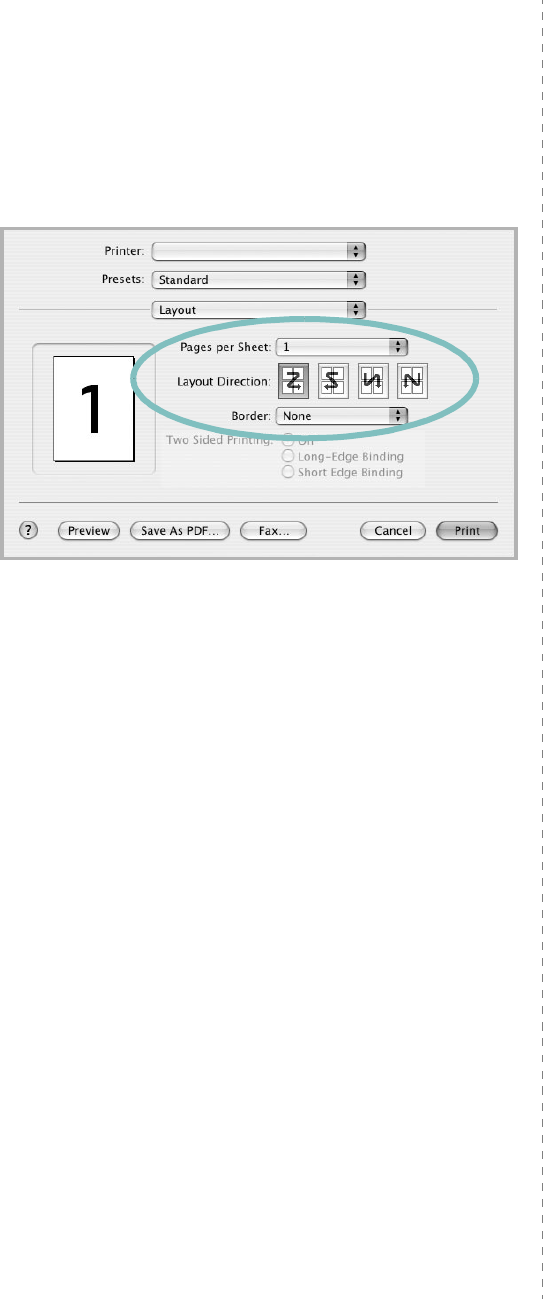
Using Your Printer with a Macintosh
38
Printing Multiple Pages on One Sheet
of Paper
You can print more than one page on a single sheet of paper.
This feature provides a cost-effective way to print draft pages.
1
From your Macintosh application, select
Print
from the
File
menu.
2
Select
Layout
.
3
Select the number of pages you want to print on one sheet
of paper on the
Pages per Sheet
drop-down list.
4
Select the page order from the
Layout Direction
option.
To print a border around each page on the sheet, select
the option you want from the
Border
drop-down list.
5
Click
Print
, and the printer prints the selected number of
pages on one side of each page.
▲
Mac OS 10.3
39
SOFTWARE SECTION
INDEX
A
advanced printing, use
19
B
booklet printing
20
D
document, print
Macintosh
36
Windows
13
double-sided printing
21
E
Extras properties, set
17
F
favorites settings, use
18
G
Graphics properties, set
16
H
help, use
18
I
install
printer driver
Macintosh
33
Windows
4
installing
Linux software
27
L
language, change
10
Layout properties, set
Windows
15
Linux
driver, install
27
printer properties
31
printing
31
M
Macintosh
driver
install
33
uninstall
33
printing
36
setting up the printer
34
MFP driver, install
Linux
27
N
n-up printing
Macintosh
38
Windows
19
O
orientation, print
32
Windows
15
overlay
create
23
delete
23
print
23
P
Paper properties, set
15
paper size, set
15
print
32
paper source, set
32
Windows
16
paper type, set
print
32
poster, print
20
print
document
13
fit to page
21
from Macintosh
36
from Windows
13
N-up
Macintosh
38
Windows
19
overlay
23
poster
22
PRN
14
scaling
21
watermark
22
print resolution
32
printer driver, install
Linux
27
printer properties
Linux
31
printer properties, set
Macintosh
36
Windows
14
printer resolution, set
Windows
16
printer software
install
Macintosh
33
Windows
4
uninstall
Macintosh
33
Windows
11
printing
booklets
20
double-sided
21
from Linux
31
R
resolution
printing
32
S
setting
darkness
16
favorites
18
image mode
16
resolution
40
Windows
16
toner save
16
true-type option
16
software
install
Macintosh
33
Windows
4
reinstall
Windows
10
system requirements
Macintosh
33
uninstall
Macintosh
33
Windows
11
status monitor, use
25
T
toner save, set
16
U
uninstall, software
Macintosh
33
Windows
11
uninstalling
MFP driver
Linux
28
W
watermark
create
22
delete
22
edit
22
print
22
REV 1.01
