Samsung Clp 320N Users Manual ManualsLib Makes It Easy To Find Manuals Online!
2014-12-11
: Samsung Samsung-Clp-320N-Users-Manual-121230 samsung-clp-320n-users-manual-121230 samsung pdf
Open the PDF directly: View PDF ![]() .
.
Page Count: 103 [warning: Documents this large are best viewed by clicking the View PDF Link!]

CLP-320 Series
Color Laser Printer
User’s Guide
imagine the possibilities
Thank you for purchasing a Samsung product.

Copyright_ 2
copyright
© 2010 Samsung Electronics Co., Ltd. All rights reserved.
This user’s guide is provided for information purposes only. All information included herein is subject to change without notice.
Samsung Electronics is not responsible for any direct or indirect damages, arising from or related to use of this user’s guide.
•Samsung and the Samsung logo are trademarks of Samsung Electronics Co., Ltd.
•Microsoft, Windows, Windows XP, Windows Vista, Windows 7, and Windows Server 2008 R2 are either registered trademarks or trademarks of Microsoft
Corporation.
•TrueType, LaserWriter, and Macintosh are trademarks of Apple Computer, Inc.
•All other brand or product names are trademarks of their respective companies or organizations.
Refer to the 'LICENSE.txt' file in the provided CD-ROM for the open source license information.
REV. 4.00

Contents_ 3
contents
19 About this user’s guide
21 Features of your new product
INTRODUCTION
23 23 Machine overview
23 Front view
24 Rear view
25 Control panel overview
26 Understanding the control panel
26 Status/ Toner LEDs
26 Wireless LED
26 Introducing the useful buttons
26 Print screen button
27 Demo print button
27 Cancel button
27 WPS button
27 Power button
GETTING STARTED
28 28 Setting up the hardware
28 Location
28 Printing a demo page
28 Supplied software
29 System requirements
29 Microsoft® Windows®
29 Macintosh
30 Linux
30 Installing USB connected machine’s driver
30 Windows
31 Macintosh
32 Linux
33 Sharing your machine locally
33 Windows
33 Macintosh
NETWORK SETUP (CLP-320N(K)/CLP-321N/CLP-325W(K)/
CLP-326W ONLY)
34
34 Network environment
34 Introducing useful network programs
34 SyncThru™ Web Service
34 SyncThru™ Web Admin Service
34 SetIP
34 Using a wired network
35 Printing network configuration report
35 Setting IP address
35 IPv4 configuration
36 IPv6 configuration
36 Restoring factory default settings using SyncThru™ Web Service
37 Installing network connected machine’s driver
37 Windows
38 Macintosh
39 Linux
WIRELESS NETWORK SETUP (CLP-325W(K)/326W ONLY)
40 40 Getting started
40 Choosing your network connection
40 Wireless network name and network key
40 Choosing the wireless network installation type
40 From the control panel

contents
Contents_ 4
40 From the computer
40 Setting a wireless network with the WPS button
41 Setting a wireless network with the WPS button
41 Setting a wireless network from the computer
41 Setting a wireless network with USB cable
46 Setting a wireless network with network cable
48 Completing the installation
48 Turning the Wi-Fi network on/off
48 Troubleshooting
48 Solving problems that might occur during setting up the wireless setting
and installing the machine driver
49 Solving other problems
BASIC SETUP
50 50 Altitude adjustment
50 Setting the default tray and paper
50 From your computer
51 Using the power saving feature
51 Changing font setting (CLP-320N(K)/CLP-321N/CLP-325W(K)/ /CLP-
326W only)
51 Setting the humidity mode
MEDIA AND TRAY
52 52 Selecting print media
52 Guidelines for selecting the print media
52 Media sizes supported in each mode
53 Changing the tray size
54 Loading paper in the tray
54 In the tray
55 Manual feeding in the tray
56 Printing on special media
57 Envelopes
57 Transparencies
57 Labels
58 Card stock/Custom-sized paper
58 Letterhead/Preprinted paper
58 Recycled paper
58 Glossy photo
58 Matte photo
58 Setting the paper size and type
58 Using the output support
PRINTING
59 59 Introducing useful software program
59 Samsung AnyWeb Print
59 Samsung Easy Color Manager
59 Printer driver features
59 Printer driver
59 Basic printing
60 Canceling a print job
60 Opening printing preferences
60 Using a favorite setting
61 Using help
61 Using special print features
61 Printing multiple pages on one sheet of paper
61 Printing posters
61 Printing booklets (Manual)

contents
Contents_ 5
62 Printing on both sides of the paper (Manual)
62 Change percentage of your document
62 Fitting your document to a selected paper size
62 Using watermarks
63 Using overlay
63 Graphics tab options
64 Changing the default print settings
64 Setting your machine as a default machine
65 Printing to a file (PRN)
65 Macintosh printing
65 Printing a document
65 Changing printer settings
66 Printing multiple pages on one sheet of paper
66 Linux printing
66 Printing from applications
67 Printing files
67 Configuring printer properties
MANAGEMENT TOOLS
68 68 Introducing useful management tools
68 Using SyncThru™ Web Service
68 To access SyncThru™ Web Service
68 SyncThru™ Web Service overview
69 E-mail notification setup
69 Setting the system administrator information
69 Using the Smart Panel program
69 Understanding Smart Panel
70 Changing the Smart Panel Program Settings
70 Using the Unified Linux Driver Configurator
70 Opening the Unified Driver Configurator
70 Printers configuration window
71 Ports configuration
MAINTENANCE
72 72 Printing a machine report
72 Cleaning a machine
72 Cleaning the outside
72 Cleaning the inside
73 Storing the toner cartridge
73 Toner cartridge storage
74 Handling instructions
74 Use of non-Samsung and refilled toner cartridge
74 Estimated cartridge life
74 Tips for moving & storing your machine
TROUBLESHOOTING
75 75 Redistributing toner
75 Tips for avoiding paper jams
76 Clearing paper jams
76 In the tray
76 Inside the machine
76 In the paper exit area
78 Solving other problems
78 System problems
78 Power problems
79 Paper feeding problems
80 Printing problems
81 Printing quality problems

contents
Contents_ 6
84 Common Windows problems
84 Common Linux problems
85 Common Macintosh problems
SUPPLIES
86 86 How to purchase
86 Available supplies
86 Maintenance parts
86 Replacing the toner cartridge
87 Replacing the imaging unit
89 Replacing the waste toner container
SPECIFICATIONS
90 90 Hardware specifications
90 Environmental specifications
90 Electrical specifications
92 Print media specifications
CONTACT SAMSUNG WORLDWIDE
94
GLOSSARY
96
INDEX
102
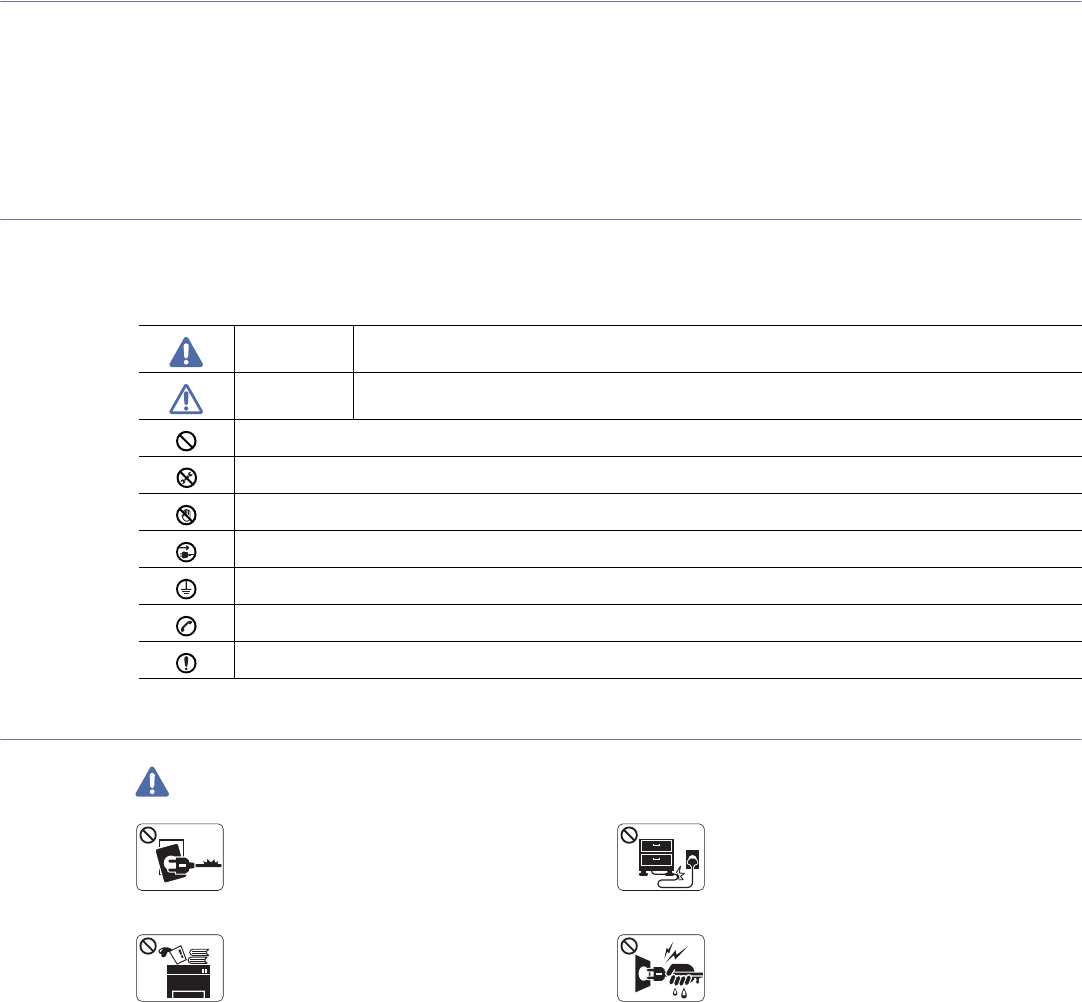
Safety information_ 7
safety information
These warnings and precautions are included to prevent injury to you and others, and to prevent any potential damage to
your machine. Be sure to read and understand all of these instructions before using the machine.
Use common sense for operating any electrical appliance and whenever using your machine. Also, follow all warnings and
instructions marked on the machine and in the accompanying literature. After reading this section, keep it in a safe place
for future reference.
Important safety symbols
This section explains the meanings of all icons and signs in the user's guide. These safety symbols are in order, according to the degree of
danger.
Explanation of all icons and signs used in the User’s Guide:
Warning Hazards or unsafe practices that may result in severe personal injury or death.
Caution Hazards or unsafe practices that may result in minor personal injury or property damage.
Do not attempt.
Do not disassemble.
Do not touch.
Unplug the power cord from the wall socket.
Make sure the machine is grounded to prevent electric shock.
Call the service center for help.
Follow directions explicitly.
Operating environment
Warning
Do not use if the power cord is damaged or if the
electrical outlet is not grounded.
► This could result in electric shock or fire.
Do not bend, or place heavy objects on the power
cord.
► Stepping on or allowing the power cord to be
crushed by a heavy object could result in electric
shock or fire.
Do not place anything on top of the machine (water,
small metal or heavy objects, candles, lit cigarettes,
etc.).
► This could result in electric shock or fire.
Do not remove the plug by pulling on the cord; do not
handle the plug with wet hands.
► This could result in electric shock or fire.
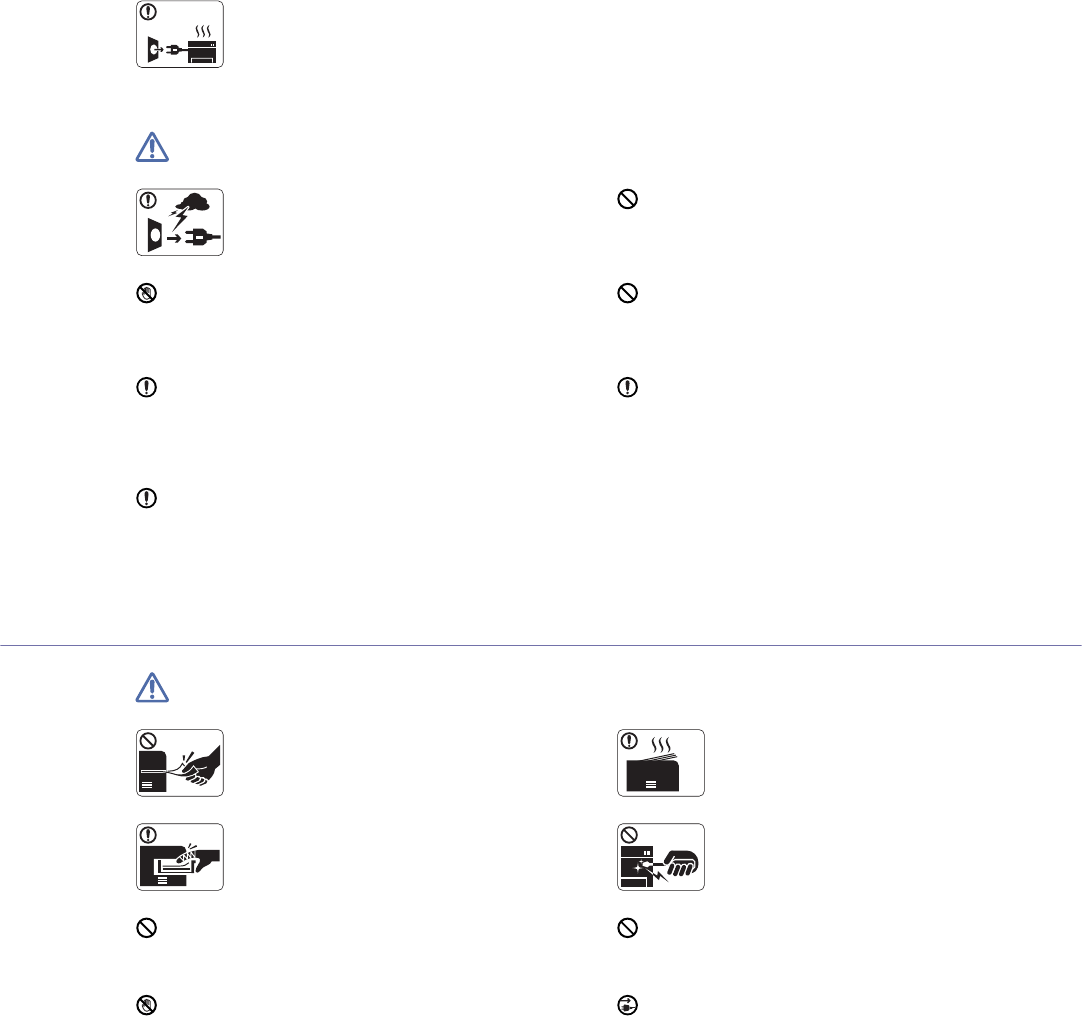
Safety information_ 8
Caution
During an electrical storm or for a period of
non-operation, remove the power plug from the
electrical outlet.
► This could result in electric shock or fire.
If the plug does not easily enter the electrical outlet, do not
attempt to force it in.
► Call an electrician to change the electrical outlet, or this
could result in electric shock.
Be careful, the paper output area is hot.
► Burns could occur.
Do not allow pets to chew on the AC power, telephone or PC
interface cords.
► This could result in electric shock or fire and/or injury to your
pet.
If the machine has been dropped, or if the cabinet appears
damaged, unplug the machine from all interface connections
and request assistance from qualified service personnel.
► Otherwise, this could result in electric shock or fire.
If the machine does not operate properly after these
instructions have been followed, unplug the machine from all
interface connections and request assistance from qualified
service personnel.
► Otherwise, this could result in electric shock or fire.
If the machine exhibits a sudden and distinct change in
performance, unplug the machine from all interface
connections and request assistance from qualified service
personnel.
► Otherwise, this could result in electric shock or fire.
Operating method
Caution
Do not forcefully pull the paper out during printing.
► It can cause damage to the machine.
When printing large quantities, the bottom part of the
paper output area may get hot. Do not allow children
to touch.
► Burns can occur.
Be careful not to put your hand between the machine
and paper tray.
► You may get injured.
When removing jammed paper, do not use tweezers
or sharp metal objects.
► It can damage the machine.
Do not block or push objects into the ventilation opening.
► This could result in elevated component temperatures which
can cause damage or fire.
Do not allow too many papers to stack up in the paper output
tray.
► It can damage the machine.
Be care when replacing paper or removing jammed paper.
► New paper has sharp edges and can cause painful cuts.
This machine's power interception device is the power cord.
► To switch off the power supply, remove the power cord from
the electrical outlet.
If the machine gets overheated, it releases smoke,
makes strange noises, or generates an odd odor,
immediately turn off the power switch and unplug the
machine.
► This could result in electric shock or fire.
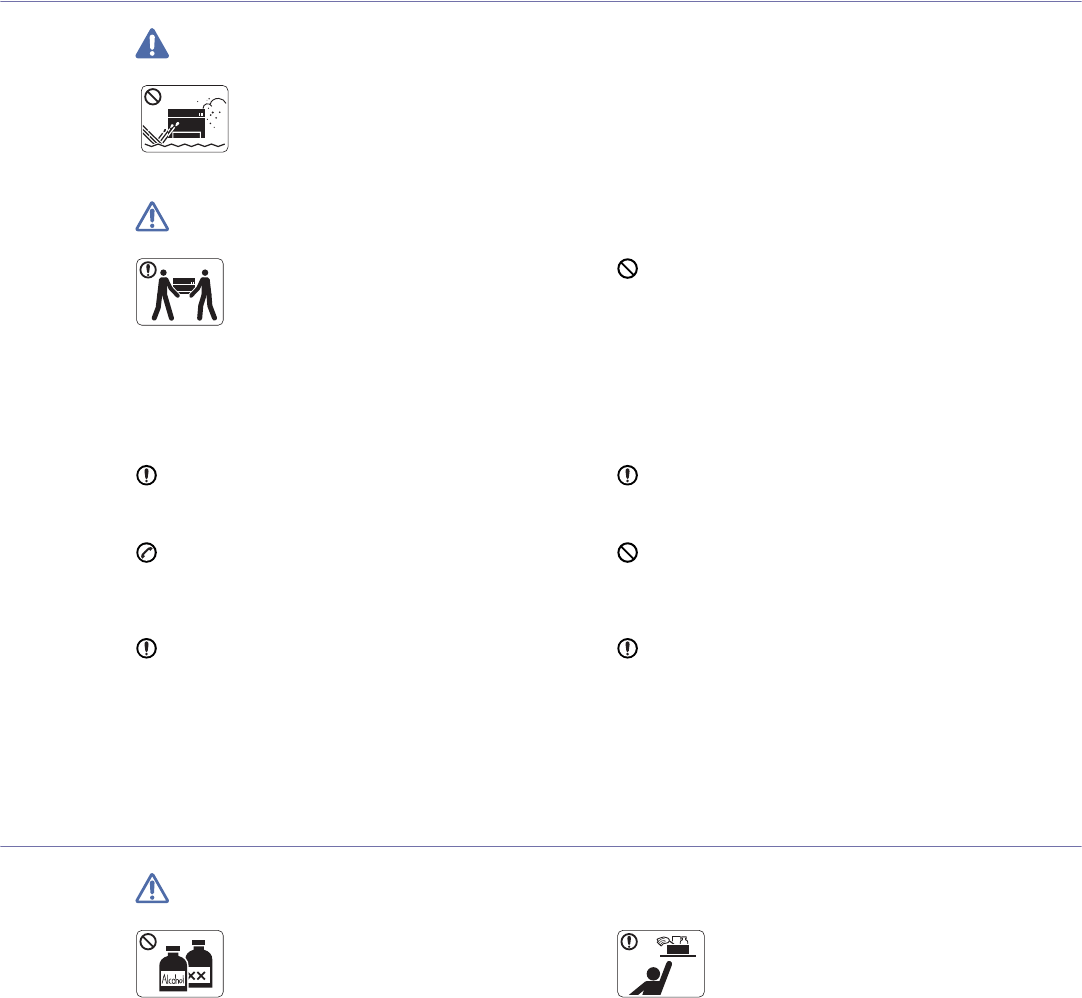
Safety information_ 9
Installation / Moving
Warning
Do not place the machine in an area with dust,
humidity or water leaks.
► This could result in electric shock or fire.
Caution
Before moving the machine, turn the power off and
disconnect all cords.
Then lift the machine:
• If the machine weighs under 20 kg (44.09lb), lift with
1 person.
• If the machine weighs 20 kg (44.09lb) - 40kg
(88.18lb), lift with 2 people.
• If the machine weighs more than 40 kg (88.18lb), lift
with 4 or more people.
► The machine could fall, causing injury or machine damage.
Do not put a cover over the machine or place it in an airtight
location, such as a closet.
► If the machine is not well-ventilated, this could result in fire.
Do not place the machine on an unstable surface.
► The machine could fall, causing injury or machine damage.
Make sure you plug the power cord into a grounded electrical
outlet.
► Otherwise, this could result in electric shock or fire.
The machine should be connected to
the power level which is specified on the label.
► If you are unsure and want to check the power level you are
using, contact the electrical utility company.
Do not overload wall outlets and extension cords.
► This can diminish performance, and could result in electric
shock or fire.
Use only No.26 AWGa
a. AWG: American Wire Gauge
or larger, telephone line cord, if
necessary.
► Otherwise, it can cause damage to the machine.
Use the power cord supplied with your machine for safe
operation. If you are using a cord which is longer than 2 meters
(6 feet) with a 140V machine, then the gauge should be 16
AWG or larger.
► Otherwise, it can cause damage to the machine, and could
result in electric shock or fire.
Maintenance / Checking
Caution
Unplug this product from the wall outlet before
cleaning the inside of the machine. Do not clean the
machine with benzene, paint thinner or alcohol; do
not spray water directly into the machine.
► This could result in electric shock or fire.
Keep cleaning supplies away from children.
► Children could get hurt.
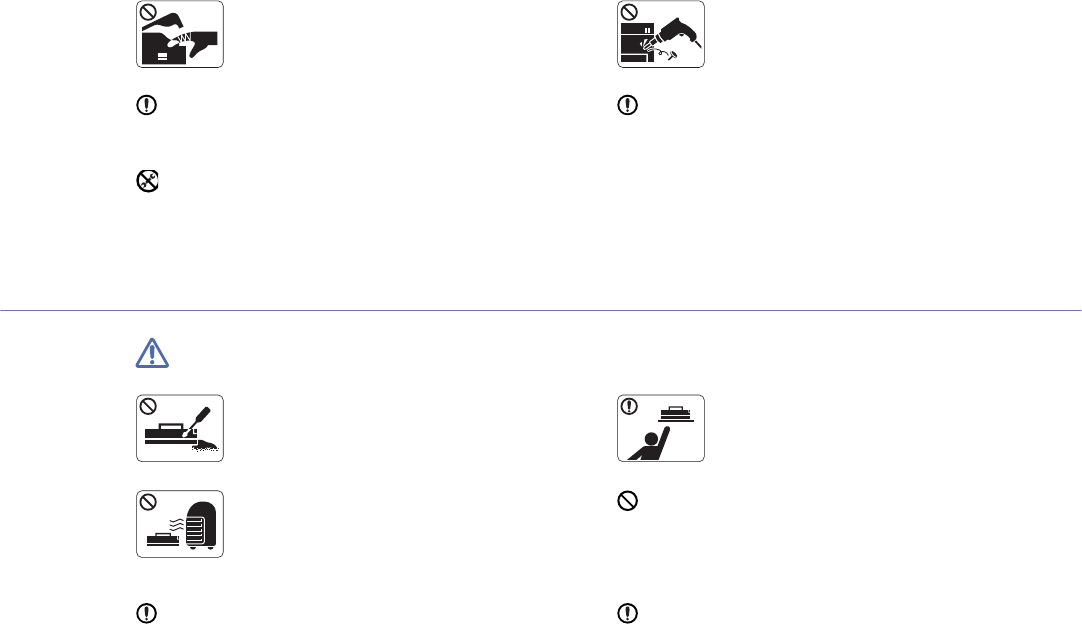
Safety information_ 10
Supply usage
Caution
Do not disassemble the toner cartridge.
► Toner dust can be dangerous if inhaled or
ingested.
When storing supplies such as toner cartridges, keep
them away from children.
► Toner dust can be dangerous if inhaled or
ingested.
Do not burn any of the supplies such as toner
cartridge or fuser unit.
► This could cause an explosion or uncontrollable
fire.
Using recycled supplies, such as toner, can cause damage to
the machine.
► In case of damage due to the use of recycled supplies, a
service fee will be charged.
When changing the toner cartridge or removing jammed paper,
be careful not to let toner dust touch your body or clothes.
► Toner dust can be dangerous if inhaled or ingested.
When toner gets on your clothing, do not use hot water to wash
it.
► Hot water sets toner into fabric. Use cold water.
When you are working inside the machine replacing
supplies or cleaning the inside, do not operate the
machine.
► You could get injured.
Do not disassemble, repair or rebuild the machine by
yourself.
► It can damage the machine. Call a certified
technician when the machine needs repair.
Keep the power cable and the contact surface of the plug clean
from dust or water.
► Otherwise, this could result in electric shock or fire.
To clean and operate the machine, strictly follow the user's
guide provided with the machine.
► Otherwise, you could damage the machine.
Do not remove any covers or guards that are fastened with
screws.
► The machine should only be repaired by a Samsung service
technician.
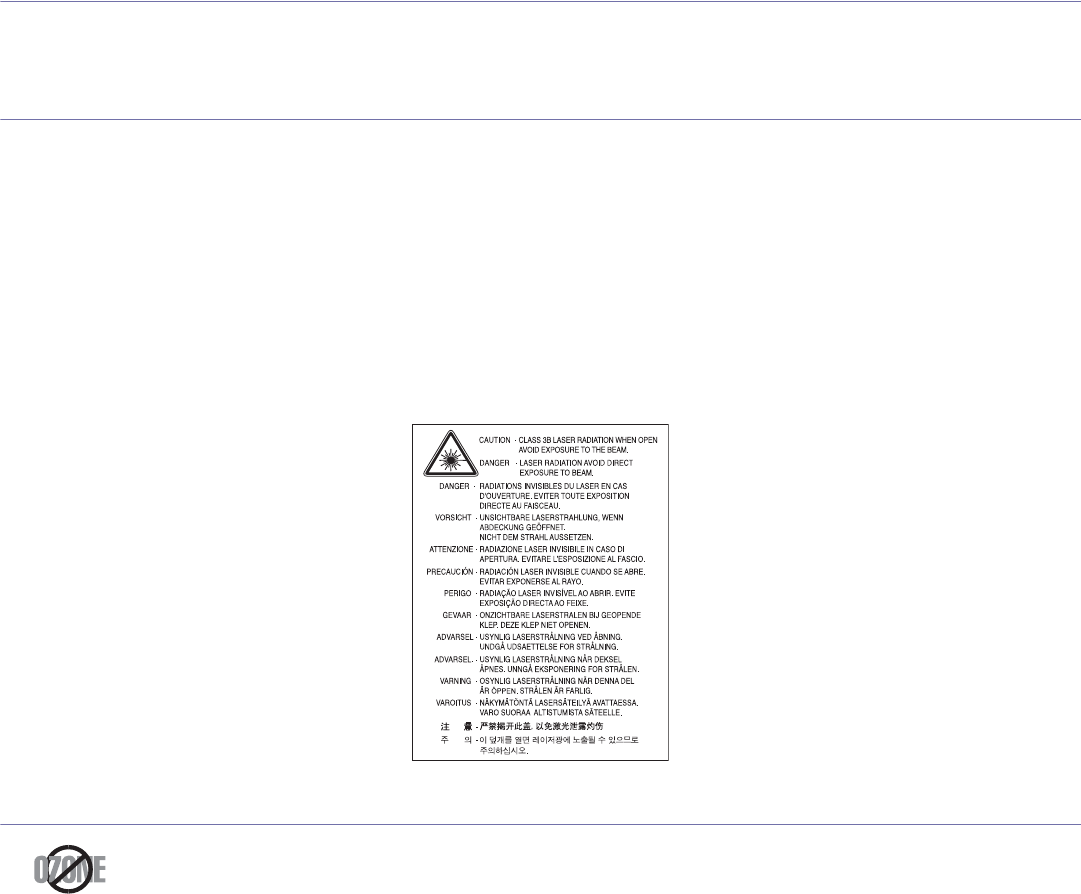
Regulatory information_ 11
regulatory information
This machine is designed for a normal work environment and certified with several regulatory statements.
Laser Safety Statement
The printer is certified in the U.S. to conform to the requirements of DHHS 21 CFR, chapter 1 Subchapter J for Class I(1) laser products, and
elsewhere is certified as a Class I laser product conforming to the requirements of IEC 60825-1:1993 + A1:1997 + A2:2001.
Class I laser products are not considered to be hazardous. The laser system and printer are designed so there is never any human access to
laser radiation above a Class I level during normal operation, user maintenance or prescribed service condition.
•Wavelenght: 800 nm
•Beam divergence
-Paraller: 12 degrees
-Perpendicular: 30 degrees
•Maximum power or energy output: 5 mW
WARNING
Never operate or service the printer with the protective cover removed from Laser/Scanner assembly. The reflected beam, although invisible,
can damage your eyes.
When using this product, these basic safety precautions should always be followed to reduce risk of fire, electric shock, and injury to persons:
Ozone Safety
During normal operation, this machine produces ozone. The ozone produced does not present a hazard to the operator. However, it is
advisable that the machine be operated in a well ventilated area.
If you need additional information about ozone, contact your local Samsung dealer.
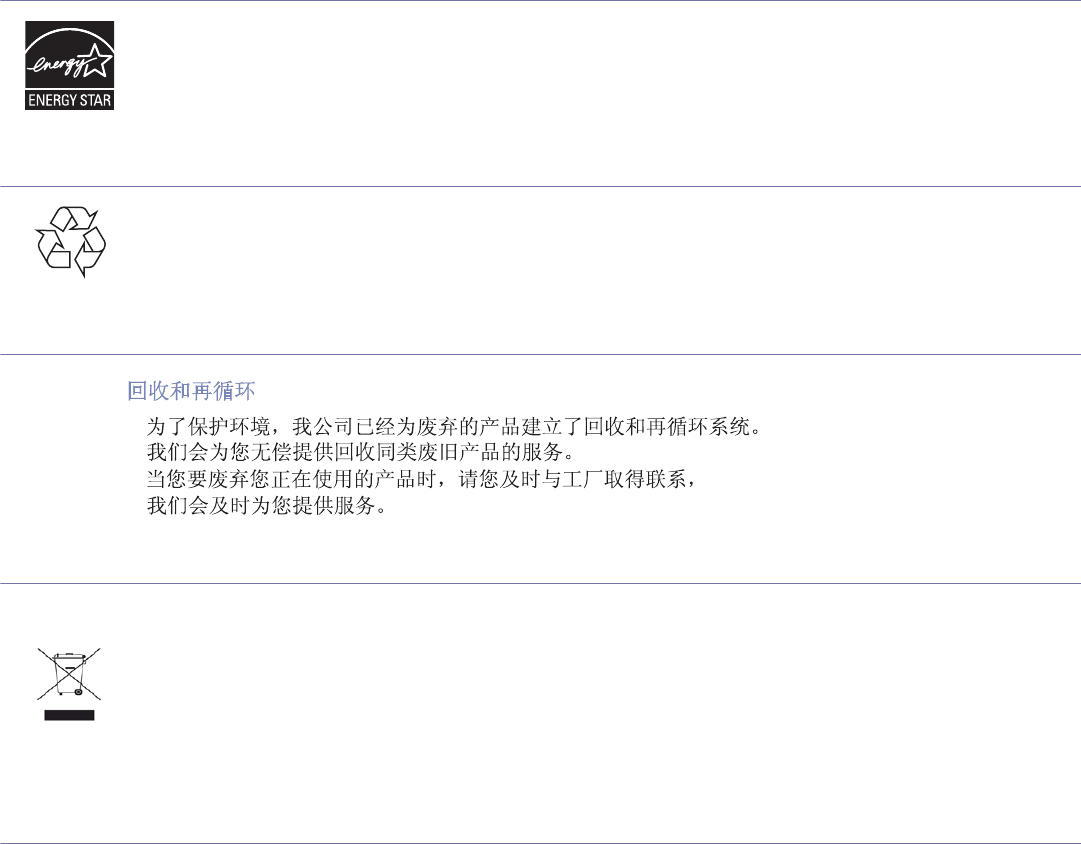
Regulatory information_ 12
Power Saver
This printer contains advanced energy conservation technology that reduces power consumption when it is not in active use.
When the printer does not receive data for an extended period of time, power consumption is automatically lowered.
ENERGY STAR and the ENERGY STAR mark are registered U.S. marks.
For more information on the ENERGY STAR program see http://www.energystar.gov.
Recycling
Recycle or dispose of the packaging material for this product in an environmentally responsible manner.
China only
Correct Disposal of This Product (Waste Electrical & Electronic Equipment)
(Applicable in the European Union and other European countries with separate collection systems)
This marking shown on the product, accessories or literature indicates that the product and its electronic accessories (e.g. charger, headset,
USB cable) should not be disposed of with other household wastes at the end of its working life. To prevent possible harm to the environment
or human health from uncontrolled waste disposal, separate this from other types of wastes and recycle it responsibly to promote the
sustainable reuse of material resources.
Household users should contact either the retailer where they purchased this product, or their local government office, for details of where and
how they can take this item for environmentally safe recycling.
Business users should contact their supplier and check the terms and conditions of the purchase contract. This product should not be mixed
with other commercial wastes for disposal.
Radio Frequency Emissions
FCC Information to the User
This device complies with Part 15 of the FCC Rules. Operation is subject to the following two conditions:
•This device may not cause harmful interference, and
•This device must accept any interference received, including interference that may cause undesired operation.
This equipment has been tested and found to comply with the limits for a Class B digital device, pursuant to Part 15 of the FCC Rules. These
limits are designed to provide reasonable protection against harmful interference in a residential installation. This equipment generates, uses
and can radiate radio frequency energy and, if not installed and used in accordance with the instructions, may cause harmful interference to
radio communications. However, there is no guarantee that interference will not occur in a particular installation. If this equipment does cause
harmful interference to radio or television reception, which can be determined by turning the equipment off and on, the user is encouraged to
try to correct the interference by one or more of the following measures:
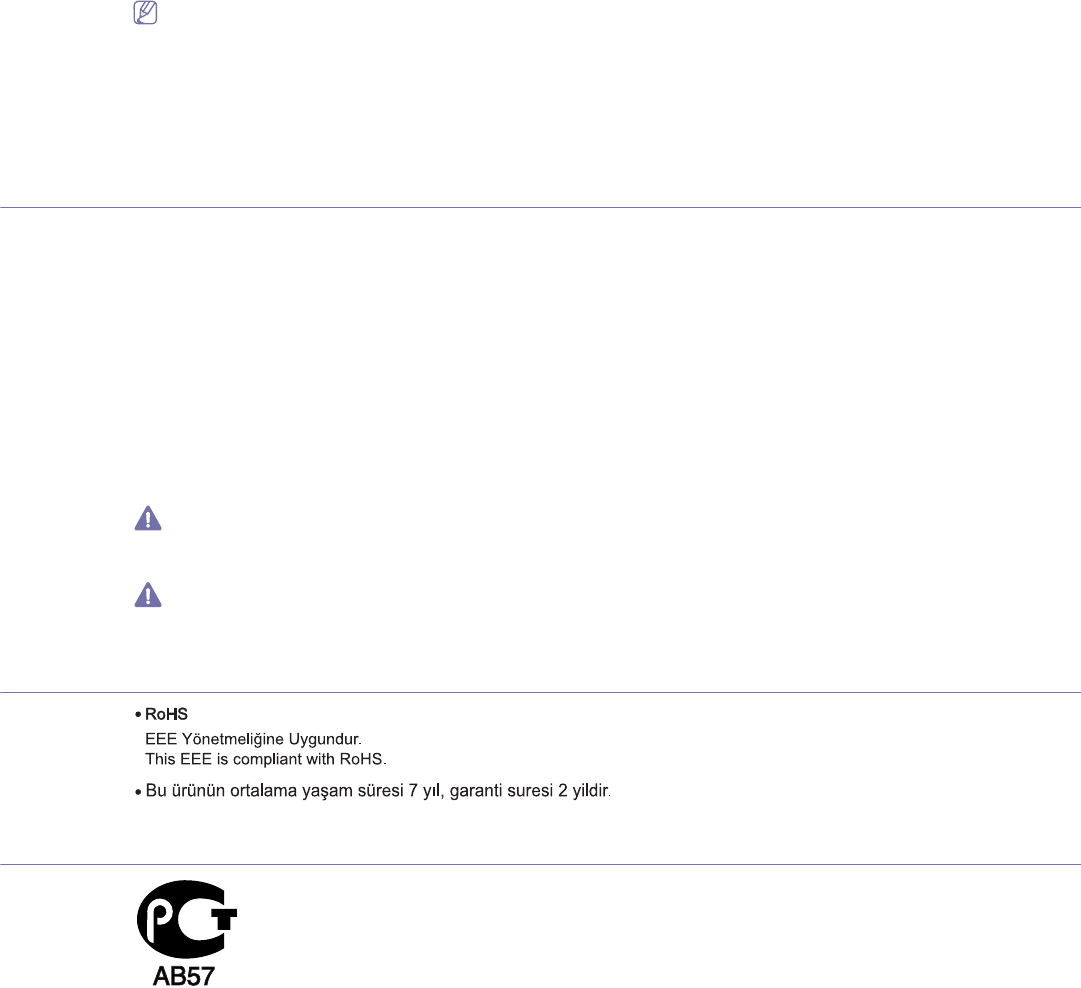
Regulatory information_ 13
•Reorient or relocate the receiving antenna.
•Increase the separation between the equipment and receiver.
•Connect the equipment into an outlet on a circuit different from that to which the receiver is connected.
•Consult the dealer or experienced radio TV technician for help.
Change or modifications not expressly approved by the manufacturer responsible for compliance could void the user's authority to
operate the equipment.
Canadian Radio Interference Regulations
This digital apparatus does not exceed the Class B limits for radio noise emissions from digital apparatus as set out in the interference-causing
equipment standard entitled “Digital Apparatus”, ICES-003 of the Industry and Science Canada.
Cet appareil numérique respecte les limites de bruits radioélectriques applicables aux appareils numériques de Classe B prescrites dans la
norme sur le matériel brouilleur: “Appareils Numériques”, ICES-003 édictée par l’Industrie et Sciences Canada.
United states of america
Federal Communications Commission (FCC)
Intentional emitter per FCC Part 15
Low power, Radio LAN type devices (radio frequency (RF) wireless communication devices), operating in the 2.4 GHz/5 GHz Band, may be
present (embedded) in your printer system. This section is only applicable if these devices are present. Refer to the system label to verify the
presence of wireless devices.
Wireless devices that may be in your system are only qualified for use in the United States of America if an FCC ID number is on the system
label.
The FCC has set a general guideline of 20 cm (8 inches) separation between the device and the body, for use of a wireless device near the
body (this does not include extremities). This device should be used more than 20 cm (8 inches) from the body when wireless devices are on.
The power output of the wireless device (or devices), which may be embedded in your printer, is well below the RF exposure limits as set by
the FCC.
This transmitter must not be collocated or operation in conjunction with any other antenna or transmitter.
Operation of this device is subject to the following two conditions: (1) This device may not cause harmful interference, and (2) this device must
accept any interference received, including interference that may cause undesired operation of the device.
Wireless devices are not user serviceable. Do not modify them in any way. Modification to a wireless device will void the authorization to
use it. Contact manufacturer for service.
FCC Statement for Wireless LAN use:
While installing and operating this transmitter and antenna combination the radio frequency exposure limit of 1m W/cm2 may be
exceeded at distances close to the antenna installed. Therefore, the user must maintain a minimum distance of 20cm from the antenna at
all times. This device cannot be colocated with another transmitter and transmitting antenna.
Turkey only
Russia only
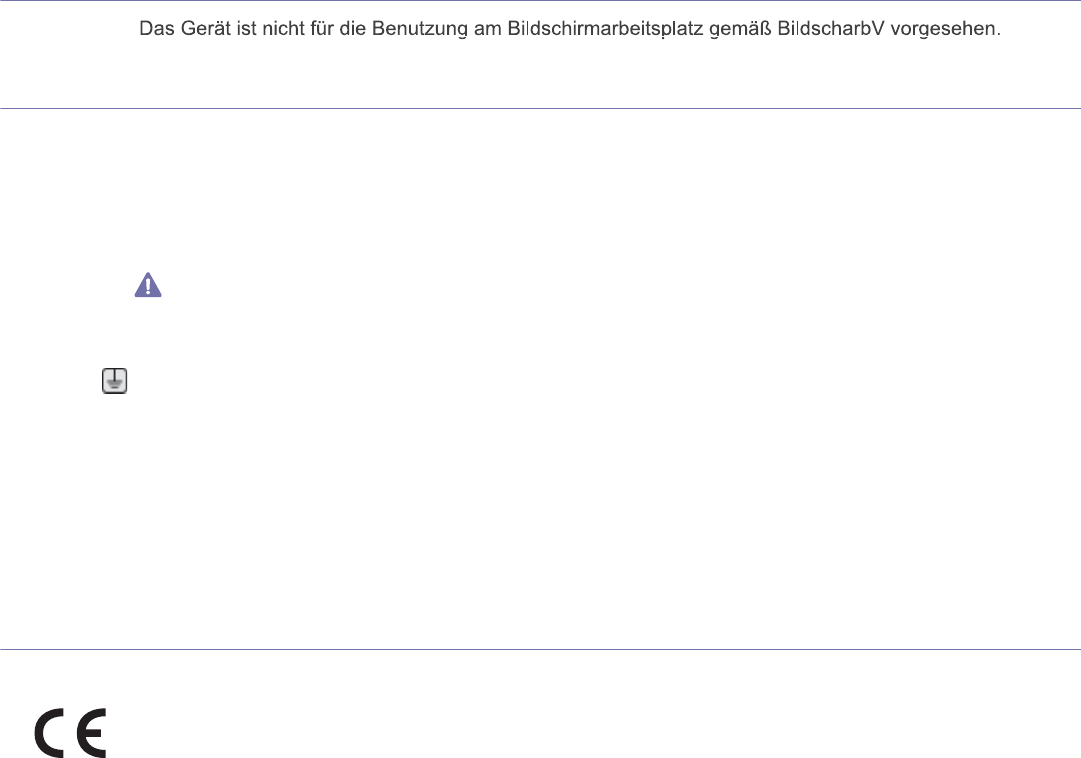
Regulatory information_ 14
Germany only
Replacing the Fitted Plug (for UK Only)
Important
The mains lead for this machine is fitted with a standard (BS 1363) 13 amp plug and has a 13 amp fuse. When you change or examine the
fuse, you must re-fit the correct 13 amp fuse. You then need to replace the fuse cover. If you have lost the fuse cover, do not use the plug until
you have another fuse cover.
Contact the people from you purchased the machine.
The 13 amp plug is the most widely used type in the UK and should be suitable. However, some buildings (mainly old ones) do not have normal
13 amp plug sockets. You need to buy a suitable plug adaptor. Do not remove the moulded plug.
If you cut off the moulded plug, get rid of it straight away.
You cannot rewire the plug and you may receive an electric shock if you plug it into a socket.
Important warning:
You must earth this machine.
The wires in the mains lead have the following color code:
•Green and Yellow: Earth
•Blue: Neutral
•Brown: Live
If the wires in the mains lead do not match the colors marked in your plug, do the following:
You must connect the green and yellow wire to the pin marked by the letter “E” or by the safety ‘Earth symbol’ or colored green and yellow or
green.
You must connect the blue wire to the pin which is marked with the letter “N” or colored black.
You must connect the brown wire to the pin which is marked with the letter “L” or colored red.
You must have a 13 amp fuse in the plug, adaptor, or at the distribution board.
Declaration of Conformity (European Countries)
Approvals and Certifications
The CE marking applied to this product symbolizes Samsung Electronics Co., Ltd. Declaration of Conformity with the following applicable
93/68/EEC Directives of the European Union as of the dates indicated:
CLP-320 Series: Low Voltage Directive (2006/95/EC), EMC Directive (2004/108/EC)
CLP-325W(K): R&TTE Directive (1999/5/EC)
The declaration of conformity may be consulted at www.samsung.com/printer, go to Support > Download center and enter your printer (MFP)
name to browse the EuDoC.
January 1, 1995: Council Directive 2006/95/EC Approximation of the laws of the member states related to low voltage equipment.
January 1, 1996: Council Directive 2004/108/EC (92/31/EEC), approximation of the laws of the Member States related to electromagnetic
compatibility.
March 9, 1999: Council Directive 1999/5/EC on radio equipment and telecommunications terminal equipment and the mutual recognition of
their conformity. A full declaration, defining the relevant Directives and referenced standards can be obtained from your Samsung Electronics
Co., Ltd. representative.
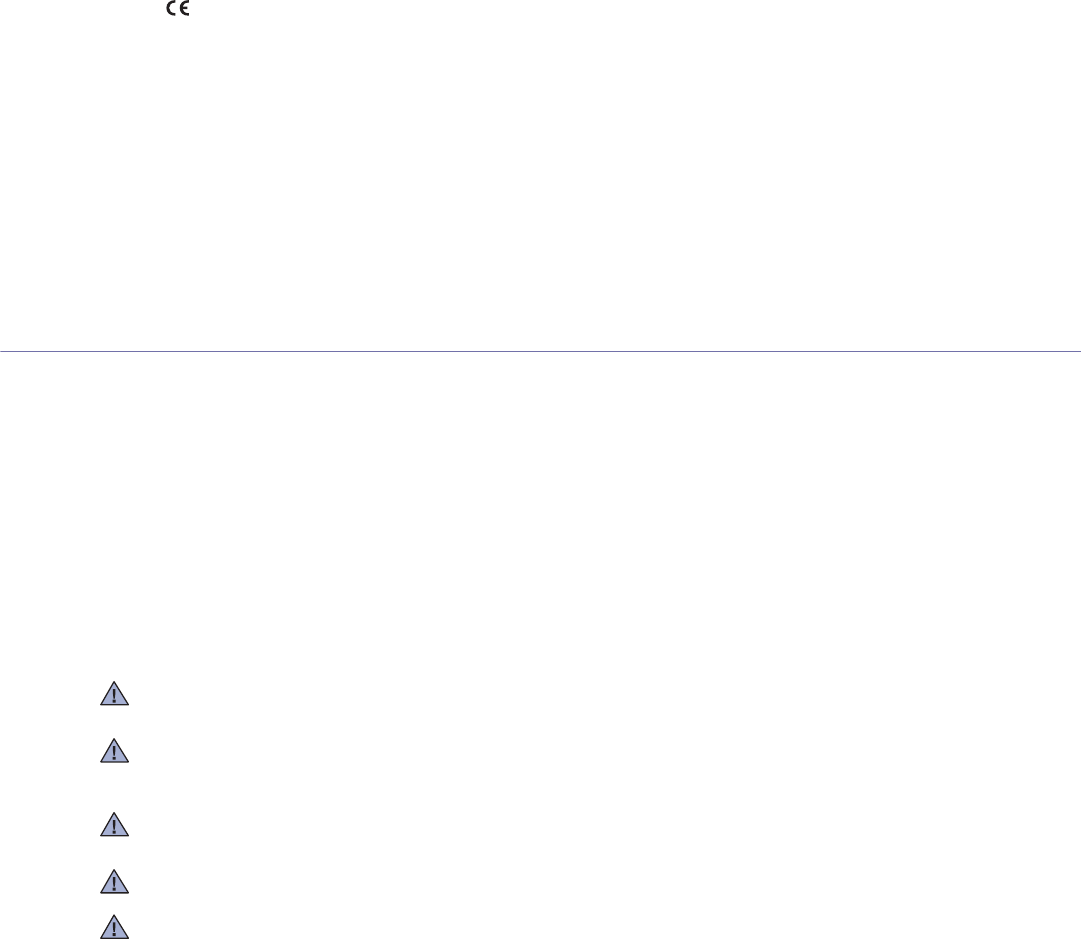
Regulatory information_ 15
European Radio Approval Information (for products fitted with EU-approved radio devices)
Low power, Radio LAN type devices (radio frequency (RF) wireless communication devices), operating in the 2.4 GHz/5 GHz band, may be
present (embedded) in your printer system which is intended for home or office use. This section is only applicable if these devices are present.
Refer to the system label to verify the presence of wireless devices.
Wireless devices that may be in your system are only qualified for use in the European Union or associated areas if a CE mark
with a Notified Body Registration Number and the Alert Symbol is on the system label.
The power output of the wireless device or devices that may be embedded in you printer is well below the RF exposure limits as set by the
European Commission through the R&TTE directive.
European States qualified under wireless approvals:
EU
Austria, Belgium, Cyprus, Czech Republic, Denmark, Estonia, Finland, France (with frequency restrictions), Germany, Greece, Hungary,
Ireland, Italy, Latvia, Lithuania, Luxembourg, Malta, The Netherlands, Poland, Portugal, Slovakia, Slovenia, Spain, Sweden and the U.K.
EEA/EFTA countries
Iceland, Liechtenstein, Norway and Switzerland
European States with restrictions on use:
EU
In France, the frequency range is restricted to 2446.5-2483.5 MHz for devices above 10 mW transmitting power such as wireless
EEA/EFTA countries
No limitations at this time
Regulatory Compliance Statements
Wireless Guidance
Low power, Radio LAN type devices (radio frequency (RF) wireless communication devices), operating in the 2.4 GHz/5 GHz Band, may be
present (embedded) in your printer system. The following section is a general overview of considerations while operating a wireless device.
Additional limitations, cautions, and concerns for specific countries are listed in the specific country sections (or country group sections). The
wireless devices in your system are only qualified for use in the countries identified by the Radio Approval Marks on the system rating label. If
the country you will be using the wireless device in, is not listed, contact your local Radio Approval agency for requirements. Wireless devices
are closely regulated and use may not be allowed.
The power output of the wireless device or devices that may be embedded in your printer is well below the RF exposure limits as known at this
time. Because the wireless devices (which may be embedded into your printer) emit less energy than is allowed in radio frequency safety
standards and recommendations, manufacturer believes these devices are safe for use. Regardless of the power levels, care should be taken
to minimize human contact during normal operation.
As a general guideline, a separation of 20 cm (8 inches) between the wireless device and the body, for use of a wireless device near the body
(this does not include extremities) is typical. This device should be used more than 20 cm (8 inches) from the body when wireless devices are
on and transmitting.
This transmitter must not be collocated or operation in conjunction with any other antenna or transmitter.
Some circumstances require restrictions on wireless devices. Examples of common restrictions are listed below:
Radio frequency wireless communication can interfere with equipment on commercial aircraft. Current aviation regulations require wireless
devices to be turned off while traveling in an airplane. IEEE 802.11 (also known as wireless Ethernet) and Bluetooth communication devices
are examples of devices that provide wireless communication.
In environments where the risk of interference to other devices or services is harmful or perceived as harmful, the option to use a wireless
device may be restricted or eliminated. Airports, Hospitals, and Oxygen or flammable gas laden atmospheres are limited examples where use
of wireless devices may be restricted or eliminated. When in environments where you are uncertain of the sanction to use wireless devices,
ask the applicable authority for authorization prior to use or turning on the wireless device.
Every country has different restrictions on the use of wireless devices. Since your system is equipped with a wireless device, when traveling
between countries with your system, check with the local Radio Approval authorities prior to any move or trip for any restrictions on the use of
a wireless device in the destination country.
If your system came equipped with an internal embedded wireless device, do not operate the wireless device unless all covers and shields are
in place and the system is fully assembled.
Wireless devices are not user serviceable. Do not modify them in any way. Modification to a wireless device will void the authorization to use it.
Contact manufacturer for service.
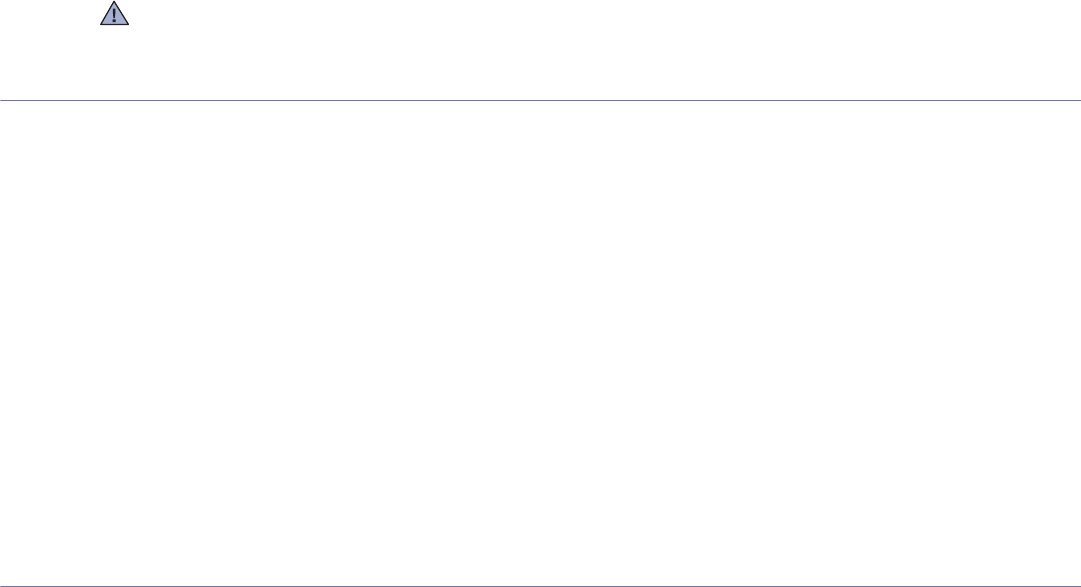
Regulatory information_ 16
OpenSSL License
Copyright (c) 1998-2001 The OpenSSL Project. All rights reserved.
Redistribution and use in source and binary forms, with or without modification, are permitted provided that the following conditions are met:
1. Redistributions of source code must retain the above copyright notice, this list of conditions and the following disclaimer.
2. Redistributions in binary form must reproduce the above copyright notice, this list of conditions and the following disclaimer in the
documentation and/or other materials provided with the distribution.
3. All advertising materials mentioning features or use of this software must display the following acknowledgment: "This product includes
software developed by the OpenSSL Project for use in the OpenSSL Toolkit (http://www.openssl.org/)".
4. The names "OpenSSL Toolkit" and "OpenSSL Project" must not be used to endorse or promote products derived from this software without
Prior written permission. For written permission, please contact openssl-core@openssl.org.
5. Products derived from this software may not be called "OpenSSL" nor may "OpenSSL" appear in their names without prior written
permission of the OpenSSL Project.
6. Redistributions of any form whatsoever must retain the following acknowledgment: "This product includes software developed by the
OpenSSL Project for use in the OpenSSL Toolkit (http://www.openssl.org/)".
THIS SOFTWARE IS PROVIDED BY THE OpenSSL PROJECT "AS IS'' AND ANY EXPRESSED OR IMPLIED WARRANTIES, INCLUDING,
BUT NOT LIMITED TO, THE IMPLIED WARRANTIES OF MERCHANTABILITY AND FITNESS FOR A PARTICULAR PURPOSE ARE
DISCLAIMED. IN NO EVENT SHALL THE OpenSSL PROJECT OR ITS CONTRIBUTORS BE LIABLE FOR ANY DIRECT, INDIRECT,
INCIDENTAL, SPECIAL, EXEMPLARY, OR CONSEQUENTIAL DAMAGES (INCLUDING, BUT NOT LIMITED TO, PROCUREMENT OF
SUBSTITUTE GOODS OR SERVICES; LOSS OF USE, DATA, OR PROFITS; OR BUSINESS INTERRUPTION) HOWEVER CAUSED AND
ON ANY THEORY OF LIABILITY, WHETHER IN CONTRACT, STRICT LIABILITY, OR TORT (INCLUDING NEGLIGENCE OR OTHERWISE)
ARISING IN ANY WAY OUT OF THE USE OF THIS SOFTWARE, EVEN IF ADVISED OF THE POSSIBILITY OF SUCH DAMAGE.
This product includes cryptographic software written by Eric Young (eay@cryptsoft.com). This product includes software written by Tim
Hudson (tjh@cryptsoft.com).
Original SSLeay License
Copyright (C) 1995-1998 Eric Young (eay@cryptsoft.com) All rights reserved.
This package is an SSL implementation written by Eric Young (eay@cryptsoft.com). The implementation was written so as to conform with
Netscapes SSL.
This library is free for commercial and non-commercial use as long as the following conditions are adhered to. The following conditions apply to
all code found in this distribution, be it the RC4, RSA, lhash, DES, etc., code; not just the SSL code. The SSL documentation included with this
distribution is covered by the same copyright terms except that the holder is Tim Hudson (tjh@cryptsoft.com). Copyright remains Eric Young's,
and as such any Copyright notices in the code are not to be removed. If this package is used in a product, Eric Young should be given
attribution as the author of the parts of the library used. This can be in the form of a textual message at program startup or in documentation
(online or textual) provided with the package.
Redistribution and use in source and binary forms, with or without modification, are permitted provided that the following conditions are met:
1. Redistributions of source code must retain the copyright notice, this list of conditions and the following disclaimer.
2. Redistributions in binary form must reproduce the above copyright notice, this list of conditions and the following disclaimer in the
documentation and/or other materials provided with the distribution.
3. All advertising materials mentioning features or use of this software must display the following acknowledgement: "This product includes
cryptographic software written by Eric Young (eay@cryptsoft.com)" The word 'cryptographic' can be left out if the routines from the library
being used are not cryptographic related.
4. If you include any Windows specific code (or a derivative thereof) from the apps directory (application code) you must include an
acknowledgement: "This product includes software written by Tim Hudson (tjh@cryptsoft.com)".
THIS SOFTWARE IS PROVIDED BY ERIC YOUNG "AS IS" AND ANY EXPRESS OR IMPLIED WARRANTIES, INCLUDING, BUT NOT
LIMITED TO, THE IMPLIED WARRANTIES OF MERCHANTABILITY AND FITNESS FOR A PARTICULAR PURPOSE ARE DISCLAIMED. IN
NO EVENT SHALL THE AUTHOR OR CONTRIBUTORS BE LIABLE FOR ANY DIRECT, INDIRECT, INCIDENTAL, SPECIAL, EXEMPLARY,
OR CONSEQUENTIAL DAMAGES (INCLUDING, BUT NOT LIMITED TO, PROCUREMENT OF SUBSTITUTE GOODS OR SERVICES;
Only use drivers approved for the country in which the device will be used. See the manufacturer System Restoration Kit, or contact
manufacturer Technical Support for additional information.
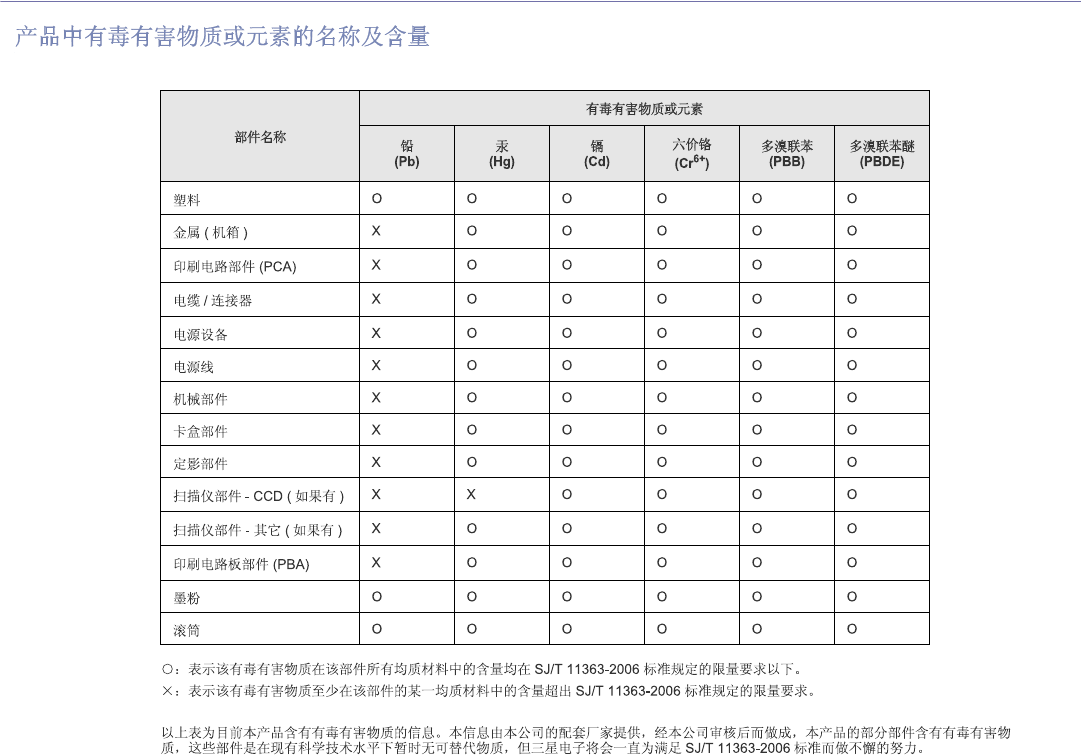
Regulatory information_ 17
LOSS OF USE, DATA, OR PROFITS; OR BUSINESS INTERRUPTION) HOWEVER CAUSED AND ON ANY THEORY OF LIABILITY,
WHETHER IN CONTRACT, STRICT LIABILITY, OR TORT (INCLUDING NEGLIGENCE OR OTHERWISE) ARISING IN ANY WAY OUT OF
THE USE OF THIS SOFTWARE, EVEN IF ADVISED OF THE POSSIBILITY OF SUCH DAMAGE.
The licence and distribution terms for any publicly available version or derivative of this code cannot be changed. i.e. this code cannot simply
be copied and put under another distribution licence [including the GNU Public Licence.
China only
Regulatory information_ 18
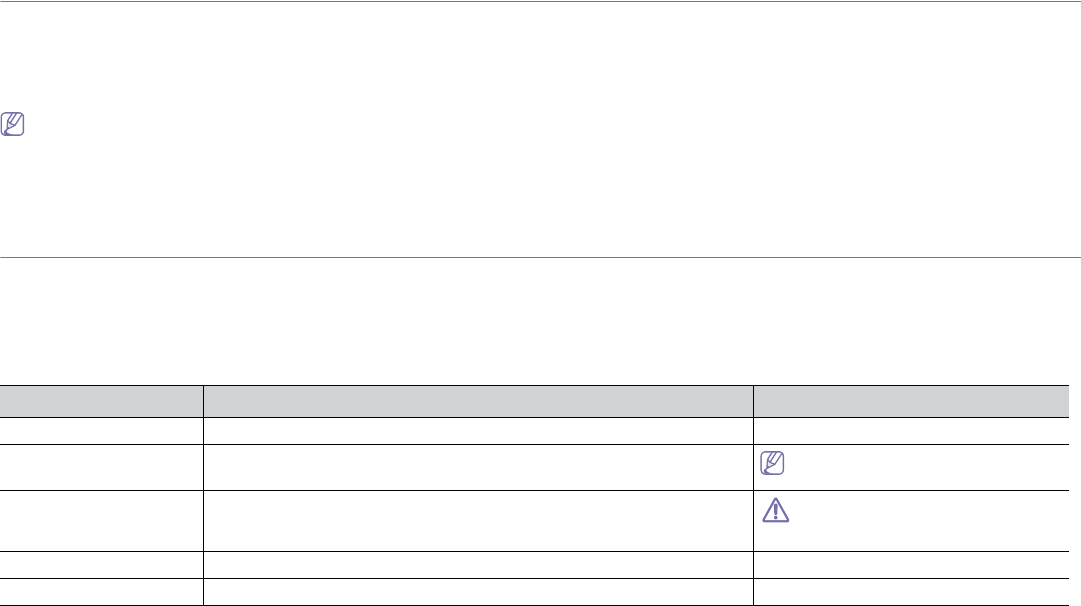
About this user’s guide_ 19
about this user’s guide
This user’s guide provides information about basic understanding of the machine as well as detailed explanation on each
step during actual usage. It is a valuable resource for both novice and professional users for the proper installation and
use of the machine.
•Read the safety information before using the machine.
•If you have a problem using the machine, refer to the troubleshooting chapter (See "Troubleshooting" on page 75).
•Terms used in this user’s guide are explained in the glossary chapter (See "Glossary" on page 96).
•Illustrations in this user’s guide may differ from your machine depending on its options or models.
•The procedures in this user’s guide are mainly based on Windows XP.
Convention
Some terms in this guide are used interchangeably as below.
•Document is synonymous with original.
•Paper is synonymous with media or print media.
•Machine refers to printer or MFP.
The following table offers the conventions of this guide.
Convention Description Example
Bold For texts on the display or button names on the machine. Cancel
Note Provides additional information or details for the machine function and feature.
The date format may differ from country
to country.
Caution Contains information you can use to protect the machine from possible
mechanical damage or malfunction.
Do not touch the surface of the drum
located in the toner cartridge or imaging
unit.
Footnote Provides additional information on certain words or a phrase. a. pages per minute
(“Cross-reference”) Refers you to additional detailed information. (See "Finding more information" on page 20)
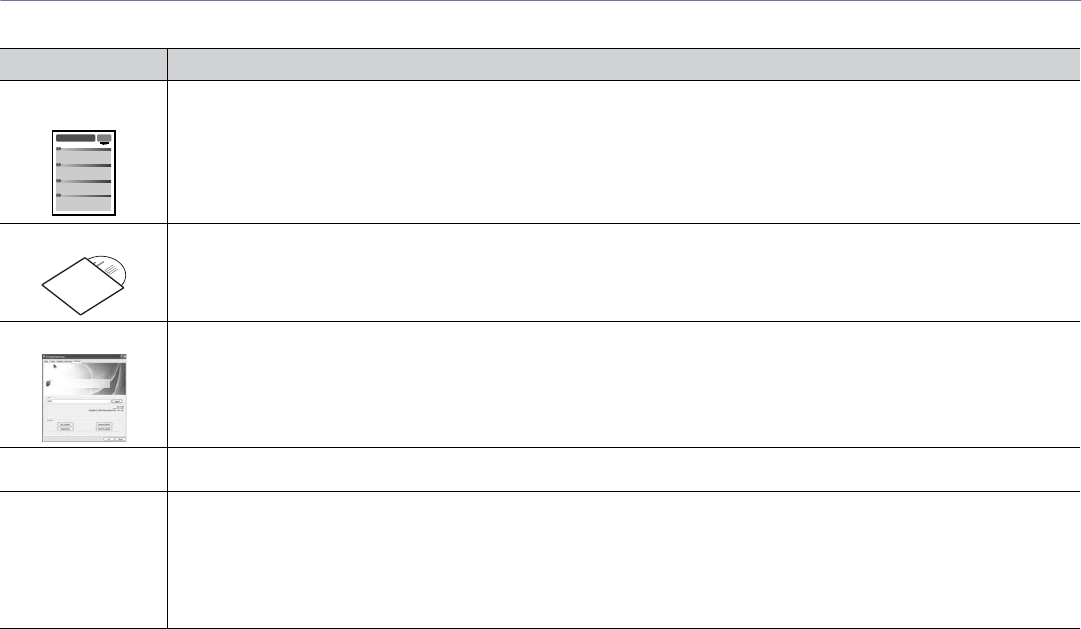
About this user’s guide_ 20
Finding more information
You can find information about setting up and using your machine in the following resources, either as a print-out or on screen.
Material name Description
Quick Installation
Guide This guide provides information on setting up your machine. This guide is provided in the box with the printer.
User’s Guide This guide provides you with step-by-step instructions for using your machine’s full features, maintaining your machine,
troubleshooting, and replacing supplies.
Machine Driver Help This help provides you with help information about the printer driver and instructions for setting up the options for printing (See "Using
help" on page 61).
Samsung website If you have Internet access, you can get help, support, machine drivers, manuals and order information from the Samsung website,
www.samsung.com/printer.
Downloadable
software
You can download useful software programs from the Samsung website.
•SyncThru™ Web Admin Service: convenient for network administrators who need to manage many machines simultaneously.
This program is for network model only. (http://solution.samsungprinter.com)
•Samsung AnyWeb Print: helps personal users to screen-capture the website screen in Windows Internet Explorer easily.
(http://solution.samsungprinter.com/personal/anywebprint)
•Samsung Easy Color Manager: helps Samsung color laser printer users to adjust color as they like.
(http://solution.samsungprinter.com/personal/colormanager)
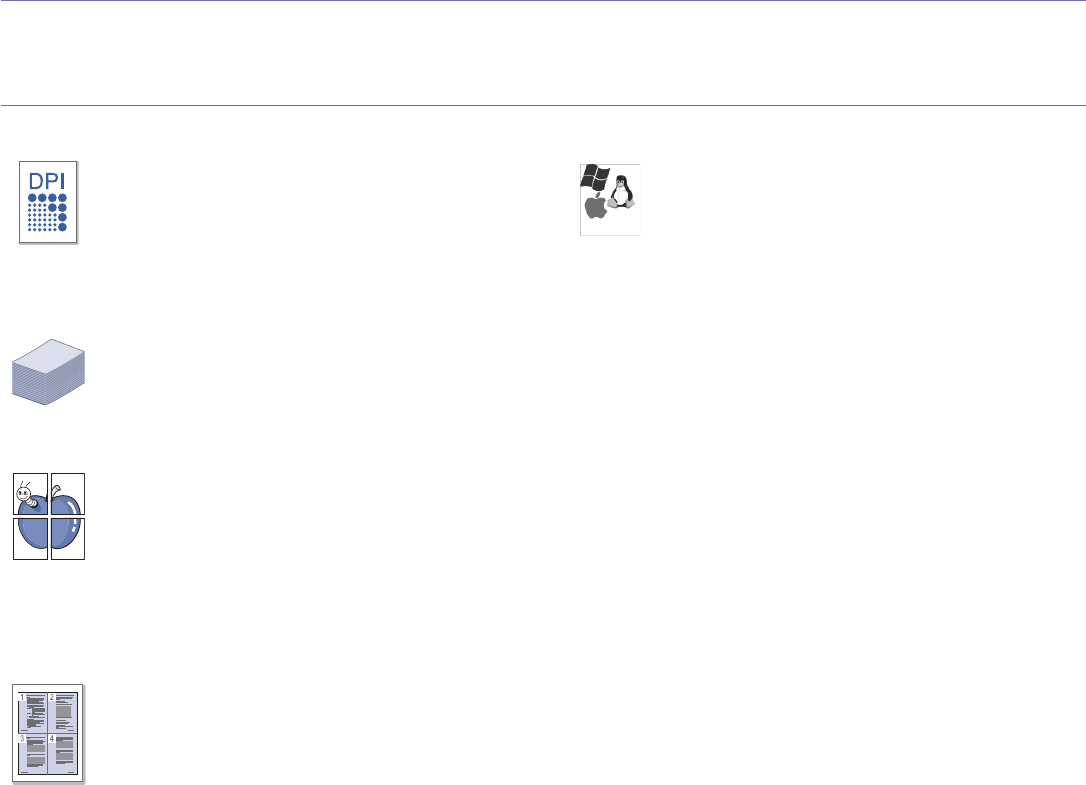
Features of your new product_ 21
features of your new product
Your new machine is equipped with a number of special features that improve the quality of the documents you print.
Special Features
Print with excellent quality and speed
•You can print in a full range of colors using cyan, magenta,
yellow and black.
•You can print with a resolution of up to 2400 x 600 dpi
effective output.
•Your machine prints A4-sized paper at up to 16 ppm and
Letter-sized paper at up to 17 ppm in black and white mode
and 4 ppm in color mode.
Handle many different types of printable material
•The tray holds up to 150 sheet of plain paper in various
sizes.
•You can load different custom-size print media in the tray.
Create professional documents (Windows only)
•Print Watermarks. You can customize your documents with
words such as “Confidential” (See "Using watermarks" on
page 62).
•Print Posters. The text and pictures of each page of your
document are magnified and printed across the sheet of
paper and can then be taped together to form a poster (See
"Printing posters" on page 61).
•You can use preprinted forms and letterhead with plain
paper (See "Using overlay" on page 63).
Save time and money
•To save paper, you can print multiple pages on one single
sheet of paper (See "Printing multiple pages on one sheet of
paper" on page 61).
•This machine automatically conserves electricity by
substantially reducing power consumption when not in use.
•To save paper, you can print on both sides of the paper
(Manual) (See "Printing on both sides of the paper (Manual)"
on page 62).
Print in various environments
•You can print with Windows as well as Linux and Macintosh
OS systems.
•Your machine is equipped with a Hi-Speed USB 2.0
interface.
•Your machine comes with a built-in network interface,
Ethernet 10/100 BaseTX.
(CLP-320N(K)/CLP-321N/CLP-325W(K)/CLP-326W only)
•Your machine comes with a built-in network Interface 802.11
b/g/n wireless LAN. (CLP-325W(K)/CLP-326W only)
IPv6 (CLP-320N(K)/CLP-321N/CLP-325W(K)/CLP-326W only)
The machine supports IPv6 (See "IPv6 configuration" on
page 36).
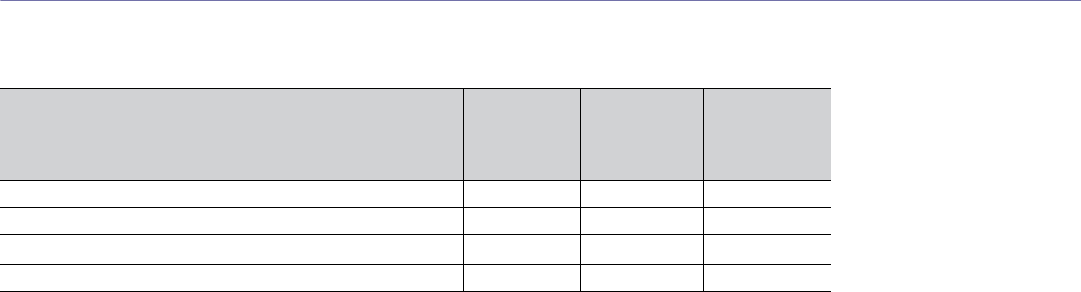
Features of your new product_ 22
Features by models
The machines are designed to support all of your document needs from printing to more advanced networking solutions for your business.
Some features and optional goods may not be available depending on models or countries.
Features by models include:
FEATURES
CLP-320(K)
CLP-321
CLP-325(K)
CLP-326
CLP-320N(K)
CLP-321N
CLP-325W(K)
CLP-326W
Hi-Speed USB 2.0 ● ● ●
Network Interface Ethernet 10/100 BaseTX wired LAN ● ●
Network Interface 802.11 b/g/n wireless LANa
a.Depending on your country, wireless LAN cards may not be available. Contact your local Samsung dealer or the retailer
where you bought your printer.
●
Duplex (2-sided) printing (Manual) ● ● ●
( ●: Included, Blank: Not available)
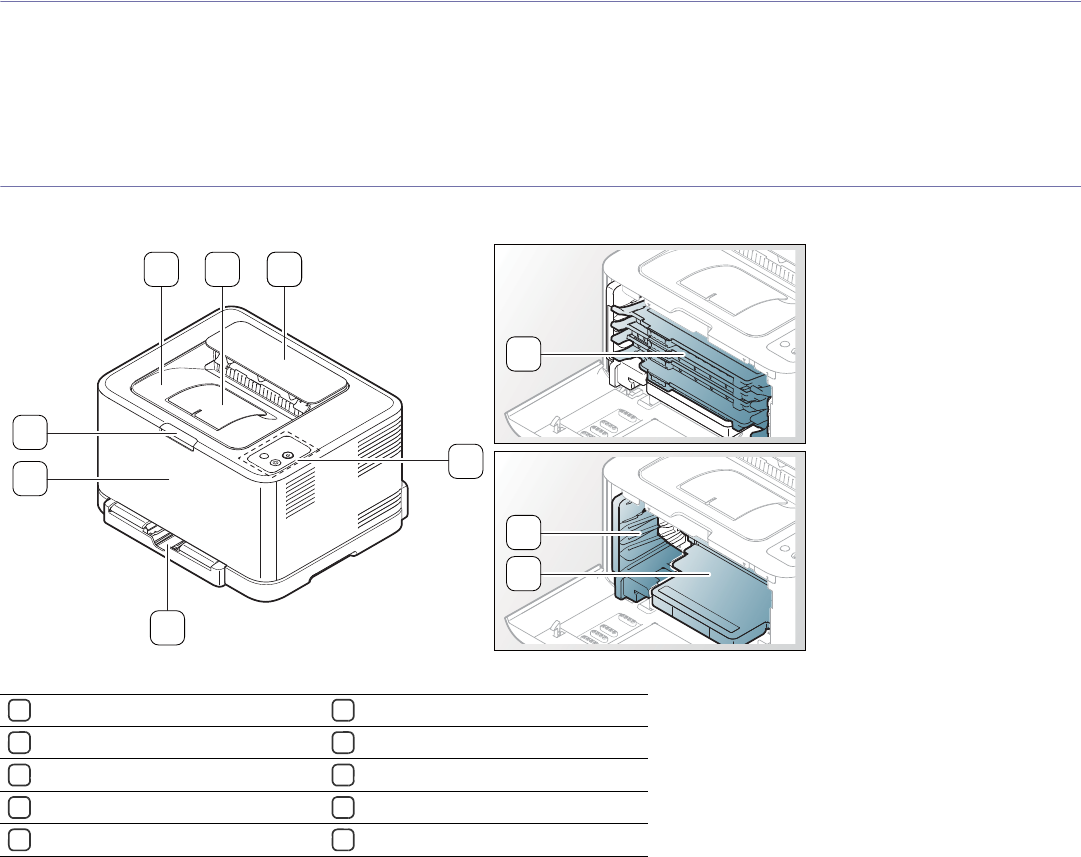
Introduction_ 23
1.introduction
This chapter gives you an overview of your machine.
This chapter includes:
•Machine overview
•Control panel overview
•Understanding the control panel
Machine overview
Front view
1321
5
7
6
8
9
10
4
This illustration may differ from your machine depending on its model.
1Output tray (face down)
6Front cover
2Output support
7Front cover release button
3Top cover
8Toner cartridges
4Control panel
9Waster toner container
5Tray
10 Imaging unit
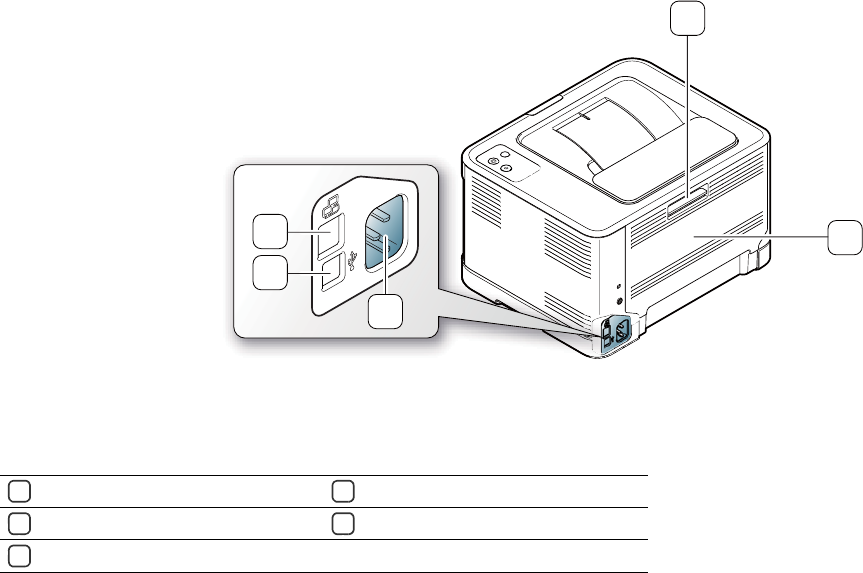
Introduction_ 24
Rear view
1
3
5
4
2
This illustration may differ from your machine depending on its model.
1Rear cover release button
4USB port
2Rear cover
5Network porta
a.CLP-320N(K)/CLP-321N only.
3Power receptacle
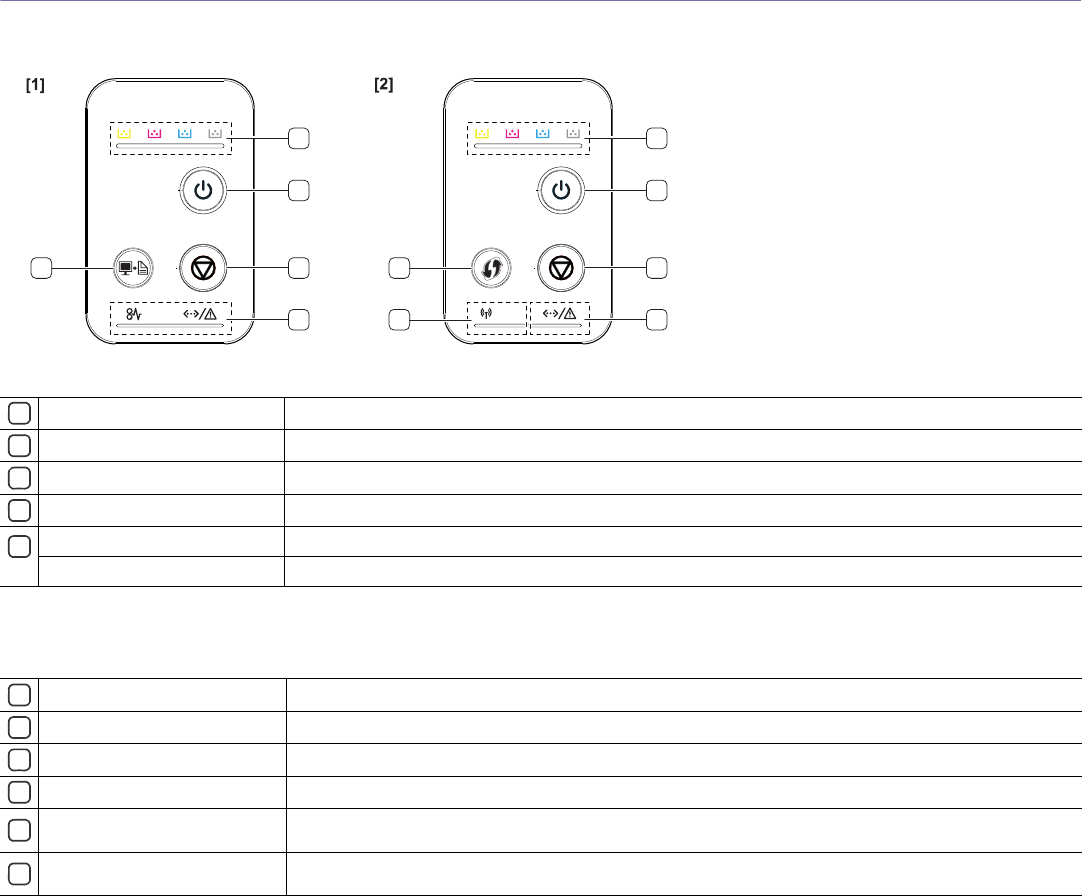
Introduction_ 25
Control panel overview
This illustration may differ from your machine depending on its model.
5
1
2
3
45
6
1
2
3
4
[1] CLP-320(K)/CLP-321/CLP-325(K)/ CLP-326/CLP-320N(K)/CLP-321N
1Toner LEDs Shows the status of each toner cartridge (See "Status/ Toner LEDs" on page 26).
2Power button You can turn the power on and off with this button (See "Power button" on page 27).
3Cancel button Stops an operation at any time and there are more functions (See "Cancel button" on page 27).
4Status LED Shows the status of your machine (See "Status/ Toner LEDs" on page 26).
5Print Screena
a.CLP-320(K)/CLP-321/CLP-325(K)/ CLP-326 only.
Prints the displayed screen of your monitor (See "Print screen button" on page 26).
Demo Printb
b.CLP-320N(K)/CLP-321N only.
Prints a demo page (See "Demo print button" on page 27).
[2] CLP-325W(K)/CLP-326W
1Toner LEDs Shows the status of each toner cartridge (See "Status/ Toner LEDs" on page 26).
2Power button You can turn the power on and off with this button (See "Power button" on page 27).
3Cancel button Stops an operation at any time and there are more functions (See "Cancel button" on page 27).
4Status LED Shows the status of your machine (See "Status/ Toner LEDs" on page 26).
5Wireless LED Shows the status of wireless network. When the LED on, the machine is connected wirelessly (See "Wireless LED"
on page 26).
6WPS button If your wireless access point supports WPS (Wi-Fi Protected Setup™), you can configure the wireless network
connection easily without a computer (See "Setting a wireless network with the WPS button" on page 41).
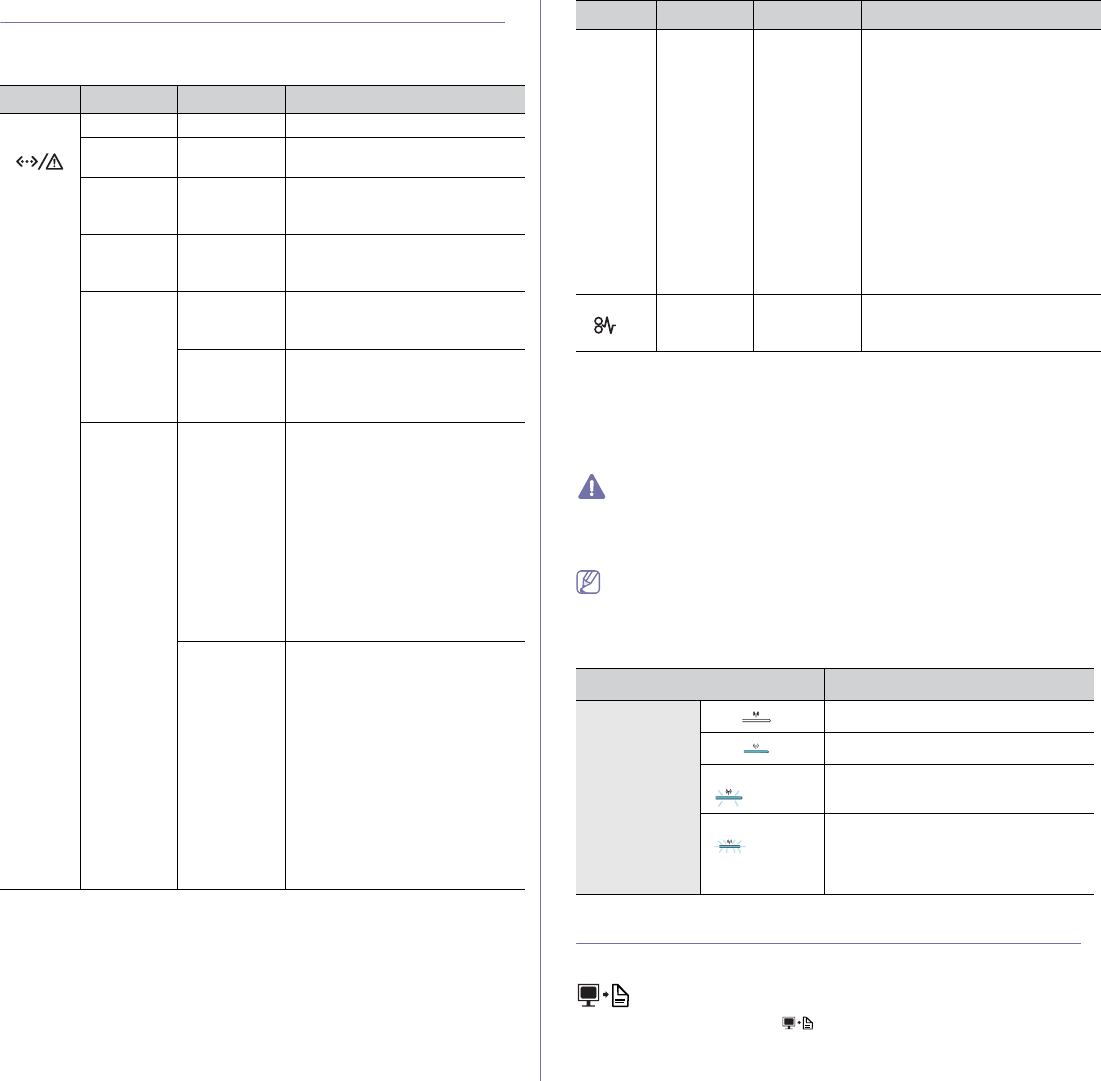
Introduction_ 26
Understanding the control panel
Status/ Toner LEDs
The color of the LEDs indicates the machine's current status.
LED Status Toner LEDs Description
Online/E
rror
()
Off All LEDs off The machine is off-line.
Solid green All LEDs off The machine is online and can
receive data from a computer.
Slowly
blinking
green
All LEDs off When the Status LED blinks
green slowly, the machine is
receiving data from a computer.
Quickly
blinking
green
All LEDs off When the Status LED blinks
green quickly, the machine is
printing data.
Solid green Correspondi
ng LED
blinks red
Each toner cartridge is near the
end of its life.
Correspondi
ng LED
blinks red
successively
The machine is warming up.
Solid red All LEDs off •The cover is open. Close the
cover.
•There is no paper in the tray.
Load paper in the tray.
•The machine has stopped due
to a major error.
•The machine is experiencing
system problems requiring
service, such as LSU error,
fuser error, or ITB error.
Contact the service
representative.
Correspondi
ng LED is
solid red
•A toner cartridge has almost
reached its estimated cartridge
lifea
a. Estimated cartridge life means the expected or estimated toner cartridge
life, which indicates the average capacity of print-outs and is designed
pursuant to ISO/IEC 19798. The number of pages may be affected by
operating environment, printing interval, graphics, media type and media
size. Some amount of toner may remain in the cartridge even when red
LED is on and the printer stops printing.
. It is recommended to
replace the toner cartridge
(See "Replacing the toner
cartridge" on page 86).
•The machine cannot recognize
the status of toner cartriges
and the supplies information.
Open and close the cover and
check if the machie can
operate properly. If the problem
persists, turn the power off and
on.
Blinks red Correspondi
ng LED is
solid red
•A minor error has occurred and
the machine is waiting for the
error to be cleared. When the
problem is cleared, the
machine resumes.
•A small amount of toner is left
in the cartridge. The estimated
cartridge lifea of toner is close.
Prepare a new cartridge for
replacement. You may
temporarily increase the
printing quality by redistributing
the toner in the cartridge
(See "Redistributing toner" on
page 75).
Jam
()
Lights
orange All LEDs off A paper jam has occurred (See
"Clearing paper jams" on
page 76).
Samsung does not recommend using non-genuine Samsung toner
cartridge such as one that is refilled or remanufactured. Samsung
cannot guarantee a non-genuine Samsung toner cartridge's quality.
Service or repair required as a result of using non-genuine Samsung
toner cartridges will not be covered under the machine warranty.
All printing errors will be appear in the Smart Panel program window. If
the problem persists, call for service (See "Using the Smart Panel
program" on page 69).
Wireless LED
Wireless LED status Description
Blue Off ( )Wireless network is disconnected.
On ( )Wireless network is connected.
Slowly blinks
()
The machine starts connecting to a
wireless network.
Quickly blinks
()
•The machine is connecting to
access point (or wireless router).
•Wireless network connection is
being disconnected.
Introducing the useful buttons
Print screen button
(CLP-320(K)/CLP-321/CLP-325(K)/ CLP-326 only)
By pressing the Print screen ( ) button, you can do the following
functions.
LED Status Toner LEDs Description
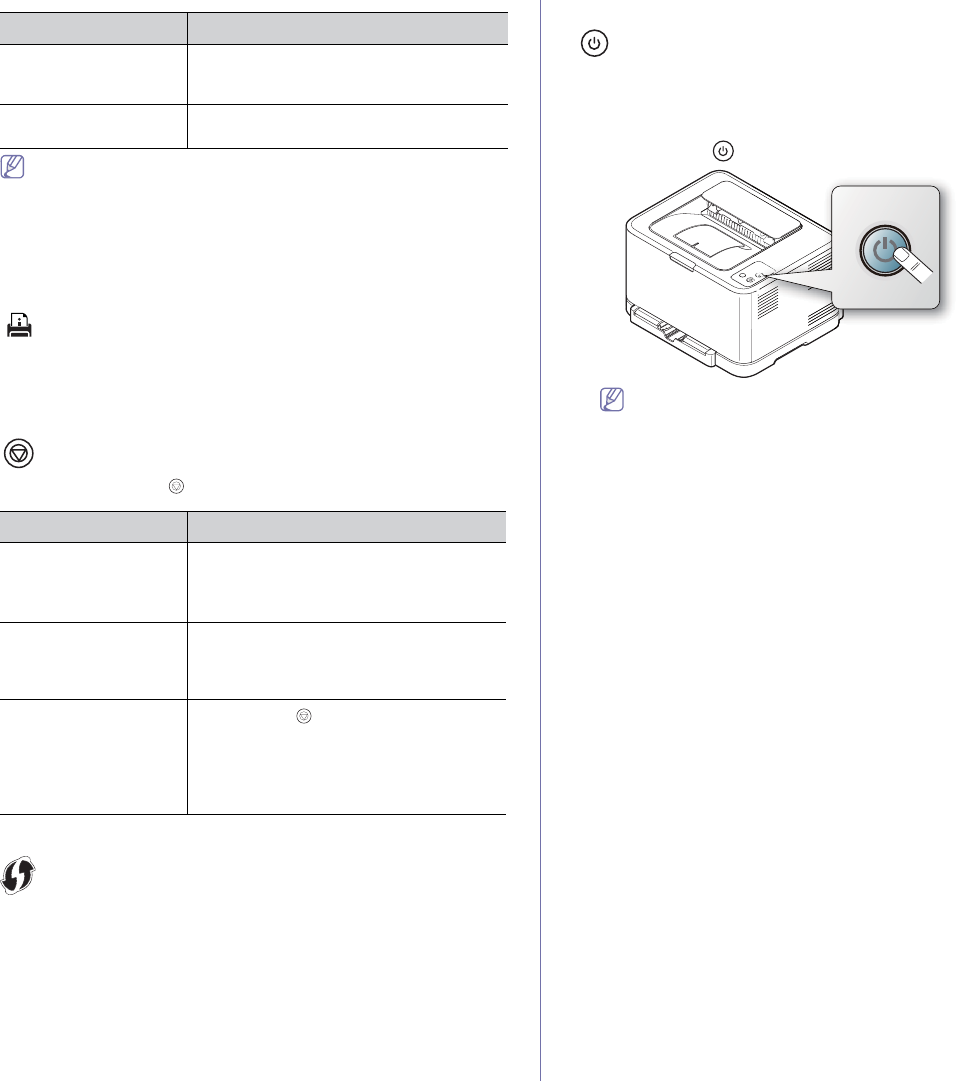
Function Description
Printing the active
window Press this button and the green LED will start
blinking. When the green LED stops blinking,
release the button.
Printing the whole
monitor screen Press this button and the green LED will start
blinking. Release the button while it’s blinking.
Introduction_ 27
•The page will be printed on the default page like A4 or Letter.
•You can only use this function with a USB-connected machine.
•Print screen can only be used with Windows and Macintosh
operating systems.
•You can use this function only when the Smart Panel program is
installed.
Demo print button
(CLP-320N(K)/CLP-321N only)
It prints a demo page by pressing this button only. The printed page shows
the color print quality potential and overall print characteristics of the
machine.
Cancel button
By pressing the Cancel ( ) button, you can do the following functions.
Function Description
Printing demo page
(CLP-325W(K)/
CLP-326W only)
In ready mode, press and hold this button for
about 2 seconds until the status LED blinks
slowly, and release (See "Printing a demo
page" on page 28).
Printing configuration
sheets In ready mode, press and hold this button for
about 5 seconds until the status LED blinks
quickly, and release (See "Printing a machine
report" on page 72).
Canceling print job Press Cancel ( ) button during printing. The
red LED blinks while the print job is cleared
from both the machine and the computer and
then the machine returns to ready mode. This
may take some time depending on the size of
the print job.
WPS button
(CLP-325W(K)/CLP-326W only)
This feature automatically detects which WPS (Wi-Fi Protected Setup™)
mode your access point uses. By pushing a button on the wireless LAN
router / access point and the machine, you can setup the wireless network
and security settings (See "Setting a wireless network with the WPS button"
on page 41).
Power button
This button must be used to turn the machine on/off.
Turning on the machine
1.Plug in the power cord.
2.Press Power ( ) button on the control panel.
If you want to turn the power off, press and hold this button for
about 3 seconds.
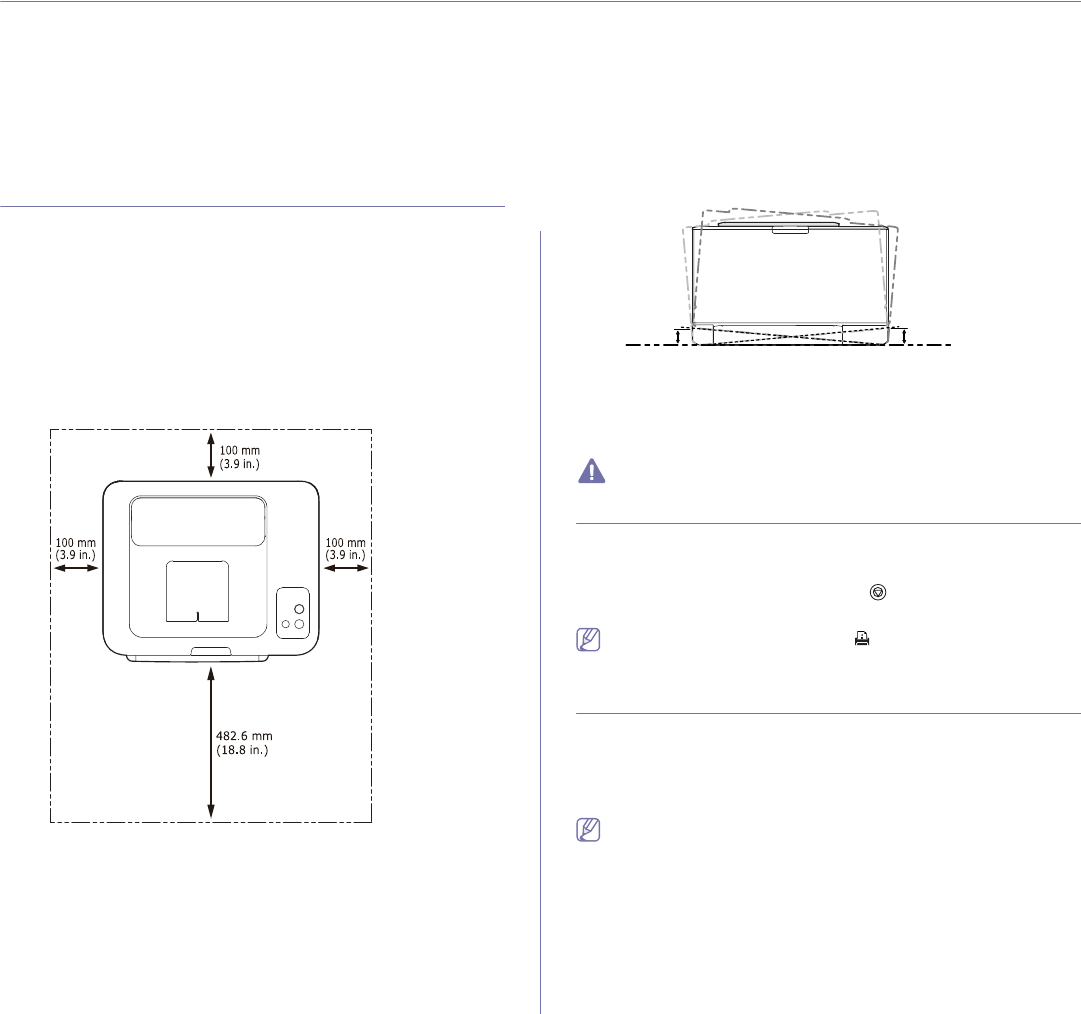
Getting started_ 28
2.getting started
This chapter gives you step-by-step instructions for setting up the USB connected machine and software.
This chapter includes:
•Setting up the hardware
•Printing a demo page
•Supplied software
•System requirements
•Installing USB connected machine’s driver
•Sharing your machine locally
Setting up the hardware
This section shows the steps to set up the hardware as is explained in the
Quick Installation Guide. Make sure you read the Quick Installation Guide
first and follow the steps below.
Location
1. Select a stable location.
Select a level, stable place with adequate space for air circulation. Allow
extra space to open cover(s) and tray(s).
The area should be well ventilated and away from direct sunlight or
sources of heat, cold and humidity. Do not set the machine close to the
edge of your desk or table.
Printing is suitable for altitudes under 1,000 m (3,281 ft). Refer to the
altitude setting to optimize your printing (See "Altitude adjustment" on
page 50).
Place the machine on a flat, stable surface so that there is no incline
greater than 2 mm (0.08 inch). Otherwise, printing quality may be
affected.
2mm
(0.08 in)
2mm
(0.08 in)
2. Unpack the machine and check all the enclosed items.
3. Remove tape holding the machine securely.
4. Load paper (See "Loading paper in the tray" on page 54).
5. Make sure that all cables are connected to the machine.
6. Turn the machine on (See "Turning on the machine" on page 27).
This machine will not operate when the power main fails.
Printing a demo page
Print a demo page to make sure that the machine is operating correctly.
To print a demo page
In ready mode, press and hold the Cancel ( ) button for 2 seconds, then
release. (CLP-325W(K)/CLP-326W only)
Also, you can use the Demo page () button for printing a demo
page. This button is supported on CLP-320N(K)/CLP-321N only.
Supplied software
After you have set up your machine and connected it to your computer, you
must install the printer software. If you are a Windows or Macintosh OS
user, install the software from the supplied CD. If you are a Linux OS user,
download the software from the Samsung website
(www.samsung.com/printer) and install.
Machine software is occasionally updated for reasons like the release
of new operating system and etc. If needed, download the latest
version from the Samsung website. (www.samsung.com/printer)
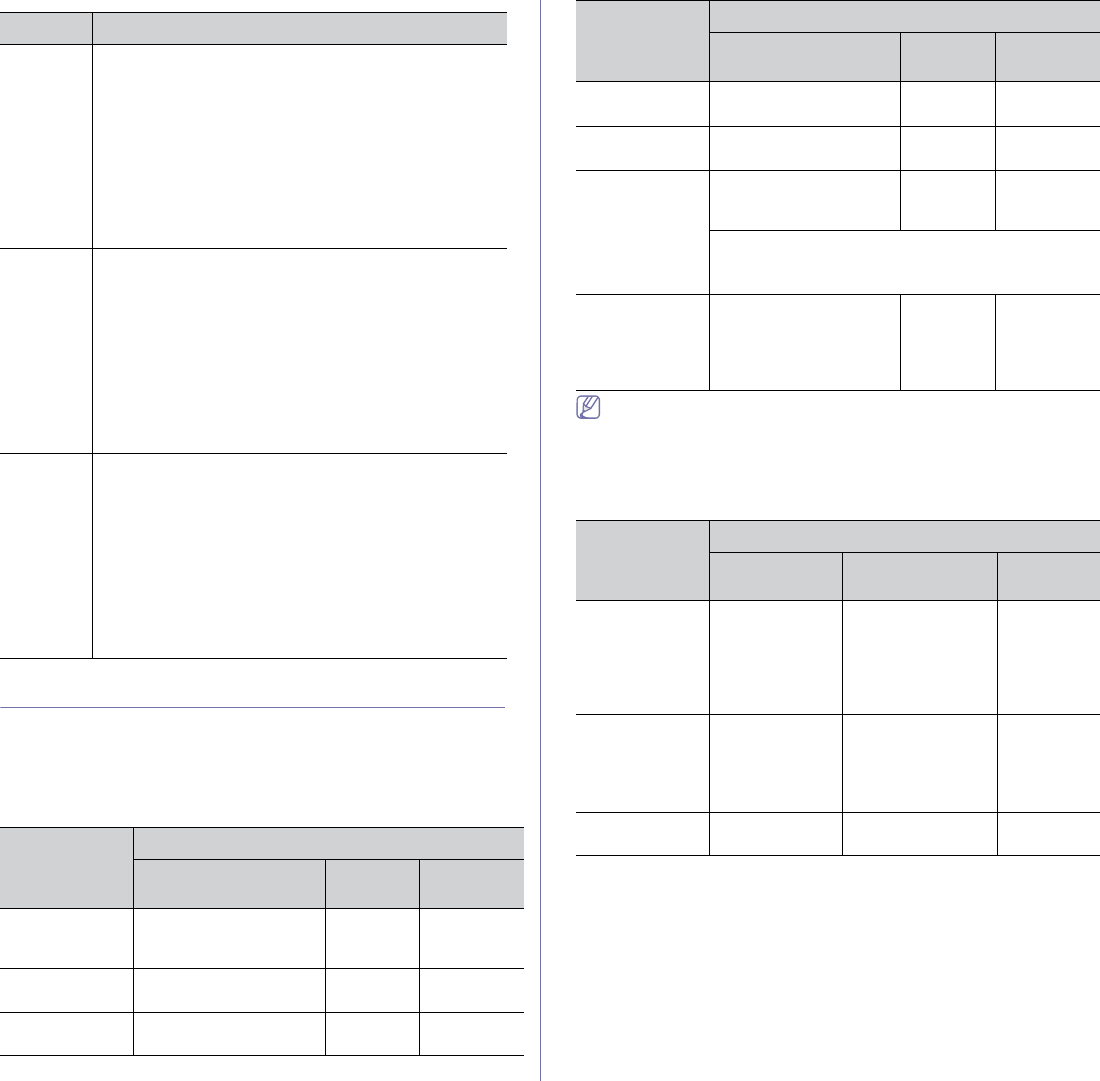
OS Contents
Windows •Printer driver: Use this driver to take full advantage of
your machine’s features.
•Smart Panel: This program allows you to monitor the
machine’s status and alerts you when an error occurs
during printing.
•Printer Settings Utility: This program allows you to set
up printer’s other options from your computer.
•SetIP: Use this program to set your machine’s TCP/IP
addresses.
(CLP-320N(K)/CLP-321N/CLP-325W(K)/CLP-326W
only)
Macintosh •Printer Driver: Use this driver to take full advantage of
your machine’s features.
•Smart Panel: This program allows you to monitor the
machine’s status and alerts you when an error occurs
during printing.
•Printer Settings Utility: This program allows you to set
up printer’s other options from your computer.
•SetIP: Use this program to set your machine’s TCP/IP
addresses.
(CLP-320N(K)/CLP-321N/CLP-325W(K)/CLP-326W
only)
Linux •Unified Linux Driver: Use this driver to take full
advantage of your machine’s features.
•Smart Panel: This program allows you to monitor the
machine’s status and alerts you when an error occurs
during printing.
•Printer Settings Utility: This program allows you to set
up printer’s other options from your computer.
•SetIP: Use this program to set your machine’s TCP/IP
addresses.
(CLP-320N(K)/CLP-321N/CLP-325W(K)/CLP-326W
only)
Getting started_ 29
System requirements
Before you begin, ensure that your system meets the following
requirements:
Microsoft® Windows®
Your machine supports the following Windows operating systems.
OPERATING
SYSTEM
Requirement (recommended)
CPU RAM free HDD
space
Windows® 2000 Intel® Pentium® II 400
MHz (Pentium III 933
MHz)
64 MB
(128 MB)
600 MB
Windows® XP Intel® Pentium® III 933
MHz (Pentium IV 1 GHz)
128 MB
(256 MB)
1.5 GB
Windows
Server® 2003 Intel® Pentium® III 933
MHz (Pentium IV 1 GHz)
128 MB
(512 MB)
1.25 GB to
2 GB
Windows
Server® 2008
Intel® Pentium® IV 1 GHz
(Pentium IV 2 GHz)
512 MB
(2048 MB)
10 GB
Windows
Vista® Intel® Pentium® IV 3 GHz 512 MB
(1024 MB)
15 GB
Windows® 7 Intel® Pentium® IV 1 GHz
32-bit or 64-bit processor
or higher
1 GB (2
GB)
16 GB
•Support for DirectX® 9 graphics with 128 MB memory
(to enable the Aero theme).
•DVD-R/W Drive
Windows
Server® 2008
R2
Intel® Pentium® IV 1 GHz
(x86) or 1.4 GHz (x64)
processors (2 GHz or
faster)
512 MB
(2048 MB)
10 GB
•Internet Explorer® 5.0 or higher is the minimum requirement for all
Windows operating systems.
•Administrator rights are required to install the software.
•Windows Terminal Services is compatible with this machine.
Macintosh
OPERATING
SYSTEM
Requirements (recommended)
CPU RAM free HDD
space
Mac OS X 10.3 ~
10.4 •Intel®
Processors
•PowerPC G4/
G5
•128 MB for a
PowerPC based
Mac (512 MB)
•512 MB for a
Intel-based Mac
(1 GB)
1 GB
Mac OS X 10.5 •Intel®
Processors
•867 MHz or
faster Power
PC G4/ G5
512 MB (1 GB) 1 GB
Mac OS X 10.6 •Intel®
Processors
1 GB (2 GB) 1 GB
OPERATING
SYSTEM
Requirement (recommended)
CPU RAM free HDD
space
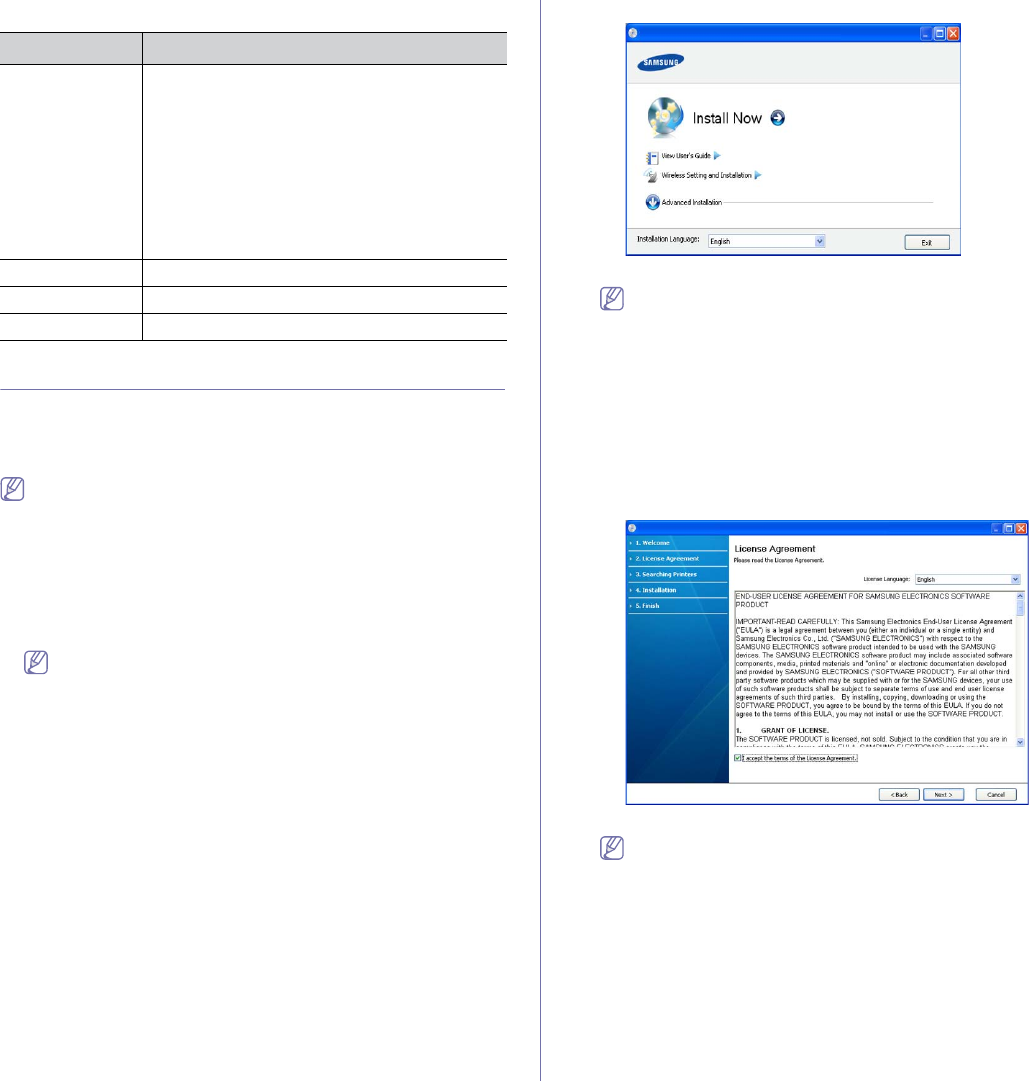
Getting started_ 30
Linux
Item Requirement (recommended)
Operating
system RedHat® Enterprise Linux WS 4, 5 (32/64 bit)
Fedora Core 2~10 (32/64 bit)
SuSE Linux 9.1 (32 bit)
OpenSuSE® 9.2, 9.3, 10.0, 10.1, 10.2, 10.3, 11.0,
11.1 (32/64 bit)
Mandrake 10.0, 10.1 (32/64 bit)
Mandriva 2005, 2006, 2007, 2008, 2009 (32/64 bit)
Ubuntu 6.06, 6.10, 7.04, 7.10, 8.04, 8.10 (32/64 bit)
SuSE Linux Enterprise Desktop 9, 10 (32/64 bit)
Debian 3.1, 4.0, 5.0 (32/64 bit)
CPU Pentium® IV 2.4 GHz (Intel Core™2)
RAM 512 MB (1024 MB)
Free HDD space 1 GB (2 GB)
Installing USB connected machine’s driver
A locally connected machine is a machine directly connected to your
computer by a USB cable. If your machine is attached to a network, skip the
following steps below and go on to installing network connected machine’s
driver (See "Installing network connected machine’s driver" on page 37).
Only use a USB cable no longer than 3 m (10 ft.).
Windows
You can install the machine software using the typical or custom method.
The following steps below are recommended for most users who use a
machine directly connected to your computer. All components necessary for
machine operations will be installed.
1. Make sure that the machine is connected to the computer and powered
on.
If the “Found New Hardware Wizard” window appears during the
installation procedure, click Cancel in close the window.
2. Insert the supplied software CD into your CD-ROM drive.
•The software CD should automatically run and an installation window
will appear.
•If the installation window does not appear, click Start and then Run.
Type X:\Setup.exe, replacing “X” with the letter which represents
your CD-ROM drive. Click OK.
•If you use Windows Vista, Windows 7 or Windows Server 2008 R2 click
Start > All programs > Accessories > Run.
Type X:\Setup.exe replacing “X” with the letter which represents
your CD-ROM drive and click OK.
•If the AutoPlay window appears in Windows Vista, Windows 7 or
Windows Server 2008 R2, click Run Setup.exe in Install or run
program field, and click Continue or Yes in the User Account
Control window.
3. Select Install now.
If necessary, select a language from the drop-down list.
•For CLP-325W(K)/CLP-326W, you can access Wireless
Setting and Installation menu. The Wireless Setting and
Installation allows you to install a wireless network to connect
to the machine with USB cable (See "Setting a wireless
network with USB cable" on page 41).
•The Advanced Installation has two options, Custom
Installation and Install Software Only. The Custom
Installation allows you to select the machine’s connection and
choose individual component to install. The Install Software
Only allows you to install the supplied software such as Smart
Panel. Follow the guide in the window.
4. Read License Agreement, and select I accept the terms of the
License Agreement. Then, click Next.
The program searches for the machine.
If your machine is not found in the network or locally, the following
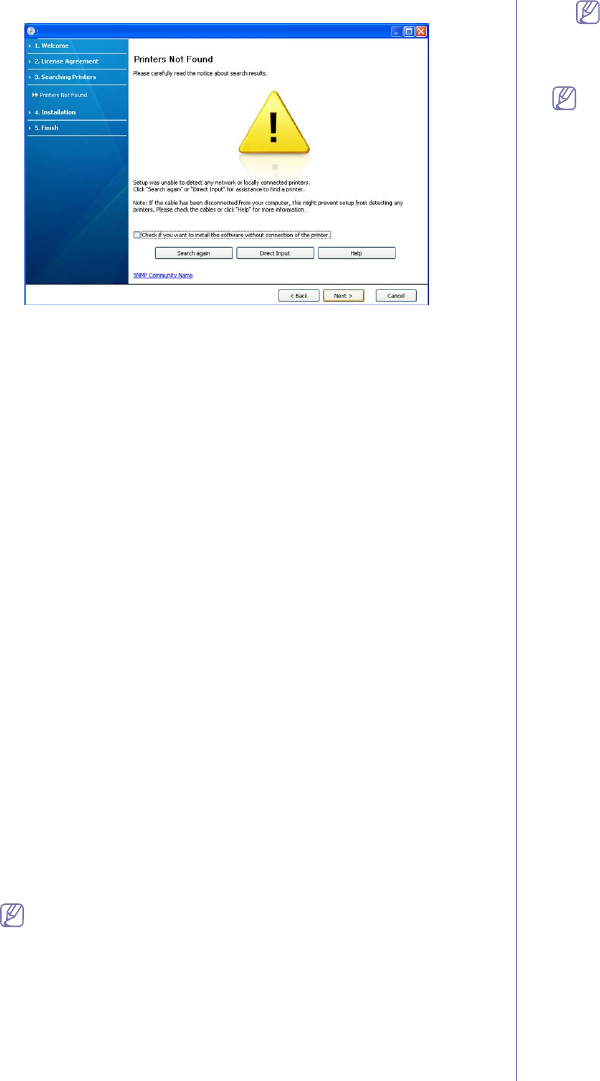
Getting started_ 31
window will appear.
•Check if you want to install the software without connection
of the printer.
-Check this option to install this program without a machine
connected. In this case, the print a test page window will be
skipped, and completes the installation.
•Search again
When you press this button, the firewall notice window
appears.
-Turn off the firewall and Search again. For Window operating
system, click Start > Control Panel > Windows Firewall,
and inactivate this option. For other operating system, refer
to its on-line guide.
-Turn off the firewall from the third party's program beside the
operating system. Refer to the manual provided by
individual programs.
•Direct Input
The Direct Input allows you to search a specific machine on
the network.
-Search by IP address: Enter the IP address or the host
name. Then click Next.
To verify your machine’s IP address, print a network
configuration report (See "Printing a machine report" on
page 72).
-Search by network path: To find a shared machine (UNC
Path), enter the shared name manually or find a shared
printer by clicking the Browse button. Then click Next.
•Help
If your machine is not connected to the computer or network,
This help button gives you the detailed information about how
to connect the machine.
5. The searched machines will be shown on the screen. Select the one you
wish to use and click Next.
If the driver searched only one machine, the confirmation window
appears.
6. After the installation is finished, a window asking you to print a test page
appears. If you want to print a test page, click Print a test page.
Otherwise, just click Next and skip to step 8.
7. If the test page prints out correctly, click Yes.
If not, click No to reprint it.
8. If you want to register your machine on Samsung website, click On-line
Registration.
If your machine is not connected yet to the computer, click How to
connect?. How to connect? gives detailed information about
how to connect the machine. Follow the instructions in the window.
9. Click Finish.
If the printer driver does not work properly, follow the steps below to
repair or reinstall the driver.
a)Make sure that the machine is connected to your machine and
powered on.
b)From the Start menu, select Programs or All Programs >
Samsung Printers > your printer driver name > Maintenance.
c)Select the option you wish to execute, then follow the instruction on
the window.
Macintosh
The software CD that came with your machine provides you with the Driver
files that allow you to use the CUPS driver or PostScript driver (only
available when you use a machine, which supports the PostScript driver) for
printing on a Macintosh computer.
1. Make sure that the machine is connected to your computer and powered
on.
2. Insert the supplied software CD into your CD-ROM drive.
3. Double-click the CD-ROM icon that appears on your Macintosh desktop.
4. Double-click the MAC_Installer folder.
5. Double-click the Installer OS X icon.
6. Enter the password and click OK.
7. The Samsung Installer window opens. Click Continue.
8. Read the license agreement and click Continue.
9. Click Agree to agree to the license agreement.
10. Select Easy Install and click Install. Easy Install is recommended for
most users. All components necessary for machine operations will be
installed.
If you select Custom Install, you can choose individual components to
install.
11. When the message which warns that all applications will close on your
computer appears, click Continue.
12. Select the installation type you want and click OK.
•Typical installation for a local printer: Installs default components
for a device that is directly connected to user’s computer.
•Typical installation for a network printer: Installs software for a
device that is on the network. The SetIP program automatically runs.
If the machine has already configured network information, close the
SetIP program. Go to the next step.
•Wireless Setting and Installation : For CLP-325W(K)/CLP-326W,
you can access Wireless Setting and Installation menu. The
Wireless Setting and Installation allows you to install a wireless
network to connect to the machine with USB cable (See "Setting a
wireless network with USB cable" on page 41).
13. Follow the instructions on the screen to complete the installation. After
the installation is finished, click Quit or Restart.
14. Open the Applications folder > Utilities > Print Setup Utility.
•For Mac OS X 10.5 ~ 10.6, open the Applications folder > System
Preferences and click Print & Fax.
15. Click Add on the Printer List.
•For Mac OS X 10.5 ~ 10.6, click the “+” icon; a display window will
pop-up.
16. For Mac OS X 10.3, select the USB tab.
•For Mac OS X10.4, click Default Browser and find the USB
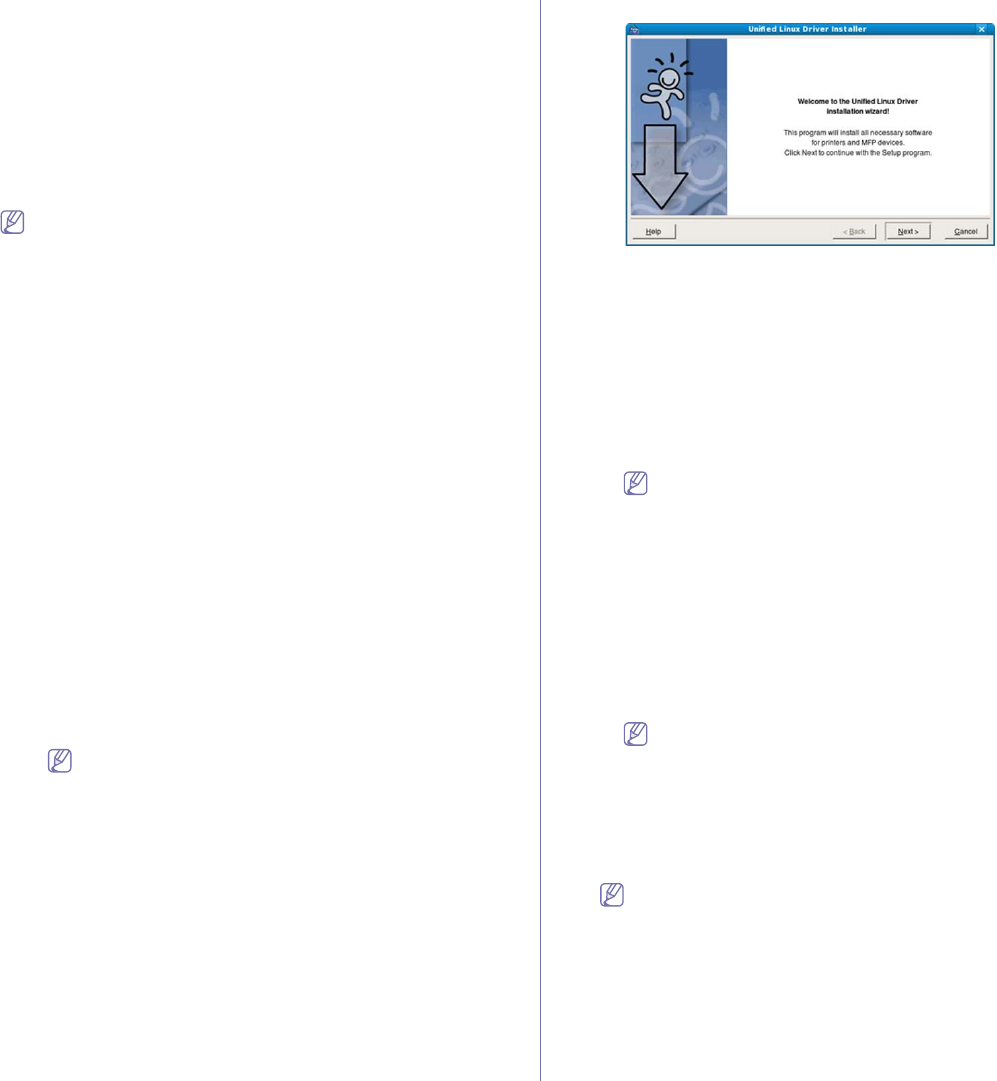
Getting started_ 32
connection.
•For Mac OS X 10.5 ~ 10.6, click Default and find the USB connection.
17. For Mac OS X 10.3, if Auto Select does not work properly, select
Samsung in Printer Model and your machine name in Model Name.
•For Mac OS X 10.4, if Auto Select does not work properly, select
Samsung in Print Using and your machine name in Model.
•For Mac OS X 10.5 ~ 10.6, if Auto Select does not work properly, select
Select a driver to use... and your machine name in Print Using.
Your machine appears on the Printer List, and is set as the default
machine.
18. Click Add.
If the printer driver does not work properly, uninstall the driver and
reinstall it.
Follow steps below to uninstall the driver for Macintosh.
a)Make sure that the machine is connected to your computer and
powered on.
b)Insert the supplied software CD into your CD-ROM drive.
c)Double-click CD-ROM icon that appears on your Macintosh desktop.
d)Double-click the MAC_Installer folder.
e)Double-click the Installer OS X icon.
f)Enter the password and click OK.
g)The Samsung Installer window opens. Click Continue.
h)Read the license agreement and click Continue.
i)Click Agree to agree to the license agreement.
j)Select Uninstall and click Uninstall.
k)When the message which warns that all applications will close on
your computer appears, Click Continue.
l)When the uninstall is done, click Quit.
Linux
You need to download Linux software packages from the Samsung website
to install the printer software.
Follow the steps below to install the software.
Installing the Unified Linux Driver
1.Make sure that the machine is connected to your computer and
powered on.
2.When the Administrator Login window appears, type in root in the
Login field and enter the system password.
You must log in as a super user (root) to install the machine
software. If you are not a super user, ask your system
administrator.
3.From the Samsung website, download the Unified Linux Driver
package to your computer.
4.Right-click the Unified Linux Driver package and extract the
package.
5.Double click cdroot > autorun.
6.When the welcome screen appears, click Next.
7.When the installation is complete, click Finish.
The installation program added the Unified Driver Configurator desktop
icon and the Unified Driver group to the system menu for your
convenience. If you have any difficulties, consult the on screen help that
is available through your system menu or from the driver package
Windows applications, such as Unified Driver Configurator.
Installing the Smart Panel
1.Make sure that the machine is connected to your computer and
powered on.
2.When the Administrator Login window appears, type in root in the
Login field and enter the system password.
You must log in as a super user (root) to install the machine
software. If you are not a super user, ask your system
administrator.
3.From the Samsung website, download the Smart Panel package to
your computer.
4.Right-click the Smart Panel package and extract the package.
5.Double click cdroot > Linux > smartpanel > install.sh.
Installing the Printer Settings Utility
1.Make sure that the machine is connected to your computer and
powered on.
2.When the Administrator Login window appears, type in root in the
Login field and enter the system password.
You must log in as a super user (root) to install the machine
software. If you are not a super user, ask your system
administrator.
3.From the Samsung website, download the Printer Settings Utility
package to your computer.
4.Right-click the Printer Settings Utility package and extract the
package.
5.Double click cdroot > Linux > psu > install.sh.
If the printer driver does not work properly, uninstall the driver and
reinstall it.
Follow the steps below to uninstall the driver for Linux.
a)Make sure that the machine is connected to your computer and
powered on.
b)When the Administrator Login window appears, type in “root”
in the Login field and enter the system password.
You must log in as a super user (root) to uninstall the printer
driver. If you are not a super user, ask your system
administrator.
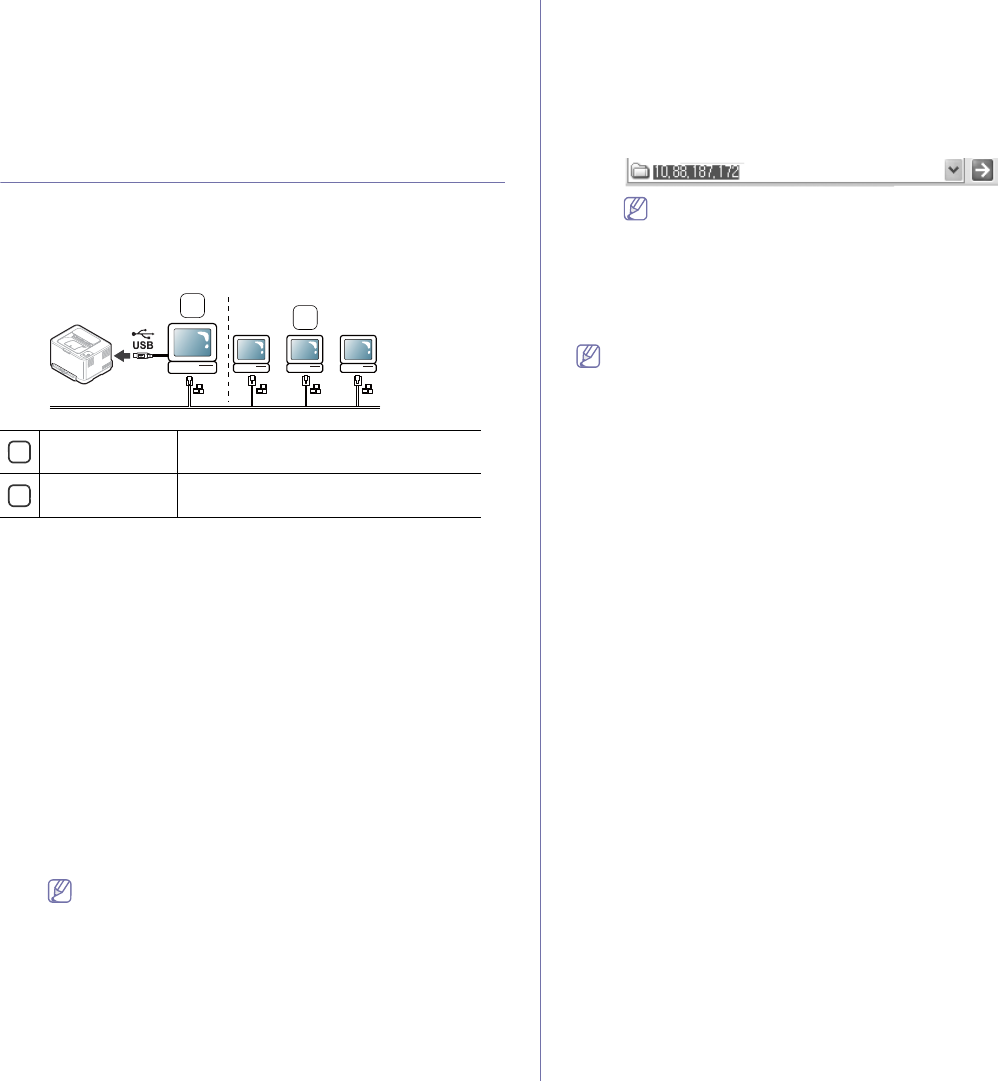
Getting started_ 33
c)Click the icon at the bottom of the desktop. When the Terminal
screen appears, type in:
[root@localhost root]#cd /opt/Samsung/mfp/uninstall/
[root@localhost uninstall]#./uninstall.sh
d)Click Uninstall.
e)Click Next.
f)Click Finish.
Sharing your machine locally
Follow the steps below to set up computers to share your machine locally.
If the Host computer is directly connected to the machine with a USB cable
and is also connected to the local network environment, the client computer
connected to the local network can use the shared machine through the
host computer to print.
2
1
1Host computer A computer which is directly connected to
the machine by USB cable.
2Client computers Computers which use the machine shared
through the host computer.
Windows
Setting up a host computer
1.Install your printer driver (See "Installing USB connected machine’s
driver" on page 30, "Installing network connected machine’s driver"
on page 37).
2.Click the Windows Start menu.
3.For Windows 2000, select Settings > Printers.
•For Windows XP/Server 2003, select Printers and Faxes.
•For Windows Server 2008/Vista, select Control Panel > Hardware
and Sound > Printers.
•For Windows 7, select Control Panel > Devices and Printers.
•For Windows Server 2008 R2, select Control Panel > Hardware >
Devices and Printers.
4.Right-click the printer icon.
5.For Windows XP/Server 2003/Server 2008/Vista, press Properties.
For Windows 7 or Windows Server 2008 R2, from context menus,
select the Printer properties.
If Printer properties item has a ► mark, you can select other
printer drivers connected with the selected printer.
6.Select the Sharing tab.
7.Check Change Sharing Options.
8.Check the Share this printer checkbox.
9.Fill in the Share Name field. Click OK.
Setting up a client computer
1.Install your printer driver (See "Installing USB connected machine’s
driver" on page 30, "Installing network connected machine’s driver"
on page 37).
2.Click the Windows Start menu.
3.Select All programs > Accessories > Windows Explorer.
4.Enter the IP address of the host computer in the address bar and
press Enter in your keyboard.
In case host computer requires a User name and Password,
fill in User ID and password of the host computer account.
5.Right-click the printer icon you want to share and select Connect.
6.If a set up complete message appears, click OK.
7.Open the file you want to print and start printing.
Macintosh
The following steps are for Mac OS X 10.5~10.6. Refer to Mac Help
for other OS versions.
Setting up a host computer
1.Install your printer driver (See "Macintosh" on page 31).
2.Open the Applications folder > System Preferences and click Print
& Fax.
3.Select the printer to share in the Printers list.
4.Select Share this printer.
Setting up a client computer
1.Install your printer driver (See "Macintosh" on page 31).
2.Open the Applications folder > System Preferences and click Print
& Fax.
3.Click the “+” icon.
A display window showing the name of your shared printer appears.
4.Select your machine and click Add.
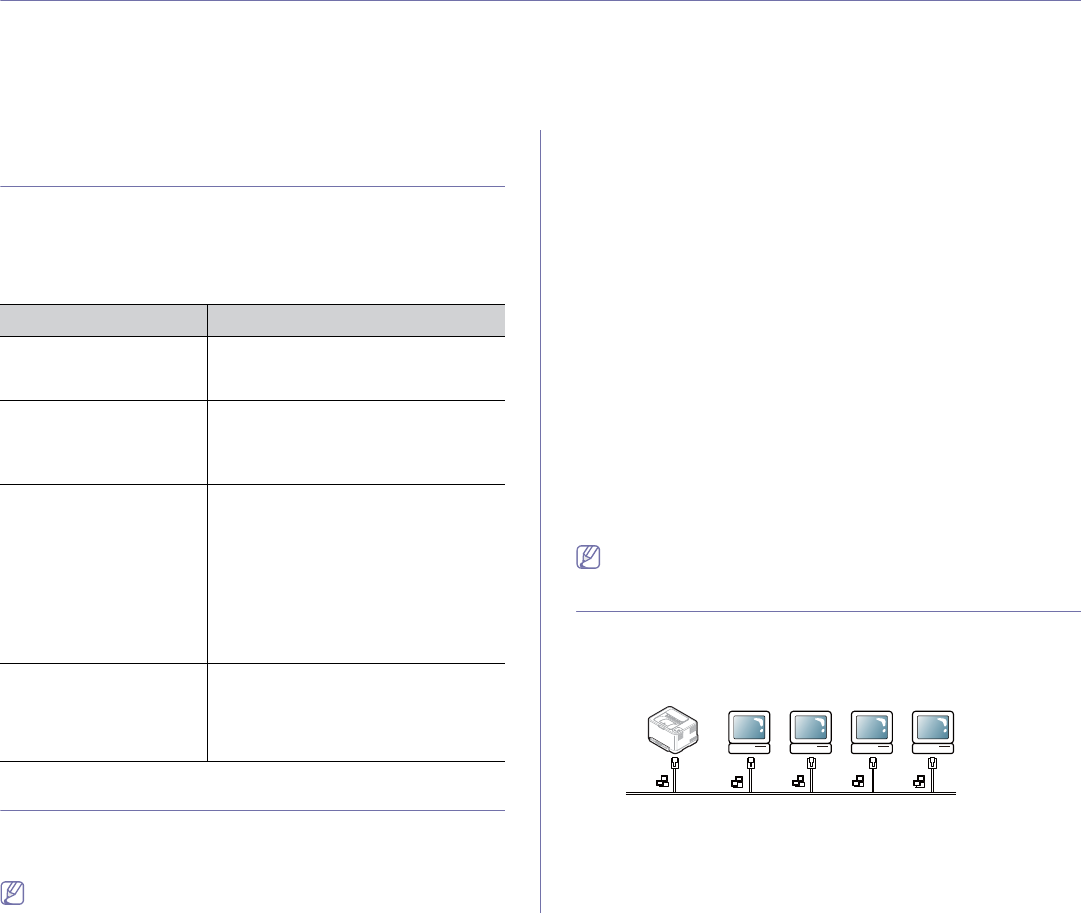
Network setup (CLP-320N(K)/CLP-321N/CLP-325W(K)/CLP-326W only)_ 34
3.network setup
(clp-320n(k)/clp-321n/clp-325w(k)/clp-326w
only)
This chapter gives you step-by-step instructions for setting up the network connected machine and software.
This chapter includes:
•Network environment
•Introducing useful network programs
•Using a wired network
•Installing network connected machine’s driver
Network environment
You need to set up the network protocols on the machine to use it as your
network machine. You can set up the basic network settings through the
machine's control panel or network setting programs.
The following table shows the network environments supported by the
machine:
Item Requirements
Network interface •Ethernet 10/100 Base-TX
•802.11 b/g/n wireless LAN
(CLP-325W(K)/CLP-326W only)
Network operating system •Windows 2000/Server 2003 /Server
2008/XP/Vista/7/Server 2008 R2
•Various Linux OS
•Mac OS X 10.3 ~ 10.6
Network protocols •TCP/IPv4
•DHCP, BOOTP
•DNS, WINS, Bonjour, SLP, UPnP
•Standard TCP/IP Printing (RAW), LPR,
IPP
•SNMPv 1/2/3, HTTP, IPSec
•TCP/IPv6 (DHCP, DNS, RAW, LPR,
SNMPv 1/2/3, HTTP, IPSec)
See "IPv6 configuration" on page 36.
Wireless security •Authentication: Open System, Shared
Key, WPA Personal, WPA2 Personal
(PSK)
•Encryption: WEP64, WEP128, TKIP,
AES
Introducing useful network programs
There are several programs available to setup the network settings easily in
network environment. For the network administrator especially, managing
several machines on the network is possible.
Before using the programs below, set the IP address first.
SyncThru™ Web Service
Web server embedded on your network machine, which allows you to:
•Configure the network parameters necessary for the machine to connect
to various network environments.
•Customize machine settings.
See "Using SyncThru™ Web Service" on page 68.
SyncThru™ Web Admin Service
A web-based machine management solution for network administrators.
SyncThru™ Web Admin Service provides you with an efficient way of
managing network devices and lets you remotely monitor and troubleshoot
network machines from any site with corporate internet access. Download
this program from http://solution.samsungprinter.com.
SetIP
This utility program allows you to select a network interface and manually
configure the IP addresses for use with the TCP/IP protocol.
•See "IPv4 setting using SetIP Program (Windows)" on page 35.
•See "IPv4 setting using SetIP Program (Macintosh)" on page 35.
•See "IPv4 setting using SetIP Program (Linux)" on page 36.
TCP/IPv6 is not supported by this program.
Using a wired network
You must set up the network protocols on your machine to use it on your
network. This chapter will show you how this is easily accomplished.
You can use network after connecting network cable to a corresponding
port on your machine.
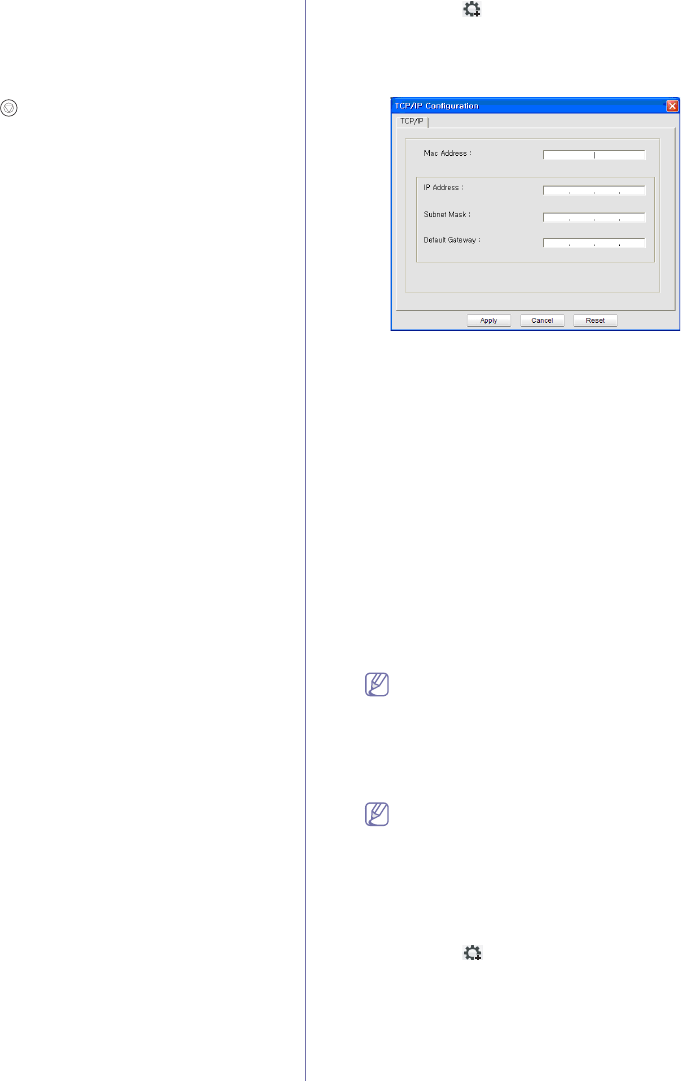
Network setup (CLP-320N(K)/CLP-321N/CLP-325W(K)/CLP-326W only)_ 35
Printing network configuration report
You can print a Network Configuration Report from the machine's control
panel that will show the current machine’s network settings. This will help
you to set up a network and troubleshoot problems.
To print the report:
In ready mode, press and hold the (cancel button) for about 5 seconds.
You can find your machine’s MAC address and IP address.
For example:
•MAC Address: 00:15:99:41:A2:78
•IP Address: 192.0.0.192
Setting IP address
Firstly, you have to set up an IP address for network printing and
managements. In most cases a new IP address will be automatically
assigned by a DHCP (Dynamic Host Configuration Protocol) server located
on the network.
In a few situations the IP address must be set manually. This is called a
static IP and is often required in corporate Intranets for security reasons.
•DHCP IP assignment: Connect your machine to the network, and wait a
few minutes for the DHCP server to assign an IP address to the
machine. Then, print the Network Configuration Report as explained
above. If the report shows that the IP address has changed, the
assignment was successful. You will see the new IP address in the
report.
•Static IP assignment: Use SetIP program to change the IP address
from your computer.
In an office environment, we recommend that you contact a network
administrator to set this address for you.
IPv4 configuration
IPv4 setting using SetIP Program (Windows)
This program is for manually setting the network IP address of your
machine using its MAC address to communicate with the machine. A
MAC address is the hardware serial number of the network interface and
can be found in the Network Configuration Report.
For using SetIP program, disable the computer firewall before continuing
by performing the following:
1.Open Start > Control Panel.
2.Double click Security Center.
3.Click Firewall.
4.Disable the firewall.
Installing the program
1.Insert the Printer Software CD-ROM provided with your machine.
When the driver CD runs automatically, close that window.
2.Start Windows Explorer and open the X drive. (X represents your
CD-ROM drive.)
3.Double-click Application > SetIP.
4.Double-click Setup.exe to install this program.
5.Select a language, then click Next.
6.Follow the instructions in the window and complete the installation.
Starting the program
1.Connect your machine to the network with a network cable.
2.Turned on the machine.
3.From the Windows Start menu, select All Programs > Samsung
Printers > SetIP > SetIP.
4.Click on the icon (third from left) in the SetIP window to open the
TCP/IP configuration window.
5.Enter the machine’s new information into the configuration window as
follows. In a corporate intranet, you may need to have this
information assigned by a network manager before proceeding.
•MAC Address: Find the machine’s MAC address from the Network
Configuration Report and enter it without the colons. For
example, 00:15:99:29:51:A8 becomes 0015992951A8.
•IP Address: Enter a new IP address for your printer.
For example, if your computer’s IP address is 192.168.1.150,
enter 192.168.1.X. (X is number between 1 and 254 other than
the computer’s address.)
•Subnet Mask: Enter a Subnet Mask.
•Default Gateway: Enter a Default Gateway.
6.Click Apply, and then click OK. The machine will automatically print
the Network Configuration Report. Confirm that all the settings are
correct.
7.Click Exit to close the SetIP program.
8.If necessary, restart the computer’s firewall.
IPv4 setting using SetIP Program (Macintosh)
For using SetIP program, disable the computer firewall before continuing
by performing the following:
The path and UIs may differ by Mac OS version. Refer to the Mac
OS manual.
1.Open System Preferences.
2.Click Security.
3.Click the Firewall menu.
4.Turn firewall off.
The following instructions may vary for your model.
1.Connect your machine to the network with a network cable.
2.Insert the Installation CD-ROM, and open the disk window, select
MAC_Installer > MAC_Printer > SetIP > SetIPApplet.html.
3.Double click the file and Safari will automatically open, then select
Trust. The browser will open the SetIPApplet.html page that shows
the printer’s name and IP address information.
4.Click on the icon (third from left) in the SetIP window to open the
TCP/IP configuration window.
5.Enter the machine’s new information into the configuration window as
follows. In a corporate intranet, you may need to have this
information assigned by a network manager before proceeding.
•MAC Address: Find the machine’s MAC address from the Network
Configuration Report and enter it without the colons. For
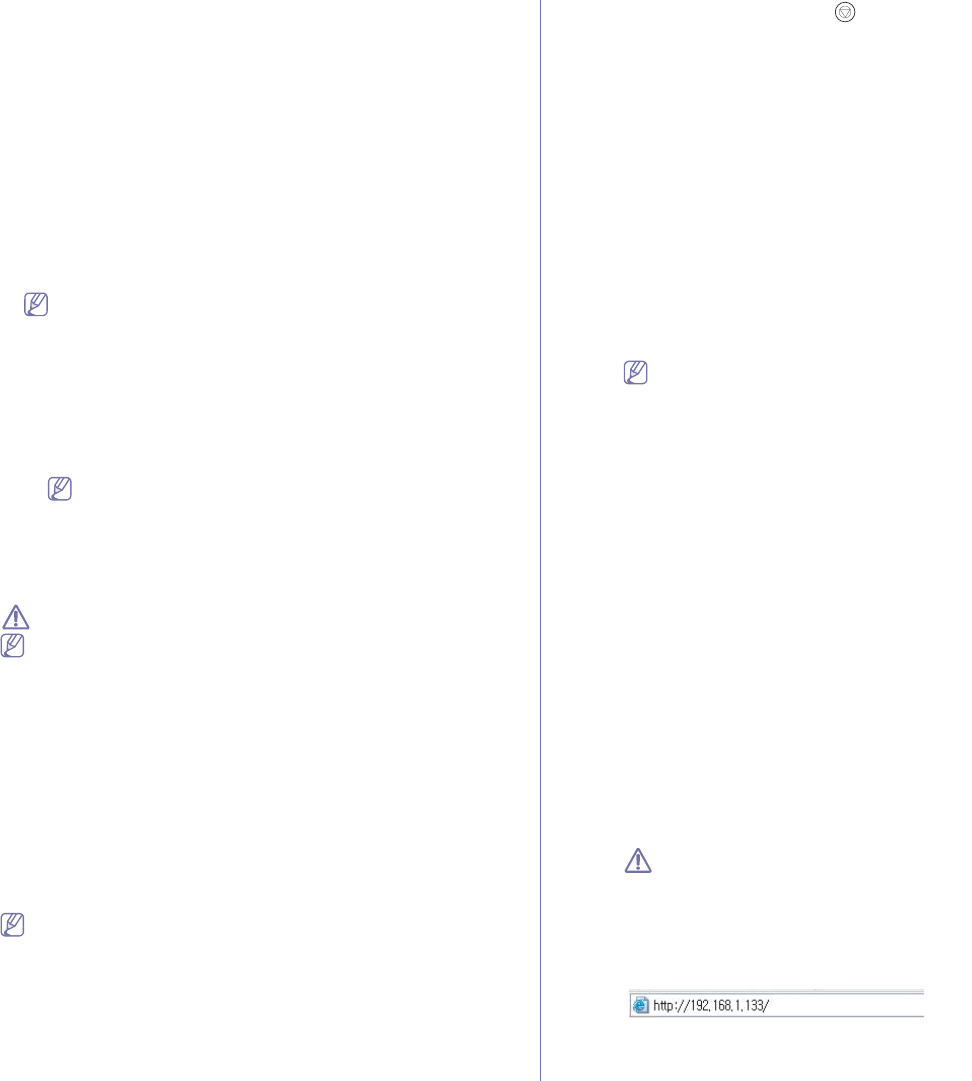
Network setup (CLP-320N(K)/CLP-321N/CLP-325W(K)/CLP-326W only)_ 36
example, 00:15:99:29:51:A8 becomes 0015992951A8.
•IP Address: Enter a new IP address for your printer.
For example, if your computer’s IP address is 192.168.1.150,
enter 192.168.1.X. (X is number between 1 and 254 other than
the computer’s address.)
•Subnet Mask: Enter a Subnet Mask.
•Default Gateway: Enter a Default Gateway.
6.Select Apply, then OK, and OK again. The printer will automatically
print the configuration report. Confirm that all the settings are correct.
Quit Safari. You may close and eject the installation CD-ROM. If
necessary, restart the computer’s firewall. You have successfully
changed the IP address, subnet mask, and gateway.
IPv4 setting using SetIP Program (Linux)
SetIP program should be automatically installed during the printer driver
installation.
The path and UIs may differ by Linux OS version. Refer to the
Linux OS manual to turn firewall off.
1.Print the machine’s network configuration report to find your machine’s
MAC address.
2.Open the /opt/Samsung/mfp/share/utils/.
3.Double click the SetIPApplet.html file.
4.Click to open the TCP/IP configuration window.
5.Enter the network card’s MAC address, IP address, subnet mask,
default gateway, and then click Apply.
When you enter the MAC address, enter it without a colon(:).
6.The machine prints the network configuration report. Confirm all the
settings are correct.
7.Close the SetIP program.
IPv6 configuration
TCP/IPv6 is supported properly only in Windows Vista or higher.
If the IPv6 network seems to not be working, set all the network setting
to the factory defaults and try again (See "Restoring factory default
settings using SyncThru™ Web Service" on page 36).
To use the IPv6 network environment, follow the next procedure to use the
IPv6 address.
The machine is provided with IPv6 feature on.
1. Connect your machine to the network with a network cable.
2. Turn on the machine.
3. Print a Network Configuration Report from the machine’s control
panel that will check IPv6 addresses.
4. Select Start > Control Panel > Hardware and Sound > Printers > Add
Printer.
5. Click Add a local printer on the Add Printer windows.
6. Follow the instruction on the window.
If the machine does not work in the network environment, activate
IPv6. Refer to the next section followed by.
Printing network configuration report
You can print a Network Configuration Report from the machine's
control panel that will show the current machine’s network settings. This
will help you to set up a network and troubleshooting problems.
To print the report:
In ready mode, press and hold the (cancel button) for about 5
seconds. You can find your machine’s MAC address and IP address.
For example:
•MAC Address: 00:15:99:41:A2:78
•IP Address: 192.0.0.192
Setting IPv6 addresses
Machine supports following IPv6 addresses for network printing and
managements.
•Link-local Address: Self-configured local IPv6 address. (Address
starts with FE80.)
•Stateless Address: Automatically configured IPv6 address by a
network router.
•Stateful Address: IPv6 address configured by a DHCPv6 server.
•Manual Address: Manually configured IPv6 address by a user.
Manual address configuration
1.Start a web browser such as Internet Explorer that supports IPv6
addressing as a URL (See "SyncThru™ Web Service" on page 34).
For IPv4, enter the IPv4 address (http://xxx.xxx.xxx.xxx) in the
address field and press the Enter key or click Go.
2.When the SyncThru™ Web Service window opens, click Network
Settings.
3.Click TCP/IPv6.
4.Enable the Manual Address In the TCP/IPv6 section.
5.Select the Address/Prefix and click the Add button, then the router
prefix will automatically be entered into the address field.
Enter the rest of address. (ex: 3FFE:10:88:194::AAAA. “A” is the
hexadecimal 0 through 9, A through F.)
6.Click the Apply button.
Installing printer driver
Driver installation for network printer in IPv6 network environment is
same as TCP/IPv4 (See "Installing network connected machine’s driver"
on page 37).
Select TCP/IP Port and when the list of machines are displayed, simply
select your machine's IPv6 address.
Using SyncThru™ Web Service
1.Start a web browser such as Internet Explorer that supports IPv6
addressing as a URL.
2.Select one of the IPv6 addresses (Link-local Address, Stateless
Address, Stateful Address, Manual Address) from Network
Configuration Report.
3.Enter the IPv6 addresses. (ex: http://[FE80::215:99FF:FE66:7701])
Address must be enclosed in '[]' brackets.
Restoring factory default settings using SyncThru™
Web Service
1. Start a web browser such as Internet Explorer, Safari or Firefox and
enter your machine’s new IP address in the browser window.
For example,
2. Click Go to access the SyncThru™ Web Service.
3. Click Login on the upper right of the SyncThru™ Web Service website.
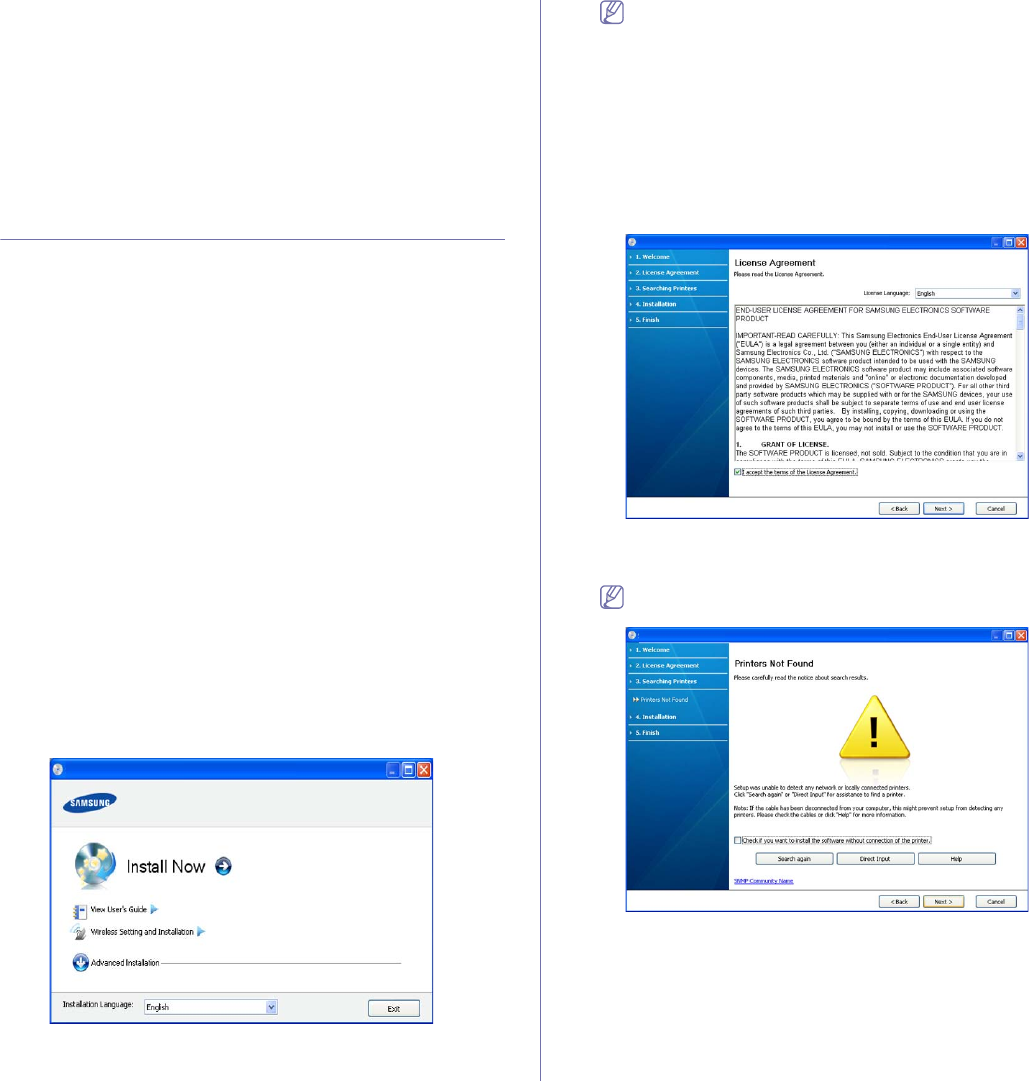
Network setup (CLP-320N(K)/CLP-321N/CLP-325W(K)/CLP-326W only)_ 37
A log-in page appears.
4. Type in the ID and Password then click Login.
If it’s your first time logging into SyncThru™ Web Service, type in the
below default ID and password.
•ID: admin
•Password: sec00000
5. When the SyncThru™ Web Service window opens, click Settings >
Network Settings > Restore Default.
6. Click Clear for network.
7. Turn off and restart machine to apply settings.
Installing network connected machine’s driver
You must install the printer driver software for printing. The software
includes drivers, applications, and other user friendly programs.
Make sure that the network setup for your machine is completed. All
applications should be closed on your computer before beginning
installation.
Windows
This is recommended for most users. All components necessary for
machine operations will be installed.
Follow the steps below:
1. Make sure that the machine is connected to the network and powered
on.
2. Insert the supplied software CD into your CD-ROM drive.
•The software CD should automatically run and an installation window
appear.
•If the installation window does not appear, click Start and then Run.
Type X:\Setup.exe, replacing “X” with the letter which represents
your CD-ROM drive. Click OK.
•If you use Windows Vista, Windows 7 and Windows Server 2008 R2,
click Start > All programs > Accessories > Run.
Type X:\Setup.exe replacing “X” with the letter which represents
your CD-ROM drive and click OK.
•If the AutoPlay window appears in Windows Vista, Windows 7 and
Windows Server 2008 R2, click Run Setup.exe in Install or run
program field, and click Continue or Yes in the User Account
Control window.
3. Select Install now.
If necessary, select a language from the drop-down list.
•For CLP-325W(K)/, you can access Wireless Setting and
Installation menu. The Wireless Setting and Installation
allows you to install a wireless network to connect to the
machine with USB cable (See "Setting a wireless network with
USB cable" on page 41).
•The Advanced Installation has two options, Custom
Installation and Install Software Only. The Custom
Installation allows you to select the machine’s connection and
choose individual component to install. The Install Software
Only allows you to install the supplied software such as Smart
Panel. Follow the guide in the window.
4. Read License Agreement, and select I accept the terms of the
License Agreement. Then, click Next.
The program searches the machine.
If your machine is not found in the network or locally, the following
window will appear.
•Check if you want to install the software without connection
of the printer.
-Check this option to install this program without a machine
connected. In this case, the print a test page window will be
skipped, and completes the installation.
•Search again
When you press this button, the firewall notice window
appears;
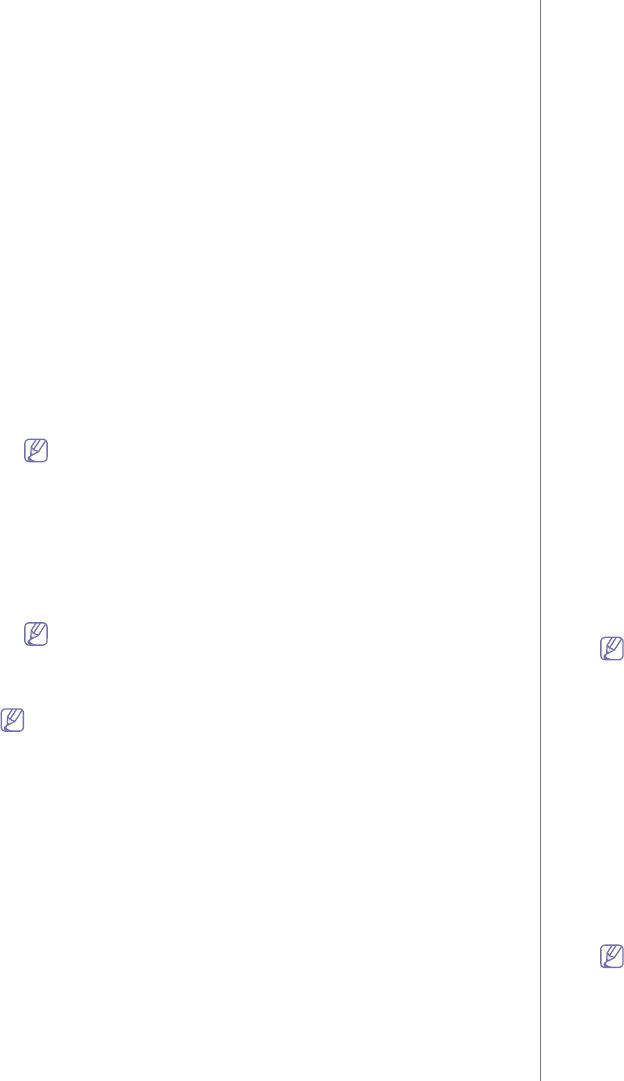
Network setup (CLP-320N(K)/CLP-321N/CLP-325W(K)/CLP-326W only)_ 38
-Turn off the firewall and Search again. For Window operating
system, click Start > Control Panel > Windows Firewall,
and inactivate this option. For other operating system, refer
to its on-line guide.
-Turn off the firewall from the third party's program beside the
operating system. Refer to the manual provided by
individual programs.
•Direct Input
The Direct Input allows you to search a specific machine on
the network.
-Search by IP address: Enter the IP address or the host
name. Then click Next.
To verify your machine’s IP address, print a network
configuration report (See "Printing a machine report" on
page 72).
-Search by network path: To find a shared machine (UNC
Path), enter the shared name manually or find a shared
printer by clicking the Browse button. Then click Next.
•Help
If your machine is not connected to the computer or network,
This help button gives you the detailed information about how
to connect the machine.
5. The searched machines will be shown on the screen. Select the one you
wish to use and click Next.
If the driver searched only one machine, the confirmation window
appears.
6. After the installation is finished, a window asking you to print a test page
appears. If you want to print a test page, click Print a test page.
Otherwise, just click Next and skip to step 8.
7. If the test page prints out correctly, click Yes.
If not, click No to reprint it.
8. If you want to register your machine on Samsung website, click On-line
Registration.
If your machine is not connected yet to the computer, click How to
connect?. How to connect? gives detailed information about
how to connect the machine. Follow the instructions in the window.
9. Click Finish.
•After the driver setup, you may enable firewall.
•If the printer driver does not work properly, follow the steps below to
repair or reinstall the driver.
a)Make sure that the machine is connected to your machine and
powered on.
b)From the Start menu, select Programs or All Programs >
Samsung Printers > your printer driver name >
Maintenance.
c)Select the option as you wish, follow the instruction on the
window.
Macintosh
1. Make sure that the machine is connected to your network and powered
on. Also, your machine’s IP address should have been set.
2. Insert the supplied software CD into your CD-ROM drive.
3. Double-click the CD-ROM icon that appears on your Macintosh desktop.
4. Double-click the MAC_Installer folder.
5. Double-click the Installer OS X icon.
6. Enter the password and click OK.
7. The Samsung Installer window opens. Click Continue.
8. Read the license agreement and click Continue.
9. Click Agree to agree to the license agreement.
10. Select Easy Install and click Install. Easy Install is recommended for
most users. All components necessary for machine operations will be
installed.
•If you select Custom Install, you can choose individual components to
install.
11. The message which warns that all applications will close on your
computer appears. Click Continue.
12. Select the installation type you want and click OK.
•Typical installation for a local printer: Installs default components
for a device that is directly connected to user’s computer.
•Typical installation for a network printer: Installs software for a
device that is on the network. The SetIP program automatically runs.
If the machine has already configured network information, close the
SetIP program. Go to the next step.
•Wireless Setting and Installation : For CLP-325W(K)/CLP-326W,
you can access Wireless Setting and Installation menu. The
Wireless Setting and Installation allows you to install a wireless
network to connect to the machine with USB cable (See "Setting a
wireless network with USB cable" on page 41).
13. Follow the instructions on the screen to complete the installation. After
the installation is finished, click Quit or Restart.
14. Open the Applications folder > Utilities > Print Setup Utility.
•For Mac OS X 10.5~10.6, open the Applications folder > System
Preferences and click Print & Fax.
15. Click Add on the Printer List.
•For Mac OS X 10.5~10.6, click the “+” icon; a display window will
pop-up.
16. For Mac OS X 10.3, select the IP Printing tab.
•For Mac OS X 10.4, click IP Printer.
•For Mac OS X 10.5~10.6, click IP.
17. Select Socket/HP Jet Direct in Printer Type.
When printing a document containing many pages, printing
performance may be enhanced by choosing Socket for Printer
Type option.
18. Enter the machine’s IP address in the Printer Address field.
19. Enter the queue name in the Queue Name field. If you cannot determine
the queue name for your machine server, try using the default queue
first.
20. For Mac OS X 10.3, if Auto Select does not work properly, select
Samsung in Printer Model and your machine name in Model Name.
•For Mac OS X 10.4, if Auto Select does not work properly, select
Samsung in Print Using and your machine name in Model.
•For Mac OS X 10.5~10.6, if Auto Select does not work properly, select
Select a driver to use... and your machine name in Print Using.
Your machine appears on the Printer List, and is set as the default
machine.
21. Click Add.
If the printer driver does not work properly, uninstall the driver and
reinstall it.
Follow steps below to uninstall the driver for Macintosh.
a)Make sure that the machine is connected to your computer and
powered on.
b)Insert the supplied software CD into your CD-ROM drive.
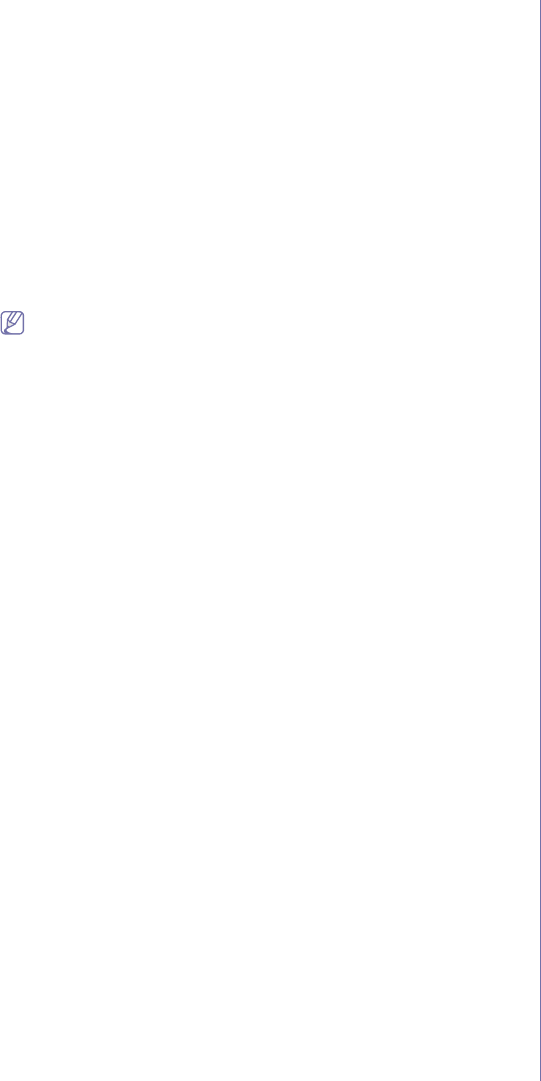
Network setup (CLP-320N(K)/CLP-321N/CLP-325W(K)/CLP-326W only)_ 39
c)Double-click CD-ROM icon that appears on your Macintosh
desktop.
d)Double-click the MAC_Installer folder.
e)Double-click the Installer OS X icon.
f)Enter the password and click OK.
g)The Samsung Installer window opens. Click Continue.
h)Read the license agreement and click Continue.
i)Click Agree to agree to the license agreement.
j)Select Uninstall and click Uninstall.
k)When the message which warns that all applications will close
on your computer appears, Click Continue.
l)When the uninstall is done, click Quit.
Linux
You need to download Linux software packages from the Samsung website
to install the printer software.
To install other software:
•See "Installing the Smart Panel" on page 32.
•See "Installing the Printer Settings Utility" on page 32.
Installing the Unified Linux Driver
1.Make sure that the machine is connected to your network and
powered on. Also, your machine’s IP address should have been set.
2.From the Samsung website, download the Unified Linux Driver
package to your computer.
3.Right-click the Unified Linux Driver package and extract the
package.
4.Double click cdroot > autorun.
5.The Samsung Installer window opens. Click Continue.
6.The Add printer wizard window opens. Click Next.
7.Select Network printer and click Search button.
8.The Printer’s IP address and model name appears on list field.
9.Select your machine and click Next.
10.Input the printer description and Next
11.When the add printer is done, click Finish.
12.When the install is done, click Finish.
Add network Printer
1.Double-click the Unified Driver Configurator.
2.Click Add Printer…
3.The Add printer wizard window opens. Click Next.
4.Select Network printer and click the Search button.
5.The printer’s IP address and model name appears on list field.
6.Select your machine and click Next.
7.Input the printer description and Next
8.When the add printer is done, click Finish.
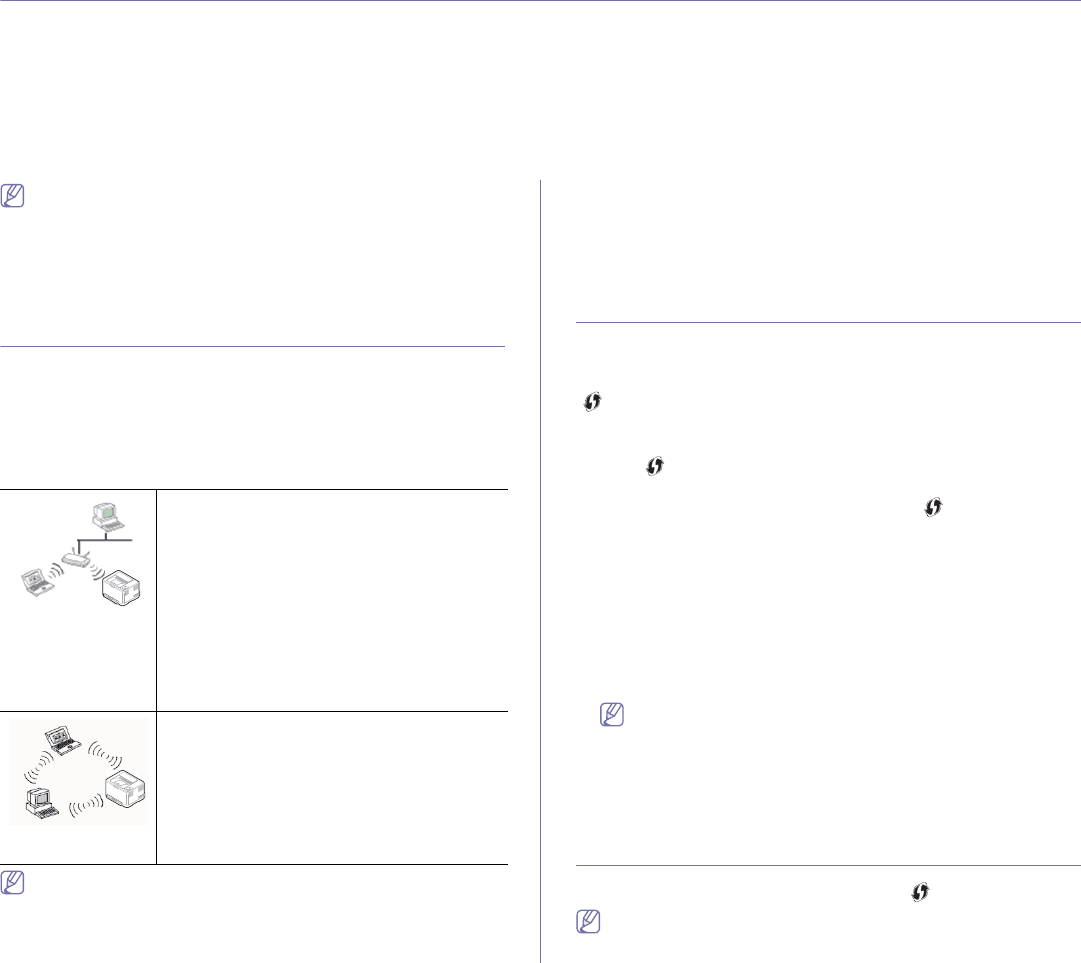
Wireless network setup (CLP-325W(K)/CLP-326W only)_ 40
4.wireless network setup (clp-325w(k)/clp-326w
only)
This chapter gives you step-by-step instructions for setting up the wireless network connected machine and software.
This chapter includes:
•Getting started
•Choosing the wireless network installation type
•Setting a wireless network with the WPS button
•Setting a wireless network from the computer
•Setting a wireless network from the computer
•Turning the Wi-Fi network on/off
•Troubleshooting
For more information about the network environment, network
programs, and installing a network connected machine’s driver, refer
to the following chapters:
•See "Network environment" on page 34.
•See "Introducing useful network programs" on page 34.
•See "Installing network connected machine’s driver" on page 37.
Getting started
Choosing your network connection
Typically, you can only have one connection between your computer and
the machine at a time. There are two types of network connections to
consider:
•Wireless network without access Point (Ad-Hoc mode)
•Wireless network with an access Point (Infrastructure mode)
Infrastructure mode
This is an environment generally used for homes
and SOHOs (Small Office/ Home Office). This
mode uses an access point to communicate with
the wireless machine.
•See "Installing the machine on a wireless
network with an access point (Windows)" on
page 42.
•See "Installing the machine on a wireless
network with an access point (Macintosh)" on
page 44.
Ad-Hoc mode
This mode does not use an access point. The
wireless computer and wireless machine
communicates directly.
•See "Installing the machine on an Ad-Hoc
wireless network (Windows)" on page 43.
•See "Installing the machine on an Ad-Hoc
wireless network (Macintosh)" on page 45.
After choosing your configuration, follow the simple directions for your
computer’s operating system, but first locate the software CD supplied
with the machine before proceeding.
Wireless network name and network key
Wireless networks require higher security, so when an access point is first
set up, a network name (SSID), the type of security used, and a Network
Key are created for the network. Locate this information before proceeding
with the machine installation.
Choosing the wireless network installation type
There are various ways to install the wireless network to connect to the
machine. You can install a wireless network from the machine’s control
panel or the computer. For most users, we recommend using the WPS
() button to configure the wireless network settings.
From the control panel
•WPS ( ) : If your machine and an access point (or wireless router)
support Wi-Fi Protected Setup™(WPS), you can easily configure the
wireless network settings by pressing the WPS () button on the
control panel. (See "Setting a wireless network with the WPS button" on
page 41).
From the computer
From the compurter, we recommend using a USB cable with the
program provided in the supplied software CD.
•With a USB cable: You can simply set up a wireless network using the
program on the supplied software CD. Only Windows and Macintosh
operating system are supported (See "Setting a wireless network with
USB cable" on page 41).
You can also install a wireless network in Printer Settings Utility
with a USB cable after installing the driver (Windows and
Macintosh operating systems are supported).
•With a network cable: You can set up a wireless network using the
SyncThru™ Web Service program (See "Setting a wireless network with
network cable" on page 46).
Setting a wireless network with the WPS button
You can install a wireless network with the WPS () button.
After compleleting the wireless network connection, you need to install
a machine driver to print from an application (See "Installing network
connected machine’s driver" on page 37).
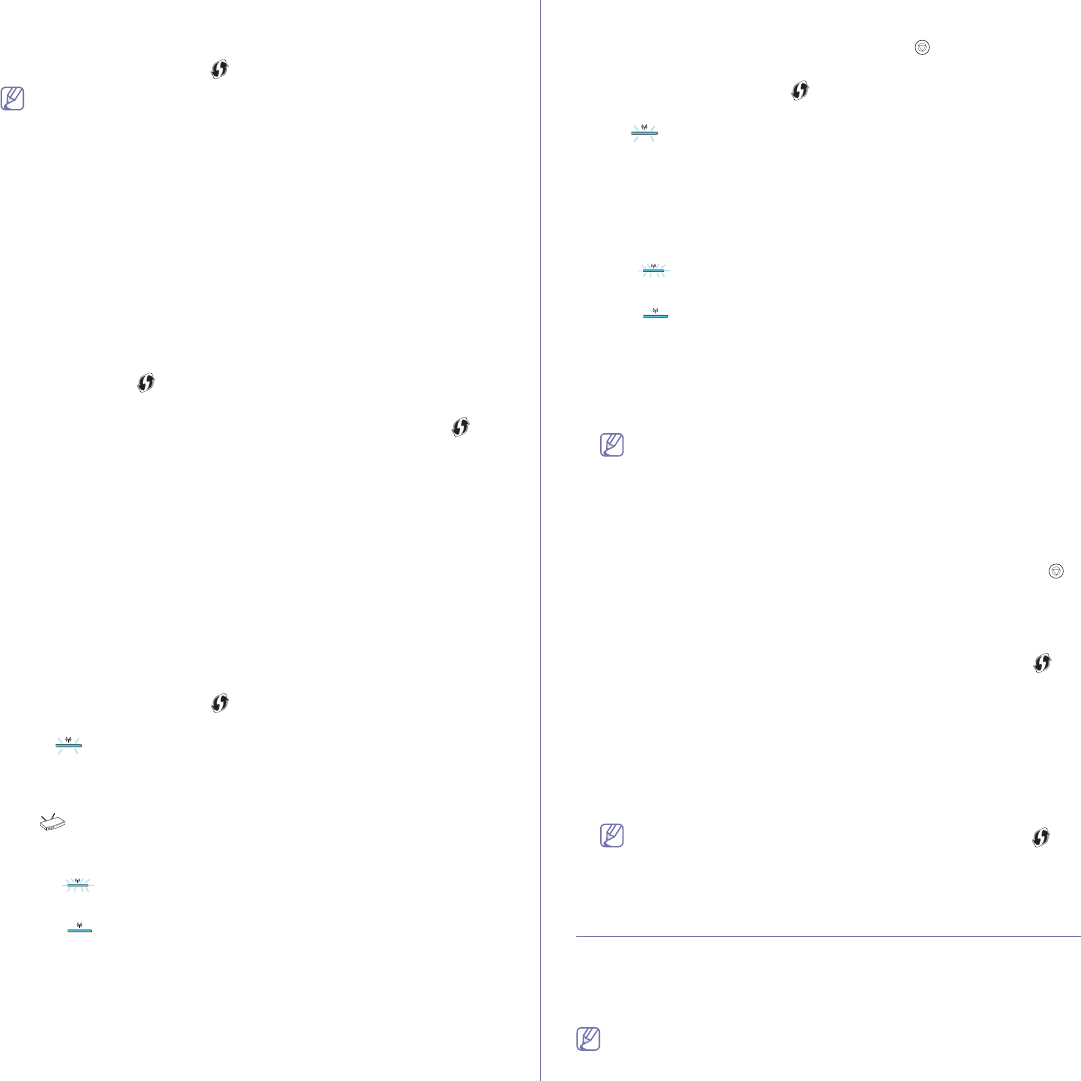
Wireless network setup (CLP-325W(K)/CLP-326W only)_ 41
Setting a wireless network with the WPS button
If your machine and an access point (or wireless router) support Wi-Fi
Protected Setup™(WPS), you can easily configure the wireless network
settings by pressing the WPS () button on the control panel.
If you want to use the wireless network using the infrastructure mode,
make sure that the network cable is disconnected from the machine.
Using the WPS (PBC) button or entering the PIN number from the
computer to connect to the Access Point varies depending on the
access point (or wireless router) you are using. Refer to the user's
guide of the access point (or wireless router) you are using.
Items to prepare
You need to ensure you have the following items ready to use:
•Check if the access point (or wireless router) supports Wi-Fi Protected
Setup™ (WPS).
•Check if your machine supports Wi-Fi Protected Setup™ (WPS).
•Networked computer (PIN mode only)
Choosing your network connection
There are two methods to connect your machine to a wireless network
using the WPS () button on the control panel.
The Push Button Configuration (PBC) method allows you to connect
your machine to a wireless network by pressing both the WPS ()
button on the control panel of your machine and the WPS (PBC) button
on a Wi-Fi Protected Setup™(WPS)-enabled access point (or wireless
router) respectively.
The Personal Identification Number (PIN) method helps you connect
your machine to a wireless network by entering the supplied PIN
information on a Wi-Fi Protected Setup™(WPS)-enabled access point
(or wireless router).
Factory default in your machine is PBC mode, which is recommended
for a typical wireless network environment.
Connecting to a wireless network in PBC mode
To connect your machine to the wireless network in PBC mode, follow
the following steps:
You need to check the status of the wireless LED.
1.Press and hold the WPS ( ) button on the control panel for about 2 -
4 seconds until the status LED blinks quickly.
•: The light blinks slowly on wireless LED. The machine starts
connecting to the wireless network. The LED blinks slowly for up
to two minutes until you press the PBC button on access point (or
wireless router).
2. : Press the WPS (PBC) button on the access point (or wireless
router).
The wireless LED blinks in the order below:
a) : The light blinks fast on the wireless LED. The machine is
connecting to the access point (or wireless router).
b) : When the machine is successfully connected to the
wireless network, the wireless LED light stays on.
Connecting to the wireless network in PIN mode
To connect your machine to the wireless network, follow the following
steps:
You need to check the status of the wireless LED.
1.The network configuration report including PIN number must be
printed.
In ready mode, press and hold the Cancel ( ) button on the control
panel for about 5 seconds. You can find your machine’s PIN number.
2.Press and hold the WPS ( ) button on the control panel for more
than 4 seconds until the status LED on.
•: The light blinks slowly on the wireless LED. The machine
starts connecting to access point (or wireless router).
3.You need to enter eight-digit PIN number within two minutes to the
computer which is connected to the access point (or wireless router).
The LED blinks slowly for up to two minutes until you enter the
eight-digit PIN number
The wireless LED blinks in the order below:
a) : The light blinks fast on the wireless LED. The machine is
connecting to the access point (or wireless router).
b) : When the machine is successfully connected to the
wireless network, the wireless LED light stays on.
Re-connecting to the wireless network
When the wireless function is off, the machine automatically tries to
re-connect to the access point (or wireless router) with the previously
used wireless connection settings and address.
In the following cases, the machine automatically re-connects to
the wireless network:
•The machine is turned off and on again.
•The access point (or wireless router) is turned off and on again.
Canceling a wireless network connection process
To cancel the wireless network connection function when the machine is
connecting to the wireless network, press and release the Cancel ( )
button on the control panel. You need to wait 2 minuites to re-connect
the wireless network.
Disconnecting a wireless network connection
To disconnect the wireless network connection, press the WPS ( )
button on the control panel for more than two seconds.
•When the Wi-Fi Network is in idle mode: The machine is
immediately disconnected from the wireless network, and the
wireless LED is off.
•When the Wi-Fi Network is being used: While the machine waits
until the current job is finished, the light blinks fast on the wireless
LED. Then, the wireless network connection is automatically
disconnected. The wireless LED is off.
When the Wi-Fi Network is disconnected, press the WPS ()
button on the control panel. The Wi-Fi network is on and the
setting a wireless network begins.
Setting a wireless network from the computer
You can install a wireless network a USB cable or a network cable from the
computer.
Setting a wireless network with USB cable
See your network administrator, or the person that set up your
wireless network, for information about your network configuration.
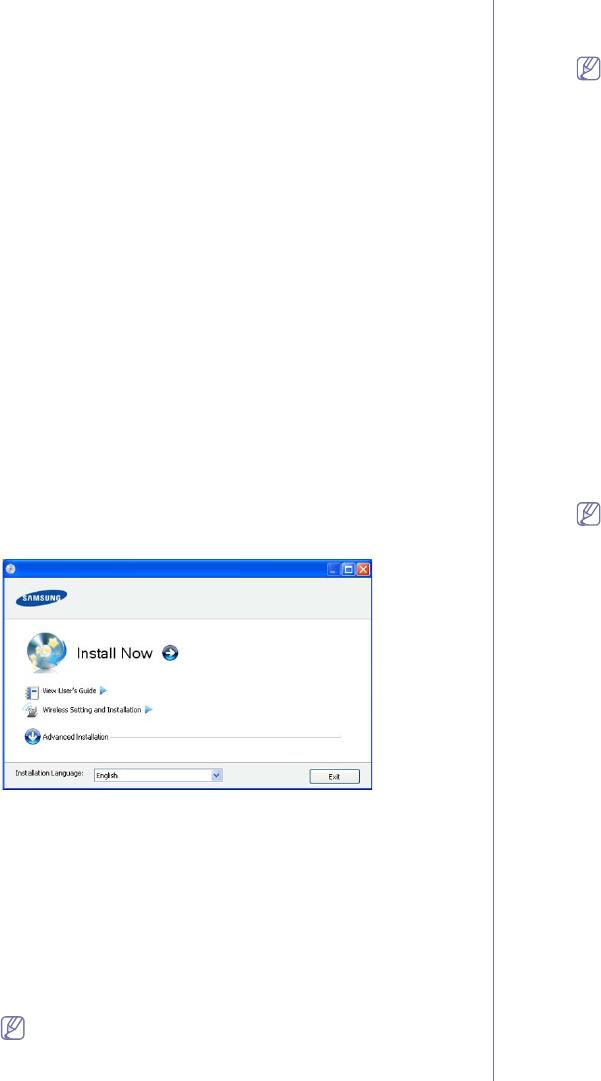
Wireless network setup (CLP-325W(K)/CLP-326W only)_ 42
Installing the machine on a wireless network with an
access point (Windows)
Items to prepare
Ensure you have the following items ready.
•Access point
•Network-connected computer
•Software CD that was provided with your machine
•The machine installed with a wireless network interface
•USB cable
Creating the infrastructure network in Windows
When the items are ready, follow the steps below:
1. Check whether the USB cable is connected to the machine.
2.Turn on your computer, access point, and machine.
3.Insert the supplied software CD into your CD-ROM drive.
•The software CD should automatically run and an installation
window appear.
•If the installation window does not appear, click on Start and then
Run. Type X:\Setup.exe, replacing “X” with the letter which
represents your drive. Click on OK.
•If you use Windows Vista, Windows 7, or Windows Server 2008 R2
click on Start > All programs > Accessories > Run.
Type X:\Setup.exe replacing “X” with the letter that represents
your drive and click on OK.
•If the AutoPlay window appears in Windows Vista, Windows 7, or
Windows Server 2008 R2, click on Run Setup.exe in Install or
run program field, and click on Continue or Yes in the User
Account Control window.
4.Select the Wireless Setting and Installation option.
•Install Now: If you have already set up the wireless network, click
on this button to install the machine driver to use the wireless
network machine. If you have not set up the wireless network,
click on the Wireless Setting and Installation button to set up
the wireless network before you click on this button.
•Wireless Setting and Installation: Configure the wireless network
settings of your machine with a USB cable then install the
machine driver. Only for the users who have not set up the
wireless connection before.
5.Read the License Agreement, and select I accept the terms of the
License Agreement. Then, click on Next.
6.The software searches the wireless network.
If the search has failed, you may check if the USB cable is
properly connected between the computer and machine, and
follow the instructions on the window.
7.After searching, the window shows the wireless network devices.
Select the name (SSID) of the access point you are using and click
on Next.
If you cannot find out the network name you want to choose, or
if you want to set the wireless configuration manually, click on
Advanced Setting.
•Enter the wireless Network Name: Enter the SSID of
access point you want (SSID is case-sensitive).
•Operation Mode: Select Infrastructure.
•Authentication: Select an authentication type.
Open System: Authentication is not used, and encryption
may or may not be used, depending on the need for data
security.
Shared Key: Authentication is used. A device that has a
proper WEP key can access the network.
WPA Personal or WPA2 Personal: Select this option to
authenticate the print server based on WPA Pre-Shared
Key. This uses a shared secret key (generally called Pre-
Shared Key pass phrase) which is manually configured on
the access point and each of its clients.
•Encryption: Select the encryption (None, WEP64, WEP128,
TKIP, AES, TKIP AES).
•Network Key: Enter the encryption network key value.
•Confirm Network Key: Confirm the encryption network key
value.
•WEP Key Index: If you are using WEP Encryption, select the
appropriate WEP Key Index.
The wireless network security window appears when the
access point has security setting.
The wireless network security window appears. The window
may differ according to its security mode, WEP, or WPA.
•In case of WEP
Select Open System or Shared Key for the authentication
and enter WEP security key. Click on Next.
WEP (Wired Equivalent Privacy) is a security protocol
preventing unauthorized access to your wireless network.
WEP encrypts the data portion of each packet exchanged
on a wireless network using a 64-bit or 128-bit WEP
encryption key.
•In case of WPA
Enter the WPA shared key and click on Next.
WPA authorizes and identifies users based on a secret key
that changes automatically at regular intervals. WPA also
uses TKIP (Temporal Key Integrity Protocol) and AES
(Advanced Encryption Standard) for data encryption.
8.The window shows the wireless network settings and check if the
settings are right. Click on Next.
•For the DHCP method
If the IP address assignment method is DHCP, check if DHCP is
shown in the window. However, if it shows Static, click on
Change TCP/IP to change the assignment method to DHCP.
•For the Static method
If the IP address assignment method is Static, check if Static is
shown in the window. However, if it shows DHCP, click on
Change TCP/IP to enter the IP address and other network
configuration values for the machine. Before entering the IP
address for the machine, you must know the computer’s network
configuration information. If the computer is set to DHCP, you
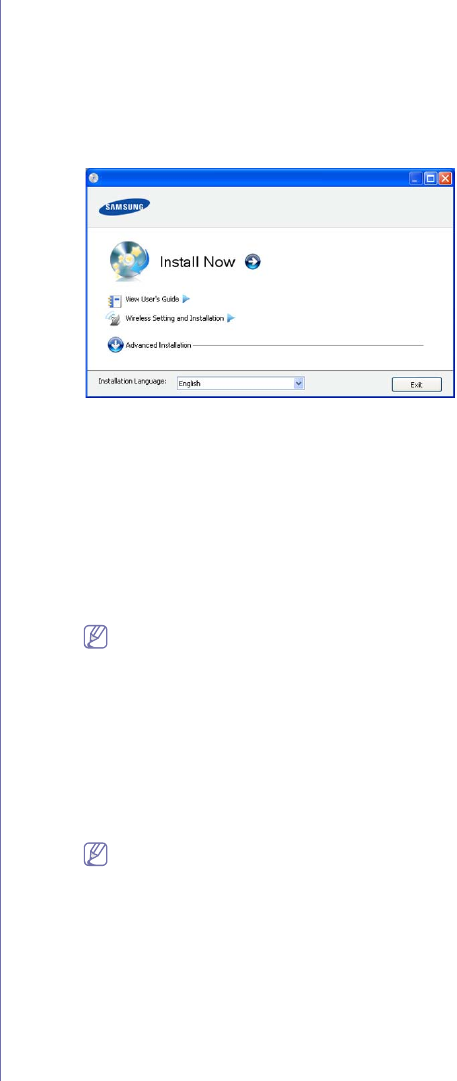
Wireless network setup (CLP-325W(K)/CLP-326W only)_ 43
must contact the network administrator to get the static IP
address.
For example:
If computer’s network information is as shown below:
-IP address: 169.254.133.42
-Subnet Mask: 255.255.0.0
Then, the machine’s network information should be as below:
-IP address: 169.254.133. 43
-Subnet Mask: 255.255.0.0 (Use the computer’s subnet mask.)
-Gateway: 169.254.133.1
9.When the wireless network setting is completed, disconnect the USB
cable between the computer and machine. Click on Next.
10.The Wireless Network Setting Complete window appears.
Select Yes if you accept the current settings and continue the setup
procedure.
Select No if you want to return to the beginning screen.
Then, click on Next.
11.Click on Next when the Confirm Printer Connection window
appears.
12.Select the components to be installed. Click on Next.
After selecting the components, you can also change the machine
name, set the machine to be shared on the network, set the machine
as the default machine, and change the port name of each machine.
Click on Next.
13.After the installation is finished, a window asking you to print a test
page appears. If you want to print a test page, click on Print a test
page.
Otherwise, just click on Next and go to step 15.
14.If the test page prints out correctly, click on Yes.
If not, click on No to reprint it.
15.To register as a user of the machine in order to receive information
from Samsung, click on On-line Registration.
16.Click on Finish.
Installing the machine on an Ad-Hoc wireless network
(Windows)
If you do not have an access point (AP), you may still connect the
machine wirelessly to your computer by setting up an Ad-Hoc wireless
network by following the simple steps below.
Items to prepare
Ensure you have the following items ready:
•Network-connected computer
•Software CD that was provided with your machine
•The machine installed with a wireless network interface
•USB cable
Creating the Ad-Hoc network in Windows
When the items are ready, follow the steps below:
1. Check whether the USB cable is connected to the machine.
2.Turn on your computer and the wireless network machine.
3.Insert the supplied software CD into your CD-ROM drive.
•The software CD should automatically run and an installation
window appear.
•If the installation window does not appear, click on Start and then
Run. Type X:\Setup.exe, replacing “X” with the letter which
represents your drive. Click on OK.
•If you use Windows Vista, Windows 7, or Windows Server 2008 R2
click on Start > All programs > Accessories > Run.
Type X:\Setup.exe replacing “X” with the letter that represents
your drive and click on OK.
•If the AutoPlay window appears in Windows Vista, Windows 7, or
Windows Server 2008 R2, click on Run Setup.exe in Install or
run program field, and click on Continue or Yes in the User
Account Control window.
4.Select the Wireless Setting and Installation option.
•Install Now: If you have set the wireless network, click on this
button to install the machine driver to use the wireless network
machine. If you have not set the wireless network, click on
Wireless Setting and Installation button to set the wireless
network before you click on this button.
•Wireless Setting and Installation: Configure the wireless network
settings of your machine with a USB cable then install the
machine driver. Only for users who have not set up the wireless
connection before.
5.Read the License Agreement, and select I accept the terms of the
License Agreement. Then, click on Next.
6.The software searches the wireless network.
If the software has failed to search the network, check if the
USB cable is connected properly between the computer and
machine, and follow the instruction on the window.
7.After searching the wireless networks, a list of wireless networks your
machine has searched appears.
If you want to use the Samsung default ad-hoc setting, select the last
wireless network on the list, Network Name(SSID) is portthru and
Signal is Printer Self Network.
Then, click on Next.
If you want to use other ad-hoc settings, select another wireless
network from the list.
If you want to change ad-hoc settings click on the Advanced
Setting button.
•Enter the wireless Network Name: Enter the SSID name
you want (SSID is case-sensitive).
•Operation Mode: Select Ad-hoc.
•Channel: Select the channel. (Auto Setting or 2412 MHz to
2467 MHz).
•Authentication: Select an authentication type.
Open System: Authentication is not used, and encryption
may or may not be used, depending on the need for data
security.
Shared Key: Authentication is used. A device that has a
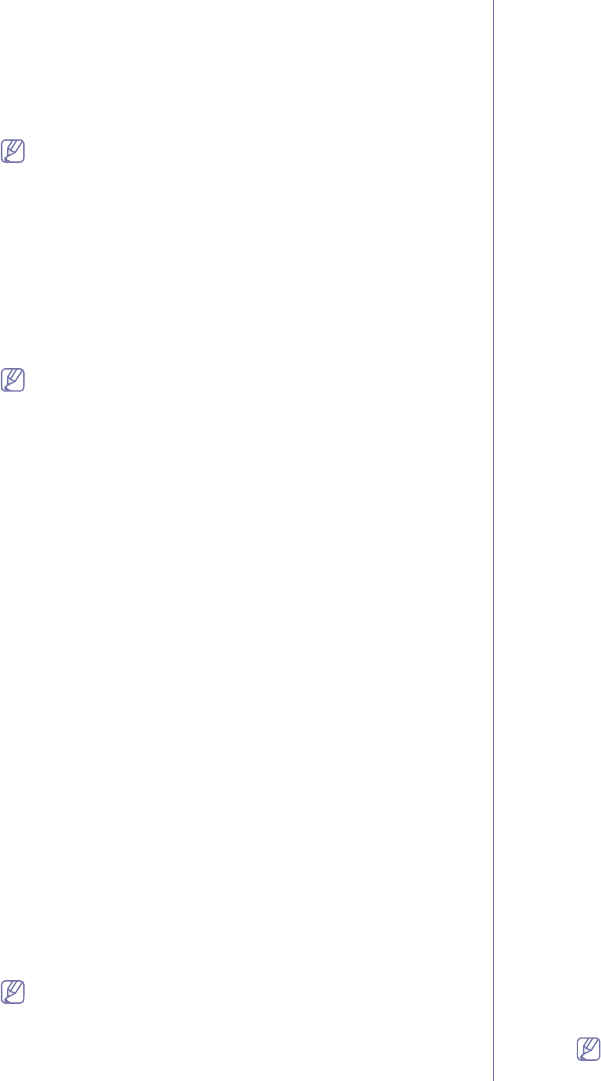
Wireless network setup (CLP-325W(K)/CLP-326W only)_ 44
proper WEP key can access the network.
•Encryption: Select the encryption (None, WEP64, WEP128).
•Network Key: Enter the encryption network key value.
•Confirm Network Key: Confirm the encryption network key
value.
•WEP Key Index: If you are using the WEP Encryption, select
the appropriate WEP Key Index.
The wireless network security window appears when the
ad-hoc network has security setting.
The wireless network security window appears. Select Open
System or Shared Key for the authentication and click on
Next.
•WEP (Wired Equivalent Privacy) is a security protocol
preventing unauthorized access to your wireless network.
WEP encrypts the data portion of each packet exchanged
on a wireless network using a 64-bit or 128-bit WEP
encryption key.
8.The window showing the wireless network setting appears. Check the
settings and click on Next.
Before entering the IP address for the machine, you must know
the computer’s network configuration information. If the
computer’s network configuration is set to DHCP, the wireless
network setting should also be DHCP. Likewise, if the
computer’s network configuration is set to Static, the wireless
network setting should also be Static.
If your computer is set to DHCP and you want to use the Static
wireless network setting, you must contact the network
administrator to get the static IP address.
•For the DHCP method
If the IP address assignment method is DHCP, check if
DHCP is shown in the Wireless Network Setting Confirm
window. However, if it shows Static, click on Change
TCP/IP to change the assignment method to Receive IP
address automatically (DHCP).
•For the Static method
If the IP address assignment method is Static, check if
Static is shown in the Wireless Network Setting Confirm
window. However, if it shows DHCP, click on Change
TCP/IP to enter the IP address and other network
configuration values for the machine.
For example:
If computer’s network information is as shown below:
-IP address: 169.254.133.42
-Subnet Mask: 255.255.0.0
Then, the machine’s network information should be as
below:
-IP address: 169.254.133. 43
-Subnet Mask: 255.255.0.0 (Use the computer’s subnet
mask.)
-Gateway: 169.254.133.1
9.When the wireless network setting is completed, disconnect the USB
cable between the computer and machine. Click on Next.
If the Change PC Network Setting window appears, follow
the steps on the window.
Click on Next if you are finished the computer’s wireless
network settings.
If you set the computer’s wireless network on DHCP, it will take
several minutes to receive the IP address.
10.The Wireless Network Setting Complete window appears.
Select Yes if you accept the current settings and continue the setup
procedure.
Select No if you want to return to the beginning screen.
Then, click on Next.
11.Click on Next when the Confirm Printer Connection window
appears.
12.Select the components to be installed. Click on Next.
After selecting the components, you can also change the machine
name, set the machine to be shared on the network, set the machine
as the default machine, and change the port name of each machine.
Click on Next.
13.After the installation is finished, a window asking you to print a test
page appears. If you want to print a test page, click on Print a test
page.
Otherwise, just click on Next and go to step 15.
14.If the test page prints out correctly, click on Yes.
If not, click on No to reprint it.
15.To register as a user of the machine in order to receive information
from Samsung, click on On-line Registration.
16.Click on Finish.
Installing the machine on a wireless network with an
access point (Macintosh)
Items to prepare
Ensure you have the following items ready:
•Access point
•Network-connected computer
•Software CD that was provided with your machine
•The machine installed with a wireless network interface
•USB cable
Creating the infrastructure network in Macintosh
When the items are ready, follow the steps below:
1. Check whether the USB cable is connected to the machine.
2.Turn on your computer, access point, and machine.
3.Insert the supplied software CD into your CD-ROM drive.
4.Double-click the CD-ROM icon that appears on your Macintosh
desktop.
5.Double-click the MAC_Installer folder.
6.Double-click the Installer OS X icon.
7.Enter the password and click on OK.
8.The Samsung Installer window opens. Click on Continue.
9.Read the license agreement and click on Continue.
10.Click on Agree to agree to the license agreement.
11.The Samsung Installer window opens. Click on Continue.
12.Select Easy Install and click on Install. Easy Install is
recommended for most users. All compoenets necessary for
machine operations will be installed.
If you select Custom Install, you can choose individual operations
will be installed.
13.Select the Wireless Setting and Installation option.
14.The software searches the wireless network.
If the search has failed, you may check if the USB cable is
connected between the computer and machine properly, and
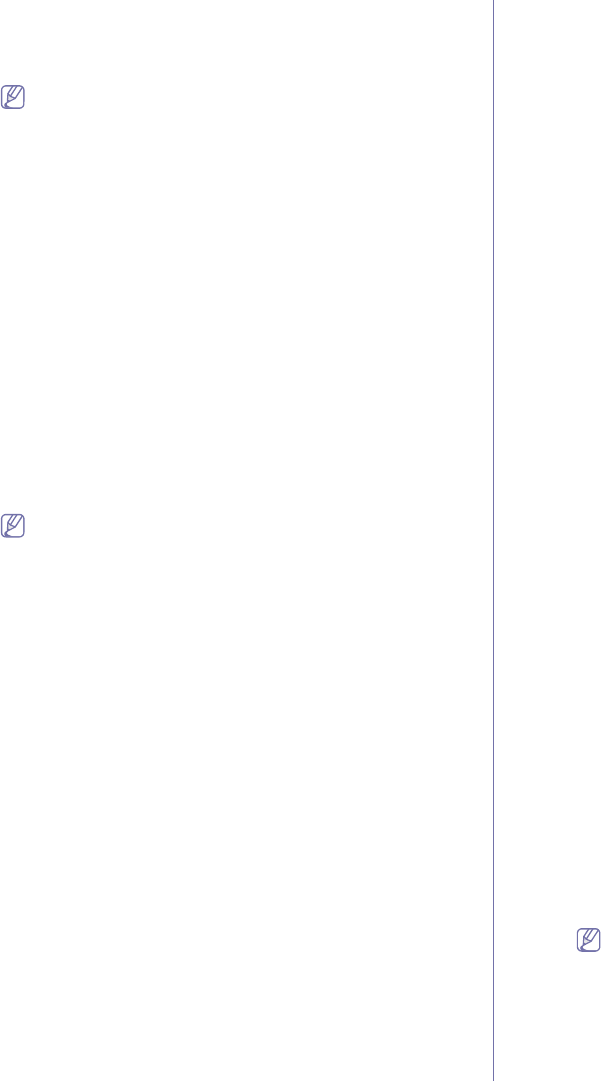
Wireless network setup (CLP-325W(K)/CLP-326W only)_ 45
follow the instructions in the window.
15.After searching, the window shows the wireless network devices.
Select the name (SSID) of the access point you are using and click
on Next.
When you set the wireless configuration manually, click on
Advanced Setting.
•Enter the wireless Network Name: Enter the SSID of
access point you want (SSID is case-sensitive).
•Operation Mode: Select Infrastructure.
•Authentication: Select an authentication type.
Open System: Authentication is not used, and encryption
may or may not be used, depending on the need for data
security.
Shared Key: Authentication is used. A device that has a
proper WEP key can access the network.
WPA Personal or WPA2 Personal: Select this option to
authenticate the print server based on WPA Pre-Shared
Key. This uses a shared secret key (generally called Pre-
Shared Key pass phrase) that is manually configured on
the access point and each of its clients.
•Encryption: Select the encryption. (None, WEP64, WEP128,
TKIP, AES, TKIP AES)
•Network Key: Enter the encryption network key value.
•Confirm Network Key: Confirm the encryption network key
value.
•WEP Key Index: If you are using the WEP Encryption, select
the appropriate WEP Key Index.
The wireless network security window appears when the
access point has security setting.
The wireless network security window appears. The window
may differ according to its security mode: WEP or WPA.
•In case of WEP
Select Open System or Shared Key for the authentication
and enter WEP security key. Click on Next.
WEP (Wired Equivalent Privacy) is a security protocol
preventing unauthorized access to your wireless network.
WEP encrypts the data portion of each packet exchanged
on a wireless network using a 64-bit or 128-bit WEP
encryption key.
•In case of WPA
Enter the WPA shared key and click on Next.
WPA authorizes and identifies users based on a secret key
that changes automatically at regular intervals. WPA also
uses TKIP (Temporal Key Integrity Protocol) and AES
(Advanced Encryption Standard) for data encryption.
16.The window shows the wireless network setting and check if settings
are right. Click on Next.
•For the DHCP method
If the IP address assignment method is DHCP, check if DHCP is
shown in the window. However, if it shows Static, click on
Change TCP/IP to change the assignment method to DHCP.
•For the Static method
If the IP address assignment method is Static, check if Static is
shown in the window. However, if it shows DHCP, click Change
TCP/IP to enter the IP address and other network configuration
values for the machine. Before entering the IP address for the
machine, you must know the computer’s network configuration
information. If the computer is set to DHCP, you must contact the
network administrator to get the static IP address.
For example:
If computer’s network information is as shown below:
-IP address: 169.254.133.42
-Subnet Mask: 255.255.0.0
Then, the machine’s network information should be as below:
-IP address: 169.254.133. 43
-Subnet Mask: 255.255.0.0 (Use the computer’s subnet mask.)
-Gateway: 169.254.133.1
17.The wireless network connects according to the network
configuration.
18.When the wireless network setting is completed, disconnect the USB
cable between the computer and machine.
19.Follow the instructions on the screen to complete the installation.
After the installation is finished, click on Quit or Restart.
Installing the machine on an Ad-Hoc wireless network
(Macintosh)
If you do not have a access point (AP), you may still connect the
machine wirelessly to your computer by setting up an Ad-Hoc wireless
network by following these simple directions.
Items to prepare
Ensure you have following items ready:
•Network-connected computer
•Software CD that provided with your machine
•The machine installed with a wireless network interface
•USB cable
Creating the Ad-Hoc network in Macintosh
When the items are ready, follow these steps:
1. Check whether the USB cable is connected to the machine.
2.Turn on your computer and machine.
3.Insert the supplied software CD into your CD-ROM drive.
4.Double-click the CD-ROM icon that appears on your Macintosh
desktop.
5.Double-click the MAC_Installer folder.
6.Double-click the Installer OS X icon.
7.Enter the password and click on OK.
8.The Samsung Installer window opens. Click on Continue.
9.Read the license agreement and click on Continue.
10.Click on Agree to agree to the license agreement.
11.Select Easy Install and click on Install. Easy Install is
recommended for most users. All components necessary for
machine operations will be installed.
If you select Custom Install, you can choose individual operations
will be installed.
12.Click on Wireless Setting and Installation.
13.The software searches the wireless network devices.
If the search has failed, you may check if the USB cable is
connected between the computer and machine properly, and
follow the instruction on the window.
14.After searching the wireless networks, a list of wireless networks your
machine has searched appears.
If you want to use the Samsung default ad-hoc setting, select the last
wireless network on the list, which Network Name(SSID) is portthru
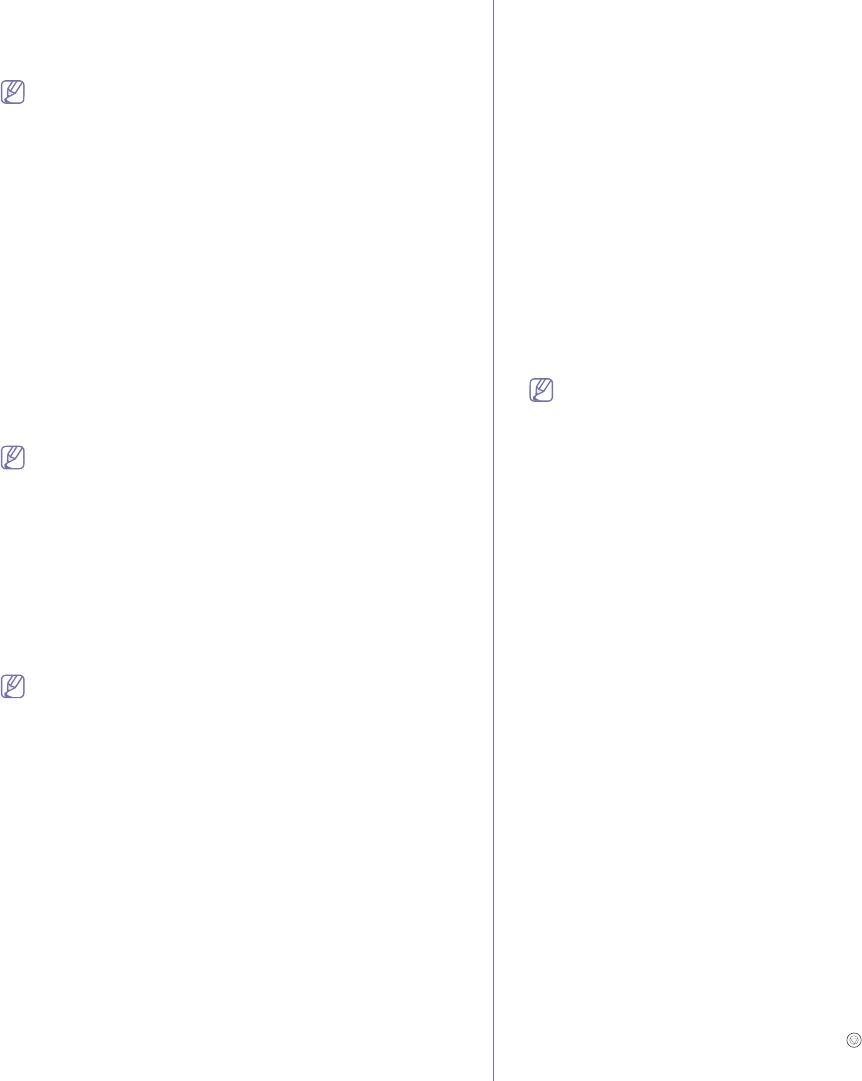
Wireless network setup (CLP-325W(K)/CLP-326W only)_ 46
and Signal is Printer Self Network.
Then, click on Next.
If you want to use other ad-hoc settings, select another wireless
network from the list.
If you want to change ad-hoc settings click the Advanced
Setting button.
•Enter the wireless Network Name: Enter the SSID name
you want (SSID is case-sensitive).
•Operation Mode: Select Ad-hoc.
•Channel: Select the channel (Auto Setting or 2412 MHz to
2467 MHz).
•Authentication: Select an authentication type.
Open System: Authentication is not used, and encryption
may or may not be used, depending on the need for data
security.
Shared Key: Authentication is used. A device that has a
proper WEP key can access the network.
•Encryption: Select the encryption (None, WEP64, WEP128).
•Network Key: Enter the encryption network key value.
•Confirm Network Key: Confirm the encryption network key
value.
•WEP Key Index: If you are using the WEP Encryption, select
the appropriate WEP Key Index.
The wireless network security window appears when the
ad-hoc network has security setting.
The wireless network security window appears. Select Open
System or Shared Key for the authentication and click on
Next.
•WEP (Wired Equivalent Privacy) is a security protocol
preventing unauthorized access to your wireless network.
WEP encrypts the data portion of each packet exchanged
on a wireless network using a 64-bit or 128-bit WEP
encryption key.
15.The window showing the wireless network setting appears. Check
the settings and click on Next.
Before entering the IP address for the machine, you must know
the computer’s network configuration information. If the
computer’s network configuration is set to DHCP, the wireless
network setting should also be DHCP. Likewise, if the
computer’s network configuration is set to Static, the wireless
network setting should also be Static.
If your computer is set to DHCP and you want to use Static
wireless network setting, you must contact the network
administrator to get the static IP address.
•For the DHCP method
If the IP address assignment method is DHCP, check if
DHCP is shown in the Wireless Network Setting Confirm
window. However, if it shows Static, click on Change
TCP/IP to change the assignment method to Receive IP
address automatically (DHCP).
•For the Static method
If the IP address assignment method is Static, check if
Static is shown in the Wireless Network Setting Confirm
window. However, if it shows DHCP, click on Change
TCP/IP to enter the IP address and other network
configuration values for the machine.
For example:
If computer’s network information is as shown below:
-IP address: 169.254.133.42
-Subnet Mask: 255.255.0.0
Then, the machine’s network information should be as
below:
-IP address: 169.254.133. 43
-Subnet Mask: 255.255.0.0 (Use the computer’s subnet
mask.)
-Gateway: 169.254.133.1
16.The wireless network connects according to the network
configuration.
17.When the wireless network setting is completed, disconnect the USB
cable between the computer and machine.
18.Follow the instructions on the screen to complete the installation.
After the installation is finished, click on Quit or Restart.
Setting a wireless network with network cable
Your machine is a network compatible machine. To enable your machine to
work with your network you will need to perform some configuration
procedures.
•After compleleting the wireless network connection, you need to
install a machine driver to print from an application (See "Installing
network connected machine’s driver" on page 37).
•See your network administrator, or the person that set up your
wireless network, for information about your network configuration.
Preparing items
Ensure you have following items ready:
•Access point
•Network-connected computer
•Software CD that was provided with your machine
•The machine installed with a wireless network interface
•Network cable
Setting IP address
Firstly, you have to set up an IP address for network printing and
managements. In most cases a new IP address will be automatically
assigned by a DHCP (Dynamic Host Configuration Protocol) server
located on the network.
In a few situations the IP address must be set manually. This is called a
static IP and is often required in corporate intranets for security reasons.
•DHCP IP assignment: Connect your machine to the network, and wait
a few minutes for the DHCP server to assign an IP address to the
machine. Then, print the Network Configuration Report as
explained above. If the report shows that the IP address has
changed, the assignment was successful. You will see the new IP
address in the report.
•Static IP assignment: Use SetIP program to change the IP address
from your computer.
In an office environment, we recommend that you contact a network
administrator to set this address for you.
Printing a network configuration report
You can identify the network settings of your machine by printing a
network configuration report.
To print the report:
In ready mode, press and hold the Cancel ( ) button for about 5
seconds. You can find your machine’s MAC address and IP address.
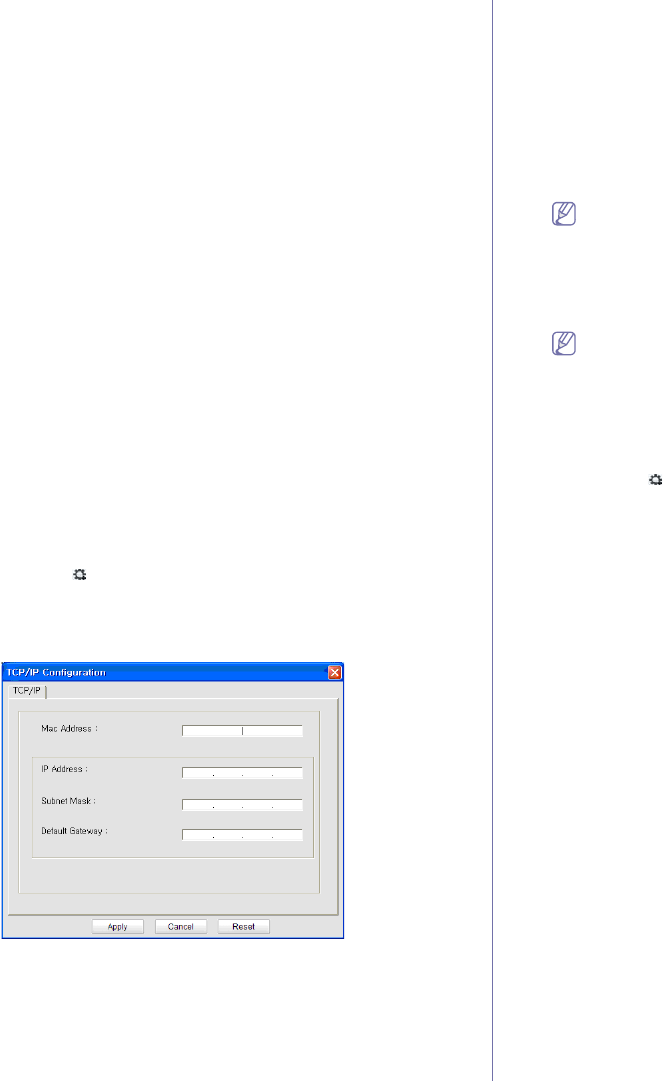
Wireless network setup (CLP-325W(K)/CLP-326W only)_ 47
For example:
•MAC Address: 00:15:99:41:A2:78
•IP Address: 192.0.0.192
IP setting using SetIP Program (Windows)
This program is for manually setting the network IP address of your
machine using its MAC address to communicate with the machine. A
MAC address is the hardware serial number of the network interface and
can be found in the Network Configuration Report.
For using the SetIP program, disable the computer firewall before
continuing by performing the following:
1.Open Start > All programs > Control Panel.
2.Double click on Security Center.
3.Click on Windows Firewall.
4.Disable the firewall.
Installing the program
1.Insert the Printer Software CD-ROM provided with your machine.
When the driver CD runs automatically, close that window.
2.Start Windows Explorer and open the X drive. (X represents your
CD-ROM drive.)
3.Double-click Application > SetIP.
4.Double-click Setup.exe to install this program.
5.Select a language, then click on Next.
6.Follow the instructions in the window and complete the installation.
Starting the program
1.Connect your machine to the network with a network cable.
2.Turn on the machine.
3.From the Windows Start menu, select All Programs > Samsung
Printers > SetIP > SetIP.
4.Click on the icon (third from left) in the SetIP window to open the
TCP/IP configuration window.
5.Enter the machine’s new information into the configuration window as
follows. In a corporate intranet, you may need to have this
information assigned by a network manager before proceeding.
•MAC Address: Find the machine’s MAC address from the Network
Configuration Report and enter it without the colons. For
example, 00:15:99:29:51:A8 becomes 0015992951A8.
•IP Address: Enter a new IP address for your printer.
For example, if your computer’s IP address is 192.168.1.150,
enter 192.168.1.X. (X is number between 1 and 254 other than
the computer’s address.)
•Subnet Mask: Enter the subnet mask.
•Default Gateway: Enter the default gateway.
6.Click on Apply, and then click on OK. The machine will automatically
print the Network Configuration Report. Confirm that all the
settings are correct.
7.Click on Exit to close the SetIP program.
8.If necessary, restart the computer’s firewall.
IP setting using SetIP Program (Macintosh)
For using the SetIP program, disable the computer firewall before
continuing by performing the following:
The path and UIs may differ by Mac OS version. Refer to the Mac
OS manual.
1.Open System Preferences.
2.Click on Security.
3.Click on the Firewall menu.
4.Turn the firewall off.
The following instructions may vary for your model.
1.Connect your machine to the network with a network cable.
2.Insert the Installation CD-ROM, and open the disk window, select
MAC_Installer > MAC_Printer > SetIP > SetIPApplet.html.
3.Double click the file and Safari will automatically open, then select
Trust. The browser will open the SetIPApplet.html page that shows
the printer’s name and IP address information.
4.Click on the icon (third from left) in the SetIP window to open the
TCP/IP configuration window.
5.Enter the machine’s new information into the configuration window as
follows. In a corporate intranet, you may need to have this
information assigned by a network manager before proceeding.
•MAC Address: Find the machine’s MAC address from the Network
Configuration Report and enter it without the colons. For
example, 00:15:99:29:51:A8 becomes 0015992951A8.
•IP Address: Enter a new IP address for your printer.
For example, if your computer’s IP address is 192.168.1.150,
enter 192.168.1.X. (X is number between 1 and 254 other than
the computer’s address.)
•Subnet Mask: Enter the subnet mask.
•Default Gateway: Enter the default gateway.
6.Select Apply, then OK, and OK again. The printer will automatically
print the configuration report. Confirm that all the settings are correct.
Quit Safari. You may close and eject the installation CD-ROM. If
necessary, restart the computer’s firewall. You have successfully
changed the IP address, subnet mask, and gateway.
Configuring the machine’s wireless network
Before starting you will need to know the network name(SSID) of your
wireless network and the network key if it is encrypted. This information
was set when the access point (or wireless router) was installed. If you
do not know about your wireless environment, please ask the person
who has set up your network.
To configure wireless parameters, you can use SyncThru™ Web
Service.
Using SyncThru™ Web Service
Before starting wireless parameter configuration, check the cable
connection status.
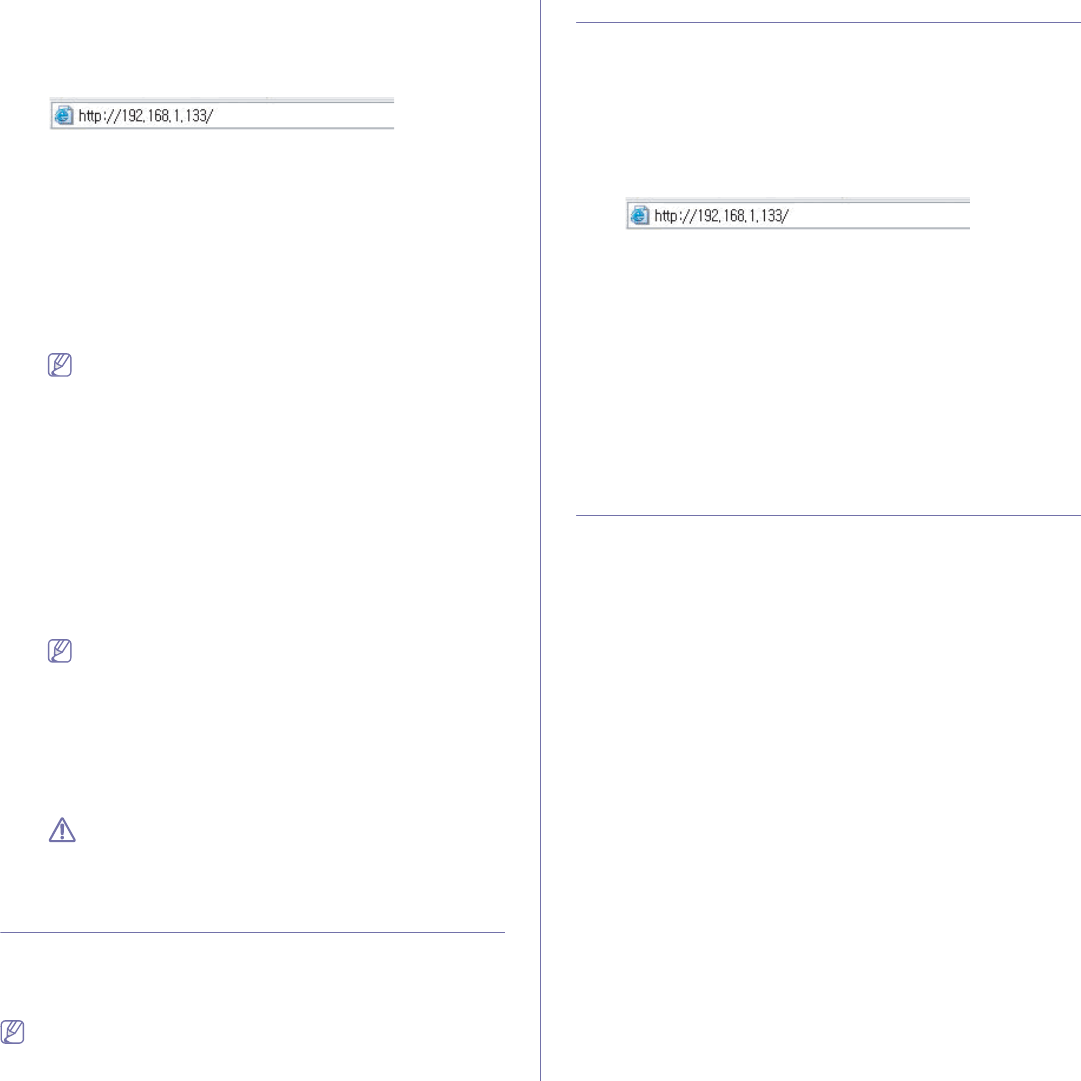
Wireless network setup (CLP-325W(K)/CLP-326W only)_ 48
1.Check whether or not the network cable is connected to the machine.
If not, connect the machine with a standard network cable.
2.Start a web browser such as Internet Explorer, Safari or Firefox and
enter your machine’s new IP address in the browser window.
For example,
3.Click on Login on the upper right of the SyncThru™ Web Service
website.
A log-in page appears.
4.Type in the ID and Password then click on Login.
If it’s your first time logging into SyncThru™ Web Service, type in the
below default ID and password.
•ID: admin
•Password: sec00000
5.When the SyncThru™ Web Service window opens, click on Network
Settings.
6.Click on Wireless > Wizard.
Wizard will help you setup the wireless network configuration.
However, if you want to set the wireless network directly, select
Custom.
7.Select the one Network Name(SSID) in the list.
•SSID: SSID (Service Set Identifier) is a name that identifies a
wireless network, access points, and wireless devices attempting
to connect to a specific wireless network must use the same
SSID. The SSID is case-sensitive.
•Operation Mode: Operation Mode refers to the type of wireless
connections (See "Wireless network name and network key" on
page 40).
-Ad-hoc: Allows wireless devices to communicate directly with
each other in a peer-to-peer environment.
-Infrastructure: Allows wireless devices to communicate with
each other through an access point.
If your network’s Operation Mode is Infrastructure, select the
SSID of the access point. If the Operation Mode is Ad-hoc,
select the machine’s SSID. Note that “portthru” is the default
SSID of your machine.
8.Click on Next.
If the wireless security setting window appears, enter the registered
password (network key) and click on Next.
9.The confirmation window appears, please check your wireless setup.
If the setup is right, click on Apply.
Disconnect the network cable (standard or network). Your
machine should then start communicating wirelessly with the
network. In case of Ad-hoc mode, you can use a wireless LAN
and wired LAN simultaneously.
Completing the installation
After you have installed your Samsung wireless network printer, print
another copy of the Network Configuration Report and keep it for future
reference. You are now ready to use your new Samsung wireless printer on
your network.
If the wireless network seems to not be working, set all the network
setting to the factory defaults and try again (See "Restoring factory
default settings using SyncThru™ Web Service" on page 36).
Turning the Wi-Fi network on/off
You can turn the Wi-Fi network on/off with SyncThru™ Web Service. The
factory default is on.
To turn default mode, follow the following steps:
1. Check whether the network cable is connected to the machine. If not,
connect the machine with a standard network cable.
2. Start a web browser such as Internet Explorer, Safari or Firefox and
enter your machine’s new IP address in the browser window.
For example,
3. Click on Login on the upper right of the SyncThru™ Web Service
website.
A log-in page appears.
4. Type in the ID and Password then click on Login.
If it’s your first time logging into SyncThru™ Web Service, type in the
below default ID and password.
•ID: admin
•Password: sec00000
5. When the SyncThru™ Web Service window opens, click on Network
Settings.
6. Click on Wireless > Custom.
You can also turn the Wi-Fi network on/off.
Troubleshooting
Solving problems that might occur during setting up
the wireless setting and installing the machine driver
Printers Not Found
•Your machine may not be turned on. Turn on your computer and the
machine.
•USB cable is not connected between your computer and machine.
Connect machine to your computer using the USB cable.
•The machine does not support a wireless network. Check the
machine's user's guide included on the software CD supplied with
your machine and prepare a wireless network machine.
Connecting Failure - Not Found SSID
•The machine is unable to search the network name (SSID) you have
selected or entered. Check the network name (SSID) on your access
point and try connecting again.
•Your access point is not turned on. Turn on your access point.
Connecting Failure - Invalid Security
•You configured security incorrectly. Check the configured security on
your access point and machine.
Connecting Failure - General Connection Error
•Your computer is not receiving a signal from your machine. Check the
USB cable and your machine’s power.
Connecting Failure - Connected Wired Network
•Your machine is connected with a wired network cable. Remove the
wired network cable from your machine.
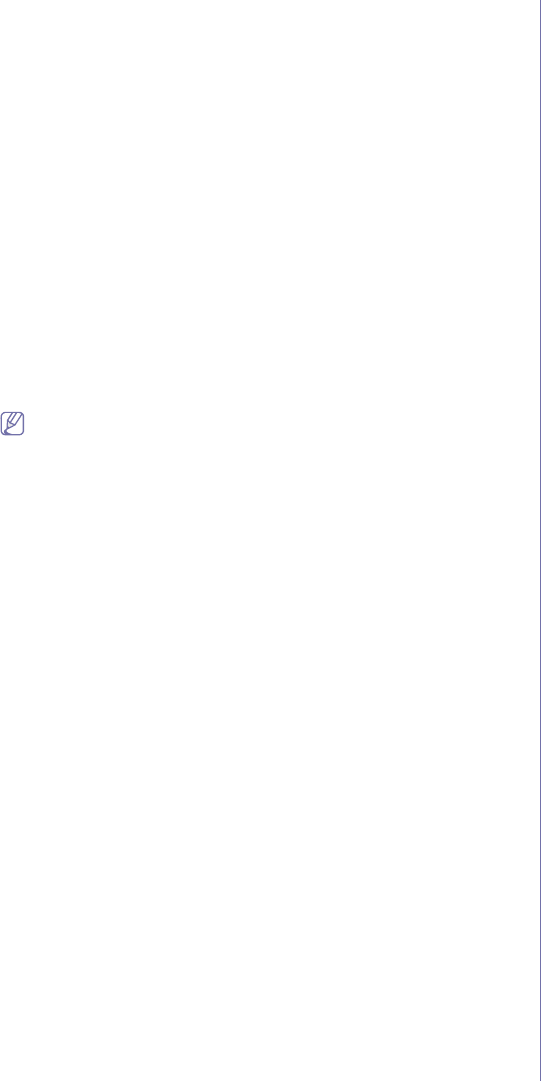
Wireless network setup (CLP-325W(K)/CLP-326W only)_ 49
PC Connection Error
•The configured network address is unable to connect between your
computer and machine.
-For a DHCP network environment
The print receives the IP address automatically (DHCP) when
computer is configured to DHCP.
-For a Static network environment
The machine uses the static address when the computer is
configured to static address.
For example:
If computer’s network information is as shown below:
-IP address: 169.254.133.42
-Subnet Mask: 255.255.0.0
Then, the machine’s network information should be as below:
-IP address: 169.254.133. 43
-Subnet Mask: 255.255.0.0 (Use the computer’s subnet mask.)
-Gateway: 169.254.133.1
Solving other problems
If problems occur while using the machine on a network, check the
following:
For information on the access point (or wireless router), refer to its
own user's guide.
•Your computer, access point (or wireless router), or machine may not be
turned on.
•Check the wireless reception around the machine. If the reception is far
from the machine or there is an obstacle, you might have difficulty
receiving the signal.
•Cycle the power for the access point (or wireless router), machine, and
computer. Sometimes cycling the power can recover network
communication.
•Check whether firewall software (V3 or Norton) is blocking the
communication.
If the computer and the machine is connected on the same network and
it cannot be searched, firewall software might be blocking the
communication. Refer to the user's guide for the software to turn it off
and try searching for the machine again.
•Check whether the machine's IP address is allocated correctly. You can
check the IP address by printing the network configuration report.
•Check whether the access point (or wireless router) has a configured
security (password). If it has a password, refer to the access point (or
wireless router) administrator.
•Check whether the machine's IP address. Reinstall the machine driver
and change the settings to connect to the machine on the network. Due
to the characteristics of DHCP, the allocated IP address could change if
the machine is not used for a long time or if the access point has been
reset.
•Check the wireless environment. You might not be able to connect to the
network in the infrastructure environment where you need to type in a
user's information before connecting to access point (or wireless router).
•This machine only supports IEEE 802.11 b/g/n and Wi-Fi. Other wireless
communication (Bluetooth) is not supported.
•When using the Ad-hoc mode, for operating systems such as Windows
Vista, you might need to set the wireless connection setting every time
you use the wireless machine.
•You cannot use infrastructure mode and Ad-hoc mode at the same time
for Samsung wireless network machines.
•The machine is within the range of the wireless network.
•The machine is located away from obstacles that could block the
wireless signal.
Remove any large metal objects between the access point (or wireless
router) and the machine.
Make sure the machine and wireless access point (or wireless router)
are not separated by poles, walls, or support columns containing metal
or concrete.
•The machine is located away from other electronic devices that may
interfere with the wireless signal.
Many devices can interfere with the wireless signal, including a
microwave oven and some Bluetooth devices.
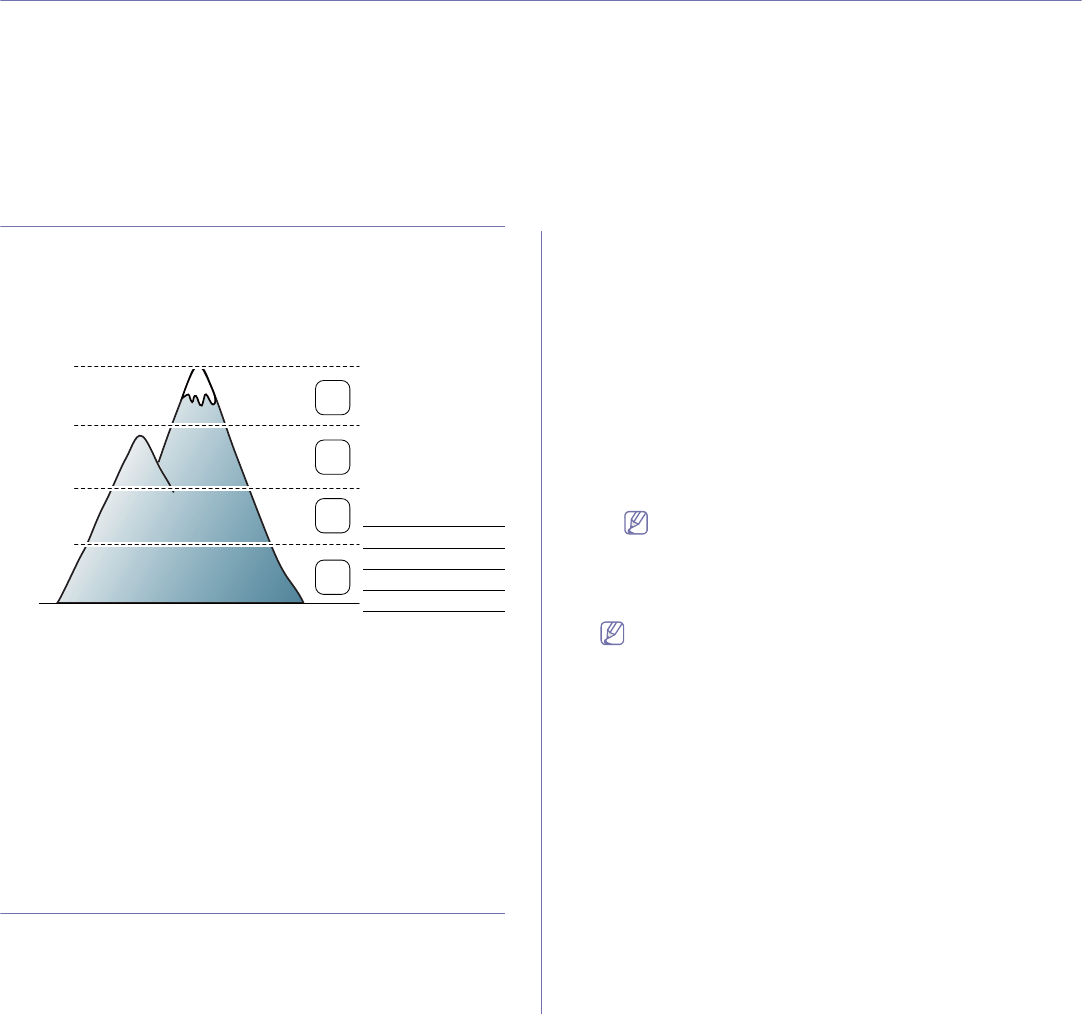
Basic setup_ 50
5.basic setup
After installation is complete, you may want to set the machine’s default settings. Refer to the next section if you would like
to set or change values. This chapter gives you step-by-step instructions for setting up the machine.
This chapter includes:
•Altitude adjustment
•Setting the default tray and paper
•Using the power saving feature
•Changing font setting (CLP-320N(K)/CLP-321N/CLP-325W(K)/
/CLP-326W only)
Altitude adjustment
The print quality is affected by atmospheric pressure, which is determined
by the height of the machine above sea level. The following information will
guide you on how to set your machine to the best print quality or best quality
of print.
Before you set the altitude value, determine the altitude where you are.
0
4,000 m
(13,123 ft)
3,000 m
(9,842 ft)
2,000 m
(6,561 ft)
1,000 m
(3,280 ft)
4
3
2
1
1High 1
2High 2
3High 3
4Normal
You can altitude adjustment in Printer Settings Utility.
1. Double-click the Smart Panel icon on the Windows task bar (or
Notification Area in Linux). You can also click Smart Panel on the status
bar in Mac OS X (See "Using the Smart Panel program" on page 69).
Or, if you are a Windows user, you can launch it from the Start menu,
select Programs or All Programs > Samsung Printers > your printer
driver name > Smart Panel.
2. Click Printer Setting.
3. Select necessary options in the Altitude Adjustment drop-down list.
4. Click the Apply button.
If your machine is connected to a network, SyncThru™ Web Service
screen appears automatically. This can also be adjusted via SyncThru™
Web Service.
Setting the default tray and paper
You can select the tray and paper you would like to keep using for printing
job.
From your computer
Windows
1.Click the Windows Start menu.
2.For Windows 2000, select Settings > Printers.
•For Windows XP/Server 2003, select Printers and Faxes.
•For Windows Server 2008/Vista, select Control Panel > Hardware
and Sound > Printers.
•For Windows 7, select Control Panel > Devices and Printers.
•For Windows Server 2008 R2, select Control Panel > Hardware >
Devices and Printers.
3.Right-click on your machine.
4.For Windows Server 2003/Server 2008/XP/Vista, press Printing
Preferences.
For Windows 7/Server 2008 R2, from context menus, select the
Printing Preferences.
If Printing Preferences item has a ► mark, you can select
other printer drivers connected with the selected printer.
5.Click Paper tab.
6.Select options such as number of copies, paper size or paper type.
7.Press OK.
If you want to use special-sized paper such as a billing paper,
select Edit... in the Paper tab in the Printing Preferences (See
"Opening printing preferences" on page 60).
Macintosh
Macintosh does not support this function. Macintosh users need to
change the default setting manually each time they want to print using
other settings.
1.Open a Macintosh application and select the file you want to print.
2.Open the File menu and click Print.
3.Go to Paper Feed pane.
4.Set appropriate tray from which you want to print.
5.Go to Paper pane.
6.Set paper type to correspond to the paper loaded in the tray from
which you want to print.
7.Click Print to print.
Linux
1.Open Terminal Program
2.When the Terminal screen appears, type in the following:
[root@localhost root]# lpr <FileName>
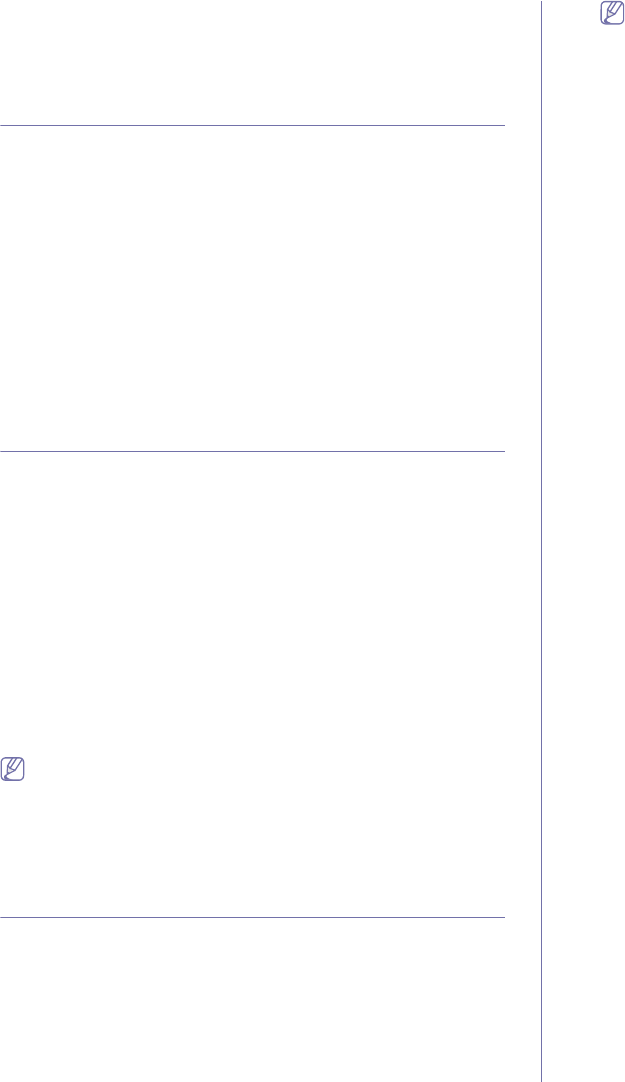
Basic setup_ 51
3.Select Printer and click Properties…
4.Click Advanced tab.
5.Select tray (source) and its options, such as paper size and type.
6.Press OK.
Using the power saving feature
When you will not be using the machine for a while, you can use this feature
to save power.
You change power save in Printer Settings Utility.
1. Double-click the Smart Panel icon on the Windows task bar (or
Notification Area in Linux). You can also click Smart Panel on the status
bar in Mac OS X (See "Using the Smart Panel program" on page 69).
Or, if you are a Windows user, you can launch it from the Start menu,
select Programs or All Programs > Samsung Printers > your printer
driver name > Smart Panel.
2. Click Printer Setting.
3. Click Setting > Power Save. Select the appropriate value from the
drop-down list, and then click Apply.
Changing font setting
(CLP-320N(K)/CLP-321N/CLP-325W(K)/
/CLP-326W only)
Your machine has preset font setting depending on your region or country.
If you want to change the font or set the font for special condition, such as
the DOS environment, you can change the font setting as follows:
1. Double-click the Smart Panel icon on the Windows task bar (or
Notification Area in Linux). You can also click Smart Panel on the status
bar in Mac OS X (See "Using the Smart Panel program" on page 69).
Or, if you are a Windows user, you can launch it from the Start menu,
select Programs or All Programs > Samsung Printers > your printer
driver name > Smart Panel.
2. Click Printer Setting.
3. Click Emulation.
4. Confirm if PCL is selected in Emulation Setting.
5. Click Setting.
6. Select your preferred font in the Symbol set list.
7. Click Apply.
Following information shows the proper font list for corresponding
languages.
•Russian: CP866, ISO 8859/5 Latin Cyrillic
•Greek: ISO 8859/7 Latin Greek, PC-8 Latin/Greek
•Arabic & Farsi: HP Arabic-8, Windows Arabic, Code Page 864,
Farsi, ISO 8859/6 Latin Arabic
Setting the humidity mode
Print quality is affected by humidity levels. Paper may be damp if your
location is a humid area: set the humidity mode.
1. Ensure that you have installed the printer driver with the provided Printer
Software CD.
2. Double-click the Smart Panel icon on the Windows task bar (or
Notification Area in Linux). You can also click Smart Panel on the status
bar in Mac OS X.
3. Click Printer Setting.
If your machine is connected to the network, you can set the
humidity mode via SyncThru™ Web Service.
4. Click Setting > Humidity. Select the appropriate value from the
drop-down list, and then click Apply.
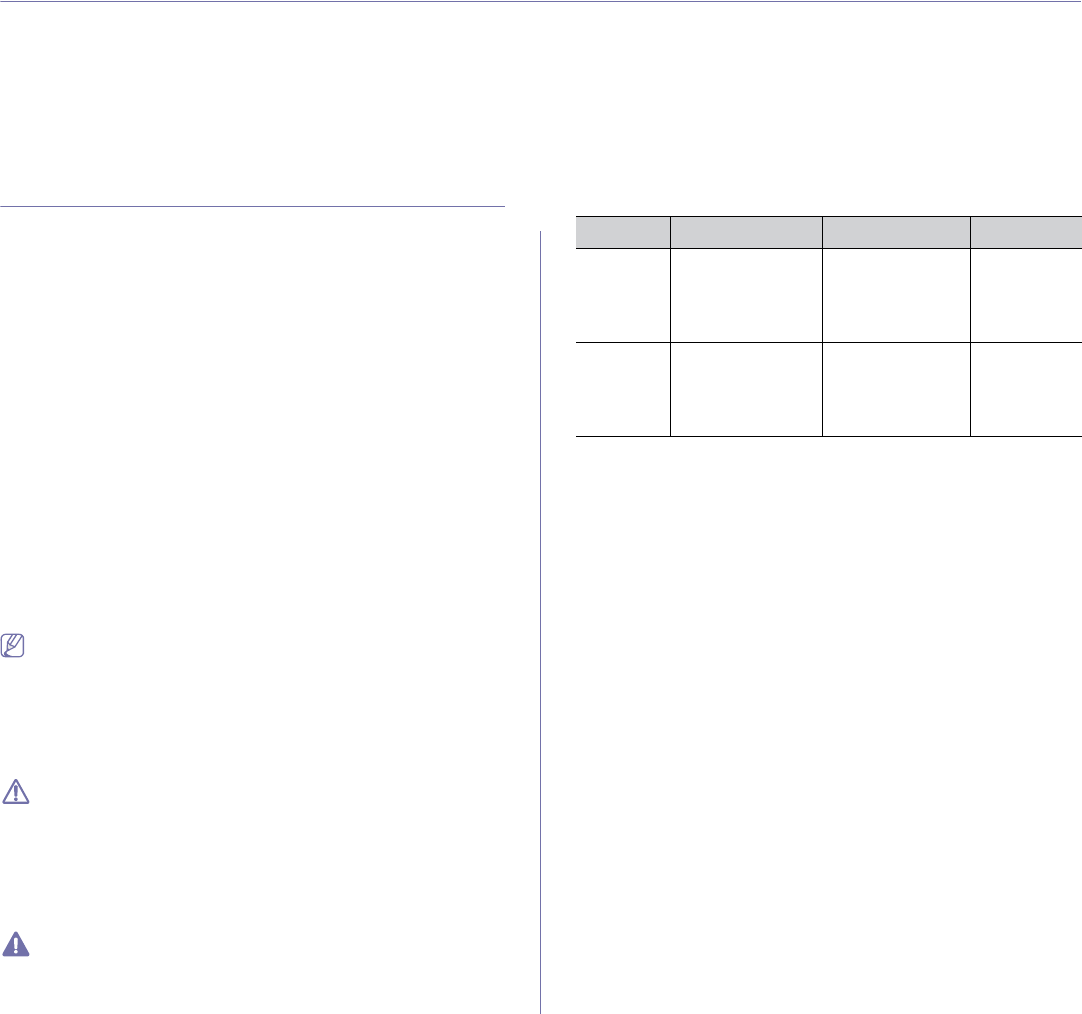
Media and tray_ 52
6.media and tray
This chapter introduces you how to load originals and print media into your machine.
This chapter includes:
•Selecting print media
•Changing the tray size
•Loading paper in the tray
•Printing on special media
•Setting the paper size and type
•Using the output support
Selecting print media
You can print on a variety of print media, such as plain paper, envelopes,
labels, and transparencies. Always use print media that meets the
guidelines for use with your machine and from the appropriate tray.
Guidelines for selecting the print media
Print media that does not meet the guidelines outlined in this user’s guide
may cause the following problems:
•Poor print quality
•Increased paper jams
•Premature wear on the machine.
•Permanent fuser damage, not covered under warranty.
Properties, such as weight, composition, grain, and moisture content, are
important factors that affect the machine’s performance and the output
quality. When you choose print materials, consider the following:
•The type, size and weight of the print media for your machine are
described later in this section.
•Desired outcome: The print media you choose should be appropriate for
your project.
•Brightness: Some print media are whiter than others and produce
sharper, more vibrant images.
•Surface smoothness: The smoothness of the print media affects how
crisp the printing looks on the paper.
•Some print media may meet all of the guidelines in this section and
still not produce satisfactory results. This may be the result of the
sheets characteristics, improper handling, unacceptable
temperature and humidity levels, or other variables over which
cannot be controlled.
•Before purchasing large quantities of print media, ensure that it
meets the required specifications in this user’s guide and meets
your output requirements.
•Using print media that does not meet these specifications may cause
problems or require repairs. Such repairs are not covered by
Samsung’s warranty or service agreements.
•Make sure not to use the inkjet photo paper with this machine. It
could cause damage to the machine.
•Using inflammable print media can cause a fire.
•Use designated print media (See "Print media specifications" on
page 92).
The use of inflammable media or foreign materials left in the printer
may lead to overheating of the unit and, in rare cases may cause a
fire.
Media sizes supported in each mode
Mode Size Type Source
Simplex
printing For details about
paper size, see
"Print media
specifications" on
page 92.
For details about
paper type, see
"Print media
specifications" on
page 92.
Tray
Duplex
printing
(Manual)a
a.75 to 90 g/m² (20-24 lbs bond) only
Letter, Legal, Oficio,
US Folio, A4, ISO
B5, JIS B5,
Executive, A5, A6
Plain, Thick,
Cotton, Color,
Preprinted,
Recycled,
CardStock, Archive
Tray
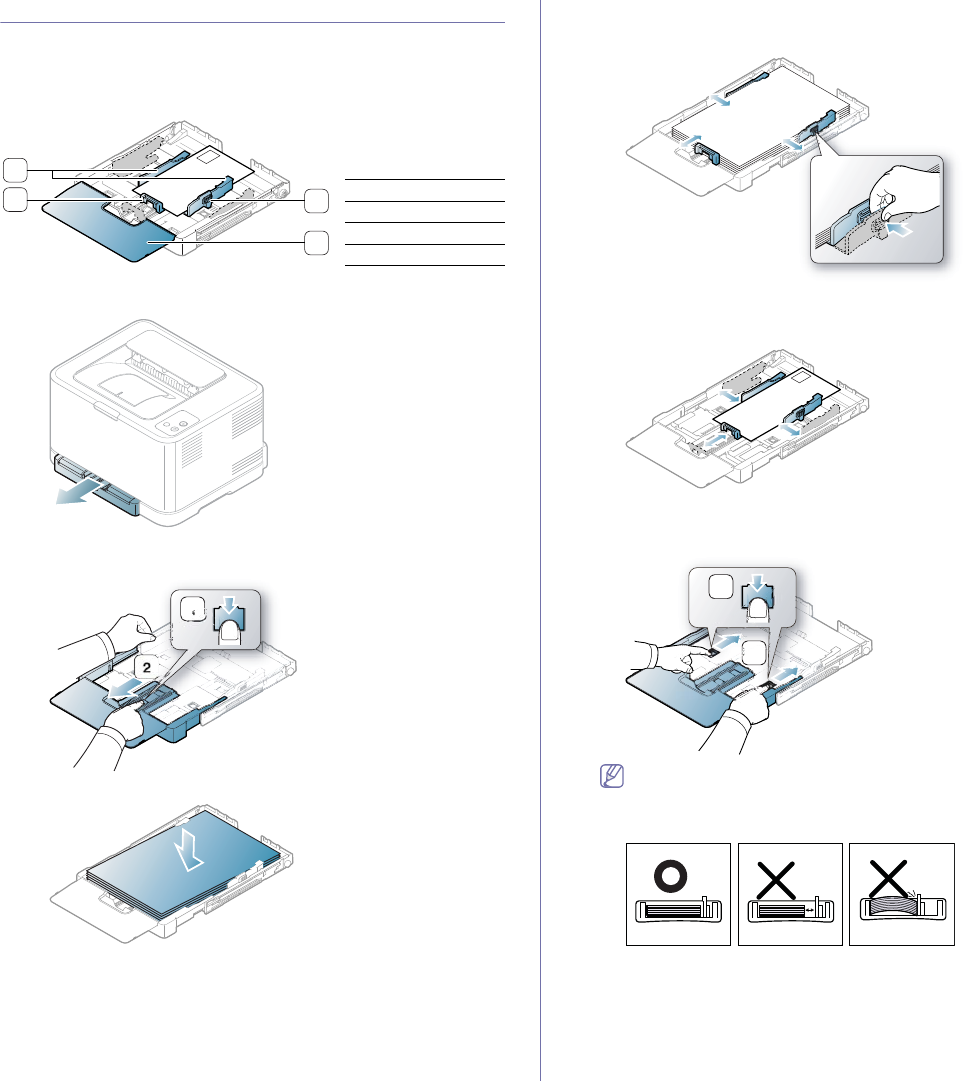
Media and tray_ 53
Changing the tray size
To load different sizes of paper, such as Legal-sized paper, you need to
adjust the paper guides to extend the paper tray.
To change the tray size to other size, you must adjust the paper
length/width guides properly.
3
2
1
4
1Paper extend lever
2Paper cover
3Paper length guide
4Paper width guide
1. Pull the tray out of the machine. Open the paper cover and remove
paper from the tray if necessary.
2. Pressing and unlatching the guide lock in the tray, pull the tray out
manually.
1
3. Place paper with the side you want to print facing up.
4. Slide the paper length guide until it lightly touches the end of the paper
stack. Squeeze the paper width guide and slide it to the edge of the
paper stack without causing it to bend.
For paper smaller than Letter-sized, return the paper guides to their
original positions and adjust the paper length guide and paper width
guide.
If the paper that you need to print is shorter than length 222 mm (8.74
inches), press and unlatch the guide lock in the tray, push the tray in
manually. Adjust the paper length guide and paper width guide.
1
2
•Do not push the paper width guides far enough to cause the
materials to warp.
•If you do not adjust the paper width guides, it may cause paper
jams.
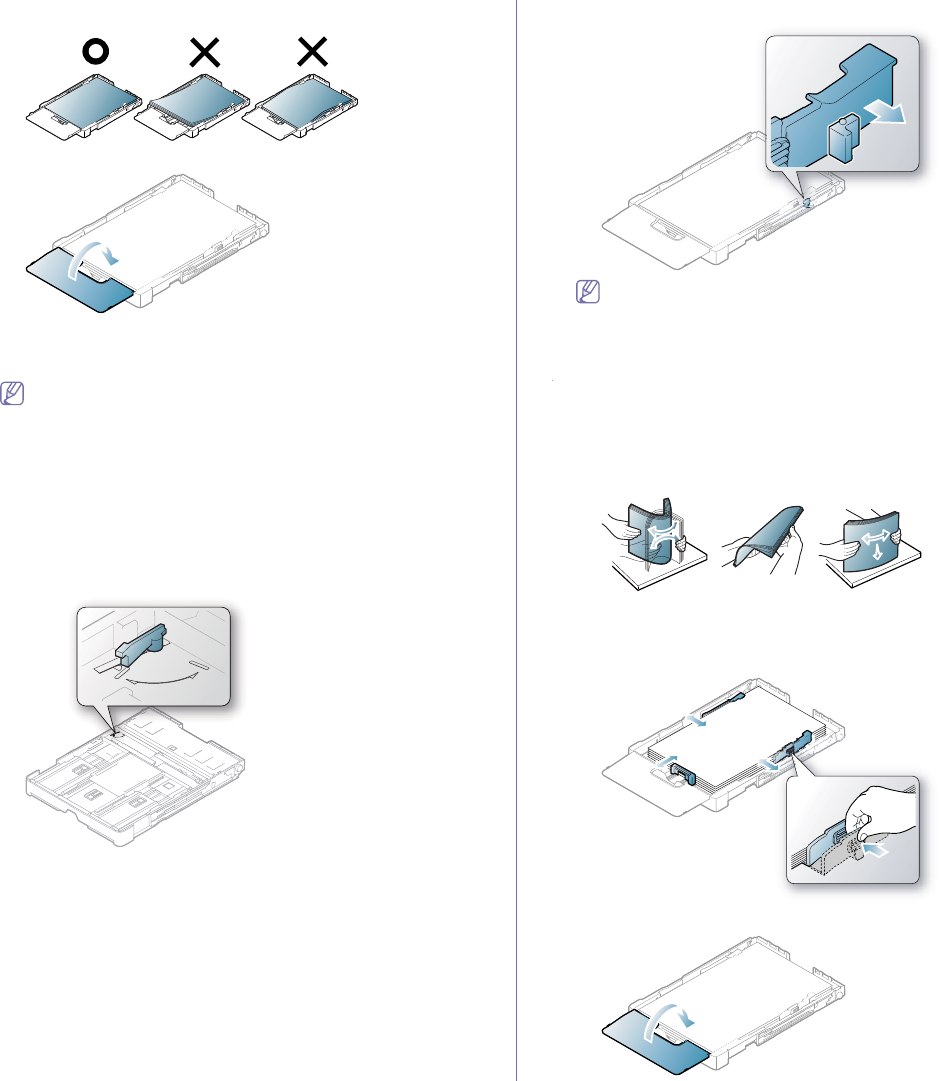
Media and tray_ 54
•Do not use a paper with more than 6 mm (0.24 inch.) curl.
5. Close the paper cover.
6. Slide the tray back into the machine until it clicks.
7. Set the paper type and size for the tray ("Setting the paper size and
type" on page 58).
If you experience problems with paper feeding, check whether the
paper meets the media specifications. Then, try placing one sheet
at a time in tray (See "Print media specifications" on page 92 or
see "Printing on special media" on page 56).
The tray is preset to Letter or A4 size, depending on your country. To
change the size to A4 or Letter, you must adjust the lever and paper width
guide properly.
1. Pull the tray out of the machine. Open the paper cover and remove
paper from the tray if necessary.
2. If you want to change the size to Letter, hold the lever at the back of the
tray, and rotate the lever clockwise.
LTR
A4
3. Squeeze the paper width guide and slide it to the edge of the lever.
LTR
A4
If you want to change the size to A4, first move the paper width
guide to left and rotate the lever counterclockwise. If you force the
lever, it could damage the tray.
Loading paper in the tray
In the tray
1. Pull out the paper tray. Adjust the tray size to the media size you are
loading (See "Changing the tray size" on page 53).
2. Flex or fan the edge of the paper stack to separate the pages before
loading the paper.
3. Place the paper with the side you want to print facing up.
4. Squeeze the tray paper guides and adjust them to the width and length
of the paper. Do not force them too much or the paper will be bent result
in a paper jam or skew.
5. Close the paper cover.
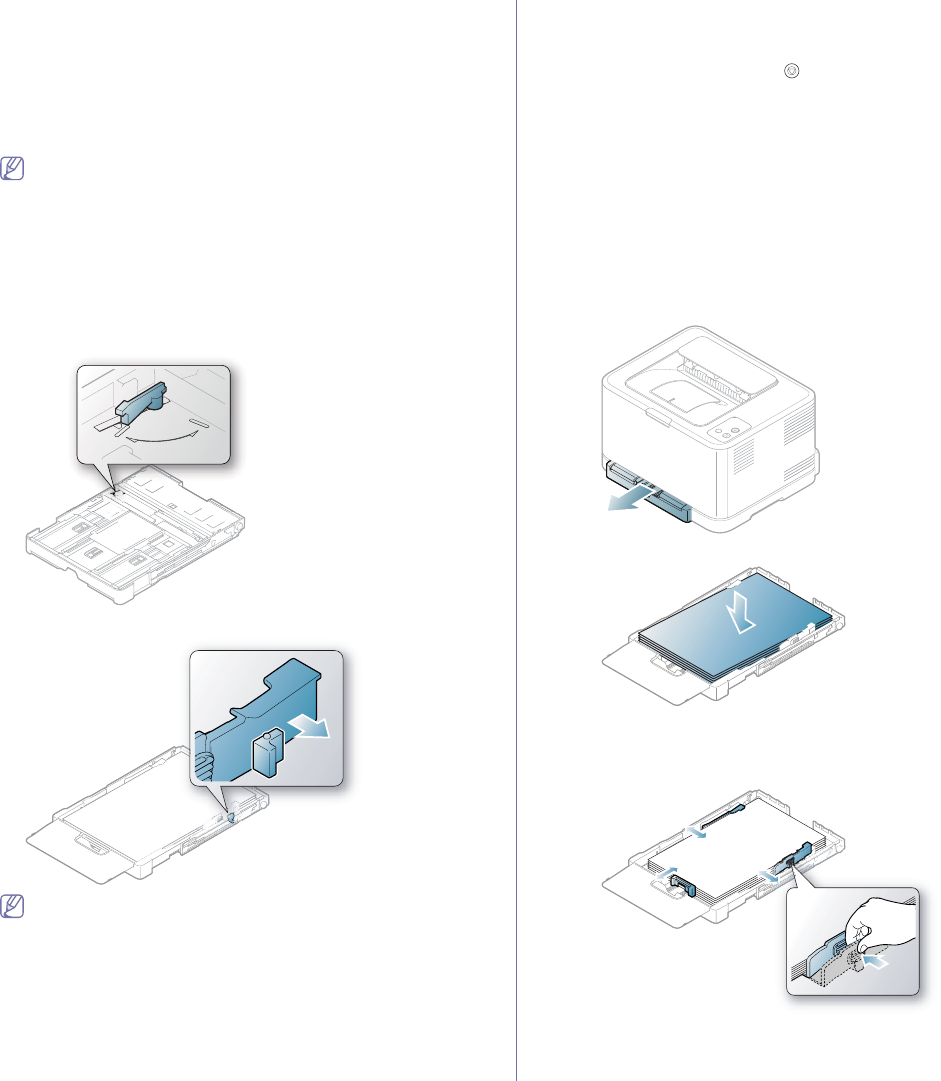
Media and tray_ 55
6. Insert the tray back into the machine.
7. To print in application, open an application and start the print menu.
8. Open Printing Preferences (See "Opening printing preferences" on
page 60).
9. Press the Paper tab in Printing Preferences and select an appropriate
paper type, size and source.
10. Press OK.
11.Start printing in application.
If you experience problems with paper feeding, check whether the
paper meets the media specification. Then, try placing one sheet
at a time in the tray (See "Print media specifications" on page 92).
The tray is preset to Letter or A4 size, depending on your country. To
change the size to A4 or Letter, you must adjust the lever and paper width
guide properly.
1. Pull the tray out of the machine. Open the paper cover and remove
paper from the tray if necessary.
2. If you want to change the size to Letter, hold the lever at the back of the
tray, and rotate the lever clockwise.
LTR
A4
3. Squeeze the paper width guide and slide it to the edge of the lever.
LTR
A4
If you want to change the size to A4, first move the paper width
guide to left and rotate the lever counterclockwise. If you force the
lever, it could damage the tray.
Manual feeding in the tray
To load different sizes of paper such as envelope, transparency, labels or
custom-sized paper, you need to adjust the paper guides for manual
feeding in the tray.
To use manual feeding in the tray, you must adjust the paper length/width
guide properly.
Tips on using the manual feeding method
Tips on manual feeding in the tray
•If you select Manual Feeder for Source from your software application,
you need to press Cancel ( ) button each time you print a page.
Load only one type, size and weight of print media at a time in the
tray.
•To prevent paper jams, do not add media while printing. This also
applies to other types of print media.
•Print media should be loaded face up with the top edge going into the
tray first and be placed in the center of the tray.
•Always load the use recommended print media only to avoid paper
jams and print quality problems (See "Print media specifications" on
page 92).
•Flatten any curl on postcards, envelopes and labels before loading
them into the tray.
1.Pull the tray out of the machine. Open the paper cover and remove
paper from the tray if necessary.
2.Place paper with the side you want to print facing up.
3.Squeeze the tray paper width guided and adjust them to the width of
the paper until it lightly touches the end of the paper stack. Do not
force too much, or the paper will bend resulting in a paper jam or
skew.
For paper smaller than Letter-sized, return the paper guides to their
original positions and adjust the paper length guide and paper width
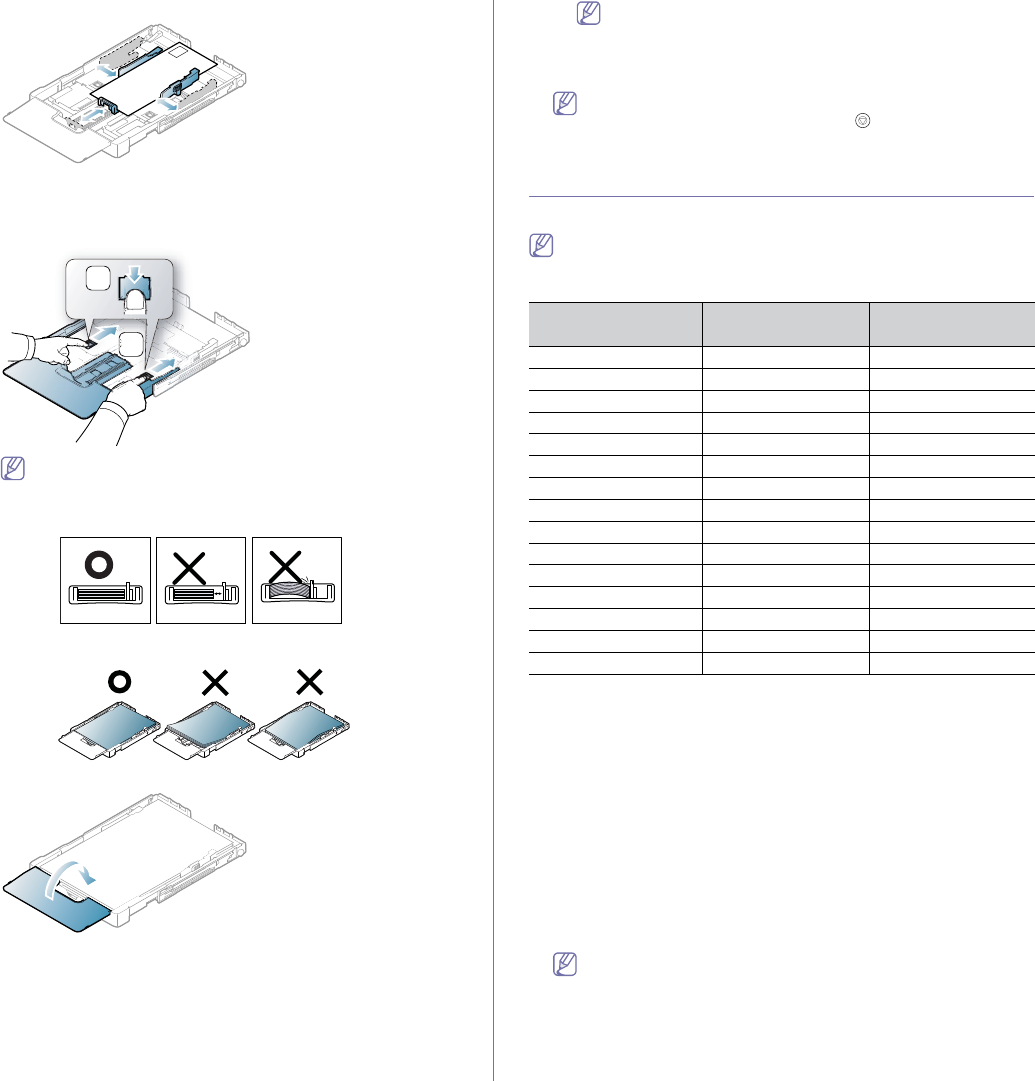
Media and tray_ 56
guide.
If the paper that you need to print is shorter than length 222 mm
(8.74 inches), press and unlatch the guide lock in the tray, push the
tray in manually. Adjust the paper length guide and paper width
guide.
1
2
•Do not push the paper width guides far enough to cause the
materials to warp.
•If you do not adjust the paper width guides, it may cause
paper jams.
•Do not use a paper with more than 6 mm (0.24 inch.) curl.
4.Close the paper cover.
5.Slide the tray back into the machine until it clicks.
6.To print in application, open an application and start the print menu.
7.Open Printing Preferences (See "Opening printing preferences" on
page 60).
8.Press the Paper tab in Printing Preferences, and select an
appropriate paper type.
For example, if you want to use a label, set the paper type to
Label.
9.Select Manual Feeder in paper source, then press OK.
10.Start printing in application.
If you are printing multiple pages, load the next sheet after the first
page prints out, and press the Cancel ( ) button. Repeat this
step for every page to be printed.
Printing on special media
The table below shows the available special media for each tray.
When using special media, we recommend you feed one paper at a
time. Check the maximum input number of media for each tray (See
"Print media specifications" on page 92).
Types Tray Manual feeding in
the tray
Plain ● ●
Thick ● ●
Thin ● ●
Cotton ● ●
Color ● ●
Preprinted ● ●
Recycled ● ●
Envelope ●
Transparency ●
Labels ●
CardStock ●
Bond ●
Archive ●
Glossy Photo ●
Matte Photo ●
( ●: Supported, Blank: Not supported)
The following media types are shown in the Printing Preferences. This
paper type option allows you to set the type of paper to be loaded in the
tray. Selecting the appropriate media will let you get the best printout
quality. Selecting inappropriate media can result in poor print quality.
•Plain: Normal plain paper. Select this type if your printing on 70 to 90
g/m2 (19 to 24 lbs bond).
•Thick: 90 to 105 g/m2 (24 to 28 lbs bond) thick paper.
•Thin: 60 to 70 g/m2 (16 to 19 lbs bond) thin paper.
•Cotton: 75 to 90 g/m2 (20 to 24 lbs bond) cotton paper.
•Color: 75 to 90 g/m2 (20 to 24 lbs bond) color-backgrounded paper.
•Preprinted: 75 to 90 g/m2 (20 to 24 lbs bond) preprinted/letterhead
paper.
•Recycled: 75 to 90 g/m2 (20 to 24 lbs bond) recycled paper.
When you use recycled paper, printouts might be wrinkled and/or
jamming may occur due to excessive curl.
•Envelope: 75 to 90 g/m2 (20 to 24 lbs bond) envelope.
•Transparency: 0.104 to 0.124 mm (0.004094 to 0.004882 inches)
transparency paper.
•Labels: 120 to 150 g/m2 (32 to 40 lbs bond) label.
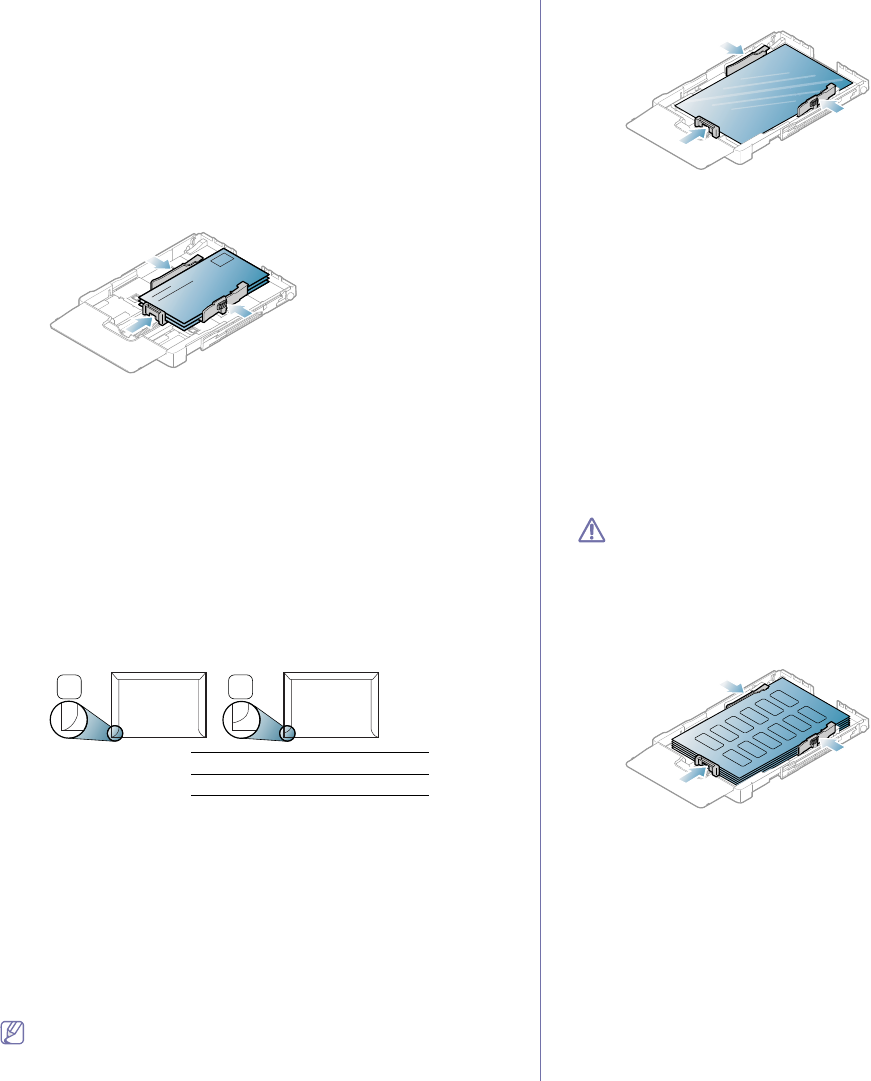
Media and tray_ 57
•CardStock: 105 to 163 g/m2 (28 to 43 lbs bond) cardstock.
•Bond: 105 to 120 g/m2 (28 to 32 lbs bond) bond.
•Archive: 70 to 90 g/m2 (19 to 24 lbs bond). If you need to keep the
print-out for a long time, such as for archives.
•Glossy Photo: 111 to 220 g/m2 (30 to 58 lbs bond) glossy photo paper.
•Matte Photo: 111 to 220 g/m2 (30 to 58 lbs bond) matte photo paper.
Envelopes
Successful printing on envelopes depends upon the quality of the
envelopes.
To print an envelope, place it flap side down with the stamp area on the top
left side.
•When selecting envelopes, consider the following factors:
-Weight: The weight of the envelope paper should not exceed 90 g/m2
otherwise, jams may occur.
-Construction: Prior to printing, envelopes should lie flat with less than
6 mm (0.24 inch.) curl, and should not contain air.
-Condition: Envelopes should not be wrinkled, nicked, either damaged.
-Temperature: Use envelopes that are compatible with the heat and
pressure of the machine during operation.
•Use only well-constructed envelopes with sharp-and well-creased folds.
•Do not use stamped envelopes.
•Do not use envelopes with clasps, snaps, windows, coated lining,
self-adhesive seals, or other synthetic materials.
•Do not use damaged or poorly made envelopes.
•Be sure the seam at both ends of the envelope extends all the way to
the corner of the envelope.
21
1Acceptable
2Unacceptable
•Envelopes with a peel-off adhesive strip or with more than one flap that
folds over to seal must use adhesives compatible with the machine’s
fusing temperature about 170°C (338 °F) for 0.1 second. The extra flaps
and strips might cause wrinkling, creasing, or jams and may even
damage the fuser.
•For the best print quality, position margins no closer than 15 mm (0.59
inch.) from the edges of the envelope.
•Avoid printing over the area where the envelope’s seams meet.
Transparencies
To avoid damaging the machine, use only transparencies designed for laser
printers.
In case of color printing using transparencies, the picture quality would
be lower than mono printing when the printouts are used on the
overhead projector.
•Transparencies used in the machine must be able to withstand
machine’s fusing temperature.
•Place them on a flat surface after removing them from the machine.
•Do not leave unused transparencies in the paper tray for long periods of
time. Dust and dirt may accumulate on them, resulting in spotty printing.
•To avoid smudging caused by fingerprints, handle transparencies
carefully.
•To avoid fading, do not expose printed transparencies to prolonged
sunlight.
•Ensure that transparencies are not wrinkled, curled, or have any torn
edges.
•Do not use transparencies that separate from the backing sheet.
•To prevent transparencies from sticking to each other, do not let the
printed sheets stack up as they are begin printed out.
•Recommended media: Xerox 3R91331 (A4), Xerox 3R2780 (Letter)
Base type transparency (ex. Xerox 3R91331) results in better image
and paper handling quality than paper backed (ex. Xerox 3R3028) or
removable stripe (3R3108) ones.
•Transparency with static electricity can cause image quality
problems.
•Depending on the selection or storage conditions of the transparency,
jam or image scratch might occur.
Labels
To avoid damaging the machine, use only labels designed for use in laser
machines.
•When selecting labels, consider the following factors:
-Adhesives: The adhesive material should be stable at your machine’s
fusing temperature (about 170°C (338 °F)).
-Arrangement: Only use labels with no exposed backing between
them. Labels can peel off sheets that have spaces between the
labels, causing serious jams.
-Curl: Prior to printing, labels must lie flat with no more than 13 mm
(0.51 inch.) of curl in any direction.
-Condition: Do not use labels with wrinkles, bubbles, or other
indications of separation.
•Make sure that there is no exposed adhesive material between labels.
Exposed areas can cause labels to peel off during printing, which can
cause paper jams. Exposed adhesive can also cause damage to
machine components.
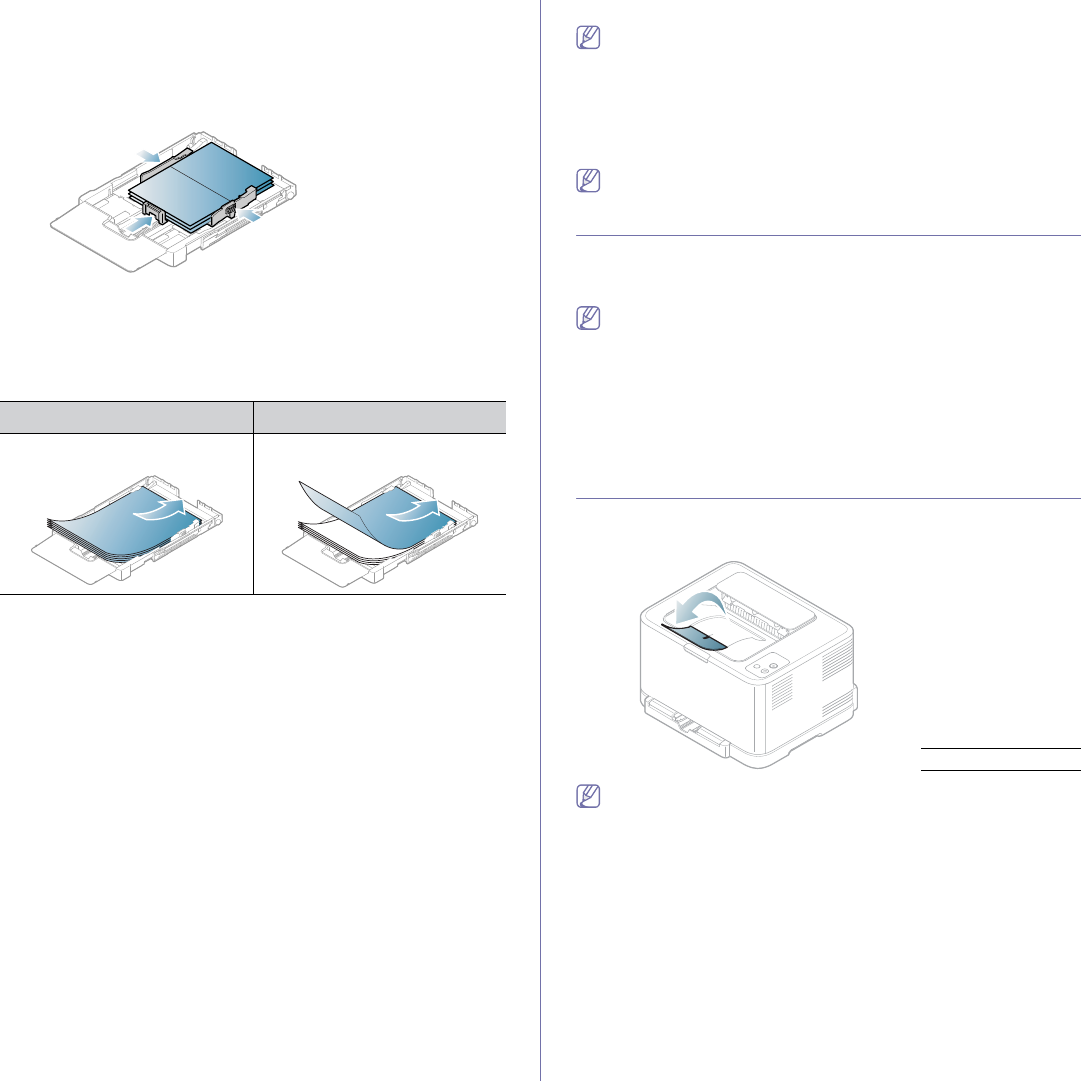
Media and tray_ 58
•Do not run a sheet of labels through the machine more than once. The
adhesive backing is designed for only a single pass through the
machine.
•Do not use labels that are separating from the backing sheet or are
wrinkled, bubbled, or otherwise damaged.
Card stock/Custom-sized paper
•Do not print on media smaller than 76 mm (3.00 inches) wide or
152.4 mm (6.00 inches) long.
•In software applications, set margins at least 6.4 mm (0.25 inches) away
from the edges of the material.
Letterhead/Preprinted paper
Single-sided double-sided
Face up
AAAAA
Face down
AAAAA
•Letterhead/ Preprinted paper must be printed with heat-resistant ink that
will not melt, vaporize, or release hazardous emissions when subjected
to the machine’s fusing temperature for 0.1 second. Check your
machine’s specification to view the fusing temperature about 170°C (338
°F).
•Letterhead/ Preprinted paper ink must be non-flammable and should not
adversely affect machine rollers.
•Forms and letterhead should be sealed in a moisture-proof wrapping to
prevent changes during storage.
•Before you load letterhead/preprinted paper, verify that the ink on the
paper is dry. During the fusing process, wet ink can come off preprinted
paper, reducing print quality.
Recycled paper
When loading recycled paper, printed side should be facing up with an
uncurled edge at the front. If you experience problems with paper feed, turn
the paper around. Note that print quality is not guaranteed.
•Recycled paper must be printed with heat-resistant ink that will not melt,
vaporize or release hazardous emissions when subjected to the
machine’s fusing temperature for 0.1 second. Check your machine’s
specification to view the fusing temperature about 170°C(338 °F).
•Recycled paper ink must be non-flammable and should not adversely
affect machine rollers.
•Before you load recycled paper, verify that the ink on the paper is dry.
During the fusing process, wet ink can come off recycled paper,
reducing print quality.
Glossy photo
Load one paper in the tray at a time, glossy side facing up.
•Recommended media: Glossy paper (Letter) for this machine by HP
Brochure Paper (Product: Q6611A).
•Recommended media: Glossy paper (A4) for this machine by HP
Superior Paper 160 glossy (Product: Q6616A).
Matte photo
Load one paper in the tray at a time, side to be printed facing up.
Setting the paper size and type
After loading paper in the paper tray, you need to set the paper size and
type using the printer driver. Follow these steps to make your changes
permanent.
The following procedure is for Windows XP. For other Windows OS,
refer to the corresponding Windows User's Guide or online help.
1. Click the Start button on the computer screen.
2. Select Printers and Faxes.
3. Right-click on the printer icon and select Printing Preferences.
4. Click the Paper tab and change the setting on Paper Options.
5. Click OK.
Using the output support
The printed pages stack on the output tray, and the output support will help
the printed pages align.
1Output support
If you continuously print many pages, the surface of the output tray
may become hot. Be careful not to touch the surface, and especially
keep children away from the surface.
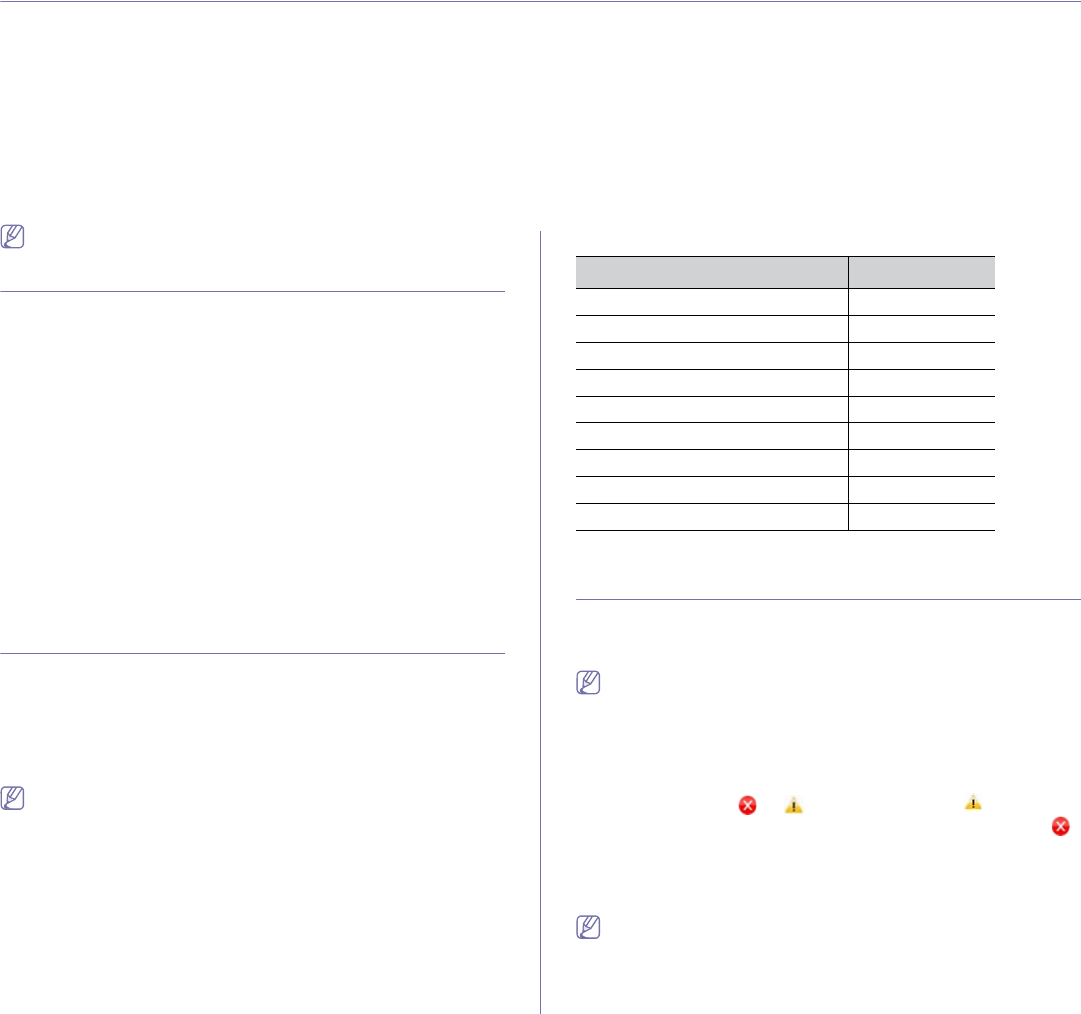
Printing_ 59
7.printing
This chapter explains common printing tasks.
This chapter includes:
•Introducing useful software program
•Printer driver features
•Basic printing
•Opening printing preferences
•Using help
•Using special print features
•Changing the default print settings
•Setting your machine as a default machine
•Printing to a file (PRN)
•Macintosh printing
•Linux printing
The procedures in this chapter are mainly based on Windows XP.
Introducing useful software program
Samsung AnyWeb Print
This tool helps you to screen-capture, preview, scrap and print the screen of
Windows Internet Explorer more easily, when you use the ordinary program.
Click Start > All programs > Samsung Printers > Samsung AnyWeb
Print > Download the latest version to link the website where the tool is
available for the download. This tool is available only for Windows operating
systems.
Samsung Easy Color Manager
This program helps users to adjust color as they like. You can adjust the
printout color as they see them on the monitor. The adjusted color can be
stored on the printer driver and applied to printouts. Click Start > All
programs > Samsung Printers > Samsung Easy Color Manager >
Download the latest version to link the website where the tool is available
for the download. This tool is available only for Windows and Macintosh
operating systems.
(http://solution.samsungprinter.com/personal/colormanager)
Printer driver features
Your printer drivers support the following standard features:
•Paper orientation, size, source, and media type selection
•Number of copies
In addition, you can use various special printing features. The following
table shows a general overview of features supported by your printer
drivers:
Some models or operating systems may not support some of the
feature(s) in the following table.
Printer driver
Feature Windows
Print quality option ●
Poster printing ●
Multiple pages per sheet ●
Booklet printing (manual) ●
Fit to page printing ●
Reduce and enlarge printing ●
Watermark ●
Overlay ●
Double-sided printing (manual) ●
( ●: Supported, Blank: Not supported)
Basic printing
Your machine allows you to print from various Windows, Macintosh, or
Linux applications. The exact steps for printing a document may vary
depending on the application you use.
•Your Printing Preferences window that appears in this user’s guide
may differ depending on the machine in use. However, the
composition of the Printing Preferences window is similar. Check
the operating system(s) that are compatible with your machine.
Refer to the OS compatibility section of Printer Specifications (See
"System requirements" on page 29).
•When you select an option in Printing Preferences, you may see a
warning mark, , or . An exclamation mark ( ) means you
can select that certain option but it is not recommended, and ( )
mark means you cannot select that option due to the machine’s
settings or environment.
The following procedure describes the general steps required for printing
from various Windows applications.
Macintosh basic printing, see "Macintosh printing" on page 65.
Linux basic printing, see "Linux printing" on page 66.
The following Printing Preferences window is for Notepad in Windows XP.
Your Printing Preferences window may differ, depending on your
operating system or the application you are using.
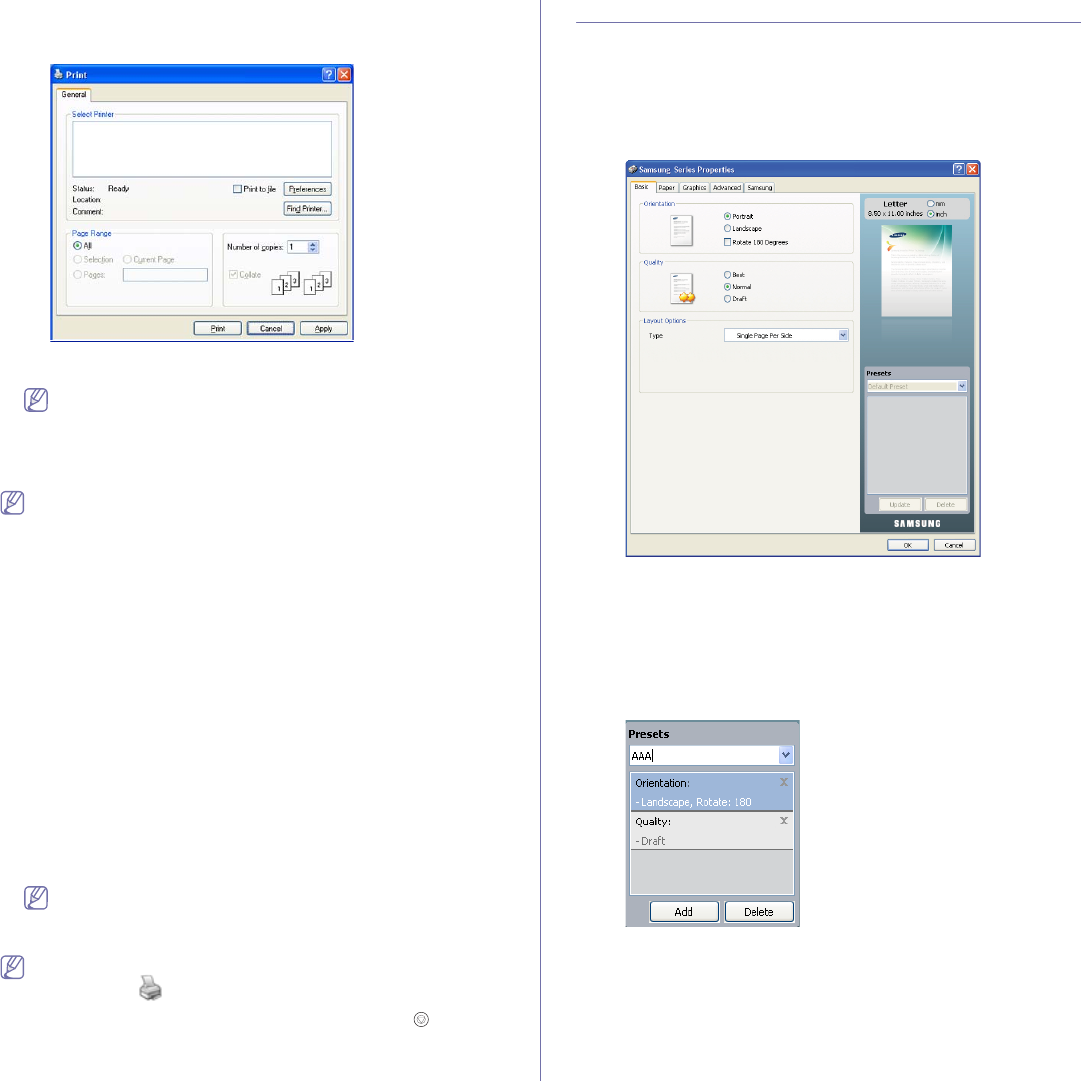
Printing_ 60
1. Open the document you want to print.
2. Select Print from the File menu. The Print window appears.
3. Select your machine from the Select Printer list.
You can select the basic print settings including the number of copies
and the print range from the Print window.
To take advantage of the printer features provided by your printer
driver, click Properties or Preferences in the application’s Print
window to change the print setting (See "Opening printing
preferences" on page 60).
4. To start the print job, click OK or Print in the Print window.
If you are using Windows Internet Explorer, the Samsung AnyWeb
Print too will save your time for screen-captured images or printing
the image. Click Start > All programs > Samsung Printers >
Samsung AnyWeb Print to link the website where the tool is
available for the download.
Canceling a print job
If the print job is waiting in a print queue or print spooler, cancel the job as
follows.
1. Click the Windows Start menu.
2. For Windows 2000, select Settings > Printers.
•For Windows XP/Server 2003, select Printers and Faxes.
•For Windows Server 2008/Vista, select Control Panel > Hardware
and Sound > Printers.
•For Windows 7, select Control Panel > Devices and Printers.
•For Windows Server 2008 R2, select Control Panel > Hardware >
Devices and Printers.
3. For Windows 2000, XP, Server 2003, Vista and Server 2008,
double-click your machine.
For Windows 7 and Windows Server 2008 R2, right-click your printer
icon > context menus > See what’s printing.
If See what’s printing item has a ► mark, you can select other
printer drivers connected with selected printer.
4. From the Document menu, select Cancel.
You can also access this window by simply double-clicking the
machine icon ( ) in the Windows task bar.
You can also cancel the current job by pressing Cancel ( ) button on
the control panel.
Opening printing preferences
You can preview the settings you selected on the upper right of the Printing
Preferences.
1. Open the document you want to print.
2. Select Print from the File menu. The Print window appears.
3. Select your machine from the Select Printer.
4. Click Properties or Preferences.
Using a favorite setting
The Presets option, which is visible on each of the preferences tab except
for the Samsung tab, allows you to save the current preferences for future
use.
To save a Presets item:
1. Change the settings as needed on each tab.
2. Enter a name for the item in the Presets input box.
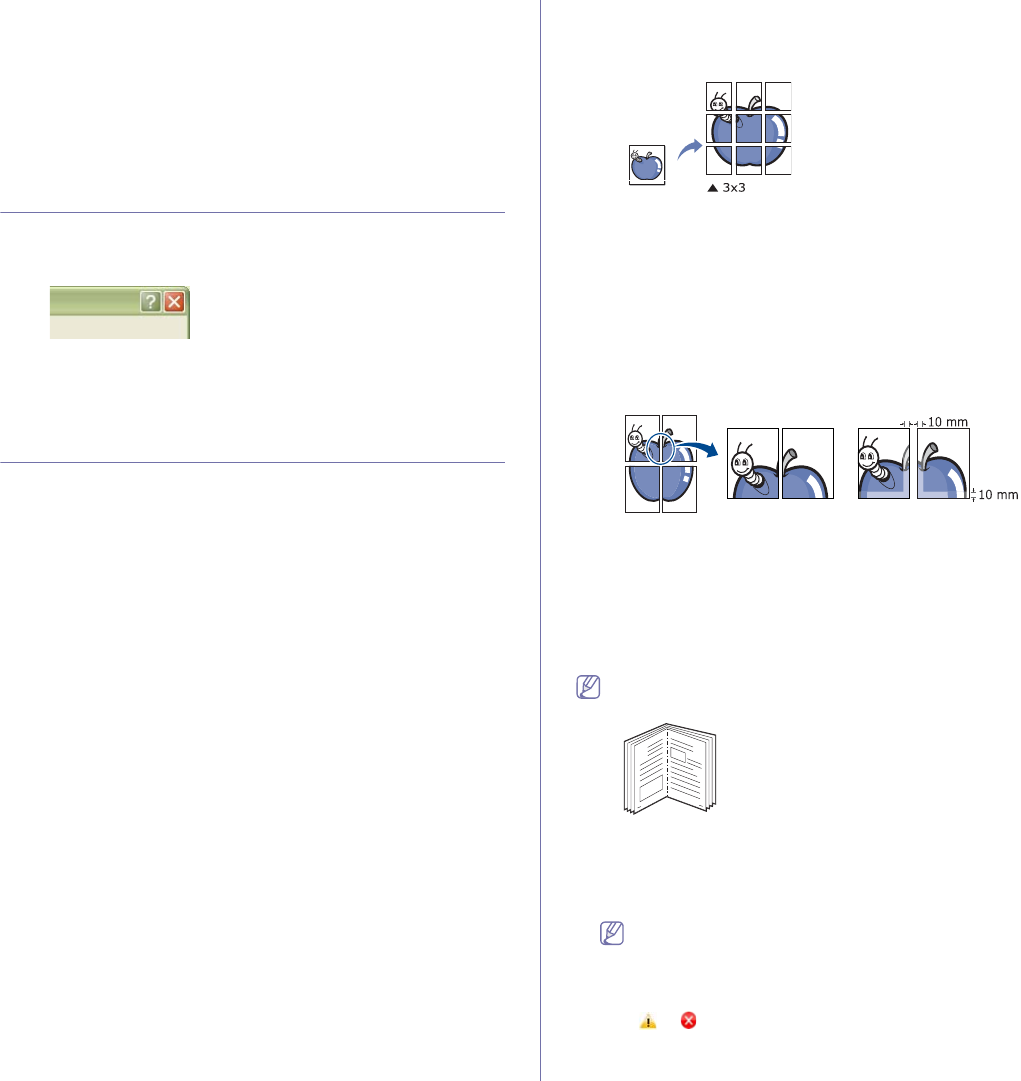
Printing_ 61
3. Click Add. When you save Presets, all current driver settings are saved.
If you click Add, the Add button changes to the Update button. Select more
options and click Update, settings will be added to the Presets you made.
To use a saved setting, select it from the Presets drop-down list. The
machine is now set to print according to the setting you selected.
To delete saved settings, select it from the Presets drop-down list and click
Delete.
You can also restore the printer driver’s default settings by selecting Default
Preset from the Presets drop-down list.
Using help
Click the question mark on the upper-right corner of the window and click on
the topic you want to know about. Then a pop-up window appears with
information about that option's feature which is provided from the driver.
If you want to search information via a keyword, click the Samsung tab in
the Printing Preferences window, and enter a keyword in the input line of
the Help option. To get information about supplies, driver update or
registration and so on, click appropriate buttons.
Using special print features
Special print features include:
•"Printing multiple pages on one sheet of paper" on page 61.
•"Printing posters" on page 61.
•"Printing booklets (Manual)" on page 61.
•"Printing on both sides of the paper (Manual)" on page 62.
•"Change percentage of your document" on page 62.
•"Fitting your document to a selected paper size" on page 62.
•"Using watermarks" on page 62.
•"Using overlay" on page 63.
•"Graphics tab options" on page 63.
Printing multiple pages on one sheet of paper
You can select the number of pages to print on a single sheet of paper. To
print more than one page per sheet, the pages will be reduced in size and
arranged in the order you specify. You can print up to 16 pages on one
sheet.
1. To change the print settings from your software application, access
Printing Preferences (See "Opening printing preferences" on page 60).
2. Click the Basic tab, select Multiple Pages Per Side in the Type
drop-down list.
3. Select the number of pages you want to print per sheet (2, 4, 6, 9, or 16)
in the Pages per Side drop-down list.
4. Select the page order from the Page Order drop-down list, if necessary.
5. Check Print Page Border to print a border around each page on the
sheet.
6. Click the Paper tab, select the Size, Source and Type.
7. Click OK or Print until you exit the Print window.
Printing posters
This feature allows you to print a single-page document onto 4, 9 or 16
sheets of paper, for the purpose of pasting the sheets together to form one
poster-size document.
1. To change the print settings from your software application, access
Printing Preferences (See "Opening printing preferences" on page 60).
2. Click the Basic tab, select Poster Printing in the Type drop-down list.
3. Select the page layout you want.
Available layouts:
•Poster 2x2: Document will be enlarged and be divided into 4 pages.
•Poster 3x3: Document will be enlarged and be divided into 9 pages.
•Poster 4x4: Document will be enlarged and be divided into 16 pages.
4. Select the Poster Overlap value. Specify Poster Overlap in millimeters
or inches by selecting the radio button on the upper right of Basic tab to
make it easier to paste the sheets together.
5. Click the Paper tab, select the Size, Source, and Type.
6. Click OK or Print until you exit the Print window.
7. You can complete the poster by pasting the sheets together.
Printing booklets (Manual)
This feature prints your document on both sides of a paper and arranges the
pages so that the paper can be folded in half after printing to produce a
booklet.
If you want to make a booklet, you need to print on Letter, Legal, A4,
US Folio or Oficio sized print media.
8
9
1. To change the print settings from your software application, access the
Printing Preferences (See "Opening printing preferences" on page 60).
2. Click the Basic tab, select Booklet Printing from the Type drop-down
list.
3. Click the Paper tab, select the Size, Source, and Type.
The Booklet Printing option is not available for all paper sizes. In
order to find out the available paper size for this feature, select the
available paper size in the Size option on the Paper tab.
If you select an unavailable paper size, this option can be
automatically canceled. Select only available paper. (paper without
or mark).
4. Click OK or Print until you exit the Print window.
5. After printing, fold and staple the pages.
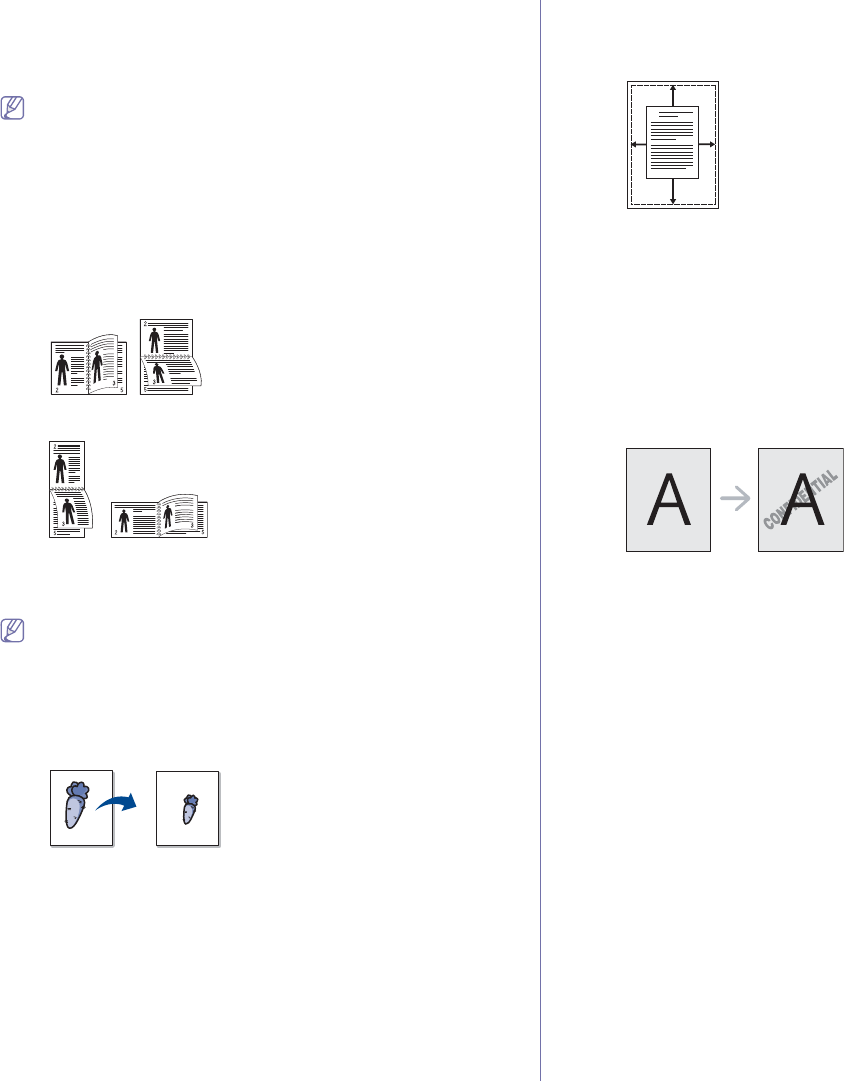
Printing_ 62
Printing on both sides of the paper (Manual)
You can print on both sides of a paper (duplex). Before printing, decide how
you want your document oriented. You can use this feature with Letter,
Legal, A4, US Folio or Oficio sized paper (See "Print media specifications"
on page 92).
We recommend not to print on both sides of special media, such as
labels, envelopes, or thick paper. It may cause a paper jam or damage
the machine.
1. To change the print settings from your software application, access
Printing Preferences (See "Opening printing preferences" on page 60).
2. Click the Advanced tab.
3. From the Double-Sided Printing (Manual) section, select the binding
option you want.
•None
•Long Edge: This option is the conventional layout used in
bookbinding.
•Short Edge: This option is the conventional layout used in calendars.
4. Click the Paper tab, select the Size, Source, and Type.
5. Click OK or Print until you exit the Print window.
If your machine does not have a duplex unit, you should complete the
printing job manually. The machine prints every other page of the
document first. After that, a message appears on your computer.
Follow the on-screen instructions to complete the printing job.
Change percentage of your document
You can change the size of a document to appear larger or smaller on the
printed page by typing in a percentage you want.
1. To change the print settings from your software application, access
Printing Preferences (See "Opening printing preferences" on page 60).
2. Click the Paper tab.
3. Enter the scaling rate in the Percentage input box.
You can also click the up/down arrows to select the scaling rate.
4. Select the Size, Source, and Type in Paper Options.
5. Click OK or Print until you exit the Print window.
Fitting your document to a selected paper size
This feature allows you to scale your print job to any selected paper size
regardless of the document size. This can be useful when you want to
check fine details on a small document.
A
1. To change the print settings from your software application, access
Printing Preferences (See "Opening printing preferences" on page 60).
2. Click the Paper tab.
3. Select the paper size you want from the Fit to Page.
4. Select the Size, Source and Type in Paper Options.
5. Click OK or Print until you exit the Print window.
Using watermarks
The watermark option allows you to print text over an existing document.
For example, you use it when you want to have large gray letters reading
“DRAFT” or “CONFIDENTIAL” printed diagonally across the first page or all
pages of a document.
There are several predefined watermarks that come with the machine. They
can be modified, or you can add new ones to the list.
Using an existing watermark
1.To change the print settings from your software application, access
Printing Preferences (See "Opening printing preferences" on
page 60).
2.Click the Advanced tab, and select the desired watermark from the
Watermark drop-down list. You will see the selected watermark in
the preview image.
3.Click OK or Print until you exit the print window.
Creating a watermark
1.To change the print settings from your software application, access
Printing Preferences (See "Opening printing preferences" on
page 60).
2.From the Advanced tab, select Edit from the Watermark drop-down
list. The Edit Watermarks window appears.
3.Enter a text message in the Watermark Message box. You can enter
up to 256 characters. The message displays in the preview window.
When the First Page Only box is checked, the watermark prints on
the first page only.
4.Select watermark options.
You can select the font name, style, size, and shade from the Font
Attributes section, as well as set the angle of the watermark from
the Message Angle section.
5.Click Add to add a new watermark to the Current Watermarks list.
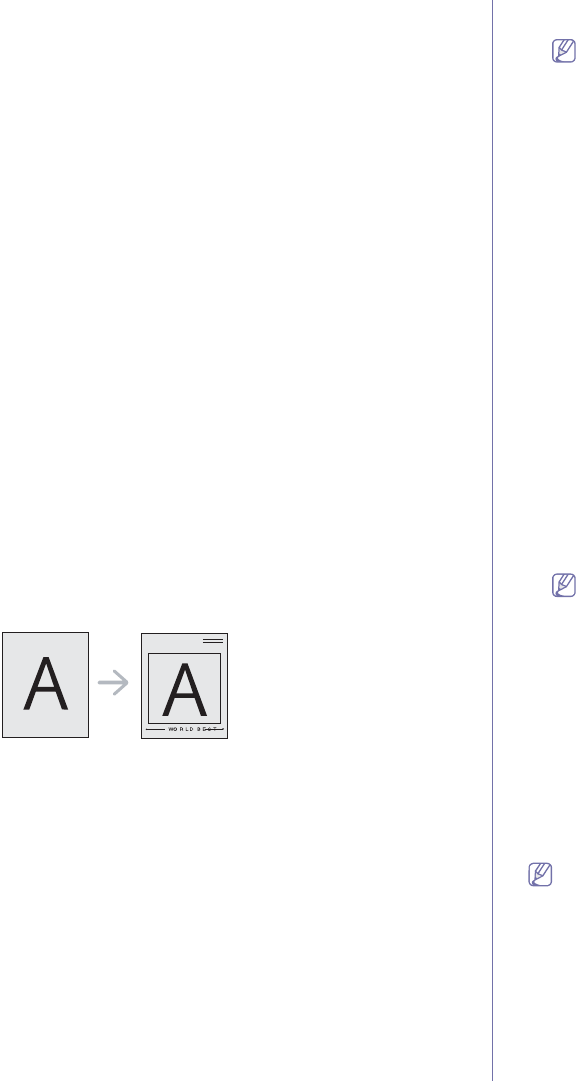
Printing_ 63
6.When you have finished, click OK or Print until you exit the Print
window.
To stop printing the watermark, select None from the Watermark
drop-down list.
Editing a watermark
1.To change the print settings from your software application, access
Printing Preferences (See "Opening printing preferences" on
page 60).
2.Click the Advanced tab, select Edit... from the Watermark drop-down
list. The Edit Watermarks window appears.
3.Select the watermark you want to edit from the Current Watermarks
list and change the watermark message and options.
4.Click Update to save the changes.
5.Click OK or Print until you exit the Print window.
Deleting a watermark
1.To change the print settings from your software application, access
Printing Preferences (See "Opening printing preferences" on
page 60).
2.Click the Advanced tab, select Edit... from the Watermark drop-down
list. The Edit Watermarks window appears.
3.Select the watermark you want to delete from the Current
Watermarks list and click Delete.
4.Click OK or Print until you exit the Print window.
Using overlay
An overlay is content you store on your hard disk drive that can be
superimposed over any document you print. An overlay is often used to take
the place of letterhead paper. Rather than using preprinted letterhead, you
can create an overlay containing exactly the same information that is
currently on your letterhead. To print a letter with your company’s
letterhead, you do not need to load preprinted letterhead paper in the
machine, instead you can just print the letterhead overlay on your
document.
Creating a new page overlay
To use a page overlay, you must create a new page overlay file
containing your content.
1.Create or open a document containing the content you want to use in
a new page overlay. Position the items exactly where you want them
to appear when they are added to the original.
2.To save the document as an overlay, access Printing Preferences
(See "Opening printing preferences" on page 60).
3.Click the Advanced tab, and select Edit... from the Text drop-down
list. The Edit Overlay window appears.
4.In the Edit Overlay window, click Create.
5.In the Save As window, type a name of up to eight characters in the
File name box. Select the destination path, if necessary. (The
default is C:\FormOver.)
6.Click Save. The name appears on the Overlay List.
7.Click OK or Print until you exit the Print window.
8.The file is not printed. Instead, it is stored on your computer hard disk
drive.
The overlay document size must match same as the document
you print. Do not create an overlay with a watermark.
Using a page overlay
After an overlay has been created, it is ready to be printed with your
document. To print an overlay with a document:
1.Create or open the document you want to print.
2.To change the print settings from your software application, access
Printing Preferences (See "Opening printing preferences" on
page 60).
3.Click the Advanced tab.
4.Select the desired overlay from the Text drop-down list.
5.If the overlay file you want does not appear in the Text drop-down list,
select Edit... from the list and click Load. Select the overlay file you
want to use.
If you have stored the overlay file you want to use in an external
source, you can also load the file when you access the Open
window.
After you select the file, click Open. The file appears in the Overlay
List box and is available for printing. Select the overlay from the
Overlay List box.
6.If necessary, check Confirm Page Overlay When Printing box. If this
box is checked, a message window appears each time you submit a
document for printing, asking you to confirm that you wish to print an
overlay on your document.
If this box is not checked and an overlay has been selected, the
overlay automatically prints with your document.
7.Click OK or Print until you exit the Print window.
The selected overlay prints over your document.
The resolution of the overlay document must match the resolution
of the original print job.
Deleting a overlay
You can delete page overlays that you no longer use.
1.In the Printing Preferences window, click the Advanced tab.
2.Select Edit... in the Overlay drop-down list.
3.Select the overlay you want to delete from the Overlay List box.
4.Click Delete.
5.When the confirming message window appears, click Yes.
6.Click OK or Print until you exit the Print window.
Graphics tab options
Use the following Graphics options to adjust the print quality for your
specific printing needs.
•The options you can select may vary depending on your printer
model.
•If the option is grayed out or not shown, that option is not applicable
with the printer language you are using.
To change the printer language:
1.Click the Windows Start menu.
2.For Windows 2000, select Settings > Printers.
-For Windows XP/Server 2003, select Printer and Faxes.
-For Windows Server 2008/Vista, select Control Panel >
Hardware and Sound > Printers.
-For Windows 7, select Control Panel > Hardware and
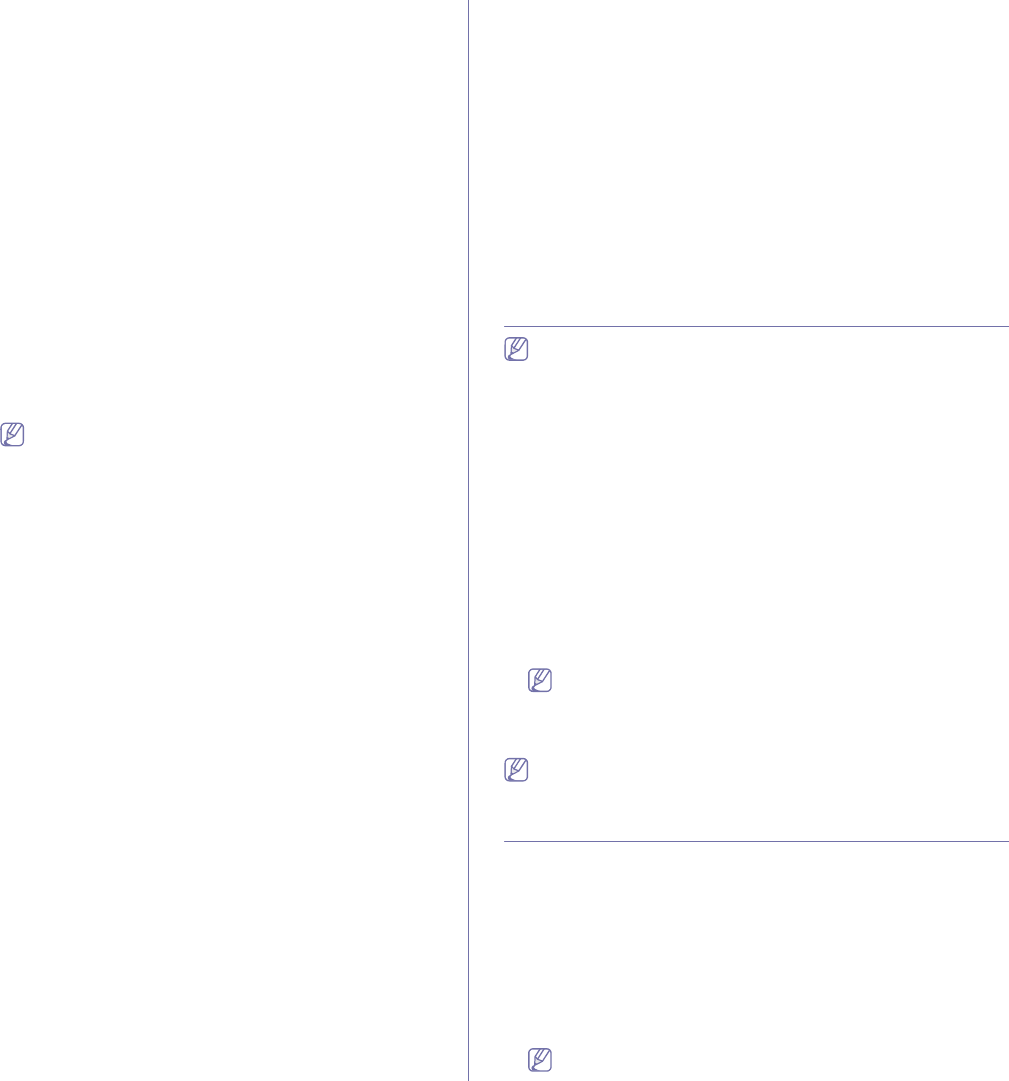
Printing_ 64
Sound > Devices and Printers.
-For Windows Server 2008 R2, select Control Panel >
Hardware > Devices and Printers.
3.Select the your machine’s driver and right-click to open
Properties.
4.In printer driver properties, select Device Options.
5.Select necessary options in the Printer Language drop-down
list.
Adjusting color
If you feel the color difference between the printout and monitor, you
may change the color setting such as color contrast or color level.
The printer driver provides graphic options to adjust the print quality for
specific printing needs.
1.To change the print settings from your software application, access
Printing Preferences (See "Opening printing preferences" on
page 60).
2.Click the Graphics tab. Refer to the online help for each option’s
information provided from the Printing Preferences.
•Color Mode: You can choose color options between Color or
Grayscale. Setting to Color typically produces the best possible
print quality for color document. If you want to print a color
document in gray scale, select Grayscale.
Black Optimization allows you to print in high quality
black. If you use this option, it might take longer to print.
To adjust color manually, select Advanced in Color Mode.
Simply slide the color balance slider in the Levels tab to adjust
color, or select Matching tab for driver provided color correction
for general image processing.
•Advanced: You can set advanced settings by clicking the
Advanced button. (PCL driver only)
•Font/ Text: Select Darken Text to print text darker than on a
normal document. Use All Text Black to prints solid black,
regardless of the color it appears on the screen.
•Raster Compression: This option determines the compression
level of images for transferring data from computer to a printer. If
you set this option to Maximum, the printing speed will be high,
but the printing quality will be low. (PCL driver only)
•Graphic Controller: It allows you to emphasize edges of texts and
fine lines for improving readability and align each color channel
registration in color printing mode.
-Grayscale Enhancement: It allows users to preserve the
details of nature photos, and improve contrast and readability
among gray scaled colors, when printing color documents in
grayscale. (PCL driver only)
-Fine Edge: It allows you to emphasize edges of texts and fine
lines for improving readability.
•Toner Save: Adjusting this option extends the life of your toner
cartridges and reduces your cost per page without a significant
reduction in print quality.
-You can move the slider from No Saving to Maximum Saving
to reduce toner consumption.
3.Click OK or Print until you exit the Print window.
Adjusting the sharpness and smoothness
Screen options
This option affect the resolution and clarity of your color output. The
three screen options are Normal, Enhanced and Detailed.
1.To change the print settings from your software application, access
Printing Preferences (See "Opening printing preferences" on
page 60).
2.Click the Graphics tab then select Advanced in Color Mode.
3.Select the Matching tab.
4.Select necessary options in the Screen.
•Printer default: Follows the set value of Screen mode from the
printer.
•Normal: This mode will generate printouts with smooth tone over
the entire page.
•Enhanced: This mode will generate printouts with sharp texts and
smooth graphic/photo objects in the page.
•Detailed: This mode will generate printouts with sharp details over
the entire page.
5.Select OK.
Changing the default print settings
Most Windows applications will override settings you specify in the
printer driver. Change all print settings available in the software
application first, and change any remaining settings using the printer
driver.
1. Click the Windows Start menu.
2. For Windows 2000, select Settings > Printers.
•For Windows XP/Server 2003, select Printers and Faxes.
•For Windows Server 2008/Vista, select Control Panel > Hardware
and Sound > Printers.
•For Windows 7, select Control Panel > Devices and Printers.
•For Windows Server 2008 R2, select Control Panel > Hardware >
Devices and Printers.
3. Right-click your machine.
4. For Windows XP/Server 2003/Server 2008/Vista, press Printing
Preferences.
For Windows 7 or Windows Server 2008 R2, from context menus, select
the Printing preferences.
If Printing preferences item has a ► mark, you can select other
printer drivers connected with the selected printer.
5. Change the settings on each tab.
6. Click OK.
If you want to change the settings for each print job, change it in
Printing Preferences.
Setting your machine as a default machine
1. Click the Windows Start menu.
2. For Windows 2000, select Settings > Printers.
•For Windows XP/Server 2003, select Printers and Faxes.
•For Windows Server 2008/Vista, select Control Panel > Hardware
and Sound > Printers.
•For Windows 7, select Control Panel > Devices and Printers.
•For Windows Server 2008 R2, select Control Panel > Hardware >
Devices and Printers.
3. Select your machine.
4. Right-click your machine and select Set as Default Printer.
For Windows 7 or Windows Server 2008 R2, if Set as default
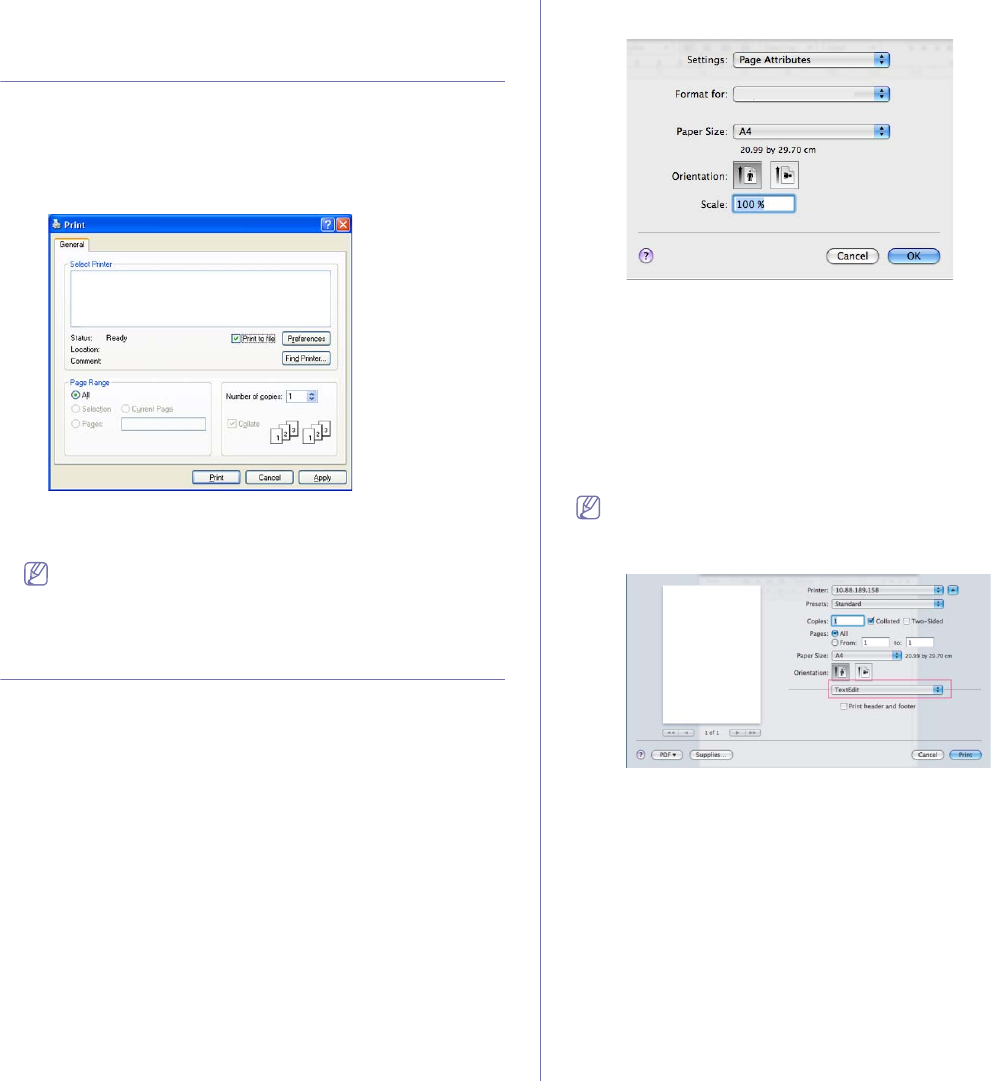
Printing_ 65
printer item has a ► mark, you can select other printer drivers
connected with the selected printer.
Printing to a file (PRN)
You will sometimes need to save the print data as a file. You can print the
document to a file instead of routing it directly to a printer. The document is
saved with the printer formating, such as font selection and color
specifications, in a .prn file that can be printed on another printer.
To save a print job as a file:
1. Check the Print to file box at the Print window.
2. Click Print.
3. Type in the destination path and the file name, and then click OK.
For example c:\Temp\file name.
If you type in only the file name, the file is automatically saved in
Documents and Settings or Users. The saved folder may differ,
depending on your operating system or the application you are
using.
Macintosh printing
This section explains how to print using a Macintosh. You need to set the
print environment before printing.
•USB connected, see "Macintosh" on page 31.
•Network connected, see "Macintosh" on page 38.
Printing a document
When you print with a Macintosh, you need to check the printer driver
setting in each application you use. Follow the steps below to print from a
Macintosh:
1. Open an application and select the file you want to print.
2. Open the File menu and click Page Setup (Document Setup in some
applications).
3. Choose your paper size, orientation, scaling, other options, and make
sure that your machine is selected. Click OK.
4. Open the File menu and click Print.
5. Choose the number of copies you want and indicate which pages you
want to print.
6. Click Print.
Changing printer settings
You can use advanced printing features when using your machine.
Open an application and select Print from the File menu. The machine
name, which appears in the printer properties window may differ depending
on the machine in use. Except for the name, the composition of the printer
properties window is similar to the following.
•The setting options may differ depending on models and Macintosh
OS versions.
•The following panes may differ, depending on your operating system
or the application you are using.
Layout
The Layout dialog provides options to adjust how the document
appears on the printed page. You can print multiple pages on one sheet
of paper. Select Layout from the drop-down list under Orientation to
access the following features.
•Pages per Sheet: This option determines how many pages to be
printed on one page (See "Printing multiple pages on one sheet of
paper" on page 66).
•Layout Direction: This option allows you to select the printing
direction on a page similar to the examples on UI.
•Border: This option allows you to print a border around each page on
the sheet.
•Reverse Page Orientation: This option allows you to rotate paper 180
degrees.
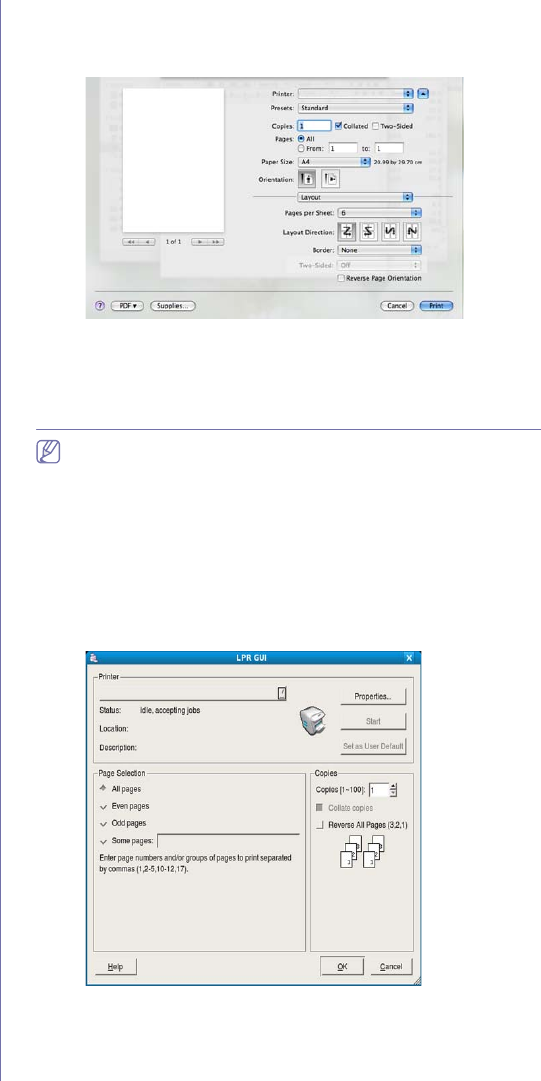
Printing_ 66
Graphics
The Graphics dialog provides options for selecting Quality and Color
Mode. Select Graphics from the drop-down list under Orientation to
access the graphic features.
•Quality: This option allows you to select the printing resolution. The
higher the setting, the sharper the clarity of printed characters and
graphics. A higher setting will also increase the time it takes to print a
document.
•Color Mode: You can set the color options. Setting to Color typically
produces the best possible print quality for color documents. If you
want to print a color document in grayscale, select Grayscale.
Printer Features
Set Paper Type to correspond to the paper loaded in the tray from
which you want to print. This will let you get the best quality printout. If
you load a different type of print material, select the corresponding paper
type.
Printer Settings
Set Toner Save option to extend the life of your toner cartridge and
reduces your cost per page without a significant reduction in print
quality.
•Printer Setting: If you select this option, this feature is determined
by the setting you’ve made from the machine.
•On: Select this option to allow the printer to use less toner on each
page.
•Off: If you do not need to save toner when printing a document,
select this option.
To access above feature:
1. Open the Applications folder > Utilities > Print Setup Utility.
•For Mac OS X 10.5~10.6, open the Applications folder >
System Preferences and click Print & Fax.
2. Select your printer, and click on Show info button.
•For Mac OS X 10.5~10.6, select your printer and click on
Options & Supplies button.
3. Click on Installable Options menu from the drop-down list in Printer
info window.
•For Mac OS X 10.5~10.6, move to Driver tab.
Printing multiple pages on one sheet of paper
You can print more than one page on a single sheet of paper. This feature
provides a cost-effective way to print draft pages.
1. Open an application, and select Print from the File menu.
2. Select Layout from the drop-down list under Orientation. In the Pages
per Sheet drop-down list, select the number of pages you want to print
on one sheet of paper.
3. Select the other options you want to use.
4. Click Print, then the machine prints the selected the number of pages
you want to print on one sheet of paper.
Linux printing
Some features may not be available depending on models or options.
It means that the features are not supported.
Printing from applications
There are several Linux applications that allow you to print using the
Common UNIX Printing System (CUPS). You can print using any of these
applications.
1. Open an application, and select Print from the File menu.
2. Select Print directly using LPR.
3. From the LPR GUI window, select the model name of your machine from
the printer list and click Properties.
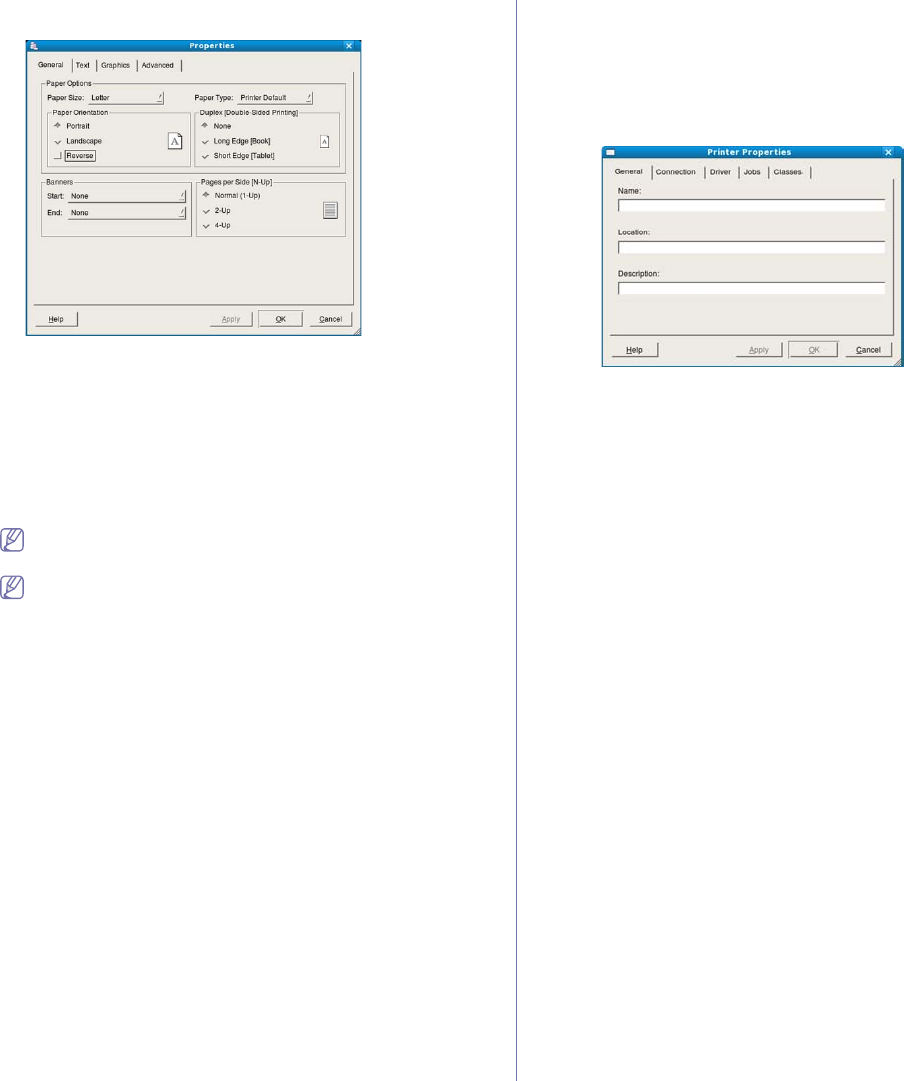
Printing_ 67
4. Change the print job properties using the following four tabs displayed at
the top of the window.
•General: This option allows you to change the paper size, the paper
type, and the orientation of the documents. It adds start and end
banners, and changes the number of pages per sheet.
•Text: This option allows you to specify the page margins and set the
text options such as spacing or columns.
•Graphics: This option allows you to set image options that are used
when printing images/files such as color options, image size or
image position.
•Advanced: This option allows you to set the print resolution, paper
source and special print features.
If an option is grayed out, it means that the grayed out option is not
supported by your machine.
Automatic/manual duplex printing may not be available depending
on models. You can alternatively use the lpr printing system or
other applications for odd-even printing.
5. Click Apply to apply the changes and close the Properties window.
6. Click OK in the LPR GUI window to start printing.
7. The Printing window appears, allowing you to monitor the status of your
print job.
To abort the current job, click Cancel.
Printing files
You can print many different types of files on your machine using the
standard CUPS way, directly from the command line interface. The CUPS
LPR utility allows you to do that. But the drivers package replaces the
standard LPR tool by a much more user-friendly LPR GUI program.
To print any document file:
1. Type lpr <file_name> from the Linux shell command line and press
Enter. The LPR GUI window appears.
When you type only lpr and press Enter, the Select file(s) to print
window appears first. Just select any files you want to print and click
Open.
2. From the LPR GUI window, select your machine from the list, and
change the print job properties.
3. Click OK to start printing.
Configuring printer properties
Using the Printer Properties window provided by the Printers
configuration, you can change the various properties for your printer.
1. Open the Unified Driver Configurator.
If necessary, switch to Printers configuration.
2. Select your machine from the available printers list and click Properties.
3. The Printer Properties window opens.
The following five tabs display at the top of the window:
•General: This option allows you to change the printer location and
name. The name entered in this tab displays on the printer list in
Printers configuration.
•Connection: This option allows you to view or select another port. If
you change the machine port from USB to parallel or vice versa
while in use, you must re-configure the machine port in this tab.
•Driver: Allows you to view or select another printer driver. By clicking
Options, you can set the default device options.
•Jobs: This option shows the list of print jobs. Click Cancel job to
cancel the selected job and select the Show completed jobs check
box to see previous jobs on the job list.
•Classes: This option shows the class that your machine is in. Click
Add to Class to add your machine to a specific class or click
Remove from Class to remove the machine from the selected
class.
4. Click OK to apply the changes and close the Printer Properties
window.
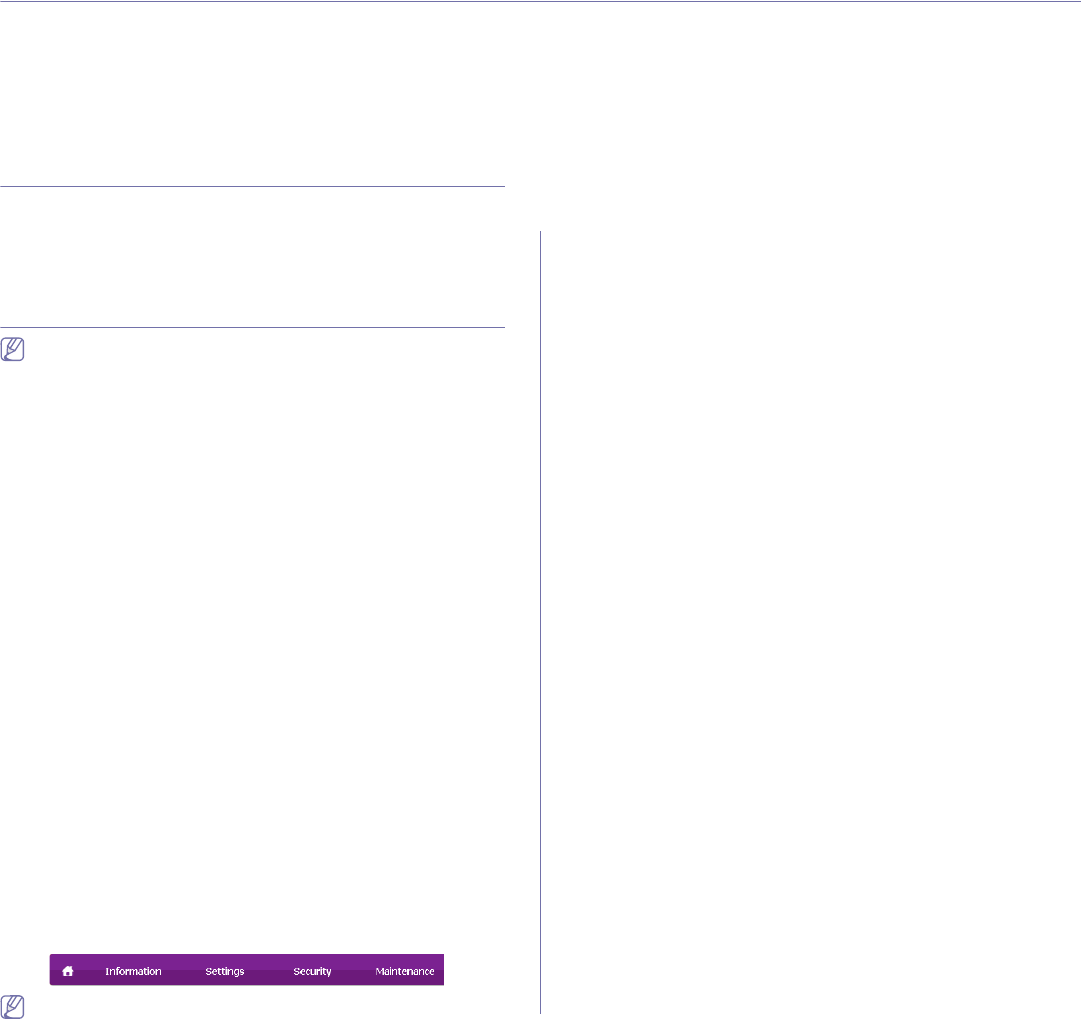
Management tools_ 68
8.management tools
This chapter introduces management tools provided to help you make full use of your machine.
This chapter includes:
•Introducing useful management tools
•Using SyncThru™ Web Service
•Using the Smart Panel program
•Using the Unified Linux Driver Configurator
Introducing useful management tools
The programs below help you to use your machine conveniently.
•"Using SyncThru™ Web Service" on page 68.
•"Using the Smart Panel program" on page 69.
•"Using the Unified Linux Driver Configurator" on page 70.
Using SyncThru™ Web Service
Internet Explorer 6.0 or higher is the minimum requirement for
SyncThru™ Web Service.
If you have connected your machine to a network and set up TCP/IP
network parameters correctly, you can manage the machine via SyncThru™
Web Service, an embedded web server. Use SyncThru™ Web Service to:
•View the machine’s device information and check its current status.
•Change TCP/IP parameters and set up other network parameters.
•Change printer preference.
•Set the email notifications advising of the machine’s status.
•Get support for using the machine.
To access SyncThru™ Web Service
1. Access a web browser, such as Internet Explorer, from Windows.
Enter the machine IP address (http://xxx.xxx.xxx.xxx) in the address
field and press the Enter key or click Go.
2. Your machine’s embedded website opens.
Logging into SyncThru™ Web Service
Before configuring options in SyncThru™ Web Service, you need to
log-in as an administrator. You can still use SyncThru™ Web Service
without logging in but you won’t have access to Settings tab and
Security tab.
1.Click Login on the upper right of the SyncThru™ Web Service
website.
A log-in page appears.
2.Type in the ID and Password then click Login.
If it’s your first time logging into SyncThru™ Web Service, type in the
below default ID and password.
•ID: admin
•Password: sec00000
SyncThru™ Web Service overview
Some tabs may not appear depending on your model.
Information tab
This tab gives you general information about your machine. You can
check things, such as remaining amount of toner. You can also print
reports such as an error report and so on.
•Active Alerts: This item allows you to check the alerts occurred in the
machine and their severity.
•Supplies: This item allows you to check how many pages are printed
and amount of toner left in the cartridge.
•Usage Counters: This item allows you to check the usage count by
print types: simplex, duplex.
•Current Settings: This item allows you to check the machine and
network information.
•Print information: This item allows you to print reports such as
system related reports, e-mail address and font reports.
Settings tab
This tab allows you to set configurations provided by your machine and
network. You need to log-in as an administrator to view this tab.
•Machine Settings tab: This tab allows you to set options provided by
your machine.
-System: You can set settings related to your machine.
-Printer: You can set settings related to printing jobs.
-E-mail Notification: You can set e-mail notification feature and
e-mail address of recipients who will receive the notification.
•Network Settings tab: This tab allows you to view and change the
network environment. You can set things, such as TCP/IP, network
protocols and so on.
-SNMP: You can exchange of management information between
network devices using SNMP.
-Outgoing Mail Server(SMTP): You can set the outgoing e-mail
server.
-Restore Default: You can restore default network settings.
Security tab
This tab allows you to set system and network security information. You
need to log-in as an administrator to view this tab.
•System Security: You can set the system administrator’s information
and also enable or disable machine features.
•Network Security: You can set settings for HTTPs, IPSec, IPv4/IPv6
filtering, 802.1x, Authentication servers.
Maintenance tab
This tab allows you to maintain your machine by upgrading firmware and
setting contact information for sending emails. You can also connect to
Samsung website or download drivers by selecting the Link menu.
•Firmware Upgrade: You can upgrade your machine’s firmware.
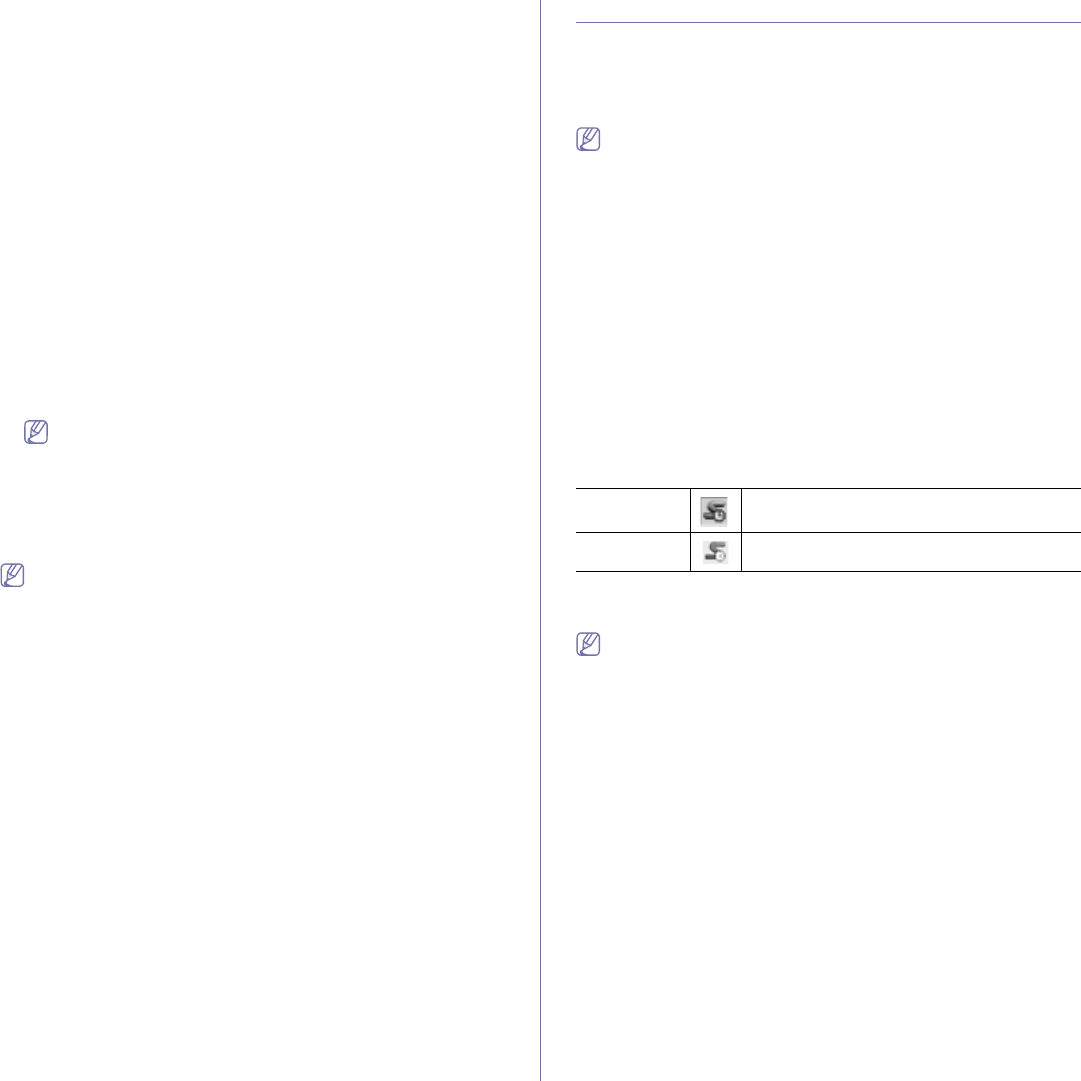
Management tools_ 69
•Contact Information: You can view the contact information.
•Link: You can view the links to useful sites where you can download or
check information.
E-mail notification setup
You can receive emails about your machine’s status by setting this option.
By setting information such as IP address, host name, e-mail address and
SMTP server information, the machine status (toner cartridge shortage or
machine error) will be sent to a certain person's e-mail automatically. This
option may be used more frequently by a machine administrator.
1. Start a web browser, such as Internet Explorer, from Windows.
Enter the machine IP address (http://xxx.xxx.xxx.xxx) in the address
field and press the Enter key or click Go.
2. Your machine’s embedded website opens.
3. Click Login on the upper right of the SyncThru™ Web Service website.
A log-in page appears.
4. Type in the ID and Password then click Login.
If it’s your first time logging into SyncThru™ Web Service, type in the
below default ID and password.
•ID: admin
•Password: sec00000
5. From the Settings tab, select Machine Settings > E-mail Notification.
If you haven’t configured outgoing server environment, go to
Settings > Network Settings > Outgoing Mail Server(SMTP) to
configure network environment before setting e-mail notification.
6. Click Add button to add e-mail notification user.
Set the recipient name and e-mail address(es) with notification items
you want to receive an alert for.
7. Click Apply.
If the firewall is activated, the e-mail may not be sent successfully. In
that case, contact the a network administrator.
Setting the system administrator information
Set the system administrator information. This setting is necessary for using
the e-mail notification option.
1. Start a web browser, such as Internet Explorer, from Windows.
Enter the machine IP address (http://xxx.xxx.xxx.xxx) in the address
field and press the Enter key or click Go.
2. Your machine’s embedded website opens.
3. Click Login on the upper right of the SyncThru™ Web Service website.
A log-in page appears.
4. Type in the ID and Password then click Login.
If it’s your first time logging into SyncThru™ Web Service, type in the
below default ID and password.
•ID: admin
•Password: sec00000
5. From the Security tab, select System Security > System
Administrator
6. Enter the name of the administrator, phone number, location and E-mail
address.
7. Click Apply.
Using the Smart Panel program
Smart Panel is a program that monitors and informs you of the machine
status, and allows you to customize the machine’s settings. For Windows
and Macintosh, Smart Panel is installed automatically when you install the
machine software. For Linux, you can download Smart Panel from the
Samsung website (See "Installing the Smart Panel" on page 32).
To use this program, your computer has to meet the following system
requirements:
•Windows. Check that your computer’s CPU, RAM and HDD meet or
exceed specification (See "System requirements" on page 29).
•Mac OS X 10.3 or higher. Check that your computer’s CPU, RAM and
HDD meet or exceed specification (See "System requirements" on
page 29).
•Linux. Check that your computer’s CPU, RAM and HDD meet or
exceed specification (See "System requirements" on page 29).
•Internet Explorer version 5.0 or higher for flash animation in HTML
Help.
If you need to know the exact model number of your machine, you can
check the supplied software CD.
Understanding Smart Panel
If an error occurs while printing, you can check the error from the Smart
Panel.
You can also launch Smart Panel manually. Double-click the Smart Panel
icon on the Windows task bar (in Windows), or Notification Area (in Linux).
Windows Double-click this icon in Windows.
Linux Click this icon in Linux.
Or, if you are a Windows user, you can launch it from the Start menu, select
Programs or All Programs > Samsung Printers > your printer driver
name > Smart Panel.
•If you have already installed more than one Samsung machine, first
select the correct machine model you want in order to access the
corresponding Smart Panel.
Right-click (in Windows or Linux) the Smart Panel icon and select
your machine.
•The Smart Panel window and its contents shown in this user’s guide
may differ depending on the machine or operating system in use.
In case of Mac OS 10.3
1. Click Print & Fax in System Preferences.
2. Click Set up Printers....
3. Select printer in list and double click it.
4. Click Utility.
In case of Mac OS 10.4
1. Click Print & Fax in System Preferences.
2. Select printer in list and click Printer Queue….
3. Click Utility.
In case of Mac OS 10.5
1. Click Print & Fax in System Preferences.
2. Select printer in list and click Open Printer Queue….
3. Click Utility.
In case of Mac OS 10.6
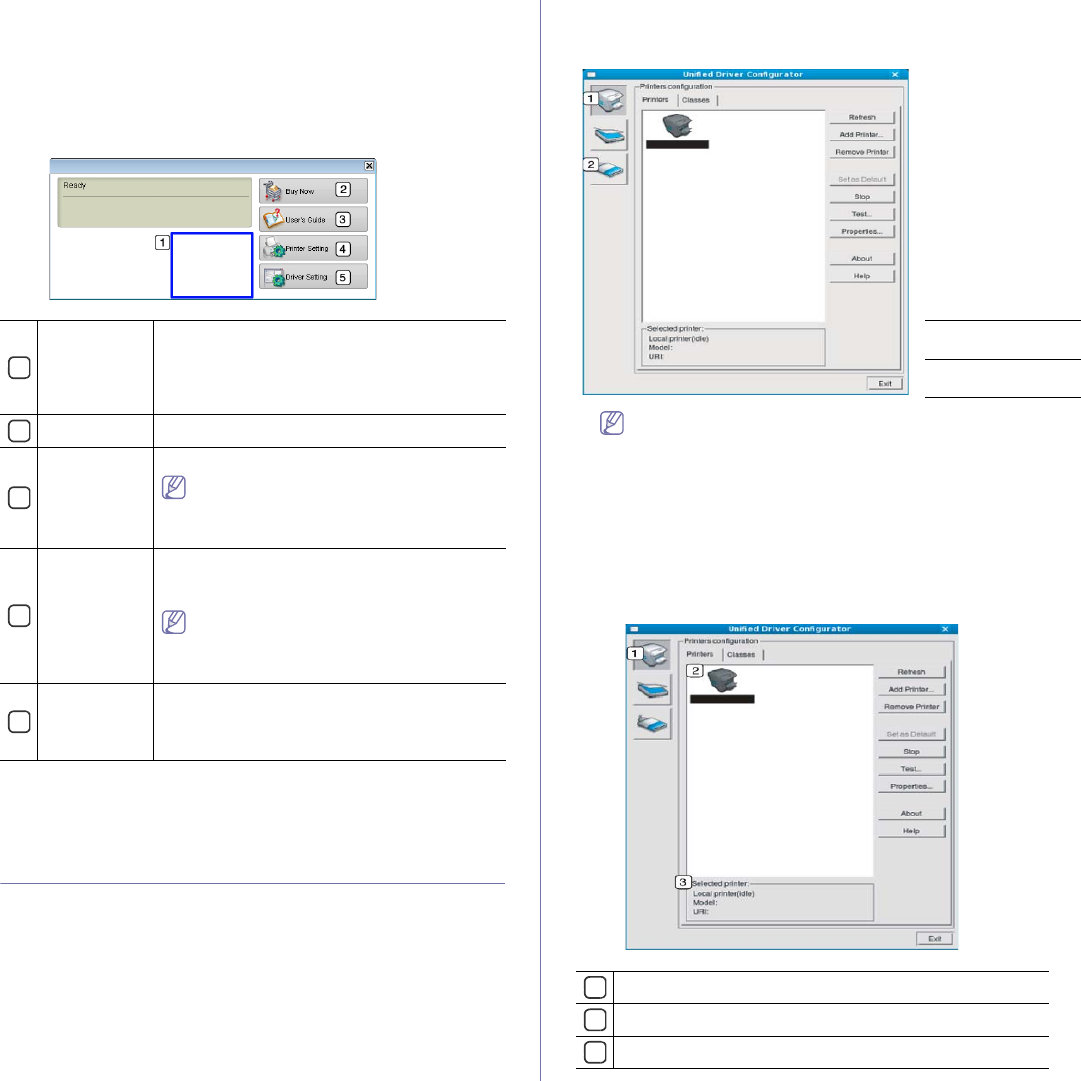
Management tools_ 70
1. Click Print & Fax in System Preferences.
2. Select printer in list and click Open Printer Queue….
3. Click Printer Setup.
4. Click Utility tab.
5. Click Open Printer Utility.
The Smart Panel program displays the current status of the machine, the
estimated level of toner remaining in the toner cartridge(s), and various
other types of information. You can also change settings.
1
Toner Level View the level of toner remaining in the toner
cartridge(s). The machine and the number of toner
cartridge(s) shown in the above window may differ
depending on the machine in use. Some machines
do not have this feature.
2Buy Now Order replacement toner cartridge(s) online.
3
User’s Guide View the User’s Guide.
This button changes to Troubleshooting
Guide when error occurs. You can directly
open the troubleshooting section in the
user’s guide.
4
Printer
Setting Configure various machine settings in the Printer
Settings Utility window. Some machines do not
have this feature.
If you connect your machine to a network,
the SyncThru™ Web Service window
appears instead of the Printer Settings Utility
window.
5
Driver Setting Set all of the machine options you need in the
Printer Preferences window. This feature is
available only for Windows (See "Opening printing
preferences" on page 60).
Changing the Smart Panel Program Settings
Right-click (in Windows or Linux) the Smart Panel icon and select Options.
Select the settings you want from the Options window.
Using the Unified Linux Driver Configurator
The Unified Driver Configurator is a tool primarily intended for configuring
machine devices. You need to install Unified Linux Driver to use Unified
Driver Configurator (See "Installing the Unified Linux Driver" on page 32).
After the driver is installed on your Linux system, the Unified Driver
Configurator icon will automatically be created on your desktop.
Opening the Unified Driver Configurator
1. Double-click the Unified Driver Configurator on the desktop.
You can also click the Startup Menu icon and select Samsung Unified
Driver > Unified Driver Configurator.
2. Click each button on the left to switch to the corresponding configuration
window.
1Printers
Configuration
2Ports
Configuration
To use the on screen help, click Help.
3. After changing the configurations, click Exit to close the Unified Driver
Configurator.
Printers configuration window
Printers configuration has the two tabs: Printers and Classes.
Printers tab
View the current system’s printer configuration by clicking on the
machine icon button on the left side of the Unified Driver Configurator
window.
1Switches to Printers configuration.
2Shows all of the installed machine.
3Shows the status, model name and URI of your machine.
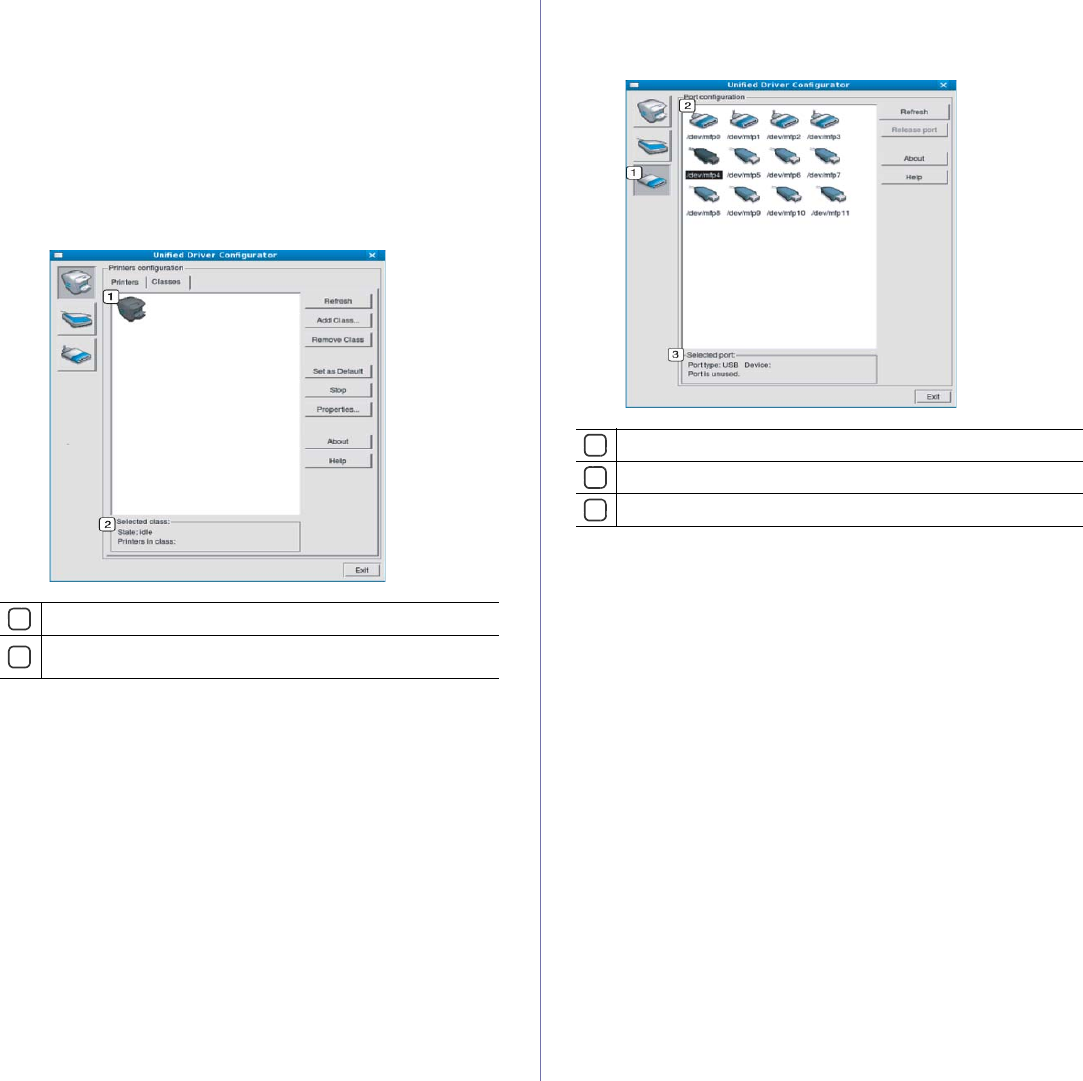
Management tools_ 71
The printer control buttons are, as follows:
•Refresh: Renews the available machines list.
•Add Printer: Allows you to add a new machines.
•Remove Printer: Removes the selected machine.
•Set as Default: Sets the current selected machine as a default
machine.
•Stop/Start: Stops/starts the machine.
•Test: Allows you to print a test page to ensure the machine is working
properly.
•Properties: Allows you to view and change the printer properties.
Classes tab
The Classes tab shows a list of available machine classes.
1Shows all of the machine classes.
2Shows the status of the class and the number of machines in the
class.
•Refresh: Renews the classes list.
•Add Class: Allows you to add a new machine class.
•Remove Class: Removes the selected machine class.
Ports configuration
In this window, you can view the list of available ports, check the status of
each port, and release a port that is stalled in a busy state when its owner
has terminated the job for any reason.
1Switches to Ports configuration.
2Shows all of the available ports.
3Shows the port type, device connected to the port, and status.
•Refresh: Renews the available ports list.
•Release port: Releases the selected port.
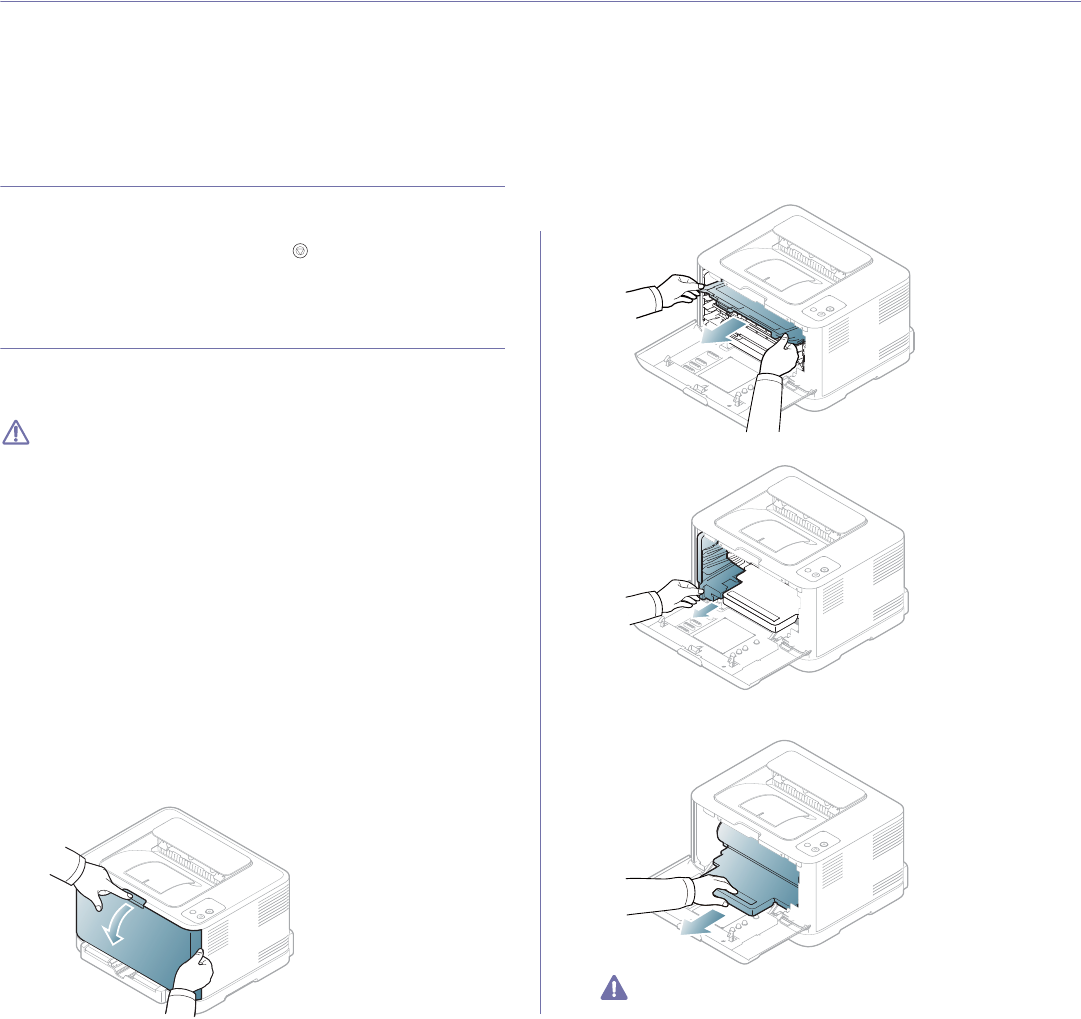
Maintenance_ 72
9.maintenance
This chapter provides information about maintaining your machine and the toner cartridge.
This chapter includes:
•Printing a machine report
•Cleaning a machine
•Storing the toner cartridge
•Tips for moving & storing your machine
Printing a machine report
You can print a configuration page to view current printer settings, or to help
troubleshoot printer problems.
In ready mode, press and hold the Cancel ( ) button for about 5 seconds,
then release.
A configuration page prints out.
Cleaning a machine
If printing quality problems occur or if you use your machine in a dusty
environment, you need to clean your machine regularly to keep the most
optimum printing quality.
•Cleaning the cabinet of the machine with cleaning materials
containing large amounts of alcohol, solvent, or other strong
substances can discolor or distort the cabinet.
•If your machine or the surrounding area is contaminated with toner,
we recommend that you use a cloth or tissue dampened with water
to clean it. If you use a vacuum cleaner, toner blows in the air and
might be harmful if inhaled.
Cleaning the outside
Clean the machine cabinet with a soft, lint-free cloth. Dampen the cloth
slightly with water, but be careful not to let any water drip onto or into the
machine.
Cleaning the inside
During the printing process, paper, toner and dust particles can accumulate
inside the machine. This buildup can cause print quality problems such as
toner specks or smearing. Cleaning the inside of the machine clears or
reduces these problems.
1. Turn the machine off and unplug the power cord. Wait for the machine to
cool down.
2. Press the release button, completely open the front cover.
3. Grasp the handles on the toner cartridge and pull to remove the
cartridge from the machine.
4. Pull the waste toner container out of the machine using its handle.
5. Pull the imaging unit out of the machine using the groove on the front of
the imaging unit.
•Do not touch the green surface of the drum located in the imaging
unit. Use the handle on the imaging unit to avoid touching this
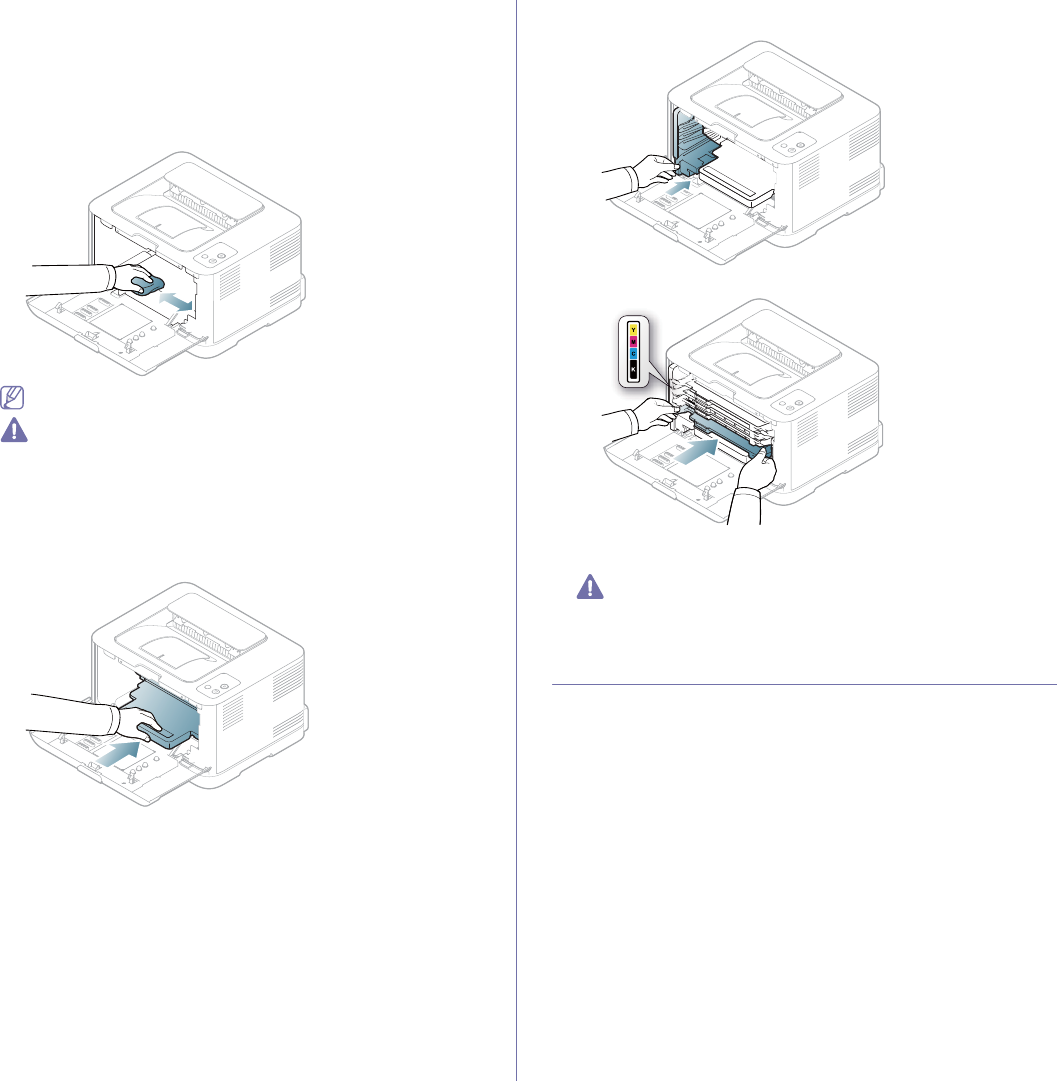
Maintenance_ 73
area.
•Be careful not to scratch the surface of the imaging unit.
•If you leave the front cover open for more than a few minutes, the
imaging unit can be exposed to light. This will cause damage to
the imaging unit. Close the front cover should the installation
need to be halted for any reason.
6. With a dry lint-free cloth, wipe away any dust and spilled toner from the
toner cartridges area and their cavities.
After cleaning, let the machine to dry completely.
•If toner gets on your clothing, wipe it off with a dry cloth and wash
it in cold water. Hot water sets toner into fabric.
•If your machine or its surrounding is contaminated with toner, we
recommend you to use a cloth or tissue dampened with water
to clean it. If you use a vacuum cleaner, toner blows into the air
then might be harmful to you.
7. Holding the groove on the front of the imaging unit, push imaging unit
into the machine.
8. Insert the waste toner container into position and then push it to make
sure that it is firmly seated in place.
9. Slide the toner cartridge back into the machine.
10. Reinstall all the compartments into the machine and close the front
cover.
If the front cover is not completely closed, the machine will not
operate.
11. Plug in the power cord and turn the machine on.
Storing the toner cartridge
Toner cartridge storage
Toner cartridges contain components that are sensitive to light,
temperature, and humidity. Samsung suggests users follow the
recommendations to ensure the optimum performance, highest quality, and
longest life from your new Samsung toner cartridge.
Store this cartridge in the same environment as the printer it will be used in;
this should be in controlled office temperature and humidity conditions. The
toner cartridge should remain in its original, unopened package until
installation – If original packaging is not available, cover the top opening of
the cartridge with paper and store in a dark cabinet.
Opening the cartridge package prior to use dramatically shortens its useful
shelf and operating life. Do not store on the floor. If the toner cartridge is
removed from the printer, always store the cartridge according to the
following guidelines:
•Inside the protective bag from the original package.
•Store lying flat (not standing on end) with the same side facing up as if
was installed in the machine.
•Do not store consumable in any of the following conditions:
-Temperature greater than 40°C (104°F).
-Humidity range less than 20% and not greater than 80%.
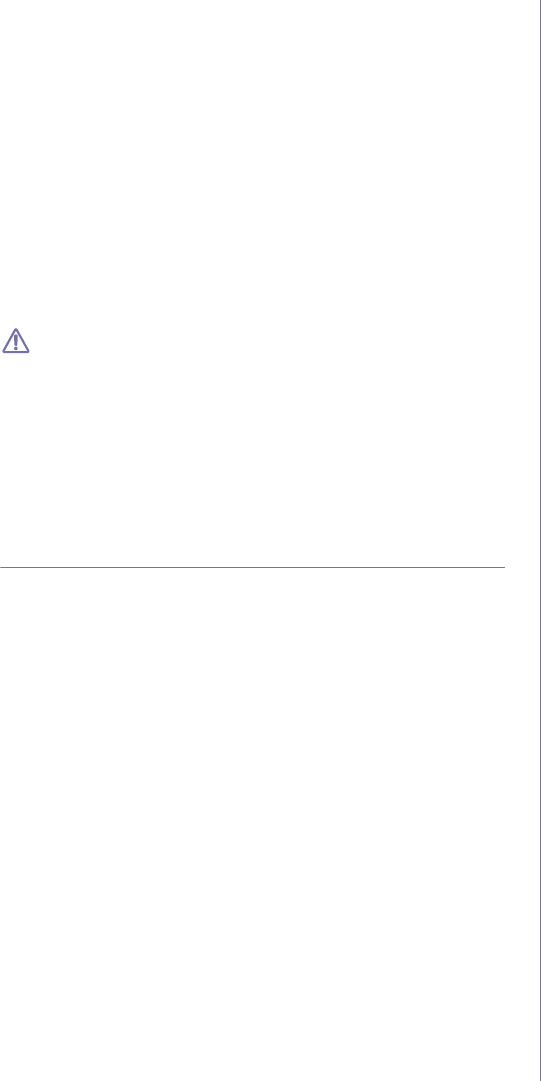
Maintenance_ 74
-An environment with extreme changes in humidity or temperature.
-Direct sunlight or room light.
-Dusty places.
-A car for a long period of time.
-An environment where corrosive gases are present.
-An environment with salty air.
Handling instructions
•Do not touch the surface of the photoconductive drum in the cartridge.
•Do not expose the cartridge to unnecessary vibrations or shock.
•Never manually rotate the drum, especially in the reverse direction; this
can cause internal damage and toner spillage.
Use of non-Samsung and refilled toner cartridge
Samsung Electronics does not recommend or approve the use of
non-Samsung brand toner cartridges in your printer including generic, store
brand, refilled, or remanufactured toner cartridges.
Samsung’s printer warranty does not cover damage to the machine
caused by the use of a refilled, remanufactured, or non-Samsung
brand toner cartridge.
Estimated cartridge life
Estimated cartridge life (the life of the toner cartridge yield) depends on the
amount of toner that print jobs require. The actual print yield may vary
depending on the print density of the pages you print on, operating
environment, printing interval, media type, and/or media size. For example,
if you print a lot of graphics, the consumption of the toner is high and you
may need to change the cartridge more often.
Tips for moving & storing your machine
•When moving the machine, do not tilt or turn it upside down. Otherwise,
the inside of the machine may be contaminated by toner, which can
cause damage to the machine or reduce print quality.
•When moving the machine, make sure at least two people are holding
the machine securely.
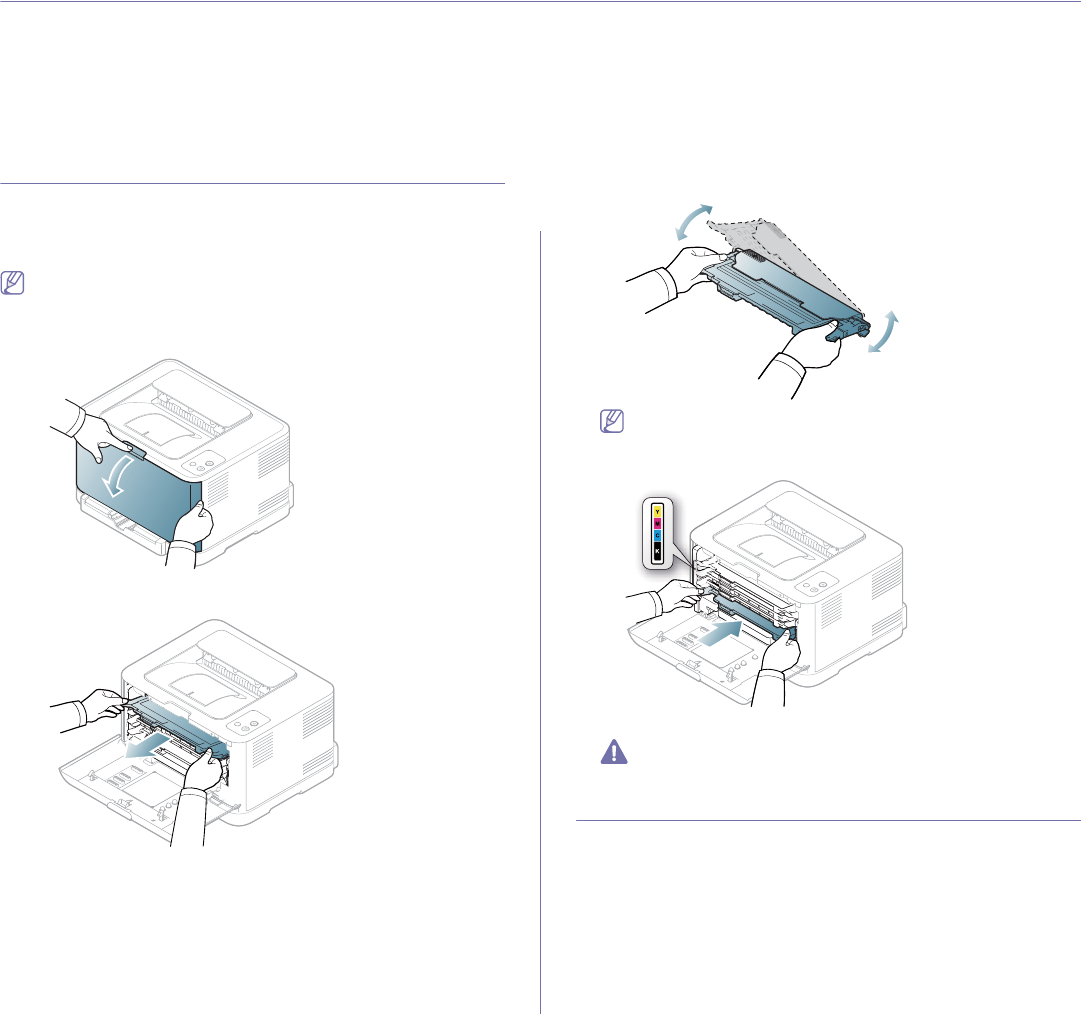
Troubleshooting_ 75
10.troubleshooting
This chapter gives helpful information for what to do if you encounter an error.
This chapter includes:
•Redistributing toner
•Tips for avoiding paper jams
•Clearing paper jams
•Solving other problems
Redistributing toner
It is possible that colored images may be printed with incorrect colors due to
flawed mixing of toner colors when one of the colored toner cartridges is low
on toner. You can temporarily improve print quality by redistributing the
toner.
The Smart Panel program window appears on the computer telling
you which cartridge is low on toner (See "Using the Smart Panel
program" on page 69).
1. Press the release button, completely open the front cover.
2. Grasp the handle on the toner cartridge and pull to remove the cartridge
from the machine.
3. Holding both handles on the toner cartridge, thoroughly rock it from side
to side to evenly distribute the toner.
If toner gets on your clothing, wipe it off with a dry cloth and wash it
in cold water. Hot water sets toner into fabric.
4. Slide the toner cartridge back into the machine.
5. Close the front cover. Make sure the cover is securely latched.
If the front cover is not completely closed, the machine will not
operate.
Tips for avoiding paper jams
By selecting the correct media types, most paper jams can be avoided.
When a paper jam occurs, refer to the guidelines below (See "Clearing
paper jams" on page 76.
•Follow the procedures on "Changing the tray size" on page 53. Ensure
that the adjustable guides are positioned correctly.
•Do not overload the tray. Ensure that the paper level is below the paper
capacity mark on the inside of the tray.
•Do not remove paper from the tray while your machine is printing.
•Flex, fan, and straighten paper before loading.
•Do not use creased, damp, or highly curled paper.
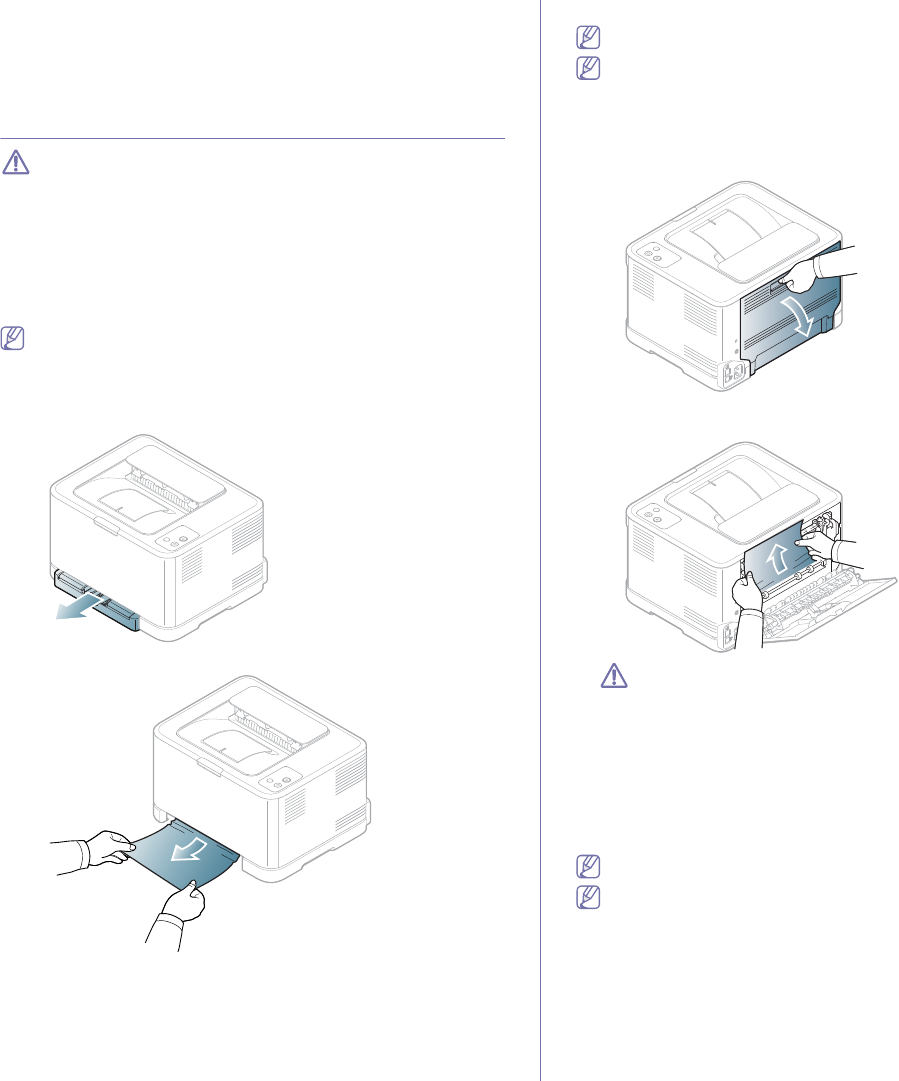
Troubleshooting_ 76
•Do not mix paper types in a tray.
•Use only recommended print media ("Setting the paper size and type"
on page 58).
•Ensure that the recommended side of the print media is facing up in the
tray.
Clearing paper jams
To avoid tearing the paper, pull the jammed paper out slowly and
carefully. Follow the instructions in the following sections to clear the
jam.
If a paper jam occurs, the status LED on the control panel lights orange.
Find and remove the jammed paper.
If paper is jammed in the paper feed area, follow the next steps to release
the jammed paper.
In the tray
Click this link to open an animation about clearing a jam.
1. Open and close the front cover. The jammed paper is automatically
ejected from the machine. If the paper does not eject, go to the next
step.
2. Pull out the tray.
3. Remove the jammed paper by gently pulling it straight out.
If the paper does not eject when you pull, or if you do not see the paper
in this area, check the fuser area around the toner cartridge (See "Inside
the machine" on page 76).
4. Insert the tray back into the machine until it snaps into place. Printing
automatically resumes.
Inside the machine
Click this link to open an animation about clearing a jam.
The fuser area is hot. Be careful when removing paper form this area
to prevent getting your fingers burnt.
1. Open and close the front cover. The jammed paper is automatically
ejected from the machine. If the paper does not eject, go to the next
step.
2. To remove the jammed paper, open the rear cover.
3. Carefully remove the jammed paper by pulling in the direction as shown
below. Most of the jammed paper can be removed in this step.
Do not touch the fuser inside the inner cover. It is hot and could
cause burns. Be careful when removing paper from this area to
prevent getting your fingers burnt.
If the paper does not eject when you pull, or if you do not see the paper
in this area, check the paper exit area (See "In the paper exit area" on
page 76).
4. Close the rear cover. Make sure that it is securely closed. Printing
automatically resumes.
In the paper exit area
Click this link to open an animation about clearing a jam.
The fuser area is hot. Be careful when removing paper form this area
to prevent getting your fingers burnt.
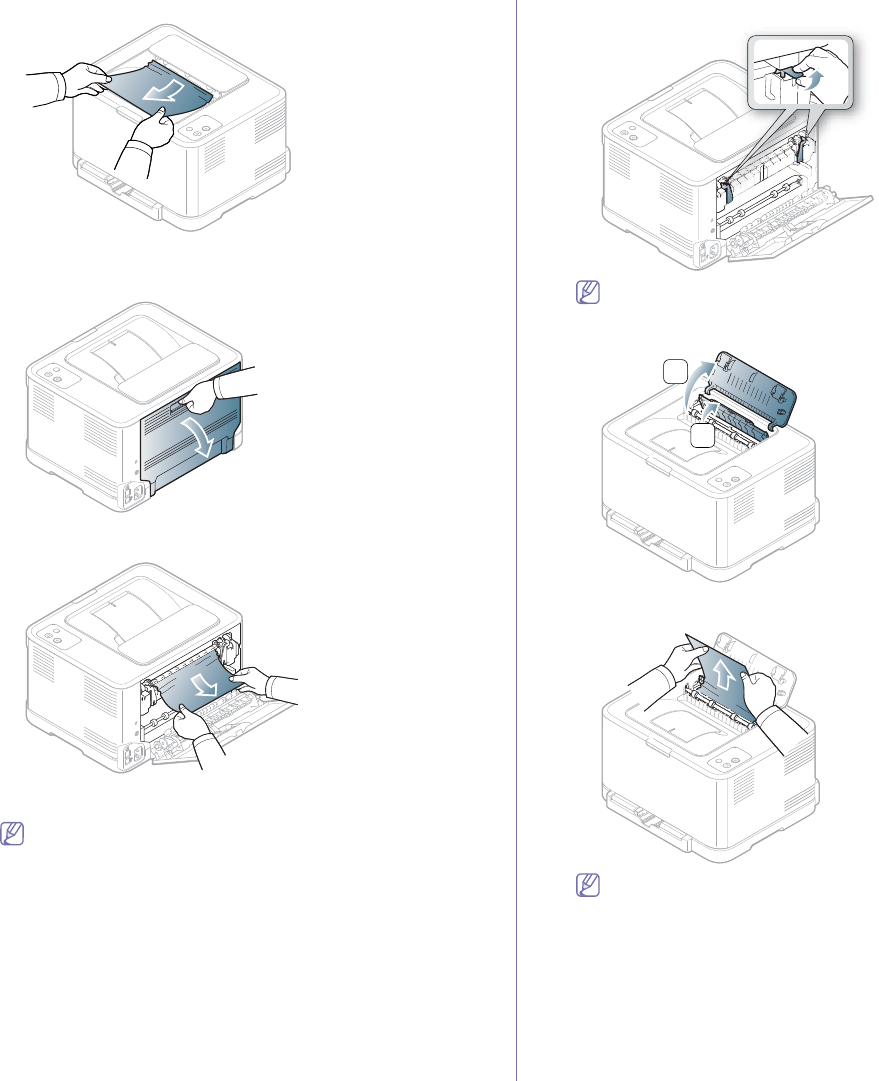
Troubleshooting_ 77
1. Gently pull the paper out the output tray.
If you do not see the jammed paper or if there is any resistance when
you pull, stop and go to the next step.
2. To remove the jammed paper, open the rear cover.
3. Carefully remove the paper by pulling in the direction as shown below.
Most of the jammed paper can be removed in this step.
If you cannot find the jammed paper, of if there is any resistance
removing the paper, go to the next step.
If the paper tears, make sure that all of the paper fragments are
removed from the machine.
4. Push the fuser levers upwards.
The fuser area is hot. Take care when removing paper form the
machine.
5. Open the top cover and inner cover.
2
1
6. Holding the inner cover open, carefully take the jammed paper out the
machine. The inner cover will then close automatically.
Do not touch the fuser inside the inner cover. It is hot and could
cause burns. Be careful when removing paper from this area to
prevent getting your fingers burnt.
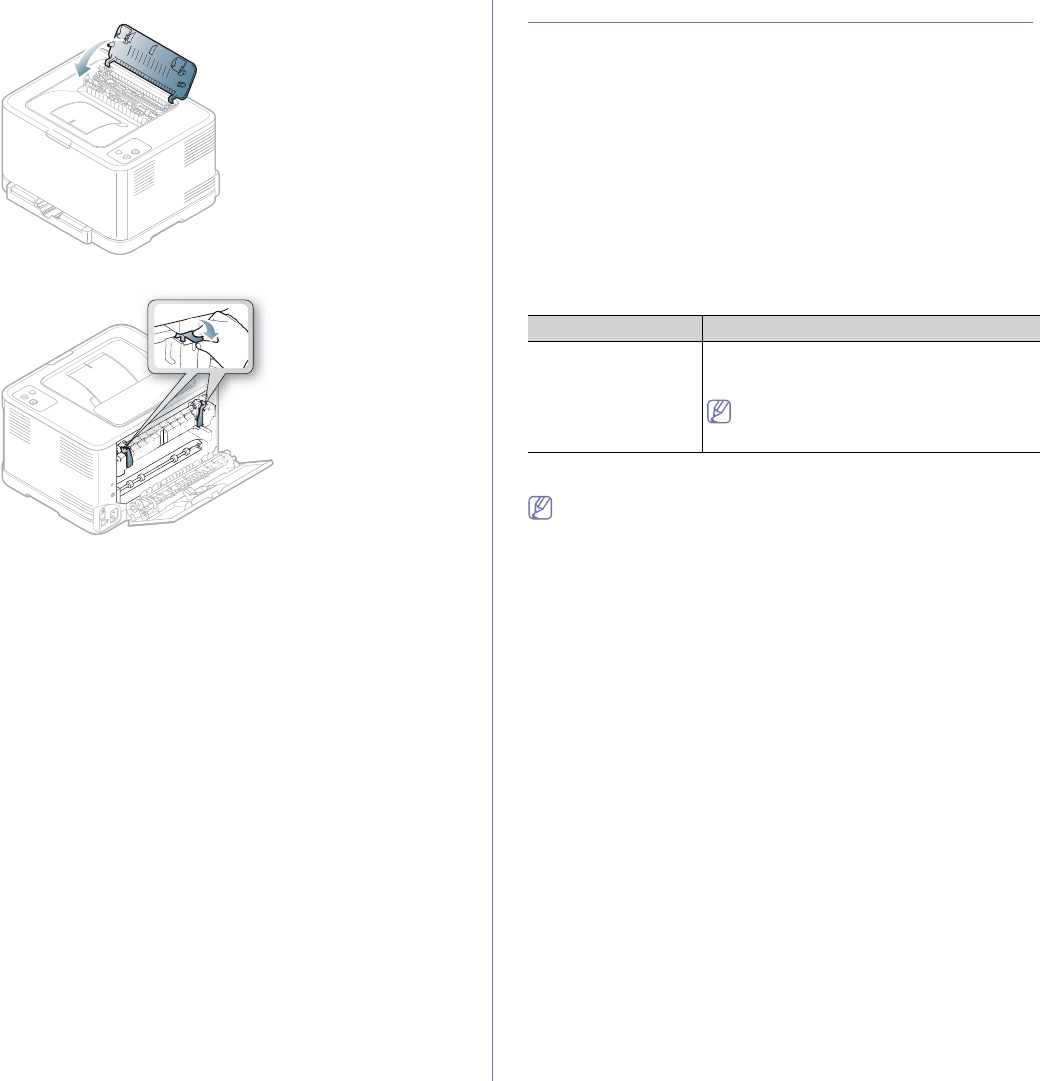
Troubleshooting_ 78
7. Close the top cover. Make sure that it is securely closed.
8. Push the fuser levers downwards.
9. Open and then close the rear cover or front cover to resume printing.
Solving other problems
The following chart lists some trouble conditions that may occur and the
recommended solutions. Follow the suggested solutions until the problem is
corrected. If the problem persists, contact a service representative.
Other problems include:
•See "System problems" on page 78.
•See "Power problems" on page 78.
•See "Paper feeding problems" on page 79.
•See "Printing problems" on page 80.
•See "Printing quality problems" on page 81.
•See "Common Windows problems" on page 84.
•See "Common Linux problems" on page 84.
•See "Common Macintosh problems" on page 85.
System problems
Condition Suggested solutions
The red error light is
on. Turn the machine on/off. If the problem persists,
contact a service representative (See "Contact
SAMSUNG worldwide" on page 94”).
The machine is experiencing problems that
require service such as LSU error or fuser
error.
Power problems
Click this link to open an animation about power problems.
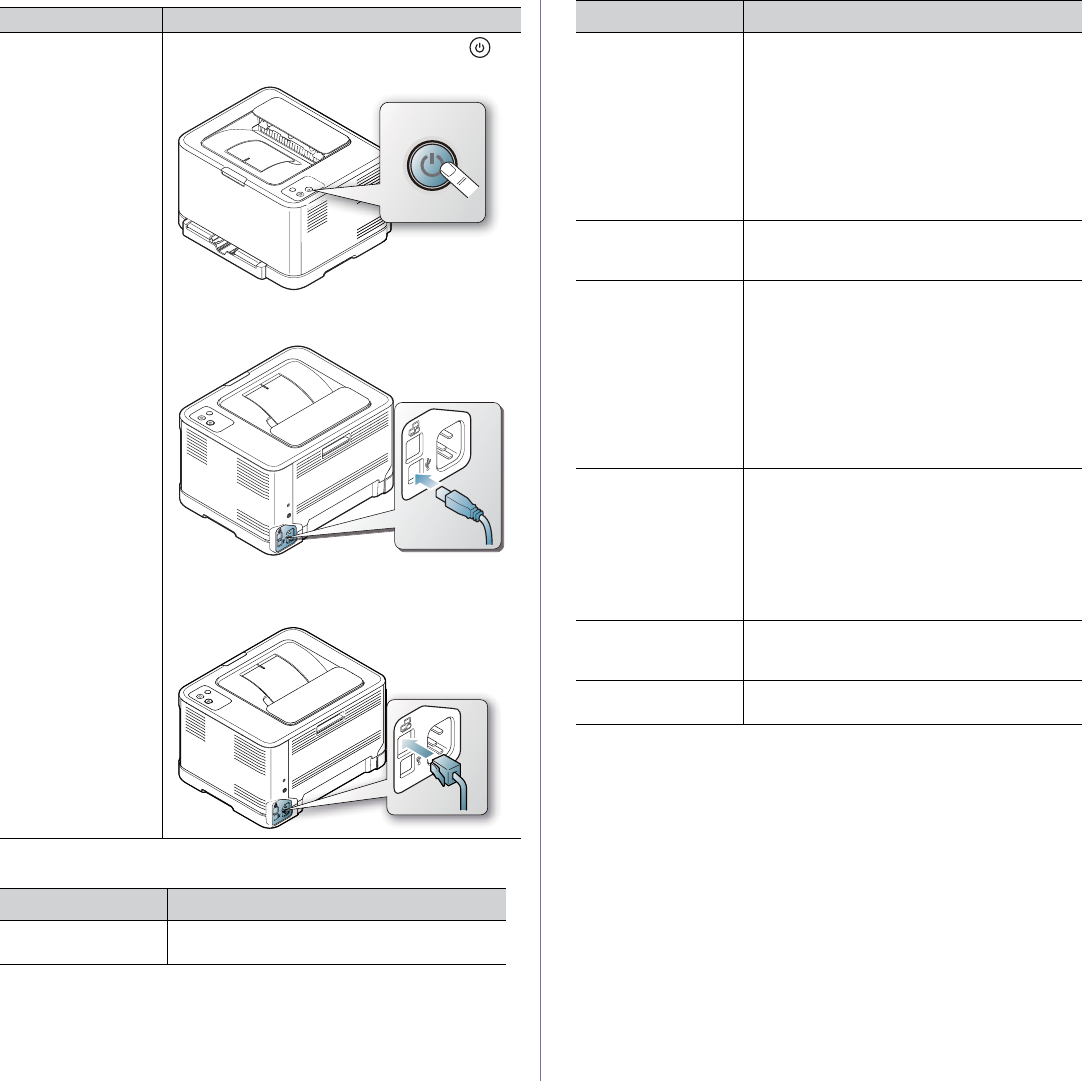
Condition Suggested solutions
The machine is not
receiving power,
or the connection
cable between the
computer and the
machine is not
connected properly.
•Plug in the power cord and press Power ( )
button on the control panel.
•Disconnect the machine cable and reconnect it.
-For Local Printing
-For Network
(CLP-320N(K)/CLP-321N/CLP-325W(K)/
CLP-326W only)
Troubleshooting_ 79
Paper feeding problems
Condition Suggested solutions
Paper jams during
printing. Clear the paper jam (See "Clearing paper jams"
on page 76).
Paper sticks
together. •Check the maximum paper capacity of the
tray (See "Print media specifications" on
page 92).
•Make sure that you are using the correct type
of paper (See "Print media specifications" on
page 92).
•Remove paper from the tray and flex or fan
the paper.
•Humid conditions may cause some paper to
stick together, replace with a new stack.
Multiple sheets of
paper do not feed. Different types of paper may be stacked in the
tray. Load paper of only one type, size and
weight.
Paper does not feed
into the machine. •Remove any obstructions from inside the
machine.
•Paper has not been loaded correctly. Remove
paper from the tray and reload it correctly.
•There is too much paper in the tray. Remove
excess paper from the tray.
•The paper is too thick. Use only paper that
meets the specifications required by the
machine (See "Print media specifications" on
page 92).
The paper keeps
jamming. •There is too much paper in the tray. Remove
excess paper from the tray.
•An incorrect type of paper is being used. Use
only paper that meets the specifications
required by the machine (See "Print media
specifications" on page 92).
•There may be debris inside the machine.
Open the front cover and remove any debris.
Transparencies stick
together in the paper
exit.
Use only transparencies specifically designed
for laser printers. Remove each transparency as
it exits from the machine.
Envelopes skew or
fail to feed correctly. Ensure that the paper guides are against both
sides of the envelopes.
Condition Suggested solutions
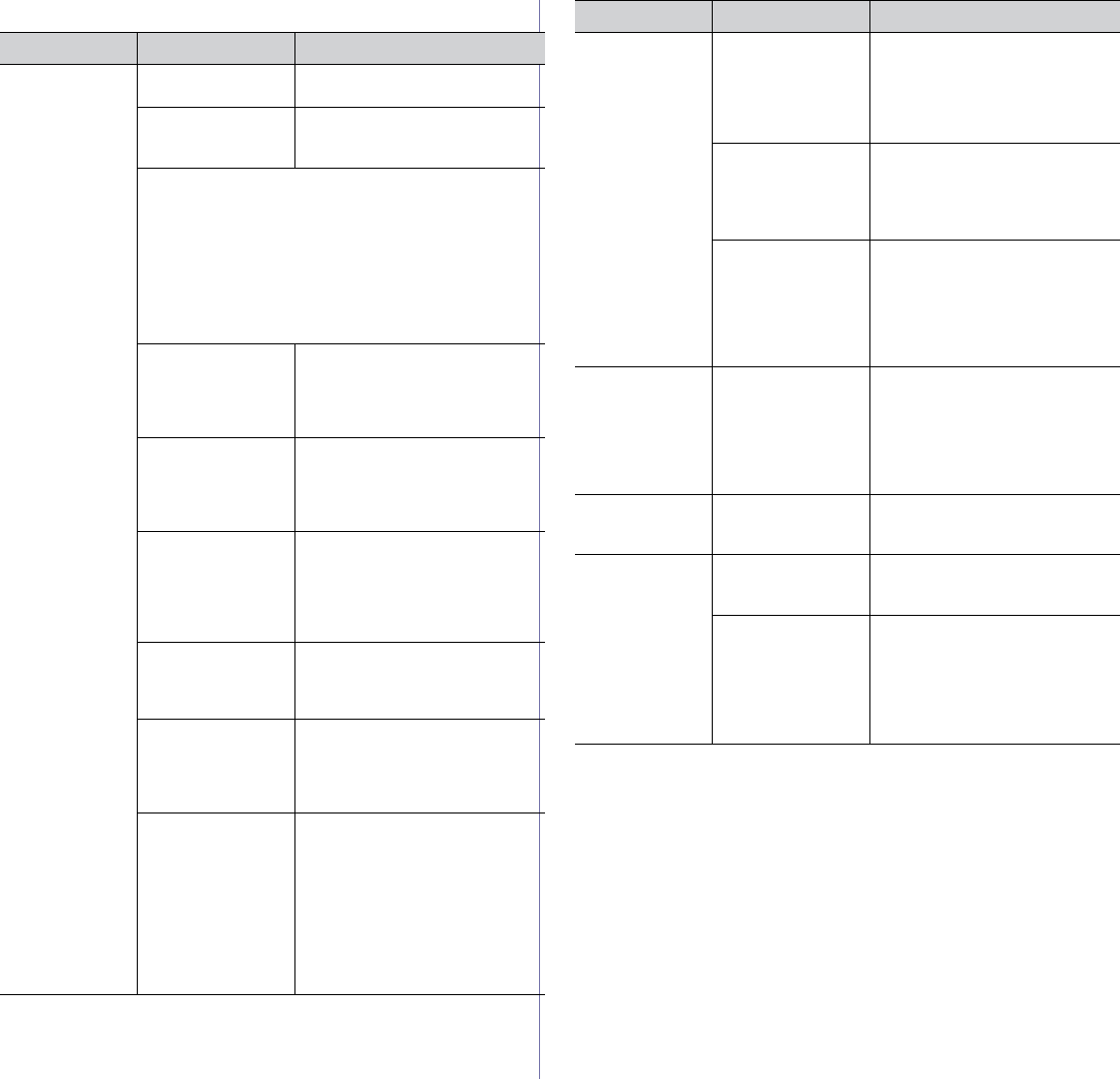
Troubleshooting_ 80
Printing problems
Condition Possible cause Suggested solutions
The machine
does not print. The machine is not
receiving power.
Check the power cord
connections.
The machine is not
selected as the
default machine.
Select your machine as your
default machine in your Windows.
Check the machine for the following:
•The front cover is not closed. Close the front cover.
•Paper is jammed. Clear the paper jam (See "Clearing
paper jams" on page 76).
•No paper is loaded. Load paper (See "Loading paper in
the tray" on page 54).
•The toner cartridge is not installed. Install the toner
cartridge.
If a system error occurs, contact a service representative.
The connection
cable between the
computer and the
machine is not
connected properly.
Disconnect the machine cable and
reconnect it.
The connection
cable between the
computer and the
machine is defective.
If possible, attach the cable to
another computer that is working
properly and print a job. You can
also try using a different machine
cable.
The port setting is
incorrect.
Check the Windows printer setting
to make sure that the print job is
sent to the correct port. If the
computer has more than one port,
make sure that the machine is
attached to the correct one.
The machine may be
configured
incorrectly.
Check the Printing Preferences
to ensure that all of the print
settings are correct (See "Opening
printing preferences" on page 60).
The printer driver
may be incorrectly
installed.
Repair the machine software (See
"Installing USB connected
machine’s driver" on page 30,
"Installing network connected
machine’s driver" on page 37).
The machine is
malfunctioning.
•Check the LEDs on the control
panel to see if the machine is
indicating a system error. If the
error cannot be cleared, contact
a service representative.
•Checking an error message is
also possible from the Smart
Panel on your computer (See
"Using the Smart Panel
program" on page 69).
The document size
is so big that the
hard disk space of
the computer is
insufficient to access
the print job.
Allocate more hard disk space on
your computer for spooling, and try
printing.
The output tray is
full. It can hold up to 80 (80 g/m2)
sheets of plain paper. Once the
paper is removed from the output
tray, the machine resumes
printing.
If the machine is
used for a long time
continuously, the
printing speed could
be slowed down, or
the machine could
pause to cool down.
Wait for the machine to cool down.
Printing automatically resumes
after the machine is cooled down.
The machine
selects print
materials from
the wrong paper
source.
The paper option
that was selected in
the Printing
Preferences may be
incorrect.
For many software applications,
the paper source selection is found
under the Paper tab within the
Printing Preferences. Select the
correct paper source. (See
"Opening printing preferences" on
page 60).
A print job is
extremely slow. The job may be very
complex.
Reduce the complexity of the page
or try adjusting the print quality
settings.
Half the page is
blank. The page orientation
setting may be
incorrect.
Change the page orientation in
your application. See the printer
driver help screen.
The paper size and
the paper size
settings do not
match.
Ensure that the paper size in the
printer driver settings matches the
paper in the tray.
Or, ensure that the paper size in
the printer driver settings matches
the paper selection in the software
application settings you use.
Condition Possible cause Suggested solutions
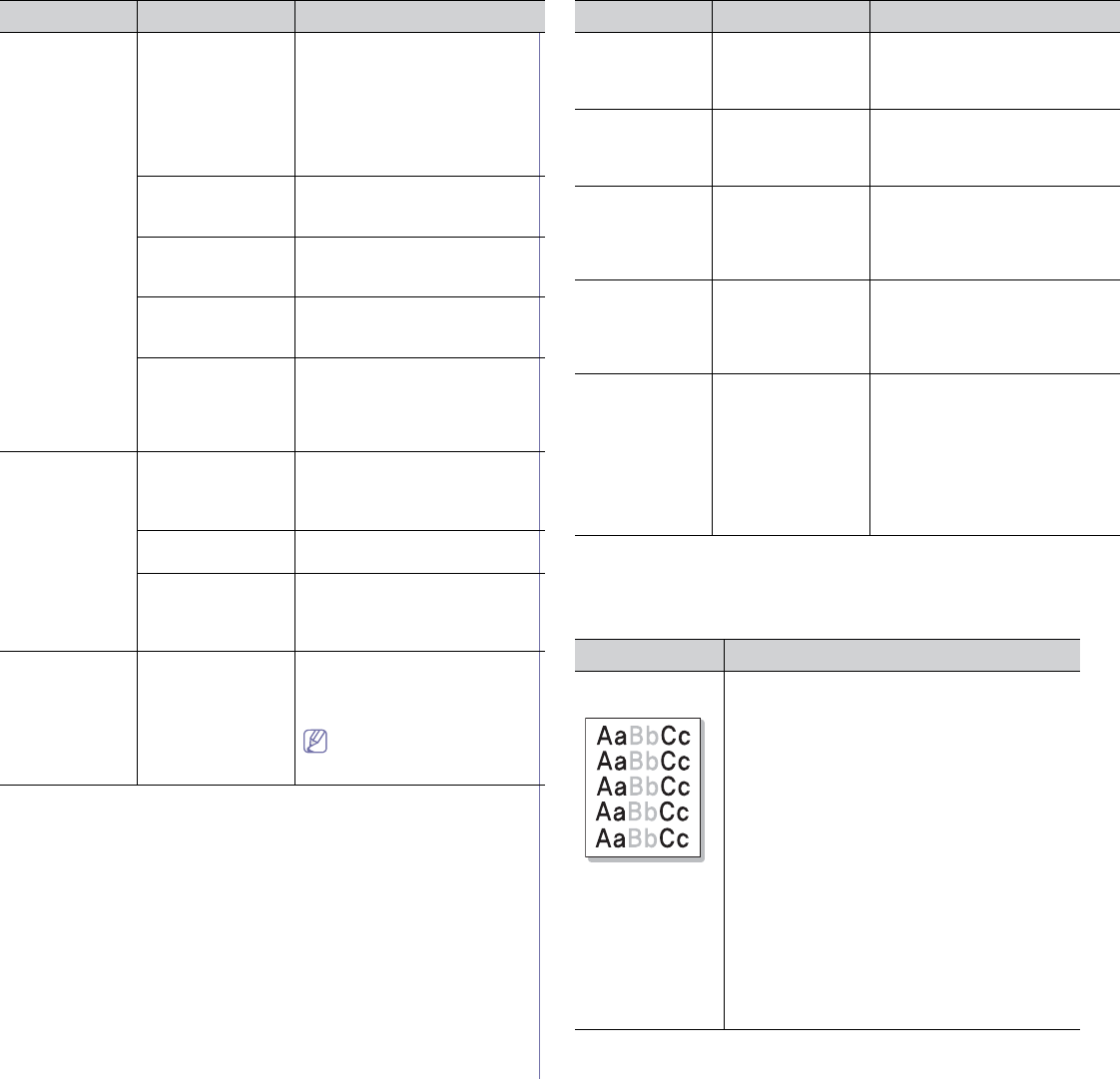
Troubleshooting_ 81
Printing quality problems
If the inside of the machine is dirty or paper has been loaded improperly,
you may notice a reduction in print quality. See the table below to clear the
problem.
The machine
prints, but the
text is wrong,
garbled, or
incomplete.
The machine cable
is loose or defective.
Disconnect the machine cable and
reconnect. Try a print job that you
have already printed successfully.
If possible, attach the cable and
the machine to another computer
that you know works and try a print
job. Finally, try a new machine
cable.
The wrong printer
driver was selected.
Check the application’s printer
selection menu to ensure that your
machine is selected.
The software
application is
malfunctioning.
Try printing a job from another
application.
The operating
system is
malfunctioning.
Exit Windows and reboot the
computer. Turn the machine off
and back on again.
If you are in a DOS
environment, the font
setting for your
machine may be set
incorrectly.
See "Changing font setting
(CLP-320N(K)/CLP-321N/CLP-32
5W(K)/ /CLP-326W only)" on
page 51.
Pages print, but
they are blank. The toner cartridge
is defective or out of
toner.
Redistribute the toner, if
necessary.
If necessary, replace the toner
cartridge.
The file may have
blank pages.
Check the file to ensure that it does
not contain blank pages.
Some parts, such as
the controller or the
board, may be
defective.
Contact a service representative.
The machine
does not print
PDF file
correctly. Some
graphics, text,
or illustrations
are missing.
Incompatibility
between the PDF file
and the Acrobat
products.
Printing the PDF file as an image
may enable the file to print. Turn
on Print As Image from the
Acrobat printing options.
It will take longer to print
when you print a PDF file as
an image.
Condition Possible cause Suggested solutions
The print quality
of photos is not
good. Images
are not clear.
The resolution of the
photo is very low.
Reduce the photo size. If you
increase the photo size in the
software application, the resolution
will be reduced.
Before printing,
the machine
emits vapor near
the output tray.
Using damp paper
can cause vapor
during printing.
This is not a problem. Just keep
printing.
The machine
does not print
special- sized
paper, such as
billing paper.
The Paper size and
paper size setting do
not match.
Set the correct paper size in the
Edit... in the Paper tab in the
Printing Preferences (See
"Opening printing preferences" on
page 60).
The printed
billing paper is
curled.
The paper type
setting does not
match.
Change the printer option and try
again. Go to Printing
Preferences, click Paper tab, and
set type to Thick (See "Opening
printing preferences" on page 60).
The printed
paper is curled. Paper curl occurs
dut to many different
factors such as
temperature
humidity, paper type,
high coverage
printing, etc.
Use the Paper Curl Reduction
option. Go to Printing
Preferences (See "Opening
printing preferences" on page 60),
click Advanced tab, and click the
Paper Curl Reduction check box.
This option will optimize
environmental factors to reduce
the paper curl level.
Condition Suggested solutions
Light or faded
print •If a vertical white streak or faded area appears
on the page, the toner supply is low. You may be
able to temporarily extend the toner cartridge life
(See "Redistributing toner" on page 75). If this
does not improve the print quality, install a new
toner cartridge.
•The paper may not meet paper specification; for
example, the paper is too moist or too rough
(See "Print media specifications" on page 92).
•If the entire page is light, the print resolution
setting is too low. Adjust the print resolution. See
the help screen of the printer driver.
•A combination of faded or smeared defects may
indicate that the toner cartridge needs cleaning
(See "Cleaning the inside" on page 72).
•The surface of the LSU part inside the machine
may be dirty. Clean the LSU by opening and
closing the front cover several times and if the
problem still occurs call the contact a service
representative.
Condition Possible cause Suggested solutions
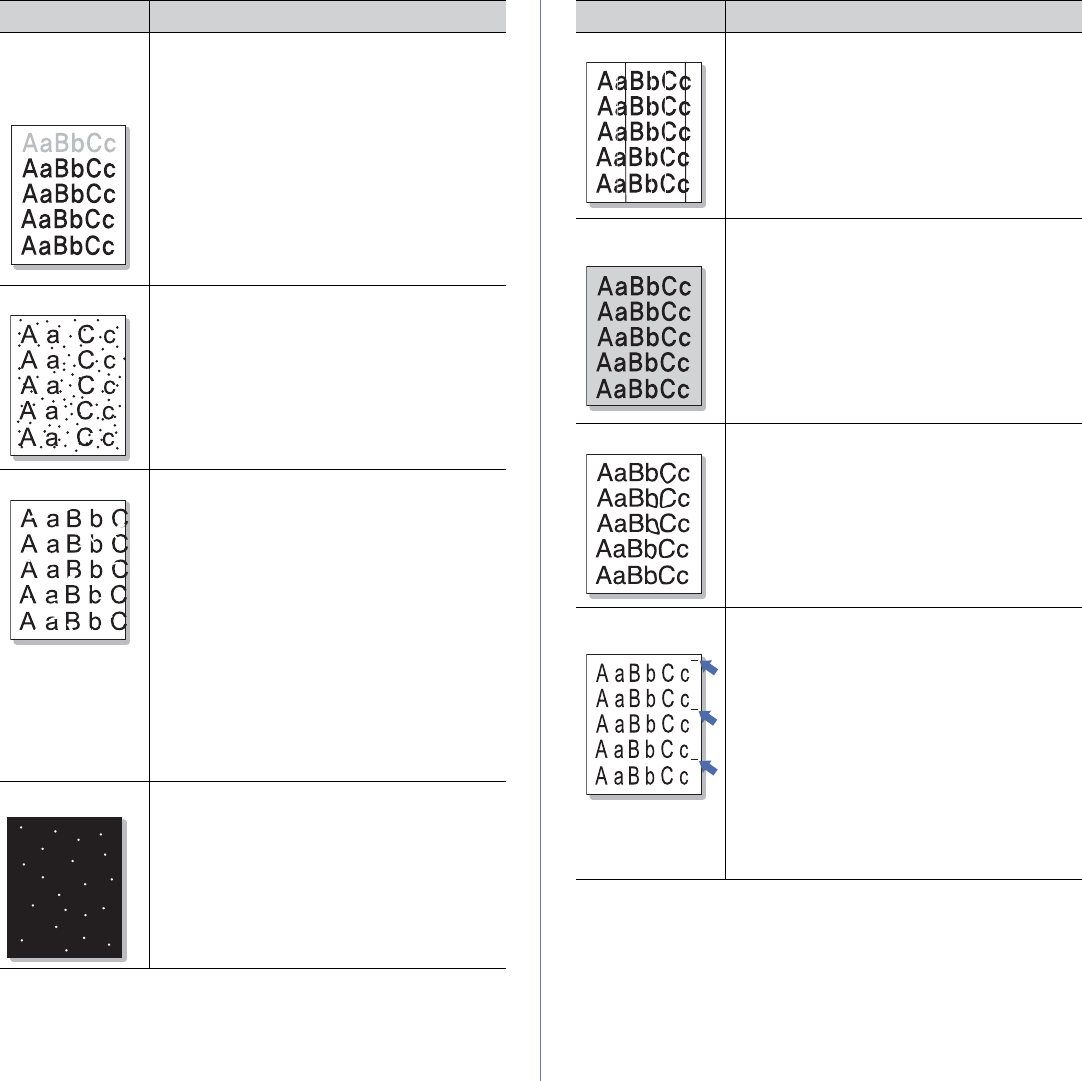
Troubleshooting_ 82
The top half of the
paper is printed
lighter than the
rest of the paper
The toner might not adhere properly to this type of
paper.
•Change the printer option and try again.
Go to the Printing Preferences, click the
Paper tab, and set the paper type to Recycled.
Toner specks •The paper may not meet specification; for
example, the paper is too moist or too rough
(See "Print media specifications" on page 92).
•The paper path may need cleaning (See
"Cleaning the inside" on page 72).
Dropouts If faded areas, generally rounded, occur randomly
on the page.
•A single sheet of paper may be defective. Try
reprinting the job.
•The moisture content of the paper is uneven or
the paper has moist spots on its surface. Try a
different brand of paper (See "Print media
specifications" on page 92).
•The paper lot is bad. The manufacturing
processes can cause some areas to reject
toner. Try a different kind or brand of paper.
•Change the printer option and try again. Go to
printer properties, click the Paper tab and set
type to Thick Paper (See "Opening printing
preferences" on page 60).
•If these steps do not correct the problem,
contact a service representative.
White Spots White spots appear on the page.
•The paper is too rough and a lot of dirt from the
paper falls to the inner devices within the
machine, which means the transfer belt may be
dirty. Clean the inside of your machine. Contact
a service representative.
•The paper path may need cleaning. Contact a
service representative.
Condition Suggested solutions
Vertical lines If black vertical streaks appear on the page:
•The imaging unit has probably been scratched.
Remove the imaging unit and install a new one
(See "Replacing the imaging unit" on page 87).
If white vertical streaks appear on the page:
•The surface of the LSU part inside the machine
may be dirty. Clean the LSU by opening and
closing the front cover several times and if the
problem still occurs call the contact a service
representative.
Color or Black
background If the amount of background shading becomes
unacceptable:
•Change to a lighter weight paper (See "Print
media specifications" on page 92).
•Check the machine’s environment: very dry
(low humidity) or high humidity (higher than
80% RH) conditions can increase the amount
of background shading.
•Remove the old toner cartridge and install a
new one (See "Replacing the toner cartridge"
on page 86).
Toner smear •Clean the inside of the machine. See "Cleaning
the inside" on page 72.
•Check the paper type and quality. See "Print
media specifications" on page 92.
•Remove the toner cartridge and install a new
one. See "Replacing the toner cartridge" on
page 86.
Vertical repetitive
defects If marks repeatedly appear on the printed side of
the page at even intervals:
•The toner cartridge may be damaged. If a
repetitive mark occurs on the page, print a
cleaning sheet several times to clean the
cartridge. After the printout, if you still have the
same problems, remove the toner cartridge and
install a new one (See "Replacing the toner
cartridge" on page 86).
•Parts of the machine may have toner on them.
If the defects occur on the back of the page, the
problem will likely correct itself after a few more
pages.
•The fusing assembly may be damaged.
Contact a service representative.
Condition Suggested solutions
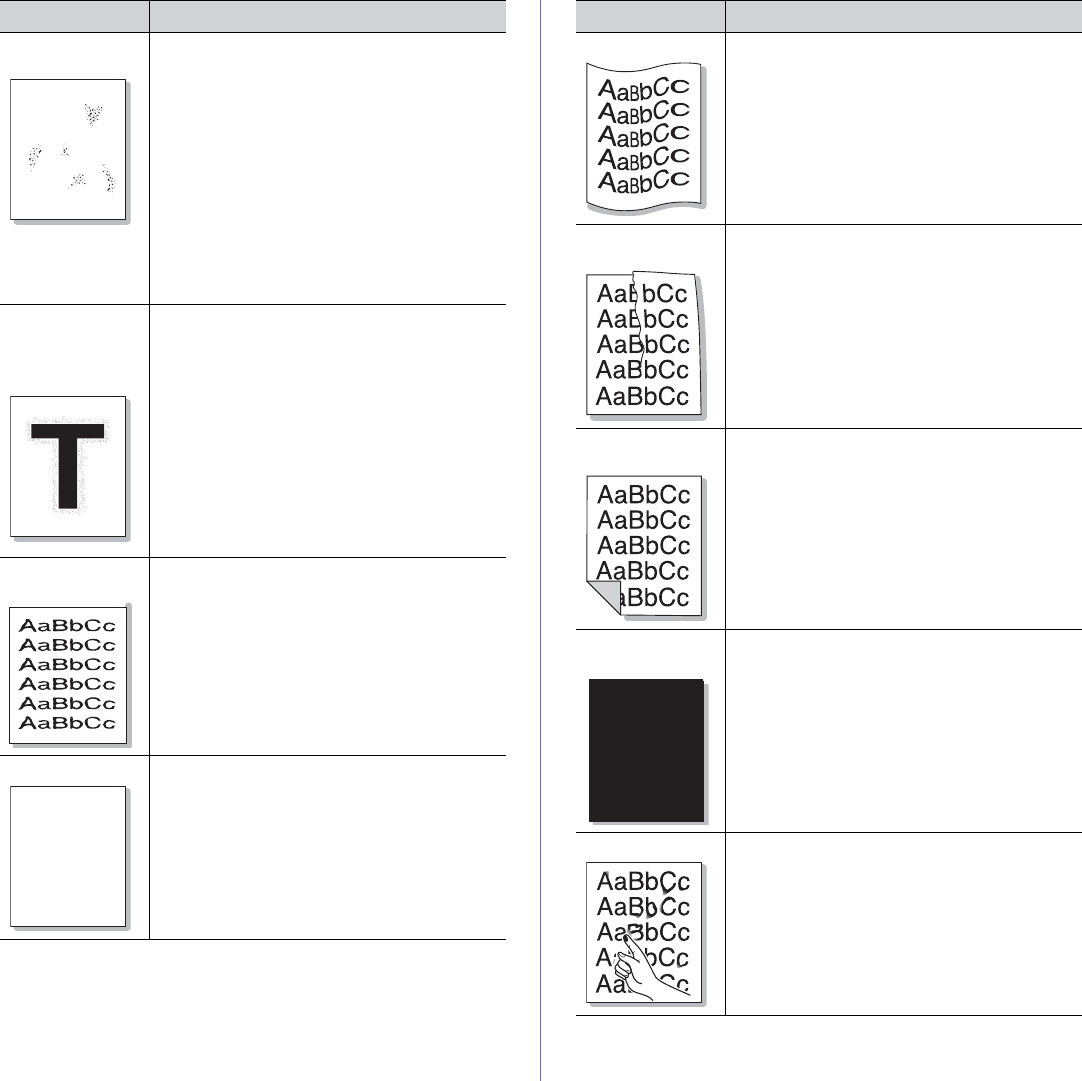
Troubleshooting_ 83
Background
scatter
A
Background scatter results from bits of toner
randomly distributed on the printed page.
•The paper may be too damp. Try printing with a
fresh ream of paper. Do not open packages of
paper until necessary so that the paper does
not absorb too much moisture.
•If background scatter occurs on an envelope,
change the printing layout to avoid printing over
areas that have overlapping seams on the
reverse side. Printing on seams can cause
problems.
•If background scatter covers the entire surface
area of a printed page, adjust the print
resolution through your software application or
the printer properties.
Toner particles
are around bold
characters or
pictures
The toner might not adhere properly to this type of
paper.
•Change the printer option and try again.
Go to the Printing Preferences, click the
Paper tab, and set the paper type to Recycled.
Misformed
characters •If characters are improperly formed and
producing hollow images, the paper stock may
be too slick. Try a different paper (See "Print
media specifications" on page 92).
Page skew
AaBbC
AaBbC
AaBbC
AaBbCc
AaBbCc
•Ensure that the paper is loaded properly.
•Check the paper type and quality (See "Print
media specifications" on page 92).
•Ensure that the paper or other material is loaded
correctly and the guides are not too tight or too
loose against the paper stack.
Condition Suggested solutions
Curl or wave •Ensure that the paper is loaded properly.
•Check the paper type and quality. Both high
temperature and humidity can cause paper curl (
See "Print media specifications" on page 92).
•Turn over the stack of paper in the tray. Also try
rotating the paper 180° in the tray.
Wrinkles or
creases •Ensure that the paper is loaded properly.
•Check the paper type and quality (See "Print
media specifications" on page 92).
•Turn over the stack of paper in the tray. Also try
rotating the paper 180° in the tray.
Back of printouts
are dirty •Check for leaking toner. Clean the inside of the
machine (See "Cleaning the inside" on page 72).
Solid Color or
Black pages
A
•The toner cartridge may not be installed
properly. Remove the cartridge and reinsert it.
•The toner cartridge may be defective and need
replacing. Remove the toner cartridge and install
a new one (See "Replacing the toner cartridge"
on page 86).
•The machine may require repair. Contact a
service representative.
Loose toner •Clean the inside of the machine (See "Cleaning
the inside" on page 72).
•Check the paper type and quality (See "Print
media specifications" on page 92).
•Remove the toner cartridge and install a new
one (See "Replacing the toner cartridge" on
page 86).
•If the problem persists, the machine may require
repair. Contact a service representative.
Condition Suggested solutions
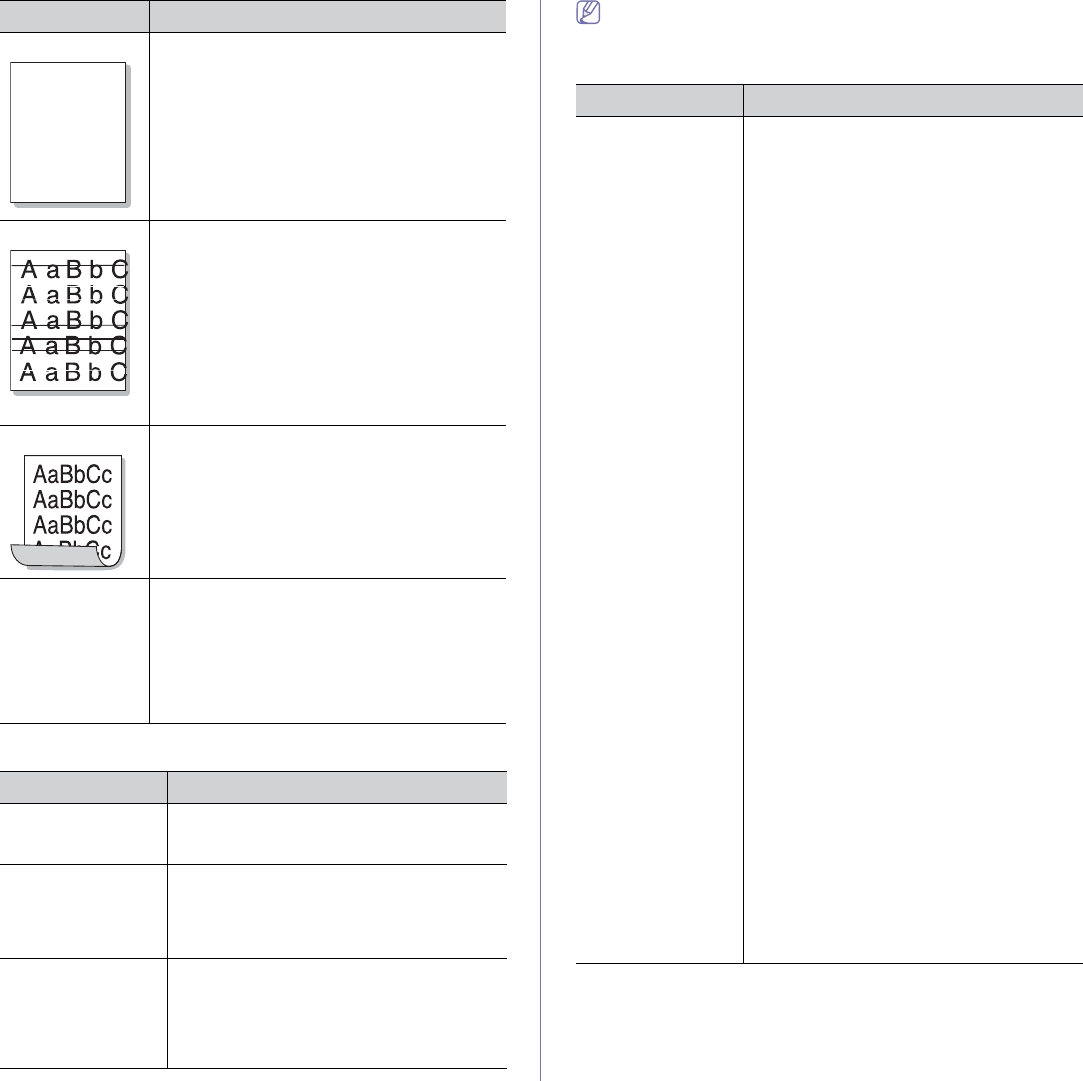
Troubleshooting_ 84
Common Windows problems
Condition Suggested solutions
“File in Use”
message appears
during installation.
Exit all software applications. Remove all
software from the startup group, then restart
Windows. Reinstall the printer driver.
“General Protection
Fault”, “Exception
OE”, “Spool 32”, or
“Illegal Operation”
messages appear.
Close all other applications, reboot Windows
and try printing again.
“Fail To Print”, “A
printer timeout error
occurred” messages
appear.
These messages may appear during printing.
Just keep waiting until the machine finishes
printing. If the message appears in ready mode
or after printing has been completed, check the
connection and/or whether an error has
occurred.
Refer to the Microsoft Windows User’s Guide that came with your
computer for further information on Windows error messages.
Common Linux problems
Character Voids
A
Character voids are white areas within parts of
characters that should be solid black:
•If you are using transparencies, try another
type of transparency. Because of the
composition of transparencies, some character
voids are normal.
•You may be printing on the wrong surface of
the paper. Remove the paper and turn it over.
•The paper may not meet paper specifications
(See "Print media specifications" on page 92).
Horizontal stripes If horizontally aligned black streaks or smears
appear:
•The toner cartridge may be installed
improperly. Remove the cartridge and reinsert
it.
•The toner cartridge may be defective. Remove
the toner cartridge and install a new one (See
"Print media specifications" on page 92).
•If the problem persists, the machine may
require repair. Contact a service
representative.
Curl If the printed paper is curled or paper does not feed
into the machine:
•Turn over the stack of paper in the tray. Also try
rotating the paper 180° in the tray.
•Change the printer option and try again. Go to
printer properties, click Paper tab and set type
to Thin Paper. Refer to the "Opening printing
preferences" on page 60 for details.
An unknown
image repetitively
appears on a next
few sheets or
loose toner, light
print, or
contamination
occurs.
Your machine is probably being used at an altitude
of 1,000 m (3,281 ft.) or above.
The high altitude may affect the print quality such
as loose toner or light imaging. You can set this
option through Printer Setting Utility (See
"Altitude adjustment" on page 50).
Condition Suggested solutions
condition Suggested solutions
The machine does
not print. •Check if the printer driver is installed in your
system. Open Unified Driver Configurator and
switch to the Printers tab in Printers
configuration window to look at the list of
available machines. Make sure that your
machine is displayed on the list. If not, open
Add new printer wizard to set up your
device.
•Check if the machine is started. Open
Printers configuration and select your
machine on the printers list. Look at the
description in the Selected printer pane. If its
status contains Stopped string, press the
Start button. After that normal operation of
the machine should be restored. The
“stopped” status might be activated when
some problems in printing occur. For
instance, this could be an attempt to print a
document when the port is claimed by a
scanning application.
•Ensure the port is not busy. Since functional
components of machine (printer and scanner)
share the same I/O interface (port), the
situation of simultaneous access of different
user applications to the same port is possible.
To avoid possible conflicts, only one of them
at a time is allowed to gain control over the
device. The other user will encounter “device
busy” response. You should open ports
configuration and select the port assigned to
your machine. In the Selected port pane you
can see if the port is occupied by some other
application. If this is the case, you should
either wait for completion of the current job or
press the Release port button, if you are sure
that the present application is not functioning
properly.
•Check if your application has special print
option such as “-oraw”. If “-oraw” is specified
in the command line parameter, then remove
it to print properly. For Gimp front-end, select
“print” -> “Setup printer” and edit command
line parameter in the command item.
•The CUPS (Common UNIXPrinting System)
version distributed with SuSE Linux 9.2
(cups-1.1.21) has a problem with ipp (Internet
Printing Protocol) printing.Use the socket
printing instead of ipp or install a later version
of CUPS (cups-1.1.22 or higher).
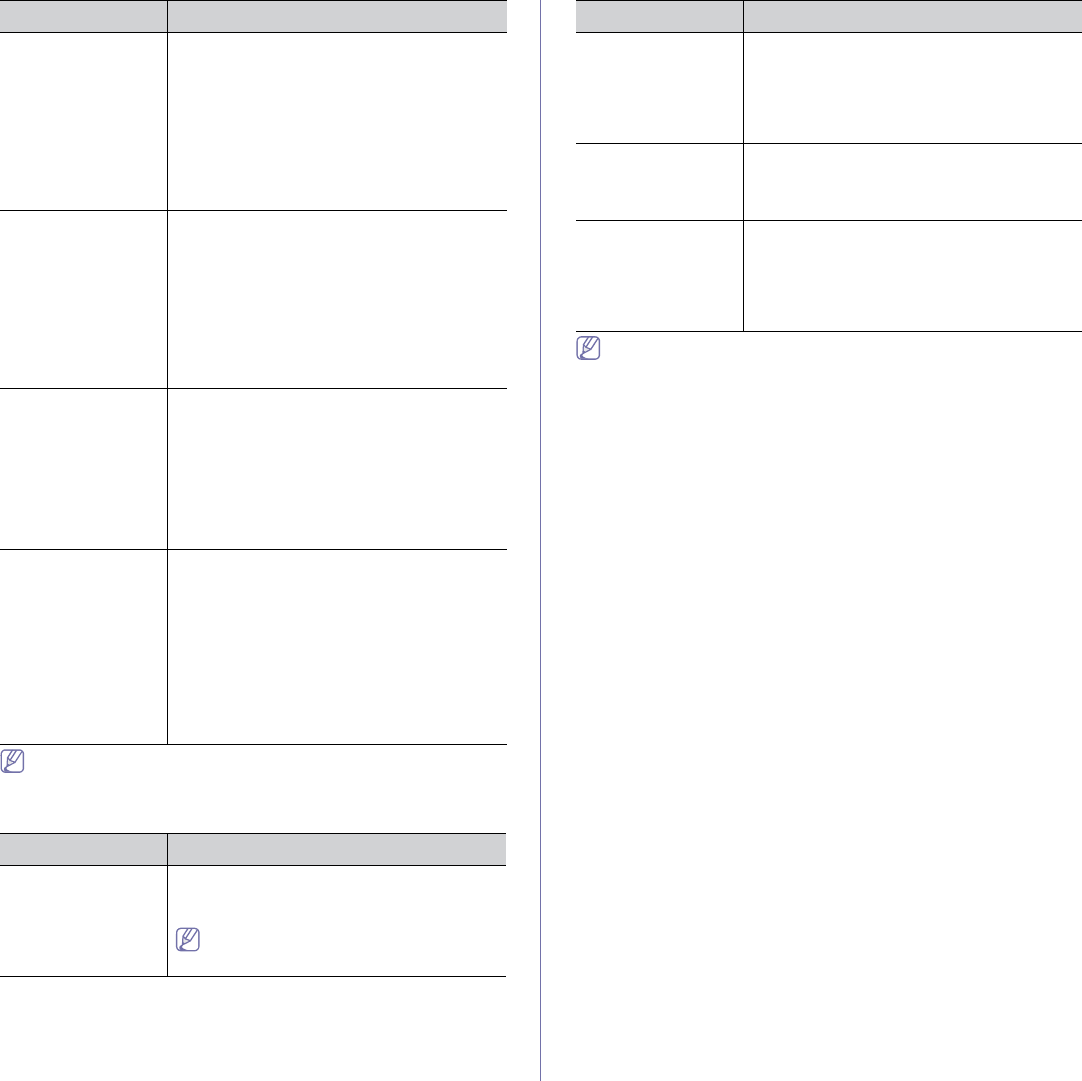
Troubleshooting_ 85
Refer to the Linux User’s Guide that came with your computer for
further information on Linux error messages.
Common Macintosh problems
condition Suggested solutions
The machine does
not print PDF files
correctly. Some
parts of graphics,
text, or illustrations
are missing.
Printing the PDF file as an image may enable
the file to print. Turn on Print As Image from the
Acrobat printing options.
It will take longer to print when you print a
PDF file as an image.
The document has
printed, but the print
job has not
disappeared from
the spooler in Mac
OS X 10.3.2.
Update your Mac OS to OS Mac OS X 10.3.3. or
higher.
Some letters are not
displayed normally
during the Cover
page printing.
Mac OS cannot create the font during the Cover
page printing. The English alphabet and
numbers are displayed normally on the Cover
page.
When printing a
document in
Macintosh with
Acrobat Reader 6.0
or higher, colors
print incorrectly.
Make sure that the resolution setting in your
machine driver matches the one in Acrobat
Reader.
Refer to the Macintosh User’s Guide that came with your computer for
further information on Macintosh error messages.
Some color images
come out all black. This is a known bug in Ghostscript (until GNU
Ghostscript version 7.05) when the base color
space of the document is indexed color space
and it is converted through CIE color space.
Because Postscript uses CIE color space for
Color Matching System, you should upgrade
Ghostscript on your system to at least GNU
Ghostscript version 7.06 or later. You can find
recent Ghostscript versions at
www.ghostscript.com.
Some color images
come out in
unexpected color.
This is a known bug in Ghostscript (until GNU
Ghostscript version 7.xx) when the base color
space of the document is indexed RGB color
space and it is converted through CIE color
space. Because Postscript uses CIE color space
for Color Matching System, you should upgrade
Ghostscript on your system to at least GNU
Ghostscript version 8.xx or later. You can find
recent Ghostscript versions at
www.ghostscript.com.
The machine does
not print whole
pages, and output is
printed on half the
page.
It is a known problem that occurs when a color
machine is used on version 8.51 or earlier of
Ghostscript, 64-bit Linux OS, and has been
reported to bugs.ghostscript.com as Ghostscript
Bug 688252. The problem is solved in AFPL
Ghostscript v. 8.52 or above. Download the
latest version of AFPL Ghostscript from
http://sourceforge.net/projects/ghostscript/ and
install it to solve this problem.
I encounter the
“Cannot open port
device file” error
when printing a
document.
Avoid changing print job parameters (via LPR
GUI, for example) while a print job is in progress.
Known versions of CUPS server break the print
job whenever print options are changed and
then try to restart the job from the beginning.
Since Unified Linux Driver locks the mfp port
while printing, the abrupt termination of the
driver keeps the port locked and unavailable for
subsequent print jobs. If this situation occurs, try
to release the mfp port by selecting Release
port in Port configuration window.
condition Suggested solutions condition Suggested solutions
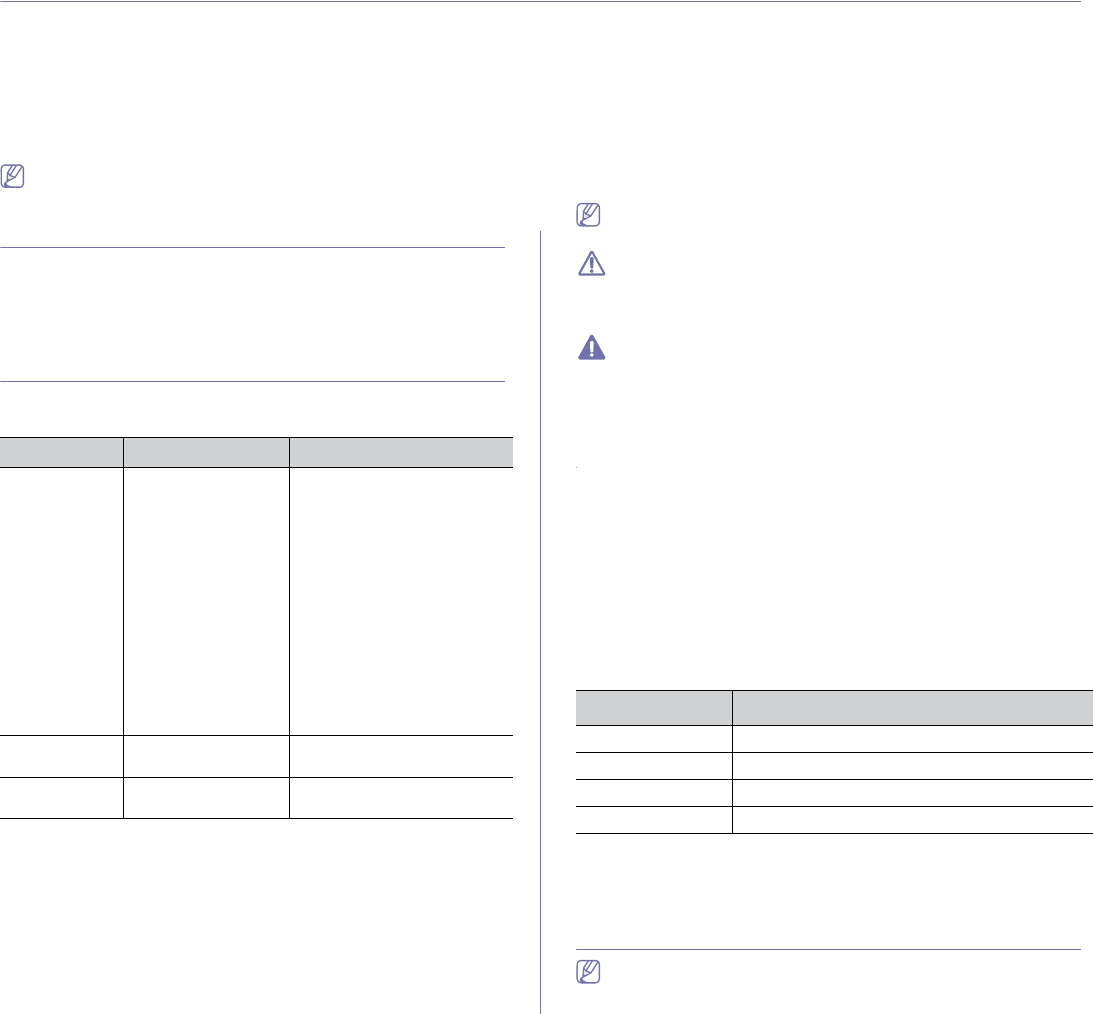
Supplies_ 86
11.supplies
This chapter provides information about purchasing supplies and maintenance parts available for your machine.
This chapter includes:
•How to purchase
•Available supplies
•Maintenance parts
•Replacing the toner cartridge
•Replacing the imaging unit
•Replacing the waste toner container
Available accessories may differ from country to country. Contact your
sales representatives to obtain the list of available accessories.
How to purchase
To order Genuine Samsung supplies, accessories and, maintenance parts,
contact your local Samsung dealer or the authorized retailer where you
purchased your machine. You can also visit www.samsung.com/supplies,
select your country/region, and obtain information on calling for service.
Available supplies
When supplies reach their lifespan, you can order the following types of
supplies for your machine:
Type Average yielda
a.Declared yield value in accordance with ISO/IEC 19798.
Standard yield
toner cartridge •Average continuous
black cartridge yield:
1,500 standard
pages (Black)
•Average continuous
color cartridge yield:
1,000 standard
pages
(Yellow/Magenta/Cy
an)
K407(CLT-K407S): Black
C407(CLT-C407S): Cyan
M407(CLT-M407S): Magenta
Y407(CLT-Y407S): Yellow
Region Ab
b.Region A: Albania, Austria, Belgium, Bosnia, Bulgaria, Croatia, Cyprus,
Czech Republic, Denmark, Estonia, Finland, France, Germany, Greece,
Hungary, Italy, Latvia, Lithuania, Macedonia, Netherlands, Norway,
Poland, Portugal, Romania, Serbia, Slovakia, Slovenia, Spain, Sweden,
Switzerland and UK
K4072(CLT-K4072S): Black
C4072(CLT-C4072S): Cyan
M4072(CLT-M4072S): Magenta
Y4072(CLT-Y4072S): Yellow
Region Bc
c. Region B: Bangladesh, China, India, and Nepal
K4073(CLT-K4073S): Black
C4073(CLT-C4073S): Cyan
M4073(CLT-M4073S): Magenta
Y4073(CLT-Y4073S): Yellow
Imaging Unit Approx. 24,000
imagesd
d.Image counts based on one color on each page. If you print documents
in full color (Cyan, Magenta, Yellow, Black), the life of this item will be
reduced by 25%.
CLT-R407
Waste toner
container Approx. 10,000
imagesd
CLT-W409
To replace a toner cartridge, see "Replacing the toner cartridge" on
page 86.
Depending on the options and percentage of image area, job mode
used, the toner cartridge’s lifespan may differ.
You must purchase supplies, including toner cartridges, in the same
country where you purchased your machine. Otherwise, supplies will
be incompatible with your machine since the system configurations
vary from country to country.
Samsung does not recommend using non-genuine Samsung toner
cartridge such as refilled or remanufactured. Samsung cannot
guarantee non-genuine Samsung toner cartridge's quality. Service or
repair required as a result of using non-genuine Samsung toner
cartridges will not be covered under the machine warranty.
Maintenance parts
To purchase maintenance parts, contact the source where you bought the
machine.
Replacing maintenance parts can be performed only by an authorized
service provider, dealer, or the retailer where you bought the machine. The
warranty does not cover the replacement of any maintenance parts once it
has reached its “Average Yield”.
Maintenance parts are replaced at specific intervals to avoid print quality
and paper feed problems resulting from worn parts, see table below. The
purpose of which is to maintain your machine in top working condition. The
maintenance parts below should be replaced when the life span of each
item has been met.
Parts Average yielda
a.It will be affected by operating system used, computing performance,
application software, connecting method, media type, media size and job
complexity.
Fuser unit Approx. 50,000 pages (B&W)/ 12,500 pages (Color)
Transfer roller Approx. 50,000 pages (B&W)/ 12,500 pages (Color)
Transfer belt (ITB) Approx. 50,000 pages (B&W)/ 12,500 pages (Color)
Paper feed roller Approx. 50,000 pages
Replacing the toner cartridge
Click this link to open an animation about replacing a toner cartridge.
The machine uses four colors and has a different toner cartridge for each
one: yellow (Y), magenta (M), cyan (C) and black (K).
Part name
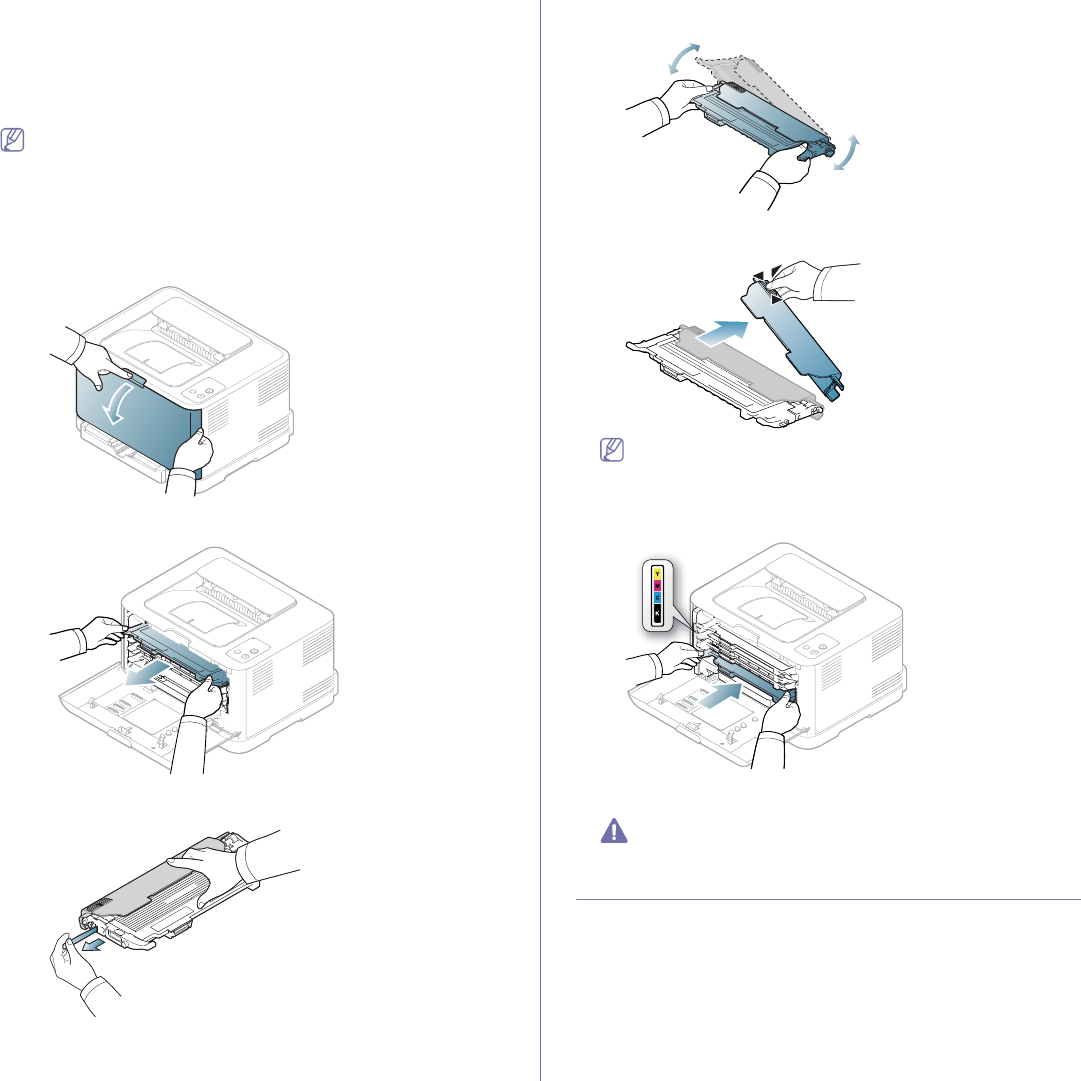
Supplies_ 87
A toner cartridge has reached its estimated cartridge life. The printer stops
printing. Also, the Smart Panel program window appears on the computer
telling you to replace the cartridge (See "Using the Smart Panel program"
on page 69).
At this stage, the toner cartridge needs to be replaced. Check the model
number for the toner cartridge used in your machine (See "Available
supplies" on page 86).
Samsung does not recommend using non-genuine Samsung toner
cartridge such as refilled or remanufactured. Samsung cannot
guarantee non-genuine Samsung toner cartridge's quality or damages
it can cause to the machine. Also service or repair required as a result
of using non-genuine Samsung toner cartridges will not be covered
under the machine warranty.
1. Turn the machine off, then wait a few minutes for the machine to cool.
2. Press the release button, completely open the front cover.
3. Grasp the handles on the toner cartridge and pull to remove the
cartridge from the machine.
4. Take a new toner cartridge out of its package.
5. Pull out the hopper sheet from a new toner cartridge.
6. Holding both handles a new toner cartridge, thoroughly rock it from side
to side to evenly distribute the toner.
7. Place the toner cartridge on a flat surface as shown below and remove
the protecting cover.
If toner gets on your clothing, wipe it off with a dry cloth and wash it
in cold water. Hot water sets toner into fabric.
8. Make sure that the color of the toner cartridge matches the color slot and
then grasp the handles on the toner cartridge. Insert the cartridge until it
clicks into place.
9. Close the front cover. Make sure the cover is securely latched and then
turn the machine on.
If the front cover is not completely closed, the machine will not
operate.
Replacing the imaging unit
When the life span of the imaging unit has expired, the Smart Panel
program window appears on the computer, indicating the imaging unit
needs to be placed. Otherwise, your machine stops printing.
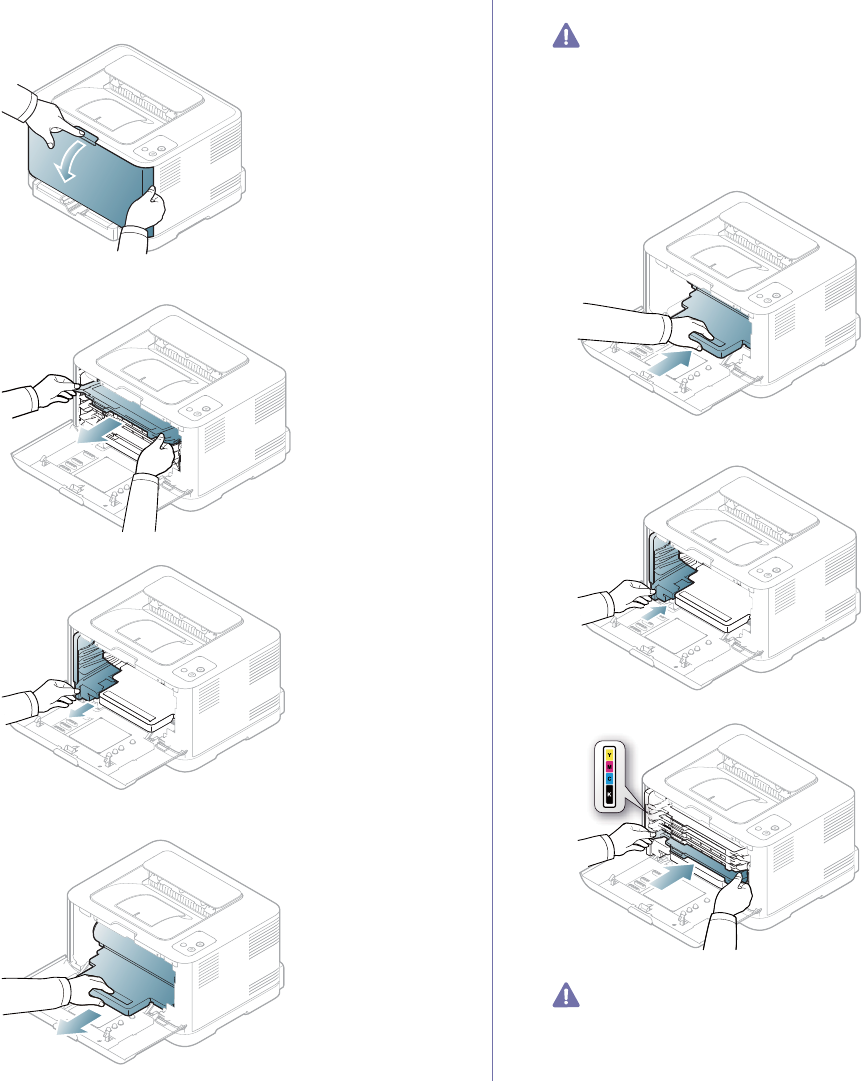
Supplies_ 88
1. Turn the machine off, then wait a few minutes for the machine to cool.
2. Press the release button, completely open the front cover.
3. Grasp the handles on the toner cartridge and pull to remove the
cartridge from the machine.
4. Pull the waste toner container out of the machine using its handle.
5. Pull the imaging unit out of the machine using the groove on the front of
the imaging unit.
6. Take a new imaging unit out of its package.
•Don’t use sharp objects such as a knife or scissors to open the
imaging unit package. You could damage the surface of the
imaging unit.
•Be careful not to scratch the surface of the imaging unit.
•To prevent damage, do not expose the imaging unit to light for
more than a few minutes. Cover it with a piece of paper to
protect it if necessary.
7. Holding the groove on the front of the imaging unit, push imaging unit
into the machine.
8. Insert the waste toner container into position and then push it to make
sure that it is firmly seated in place.
9. Slide the toner cartridge back into the machine.
10. Close the front cover firmly.
If the front cover is not completely closed, the machine will not
operate. Please make sure all toner cartridges are installed
properly. If any toner cartridge is installed improperly, the front
cover do not close.
11. Turn the machine on.
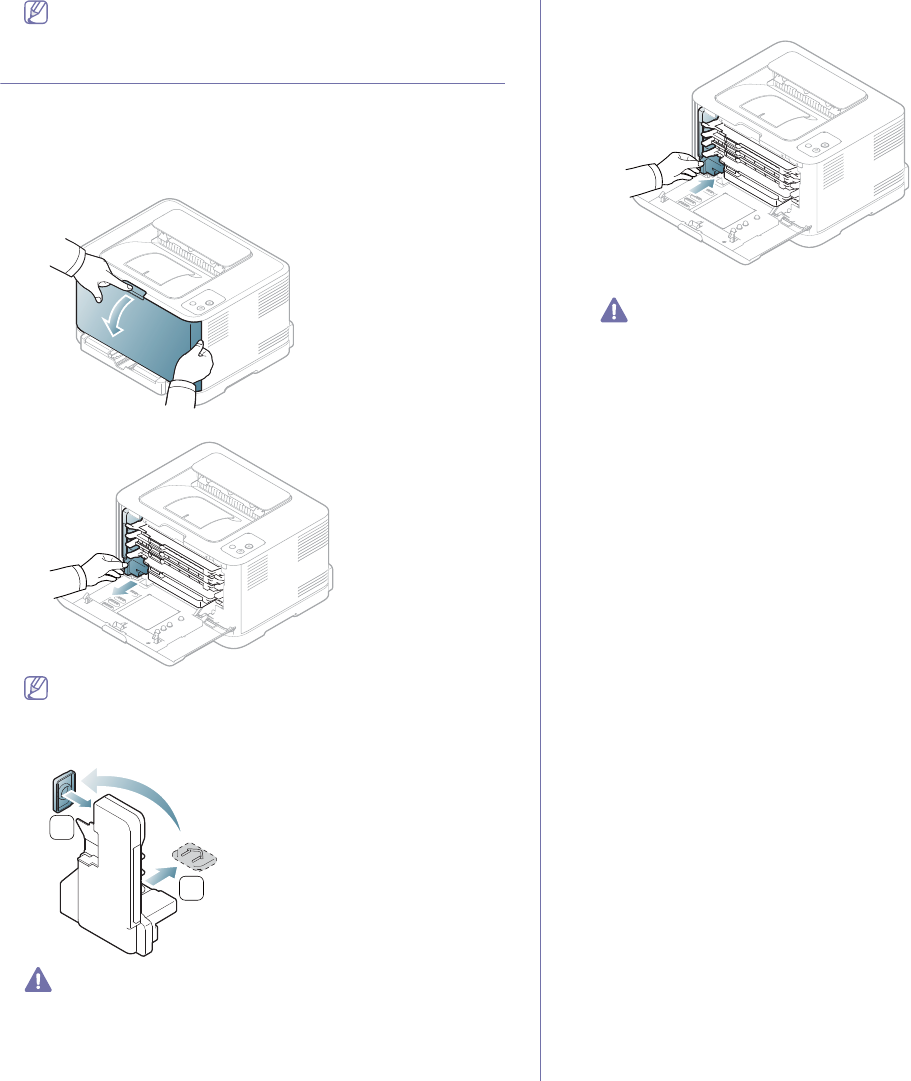
Supplies_ 89
Each LED blinks red in a repeated order. Wait for about 1.5
minutes for your machine to get ready.
Replacing the waste toner container
When the life span of the waster toner container has expired, the Smart
Panel program window appears on the computer, indicating the waste toner
container needs to be replaced. Otherwise, your machine stops printing.
1. Turn the machine off, then wait a few minutes for the machine to cool.
2. Open the front cover.
3. Pull the waste toner container out of the machine using its handle.
Make sure that you lay the waste toner container on a flat surface
so that the toner dose not spill.
4. Remove the container’s cap from the container as shown below and use
it to close the waste toner container opening.
2
1
Do not tilt or turn over the container.
5. Take a new waste toner container out of its package.
6. Insert the new container into position and then push it to make sure that
it is firmly seated in place.
7. Close the front cover firmly.
If the front cover is not completely closed, the machine will not
operate. Please, make sure all toner cartridges are installed
properly. If any toner cartridge is installed improperly, the front
cover do not close.
8. Turn the machine on.
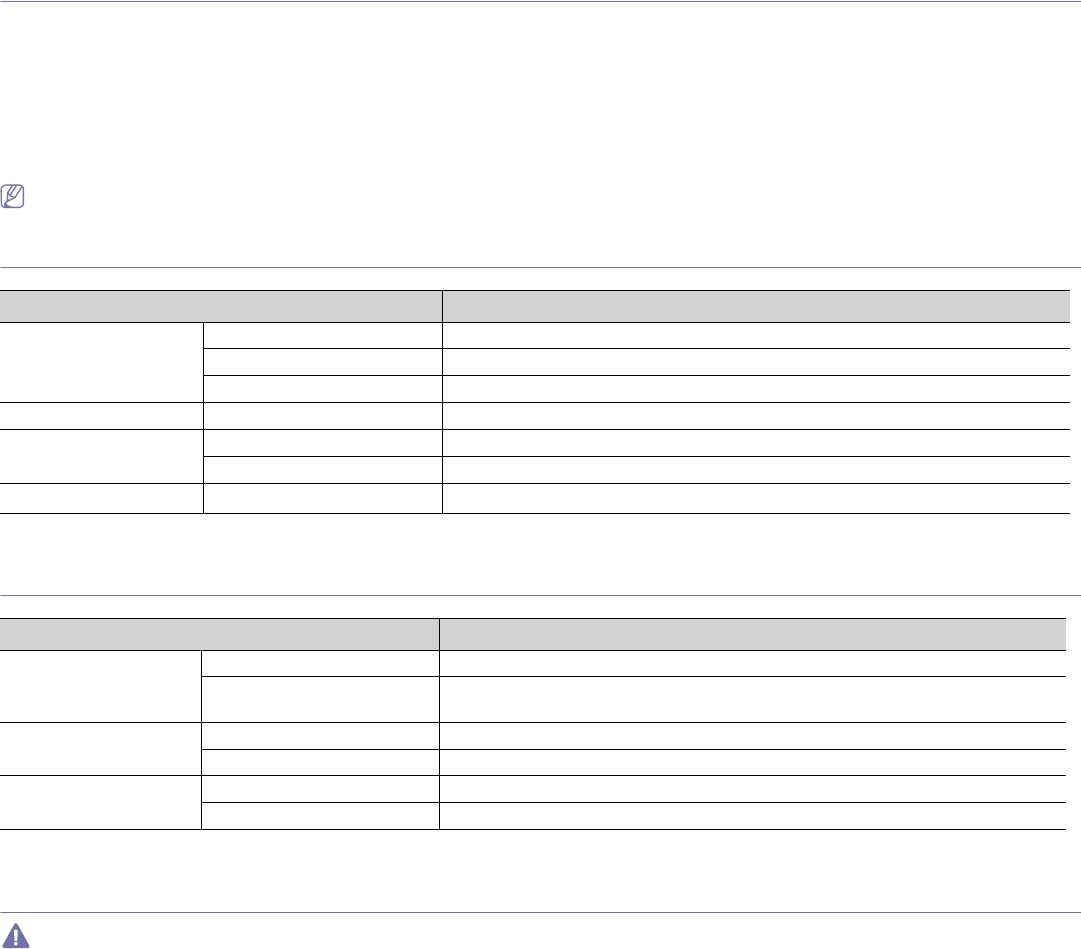
Specifications_ 90
12.specifications
This chapter covers the machine’s primary specifications.
This chapter includes:
•Hardware specifications
•Environmental specifications
•Electrical specifications
•Print media specifications
The specification values are listed below: specification are subject to change without notice: See www.samsung.com/printer for possible changes in
information.
Hardware specifications
Item Description
Dimension Height 243 mm (9.57 inches)
Depth 313 mm (12.32 inches)
Width 388 mm (15.28 inches)
Weight Machine with consumables 11 Kg (24.25 lbs)
Package weight Paper 1.50 Kg (3.31 lbs)
Plastic 0.45 Kg (0.99 lbs)
Wireless a
a.CLP-325W(K)/CLP-326W only.
Module CLX-NWA20L
Environmental specifications
Item Description
Noise Levela
a.Sound Pressure Level, ISO 7779. Configuration tested: machine basic installation, A4 paper, simplex printing.
Ready mode Background noise level
Printing mode Less than 45 dBA (Color printing)
Less than 47 dBA (Black and White printing)
Temperature Operation 10 to 32 °C (50 to 89.6 °F)
Storage (Packed) 0 to 40 °C (32 to 104 °F)
Humidity Operation 20 to 80% RH
Storage (Packed) 10 to 90% RH
Electrical specifications
Power requirements are based on the country/region where the device is sold. Do not convert operating voltages. Doing so might damage the device and
void the product warranty.
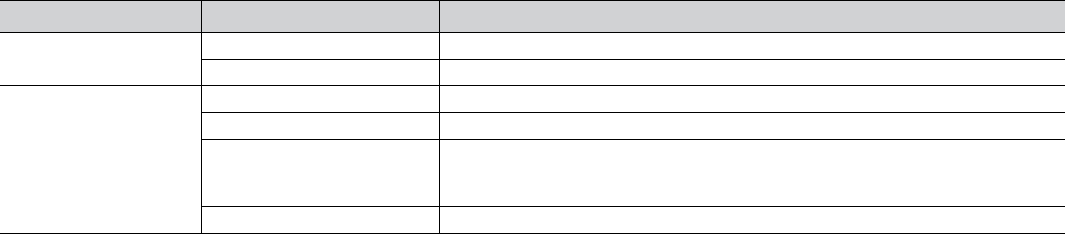
Item Description
Power ratinga
a.See the rating label on the machine for the correct voltage, frequency (hertz) and type of current for your machine.
110 volt models AC 110 - 127 V
220 volt models AC 220 - 240 V
Power consumption Average operating mode Less than 350 W
Ready mode Less than 60 W
Power save mode •CLP-320(K)/CLP-321/CLP-325(K)/ CLP-326: Less than 5 W
•CLP-320N(K)/CLP-321N: Less than 6 W
•CLP-325W(K)/CLP-326W: Less than 7 W
Power off mode Less than 0.45 W
Specifications_ 91
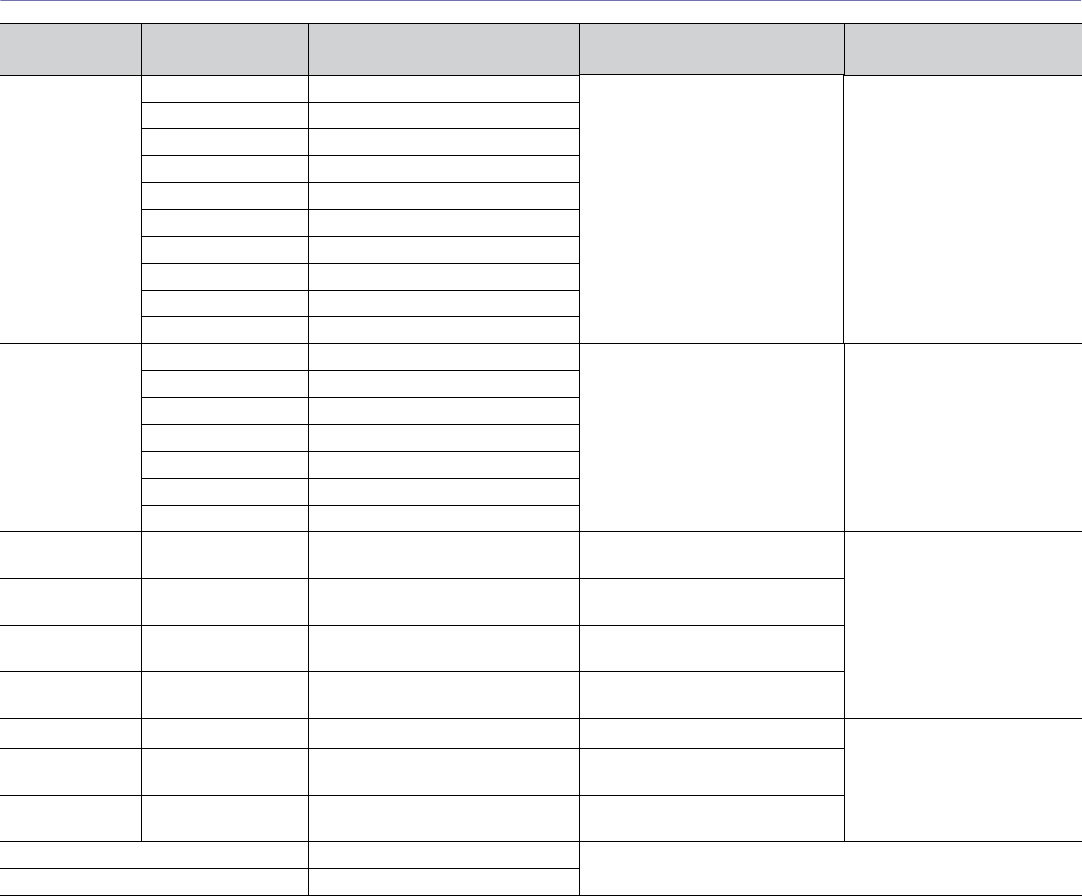
Specifications_ 92
Print media specifications
Type Size Dimensions Weighta
a.If media weight is over 120 g/m2 (32 lbs bond), load a paper into the tray one by one.
Plain paper Letter 216 x 279 mm (8.50 x 11.00 inches) 70 to 90 g/m2 (19 to 24 lbs bond). 130 sheets of 80 g/m2 (21 lbs
bond) paper for the tray.
Legal 216 x 356 mm (8.50 x 14.00 inches)
US Folio 216 x 330 mm (8.50 x 13.00 inches)
A4 210 x 297 mm (8.26 x 11.69 inches)
Oficio 216 x 343 mm (8.50 x 13.50 inches)
JIS B5 182 x 257 mm (7.17 x 10.12 inches)
ISO B5 176 x 250 mm (6.93 x 9.84 inches)
Executive 184 x 267 mm (7.25 x 10.5 inches)
A5 148 x 210 mm (5.83 x 8.27 inches)
A6 105 x 148 mm (4.13 x 5.83 inches)
Envelope Monarch 98 x 191 mm (3.87 x 7.50 inches) 75 to 90 g/m2 (20 to 24 lbs bond) for
manual feeding in the tray.
5 sheets for manual feeding in
the tray.
No. 10 105 x 241 mm (4.12 x 9.50 inches)
DL 110 x 220 mm (4.33 x 8.66 inches)
C5 162 x 229 mm (6.38 x 9.02 inches)
C6 114 x 162 mm (4.49 x 6.38 inches)
No.9 98 x 225 mm (3.87 x 8.87 inches)
6 3/4 92 x 165 mm (3.62 x 6.50 inches)
Thick paper Refer to the Plain
paper section
Refer to the Plain paper section 90 to 105 g/m2 (24 to 28 lbs bond) for
manual feeding in the tray.
5 sheets for manual feeding in
the tray.
Thin paper Refer to the Plain
paper section
Refer to the Plain paper section 60 to 70 g/m2 (16 to 19 lbs bond) for
manual feeding in the tray.
Labelsc
c. Smoothness: 100 to 250 (sheffield). This means the numeric level of smoothness.
Letter, A4 Refer to the Plain paper section 120 to 150 g/m2 (32 to 40 lbs bond)
for manual feeding in the tray.
Card stock PostCard 101.60 x 152.4 mm (4 x 6 inches) 105 to 163 g/m2 (28 to 43 lbs bond)
for manual feeding in the tray.
e f
Transparencyd
d.Recommended media: Transparency for a color laser printer by Xerox 3R91331 (A4), Xerox 3R2780 (Letter).
e.Recommended media: 0.104 to 0.124 mm (0.004094 to 0.004882 inches) transparency paper.
f. In case of color printing using transparencies, the picture quality would be lower than mono printing when the printouts are used on the overhead projector.
Letter, A4, Refer to the Plain paper section -1 sheet for manual feeding in the
tray
Glossy PhotogLetter, A4 Refer to the Pain paper section 111 to 220 g/m2 (30 to 58 lbs bond)
for manual feeding in the tray.
Matte Photo Letter, A4, PostCard 4
x 6
Refer to the Pain paper section 111 to 220 g/m2 (30 to 58 lbs bond)
for manual feeding in the tray.
Minimum size (custom) 76 x 152.4 mm (3.00 x 6.00 inches) 60 to 163 g/m2 (16 to 43 lbs bond)
Maximum size (custom) 216 x 356 mm (8.50 x 14.02 inches)
Capacityb
b.Maximum capacity may differ depending on media weight, thickness and environmental conditions.

Specifications_ 93
g.Recommended media: Glossy paper (Letter) for this machine by HP Brochure Paper (Product: Q6611A). Glossy paper (A4) for this machine by HP Superior
Paper 160 glossy (Product: Q6616A).
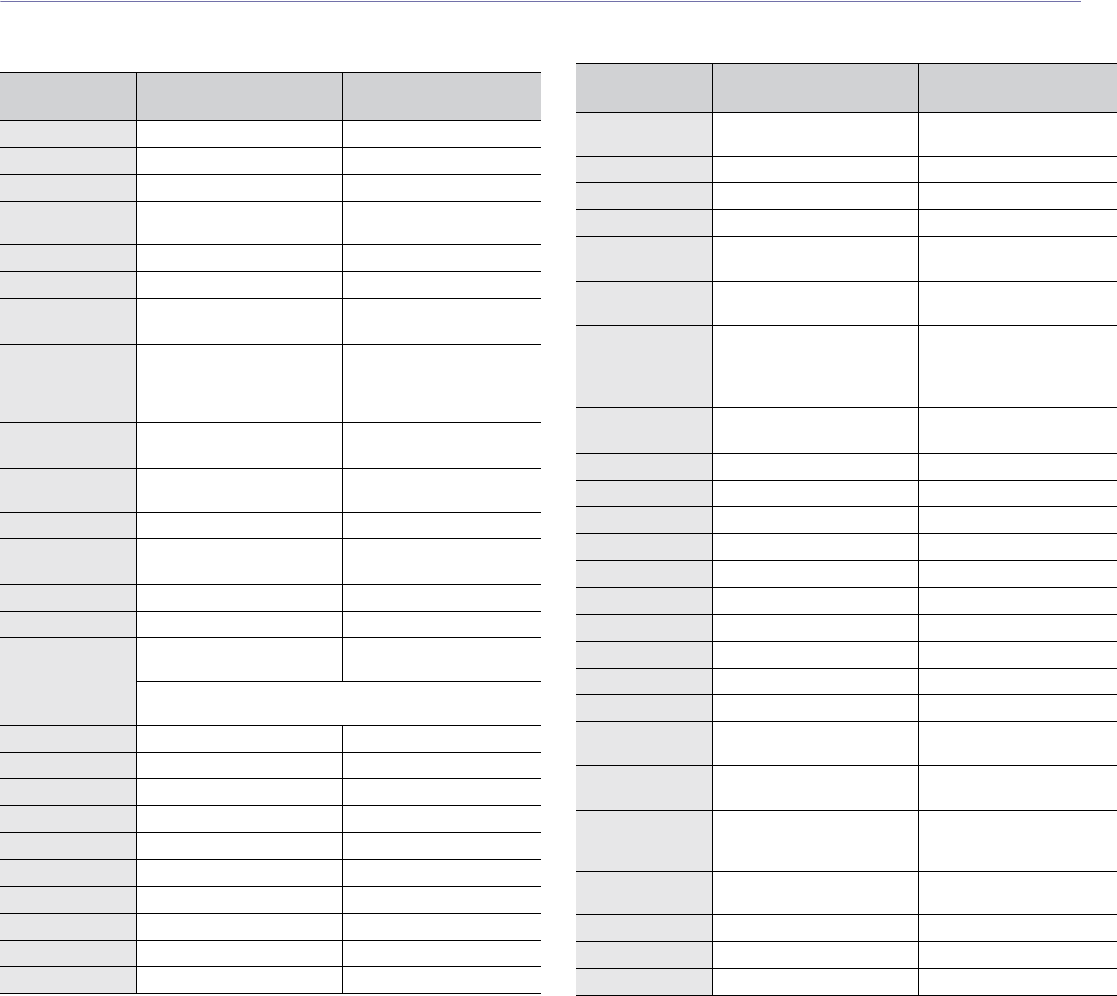
Contact SAMSUNG worldwide_ 94
contact samsung worldwide
If you have any comments or questions regarding Samsung products, contact the Samsung customer care center.
Country/Regio
nCustomer Care Center Web Site
ARGENTINE 0800-333-3733 www.samsung.com
ARMENIA 0-800-05-555
AUSTRALIA 1300 362 603 www.samsung.com
AUSTRIA 0810-SAMSUNG (7267864,
€ 0.07/min)
www.samsung.com
AZERBAIJAN 088-55-55-555
BAHRAIN 8000-4726
BELARUS 810-800-500-55-500 www.samsung.ua
www.samsung.com/ua_ru
BELGIUM 02-201-24-18 www.samsung.com/be
(Dutch)
www.samsung.com/be_fr
(French)
BRAZIL 0800-124-421
4004-0000
www.samsung.com
CANADA 1-800-SAMSUNG
(726-7864)
www.samsung.com
CHILE 800-SAMSUNG (726-7864) www.samsung.com
CHINA 400-810-5858
010-6475 1880
www.samsung.com
COLOMBIA 01-8000112112 www.samsung.com
COSTA RICA 0-800-507-7267 www.samsung.com
CZECH
REPUBLIC 800-SAMSUNG
(800-726786)
www.samsung.com
Samsung Zrt., česká organizační složka, Oasis Florenc,
Sokolovská394/17, 180 00, Praha 8
DENMARK 70 70 19 70 www.samsung.com
ECUADOR 1-800-10-7267 www.samsung.com
EGYPT 0800-726786
EIRE 0818 717100 www.samsung.com
EL SALVADOR 800-6225 www.samsung.com
ESTONIA 800-7267 www.samsung.com
KAZAKHSTAN 8-10-800-500-55-500 www.samsung.com/kz_ru
KYRGYZSTAN 00-800-500-55-500
FINLAND 030-6227 515 www.samsung.com
FRANCE 01 48 63 00 00 www.samsung.com
GERMANY 01805 - SAMSUNG
(726-7864 € 0,14/min)
www.samsung.com
GEORGIA 8-800-555-555
GUATEMALA 1-800-299-0013 www.samsung.com
HONDURAS 800-7919267 www.samsung.com
HONG KONG (852) 3698-4698 www.samsung.com/hk
www.samsung.com/hk_en/
HUNGARY 06-80-SAMSUNG
(726-7864)
www.samsung.com
INDIA 3030 8282
1800 110011
1800 3000 8282
1800 266 8282
www.samsung.com
INDONESIA 0800-112-8888
021-5699-7777
www.samsung.com
ITALIA 800-SAMSUNG (726-7864) www.samsung.com
JAMAICA 1-800-234-7267 www.samsung.com
JAPAN 0120-327-527 www.samsung.com
JORDAN 800-22273
KSA 9200-21230 www.samsung.com
BAHRAIN 8000-4726
LATVIA 8000-7267 www.samsung.com
LITHUANIA 8-800-77777 www.samsung.com
LUXEMBURG 261 03 710 www.samsung.com
MALAYSIA 1800-88-9999 www.samsung.com
MEXICO 01-800-SAMSUNG
(726-7864)
www.samsung.com
MOLDOVA 00-800-500-55-500 www.samsung.ua
www.samsung.com/ua_ru
NETHERLANDS 0900-SAMSUNG
(0900-7267864) (€
0,10/min)
www.samsung.com
NEW ZEALAND 0800 SAMSUNG (0800 726
786)
www.samsung.com
NICARAGUA 00-1800-5077267 www.samsung.com
NORWAY 815-56 480 www.samsung.com
PANAMA 800-7267 www.samsung.com
Country/Regio
nCustomer Care Center Web Site
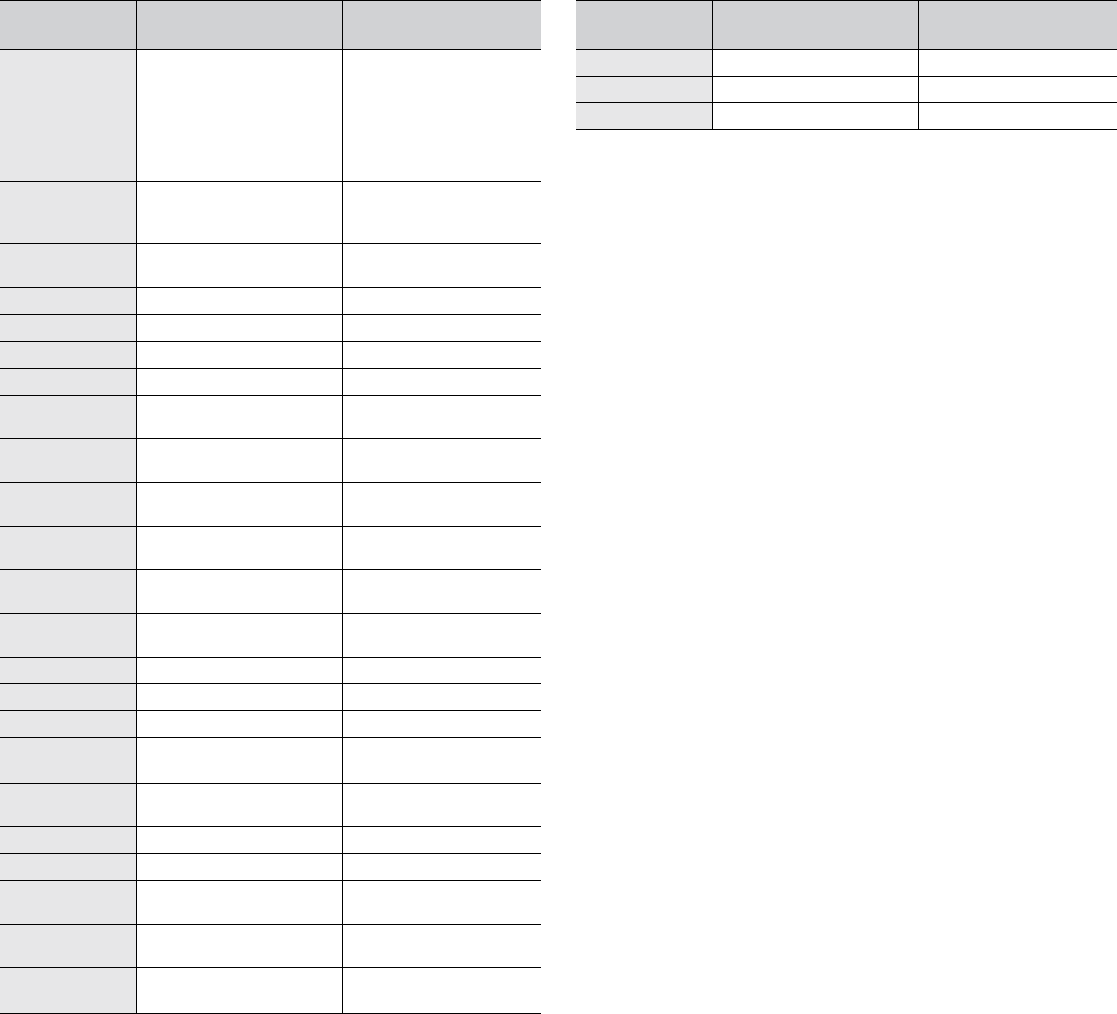
Contact SAMSUNG worldwide_ 95
PHILIPPINES 1800-10-SAMSUNG
(726-7864)
1-800-3-SAMSUNG
(726-7864)
1-800-8-SAMSUNG
(726-7864)
02-5805777
www.samsung.com
POLAND 0 801 1SAMSUNG
(172678)
022-607-93-33
www.samsung.com
PORTUGAL 80820-SAMSUNG
(726-7864)
www.samsung.com
PUERTO RICO 1-800-682-3180 www.samsung.com
QATAR 800-2255
REP. DOMINICA 1-800-751-2676 www.samsung.com
RUSSIA 8-800-555-55-55 www.samsung.ru
SINGAPORE 1800-SAMSUNG
(726-7864)
www.samsung.com
SLOVAKIA 0800-SAMSUNG
(726-7864)
www.samsung.com
SOUTH AFRICA 0860 SAMSUNG
(726-7864)
www.samsung.com
SPAIN 902-1-SAMSUNG(902 172
678)
www.samsung.com
SWEDEN 0771 726 7864
(SAMSUNG)
www.samsung.com
SWITZERLAND 0848-SAMSUNG (7267864,
CHF 0.08/min)
www.samsung.com
SYRIA 1825-22-73
TADJIKISTAN 8-10-800-500-55-500
TAIWAN 0800-329-999 www.samsung.com
THAILAND 1800-29-3232
02-689-3232
www.samsung.com
TRINIDAD &
TOBAGO 1-800-SAMSUNG
(726-7864)
www.samsung.com
TURKEY 444 77 11 www.samsung.com
U.A.E 800-SAMSUNG (726-7864) www.samsung.com
U.K 0845 SAMSUNG
(726-7864)
www.samsung.com
U.S.A 1-800-SAMSUNG
(726-7864)
www.samsung.com
UKRAINE 8-800-502-000 www.samsung.ua
www.samsung.com/ua_ru
Country/Regio
nCustomer Care Center Web Site
UZBEKISTAN 8-10-800-500-55-500 www.samsung.com/kz_ru
VENEZUELA 0-800-100-5303 www.samsung.com
VIETNAM 1 800 588 889 www.samsung.com
Country/Regio
nCustomer Care Center Web Site

Glossary_ 96
glossary
The following glossary helps you get familiar with the product by
understanding the terminologies commonly used with printing as well
as mentioned in this user’s guide.
802.11
802.11 is a set of standards for wireless local area network (WLAN)
communication, developed by the IEEE LAN/MAN Standards
Committee (IEEE 802).
802.11b/g/n
802.11b/g/n can share same hardware and use the 2.4 GHz band.
802.11b supports bandwidth up to 11 Mbps, 802.11n supports
bandwidth up to 150 Mbps. 802.11b/g/n devices may occasionally suffer
interference from microwave ovens, cordless telephones, and Bluetooth
devices.
Access point
Access Point or Wireless Access Point (AP or WAP) is a device that
connects wireless communication devices together on wireless local
area networks (WLAN), and acts as a central transmitter and receiver of
WLAN radio signals.
ADF
An Automatic Document Feeder (ADF) is a scanning unit that will
automatically feed an original sheet of paper so that the machine can
scan some amount of the paper at once.
AppleTalk
AppleTalk is a proprietary suite of protocols developed by Apple, Inc for
computer networking. It was included in the original Macintosh (1984)
and is now deprecated by Apple in favor of TCP/IP networking.
BIT Depth
A computer graphics term describing the number of bits used to
represent the color of a single pixel in a bitmapped image. Higher color
depth gives a broader range of distinct colors. As the number of bits
increases, the number of possible colors becomes impractically large for
a color map. 1-bit color is commonly called as monochrome or black and
white.
BMP
A bitmapped graphics format used internally by the Microsoft Windows
graphics subsystem (GDI), and used commonly as a simple graphics file
format on that platform.
BOOTP
Bootstrap Protocol. A network protocol used by a network client to
obtain its IP address automatically. This is usually done in the bootstrap
process of computers or operating systems running on them. The
BOOTP servers assign the IP address from a pool of addresses to each
client. BOOTP enables 'diskless workstation' computers to obtain an IP
address prior to loading any advanced operating system.
CCD
Charge Coupled Device (CCD) is a hardware which enables the scan
job. CCD Locking mechanism is also used to hold the CCD module to
prevent any damage when you move the machine.
Collation
Collation is a process of printing a multiple-copy job in sets. When
collation is selected, the device prints an entire set before printing
additional copies.
Control Panel
A control panel is a flat, typically vertical, area where control or
monitoring instruments are displayed. They are typically found in front of
the machine.
Coverage
It is the printing term used for a toner usage measurement on printing.
For example, 5% coverage means that an A4 sided paper has about 5%
image or text on it. So, if the paper or original has complicated images or
lots of text on it, the coverage will be higher and at the same time, a
toner usage will be as much as the coverage.
CSV
Comma Separated Values (CSV). A type of file format, CSV is used to
exchange data between disparate applications. The file format, as it is
used in Microsoft Excel, has become a de facto standard throughout the
industry, even among non-Microsoft platforms.
DADF
A Duplex Automatic Document Feeder (DADF) is a scanning unit that
will automatically feed and turn over an original sheet of paper so that
the machine can scan on both sides of the paper.
Default
The value or setting that is in effect when taking a printer out of its box
state, reset, or initialized.
DHCP
A Dynamic Host Configuration Protocol (DHCP) is a client-server
networking protocol. A DHCP server provides configuration parameters
specific to the DHCP client host requesting, generally, information
required by the client host to participate on an IP network. DHCP also
provides a mechanism for allocation of IP addresses to client hosts.
Glossary_ 97
DIMM
Dual Inline Memory Module (DIMM), a small circuit board that holds
memory. DIMM stores all the data within the machine like printing data,
received fax data.
DLNA
The Digital Living Network Alliance (DLNA) is a standard that allows
devices on a home network to share information with each other across
the network.
DMPr
The Digital Media Printer (DMPr) is a device that allows printing in DLNA
home network. The DMPr prints a page by combining images with an
Extensible HyperText Markup Language (XHTML) template.
DNS
The Domain Name Server (DNS) is a system that stores information
associated with domain names in a distributed database on networks,
such as the Internet.
Dot Matrix Printer
A dot matrix printer refers to a type of computer printer with a print head
that runs back and forth on the page and prints by impact, striking an
ink-soaked cloth ribbon against the paper, much like a typewriter.
DPI
Dots Per Inch (DPI) is a measurement of resolution that is used for
scanning and printing. Generally, higher DPI results in a higher
resolution, more visible detail in the image, and a larger file size.
DRPD
Distinctive Ring Pattern Detection. Distinctive Ring is a telephone
company service which enables a user to use a single telephone line to
answer several different telephone numbers.
Duplex
A mechanism that will automatically turn over a sheet of paper so that
the machine can print (or scan) on both sides of the paper. A printer
equipped with a Duplex Unit can print on both sides of paper during one
print cycle.
Duty Cycle
Duty cycle is the page quantity which does not affect printer
performance for a month. Generally the printer has the lifespan limitation
such as pages per year. The lifespan means the average capacity of
print-outs, usually within the warranty period. For example, if the duty
cycle is 48,000 pages per month assuming 20 working days, a printer
limits 2,400 pages a day.
ECM
Error Correction Mode (ECM) is an optional transmission mode built into
Class 1 fax machines or fax modems. It automatically detects and
corrects errors in the fax transmission process that are sometimes
caused by telephone line noise.
Emulation
Emulation is a technique of one machine obtaining the same results as
another.
An emulator duplicates the functions of one system with a different
system, so that the second system behaves like the first system.
Emulation focuses on exact reproduction of external behavior, which is
in contrast to simulation, which concerns an abstract model of the
system being simulated, often considering its internal state.
Ethernet
Ethernet is a frame-based computer networking technology for local
area networks (LANs). It defines wiring and signaling for the physical
layer, and frame formats and protocols for the media access control
(MAC)/data link layer of the OSI model. Ethernet is mostly standardized
as IEEE 802.3. It has become the most widespread LAN technology in
use during the 1990s to the present.
EtherTalk
A suite of protocols developed by Apple Computer for computer
networking. It was included in the original Macintosh (1984) and is now
deprecated by Apple in favor of TCP/IP networking.
FDI
Foreign Device Interface (FDI) is a card installed inside the machine to
allow a third party device such as a coin operated device or a card
reader. Those devices allow the pay-for-print service on your machine.
FTP
A File Transfer Protocol (FTP) is a commonly used protocol for
exchanging files over any network that supports the TCP/IP protocol
(such as the Internet or an intranet).
Fuser Unit
The part of a laser printer that fuses the toner onto the print media. It
consists of a heat roller and a pressure roller. After toner is transferred
onto the paper, the fuser unit applies heat and pressure to ensure that
the toner stays on the paper permanently, which is why paper is warm
when it comes out of a laser printer.
Gateway
A connection between computer networks, or between a computer
network and a telephone line. It is very popular, as it is a computer or a
network that allows access to another computer or network.
Grayscale
A shades of gray that represent light and dark portions of an image
when color images are converted to grayscale; colors are represented
by various shades of gray.
Halftone
An image type that simulates grayscale by varying the number of dots.
Highly colored areas consist of a large number of dots, while lighter
areas consist of a smaller number of dots.
Glossary_ 98
HDD
Hard Disk Drive (HDD), commonly referred to as a hard drive or hard
disk, is a non-volatile storage device which stores digitally-encoded data
on rapidly rotating platters with magnetic surfaces.
IEEE
The Institute of Electrical and Electronics Engineers (IEEE) is an
international non-profit, professional organization for the advancement
of technology related to electricity.
IEEE 1284
The 1284 parallel port standard was developed by the Institute of
Electrical and Electronics Engineers (IEEE). The term "1284-B" refers to
a specific connector type on the end of the parallel cable that attaches to
the peripheral (for example, a printer).
Intranet
A private network that uses Internet Protocols, network connectivity, and
possibly the public telecommunication system to securely share part of
an organization's information or operations with its employees.
Sometimes the term refers only to the most visible service, the internal
website.
IP address
An Internet Protocol (IP) address is a unique number that devices use in
order to identify and communicate with each other on a network utilizing
the Internet Protocol standard.
IPM
The Images Per Minute (IPM) is a way of measuring the speed of a
printer. An IPM rate indicates the number of single-sided sheets a printer
can complete within one minute.
IPP
The Internet Printing Protocol (IPP) defines a standard protocol for
printing as well as managing print jobs, media size, resolution, and so
forth. IPP can be used locally or over the Internet to hundreds of
printers, and also supports access control, authentication, and
encryption, making it a much more capable and secure printing solution
than older ones.
IPX/SPX
IPX/SPX stands for Internet Packet Exchange/Sequenced Packet
Exchange. It is a networking protocol used by the Novell NetWare
operating systems. IPX and SPX both provide connection services
similar to TCP/IP, with the IPX protocol having similarities to IP, and
SPX having similarities to TCP. IPX/SPX was primarily designed for
local area networks (LANs), and is a very efficient protocol for this
purpose (typically its performance exceeds that of TCP/IP on a LAN).
ISO
The International Organization for Standardization (ISO) is an
international standard-setting body composed of representatives from
national standards bodies. It produces world-wide industrial and
commercial standards.
ITU-T
The International Telecommunication Union is an international
organization established to standardize and regulate international radio
and telecommunications. Its main tasks include standardization,
allocation of the radio spectrum, and organizing interconnection
arrangements between different countries to allow international phone
calls. A -T out of ITU-T indicates telecommunication.
ITU-T No. 1 chart
Standardized test chart published by ITU-T for document facsimile
transmissions.
JBIG
Joint Bi-level Image Experts Group (JBIG) is an image compression
standard with no loss of accuracy or quality, which was designed for
compression of binary images, particularly for faxes, but can also be
used on other images.
JPEG
Joint Photographic Experts Group (JPEG) is a most commonly used
standard method of lossy compression for photographic images. It is the
format used for storing and transmitting photographs on the World Wide
Web.
LDAP
The Lightweight Directory Access Protocol (LDAP) is a networking
protocol for querying and modifying directory services running over
TCP/IP.
LED
A Light-Emitting Diode (LED) is a semiconductor device that indicates
the status of a machine.
MAC address
Media Access Control (MAC) address is a unique identifier associated
with a network adapter. MAC address is a unique 48-bit identifier usually
written as 12 hexadecimal characters grouped in pairs (e. g.,
00-00-0c-34-11-4e). This address is usually hard-coded into a Network
Interface Card (NIC) by its manufacturer, and used as an aid for routers
trying to locate machines on large networks.
MFP
Multi Function Peripheral (MFP) is an office machine that includes the
following functionality in one physical body, so as to have a printer, a
copier, a fax, a scanner and etc.
MH
Modified Huffman (MH) is a compression method for decreasing the
amount of data that needs to be transmitted between the fax machines
to transfer the image recommended by ITU-T T.4. MH is a
codebook-based run-length encoding scheme optimized to efficiently
compress white space. As most faxes consist mostly of white space, this
minimizes the transmission time of most faxes.
Glossary_ 99
MMR
Modified Modified READ (MMR) is a compression method
recommended by ITU-T T.6.
Modem
A device that modulates a carrier signal to encode digital information,
and also demodulates such a carrier signal to decode transmitted
information.
MR
Modified Read (MR) is a compression method recommended by ITU-T
T.4. MR encodes the first scanned line using MH. The next line is
compared to the first, the differences determined, and then the
differences are encoded and transmitted.
NetWare
A network operating system developed by Novell, Inc. It initially used
cooperative multitasking to run various services on a PC, and the
network protocols were based on the archetypal Xerox XNS stack.
Today NetWare supports TCP/IP as well as IPX/SPX.
OPC
Organic Photo Conductor (OPC) is a mechanism that makes a virtual
image for print using a laser beam emitted from a laser printer, and it is
usually green or rust colored and has a cylinder shape.
An imaging unit containing a drum slowly wears the drum surface by its
usage in the printer, and it should be replaced appropriately since it gets
worn from contact with the cartridge development brush, cleaning
mechanism, and paper.
Originals
The first example of something, such as a document, photograph or text,
etc, which is copied, reproduced or translated to produce others, but
which is not itself copied or derived from something else.
OSI
Open Systems Interconnection (OSI) is a model developed by the
International Organization for Standardization (ISO) for communications.
OSI offers a standard, modular approach to network design that divides
the required set of complex functions into manageable, self-contained,
functional layers. The layers are, from top to bottom, Application,
Presentation, Session, Transport, Network, Data Link and Physical.
PABX
A private automatic branch exchange (PABX) is an automatic telephone
switching system within a private enterprise.
PCL
Printer Command Language (PCL) is a Page Description Language
(PDL) developed by HP as a printer protocol and has become an
industry standard. Originally developed for early inkjet printers, PCL has
been released in varying levels for thermal, dot matrix printer, and laser
printers.
PDF
Portable Document Format (PDF) is a proprietary file format developed
by Adobe Systems for representing two dimensional documents in a
device independent and resolution independent format.
PostScript
PostScript (PS) is a page description language and programming
language used primarily in the electronic and desktop publishing areas. -
that is run in an interpreter to generate an image.
Printer Driver
A program used to send commands and transfer data from the computer
to the printer.
Print Media
The media like paper, envelopes, labels, and transparencies which can
be used in a printer, a scanner, a fax or, a copier.
PPM
Pages Per Minute (PPM) is a method of measurement for determining
how fast a printer works, meaning the number of pages a printer can
produce in one minute.
PRN file
An interface for a device driver, this allows software to interact with the
device driver using standard input/output system calls, which simplifies
many tasks.
Protocol
A convention or standard that controls or enables the connection,
communication, and data transfer between two computing endpoints.
PS
See PostScript.
PSTN
The Public-Switched Telephone Network (PSTN) is the network of the
world's public circuit-switched telephone networks which, on industrial
premises, is usually routed through the switchboard.
RADIUS
Remote Authentication Dial In User Service (RADIUS) is a protocol for
remote user authentication and accounting. RADIUS enables
centralized management of authentication data such as usernames and
passwords using an AAA (authentication, authorization, and accounting)
concept to manage network access.
Resolution
The sharpness of an image, measured in Dots Per Inch (DPI). The
higher the dpi, the greater the resolution.
SMB
Server Message Block (SMB) is a network protocol mainly applied to
share files, printers, serial ports, and miscellaneous communications
Glossary_ 100
between nodes on a network. It also provides an authenticated
Inter-process communication mechanism.
SMTP
Simple Mail Transfer Protocol (SMTP) is the standard for e-mail
transmissions across the Internet. SMTP is a relatively simple,
text-based protocol, where one or more recipients of a message are
specified, and then the message text is transferred. It is a client-server
protocol, where the client transmits an email message to the server.
SSID
Service Set Identifier (SSID) is a name of a wireless local area network
(WLAN). All wireless devices in a WLAN use the same SSID in order to
communicate with each other. The SSIDs are case-sensitive and have a
maximum length of 32 characters.
Subnet Mask
The subnet mask is used in conjunction with the network address to
determine which part of the address is the network address and which
part is the host address.
TCP/IP
The Transmission Control Protocol (TCP) and the Internet Protocol (IP);
the set of communications protocols that implement the protocol stack
on which the Internet and most commercial networks run.
TCR
Transmission Confirmation Report (TCR) provides details of each
transmission such as job status, transmission result and number of
pages sent. This report can be set to print after each job or only after
failed transmissions.
TIFF
Tagged Image File Format (TIFF) is a variable-resolution bitmapped
image format. TIFF describes image data that typically come from
scanners. TIFF images make use of tags, keywords defining the
characteristics of the image that is included in the file. This flexible and
platform-independent format can be used for pictures that have been
made by various image processing applications.
Toner Cartridge
A kind of bottle or container used in a machine like a printer which
contains toner. Toner is a powder used in laser printers and
photocopiers, which forms the text and images on the printed paper.
Toner can be fused by by a combination of heat/pressure from the fuser,
causing it to bind to the fibers in the paper.
TWAIN
An industry standard for scanners and software. By using a
TWAIN-compliant scanner with a TWAIN-compliant program, a scan can
be initiated from within the program. It is an image capture API for
Microsoft Windows and Apple Macintosh operating systems.
UNC Path
Uniform Naming Convention (UNC) is a standard way to access network
shares in Window NT and other Microsoft products. The format of a
UNC path is: \\<servername>\<sharename>\<Additional directory>
URL
Uniform Resource Locator (URL) is the global address of documents
and resources on the Internet. The first part of the address indicates
what protocol to use, the second part specifies the IP address or the
domain name where the resource is located.
USB
Universal Serial Bus (USB) is a standard that was developed by the
USB Implementers Forum, Inc., to connect computers and peripherals.
Unlike the parallel port, USB is designed to concurrently connect a
single computer USB port to multiple peripherals.
Watermark
A watermark is a recognizable image or pattern in paper that appears
lighter when viewed by transmitted light. Watermarks were first
introduced in Bologna, Italy in 1282; they have been used by
papermakers to identify their product, and also on postage stamps,
currency, and other government documents to discourage
counterfeiting.
WEP
Wired Equivalent Privacy (WEP) is a security protocol specified in IEEE
802.11 to provide the same level of security as that of a wired LAN. WEP
provides security by encrypting data over radio so that it is protected as
it is transmitted from one end point to another.
WIA
Windows Imaging Architecture (WIA) is an imaging architecture that is
originally introduced in Windows Me and Windows XP. A scan can be
initiated from within these operating systems by using a WIA-compliant
scanner.
WPA
Wi-Fi Protected Access (WPA) is a class of systems to secure wireless
(Wi-Fi) computer networks, which was created to improve upon the
security features of WEP.
WPA-PSK
WPA-PSK (WPA Pre-Shared Key) is special mode of WPA for small
business or home users. A shared key, or password, is configured in the
wireless access point (WAP) and any wireless laptop or desktop
devices. WPA-PSK generates a unique key for each session between a
wireless client and the associated WAP for more advanced security.
WPS
The Wi-Fi Protected Setup (WPS) is a standard for establishing a
wireless home network. If your wireless access point supports WPS, you
can configure the wireless network connection easily without a
computer.
Glossary_ 101
XPS
XML Paper Specification (XPS) is a specification for a Page Description
Language (PDL) and a new document format, which has benefits for
portable document and electronic document, developed by Microsoft. It
is an XML-based specification, based on a new print path and a
vector-based device-independent document format.

Index_ 102
index
A
adjusting
tray size 50
B
booklet printing 61
booklets 61
buttons
cancel 27
demo print 27
power 27
print screen 26
wps 27
C
change percentage of your document 62
cleaning
inside 72
outside 72
cleaning a machine 72
control panel 25
convention 19
curled 84
D
duplex printing (manual)
printer driver 62
F
favorites settings, for printing 60
features 21
machine features 90
power saving feature 51
supplied software 28
font setting 51
front view 23
G
glossary 96
J
jam
tips for avoiding paper jams 75
L
LED
status/toner 26
wireless 26
Linux
common Linux problems 84
driver installation for network connected
39
printer properties 67
printing 66
supplied software 29
system requirements 30
unified driver configurator 70
loading
special media 56
M
Macintosh
common Macintosh problems 85
driver installation for network connected
38
printing 65
sharing a machine locally 33
system requirements 29
using SetIP 35, 47
manual tray
using special media 56
N
network
driver installation
Linux 39
Macintosh 38
Windows 37
installing environment 34
introducing network programs 34
IPv4 configuration 35
IPv6 configuration 36
SetIP program 35, 47
using a wired network 34
N-up printing
Macintosh 66
Windows 61
O
overlay printing
create 63
delete 63
print 63
P
paper
changing the size 53
paper type
setting 58
placing a machine
adjusting the altitude 50
spacing 28
poster 61
power saver
using power save mode 51
print media
card stock 58
envelope 57
glossy paper 58
labels 57
output support 92
special media 56
transparency 57
print quality problems, solve 81
print resolution set
Linux 67
print resolution, set
Macintosh 66
printer driver
features 59
printer properties
Linux 67
printing
changing the default print settings 64
fitting your document to a selected paper
size 62
Linux 66
Macintosh 65
multiple pages on one sheet of paper
Macintosh 66
Windows 61
poster 61
Index_ 103
printing a document
Windows 59
printing to a file 65
Printing a demo page 28
printing a document
Linux 66
Macintosh 65
printing a machine report 72
problem, solve
printing quality 81
problems
paper feeding problems 79
R
regulatory information 11
S
safety
information 7
symbols 7
service contact numbers 94
SetIP program 35, 47
Smart Panel
font setting 51
general information 69
specifications
general 90
print media 92
supplies
available supplies 86
estimated toner cartridge life 74
ordering 86
replacing toner cartridge 86
SyncThru Web Service
general information 68
T
toner
distributing 75
toner cartridge
estimated life 74
handling instructions 74
non-Samsung and refilled 74
replacing the cartridge 86
storing 73
tray
adjusting the width and length 53
turning on the machine 27
U
understanding the control panel 26
cancel button 27
USB cable
driver installation 30
using help 61
using overlay in windows 63
using watermarks in windows 62
W
watermark
create 62
delete 63
edit 63
print 62
Windows
common Windows problems 84
driver installation for network connected
37
printing 59
sharing a machine locally 33
system requiremnets 29
using SetIP 35, 47
wireless
WPS button 41
wireless network
network cable 46
USB cable 41
wps
PIN 41