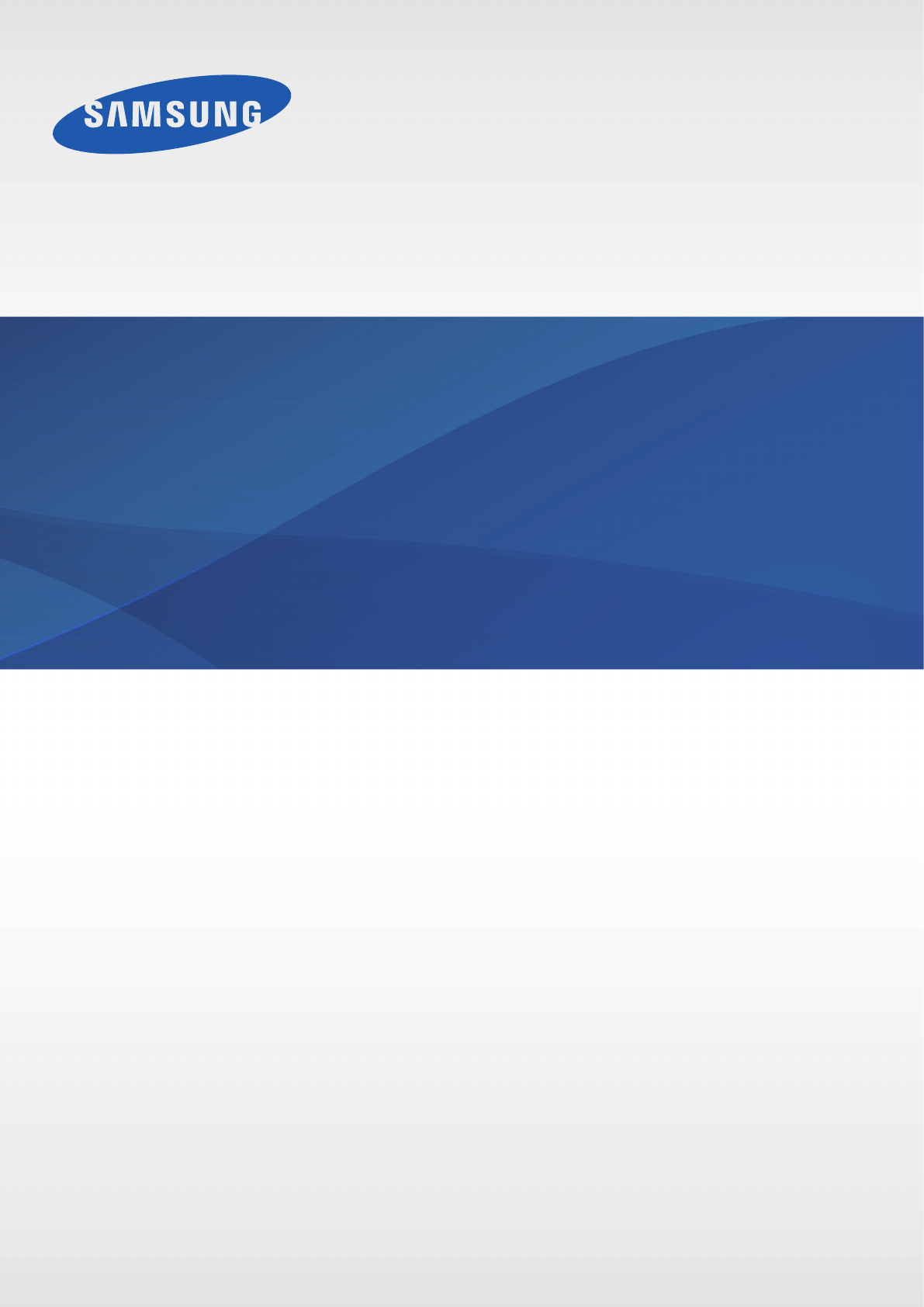Samsung Galaxy Ace 3 Users Manual
Samsung Galaxy Ace 3 GT-S7275R user guide manual here GT-S7275R_UM_EU_Jellybean_Eng_Rev.1.0_130826 Samsung Galaxy Ace 3 user guide manual -
Manual GT-S7275R_UM_EU_Jellybean_Eng_Rev.1.0_130826 Samsung Galaxy Ace 3 GT-S7275R User Manual | Manual Device
Samsung-Galaxy-Ace-3-Manual Samsung-Galaxy-Ace-3-Manual
Samsung-Galaxy-Ace-3-Manual samsung-galaxy-ace-3-manual samsung-galaxy-ace-3-manual manuals phones s.theinformr.com 3:
Galaxy Ace 3 - Operation Manual galaxy-ace3_GT-S7275R_EN Free User Guide for Samsung GALAXY Series Mobile Phone, Manual - page2
2015-08-20
: Samsung Samsung-Galaxy-Ace-3-Users-Manual-794967 samsung-galaxy-ace-3-users-manual-794967 samsung pdf
Open the PDF directly: View PDF ![]() .
.
Page Count: 117 [warning: Documents this large are best viewed by clicking the View PDF Link!]
2
About this manual
This device provides high quality mobile communication and entertainment using Samsung’s
high standards and technological expertise. This user manual is specially designed to detail
the device’s functions and features.
•
Please read this manual before using the device to ensure safe and proper use.
•
Descriptions are based on the device’s default settings.
•
Images and screenshots may differ in appearance from the actual product.
•
Content may differ from the final product, or from software provided by service providers
or carriers, and is subject to change without prior notice. For the latest version of the
manual, refer to the Samsung website,
www.samsung.com
.
•
Content (high quality content) that requires high CPU and RAM usage will affect the
overall performance of the device. Applications related to the content may not work
properly depending on the device’s specifications and the environment that it is used in.
•
Available features and additional services may vary by device, software, or service
provider.
•
Applications and their functions may vary by country, region, or hardware specifications.
Samsung is not liable for performance issues caused by applications from any provider
other than Samsung.
•
Samsung is not liable for performance issues or incompatibilities caused by edited
registry settings or modified operating system software. Attempting to customise the
operating system may cause the device or applications to work improperly.
•
Software, sound sources, wallpapers, images, and other media provided with this device
are licensed for limited use. Extracting and using these materials for commercial or other
purposes is an infringement of copyright laws. Users are entirely responsible for illegal
use of media.
•
You may incur additional charges for data services, such as messaging, uploading and
downloading, auto-syncing, or using location services. To avoid additional charges, select
an appropriate data tariff plan. For details, contact your service provider.

About this manual
3
•
Default applications that come with the device are subject to updates and may no longer
be supported without prior notice. If you have questions about an application provided
with the device, contact a Samsung Service Centre. For user-installed applications,
contact service providers.
•
Modifying the device’s operating system or installing softwares from unofficial sources
may result in device malfunctions and data corruption or loss. These actions are violations
of your Samsung licence agreement and will void your warranty.
Instructional icons
Warning: situations that could cause injury to yourself or others
Caution: situations that could cause damage to your device or other equipment
Note: notes, usage tips, or additional information
Copyright
Copyright © 2013 Samsung Electronics
This guide is protected under international copyright laws.
No part of this guide may be reproduced, distributed, translated, or transmitted in any form or
by any means, electronic or mechanical, including photocopying, recording, or storing in any
information storage and retrieval system, without the prior written permission of Samsung
Electronics.

About this manual
4
Trademarks
•
SAMSUNG and the SAMSUNG logo are registered trademarks of Samsung Electronics.
•
The Android logo, Google™, Google Maps™, Google Mail™, YouTube™, Google Play™
Store, and Google Talk™ are trademarks of Google, Inc.
•
Bluetooth® is a registered trademark of Bluetooth SIG, Inc. worldwide.
•
Wi-Fi®, Wi-Fi Protected Setup™, Wi-Fi Direct™, Wi-Fi CERTIFIED™, and the Wi-Fi logo are
registered trademarks of the Wi-Fi Alliance.
•
All other trademarks and copyrights are the property of their respective owners.
5
Table of Contents
Getting started
7 Device layout
8 Buttons
9 Package contents
9 Installing the SIM or USIM card and
battery
12 Charging the battery
15 Inserting a memory card
17 Turning the device on and off
17 Holding the device
18 Locking and unlocking the device
18 Adjusting the volume
18 Switching to silent mode
Basics
19 Indicator icons
20 Using the touch screen
23 Control motions
24 Notifications
25 Quick setting panel
25 Home screen
28 Locked screen
29 Using applications
29 Applications screen
30 Help
31 Entering text
33 Connecting to a Wi-Fi network
34 Setting up accounts
35 Transferring files
36 Securing the device
38 Upgrading the device
Communication
39 Phone
44 Contacts
48 Messages
49 Email
51 Google Mail
53 Hangouts
53 Google+
53 Messenger
54 ChatON
Web & network
55 Internet
56 Chrome
57 Bluetooth
58 NFC
59 S Beam

Table of Contents
6
Travel & local
91 Maps
92 Local
93 Navigation
Settings
94 About Settings
94 Connections
97 My device
107 Accounts
108 More
111 Google Settings
Troubleshooting
Media
60 Music
61 Camera
67 Gallery
69 Video
71 YouTube
72 FM Radio
Application & media stores
74 Play Store
75 Samsung Apps
75 Game Hub
76 Music Hub
77 Play Music
77 Readers Hub
Utilities
78 Memo
79 S Planner
81 Dropbox
82 Cloud
83 Clock
85 Calculator
85 S Translator
86 Voice Recorder
87 S Voice
88 Google
89 Voice Search
89 My Files
90 Downloads
90 TripAdvisor
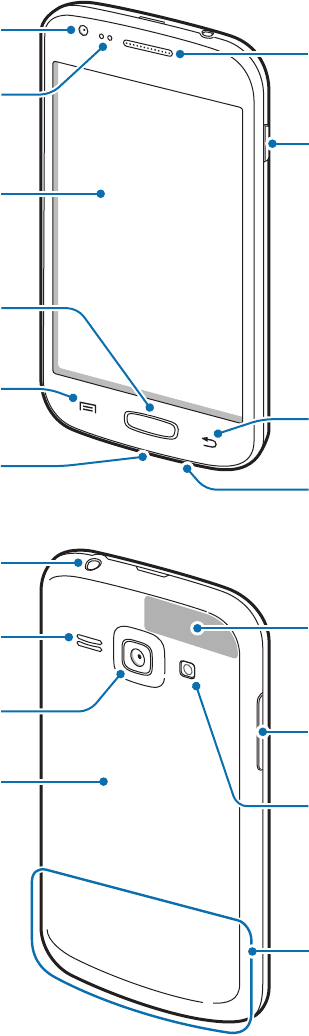
7
Getting started
Device layout
Back button
Microphone
Proximity sensor
Menu button
Multipurpose jack
Earpiece
Power button
Home button
Touch screen
Front camera
Rear camera
Volume button
Speaker
Back cover
GPS antenna
Flash
Headset jack
Main antenna
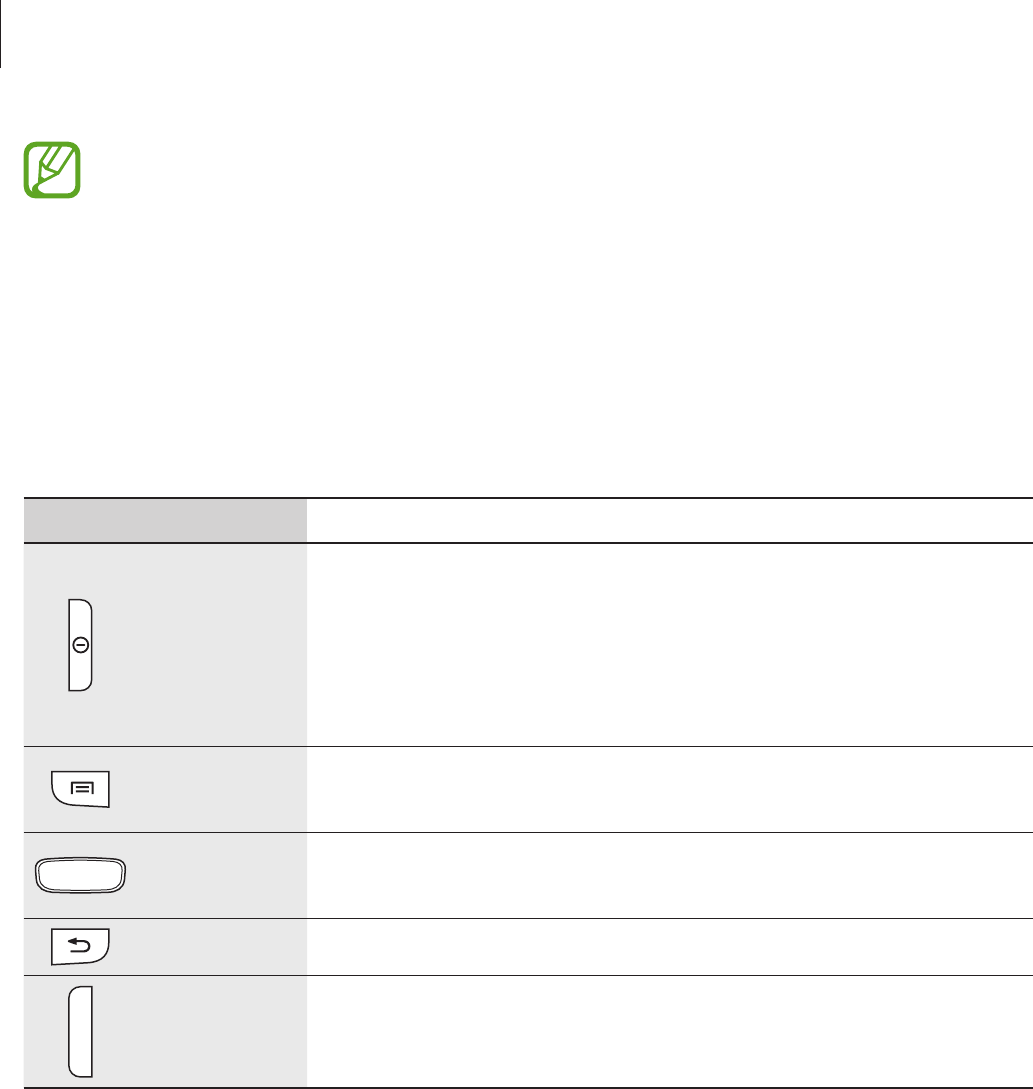
Getting started
8
•
Do not cover the antenna area with your hands or other objects. This may cause
connectivity problems or drain the battery.
•
Do not use a screen protector. This causes sensor malfunctions.
•
Do not allow water to contact the touch screen. The touch screen may malfunction
in humid conditions or when exposed to water.
Buttons
Button Function
Power
•
Press and hold to turn the device on or off.
•
Press and hold for 8-10 seconds to reset the device if it has
fatal errors or hang-ups, or freezes.
•
Press to lock or unlock the device. The device goes into lock
mode when the touch screen turns off.
Menu
•
Tap to open a list of options available for the current screen.
•
Tap and hold on the Home screen to launch Google search.
Home
•
Press to return to the Home screen.
•
Press and hold to open the list of recent applications.
Back
•
Tap to return to the previous screen.
Volume
•
Press to adjust the device volume.

Getting started
9
Package contents
Check the product box for the following items:
•
Device
•
Battery
•
Quick start guide
•
The items supplied with the device and any available accessories may vary
depending on the region or service provider.
•
The supplied items are designed only for this device and may not be compatible
with other devices.
•
Appearances and specifications are subject to change without prior notice.
•
You can purchase additional accessories from your local Samsung retailer. Make
sure they are compatible with the device before purchase.
•
Other accessories may not be compatible with your device.
•
Use only Samsung-approved accessories. Malfunctions caused by using
unapproved accessories are not covered by the warranty service.
•
Availability of all accessories is subject to change depending entirely on
manufacturing companies. For more information about available accessories, refer
to the Samsung website.
Installing the SIM or USIM card and battery
Insert the SIM or USIM card provided by the mobile telephone service provider, and the
included battery.
•
Only microSIM cards work with the device.
•
Some LTE services may not be available depending on the service provider. For
details about service availability, contact your service provider.
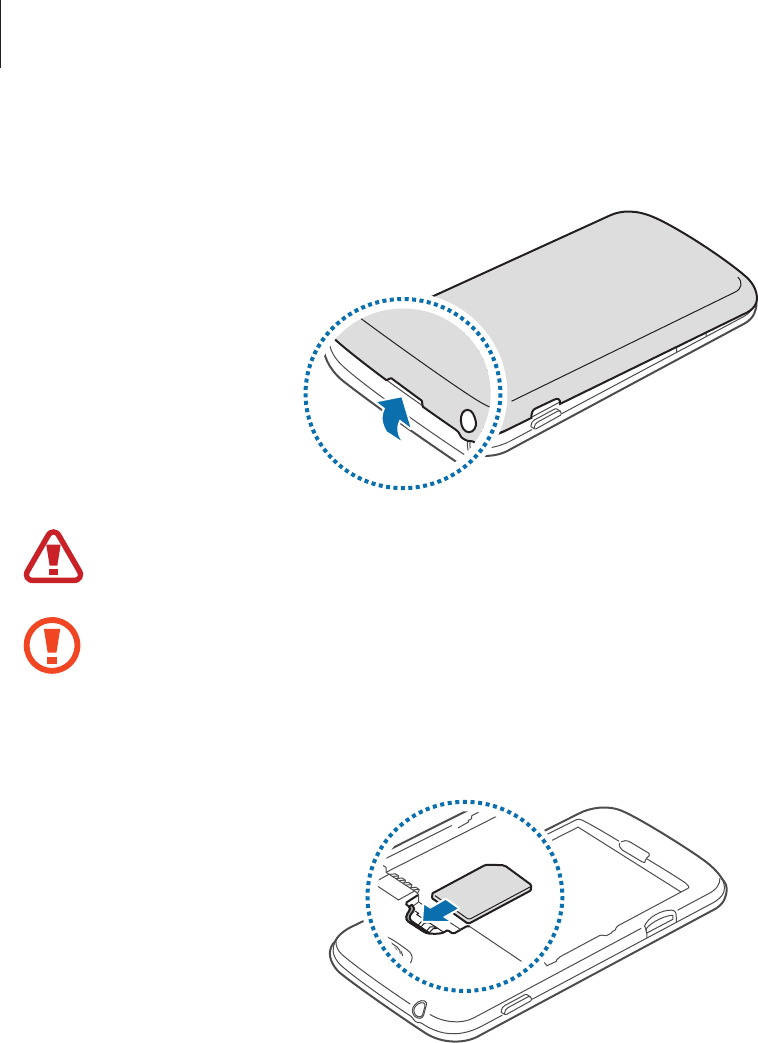
Getting started
10
1 Remove the back cover.
Be careful not to damage your fingernails when you remove the back cover.
Do not bend or twist the back cover excessively. Doing so may damage the cover.
2 Insert the SIM or USIM card with the gold-coloured contacts facing downwards.
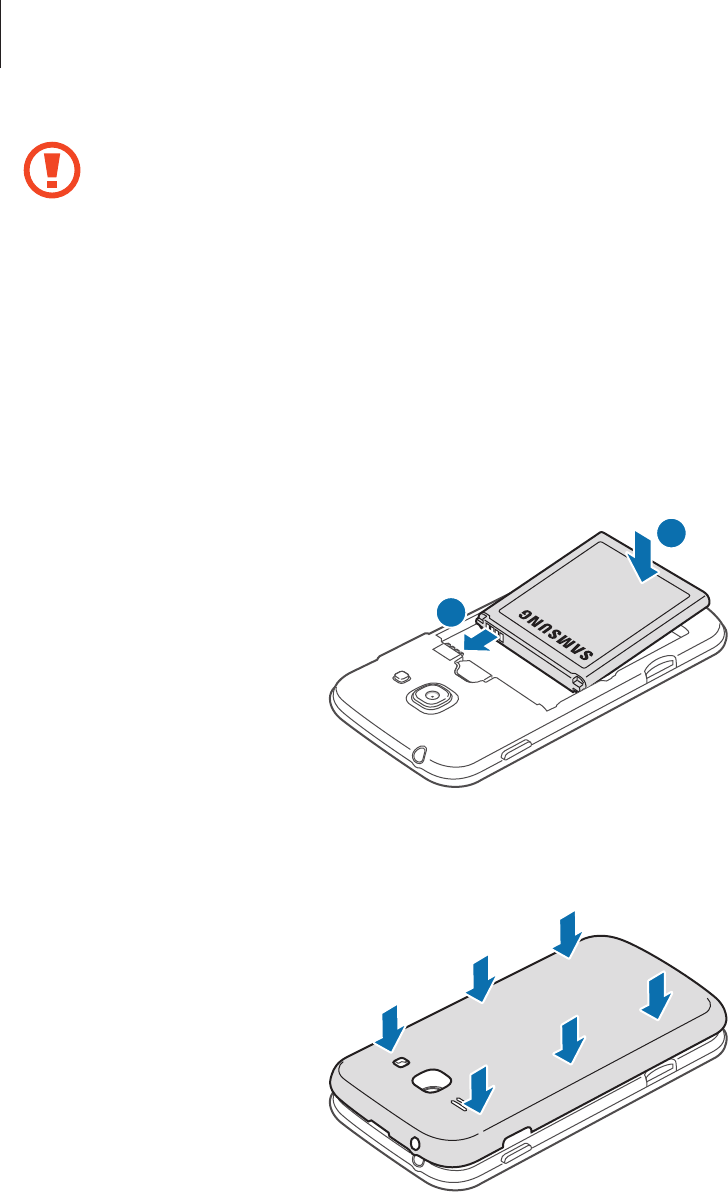
Getting started
11
•
Do not remove the protective tape covering the antenna, as this can damage the
antenna.
•
Do not insert a memory card into the SIM card slot. If a memory card happens to
be lodged in the SIM card slot, take the device to a Samsung Service Centre to
remove the memory card.
•
Use caution not to lose or let others use the SIM or USIM card. Samsung is not
responsible for any damages or inconveniences caused by lost or stolen cards.
3 Insert the battery.
2
1
4 Replace the back cover.
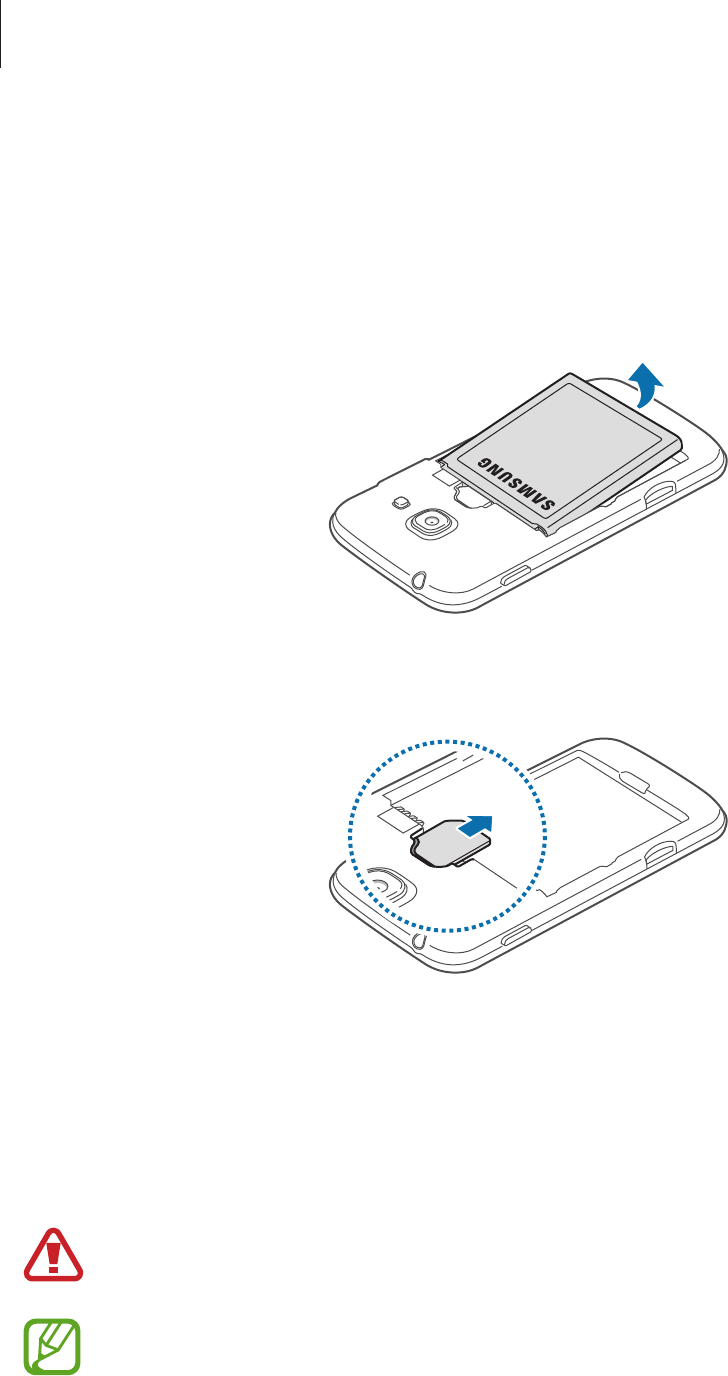
Getting started
12
Removing the SIM or USIM card and battery
1 Remove the back cover.
2 Pull out the battery.
3 Pull out the SIM or USIM card.
Charging the battery
Use the charger to charge the battery before using it for the first time. A computer can be also
used to charge the device by connecting them via the USB cable.
Use only Samsung-approved chargers, batteries, and cables. Unapproved chargers or
cables can cause the battery to explode or damage the device.
•
When the battery power is low, the device emits a warning tone and displays a low
battery power message.
•
If the battery is completely discharged, the device cannot be turned on
immediately when the charger is connected. Allow a depleted battery to charge for
a few minutes before turning on the device.
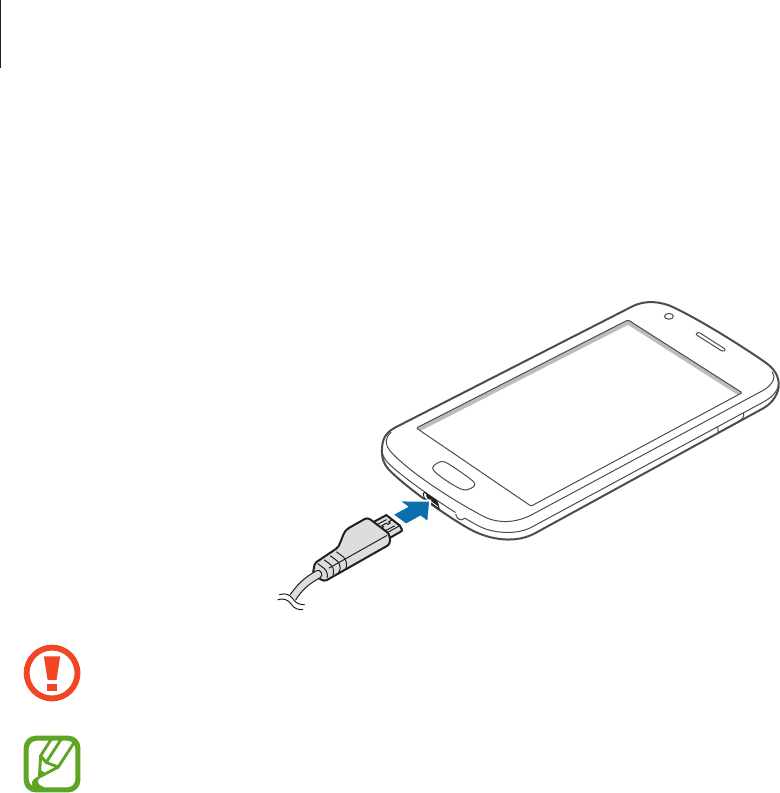
Getting started
13
Charging with the charger
Plug the small end of the charger into the multipurpose jack of the device, and plug the large
end of the charger into an electric socket.
Connecting the charger improperly may cause serious damage to the device. Any
damage caused by misuse is not covered by the warranty.
•
The device can be used while it is charging, but it may take longer to fully charge
the battery.
•
If the device receives an unstable power supply while charging, the touch screen
may not function. If this happens, unplug the charger from the device.
•
While charging, the device may heat up. This is normal and should not affect the
device’s lifespan or performance. If the battery gets hotter than usual, the charger
may stop charging.
•
If the device is not charging properly, take the device and the charger to a
Samsung Service Centre.
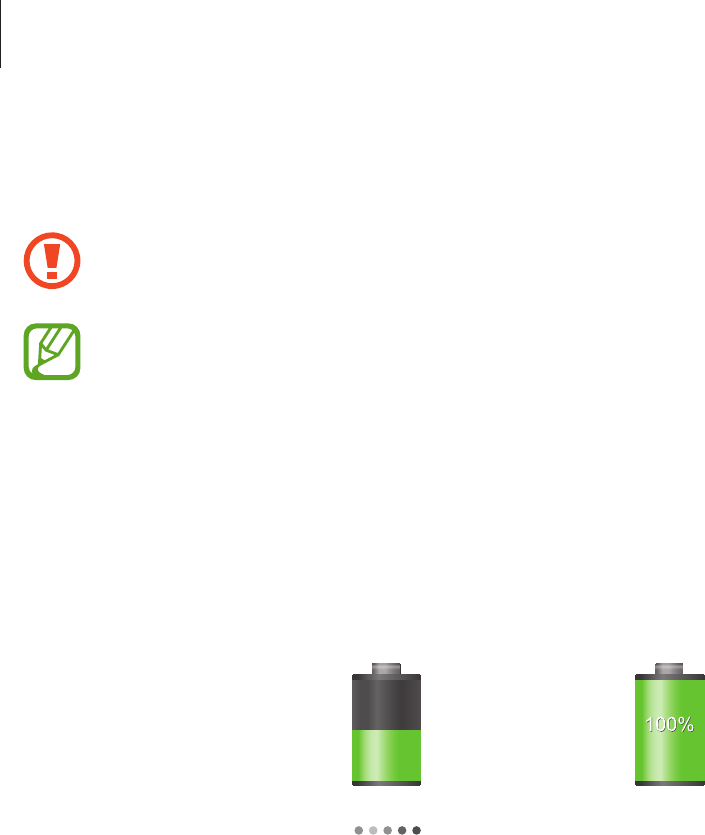
Getting started
14
After fully charging, disconnect the device from the charger. First unplug the charger from the
device, and then unplug it from the electric socket.
Do not remove the battery before removing the charger. This may damage the
device.
To save energy, unplug the charger when not in use. The charger does not have a
power switch, so you must unplug the charger from the electric socket when not in
use to avoid wasting power. The device should remain close to the electric socket
while charging.
Checking the battery charge status
When you charge the battery while the device is off, the following icons will show the current
battery charge status:
Charging Fully charged
Reducing the battery consumption
Your device provides options that help you save battery power. By customising these options
and deactivating features in the background, you can use the device longer between charges:
•
When you are not using the device, switch to sleep mode by pressing the Power button.
•
Close unnecessary applications with the task manager.
•
Deactivate the Bluetooth feature.
•
Deactivate the Wi-Fi feature.
•
Deactivate auto-syncing of applications.
•
Decrease the backlight time.
•
Decrease the brightness of the display.
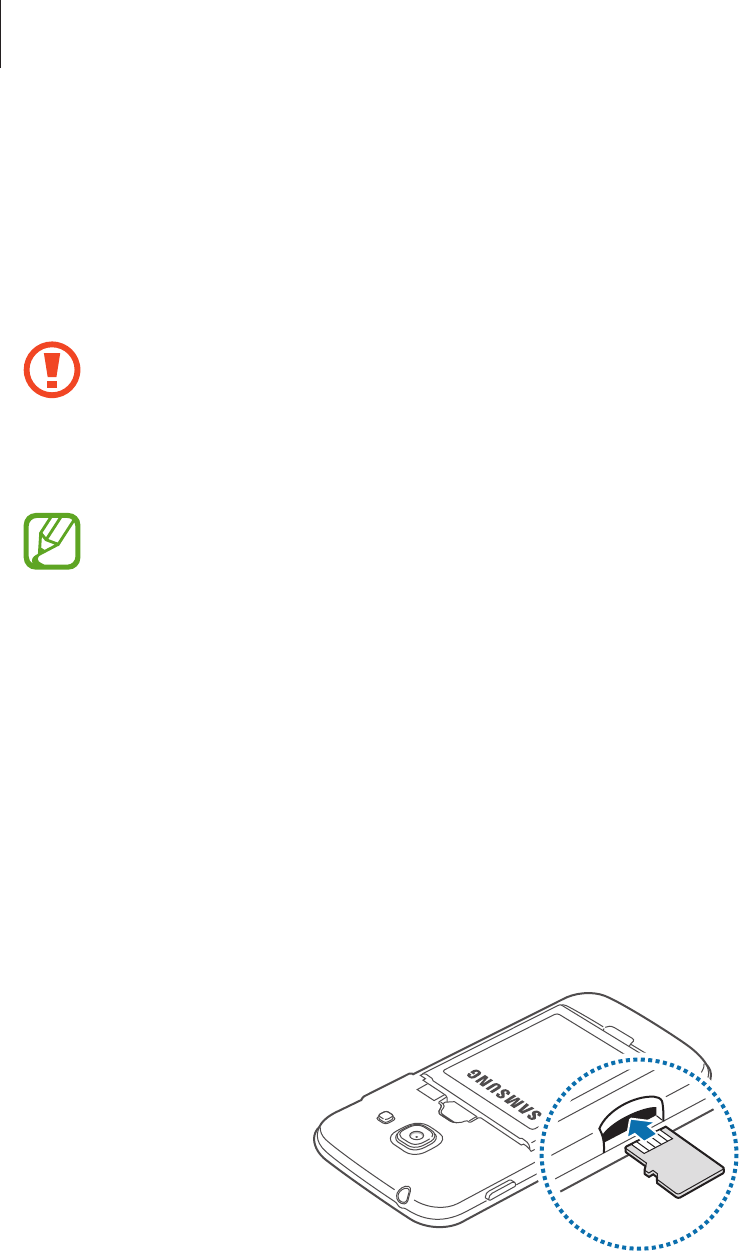
Getting started
15
Inserting a memory card
Your device accepts memory cards with maximum capacities of 64 GB. Depending on the
memory card manufacturer and type, some memory cards may not be compatible with your
device.
•
Some memory cards may not be fully compatible with the device. Using an
incompatible card may damage the device or the memory card, or corrupt the data
stored in it.
•
Use caution to insert the memory card right-side up.
•
The device supports the FAT and the exFAT file systems for memory cards. When
inserting a card formatted in a different file system, the device asks to reformat the
memory card.
•
Frequent writing and erasing of data shortens the lifespan of memory cards.
•
When inserting a memory card into the device, the memory card’s file directory
appears in the
SD memory card
folder under the internal memory.
1 Remove the back cover.
2 Insert a memory card with the gold-coloured contacts facing upwards.
3 Push the memory card into the slot until it locks in place.
4 Replace the back cover.

Getting started
16
Removing the memory card
Before removing the memory card, first unmount it for safe removal. On the Home screen, tap
Apps
→
Settings
→
More
→
Storage
→
Unmount SD card
.
1 Remove the back cover.
2 Push the memory card until it disengages from the device, and then pull it out.
3 Replace the back cover.
Do not remove the memory card while the device is transferring or accessing
information. Doing so can cause data to be lost or corrupted or damage to the
memory card or device. Samsung is not responsible for losses that result from the
misuse of damaged memory cards, including the loss of data.
Formatting the memory card
A memory card formatted on a computer may not be compatible with the device. Format the
memory card on the device.
On the Home screen, tap
Apps
→
Settings
→
More
→
Storage
→
Format SD card
→
Format SD card
→
Erase everything
.
Before formatting the memory card, remember to make backup copies of all
important data stored on the device. The manufacturer’s warranty does not cover loss
of data resulting from user actions.
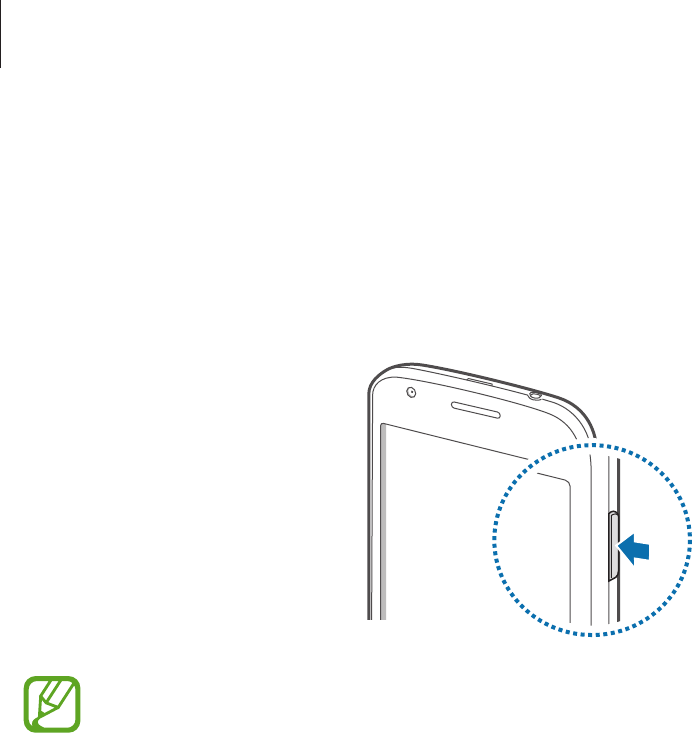
Getting started
17
Turning the device on and off
When turning on the device for the first time, follow the on-screen instructions to set up your
device.
Press and hold the Power button for a few seconds to turn on the device.
•
Follow all posted warnings and directions from authorised personnel in areas
where the use of wireless devices is restricted, such as aeroplanes and hospitals.
•
Press and hold the Power button and tap
Flight mode
to disable the wireless
features.
To turn off the device, press and hold the Power button, and then tap
Power off
.
Holding the device
Do not cover the antenna area with your hands or other objects. This may cause connectivity
problems or drain the battery.

Getting started
18
Locking and unlocking the device
When not in use, lock the device to prevent unwanted operation. Pressing the Power button
turns off the screen and puts the device into lock mode. The device automatically gets locked
if it is not used for a specified period.
To unlock the device, press the Power button or the Home button and flick your finger in any
direction within the unlock screen area at the lower part of the screen.
Adjusting the volume
Press the Volume button up or down to adjust the ringtone volume, or to adjust the sound
volume when playing music or video.
Switching to silent mode
Use one of the following methods:
•
Press and hold the Volume button down until it switches to silent mode.
•
Press and hold the Power button, and then tap
Mute
or
Vibrate
.
•
Open the notifications panel at the top of the screen, and then tap
Sound
or
Vibrate
.
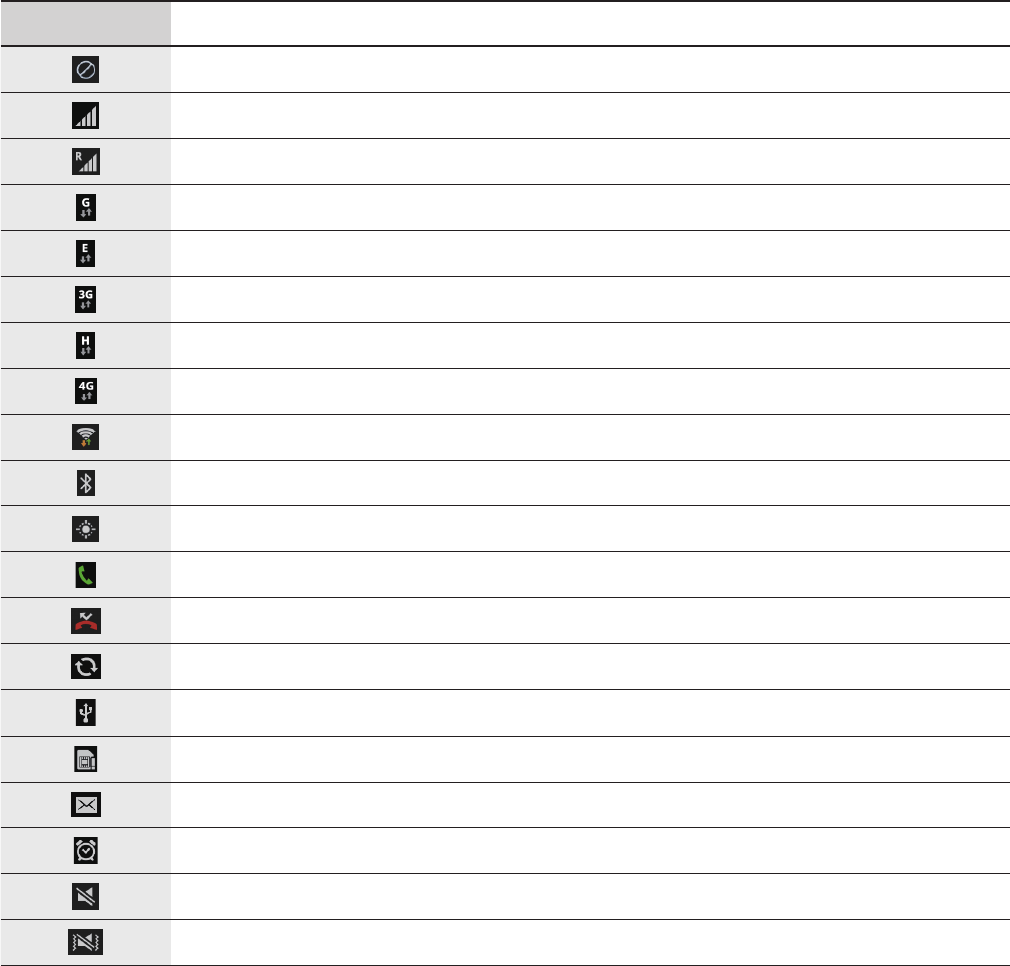
19
Basics
Indicator icons
The icons displayed at the top of the screen provide information about the status of the
device. The icons listed in the table below are most common.
Icon Meaning
No signal
Signal strength
Roaming (outside of normal service area)
GPRS network connected
EDGE network connected
UMTS network connected
HSDPA network connected
LTE network connected
Wi-Fi connected
Bluetooth feature activated
GPS activated
Call in progress
Missed call
Synced with the web
Connected to computer
No SIM or USIM card
New text or multimedia message
Alarm activated
Silent mode activated
Vibration mode activated
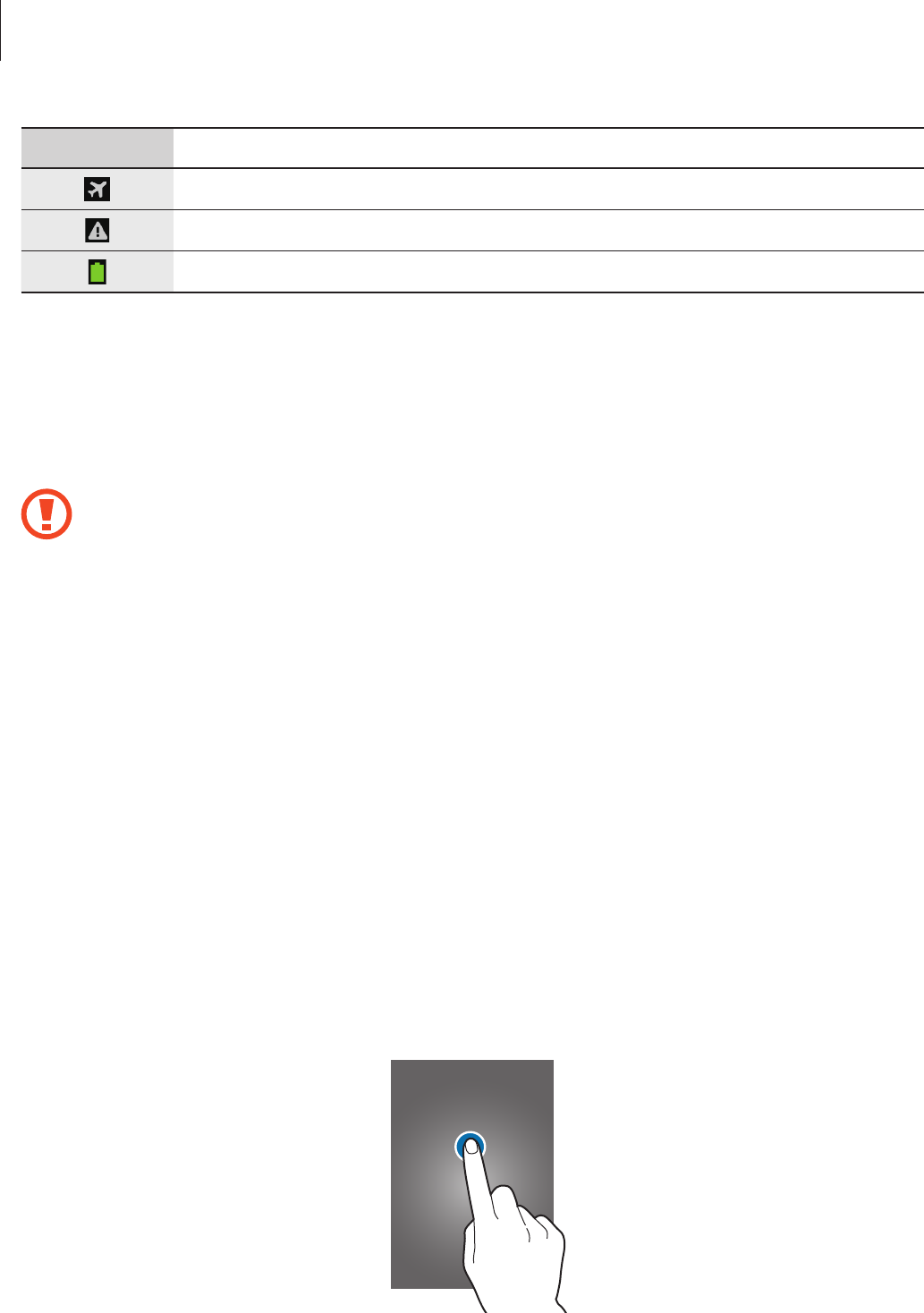
Basics
20
Icon Meaning
Flight mode activated
Error occurred or caution required
Battery power level
Using the touch screen
Use only fingers to use the touch screen.
•
Do not allow the touch screen to come into contact with other electrical devices.
Electrostatic discharges can cause the touch screen to malfunction.
•
Do not allow the touch screen to contact water. The touch screen may malfunction
in humid conditions or when exposed to water.
•
To avoid damaging the touch screen, do not tap it with anything sharp or apply
excessive pressure to it with your fingertips.
•
Leaving the touch screen idle for extended periods may result in afterimages
(screen burn-in) or ghosting. Turn off the touch screen when you do not use the
device.
Finger gestures
Tapping
To open an application, to select a menu item, to press an on-screen button, or to enter a
character using the on-screen keyboard, tap it with a finger.
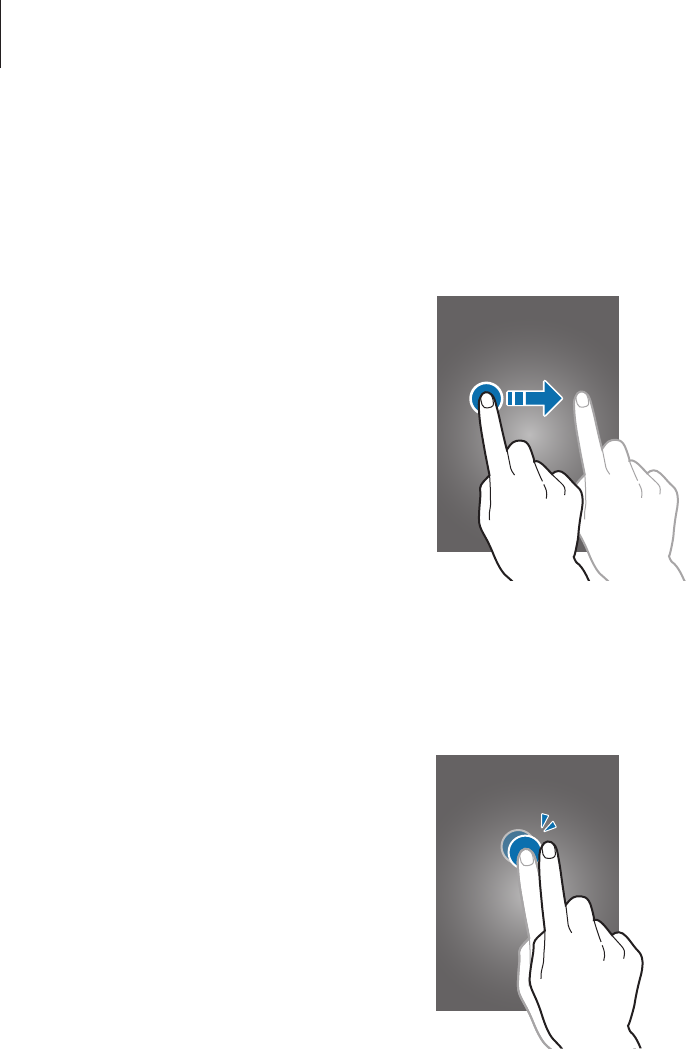
Basics
21
Dragging
To move an icon, thumbnail, or preview to a new location, tap and hold it and drag it to the
target position.
Double-tapping
Double-tap on a webpage, map, or image to zoom in a part. Double-tap again to return.
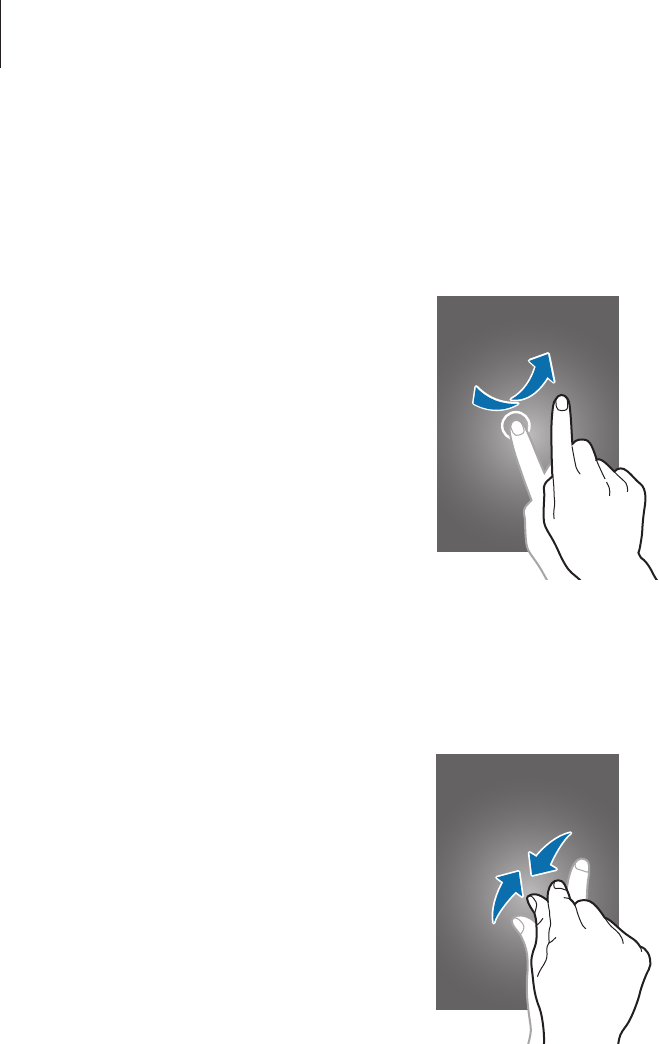
Basics
22
Flicking
Flick left or right on the Home screen or the Applications screen to see another panel. Flick up
or down to scroll through a webpage or a list, such as contacts.
Pinching
Spread two fingers apart on a webpage, map, or image to zoom in a part. Pinch to zoom out.
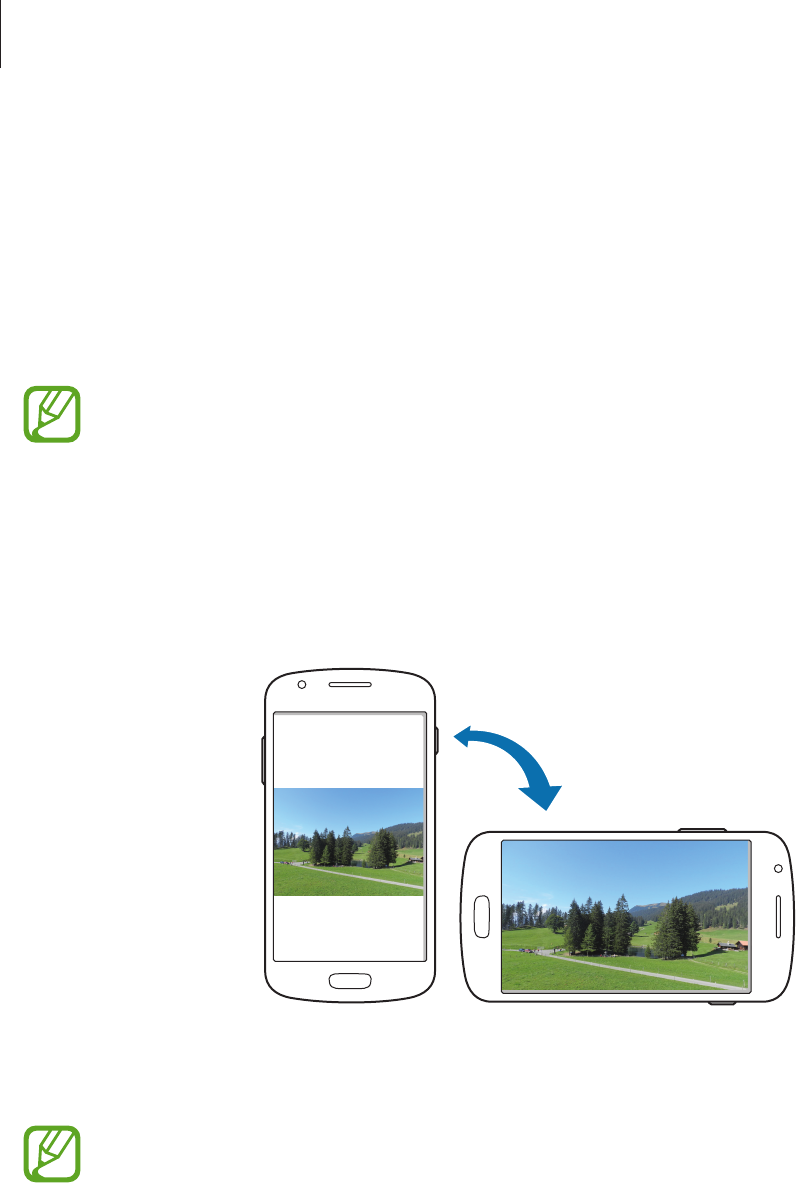
Basics
23
Control motions
Simple motions allow easy control of the device.
Before using motions, make sure the motion feature is activated. On the Home screen, tap
Apps
→
Settings
→
My device
→
Motions and gestures
, and then drag the
Motions and
gestures
switch to the right.
Excessive shaking or impact to the device may result in unintended inputs. Control
motions properly.
Rotating the screen
Many applications allow display in either portrait or landscape orientation. Rotating the
device causes the display to automatically adjust to fit the new screen orientation.
To prevent the display from rotating automatically, open the notifications panel and deselect
Screen rotation
.
•
Some applications do not allow screen rotation.
•
Some applications display a different screen depending on the orientation. The
calculator turns into a scientific calculator when rotated to landscape.
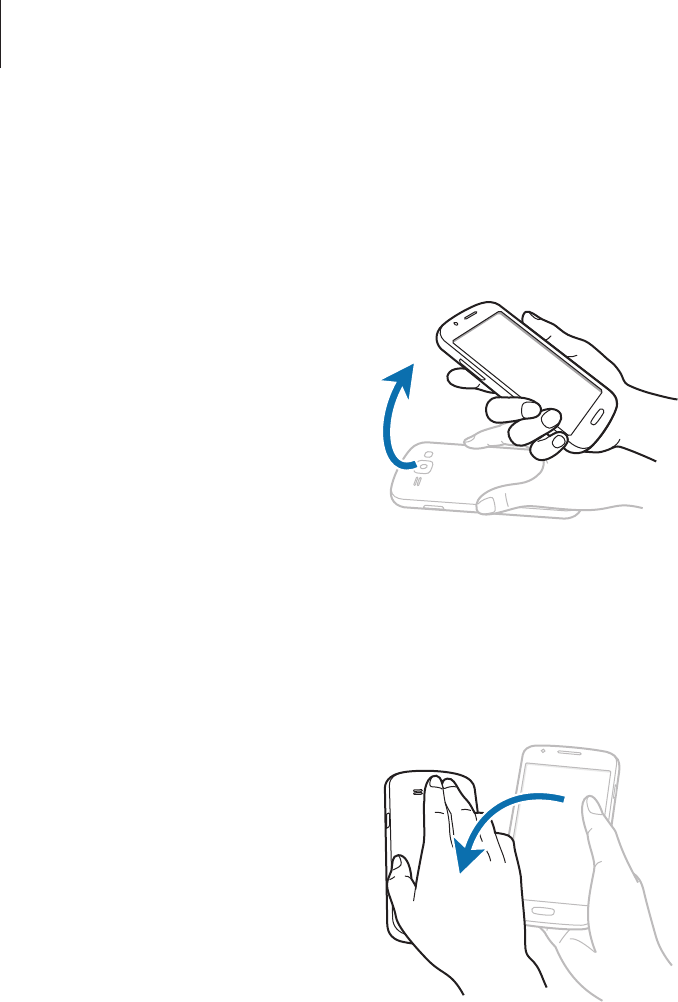
Basics
24
Picking up
When you pick up the device after it has been idle for some time or when the screen has
turned off, it vibrates if you have missed calls or new messages.
Turning over
Turn over the device to mute ringtone, pause media playback, or mute the FM radio (when
using the speaker).
Notifications
Notification icons appear on the status bar at the top of the screen to report missed calls, new
messages, calendar events, device status, and more. Drag down from the status bar to open
the notifications panel. Scroll the list to see additional alerts. To close the notifications panel,
drag up the bar that is at the bottom of the screen.
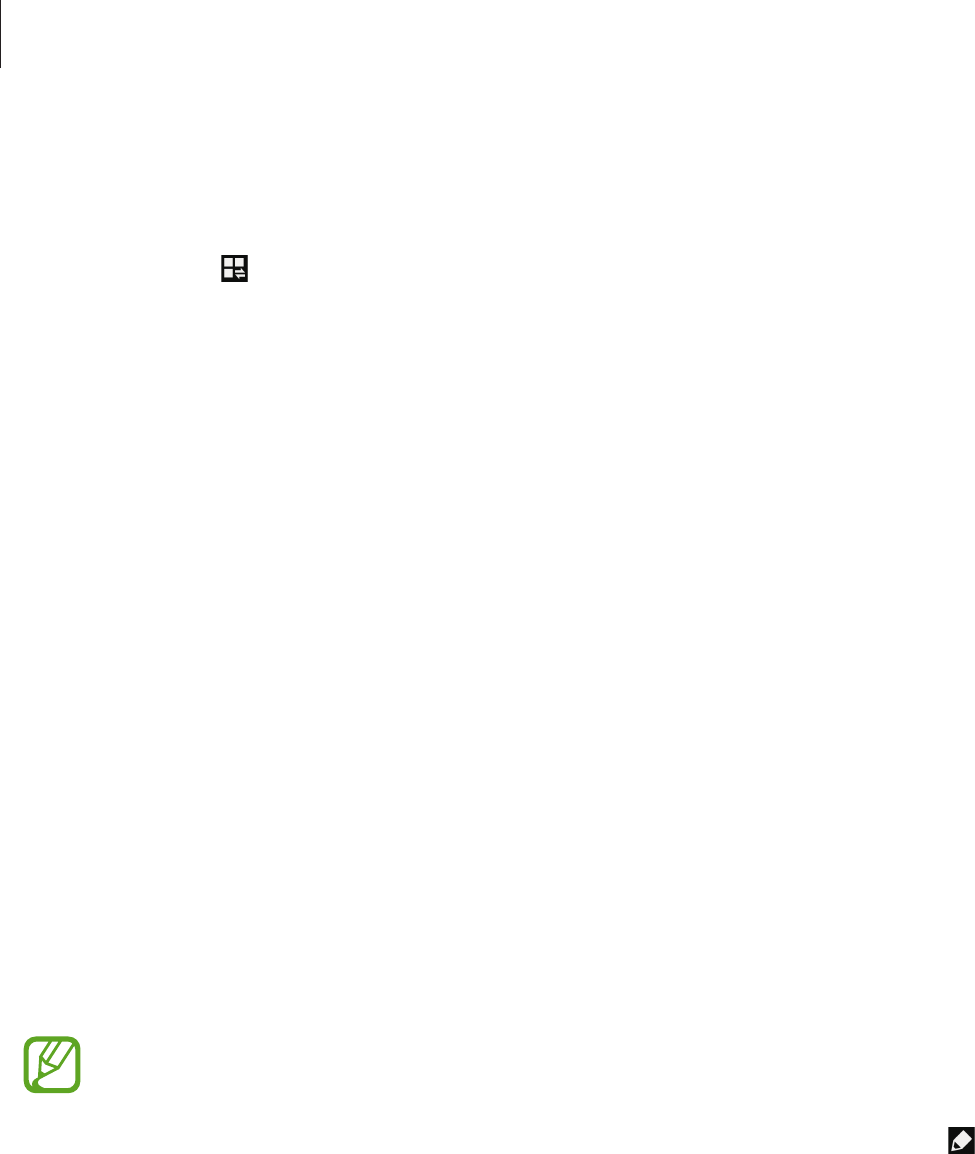
Basics
25
Quick setting panel
From the quick setting panel, you can view your device’s current settings. Drag down from
the status bar, tap to open the quick setting panel, and then use the following options:
•
Wi-Fi
: Activate or deactivate the Wi-Fi feature.
•
GPS
: Activate or deactivate the GPS feature.
•
Sound
: Activate or deactivate silent mode. You can vibrate or mute your device in silent
mode.
•
Screen rotation
: Allow or prevent the interface from rotating when you rotate the device.
•
Bluetooth
: Activate or deactivate the Bluetooth feature.
•
Mobile data
: Activate or deactivate the data connection.
•
Blocking mode
: Activate or deactivate blocking mode. In blocking mode, the device
will block notifications. To select which notifications will be blocked, tap
Settings
→
My
device
→
Blocking mode
.
•
Wi-Fi hotspot
: Activate or deactivate the Wi-Fi tethering feature.
•
S Beam
: Activate or deactivate the S Beam feature.
•
NFC
: Activate or deactivate the NFC feature.
•
Driving mode
: Activate or deactivate driving mode.
•
Smart stay
: Activate or deactivate the smart stay feature.
•
Sync
: Activate or deactivate auto-syncing of applications.
•
Flight mode
: Activate or deactivate flight mode.
The available options may vary depending on the region or service provider.
To rearrange the options on the quick setting panel, open the quick setting panel, tap , and
then tap and drag an item to another location.
Home screen
The Home screen is the starting point to access all of the device’s features. It displays indicator
icons, widgets, shortcuts to applications, and others.
The Home screen can have multiple panels. To view other panels, scroll left or right.
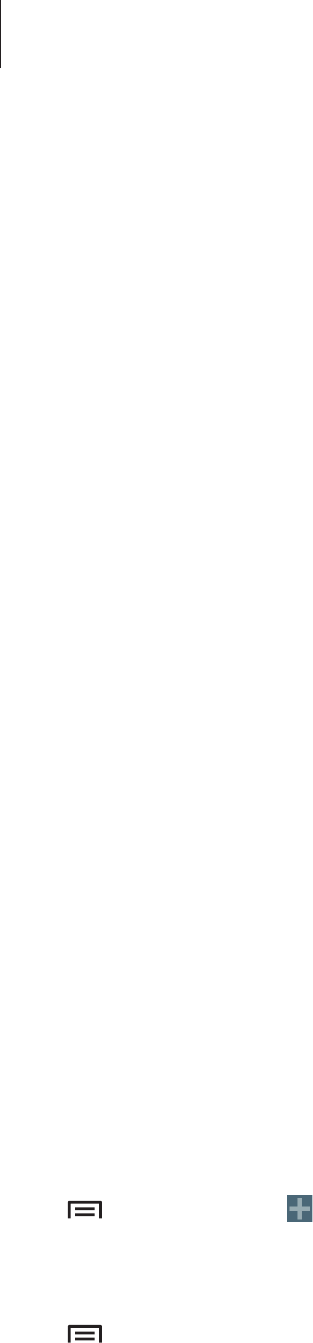
Basics
26
Rearranging items
Adding an application icon
On the Home screen, tap
Apps
, tap and hold an application icon, and then drag it into a panel
preview.
Adding an item
Customise the Home screen by adding widgets, folders, or panels.
Tap and hold the empty area on the Home screen, and then select one of the following
categories:
•
Apps and widgets
: Add widgets or applications to the Home screen.
•
Folder
: Create a new folder.
•
Page
: Add a new panel to the Home screen.
Moving an item
Tap and hold an item and drag it to a new location. To move it to another panel, drag it to the
side of the screen.
Removing an item
Tap and hold an item, and drag it to the rubbish bin that appears at the top of the Home
screen. When the rubbish bin turns red, release the item.
Rearranging panels
Adding a new panel
Tap
→
Edit page
→
.
Moving a panel
Tap
→
Edit page
, tap and hold a panel preview, and then drag it to a new location.
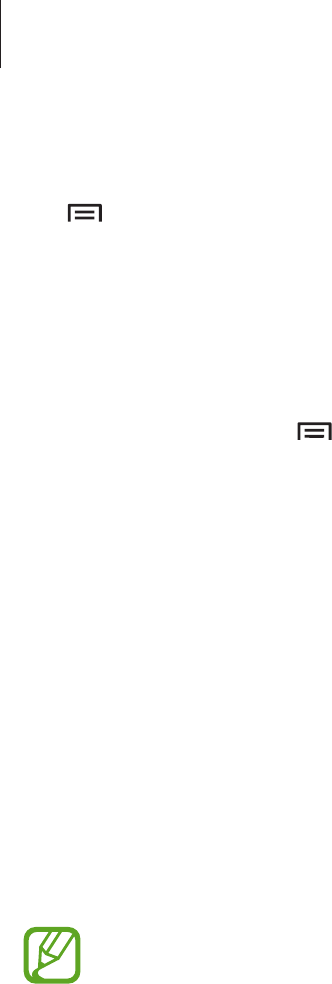
Basics
27
Removing a panel
Tap
→
Edit page
, tap and hold a panel preview, and then drag it to the rubbish bin at the
top of the screen.
Setting wallpaper
Set an image or photo stored in the device as wallpaper for the Home screen.
On the Home screen, tap
→
Set wallpaper
→
Home screen
, and then select one of the
following:
•
Gallery
: See photos taken by the device’s camera or images downloaded from the
Internet.
•
Live wallpapers
: See animated images.
•
Wallpapers
: See wallpaper images.
Then, select an image and tap
Set wallpaper
. Or, select an image, resize it by dragging the
frame, and then tap
Done
.
Using widgets
Widgets are small applications that provide convenient functions and information on your
Home screen. To use them, add widgets from the widgets panel to the Home screen.
•
Some widgets connect to web services. Using a web-based widget may result in
additional charges.
•
The widgets available may vary depending on the region or service provider.
Adding widgets to the Home screen
On the Home screen, tap
Apps
→
Widgets
. Scroll left or right on the widgets panel, and then
tap and hold a widget to add it to the Home screen.
Using the setting shortcut widget
On the Home screen, tap
Apps
→
Widgets
, and then tap and hold
Settings Shortcut
to open
a list of setting options. Select a setting option to add it to the Home screen as a shortcut.
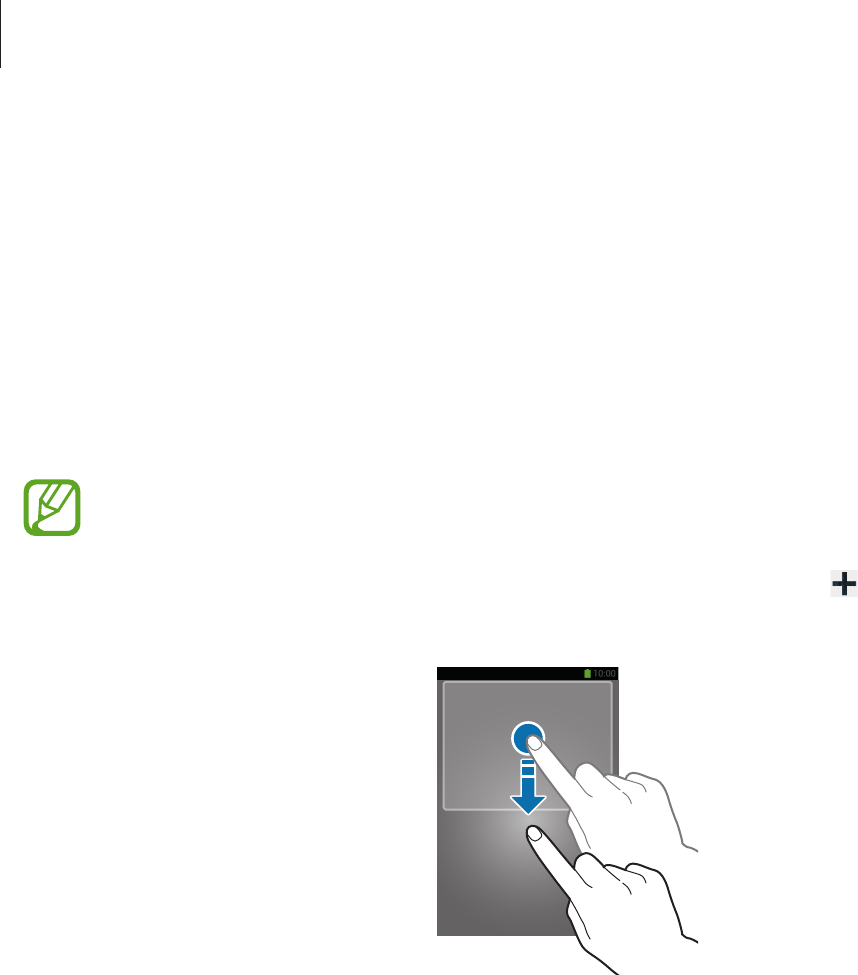
Basics
28
Locked screen
The locked screen prevents the device from unwanted operation when not in use and also
allows you to add convenient widgets.
Adding widgets
To use widgets when the screen is locked, on the Applications screen, tap
Settings
→
My
device
→
Lock screen
, and then tick
Multiple widgets
.
You cannot use widgets on the locked screen when the security features are
activated.
Drag the widgets panel down to expand it. Scroll right to the last page, tap , and then
select a widget to add to the locked screen.
Rearranging panels
Moving a panel
Drag the widgets panel down, scroll left or right, tap and hold a panel preview, and then drag
it to a new location.
Removing a panel
Drag the widgets panel down, scroll left or right, tap and hold a panel preview, and then drag
it to the rubbish bin at the top of the screen.
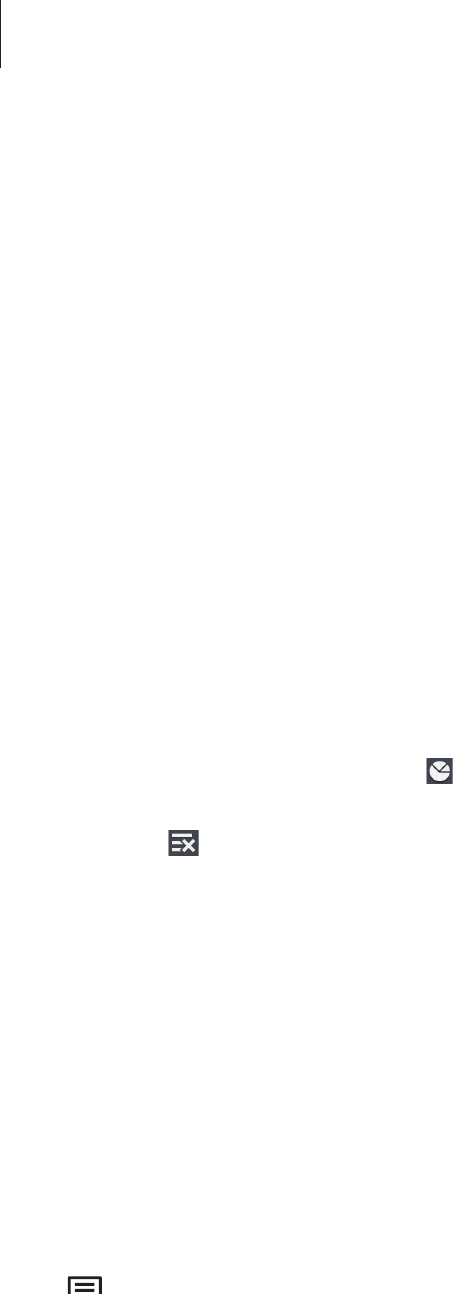
Basics
29
Using applications
This device can run many different types of applications, ranging from media to Internet
applications.
Opening an application
On the Home screen or the Applications screen, select an application icon to open it.
Opening from recently-used applications
Press and hold the Home button to open the list of recently-used applications.
Select an application icon to open.
Closing an application
Close applications not in use to save battery power and maintain device performance.
Press and hold the Home button, tap , and then tap
End
next to an application to close it.
To close all running applications, tap
End all
. Alternatively, press and hold the Home button,
and then tap .
Applications screen
The Applications screen displays icons for all applications, including any new applications
installed.
On the Home screen, tap
Apps
to open the Applications screen.
To view other panels, scroll left or right.
Rearranging applications
Tap
→
Edit
, tap and hold an application, and then drag it to a new location. To move it to
another panel, drag it to the side of the screen.
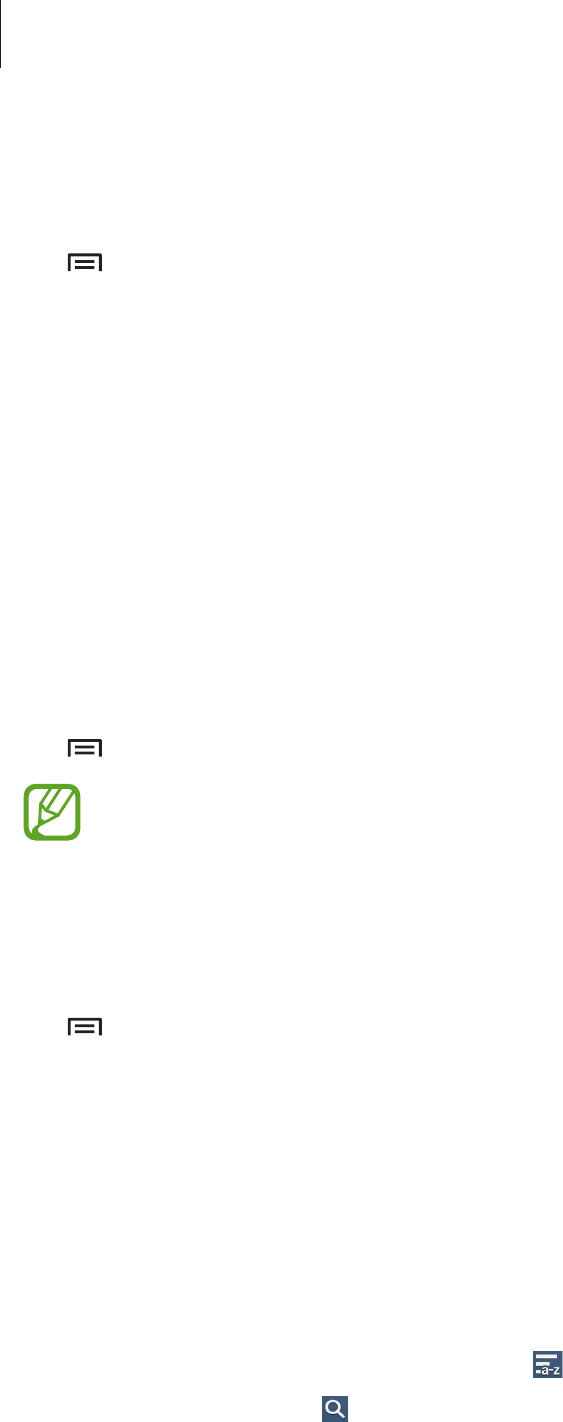
Basics
30
Organising with folders
Put related applications together in a folder for convenience.
Tap
→
Edit
, tap and hold an application, and then drag it to
Create folder
. Enter a folder
name and then tap
OK
. Put applications into the new folder by dragging, and then tap
Save
to save the arrangement.
Rearranging panels
Pinch on the screen, tap and hold a panel preview, and then drag it to a new location.
Installing applications
Use application stores, such as
Samsung Apps
, to download and install applications.
Uninstalling applications
Tap
→
Uninstall
, and then select an application to uninstall it.
Default applications that come with the device cannot be uninstalled.
Sharing applications
Share downloaded applications with other users via email, Bluetooth, or other methods.
Tap
→
Share app
, select applications, tap
Done
, and then select a sharing method. The
next steps vary depending on the method selected.
Help
Access help information to learn how to use the device and applications or configure
important settings.
Tap
Help
on the Applications screen. Select a category to view tips.
To sort categories by an alphabetical order, tap .
To search for keywords, tap .
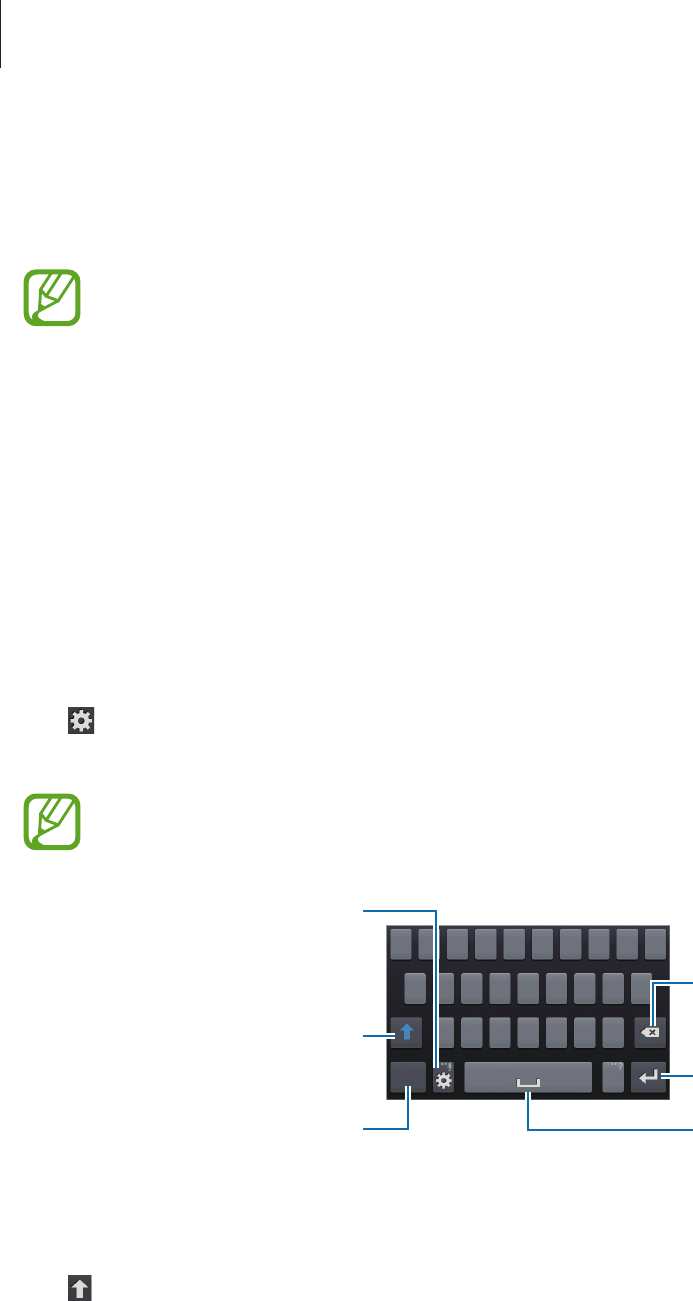
Basics
31
Entering text
Use the Samsung keyboard or the voice input feature to enter text.
Text entry is not supported in some languages. To enter text, you must change the
input language to one of the supported languages.
Changing the keyboard type
Tap any text field, open the notifications panel, tap
Choose input method
, and then select
the type of keyboard to use.
Using the Samsung keyboard
Changing the keyboard layout
Tap
→
Alphabets
or
Numbers and symbols
, and then tap
Qwerty keyboard
or
3x4
keyboard
.
On the 3x4 keyboard, a key has three or four characters. To enter a character, tap
repeatedly the key corresponding to the character.
Break to the next line.
Delete a preceding character.
Enter numerals and punctuation
marks.
Enter uppercase.
Set options for the Samsung
keyboard.
Enter a space.
Entering uppercase
Tap before entering a character. For all caps, tap it twice.
Changing language keyboards
Add languages to the keyboard, and then slide the space key left or right to change language
keyboards.
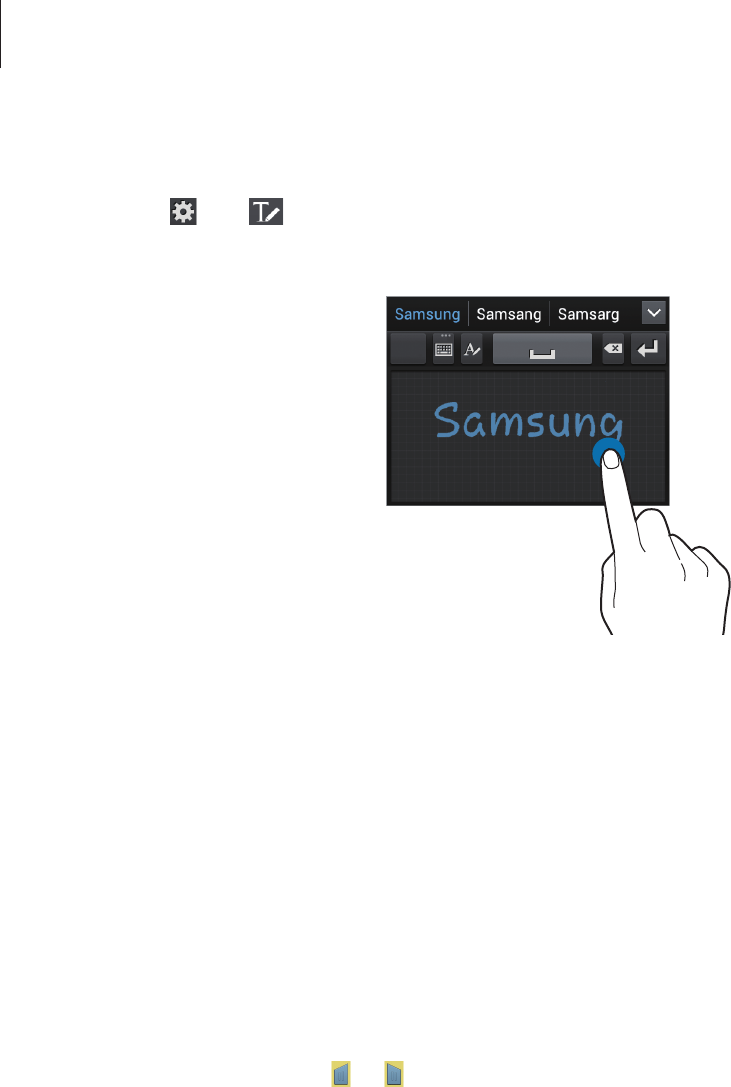
Basics
32
Handwriting
Tap and hold , tap , and then write a word with a finger. Suggested words appear as
characters are entered. Select a suggested word.
Entering text by voice
Activate the voice input feature and then speak into the microphone. The device displays
what you speak.
If the device does not recognise your words correctly, tap the underlined text and select an
alternative word or phrase from the dropdown list.
To change the language or add languages for the voice recognition, tap the current language.
Copying and pasting
Tap and hold over text, drag or to select more or less text, and then tap
Copy
to copy or
Cut
to cut. The selected text is copied to the clipboard.
To paste it into a text entry field, place the cursor at the point where it should be inserted, and
then tap
Paste
.

Basics
33
Connecting to a Wi-Fi network
Connect the device to a Wi-Fi network to use the Internet or share media files with other
devices. (p. 94)
Turning Wi-Fi on and off
Open the notifications panel, and then tap
Wi-Fi
to turn it on or off.
Turn off Wi-Fi to save the battery when not in use.
Joining Wi-Fi networks
On the Applications screen, tap
Settings
→
Connections
→
Wi-Fi
, and then drag the
Wi-Fi
switch to the right.
Select a network from the list of detected Wi-Fi networks, enter a password if necessary, and
then tap
Connect
. Networks that require a password appear with a lock icon. After the device
connects to a Wi-Fi network, the device will automatically connect to it any time it is available.
Adding Wi-Fi networks
If the desired network does not appear in the networks list, tap
Add Wi-Fi network
at the
bottom of the networks list. Enter the network name in
Network SSID
, select the security
type and enter the password if it is not an open network, and then tap
Connect
.
Forgetting Wi-Fi networks
Any network that has ever been used, including the current network, can be forgotten so the
device will not automatically connect to it. Select the network in the networks list, and then
tap
Forget
.

Basics
34
Setting up accounts
Google applications, such as
Play Store
, require a Google account, and
Samsung Apps
requires a Samsung account. Create Google and Samsung accounts to have the best
experience with the device.
Adding accounts
Follow the instructions that appear when opening a Google application without signing in to
set up a Google account.
To sign in with or sign up for a Google account, on the Applications screen, tap
Settings
→
Accounts
→
Add account
→
Google
. After that, tap
New
to sign up, or tap
Existing
, and
then follow on-screen instructions to complete the account setup. More than one Google
account can be used on the device.
Set up a Samsung account as well.
Removing accounts
On the Applications screen, tap
Settings
→
Accounts
, select an account name under
My
accounts
, select the account to remove, and then tap
Remove account
.
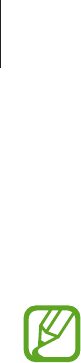
Basics
35
Transferring files
Move audio, video, image, or other types of files from the device to the computer, or vice
versa.
The following file formats are supported by some applications. Some file formats are
not supported depending on the version of the device’s software or the computer
operating system.
•
Music: mp3, m4a, mp4, 3gp, 3ga, wma, ogg, oga, aac, flac, wav, amr, awb, mid, midi,
xmf, mxmf, imy, rttl, rtx, and ota
•
Image: bmp, gif, jpg, and png
•
Video: 3gp, mp4, avi, wmv, flv, asf, webm, and mkv
•
Document: doc, docx, dot, dotx, xls, xlsx, xltx, csv, ppt, pptx, pps, ppsx, pot, potx,
pdf, hwp, txt, asc, rtf, and zip
Connecting with Samsung Kies
Samsung Kies is a computer application that manages media libraries, contacts, and
calendars, and syncs them with Samsung devices. Download the latest Samsung Kies from
the Samsung website.
1 Connect the device to the computer using the USB cable.
Samsung Kies launches on the computer automatically. If Samsung Kies does not launch,
double-click the Samsung Kies icon on the computer.
2 Transfer files between your device and the computer.
Refer to the Samsung Kies help for more information.
Connecting with Windows Media Player
Ensure that Windows Media Player is installed on the computer.
1 Connect the device to the computer using the USB cable.
2 Open Windows Media Player and sync music files.

Basics
36
Connecting as a media device
1 Connect the device to the computer using the USB cable.
2 Open the notifications panel, and then tap
Connected as a media device
→
Media
device (MTP)
.
Tap
Camera (PTP)
if your computer does not support Media Transfer Protocol (MTP) or
not have any appropriate driver installed.
3 Transfer files between your device and the computer.
Securing the device
Prevent others from using or accessing personal data and information stored in the device by
using the security features. The device requires an unlock code whenever unlocking it.
Setting a face unlock
On the Applications screen, tap
Settings
→
My device
→
Lock screen
→
Screen lock
→
Face unlock
.
Fit your face in the frame to be captured. Then, set a backup unlock PIN or pattern to unlock
the screen in case the face unlock fails.
Setting a face and voice unlock
On the Applications screen, tap
Settings
→
My device
→
Lock screen
→
Screen lock
→
Face and voice
.
Fit your face in the frame to be captured and then set a voice command. Then, set a backup
unlock PIN or pattern to unlock the screen in case the face and voice unlock fails.
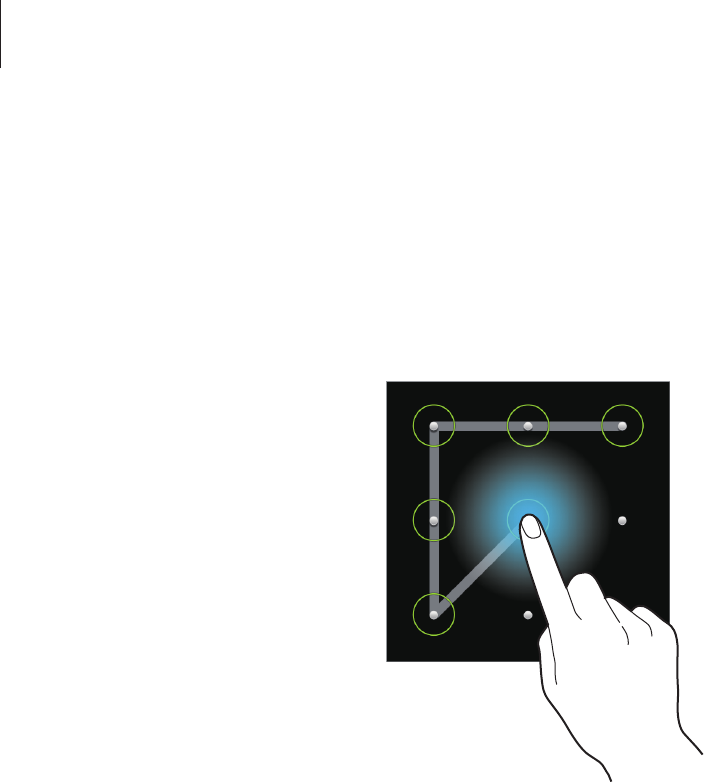
Basics
37
Setting a pattern
On the Applications screen, tap
Settings
→
My device
→
Lock screen
→
Screen lock
→
Pattern
.
Draw a pattern by connecting four dots or more, and then draw the pattern again to verify it.
Set a backup unlock PIN to unlock the screen when you forget the pattern.
Setting a PIN
On the Applications screen, tap
Settings
→
My device
→
Lock screen
→
Screen lock
→
PIN
.
Enter at least four numbers, and then enter the password again to verify it.
Setting a password
On the Applications screen, tap
Settings
→
My device
→
Lock screen
→
Screen lock
→
Password
.
Enter at least four characters including numbers and symbols, and then enter the password
again to verify it.

Basics
38
Unlocking the device
Turn on the screen by pressing the Power button or the Home button, and enter the unlock
code.
If the unlock code is forgotten, take the device to a Samsung Service Centre to reset it.
Upgrading the device
The device can be upgraded to the latest software.
This feature may not be available depending on the region or service provider.
Upgrading with Samsung Kies
Launch Samsung Kies and connect the device to the computer. Samsung Kies automatically
recognises the device and shows available updates in a dialogue box, if any. Click the Update
button in the dialogue box to start upgrading. Refer to the Samsung Kies help for details on
how to upgrade.
•
Do not turn off the computer or disconnect the USB cable while the device is
upgrading.
•
While upgrading the device, do not connect other media devices to the computer.
Doing so may interfere with the update process.
Upgrading over the air
The device can be directly upgraded to the latest software by the firmware over-the-air
(FOTA) service.
On the Applications screen, tap
Settings
→
More
→
About device
→
Software update
→
Update
.
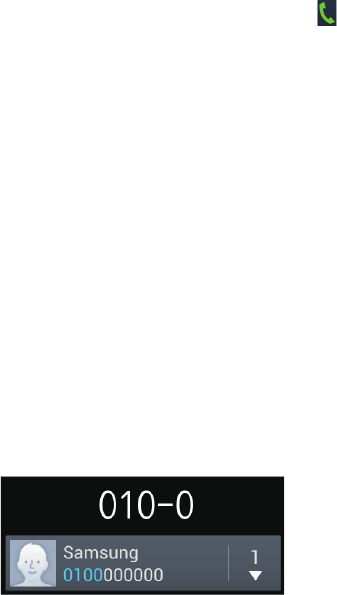
39
Communication
Phone
Use this application to make or answer a call.
Tap
Phone
on the Applications screen.
Making calls
Making a call
Use one of the following methods:
•
Keypad
: Enter the number using the keypad, and then tap .
•
Logs
: Make a call from the history of incoming and outgoing calls and messages.
•
Favourites
: Make a call from the list of favourite contacts.
•
Contacts
: Make a call from the contacts list.
Speed dial numbers
For speed dial numbers, tap and hold the corresponding digit.
Number prediction
When entering numbers on the keypad, automatic predictions appear. Select one of these to
make a call.
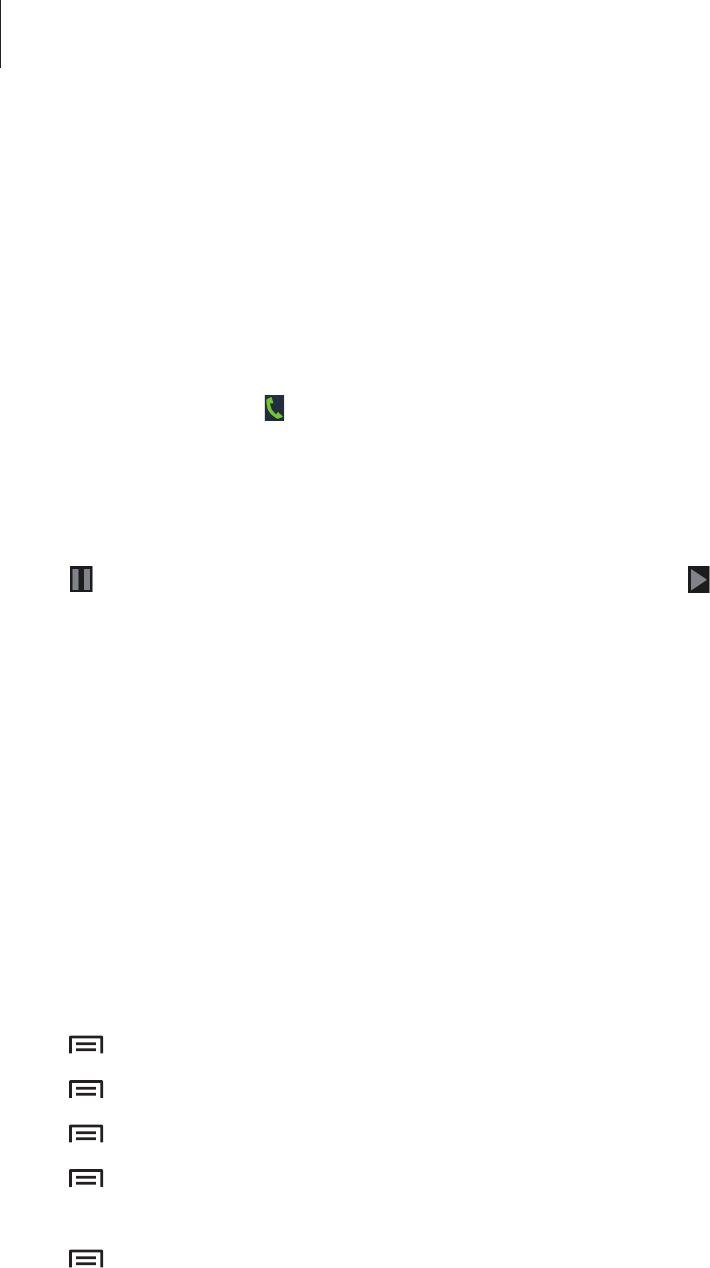
Communication
40
Finding contacts
Enter a name, phone number, or email address to find a contact in the contacts list. As
characters are entered, predicted contacts appear. Select one to place a call to it.
Making an international call
Tap and hold 0 until the + sign appears. Enter the country code, area code, and phone
number, and then tap .
During a call
The following actions are available:
•
: Hold a call. Or press and hold the headset button. Tap to retrieve the held call, or
press and hold the headset button.
•
Add call
: Dial a second call.
•
Keypad
: Open the keypad.
•
Speaker
: Activate the speakerphone. Keep the device away from your ears when using
the speakerphone.
•
Mute
: Turn off the microphone so that the other party cannot hear you.
•
Headset
: Switch to a Bluetooth headset if it is connected to the device.
•
Swap
: Switch between two calls.
•
Merge
: Make a multiparty call when connected to two calls. Repeat this to add more
parties. This feature is available only if the multiparty call service is active.
•
→
Contacts
: Open the contacts list.
•
→
Message
: Send a message.
•
→
Memo
: Create a memo.
•
→
Transfer
: Connect the first party to the second party. This disconnects you from
the conversation.
•
→
Manage conference call
: Have a private conversation with one party during a
multiparty call or disconnect one party form the multiparty call.
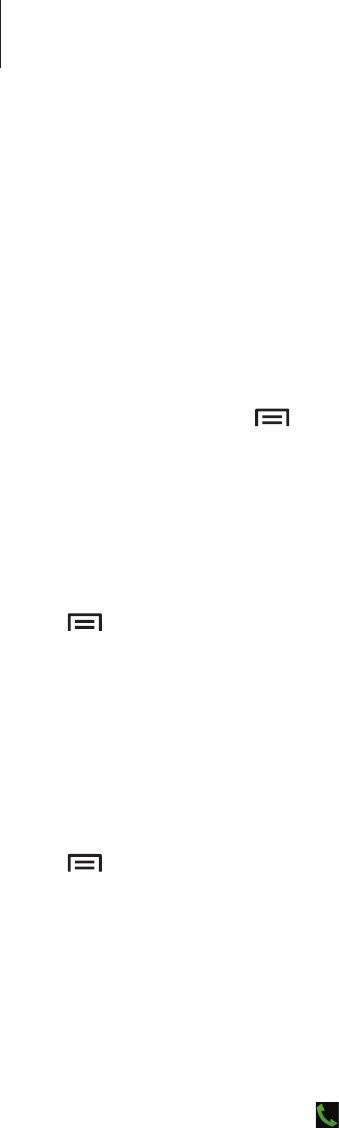
Communication
41
Adding contacts
To add a phone number to the contacts list from the keypad, enter the number and tap
Add
to contacts
.
Viewing call logs
Tap
Logs
to view the history of incoming and outgoing calls.
To filter a call log, tap
→
View
, and then select an option.
Fixed dialling number
The device can be set to restrict outgoing calls only to numbers with specified prefixes. Those
prefixes are stored in the SIM or USIM card.
Tap
→
Call settings
→
Additional settings
→
Fixed Dialling Numbers
→
Enable FDN
,
and then enter the PIN2 supplied with the SIM or USIM card. Tap
FDN list
and add numbers.
Call barring
The device can be set to prevent certain calls from being made. For example, international
calling can be disabled.
Tap
→
Call settings
→
Additional settings
→
Call barring
, select a call type, select a call
barring option, and then enter a password.
Receiving calls
Answering a call
When a call comes in, drag outside the large circle, or press the headset button.
If the call waiting service is active, another call can be made. When a second call comes in,
end or hold the first call.
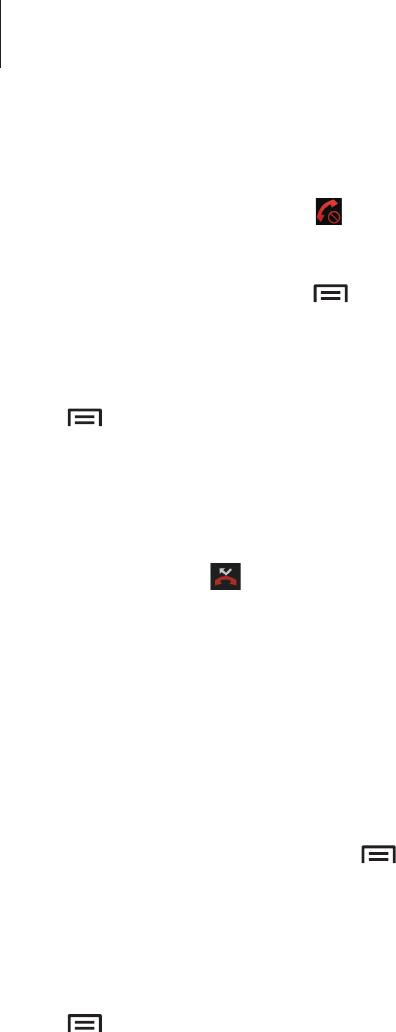
Communication
42
Rejecting a call
When a call comes in, drag outside the large circle, or press and hold the headset button.
To send a message when rejecting an incoming call, tap
Reject call with message
. To create
the rejection message, tap
→
Call settings
→
Set up call reject messages
.
Automatically rejecting calls from unwanted numbers
Tap
→
Call settings
→
Call rejection
→
Auto reject mode
→
Auto reject numbers
, and
then tap
Auto reject list
. Tap
Create
, enter a number, assign a category, and then tap
Save
.
Missed calls
If a call is missed, appears on the status bar. Open the notifications panel to view the list of
missed calls.
Call waiting
Call waiting is a service provided by the service provider. A user can use this service to
suspend a current call and switch to an incoming call. This service is not available for video
calls.
To make use of this service, tap
→
Call settings
→
Additional settings
→
Call waiting
.
Call forwarding
The device can be set to send incoming calls to a specified number.
Tap
→
Call settings
→
Additional settings
→
Call forwarding
, and then select a call
type and condition. Enter a number and tap
Enable
.
Ending a call
Tap
End call
to end a call. Or press the headset button.
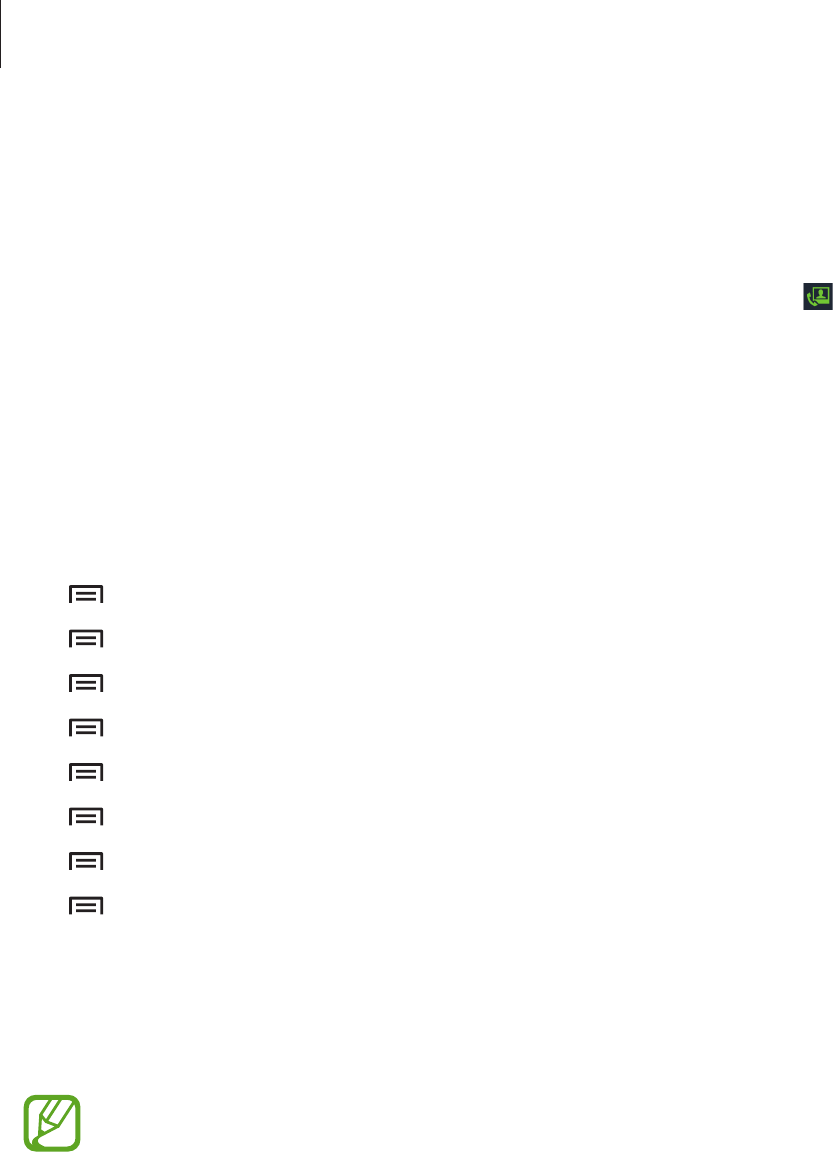
Communication
43
Video calls
Making a video call
Enter the number or select a contact from the contacts list, and then tap to make a video
call.
During a video call
The following actions are available:
•
Switch camera
: Switch between the front and rear camera.
•
Mute
: Turn off the microphone so that the other party cannot hear you.
•
→
Hide me
: Hide your image from the other party.
•
→
Outgoing image
: Select an image to show it to the other party.
•
→
Keypad
: Open the keypad.
•
→
Switch to headset
: Switch to a Bluetooth headset if it is connected to the device.
•
→
Speaker off
: Deactivate the speakerphone feature.
•
→
Animated emotions
: Apply emotional icons to your image.
•
→
Theme view
: Apply decorative icons to your image.
•
→
Enable cartoon view
: Change the view mode to the cartoon view.
Tap and hold the other party’s image to access the following options:
•
Capture image
: Capture the other party’s image.
•
Record video
: Take a video of the other party’s images.
It is illegal in many countries to record a call without the other party’s prior
permission.
Tap and hold your image to access the following options:
•
Switch camera
: Switch between the front and rear camera.
•
Outgoing image
: Select an image to show it to the other party.
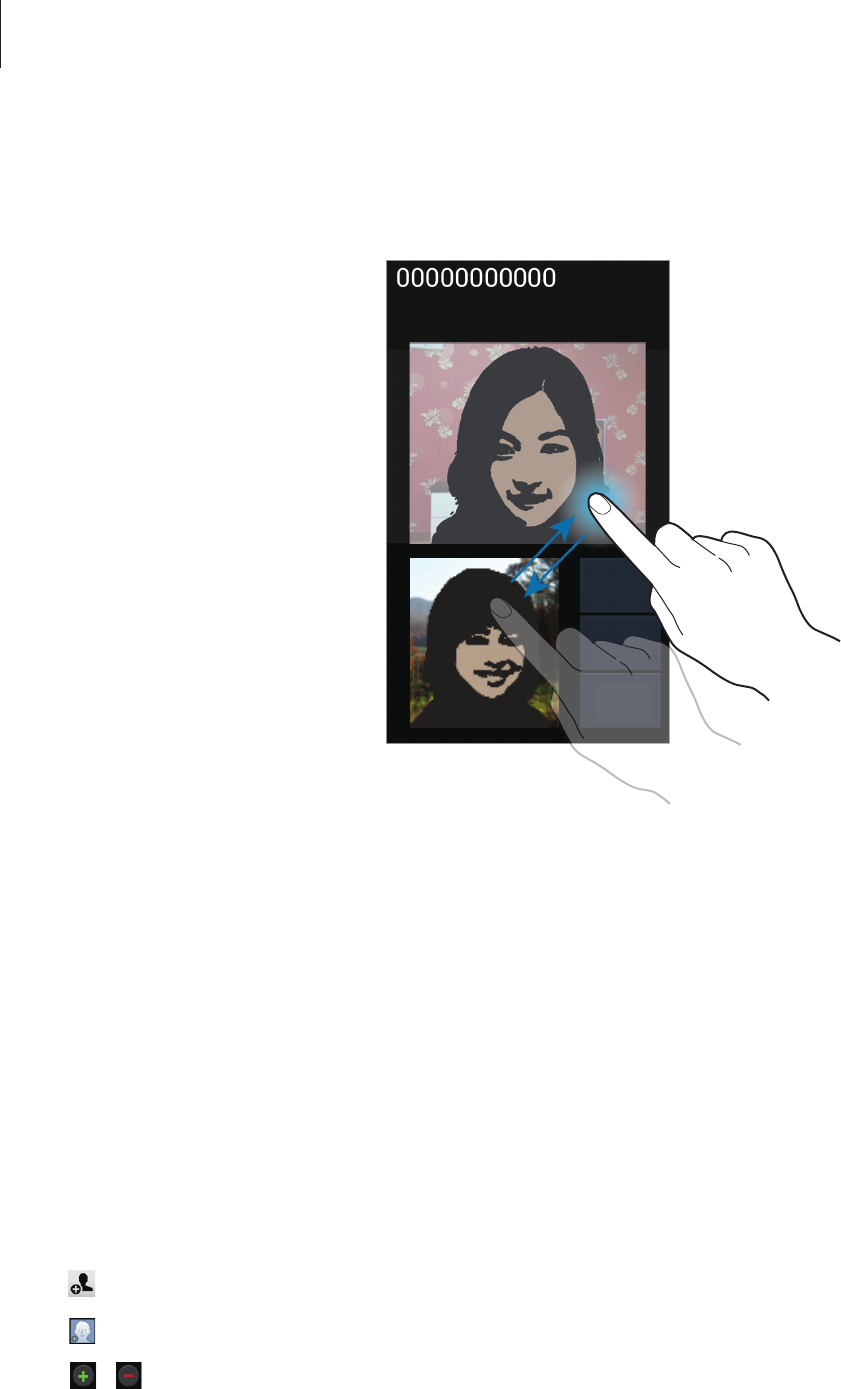
Communication
44
Swapping images
Drag an image of either party onto the other party’s image to swap the images.
Contacts
Use this application to manage contacts, including phone numbers, email addresses, and
others.
Tap
Contacts
on the Applications screen.
Managing contacts
Creating a contact
Tap and enter contact information.
•
: Add an image.
•
/ : Add or delete a contact field.
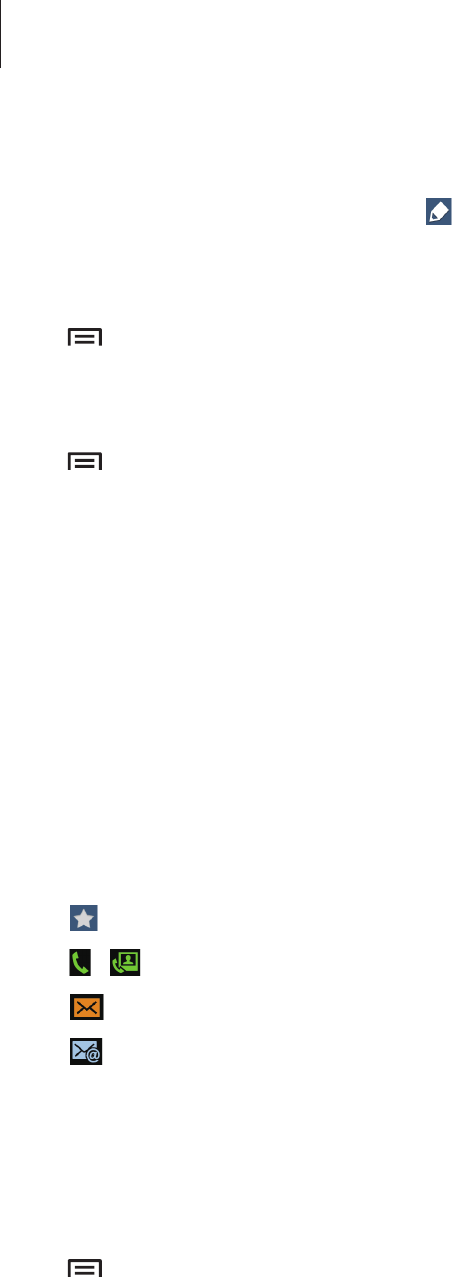
Communication
45
Editing a contact
Select a contact to edit, and then tap .
Deleting a contact
Tap
→
Delete
.
Setting a speed dial number
Tap
→
Speed dial setting
, select a speed dial number, and then select a contact for it. To
remove a speed dial number, tap and hold it, and then tap
Remove
.
Searching for contacts
Use one of the following search methods:
•
Scroll up or down the contacts list.
•
Use the index at the right side of the contacts list for quick scrolling, by dragging a finger
along it.
•
Tap the search field at the top of the contacts list and enter search criteria.
Once a contact is selected, take one of the following actions:
•
: Add to favourite contacts.
•
/ : Make a voice or video call.
•
: Compose a message.
•
: Compose an email.
Displaying contacts
By default, the device shows all saved contacts on the device, the SIM or USIM card, or
another account.
Tap
→
Contacts to display
, and then select a location where contacts are saved.
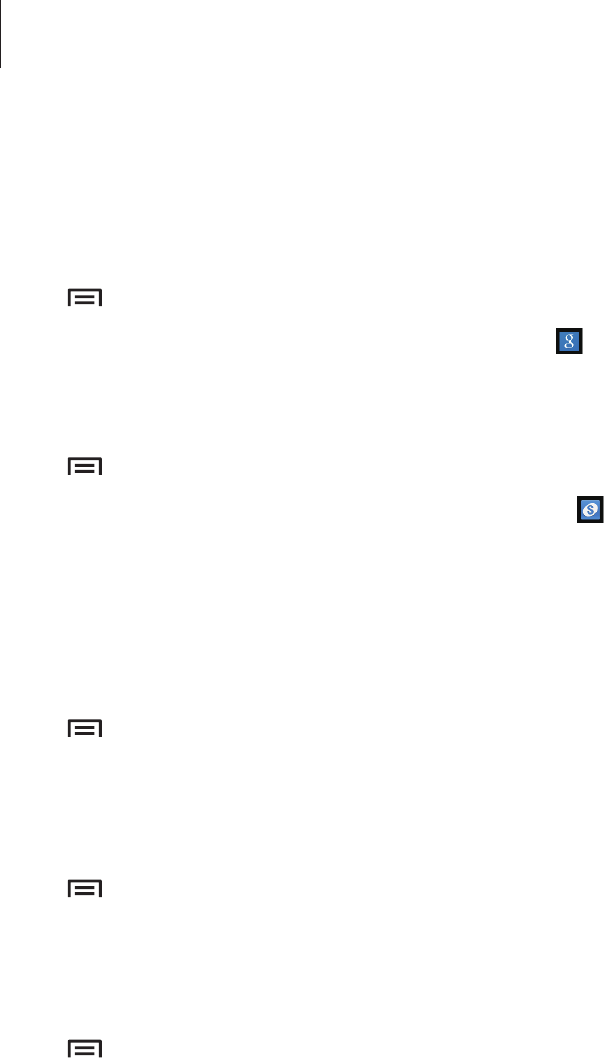
Communication
46
Moving contacts
Moving contacts to Google
Tap
→
Merge accounts
→
Merge with Google
.
Contacts moved to Google Contacts appear with in the contacts list.
Moving contacts to Samsung
Tap
→
Merge accounts
→
Merge with Samsung
.
Contacts moved to Samsung Contacts appear with in the contacts list.
Importing and exporting contacts
Importing contacts
Tap
→
Import/Export
→
Import from SIM card
,
Import from SD card
, or
Import from
USB storage
.
Exporting contacts
Tap
→
Import/Export
→
Export to SIM card
,
Export to SD card
, or
Export to USB
storage
.
Sharing contacts
Tap
→
Share namecard via
, select contacts, tap
Done
, and then select a sharing method.
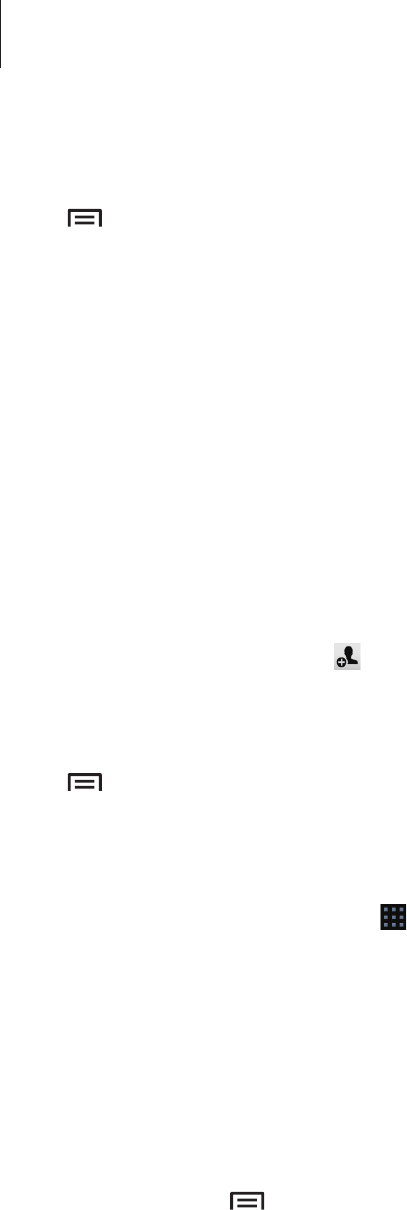
Communication
47
Favourite contacts
Tap , and then take one of the following actions:
•
Search
: Search for contacts.
•
Add to favourites
: Add contacts to favourites.
•
Remove from favourites
: Remove contacts from favourites.
•
Grid view
/
List view
: View contacts in grid or list form.
•
Help
: Access help information about using contacts.
Contact groups
Adding contacts to a group
Select a group, and then tap . Select contacts to add, and then tap
Done
.
Managing groups
Tap , and then take one of the following actions:
•
Create
: Make a new group.
•
Search
: Search for contacts.
•
Change order
: Tap and hold next to the group name, drag it up or down to another
position, and then tap
Done
.
•
Delete groups
: Select user-added groups, and then tap
Delete
. Default groups cannot be
deleted.
•
Help
: Access help information about using contacts.
Sending a message or email to a group’s members
Select a group, tap
→
Send message
or
Send email
, select members, and then tap
Done
.
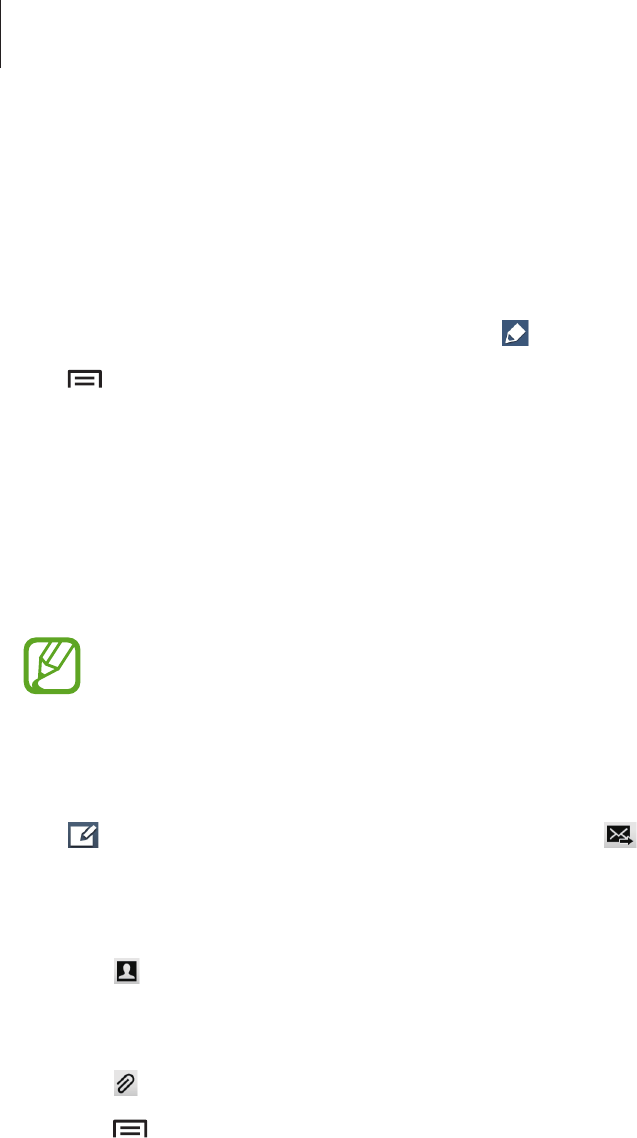
Communication
48
Business card
Create a business card and send it to others.
Tap
Set up my profile
, enter details, such as phone number, email address, and postal
address, and then tap
Save
. If user information has been saved when you set up the device,
select the business card in
ME
, and then tap to edit.
Tap
→
Share namecard via
, and then select a sharing method.
Messages
Use this application to send text messages (SMS) or multimedia messages (MMS).
Tap
Messages
on the Applications screen.
You may incur additional charges for sending or receiving messages while you are
outside your home service area. For details, contact your service provider.
Sending messages
Tap , add recipients, enter a message, and then tap .
Use the following methods to add recipients:
•
Enter a phone number.
•
Tap , select contacts, and then tap
Done
.
Use the following methods to make a multimedia message:
•
Tap , and attach images, videos, contacts, memos, events, and others.
•
Tap
→
Add subject
to enter a subject.
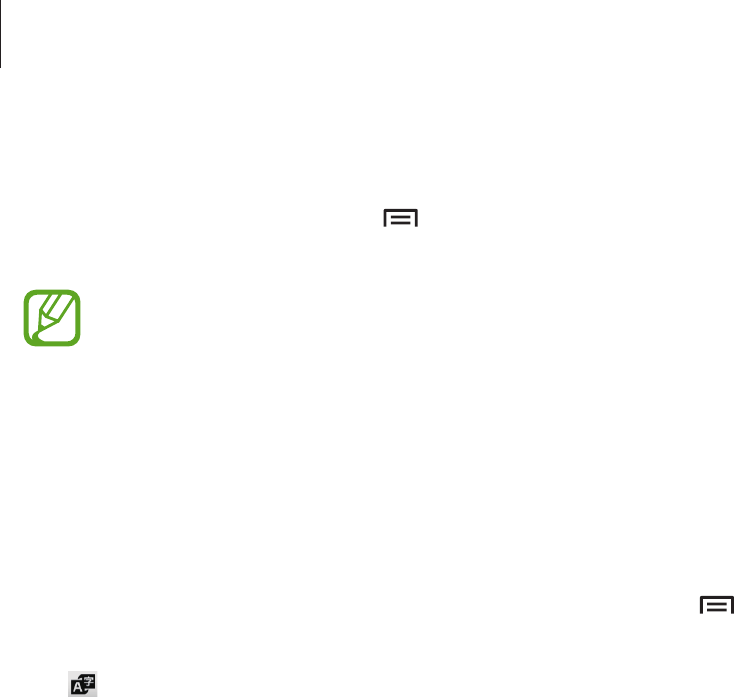
Communication
49
Sending scheduled messages
While composing a message, tap
→
Scheduling
. Set a time and date, and then tap
Done
.
The device will send the message at the specified time and date.
•
If the device is turned off at the scheduled time, is not connected to the network,
or the network is unstable, the message will not be sent.
•
This feature is based on the time and date set on the device. The time and date
may be incorrect if you move across time zones and the network does not update
the information.
Translating and sending messages
To use the translating feature while composing a message, tap
→
Translate
, drag the
Translate
switch to the right, set a language pair, and then tap
OK
.
Tap to translate the message, and then tap
Done
. The translated message will replace the
message of the source language.
Viewing incoming messages
Incoming messages are grouped into message threads by contact.
Select a contact to view the person’s message.
Listening to a voice message
Tap and hold 1 on the keypad, and then follow the instructions from your service provider.
Email
Use this application to send or view email messages.
Tap
Email
on the Applications screen.
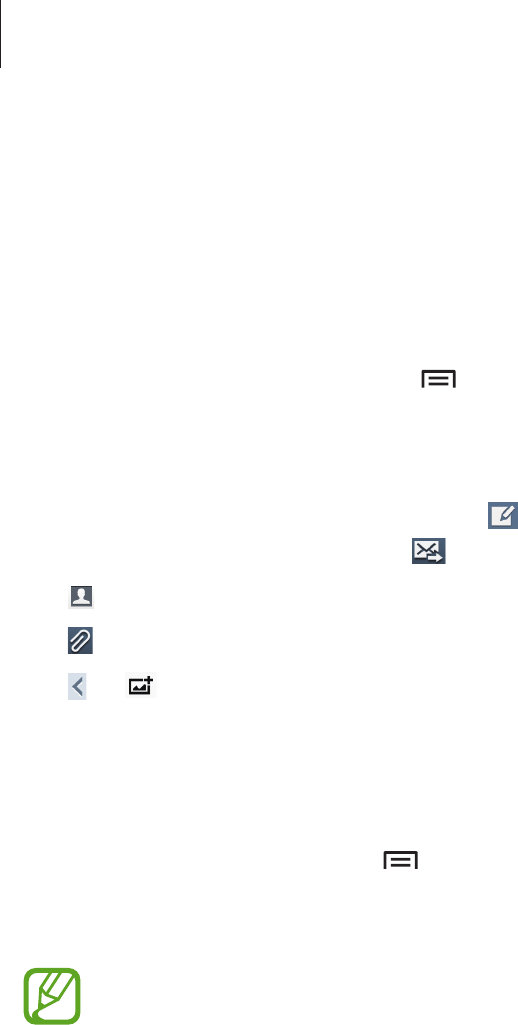
Communication
50
Setting up email accounts
Set up an email account when opening
Email
for the first time.
Enter the email address and password. Tap
Next
for a private email account, such as Google
Mail, or tap
Manual setup
for a company email account. After that, follow on-screen
instructions to complete the setup.
To set up another email account, tap
→
Settings
→
Add account
.
Sending messages
Tap the email account to use, and then tap at the bottom of the screen. Enter recipients,
subject, and message, and then tap .
Tap to add a recipient from the contacts list.
Tap to attach images, videos, contacts, memos, events, and others.
Tap
→
to insert images, events, contacts, location information, and others into the
message.
Sending scheduled messages
While composing a message, tap
→
Scheduled email
. Tick
Scheduled email
, set a time
and date, and then tap
Done
. The device will send the message at the specified time and
date.
•
If the device is turned off at the scheduled time, is not connected to the network,
or the network is unstable, the message will not be sent.
•
This feature is based on the time and date set on the device. The time and date
may be incorrect if you move across time zones and the network does not update
the information.
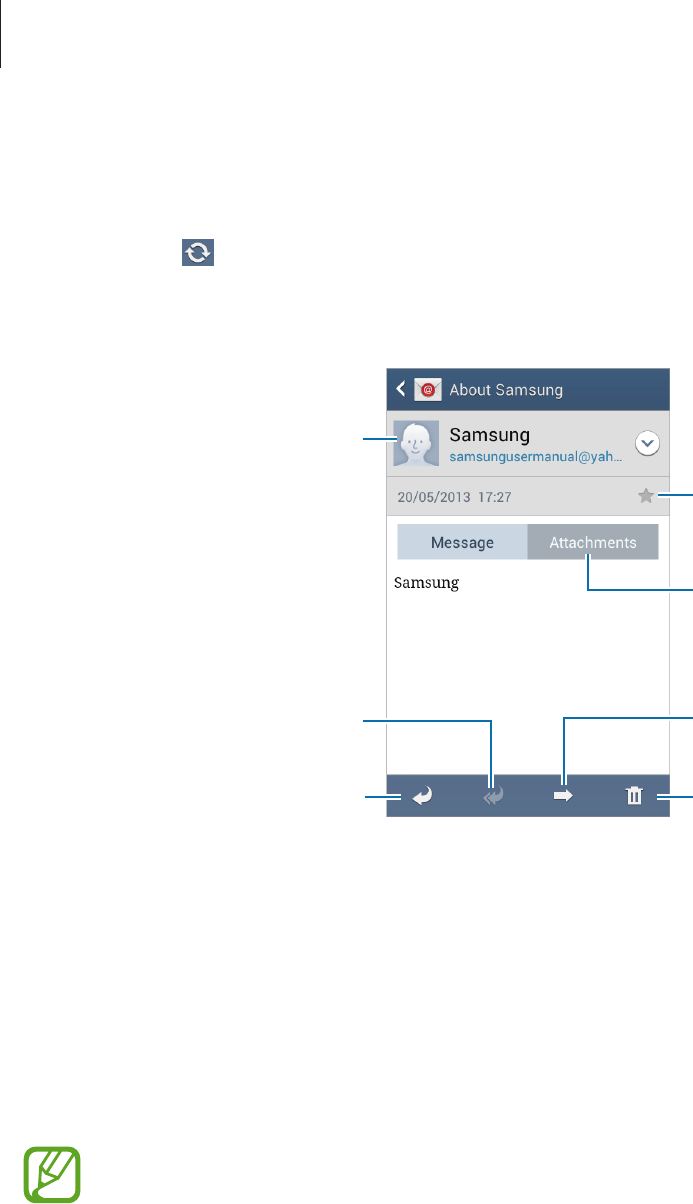
Communication
51
Reading messages
Select an email account to use, and new messages are retrieved. To manually retrieve new
messages, tap .
Tap a message to read.
Open attachments.
Reply to the message.
Add this email address to the
contacts list.
Delete the message.
Mark the message as a reminder.
Forward the message.
Reply to all recipients.
Tap the attachment tab to open attachments, and then tap
Save
to save it.
Google Mail
Use this application to quickly and directly access the Google Mail service.
Tap
Google Mail
on the Applications screen.
•
This application may not be available depending on the region or service provider.
•
This application may be labelled differently depending on the region or service
provider.
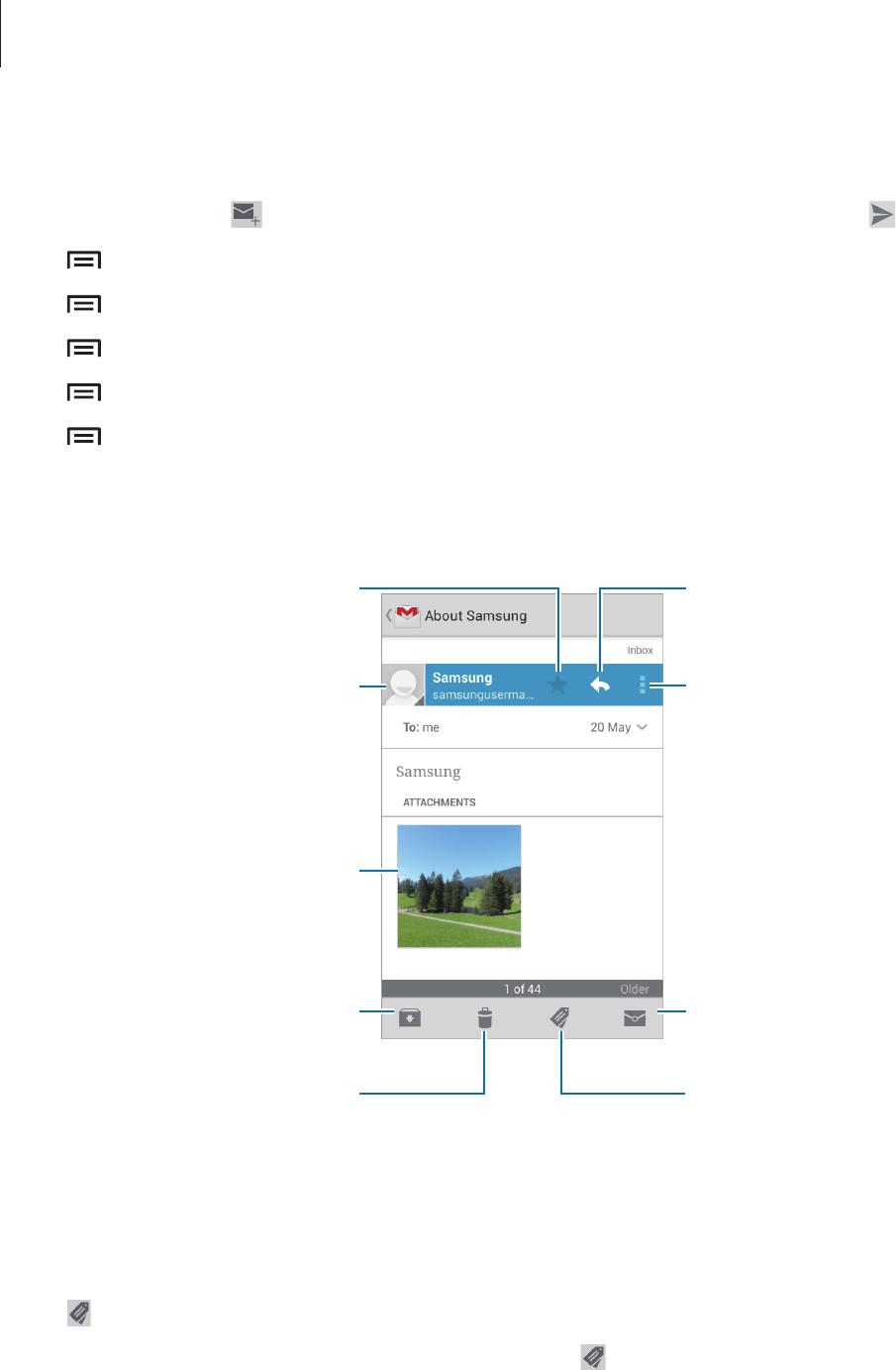
Communication
52
Sending messages
In any mailbox, tap , enter recipients, a subject, and a message, and then tap .
Tap
→
Attach picture
to attach images.
Tap
→
Attach video
to attach videos.
Tap
→
Add Cc/Bcc
to add more recipients.
Tap
→
Save draft
to save the message for later delivery.
Tap
→
Discard
to start over.
Reading messages
Mark the message as unread.
Add a label to this message.
Preview attachment.
Keep this message for long-term
storage.
Mark the message as a reminder.
Delete this message.
Reply to this message.
Reply to all recipients or forward
this message to others.
Add this email address to the
contacts list.
Labels
Google Mail does not use actual folders, but uses labels instead. When Google Mail is
launched, it displays messages labelled Inbox.
Tap to view messages in other labels.
To add a label to a message, select the message, tap , and then select the label to assign.

Communication
53
Hangouts
Use this application to chat with others.
Tap
Hangouts
on the Applications screen.
This application may not be available depending on the region or service provider.
Select a friend from the friends list or enter data to search and select a friend from the results
to start chatting.
Google+
Use this application to stay connected with people via Google’s social network service.
Tap
Google+
on the Applications screen.
This application may not be available depending on the region or service provider.
Tap
All Circles
to change the category, and then scroll up or down to view posts from your
circles.
Tap to use other social network features.
Messenger
Use this application to chat with others via Google+ instant messaging service.
Tap
Messenger
on the Applications screen.
This application may not be available depending on the region or service provider.
Select a friend from the friends list, enter a message in the field at the bottom of the screen,
and then tap .
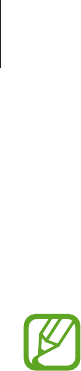
Communication
54
ChatON
Use this application to chat with any device.
Tap
ChatON
on the Applications screen.
This application may not be available depending on the region or service provider.
Create a buddies list by entering phone numbers or Samsung account email addresses, or by
selecting buddies from the list of suggestions. Alternatively, tap
More
→
Settings
→
Contact
sync
to manually sync contacts from the device.
Tap
Chats
→
Start chat
and select a buddy to start chatting.
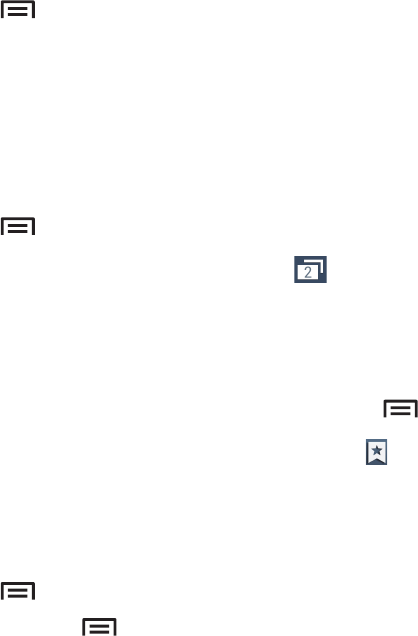
55
Web & network
Internet
Use this application to browse the Internet.
Tap
Internet
on the Applications screen.
Viewing webpages
Tap the address field, enter the web address, and then tap
Go
.
Tap to share, save, or print the current webpage while viewing a webpage.
To change the search engine, tap the address field, and then tap the search engine icon next
to the web address.
Opening a new page
Tap
→
New window
.
To go to another webpage, tap , scroll up or down, and tap the page to select it.
Bookmarks
To bookmark the current webpage, tap
→
Add bookmark
.
To open a bookmarked webpage, tap , and then select one.
History
Tap
→
History
to open a webpage from the list of recently-visited webpages. To clear the
history, tap
→
Clear history
.
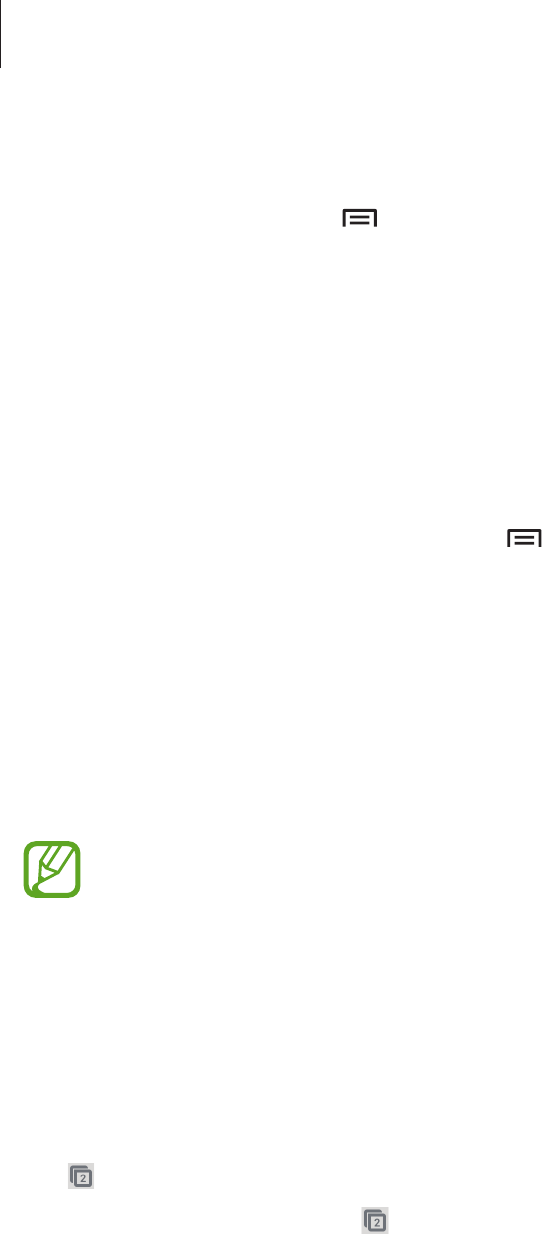
Web & network
56
Saved pages
To view saved webpages, tap
→
Saved pages
.
Links
Tap and hold a link on the webpage to open it in a new page, save, or copy.
To view saved links, use
Downloads
. (p. 90)
Sharing webpages
To share a webpage address with others, tap
→
Share via
.
To share a part of a webpage, tap and hold the desired text, and then tap
Share
.
Chrome
Use this application to search for information and browse webpages.
Tap
Chrome
on the Applications screen.
This application may not be available depending on the region or service provider.
Viewing webpages
Tap the address field, and then enter a web address or search criteria.
Opening a new page
Tap
→
New tab
.
To go to another webpage, tap , and then select a webpage.
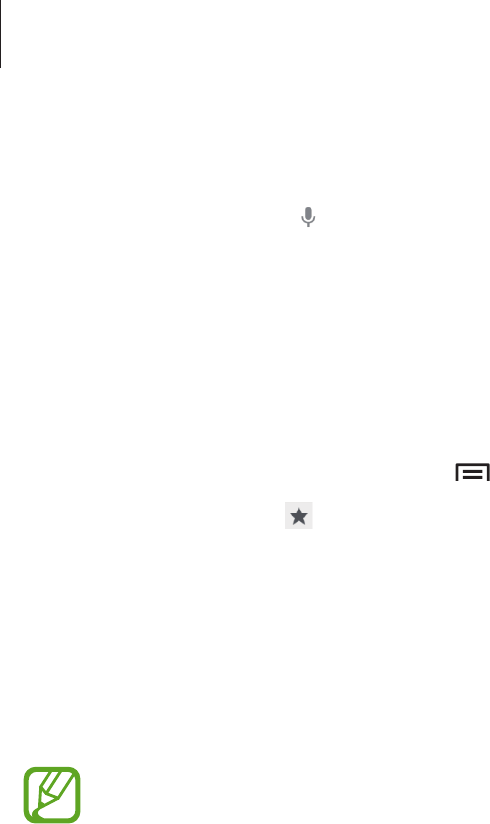
Web & network
57
Searching the web by voice
Tap the address field, tap , speak a keyword, and then select one of the suggested keywords
that appear.
Syncing with other devices
Sync open tabs and bookmarks to use with Chrome on another device, when you are logged
in with the same Google account.
To view open tabs on other devices, tap
→
Other devices
. Select a webpage to open.
To view bookmarks, tap .
Bluetooth
Bluetooth creates a direct wireless connection between two devices over short distances. Use
Bluetooth to exchange data or media files with other devices.
•
Samsung is not responsible for the loss, interception, or misuse of data sent or
received via the Bluetooth feature.
•
Always ensure that you share and receive data with devices that are trusted
and properly secured. If there are obstacles between the devices, the operating
distance may be reduced.
•
Some devices, especially those that are not tested or approved by the Bluetooth
SIG, may be incompatible with your device.
•
Do not use the Bluetooth feature for illegal purposes (for example, pirating copies
of files or illegally tapping communications for commercial purposes).
Samsung is not responsible for the repercussion of illegal use of the Bluetooth
feature.
To activate Bluetooth, on the Applications screen, tap
Settings
→
Connections
→
Bluetooth
, and then drag the
Bluetooth
switch to the right.
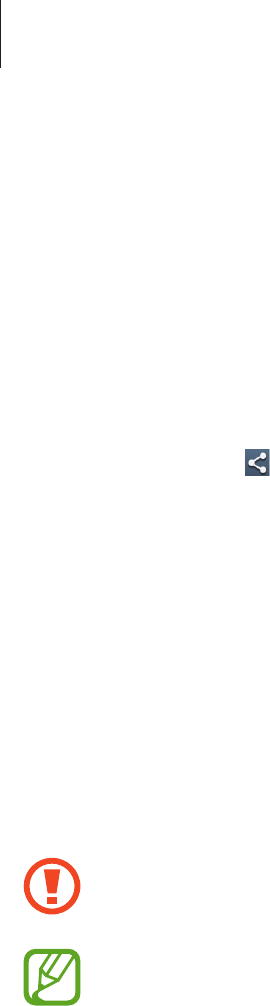
Web & network
58
Pairing with other Bluetooth devices
On the Applications screen, tap
Settings
→
Connections
→
Bluetooth
→
Scan
, and
detected devices are listed. Select the device you want to pair with, and then accept the auto-
generated passkey on both devices to confirm.
Sending and receiving data
Many applications support data transfer via Bluetooth. An example is
Gallery
. Open
Gallery
,
select an image, tap
→
Bluetooth
, and then select one of the Bluetooth devices. After
that, accept the Bluetooth authorisation request on the other device to receive the image.
The transferred file is saved in the
Bluetooth
folder. If a contact is received, it is added to the
contacts list automatically.
NFC
Your device allows you to read near field communication (NFC) tags that contain information
about products. You can also use this feature to make payments and buy tickets for
transportation or events after downloading the required applications.
The battery contains a built-in NFC antenna. Handle the battery carefully to avoid
damaging the NFC antenna.
If the screen is locked, your device will not read NFC tags or receive data.
To activate the NFC feature, on the Applications screen, tap
Settings
→
Connections
→
NFC
.
Drag the
NFC
switch to the right.
Reading information from an NFC tag
Place the NFC antenna area on the back of your device near an NFC tag. The information from
the tag will appear.

Web & network
59
Making a purchase with the NFC feature
Before you can use the NFC feature to make payments, you must register for the mobile
payment service. To register or get details about the service, contact your service provider.
Touch the back of your device to the NFC card reader.
Sending data via Android Beam
Use the Android Beam feature to send data, such as webpages and contacts, to NFC-enabled
devices.
On the Applications screen, tap
Settings
→
Connections
→
NFC
. Drag the
Android Beam
switch to the right.
Select an item, touch the back of your device to the back of the other device, and then tap
your device’s screen.
S Beam
Use this feature to send data, such as videos, images, and documents.
Do not send copyright-protected data via S Beam. Doing so may violate copyright
laws. Samsung is not responsible for any liabilities caused by the illegal use of
copyrighted data.
On the Applications screen, tap
Settings
→
Connections
→
S Beam
. Drag the
S Beam
switch
to the right.
Select a file, touch the back of your device to the back of the other device, and then tap your
device’s screen.
If both devices try to send data simultaneously, the file transfer may fail.
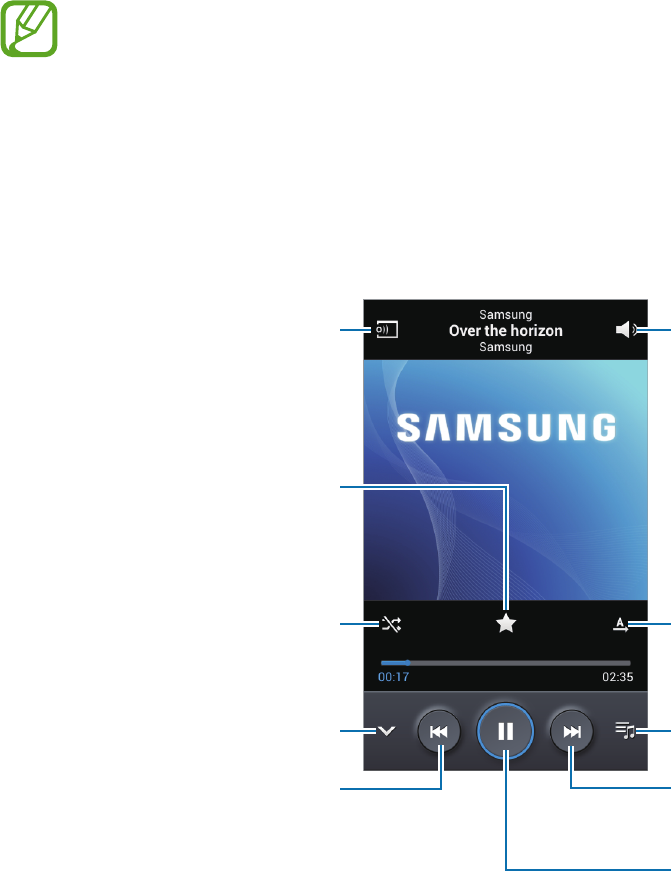
60
Media
Music
Use this application to listen to music.
Tap
Music
on the Applications screen.
•
Some file formats are not supported depending on the device’s software version.
•
Some files may not play properly depending on the encoding method used.
Playing music
Select a music category, and then select a song to play.
Tap the album image at the bottom of the screen to open the music player screen.
Open the playlist.
Skip to the next song. Tap and
hold to move forwards quickly.
Pause and resume playback.
Adjust the volume.
Change the repeat mode.
Set the file as your favourite
song.
Restart the currently-playing
song or skip to the previous
song. Tap and hold to move
backwards quickly.
Turn on shuffle.
Hide the music player screen.
Scan DLNA-enabled devices.
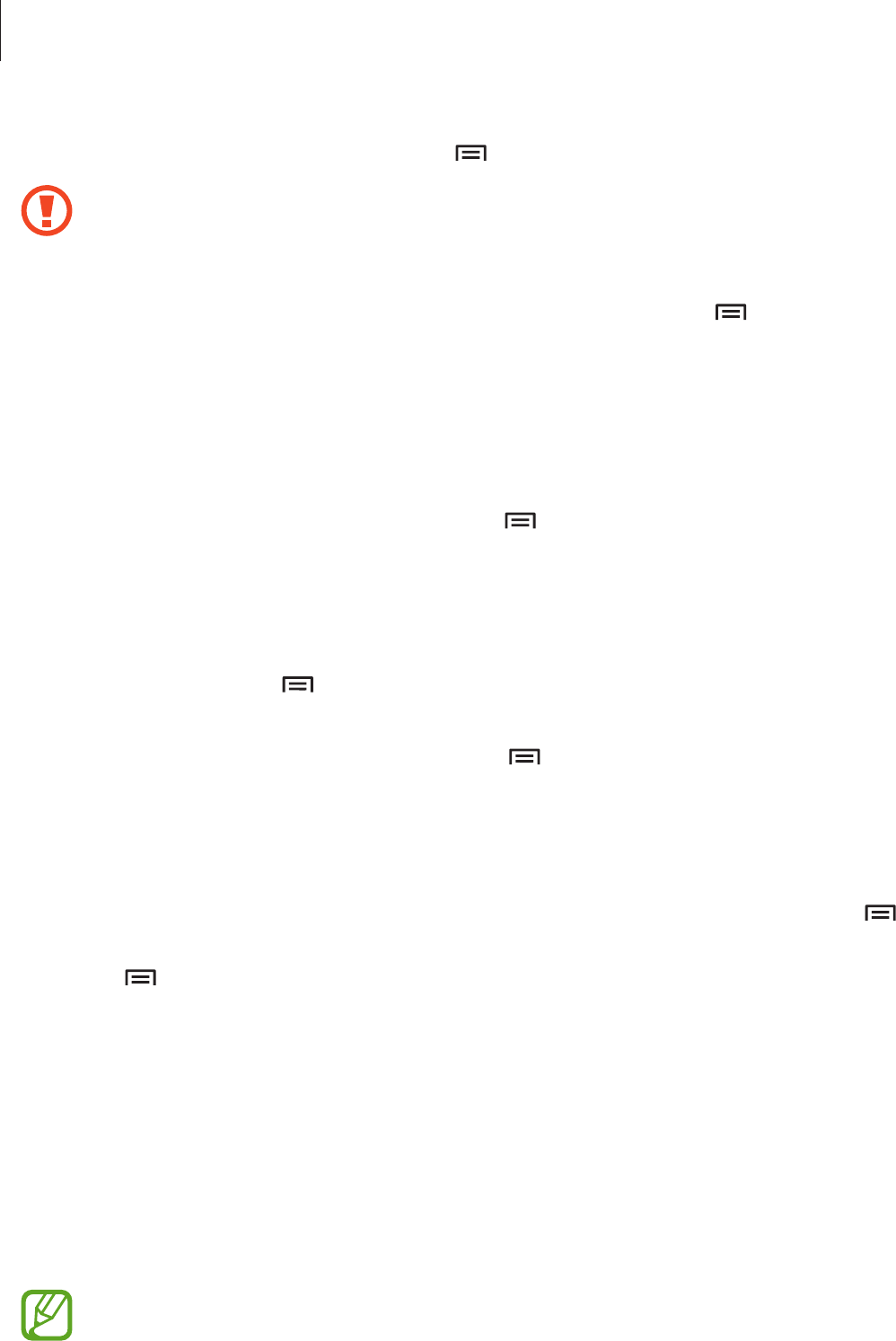
Media
61
To listen to songs at equal volume levels, tap
→
Settings
→
Smart volume
.
When
Smart volume
is activated, the volume may end up louder than the device
volume level. Use caution to avoid long-term exposure to loud sounds to prevent
damage to your hearing.
To set a personalised sound while listening to songs with a headset, tap
→
Settings
→
Adapt Sound
→
On
. When you turn the volume up to level 14 or higher, the adapt sound
option is not applied to music playback. If you turn the volume down to level 13 or lower, the
option is reapplied.
Setting a song as ringtone
To use the currently-playing song as ringtone, tap
→
Set as
→
Phone ringtone
.
Creating playlists
Make an own selection of songs.
Tap
Playlists
, and then tap
→
Create playlist
. Enter a title and tap
OK
. Tap
Add music
,
select songs to include, and then tap
Done
.
To add the currently-playing song to a playlist, tap
→
Add to playlist
.
Playing music by mood
Play music grouped by mood. The playlist is automatically created by the device. To use this
feature, set the music square menu to appear at the top of the music library by tapping
→
Settings
→
Music menu
→
Music square
→
Done
. When a new song is added, tap
Music
square
→
→
Library update
.
Tap
Music square
and select a cell of mood. Or select multiple cells by dragging your finger.
Camera
Use this application to take photos or videos.
Use
Gallery
to view photos and videos taken with the device’s camera. (p. 67)
Tap
Camera
on the Applications screen.
•
The camera automatically shuts off when unused.
•
Make sure that the lens is clean. Otherwise, the device may not work properly in
some modes that require high resolutions.
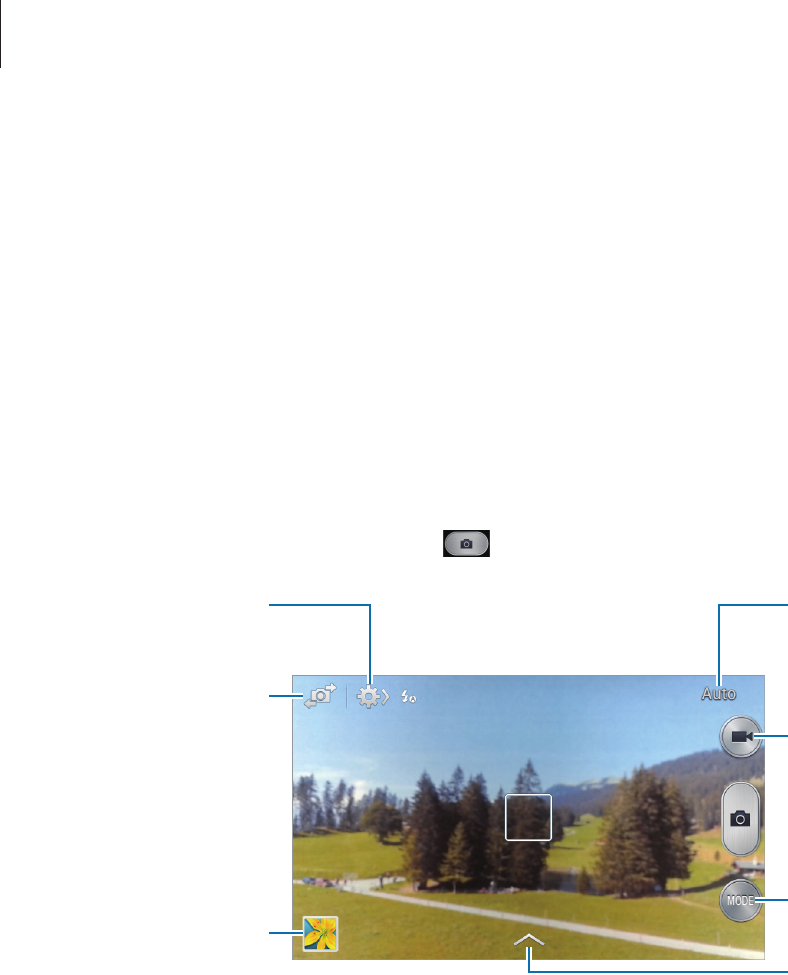
Media
62
Camera etiquette
•
Do not take photos or videos of other people without their permission.
•
Do not take photos or videos where legally prohibited.
•
Do not take photos or videos in places where you may violate other people’s privacy.
Taking photos
Taking a photo
Tap the image on the preview screen where the camera should focus. When the subject is in
focus, the focus frame turns green. Tap to take the photo.
Indicates which
shooting mode is in
use.
Start taking a video.
Change the shooting
mode.
Switch between the
front and rear
camera.
Open Gallery to view
photos and videos.
View more options.
Select among
various effects that
are available.
Shooting mode
Several photo effects are available.
Tap
MODE
, and then scroll up or down the screen at the right side of the screen.
•
Auto
: Use this to allow the camera to evaluate the surroundings and determine the ideal
mode for the photo.
•
Best photo
: Take a series of photos, and then save the best one.
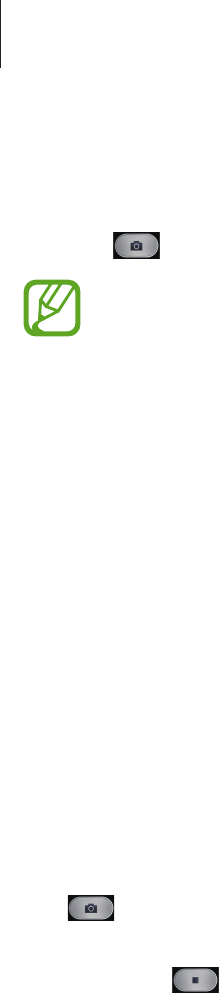
Media
63
•
Continuous shot
: Take a series of photos of moving subjects.
•
Sound & shot
: Use this to take a photo with sound.
Tap to take a photo. The device records a few seconds of audio after taking a photo.
While taking photos in this mode, sound is recorded by the internal microphone.
•
Panorama
: Take a photo composed of many photos strung together.
To get the best shot, follow these tips.
–
Move the camera slowly in one direction.
–
Keep the camera’s viewfinder within the guide frame.
–
Avoid taking photos of a subject in front of unrecognisable backgrounds, such as
empty skies or plain walls.
•
Sports
: Use this setting for fast-moving subjects.
•
Night
: Use this setting for images taken in darker conditions.
Panoramic photos
A panoramic photo is a wide landscape image consisting of multiple shots.
Tap
MODE
→
Panorama
.
Tap and move the camera in one direction. When two panorama guide frames are
aligned, the camera automatically takes another shot in a panoramic sequence. To stop
shooting, tap .
If the viewfinder is out of the direction, the device stops shooting.

Media
64
Taking videos
Taking a video
Tap to take a video. To pause recording, tap . To stop recording, tap .
Recording mode
Tap
→
to change recording mode.
•
Normal
: Use this mode for normal quality.
•
Limit for MMS
: Use this mode to lower quality for sending via messaging.
Zooming in and out
Use one of the following methods:
•
Use the Volume button to zoom in or out.
•
Spread two fingers apart on the screen to zoom in, and pinch to zoom out.
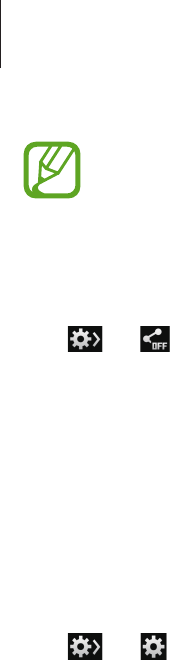
Media
65
The zoom in/out effect is available when using the zoom feature while shooting
video.
Share shot
Tap
→
, and then select one of the following:
•
Share shot
: Send a photo directly to another device via Wi-Fi Direct or NFC.
•
Buddy photo share
: Set the device to recognise a person’s face that you have tagged in a
photo and send it to that person.
•
ChatON photo share
: Send a photo to another device via ChatON.
Configuring settings for Camera
Tap
→
to configure settings for Camera. Not all of the following options are available
in both still camera and video camera modes. The available options vary depending on the
mode used.
•
Photo size
/
Video size
: Select a resolution. Use higher resolution for higher quality. But it
takes up more memory.
•
Focus mode
: Select a focus mode.
Auto focus
is camera-controlled.
Macro
is for very
close objects.
•
Metering
: Select a metering method. This determines how light values are calculated.
Centre-weighted
measures background light in the centre of the scene.
Spot
measures
the light value at a specific location.
Matrix
averages the entire scene.
•
ISO
: Select an ISO value. This controls camera light sensitivity. It is measured in film-
camera equivalents. Low values are for stationary or brightly-lit objects. Higher values are
for fast-moving or poorly-lit objects.

Media
66
•
GPS tag
: Attach a GPS location tag to the photo.
•
To improve GPS signals, avoid shooting in locations where the signal may be
obstructed, such as between buildings or in low-lying areas, or in poor weather
conditions.
•
Your location may appear on your photos when you upload them to the Internet.
To avoid this, deactivate the GPS tag setting.
•
Volume key
: Set the device to use the Volume button to control the shutter or zoom
function.
•
Timer
: Use this for delayed-time shots.
•
White balance
: Select an appropriate white balance, so images have a true-to-life colour
range. The settings are designed for specific lighting situations. These settings are similar
to the heat range for white-balance exposure in professional cameras.
•
Exposure value
: Change the exposure value. This determines how much light the
camera’s sensor receives. For low-light situations, use a higher exposure.
•
Guidelines
: Display viewfinder guides to help composition when selecting subjects.
•
Flash
: Activate or deactivate the flash.
•
Contextual filename
: Set the camera to display contextual tags. Activate this to use Tag
Buddy in
Gallery
.
•
Save as flipped
: Invert the image to create a mirror-image of the original scene.
•
Storage
: Select the memory location for storage.
•
Reset
: Reset the camera settings.
Shortcuts
Reorganise shortcuts for easy access to the camera’s various options.
Tap
→
Edit quick settings
.
Tap and hold an option and drag it to a slot at the top of the screen. The other icons can be
moved within the list by tapping and dragging them.
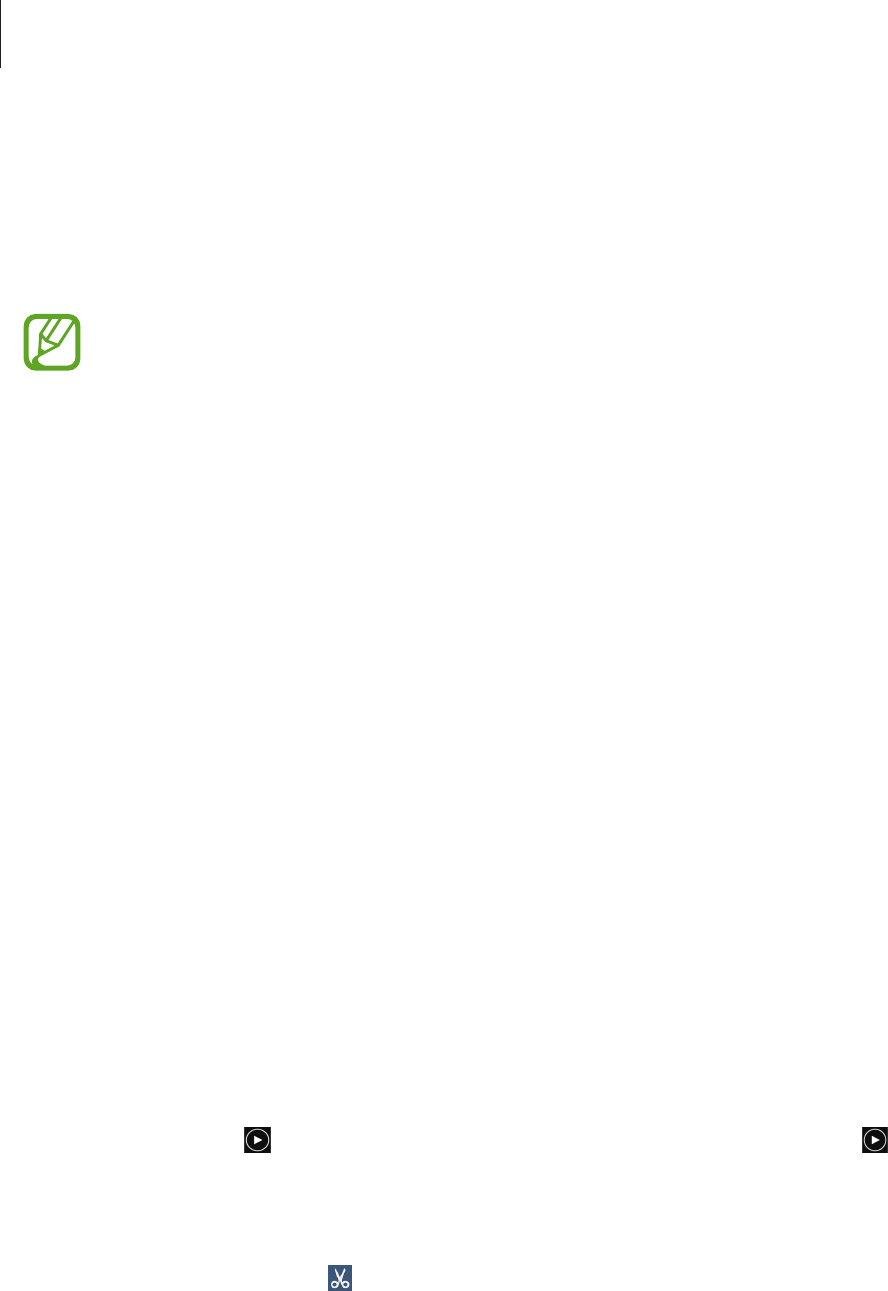
Media
67
Gallery
Use this application to view images and videos.
Tap
Gallery
on the Applications screen.
•
Some file formats are not supported depending on the software installed on the
device.
•
Some files may not play properly depending on the encoding method used.
Viewing images
Launching
Gallery
displays available folders. When another application, such as
Email
, saves
an image, the
Download
folder is automatically created to contain the image. Likewise,
capturing a screenshot automatically creates the
Screenshots
folder. Select a folder to open
it.
In a folder, images are displayed by creation date. Select an image to view it in full screen.
Scroll left or right to view the next or previous image.
Zooming in and out
Use one of the following methods to zoom in an image:
•
Double-tap anywhere to zoom in.
•
Spread two fingers apart on any place to zoom in. Pinch to zoom out, or double-tap to
return.
Playing videos
Video files show the icon on the preview. Select a video to watch it and tap .
Trimming segments of a video
Select a video, and then tap . Move the start bracket to the desired starting point, move the
end bracket to the desired ending point, and then save the video.
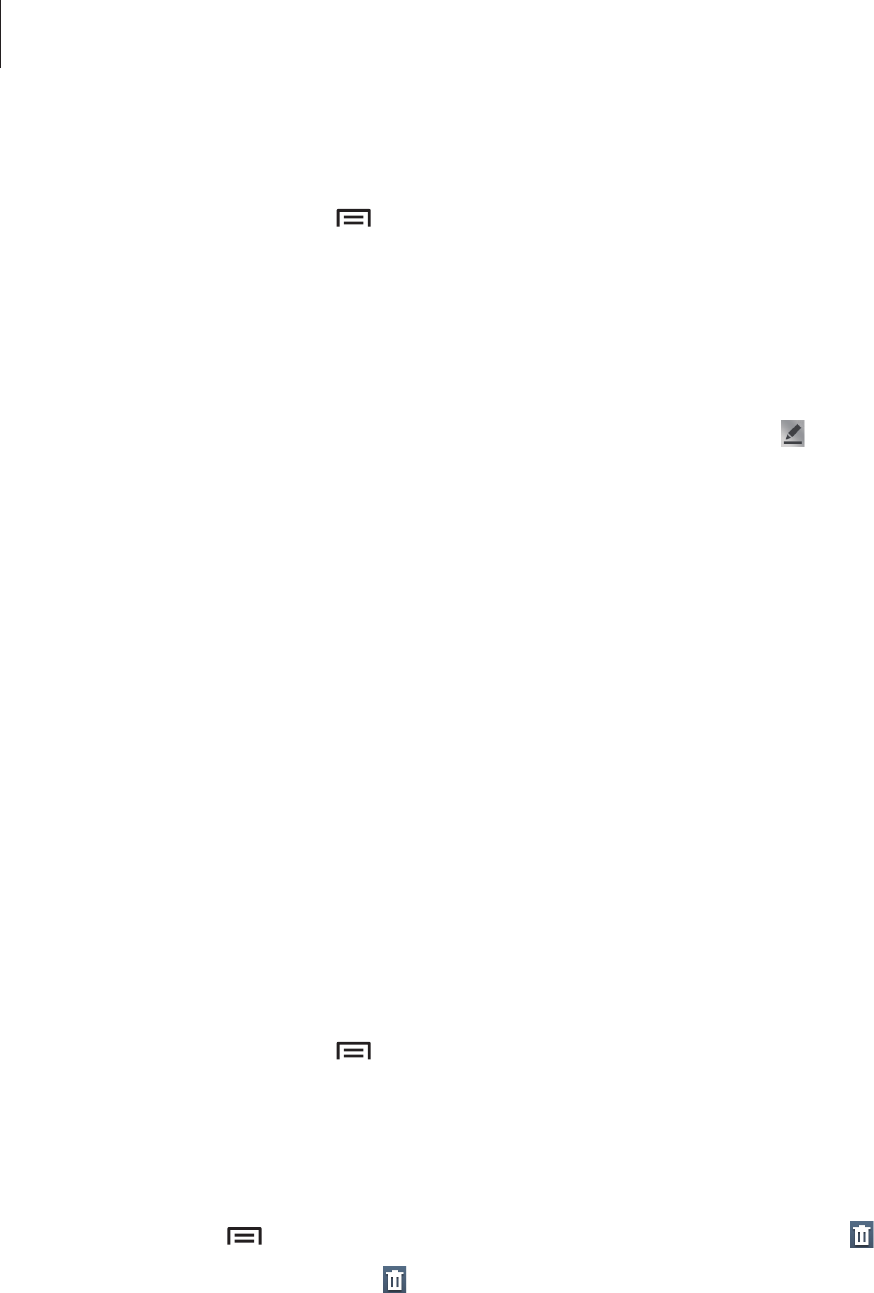
Media
68
Editing images
When viewing an image, tap and use the following functions:
•
Favourite
: Add the image to favourites.
•
Slideshow
: Start a slideshow with the images in the current folder.
•
Photo frame
: Use this to add a frame and a note to an image. The edited image is saved
in the
Photo frame
folder.
•
Photo note
: Use this to write a note on the back of the image. Tap to edit the note.
•
Copy to clipboard
: Copy to clipboard.
•
Print
: Print the image via a USB or Wi-Fi connection. The device is only compatible with
some Samsung printers.
•
Rename
: Rename the file.
•
Buddy photo share
: Send the image to a person whose face is tagged in the image.
•
Rotate left
: Rotate anticlockwise.
•
Rotate right
: Rotate clockwise.
•
Crop
: Resize the blue frame to crop and save the image in it.
•
Set as
: Set the image as wallpaper or a contact image.
•
Details
: View image details.
•
Settings
: Change the Gallery settings.
Favourite images
When viewing an image, tap
→
Favourite
to add the image to the favourites list.
Deleting images
Use one of the following methods:
•
In a folder, tap
→
Select item
, select images by ticking, and then tap .
•
When viewing an image, tap .
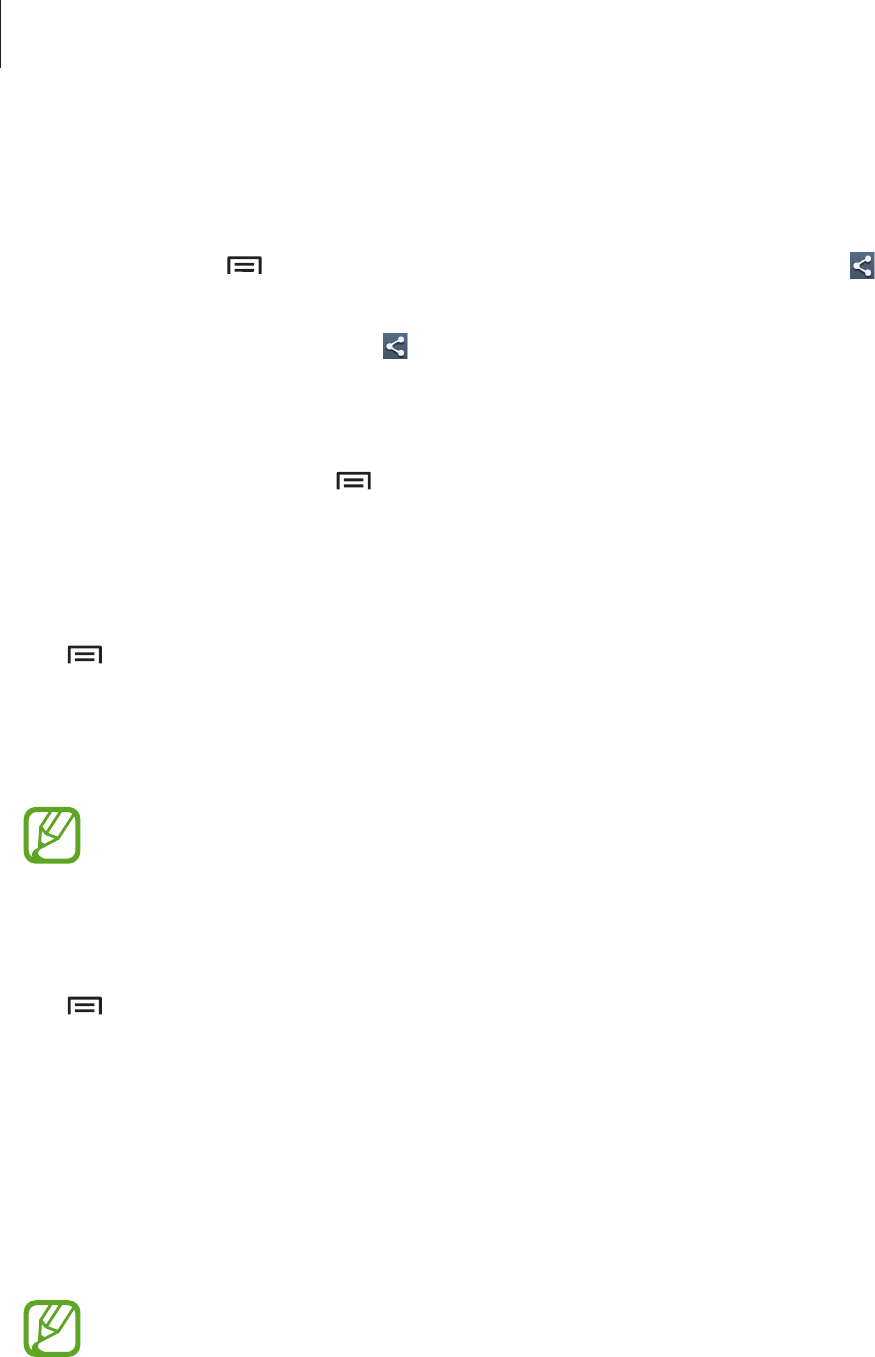
Media
69
Sharing images
Use one of the following methods:
•
In a folder, tap
→
Select item
, select images by ticking, and then tap to send them
to others.
•
When viewing an image, tap to send it to others or share it via social network services.
Setting as wallpaper
When viewing an image, tap
→
Set as
to set the image as wallpaper or to assign it to a
contact.
Tagging faces
Tap
→
Settings
, and then tick
Face tag
. A yellow frame appears around the recognised
face on an image. Tap the face, tap
Add name
, and then select or add a contact.
When the face tag appears on an image, tap the face tag and use available options, such as
making calls or sending messages.
Face recognition may fail depending on the face angle, face size, skin colour, facial
expression, light conditions, or accessories the subject is wearing.
Using Tag Buddy
Tap
→
Settings
→
Tag buddy
, and then drag the
Tag buddy
switch to the right to
display a contextual tag (weather, location, date, and person’s name) when opening an image.
Video
Use this application to play video files.
Tap
Video
on the Applications screen.
•
Some file formats are not supported depending on the device's software.
•
Some files may not play properly depending on the encoding method used.
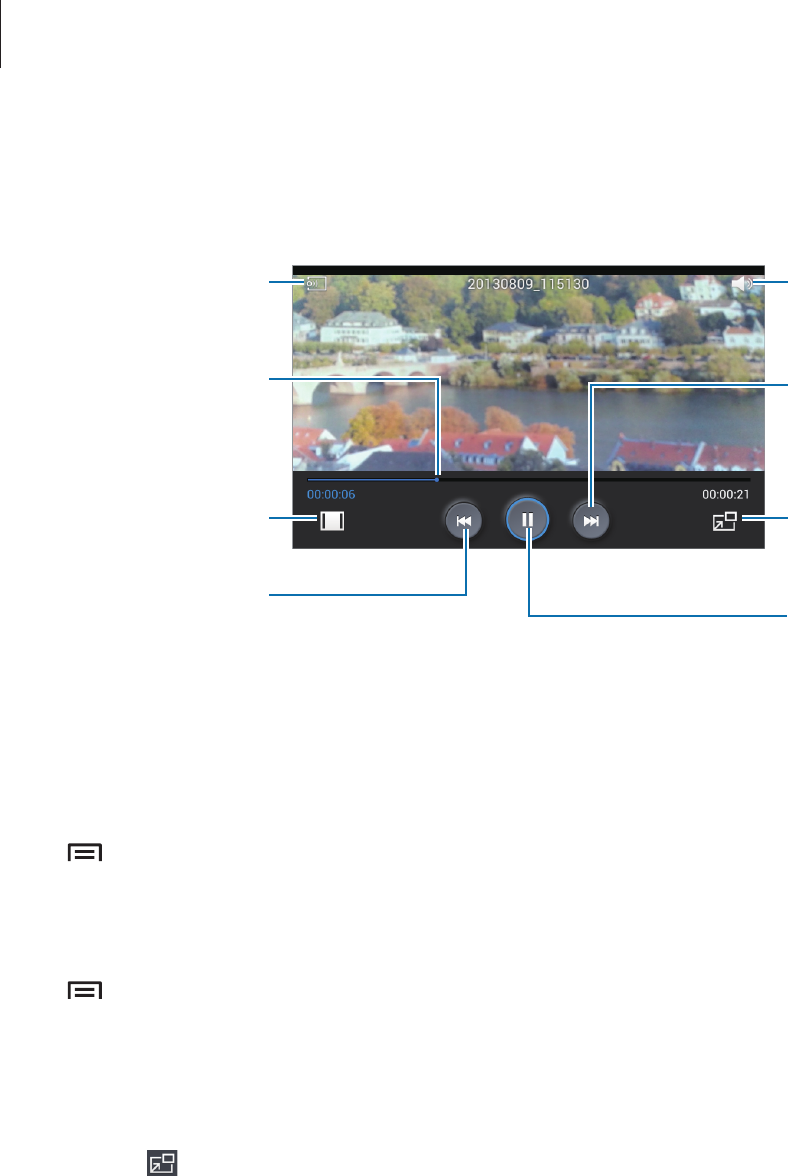
Media
70
Playing videos
Select a video to play.
Change screen ratio.
Move forwards or
backwards by
dragging the bar.
Restart the current
video or skip to the
previous video. Tap
and hold to move
backwards quickly.
Skip to the next video.
Tap and hold to move
forwards quickly.
Adjust the volume.
Pause and resume
playback.
Switch to floating
screen mode.
Scan DLNA-enabled
devices.
Deleting videos
Tap
→
Delete
, select videos by ticking, and then tap
Delete
.
Sharing videos
Tap
→
Share via
, select videos by ticking, tap
Done
, and then select a sharing method.
Using Popup Video player
Use this feature to use other applications without closing the video player. While watching
videos, tap to use the pop-up player.
Spread two fingers apart on the screen to enlarge the player or pinch to reduce it. To move
the player, drag the player to another location.
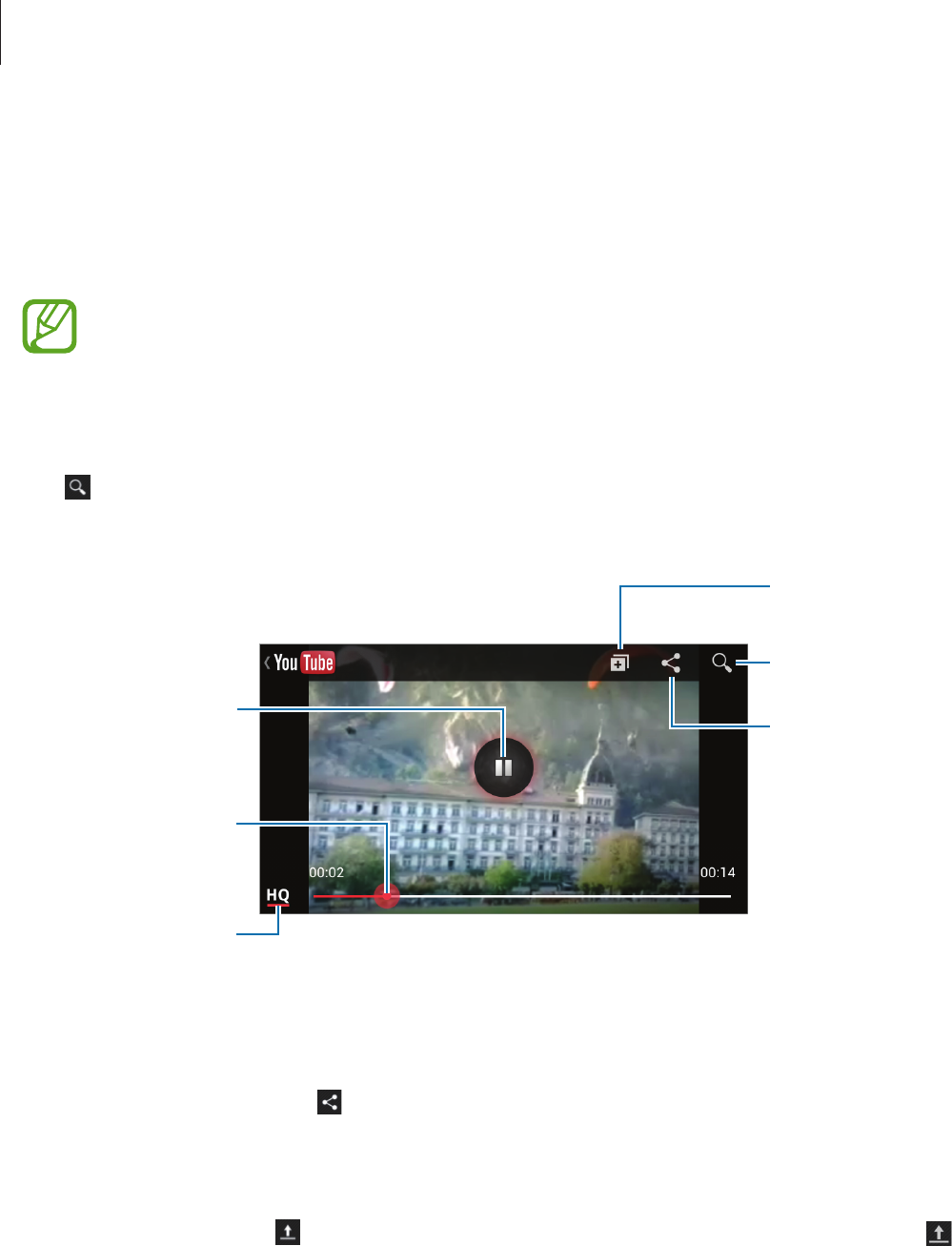
Media
71
YouTube
Use this application to watch videos from the YouTube website.
Tap
YouTube
on the Applications screen.
This application may not be available depending on the region or service provider.
Watching videos
Tap , and then enter a keyword. Select one of the returned search results to watch a video.
Rotate the device to landscape orientation to display full screen.
Pause or resume
playback.
Move forwards or
backwards by
dragging the bar.
Change display
quality.
Add the video to
the playlist.
Search for videos.
Send the URL to
others.
Sharing videos
Select the video to view, tap , and then select a sharing method.
Uploading videos
Select your account, tap , select a video, enter information for the video, and then tap .
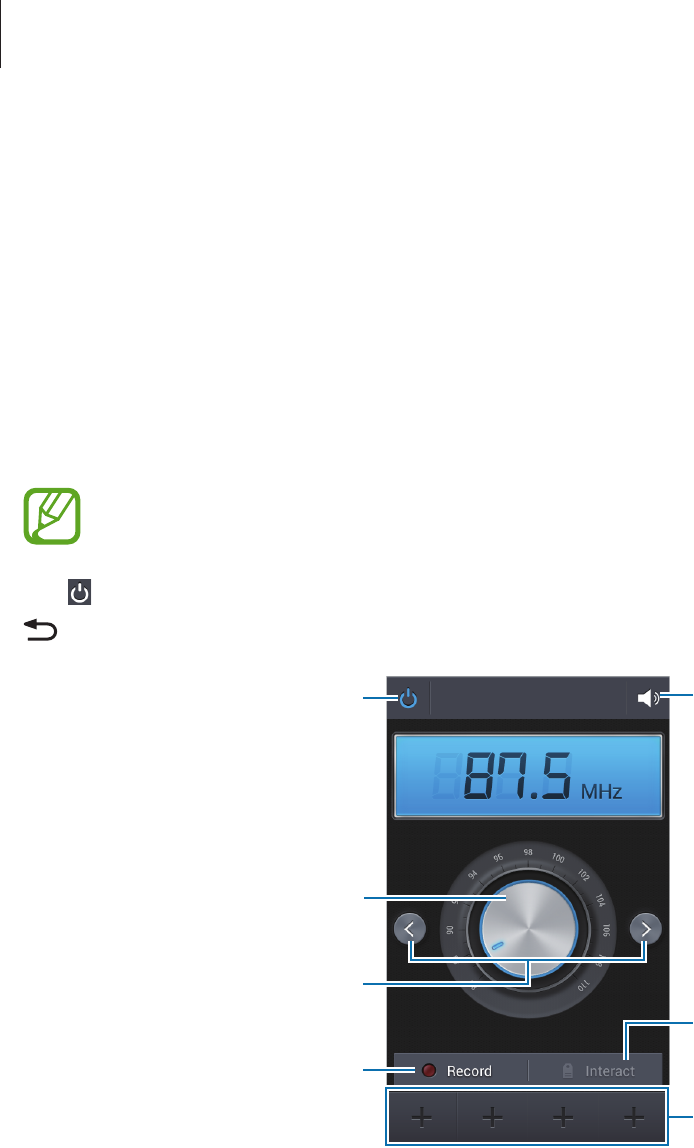
Media
72
FM Radio
Listen to music and news on the FM radio. To listen to the FM radio, you must connect a
headset, which serves as the radio antenna.
Tap
FM Radio
on the Applications screen.
Listening to the FM radio
Plug a headset into the device before launching the FM radio.
The FM radio scans and saves available stations automatically when running for the
first time.
Tap to turn on the FM radio. Select the radio station you want from the stations list and tap
to return to the FM radio screen.
Add the current radio station to
the favourites list.
Access services for the current
station.
Adjust the volume.
Search for an available radio
station.
Fine-tune the frequency.
Record a song from the FM radio.
Turn the FM radio on or off.
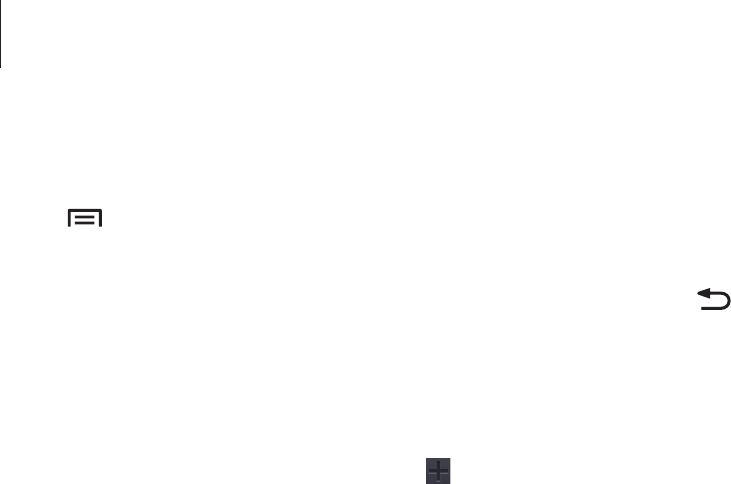
Media
73
Scanning radio stations
Tap
→
Scan
, and then select a scan option. The FM radio scans and saves available
stations automatically.
Select the radio station you want from the stations list and tap to return to the FM radio
screen.
Adding stations to the favourites list
Scroll to a radio station, and then tap to add the station to the favourites list.
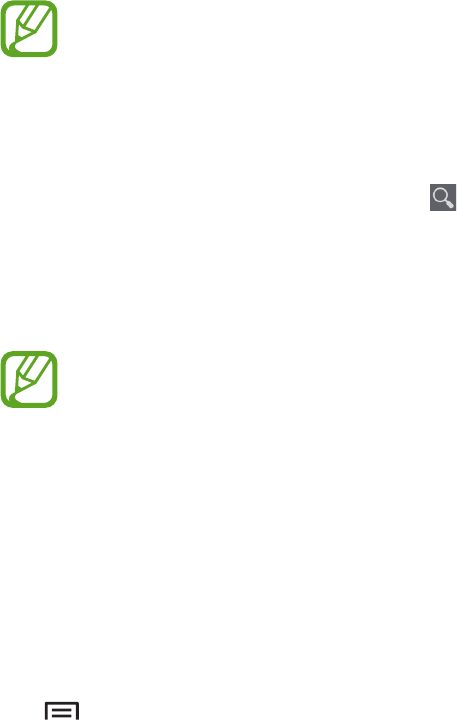
74
Application & media stores
Play Store
Use this application to purchase and download applications and games that are able to run
on the device.
Tap
Play Store
on the Applications screen.
This application may not be available depending on the region or service provider.
Installing applications
Browse applications by category, or tap to search with a keyword.
Select an application to view information. To download it, tap
Install
. If there is a charge for
the application, tap the price, and follow on-screen instructions to complete the purchase
process.
•
When a new version is available for any installed application, an update icon
appears at the top of the screen to alert you to the update. Open the notifications
panel and tap the icon to update the application.
•
To install applications that you downloaded from other sources, on the
Applications screen, tap
Settings
→
More
→
Security
→
Unknown sources
.
Uninstalling applications
Uninstall the applications purchased from
Play Store
.
Tap
→
My apps
, select an application to delete in the list of installed applications, and
then tap
Uninstall
.
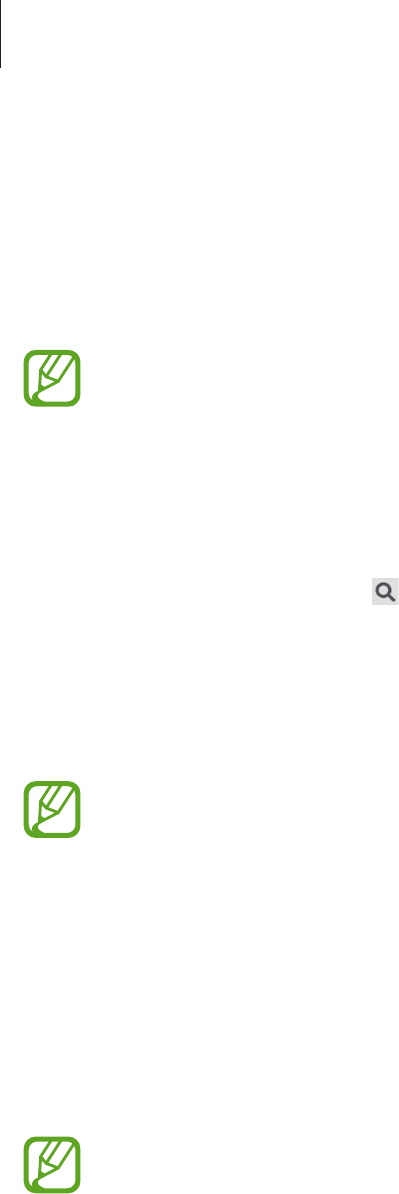
Application & media stores
75
Samsung Apps
Use this application to purchase and download dedicated Samsung applications. For more
information, visit
www.samsungapps.com
.
Tap
Samsung Apps
on the Applications screen.
This application may not be available depending on the region or service provider.
Installing applications
Browse applications by category.
To search for an application, tap at the top of the screen, and then enter a keyword in the
search field.
Select an application to view information. To download it, tap
Free
. If there is a charge for
the application, tap the price, and follow on-screen instructions to complete the purchase
process.
When a new version is available for any installed application, an update icon appears
at the top of the screen to alert you to the update. Open the notifications panel and
tap the icon to update the application.
Game Hub
Use this application to access games.
Tap
Game Hub
on the Applications screen.
This application may not be available depending on the region or service provider.
Scroll left or right and select a game to download from
Samsung Apps
.
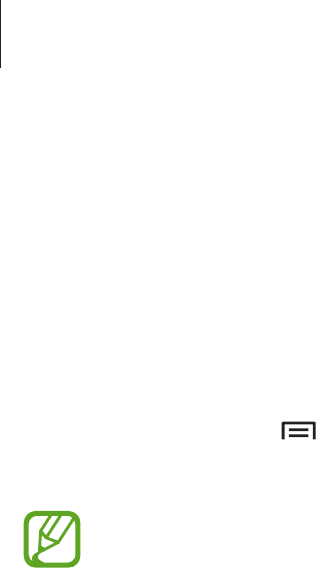
Application & media stores
76
Music Hub
Use this application to play music and purchase songs or albums from the Music Hub
catalogue.
Subscribe to the Music Hub premium service to enjoy customised recommendations,
unlimited song streaming, personal radio stations, and cloud storage service for all your
music.
To get more details, tap
→
Help
or visit the Music Hub website.
Tap
Music Hub
on the Applications screen.
•
This application may not be available depending on the region or service provider.
•
Some features may be labelled differently depending on the subscription terms.
•
Some features including streaming services may not be available depending on
the region or service provider.
MY MUSIC
Play music stored on the device and in the cloud storage server. All your music stays
automatically synced with your computer.
STORE
Enjoy unlimited song streaming. Stream songs or download them to listen without network
coverage. Add songs to playlists and share them with friends.
RADIO
Listen to music on radio stations or create your own one. You can personalise your station
based on an artist you like. The station will play music similar to the songs of your favourite
artist. You can also receive customised recommendations from Music Hub.

Application & media stores
77
Play Music
Use this application to listen to music from the device or stream music from the Google cloud
service.
Tap
Play Music
on the Applications screen.
This application may not be available depending on the region or service provider.
Play music by selecting a music category or share songs with others by uploading them to
the Google cloud storage.
Readers Hub
Use this application to purchase books or subscribe to newspapers or magazines.
Tap
Readers Hub
on the Applications screen.
This application may not be available depending on the region or service provider.
Select a category, and then select reading material.
When selecting a price tag to buy something or to subscribe to it, a bookstore account is
required to sign in. If an account is not registered, follow on-screen instruction to set up an
account.
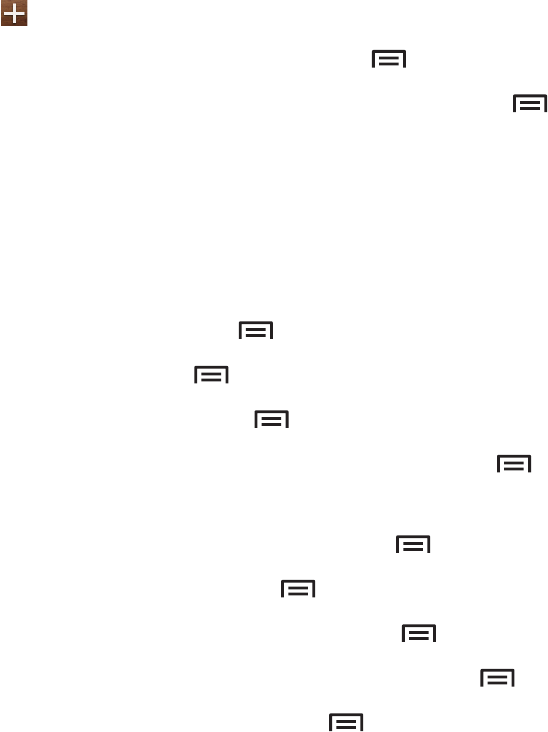
78
Utilities
Memo
Use this application to record important information to save and view at a later date.
Tap
Memo
on the Applications screen.
Composing memos
Tap , enter a memo, and then tap
Save
.
To change the background colour, tap
→
Colour
.
To lock the memo so that others cannot view it, tap
→
Lock
.
Browsing memos
Browse memo thumbnails by scrolling up or down.
To edit the memo, tap the memo.
To search for a memo, tap
→
Search
.
To delete memos, tap
→
Delete
.
To sort memos by date, tap
→
Sort by
.
To print memos via a USB or Wi-Fi connection, tap
→
Print
. The device is only compatible
with some Samsung printers.
To send the text in memos to others, tap
→
Share text via
.
To send memos to others, tap
→
Share via
.
To import memos from Google Docs, tap
→
Import
.
To export memos to other storage locations, tap
→
Export
.
To change the memo settings, tap
→
Settings
.

Utilities
79
Viewing a memo
Tap the memo thumbnail to open it. Scroll left or right to see more memos.
Tap and use the following:
•
Delete
: Delete the memo.
•
Colour
: Change the background colour.
•
Lock
: Lock the memo so that others cannot view it.
•
Print
: Print the memo via a USB or Wi-Fi connection. The device is only compatible with
some Samsung printers.
•
Share text via
: Send the text in the memo to others.
•
Share via
: Send the memo to others.
S Planner
Use this application to manage events and tasks.
Tap
S Planner
on the Applications screen.
Creating events or tasks
Tap , and then use one of the following methods:
•
Add event
: Enter an event with an optional repeat setting.
•
Add task
: Enter a task with an optional priority setting.
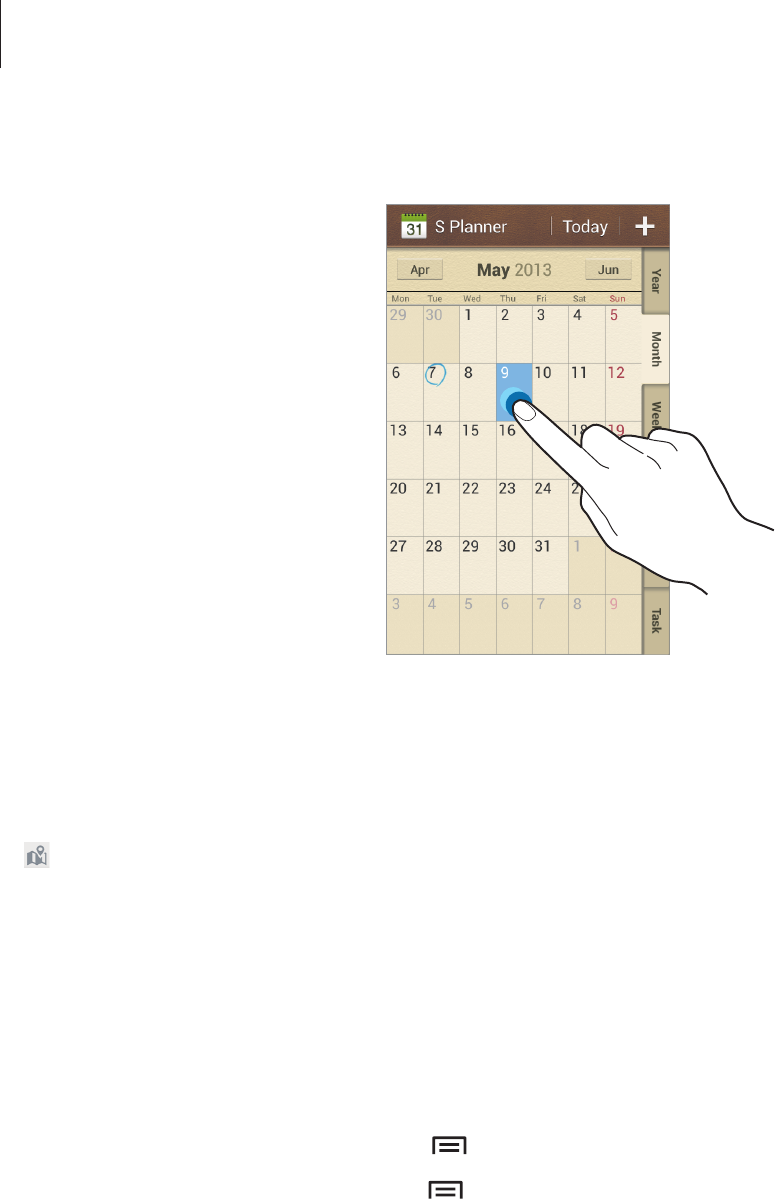
Utilities
80
To add an event or task more briefly, tap a date to select it and tap it again.
Enter a title and specify which calendar to use or sync with. Then tap
Edit event details
or
Edit task details
to add more details, such as how often the event repeats, when it has an
advance alert, or where it takes place.
Attach a map showing the location of the event. Enter the location in the
Location
field, tap
next to the field, and then pinpoint the precise location by tapping and holding on the
map that appears.
Attach an image. Tap
Images
, and then take a photo or select one of the existing images.
Syncing with Google Calendar
On the Applications screen, tap
Settings
→
Accounts
→
Google
under
My accounts
, select
the Google account, and then tick
Sync Calendar
. To manually sync for updating, on the
Applications screen, tap
S Planner
→
→
Sync
.
To display synced events or tasks, tap
→
Calendars
→
Display
, select the Google
account, and then tap
Done
.
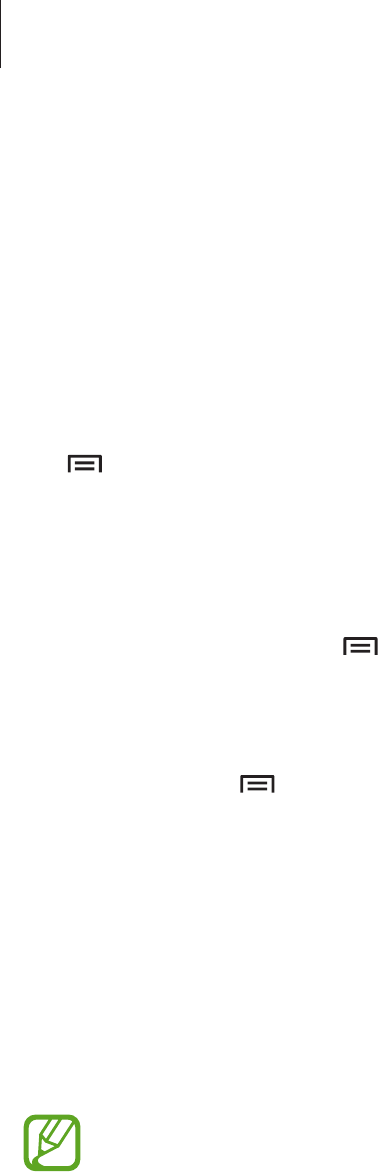
Utilities
81
Changing calendar type
Select one from among different types of calendars including year, month, week, and others
at the right side of the screen. A pinch gesture can be used to change calendar type. For
example, pinch to change from the monthly calendar to the yearly calendar, and spread apart
to change yearly calendar back to monthly calendar.
Searching for events
Tap
→
Search
, and then enter a keyword to search for.
To view today’s events, tap
Today
at the top of the screen.
Deleting events
Select an event, and then tap
→
Delete
.
Sharing events
Select an event, tap
→
Share via
, and then select a sharing method.
Dropbox
Use this application to save and share files with others via the Dropbox cloud storage. When
you save files to Dropbox, your device automatically syncs with the web server and any other
computers that have Dropbox installed.
Tap
Dropbox
on the Applications screen.
This application may not be available depending on the region or service provider.
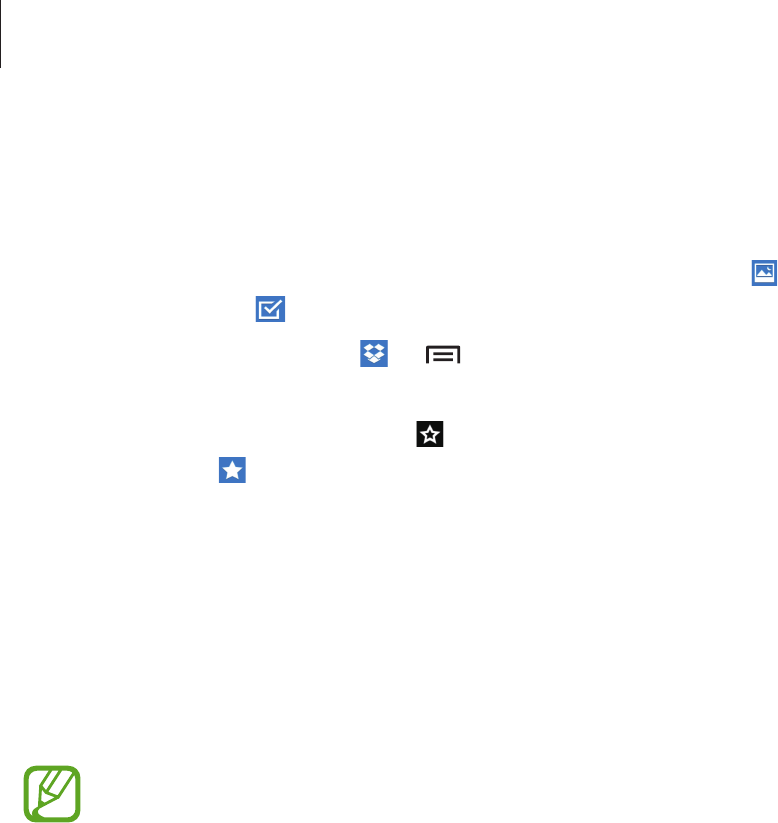
Utilities
82
When running Dropbox for the first time, tap
Start
to activate it. Follow the on-screen
instructions to complete the setup.
Once Dropbox is activated, photos and videos taken with the device’s camera are uploaded to
Dropbox automatically. To view the uploaded photos or videos, tap . To share or delete files
or create albums, tap , and then select files.
To upload files to Dropbox, tap
→
→
Upload here
→
Photos or videos
or
Other files
.
To open files in Dropbox, select a file.
While viewing images or videos, tap to add it to the favourites list. To open files in the
favourites list, tap .
Cloud
Use this feature to sync files or back up settings and application data with your Samsung
account or Dropbox.
On the Applications screen, tap
Settings
→
Accounts
→
Cloud
.
This feature may not be available depending on the region or service provider.
Syncing with the Samsung account
Tap your Samsung account or
Sync settings
to sync files.
Backing up or restoring data
Tap
Backup
or
Restore
to back up or restore data with your Samsung account.
Syncing with Dropbox
Tap
Link Dropbox account
, and then enter the Dropbox account. Follow the on-screen
instructions to complete the setup.
Once you sign in, tap
Allow
and the device automatically syncs files with Dropbox whenever
you make some changes.
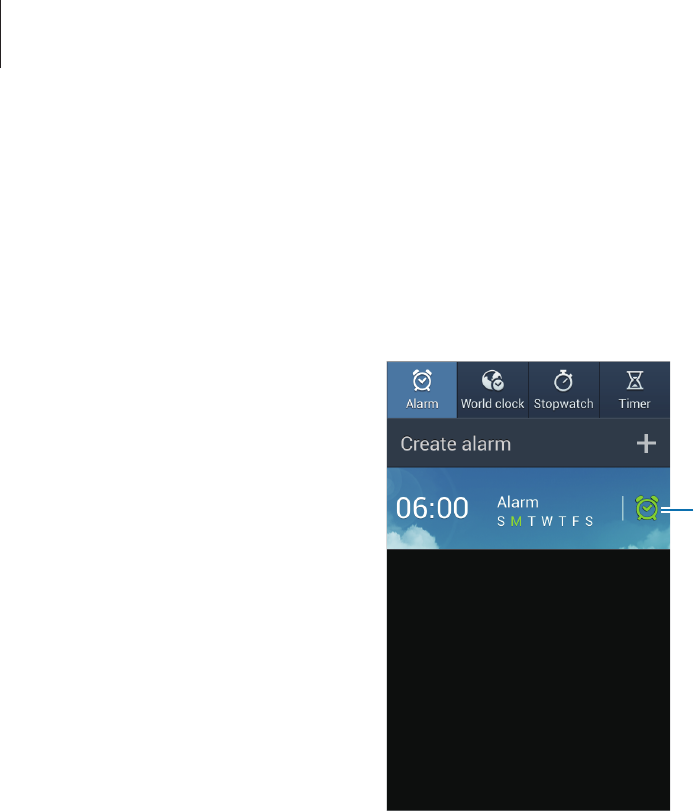
Utilities
83
Clock
Use this application to set alarms, check the time in any location in the world, measure the
duration of an event, set a timer, or use as the desk clock.
Tap
Clock
on the Applications screen.
Turn this alarm on or off.
Alarm
Setting alarms
Tap
Create alarm
, set a time for the alarm to go off, select days for the alarm to repeat, and
then tap
Save
.
•
Location alarm
: Set a location. The alarm goes off only when you are in the location.
•
Snooze
: Set an interval and the number of times for the alarm to repeat after the preset
time.
•
Smart alarm
: Set a time for the alarm to go off before the preset time.
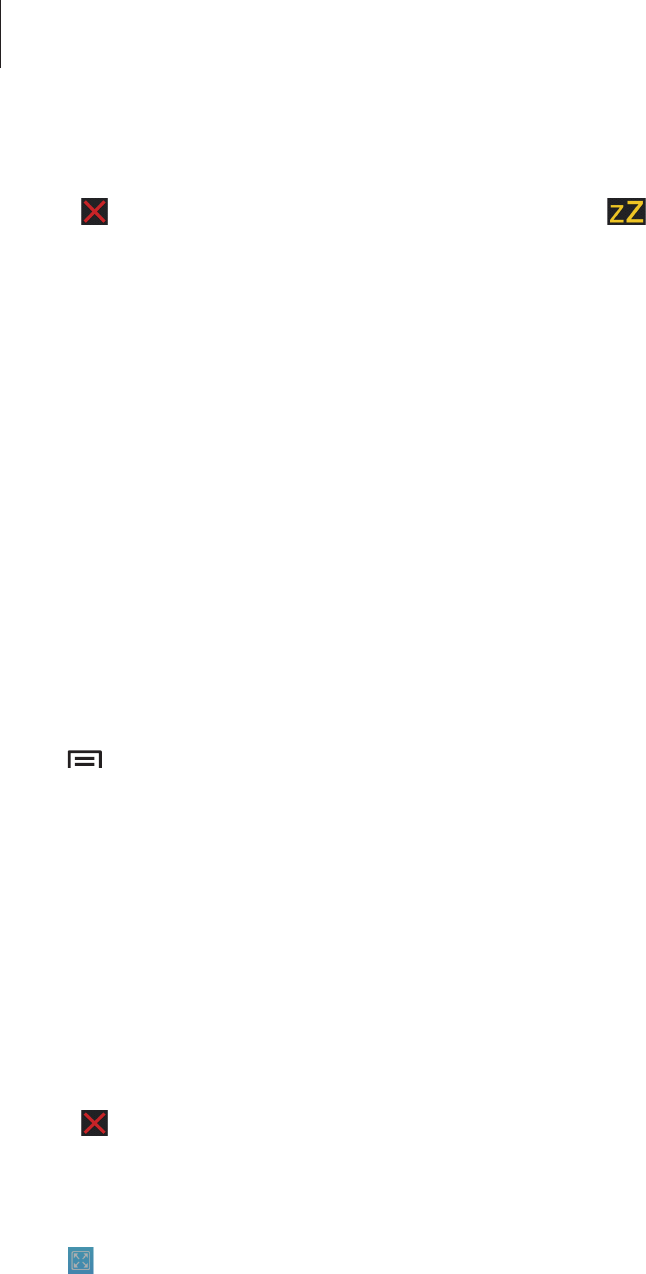
Utilities
84
Stopping alarms
Drag outside the large circle to stop an alarm. Drag outside the large circle to repeat
the alarm after a specified length of time.
Deleting alarms
Tap and hold the alarm, and then tap
Delete
.
World clock
Creating clocks
Tap
Add city
, and then enter a city name or select a city from the cities list.
To apply summer time, tap and hold a clock, and then tap
DST settings
.
Deleting clocks
Tap
→
Delete
, select clocks, and then tap
Delete
.
Stopwatch
Tap
Start
to time an event. Tap
Lap
to record lap times.
Tap
Reset
to clear lap time records.
Timer
Set the duration, and then tap
Start
.
Drag outside the large circle when the timer goes off.
Desk clock
Tap to view in full screen.
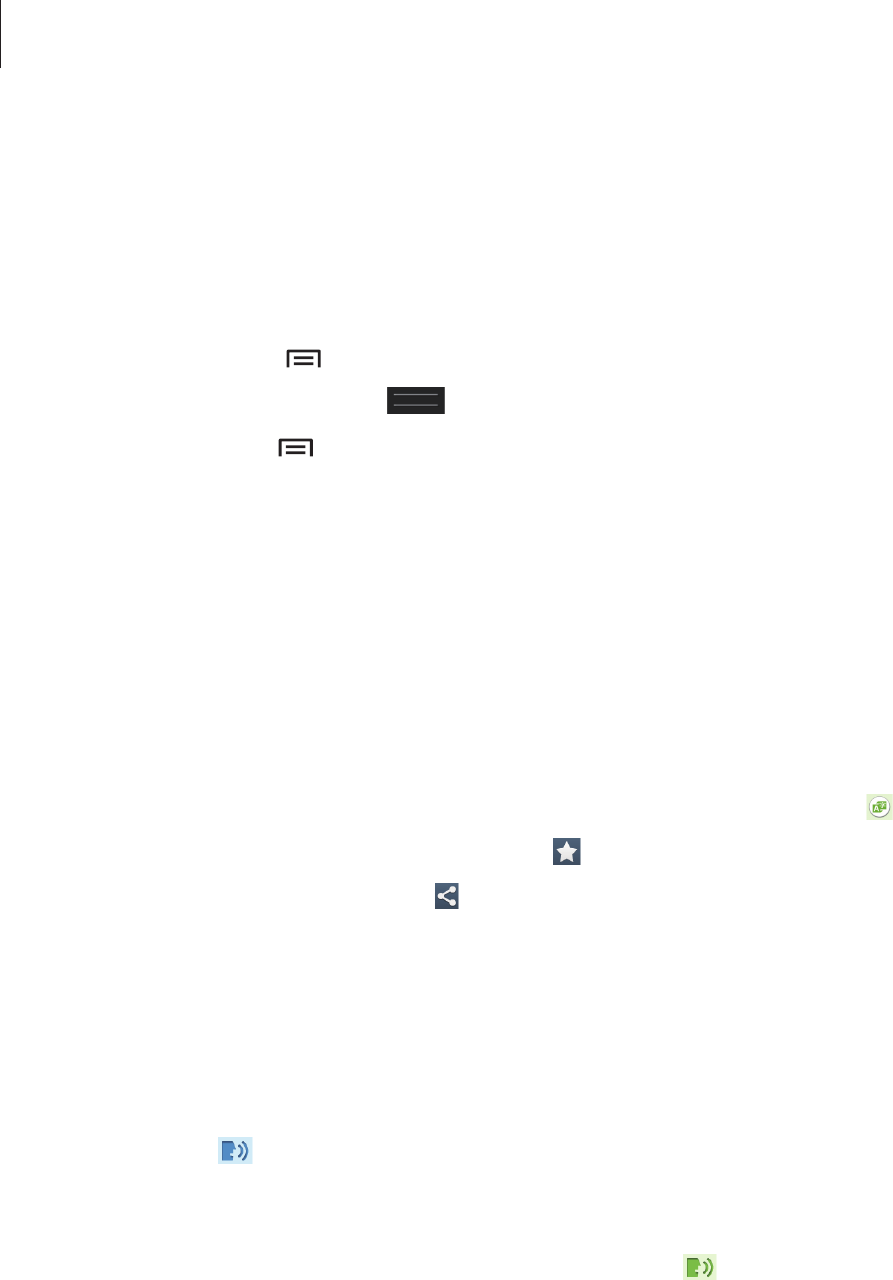
Utilities
85
Calculator
Use this application for simple or complex calculations.
Tap
Calculator
on the Applications screen.
Rotate the device to landscape orientation to display the scientific calculator. If
Screen
rotation
is disabled, tap
→
Scientific calculator
.
To see the calculation history, tap to hide the keypad.
To clear the history, tap
→
Clear history
.
S Translator
Use this application to translate text into other languages.
Tap
S Translator
on the Applications screen.
Using S Translator
Set the source and target languages, enter text in the input field, and then tap .
To add a language pair to your favourites list, tap .
To send a language pair to others, tap .
Starting a conversation with the translator
Tap the buttons at the bottom of the screen to communicate with another person via spoken
translation.
Tap
Speak
for your language, and then speak into the microphone. The device will translate
what you say. Tap in the target language field to let the device read the translation out
loud.
Then, tap
Speak
for the language of the person you are talking with and let the person reply
in their language. The device will translate what they say. Tap in the source language field
to let the device read it back to you.
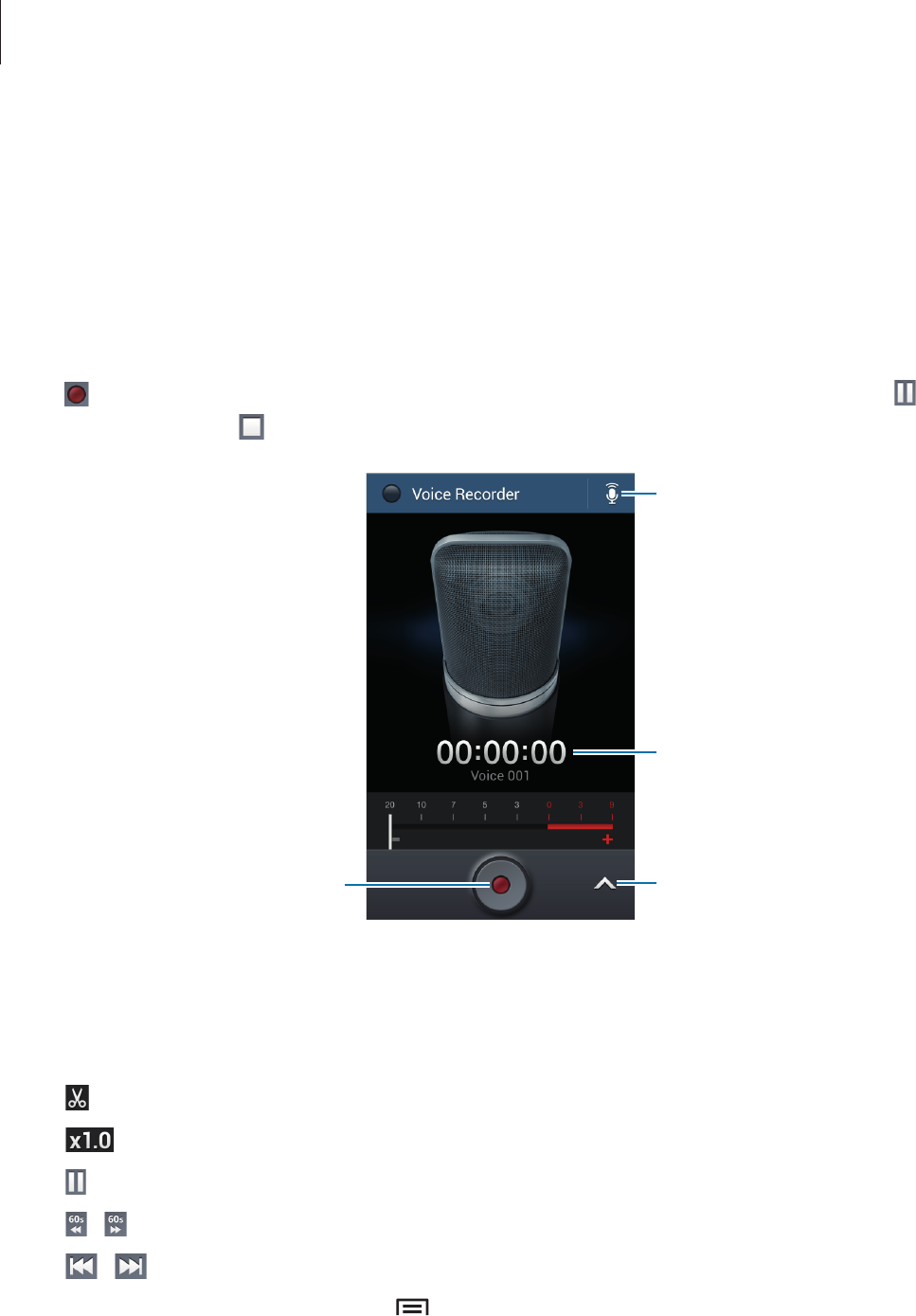
Utilities
86
Voice Recorder
Use this application to record or play voice memos.
Tap
Voice Recorder
on the Applications screen.
Recording voice memos
Tap to start recording. Speak into the microphone at the bottom of the device. Tap to
pause recording. Tap to finish recording.
Change the recording quality.
Start recording.
Recording elapsed time
Display the list of voice memos.
Playing voice memos
Select a voice memo to play.
•
: Trim the voice memo.
•
: Adjust the playback speed.
•
: Pause playback.
•
/ : Skip 60 seconds backwards or forwards.
•
/ : Skip to the previous or next voice memo.
To send a voice memo to others, tap
→
Share via
, select a voice memo, tap
Done
, and
then select a sharing method.
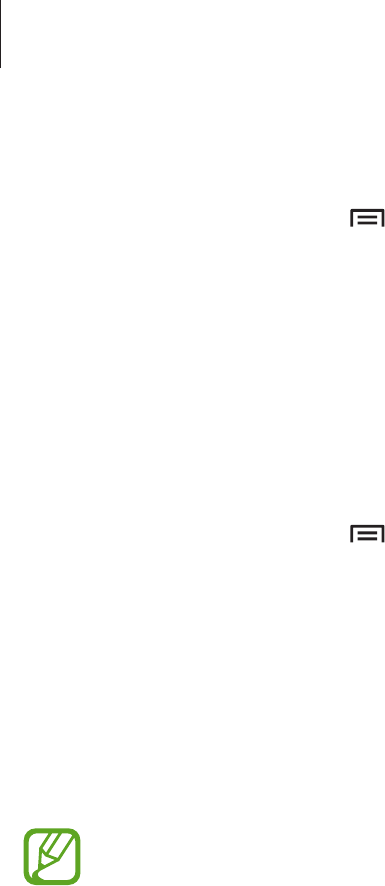
Utilities
87
Managing voice memos
In the list of voice memos, tap and select one of the following:
•
Share via
: Select voice memos to send, and then select a sharing method.
•
Delete
: Select voice memos to delete.
•
Settings
: Change the voice recorder settings.
•
End
: Close the voice recorder.
Saving files with contextual tags
In the list of voice memos, tap
→
Settings
→
Contextual filename
→
On
.
S Voice
Use this application to command the device by voice to dial a number, send a message, write
a memo, and more.
Tap
S Voice
on the Applications screen. Alternatively, press the Home button twice.
This application may not be available depending on the region or service provider.
Here are several examples of spoken commands:
•
Open music
•
Launch calculator
•
Call Lulu mobile
•
Dial Lulu work
•
Check schedule
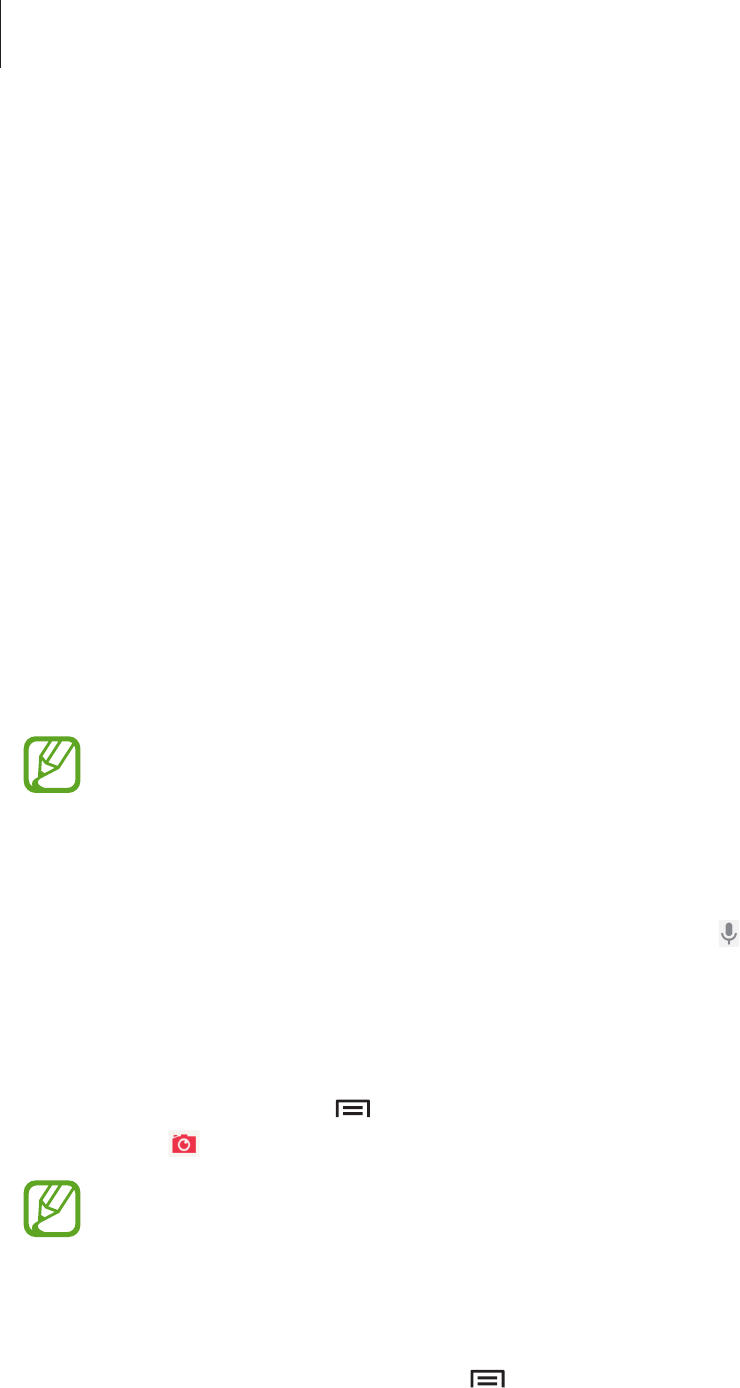
Utilities
88
Tips for better voice recognition
•
Speak clearly.
•
Speak in quiet places.
•
Do not use offensive or slang words.
•
Avoid speaking in dialectal accents.
The device may not recognise your commands or may perform unwanted commands
depending on your surroundings or how you speak.
Google
Use this application to search not only the Internet, but also applications and their contents
on the device as well.
Tap
Google
on the Applications screen.
This application may not be available depending on the region or service provider.
Searching the device
Tap the search field, and then enter a keyword. Alternatively, tap , and then speak a
keyword.
Searching with images
To search with an image, tap
→
Search with camera
. Aim the rear camera at an image,
and then tap .
This feature is available only for English.
Search scope
To select what applications to search, tap
→
Settings
→
Phone search
, and then tick the
items to search for.
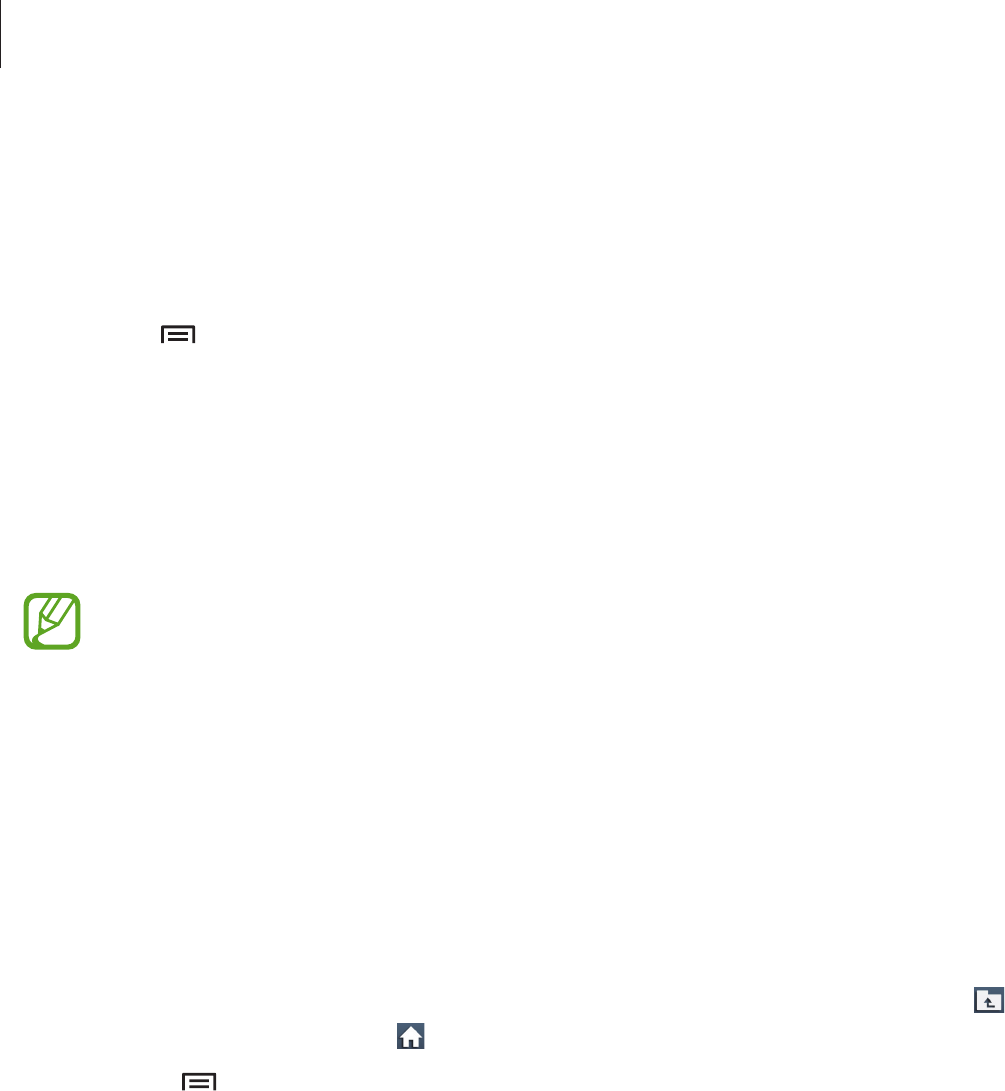
Utilities
89
Google Now
Launch Google search to view Google Now cards that show the current weather, public
transit info, your next appointment, and more when you are most likely to need it.
Join Google Now when opening Google search for the first time. To change Google Now
settings, tap
→
Settings
→
Google Now
.
Voice Search
Use this application to search webpages by speaking.
Tap
Voice Search
on the Applications screen.
This application may not be available depending on the region or service provider.
Speak a keyword or phrase when
Speak now
appears on the screen.
My Files
Use this application to access all kinds of files stored in the device, including images, videos,
songs, and sound clips.
Tap
My Files
on the Applications screen.
Select a category, and then select a folder to open it. To go back to the parent folder, tap .
To return to the root directory, tap .
In a folder, tap , and then use one of the following options:
•
Select all
: Select all files to apply the same option to them at once.
•
Create folder
: Create a folder.

Utilities
90
•
Search
: Search for files or folders.
•
View by
: Change the view mode.
•
Sort by
: Sort files or folders.
•
Settings
: Change the file manager settings.
Downloads
Use this application to see what files are downloaded through the applications.
Tap
Downloads
on the Applications screen.
This application may not be available depending on the region or service provider.
Select a file to open it with an appropriate application.
To sort the files by size, tap
Sort by size
.
To sort the files by date, tap
Sort by date
.
TripAdvisor
Use this application to get travel information such as destination or hotel. You can also book
for a room and share your reviews with others.
Tap
TripAdvisor
on the Applications screen.
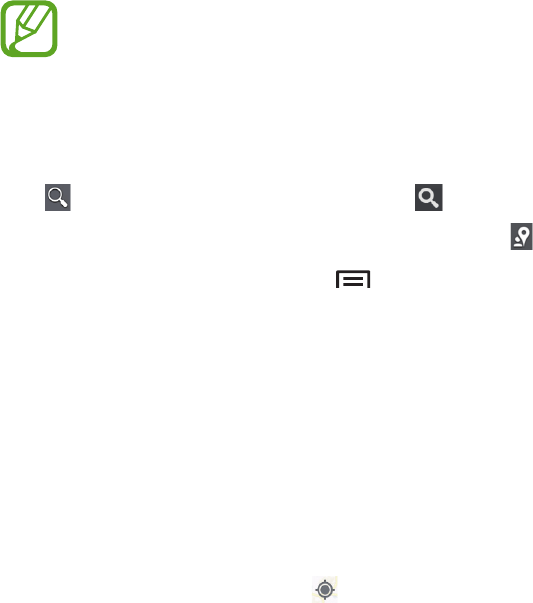
91
Travel & local
Maps
Use this application to pinpoint the location of the device, search for places, or get directions.
Tap
Maps
on the Applications screen.
This application may not be available depending on the region or service provider.
Searching for locations
Tap , enter an address, and then tap . Select a location to view the detailed location
information. To search for nearby locations, tap .
Once the location is found, tap and use one of the following functions:
•
Clear Map
: Clear the map.
•
Make available offline
: Save the map of a specified area to view it offline.
•
Directions
: Get directions for the location.
•
Layers
: Overlay multiple layers including satellite images, traffic information, and more.
•
Settings
: Change the map settings.
•
Help
: View information about using the map.
To view current location, tap .
To zoom in or out the map, spread two fingers apart on the screen to zoom in, and pinch to
zoom out.
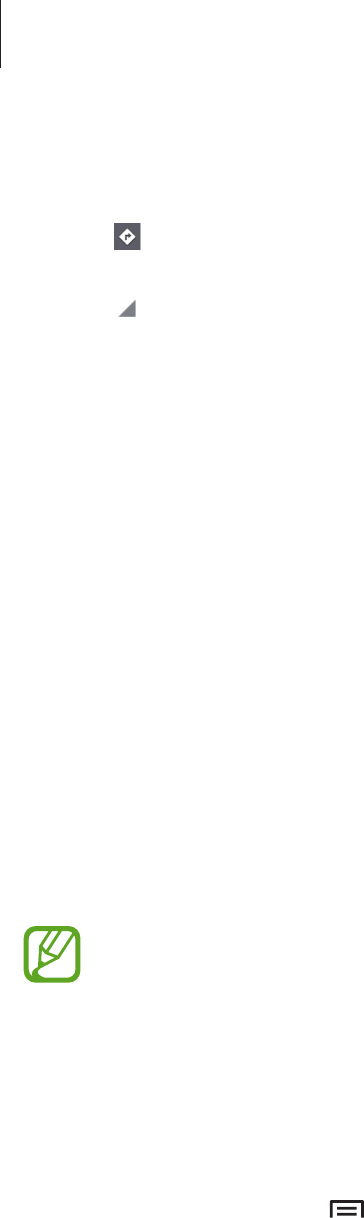
Travel & local
92
Getting directions for a destination
1 Tap .
2 Tap , and then select a method to enter starting and ending locations:
•
My current location
: Use current location for starting location.
•
Contacts
: Select from the contacts list.
•
Point on map
: Pinpoint by tapping on the map.
•
My Places
: Select from the list of favourite places.
3 Select a travel method, such as driving, public transit, or walking, and then tap
GET
DIRECTIONS
.
4 Select one of the routes that appear, and then tap
MAP VIEW
to view details.
Local
Use this application to search for nearby restaurants, banks, bus stops, and more.
Tap
Local
on the Applications screen.
This application may not be available depending on the region or service provider.
Select a place category, and then select a place from the list of search results.
•
Map
: Pinpoint the place on the map.
•
Directions
: Search for a route to the place.
•
Call
: Call the place’s phone number.
To add a place category, tap
→
Add a search
on the category list, and then enter a
keyword to search into the text field.
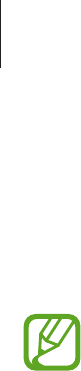
Travel & local
93
Navigation
Use this application to search for a route to a destination.
Tap
Navigation
on the Applications screen.
•
Navigation maps, your current location, and other navigational data may differ
from actual location information. You should always pay attention to road
conditions, traffic, and any other factors that may affect your driving. Follow all
safety warnings and regulations while driving.
•
This application may not be available depending on the region or service provider.
Specify the destination by using one of the following methods:
•
Speak the destination address.
•
Enter the destination address.
•
Select the destination address from the contacts list.
•
Select the destination from the list of starred places.
Once a route is found, follow on-screen instructions to navigate to the destination.
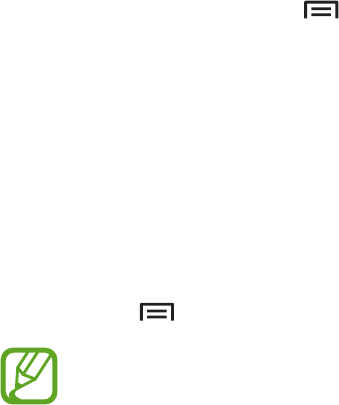
94
Settings
About Settings
Use this application to configure the device, set application options, and add accounts.
Tap
Settings
on the Applications screen.
Connections
Wi-Fi
Activate the Wi-Fi feature to connect to a Wi-Fi network and access the Internet or other
network devices.
To use options, tap
Wi-Fi
→
.
•
Advanced
: Customise Wi-Fi settings.
•
WPS push button
: Connect to a secured Wi-Fi network with a WPS button.
•
WPS PIN entry
: Connect to a secured Wi-Fi network with a WPS PIN.
•
Help
: Access help information for Wi-Fi.
Setting Wi-Fi sleep policy
Tap
Wi-Fi
→
→
Advanced
→
Keep Wi-Fi on during sleep
.
When the screen is turned off, the device automatically turns off Wi-Fi connections.
When this happens, the device automatically accesses data networks if it is set to use
them. This may incur data transfer fees. To avoid data-usage bills, set this option to
Always
.
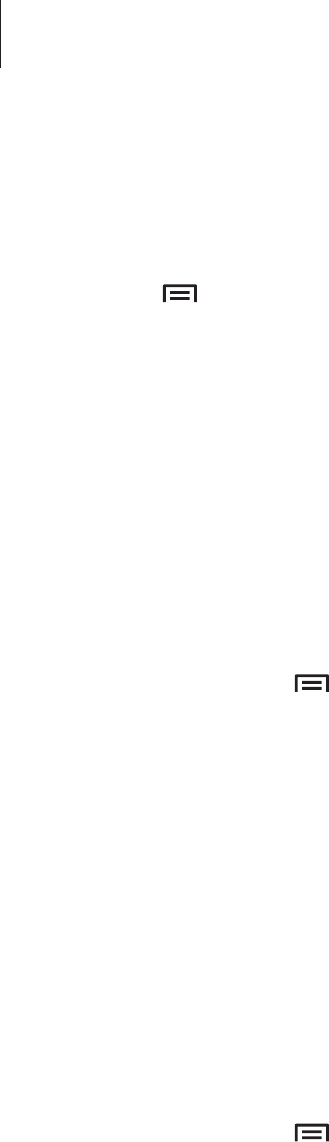
Settings
95
Setting Network notification
The device can detect open Wi-Fi networks and display an icon on the status bar to notify
when available.
Tap
Wi-Fi
→
→
Advanced
and tick
Network notification
to activate this feature.
Wi-Fi Direct
Wi-Fi Direct connects two devices directly via a Wi-Fi network without requiring an access
point.
Tap
Wi-Fi
→
Wi-Fi Direct
.
Bluetooth
Activate the Bluetooth feature to exchange information over short distances.
To use more options, tap .
•
Visibility timeout
: Set duration that the device is visible.
•
Received files
: View received files via the Bluetooth feature.
•
Help
: Access help information for Bluetooth.
Data usage
Keep track of your data usage amount, and customise the settings for the limitation.
•
Mobile data
: Set the device to use data connections on any mobile network.
•
Set mobile data limit
: Set a limit for the mobile data usage.
•
Data usage cycle
: Enter monthly reset date to monitor your data usage.
To use more options, tap .
•
Data roaming
: Set the device to use data connections when you are roaming.
•
Restrict background data
: Set the device to disable sync in the background while using
a mobile network.
•
Auto sync data
: Activate or deactivate auto-syncing of applications. You can select what
information to sync for each account in
Settings
→
Accounts
.

Settings
96
•
Show Wi-Fi usage
: Set the device to show your data usage via Wi-Fi.
•
Mobile hotspots
: Select Wi-Fi hotspots to prevent applications that are running in the
background from using them.
More networks
Customise settings to control networks.
Flight mode
This disables all wireless functions on your device. You can use only non-network services.
Mobile networks
•
Mobile data
: Use to allow packet switching data networks for network services.
•
Data roaming
: Use the device to connect to another network when you are roaming or
your home network is not available.
•
Access Point Names
: Set up access point names (APNs).
•
Network mode
: Select a network type.
•
Network operators
: Search for available networks and select a network for roaming.
Tethering and portable hotspot
•
Portable Wi-Fi hotspot
: Use the portable Wi-Fi hotspot to share the device’s mobile
network connection with computers or other devices through the Wi-Fi network.
•
USB tethering
: Use USB tethering to share the device’s mobile network connection with
a computer via USB. When connected to a computer, the device is used as a wireless
modem for the computer.
•
Bluetooth tethering
: Use the Bluetooth tethering to share the device’s mobile network
connection with computers via Bluetooth.
•
Help
: Learn more about USB, Wi-Fi, and Bluetooth tethering.
VPN
Set up and connect to virtual private networks (VPNs).

Settings
97
NFC
•
NFC
: Activate the NFC feature to read or write NFC tags that contain information.
•
Android Beam
: Turn on the Android Beam feature to send data, such as webpages and
contacts, to NFC-enabled devices.
S Beam
Activate the S Beam feature to send data, such as videos, images, and documents, to devices
that support NFC and Wi-Fi Direct.
Kies via Wi-Fi
Connect the device to Samsung Kies via a Wi-Fi network.
My device
Lock screen
Change settings for the locked screen.
•
Screen lock
: Activate the screen lock feature. The following options may vary depending
on the screen lock feature selected.
•
Multiple widgets
: Set the device to allow use of widgets on the locked screen.
•
Lock screen widgets
:
–
Favourite apps or Camera
: Set the device to show shortcuts for each application or
launch the camera application automatically when you swipe panels to the left on the
locked screen.
–
Clock or personal message
: Set the device to show a clock or personal message on
the locked screen. The following options may vary, depending on your selection.

Settings
98
For a clock:
–
Dual clock
: Set the device to show the dual clock.
–
Clock size
: Change the size of the clock.
–
Show date
: Set the device to show the date with the clock.
–
Owner information
: Enter your information that is shown with the clock.
For a personal message:
–
Edit personal message
: Edit the personal message.
•
Shortcuts
: Set the device to show and edit application shortcuts on the locked screen.
This feature may not be available depending on the region or service provider.
•
Unlock effect
: Select an effect when you unlock the screen.
•
Help text
: Set the device to show the help text on the locked screen.
•
Wake up in lock screen
: Set the device to recognise your wake up command when the
screen is locked.
•
Set wake-up command
: Set a wake up command to launch
S Voice
or perform a
specified function.
Display
Change the settings for the display.
•
Wallpaper
:
–
Home screen
: Select a background image for the Home screen.
–
Lock screen
: Select a background image for the locked screen.
–
Home and lock screens
: Select a background image for the Home screen and the
locked screen.
•
Notification panel
: Customise the items that appear on the notifications panel.
•
Brightness
: Set the brightness of the display.

Settings
99
•
Auto-rotate screen
: Set the content to rotate automatically when the device is turned.
•
Screen timeout
: Set the length of time the device waits before turning off the display’s
backlight.
•
Daydream
: Set the device to launch a screensaver when your device is connected to a
desktop dock or charging.
•
Font style
: Change the font type for display text.
•
Font size
: Change the font size.
•
Touch key light duration
: Set the duration for the touch button backlight.
•
Display battery percentage
: Set the device to display the remaining battery life.
Sound
Change settings for various sounds on the device.
•
Volume
: Adjust the volume level for call ringtones, music and videos, system sounds, and
notifications.
•
Ringtones
: Select a ringtone to alert you to incoming calls.
•
Vibrations
: Add or select a vibration pattern.
•
Default notification sound
: Select a ringtone for events, such as incoming messages and
missed calls.
•
Vibrate when ringing
: Set the device to vibrate and play a ringtone for incoming calls.
•
Dialling keypad tone
: Set the device to sound when tapping the buttons on the keypad.
•
Touch sounds
: Set the device to sound when selecting an application or option on the
touch screen.
•
Screen lock sound
: Set the device to sound when locking or unlocking the touch screen.
•
Adapt Sound
: Personalise the sound for the ear you use most during calls or while
listening to music.

Settings
100
Call
Customise the settings for calling features.
•
Call rejection
: Reject calls from specified phone numbers automatically. Add phone
numbers to the reject list.
•
Set up call reject messages
: Add or edit the message sent when you reject a call.
•
Answering/ending calls
:
–
The home key answers calls
: Set the device to answer an incoming call when
pressing the Home button.
–
The power key ends calls
: Set the device to end a call when pressing the Power
button.
•
Turn off screen during calls
: Set the device to turn on the proximity sensor during a call.
•
Call alerts
:
–
Answer vibration
: Set the device to vibrate when the other party answers a call.
–
Call end vibration
: Set the device to vibrate when the other party ends a call.
–
Call connect tone
: Activate or deactivate the call connection tone.
–
Minute minder
: Activate or deactivate the minute minder tone.
–
Call end tone
: Activate or deactivate the call disconnection tone.
–
Alerts during calls
: Set the device to alert you to events during a call.
•
Call accessories
:
–
Automatic answering
: Set the device to answer automatically after a specified period
(available only when a headset is connected).
–
Automatic answering timer
: Select the length of time that the device waits before
answering calls.
–
Outgoing call conditions
: Set the device to allow outgoing calls with a Bluetooth
headset, even when your device is locked.
–
Outgoing call type
: Select the type of outgoing calls to make when you use a
Bluetooth headset.

Settings
101
•
Additional settings
:
–
Caller ID
: Display your caller ID to other parties for outgoing calls.
–
Call forwarding
: Divert incoming calls to another number.
–
Auto area code
: Set the device to insert a prefix (area or country code) automatically
before a phone number.
–
Call barring
: Block incoming or outgoing calls.
–
Call waiting
: Allow incoming call alerts when a call is in progress.
–
Auto redial
: Activate auto redial for calls that were not connected or that were cut off.
–
Fixed Dialling Numbers
: Activate or deactivate FDN mode to restrict calls to numbers
in the FDN list. Enter the PIN2 supplied with your SIM or USIM card.
•
Ringtones and keypad tones
:
–
Ringtones
: Select a ringtone to alert you to incoming calls.
–
Vibrations
: Add or select a vibration pattern.
–
Vibrate when ringing
: Set the device to vibrate and play a ringtone for incoming calls.
–
Keypad tones
: Set the device to sound when tapping the buttons on the keypad.
•
Personalise call sound
:
–
In-call sound EQ
: Select a type of call sound to use with a headset.
–
Adapt Sound
: Personalise the sound for the ear you use most during calls or while
listening to music.
•
Video call image
: Select an image to be shown to the other party.
•
Use call fail options
: Choose to try a voice call when a video call fails to connect.
•
Voicemail service
: Select or set your voicemail service provider.
•
Voicemail settings
: Enter the number to access the voicemail service. Obtain this number
from the service provider.
•
Sound
: Select a ringtone to alert you to new voicemails.
•
Vibrate
: Set the device to vibrate when voicemails are received.
•
Accounts
: Set the device to accept IP calls and set up your accounts for IP call services.
•
Use Internet calling
: Set whether to use IP call services for all calls or only for IP calls.

Settings
102
Blocking mode
Select which notifications will be blocked or set to allow notifications for calls from specified
contacts in blocking mode.
Driving mode
Activate driving mode to set the device to read contents aloud and specify applications to
use in driving mode.
Safety assistance
Set the device to send a message to recipients in an emergency. Press and hold the Volume
up button and the Volume down button for 3 seconds to send the message.
•
Edit emergency message
: Edit the message that will be sent when you are in an
emergency.
•
Send emergency pictures
: Set the device to take photos and send them along with the
message to the recipients.
This feature may not be available depending on the region or service provider.
•
Message interval
: Set an interval for resending the message.
•
Emergency contacts
: Select or edit the recipients for the message.
Accessibility
Accessibility services are special features for those with certain physical disabilities. Access
and alert the following settings to improve accessibility to the device.
•
Auto-rotate screen
: Set the interface to rotate automatically when you rotate the device.
•
Screen timeout
: Set the length of time the device waits before turning off the display’s
backlight.
•
Speak passwords
: Set the device to read aloud passwords you enter with Talkback.
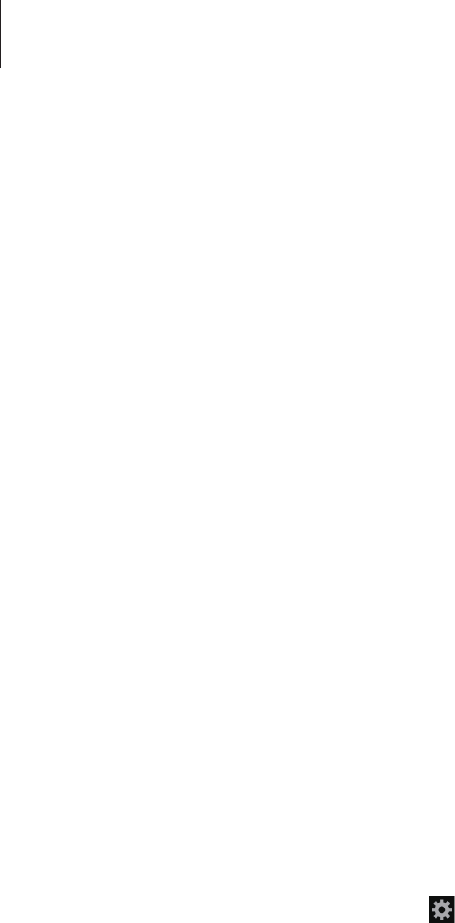
Settings
103
•
Answering/ending calls
:
–
The home key answers calls
: Set the device to answer an incoming call when
pressing the Home button.
–
Answer calls by tapping
: Set the device to answer an incoming call when tapping the
call accept button twice.
–
The power key ends calls
: Set the device to end a call when pressing the Power
button.
•
Show shortcut
: Add a shortcut to
Accessibility
on the quick menu that appears when
you press and hold the Power button.
•
Manage accessibility
: Export or import the accessibility settings to share them with
other devices.
•
TalkBack
: Activate Talkback, which provides voice feedback.
•
Font size
: Change the font size.
•
Magnification gestures
: Set the device to zoom in and out with finger gestures.
•
Accessibility shortcut
: Set the device to activate Talkback when you press and hold the
Power button, and then tap and hold the screen with two fingers.
•
Text-to-speech options
:
–
Preferred TTS engine
: Select a speech synthesis engine. To change the settings for
speech synthesis engines, tap .
–
Speech rate
: Select a speed for the text-to-speech feature.
–
Listen to an example
: Listen to the spoken text for an example.
•
Enhance web accessibility
: Set applications to install web scripts to make their web
content more accessible.
•
Mono audio
: Enable mono sound when listening to audio with one earbud.
•
Turn off all sounds
: Mute all device sounds.
•
Flash notification
: Set the flash to blink when you have incoming calls, new messages, or
notifications.
•
Assistant menu
: Set the device to show the assistive shortcut icon that helps you access
functions supported by external buttons or features on the notifications panel. You can
also edit the menu on the shortcut icon.
•
Tap and hold delay
: Set the recognition time for tapping and holding the screen.
•
Interaction control
: Set an area of the screen to be excluded from touch inputs.
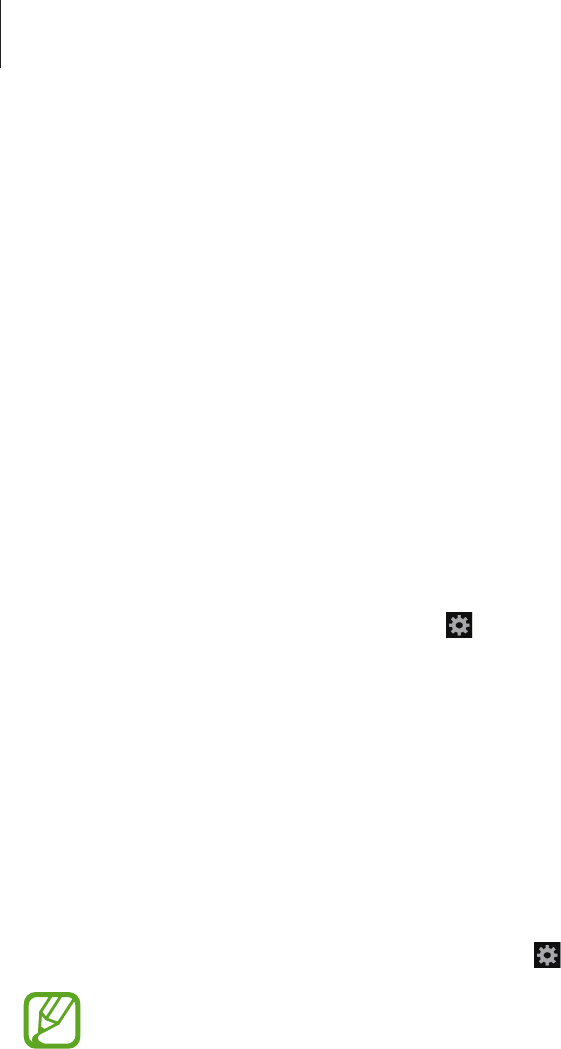
Settings
104
Language and input
Change the settings for text input. Some options may not be available depending on the
selected language.
Language
Select a display language for all menus and applications.
Default
Select a default keyboard type for text input.
Google voice typing
To change the voice input settings, tap .
•
Choose input languages
: Select input languages for text input.
•
Block offensive words
: Set the device to prevent the device from recognising offensive
words in voice inputs.
•
Download offline speech recognition
: Download and install language data for offline
voice input.
Samsung keyboard
To change the Samsung keyboard settings, tap .
The available options may vary depending on the region or service provider.
•
Alphabets
: Change the keyboard layout.
•
Numbers and symbols
: Change the keyboard layout.
•
Input languages
: Select languages for text input.
•
Predictive text
: Activate predictive text mode to predict words based on your input and
show word suggestions. You can also customise the word prediction settings.
•
Continuous input
: Set the device to enter text by sweeping on the keyboard.

Settings
105
•
Cursor control
: Enable or disable the smart keyboard navigation feature to move the
cursor by scrolling the keyboard.
•
Key-tap sound
: Set the device to sound when a key is touched.
•
Handwriting
: Customise settings for handwriting mode, such as recognition time, pen
thickness, or pen colour.
•
Advanced
:
–
Auto capitalisation
: Set the device to automatically capitalise the first character after
a final punctuation mark, such as a full stop, question mark, or exclamation mark.
–
Auto spacing
: Set the device to automatically insert a space between words.
–
Auto-punctuate
: Set the device to insert a full stop when you double-tap the space
bar.
–
Character preview
: Set the device to display a large image of each character tapped.
•
Help
: Access help information for using the Samsung keyboard.
•
Reset settings
: Reset Samsung keyboard settings.
Voice recogniser
Select a voice recognition engine.
This feature appears once you use a voice recognition application.
Voice search
For Samsung voice recognition, use the following options:
•
Language
: Select a language for the voice recognition.
•
Open via the home key
: Set the device to launch
S Voice
by pressing the Home button
twice.
•
Use location data
: Set the device to use location information for voice search results.
•
Hide offensive words
: Hide offensive words from voice search results.
•
Help
: Access help information for
S Voice
.
•
About
: View version information.

Settings
106
•
Auto-start speaker
: Set the device to automatically turn on the speakerphone when
making a call with
S Voice
.
•
Show body of message
: Set the device to display the text of a new message received
while in driving mode.
•
Wake up command
: Set the device to start voice recognition by saying a wake up
command while using
S Voice
.
•
Wake up in lock screen
: Set the device to recognise your wake up command when the
screen is locked.
•
Set wake-up command
: Set a wake up command to launch
S Voice
or perform a
specified function.
•
Check missed events
: Set the device to check missed calls, messages, or events when
S
Voice
is launched by pressing the headset button.
•
Home address
: Enter your home address to use location information with the voice
command feature.
•
Log in to Facebook
: Enter your Facebook account information to use Facebook with
S
Voice
.
•
Log in to Twitter
: Enter your Twitter account information to use Twitter with
S Voice
.
For Google voice recognition, use the following options:
•
Language
: Select a language for the voice recognition.
•
Speech output
: Set the device to provide voice feedback to alert you to the current
action.
•
Block offensive words
: Hide offensive words from voice search results.
•
Download offline speech recognition
: Download and install language data for offline
voice input.
•
Bluetooth headset
: Set the device to allow a voice search with a Bluetooth headset,
when it is connected to the device.
Settings
107
Text-to-speech options
•
Preferred TTS engine
: Select a speech synthesis engine. To change the settings for
speech synthesis engines, tap .
•
Speech rate
: Select a speed for the text-to-speech feature.
•
Listen to an example
: Listen to the spoken text for an example.
Pointer speed
Adjust the pointer speed for the mouse or trackpad connected to your device.
Motions and gestures
•
Smart alert
: Set the device to alert you if you have missed calls or new messages when
you pick up the device.
•
Mute/Pause
: Set the device to mute incoming calls, alarms, music, and the FM radio by
placing the device face down.
Smart screen
•
Smart stay
: Set the device to prevent the display backlight from turning off while you are
looking at the display.
Accounts
Add account
Add email or SNS accounts.
Cloud
Change settings for syncing data or files with your Samsung account or Dropbox cloud
storage.

Settings
108
Backup and reset
Change the settings for managing settings and data.
•
Back up my data
: Set the device to back up settings and application data to the Google
server.
•
Backup account
: Set up or edit your Google backup account.
•
Automatic restore
: Set the device to restore settings and application data when the
applications are reinstalled on the device.
•
Factory data reset
: Reset settings to the factory default values and delete all data.
More
Customise settings for location services, security, and other options.
Location services
Change settings for location information permissions.
•
Access to my location
: Set the device to allow applications to use your current location
information.
•
Use GPS satellites
: Set the device to use the GPS satellite for finding the current location.
•
Use wireless networks
: Set the device to allow location data collection or to determine
the location of your lost or stolen device via Wi-Fi or mobile network.
•
My places
: Set up profiles that will be used for specific locations when you use GPS, Wi-Fi,
or Bluetooth features to find your current location.
Security
Change settings for securing the device and the SIM or USIM card.
•
Encrypt device
: Set a password to encrypt data saved on the device. You must enter the
password each time you turn on the device.
Charge the battery before enabling this setting because it may take more than an
hour to encrypt your data.
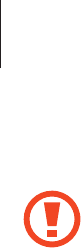
Settings
109
•
Encrypt external SD card
: Set the device to encrypt files on a memory card.
If you reset your device to the factory defaults with this setting enabled, the device
will not be able to read your encrypted files. Disable this setting before resetting the
device.
•
Remote controls
: Set the device to allow control of your lost or stolen device remotely
via the Internet. To use this feature, you must sign in to your Samsung account.
–
Account registration
: Add or view your Samsung account.
–
Use wireless networks
: Set the device to allow location data collection or to
determine the location of your lost or stolen device via Wi-Fi or mobile network.
•
SIM Change Alert
: Activate or deactivate the Find my mobile feature which helps locate
the device when lost or stolen.
•
Go to the find my mobile webpage
: Access the Find my mobile website
(
findmymobile.samsung.com
). You can track and control your lost or stolen device on the
Find my mobile website.
•
Set up SIM card lock
:
–
Lock SIM card
: Activate or deactivate the PIN lock feature to require the PIN before
using the device.
–
Change SIM PIN
: Change the PIN used to access SIM or USIM data.
•
Make passwords visible
: Set the device to display passwords as they are entered.
•
Device administrators
: View device administrators installed on the device. You can allow
device administrators to apply new policies to the device.
•
Unknown sources
: Choose to install applications from any source. If not chosen,
download applications only from
Play Store
.
•
Verify apps
: Set this to allow Google to check the application for harmful behaviour
before installing it.
•
Trusted credentials
: Use certificates and credentials to ensure secure use of various
applications.
•
Install from device storage
: Install encrypted certificates stored on the USB storage.
•
Clear credentials
: Erase the credential contents from the device and reset the password.

Settings
110
Application manager
View and manage the applications on your device.
Battery
View the amount of battery power consumed by your device.
Storage
View memory information for your device and memory card, or format a memory card.
Formatting a memory card permanently deletes all data from it.
The actual available capacity of the internal memory is less than the specified
capacity because the operating system and default applications occupy part of the
memory. The available capacity may change when you upgrade the device.
Date and time
Access and alter the following settings to control how the device displays the time and date.
If the battery remains fully discharged or removed from the device, the time and date
is reset.
•
Automatic date and time
: Automatically update the time and date when moving across
time zones.
•
Set date
: Set the current date manually.
•
Set time
: Set the current time manually.
•
Automatic time zone
: Set the device to receive time zone information from the network
when you move across time zones.
•
Select time zone
: Set the home time zone.
•
Use 24-hour format
: Display time in 24-hour format.
•
Select date format
: Select a date format.

Settings
111
About device
Access device information and update device software.
Google Settings
Use this application to configure settings for some features provided by Google.
Tap
Google Settings
on the Applications screen.
112
Troubleshooting
When you turn on your device or while you are using the device, it
prompts you to enter one of the following codes:
•
Password: When the device lock feature is enabled, you must enter the password you set
for the device.
•
PIN: When using the device for the first time or when the PIN requirement is enabled, you
must enter the PIN supplied with the SIM or USIM card. You can disable this feature by
using the Lock SIM card menu.
•
PUK: Your SIM or USIM card is blocked, usually as a result of entering your PIN incorrectly
several times. You must enter the PUK supplied by your service provider.
•
PIN2: When you access a menu requiring the PIN2, you must enter the PIN2 supplied with
the SIM or USIM card. For details, contact your service provider.
Your device displays network or service error messages
•
When you are in areas with weak signals or poor reception, you may lose reception. Move
to another area and try again.
•
You cannot access some options without a subscription. Contact your service provider for
more details.
The touch screen responds slowly or improperly
If your device has a touch screen and the touch screen is not responding properly, try the
following:
•
Remove any protective covers from the touch screen. Protective covers may prevent the
device from recognising your inputs and are not recommended for touch screen devices.
•
Ensure that your hands are clean and dry when tapping the touch screen.
•
Restart your device to clear any temporary software bugs.
•
Ensure that your device software is upgraded to the latest version.
•
If the touch screen is scratched or damaged, take it to your local Samsung Service Centre.

Troubleshooting
113
Your device freezes or has fatal errors
If your device freezes or hangs, you may need to close programs or reset the device to regain
functionality. If your device is frozen and unresponsive, press and hold the Power button for
8-10 seconds. The device reboots automatically.
If this does not solve the problem, perform a factory data reset. On the Applications screen,
tap
Settings
→
Accounts
→
Backup and reset
→
Factory data reset
→
Reset device
→
Erase everything
.
Calls are being dropped
When you are in areas with weak signals or poor reception, you may lose your connection to
the network. Move to another area and try again.
Outgoing calls are not connected
•
Ensure that you have pressed the Dial key.
•
Ensure that you have accessed the right cellular network.
•
Ensure that you have not set call barring for the phone number you are dialling.
Incoming calls are not connected
•
Ensure that your device is turned on.
•
Ensure that you have accessed the right cellular network.
•
Ensure that you have not set call barring for the incoming phone number.
Others cannot hear you speaking on a call
•
Ensure that you are not covering the built-in microphone.
•
Ensure that the microphone is close to your mouth.
•
If using a headset, ensure that it is properly connected.

Troubleshooting
114
Audio quality is poor
•
Ensure that you are not blocking the device’s internal antenna.
•
When you are in areas with weak signals or poor reception, you may lose reception. Move
to another area and try again.
When dialling from contacts, the call is not connected
•
Ensure that the correct number is stored in the contact list.
•
Re-enter and save the number, if necessary.
•
Ensure that you have not set call barring for the contact’s phone number.
The device beeps and the battery icon is empty
Your battery is low. Recharge or replace the battery to continue using the device.
The battery does not charge properly or the device turns off
•
The battery terminals may be dirty. Wipe both gold-coloured contacts with a clean, soft
cloth and try charging the battery again.
•
If the battery no longer charges completely, dispose of the old battery properly
and replace it with a new battery (refer to your local ordinances for proper disposal
instructions).
Your device is hot to the touch
When you use applications that require more power or use applications on your device for an
extended period of time, your device may feel hot to the touch. This is normal and should not
affect your device’s lifespan or performance.

Troubleshooting
115
Error messages appear when launching the camera
Your Samsung device must have sufficient available memory and battery power to operate
the camera application. If you receive error messages when launching the camera, try the
following:
•
Charge the battery or replace it with a battery that is fully charged.
•
Free some memory by transferring files to a computer or deleting files from your device.
•
Restart the device. If you are still having trouble with the camera application after trying
these tips, contact a Samsung Service Centre.
Error messages appear when launching the FM radio
The FM radio application on your Samsung device uses the headset cable as an antenna.
Without a headset connected, the FM radio cannot receive radio stations. To use the FM radio,
first ensure that the headset is properly connected. Next, scan for and save the available radio
stations.
If you still cannot use the FM radio after performing these steps, try accessing your desired
station with another radio receiver. If you can hear the station with another receiver, your
device may require service. Contact a Samsung Service Centre.
Error messages appear when opening music files
Some music files may not play on your Samsung device for a variety of reasons. If you receive
error messages when opening music files on your device, try the following:
•
Free some memory by transferring files to a computer or deleting files from your device.
•
Ensure that the music file is not Digital Rights Management (DRM)-protected. If the file is
DRM-protected, ensure that you have the appropriate licence or key to play the file.
•
Ensure that your device supports the file type.

Troubleshooting
116
Another Bluetooth device is not located
•
Ensure that the Bluetooth wireless feature is activated on your device.
•
Ensure that the Bluetooth wireless feature is activated on the device you wish to connect
to, if necessary.
•
Ensure that your device and the other Bluetooth device are within the maximum
Bluetooth range (10 m).
If the tips above do not solve the problem, contact a Samsung Service Centre.
A connection is not established when you connect the device to a
computer
•
Ensure that the USB cable you are using is compatible with your device.
•
Ensure that you have the proper drivers installed and updated on your computer.
•
If you are a Windows XP user, ensure that you have Windows XP Service Pack 3 or higher
installed on your computer.
•
Ensure that you have Samsung Kies 2.0 or Windows Media Player 10 or higher installed
on your computer.
A small gap appears around the outside of the device case
•
This gap is a necessary manufacturing feature and some minor rocking or vibration of
parts may occur.
•
Over time, friction between parts may cause this gap to expand slightly.