Samsung Galaxy Exhibit Ii 4G T Mobile Users Manual SGHT679 User
Galaxy Exhibit II 4G (T-Mobile) - User Manual Galaxy_Exhibit_4G_t-mobile Free User Guide for Samsung GALAXY Series Mobile Phone, Manual - page2
2015-08-20
: Samsung Samsung-Galaxy-Exhibit-Ii-4G-T-Mobile-Users-Manual-794992 samsung-galaxy-exhibit-ii-4g-t-mobile-users-manual-794992 samsung pdf
Open the PDF directly: View PDF ![]() .
.
Page Count: 233 [warning: Documents this large are best viewed by clicking the View PDF Link!]
- Samsung EXHIBIT II 4G
- Section 1: Getting Started
- Understanding this User Manual
- Battery Cover
- Battery
- Extending Your Battery Life
- Power Savings
- Initial Phone Configuration
- Switching the Phone On or Off
- Locking and Unlocking the Phone
- Creating a New Google Account
- Signing into Your Google Account
- Retrieving your Google Account Password
- Voice Mail
- Visual Voicemail
- Task Manager
- Section 2: Understanding Your Phone
- Section 3: Memory Card
- Section 4: Call Functions and Contacts List
- Section 5: Entering Text
- Section 6: Contacts
- Accounts
- Contacts List
- Finding a Contact
- Contact List Options
- Contact Menu Options
- Contact Entry Options
- Joining Contact Information
- Sending a Namecard
- Copying Contact Information
- Synchronizing Contacts
- Display Options
- Adding more Contacts via Accounts and Sync
- My Profile
- Additional Contact Options
- Groups
- The Favorites Tab
- Section 7: Messaging
- Section 8: Multimedia
- Section 9: Applications and Development
- Applications
- 411 & More
- Accounts and sync
- AllShare
- Bejeweled 2
- Blio
- Bonus Apps
- Books
- Calculator
- Calendar
- Contacts
- Camera
- Clock
- Downloads
- Files
- Gallery
- Gmail
- Google Search
- Highlight
- Kies air
- Latitude
- Lookout Security
- Maps
- Market
- Media Hub
- Memo
- Messaging
- Mini Diary
- More for Me
- Music
- My Account
- My Device
- Navigation
- News & Weather
- Places
- Polaris Office
- Settings
- Slacker
- Social Hub
- T-Mobile Mall
- T-Mobile Name ID
- T-Mobile TV HD
- Talk
- Task
- Task Manager
- TeleNav GPS
- Tetris
- Video Chat
- Videos
- Visual Voicemail
- Voice Recorder
- Voice Search
- Web
- Wi-Fi Calling
- Yelp
- YouTube
- Zinio Reader
- Section 10: Connections
- Section 11: Time Management
- Section 12: Changing Your Settings
- Wireless and Networks
- Tethering
- VPN settings
- Call Settings
- Sound Settings
- Display Settings
- Power Saving Mode
- Location and Security
- Screen Unlock Pattern Settings
- Applications
- Android Development
- Accounts and Synchronization
- Motion Settings
- Privacy Settings
- SD Card & Phone Storage
- Search Settings
- Language & Keyboard Settings
- Voice Input and Out Settings
- Accessibility Settings
- Date and Time
- About Phone
- Software Update
- Section 13: Health and Safety Information
- Exposure to Radio Frequency (RF) Signals
- Specific Absorption Rate (SAR) Certification Information
- Smart Practices While Driving
- Battery Use and Safety
- Samsung Mobile Products and Recycling
- UL Certified Travel Charger
- Display / Touch-Screen
- GPS & AGPS
- Emergency Calls
- Care and Maintenance
- Responsible Listening
- Operating Environment
- FCC Hearing Aid Compatibility (HAC) Regulations for Wireless Devices
- Restricting Children's Access to Your Mobile Device
- FCC Notice and Cautions
- Other Important Safety Information
- Section 14: Warranty Information
- Index
- Section 1: Getting Started

PORTABLE QUAD-BAND
MOBILE PHONE
User Manual
Please read this manual before operating your
phone, and keep it for future reference.
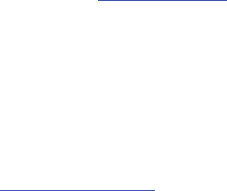
T679_UG_UVKJ1_PS_101111_F9
Intellectual Property
All Intellectual Property, as defined below, owned by or which is otherwise the property of Samsung or its respective
suppliers relating to the SAMSUNG Phone, including but not limited to, accessories, parts, or software relating there
to (the “Phone System”), is proprietary to Samsung and protected under federal laws, state laws, and international
treaty provisions. Intellectual Property includes, but is not limited to, inventions (patentable or unpatentable),
patents, trade secrets, copyrights, software, computer programs, and related documentation and other works of
authorship. You may not infringe or otherwise violate the rights secured by the Intellectual Property. Moreover, you
agree that you will not (and will not attempt to) modify, prepare derivative works of, reverse engineer, decompile,
disassemble, or otherwise attempt to create source code from the software. No title to or ownership in the
Intellectual Property is transferred to you. All applicable rights of the Intellectual Property shall remain with
SAMSUNG and its suppliers.
Samsung Telecommunications America (STA), LLC
©2011 Samsung Telecommunications America, LLC. Samsung is a registered trademark of Samsung Electronics
Co., Ltd.
GH68-35618A
Printed in USA
Do you have questions about your Samsung Mobile Phone?
For 24 hour information and assistance, we offer a new FAQ/ARS System (Automated Response System) at:
www.samsung.com/us/support
Headquarters:
1301 E. Lookout Drive
Richardson, TX 75082
Toll Free Tel:
Customer Care Center:
1000 Klein Rd.
Plano, TX 75074
1.888.987.HELP (4357)
Internet Address:
http://www.samsung.com

Nuance®, VSuite™, T9® Text Input, and the Nuance logo are trademarks or registered trademarks of Nuance
Communications, Inc., or its affiliates in the United States and/or other countries.
ACCESS® and NetFront™ are trademarks or registered trademarks of ACCESS Co., Ltd. in Japan and other
countries.
The Bluetooth® word mark, figure mark (stylized “B Design”), and combination mark (Bluetooth word mark and “B
Design”) are registered trademarks and are wholly owned by the Bluetooth SIG.
microSD™ and the microSD logo are Trademarks of the SD Card Association.
Openwave® is a registered Trademark of Openwave, Inc.
Google, the Google logo, Android, the Android logo, Android Market, Gmail, Google Mail, Google Maps, Google Talk,
Picasa, and YouTube are trademarks of Google Inc.
Wi-Fi is a registered trademark of the Wireless Fidelity Alliance, Inc.
Swype and the Swype logos are trademarks of Swype, Inc. © 2010 Swype, Inc. All rights reserved.
Open Source Software
Some software components of this product incorporate source code covered under GNU General Public License
(GPL), GNU Lesser General Public License (LGPL), OpenSSL License, BSD License and other open source licenses.
To obtain the source code covered under the open source licenses, please visit:
http://opensource.samsung.com
.
Dynamic Noise Suppression from Audience
Your phone is equipped with an advanced voice processing chip that delivers clear mobile calls by suppressing
background noise, intermittent sounds (like a siren or nearby conversation), and echoes, allowing you to hear and
be heard nearly anywhere.
How Does It Work?
Based on the intelligence of the human hearing system, the technology:
•
Captures, evaluates and distinguishes all the sound signals surrounding your phone, and the person you're speaking with.
•
Then isolates the primary voice in conversation and filters out the background noise - so the person you're calling hears only
your voice, without disturbing background noise.
•
Dynamically equalizes and adjusts voice volume to optimize your calling experience, so you can hear clearly and don't need to
speak louder to overcome surrounding noise.
The noise suppression technology is built-in and already enabled in your new mobile phone. So it's ready to provide
unsurpassed voice clarity with every call.
Disclaimer of Warranties; Exclusion of Liability,
EXCEPT AS SET FORTH IN THE EXPRESS WARRANTY CONTAINED ON THE WARRANTY PAGE ENCLOSED WITH THE
PRODUCT, THE PURCHASER TAKES THE PRODUCT "AS IS", AND SAMSUNG MAKES NO EXPRESS OR IMPLIED
WARRANTY OF ANY KIND WHATSOEVER WITH RESPECT TO THE PRODUCT, INCLUDING BUT NOT LIMITED TO THE
MERCHANTABILITY OF THE PRODUCT OR ITS FITNESS FOR ANY PARTICULAR PURPOSE OR USE; THE DESIGN,
CONDITION OR QUALITY OF THE PRODUCT; THE PERFORMANCE OF THE PRODUCT; THE WORKMANSHIP OF THE
PRODUCT OR THE COMPONENTS CONTAINED THEREIN; OR COMPLIANCE OF THE PRODUCT WITH THE
REQUIREMENTS OF ANY LAW, RULE, SPECIFICATION OR CONTRACT PERTAINING THERETO. NOTHING CONTAINED IN
THE INSTRUCTION MANUAL SHALL BE CONSTRUED TO CREATE AN EXPRESS OR IMPLIED WARRANTY OF ANY KIND
WHATSOEVER WITH RESPECT TO THE PRODUCT. IN ADDITION, SAMSUNG SHALL NOT BE LIABLE FOR ANY
DAMAGES OF ANY KIND RESULTING FROM THE PURCHASE OR USE OF THE PRODUCT OR ARISING FROM THE
BREACH OF THE EXPRESS WARRANTY, INCLUDING INCIDENTAL, SPECIAL OR CONSEQUENTIAL DAMAGES, OR LOSS
OF ANTICIPATED PROFITS OR BENEFITS.

1
Table of Contents
Section 1: Getting Started ................5
Understanding this User Manual . . . . . . . . . . . 5
Battery Cover . . . . . . . . . . . . . . . . . . . . . . . . . 6
Battery . . . . . . . . . . . . . . . . . . . . . . . . . . . . . . 9
Extending Your Battery Life . . . . . . . . . . . . . . 11
Power Savings . . . . . . . . . . . . . . . . . . . . . . . 12
Initial Phone Configuration . . . . . . . . . . . . . . 12
Switching the Phone On or Off . . . . . . . . . . . 13
Locking and Unlocking the Phone . . . . . . . . . 13
Creating a New Google Account . . . . . . . . . . 14
Signing into Your Google Account . . . . . . . . . 14
Retrieving your Google Account Password . . 15
Voice Mail . . . . . . . . . . . . . . . . . . . . . . . . . . 15
Visual Voicemail . . . . . . . . . . . . . . . . . . . . . . 16
Task Manager . . . . . . . . . . . . . . . . . . . . . . . 16
Section 2: Understanding
Your Phone ...................................17
Features of Your Phone . . . . . . . . . . . . . . . . 17
Front View . . . . . . . . . . . . . . . . . . . . . . . . . . 18
Back View of Your Phone . . . . . . . . . . . . . . . 19
Phone Display . . . . . . . . . . . . . . . . . . . . . . . 19
Status Bar . . . . . . . . . . . . . . . . . . . . . . . . . . 20
Function Keys . . . . . . . . . . . . . . . . . . . . . . . . 24
Home Screen . . . . . . . . . . . . . . . . . . . . . . . . 26
Screen Navigation . . . . . . . . . . . . . . . . . . . . 28
Menu Navigation . . . . . . . . . . . . . . . . . . . . . 30
Applications . . . . . . . . . . . . . . . . . . . . . . . . . 32
Customizing the Screens . . . . . . . . . . . . . . . 39
Section 3: Memory Card .................45
Using the SD Card . . . . . . . . . . . . . . . . . . . . 45
SD card Overview . . . . . . . . . . . . . . . . . . . . . 45
Section 4: Call Functions
and Contacts List ......................... 48
Displaying Your Phone Number . . . . . . . . . . . 48
Making a Call . . . . . . . . . . . . . . . . . . . . . . . . 48
Ending a Call . . . . . . . . . . . . . . . . . . . . . . . . . 48
Making Emergency Calls . . . . . . . . . . . . . . . . 49
Dialing Options . . . . . . . . . . . . . . . . . . . . . . . 50
Answering a Call . . . . . . . . . . . . . . . . . . . . . . 50
Managing Reject Calls . . . . . . . . . . . . . . . . . . 51
International Calls . . . . . . . . . . . . . . . . . . . . . 52
Pause Dialing . . . . . . . . . . . . . . . . . . . . . . . . 52
Wait Dialing . . . . . . . . . . . . . . . . . . . . . . . . . . 52
Redialing the Last Number . . . . . . . . . . . . . . 53
Speed Dialing . . . . . . . . . . . . . . . . . . . . . . . . 53
Wi-Fi Calling . . . . . . . . . . . . . . . . . . . . . . . . . 54
In Call Options . . . . . . . . . . . . . . . . . . . . . . . . 56
Logs Tab . . . . . . . . . . . . . . . . . . . . . . . . . . . . 60
Section 5: Entering Text ................. 63
Text Input Methods . . . . . . . . . . . . . . . . . . . . 63
Selecting the Text Input Method . . . . . . . . . . 63
Entering Text Using Swype . . . . . . . . . . . . . . 64
Using the Samsung Keypad . . . . . . . . . . . . . . 67
Using XT9 Predictive Text . . . . . . . . . . . . . . . 70
Section 6: Contacts ........................ 72
Accounts . . . . . . . . . . . . . . . . . . . . . . . . . . . . 72
Contacts List . . . . . . . . . . . . . . . . . . . . . . . . . 72
Finding a Contact . . . . . . . . . . . . . . . . . . . . . 75
Contact List Options . . . . . . . . . . . . . . . . . . . 77
Contact Menu Options . . . . . . . . . . . . . . . . . . 78
Contact Entry Options . . . . . . . . . . . . . . . . . . 78
Joining Contact Information . . . . . . . . . . . . . . 79
2
Sending a Namecard . . . . . . . . . . . . . . . . . . .80
Copying Contact Information . . . . . . . . . . . . .81
Synchronizing Contacts . . . . . . . . . . . . . . . . .82
Display Options . . . . . . . . . . . . . . . . . . . . . . .82
Adding more Contacts via Accounts
and Sync . . . . . . . . . . . . . . . . . . . . . . . . . .83
My Profile . . . . . . . . . . . . . . . . . . . . . . . . . . .84
Additional Contact Options . . . . . . . . . . . . . . .84
Groups . . . . . . . . . . . . . . . . . . . . . . . . . . . . . .85
The Favorites Tab . . . . . . . . . . . . . . . . . . . . .87
Section 7: Messaging ......................88
Types of Messages . . . . . . . . . . . . . . . . . . . .88
Creating and Sending Messages . . . . . . . . . .88
Message Options . . . . . . . . . . . . . . . . . . . . . .89
Viewing Newly Received Messages . . . . . . . .89
Deleting Messages . . . . . . . . . . . . . . . . . . . . .91
Message Search . . . . . . . . . . . . . . . . . . . . . .91
Messaging Settings . . . . . . . . . . . . . . . . . . . .91
Text Templates . . . . . . . . . . . . . . . . . . . . . . .92
Email . . . . . . . . . . . . . . . . . . . . . . . . . . . . . . .93
Microsoft Exchange Email (Outlook) . . . . . . . .96
Using Google Mail . . . . . . . . . . . . . . . . . . . . .99
Google Talk . . . . . . . . . . . . . . . . . . . . . . . . .101
Section 8: Multimedia ...................102
Using the Camera . . . . . . . . . . . . . . . . . . . .102
Camera and Camcorder Options . . . . . . . . . .102
Using the Camcorder . . . . . . . . . . . . . . . . . .107
Files . . . . . . . . . . . . . . . . . . . . . . . . . . . . . . .110
The Gallery . . . . . . . . . . . . . . . . . . . . . . . . .110
Using the Video Player . . . . . . . . . . . . . . . . .111
Media Hub . . . . . . . . . . . . . . . . . . . . . . . . . .111
Music . . . . . . . . . . . . . . . . . . . . . . . . . . . . . .112
Using Playlists . . . . . . . . . . . . . . . . . . . . . . .114
Creating a Playlist . . . . . . . . . . . . . . . . . . . .114
Transferring Music Files . . . . . . . . . . . . . . . .115
Removing Music Files . . . . . . . . . . . . . . . . .115
T-Mobile TV HD . . . . . . . . . . . . . . . . . . . . . .115
YouTube . . . . . . . . . . . . . . . . . . . . . . . . . . .116
Section 9: Applications
and Development .......................117
Applications . . . . . . . . . . . . . . . . . . . . . . . . .117
411 & More . . . . . . . . . . . . . . . . . . . . . . . . .117
Accounts and sync . . . . . . . . . . . . . . . . . . . .117
AllShare . . . . . . . . . . . . . . . . . . . . . . . . . . . .117
Bejeweled 2 . . . . . . . . . . . . . . . . . . . . . . . . .118
Blio . . . . . . . . . . . . . . . . . . . . . . . . . . . . . . .119
Bonus Apps . . . . . . . . . . . . . . . . . . . . . . . . .119
Books . . . . . . . . . . . . . . . . . . . . . . . . . . . . .119
Calculator . . . . . . . . . . . . . . . . . . . . . . . . . .119
Calendar . . . . . . . . . . . . . . . . . . . . . . . . . . .120
Contacts . . . . . . . . . . . . . . . . . . . . . . . . . . .121
Camera . . . . . . . . . . . . . . . . . . . . . . . . . . . .121
Clock . . . . . . . . . . . . . . . . . . . . . . . . . . . . . .121
Downloads . . . . . . . . . . . . . . . . . . . . . . . . . .121
Email . . . . . . . . . . . . . . . . . . . . . . . . . . . . . .121
Files . . . . . . . . . . . . . . . . . . . . . . . . . . . . . . .121
Gallery . . . . . . . . . . . . . . . . . . . . . . . . . . . . .122
Gmail . . . . . . . . . . . . . . . . . . . . . . . . . . . . . .122
Google Search . . . . . . . . . . . . . . . . . . . . . . .122
Highlight . . . . . . . . . . . . . . . . . . . . . . . . . . .122
Kies air . . . . . . . . . . . . . . . . . . . . . . . . . . . .123
Latitude . . . . . . . . . . . . . . . . . . . . . . . . . . . .123
Lookout Security . . . . . . . . . . . . . . . . . . . . .124
Maps . . . . . . . . . . . . . . . . . . . . . . . . . . . . . .125
Market . . . . . . . . . . . . . . . . . . . . . . . . . . . . .127
Media Hub . . . . . . . . . . . . . . . . . . . . . . . . . .129
Memo . . . . . . . . . . . . . . . . . . . . . . . . . . . . .129
Messaging . . . . . . . . . . . . . . . . . . . . . . . . . .130
3
Mini Diary . . . . . . . . . . . . . . . . . . . . . . . . . . 130
More for Me . . . . . . . . . . . . . . . . . . . . . . . . 131
Music . . . . . . . . . . . . . . . . . . . . . . . . . . . . . 131
My Account . . . . . . . . . . . . . . . . . . . . . . . . 131
My Device . . . . . . . . . . . . . . . . . . . . . . . . . 132
Navigation . . . . . . . . . . . . . . . . . . . . . . . . . 133
News & Weather . . . . . . . . . . . . . . . . . . . . 135
Places . . . . . . . . . . . . . . . . . . . . . . . . . . . . 135
Polaris Office . . . . . . . . . . . . . . . . . . . . . . . 136
Settings . . . . . . . . . . . . . . . . . . . . . . . . . . . 136
Slacker . . . . . . . . . . . . . . . . . . . . . . . . . . . . 137
Social Hub . . . . . . . . . . . . . . . . . . . . . . . . . 137
T-Mobile Mall . . . . . . . . . . . . . . . . . . . . . . . 137
T-Mobile Name ID . . . . . . . . . . . . . . . . . . . 138
T-Mobile TV HD . . . . . . . . . . . . . . . . . . . . . 138
Talk . . . . . . . . . . . . . . . . . . . . . . . . . . . . . . 138
Task . . . . . . . . . . . . . . . . . . . . . . . . . . . . . . 138
Task Manager . . . . . . . . . . . . . . . . . . . . . . 139
TeleNav GPS . . . . . . . . . . . . . . . . . . . . . . . 139
Tetris . . . . . . . . . . . . . . . . . . . . . . . . . . . . . 140
Video Chat . . . . . . . . . . . . . . . . . . . . . . . . . 140
Videos . . . . . . . . . . . . . . . . . . . . . . . . . . . . 141
Visual Voicemail . . . . . . . . . . . . . . . . . . . . . 141
Voice Recorder . . . . . . . . . . . . . . . . . . . . . . 141
Voice Search . . . . . . . . . . . . . . . . . . . . . . . 141
Web . . . . . . . . . . . . . . . . . . . . . . . . . . . . . . 142
Wi-Fi Calling . . . . . . . . . . . . . . . . . . . . . . . . 142
Yelp . . . . . . . . . . . . . . . . . . . . . . . . . . . . . . 142
YouTube . . . . . . . . . . . . . . . . . . . . . . . . . . . 142
Zinio Reader . . . . . . . . . . . . . . . . . . . . . . . . 143
Section 10: Connections ...............144
Internet . . . . . . . . . . . . . . . . . . . . . . . . . . . 144
Bluetooth . . . . . . . . . . . . . . . . . . . . . . . . . . 149
Enable Downloading for Web Applications . 152
PC Connections . . . . . . . . . . . . . . . . . . . . . 152
Kies Air . . . . . . . . . . . . . . . . . . . . . . . . . . . . 153
Wi-Fi . . . . . . . . . . . . . . . . . . . . . . . . . . . . . . 154
Tethering . . . . . . . . . . . . . . . . . . . . . . . . . . . 156
Portable Wi-Fi Hotspot . . . . . . . . . . . . . . . . . 157
Section 11: Time Management .... 159
Calendar . . . . . . . . . . . . . . . . . . . . . . . . . . . 159
Clock . . . . . . . . . . . . . . . . . . . . . . . . . . . . . . 160
World Clock . . . . . . . . . . . . . . . . . . . . . . . . . 161
Stopwatch . . . . . . . . . . . . . . . . . . . . . . . . . . 162
Setting a Timer . . . . . . . . . . . . . . . . . . . . . . 162
Configuring a Desk Clock . . . . . . . . . . . . . . 162
Section 12: Changing
Your Settings ............................. 163
Wireless and Networks . . . . . . . . . . . . . . . . 163
Tethering . . . . . . . . . . . . . . . . . . . . . . . . . . . 165
VPN settings . . . . . . . . . . . . . . . . . . . . . . . . 166
Call Settings . . . . . . . . . . . . . . . . . . . . . . . . 169
Sound Settings . . . . . . . . . . . . . . . . . . . . . . 172
Display Settings . . . . . . . . . . . . . . . . . . . . . 173
Power Saving Mode . . . . . . . . . . . . . . . . . . . 174
Location and Security . . . . . . . . . . . . . . . . . 175
Screen Unlock Pattern Settings . . . . . . . . . . 176
Applications . . . . . . . . . . . . . . . . . . . . . . . . 178
Android Development . . . . . . . . . . . . . . . . . 180
Accounts and Synchronization . . . . . . . . . . . 181
Motion Settings . . . . . . . . . . . . . . . . . . . . . . 182
Privacy Settings . . . . . . . . . . . . . . . . . . . . . . 182
SD Card & Phone Storage . . . . . . . . . . . . . . 183
Search Settings . . . . . . . . . . . . . . . . . . . . . . 184
Language & Keyboard Settings . . . . . . . . . . 184
Voice Input and Out Settings . . . . . . . . . . . . 187
Accessibility Settings . . . . . . . . . . . . . . . . . . 188
Date and Time . . . . . . . . . . . . . . . . . . . . . . . 188
About Phone . . . . . . . . . . . . . . . . . . . . . . . . 189
4
Software Update . . . . . . . . . . . . . . . . . . . . .189
Section 13: Health and
Safety Information ......................190
Exposure to Radio Frequency (RF) Signals . .190
Specific Absorption Rate (SAR)
Certification Information . . . . . . . . . . . . .194
Smart Practices While Driving . . . . . . . . . . .195
Battery Use and Safety . . . . . . . . . . . . . . . . .196
Samsung Mobile Products and Recycling . . .197
UL Certified Travel Charger . . . . . . . . . . . . .198
Display / Touch-Screen . . . . . . . . . . . . . . . .198
GPS & AGPS . . . . . . . . . . . . . . . . . . . . . . . . .199
Emergency Calls . . . . . . . . . . . . . . . . . . . . .199
Care and Maintenance . . . . . . . . . . . . . . . . .200
Responsible Listening . . . . . . . . . . . . . . . . .201
Operating Environment . . . . . . . . . . . . . . . .202
FCC Hearing Aid Compatibility (HAC)
Regulations for Wireless Devices . . . . . . .204
Restricting Children's Access to Your
Mobile Device . . . . . . . . . . . . . . . . . . . . .205
FCC Notice and Cautions . . . . . . . . . . . . . . .205
Other Important Safety Information . . . . . . .206
Section 14: Warranty Information 207
Standard Limited Warranty . . . . . . . . . . . . . .207
End User License Agreement for Software . .210
Index ...............................................216
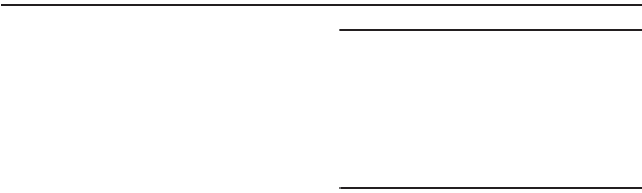
Getting Started 5
Section 1: Getting Started
This section explains how to get started with your
phone by installing and charging the battery,
installing the SIM card and optional memory card,
and setting up your voice mail.
Before using your phone for the first time, you’ll need
to install and charge the battery and install the SIM
card. The SIM card is loaded with your subscription
details, such as your PIN, available optional services,
and many other features. If desired, you can also
install an SD card to store media for use with your
phone.
Understanding this User Manual
The sections of this manual generally follow the
features of your phone. A robust index for features
begins on page 216.
Also included is important safety information that you
should know before using your phone. This
information is available near the back of the guide,
beginning on page 190.
This manual provides navigation instructions
according to the default display settings. If you select
other settings, navigation may be different.
Unless otherwise specified, all instructions in this
manual assume you are starting from the Home
screen and using the available keys.
Note:
Instructions in this manual are based on default settings,
and may vary from your phone, depending on the
software version on your phone, and any changes to the
phone’s Settings.
Unless stated otherwise, instructions in this User Manual
start with the phone unlocked, at the Home screen.
All screen images in this manual are simulated. Actual
displays may vary, depending on the software version of
your phone and any changes to the phone’s Settings.
Special Text
Throughout this manual, you’ll find text that is set
apart from the rest. These are intended to point out
important information, share quick methods for
activating features, to define terms, and more. The
definitions for these methods are as follows:
•
Notes
: Presents alternative options for the current
feature, menu, or sub-menu.
•
Tips
: Provides quick or innovative methods, or useful
shortcuts.
•
Important
: Points out important information about the
current feature that could affect performance.
•
Warning
: Brings to your attention important information
to prevent loss of data or functionality, or even prevent
damage to your phone.
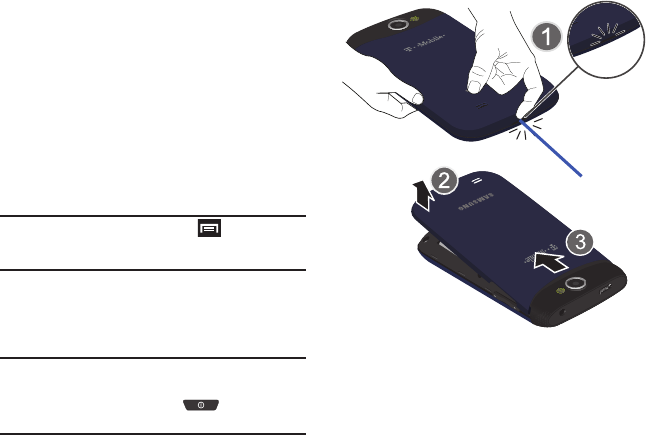
6
Text Conventions
This manual provides condensed information about
how to use your phone. To make this possible, the
following text conventions are used to represent
often-used steps:
Example:
“From the Home screen, press (
Menu
)
➔
Settings
➔
Wireless and network
➔
Bluetooth
settings
.
Battery Cover
The battery, SIM card and SD card are installed under
the battery cover.
Important!:
Before removing or replacing the battery cover,
make sure the phone is switched off. To turn the
phone off, hold down the key until the
power-off image displays, then tap
Power off
.
To remove the battery cover:
1. Hold the device firmly and locate the cover
release latch.
2. Place your fingernail in the opening (1) and
firmly “pop” the cover off the device (similar to
a soda can) (2).
3. Carefully remove the cover (3).
To replace the battery cover:
1. Align the cover tabs into their respective slots
along the top of the battery compartment (1).
➔
Arrows are used to represent the
sequence of selecting successive
options in longer, or repetitive,
procedures.
Release Latch
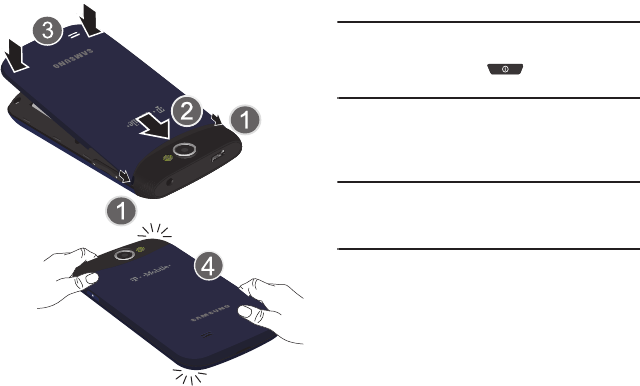
Getting Started 7
2. Carefully slide the cover into the top of the
phone (2).
3. Press down on the back of the battery cover
until you hear a click (3).
4. Squeeze along the edges of the cover to
guarantee a secure fit.
SIM Card Overview
Important!:
Before removing or replacing the SIM card, make
sure the phone is switched off. To turn the phone
off, hold down the key until the power-off
image displays, then tap
Power off
.
The SIM card is loaded with your subscription details
such as your telephone number, PIN, available
optional services, and many other features.
Important!:
The SIM card and its information can be easily
damaged by scratching or bending, so be careful
when handling, inserting, or removing the card.
Keep all SIM cards out of reach of small children.
Installing and Removing the SIM card
To install the SIM card:
1. Carefully slide the SIM card into the SIM card
socket until the card clicks into place.
2. Make sure that the card’s gold contacts face
into the phone and that the upper-left angled
corner of the card is positioned as shown.
To remove the SIM card:
1. Remove the battery cover.
2. Carefully place your fingernail into the end of
the SIM slot and push the card slightly out.
3. Carefully slide the SIM card out of the SIM card
socket.
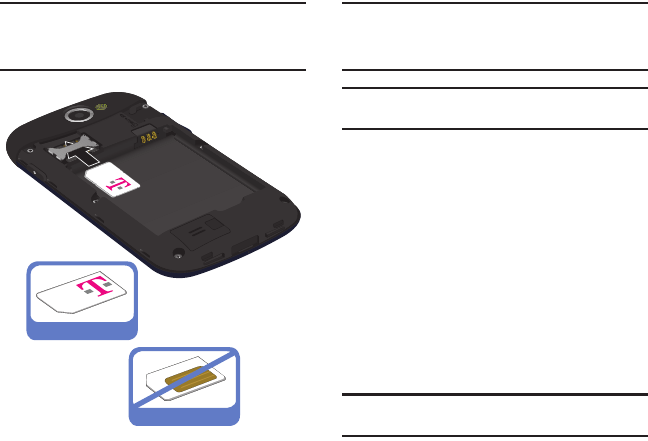
8
Note:
If the card is not inserted correctly, the phone will not
detect it and no service will be available. If this happens,
turn off the phone, remove the card, and reinstall the card
in the correct orientation.
Installing the microSD Memory Card
Your phone supports an optional (external) microSD™
or microSDHC™ memory card for storage of media
such as music, pictures, video and other files. The SD
card is designed for use with this mobile phone and
other devices.
Note:
The microSD memory cards include capacities of up to
2GB.
microSDHC™ memory card types can range from 4GB to
up to 32GB.
Note:
This device supports up to a 32GB microSDHC memory
card.
1. Remove the battery cover.
2. Locate the microSD card slot on the inside of
the device.
3. Orient the card with the gold strips facing
down.
4. Firmly press the card into the slot and make
sure that it catches with the push-click
insertion. For more information on how to use
the SD card see “Using the SD Card” on
page 45.
Important!:
Be sure to align the gold contact pins on the card
with the phone’s contacts.
Correct
Incorrect
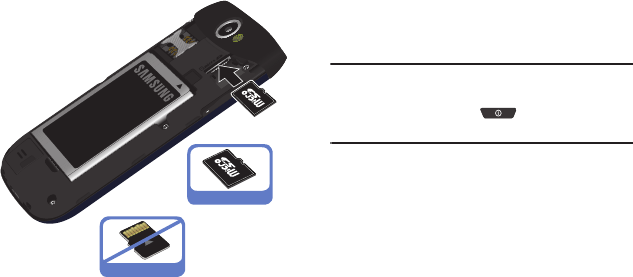
Getting Started 9
Removing the microSD Memory Card
1. Remove the battery cover.
2. Firmly press the card into the slot and release
it. The card should pop partially out of the slot.
3. Remove the card from the slot.
4. Replace the battery cover.
Battery
Before using your phone for the first time, install the
battery and charge it fully.
Important!:
Before removing or replacing the battery, make
sure the phone is switched off. To turn the phone
off, hold down the key until the power-off
image displays, then tap
Power off
.
Installing the Battery
1. Slide the battery into the compartment (1) so
that the tabs on the end align with the slots at
the bottom of the phone, making sure the
connectors align.
2. Gently press down to secure the battery (2).
Removing the Battery
䊳
Grip the battery at the top end (3) and lift it up
and out of the battery compartment (4).
Correct
Incorrect
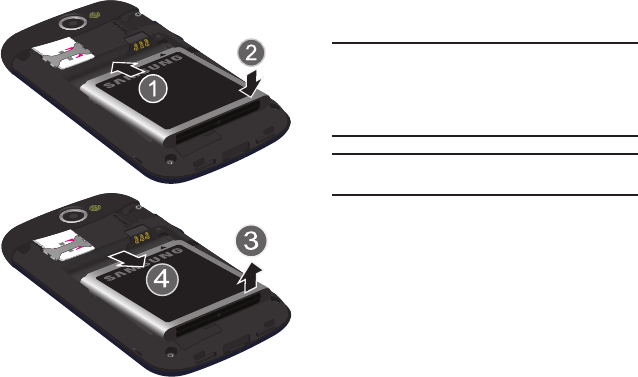
10
Charging the Battery
Your phone is powered by a rechargeable Li-ion
battery. A wall charger, which is used for charging the
battery, is included with your phone. Use only
approved batteries and chargers. Ask your local
Samsung dealer for further details.
Before using your phone for the first time, you must
fully charge the battery. A discharged battery
recharges fully in approximately 4 hours.
Note:
Verify that the battery is installed prior to connecting the
wall charger. If both the wall charger is connected and the
battery is not installed, the handset will power cycle
continuously and prevent proper operation. Failure to
unplug the wall charger before you remove the battery,
can cause the phone to become damaged.
Important!:
It is recommended you fully charge the battery
before using your device for the first time.
1. Locate the Charger/Accessory jack and slide
open the cover (1).
2. Insert the USB cable into the device’s Charger/
Accessory jack (2).
3. Plug the charging head into a standard AC
power outlet. The device turns on with the
screen locked and indicates both its charge
state and percent of charge.
Installing Battery
Removing Battery
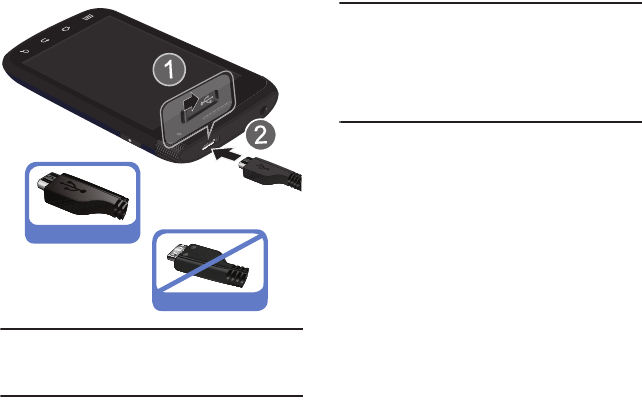
Getting Started 11
Note:
This illustration displays both the
correct
and incorrect
orientation for connecting the charger. If the charger is
incorrectly connected, damage to the accessory port will
occur therefore voiding the phone’s warranty.
4. When charging is finished, first unplug the
charger’s power plug from the AC wall outlet,
then disconnect the charger’s connector from
the phone.
Important!:
If your handset has a touch screen display, please
note that a touch screen responds best to a light
touch from the pad of your finger or a non-metallic
stylus. Using excessive force or a metallic object
when pressing on the touch screen may damage
the tempered glass surface and void the warranty.
For more information, refer to “Standard Limited
Warranty” on page 207.
Low Battery Indicator
When the battery level is low and only a few minutes
of talk time remain, a warning tone sounds and the
“Low battery” message repeats at regular intervals
on the display. In this condition, your phone
conserves its remaining battery power, by dimming
the backlight.
When the battery level becomes too low, the phone
automatically turns off.
Extending Your Battery Life
Active applications, light levels, Bluetooth usage, and
GPS functionality all act to drain your battery. The
following is a list of helpful tips that can help
conserve your battery power:
•
Reduce your backlight on time.
•
Turn Bluetooth off when not in use.
•
Turn Wi-Fi off when not in use.
•
Deactivate the GPS when not needed. Most applications
using this function will periodically query the GPS
satellites for your current location; each query drains your
battery.
Correct
Incorrect
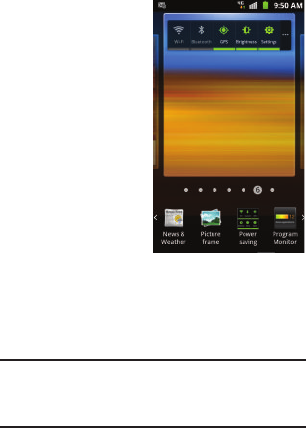
12
•
Do not wait until your battery is completely depleted
before charging your device. Repeating this process of a
complete discharge and recharge can over time reduce
the storage capacity of any battery.
•
Turn off Automatic application sync.
•
Use the Power Savings Widget to deactivate hardware
functions such as Wi-Fi, Bluetooth, GPS, Synchronization,
or LCD brightness setting.
•
Check the Battery use screen to review what features or
functions have been consuming your battery resources.
•
Check the Running Services and close any unnecessary
applications.
•
Use the Task Manager feature to end/shutdown
background applications that are still running. These
minimized applications can, over time, cause your device
to “slow down”.
•
Turn off any streaming services after use (see Running
Services).
•
Animated wallpapers use processing power, memory, and
more power. Change your Live Wallpaper to a non-
animated Wallpaper gallery or Gallery image.
Power Savings
Active applications, Wi-Fi, Bluetooth, GPS,
Synchronization, Location consent, or the LCD
Brightness functionality all act to drain your battery.
The Power Savings application was designed to
quickly activate (turn on), or deactivate (turn off) those
functions or applications that use the most battery
power.
1. From the Home
screen, touch
and hold an
empty area until
the
Add to Home
screen
menu
displays.
2. Tap
Widgets
➔
Power savings
.
The Power
Control shortcut
is added to the
current screen.
3. Tap any of the icons on the Power Savings
shortcut bar to activate/deactivate the feature.
Note:
A green bar displayed beneath the icon means the
application is active (turned on). The green bar is removed
from beneath the icon when the feature is deactivated
(turned off).
Initial Phone Configuration
1. Tap the on-screen Android icon to begin the
setup process.
2. Tap
Skip
to ignore the Wi-Fi connection setup
process.
3. Select/deselect the desired Google location
services and tap
Next
.
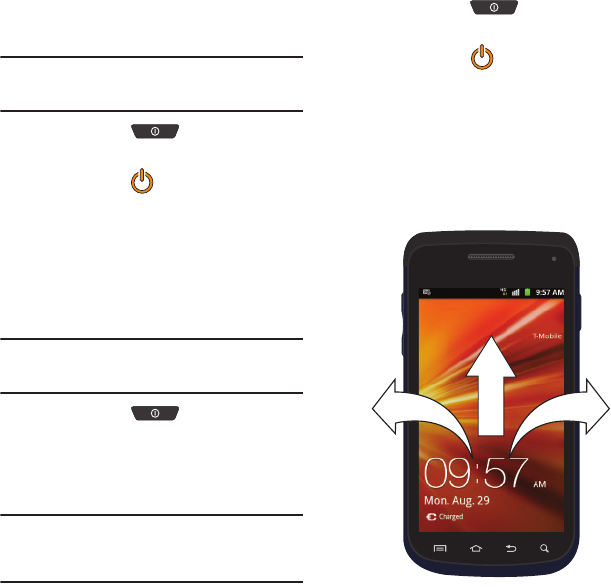
Getting Started 13
4. Configure the Data and Time settings and tap
Next
.
Note:
Enabling Google location services can drain battery
power. For more information, refer to “Power Savings”
on page 12.
5. Press and hold until the Phone
options screen appears.
6. Tap
Power off
().
Switching the Phone On or Off
If you have not already configured your phone after
an initial firmware update, you will be prompted with
a series of configuration screens.
Once the phone has been configured, you will not be
prompted with these screens again.
Important!:
Before the initial configuration, you quickly access
emergency services by tapping
Emergency call
and
using the on-screen dialer.
1. Press and hold until the phone
switches on.
The phone searches for your network and after
finding it, you can make or receive calls.
Note:
The display language is preset to English at the factory.
To change the language, use the Language menu. For
more information, refer to “Language & Keyboard
Settings” on page 184.
2. Press and hold until the Phone
options screen appears.
3. Tap
Power Off
().
Locking and Unlocking the Phone
By default, the phone screen locks when the
backlight turns off.
䊳
Place your finger on the screen and swipe the
glass in any of the directions shown unlock the
phone.
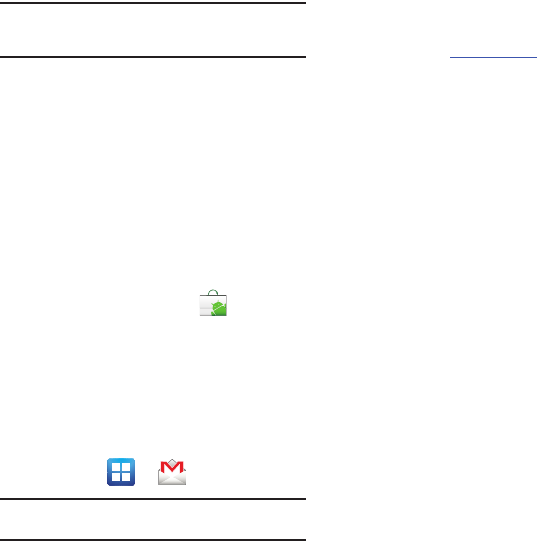
14
Note:
You can choose to configure lock settings to prevent
unauthorized use of your phone. For more information,
refer to “Setting up SIM Card Lock” on page 177.
Creating a New Google Account
You should create a Google™ Account when you first
use your device in order to fully utilize the
functionality. This account provides access to several
device features such as Gmail, Google Maps, Google
Search, and the Android Market applications. Before
you are able to access Google applications, you must
enter your account information. These applications
sync between your device and your online Google
account.
To create a new Google Account from your phone:
1. From the Home screen, tap (
Market
).
2. Read the introduction and tap
Next
➔
Create
to
begin.
3. Follow the on-screen instructions to create a
Google Account.
– or –
If this is not the first time you are starting the
phone, tap ➔ (
Gmail
).
Note:
If you already have a Google account, you only need to
sign in.
To create a new Google Account from the Web:
1. From a computer, launch a Web browser and
navigate to
www.google.com
.
2. On the main page, click
Sign-in
➔
Create an
account now
.
3. Follow the on-screen prompts to create your
free account.
4. Look for an email from Google in the email box
you provided, and respond to the email to
confirm and activate your new account.
Signing into Your Google Account
1. Launch an application that requires a Google
account (such as Android Market or Gmail).
2. Click
Next
➔
Sign in
.
3. Tap the
Username
and
Password
fields and
enter your information.
4. Tap
Sign in
. Your device communicates with the
Google servers to confirm your information.
5. If prompted, create a new Gmail username by
entering a prefix for your
@gmail.com
email
address.
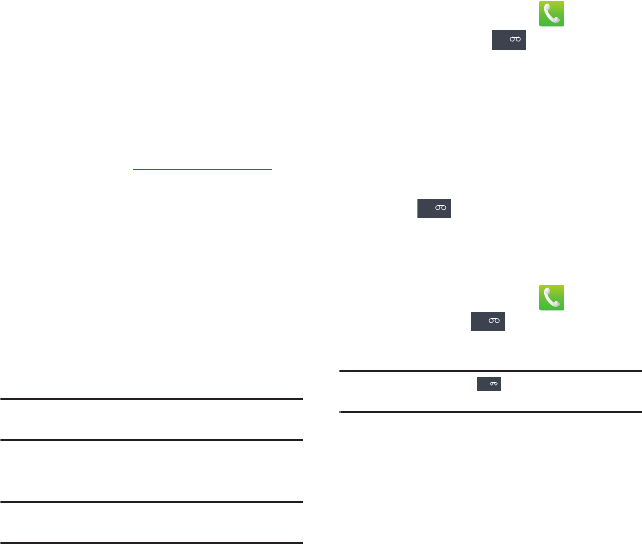
Getting Started 15
Retrieving your Google Account
Password
A Google account password is required for Google
applications. If you misplace or forget your Google
Account password, follow these instructions to
retrieve it:
1. From your computer, use an Internet browser
and navigate to
http://google.com/accounts.
2. Click on the
Can’t access your account?
link.
3. Enter your full Gmail address and click
Submit
.
Follow the password recovery procedure.
Voice Mail
Setting Up Your Voice Mail
Your device automatically transfers all unanswered
calls to voicemail, even if your device is in use or
turned off. As soon as your battery is charged and the
SIM card inserted, activate your voicemail account.
Important!:
Always use a password to protect against
unauthorized access.
For new users, follow the instructions below to set up
voice mail:
Note:
Voicemail setup may be different depending on your
network.
1. From the Home screen, tap and then
touch and hold the key until the phone
dials voice mail. You may be prompted to enter
a password.
2. Follow the tutorial to create a password, a
greeting, and a display name.
Accessing Your Voice Mail
You can access your Voice Mail by either pressing
and holding on the keypad, or by using the
phone’s Application icon, then touching the Voice
Mail application.
To access Voice Mail using the menu:
1. From the Home screen, tap and then
touch and hold until the phone dials
voice mail.
Note:
Touching and holding will launch Visual voicemail
if it is already active on your phone.
2. When connected, follow the voice prompts
from the voice mail center.
Accessing Your Voice Mail From Another Phone
1. Dial your wireless phone number.
2. When you hear your voicemail greeting, press
the asterisk key on the phone you are using.
3. Enter your passcode.
1
1
1
1
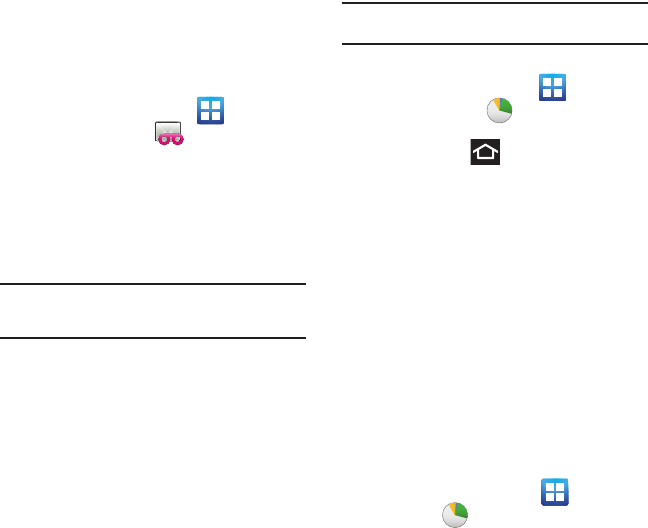
16
Visual Voicemail
Visual Voicemail enables users to view a list of people
who left a voicemail message, and listen to the any
message they want without being limited to
chronological order.
1. From the Home screen, tap (
Applications
)
➔
Visual Voicemail
().
2. Read the on-screen information and tap
Next.
3. Enter your new PIN code and tap
Next
to
activate Visual Voicemail if this is the first time
it was accessed. A list of the voicemail
messages displays.
Note:
You must subscribe to Visual Voicemail service to use this
feature. Charges may apply. Please contact your service
provider for further details.
4. Tap an on-screen voicemail message to play it
back.
Task Manager
Your phone can run applications simultaneously, with
some applications running in the background.
Sometimes your device might seem to slow down
over time, and the biggest reason for this are
background applications. These are applications that
were not properly closed or shutdown and are still
active but minimized. The Task Manager not only lets
you see which of these applications are still active in
the background but also easily lets you choose which
applications are left running and which are closed.
Note:
The larger the number of applications running on your
phone, the larger the energy drain on your battery.
Task Manger Overview
䊳
From the Home screen, tap (
Applications
)
➔
Task manager
().
– or –
Press and hold then tap
Task manager
.
This screen contains the following tabs:
• Active applications
display those currently active
applications running on your phone.
• Downloaded
displays any installed packages or
applications from the Market that are taking up
memory space. Tap
Uninstall
to remove them from
your phone.
• RAM
, which displays the amount of current RAM
(Random Access Memory) currently being used and
allow you to
Clear Memory
for either Level 1 or Level
2 (both Level memory locations).
•Storage
displays a visual graph indicating the
available and used space within the Random Access
Memory (RAM), Program, and External SD card.
•Help
provides additional battery saving techniques.
Shutting Down an Currently Active Application
1. From the Home screen, tap ➔
Task
Manager
().
2. From the
Active applications
tab, tap
Exit
to
close selected applications or tap
Exit all
to
close all background running applications.

Understanding Your Phone 17
Section 2: Understanding Your Phone
This section outlines key features of your phone. It
also describes the phone’s keys, screen and the
icons that display when the phone is in use.
Features of Your Phone
Your phone is lightweight, easy-to-use and offers
many significant features. The following list outlines
a few of the features included in your phone.
•
Touch screen with virtual (on-screen) QWERTY keyboard
•
High Speed Packet Access Plus (HSPA+) delivering data
speeds faster than the current 3G network technology.
•
Android 2.3, Gingerbread Platform
•
Compatible with Adobe
®
Flash
®
technology
•
Wi-Fi
®
Capability
•
USB Tethering-capable
•
Bluetooth enabled
•
Full Integration of Google Mobile™ Services (Gmail,
YouTube, Google Maps, Google Voice Search)
•
Multiple Messaging Options: Text/Picture/Video
Messaging, Google Talk, and SWYPE™
•
Corporate and Personal Email
•
3 Megapixel Camera and Camcorder with autofocus and
multi-shot
•
MP3 Player with multitasking features
•
Pre-loaded Games including Bejeweled 2
®
and Tetris
®
•
Over 250,000 Apps available to download from the
Android Market™
•
Pre-loaded e-reader applications such as: Blio
®
and
Zinio
®
•
Social Networking capabilities
•
Polaris
®
Office for document viewing and editing
•
Assisted GPS (TeleNav GPS Navigation)
•
Webkit-based browser
•
Downloadable applications from Android Market
•
Up to 32GB expandable memory slot
•
Front Facing camera for Video Chat
•
Mobile Hotspot Capability
•
Lookout
®
Security (Security, Backup, Missing Device
capabilities)
•
T-Mobile
®
TV HD
•
Slacker
®
Radio
•
Wi-Fi Calling
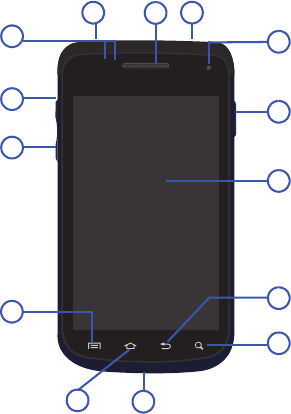
18
Front View
The following illustrations show the main elements of
your phone:
The following list correlates to the illustrations.
1.
Proximity Sensor
detects how close an object is
to the surface of the screen. This is typically
used to detect when your face is pressed up
against the screen, such as during a phone call.
•
While talking on the phone, the sensor detects talk
activity and locks the keypad to prevent accidental key
presses.
2.
microSD Card Slot
(internal) allows you use a
microSD card to expand the memory of your
phone.
3.
Volume key
allows you to adjust the ringer
volume in standby mode (with the phone open)
or adjust the voice volume during a call. When
receiving an incoming call:
•
Pressing the volume key down mutes the ring tone.
•
Pressing and holding the volume key rejects the call.
4.
Menu key
displays a list of options available for
the current screen. From the Home screen it
displays Add, Wallpaper, Search, Notifications,
Edit, and Settings options.
5.
Home
key displays the Home screen when
pressed. Touch and hold to display the Task
manager.
6.
Microphone
is used during phone calls and
allows other callers to hear you clearly when
you are speaking to them. It is also used to
make voice note recordings.
7.
Quick search
is used to search the device for
applications, contact information, or searches
the internet for information.
7
8
9
10
11
12
5
4
1
14 13
6
2
3
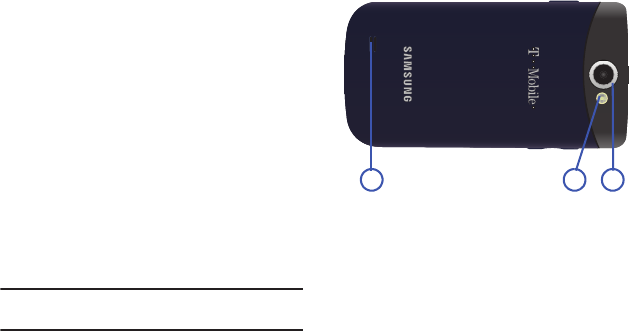
Understanding Your Phone 19
8.
Back key
redisplays the previous screen or
clears entries.
9.
Display
shows all the information needed to
operate your phone, such as the connection
status, received signal strength, phone battery
level, and time.
10.
Power/Reset/Lock key
turns the device off
(press and hold). Resets the device if it ever
freezes (press and hold for
15-17 seconds). Access the Phone options
menu (press and hold) to turn on/off Silent
mode, Flight mode, or power off the device.
11.
Front Facing Camera
allows you to take
pictures while facing the screen and allows
you to video conference.
Note:
Video recorded in Portrait mode is reversed during
playback.
12.
USB Power/Accessory connector
allows you to
connect a power cable or optional accessories
such as a USB/data cable.
13.
Receiver
allows you to hear the other caller and
the different ring tones or sounds offered by
your phone.
14.
Headset jack
allows you to connect a hands-
free headset so you can listen to music.
Back View of Your Phone
The following illustration shows the external
elements of your phone:
1.
External speaker
allows you to hear ringers,
music, and other sounds offered by your
phone.
2.
Flash
is used to take photos in lo-light
conditions.
3.
Camera lens
is used to take photos.
Phone Display
Your phone’s display provides information about the
phone’s status, and is the interface to the features of
your phone. The display indicates your connection
status, signal strength, battery status and time. Icons
display at the top of the phone when an incoming call
or message is received and also alerts you at a
specified time when an alarm was set.
1 2 3
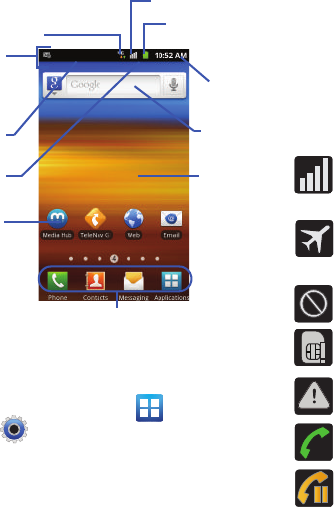
20
The screen also displays notifications, and Application
(or shortcut) bar with four icons: Phone, Contacts,
Messaging, and Applications.
Display settings
In this menu, you can change various settings for the
for the wallpaper, cube, brightness or backlight.
䊳
From the Home screen, tap (
Applications
)
➔
(
Settings
) ➔
Display
. For more
information, refer to “Display Settings” on
page 173.
Status Bar
The Status Bar shows information about the
connection status, signal strength, phone battery
level, and time, and displays notifications about
incoming messages, calls and other actions.
This list identifies the icons you see on your phone’s
display screen:
Indicator Icons
This list identifies the symbols you’ll see on your
phone’s display and Indicator area:
Home
Primary Shortcuts
Notification
Status Bar
area
Status
area
Shortcuts
Battery status
Connection Status
Time
Signal strength
Google
Search
Screen
Displays your current signal strength. The
greater the number of bars, the stronger
the signal.
Indicates that the Flight Mode is active.
You cannot send or receive any calls or
access online information.
Indicates there is no signal available.
Displays when there is no SIM card in the
phone.
Displays when there is a system error or
alert.
Displays when a call is in progress.
Displays when a call is on hold.
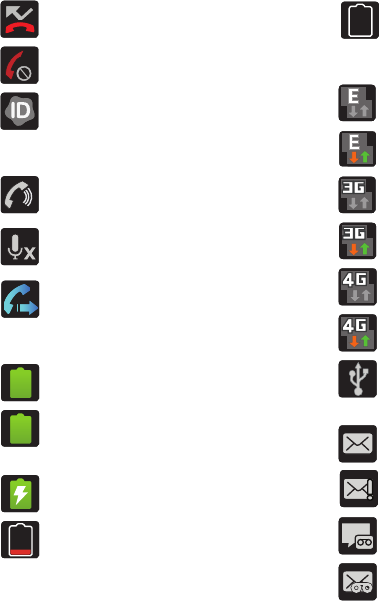
Understanding Your Phone 21
Displays when you have missed an
incoming call.
Displays when the Auto reject mode
feature is enabled and set to All numbers.
Displays when you have received a call
from an unknown caller and the T-Mobile
Name ID service is asking to name the
contact.
Displays when the speakerphone is on.
Displays when the microphone is muted.
Displays when Call forwarding is set to
Always forward. For more information,
refer to “Configuring Additional Voice Call
Settings” on page 170.
Displays your current battery charge
level. Icon shown is fully charged.
Displays your current battery is 100
percent charged. This icon is followed by
an audible beep.
Displays your battery is currently
charging.
Displays your current battery charge level
is very low.
A
100%
Shows your current battery only has three
percent power remaining and will
immediately shutdown. Represented as a
blinking icon.
Displays when connected to the EDGE
network.
Displays when your phone is
communicating with the EDGE network.
Displays when connected to the 3G
network.
Displays when your phone is
communicating with the 3G network.
Displays when connected to the HSPA+
network.
Displays when your phone is
communicating with the HSPA+ network.
Displays when the phone is connected to
a computer using a supported USB cable
connection.
Displays when there is a new text
message.
Displays when an outgoing text message
has failed to be delivered.
Displays when there is a new voicemail
message.
Displays when there is a new visual
voicemail message.
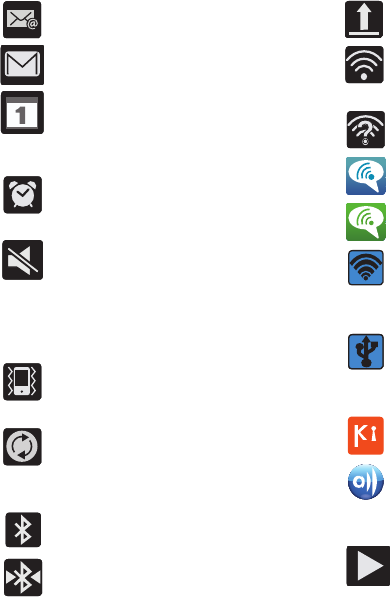
22
Displays in the notifications window when
there is a new Email message.
Displays in the notifications window when
there is a new Gmail message.
Displays when the time and date for a
Calendar Event has arrived. For more
information, refer to “Calendar” on
page 159.
Displays when an alarm is set.
For more information, refer to “Setting an
Alarm” on page 160.
Displays when the phone is in Silent mode.
All sounds except media and alarms are
silenced, and Vibrate mode is set to
Only
when not in silent mode
.
For more information, refer to “Silent
mode” on page 172.
Displays when the Sound profile is set to
Silent mode and Vibrate is set to Always
or Only in silent mode.
Displays when data synchronization and
application sync is active and
synchronization is in progress
for Gmail, Calendar, and Contacts.
Displays when Bluetooth technology is
active and enabled.
Displays when the Bluetooth technology
is active and communicating with an
external device.
Displays when the an outbound file
transfer is in progress.
Displays when Wi-Fi is connected, active,
and communicating with a Wireless
Access Point (WAP).
Displays when Wi-Fi is active and there is
an available open wireless network.
Displays when the Wi-Fi calling feature is
active.
Displays when the Wi-Fi calling feature is
in use and a call is currently active.
Displays when the Portable Wi-Fi Hotspot
feature is active and communicating. For
more information, refer to “Portable Wi-Fi
Hotspot” on page 157.
Displays when the USB Tethering feature
is active and communicating. For more
information, refer to “Tethering” on
page 165.
Displays when your phone is connected to
a PC using Kies air.
Displays when your phone is connected to
a Digital Living Network Alliance (DLNA)
certified device using the AllShare
application.
Displays in the notifications window when
a song is currently playing.
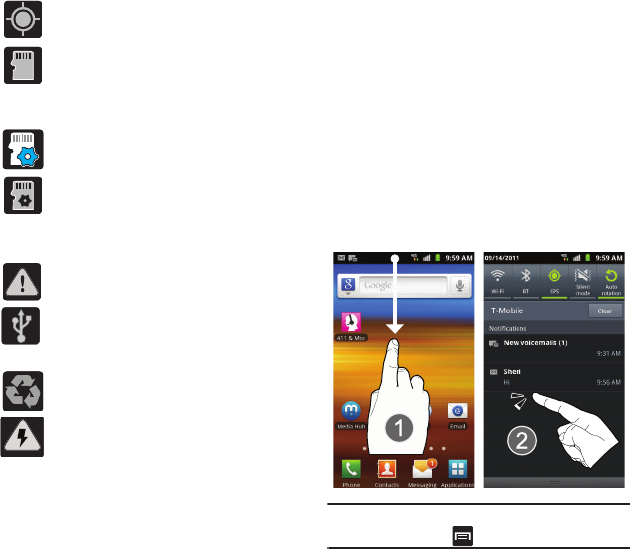
Understanding Your Phone 23
For more details on configuring your phone’s settings,
see “Changing Your Settings” on page 163.
Notification Bar
The Notification area indicates new message events
(data sync status, new messages, calendar events,
call status, etc). You can expand this area to provide
more detailed information about the current on-
screen notification icons.
1. Tap the Status bar to reveal the Notifications
tab, and then drag the tab to the bottom of the
screen to open the Notifications panel (1).
2. Tap a notification entry to open the associated
application (2).
Note:
The Notifications panel can also be opened on the Home
screen by pressing and then tapping
Notifications
.
Displays when your phone’s GPS is on
and communicating.
Displays when the external SD card
(internal microSD) has been disconnected
(unmounted) from the phone and is now
ready for either removal or formatting.
Displays when the contents of the
microSD card are being scanned.
Displays when the External SD card is
being prepared for mounting to the
device. This is required for
communication with the External SD card.
Displays when the phone’s microSD card
has been improperly removed.
Displays when the phone has detected an
active USB connection and is in a USB
Debugging mode.
Displays when Power saving mode is
enabled.
Displays when the Power saving alert
notification has been activated. You are
then prompted to view your current
battery level.
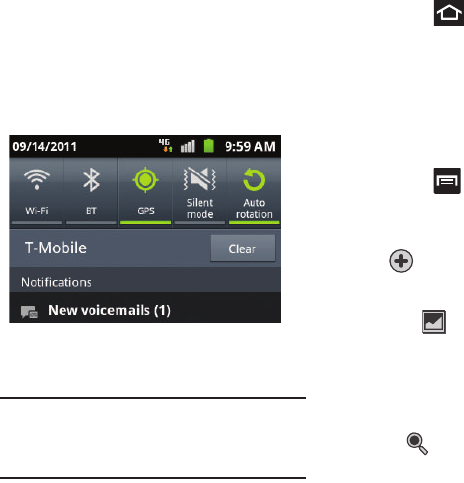
24
Clearing Notifications
1. Tap the status bar to reveal the Notifications
tab, and then drag the tab to the bottom of the
screen to open the Notifications panel
2. Tap
Clear
. The notifications are cleared from the
panel.
Accessing Additional Panel Functions
In addition to notifications, this panel also provides
quick and ready access to five device functions.
These can be quickly activated or deactivated.
The following functions can either be activated
(green) or deactivated (white):
Wi-Fi
,
BT
(Bluetooth),
GPS
,
Silent mode
, or
Auto rotation
.
Note:
Vibration mode is available after pressing the Volume key
down.
Silent mode (no vibration) is only available if the
Vibration
setting (
Settings
>
Sound settings
>
Vibration
) is set to
Only when not in Silent mode
.
Function Keys
Your phone comes equipped with four main function
keys that can be used on any screen:
Home
,
Menu
,
Back
and
Search
.
Home Key
The
Home
key ( ) takes you back to your Home
screen (#4 of the 7 available screens).
䊳
Press and hold to launch the Recent apps/Task
manager screen. For more information, refer to
“Accessing Recently-Used Applications” on
page 31.
Menu Key
The
Menu
key ( ) activates an available menu
function for the current screen or application. When
on the Home screen, the following menu options are
available:
•
Add
( ) adds one of the following functions to a
selected screen: Widgets, Shortcuts, Folders, and
Wallpapers.
•
Wallpaper
( ) lets you to customize the current
screen’s wallpaper image by choosing from either Gallery,
Live Wallpaper or Wallpaper gallery).
–
You can obtain images from either your Pictures folder,
from any of the available images within the device’s
Wallpaper gallery, or from the animated Live Wallpapers.
•
Search
( ) displays the Google Search box that you
can use to search for a key term both on the phone and
online.
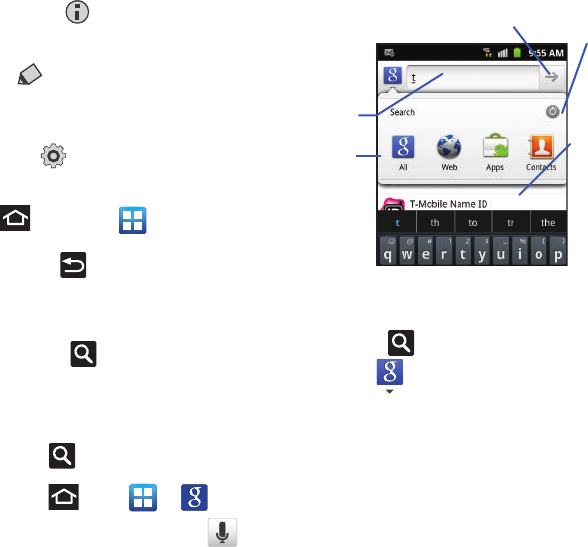
Understanding Your Phone 25
•
Notifications
( ) allows you to expand popup
notifications area to provide more detailed information
about the current on-screen notification icons.
•
Edit
( ) allows you to add or remove extended
screens from your device. You can have up to six
extended screens (one Home screen and six Extended
screens).
•
Settings
( ) provides quick access to the device’s
settings menu.
–
The Settings menu can also be accessed by pressing
and then tapping
➔
Settings
.
Back Key
The
Back
key ( ) returns you to the previously
active screen. If the on-screen keyboard is currently
open, this key closes the keyboard.
Search Key
The
Search
key ( ) displays the Google Search
box that can be used to search for either a key term
both on the phone and online. In some instances, this
key opens a search box specific only to the current
application.
1. Press to launch the Google Search box.
– or –
Press and tap ➔ .
2. From the on-screen keyboard, tap (top
of screen) to launch the Google
Voice Search
function.
Using Google Search
Use the Google Search box to manually search for a
term on both your device and on the Web.
1. Press to launch the Google Search box.
2. Tap to select a search area:
•All
searches your device, the Web, and the Android
Market for your search term.
•Web
searches for your term only on the Web using
the Google search engine.
• Apps
searches for your term only within the Android
Market.
•Contacts
searches for your term only within your
current Contacts entries.
• Settings
configures the items that are searched
against. Example: Web, Apps, Memo, etc.
Go to
Search
Options
Search
Field Search
Settings
Results
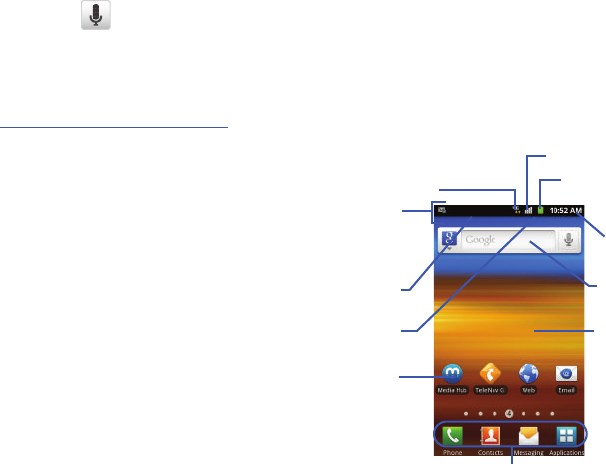
26
3. Enter a search term and tap a match from the
list of suggestions, phone search results, or
previously chosen search matches. Once
touched, the item opens in the appropriate
application.
– or –
From the on-screen keyboard, taping
Voice
Search
( ) lets you speak into your device's
microphone to enter a search term.
Using Additional Voice Search Functions
For more information, refer to:
http://www.google.com/mobile/voice-actions/
.
From an open Voice Search dialog, speak the
following words to access additional features:
•
voice actions
(such as: [your query]) allows you to search
the web by speaking the search parameters.
•
listen to [artist/song/album]
allows you to begin
listening to the selected song on Slacker radio.
•
send text to [recipient] [message]
allows you to open
the Messaging screen.
•
navigate to [address/city/business name]
allows you
to receive directions via Google maps™. Use either an
Address name, Business name, business type, or other
navigation information to get the desired directions.
•
call [name]
allows you to open the phone dial and
automatically
•
send email to [recipient] [subject]
allows you to open
your email account and compose a new email message.
•
map of [location]
allows you to view a map of an area via
Google maps. Use either an Address name, Business
name, zip code, or other navigation information.
•
go to [website]
allows you to navigate to any component
of your device.
•
note to self [message]
allows you to search for a note
save to your Memo Pad.
•
directions to [location]
using your current location,
allows you to receive directions to a selected destination.
Home Screen
The Home screen is the starting point for using the
applications on your phone. There are initially five
available panels, each populated with default
shortcuts or applications. You can customize each of
these panels.
Home
Primary Shortcuts
Notification
Status Bar
area
Status
area
Shortcuts
Battery status
Connection Status
Time
Signal strength
Google
Search
Screen
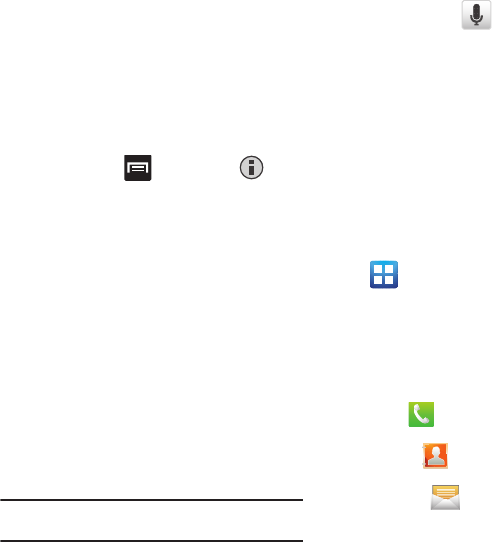
Understanding Your Phone 27
•
Notification area
displays those icons associated with
end-user notifications such as: email messages, calls
(missed, call in progress), new voicemail, upcoming
event, USB connection, emails, and
Text/MMS messages.
–
These notifications appear at the top-left of the screen
(within the Status bar area) and display important user
information.
–
This information can be accessed by either swiping down
from the Status bar (page 23) or by accessing the
Notifications panel [
>
Notifications
()].
•
Status area
displays those icons associated with the
status of the device such as communication, coverage,
Bluetooth, 4G/3G,
Wi-Fi communication, battery levels, GPS, etc.
•
Home Screen
is a customizable screen that provides
information about notifications and device status, and
allows access to application Widgets.
•
Extended Home Screens
extend beyond the current
visible screen width to provide more space for adding
icons, widgets, and other customization features.
–
There are six available extended screens (panels) each of
which may be populated with its own shortcuts or
widgets. These screens share the use of the three
Primary Shortcuts.
–
The current screen is indicated at the bottom by a larger
circle. Up to seven (7) total screens are available.
Note:
Both the status bar and primary shortcuts are visible
across all screens.
•
Google search
is an on-screen Internet search engine
powered by Google™. Touch to access the Voice Search
feature where you can verbally enter a search term and
initiate an online search.
–
Tap
Voice Search
( ) to launch the Voice Search
function from within this Google widget.
•
Widgets
are self-contained on-screen applications (not
shortcuts). These can be placed onto any of the available
screens (Home or extended).
•
Shortcuts
are icons that launch available device
applications such as Camera, YouTube, Voicemail,
Contacts, Phone, Email, Market, etc. These function the
same as shortcuts on your computer.
–
Although some may already be found on the Extended
Home screens, the majority can also be found within the
Applications screens.
–
The Application screens can be accessed by tapping
(
Applications
) from the Primary shortcuts area.
–
Shortcuts can be removed from a screen and added back
any number of times.
•
Primary Shortcuts
: are four shortcuts present
throughout all of the available screens and can be used to
both navigate within the device or launch any of the
following functions:
–
Phone
( ) launches the phone-related screen
functions (Keypad, Logs, Favorites, and Groups).
–
Contacts
( ) launches the Contacts-related screens
(Keypad, Logs, Contacts, Favorites, and Groups).
–
Messaging
( ) launches the Messaging menu
(create new messages or open an existing message
string).
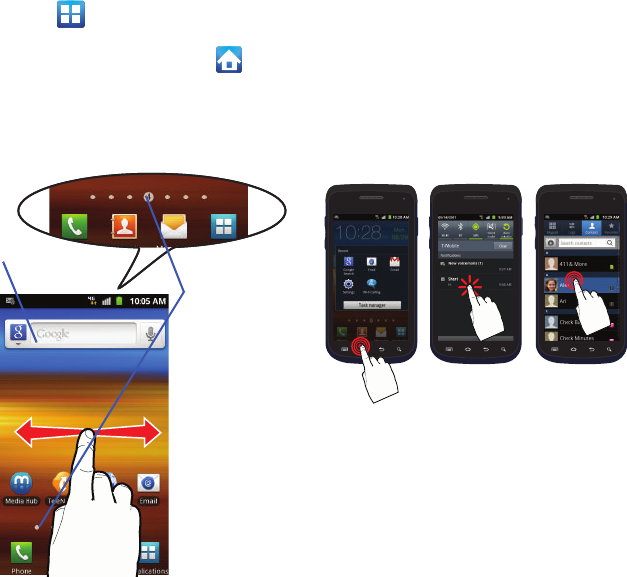
28
–
Applications/Home
toggles functionality between the
Home and Application screens.
•
Tap (
Applications
) to access the Application
screens loaded with every available local application.
•
While in the Applications screens, tap
(
Home
)
to easily return to the Home screen.
As you transition from screen to screen, the screen
counter (located at the bottom) displays the current
panel number in a circle.
Screen Navigation
Using the touch screen display and the keys, you can
navigate the features of your phone and enter
characters. The following conventions are used in this
manual to describe the navigation action in the
procedures.
Navigating Through the Screens
The following terms describe the most common
hardware and on-screen actions.
•
Press and hold
:
Pressing relates to use of the hardware
keys and buttons to select or activate an item. For
example: press the Navigation key to scroll through a
menu. Some buttons and keys require you to press and
hold them to activate a feature, for example, you press the
Lock key to lock and unlock the phone.
Counter displays
the currently
active screen
Widget
Press and hold Tap Touch and hold
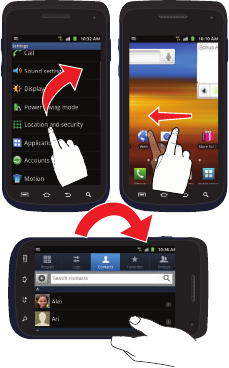
Understanding Your Phone 29
•
Tap
: Use a brief touch to select items on the display or to
enter text on the virtual QWERTY keyboard. For example:
touch an Application icon to open the application. A light
touch works best.
•
Touch and hold
: Touch and hold an icon or key to open
the available options, or to access a pop-up menu. For
example: press and hold from the Home screen to access
a menu of customization options.
•
Flick
: Move your finger in lighter, quicker strokes than
swiping. This finger gesture is always used in a vertical
motion, such as when flicking through contacts or a
message list.
•
Swipe or slide
: Quickly drag your finger vertically or
horizontally across the screen. This allows you to move
the area of focus or to scroll through a list. For example:
slide your finger left or right on the Home screen to scroll
among the seven panels.
•
Drag
: Press and hold your finger with some pressure
before you start to move it. Do not release your finger
until you have reached the target position.
•
Rotate
: Automatically change the screen orientation from
portrait to landscape by turning the device sideways. For
example: rotate to landscape orientation when entering
text, to provide a larger keyboard, or when viewing web
content to minimize scrolling.
•
Pinch
: “Pinch” the screen using your thumb and
forefinger to zoom out when viewing a picture or a Web
page. (Move fingers inward to zoom out.)
Flick Swipe or slide and Drag
Rotate
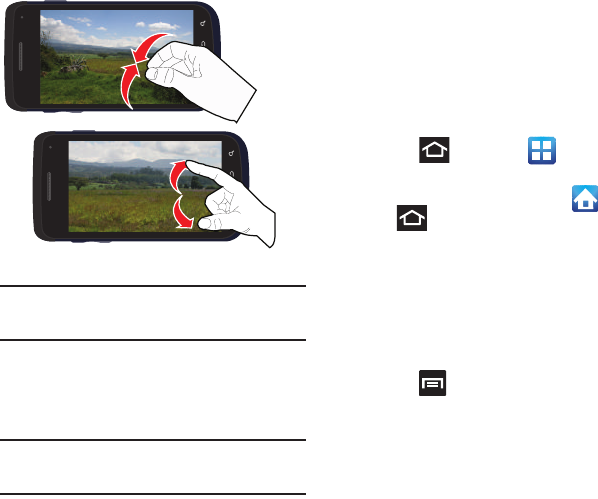
30
•
Spread
: “Spread” the screen using your thumb and
forefinger to zoom in when viewing a picture or a Web
page. (Move fingers outward to zoom in.)
Note:
These screens can be re-arranged in any desired order.
For more information, refer to “Customizing the Screens”
on page 39.
Motion Navigation and Activation
: The phone comes
equipped with the ability to assign specific functions
to certain phone actions that are detected by the
accelerometer.
Note:
Motion must be enabled for this feature to be active. For
more information, refer to “Motion Settings” on
page 182.
Menu Navigation
You can tailor the phone’s range of functions to fit
your needs using both menus and applications.
Menus, sub-menus, and features are accessed by
scrolling through the available on-screen menus. Your
phone defaults with seven home screens.
Navigating Through the Application Menus
There are four default Application Menus available. As
you add more applications from the Android
Marketplace, more screens are created to house
these new apps.
1. Press and then tap (
Applications
).
The first Application Menu displays.
•
To close the Applications screen, tap or press
.
2. Sweep the screen to access the other menus.
3. Tap any of the on-screen icons to launch the
associated application.
Using Sub-Menus
Sub-menus are available from within most screen and
applications.
1. Press . A sub-menu displays at the bottom
of the phone screen.
2. Tap an option.
Pinch (Zoom Out)
Spread (Zoom In)
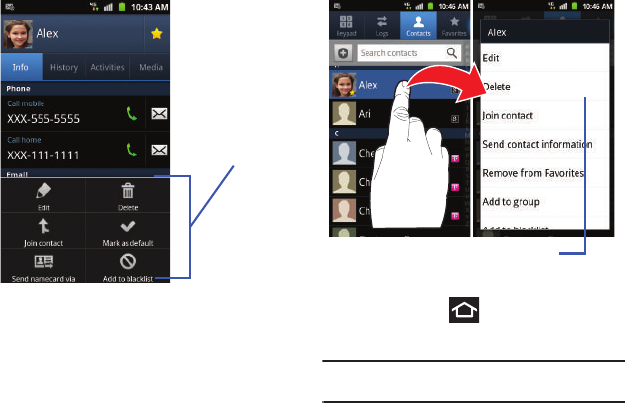
Understanding Your Phone 31
Using Context Menus
Context menus (also called pop-up menus) contain
options that apply to a specific item on the screen.
They function similarly to menu options that appear
when you right click your mouse on your desktop
computer.
䊳
Touch and hold an item on-screen to open its
context menu.
Accessing Recently-Used Applications
1. Press and hold to open the recently-used
applications window.
Note:
This recent applications screen also provides access to
the
Task manager
.
2. A pop-up displays the six most recently used
applications.
3. Tap an icon to open the recent application.
Sub-Menu items
Context Menu
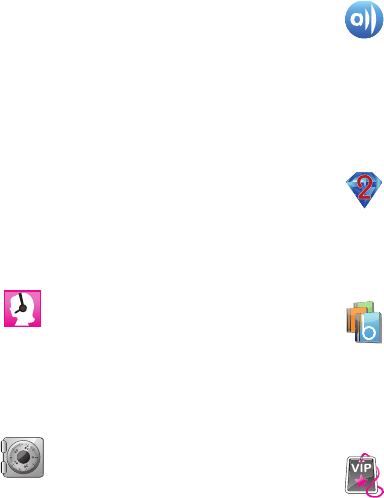
32
Applications
The Application menu provides quick access to the
most frequently used applications. Applications
display on each of the four panels on the Applications
screens.
The following table contains a description of each
application available via both the Primary shortcuts
area and via the Applications screens. If the
application is already described in another section of
this user manual, then a cross reference to that
particular section is provided. For information on
navigating through the Applications icons, see
“Navigating Through the Application Menus” on
page 30.
411 & More
Provides more than just single tap access
to directory assistance and other portals.
Available categories include: 411 Directory
Assistance, Current Weather, and more.
For more information, refer to “411 &
More” on page 117.
Accounts and sync
Allows you to add applications and
determine which type of account
information you want to synchronize
with your Contact list. For more
information, refer to “Accounts and
Synchronization” on page 181.
AllShare
Allows you to share your on-device media
content with other external devices using
DLNA (Digital Living Network Alliance) and
built-in AllShare™ technology. Samsung’s
AllShare makes staying connected easy.
For more information, refer to “AllShare”
on page 117.
Bejeweled 2
Bejeweled 2 is a free web-based game,
sequel to Bejeweled. Start by clicking two
adjacent pieces to create a line of three or
more identical gems. For more information,
refer to “Bejeweled 2” on page 118.
Blio®
Blio is an eReading application that
presents eBooks just like the printed
version, in full color, and with all of the
features you’d want from an eReader.
For more information, refer to “Blio” on
page 119.
Bonus Apps
Once added to your Home screen, this
Widget helps you discover free T-Mobile
services and apps that are compatible with
your phone.
For more information, refer to “Bonus
Apps” on page 119.
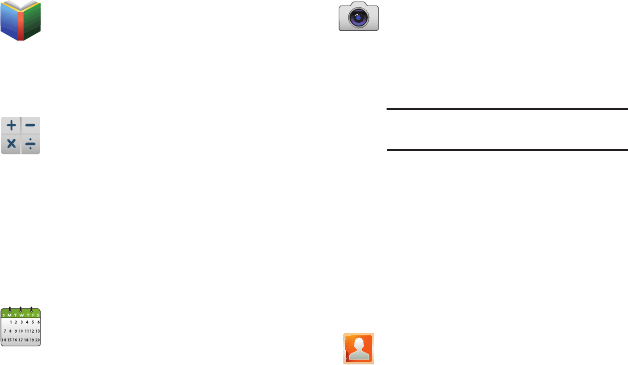
Understanding Your Phone 33
Books
Use Google Books to read over 3 million
ebooks on the go.
For more information, refer to “Books” on
page 119.
Calculator
Launches the on-screen calculator
application. The calculator provides the
basic arithmetic functions; addition,
subtraction, multiplication, and division.
You can also use this as a scientific
calculator.
For more information, refer to “Calculator”
on page 119.
Calendar
Launches a calendar application that syncs
to your Facebook™, Google™, or
Microsoft Exchange work calendars.
For more information, refer to “Calendar”
on page 159.
Camera
Launches the built-in 3.0 megapixel
camera application from where you can
take a picture with either the front or rear
facing cameras.
Note:
An SD card must be inserted before the
camera will take and store photos.
In addition to taking photos, the built-in
camera also doubles as a camcorder that
also allows you to record, view, and send
high definition videos.
For more information, refer to “Using the
Camera” on page 102. For more
information, refer to “Using the
Camcorder” on page 107.
Contacts
The default storage location for saving
phone numbers to your Contacts List is
your phone’s built-in memory.
For more information, refer to “Contacts
List” on page 72.
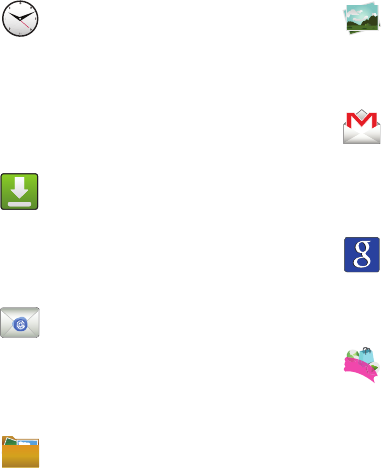
34
Clock
Allows you to set an alarm, configure and
view the World clock, use a stopwatch, or
set a timer. The applications display in a
tabular format and quickly accessed with
the touch of a finger.
For more information, refer to “Clock” on
page 121.
Downloads
Provides quick access to tabs containing a
list of your current downloaded files
(Internet and Other).
For more information, refer to “Downloads”
on page 121.
Email
Provides access to both your Outlook
(Exchange Server-based) work email and
Internet email accounts (such as Gmail and
Yahoo! Mail). For more information, refer to
“Email” on page 93.
Files
Lets you view supported image files and
text files on your microSD card. Organize
and store data, images, and more in your
own personal file folders. Files are stored to
the memory card in separate (user defined)
folders.
For more information, refer to “Files” on
page 110.
Gallery
Displays a Gallery of camera images and
video stored in the microSD card. For more
information, refer to “The Gallery” on
page 110.
Gmail
Provides access to your Gmail account.
Google Mail (Gmail) is a web-based email
service. Gmail is configured when you first
set up your phone. For more information,
refer to “Using Google Mail” on page 99.
Google Search
Provides an on-screen Internet search
engine powered by Google™. For more
information, refer to “Using Google Search”
on page 25.
Highlight
This downloadable application/widget
allows you to stay up to date on relevant
news, Android Market apps and games
(specific to your phone), T-Mobile
ringtones, CallerTunes and more. For more
information, refer to “Highlight” on
page 122.
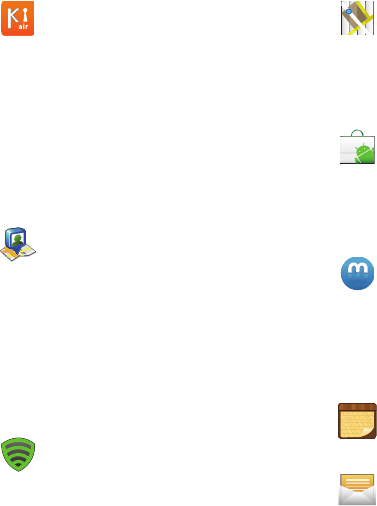
Understanding Your Phone 35
Kies air
Allows you to sync your Windows PC
wirelessly with your phone (as long as both
are on the same Wi-Fi network). You can
now have real-time access of your phone
through your PC to view call logs, videos,
photos, bookmarks, IMs, and even send
SMS messages directly from your home
computer.
For more information, refer to “Kies Air” on
page 153.
Latitude
Lets you see your friends’ locations and
share yours with them. The application also
lets you see your friends’ locations on a
map or in a list. It also lets you send instant
messages and emails, make phone calls,
and get directions to your friends’
locations.
For more information, refer to “Latitude”
on page 123.
Lookout Security
Lookout™ provides mobile device-specific
security features that are coupled with a
minimal performance hit. For more
information, refer to “Lookout Security” on
page 124.
Maps
Launches a Web-based dynamic map that
helps you find local businesses, locate
friends, view maps and get driving
directions. For more information, refer to
“Maps” on page 125.
Market
Allows you to find and download free and
for-purchase applications on Android
Market. For more information, refer to
“Downloading a New Google Application”
on page 127.
Media Hub
Provides you with a one stop shop for the
hottest movie and TV content. You can now
rent or purchase your favorite content and
then watch it from the convenience of
anywhere. For more information, refer to
“Media Hub” on page 111.
Memo
Creates new text memos. For more
information, refer to “Memo” on page 129.
Messaging
Provides access to text and multimedia
messaging (SMS and MMS). For more
information, refer to “Creating and Sending
Messages” on page 88.
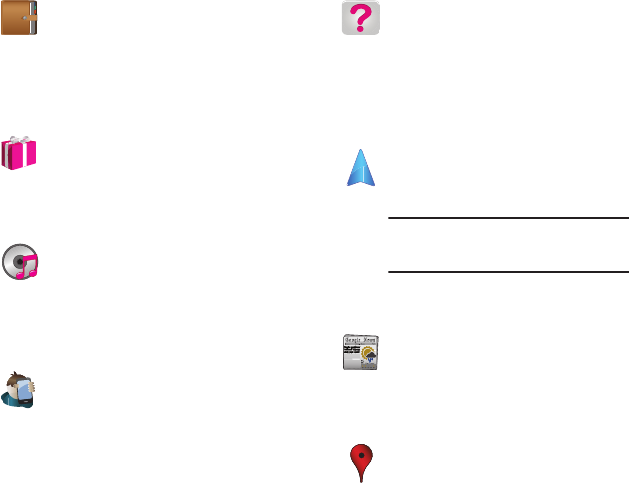
36
Mini Diary
Allows you to create a mini diary where you
can add a photo, and text to describe an
event or other memorable life event.
For more information, refer to “Mini Diary”
on page 130.
More for Me
Provides customized offers, discounts and
deals right to your phone. For more
information, refer to “More for Me” on
page 131.
Music
Launches the built-in Music Player that
allows you to play music files that you have
stored on your microSD card. You can also
create playlists. For more information, refer
to “Music” on page 112.
My Account
Provides you with account specific
information such as: current status,
Activity, Set Alerts, Bill Summary, Plan
Services, and FAQ’s Info. For more
information, refer to “My Account” on
page 131.
My Device
Allows you to configure device settings,
view Personalize your CallerTunes,
Ringtones, or Wallpapers, View Quick Tools,
Support, and battery storage information.
For more information, refer to “My Device”
on page 132.
Navigation
Launches a Web-based navigation
application.
Caution!:
Traffic data is not real-time and
directions may be wrong, dangerous,
prohibited, or involve ferries.
For more information, refer to “Navigation”
on page 133.
News & Weather
Launches a Web-based news and weather
feed based on your current location. For
more information, refer to “News &
Weather” on page 135.
Places
Displays company logos on a layer of
Google Maps. When viewing an area you
can quickly locate a business or person,
find out more information about the
business, see coupons, public responses,
and more. For more information, refer to
“Places” on page 135.
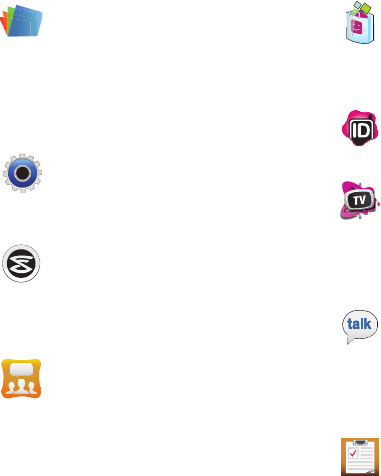
Understanding Your Phone 37
Polaris Office
Polaris Office® Mobile for Android is a
Microsoft Office compatible office suite.
This application provides a central place for
managing your documents online or offline.
For more information, refer to “Polaris
Office” on page 136.
Settings
Accesses the device’s built-in Settings
menu. For more information, refer to
“Changing Your Settings” on page 163.
Slacker
Slacker® offers free, internet radio for
mobile phones.
For more information, refer to “Slacker” on
page 137.
Social Hub
Allows you to easily and intuitively satisfy
all of your communication needs from
within a single-user interface. E-mails,
instant messaging, social network
contents, and calendar contents from all
major service providers are available. For
more information, refer to “Social Hub” on
page 137.
T-Mobile Mall
This downloadable application provides
access to several phone features and
tunes. For more information, refer to “T-
Mobile Mall” on page 137.
T-Mobile Name ID
Allows you to modify the on-screen Caller
ID information.
T-Mobile TV HD
Allows you to watch live mobile HD TV on
your phone.
This application is a subscription service.
For more information, refer to “T-Mobile TV
HD” on page 138.
Talk
Launches a Web-based Google Talk
application that lets you chat with family
and friends over the Internet for free. For
more information, refer to “Google Talk”
on page 101.
Task
Allows you to keep track of both your
current and upcoming tasks. You can also
sync these tasks with different accounts.
For more information, refer to “Task” on
page 138.
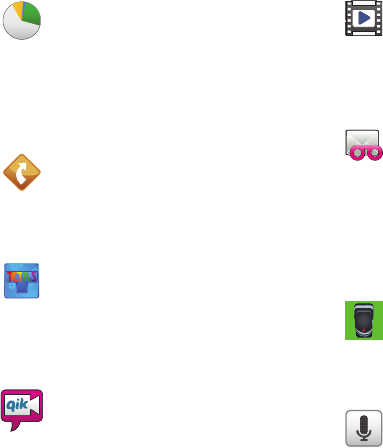
38
Task Manager
Use Task Manager to see which
applications are running on your phone,
and to end running applications to extend
battery life.
For more information, refer to “Task
Manager” on page 139.
TeleNav GPS
This driving aid provides both audible and
visual navigation instructions for GPS
navigation. For more information, refer to
“TeleNav GPS” on page 139.
Tetris
Tetris® is a puzzle video game in which
falling tetrominoes must be manipulated to
form complete lines, which are then
cleared from the grid. For more
information, refer to “Tetris” on page 140.
Video Chat
Allows you to record and share live videos
on your device with your friends, family,
and your favorite social networks. For more
information, refer to “Video Chat” on
page 140.
Videos
Launches your device’s built-in video
application that plays video files stored on
your microSD card.
For more information, refer to “Using the
Video Player” on page 111.
Visual Voicemail
Visual Voicemail enables users to view a list
of people who left a voicemail message,
and listen to the any message they want
without being limited to chronological
order.
For more information, refer to “Visual
Voicemail” on page 16.
Voice Recorder
Allows you to record an audio file up to one
minute long and then immediately send it
as a message. For more information, refer
to “Voice Recorder” on page 141.
Voice Search
Launches your phone’s built-in voice
recognition software and initiates a Google
search based on the recognized text. For
more information, refer to “Voice Search”
on page 141.
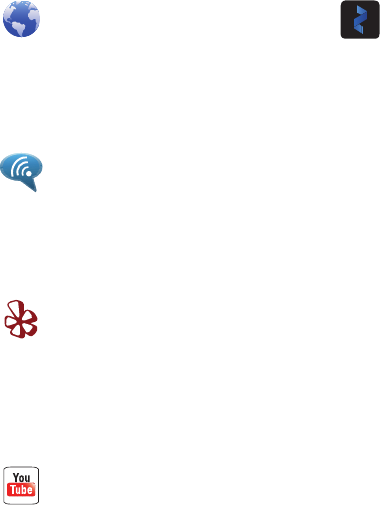
Understanding Your Phone 39
Customizing the Screens
You can customize the Home screens (panels) to
display the Widgets, Shortcuts, Folders, or
Wallpapers. For example, one screen could contain
the Music Player shortcut and other forms of media,
while another screen might contain communication
apps such as Gmail.
Web
Open the browser to start surfing the web.
The browser is fully optimized and comes
with advanced functionality to enhance the
Internet browsing feature on your phone.
For more information, refer to “Internet” on
page 144.
Wi-Fi Calling
Provides the ability to use your available
Wi-Fi data connection to make outbound
calls that count against your phone
minutes. Similar to VOIP (Voice Over IP). For
more information, refer to “Wi-Fi Calling”
on page 54.
Yelp
Launches the Yelp application that provides
access to an online urban city guide that
helps people find cool places to eat, shop,
drink, relax and play. Its the fun
and easy way to find, review and talk about
what's great in your world. For more
information, refer to “Yelp” on page 142.
YouTube
Launches the YouTube webpage via the
browser.
For more information, refer to “YouTube”
on page 116.
Zinio Reader
Launches a digital magazine reader. Zinio®
has transformed your favorite print
magazines into digital format. For more
information, refer to “Zinio Reader” on
page 143.
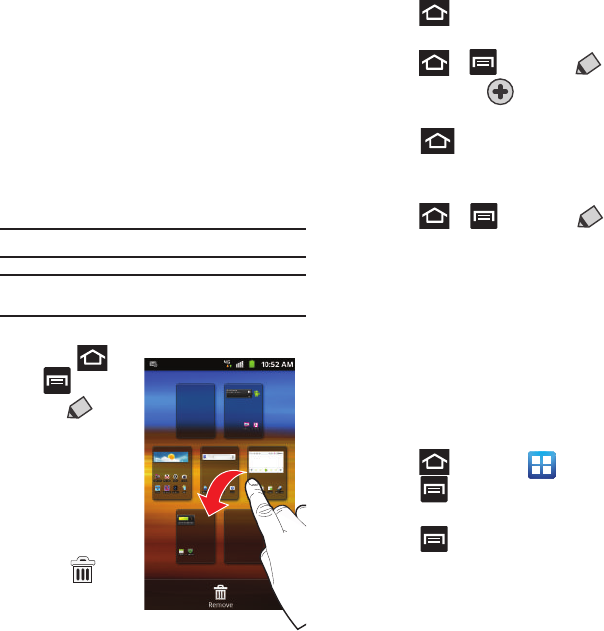
40
You can customize your Home screen by doing the
following:
•
Adding, Deleting, and Rearranging screens
•
Adding and Removing Shortcuts
•
Adding and Removing Widgets
•
Creating Folders
•
Changing the Background (Wallpapers)
Adding and Deleting Screens
Your phone comes with seven screens. You can delete
these screens and then add them back later.
Note:
These screens can be deleted and re-arranged.
Important!:
Your phone can only contain at most seven screens
and at least one screen.
To delete a screen:
1. Press ➔
and then
tap
(
Edit
).
2. Touch and
hold, then drag
the undesired
screen down
to the
Remove
tab ( ).
3. Press to return to the main Home screen.
To add a screen:
1. Press ➔ and then tap
(
Edit
).
2. Tap the
Add
icon ( ). The newly added
screen appears as the last page.
3. Press to return to the main Home
screen.
Rearranging the Screens
1. Press ➔ and then tap
(
Edit
).
2. Touch and hold a screen and then drag it into
its new location. Upper-left is screen position
#1 and bottom-right is screen last screen.
Adding and Removing Primary Shortcuts
The device comes with four Primary shortcuts: Phone,
Contacts, Messaging, and Applications/Home. As long
as the menu is displayed in a
Customizable grid
, you
can replace the Phone, Contacts, and Messaging
shortcuts with other applications so you access the
shortcuts that are most frequently used.
1. Press and then tap
(
Applications
).
2. Press and then tap
View Type
➔
Customizable grid
.
3. Press and then tap
Edit
➔
OK
. The
application pages then appear at the top of the
screen, the primary shortcuts appear at the
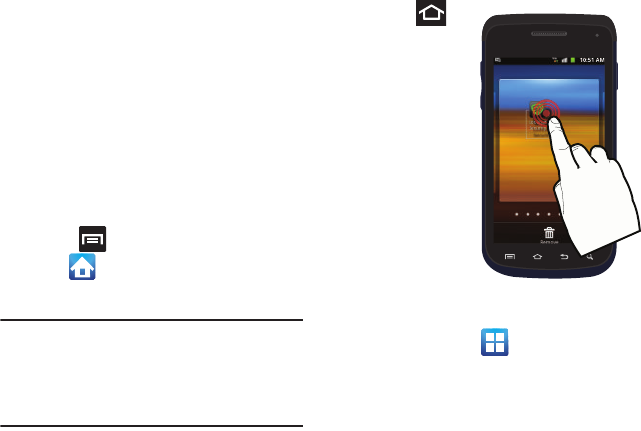
Understanding Your Phone 41
bottom, and you have the option to also
generate a new folder or page to house these
application shortcuts.
4. Scroll through the application pages at the top
and locate the desired application.
5. Touch and hold the on-screen icon, then drag it
over one of the four primary shortcuts to
replace it.
•
The new primary shortcut displays at the bottom of
the screen. The previous primary shortcuts switches
places with your selected icon.
6. Press and then tap
Save
.
7. Tap to return to the Home screen.
Managing Shortcuts
Note:
To move a shortcut from one screen to another, you must
carefully touch and hold the shortcut and slowly drag it to
the edge of the screen. As the shortcut turns light blue,
you can begin to move it to the adjacent screen.
If this does not work, delete it from its current screen.
Activate the new screen and then add the selected
shortcut.
To add a shortcut from the Applications screen:
1. Press to
go to the
Home screen.
2. Select a
location
(screen) for
your new
shortcut by
scrolling
across your
available
screens until
you reach the
desired one.
3. Tap
Applications
( ) to reveal all your
current available applications. By default,
applications are displayed as an Alphabetical
grid.
4. Scroll across the screens and locate your
desired application.
5. Touch and hold the on-screen icon. The new
shortcut then appears to hover over the current
screen.
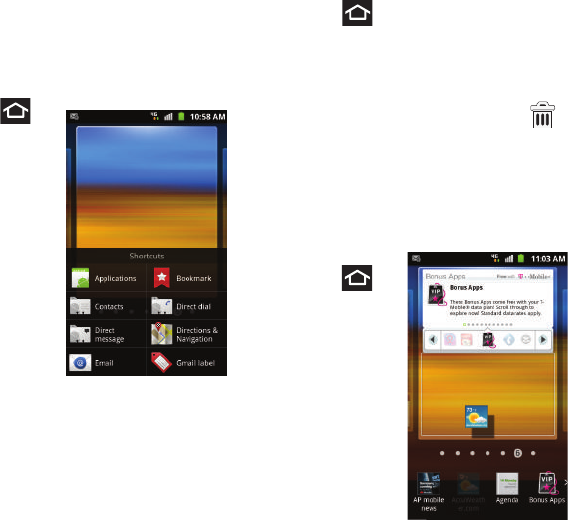
42
6. While still holding the on-screen icon, position
it on the current screen. Once complete,
release the screen to lock the shortcut into its
new position.
To add a shortcut via the Add to Home screen:
1. Press to
go to the
Home screen.
2. Navigate to a
screen with an
empty area.
3. Touch and
hold an empty
area of the
screen.
4. From the
Add
to Home screen
window tap
Shortcuts
.
5. Scroll up or down the list and tap a selection.
To delete a shortcut:
1. Press to go to the Home screen.
2. Touch and hold the desired shortcut. This
unlocks it from its location on the current
screen.
3. Drag the shortcut over the
Remove
tab ( )
and release.
Adding and Removing Widgets
Widgets are self-contained applications that can be
placed on any screen. Unlike shortcuts, widgets
appear as applications.
To add a Widget:
1. Press to
go to the
Home screen.
2. Navigate to a
screen with an
empty area.
3. Touch and
hold an empty
area of the
screen.
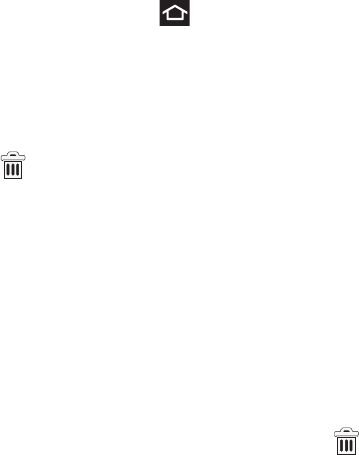
Understanding Your Phone 43
4. From the
Add to Home screen
window tap
Widgets
. The available widgets appear within a
scrollable area across the bottom of the
screen.
5. Scroll left or right across the bottom of the
screen and then tap an available Widget to
place it on your current screen.
To remove a Widget:
1. Touch and hold a Widget until it unlocks from
the current screen.
2. Drag the widget over the
Remove
tab ( )
and release it.
•
As you place the Widget into the Trash, both items
turn red.
•
This action doesn’t delete the Widget, it just removes
it from the current screen.
To place a widget onto a different screen:
1. Touch and hold the widget until it becomes
transparent.
2. Slowly drag it past the edge of the screen until
the adjacent page appears highlighted and it
then snaps onto the new page.
3. Drag the widget to its desired position on the
new screen.
4. Repeat these steps to continue moving it to
other screens.
Creating and Managing a Folder
Folders hold items that you want to organize and
store together on the workspace.
To create a new on-screen folder:
1. Press to go to the Home screen.
2. Touch and hold an empty area of the screen.
3. From the
Add to Home screen
window tap
Folders
.
4. Tap an available folder type and place it on the
current screen.
Renaming a folder
1. Tap the desired folder you want to rename.
This opens its contents on an on-screen popup
window.
2. With the folder open, touch and hold the grey
Folder title bar (top of the Folder window) until
the
Rename folder
pop-up displays.
3. Enter a new title for this folder and tap
Yes
.
Deleting a folder
1. Touch and hold a desired folder. This unlocks it
from its location on the current screen.
2. Drag the folder over the
Remove
tab ( )
and release it.
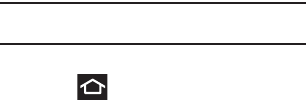
44
Managing Wallpapers
Wallpapers consist of either Gallery images (user
taken), Live wallpapers (animated backgrounds), or
Wallpaper gallery (default phone wallpapers).
Note:
Selecting animated Live wallpapers will require additional
battery power.
To change the current wallpaper:
1. Press to go to the Home screen.
2. Touch and hold an empty area of the screen.
3. From the
Add to Home screen
window tap
Wallpapers
.
4. Select a Wallpaper:
•
Tap
Gallery
to select from a user image stored in the
camera image gallery, crop the image, and tap
Save
.
•
Tap
Live wallpapers
to select from a list of animated
backgrounds, once done tap
Set wallpaper
.
•
Tap
Wallpaper gallery,
scroll through the images, tap
a wallpaper image, then tap
Set wallpaper
.
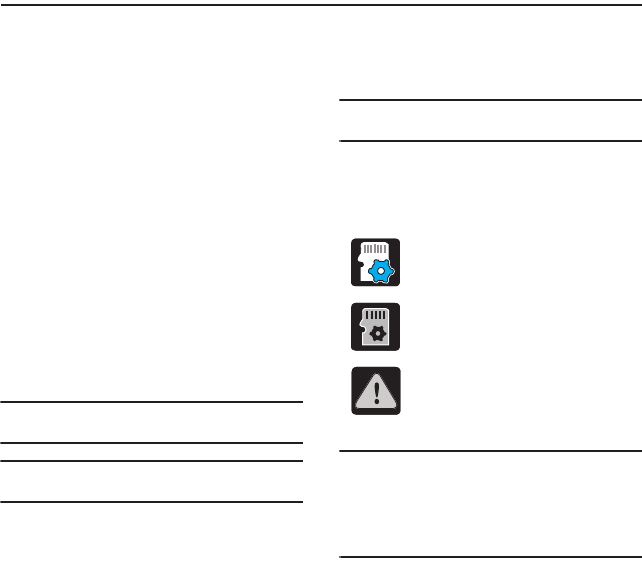
Memory Card 45
Section 3: Memory Card
Your device lets you use a microSD (SD) or
microSDHC card (also referred to as a memory
card) to expand available memory space. This secure
digital card enables you to exchange images, music,
and data between SD-compatible devices. This
section addresses the features and options of your
device’s SD functionality. The device has a USB SD
card mode.
•
microSD card storage: up to 2GB in size
•
SDHC card storage: up to 32GB in size
Using the SD Card
There are several methods for using the SD card:
1. Connecting to your PC to store files (such as
music, videos, or other types of files and
media).
2. To activate the camera, video, music player,
and other dependant media or applications.
Important!:
Your device can support SDHC cards up to 32GB
capacity.
Note:
Since the device comes with 16GB of built-in memory, its
maximum total storage capacity is 48GB.
SD card Overview
After mounting an SD card in the device you can use
your computer to access and manage the SD card.
Important!:
If access to the external SD card is not available,
download and install the USB drivers.
microSD Icon Indicators
The following icons show your microSD card
connection status at a glance:
Important!: DO NOT
remove a microSD card while the device is
accessing or transferring files. Doing so will result
in loss or damage of data. Make sure your battery
is fully charged before using the microSD card.
Your data may become damaged or lost if the
battery runs out while you are using the microSD
card.
• the contents of the microSD card are
being scanned.
• the card is being prepared for use
and for mounting.
• the card has been improperly
removed.

46
Mounting the SD Card
To store photos, music, videos, and other
applications. You must mount (install) the SD card
prior to use. Mounting the SD card establishes a USB
connection with your computer.
Important!:
You must enable USB storage to mount the SD card.
1. Press ➔ and then tap
(
Settings
) ➔ Storage.
2. Tap
Mount
SD card
.
Connecting to the SD card
1. Insert the SD card into the external, SD card
slot (For more information, refer to “Installing
the microSD Memory Card” on page 8.)
2. Verify the card is properly mounted.
3. Verify the phone is not in a USB Debugging
Mode. This mode is used by developers and
prevents access to the phone’s storage
capabilities. For more information, refer to
“USB Debugging” on page 180.
4. Connect the USB cable to the phone and
connect the cable to the computer.
Unmounting the SD card
Unmounting the SD card prevents corruption and
damage to the SD card while removing it from the
slot.
1. Press ➔ and then tap
(
Settings
) ➔ Storage.
2. Tap
Unmount
SD card
➔ OK.
3. When the “
SD card will be unmounted
”
message displays and the
Mount SD card
now
appears in the menu list, remove the SD card.
For more information, refer to “Removing the
microSD Memory Card” on page 9.
SD card Memory Status
To view the memory allocation for your external SD
card:
䊳
Press ➔ and then tap
(
Settings
) ➔ Storage. The available memory
displays under the Total space and Available
space headings.
Erasing Files from the SD card
You can erase files from the SD card using the phone.
1. Ensure the SD card is mounted. For more
information, refer to “Unmounting the SD card”
on page 46.
2. Press ➔ and then tap
(
Settings
) ➔ Storage ➔
Unmount SD card
.
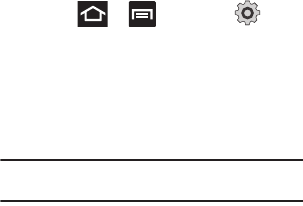
Memory Card 47
3. Tap
Format SD card
➔
Format SD card
➔
Erase
everything
to format the SD card. The SD card
formats and erases all the data stored on it.
Factory Data Reset
From this menu you can reset your phone and sound
settings to the factory default settings.
1. Press ➔ and then tap
(
Settings
) ➔
Privacy
.
2. Tap
Factory data reset
. This action erases all
data from your device except current system
software and bundled applications, or SD card
files such as music or photos.
Note:
This feature provides an option to format the internal USB
storage, not the microSD card.
3. Tap
Format USB storage
to erase all data stored
on the device’s internal storage area.
4. Tap
Reset phone
➔
Erase everything
.
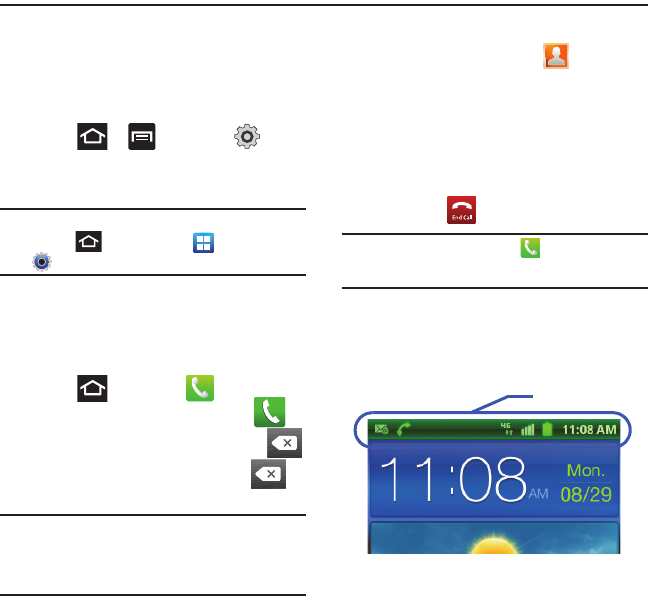
48
Section 4: Call Functions and Contacts List
This section describes features and functionality
associated with making or answering calls, and the
Contacts list, which is used to store contact
information.
Displaying Your Phone Number
䊳
Press ➔ and then tap
(
Settings
) ➔
About phone
➔
Status
. Your phone
number displays in the
My phone number
field.
Note:
The phone’s
Settings
menu can also be activated by
pressing and then tapping (
Applications
) ➔
(
Settings
).
Making a Call
You can store phone numbers that are regularly used
to the SIM card or to the phone’s memory. These
entries are referred to as the
Contacts list
.
1. Press and then tap .
2. Enter the phone number and then tap .
䊳
If you make a mistake while dialing, tap
to clear the last digit. Touch and hold to
clear the entire sequence.
Note:
When you activate the Auto redial (
Call > Additional
options
) option in the Call settings menu, the phone
automatically redials up to 10 times when the person
does not answer the call or is already on the phone,
provided your call is not sent to voice mail.
Quick Dialing a Number from the Contacts List
1. From the Home screen, tap (
Contacts
).
2. Locate a contact from the list.
3. In a single motion, touch and slide your finger
over the number by going to the right. This
action places a call to the recipient.
Ending a Call
䊳
Briefly tap key to end the call.
Note:
To redial a recent number, tap at the end of the call
or locate the number from the Logs list, tap the entry and
tap
Call
.
If you exit the current call screen and return to the
Home screen, You are visually notified that you are
still on an active call by the green phone icon within
the Status bar (highlighted in green).
In Call Notification
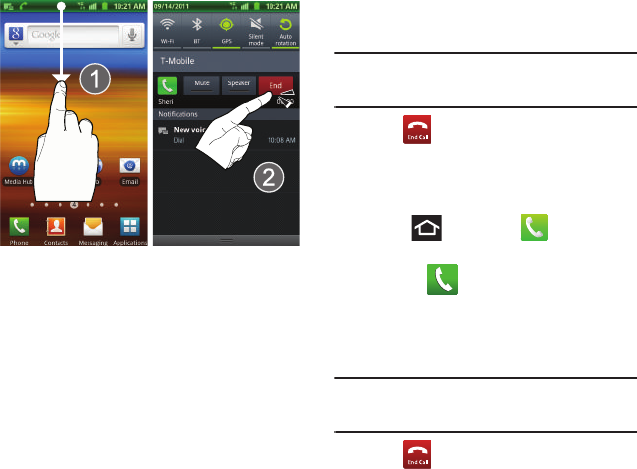
Call Functions and Contacts List 49
Ending a Call from the Status Bar
1. Tap the Status bar to reveal the Notifications
tab, and then drag the tab to the bottom of the
screen to open the Notifications panel (1).
2. Tap
End
to end the currently active call (2).
Making Emergency Calls
If you do not have a SIM card installed the first time
you turn on the phone, the
Insert SIM card to make
calls
message displays and an animated tutorial
shows you how to install the SIM card.
Without a SIM card, you can only make an
emergency call with the phone; normal cell phone
service is not available.
Making an Emergency Call Without a SIM card
installed
1. Tap
Emergency call
from the on-screen display
to make an emergency call.
2. Complete your call. During this type of call, you
will have access to the Speaker mode, Keypad,
and End Call features.
Note:
Selecting Location consent may drain battery power. For
more information, refer to “Power Saving Mode” on
page 174.
3. Tap to exit this calling mode.
Making an Emergency Call With a SIM card installed
1. Swipe the Lock screen and access the Home
screen.
2. Press and then tap .
3. Enter the emergency number (ex: 911) and
then tap .
4. Complete your call. During this type of call, you
will have access to the Speaker mode, Keypad,
and End Call features.
Note:
Selecting Location consent may drain battery power. For
more information, refer to “Power Saving Mode” on
page 174.
5. Tap to exit this calling mode.
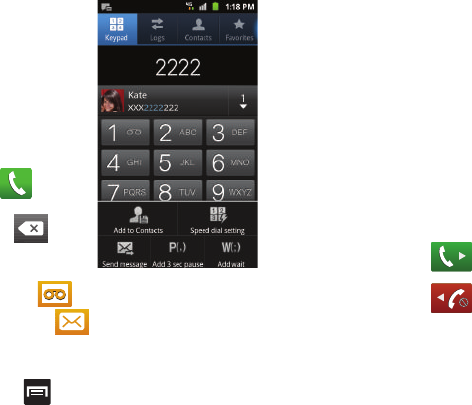
50
Dialing Options
When you enter
numbers on the
Keypad, you will see
three
on-screen options.
From the keypad
screen, use one of
the following
options:
•
Call
( ) to call
the entered number.
•
Delete
() to
delete digits from
the current number.
•
Voice Mail
( ) to access your Voice Mail service.
•
Text Message
( ) to send the current number a
new text message.
To view additional dialing options:
䊳
Tap :
• Add to Contacts
to add the current number to either
a new or existing Contacts entry.
• Speed dial setting
to access the Speed Dialing menu
where you can assign a speed dial location to a
current Contacts entry.
• Send message
to send the current caller a text
message while still maintaining the current call active.
• Add 3 sec pause
to insert a two-second pause to
enter a 3-second delay within a number string (the
phone continues dialing after 2 seconds without any
additional keys being pressed).
• Add wait
to insert a hard pause within the number
string (the phone waits for your input). A wait requires
that any consecutive numbers be manually sent by
tapping
Send
.
Answering a Call
When somebody calls you, the phone rings and
displays the incoming call image.
The caller's phone number, picture, or name if stored
in Contacts List, displays.
䊳
At the incoming call screen:
•
Touch and slide
to the right to answer
the call.
•
Touch and slide
to the left to reject the
call.
•
Touch and drag the
Reject call with message
tab
upward and tap a predefined rejection message or tap
Create new message
to create a new custom
outgoing response.
Pressing the Volume down button mutes the ringer.
If the incoming call is from a number stored in your
Contacts, the entry’s name is displayed. You may also
see the caller’s phone number, if available.
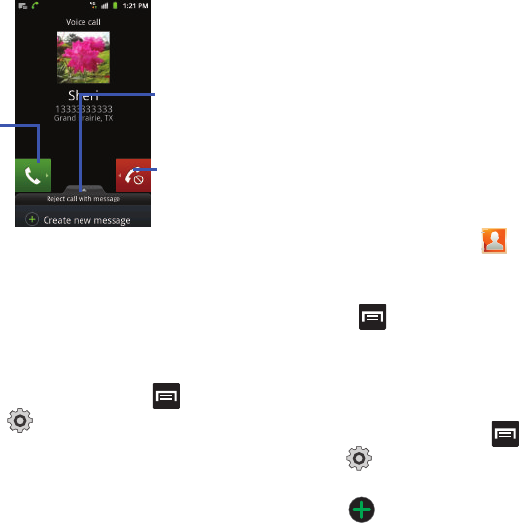
Call Functions and Contacts List 51
Managing Reject Calls
This feature allows you to categorize both known and
unknown callers as rejected contacts. These
Contacts are then added to you Rejection list which
can be managed for individual entries from within the
Contacts list or as a whole from the Call rejection
scree.
1. From the Home screen, press and then
tap (
Settings
) ➔
Call
➔
Call rejection
.
2. Tap
Auto reject mode
to configure your
automatic rejection settings. Rejected calls are
routed automatically to your voicemail. Choose
from:
• Off:
disables the automatic rejection feature. You
must then manually reject incoming phone calls.
• All numbers
: enables the features for all known and
unknown number, including those contacts that are
not assigned to the rejection list.
• Auto reject numbers
: automatically rejects all
entries assigned to the Reject list.
Adding numbers to the rejection list
Entries can be added to the list via either the
Contacts menu or via the Auto reject list menu. The
Contacts menu option assigns all numbers for an
individual as rejected. The Auto reject list allows to
assign individual numbers.
To assign multiple numbers as rejected via Contacts:
1. From the Home screen, tap (
Contacts
).
2. Locate an entry and tap it to open the Contact
Overview Screen (page 78).
3. Press and then tap
Add to black list
. All
phone numbers associated with this entry are
then added to the reject list.
To assign single numbers as rejected via Auto reject
list:
1. From the Home screen, press and then
tap (
Settings
) ➔
Call
➔
Call rejection
➔
Black list
.
2. Tap (
Add
) and either enter the phone
number or select a Contact from your Logs or
Contacts list.
3. Tap
Save
to complete the assignment.
Touch and
slide right
to answer Touch and slide
left to reject
the call
Touch and drag
upward to
reject with a
the call
message
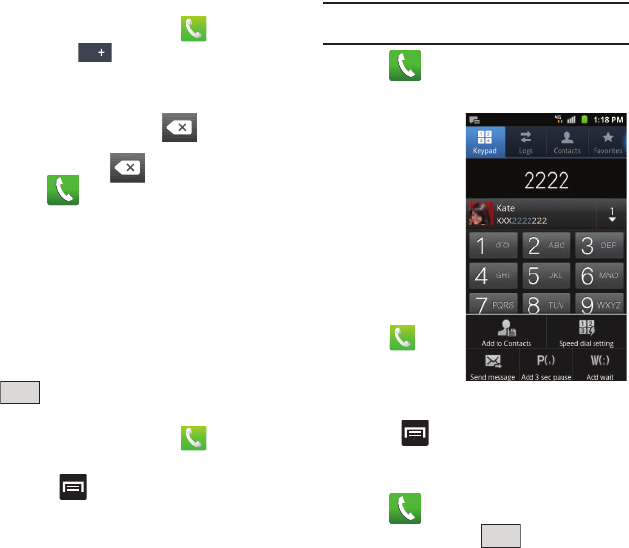
52
International Calls
1. From the Home screen, tap , then touch
and hold . The + symbol displays.
2. Use the on-screen keypad to enter the country
code, area code, and phone number.
•
If you make a mistake, tap
once to delete a
single digit.
•
Touch and hold to delete all digits.
3. Tap .
Pause Dialing
You can dial or save phone numbers with pauses for
use with automated systems, such as voicemail or
financial phone numbers.
•
3-Second Pause
automatically sends the next set of
numbers after a three-second pause. This is indicated in
the number string as a comma (
,
).
•
Wait
sends the next set of numbers only after tapping
. This is indicated in the number string as a
semicolon (
;
).
1. From the Home screen, tap and use the
on-screen keypad to enter the phone number.
2. Press and then tap
Add 3 sec pause
. This
feature adds an automatic three-second pause.
3. Use the keypad to enter the additional numbers
that will be dialed automatically after the
second pause.
Tip:
You can create pauses longer than three seconds by
entering multiple 3-sec pauses.
4. Tap .
Wait Dialing
Inserting a Wait into
your dialing
sequence means
that the phone waits
until it hears a dial
tone before
proceeding with the
next sequence of
numbers.
1. From the
Home screen,
tap and
use the
on-screen
keypad to enter the phone number.
2. Press and then tap
Add wait
. This feature
causes the phone to require your acceptance
before sending the next set of entered digits.
3. Tap .
4. Once prompted, tap to dial the
remaining digits.
Send
Send
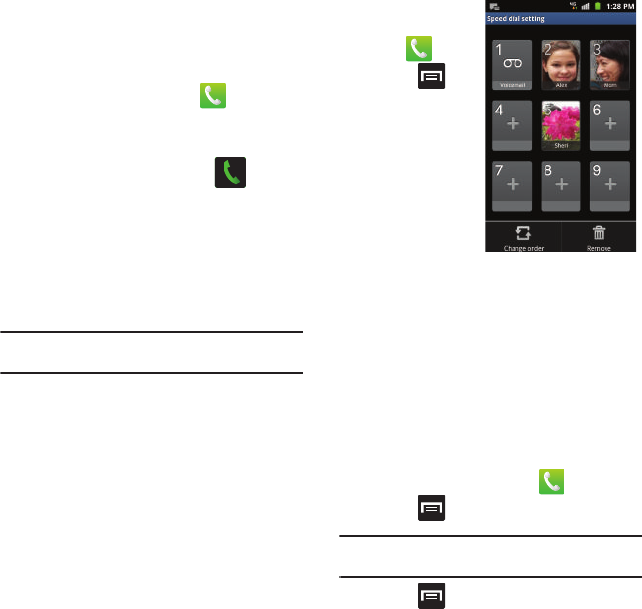
Call Functions and Contacts List 53
Redialing the Last Number
The phone stores the numbers of the calls you’ve
dialed, received, or missed if the caller is identified.
To recall any of these numbers:
1. From the Home screen, tap .
2. Tap the
Logs
tab to display the list of recent
calls.
3. Tap the name/number and tap .
Speed Dialing
Once you have stored phone numbers from your
Contacts List, you can set up to 8 speed dial entries
and then dial them easily whenever you want, simply
by touching the associated numeric key.
Setting Up Speed Dial Entries
Important!:
Speed dial location #1 is reserved for Voicemail. No
other number can be assigned to this slot.
1. From the
Home screen,
tap .
2. Press
and then tap
Speed dial
setting
. The
Speed dial
screen
displays a
virtual keypad
with the
numbers 1 through 9.
3. Tap an unassigned number. The
Contacts
screen displays.
4. Tap a contact and select a number to assign to
the speed dial location. The selected contact
number/image is displayed in the speed dial
number box.
Changing a Speed Dial Entry Order
1. From the Home screen, tap .
2. Press
and then tap
Speed dial setting
.
Important!:
The number 1 is reserved for Voicemail and
another number cannot be assigned to this slot.
3. Press
and then tap
Change order
.
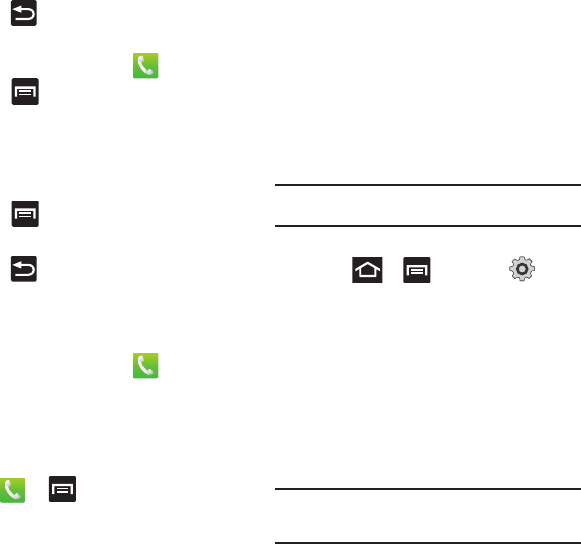
54
4. In a single motion, touch and drag an entry over
another location on the virtual keypad.
5. Tap
Save
to store the new assignment.
6. Press to return to the previous screen.
Removing a Speed Dial Entry
1. From the Home screen, tap .
2. Press
and then tap
Speed dial setting
.
3. Touch and hold a existing on-screen speed dial
location and select
Remove
from the context
menu.
– or –
Press
and then tap
Remove
. Tap an entry
and select
Remove
.
4. Press to return to the previous screen.
Making a Call Using Speed Dial
You can assign a short cut number to a phone number
in the Contacts List for speed dialing.
1. From the Home screen, tap .
2. Touch and hold a speed dial location (numbers
2-9, or 1 if you are dialing voice mail) until the
number begins to dial.
3. If you are not certain of the speed dial location,
tap ➔
➔
Speed dial setting
and
touch a speed dial number to view the assigned
phone number.
Wi-Fi Calling
Wi-Fi Calling is a free feature for T-Mobile customers
with a Wi-Fi capable phone. Wi-Fi Calling is an
excellent solution for coverage issues in and around
the home or wherever cellular coverage is limited.
Minutes used while connected to the Wi-Fi network
count against available rate plan minutes.
The benefits of Wi-Fi Calling include the following:
•
Wi-Fi Calling provides a coverage option to improve upon
your current in-home coverage experience
•
Wi-Fi Calling works anywhere you can connect to an
available Wi-Fi network.
Important!:
Wi-Fi must first be active and communicating prior
to launching Wi-Fi Calling.
Activating Wi-Fi:
1. Press ➔ and then tap
(
Settings
) ➔
Wireless and network
➔
Wi-Fi
settings.
2. Tap
Wi-Fi
to turn it on. A checkmark displays to
indicate activation.
3. Tap an available WAP (Wireless Access Point)
from within the
Wi-Fi networks
area of the
page. Follow the on-screen instructions to
complete connection.
Note:
To avoid international data roaming fees when using Wi-Fi
calling when outside the United States, the Data Roaming
feature on your device must be turned off.
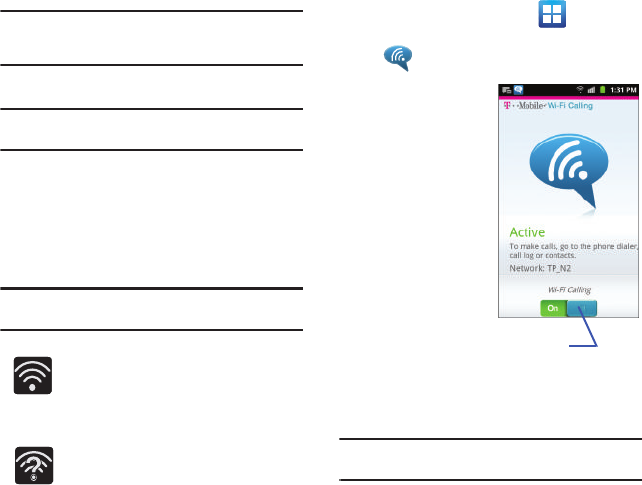
Call Functions and Contacts List 55
Note:
With certain rate plans, minutes used while connected to
the Wi-Fi network count against available rate plan
minutes.
Launching Wi-Fi Calling
Note:
Verify you are currently connected to a Wireless Access
Point.
1. Ensure that the
Wi-Fi connected
icon displays
on the status bar. The network names and
security settings (Open network or Secured
with WEP) of detected Wi-Fi networks display
in the Wi-Fi networks section.
Note:
When you select an open network you are automatically
connected.
2. From the Home screen, tap
(
Applications
)
➔
(
Wi-Fi Calling
).
3. If prompted to
register onto the
T-Mobile
network prior to
use, tap
Register
to complete the
process.
4. Tap the slider to
activate Wi-Fi
Calling. The
slider shows
On
.
Your device
connects to the
T-Mobile
Network.
Note:
If prompted with a connection error, move the slider back
to Off then back to On to re-establish the connection.
Wi-Fi Connected
Displays when Wi-Fi is connected, active,
and communicating with a Wireless
Access Point (WAP).
Wi-Fi Communication Issue
Displays when Wi-Fi is active but there is
a communication issue with the target
Wireless
Access Point (WAP).
Wi-Fi Calling
activation
slider
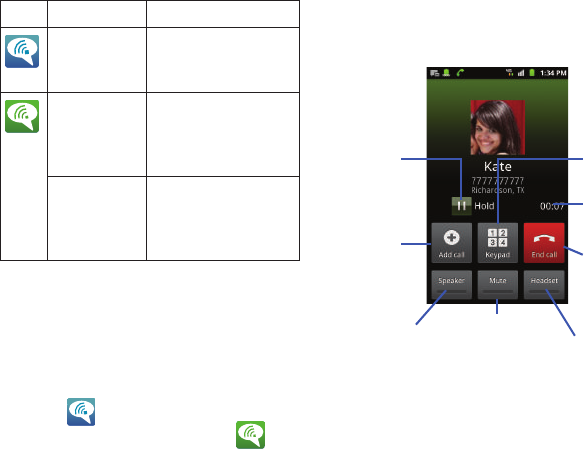
56
5. Use the phone Dialer, call log, or contacts list to
make a call. For more information, refer to
“Making a Call” on page 48.
6. Confirm you established a Wi-Fi calling
connection to the T-Mobile network by making
sure appears at the top of the screen
before you place your new call and
appears during the call.
In Call Options
Your phone provides a number of features that are
available for use during a call.
Adjusting the Call Volume
During a call, use the Volume keys on the left side of
the phone, to adjust the earpiece volume.
䊳
Press the
Up
volume key to increase the volume
level and the
Down
volume key to decrease the
level.
– or –
During a call, press the
Up
Volume key on the
side of the device.
When
Action
Then
Displays on the
screen status
bar.
You are connected to the
T-Mobile network and can
make Wi-Fi calls.
Displays on the
screen status
bar.
The feature is active and
you
are using with within your
current active call.
Does not display
on the screen
status bar.
You are charged normal
calling rate minutes. For
more information, refer to
“Wi-Fi” on page 154.
Place a call
on hold
Adds a
Activates or
Deactivates
Ends the
call
Dials the
number
Mutes or Unmutes Activates or
Deactivates
Bluetooth
the call
Headset
speakerphone
Call
duration
new call
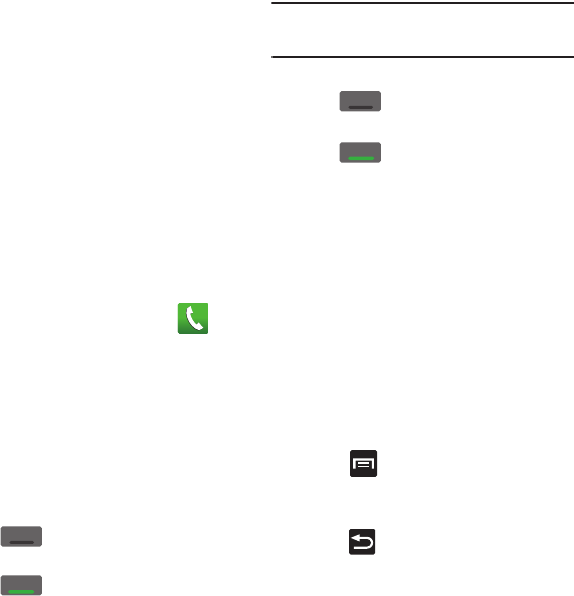
Call Functions and Contacts List 57
From the Home screen, you can also adjust the ring
volume using these keys.
Placing a Call on Hold
You can place the current call on hold whenever you
want. If your network supports this service, you can
also make another call while a call is in progress.
To place a call on hold:
1. Tap
Hold
to place the current call on hold.
2. Tap
Unhold
to activate the call that is on hold.
To make a new call while a call is in progress:
1. Enter the new phone number that you wish to
dial or look it up in Call history.
2. Tap
Add call
to dial the second call.
3. Dial the new phone number and tap .
To switch between the two calls:
䊳
Once the caller answers, tap
Swap
.
The In call number turns gray and displays On
hold. The active call displays a green
background behind the number.
Turning the Speakerphone on and off
While on a call, you can use your Speakerphone by
following these steps:
1. Tap (
Speaker off
) to turn the
speakerphone on.
2. Tap (
Speaker on
) to turn the
speakerphone off.
Tip:
When the speaker is turned
On
, the color of the speaker is
green. When the speaker is turned
Off
, the color of the
speaker is gray.
Muting a Call
1. Tap (
Mute off
) to turn mute on so the
other caller cannot hear you speaking.
2. Tap (
Mute on
) to turn mute off and
resume your conversation.
Switching to Bluetooth Headset
1. While on a call, switch to the Bluetooth
headset instead of speaker by tapping
Headset
.
2. At the prompt, tap
Yes
to enable Bluetooth if it
is not already activated.
More In-call Options
During a call you can save the current caller’s
information to the Contacts list, or create a Memo.
Viewing the Contacts List
During a call you can look up a number in the
Contacts list.
1. Press and then tap
Contacts
.
2. Browse the Contacts list for the information
you need.
3. Press to return to the active call.
Speaker
Speaker
Mute
Mute
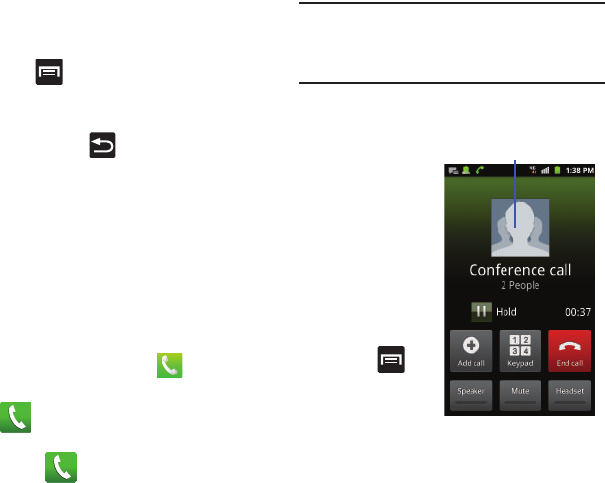
58
Creating a Memo During a Call
During a call it may be necessary to record
information (a Note).
1. Press and then tap
Memo
.
2. Use the keyboard to enter the note then tap
Save
.
•
If desired, press and select a new memo
background color before saving.
Multi-Party calls
Making a Multi-Party Call
A multi-party call is a network service that allows up
to six people to participate in a multi-party or
conference call.
For further details about subscribing to this service,
contact T-Mobile customer service.
Setting up a Multi-Party Call
1. From the Home screen, tap .
2. Dial the number for the first participant and tap
.
3. Tap
Add call
, enter the second phone number
and tap . The first caller is placed on hold.
4. Wait for the second caller to answer the
incoming call and tap
Merge
. The two calls are
now joined into a multi-party call and display in
the order in which they were called.
Important!:
A maximum of two callers can be joined to a single
multi-party line. Additional callers participate in a
new Multiparty session and are held in conjunction
with the previous multiparty call. You can swap or
place each multi-party call on hold.
Having a Private Conversation With One Participant
When you have two
participants in a
multi-party session,
it might be
necessary to place
one of those
participants on hold
so that a private
conversation can be
held with a single
caller. While you are
in a multi-party call:
1. Press
and then tap
Manage
conference
call
.
– or –
Tap the
Conference Call
image shown on
page 58.
Manage Conference
Call
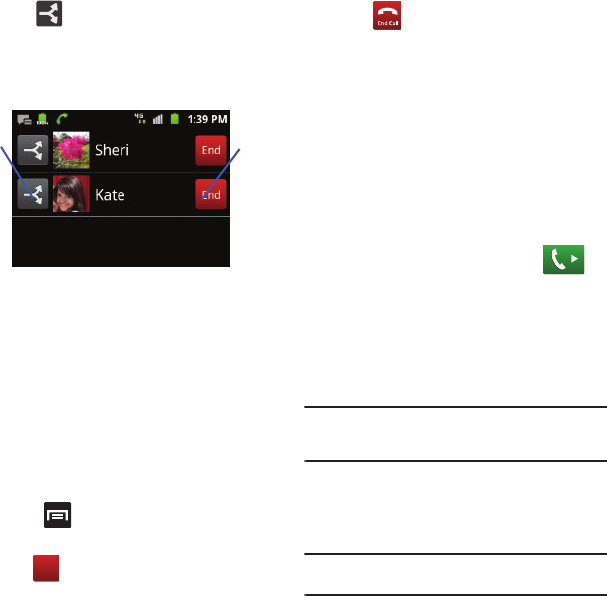
Call Functions and Contacts List 59
2. Tap adjacent to the participants you
would like to split from the current multi-line
call. The list displays the callers in the order
they were dialed.
3. Tap the participant to which you want to speak
privately. You can now talk privately to that
person while the other participants can
continue to converse with each other. If there is
only one other participant, that person is
placed on hold.
4. To return to the multi-party call, tap the Merge
icon. All of the multi-party call participants can
now hear each other.
Dropping One Participant
1. Press and then tap
Manage conference
call
.
2. Tap to the right of the number to drop.
The participant is disconnected and you can
continue the call with the other participant.
3. Tap to end your conversation with the
remaining caller.
Call Waiting
You can answer an incoming call while you have a
call in progress, if this service is supported by the
network and you have previously set the Call waiting
option to Activate.
You are notified of an incoming call by a call waiting
tone. For more information, refer to “Configuring
Additional Voice Call Settings” on page 170.
To answer a new call while you have a call in progress:
1. In a single motion, touch and slide to
the right to answer the new incoming call.
2. Tap an option from the on-screen menu:
• Putting XX on hold
to place the previous caller on
hold while you answer the new incoming call.
• Ending call with XXX
to end the previous call and
answer the new call.
Note:
The new caller appears at the top of the list. The previous
caller is placed on hold and appears at the bottom of the
list.
3. Tap Swap to switch between the two calls.
This places the new caller on hold and
activates the previous call.
Important!:
The currently active call is displayed with a green
background.
4. Tap
Swap
again to switch back.
Split End
Caller Call
End

60
Logs Tab
The Logs tab is a list of the phone numbers (or
Contacts entries) for calls you placed, accepted, or
missed. The Logs tab makes redialing a number fast
and easy. It is continually updated as your device
automatically adds new numbers to the beginning of
the list and removes the oldest entries from the
bottom of the list.
The Notification area of the Home screen (upper-left)
displays phone notifications, status, or alerts such as:
Accessing the Logs Tab
1. From the Home screen, tap
➔
(
Logs
tab).
2. Tap an entry to view available options.
Note:
The Logs tab only records calls that occur while the
phone is turned on. If a call is received while it is turned
off, it will not be included in your calling history.
Each entry contains the phone number (if it is
available) and Contacts entry name (if the number is
in your Contacts).
Accessing Logs from The Notifications Area
1. Locate from the Notifications area of the
Status bar.
2. Tap the Status bar to reveal the Notifications
tab, and then drag the tab to the bottom of the
screen to open the Notifications panel (1).
3. Tap the Missed call entry to open the Logs
screen (2).
Tip:
Press and tap
Notifications
to open the panel.
Displays when a call is in progress.
Displays when a call was missed.
Indicates all outgoing calls made from
your device.
Logs
Logs
Indicates any received calls that were
answered.
Indicates a missed call.
Indicates a rejected call.
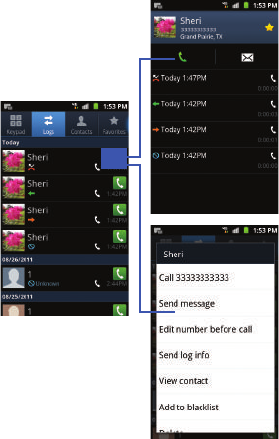
Call Functions and Contacts List 61
This list provides easy access to redial an entry, or
you can also choose to access two types of history
entry lists depending on how they are touched.
Call Logs - Caller Overview
•
Tap a contact entry name or number to reveal the
Call
options
screen:
•Call
allows you to redial the entry by name or
number.
• Send message
allows you to create a new text
message to the selected entry.
•Time
provides the time and date of the call and its
duration.
•Create contact
to save the number if it is not already
in your Contacts.
• Update existing
to add the number to an existing
Contacts entry.
•
Touch and hold an entry to display the entry-specific
context menu:
• Call [Number]
to redial the current phone number.
• Send message
allows you to create a new text
message to the selected entry.
• Edit number before call
to make alterations to the
current phone number prior to redial.
• Add to Contacts
to save the number if it is not
already in your Contacts.
• Send log info
to send the Log entry information via
text message.
•View contact
to view the information for the currently
stored Contacts entry.
• Add to black list
to add the current phone number to
an automatic rejection list. Similar to a block list, the
selected caller will be blocked from making an
incoming calls to your phone.
• Delete
to delete the entry from the Logs list.
Call Log screen
Call options (tap)
Entry-specific
context menu
(touch and hold)
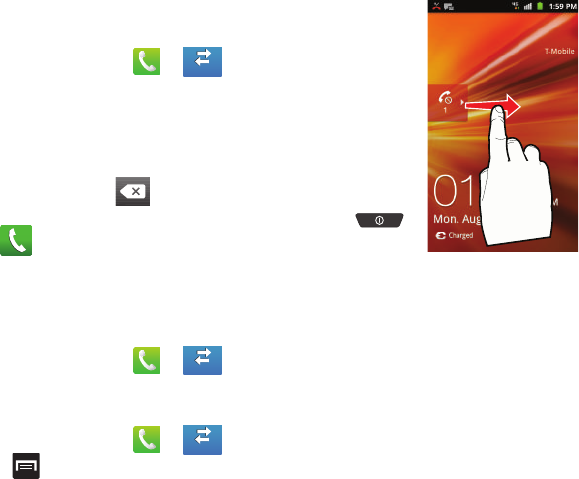
62
Altering Numbers from the Logs List
If you need to make a call from the Logs screen and
you need to alter the number prior to dialing, you can
add the appropriate prefix by prepending the number.
1. From the Home screen, tap
➔
.
2. Touch and hold an entry to access the entry-
specific context menu.
3. Tap
Edit number before call
.
4. Edit the number using the on-screen keypad or
delete digits by pressing to erase the
numbers.
5. Tap once the number has been changed.
Erasing the Logs List
You can delete either an individual call log entry or all
current entries from the Logs list.
To clear a single entry from the list:
1. From the Home screen, tap
➔
.
2. Touch and hold an entry and select
Delete
.
To clear all entries from the list:
1. From the Home screen, tap
➔
.
2. Press
➔
Delete.
3. Tap
Select all
➔
Delete
➔
OK
.
Viewing Missed Calls from Lock Screen
When you are unable
to answer a call for
any reason and your
screen is locked, the
number of missed
calls are displayed on
the Lock screen
immediately after a
call is missed.
To view a missed call
immediately:
1. Press
to reactive the
screen.
2. Touch and drag the button (with the number of
missed calls on it) to the right.The Logs tab is
then displayed.
Logs
Logs
Logs
Logs
Logs
Logs
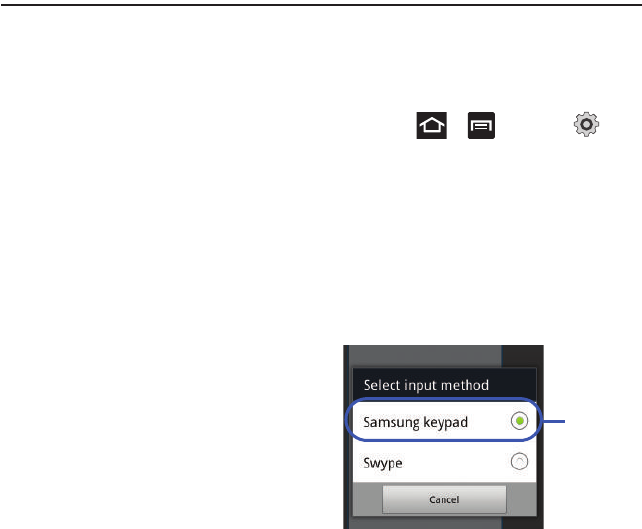
Entering Text 63
Section 5: Entering Text
This section describes how to select the desired text
input method when entering characters into your
phone. This section also describes the predictive text
entry system that reduces the amount of key strokes
associated with entering text.
Your phone comes equipped with an orientation
detector that can tell if the phone is being held in an
upright (Portrait) or sideways (Landscape)
orientation. This is useful when entering text.
Your phone also provides several on-screen keypad
text entry options to make the task of text entry that
much easier.
Text Input Methods
There are two text input methods available:
•
Samsung keypad
(default): an on-screen QWERTY
keypad that can be used in both portrait and
landscape orientation.
•
Swype
: a new way to enter text on touch screens.
Instead of tapping each key, use your finger to trace
over each letter of a word.
The on-screen QWERTY keypad works the same in
both portrait and landscape mode.
Selecting the Text Input Method
The Text Input Method can be assigned from within
one of two locations:
Settings Menu:
䊳
Press ➔ and then tap
(
Settings
) ➔
Language and keyboard
➔
Select
input method
.
Text Input field:
1. From a screen where you can enter text, touch
and hold the text input field to open the
context-menu.
2. Select the input method (
Samsung keypad
or
Swype
).
Default Text
Input Method
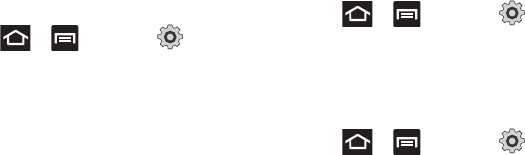
64
Enabling Accessibility settings
1. Press ➔ and then tap
(
Settings
) ➔ (
Accessibility
).
2. Tap
Accessibility
to activate or deactivate
accessibility services. When activated, a check
mark appears in the box.
3. If prompted, tap
OK
to download accessibility
applications from the Android Market.
4. Follow the on-screen instructions.
For more information, refer to “Accessibility Settings”
on page 188.
Entering Text Using Swype
Swype™ is a text input method that allows you to
enter a word by sliding your finger or stylus from
letter to letter, lifting your finger between words.
SWYPE uses error correcting algorithms and a
language model to predict the next word. SWYPE also
includes a touch predictive text system.
The on-screen keyboard options are different
between the Android keyboard and Swype on-screen
input methods.
Enabling and Configuring SWYPE
If you configure another text input method (Samsung
keypad) you must re-enable SWYPE before using the
SWYPE keyboard.
When SWYPE is enabled there can also be normal
keyboard functionality.
1. Press ➔ and then tap
(
Settings
) ➔
Language and keyboard
.
2. Tap
Select input method
➔
Swype
.
SWYPE Settings
To configure Swype settings:
1. Press ➔ and then tap ➔
Language and keyboard
➔
Swype
.
2. Locate the
Preferences
section to alter these
settings:
• Language
: allows you to select the current text input
language. Default language is US English.
• Audio feedback
: turns on sounds generated by the
Swype application.
• Show tips
: turns on helpful on-screen tips from
Swype.
3. Locate the
Swype Advanced Settings
section to
alter these settings:
• Word suggestion
: suggests words as you are typing.
•Auto-spacing
: automatically inserts a space between
words. When you finish a word, just lift your finger or
stylus and start the next word.
• Auto-capitalization
: automatically capitalizes the first
letter of a sentence.
• Show complete trace
: once enabled, sets wether or
not to display the complete Swype path.
• Speed vs. accuracy
: sets how quickly Swype
responds to on-screen input. Move the slider
between
Fast Response
(speed) or
Error Tolerant
(accuracy) and tap
OK
.
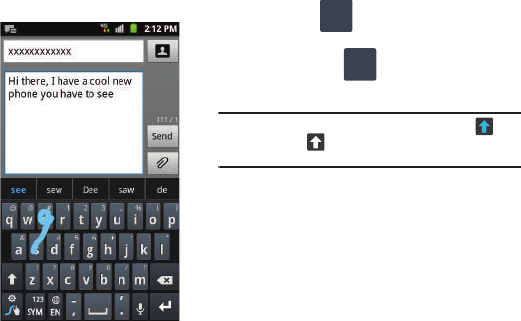
Entering Text 65
4. Locate the
Help
section to alter these settings:
• Swype help
: allows you to view the on-line user
manual for Swype.
•Tutorial
: a short tutorial that helps you to get started
using Swype.
5. Locate the
About
section to review the Swype
application information:
•Version
: lists the Swype version number.
Swype Text Entry Tips
You can access
the SwypeTips
application and
watch a video or
tutorial on using
Swype. You can
also use the
following Swype
text entry tips.
•
Create a squiggle
(like an S shape)
to create a
double letter
(such as
pp
in
apple).
•
Touch and hold a
key to view the
punctuation menu then make a selection.
•
Move your finger or stylus over the apostrophe to enter
contractions.
•
Double-touch on the word you want to change to correct
a misspelled word, then touch the delete key to erase one
character. Touch and hold the delete key to erase an
entire word.
Selecting a Text Input Mode in Swype
1. From a screen where you can enter text, tap
the text input field to reveal the on-screen
keyboard.
2. With Swype as your text entry method, select
one of the following text mode options:
• 123 ABC
to use Swype with alphanumeric
characters from the on-screen keyboard.
•SYM
(Symbol)
to enter numbers and
symbols from the on-screen keyboard.
Note:
After typing an initial uppercase character, the key
changes to and all letters that follow are in lower
case.
Swype Keyboard Overview
• Recipients
: a field where you can enter the recipients
of the current message. You can choose from
Contacts
,
Recent
,
Group
or
Favorites
.
• Text Input field
: a field where text, number, or other
characters can be entered.
• CAPS/ALT key
: When in 123ABC mode, this key
changes the capitalization of the subsequent entered
characters. When in SYM mode, this key can show
additional symbol characters.
• Text Input mode
: There are two available modes:
123ABC
and
SYM.
ABC
123
SYM
123
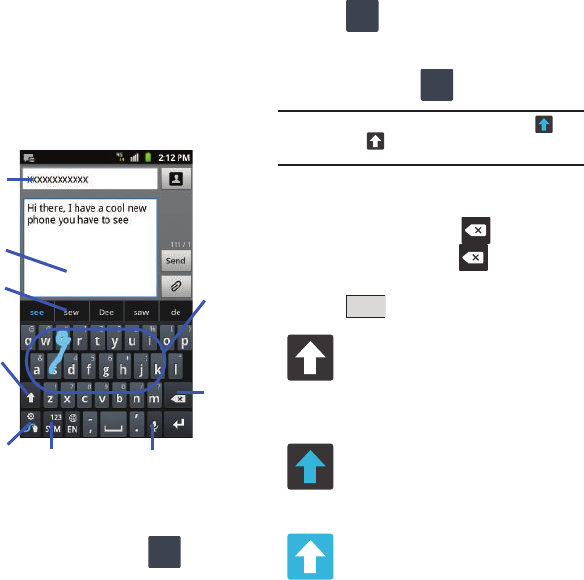
66
–
123ABC mode contains alphanumeric characters and a
few common punctuation marks. Text mode button
indicates
SYM
.
–
SYM mode contains only symbols and numbers. Text
mode button indicates
123ABC
.
•SWYPE tips
: Tapping this button displays the Swype
tips and tutorial screen.
Using 123ABC Mode in SWYPE
In
123ABC
mode, you can enter only letters and a few
common punctuation marks from the onscreen
keyboard. The text mode key shows .
1. From a screen where you can enter text, tap
the text input field to reveal the on-screen
keyboard.
2. Tap to configure the keyboard for
123ABC mode (showing letters and numbers on
the onscreen keys). Once in this mode, the text
input type shows .
Note:
After typing an initial uppercase character, the key
changes to and all letters that follow are in lower
case.
3. Swipe your finger continuously over the letters
to form a word.
–
If you make a mistake, tap to erase a single
character. Touch and hold to erase an entire
word.
4. Tap to send the message.
Text input
CAPS/ALT
Text Input mode Voice actions
Delete
Current
SWYPE Tips
key
Recipients
Predictive Mode
field
text
SYM
123
All lowercase
Displays when the next character is
entered in lowercase. Pressing this while
in 123SYM mode, reveals additional
numeric-symbols keys.
Initial Uppercase
Displays when the first character of each
word is entered as uppercase but all
subsequent characters are lowercase.
All Uppercase
Displays when all characters will be
entered as uppercase characters.
ABC
123
SYM
123
Send
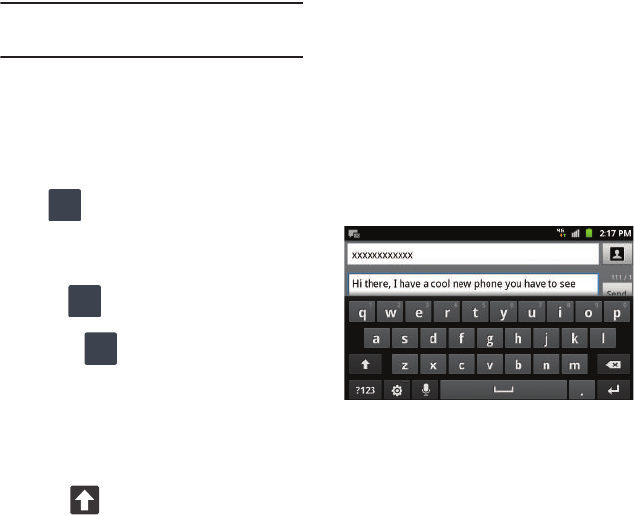
Entering Text 67
By default, the first letter of an entry is capitalized
and the following letters are lower case. After a word
is entered and you lift your finger, the cursor
automatically adds a space after the word.
Note:
If multiple word choices exist for your Swype entry, an
on-screen popup appears to provide additional word
choices.
Entering Numbers and Symbols in SWYPE
By using the on-screen keyboard in portrait mode,
some symbols are not available (such as Emoticons
or Smileys). In SYM mode using Swype, you can only
enter symbols and numbers from the on-screen
keyboard. Once in SYM mode, the text mode key
shows .
1. From a screen where you can enter text, tap
the text input field to reveal the on-screen
keyboard.
2. Tap to configure the keyboard for SYM
mode. Once in this mode, the text input type
shows .
3. Tap the on-screen key for the number or
symbol you want to enter.
4. Touch and hold an on-screen key to enter the
secondary symbol (above the main one on the
same key).
5. Tap to choose from additional symbols.
For example:
•
To enter
&
: tap
123SYM
and select the
&
key.
•
To enter
~
: tap
123SYM
and draw a small circle over
the
&
key.
or
To enter
~
: tap
123SYM
and then touch and hold the
&
key.
Using the Samsung Keypad
This QWERTY keypad is the default text input method
and can be used to enter text in either a Portrait or
landscape orientation. The only difference between
the two orientations are the sizes of the keys.
From a screen where you enter text, rotate your
phone counterclockwise to a landscape orientation.
The on-screen QWERTY keypad displays.
The Samsung Keypad
This phone has a built-in, QWERTY keypad (portrait
mode) or keyboard (landscape mode). Using the
QWERTY keypad/ keyboard, you can type letter,
numbers, punctuation, and other characters.
ABC
123
SYM
123
ABC
123
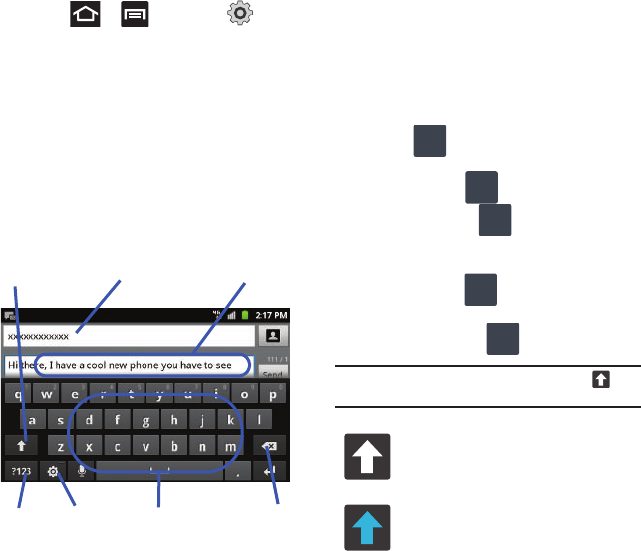
68
To use the Samsung keypad you must first configure
the settings to default to the Samsung keypad.
1. Press ➔ and then tap
(
Settings
) ➔
Language and keyboard
➔
Select
input method
➔
Samsung keypad
.
– or –
From a screen where you can enter text, tap
and hold the text input field and tap
Input
method
➔
Samsung keypad
.
2. The virtual keyboard is then assigned to the
Samsung keypad configuration for all
subsequent text input.
Changing the Text Input Mode in Keypad
1. From a screen where you can enter text, tap
the text input field to reveal the on-screen
keyboard.
2. With Samsung keypad as your text entry
method, select one of the following text mode
options:
•Abc
: to use alphabetic characters from the
on-screen keyboard. In this mode, the text mode
button displays .
• Symbol/Numeric
: to enter numbers by
pressing the numbers selecting them on the
on-screen keyboard. In this mode, the text mode
button displays .
There are up to 3 available pages of numeric symbols
available by tapping .
Note:
After typing an initial uppercase character, tap to
toggle capitalization.
Text input field
Shift key
Input Mode Settings DeleteCurrent Mode
Indicator
Recipients
All lowercase
Displays when the next character is
entered in lowercase.
Initial Uppercase
Displays when the first character of each
word is entered as uppercase but all
subsequent characters are lowercase.
ABC
?123
?123
ABC
1/3
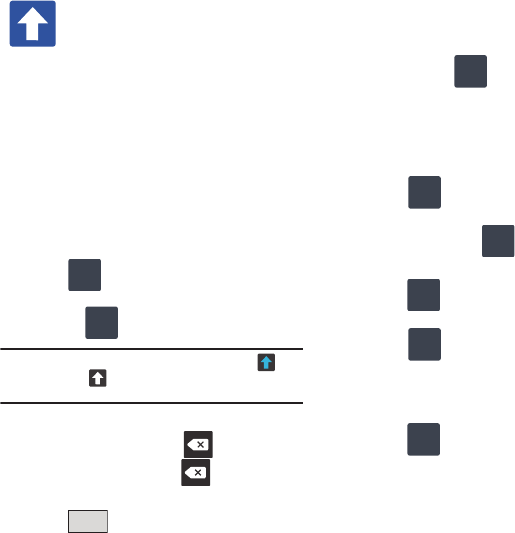
Entering Text 69
By default, the first letter of a new entry is capitalized
and the following letters are lowercased. After a
character is entered, the cursor automatically
advances to the next space.
Using ABC Mode in Samsung Keypad
1. From a screen where you can enter text, tap
the text input field to reveal the on-screen
keyboard.
2. Tap to configure the keyboard for ABC
mode. Once in this mode, the text input type
shows .
Note:
After typing an initial uppercase character, the key
changes to and all letters that follow are in lower
case.
3. Enter your text using the on-screen keyboard.
–
If you make a mistake, tap to erase a single
character. Touch and hold to erase an entire
word.
4. Tap to send the message.
Using Symbol/Numeric Mode
Use the Symbol/Numeric Mode to add numbers,
symbols, or emoticons. While in this mode, the text
mode key displays .
1. From a screen where you can enter text, tap
the text input field to reveal the on-screen
keyboard. Rotate the phone counterclockwise
to a landscape orientation, if desired.
2. Tap to configure the keyboard for
Symbol mode. Once in this mode, the text
input type shows .
3. Tap a number, symbol, or emoticon character.
4. Tap to return to ABC mode.
To enter symbols:
1. Tap to configure the keyboard for
Symbol mode.
2. Tap the appropriate symbol key.
– or –
Tap button to cycle through additional
pages.
•
The first number on this key indicates which page (1,
2, or 3) of additional characters is active.
All Uppercase
Displays when all characters will be
entered as uppercase characters.
ABC
?123
Send
ABC
?123
ABC
ABC
?123
1/3

70
Using XT9 Predictive Text
XT9 is a predictive text system that has next-letter
prediction and regional error correction.
Note:
XT9 is only available when ABC mode is selected. XT9
advanced settings are available only if the XT9 field has
been selected.
1. Press ➔ and then tap ➔
Language and keyboard
➔
Samsung keypad.
– or –
From within an active text entry screen, tap
from the bottom of the screen to reveal
the
Samsung keypad settings
screen.
2. Set any of the following options:
• Portrait keypad types
allows you to choose a keypad
configuration (Qwerty Keypad [default] or 3x4
Keypad).
• Input languages
sets the input language. Tap a
language from the available list. The keyboard is
updated to the selected language.
•XT9
enables predictive text entry mode. This must be
enabled to gain access to the advanced settings.
• XT9 advanced settings
configuration of more
advanced XT9 features. For more information, refer to
“Using XT9 Predictive Text”
on page 70.
• Keypad sweeping
allows changing between the
input modes without having to use the Input Mode
key. You can "sweep" the displayed keypad aside, in a
similar manner to scrolling through the Home screens.
• Auto-capitalization
automatically capitalizes the first
letter of the first word in each sentence (standard
English style).
• Voice input
activates the Voice input feature. This is
an experimental feature that uses Google’s networked
speech recognition application.
•Auto full stop
automatically inserts a full stop by
tapping the space bar twice.
•Tutorial
launches a brief onscreen tutorial covering
the main concepts related to the Samsung keypad.
Using XT9 Predictive Text
XT9 is a predictive text system that has next-letter
prediction and regional error correction, which
compensates for users pressing the wrong keys on
QWERTY keyboards.
1. Press ➔ and then tap ➔
Language and keyboard
➔
Samsung keypad.
2. Tap the
XT9
field. A checkmark indicates
activation.
3. Tap the
XT9
advanced settings
and configure
any of the following advanced options:
• Word completion
tells your device to attempt to
predict how to complete the word you have started. (A
green check mark indicates the feature is enabled.)
• Word completion point
sets how many letters should
be entered before a word prediction is made. Choose
from 2 letters, 3 letters, 4 letters, or 5 letters.
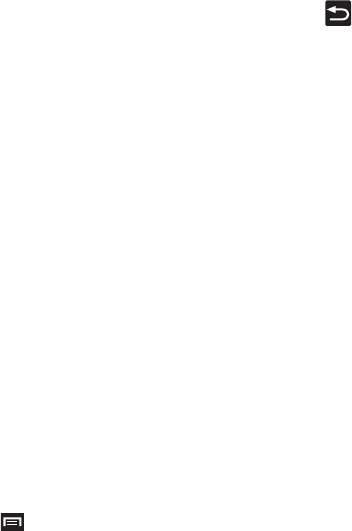
Entering Text 71
• Spell correction
enables the automatic correction of
typographical errors by selecting from a list of
possible words that reflect both the characters of the
keys you touched, and those of nearby characters. (A
green check mark indicates the feature is enabled.)
•Next word prediction
predicts the next word you are
like to enter. (A green check mark indicates the
feature is enabled.)
• Auto-append
automatically adds predictions to the
word you are typing. (A green check mark indicates
the feature is enabled.)
• Auto-substitution
allows the device to automatically
replace misspelled or miskeyed words. This option
reduce “typos.” (A green check mark indicates the
feature is enabled.)
• Regional correction
automatically tries to correct
errors caused when you tap keys adjacent to the
correct keys. (A green check mark indicates the
feature is enabled.
•Recapture
sets the device to redisplay the word
suggestion list after selecting the wrong word from
the list.
• XT9 my words
allows you to add new words to the
built-in XT9 dictionary.
–
Tap
Add word
.
–
Use the
Register to XT9 my words
field to enter the
new word.
–
Tap
Done
to store the new word.
• XT9 auto-substitution
allows you create a word rule
by adding words for automatic substitution during
text entry (for example youve becomes you’ve).
–
Tap the XT9 auto-substitution field. Flick up or down to
review the current list of word substitutions.
–
Press and tap
Add
.
–
Enter the original word that will be replaced in the
Shortcut
field (for example, youve).
–
Enter the substitute word that will be used in the
Substitution
field (for example, you?fve).
–
Tap
Done
to save the substitution rule.
4. Press to return to the previous screen.
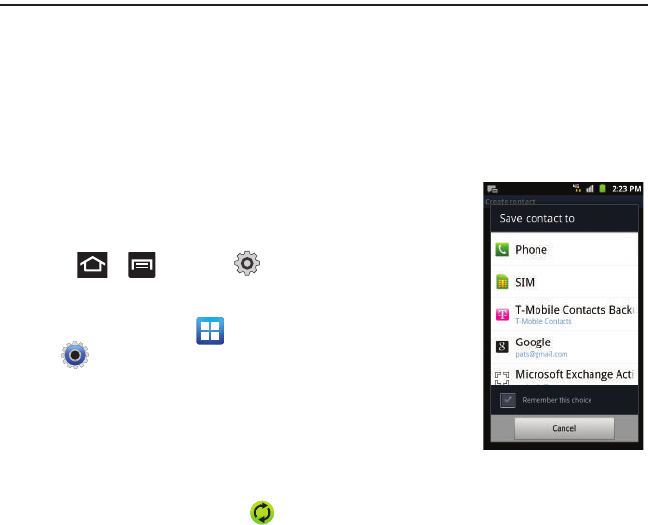
72
Section 6: Contacts
This section explains how to use and manage your
Contacts List. You can save phone numbers to your
phone’s memory.
Accounts
From the Accounts menu you decide if you want
applications to synchronize, send, and receive data at
any given time, or if you want the applications to
synchronize automatically. After determining how you
want the accounts to synchronize, indicate which
account to synchronize with your Contacts list.
1. Sign in to your Google account.
2. Press ➔ and then tap
(
Settings
) ➔
Accounts and sync
.
– or –
From the Home screen, tap (
Applications
)
➔ (
Settings
)
➔
Accounts and sync
.
3. From the
General sync settings
section, tap one
of the following options:
• Background data
: allows your phone to use data in
the background.
• Auto-sync
: automatically synchronizes your data with
the phone.
4. From the Manage accounts area, tap next
to the account you want to synchronize.
– or –
Tap
Add account
to create a new account.
5. Tap an account type to add.
6. Follow the on-screen instructions. The selected
account type synchronizes with your Contacts
list.
Contacts List
Creating a Contact
The default storage
location for saving
phone numbers to
your Contacts List is
your phone’s built-in
memory.
If existing Google
and Corporate email
accounts have been
synchronized to your
phone, these will be
made available to
your device during
the creation of new
entries. These new
Contacts entries can be assigned or saved to synced
accounts such as Phone, SIM, Google, or Corporate.
Your phone automatically sorts the Contacts entries
alphabetically. You can create either a
Phone
,
SIM
,
T-Mobile Contacts Backup
,
Google
, or
Microsoft
Exchange ActiveSync
contact.
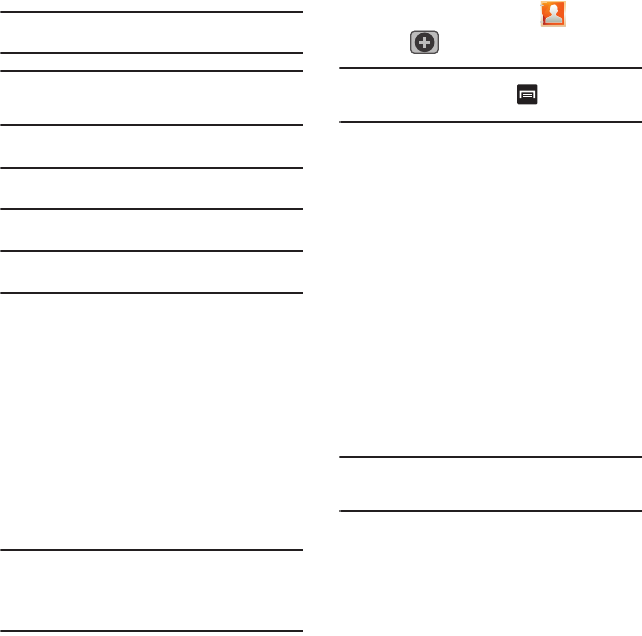
Contacts 73
Note:
Before you can save a contact to the Phone, Contact
settings must be set to
Save new contacts
to
Phone
.
Important!:
The Google and Microsoft Exchange ActiveSync
account types are only visible after creating an
email account of those types on your phone.
•
Phone
contacts are stored locally on the device.
Note:
If the phone is ever reset to its factory default
parameters, contacts stored on the phone can be lost.
•
SIM
contacts are stored within the SIM Card.
Note:
SIM contacts only store the Name and Phone number for
an entry.
•
T-Mobile Contacts Backup
contacts are stored remotely
on the T-Mobile servers and can later be retrieved even if
your phone has been damaged or reset.
•
Google
contacts are shared with your existing Google
account and can also be imported to your phone after you
have created a Google Mail account.
•
Microsoft Exchange ActiveSync
(also known as Work or
Outlook) contacts are those contacts that are intended to
be shared with either an Exchange Server or from within
Microsoft
®
Outlook
®
.
•
Remember this choice
assigns the desired default
account storage location for new Contact entries.
Note:
When storing an entry into your SIM card, note that only
the Name, and Number are saved. To save additional
information for a particular contact, such as notes, email,
dates, etc., it is important to save that Contact into your
phone’s onboard memory.
1. From the Home screen, tap (
Contacts
).
2. Tap
(
Create contact
) to create a contact.
Note:
You can also add a new contact by entering a number
from the keypad and pressing and then tap
Add to
Contacts
➔
Create contact
. Continue with step 3.
3. Tap a destination type (
Phone
,
SIM
,
T-Mobile
Contacts backup, Google
, or
Microsoft Exchange
ActiveSync
) (depending on where you want to
save the new contact information).
4. Tap the
Given name
and
Family name
fields,
and enter a name for this contact using the
displayed keypad.
5. Tap the image icon and select a photo for this
contact. Selections are:
Album
, or
Take photo
.
6. Tap the label button (to the left of the
Phone
number
field) to select a category such as
Mobile
(default),
Home
,
Work
,
Work Fax
,
Home
Fax
,
Pager
,
Other
,
Custom
, or
Callback
.
Note:
These label entries can change and are dependant on the
selected destination type (ex: Callback might not appear
with a Google account destination type).
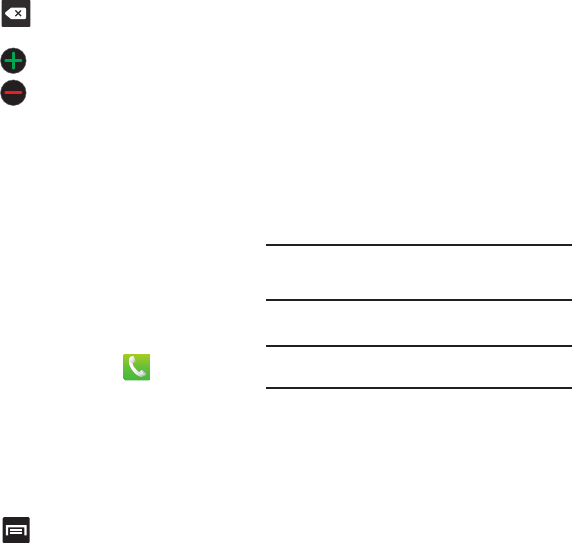
74
7. Tap a phone number field and enter a phone
number.
•
Tap on the QWERTY keyboard to remove a
previously entered phone number.
•
Tap to enter an additional phone number
•
Tap to remove a previously entered phone
number.
8. Enter additional information such as:
Internet
call, Email
,
IM
,
Groups, Ringtone
,
Postal address
,
Organization
or
More
fields to input additional
category information.
•
The
More
field contains the following options: Notes,
Nickname, Website, Birthday, and Anniversary.
•
Use your finger to slide the page up or down to see
additional fields and categories.
9. Tap
Save
to complete and store the new entry.
To save a Number from your Keypad:
1. From the Home screen, tap (
Phone
).
2. Enter a phone number using the on-screen
keypad.
3. Tap
Add to Contacts
➔
Create contact
or
Update
existing
(select the Contact entry from the on-
screen list).
– or –
Press and then tap
Add to Contacts
➔
Create contact
or
Update existing
(select the
Contact entry from the on-screen list).
•
If you're updating an existing contact, tap the entry
from the list and proceed to step 5.
4. Tap a destination type (
Phone
,
SIM
,
T-Mobile
Contacts backup, Google
, or
Microsoft Exchange
ActiveSync
) (depending on where you want to
save the new contact information).
5. Tap the
Given name
and
Family name
fields, and
enter a name for this contact.
6. Tap the label button (to the left of the
Phone
number
field) to select a category such as
Mobile
(default),
Home
,
Work
,
Work Fax
,
Home
Fax
,
Pager
,
Other
,
Custom
, or
Callback
.
Note:
These label entries can change and are dependant on the
selected destination type (ex: Callback might not appear
with a Google account destination type).
7. Tap
Save
to complete and store the new entry.
Note:
For further details about how to enter characters, see
“Text Input Methods” on page 63.
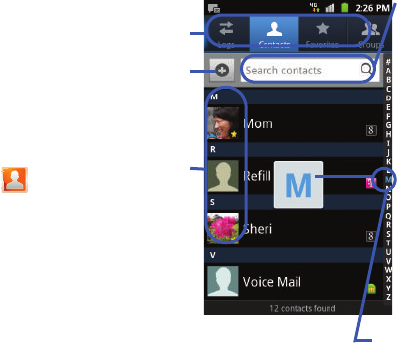
Contacts 75
Finding a Contact
You can store phone numbers and their
corresponding names onto either your SIM card, your
phone’s built-in memory, or an external location
(such as Google, Exchange, or T-Mobile Backup).
They are all physically separate but are used as a
single entity, called Contacts.
Depending on the storage size of the particular SIM
card, the maximum number of phone numbers the
card can store may differ.
1. From the Home screen, tap (
Contacts
).
2. Swipe up or down until you see the contact
displayed.
– or –
Tap the
Search contacts
field and begin
entering the entry’s name. Matching entries
are then displayed. This process filters through
all of your current account Contact entries to
only show you the matching entries.
– or –
In a single motion, touch and hold the letter tab
area (on the right) until on-screen letters
appear, then scroll through the list. You are
then taken to that section of the Contacts list.
Touch the contact entry.
Search
Contacts
Tabs
Tabbed
Navigation
Create
Contact
Contacts
field
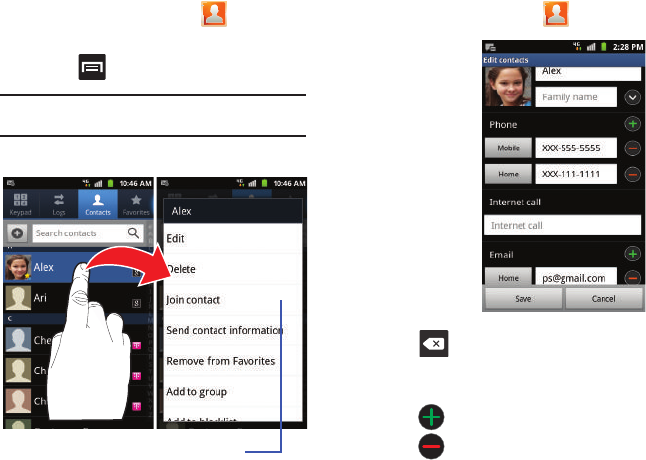
76
Editing Contact Information
1. From the Home screen, tap .
2. Tap a contact name from the list.
3. Press and select
Edit
.
Note:
You can also access an entry’s context menu by touching
and holding an entry then tapping
Edit
.
4. Edit the contact information then tap
Save
.
Adding a Number to an Existing Contact
1. From the Home screen, tap .
2. Touch and
hold an entry
and select
Edit
to reveal
the Contact
entry’s details
screen
(page 78).
3. Tap a phone
number field
and enter a
phone
number.
•
Tap
on the QWERTY keyboard to remove a previously
entered phone number.
•
Tap to enter an additional phone number
•
Tap to remove a previously entered phone
number.
4. Enter additional information such as:
Internet
call, Email
,
IM
,
Groups, Ringtone
,
Postal address
,
Organization
or
More
fields to input additional
category information.
Context Menu
Contact Details Screen
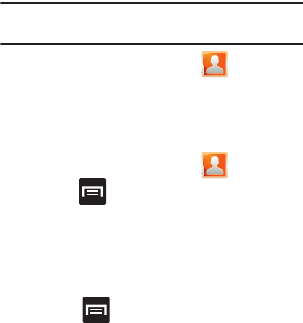
Contacts 77
•
The
More
field contains the following options: Notes,
Nickname, Website, Birthday, and Anniversary.
•
Use your finger to slide the page up or down to see
additional fields and categories.
5. Tap
Save
to complete and store the new entry.
Deleting Contacts
This option allows you to delete your contacts. You
can delete all your entries from your phone’s
memory, your SIM card, FDN, or All.
Important!:
Once Contacts List entries are deleted, they cannot
be recovered.
1. From the Home screen, tap .
2. Touch and hold a contact name from the list
and select
Delete
➔
OK
.
Contact List Options
1. From the Home screen, tap .
2. Press . The following options display:
•Delete
: allows you to delete 1 or more of your
contacts.
• My profile
:
allows you to set up a profile for yourself. The
information will be the same that you can add for a new
contact.
Press and tap
Edit
to alter this profile information.
•Sync contacts
: allows you to manually synchronize
all of your current contacts with their respective
accounts.
• Merge with Google
: allows you to merge all of your
current Contact entries with your active Google/Gmail
account. If several of your contacts are from other
sources such as Corporate email, Internet email,
Facebook, etc.., this allows you to “back them up” or
copy them to your Gmail account. Tap
Merge
to
continue or
Cancel
to exit.
•Import/Export
: imports or exports contacts to or
from the SIM card or SD card, you can also send
namecards via methods such as Bluetooth, Email,
Gmail, or Messaging.
•More
:
–
View Friends
: allows you to view only those Contact
entries that have been added from Social Networking
Sites (SNS) such as Facebook.
–
Accounts
: allows you to add and manage mobile
accounts on Facebook, Twitter, or MySpace. You can
also add Corporate or Google accounts.
–
Speed dial setting
: allows you to set up speed-dialing.
–
Send email
: allows you to send an email using your
Google account.
–
Send message
: allows you to send a text or picture
message.
–
Display options
: allows you to choose to only display
contacts that have phone numbers, sort by Given or
Family name, display contacts Given (first) name first or
Family (last) name first, display contacts stored to your
SIM card, display contacts stored on your phone, and/or
display contacts stored to other accounts. For more
information, refer to
“Display Options”
on page 82.
–
Settings
: allows you to configure where you save new
contacts, or view your Own numbers, or Service
numbers.
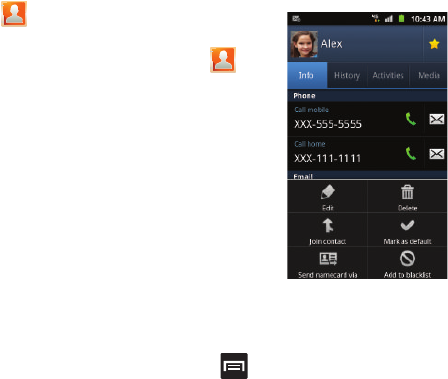
78
Contact Menu Options
1. From the Home screen, tap .
2. Touch and hold an entry to reveal the context
menu. The following options display:
•Edit
: allows you to edit the currently selected Contacts
entry.
• Delete
: allows you to delete the currently selected
Contacts entry.
• Join contact
: allows you to link the current contact to
another current contact. Similar to a “see also”
feature. If you can’t remember a contact’s
information, linking entries can help you find the
person you are looking for.
• Send contact information
: allows you to send the
current entry info via text message.
• Add to Favorites
: allows you to copy the current
Contacts entry to the list within the Favorites tab.
• Remove from Favorites
: allows you to remove the
current Contacts entry from the Favorites tab.
• Add to group
: allows you to add the current Contacts
entry to an existing group.
• Add to black list/ Remove from black list
: allows
you to add or remove the current Contacts entry to a
list of automatically rejected incoming phone
numbers.
• Send namecard via
: allows you to send the current
Contact entry’s information to an external recipient via
either
Bluetooth
,
Email
(Exchange or Internet),
Gmail
, or
Messaging
.
Contact Entry Options
1. From the Home
screen,
tap .
2. Tap an entry to
reveal the
Contact entry’s
Overview
Screen
. This
screen
contains
Name, contact
numbers,
email, and
linked contact
information.
3. Press to reveal the context menu specific
to this entry.
4. Tap an available option.
Contact Overview Screen
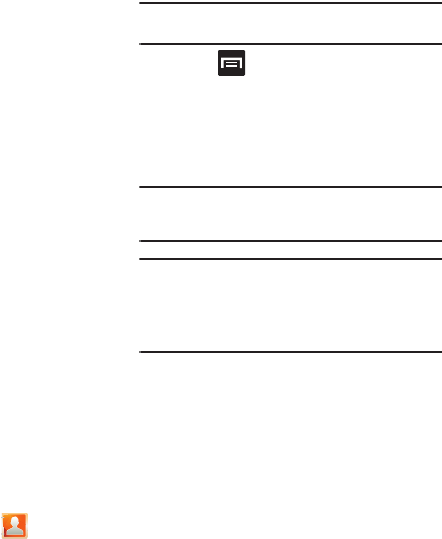
Contacts 79
Joining Contact Information
Most people now maintain multiple email accounts,
social networking logins, and other similar account
information. For example, a Facebook account login
name might differ from a corporate email account
login because they are maintained separately and for
different groups of people.
This device can synchronize with multiple accounts
(such as Facebook, Twitter, Linkedin, Microsoft
Exchange ActiveSync, Google, or T-Mobile). When
you synchronize your phone with those accounts,
each account creates a separate contact entry in the
Contacts list.
If one of your contacts (Amy Smith) has a regular
email account that you maintain in Gmail, but also
has a Facebook account under her maiden and
married name, as well as a Video! chat account,
when you merge those accounts into your Contacts
list you can join all of her entries and view the
information in one record.
Joining contact information makes sending
messages easy. You can select any account email
address or information all from one screen, versus
searching multiple, individual screens to locate the
desired account information.
Next time you synchronize your phone with your
accounts, any updates contacts make to email
account names, email addresses, etc. automatically
update in your contacts list.
1. From the Home screen, tap .
2. Tap a contact name (the name you want to link
to another entry) to reveal the
Contact entry’s
Overview Screen
.
Note:
Typically this is the same contact with a different name
or account information.
3. Press and then tap
Join contact
.
4. Tap the second contact entry (the entry in
which to link). The second contact is now
linked with the first and the account
information is merged into one screen.
Note:
The information is still maintained in both entries, but
displays in one record for easier viewing when you link
the contacts.
Important!:
It is the second contact image that is displayed for
both, but the first contact’s name that is used.
For example: If Amy (original entry) is joined with
Julie (second entry). Julie appears to disappear
and only Amy remains. Tap the Amy entry (showing
the Julie image) to view both.
5. Tap the main linked contact to view the contact
information you linked. The contacts and
information displays with an icon next to the
contact name to indicate what type of account
information is contained in the entry.
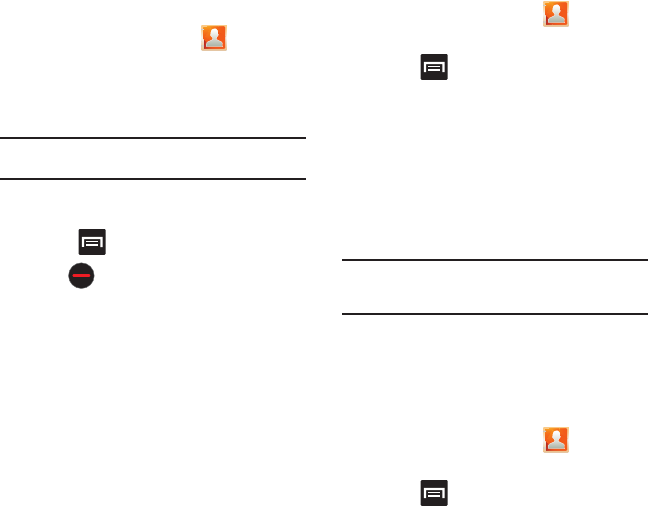
80
Unjoining a Contact
1. From the Home screen, tap .
2. Tap a contact name (the account name from
which you want to unjoin an entry). This reveals
the details for entry.
Note:
Typically this is the same contact with a different name or
account information.
3. Tap the
Joined contacts
area.
– or –
Press and then tap
Separate contact
.
4. Tap next to the entry you want to unjoin.
The contacts are “unjoined” or separated and
no longer display in the merged record screen.
Both contacts now go back to being separately
displayed.
Marking a Contact as Default
When you use applications such as the Voice Dialer or
other messaging type applications, the application
needs to know which information is primary (default)
in a contact entry list. For example, when you say
“Call John Smith”, if you have three phone records for
John Smith, the Voice dialer is looking for the
“default” number or entry.
The
Mark as default
option marks one entry in a
contact record to use as the default. This comes in
handy when you have multiple entries for the same
person.
1. From the Home screen, tap .
2. Tap a Contact entry.
3. Press and then tap
Mark as default
. The
Mark as default screen displays radio buttons
next to the contact name, phone number, or
other contact information.
4. Tap the radio button next to the entry
information you want to be the primary
information (such as name, phone number, or
email) and select
Save
.
Note:
If there are multiple phone numbers assigned to an entry,
assigning one as the default will automatically dial that
number when the contact is selected for dialing.
Sending a Namecard
A Namecard contains contact information, and can be
sent to recipients as a Virtual Business Card (V-card)
attachment using Bluetooth, Google Mail, or as a
message.
1. From the Home screen, tap .
2. Tap a Contact entry.
3. Press and then tap
Send namecard via
and select a delivery method:
Bluetooth
,
Email
,
Gmail
, or
Messaging
.
The Namecard attaches to the selected
message type and is delivered when you send
the message.
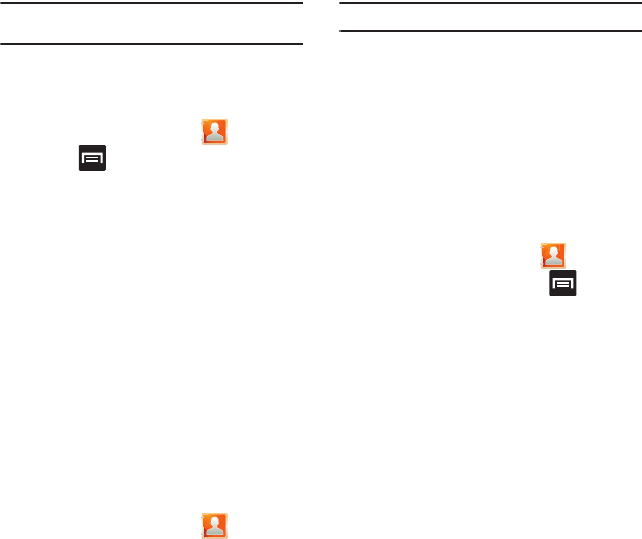
Contacts 81
Note:
Email appears as an option only after an Internet or
Exchange email account has been created.
Sending All Current Namecards
Rather than selecting once Contact entry at a time,
you can send all of your current entries at once.
1. From the Home screen, tap .
2. Press and then tap
Import/Export
➔
Send
namecard via
.
3. Tap
Select all
to place a check mark alongside
all currently displayed Contact entries.
4. Tap
Send
and select a delivery method:
• Bluetooth
to transmit this contact to another
bluetooth-compatible device.
•Email
to attach the contact card to a new outgoing
email (Exchange or Internet).
•Gmail
to attach the contact card to a new outgoing
Internet-based email.
• Messaging
to attach the contact card to a new
outgoing text message.
Sending a namecard using Bluetooth
You must create a Contact prior to sending a
namecard to a recipient. For more information, refer
to “Creating a Contact” on page 72.
1. From the Home screen, tap .
2. Touch and hold the entry to reveal the on-
screen context menu.
3. Tap
Send namecard via
➔
Bluetooth
.
Important!:
You must activate Bluetooth to use this feature.
4. Tap the Bluetooth device in which to send this
name card. Bluetooth forwards the namecard
to the recipient.
Copying Contact Information
Copying Contact Information to the SIM Card
The default storage location for saving phone
numbers to your Contacts list is your phone’s built-in
memory. This procedure allows you to copy numbers
saved to the phone’s memory, onto the SIM card.
1. From the Home screen, tap .
2. From the Contacts List, press and then
tap
Import/Export
➔
Export to SIM card
.
3. Tap
Select all
to choose all current phone
contact entries.
– or –
Select a specific entry by touching an entry. A
check mark indicates a selection.
4. Tap
Export
. The name and phone number for
the selected contact is then copied to the SIM.
Copying Contact Information to the microSD
Card
This procedure allows you to copy entry information
saved on the phone’s memory, onto the SIM card.
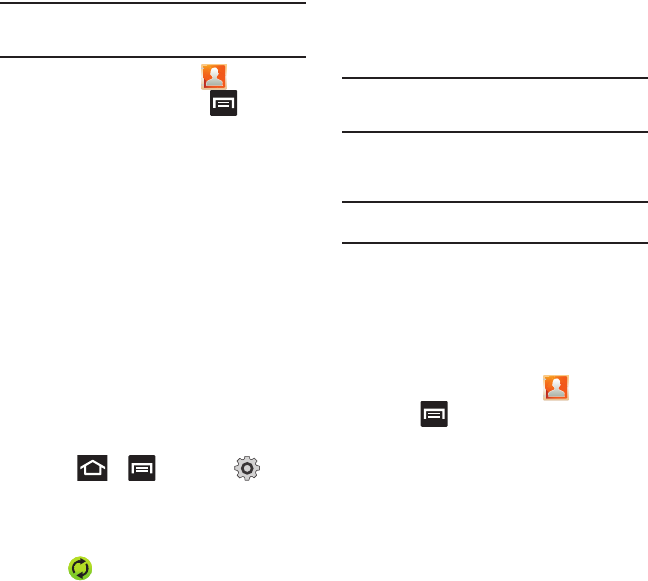
82
Note:
These must be contacts stored on the phone. External
entries (Google, Exchange, etc...) can not be transferred in
this manner.
1. From the Home screen, tap .
2. From the Contacts List, press and then
tap
Import/Export
➔
Export to SD card
.
3. Tap
OK
to choose all current phone contact
entries.
Synchronizing Contacts
Syncing data from your managed accounts allows you
to add and manage a new or existing contact from
your online or remote accounts to your phone. Prior to
syncing, you must first have an active Google or
Microsoft Exchange account with current Contact
entries, and be signed into your account via the
phone.
With syncing, any Contacts entries (with phone
numbers, email addresses, pictures, etc.) are updated
and synced with your phone. For more information
about syncing existing managed accounts, see
“Accounts and Synchronization” on page 181.
1. Press ➔ and then tap ➔
Accounts and sync
.
2. Locate the email account containing the
contacts you wish to synchronize.
3. Tap within the adjacent account field to
reveal the account’s synchronization settings
screen.
4. To synchronize Contacts, tap
Sync Contacts
. A
green checkmark indicates the feature is
enabled.
Note:
The process of updating your Contacts tab can take
several minutes. If after 10-20 minutes, your list has not
been updated, repeat step 2-3.
5. Your
Contacts
tab then reflects any updated
Contact information.
Note:
Syncing of contacts requires you are logged into your
Gmail and Corporate accounts via the device.
Display Options
The Display options menu allows you to allows you to
choose whether to display contacts saved from the
Phone, SIM, T-Mobile Contacts Backup, external
source, or all. You can also choose to display only
contacts that have phone numbers.
1. From the Home screen, tap .
2. Press and then tap
More
➔
Display
options
. Configure any of the following options:
• Only contacts with phones
allows you to display only
those contacts containing phone numbers.
•Sort by
defines how the current list of Contacts are
sorted:
Given name
or
Family name
.
• Display contacts by
defines how the current list of
Contacts are listed:
Given name first
(ex: Steve
Smith) or
Family name first
(Smith, Steve).
• Select contacts to display
allows you to filter
Contacts based on category entries from within the
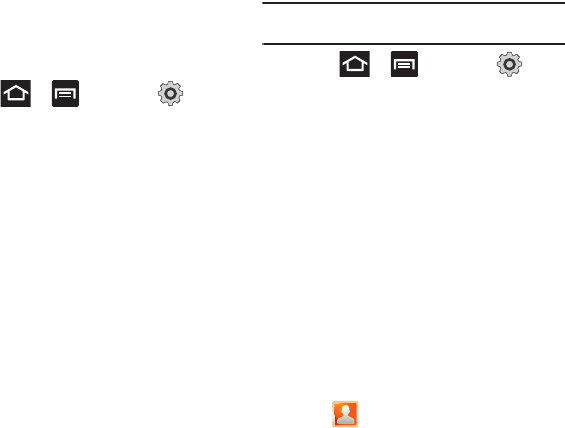
Contacts 83
locations such as:
Phone
,
SIM
,
T-Mobile Contacts
Backup
,
Google
, and
Microsoft Exchange
ActiveSync
.
3. Tap
Done
.
Adding more Contacts via Accounts and
Sync
When you synchronize applications such as
Facebook, Twitter, Linkedin, a corporate email
account, or Google, using the Accounts and sync
option synchronizes the data from the selected
account type with your Contacts list.
1. Press ➔ and then tap ➔
Accounts and sync
➔
Add account
.
2. Determine which type of account information
you want to synchronize with your Contact list.
Selections are:
Facebook, Twitter, Linkedin,
Microsoft Exchange ActiveSync, Google, Blio
(T-Mobile), Samsung account, Video Chat,
or
T-Mobile Contacts Backup
.
3. Tap an account type to add.
4. Follow the prompts. The selected account type
synchronizes with your Contacts list.
5. After synchronizing accounts you may want to
link contact information. For more information,
refer to “Joining Contact Information” on
page 79.
To add Facebook content to your Contacts list:
You can now add your Facebook contact information,
such as pictures, email, and phone numbers directly
to your Contacts list. All of their current contact
information is then migrated over to your phone. If a
Contacts entry already exists with a slightly different
name, separate entries are created and can later be
linked (joined) together into a single entry.
Important!:
This process not only synchronizes your contact
information but also your status, events, and more.
1. Press ➔ and then tap ➔
Accounts and sync
➔
Add account
➔
Facebook.
2. Accept the terms of the Social Hub, tap the
I
accept all terms above
field, then select
Agree
.
3. Read the on-screen descriptions and tap
Next
.
4. Log into your Facebook account:
•
Enter your account’s access
Email
and
Password
information and tap
Log in
.
5. Tap those contact settings you wish to
synchronize (all are enabled by default). A
green circle indicates the feature is enabled.
•
Choose from:
Sync contacts
,
Sync message
, or
Sync calendar
.
6. Tap
Done
to complete the login and sync
process.
7. Tap to confirm your Facebook contacts
are now synchronized and appear in your
Contacts list.
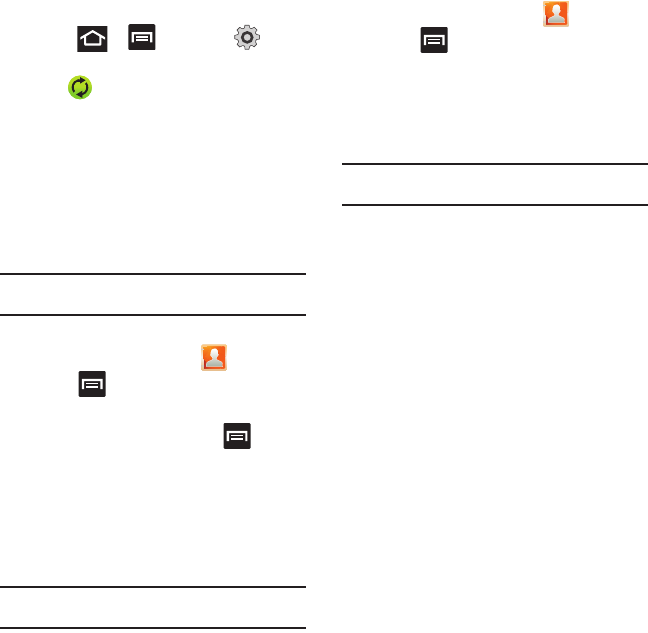
84
To resync Social Network Contacts:
1. Press ➔ and then tap ➔
Accounts and sync.
2. Tap within the adjacent SNS account field
to reveal the account’s synchronization settings
screen.
3. Tap
Sync Contacts
.
My Profile
You can send this Virtual Business Card (V-card) to
other contacts as an attachment. My Profile is the first
Contact listed in the Contacts list.
Note:
As with any profile, your profile can be associated with a
group.
To create My Profile:
1. From the Home screen, tap .
2. Press and then tap
My profile
.
To edit My Profile:
1. With My profile displayed, press and then
tap
Edit
.
2. Modify any of the information contained in My
Profile, then tap
Save
.
Additional Contact Options
Sending an Email to a Contact
Note:
Contacts must contain and email account and address
before you can use the Send email feature.
1. From the Home screen, tap .
2. Press and then tap
More
➔
Send email
.
Contacts that contain an email address display.
3. Tap the contact(s) to which you want to send an
email. A check mark displays next to the
selection.
Note:
The select contact must have an email as part of their
details screen.
4. Tap
Send
.
5. Select an email account type.
6. Compose the email and tap
Send
.
Export/Import
For more information, refer to “Copying Contact
Information” on page 81.
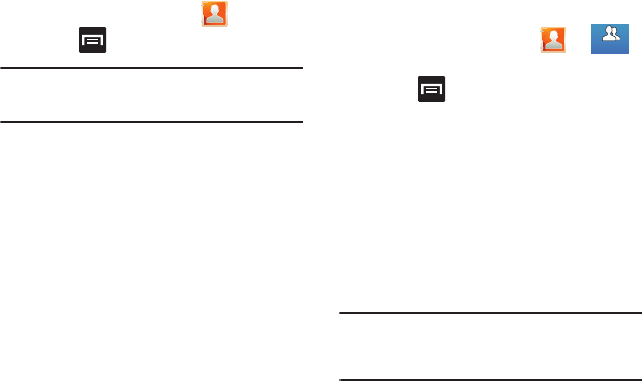
Contacts 85
Contact List Settings
From this menu you can determine the default
storage location for Contacts, display your phone’s
primary number, and view service numbers listed in
your Contact list.
1. From the Home screen, tap .
2. Press and then tap
More
➔
Settings
.
Important!:
The Google and Microsoft Exchange ActiveSync
account types are only visible after creating an
email account of those types on your phone.
3. Select one of the following options:
• Save new contacts to
: defines the default storage
location of new Contacts. Choose from:
Always ask
,
Phone
,
SIM
,
T-Mobile Contacts Backup
,
Google
, or
Microsoft Exchange ActiveSync
.
• Service numbers
: displays the available service
numbers.
• Send contact
: allows you to define what set of
namecards are sent when you choose to send
namecards to other sources.
–
Read the on-screen description of this feature and tap
Next
.
–
Select either
Send all namecards
or
Send individual
namecards
.
Groups
This feature allows you to add a new or existing
contact to a call group. This group can be one of the
already present groups (Family, Friends, or Work) or a
user-created group.
Creating a New Caller Group
1. From the Home screen, tap ➔
(
Groups
tab).
2. Press and then tap
Create
.
3. Tap the
Group name
field and use the on-
screen keypad to enter a new group name. For
more information, refer to “Text Input
Methods” on page 63.
4. Tap
Ringtone
and select a ringtone for the
group. Selections are:
Default ringtone
,
Select
sound from My files
, or
Phone ringtone
.
5. Tap
Save
to store the newly created group.
Note:
Some externally maintained group types (such as Google)
can only be managed or updated remotely online vs via
the phone. These external types will not allow editing or
deleting members locally via the phone.
Groups
Groups
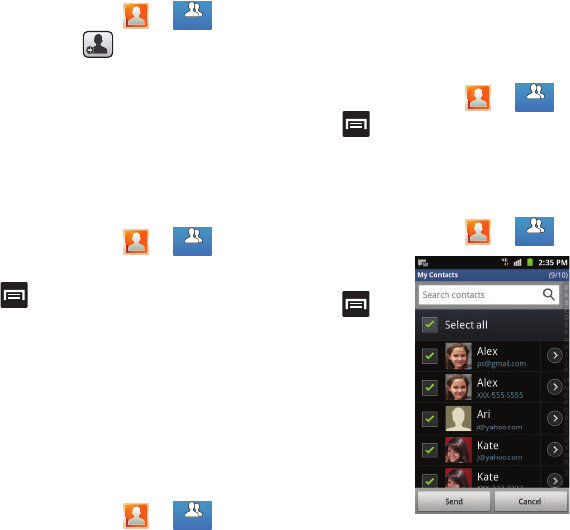
86
Adding an Existing Entry to a Current Caller
Group
1. From the Home screen, tap ➔ .
2. Tap a group entry ➔ (
Add group
member
).
3. From the available list of contacts, tap the
contact(s) you want to add. A check mark
displays next to contact entry.
4. Tap
Add
. The selected contacts are added to
the group.
Removing an Entry From a Caller Group
1. From the Home screen, tap ➔ .
2. Tap a group entry.
3. Press and then tap
Remove member
.
4. Tap all of the contacts you want to remove from
this group. A checkmark displays next to
contact entry.
5. Tap
Remove
.The contacts are removed from the
group.
Editing a Caller Group
To edit a Group entry, there must be at least one
member as part of the selected group.
1. From the Home screen, tap ➔ .
2. Touch and hold a group entry then select
Edit
group
.
3. Make modifications to the
Group name
or
Ringtone
fields. For more information, refer to
“Creating a New Caller Group” on page 85.
4. Tap
Save
.
Deleting a Caller Group
1. From the Home screen, tap ➔ .
2. Press and then tap
Delete
.
3. Select either
Select all
or tap the desired group.
4. Tap
Delete
.
Sending a Message to a Group
1. From the Home screen, tap ➔ .
2. Tap an existing
group, and
press and
then tap
Send
message
.
– or –
Touch and hold
a group entry
and select
Send
message
.
Groups
Groups
Groups
Groups
Groups
Groups
Groups
Groups
Groups
Groups
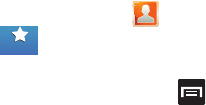
Contacts 87
3. Select the recipients of the new message
(indicated by a green checkmark). If an entry
contains multiple phone numbers, each must
be selected individually.
4. Tap
Send
.
5. Type your message, and tap
Send
.
The Favorites Tab
The Favorites tab is a list of the phone numbers that
have been designated as favorite contacts. For more
information, refer to “Logs Tab” on page 60.
1. From the Home screen, tap .
2. Tap (
Favorites
tab).
Adding a contact to your favorites list:
3. From within the Favorites tab, press and
select
Add to favorites
.
4. Place a check mark alongside those current
Contacts entries you wish to assign as
favorites.
5. Tap
Add
to complete the process.
Favorites
Favorites
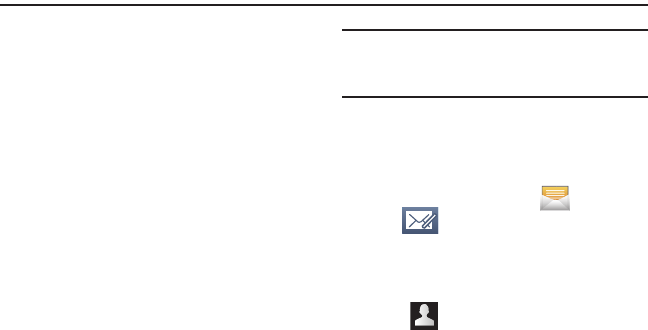
88
Section 7: Messaging
This section describes how to send or receive
different types of messages. It also explains the
features and functionality associated with messaging.
Types of Messages
Your phone provides the following message types:
•
Text Messages
•
Multimedia (Picture, Video, and Audio) Messages
•
Email and Gmail Messages
•
Google Talk
Message Icons on the Status Bar
Icons are displayed on the Status Bar at the top of the
display when new messages are received. For more
information, refer to “Status Bar” on page 20.
Creating and Sending Messages
The Short Message Service (SMS) lets you send and
receive text messages to and from other mobile
phones or email addresses. To use this feature, you
may need to subscribe to your service provider’s
message service.
The Multimedia Messaging Service (MMS) lets you
send and receive multimedia messages (such as
picture, video, and audio messages) to and from other
mobile phones or email addresses. To use this
feature, you may need to subscribe to your service
provider’s multimedia message service.
Important!:
When creating a message, adding an image, a
sound file, or a video clip to a text message changes
the message from a text message to a multimedia
message.
Messaging icons are displayed at the top of the
screen and indicate when messages are received and
their type. For more information, refer to “Indicator
Icons” on page 20.
1. From the Home screen, tap
(
Messaging
)
➔ (
New message
).
2. Tap the
Enter recipient
field to manually enter a
recipient.
– or –
Tap to select from one of the following:
•Contacts
: to select a recipient from your Contacts list
(valid entries must have a wireless phone number or
email address).
• Recent
: to select a recipient from a list of recently
sent messages.
• Groups
: to select a recipient from the Group list.
•Favorites
: to select a recipient from the Favorites list.
3. If adding a recipient from either Recent,
Contacts, or Group, tap the contact to place a
checkmark then tap
Add
. The contact displays
in the recipient field.
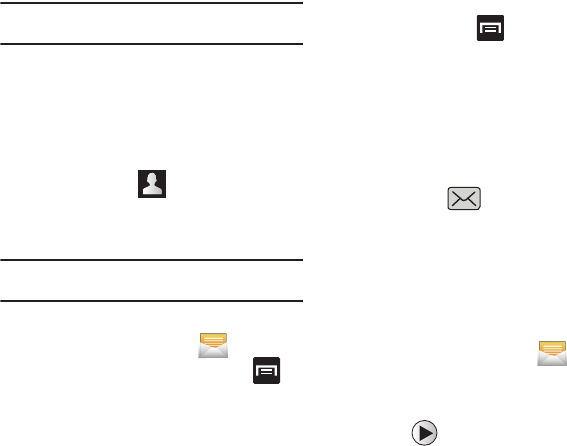
Messaging 89
Note:
Delete any unnecessary members in the list by selecting
the trash can icon and deleting unwanted entries.
4. Tap the
Tap to enter message
field and use the
on-screen keypad to enter a message. For
more information, refer to “Text Input
Methods” on page 63.
5. Add more recipients by tapping either the
Enter
recipient
field or and selecting
recipients.
6. Review your message and tap
Send.
Note:
If you exit a message before you tap send the message
automatically saves as a draft.
Message Options
1. From the Home screen, tap
(
Messaging
).
2. From within an open message, press to
display additional messaging options:
• Insert smiley
: allows you to add insert smiley
icons images (emoticons).
•Call
: places an outgoing call to the sender.
• Add text
: allows you to add text items from
sources such as: Location, Contacts, Calendar,
Memo, Text, and Text templates.
• Add to Contacts
: allows you to add the new recipient
to your current Contacts list as a new entry.
• Add/Remove slide
: converts an SMS message into
an MMS (Multimedia) message and allows you to
attach an existing slideshow.
–
Once the message has been converted into in an MMS
message, press and tap
More
to choose from
these options: Add slide, Remove slide, Add subject,
Duration (5 sec), Layout (bottom), or Delete message.
•More
: (when in an SMS message - plain text)
provides additional options such as: Add subject and
Delete messages.
Viewing Newly Received Messages
When you receive a message, your phone notifies
you by displaying within the Notification area
at the top left of your Home screen.
To read a message:
1. Open the Notification Bar and select the
message. For more information, refer to
“Notification Bar” on page 23.
– or –
From the Home screen, tap
then tap the
new message to view its contents. The
selected message displays on the screen.
2. Tap to play a multimedia message.
3. In a single motion, touch and scroll up or down
the page to scroll through the message (if
additional pages were added).
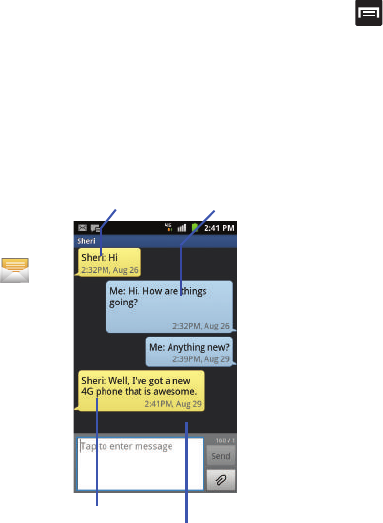
90
Message Threads
Sent and received text and picture messages are
grouped into message threads. Threaded messages
allow you to see all the messages exchanged (similar
to a chat program) and displays a contact on the
screen.
Message threads are listed in the order in which they
were received, with the latest message displayed at
the top.
To reply to a text
message:
1. From the
Home screen,
tap .
2. While the
message is
open, tap the
Type to
compose
field
and then type
your reply
message.
3. Compose
your reply.
Your texts are
colored Blue
and your caller’s replies are Yellow.
4. Tap
Send
to review your reply.
– or –
Press and then select one of the available
message options (page 89).
To access message thread options:
䊳
From the main Messaging screen, touch and
hold the message to display the following
options:
•View contact
: displays the Contact’s Overview page.
• Add to Contacts
: begins the process of adding the
new number to your Contacts list.
• Delete thread
: deletes the currently selected
message thread.
To access additional Bubble options:
䊳
From within the message string screen, touch
and hold the message bubble to display the
following options:
• Delete message
: deletes the currently selected
message bubble from the thread.
• Add to Contacts
: adds the current caller to your
Contacts list.
•Copy message text
: copies the currently selected
message bubble from the thread.
•Lock/Unlock message
: locks or unlocks the currently
selected message bubble from being accidentally
deleted.
•Forward
: allows you to forward the currently selected
message bubble to an external recipient.
•Copy to SIM
: copies the currently selected message
bubble as a single text message within the SIM card.
Current Recipient My Text
Reply Bubble
Text Message Thread

Messaging 91
• View message details
: displays details for the
currently selected message bubble.
Deleting Messages
Deleting a message thread
1. From the Home screen, tap .
2. Touch and hold a message from the Messages
list, then select
Delete thread
.
3. At the prompt, tap
OK
to delete or
Cancel
to
exit.
Deleting a single message
1. From the Home screen, tap .
2. Open a message to reveal the message string.
3. Touch and hold a message bubble, then select
Delete message
.
4. At the prompt, tap
OK
to delete or
Cancel
to
exit.
Deleting multiple messages
1. From the Home screen, tap .
2. Press and then tap
Delete threads
.
3. Tap each message thread you want to delete.
A checkmark displays beside each selected
message.
4. Tap
Delete
.
5. At the prompt, tap
OK
to delete or
Cancel
to end
the process.
Message Search
You can search through your messages by using the
Message Search feature.
1. From the Home screen, tap .
2. Press and then tap
Search
.
3. Use the on-screen keypad to enter a word or
phrase in which to search, then tap .
4. All messages that contain the entered search
string display.
Messaging Settings
To configure the settings for text messages,
multimedia messages, Voice mails, and Push
messages.
1. From the Home screen, tap .
2. Press and then tap
Settings
.
The following Messaging settings are available:
Settings
• Message font size
: enables the phone to change the
display size for the on-screen front. Choose from:
Normal, Small, or Tiny.
• Background color
: enables the phone to display the
messages using different contrasting colors
schemes. The background color options are: Black or
White.
Storage settings
• Delete old messages
: deletes old messages when
the limit is reached, rather than overwriting them.
• Text message limit
: allows you to set a limit on how
many text messages are allowed in one conversation.

92
• Multimedia message limit
: allows you to set a limit
on how many multimedia messages are allowed in
one conversation.
Text message (SMS) settings
• Delivery reports
: when this option is activated, the
network informs you whether or not your message
was delivered.
• Manage SIM card messages
: allows you to manage
the messages stored on the SIM card.
• Message Center
: allows you to enter the number of
your message center where your messages reside
while the system is attempting to deliver them.
• Input mode
: allows you to set the input mode for your
text messages. Choose from: GSM Alphabet,
Unicode, or Automatic.
Multimedia message (MMS) settings
• Delivery reports
: when this option is activated, the
network informs you whether or not your message
was delivered.
• Read reports
: when this option is activated, your
phone receives a request for a read reply along with
your message to the recipient.
•Auto-retrieve
: allows the message system to
automatically retrieve messages.
• Roaming auto-retrieve
: allows the message system
to automatically retrieve while roaming.
• Creation mode
: allows you to select the creation
mode: Free, Restricted, or Warning.
–
Restricted
: you can only create and submit messages
with content belonging to the Core MM Content Domain.
–
Warning
: the phone will warn you via pop up messages
that you are creating a multimedia message which does
not fit the Core MM Content Domain.
–
Free
: you may add any content to the message.
Push message settings
• Push message
: allows you to receive push messages
from the network.
• Service loading
: allows you to set the type of service
loading notification. Choose from: Always, Prompt, or
Never.
Notification settings
• Notifications
: allows you to see message notifications
on your status bar.
• Select ringtone
: allows you to set the ringtone for
your message notifications.
Text Templates
This screen displays your available text message
reply templates. This is a readily accessible list of
both default and user-defined text snippets that can
be used to quickly reply to incoming messages.
1. From the Home screen, tap .
2. From the Messaging list, press and then
tap
Text templates
.
3. Tap a message to immediately insert it into
your current message conversation.
To create your own text template:
1. From the Home screen, tap .
2. From the Messaging list, press and then
tap
Text templates
.
3. Tap (
Create template
).
4. Enter a new text string and tap
Save
.
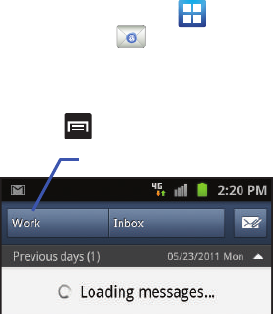
Messaging 93
Email
Email (or Internet Email) enables you to review and
create email using several email services. You can
also receive text message alerts when you receive an
important email. Your phone’s Email application lets
you access and manage multiple email accounts
simultaneously in one convenient location.
There are currently three main types of email
accounts on your phone: Gmail, Internet-based email
(Gmail, Yahoo, etc..), and Microsoft Exchange
(Corporate email or Outlook®).
To send and receive email messages through an ISP
(Internet Service Provider) account, or if you wish to
use your device to access your corporate email
through a VPN (Virtual Private Network), you will first
need to set up an IMAP or POP account.
•
IMAP
(Internet Message Access Protocol) - This protocol
is frequently used in large networks and commercial
settings. IMAP4 is the current standard.
•
POP3
(Post Office Protocol) - This protocol is supported
by most ISPs (Internet service providers) and common
among consumer applications. POP3 is the current
standard.
•
Microsoft Exchange ActiveSync
- This protocol is
frequently used with a large corporate email server
system and provides access to email, contact, and
calendar synchronization.
Creating an Internet Email Account
1. From the Home screen, tap
(
Applications
)
➔ (
Email
).
2. If you already have other email account setup:
•
Tap the account name field (upper-right) to open the
complete email account list page.
•
Press and then tap
Add account.
– or –
Enter your
Email address
and
Password
information. Tap
Show password
to view the
password string as you enter it.
• Email address
: your Outlook work email address.
•Password
: typically your network access password
(case-sensitive).
3. Tap
Send email from this account by default
to
make this not only your default email account,
but also link it to your Social Hub (page 137).
4. Tap
Next.
If prompted to sign up to Social Hub,
tap
OK
.
Account name
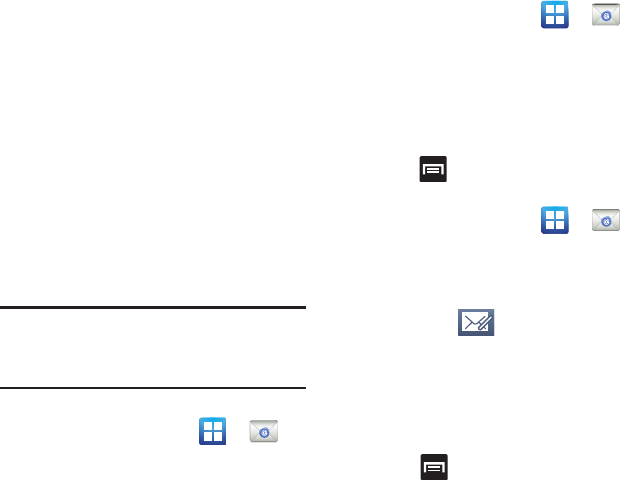
94
•
Tap
Manual setup
to configure your connection
settings manually (POP3 or IMAP). Follow the on-
screen prompts and enter the information specific to
your email provider.
•
The unique account name is used to differentiate this
account from other email accounts accessed by your
device.
5. At the
Set up email
screen, name the account
and enter a screen name to identify yourself on
this account. If you have already setup this
account, skip to step 7.
6. Messages for this account display on the Inbox
tab. You can also view Personal information for
this account, Receipts (if you setup the account
to return receipts), Travel information, and
more (if available).
7. Tap
Done
to store the new account.
Important!:
Only some “Plus” accounts include POP access
allowing this program to connect. If you are not able
to sign in with your correct email address and
password, you may not have a paid “Plus” account.
Launch the Web browser to access your account.
Opening an Email
1. From the Home screen, tap ➔
(
Email
).
2. Tap the account name field (upper-right) to
open the complete email account list page.
3. Select an email account and tap an email
message.
Refreshing Email messages
1. From the Home screen, tap ➔
(
Email
).
2. Select an email account.
•
If you are already in an email account, tap the account
name field (upper-right) to open the complete email
account list page.
•
Select an available email account.
3. Press and then tap
Refresh
.
Composing Email
1. From the Home screen, tap ➔
(
Email
).
2. Tap the account name field (upper-right) to
open the complete email account list page.
3. Tap
Inbox
➔ (
Compose
).
4. Enter the recipient’s email address in the
To
field.
•
If you are sending the email message to several
recipients, separate the email addresses with a
comma. You can add as many message recipients as
you want.
5. Press and then tap
Add Cc/Bcc
to add
additional carbon copy recipients.
•
Use the
Cc
field to carbon copy additional recipients.
•
Use the
Bcc
field to blind copy additional recipients.
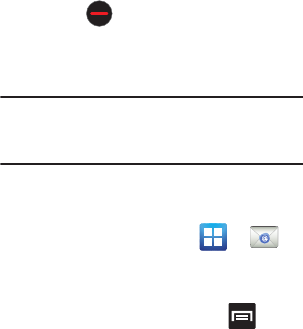
Messaging 95
6. Tap the
Subject
field and enter the email
subject.
7. Tap the email text field and compose your
email message.
•
To add a n attachment (such as image, video, audio,
etc..), tap
Attach
(from the bottom of the screen) and
make a category selection.
–
Tap the file you wish to attach. If selecting an image, you
can choose to select a variation of the image size.
–
Tap
to delete the attached file.
•
To insert a Gallery, Contacts, Location, Calendar, and
Memo item, tap
Insert
and make a selection.
•
Tap the file you wish to attach.
Note:
If you attach an image to your email, you have the option
to resize it prior to delivery. Choose from: Original, Large
(70%), Medium (30%), or Small (10%). Once chosen, tap
OK
.
8. Once complete, tap
Send
.
Configuring Email Settings
1. From the Home screen, tap ➔
(
Email
).
2. Select an account.
3. From the email list screen, press and
then tap
More
➔
Account settings
.
4. Alter any of the following settings:
• Account name
: displays your uniquely created
account display name.
•Your name
: displays the name used in the From field
of your outgoing email messages.
• Add signature
: Lets you attach a customized
signature to the bottom of all outgoing emails.
• Signature:
Lets you create an email signature for
your outgoing Gmail email messages.
• Email check frequency
: adjusts the time interval
used by your device to check your email account for
new email messages.
• Default account
: Assign this account as the default
email account used for outgoing messages.
• Always Cc/Bcc myself
allows you to include your
own email address in either the CC, Bcc, or None
fields. Lets you always receive a copy of outgoing
emails.
• Email notifications
: Activates the email notification
icon to appear within the Notifications area of the
status bar when a new Internet mail (Gmail, etc..) is
received.
• Select ringtone
: Plays a selected ringtone when a
new email message is received.
•Vibrate
: Activates a vibration when a new email
message is received.
• Incoming settings
: Lets you specify incoming email
settings, such as User name, Password, IMAP server,
Security type, Port, and IMAP path prefix.
• Outgoing settings
: Lets you specify incoming email
settings, such as SMTP server, Security type, Port,
Require sign-in, User name, and Password.
• Forward with files
: Lets you include attachments
when forwarding an email.
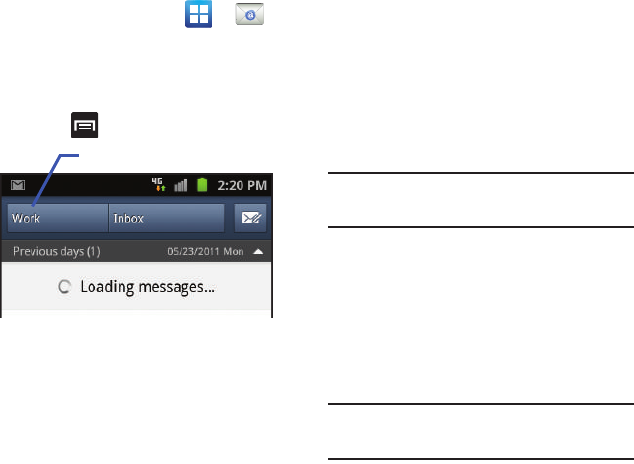
96
Microsoft Exchange Email (Outlook)
Your phone also provides access to your company’s
Outlook Exchange server. If your company uses either
Microsoft Exchange Server 2003 or 2007, you can
use this email application to wirelessly synchronize
your email, Contacts, and Calendar information
directly with your company’s Exchange server.
Setting Up a Microsoft Exchange Email account
1. From the Home screen, tap ➔
(
Email
).
2. If you already have other email account setup:
•
Tap the account name field (upper-left) to open the
complete email account list page.
•
Press and then tap
Add account.
– or –
Enter your
Email address
and
Password
information. Tap
Show password
to view the
password string as you enter it.
• Email address
: your Outlook work email address.
•Password
: typically your network access password
(case-sensitive).
3. Tap
Send email from this account by default
, to
make this not only your default email account,
but also link it to your Social Hub (page 137).
4. Tap
Done
➔
Next
. Consult your Network or IT
Administrator for further details and support.
5. Tap
Microsoft Exchange ActiveSync
(from the
add new email account screen).
6. When prompted to provide additional detailed
information, enter an updated
Domain
, and
confirm your
User name
and
Password
information.
Important!:
It will be necessary for you to enter your domain
information before the “\” in front of your user
name.
•
If your network requires SSL encryption, tap the
Use
secure connection (SSL)
field to place a check mark
in the box and activate this additional level. Most
often, this option should be enabled.
•
If your network requires you accept SSL certificates,
tap the
Accept all SSL certificates
field to place a
check mark in the box and activate this additional
level. Most often, this option is not required. Confirm
this information with your IT Administrator.
Important!:
If your exchange server requires this feature,
leaving this field unchecked can prevent
connection.
Account name
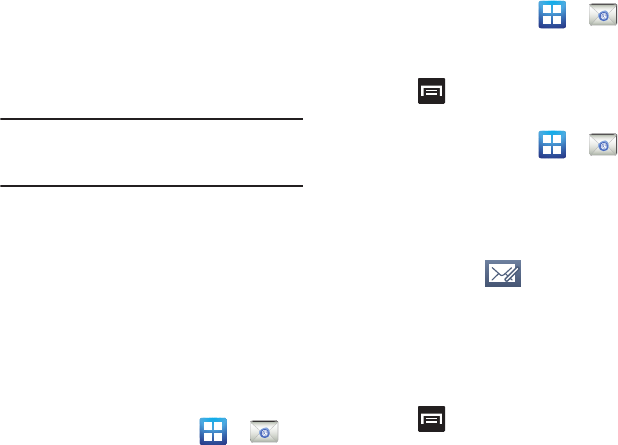
Messaging 97
7. Manually updated or re-enter your
Exchange
server
information within the appropriate field.
This field can often be populated with incorrect
or out of date information.
• Exchange Server
: your exchange server remote
email address. Typically starts with
mail.XXX.com
.
Obtain this information from your company network
administrator. Do not accept the default entry as this
is a guess based on returned information.
Important!:
The Exchange server field may not reflect the
desired server information. It is recommended that
you confirm this information and re-enter if
necessary.s
8. With the new server information entered, tap
Next
.
9. Read the on-screen activation disclaimer and,
if prompted, tap
OK
.
10. Adjust the various on-screen configuration
fields and tap
Next
.
11. Identify your new work email account with a
unique name (Ex: Work), then tap
Done
.
Opening an Exchange Email
1. From the Home screen, tap ➔
(
Email
).
2. Tap the account name field (upper-right) to
open the complete email account list page.
3. Select an exchange email account and tap an
email message.
Refreshing Exchange Email
1. From the Home screen, tap ➔
(
Email
).
2. Select an exchange email account.
3. Press and then tap
Refresh
.
Composing Exchange Email
1. From the Home screen, tap ➔
(
Email
).
2. Tap the account name field (upper-right) to
open the complete email account list page.
3. Select an exchange email account.
4. Tap
Inbox
and tap (
Compose
).
5. Enter the recipient’s email address in the
To
field.
•
If you are sending the email message to several
recipients, separate the email addresses with a
comma. You can add as many message recipients as
you want.
6. Press and then tap
Add Cc/Bcc
to add
additional carbon copy recipients.
•
Use the
Cc
field to carbon copy additional recipients.
•
Use the
Bcc
field to blind copy additional recipients.
7. Tap the
Subject
field and enter the email
subject.
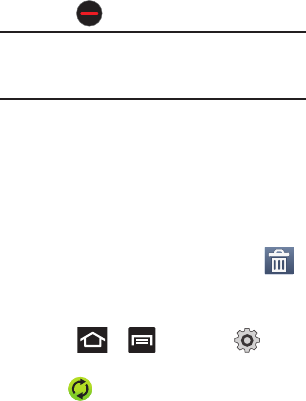
98
8. Tap the email text field and compose your email
message.
•
To add a picture attachment, tap
Attach
(from the
bottom of the screen) and make a category selection.
•
Tap the file you wish to attach. If selecting an image,
you can choose to select a variation of the image size.
•
Tap
to delete the attached file.
Note:
If you attach an image to your email, you have the option
to resize it prior to delivery. Choose from: Original, Large
(70%), Medium (30%), or Small (10%). Once chosen,
tap
OK
.
9. Once complete, tap
Send
.
Deleting an Exchange Email Message
䊳
Touch and hold an email (from your inbox list)
and select
Delete
from the on-screen context
menu.
– or –
With the email message displayed, tap
(
Delete
).
Configuring Microsoft Exchange Email Settings
1. Press ➔ and then tap ➔
Accounts and sync.
2. Tap adjacent to the Microsoft Exchange
account field to reveal the account’s
synchronization settings screen.
3. Toggle either the
Sync Contacts
or
Sync
Calendar
fields to force the device to manually
resync either the exchange Contacts or
Calendar entries.
– or –
Tap
Account settings
and specify any other
email settings you wish to synchronize:
• Account name
displays the name used by the device
to track the account.
• Add signature
activates the email signature feature.
• Signature
allows you to create an outgoing email
signature attached to new email messages sent from
your phone.
• Default account
assigns this account as the default
used when sending out new email messages.
• Always Cc/Bcc myself
allows you to include your
own email address in either the CC, Bcc, or None
fields. Lets you always receive a copy of outgoing
emails.
• Period to sync email
to assign the sync range for
your incoming and outgoing email messages between
your phone and your external exchange server. How
many days worth of email messages should the
phone and server synchronize. Choose from:
1 day
,
3
days
,
1 week
,
2 weeks
, or
1 month
.
• Empty server trash
: allows you to delete your email
account’s trash bin remotely.
• Sync schedule
allows you to configure your email
sync schedule.
• Out of office settings
allows you to configure your
email’s out of office notification settings.
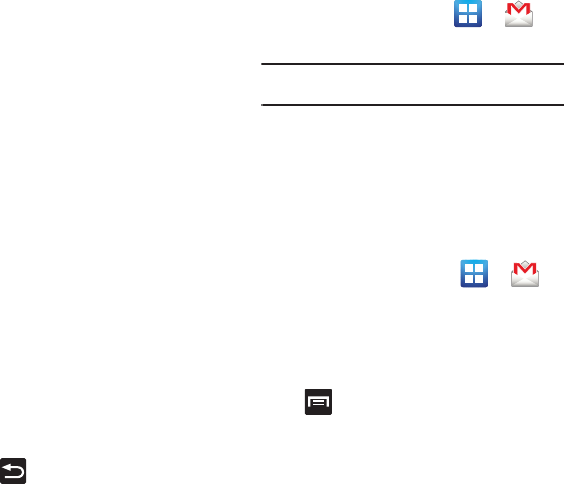
Messaging 99
• Period to sync Calendar
assigns a period for your
phone to sync calendar events.
• Size to retrieve emails
configures the incoming
email size allowed to pass through to your phone
automatically without user interaction. Emails with
attachments larger than configured will have to be
retrieved manually.
• Security options
: allows you to enable several
security options such as: Encryption, Encryption
algorithm, Sign, Sign algorithms, Email certificates,
and Security policy list. These security policies could
restrict some functions from corporate servers.
–
Security policy list
: lists the current email’s security
policy. These policies could restrict some functions from
corporate servers.
• Email notifications
enables the device to display a
status bar icon when new email messages have
been received.
• Select ringtone
assigns an audible ringtone when a
new or upcoming event is pending.
•Vibrate
assigns a vibration when a new or upcoming
event is pending.
• Incoming settings
provides access to the Domain,
password, and Exchange server settings.
•Sync Contacts
synchronizes the contacts between
your phone and the remote exchange server.
• Sync Calendar
synchronizes your exchange calendar
entries between your phone and the remote
exchange server.
• Sync Tasks
synchronizes your exchange tasks
entries between your phone and the remote
exchange server.
4. Press to return to the previous page.
Using Google Mail
Google Mail (Gmail) is Google’s web-based email.
When you first setup the phone, Gmail is configured.
Depending on the synchronization settings, Gmail is
automatically synchronized with your Gmail account.
Signing into Google Mail
1. rom the Home screen, tap ➔
(
Gmail
).
Note:
You must sign in to your Gmail account in order to access
features such as Google Mail and Android Market.
2. Tap
Next
to add a Google account.
3. Tap
Create
if you do not have a Google account.
– or –
Tap
Sign in
if you have a Google account.
The Inbox loads conversations and email.
Opening Gmail
1. From the Home screen, tap ➔
(
Gmail
).
2. Tap an existing email message.
Refreshing Google Mail
䊳
From within the Gmail message list, press
and then tap
Refresh
to send and receive
new emails and synchronize your email with
the Gmail account.
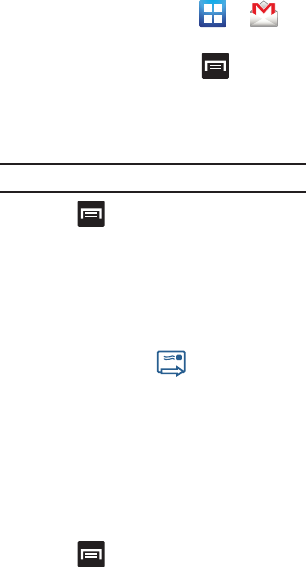
100
Composing a Gmail Message
1. From the Home screen, tap ➔
(
Gmail
).
2. From the Gmail Inbox, press and then tap
Compose
.
3. Enter the recipients Email address in the
To
field.
Tip:
Separate multiple recipient email addresses with a comma.
4. Press and select
Add Cc/Bcc
to add a
carbon or blind copy.
5. Enter the subject of this message in the
Subject
field.
6. Tap the
Compose Mail
field and begin
composing your message.
7. Once complete tap (
Send
).
Viewing a Gmail Message
1. From the Gmail Inbox, tap a message to view
the following options:
•Archive
: archives the selected Email.
• Delete
: deletes the Email.
•<:
displays older Emails.
•>:
displays newer Emails.
2. Press to select one of the following
additional options:
• Change labels
: changes the label on the email or
conversation.
• Mark unread
: unread messages or threads with
unread messages display in boldface text in the Inbox.
• Mark important/Not important
: to change the
important state of an email.
• Go to inbox
: displays the Google Mail Inbox.
•Mute
: mutes the conversation.
• Add/Remove star
: click a message's star to add or
remove the star (just like clicking flags in Outlook).
•More
:
–
Report spam
: reports the Email message as spam.
–
Settings
: allows you to configure the General, or
Notification settings.
–
Help
: launches the browser and displays Google Mobile
Help information.
–
Select text
: allows you to select text to copy and paste.
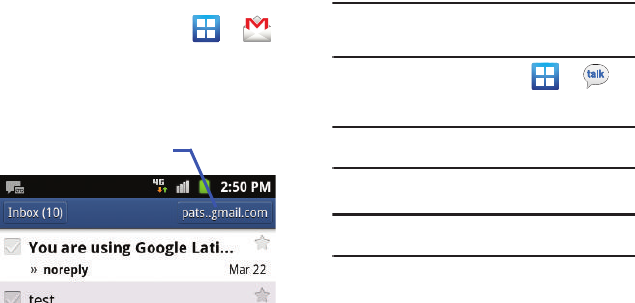
Messaging 101
Creating an Additional Gmail Account
1. From the Home screen, tap ➔
(
Gmail
).
2. If you already have other email account setup:
•
Tap the account name field (upper-right) to open the
complete email account list page.
3. Tap
Add account
and follow the same steps as
referenced in the previous section. For more
information, refer to “Signing into Google Mail”
on page 99.
Google Talk
Google Talk™ is a free Windows and web-based
application for instant messaging offered by Google.
Conversation logs are automatically saved to a Chats
area in your Gmail account. This allows you to search
a chat log and store them in your Gmail accounts.
You can now use Google Talk to not only have
voicechats but also video conferences with
connected friends.
Note:
Before using this application, you must first have an
active Gmail account available and be currently logged
in.
1. From the Home screen, tap ➔
(
Talk
).
Note:
If you are not already logged into Google, refer to the
instructions for signing in on page 99.
2. Begin using Google Talk.
Note:
The Network confirms your login and processes. This
could take up to 5 minutes to complete.
Account name
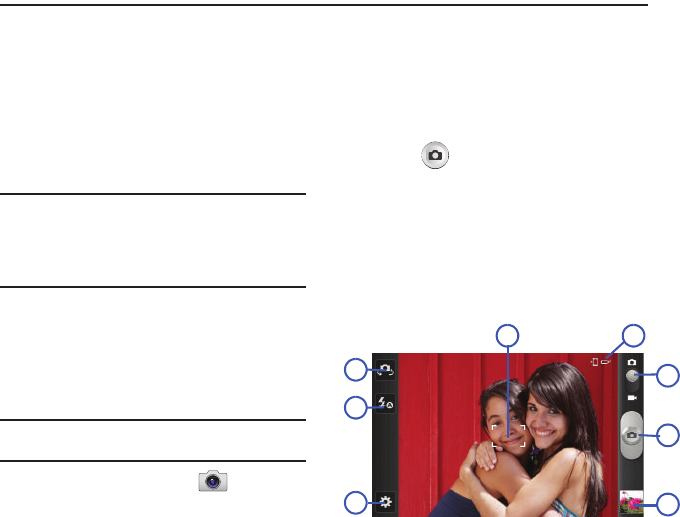
102
Section 8: Multimedia
This section explains how to use the multimedia
features of your phone, including the Camera/
Camcorder, Music Player, and how to manage your
photos, images and sounds.
This section explains how to use the camera on your
phone. You can take photographs and shoot video by
using the built-in camera functionality. Your camera
produces photos in JPEG format.
Important!:
Do not take photos of people without their
permission.
Do not take photos in places where cameras are not
allowed.
Do not take photos in places where you may
interfere with another person’s privacy.
Using the Camera
Taking Photos
Taking pictures with your device’s built-in camera is
as simple as choosing a subject, pointing the camera,
then pressing the camera key.
Note:
When taking a photo in direct sunlight or in bright
conditions, shadows may appear on the photo.
1. From the Home screen, tap
(
Camera
).
2. Using the phone’s main display screen as a
viewfinder, adjust the image by aiming the
camera at the subject.
3. If desired, before taking the photo, use the left
area of the screen to access various camera
options and settings.
4. You can also tap the screen to move the focus
to a desired area of interest.
5. Press (
Camera
key) until the shutter
sounds. (The picture is automatically stored
within your designated storage location. If no
microSD is installed, all pictures are stored on
the Phone.) For more information, refer to
“Camera and Camcorder Options” on
page 102.
Camera and Camcorder Options
Options are represented by icons across both sides of
the screen.
6
5
7
4
2
3
18
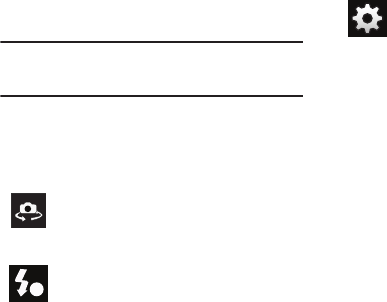
Multimedia 103
Camera Options
The following shortcuts are available for the camera:
Note:
The options disappear after a few seconds. Touch the
screen to display the tab, then touch the tab to view
these options.
Focus area
: displays the area of the image
used as the main focus area.
Self portrait
: allows you to set the front
camera so you can take pictures of yourself
or video chat.
Flash
: allows you to set the flash options to
Off, On, or Auto flash.
A
Settings:
Edit shortcuts
: allows you to set shortcut
icons for the settings that you use the most.
Self portrait
: allows you to set the front
camera so you can take pictures of yourself
or video chat.
Flash
: allows you to set the flash options to
Off, On, or Auto flash.
Shooting mode
: allows you to set the
shooting mode. Options are:
•
Single shot
: takes a single photo and
view it before returning to the shooting
mode.
•
Smile shot
: the camera focuses on the
face of your subject. Once the camera
detects the person’s smile, it takes the
picture.
•
Panorama
: takes a landscape photo by
taking an initial photo and then adding
additional images to itself. The guide box
lets you view the area where the second
part of the panoramic picture should fall
within.
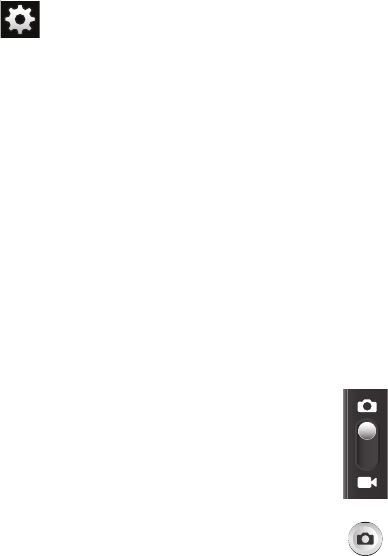
104
Settings (continued):
Scene mode
: allows you to set the Scene to
help take the best pictures possible.
Options include None, Portrait, Landscape,
Night, Sports, Party/Indoor, Beach/Snow,
Sunset, Dawn, Fall color, Firework, Text,
Candlelight, and Backlight. Helpful tips are
shown for each scene mode at the bottom
of the display screen.
Exposure value
: allows you to adjust the
brightness level by moving the slider.
Focus mode
: allows you to set this option to
Auto focus, Macro, or Face detection. Use
Auto focus for all other focal situations.
•
Auto focus
: automatically focuses the
image based on the on-screen focus
area.
•
Macro
: allows you to take close-up
pictures.
Timer
: allows you to set a timer for how
long to wait before taking a picture. Options
include: Off, 2 sec, 5 sec, and 10 sec.
Effects
: allows you to change the color tone
or apply special effects to the photo.
Options include: None, Negative, Grayscale,
and Sepia.
Resolution
: allows you to set the image size
to either: 3.2M (2048x1536), 2M
(1600x1200), or 0.3M (640x480).
White balance
: allows you to set this option
to one of the following choices: Auto,
Daylight, Cloudy, Incandescent, or
Fluorescent.
Metering
: allows you to set how the camera
measures or meters the light source:
Centre-weighted, Spot, or Matrix.
GPS tag
: allows you to turn GPS On or Off
(also known as Geotagging). The location of
where the picture is taken is attached to the
picture. (Only available in Camera mode.)
Shutter sound
: allows you to set the Shutter
sound to On or Off.
Storage
: allows you to configure the default
storage location for images or videos as
either Phone or Memory card (if inserted).
Reset
: allows you to reset all camera or
camcorder settings to the default values.
Camera / Camcorder Mode
: allows you to
take a photo in various modes. Once you
change the mode, the corresponding
indicator appears at the top left of the
display. Slide the button up for Camera, or
down for Camcorder.
Camera button
: takes a photo when pressed
in Camera mode.
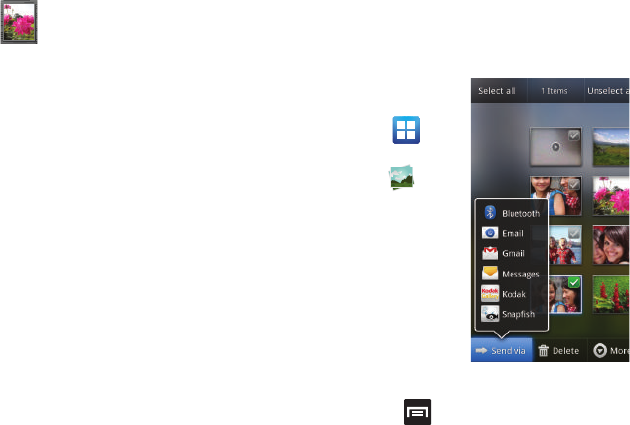
Multimedia 105
Pictures and Videos Image Viewer Options
After you take a photo or record a video, you can
access various options.
Photo options
•Share
: allows you to share a picture using AllShare,
Messaging, Picasa, Bluetooth, Gmail, Email, Kodak,
or Snapfish.
•
Delete
:
allows you to delete the current picture. Tap
OK
to delete or
Cancel
.
•More
: provides additional options. For more
information, refer to
“Camera Image Options”
on page 106.
Video options
•Share
: allows you to share a video using AllShare,
Messaging, YouTube, Bluetooth, Gmail, Email, Kodak,
and Snapfish.
•Play
: allows you to playback the current video file.
•
Delete
:
allows you to delete the current video.
•More
: provides additional options.
–
Send to
: allows you to send the file to a Contacts entry,
New Email address, or New Phone number.
–
Set Default Destination
: allows you to assign a default
action to take after taking an image (Contacts, New
Email address, or New Phone number).
–
Play
: allows you to replay the current video file.
–
Rename
: allows you to rename one or more video files.
Camera Gallery Options
The Gallery is where you can access the Gallery of
stored camera images.
1. From the
Home screen,
tap
(
Applications
)
➔
(
Gallery
).
2. Select a folder
location (ex:
Camera
) and
select an
image by
tapping it
once to place
a green check mark on the file.
3. Press from this main Gallery screen to
reveal gallery-specific options
Send via
,
Delete
,
and
More
.
Image viewer
: allows you to access the
Image viewer and the various viewing
options for a selected picture. The last
picture you took, will be displayed as a
thumbnail in the Image viewer icon.
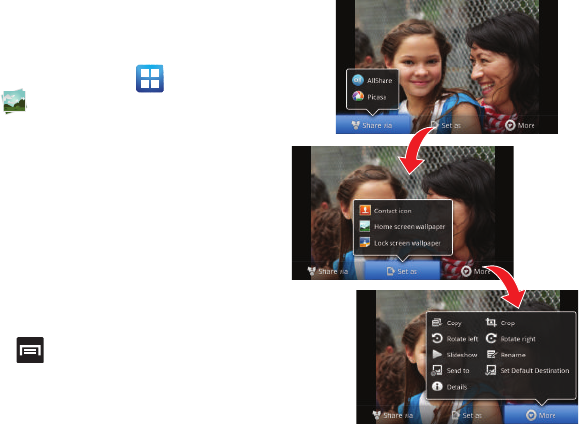
106
Camera Image Options
When you take a picture, the file is saved in the Photo
folder. You can view your pictures immediately or view
them anytime in the Photo folder.
1. From the Home screen, tap (
Applications
)
➔ (
Gallery
).
2. Select a folder location and tap a file to open it
in the Image viewer. Touch and drag a picture
to the left to see the next picture or to the right
to see the previous picture.
3. Tap the on-screen image and use either of the
following image menu options:
• Send via
: allows you to share a picture using
Bluetooth, Email, Gmail, Messaging, Kodak, or
Snapfish.
• Delete
:
allows you to delete the current image.
4. Press and then tap
Set as
to select
additional options:
•Share via
: allows you to share a picture using
AllShare or Picasa.
•Set as
: allows you to assign the current image as
either as Contact icon, Home screen Wallpaper, or
Lock screen Wallpaper.
•More
: provides you with the additional options such
as:
–
Copy
: allows you to copy one or more pictures to a
different folder.
–
Crop
: provides an on-screen box that allows you to crop
the current picture. Tap
Save
to update the image with
the new dimensions or tap
Discard
to ignore any
changes.
–
Rotate left
: allows you to rotate the view of the current
image in a counterclockwise direction.
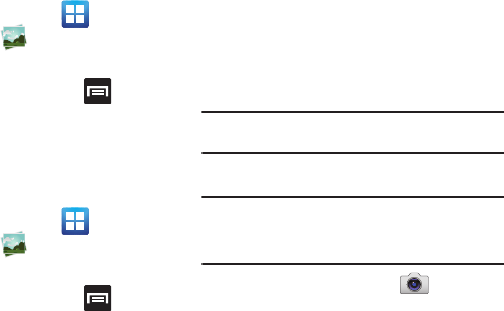
Multimedia 107
–
Rotate right
: allows you to rotate the view of the
current image in a clockwise direction.
–
Slideshow
: adds the selected photo to a custom
slideshow.
–
Rename
: allows you to change the name of the current
file.
–
Send to
: allows you to send the file to a Contacts entry,
New Email address, or New Phone number.
–
Set Default Destination
: allows you to assign a default
action to take after taking an image (Contacts, New
Email address, or New Phone number). The default
storage location for pictures is DCIM > Camera folder.
–
Details
: files details such as Title, Type, Date taken,
Album, Location, Latitude, Longitude, etc..
Assigning an Image as a Contact Icon
1. From the Home screen, tap
(
Applications
)
➔ (
Gallery
).
2. Select a folder location and tap a file to open it.
3. With the image displayed, press and then
tap
Set as
➔
Contact icon
.
4. Tap a contact to make a selection.
5. Crop the image and tap
Save
.
Assigning an Image as a Wallpaper
1. From the Home screen, tap
(
Applications
)
➔ (
Gallery
).
2. Select a folder location and tap a file to open it.
3. With the image displayed, press and then
tap
Set as.
4. Select one of the two options:
• Home screen Wallpaper
assigns the current image
to the home screen background. This image is
spread across all available screens.
• Lock screen Wallpaper
assigns the selected image
to the background for the lock screen.
5. Touch and drag the crop box anywhere on the
picture. Touch and drag the sides of the crop
box to zoom in or out to create a cropped area.
6. Tap
Save
to assign the wallpaper image.
– or –
Tap
Discard
to stop without updating the
wallpaper image.
Using the Camcorder
In addition to taking photos, the camera also doubles
as a camcorder that also allows you to record, view,
and send high definition videos.
Note:
To ensure the Camcorder can record the video, use an
SDHC memory card.
Shooting Video
Tip:
When shooting video in direct sunlight or in bright
conditions, it is recommended that you provide your
subject with sufficient light by having the light source
behind you.
1. From the Home screen, tap
(
Camera
) to
activate the camera mode.
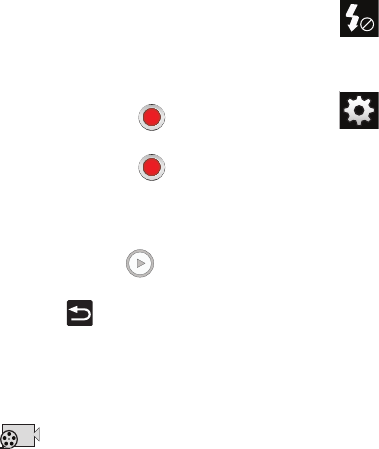
108
2. Tap and slide the Camera mode button down to
Camcorder
Mode.
3. Using the phone’s main display screen as a
viewfinder, adjust the image by aiming the
camcorder at the subject.
4. Tap the
Video
key ( ) to begin shooting
video. The red light will blink while recording.
5. Tap the
Video
key ( ) again to stop the
recording and save the video file to your
Camera folder.
6. Once the file has been saved, tap the image
viewer, then tap to play your video for
review.
7. Press to return to the viewer.
Camcorder Options
You can change options using your keypad in capture
mode. The following short cuts are available:
Recording mode
: allows you to set the
recording mode to: Normal, which is
limited only by available space on the
destination location, Limit for MMS, which
is limited by MMS size restrictions, and
Self recording which activates the front-
facing camera so you can video yourself.
Flash
: allows you to set the flash options to
Off or On. When you set the flash to On, it
stays on continually while you are taking a
video.
Settings:
Edit shortcuts
: allows you to set shortcut
icons for the settings that you use the
most.
Flash
: allows you to set the flash options to
Off or On. When you set the flash to On, it
stays on continually while you are taking a
video.
Recording mode
: allows you to set the
recording mode to:
•
Normal
: is limited only by available
space on the destination location.
•
Limit for MMS
: is limited by MMS size
restrictions.
•
Self-recording
: activates the front-facing
camera so you can video yourself.
Exposure value
: allows you to adjust the
brightness level by moving the slider.
Timer
: allows you to set a timer for how
long to wait before taking a video. Options
include: Off, 2 sec, 5 sec, and 10 sec.
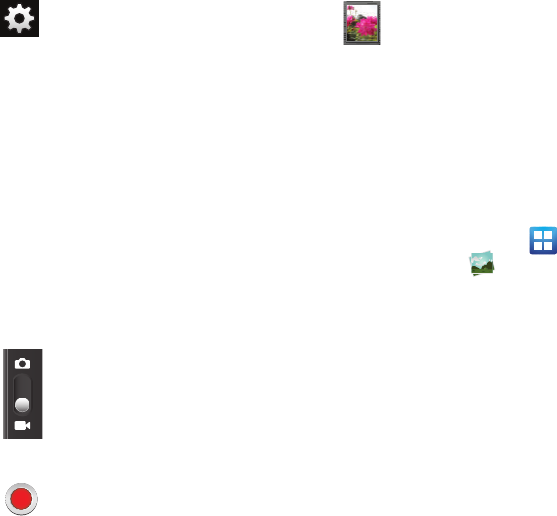
Multimedia 109
Accessing Videos
When you shoot a video, the file is saved in the
Camera folder. You can view your videos immediately
or view them anytime in the Camera folder.
1. From the Home screen, tap
(
Applications
)
➔ (
Gallery
).
2. Select a folder location and tap a video icon to
begin video playback.
– or –
Touch and hold the video icon from the main
Gallery to select the video (green check mark)
and display the following video menu context
options:
• Send via
: allows you to share a video using
Bluetooth, Email, Gmail, Messaging, Kodak, and
Snapfish.
• Delete
:
allows you to delete chosen/selected pictures.
Tap the checkmark, to turn it green, next to any file or
folder you want to delete, then tap
Confirm deletions
.
Settings (continued):
Effects
: allows you to change the color tone
or apply special effects to the photo.
Options include: None, Negative,
Grayscale, and Sepia.
Resolution
: allows you to set the image size
to either: 640x480, 320x240, or 176x144.
White balance
: allows you to set this option
to one of the following choices: Auto,
Daylight, Cloudy, Incandescent, or
Fluorescent.
Storage
: allows you to configure the default
storage location for images or videos as
either Phone or Memory card (if inserted).
Reset
: allows you to reset all camera or
camcorder settings to the default values.
Camera / Camcorder Mode
: allows you to
take a photo in various modes. Once you
change the mode, the corresponding
indicator appears at the top left of the
display. Slide the button up for Camera
mode or down for Camcorder mode.
Camcorder button
: shoots and stops video
recording when pressed in Camcorder
mode.
Image viewer
: allows you to access the
Image viewer and the various viewing
options for a selected video. Image viewer
options are described in the following
section. The last video you took, will be
displayed as a thumbnail in the Image
viewer icon.
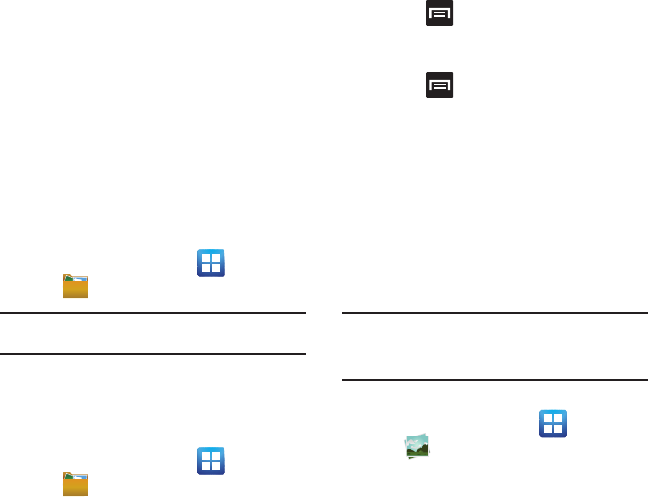
110
•More
: provides you with the additional options such
as:
–
Share via
: allows you to share your file via YouTube.
–
Play via
: allows you to play your selected via AllShare.
–
Rename
: allows you to rename one or more video files.
–
Send to
: allows you to send the file to a Contacts entry,
New Email address, or New Phone number.
–
Set Default Destination
: allows you to assign a default
action to take after taking an image (Contacts, New Email
address, or New Phone number).
–
Details
: displays video file information.
Files
Files allows you to manage your sounds, images,
videos, Bluetooth files, Android files, and other
memory card data in one convenient location. This
application allows you to launch a file if the
associated application is already on your phone (ex:
MP4).
䊳
From the Home screen, tap (
Applications
)
➔ (
Files
).
Note:
Navigation in this viewer works on a hierarchy structure
with folders, subfolders, etc.
Opening and Navigating within Files
DCIM is the default location for pictures or video taken
by the device. These files are actually stored in the
DCIM folder location.
1. From the Home screen, tap (
Applications
)
➔ (
Files
).
2. Tap a folder and scroll down or up until you
locate your selected file.
•Up tab
allows you to back up into a higher directory.
•Home tab
allows you to back up to the root directory.
•
Press and then tap
View by
to change the way
the files are displayed on-screen. Choose from:
List
,
List and details
, or
Thumbnail
.
•
Press
for these additional options:
Share
,
Create folder
,
Delete
,
View by
,
List by
, and
More
(Move, Copy, Rename, and Settings).
3. Once you have located your file, tap the file
name to launch the associated application.
The Gallery
The Gallery is where you view photos and play back
videos. For photos, you can also perform basic editing
tasks, view a slideshow, set photos as wallpaper or
caller image, and share as a picture message.
Note:
If the phone displays a memory full message when
accessing the Gallery, access
Files
and remove some of
the media files from the folders, and then open the
Gallery.
Opening the Gallery
䊳
From the Home screen, tap (
Applications
)
➔ (
Gallery
). For more information, refer
to “Camera Gallery Options” on page 105.
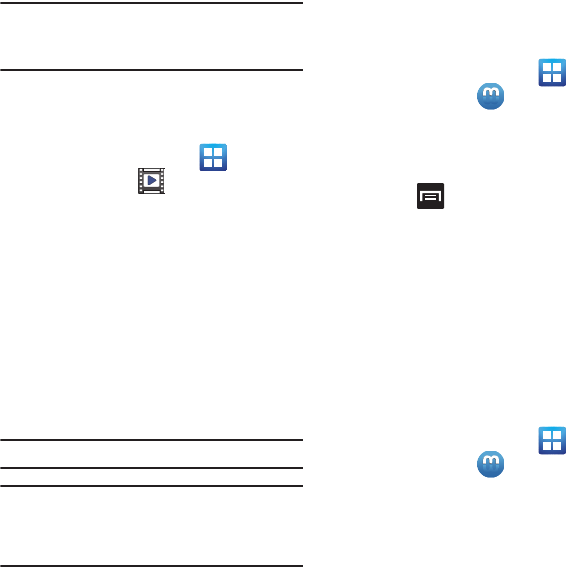
Multimedia 111
Note:
If you stored your files in folders (directories) on the
storage card, Gallery displays these folders as separate
albums. The top left album contains all the pictures in the
storage card.
Using the Video Player
The Video Player application plays video files stored on
the SD card.
1. From the Home screen, tap
(
Applications
)
➔ (
Videos
). A list of videos
sorted on the SD card displays in the Video list.
2. Tap a video file to begin viewing.
Media Hub
Samsung Media Hub is your one stop for the hottest
movie and TV content. With hundreds of titles
available, entertaining your family on the go was
never easier. You can rent or purchase your favorite
content and watch from any location. Featuring the
stunning viewing quality Samsung is known for,
Samsung Media Hub is your gateway to mobile video
like you've never experienced it before.
Note:
Media Hub usage is based on service availability.
Important!:
You must be using an active Wi-Fi/4G connection to
preview and download a media file.
You must have a microSD card installed prior to
initiating the service. This card acts as a storage
location for your downloaded rental or purchase.
Creating a New Media Hub Account
Before you can rent or buy media, you must first
create an account. Enter the required information.
1. From the Home screen, tap
(
Applications
)
➔ (
MediaHub
).
2. If prompted, read the End-User License
Agreement (EULA) and tap
Accept
to continue
or
Decline
to exit.
3. Press and then tap
My Account
.
4. Use the keypad to enter the required
information, then tap
Create Account
. Follow
the on-screen instructions to complete your
registration.
5. From the My Account screen, you can edit
parameters such as:
My Details
,
My Purchases
,
My Payment Methods
,
Manage My Devices
,
Log
out
, or
Reset Media Hub
.
Using Media Hub
1. From the Home screen, tap
(
Applications
)
➔ (
MediaHub
).
2. Read the End-User License Agreement (EULA)
and tap
Accept
to continue or
Decline
to exit.
3. At the Media Hub screen select one of the
following options:
• What’s new
: shows recently added media that is
available for rent or purchase.

112
•My Media
: allows you to view all of the media that you
have purchased or rented. Touch a media entry to
view it.
•Movie Store
: displays movies that are available for
rent or purchase. Scroll through the movie categories
at the top of the screen. Touch a category and movies
of that type display.
• TV Store
: displays TV shows that are available for
purchase. Scroll through the movie categories at the
top of the screen. Touch a category and TV shows of
that type display.
4. Scroll through the media listings and tap on an
item you would like to purchase or rent.
5. Tap
WATCH PREVIEW
to watch a short preview
or tap
Rent
or
Own
.
6. Choose a payment method and then follow the
on-screen instructions. The media stores to the
My Media
folder.
Media Hub Notices
•
Any media item (Media Content) may be rented or
purchased after you create an account in Media Hub.
•
Media Content that is downloaded may be viewed
concurrently on up to five (5) devices with Media Hub that
are also registered to the same account.
•
You may choose to remove a device from your account no
more than once every 30 days.
•
You may remove Media Content from a device as many
times as you’d like. You will have the ability to re-
download the Media Content at a later point in time
subject to content re-download availability and studio
permissions.
•
You MUST be in network coverage to license Media
Content you have acquired through the Service.
•
You must have Wi-Fi connectivity in order to download
Media Content.
•
Unlike purchased Media Content, rented Media Content
will be viewable on only 1 device in your account.
•
Media Content is downloaded and saved onto the SD card.
•
Your Media Content may pause/stop or not download in
networks where there is a weak signal.
•
You may begin watching downloaded Media Content as
soon as a) license acquisition has occurred and b)
sufficient amount of the Media Content has been buffered.
•
You must finish watching rented Media Content within 24
consecutive hours of start of playback.
•
Stopping, pausing or restarting rented Media Content
does not extend the available viewing time.
•
In no event will rented Media Content be available for
a period of more than thirty (30) days (or shorter on a
title-by-title basis) after the Media Content has been
rented (e.g., if you begin viewing rented Media
Content on the 29th day after the rental transaction,
but do not finish viewing the entire title, that rented
Media Content may not be available for the entire
twenty-four (24) consecutive hour period if such
period would extend the viewable time beyond the
thirty (30) day rental window).
•
You cannot play any media content downloaded from
Media Hub through any output on your mobile phone,
including All Share.
Music
Playing Music
1. From the Home screen, tap (
Applications
)
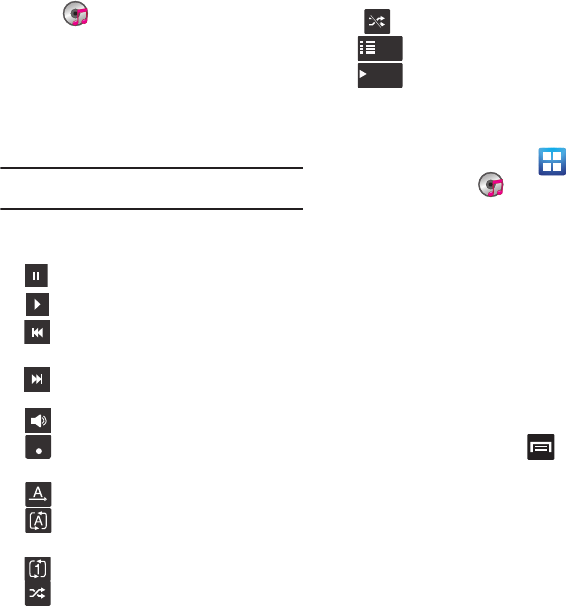
Multimedia 113
➔ (
Music
). Music player tips display.
2. Tap
Done
.
3. Tap a tab to select the music category:
All
,
Playlists
,
Albums
, or
Artists
.
4. Scroll through the list and tap an entry to begin
playback.
Note:
The 5.1 channel sound effect works when earphones or
sound is connected through the headset jack only.
5. The following controls are available once a
song is played:
Making a Song a Phone Ringtone
1. From the Home screen, tap
(
Applications
)
➔ (
Music
).
2. Tap the
All
tab.
3. Touch and hold a song from the list to reveal
the on-screen context menu.
4. Tap
Set as
➔
Phone ringtone.
Music Player Options
The Music Player Settings menu allows you to set
preferences for the music player such as whether
you want the music to play in the background, sound
effects, and how the music menu displays.
䊳
With the music player application displayed
and playing a song, press and select one
of the following options:
• Add to quick list
: adds the selected music file to a
quick playlist.
• Via Bluetooth
: plays the music through a Bluetooth
stereo headset.
• Share music via
: shares a music file via AllShare,
Bluetooth, Email, Gmail, or Messaging.
•Set as
: sets this song as a Phone ringtone, Caller
ringtone, or Alarm tone.
Pause the song.
Start the song after pausing.
Press and hold to rewind the song. Tap
to go to previous song.
Press and hold to fast-forward the
song. Tap to go to next song.
Volume control.
Allows you to listen to music using 5.1
Virtual Surround Sound.
Plays the entire song list once.
Replays the current list when the list
ends.
Repeats the currently playing song.
shuffles the current list of songs
randomly.
5.1Ch
( ( ) )
songs play in order and are not shuffled.
lists the current playlist songs
displays the current song in the player
window
List
[song name]
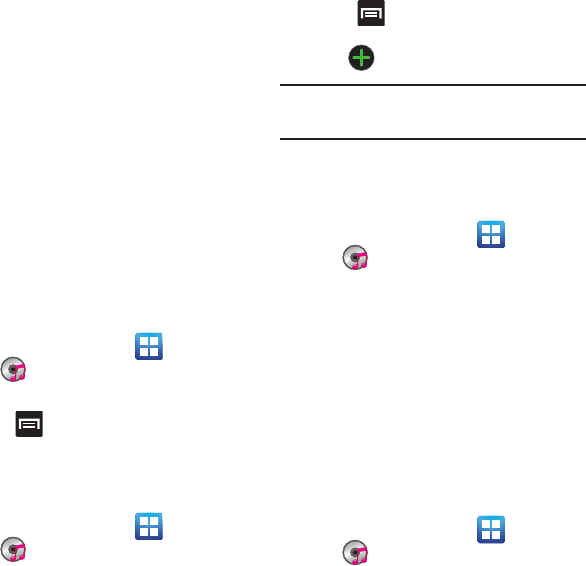
114
• Add to playlist
: adds a song to the playlist.
•More
:
–
Settings
: allows you to activate or deactivate the
Equalizer, Sound effects, Music menu, or Visualization.
The Music menu allows you to decide what you want to
display. Selections are: Albums, Artists, Genres, Folders,
Composers, Years, Most played, Recently played, or
Recently added. Tap each item that you want to display in
the Music menu.
–
Details
: displays details about the selected music.
–
Stop playing music
: stops playing the currently
selected song or playlist.
Using Playlists
Playlists are used to assign music files into groups for
playback. These Playlists can be created using the
Music player on this device, or using a third-party
application (such as Windows Media Player) and
downloading those files to an SD card inserted into
the device.
Creating a Playlist
1. From the Home screen, tap (
Applications
)
➔ (
Music
).
2. Tap the
Playlists
tab.
3. Press and then tap
Create
.
4. Backspace over the default playlist title and
type a new name for this playlist, then tap
Save
.
Adding Music to a Playlist
1. From the Home screen, tap (
Applications
)
➔ (
Music
).
2. Tap the
Playlists
tab.
3. Tap the playlist name in which to add music.
4. Press and then tap
Add
.
– or –
Tap (
Add music
).
Note:
If a playlist is empty, add a song by touching a holding a
song name from the main screen to open the context
menu. Select
Add to playlist
.
5. Tap a music file, or tap
Select all
to add all the
music tracks to this playlist then tap
Add
.
Removing Music from a Playlist
1. From the Home screen, tap (
Applications
)
➔ (
Music
).
2. Tap the
Playlists
tab.
3. Tap the playlist name in which to delete music.
4. Touch and hold a song to reveal the on-screen
context menu.
5. Tap
Remove
➔
OK.
Editing a Playlist
Besides adding and removing music files in a playlist,
you can also share, delete, or rename the playlist.
Only those playlist you have created can be edited.
Default playlists can not be renamed.
1. From the Home screen, tap (
Applications
)
➔ (
Music
).
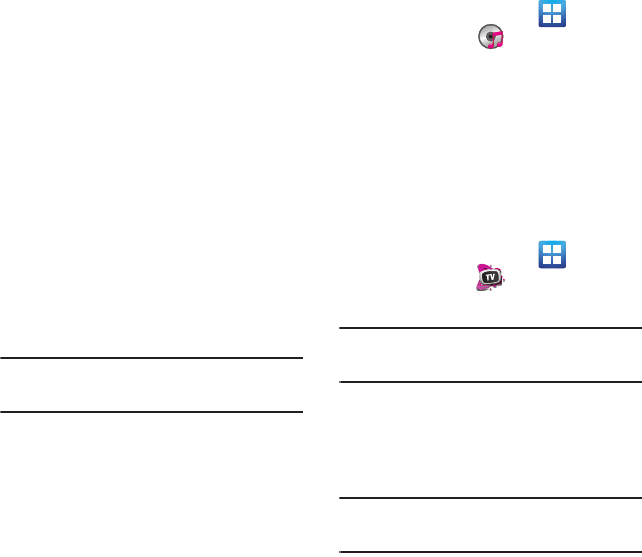
Multimedia 115
2. Tap the
Playlists
tab.
3. Touch and hold a playlist entry to reveal the
on-screen context menu.
4. Tap
Edit title
.
5. Enter a new name for this playlist and tap
Save
.
Transferring Music Files
Music files can be downloaded to the phone using
one of two methods:
1. Downloaded to the phone from or Android
Market. Music files are directly stored on your
phone.
2. Downloaded to the phone via a direct USB
connection. Music files are stored into a Music
folder on the SD card.
Note:
It is recommended that you place your music into either a
media or music folder. If these doe not currently exist in
your card, you should create them prior to transfer.
Removing Music Files
1. From the Home screen, tap
(
Applications
)
➔ (
Music
).
2. Tap the
All
tab.
3. Touch and hold a song entry to reveal the on-
screen context menu.
4. Tap
Delete
➔
OK.
The music file(s) is deleted.
T-Mobile TV HD
T-Mobile TV HD is an application that allows you to
get both live Standard and High definition TV and
Video on Demand.
1. From the Home screen, tap
(
Applications
)
➔ (
T-Mobile TV HD
). The T-
Mobile Terms and Conditions page displays.
Note:
A data plan is required to use this feature. Charges may
apply. Please contact your service provider for further
details.
2. Tap
Accept
if you accept the Terms and
Conditions.
– or –
Tap
Exit
to close the application.
Note:
T-Mobile TV must be initialized over a cellular network
before it can be used. During this initial registration
process, any current Wi-Fi connections must be disabled.
3. Tap
Disable Wi-Fi
if you currently have an
active Wi-Fi connection.
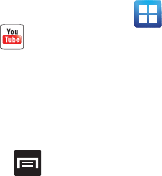
116
4. Tap
Start Trial
to begin a free 30-day trial of the
service.
5. Tap any of the following categories to begin
viewing:
Live TV
,
On Demand
,
My media
,
More
Info
,
Browse
, or
Live Channels
.
YouTube
YouTube is a video sharing website on which users
can upload and share videos, and view them in
MPEG-4 format.
1. From the Home screen, tap (
Applications
)
➔ (
YouTube
).
2. Tap
Accept
if you accept the Terms and
Conditions, or tap
Exit
.
3. When the screen loads you can begin searching
and viewing posted videos.
4. Press ➔
Settings
➔
High quality on mobile
if you prefer high quality output.
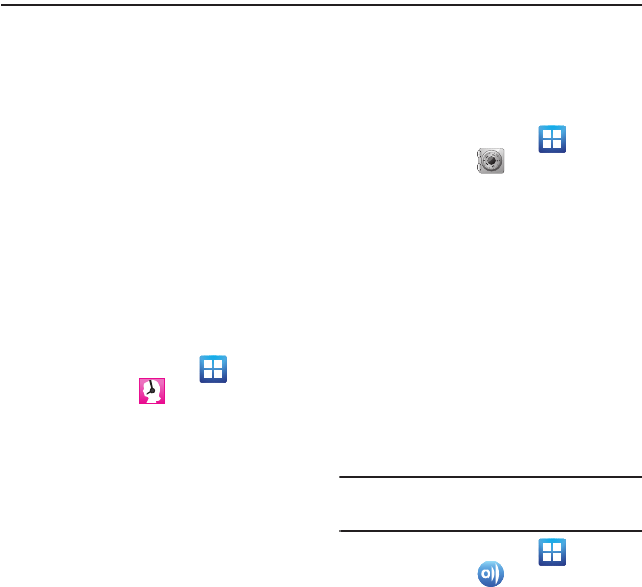
Applications and Development 117
Section 9: Applications and Development
This section outlines the various applications that are
available on your phone.
Applications
The Applications list provides quick access to all the
available applications on the phone.
Refer to the application table on page 32 for a
description of each Application, its function, and how
to navigate through that particular application. If the
application is already described in another section of
this user manual, then a cross reference to that
particular section is provided.
411 & More
Provides more than just single tap access to directory
assistance and other portals. Available categories
include: 411 Directory Assistance, Current Weather,
and more.
1. From the Home screen, tap
(
Applications
)
➔ (
411 & More
).
2. Tap an on-screen options and follow the on-
screen prompts.
Accounts and sync
This application allows you to configure general
synchronization settings that determine whether the
background data is synchronized, and whether you
automatically synchronize data with the phone.
䊳
From the Home screen, tap
(
Applications
)
➔ (
Accounts and sync
).
For more information, refer to “Accounts and
Synchronization” on page 181.
AllShare
This application wirelessly synchronizes your
Samsung mobile phone with your TV, streams
content and even keeps tabs on who calls or sends
text messages with real-time, on-screen monitoring.
Samsung’s AllShare makes staying connected easy.
Allows users to share their in-device media content
with other external devices using DLNA certified™
(Digital Living Network Alliance) Devices. These
external devices must also be DLNA-compliant. Wi-Fi
capability can be provided to TVs via a digital
multimedia streamer.
Important!:
You must activate Wi-Fi to use this application. For
more information, refer to “Wi-Fi settings” on
page 163.
1. From the Home screen, tap
(
Applications
)
➔ (
AllShare
).
2. Follow the on-screen prompts.
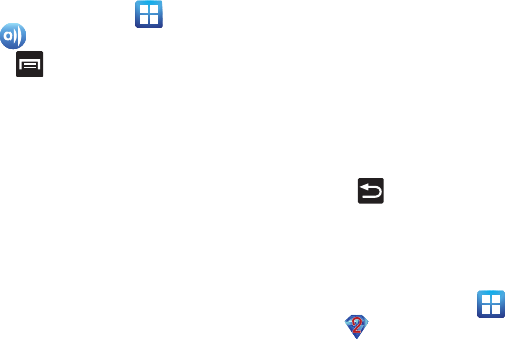
118
The application contains two separate streaming
media options:
•My device
allows you to stream/share selected
multimedia content from your device to DLNA
compliant device connected to the same WAP.
• Remote device
allows you to receive and playback
media stored externally (server, laptop, etc.) directly on
your device.
Configuring AllShare Settings
The AllShare™ application must first be configured
prior to its initial use. You must setup parameters
such as connected Wi-FI, Items to share, source
server address, and external device acceptance
rights.
1. From the Home screen, tap (
Applications
)
➔ (
AllShare
).
2. Press and then tap
Settings
and configure
the following settings as desired:
• Device name
: defaults to your phone. Use the keypad
to enter a new Media server if desired, and tap
Save
.
• Share video/photos/audio
: allows you to restrict
what is shared from your phone. Tap the items you
want to share.
• Upload from other devices
: allows you set the phone
to select how uploads from other devices are started.
Tap
Always accept
,
Always ask
, or
Always reject
.
• Default memory
: allows you to have media saved to
your
Phone
or
Memory Card
. Tap an option.
• Subtitles
: allows you to see subtitles on shared
media.
Depending on the setting you changed, a
pop-up screen may display to restart AllShare.
Tap
Yes
to continue.
Transmitting Media via AllShare
1. Tap the
My device
tab, select
Videos
,
Photos
, or
Music,
and then tap on the media that you
would like to share.
2. At the
Select device
screen, any devices that
you can share with are displayed.
3. Tap on a device to share media.
Receiving Media via AllShare
1. Tap the
Remote device
tab at the top of the
screen.
All devices that you can receive media from are
displayed.
2. Tap a device name. Media that you can receive
from the other device is listed.
•
Tap an item that you want to stream to your phone.
3. Press to return to the previous page.
Bejeweled 2
Bejeweled 2 is a free web-based game, sequel to
Bejeweled. Start by clicking two adjacent pieces to
create a line of three or more identical gems.
䊳
From the Home screen, tap (
Applications
)
➔ (
Bejeweled 2
).
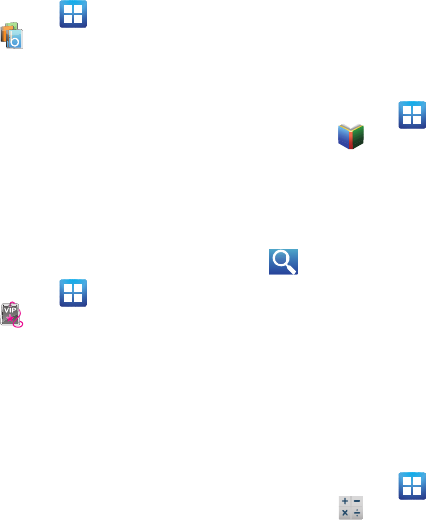
Applications and Development 119
Blio
Blio is an eReading application that presents eBooks
just like the printed version, in full color, and with all
of the features you’d want from an eReader.
1. From the Home screen, tap
(
Applications
)
➔ (
blio
).
2. Read the on-screen welcome information and
tap
Close
.
3. Tap an available on-screen option and follow
the prompts. Choose from:
Get
,
Shop
,
Search
,
and
Read
.
Bonus Apps
Provides the procedures necessary to install the T-
Mobile Bonus Apps Widget that allows you to
discover those applications that are compatible
specifically with your phone.
1. From the Home screen, tap
(
Applications
)
➔ (
Bonus Apps
).
2. Read the Widget installation and tap
OK
.
3. Once installed, locate the Widget on your
screen and tap
Launch
.
4. Follow the on-screen prompts.
Books
Use Google Books to read over 3 million ebooks on
the go.
Build your ebooks library in the cloud with Google
Books: jump right into a bestseller or select from
nearly 3 million free ebooks. Personalize the reader
to your liking, pick up reading where you left off on
your phone or computer, and settle down with a great
book on your Android phone!
1. From the Home screen, tap
(
Applications
)
➔ (
Books
).
2. If prompted, tap
Turn sync on
. This
synchronizes your books you have previously
selected between your Books account and your
device.
3. Tap to begin searching for both free and
paid ebooks.
4. Follow the on-screen prompts to download the
ebook to your phone.
Calculator
Using this feature you can use the phone as a
calculator. The calculator provides the basic
arithmetic functions; addition, subtraction,
multiplication, and division. You can also use this as a
scientific calculator.
1. From the Home screen, tap
(
Applications
)
➔ (
Calculator
).
2. Enter the first number using the numeric keys.
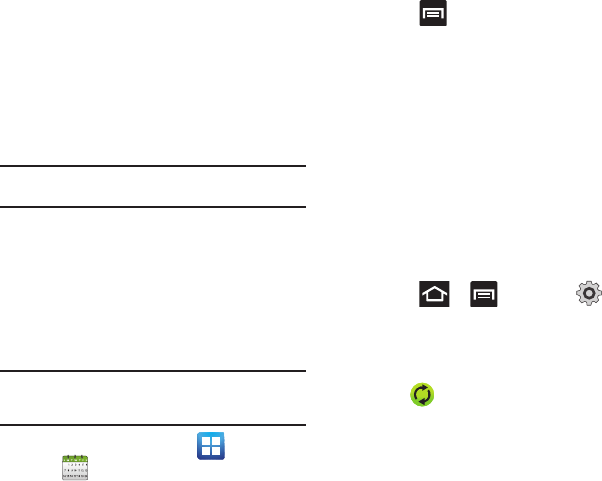
120
3. Enter the operation for your calculation by
tapping the
Plus, Minus, Multiplication,
or
Division
key.
4. Enter the next number.
5. To view the result, tap the
=
(equals)
key.
6. Repeat steps 1 to 4 as many times as required.
Note:
Place the screen in Landscape mode to reveal additional
scientific functions.
Calendar
With the Calendar feature, you can consult the
calendar by day, week, or month, create events, and
set an alarm to act as a reminder. Google Calendar is
built into the phone and synchronizes both new and
existing entries between your phone and your online
Google account.
Important!:
You must have previously added an account
(Facebook, Microsoft Exchange ActiveSync, or
Google) prior to using the Calendar.
1. From the Home screen, tap (
Applications
)
➔ (
Calendar
). The Calendar displays four
tabs:
•Month
: displays the Month view.
•Week
: displays the Week view.
•Day
: displays the Day view.
•List
: allows you to search for events for the selected
Month, Week, or Day, or you can look for events for a
future date.
2. Press and select one of the following
options:
•Create
: creates a new Event.
•Go to
: displays a specific date.
•Today
: displays the date highlighted with a Blue box
highlighting the date.
•Search
: allows you to search within current events.
•Delete
: allows you to delete All events, All events
before today, or an individual event.
• Settings
: displays a list of configurable settings.
For more information, refer to “Synchronizing
Contacts” on page 82.
To manually sync calendar events:
1. Press ➔ and then tap ➔
Accounts and sync
.
2. Locate the email account containing the events
you wish to synchronize.
3. Tap within the adjacent account field to
reveal the account’s synchronization settings
screen.
4. Tap
Sync Calendar
to activate the
synchronization of calendar events between
your device and the remote exchange server. A
green checkmark indicates the feature is
enabled.
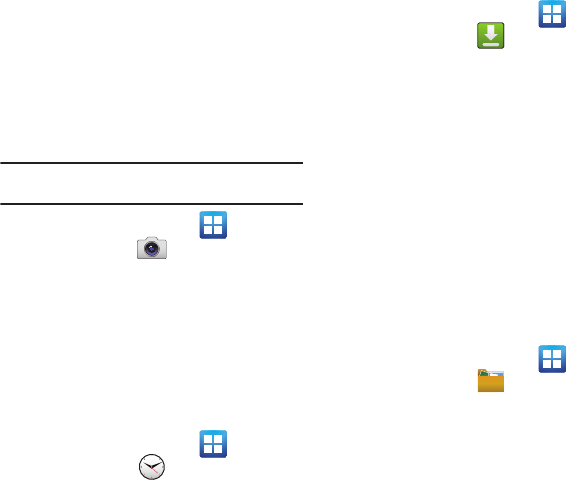
Applications and Development 121
Contacts
The default storage location for saving phone
numbers to your Contacts List is your phone’s built-in
memory.
For more information, refer to “Contacts List” on
page 72.
Camera
Use your 3.0 megapixel camera feature to produce
photos in a JPEG format. The Camcorder shoots High
Definition video in an MP4 format.
Note:
An SD card must be inserted before the Camera will take
and store photos.
䊳
From the Home screen, tap
(
Applications
)
➔ (
Camera
).
For more information, refer to “Using the Camera” on
page 102.
Clock
Here you can set an alarm, configure and view the
World clock, use a stopwatch, set a timer, and display
the desk clock. The applications display in a tabular
format and quickly accessed with the touch of a
finger.
䊳
From the Home screen, tap
(
Applications
)
➔ (
Clock
).
For more information, refer to “Clock” on page 160.
Downloads
Provides quick access to tabs containing a list of your
current downloaded files (Internet and Other).
1. From the Home screen, tap
(
Applications
)
➔ (
Downloads
).
2. Tap an available file category tab (
Internet
downloads
or
Other downloads
) and select the
desired file. Compatible document formats can
be opened by Polaris Office (page 136).
Email
Email enables you to review and create email using
most email services. The device alerts you when you
receive an email message.
For more information, refer to “Email” on page 93.
Files
Organize and store data, images, and more in your
own personal file folders. Files are stored to the
memory card in separate (user defined) folders.
䊳
From the Home screen, tap
(
Applications
)
➔ (
Files
).
For more information, refer to “Files” on page 110.
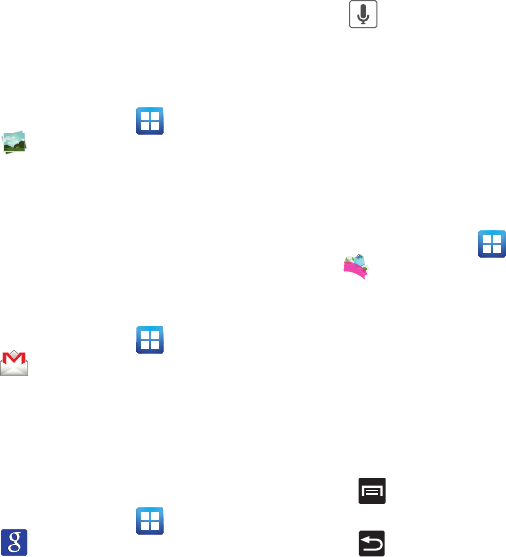
122
Gallery
The Gallery is where you view photos and play back
videos. For photos, you can also perform basic editing
tasks, view a slideshow, set photos as wallpaper or
caller image, and share as a picture message.
䊳
From the Home screen, tap (
Applications
)
➔ (
Gallery
).
For more information, refer to “The Gallery” on
page 110.
Gmail
Google Mail (Gmail) is a web-based email service.
Gmail is configured when you first set up your phone.
Depending on your synchronization settings, Gmail
can automatically synchronize with your Gmail
account on the web.
䊳
From the Home screen, tap (
Applications
)
➔ (
Gmail
).
For more information, refer to “Using Google Mail” on
page 99.
Google Search
Google Search is a web-based search engine that
uses text-based queries to search for content on web
pages.
䊳
From the Home screen, tap (
Applications
)
➔ (
Google Search
) and enter the search
text.
– or –
Tap on the Google Search bar and say
the search information. For more information,
refer to “Search Key” on page 25. For more
information, refer to “Using Google Search” on
page 25.
Highlight
This downloadable application/widget allows you to
stay up to date on relevant news, Android Market
apps and games (specific to your phone), T-Mobile
ringtones, CallerTunes and more.
1. From the Home screen, tap (
Applications
)
➔ (
Highlight
).
2. Accept the terms and conditions and tap
Accept
.
3. Select your desired channels/stations (sources
of information) from the list and tap
Done
.
4. The application then displays information
corresponding to the channel categories you
selected.
To adjust the Highlight settings:
1. Press and then tap
Settings
.
2. Enable options within these stations/channels.
3. Press to exit the application.
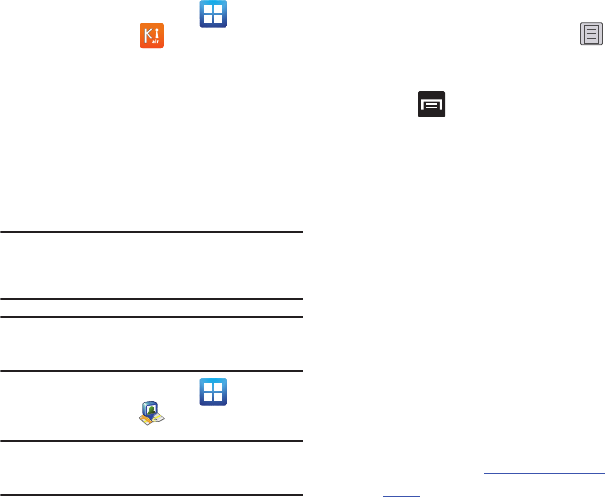
Applications and Development 123
Kies air
Kies air allows you to sync your Windows PC
wirelessly with your phone provided they are both on
the same Wi-Fi network. You can view and share call
logs, videos, photos, music, bookmarks, ringtones,
and even send SMS messages from your PC.
䊳
From the Home screen, tap
(
Applications
)
➔ (
Kies air
).
For more information, refer to “Kies Air” on
page 153.
Latitude
Google Latitude allows you and your friends share
locations and status messages with each other. It
also lets you send instant messages and emails,
make phone calls, and get directions to your friends’
locations.
Important!:
You must sign in to your Google account, enable
Wi-Fi, and enable the Location feature before you
can use this application. For more information,
refer to “Wi-Fi settings” on page 163.
Note:
Although you do not have to enable location services in
order to use Latitude, it is recommended for best
accuracy.
1. From the Home screen, tap
(
Applications
)
➔ (
Latitude
).
Important!:
For best results, it is recommended that you enable
all of your location services. For more information,
refer to “Location and Security” on page 175.
2. Tap
Wi-Fi Disabled - Click to enable
connection
to navigate to the Wi-Fi Settings menu where
you can turn on Wi-Fi if it is not already
enabled. For more information, refer to “Wi-Fi”
on page 154.
Sharing your Location with Friends
1. From the Latitude map screen, tap to
display your Latitude friends. At first, only your
name is displayed.
2. Press
➔
Add friends
.
3. Tap
Select from Contacts
or
Add via email
address
.
4. Tap a contact or enter an email address, then
tap
Add friends
.
5. Tap
Yes
at the
Send sharing requests
prompt.
Your friend will receive an email or text
message with your location marked on a map.
They will also receive instructions on how to
view your location from the web or use
Latitude on their phone or tablet provided it is
available. Once they acknowledge your
request, their location will display on your
tablet. They can share their location from their
computer, phone, or tablet. For more
information, go to
http://www.google.com/
latitude
.
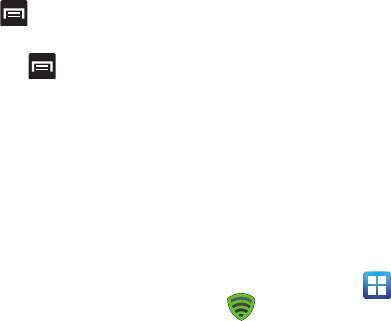
124
6. To view the map, press
➔
See map
.
Latitude Options
䊳
From the map display, press to display
the following options:
•Search
: allows you to search for a place of interest.
•Directions
: displays navigation directions to a location
from a starting point.
•My Places
: allows you to see locations you have
marked as a favorite such as restaurants, museums,
parks, and so forth. Press and hold on a location and
when the screen displays with the address, tap the
star in the upper-right corner. It will be listed in your
Starred Places.
•Clear Map
: allows you to remove all markings and
layers from the map.
• Join Latitude
: lets you and your friends share
locations and status messages with each other. It also
lets you send instant messages and emails, make
phone calls, and get directions to your friends’
locations.
•More
: allows you to select the following additional
options:
–
Labs
: this is a testing ground for experimental features
that aren’t ready for primetime. They may change, break
or disappear at any time. Click on a Lab to enable or
disable it.
–
Cache Settings
: allows you to set options to pre-fetch
map tiles when not using Wi-Fi and to clear the cache
that holds the map tiles.
–
Help
: displays the Google Mobile Help web page where
you can receive help on Google Maps.
–
Terms, Privacy & Notices
: displays the Terms and
Conditions, Privacy Policy, o r Legal Notices information.
Select the desired information from the pop-up menu.
–
About
: displays general information about Google maps
such as Version, Platform, Locale, Total data sent, Total
data received, Free memory, etc.
Lookout Security
Lookout™ Security provides mobile device-specific
security features that are coupled with a minimal
performance hit. Lookout Mobile Security provides
key security options that are unique to the mobile
market. Along with the antivirus and anti-malware
tech, there's a lost and stolen phone locator service,
an application privacy adviser, and a backup service.
1. From the Home screen, tap (
Applications
)
➔ (
Lookout Security
).
2. Read the on-screen descriptions and tap
Get
started
to begin your configuration.
3. Read the on-screen information about Security
and if desired, tap the
Enable Security
field to
activate the feature.
4. Tap
Next
.
5. Read the on-screen information about Backup
and if desired, tap the
Enable Backup
field to
activate the feature.
6. Tap
Next
.
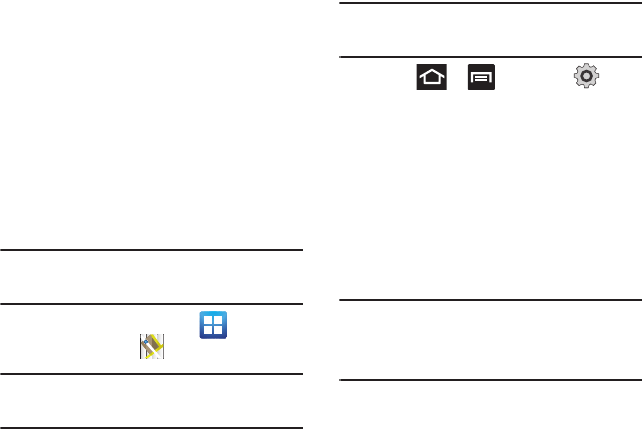
Applications and Development 125
7. Read the on-screen information about the
feature that can help locate your missing
phone and if desired, tap the
New user
(to
setup a new account) or Existing user (to log
into your account field to activate the feature.
8. Tap
Start Lookout
.
From the main application, the main features are
presented as buttons. Tap one to reveal a button that
will run the feature.
Maps
Google Maps allow you to track your current location,
view real-time traffic issues, and view detailed
destination directions. There is also a search tool
included to help you locate places of interest or a
specific address. You can view locations on a vector
or aerial map, or you can view locations at the street
level.
Important!:
Before using Google Maps you must have an active
data (3G/4G) or Wi-Fi connection. The Maps
application does not cover every country or city.
䊳
From the Home screen, tap
(
Applications
)
➔ (
Maps
).
Important!:
For best results, it is recommended that you enable
all of your location services. For more information,
refer to “Location and Security” on page 175.
Enabling a Location source
Before you use Google Maps and find your location or
search for places of interest, you must enable a
location source. To enable the location source you
must enable the wireless network, or enable the GPS
satellites.
Important!:
The more location determining functions are
enabled, the more accurate the determination will
be of your position.
1. Press ➔ and then tap
(
Settings
) ➔
Location and security
.
2. Tap
Use wireless networks
to enable GPS to
determine location based on nearby cell
towers.
3. Tap
Use GPS satellites
to enable the GPS
satellite.
4. Tap
Use sensor aiding
to enhance positioning
and save power using sensors.
Tip:
When using Google Maps you can turn on Enable GPS
satellites. Selecting GPS satellites allows you to locate
places of interest at the street-level. However, this also
requires a clear view of the sky and uses more battery
power.
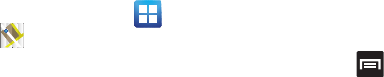
126
Opening Maps
1. From the Home screen, tap (
Applications
)
➔ (
Maps
).
2. Locate the top row of the applications to access
additional options:
• Search Maps
: allows you to search for a place of
interest.
• Places
: provides access to the places menu where
you can quickly locate a business or person, find out
more information about a business, see coupons,
public responses, and more (page 135). Locate and
tap one of the listed places (Restaurants, Coffee, Bars,
Attractions, ATMs, Gas Stations, Explore Nearby, or
Add your own place.)
A list of places within this category displays.
•Layers
: allows you to switch map views:
–
Traffic
: (available only in selected areas) Real-time traffic
conditions are displayed over roads as color-coded lines.
Each color represents how fast the traffic is moving.
–
Satellite
: Maps uses the same satellite data as Google
Earth. Satellite images are not real-time. Google Earth
acquires the best imagery available, most of which is
approximately one to three years old.
–
Terrain
: combines a topographical view of the area’s
terrain with the current map location.
–
Transit Lines
: displays the overlapping transit lines on
your map.
–
Latitude
: allows you to see your friend's locations and
share your location with them.
–
My Maps
: displays a list of your preferred maps.
–
Bicycling
: displays the overlapping cycling trails on your
map.
–
Wikipedia
: displays any Wikipedia markers and info on
your map.
•My Location
: when touched, the location displays on
the map with a blinking blue dot.
3. Press and select one of the following
options:
•Search
: allows you to search for a place of interest.
• Directions
: displays navigation directions to a location
from a starting point.
•My Places
: marks favorite locations on the map.
These items are automatically synchronized with
maps.
• Clear Map
: after viewing or following directions, this
option resets the map.
• Join Latitude
: lets you and your friends share
locations and status messages with each other. It also
lets you send instant messages and emails, make
phone calls, and get directions to your friends’
locations.
•More
:
–
Labs
: a testing ground for experimental features that are
not ready to use publically.
–
Cache Settings
: provides the ability to setup maps that
are cached into the phone’s memory (while not on a Wi-
Fi connection) or to clear the cache of map titles.
–
Help
: uses the browser to display a searchable Google
Mobile Help screen.
–
Terms, Privacy & Notices
: displays the Terms and
Conditions, Privacy Policy, or Legal Notices information.
Select the desired information from the pop-up menu.
–
About
: displays general information about Google maps
such as Version, Platform, Locale, Total data sent, Total
data received, Free memory, etc.
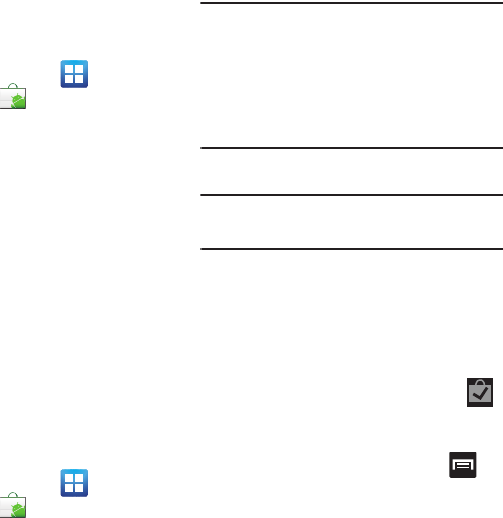
Applications and Development 127
Market
Android Market provides access to downloadable
applications and games to install on your phone.
Android Market also allows you to provide feedback
and comments about an application, or flag an
application that might be incompatible with your
phone.
Accessing the Market
1. From the Home screen, tap
(
Applications
)
➔ (
Market
).
2. If not already logged in with your Google
account, tap
Next
.
3. Tap
Sign in
and enter your Google account
information.
4. Tap
Accept
to agree to the Android Market
terms of service.
For more information, refer to “Downloading a New
Google Application” on page 127.
Downloading a New Google Application
To download a new application, you will need to use
your Google account to sign in to Android Market. The
Android Market home page provides several ways to
find applications. The home page features
applications and includes a list of item applications
by category, a list of games, a link to search, and a
link to My apps.
1. From the Home screen, tap
(
Applications
)
➔ (
Market
).
2. Browse through the categories, find an
application you're interested in, and tap the
name.
3. Read the application descriptions.
Important!:
If the selected application requires access to data
or control of a function on your phone, Market
displays the information the application will
access.
Tap
OK
if you agree to the conditions of the
application. Once you tap
OK
on this screen you are
responsible for using this application on the phone
and the amount of data it uses. Use this feature
with caution.
4. Tap
Install
.
Note:
Use caution with applications which request access to
any personal data, functions, or significant amounts of
data usage times.
5. If prompted, follow the on-screen instructions
to pay for the application.
6. Check the progress of the current download by
opening the Notifications panel.
7. After the item is downloaded and installed on
your phone, the content download icon
appears in the notification area of the status
bar.
8. On the Android Market screen, press and
then tap
My apps
, tap the installed application
in the list, and then tap
Open
.
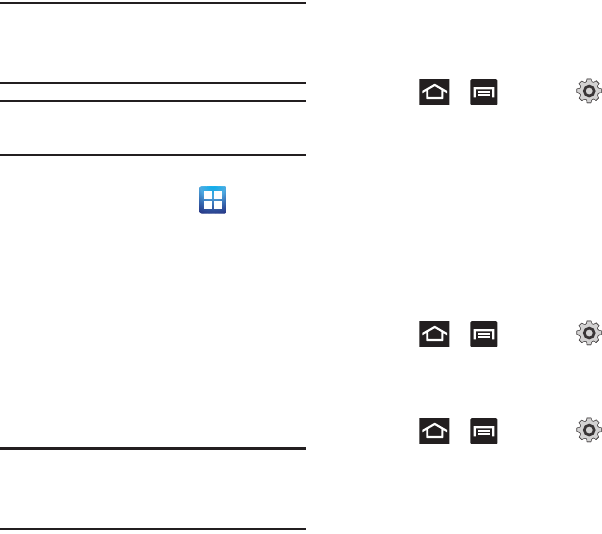
128
Tip:
The newly downloaded applications display in the
applications list and are shown in alphabetical order if the
View Type is set to Alphabetical grid or Alphabetical list, or
at the end of the list if View type is set to Customizable
grid.
Note:
A data plan is required to use this feature. Charges may
apply. Please contact your service provider for further
details.
Launching an Installed Google Application
1. From the Home screen, tap
(
Applications
).
2. Tap the newly installed application. This
application is typically located on the last
Applications page.
Android Development
This device can be used for Android application
development. You can write applications in the SDK
and install them on this device, then run the
applications using the hardware, system, and
network.
Warning!:
Android Dev Phones are not intended for non-
developer end-users. Because the device can be
configured with system software not provided by or
supported by Google or any other company, end-
users operate these devices at their own risk.
Unknown sources
This feature can be used for Android application
development. The feature allows developers to install
non-Market applications.
1. Press ➔ and then tap
(
Settings
) ➔
Applications
➔
Unknown sources
.
Unknown sources displays a check mark to
indicate it is active.
Manage applications
This feature allows you to manage and remove
installed applications. You can also view the amount
of memory or resources used as well as the
remaining memory and resources for each of the
applications on your phone and clear the data, cache,
or defaults.
䊳
Press ➔ and then tap
(
Settings
) ➔
Applications
➔
Manage
applications
.
Clearing application cache and data
1. Press ➔ and then tap
(
Settings
) ➔
Applications
➔
Manage
applications
.
2. Tap an application in which to clear the cache
or data.
3. Tap
Force stop
,
Uninstall, Clear data
,
Move to SD
card, Clear cache
, or
Clear defaults
.
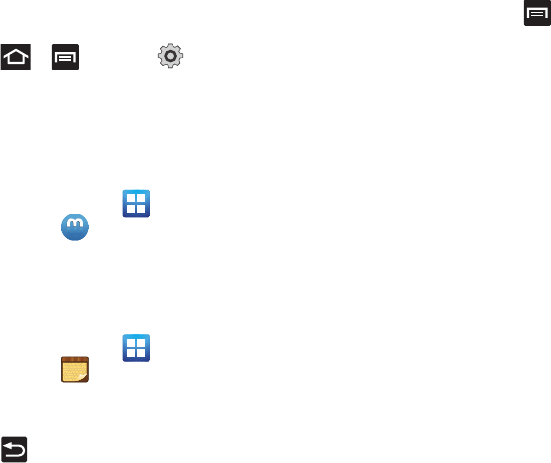
Applications and Development 129
Uninstalling third-party applications
You can uninstall any application you downloaded
and installed from Android Market.
1. Press ➔ and then tap
(
Settings
) ➔
Applications
➔
Manage
applications
.
2. Tap the third-party application, and from the
Application info
screen, tap
Uninstall
.
Media Hub
䊳
From the Home screen, tap
(
Applications
)
➔ (
MediaHub
).
For more information, refer to “Media Hub” on
page 111.
Memo
This feature allows you to create a memo.
1. From the Home screen, tap
(
Applications
)
➔ (
Memo
).
2. Tap
Create memo
.
3. Compose the memo.
4. Press and select a color, then tap
Save
.
For more information, refer to “Text Input Methods”
on page 63.
Memo options
1. While viewing the list of Memos, press
and select one of the following options:
•Create
: allows you to create a memo.
• Delete
: allows you to delete one or more memos.
•Search
: allows you to search within the current set of
memos.
•Send
: allows you to send one or several of your
memos at one time. Select a memo and tap send to
deliver it via: Bluetooth, Email, or Messaging.
•Sort by
: allows you to sort by Date or Color.
•More
: provides the following options:
–
SNS log in
: allows you to log into your Facebook,
Twitter, or Linkedin accounts.
–
Sync memo
: allows you to sync your memos Google
Docs or send individual memos.
–
PIN lock
: allows you to set a PIN lock so that a PIN must
be entered before reading a memo.
2. Touch and hold the memo then select
Send
and
choose the method to send this memo:
Bluetooth
,
Email
, or
Messaging
.
3. From the memo list, touch the upper-left edit
button and select a color for the memo’s
background, then tap
Save
.
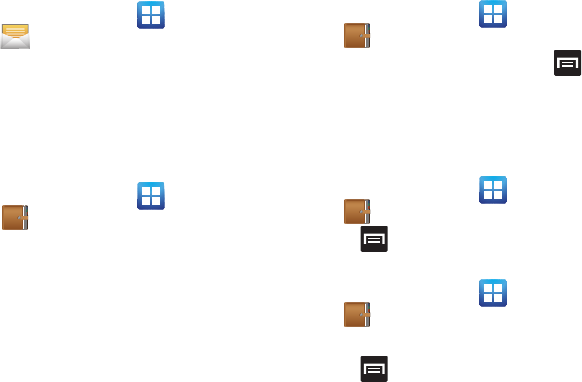
130
Messaging
This application allows you to use the Short Message
Service (SMS) to send and receive short text
messages to and from other mobile phones.
You can also use the Multi Media Service (MMS) to
create multimedia messages to send and receive
from other mobile phones.
䊳
From the Home screen, tap (
Applications
)
➔ (
Messaging
).
For more information, refer to “Messaging” on
page 88.
Mini Diary
This application allows you to create a mini diary
where you can add a photo, and text to describe an
event or other memorable life event.
1. From the Home screen, tap (
Applications
)
➔ (
Mini Diary
). Any diary entries display
in a list.
2. If prompted, tap
Yes
to allow required network
connectivity.
3. Tap the
Tap to add photo
field to add a photo for
this diary event and touch the source.
Selections are:
Camera
, or
Gallery
.
4. Tap the
Add location
area of the screen, enter
text, then tap
Done
.
5. Tap the
Tap to add text
area of the screen and
enter text then tap
Done
.
6. Tap the weather data icon in the upper, right
corner (above the photo) and select a weather
condition from the list to describe the weather
conditions for this entry.
7. Tap
Save
.
Mini Diary settings
1. From the Home screen, tap (
Applications
)
➔ (
Mini Diary
).
2. From the main Diary listings page, press
and then tap
Settings
.
3. Tap
Auto update
if you want the settings to
automatically update.
Deleting a Mini Diary entry
1. From the Home screen, tap (
Applications
)
➔ .
2. Press and then tap
Delete all
.
Mini Diary options
1. From the Home screen, tap (
Applications
)
➔ .
2. Select a diary.
3. Press and select one of the following
options:
•Create
: creates a new diary entry.
•Delete
: deletes the displayed entry.
•Edit
: allows you to edit the current diary entry.
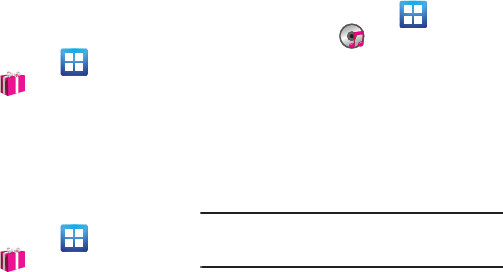
Applications and Development 131
• Change photo
: replaces the photo in this entry by
allowing you to take another photo or use another
image.
• Delete photo
: deletes the photo from this entry when
you touch Yes to confirm.
•More
: provides additional options such as:
Publish
(SNS service such as Facebook) and
Send via
(to
deliver the entry via either Email or Messaging).
More for Me
Provides customized offers, discounts and deals right
to your phone by providing some brief customer and
location information. The application uses your
current location to bring you the best deals in your
area.
Initial Setup
1. From the Home screen, tap
(
Applications
)
➔ (
More for Me
).
2. Read the on-screen information and configure
the necessary options such as: Gender, Age,
and agreements.
3. Tap
Continue
to complete the setup process.
Using the More for Me Application
1. From the Home screen, tap
(
Applications
)
➔ (
More for Me
).
2. Access an available tab for more options:
• Just for Me
: displays a listing of current offers
available within your current area.
• All Deals
: Provides you with common categories to
choose from, such as: Food & Drinks, Health &
Beauty, Retail & Service, Activities, Events, Other, and
All nearby.
•My Deals
: displays a list of previously redeemed
offers.
• Settings
: Provides access to configuration settings
such as: Get Better Deals, Connect with Facebook,
and Terms & Conditions.
Music
This application allows you to play music files that
you have stored on your microSD card. You can also
create playlists.
䊳
From the Home screen, tap
(
Applications
)
➔ (
Music
).
For more information, refer to “Music” on page 112.
My Account
This option provides you with account specific
information such as your current activity, billing
information, and Plan Services information. You can
also set alerts for minute or message usage,
payment reminder, or power saver.
Note:
You may be prompted to log into the Android Market to
receive the latest version of the T-Mobile My Account
application.
The differences between My Account and My Device
are these:
• My Account
: check Activity, set Alerts and Events,
review Billing, and review your current Plan and
services.
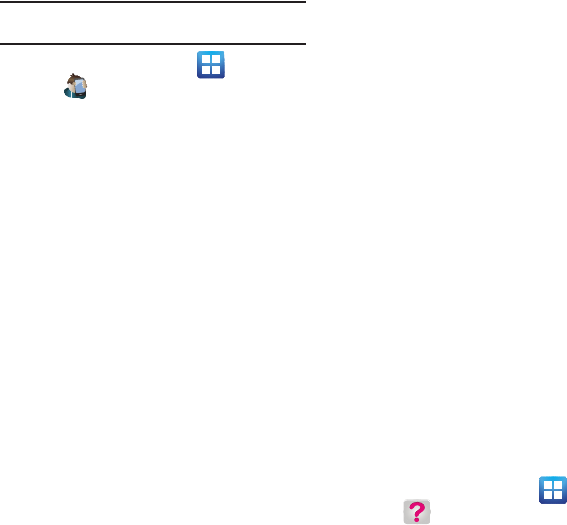
132
• My Device
: access Support, view Quick Tools,
Personalize settings, and Storage & Battery.
Tip:
Use the Menu key to toggle between My Account and My
Device.
1. From the Home screen, tap (
Applications
)
➔ (
My Account
).
2. Read the on-screen information and tap
OK
.
The initial screen displays four tabs: Activity, Set
Alerts, Billing, and Plan.
Activity
The Activity tab displays your current minute and
message activity. You can view what percentage of
minutes were used as well as the number of
messages used for a particular start date.
Alerts and Events
From this screen you can activate alerts to notify you
of the following:
• Alert Settings
: sets when you would receive alerts for
the following:
–
Minute Usage
: tracks the number of minutes used and
remaining in your plan. Minute Usage Reminder: sends
an alert when the number of minutes used reaches 75
percent of the total available minutes in the plan. Over
Limit Alert: sends an alert when usage exceeds your
plan’s total available minutes.
–
Message Usage
: tracks the number of messages used
and remaining in your plan. If you plan includes unlimited
messages this setting does not apply.
–
Data Usage
: tracks data used and remaining in your
plan. If you plan includes unlimited data usage this
setting does not apply.
–
Payment Reminder
: alerts when your bill is due.
–
Power Saver
: sends an alert when the battery level
reaches 30 percent. The alert displays in the notification
window. This alert is automatically set to
On
.
–
Support Alerts
: allows you to enable automated
troubleshooting.
• Recent Oder Status
: Displays details about your
recent orders.
• Account Events
: provides details about your recent
account events.
Billing
This provides a billing summary.
Plan
This screen displays specific information and charges
for your current plan and services. The screen also
displays additional services information and charges.
Included categories include: My plan & services,
Additional Services, and T-Mobile Offers.
My Device
Use the My Device application to configure device
settings, view support information, personalize your
CallerTunes, Ringtones, or Wallpapers, or view battery
storage information.
1. From the Home screen, tap (
Applications
)
➔ (
My Device
).
2. Read the on-screen information and tap
OK
.
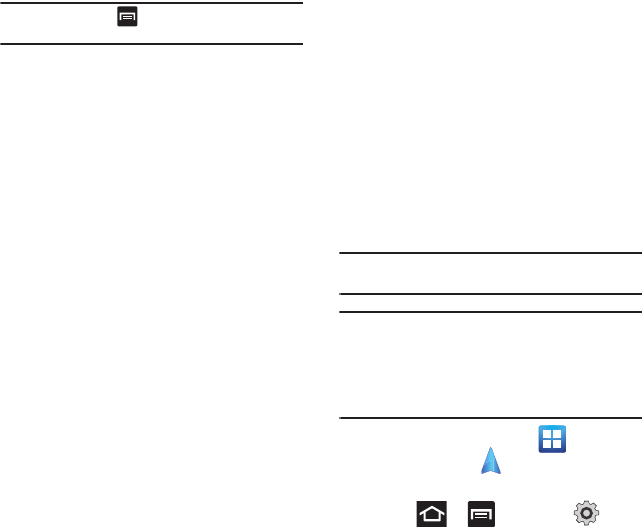
Applications and Development 133
Tip:
Use the Menu key ( ) to toggle between My Account
and My Device.
The differences between My Account and My Device
are these:
• My Account
: check Activity, set Alerts and Events,
review Billing, and review your current Plan and
services.
•My Device
: access Support, view Quick Tools,
Personalize settings, and Storage & Battery.
The initial screen displays four tabs: Personalize,
Quick Tools, Support, and Storage Battery.
Support
Displays support information such as: Device Restart,
Device Storage, My Account Feedback, T-Mobile
Forums, T-Mobile on Twitter, and T-Mobile® Tech
Assist™.
Quick Tools
Quick Tools is a shortcut that allows you to view and
configure the following features and parameters: Wi-
Fi, Bluetooth, Data Roaming, GPS, Brightness, Screen
Timeout, and Phone Info.
Personalize
Using this menu you can personalize CallerTunes,
Ringtone, and Wallpapers.
• Caller Tunes
: allows you to choose songs for your
callers to hear.
• Ringtones
: you can personalize your phone’s
ringtones by choosing from recordings, voices, and
more.
• Wallpapers
: you can personalize your phone’s
background by selecting wallpapers from the Shop,
Gallery, Live Wallpapers, and the Wallpaper Gallery.
Storage & Battery
From this tab you can view Memory storage
information for the phone or memory card. You can
also view the battery level percentage and other
information.
Navigation
Google Maps Navigation (Beta) is an internet-
connected turn-by-turn, GPS navigation system with
voice guidance.
Caution!:
Traffic data is not real-time and directions may be
wrong, dangerous, prohibited, or involve ferries.
Important!:
To receive better GPS signals, avoid using your
device in the following conditions:
- inside a building or between buildings
- in a tunnel or underground passage
- in poor weather
- around high-voltage or electromagnetic fields
- in a vehicle with tinted windows
䊳
From the Home screen, tap
(
Applications
)
➔ (
Navigation
).
Enabling GPS Location
1. Press ➔ and then tap
(
Settings
) ➔
Location and security
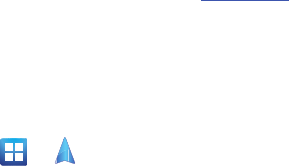
134
2. Tap
Use wireless networks.
A green check mark
indicates the GPS location feature has been
enhanced by using Wi-Fi and/or mobile
networks to increase accuracy.
3. Tap
Use GPS satellites.
A green check mark
indicates the GPS location feature is enabled.
4. Tap
Use sensor aiding.
A green check mark
indicates the phone is enhancing its positioning
ability and save power by using sensors.
Navigation options
1. From the Home screen, tap ➔
(
Navigation
). The navigation application can be
configured from the main screen.
2. Read the on-screen disclaimer and tap
Accept
.
3. Choose from the following on-screen options:
• Driving/Walking
: configures the method of travel.
Selection of Walking would negate the need to track
traffic jams and obstructions.
–
Driving mode enables the
Settings
feature: allows you to
configure your Route options such as:
Avoid highways
or
Avoid tolls
.
•Maps
: enables the on-screen real-time map
functionality.
• Speak Destination
: allows you to use the voice
recognition feature to search for matching locations in
your area.
• Type Destination
: allows you to manually enter a
destination address (via the on-screen keypad).
•Contacts
: allows you to receive turn-by-turn
directions to the address stored for a selected
Contacts entry.
• Starred Places
: allows you to obtain directions to
locations that have been starred within Google maps
(
maps.google.com
).
Navigation Map options
Once on the map screen, you can access the
following features:
•
Destination
: returns you to the previous Navigation
options screen.
•
Search by voice
: Speak your destination instead of
typing.
•
Layers
: allows you to switch map views:
• Traffic view
: (available only in selected areas) Real-
time traffic conditions are displayed over roads as
color-coded lines. Each color represents how fast the
traffic is moving.
• Satellite
: Maps uses the same satellite data as
Google Earth. Satellite images are not real-time.
Google Earth acquires the best imagery available,
most of which is approximately one to three years old.
• Parking
: displays parking information relative to your
current location.
• Gas Stations
: displays gas station location relative to
your current location.
• ATMs & Banks
: displays ATM and Bank locations
relative to your current location.
•Restaurants
: displays restaurant and eatery locations
relative to your current location.
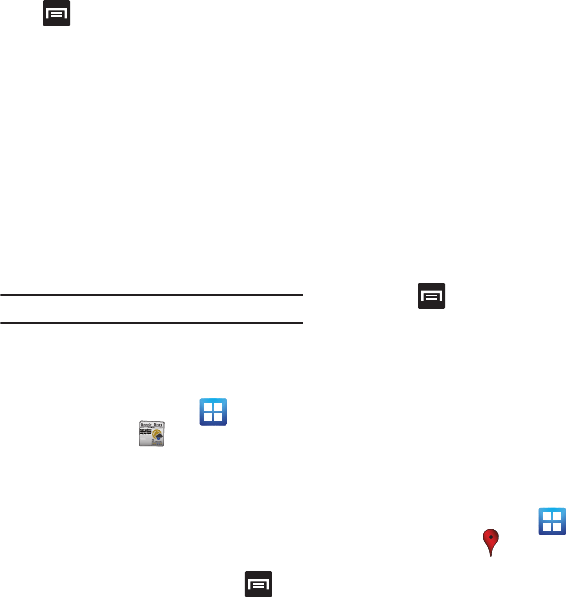
Applications and Development 135
Press to access additional options:
•
Search
: manually search for a destination address, place,
name of business, or even a type of business.
•
Set Destination
: returns you to the navigation options
screen where you can access a destination by either
Speaking, Typing, or selecting from a Contacts entry or
Starred Place.
•
Layers
: allows you to switch map views. See previous
description.
•
Mute
: allows you to mute the audio readout and
directional information.
•
Exit Navigation
: terminates the application.
•
More
: provides additional application information such
as: Help and Terms, Privacy & Notices.
Caution!:
Navigation is a beta product. Use caution.
News & Weather
The News & Weather application allows you to view
the news and weather in your area.
1. From the Home screen, tap
(
Applications
)
➔ (
News & Weather
).
2. Select from any of the available scrollable tabs
located at the top of the screen:
Weather
,
Top
Stories
,
U.S., Sports
, and
Entertainment
.
3. Tap the temperature to display a graph
mapping the days temperature and humidity.
4. While on the Weather screen, press
to
display the following options:
•Refresh
: allows you to refresh the screen. Your
location and the weather is updated if there have
been any changes.
• Settings
: allows you to set weather, news, and
refresh settings.
–
Weather settings
: allows you to choose location(s) and
set the metric for temperature displays.
–
News settings
: allows you to choose topics, configure
settings for fetching articles and images, and view the
terms of service for news service.
–
Refresh settings
: allows you to choose options for
updating content.
–
Application version
: displays the application version
number.
To access the settings:
1. Press and then tap
Settings
.
2. Tap an available option:
Weather settings
,
News
settings
,
Refresh settings
, and
Application
version
.
Places
Google Places displays company logos on a layer of
Google Maps. When viewing an area you can quickly
locate a business or person, find out more
information about the business, see coupons, public
responses, and more.
1. From the Home screen, tap
(
Applications
)
➔ (
Places
).
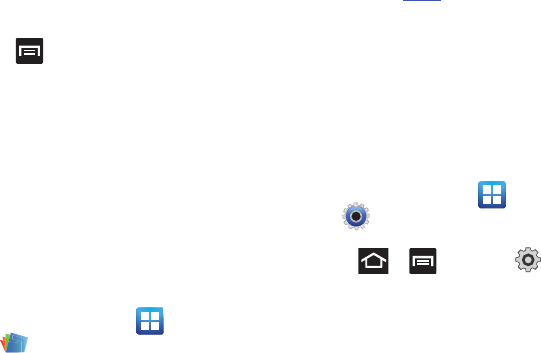
136
2. Use the
Find places
field to manually enter a
desired place or choose from among the
various categories. Matches are filtered by
those closest to your current location.
3. Locate and tap one of the listed places
(Restaurants, Coffee, Bars, Attractions, ATMs,
Gas Stations, Explore Nearby, or Add your own
place.) A list of places within this category
displays.
4. Tap the Maps icon (upper-right) to launch the
related maps feature.
5. Press and then tap
Latitude
. The functions
of this application are similar to those of the
Navigation application, but work along with the
Latitude service where you can share your
location with your chosen Google friends.
Polaris Office
Polaris Office Mobile for Android is a Microsoft Office
compatible office suite. This application provides a
central place for managing your documents online or
offline.
The application can also open Adobe PDF (Portable
Document Format) files.
1. From the Home screen, tap (
Applications
)
➔ (
Polaris Office
).
2. Read the registration information and enter
your Name and Email information (if desired).
3. Tap
Later
to ignore this registration or
Register
to complete the process.
4. On its initial launch, tap an available tab:
•New
: creates a new office document.
•My Files
: This is where you keep your documents on
this device. You can manage documents, or send
them to others, and upload the documents.
• Recent docs
: provides a list of recently opened
documents.
• Web files
: This provides your online storage
information at
Box.net
. You can also share your
documents to others without using email
attachments.
•Search
: allows you to search for document files by
using a text string.
Settings
This icon navigates to the sound and phone settings
for your phone. It includes such settings as: display,
security, memory, and any extra settings associated
with your phone.
䊳
From the Home screen, tap (
Applications
)
➔ (
Settings
).
– or –
Press ➔ and then tap
(
Settings
).
For more information, refer to “Changing Your
Settings” on page 163.
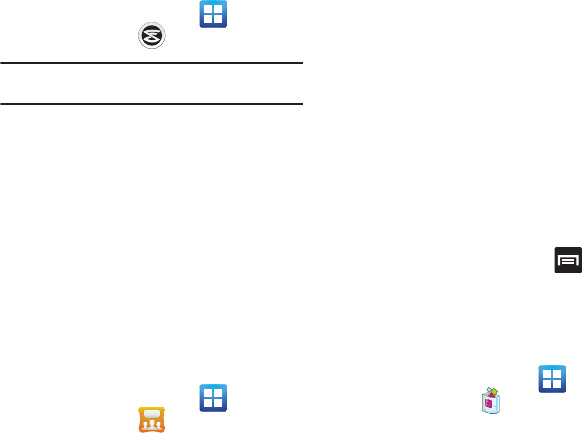
Applications and Development 137
Slacker
Slacker offers free, internet radio for mobile phones.
1. From the Home screen, tap
(
Applications
)
➔ (
Slacker
).
Important!:
You must register and create a free account prior to
using this service.
2. If prompted, enter your Email address and
password.
– or –
Tap
Create Account
if you have not created an
account.
3. Begin selecting the music you want to listen to.
Social Hub
Allows you to easily and intuitively satisfy all of your
communication needs from within a single-user
interface. E-mails, instant messaging, social network
contents, and calendar contents from all major
service providers are available.
1. From the Home screen, tap
(
Applications
)
➔ (
Social Hub
). The
Welcome to Social Hub page describes all of
the available features.
2. Tap
Setup now
to setup your Social Hub
account.
3. Tap on an account type that you would like to
setup. Choose from either email accounts, SNS
accounts, or other IM accounts.
4. If you choose an SNS account, read the SNS
disclaimer, tap the
I accept all the terms above
checkbox, then tap
Agree
to continue.
5. Tap
Next
.
6. Follow the on-screen instructions for adding an
account.
7. From the Social Hub main screen, tap the
Feeds
or
Messages
tabs to see information
pertaining to your account.
8. To add another account, press
➔
Add
account.
T-Mobile Mall
This downloadable application provides access to
several phone features and tunes.
1. From the Home screen, tap
(
Applications
)
➔ (
T-Mobile Mall
).
2. Read the on-screen disclaimer and tap
I agree
.
3. Read the consecutive legal disclaimer screen
and tap
Yes
or
No
to agree/disagree to its
terms.
4. Tap
OK
to complete the activation process.
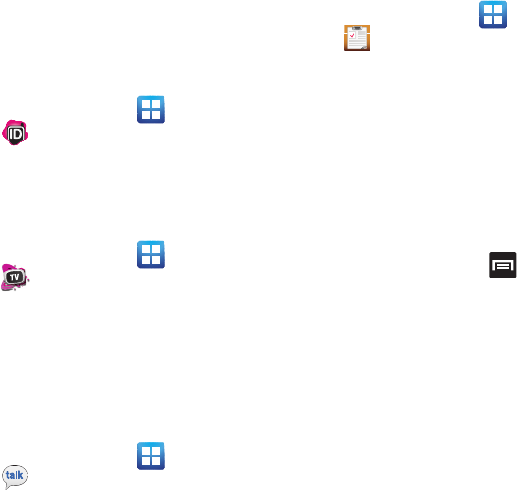
138
5. Review the on-screen options such as:
•
Recommended
•
Ringtones
•
CallerTunes
•
Applications
•
Games
T-Mobile Name ID
Allows you to modify the on-screen Caller ID
information. Name ID identifies unknown callers by
Name, City, and State.
1. From the Home screen, tap (
Applications
)
➔ (
T-Mobile Name ID
).
2. Choose an on-screen option.
T-Mobile TV HD
T-Mobile TV is an application that allows you to get
live TV and Video on Demand.
䊳
From the Home screen, tap (
Applications
)
➔ (
T-Mobile TV HD
).
For more information, refer to “T-Mobile TV HD” on
page 115.
Talk
You can instant message with Google Talk. Google
Talk allows you to communicate with other people
who are also connected with Google Talk on the
phone or on the web.
䊳
From the Home screen, tap (
Applications
)
➔ (
Talk
).
For more information, refer to “Google Talk” on
page 101.
Task
Allows you to keep track of both your current and
upcoming tasks. You can also sync these tasks with
different accounts.
1. From the Home screen, tap (
Applications
)
➔ (
Task
).
2. Tap
Create task
to start a new task entry.
3. Tap the
Name
field and enter a task name using
the keypad.
4. Tap the
Due date
field and enter a due date
name using the keypad. If there is no date that
the task is due, tap the
No due date
checkbox.
5. If desired, enter
Task
,
Priority
,
Reminder
, and
Notes
then tap
Save
.
6. At the Task list screen, press
to display
the following options:
•Create
: allows you to create a new task.
• View by task
: allows you to view tasks by task
categories.
•Delete
: allows you to delete one or all of your tasks.
•Search
: allows you to search your tasks for a
particular word or words.
•List by
: allows you to sort by Due date, Status, or
Priority.
•Sync Task
: allows you to sync your tasks to any of
your accounts.
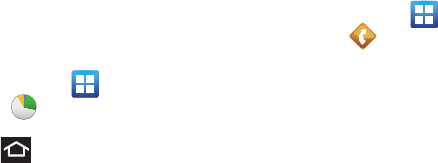
Applications and Development 139
From the Task list screen, tap a task once you have
completed it and a checkmark appears next to the
task. The task name is also grayed out so that you
can still read it.
Task Manager
Sometimes your phone might seem to slow down over
time, and the biggest reason for this are background
applications. These are applications that were not
properly closed or shutdown and are still active but
minimized. The Task Manager not only lets you see
which of these applications are still active in the
background but also easily lets you choose which
applications are left running and which are closed.
Shutting Down Applications
䊳
From the Home screen, tap
(
Applications
)
➔ (
Task manager
).
– or –
Press and hold then tap
Task manager
.
This screen contains the following tabs:
• Active applications
display those currently active
applications running on your phone.
• Downloaded
displays any installed packages or
applications from the Market that are taking up
memory space. Tap
Uninstall
to remove them from
your phone.
•RAM
, displays the amount of current RAM (Random
Access Memory) currently being used and allow you
to
Clear memory
.
•Storage
displays a visual graph indicating the
available and used space within the
System storage
location,
USB storage
,
and
SD card
location.
•Help
provides additional battery saving techniques.
7. From the
Active applications
tab, tap
Exit
to
close selected applications or tap
Exit all
to
close all background running applications.
TeleNav GPS
TeleNav GPS Navigator is a driving aid that uses both
audible and visual directions for GPS navigation.
1. From the Home screen, tap
(
Applications
)
➔ (
TeleNav GPS
).
2. If prompted, read the GPS Settings notification,
tap GPS Settings button and follow the on-
screen prompts to enable the necessary GPS
location feature.
3. Read the agreement and tap
Accept
to accept
the terms, or tap
Exit
to close the window. Wait
for the application to load required first-time
use files.
4. Enter a phone number and tap
Submit
.
5. If you have already registered an account with
your phone number, enter your existing 4-digit
PIN and tap
Sign In
.
– or –
Create a new PIN code and tap
Create
.
6. Use the available on-screen functions.
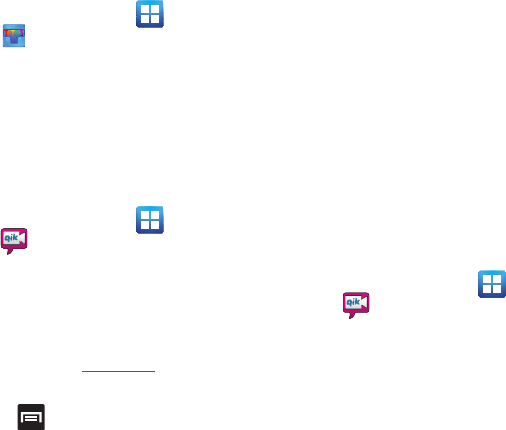
140
Tetris
Tetris is a puzzle video game in which falling
tetrominoes must be manipulated to form complete
lines, which are then cleared from the grid.
1. From the Home screen, tap (
Applications
)
➔ (
Tetris
).
2. Follow the on-screen setup and usage
instructions.
Video Chat
This is a mobile video sharing and 2-way video calling
service. This application also lets you record and
share experiences with your friends, family, and your
favorite social networks.
1. From the Home screen, tap (
Applications
)
➔ (
Video Chat
)
➔
Sign up
.
2. Fill in the Email address, Username, and
Password, then tap
Sign up
to create your new
account.
3. Follow the on-screen instructions. For more
information, visit:
http://qik.com/
.
To adjust application settings:
1. Press
and then tap
Settings
.
2. Choose from any of the following options:
• Sharing
allows you to setup sharing preferences.
–
Facebook
: set up your Qik credentials for Facebook
posting of videos.
–
Twitter
: set up your Twitter account sharing preferences.
–
YouTube
: set up your Qik credentials for YouTube
posting of videos.
–
People
: set up your contact sharing parameters.
•Privacy
allows you to select who can find you and see
your videos.
• M2M Settings
allows you to configure the Mobile to
Mobile video chat settings.
•Location
allows you to select the level of location
accuracy that is embedded into your Qik videos.
When posting or sharing Qik video information with
others, you can decide how accurate the related
location information can be. Choose from:
Off
,
City
level
,
Street level,
or
Track live
.
• Video encoding quality
allows you to assign a video
quality to the outbound video. Choose from:
Low
,
Normal
, or
High
.
• About
displays the version information for the Qik
Video Chat application.
Recording a Video Chat
1. From the Home screen, tap (
Applications
)
➔ (
Video Chat
).
2. Tap
Record & Share
.
3. Read the one-time disclaimer describing the
public nature of your videos and tap
OK
.
4. Tap
Record
to start recording.
– or –
Tap
Stop
to end the recording process.
5. Enter a title for your video segment and select
those services you wish to use to distribute
your video.
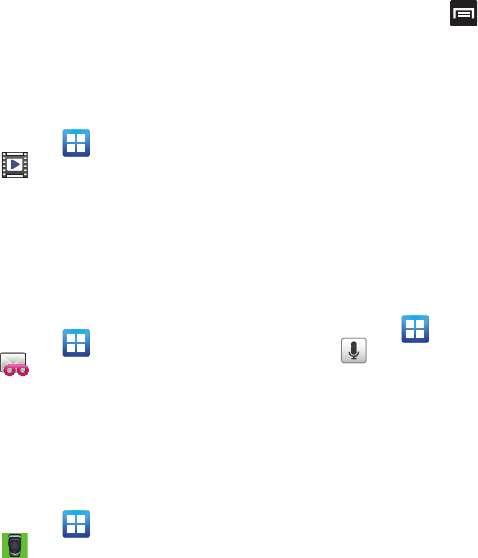
Applications and Development 141
Services such as Twitter, Facebook, YouTube, SMS,
and E-mail ask that you select a recipient for your
video segment.
Videos
The Video Player application plays video files stored
on your microSD card.
䊳
From the Home screen, tap
(
Applications
)
➔ (
Videos
).
For more information, refer to “Using the Video
Player” on page 111.
Visual Voicemail
Visual Voicemail enables users to view a list of people
who left a voicemail message, and listen to the any
message they want without being limited to
chronological order.
䊳
From the Home screen, tap
(
Applications
)
➔ (
Visual Voicemail
).
For more information, refer to “Visual Voicemail” on
page 16.
Voice Recorder
The Voice Recorder allows you to record an audio file
up to one minute long and then immediately send it
as a message.
1. From the Home screen, tap
(
Applications
)
➔ (
Voice recorder
).
2. Tap
Record
icon to record an audio file.
3. Tap
Stop
to stop recording. The file
automatically saves to the Voice list.
4. From the Recorded files page, press and
then tap
Share
and select a method in which to
share this audio file. Selections are:
Messaging, Bluetooth, Gmail, or Email. Refer to
each specific section, depending on the
method you selected to send this voice
recording.
Voice Search
The Voice Search feature is a voice-activated
application that allows you to tell the phone what to
search for and then the phone activates a Google
search based on what you said.
For more information, refer to “Using Additional Voice
Search Functions” on page 26.
1. From the Home screen, tap
(
Applications
)
➔ (
Voice Search
).
2. Tap
Speak now
and then speak your search
command slowly and clearly.
Google searches for the information and
displays related information in the browser.
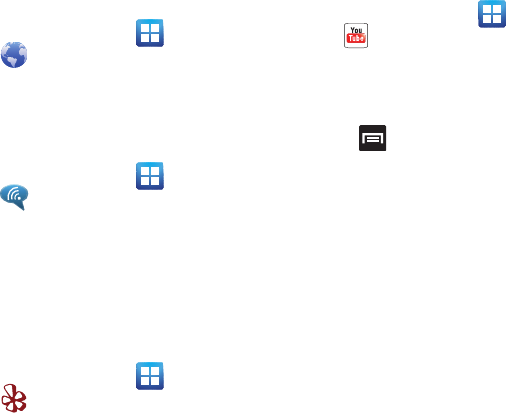
142
Web
Open the browser to start surfing the web. The browser
is fully optimized and comes with advanced
functionality to enhance the Internet browsing feature
on your phone.
䊳
From the Home screen, tap (
Applications
)
➔ (
Web
).
For more information, refer to “Internet” on page 144.
Wi-Fi Calling
This feature allows you to make calls using a Wi-Fi
over the T-Mobile network.
䊳
From the Home screen, tap (
Applications
)
➔ (
Wi-Fi Calling
).
For more information, refer to “Wi-Fi Calling” on
page 54.
Yelp
Yelp is an online urban city guide that helps people
find cool places to eat, shop, drink, relax and play. Its
the fun and easy way to find, review and talk about
what's great in your world
1. From the Home screen, tap (
Applications
)
➔ (
Yelp
).
2. If prompted, log into your existing account or
create a new one.
3. Follow the on-screen prompts.
YouTube
YouTube is a video sharing website on which users
can upload and share videos, and view them in
MPEG-4 format.
1. From the Home screen, tap (
Applications
)
➔ (
YouTube
).
2. When the screen loads you can begin searching
and viewing posted videos.
To configure YouTube Settings:
䊳
Press and then tap
Settings
and configure
the following parameters:
• High quality on mobile
, when enabled, allows you to
start all videos in high quality mode while you are
connected to a mobile network.
• Caption font size
allows you to set the font size used
by on-screen captions. Choose from: Small, Medium,
Large, or Extra Large.
• Clear search history
allows you to clear any previous
YouTube searches from appearing within the search
box.
• SafeSearch filtering
allows you to configure block
settings for videos containing restricted content. This
option blocks these videos from appearing within your
search results. Choose from: Don’t filter, Moderate, or
Strict blocking.
•Help
provides answers to most YouTube questions.
• Feedback
allows you to provide user feedback to
YouTube.
• Google Mobile Terms of Service
• YouTube Terms of Service
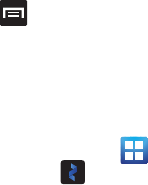
Applications and Development 143
• Google Mobile Privacy Policy
• YouTube Privacy Policy
• Application version
displays the software version for
the current YouTube application.
To watch a high quality video:
䊳
Press and then tap
Settings
➔
High
quality on mobile
.
Zinio Reader
Launches a digital magazine reader. Zinio has
transformed your favorite print magazines into digital
format.
1. From the Home screen, tap
(
Applications
)
➔ (
Zinio Reader
).
2. Tap
sign in
if you already have an account or
tap
create an account
to continue.
3. Follow the on-screen prompts.
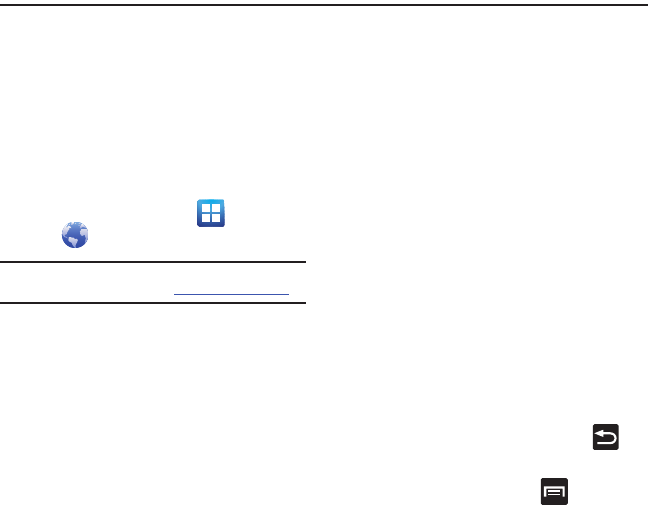
144
Section 10: Connections
Your phone is equipped with features that allow you to
quickly connect to the web.
Internet
Your phone is equipped with a Google browser to
navigate the mobile web. This section explains how to
navigate the browser and use the basic features.
Accessing the Internet
To access the Browser:
䊳
From the Home screen, tap (
Applications
)
➔ (
Web
).
Note:
You must disable your Wi-Fi connection if you wish to
view the web2go home page (http://home.web2go.com/).
Homepage
When you access the Browser, the web2go home
page displays the following topics:
•
Google Search
: allows you to quickly search for online
topics using the Google search engine.
•
Advertisement
: provides an on-screen advertisement
bubble providing suggested phone applications.
•
More Sites
: provides access to additional Web sites.
•
Yahoo Mail
: displays the Sign in for Yahoo Mail. Register
by sending a text message with the word START to 92500
if you are not already registered.
•
Facebook
: displays the Facebook Log in. Sign up from
this page if you are not already registered.
•
AccuWeather
: based on your location settings,
AccuWeather displays the current weather conditions.
•
CNN
: displays current news headlines and more.
•
ESPN
: displays current sports news headlines and more.
•
E! Online
: displays current entertainment news headlines
and more.
•
Mapquest
: provides access to the online mapquest site.
•
Yelp
: provides access to Yelp which is an online urban city
guide that helps people find cool places to eat, shop,
drink, relax and play. Its the fun and easy way to find,
review and talk about what's great in your world.
•
What’s Now
: provides quick access to a variety of
different entertainment and shopping websites.
•
My Account
: provides quick access to your account
information
Navigating with the Browser
1. To select an item, touch an entry.
2. To scroll through a website, sweep the screen
with your finger in an up or down motion.
3. To return to the previous page, press .
Browser Options
1. From the home page, press to access the
following options:
• New window
: displays a new window so you can
browse multiple URLs. For more information, refer to
“Adding and Deleting Windows”
on page 145.
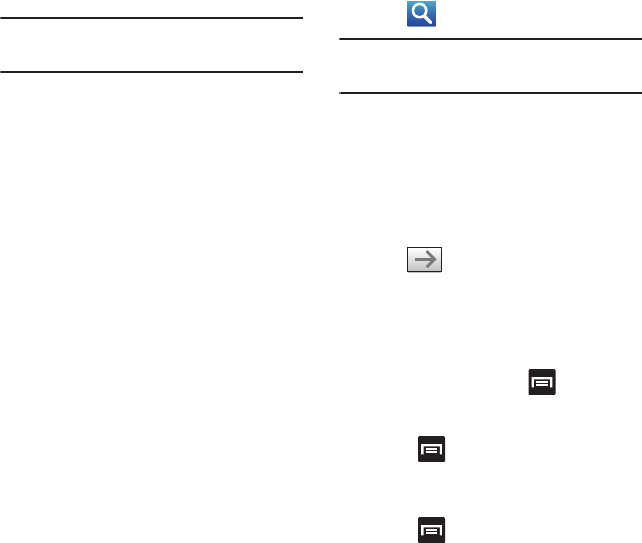
Connections 145
• Windows
: displays a list of the windows you have
open.
• Browser brightness
: allows you to manually adjust
the screen brightness.
Note:
If the Automatic brightness feature is enabled (
Settings
➔
Display
➔
Brightness
), you can not modify the
browser’s brightness setting.
•Stop/Refresh
: stops the load of the new page or
reloads the contents of the current page.
•Forward
: forwards the browser to another web page.
•More
: displays the following additional options:
–
Add bookmark
: allows you to add a URL to your
bookmark list.
–
Add shortcut to Home
: adds a shortcut to your
web2go homepage on your phone’s Home screen.
–
Find on page
: allows you to search in the current page.
–
Page info
: displays information about the selected
page.
–
Share page
: allows you to share the page using Gmail
or as a message.
–
Downloads
: displays the download history.
–
Settings
: allows you to change the way you view your
web pages by changing these options. See “Browser
Settings” on page 148.
Entering a URL
You can access a website quickly by entering the
URL. Websites are optimized for viewing on your
phone.
To enter a URL and go to a particular website:
䊳
From the web2go homepage, locate the URL
field at the top of the screen, enter the URL and
tap .
Note:
This is not the same application as the Google Search
Widget. The web2go screen can not be accessed via a
Wi-Fi connection.
Search the Internet
To perform an internet search using keywords:
1. From within the Google search application, tap
the Google search field, enter the keyword(s)
to search using the
on-screen keypad.
2. Tap . A list of search results displays.
3. Tap a link to view the website.
Adding and Deleting Windows
You can have up to eight Internet windows open at
one time. To add a new window, follow these steps:
1. From your browser, press and then tap
New window.
– or –
Press and then tap
Windows
➔
New
window
.
2. A new browser window displays.
3. Press and then tap
Windows
to see a list
of all open windows.
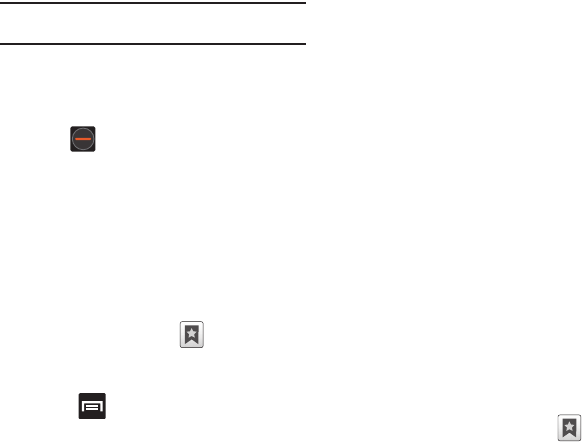
146
Note:
This icon will display a number that corresponds to the
current number of active browser windows,
4. Scroll across the screen to view the currently
active windows and tap an entry to launch the
selected Internet window.
5. Tap next to the listing to delete the
window.
Using Bookmarks
While navigating a website, you can bookmark a site
to quickly and easily access it at a future time. The
URLs (website addresses) of the bookmarked sites
display in the Bookmarks page. From the Bookmarks
page you can also view your Most visited websites
and view your History.
1. From the webpage, tap . The
Bookmarks
page displays. Additional pages include
Most
visited
and
History
.
2. Press to display the following options:
• Bookmark last-viewed page
: Creates a new
bookmark for the last webpage that you viewed.
• List/Thumbnail view
: Select
Thumbnail view
(default) to view a thumbnail of the webpage with the
name listed, or select
List view
to view a list of the
bookmarks with Name and URL listed.
•Create folder
: Creates a new folder in which to store
new bookmarks.
• Change order
: Rearranges the current bookmarks.
• Move to folder
: Selected bookmarks are moved to a
selected folder.
•Delete
: Erases selected bookmarks.
3. Tap a bookmark to view the webpage, or touch
and hold a bookmark for the following options:
•Open
: Opens the webpage of the selected bookmark.
• Open in new window
: Opens the webpage in a new
window.
•Edit bookmark
: Allows you to edit the name or URL of
the bookmark. For more information, refer to
“Editing Bookmarks”
on page 147.
• Add shortcut to Home
: Adds a shortcut to the
bookmarked webpage to your phone’s Home screen.
• Share link
: Allows you to share a URL address via
Bluetooth, Email, Gmail, or Messaging.
• Copy link URL
: Allows you to copy the URL address to
use in a message.
• Delete bookmark
: Allows you to delete a bookmark.
For more information, refer to
“Deleting
Bookmarks”
on page 147.
• Set as homepage
: Sets the bookmark to your new
homepage.
Adding Bookmarks
1. From the Home webpage, tap ➔
Add
.
2. Use the on-screen keypad to enter the name of
the bookmark and the URL.
3. Assign a folder location.
Home
is the default.
4. Tap
OK
. The new save page now appears on
the Bookmarks page.
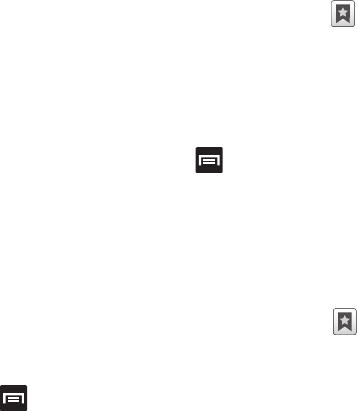
Connections 147
Editing Bookmarks
1. From the Bookmarks page, touch and hold the
bookmark you want to edit.
2. Tap
Edit bookmark
.
3. Use the on-screen keypad to edit the name of
the bookmark or the URL.
4. Tap
OK
.
Deleting Bookmarks
1. From the Bookmarks page, touch and hold the
bookmark you want to delete.
2. Tap
Delete bookmark
.
3. At the confirmation window, tap
OK
.
Emptying the Cookies
A cookie is a small file placed on your phone by a
website during navigation. In addition to containing
some site-specific information, a cookie can also
contain some personal information (such as a
username and password) which might pose a
security risk if not properly managed. You can clear
these cookies from your phone at any time.
1. From the Home webpage, press and then
tap
More
➔
Settings
➔
Clear all cookie data
.
2. Tap
OK
to delete the cookies or tap
Cancel
to
exit.
Using Web History
The History list displays a list of the most recently
viewed websites. These entries can be used to return
to previously unmarked web pages.
1. From the Home webpage, tap ➔
History
tab.
A list of the most recently viewed websites
displays.
2. Tap an entry to display the webpage.
– or –
Press and then tap
Clear history
to delete
the current History list.
Using Most Visited
The Most visited list provides you with a list of the
most visited and bookmarked websites. These
entries are used to return to previously unmarked
web pages.
1. From the Home webpage, tap ➔
Most
visited
tab.
A list of your most frequently visited webpages
displays. The most frequently visited web
pages display at the top of the list.
2. Tap any entry to display the selected webpage.
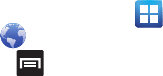
148
Browser Settings
To make configure browser settings, follow these
steps:
1. From the Home screen, tap (
Applications
)
➔ (
Web
).
2. Press and then tap
More
➔
Settings
.
3. Choose from the following on-screen options:
• Default zoom
: Adjusts the zoom feature. Set to Far,
Medium, or Close.
• Open pages in overview
: Displays an overview of
recently viewed web pages.
• Text encoding
: Adjusts the current text encoding.
• Block pop-up windows
: Prevents popup
advertisement or windows from appearing on-screen.
Remove the checkmark to disable this function.
•Load images
: Allows web page images to load along
with the other text components of a loaded website.
• Auto-fit pages
: Allows web pages to be resized to fit
as much of the screen as possible.
• Landscape view only
: Displays the browser in only
the horizontal position.
• Enable JavaScript
: Enables javascript for the current
Web page. Without this feature, some pages may not
display properly. Remove the checkmark to disable
this function.
• Enable plug-ins
: Allows the download of plug-ins
such as Adobe Flash.
• Open in background
: New pages are launched in a
separate page and displayed behind the current one.
Remove the checkmark to disable this function.
• Set home page
: Sets the current home page for the
Web browser.
• Default storage
: Sets the default storage to Memory
card.
• Clear cache
: Deletes all currently cached data. Tap
OK
to complete the process.
• Clear history
: Clears the browser navigation history.
Tap
OK
to complete the process.
• Accept cookies
: Allows sites, that require cookies, to
save and read cookies from your device.
• Clear all cookie data
: Deletes all current browser
cookie files.
• Remember form data
: Allows the device to store
data from any previously filled out forms. Remove the
checkmark to disable this function.
• Clear form data
: Deletes any stored data from
previously filled out forms. Tap
OK
to complete the
process.
• Enable location
: Allows websites to request access
to your location.
• Clear location access
: Clears location access for all
websites. Tap
OK
to complete the process.
• Remember passwords
: Stores usernames and
passwords for visited sites. Remove the checkmark to
disable this function.
• Clear passwords
: Deletes any previously stored
usernames or passwords. Tap
OK
to complete the
process.
• Show security warnings
: Notifies you if there is a
security issue with the current website. Remove the
checkmark to disable this function.
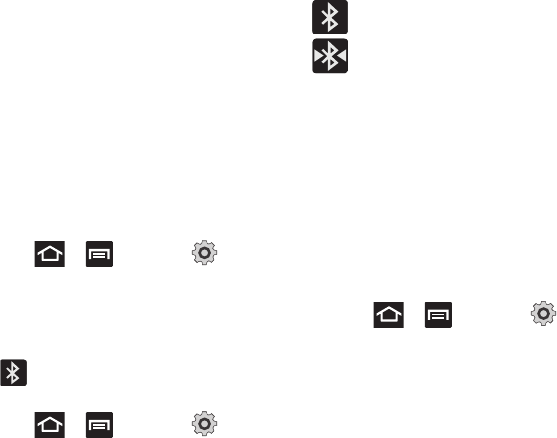
Connections 149
• Set search engine
: Allows you to choose a default
search engine for your phone. Choose from:
Google
,
Yahoo!
, or
Bing
.
• Website settings
: View advanced settings for
individual websites.
• Reset to default
: Clears all browser data and resets
all settings to default.
Bluetooth
About Bluetooth
Bluetooth is a short-range communications
technology that allows you to connect wirelessly to a
number of Bluetooth devices, such as headsets and
hands-free car kits, and Bluetooth-enabled
handhelds, computers, printers, and wireless
devices. The Bluetooth communication range is
usually up to approximately 30 feet.
Turning Bluetooth On and Off
To turn Bluetooth on:
1. Press ➔ and then tap
(
Settings
) ➔
Wireless and network
➔
Bluetooth
settings
.
2. Tap the
Bluetooth
field to activate the feature
(checkmark indicates active). When active,
displays in the Status area.
To turn Bluetooth off:
1. Press ➔ and then tap
(
Settings
) ➔
Wireless and network
➔
Bluetooth
settings
.
2. Tap the
Bluetooth
field to deactivate the
feature.
Bluetooth Status Indicators
The following icons show your Bluetooth connection
status at a glance:
Displays when Bluetooth is active.
Displays when Bluetooth is connected
(paired) and communicating.
Bluetooth Settings
The Bluetooth settings menu allows you to set up
many of the characteristics of your device’s Bluetooth
service, including:
•
Entering or changing the name your device uses for
Bluetooth communication and description
•
Setting your device’s visibility (or “discoverability”) for
other Bluetooth devices
•
Displaying your device’s Bluetooth address
To access the Bluetooth Settings menu:
1. Press ➔ and then tap
(
Settings
) ➔
Wireless and network
➔
Bluetooth
settings
.
2. Verify Bluetooth is active. Indicated by a green
check mark in the Bluetooth field.
3. Tap the
Device name
,
Visible
, and
Search for
devices
fields to set the options.
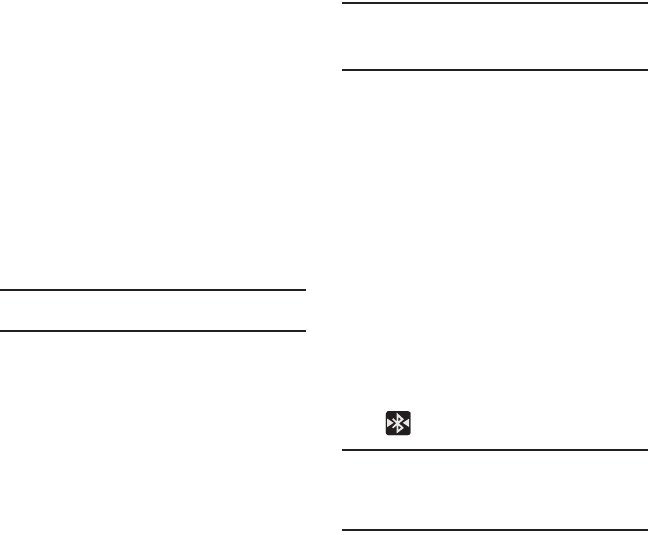
150
To change your Bluetooth name:
1. Verify Bluetooth is active.
2. From the Bluetooth settings page, tap
Device
name
.
3. Enter a new name.
4. Tap
OK
to complete the rename process.
To set visibility:
1. Verify your Bluetooth is active.
2. From the Bluetooth settings page, tap
Visible
.
Making your device visible allows other devices
to pair and communicate.
Note:
Your device is visible for up to 120 seconds (2 minutes).
This value appears as a countdown within this field.
To scan for Bluetooth devices:
1. Verify Bluetooth is active.
2. From the Bluetooth settings page, tap
Scan for
devices
to search for visible external Bluetooth-
compatible devices such as headsets, devices,
printers, and computers.
Pairing Bluetooth Devices
The Bluetooth pairing process allows you to establish
trusted connections between your device and another
Bluetooth device. When you pair devices, they share a
passkey, allowing for fast, secure connections while
bypassing the discovery and authentication process.
Note:
Pairing between two Bluetooth devices is a one-time
process. Once pairing is established the devices continue
to recognize their partnership and exchange information
without entering a passcode.
To pair your device with another Bluetooth device:
1. Verify Bluetooth is active.
2. From the Bluetooth settings page, tap
Visible
.
Your device must be visible to successfully pair
with an external device.
3. Tap
Scan for devices
. Your device displays a list
of discovered in-range Bluetooth devices.
4. Tap a device from the list to initiate pairing.
5. Enter the passkey or PIN code, if needed, and
tap
OK
.
6. The external device must accept the connection
and enter your device’s PIN code.
Once successfully paired to an external device,
displays in the Status area.
Note:
Due to different specifications and features of other
Bluetooth-compatible devices, display and operations
may be different, and functions such as transfer or
exchange may not be possible with all Bluetooth-
compatible devices.
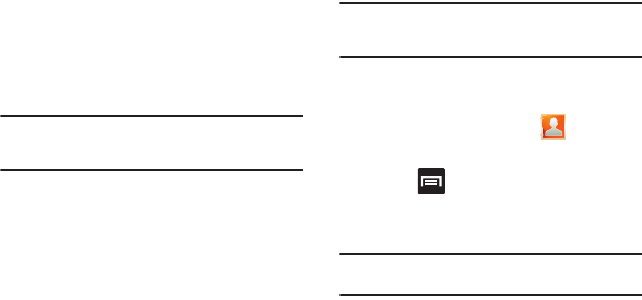
Connections 151
Disconnecting a Paired Bluetooth Device
Disconnecting a paired device breaks the connection
between the device and your phone, but retains the
knowledge of the pairing. At a later point when you
wish to reconnect the device, there is no need to
setup the connection information again.
1. Verify your Bluetooth is active.
2. From the Bluetooth settings page, touch the
previously paired device (from the bottom of
the page).
3. Tap
OK
to confirm disconnection.
– or –
From the Bluetooth settings page, touch and
hold the name of the previously paired device,
and select
Disconnect
.
Note:
Disconnections are manually done but often occur
automatically if the paired device goes out of range of
your phone or it is powered off.
Deleting a Paired Bluetooth Device
Deleting a device from your list removes its
“connection record” and upon reconnection would
require that you re-enter all the previous pairing
information.
1. Verify Bluetooth is active.
2. From the Bluetooth settings page, touch and
hold the name of the previously paired device
(from the bottom of the page). This opens the
connected device’s menu options.
3. Tap
Unpair
to delete the paired device.
Sending Contacts via Bluetooth
Depending on your paired devices’ settings and
capabilities, you may be able to send pictures,
Contact information, or other items using a Bluetooth
connection.
Note:
Prior to using this feature, Bluetooth must first be
enabled on both your phone and the external device, and
the recipient’s device must be visible.
1. Verify your Bluetooth is active and your phone
is visible.
2. From the Home screen, tap (
Contacts
).
3. Tap the entry to open the overview page.
4. Press and then tap
Send namecard via
➔
Bluetooth
and select a paired external
Bluetooth device.
Note:
The external Bluetooth device must be visible and
communicating for the pairing to be successful.
5. A Bluetooth share notification displays in your
notifications list.
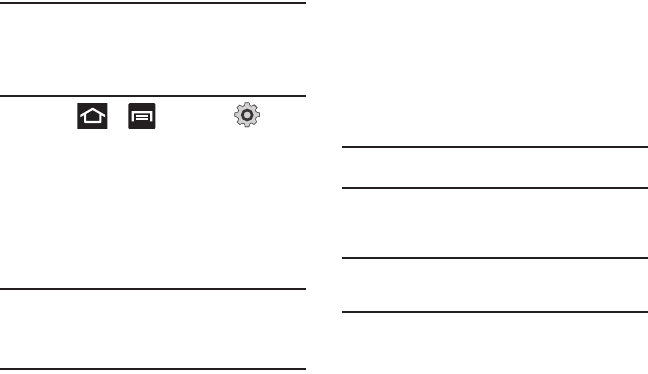
152
Enable Downloading for Web
Applications
Important!:
Before you can download a web application you
must insert an SD into the phone and enable the
Unknown sources
feature (enables downloading).
For more information, refer to “Installing the
microSD Memory Card” on page 8. Also, see
“Mounting the SD Card” on page 46.
1. Press ➔ and then tap
(
Settings
) ➔
Applications
.
2. Tap the
Unknown sources
check box.
3. Tap
OK
to allow install of non-Market
applications. Tap again to remove the
checkmark and disable the installation of non-
market applications.
Warning!:
Not all web applications are safe to download. In
order to protect your phone and data, use Android
Market to install web applications. For more
information, refer to “Downloading a New Google
Application” on page 127.
PC Connections
You can connect your device to a PC using an optional
PC data cable using various USB connection modes.
Mass storage is the default connection method.
Mass storage
: allows you to use the onboard storage
capacity of the phone to store and upload files. This
option allows your computer to detect the phone as a
removable storage drive.
Kies air
: allows you to sync your Windows PC
wirelessly with your phone provided they are both on
the same Wi-Fi network.
Connecting as a Mass Storage Device
You can connect your device to a PC as a removable
disk and access the file directory. If you insert a
memory card in the device, you can also access the
files directory from the memory card by using the
device as a memory card reader.
Note:
The file directory of the memory card displays as a
removable disk, separate from the internal memory.
1. Insert a memory card into the device to transfer
files from or to the memory card.
Note:
To use any downloaded market application that requires a
USB connection between your phone and your PC, you
should first set the USB setting to
Mass storage
.
2. Connect the multifunction jack on your device
to a PC using an optional PC data cable.
A pop-up window displays on the PC when
connected.
3. Open the folder to view files.
4. Copy files from the PC to the memory card.
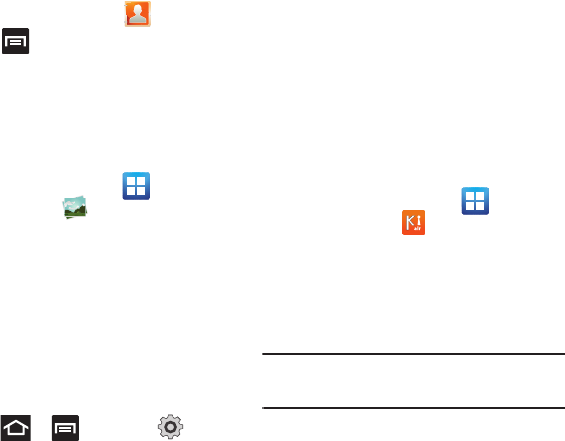
Connections 153
Prior to using Kies air for Phone Update
Before using Kies air to upgrade your device, it is
recommended that you backup your personal data
prior to use.
To export a Contact list to your microSD card:
1. From the Home screen, tap (
Contacts
).
2. Press and then tap
Import/Export
.
3. Tap
Export to SD card
➔
OK
. For more
information, refer to “Export/Import” on
page 84.
Verify your images and videos are on your microSD
card:
1. From the Home screen, tap
(
Applications
)
➔ (
Gallery
).
2. Verify the Gallery contains all of your pictures
and videos.
3. Remove the back cover and remove the
internal microSD card prior to initiating a Kies
air update.
Enabling USB Debugging
USB debugging must be enabled before being able to
use the Development feature.
1. Press ➔ and then tap
(
Settings
) ➔
Applications
➔
Development.
2. Tap the
USB debugging
field to verify the
feature is active before connecting your USB
cable.
3. Using an optional PC data cable, connect the
multifunction jack on your device to a PC.
Kies Air
Kies Air allows you to sync your Windows PC
wirelessly with your phone provided they are both on
the same Wi-Fi network. You can view and share call
logs, videos, photos, music, bookmarks, ringtones,
and even send SMS messages from your PC.
1. Sign onto the same Wi-Fi network from your
phone and from your PC.
2. From the Home screen, tap
(
Applications
)
➔ (
Kies air
).
3. From the Kies air homescreen, tap
Start
.
4. If prompted, select a network. Choose from
either
Wi-Fi
or
Portable Wi-Fi hotspot
.
5. Write down the on-screen URL address.
Important!:
Both your phone and your computer must be
connected to the same Wireless Access Point
(WAP).
6. From your computer, enter the URL in your
Web browser.
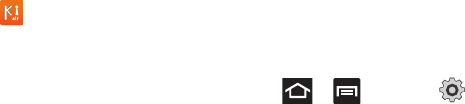
154
7. If prompted, an Access Request prompt is
displayed on your device. Tap
Allow
to permit
connection between the computer and device.
8. On your computer, you may be prompted to run
a Java plugin for a TransferManagerApplet.
Click
Run
.
9. Tap the
Remember for today
checkbox if you will
be using Kies air with the same PC later.
10. From your PC, a security warning may be
displayed asking if you want to run this
application. Click
Run
to continue.
11. On your PC, the Kies air screen is displayed. On
your phone, the icon appears at the top
of your screen.
12. Follow the on-screen instructions to view and
share information between your phone and PC.
13. Click a link from the left navigation pane to
access one of several device file categories
such as:
•
[Device Name] - provides an overview of all the main
categories.
•
Photos/Videos/Music
•
Ringtones
•
Bookmarks
•
Messages/Call Log/Contacts
•
File Explorer
•
Language settings
14. To exit the Kies air application, tap
Stop
on your
device, then close out the Web browser on your
computer.
Wi-Fi
About Wi-Fi
Wi-Fi (short for "wireless fidelity") is a term used for
certain types of Wireless Local Area Networks
(WLAN). Wi-Fi communication requires access to an
existing and accessible Wireless Access Point (WAP).
These WAPs can either be Open (unsecured) as within
most Hot Spots, or Secured (requiring knowledge of
the Router name and password).
Activating Wi-Fi
By default, your device’s Wi-Fi feature is turned off
(deactivated). Activating Wi-Fi allows your device to
discover and connect to compatible in-range WAPs
(Wireless Access Points).
1. Press ➔ and then tap
(
Settings
) ➔
Wireless and network
➔
Wi-Fi
settings
.
2. Tap
Wi-Fi
to activate the feature. A checkmark
indicates that Wi-Fi is active. The device scans
for available in-range wireless networks and
displays them under Wi-Fi networks on the
same screen.
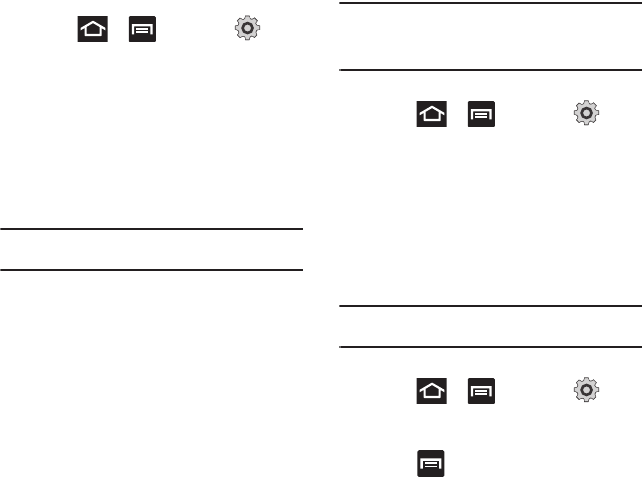
Connections 155
Connecting to a Wi-Fi Network
1. Press ➔ and then tap
(
Settings
) ➔
Wireless and network
➔
Wi-Fi
settings
.
The network names and security settings
(Open network or Secured with WEP) of
detected Wi-Fi networks display in the Wi-Fi
networks section.
2. Tap the network you wish to connect to.
Note:
When you select an open network you are automatically
connected.
3. Enter a wireless password (if necessary).
Manually Add a New Network Connection
1. Tap
Add Wi-Fi network
.
2. Enter the Network SSID (the name of your
Wireless Access Point).
3. Tap the
Security
field and select a security
option. This must match the current security
setting on your target WAP.
4. Enter your WAP’s password if the WAP is
secure.
5. Tap
Save
to store the new information and
connect to the target WAP.
Note:
No prompt to enter the WAP key displays if this is the
second time to connect to a previously accessed or
secured wireless network. The WAP key is required when
the device is reset using factory default settings.
Deactivating Wi-Fi
1. Press ➔ and then tap
(
Settings
) ➔
Wireless and network
➔
Wi-Fi
settings
.
2. Tap the
Wi-Fi
field to deactivate the feature.
The checkmark grays.
– or –
Activate and Deactiavte Wi-Fi from the
Notification bar.
Note:
Use of wireless data connections such as Wi-Fi and
Bluetooth can reduce battery life and use times.
Manually Scan for a Wi-Fi Network
1. Press ➔ and then tap
(
Settings
) ➔
Wireless and network
➔
Wi-Fi
settings
.
2. Press and then tap
Scan
.
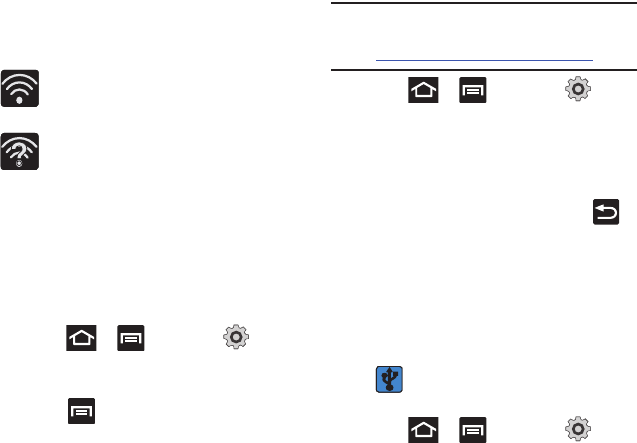
156
Wi-Fi Status Indicators
The following icons indicate the Wi-Fi connection
status:
Displays when Wi-Fi is connected, active,
and communicating with a Wireless Access
Point (WAP).
Displays when Wi-Fi is active and there is
an available open wireless network.
Wi-Fi Advanced Settings
The Wi-Fi settings - Advanced menu allows you to set
up many of the device’s Wi-Fi services, including:
•
Setting the Wi-Fi sleep policy
•
Viewing the device’s MAC Address
•
Configuring use of either a DHCP or Static IP
To access the Wi-Fi Advanced Settings menu:
1. Press ➔ and then tap
(
Settings
) ➔
Wireless and network
➔
Wi-Fi
settings
.
2. Press and then tap
Advanced
.
Tethering
This option allows you to share your phone’s mobile
data connection via a direct USB connection between
your phone and computer. A wireless version of this
same functionality would be the Portable Wi-Fi
feature.
Note:
You can not mount your phone’s microSD card to your
computer while using the USB tethering feature. If
additional software or USB drivers are required, navigate
to: http://www.samsung.com/us/support/downloads.
1. Press ➔ and then tap
(
Settings
) ➔
Wireless and network
➔
Tethering
and portable hotspot
.
2. Plug in the USB cable between your computer
and your phone.
3. When prompted for a USB mode, press to
exit the menu.
4. Tap
USB tethering
from the Tethering menu.
This places a green check mark next to the
entry and activates the feature. A Tethering or
Hotspot active notification briefly appears on
the screen. Look for the Tethering active icon
in the Status bar area of the screen.
To disconnect tethering:
1. Press ➔ and then tap
(
Settings
) ➔
Wireless and network
➔
Tethering
and portable hotspot
.
2. Tap
USB tethering
from the Tethering menu to
remove the check mark and deactivate the
feature.
3. Remove the USB cable from the phone.
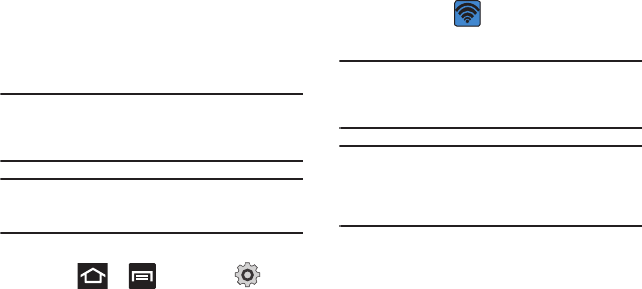
Connections 157
Portable Wi-Fi Hotspot
This feature allows you to turn your phone into a Wi-
Fi hotspot. The feature works best when used in
conjunction with HSPA+ (4G) data services (although
3G service can also be used).
Important!:
The Portable Wi-Fi Hotspot service can not be
active at the same time as Wi-Fi. Please close your
Wi-Fi connection prior to launching the Portable Wi-
Fi service.
Note:
You must have a tethering plan on your account to use
the Wi-Fi hotspot. You can not use data on the device
while it is being used as a hotspot.
To activate the Portable Wi-Fi Hotspot service:
1. Press ➔ and then tap
(
Settings
) ➔
Wireless and network
➔
Tethering
and portable hotspot
.
2. Tap
Portable Wi-Fi hotspot settings
➔
OK
.
3. Tap
Portable Wi-Fi hotspot
. This places a
checkmark in the adjacent field to activate the
service.
4. Tap
Portable Wi-Fi hotspot
➔
Yes
to continue
with the activation.
5. Tap
Configure portable Wi-Fi hotspot
.
6. Create a new Network SSID name, configure
the desired fields and tap
Save
. Write down the
SSID name.
7. Confirm the Portable Wi-Fi Portable Wi-Fi
service icon appears at the top of the
screen.
Note:
By default, the connection is open and not secured. It is
recommended that you access the Portable Wi-Fi Hotspot
settings and create a secure connection by using a
password for communication.
Note:
Using your 4G service and Portable Wi-Fi Hotspot drains
your phone’s battery at a much faster rate than when
using any other feature combination.
The best way to keep using the phone as a hotspot is to
have it connected to a power supply.
To connect to the Hotspot:
1. Enable Wi-Fi (wireless) functionality on your
target device (laptop, media device, etc.).
2. Scan for Wi-Fi networks from the device and
select your phone hotspot from the network
list.
•
The SSID name for your phone’s hotspot is
determined by what you entered into the
Network
SSID
field.
•
You can change the name by tapping
Configure
portable Wi-Fi hotspot
➔
Network SSID
and
changing the entry.
3. Select this Hotspot and follow your on-screen
instructions to complete the connection.
4. Launch your Web browser to confirm you have
an Internet connection.
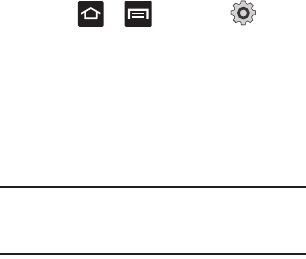
158
To secure the Portable Hotspot service:
The two most common methods for securing your
connection to the Hotspot are to a security method
(WPA2 PSK) and to Hide your phone’s SSID name.
1. Press ➔ and then tap
(
Settings
) ➔
Wireless and network
➔
Tethering
and portable hotspot
➔
Portable Wi-Fi hotspot
settings
➔
Configure portable Wi-Fi hotspot
.
2. Tap the
Security
field and select
WPA2 PSK
.
3. With security enabled, enter a new password
into the
Password
field.
Important!:
The more complex the password, the harder it will
be for intruders to break your security. It is
recommended that you not use names, birthdays,
or other personal information.
4. Tap
Save
to store the new settings.
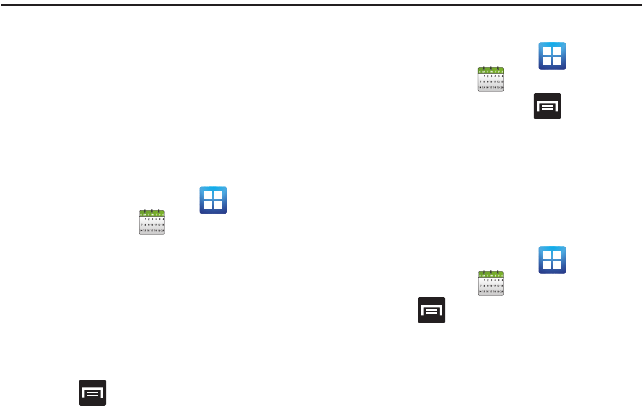
Time Management 159
Section 11: Time Management
This section describes how you can manage time
using time-related applications such as the Calendar,
Alarm Clock, Analog or Digital clock, and the World
clock.
Calendar
With the Calendar feature, you can consult the
calendar by day, week, or month, create events, and
set an alarm to act as a reminder.
1. From the Home screen, tap
(
Applications
)
➔ (
Calendar
). The
Calendar displays four tabs:
•Month
: displays the Month view.
• Week
: displays the Week view.
•Day
: displays the Day view.
•List
: allows you to search for events for the selected
Month, Week, or Day, or you can look for events for a
future date.
2. Press and select one of the following
options:
•Create
: creates a new Event.
•Go to
: displays a specific date.
•Today
: displays the date highlighted with a Blue box
highlighting the date.
•Search
: allows you to search within your current
events.
•Delete
: allows you to delete All events, All events
before today, or an individual event.
• Settings
: displays a list of configurable settings.
Creating a Calendar Event
1. From the Home screen, tap
(
Applications
)
➔ (
Calendar
).
2. From the Month tab, press ➔
Create
.
Calendar Settings
Using the Calendar settings you can select the day
with which you want the calendar to begin. You also
select how you want to view the calendar, by Month,
Week, or Day or determine how to manage events,
notifications, sounds, and defaults reminders.
1. From the Home screen, tap
(
Applications
)
➔ .
2. Press ➔
Settings
.
3. Tap
Calendars
and select the calendar
categories you want to display or tap
All
calendar
. A check mark indicates selection.
4. Tap
Default view
and select a view:
Month
,
Week
,
Day
, or
List
.
5. Tap
Day view
and select a type:
Time grid
, or
Event list
.
6. Tap
First day of week
and select either
Monday
or
Sunday
.
7. Tap
Hide declined events
to activate this option.
A check mark indicates selection.
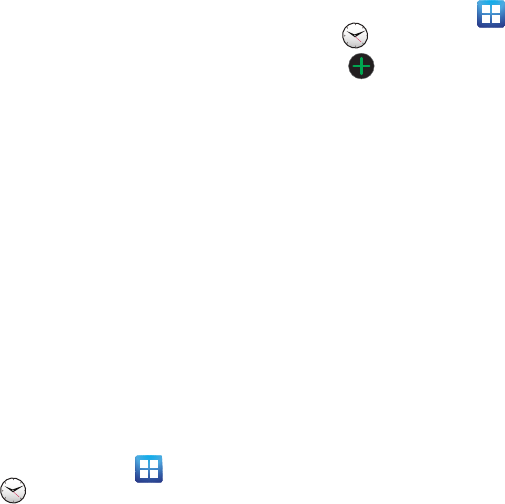
160
8. Tap
Hide contacts’ anniversaries
to activate this
option. A check mark indicates selection.
9. Tap
Lock time zone
(to lock event time based on
your current user-selected time zone). Select a
time zone from within the
Select time zone
field.
10. Tap
Set alerts and notifications
to adjust the
event notification method. Choose from:
Alert
,
Status bar notification
, and
Off
.
11. Tap
Vibrate
to activate this notification option.
Selections are:
Always
,
Only in Silent mode
, or
Never
.
12. Tap
Select ringtone
to assign a ringtone to a
calendar event notification.
13. Tap
Calendar sync
and select the type of
general synchronization settings you want. A
check mark indicates selection.
Clock
This feature allows you to create an alarm to ring at a
specified time, track time in other parts of the world,
use a stopwatch, or set a timer.
䊳
From the Home screen, tap (
Applications
)
➔ (
Clock
).
Setting an Alarm
1. From the Home screen, tap (
Applications
)
➔ (
Clock
).
2. Tap (
Create alarm
).
3. Use the plus or minus symbols to enter the
hour, and minutes, then tap
AM
or
PM
(toggles
depending on which was last selected).
4. Tap the
Alarm repeat
field and tap the number
of times you want this alarm to repeat.
Selections are:
One-time event
,
Daily
,
Every
weekday(Mon-Fri)
, or
One-time event
. If you
selected Weekly, a button row displays. Tap
each day of the week in which you want this
alarm to repeat, then tap
OK
.
5. Tap the
Alarm type
field and select one of the
following:
Melody
,
Vibration
,
Vibration and
melody
, or
Briefing
.
6. Slide the slider bar left or right in the
Alarm
volume
field to decrease or increase the alarm
volume. A sample of the volume level plays.
7. Tap the
Alarm tone
field and select one of the
following:
Sounds
, or
Go to My files
. Locate a
sound to use as an alarm ringtone then tap
OK
to activate the ringtone.
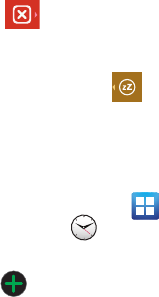
Time Management 161
8. Tap the radio button to activate a tone for the
Snooze
. Tap the field to assign a duration time
(3 minutes, 5 minutes, 10 minutes, 15
minutes, or 30 minutes) and snooze repetition
(1 time, 2 times, 3 times, 5 times, and 10
times).
•Duration
indicates the length of time the alarm will
remain silent between alarm notifications (snooze
time).
• Snooze repeat
indicates the numbers of snooze
sessions that are assigned to this alarm. How many
times will the snooze silence the alarm.
9. Tap the radio button to activate
Smart alarm
which slowly increases screen brightness and
the volume of nature tones to simulate dawn
breaking.
Tap the field to assign a duration time (3 min, 5
min, 10 min, 15 min, or 30 min) and nature
tone (Morning, Breeze, Mist, Forest, Light, or
Rain).
•Duration
indicates the length of time the alarm will
remain silent between alarm notifications.
•Tone
provides one of several nature sounds that are
used as the alarm tone.
10. Tap the
Name
field and enter a name for this
Alarm.
11. Tap
Save
to store the new alarm event.
Turning Off an Alarm
䊳
To stop an alarm when it sounds, touch and
slide to the right.
Setting the Snooze Feature
䊳
To activate the Snooze feature after an alarm
sounds, touch and slide to the left.
Snooze must first be set in the alarm settings.
World Clock
This feature allows you to find out what time it is
another part of world.
1. From the Home screen, tap
(
Applications
)
➔ (
Clock
).
2. Tap the
World clock
tab.
3. Tap (
Add city
) then scroll and select the
desired city, or tap in the search field to locate
a city.
To assign DST settings:
1. Locate a desired city from the World Clock list.
2. Touch and hold a city and select
DST settings
.
3. Select a DST setting (Automatic, Off, 1 hour or
2 hours).
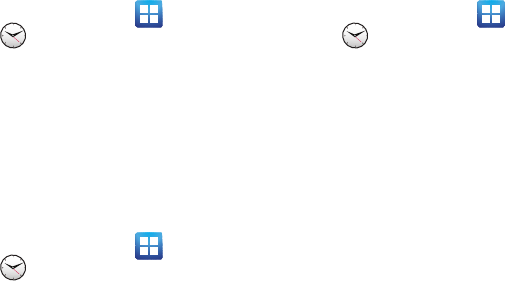
162
Stopwatch
This feature allows you to capture elapsed time while
letting the stopwatch keep running.
1. From the Home screen, tap (
Applications
)
➔ (
Clock
) ➔
Stopwatch
tab.
2. Tap
Start
to start the stopwatch counter.
3. Tap
Lap
to begin the lap time counter.
4. Tap
Stop
to stop the counter.
5. Tap
Restart
to restart the lap counter. You can
have multiple lap times.
6. Tap
Reset
to reset the counter.
Setting a Timer
1. From the Home screen, tap (
Applications
)
➔ (
Clock
) ➔
Timer
tab.
2. Tap the
hr
,
min
, or
sec
field and use the on-
screen keypad to enter the hour, minute, or
seconds. The timer plays an alarm at the end of
the countdown.
3. Tap
Start
to start the timer.
4. Tap
Stop
to stop the timer or
Reset
to reset the
timer and start over.
5. Tap
Restart
to resume the timer counter.
Configuring a Desk Clock
This feature lets you activate an on-screen clock that
can be viewed when the device is docked.
䊳
From the Home screen, tap (
Applications
)
➔ (
Clock
) ➔
Desk clock
tab.
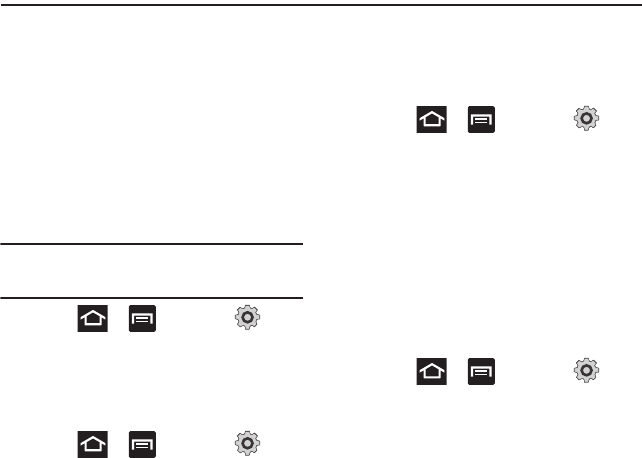
Changing Your Settings 163
Section 12: Changing Your Settings
This section explains the sound and phone settings for
your phone. It includes such settings as: display,
security, memory, and any extra settings associated
with your phone.
Wireless and Networks
Using Flight mode
Flight mode allows you to use many of your phone’s
features, such as Camera, Games, and more, when
you are in an airplane or in any other area where
making or receiving calls or data is prohibited.
Important!:
When your phone is in Flight mode, it cannot send
or receive any calls or access online information or
applications.
1. Press ➔ and then tap
(
Settings
) ➔
Wireless and network
.
2. Tap
Flight mode
. A check mark displayed next
to the feature indicates Flight mode is active.
Activating Wi-Fi
1. Press ➔ and then tap
(
Settings
) ➔
Wireless and network
➔
Wi-Fi
settings
.
2. Tap
Wi-Fi
. A check mark displayed indicates
Wi-Fi is active.
Wi-Fi settings
Once set up for Wi-Fi connectivity, your phone
automatically uses Wi-Fi, when available, for all your
mobile phone services.
1. Press ➔ and then tap
(
Settings
) ➔
Wireless and network
➔
Wi-Fi
settings
.
2. Configure the settings as desired.
The available connection types displayed with a
security type displayed next to them.
Network Notification
By default, when Wi-Fi is on, you receive notifications
in the Status bar anytime your phone detects an
available Wi-Fi network. You can deactivate this
feature if you do not want to receive notifications.
1. Press ➔ and then tap
(
Settings
) ➔
Wireless and network
➔
Wi-Fi
settings
.
2. Tap
Network notification
. A check mark
displayed next to the feature indicates Network
notification is active.
3. Tap
Network notification
again to remove the
check mark and deactivate this feature.

164
WPS Button Connection
The WPS (Wi-Fi Protected Setup) button is a standard
for easy and secure wireless network set up and
connections. To use WPS, the connecting device must
support WPS and be compatible with Wi-Fi Protected
Access (WPA) security. WPS can automatically set up
a random network name and WPA wireless security
for wireless Wi-Fi phones, routers, access points,
computers, adapters, and other electronic devices.
WPS allows you to push buttons instead of entering a
network name and wireless security PIN.
1. Press ➔ and then tap
(
Settings
) ➔
Wireless and network
➔
Wi-Fi
settings
.
2. Tap
WPS button connection
.
3. Press the WPS button on your Wi-Fi access
point within 2 minutes.
Manually Adding a Wi-Fi Network
1. Press ➔ and then tap
(
Settings
) ➔
Wireless and network
➔
Wi-Fi
settings
.
2. Tap
Wi-Fi
to turn it on.
3. Tap
Add Wi-Fi network
.
4. Enter the SSID (Service Set Identifier) and
Security settings then tap
Save
.
Note:
An SSID is a unique key which identifies a wireless LAN.
Its purpose is to stop other wireless equipment from
accessing your LAN — whether accidentally or
intentionally. To communicate, wireless devices must be
configured with the same SSID.
Bluetooth settings
In this menu you can activate Bluetooth, view or
assign a device name, activate your phone so other
Bluetooth devices can discover it, or scan for other,
available Bluetooth devices with which to pair.
Activating Bluetooth
䊳
Press ➔ and then tap
(
Settings
) ➔
Wireless and network
➔
Bluetooth
settings
and tap
Bluetooth
to turn it on.
Note:
Bluetooth must be enabled prior to use.
Activating the Device Name
1. Press ➔ and then tap
(
Settings
) ➔
Wireless and network
➔
Bluetooth
settings
➔
Device name
. The assigned device
name displays.
2. Press to erase the current device name
and enter a new name for this device using the
keyboard.
3. Tap
OK
to confirm your setting.
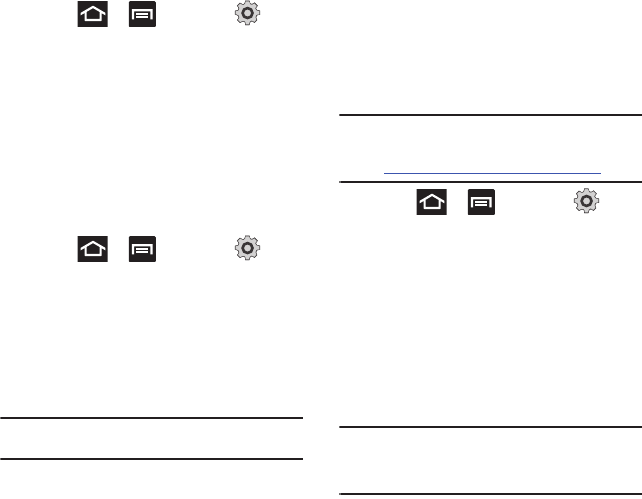
Changing Your Settings 165
Activating Visibility
䊳
Press ➔ and then tap
(
Settings
) ➔
Wireless and network
➔
Bluetooth
settings
➔
Visible
.
The phone is now activated for discovery for
119 seconds so you can pair with another
device. After 119 seconds the phone becomes
undiscoverable again.
Scanning for Devices
This option allows you to scan for active Bluetooth
devices so you can pair with them.
1. Press ➔ and then tap
(
Settings
) ➔
Wireless and network
➔
Bluetooth
settings
➔
Search for devices
.
Your phone begins scanning and lists any
discovered devices in the Bluetooth devices
section.
2. Tap a device name to pair with the device.
Important!:
Some Bluetooth devices are secured and require a
PIN number to confirm and pair with them.
3. Enter a PIN to pair with the device, if one is
required, and tap
Accept
or
Decline
.
Tethering
This option allows you to share your phone’s mobile
data connection via a direct USB connection between
your phone and computer. A wireless version of this
same functionality would be the Portable Wi-Fi
Hotspot feature.
Note:
You can not mount your phone’s microSD card to your
computer while using the USB tethering feature. If
additional software or USB drivers are required, navigate
to: http://www.samsung.com/us/support/downloads.
䊳
Press ➔ and then tap
(
Settings
) ➔
Wireless and network
➔
Tethering
and portable hotspot
.
For more information, refer to “Tethering” on
page 156.
Portable Wi-Fi Hotspot
This feature allows you to turn your phone into a Wi-
Fi hotspot. The feature works best when used in
conjunction with HSPA+ (4G) data services (although
3G service can also be used).
Important!:
The Portable Wi-Fi Hotspot service can not be
active at the same time as Wi-Fi. Please close your
Wi-Fi connection prior to launching the Portable Wi-
Fi service.
For more information, refer to “Portable Wi-Fi
Hotspot” on page 157.
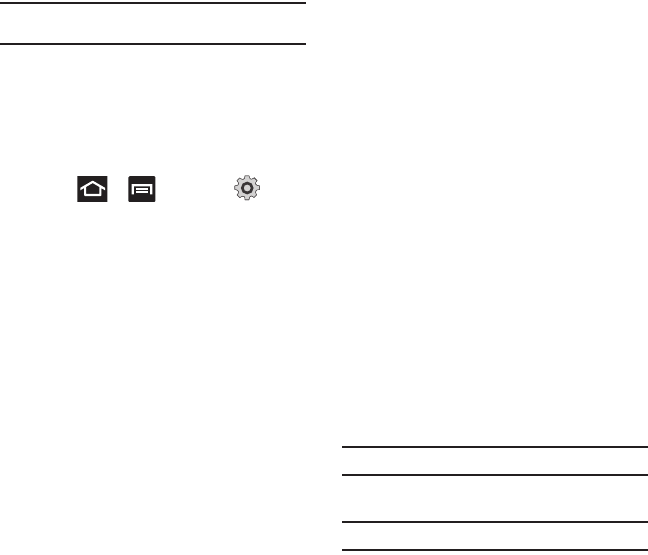
166
VPN settings
The VPN settings menu allows you to set up and
manage Virtual Private Networks (VPNs).
Important!:
Before you can use a VPN you must establish and
configure one.
Adding a VPN
Before you add a VPN you must determine which VPN
protocol to use: PPTP (Point-to-Point Tunneling
Protocol), L2TP (Layer 2 Tunneling Protocol), L2TP/
IPSec PSK (Pre-shared key based L2TP/IPSec), or
L2TP/IPSec CRT (Certificate based L2TP/IPSec).
1. Press ➔ and then tap
(
Settings
) ➔
Wireless and network
➔
VPN
settings
.
2. Tap
Add VPN
.
To establish a PPTP VPN (Point-to-Point Tunneling
Protocol):
1. Establish a VPN name (a name for this
connection).
2. Assign a server by using Set VPN server.
3. Enable encryption (if desired).
4. Set the DNS search domains.
To add an L2TP VPN (Layer 2 Tunneling Protocol):
1. Establish a VPN name (a name for this
connection).
2. Assign a server by using Set the VPN server.
3. Enable L2TP secret.
4. Set L2TP secret.
5. Set the DNS search domains.
To add an L2TP/IPSec PSK VPN (Pre-shared key based
L2TP/IPSec):
1. Establish a VPN name (a name for this
connection).
2. Assign a server by using Set the VPN server.
3. Utilize the Set IPSEc pre-shared key.
4. Enable L2TP secret.
5. Set L2TP secret.
6. Set the DNS search domains.
To add an L2TP/IPSec CRT VPN (Certificate based L2TP/
IPSec):
1. Establish a VPN name (a name for this
connection).
2. Assign a server by using Set the VPN server.
3. Enable L2TP secret.
4. Set L2TP secret.
5. Set user certificate.
Note:
A user certificate must be installed to use this setting.
6. Set CA certificate.
Note:
A CA certificate must be installed to use this setting.
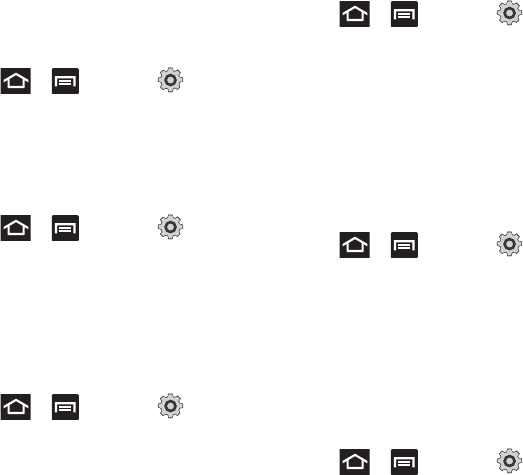
Changing Your Settings 167
7. Set the DNS search domains.
Mobile networks
Before you use applications such as Google Maps
and find your location or search for places of interest,
you must enable the Mobile networks options.
䊳
Press ➔ and then tap
(
Settings
) ➔
Wireless and network
➔
Mobile
networks
.
The following options display:
Use packet data
Allows you to activate data usage on your phone.
䊳
Press ➔ and then tap
(
Settings
) ➔
Wireless and network
➔
Mobile
networks
➔
Use packet data
.
Data Roaming
Data roaming allows you to connect to your service
provider’s partner networks and access data services
when you are out of your service providers area of
coverage.
1. Press ➔ and then tap
(
Settings
) ➔
Wireless and network
➔
Mobile
networks
.
2. Tap
Data roaming
to connect to data services
while roaming outside your network.
– or –
Tap
Data roaming
again to remove the green
check mark and deactivate the feature.
Access Point Names
To access a wireless access point:
䊳
Press ➔ and then tap
(
Settings
) ➔
Wireless and network
➔
Mobile
networks
➔
Access Point Names
. A list of the
Access point names display. The active access
point displays a bright green, filled circle to the
right of the name.
Network mode
You can configure your phone to either manually
detect and use either a 2G (GSM) or 3G (WCDMA)
data network connection.
䊳
Press ➔ and then tap
(
Settings
) ➔
Wireless and network
➔
Mobile
networks
➔
Network Mode
.
Using the Fastest Available Network
To confirm you are always using the fastest possible
connection, the phone has an automatic detection
method where it finds both the fastest and most
stable connection/communication method. This
phone is capable of using either 4G/3G services for
this connection.
1. Press ➔ and then tap
(
Settings
) ➔
Wireless and network
➔
Mobile
networks
➔
Network Mode
.
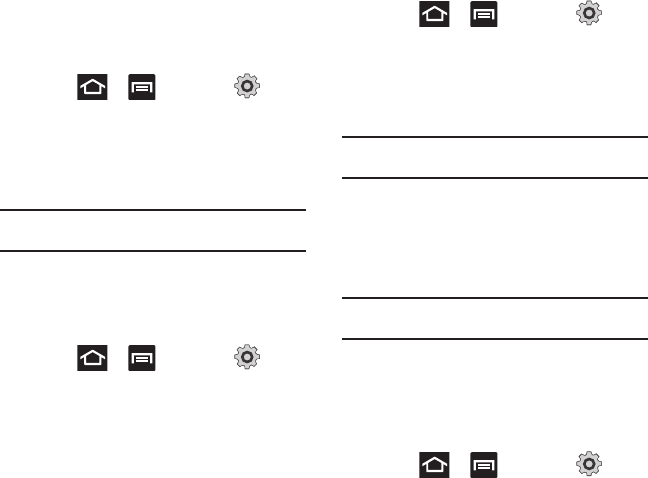
168
2. Tap
GSM/WCDMA (Auto mode)
. A check mark
displays next to this option to indicate that it is
active. This is the default mode for this phone.
Using the 2G (EDGE) Network Only
If you are not using applications that require the 3G
network speed (any application that accesses the
network or uses a browser), using the 2G network
saves battery life.
1. Press ➔ and then tap
(
Settings
) ➔
Wireless and network
➔
Mobile
networks
➔
Network mode
.
2. Tap
GSM only
. A check mark displays next to
this option to indicate that it is active.
Note:
Connecting to 2G networks slows the data transfer speed
and time.
Using the 4G Network Only
If you are using applications that require the 4G
network speed, follow these instructions to connect to
the 4G network.
1. Press ➔ and then tap
(
Settings
) ➔
Wireless and network
➔
Mobile
networks
➔
Network mode
.
2. Tap
WCDMA only
. A check mark displays next to
this option to indicate that it is active.
Network Operators
Using this feature you can view the current network
connection. You can also scan and select a network
operator manually, or set the network selection to
Automatic.
1. Press ➔ and then tap
(
Settings
) ➔
Wireless and network
➔
Mobile
networks
.
2. Tap
Network operators
. The current network
connection displays at the bottom of the list.
Important!:
You must deactivate data service prior to searching
for an available network.
3. Tap
Search networks
to manually search for a
network.
4. Tap
Select automatically
to automatically select
a network connection.
Note:
Connecting to 2G networks slows the data transfer speed
and time.
Default Setup Options
Your phone default is set to Automatic (to
automatically search for an available network. You
can set this option to Manual to select a network each
time you connect.
1. Press ➔ and then tap
(
Settings
) ➔
Wireless and network
➔
Mobile
networks
➔
Network operators
.
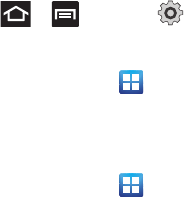
Changing Your Settings 169
2. Tap
Default setup
.
3. Tap
Manual
to locate and connect to a network
manually.
– or –
Tap
Automatic
to allow the device to
automatically select a network.
Call Settings
To access the Call settings menu:
䊳
Press ➔ and then tap
(
Settings
) ➔
Call
.
– or –
From the Home screen, tap ➔
Settings
➔
Call
.
Configuring General Call Settings
Configure the general call settings using this option.
1. From the Home screen, tap ➔
Settings
➔
Call
.
2. Tap one of the following options:
• Call rejection
: allows you to manage your rejection
mode and rejection list.
–
Auto reject mode
: sets the phone to automatically
reject incoming calls or messages.
–
Reject list
: provides access to current rejection entries
and numbers.
• Set reject messages
: allows you to manage both
existing rejection messages and create new ones.
• Call alert
: allows you to assign call alert tones and
activate call alerts and vibration.
–
Outgoing call vibration
: vibrates the phone when the
called party answers.
–
Call status tones
: assigns sounds settings during the
call. Choose from: Call connect tone, Minute minder,
and Call end tone.
–
Alerts on call
: selects whether alarm and message
notification is turned off during a call. Choose from: Off,
Sound, Voice or Vibration.
• Call answering/ending
: allows you to manage the
settings for answering and ending calls.
–
Answering key
allows you to press a key to answer
the phone.
–
Automatic answering
, when connected,
automatically answers a call via the headset after a
period of time. Selections are: off, After 1 second, After
2 seconds, After 3 seconds, After 4 seconds, or After
5 seconds.
–
Power key ends calls
allows you to press the power
key to end the current call.
• Turn on proximity sensor
: allows you to turn off the
LCD when the phone is near your face during a call
so you do not accidentally tap a key.
• Call forwarding
: configures call forwarding options.
For more information, refer to
“Configuring Call
Forwarding”
on page 170.
• Additional settings
: allows you to additional call
settings. For more information, refer to
“Configuring Additional Voice Call Settings”
on page 170.
• Voicemail service
: allows you to select the carrier
used for your voicemail service. For more
information, refer to
“Voicemail”
on page 171.
• Voicemail
: allows you to view the settings for your
voicemail.
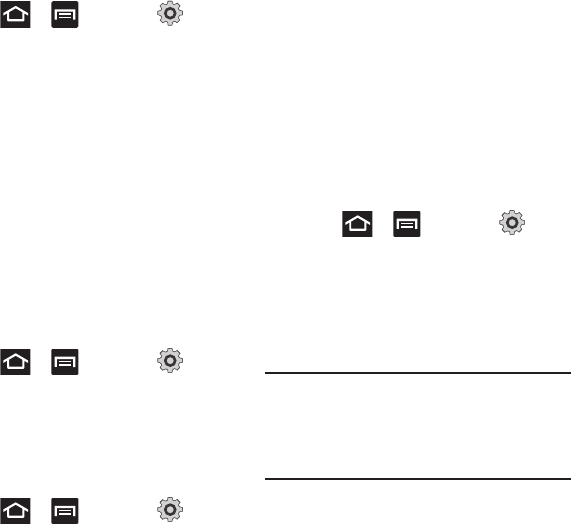
170
• Hearing aids
: allows you to enable/disable hearing
aid compatibility. For more information, refer to
“HAC
Mode”
on page 170.
Configuring Call Forwarding
1. Press ➔ and then tap
(
Settings
) ➔
Call
➔
Call forwarding
.
2. Tap an available option:
• Always forward
: incoming calls are re-routed to a
secondary number that you specify.
• Forward when busy
: forwards all your calls to
voicemail when your phone is busy.
• Forward when unanswered
: automatically forwards
to your voicemail number when the phone is not
answered, and otherwise allows you to enter a
voicemail number.
• Forward when unreachable
: automatically forwards
to your voicemail number when the phone is not in
service, or is turned off.
HAC Mode
This menu is used to activate or deactivate Hearing
Aid Compatibility for this device.
1. Press ➔ and then tap
(
Settings
) ➔
Call
.
2. Tap the
Hearing aids
field to activate the feature
(green check mark), or tap it again to
deactivate the feature. Off is the default setting.
Configuring Additional Voice Call Settings
1. Press ➔ and then tap
(
Settings
) ➔
Call
➔
Additional settings
.
2. Tap one of the following options:
•Caller ID
: chooses whether your number is displayed
when someone answers your outgoing call. Choose
from: Network default, Hide number, or Show number.
• Call barring
: blocks specific types of calls (All
outgoing calls, International calls, etc..).
• Call waiting
: notifies you of an incoming call while
you are on another call.
•Auto redial
: automatically redial the dialed number if
it is unable to connect or the call is cut off.
Fixed Dialing Numbers
Fixed Dial Number (FDN), allows you to restrict
outgoing calls to a limited set of phone numbers.
Enabling FDN
1. Press ➔ and then tap
(
Settings
) ➔
Call
➔
Additional settings
➔
Fixed Dialing
Numbers
.
2. Tap
Enable FDN
.
3. At the prompt, enter your PIN2 code and tap
OK
.
Important!:
Not all SIM cards use a PIN2 code. If your SIM card
does not, this menu does not display.
The PIN2 code is provided by your carrier. Entering
the PIN2 incorrectly three times will cause the
device to lock. Contact customer service for
assistance.
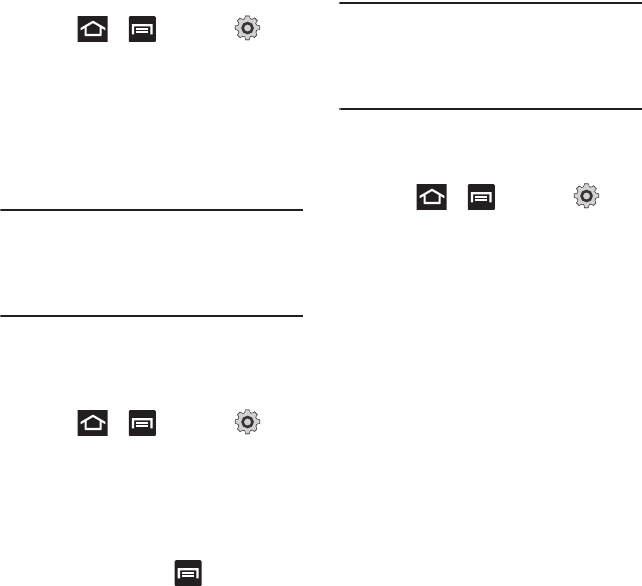
Changing Your Settings 171
Changing the PIN2 Code
1. Press ➔ and then tap
(
Settings
) ➔
Call
➔
Additional settings
➔
Fixed Dialing Numbers
.
2. Tap
Change PIN2
.
3. At the prompt, enter your old PIN2 code.
4. At the prompt, enter a new PIN2 code.
5. Confirm your PIN2 code.
Important!:
Not all SIM cards use a PIN2 code. If your SIM card
does not, this menu does not display.
The PIN2 code is provided by your carrier. Entering
the PIN2 incorrectly three times will cause the
device to lock. Contact customer service for
assistance.
Managing the FDN List
When this feature is enabled, you can make calls only
to phone numbers stored in the FDN list on the SIM
card.
1. Press ➔ and then tap
(
Settings
) ➔
Call
➔
Additional settings
➔
Fixed Dialing Numbers
.
2. Tap
Enable FDN
.
3. At the prompt, enter your PIN2 code and tap
OK
.FDN is enabled.
4. Tap
FDN list
then press and then tap
Add
contact
or edit the contacts that were stored.
Important!:
Not all SIM cards use a PIN2 code. If your SIM card
does not, this menu does not display.
The PIN2 code is provided by your carrier. Entering
the PIN2 incorrectly three times will cause the
device to lock. Contact customer service for
assistance.
Voicemail
From this menu, you can either view your voicemail
number or enter a new one.
1. Press ➔ and then tap
(
Settings
) ➔
Call
➔
Voicemail service
.
2. Tap
My carrier
.
3. Tap
Voicemail
➔
Voice mail number
to now
view your number within the Voicemail number
field.
– or –
To enter a new voicemail number, tap
Voicemail
➔
Voice mail number
, enter a
number and tap
OK
.
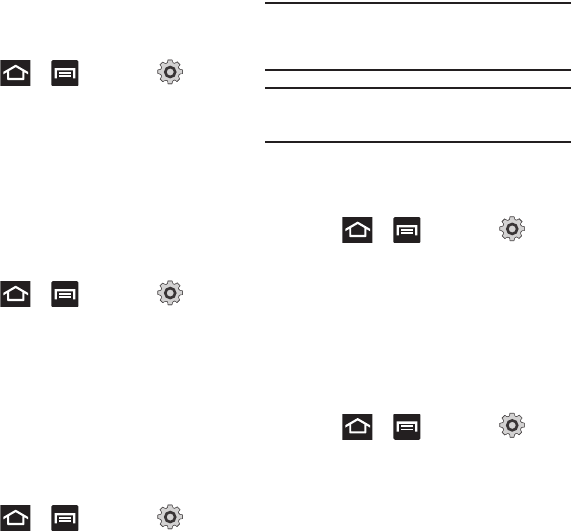
172
Sound Settings
From this menu you can control the sounds on the
phone as well as configure the display settings.
䊳
Press ➔ and then tap
(
Settings
) ➔
Sound settings
.
The following options display:
Silent mode
Silent mode is convenient when you wish to stop the
phone from making noise, in a theater for example. In
Silent Mode the speaker is muted and the phone only
vibrates to notify you of incoming calls, or other
functions that normally have a defined tone or sound
as an alert.
1. Press ➔ and then tap
(
Settings
) ➔
Sound settings
.
2. Tap
Silent mode
.
– or –
From the Home screen, press and hold the
Lock
key until
Phone options
displays.
3. Tap
Silent mode
to activate or deactivate this
mode (the current mode displays).
Setup Phone Vibration
1. Press ➔ and then tap
(
Settings
) ➔
Sound settings
2. Tap
Vibration
and select a vibration mode.
Choose from:
Always
,
Never
,
Only in silent
mode
, or
Only when not in silent mode
.
Note:
The Phone vibrate setting is independent of other call
sounds settings. For example, if you have Silent mode
enabled along with Phone vibrate, your phone won’t play
a ringtone, but will vibrate for an incoming call.
Note:
Use both the Silent mode and enable the
Only when not in
silent mode
option to guarantee no vibrations or sounds
from your phone.
Adjusting the Volume Settings
The Volume menu now provides access to various
volume settings within one on-screen popup menu.
1. Press ➔ and then tap
(
Settings
) ➔
Sound settings
➔
Volume
.
2. Touch and drag the on-screen slider to assign
the volume settings for any of the following
volume levels.
• Incoming call
,
Media
,
System
, or
Notification
.
3. Tap
OK
to assign the volume levels.
Setup the Voice Call Ringtone
1. Press ➔ and then tap
(
Settings
) ➔
Sound settings
.
2. Tap
Phone ringtone
.
3. Tap a ringtone from the available list. The
ringtone briefly plays when selected.
4. Tap
OK
to assign a ringer.
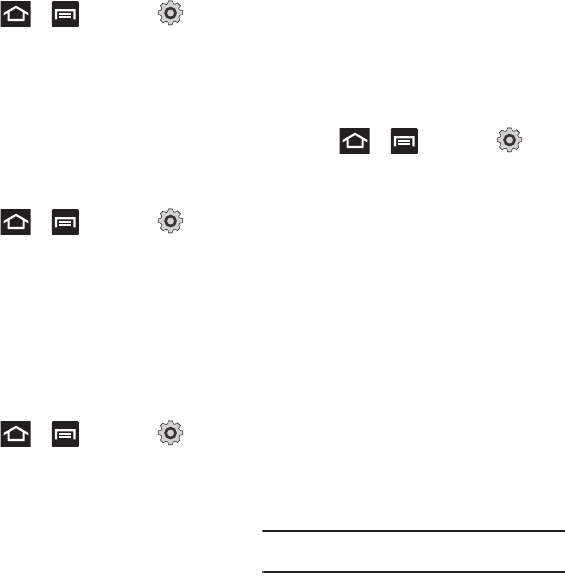
Changing Your Settings 173
Setting a Notification Ringtone
1. Press ➔ and then tap
(
Settings
) ➔
Sound settings
➔
Notification
ringtone
.
2. Tap one of the ringtones and tap
OK
.
Audible Tone Settings
The Audible touch tones and Audible selection
options are used when you use the dialing pad or
making a screen selection. Each time you press a key
or make a selection the selected tone sounds.
1. Press ➔ and then tap
(
Settings
) ➔
Sound settings
.
2. Tap
Audible touch tones
or
Audible selection
. A
check mark displayed next to these features
indicates active status.
Screen Lock Sounds
The screen lock sounds option is used to activate/
deactivate sounds when locking and unlocking the
screen.
1. Press ➔ and then tap
(
Settings
) ➔
Sound settings
.
2. Tap
Screen lock sounds
. A check mark
displayed next to these features indicates
active status.
Display Settings
In this menu, you can change various settings for the
display such as the font, orientation, pop-up
notifications, puzzle lock feature, animation,
brightness, screen timeout, power saving mode, and
tv out settings.
Adjusting the Screen Display
1. Press ➔ and then tap
(
Settings
) ➔
Display
.
2. Configure the following screen display
settings:
• Screen display
–
Font style
: sets the fonts used on the LCD display.
Selections are: Default font. Tap
Get fonts online
to
download additional fonts.
–
Home screen Wallpaper
: assigns an image from
either the Gallery, Live wallpapers, or Wallpaper
gallery to the Home screen.
–
Lock screen Wallpaper
: assigns an image from
either the Wallpaper gallery or Gallery to the Lock
screen.
–
Clock position
: assigns the on-screen clock position
to either the top, MIddle or Bottom of the screen.
–
Event notifications
: assigns what type of on-screen
notification you are prompted with. Choose from
either: New messages or New emails.
• Brightness
: adjusts the on-screen brightness level.
Note:
For more information, refer to “Adjusting Screen
Brightness” on page 174.
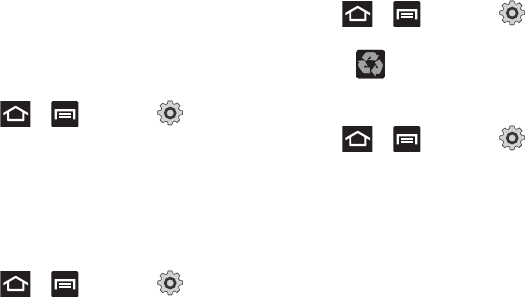
174
• Auto-rotate screen
: when enabled, the phone
automatically switches from portrait to landscape
orientation and vice versa. When this setting is
disabled, the phone displays in portrait mode only.
•Animation
: determines whether some or all of the
window elements animate. Selections are: No
animations, Some animations, or All animations.
•Screen timeout
: adjusts the delay time before the
screen automatically turns off. Selections are:
15 seconds, 30 seconds, 1 minute, 2 minutes,
10 minutes, and 30 minutes.
• Touch key light duration
: to adjust the light duration
of the touch keys..
• Horizontal calibration
: uses the accelerometer to
calibrate the phone when held in a horizontal position.
Adjusting Screen Brightness
This feature configures the LCD Brightness levels.
1. Press ➔ and then tap
(
Settings
) ➔
Display
➔
Brightness
.
2. Touch and slide the on-screen slider to adjust
the level and tap
OK
.
Horizontal Calibration
Calibrate your phone by using the built-in
accelerometer.
1. Press ➔ and then tap
(
Settings
) ➔
Display
➔
Horizontal calibration
.
2. Place the phone on a level surface and tap
Calibrate
. The phone adjusts the level of the
accelerometer. During the calibration process a
green circle appears on-screen and the center
circle adjusts to the center position.
Power Saving Mode
This feature allows you both automatically set the
phone to use a power saving mode and configure
additional power saving options manually, all in an
effort to conserve battery power.
1. Press ➔ and then tap
(
Settings
) ➔
Power saving mode
.
2. Confirm appears at the top of the screen.
This indicates the power saving mode is active.
To automatically enable power saving options:
1. Press ➔ and then tap
(
Settings
) ➔
Power saving mode
.
2. Tap
Use Power saving mode
to enable this
feature when the battery level is low.
3. Tap
Power saving mode on at
to assign the
“battery low” level at which the power saving
mode is activated. It is at this level that the
automatic power saving function will “kick in”.
4. Tap
OK
to store the new battery level.
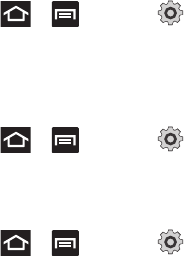
Changing Your Settings 175
To activate additional power saving features:
1. Activate Power saving mode.
2. Tap any of the available fields to activate
additional power saving parameters. Choose
from:
• Turn Off Wi-Fi
to disable Wi-Fi when it is not
connected to an AP.
• Turn Off Bluetooth
to disable Bluetooth when not in
use or actively transmitting data.
• Turn Off GPS
to disable the GPS location system
when not in use.
• Turn off Sync
to disable the feature when the phone
is not synchronizing with the server.
• Brightness
to enable or disable the adjustment of
screen brightness. This field must be enabled before
being able to adjust the brightness value.
• Brightness
to select the brightness percentage
value. For more information, refer to
“Adjusting
Screen Brightness”
on page 174.
• Screen time-out
to adjust the time delay before the
screen turns off.
• Power saving tips
to display additional on-screen
power saving information.
Location and Security
The Location and Security settings allow you to
configure phone location and security settings.
Using Wireless Networks
Before you use applications such as Google Maps
and find your location or search for places of interest,
you must enable the Use wireless networks option or
enable the GPS satellites.
1. Press ➔ and then tap
(
Settings
) ➔
Location and security
.
2. Tap
Use wireless networks
to enable location
information using the wireless network.
Enabling the GPS Satellites
1. Press ➔ and then tap
(
Settings
) ➔
Location and security
.
2. Tap
Use GPS satellites
enable the GPS satellite.
Enabling the sensor aiding
1. Press ➔ and then tap
(
Settings
) ➔
Location and security
. For more
information, refer to “Enabling a Location
source” on page 125.
2. Tap
Use sensor aiding
enhances positioning
and save power while using the sensors.
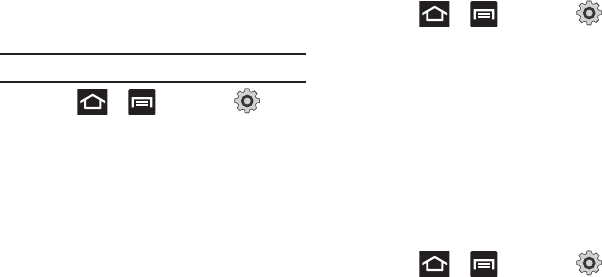
176
Screen Unlock Pattern Settings
To secure data and limit phone access, set the phone
to require a screen unlock pattern each time you turn
on the device, or every time the phone wakes up from
sleep mode (when the screen automatically turns off).
Setting an Unlock Pattern
Creating a screen unlock pattern increases security
on the phone. When you enable the User visible
pattern field, you will draw an unlock pattern on the
screen whenever you want to unlock the phone’s
buttons or touch screen. When you activate the User
tactile feedback field, you feel vibration as feedback
while drawing the pattern.
Note:
Make sure the Require Pattern field is activated.
1. Press ➔ and then tap
(
Settings
) ➔
Location and security
.
2. Tap
Set screen lock
➔
Pattern
.
3. Read the instructions then tap
Next
.
4. Review the onscreen animation procedure for
drawing a pattern and tap
Next
when you are
ready to draw a pattern.
5. Draw your pattern by touching your first on-
screen point. Then,
without removing your
finger from the screen, drag your finger over
adjacent points until the gray trace line overlaps
each point
and they are highlighted with a
green circle.
6. When you have connected at least four dots in
a vertical, horizontal or diagonal direction, lift
your finger from the screen and tap
Continue
.
7. Confirm the new pattern by redrawing it and
then tapping
Confirm
. The Unlock pattern is set.
Changing the Screen Lock Pattern
This feature allows you to change the previously
stored unlock pattern and update it if necessary. This
process is similar to changing your password from
time to time.
1. Press ➔ and then tap
(
Settings
) ➔
Location and security
.
2. Tap
Change screen lock
.
3. Retrace your current pattern on the screen.
4. Tap
Pattern
and repeat steps 3 - 7 from the
previous section.
Using Visible a Pattern
When enabled, this feature displays the onscreen lock
grid that is used to unlock the phone.
PIN Lock and Unlock
1. Press ➔ and then tap
(
Settings
) ➔
Location and security
.
2. Tap
Set screen lock
.
3. Tap
PIN
.
4. Enter a PIN number using the numeric keypad
and touch
Continue
to confirm the password.
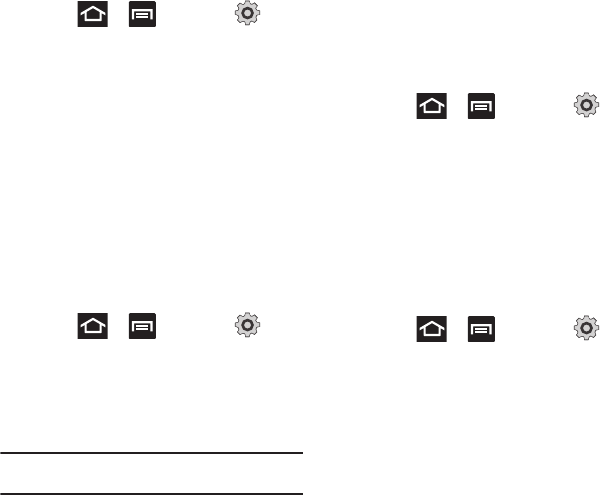
Changing Your Settings 177
5. Confirm the PIN by re-entering it and tap
OK
to
confirm.
Your phone now requires you to enter this PIN
number in order to unlock the phone.
Password Lock and Unlock
1. Press ➔ and then tap
(
Settings
) ➔
Location and security
.
2. Tap
Set screen lock
.
3. Tap
Password
.
4. Enter a password using the keypad and tap
Continue
to confirm the password.
5. Confirm the password by re-entering it and tap
OK
to confirm.
Setting up SIM Card Lock
Prevent another user from using your SIM card to
make unauthorized calls or from accessing
information stored on your SIM card by protecting the
information using a PIN code.
1. Press ➔ and then tap
(
Settings
) ➔
Location and security
.
2. Tap
Set up SIM card lock
.
3. Tap
Lock SIM card
, enter your SIM PIN code,
then tap
OK
.
Note:
You must activate Lock SIM card before you can change
your SIM PIN code.
To change an existing SIM Card PIN:
1. Tap
Change SIM PIN
.
2. Enter the old SIM PIN code and tap
OK
.
3. Enter the new SIM PIN code and tap
OK
.
4. Re-type the new SIM PIN code and tap
OK
.
Password Settings
When you create a phone password you can also
configure the phone to display the password as you
type it instead of using an asterisk (*).
1. Press ➔ and then tap
(
Settings
) ➔
Location and security
.
2. Tap
Visible passwords
to activate this feature.
Device Administration
Activating this feature allows Google to administrate
your phone in a way similar to IT security settings on
a corporate PC. This would be beneficial in the case
that your phone was lost or stolen. The phone could
be “deactivated” or “restricted” (through
administration) from a remote location.
1. Press ➔ and then tap
(
Settings
) ➔
Location and security
.
2. Tap
Select device administrators
to begin
configuring this setting.
3. Select an administrator device and follow the
prompts.
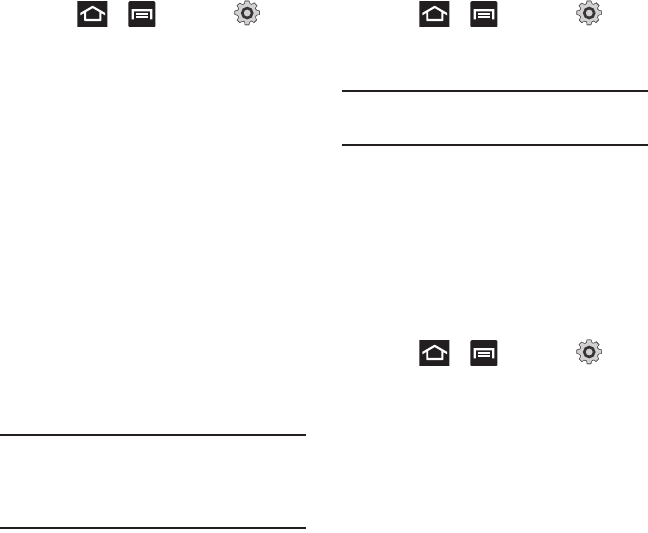
178
Credential Storage
This option allows certain applications to access
secure certificates and other credentials. Certificates
and credentials can be installed to the SD card and
password protected.
1. Press ➔ and then tap
(
Settings
) ➔
Location and security
.
2. Tap
Use secure credentials
to activate this
feature. A check mark displayed next to the
feature indicates secure credentials is active.
3. Tap
Install from USB storage
to install encrypted
certificates from the USB Storage location.
4. Tap
Set password
to set or change the
credential storage password.
5. Tap
Clear storage
to clear the storage (SD card
or phone memory) of all contents and reset the
credentials password.
Applications
This phone can be used for Android development. You
can write applications in the SDK and install them on
this device, then run the applications using the
hardware, system, and network. This feature allows
you to configure the device for development.
Warning!:
Android Dev Phones are not intended for non-
developer
end-users. Because the device can be configured
with system software not provided by or supported by
Google or any other company, end-users operate
these devices at their own risk.
Unknown Sources
Before you can download a web application you must
enable the Unknown sources feature (enables
downloading). Developers can use this option to
install non-Market applications.
1. Press ➔ and then tap
(
Settings
) ➔
Applications
.
2. Tap
Unknown sources
to active this feature.
Note:
If you are notified that you can not download a Market
application because it comes from an “Unknown source”,
enabling this option corrects this issue.
Managing Applications
This feature allows you to manage installed
applications. You can view and control currently
running services, or use the device for application
development.
You can also view the amount of memory or resources
used as well as the remaining memory and resources
for each of the applications on your phone and clear
the data, cache, or defaults.
䊳
Press ➔ and then tap
(
Settings
) ➔
Applications
➔
Manage
applications
.
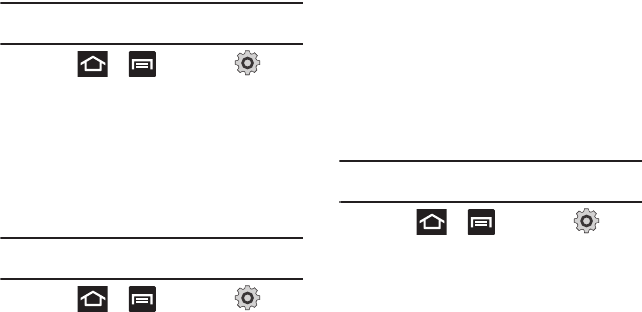
Changing Your Settings 179
Clearing Application Cache and Data
Important!:
You must have downloaded applications installed to
use this feature.
1. Press ➔ and then tap
(
Settings
) ➔
Applications
➔
Manage
applications
.
2. Tap an application in which to clear the cache
or data.
3. Tap
Force stop, Clear data
, or
Clear cache
.
Uninstalling Third-party Applications
Important!:
You must have downloaded applications installed to
use this feature.
1. Press ➔ and then tap
(
Settings
) ➔
Applications
➔
Manage
applications
.
2. Tap the
Downloaded
tab and select your
desired application.
3. Tap
Uninstall
(from within the top area of the
Application info page).
4. At the prompt, tap
OK
to uninstall the
application.
5. Select a reason for uninstalling the application,
then tap
OK
.
Moving Third-party Applications to your SD Card
Your phone’s built in memory is augmented by using
a microSD card to store additional data. When the
phone’s built-in memory capacity is reached, it can
be possible to move some applications over to the
internal microSD card. Freeing up memory space on
the phone can help avoid any sluggish performance
when the phone has to work harder to manage
memory resources.
Important!:
Only certain downloaded applications are capable
of being moved from phone to card.
1. Press ➔ and then tap
(
Settings
) ➔
Applications
➔
Manage
applications
.
2. Tap the
Downloaded
tab and select your
desired application.
3. Tap
Move to SD card
(from within the Storage
section of the Application info page).
Once the application has been moved to the microSD
card, this button now reads “Move to phone”.
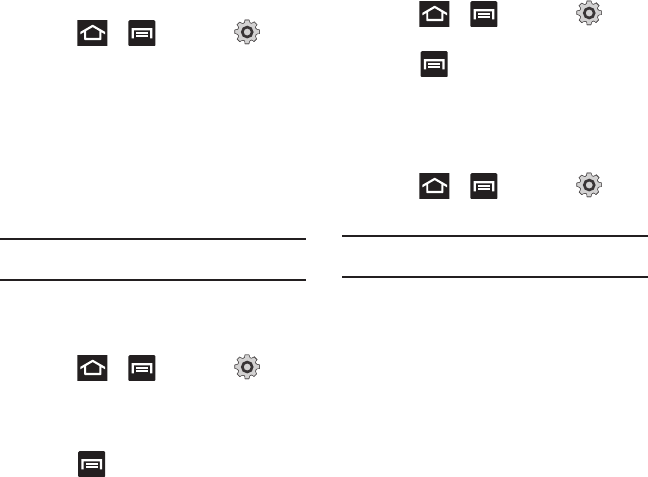
180
Running Services
The Running services option allows you to view and
control currently running services such as Backup,
Google Talk, SNS (messaging), Swype, and more.
1. Press ➔ and then tap
(
Settings
) ➔
Applications
➔
Running services
.
The screen displays all the processes that are
running.
2. Tap a process to stop the process from running.
When you stop the process the service or
application will no longer run until you start the
process or application again.
Important!:
Stopping a process might have undesirable
consequences on the application.
Memory Usage
This option allows you to view a list of the memory
usage for currently active applications.
1. Press ➔ and then tap
(
Settings
) ➔
Applications
➔
Memory usage
. The
All tab is opened and displays a list of the
current applications.
2. Press and then tap
Sort
to change the list
from being sorted either alphabetically or by
largest memory usage.
Battery Usage
This option allows you to view a list of those
components using battery power.
1. Press ➔ and then tap
(
Settings
) ➔
Applications
➔
Battery usage
.
2. Press and then tap
Refresh
to update the
list.
– or –
Tap an entry to view more detailed information.
Android Development
䊳
Press ➔ and then tap
(
Settings
) ➔
Applications
➔
Development
.
Important!:
These features are used for development purposes
only.
USB Debugging
This feature is used for development purposes only.
Allowing Mock Locations
This feature is used for development purposes only.
If you are a developer who is testing a GPS
applications using this device, you can tell the device
that the phone is at different GPS locations. In other
words, the phone is allowed to “mock” the
coordinates.
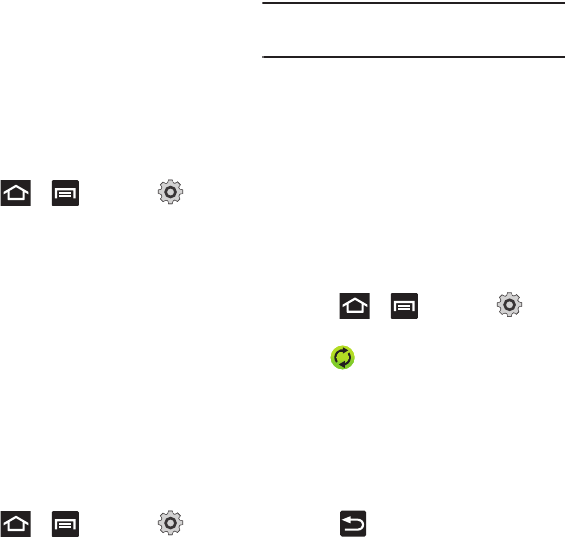
Changing Your Settings 181
Accounts and Synchronization
Your phone provides the ability to synchronize data
from a variety of different sources or sites. These
accounts can range from Google, a Corporate
Microsoft Exchange Email Server, and other social
sites such as Facebook, Twitter, and MySpace.
Corporate and Google accounts provide the ability to
synchronize Calendar events and Contacts.
To enable the auto-sync feature:
1. Press ➔ and then tap
(
Settings
) ➔
Accounts and sync
.
2. Tap
Auto-sync
. A green checkmark indicates
the feature is enabled. This feature enables the
synchronization of data between your phone
and external sites or servers.
•
The three main components are Contacts Email, and
Calendar Events. Before these can be synchronized,
they must be added to the managed accounts list.
• Background data
: allows your phone to use data in
the background.
Synchronizing a Google Account
By default, there are no accounts managed by the
device. These must be manually added.
To manage an existing Google account
:
1. Press ➔ and then tap
(
Settings
) ➔
Accounts and sync
.
2. Tap
Add account
➔
Google
.
3. Tap
Next
➔
Sign in
.
Note:
If you do not already have a Google account, tap
Create
and follow the on-screen prompts to create your new
account.
4. Touch the
Username
(@gmail.com) and
Password
fields and enter your information.
5. Tap
Sign in
. Your phone then communicates
with the Google servers to confirm your
information. Your existing Gmail account then
appears within the
Manage accounts
area of
the screen.
•
Any changes or updates to your Gmail account are
then automatically updated to your device.
To configure the Google management settings:
1. Press ➔ and then tap
(
Settings
) ➔
Accounts and sync
.
2. Tap within the Google account field to
reveal the account’s synchronization settings
screen.
3. Tap the parameters you wish to synchronize
(
Sync Contacts
,
Sync Gmail
, or
Sync Calendar
).
A green checkmark indicates the feature is
enabled.
4. Press to return to the previous screen.
For more information, refer to “Synchronizing
Contacts” on page 82.
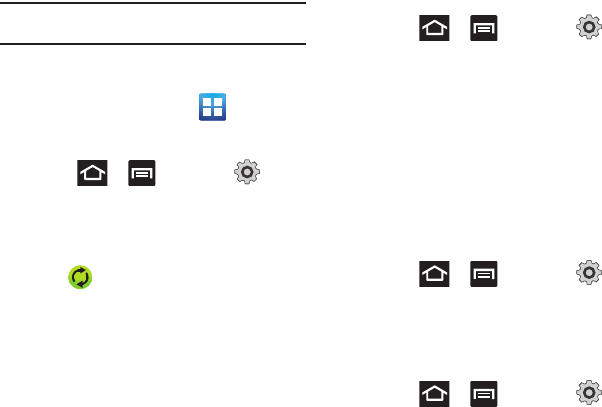
182
Synchronizing Your Corporate Account
By default, there are no Corporate Calendar events
managed by the device. These must be manually
added.
Note:
Once a corporate email account is created, it is
automatically added as a managed account.
Use the following procedure to configure your phone
to synchronize with a corporate email account.
1. From the Home screen, tap
(
Applications
)➔
Settings
➔
Accounts and sync
.
– or –
Press ➔ and then tap
(
Settings
) ➔
Accounts and sync
.
2. Locate the email account containing the events
you wish to synchronize.
3. Tap within the adjacent account field to
reveal the account’s synchronization settings
screen.
4. Toggle the check mark adjacent to either the
Sync Contacts
or
Sync Calendar
fields to
manually sync the account.
Motion Settings
This feature allows you to assign specific functions to
certain phone actions that are detected by both the
accelerometer and gyroscope.
To activate motion:
䊳
Press ➔ and then tap
(
Settings
) ➔
Motion
➔
Motion activation
.
To activate different motion functions:
䊳
Activate the motion feature.
• Turn over to mute
activates the mute function for
incoming calls and playing sounds.
•Tutorials
provide on-screen visual explanations of the
above features.
Privacy Settings
Location settings, backup configurations, or reset the
phone to erase all personal data.
䊳
Press ➔ and then tap
(
Settings
) ➔
Privacy
.
Mobile Backup and Restore
The phone can be configured to back up your current
settings, application data and settings.
1. Press ➔ and then tap
(
Settings
) ➔
Privacy
.
2. Tap
Back up my data
to create a backup of your
current phone settings and applications.
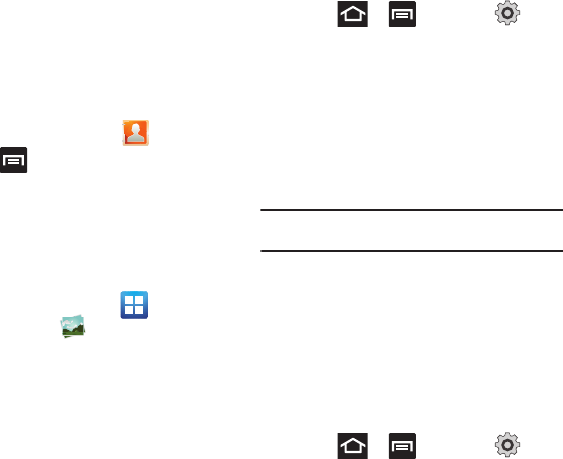
Changing Your Settings 183
3. Tap
Automatic restore
to assist in the re-
installation of a previously installed application
(including preferences and data).
Prior to doing a Factory Reset
Before using Kies air to upgrade your device, it is
recommended that you backup your personal data
prior to use.
To export a Contact list to your microSD card:
1. From the Home screen, tap (
Contacts
).
2. Press and then tap
Import/Export
.
3. Tap
Export to SD card
➔
OK
. For more
information, refer to “Export/Import” on
page 84.
Verify your images and videos are on your microSD
card:
1. From the Home screen, tap
(
Applications
)
➔ (
Gallery
).
2. Verify the Gallery contains all of your pictures
and videos.
3. Remove the back cover and remove the
internal microSD card prior to initiating a Kies
air update.
Factory Data Reset
From this menu you can reset your phone and sound
settings to the factory default settings.
1. Press ➔ and then tap
(
Settings
) ➔
Privacy
. (You will see a disclaimer.)
2. Tap
Factory data reset
➔
Reset
phone.
3. If necessary, enter your password and tap
Erase everything
.
The phone resets to the factory default settings
automatically and when finished displays the
Home screen.
Note:
Select
Format USB storage
to also erase all data on the
USB storage.
SD Card & Phone Storage
From this menu you can view the memory allocation
for the memory card as well as mount or unmount
the SD card.
For more information about mounting or unmounting
the SD card, see “Using the SD Card” on page 45.
To view the memory allocation for your external SD
card:
䊳
Press ➔ and then tap
(
Settings
) ➔ Storage.The available memory
displays under the Total space and Available
space headings.
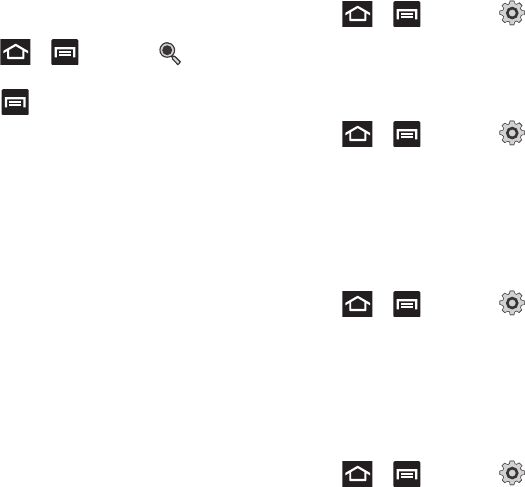
184
Search Settings
You can use your phone's search preferences to
configure some aspects of Google Web search (for
example, whether it makes suggestions below the
Quick Search Box as you type), and what phone
features you want to include in searches.
1. Press ➔ and then tap
(
Search
).
2. Press ➔
Search settings
.
3. Tap any of the following search parameters to
then alter the settings:
• Google search
opens a screen where you can set
your Google search preferences.
–
Show web suggestions
: includes search matches
from Google’s online search engine.
–
Use My Location
: uses your My Location information
for Google search results and services.
–
Search history
: determines whether you also wish to
included personalized search history results in the list of
matches.
–
Manage search history
: helps to manage the
personalized search history associated with your current
registered Google account.
• Searchable items
: opens a screen where you can
choose the search categories included in device
searches. such as:
Web, Apps
,
Contacts
,
Memo,
Messaging, Music, Slacker, Voice Search
,
or
Yelp
.
•Clear shortcuts
: erases the history for recently
selected search results.
Language & Keyboard Settings
This setting allows you to configure the language in
which to display the menus. You can also set on-
screen keyboard options.
䊳
Press ➔ and then tap
(
Settings
) ➔
Language and keyboard
.
Language Settings
To set the language that the menus display on the
phone:
1. Press ➔ and then tap
(
Settings
) ➔
Language and keyboard
➔
Select
language
.
2. Select a language and region from the list.
Select Input Method
There are two input methods available: Swype and
Samsung keypad.
1. Press ➔ and then tap
(
Settings
) ➔
Language and keyboard
➔
Select
input method
.
2. Select an input method.
Swype Settings
For more information, refer to “SWYPE Settings” on
page 64.
1. Press ➔ and then tap
(
Settings
) ➔
Language and keyboard
➔
Swype
.

Changing Your Settings 185
2. Tap one of the following Swype preferences to
activate the setting:
• Language
: allows you to select the current text input
language. Default language is US English.
• Audio feedback
: turns off sounds generated by the
Swype application.
• Show tips
: turns on an on-screen flashing indicator
that provides helpful user information.
Swype Advanced settings
Advanced settings provide access to Swype
operation parameters.
• Word suggestion
: uses a built-in word database to
predict words while entering text in Swype.
•Auto-spacing
: automatically inserts a space
between words. When you finish a word, just lift your
finger or stylus and start the next word.
• Auto-capitalization
: automatically capitalizes the
first letter of a sentence.
• Show complete trace
: determines whether or not to
display the complete Swype trace path on-screen.
• Speed vs. accuracy
: sets how quickly Swype
responds to on-screen input. Move the slider
between Fast Response (speed) or Error Tolerant
(accuracy) and tap
OK
.
• Personal dictionary
: manages your personal
dictionary.
• Reset Swype’s dictionary
: deletes all words you’ve
previously entered and added to Swype’s dictionary.
Swype Help settings
Help settings provide access to Swype help operation
parameters.
• Swype help
: displays the on-screen Swype User
Manual.
•Tutorial
: provides an on-screen tutorial that shows
you how to input text faster in Swype input mode.
About
Provides information about the current Swype
application version.
Samsung Keyboard Settings
1. Press ➔ and then tap
(
Settings
) ➔
Language and keyboard
➔
Samsung keypad
.
2. Tap
Portrait keypad types
and select a text
input method:
•
Qwerty Keypad
•
3x4 Keypad
3. Tap
Input languages
and select a language.
4. Tap
XT9
to use XT9 Predictive text method. For
more information, refer to “XT9 Advanced
Settings” on page 186. For more information,
refer to “Text Input Methods” on page 63.
5. Tap the
Keypad sweeping
field if you want to
sweep the keypad and change from ABC to
?123 mode. For more information, refer to
“Text Input Methods” on page 63.

186
6. Tap the
Auto-capitalization
field to
automatically capitalize the first letter of a
sentence.
7. Tap
Voice input
to activate the Voice input
feature. This is an experimental feature that
uses Google’s networked speech recognition
application.
8. Tap
Auto-full stop
to automatically insert a full
stop by tapping the space bar twice.
9. Tap the
Tutorial
field to view a short tutorial on
use of the Samsung keyboard.
XT9 Advanced Settings
The following XT9 Advanced settings are available
when the XT9 field is selected.
1. Tap the
XT9
field to select XT9 (predictive text)
mode, then tap
XT9 advanced settings
.
2. Tap the
Word completion
field to enable word
completion. Your phone predicts how to
complete the word typed.
3. Tap the
Word completion point
field then touch
2
letters
,
3 letters
,
4 letters
, or the
5 letters
radio
button. Word completion begins after 2 or more
(depending on your selection).
4. Tap the
Spell correction
field. This option
corrects typographical errors by selecting from
a list of possible words that reflect the
characters of the keys you touched as well as
the characters of nearby keys.
5. Tap the
Next word prediction
field to enable
word prediction.
6. Tap the
Auto-append
field to automatically add
predictions.
7. Tap the
Auto-substitution
field to automatically
replace words that you are typing. This option
assists with correcting misspelled words.
8. Tap the
Regional correction
field. This option
sets the device to automatically correct
mistyped words according to normal spelling
for your region.
9. Tap the
Recapture
field. This option sets the
device to re-display the word suggestion list
when you select the wrong word from the list.
10. To add a new word to the T9 dictionary:
Tap
XT9 my words
➔
Add word
or press
and then tap
Add
.
Enter the new word in the
Register to XT9 my
words
field, then tap
Done
.
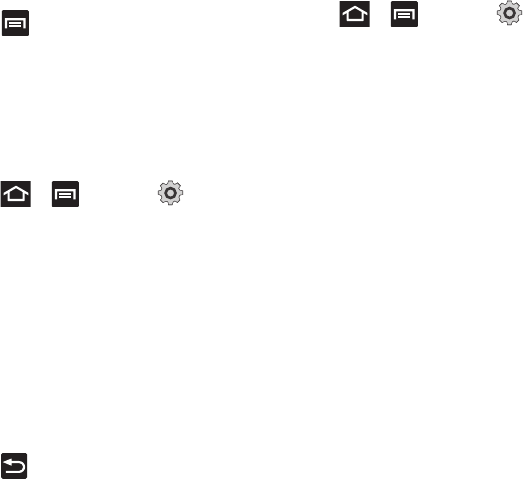
Changing Your Settings 187
11. Tap
XT9 auto-substitution
to add words to
substitute (for example youve becomes
you’ve). A list of substitutions displays.
12. If you do not see the substitution you want,
press and then tap
Add
, then input the
Shortcut word and Substitution word.
13. Tap
Done
.
Voice Input and Out Settings
Configuring Voice Input Recognition
This feature allows the phone to correctly recognize
verbal input.
1. Press ➔ and then tap
(
Settings
) ➔
Voice input and output
➔
Voice
recognition settings
.
2. Configure the available options to alter the
settings associated with this feature:
• Language
: selects an input language and associated
dialect recognition (if available).
• SafeSearch
: sets the explicit image filter settings.
These settings apply to only Google voice search
results. Choose from:
Off
,
Moderate
, or
Strict
.
• Block offensive words
: allows you to block
recognition of known offensive words or language. (A
green check mark indicates the feature is active).
3. Press to return to the previous screen.
Configuring Text-to-speech (Voice Output)
This feature allows the phone to provide a verbal
readout of on-screen data such as messages and
incoming caller information.
1. Press ➔ and then tap
(
Settings
) ➔
Voice input and output
➔
Text-to-speech settings
.
2. Configure the available options to alter the
settings associated with this feature:
• Listen to an example
: plays a short example of what
the text-to-speech feature sounds like on your device
when activated.
• Driving mode
: incoming calls and new notifications
are automatically ready out loud.
• Driving mode settings
: allows you to select
applications to use TTs while Driving mode is on.
• Always use my settings
: accepts an override of
application settings with personal configurations for
this text-to-speech settings screen. If enabled, your
device defaults to using the text-to-speech feature.
• Default engine
: sets the speech synthesis engine
that will be used for the spoken text. Choices include:
Pico TTS
.
• Install voice data
: confirms the installation of
necessary data required for voice synthesis.
• Speech rate
: adjusts the rate at which on-screen text
is spoken by the device. Choose from:
Very slow
,
Slow
,
Normal
,
Fast
, and
Very fast
.
• Language
: assigns the language used for verbal
readout. Choose from German (Germany), English
(United Kiingdom), English (United States), Spanish
(Spain), French (France), or Italian (Italy).
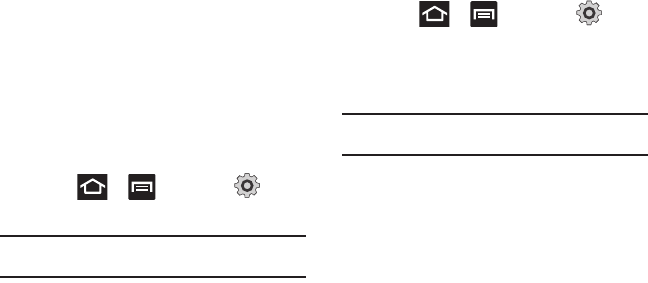
188
• Samsung TTS
: configures the Samsung TTS settings
for various languages.
• Pico TTS
: configures the pico TTS settings for various
languages.
Accessibility Settings
This service lets you enable and disable downloaded
accessibility applications that aid in navigating your
Android device, such as TalkBack (uses synthesized
speech to describe the results of actions), KickBack
(provides haptic feedback for actions), and
SoundBack (plays sounds for various actions). Also
lets you enable use of the power key to end calls.
1. Press ➔ and then tap
(
Settings
) ➔
Accessibility
.
Note:
Initially, it might be necessary to download accessibility
applications from the Android Market.
2. Tap
Accessibility
to activate the feature, then
select the services for which you want data to
log.
3. Select
The power key ends calls
field to activate
this feature which ends any current calls.
Date and Time
This menu allows you to change the current time and
date displayed.
1. Press ➔ and then tap
(
Settings
) ➔
Date and time
.
2. Tap
Automatic
to allow the network set the date
and time.
Important!:
Deactivate
Automatic
to manually set the rest of the
options.
3. Tap
Set date
and use the plus or minus icons to
set the
Month
,
Day
, and
Year
then touch
Set
.
4. Tap
Select time zone
, then touch a time zone.
5. Tap
Set time
and use the plus or minus icons,
set
Hour
, and
Minute
. Tap
PM
or
AM
, then select
Set
.
•
Optional: Tap
Use 24-hour format
. If this is not
selected the phone automatically uses a 12-hour
format.
6. Tap
Select date format
and touch the date
format type.
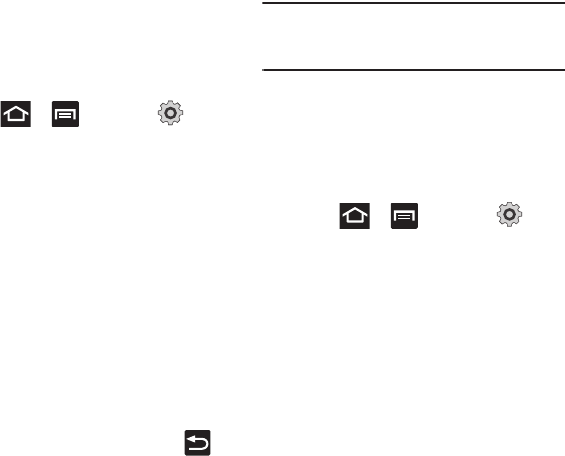
Changing Your Settings 189
About Phone
This menu contains legal information, system tutorial
information, and other phone information such as the
model number, firmware version, baseband version,
kernel version, and software build number.
To access phone information:
䊳
Press ➔ and then tap
(
Settings
) ➔
About phone
. The following
information displays:
•Status
: displays the battery status, the level of the
battery (percentage), the phone number for this
device, the network connection, signal strength,
mobile network type, service state, roaming status,
mobile network state, IMEI number, IMEI SV,
Wi-Fi MAC address, Bluetooth address, and Up time.
•Battery usage
: displays the applications or services
(in percentages) that are using battery power.
• Legal information
: This option displays information
about Open source licenses as well as Google legal
information. This information clearly provides
copyright and distribution legal information and facts
as well as Google Terms of Service, Terms of Service
for Android-powered Phones, and much more
pertinent information as a reference.
Read the information and terms, then press
to
return to the Settings menu.
• Model number
: displays the phone’s model number.
• Android version
: displays the firmware version
loaded on this handset.
• Baseband version
: displays the baseband version
loaded on this handset.
•Kernel version
: displays the kernel version loaded on
this handset.
• Build number
: displays the software, build number.
Note:
Firmware, baseband, kernel and build numbers are
usually used for updates to the handset or support. For
additional information please contact your T-Mobile
service representative.
Software Update
The Software Update feature enables you to use your
phone to connect to the network and upload any new
phone software directly to your phone. The phone
automatically updates with the latest available
software when you access this option.
䊳
Press ➔ and then tap
(
Settings
) ➔
Software update
.
The phone automatically updates the software
(if available).

190
Section 13: Health and Safety Information
This section outlines the safety precautions
associated with using your phone. The terms “mobile
device” or “cell phone” are used in this section to
refer to your phone.
Read this information before using
your mobile device
.
Exposure to Radio Frequency (RF)
Signals
The U.S. Food and Drug Administration (FDA) has
published information for consumers relating to Radio
Frequency (RF) exposure from wireless phones. The
FDA publication includes the following information:
Do cell phones pose a health hazard?
Many people are concerned that cell phone radiation
will cause cancer or other serious health hazards. The
weight of scientific evidence has not linked cell
phones with any health problems.
Cell phones emit low levels of Radio Frequency (RF)
energy. Over the past 15 years, scientists have
conducted hundreds of studies looking at the
biological effects of the radio frequency energy
emitted by cell phones. While some researchers have
reported biological changes associated with RF
energy, these studies have failed to be replicated. The
majority of studies published have failed to show an
association between exposure to radio frequency
from a cell phone and health problems.
The low levels of RF cell phones emit while in use are
in the microwave frequency range. They also emit RF
at substantially reduced time intervals when in the
stand-by mode. Whereas high levels of RF can
produce health effects (by heating tissue), exposure to
low level RF that does not produce heating effects
causes no known adverse health effects.
The biological effects of radio frequency energy
should not be confused with the effects from other
types of electromagnetic energy.
Very high levels of electromagnetic energy, such as is
found in X-rays and gamma rays, can ionize biological
tissues. Ionization is a process where electrons are
stripped away from their normal locations in atoms
and molecules. It can permanently damage biological
tissues including DNA, the genetic material.
The energy levels associated with radio frequency
energy, including both radio waves and microwaves,
are not great enough to cause ionization of atoms and
molecules. Therefore, RF energy is a type of non-
ionizing radiation. Other types of non-ionizing
radiation include visible light, infrared radiation (heat),
and other forms of electromagnetic radiation with
relatively low frequencies.
While RF energy does not ionize particles, large
amounts can increase body temperatures and cause
tissue damage. Two areas of the body, the eyes and
the testes, are particularly vulnerable to RF heating
because there is relatively little blood flow in them to
carry away excess heat.
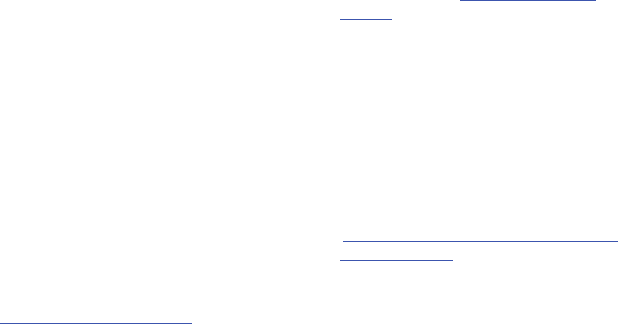
Health and Safety Information 191
Research Results to Date: Is there a connection
between RF and certain health problems?
The results of most studies conducted to date say no.
In addition, attempts to replicate and confirm the few
studies that have shown a connection have failed.
The scientific community at large therefore believes
that the weight of scientific evidence does not show
an association between exposure to Radio Frequency
(RF) from cell phones and adverse health outcomes.
Still the scientific community has supported
additional research to address gaps in knowledge.
Some of these studies are described below.
Interphone Study
Interphone is a large international study designed to
determine whether cell phones increase the risk of
head and neck cancer. A report published in the
International Journal of Epidemiology (June, 2010)
compared cell phone usage for more than 5,000
people with brain tumors (glioma and meningioma)
and a similar number of healthy controls.
Results of this study did NOT show that cell phones
caused brain cancer. In this study, most people had
no increased risk of brain cancer from using cell
phones. For people with the heaviest use of cell
phones (an average of more than ½ hour per day,
every day, for over 10 years) the study suggested a
slight increase in brain cancer. However, the authors
determined that biases and errors prevented any
conclusions being drawn from this data. Additional
information about Interphone can be found at
http://com.iarc.fr/en/media-centre/pr/.
Interphone is the largest cell phone study to date, but
it did not answer all questions about cell phone
safety. Additional research is being conducted around
the world, and the FDA continues to monitor
developments in this field.
International Cohort Study on Mobile Phone Users
(COSMOS)
The COSMOS study aims to conduct long-term health
monitoring of a large group of people to determine if
there are any health issues linked to long-term
exposure to radio frequency energy from cell phone
use. The COSMOS study will follow approximately
300,000 adult cell phone users in Europe for 20 to 30
years. Additional information about the COSMOS
study can be found at
http://www.ukcosmos.org/
index.html
.
Risk of Brain Cancer from Exposure to Radio
Frequency Fields in Childhood and Adolescence
(MOBI-KIDS)
MOBI-KIDS is an international study investigating the
relationship between exposure to radio frequency
energy from communication technologies including
cell phones and brain cancer in young people. This is
an international multi-center study involving 14
European and non-European countries. Additional
information about MOBI-KIDS can be found at
http://www.creal.cat/programes-recerca/en_projectes-
creal/view.php?ID=39.

192
Surveillance, Epidemiology, and End Results (SEER)
Program of the National Cancer Institute
The National Cancer Institute (NCI) actively follows
cancer statistics in the United States to detect any
change in rates of new cases for brain cancer. If cell
phones play a role in risk for brain cancer, rates
should go up, because heavy cell phone use has been
common for quite some time in the U.S. Between
1987 and 2005, the overall age-adjusted incidence of
brain cancer did not increase. Additional information
about SEER can be found at
http://seer.cancer.gov/
.
Cell Phone Industry Actions
Although the existing scientific data do not justify FDA
regulatory actions, the FDA has urged the cell phone
industry to take a number of steps, including the
following:
•
Support-needed research on possible biological
effects of RF for the type of signal emitted by cell
phones;
•
Design cell phones in a way that minimizes any RF
exposure to the user; and
•
Cooperate in providing users of cell phones with the
current information on cell phone use and human
health concerns.
The FDA also is working with voluntary standard-
setting bodies such as the Institute of Electrical and
Electronics Engineers (IEEE), the International
Commission on Non-Ionizing Radiation Protection
(ICNIRP), and others to assure that safety standards
continue to adequately protect the public.
Reducing Exposure: Hands-Free Kits and Other
Accessories
Steps to Reduce Exposure to Radio Frequency
Energy
If there is a risk from being exposed to radio
frequency energy (RF) from cell phones - and at this
point we do not know that there is - it is probably very
small. But, if you are concerned about avoiding even
potential risks, you can take a few simple steps to
minimize your RF exposure.
•
Reduce the amount of time spent using your cell phone;
•
Use speaker mode or a headset to place more distance
between your head and the cell phone.
Hands-Free Kits
Hands-free kits may include audio or Bluetooth®
headsets and various types of body-worn accessories
such as belt-clips and holsters. Combinations of these
can be used to reduce RF energy absorption from cell
phones.
Headsets can substantially reduce exposure because
the phone is held away from the head in the user's
hand or in approved body-worn accessories. Cell
phones marketed in the U.S. are required to meet RF
exposure compliance requirements when used
against the head and against the body.
Because there are no known risks from exposure to
RF emissions from cell phones, there is no reason to
believe that hands-free kits reduce risks. Hands-free
kits can be used for convenience and comfort. They
are also required by law in many states if you want to
use your phone while driving.
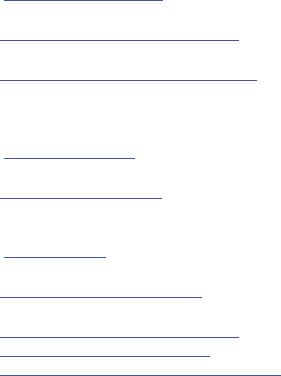
Health and Safety Information 193
Cell Phone Accessories that Claim to Shield the
Head from RF Radiation
Because there are no known risks from exposure to
RF emissions from cell phones, there is no reason to
believe that accessories which claim to shield the
head from those emissions reduce risks. Some
products that claim to shield the user from RF
absorption use special phone cases, while others
involve nothing more than a metallic accessory
attached to the phone. Studies have shown that
these products generally do not work as advertised.
Unlike “hands-free” kits, these so-called “shields”
may interfere with proper operation of the phone. The
phone may be forced to boost its power to
compensate, leading to an increase in RF absorption.
Children and Cell Phones
The scientific evidence does not show a danger to
any users of cell phones from RF exposure, including
children and teenagers. The steps adults can take to
reduce RF exposure apply to children and teenagers
as well.
•
Reduce the amount of time spent on the cell phone;
•
Use speaker mode or a headset to place more distance
between the head and the cell phone.
Some groups sponsored by other national
governments have advised that children be
discouraged from using cell phones at all. For
example, The Stewart Report from the United
Kingdom made such a recommendation in December
2000. In this report, a group of independent experts
noted that no evidence exists that using a cell phone
causes brain tumors or other ill effects. Their
recommendation to limit cell phone use by children
was strictly precautionary; it was not based on
scientific evidence that any health hazard exists.
Additional information on the safety of RF exposures
from various sources can be obtained from the
following organizations (updated 10/1/2010):
•
FCC RF Safety Program:
http://www.fcc.gov/oet/rfsafety/.
•
Environmental Protection Agency (EPA):
http://www.epa.gov/radtown/wireless-tech.html.
•
Occupational Safety and Health Administration (OSHA):
http://www.osha.gov/SLTC/radiofrequencyradiation/.
(Note: This web address is case sensitive.)
•
National Institute for Occupational Safety and Health
(NIOSH):
http://www.cdc.gov/niosh/.
•
World Health Organization (WHO):
http://www.who.int/peh-emf/en/.
•
International Commission on Non-Ionizing Radiation
Protection:
http://www.icnirp.de.
•
Health Protection Agency:
http://www.hpa.org.uk/Topics/Radiation/.
•
US Food and Drug Administration:
http://www.fda.gov/Radiation-EmittingProducts/
RadiationEmittingProductsandProcedures/
HomeBusinessandEntertainment/CellPhones/default.htm.
194
Specific Absorption Rate (SAR)
Certification Information
Your wireless phone is a radio transmitter and
receiver. It is designed and manufactured not to
exceed the exposure limits for Radio Frequency (RF)
energy set by the Federal Communications
Commission (FCC) of the U.S. Government.
These FCC exposure limits are derived from the
recommendations of two expert organizations: the
National Council on Radiation Protection and
Measurement (NCRP) and the Institute of Electrical
and Electronics Engineers (IEEE).
In both cases, the recommendations were developed
by scientific and engineering experts drawn from
industry, government, and academia after extensive
reviews of the scientific literature related to the
biological effects of RF energy.
The exposure limit set by the FCC for wireless mobile
phones employs a unit of measurement known as the
Specific Absorption Rate (SAR). The SAR is a measure
of the rate of absorption of RF energy by the human
body expressed in units of watts per kilogram (W/kg).
The FCC requires wireless phones to comply with a
safety limit of 1.6 watts per kilogram (1.6 W/kg).
The FCC exposure limit incorporates a substantial
margin of safety to give additional protection to the
public and to account for any variations in
measurements.
SAR tests are conducted using standard operating
positions accepted by the FCC with the phone
transmitting at its highest certified power level in all
tested frequency bands. Although the SAR is
determined at the highest certified power level, the
actual SAR level of the phone while operating can be
well below the maximum value. This is because the
phone is designed to operate at multiple power levels
so as to use only the power required to reach the
network. In general, the closer you are to a wireless
base station antenna, the lower the power output.
Before a new model phone is available for sale to the
public, it must be tested and certified to the FCC that
it does not exceed the exposure limit established by
the FCC. Tests for each model phone are performed in
positions and locations (e.g. at the ear and worn on
the body) as required by the FCC.
For body-worn operation, this phone has been tested
and meets FCC RF exposure guidelines when used
with an accessory that contains no metal and that
positions the mobile device a minimum of 1.0 cm
from the body.
Use of other accessories may not ensure compliance
with FCC RF exposure guidelines.
The FCC has granted an Equipment Authorization for
this mobile phone with all reported SAR levels
evaluated as in compliance with the FCC RF exposure
guidelines. The maximum SAR values for this model
phone as reported to the FCC are:
Cellular/PCS WCDMA/GSM/EDGE and AWS WCDMA
•
Head: 0.74 W/Kg.
•
Body-worn Accessory: 0.76 W/Kg.
•
Product Specific (Wireless Router): 0.97 W/kg;
•
Simultaneous Transmission: 0.97 W/kg.
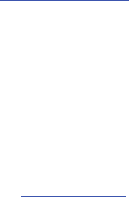
Health and Safety Information 195
WLAN
•
Head: 0.16 W/Kg.
•
Body-worn Accessory: 0.16 W/Kg.
•
Product Specific (Wireless Router): 0.16 W/kg;
•
Simultaneous Transmission: 0.97 W/kg
SAR information on this and other model phones can
be viewed online at
http://www.fcc.gov/oet/ea
. To find
information that pertains to a particular model phone,
this site uses the phone FCC ID number which is
usually printed somewhere on the case of the phone.
Sometimes it may be necessary to remove the
battery pack to find the number. Once you have the
FCC ID number for a particular phone, follow the
instructions on the website and it should provide
values for typical or maximum SAR for a particular
phone. Additional product specific SAR information
can also be obtained at
www.fcc.gov/cgb/sar
.
Smart Practices While Driving
On the Road - Off the Phone
The primary responsibility of every driver is the safe
operation of his or her vehicle.
Responsible drivers understand that no secondary
task should be performed while driving whether it be
eating, drinking, talking to passengers, or talking on
a mobile phone - unless the driver has assessed the
driving conditions and is confident that the secondary
task will not interfere with their primary
responsibility.
Do not engage in any activity while
driving a moving vehicle which may cause you to take
your eyes off the road or become so absorbed in the
activity that your ability to concentrate on the act of
driving becomes impaired
. Samsung is committed to
promoting responsible driving and giving drivers the
tools they need to understand and address
distractions.
Check the laws and regulations on the use of mobile
devices and their accessories in the areas where you
drive. Always obey them. The use of these devices may
be prohibited or restricted in certain areas. For
example, only hands-free use may be permitted in
certain areas.
Before answering calls, consider your circumstances.
Let the call go to voicemail when driving conditions
require. Remember, driving comes first, not the call!
If you consider a call necessary and appropriate,
follow these tips:
•
Use a hands-free device;
•
Secure your phone within easy reach;
•
Place calls when you are not moving;
•
Plan calls when your car will be stationary;
•
Do not engage in stressful or emotional conversations;
•
Let the person with whom you are speaking know that
you are driving and will suspend the call if necessary;
•
Do not take notes or look up phone numbers while
driving;
Notice regarding legal restrictions on mounting this
device in an automobile:
Laws in some states may prohibit mounting this
device on or near the windshield of an automobile. In
other states, the law may permit mounting this
device only in specific locations in the automobile. Be
sure to consult the state and local laws or ordinances
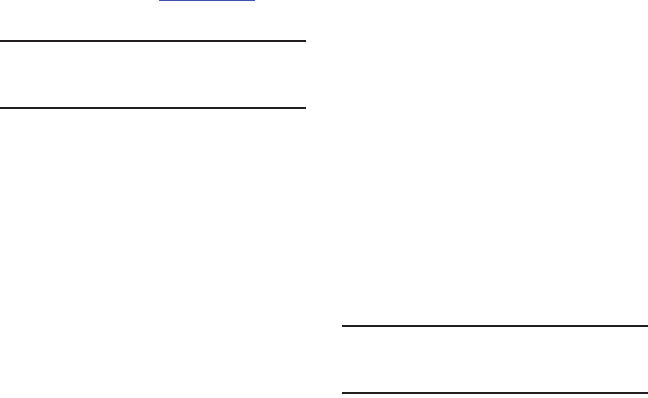
196
where you drive before mounting this device in an
automobile. Failure to comply with these restrictions
could result in fines, penalties, or other damages.
Never mount this device in a manner that will obstruct
the driver's clear view of the street and traffic.
Never use wireless data services such as text
messaging, Web browsing, or e-mail while operating a
vehicle.
Never watch videos, such as a movie or clip, or play
video games while operating a vehicle.
For more information
, go to
http://www.ctia.org
.
Battery Use and Safety
Important!: Handle and store batteries properly to avoid injury or
damage
. Most battery issues arise from improper
handling of batteries and, particularly, from the
continued use of damaged batteries.
•
Do not disassemble, crush, puncture, shred, or
otherwise attempt to change the form of your battery
.
Do not put a high degree of pressure on the battery. This
can cause leakage or an internal short-circuit, resulting in
overheating.
•
Do not let the phone or battery come in contact with
liquids.
Liquids can get into the phone's circuits, leading
to corrosion. Even when the phone appears to be dry and
appears to operate normally, the circuitry could slowly
corrode and pose a safety hazard. If the phone and/or
battery get wet, have them checked by your service
provider or contact Samsung, even if they appear to be
working properly.
•
Do not place your battery in or near a heat source
.
Excessive heating can damage the phone or the battery
and could cause the phone or the battery to explode. Do
not dry a wet or damp battery with an appliance or heat
source such as a microwave oven, hair dryer, iron, or
radiator. Avoid leaving your phone in your car in high
temperatures.
•
Do not dispose of the phone or the battery in a fire
.
The phone or the battery may explode when overheated.
•
Do not handle a damaged or leaking battery
. Do not let
leaking battery fluid come in contact with your eyes, skin
or clothing. For safe disposal options, contact your nearest
Samsung-authorized service center.
•
Avoid dropping the cell phone
. Dropping the phone or
the battery, especially on a hard surface, can potentially
cause damage to the phone and battery. If you suspect
damage to the phone or battery, take it to a service center
for inspection.
•
Never use any charger or battery that is damaged in
any way
.
•
Do not allow the battery to touch metal objects
.
Accidental short-circuiting can occur when a metallic
object (coin, key, jewelry, clip, or pen) causes a direct
connection between the + and - terminals of the battery
(metal strips on the battery), for example when you carry
a spare battery in a pocket or bag. Short-circuiting the
terminals may damage the battery or the object causing
the short-circuiting.
Important!: Important
: Use only Samsung-approved batteries,
and recharge your battery only with Samsung-
approved chargers which are specifically designed
for your phone.
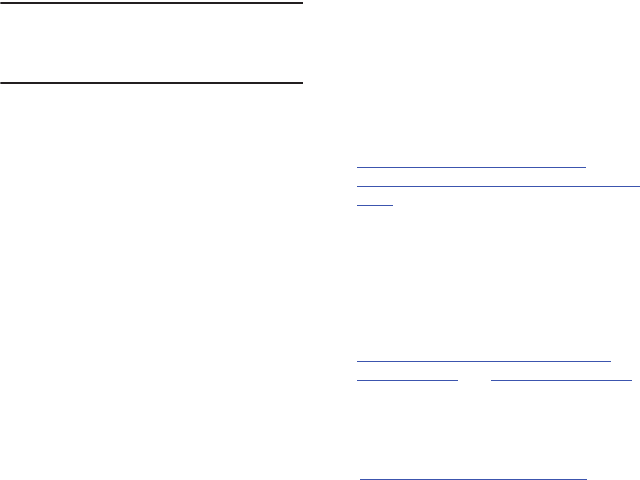
Health and Safety Information 197
Warning!: Warning: Use of a non-Samsung-approved battery or
charger may present a risk of fire, explosion, leakage,
or other hazard
. Samsung's warranty does not cover
damage to the phone caused by non-Samsung-
approved batteries and/or chargers.
•
Do not use incompatible cell phone batteries and
chargers
. Some websites and second-hand dealers not
associated with reputable manufacturers and carriers,
might be selling incompatible or even counterfeit
batteries and chargers. Consumers should purchase
manufacturer or carrier-recommended products and
accessories. If unsure about whether a replacement
battery or charger is compatible, contact the
manufacturer of the battery or charger.
•
Misuse or use of incompatible phones, batteries, and
charging devices could result in damage to the
equipment and a possible risk of fire, explosion, or
leakage, leading to serious injuries, damages to your
phone, or other serious hazard
.
Samsung Mobile Products and
Recycling
Samsung cares for the environment and encourages
its customers to recycle Samsung mobile devices and
genuine Samsung accessories.
Proper disposal of your mobile device and its battery
is not only important for safety, it benefits the
environment. Batteries must be recycled or disposed
of properly.
Recycling programs for your mobile device, batteries,
and accessories may not be available in your area.
We've made it easy for you to recycle your old
Samsung mobile device by working with respected
take-back companies in every state in the country.
Drop It Off
You can drop off your Samsung-branded mobile
device and batteries for recycling at one of our
numerous Samsung Recycling Direct (SM)
locations. A list of these locations may be found at:
http://pages.samsung.com/us/recyclingdirect/
usactivities_environment_samsungrecyclingdirect_locati
ons.jsp.
Samsung-branded devices and batteries will be
accepted at these locations for no fee.
Consumers may also recycle their used mobile
device or batteries at many retail or carrier-
provided locations where mobile devices and
batteries are sold. Additional information regarding
specific locations may be found at:
http://www.epa.gov/epawaste/partnerships/plugin/
cellphone/index.htm
or at
http://www.call2recycle.org/
.
Mail It In
The Samsung Mobile Take-Back Program will provide
Samsung customers with a free recycling mailing label.
Just go to
http://www.samsung.com/us/mobiletakeback and follow
the instructions to print out a free pre-paid postage label
and then send your old mobile device or battery to the
address listed, via U.S. Mail, for recycling.
Dispose of unwanted electronics through an approved
recycler.
To find the nearest recycling location, go to our website:
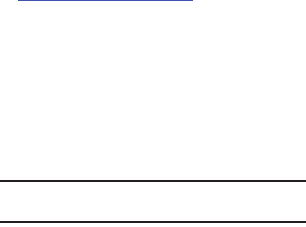
198
www.samsung.com/recyclingdirect
Or call, (877) 278-0799.
Follow local regulations regarding disposal of
mobile devices and batteries
Dispose of your mobile device and batteries in
accordance with local regulations. In some areas, the
disposal of these items in household or business trash
may be prohibited. Help us protect the environment -
recycle!
Warning!:
Never dispose of batteries in a fire because they may
explode.
UL Certified Travel Charger
The Travel Charger for this phone has met applicable
UL safety requirements. Please adhere to the
following safety instructions per UL guidelines:
FAILURE TO FOLLOW THE INSTRUCTIONS
OUTLINED MAY LEAD TO SERIOUS PERSONAL
INJURY AND POSSIBLE PROPERTY DAMAGE.
IMPORTANT SAFETY INSTRUCTIONS - SAVE
THESE INSTRUCTIONS.
DANGER - TO REDUCE THE RISK OF FIRE OR
ELECTRIC SHOCK, CAREFULLY FOLLOW
THESE INSTRUCTIONS.
FOR CONNECTION TO A SUPPLY NOT IN
NORTH AMERICA, USE AN ATTACHMENT
PLUG ADAPTOR OF THE PROPER
CONFIGURATION FOR THE POWER
OUTLET.
THIS POWER UNIT IS INTENDED TO BE
CORRECTLY ORIENTED IN A VERTICAL OR
HORIZONTAL OR FLOOR MOUNT
POSITION.
Display / Touch-Screen
Please note the following information when using
your mobile device:
WARNING REGARDING DISPLAY
The display on your mobile device is made of
glass or acrylic and could break if your mobile
device is dropped or if it receives significant
impact. Do not use if screen is broken or
cracked as this could cause injury to you.
WARRANTY DISCLAIMER: PROPER USE OF A
TOUCH-SCREEN MOBILE DEVICE
If your mobile device has a touch-screen
display, please note that a touch-screen
responds best to a light touch from the pad of
your finger or a non-metallic stylus. Using
excessive force or a metallic object when
pressing on the touch-screen may damage the
tempered glass surface and void the warranty.
For more information, please refer to the
“Standard Limited Warranty” on page 207.
Health and Safety Information 199
GPS & AGPS
Certain Samsung mobile devices can use a Global
Positioning System (GPS) signal for location-based
applications. A GPS uses satellites controlled by the
U.S. Government that are subject to changes
implemented in accordance with the Department of
Defense policy and the 2008 Federal Radio
navigation Plan (FRP). Changes may affect the
performance of location-based technology on your
mobile device.
Certain Samsung mobile devices can also use an
Assisted Global Positioning System (AGPS), which
obtains information from the cellular network to
improve GPS performance. AGPS uses your wireless
service provider's network and therefore airtime,
data charges, and/or additional charges may apply in
accordance with your service plan. Contact your
wireless service provider for details.
Your Location
Location-based information includes information that
can be used to determine the approximate location of
a mobile device. Mobile devices which are connected
to a wireless network transmit location-based
information. Additionally, if you use applications that
require location-based information (e.g. driving
directions), such applications transmit location-based
information. The location-based information may be
shared with third-parties, including your wireless
service provider, applications providers, Samsung,
and other third-parties providing services.
Use of AGPS in Emergency Calls
When you make an emergency call, the cellular
network may activate AGPS technology in your
mobile device to tell the emergency responders your
approximate location.
AGPS has limitations and
might not work in your area
.
Therefore:
•
Always tell the emergency responder your location to the
best of your ability; and
•
Remain on the mobile device for as long as the
emergency responder instructs you.
Navigation
Maps, directions, and other navigation data may
contain inaccurate or incomplete data, and
circumstances can and do change over time. In some
areas, complete information may not be available.
Therefore,
you should always visually confirm that the
navigational instructions are consistent with what you
see before following them. All users should pay
attention to road conditions, closures, traffic, and all
other factors that may impact safe driving or walking.
Always obey posted road signs
.
Emergency Calls
This mobile device, like any wireless mobile device,
operates using radio signals, wireless and landline
networks, as well as user-programmed functions,
which cannot guarantee connection in all conditions,
areas, or circumstances. Therefore, you should never
rely solely on any wireless mobile device for essential
communications (medical emergencies, for
example). Before traveling in remote or
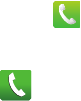
200
underdeveloped areas, plan an alternate method of
contacting emergency services personnel.
Remember, to make or receive any calls, the mobile
device must be switched on and in a service area with
adequate signal strength.
Emergency calls may not be possible on all wireless
mobile device networks or when certain network
services and/or mobile device features are in use.
Check with local service providers.
To make an emergency call:
1. If the phone is not on, switch it on.
2. From the Home screen, tap . Enter the
emergency number for your present location
(for example, 911 or other official emergency
number), then tap .
Emergency numbers vary by location.
If certain features are in use (call blocking, for
example), you may first need to deactivate those
features before you can make an emergency call.
Consult your User Manual and your local cellular
service provider. When making an emergency call,
remember to give all the necessary information as
accurately as possible. Remember that your mobile
device may be the only means of communication at
the scene of an accident; do not cut off the call until
given permission to do so.
Care and Maintenance
Your mobile device is a product of superior design and
craftsmanship and should be treated with care. The
suggestions below will help you fulfill any warranty
obligations and allow you to enjoy this product for
many years:
Keep your Samsung Mobile Device away from:
Liquids of any kind
Keep the mobile device dry. Precipitation, humidity,
and liquids contain minerals that will corrode
electronic circuits. If the mobile device does get
wet, do not accelerate drying with the use of an
oven, microwave, or dryer, because this may
damage the mobile device and could cause a fire or
explosion. Do not use the mobile device with a wet
hand. Doing so may cause an electric shock to you
or damage to the mobile device.
Extreme heat or cold
Avoid temperatures below 0°C / 32°F or above 45°C /
113°F.
Microwaves
Do not try to dry your mobile device in a microwave oven.
Doing so may cause a fire or explosion.
Dust and dirt
Do not expose your mobile device to dust, dirt, or sand.
Cleaning solutions
Do not use harsh chemicals, cleaning solvents, or strong
detergents to clean the mobile device. Wipe it with a soft
cloth slightly dampened in a mild soap-and-water
solution.

Health and Safety Information 201
Shock or vibration
Do not drop, knock, or shake the mobile device. Rough
handling can break internal circuit boards.
Paint
Do not paint the mobile device. Paint can clog the
device’s moving parts or ventilation openings and prevent
proper operation.
Responsible Listening
Caution!: Avoid potential hearing loss
.
Damage to hearing occurs when a person is exposed
to loud sounds over time. The risk of hearing loss
increases as sound is played louder and for longer
durations. Prolonged exposure to loud sounds
(including music) is the most common cause of
preventable hearing loss. Some scientific research
suggests that using portable audio devices, such as
portable music players and cell phones, at high
volume settings for long durations may lead to
permanent noise-induced hearing loss. This includes
the use of headphones (including headsets, earbuds,
and Bluetooth® or other wireless devices). Exposure
to very loud sound has also been associated in some
studies with tinnitus (a ringing in the ear),
hypersensitivity to sound, and distorted hearing.
Individual susceptibility to noise-induced hearing loss
and potential hearing problem varies. Additionally,
the amount of sound produced by a portable audio
device varies depending on the nature of the sound,
the device settings, and the headphones that are
used. As a result, there is no single volume setting
that is appropriate for everyone or for every
combination of sound, settings, and equipment.
You should follow some common sense
recommendations when using any portable audio
device:
•
Always turn the volume down before plugging the
earphones into an audio source.
•
Set the volume in a quiet environment and select the
lowest volume at which you can hear adequately.
•
Be aware that you can adapt to higher volume settings
over time, not realizing that the higher volume may be
harmful to your hearing.
•
When using headphones, turn the volume down if you
cannot hear the people speaking near you or if the person
sitting next to you can hear what you are listening to.
•
Do not turn the volume up to block out noisy
surroundings. If you choose to listen to your portable
device in a noisy environment, use noise-cancelling
headphones to block out background environmental
noise. By blocking background environment noise, noise
cancelling headphones should allow you to hear the
music at lower volumes than when using earbuds.
•
Limit the amount of time you listen. As the volume
increases, less time is required before you hearing could
be affected.
•
Avoid using headphones after exposure to extremely loud
noises, such as rock concerts, that might cause
temporary hearing loss. Temporary hearing loss might
cause unsafe volumes to sound normal.
•
Do not listen at any volume that causes you discomfort. If
you experience ringing in your ears, hear muffled speech,
or experience any temporary hearing difficulty after
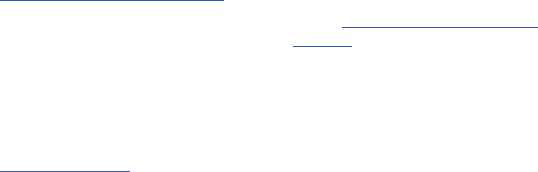
202
listening to your portable audio device, discontinue use
and consult your doctor.
You can obtain additional information on this subject
from the following sources:
Operating Environment
Remember to follow any special regulations in force
in any area, and always switch your mobile device off
whenever it is forbidden to use it, or when it may
cause interference or danger. When connecting the
mobile device or any accessory to another device,
read its user's guide for detailed safety instructions.
Do not connect incompatible products.
Using Your Mobile Device Near Other Electronic
Devices
Most modern electronic equipment is shielded from
Radio Frequency (RF) signals. However, certain
electronic equipment may not be shielded against the
RF signals from your wireless mobile device. Consult
the manufacturer to discuss alternatives.
American Academy of Audiology
11730 Plaza American Drive, Suite 300
Reston, VA 20190
Voice: (800) 222-2336
Email: info@audiology.org
Internet:
http://www.audiology.org/Pages/default.aspx
National Institute on Deafness and Other
Communication Disorders
National Institutes of Health
31 Center Drive, MSC 2320
Bethesda, MD 20892-2320
Email: nidcdinfo@nih.gov
Internet:
http://www.nidcd.nih.gov/
National Institute for Occupational Safety and Health
(NIOSH)
395 E Street, S.W.
Suite 9200
Patriots Plaza Building
Washington, DC 20201
Voice: 1-800-35-NIOSH (1-800-356-4674)
1-800-CDC-INFO (1-800-232-4636)
Outside the U.S. 513-533-8328
Email: cdcinfo@cdc.gov
Internet:
http://www.cdc.gov/niosh/topics/noise/
default.html
1-888-232-6348 TTY

Health and Safety Information 203
Implantable Medical Devices
A minimum separation of six (6) inches should be
maintained between a handheld wireless mobile
device and an implantable medical device, such as a
pacemaker or implantable cardioverter defibrillator,
to avoid potential interference with the device.
Persons who have such devices:
•
Should ALWAYS keep the mobile device more than six (6)
inches from their implantable medical device when the
mobile device is turned ON;
•
Should not carry the mobile device in a breast pocket;
•
Should use the ear opposite the implantable medical
device to minimize the potential for interference;
•
Should turn the mobile device OFF immediately if there is
any reason to suspect that interference is taking place;
•
Should read and follow the directions from the
manufacturer of your implantable medical device. If you
have any questions about using your wireless mobile
device with an implantable medical device, consult your
health care provider.
For more information see:
http://www.fcc.gov/oet/
rfsafety/rf-faqs.html#
.
Other Medical Devices
If you use any other personal medical devices,
consult the manufacturer of your device to determine
if it is adequately shielded from external RF energy.
Your physician may be able to assist you in obtaining
this information. Switch your mobile device off in
health care facilities when any regulations posted in
these areas instruct you to do so. Hospitals or health
care facilities may be using equipment that could be
sensitive to external RF energy.
Vehicles
RF signals may affect improperly installed or
inadequately shielded electronic systems in motor
vehicles. Check with the manufacturer or its
representative regarding your vehicle before using
your mobile device in a motor vehicle. You should
also consult the manufacturer of any equipment that
has been added to your vehicle.
Posted Facilities
Switch your mobile device off in any facility where
posted notices require you to do so.
Potentially Explosive Environments
Switch your mobile device off when in any area with
a potentially explosive atmosphere and obey all signs
and instructions. Sparks in such areas could cause
an explosion or fire resulting in bodily injury or even
death. Users are advised to switch the mobile device
off while at a refueling point (service station). Users
are reminded of the need to observe restrictions on
the use of radio equipment in fuel depots (fuel
storage and distribution areas), chemical plants, or
where blasting operations are in progress. Areas with
a potentially explosive atmosphere are often, but not
always, clearly marked. They include below deck on
boats, chemical transfer or storage facilities, vehicles
using liquefied petroleum gas (such as propane or
butane), areas where the air contains chemicals or
particles, such as grain, dust, or metal powders, and
204
any other area where you would normally be advised
to turn off your vehicle engine.
FCC Hearing Aid Compatibility (HAC)
Regulations for Wireless Devices
On July 10, 2003, the U.S. Federal Communications
Commission (FCC) Report and Order in WT Docket 01-
309 modified the exception of wireless mobile
devices under the Hearing Aid Compatibility Act of
1988 (HAC Act) to require digital wireless mobile
devices be compatible with hearing aids.
The intent of the HAC Act is to ensure reasonable
access to telecommunications services for persons
with hearing disabilities. While some wireless mobile
devices are used near some hearing devices (hearing
aids and cochlear implants), users may detect a
buzzing, humming, or whining noise. Some hearing
devices are more immune than others to this
interference noise, and mobile devices also vary in
the amount of interference they generate.
The wireless telephone industry has developed a
rating system for wireless mobile devices to assist
hearing device users find mobile devices that may be
compatible with their hearing devices. Not all mobile
devices have been rated. Mobile devices that are
rated have the rating on their box or a label located on
the box.
The ratings are not guarantees. Results will vary
depending on the user's hearing device and hearing
loss. If your hearing device happens to be vulnerable
to interference, you may not be able to use a rated
mobile device successfully. Trying out the mobile
device with your hearing device is the best way to
evaluate it for your personal needs.
M-Ratings
: Mobile devices rated M3 or M4 meet FCC
requirements and are likely to generate less
interference to hearing devices than mobile devices
that are not labeled. M4 is the better/higher of the two
ratings.
T-Ratings
: Mobile devices rated T3 or T4 meet FCC
requirements and are likely to generate less
interference to hearing devices than mobile devices
that are not labeled. T4 is the better/higher of the two
ratings.
Hearing devices may also be rated. Your hearing
device manufacturer or hearing health professional
may help you find this rating. Higher ratings mean
that the hearing device is relatively immune to
interference noise. The hearing aid and wireless
mobile device rating values are then added together.
A sum of 5 is considered acceptable for normal use. A
sum of 6 is considered for best use. If a hearing aid
meets the M2 level rating and the wireless mobile
device meets the M3 level rating, the sum of the two
values equal M5. This is synonymous for T ratings.
This should provide the hearing aid user with “normal
usage” while using their hearing aid with the
particular wireless mobile device.
“Normal usage” in this context is defined as a signal
quality that is acceptable for normal operation. The M
mark is intended to be synonymous with the U mark.
The T mark is intended to be synonymous with the UT
mark. The M and T marks are recommended by the
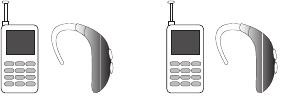
Health and Safety Information 205
Alliance for Telecommunications Industries Solutions
(ATIS). The U and UT marks are referenced in Section
20.19 of the FCC Rules.
The HAC rating and measurement procedure are
described in the American National Standards
Institute (ANSI) C63.19 standard.
HAC/Wi-Fi for Newer Technologies
This phone has been tested and rated for use with
hearing aids for some of the wireless technologies
that it uses. However, there may be some newer
wireless technologies used in this phone that have
not been tested yet for use with hearing aids. It is
important to try the different features of this phone
thoroughly and in different locations, using your
hearing aid or cochlear implant, to determine if you
hear any interfering noise. Consult your service
provider or the manufacturer of this phone for
information on hearing aid compatibility. If you have
questions about return or exchange policies, consult
your service provider or phone retailer.
Restricting Children's Access to Your
Mobile Device
Your mobile device is not a toy. Do not allow children
to play with it because they could hurt themselves
and others, damage the mobile device, or make calls
that increase your mobile device bill.
Keep the mobile device and all its parts and
accessories out of the reach of small children.
FCC Notice and Cautions
FCC Notice
The mobile device may cause TV or radio interference
if used in close proximity to receiving equipment. The
FCC can require you to stop using the mobile device
if such interference cannot be eliminated. Vehicles
using liquefied petroleum gas (such as propane or
butane) must comply with the National Fire Protection
Standard (NFPA-58). For a copy of this standard,
contact the National Fire Protection Association.
Cautions
Any changes or modifications to your mobile device
not expressly approved in this document could void
your warranty for this equipment and void your
authority to operate this equipment. Only use
approved batteries, antennas, and chargers. The use
of any unauthorized accessories may be dangerous
and void the mobile device warranty if said
accessories cause damage or a defect to the mobile
device. Although your mobile device is quite sturdy, it
is a complex piece of equipment and can be broken.
Avoid dropping, hitting, bending, or sitting on it.
M3 + M2 = 5 T3 + T2 = 5
206
Other Important Safety Information
•
Only qualified personnel should service the mobile device
or install the mobile device in a vehicle. Faulty installation
or service may be dangerous and may invalidate any
warranty applicable to the device.
•
Ensure that any mobile devices or related equipment
installed in your vehicle are securely mounted.
•
Check regularly that all wireless mobile device equipment
in your vehicle is mounted and operating properly.
•
Do not store or carry flammable liquids, gases, or
explosive materials in the same compartment as the
mobile device, its parts, or accessories.
•
For vehicles equipped with an air bag, remember that an
air bag inflates with great force. Do not place objects,
including installed or portable wireless equipment near or
in the area over the air bag or in the air bag deployment
area. If wireless equipment is improperly installed and the
air bag inflates, serious injury could result.
•
Switch your mobile device off before boarding an aircraft.
The use of wireless mobile devices in aircraft is illegal and
may be dangerous to the aircraft's operation. Check with
appropriate authorities before using any function of a
mobile device while on an aircraft.
•
Failure to observe these instructions may lead to the
suspension or denial of cell phone services to the
offender, or legal action, or both.
•
If the phone, battery, charger or any accessory is not
working properly, take it to your nearest qualified service
facility. The personnel there will assist you, and if
necessary, arrange for service.
•
Dispose of phones in accordance with local regulations. In
some areas, the disposal of phones in household or
business trash may be prohibited. For safe disposal
options for phones, contact your nearest Samsung
authorized service center.
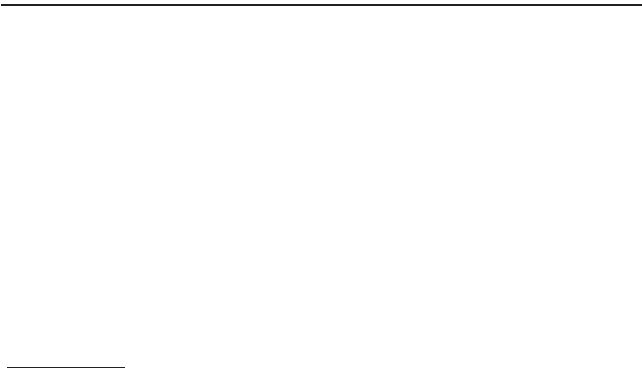
Warranty Information 207
Section 14: Warranty Information
Standard Limited Warranty
What is Covered and For How Long?
SAMSUNG TELECOMMUNICATIONS AMERICA, LLC
("SAMSUNG") warrants that SAMSUNG's handsets
and accessories ("Products") are free from defects in
material and workmanship under normal use and
service for the period commencing upon the date of
purchase by the first consumer purchaser and
continuing for the following specified period of time
after that date:
What is Not Covered?
T
his Limited Warranty is conditioned upon proper use
of the Product. This Limited Warranty does not cover:
(a) defects or damage resulting from accident,
misuse, abnormal use, abnormal conditions,
improper storage, exposure to liquid, moisture,
dampness, sand or dirt, neglect, or unusual physical,
electrical or electromechanical stress; (b) scratches,
dents and cosmetic damage, unless caused by
SAMSUNG; (c) defects or damage resulting from
excessive force or use of a metallic object when
pressing on a touch screen; (d) equipment that has
the serial number or the enhancement data code
removed, defaced, damaged, altered or made
illegible; (e) ordinary wear and tear; (f) defects or
damage resulting from the use of Product in
conjunction or connection with accessories,
products, or ancillary/peripheral equipment not
furnished or approved by SAMSUNG; (g) defects or
damage resulting from improper testing, operation,
maintenance, installation, service, or adjustment not
furnished or approved by SAMSUNG; (h) defects or
damage resulting from external causes such as
collision with an object, fire, flooding, dirt,
windstorm, lightning, earthquake, exposure to
weather conditions, theft, blown fuse, or improper
use of any electrical source; (i) defects or damage
resulting from cellular signal reception or
transmission, or viruses or other software problems
introduced into the Product; or (j) Product used or
purchased outside the United States. This Limited
Warranty covers batteries only if battery capacity falls
below 80% of rated capacity or the battery leaks, and
this Limited Warranty does not cover any battery if (i)
the battery has been charged by a battery charger
not specified or approved by SAMSUNG for charging
the battery; (ii) any of the seals on the battery are
broken or show evidence of tampering; or (iii) the
battery has been used in equipment other than the
SAMSUNG phone for which it is specified.
Phone 1 Year
Batteries 1 Year
Case/Pouch/Holster 90 Days
Other Phone Accessories 1 Year

208
What are SAMSUNG's Obligations?
During the applicable warranty period, provided the
Product is returned in accordance with the terms of
this Limited Warranty, SAMSUNG will repair or replace
the Product, at SAMSUNG'S sole option, without
charge. SAMSUNG may, at SAMSUNG's sole option,
use rebuilt, reconditioned, or new parts or
components when repairing any Product, or may
replace the Product with a rebuilt, reconditioned or
new Product. Repaired/replaced cases, pouches and
holsters will be warranted for a period of ninety (90)
days. All other repaired/replaced Products will be
warranted for a period equal to the remainder of the
original Limited Warranty on the original Product or for
ninety (90) days, whichever is longer. All replaced
Products, parts, components, boards and equipment
shall become the property of SAMSUNG. Except to
any extent expressly allowed by applicable law,
transfer or assignment of this Limited Warranty is
prohibited.
What must you do to obtain warranty service?
To obtain service under this Limited Warranty, you
must return the Product to an authorized phone
service facility in an adequate container for shipping,
accompanied by the sales receipt or comparable
proof of sale showing the original date of purchase,
the serial number of the Product and the seller's
name and address. To obtain assistance on where to
deliver the Product, please call SAMSUNG Customer
Care at 1-888-987-4357. If SAMSUNG determines
that any Product is not covered by this Limited
Warranty, you must pay all parts, shipping, and labor
charges for the repair or return of such Product.
You should keep a separate backup copy of any
contents of the Product before delivering the Product
to SAMSUNG for warranty service.
What Are The Limits On SAMSUNG’s liability?
THIS LIMITED WARRANTY SETS OUT THE FULL
EXTENT OF SAMSUNG'S RESPONSIBILITIES, AND THE
EXCLUSIVE REMEDY REGARDING THE PRODUCTS.
ALL IMPLIED WARRANTIES, INCLUDING WITHOUT
LIMITATION, IMPLIED WARRANTIES OF
MERCHANTABILITY AND FITNESS FOR A PARTICULAR
PURPOSE, ARE LIMITED TO THE DURATION OF THIS
LIMITED WARRANTY. IN NO EVENT SHALL SAMSUNG
BE LIABLE FOR DAMAGES IN EXCESS OF THE
PURCHASE PRICE OF THE PRODUCT OR FOR,
WITHOUT LIMITATION, COMMERCIAL LOSS OF ANY
SORT; LOSS OF USE, TIME, DATA, REPUTATION,
OPPORTUNITY, GOODWILL, PROFITS OR SAVINGS;
INCONVENIENCE; INCIDENTAL, SPECIAL,
CONSEQUENTIAL OR PUNITIVE DAMAGES; OR
DAMAGES ARISING FROM THE USE OR INABILITY TO
USE THE PRODUCT. SOME STATES AND
JURISDICTIONS DO NOT ALLOW LIMITATIONS ON
HOW LONG AN IMPLIED WARRANTY LASTS, OR THE
DISCLAIMER OR LIMITATION OF INCIDENTAL OR
CONSEQUENTIAL DAMAGES, SO THE ABOVE
LIMITATIONS AND DISCLAIMERS MAY NOT APPLY TO
YOU.
SAMSUNG MAKES NO WARRANTIES OR
REPRESENTATIONS, EXPRESS OR IMPLIED,
STATUTORY OR OTHERWISE, AS TO THE QUALITY,

Warranty Information 209
CAPABILITIES, OPERATIONS, PERFORMANCE OR
SUITABILITY OF ANY THIRD-PARTY SOFTWARE OR
EQUIPMENT USED IN CONJUNCTION WITH THE
PRODUCT, OR THE ABILITY TO INTEGRATE ANY SUCH
SOFTWARE OR EQUIPMENT WITH THE PRODUCT,
WHETHER SUCH THIRD-PARTY SOFTWARE OR
EQUIPMENT IS INCLUDED WITH THE PRODUCT
DISTRIBUTED BY SAMSUNG OR OTHERWISE.
RESPONSIBILITY FOR THE QUALITY, CAPABILITIES,
OPERATIONS, PERFORMANCE AND SUITABILITY OF
ANY SUCH THIRD-PARTY SOFTWARE OR EQUIPMENT
RESTS SOLELY WITH THE USER AND THE DIRECT
VENDOR, OWNER OR SUPPLIER OF SUCH THIRD-
PARTY SOFTWARE OR EQUIPMENT.
Nothing in the Product instructions or information
shall be construed to create an express warranty of
any kind with respect to the Products. No agent,
employee, dealer, representative or reseller is
authorized to modify or extend this Limited Warranty
or to make binding representations or claims,
whether in advertising, presentations or otherwise,
on behalf of SAMSUNG regarding the Products or this
Limited Warranty.
This Limited Warranty gives you specific legal rights,
and you may also have other rights that vary from
state to state.
What is the procedure for resolving disputes?
ALL DISPUTES WITH SAMSUNG ARISING IN ANY WAY
FROM THIS LIMITED WARRANTY OR THE SALE,
CONDITION OR PERFORMANCE OF THE PRODUCTS
SHALL BE RESOLVED EXCLUSIVELY THROUGH FINAL
AND BINDING ARBITRATION, AND NOT BY A COURT
OR JURY. Any such dispute shall not be combined or
consolidated with a dispute involving any other
person's or entity's Product or claim, and specifically,
without limitation of the foregoing, shall not under
any circumstances proceed as part of a class action.
The arbitration shall be conducted before a single
arbitrator, whose award may not exceed, in form or
amount, the relief allowed by the applicable law. The
arbitration shall be conducted according to the
American Arbitration Association (AAA) Commercial
Arbitration Rules applicable to consumer disputes.
This arbitration provision is entered pursuant to the
Federal Arbitration Act. The laws of the State of
Texas, without reference to its choice of laws
principles, shall govern the interpretation of the
Limited Warranty and all disputes that are subject to
this arbitration provision. The arbitrator shall decide
all issues of interpretation and application of this
arbitration provision and the Limited Warranty.
For any arbitration in which your total damage
claims, exclusive of attorney fees and expert witness
fees, are $5,000.00 or less ("Small Claim"), the
arbitrator may, if you prevail, award your reasonable
attorney fees, expert witness fees and costs as part
of any award, but may not grant SAMSUNG its
attorney fees, expert witness fees or costs unless it is
determined that the claim was brought in bad faith.
In a Small Claim case, you shall be required to pay no
more than half of the total administrative, facility and
arbitrator fees, or $50.00 of such fees, whichever is
less, and SAMSUNG shall pay the remainder of such
fees. Administrative, facility and arbitrator fees for
arbitrations in which your total damage claims,

210
exclusive of attorney fees and expert witness fees,
exceed $5,000.00 ("Large Claim") shall be
determined according to AAA rules. In a Large Claim
case, the arbitrator may grant to the prevailing party,
or apportion among the parties, reasonable attorney
fees, expert witness fees and costs. Judgment may
be entered on the arbitrator's award in any court of
competent jurisdiction.
This arbitration provision also applies to claims
against SAMSUNG'S employees, representatives and
affiliates if any such claim arises from the Product's
sale, condition or performance.
You may opt out of this dispute resolution procedure by
providing notice to SAMSUNG no later than 30 calendar
days from the date of the first consumer purchaser's
purchase of the Product. To opt out, you must send
notice by e-mail to optout@sta.samsung.com, with the
subject line: "Arbitration Opt Out." You must include in
the opt out e-mail (a) your name and address; (b) the
date on which the Product was purchased; (c) the
Product model name or model number; and (d) the IMEI
or MEID or Serial Number, as applicable, if you have it
(the IMEI or MEID or Serial Number can be found (i) on
the Product box; (ii) on the Product information screen,
which can be found under "Settings;" (iii) on a label on
the back of the Product beneath the battery, if the
battery is removable; and (iv) on the outside of the
Product if the battery is not removable). Alternatively,
you may opt out by calling 1-888-987-4357 no later
than 30 calendar days from the date of the first
consumer purchaser's purchase of the Product and
providing the same information. These are the only two
forms of notice that will be effective to opt out of this
dispute resolution procedure. Opting out of this dispute
resolution procedure will not affect the coverage of the
Limited Warranty in any way, and you will continue to
enjoy the benefits of the Limited Warranty.
Severability
If any portion of this Limited Warranty is held to be
illegal or unenforceable, such partial illegality or
unenforceability shall not affect the enforceability of
the remainder of the Limited Warranty.
Samsung Telecommunications America, LLC
1301 E. Lookout Drive
Richardson, Texas 75082
Phone: 1-800-SAMSUNG
Phone: 1-888-987-HELP (4357)
©2011 Samsung Telecommunications America, LLC.
All rights reserved.
No reproduction in whole or in part allowed without
prior written approval. Specifications and availability
subject to change without notice. [060111]
End User License Agreement for
Software
IMPORTANT. READ CAREFULLY: This End User License
Agreement ("EULA") is a legal agreement between
you (either an individual or a single entity) and
Samsung Electronics Co., Ltd. for software owned by
Samsung Electronics Co., Ltd. and its affiliated
companies and its third party suppliers and licensors
that accompanies this EULA, which includes computer
software and may include associated media, printed
materials, "online" or electronic documentation
Warranty Information 211
("Software"). BY CLICKING THE "I ACCEPT" BUTTON
(OR IF YOU BYPASS OR OTHERWISE DISABLE THE "I
ACCEPT", AND STILL INSTALL, COPY, DOWNLOAD,
ACCESS OR OTHERWISE USE THE SOFTWARE), YOU
AGREE TO BE BOUND BY THE TERMS OF THIS EULA.
IF YOU DO NOT ACCEPT THE TERMS IN THIS EULA,
YOU MUST CLICK THE "DECLINE" BUTTON, AND
DISCONTINUE USE OF THE SOFTWARE.
1. GRANT OF LICENSE. Samsung grants you the
following rights provided that you comply with all
terms and conditions of this EULA: You may install,
use, access, display and run one copy of the
Software on the local hard disk(s) or other permanent
storage media of one computer and use the Software
on a single computer or a mobile device at a time,
and you may not make the Software available over a
network where it could be used by multiple
computers at the same time. You may make one copy
of the Software in machine-readable form for backup
purposes only; provided that the backup copy must
include all copyright or other proprietary notices
contained on the original.
2. RESERVATION OF RIGHTS AND OWNERSHIP.
Samsung reserves all rights not expressly granted to
you in this EULA. The Software is protected by
copyright and other intellectual property laws and
treaties. Samsung or its suppliers own the title,
copyright and other intellectual property rights in the
Software. The Software is licensed, not sold.
3. LIMITATIONS ON END USER RIGHTS. You may not
reverse engineer, decompile, disassemble, or
otherwise attempt to discover the source code or
algorithms of, the Software (except and only to the
extent that such activity is expressly permitted by
applicable law notwithstanding this limitation), or
modify, or disable any features of, the Software, or
create derivative works based on the Software. You
may not rent, lease, lend, sublicense or provide
commercial hosting services with the Software.
4. CONSENT TO USE OF DATA. You agree that
Samsung and its affiliates may collect and use
technical information gathered as part of the product
support services related to the Software provided to
you, if any, related to the Software. Samsung may
use this information solely to improve its products or
to provide customized services or technologies to you
and will not disclose this information in a form that
personally identifies you.
5. UPGRADES. This EULA applies to updates,
supplements and add-on components (if any) of the
Software that Samsung may provide to you or make
available to you after the date you obtain your initial
copy of the Software, unless we provide other terms
along with such upgrade. To use Software identified
as an upgrade, you must first be licensed for the
Software identified by Samsung as eligible for the
upgrade. After upgrading, you may no longer use the
Software that formed the basis for your upgrade
eligibility.
6. SOFTWARE TRANSFER. You may not transfer this
EULA or the rights to the Software granted herein to
any third party unless it is in connection with the sale
of the mobile device which the Software
accompanied. In such event, the transfer must
212
include all of the Software (including all component
parts, the media and printed materials, any upgrades,
this EULA) and you may not retain any copies of the
Software. The transfer may not be an indirect transfer,
such as a consignment. Prior to the transfer, the end
user receiving the Software must agree to all the
EULA terms.
7. EXPORT RESTRICTIONS. You acknowledge that the
Software is subject to export restrictions of various
countries. You agree to comply with all applicable
international and national laws that apply to the
Software, including the U.S. Export Administration
Regulations, as well as end user, end use, and
destination restrictions issued by U.S. and other
governments.
8. TERMINATION. This EULA is effective until
terminated. Your rights under this License will
terminate automatically without notice from Samsung
if you fail to comply with any of the terms and
conditions of this EULA. Upon termination of this
EULA, you must cease all use of the Software and
destroy all copies, full or partial, of the Software.
9. THIRD-PARTY APPLICATIONS. Certain third-party
applications may be included with, or downloaded to
this mobile device. SAMSUNG makes no
representations whatsoever about any of these
applications. Since SAMSUNG has no control over
such applications, Purchaser acknowledges and
agrees that SAMSUNG is not responsible for the
availability of such applications and is not responsible
or liable for any content, advertising, products,
services, or other materials on or available from such
applications. Purchaser expressly acknowledges and
agrees that use of third-party applications is at
Purchaser's sole risk and that the entire risk of
unsatisfactory quality, performance, accuracy and
effort is with Purchaser. It is up to Purchaser to take
precautions to ensure that whatever Purchaser
selects to use is free of such items as viruses, worms,
Trojan horses, and other items of a destructive nature.
References on this mobile device to any names,
marks, products, or services of any third-parties are
provided solely as a convenience to Purchaser, and do
not constitute or imply an endorsement, sponsorship,
or recommendation of, or affiliation with the third-
party or its products and services. Purchaser agrees
that SAMSUNG shall not be responsible or liable,
directly or indirectly, for any damage or loss caused or
alleged to caused by, or in connection with, use of or
reliance on any such third-party content, products, or
services available on or through any such application.
Purchaser acknowledges and agrees that your use of
any third-party application is governed by such third-
party application provider's Terms of Use, License
Agreement, Privacy Policy, or other such agreement
and that any information or personal data you provide,
whether knowingly or unknowingly, to such third-
party application provider, will be subject to such
third-party application provider's privacy policy, if
such a policy exists. SAMSUNG DISCLAIMS ANY
RESPONSIBILITY FOR ANY DISCLOSURE OF
INFORMATION OR ANY OTHER PRACTICES OF ANY
THIRD-PARTY APPLICATION PROVIDER.
10. Disclaimer of Warranty Regarding Third-Party
Applications. SAMSUNG DOES NOT WARRANT OR
Warranty Information 213
MAKE ANY REPRESENTATIONS REGARDING THE
AVAILABILITY, USE, TIMELINESS, SECURITY, VALIDITY,
ACCURACY, OR RELIABILITY OF, OR THE RESULTS OF
THE USE OF, OR OTHERWISE RESPECTING, THE
CONTENT OF ANY THIRD-PARTY APPLICATION
WHETHER SUCH THIRD-PARTY APPLICATION IS
INCLUDED WITH THE PRODUCT DISTRIBUTED BY
SAMSUNG, IS DOWNLOADED, OR OTHERWISE
OBTAINED. USE OF ANY THIRD-PARTY APPLICATION
IS DONE AT PURCHASER'S OWN DISCRETION AND
RISK AND PURCHASER IS SOLELY RESPONSIBLE FOR
ANY DAMAGE TO YOUR MOBILE DEVICE OR LOSS OF
DATA THAT RESULTS FROM THE DOWNLOADING OR
USE OF SUCH THIRD-PARTY APPLICATIONS.
SAMSUNG EXPRESSLY DISCLAIMS ANY WARRANTY
REGARDING WHETHER PURCHASER'S PERSONAL
INFORMATION IS CAPTURED BY ANY THIRD-PARTY
APPLICATION PROVIDER OR THE USE TO WHICH
SUCH PERSONAL INFORMATION MAY BE PUT BY
SUCH THIRD-PARTY APPLICATION PROVIDER. ANY
THIRD-PARTY APPLICATIONS PROVIDED WITH THIS
MOBILE DEVICE ARE PROVIDED "AS IS" AND ON AN
"AS AVAILABLE" BASIS, WITHOUT WARRANTIES OF
ANY KIND FROM SAMSUNG, EITHER EXPRESS OR
IMPLIED. TO THE FULLEST EXTENT POSSIBLE
PURSUANT TO APPLICABLE LAW, SAMSUNG
DISCLAIMS ALL WARRANTIES EXPRESS, IMPLIED, OR
STATUTORY, INCLUDING, BUT NOT LIMITED TO,
IMPLIED WARRANTIES OF MERCHANTABILITY,
SATISFACTORY QUALITY OR WORKMANLIKE EFFORT,
FITNESS FOR A PARTICULAR PURPOSE, RELIABILITY
OR AVAILABILITY, ACCURACY, LACK OF VIRUSES,
QUIET ENJOYMENT, NON-INFRINGEMENT OF THIRD
PARTY RIGHTS OR OTHER VIOLATION OF RIGHTS.
SAMSUNG DOES NOT WARRANT AGAINST
INTERFERENE WITH YOUR ENJOYMENT OF THE
THRID-PARTY APPLICATION, THAT THE FUNCTIONS
CONTAINED IN THE THIRD-PARTY APPLICATION WILL
MEET PURCHASER'S REQUIREMENTS, THAT THE
OPERATION OF THE THIRD-PARTY APPLICATION WILL
BE UNINTERRUPTED OR ERROR-FREE, OR THAT
DEFECTS IN THE THIRD-PARTY APPLICATION WILL BE
CORRECTED. PURCHASER ASSUMES THE ENTIRE
COST OF ALL NECESSARY SERVICING, REPAIR, OR
CORRECTION. SOME JURISDICTIONS DO NOT
ALLOW EXCLUSIONS OR LIMITATIONS ON HOW LONG
AN IMPLIED WARRANTY LASTS, SO THE ABOVE
LIMITATIONS OR EXCLUSIONS MAY NOT APPLY TO
YOU. NO ADVICE OR INFORMATION, WHETHER ORAL
OR WRITTEN, OBTAINED BY PURCHASER FROM
SAMSUNG SHALL BE DEEMED TO ALTER THIS
DISCLAIMER OF WARRANTY REGARDING THIRD-
PARTY APPLICATIONS, OR TO CREATE ANY
WARRANTY.
11. Limitation of Liability. SAMSUNG WILL NOT BE
LIABLE FOR ANY DAMAGES OF ANY KIND ARISING
OUT OF OR RELATING TO THE USE OR THE INABILITY
TO USE ANY THIRD-PARTY APPLICATION, ITS
CONTENT OR FUNCTIONALITY, INCLUDING BUT NOT
LIMITED TO DAMAGES CAUSED BY OR RELATED TO
ERRORS, OMISSIONS, INTERRUPTIONS, DEFECTS,
DELAY IN OPERATION OR TRANSMISSION,
COMPUTER VIRUS, FAILURE TO CONNECT, NETWORK
CHARGES, AND ALL OTHER DIRECT, INDIRECT,
SPECIAL, INCIDENTAL, EXEMPLARY, OR
CONSEQUENTIAL DAMAGES EVEN IF SAMSUNG HAS
214
BEEN ADVISED OF THE POSSIBILITY OF SUCH
DAMAGES. SOME JURISDICTIONS DO NOT ALLOW
THE EXCLUSION OR LIMITATION OF INCIDENTAL OR
CONSEQUENTIAL DAMAGES, SO THE ABOVE
LIMITATION OR EXCLUSION MAY NOT APPLY TO YOU.
NOTWITHSTANDING THE FOREGOING, SAMSUNG'S
TOTAL LIABILITY TO PURCHASER FOR ALL LOSSES,
DAMAGES, CAUSES OF ACTION, INCLUDING BUT NOT
LIMITED TO THOSE BASED ON CONTRACT, TORT, OR
OTHERWISE, ARISING OUT OF PURCHASER'S USE OF
THIRD-PARTY APPLICATIONS ON THIS MOBILE
DEVICE, OR ANY OTHER PROVISION OF THIS EULA,
SHALL NOT EXCEED THE AMOUNT PURCHASER PAID
SPECIFICALLY FOR ANY SUCH THIRD-PARTY
APPLICATION THAT WAS INCLUDED WITH THIS
MOBILE DEVICE. THE FOREGOING LIMITATIONS,
EXCLUSIONS, AND DISCLAIMERS (INCLUDING
SECTIONS 9, 10, AND 11) SHALL APPLY TO THE
MAXIMUM EXTENT PERMITTED BY APPLICABLE LAW,
EVEN IF ANY REMEDY FAILS ITS ESSENTIAL PURPOSE.
12. U.S. GOVERNMENT END USERS. The Software is
licensed only with "restricted rights" and as
"commercial items" consisting of "commercial
software" and "commercial software documentation"
with only those rights as are granted to all other end
users pursuant to the terms and conditions herein.
13. APPLICABLE LAW. This EULA is governed by the
laws of TEXAS, without regard to conflicts of laws
principles. This EULA shall not be governed by the UN
Convention on Contracts for the International Sale of
Goods, the application of which is expressly excluded.
If a dispute, controversy or difference is not amicably
settled, it shall be finally resolved by arbitration in
Seoul, Korea in accordance with the Arbitration Rules
of the Korean Commercial Arbitration Board. The
award of arbitration shall be final and binding upon
the parties.
14. ENTIRE AGREEMENT; SEVERABILITY. This EULA is
the entire agreement between you and Samsung
relating to the Software and supersedes all prior or
contemporaneous oral or written communications,
proposals and representations with respect to the
Software or any other subject matter covered by this
EULA. If any provision of this EULA is held to be void,
invalid, unenforceable or illegal, the other provisions
shall continue in full force and effect.
Precautions for Transfer and Disposal
If data stored on this device is deleted or reformatted
using the standard methods, the data only appears to
be removed on a superficial level, and it may be
possible for someone to retrieve and reuse the data
by means of special software.
To avoid unintended information leaks and other
problems of this sort, it is recommended that the
device be returned to Samsung’s Customer Care
Center for an Extended File System (EFS) Clear which
will eliminate all user memory and return all settings
to default settings. Please contact the
Samsung
Customer Care Center
for details.
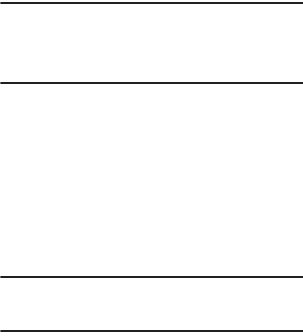
Warranty Information 215
Important!:
Please provide warranty information (proof of
purchase) to Samsung’s Customer Care Center in
order to provide this service at no charge. If the
warranty has expired on the device, charges may
apply.
Customer Care Center:
1000 Klein Rd.
Plano, TX 75074
Toll Free Tel: 1.888.987.HELP (4357)
Samsung Telecommunications America, LLC:
1301 East Lookout Drive
Richardson, Texas 75082
Phone: 1-800-SAMSUNG (726-7864)
Important!:
If you are using a handset other than a standard
numeric keypad, dial the numbers listed in
brackets.
Phone: 1-888-987-HELP (4357)
©2011 Samsung Telecommunications America. All
rights reserved.
No reproduction in whole or in part allowed without
prior written approval. Specifications and availability
subject to change without notice.

216
Index
Numerics
2G Network
Using 168
3 Sec Pause
Adding 50
3G Network 168
Using 168
411 & More 117
4G 157, 165
4G Network 167, 168
Using 167
A
Accesibility
Activation 64
Accessing
Recently-used applications 31
Voice mail 15
Accounts 117
Accounts and Sync 117
Adding Contacts 83
Add 3 Sec Pause 52
Add to Favorites 87
Adjusting
Call volume 56
Adobe PDF 136
Alarm
Setting 160
Turning Off 161
Alarm Tone
Set as 113
Alerts on Call 169
AllShare
Configuring Settings 118
Receiving Media 118
Transmitting Media 118
Answer Vibration 169
Answering a call 50
Answering Key 169
Application cache and data
Clearing 128
Application Menus
Navigating through 30
Applications 32
411 & More 32
Accounts and Sync 32
AllShare 32
Android Market 35, 127
Bejeweled 2 32
Blio 32
Bonus Apps 32
Browser 142
Calculator 33, 119
Calendar 33
Camera 33, 121
Clock 34
Contacts 33
Downloads 34
Email 34, 121
Files 34
Gallery 34
Google Books 33
217
Google Mail 34, 122
Google Maps 35, 125
Google Search 34
Highlight 34
Kies air 35
Latitude 35
Lookout Security 35
Media Hub 35
Memo 35, 129
Messaging 35
messaging 130
More for Me 36
Music 36
My Device 36
Navigation 36
News & Weather 36
Places 36
Polaris Office 37
Settings 37
Slacker 37
Social Hub 37
Task 37
Task Manager 38
TeleNav GPS 38, 139
Tetris 38
T-Mobile Mall 37
T-Mobile Name ID 37
T-Mobile TV HD 37
Using the Camcorder 107
Using the Camera 102
Video Chat 38
Video Player 141
Videos 38
Visual Voicemail 38
Voice Recorder 38, 141
Voice Search 38, 141
Web 39
Wi-Fi Calling 39
Yelp 39, 142
YouTube 39, 142
Zinio Reader 39
Applications and Development 117
Auto Redial 170
Auto Reject
Configuration 51
Auto Reject Mode 169
Automatic Answering 169
Auto-sync
Enabling 181
B
Back up
My Data 182
Background Color
Text Messages 91
Backup and Restore 182
Battery
Charging 10
Extending Life 11
Installing 9
Low Battery Indicator 11
Removal 9
Saving Power 12
Wall Charger 10
Battery Cover
Removal 6
Replace 6
218
Battery Life
Extending 11
Battery Usage 180
Battery Use & Safety 196
Bing
Set Search Engine 149
Black List 51, 61
Adding 51, 78
Blio 119
Block List 61
Bluetooth 164
About 149
Activation 164
Change Name 150
Deleting a Paired Device 151
Device Name 164
Disable 149
Disconnecting a Paired Device 151
Enable 149
Paring Devices 150
Scan for Devices 150
Scanning for other Devices 165
Sending Contact Information 151
Sending Contacts Via 151
Sending Namecard 81
Set Visibility 150
Settings 149
Status indicators 149
Switching to Headset during call 57
Turning on and off 149
Visibility 165
Bonus Apps 119
Books 119
Browser
Adding bookmarks 146
Deleting bookmarks 147
Emptying cookies 147
Entering a URL 145
Navigation 144
Options 144
Search Engine 149
Settings 148
Bubble
Options 90
C
Calculator
Scientific Functions 120
Calendar 159
Creating an event 159
Manually Sync Events 120
Settings 159
Calibration 174
Call Alert 169
Call Answering/Ending 169
Call Barring 170
Call Forwarding 169
Configuring 170
Call Functions 48
Answering 50
Ending 48
Ending a Call 48
Ending via Status Bar 49
Making a Multi-Party Call 58
Pause Dialing 52
Redialing the last number 53
Wait dialing 52
219
Call Rejection 51, 169
Call Settings 169
Additional Settings 170
General 169
Call Status Tones 169
Call Volume
Adjusting 56
Call Waiting 59, 170
Caller ID 170
Caller Ringtone
Set as 113
Calls
Making a 48
Multi-party 58
Muting 57
Camcorder 107
Accessing the Video Folder 109
Options 108
Shooting Video 107
Camera 102
Camera Options 102
Options 103
Taking Pictures 102
Care and Maintenance 200
Charging battery 10
Children and Cell Phones 193
Clearing
Application cache and data 128
Configuration
Initial 12
Connections
Accessing the Internet 144
Contact Entry
Options 78
Contact List
Options 77
Contact Menus
Options 78
Contacts
Adding a Number to Existing 76
Adding Your Facebook Friends 83
Additional Options 84
As a default 80
Black List 78
Copying 81
Copying to microSD Card 81
Copying to SIM Card 81
Creating a New 72
Default Storage Location 85
Deleting 77
Display Options 82
Displaying Contacts by Name 82
Export List to microSD 153, 183
Family Name First 82
Filtering 82
Given Name First 82
Groups 85
Joining 79
Merge with Google 77
New From Keypad 74
Send Namecard Via 78
Sending 80
Sending All 81
Setting Default Location 77
Settings 85
220
Contacts List 48
Context Menus 76, 78
Navigation 31
Using 31
Cookies
Emptying 147
Corporate Email
Account Syncronization 182
Add Account 182
Creating a Playlist 114
Creating and sending
Messages 88
Customizing
Home screens 39
D
Data Roaming 167
Activate/Deactivate 167
Deleting
Message Thread 91
Multiple messages 91
Single message 91
Deleting a contact 77
Desk Clock
Configuring 162
Display
Icons 20
Settings 20
Status Bar 20
Display / Touch-Screen 198
Displaying your phone number 48
Do cell phones pose a health hazard? 190
Downloading
New application 127
Downloads 121
Internet Downloads 121
Other Downloads 121
E
EDGE Network 168
Email 93
Composing 94
Configuring Settings 95
Creating an Internet Account 93
Internet Email 93
Opening 94
Opening Internet Email 94
Out of Office Settings 98
Refreshing Messages 94
Sending 84
Emergency Calls 199
Making 49
With SIM 49
Without SIM 49
Emoticons 89
Ending
A call 48
Entering Text 63
Using SWYPE 64
Erasing files from
Memory card 46
Event Notifications 173
Exchange Email 96
Account Setup 96
Composing 97
Configuring Settings 98
221
Deleting Message 98
Opening 97
Refreshing Messages 97
Exposure to RF Signals 190
F
Facebook
Adding Contacts From 83
Video Chat 140
Factory Data Reset 183
Prior To 183
Factory data reset 47
Favorites Tab 87
FCC Hearing Aid Compatibility (HAC) Regulations
for Wireless Devices 204
FCC Notice and Cautions 205
Fixed Dialing Numbers 170
Folder
Creating and Managing 43
Deleting 43
Renaming 43
Font
Style 173
Font Size
Caption 142
Text Messages 91
Freezing 19
G
Gallery
Folder Options 105
Image Options 106
Opening 110
Getting Started 5
Battery 9
Battery Cover 6
Locking/Unlocking the Phone 13
microSD card 8
SIM Card 7
Switching Phone On/Off 13
Voice Mail 15
Getting the Fastest Connection 167
Gmail 99, 122
Composing a message 100
Creating and Additional Account 101
Opening 99
Refreshing 99
Signing In 99
Viewing 100
Google
Account Management Settings 181
Account Syncronization 181
Add Account 181
Adding a Sync Account 181
Create New Account 14
Merge Contacts 77
Retrieving Password 15
Set Search Engine 149
Signing into Your Account 14
Google Books 119
Google mail
see also Gmail 100
Google Maps
Enabling a location source 125
Opening a map 126
Google Talk 37, 138
GPS & AGPS 199
222
Groups
Adding an Member to an Existing Group 86
Creating a new caller group 85
Deleting 86
Deleting a Caller Group 86
Editing a Caller Group 86
Removing an Entry 86
Settings 86
GSM 167
H
Health and Safety Information 190
Hearing Aids 170
Highlight
Settings 122
Hold
Placing a call on hold 57
Home 26
Home Key 24
Home Screen
Overview 26
Wallpaper 173
Home screens
Customizing 39
Homepage 144
Horizontal Calibration 174
HSPA+ 157, 165
I
Icons
Description 20
Indicator 20
Status 20
Images
Assigning as a Contact icon 107
Assigning as wallpaper 107
Transferring 153, 183
Verifying 153, 183
Importing and Exporting
To SIM card 84
In call
Options 56, 57
Incoming Call Volume
Setting 172
Indicator icons 20
International Call 52
International calls
Making 52
Internet 144
Search 145
Internet Call 74
Internet Downloads 121
Internet Email 93
J
Joining
Contact information 79
K
Kies Air
Before Using 153
Kies air 123
L
LinkedIn
Adding Contacts From 83
Live Wallpapers 173
Lock Screen
Viewing Missed Calls 62
Wallpaper 173
223
Logs 60
Accessing 60
Accessing from Notifications 60
Altering Numbers 62
Erasing 62
Low battery indicator 11
M
Making
Emergency Calls 49
International calls 52
New call 48
Manage Conference Call 58
Managing Applications 178
Clearing Application Cache 179
Moving Third-party Applications to Card 179
Uninstalling Third-party Applications 179
Market 127
Media Hub 111, 129
Creating a New Account 111
Using 111
Media Volume
Setting 172
Memo
Options 129
Memory card
Erasing files from the 46
Memory Usage 180
Merge Calls 58
Merge with Google 77
Message
Options 89
Read 89
Reply 90
Thread Options 90
Threads 90
Message Search 91
Message threads 90
Messaging
Creating and sending 88
Creating and Sending Text Messages 88
Deleting a message 91
Google Mail 99
Icons on the Status Bar 88
Insert Smiley 89
Options 89
Settings 91
Signing into Google Mail 99
Text Templates 92
Types of Messages 88
Viewing new 89
microSD Card
Insertion 8
Removal 9
Microsoft Exchange 73, 93
Mini Diary
Deleting an entry 130
Options 130
Settings 130
Missed Call
Viewing from Lock Screen 62
Mobile Networks 167
Data Roaming 167
Mobile NetworksUse Packet Data 167
Mobile Web 144
Entering Text in the Mobile Web Browser
145
224
Navigating with the Mobile Web 144
Using Bookmarks 146
Motion Settings 182
Mounting the SD card 46
Move to SD card 179
Multi-Party Call 58
Dropping One Participant 59
Private conversation 58
Multi-party call
Setting up 58
Multi-party calls 58
Music 131
Adding Music 114
Creating a Playlist 114
Editing a Playlist 114
Making a Song a Ringtone 113
Options 113
Player 112
Playing Music 112
Removing Music 114
Using Playlists 114
Music Files
Removing 115
Transferring 115
My Profile 84
N
Namecard
Send Via 80
Sending 80
Sending All 81
Navigating
Application Menus 30
Sub-Menus 30
Through Screens 28
Network connection
Adding a new 155
Network Mode
2G Network 167, 168
3G Network 168
New applications
Downloading 127
News & Weather 135
Non-Market Applications 128
Notification Bar 23
Using 23
Notification Volume
Setting 172
O
On/Off Switch 13
Operating Environment 202
Organizer
Calculator 119
World Clock 161
Other Downloads 121
Other Important Safety Information 206
Outgoing Call Vibration 169
Outlook 93
Synchronizing 182
Overview
Home Screen 26
P
Pause Dialing 52
People
Video Chat 140
225
Phone
Icons 20
Switching on/off 13
Phone number
Finding 48
Phone Options 172
Phone Ringtone 172
Set as 113
Photos
Options 105, 106
Sharing 105, 106
Pico TTS 187
Polaris Office 136
Power Control 12
Power Saving Mode 174
Activate 174
Additional Parameters 175
Setting Launch Levels 174
Power Savings 12
Predictive Text
Using XT9 70
Predictive text
Using XT9 70
Primary Shortcuts 27
Adding and Deleting 40
Proximity Sensor
Activation 169
Q
Quick Dialing 48
R
Recently-used Applications
Accessing 31
Redialing the last number 53
Reducing Exposure
Hands-Free Kits and Other Accessories 192
Reject Call
Rejection Messages 169
Reject Calls
Managing 51
Reject List 61, 169
Rejection List
Assigning Multiple Numbers 51
Assigning Single Numbers 51
Rejection Messages 169
Reset 183
Device 19
Responsible Listening 201
Restore 182
Restricting Children's Access to Your Mobile device
205
Ringtone
Phone 172
S
Samsung Keyboard
Settings 185
XT9 Advanced Settings 186
Samsung Keypad 67
ABC Mode 69
Changing the Input Type 68
Enabling 67
Entering Symbols 69
Symbol/Numeric Mode 69
Samsung Products and Recycling 197
SAR Certification Information 194
Save a Number
From Keypad 74
226
Screen
Home 26
Navigation 28
Screen Lock
Changing 176
Set Up 176
Screen Rotation
Auto-Rotate 174
Screen Timeout 174
Screens
Adding and Deleting 40
Customizing 39
Rearranging 40
SD card
Connecting to 46
Mounting the 46
Unmounting 46
Search Engine 149
Select Language 184
Sending a Namecard 80
Set as
Contact icon 106
Home Screen Wallpaper 106
Lock Screen Wallpaper 106
Setting an alarm 160
Setting up
Voicemail 15
Settings 163
Browser 148
Contact list 85
Display 20
Enabling the GPS Satellites 175
Enabling the sensor aiding 175
Enabling wireless network locations 175
Messaging 91
Mini Diary 130
Setup
Initial 12
Shortcuts
Adding from Application Screen 41
Adding from Home Screen 42
Deleting from a Screen 42
Managing 41
Primary 27
SIM Card
Changing Exisitng PIN 177
Importing and Exporting 84
Insertion 7
Lock 177
Removal 7
SIM Card Lock
Setting Up 177
Smart Practices While Driving 195
Snooze 161
SNS 83
SNS Friends
Viewing 77
Social Network
Adding Facebook Contacts 83
Resync 84
Social Networking
Adding Contacts From 83
Song
Set as 113
Speakerphone
Turning on and off 57
227
Speed Dial
Changing an entry 53
Making a call 54
Removing an entry 54
Setting up entries 53
Standard Limited Warranty 207
Status Bar 20
Sub-Menus
Navigation 30
Switching to a Bluetooth
During a call 57
SWYPE
123ABC Mode 66
Swype
Advanced Settings 64, 185
Entering Text 64
Help 185
Settings 64, 184
Tutorial 185
System Volume
Setting 172
T
Task 138
Tethering 156, 165
Activating 156
Active Icon 156
Disconnecting 156
Text Input
Methods 63
Text Input Method
Selecting 63
Text Templates 92
Create Your Own 92
Text-to-speech
Configuration 187
Third-Party Applications 179
Uninstalling 129
Time Management
Calendar 159
T-Mobile Contacts Backup 73
T-Mobile Mall 137
Tools
Camera 102
Transferring Music Files 115
Twitter
Video Chat 140
U
UL Certified Travel Charger 198
Understanding Your Phone 17
Back View 19
Display 19
Features 17
Front View 18
Home 26
Uninstalling
Third-party applications 129
Unknown Sources 128
Unmounting
SD card 46
Usage
Battery 180
Memory 180
USB Connections
As mass storage device 152
USB Settings
As mass storage device 152
228
Use GPS Satellites 125, 175
Use Packet Data 167
Use Sensor Aiding 125, 175
Use Wireless Networks 125, 175
Using Favorites
Adding Favorites 146
Deleting a Favorite 147
Editing Favorites 147
V
Vibration 172
Setup 172
Video Chat 140
Recording Video 140
Settings 140
Video Conference 101
Videos
Options 105
Voice Actions 26
Voice Input Recognition 187
Voice mail
Accessing 15
Accessing from another phone 15
Setting up 15
Voice Output
Configuring 187
Voicemail 171
Volume Settings
Adjusting 172
VPN
Adding 166
Settings 166
W
Wait 52
Wait dialing 52
Wallpapers
Changing 44
Managing 44
Warranty Information 207
WCDMA 167
Web 144
History 147
Web applications
enable downloading 152
Widget
Power Savings 12
Widgets
Adding and Removing 42
Google Talk 37
Mini Diary 36
Moving to a Different Screen 43
My Account 36
Settings 37, 136
Stopwatch 162
Wi-Fi
About 154
Activating 54, 154, 163
Advanced settings 156
Connecting to 155
Deactivating 155
Manually Adding Network 164
Manually scan for network 155
Settings 163
Status icons 156
WPS Button 164