Samsung Galaxy Note Ii T Mobile Users Manual SGH T899 User
Galaxy Note II (T-Mobile) - Operating Manual T-Mobile_T889_Galaxy_Note_II_English Free User Guide for Samsung GALAXY Series Mobile Phone, Manual - page2
2015-08-20
: Samsung Samsung-Galaxy-Note-Ii-T-Mobile-Users-Manual-795047 samsung-galaxy-note-ii-t-mobile-users-manual-795047 samsung pdf
Open the PDF directly: View PDF ![]() .
.
Page Count: 421 [warning: Documents this large are best viewed by clicking the View PDF Link!]
- Galaxy Note II
- Section 1: Getting Started
- Understanding this User Manual
- Battery Cover
- Battery
- Extending Your Battery Life
- Initial Device Configuration
- Switching the Device On or Off
- Restarting the Device
- Locking and Unlocking the Device
- Creating a New Google Account
- Signing into Your Google Account
- Retrieving your Google Account Password
- Confirming the Default Image and Video Storage Location
- Creating a Samsung Account
- Voice Mail
- Visual Voicemail
- Task Manager
- Google Now
- Section 2: Understanding Your Device
- Section 3: Memory Card
- Section 4: Call Functions and Contacts List
- Section 5: Entering Text
- Section 6: Contacts
- Section 7: Messages
- Types of Messages
- Creating and Sending Messages
- Message Options
- Viewing Newly Received Messages
- Deleting Messages
- Message Search
- Messaging Settings
- Assigning Messages as Spam
- Accessing your Spam Folder
- Text Templates
- Using Email
- Microsoft Exchange Email (Outlook)
- Using Google Mail
- Google Talk
- ChatON
- Google +
- Messenger
- Section 8: Multimedia
- Assigning the Default Storage Location
- Using the Camera
- Camera Options
- Sharing Pictures
- Using the Camcorder
- Photo Editor
- The Gallery
- Using the Video Player
- Media Hub
- Play Movies & TV
- Play Music
- Music Player
- Using Playlists
- Creating a Playlist
- Transferring Music Files
- Removing Music Files
- Music Hub
- AllShare Play
- AllShare Cast Hub
- T-Mobile TV
- YouTube
- Section 9: Applications and Development
- Applications
- AllShare Play
- Amazon
- Calculator
- Calendar
- Camera
- ChatON
- Clock
- Contacts
- Downloads
- Dropbox
- Gallery
- Game Hub
- Gmail
- Google +
- Group Cast
- Help
- Internet
- Kies air
- Latitude
- Local
- Maps
- Media Hub
- Messaging
- Messenger
- Mobile HotSpot
- Music Hub
- Music Player
- My Files
- Navigation
- Need for Speed Most Wanted
- Paper Artist
- Phone
- Play Books
- Play Magazines
- Play Movies & TV
- Play Music
- Play Store
- Downloading a New Google Application
- Launching an Installed Google Application
- Polaris Office 4.0
- S Note
- S Suggest
- S Voice
- Samsung Apps
- Settings
- T-Mobile My Account
- T-Mobile Name ID
- T-Mobile TV
- TecTiles
- Talk
- Task Manager
- Video Player
- Visual Voicemail
- Voice Recorder
- Voice Search
- VPN Client
- YouTube
- Zynga Games
- Section 10: Connections
- Section 11: Changing Your Settings
- Accessing Settings
- Wi-Fi Settings
- Bluetooth settings
- Data Usage
- More Settings
- Call Settings
- Home Screen Mode
- Blocking Mode
- Sound Settings
- Display Settings
- SD Card & Device Storage
- Power Saving Mode
- Battery Usage
- Applications Manager
- Location Services
- Lock Screen
- Security
- One-handed Operation
- Language and Input Settings
- Cloud
- Back up and Reset
- Add Account
- Motion Settings
- S Pen Settings
- Accessory
- Date and Time
- Accessibility Settings
- Developer Options
- About Device
- Software Update
- Section 12: Health and Safety Information
- Exposure to Radio Frequency (RF) Signals
- Specific Absorption Rate (SAR) Certification Information
- FCC Part 15 Information to User
- Commercial Mobile Alerting System (CMAS)
- Smart Practices While Driving
- Battery Use and Safety
- Samsung Mobile Products and Recycling
- UL Certified Travel Charger
- Display / Touch-Screen
- GPS & AGPS
- Emergency Calls
- Care and Maintenance
- Responsible Listening
- Operating Environment
- FCC Hearing Aid Compatibility (HAC) Regulations for Wireless Devices
- Restricting Children's Access to Your Mobile Device
- FCC Notice and Cautions
- Other Important Safety Information
- Section 13: Warranty Information
- Index
- Section 1: Getting Started
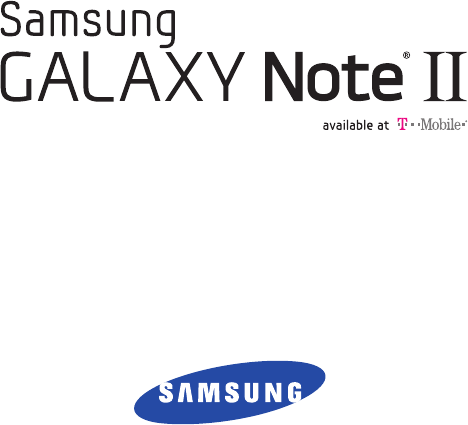
PORTABLE QUAD-BAND
MOBILE PHONE
User Manual
Please read this manual before operating your
phone and keep it for future reference.

T889_UM_English_UVLJ1_PS_110112_F8
Intellectual Property
All Intellectual Property, as defined below, owned by or which is otherwise the property of Samsung or its respective suppliers
relating to the SAMSUNG Phone, including but not limited to, accessories, parts, or software relating there to (the “Phone
System”), is proprietary to Samsung and protected under federal laws, state laws, and international treaty provisions. Intellectual
Property includes, but is not limited to, inventions (patentable or unpatentable), patents, trade secrets, copyrights, software,
computer programs, and related documentation and other works of authorship. You may not infringe or otherwise violate the
rights secured by the Intellectual Property. Moreover, you agree that you will not (and will not attempt to) modify, prepare
derivative works of, reverse engineer, decompile, disassemble, or otherwise attempt to create source code from the software. No
title to or ownership in the Intellectual Property is transferred to you. All applicable rights of the Intellectual Property shall remain
with SAMSUNG and its suppliers.
Open Source Software
Some software components of this product, including but not limited to 'PowerTOP' and 'e2fsprogs', incorporate source code
covered under GNU General Public License (GPL), GNU Lesser General Public License (LGPL), OpenSSL License, BSD License and
other open source licenses. To obtain the source code covered under the open source licenses, please visit:
http://opensource.samsung.com
.
Disclaimer of Warranties; Exclusion of Liability
EXCEPT AS SET FORTH IN THE EXPRESS WARRANTY CONTAINED ON THE WARRANTY PAGE ENCLOSED WITH THE PRODUCT, THE
PURCHASER TAKES THE PRODUCT "AS IS", AND SAMSUNG MAKES NO EXPRESS OR IMPLIED WARRANTY OF ANY KIND
WHATSOEVER WITH RESPECT TO THE PRODUCT, INCLUDING BUT NOT LIMITED TO THE MERCHANTABILITY OF THE PRODUCT OR
ITS FITNESS FOR ANY PARTICULAR PURPOSE OR USE; THE DESIGN, CONDITION OR QUALITY OF THE PRODUCT; THE
PERFORMANCE OF THE PRODUCT; THE WORKMANSHIP OF THE PRODUCT OR THE COMPONENTS CONTAINED THEREIN; OR
COMPLIANCE OF THE PRODUCT WITH THE REQUIREMENTS OF ANY LAW, RULE, SPECIFICATION OR CONTRACT PERTAINING

THERETO. NOTHING CONTAINED IN THE INSTRUCTION MANUAL SHALL BE CONSTRUED TO CREATE AN EXPRESS OR IMPLIED
WARRANTY OF ANY KIND WHATSOEVER WITH RESPECT TO THE PRODUCT. IN ADDITION, SAMSUNG SHALL NOT BE LIABLE FOR
ANY DAMAGES OF ANY KIND RESULTING FROM THE PURCHASE OR USE OF THE PRODUCT OR ARISING FROM THE BREACH OF
THE EXPRESS WARRANTY, INCLUDING INCIDENTAL, SPECIAL OR CONSEQUENTIAL DAMAGES, OR LOSS OF ANTICIPATED PROFITS
OR BENEFITS.
SAMSUNG IS NOT LIABLE FOR PERFORMANCE ISSUES OR INCOMPATIBILITIES CAUSED BY YOUR EDITING OF REGISTRY SETTINGS,
OR YOUR MODIFICATION OF OPERATING SYSTEM SOFTWARE.
USING CUSTOM OPERATING SYSTEM SOFTWARE MAY CAUSE YOUR DEVICE AND APPLICATIONS TO WORK IMPROPERLY.
SAFE™: "SAFE™" (Samsung for Enterprise) is a mark for a Samsung device which has been tested against Samsung's own
internal criteria for interoperability with certain third party security-related solutions for MDM and VPN. The testing includes field
testing with local network connection and menu tree testing which tests functionality of the solutions in conjunction with the
Samsung device. During the testing, the device is tested with the security solutions to see if the solutions work with the device as
described by the third party security solution providers. The testing, for example, includes field testing with local network
connection and menu tree testing which tests functionality of the solutions in conjunction with the Samsung device. For more
information about Samsung's SAFE™ program, please refer to
www.samsung.com/us/safe
.
Disclaimer of Warranties: EXCEPT AS OTHERWISE PROVIDED IN THEIR STANDARD END USER LICENSE AND WARRANTY, TO THE
FULL EXTENT PERMITTED BY LAW SAMSUNG ELECTRONICS CO., LTD., SAMSUNG TELECOMMUNICATIONS AMERICA, LLC, AND
THEIR AFFILIATES (COLLECTIVELY REFERRED TO HEREIN AS THE "SAMSUNG ENTITIES") EXPRESSLY DISCLAIM ANY AND ALL
WARRANTIES, EXPRESS OR IMPLIED, INCLUDING ANY WARRANTY OF MERCHANTABILITY, FITNESS FOR A PARTICULAR PURPOSE,
INTEROPERABILITY OR NON-INFRINGEMENT, WITH RESPECT TO INFORMATION TECHNOLOGY SECURITY PROTECTION, SAFE™
DEVICES AND APPLICATIONS TESTED WITH SAFE™ DEVICES. IN NO EVENT SHALL THE SAMSUNG ENTITIES BE LIABLE FOR ANY
DIRECT, INDIRECT, INCIDENTAL, PUNITIVE, OR CONSEQUENTIAL DAMAGES OF ANY KIND WHATSOEVER WITH RESPECT TO
INFORMATION TECHNOLOGY SECURITY PROTECTION, SAFE™ DEVICES OR APPLICATIONS TESTED WITH SAFE™ DEVICES. In
addition, information technology security protection will be affected by features or functionality associated with, among other
things the e-mail platform, master data management, and virtual private network solutions selected by the software provider,
solution provider or user. Choice of an e-mail, master data management, and virtual private network solution is at the sole
discretion of the software provider, solution provider or user and any associated effect on information technology security
protection is solely the responsibility of the software provider, solution provider or user. For complete statement of limited
warranty, please refer to
www.samsung.com/us/safe
, available on the web and where Samsung smartphone and Galaxy Tab™
devices are sold. [101212]
Samsung Telecommunications America (STA), LLC
©2012 Samsung Telecommunications America, LLC. Samsung is a registered trademark of Samsung Electronics Co., Ltd.
Headquarters:
1301 E. Lookout Drive
Richardson, TX 75082
Customer Care Center:
1000 Klein Rd.
Plano, TX 75074
Toll Free Tel: 1.888.987.HELP (4357)
Internet Address:
http://www.samsung.com

Do you have questions about your Samsung Mobile Device?
For 24 hour information and assistance, we offer a new FAQ/ARS System (Automated Response System) at:
www.samsung.com/us/support
Nuance®, VSuite™, T9® Text Input, and the Nuance logo are trademarks or registered trademarks of Nuance Communications,
Inc., or its affiliates in the United States and/or other countries.
ACCESS® and NetFront™ are trademarks or registered trademarks of ACCESS Co., Ltd. in Japan and other countries.
The Bluetooth® word mark, figure mark (stylized “B Design”), and combination mark (Bluetooth word mark and “B Design”) are
registered trademarks and are wholly owned by the Bluetooth SIG.
microSD™ and the microSD logo are Trademarks of the SD Card Association.
Openwave® is a registered Trademark of Openwave, Inc.
Google, the Google logo, Android, the Android logo, Google Play, Gmail, Google Mail, Google Maps, Google Music, Google Talk,
Picasa, YouTube and other marks are trademarks of Google Inc.
Wi-Fi is a registered trademark of the Wireless Fidelity Alliance, Inc.
Swype and the Swype logos are trademarks of Swype, Inc. © 2010 Swype, Inc. All rights reserved.
, DivX®, DivX Certified® and associated logos are trademarks of Rovi Corporation or its subsidiaries and are used under
license.
DivX Certified® to play DivX® video up to HD 720p, including premium content.
ABOUT DIVX VIDEO: DivX® is a digital video format created by DivX, LLC, a subsidiary of Rovi Corporation. This is an official DivX
Certified® device that plays DivX video. Visit
www.divx.com
for more information and software tools to convert your files into DivX
videos.
ABOUT DIVX VIDEO-ON-DEMAND: This DivX Certified® device must be registered in order to play purchased DivX Video-on-
Demand (VOD) movies. To obtain your registration code, locate the DivX VOD section in your device setup menu (tap
Apps >

Settings > About device > Legal information > License settings > DivX® VOD > Register
). Go to
vod.divx.com
for more information on
how to complete your registration.
Dynamic Noise Suppression from Audience
Your phone is equipped with an advanced voice processing chip that delivers clear mobile calls by suppressing background noise,
intermittent sounds (like a siren or nearby conversation), and echoes, allowing you to hear and be heard nearly anywhere.
How Does It Work?
Based on the intelligence of the human hearing system, the technology:
•
Captures, evaluates and distinguishes all the sound signals surrounding your phone, and the person you're speaking with.
•
Then isolates the primary voice in conversation and filters out the background noise - so the person you're calling hears only your voice,
without disturbing background noise.
•
Dynamically equalizes and adjusts voice volume to optimize your calling experience, so you can hear clearly and don't need to speak louder to
overcome surrounding noise.
The noise suppression technology is built-in and already enabled in your new mobile phone. So it's ready to provide unsurpassed
voice clarity with every call.

1
Table of Contents
Section 1: Getting Started .......................... 7
Understanding this User Manual . . . . . . . . . . . . 7
Battery Cover . . . . . . . . . . . . . . . . . . . . . . . . . . 8
Battery . . . . . . . . . . . . . . . . . . . . . . . . . . . . . . 12
Extending Your Battery Life . . . . . . . . . . . . . . 15
Initial Device Configuration . . . . . . . . . . . . . . . 16
Switching the Device On or Off . . . . . . . . . . . . 18
Restarting the Device . . . . . . . . . . . . . . . . . . . 19
Locking and Unlocking the Device . . . . . . . . . 19
Creating a New Google Account . . . . . . . . . . . 19
Signing into Your Google Account . . . . . . . . . . 20
Retrieving your Google Account Password . . . 20
Confirming the Default Image and Video Storage
Location . . . . . . . . . . . . . . . . . . . . . . . . . . . 21
Creating a Samsung Account . . . . . . . . . . . . . 21
Voice Mail . . . . . . . . . . . . . . . . . . . . . . . . . . . 23
Visual Voicemail . . . . . . . . . . . . . . . . . . . . . . . 24
Task Manager . . . . . . . . . . . . . . . . . . . . . . . . 25
Google Now . . . . . . . . . . . . . . . . . . . . . . . . . . 26
Section 2: Understanding Your Device .....27
Features of Your Device . . . . . . . . . . . . . . . . . 27
Front View . . . . . . . . . . . . . . . . . . . . . . . . . . . 29
Back View . . . . . . . . . . . . . . . . . . . . . . . . . . . 31
Side Views . . . . . . . . . . . . . . . . . . . . . . . . . . . 31
Device Display . . . . . . . . . . . . . . . . . . . . . . . . 32
Status Bar . . . . . . . . . . . . . . . . . . . . . . . . . . . 33
Function Keys . . . . . . . . . . . . . . . . . . . . . . . . . 40
Home Screen . . . . . . . . . . . . . . . . . . . . . . . . . 41
Applications . . . . . . . . . . . . . . . . . . . . . . . . . . 44
Screen Navigation . . . . . . . . . . . . . . . . . . . . . 55
S Pen . . . . . . . . . . . . . . . . . . . . . . . . . . . . . . . 58
Using Gestures . . . . . . . . . . . . . . . . . . . . . . . . 63
Menu Navigation . . . . . . . . . . . . . . . . . . . . . . 65
Customizing the Screens . . . . . . . . . . . . . . . . 67
Section 3: Memory Card ............................76
Using the SD Card . . . . . . . . . . . . . . . . . . . . . 76
SD card Overview . . . . . . . . . . . . . . . . . . . . . . 76
2
Section 4: Call Functions and
Contacts List ..............................................80
Displaying Your Phone Number . . . . . . . . . . . . 80
Making a Call . . . . . . . . . . . . . . . . . . . . . . . . . 80
Ending a Call . . . . . . . . . . . . . . . . . . . . . . . . . .81
Making Emergency Calls . . . . . . . . . . . . . . . . . 82
Dialing Options . . . . . . . . . . . . . . . . . . . . . . . .83
Answering a Call . . . . . . . . . . . . . . . . . . . . . . . 84
Managing Reject Calls . . . . . . . . . . . . . . . . . . . 85
International Calls . . . . . . . . . . . . . . . . . . . . . .86
Pause Dialing . . . . . . . . . . . . . . . . . . . . . . . . .87
Wait Dialing . . . . . . . . . . . . . . . . . . . . . . . . . . . 87
Redialing the Last Number . . . . . . . . . . . . . . . 88
Speed Dialing . . . . . . . . . . . . . . . . . . . . . . . . . 88
Wi-Fi Calling . . . . . . . . . . . . . . . . . . . . . . . . . .90
In Call Options . . . . . . . . . . . . . . . . . . . . . . . . . 93
Using S Voice . . . . . . . . . . . . . . . . . . . . . . . . .99
Logs Tab . . . . . . . . . . . . . . . . . . . . . . . . . . . .100
Section 5: Entering Text ..........................104
Text Input Methods . . . . . . . . . . . . . . . . . . . .104
Selecting the Text Input Method . . . . . . . . . .104
Entering Text Using Swype . . . . . . . . . . . . . .105
Using the Samsung Keyboard . . . . . . . . . . . .110
Using Predictive Text . . . . . . . . . . . . . . . . . . .115
Using the Google Voice Typing . . . . . . . . . . . .117
Section 6: Contacts .................................119
Accounts . . . . . . . . . . . . . . . . . . . . . . . . . . . .119
Contacts List . . . . . . . . . . . . . . . . . . . . . . . . .119
Finding a Contact . . . . . . . . . . . . . . . . . . . . . .123
Contact List Options . . . . . . . . . . . . . . . . . . . .126
Contact Menu Options . . . . . . . . . . . . . . . . . .127
Contact Entry Options . . . . . . . . . . . . . . . . . .128
Joining Contact Information . . . . . . . . . . . . . .128
Sending a Namecard . . . . . . . . . . . . . . . . . . .131
Copying Contact Information . . . . . . . . . . . . .132
Synchronizing Contacts . . . . . . . . . . . . . . . . .133
Display Options . . . . . . . . . . . . . . . . . . . . . . .134
Adding more Contacts via Accounts
and Sync . . . . . . . . . . . . . . . . . . . . . . . . . .135
Additional Contact Options . . . . . . . . . . . . . . .137
Groups . . . . . . . . . . . . . . . . . . . . . . . . . . . . . .138
The Favorites Tab . . . . . . . . . . . . . . . . . . . . .140
Section 7: Messages ...............................141
Types of Messages . . . . . . . . . . . . . . . . . . . .141
3
Creating and Sending Messages . . . . . . . . . 142
Message Options . . . . . . . . . . . . . . . . . . . . . 143
Viewing Newly Received Messages . . . . . . . 146
Deleting Messages . . . . . . . . . . . . . . . . . . . . 148
Message Search . . . . . . . . . . . . . . . . . . . . . 149
Messaging Settings . . . . . . . . . . . . . . . . . . . 149
Assigning Messages as Spam . . . . . . . . . . . 153
Accessing your Spam Folder . . . . . . . . . . . . 154
Text Templates . . . . . . . . . . . . . . . . . . . . . . 154
Using Email . . . . . . . . . . . . . . . . . . . . . . . . . 155
Microsoft Exchange Email (Outlook) . . . . . . . 159
Using Google Mail . . . . . . . . . . . . . . . . . . . . 165
Google Talk . . . . . . . . . . . . . . . . . . . . . . . . . 167
ChatON . . . . . . . . . . . . . . . . . . . . . . . . . . . . 167
Google + . . . . . . . . . . . . . . . . . . . . . . . . . . . 169
Messenger . . . . . . . . . . . . . . . . . . . . . . . . . . 170
Section 8: Multimedia ............................ 171
Assigning the Default Storage Location . . . . 171
Using the Camera . . . . . . . . . . . . . . . . . . . . 172
Camera Options . . . . . . . . . . . . . . . . . . . . . . 173
Sharing Pictures . . . . . . . . . . . . . . . . . . . . . 179
Using the Camcorder . . . . . . . . . . . . . . . . . . 188
Photo Editor . . . . . . . . . . . . . . . . . . . . . . . . . 194
The Gallery . . . . . . . . . . . . . . . . . . . . . . . . . . 195
Using the Video Player . . . . . . . . . . . . . . . . . 196
Media Hub . . . . . . . . . . . . . . . . . . . . . . . . . . 199
Play Movies & TV . . . . . . . . . . . . . . . . . . . . . 202
Play Music . . . . . . . . . . . . . . . . . . . . . . . . . . 202
Music Player . . . . . . . . . . . . . . . . . . . . . . . . 208
Using Playlists . . . . . . . . . . . . . . . . . . . . . . . 210
Creating a Playlist . . . . . . . . . . . . . . . . . . . . 211
Transferring Music Files . . . . . . . . . . . . . . . . 212
Removing Music Files . . . . . . . . . . . . . . . . . 212
Music Hub . . . . . . . . . . . . . . . . . . . . . . . . . . 212
AllShare Play . . . . . . . . . . . . . . . . . . . . . . . . 214
AllShare Cast Hub . . . . . . . . . . . . . . . . . . . . 219
T-Mobile TV . . . . . . . . . . . . . . . . . . . . . . . . . 225
YouTube . . . . . . . . . . . . . . . . . . . . . . . . . . . . 225
Section 9: Applications and
Development ............................................226
Applications . . . . . . . . . . . . . . . . . . . . . . . . . 226
AllShare Play . . . . . . . . . . . . . . . . . . . . . . . . 226
Amazon . . . . . . . . . . . . . . . . . . . . . . . . . . . . 228
Calculator . . . . . . . . . . . . . . . . . . . . . . . . . . . 228
4
Calendar . . . . . . . . . . . . . . . . . . . . . . . . . . . . 228
Camera . . . . . . . . . . . . . . . . . . . . . . . . . . . . . 231
ChatON . . . . . . . . . . . . . . . . . . . . . . . . . . . . . 231
Clock . . . . . . . . . . . . . . . . . . . . . . . . . . . . . . . 232
Contacts . . . . . . . . . . . . . . . . . . . . . . . . . . . .235
Downloads . . . . . . . . . . . . . . . . . . . . . . . . . . 235
Dropbox . . . . . . . . . . . . . . . . . . . . . . . . . . . . 235
Email . . . . . . . . . . . . . . . . . . . . . . . . . . . . . . . 237
Flipboard . . . . . . . . . . . . . . . . . . . . . . . . . . . .238
Gallery . . . . . . . . . . . . . . . . . . . . . . . . . . . . . .238
Game Hub . . . . . . . . . . . . . . . . . . . . . . . . . . .238
Gmail . . . . . . . . . . . . . . . . . . . . . . . . . . . . . .238
Google . . . . . . . . . . . . . . . . . . . . . . . . . . . . . .239
Google + . . . . . . . . . . . . . . . . . . . . . . . . . . . .239
Group Cast . . . . . . . . . . . . . . . . . . . . . . . . . . 239
Help . . . . . . . . . . . . . . . . . . . . . . . . . . . . . . .240
Internet . . . . . . . . . . . . . . . . . . . . . . . . . . . . . 240
Kies air . . . . . . . . . . . . . . . . . . . . . . . . . . . . .241
Latitude . . . . . . . . . . . . . . . . . . . . . . . . . . . . .241
Local . . . . . . . . . . . . . . . . . . . . . . . . . . . . . . .244
Maps . . . . . . . . . . . . . . . . . . . . . . . . . . . . . . .244
Media Hub . . . . . . . . . . . . . . . . . . . . . . . . . . .247
Messaging . . . . . . . . . . . . . . . . . . . . . . . . . . .247
Messenger . . . . . . . . . . . . . . . . . . . . . . . . . .247
Mobile HotSpot . . . . . . . . . . . . . . . . . . . . . . .247
Music Hub . . . . . . . . . . . . . . . . . . . . . . . . . . .248
Music Player . . . . . . . . . . . . . . . . . . . . . . . . .248
My Files . . . . . . . . . . . . . . . . . . . . . . . . . . . . .248
Navigation . . . . . . . . . . . . . . . . . . . . . . . . . . .249
Need for Speed Most Wanted . . . . . . . . . . . .251
Paper Artist . . . . . . . . . . . . . . . . . . . . . . . . . .251
Phone . . . . . . . . . . . . . . . . . . . . . . . . . . . . . .252
Play Books . . . . . . . . . . . . . . . . . . . . . . . . . . .252
Play Magazines . . . . . . . . . . . . . . . . . . . . . . .252
Play Movies & TV . . . . . . . . . . . . . . . . . . . . . .253
Play Music . . . . . . . . . . . . . . . . . . . . . . . . . . .253
Play Store . . . . . . . . . . . . . . . . . . . . . . . . . . .253
Downloading a New Google Application . . . . .254
Launching an Installed Google Application . . .255
Polaris Office 4.0 . . . . . . . . . . . . . . . . . . . . . .256
S Note . . . . . . . . . . . . . . . . . . . . . . . . . . . . . .257
S Suggest . . . . . . . . . . . . . . . . . . . . . . . . . . .258
S Voice . . . . . . . . . . . . . . . . . . . . . . . . . . . . .258
Samsung Apps . . . . . . . . . . . . . . . . . . . . . . .259
5
Settings . . . . . . . . . . . . . . . . . . . . . . . . . . . . 259
T-Mobile My Account . . . . . . . . . . . . . . . . . . 260
T-Mobile Name ID . . . . . . . . . . . . . . . . . . . . 260
T-Mobile TV . . . . . . . . . . . . . . . . . . . . . . . . . 260
TecTiles . . . . . . . . . . . . . . . . . . . . . . . . . . . . 261
Talk . . . . . . . . . . . . . . . . . . . . . . . . . . . . . . . 263
Task Manager . . . . . . . . . . . . . . . . . . . . . . . 264
Video Player . . . . . . . . . . . . . . . . . . . . . . . . . 264
Visual Voicemail . . . . . . . . . . . . . . . . . . . . . . 264
Voice Recorder . . . . . . . . . . . . . . . . . . . . . . . 265
Voice Search . . . . . . . . . . . . . . . . . . . . . . . . 266
VPN Client . . . . . . . . . . . . . . . . . . . . . . . . . . 266
YouTube . . . . . . . . . . . . . . . . . . . . . . . . . . . 266
Zynga Games . . . . . . . . . . . . . . . . . . . . . . . . 268
Section 10: Connections ........................ 269
Internet . . . . . . . . . . . . . . . . . . . . . . . . . . . . 269
Bluetooth . . . . . . . . . . . . . . . . . . . . . . . . . . . 277
Enable Downloading for Web Applications . . 282
PC Connections . . . . . . . . . . . . . . . . . . . . . . 282
Kies Air . . . . . . . . . . . . . . . . . . . . . . . . . . . . 284
Wi-Fi . . . . . . . . . . . . . . . . . . . . . . . . . . . . . . 286
USB Tethering . . . . . . . . . . . . . . . . . . . . . . . 288
Mobile HotSpot . . . . . . . . . . . . . . . . . . . . . . . 289
Section 11: Changing Your Settings .......292
Accessing Settings . . . . . . . . . . . . . . . . . . . . 292
Wi-Fi Settings . . . . . . . . . . . . . . . . . . . . . . . 292
Bluetooth settings . . . . . . . . . . . . . . . . . . . . 297
Data Usage . . . . . . . . . . . . . . . . . . . . . . . . . 298
More Settings . . . . . . . . . . . . . . . . . . . . . . . . 300
Call Settings . . . . . . . . . . . . . . . . . . . . . . . . . 309
Home Screen Mode . . . . . . . . . . . . . . . . . . . 317
Blocking Mode . . . . . . . . . . . . . . . . . . . . . . . 317
Sound Settings . . . . . . . . . . . . . . . . . . . . . . . 318
Display Settings . . . . . . . . . . . . . . . . . . . . . . 320
SD Card & Device Storage . . . . . . . . . . . . . . 322
Power Saving Mode . . . . . . . . . . . . . . . . . . . 323
Battery Usage . . . . . . . . . . . . . . . . . . . . . . . . 323
Applications Manager . . . . . . . . . . . . . . . . . . 324
Location Services . . . . . . . . . . . . . . . . . . . . . 327
Lock Screen . . . . . . . . . . . . . . . . . . . . . . . . . 328
Security . . . . . . . . . . . . . . . . . . . . . . . . . . . . 335
One-handed Operation . . . . . . . . . . . . . . . . . 337
Language and Input Settings . . . . . . . . . . . . 338
Cloud . . . . . . . . . . . . . . . . . . . . . . . . . . . . . . 344
6
Back up and Reset . . . . . . . . . . . . . . . . . . . .345
Add Account . . . . . . . . . . . . . . . . . . . . . . . . .347
Motion Settings . . . . . . . . . . . . . . . . . . . . . . .348
S Pen Settings . . . . . . . . . . . . . . . . . . . . . . . . 350
Accessory . . . . . . . . . . . . . . . . . . . . . . . . . . . 350
Date and Time . . . . . . . . . . . . . . . . . . . . . . . .351
Accessibility Settings . . . . . . . . . . . . . . . . . . .351
Developer Options . . . . . . . . . . . . . . . . . . . . .353
About Device . . . . . . . . . . . . . . . . . . . . . . . . . 355
Software Update . . . . . . . . . . . . . . . . . . . . . .356
Section 12: Health and Safety
Information ...............................................358
Exposure to Radio Frequency (RF) Signals . . . 358
Specific Absorption Rate (SAR) Certification
Information . . . . . . . . . . . . . . . . . . . . . . . .363
FCC Part 15 Information to User . . . . . . . . . .364
Commercial Mobile Alerting System (CMAS) . 365
Smart Practices While Driving . . . . . . . . . . . .365
Battery Use and Safety . . . . . . . . . . . . . . . . .366
Samsung Mobile Products and Recycling . . .368
UL Certified Travel Charger . . . . . . . . . . . . . . 369
Display / Touch-Screen . . . . . . . . . . . . . . . . . 370
GPS & AGPS . . . . . . . . . . . . . . . . . . . . . . . . .370
Emergency Calls . . . . . . . . . . . . . . . . . . . . . .371
Care and Maintenance . . . . . . . . . . . . . . . . . .372
Responsible Listening . . . . . . . . . . . . . . . . . .373
Operating Environment . . . . . . . . . . . . . . . . .375
FCC Hearing Aid Compatibility (HAC)
Regulations for Wireless Devices . . . . . . . .377
Restricting Children's Access to Your
Mobile Device . . . . . . . . . . . . . . . . . . . . . .379
FCC Notice and Cautions . . . . . . . . . . . . . . . .379
Other Important Safety Information . . . . . . . .380
Section 13: Warranty Information ..........382
Standard Limited Warranty . . . . . . . . . . . . . .382
End User License Agreement for Software . . .387
Index .........................................................395
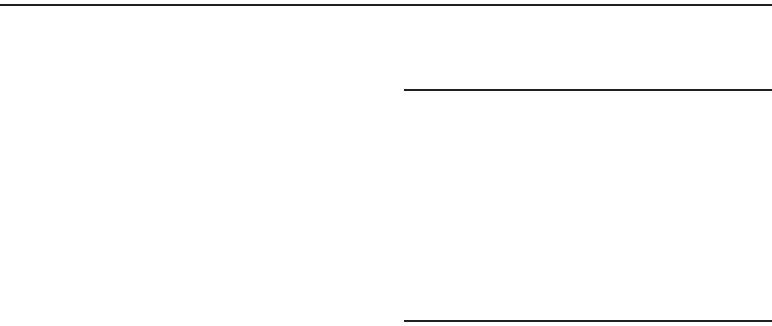
Getting Started 7
Section 1: Getting Started
This section explains how to get started with your phone by
installing and charging the battery, installing the micro SIM
card and optional memory card, and setting up your voice
mail.
Before using your device for the first time, you’ll need to
install and charge the battery and install the micro SIM card.
The micro SIM card is loaded with your subscription details,
such as your PIN, available optional services, and many other
features. If desired, you can also install an SD card to store
media for use with your device.
Understanding this User Manual
The sections of this manual generally follow the features of
your phone. A robust index for features begins on page 395.
Also included is important safety information that you should
know before using your phone. This information is available
near the back of the guide, beginning on page 358.
This manual provides navigation instructions according to
the default display settings. If you select other settings,
navigation may be different.
Unless otherwise specified, all instructions in this manual
assume you are starting from the Home screen and using the
available keys.
Note:
Instructions in this manual are based on default settings,
and may vary from your device, depending on the
software version on your device, and any changes to the
device’s Settings.
Unless stated otherwise, instructions in this User Manual
start with the device unlocked, at the Home screen.
All screen images in this manual are simulated. Actual
displays may vary, depending on the software version of
your device and any changes to the device’s Settings.
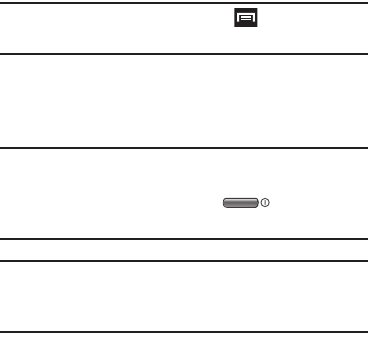
8
Special Text
Throughout this manual, you’ll find text that is set apart from
the rest. These are intended to point out important
information, share quick methods for activating features, to
define terms, and more. The definitions for these methods
are as follows:
•
Notes
: Presents alternative options for the current feature, menu,
or sub-menu.
•
Tips
: Provides quick or innovative methods, or useful shortcuts.
•
Important
: Points out important information about the current
feature that could affect performance.
•
Warning
: Brings to your attention important information to
prevent loss of data or functionality, or even prevent damage to
your phone.
Text Conventions
This manual provides condensed information about how to
use your phone. To make this possible, the following text
conventions are used to represent often-used steps:
Example:
From the Home screen, press (
Menu
)
➔
Settings
➔
Bluetooth
.
Battery Cover
The battery, micro SIM card and SD card are installed under
the battery cover.
Important!
Before removing or replacing the battery cover,
make sure the device is switched off. To turn the
device off, hold down the key until the
power-off image displays, then tap
Power off
.
Caution!
Do not bend or twist the back cover excessively
during installation or removal. Doing so may damage
the cover.
To remove the battery cover:
1. Hold the device firmly and locate the cover release
latch (1).
2. Place your fingernail in the opening (2) and firmly
“pop” the cover off (3) the device (similar to a soda
can).
➔
Arrows are used to represent the sequence of
selecting successive options in longer, or
repetitive, procedures.
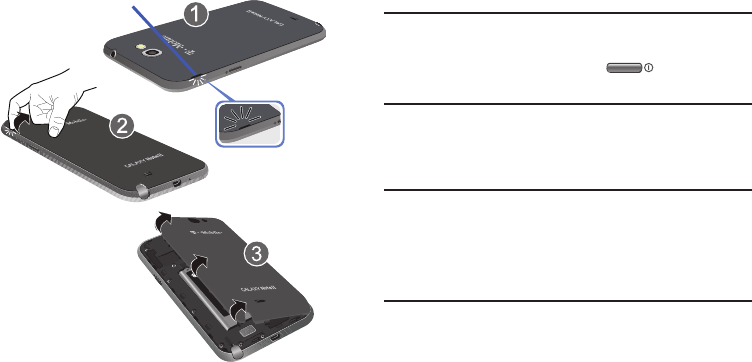
Getting Started 9
To replace the battery cover:
Position the battery cover over the battery
compartment and press down around the rim of the
device until you hear clicks and the cover is secure.
SIM Card Overview
Important!
Before removing or replacing the battery cover,
make sure the device is switched off. To turn the
device off, hold down the key until the
power-off image displays, then tap
Power off
.
The micro SIM card is loaded with your subscription details
such as your telephone number, PIN, available optional
services, and many other features.
Important!
The micro SIM card and its information can be
easily damaged by scratching or bending, so be
careful when handling, inserting, or removing the
card. Keep all SIM cards out of reach of small
children.
Some features on your device (such as Wi-Fi Calling) can be
unlocked by using the new micro SIM card.
To use this new micro SIM card, call or contact T-Mobile
customer service for more information.
This card contains the necessary information for identifying
and authenticating the user to the IMS (IP Multimedia
Subsystem).
Release Latch
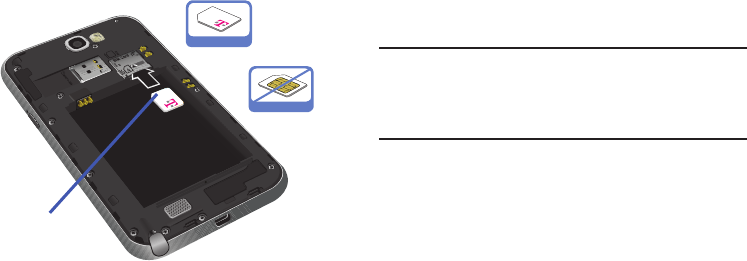
10
Installing and Removing the SIM card
This device uses a different type of SIM card called a “micro
SIM”. Other larger SIM cards will not function or fit within this
slot.
To install the SIM card:
1. Carefully slide the micro SIM card into the SIM card
socket until it clicks into place.
2. Make sure that the card’s gold contacts face into the
phone and that the upper-left angled corner of the card
is positioned as shown.
To remove the micro SIM card:
1. Remove the battery cover.
2. Carefully place your fingernail into the end of the micro
SIM slot and push the card slightly out.
3. Carefully slide the card out of the micro SIM card
socket.
Note:
If the card is not inserted correctly, the device will not
detect it and no service will be available. If this happens,
turn off the device, remove the card, and reinstall the
card in the correct orientation.
Incorrect
Correct
Micro SIM card
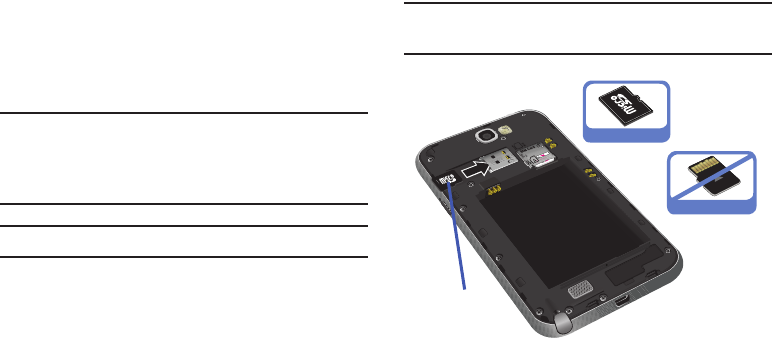
Getting Started 11
Installing the microSD Memory Card
Your device supports an optional (external) microSD™
memory cards for storage of media such as music, pictures,
video and other files. The SD card is designed for use with
this mobile device and other devices.
Note:
microSD memory cards include capacities of up to 2GB.
microSDHC™ memory card types can range from 4GB
to up to 32GB. microSDXC™ memory card types can
include capacities greater than 32GB.
Note:
This device supports a memory card of up to a 64GB.
1. Remove the battery cover.
2. Locate the microSD card slot on the inside of the
device.
3. Orient the card with the gold strips facing down.
4. Carefully slide the microSD card into the card socket
until it clicks into place. For more information on how
to use the SD card see “Using the SD Card” on page 76
Important!
Be sure to align the gold contact pins on the card
with the device’s contacts.
Removing the microSD Memory Card
1. Remove the battery cover.
2. Firmly press the card into the slot and release it. The
card should pop partially out of the slot.
3. Remove the card from the slot.
4. Replace the battery cover.
Correct
Incorrect
Micro SD card
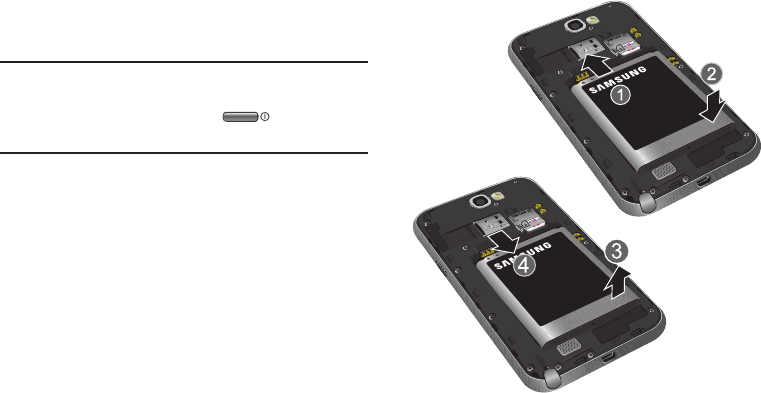
12
Battery
Before using your device for the first time, install the battery
and charge it fully.
Important!
Before removing or replacing the battery cover,
make sure the device is switched off. To turn the
device off, hold down the key until the
power-off image displays, then tap
Power off
.
Installing the Battery
1. Slide the battery into the compartment (1) so that the
tabs on the end align with the slots at the bottom of the
phone, making sure the connectors align.
2. Gently press down to secure the battery (2).
Removing the Battery
Grip the battery at the top end (3) and lift it up and out
of the battery compartment (4).
Installing Battery
Removing Battery
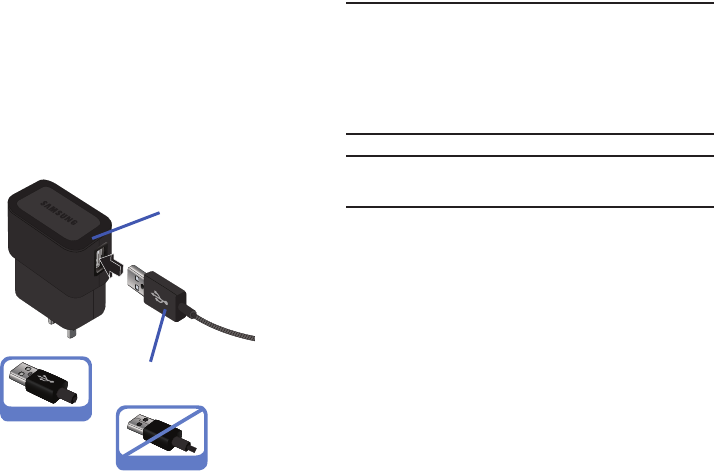
Getting Started 13
Charging the Battery
Your device is powered by a rechargeable Li-ion battery. A
wall charger, which is used for charging the battery, is
included with your device. Use only approved batteries and
chargers. Ask your local Samsung dealer for further details.
Before using your device for the first time, you must fully
charge the battery. A discharged battery recharges fully in
approximately 4 hours.
Note:
Verify that the battery is installed prior to connecting the
wall charger. If both the wall charger is connected and
the battery is not installed, the handset will power cycle
continuously and prevent proper operation. Failure to
unplug the wall charger before you remove the battery,
can cause the device to become damaged.
Important!
It is recommended you fully charge the battery
before using your device for the first time.
1. Connect the USB cable to the charging head.
2. Locate the Charger/Accessory jack.
3. Insert the USB cable into the device’s Charger/
Accessory jack.
4. Plug the charging head into a standard AC power
outlet. The device turns on with the screen locked and
indicates both its charge state and percent of charge.
Correct
Incorrect
Charging Head
USB Cable
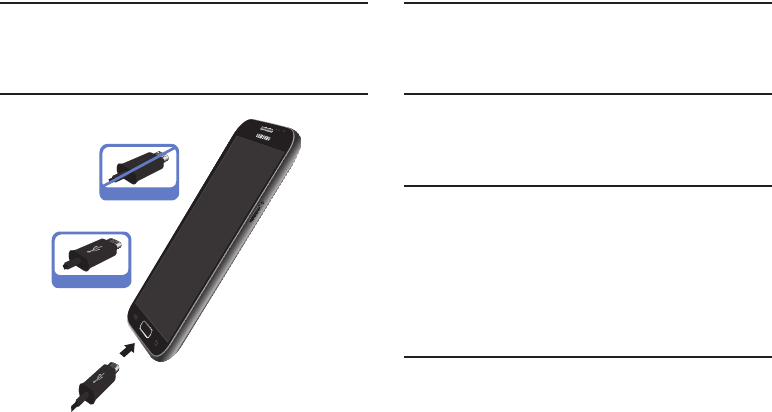
14
Warning!
While the device is charging, if the touch screen
does not function due to an unstable power supply
unplug the USB power adapter from the power outlet
or unplug the USB cable from the device.
Note:
This illustration displays both the
correct
and incorrect
orientation for connecting the charger. If the charger is
incorrectly connected, damage to the accessory port will
occur therefore voiding the phone’s warranty.
5. When charging is finished, first unplug the charger’s
power plug from the AC wall outlet, then disconnect
the charger’s connector from the phone.
Important!
If your handset has a touch screen display, please
note that a touch screen responds best to a light
touch from the pad of your finger or a non-metallic
stylus. Using excessive force or a metallic object
when pressing on the touch screen may damage
the tempered glass surface and void the warranty.
For more information, refer to “Standard Limited
Warranty” on page 382.
Correct
Incorrect

Getting Started 15
Low Battery Indicator
When the battery level is low and only a few minutes of talk
time remain (~15% charge), a warning tone sounds and the
“Battery low” message repeats at regular intervals on the
display. In this condition, your device conserves its remaining
battery power, by dimming the backlight.
When the battery level becomes too low, the device
automatically turns off.
The on-screen battery charge is represented (by default) as a
colored battery icon. You can also choose to display a
percentage value. Having a percentage value on-screen can
provide a better idea of the remaining charge on the battery.
Press ➔ and then tap
Settings
➔
Display
➔
Display battery percentage
.
For more information, refer to “Display Settings” on page
320.
Extending Your Battery Life
Active applications, light levels, Bluetooth usage, and GPS
functionality all act to drain your battery. The following is a
list of helpful tips that can help conserve your battery power:
•
Reduce your backlight on time.
•
Turn Bluetooth off when not in use.
•
Turn Wi-Fi off when not in use.
•
Deactivate the GPS when not needed. Most applications using
this function will periodically query the GPS satellites for your
current location; each query drains your battery.
•
Do not wait until your battery is completely depleted before
charging your device. Repeating this process of a complete
discharge and recharge can over time reduce the storage
capacity of any battery.
•
Turn off Automatic application sync.
•
Use the Power Savings Widget to deactivate hardware functions
such as Wi-Fi, Bluetooth, GPS, Synchronization, or LCD brightness
setting.
•
Check the Battery use screen to review what features or functions
have been consuming your battery resources.

16
•
Check the Running Services and close any unnecessary
applications.
•
Use the Task Manager feature to end/shutdown background
applications that are still running. These minimized applications
can, over time, cause your device to “slow down”.
•
Turn off any streaming services after use (see Running Services).
•
Animated wallpapers use processing power, memory, and more
power. Change your Live Wallpaper to a non-animated Wallpaper
gallery or Gallery image.
Initial Device Configuration
1. Tap
Accessibility
if you are visually impaired or have
difficulty hearing. This action allows you to alter the
accessibility settings for better use.
2. Select a language from the associated field.
English
is
the default language.
3. Tap
Next
.
Note:
You may be prompted with a notification that your
activation is completed.
4. If prompted, connect to an active Wi-Fi network. For
more information, refer to “Connecting to a Wi-Fi
Network” on page 286.
5. If you have previously created a Samsung account, tap
Sign in
.
– or –
If this is your first time, tap
Create new account
.
– or –
Tap
Skip
to continue and setup the account later. For
more information, refer to “Creating a Samsung
Account” on page 21.
6. At the Got Google? screen, tap either
Yes
to sign into
your existing Google account, or
No
to create your new
Google account.
•
If you select
No
, you can either create a new account or choose
Not now
to continue the setup process without an account.
•
If prompted, read the Google Terms of Service agreement and
tap
OK
.
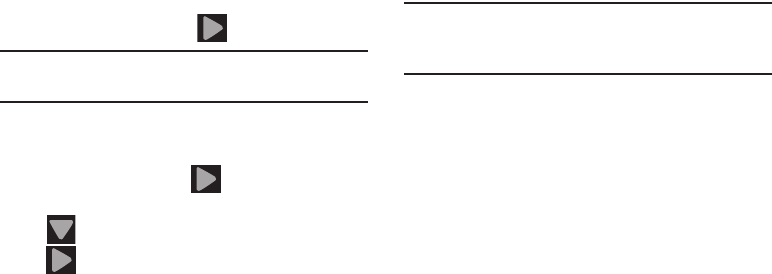
Getting Started 17
7. If prompted after sign in to
Set up credit card
and
enable purchases, enter your credit card information
and click
Save
.
– or –
Click
Not now
to continue without entering this
information.
8. When prompted, select/deselect the desired Google
location services and tap (
Next
).
Note:
Enabling Google location services can drain battery
power.
9. When prompted, select your Backup and Restore
settings by placing a checkmark alongside the
associated field and tap (
Next
).
10. If prompted, enter a
First
and
Last
name then tap
(
Close
) to close the on-screen keyboard and
(
Next
). This will help to identify this as your
device.
11. Read and agree to the Dropbox account setup
information and tap either
Create a new Dropbox
account
or
I already have an account
and follow the
on-screen instructions.
– or –
Tap
No thanks
.
Note:
Once you decline the initial Dropbox setup offer, you will
not be prompted again. For more information, refer to
“Dropbox” on page 235.
12. If prompted with an Optional setting, tap
Enable easy
mode setup?
and follow the on-screen instructions to
configure your Home screen mode. For more
information, refer to “Adjusting the Home Screen
Mode” on page 69.
13. Tap
Finish
to complete your configuration process.
14. Read the on-screen System Manager Application
information.
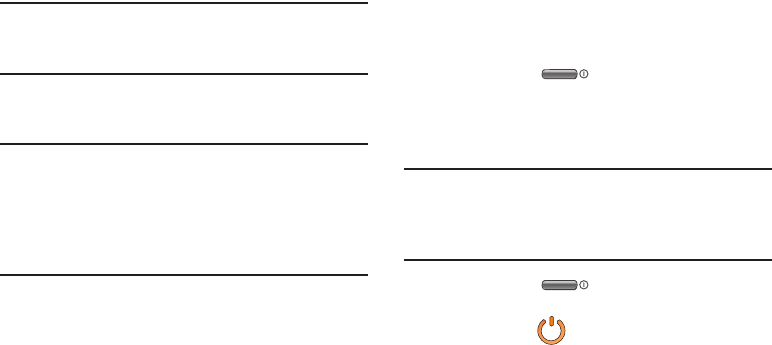
18
Note:
This software collects only diagnostic data from your
device so that T-Mobile technicians can better
troubleshoot issues with your device.
15. Select either
More Info..
(to read additional information)
or
Close
to close the message screen.
Important!
Selecting
Close
only closes the current description
scree and does not disable data collection.
To disable data collection, go to
Settings
➔
Back
up and reset
➔
Collect diagnostics
and turn off the
Allow Diagnostics
feature. For more information,
refer to “Collect Diagnostics” on page 346.
16. Go through the on-screen tutorial.
Switching the Device On or Off
Once the device has been configured, you will not be
prompted with setup screens again.
1. Press and hold (
Power/End
) until the device
switches on.
The device searches for your network and after finding
it, you can make or receive calls.
Note:
The display language is preset to English at the factory.
To change the language, use the Language menu. For
more information, refer to “Language and Input
Settings” on page 338.
2. Press and hold (
Power/End
) until the Device
options screen appears.
3. Tap
Power off
().
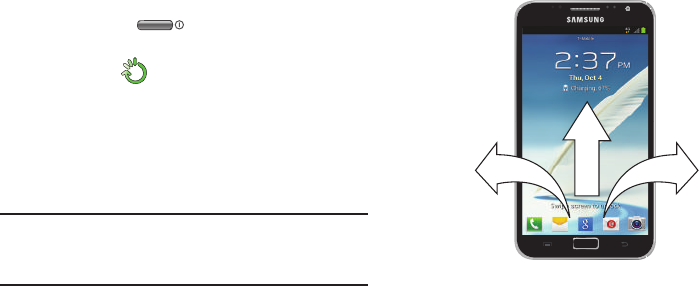
Getting Started 19
Restarting the Device
1. Press and hold (
Power/End
) until the Device
options screen appears.
2. Tap
Restart
().
Locking and Unlocking the Device
By default, the device screen locks when the backlight turns
off.
Place your finger on the screen and swipe the glass in
any of the directions shown unlock the device.
Note:
You can choose to configure lock settings to prevent
unauthorized use of your device. For more information,
refer to “Security” on page 335.
Creating a New Google Account
You should create a Google™ Account when you first use
your device in order to fully utilize the functionality. This
account provides access to several device features such as
Gmail, Google Maps, Google Talk, and the Play Store™
applications. Before you are able to access Google
applications, you must enter your account information. These
applications sync between your device and your online
Google account.
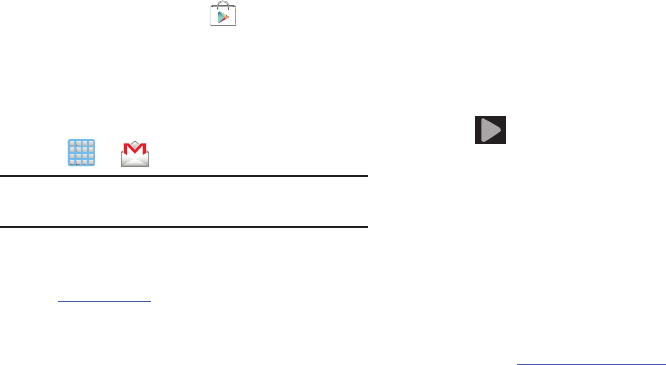
20
To create a new Google Account from your device:
1. From the Home screen, tap (
Play Store
).
2. Read the introduction and tap
New
to begin.
3. Follow the on-screen instructions to create a Google
Account.
– or –
If this is not the first time you are starting the device,
tap ➔ (
Gmail
).
Note:
If you already have a Google account, you only need to
sign in.
To create a new Google Account from the Web:
1. From a computer, launch a Web browser and navigate
to
www.google.com
.
2. On the main page, click
Sign-in
➔
Create an account
for free
.
3. Follow the on-screen prompts to create your free
account.
4. Look for an email from Google in the email box you
provided, and respond to the email to confirm and
activate your new account.
Signing into Your Google Account
1. Launch an application that requires a Google account
(such as Play Store or Gmail).
2. Click
Existing
.
3. Tap the
Email
and
Password
fields and enter your
information.
4. Tap (
Sign in
). Your device communicates with
the Google servers to confirm your information.
5. If prompted, create a new Gmail username by entering
a prefix for your
@gmail.com
email address.
Retrieving your Google Account
Password
A Google account password is required for Google
applications. If you misplace or forget your Google Account
password, follow these instructions to retrieve it:
1. From your computer, use an Internet browser and
navigate to
http://google.com/accounts.
2. Click on the
Can’t access your account?
link.
3. Follow the on-screen password recovery procedure.
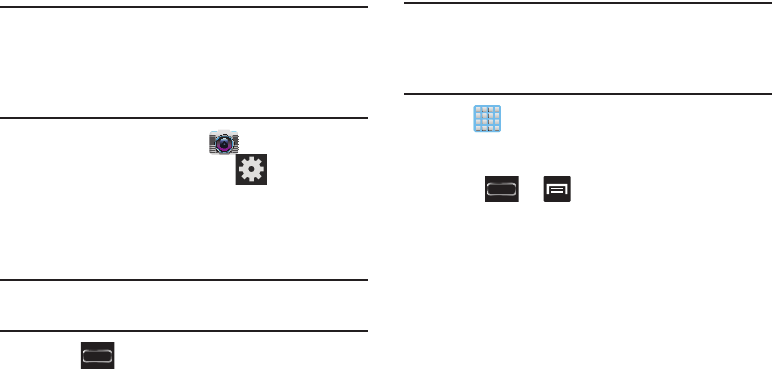
Getting Started 21
Confirming the Default Image and
Video Storage Location
Although the device is configured to store new pictures and
videos to the Memory card, it is a very good idea to confirm
this location before using your device.
Important!
Too many users can overlook this storage
destination until something goes wrong. It is
recommended that you verify this location or
change it before initiating the use of the camera or
camcorder features.
1. From the Home screen, tap
(
Camera
).
2. From the viewfinder screen, tap (
Settings
) and
scroll down to the
Storage
entry.
3. Tap this entry and select the desired default storage
location for newly taken pictures or videos. Choose
from:
Phone
or
Memory card
.
Note:
It is recommended that you set the option to
Memory
card
.
4. Press to return to the Home screen.
Creating a Samsung Account
Just as important as setting up and activating a Google
account to help provide access to Maps, Latitude, Play Store,
etc.. An active Samsung account is required to begin
accessing applications such as Chat On and AllShare Play.
Note:
The Samsung account application will manage your
access to the previously mentioned applications, and
there is no longer a need to remember different
passwords for each application.
1. Tap and tap any of the above mentioned
applications (such as AllShare Play).
– or –
Press ➔ and then tap
Settings
➔
Add account
➔
Samsung account
.
2. If you have previously created a Samsung account, tap
Sign in
.
– or –
If this is your first time, tap
Create new account
.
3. Tap
Terms and conditions
and
Privacy policy
to read the
legal disclaimers and related information.

22
4. If you agree to the terms, place a green check mark in
the
I accept all the terms above
field and tap
Agree
.
5. Enter your the required information and tap
Sign up
.
Note:
You may be prompted to confirm your credentials via
email.
6. Verify your account via email by accessing the email
address provided during setup and following the steps
outlined to complete your registration.
– or –
If you have already setup your email account on the
device, tap
Go to Mailbox
and follow the on-screen
instructions.
– or –
If you have already verified your email address, tap
Activate account
.
7. Confirm the Samsung account icon no longer appears
in the Notifications area at the top of the screen.
Note:
Without confirming your email address and following the
documented procedures, related applications will not
function properly since it is Samsung account that is
managing their username and password access.
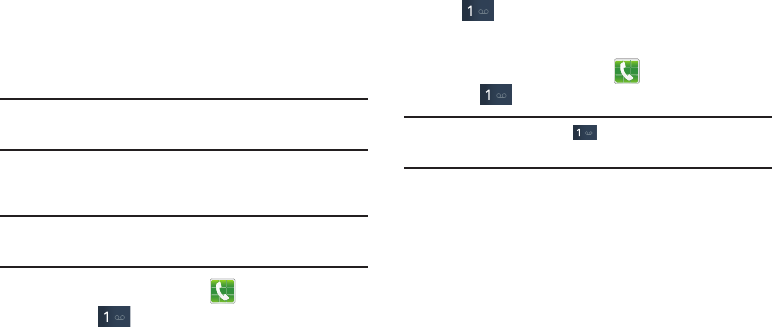
Getting Started 23
Voice Mail
Setting Up Your Voice Mail
Your device automatically transfers all unanswered calls to
voicemail, even if your device is in use or turned off. As soon
as your battery is charged and the micro SIM card inserted,
activate your voicemail account.
Important!
Always use a password to protect against
unauthorized access.
For new users, follow the instructions below to set up voice
mail:
Note:
Voicemail setup may be different depending on your
network.
1. From the Home screen, tap and then touch and
hold the key until the device dials voicemail.
You may be prompted to enter a password.
2. Follow the tutorial to create a password, a greeting,
and a display name.
Accessing Your Voice Mail
You can access your Voice Mail by either pressing and
holding on the keypad, or by using the phone’s
Application icon, then tapping the Voice Mail application. To
access Voice Mail using the menu:
1. From the Home screen, tap and then touch and
hold until the device dials voicemail.
Note:
Touching and holding will launch Visual voicemail
if it is already active on your device.
2. When connected, follow the voice prompts from the
voicemail center.
Accessing Your Voice Mail From Another Phone
1. Dial your wireless phone number.
2. When you hear your voicemail greeting, press the
asterisk key on the phone you are using.
3. Enter your passcode.
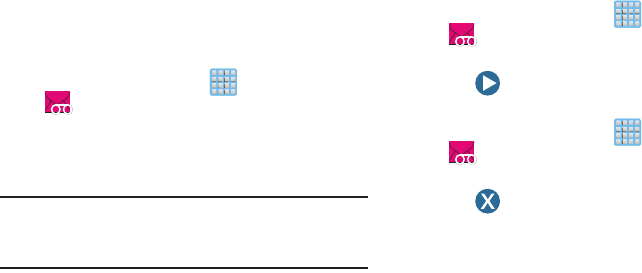
24
Visual Voicemail
Visual Voicemail enables users to view a list of people who
left a voicemail message, and listen to the any message they
want without being limited to chronological order.
1. From the Home screen, tap (
Apps
) ➔
(
Visual Voicemail
).
2. Read the on-screen information and tap
Next.
3. Read the on-screen information and tap
Done
. A list of
the voicemail messages displays.
Note:
You must subscribe to Visual Voicemail service to use
this feature. Charges may apply. Please contact your
service provider for further details.
4. Tap an on-screen voicemail message to play it back.
To check Visual Voicemail messages:
1. From the Home screen, tap (
Apps
) ➔
(
Visual Voicemail
).
2. Tap the voicemail message you want to play.
3. Tap (
Play
).
To delete Visual Voicemail messages:
1. From the Home screen, tap (
Apps
) ➔
(
Visual Voicemail
).
2. Tap the voicemail message you want to delete.
3. Tap (
Delete
) ➔
OK
.

Getting Started 25
Task Manager
Your device can run applications simultaneously, with some
applications running in the background.
Sometimes your device might seem to slow down over time,
and the biggest reason for this are background applications.
These are applications that were not properly closed or
shutdown and are still active but minimized. The Task
Manager not only lets you see which of these applications
are still active in the background but also easily lets you
choose which applications are left running and which are
closed.
Note:
The larger the number of applications running on your
phone, the larger the energy drain on your battery.
Task Manger Overview
Press and hold (
Home
) and then tap (
Task
manager
). This screen contains the following tabs:
• Active applications
display those currently active applications
running on your phone.
• Downloaded
displays any installed packages or applications
from the Play Store that are taking up memory space. Tap
Uninstall
to remove them from your phone.
• RAM
, which displays the amount of current RAM (Random
Access Memory) currently being used and allow you to
Clear
Memory
.
•Storage
displays a visual graph indicating the available and
used space within the System storage, USB storage, and
external SD card.
•Help
provides additional battery saving techniques.
Shutting Down an Currently Active Application
1. Press and hold (
Home
) and then tap (
Task
manager
).
2. From the
Active applications
tab, tap
End
to close
selected applications.
– or –
Tap
End all
to close all background running
applications.
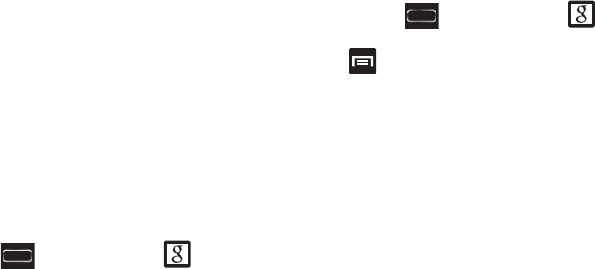
26
Google Now
Google Now® recognizes a users’ repeated actions
performed on the device (including access of common
locations, repeated calendar appointments, search queries,
etc.). This information is then used to display more relevant
information to the user in the form of “cards”. These
scrollable on-screen cards are displayed when the Google
Now application is launched.
These cards are not manually added.
The service uses your GPS, Google Search, and usage
information to generate these cards automatically.
To initially set up Google Now:
1. Press and hold (
Home
) and then tap
(
Google Now
).
2. Follow the on-screen instructions to review the
available information.
3. When prompted, agree to launch the application. Some
initial on-screen “cards” are shown. A default is the
Weather card that provides updated weather
information in your area.
To configure the Google Now settings:
1. Press and hold (
Home
) and then tap
(
Google Now
).
2. Press and select
Settings
.
3. Access each desired Settings page and configure it as
desired.
When these condition are met, new card information will
begin to appear in the Google Now list of cards.

Understanding Your Device 27
Section 2: Understanding Your Device
This section outlines key features of your device. It also
describes the device’s keys, screen and the icons that
display when the device is in use.
Features of Your Device
Your device is lightweight, easy-to-use and offers many
significant features. The following list outlines a few of the
features included in your device.
•
Touch screen with virtual (on-screen) QWERTY keyboard
•
High Speed Packet Access Plus (HSPA+) delivering data speeds
faster than the current 3G network technology.
•
5.5” HD Super AMOLED
®
screen (1280x720)
•
1.6 gigahertz quad-core processor
•
mDNIe (Samsung’s exclusive image & video enhancement
engine)
•
Android 4.1, Jelly Bean Platform
•
16GB Memory with 2GB RAM
•
3100mAh battery provides increased battery capacity and
enhanced low power consumption
•
Natural and intuitive S Pen and AirView technology
•
S Note sharing via S Beam
•
TecTile™ compliant
•
Support for Gestures (Screen Shot, Quick pause, Quick Rotate,
Tap to Top of List, Missed Event Alert, and Camera Quick Access)
•
Wi-Fi
®
Capability
•
USB Tethering-capable
•
Over 600,000 Apps available to download from the Google Play™
Store
•
AllShare
®
Play to share your media content across DLNA certified
device. AllShare Cloud connectivity enabled via the use of an
external Web storage service
•
AllShare
®
Group Cast screen sharing
•
Compliant with AllShare Cast Hub
®
(Wi-Fi display receiver with
support for full HD [1080p])
•
8 Megapixel Camera and Camcorder with autofocus and digital
zoom
•
1.9 Megapixel Front Facing camera for Video Chat
•
S-Beam and Android Beam file transfer technology
28
•
Share Shot camera sharing-capable via multi-connect Wi-Fi
Direct connection
•
Bluetooth enabled
•
NFC-compatible
•
Full Integration of Google Mobile™ Services (Gmail, YouTube,
Google Maps, Google Voice Search)
•
Multiple Messaging Options: Text/Picture/Video Messaging and
Google Talk™
•
Corporate and Personal Email
•
VPN Client
•
Music Player with multitasking features
•
Pre-loaded e-reader applications such as: Play Books™ and Play
Magazines™
•
Assisted GPS (Google Navigation)
•
Webkit-based browser
•
Expandable memory slot - supports up to 64GB microSD card
•
Mobile HotSpot Capability
•
USB Tethering-capable
•
T-Mobile
®
TV
•
Video Chat via Google Talk
•
Google Play™ Music
•
Compatibility with a new micro SIM card
•
Wi-Fi Calling via the use of a micro SIM card
•
Access to thousands of Movies and TV Shows with the Samsung
Media Hub
•
HD Video Player 1080p
– Codec: MPEG4, H.264, H.263, VC-1, WMV7/8, VP8, MP43
– Format: 3GP (MP4), WMV (ASF), AVI, and DivX
•
Video Player support for PIP (Picture in Picture) viewing
•
DivX Certified
®
to play DivX
®
video up to HD 720p, including
premium content
•
Kies Air to wirelessly sync your PC with your phone via a Wi-Fi
®
connection
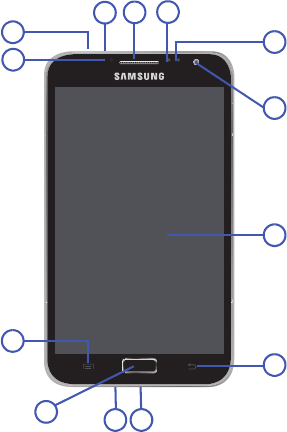
Understanding Your Device 29
Front View
The following illustrations show the main elements of your
device. The following list correlates to the illustrations.
1.
Headset jack
allows you to connect a hands-free
headset so you can listen to music.
2.
Indicator light
illuminates with a series of distinct
colors and flashing patterns to indicate different
notifications and statuses. Events include Charging,
Low battery, and Missed event:
•
Powering on -
blue
blinks/animates
•
Battery Charging -
red
remains on
•
Battery Fully Charged -
green
remains on.
•
Low Battery or Charging Error-
red
blinks/animates
•
Missed Notification (Call or Messaging) -
blue
blinks/animates
For more information, refer to “LED Indicator” on page
322.
7
8
9
10
11
4
3
1
12
5 6
2
5
30
3.
Menu key
displays a list of options available for the
current screen. From the Home screen it displays Add
apps and widgets, Create folder, Set wallpaper, Edit
page, Search, and Settings options.
4.
Home
key displays the Home screen when pressed.
Press and hold to display your recent apps, Task
manager, Google Search, and Remove all option.
Double-press to activate S Voice.
5.
Microphone
is used during phone calls and allows other
callers to hear you clearly when you are speaking to
them. There are two microphones on the device:
•
Bottom microphone: used during handset mode.
•
Top microphone: used while an active call is in the
speakerphone mode and assists in noise cancellation
(2 microphone solution).
6.
USB Power/Accessory connector
allows you to connect
a power cable or optional accessories such as a USB/
data cable.
7.
Back key
redisplays the previous screen or clears
entries.
8.
Display
shows all the information needed to operate
your phone, such as the connection status, received
signal strength, phone battery level, and time.
9.
Front Facing Camera
allows you to take pictures while
facing the screen and allows you to video conference.
10.
Proximity Sensor
detects how close an object is to the
surface of the screen. This is typically used to detect
when your face is pressed up against the screen, such
as during a phone call.
•
While talking on the phone, the sensor detects talk activity and
locks the keypad to prevent accidental key presses.
11.
Light Sensor
lets you use the ambient light level to
adjust the screen brightness/contrast. This sensor
decreases screen brightness in dim light.
•
In a bright light condition (outdoors), the sensors cause the
device to increase the brightness and contrast for better
viewing.
•
In dim light conditions, the device increases the screen
brightness to compensate.
12.
Receiver
allows you to hear the other caller and the
different ring tones or sounds offered by your device.
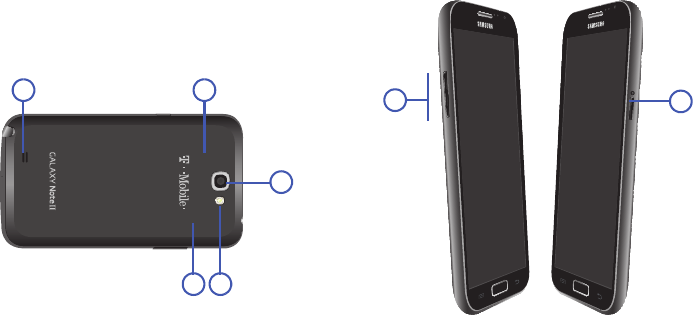
Understanding Your Device 31
Back View
The following illustration shows the external elements:
1.
External speaker
allows you to hear ringers, music, and
other sounds offered by your phone.
2.
micro SIM Card Slot
(internal) Installation location for
SIM card.
3.
Flash
is used to take photos in low-light conditions.
4.
Camera lens
is used to take photos.
5.
microSD Card Slot
(internal) allows you use a microSD
card to expand the memory of your device.
Side Views
The following illustration shows the side elements of your
device:
1.
Volume key
allows you to adjust the ringer volume in
standby mode (with the phone open) or adjust the voice
volume during a call. When receiving an incoming call:
•
Pressing the volume key down mutes the ring tone.
2 3
4
1 5
2
1
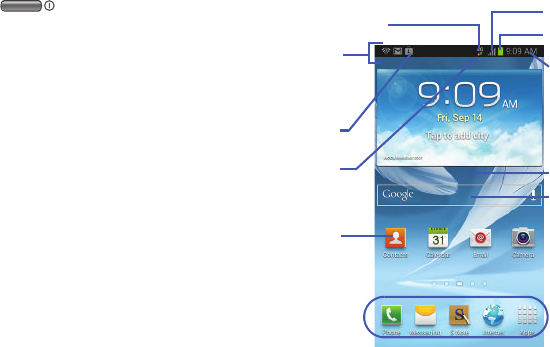
32
2.
Power/End key
ends a call or switches the
phone off and on. Press and hold for two seconds to
turn toggle the Silent mode or Airplane mode states,
turn the device on or off, or Restart.
Device Display
Your display provides information about the device’s status,
and is the interface to manage features. The display
indicates your connection status, signal strength, battery
status and time. Icons display at the top of the device when
an incoming call or message is received and also alerts you
at a specified time when an alarm was set. The screen also
displays notifications, and Application (or shortcut) bar with
five primary shortcuts: Phone, Messaging, S Note, Internet,
and Apps.
Google search
Home Screen
Primary
Notification
Shortcuts
Status Bar
area
Status
area
Shortcuts
Battery status
Connection Status
Time
Signal strength
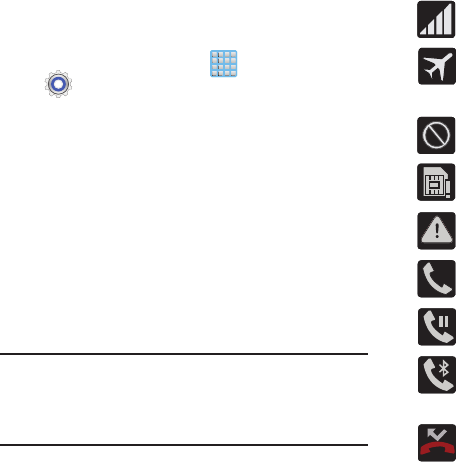
Understanding Your Device 33
Display settings
In this menu, you can change various settings for the
wallpaper, LED, brightness or backlight.
From the Home screen, tap (
Apps
) ➔
(
Settings
) ➔
Display
. For more information, refer
to “Display Settings” on page 320.
Status Bar
The Status Bar shows information about the connection
status, signal strength, phone battery level, and time, and
displays notifications about incoming messages, calls and
other actions.
This list identifies the icons you see on your device’s display
screen:
Indicator Icons
This list identifies the symbols you’ll see on your device’s
display and Indicator area:
Note:
Some Notification icons can be hidden manually by
toggling the status of the Notification panel function. For
more information, refer to “Accessing Additional Screen
Functions” on page 40.
Displays your current signal strength. The greater
the number of bars, the stronger the signal.
Indicates that the Airplane Mode is active. You
cannot send or receive any calls or access online
information.
Indicates there is no signal available.
Displays when there is no SIM card in the phone.
Displays when there is a system error or alert.
Displays when a call is in progress. Icon is displayed
in the Status bar area.
Displays when a call is on hold. Icon is displayed in
the Status bar area.
Displays when an active call is routed through a
Bluetooth headset. Icon is displayed in the Status
bar area.
Displays when you have missed an incoming call.
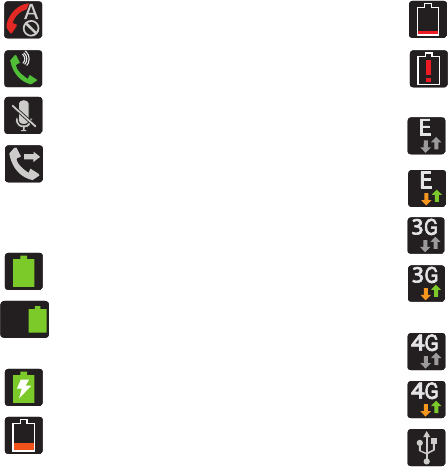
34
Displays when you device is set to automatically
reject calls from your Reject list or all calls.
Displays when the speakerphone is on. Icon is
displayed in the Status bar area.
Displays when the microphone is muted. Icon is
displayed in the Status bar area.
Displays when Call forwarding is set to Always
forward. Displayed in the Status bar when the
current call is minimized. For more information,
refer to “Configuring Additional Voice Call Settings”
on page 314.
Displays your current battery charge level. Icon
shown is fully charged.
Displays when the current battery is 100 percent
charged and the Display battery percentage option
is enabled within the
Settings
➔
Display
menu.
Displays your battery is currently charging.
Displays your current battery charge level is
low (Charge: ~28% - 15%).
100%
Displays your current battery charge level is
very low (Charge: ~15% - 5%).
Shows your current battery only has up to 4%
power remaining and will soon shutdown.
(Charge: ~4% - 1%).
Displays when connected to the EDGE network.
Displays when your phone is communicating with
the EDGE network.
Displays when connected to the 3G network. 3G
indicator is only seen when roaming.
Displays when your phone is communicating with
the 3G network. 3G indicator is only seen when
roaming.
Displays when connected to the HSPA+ network.
Displays when your phone is communicating with
the HSPA+ network.
Displays when the phone has detected an active
USB connection and is in a USB Debugging mode.
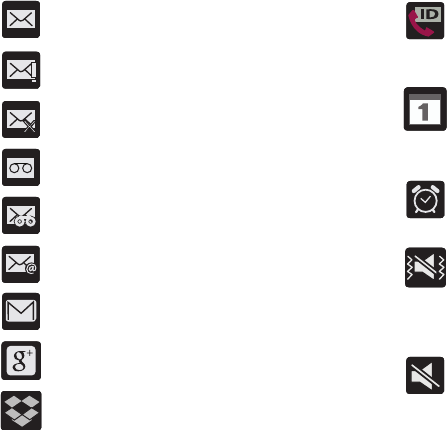
Understanding Your Device 35
Displays when there is a new text message.
Displays when an outgoing text message has
failed to be delivered.
Displays when an incoming text message
content has failed to be downloaded.
Displays when there is a new voicemail message.
Displays when there is a new visual voicemail
message.
Displays in the notifications window when there is
a new Email message.
Displays in the notifications window when there is
a new Gmail message.
Displays when a new Google+ notification has
been received.
Displays when the user is prompted to set up a
new Dropbox account.
Displays when the T-Mobile Name ID
application did not recognize a recent number
and would like to know whether you wish to
Not add, or add as a New or Existing number.
Displays when the time and date for a Calendar Event
has arrived.
For more information, refer to “Creating a Calendar
Event” on page 229.
Displays when an alarm is set.
For more information, refer to “Setting an Alarm” on
page 232.
Displays when the device is in Silent mode.
All sounds except media and alarms are silenced,
and Silent mode is set to
Vibrate
. For more
information, refer to “Silent mode via Device
Options Screen” on page 318.
Displays when the device is in Silent mode.
All sounds are silenced, and Silent mode is set to
Mute
.
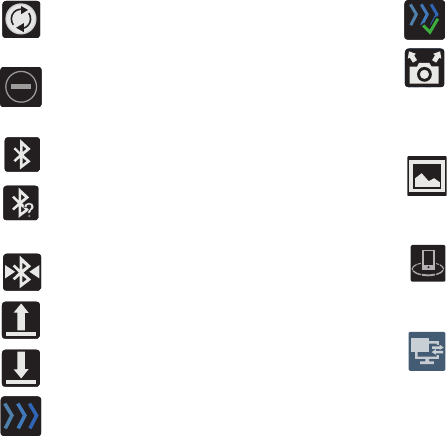
36
Displays when data synchronization and
application sync is active and synchronization is in
progress for Gmail, Calendar, and Contacts.
Displays when the Blocking mode feature is
active. For more information, refer to “Blocking
Mode” on page 317.
Displays when Bluetooth technology is active and
enabled.
Displays when Bluetooth technology is active
and there is an available open and visible bluetooth
device.
Displays when the Bluetooth technology is active
and communicating with an external device.
Displays when the an outbound file transfer is in
progress.
Displays when a file or application download is in
progress.
Displays when a file is being uploaded or sync’d
between your device and an external Web storage
location.
Displays when the uploaded or transferred file was
successfully delivered.
Displays when the Share shot option is enabled
from within the Camera Shooting mode menu and
images and being shared via Wi-Fi Direct.
For more information, refer to “Camera Options” o n
page 173.
Displays when a screen capture has been taken and
stored in the clipboard.
For more information, refer to “Using Gestures” on
page 63.
Displays when your device is connected being used
to control streaming media and is connected to a
Digital Living Network Alliance (DLNA) certified
device using the AllShare Play application.
Displays when your device is currently sharing/
streaming media to paired device using the
AllShare Play application.
2
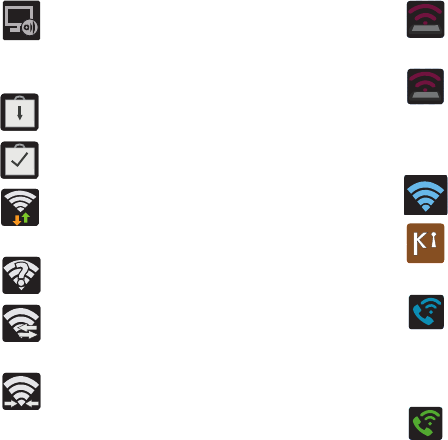
Understanding Your Device 37
Displays when AllShare Cast Hub is active,
connected to your device, and communicating.
For more information, refer to “AllShare Cast Hub”
on page 219.
Displays when updates are available for download.
Displays when a Play Store download has
completed.
Displays when Wi-Fi is connected, active, and
communicating with a Wireless Access Point
(WAP).
Displays when Wi-Fi is active and there is an
available open wireless network.
Displays when Wi-Fi Direct is active and configured
for a direct connection to another compatible
device in the same direct communication mode.
Displays when Wi-Fi Direct is communicating
with another compatible device.
Displays when the USB Tethering mode is active
and communicating. For more information, refer to
“USB Tethering” on page 288.
Displays when Wi-Fi is being used as a Mobile
HotSpot and the feature is both active and
communicating.
For more information, refer to “Mobile HotSpot” on
page 289.
Displays when a share shot has been established
with other users via a Wi-Fi Direct connection.
Displays when a Kies Air is active and
communicating. For more information, refer to
“Kies Air” on page 284.
Displays when the Wi-Fi calling feature is active.
Minutes used while connected to the Wi-Fi network
count against available rate plan minutes.
For more information, refer to “Wi-Fi Calling” on
page 90.
Displays when the Wi-Fi calling feature is active
and you are using it with within your current
active call.
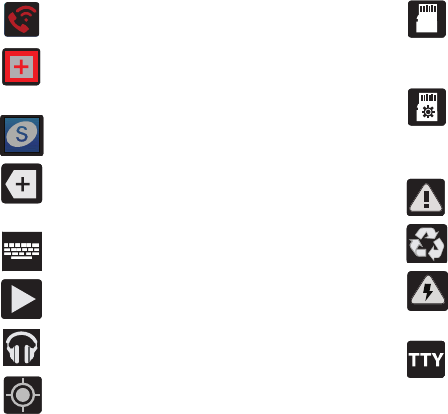
38
For more details on configuring your device’s settings, see
“Changing Your Settings” on page 292.
Displays when there is an error in the use or 911
registration of the Wi-Fi Calling feature.
Displays when you are currently in Emergency
calling mode. You must exit this mode to resume
normal calling function.
Displays in the notifications window when action is
required within the Samsung account application.
Displays in the notifications window when there are
too many on-screen notification icons to display.
Tap to show more notifications.
Tap to select a text input method.
Displays in the notifications window when a song is
currently playing within the Music Player.
Displays in the notifications window when a song is
currently playing within the Play Music application.
Displays when your device’s GPS is on and
communicating.
Displays when the external SD card (internal
microSD) has been disconnected (unmounted)
from the device and is now ready for either
removal or formatting.
Displays when the External SD card is being
prepared for mounting to the device. This is
required for communication with the External SD
card.
Displays when the microSD card has been
improperly removed or unexpectedly.
Displays when Power saving mode is enabled.
Displays when the Power saving alert notification
has been activated. You are then prompted to view
your current battery level.
Displays when TTY device has been inserted.
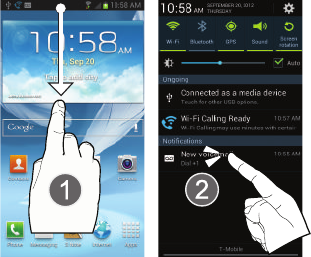
Understanding Your Device 39
Notification Screen
The Notification area indicates new message events (data
sync status, new messages, calendar events, call status,
etc). You can expand this area to display the Notification
screen that provides more detailed information about the
current on-screen notification icons.
1. Touch the Status bar to reveal the Notifications tab, and
then drag the tab to the bottom of the screen to open
the Notifications screen (1).
2. Tap a notification entry to open the associated
application (2).
Clearing Notifications
1. In a single motion, touch and drag the Status bar down
to the bottom of the screen to open the Notifications
screen.
2. Tap
Clear
. The notifications are cleared from the panel.
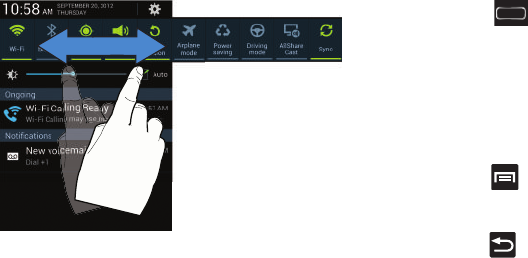
40
Accessing Additional Screen Functions
In addition to notifications, this screen also provides quick
and ready access to separate device functions. These can be
quickly activated or deactivated by toggling them on or off.
The following functions can either be activated (green) or
deactivated (gray):
Wi-Fi
,
Bluetooth, GPS
,
Sound/Vibrate/Mute
,
Screen rotation
,
Airplane mode
,
Power saving
,
Driving mode
,
AllShare Cast
, or
Sync
.
Additionally, you can manual adjust the screen Brightness
slider or enable the
Auto
brightness feature.
Function Keys
Your device comes equipped with three main function keys
that can be used on any screen:
Home
,
Menu
, and
Back
.
Home Key
The
Home
key ( ) takes you back to your Home screen
(#3 - by default).
Press and hold to launch the Recent apps/Task
manager/Google Search screen. For more information,
refer to “Accessing Recently-Used Applications” on
page 67.
Menu Key
The
Menu
key ( ) activates an available menu function for
the current screen or application.
Back Key
The
Back
key ( ) returns you to the previously active
screen. If the on-screen keyboard is currently open, this key
closes the keyboard.
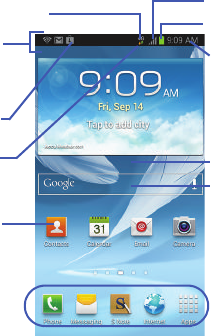
Understanding Your Device 41
Home Screen
The Home screen is the starting point for using the
applications on your device. There are initially seven
available panels, each populated with default shortcuts or
applications. You can customize each of these panels.
•
Notification area
displays those icons associated with end-user
notifications such as: email messages, calls (missed, call in
progress), new voicemail, upcoming event, USB connection,
Emails, and Text/MMS messages.
–
These notifications appear at the top-left of the screen (within
the Status bar area) and display important user information.
–
This information can be accessed by swiping down from the
Status bar (page 39).
•
Status area
displays those icons associated with the status of
the device such as communication, coverage, Bluetooth, 4G/3G,
Wi-Fi communication, battery levels, GPS, etc.
•
Home Screen
is a customizable screen that provides information
about notifications and device status, and allows access to
application Widgets.
•
Extended Home Screens
extend beyond the current visible
screen width to provide more space for adding icons, widgets,
and other customization features.
–
There are six available extended screens (panels) each of
which may be populated with its own shortcuts or widgets.
These screens share the use of the five Primary Shortcuts.
–
The eighth available screen is called the S Pen screen that
provides access to features enhanced by using the S Pen.
Google search
Home Screen
Primary
Notification
Shortcuts
Status Bar
area
Status
area
Shortcuts
Battery status
Connection Status
Time
Signal strength
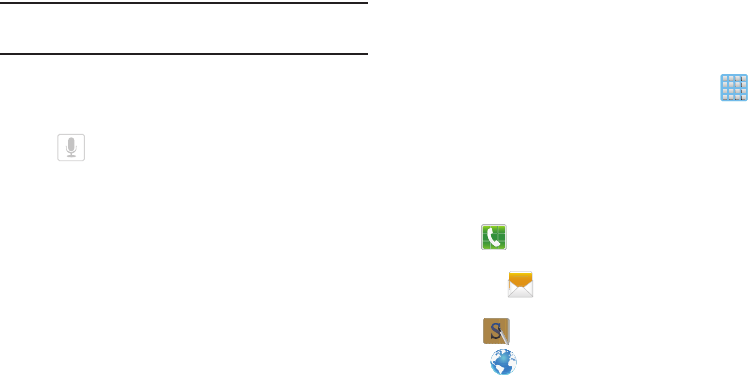
42
–
The current screen is indicated at the bottom by a white
square. Up to seven (7) total screens are available.
Note:
Both the status bar and primary shortcuts are visible
across all screens.
•
Google search
is an on-screen Internet search engine powered
by Google™. Tap to access either the Voice Actions feature or
Google Now™.
–
Tap (
Voice Actions
) to launch these functions from
within this Google widget.
•
Widgets
are self-contained on-screen applications (not
shortcuts). These can be placed onto any of the available screens
(Home or extended).
•
Shortcuts
are icons that launch available device applications
such as Camera, YouTube, Contacts, Phone, Email, Play Store,
etc. These function the same as shortcuts on your computer.
–
Although some may already be found on the Extended Home
screens, the majority can also be found within the Applications
screens.
–
The Application screens can be accessed by tapping
(
Apps
) from the Primary shortcuts area.
–
Shortcuts can be removed from a screen and added back any
number of times.
•
Primary Shortcuts
: are four shortcuts present throughout all of
the available screens and can be used to both navigate within the
device or launch any of the following functions:
–
Phone
( ) launches the phone-related screen functions
(Keypad, Logs, Favorites, and Contacts).
–
Messaging
( ) launches the Messaging menu (create new
messages or open an existing message string).
–
S Note
( ) launches the S Note application.
–
Internet
( ) launches the built-in Web browser.
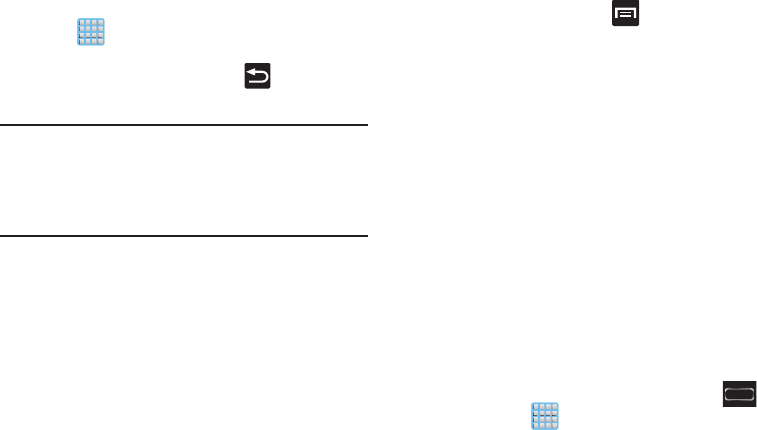
Understanding Your Device 43
–
Apps
toggles functionality between the Home and Application
screens.
•
Tap (
Apps
) to access the Application screens loaded
with every available local application.
•
While in the Applications screens, tap
(
Back
) to easily
return to the Home screen.
Note:
When you are on the S Pen screen, the primary
shortcuts can change based on your usage. As an
application is used more frequently, that application
shortcuts then gets placed at the bottom of the screen in
the primary shortcut area.
As you transition from screen to screen, a screen indicator
(located at the bottom) displays the currently active panel.
Home Screen Menu Settings
When on the Home screen, press to access the
following menu options:
•
Add apps and widgets
allows you to quickly access the Widget
tab where you can then drag a selected widget to an available
area on a selected screen. For more information, refer to
“Adding
and Removing Widgets”
on page 73.
•
Create folder
allows you to create on-screen folders to help
organize files of application shortcuts.
•
Set wallpaper
allows you to assign the current wallpaper for the
Home screen, Lock screen, or Home screen and lock screens.
Choose from Gallery, Live wallpapers, or Wallpapers.
•
Edit page
allows you to add or remove extended screens from
your device. You can have up to six extended screens (one Home
screen and six Extended screens).
•
Search
displays the Google Search box that you can use to
search for a key term online.
•
Settings
provides quick access to the device’s settings menu.
–
The Settings menu can also be accessed by pressing
and then tapping
➔
Settings
.
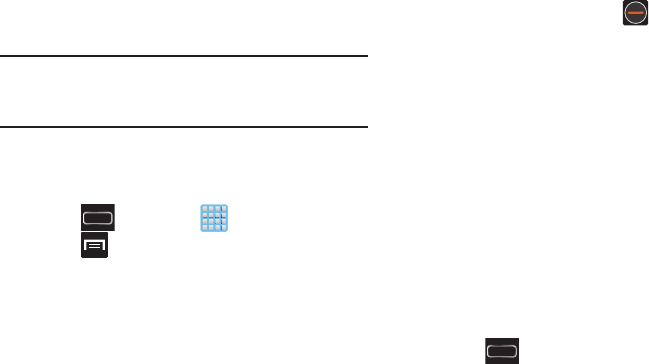
44
Applications
The Application menu provides quick access to the most
frequently used applications. Applications display on each of
the three panels on the Applications screens.
Important!
Once you log into your Google account. All
previously downloaded apps should now be
populated within the Application screens.
Application Screen Menu Settings
When on the Apps screen, the following menu options are
available:
1. Press and then tap
(
Apps
).
2. Press and then select from the following options:
•Play Store
: provides quick access to the Play Store (page 253).
•Edit
: allows you to organize your current applications by moving
them around the screen, edit or delete existing App folders.
• Create folder
: allows you to create an application folder where
you can better organize and group desired apps.
• Uninstall
: allows you to uninstall a user-downloaded
application. Only those applications that are not default to the
device can be downloaded. Tap to remove the selected
app.
• Downloaded applications
: allows you to filter the view of apps
to only those applications that you have downloaded.
•View type
: allows you to customize the way the Apps menu
listing is shown (page 71).
• Share apps
: allows you to share information about selected
applications with external users (page 69).
• Hide applications
: allows you to specify which current
applications are hidden from view in this menu. Once you have
selected the apps, tap
Done
.
• Show hidden applications
: allows you to specify which
previously hidden applications are can be made visible again
for viewing in this menu. Once you have selected the apps, tap
Done
.
3. Press to return to the Home screen.
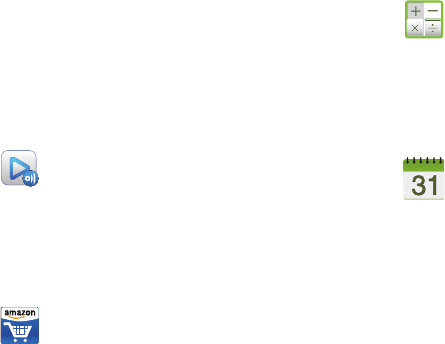
Understanding Your Device 45
The following table contains a description of each application
available via both the Primary shortcuts area and via the
Applications screens. If the application is already described
in another section of this user manual, then a cross reference
to that particular section is provided. For information on
navigating through the Applications icons, see “Navigating
Through the Application Menus” on page 66.
AllShare Play
Allows you to share your on-device media content
with other external devices using DLNA (Digital Living
Network Alliance) and built-in AllShare Play™
technology.
For more information, refer to “AllShare Play” on page
226.
Amazon
Provides access to Amazon.com via a built-in mobile
application.
For more information, refer to “Amazon” on page 228.
Calculator
Launches the on-screen calculator application. The
calculator provides the basic arithmetic functions;
addition, subtraction, multiplication, and division. You
can also use this as a scientific calculator.
For more information, refer to “Calculator” on page
228.
Calendar
Launches a calendar application that syncs to your
Facebook™, Google™, or Microsoft Exchange work
calendars.
For more information, refer to “Calendar” on page
228.
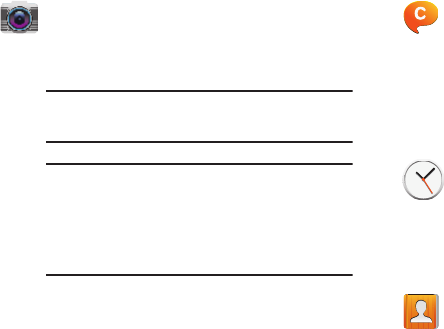
46
Camera
Launches the built-in 8.0 megapixel camera
application from where you can take a picture with
either the front or rear facing cameras.
Note:
A micro SD card is no longer needed to take
pictures or shoot video due to built-in storage.
Note:
The default storage location is your phone. It
is recommended that you store your pictures
and videos on a microSD card. If something
were to occur to the device, your files are still
protected.
In addition to taking photos, the built-in camera also
doubles as a camcorder that also allows you to record,
view, and send high definition videos.
For more information, refer to “Using the Camera” o n
page 172. For more information, refer to “Using the
Camcorder” on page 188.
ChatON
Provides a global mobile communication service
where you can chat with more than 2 buddies via a
group chat. Share things such as pictures, videos,
animation messages (Scribbles), audio, Contacts,
Calendar entries, and Location information.
For more information, refer to “ChatON” on page 167.
Clock
Allows you to set an alarm, configure and view the
World clock, use a stopwatch, set a timer, or Desk
clock. The applications display in a tabular format and
quickly accessed with the touch of a finger.
For more information, refer to “Clock” on page 232.
Contacts
The default storage location for saving phone
numbers to your Contacts List is your phone’s built-in
memory.
For more information, refer to “Contacts List” on page
119.
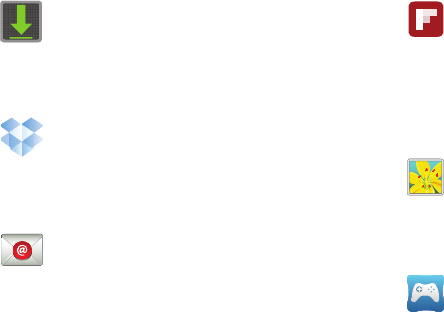
Understanding Your Device 47
Downloads
Provides quick access to tabs containing a list of your
current downloaded files (Internet and Other).
For more information, refer to “Downloads” on page
235.
Dropbox
Provides access to your desktop files directly from
your device.
For more information, refer to “Dropbox” on page
235.
Email
Provides access to both your Outlook (Exchange
Server-based) work email and Internet email
accounts (such as Gmail and Yahoo! Mail).
For more information, refer to “Using Email” on page
155.
Flipboard
This application creates a personalized digital
magazine out of everything being shared with you.
Access news stories, personal feeds and other related
material.
For more information, refer to “Flipboard” on page
238.
Gallery
Displays a Gallery of camera images and video stored
in the microSD card.
For more information, refer to “The Gallery” on page
195.
Game Hub
Provides a premium one-stop service center that
let’s you play, connect and share games on
compatible Samsung Android devices.
For more information, refer to “Game Hub” on page
238.
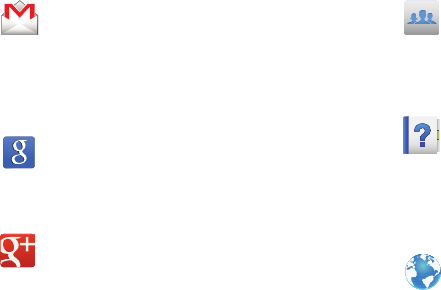
48
Gmail
Provides access to your Gmail account. Google Mail
(Gmail) is a web-based email service. Gmail is
configured when you first set up your phone.
For more information, refer to “Using Google Mail” on
page 165.
Google
Provides an on-screen Internet search engine
powered by Google™.
For more information, refer to “Google” on page 239.
Google +
This application makes messaging and
sharing with your friends a lot easier. You can
set up Circles of friends, visit the Stream to get
updates from your Circles, use Messenger for fast
messaging with everyone in your Circles, or use
Instant Upload to automatically upload videos and
photos to your own private album on Google+.
For more information, refer to “Google +” on page
169.
Group Cast
This application lets you share documents, photos or
music in real-time with other connected friends.
For more information, refer to “Group Cast” on page
239.
Help
The Help app provides additional in-device
information on Learning the basics, Changing
important settings, Use Key applications, and Help
settings.
For more information, refer to “Help” on page 240.
Internet
Open the browser to start surfing the web. The
browser is fully optimized and comes with
advanced functionality to enhance the Internet
browsing feature on your device.
For more information, refer to “Internet” on page 269.
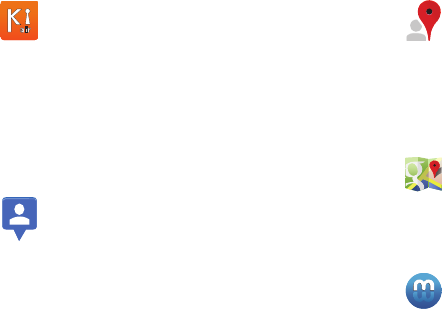
Understanding Your Device 49
Kies air
Allows you to sync your Windows PC wirelessly
with your phone (as long as both are on the same
Wi-Fi network). You can now have real-time
access of your phone through your PC to view call
logs, videos, photos, bookmarks, IMs, and even
send SMS messages directly from your home
computer.
For more information, refer to “Kies Air” o n pa ge 28 4.
Latitude
Lets you see your friends’ locations and share
yours with them. The application also lets you see
your friends’ locations on a map or in a list. It also
lets you send instant messages and emails, make
phone calls, and get directions to your friends’
locations.
For more information, refer to “Latitude” on page 241.
Local
Displays company locations as markers on Google
Maps. When viewing an area you can quickly locate a
business or person, find out more information about
the business, see coupons, public responses, and
more.
For more information, refer to “Local” on page 244.
Maps
Launches a Web-based dynamic map that helps
you find local businesses, locate friends, view maps
and get driving directions.
For more information, refer to “Maps” on page 244.
Media Hub
Provides you with a one stop shop for the hottest
movie and TV content. You can now rent or
purchase your favorite content and then watch it from
the convenience of anywhere.
For more information, refer to “Media Hub” on page
199.
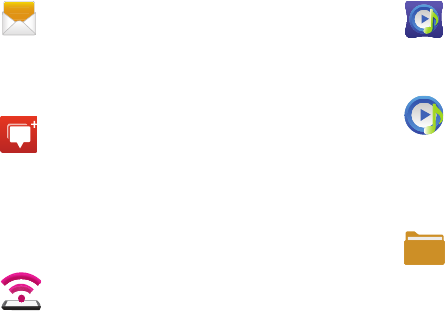
50
Messaging
Provides access to text and multimedia messaging
(SMS and MMS).
For more information, refer to “Creating and Sending
Messages” on page 142.
Messenger
Allows you to bring groups of friends together into a
simple group conversation. When you get a new
conversation in Messenger, Google+ sends an update
to your phone.
For more information, refer to “Messenger” on page
170.
Mobile HotSpot
Provides access to the Tethering and portable
HotSpot menu where you can use either the USB
tethering or portable hotspot functionality.
For more information, refer to “Mobile HotSpot” on
page 289.
Music Hub
Allows you to purchase and download songs.
For more information, refer to “Music Hub” on page
212.
Music Player
Launches the built-in Music player that allows you
to play music files that you have stored on your
microSD card. You can also create playlists.
For more information, refer to “Music Player” on page
208.
My Files
Lets you view supported image files and text files
on both your internal storage and microSD card.
Organize and store data, images, and more in your
own personal file folders. Files are stored to either the
internal storage or memory card in separate (user
defined) folders.
For more information, refer to “My Files” on page 248.
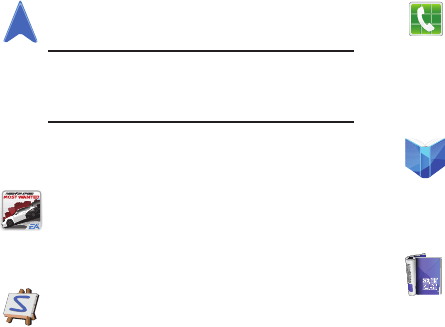
Understanding Your Device 51
Navigation
Launches a Web-based navigation application.
Caution!
Traffic data is not real-time and directions
may be wrong, dangerous, prohibited, or
involve ferries.
For more information, refer to “Navigation” on page
249.
Need for Speed Most Wanted
Provides access to a built-in game.
For more information, refer to “Need for Speed Most
Wanted” on page 251.
Paper Artist
Provides access to an in-device graphics program.
For more information, refer to “Paper Artist” on page
251.
Phone
Provides the ability to make or answering calls,
access the Contacts list, which is used to store
contact information.
For more information, refer to “Call Functions and
Contacts List” on page 80.
Play Books
Provides access to read over 3 million ebooks on the
go.
For more information, refer to “Play Books” on page
252.
Play Magazines
With Google Play Magazines, you can subscribe to
your favorite magazines and have them available to
read on your phone at any time or any place.
For more information, refer to “Play Magazines” on
page 252.
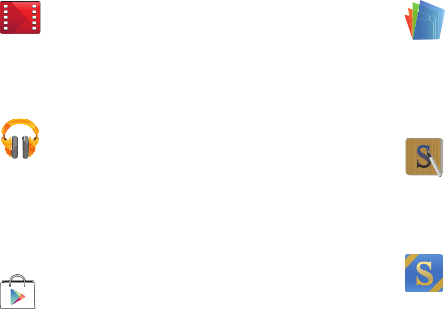
52
Play Movies & TV
Rent movies and TV shows on Google Play™ and
watch instantly using the Google Play Movies app.
For more information, refer to “Play Movies & TV” on
page 202.
Play Music
Launches the built-in Google Music Player that
allows you to play music files that you have both
downloaded from Google Music and stored on
your microSD card.
For more information, refer to “Play Music” on page
202.
Play Store
Formerly known as the “Android Market”, it provides
access to downloadable applications, games, music,
and movies. The Play Store also allows you to provide
feedback and comments about an application, or flag
an application that might be incompatible with your
phone.
For more information, refer to “Play Store” on page
253.
Polaris Office 4.0
This application is a Microsoft Office compatible
office suite. This application provides a central place
for managing your documents online or offline.
For more information, refer to “Polaris Office 4.0” on
page 256.
S Note
Use S Note to create notes with productivity tools that
turn handwriting into typed text and correct drawn
shapes, lines, and formulas to make them perfect.
For more information, refer to “S Note” on page 257.
S Suggest
Provides on-screen recommendations for
applications that are specifically supported and
made for use on your device.
For more information, refer to “S Suggest” on page
258.
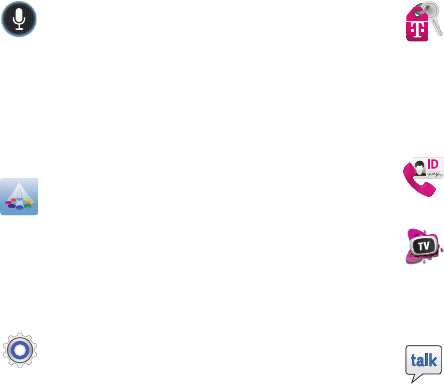
Understanding Your Device 53
S Voice
Launches your phone’s built-in voice recognition
system that allows you to initiate several common
tasks without having to touch the device. Features
include: Call, Text, Navigate, Play music, Memo, and
Driving mode.
For more information, refer to “Using S Voice” on page
99.
Samsung Apps
Allows you to easily download an abundance of
applications to your device. This includes games,
news, reference, social networking, navigation, and
more.
For more information, refer to “Samsung Apps” on
page 259.
Settings
Accesses the device’s built-in Settings menu.
For more information, refer to “Changing Your
Settings” on page 292.
T-Mobile My Account
This application provides you online access to account
information such as your current activity, billing
information, service plans, downloads, and other
information.
For more information, refer to “T-Mobile My Account”
on page 260.
T-Mobile Name ID
Allows you to modify the on-screen Caller ID
information.
T-Mobile TV
Allows you to watch live mobile TV on your device.
This application is a subscription service.
For more information, refer to “T-Mobile TV” on page
260.
Talk
Launches a Web-based Google Talk application that
lets you chat and video conference with family and
friends over the Internet for free.
For more information, refer to “Google Talk” on page
167.
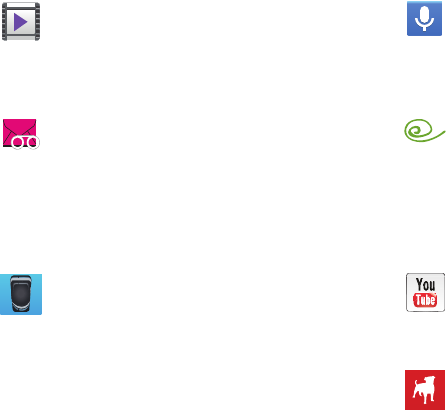
54
Video Player
Launches your device’s built-in video application
that plays video files stored on your microSD card.
For more information, refer to “Using the Video Player”
on page 196.
Visual Voicemail
Visual Voicemail enables users to view a list of people
who left a voicemail message, and listen to the any
message they want without being limited to
chronological order.
For more information, refer to “Visual Voicemail” on
page 24.
Voice Recorder
Allows you to record an audio file up to one minute long
and then immediately send it as a message.
For more information, refer to “Voice Recorder” on
page 265.
Voice Search
Launches the Google Now application that is used
for voice to text Internet searching.
For more information, refer to “Voice Search” on page
266.
VPN Client
This is a full-featured VPN Client that provides
support for the latest IPSec VPN standards and
provides interoperability with support for all major
VPN Gateways.
For more information, refer to “VPN Client” on page
266.
YouTube
Launches the YouTube webpage via the browser.
For more information, refer to “YouTube” on page
266.
Zynga Games
Launches the Zynga portal from where you can
connect via Facebook and play with your friends.
For more information, refer to “Zynga Games” on
page 268.
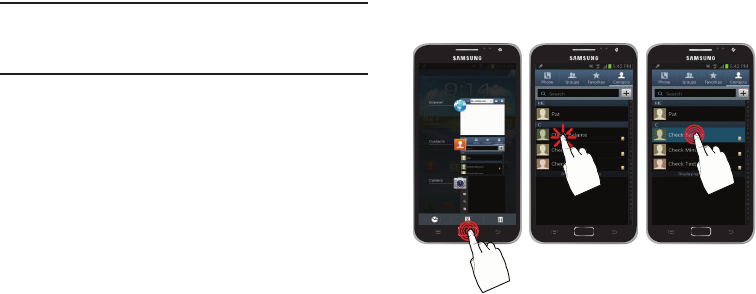
Understanding Your Device 55
Important!
For help closing any or all current applications, use
the Task manager. For more information, refer to
“Task Manager” on page 264.
Screen Navigation
Using the touch screen display and the keys, you can
navigate the features of your device and enter characters.
The following conventions are used in this manual to
describe the navigation action in the procedures.
Navigating Through the Screens
The following terms describe the most common hardware
and on-screen actions.
•
Press and hold
:
Pressing relates to use of the hardware keys and
buttons to select or activate an item. For example: press the
Navigation key to scroll through a menu. Some buttons and keys
require you to press and hold them to activate a feature, for
example, you press the Lock key to lock and unlock the phone.
•
Tap
: Use a brief touch to select items on the display or to enter
text on the virtual QWERTY keyboard. For example: touch an
Application icon to open the application. A light touch works best.
•
Touch and hold
: Touch and hold an icon or key to open the
available options, or to access a pop-up menu. For example:
press and hold from the Home screen to access a menu of
customization options.
Press and hold Tap Touch and hold
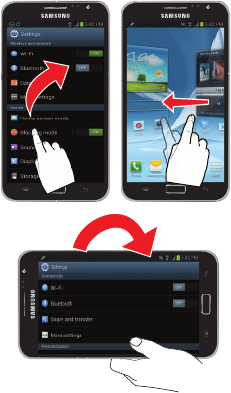
56
•
Flick
: Move your finger in lighter, quicker strokes than swiping.
This finger gesture is always used in a vertical motion, such as
when flicking through contacts or a message list.
•
Swipe or slide
: Quickly drag your finger vertically or horizontally
across the screen. This allows you to move the area of focus or to
scroll through a list. For example: slide your finger left or right on
the Home screen to scroll among the seven panels.
•
Drag
: Press and hold your finger with some pressure before you
start to move it. Do not release your finger until you have reached
the target position.
•
Rotate
: Automatically change the screen orientation from portrait
to landscape by turning the device sideways. For example: rotate
to landscape orientation when entering text, to provide a larger
keyboard, or when viewing web content to minimize scrolling.
Flick Swipe or slide
Rotate
and Drag

Understanding Your Device 57
•
Pinch
: “Pinch” the screen using your thumb and forefinger to
zoom out when viewing a picture or a Web page. (Move fingers
inward to zoom out.)
•
Spread
: “Spread” the screen using your thumb and forefinger to
zoom in when viewing a picture or a Web page. (Move fingers
outward to zoom in.)
Note:
These screens can be re-arranged in any desired order.
For more information, refer to “Customizing the
Screens” on page 67.
•
Motion Navigation and Activation
: The device comes equipped
with the ability to assign specific functions to certain device
actions that are detected by both the accelerometer and
gyroscope.
Note:
Motion must be enabled for this feature to be active. For
more information, refer to “Motion Settings” on page
348.
Pinch (Zoom Out)
Spread (Zoom In)
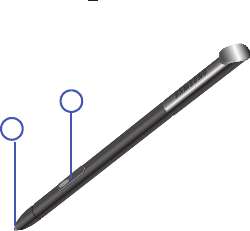
58
S Pen
The S Pen™ is a stylus that assists you in performing
different functions. By using the Pen button, you can
minimize having to switch between touch and pen input.
Air View is a new S Pen technology that allows you to hover
over the touch screen (< 2mm) and still interact with the
display.
1.
Pen button
: by pressing the Pen button, you can add
functionality to the S Pen.
2.
Stylus tip
: the tip of the S Pen is used for tapping the
screen.
For more information, refer to “S Pen Settings” on page 350.
Rich S Pen Functionality
•
Air View
: Hover S Pen over the screen to preview information.
•
Effectively express yourself
: Write/Draw directly into an email,
or the calendar, annotate Word, Excel, PowerPoint, and PDF
documents, capture your ideas in S Note, write a note on the back
of the picture.
•
Quick Command
: Launch Quick Command to activate frequently
used applications or actions. Press the S Pen button and then
drag the S Pen up the screen to display the Quick Command
window.
•
Easy Clip
: Instantly outline and crop anything on the screen and
freely edit or share with others.
1
2

Understanding Your Device 59
Removing the S Pen from your Phone
The S Pen is stored within your device to make it easier to
keep track of.
To remove the S Pen:
1. Use your fingernail or a sharp object to pop the end of
the S Pen out of the device (1).
2. Pull the S Pen out from the device (2).
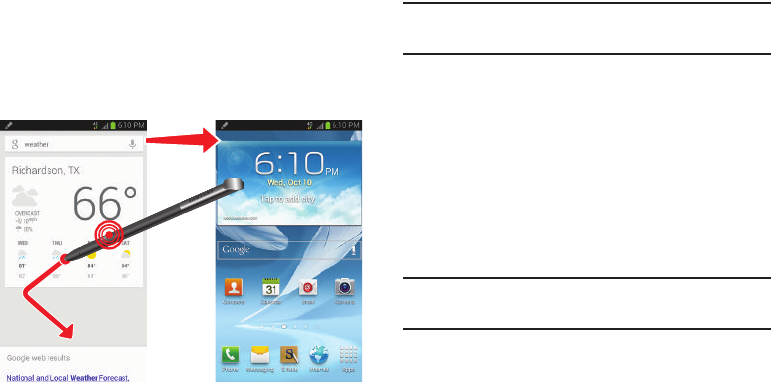
60
Using the S Pen
There are several different available functions.
Back Button Function
To move to a previous screen:
1. Grasp the pen and press the
Pen button
.
2. In a single motion, press the S Pen button and the drag
the screen as shown. The previous screen is displayed.
Screen Shots Using S Pen
To take a screen capture using the pen:
Note:
These steps allow you to take a capture of the entire
screen contents.
1. Grasp the pen and press the
Pen button
.
2. Pressing the S Pen button then touch and hold the
screen for 2 seconds takes a screen shot.
Using Easy Clip
Instantly outline and crop images displayed on the screen in
any shape to share or paste with Easy Clip. Once desired
image is selected, users can freely edit the cropped content,
or personalize with their own handwriting.
To take a selective screen capture:
Note:
These steps allow you to capture selected areas of a
screen based on a freehand area drawn on-screen.
1. Grasp the pen.
2. In a single motion, press and hold the
Pen button
then
quickly draw a freeform enclosed shape on the screen
to select the area you want to capture.
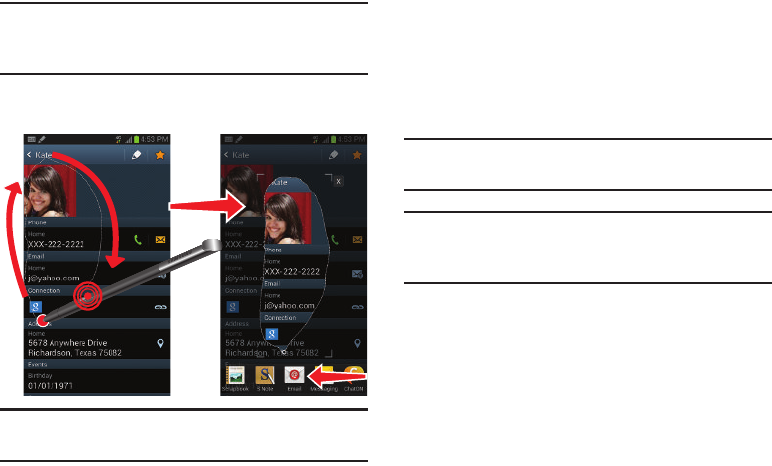
Understanding Your Device 61
Note:
The shape you draw must be completed by ending over
the same point at which you started. This creates a
closed shape.
3. After a second, confirm the newly captured image
appears on-screen.
Note:
Additional options are available by scrolling left across
the bottom of the screen
4. Tap a destination for the newly captured image from
the bottom of the screen. Tap one of the following
options: Scrapbook (creates a scrapbook folder in your
S Note application), S Note, Email, Messaging, or
ChatON, Bluetooth, Dropbox, Flipboard, Gmail,
Google+, Group Cast, Paper Artist, Picasa.
Note:
If you take no action, after approximately 5 seconds, the
image is automatically stored in the clipboard.
Important!
These images are saved files are saved in the
My Files
➔
All files
➔
sdcar0
➔
Pictures
➔
Screenshots.
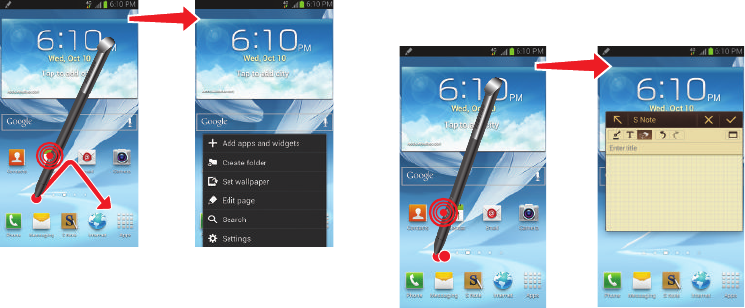
62
Menu Button Function
To display the menu from any screen:
1. Grasp the pen and press the
Pen button
.
2. In a single motion, press the S Pen button, then touch
and drag the pen as shown to display the menu.
Launch S Note Lite
S Note Lite is an application that you can launch from any
screen to take quick notes or jot down ideas.
To launch S Note from any screen:
1. Grasp the pen and press the
Pen button
.
2. Quickly double tap the screen to display the S Note Lite
app.
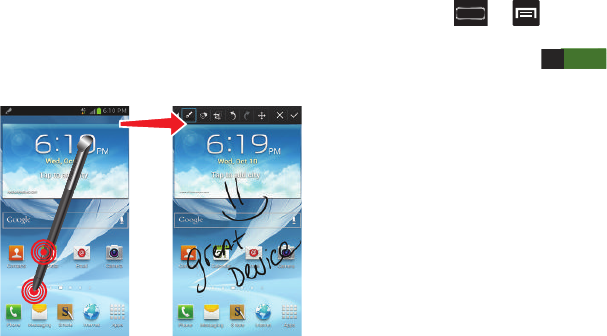
Understanding Your Device 63
Write on any Screen after Capture
To take a screen capture of any screen:
1. Grasp the pen and press the
Pen button
.
2. Pressing the S Pen button then touch and hold the
screen for 2 seconds takes a screen shot.
3. With the screen capture shown, use the pen to draw or
write on the screen. Select the checkmark to store files
in the
My Files
➔
All files
➔
sdcar0
➔
Pictures
➔
Screenshots IMG_edited
folder.
For information on using your S Pen with the S Memo
application, see “S Pen Settings” on page 350.
Using Gestures
By activating the various gesture features within the Motion
menu (page 348), you can access a variety of time saving
functions.
To activate motion:
1. Press ➔ and then tap
Settings
➔
Motion
.
2. In a single motion touch and slide the
Motion
slider to
the right to turn it on .
3. Tap the desired on-screen motion option. The feature is
active when a green checkmark appears in the
adjacent field.
The following is a description some of the most commonly
used gestures:
•
Quick glance
: Once enabled, allows you to check key device
information at a glance by just reaching towards your device.
Refer to the Advanced settings information to set which gestures
can be quickly glanced.
•
Direct call
: Once enabled, the device will dial the currently
displayed on-screen Contact entry as soon as you place the
device to your ear.
ON

64
•
Smart alert
: Once enabled, pickup the device to be alerted and
notified of you have missed any calls or messages.
•
Double tap to top
: Once enabled, double tap the top of the
device to be taken to the top of the current on-screen list.
•
Tilt to zoom
: Once enabled, you must be on a screen where
content can be zoomed. In a single motion, touch and hold two
points on the display then tilt the device back and forth to zoom in
or out. Access the Advanced settings to change its sensitivity
setting.
•
Pan to move icon
: Once enabled, touch and hold a desired
application shortcut icon or widget on the screen. Once it
detaches, move the device left or right to migrate it to a new
location. Access the Advanced settings to change its sensitivity
setting.
•
Pan to browse images
Once enabled, touch and hold a desired
on-screen image to pan around it. Move the device left or right to
pan vertically or up and down to pan horizontally around the large
on-screen image. Access the Advanced settings to change its
sensitivity setting.
•
Shake to update
: Once enabled, shake your device to rescan for
Bluetooth devices, rescan for Wi-Fi devices, Refresh a Web page,
etc..
•
Turn over to mute/pause
: Once enabled, mute incoming calls
and any playing sounds by turning the device display down on a
surface.
•
Advanced settings
: provides access to advanced gesture
settings such as:
• Quick glance
: allows you to set which features are displayed at
a glance when a user reaches for the device. Choose from:
Missed call, New message, Battery, Current music, or Status
bar.
• Gyroscope calibration
: Allows you to properly calibrate your
device for use with motion gestures.
• Sensitivity settings
: When any of the following features are
enabled, you can then adjust their sensitivity.
Choose from: Tilt to zoom, Pan to move icon, and Pan to
browse images.
Note:
Sensitivity settings are only accessible if the gesture is
currently active.
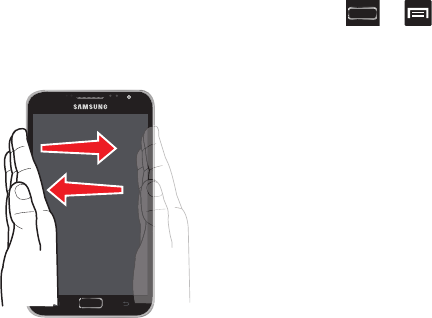
Understanding Your Device 65
In addition to these motions, the device is capable of several
Hand motions (gestures):
•
Palm swipe to capture
: Once enabled, you can capture any
on-screen information swiping across the screen. In a single
motion, press the side of your hand on the screen and swipe form
left to right. The image is then copied to the clipboard.
•
Palm touch to mute/pause
: Once enabled, you can pause any
on-screen video or mute any current sound by simply covering
the screen with your hand. Once you remove your hand from the
screen, the device goes back to normal by either continuing to
play the current video or unmuting the current sound.
Gyroscope Calibration
Calibrate your device by using the built-in gyroscope.
1. Press ➔ and then tap
Settings
➔
Motion
.
2. Verify the feature is on.
3. Tap
Advanced settings
➔
Gyroscope calibration
.
4. Place the device on a level surface and tap
Calibrate
.
The phone adjusts the level of the accelerometer.
During the calibration process a green circle appears
on-screen and the center circle adjusts to the center
position.
Menu Navigation
You can tailor the device’s range of functions to fit your needs
using both menus and applications. Menus, sub-menus, and
features are accessed by scrolling through the available
on-screen menus. Your device defaults with seven screens.
Palm Swipe to
Screen Capture
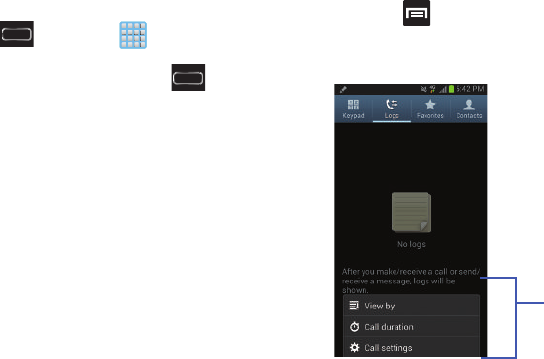
66
Navigating Through the Application Menus
There are three default Application Menu screens available.
As you add more applications from the Play Store, more
screens are created to house these new apps.
1. Press and then tap (
Apps
). The first
Application Menu screen displays.
•
To close the Applications screen, press
(
Home
)
.
2. Sweep the screen to access the other menus.
3. Tap any of the on-screen icons to launch the
associated application.
Using Sub-Menus
Sub-menus are available from within most screen and
applications.
1. Press . A sub-menu displays at the bottom of the
screen.
2. Tap an available on-screen option.
Sub-Menu items
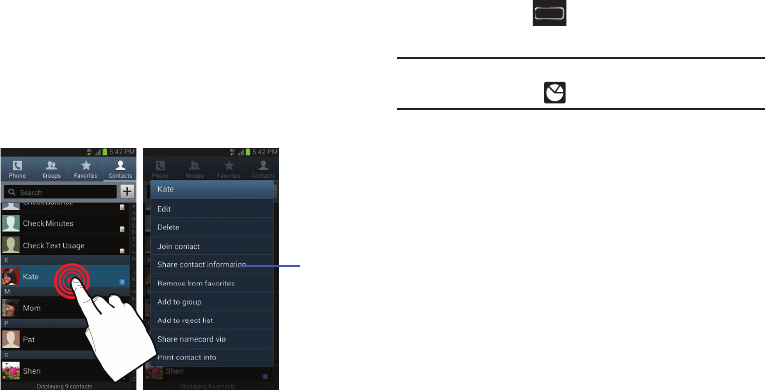
Understanding Your Device 67
Using Context Menus
Context menus (also called pop-up menus) contain options
that apply to a specific item on the screen. They function
similarly to menu options that appear when you right click
your mouse on your desktop computer.
Touch and hold an item on-screen to open its context
menu.
Accessing Recently-Used Applications
1. Press and hold to open the recently-used
applications window.
Note:
This recent applications screen also provides access to
the
Task manager
().
2. A pop-up displays the six most recently used
applications.
3. Tap an icon to open the recent application.
Customizing the Screens
You can customize the Home screens (panels) to display the
Widgets, Shortcuts, Folders, or Wallpapers. For example, one
screen could contain the Music Player shortcut and other
forms of media, while another screen might contain
communication apps such as Gmail.
Context
Menu
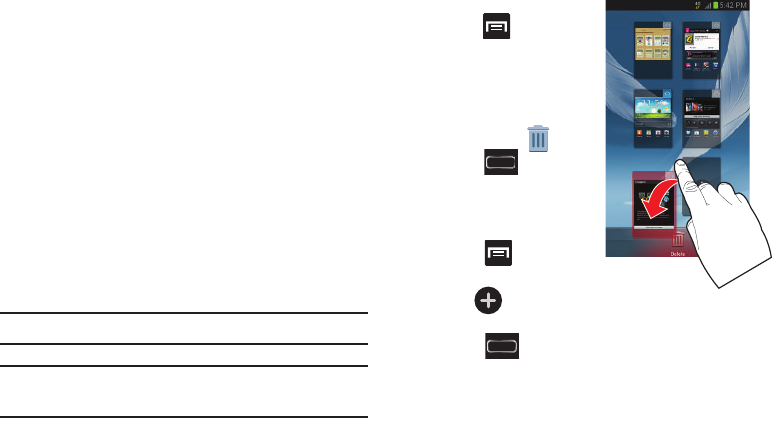
68
You can customize your Home screen by doing the following:
•
Adding, Deleting, and Rearranging screens
•
Assigning a New Home screen
•
Adjusting the Home Screen Mode
•
Sharing Application Information
•
Managing Shortcuts
•
Adding and Removing Primary Shortcuts
•
Creating an Application Folder
•
Adding a New page to the Application Menu
•
Adding and Removing Widgets
•
Changing the Background (Wallpapers)
Adding and Deleting Screens
Your phone comes with seven screens. You can delete these
screens and then add them back later.
Note:
These screens can be deleted and re-arranged.
Important!
Your phone can only contain at most seven screens
and at least one screen.
To delete a screen:
1. From the Home screen
press and then tap
Edit page
.
2. Touch and hold, then
drag the undesired
screen down to the
Remove
tab ( ).
3. Press to return to
the main Home screen.
To add a screen:
1. From the Home screen
press and then
tap
Edit page
.
2. Tap (
Add screen
).
The newly added screen appears as the last page.
3. Press to return to the main Home screen.
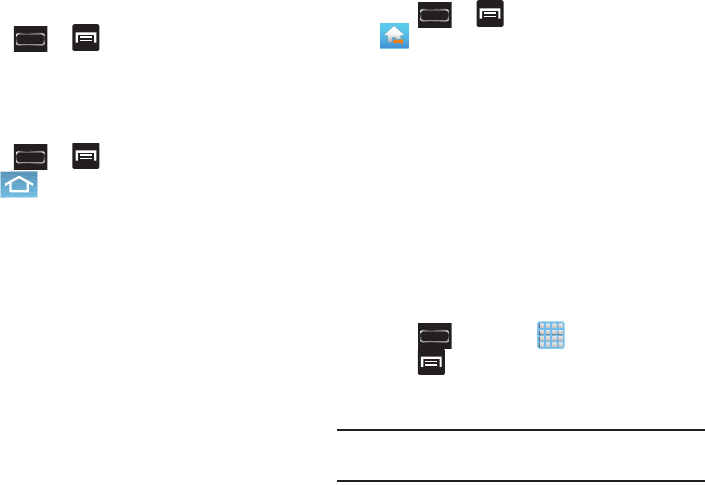
Understanding Your Device 69
Rearranging the Screens
1. Press ➔ and then tap
Edit page
.
2. Touch and hold a screen and then drag it into its new
location. Upper-left is screen position #1 and bottom-
right is screen last screen.
Assigning a New Home Screen
1. Press ➔ and then tap
Edit page
.
2. Tap (
Home screen
). The new Home screen then
indicates this icon in the upper-right.
Adjusting the Home Screen Mode
This application allows you to change the Home screen mode
and choose between Basic mode and Easy mode.
•
Basic mode
: displays screens, shortcuts, and widgets in their
standard view (as seen on most Android devices).
•
Easy mode
: makes navigation easier by increasing the size of
most application shortcuts, providing an entire page with large
Contact entries, and creating other easy to access and view
widgets. This mode is intended for first-time smartphone users.
1. Press ➔ and then tap
Settings
➔
(
Home screen mode
).
2. Tap the pull-down Dropbox and select one of the
following options:
•Basic mode
: provides conventional layout for the apps and
widgets on your home screens.
• Easy mode
: provides easier user experience for first-time
smartphone users on the home screens.
3. Tap
Apply
and give your device a few seconds to
update the device with the new look and feel.
Sharing an App
The device’s Applications menu now comes with a feature
that allows you to share information about your selected
applications with external users.
1. Press and then tap
(
Apps
).
2. Press and then tap
Share apps
.
3. Place a check mark alongside those applications you
wish to share information about and tap
Done
.
Note:
Shared applications consist of those that have
previously been downloaded from the Play Store.
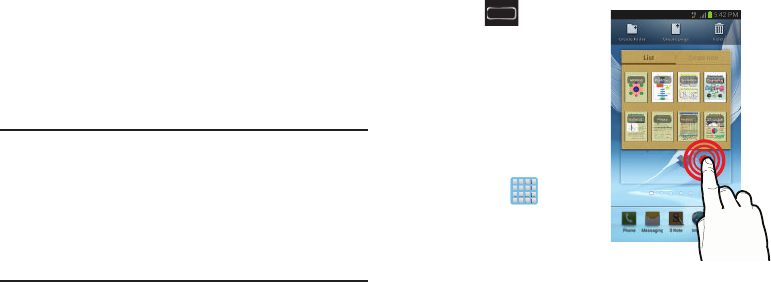
70
4. Select a sharing method. Choose from: Bluetooth,
ChatON, Dropbox, Email, Flipboard, Gmail, Google+,
Messaging, S Note, and Wi-Fi Direct.
5. The recipient will be notified about the receipt of the
new information.
Managing Shortcuts
Note:
To move a shortcut from one screen to another, you
must carefully touch and hold the shortcut and slowly
drag it to the edge of the screen. As the shortcut turns
light blue, you can begin to move it to the adjacent
screen.If this does not work, delete it from its current
screen. Activate the new screen and then add the
selected shortcut.
To add a shortcut from the Applications screen:
1. Press to go to the
Home screen.
2. Select a screen location
for your new shortcut by
scrolling across your
available screens until
you reach the desired
one.
3. Tap
Apps
() to
reveal all your current
available applications.
By default, applications
are displayed as an Alphabetical grid.
4. Scroll across the screens and locate your desired
application.
5. Touch and hold the on-screen icon. The new shortcut
then appears to hover over the current screen.
6. While still holding the on-screen icon, position it on the
current screen. Once complete, release the screen to
lock the shortcut into its new position.
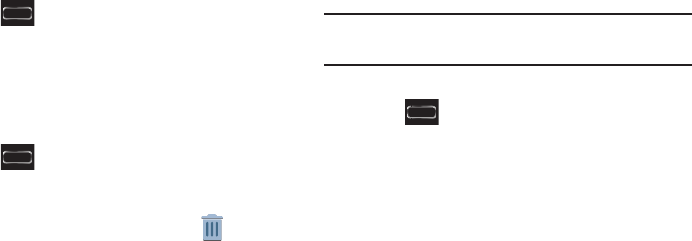
Understanding Your Device 71
To add a shortcut via the Add to Home screen:
1. Press to go to the Home screen.
2. Navigate to a screen with an empty area.
3. Touch and hold an empty area of the screen.
4. From the
Home screen
window tap
Apps and widgets
.
5. Scroll across the pages and tap a selection.
To delete a shortcut:
1. Press to go to the Home screen.
2. Touch and hold the desired shortcut. This unlocks it
from its location on the current screen.
3. Drag the shortcut over the
Remove
tab ( ) and
release it.
Adding and Removing Primary Shortcuts
Note:
You can change any of your primary shortcuts with the
exception of the
Apps
shortcut.
To remove a primary shortcut:
1. Press to go to the Home screen.
2. Touch and hold the primary shortcut you want to
replace, then drag it to an empty space on any
available screen. The primary shortcuts are now
updated to show an empty slot.
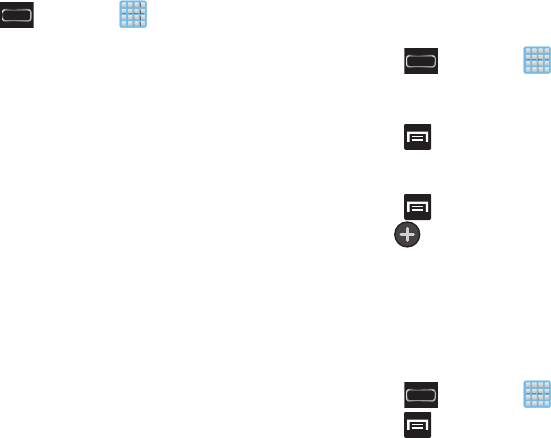
72
To insert a new primary shortcut:
1. Press and then tap
(
Apps
).
2. Locate your desired application, then touch and hold
the on-screen icon to position it on a desired screen.
For more information, refer to “Managing Shortcuts”
on page 70.
3. Locate the screen with the desired shortcut you want
to add as the new primary shortcut.
4. Touch and hold the shortcut until it detaches from the
screen.
5. In a single motion, touch and hold the new shortcut,
then drag it to the empty space in the row of primary
shortcuts. The new primary shortcut will now appear
on both the Home and Extended screens.
Creating Application Folders
You can create application folders to hold similar applications
if you wish.
1. Press and then tap
(
Apps
).
2. Tap the
Apps
tab at the top of the screen if it is not
already selected.
3. Press and then tap
Create folder
.
4. Enter name for the new folder and tap
OK
. The new
empty folder is located alphabetically in the Apps area.
5. Press and then tap
Edit
and tap the empty folder.
6. Tap (
Add apps to folder
), scroll across the
available Apps page and place checkmarks on those
apps you wish to add to these grouped folder.
7. Tap
Done
to complete the process. The contained apps
appear on top of the folder.
8. Tap
Save
.
– or –
1. Press and then tap
(
Apps
).
2. Press and then tap
Edit
.
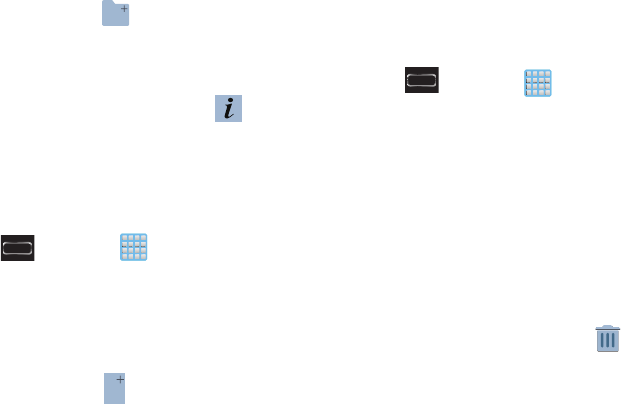
Understanding Your Device 73
3. Touch and hold the first application that you would like
to move to a folder.
4. Drag the shortcut over (
Create folder
).
5. A folder is displayed in alphabetical order on the Apps
page with the application icon displayed on top of it.
6. Repeat steps 5 - 7 to add additional apps to the folder.
7. Drag the desired application shortcut over
(
Apps Info
). to view information on the application.
8. Tap
Save
.
Adding a New Page to the Application Menu
You can add a new page to your application menu by
following these steps:
1. Press and then tap
(
Apps
).
2. Tap the
Apps
tab at the top of the screen if it is not
already selected.
3. In a single motion, touch and drag the first application
(that you would like to move to a new page) towards
the top of the screen.
4. Drag the shortcut over (
Create new page
).
5. The app will appear on a new page.
Adding and Removing Widgets
Widgets are self-contained applications that can be placed
on any screen. Unlike shortcuts, widgets appear as
applications.
To add a Widget:
1. Press and then tap
(
Apps
) ➔
Widgets
tab.
2. Scroll across the Widget pages and locate a desired
Widget.
3. Touch and hold an available Widget until it detaches
from the screen.
4. While still holding the Widget, scroll left or right across
the available screens and let go of the Widget to place
it on your current screen.
To remove a Widget:
1. Touch and hold a Widget until it unlocks from the
current screen.
2. Drag the widget over the
Remove
tab ( ) and
release it.
•
As you place the Widget into the Trash, both items turn red.
•
This action doesn’t delete the Widget, it just removes it from the
current screen.
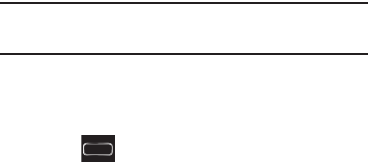
74
To place a widget onto a different screen:
1. Touch and hold the widget until it becomes
transparent.
2. Slowly drag it past the edge of the screen until the
adjacent page appears highlighted and it then snaps
onto the new page.
3. Drag the widget to its desired position on the new
screen.
4. Repeat these steps to continue moving it to other
screens.
Managing Wallpapers
Wallpapers consist of either Gallery images (user taken), Live
wallpapers (animated backgrounds), or Wallpaper gallery
(default phone wallpapers).
Note:
Selecting animated Live wallpapers will require
additional battery power.
To change the current Home screen wallpaper:
1. Navigate to any screen.
– or –
Press to go to the Home screen.
2. Touch and hold an empty area of the screen.
3. From the
Home screen
window tap
Set wallpaper
➔
Home screen
.
4. Select a Wallpaper type:
•
Tap
Gallery
to select from a user image stored in the camera
image Gallery. Crop the image, and tap
Done
.
•
Tap
Live wallpapers
to select from a list of animated
backgrounds, once done tap
Set wallpaper
.
•
Tap
Wallpapers
, scroll through the images, tap a wallpaper
image, then tap
Set wallpaper
.
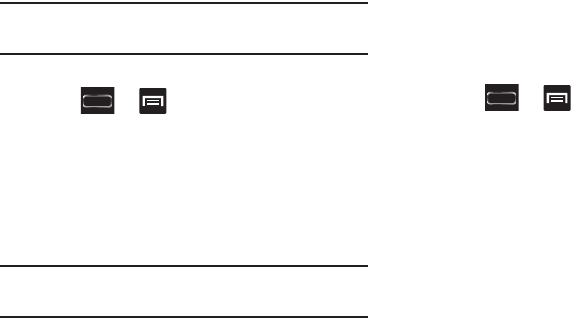
Understanding Your Device 75
Note:
Wallpapers supports the following image types: JPEG,
PNG, GIF, BMP, and WBMP.
To change Wallpapers from Settings Menu:
1. Press ➔ and then tap
Settings
➔
Display
➔
Wallpaper
.
– or –
Touch and hold an empty area of the screen and select
Set wallpaper
.
2. Choose from
Home screen
,
Lock screen
, or
Home and
lock screens
.
Note:
The
Home and lock screens
is an additional option that
allows you to change both screens at the same time.
3. Select a wallpaper type (
Gallery
,
Live wallpaper
, or
Wallpapers
).
4. Choose an image and tap
Done
or
Set wallpaper
.
To change the current Lock screen wallpaper:
1. Navigate to any screen, touch and hold an empty area
of the screen, and tap
Set wallpaper for
➔
Lock screen
.
– or –
Press ➔ and then tap
Settings
➔
Display
➔
Wallpaper
➔
Lock screen
.
2. Select a Wallpaper type:
•
Tap
Gallery
to select from a user image stored in the camera
image Gallery. Crop the image, and tap
Done
.
•
Tap
Wallpaper
, scroll through the images, tap a wallpaper
image, then tap
Set wallpaper
.
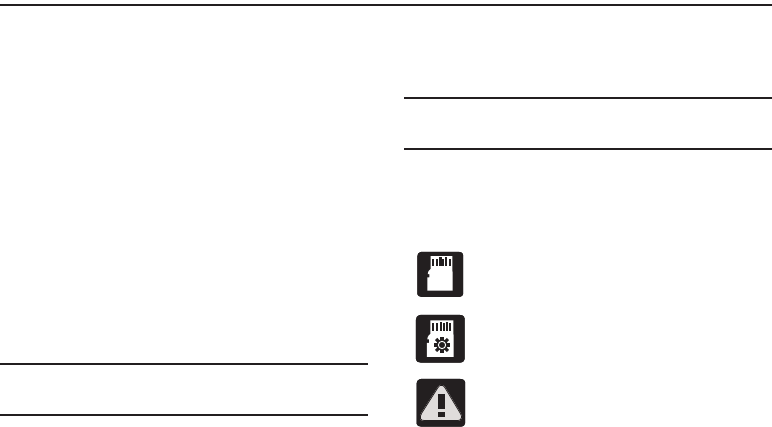
76
Section 3: Memory Card
Your device lets you use a microSD card (also referred to as a
memory card) to expand available memory space. This
secure digital card enables you to exchange images, music,
and data between SD-compatible devices. This section
addresses the features and options of your device’s SD
functionality. The device has a USB SD card mode.
•
microSD card storage: up to 2GB in size
•
SDHC card storage: up to 32GB in size
•
SDXC card storage: greater than 32GB in size
Using the SD Card
There are several methods for using the SD card:
1. Connecting to your PC to store files (such as music,
videos, or other types of files and media).
2. To activate the camera, video, music player, and other
dependant media or applications.
Important!
Your device can support memory cards of up to
64GB capacity.
SD card Overview
After mounting an SD card in the device you can use your
computer to access and manage the SD card.
Important!
If access to the external SD card is not available,
download and install the USB drivers.
microSD Icon Indicators
The following icons show your microSD card connection
status at a glance:
• the card can now safely be removed.
• the card is being prepared for use and for
mounting.
• the card has been improperly removed.

Memory Card 77
Important! DO NOT
remove a microSD card while the device is
accessing or transferring files. Doing so will result
in loss or damage of data. Make sure your battery
is fully charged before using the microSD card.
Your data may become damaged or lost if the
battery runs out while you are using the microSD
card.
Mounting the SD Card
To store photos, music, videos, and other applications, you
must mount (install) the SD card prior to use. Mounting the
SD card establishes a USB connection with your computer.
1. Press ➔ and then tap
Settings
➔
Storage
.
2. Tap
Mount
SD card
.
Communicating with the SD card
1. Insert the SD card into the external, SD card slot (For
more information, refer to “Installing the microSD
Memory Card” on page 11.)
2. Verify the card is properly mounted.
Note:
Your device is configured to be used as a storage/media
device by default. If it does not respond properly, you will
need to verify the Debugging mode is not enabled.
3. Configure the device for USB storage mode connection
by verifying Debugging mode is not enabled:
•
Press
➔
and then tap
Settings
➔
Developer options
.
•
Remove a check mark from the
USB debugging
field, if
present.
•
For more information, refer to
“USB Debugging”
on page
354.
4. Connect the USB cable to the phone and connect the
cable to the computer.
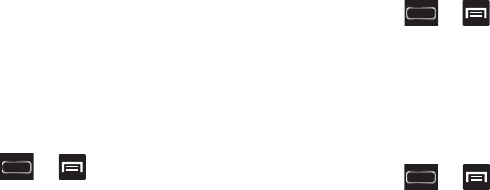
78
5. Confirm the new mounted drive appears as a new drive
on your computer. As soon as the connection is
established a drive letter is assigned to the phone’s
storage device.
6. To disconnect the new drive, simply remove the USB
cable from your device.
Unmounting the SD card
Unmounting the SD card prevents corruption and damage to
the SD card while removing it from the slot.
1. Press ➔ and then tap
Settings
➔
Storage
.
2. Tap
Unmount
SD card
➔
OK
.
3. After the “
SD card will be unmounted
” message
displays and the
Mount SD card
now appears in the
menu list, remove the SD card. For more information,
refer to “Removing the microSD Memory Card” on
page 11.
SD card Memory Status
To view the memory allocation for your external SD card:
Press ➔ and then tap
Settings
➔
Storage
.
The available memory displays under both the Total
space and SD card headings.
Erasing Files from the SD card
To erase files from the SD card using the device:
1. Ensure the SD card is mounted. For more information,
refer to “Unmounting the SD card” on page 78.
2. Press ➔ and then tap
Settings
➔
Storage
➔
Mount SD card
.
3. Tap
Format SD card
➔
Format SD card
➔
Delete all
to
format the SD card. The SD card formats and erases all
the data stored on it.
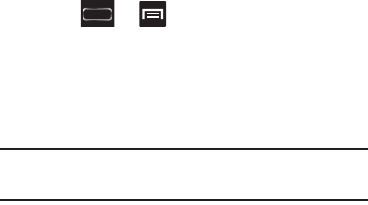
Memory Card 79
Factory Data Reset
From this menu you can reset your phone and sound settings
to the factory default settings.
1. Press ➔ and then tap
Settings
➔
Back up
and reset
.
2. Tap
Factory data reset
. This action erases all data from
your device except current system software and
bundled applications, or SD card files such as music or
photos.
Note:
This feature provides an option to format the internal
USB storage, not the microSD card.
3. Tap
Reset device
➔
Delete all
.
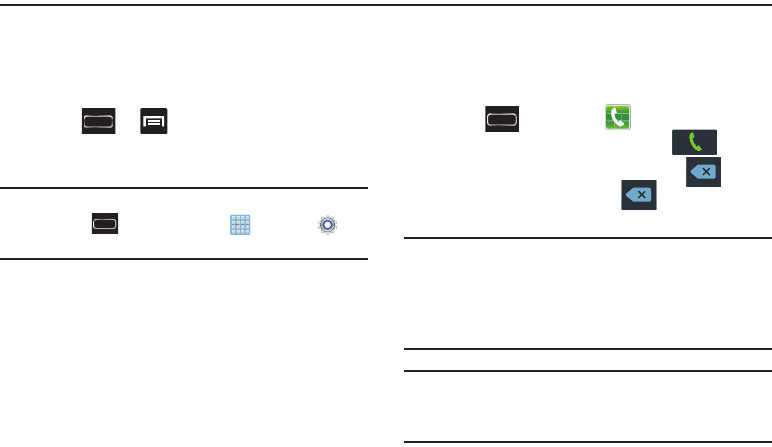
80
Section 4: Call Functions and Contacts List
This section describes features and functionality associated
with making or answering calls, and the Contacts list, which
is used to store contact information.
Displaying Your Phone Number
Press ➔ and then tap
Settings
➔
About
device
➔
Status
. Your phone number displays in the
My phone number
field.
Note:
The device’s
Settings
menu can also be activated by
pressing and then tapping (
Apps
) ➔
(
Settings
).
Making a Call
You can store phone numbers that are regularly used to the
SIM card or to the device’s memory. These entries are
referred to as the
Contacts list
.
1. Press and then tap (
Phone
).
2. Enter the phone number and then tap .
If you make a mistake while dialing, tap to clear
the last digit. Touch and hold to clear the entire
sequence.
Note:
When you activate the Auto redial option in the
Call
settings
➔
Additional settings
menu, the device
automatically redials up to 10 times when the person
does not answer the call or is already on the phone,
provided your call is not sent to voicemail.
Note:
If your screen goes black during your interaction with
the device (Launching Keypad, etc.), you might be
accidentally swiping over the front sensors.
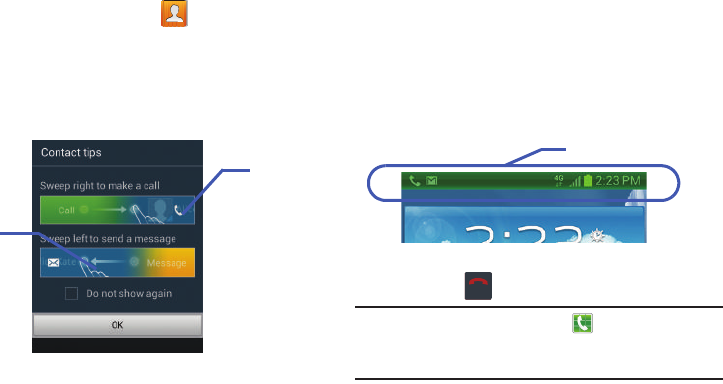
Call Functions and Contacts List 81
Quick Dialing a Number from the Contacts List
1. From the Home screen, tap (
Contacts
).
2. Locate a contact from the list.
3. In a single motion, touch and drag your finger over the
number by going to the right. This action places a call
to the recipient.
Running a Call in the Background
If you exit the current call screen and return to the Home
screen, you are visually notified that you are still on an active
call by the green phone icon within the Status bar.
This is the best way to stay on your current call and do
something else (multi-task) such as access the Contacts list,
view a recent email, locate a picture, etc..
Ending a Call
Briefly tap key to end the call.
Note:
To redial a recent number, tap at the end of the call
or locate the number from the Logs list, tap the entry
and tap
Call
.
Quick
Quick
Texting
Calling
In Call Notification
End call
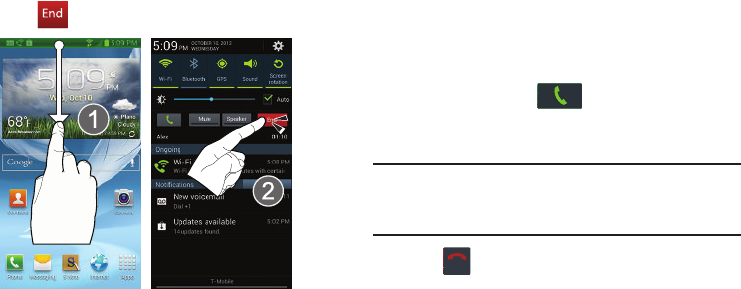
82
Ending a Call from the Status Bar
1. From an active call, you can launch a separate
application or return to the Home screen. The current
call is kept active in the background.
2. Tap the Status bar to reveal the Notifications tab, and
then drag the tab to the bottom of the screen to open
the Notifications panel (1).
3. Tap (
End
) to end the currently active call (2).
Making Emergency Calls
If you do not have a SIM card installed the first time you turn
on the phone, the
Insert SIM card to make calls
message
displays and an animated tutorial shows you how to install
the SIM card.
Without a SIM card, you can only make an emergency call
with the phone; normal cell phone service is not available.
Making an Emergency Call Without a SIM card
installed
1. Tap
Emergency call
from the on-screen display to make
an emergency call.
2. Enter 9-1-1 and tap . Complete your call.
During this type of call, you will have access to the
Speaker mode, Keypad, and End Call features.
Note:
Selecting Location consent may drain battery power. For
more information, refer to “Power Saving Mode” on
page 323.
3. Tap to exit this calling mode.
End call
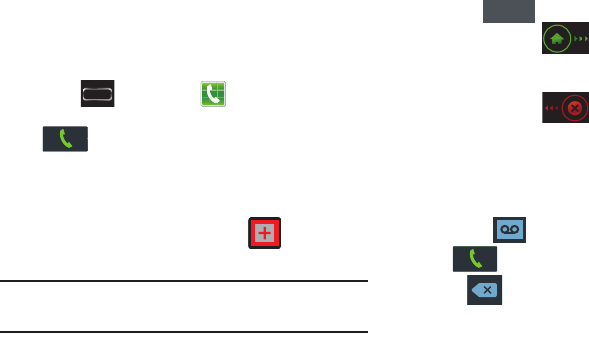
Call Functions and Contacts List 83
Making an Emergency Call With a SIM card installed
The Emergency calling mode makes redialing an emergency
number a 1-tap process. Before you can resume normal
calling operations, you should first exit this mode.
1. Swipe the Lock screen to unlock the device.
2. Press and then tap .
3. Enter the emergency number (ex: 911) and then tap
.
4. Complete your call. During this type of call, you will
have access to the Speaker mode, Keypad, and End
Call features.
•
After completing your emergency call, appears in the
Notification area until you exit the Emergency calling mode.
Note:
This mode can drain your battery power more rapidly
than a normal calling mode.
5. At the Emergency Callback screen:
•
Tap to callback 911 with a single tap.
•
Touch and slide to return to the Home screen while
still remaining in the Emergency calling mode. This allows you
to access other applications while staying in this mode.
•
Touch and slide to exit the Emergency calling mode.
Dialing Options
When you enter numbers on the Keypad, you will see three
on-screen options.
From the keypad screen, use one of the following options:
•
Voice Mail
( ) to access your Voice Mail service.
•
Call
( ) to call the entered number.
•
Delete
( ) to delete digits from the current number.
&DOO
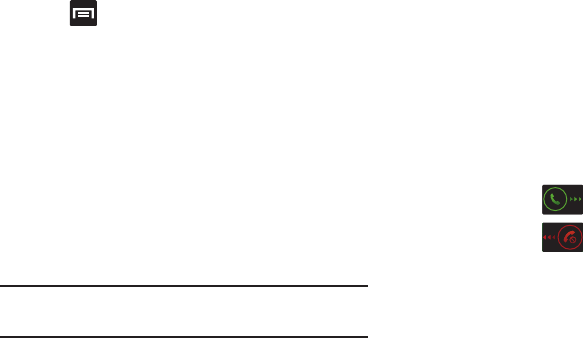
84
To view additional dialing options:
Tap :
•Send message
to send the current caller a text message while
still maintaining the current call active.
• Add to Contacts
to add the current number to either a new or
existing Contacts entry.
• Speed dial setting
to access the Speed Dialing menu where
you can assign a speed dial location to a current Contacts
entry.
• Add 2-sec pause
to insert a two-second pause to enter a
2-second delay within a number string (the phone continues
dialing after 2 seconds without any additional keys being
pressed.
Tip:
You can create pauses longer than three seconds by
entering multiple 2-sec pauses.
•Add wait
to insert a hard pause within the number string (the
phone waits for your input). A wait requires that any
consecutive numbers be manually sent by tapping
Yes
.
• One-handed operation On/Off
to enable or disable the resize
and reposition the keypad/dialer for either left (Off) or right
handed operation (On).
• Call settings
to provide you access to the Call settings screen.
Answering a Call
When somebody calls you, the phone rings and displays the
incoming call image. The caller's phone number, picture, or
name if stored in Contacts List, displays.
At the incoming call screen:
•
Touch and slide to answer the call.
•
Touch and slide to reject the call.
•
Touch and drag the
Reject call with message
tab upward and
tap a predefined rejection message or tap
Create new
message
to create a new custom outgoing response.
Pressing the Volume down button mutes the ringer.
If the incoming call is from a number stored in your Contacts,
the entry’s name is displayed. You may also see the caller’s
phone number, if available.
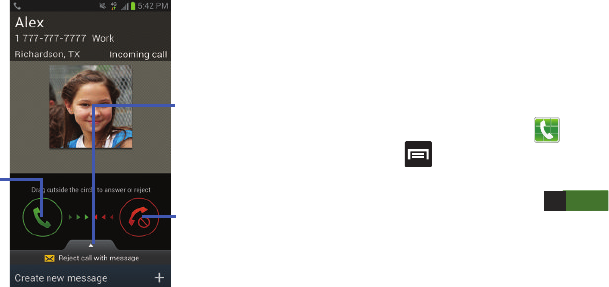
Call Functions and Contacts List 85
Managing Reject Calls
This feature allows you to categorize both known and
unknown callers as rejected contacts. These Contacts are
then added to you Rejection list which can be managed for
individual entries from within the Contacts list or as a whole
from the Call rejection screen.
1. From the Home screen, tap .
2. Press and then tap
Call settings
➔
Call rejection
.
3. In a single motion touch and slide the
Auto reject mode
slider to the right to turn it on . The slider
color indicates the activation status of the Auto reject
mode.
• OFF:
disables the automatic rejection feature. You must then
manually reject incoming phone calls.
4. Tap the
Auto reject mode
field to configure your
automatic rejection settings. Rejected calls are routed
automatically to your voicemail. Choose from:
• All numbers
: enables the features for all known and unknown
numbers, including those contacts that are not assigned to the
rejection list.
• Auto reject numbers
: automatically rejects all entries assigned
to the Reject list/Blacklist.
Touch and
slide in any
direction to Touch and slide
in any direction
to reject the call
Touch and drag
upward to reject
with a message
answer the
call
ON
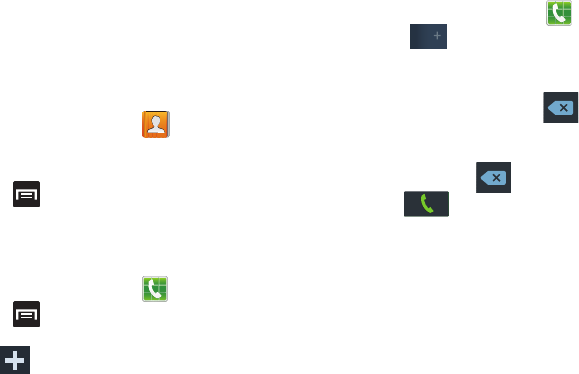
86
Adding numbers to the rejection list
Entries can be added to the list via either the Contacts menu
or via the Auto reject list menu. The Contacts menu option
assigns all numbers for an individual as rejected. The Auto
reject list allows to assign individual numbers.
To assign multiple numbers as rejected via Contacts:
1. From the Home screen, tap (
Contacts
).
2. Locate an entry and tap it to open the Contact
Overview Screen (page 128).
3. Press and then tap
Add to reject list
. All phone
numbers associated with this entry are then added to
the reject list.
To assign single number as rejected via Auto reject list:
1. From the Home screen, tap .
2. Press and then tap
Call settings
➔
Call rejection
➔
Auto reject list
.
3. Tap (
Create new rejection entry
) and either enter
the phone number or select a Contact from your Logs
or Contacts list.
4. Tap
Save
to complete the assignment.
International Calls
1. From the Home screen, tap and then touch and
hold until the device shows “+” on-screen.
2. Use the on-screen keypad to enter the country code,
area code, and phone number.
3. If you make a mistake, tap once to delete a
single digit.
– or –
Touch and hold to delete all digits.
4. Tap .
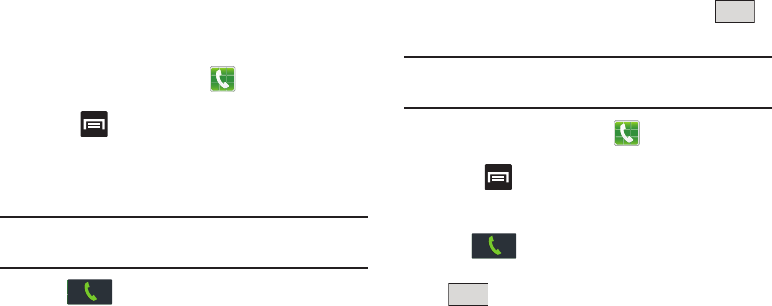
Call Functions and Contacts List 87
Pause Dialing
You can dial or save phone numbers with pauses for use with
automated systems, such as voicemail or financial phone
numbers.
•
2 Second Pause
automatically sends the next set of numbers
after a two-second pause. This is indicated in the number string
as a comma (
,
).
1. From the Home screen, tap and use the
on-screen keypad to enter the phone number.
2. Press and then tap
Add 2-sec pause
. This feature
adds an automatic two-second pause.
3. Use the keypad to enter the additional numbers that
will be dialed automatically after the second pause.
Tip:
You can create pauses longer than three seconds by
entering multiple 2-sec pauses.
4. Tap .
Wait Dialing
Inserting a Wait into your dialing sequence means that the
phone waits until it hears a dial tone before proceeding with
the next sequence of numbers.
•
Wait
sends the next set of numbers only after tapping .
This is indicated in the number string as a semicolon (
;
).
Note:
Do not add multiple Waits (;) to a number string as this
will continue to prompt you after each sequence.
1. From the Home screen, tap and use the
on-screen keypad to enter the phone number.
2. Press and then tap
Add wait
. This feature causes
the phone to require your acceptance before sending
the next set of entered digits.
3. Tap .
4. Once prompted to
Send the following tones?
, tap
to dial the remaining digits.
Yes
Yes
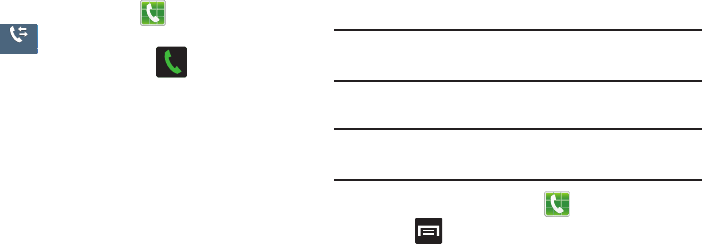
88
Redialing the Last Number
The device stores the numbers of the calls you’ve dialed,
received, or missed if the caller is identified.
To recall any of these numbers:
1. From the Home screen, tap .
2. Tap (
Logs
tab) to display the list of recent calls.
3. Tap the name/number and tap .
Speed Dialing
Once you have stored phone numbers from your Contacts
List, you can set up to 99 speed dial entries (2-100) and then
dial them easily whenever you want, simply by touching the
associated numeric key.
Note:
Speed dial location #1 must be reserved for Voicemail
use.
Setting Up Speed Dial Entries
Important!
Speed dial location #1 is reserved for Voicemail. No
other number can be assigned to this slot.
1. From the Home screen, tap .
2. Press
and then tap
Speed dial setting
. The
Speed
dial setting
screen displays a virtual list of locations
with the numbers 2 through 100.
3. Tap an unassigned number slot. The
Select contact
screen displays.
4. Tap a contact and select a number to assign it to the
speed dial location. The selected contact number/
image is displayed in the speed dial number box.
Logs
Logs
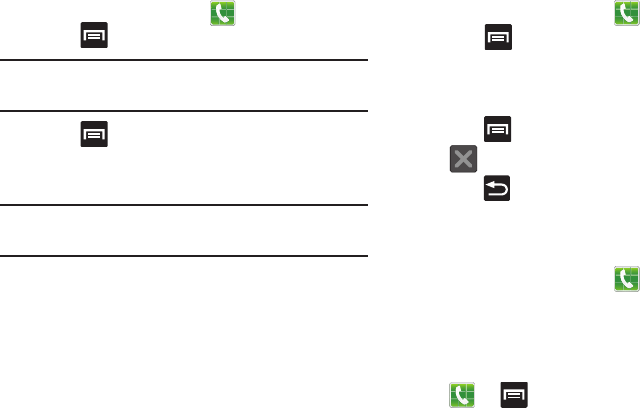
Call Functions and Contacts List 89
Changing a Speed Dial Entry Order
1. From the Home screen, tap .
2. Press
and then tap
Speed dial setting
.
Important!
The number 1 is reserved for Voicemail and
another number cannot be assigned to this slot.
3. Press
and then tap
Change order
.
4. Tap the current entry then tap the new target speed
dial location.
Note:
Tapping 2 existing speed dial locations causes the
entries to switch positions.
5. Tap
Done
to save the entry in the new location, exit the
Change order screen, and return to the previous
screen.
Removing a Speed Dial Entry
1. From the Home screen, tap .
2. Press
and then tap
Speed dial setting
.
3. Touch and hold a existing on-screen speed dial
location and select
Remove
from the context menu.
– or –
Press
and then tap
Remove
. Tap an entry or select
(
Remove entry
) ➔
Done
.
4. Press to return to the previous screen.
Making a Call Using Speed Dial
You can assign a short cut number to a phone number in the
Contacts List for speed dialing.
1. From the Home screen, tap .
2. Touch and hold a previously created speed dial location
(numbers 2-100, or 1 if you are dialing voice mail) until
the number begins to dial.
3. If you are not certain of the speed dial location, tap
➔
➔
Speed dial setting
and tap a speed
dial number to view the assigned phone number.
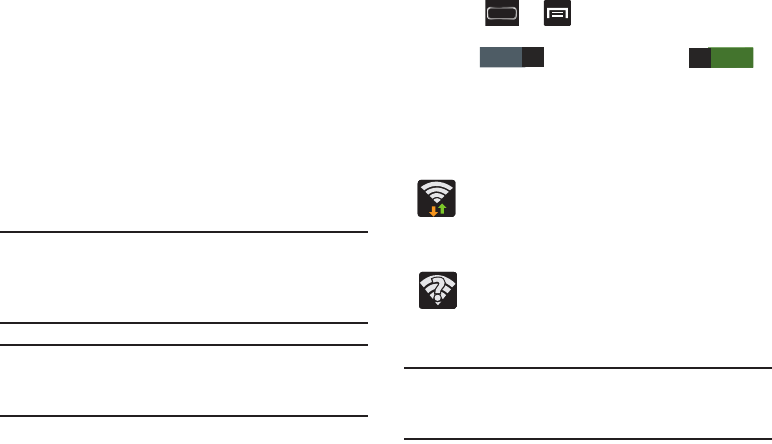
90
Wi-Fi Calling
Wi-Fi Calling is a free feature for T-Mobile customers using
this device with the new ISIM card. Wi-Fi Calling is an
excellent solution for coverage issues in and around the
home or wherever cellular coverage is limited. Minutes used
while connected to the Wi-Fi network count against available
rate plan minutes.
The benefits of Wi-Fi Calling include the following:
•
Wi-Fi Calling provides a coverage option to improve upon your
current in-home coverage experience
•
Wi-Fi Calling works anywhere there is a Wi-Fi signal available
Important!
A new micro SIM card must be installed within the
device prior to using this feature. Wi-Fi must first
be active and communicating prior to launching
Wi-Fi Calling.
Note:
This feature is active by default. If you are in an active
Wi-Fi call and go out of range of your Wi-Fi, the call will
be dropped.
Activating Wi-Fi
1. Press ➔ and then tap
Settings
.
2. Locate the
Wi-Fi
field and in a single motion touch and
slide to the right to turn it on .
The slider color indicates the activation status.
3. Select a Wi-Fi network from the list of available
networks. Follow the on-screen instructions to
complete connection.
Note:
To avoid international data roaming fees when using
Wi-Fi calling when outside the United States, the Data
Roaming feature on your device must be turned off.
Wi-Fi Connected
Displays when Wi-Fi is connected, active, and
communicating with a Wireless Access Point
(WAP).
Wi-Fi Communication Issue
Displays when Wi-Fi is active and there is an
available open wireless network.
OFF
ON
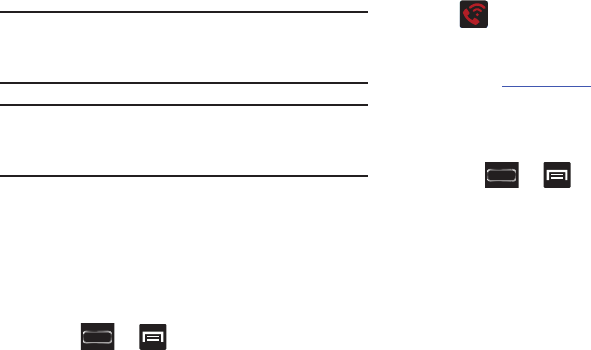
Call Functions and Contacts List 91
Note:
With certain rate plans, minutes used while connected
to the Wi-Fi network count against available rate plan
minutes.
Important!
If you are not using a new ISIM card, you will
receive an
Error: ER05 Invalid SIM
message. You
must be using a new ISIM card to use this feature.
Activating Wi-Fi Calling
1. Ensure that the
Wi-Fi connected
icon displays on the
status bar.
•
If prompted with an on-screen “Did you know your phone can
make calls over Wi-Fi” popup, tap
Learn
and follow the
remaining on-screen instructions. Tap
Next
➔
and tap
Done
.
2. Press ➔ and then tap
Settings
➔
More settings
➔
Wi-Fi Calling
. The feature is active
when there is a green check mark in the field.
3. If (
Missing 911 Address
) displays in the Status
Bar, follow these steps to provide 911 an address for
emergency situations:
•
Log into
my.t-mobile.com
.
•
Click on
Profile
and edit the
Edit customer information
.
•
Enter your emergency location information and complete the
online registration.
4. Press ➔ and then tap
Settings
➔
More settings
➔
Wi-Fi Calling Settings
.
5. Tap
Connection Preferences
and select a preference for
use by the Wi-Fi Calling feature:
• Wi-Fi Preferred
: Wi-Fi network is preferred over cellular
network when making calls. Calling requires you to stay in the
Wi-Fi range.
• Wi-Fi Only
: Wi-Fi network is required for making calls. Calling
requires you to stay in the Wi-Fi range.
• Cellular Preferred
: The cellular network is preferred over a
Wi-Fi network when making calls.
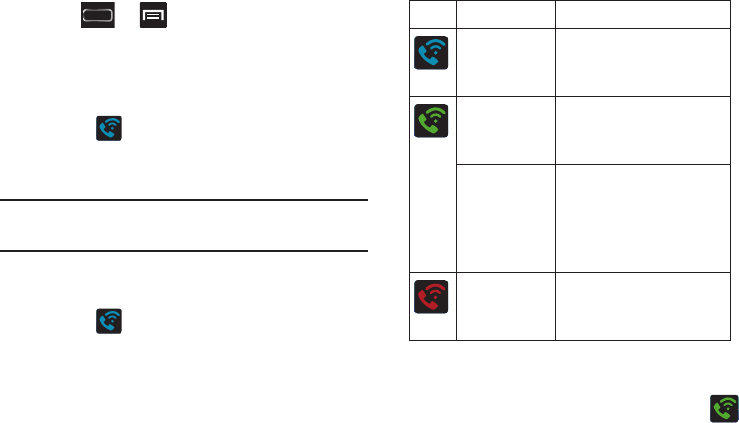
92
6. Tap
OK
to save the setting.
7. Press ➔ and then tap
Settings
➔
More settings.
8. Tap
Wi-Fi Calling
to toggle off the feature, then tap it
again to reactivate the feature and re-register your
device with the T-Mobile Network.
9. Confirm (
Wi-Fi Calling Ready
) displays in the
Status Bar.
Launching Wi-Fi Calling
Note:
Verify you are currently connected to a Wireless Access
Point.
1. Ensure that the
Wi-Fi connected
icon displays on the
status bar.
2. Confirm (
Wi-Fi Calling Ready
) displays in the
Status Bar.
3. Use the phone Dialer, Logs, or Contacts list to make a
call.
4. Go to the dialer and make a call. Make sure
(
Wi-Fi Calling in use
) appears during the call.
When Action Then
Displays on the
screen status
bar.
You are connected to the
T-Mobile network and can
make Wi-Fi calls.
Displays on the
screen status
bar.
The Wi-Fi calling feature is
active and in use within an
active call.
Does not
display on the
screen status
bar.
You are charged normal
calling rate minutes.
For more information, refer to
“Activating Wi-Fi Calling” on
page 91.
Displays on the
screen status
bar.
There is an error in the use
or 911 registration of the
Wi-Fi Calling feature.
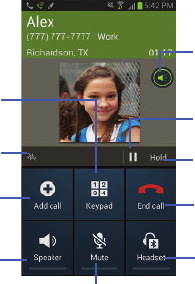
Call Functions and Contacts List 93
In Call Options
Your phone provides a number of features that are available
for use during a call.
Adjusting the Call Volume
During a call, use the Volume keys on the left side of the
device, to adjust the earpiece volume.
During a call, press the
Up
volume key to increase the
volume level and the
Down
volume key to decrease the
level.
– or –
Tap the on-screen
Extra volume
button to increase the
incoming call volume even more than by just using the
volume keys.
•
Enabled/disabled via the Call settings menu (
Call settings
➔
Use extra vol. for calls
). For more information, refer to
“Configuring General Call Settings”
on page 309.
From the Home screen, you can also adjust the ring volume
using these keys.
Dials
a number
Adds a
Activates or
Deactivates
Ends the
call
Places a
call on hold
Mutes or Unmutes
Activates or
Deactivates
Bluetooth
the call Headset
speakerphone
Call
duration
new call
Noise
Reduction
Extra volume
enabled
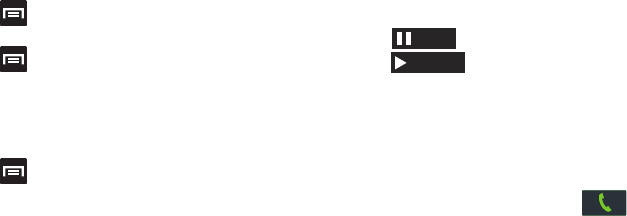
94
Adjusting Noise Reduction
During a call it may be necessary to adjust the noise
reduction feature. Activating this feature can improve the
quality of your conversation by reducing ambient noise.
1. Press and then tap
Noise reduction off
to toggle
the status and activate the feature.
2. Press and then tap
Noise reduction on
to toggle
the status and deactivate the feature.
Adjusting the Call Sound Setting
During a call it may be necessary to adjust the sound
equalizer for the current call.
1. Press and then tap
My call sound
.
2. Select an available option.
Choose from: Off, Soft sound, Clear sound, Optimized
for left ear, or optimized for right ear.
Placing a Call on Hold
You can place the current call on hold whenever you want. If
your network supports this service, you can also make
another call while a call is in progress.
To place a call on hold:
1. Tap (
Hold
) to place the current call on hold.
2. Tap (
Unhold
) to activate the call that is on
hold.
To make a new call while a call is in progress:
1. Enter the new phone number that you wish to dial or
look it up in Call history.
2. Tap
Add call
to dial the second call.
3. Dial the new phone number and tap .
To switch between the two calls:
Tap
Swap
.
The previous In call number turns gray and displays
On hold. The new active call displays a green
background behind the number.
Hold
Unhold
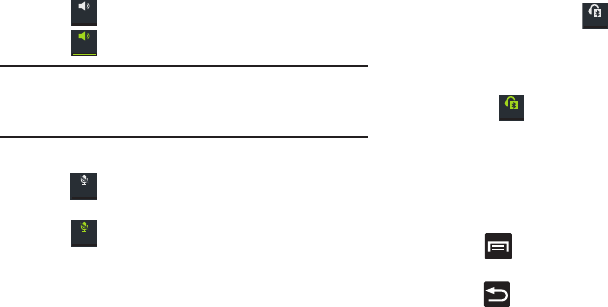
Call Functions and Contacts List 95
Turning the Speakerphone on and off
While on a call, you can use your Speakerphone by following
these steps:
1. Tap (
Speaker off
) to toggle the speakerphone on.
2. Tap (
Speaker on
) to toggle the speakerphone off.
Tip:
When the speaker is turned
On
, the color of the speaker is
green. When the speaker is turned
Off
, the color of the
speaker is gray.
Muting a Call
1. Tap (
Mute off
) to turn mute on so the other caller
cannot hear you speaking.
2. Tap (
Mute on
) to turn mute off and resume your
conversation.
Switching to Bluetooth Headset
1. Pair the target Bluetooth headset prior to your call.
2. While on a call, switch to the Bluetooth headset instead
of speaker by tapping (
Headset off
).
3. At the prompt, tap
Turn on
to enable Bluetooth if it is
not already activated.
4. While on a call, switch back to the device speaker by
tapping (
Headset on
).
More In-call Options
During a call you can save the current caller’s information to
the Contacts list, or create a Memo.
Viewing the Contacts List
During a call you can look up a number in the Contacts list.
1. Press and then tap
Contacts
.
2. Browse the Contacts list for the information you need.
3. Press to return to the active call.
Speaker
Speaker
Mute
Mute
Headset
Headset
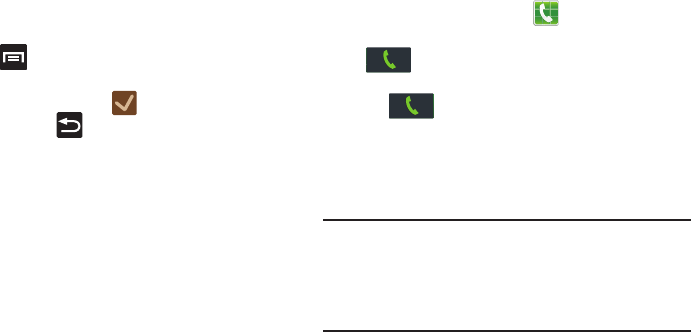
96
Creating an S Note During a Call
During a call it may be necessary to record information (a
Note).
1. Press and then tap
S Note
.
2. Use either your S Pen or on-screen keyboard to enter
the content and then tap (
Save
).
•
If desired, press to close the popup note and return to
your active call.
Multi-Party calls
Making a Multi-Party Call
A multi-party call is a network service that multiple people to
participate in a multi-party or conference call.
For further details about subscribing to this service, contact
T-Mobile customer service.
Setting up a Multi-Party Call
1. From the Home screen, tap .
2. Dial the number for the first participant and tap
.
3. Tap
Add call
, enter the second phone number and
tap . The first caller is placed on hold.
4. Wait for the second caller to answer the incoming call
and tap
Merge
. The two calls are now joined into a
multi-party call and display in the order in which they
were called.
Important!
Multiple callers can be joined to a single
multi-party line. Additional callers participate in a
new Multiparty session and are held in conjunction
with the previous multiparty call. You can swap or
place each multi-party call on hold.
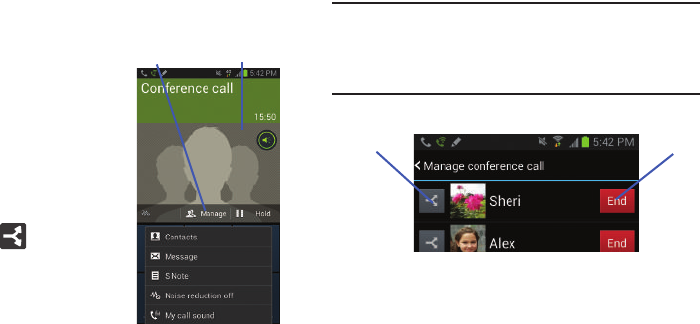
Call Functions and Contacts List 97
Having a Private Conversation With One Participant
When you have two
participants in a multi-party
session, it might be
necessary to place one of
those participants on hold so
that a private conversation
can be held with a single
caller. While you are in a
multi-party call:
1. Tap
Manage
.
2. Tap adjacent to
the participants you
would like to split from
the current multi-line
call. The list displays
the callers in the order
they were dialed.
Note:
The Manage conference call option is not available for
multi-party calls created while using the Wi-Fi Calling
feature. You must be on the cellular network to use the
manage feature.
3. Tap the participant to which you want to speak
privately.
You can now talk privately to that person while the
other participants can continue to converse with each
other. If there is only one other participant, that person
is placed on hold.
4. To return to the multi-party call, tap the Merge icon. All
of the multi-party call participants can now hear each
other.
Active Conference
Call
Manage
Split Caller End Call
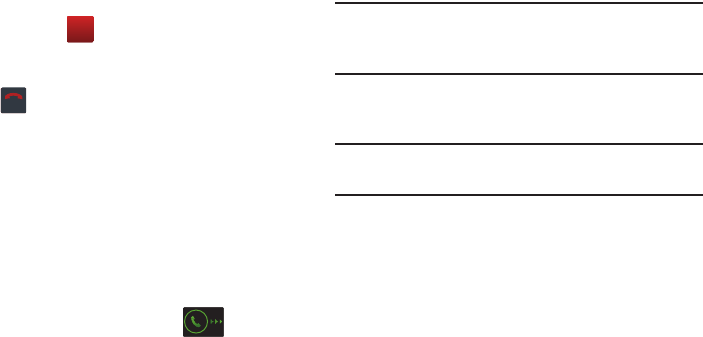
98
Dropping One Participant
1. Tap
Manage
➔ to the right of the number to drop.
The participant is disconnected and you can continue
the call with the other participant.
2. Tap to end your conversation with the remaining
caller.
Call Waiting
You can answer an incoming call while you have a call in
progress, if this service is supported by the network and you
have previously set the Call waiting option to Activate.
You are notified of an incoming call by a call waiting tone. For
more information, refer to “Configuring Additional Voice Call
Settings” on page 314.
To answer a new call while you have a call in progress:
1. In a single motion, touch and slide in any
direction to answer the new incoming call.
2. Tap an option from the Accept call after menu:
• Putting xxx on hold
to place the previous caller on hold while
you answer the new incoming call.
• Ending call with xxx
to end the previous call and answer the
new call.
Note:
The new caller appears at the top of the list. The
previous caller is placed on hold and appears at the
bottom of the list.
3. Tap Swap to switch between the two calls. This places
the new caller on hold and activates the previous call.
Important!
The currently active call is displayed with a green
background.
4. Tap
Swap
again to switch back.
End
End call
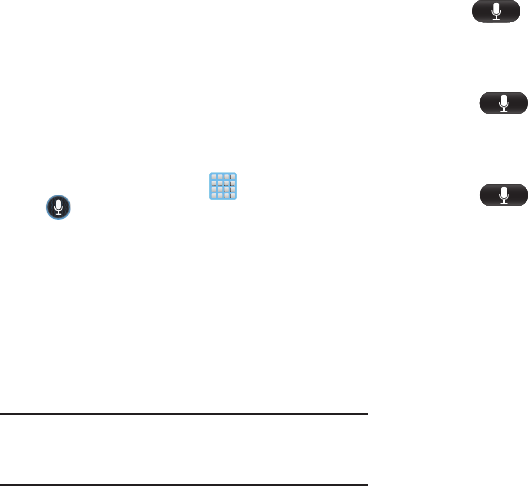
Call Functions and Contacts List 99
Using S Voice
This is a voice recognition application used to activate a wide
variety of functions on your device. This is a natural language
recognition application.
This goes beyond the Google Search Voice Actions feature
that simply recognizes Google commands and search terms.
You can ask it questions (Is it raining in Dallas?) or give it
commands (Show my where to find cheap gas).
1. From the Home screen, tap (
Apps
) ➔
(
S Voice
).
2. Read the on-screen disclaimer information and tap
Confirm
to continue.
3. Review the Terms of service and tap
Agree
to continue.
4. Navigate through the following on-screen tutorial
screens by reading the information and tapping
Next
,
or tap
Skip
to continue without reading the information.
5. Wake up the application by repeating the phrase
Hi Galaxy
.
Note:
The wake-up command/phrase can be changed from
“Hi Galaxy” to anything else. For more information, refer
to “Samsung Unlock Options” on page 332.
6. Tap (
Speak
) if the device does not hear you or
to give it a command.
Example 1:
•
I want to find the best pizza online.
•
Tap and say “Find me the best Pizza”. This launches
an Internet search.
Example 2:
•
I want to find the nearest gas station.
•
Tap and say “Find me the nearest gas station”. This
launches the Map application and indicates where these are in
relation to your current position.
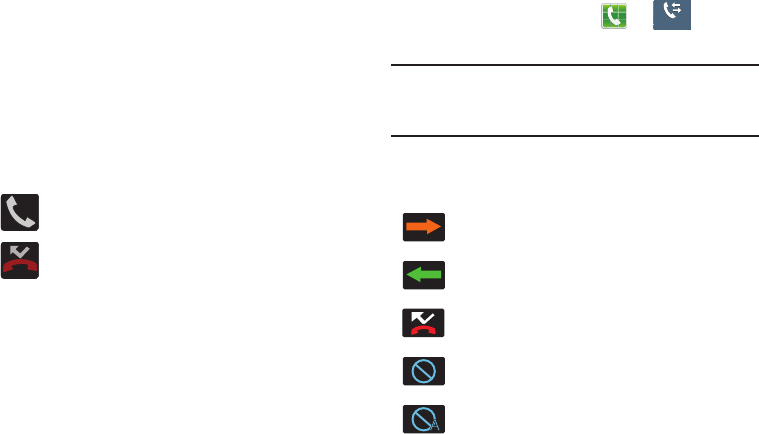
100
Logs Tab
The Logs tab is a list of the phone numbers (or Contacts
entries) for calls you placed, accepted, or missed. The Logs
tab makes redialing a number fast and easy. It is continually
updated as your device automatically adds new numbers to
the beginning of the list and removes the oldest entries from
the bottom of the list.
The Notification area of the Home screen (upper-left) displays
phone notifications, status, or alerts such as:
Accessing the Logs Tab
1. From the Home screen, tap ➔ (
Logs
tab).
2. Tap an entry to view available options.
Note:
The Logs tab only records calls that occur while the
phone is turned on. If a call is received while it is turned
off, it will not be included in your calling history.
Each entry contains the phone number (if it is available) and
Contacts entry name (if the number is in your Contacts).
Displays when a call is in progress.
Displays when a call was missed.
Indicates all outgoing calls made from your device.
Indicates any received calls that were answered.
Indicates a missed call.
Indicates any received calls that were rejected.
Indicates auto rejected calls.
Logs
Logs
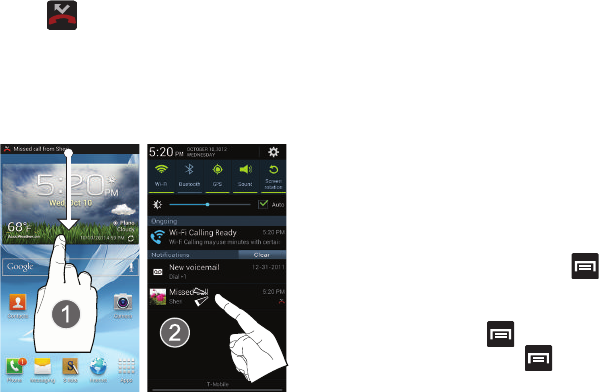
Call Functions and Contacts List 101
Accessing Call log from The Notifications Area
1. Locate from the Notifications area of the Status
bar.
2. Tap the Status bar to reveal the Notifications tab, and
then drag the tab to the bottom of the screen to open
the Notifications panel (1).
3. Tap the Missed call entry to open the Logs screen (2).
This list provides easy access to redial an entry, or you can
also choose to access two types of history entry lists
depending on how they are touched.
Call logs - Caller Overview
•
Tap a contact entry name or number to reveal the
Call options
screen:
• Create contact
to save the number if it is not already in your
Contacts.
•View contact
to view the Contact details for the current entry.
•Update existing
to update an existing Contacts entry with the
current number.
•Call
allows you to redial the entry by name or number.
• Send message
allows you to create a new text message to the
selected entry.
•Time
provides the time and date of the call and its duration.
• Copy to dialing screen
press to past the current
number to your dialer and then edit the selected number before
you place your next outbound call.
• Delete
press to delete the Contacts entry.
• Send number
press to send the current Contacts entry
information to an external recipient.
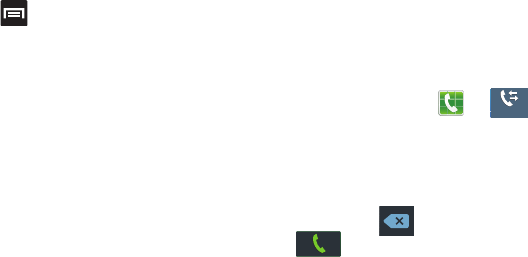
102
• Add to reject list
press to add the current phone
number to an automatic rejection list. Similar to a block list, the
selected caller will be blocked from making an incoming calls
to your phone.
•
Touch and hold an entry to display the entry-specific context
menu:
• Call [Number]
to redial the current phone number.
• Send message
allows you to create a new text message to the
selected entry.
• Copy to dialing screen
to make alterations to the current
phone number prior to redial.
• Add to Contacts
to save the number if it is not already in your
Contacts.
•View contact
to view the information for the currently stored
Contacts entry.
• Send number
to send the current Contacts entry information to
an external recipient.
• Add to reject list
to add the current phone number to an
automatic rejection list. Similar to a block list, the selected caller
will be blocked from making an incoming calls to your phone.
•Delete
to delete the entry from the Logs list.
Altering Numbers from the Logs List
If you need to make a call from the Logs screen and you
need to alter the number prior to dialing, you can add the
appropriate prefix by prepending the number.
1. From the Home screen, tap ➔ .
2. Touch and hold an entry to access the entry-specific
context menu.
3. Tap
Copy to dialing screen
.
4. Edit the number using the on-screen keypad or delete
digits by pressing to erase the numbers.
5. Tap once the number has been changed.
Logs
Logs
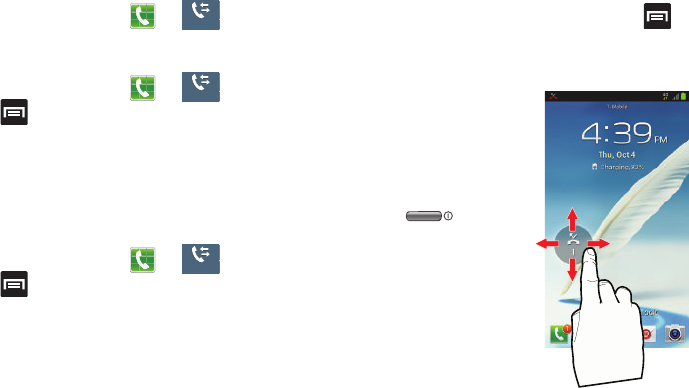
Call Functions and Contacts List 103
Erasing the Call logs List
You can delete either an individual call log entry or all current
entries from the Logs list.
To clear a single entry from the list:
1. From the Home screen, tap ➔ .
2. Touch and hold an entry and select
Delete
➔
OK
.
To clear all entries from the list:
1. From the Home screen, tap ➔ .
2. Press and then tap
Delete.
3. Tap
Select all
.
4. Tap
Delete
to continue with the erasure.
– or –
Tap
Cancel
to stop the current process.
Call Duration
1. From the Home screen, tap ➔ .
2. Press and then tap
Call duration
.
3. The following times are displayed for Voice and Data:
•Last call
: shows the length of time for the last call.
• Dialed calls
: shows the total length of time for all calls made.
• Received calls
: shows the total length of time for all calls
received.
• All calls
: shows the total length of time for all calls made and
received.
You may reset these times to zero by pressing
then tapping
Reset
.
Viewing Missed Calls from Lock Screen
When you are unable to answer
a call for any reason and your
screen is locked, the number of
missed calls are displayed on
the Lock screen immediately
after a call is missed.
1. Press (
Power
) to
reactivate the screen.
2. Touch and drag the
button (with the number
of missed calls on it)
anywhere on the screen.
The Logs tab is then
displayed.
Logs
Logs
Logs
Logs
Logs
Logs
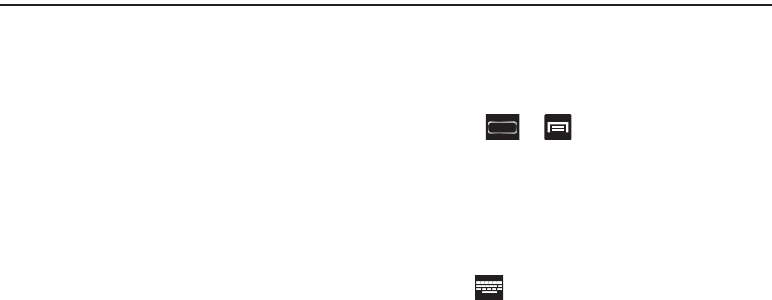
104
Section 5: Entering Text
This section describes how to select the desired text input method
when entering characters into your phone. This section also
describes the predictive text entry system that reduces the
amount of key strokes associated with entering text.
Your device comes equipped with an orientation detector that can
tell if the phone is being held in an upright (Portrait) or sideways
(Landscape) orientation. This is useful when entering text.
Your phone also provides several on-screen keypad text entry
options to make the task of text entry that much easier.
Text Input Methods
There are three text input methods available:
•
Google voice typing
: provides a voice to text interface.
•
Samsung keyboard
(default): an on-screen QWERTY
keyboard that can be used in both portrait and landscape
orientation.
•
Swype
: a new way to enter text on touch screens. Instead
of tapping each key, use your finger to trace over each
letter of a word.
The on-screen QWERTY keypad works the same in both
portrait and landscape mode.
Selecting the Text Input Method
The Text Input Method can be assigned from within one of
two locations:
Settings Menu:
Press ➔ and then tap
Settings
➔
Language and input
➔
Default
and select an input
method.
Text Input field:
1. From a screen where you can enter text, in a single
motion, touch and drag the Status bar down to the
bottom of the screen to open the Notifications screen.
2. Tap (
Choose input method
) and select an
available input method.
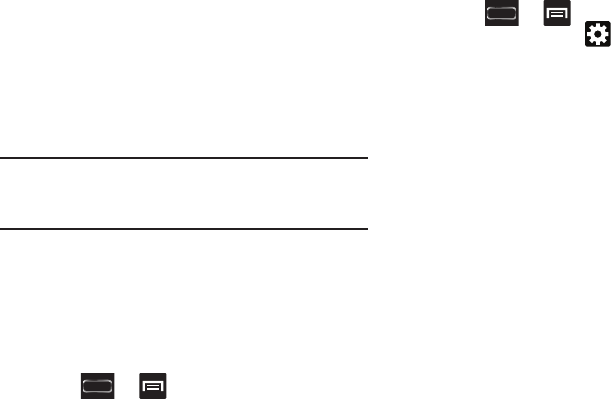
Entering Text 105
Entering Text Using Swype
Swype™ is the default text input method that allows you to
enter a word by sliding your finger or stylus from letter to
letter, lifting your finger between words. Swype uses error
correcting algorithms and a language model to predict the
next word. Swype also includes a touch predictive text
system.
The on-screen keyboard options are different between the
Android keyboard and Swype on-screen input methods.
Important!
If after enabling Swype you are prompted to
Contribute usage date, read the on-screen
disclaimer and tap either
Accept
or
Cancel
.
Enabling and Configuring Swype
If you configure another text input method (Samsung
keyboard) you must re-enable Swype before using the
Swype keyboard.
When Swype is enabled there can also be normal keyboard
functionality.
1. Press ➔ and then tap
Settings
➔
Language and input
.
2. Tap
Default
➔
Swype
.
Swype Settings
To configure Swype settings:
1. Press ➔ and then tap
Settings
➔
Language and input
➔ (adjacent to the
Swype
field).
2. Tap
How to Swype
to view an on-screen manual for
Swype.
3. Tap
Preferences
to alter these settings:
• Vibrate on keypress
: activates a vibration sensation as you
enter text using the keypad.
•Sound on keypresses
: turns on sounds generated by the
Swype application.
• Show helpful tips
: turns on a flashing indicator for quick help.
•Auto-spacing
: automatically inserts a space between words.
When you finish a word, just lift your finger or stylus and start
the next word.
• Auto-capitalization
: automatically capitalizes the first letter of
a sentence.
• Show complete trace
: once enabled, sets wether or not to
display the complete Swype path.

106
• Pop-up on keypress
: once enabled, displays a character
above an on-screen key while typing.
• Next word prediction
: once enabled, predicts the next word in
your text string based on your current text entries.
Note:
If incorrect words are being entered as you type,
disabled this feature.
• Reset Swype’s dictionary
: once enabled, deletes any words
you have added to Swype’s dictionary.
•Version
: displays the software version information.
4. Tap
Language Options
to activate and select the current
text input language. Default language is US English.
5. Tap
Swype Connect
to activate social media
personalization and configure data settings.
• Facebook
: allows you to log into your current Facebook
account from where contact names are added to your Swpe’s
personal dictionary for later use when you enter names into text
fields. Helps recognize familiar names.
• Twitter
: allows you to sing into your existing Twitter account
from where names and words are added to your personal
dictionary. Helps recognize familiar names and words.
•Gmail
: allows you to sign in to your existing Gmail account from
where existing contact information is added to your personal
dictionary. Helps recognize familiar names.
• Contribute usage data
: when enabled, allows the Nuance
®
application to collect usage data for better word predictions.
• Cellular data
: when enabled, activates cellular data usage by
the Swype application so it can receive program updates,
language downloads, and other related features via your
existing data connection.
6. Tap
Personal dictionary
to access and manage your
personal dictionary.
7. Tap
Updates
to update the application if new software
is available.
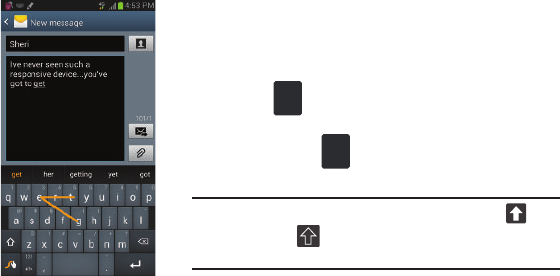
Entering Text 107
Swype Text Entry Tips
You can access the SwypeTips
application and watch a video
or tutorial on using Swype. You
can also use the following
Swype text entry tips.
•
Create a squiggle (like an S
shape) to create a double letter
(such as
pp
in apple).
•
Touch and hold a key to view the
punctuation menu then make a
selection.
•
Move your finger or stylus over
the apostrophe to enter
contractions.
•
Double-touch on the word you want to change to correct a
misspelled word, then touch the delete key to erase one
character. Touch and hold the delete key to erase an entire word.
Selecting a Text Input Mode in Swype
1. From a screen where you can enter text, tap the text
input field to reveal the on-screen keyboard.
2. With Swype as your text entry method, select one of
the following text mode options:
• ABC
to use Swype with alphanumeric characters from
the on-screen keyboard.
•SYM
(Symbol)
to enter numbers and symbols from the
on-screen keyboard.
Note:
After typing an initial uppercase character, the key
changes to and all letters that follow are in lower
case.
Edit
ABC
123
+!=
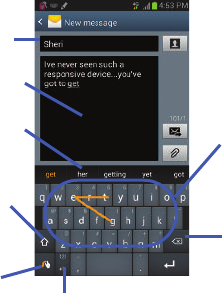
108
Swype Keyboard Overview
•Recipients
: a field where you can enter the recipients of the
current message. You can choose from
Contacts
,
Call log
,
Groups
, or
Favorites
.
• Text Input field
: a field where text, number, or other characters
can be entered.
• CAPS/ALT key
: When in 123ABC mode, this key changes the
capitalization of the subsequent entered characters. When in
SYM mode, this key can show additional symbol characters.
• SWYPE settings
: Touch and hold this button to access the
Swype settings screen.
• Text Input mode
: There are two available modes:
123ABC
and
SYM.
–
123ABC mode contains alphanumeric characters and a few
common punctuation marks. Text mode button indicates
SYM
.
–
SYM mode contains only symbols and numbers. Text mode
button indicates
123ABC
.
Text input field
CAPS/ALT
Text Input mode
Delete
Current
SWYPE Settings
key
Recipients
Mode
Suggestions
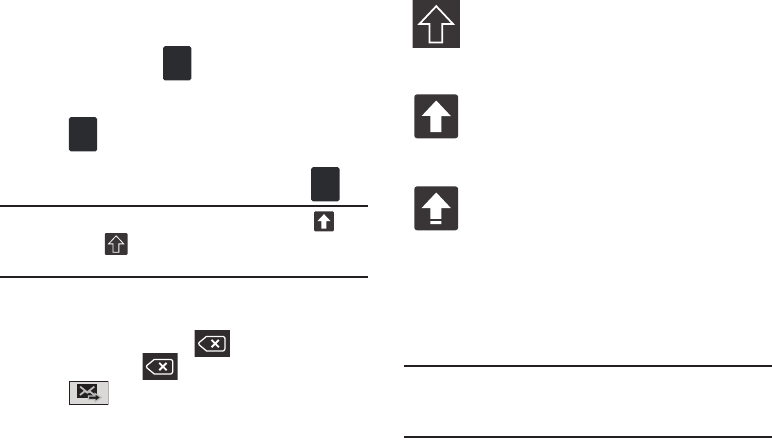
Entering Text 109
Using 123ABC Mode in SWYPE
In
123ABC
mode, you can enter only letters and a few
common punctuation marks from the on-screen keyboard.
The text mode key shows .
1. From a screen where you can enter text, tap the text
input field to reveal the on-screen keyboard.
2. Tap to configure the keyboard for 123ABC mode
(showing letters and numbers on the on-screen keys).
Once in this mode, the text input type shows .
Note:
After typing an initial uppercase character, the key
changes to and all letters that follow are in lower
case.
3. Swipe your finger continuously over the letters to form
a word.
–
If you make a mistake, tap to erase a single character.
Touch and hold to erase an entire word.
4. Tap (
Send
) to deliver the message.
By default, the first letter of an entry is capitalized and the
following letters are lower case. After a word is entered and
you lift your finger, the cursor automatically adds a space
after the word.
Note:
If multiple word choices exist for your Swype entry, an
on-screen popup appears to provide additional word
choices.
123
+!=
Edit
ABC
123
+!=
All lowercase
Displays when the next character is entered in
lowercase. Pressing this while in 123SYM mode,
reveals additional numeric-symbols keys.
Initial Uppercase
Displays when the first character of each word is
entered as uppercase but all subsequent
characters are lowercase.
All Uppercase
Displays when all characters will be entered as
uppercase characters.
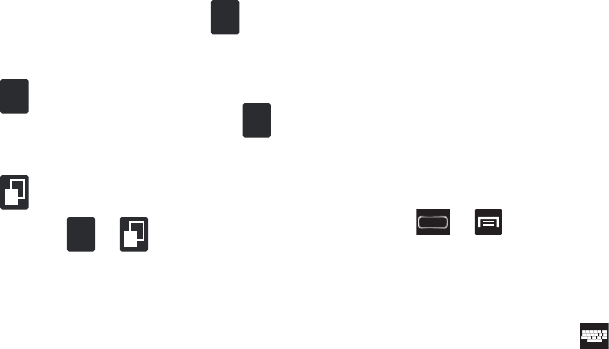
110
Entering Numbers and Symbols in SWYPE
By using the on-screen keyboard in portrait mode, some
symbols are not available (such as Emoticons or Smileys).
In SYM mode using Swype, you can only enter symbols and
numbers from the on-screen keyboard.
Once in SYM mode, the text mode key shows .
1. From a screen where you can enter text, tap the text
input field to reveal the on-screen keyboard.
2. Tap to configure the keyboard for SYM mode.
Once in this mode, the text input type shows .
3. Tap the on-screen key for the number or symbol you
want to enter.
4. Tap to select from additional symbols.
For example:
•
To enter
®
: tap
➔
and select the
®
key.
Using the Samsung Keyboard
This QWERTY keyboard can be used to enter text in either a
Portrait or landscape orientation. The only difference
between the two orientations are the sizes of the keys.
From a screen where you enter text, rotate your phone
counterclockwise to a landscape orientation. The on-screen
QWERTY keyboard displays.
The Samsung Keyboard
This device has a built-in, QWERTY keypad (portrait mode) or
keyboard (landscape mode). Using the QWERTY keypad/
keyboard, you can type letter, numbers, punctuation, and
other characters.
To use the Samsung keyboard you must first configure the
settings to default to the Samsung keyboard.
1. Press ➔ and then tap
Settings
➔
Language and input
➔
Default
➔
Samsung keyboard
.
– or –
From a screen where you can enter text, in a single
motion, touch and drag the Status bar down to the
bottom of the screen, then select (
Choose input
method
)
➔
Samsung keyboard
.
Edit
ABC
123
+!=
Edit
ABC
2
1
123
+!=
2
1
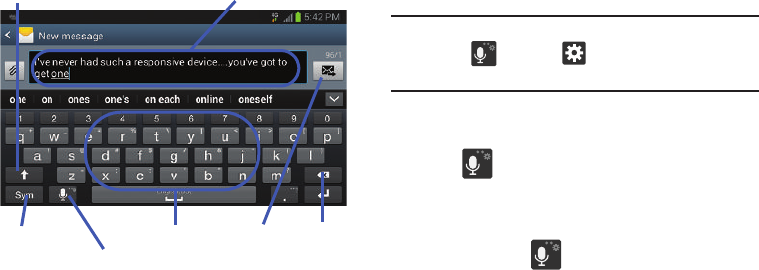
Entering Text 111
2. The virtual keyboard is then assigned to the Samsung
keyboard configuration for all subsequent text input.
Entering Text using Different Input Options
Although the default text input method with the Samsung
keyboard is to use the on-screen keys you have other
options.
Note:
To access settings, touch and hold the
Input Methods
button , then tap (
Settings
) to select it from
the available options.
1. From within an active message, tap the text input field
to reveal the on-screen keyboard.
2. Tap (
Input Methods
) to use the default Voice
typing input method to convert your spoken words to
on-screen text.
– or –
Touch and hold to select from other input
methods such as:
• Handwriting
to launch an on-screen handwriting area that can
be used to convert on-screen patterns (text) to text.
• Clipboard
to launch the device’s clipboard area from where
you can select a current clipboard item to place in your current
message.
Text input field
Shift key
Input Mode
Input Options
DeleteCurrent Mode
Indicator Send
/Settings
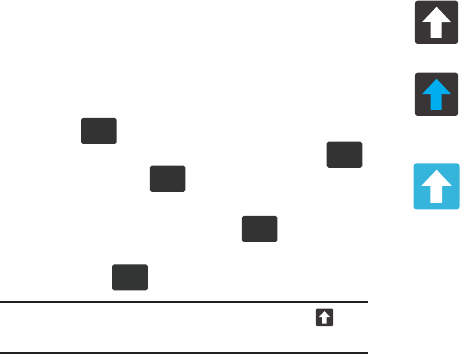
112
• Settings
to access the Samsung keyboard settings menu.
Changing the Text Input Mode in Keyboard
1. From a screen where you can enter text, tap the text
input field to reveal the on-screen keyboard.
2. With Samsung keyboard as your text entry method,
select one of the following text mode options:
•Abc
: to use alphabetic characters from the on-screen
keyboard. In this mode, the text mode button displays .
•Symbol/Numeric
: to enter numbers by pressing the
numbers selecting them on the on-screen keyboard. In this
mode, the text mode button displays .
There are up to 3 available pages of numeric symbols available
by tapping .
Note:
After typing an initial uppercase character, tap to
toggle capitalization.
By default, the first letter of a new entry is capitalized and the
following letters are lowercased. After a character is entered,
the cursor automatically advances to the next space.
ABC
Sym
Sym
ABC
1/3
All lowercase
Displays when the next character is entered in
lowercase.
Initial Uppercase
Displays when the first character of each word is
entered as uppercase but all subsequent
characters are lowercase.
All Uppercase
Displays when all characters will be entered as
uppercase characters.
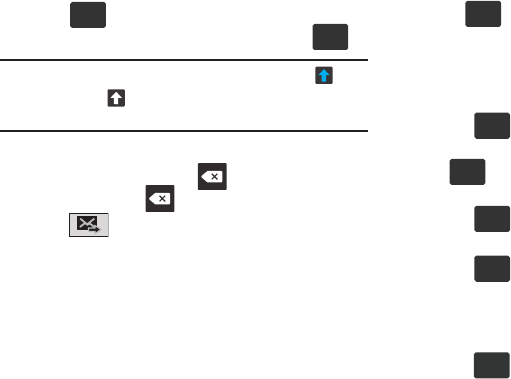
Entering Text 113
Using ABC Mode in Samsung Keyboard
1. From a screen where you can enter text, tap the text
input field to reveal the on-screen keyboard.
2. Tap to configure the keyboard for ABC mode.
Once in this mode, the text input type shows .
Note:
After typing an initial uppercase character, the key
changes to and all letters that follow are in lower
case.
3. Enter your text using the on-screen keyboard.
–
If you make a mistake, tap to erase a single character.
Touch and hold to erase an entire word.
4. Tap (
Send
) to deliver the message.
Using Symbol/Numeric Mode
Use the Symbol/Numeric Mode to add numbers, symbols,
or emoticons. While in this mode, the text mode key
displays .
1. From a screen where you can enter text, tap the text
input field to reveal the on-screen keyboard. Rotate the
phone counterclockwise to a landscape orientation, if
desired.
2. Tap to configure the keyboard for Symbol
mode. Once in this mode, the text input type shows
.
3. Tap a number, symbol, or emoticon character.
4. Tap to return to ABC mode.
To enter symbols:
1. Tap to configure the keyboard for Symbol
mode.
2. Tap the appropriate symbol key.
– or –
Tap button to cycle through additional pages.
•
The first number on this key indicates which page (1, 2, or 3) of
additional characters is active.
ABC
Sym
ABC
Sym
ABC
ABC
Sym
1/3
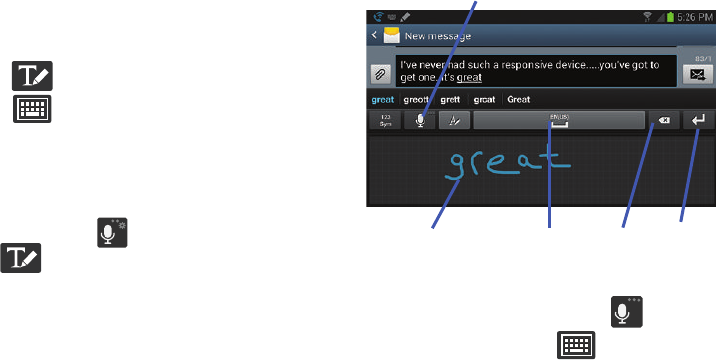
114
Using the Handwriting Mode
The device also provides you with the ability to use your S
Pen to hand write on the screen and have to converted into
text just as easily as the voice to text feature.
•
tap to enable the Handwriting to Text mode
•
tap to enable the Keyboard mode
1. Remove your S Pen from its location at the bottom of
the device.
2. From within an active message, tap the text input field
to reveal the on-screen keyboard.
3. Touch and hold (
Input Methods
) then select
to enable the Handwriting mode.
4. Touch the screen within the handwriting area and
begin to write either single letters or entire words.
5. Stop after each word and allow at least 1 second for
the device to both recognize the characters and know
you are done writing.
6. Tap the spacebar to add a space and proceed writing
your next set of characters.
7. In a single motion, touch and hold (
Input
Methods
) and then select (
Activate Keyboard
Mode
) to return to the keyboard mode.
Handwriting Area Spacebar Delete Return
Input Options/Settings
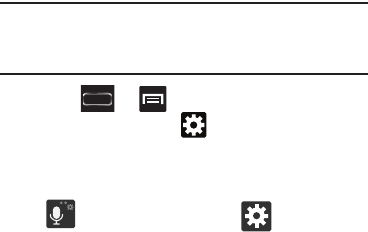
Entering Text 115
Using Predictive Text
The predictive text system provides next-letter prediction and
regional error correction.
Note:
Only available when ABC mode is selected. Predictive
text advanced settings are available only if the Predictive
function is enabled.
1. Press ➔ and then tap
Settings
➔
Language and input
➔ (adjacent to the
Samsung
keyboard
field).
– or –
From within an active text entry screen, touch and hold
(
Input Methods
) and select (
Settings
) to
reveal the
Samsung keyboard settings
screen.
2. Set any of the following options:
• Portrait keyboard types
allows you to choose a keyboard
configuration (Qwerty Keypad [default] or 3x4 keyboard).
• Input languages
sets the input language. Tap a language from
the available list. The keyboard is updated to the selected
language.
• Predictive text
enables predictive text entry mode. This must
be enabled to gain access to the advanced settings. Touch and
hold to access the advanced settings
• Swiftkey flow
like using Swipe, allows you to enter text by
sliding your fingers across the on-screen keyboard. This
feature is optimized for use with the on-screen QERTY
keyboard.
•Pen detection
enables the handwriting pad whenever the
S Pen is detected on the screen.
• One-handed operation
sets the on-screen keyboard to
reposition and resize for use by either a single left or right hand
operation.
• Handwriting
allows you to configure the handwriting settings
such as: Input languages, Recognition type, Recognition time,
Pen thickness, Pen color, Gesture guide, Tutorial, and About.
• Advanced
provides access to additional settings such as:
–
Auto capitalization
automatically capitalizes the first letter of
the first word in each sentence (standard English style).
–
Auto-punctuate
automatically inserts a full stop in a sentence
by tapping the space bar twice when using the on-screen
QWERTY keyboard.
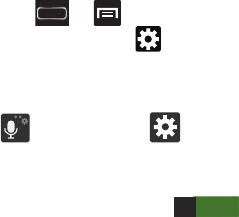
116
–
Character preview
provides an automatic preview of the
current character selection within the text string. This is helpful
when multiple characters are available within one key.
–
Key-tap vibration
enables vibration feedback when you tap an
on-screen key.
–
Key-tap sound
enables auditory feedback when you tap an
on-screen key.
•Tutorial
launches a brief on-screen tutorial covering the main
concepts related to the Samsung keyboard.
• Reset settings
resets the keyboard settings back to their
original configuration.
Using Predictive Text
The predictive text system provides next-letter prediction and
regional error correction, which compensates for users
pressing the wrong keys on QWERTY keyboards.
1. Press ➔ and then tap
Settings
➔
Language and input
➔ (adjacent to the
Samsung
keyboard
field).
– or –
From within an active text entry screen, touch and hold
(
Input Methods
) ➔ to reveal the
Samsung
keyboard settings
screen.
2. In a single motion touch and slide the
Predictive text
slider to the right to turn it on .
3. Tap the
Predictive text
field and configure any of the
following advanced options:
• Personalized data
activate this feature to use the personal
language data that you have entered and selected to make
your text entry prediction results better. By enabling this feature
you can choose from the following personalization features:
ON
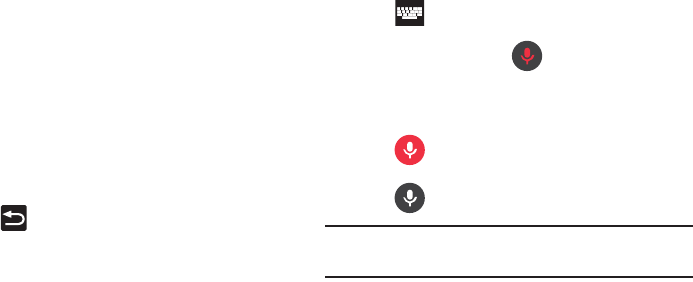
Entering Text 117
• Learn from Facebook
: allows you to log into your current
Facebook account from where style and contact names are
added to your personal dictionary for later use when you enter
names into text fields. Helps recognize familiar names.
•Learn from Gmail
: allows you to sign in to your existing Gmail
account from where your style and existing contact information
is added to your personal dictionary. Helps recognize familiar
names.
• Learn from Twitter
: allows you to sing into your existing Twitter
account from where your style and names and words are
added to your personal dictionary. Helps recognize familiar
names and words.
• Clear remote data
: deletes your anonymous data stored on
the personalization server.
• Clear personalized data
: removes all personalized data
entered by the user.
•Privacy
:
allows you to review the current privacy policy.
4. Press to return to the previous screen.
Using the Google Voice Typing
This feature uses Google voice recognition to convert your
spoken words into on-screen text.
You can use your voice to enter text using the Google Voice
typing feature.
1. From within an active text entry screen, touch the top
of the screen and drag it down to display your
notification panel.
2. Tap (
Choose input method
) ➔
Google voice
typing
.
3. At the Listening prompt (
Speak now
), speak
clearly and distinctly into the microphone.
The text is displayed in the message as you are
speaking.
4. Tap (
Done
) when you are finished.
– or –
Tap (
Resume
) to resume recognition.
Note:
The feature works best when you break your message
down into smaller segments.
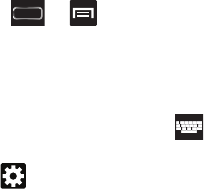
118
Configure Google Voice Typing
1. Press ➔ and then tap
Settings
➔
Language and input
.
– or –
From a screen where you can enter text, in a single
motion, touch and drag the Status bar down to the
bottom of the screen, then select (
Choose input
method
)
➔
Set up input methods
.
2. Tap (adjacent to the
Google voice typing
field).
3. Select a language by tapping
Choose input languages
area.
4. Remove the check mark from the
Automatic
field. This
allows you to select additional languages.
5. Select the desired languages.
6. Activate
Block offensive words
to block recognition of
known offensive words or language. (A green check
mark indicates the feature is active).
7. Tap
Download offline speech recognition
to enable speech
recognition via locally stored files so that even if you
are not connected to a network you can still use the
service.
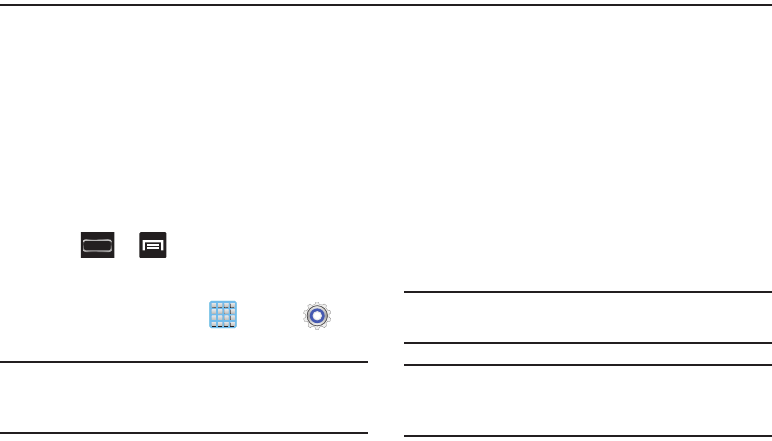
Contacts 119
Section 6: Contacts
This section explains how to use and manage your Contacts
List. You can save phone numbers to your phone’s memory.
Accounts
From the Accounts menu you decide if you want applications
to synchronize, send, and receive data at any given time, or if
you want the applications to synchronize automatically. After
determining how you want the accounts to synchronize,
indicate which account to synchronize with your Contacts
list.
1. Sign in to your Google account.
2. Press ➔ and then tap
Settings
and then
navigate to the
Accounts
area.
– or –
From the Home screen, tap (
Apps
) ➔
(
Settings
)
and then navigate to the
Accounts
area.
Note:
The Accounts area lists those accounts that have been
added to the device and provides an
Add account
button
to quickly and easily add new ones.
Contacts List
Creating a Contact
The default storage location for saving phone numbers to
your Contacts List is your device’s built-in memory.
If existing Google and Corporate email accounts have been
synchronized to your phone, these will be made available to
your device during the creation of new entries. These new
Contacts entries can be assigned or saved to synced
accounts such as Phone, SIM, Google, or Corporate.
Your device automatically sorts the Contacts entries
alphabetically. You can create either a
Phone, SIM
,
Google,
Microsoft Exchange ActiveSync
, or
Samsung account
contact.
Note:
Before you can save a contact to the Phone, Contact
settings must be set to
Save new contacts
to
Phone
.
Important!
The Google and Microsoft Exchange ActiveSync
account types are only visible after creating an
email account of those types on your phone.
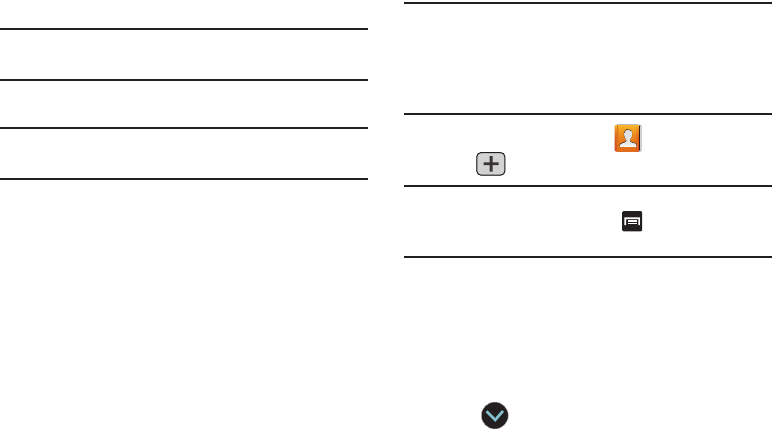
120
•
Phone
contacts are stored locally on the device.
Note:
If the phone is ever reset to its factory default
parameters, contacts stored on the phone can be lost.
•
SIM
contacts are stored within the micro SIM Card.
Note:
SIM contacts only store the Name and Phone number for
an entry.
•
Google
contacts are shared with your existing Google account
and can also be imported to your phone after you have created a
Google Mail account.
•
Samsung Account
contacts are shared with your existing
Samsung account.
•
Microsoft Exchange ActiveSync
(also known as Work or
Outlook) contacts are those contacts that are intended to be
shared with either an Exchange Server or from within Microsoft
®
Outlook
®
.
•
Add new account
lets you create a new account type. Choose
from Samsung account, Microsoft Exchange ActiveSync, or
Google.
Note:
When storing an entry into your micro SIM card, note
that only the Name, and Number are saved. To save
additional information for a particular contact, such as
notes, email, dates, etc., it is important to save that
Contact into your phone’s onboard memory.
1. From the Home screen, tap (
Contacts
).
2. Tap
to create a contact.
Note:
You can also add a new contact by entering a number
from the keypad and pressing and then tap
Add to
Contacts
➔
Create contact
. Continue with step 3.
3. Tap a destination type (
Phone
,
SIM, Google
,
Microsoft
Exchange ActiveSync
, or
Samsung Account
) (depending
on where you want to save the new contact
information).
4. Tap the
Name
field and enter a name for this contact
using the displayed keypad.
•
Tap to access additional name entries such as: Name
prefix, First name, Middle name, Last name, and Name suffix.
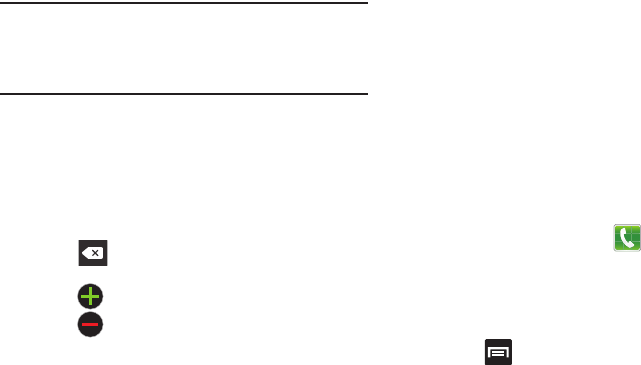
Contacts 121
5. Tap the image icon and select a photo for this contact.
Selections are:
Image, Take picture,
or
S Note
.
Note:
The label entries below can change and are dependant
on the selected destination type (ex: the Other and
Custom might not appear with an Exchange ActiveSync
account destination type).
6. Tap the label button (to the left of the
Phone
field) and
scroll through the list to select a category such as
Mobile
,
Work
,
Home
,
Main
,
Work Fax
,
Home Fax
,
Pager
,
Car
,
Company Main, MMS, Radio
,
Assistant
,
Other
,
Callback
, or
Custom
.
7. Tap a phone number field and enter a phone number.
•
Tap on the QWERTY keyboard to remove a previously
entered phone number.
•
Tap to enter an additional phone number
•
Tap to remove a previously entered phone number.
8. Enter additional information such as:
Email
,
Address
,
Events
,
Groups
,
Ringtone
,
Vibration pattern
or tap
Add
another field
to input additional category information.
•Add another field
contains the following options: Phonetic
name, Organization, IM, Notes, Nickname, Website, Internet
call, or Relationship.
•
Use your finger to slide the page up or down to see additional
fields and categories.
9. Tap
Save
to complete and store the new entry.
– or –
Tap
Cancel
to delete the current entry.
To save a Number from your Keypad:
1. From the Home screen, tap (
Phone
).
2. Enter a phone number using the on-screen dialpad.
3. Tap
Add to Contacts
➔
Create contact
or select the
Contact entry from the on-screen list.
– or –
Press and then tap
Add to Contacts
➔
Create
contact
or select the Contact entry from the on-screen
list.
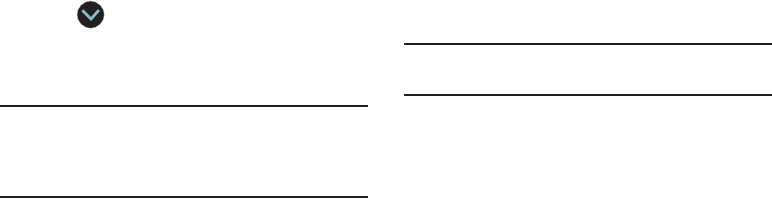
122
•
If you're updating an existing contact, tap the entry from the list
and proceed to step 5.
4. Tap a destination type (
Phone
,
SIM, Google
,
Microsoft
Exchange ActiveSync
, or
Samsung Account
) (depending
on where you want to save the new contact
information).
5. Tap the
Name
field and enter a name for this contact
using the displayed keypad.
•
Tap to access additional name entries such as: Name
prefix, First name, Middle name, Last name, and Name suffix.
6. Tap the image icon and select a photo for this contact.
Selections are:
Image, Take picture,
or
S Note
.
Note:
The label entries below can change and are dependant
on the selected destination type (ex: the Other and
Custom might not appear with an Exchange ActiveSync
account destination type).
7. Tap the label button (to the left of the
Phone
field) and
scroll through the list to select a category such as
Mobile
,
Work
,
Home
,
Main
,
Work Fax
,
Home Fax
,
Pager
,
Car
,
Company Main, MMS, Radio
,
Assistant
,
Other
,
Callback
, or
Custom
.
8. Enter additional fields as desired.
9. Tap
Save
to complete and store the new entry.
– or –
Tap
Cancel
to delete the current entry.
Note:
For further details about how to enter characters, see
“Text Input Methods” on page 104.
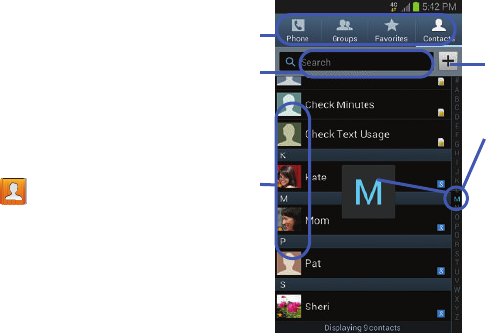
Contacts 123
Finding a Contact
You can store phone numbers and their corresponding
names onto either your SIM card, your phone’s built-in
memory, or an external location (such as Google, Exchange,
or T-Mobile Backup). They are all physically separate but are
used as a single entity, called Contacts.
Depending on the storage size of the particular SIM card, the
maximum number of phone numbers the card can store may
differ.
1. From the Home screen, tap (
Contacts
).
2. Swipe up or down until you see the contact displayed.
– or –
Tap the
Search
field and begin entering the entry’s
name. Matching entries are then displayed. This
process filters through all of your current account
Contact entries to only show you the matching entries.
– or –
In a single motion, touch and hold the letter tab area
(on the right) until on-screen letters appear, then scroll
through the list. You are then taken to that section of
the Contacts list. Touch the contact entry.
Create
Contacts
Tabs
Tabbed
Navigation
Search
Contacts Contacts
field
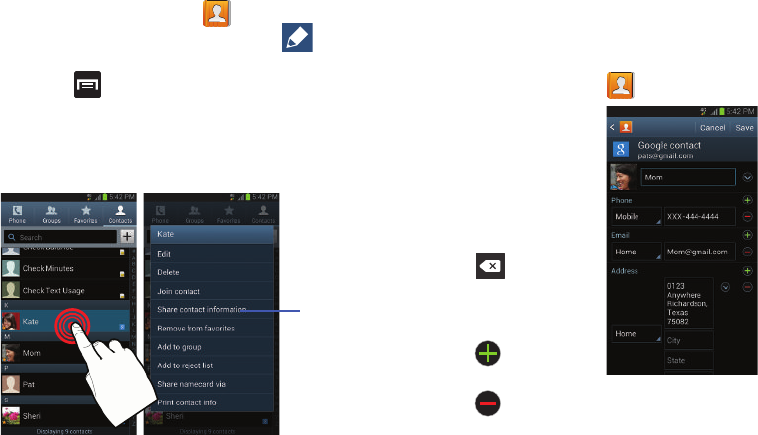
124
Editing Contact Information
1. From the Home screen, tap .
2. Tap a contact name from the list and tap (
Edit
).
– or –
Press and tap
Edit
.
– or –
Touch and hold a Contacts entry from the main
Contacts list and then tap
Edit
.
3. Edit the contact information then:
•
Tap
Save
to complete and store the new entry or
•
Tap
Cancel
to delete the current entry.
Adding a Number to an Existing Contact
1. From the Home screen, tap .
2. Touch and hold an entry
and select
Edit
to reveal
the Contact entry’s
details screen.
3. Tap a phone number
field and enter a phone
number.
•
Tap on the
QWERTY keyboard to
remove a previously
entered phone number.
•
Tap to enter an
additional phone number
•
Tap to remove a
previously entered phone number.
Context
Menu
Contact Details Screen
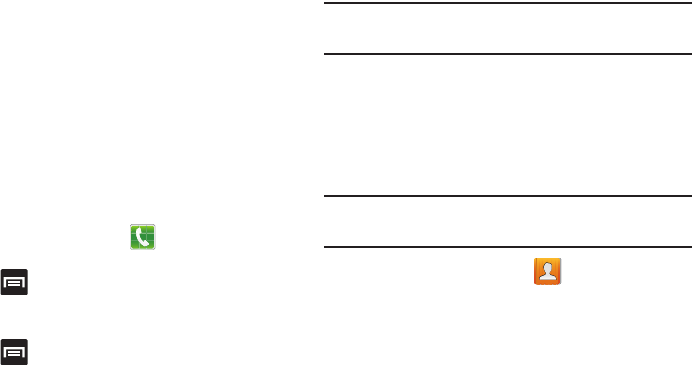
Contacts 125
4. Enter additional information such as:
Email
,
Address
,
Events
,
Groups
,
Ringtone
,
Vibration pattern
or tap
Add
another field
to input additional category information.
•Add another field
contains the following options: Phonetic
name, Organization, IM, Notes, Nickname, Website, Internet
call, or Relationship.
•
Use your finger to slide the page up or down to see additional
fields and categories.
5. Tap
Save
to complete and store the new entry.
– or –
Tap
Cancel
to delete the current entry.
Adding a Pause or Wait to an Existing Contact
1. From the Home screen, tap and use the
on-screen keypad to enter a new phone number.
2. Press and then tap
Add 2-sec pause
. This feature
adds an automatic two-second pause.
– or –
Press and then tap
Add wait
. This feature causes
the phone to require your acceptance before sending
the next set of entered digits.
3. Tap
Add to Contacts
➔
Update existing
.
4. Scroll through the available list of existing entries and
select the desired target.
Note:
This new phone number is then added as a new number
to the selected entry.
5. Tap the label button (to the left of the new phone
number) and scroll through the list to select a category
type.
6. Tap
Save
to store and update the entry.
Deleting Contacts
Important!
Once Contacts list entries are deleted, they cannot
be recovered.
1. From the Home screen, tap .
2. Touch and hold a contact name from the list and select
Delete ➔
OK
.
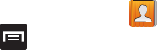
126
Contact List Options
1. From the Home screen, tap .
2. Press . The following options display:
•Delete
: allows you to delete 1 or more of your contacts.
•Import/Export
: imports or exports contacts to or from the USB
storage location, SIM card or SD card, you can also send
namecards via methods such as Bluetooth, ChatON, Dropbox,
Email, Gmail, Messaging, or Wi-Fi Direct.
• Merge with Samsung account
: allows you to merge all of
your current Contact entries with your active Samsung account.
If several of your contacts are from other external sources, this
allows you to “back them up” or copy them to your Samsung
account. Tap
OK
to continue or
Cancel
to exit.
• Merge with Google
: allows you to merge all of your current
Contact entries with your active Google/Gmail account. If
several of your contacts are from other sources such as
Corporate email, Internet email, Facebook, etc.., this allows you
to “back them up” or copy them to your Gmail account.
Tap
OK
to continue or
Cancel
to exit.
•Accounts
: allows you to add and manage mobile accounts on
Samsung account, ChatON, Dropbox, Email, Facebook,
Google, LDAP, or Microsoft Exchange ActiveSync. This option
also allows you to manually synchronize all of your current
contacts with their respective accounts.
• Speed dial setting
: allows you to set up speed-dialing.
• Send email
: allows you to send an email using your Google
account.
•Send message
: allows you to send a text or picture message.
• Contacts to display
: allows you to choose All contacts, Phone,
display contacts stored to your SIM card, Gmail, or only display
contacts that are part of a customized list.
• Settings
: allows you to configure where you save new contacts
to, or view your service numbers, or send contact information.
Options include: Only contacts with phones, List by, Display
contacts by, Service numbers, and Contact sharing settings.

Contacts 127
Contact Menu Options
1. From the Home screen, tap .
2. Touch and hold an entry to reveal the context menu.
The following options display:
•Edit
: allows you to edit the currently selected Contacts entry.
•Delete
: allows you to delete the currently selected Contacts
entry.
• Join contact
: allows you to link the current contact to another
current contact. Similar to a “see also” feature. If you can’t
remember a contact’s information, linking entries can help you
find the person you are looking for.
• Share contact information
: allows you to send the current
entry info via text message.
• Add to Favorites
: allows you to copy the current Contacts entry
to the list within the Favorites tab.
• Remove from favorites
: allows you to remove the current
Contacts entry from the Favorites tab.
•Add to group
: allows you to add the current Contacts entry to
an existing group.
• Add to reject list/ Remove from reject list
: allows you to add
or remove the current Contacts entry to a list of automatically
rejected incoming phone numbers.
Note:
If an entry does not have a phone number, the reject list
option will not appear.
• Share namecard via
: allows you to send the current Contact
entry’s information to an external recipient via either
Bluetooth
,
ChatON
,
Dropbox
,
Email
(Exchange or Internet),
Gmail
,
Messaging
, or
Wi-Fi Direct
.
•Print contact info
: allows you to print selected information on
a compatible Samsung printer.
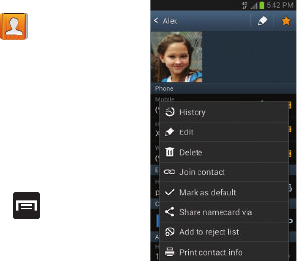
128
Contact Entry Options
1. From the Home screen,
tap .
2. Tap an entry to reveal the
Contact entry’s Overview
Screen
. This screen
contains Name, contact
numbers, email, and
linked contact
information.
3. Press to reveal the
context menu specific to
this entry.
4. Tap an available option.
Joining Contact Information
Most people now maintain multiple email accounts, social
networking logins, and other similar account information. For
example, a Facebook account login name might differ from a
corporate email account login because they are maintained
separately and for different groups of people.
This device can synchronize with multiple accounts. When
you synchronize your phone with those accounts, each
account creates a separate contact entry in the Contacts list.
If one of your contacts (Amy Smith) has a regular email
account that you maintain in Gmail, but also has a Facebook
account under her maiden and married name, as well as a
Video! chat account, when you merge those accounts into
your Contacts list you can join all of her entries and view the
information in one record.
Joining contact information makes sending messages easy.
You can select any account email address or information all
from one screen, versus searching multiple, individual
screens to locate the desired account information.
Next time you synchronize your phone with your accounts,
any updates contacts make to email account names, email
addresses, etc. automatically update in your contacts list.
Contact Overview Screen
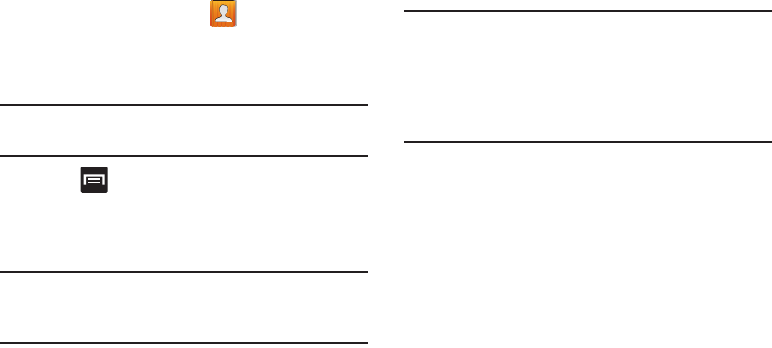
Contacts 129
1. From the Home screen, tap .
2. Tap a contact name (the name you want to link to
another entry) to reveal the
Contact entry’s Overview
Screen
.
Note:
Typically this is the same contact with a different name
or account information.
3. Press and then tap
Join contact
.
4. Tap the second contact entry (the entry in which to
link). The second contact is now linked with the first
and the account information is merged into one screen.
Note:
The information is still maintained in both entries, but
displays in one record for easier viewing when you link
the contacts.
Important!
It is the first contact image that is displayed for
both, and the first contact’s name that is used.
For example: If Amy (original entry) is joined with
Julie (second entry). Julie seems to disappear and
only Amy remains. Tap the Amy entry (showing the
Amy image) to view both.
5. Tap the main linked contact to view the contact
information you linked. The contacts and information
displays with an icon next to the contact name to
indicate what type of account information is contained
in the entry.
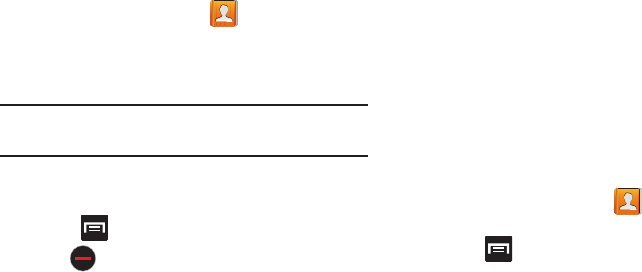
130
Unjoining a Contact
1. From the Home screen, tap .
2. Tap a contact name (the account name from which you
want to unjoin an entry). This reveals the details for
entry.
Note:
Typically this is the same contact with a different name
or account information.
3. Tap the
Connection
area.
– or –
Press and then tap
Separate contact
.
4. Tap next to the entry you want to unjoin and
select
OK
. The contacts are “unjoined” or separated
and no longer display in the merged record screen.
Both contacts now go back to being separately
displayed.
Marking a Contact as Default
When you use applications such as the Voice Dialer or other
messaging type applications, the application needs to know
which information is primary (default) in a contact entry list.
For example, when you say “Call John Smith”, if you have
three phone records for John Smith, the Voice dialer is
looking for the “default” number or entry.
The
Mark as default
option marks one entry in a contact
record to use as the default. This comes in handy when you
have multiple entries for the same person.
1. From the Home screen, tap .
2. Tap a Contact entry.
3. Press and then tap
Mark as default
. The Mark as
default screen displays radio buttons next to the
contact name, phone number, or other contact
information.
4. Tap the radio button next to the entry information you
want to be the primary information (such as name,
phone number, or email) and select
Done
.
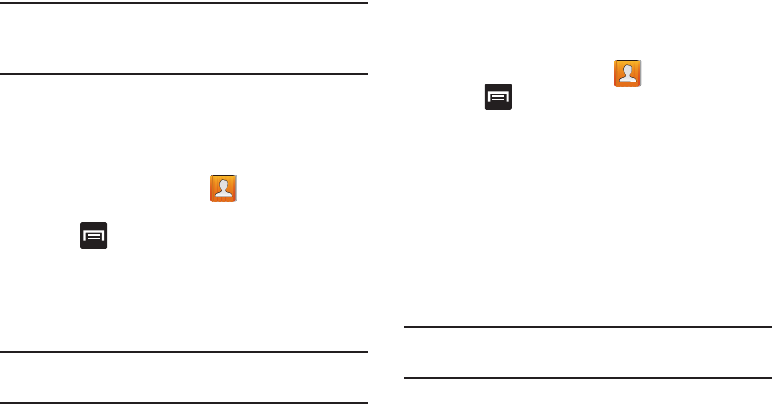
Contacts 131
Note:
If there are multiple phone numbers assigned to an
entry, assigning one as the default will automatically dial
that number when the contact is selected for dialing.
Sending a Namecard
A Namecard contains contact information, and can be sent to
recipients as a Virtual Business Card (V-card) attachment
using Bluetooth, Google Mail, or as a message.
1. From the Home screen, tap .
2. Tap a Contact entry.
3. Press and then tap
Share namecard via
and select
a delivery method:
Bluetooth
,
ChatON
,
Dropbox
,
Email
(Exchange or Internet),
Gmail
,
Messaging
, or
Wi-Fi Direct
.
The Namecard attaches to the selected message type
and is delivered when you send the message.
Note:
Email appears as an option only after an Internet or
Exchange email account has been created.
Sending All Current Namecards
Rather than selecting once Contact entry at a time, you can
send all of your current entries at once.
1. From the Home screen, tap .
2. Press and then tap
Import/Export
➔
Share
namecard via
.
3. Tap
Select all
to place a check mark alongside all
currently displayed Contact entries.
4. Tap
Done
and select a delivery method:
• Bluetooth
to transmit the contacts to another bluetooth-
compatible device.
•ChatON
to send the contacts to selected buddies.
•Dropbox
to upload the entries to your remote Dropbox web
storage location.
Note:
The Web storage Upload feature requires that you are
logged into your Samsung account prior to upload.
•Email
to attach the contact cards to a new outgoing email
(Exchange or Internet).
•Gmail
to attach the contact cards to a new outgoing Internet-
based email.
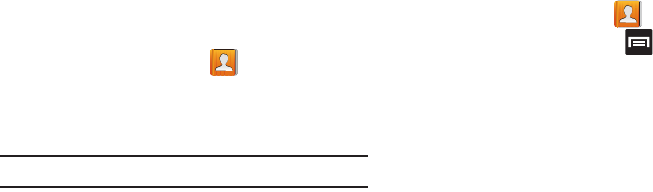
132
• Messaging
to attach the contact cards to a new outgoing text
message.
• Wi-Fi Direct
to transmit the entries to another Wi-Fi Direct
enabled device.
Sending a namecard using Bluetooth
You must create a Contact prior to sending a namecard to a
recipient. For more information, refer to “Creating a Contact”
on page 119.
1. From the Home screen, tap .
2. Touch and hold the entry to reveal the on-screen
context menu.
3. Tap
Share namecard via
➔
Bluetooth
.
Important!
You must activate Bluetooth to use this feature.
4. Tap the Bluetooth device in which to send this name
card. Bluetooth forwards the namecard to the recipient.
Copying Contact Information
Copying Contact Information to the SIM Card
The default storage location for saving phone numbers to
your Contacts list is your phone’s built-in memory. This
procedure allows you to copy numbers saved to the phone’s
memory, onto the SIM card.
1. From the Home screen, tap .
2. From the Contacts List, press and then tap
Import/Export
➔
Export to SIM card
.
3. Tap
Select all
to choose all current phone contact
entries.
– or –
Select a specific entry by touching an entry. A check
mark indicates a selection.
4. Tap
Done
. The name and phone number for the
selected contact is then copied to the SIM.
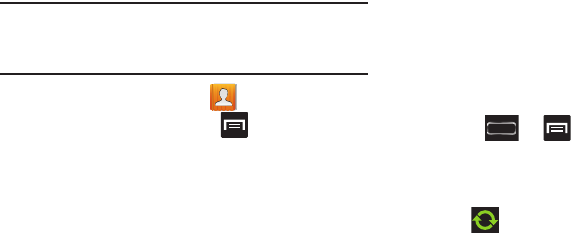
Contacts 133
Copying Contact Information to the microSD
Card
This procedure allows you to copy entry information saved
on the phone’s memory, onto the SIM card.
Note:
These must be contacts stored on the phone. External
entries (Google, Exchange, etc...) can not be transferred
in this manner.
1. From the Home screen, tap .
2. From the Contacts List, press and then tap
Import/Export
➔
Export to SD card
.
3. Tap
OK
to choose all current phone contact entries.
Synchronizing Contacts
Syncing data from your managed accounts allows you to add
and manage a new or existing contact from your online or
remote accounts to your phone. Prior to syncing, you must
first have an active Google or Microsoft Exchange account
with current Contact entries, and be signed into your account
via the phone.
With syncing, any Contacts entries (with phone numbers,
email addresses, pictures, etc.) are updated and synced with
your device.
1. Press ➔ and then tap
Settings
and then
navigate to the
Accounts
area.
2. Select the email account containing the contacts you
wish to synchronize.
3. Tap within the adjacent account field to reveal the
account’s synchronization settings screen.
4. To synchronize only Contacts, toggle the active state of
the
Sync Contacts
field. A green checkmark indicates
the feature is enabled.
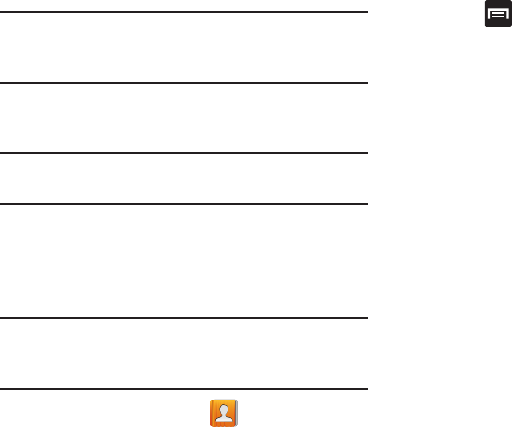
134
Note:
The process of updating your Contacts tab can take
several minutes. If after 10-20 minutes, your list has not
been updated, repeat step 2-3.
5. Your
Contacts
tab then reflects any updated Contact
information.
Note:
Syncing of contacts requires you are logged into your
Gmail and Corporate accounts via the device.
Display Options
The Display options menu allows you to allows you to choose
which contacts to display. You can also choose to display
only contacts that have phone numbers.
Note:
Once a display filter has been selected, only those
Contact entries are shown until the
All contacts
option is
re-selected.
1. From the Home screen, tap .
2. Press and then tap
Contacts to display
. Select any
of the following to filter according to the selection:
• All contacts
allows you to display all available Contacts.
• Phone
lists those Contacts currently found only on your Phone.
•SIM
lists those Contacts currently found only on your SIM card.
•Google
lists those Contacts currently found within the Google
account.
• Samsung account
lists those Contacts currently found and
sync’d within the Samsung account.
• Microsoft Exchange ActiveSync
lists those Contacts currently
found within the Exchange account.
• Customized list
allows you to enable which account
categories are displayed. For example, on Google contacts, you
can filter which Contact categories are shown (Friends, Family,
etc..)

Contacts 135
Adding more Contacts via Accounts
and Sync
When you synchronize applications such as Facebook,
Twitter, a corporate email account, or Google, using the
Accounts and sync option synchronizes the data from the
selected account type with your Contacts list.
1. Press ➔ and then tap
Settings
and then
navigate to the
Accounts
area.
2. Tap
Add account
.
3. Determine which type of account information you want
to synchronize with your Contact list. Selections are:
Samsung account, ChatON, Dropbox, Email, Facebook,
Google, LDAP,
or
Microsoft Exchange ActiveSync
.
4. Tap an account type to add.
5. Follow the prompts. The selected account type
synchronizes with your Contacts list.
6. After synchronizing accounts you may want to link
contact information. For more information, refer to
“Joining Contact Information” on page 128.
To add Facebook content to your Contacts list:
You can now add your Facebook contact information, such as
pictures, email, and phone numbers directly to your Contacts
list. All of their current contact information is then migrated
over to your device. If a Contacts entry already exists with a
slightly different name, separate entries are created and can
later be linked (joined) together into a single entry.
Important!
This process not only synchronizes your contact
information but also your status, events, and more.
1. Press ➔ and then tap
Settings
and then
navigate to the
Accounts
area.
2. Tap
Add account
➔
Facebook.
3. You are prompted to download the Facebook
application from the Play Store.
•
Tap
Install
➔
Accept & download
to complete the process.
•
Tap
Open
to launch the application.
4. Log into your Facebook account:
•
Enter your account’s access
Email
and
Password
information
and tap
Log in
.
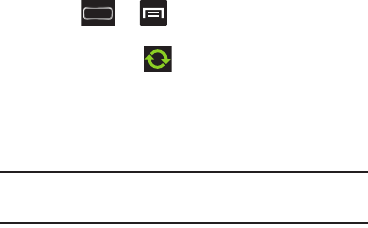
136
5. If prompted, configure any requested optional
permissions and tap
Log in
.
6. Tap those contact settings you wish to synchronize (all
are enabled by default). A green check mark indicates
the feature is enabled.
•
Choose from:
Sync interval settings
,
Sync Calendar
, or
Sync
Gallery
.
7. Tap
Done
to complete the login and sync process.
8. If prompted, select a Contacts Sync option. Choose
from: Sync all, Sync with existing contacts, or Don’t
sync. Tap
Done
to complete the process.
9. Return to the Accounts and sync screen and resync
this new Social Network account.
To resync Social Network Contacts:
1. Press ➔ and then tap
Settings
and then
navigate to the
Accounts
area.
2. Tap
Facebook
➔ within the adjacent SNS account
field to reveal the account’s synchronization settings
screen.
3. Choose the parameters to sync (ex: Sync Calendar,
Sync Contacts, or Sync Gallery) and tap
Sync now
.
Note:
From the Facebook sync page you can also tap
Sync all
to resync all parameters.
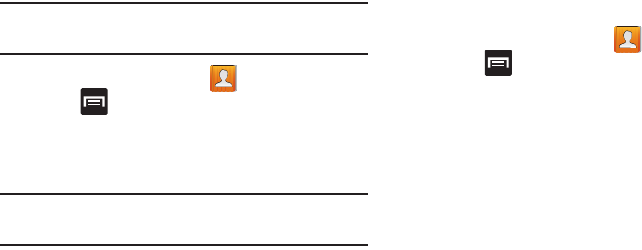
Contacts 137
Additional Contact Options
Sending an Email to a Contact
Note:
Contacts must contain and email account and address
before you can use the Send email feature.
1. From the Home screen, tap .
2. Press and then tap
Send email
. Contacts that
contain an email address display.
3. Tap the contact(s) to which you want to send an email.
A check mark displays next to the selection.
Note:
The select contact must have an email as part of their
details screen.
4. Tap
Done
.
5. Select an email account type.
6. Compose the email and tap
Send
.
Export/Import
For more information, refer to “Copying Contact Information”
on page 132.
Contact List Settings
From this menu you can determine the default storage
location for Contacts, display your device’s primary number,
and view service numbers listed in your Contact list.
1. From the Home screen, tap .
2. Press and then tap
Settings
. Configure any of the
following options:
• Only contacts with phones
allows you to display only those
contacts containing phone numbers.
•List by
defines how the current list of Contacts are sorted:
First name
or
Last name
.
• Display contacts by
defines how the current list of Contacts
are listed:
First name
(ex: Steve Smith) or
Last name first
(Smith, Steve).
• Service numbers
lists the currently available service numbers.
• Contact sharing settings
allows you configure how your
Contacts entries are sent: individually or as a single file
containing all available entries.
Tap
Settings
to select a share setting.

138
–
Send all namecards
allows you to set your Contact sharing
option to all so that your entire Contacts entries are sent as a
group and not as multiple single files. If all your entries are
selected only a single file is sent.
Note:
Your destination device must support this feature or no
entries will be received by the external device.
–
Send individual namecards
allows you to set your default to
send individual contacts one at a time. Even if you select all your
entries, each is sent individually.
Groups
This feature allows you to add a new or existing contact to a
call group. This group can be one of the already present
groups (Family, Friends, or Work) or a user-created group.
Creating a New Caller Group
1. From the Home screen, tap ➔ (
Groups
tab).
2. Press and then tap
Create
.
3. Tap the
Group name
field and use the on-screen
keypad to enter a new group name. For more
information, refer to “Text Input Methods” on page
104.
4. Tap
Group ringtone
and select a ringtone for the group.
Selections are:
Default, Ringtones
, or
Go to My files
.
5. Tap
Vibration pattern
and select a unique vibration
pattern to be associated with this group.
6. Tap
Save
to store the newly created group.
Groups
Groups
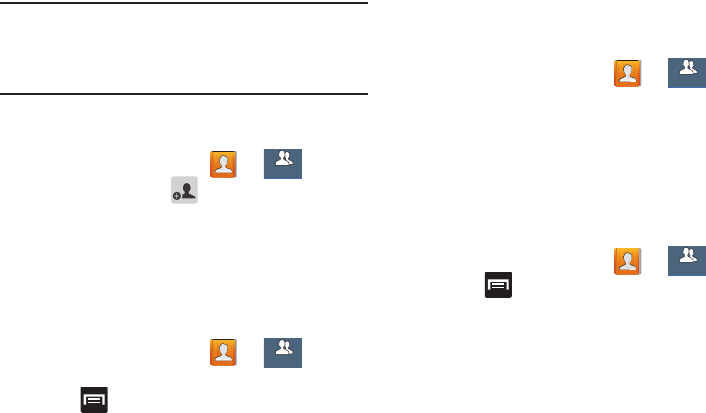
Contacts 139
Note:
Some externally maintained group types (such as
Google) can only be managed or updated remotely
online vs via the device. These external types will not
allow editing or deleting members locally via the phone.
Adding an Existing Entry to a Current Caller
Group
1. From the Home screen, tap ➔ .
2. Tap a group entry ➔ (
Add group member
).
3. From the available list of contacts, tap the contact(s)
you want to add. A check mark displays next to contact
entry.
4. Tap
Done
. The selected contacts are added to the
group.
Removing an Entry From a Caller Group
1. From the Home screen, tap ➔ .
2. Tap a group entry.
3. Press and then tap
Remove member
.
4. Tap all of the contacts you want to remove from this
group. A checkmark displays next to contact entry.
5. Tap
Done
.The contacts are removed from the group.
Editing a Caller Group
To edit a Group entry, there must be at least one member as
part of the selected group.
1. From the Home screen, tap ➔ .
2. Touch and hold a group entry then select
Edit group
.
3. Make modifications to the
Group name
,
Group ringtone
,
Vibration pattern
fields, or
Add member
. For more
information, refer to “Creating a New Caller Group” on
page 138.
4. Tap
Save
.
Deleting a Caller Group
1. From the Home screen, tap ➔ .
2. Press and then tap
Delete groups
.
3. Select either
Select all
or tap the desired group.
4. Tap
Delete
.
5. Select either the
Group only
or
Group and group
members
.
6. Tap
OK
.
Groups
Groups
Groups
Groups
Groups
Groups
Groups
Groups
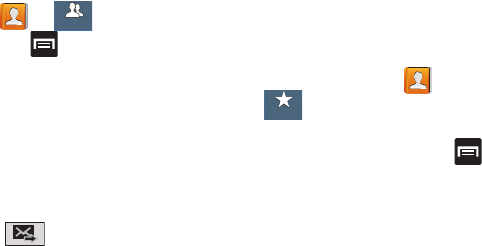
140
Sending a Message to a Group
1. From the Home screen, tap ➔ .
2. Tap an existing group, and press and then tap
Send message
.
– or –
Touch and hold a group entry and select
Send message
.
3. Select the recipients of the new message (indicated by
a green checkmark). If an entry contains multiple
phone numbers, each must be selected individually.
4. Tap
Done
.
5. Type your message, and tap (
Send
).
The Favorites Tab
The Favorites tab is a list of the phone numbers that have
been designated as favorite contacts. For more information,
refer to “Logs Tab” on page 100.
1. From the Home screen, tap .
2. Tap (
Favorites
tab).
Adding a contact to your favorites list:
1. From within the Favorites tab, press and select
Add to Favorites
.
2. Place a check mark alongside those current Contacts
entries you wish to assign as favorites.
3. Tap
Done
to complete the process.
Groups
Groups
Favorites
Favorites
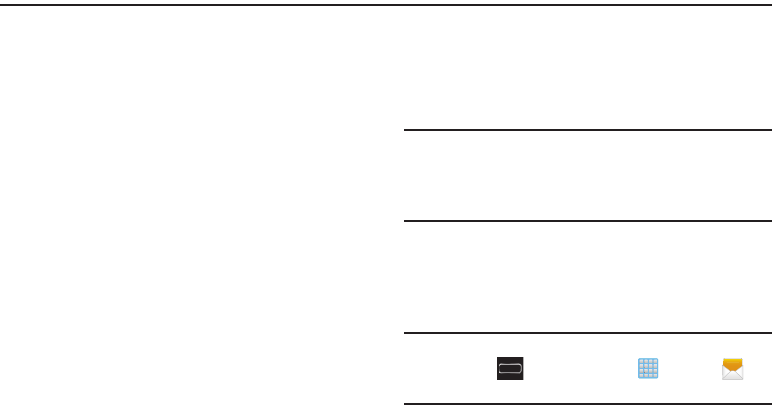
Messages 141
Section 7: Messages
This section describes how to send or receive different types
of messages. It also explains the features and functionality
associated with messaging.
Types of Messages
Your phone provides the following message types:
•
Text Messages
•
Multimedia (Picture, Video, and Audio) Messages
•
Email and Gmail Messages
•
Google Talk
•
Google+
•
Messenger
•
ChatON
The Short Message Service (SMS) lets you send and receive
text messages to and from other mobile phones or email
addresses. To use this feature, you may need to subscribe to
your service provider’s message service.
The Multimedia Messaging Service (MMS) lets you send and
receive multimedia messages (such as picture, video, and
audio messages) to and from other mobile phones or email
addresses. To use this feature, you may need to subscribe to
your service provider’s multimedia message service.
Important!
During the creation of a text message, adding an
image, sound file, or video clip automatically
changes it from a text message (SMS) to a
multimedia message (MMS).
Message Icons on the Status Bar
Messaging icons are displayed on the Status Bar at the top of
the display when new messages are received. For more
information, refer to “Status Bar” on page 33.
Note:
The Messaging application can also be accessed by
pressing and then tapping (
Apps
) >
(
Messaging
).
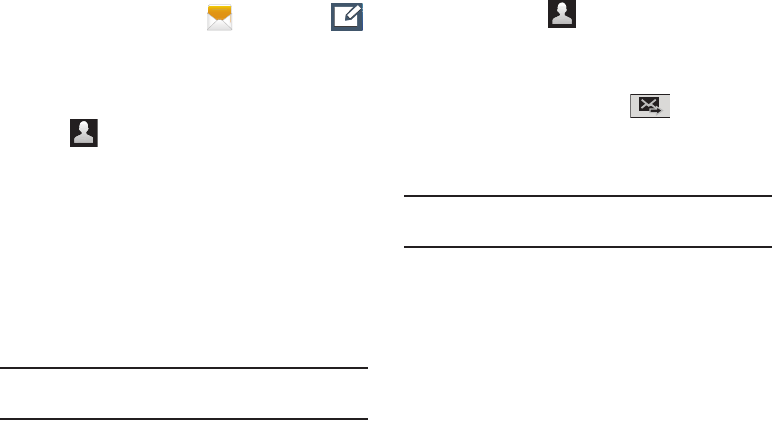
142
Creating and Sending Messages
1. From the Home screen, tap
(
Messaging
) ➔
(
Compose
).
2. Tap the
Enter recipient
field to manually enter a
recipient.
– or –
Tap to select from one of the following:
•Groups
: to select a recipient from the Group list.
•Favorites
: to select a recipient from the Favorites list.
•Contacts
: to select a recipient from your Contacts list (valid
entries must have a wireless phone number or email address).
•Logs
: to select a recipient from a list of recently sent
messages.
3. If adding a recipient from either Logs, Contacts, or
Group, tap the contact to place a checkmark then tap
Done
. The contact displays in the recipient field.
Note:
Delete any unnecessary members by tapping their
name/number in the recipient area and selecting
Delete
.
4. Add more recipients by tapping either the
Enter
recipient
field or and selecting recipients.
5. Tap the
Enter message
field and use the on-screen
keypad to enter a message. For more information, refer
to “Text Input Methods” on page 104.
6. Review your message and tap (
Send
).
7. If you have more than one recipient, the same text
message is sent to all recipients in the Enter Recipients
field.
Note:
If you exit a message before you send it, it will be
automatically saved as a draft.
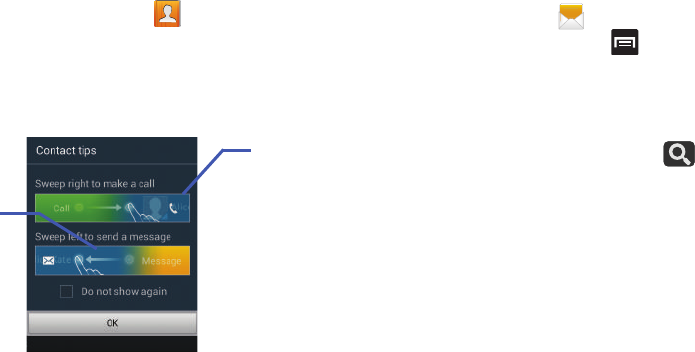
Messages 143
Quick Messaging a Number from the Contacts
List
1. From the Home screen, tap (
Contacts
).
2. Locate an entry from the Contacts list.
3. In a single motion, touch and drag your finger over the
number by going to the left. This action addresses a
new text message to the selected recipient.
Message Options
Options before composing a message
1. From the Home screen, tap
(
Messaging
).
2. Before composing a message, press from the
main Messaging screen to display additional
messaging options:
•Search
: allows you to search through all of your messages for
a certain word or string of words. Use the on-screen keypad to
enter a word or phrase in which to search, then tap .
For more information, refer to
“Message Search”
on page
149.
• Delete threads
: allows you to delete any message thread.
Select the messages to delete and a green checkmark will
appear next to the message. Tap Delete. For more information,
refer to
“Deleting a single message thread”
on page
148.
• Draft messages
: displays the draft messages folder and its
contents.
• Scheduled messages
: displays the scheduled messages
folder and its contents.
Quick
Quick
Texting
Calling

144
• Locked messages
: displays the locked messages folder and
its contents.
• Spam messages
: displays the spam messages folder and its
contents.
• Text templates
: displays your available text message reply
templates. For more information, refer to
“Text Templates”
on page 154.
• Settings
: allows you to access Messaging settings. For more
information, refer to
“Messaging Settings”
on page 149.
3. Touch and hold an on-screen message and select an
option:
• Add to Contacts
: allows you to add the sender to either a new
or existing Contacts entry.
•View contact
: allows you to view the current entry information
for the sender.
• Delete thread
: deletes the entire message and its bubbles. For
more information, refer to
“Deleting Messages”
on page
148.
• Register number as spam
: allows you to tag a number as
spam so that these messages can be directly delivered to your
spam folder.
Options while composing a message
1. From the Home screen, tap
(
Messaging
).
2. From within an open message, press to display
additional messaging options:
•Call
: places an outgoing call to the sender.
• Insert smiley
: allows you to add insert smiley icons
images (emoticons).
•Preview
(only in MMS): allows you to add preview the
MMS message prior to delivery.
• Add text
: allows you to add text items from sources
such as: S Memo, Calendar, Location, Contacts, and
Text templates.
•Add to Contacts
: allows you to add the sender to either a new
or existing Contacts entry.
•View contact
: reveals the current Contact’s overview screen.
• Add slide
: converts an SMS message into an MMS
(Multimedia) message and allows you to attach an existing
slideshow.
• Remove slide
: allows you to remove a previously attached
slideshow.
• Add subject
: allows you to enter a subject.

Messages 145
• Add recipients
: allows you to enter additional recipients to the
message.
• Scheduled Message
: allows you to assign the current
message for scheduled delivery at a designated time.
• Duration (5 sec)
(only in MMS): allows you to change the
duration of the image slideshow.
• Layout (bottom)
(only in MMS): allows you to change the
layout.
• Delete messages
: allows you to erase either select specific
message bubbles or all current messages bubbles.
• Register number as spam
: allows you to tag a number as
spam so that these messages can be directly delivered to your
spam folder.
•Discard
: closes the current open message.
Adding attachments to a message
To add an attachment to your message, tap (
Attach
)
and select one of the following options:
•
Images
: allows you to tap an existing image from your Pictures
list to add it to your message.
•
Take picture
: allows you to temporarily exit the message, take a
photo with phone’s camera, and then add it to your message by
tapping
Save
.
•
Video
: allows you to choose an existing video from the Videos list,
then add it to your message
.
•
Capture video
: allows you to temporarily exit the message,
record a video clip using the phone’s camera, and then add it
to your message by tapping
Save
.
•
Audio
: allows you to choose an existing audio file from the
Audio list, then add it to your message by tapping the circle to
the right of the audio so that it turns green, then tapping
Done
.
•
Record audio
: allows you to temporarily exit the message and
record an audio clip using the phone’s microphone. It is then
automatically attached to the message.
•
S Note
: allows you to add an S Note that you have created.
•
Calendar
: allows you to add an event from your calendar.
•
Location
: allows you to attach a thumbnail of a map showing
your location.
•
Contacts
: allows you to tap on an existing Address Book entry,
then add it to your message by tapping
Done
.
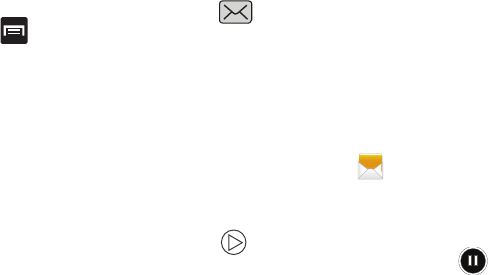
146
Adding Additional Text
You can copy text such as names, phone numbers, and
events from your Contacts, Calendar, or a Memo.
1. While composing a message, press ➔
Add text
.
2. At the Add text screen, select one of the following:
•S Note
: allows you to insert text from an existing S Note.
•Calendar
: allows you to add the name, date, and time of a
calendar event to your message.
•Location
: allows you to add an address and the link to the
location on Google Maps.
•Contacts
: allows you to add the name and phone number of
any of your contacts to your message.
• Text templates
: allows you to add pre-defined phrases and
sentences. For more information, refer to
“Text Templates”
on page 154.
The information is added to your message.
Viewing Newly Received Messages
When you receive a message, your phone notifies you by
displaying within the Notification area at the top left of
your Home screen.
To read a message:
1. Open the Notification Bar and select the message. For
more information, refer to “Notification Screen” on
page 39.
– or –
From the Home screen, tap
then tap the new
message to view its contents. The selected message
displays on the screen.
2. Tap to play a multimedia message.
•
To pause playback of the multimedia message, tap .
3. In a single motion, touch and drag up or down the page
to scroll through the message (if additional pages were
added).
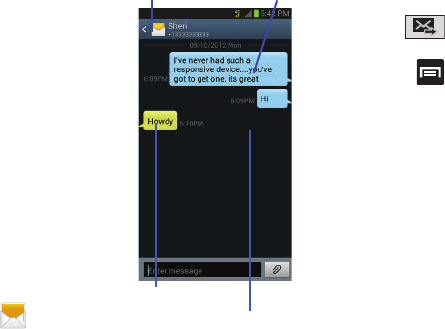
Messages 147
Message Threads
Sent and received text and
picture messages are
grouped into message
threads. Threaded messages
allow you to see all the
messages exchanged (similar
to a chat program) and
displays a contact on the
screen.
Message threads are listed in
the order in which they were
received, with the latest
message displayed at the
top.
To reply to a text message:
1. From the Home screen,
tap .
2. While the message is
open, tap the
Enter message
field and then type your
reply message.
3. Compose your reply.
Your texts are colored Blue and your caller’s replies are
Yellow.
4. Tap (
Send
) to deliver your reply.
– or –
Press and then select one of the available
message options (page 143).
To access message thread options:
From the main Messaging screen, touch and hold the
message to display the following options:
•View contact
: displays the Contact’s Overview page.
•Add to contact
: begins the process of adding the new number
to your Contacts list.
• Delete thread
: deletes the currently selected message thread.
• Register Number as Spam
: adds the current sender to a
spam list. ny new texts from this sender are automatically
blocked.
Current Recipient My Text
Reply Bubble
Text Message Thread
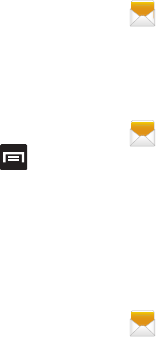
148
To access additional Bubble options:
Touch and hold the message bubble within an active
message conversation to display the following options:
• Delete message
: deletes the currently selected message
bubble from the thread.
•Copy message text
: copies the currently selected message
bubble from the thread.
• Lock/Unlock message
: locks or unlocks the currently selected
message bubble from being accidentally deleted.
•Forward
: allows you to forward the currently selected message
bubble to an external recipient.
•Copy to SIM
: copies the currently selected message bubble as
a single text message within the SIM card.
• View message details
: displays details for the currently
selected message bubble.
Deleting Messages
Deleting a single message thread
1. From the Home screen, tap .
2. Touch and hold a message from the Messages list,
then select
Delete thread
.
3. At the prompt, tap
OK
to delete or
Cancel
to exit.
Deleting multiple message threads
1. From the Home screen, tap .
2. Press and then tap
Delete threads
.
3. Tap each message thread you want to delete. A
checkmark displays beside each selected message.
4. Tap
Delete
.
5. At the prompt, tap
OK
to delete or
Cancel
to end the
process.
Deleting a single message bubble
1. From the Home screen, tap .
2. Open a message to reveal the message string.
3. Touch and hold a message bubble, then select
Delete
message
.
4. At the prompt, tap
OK
to delete or
Cancel
to exit.
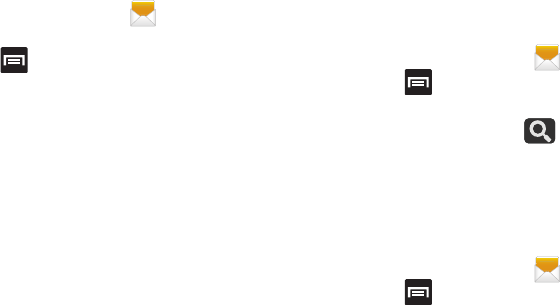
Messages 149
Deleting multiple message bubbles
1. From the Home screen, tap .
2. Open a message to reveal the message string.
3. Press and then tap
Delete messages
.
4. Place a check mark on the individual bubbles targeted
for deletion or choose Select all.
5. Tap
Delete
to erase or
Cancel
to exit.
Message Search
You can search through your messages by using the
Message Search feature.
1. From the Home screen, tap .
2. Press and then tap
Search
.
3. Use the on-screen keypad to enter a word or phrase in
which to search, then tap .
4. All messages that contain the entered search string
display.
Messaging Settings
To configure the settings for text messages, multimedia
messages, Voice mails, and Push messages.
1. From the Home screen, tap .
2. Press and then tap
Settings
.
The following Messaging settings are available:
Display
• Bubble style
: allows you to choose from several bubble styles
for your messages. Bubbles are the rounded boxes that
surround each message.
• Background style
: allows you to choose from several
background styles for your messages.
150
•Split view
: when in Landscape mode, allows you to view both
the message list and the contents of the currently selected
message.
• Use the volume key
: allows you to change the text size by
using the up or down volume keys.
General settings
• Delete old messages
: deletes old messages when the limit is
reached, rather than overwriting them.
• Text message limit
: allows you to set a limit on how many text
messages are allowed in one conversation.
• Multimedia message limit
: allows you to set a limit on how
many multimedia messages are allowed in one conversation.
Text message (SMS) settings
• Delivery reports
: when this option is activated, the network
informs you whether or not your message was delivered.
• Manage SIM card messages
: allows you to manage the
messages stored on the SIM card.
• Message center
: allows you to enter the number of your
message center where your messages reside while the system
is attempting to deliver them.
• Input mode
: allows you to set the input mode for your text
messages. Choose from: GSM Alphabet, Unicode, or
Automatic.
Multimedia message (MMS) settings
• Delivery reports
: when this option is activated, the network
informs you whether or not your message was delivered.
•Read reports
: when this option is activated, your phone
receives a request for a read reply along with your message to
the recipient.
•Auto-retrieve
: allows the message system to automatically
retrieve messages.
• Roaming auto-retrieve
: allows the message system to
automatically retrieve while roaming.
•Creation mode
: allows you to select the creation mode: Free,
Restricted, or Warning.
–
Restricted
: you can only create and submit messages with
content belonging to the Core MM Content Domain.
–
Warning
: the phone will warn you via pop up messages that
you are creating a multimedia message which does not fit the
Core MM Content Domain.
–
Free
: you may add any content to the message.

Messages 151
•MMS alert
: alerts you when the messaging modes changes
from an SMS (text) to MMS (multimedia) mode.
Push message settings
• Push messages
: allows you to receive push messages from
the network.
• Service loading
: allows you to set the type of service loading
notification. Choose from: Always, Prompt, or Never.
Notification settings
• Notifications
: allows you to see message notifications on your
status bar.
• Select ringtone
: allows you to set the ringtone for your
message notifications.
•Vibrate
: allows you to configure the vibration mode associated
with message alerts.
• Message alert repetition
: allows you to set the interval for new
message alerts. Choose from: Once, Every 2 minutes, or Every
10 minutes.
• Preview message
: when enabled, allows you to view a brief
preview of new message text on the Status bar.
Emergency alerts settings
• Emergency alerts
: allows you to configure emergency alert
settings. You can enable/disable those alert categories you
wish to receive. Choose from: Imminent extreme alert,
Imminent severe alert, and AMBER alerts.
Note:
The Presidential alerts can not be disabled.
• Emergency notification preview
: allows you to play a sample
emergency alert tone. Tap
Stop
to cancel the playback.
Signature settings
• Add signature
: when enabled, this feature allows you to create
a signature at the end of your outgoing text messages.
•Signature text
: allows you to enter a desired signature for your
message.
Spam message settings
• Spam settings
: when enabled, allows you to configure
available spam settings such as:
• Register number as spam
: allows you to manually enter and
assign a phone number as being sent from a spam source.
• Register phrase as spam
: allows you to assign a specific text
phrase as belonging to a spam message. Ex: Dear friend.
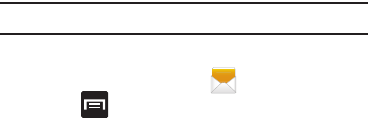
152
• Block unknown senders
: when active, automatically blocks
incoming messages from unknown sources or blocked
numbers.
Emergency Alert Configuration
This device is designed to receive wireless emergency alerts
from the Commercial Mobile Alerting System (CMAS); which
may also be known as the Personal Localized Alerting
Network (PLAN). If your wireless provider has chosen to
participate in CMAS/PLAN, alerts are available while in the
provider's coverage area. If you travel outside your provider's
coverage area, wireless emergency alerts may not be
available. For more information, please contact your wireless
provider.
Emergency Alerts allows customers to receive
geographically-targeted messages. Alert messages are
provided by the US Department of Homeland Security and
will alert customers of imminent threats to their safety within
their area. There is no charge for receiving an Emergency
Alert message.
There are three types of Emergency Alerts:
•
Alerts issued by the President
•
Alerts involving imminent threats to safety of life
•
AMBER Alerts (missing child alert)
Customers may choose not to receive Extreme Alerts, Severe
Alerts, and AMBER Alerts.
Important!
Alerts issued by the President can not be disabled.
To disable Extreme, Severe, and AMBER Alerts:
1. From the Home screen, tap .
2. Press and then tap
Settings
.
3. Scroll to the bottom and select
Emergency alerts
. All
alerts are enabled by default (checkmark showing).
4. Tap on an alert option to disable the alert and remove
the checkmark.
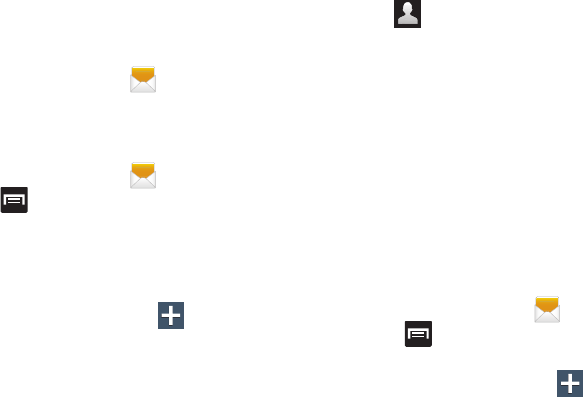
Messages 153
Assigning Messages as Spam
You can now assign either a phone number as spam or use a
key term or phrase. Any message assigned as spam is
automatically placed with your Spam messages folder.
To assign a phone number from Messages list as spam:
1. From the Home screen, tap .
2. Touch and hold a message from a phone number.
3. Select
Register number as spam
and tap
OK
.
To assign a phone number manually as spam:
1. From the Home screen, tap .
2. Press and then tap
Settings
.
3. Locate and activate the
Spam settings
option.
• Spam settings
: when enabled, allows you to configure
available spam settings such as: Register number as spam,
Register phrase as spam, and Block unknown senders.
4. Tap
Register number as spam
➔ (
Add new
).
• Register number as spam
: allows you to manually enter and
assign a phone number as being sent from a spam source.
5. Tap the
Number
field to manually enter phone number.
– or –
Tap to select from either your existing Logs or
Contacts.
Tap
Match criteria
and select a parameter that must
match for the spam action to take effect. Choose from:
Same as, Starts with (ex: 800 or 888), Ends with, or
includes.
6. Tap
Save
.
To register text phrases as spam:
Some incoming messages might not be associated with a
phone number but rather an email address. In these cases,
the only way to block those messages, would be assign a
key used term or phrase to activate the Spam block. Ex:
“Dear friend”, “Stock Alert”, or “Act Now”.
1. From the Home screen, tap .
2. Press and then tap
Settings
.
3. Locate and activate the
Spam settings
option.
4. Tap
Register phrase as spam
➔ (
Add new
).
• Register phrase as spam
: allows you to assign a specific text
phrase as belonging to a spam message. Ex: Dear friend.
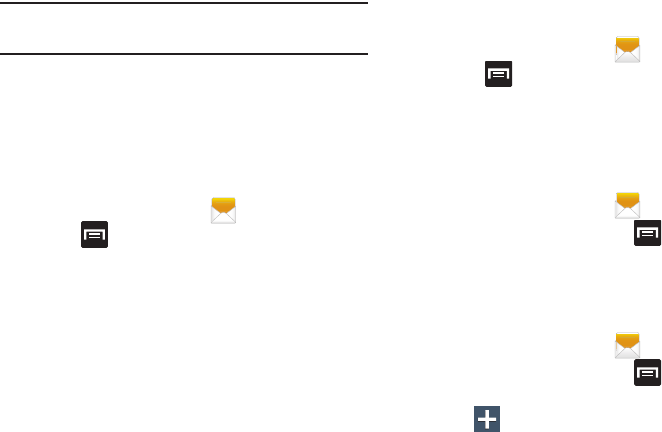
154
5. Enter a term or word into the field.
Note:
The term is case sensitive. Ex: “Act Now” is not the
same as “act now”.
6. Tap
Save
.
To register unknown numbers as spam:
Some incoming messages might not be associated with
either a phone number or email address. These incoming
messages contain no information as their info is blocked by
the sender.
1. From the Home screen, tap .
2. Press and then tap
Settings
.
3. Locate and activate the
Spam settings
option.
4. Tap
Block unknown senders
. A green checkmark
indicates the feature is active.
• Block unknown senders
: when active, automatically blocks
incoming messages from unknown sources or blocked
numbers.
If an incoming message is designated in coming from an
unknown sender, it is automatically assigned as spam and is
now located in your Spam folder.
Accessing your Spam Folder
Any message assigned as spam is automatically placed with
your Spam messages folder.
1. From the Home screen, tap .
2. Press and then tap
Spam messages
.
Text Templates
This screen displays your available text message reply
templates. This is a readily accessible list of both default and
user-defined text snippets that can be used to quickly reply
to incoming messages.
1. From the Home screen, tap .
2. From the Messaging list, press and then tap
Text templates
.
3. Tap a message to immediately insert it into your
current message conversation.
To create your own text template:
1. From the Home screen, tap .
2. From the Messaging list, press and then tap
Text
templates
.
3. Tap (
Create text template
).
4. Enter a new text string and tap
Save
.
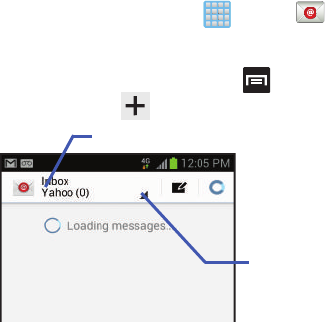
Messages 155
Using Email
Email (or Internet Email) enables you to review and create
email using several email services. You can also receive text
message alerts when you receive an important email. Your
phone’s Email application lets you access and manage
multiple email accounts simultaneously in one convenient
location.
There are currently three main types of email accounts on
your phone: Gmail, Internet-based email (Gmail, Yahoo, etc..),
and Microsoft Exchange (Corporate email or Outlook®).
To send and receive email messages through an ISP (Internet
Service Provider) account, or if you wish to use your device
to access your corporate email through a VPN (Virtual Private
Network), you will first need to set up an IMAP or POP
account.
•
IMAP
(Internet Message Access Protocol) - This protocol is
frequently used in large networks and commercial settings.
IMAP4 is the current standard.
•
POP3
(Post Office Protocol) - This protocol is supported by most
ISPs (Internet service providers) and common among consumer
applications. POP3 is the current standard.
•
Microsoft Exchange ActiveSync
- This protocol is frequently
used with a large corporate email server system and provides
access to email, contact, and calendar synchronization.
Creating an Internet Email Account
1. From the Home screen, tap (
Apps
)
➔
(
Email
).
2. If you already have other email account setup:
•
Open an existing email account, press and then tap
Settings
➔
(
Add new account
).
– or –
Enter your
Email address
and
Password
information.
Email address
: your Internet email address.
Account name
Access available
accounts and
folders

156
• Password
: typically your network access password
(case-sensitive).
3. Tap
Show password
to display the password as you
enter it in the associated field.
•
Tap
Manual setup
to configure your connection settings
manually (POP3 or IMAP). Follow the on-screen prompts and
enter the information specific to your email provider.
4. Tap
Next
.
5. At the Account options screen, select the frequency
which the device should check for new email on the
server and tap
Next
.
•
Tap the
Notify me when email arrives
field to receive new
email notifications.
•
Tap the
Automatically download attachments when
connected to Wi-Fi
field to assist with faster access to large
email attachments when using Wi-Fi.
6. At the
Set up email
screen, name the account and enter
a screen name to identify yourself on this account.
•
The unique account name is used to differentiate this account
from other email accounts accessed by your device.
7. Tap
Done
to store the new account.
Messages for this account display on the Inbox tab. You can
also view Personal information for this account, Receipts (if
you setup the account to return receipts), Travel information,
and more (if available).
Opening an Email
1. From the Home screen, tap ➔ (
Email
).
2. Tap the account name field (upper-left) to open the
complete email account list page.
•
Selecting
Combined view
allows you to view all the emails for
your current accounts, managed by the application, to be listed
on a single screen.
3. Select an email account and tap an email message.
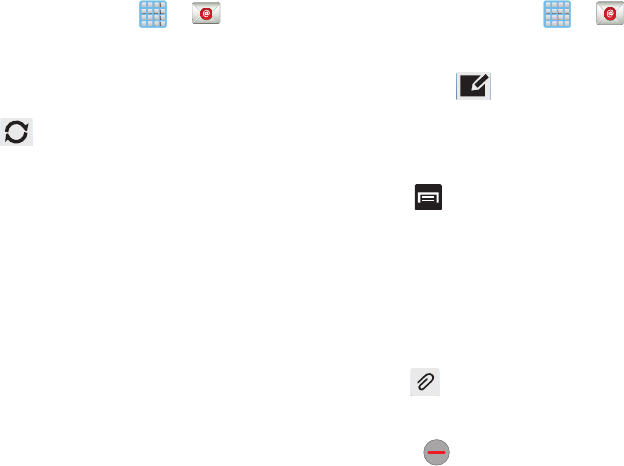
Messages 157
Refreshing Email messages
1. From the Home screen, tap ➔ (
Email
).
2. Select an email account.
•
If you are already in an email account, tap the account name
field (upper-left) to open the complete email account list page.
•
Select an available email account.
3. Tap (
Refresh
).
Composing Email
1. From the Home screen, tap ➔ (
Email
).
2. Tap the account name field (upper-right) to open the
complete email account list page.
3. Tap
Inbox
➔ (
Compose
).
4. Enter the recipient’s email address in the
To
field.
•
If you are sending the email message to several recipients,
separate the email addresses with a comma. You can add as
many message recipients as you want.
5. Press and then tap
Add Cc/Bcc
to add additional
carbon copy recipients.
•
Use the
Cc
field to carbon copy additional recipients.
•
Use the
Bcc
field to blind copy additional recipients.
6. Tap the
Subject
field and enter the email subject.
7. Tap the email text field and compose your email
message.
•
To add a n attachment (such as image, video, audio, etc..),
tap
Attach
(from the top of the screen) and make a
category selection.
–
Tap the file you wish to attach.
–
Tap
to delete the attached file.
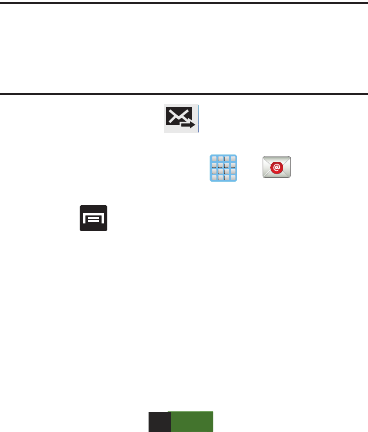
158
Note:
If you attach an image to your email, you have the option
to resize it prior to delivery. Choose from: Original,
Large (70%), Medium (30%), or Small (10%). Once
chosen, tap
OK
.
8. Once complete, tap (
Send
).
Configuring Email Settings
1. From the Home screen, tap ➔ (
Email
).
2. Select an account.
3. Press and then tap
Settings
➔
<Account>
.
4. Alter any of the following settings:
•Account name
: displays your uniquely created account display
name.
•Your name
: displays the name used in the From field of your
outgoing email messages.
•Signature
: Lets you attach a customized signature to the
bottom of all outgoing emails.
–
In a single motion touch and slide the
Signature
slider to the
right to turn it on .
–
Tap the
Signature
field, change the current text, and tap
Done
to save the new signature.
•Default account
: Assign this account as the default email
account used for outgoing messages.
• Always Cc/Bcc myself
: allows you to include your own email
address in either the CC, Bcc, or None fields. Lets you always
receive a copy of outgoing emails.
• Forward with attachment
: Lets you include attachments
when forwarding an email.
• Recent messages
: adjusts the number of on-screen
messages shown in the current category list at any one time.
•Show images
: allows you to view embedded images located
within the body of the currently displayed email.
• Security options
: allows you to configure email security
settings. Choose from: Encrypt all outgoing email, Sign all
outgoing email, Create keys, Private keys, Public keys, and Set
default key.
• Sync Email
: enables automatic email synching between your
device and the remote server.
ON

Messages 159
• Auto download attachments
: allows the device to
automatically download email attachments when an active
Wi-Fi connection is detected. This process speeds up the
process of downloading an emails attachments for offline
review by not using a 3G or 4G network connection.
• Size to retrieve emails
: configures the incoming email size
allowed to pass through to your phone automatically without
user interaction. Emails with attachments larger than
configured will have to be retrieved manually.
• Auto resend times
: enables the device to resend an outgoing
email a specified number of times if delivery fails.
• Sync schedule
: allows you to control the email sync schedule
on both Peak and Off-Peak times.
• Email notifications
: Activates the email notification icon to
appear within the Notifications area of the status bar when a
new email (Gmail, etc..) is received.
• Select ringtone
: Plays a selected ringtone when a new email
message is received.
•Vibrate
: Activates a vibration when a new email message is
received.
• Incoming settings
: Lets you specify incoming email settings,
such as User name, Password, IMAP server, Security type,
Port, and IMAP path prefix.
• Outgoing settings
: Lets you specify outgoing email settings,
such as SMTP server, Security type, Port, Require sign-in, User
name, or Password.
Note:
Some the above options may not be displayed when
using some Internet account types.
Microsoft Exchange Email (Outlook)
Your phone also provides access to your company’s Outlook
Exchange server. If your company uses either Microsoft
Exchange Server 2003 or 2007, you can use this email
application to wirelessly synchronize your email, Contacts,
and Calendar information directly with your company’s
Exchange server.
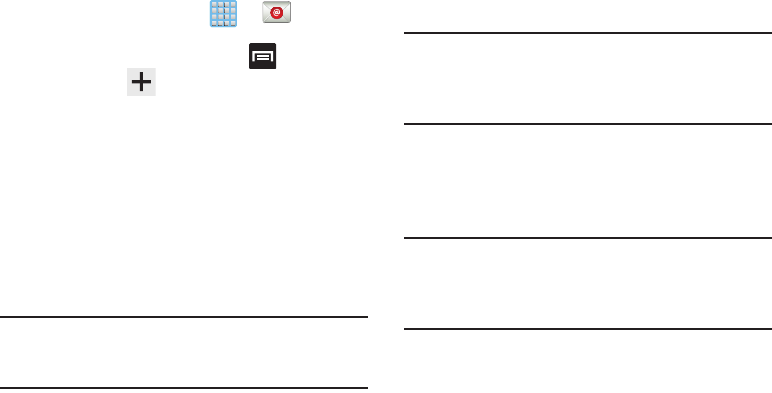
160
Setting Up a Microsoft Exchange Email account
1. From the Home screen, tap ➔ (
Email
).
2. If you already have other email account setup:
•
Open an existing email account, press and then tap
Settings
➔
(
Add new account
).
– or –
Enter your
Email address
and
Password
information.
Email address
: your Outlook work email address.
• Password
: typically your network access password
(case-sensitive).
3. Tap
Send email from this account by default
, to make
this your default email account for outbound emails.
4. Tap
Show password
to display the password as you
enter it in the associated field.
Note:
If selected, the
Manual setup
button changes to read
Microsoft Exchange ActiveSync
. If activated, skip to
step 6.
5. Tap
Next
. Consult your Network or IT Administrator for
further details and support.
6. Tap
Microsoft Exchange ActiveSync
(from the add new
email account screen).
Note:
If prompted with an on-screen notification that the
connection that the “Setup could not finish”, tap
Edit
details
to continue with a manual update of necessary
information.
7. When prompted to provide additional detailed
information within the Exchange server settings
screen, enter an updated
Domain
, and confirm your
user name
and
Password
information.
Important!
Remember to manually place the cursor in the
correct spot and enter a Domain name before the
“
[Domain]\[user name]
” entry. Most servers only
provide a username.
8. Update or re-enter your
Exchange server
information
within the appropriate field. This field can often be
populated with incorrect or out of date information
provided by your server.
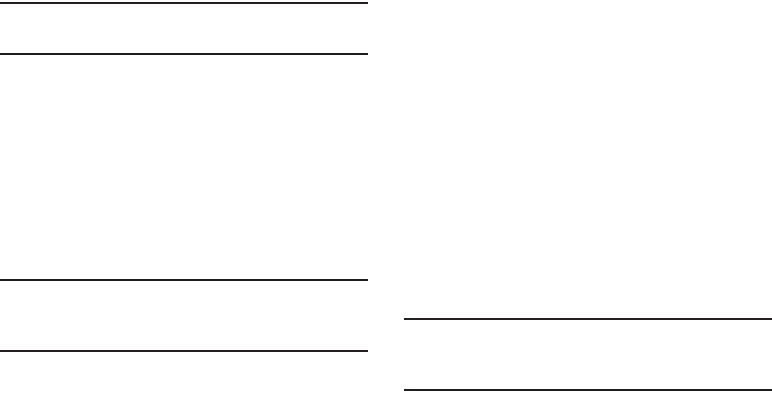
Messages 161
• Exchange Server
: your exchange server remote email
address. Typically starts with
mail.XXX.com
. Obtain this
information from your company network administrator.
Important!
Do not accept the default entry as this is a guess
based on returned information.
•
If your network requires SSL encryption, tap the
Use secure
connection (SSL)
field to place a check mark in the box and
activate this additional level. Most often, this option should be
enabled.
•
If your network requires that you accept SSL certificates, tap
the
Accept all SSL certificates
field to place a check mark in
the box and activate this additional level. Most often, this option
is not required. Confirm this information with your IT
Administrator.
Important!
If your Exchange server requires this feature,
leaving this field unchecked can prevent
connection.
9. Consult your IT Administrator if it is necessary to
enable the
Use client certification
option.
10. With the new server information entered, tap
Next
.
11. Read the on-screen
Activation
disclaimer and, when
prompted, tap
OK
. The device then verifies your
incoming server settings.
12. If prompted, read the
Remote security administration
information and tap
OK
to accept the service and
continue.
13. Adjust the various on-screen configuration fields and
tap
Next
. It may take a few seconds for the next screen
to load.
•
Enabling the
Automatically download attachments when
connected to Wi-Fi
option decreases the wait time to access
large email attachments when an available Wi-Fi connection is
available.
14. If prompted, read the
Activate device administrator?
screen and tap
Activate
to complete the email setup
process.
Note:
This process can take a few minutes. If the previous
setup screen re-appears,
ignore it and do not alter any
fields
during this process.
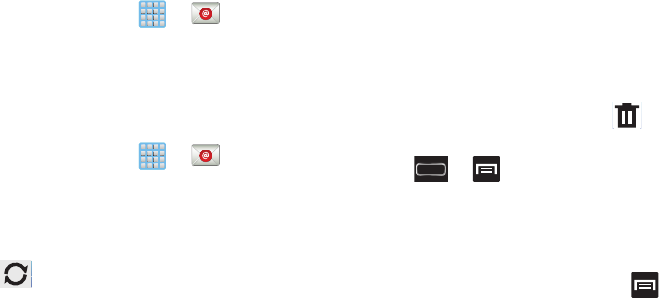
162
15. Identify your new work email account with a unique
name (Ex: Work), then tap
Done
.
Opening an Exchange Email
1. From the Home screen, tap ➔ (
Email
).
2. Tap the account name field (upper-left) to open the
complete email account list page.
3. Select an exchange email account and tap an email
message.
Refreshing Exchange Email
1. From the Home screen, tap ➔ (
Email
).
2. Select an email account.
•
If you are already in an email account, tap the account name
field (upper-left) to open the complete email account list page.
•
Select an available email account.
3. Tap (
Refresh
).
Composing Exchange Email
For more information, refer to “Composing Email” on
page 157.
Deleting an Exchange Email Message
Touch and hold an email (from your inbox list) and
select
Delete
from the on-screen context menu.
– or –
With the email message displayed, tap (
Delete
).
Configuring Microsoft Exchange Email Settings
1. Press ➔ and then tap
Settings
and then
navigate to the
Accounts
area.
2. Tap the Microsoft Exchange account and
Settings
➔
<
Exchange email account>
.
– or –
From the current Email inbox listing, press and
then tap
Settings
➔ <
Exchange email account>
and
specify the email settings you wish to synchronize:
• Account name
displays the name used by the device to track
the account.

Messages 163
•Signature
: Lets you attach a customized signature to the
bottom of all outgoing emails.
–
In a single motion touch and slide to the right to turn it on
.
–
Tap the
Signature
field, change the current text, and tap
Done
to save the new signature.
• Default account
: Assign this account as the default email
account used for outgoing messages.
• Always Cc/Bcc myself
allows you to include your own email
address in either the CC, Bcc, or None fields. Lets you always
receive a copy of outgoing emails.
• Forward with attachment
: Lets you include attachments
when forwarding an email.
•Show images
: allows you to view embedded images located
within the body of the currently displayed email.
• Auto download attachments
: allows the device to
automatically download email attachments when an active
Wi-Fi connection is detected. This process speeds up the
process of downloading an emails attachments for offline
review by not using a 3G or 4G network connection.
• Period to sync Email
to assign the sync range for your
incoming and outgoing email messages between your phone
and your external exchange server. How many days worth of
email messages should the phone and server synchronize.
Choose from:
Automatic, All, 1 day
,
3 days
,
1 week
,
2 weeks
, or
1 month
.
• Empty server trash
: allows you to delete your email account’s
trash bin remotely.
• Sync schedule
allows you to configure your email sync
schedule.
• Folder sync settings
allows you to configure the sync settings
for various folders such as Inbox, Drafts, Outbox, etc..
• Out of office settings
allows you to both activate/deactivate
your email’s out of office settings, and configure both the start/
end dates and your outgoing message.
• Size to retrieve emails
configures the incoming email size
allowed to pass through to your phone automatically without
user interaction. Emails with attachments larger than
configured will have to be retrieved manually.
ON

164
• Period to sync Calendar
assigns a period for your phone to
sync calendar events. Choose from:
2 weeks, 1 month
,
3 months
,
6 months
, or
All calendar
.
• Security options
: allows you to enable several security options
such as: Encryption, Encryption algorithm, Sign, Sign
algorithms, Email certificates, and Security policy list. These
security policies could restrict some functions from corporate
servers.
–
Security policy list
: lists the current email’s security policy.
These policies could restrict some functions from corporate
servers.
• In case of sync conflict
allows you to assign the master
source on emails. If there is a conflict with the current email
sync you can assign the server as the main source for all
emails (
Server has priority
) or assign the phone to be the main
source and update the server accordingly (
Device has
priority
).
• Auto resend times
enables the device to resend an outgoing
email a specified number of times if delivery fails.
The default is set to No limits.
• Email notifications
enables the phone to display a status bar
icon when new email messages have been received.
• Select ringtone
assigns an audible ringtone when a new or
upcoming event is pending.
•Vibrate
assigns a vibration when a new or upcoming event is
pending.
• Exchange server settings
provides access to the
Domain\user name, Password, and Exchange server settings.
• Sync Email
synchronizes emails between your device and the
remote exchange server.
•Sync Contacts
synchronizes the contacts between your device
and the remote exchange server.
•Sync Calendar
synchronizes your exchange calendar entries
between your device and the remote exchange server.
• Sync Task
synchronizes your exchange tasks entries between
your device and the remote exchange server.
3. Press to return to the previous page.
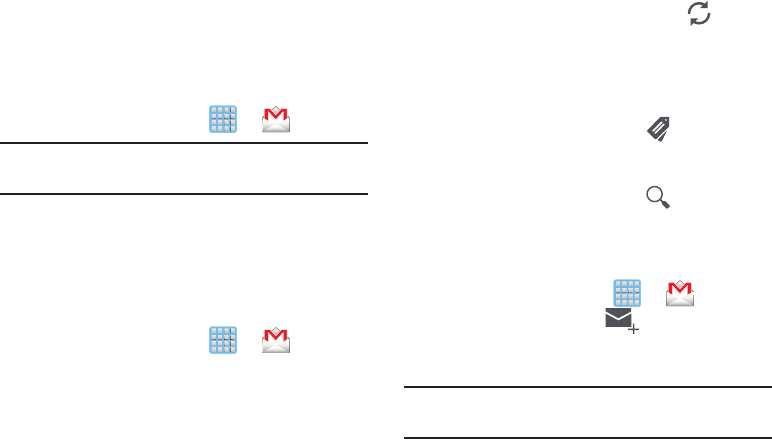
Messages 165
Using Google Mail
Google Mail (Gmail) is Google’s web-based email. When you
first setup the phone, Gmail is configured. Depending on the
synchronization settings, Gmail is automatically synchronized
with your Gmail account.
Signing into Google Mail
1. From the Home screen, tap ➔ (
Gmail
).
Note:
You must sign in to your Gmail account in order to
access features such as Google Mail and Play Store.
2. Tap
New
if you do not have a Google account.
– or –
Tap
Existing
if you have a Google account.
The Inbox loads conversations and email.
Opening Gmail
1. From the Home screen, tap ➔ (
Gmail
).
2. Tap an existing email message.
Refreshing Gmail Mail
From within the Gmail message list, tap (
Refresh
)
at the bottom of the screen to refresh the screen, send
and receive new emails, and synchronize your email
with the Gmail account.
Other Gmail Options
1. From the main Gmail screen, tap (
Labels
) at the
bottom of the screen to set up and manage Labels for
your Gmail messages.
2. From the main Gmail screen, tap (
Search
) at the
bottom of the screen to search through your Gmail
messages.
Composing a Gmail Message
1. From the Home screen, tap ➔ (
Gmail
).
2. From the Gmail Inbox, tap (
Compose
) at the
bottom of the screen to create a new message.
3. Enter the recipients Email address in the
To
field.
Tip:
Separate multiple recipient email addresses with a
comma.
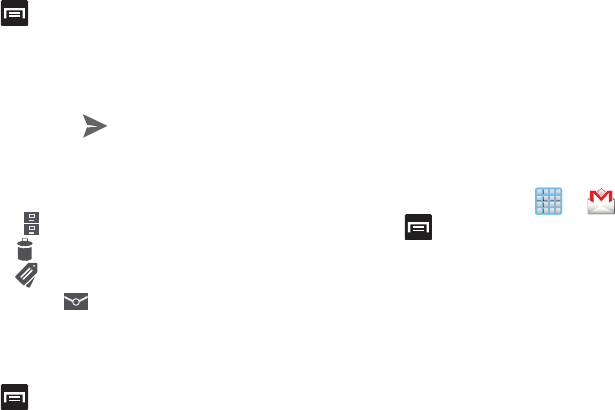
166
4. Press and select
Add Cc/Bcc
to add a carbon or
blind copy.
5. Enter the subject of this message in the
Subject
field.
6. Tap the
Compose email
field and begin composing your
message.
7. Once complete tap (
Send
).
Viewing a Gmail Message
1. From the Gmail Inbox, tap a message to view the
following options located at the bottom of the screen:
•Archive
: archives the selected Email.
• Delete
: deletes the currently selected Email.
•Labels
: assigns a label to the current Email.
• Mark as Unread
: tags the current message as unread
and returns you to the Google Mail Inbox.
•Newer
: swiping to the right displays newer Emails.
•Older
: swiping to the left displays older Emails.
2. Press to select one of the following additional
options:
• Mark important/Mark not important
: assigns the current
email an important or not important status.
•Mute
: mutes the conversation.
•Report spam
: reports the Email message as spam.
• Settings
: allows you to configure the General, or Notification
settings.
•Help
: launches the browser and displays Google Mobile Help
information.
• Send feedback
: sends feedback to Google.
Creating an Additional Gmail Account
1. From the Home screen, tap ➔ (
Gmail
).
2. Press and then tap
Settings
➔
ADD ACCOUNT
and
follow the same steps as referenced in the previous
section. For more information, refer to “Signing into
Google Mail” on page 165.
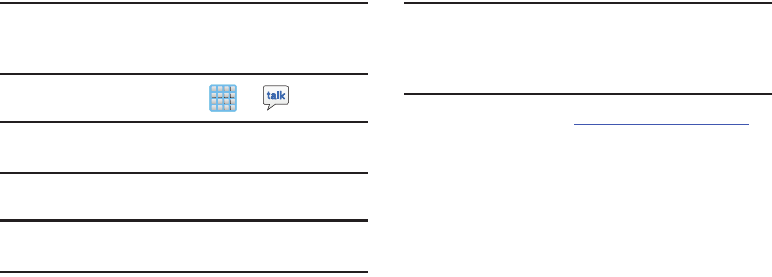
Messages 167
Google Talk
Google Talk™ is a free Windows and web-based application
for instant messaging offered by Google. Conversation logs
are automatically saved to a Chats area in your Gmail
account. This allows you to search a chat log and store them
in your Gmail accounts.
Note:
Before using this application, you must first have an
active Gmail account available and be currently logged
in.
1. From the Home screen, tap ➔ (
Talk
).
Note:
If you are not already logged into Google, refer to the
instructions for signing in on page 165.
2. Begin using Google Talk.
Note:
The Network confirms your login and processes. This
could take up to 5 minutes to complete.
ChatON
Provides a global mobile communication service where you
can chat with more than 2 buddies via a group chat. Share
things such as pictures, videos, animation messages
(Scribbles), audio, Contacts, Calendar entries, and Location
information.
Important!
The Samsung account manages the access
information (username/password) to several
applications, such as AllShare Play, ChatON, and
Media Hub.
For more information, visit:
https://web.samsungchaton.com
.
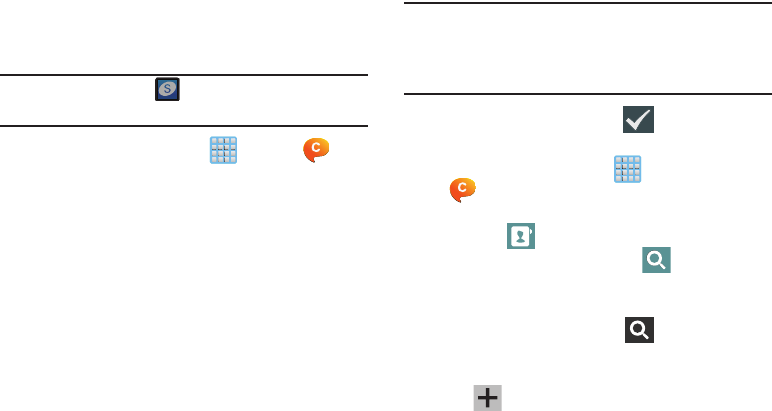
168
Registering with the Service
1. Confirm you have already logged in to your Samsung
account.
Note:
There should be no (
Samsung account
icon) in the
Notifications area of the screen.
2. From the Home screen, tap (
Apps
) ➔
(
ChatON
).
3. Read the on-screen notification about data charges
and tap
OK
.
4. Select either the
Terms and conditions
or
Privacy policy
and read the on-screen information. Tap
Accept
to
continue.
5. Select a country code, enter your current phone
number to register with the service, and tap
Done
.
6. Choose to receive the verification code via either
SMS
(text message) or
Voice
(answering machine call) to
your device.
Note:
If you opt to receive the verification code via SMS, this
information is sent directly to your device. Once received
and opened, the
Verification
field is automatically filled
in.
7. Enter your real name and tap (
OK
).
Adding Your First Chat On Buddy
1. From the Home screen, tap (
Apps
) ➔
(
ChatON
).
2. Tap
Add buddy
and choose a search method.
• Address
: to search by Country code and phone number.
• Search by Samsung Account ID
: to search by using
a known samsung account ID.
3. Select a country code if it differs from yours.
4. Enter the information and tap (
Search
). Once the
recipient is matched, their entry appears in the
Results
area.
5. Tap (
Add buddy
) and confirm your new buddy
appears in the Buddies tab.
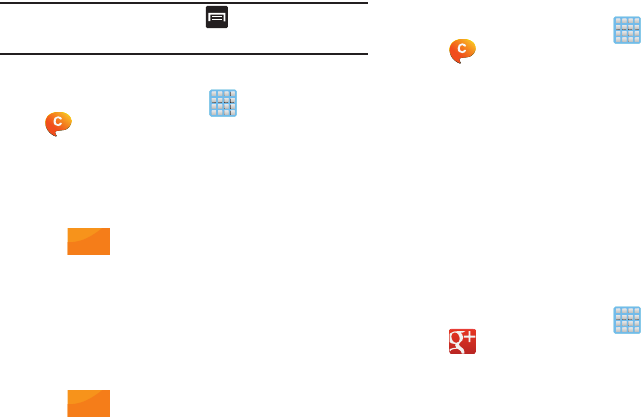
Messages 169
Note:
For more information, press (
Settings
) and tap
General
➔
Help
.
Using ChatON for Chatting
1. From the Home screen, tap (
Apps
) ➔
(
ChatON
).
2. Tap the Buddies tab and select a buddy to initiate your
chat.
3. Enter your message using the on-screen text entry
method.
4. Tap (
Send
).
To reply to a ChatON message:
1. While the chat session is active, tap the
Enter message
field and then type your reply message.
2. Compose your reply.
Your texts are colored Blue and your buddy’s messages
are white.
3. Tap (
Send
) to deliver your reply.
Deleting a single message bubble
1. From the Home screen, tap (
Apps
) ➔
(
ChatON
).
2. Launch a chat session to reveal the message string.
3. Touch and hold a message bubble, then select
Delete
.
Google +
Google+ makes messaging and sharing with your friends a
lot easier. You can set up Circles of friends, visit the Stream
to get updates from your Circles, use Messenger for fast
messaging with everyone in your Circles, or use Instant
Upload to automatically upload videos and photos to your
own private album on Google+.
1. Sign on to your Google account. For more information,
refer to “Creating a New Google Account” on page 19.
2. From the Home screen, tap (
Apps
) ➔
(
Google+
).
3. Select the account you want to use to sign in to
Google+.
– or –
Tap
Add account
to create another account.
Send
Send
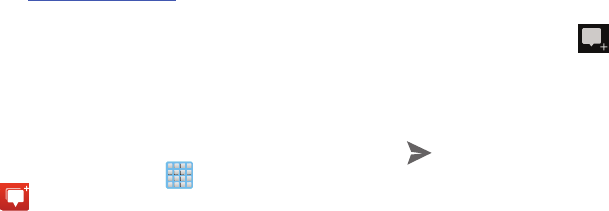
170
4. Follow the on-screen instructions to use Google+.
5. Visit
www.google.com/mobile/+/
for more information.
Messenger
Messenger allows you to bring groups of friends together into
a simple group conversation. When you get a new
conversation in Messenger, Google+ sends an update to your
device.
1. Sign on to your Google account. For more information,
refer to “Creating a New Google Account” on page 19.
2. From the Home screen, tap (
Apps
) ➔
(
Messenger
).
– or –
From the Google+ application, select
Messenger
.
3. Select the account you want to use to sign in to
Google+.
– or –
Tap
Add account
to create another account.
4. When prompted, configure the Sync contacts
parameter (Sync contacts or Don’t sync) and tap
Continue
.
5. When prompted, configure the Instant Upload
parameters as desired and tap
DONE
.
6. Follow any on-screen setup instructions.
7. At the
Messenger
screen, tap to start a new
message.
8. In the upper text field, enter a name, email address, or
circle.
9. In the bottom message field, enter a message then tap
(
Send
).
From the
Messenger
screen, tap
Learn more
for more detailed
information.
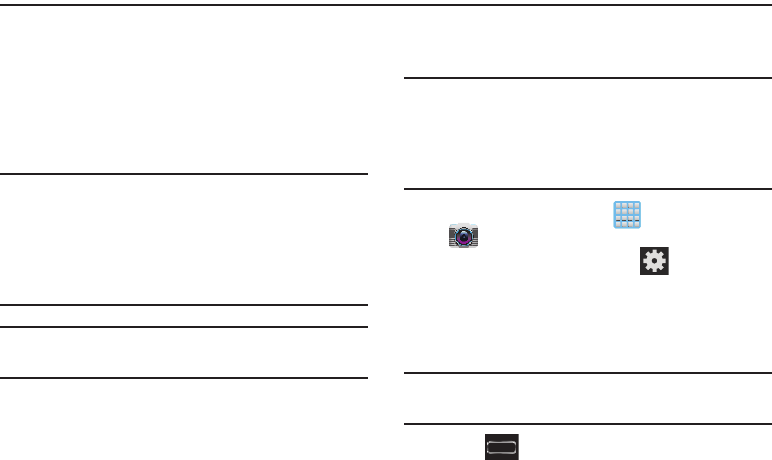
Multimedia 171
Section 8: Multimedia
This section explains how to use the multimedia features of
your device, including the Camera/Camcorder, Music Player,
AllShare Play, and how to manage your photos, images and
sounds.
You can take photographs and shoot video by using the
built-in camera functionality. Your camera produces photos in
JPEG format.
Important!
Do not take photos of people without their
permission.
Do not take photos in places where cameras are
not allowed.
Do not take photos in places where you may
interfere with another person’s privacy.
Note:
An SD card is no longer needed to take pictures or shoot
video since there is already built-in storage.
Assigning the Default Storage
Location
Important!
Too many users can overlook this storage location
until something goes wrong. It is recommended
that you verify this location or change it before
initiating the use of the camera or camcorder
features.
1. From the Home screen, tap (
Apps
)
➔
(
Camera
).
2. From the viewfinder screen, tap (
Settings
) and
scroll down to the
Storage
entry.
3. Tap this entry and select the desired default storage
location for newly taken pictures or videos. Choose
from:
Phone
or
Memory card
.
Note:
It is recommended that you insert an external microSD
card and then set the option to
Memory card
.
4. Press to return to the Home screen.
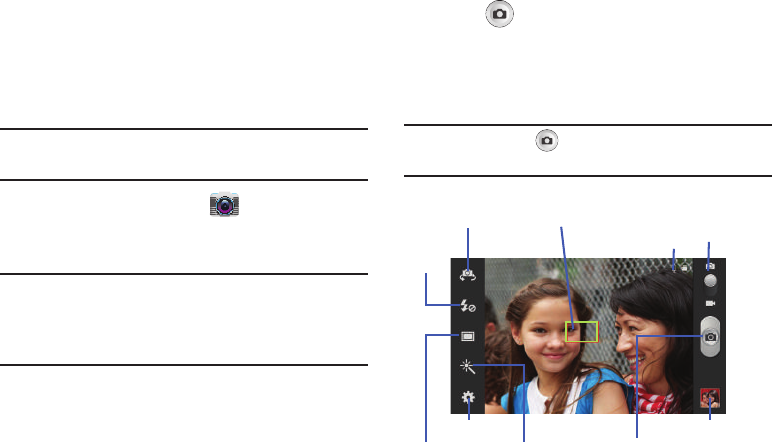
172
Using the Camera
Taking Photos
Taking pictures with your device’s built-in camera is as
simple as choosing a subject, pointing the camera, then
pressing the camera key.
Note:
When taking a photo in direct sunlight or in bright
conditions, shadows may appear on the photo.
1. From the Home screen, tap
(
Camera
).
2. Using the device’s main display screen as a viewfinder,
adjust the image by aiming the camera at the subject.
Note:
Use either the Up and Down volume keys or spread/
pinch the screen to zoom in or out. For more
information, refer to “Navigating Through the Screens”
on page 55.
3. If desired, before taking the photo, use the left area of
the screen to access various camera options and
settings.
4. You can also tap the screen to move the focus to a
desired area of interest.
5. Press (
Camera
) until the shutter sounds. (The
picture is automatically stored within your designated
storage location (page 171). If no microSD is installed,
all pictures are stored on the Phone.) For more
information, refer to “Camera Options” on page 173.
Note:
Touch and hold to take a burst shot. These are
saved using a Fine image quality.
Focus areaSelf-portrait
Flash
Shooting
mode
Settings
Effects Camera/Camcorder
Image viewer
button
Camera/Camcorder
mode
Storage/Charge
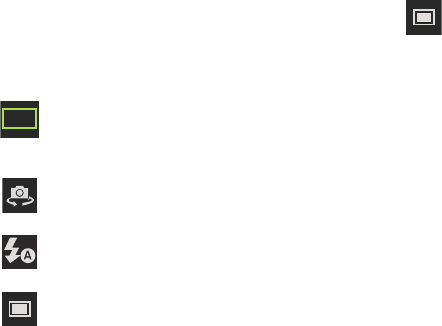
Multimedia 173
Camera Options
Options are represented by icons across both sides of the
screen.
The following shortcuts are available for the camera:
Focus area
: displays the area of the image used as the
main focus area.
If the image is too close, the square will turn red.
Self portrait
: allows you to set the front camera so you
can take pictures of yourself.
Flash
: allows you to set the flash options to Off, On, or
Auto flash.
Shooting mode
: allows you to set the shooting mode
to one of the following:
•
Single shot
: takes a single photo and view it
before returning to the shooting mode.
•
Best photo
: takes a series of photographs
simultaneously, then allows you to cycle through
the available thumbnails and choose the best
photo to keep. Tap
Done
to select the photo.
Shooting mode (continued):
•
Best face
: takes a series of photographs
simultaneously, then allows you to cycle through
the available thumbnails and choose the best
photo showing the subject’s best face. Tag
subject from the image, tap a desired image, and
select
Save
to store the photo.
•
Face detection
: adjusts the camera focus based
on face detection technology.
•
Panorama
: takes a landscape photo by taking an
initial photo and then adding additional images to
itself. The guide box lets you view the area
where the second part of the panoramic picture
should fall within.
•
Share shot
: uses Wi-Fi Direct to share your
pictures quickly with your friends. For more
information, refer to “Enabling Share Shot” on
page 180.
•
HDR
: takes pictures in HDR (High Dynamic
Range) mode to increase image detail.
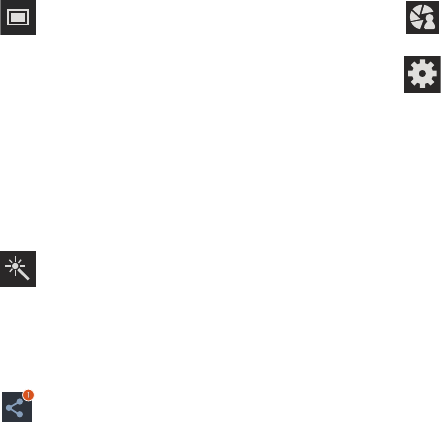
174
Shooting mode (continued):
•
Buddy photo share
: uses face recognition from
pictures in your contacts to send your friends or
family pictures of themselves.
•
Beauty
: adjusts the contrast to smooth facial
features.
•
Smile shot
: the camera focuses on the face of
your subject. Once the camera detects the
person’s smile, it takes the picture.
•
Low light
: adjusts the aperture and light settings
to take better images in low light conditions.
Effects
: allows you to change the color tone or
apply special effects to the photo. Options include:
No effect, Cold vintage, Warm vintage, Posterize,
Solarize, Green point, Blue point, Red-yellow
point, Washed out, Cartoonify, Black and white,
Sepia, and Negative.
Share shot - Share with
: tap to display the current
participants sharing images with you via an active
Wi-Fi Direct Share shot session.
Share shot - Shooting mode
: lists the current shooting
modes available from with the Share Shot mode.
Settings:
Edit shortcuts
: allows you to set shortcut icons for the
settings that you use the most.
Burst shot
: allows several photographs to be captured
in quick succession by touching and holding the
Camera button.
Self-portrait
: allows you to set the front camera so you
can take pictures of yourself or video chat.
Flash
: allows you to set the flash options to Off, On, or
Auto flash.
Shooting mode
: allows you to set the shooting mode.
For more information, see Shooting mode
description.
Effects
: allows you to change the color tone or apply
special effects to the photo. Options include:
No effect, Cold vintage, Warm vintage, Posterize,
Solarize, Green point, Blue point, Red-yellow
point, Washed out, Cartoonify, Black and white,
Sepia, and Negative.

Multimedia 175
Settings (continued):
Scene mode
: allows you to set the Scene to help take
the best pictures possible. Options include None,
Portrait, Landscape, Sports, Party/Indoor, Beach/
Snow, Sunset, Dawn, Autumn Color, Text, and
Candlelight. Helpful tips are shown for each scene
mode at the bottom of the display screen.
Exposure value
: allows you to adjust the brightness
level by moving the slider.
Focus mode
: allows you to set this option to Auto
focus or Macro. Use Auto focus for all other focal
situations.
Timer
: allows you to set a timer for how long to wait
before taking a picture. Options include: Off, 2 sec,
5 sec, and 10 sec.
Resolution
: allows you to set the image size to either:
8M (3264x2448), W6M (3264x1836),
3.2M (2048x1536), W2.4M (2048x1152),
W0.9M (1280x720), or 0.3M (640x480).
Settings (continued):
White balance
: allows you to set this option to one of
the following choices: Auto, Daylight, Cloudy,
Incandescent, or Fluorescent.
ISO
: ISO determines how sensitive the light meter
is on your digital camera. Choose from Auto, 100,
200, 400, or 800. Use a lower ISO number to
make your camera less sensitive to light, a higher
ISO number to take photos with less light, or
Auto to let the camera automatically adjust the ISO
for each of your shots.
Metering
: allows you to set how the camera
measures or meters the light source:
Matrix, Center-weighted, or Spot.
Outdoor visibility
: activates/deactivates a screen
brightness setting that allows you to better view
the screen when outdoors.
Auto contrast
: provides a clear image even under
backlight circumstances where intensity of
illumination can vary excessively.
Guidelines
: allows you to turn the guidelines On or Off.
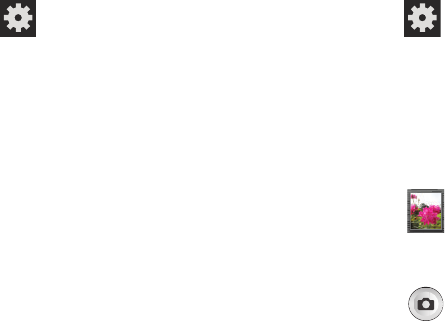
176
Settings (continued):
Auto share shot
: allows you to make share shot an
automatic action.
Anti-Shake
: compensates for camera movement.
GPS tag
: allows you to turn GPS On or Off (also known
as Geo-tagging). The location of where the picture
is taken is attached to the picture.
Shutter sound
: allows you to set the Shutter sound to
On or Off.
Contextual filename
: (requires GPS tagging) allows
you to adjust the filename based on contextual
information such as your current GPS location.
Take photos using voice
: allows you to use your voice
to take a new photo vs tapping the Camera button.
activate the camera function then uses commands
such as “Capture”, “Shoot”, “Smile”, or “Cheese” to
take the new photo.
Save as flipped
: allows you to automatically save
a new images as a mirror image “flipped” of the
original.
Settings (continued):
Image quality
: allows you to set the image quality to:
Superfine, Fine, or Normal.
Storage
: allows you to configure the default storage
location for images or videos as either Phone or
Memory card (if inserted).
Reset
: allows you to reset all camera or camcorder
settings to the default values.
Image viewer
: allows you to access the Image
viewer and the various viewing options for a
selected picture. The last picture you took, will be
displayed as a thumbnail in the Image viewer icon.
Camera button
: takes a photo when pressed in
Camera mode.
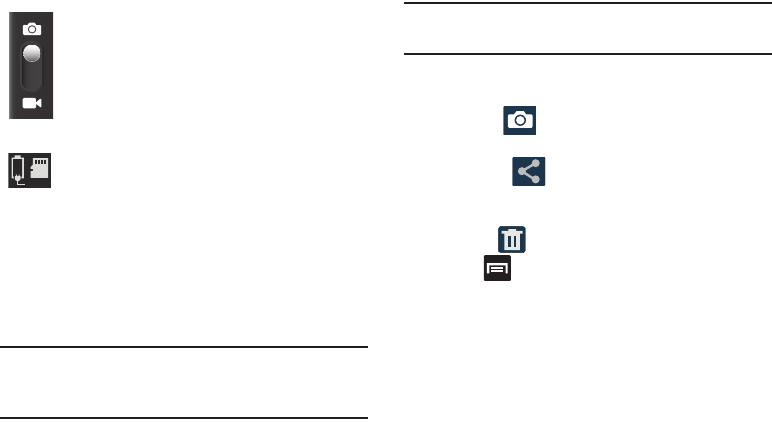
Multimedia 177
Pictures and Videos Image Viewer Options
After you take a photo or record a video, you can access
various options.
Photo viewing options
1. Tap a thumbnail to view the picture.
Note:
If no control icons are displayed on the screen in
addition to the picture, tap anywhere on the screen to
display them.
Note:
It may be necessary to turn the orientation of the device
to see the on-screen menu options listed below.
2. The following options are available at the top of the
screen:
• Camera
: allows you to access the camera/camcorder
functions.
•Share via
: allows you to share the picture via Bluetooth,
ChatON, Dropbox, Email, Flipboard, Gmail, Google+, Group
Cast, Messaging, Picassa, S Note, or Wi-Fi Direct.
• Delete
: allows you to delete the current picture.
3. Press for additional options such as:
–
Favorites
: allows you to assign the current image as a favorite.
–
Slideshow
:
allows you to see your photos in a slideshow.
–
Face tag
:
allows you to activate/deactivate face recognition
for use with external social media applications.
–
Tag buddy
:
allows you to assign tags to a subject in an
image. These tags are selected by the user on the Tag
buddy menu that appears once the feature is selected.
Choose from: Weather, Location, Person, or Date.
Camera Mode
: allows you to take a photo in various
modes. Once you change the mode, the
corresponding indicator appears at the
top left of the display. Slide the button up for Camera,
or down for Camcorder.
Storage location/Charge Status
: indicates the
current storage location (Phone or Memory card)
and the charge state of the device.
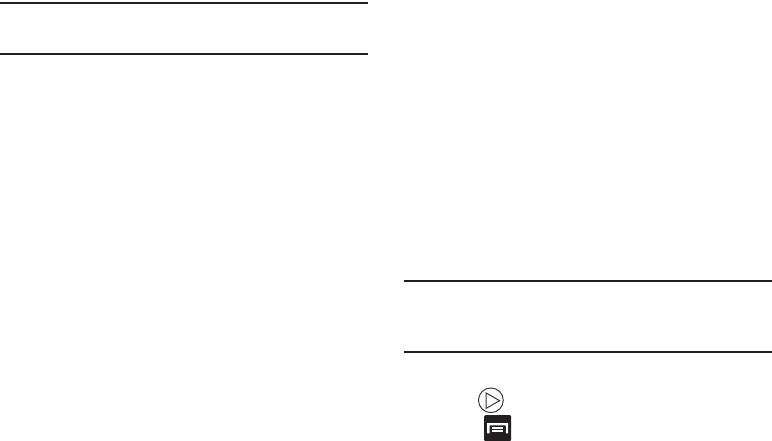
178
Note:
The Tag buddy - Date information is displayed only
when other tags are shown.
–
Draw on image
:
allows you to add an image file that can be
written upon. Tap
Done
to complete the note.
–
Copy to clipboard
allows you to copy one or more pictures to a
different folder.
–
Rotate left
: allows you to rotate the view of the current image in
a counterclockwise direction.
–
Rotate right
: allows you to rotate the view of the current image
in a clockwise direction.
–
Crop
: provides an on-screen box that allows you to crop the
current picture. Tap
Save
to update the image with the new
dimensions or tap
Discard
to ignore any changes.
–
Advanced edit
: launches the Photo Editor application or Paper
Artist. The Photo Editor application can be downloaded from the
Play Store. For more information, refer to
“Photo Editor”
on
page 194.
–
Set as
: allows you to assign the current image as a Contact
photo, Home screen, Lock screen, or Home and lock screens.
–
Buddy photo share
: allows you to share the current image
with active ChatON buddies.
–
Print
: allows you to print the current image on a compatible
Samsung printer.
–
Rename
: allows you to rename the current file.
–
Scan for nearby devices
: scans for nearby DLNA-compliant
devices that can receive or display the current image.
–
Details
: files details such as Title, Time, Width, Height,
Orientation, File Size, and Path.
–
Edit weather tag
: allows you to edit or assign a new weather
tag that is then saved to the current file.
Video viewing options
Note:
If no control icons are displayed on the screen in
addition to the picture, tap anywhere on the screen to
display them.
1. Tap a video to select it.
2. Tap to play the video.
3. Press for additional options.

Multimedia 179
Sharing Pictures
Pictures are the best way of remembering the moment, but
an even better treat is to share them with others.
Two new features allow you to either instantly share a series
of pictures as they are taken or quickly share a picture
without using email or messaging.
•
Share Shot
is a great way to instantly share a series of pictures
among a group of users. The best example for this feature is
having multiple users instantly sharing each others pictures at a
company or family gathering. As each person takes a separate
picture with their own device, they are all pooled together and
instantly appear in each user’s Gallery.
No more “Email your pictures to me later”. Each person walks out
of the event with all the pictures taken by everyone.
This method of image transfer requires that both devices have
Wi-Fi Direct active and be paired prior to use.
Note:
You can only share a shot with other external users who
also have their Wi-Fi Direct feature active.
•
S Beam Transfer
uses the NFC (near Field Communication)
feature found on your device to transmit large files directly to
another compatible device by
direct touch
.
This method of image transfer requires NFC and S Beam to be
enabled prior to use.
For more information, refer to
“Using S Beam to Share
Pictures”
on page 182.
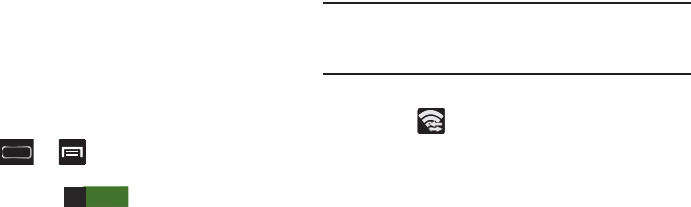
180
Enabling Share Shot
Share shot is a Wi-Fi Direct group sharing feature where
multiple users can Wi-Fi connect their devices and then all
share each others pictures in real-time. This is really useful
in group events (ex: family gathering or company party)
where you don’t want to have to email everyone later and
make sure you all can share your pics at a later date.
For more information, refer to “Wi-Fi Direct Setup and
Settings” on page 295.
The general process is:
•
Enable Wi-Fi Direct communication
•
Pair your device with other users
•
Enable Share shot
To enable Wi-Fi Direct:
1. Press ➔ and then tap
Settings
.
2. In a single motion touch and slide the
Wi-Fi
slider to the
right to turn it on . The slider color indicates
the activation status.
3. Tap
Wi-Fi Direct
.
4. Tap
Scan
and select the single device name to begin
the connection process to another Wi-Fi Direct
compatible device.
– or –
Tap
Multi-connect
➔
Scan
and select all the device
names to begin the connection process to these Wi-Fi
Direct compatible devices.
Note:
The target device must also have Wi-Fi Direct service
active and running before it can be detected by your
device.
5. Tap
Done
. The direct connection is then established.
Confirm appears in the Status bar.
6. When prompted to complete the connection, the
recipient should tap
OK
. Your status field now reads
“Connected” and your connected device is listed within
the Wi-Fi Direct devices listing.
7. Each partner (including yourself) must then tap
Accept
to consent to the new Wi-Fi Direct pairing.
ON
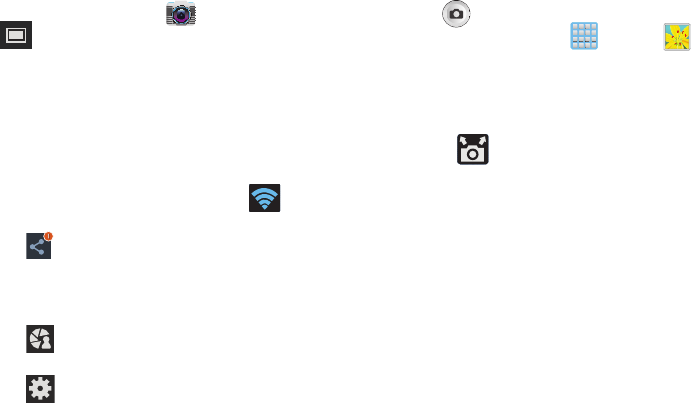
Multimedia 181
To enable Share shot on Camera:
1. From the Home screen, tap
(
Camera
) ➔
(
Shooting Mode
) ➔
Share shot
.
2. If you are prompted to activate your Wi-Fi Direct
connection, tap
OK
and follow the activation
procedures for Wi-Fi Direct.
To configure your Share Shot options:
1. Confirm the Share Shot viewfinder is active (see
below).
2. Confirm the Wi-Fi is actively sharing icon ( )
appears at the top of the viewfinder window.
3. Tap (
Share profiles with
) to display list of current
participants.
•
Stop sharing images with select participants by tapping their
entry and removing the green check mark.
4. Tap (
Shooting modes
) to display list of currently
available shooting modes from within Share Shot.
5. Tap (
Settings
) to disable share shot while
maintaining a Wi-Fi Direct connection.
To take share shot images:
1. Press (
Camera
) until the shutter sounds.
2. From the Home screen, tap (
Apps
)
➔
(
Gallery
) to locate your newly shot images located in
their default ShareShot storage location.
•
External users will be able to locate their images in either a
downloaded or
RECV
(received) folder.
3. Confirm (
Share shot images delivered/received
)
appears in the Notifications area of the screen.
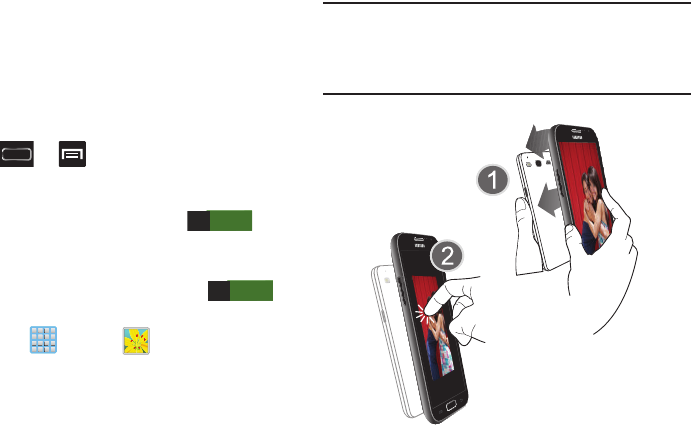
182
Using S Beam to Share Pictures
This feature (when activated via NFC) allows you to beam
large files directly to another compatible device that is in
direct contact. These files can be larger, such as Videos, HD
pictures, and other large files.You can beam images and
videos from your gallery, music files from your music player,
and more.
1. Press ➔ and then tap
Settings
➔
More settings
.
2. If not already active, in a single motion touch and slide
the
NFC
slider to the right to turn it on .
3. Tap
S Beam
and make sure the feature is turned on.
4. If not already active, in a single motion touch and slide
the
S Beam
slider to the right to turn it on .
5. On the source device (containing the desired image or
video), tap (
Apps
)
➔ (
Gallery
).
6. Locate and tap the selected image to open it in the
preview window.
Important!
Neither device must be in Lock mode or displaying
the Lock screen. They must both be active and
unlocked. It is recommended that the target device
be on the Home screen.
7. Place the two active NFC-enabled devices back to back
to begin (1).
ON
ON
Touch to beam
Place device atop each other
Tap the source image
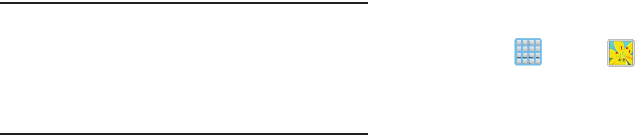
Multimedia 183
Note:
If the
Touch to beam
screen does not appear on the
source device:
- Pull them apart
- Verify the image is visible in the preview window on
the source device (providing the file)
- Place them together again
8. From the
Touch to beam
screen, tap the reduced image
preview to begin the transfer (2).
9. When prompted, separate the two devices. After a few
seconds (depending on file size) the recipient with then
see the transferred file displayed on their screen.
To share multiple pictures via S Beam:
1. On the source device (containing the desired image or
video), tap (
Apps
)
➔ (
Gallery
).
2. Locate the selected folder.
3. Touch and hold the first image and place a checkmark
on it and all desired images.
4. Place the two active NFC-enabled devices back to back
to begin.
5. From the
Touch to beam
screen, tap the reduced image
preview to begin the transfer (2).
6. When prompted, separate the two devices.
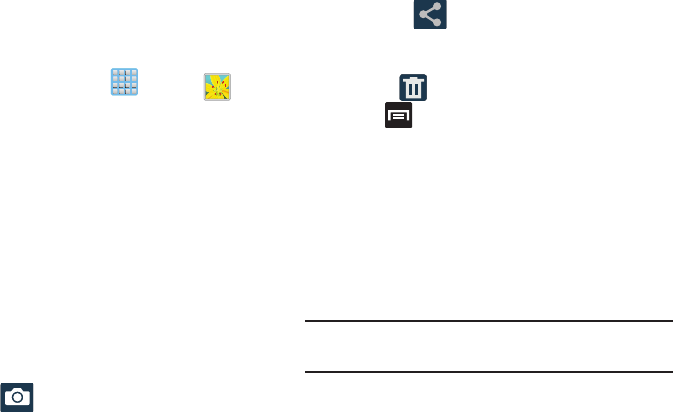
184
Camera Gallery Options
The Gallery is where you can access the Gallery of stored
camera images.
1. From the Home screen, tap (
Apps
)
➔
(
Gallery
).
2. Select a folder location (ex:
Camera
) and tap an image
to open it.
– or –
Touch and hold an image to place a box around the file
and select multiple files.
– or –
Tap the upper-right camera to begin taking pictures
that are placed in this folder.
– or –
3. The following options are available at the top of the
screen:
•Camera
: allows you to access the camera/camcorder
functions.
•Share via
: allows you to share the picture via Bluetooth,
ChatON, Dropbox, Email, Flipboard, Gmail, Google+, Group
Cast, Messaging, Picassa, S Note, or Wi-Fi Direct.
• Delete
: allows you to delete the current picture.
4. Press for additional options such as:
–
Favorites
: allows you to assign the current image as a favorite.
–
Slideshow
:
allows you to see your files in a slideshow.
–
Face tag
:
allows you to activate/deactivate face recognition
for use with external social media applications.
–
Tag buddy
:
allows you to assign tags to a subject in an
image. These tags are selected by the user on the Tag
buddy menu that appears once the feature is selected.
Choose from: Weather, Location, Person, or Date.
Note:
The Tag buddy - Date information is displayed only
when other tags are shown.
–
Draw on image
:
allows you to add an image file that can be
written upon. Tap
Done
to complete the note.
–
Copy to clipboard
allows you to copy one or more pictures to a
different folder.
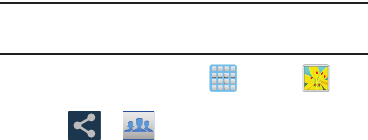
Multimedia 185
–
Rotate left
: allows you to rotate the view of the current image in
a counterclockwise direction.
–
Rotate right
: allows you to rotate the view of the current image
in a clockwise direction.
–
Crop
: provides an on-screen box that allows you to crop the
current picture. Tap
Save
to update the image with the new
dimensions or tap
Discard
to ignore any changes.
–
Advanced edit
: launches the Photo Editor application or Paper
Artist. The Photo Editor application can be downloaded from the
Play Store. For more information, refer to
“Photo Editor”
on
page 194.
–
Set as
: allows you to assign the current image as a Contact
photo, Home screen, Lock screen, or Home and lock screens.
–
Buddy photo share
: allows you to share the current image
with active ChatON buddies.
–
Print
: allows you to print the current image on a compatible
Samsung printer.
–
Rename
: allows you to rename the current file.
–
Scan for nearby devices
: scans for nearby DLNA-compliant
devices that can receive or display the current image.
–
Details
: files details such as Title, Time, Width, Height,
Orientation, File Size, and Path.
–
Edit weather tag
: allows you to edit or assign a new weather
tag that is then saved to the current file.
Screen Sharing an Image via Group Cast
Important!
Verify all of your recipients are connected to the
same Wi-Fi.
1. From the Home screen, tap (
Apps
)
➔
(
Gallery
).
2. Tap ➔ (
Group Cast
).
3. Enter a security PIN and tap
Done
. This process makes
sure only desired recipients can view your shared
image.
4. Re-enter you PIN and tap
Done
.
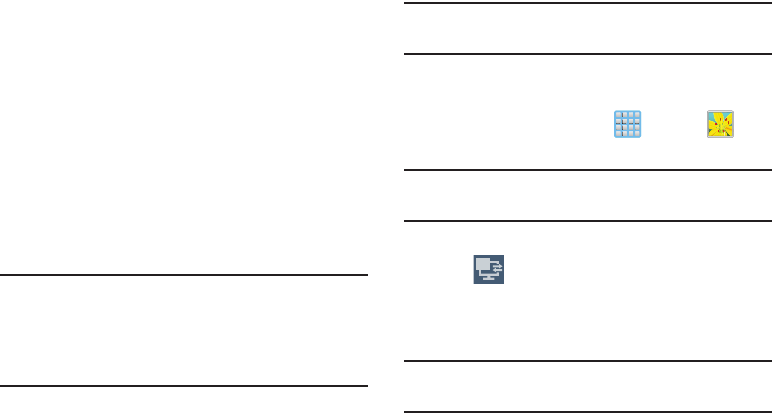
186
5. Recipients must launch AllShare Play on their devices.
Your device then waits for other connected recipients
on the same Wi-Fi network to accept the connection
and enter the PIN on their screens.
– or –
Tap
Start Group Cast anyway
to continue the process
while your users connect.
6. Other users will have to activate their Group Cast
functionality and then select the current Group and
enter the correct PIN code.
You can now interact and draw with the on-screen image,
users will instantaneously see the same gestures and also be
able to interact.
Note:
The newly altered image (with markups and comments)
can not be saved, but you can take a screen shot of the
current image and save it to your Clipboard.
For more information, refer to “Using Gestures” on page
63.
Sharing a Gallery Image to a Target Device
Important!
Make sure all communicating devices are
connected to the same Wi-Fi.
1. Launch AllShare on the target device (such as an
Internet TV, Samsung Tablet, etc..).
2. From the Home screen, tap (
Apps
)
➔
(
Gallery
).
Note:
You must be signed in to your Samsung Account before
you can use this feature.
3. Open a selected image.
4. Tap (
Stream to connected devices
) and select an
available target device to begin streaming.
5. On a target device (ex: Internet TV) select the
on-screen
Allow
button to continue.
Note:
At this stage your device is requesting access to share
media with the external source.
2
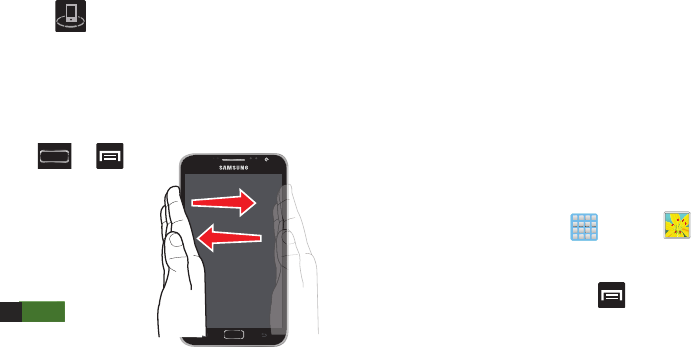
Multimedia 187
6. Confirm (
AllShare Controller enabled
) appears in
the Notification area at the top of the device to indicate
you are using your device as the media source.
Taking a Screen Shot
Also known as a screen capture, this feature allows you to
mimic the print screen function on most computers.
1. Press ➔
and then tap
Settings
➔
Motion
.
2. In a single motion
touch and slide the
Motion
slider to the
right to turn it on
.
3. Tap the desired on-screen motion option.
4. Although enabled by default, enable the
Palm swipe to
capture
field by placing a check mark in the adjacent
field.
5. With the current screen showing the desired image, in
a single motion, place the side of your palm along the
one side of the device and then slowly swipe it in the
opposite direction over the screen.
Assigning an Image as a Contact Photo
1. From the Home screen, tap (
Apps
)
➔
(
Gallery
).
2. Select a folder location and tap a file to open it.
3. With the image displayed, press and then tap
Set as
➔
Contact photo
.
4. Tap a contact to make a selection.
5. Use the on-screen crop the image by dragging it
around or out from its corners.
6. Tap
Done
to store the new image.
ON
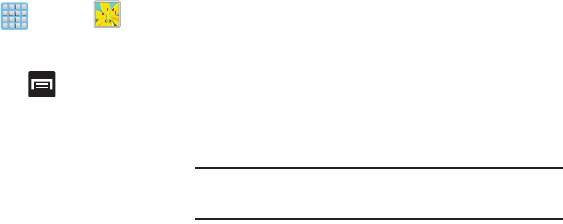
188
Assigning an Image as a Wallpaper
1. From the Home screen, tap (
Apps
)
➔
(
Gallery
).
2. Select a folder location and tap a file to open it.
3. With the image displayed, press and then tap
Set as
.
4. Select one of the two options:
• Home screen
assigns the current image to the home screen
background. This image is spread across all available screens.
• Lock screen
assigns the selected image to the background for
the lock screen.
• Home and lock screens
assigns the current image to both the
Home screen and Lock screens.
5. Touch and drag the crop box anywhere on the picture.
Touch and drag the sides of the crop box to zoom in or
out to create a cropped area.
6. Tap
Done
to assign the wallpaper image.
– or –
Tap
Cancel
to stop without updating the wallpaper
image.
Editing a Photo
You can edit your photos using the optional Photo editor
application on your device. For more information, refer to
“Photo Editor” on page 194.
Using the Camcorder
In addition to taking photos, the camera also doubles as a
camcorder that also allows you to record, view, and send
high definition videos.
Note:
To ensure the Camcorder can record the video, use an
SDHC memory card.
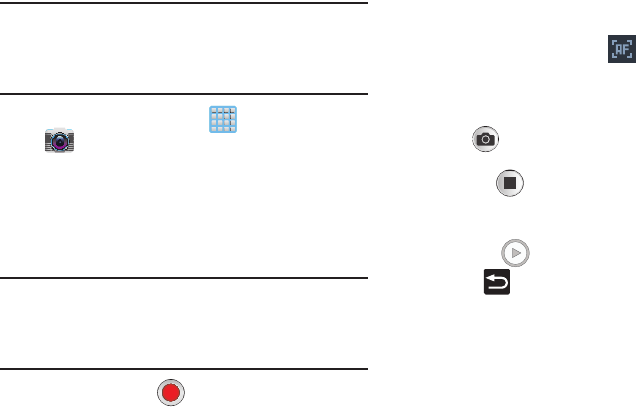
Multimedia 189
Shooting Video
Tip:
When shooting video in direct sunlight or in bright
conditions, it is recommended that you provide your
subject with sufficient light by having the light source
behind you.
1. From the Home screen, tap (
Apps
)
➔
(
Camera
) to activate the camera mode.
2. Tap and slide the Camera mode button down to
Camcorder
Mode.
3. Using the device’s main display screen as a viewfinder,
adjust the image by aiming the camcorder at the
subject.
Note:
Use either the Up and Down volume keys or spread/
pinch the screen to zoom in or out. For more
information, refer to “Navigating Through the Screens”
on page 55.
4. Tap the Video key ( ) to begin shooting video. The
red light will blink while recording.
5. Tap anywhere on the screen to re-focus the camera on
that object. The camcorder auto-focuses on the new
target area.
6. Tap the screen then select to turn on auto focus.
This will automatically focus the video based on the
object at the middle of the screen.
7. To capture an image from the video while recording,
tap . This feature is not available while the
anti-shake feature is activated.
8. Tap the (
Stop
) to stop the recording and save the
video file to your Camera folder.
9. Once the file has been saved, tap the image viewer,
then tap (
Play
) to playback your video for review.
10. Press to return to the viewer.
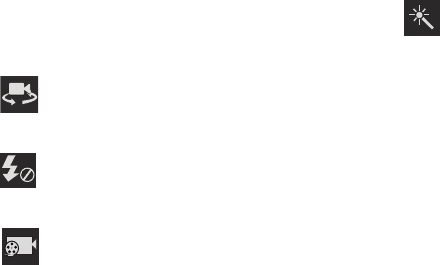
190
Camcorder Options
You can change options using your keypad in capture mode.
The following short cuts are available:
Self portrait
: allows you to activate the front facing
camera so you can take videos of yourself or video
chat.
Flash
: allows you to set the flash options to Off or On.
When you set the flash to On, it stays on continually
while you are taking a video.
Recording mode
: allows you to set the recording
mode to: Normal, which is limited only by available
space on the destination location, Normal,
Limit for MMS (which is limited by MMS size
restrictions), Slow motion (adds a slow motion effect
to your video), or Fast motion (adds a fast motion
playback effect to your current video).
Effects
: allows you to change the color tone or
apply special effects to the video. Options include:
No effect, Cold vintage, Warm vintage, Posterize,
Solarize, Green point, Blue point, Red-yellow point,
Washed out, Cartoonify, Black and white, Sepia, or
Negative.

Multimedia 191
Settings:
Edit shortcuts
: allows you to set shortcut icons for the
settings that you use the most.
Self-recording
: allows you to set the front camera so
you can take videos of yourself or video chat.
Flash
: allows you to set the flash options to Off or On.
When you set the flash to On, it stays on continually
while you are taking a video.
Recording mode
: allows you to set the recording mode
to:
•
Normal
: is limited only by available space on the
destination location.
•
Limit for MMS
: is limited by MMS size
restrictions.
•
Slow motion
: applies a slow motion video effect.
•
Fast motion
: applies a fast motion video effect.
Settings (continued):
Effects
: allows you to change the color tone or apply
special effects to the video. Options include:
No effect, Cold vintage, Warm vintage, Posterize,
Solarize, Green point, Blue point, Red-yellow point,
Washed out, Cartoonify, Black and white, Sepia, or
Negative.
Exposure value
: allows you to adjust the brightness
level by moving the slider.
Timer
: allows you to set a timer for how long to wait
before taking a video. Options include: Off, 2 sec,
5 sec, and 10 sec.
Resolution
: allows you to set the image size to either:
1920x1080, 1280x720, 720x480, 640x480, or
320x240.
White balance
: allows you to set this option to one
of the following choices: Auto, Daylight, Cloudy,
Incandescent, or Fluorescent.
Outdoor visibility
: activates/deactivates a screen
brightness setting that allows you to better view
the screen when outdoors.
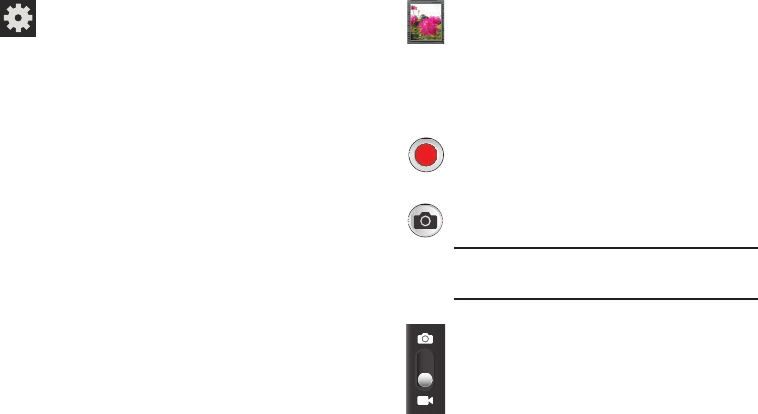
192
Settings (continued):
Guidelines
: allows you to turn the guidelines On or Off.
Anti-Shake
: reduces image blur due to the movement
of the subject of the video or hand movement.
GPS tag
: allows you to turn GPS On or Off (also
known as Geo-tagging). The location of where the
video is shot is attached to the file.
Contextual filename
: (requires GPS tagging) allows
you to adjust the filename based on contextual
information such as your current GPS location.
Save as flipped
: allows you to automatically save
a new video as a mirror image “flipped” of the
original.
Video quality
: allows you to set the image quality to:
Superfine, Fine, or Normal.
Storage
: allows you to configure the default storage
location for images or videos as either Phone or
Memory card (if inserted).
Reset
: allows you to reset all camera or camcorder
settings to the default values.
Image viewer
: allows you to access the Image
viewer and the various viewing options for a
selected video. Image viewer options are
described in the following section. The last video
you took, will be displayed as a thumbnail in the Image
viewer icon.
Camcorder button
: shoots or stops video recording
when pressed in Camcorder mode.
Live Shooting
: takes a photo during a video
recording session in Camcorder mode.
Note:
This feature is not functional when the
Anti-Shake feature is activated.
Camcorder Mode
: allows you to shoot video.
Slide the button up for Camera mode or down for
Camcorder mode.
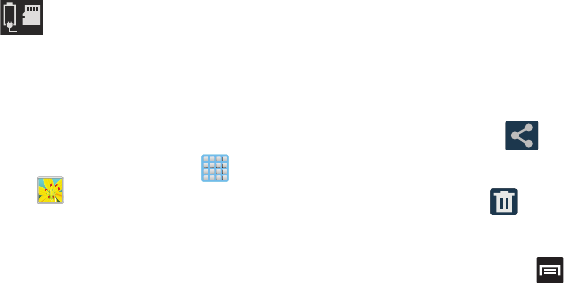
Multimedia 193
Accessing Videos
When you shoot a video, the file is saved in the Camera
folder. You can view your videos immediately or view them
anytime in the Camera folder.
1. From the Home screen, tap (
Apps
)
➔
(
Gallery
).
2. Select a folder location and before tapping any files,
select an on-screen function such as Camera,
Slideshow, or New Album.
• New Album
: allows you to create a new album for image and
video files.
– or –
3. Select a folder location and tap a video icon to begin
video playback.
– or –
Touch and hold the video icon from the main Gallery to
select the video (indicated by a checkmark) and display
the following video menu context options:
•Share via
: allows you to share the video via Bluetooth,
ChatON, Dropbox, Email, Gmail, Google+, Messaging, Picassa,
S Note, Wi-Fi Direct, or YouTube.
• Delete
: allows you to delete the current video. Choose
either OK or Cancel.
4. From within the Gallery, place a checkmark on the
video and press for additional options such as:
–
Slideshow
:
allows you to see your files in a slideshow.
–
Move
:
allows you to move the currently selected file to
another folder location.
–
Copy
allows you to copy one or more files to a different folder.
–
Rename
: allows you to rename the current file.
–
Details
: files details such as Title, Time, Width, Height,
Orientation, File Size, and Path.
Storage location/Charge Status
: indicates the
current storage location (Phone or Card) and the
charge state of the device.
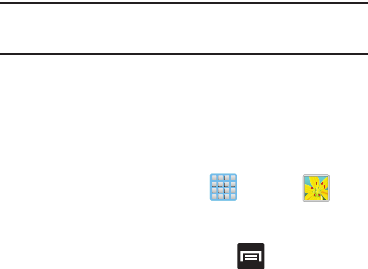
194
Photo Editor
Note:
The Photo Editor is not load loaded on your device and
must be downloaded via the Samsung Apps.
The application provides basic editing functions for pictures
that you take on your phone. Along with basic image tuning
like brightness, contrast, and color it also provides a wide
variety of effects used for editing the picture.
Installing the application from Samsung Apps
1. From the Home screen, tap (
Apps
)
➔
(
Gallery
).
2. Select a folder location and tap a file to open it.
3. With the image displayed, press and then tap
Advanced edit
➔
Photo Editor
.
4. Tap
Download
and follow the on-screen instructions to
begin the download process.
5. If prompted, accept the Samsung Apps agreement.
6. Tap the
Get
to continue.
7. Log into Samsung account by either tapping
Create
new account
or
Sign in
using your existing Samsung
account information. Follow the on-screen log in
screens.
8. When prompted, tap
Accept and download
to initiate
the download process.
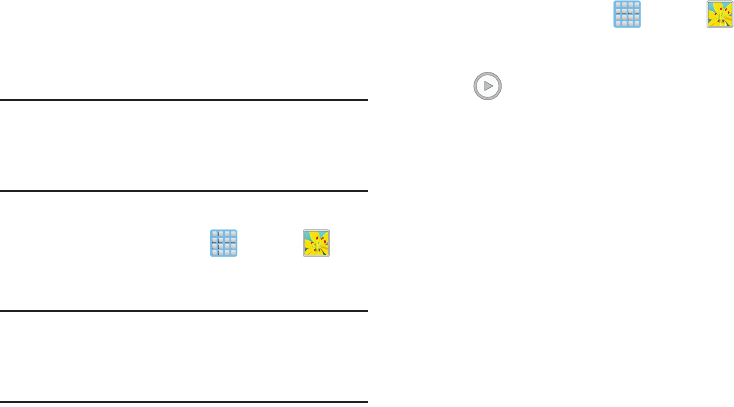
Multimedia 195
The Gallery
The Gallery is where you view photos and play back videos.
For photos, you can also perform basic editing tasks, view a
slideshow, set photos as wallpaper or caller image, and
share as a picture message.
Note:
If the device displays a memory full message when
accessing the Gallery, access
My Files
and remove some
of the media files from the folders, and then open the
Gallery.
Opening the Gallery
From the Home screen, tap (
Apps
)
➔
(
Gallery
). For more information, refer to “Camera
Gallery Options” on page 184.
Note:
If you stored your files in folders (directories) on the
storage card, Gallery displays these folders as separate
albums. The top left album contains all the pictures in
the storage card.
Viewing a Video within the Gallery
1. From the Home screen, tap (
Apps
)
➔
(
Gallery
).
2. Locate your folder and video.
3. Tap (
Play
) to playback your video.
For more information on using the Picture-in-Picture feature
for video playback, see “Using Picture-In-Picture” on
page 196.
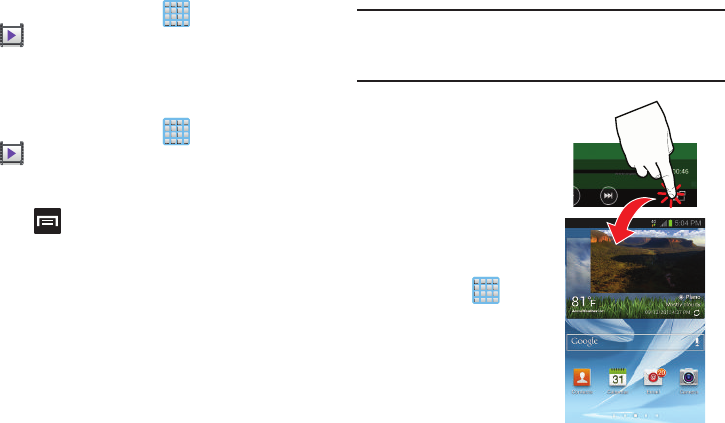
196
Using the Video Player
The Video Player application plays video files stored on the SD
card. This device is able to playback DivX videos.
1. From the Home screen, tap (
Apps
)
➔
(
Video Player
). A list of available videos displays in
the Video list.
2. Tap a video file to begin viewing.
Sharing Videos
1. From the Home screen, tap (
Apps
)
➔
(
Video Player
). After a few seconds, each
on-screen video begins to cycle through a preview of
the first five seconds of the clip.
2. Press and then tap
Share via
.
3. Select either individual videos or tap
Select all
.
4. Click
Done
to complete the process or
Cancel
to quit.
5. Select a sharing option. Choose from: Bluetooth,
ChatON, Dropbox, Email, Gmail, Google+, Messaging,
Picassa, S Note, Wi-Fi Direct, or YouTube.
Using Picture-In-Picture
This feature can be used during playback of supported video
types via either the Gallery, Play Videos, or Video player.
Note:
Some applications might not allow this video to remain
active in the foreground (ex: Camera/Camcorder
screen).
This feature allows you to
continue to view your video
as a background operation
while you multi-task and do
other things, such as surf the
Internet, access your
Contacts list, look for a
picture, etc..
1. From the Home
screen, tap
(
Apps
).
2. Tap the desired video
playback application.
3. Tap the desired video
to begin playback.
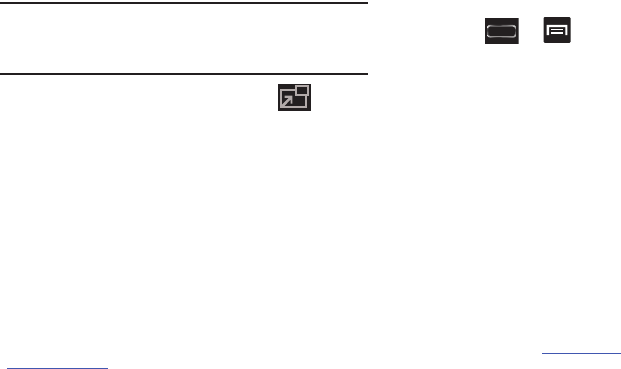
Multimedia 197
Note:
The Picture-In-Picture feature only works when using
the Video player application. Other video players (ex:
YouTube), do not support this feature.
4. As playback is initiated, locate and tap
(
Picture-in-Picture
) from the bottom-right of the
playback screen. Your current video is then sent to
foreground of any new page and most application
screens.
5. The video disappears from the screen once it ends.
DivX Overview
This device is able to playback DivX videos. DivX Certified®
to play DivX® video up to HD 720p, including premium
content. If you try to play DivX VOD content not authorized for
your device, the message “Authorization Error” will be
displayed and your content will not play. Learn more at
www.divx.com/vod
.
Your device must first be registered to playback protected or
purchased DivX content. DRM-free or unprotected content
does not required DivX VOD registration.
Locating Your VOD Registration Number
1. Press ➔ and then tap
Settings
➔
About
device
➔
Legal information
➔
License settings
➔
DivX® VOD > Register
.
2. Write down your Registration code.
3. Tap
OK
.
Register Your DivX Device for VOD Playback of
Purchased Movies
To play purchased DivX movies on your device, you will first
need to complete a one-time registration using both your
device and your computer.
1. Write down the DivX registration code that appears
on-screen. Copy this 8 or 10-digit number down.
2. Verify you have the latest DivX software running on
your computer. Download the free player (for your
computer) from
www.divx.com
.
3. Open the DivX Player on your computer and from
within the
VOD
menu, select
Register a DivX Certified
Device
.
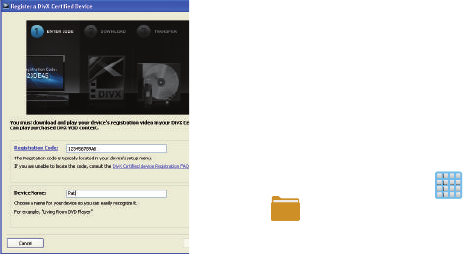
198
4. You are prompted to log in or create a DivX account if
your account information has not already been saved in
DivX Player.
5. Follow the
instructions in DivX
Player to enter the
registration code
from step 2 and
create a device
nickname (ex: “Pat
or Pat’s Device”).
6. Select a location on
your computer to
download the DivX
registration video
with the same title
as your device nickname (ex: Pat.divx).
7. Follow the on-screen instructions to download the file
and initiate the transfer process. You will need to place
this video file onto your device and play it back.
8. Connect your device to the computer via USB and
transfer this video. For more information, refer to
“Communicating with the SD card” on page 77.
9. From the
Registration
screen (Transfer), click Transfer
Video now and select the location of the microSD card
or
USB
(the device) as the target destination for the
registration video (created in step 6) and click
Start
.
– or –
Locate the created file, copy and paste it into the new
drive letter corresponding to your device’s storage
location.
10. From the Home screen, tap (
Apps
)
➔
(
My Files
).
11. Locate your registration DivX video file and tap the file
to play it. Once you play the registration file on your
device, your registration is complete.
12. Return to the DivX VOD Manager screen (from within
your computer’s DivX Player) and confirm both your
computer and your new device appears in the list of
registered DivX devices.
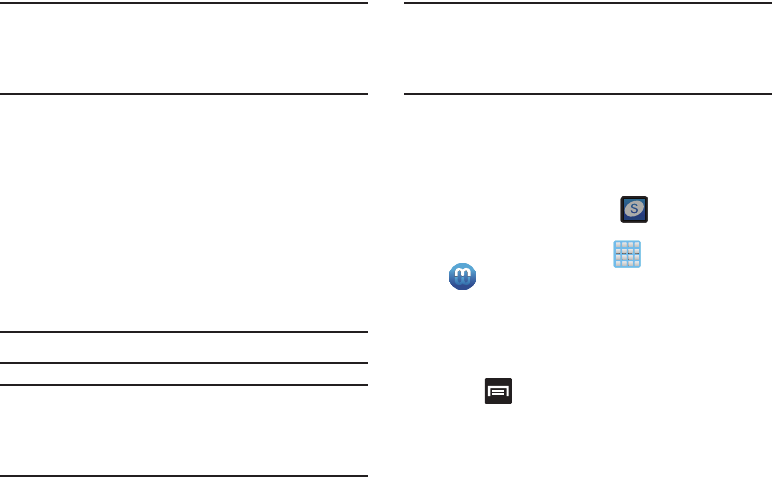
Multimedia 199
Important!
There is no special registration or configuration
necessary to playback DRM-free DivX movies.
Registration of your device is only required for
playback of protected DivX material.
Media Hub
Samsung Media Hub is your one stop for the hottest movie
and TV content. With hundreds of titles available,
entertaining your family on the go was never easier. You can
rent or purchase your favorite content and watch from any
location. Featuring the stunning viewing quality Samsung is
known for, Samsung Media Hub is your gateway to mobile
video like you've never experienced it before.
You must have the Samsung Account application installed and
registered prior to using Media Hub.
Note:
Media Hub usage is based on service availability.
Important!
You must be using an active Wi-Fi/4G connection to
preview and download a media file.
The internal memory acts as a storage location for
your downloaded rental or purchase.
Important!
The Samsung account manages the access
information (username/password) to several
applications, such as AllShare Play, Chat On, and
Media Hub.
Creating a New Media Hub Account
Before you can rent or buy media, you must first create an
account. Enter the required information.
1. Confirm you have already logged in to your Samsung
account. There should be no icon in the
Notifications area of the screen.
2. From the Home screen, tap (
Apps
)
➔
(
Media Hub
).
3. Read the
Terms and Conditions
screen and tap the
I
agree to the Terms and Conditions
check box.
4. Tap
Accept
to continue or
Decline
to exit. The Media
Hub screen displays.
5. Press and then tap
My Profile
.
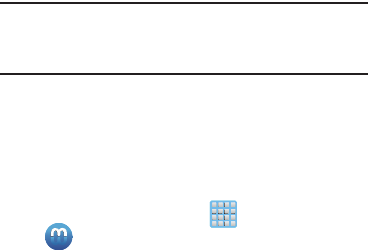
200
Note:
Your Media Hub account is managed by the Samsung
account application. This application manages your user
profile information.
6. If not already signed in, use the keypad to enter the
required information, then tap
Create new account
.
Follow the on-screen instructions to complete your
registration for a new Samsung account.
Using Media Hub
1. From the Home screen, tap (
Apps
)
➔
(
Media Hub
).
2. At the Media Hub screen,
What’s New
is displayed with
recently added media that you can rent or purchase.
3. The following tabs are displayed at the top of the
screen:
•Home
: displays the Media Hub main screen.
•Movies
: displays movies that are available for rent or purchase.
Scroll through the top navigation bar and select a movie
category. The movies of that type will be displayed below.
• TV Shows
: displays TV shows that are available for purchase.
Scroll through the top navigation bar and select a TV category.
The TV shows of that type will be displayed below.
•My Media
: allows you to view all of the media that you have
purchased or rented. Tap a media entry to view it.
4. Scroll through the media listings and tap on an item
you would like to purchase or rent.
5. Tap tap
Buy
or
Rent
.
6. Choose a payment method and then follow the
on-screen instructions. The media stores to the
My
Media
folder.
Media Hub Notices
•
Any media item (Media Content) may be rented or purchased after
you create an account in Media Hub.
•
Media Content that is downloaded may be viewed concurrently on
up to five (5) devices with Media Hub that are also registered to
the same account.
•
You may choose to remove a device from your account no more
than once every 90 days.
Multimedia 201
•
You may remove Media Content from a device as many times as
you’d like. You will have the ability to re-download the Media
Content at a later point in time subject to content re-download
availability and studio permissions.
•
You MUST be in network coverage to license Media Content you
have acquired through the Service.
•
You can use 3G, 4G, or Wi-Fi connectivity in order to download
Media Content.
•
Unlike purchased Media Content, rented Media Content will be
viewable on only 1 device in your account.
•
Media Content is downloaded and saved to internal memory.
No SD Card included out of box.
•
Your Media Content may pause/stop or not download in networks
where there is a weak signal.
•
You may begin watching downloaded Media Content as soon as a)
license acquisition has occurred and b) sufficient amount of the
Media Content has been buffered.
•
You must finish watching rented Media Content within 24
consecutive hours of start of playback.
•
Stopping, pausing or restarting rented Media Content does not
extend the available viewing time.
•
In no event will rented Media Content be available for a period
of more than thirty (30) days (or shorter on a title-by-title basis)
after the Media Content has been rented (e.g., if you begin
viewing rented Media Content on the 29th day after the rental
transaction, but do not finish viewing the entire title, that rented
Media Content may not be available for the entire twenty-four
(24) consecutive hour period if such period would extend the
viewable time beyond the thirty (30) day rental window).
•
You cannot play any media content downloaded from Media Hub
through any output on your mobile phone, including All Share.

202
Play Movies & TV
This application allows you to connect to the Play Store,
download a movie and then watch it instantly.
Choose from thousands of movies, including new releases and
HD titles in the Play Store and stream them instantly on your
Android device.
Movies, previously rented via the Play Store are automatically
added to your My Movies library across your devices.
Learn more about Google Play Movies at:
http://play.google.com/about/movies
.
1. From the Home screen, tap (
Apps
)
➔
(
Play Movies & TV
).
2. Log on to your Google account if you have not already
done so. A list of videos sorted on the SD card displays
in the Video list.
3. Following the on-screen instructions for renting and
viewing movies.
4. Tap the
MOVIES
tab to view movies you have rented.
5. Tap the
TV SHOWS
tab to view shows you have rented.
6. Tap the
PERSONAL VIDEOS
tab to view movies you have
on your device or memory card.
For more information on using the Picture-in-Picture feature
for video playback, see “Using Picture-In-Picture” on
page 196.
Play Music
Also known as Google Music, allows you to browse, shop,
and playback songs purchased from the Play Store. The
music you choose is automatically stored in your Google
Music library and instantly ready to play or download.
Access the new music tab from within your Play Store
application.
The Music application contains a music player that plays
music and other audio files that you copy from your computer.
1. From the Home screen, tap (
Apps
)
➔
(
Play Music
).
The Music app searches both your online library and
your device’s internal storage for music and playlists;
this can take from a few seconds to several minutes,
depending on the amount of new music added since
you last opened the application. It then displays a
carousel view of your new and recent music, organized
by album.
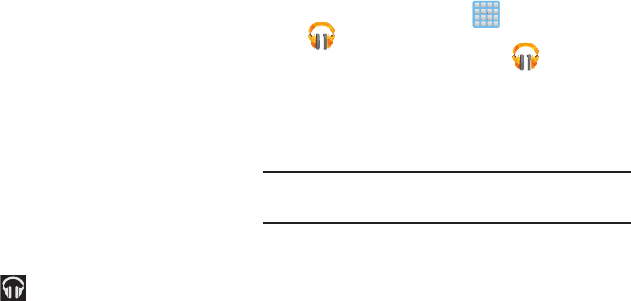
Multimedia 203
2. If prompted, follow the on-screen instructions to link
your current account to Google Play Music.
3. Tap an on-screen account to add it or select
Add
account
to use a new account.
4. At the free songs screen, select either
Get free songs
or
Skip
.
•
Get free songs are downloaded via either the Internet or Play
Store.
•
Follow the on-screen download and installation instructions.
5. Swipe left or right to browse through your new and
available music. Music, albums, and artists are
grouped into categories.
6. Tap an on-screen album to open it and begin playback.
7. Return to the Library screen from most other screens
in the Music application by tapping the Music
application icon (
Music notification icon
) at the
top-left of the Application bar.
Changing Library View
You can change the way you view the contents of your
library.
1. From the Home screen, tap (
Apps
)
➔
(
Play Music
).
2. While in a selection or screen, tap (near the
top-left of the Application bar) or the tab name to back
up to the main Music App menu.
3. Available tabs include:
PLAYLISTS
,
RECENT, ARTISTS
,
ALBUMS
,
SONGS
, or
GENRES
.
Note:
The contents of your library display in a scrolling grid or
list view, depending on the view.
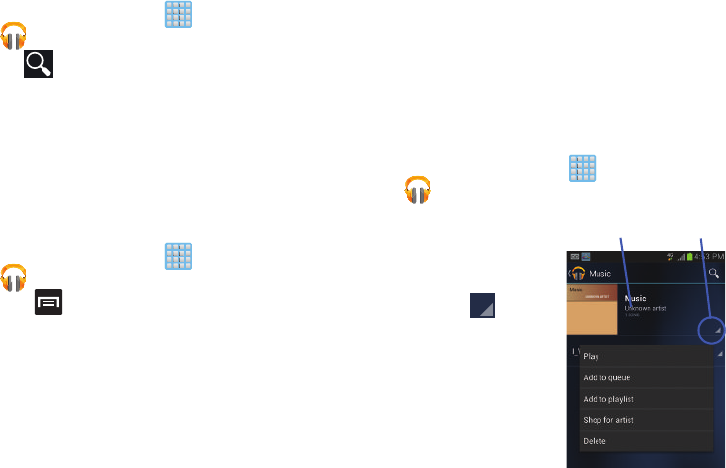
204
Searching for Music in Your Library
1. From the Home screen, tap (
Apps
)
➔
(
Play Music
).
2. Tap (
Search
) to search through your available
songs.
3. Type the name of an artist, album, song, or playlist.
Matching songs are displayed in a list below the search
box.
4. Tap a matching song to play it, tap a matching album,
artist or playlist to view a list of its’ songs.
Changing Music Settings
1. From the Home screen, tap (
Apps
)
➔
(
Play Music
).
2. Press and then make a selection.
• Shuffle all
: Play all songs in a random order.
• Settings
: Provides access to the Play Music settings.
•Help
: Displays application help information.
Listening to Music
You can listen to music by using your device’s built-in
speakers, through a wired headset, or through a wireless
Bluetooth stereo headset.
Press the volume keys on the side of the device to activate
on-screen volume control, then touch and drag on the scale
to set volume.
Playing Music
1. From the Home screen, tap (
Apps
)
➔
(
Play Music
).
2. Tap a song in your library
to listen to it.
– or –
While viewing a list of
songs, tap
(
Options
) next to a song
and tap
Play
.
– or –
OptionsCurrent Album
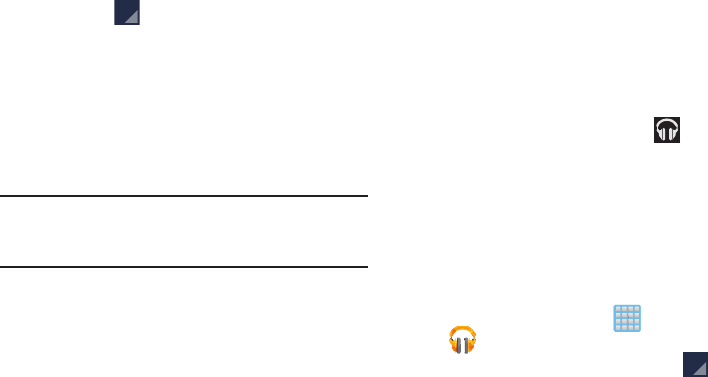
Multimedia 205
While viewing a list of albums, artists, playlists, or
genres, tap (
Options
) adjacent to the label and tap
Play
.
The
Now playing
screen opens and the song you
touched or the first song in the album or playlist starts
to play. The tracks in the current list play in order until
you reach the end of the list (unless you choose a
repeat option). Otherwise, playback stops only if you
stop it, even when you switch applications.
Note:
If you navigate away from the
Now playing
screen in the
Music application, the Now Playing bar appears at the
bottom of the screen.
Displaying the Now Playing Screen
If you navigate away from the
Now playing
screen, to return
to the
Now playing
screen from other Music screens:
Tap the name of the current song in the Now Playing
bar.
– or –
In a single motion, touch and drag (
Music
notification icon
) down from the Status bar and tap the
song title from the Notifications area. You can also
pause and resume playback and skip to the next song
in the panel. For more information, refer to
“Notification Screen” on page 39.
Tab Options
There are various options available from the various tabs:
1. From the Home screen, tap (
Apps
)
➔
(
Play Music
).
2. Select one of the following tabs and tap to access
an available option.
•PLAYLISTS:
Play, Add to queue, Rename, or Delete.
• RECENT:
to display the most recently played songs and albums
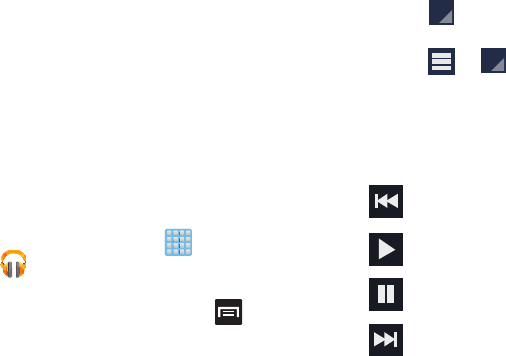
206
•ARTISTS:
Play, Add to queue, Add to playlist, More by artist, or
Shop for artist.
•ALBUMS:
Play, Add to queue, Add to playlist, More by artist, or
Shop for artist.
• SONGS:
Play, Add to queue, Add to playlist, Shop for artist, or
Delete.
•GENRES:
Play, Add to queue, Add to playlist, More by artist, or
Shop for artist.
Options While Playing a Song
When you play a song, the
Now playing
screen displays.
There are various options and controls available while a song
is playing:
1. From the Home screen, tap (
Apps
)
➔
(
Play Music
).
2. Tap an album or song.
3. From the Now playing screen, press (
Menu
) to
display the following options:
•Equalizer
: applies selected equalizer features such as:
FX booster, Bass boost, and 3D effect.
•Clear queue
: clears the current queue.
• Save queue
: stores the current queue.
• Settings
: Allows you to view and assign various music settings,
and view different application-specific information.
4. Tap ➔
Add to playlist
to add the song to a playlist.
– or –
Tap ➔ ➔
Add to playlist
to add the song to
a playlist.
The
Now playing
screen contains several buttons that you
can tap to control the playback of songs, albums, and
playlists:
Tap to go back to the previous song. Touch and
hold to scan backward through the current song.
Tap to resume playback.
Tap to pause playback.
Tap to advance to the next song. Touch and hold to
scan forward through the current song.
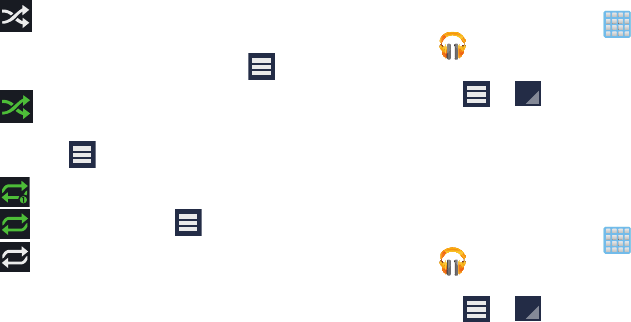
Multimedia 207
Creating a Playlist
1. From the Home screen, tap (
Apps
)
➔
(
Play Music
).
2. Tap an album or song list and play a song.
3. Tap ➔ adjacent to the song name and
select
Add to playlist
.
4. Tap
New playlist
➔
Playlist name
field to enter a name
for the playlist.
5. Tap
OK
to save the new playlist.
Adding Songs to Playlists
1. From the Home screen, tap (
Apps
)
➔
(
Play Music
).
2. Tap an album or song list and play a song.
3. Tap ➔ adjacent to the song name and
select
Add to playlist
.
4. Select the desired target playlist.
When Shuffle mode is enabled via
Show Options
,
songs play in random order. When disabled
(as shown), songs play in the order they appear
in List view. Also visible when is tapped.
When Shuffle mode is enabled via
Show Options
,
songs play in random order. When enabled,
songs play in random order. Also visible when
is tapped.
Tap to repeat the current song,
repeat all songs, or disable repeat mode.
Also visible when is tapped.
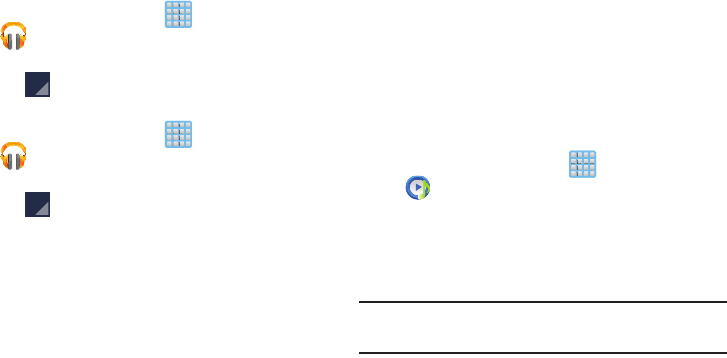
208
Playing a Playlist
1. From the Home screen, tap (
Apps
)
➔
(
Play Music
).
2. Select the
PLAYLISTS
tab.
3. Tap next to a playlist title and tap
Play
.
Deleting a Playlist
1. From the Home screen, tap (
Apps
)
➔
(
Play Music
).
2. Display the
PLAYLISTS
library view.
3. Tap next to a playlist title and tap
Delete
.
Music Player
The Music Player is an application that can play music files.
The music player supports files with extensions AAC, AAC+,
eAAC+, MP3, WMA, 3GP, MP4, and M4A. Launching the
Music Player allows you to navigate through your music
library, play songs, and create playlists (music files bigger
than 300 KB are displayed).
Playing Music
1. From the Home screen, tap (
Apps
)
➔
(
Music Player
).
2. Tap a library category tab to select the music category:
All
,
Playlists
,
Albums
,
Artists
,
Music square
, or
Folders
.
3. Scroll through the list and tap an entry to begin
playback.
Note:
The 5.1 channel sound effect works when earphones or
sound is connected through the headset jack only.
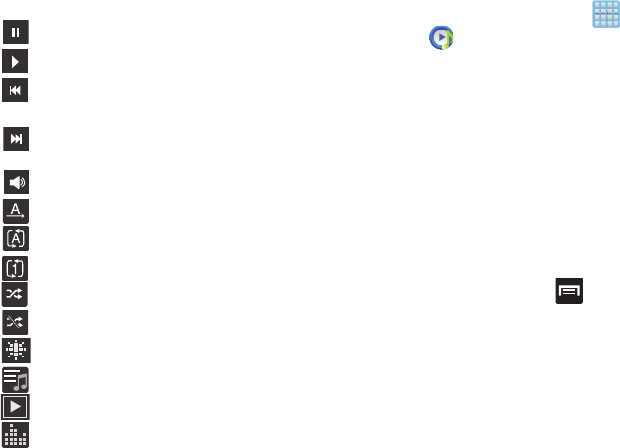
Multimedia 209
4. Use any of the following Music Player controls:
Making a Song a Phone Ringtone
1. From the Home screen, tap (
Apps
)
➔
(
Music Player
).
2. Tap the
All
tab.
3. Touch and hold a song from the list to reveal the
on-screen context menu.
4. Tap
Set as
➔
Phone ringtone.
Music Player Options
The Music Player Settings menu allows you to set
preferences for the music player such as whether you want
the music to play in the background, sound effects, and how
the music menu displays.
With the Music player application displayed and
playing a song, press and select one of the
following options:
• Add to quick list
: adds the current music file to the Quick list.
• Via Bluetooth
: scans for devices and pairs with a Bluetooth
headset.
•Share via
: allows you to share your music by using Bluetooth,
Dropbox, Email, Gmail, Group Cast, Messaging, or Wi-Fi Direct.
Pause the song.
Start the song after pausing.
Press and hold to rewind the song. Tap to go to
previous song.
Press and hold to fast-forward the song. Tap to
go to next song.
Volume control.
Plays the entire song list once.
Replays the current list when the list ends.
Repeats the currently playing song.
shuffles the current list of songs randomly.
songs play in order and are not shuffled.
provides access to the Music square.
lists the current playlist songs
displays the current song in the player window
provides access to the Equalizer
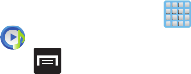
210
• Add to playlist:
allows you to add the current music file to a
selected playlist.
•Details
: allows you to view media info such as Artist, Title,
Album, Track length, Genre, Track number, Format, Size, and
Location.
•Set as
: allows you to set the current song as a Phone ringtone,
Caller ringtone, or Alarm tone.
• Scan for nearby devices
: allows you to look for DLNA -
compliant devices used to control streaming media.
• Settings
: allows you to change your music player settings.
•End
: closes the application.
Music Player Settings
The Music Player Settings menu allows you to set
preferences for the music player such as whether you want
the music to play in the background, sound effects, and how
the music menu displays.
1. From the Home screen, tap (
Apps
)
➔
(
Music Player
).
2. Press ➔
Settings
.
3. Select one of the following settings:
•SoundAlive
: set a type of equalization such as Normal, Pop,
Rock, Jazz, Dance, Classic, etc.
•Play speed
: set the play speed anywhere between 0.5X and
2.0X using the slider.
• Music menu
: this menu allows you to select which categories
you want to display. Choices are: Albums, Artists, Genres,
Music square, Folders, Composers, Years, Most played,
Recently played, or Recently added. Tap each item that you
want to display in the Music menu.
•Lyrics
: when activated, the lyrics of the song are displayed if
available.
• Music auto off
: when activated, music will automatically turn
off after a set interval.
Using Playlists
Playlists are used to assign music files into groups for
playback. These Playlists can be created using the Music
player on this device, or using a third-party application (such
as Windows Media Player) and downloading those files to an
SD card inserted into the device.
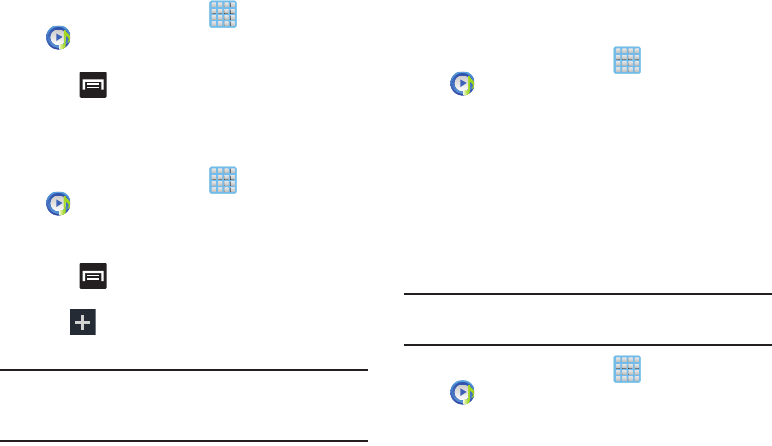
Multimedia 211
Creating a Playlist
1. From the Home screen, tap (
Apps
)
➔
(
Music Player
).
2. Tap the
Playlists
tab.
3. Press and then tap
Create playlist
.
4. Backspace over the default playlist title and type a new
name for this playlist, then tap
OK
.
Adding Music to a Playlist
1. From the Home screen, tap (
Apps
)
➔
(
Music Player
).
2. Tap the
Playlists
tab.
3. Tap the playlist name in which to add music.
4. Press and then tap
Add
.
– or –
Tap (
Add music
). This option is available within
user-created playlists.
Note:
If a playlist is empty, add a song by touching a holding a
song name from the main screen to open the context
menu. Select
Add to playlist
and choose the playlist.
5. Tap a music file, or tap
Select all
to add all the music
tracks to this playlist then tap
Done
.
Removing Music from a Playlist
1. From the Home screen, tap (
Apps
)
➔
(
Music Player
).
2. Tap the
Playlists
tab.
3. Tap the playlist name in which to delete music.
4. Touch and hold a song to reveal the on-screen context
menu.
5. Tap
Remove
.
Editing a Playlist
Besides adding and removing music files in a playlist, you
can also share, delete, or rename the playlist.
Note:
Only those playlist you have created can be edited.
Default playlists can not be renamed.
1. From the Home screen, tap (
Apps
)
➔
(
Music Player
).
2. Tap the
Playlists
tab.
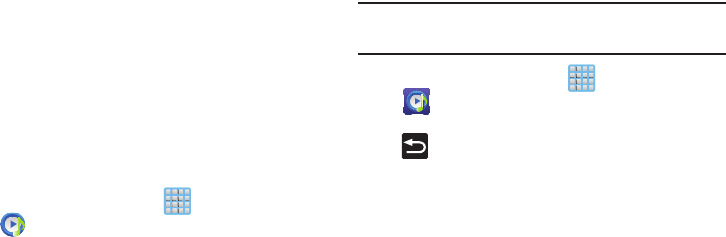
212
3. Touch and hold a playlist entry to reveal the on-screen
context menu.
4. Tap
Edit title
.
5. Enter a new name for this playlist and tap
OK
.
Transferring Music Files
Music files can be downloaded to the phone using one of two
methods:
1. Downloaded to the device from the Play Store.
Music files are directly stored on your phone.
2. Downloaded to the phone via a direct USB connection.
Music files are stored into a Music folder on the SD
card.
For more information, refer to “Communicating with the SD
card” on page 77.
Removing Music Files
1. From the Home screen, tap (
Apps
)
➔
(
Music Player
).
2. Tap the
All
tab.
3. Touch and hold a song entry to reveal the on-screen
context menu.
4. Tap
Delete
➔
OK.
The music file(s) is deleted.
Music Hub
Samsung Music Hub makes your device a personal music
manager. It lets you access, buy, and download millions of
music tracks. Access top albums, top tracks, featured
albums, and new releases as well as search for tracks,
albums and artist. Enjoy music samples before you download
them from your device.
Note:
You must logged into your Samsung account before
accessing some of the Music Hub options.
1. From the Home screen, tap (
Apps
)
➔
(
Music Hub
).
2. Read the Disclaimer and tap
Continue
to proceed or
(
Back
) to exit.
3. Read the 30-day trial offer and choose either
Start
or
Not now, go to store
. Follow the on-screen instructions.
4. Choose from any of the following options: My Music,
Store, Radio, Recommended, Search, Tagged, Recent,
Purchases, Account, or Settings.

Multimedia 213
Note:
You have to be signed in to use some options.
To sign in without your Samsung account, tap
Sign in
and use the keyboard to enter your
Email address
and
Music Hub Password
.
Tap
Create account
to set up a new account.
5. Tap (
Search
) and use the keyboard to enter a key
word or phrase to search for tracks, albums, or artists.
Tap on the keyboard to search Music Hub.
Select an item to play a sample, add an item to your
basket, or add an item to your album.
Making a Purchase
You can use Music Hub to buy albums or individual tracks.
You can also build your own album from various tracks.
1. From the Home screen, tap (
Apps
)
➔
(
Music Hub
) ➔
Store
.
2. Select a genre, then choose from: Songs, Albums, or
Artists.
3. To the right of the entry, tap (
Preview
) hear a 30
second preview of the current selection.
– or –
4. To the right of the entry, tap (
Options
) to choose
from: Add to queue, Buy song, View album, View artist,
or Find similar music.
5. Tap
Buy song
and follow the on-screen instructions to
complete your purchase.
:30
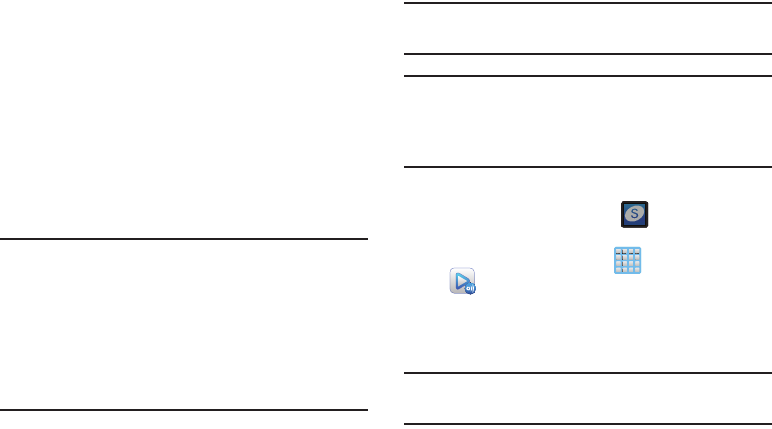
214
AllShare Play
This application wirelessly synchronizes your Samsung
device with your TV, streams content and even keeps tabs on
who calls or sends text messages with real-time, on-screen
monitoring. Samsung’s AllShare makes staying connected
easy.
Allows users to share their in-device media content with
other external devices using DLNA certified™ (Digital Living
Network Alliance) Devices. These external devices must also
be DLNA-compliant. Wi-Fi capability can be provided to TVs
via a digital multimedia streamer.
Important!
You must first connect both of your communicating
devices to the same Wi-Fi and be using an
active/registered Samsung account prior to using
this application.
For more information, refer to “Wi-Fi settings” on
page 292.
For more information, refer to “Creating a
Samsung Account” on page 21.
Note:
For more information on defining the various AllShare
features definitions on page 226.
Important!
The Samsung account manages the access
information (username/password) to several
applications, such as AllShare Play, Chat On, and
Media Hub.
1. Confirm you have already logged in to your Samsung
account. There should be no icon in the
Notifications area of the screen.
2. From the Home screen, tap (
Apps
)
➔
(
AllShare Play
).
3. If prompted, read the on-screen message about
network charges and tap
OK
to continue and return to
the main AllShare Play screen.
Note:
If the main screen still shows a Sign in box, close the
application and restart it.
4. Tap
Start
and follow the on-screen prompts.
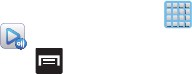
Multimedia 215
The application contains two separate streaming media
options:
•Registered storage
: allows you to receive and playback media
stored externally (server, laptop, etc.) directly on your device by
allowing you to add a Web storage service for streaming
content.
• Registered devices
allows you to stream/share selected
multimedia content from your device to DLNA compliant device
connected to the same Wireless Access Point.
Configuring AllShare Settings
The AllShare Play™ application must first be configured
prior to its initial use. You must setup parameters such as
connected Wi-Fi, Items to share, source server address, and
external device acceptance rights.
1. From the Home screen, tap (
Apps
)
➔
(
AllShare Play
).
2. Press and then tap
Settings
and configure the
following settings as desired:
•Registered storage
: allows you to add a Web storage location.
Without a storage service/location added, you will not be able
to use AllShare Play.
• Registered devices
: defaults to your phone. This provides a list
of currently registered devices.
• Setting up web services
: allows you to set up external Web
services by signing in to external sites such as Facebook,
Twitter, YouTube, etc..
• Auto upload photos from mobile
: allows you to setup
automatic upload of images from your device to those storage
locations specified within the Web storage list.
• Video quality settings
: allows you to setup the video quality for
streamed video content.
•Lock AllShare Play
: allows you to restrict access to AllShare
Play by requiring a user enter the currently active and
associated Samsung account password. Tap
Locking
AllShare Play
to activate/deactivate the feature.
• Language
: allows you select a display language.
• About
: displays application information.
•Contact Us
: allows you to contact the AllShare team via a new
email from an available email account.
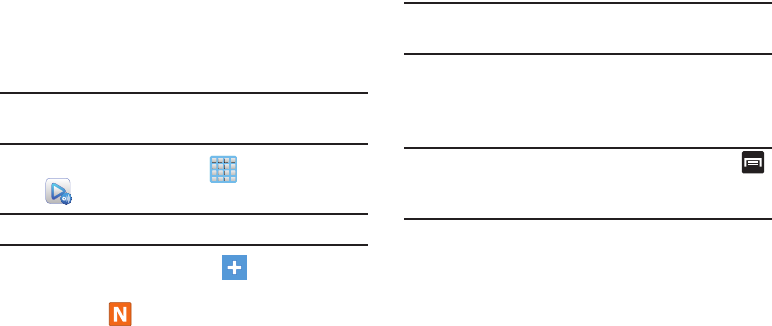
216
Setting Up Web Storage
SugarSync is a Web storage service that allows you to use
storage space to store your files and share them on the
“Cloud”.
Note:
If you are using another Web storage service, log into
that service first before using AllShare Play.
1. From the Home screen, tap (
Apps
)
➔
(
AllShare Play
).
Note:
When adding storage, an N Drive is added.
2. From the main screen, select
(
Add storage
) and
then tap on the media that you would like to share.
•
A file with in the upper-left indicates it is stored remotely
on a Web storage location. Selecting this media causes your
device to access the file currently stored on your services’
servers.
3. If this is your first time to use the service, set up a new
account by tapping
Sign up
➔
SugarSync Sign Up
.
Note:
If you already have a current Sugar Sync account, tap
Sign in
.
4. Enter in your Email address and your password.
5. Agree to the terms of service and tap
Sign up
or
Go
on
your on-screen keyboard.
Important!
After you enter your passwords, do not press
to hide the keyboard. This action erases the
password fields.
6. You can choose to download the SugerSync app or tap
Skip
to continue.
7. Once the process is successfully completed, the Web
storage icon or name appears in the Web storage area
of the main screen.
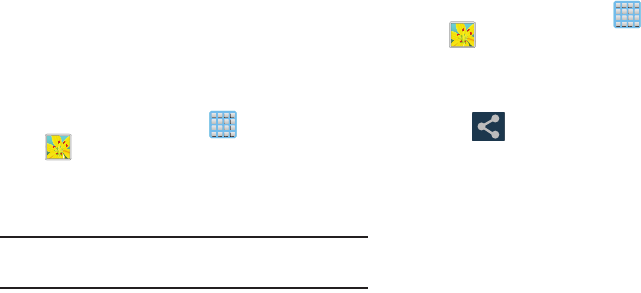
Multimedia 217
Sharing files via Web Storage
Files can be uploaded to a Web storage location, such as
SugerSync by either login into the service and sharing a
folder on your computer with the storage location or sharing
files, images, and videos from your device.
To upload an image on your device to Web storage:
1. From the Home screen, tap (
Apps
)
➔
(
Gallery
).
2. Select a folder location (ex:
Camera
) and open an
image by tapping it once. This opens the image in the
preview window.
Note:
To select multiple images, touch and hold an image to
place a colored border around the selected images.
3. Select the remote storage location (ex: Dropbox).
4. Select the target folder location and select
Upload
. The
device then confirms the available storage locations
and begin the process of uploading the selected
images.
To upload a video on your device to Web storage:
1. From the Home screen, tap (
Apps
)
➔
(
Gallery
).
2. Select a folder location (ex:
Camera
) and touch and
hold a video to place a colored border around the
selected file.
3. Tap ➔
Dropbox
from the top of the Gallery
screen. The device then confirms the available storage
locations and begin the process of uploading the
selected video.
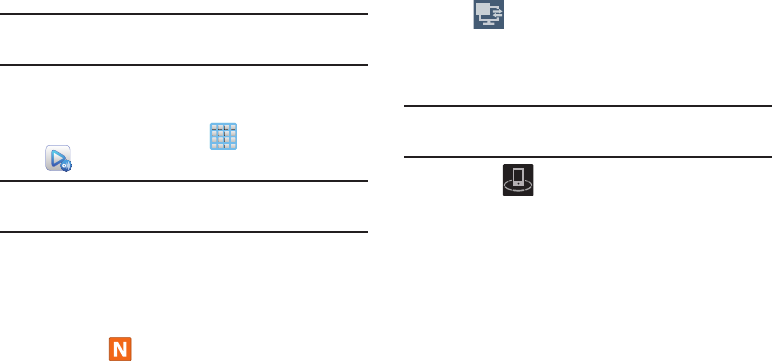
218
Sharing Media via AllShare Play to a Target
Device
Important!
Make sure all communicating devices are
connected to the same Wi-Fi.
1. Launch AllShare on the target device (such as an
Internet TV, Samsung Tablet, etc..).
2. From the Home screen, tap (
Apps
)
➔
(
AllShare Play
).
Note:
You must be signed in to your Samsung Account before
you can use this feature.
3. Tap your device name from the
Devices
list.
4. Tap an available category tab (Pictures, Music, Movies,
Files, or Info) and select a file.
•
Touch and hold to select multiple files.
•
A file with in the upper-left indicates it is stored remotely
on a Web storage location. Selecting this media causes your
device to access the file currently stored on your services’
servers.
5. Tap an available on-screen file, image, or video to
place a green check mark alongside it.
6. Tap (
Stream to connected devices
) and select an
available target device to begin streaming.
7. On a target device (ex: Internet TV) select the
on-screen
Allow
button to continue.
Note:
At this stage your device is requesting access to share
media with the external source.
8. Confirm (
AllShare Controller enabled
) appears in
the Notification area at the top of the device to indicate
you are using your device as the media source.
2
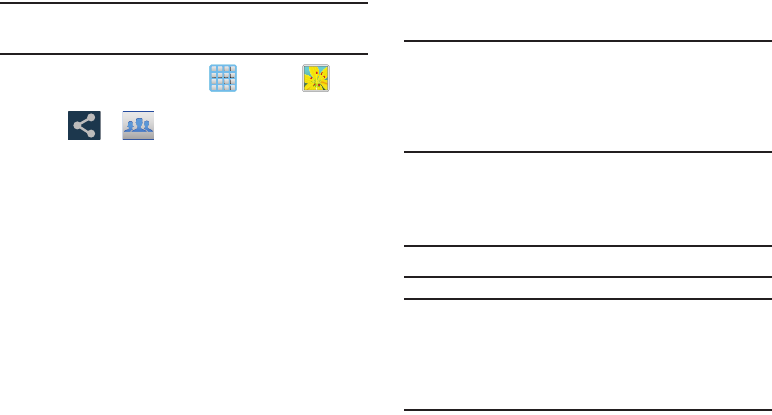
Multimedia 219
AllShare Play Screen Sharing via Group Cast
Important!
Verify all of your recipients are connected to the
same Wi-Fi.
1. From the Home screen, tap (
Apps
)
➔
(
Gallery
).
2. Tap ➔ (
Group Cast
)
3. Enter a security PIN and tap
Done
. This process makes
sure only desired recipients can view your shared
image.
4. Re-enter you PIN and tap
Done
. The device then waits
for other connected recipients to accept the connection
and enter the PIN on their screens.
– or –
Tap
Start Group Cast anyway
to continue the process
while your users connect.
5. Other users will have to activate their Group Cast
functionality and then select the current Group and
enter the correct PIN code.
You can now interact and draw with the on-screen image,
users will instantaneously see the same gestures and also be
able to interact.
Note:
The newly altered image (with markups and comments)
can not be saved, but you can take a screen shot of the
current image and save it to your Clipboard.
For more information, refer to “Using Gestures” on page
63.
AllShare Cast Hub
This hardware allows you to enjoy what’s currently on your
device directly on your TV.
Important!
Accessory sold separately.
Note:
There is no need to be connected to a Wi-Fi network or
to be logged into your Samsung Account to use this
feature.
AllShare Cast Hub establishes a WI-Fi Direct connection
between the device and the hub.
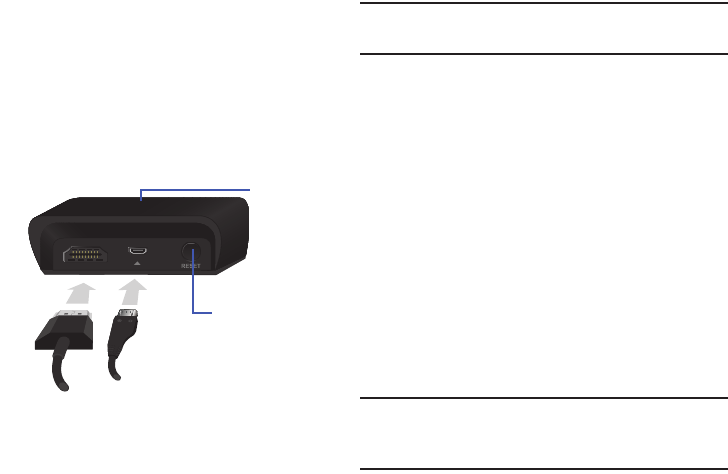
220
Connecting AllShare Cast Hub
To connect your AllShare Cast Hub hardware:
1. Connect the AllShare Cast hub to a power source via
the USB Travel Adapter.
Note:
The status LED begins to blink solid red to indicate
it has begun the start up process.
2. Connect your TV to the AllShare Cast Hub via an HDMI
cable (A-to-A cable) as shown above.
3. Change the source input on your TV to match the input
port used by the incoming HDMI cable.
Note:
The television screen should now display an on-screen
tutorial showing you how to configure your device’s
AllShare Cast Hub and device settings.
AllShare Cast
(with
Hub accessory)
This feature functions with an
external AllShareCast Hub to fully
mirror what is currently displayed on
your device to the external TV.
AllShare Cast Hub
HDMI Travel Adapter (Power)
Status LED
RESET button
LED Color/Patterns Description
Red - Solid
Indicates the AllShare Cast Hub is
booting or processing.
Red - Blinking
Indicates the AllShare Cast Hub is in
standby mode (ready for connection).
Blue - Solid
Indicates the AllShare Cast Hub is
ready to be connected with a new
device.
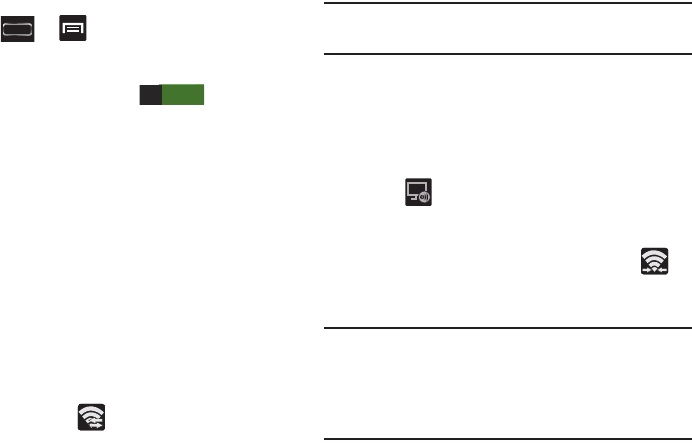
Multimedia 221
To activate AllShare Cast on your device:
1. Press ➔ and then tap
Settings
➔
More settings
➔
AllShare Cast
.
2. If not already on, touch and slide the
AllShare Cast
slider to the right to turn it on . The slider
color indicates the activation status.
Pairing AllShare Cast Hub
To pair your device and Hub for the 1st time:
1. Locate the AllShare Hub (dongle) name displayed at the
bottom of the TV (showing the tutorial).
Ex: Name:
Dongle - XXXXXX
.
2. Access your device’s
AllShare Cast
screen and locate
the same hub/dongle name in the list.
•
Tap
Scan
if your AllShare Cast Hub (dongle) does not appear in
the list.
3. Verify your AllShare Cast Hub is on (blinking red LED)
and the on-screen tutorial is displaying on the
connected TV.
4. Verify the previous (
Wi-Fi Direct Active
) is
displayed.
Note:
The AllShare Cast Hub communicates with your paired
device via a Wi-Fi Direct connection.
5. For a first time connection:
•
Press the
RESET
button (located at the rear of the hub) once
and only for a second until the LED turns solid
BLUE
.
•
Quickly tap the hub name entry on your device’s AllShare Cast
screen.
6. Verify (
AllShare Cast Hub Communicating
) appears
at the top of the device’s screen.
7. Confirm the connection by making sure both your TV
and device show the same image/screen and
(
Wi-Fi Direct Communicating
) now displays on the
device.
Important!
The AllShare Cast Hub is a 1-to-1 connection. If a
previous device was paired to the Hub and is still
connected to the AllShare Cast Hub, you can not
pair a new device until the first connection is
stopped.
ON

222
To disconnect your device from the hub:
1. Access your device’s
AllShare Cast
screen and locate
the current connection.
2. Tap the entry and select
End connection
.
To reconnect your device again to an existing hub:
1. Locate the AllShare Hub (dongle) name displayed at the
bottom of the TV (showing the tutorial).
Ex: Name:
Dongle - XXXXXX
.
Important!
Verify the LED is not a solid blue. This indicates
there is another device currently connected.
2. Access your device’s
AllShare Cast
screen and tap the
same hub/dongle name in the list.
3. Confirm the connection by making sure both your TV
and device show the same image/screen.
AllShare Cast Hub - Troubleshooting
Connections
•
If this is the first time you are connecting your device to a hub
and the connection fails:
•
Press the
RESET
button for 1 second until it turns solid
BLUE
.
•
Quickly tap the dongle name from within your device’s AllShare
cast screen.
Note:
This process is similar to initially pairing a Bluetooth
device.
•
If you have already successfully paired another device and you
are trying to connect another device:
•
Only one device can be paired and in use at a time with the
hub.
•
From the previously connected device’s AllShare Cast screen,
tap the connection and select
End connection
.
•
If you can’t find the previous device:
–
Press and hold the
RESET
button (on the back of the hub),
for about FOUR seconds until the LED begins to blink
RED
.
–
Access your new device’s AllShare Cast screen and rescan for
the existing hub/dongle.
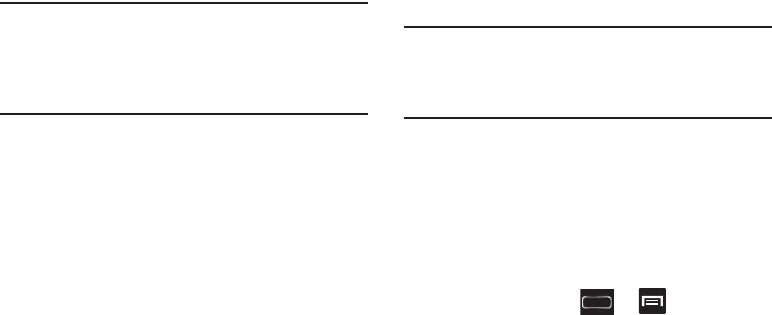
Multimedia 223
–
Press the
RESET
button on the hub for ONE second until the
LED turns
BLUE
.
–
Tap the entry from your device’s AllShare Cast screen and
confirm connection.
Important!
The AllShare Cast Hub is a 1-to-1 connection. If a
previous device was paired to the Hub and is still
connected to the AllShare Cast Hub, you can not
pair a new device until the first connection is
stopped.
•
I have a new device and the hub is connected but it doesn’t show
up in my list:
•
Force the hub to disconnect from any previously paired
devices:
–
Press and hold the
RESET
button (on the back of the hub),
for about FOUR seconds until the LED begins to blink
RED
.
–
Access your new device’s AllShare Cast screen and rescan for
the existing hub/dongle.
–
Press the
RESET
button on the hub for ONE second until the
LED turns
BLUE
.
–
Tap the entry from your device’s AllShare Cast screen and
confirm connection.
AllShare Cast Hub - Streaming Videos
The hub supports streaming of purchased media content that
contains DRM (Digital Rights Management).
Note:
You can control the volume level of your playback file
being shown on your TV by using your device’s Volume
buttons. For additional volume, use your TV’s volume
controls.
To stream video content to your Tv via AllShare Cast Hub:
1. Connect your AllShare Cast Hub to your TV. For more
information, refer to “Connecting AllShare Cast Hub”
on page 220.
2. Verify your TV is set to the same source as your hub
and that you can see the on-screen connection and
configuration tutorials.
3. On your device, press ➔ and then tap
Settings
➔
More settings
➔
AllShare Cast
.
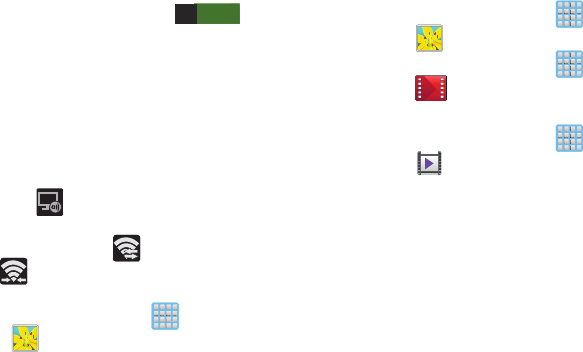
224
4. In a single motion touch and slide the
AllShare Cast
slider to the right to turn it on . A list of
available hubs will appear on the screen.
5. Press the
RESET
button on the back of the hub once
(LED turns blue) and tap the dongle entry from your
device’s list.
– or –
If reconnecting, verify the hub’s LED is blinking red and
then tap the dongle entry from your device’s list.
6. Verify (
AllShare Cast Hub Communicating
) appears
at the top of the device’s screen.
7. Verify the previous (
Wi-Fi Direct On
) now displays
(
Wi-Fi Direct Communicating
).
8. To playback a user-created video:
•
From the Home screen, tap (
Apps
)
➔
(
Gallery
).
•
Locate your video and tap it to begin playback. Your TV now
shows the video
9. To playback a DRM purchased video:
•
From the Home screen, tap (
Apps
)
➔
(
Gallery
). Locate your video and tap it to begin playback.
•
From the Home screen, tap (
Apps
)
➔
(
Play Movies & TV
). Locate your purchased video and
tap it to begin playback.
•
From the Home screen, tap (
Apps
)
➔
(
Video Player
). Locate your video and tap it to begin
playback.
ON

Multimedia 225
T-Mobile TV
T-Mobile TV is an application that allows you to get live TV
and Video on Demand.
1. From the Home screen, tap (
Apps
)
➔
(
T-Mobile TV
). The T-Mobile Terms and Conditions
page displays.
Note:
A data plan is required to use this feature. Charges may
apply. Please contact your service provider for further
details.
2. Tap
Accept
if you accept the Terms and Conditions.
– or –
Tap
Exit
to close the application.
Note:
T-Mobile TV must be initialized over a cellular network
before it can be used. During this initial registration
process, any Wi-Fi connections must be disabled.
3. Tap
Disable Wi-Fi
if you currently have an active Wi-Fi
connection.
4. Tap
Start Trial
to begin a free 30-day trial of the
service.
– or –
Tap
Continue
to keep viewing the free content or
Purchase Options
to buy the paid features.
5. Tap any of the following categories to begin viewing:
Home
,
Now Playing/Up Next
,
On Demand
,
My Media
,
More Info
, and
Browse
.
YouTube
YouTube is a video sharing website on which users can
upload and share videos, and view them in MPEG-4 format.
1. From the Home screen, tap (
Apps
)
➔
(
YouTube
).
2. When the screen loads you can begin searching and
viewing posted videos.
3. Press ➔
Settings
➔
General
➔
High quality on
mobile
if you prefer high quality output.
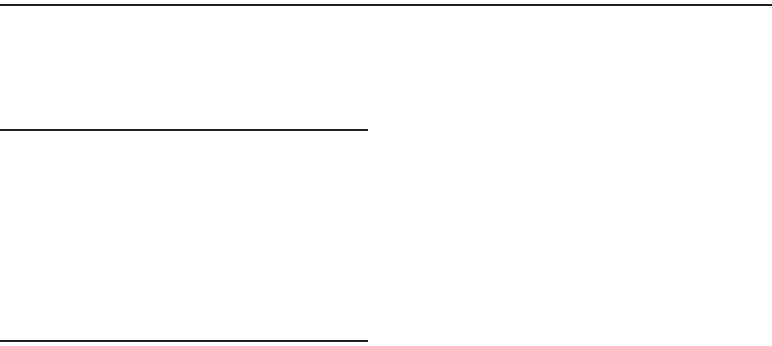
226
Section 9: Applications and Development
This section contains a description of each application that is
available in the Applications Menu, its function, and how to
navigate through that particular application. If the application
is already described in another section of this user manual,
then a cross reference to that particular section is provided.
Tip:
To open applications quickly, add the icons of frequently-
used applications to one of the Home screens. For more
information, refer to “Customizing the Screens” on page
67.
You can also add an application icon as a Primary
Shortcut that will display on all Home screens. If you add
an application as a primary shortcut, the application icon
will not be displayed in the Applications menu. For more
information, refer to “Adding and Removing Primary
Shortcuts” on page 71.
Applications
The Applications list provides quick access to all the
available applications on the phone.
AllShare Play
This application wirelessly synchronizes your Samsung
mobile phone with your TV, streams content and even keeps
tabs on who calls or sends text messages with real-time,
on-screen monitoring. Samsung’s AllShare makes staying
connected easy.
Allows users to share their in-device media content with
other external devices using DLNA certified™ (Digital Living
Network Alliance) Devices. These external devices must also
be DLNA-compliant. Wi-Fi capability can be provided to TVs
via a digital multimedia streamer.
AllShare Definitions:
AllShare
This uses the traditional DLNA
technology for sharing multimedia
(photos, videos, or music) to your
Samsung Smart TV and other DLNA
devices.
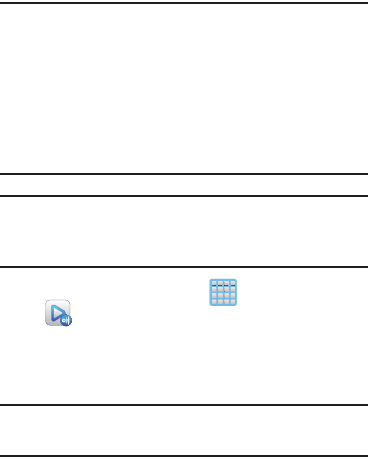
Applications and Development 227
Important!
You must first connect both of your communicating
devices to the same Wi-Fi and be using an
active/registered Samsung account prior to using
this application.
For more information, refer to “Wi-Fi settings” on
page 292.
For more information, refer to “Creating a
Samsung Account” on page 21.
Important!
The Samsung account manages the access
information (username/password) to several
applications, such as AllShare Play.
1. From the Home screen, tap (
Apps
)
➔
(
AllShare Play
).
2. If prompted, read the on-screen message about
network charges and tap
Yes
to continue and return to
the main AllShare Play screen.
Note:
If the main screen still shows a Sign in box, close the
application and restart it.
AllShare Play
This new feature builds on the
previous AllShare feature. It includes
features such as Web storage
integration and social networking
integration. This is a Web service
that requires using a Samsung account.
Group Cast
A subset feature of AllShare Play, this
allows you to mirror photos and
multimedia presentations with other
members of your current Wi-Fi
group. Users must be on the same
Wi-Fi and provide an access code to
join the group.
AllShare Cast
(with
Hub accessory)
This feature functions with an
external Wi-Fi AllShareCast Hub
connected to a TV. It allows you to
fully mirror what is currently displayed
on your device to the external TV.
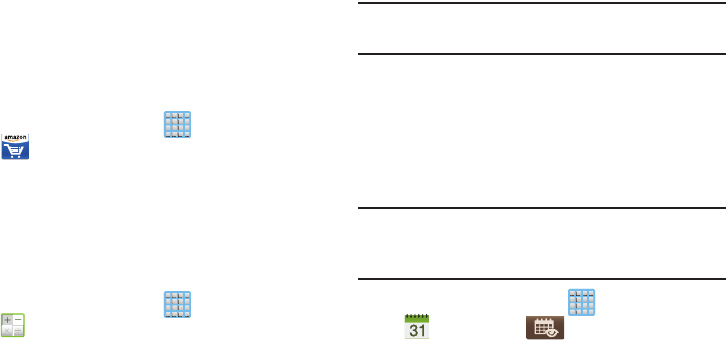
228
3. Tap
Start
and follow the on-screen prompts.
For more information, refer to “AllShare Play” on page 214.
Amazon
This mobile application provides a user with access to the
online Amazon website.
1. From the Home screen, tap (
Applications
)
➔
(
Amazon
).
2. Log in to the site and follow the on-screen instructions.
Calculator
Using this feature allows you to use your device as a
calculator. The calculator provides the basic arithmetic
functions; addition, subtraction, multiplication, and division.
You can also use this as a scientific calculator.
1. From the Home screen, tap (
Apps
)
➔
(
Calculator
).
2. Enter the first number using the numeric keys.
3. Enter the operation for your calculation by tapping the
Plus, Minus, Multiplication,
or
Division
key.
4. Enter the next number.
5. To view the result, tap the
= (equals)
key.
6. Repeat steps 1 to 4 as many times as required.
Note:
Place the screen in Landscape mode to reveal additional
scientific functions.
Calendar
With this feature, you can consult the calendar by day, week,
or month, create events, and set an alarm to act as a
reminder. Google Calendar is built into the phone and
synchronizes both new and existing entries between your
phone and your online Google account.
Important!
You should previously add an account (Facebook,
Microsoft Exchange ActiveSync, or Google) prior to
using the Calendar.
1. From the Home screen, tap (
Apps
)
➔
(
Calendar
). Tap (
Show More
) to display
these tabs:
•Year
: displays the Year view.
•Month
: displays the Month view.
• Week
: displays the Week view.
•Day
: displays the Day view.
•List
: displays the events in a List view.
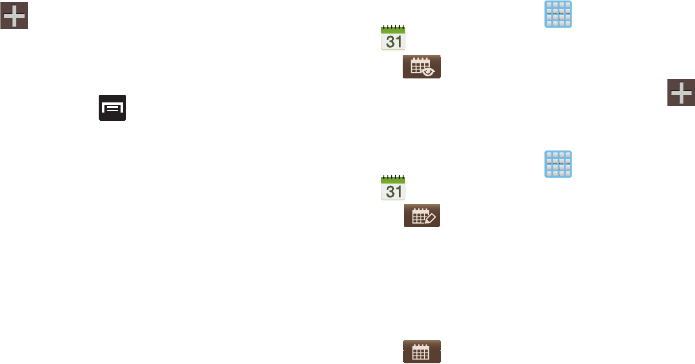
Applications and Development 229
•Task
: allows you to search for tasks.
2. Tap (
Create event
) to create a new Calendar
event.
– or –
Tap
Today
to display the current date indicated by a
blue box, then press and select one of the
following options:
•Go to
: displays a specific date.
•Delete
: allows you to delete All events, All events before today,
or an individual event.
•Search
: allows you to search within your current events.
•Sync
: synchronizes your current calendar events with your
available accounts (such as Gmail, Microsoft Exchange
ActiveSync, etc..).
•Settings
: displays a list of configurable settings.
Creating a Calendar Event
1. From the Home screen, tap (
Apps
)
➔
(
Calendar
).
2. Tap to access the various calendar tabs.
3. Within the Year, Month, Week, and Day tabs, tap
(
Create event
).
Writing On a Calendar
1. From the Home screen, tap (
Apps
)
➔
(
Calendar
).
2. Tap (
Markup Calendar
) to access the calendar’s
handwriting functions. Here you markup on the
on-screen calendar, erase markups, go forward/back
in your actions history, add a new event, or go back to
normal function.
3. Make your marks on the calendar.
4. Tap (
Return to Calendar
) to return to the normal
calendar function.
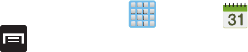
230
Calendar Settings
Using the Calendar settings you can select the day with
which you want the calendar to begin. You also select how
you want to view the calendar, by Month, Week, or Day or
determine how to manage events, notifications, sounds, and
defaults reminders.
1. From the Home screen, tap (
Apps
)
➔ .
2. Press ➔
Settings
.
3. Tap
Month view styles
and select a style:
Calendar view
+ list
or
Calendar view + pop-up
.
4. Tap
Week view
and select a style:
Timeline
or
Analog
.
5. Tap
First day of week
and select either
Local default,
Saturday, Sunday
or
Monday
.
6. Tap
Hide declined events
to activate this option. A check
mark indicates selection.
7. Tap
Lock time zone
(to lock event time based on your
current user-selected time zone). Select a time zone
from within the
Select time zone
field.
8. Tap
Show week number
to display the week numbers
along the side of the week entries.
9. Tap
Calendars
and select the type of general
synchronization settings you want. A check mark
indicates selection.
10. Tap
Handwriting settings
and configure handwriting-
related calendar settings such as: First day of week
and Show week number.
11. Tap
Set alerts & notifications
to adjust the event
notification method. Choose from:
Alert
,
Status bar
notification
, and
Off
.
12. Tap
Select ringtone
to assign a ringtone to a calendar
event notification.
13. Tap
Vibration
to set the Event notification tone to
vibrate.
14. Tap
Default reminder time
to assign a default time
frame for event reminders.
15. Tap
Notifications while screen is off
to display
notifications on the full screen while it is turned off.
16. Tap
Quick responses
to edit your default quick
responses for outbound emails. These are default
responses similar to those used by text templates.
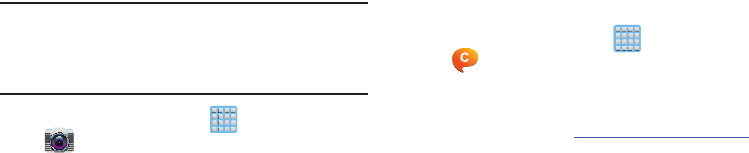
Applications and Development 231
17. Tap
Swipe with two fingers
to change the way events
are displayed when swiped.
Camera
Use your 8.0 megapixel camera feature to produce photos in a
JPEG format. The Camcorder shoots High Definition video in an
MP4 format.
Note:
A microSD card is no longer necessary before you take
pictures or shoot video.
It is recommended that you confirm your default storage
location for images and videos.
From the Home screen, tap (
Apps
)
➔
(
Camera
).
For more information, refer to “Using the Camera” on page 172.
ChatON
Provides a global mobile communication service where you
can chat with more than 2 buddies via a group chat, In this
service you can send pictures, videos, animation messages
(Scribbles), audio, Contacts, Calendar entries, and Location
information. Create special animated messages for your
friends using handwritten messages, text, photos,
background images and music.
1. From the Home screen, tap (
Apps
)
➔
(
ChatON
).
2. Log in to the service and follow the on-screen
instructions.
For more information, visit:
https://web.samsungchaton.com
.
For more information, refer to “ChatON” on page 167.
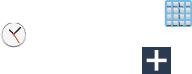
232
Clock
Here you can set an Alarm, configure and view the World
clock, use a Stopwatch, set a Timer, or use a Desk Clock.
The applications display in a tabular format and quickly
accessed with the touch of a finger.
Setting an Alarm
1. From the Home screen, tap (
Apps
)
➔
(
Clock
).
2. From the
Alarm
tab, tap (
Create alarm
).
3. Use the arrow symbols to enter adjust the hour, and
minutes, then tap
AM
or
PM
(toggles depending on
which was last selected).
4. Tap the
Alarm repeat
field and touch the number of
times you want this alarm to repeat. Selections are:
day blocks or
Repeat weekly
. Selected day blocks turn
blue when active.
5. Tap the
Alarm type
field and select one of the following:
Melody
,
Vibration
,
Vibration and melody
, or
Briefing
.
6. Tap
More
to configure additional alarm settings such as
volume slider, Alarm tone, Location alarm, Snooze,
Smart alarm, and assign a name.
To configure additional alarm settings:
1. Tap
More
to access additional alarm settings.
2. Slide the slider bar left or right in the
Alarm volume
field
to decrease or increase the alarm volume. A sample of
the volume level plays.
3. Tap the
Alarm tone
field and either select an available
tone or select
Add
to use locate a sound to use as an
alarm ringtone. Tap
OK
to activate the ringtone.
4. Move the
Location alarm
slider to the On position to
then use a map location to activate the alarm event.
Activating this feature causes the alarm to only be
activated if you are at the specified location.
•
Tap a location on the map or enter a location into the available
field.
•
Tap
Done
to store the new location.
5. Move the
Snooze
slider to the right to activate the
feature. Tap the field to assign a
Interval
time
(3 minutes, 5 minutes, 10 minutes, 15 minutes, or
30 minutes) and
Repeat
(1 time, 2 times, 3 times,
5 times, and 10 times).
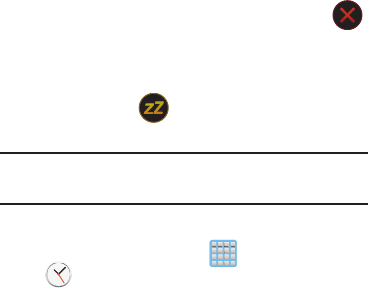
Applications and Development 233
•Interval
indicates the length of time the alarm will remain silent
between alarm notifications (snooze time).
•Repeat
indicates the numbers of snooze sessions that are
assigned to this alarm. How many times will the snooze silence
the alarm.
6. Move the
Smart alarm
slider to the right to activate this
feature which slowly increases screen brightness and
the volume of nature tones to simulate dawn breaking.
Tap the field to assign a interval time (3 min, 5 min,
10 min, 15 min, or 30 min) and nature tone (Fairy
fountain, Birdsong by the lake, Sparkling mist, The
secret forest, Serenity, or Gentle spring rain).
•Interval
category describes the length of time the alarm will
remain silent between alarm notifications (snooze time).
•Tone
category provides one of several nature sounds that are
used as the alarm tone.
7. Tap the
Name
field and enter a name for this Alarm.
8. Tap
Save
to store the new alarm event.
Turning Off an Alarm
To stop an alarm when it sounds, touch and slide
to any direction.
Setting the Snooze Feature
To activate the Snooze feature after an alarm sounds,
touch and slide to any direction. Snooze must
first be set in the alarm settings.
Note:
Pressing the volume key all the way down also snoozes
the alarm.
Deleting an Existing Alarm
1. From the Home screen, tap (
Apps
)
➔
(
Clock
).
2. Touch and hold an on-screen alarm event.
3. Tap
Delete
.
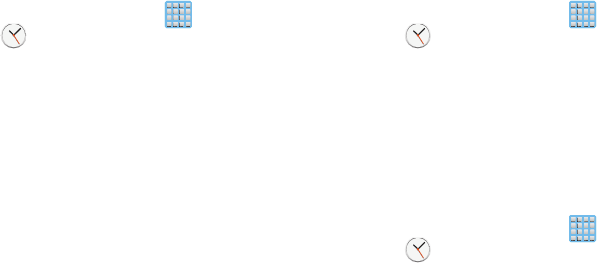
234
Using the World Clock
This feature allows you to find out what time it is another part
of world.
1. From the Home screen, tap (
Apps
)
➔
(
Clock
).
2. Tap the
World Clock
tab.
3. Tap
Add city
then scroll and select the desired city, or
tap in the search field to locate a city.
To assign DST settings:
1. Locate a desired city from the World Clock list.
2. Touch and hold a city and select
DST settings
.
3. Select a DST setting (Automatic, Off, or 1 hour).
If Daylight Savings Time is selected, a sun symbol
appears next to the World Clock city listing.
Using the Stopwatch
This feature allows you to capture elapsed time while letting the
stopwatch keep running.
1. From the Home screen, tap (
Apps
)
➔
(
Clock
) ➔
Stopwatch
tab.
2. Tap
Start
to start the stopwatch counter.
3. Tap
Lap
to begin the lap time counter.
4. Tap
Stop
to stop the counter.
5. Tap
Restart
to restart the lap counter. You can have
multiple lap times.
6. Tap
Reset
to reset the counter.
Setting a Timer
1. From the Home screen, tap (
Apps
)
➔
(
Clock
) ➔
Timer
tab.
2. Tap the
Hours
,
Minutes
, or
Seconds
field and use the
on-screen keypad to enter the hour, minute, or
seconds. The timer plays an alarm at the end of the
countdown.
3. Tap
Start
to start the timer.
4. Tap
Stop
to stop the timer or
Reset
to reset the timer
and start over.
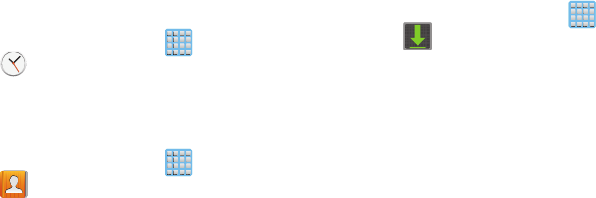
Applications and Development 235
5. Tap
Restart
to resume the timer counter.
Configuring a Desk Clock
This feature lets you activate an on-screen clock that can be
viewed when the device is docked.
From the Home screen, tap (
Apps
)
➔
(
Clock
) ➔
Desk clock
tab.
Contacts
The default storage location for saving phone numbers to
your Contacts List is your phone’s built-in memory.
From the Home screen, tap (
Apps
)
➔
(
Contacts
).
For more information, refer to “Contacts List” on page 119.
Downloads
Provides quick access to tabs containing a list of your current
downloaded files (Internet and Other).
1. From the Home screen, tap (
Apps
)
➔
(
Downloads
).
2. Tap an available file category tab (
Internet downloads
or
Other downloads
) and select the desired file.
Dropbox
Works to provide access to your desktop files directly from
your device. This applications allows you to bring your files
with you when you're on the go, edit files in your Dropbox
from your device, upload photos and videos to Dropbox, and
share your selected files freely with family and friends.
The in-device application works in conjunction with a partner
program placed on a target computer using an active Internet
connection.
Dropbox creates a folder that automatically synchronizes its
contents across all of your connected devices on your
account. Update a file to your Dropbox on your computer, and
its automatically updated to the same folder on your other
devices.
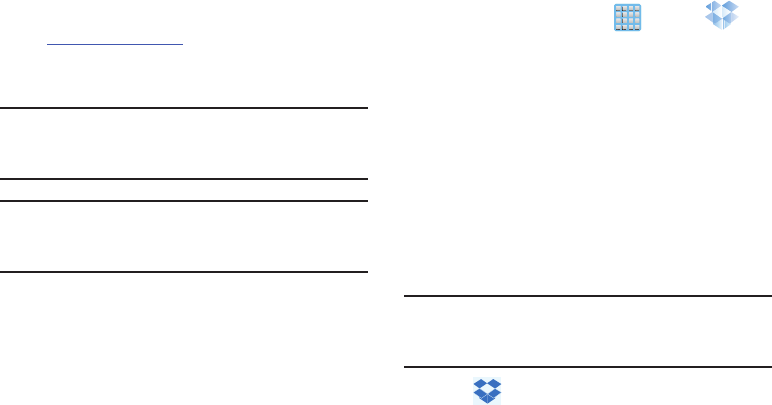
236
Download the Desktop application
1. Use your computer’s browser to navigate to:
http://www.dropbox.com/
.
2. Follow the on-screen setup and installation instructions
on your target computer containing the desired files.
Important!
The computer application must be installed on the
computer containing the desired files. This
computer must have an active Internet connection.
Note:
It might be necessary to configure your router’s firewall
settings to allow this application to gain access to the
Internet.
Accessing Dropbox on your Device
1. From the Home screen, tap (
Apps
)
➔
(
Dropbox
) ➔
Start
.
2. Tap
I’m already a Dropbox user
, enter your current
account credentials, and tap
Log in
.
– or –
Tap
I’m new to Dropbox
and follow the on-screen
instructions to register for a new account.
3. Follow the on-screen instructions.
4. Initially, you will need to configure your
Camera Upload
parameters. Choose from Wi-Fi only or Wi-Fi or data
plan.
•
Tap
Turn on
after making your selection.
Caution!
Enabling this feature can incur data charges
(depending on your plan) if the Wi-FI or data plan is
selected.
5. Tap (
Access Dropbox
) at the top of the application
window to access the files and folders you area
currently sharing from your computer.
6. Tap an item to open it.
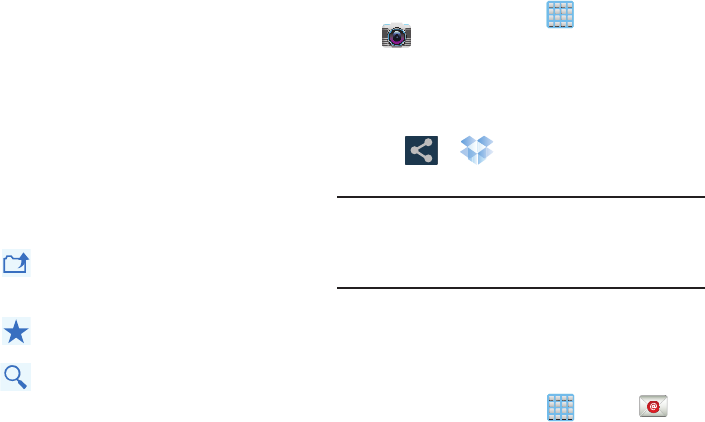
Applications and Development 237
7. Touch and hold an on-screen item to choose from
additional options:
•Share
via applications such as: Copy link, Bluetooth, ChatON,
Email, Flipboard, Gmail, Google+, Messaging, S Note, or
Wi-Fi Direct.
•Favorite
to tag an image as a favorite.
•Delete
to erase the current file.
•Rename
to rename the current file.
•Export
to transfer the current file to another location via: Save
to SD card, Bluetooth, ChatON, Email, Facebook, Flipboard,
Gmail, Google+, Group Cast, Messaging, Paper Artist, Picasa,
S Note, Wi-Fi Direct, or Gallery.
8. Tap (
Up a Directory Level
) at the top of the
application window to navigate up a single level with
every tap.
9. Tap (
Tag as Favorite
) at the top of the application
window to assign favorite files.
10. Tap (
Search
) at the top of the application window
to search for files located in your Dropbox account.
Manually uploading a Picture to Dropbox
1. From the Home screen, tap (
Apps
)
➔
(
Camera
).
2. After the image is taken, tap the Image Viewer box at
the bottom right. This previews the current image.
3. Tap the image to reveal the image options at the top of
the screen.
4. Tap ➔ (
Dropbox
) select a folder location
and tap
Upload
.
Note:
If your share folder is located on your computer, you will
momentarily receive an on-screen popup notifying you
that a new image was uploaded to your shared Dropbox
folder.
Email
Email enables you to review and create email using most
email services. The device alerts you when you receive an
email message.
From the Home screen, tap (
Apps
)
➔
(
Email
).
For more information, refer to “Using Email” on page 155.

238
Flipboard
This application creates a personalized digital magazine out
of everything being shared with you. Access news stories,
personal feeds and other related material. Flip through your
Facebook newsfeed, tweets from your Twitter account,
photos from friends and much more.
1. From the Home screen, tap (
Apps
)
➔
(
Flipboard
).
2. Tap
Get started
, select some on-screen categories and
tap
Done
to create a new profile.
– or –
Tap
Sign In
to log into your previously created profile.
3. Follow the on-screen instructions.
Gallery
The Gallery is where you view photos and play back videos.
For photos, you can also perform basic editing tasks, view a
slideshow, set photos as wallpaper or caller image, and
share as a picture message.
From the Home screen, tap (
Apps
)
➔
(
Gallery
).
For more information, refer to “The Gallery” on page 195.
Game Hub
Provides a premium one-stop service center that let’s you
play, connect and share games on compatible Samsung
Android devices. Game Hub comes pre-packaged with some
of the most popular social and premium HD games that have
been specially customized to play on your device.
1. From the Home screen, tap (
Apps
)
➔
(
Game Hub
).
2. Read the on-screen disclaimer and tap
Confirm
.
3. Follow the on-screen instructions and navigate to your
favorite games and services.
Gmail
Google Mail (Gmail) is a web-based email service. Gmail is
configured when you first set up your phone. Depending on
your synchronization settings, Gmail can automatically
synchronize with your Gmail account on the web.
From the Home screen, tap (
Apps
)
➔
(
Gmail
).
For more information, refer to “Using Google Mail” on page
165.
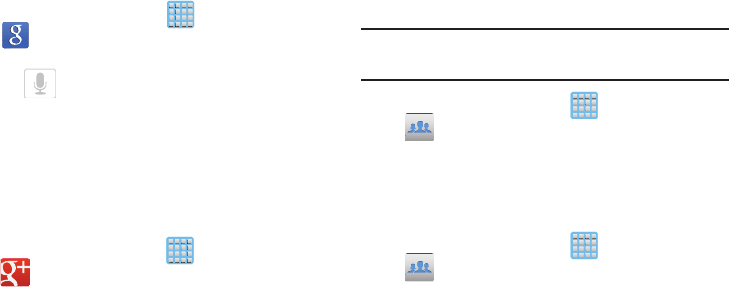
Applications and Development 239
Google
Use Google Search to search the Web.
From the Home screen, tap (
Apps
)
➔
(
Google
) and enter the search text.
– or –
Tap on the Google Search bar and say the search
information.
Google +
Google+ makes messaging and sharing with your friends a
lot easier.
1. Sign on to your Google account. For more information,
refer to “Creating a New Google Account” on page 19.
2. From the Home screen, tap (
Apps
)➔
(
Google+
).
For more information, refer to “Google +” on page
169.
Group Cast
This application lets you share documents, photos or music
in real-time with other connected friends.
Important!
To share a Group Cast, all users must be connected
to the same Wi-Fi access point.
1. From the Home screen, tap (
Apps
)
➔
(
Group Cast
).
2. Read the various on-screen information and tap
Next
to
continue.
3. Follow the on-screen tutorials.
To share a picture with other Group Cast users:
1. From the Home screen, tap (
Apps
)
➔
(
Group Cast
).
2. Tap the available Wi-Fi indicated at the top and verify
you are connected to an active Wi-Fi. This must be the
same Wi-Fi being used by your external recipients.
3. Tap
Share Picture
and then select a image by placing a
green checkmark on it and tapping
Done
.
4. Enter a PIN code and tap
Done
(to secure you session).
Pass this PIN along to all your recipients.
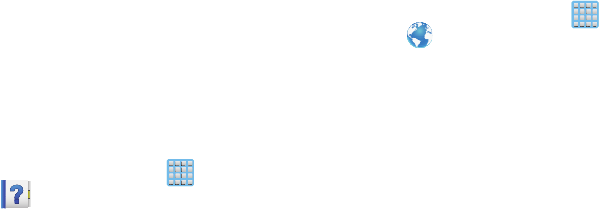
240
5. Your recipients must then:
•
Launch the Group Cast feature on their device.
•
Tap the active Group Cast session (shown at the bottom of the
application screen).
•
Your recipients must enter the PIN code you created for the
session.
You can now interact and draw with the on-screen image,
users will instantaneously see the same gestures and also be
able to interact.
Help
Provides access to built-in Help information.
1. From the Home screen, tap (
Apps
)
➔
(
Help
).
2. Select an on-screen topics and follow the built-in
navigations.
Internet
Open the browser to start surfing the web. The browser is fully
optimized and comes with advanced functionality to enhance the
Internet browsing feature on your phone.
From the Home screen, tap (
Apps
)
➔
(
Internet
).
For more information, refer to “Internet” on page 269.
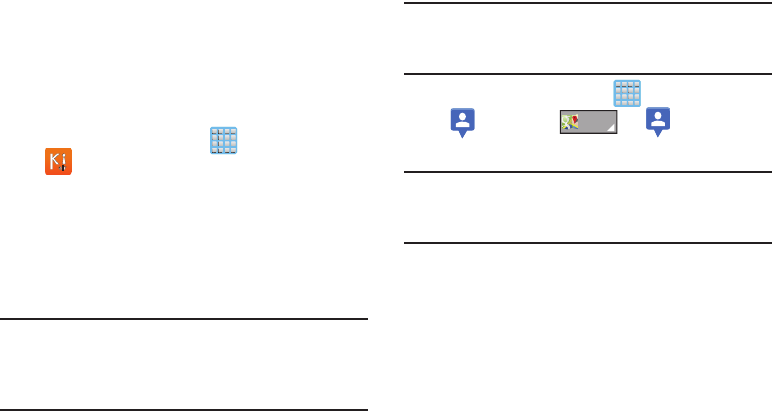
Applications and Development 241
Kies air
Kies air allows you to sync your Windows PC wirelessly with
your phone provided they are both on the same Wi-Fi
network. You can view and share call logs, videos, photos,
music, bookmarks, ringtones, and even send SMS messages
from your PC.
From the Home screen, tap (
Apps
)
➔
(
Kies air
).
For more information, refer to “Kies Air” on page 284.
Latitude
Google Latitude allows you and your friends share locations
and status messages with each other. It also lets you send
instant messages and emails, make phone calls, and get
directions to your friends’ locations.
Important!
You must sign in to your Google account, enable
Wi-Fi, and enable the Location feature before you
can use this application. For more information,
refer to “Wi-Fi settings” on page 292.
Note:
Although you do not have to enable location services in
order to use Latitude, it is recommended for best
accuracy.
1. From the Home screen, tap (
Apps
)
➔
(
Latitude
) ➔ ➔ (
Latitude
) to
display your Latitude friends.
Important!
For best results, it is recommended that you enable
all of your location services. For more information,
refer to “Location Services” on page 327.
2. Tap
You have not enabled Location reporting on this
device
to navigate to the Location settings menu where
you can enable the Latitude location services.
3. Tap
Sharing currently disabled
to be taken to the
Location settings menu where you can enable Location
sharing.
4. Tap
MAP VIEW
to return to the main application.
0DSV
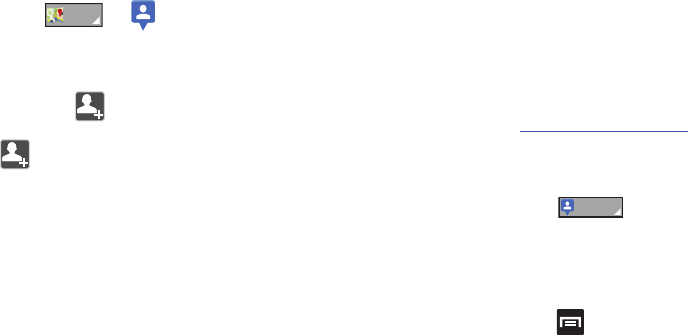
242
Sharing your Location with Friends
1. From the map view, if not already displaying the
Latitude icon at the top tight, tap the bottom-right
arrow from ➔ (
Latitude
) to display
your Latitude friends. At first, only your name is
displayed.
2. From the bottom of the Latitude map screen, tap
FRIENDS LIST
➔ (
Add friends
).
– or –
Tap (
Add friends
).
3. Tap
Select from Contacts
or
Add via email address
.
4. Tap a contact or enter an email address, then tap
Add friends
.
5. Tap
Yes
at the
Send sharing requests
prompt.
Your friend will receive an email or text message with
your location marked on a map. They will also receive
instructions on how to view your location from the web
or use Latitude on their phone or tablet provided it is
available. Once they acknowledge your request, their
location will display on your device. They can share
their location from their computer, phone, or tablet. For
more information, go to
http://www.google.com/latitude
.
6. To view the map, tap
MAP VIEW
.
Latitude Options
From the Latitude MAP VIEW ( is shown in
the upper-left) display, select either:
•FRIENDS LIST
: allows you to access and edit your current
Freinds list.
– or –
From the Latitude map, press
and select one of
the following:
•Clear Map
: allows you to remove all markings and layers from
the map.
0DSV
/DWLWXGH
Applications and Development 243
• Make available offline
: allows you to use the application even
while offline.
•Search
: allows you to search for a place of interest.
• Directions
: displays navigation directions to a location from a
starting point.
•Layers
: allows you to switch map views:
–
Traffic
: (available only in selected areas) Real-time traffic
conditions are displayed over roads as color-coded lines. Each
color represents how fast the traffic is moving.
–
Satellite
: Maps uses the same satellite data as Google Earth.
Satellite images are not real-time. Google Earth acquires the
best imagery available, most of which is approximately one to
three years old.
–
Terrain
: combines a topographical view of the area’s terrain
with the current map location.
–
Transit Lines
: displays the overlapping transit lines on your
map.
–
Latitude
: allows you to see your friend's locations and share
your location with them.
–
My Maps
: displays a list of your preferred maps.
–
Bicycling
: displays the overlapping cycling trails on your map.
–
Wikipedia
: displays any Wikipedia markers and info on your
map.
•Settings
: allows you to select the following additional options:
–
Display
: allows you to enable/disable the Zoom Buttons, Scale
Bar, and configure Bubble actions.
–
Offline and cache
: allows you to set options to pre-fetch map
tiles when not using Wi-Fi and to clear the cache that holds the
map tiles. Choose from: Automatic caching and Clear all map
titles.
–
Location settings
: lets you access and configure the location
settings.
–
Labs
: this is a testing ground for experimental features that
aren’t ready for primetime. They may change, break or
disappear at any time. Click on a Lab to enable or disable it.
–
What’s New
: provides access to the Play Store from where you
can update the application manually.
–
About
: displays general information about Google maps such
as Version, Platform, Locale, Total data sent, Total data received,
Free memory, etc.
–
Feedback
: allows you to provide application feedback.
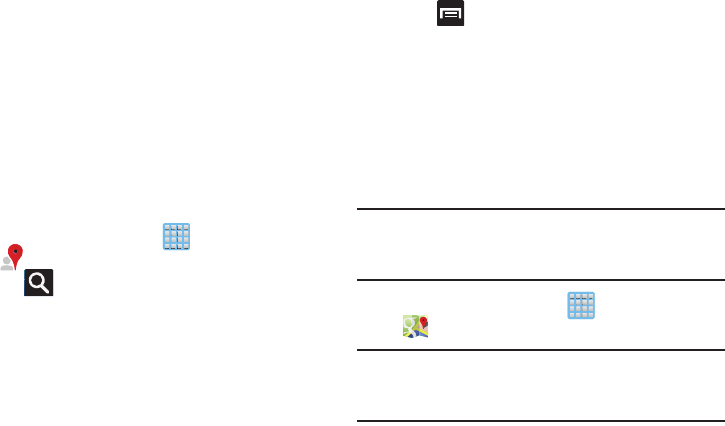
244
–
Terms, Privacy & Notices
: displays the Terms and Conditions,
Privacy Policy, or Legal Notices information. Select the desired
information from the pop-up menu.
•Help
: provides help information.
Local
Local (formerly known as Google Places) displays company
logos on a layer of Google Maps. When viewing an area you
can quickly locate a business or person, find out more
information about the business, see coupons, public
responses, and more.
1. From the Home screen, tap (
Apps
)
➔
(
Local
).
2. Tap (
Search
) and then use the
Search Maps
field
to manually enter a desired place or choose from
among the various categories. Matches are filtered by
those closest to your current location.
3. Locate and tap one of the listed places (Restaurants,
Cafes, Bars, Attractions, [user added searches],
RECOMMENDATIONS, or IN THIS AREA a list of places
within this category displays.
4. Tap the Maps icon to launch the related maps feature.
5. Press and then tap
Add a search
. The functions
adds additional search shortcuts to the places screen.
Maps
Google Maps allow you to track your current location, view
real-time traffic issues, and view detailed destination
directions. There is also a search tool included to help you
locate places of interest or a specific address. You can view
locations on a vector or aerial map, or you can view locations
at the street level.
Important!
Before using Google Maps you must have an active
data (3G/4G) or Wi-Fi connection. The Maps
application does not cover every country or city.
From the Home screen, tap (
Apps
)
➔
(
Maps
).
Important!
For best results, it is recommended that you enable
all of your location services. For more information,
refer to “Location Services” on page 327.
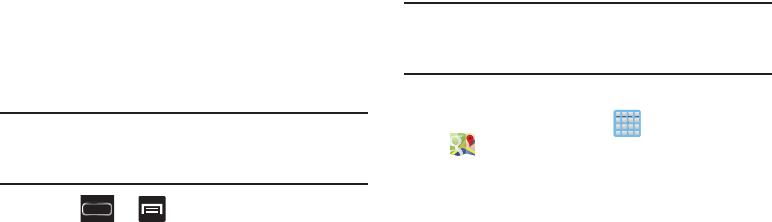
Applications and Development 245
Enabling a Location source
Before you use Google Maps and find your location or search
for places of interest, you must enable a location source. To
enable the location source you must enable the wireless
network, or enable the GPS satellites.
Important!
The more location determining functions are
enabled, the more accurate the determination will
be of your position.
1. Press ➔ and then tap
Settings
➔
Location
services
.
2. Tap
Use wireless networks
allows apps to use data
from sources such as Wi-Fi and mobile networks to
provide a better approximation of your current location.
3. Tap
Use GPS satellites
to enable the GPS satellite.
4. Tap
Location and Google search
to allow Google to use
your location data to improve your search results and
other services.
Tip:
Enabling this feature allows you to locate places of
interest at the street-level. However, this also requires a
clear view of the sky and uses more battery power.
Opening Maps
1. From the Home screen, tap (
Apps
)
➔
(
Maps
).
2. Tap the upper-right My location button to find your
location on the map with a blinking blue dot.
3. Locate the bottom row of the buttons to access
additional options:
•Search
: allows you to search for a place of interest.
• Directions
: displays navigation directions to a location from a
starting point.
•Local
: provides access to the places menu where you can
quickly locate a business or person, find out more information
about a business, see coupons, public responses, and more
(Local). Locate and tap one of the listed places (Restaurants,
Cafes, Bars, Attractions, or select from available categories
such as Entertainment, ATMs, Gas stations, Hotels, Post office,
or Taxi.)

246
•Layers
: allows you to switch map views:
–
Traffic
: (available only in selected areas) Real-time traffic
conditions are displayed over roads as color-coded lines. Each
color represents how fast the traffic is moving.
–
Satellite
: Maps uses the same satellite data as Google Earth.
Satellite images are not real-time. Google Earth acquires the
best imagery available, most of which is approximately one to
three years old.
–
Terrain
: combines a topographical view of the area’s terrain
with the current map location.
–
Transit Lines
: displays the overlapping transit lines on your
map.
–
Latitude
: allows you to see your friend's locations and share
your location with them.
–
My Maps
: displays a list of your preferred maps.
–
Bicycling
: displays the overlapping cycling trails on your map.
–
Wikipedia
: displays any Wikipedia markers and info on your
map.
4. Press and select one of the following options:
•Clear Map
: allows you to remove all markings and layers from
the map.
• Make available offline
: allows you to use the application even
while offline.
• Settings
: allows you to select the following additional options:
–
Display
: allows you to enable/disable the Zoom Buttons, Scale
Bar, and configure Bubble actions.
–
Offline and cache
: allows you to set options to pre-fetch map
tiles when not using Wi-Fi and to clear the cache that holds the
map tiles. Choose from: Automatic caching and Clear all map
titles.
–
Location settings
: lets you access and configure the location
settings.
–
Labs
: this is a testing ground for experimental features that
aren’t ready for primetime. They may change, break or
disappear at any time. Click on a Lab to enable or disable it.
–
What’s New
: provides access to the Play Store from where you
can update the application manually.
–
About
: displays general information about Google maps such
as Version, Platform, Locale, Total data sent, Total data received,
Free memory, etc.
–
Feedback
: allows you to provide application feedback.
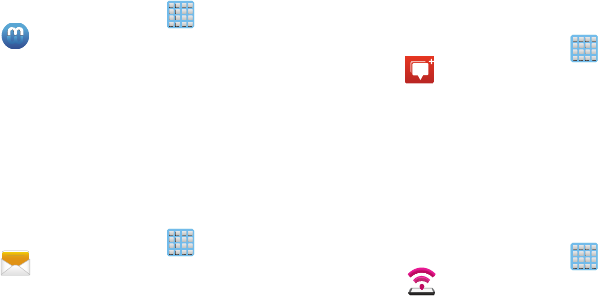
Applications and Development 247
–
Terms, Privacy & Notices
: displays the Terms and Conditions,
Privacy Policy, or Legal Notices information. Select the desired
information from the pop-up menu.
•Help
: provides help information.
Media Hub
From the Home screen, tap (
Apps
)
➔
(
Media Hub
).
For more information, refer to “Media Hub” on page 199.
Messaging
This application allows you to use the Short Message Service
(SMS) to send and receive short text messages to and from
other mobile phones.
You can also use the Multi Media Service (MMS) to create
multimedia messages to send and receive from other mobile
phones.
From the Home screen, tap (
Apps
)
➔
(
Messaging
).
For more information, refer to “Messages” on page 141.
Messenger
Messenger allows you to bring groups of friends together into
a simple group conversation. When you get a new
conversation in Messenger, Google+ sends an update to your
phone.
1. Sign on to your Google account. For more information,
refer to “Creating a New Google Account” on page 19.
2. From the Home screen, tap (
Apps
)
➔
(
Messenger
).
– or –
From the Google+ application, select
Messenger
.
For more information, refer to “Messenger” on page 170.
Mobile HotSpot
Provides access to the Tethering and portable HotSpot menu
where you can use either the USB tethering or Mobile
HotSpot functionality.
1. From the Home screen, tap (
Applications
)
➔
(
Mobile HotSpot
).
2. Activate the desired connection method.
For more information see either"USB Tethering"on page 288
or "Mobile HotSpot"on page 289.
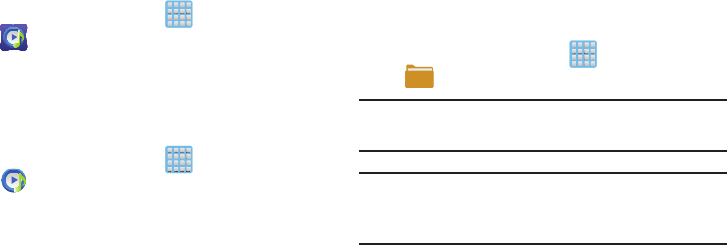
248
Music Hub
Samsung Music Hub makes your device a personal music
manager and lets you access, buy, and download millions of
music tracks.
From the Home screen, tap (
Apps
)
➔
(
Music Hub
).
For more information, refer to “Music Hub” on page 212.
Music Player
This application allows you to play music files that you have
stored on your microSD card. You can also create playlists.
From the Home screen, tap (
Apps
)
➔
(
Music Player
).
For more information, refer to “Music Player” on page 208.
My Files
This application allows you to manage your sounds, images,
videos, bluetooth files, Android files, and other memory card
data in one convenient location. This application allows you
to launch a file if the associated application is already on
your phone (ex: MP4).
From the Home screen, tap (
Applications
)
➔
(
My Files
).
Note:
Navigation in this viewer works on a hierarchy structure
with folders, subfolders, etc.
Note:
The application lets you view supported image files and
text files on both your internal storage and microSD
card.
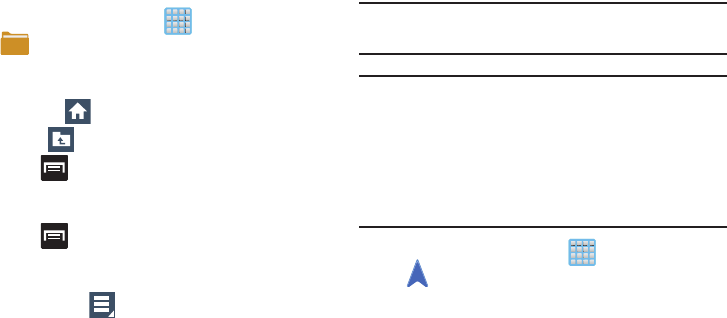
Applications and Development 249
Opening and Navigating within Files
DCIM is the default location for pictures or video taken by the
device. These files are actually stored in the DCIM folder
location.
1. From the Home screen, tap (
Applications
)
➔
(
My Files
).
2. Tap
All files
and select a folder, then scroll down or up
until you locate your selected file.
•Home tab
allows you to back up to the root directory.
•Up tab
allows you to back up into a higher directory.
•
Press and then tap
View by
to change the way the files
are displayed on-screen. Choose from:
List
,
List and details
,
or
Thumbnail
.
•
Press
for these additional options:
Create folder
,
Search
,
View by
,
Sort by
,
Settings
, and
Select all
.
•
Select a file or folder and from the top right area of the
application, tap (
Menu
) to access additional functions
such as: Move, Copy, Rename, or Details.
3. Once you have located your file, tap the file name to
launch the associated application.
Navigation
Google Maps Navigation (Beta) is an internet-connected
turn-by-turn, GPS navigation system with voice guidance.
Caution!
Traffic data is not real-time and directions may be
wrong, dangerous, prohibited, or involve ferries.
Important!
To receive better GPS signals, avoid using your
device in the following conditions:
- inside a building or between buildings
- in a tunnel or underground passage
- in poor weather
- around high-voltage or electromagnetic fields
- in a vehicle with tinted windows
1. From the Home screen, tap (
Apps
)
➔
(
Navigation
).
2. Read the on-screen disclaimer regarding the current
release status of the Navigation app and tap Accept.
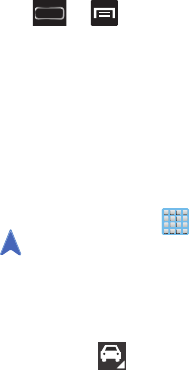
250
Enabling GPS Location
1. Press ➔ and then tap
Settings
➔
Location
services
.
2. Tap
Use wireless networks
allows apps to use data
from sources such as Wi-Fi and mobile networks to
provide a better approximation of your current location.
3. Tap
Location and Google search
to allow Google to use
your location data to improve your search results and
other services.
Navigation options
1. From the Home screen, tap (
Apps
)
➔
(
Navigation
). The navigation application can be
configured from the main screen.
2. If prompted, read the on-screen disclaimer and tap
Accept
.
3. Choose from the following on-screen options:
• Driving/Walking
: tap to configure the method of travel.
Selection of Walking would negate the need to track traffic jams
and obstructions.
• Speak destination
: allows you to use the voice recognition
feature to search for matching locations in your area.
•Type destination
: allows you to manually enter a destination
address (via the on-screen keypad).
•Go Home
: allows you to return to a designated “Home”
location.
–
When prompted initially to setup a home address, enter the
location into the
Enter an address
field and tap Save.
•Map
: enables the on-screen real-time map functionality.
Navigation Map options
Once on the map screen, you can access the following
features:
•
Destination
: returns you to the previous Navigation options
screen.
•
Search by voice
: Speak your destination instead of typing.
•
Layers
: allows you to switch map views:
• Traffic view
: (available only in selected areas) Real-time traffic
conditions are displayed over roads as color-coded lines. Each
color represents how fast the traffic is moving.
•Satellite
: Maps uses the same satellite data as Google Earth.
Satellite images are not real-time. Google Earth acquires the
best imagery available, most of which is approximately one to
three years old.
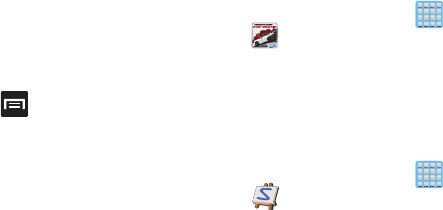
Applications and Development 251
• Parking
: displays parking information relative to your current
location.
• Gas stations
: displays gas station location relative to your
current location.
•ATMs & banks
: displays ATM and Bank locations relative to
your current location.
• Restaurants
: displays restaurant and eatery locations relative
to your current location.
While on the map screen, press to access additional
options:
•
Set destination
: returns you to the navigation options screen
where you can access a destination by either Speaking, Typing, or
selecting from a Contacts entry or Starred Place.
•
Search
: manually search for a destination address, place, name
of business, or even a type of business.
•
Layers
: allows you to switch map views. See previous
description.
•
Settings
: provides access to both Power settings (Screen
dimming) and Information (Terms, privacy & notices).
•
Exit navigation
: terminates the application.
•
Help
: requires selecting either the Internet or Popup Browser
option to review online help.
Need for Speed Most Wanted
This application provides access to a built-in game.
1. From the Home screen, tap (
Apps
)
➔
(
Need for Speed Most Wanted
).
2. Follow the on-screen instructions.
Paper Artist
This graphic application provides a user with the ability to
start from either an empty canvas or by importing a picture
from your Gallery or as a new image.
1. From the Home screen, tap (
Apps
)
➔
(
Paper Artist
).
2. Follow the on-screen instructions.
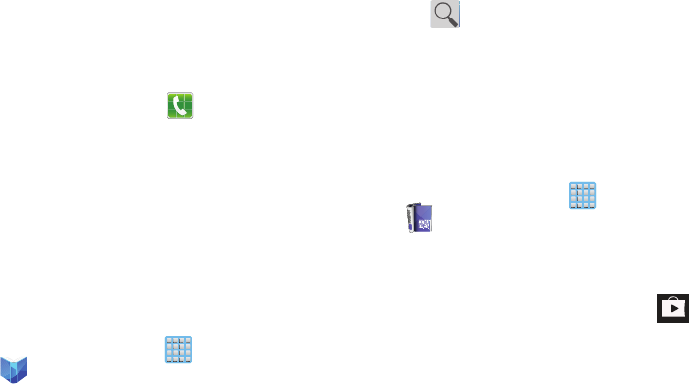
252
Phone
This application provides the ability to make or answering
calls, access the Contacts list, which is used to store contact
information.
From the Home screen, tap (
Phone
).
For more information, refer to “Call Functions and Contacts
List” on page 80.
Play Books
Formerly known as Google Books, this application allows you
to read over 3 million ebooks on the go.
Build your ebooks library in the cloud with Play Books: jump
right into a bestseller or select from nearly 3 million free
ebooks. Personalize the reader to your liking, pick up reading
where you left off on your phone or computer, and settle
down with a great book on your Android phone!
1. From the Home screen, tap (
Apps
)
➔
(
Play Books
).
2. If prompted, tap
Turn sync on
. This synchronizes your
books you have previously selected between your
Books account and your device.
3. Tap to begin searching for both free and paid
ebooks.
4. Follow the on-screen prompts to download the ebook
to your device.
Play Magazines
With Google Play Magazines, you can subscribe to your
favorite magazines and have them available to read on your
phone at any time or any place.
1. From the Home screen, tap (
Apps
)
➔
(
Play Magazines
).
2. Log on to your Google account if you have not already
done so. For more information, refer to “Signing into
Your Google Account” on page 20.
3. At the Welcome! display, tap the shop icon to
browse the full catalog.
4. Read the Google Play Terms of Service and tap
Accept
.
5. Sweep the screen to the left or right to view
Categories, Featured, Top Selling, and New Arrivals.
6. Tap a magazine to see more information and
subscribe.

Applications and Development 253
7. Follow the on-screen instructions to subscribe to a
magazine.
Play Movies & TV
This application allows you to connect to the Play Store,
download a movie and then watch it instantly.
Learn more about Google Play Movies at:
http://play.google.com/about/movies
.
From the Home screen, tap (
Apps
)
➔
(
Play Movies & TV
). A list of videos sorted on the
SD card displays in the Video list.
For more information, refer to “Play Movies & TV” on page
202.
Play Music
Also known as Google Music, allows you to browse, shop,
and playback songs purchased from the Play Store. The
music you choose is automatically stored in your Google
Music library and instantly ready to play or download.
From the Home screen, tap (
Apps
)
➔
(
Play Music
).
For more information, refer to “Play Music” on page 202.
Play Store
Formerly known as the “Android Market”, this application
provides access to downloadable applications and games to
install on your phone. The Play Store also allows you to
provide feedback and comments about an application, or flag
an application that might be incompatible with your phone.
Before using the Play Store, you must have a Google
Account.
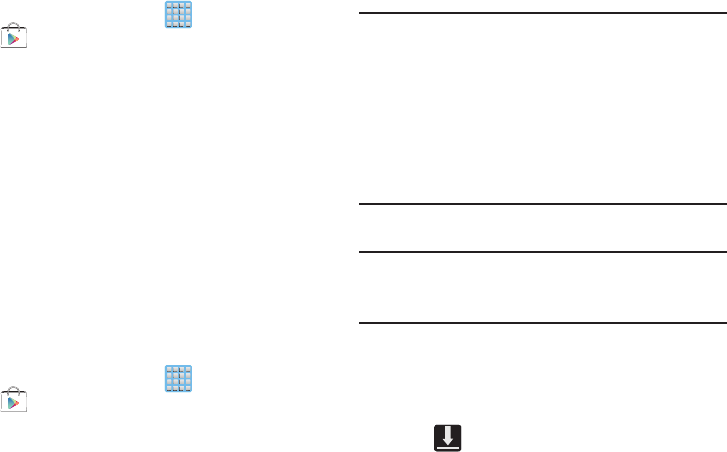
254
Accessing the Play Store
1. From the Home screen, tap (
Apps
)
➔
(
Play Store
).
2. If not already logged in with your Google account, tap
Next
.
– or –
Tap
Existing
and enter your Google account
information.
3. Tap
Accept
to agree to the Play Store terms of service.
Downloading a New Google
Application
To download a new application, you will need to use your
Google account to sign in to the Play Store. The home page
provides several ways to find applications. The home page
features applications and includes a list of item applications
by category, a list of games, a link to search, and a link to My
apps.
1. From the Home screen, tap (
Apps
)
➔
(
Play Store
).
2. Browse through the categories, find an application
you're interested in, and tap the name.
3. Read the application descriptions.
Important!
If the selected application requires access to data
or control of a function on your device, the Play
Store displays the information the application will
access.
Tap
OK
if you agree to the conditions of the
application. Once you tap
OK
on this screen you are
responsible for using this application on the device
and the amount of data it uses. Use this feature
with caution.
4. Tap
Install
➔
Accept & download
.
Note:
Use caution with applications which request access to
any personal data, functions, or significant amounts of
data usage times.
5. If prompted, follow the on-screen instructions to pay
for the application.
6. Check the progress of the current download by
opening the Notifications panel. The content download
icon appears in the notification area of the status
bar.
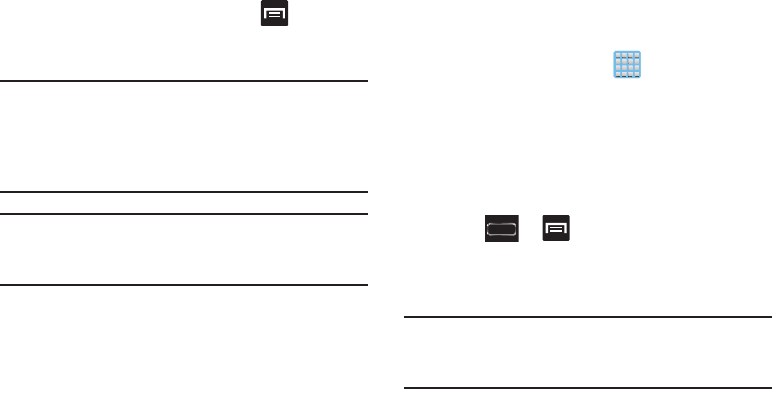
Applications and Development 255
7. On the main Play Store screen, press and then tap
My Apps
, tap an installed application in the list, and
then tap
Open
.
Tip:
The newly downloaded applications display in the
applications list and are shown in alphabetical order if the
View Type is set to Alphabetical grid or Alphabetical list, or
at the end of the list if View type is set to Customizable
grid.
Note:
A data plan is required to use this feature. Charges may
apply. Please contact your service provider for further
details.
Launching an Installed Google
Application
1. From the Home screen, tap (
Apps
).
2. Tap the newly installed application. This application is
typically located on the last Applications page.
Unknown sources
This feature can be used for Android application
development. The feature allows developers to install
non-Play Store applications.
Press ➔ and then tap
Settings
➔
Security
➔
Unknown sources
.
Unknown sources displays a check mark to indicate it
is active.
Note:
If Unknown sources is disabled, those applications
without a certificate will not be allowed to download to
your device.
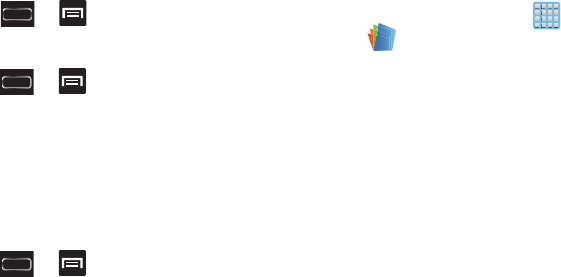
256
Manage applications
This feature allows you to manage and remove installed
applications. You can also view the amount of memory or
resources used as well as the remaining memory and
resources for each of the applications on your device and
clear the data, cache, or defaults.
Press ➔ and then tap
Settings
➔
Applications manager
.
Clearing application cache and data
1. Press ➔ and then tap
Settings
➔
Applications manager
.
2. Tap an application in which to clear the cache or data.
3. Tap
Force stop
,
Uninstall, Clear data
,
Clear cache
, or
Clear defaults
.
Uninstalling third-party applications
You can uninstall any application you downloaded and
installed from the Play Store.
1. Press ➔ and then tap
Settings
➔
Applications manager
➔
All
.
2. Tap the third-party application, and from the
Application info
screen, tap
Uninstall
.
Polaris Office 4.0
Polaris Office Mobile for Android is a Microsoft Office
compatible office suite. This application provides a central
place for managing your documents online or offline.
The application can also open Adobe PDF (Portable
Document Format) files.
1. From the Home screen, tap (
Applications
)
➔
(
Polaris Office 4.0
).
2. From the Registration screen, tap
Skip
to begin using
the application without registration.
– or –
Enter your email address and tap
Register
to use the
currently indicated email address for registration
purposes.
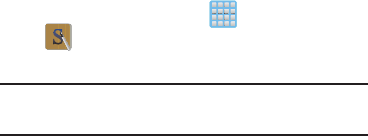
Applications and Development 257
3. On its initial launch, navigate the application to begin
use:
•New
: creates a new office document.
• Recent documents
: provides a scrollable list of recently
accessed documents.
•Browser
: allows you to search on your device and SD card for
compatible documents.
•Clouds
: provides access to documents stored on your
configured Cloud storage location.
•Form type
: allows you to quickly access your documents
based on file type. Each type is separated into several available
tabs located at the bottom of the screen, such as: Word, Excel,
PowerPoint, Other, and PDF.
•Favorites
: allows you to list only those documents tagged as
Favorite.
S Note
Use this application to create notes with productivity tools
that turn handwriting into typed text and correct drawn
shapes, lines, and formulas to make them perfect.
1. From the Home screen, tap (
Apps
) ➔
(
S Note
).
2. Tap
OK
to remove the Learn about application pop-up.
Tip:
Tap
Menu
➔
Tutorial
from the main S Note screen to learn
more about the application.
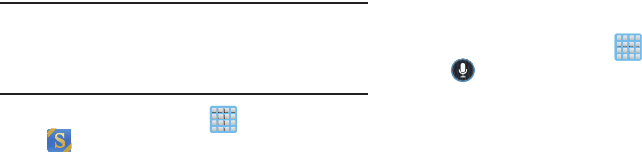
258
S Suggest
Provides on-screen recommendations for applications that
are specifically supported and made for use on your device.
Note:
Access to this feature requires that you already be
logged in to your Samsung account application. For
more information, refer to “Creating a Samsung
Account” on page 21.
1. From the Home screen, tap (
Apps
)
➔
(
S Suggest
).
2. Read the terms and conditions.
3. Place a checkmark in the
Agree
field then tap
Agree
.
4. Select an application from one of the available
categories (Picks, Categories, Games, Friends, and
Info).
5. Follow the on-screen download and installation
instructions.
S Voice
Launches your phone’s built-in voice recognition system that
allows you to initiate several common tasks without having
to touch the phone. Features include: Call, Text, Navigate,
Play music, Memo, and Driving mode.
From the Home screen, tap (
Apps
) ➔
(
S Voice
).
For more information, refer to “Using S Voice” on page 99.
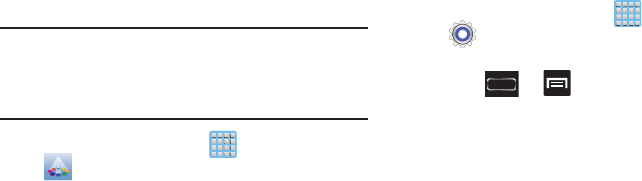
Applications and Development 259
Samsung Apps
Allows you to easily download an abundance of applications
to your device. This includes games, news, reference, social
networking, navigation, and more. Samsung Apps makes
your Smartphone smarter.
Note:
Access to this feature requires that you already be
logged in to your Samsung account application. For
more information, refer to “Creating a Samsung
Account” on page 21.
1. From the Home screen, tap (
Apps
)
➔
(
Samsung Apps
).
2. If prompted, read the on-screen disclaimer and agree
to the information.
3. Follow the on-screen instructions.
Settings
This icon navigates to the sound and phone settings for your
phone. It includes such settings as: display, security,
memory, and any extra settings associated with your phone.
From the Home screen, tap (
Apps
)
➔
(
Settings
).
– or –
Press ➔ and then tap
Settings
.
For more information, refer to “Changing Your Settings” on
page 292.
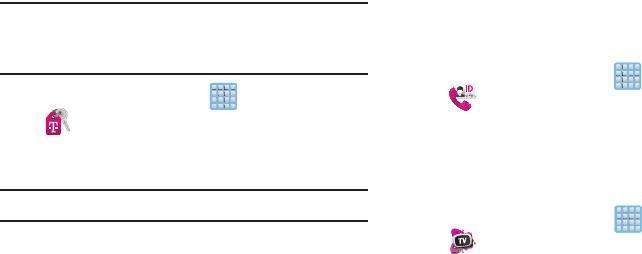
260
T-Mobile My Account
This application provides you online access to account
information such as your current activity, billing information,
service plans, downloads, and other information.
Note:
Wi-Fi connection must be disabled prior to use, this
application requires use of a T-Mobile network
connection.
1. From the Home screen, tap (
Apps
)
➔
(
T-Mobile My Account
).
2. If prompted, follow the on-screen information for
what’s new in the app.
Note:
Some features may require you to log into your account.
3. The application screen provides several available
options:
• Account Info
provides access to account-specific features
such as: Notifications.
• Device Support
provides details about your current billing
summary.
• Notifications
provides about both your current plan, other
available plans and other related services.
• MobileLife Family Organizer
provides links to other T-Mobile
related information.
T-Mobile Name ID
Allows you to modify the on-screen Caller ID information.
Name ID identifies unknown callers by Name, City, and State.
1. From the Home screen, tap (
Apps
)
➔
(
T-Mobile Name ID
).
2. Choose an on-screen option.
T-Mobile TV
T-Mobile TV is an application that allows you to get live TV
and Video on Demand.
From the Home screen, tap (
Apps
)
➔
(
T-Mobile TV
).
For more information, refer to “T-Mobile TV” on page 225.
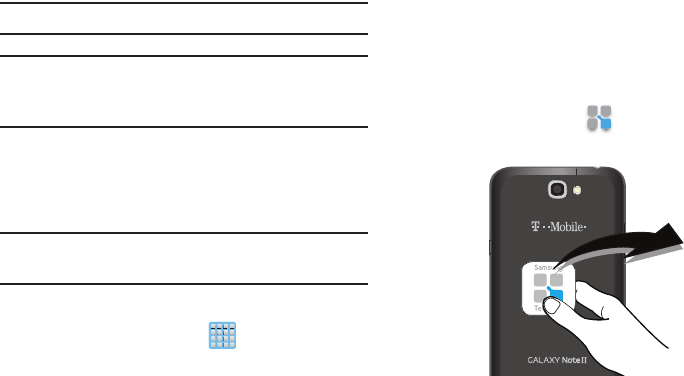
Applications and Development 261
TecTiles
This application works with TecTiles to automatically change
settings, launch selected applications, or many other useful
features.
Note:
TecTiles are sold separately.
Important!
Although not installed by default, once you swipe
your first TecTile, you are taken to the Play Store
where you can begin installation of the app.
You can scan a TecTile by turning on your device, enabling
NFC, and then tapping the back of your device to the TecTile.
For more information, refer to “Near Field Communication”
on page 306.
Important!
The NFC feature must be enabled prior to using
TecTiles.
Turning on the NFC feature:
From the Home screen, tap (
Apps
)
➔
Settings
➔
More settings
➔
NFC
.
Installing the TecTile application:
1. Tap the back of the device to a TecTile to automatically
be directed to the Play Store’s TecTile application and
select
Download
. If you do not already have it, follow
the on-screen instructions to download it from the Play
Store.
– or –
Navigate to the Play Store, search for and install the
TecTile
application.
2. Verify the TecTile app ( ) appears within the
Applications screen.
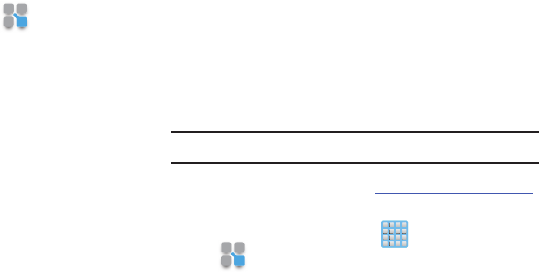
262
Programming your TecTile
1. Ensure NFC feature is on and the TecTile app is loaded
to your device.
2. Launch the TecTile application ( ).
3. Read the on-screen information and tap
OK
.
4. Select the TecTile type and the action. Choose from:
• Settings & Apps
: creates a TecTile that will change device
settings or launch an application. Choose from Change Phone
Settings, Launch an App, Join a Wi-Fi Network, or Show a
Message.
• Phone & Text
: creates a TecTile that will either call or text a
designated recipient. The outgoing text message can also be
pre-programmed into the TecTile. Choose from Make a Call,
Send a Text Message, Share a Contact, or Start a Google Talk
Conversation.
•Location & Web
: creates a TecTile that shares either a Web
page or address, or checks you in on a social network
application. Choose from Show an Address or Location,
Foursquare Check In, Facebook Check In, or Open a Web
Page.
•Social
: creates a TecTile that updates your social network.
Choose from Update Facebook Status, Facebook Like, Tweet a
Status, Follow a Twitter User, Connect on LinkedIn.
5. Follow the on-screen programming instructions.
6. Once you have configured and programmed your
TecTile action, hold the device over your TecTile to
upload the new programming information.
7. Place the TecTile in a convenient location.
Note:
TecTiles do not work on metal surfaces.
For more information, visit us at:
www.samsung.com/us/tectile
.
To program your TecTile to send a text message:
1. From the Home screen, tap (
Apps
)
➔
(
TecTile
).
2. Select
Phone & Text
➔
Send Text Message
.
3. Fill in the
Recipient’s Number
and
Recipient’s Name
fields with your contact information.
•
This is used as the To address for the new outgoing text
message that is sent when a user swipes their device over the
TecTile.
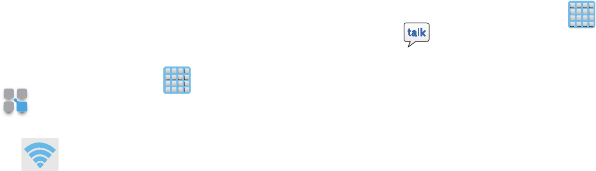
Applications and Development 263
4. Enter a text message into the
Message Content
field.
•
For example, if you wanted your child to send you a text
message when they get home, the TecTile would be
programmed to send you a new text message to your cell
number with the message string “ I’m Home”.
5. Tap
Next.
6. Place the device over the TecTile to program the action
into the TecTile.
7. Confirm the TecTile is functioning properly and place it
on its new location.
To program your TecTile to join you to a Wi-Fi network:
1. From the Home screen, tap (
Apps
)
➔
(
TecTile
).
2. Select
Settings & Apps
➔
Join a WiFi Network
.
3. Tap (
Connect to Wi-Fi
) to locate and connect to
an available Wi-Fi.
– or –
Enter the SSID information (name of the Wi-Fi).
4. Select the Network security and enter your password.
5. Tap
Next.
6. Place the device over the TecTile to program the action
into the TecTile.
7. Confirm the TecTile is functioning properly and place it
on its new location.
Talk
You can instant message with Google Talk. Google Talk
allows you to communicate with other people who are also
connected with Google Talk on the phone or on the web.
From the Home screen, tap (
Apps
)
➔
(
Talk
).
For more information, refer to “Google Talk” on page 167.
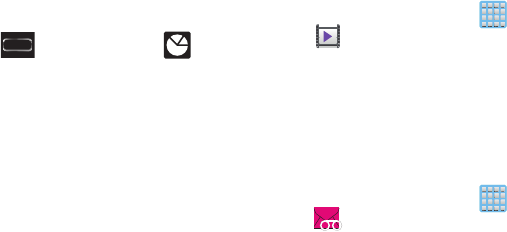
264
Task Manager
Sometimes your phone might seem to slow down over time, and
the biggest reason for this are background applications. These
are applications that were not properly closed or shutdown
and are still active but minimized. The Task Manager not only
lets you see which of these applications are still active in the
background but also easily lets you choose which applications
are left running and which are closed.
Shutting Down Applications
1. Press and hold (
Home
) and then tap
(
Task manager
). This screen contains the following
tabs:
• Active applications
display those currently active applications
running on your phone.
•Downloaded
displays any installed packages or applications
from the Play Store that are taking up memory space. Tap
Uninstall
to remove them from your phone.
• RAM
, displays the amount of current RAM (Random Access
Memory) currently being used and allow you to
Clear memory
.
•Storage
displays a visual graph indicating the available and
used space within the
System storage
location or
SD card
location.
•Help
provides additional battery saving techniques.
2. From the
Active applications
tab, tap
End
to close
selected applications or tap
End all
to close all
background running applications.
Video Player
The Video player application plays video files stored on your
microSD card.
From the Home screen, tap (
Applications
)
➔
(
Video Player
).
For more information, refer to “Using the Video Player” on
page 196.
Visual Voicemail
Visual Voicemail enables users to view a list of people who
left a voicemail message, and listen to the any message they
want without being limited to chronological order.
From the Home screen, tap (
Applications
)
➔
(
Visual Voicemail
).
For more information, refer to “Visual Voicemail” on page
24.
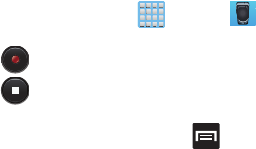
Applications and Development 265
Voice Recorder
The Voice Recorder allows you to record an audio file up to
one minute long and then immediately send it as a message.
1. From the Home screen, tap (
Apps
)
➔ (
Voice
Recorder
).
2. Tap (
Record
) to record an audio file.
3. Tap (
Stop
) to stop recording. The file
automatically saves to the Voice list.
4. From the Recorded files page, press and then
select one of the following:
•Share via
and select a method in which to share this audio file.
Selections are: Bluetooth, Dropbox, Email, Gmail, Group Cast,
Messaging, or Wi-Fi Direct. Refer to each specific section,
depending on the method you selected to send this voice
recording.
•Delete
: allows you to delete 1 or more voice recordings. Tap
the recordings to delete and tap
Delete
.
•Settings
: the following settings are available:
–
Storage
: allows you to choose where your recordings will be
saved. Select between Phone or memory card.
–
Recording quality
: allows you to set the recording quality to
High or Normal.
–
Limit for MMS
: allows you to select On or Off. If you Limit for
MMS by selecting On, you will be assured that the recording can
be sent in a message.
–
Contextual filename
: assigns a filename based on additional
tag information such as GPS location. Tap
On
to activate the
feature.
–
Default name
: allows you to choose the name prefix for your
recordings. For example, if your Default name is Voice, your
recordings would be named Voice 001, Voice 002, Voice 003,
etc.
•End
: to close the application.
– or –
Find a pre-recorded file, then touch and hold it to get
these added options: Share via, Delete, Rename, Set
as, or Details.
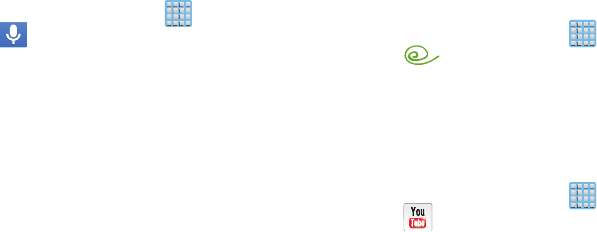
266
Voice Search
Launches the Google Now application that is used for voice
to text Internet searching.
1. From the Home screen, tap (
Apps
)
➔
(
Voice Search
).
2. When prompted, speak into the built-in microphone.
3. Use the on-screen options to find a matching search
term.
VPN Client
This is a full-featured VPN Client that provides support for the
latest IPSec VPN standards and provides interoperability with
support for all major VPN Gateways.
1. From the Home screen, tap (
Apps
)
➔
(
VPN CLient
).
2. Follow the on-screen instructions to configure the VPN
Client.
YouTube
YouTube is a video sharing website on which users can
upload and share videos, and view them in MPEG-4 format.
1. From the Home screen, tap (
Apps
)
➔
(
YouTube
).
2. When the screen loads you can begin searching and
viewing posted videos.
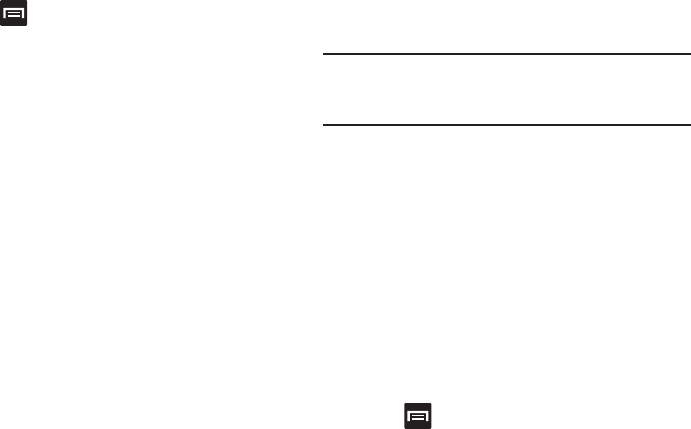
Applications and Development 267
To configure YouTube Settings:
Press and then tap
Settings
and configure the
following parameters:
•General
–
High quality on mobile
, when enabled, allows you to start all
videos in high quality mode while you are connected to a mobile
network.
–
Caption font size
allows you to set the font size used by on-
screen captions. Choose from: Small, Medium, Large, or Huge.
–
Uploads
specifies network preferences for uploads.
•Search
–
Clear search history
allows you to clear previous YouTube
searches from showing up in the YouTube search box.
–
SafeSearch filtering
allows you to configure block settings for
videos containing restricted content. This option blocks these
videos from appearing within your search results. Choose from:
Don’t filter, Moderate, or Strict blocking.
• Preloading
–
Preload subscriptions
allows you to preload (or go get videos
while on Wi-Fi and charging) your subscription videos.
–
Preload watch later
allows you to enable the preload function
on selected videos so you can watch them later. Read the data
usage information and tap
OK
to accept the terms.
Note:
Preloading YouTube videos will use some of your
device’s storage space and may result in additional
charges if your Wi-Fi plan is not unlimited.
• About
–
Help
provides answers to most YouTube questions.
–
Feedback
allows you to provide user feedback to YouTube.
–
Google Mobile Terms of Service
–
YouTube Terms of Service
–
Google Mobile Privacy Policy
–
YouTube Privacy Policy
–
Open source licenses
–
App version
displays the software version for the current
YouTube application.
To watch a high quality video:
Press and then tap
Settings
➔
General
➔
High
quality on mobile
.
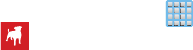
268
Zynga Games
This application launches the Zynga portal from where you
can connect via Facebook and play with your friends.
1. From the Home screen, tap (
Apps
)
➔
(
Zynga Games
).
2. Tap the
Connect with Facebook
and follow the
on-screen instructions to log into your Facebook
account and find your friends.
3. Follow the remaining on-screen instructions.
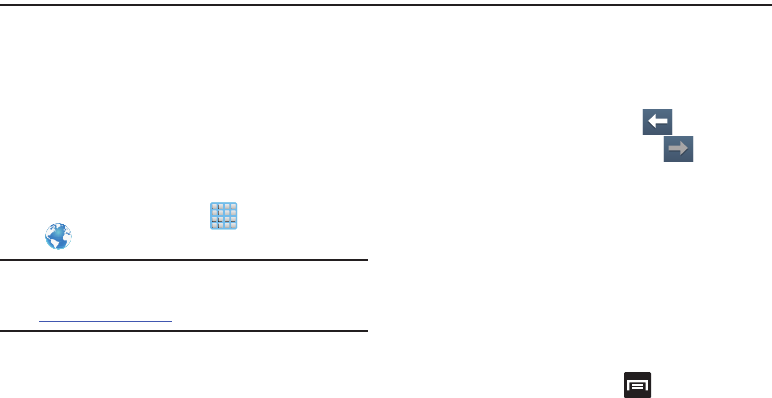
Connections 269
Section 10: Connections
Your device is equipped with features that allow you to
quickly connect to the web.
Internet
Your device is equipped with a Google browser to navigate
the mobile web. This section explains how to navigate the
browser and use the basic features.
Accessing the Internet
To access the Browser:
From the Home screen, tap (
Apps
)
➔
(
Internet
).
Note:
You must disable your Wi-Fi connection if you wish
to view the web2go® home page
(http://ml.t-mobile.com).
Navigating with the Browser
1. Tap an entry to select an item.
2. Sweep the screen with your finger in an up or down
motion to scroll through a website.
3. To return to a previous page, tap .
4. To move forward to a web page, tap .
Browser Options
1. From the top of the browser screen, select one of the
available options:
• Navigation
: use the forward and back buttons to navigate
through your browsing activity.
•Refresh
: reloads the current page.
•Windows
: displays a list of the windows you have open.
• Bookmarks
: provides access to the Bookmarks screen.
– or –
From the current page, press to access the
following options:
•Home
: takes you to the currently assigned Home page.
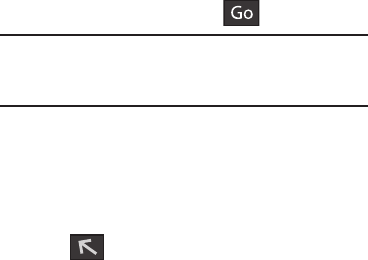
270
•New window
: launches a new browser window. By default,
this screen shows the web2go home page.
•Add bookmark
: allows you to add a URL to your bookmark list.
• Add shortcut to home screen
: creates a shortcut to the
web2go Home page and then places it on an open area on an
available extended screen.
• Share page
: allows you to share the page using Bluetooth,
ChatON, Dropbox, Email, Facebook, Flipboard, Gmail,
Google+, Messaging, S Note, or Wi-Fi Direct.
• Find on page
: allows you to search in the current page.
• Desktop view
: allows you to assign the browser to display the
current page in the desktop view (to closely mimic the display
as it would appear on a Desktop computer).
• Save for offline reading
: allows you to store the current page
in memory so that it can be read later even if you loose your
Internet connection.
•Brightness
: allows you to assign a brightness level specifically
for the browser window. This is independent of the brightness
assigned within the device’s Settings menu.
•Downloads
: displays the download history.
•Print
: provides print access on compatible Samsung printers.
• Settings
: allows you to change the way you view your web
pages by changing these options. For more information, refer
to
“Browser Settings”
on page 274.
Entering a URL
You can access a website quickly by entering the URL.
Websites are optimized for viewing on your phone.
To enter a URL and go to a particular website:
From the homepage tap the URL field at the top of the
screen, enter the URL and tap .
Note:
This is not the same application as the Google Search
Widget. The web2go screen can not be accessed via a
Wi-Fi connection.
Search the Internet
To perform an Internet search using keywords:
1. From within the Google search application, tap the
Google search field, enter the keyword(s) to search
using the on-screen keypad.
2. Tap from the list of search results that are
displayed.
3. Tap a link to view the website.
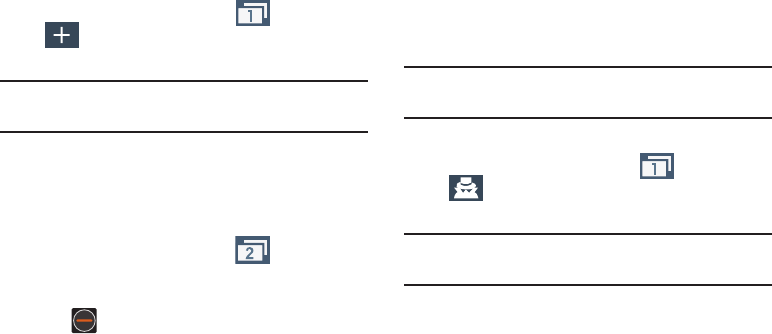
Connections 271
Adding and Deleting Windows
You can have up to eight Internet windows open at one time.
To add a new window:
1. From your browser window, tap (
Windows
) ➔
(
New window
).
2. A new browser window displays.
Note:
The number of currently open windows is displayed at
the bottom of the WIndows screen.
3. Scroll across the screen to view the currently active
windows and tap an entry to launch the selected
Internet window.
To delete an existing window:
1. From your browser window, tap (
Windows
).
2. Scroll across the available windows and locate your
target window.
3. Tap next to the listing to delete the window.
Going Incognito
The incognito feature allows you to view Internet sites
outside of the normal browsing. Pages viewed in this
incognito window won’t appear within your browser history
or search history, and no traces (such as cookies) are left on
your device.
Note:
Any downloaded files will be preserved and will stay on
your device after you exit the incognito mode.
To add a new incognito window:
1. From your browser window, tap (
Windows
) ➔
(
Incognito
).
2. A new browser window displays.
Note:
The incognito icon appears in the upper-left of the new
browser window while you are in this mode.
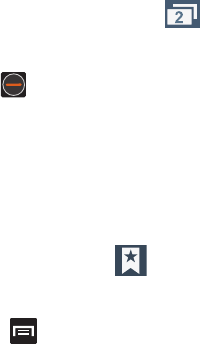
272
To exit from the incognito window:
1. From your browser window, tap (
Windows
).
2. Scroll across the available windows and locate the
incognito window.
3. Tap next to the incognito listing to delete this
window.
Using Bookmarks
While navigating a website, you can bookmark a site to
quickly and easily access it at a future time. The URLs
(website addresses) of the bookmarked sites display in the
Bookmarks page. From the Bookmarks page you can also
view your Most visited websites and view your History.
1. From the webpage, tap (
Bookmarks
).
The
Bookmarks
page displays. Additional pages
include
History
and
Saved pages
.
2. Press to display the following options:
• List/Thumbnail view
: Select
Thumbnail view
(default) to view
a thumbnail of the webpage with the name listed, or select
List
view
to view a list of the bookmarks with Name and URL listed.
• Create folder
: Creates a new folder in which to store new
bookmarks.
• Change order
: Rearranges the current bookmarks.
• Move to folder
: Selected bookmarks are moved to a selected
folder.
•Delete
: Erases selected bookmarks.
3. Tap a bookmark to view the webpage, or touch and
hold a bookmark for the following options:
•Open
: Opens the webpage of the selected bookmark.
• Open in new window
: Opens the webpage in a new window.
•Edit bookmark
: Allows you to edit the name or URL of the
bookmark. For more information, refer to
“Editing
Bookmarks”
on page 273.
• Add shortcut to home screen
: Adds a shortcut to the
bookmarked webpage to your phone’s Home screen.
• Share link
: Allows you to share a URL address via Bluetooth,
ChatON, Dropbox, Email, Facebook, Flipboard, Gmail,
Google+, Messaging, S Note, or Wi-Fi Direct.
• Copy link URL
: Allows you to copy the URL address to use in a
message.
• Delete bookmark
: Allows you to delete a bookmark. For more
information, refer to
“Deleting Bookmarks”
on page 273.
• Set as homepage
: Sets the bookmark to your new homepage.
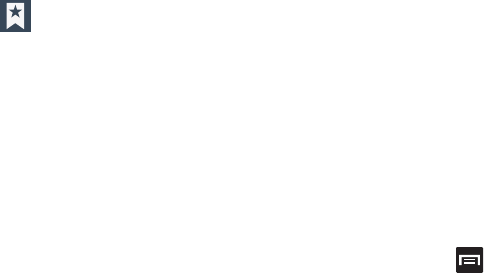
Connections 273
Adding Bookmarks
1. From the webpage, tap ➔
Add bookmark
.
2. Use the on-screen keypad to enter the name of the
bookmark and the URL.
3. Assign a folder location.
Home
is the default.
4. Tap
Save
. The new save page now appears on the
Bookmarks page.
Editing Bookmarks
1. From the Bookmarks page, touch and hold the
bookmark you want to edit.
2. Tap
Edit bookmark
.
3. Use the on-screen keypad to edit the name of the
bookmark or the URL.
4. Tap
Save
or
Cancel
to exit the operation.
Deleting Bookmarks
1. From the Bookmarks page, touch and hold the
bookmark you want to delete.
2. Tap
Delete bookmark
.
3. At the confirmation window, tap
OK
.
Emptying the Cookies
A cookie is a small file placed on your phone by a website
during navigation. In addition to containing some site-
specific information, a cookie can also contain some
personal information (such as a username and password)
which might pose a security risk if not properly managed.
You can clear these cookies from your device at any time.
1. From an active Web page, press and then tap
Settings
➔
Privacy and security
➔
Clear all cookie data
.
2. Tap
OK
to delete the cookies or tap
Cancel
to exit.
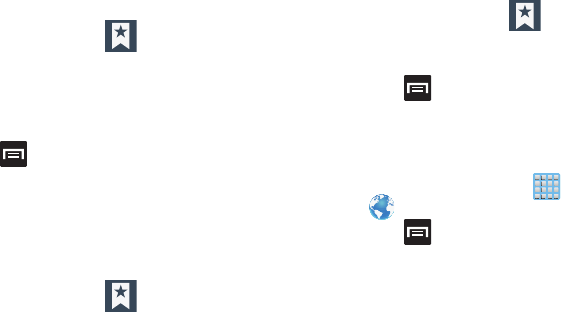
274
Using Web History
The History list displays a list of the most recently viewed
websites. These entries can be used to return to previously
unmarked web pages.
1. From the webpage, tap ➔
History
tab.
2. Select a visited range category. Choose from: Today,
Yesterday, or Most visited.
3. Tap an entry to display the webpage.
– or –
Press and then tap
Clear history
to delete the
current History list.
Using Most Visited
The Most visited list provides you with a list of the most
visited and bookmarked websites. These entries are used to
return to previously unmarked web pages.
1. From the webpage, tap ➔
History
➔
Most
visited
tab.
A list of your most frequently visited webpages
displays. The most frequently visited web pages
display at the top of the list.
2. Tap any entry to display the selected webpage.
Using Save Pages
The Saved pages tab displays a list of Web pages that have
een saved for offline reading.
1. From the webpage, tap ➔
Saved pages
tab.
2. Tap an entry to display the webpage.
– or –
Press and then tap
Clear history
to delete the
current entries.
Browser Settings
To configure browser settings:
1. From the Home screen, tap (
Apps
)
➔
(
Internet
).
2. Press and then tap
Settings
.
3. Choose an option from the following categories:
General:
• Set home page
: Sets the current home page for the Web
browser.
•Form auto-fill
: Allows you to fill in Web forms with a single tap.
• Auto-fill text
: Allows you to set the text used for the Web form
auto-fill feature.
Connections 275
Privacy and security:
• Clear cache
: Deletes all currently cached data. Tap
OK
to
complete the process.
•Clear history
: Clears the browser navigation history. Tap
OK
to
complete the process.
• Show security warnings
: Notifies you if there is a security
issue with the current website. Remove the check mark to
disable this function.
• Accept cookies
: Allows sites, that require cookies, to save and
read cookies from your device.
• Clear all cookie data
: Deletes all current browser cookie files.
• Remember form data
: Allows the device to store data from
any previously filled out forms. Remove the check mark to
disable this function.
• Clear form data
: Deletes any stored data from previously filled
out forms. Tap
OK
to complete the process.
• Enable location
: Allows websites to request access to your
location.
• Clear location access
: Clears location access for all websites.
Tap
OK
to complete the process.
• Remember passwords
: Stores usernames and passwords for
visited sites. Remove the check mark to disable this function.
• Clear passwords
: Deletes any previously stored usernames or
passwords. Tap
OK
to complete the process.
• Enable notifications
: Enables notifications for all websites.
Select either: Always on, On demand (user driven), or Off.
• Clear notifications
: Clears Web notification access for all
websites. Tap
OK
to complete the process.

276
Accessibility:
• Force zoom
: Allows you to override a website’s zoom setting
and forces a zoom view.
•Text size
: Allows you to manually adjust the size of the
on-screen text size (Scale text up and down), Zoom amount on
double tap, and minimum font size via the use of an on-screen
slider.
• Inverted rendering
: Allows you to adjust the way a Web page
is displayed to make it easier to view or read. Enabling this
feature causes a page to rendered in reverse - Black becomes
white and vice versa. On-screen white text is displayed as
white text on a black background.
•Contrast
: Allows you to adjust the on-screen contrast.
Note:
The Contrast feature is disabled until the Inverted
rendering function is active.
Advanced:
• Select search engine
: Allows you to choose a default search
engine for your phone. Choose from:
Google
,
Yahoo!
, or
Bing
.
• Open in background
: New pages are launched in a separate
page and displayed behind the current one. Remove the check
mark to disable this function.
• Enable JavaScript
: Enables javascript for the current Web
page. Without this feature, some pages may not display
properly. Remove the check mark to disable this function.
• Allow multiple tabs per app
: Allows you to use multiple
navigation tabs per application.
• Enable plug-ins
: Allows the download of plug-ins such as
Adobe Flash.
•Default storage
: Sets the default storage to Memory card.
• Website settings
: View advanced settings for individual
websites.
• Default zoom
: Adjusts the zoom feature. Set to Far, Medium,
or Close.
• Open pages in overview
: Displays an overview of recently
viewed web pages.
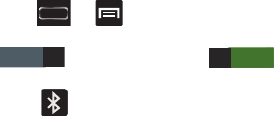
Connections 277
• Auto-fit pages
: Allows web pages to be resized to fit as much
of the screen as possible.
• Block pop-ups
: Prevents popup advertisement or windows
from appearing on-screen. Remove the check mark to disable
this function.
• Text encoding
: Adjusts the current text encoding.
• Reset to default
: Clears all browser data and resets all settings
to default.
Bandwidth Management:
• Preload search results
: Allows the browser to preload high
confidence search results in the background. If the device can
accurately guess your in progress search, it will preempt you by
beginning to load the matching Web page before you complete
the search request.
• Page preloading
: Allows the browser to preload pages in the
background.
•Load images
: Allows web page images to load along with the
other text components of a loaded website.
Labs:
• Quick controls
: Allows you to enable on-screen quick controls
via the use of Swype thumb actions.
• Full screen
: Allows Web pages to be resized to fit as much of
the screen as possible.
Bluetooth
About Bluetooth
Bluetooth is a short-range communications technology that
allows you to connect wirelessly to a number of Bluetooth
devices, such as headsets and hands-free car kits, and
Bluetooth-enabled handhelds, computers, printers, and
wireless devices. The Bluetooth communication range is
usually up to approximately 30 feet.
Turning Bluetooth On and Off
To turn Bluetooth on:
1. Press ➔ and then tap
Settings
.
2. In a single motion touch and slide the
Bluetooth
slider
to the right to turn it on .
The slider color indicates the activation status. When
active, displays in the Status area.
OFF
ON
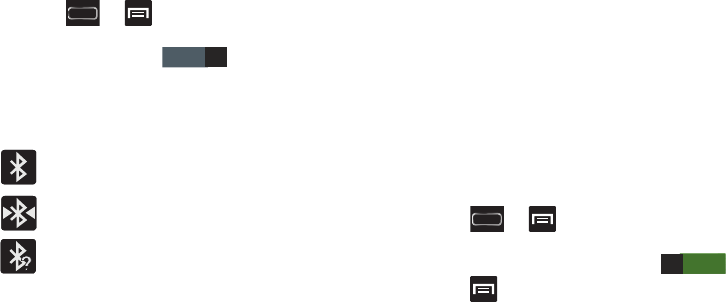
278
To turn Bluetooth off:
1. Press ➔ and then tap
Settings
.
2. In a single motion touch and slide the
Bluetooth
slider
to the left to turn it off .
Bluetooth Status Indicators
The following icons show your Bluetooth connection status
at a glance:
Displays when Bluetooth is active.
Displays when Bluetooth is connected (paired) and
communicating.
Displays when Bluetooth technology is active
and there is an available open and visible
bluetooth device.
Bluetooth Settings
The Bluetooth settings menu allows you to set up many of
the characteristics of your device’s Bluetooth service,
including:
•
Entering or changing the name your device uses for Bluetooth
communication and description
•
Setting your device’s visibility (or “discoverability”) for other
Bluetooth devices
•
Displaying your device’s Bluetooth address
To access the Bluetooth Settings menu:
1. Press ➔ and then tap
Settings
➔
Bluetooth
.
2. Verify Bluetooth is active (indicated by ).
3. Press and tap the
Rename device
,
Visible
time-out
, and
Received files
fields to set the options.
To change your Bluetooth name:
1. Verify Bluetooth is active.
2. From the Bluetooth settings page, tap
Rename device
.
3. Enter a new name.
4. Tap
OK
to complete the rename process.
OFF
ON
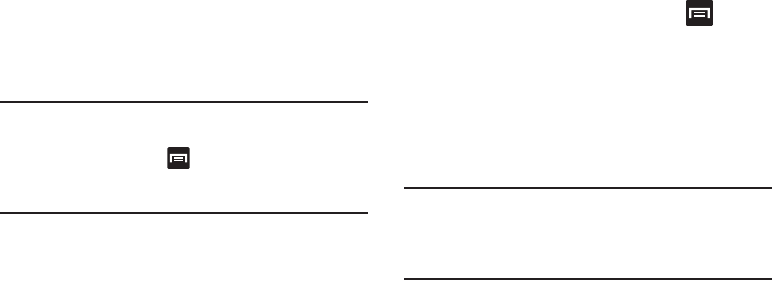
Connections 279
To set visibility:
1. Verify your Bluetooth is active.
2. From the top of the Bluetooth settings page, toggle the
state of the visibility check mark. Activating this feature
enabled your device visible allows other devices to pair
and communicate.
Note:
Your device visibility is based on the time set within the
Visible time-out field (2 Minutes, 5 Minutes, 1 Hour, or
Never timeout). Press (
Menu
) ➔
Visible time-out
.
This value appears as a countdown within this
Visible
time-out
field.
To scan for Bluetooth devices:
1. Verify Bluetooth is active.
2. From the bottom of the Bluetooth settings page, tap
Scan
to search for visible external Bluetooth-
compatible devices such as headsets, devices,
printers, and computers.
To review your Bluetooth received files:
1. Verify Bluetooth is active.
2. From the Bluetooth settings page, press and then
tap
Received files
.
Pairing Bluetooth Devices
The Bluetooth pairing process allows you to establish trusted
connections between your device and another Bluetooth
device. When you pair devices, they share a passkey,
allowing for fast, secure connections while bypassing the
discovery and authentication process.
Note:
Pairing between two Bluetooth devices is a one-time
process. Once pairing is established the devices
continue to recognize their partnership and exchange
information without entering a passcode.
To pair your device with another Bluetooth device:
1. Verify Bluetooth is active.
2. From the Bluetooth settings page, tap the
Visibility
field
(shown by the device name).
Your device must be visible to successfully pair with an
external device. This is shown by a green check mark.
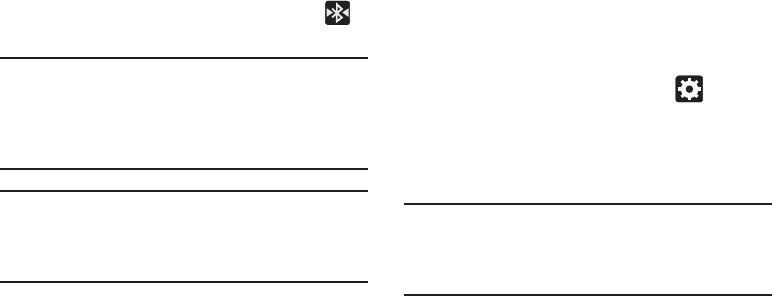
280
3. Tap
Scan
. Your device displays a list of discovered in-
range Bluetooth devices.
4. Tap a device from the list to initiate pairing.
5. Enter the passkey or PIN code, if needed, and tap
OK
.
6. The external device must accept the connection and
enter your device’s PIN code.
Once successfully paired to an external device,
displays in the Status area.
Note:
Due to different specifications and features of other
Bluetooth-compatible devices, display and operations
may be different, and functions such as transfer or
exchange may not be possible with all Bluetooth-
compatible devices.
Important!
If callers can not hear you during a call while using
a paired Bluetooth headset (with built-in
microphone), verify the
Call audio
option is enabled
within the entry’s Bluetooth Settings page.
Configuring Bluetooth Device Settings
Some connected Bluetooth devices are capable of more than
just functioning as a headphone, but also have built in
microphones for picking up voice. Although both functions
are detected by the device and activated, there might be
times when you need to change or update these settings for
Phone and Media Audio:
•
I can hear the other person but they can’t hear me...
•
I want to use my Bluetooth device only as a headphone
1. Verify Bluetooth is active.
2. From the Bluetooth settings page, tap (
Settings
).
3. Toggle the
Call audio
field to activate/de-activate the
Bluetooth device’s on-board microphone.
4. Toggle the
Media audio
field to activate/de-activate the
Bluetooth device’s headset functions.
Note:
If callers can not hear you during a call while using a
paired Bluetooth headset (with built-in microphone),
verify the
Call audio
option is enabled within the entry’s
Bluetooth Settings page.
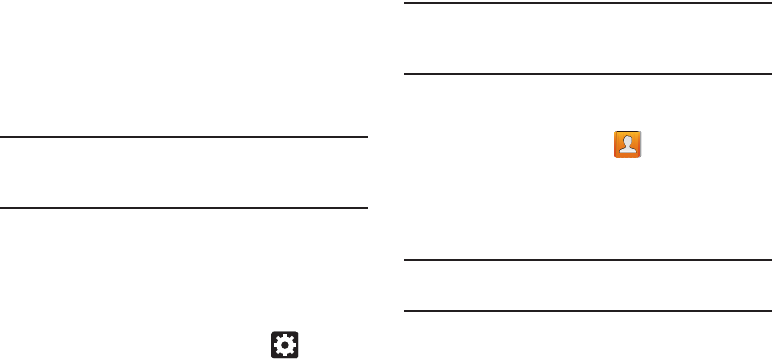
Connections 281
Disconnecting a Paired Bluetooth Device
Disconnecting a paired device breaks the connection
between the device and your phone, but retains the
knowledge of the pairing. At a later point when you wish to
reconnect the device, there is no need to setup the
connection information again.
1. Verify your Bluetooth is active.
2. From the Bluetooth settings page, tap the previously
paired device (from the bottom of the page).
3. Tap
OK
to confirm disconnection.
Note:
Disconnections are manually done but often occur
automatically if the paired device goes out of range of
your phone or it is powered off.
Deleting a Paired Bluetooth Device
Deleting a device from your list removes its “connection
record” and upon reconnection would require that you
re-enter all the previous pairing information.
1. Verify Bluetooth is active.
2. From the Bluetooth settings page, tap (
Settings
)
➔
Unpair
to delete the paired device.
Sending Contacts via Bluetooth
Depending on your paired devices’ settings and capabilities,
you may be able to send pictures, Contact information, or
other items using a Bluetooth connection.
Note:
Prior to using this feature, Bluetooth must first be
enabled on both your phone and the external device, and
the recipient’s device must be visible.
1. Verify your Bluetooth is active and your phone is
visible.
2. From the Home screen, tap (
Contacts
).
3. Touch and hold the entry from the list to display the
on-screen context menu.
4. Tap
Share namecard via
➔
Bluetooth
and select a
paired external Bluetooth device.
Note:
The external Bluetooth device must be visible and
communicating for the pairing to be successful.
5. A Bluetooth share notification displays in your
notifications list.
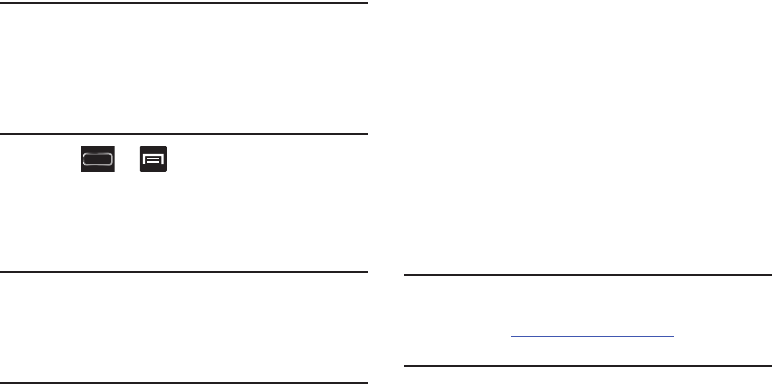
282
Enable Downloading for Web
Applications
Important!
Before you can download a web application you
must insert an SD into the phone and enable the
Unknown sources
feature (enables downloading).
For more information, refer to “Installing the
microSD Memory Card” on page 11. Also, see
“Mounting the SD Card” on page 77.
1. Press ➔ and then tap
Settings
➔
Security
➔
Unknown sources
check box.
2. Tap
OK
to allow install of non-Play Store applications.
Tap again to remove the check mark and disable the
installation of non-Play Store applications.
Warning!
Not all web applications are safe to download. In
order to protect your phone and data, use the Play
Store to install web applications. For more
information, refer to “Downloading a New Google
Application” on page 254.
PC Connections
You can connect your device to a PC using an optional PC
data cable using various USB connection modes.
Media storage
: allows you to use the onboard storage capacity
of both the device and optional microSD to store and upload
files. This feature allows your computer to detect the device
as a removable storage drive.
Kies air
: allows you to sync your Windows PC wirelessly with
your phone provided they are both on the same Wi-Fi
network.
Kies
: allows you to manage music, movies and photos. You
can also backup precious contacts and calendars, download
apps and podcasts and automatically upgrade device
firmware. Kies conveniently syncs your life across all your
devices.
Note:
To sync your device to your computer it is highly
recommended that you install Samsung Kies which is
available at
http://www.samsung.com/kies
(for Windows/
Mac).

Connections 283
Note:
If you are a Windows XP user, ensure that you have
Windows XP Service Pack 3 or higher installed on your
computer. Also, ensure that you have Samsung Kies 2.0
or Windows Media Player 10 or higher installed on your
computer.
Connecting as a Storage Device
You can connect your device to a PC as a removable disk and
access the file directory. If you insert a memory card in the
device, you can also access the files directory from the
memory card by using the device as a memory card reader.
Note:
The file directory of the memory card displays as a
removable disk, separate from the internal memory.
1. Connect the USB cable to the device and connect the
cable to the computer. After a few seconds, a pop-up
window displays on the PC when connected.
2. Open the folder to view files.
3. Copy files from the PC to the memory card.
Prior to using Kies air for Phone Update
Before using Kies air to upgrade your device, it is
recommended that you backup your personal data prior to
use.
To export a Contact list to your microSD card:
1. From the Home screen, tap (
Contacts
).
2. Press and then tap
Import/Export
.
3. Tap
Export to SD card
➔
OK
. For more information,
refer to “Export/Import” on page 137.
Verify your images and videos are on your microSD card:
1. From the Home screen, tap (
Apps
)
➔
(
Gallery
).
2. Verify the Gallery contains all of your pictures and
videos.
3. Remove the back cover and remove the internal
microSD card prior to initiating a Kies air update.
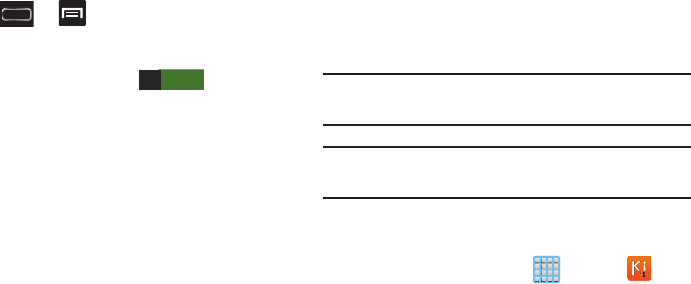
284
Enabling USB Debugging
USB debugging must be enabled before being able to use the
Development feature.
1. Press ➔ and then tap
Settings
➔
Developer options.
2. In a single motion touch and slide the
Developer options
slider to the right to turn it on .
3. Tap the
USB debugging
field to verify the feature is
active before connecting your USB cable.
4. Using an optional PC data cable, connect the
multifunction jack on your device to a PC.
Kies Air
Kies Air allows you to sync your Windows PC wirelessly with
your phone provided they are both on the same Wi-Fi
network. You can view and share call logs, videos, photos,
music, bookmarks, ringtones, and even send SMS messages
from your PC.
Tip:
Before beginning, it is recommended that you update the
Java application running on your machine.
Note:
If prompted, follow the on-screen instructions to update
your Kies Air application via the Play Store.
1. Sign onto the same Wi-Fi network from your phone and
from your PC.
2. From the Home screen, tap (
Apps
)
➔ (
Kies
air
).
3. From the Kies air homescreen, tap
Start
.
4. If prompted, select a network. Choose from either
Wi-Fi
or
Portable Wi-Fi hotspot
.
5. Write down the on-screen URL address.
ON
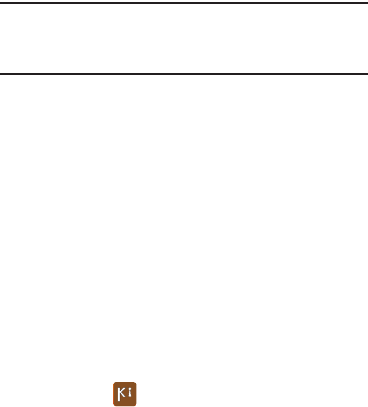
Connections 285
Important!
Both your phone and your computer must be
connected to the same Wireless Access Point
(WAP).
6. From your computer, enter the URL in your Web
browser.
7. If prompted, an Access Request prompt is displayed on
your device. Tap
Allow
to permit connection between
the computer and device.
8. On your computer, you may be prompted to run a Java
plugin for a TransferManagerApplet. Click
Run
.
9. Tap the
Remember for today
checkbox if you will be
using Kies air with the same PC later.
10. From your PC, a security warning may be displayed
asking if you want to run this application. Click
Run
to
continue.
11. On your PC, the Kies air screen is displayed. On your
phone, the icon appears at the top of your
screen.
12. Follow the on-screen instructions to view and share
information between your phone and PC.
13. Click a link from the left navigation pane to access one
of several device file categories such as:
•
[Device Name] - provides an overview of all the main
categories.
•
Photos/Videos/Music
•
Ringtones
•
Bookmarks
•
Messages/Call Log/Contacts
•
File Explorer
•
Language settings
14. To exit the Kies air application, tap
Stop
on your device,
then close out the Web browser on your computer.
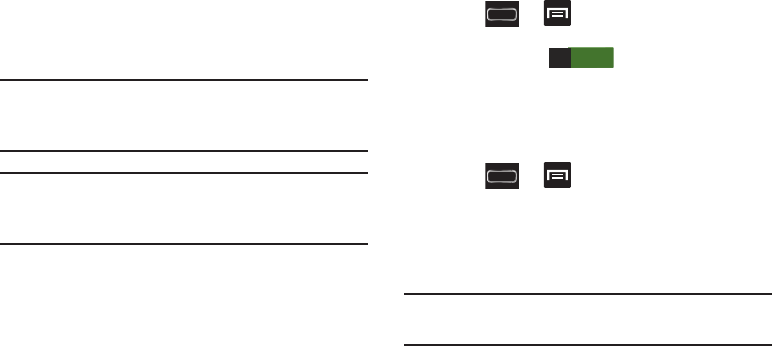
286
Wi-Fi
About Wi-Fi
Wi-Fi (short for "wireless fidelity") is a term used for certain
types of Wireless Local Area Networks (WLAN). Wi-Fi
communication requires access to an existing and accessible
Wireless Access Point (WAP). These WAPs can either be
Open (unsecured) as within most Hot Spots, or Secured
(requiring knowledge of the Router name and password).
Note:
After you complete a connection to an active Wi-Fi
network, the Wi-Fi Calling feature will automatically be
enabled.
Note:
For additional information on WPS Connections, refer to
"WPS Push Button" on page 294 and "WPS PIN Entry"
on page 295.
Activating Wi-Fi
By default, your device’s Wi-Fi feature is turned off
(deactivated). Activating Wi-Fi allows your device to discover
and connect to compatible in-range WAPs (Wireless Access
Points).
1. Press ➔ and then tap
Settings
.
2. In a single motion touch and slide the
Wi-Fi
slider to the
right to turn it on . The slider color indicates
the activation status. The device scans for available
in-range wireless networks and displays them under
Wi-Fi networks on the same screen.
Connecting to a Wi-Fi Network
1. Press ➔ and then tap
Settings
➔
Wi-Fi
.
The network names and security settings (Open
network or Secured with WEP) of detected Wi-Fi
networks display in the Wi-Fi networks section.
2. Tap the network you wish to connect to.
Note:
When you select an open network you are automatically
connected.
3. Enter a wireless password (if necessary).
ON
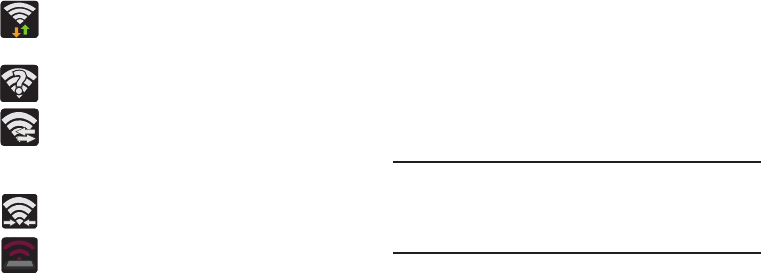
Connections 287
4. Tap
Connect
.
Wi-Fi Status Indicators
The following icons indicate the Wi-Fi connection status:
Displays when Wi-Fi is connected, active, and
communicating with a Wireless Access Point
(WAP).
Displays when Wi-Fi is active and there is an
available open wireless network.
Displays when Wi-Fi Direct is active and
configured for a direct connection to another
compatible device in the same direct
communication mode.
Displays when Wi-Fi Direct is active and
communicating
Displays when Wi-Fi is being used as a Mobile
HotSpot feature is active and communicating.
For more information, refer to “Wi-Fi Direct Setup and
Settings” on page 295.
Manually Add a New Network Connection
1. From the Wi-Fi network screen, tap
Add Wi-Fi network
.
2. Enter the Network SSID (the name of your Wireless
Access Point).
3. Tap the
Security
field and select a security option. This
must match the current security setting on your target
WAP.
4. Enter your WAP’s password if the WAP is secure.
5. Tap
Save
to store the new information and connect to
the target WAP.
Note:
No prompt to enter the WAP key displays if this is the
second time to connect to a previously accessed or
secured wireless network. The WAP key is required
when the device is reset using factory default settings.
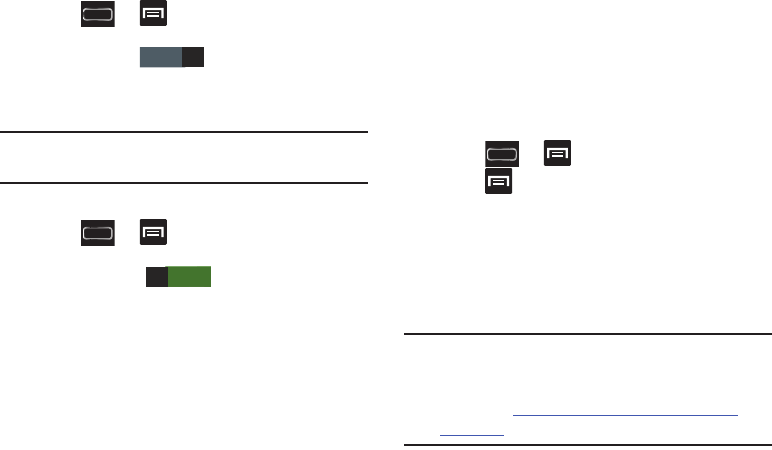
288
Deactivating Wi-Fi
1. Press ➔ and then tap
Settings
.
2. In a single motion touch and slide the
Wi-Fi
slider to the
left to turn it off .
– or –
Activate and Deactivate Wi-Fi from the Notification bar.
Note:
Use of wireless data connections such as Wi-Fi and
Bluetooth can reduce battery life and use times.
Manually Scan for a Wi-Fi Network
1. Press ➔ and then tap
Settings
➔
Wi-Fi.
2. In a single motion touch and slide the
Wi-Fi
slider to the
right to turn it on .
3. Tap
Scan
.
Wi-Fi Advanced Settings
The Wi-Fi settings - Advanced menu allows you to set up
many of the device’s Wi-Fi services, including:
•
Setting the Wi-Fi sleep policy
•
Viewing the device’s MAC Address
•
Configuring use of either a DHCP or Static IP
To access the Wi-Fi Advanced Settings menu:
1. Press ➔ and then tap
Settings
➔
Wi-Fi.
2. Press
and then tap
Advanced
.
USB Tethering
This option allows you to share your device’s mobile data
connection via a direct USB connection between your device
and a single computer. The Mobile HotSpot connectivity is a
wireless version of this same functionality and allows you to
provide Internet connectivity to multiple devices.
Note:
You can not mount your device’s microSD card to your
computer while using the USB tethering feature.
If additional software or USB drivers are required,
navigate to: http://www.samsung.com/us/support/
downloads.
OFF
ON
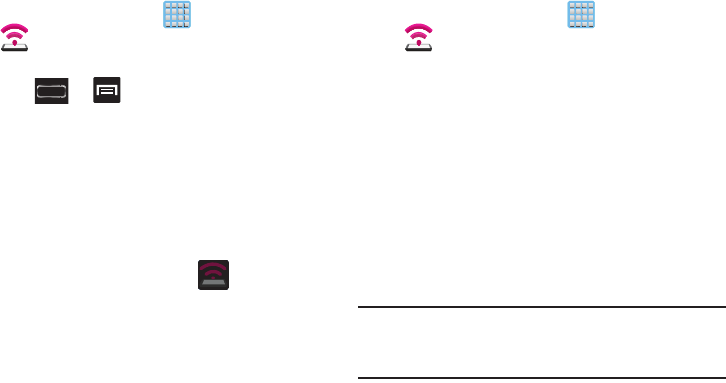
Connections 289
To connect using USB Tethering:
1. From the Home screen, tap (
Apps
)
➔
(
Mobile HotSpot
).
– or –
Press ➔ and then tap
Settings
➔
More settings
➔
Tethering and Mobile HotSpot
.
2. Plug in the USB cable between your computer and your
device.
3. Tap
USB tethering
from the Tethering menu. This places
a green check mark next to the entry and activates the
feature. A Tethering or HotSpot active notification
briefly appears on the screen.
Look for the Tethering active icon in the Status
bar area of the screen.
4. Read the on-screen notification regarding data use and
tap
OK
.
To disconnect tethering:
1. From the Home screen, tap (
Apps
)
➔
(
Mobile HotSpot
).
2. Tap
USB tethering
from the Tethering menu to remove
the check mark and deactivate the feature.
3. Remove the USB cable from the device.
Mobile HotSpot
This feature allows you to turn your device into a Wi-Fi
hotspot. The feature works best when used in conjunction
with HSPA+ (4G) data services (although 3G service can also
be used).
The Mobile HotSpot connectivity is a wireless version of this
same functionality and allows you to provide Internet
connectivity to multiple devices.
Important!
The Mobile HotSpot service cannot be active when
device is connected to Wi-Fi. Please disconnect
your Wi-Fi connection prior to active this service.
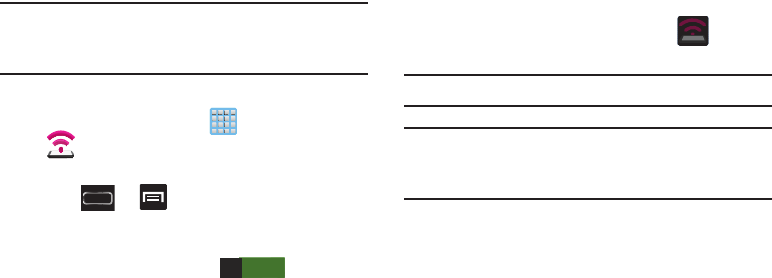
290
Note:
You must have a tethering plan on your account in order
to use the Mobile HotSpot. You cannot use data on the
device while using Mobile HotSpot.
To activate the Mobile HotSpot service:
1. From the Home screen, tap (
Apps
)
➔
(
Mobile HotSpot
).
– or –
Press ➔ and then tap
Settings
➔
More settings
➔
Tethering and Mobile HotSpot
.
2. In a single motion touch and slide the
Mobile HotSpot
slider to the right to turn it on .
3. Read the on-screen notification regarding data use and
tap
OK
.
4. Tap the
Mobile HotSpot
field to access the main
application.
5. Tap
Configure
and create a new Network SSID name
and then write it down.
6. Verify the
Security
field is set to
WPA2 PSK
.
7. Enter a new password then write it down.
8. Tap
Save
to store the new settings.
9. Confirm the Mobile HoSpot active icon appears
at the top of the screen.
Note:
By default, the connection is not secured.
Note:
Using your Mobile HotSpot drains your device’s battery
much faster. The best way to keep using the device as a
HotSpot is by connecting to a Charger.
To connect to the HotSpot:
1. Enable Wi-Fi (wireless) functionality on your target
device (laptop, media device, etc.).
2. Scan for Wi-Fi networks from the external device and
select your device’s Mobile HotSpot name from the
network list.
•
The SSID name for your device’s hotspot is determined by what
you entered into the
Network SSID
field.
•
You can change the name by tapping
Configure
➔
Network
SSID
and changing the entry.
3. Select this HotSpot and follow your on-screen
instructions to complete the connection.
ON
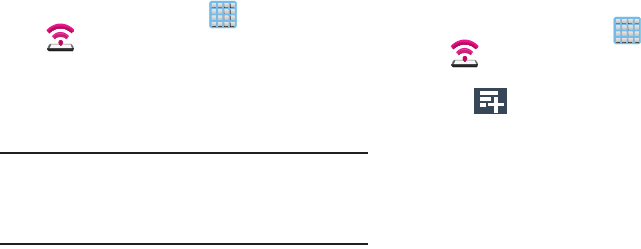
Connections 291
4. Launch your Web browser to confirm you have an
Internet connection.
To change the Portable HotSpot password:
1. From the Home screen, tap (
Apps
)
➔
(
Mobile HotSpot
).
2. Tap
Mobile HotSpot
➔
Configure
.
3. Tap the
Security
field and select
WPA2 PSK
.
4. With security enabled, delete the previous password
and enter a new one into the
Password
field.
Important!
The more complex the password, the harder it will
be for intruders to break your security. It is
recommended that you not use names, birthdays,
or other personal information.
5. Tap
Save
to store the new settings.
To mange connected devices:
This feature allows you to provide MAC filtering on your
device. This is similar to a “VIP list” where only device on the
list are allowed access.
1. From the Home screen, tap (
Apps
)
➔
(
Mobile HotSpot
).
2. Tap
Mobile HotSpot
➔
Allowed devices
.
3. Tap (
Add new device
) to add devices to the
allowed for connection list.
4. Enter the Device name and Mac address.
5. Tap
OK
to save the new device.
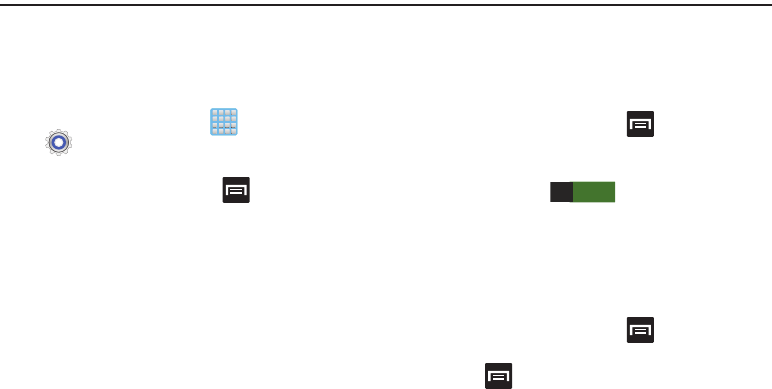
292
Section 11: Changing Your Settings
This section explains the sound and phone settings for your
device. It includes such settings as: display, security,
memory, and any extra settings associated with your device.
Accessing Settings
From the Home screen, tap (
Apps
)
➔
(
Settings
).
– or –
From the Home screen, press and then tap
Settings
. The Settings screen displays.
Wi-Fi Settings
This section describes the Wi-Fi settings. For more
information, refer to “Wi-Fi” on page 286.
Activating Wi-Fi
1. From the Home screen, press and then tap
Settings
.
2. In a single motion touch and slide the
Wi-Fi
slider to the
right to turn it on . The device scans for
available in-range wireless networks and displays
them under Wi-Fi networks on the same screen.
Wi-Fi settings
Once set up for Wi-Fi connectivity, your device automatically
uses Wi-Fi, when available, for all your mobile services.
1. From the Home screen, press and then tap
Settings
➔
Wi-Fi.
2. Press and then tap
Advanced
. Configure the
settings as desired.
The available Wi-Fi connections are displayed with a security
state displayed below them.
ON
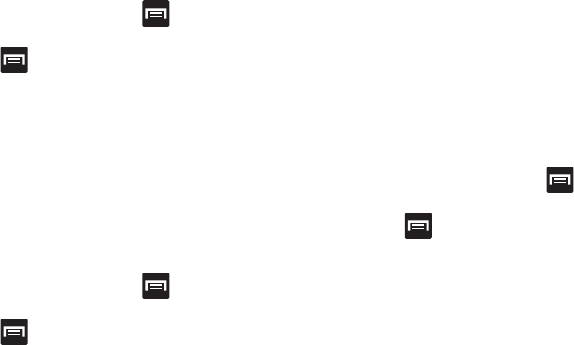
Changing Your Settings 293
Network Notification
By default, when Wi-Fi is on, you receive notifications in the
Status bar anytime your phone detects an available Wi-Fi
network. You can deactivate this feature if you do not want to
receive notifications.
1. From the Home screen, press and then tap
Settings
➔
Wi-Fi.
2. Press and then tap
Advanced
.
3. Tap
Network notification
. A check mark displayed next
to the feature indicates Network notification is active.
4. Tap
Network notification
again to remove the check
mark and deactivate this feature.
Wi-Fi During Sleep
By default, when your device enter a sleep mode, your Wi-Fi
connection stays on all the time. If the feature is Never
enabled during sleep that current data usage is taken over by
your SIM and its network connection.
1. From the Home screen, press and then tap
Settings
➔
Wi-Fi.
2. Press and then tap
Advanced
➔
Keep Wi-Fi on
during sleep
.
3. Select an available option:
•Always
: maintains your current active Wi-Fi connection even
during sleep.
• Only when plugged in
: maintains the active Wi-Fi connection
only when the device detects it is connected to a power supply.
This reduced the drain on your device’s battery.
• Never (increase data usage)
: shuts off the current Wi-Fi
connection during sleep and diverts any current data usage to
the cellular network connection.
Check for Internet Service
Allows you to check for Wi-Fi Internet access once connected
to a WAP (Wireless Access Point).
1. From the Home screen, press and then tap
Settings
➔
Wi-Fi.
2. Press and then tap
Advanced
.
3. Tap the
Check for Internet service
field to activate the
feature. A green checkmark indicates the feature is
active.
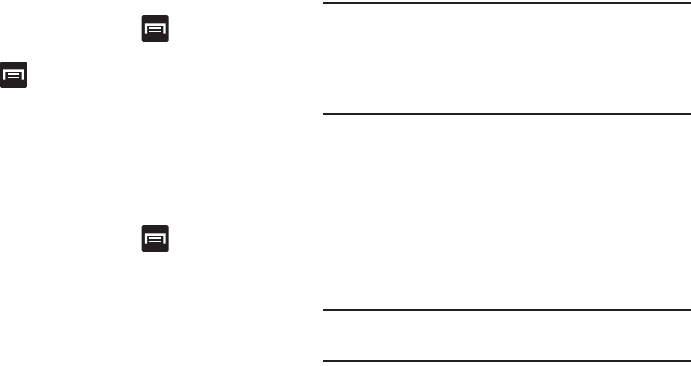
294
Finding your WI-Fi Address Information
1. From the Home screen, press and then tap
Settings
➔
Wi-Fi.
2. Press and then tap
Advanced
.
3. Locate the MAC Address and IP Address information at
the bottom of the screen.
•MAC address
: view your device’s MAC address, required
when connecting to some secured networks (not configurable).
•IP address
: view your device’s IP address.
Manually Adding a Wi-Fi Network
1. From the Home screen, press and then tap
Settings
➔
Wi-Fi
➔
Add Wi-Fi network
.
2. Enter the Network SSID (the name of your Wireless
Access Point).
3. Tap the
Security
field and select a security option. This
must match the current security setting on your target
WAP (Wireless Access Point).
4. Enter your WAP’s password if the WAP is secure.
5. Tap
Save
to store the new information and connect to
the target WAP.
Note:
An SSID is a unique key which identifies a wireless LAN.
Its purpose is to stop other wireless equipment from
accessing your LAN — whether accidentally or
intentionally. To communicate, wireless devices must be
configured with the same SSID.
WPS Push Button
The WPS (Wi-Fi Protected Setup) feature (sometimes
associated with a physical or on-screen button on most
WAPs) allows you to pair your device and WAP without the
need for entering a passcode. This process is similar to Wi-Fi
Direct pairing.
In this case, once the WPS feature is active on your WAP,
your device can then detect it and then immediately pair to it.
Note:
WPS-capable routers appear in the Wi-Fi list of available
devices with the term (
WPS available
) below their name.
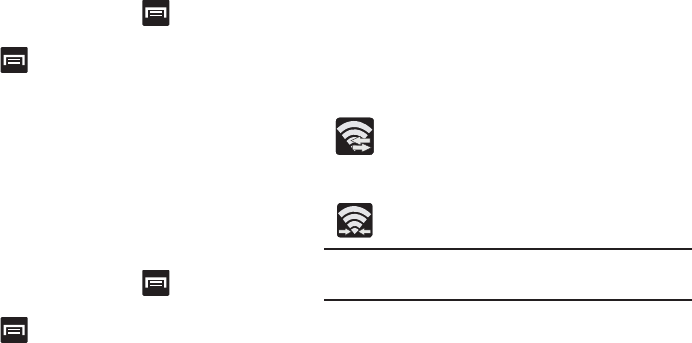
Changing Your Settings 295
To pair your device using WPS:
1. Follow the WPS activation instructions specific to your
Wireless Access Point.
2. From the Home screen, press and then tap
Settings
➔
Wi-Fi.
3. Press then tap
Wi-Fi push button
.
4. Once the connection is complete, confirm the external
router now appears in the Wi-Fi list as connected.
WPS PIN Entry
If a WPS Push Buttton does not work, there is an alternative
WPS connection method where you would use a device
generated PIN number to establish the connection. This
number is then entered into your WAP’s WPS client PIN field
to complete the connection.
To pair your device using WPS PIN:
1. From the Home screen, press and then tap
Settings
➔
Wi-Fi.
2. Press then tap
WPS PIN entry
.
3. Write down the generate PIN number and enter it into
your Wi-Fi Router’s client PIN field.
4. Once the connection is complete, confirm the external
router now appears in the Wi-Fi list as connected.
Wi-Fi Direct Setup and Settings
You can configure your device to connect directly with other
Wi-Fi capable devices. This is an easy way to transfer data
between devices. These devices must be enabled for Wi-Fi
direct communication. This connection is direct and not via a
HotSpot or WAP.
Displays when Wi-Fi Direct is active and
configured for a direct connection to another
compatible device in the same direct
communication mode.
Displays when Wi-Fi Direct is active and
communicating
Note:
Activating this feature will disconnect your current Wi-Fi
network connection.
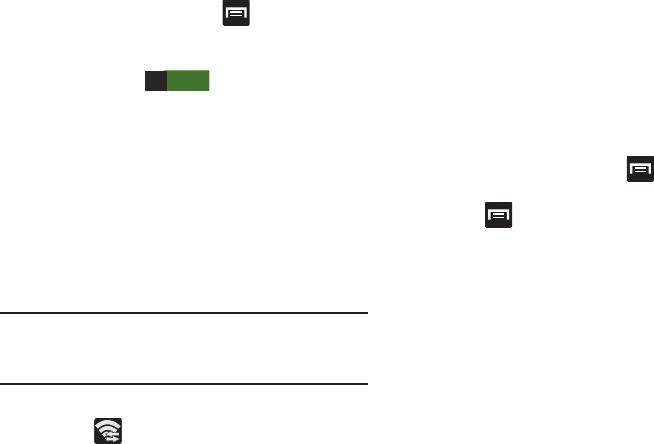
296
To activate your connection:
1. From the Home screen, press and then tap
Settings
.
2. In a single motion touch and slide the
Wi-Fi
slider to the
right to turn it on . The slider color indicates
the activation status.
3. Tap
Wi-Fi Direct
.
4. Tap
Scan
and select the single device name to begin
the connection process to another Wi-Fi Direct
compatible device.
– or –
Tap
Multi-connect
➔
Scan
and select all the device
names to begin the connection process to these Wi-Fi
Direct compatible devices.
Note:
The target device must also have Wi-Fi Direct service
active and running before it can be detected by your
device.
5. Tap
Done
. The direct connection is then established.
Confirm appears in the Status bar.
6. When prompted to complete the connection, the
recipient should tap
OK
. Your status field now reads
“Connected” and your connected device is listed within
the Wi-Fi Direct devices listing.
To give your Wi-Fi Direct connection a unique name:
It can be difficult to pair to external devices if all you have is
a generic name (ex: Android 12345). It is recommended you
provide your connection with a unique name.
1. From the Home screen, press and then tap
Settings
➔
Wi-Fi
➔
Wi-Fi Direct
.
2. Press and then tap
Rename device
.
3. Edit the current name and tap
OK
to save the new
identification.
ON
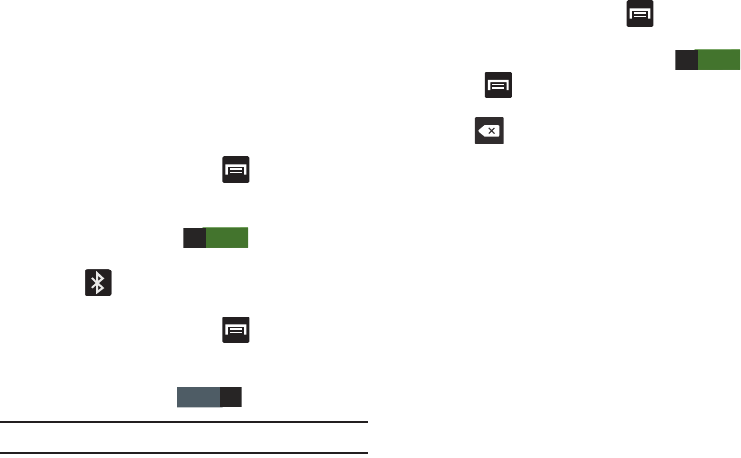
Changing Your Settings 297
Bluetooth settings
In this menu you can activate Bluetooth, view or assign a
device name, activate your phone so other Bluetooth devices
can discover it, or scan for other, available Bluetooth devices
with which to pair. For more information, refer to “Bluetooth”
on page 277.
Turning Bluetooth On and Off
To turn Bluetooth on:
1. From the Home screen, press and then tap
Settings
.
2. In a single motion touch and slide the
Bluetooth
slider
to the right to turn it on .
The slider color indicates the activation status. When
active, displays in the Status area.
To turn Bluetooth off:
1. From the Home screen, press and then tap
Settings
.
2. In a single motion touch and slide the
Bluetooth
slider
to the left to turn it off .
Note:
Bluetooth must be enabled prior to use.
Activating the Device Name
1. From the Home screen, press and then tap
Settings
➔
Bluetooth
.
2. Verify Bluetooth is active (indicated by ).
3. Press and tap the
Rename device.
The assigned
device name displays.
4. Tap to erase the current device name and enter
a new name for this device using the keyboard.
5. Tap
OK
to confirm your setting.
ON
OFF
ON
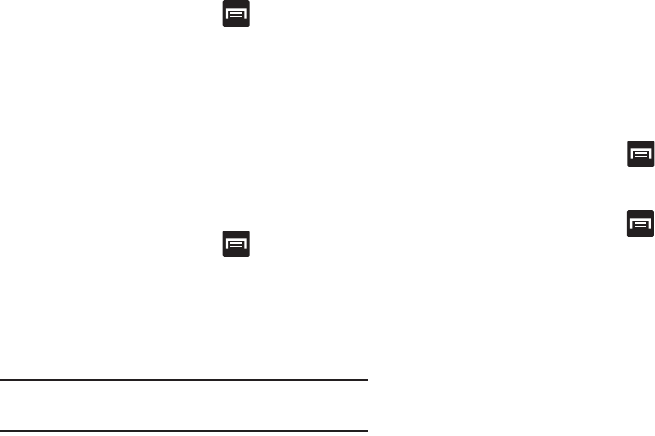
298
Activating Visibility
1. From the Home screen, press and then tap
Settings
➔
Bluetooth
.
2. Verify your Bluetooth is active.
3. From the top of the Bluetooth settings page, toggle the
state of the visibility check mark. Activating this feature
enabled your device visible allows other devices to pair
and communicate.
Scanning for Devices
This option allows you to scan for active Bluetooth devices so
you can pair with them.
1. From the Home screen, press and then tap
Settings
➔
Bluetooth
.
2. From the bottom of the Bluetooth settings page, tap
Scan
to search for visible external Bluetooth-
compatible devices such as headsets, devices,
printers, and computers.
Important!
Some Bluetooth devices are secured and require a
PIN number to confirm and pair with them.
3. Enter a PIN to pair with the device, if one is required,
and tap
OK
.
Data Usage
Monitor and mange your device’s data usage capabilities.
Features include activation/deactivation or network data
usage, set mobile data usage for a set period of time, and
view application data usage.
From the Home screen, press and then tap
Settings
➔
Data usage
.
To activate/deactivate Mobile data usage:
1. From the Home screen, press and then tap
Settings
➔
Data usage
.
2. Tap the
Mobile data
field to activate the feature.
A green checkmark indicates the feature is active.
3. Tap the
Mobile data
field again to deactivate the
feature.
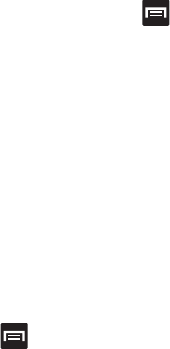
Changing Your Settings 299
To set a mobile data limit:
1. From the Home screen, press and then tap
Settings
➔
Data usage
.
2. Place a check mark in the
Set mobile data limit
field.
3. Read the on-screen disclaimer info and tap
OK
.
4. Touch and drag the far right ends of the Red or Orange
horizontal lines to manually adjust both the Warning
and Maximum data limits.
5. Touch and drag the bottom grey vertical lines to adjust
the time frames.
6. Tap the
Data usage cycle
button and select either the
current cycle or define your own by selecting
Change
cycle
.
7. Tap
Upgrade data service
to explore upgrade options
available for your rate plan.
8. Press and then select from the available
on-screen options:
• Data roaming
allows you to connect to your service provider’s
partner networks and access data services when you are out of
your service providers area of coverage. For more information,
refer to
“Data Roaming”
on page 301.
• Restrict background data
prevents background data usage.
This can help prevent over usage of your data minutes.
• Auto sync data
allows the device to automatically sync
information and updates with your various services.
• Show Wi-Fi usage
activates an additional Wi-Fi tab that shows
you your Wi-Fi data usage.
• Mobile hotspots
allows you to select available Wi-Fi networks
that can service as mobile hotspots. Place a checkmark on
those entries you wish to use.
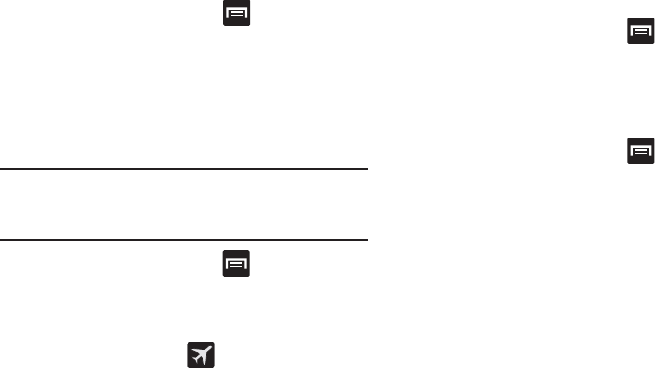
300
More Settings
This tab displays additional wireless and network
information.
From the Home screen, press and then tap
Settings
➔
More settings
.
Using Airplane mode
This mode allows you to use many of your device’s features,
such as Camera, Games, and more, when you are in an
airplane or in any other area where making or receiving calls
or data is prohibited.
Important!
When your device is in Airplane mode, it cannot
send or receive any calls or access online
information or applications.
1. From the Home screen, press and then tap
Settings
➔
More settings
.
2. Tap
Airplane mode
. A check mark displayed next to the
feature indicates Airplane mode is active.
The Airplane mode icon is displayed at the top of
your screen.
Mobile networks
Before you use applications such as Google Maps and find
your location or search for places of interest, you must
enable the Mobile networks options.
From the Home screen, press and then tap
Settings
➔
More settings
➔
Mobile networks
.
The following options display:
Use mobile data
Allows you to activate mobile data usage on your device.
From the Home screen, press and then tap
Settings
➔
More settings
➔
Mobile networks
➔
Mobile
data
.
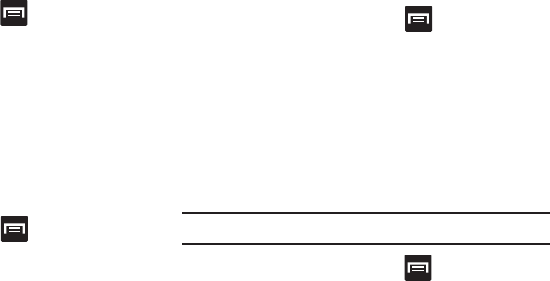
Changing Your Settings 301
Data Roaming
Data roaming allows you to connect to your service
provider’s partner networks and access data services when
you are out of your service providers area of coverage.
1. From the Home screen, press and then tap
Settings
➔
More settings
➔
Mobile networks
.
2. Tap
Data roaming
to connect to data services while
roaming outside your network.
– or –
Tap
Data roaming
again to remove the green check
mark and deactivate the feature.
Access Point Names
To access a wireless access point:
From the Home screen, press and then tap
Settings
➔
More settings
➔
Mobile networks
➔
Access Point Names
. A list of the Access point names
display. The active access point displays a bright
green, filled circle to the right of the name.
Network mode
You can configure your phone to either manually detect and
use either a 2G (GSM) or 3G (WCDMA) data network
connection.
From the Home screen, press and then tap
Settings
➔
More settings
➔
Mobile networks
➔
Network mode
.
Using the 4G Network
To confirm you are always using the fastest possible
connection, the phone has an automatic detection method
where it finds both the fastest and most stable connection/
communication method. This phone is capable of using
either 4G/3G services for this connection.
Note:
WCDMA is only available on the 4G network.
1. From the Home screen, press and then tap
Settings
➔
More settings
➔
Mobile networks
➔
Network mode
.
2. Tap
GSM/WCDMA (Auto mode)
. A check mark displays
next to this option to indicate that it is active. This is
the default mode for this phone.
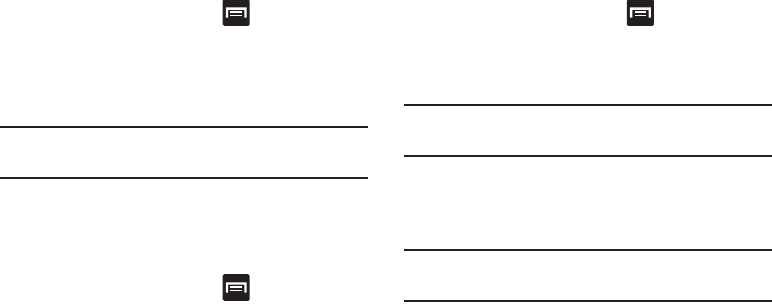
302
Using the 2G (EDGE) Network
If you are not using applications that require the 3G network
speed (any application that accesses the network or uses a
browser), using the 2G network saves battery life.
1. From the Home screen, press and then tap
Settings
➔
More settings
➔
Mobile networks
➔
Network mode
.
2. Tap
GSM only
. A check mark displays next to this option
to indicate that it is active.
Note:
Connecting to 2G networks slows the data transfer
speed and time.
Using the 3G Network
If you are using applications that require the 3G network
speed, follow these instructions to connect to the 3G
network.
1. From the Home screen, press and then tap
Settings
➔
More settings
➔
Mobile networks
➔
Network mode
.
2. Tap
WCDMA only
. A check mark displays next to this
option to indicate that it is active.
Network Operators
Using this feature you can view the current network
connection. You can also scan and select a network operator
manually, or set the network selection to Automatic.
1. From the Home screen, press and then tap
Settings
➔
More settings
➔
Mobile networks
.
2. Tap
Network operators
. The current network connection
displays at the bottom of the list.
Important!
You must deactivate data service prior to searching
for an available network.
3. Tap
Search now
to manually search for a network.
4. Tap
Select automatically
to automatically select a
network connection.
Note:
Connecting to 2G networks slows the data transfer
speed and time.
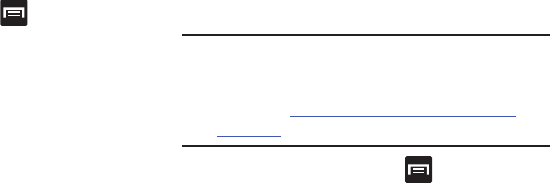
Changing Your Settings 303
Default Setup Options
Your phone default is set to Automatic (to automatically
search for an available network. You can set this option to
Manual to select a network each time you connect.
1. From the Home screen, press and then tap
Settings
➔
More settings
➔
Mobile networks
➔
Network operators
.
2. Tap
Default setup
.
3. Tap
Manual
to locate and connect to a network
manually.
– or –
Tap
Automatic
to allow the device to automatically
select a network.
Mobile HotSpot
This option allows you to share your phone’s mobile data
connection via a direct USB connection between your phone
and computer. A wireless version of this same functionality
would be the Mobile AP feature.
Note:
You can not mount your device’s microSD card to your
computer while using the USB tethering feature.
If additional software or USB drivers are required,
navigate to: http://www.samsung.com/us/support/
downloads.
From the Home screen, press and then tap
Settings
➔
More settings
➔
Tethering and Mobile
HotSpot
.
For more information, refer to “USB Tethering” on page 288.
For more information, refer to “Mobile HotSpot” on page
289.
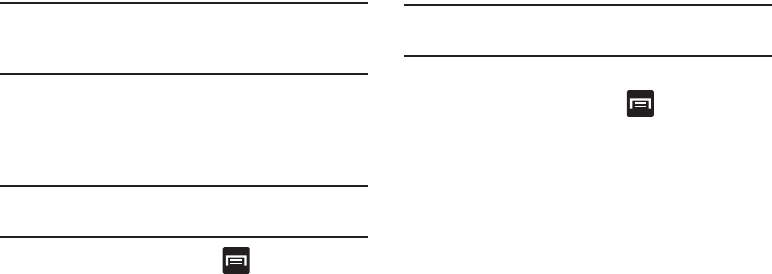
304
VPN
The VPN settings menu allows you to set up and manage
Virtual Private Networks (VPNs).
Note:
Before using VPN, you must first set up a screen unlock
PIN or password. For more information, refer to
“Security” on page 335.
Adding a VPN
Before you add a VPN you must determine which VPN
protocol to use: PPTP, L2TP/IPSec PSK, L2TP/IPSec RSA,
IPSec Xauth PSK, IPSec Xauth RSA, IPSec Hybrid RSA.
Important!
Before you can use a VPN you must establish and
configure one.
1. From the Home screen, press and then tap
Settings
➔
More settings
➔
VPN
.
2. If prompted, read the screen lock information and
follow the on-screen steps to setup an unlock PIN or
password.
3. Tap
Add VPN network
.
4. In the form that appears, fill in the information provided
by your network administrator.
5. Tap
Save
.
Note:
Similar setup process can be used for all available VPN
types.
Connecting to a VPN
1. From the Home screen, press and then tap
Settings
➔
More settings
➔
VPN
.
2. Tap the VPN entry you want to connect to.
3. Enter any requested credentials into the pop-up that
opens.
4. Tap
Connect
.
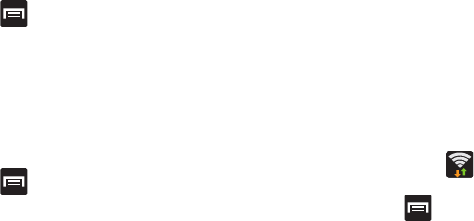
Changing Your Settings 305
Edit a VPN
1. From the Home screen, press and then tap
Settings
➔
More settings
➔
VPN
.
2. Touch and hold the VPN that you want to edit.
3. In the pop-up that opens, select
Edit network
.
4. Make the desired VPN setting changes.
5. Tap
Save
.
Delete a VPN
1. From the Home screen, press and then tap
Settings
➔
More settings
➔
VPN
.
2. Touch and hold the VPN that you want to delete.
3. Tap
Delete network
within the pop-up that opens up.
Wi-Fi Calling
You can configure your device to make and receive calls over
an active Wi-Fi connection. Wi-Fi Calling is an excellent
solution for coverage issues in and around the home or
wherever cellular coverage is limited. Minutes used while
connected to the Wi-Fi network count against available rate
plan minutes.
For more information, refer to “Wi-Fi Calling” on page 90.
1. Ensure that the
Wi-Fi connected
icon displays on
the status bar.
2. From the Home screen, press and then tap
Settings
➔
More settings
.
3. Tap the
Wi-Fi Calling
field and place a green check
mark in the adjacent field. This check mark indicates
the feature is active.
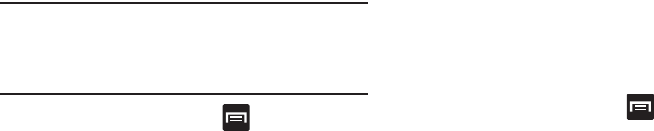
306
Wi-Fi Calling Settings
Important!
A new ISIM card must be installed within the
device prior to using this feature. Wi-Fi must first
be active and communicating prior to launching
Wi-Fi Calling.
1. From the Home screen, press and then tap
Settings
➔
More settings
➔
Wi-Fi Calling Settings
.
2. Tap
Connection Preferences
and select a preference for
use of the Wi-Fi Calling feature:
• Wi-Fi Preferred
: Wi-Fi network is preferred over cellular
network when making calls. Calling requires you to stay in the
Wi-Fi range.
• Wi-Fi Only
: Wi-Fi network is required for making calls. Calling
requires you to stay in the Wi-Fi range.
• Cellular Preferred
: The cellular network is preferred over a
Wi-Fi network when making calls.
3. Tap
OK
to save the setting.
4. Tap
Help
from the main Wi-Fi Calling Settings page to
navigate through either an on-screen tutorial or review
the top 10 Wi-Fi Calling questions.
Near Field Communication
This feature is used to read and exchange tags. When used
in conjunction with S Beam, your device can be used to
beam application content when NFC-capable devices are
touched. For more information, refer to “TecTiles” on page
261.
1. From the Home screen, press and then tap
Settings
➔
More settings
.
2. Tap the
NFC
field. A check mark displayed next to the
feature indicating it is enabled.
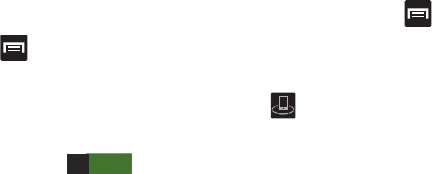
Changing Your Settings 307
S Beam
This feature (when activated via NFC) allows you to beam
large files directly to another compatible device that is in
direct contact. These files can be larger, such as Videos, HD
pictures, and other large files.You can beam images and
videos from your gallery, music files from your music player,
and more.
1. From the Home screen, press and then tap
Settings
➔
More settings
.
2. Verify the NFC feature is active.
3. Tap
S Beam
and make sure the feature is turned on.
4. If not already active, in a single motion touch and slide
the
S Beam
slider to the right to turn it on .
5. Complete the transfer process between the two
NFC-enabled devices by placing them back to back.
This feature can come in very handy to quickly share
pictures between users with compatible S Beam devices. For
more information, refer to “Using S Beam to Share Pictures”
on page 182.
Nearby devices
This option allows you to share your media files with nearby
devices using DLNA and connected to the same Wi-Fi.
1. Connect to a Wi-Fi network. For more information, refer
to “Connecting to a Wi-Fi Network” on page 286.
2. From the Home screen, press and then tap
Settings
➔
More settings
➔
Nearby devices
.
3. Tap the
File sharing
field to turn File sharing ON. A
green checkmark indicates the feature is active. Once
active, (
Nearby devices
) appears at the top of the
screen.
4. At the Nearby devices prompt, tap
OK
.
5. Tap
Shared contents
, then check the media you would
like to share. Tap
OK
.
6. Tap
Device name
, then use the on-screen keyboard to
change the name shown to others. Tap
Save
.
7. Tap
Access devices list
, then what devices are allowed
access. Choose from Allow all or Only allowed devices.
The allowed devices are configured in the following
Allowed devices list.
ON
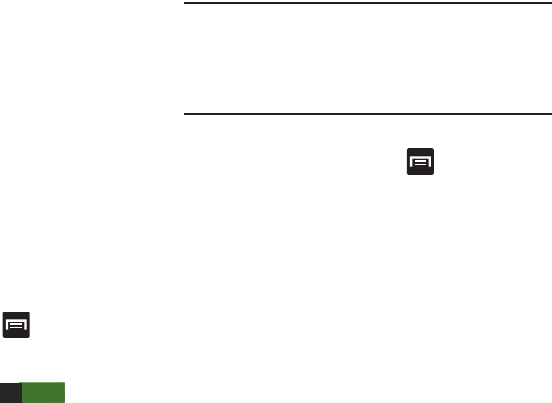
308
8. Tap
Allowed devices list
, then select the connected
devices you would like to allow.
9. Tap
Not-allowed devices list
, then select the connected
devices you would like to not allow.
10. Tap
Download to
, then select the destination of any
downloaded (shared) content. Choose from USB
storage (phone) or SD card.
11. Tap
Upload from other devices
, then select the actions
you’ll take when you upload content from other
devices. Choose from either Always accept, Always
ask, or Always reject.
AllShare Cast
With AllShare Cast, you can wirelessly share your device’s
screen with another device such as a TV.
1. From the Home screen, press and then tap
Settings
➔
More settings
➔
AllShare Cast
.
2. In a single motion touch and slide the
AllShare Cast
slider to the right to turn it on . The slider
color indicates the activation status.
For more information, refer to “AllShare Cast Hub” on page
219.
Note:
This feature allows a connection between your device
and the optional AllShare Cast Hub, via a shared Wi-Fi
connection. The AllShare Cast Hub then allows the
communicating TV to mirror what is being shown on the
device's display.
Kies via Wi-Fi
1. From the Home screen, press and then tap
Settings
➔
More settings
.
2. Tap
Kies via Wi-Fi
➔
OK
.
3. Select a network connection and follow the on-screen
connection process.
Refer to the Kies Air process information for more
information. For more information, refer to “Kies Air” on
page 284.
ON
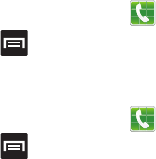
Changing Your Settings 309
Call Settings
To access the Call settings menu:
1. From the Home screen, tap (
Phone
).
2. Press and then tap
Call settings.
Configuring General Call Settings
Configure the general call settings using this option.
1. From the Home screen, tap (
Phone
).
2. Press and then tap
Call settings.
3. Tap one of the following options:
• Call rejection
: allows you to manage your rejection mode and
rejection list.
–
Auto reject mode
: sets the phone to automatically reject
incoming calls or messages.
–
Auto reject list
: provides access to current rejection entries
and numbers.
• Set reject messages
: allows you to manage both existing
rejection messages and create new ones.
• Ringtone and keypad tones
: assigns a device ringtone, device
vibration and Incoming call setting, as well as Keytones used when
the keypad is pressed.
• Call alert
: allows you to assign call alert tones and activate call
alerts and vibration.
–
Call vibrations
: vibrates the phone when the called party
answers.
–
Call status tones
: assigns sounds settings during the call.
Choose from: Call connect tone, Minute minder, and Call end
tone.
–
Alerts on call
: selects whether alarm and message notification
is turned off during a call.
• Call answering/ending
: allows you to manage the settings for
answering and ending calls.
–
Answering key
allows you to press a key to answer the phone.
–
The Power key ends calls
allows you to press the power key
to end the current call.
• Auto screen off during calls
: allows you to force the screen to
turn off during an active call.
• Accessory settings for call
: allows you to assign headset
settings during incoming calls.
–
Automatic answering
configures the device to automatically
answer and incoming call when a headset is detected.
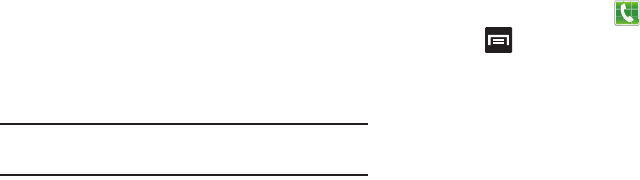
310
–
Automatic answering timer
configures the time delay before
the device automatically accepts the incoming call.
–
Outgoing call conditions
configures the connected Bluetooth
device to make outbound calls within one of two settings: Even
when device locked or Only when device unlocked.
• My call sound
: allows you to personalize the sounds you hear
during a call with and without earphones.
–
Tap
My call
sound settings
and select
Personalize call
sound
.
–
Follow the detailed on-screen instructions.
• Use extra vol. for calls
: activating this feature places an extra
volume button on your currently active call screen.
• Increase volume in pocket
: increases the ringtone volume
when the device is in a pocket or a bag. Uses the proximity
sensor to detect its location.
• Call forwarding
: configures call forwarding options.
Important!
If the Wi-Fi Calling feature is active, Call forwarding
is greyed-out and inaccessible.
• Additional settings
: allows you to configure additional call
settings. For more information, refer to
“Configuring
Additional Voice Call Settings”
on page 314.
• Voicemail service
: allows you to assign the service.
• Voicemail settings
: displays the settings for the voicemail.
•Ringtone
: assigns your device’s ringtone.
•Vibrate
: configures the vibrate settings. Choose from Always,
Only in silent mode, or Never.
• TTY mode
: allows you to configure the TTY settings. For more
information, refer to
“TTY Mode”
on page 314.
Call rejection
1. From the Home screen, tap (
Phone
).
2. Press and then tap
Call settings
➔
Call rejections
.
3. Activate the feature by moving the
Auto reject mode
slider to the right.
4. Tap
Auto reject mode
and tap one of the following
options:
• All numbers
: to reject all calls.
• Auto reject numbers
: to reject all calls in your Reject list.
5. Tap
Auto reject list
.
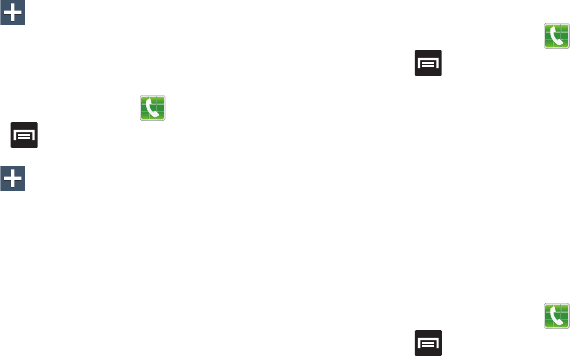
Changing Your Settings 311
6. Tap to manually add numbers to the Reject list.
7. Tap
Unknown
to create a checkmark and automatically
reject all calls that are not in your Contacts list.
Set reject messages
1. From the Home screen, tap (
Phone
).
2. Press and then tap
Call settings
➔
Set reject
messages
.
3. Tap to manually add a reject message.
– or –
Tap one of the pre-written messages to be displayed
when you want the call to be rejected. You can edit the
message if desired.
4. Tap
Save
to save the reject message.
Ringtones and keypad tones
1. From the Home screen, tap (
Phone
).
2. Press and then tap
Call settings
➔
Ringtones and
keypad tones
.
3. Tap
Device ringtone
, select a ringtone, and tap
OK
.
4. Tap
Device vibration
, select a vibration type, and tap
OK
.
5. Tap
Incoming call vibration
to create a checkmark if
you want your phone to vibrate when a call is
incoming.
6. Tap
Keytones
to create a checkmark if you want tones
to play when the keypad is pressed.
Call alert
1. From the Home screen, tap (
Phone
).
2. Press and then tap
Call settings
➔
Call alert
.
3. Tap
Call vibrations
to enable your phone to vibrate
when the called party answers the phone.
4. Tap
Call status tones
to set the sound settings during a
call then tap
OK
.
5. Tap
Alerts on call
to turn off alarm and message
notifications during a call.
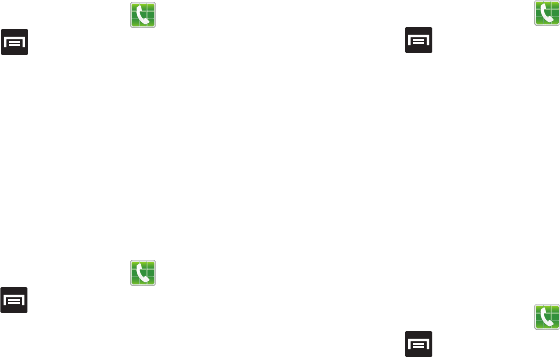
312
Call answering/ending
1. From the Home screen, tap (
Phone
).
2. Press and then tap
Call settings
➔
Call settings
➔
Call answering/ending
.
3. Select any of the following options:
• Answering key
: Tap this option to be able to accept incoming
calls by pressing the Home key.
• The power key ends calls
: This option will allow you to end a
call by pressing the power key without turning off the screen.
Auto screen off during calls
This option turns on the proximity sensor during calls so that
your phone will know to turn the screen off to save power.
1. From the Home screen, tap (
Phone
).
2. Press and then tap
Call settings
➔
Auto screen off
during calls
to create a checkmark and enable the
feature.
Accessory settings for call
1. From the Home screen, tap (
Phone
).
2. Press and then tap
Call settings
➔
Accessory
settings for call
.
3. The following options are available:
• Automatic answering
: configures the device to automatically
answer and incoming call when a headset is detected.
• Automatic answering timer
: configures the time delay before
the device automatically accepts the incoming call.
• Outgoing call conditions
: allows you to make calls even when
the device is locked.
My call sound
This option allows you to personalize the sounds you hear
during a call with and without earphones.
1. From the Home screen, tap (
Phone
).
2. Press and then tap
Call settings
➔
Call settings
➔
My call sound
.
3. Tap
My call sound settings
.
4. Tap
Personalize call sound
and follow the detailed
on-screen instructions.
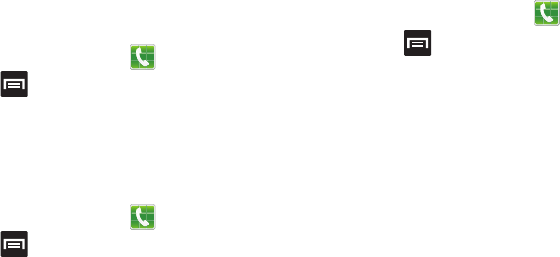
Changing Your Settings 313
Use extra vol. for calls
This option allows you to see an extra volume button on the
screen during calls.
1. From the Home screen, tap (
Phone
).
2. Press and then tap
Call settings
➔
Use extra vol.
for calls
to create a checkmark and enable the feature.
Increase volume in pocket
This option increases the ringtone volume when the device is
in a pocket or a bag. It uses the proximity sensor to detect its
location.
1. From the Home screen, tap (
Phone
).
2. Press and then tap
Call settings
➔
Increase
volume in pocket
to create a checkmark and enable the
feature.
Configuring Call Forwarding
1. From the Home screen, tap (
Phone
).
2. Press and then tap
Call settings
➔
Call forwarding
➔
Voice call
.
3. Tap an available option:
• Always forward
: incoming calls are re-routed to a secondary
number that you specify.
• Forward when busy
: forwards all your calls to voicemail when
your phone is busy.
• Forward when unanswered
: automatically forwards to your
voicemail number when the phone is not answered, and
otherwise allows you to enter a voicemail number.
• Forward when unreachable
: automatically forwards to your
voicemail number when the phone is not in service, or is turned
off.
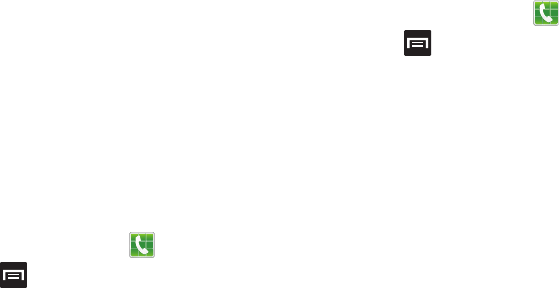
314
TTY Mode
A TTY (also known as a TDD or Text Telephone) is a
telecommunications device that allows people who are deaf,
hard of hearing, or who have speech or language disabilities,
to communicate by telephone.
Your phone is compatible with select TTY devices. Please
check with the manufacturer of your TTY device to ensure
that it is compatible with digital cell phones.
Your phone and TTY device will connect via a special cable
that plugs into your phone’s headset jack. If this cable was
not provided with your TTY device, contact your TTY device
manufacturer to purchase the connector cable.
1. From the Home screen, tap (
Phone
).
2. Press and then tap
Call settings
➔
TTY mode
.
3. Tap
TTY Full
,
TTY HCO
, or
TTY VCO
to activate the
feature, or
TTY Off
to deactivate the feature. Off is the
default setting.
Configuring Additional Voice Call Settings
1. From the Home screen, tap (
Phone
).
2. Press and then tap
Call settings
➔
Additional
settings
.
3. Tap one of the following options:
•Caller ID
: chooses whether your number is displayed when
someone answers your outgoing call. Choose from: Network
default, Hide number, or Show number.
• Call barring
: blocks specific types of calls (All outgoing calls,
International calls, etc..).
• Call waiting
: notifies you of an incoming call while you are on
another call.
• Auto redial
: automatically redial the dialed number if it is
unable to connect or the call is cut off.
•Noise reduction
: suppresses background noise on your side of
the conversation during an active call.
• Fixed Dialing Numbers
: manages fixed dialing numbers.
• Auto area code
: allows you to automatically prepend a specific
area code to all outbound calls. For more information, refer to
“Using Auto Area Code”
on page 315.
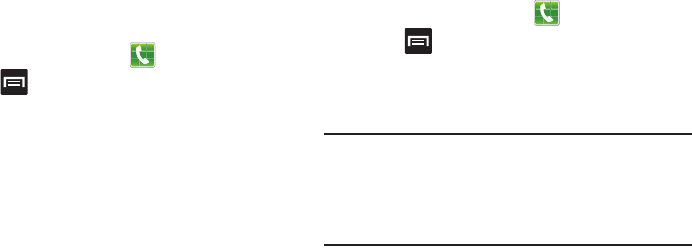
Changing Your Settings 315
Using Auto Area Code
This feature prepends an area code to all outbound calls.
When enabled, the designated prefix is always added before
your dialed numbers.
Ex: If you were using 999 as your area code, 555-5555
would be dialed as 999 - 555-5555.
1. From the Home screen, tap (
Phone
).
2. Press and then tap
Call settings
➔
Additional
settings
.
3. Tap
Auto area code
, enter a new prefix, and then tap
OK
.
4. In a single motion, drag the slider to the right to turn it
on.
Fixed Dialing Numbers
Fixed Dial Number (FDN), allows you to restrict outgoing calls
to a limited set of phone numbers.
Enabling FDN
1. From the Home screen, tap (
Phone
).
2. Press and then tap
Call settings
➔
Additional
settings
➔
Fixed Dialing Numbers
.
3. Tap
Enable FDN
.
4. At the prompt, enter your PIN2 code and tap
OK
.
Important!
Not all SIM cards use a PIN2 code. If your SIM card
does not, this menu does not display.
The PIN2 code is provided by your carrier. Entering
an incorrect PIN2 code could cause the phone to
lock. Contact customer service for assistance.
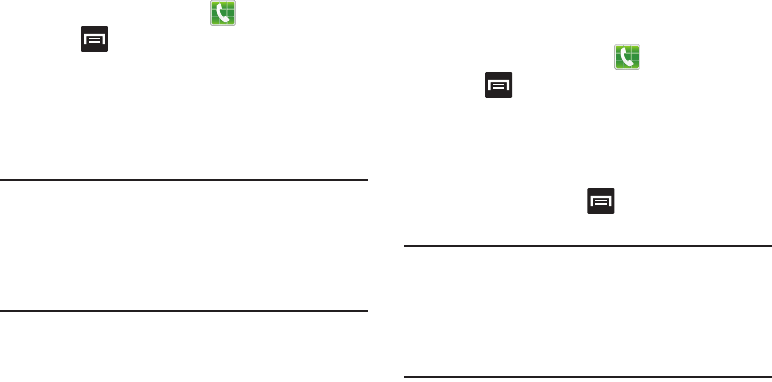
316
Changing the PIN2 Code
1. From the Home screen, tap (
Phone
).
2. Press and then tap
Call settings
➔
Additional
settings
➔
Fixed Dialing Numbers
.
3. Tap
Change PIN2
.
4. At the prompt, enter your old PIN2 code.
5. At the prompt, enter a new PIN2 code.
6. Confirm your PIN2 code.
Important!
Not all SIM cards use a PIN2 code. If your SIM card
does not, this menu does not display.
The PIN2 code is provided by your carrier. Entering
the PIN2 incorrectly three times will cause the
device to lock. Contact customer service for
assistance.
Managing the FDN List
When this feature is enabled, you can make calls only to
phone numbers stored in the FDN list on the SIM card.
1. From the Home screen, tap (
Phone
).
2. Press and then tap
Call settings
➔
Additional
settings
➔
Fixed Dialing Numbers
.
3. Tap
Enable FDN
.
4. At the prompt, enter your PIN2 code and tap
OK
.
FDN is enabled.
5. Tap
FDN list
then press and then tap
Add contact
or edit the contacts that were stored.
Important!
Not all SIM cards use a PIN2 code. If your SIM card
does not, this menu does not display.
The PIN2 code is provided by your carrier. Entering
the PIN2 incorrectly three times will cause the
device to lock. Contact customer service for
assistance.
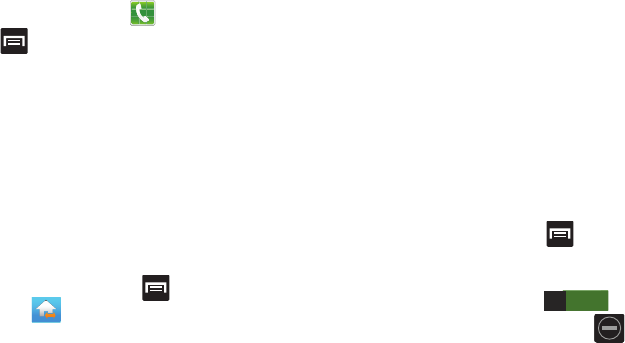
Changing Your Settings 317
Voicemail
You can view your voicemail number from this menu.
1. From the Home screen, tap (
Phone
).
2. Press and then tap
Call settings
➔
Voicemail
service
.
3. Tap
Voicemail
.
4. If an additional voicemail service is in use (other than
carrier), tap
Voice settings
to now view your selected
voicemail number and information.
Home Screen Mode
This application allows you to set your display to the
conventional layout of
Basic mode
or provide an easier user
experience for the first-time smartphone users using
Easy
mode
.
1. From the Home screen, press and then tap
Settings
➔ (
Home screen mode
).
2. Tap the pull-down Dropbox and select one of the
following options:
•Basic mode
: provides conventional layout for the apps and
widgets on your home screens.
• Easy mode
: provides easier user experience for first-time
smartphone users on the home screens.
3. Tap
Apply
and give your device a few seconds to
update the device with the new look and feel.
Blocking Mode
When Blocking mode is enabled, notifications for selected
features will be disabled. You will only receive notifications of
incoming calls from people on your allowed list.
1. From the Home screen, press and then tap
Settings
.
2. In a single motion touch and slide the
Blocking mode
slider to the right to turn it on .
Confirm the Blocking mode active icon appears in
the Status bar.
ON

318
3. Place a green checkmark adjacent to those features
you would like to enable. Choose from: Disable
incoming calls, Disable notifications, Disable alarm and
timer, Disable LED indicator.
4. Configure a timeframe for these features to be active.
Remove the checkmark from the
Always
field to
configure the
From
and
To
time fields.
5. Tap
Allowed contacts
to assign those contacts that are
exempted from these rules. Choose from None, All
contacts, Favorites, or Custom.
Sound Settings
From this menu you can control the sounds on the phone as
well as configure the display settings.
From the Home screen, press and then tap
Settings
➔
Sound
.
The following options display:
Silent mode via Device Options Screen
Silent mode is convenient when you wish to stop the phone
from making noise, in a theater for example. In Silent Mode
the speaker is muted and the phone only vibrates to notify
you of incoming calls, or other functions that normally have a
defined tone or sound as an alert.
1. From the Home screen, press and hold the
Lock
key
until
Device options
displays.
2. Tap either
Mute
,
Vibrate
, or
Sound
from the Device
Options screen to activate or deactivate these features
(the current mode displays).
Adjusting the Volume Settings
The Volume menu now provides access to various volume
settings within one on-screen popup menu.
1. From the Home screen, press and then tap
Settings
➔
Sound
➔
Volume
.
2. Touch and drag the on-screen slider to assign the
volume settings for any of the following volume levels.
• Music, video, games, and other media
,
Ringtone
,
Notifications
or
System
.
3. Tap
OK
to assign the volume levels.
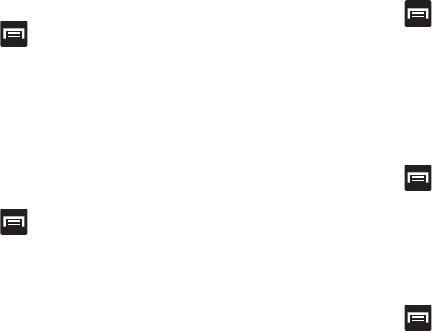
Changing Your Settings 319
Vibration intensity
Vibration intensity allows you to select how intense the
vibration is for different options.
1. From the Home screen, press and then tap
Settings
➔
Sound
➔
Vibration intensity
.
2. Touch and drag the slider to adjust the Vibration
intensity for
Incoming call
,
Notification
, and
Haptic
feedback
.
3. Tap
OK
to assign the vibration levels.
Setup the Voice Call Ringtone
This option allows you to set the ringtone.
1. From the Home screen, press and then tap
Settings
➔
Sound
.
2. Tap
Device ringtone
.
3. Tap a ringtone from the available list. The ringtone
briefly plays when selected.
4. Tap
OK
to assign a ringer.
Setup the Device Vibration
This option allows you to set your device to vibrate and ring.
1. From the Home screen, press and then tap
Settings
➔
Sound
.
2. Tap
Device vibration
.
3. Select a vibration pattern and tap
OK
.
Setting a Default Notification Ringtone
This option allows you to set the ringtone that will sound for
notifications and alarms.
1. From the Home screen, press and then tap
Settings
➔
Sound
➔
Default notifications
.
2. Tap one of the ringtones and tap
OK
.
Setting up Sound and Vibration
This option allows you to adjust the sound and vibration
functions.
1. From the Home screen, press and then tap
Settings
➔
Sound
.
2. Tap the
Sound and vibration
field to activate the feature.

320
Audible System Tone Settings
These options are used when you use the dialing pad, make
a screen selection, lock your screen, or tap the screen. Each
time you press a key or make a selection the selected tone
sounds.
1. From the Home screen, press and then tap
Settings
➔
Sound
.
2. Tap
Keytones
to activate a tone when you use
on-screen keys. A check mark displayed next to these
features indicates active status.
3. Tap
Touch sounds
to activate a tone when you touch the
screen. A check mark displayed next to this feature
indicates active status.
4. Tap
Screen lock sound
to activate a tone when you use
the Lock screen. A check mark displayed next to this
feature indicates active status.
5. Tap
Haptic feedback
to activate the a vibration when
you press soft keys on certain screens. A check mark
displayed next to the feature indicates this feature is
active.
Display Settings
In this menu, you can change various settings for the display
such as the font, orientation, pop-up notifications, puzzle
lock feature, animation, brightness, screen timeout, and
power saving mode.
Adjusting the Screen Display
1. From the Home screen, press and then tap
Settings
➔
Display
.
2. Configure the following screen display settings:
•Wallpaper
: allows you to set the Wallpaper for your Home
screen, Lock screen, or both.
•LED indicator
: allows you to turn on your LED lights for
charging, low battery, incoming notifications, and voice
recording. The light will turn on by default unless you turn them
off.
• Page buddy
: allows context related pages to be created on the
Home screen. You can select S Pen page, Earphones page,
Docking page, and Roaming page. Tap Page buddy help for
more information.
• Screen mode
: allows you to select from several different color
modes.

Changing Your Settings 321
•Brightness
: adjusts the on-screen brightness level. For more
information, refer to
“Adjusting Screen Brightness”
on
page 321.
• Auto-rotate screen
: allows you to switch the display
orientation automatically when you rotate the phone.
• Screen timeout
: adjusts the delay time before the screen
automatically turns off. Selections are: 15 seconds,
30 seconds, 1 minute, 2 minutes, 5 minutes, and
10 minutes.
• Smart rotation
: disables the auto screen rotation by checking
the orientation of your face and the device.
•Smart stay
: tap this option to disable the screen timeout if your
device detects that your face is watching the screen.
• Font style
: sets the fonts used on the LCD display. Selections
are:
Default font
,
Choco cooky
,
Helvetica S
,
Rosemary
, or
Get fonts online
. Tap
Get fonts online
to download additional
fonts.
•Font size
: allows you to select which size of font is displayed.
• Touch key light duration
: allows you to adjust the delay before
the Touch key light automatically turns off.
• Display battery percentage
: to activate/deactivate the display
of battery charge percentage atop the battery icon at the top of
the screen.
• Auto adjust screen tone
: adjusts the phone’s LCD brightness
level to automatically adjust and conserve battery power.
Adjusting Screen Brightness
This feature configures the LCD Brightness levels.
1. From the Home screen, press and then tap
Settings
➔
Display
➔
Brightness
.
2. Tap
Automatic brightness
to allow the phone to
self-adjust and tap
OK
.
– or –
Touch and slide the on-screen slider to adjust the level
and tap
OK
.
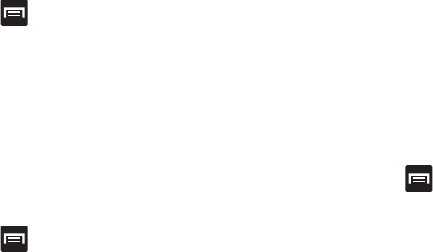
322
Assigning a Wallpaper
The Wallpaper settings option allows you to set the Wallpaper
for your Home screen, Lock screen, or both.
1. From the Home screen, press and then tap
Settings
➔
Display
➔
Wallpaper
.
2. Select an available option to change its current
wallpaper.
For more information, refer to “Managing Wallpapers” on
page 74.
LED Indicator
This option allows you to turn on your LED lights for charging,
missed events, and incoming notifications. The light will turn
on by default unless you turn them off.
1. From the Home screen, press and then tap
Settings
➔
Display
➔
LED indicator
.
2. Tap the following LED indicator options to turn them on
or off:
•Charging
: LED lights up when the device is connected to the
charger.
• Low battery
: LED lights up when the battery level is low.
• Notifications
: LED lights up when you have missed calls,
messages, or application events.
• Voice recording
: LED lights up when you are recording voice.
The LED only lights up when the screen is off.
SD Card & Device Storage
From this menu you can view the memory allocation for the
memory card as well as mount or unmount the SD card.
For more information about mounting or unmounting the SD
card, see “Using the SD Card” on page 76.
To view the memory allocation for your external SD card:
From the Home screen, press and then tap
Settings
➔
Storage
.
The available memory displays under the Total space
and SD card headings.
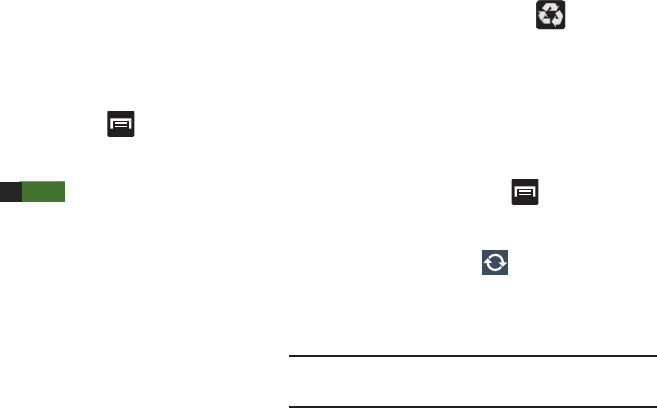
Changing Your Settings 323
Power Saving Mode
This feature allows you both automatically set the phone to
use a power saving mode and configure additional power
saving options manually, all in an effort to conserve battery
power.
1. From the Home screen, press and then tap
Settings
➔
Power saving
.
2. In a single motion touch and slide the slider to the right
to turn it on .
3. Tap the following options to create a check mark and
conserve power:
• CPU power saving
: allows you to limit the maximum
performance of the CPU.
• Screen power saving
: allows you to lower the screen power
level.
• Background color
: allows you to change the background color
on email and internet to save power.
• Turn off haptic feedback
: allows you to turn off vibration when
you tap or touch the screen.
4. Tap
Learn about power saving
to learn about various
ways to conserve battery power.
5. When the power gets low, confirm appears at the
top of the screen. This indicates the power saving
mode is active.
Battery Usage
This option allows you to view a list of those components
using battery power. The amount of time the battery was
used also displays. Battery usage displays in percentages
per application.
1. From the Home screen, press and then tap
Settings
➔
Battery
. The battery level displays in
percentage.
2. From the upper-right tap (
Refresh
) to update the
list.
– or –
Tap an entry to view more detailed information.
Note:
Other applications may be running that affect battery
use.
ON
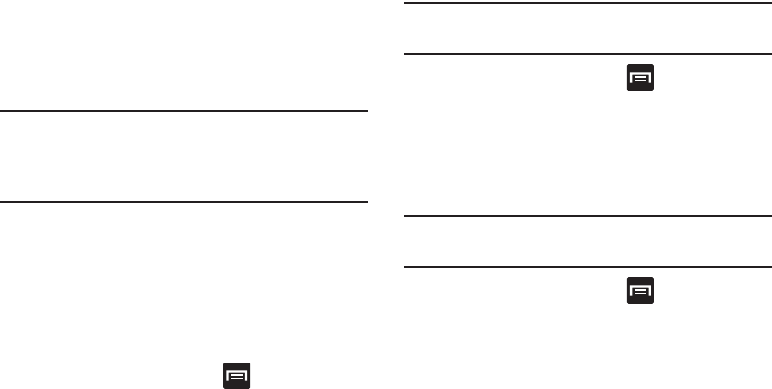
324
Applications Manager
This device can be used for Android development. You can
write applications in the SDK and install them on this device,
then run the applications using the hardware, system, and
network. This feature allows you to configure the device for
development.
Warning!
Because the device can be configured with system
software not provided by or supported by Google or
any other company, end-users operate these devices
at their own risk.
This menu allows you to manage installed applications. You
can view and control currently running services, or use the
device for application development.
You can also view the amount of memory or resources used
as well as the remaining memory and resources for each of
the applications on your phone and clear the data, cache, or
defaults.
From the Home screen, press and then tap
Settings
➔
Applications manager
➔
All
.
Clearing Application Cache and Data
Important!
You must have downloaded applications installed
to use this feature.
1. From the Home screen, press and then tap
Settings
➔
Applications manager
.
2. Tap an application in which to clear the cache or data.
3. Tap
Force stop
,
Uninstall, Clear data
,
Clear cache
, or
Clear defaults
.
Uninstalling Third-party Applications
Important!
You must have downloaded applications installed
to use this feature.
1. From the Home screen, press and then tap
Settings
➔
Applications manager
.
2. Tap the
DOWNLOADED
tab and select your desired
application.
3. Tap
Uninstall
(from within the top area of the
Application info page).
4. At the prompt, tap
OK
to uninstall the application.
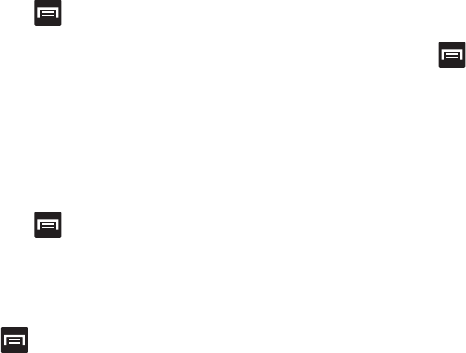
Changing Your Settings 325
5. Select a reason for uninstalling the application, then
tap
OK
.
Memory Usage
See how memory is being used by Downloaded or Running
applications.
1. From the Home screen, press and then tap
Settings
➔
Applications manager
.
2. Tap
DOWNLOADED
,
RUNNING
, or
ALL
to display memory
usage for that category of applications.
The graph at the bottom of the Downloaded tab shows
used and free device memory. The graph at the bottom
of the Running tab shows used and free RAM.
Downloaded
Displays apps you have downloaded onto your device.
1. From the Home screen, press and then tap
Settings
➔
Applications manager
.
2. Tap the
DOWNLOADED
tab to view a list of all the
downloaded applications on your device.
3. To switch the order of the lists displayed in the
Downloaded tabs, press and select
Sort by size
or
Sort by name
.
4. Tap an application to view and update information
about the application, including memory usage, default
settings, and permissions.
Running Services
The Running services option allows you to view and control
currently running services such as Backup, Google Talk, SNS
(messaging), Swype, and more.
1. From the Home screen, press and then tap
Settings
➔
Applications manager
.
2. Tap the
RUNNING
tab to view all currently active and
running applications. This tab also shows the total RAM
being used by these currently active applications.
3. Tap a process and select
Stop
to end the process and
stop it from running. When you stop the process the
service or application will no longer run until you start
the process or application again.
4. Tap
Report
to submit feedback to the application’s
developer.
5. Enter your text and tap
Send
to deliver the feedback.
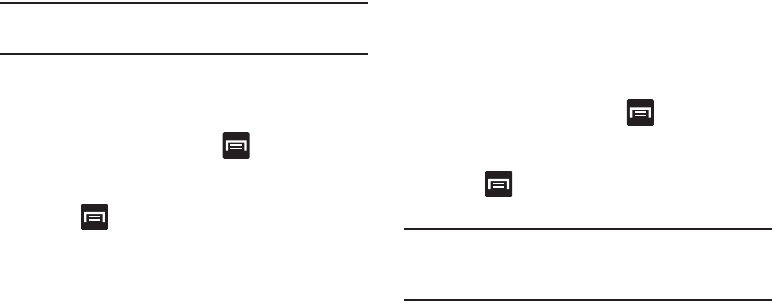
326
Important!
Stopping a process might have undesirable
consequences on the application.
Storage Used
This option allows you to view a list (on the current tab) of
current applications as sorted by size.
1. From the Home screen, press and then tap
Settings
➔
Applications manager
.
2. Tap the
ALL
tab to display all available applications.
3. Press and then tap
Sort by size
to change the
current list to show items based on the amount of
storage they occupy.
Reset App Preferences
This feature provides you with the ability to reset all
preferences for the following features: Disabled apps,
Disabled app notifications, Default applications for actions,
and Background data restrictions.
1. From the Home screen, press and then tap
Settings
➔
Applications manager
.
2. Tap the
ALL
tab to display all available applications.
3. Press and then tap
Reset app preferences
➔
Reset apps
.
Important!
As an example, if you assigned your browser to
always launch YouTube links and want that
changed, you must reset the default actions.
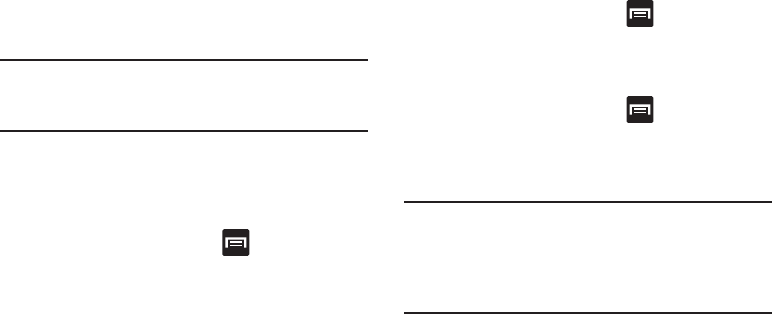
Changing Your Settings 327
Location Services
The Location services allows you to configure the device’s
location services.
Important!
The more location determining functions are
enabled, the more accurate the determination will
be of your position.
Using Wireless Networks
Before you use applications such as Google Maps and find
your location or search for places of interest, you must
enable the Use wireless networks option.
1. From the Home screen, press and then tap
Settings
➔
Location services
.
2. Tap
Use wireless networks
allows apps to use data
from sources such as Wi-Fi and mobile networks to
provide a better approximation of your current location.
Enabling the GPS Satellites
1. From the Home screen, press and then tap
Settings
➔
Location services
.
2. Tap
Use GPS satellites
to enable the GPS satellite.
Enabling the Location and Google Search
1. From the Home screen, press and then tap
Settings
➔
Location services
.
2. Tap
Location and Google search
to enable the GPS
satellite.
Tip:
When using Google Maps you can turn on
Location and
Google search
. Enabling this feature allows you to locate
places of interest at the street-level. However, this also
requires a clear view of the sky and uses more battery
power.
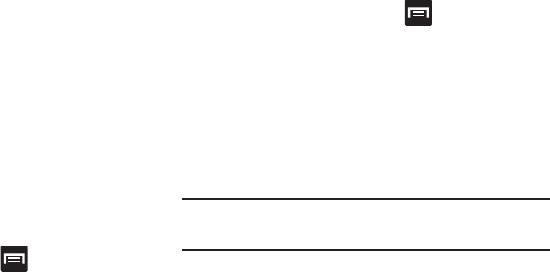
328
Lock Screen
This menu contains features that allows you to configure the
device’s lock screen parameters.
Screen Unlock Pattern Overview
To secure data and limit phone access, set the phone to
require a screen unlock pattern each time you turn on the
device, or every time the phone wakes up from sleep mode
(when the screen automatically turns off).
The Screen lock menu allows to choose from a variety of
locking features such as:
Swipe
,
Motion, Face unlock
,
Face
and voice
,
Pattern
,
PIN
,
Password
, and
None
.
Using Swipe
This feature is the least secure locking method and only
requires that a user swipe the screen to unlock the device.
1. From the Home screen, press and then tap
Settings
➔
Lock screen
.
2. Tap
Screen lock
➔
Swipe
.
Using a Motion to Unlock
This feature allows you to lock or unlock your device by
simply tilting it and moving it either forwards or backwards.
1. From the Home screen, press and then tap
Settings
➔
Lock screen
.
2. Tap
Screen lock
➔
Motion
➔
OK
.
To unlock a device with motion:
1. Verify the device is on and on the Lock screen.
2. In a single motion, use your thumb to touch and hold
the Lock screen, then quickly tilt the device towards
you.
Note:
If you forget, these instructions appear at the bottom of
the Lock screen.
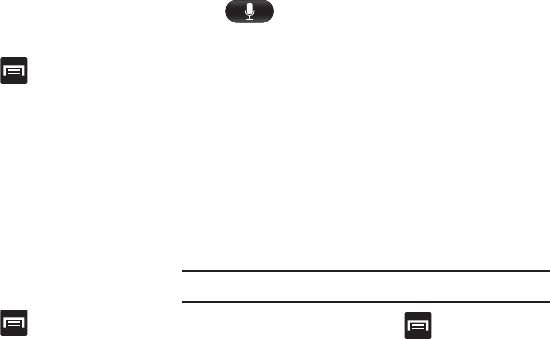
Changing Your Settings 329
Using Face Unlock
This feature used facial recognition to unlock your phone.
This feature is less secure than PIN, Pattern, and Password
locks and can be bypassed by someone else who looks
similar to you.
1. From the Home screen, press and then tap
Settings
➔
Lock screen
.
2. Tap
Screen lock
➔
Face unlock
.
3. Read the on-screen notification and tap
Next
.
4. From the About Face Unlock screen, tap
Set it up
.
5. Follow the on-screen instructions.
Using Face and Voice Unlock
This feature used facial recognition to unlock your phone.
This feature is less secure than PIN, Pattern, and Password
locks and can be bypassed by someone else who looks
similar to you.
1. From the Home screen, press and then tap
Settings
➔
Lock screen
.
2. Tap
Screen lock
➔
Face and voice
.
3. Read the on-screen notification and tap
Next
.
4. From the About Face Unlock screen, tap
Set it up
.
5. Follow the on-screen instructions.
6. Once prompted to speak and unlock command, tap
and repeat the phrase four times.
7. Once complete, tap
Done
.
Setting an Unlock Pattern
Creating a screen unlock pattern increases security on the
phone. When you enable the User visible pattern field, you
will draw an unlock pattern on the screen whenever you
want to unlock the device’s buttons or touch screen. When
you activate the User tactile feedback field, you feel vibration
as feedback while drawing the pattern.
The feature is now paired with a backup PIN code that acts
as a backup to the pattern lock. If you forget your pattern,
you can regain access to the device by entering a PIN code.
Note:
Make sure the Require Pattern field is activated.
1. From the Home screen, press and then tap
Settings
➔
Lock screen
.
2. Tap
Screen lock
➔
Pattern
.
3. Read the instructions then tap
Next
.
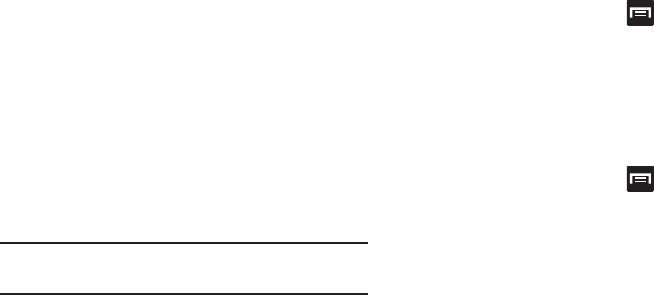
330
4. Review the on-screen animation procedure for drawing
a pattern and tap
Next
when you are ready to draw a
pattern.
5. Draw your pattern by touching your first on-screen
point. Then,
without removing your finger from the
screen, drag your finger over adjacent points until the
gray trace line overlaps each point
and they are
highlighted with a green circle.
6. When you have connected at least four dots in a
vertical, horizontal or diagonal direction, lift your finger
from the screen and tap
Continue
.
7. Confirm the new pattern by redrawing it and then
tapping
Confirm
. The Unlock pattern is set.
8. Enter the backup PIN code and tap
Continue
.
Important!
If you forget your pattern, you can enter your
backup PIN number to unlock your device.
9. Reenter the PIN to reconfirm the previous entry and
tap
OK
.
Changing the Screen Lock Pattern
This feature allows you to change the previously stored
unlock pattern and update it if necessary. This process is
similar to changing your password from time to time.
1. From the Home screen, press and then tap
Settings
➔
Lock screen
.
2. Tap
Screen lock
.
3. Retrace your current pattern on the screen.
4. Tap
Pattern
and repeat steps 3 - 7 from the previous
section.
Deleting the Screen Lock Pattern
1. From the Home screen, press and then tap
Settings
➔
Lock screen
.
2. Tap
Screen lock
.
3. Retrace your current pattern on the screen.
4. Tap
None
.
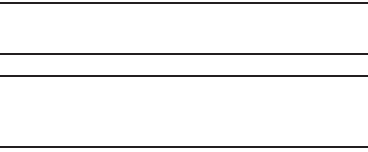
Changing Your Settings 331
What If I Forget my Pattern?
If you forget your device's lock pattern, you can unlock your
device or reset it using your Google™ Account credentials.
When you enter the wrong unlock pattern too many times,
you should see an option at the bottom of the screen that
says
Forgot pattern?
Follow these steps to use either your PIN
or email address.
Important!
You can only enter an incorrect lock pattern 5 times
before the device is locked.
Important!
If you are unsuccessful in retrieving your lock
pattern or unlocking your device, please contact
T-Mobile for assistance.
To unlock your device with a PIN code:
1. Tap
Forgot pattern?
(located at the bottom of the
screen).
2. Scroll down and tap the
Type PIN code
field and use the
on-screen keypad to enter the backup PIN code you
setup when you created your lock pattern.
3. Tap
OK
.
4. If you have forgotten your current pattern, tap
Pattern
from the Screen unlock settings menu and follow the
procedures outlined in "Setting an Unlock Pattern" on
page 329 to create a new pattern.
To unlock your device using your Google account:
1. Tap
Forgot pattern?
(located at the bottom of the
screen).
2. Tap the
Username (email)
and
Password
fields, use the
on-screen keyboard to enter your Google Account
credentials, and tap
Sign in
to complete the login
process.
3. If you have forgotten your Google Account credentials,
visit the Google website to recover them. If you still
cannot get your Google Account credentials, contact
your wireless carrier for additional options.
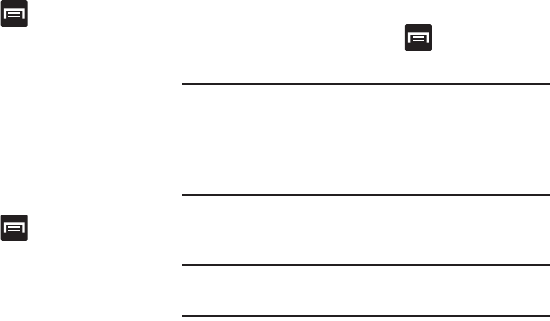
332
PIN Lock and Unlock
1. From the Home screen, press and then tap
Settings
➔
Lock screen
.
2. Tap
Screen lock
➔
PIN
.
3. Enter a PIN number using the numeric keypad and
touch
Continue
to confirm the password.
4. Confirm the PIN by re-entering it and tap
OK
to confirm.
Your phone now requires you to enter this PIN number
in order to unlock the phone.
Password Lock and Unlock
1. From the Home screen, press and then tap
Settings
➔
Lock screen
.
2. Tap
Screen lock
.
3. Tap
Password
.
4. Enter a password using the keypad and tap
Continue
to
confirm the password.
5. Confirm the password by re-entering it and tap
OK
to
confirm.
Samsung Unlock Options
Activate or deactivates various Unlock screen functions.
1. From the Home screen, press and then tap
Settings
➔
Lock screen
.
Important!
When the
Popup Note on lock screen
option is
enabled, the device displays a on-screen Popup
Note when the lock screen appears.
This option only appears when a screen lock option
is active.
2. Tap
Lock screen options
and choose from one of the
following preferences.
Note:
These options vary depending on the selected Lock
settings.
•Shortcuts
sets shortcuts to appear at the bottom of the Lock
screen. For more information, refer to
“Customizing Your
Lock Screen Shortcuts”
on page 333.
• Information ticker
sets the news and stock information ticker
to appear across the bottom of the Lock screen.

Changing Your Settings 333
•Clock
allows you to display the digital clock while the Lock
screen is active. Enabled by default.
•Dual clock
displays a set of dual digital clock on the Lock
screen while you are traveling. Tap the entry to set your home
city. This time zone then becomes the time used by one of
these on-screen clocks.
• Weather
displays the current area weather on the Lock screen.
Tap and set both the temperature units (F or C) and a refresh
time.
• Ripple effect
activates/deactivates the ripple effect on the lock
screen when you tap it.
• Ink effect
activates/deactivates the ink effect on the lock
screen. If a live wallpaper is set on the lock screen, the ink
effect is automatically disabled.
•Help text
shows help information on the Lock screen.
• Camera quick access
provides you with quick access to the
camera function from the Lock screen.
• Wake up in lock screen
requires that you say a command to
wake-up S Voice.
• Set wake-up command
designates your S Voice wake-up
commands. Tap Wake-up S Voice and follow the on-screen
prompts to create a new verbal command.
Customizing Your Lock Screen Shortcuts
Your device also provides up to 4 application shortcuts that
can be used to quickly access an application right from the
lock screen.
Important!
To use these shortcuts, your Screen Lock feature
can only be set to either Swipe or None.
To open a shortcut from the lock screen:
In a single motion, swipe your finger over the
on-screen icon and towards the top of your device.
Your device will unlock and you will be taken
immediately to the application.
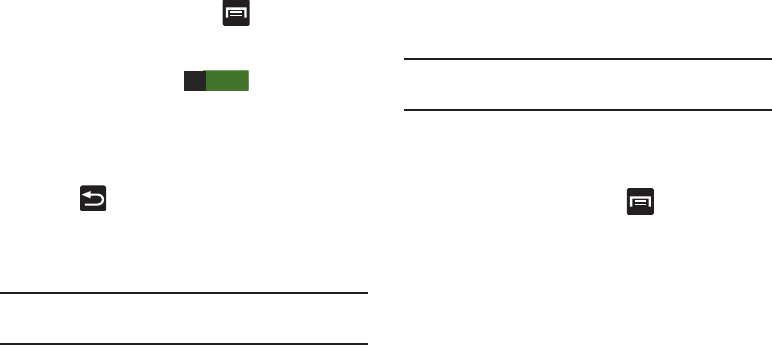
334
To edit these Lock screen shortcuts:
1. From the Home screen, press and then tap
Settings
➔
Lock screen
➔
Lock screen options
.
2. In a single motion touch and slide the
Shortcuts
slider
to the right to turn it on .
3. Tap the
Shortcuts
field to activate the menu.
4. Tap a shortcut icon you wish to replace.
5. From the select application menu, tap a replacement
application.
6. Press to return to the previous screen.
Lock Automatically
This option allows you to define the amount of time that must
pass before the device can automatically lock on its own.
Note:
This option only appears when a screen lock option is
active.
Lock instantly with Power Key
When enabled, the screen is automatically locked after
pressing the Power/Lock key.
Note:
This option only appears when a screen lock option is
active.
Owner Information
This option allows you to show user-defined information on
the Lock screen.
1. From the Home screen, press and then tap
Settings
➔
Lock screen
➔
Owner information
.
2. Tap the
Show owner info on lock screen
checkbox to
create a checkmark if you want your owner information
displayed.
3. Enter text that you would like displayed on your Lock
screen.
4. Tap
OK
to save the new text and return to the previous
screen.
ON
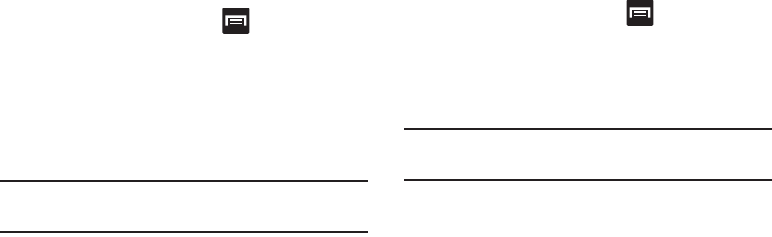
Changing Your Settings 335
Security
The Security settings allow you to determine the security
level for your device.
Encrypt Device
When enabled, this feature requires a numeric PIN or
password to decrypt your phone each time you power it on or
encrypt the data on your SD card each time it is connected:
1. From the Home screen, press and then tap
Settings
➔
Security
.
2. Tap
Encrypt device
. For more information, read the
displayed help screen.
3. Tap
Encrypt external SD card
to enable the encryption
on SD card data that requires a password be entered
each time the microSD card is connected.
Tip:
Make sure your battery is charged more than 80 percent.
Encryption may take an hour or more.
Setting up SIM Card Lock
Prevent another user from using your SIM card to make
unauthorized calls or from accessing information stored on
your SIM card by protecting the information using a PIN code.
When enabled, your phone will ask for a PIN number each
time you use the phone. Using this option you can also
change your SIM PIN number.
1. From the Home screen, press and then tap
Settings
➔
Security
.
2. Tap
Set up SIM card lock
.
3. Tap
Lock SIM card
, enter your SIM PIN code, then tap
OK
.
Note:
You must activate Lock SIM card before you can change
your SIM PIN code.
To change an existing SIM Card PIN:
1. Tap
Change SIM PIN
.
2. Enter the old SIM PIN code and tap
OK
.
3. Enter the new SIM PIN code and tap
OK
.
4. Re-type the new SIM PIN code and tap
OK
.
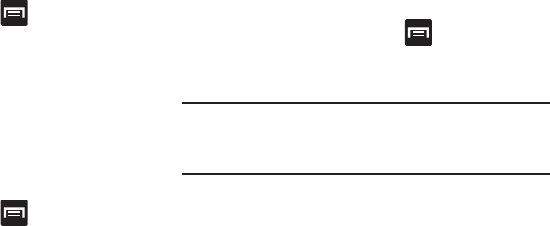
336
Password Settings
When you create a phone password you can also configure
the phone to display the password as you type it instead of
using an asterisk (*).
1. From the Home screen, press and then tap
Settings
➔
Security
.
2. Tap
Make passwords visible
to activate this feature.
Device Administration
Activating this feature allows Google to administrate your
phone in a way similar to IT security settings on a corporate
PC. This would be beneficial in the case that your phone was
lost or stolen. The phone could be “deactivated” or
“restricted” (through administration) from a remote location.
1. From the Home screen, press and then tap
Settings
➔
Security
.
2. Tap
Device administrators
to begin configuring this
setting.
3. Select an administrator device and follow the prompts.
Unknown Sources
Before you can download a web application you must enable
the Unknown sources feature (enables downloading).
Developers can use this option to install non-Play Store
applications.
1. From the Home screen, press and then tap
Settings
➔
Security
.
2. Tap
Unknown sources
to active this feature.
Note:
If you are notified that you can not download a Play
Store application because it comes from an “Unknown
source”, enabling this option corrects this issue.

Changing Your Settings 337
Credential Storage
This option allows certain applications to access secure
certificates and other credentials. Certificates and
credentials can be installed to the SD card and password
protected.
1. From the Home screen, press and then tap
Settings
➔
Security and lock screen
.
2. Tap
Trusted credentials
to display only trusted CA
certificates. A check mark displayed next to the feature
indicates secure credentials.
3. Tap
Install from device storage
to install encrypted
certificates from the USB Storage location.
4. Tap
Clear credentials
to clear the device (SD card or
phone memory) of all certificate contents and reset the
credentials password.
One-handed Operation
The one-handed operation settings help you to use your
phone keypads easily with only one hand.
1. From the Home screen, press and then tap
Settings
➔
One-handed operation
.
2. The following options are available:
• Keypad & in-call buttons
: allows you to adjust the position of
the dialing keypad and in-call buttons to the left or the right to
make it easier to use with one hand.
• Samsung keyboard
: allows you to adjust the position of the
Samsung keyboard to the left or the right to make it easier to
use with one hand.
•Calculator
: allows you to adjust the position of the calculator
keypad to the left or the right to make it easier to use with one
hand.
• Unlock pattern
: allows you to adjust the scale of the unlock
pattern for use with one hand.
• Learn about on-handed operation
: provides more information
about using one-handed operation.
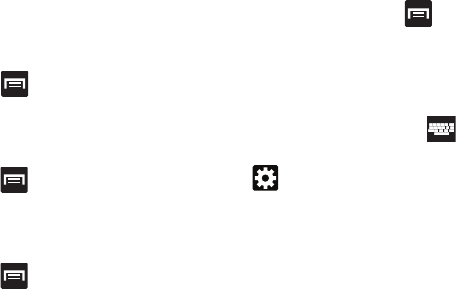
338
Language and Input Settings
This setting allows you to configure the language in which to
display the menus. You can also set on-screen keyboard
options.
From the Home screen, press and then tap
Settings
➔
Language and input
.
Language Settings
To set the language that the menus display on the phone:
1. From the Home screen, press and then tap
Settings
➔
Language and input
➔
Language
.
2. Select a language and region from the list.
Select Input Method
1. From the Home screen, press and then tap
Settings
➔
Language and input
➔
Default
.
2. Select an input method.
– or –
Tap
Set up input methods
to alter/modify the available
input methods.
Configure Google Voice Typing
1. From the Home screen, press and then tap
Settings
➔
Language and input
.
– or –
From a screen where you can enter text, in a single
motion, touch and drag the Status bar down to the
bottom of the screen, then select (
Choose input
method
)
➔
Set up input methods
.
2. Tap (adjacent to the
Google voice typing
field).
3. Select a language by tapping
Choose input languages
area.
4. Remove the check mark from the
Automatic
field. This
allows you to select additional languages.
5. Select the desired languages.
6. Activate
Block offensive words
to block recognition of
known offensive words or language. (A green check
mark indicates the feature is active).
7. Tap
Download offline speech recognition
to enable speech
recognition via locally stored files so that even if you
are not connected to a network you can still use the
service.
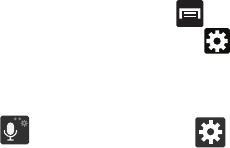
Changing Your Settings 339
Samsung Keyboard Settings
1. From the Home screen, press and then tap
Settings
➔
Language and input
➔ (adjacent to
the
Samsung keyboard
field).
– or –
From within an active text entry screen, touch and hold
(
Input Methods
) and select (
Settings
) to
reveal the
Samsung keyboard settings
screen.
2. Set any of the following options:
• Portrait keyboard types
allows you to choose a keyboard
configuration (Qwerty Keypad [default] or 3x4 keyboard).
• Input languages
sets the input language. Tap a language from
the available list. The keyboard is updated to the selected
language.
• Predictive text
enables predictive text entry mode. This must
be enabled to gain access to the advanced settings. Touch and
hold to access the advanced settings
• Swiftkey flow
like using Swipe, allows you to enter text by
sliding your fingers across the on-screen keyboard. This
feature is optimized for use with the on-screen QERTY
keyboard.
•Pen detection
enables the handwriting pad whenever the
S Pen is detected on the screen.
• One-handed operation
sets the on-screen keyboard to
reposition and resize for use by either a single left or right hand
operation.
• Handwriting
allows you to configure the handwriting settings
such as: allows you to configure the handwriting settings such
as: Input languages, Recognition type, Recognition time, Pen
thickness, Pen color, Gesture guide, Tutorial, and About.
• Advanced
provides access to additional settings such as:
–
Auto capitalization
automatically capitalizes the first letter of
the first word in each sentence (standard English style).
–
Auto-punctuate
automatically inserts a full stop in a sentence
by tapping the space bar twice when using the on-screen
QWERTY keyboard.
–
Character preview
provides an automatic preview of the
current character selection within the text string. This is helpful
when multiple characters are available within one key.
–
Key-tap vibration
enables vibration feedback when you tap an
on-screen key.
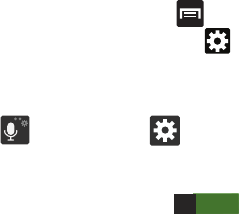
340
–
Key-tap sound
enables auditory feedback when you tap an
on-screen key.
•Tutorial
launches a brief on-screen tutorial covering the main
concepts related to the Samsung keyboard.
• Reset settings
resets the keyboard settings back to their
original configuration.
Predictive Text - Advanced Settings
The predictive text system provides next-letter prediction and
regional error correction, which compensates for users
pressing the wrong keys on QWERTY keyboards.
1. From the Home screen, press and then tap
Settings
➔
Language and input
➔ (adjacent to
the
Samsung keyboard
field).
– or –
From within an active text entry screen, touch and hold
(
Input Methods
) ➔ to reveal the
Samsung
keyboard settings
screen.
2. In a single motion touch and slide the
Predictive text
slider to the right to turn it on .
3. Tap the
Predictive text
field and configure any of the
following advanced options:
• Personalized data
activate this feature to use the personal
language data that you have entered and selected to make
your text entry prediction results better. By enabling this feature
you can choose from the following personalization features:
• Learn from Facebook
: allows you to log into your current
Facebook account from where style and contact names are
added to your personal dictionary for later use when you enter
names into text fields. Helps recognize familiar names.
• Learn from Gmail
: allows you to sign in to your existing Gmail
account from where your style and existing contact information
is added to your personal dictionary. Helps recognize familiar
names.
• Learn from Twitter
: allows you to sing into your existing Twitter
account from where your style and names and words are
added to your personal dictionary. Helps recognize familiar
names and words.
•Clear remote data
: deletes your anonymous data stored on
the personalization server.
• Clear personalized data
: removes all personalized data
entered by the user.
•Privacy
:
allows you to review the current privacy policy.
ON
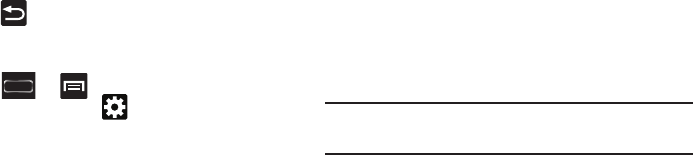
Changing Your Settings 341
4. Press to return to the previous screen.
Swype Settings
To configure Swype settings:
1. Press ➔ and then tap
Settings
➔
Language and input
➔ (adjacent to the
Swype
field).
2. Tap
How to Swype
to view an on-screen manual for
Swype.
3. Tap
Preferences
to alter these settings:
• Vibrate on keypress
: activates a vibration sensation as you
enter text using the keypad.
• Sound on keypresses
: turns on sounds generated by the
Swype application.
• Show helpful tips
: turns on a flashing indicator for quick help.
•Auto-spacing
: automatically inserts a space between words.
When you finish a word, just lift your finger or stylus and start
the next word.
•Auto-capitalization
: automatically capitalizes the first letter of
a sentence.
• Show complete trace
: once enabled, sets wether or not to
display the complete Swype path.
• Pop-up on keypress
: once enabled, displays a character
above an on-screen key while typing.
• Next word prediction
: once enabled, predicts the next word in
your text string based on your current text entries.
Note:
If incorrect words are being entered as you type,
disabled this feature.
• Reset Swype’s dictionary
: once enabled, deletes any words
you have added to Swype’s dictionary.
•Version
: displays the software version information.
4. Tap
Language Options
to activate and select the current
text input language. Default language is US English.
5. Tap
Swype Connect
to activate social media
personalization and configure data settings.
• Facebook
: allows you to log into your current Facebook
account from where contact names are added to your Swpe’s
personal dictionary for later use when you enter names into text
fields. Helps recognize familiar names.
•Twitter
: allows you to sing into your existing Twitter account
from where names and words are added to your personal
dictionary. Helps recognize familiar names and words.
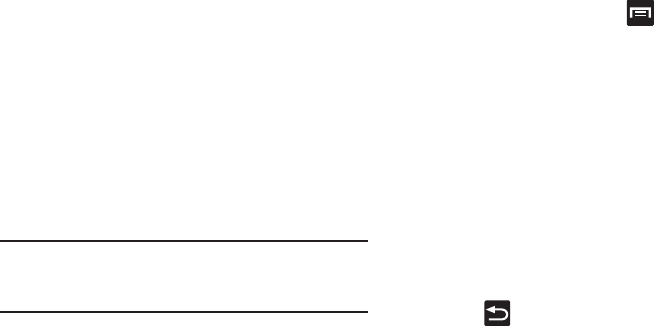
342
•Gmail
: allows you to sign in to your existing Gmail account from
where existing contact information is added to your personal
dictionary. Helps recognize familiar names.
• Contribute usage data
: when enabled, allows the Nuance
®
application to collect usage data for better word predictions.
•Cellular data
: when enabled, activates cellular data usage by
the Swype application so it can receive program updates,
language downloads, and other related features via your
existing data connection.
6. Tap
Personal dictionary
to access and manage your
personal dictionary.
7. Tap
Updates
to update the application if new software
is available.
Note:
Another method for entering text is via a speech to text
recognition system. For more information, refer to
“Using the Google Voice Typing” on page 117.
Configuring Voice Input Recognition
This feature allows the device to correctly recognize verbal
input.
1. From the Home screen, press and then tap
Settings
➔
Language and input
.
2. Tap
Voice search
to configure the following:
• Language
: Choose a language for your voice input.
• Speech output
: Sets whether you will use speech output
always or only when using hands-free.
• Block offensive words
: Enable or disable blocking of
recognized offensive words from the results of your voice-input
Google searches.
• Hotword detection
: Enable to being able to launch voice
search by saying the word “Google”.
• Download offline speech recognition
: Enables voice input
while offline.
3. Press to return to the previous screen.
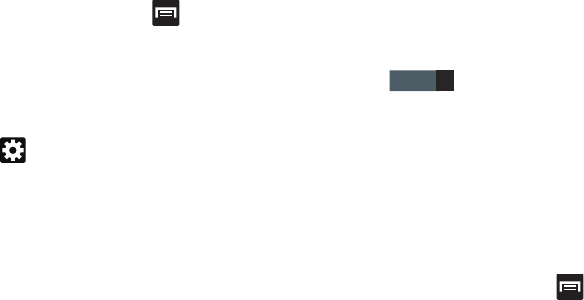
Changing Your Settings 343
Configuring Text-to-speech
This feature allows the device to provide a verbal readout of
on-screen data such as messages and incoming caller
information. This action is called TTS (Text To Speech).
1. From the Home screen, press and then tap
Settings
➔
Language and input
➔
Text-to-speech
output
.
2. Select a current Preferred TTS engine from the list of
available options. Select
Google Text-to-speech Engine
or
Samsung TTS
. The default is Google Text-to-speech.
3. Tap next to the preferred TTS engine configure
the following settings:
• Language
: allows you to set the language for spoken text.
• Settings for Google Text-to-speech Engine
: allows you to
view Open Source Licenses.
• Install voice data
: allows you to install voice data for speech
synthesis.
• Settings for Samsung TTS
: allows you to configure the
settings for the Samsung TTS system if the option is enabled.
4. Configure the General options to alter the settings
associated with this feature:
• Speech rate
: adjusts the rate at which on-screen text is
spoken by the device. Choose from:
Very slow
,
Slow
,
Normal
,
Fast
, and
Very fast
.
• Listen to an example
: plays a short example of what the text-
to-speech feature sounds like on your device when activated.
• Driving mode
: incoming calls and new notifications are
automatically ready out loud. In a single motion touch and slide
to the right to turn it on.
–
Once active, tap the Driving mode field to reveal the associated
settings.
–
Select those applications that will use TTS while driving mode is
activated. Choose from: Incoming call, Message, New emails,
New voicemail, Alarm, Schedule, or Unlock screen.
Configuring the Mouse-TrackPad
This feature allows you to configure the pointer speed for the
mouse/trackpad.
1. From the Home screen, press and then tap
Settings
➔
Language and input
➔
Pointer speed
.
2. Adjust the slider and tap
OK
.
OFF
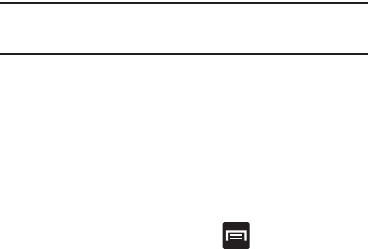
344
Cloud
This feature allows you to use your external cloud storage
solution to both synchronize your device to your Samsung
account and then backup that local content to the cloud.
Your device comes with a built-in Cloud storage solution
known as Dropbox.
Important!
This feature requires an active Wi-Fi connection
prior to use.
1. Log into your Samsung account and verify it is active.
For more information, refer to “Creating a Samsung
Account” on page 21.
2. Log into your external cloud storage solution. In our
case we are using a Dropbox account. For more
information, refer to “Accessing Dropbox on your
Device” on page 236.
3. From the Home screen, press and then tap
Settings
➔
Cloud
.
4. Confirm your Samsung account appears at the top of
the screen.
5. Tap
Sync settings
, select which device parameters will
be synched, and tap
Sync now
. Choose from: Sync
Calendar, Sync Contacts, Sync Internet, and Sync
S Note.
6. Tap
Device backup
and restore and configure your
Backup and restore option.
• Auto backup
: configures automatic data backup to your cloud
storage location.
• Backup options
: allows you to select what data is backed up
from your device to the cloud. Choose from: Logs, Messages
(SMS), Messages (MMS), and Wallpaper. Tap
OK
to complete
the selection.
• Back up now
: manually loads up the currently selected
categories and backs up the data to your cloud storage
location. Tap
Back up
to begin the manual backup process.
•Restore
: allows you to retrieve your previously backed up data
from your Samsung account and then download it to your
device.
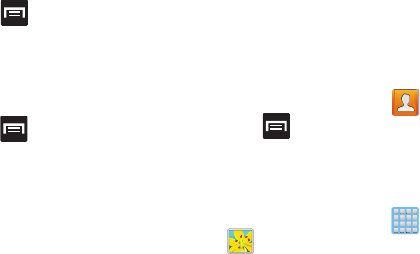
Changing Your Settings 345
Back up and Reset
Location settings, backup configurations, or reset the phone
to erase all personal data.
From the Home screen, press and then tap
Settings
➔
Back up and reset
.
Mobile Backup and Restore
The device can be configured to back up your current
settings, application data and settings.
1. From the Home screen, press and then tap
Settings
➔
Back up and reset
.
2. Tap
Back up my data
to create a backup of your current
phone settings and applications.
3. Tap
Backup account
to assign the account being
backed up.
4. Tap
Automatic restore
to assist in the re-installation of
a previously installed application (including
preferences and data).
5. Tap
Factory data reset
to reset your device and sound
settings to the factory default settings. For more
information, refer to “Factory Data Reset” on page
346.
6. Tap
Collect diagnostics
to collects diagnostic data for
troubleshooting use. For more information, refer to
“Collect Diagnostics” on page 346.
Prior to doing a Factory Reset
Before initiating a factory reset, it is recommended that you
backup your personal data prior to use.
To export a Contact list to your microSD card:
1. From the Home screen, tap (
Contacts
).
2. Press and then tap
Import/Export
.
3. Tap
Export to SD card
➔
OK
. For more information,
refer to “Export/Import” on page 137.
Verify your images and videos are on your microSD card:
1. From the Home screen, tap (
Applications
)
➔
(
Gallery
).
2. Verify the Gallery contains all of your pictures and
videos.
3. Remove both the back cover and remove the internal
microSD card prior to initiating the process.
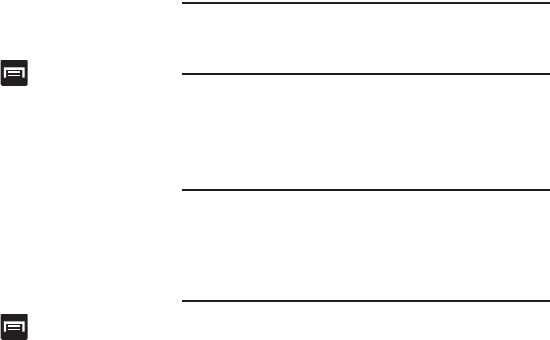
346
Factory Data Reset
From this menu you can reset your device and sound settings
to the factory default settings.
1. From the Home screen, press and then tap
Settings
➔
Back up and reset
➔
Factory data reset.
2. Read the on-screen reset information.
3. Tap
Reset
device.
4. If necessary, enter your password and tap
Delete all
.
The device resets to the factory default settings
automatically and when finished displays the Home
screen.
Collect Diagnostics
This feature only collects diagnostic data for troubleshooting
use.
1. From the Home screen, press and then tap
Settings
➔
Back up and reset
➔
Collect diagnostics.
2. Read the on-screen System Manager Application
information.
Note:
This software collects only diagnostic data from your
device so that T-Mobile technicians can better
troubleshoot issues with your device.
3. Choose to enable or disable the feature by placing a
check mark in the
Allow Diagnostics
field.
4. Select either
More Info..
(to read additional information)
or
Close
to close the message screen.
Important!
Selecting
Close
only closes the current description
scree and does not disable data collection.
To disable data collection, go to
Settings
➔
Back
up and reset
➔
Collect diagnostics
and turn off the
Allow Diagnostics
feature.
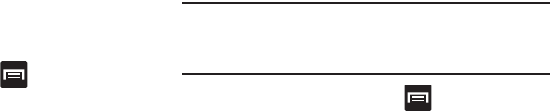
Changing Your Settings 347
Add Account
This menu allows you to set up, manage, and synchronize
accounts, including your Google and email accounts.
Adding an Account
1. From the Home screen, press and then tap
Settings
and then navigate to the
Accounts
area.
2. Tap
Add account
and select one of the account types.
3. Use the keyboard and follow the prompts to enter your
credentials and set up the account.
A green circle will appear next to the account type once
you have created an account. Your email account will
also be displayed in the
Accounts
section of the main
Settings menu.
Removing an Account
Important!
Removing an account also deletes all of its
messages, contacts, and other data from the
device.
1. From the Home screen, press and then tap
Settings
and then navigate to the
Accounts
area.
2. Tap the account name.
3. From the Accounts area of the screen, tap the account
entry.
4. Tap
Remove account
, then tap
Remove
account
at the
prompt to remove the account and delete all its
messages, contacts, and other data.

348
Synchronizing Accounts
Select the items you want to synchronize on your account
such as Books, Calendar, Contacts, and more.
1. From the Home screen, press and then tap
Settings
and then navigate to the
Accounts
area.
2. Tap the account name.
3. Tap the account name.
4. Tap
Sync now
to synchronize your account or tap
Sync
all
to synchronize all your accounts. Tap
Cancel sync
to
stop the synchronization.
5. Tap
Settings
to access your account settings.
Motion Settings
This feature allows you to assign specific functions to certain
phone actions that are detected by both the accelerometer
and gyroscope.
To activate motion:
1. From the Home screen, press and then tap
Settings
➔
Motion
.
2. In a single motion touch and slide the
Motion
slider to
the right to turn it on .
Note:
If Motion is not enabled, all motion services are greyed-
out and disabled.
To activate different motion functions:
Tap the
Motion activation
field and activate the desired
on-screen motion option.
• Quick glance
: Once enabled, allows you to check key device
information at a glance by just reaching towards your device.
•Direct call
: Once enabled, the device will dial the currently
displayed on-screen Contact entry as soon as you place the
device to your ear.
•Smart alert
: Once enabled, pickup the device to be alerted and
notified of you have missed any calls or messages.
• Double tap to top
: Once enabled, double tap the top of the
device to be taken to the top of the current on-screen list.
• Tilt to zoom
: Once enabled, you must be on a screen where
content can be zoomed. In a single motion, touch and hold two
points on the display then tilt the device back and forth to zoom
in or out. Access the Advanced settings to change its sensitivity
setting.
ON

Changing Your Settings 349
• Pan to move icon
: Once enabled, touch and hold a desired
application shortcut icon or widget on the screen. Once it
detaches, move the device left or right to migrate it to a new
location. Access the Advanced settings to change its sensitivity
setting.
• Pan to browse images
: Once enabled, touch and hold a
desired on-screen image to pan around it. Move the device left
or right to pan vertically or up and down to pan horizontally
around the large on-screen image. Access the Advanced
settings to change its sensitivity setting.
• Shake to update
: Once enabled, shake your device to rescan
for Bluetooth devices, rescan for Wi-Fi devices, Refresh a Web
page, etc.
• Turn over to mute/pause
: Once enabled, mute incoming calls
and any playing sounds by turning the device over display down
on a surface. This is the opposite of the pickup to be notified
gesture.
• Palm swipe to capture
: Once enabled, you can capture any
on-screen information swiping across the screen. In a single
motion, press the side of your hand on the screen and swipe
form left to right. The image is then copied to the clipboard.
•Palm touch to mute/pause
: Once enabled, you can pause any
on-screen video or mute any current sound by simply covering
the screen with your hand. Once you remove your hand from
the screen, the device goes back to normal by either continuing
to play the current video or unmuting the current sound.
To adjust gesture sensitivity:
1. From the Home screen, press and then tap
Settings
➔
Motion
➔
Advanced settings
.
2. Tap an available field to access the sensitivity settings
for the currently active gesture. Choose from:
• Quick glance
: allows you to set which features are displayed at
a glance when a user reaches for the device. Choose from:
Missed call, New message, Battery, Current music, or Status
bar.
• Gyroscope calibration
: Allows you to properly calibrate your
device for use with motion gestures.
• Sensitivity settings
: When any of the following features are
enabled, you can then adjust their sensitivity.
Choose from: Tilt to zoom, Pan to move icon, and Pan to
browse images.
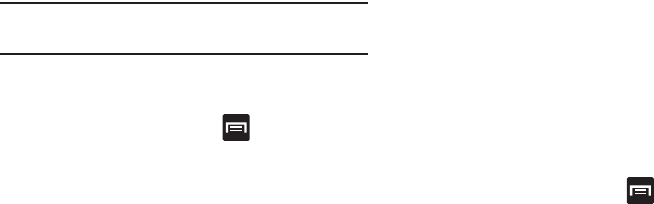
350
Note:
Sensitivity settings are only accessible if the gesture is
currently active.
S Pen Settings
This menu allows you to customize settings for the S Pen.
1. From the Home screen, press and then tap
Settings
➔
S Pen
.
2. The following options are available:
• Dominant hand
: allows you to set your phone to Left handed
or Right handed.
• Pen attach/detach sound
: allows you to select a sound to be
played whenever the pen is attached or detached.
• Open Popup Note
: automatically opens Quick Note whenever
the pen is detached.
• Battery saving
: disables the pen detection feature while the
pen is attached to save battery power.
• S Pen keeper
: allows to enable a a sound alert and on-screen
notification when you walk around with the device without the
pen inserted in its slot.
•Air view
: When the S pen tip is near the screen for a while, the
S pen hovering feature will be provided.
• Sound and haptic feedback
: activates S Pen sounds and
feedback functionality.
• Quick Command settings
: allows you to create pen gestures
to open selected apps or perform tasks.
• S Pen help
: provides additional information about S Pen.
Accessory
This menu allows you to assign external speakers when the
device is docked.
1. From the Home screen, press and then tap
Settings
➔
Accessory
.
2. Tap
Dock sound
to play sounds when inserting or
removing the device from the dock.
3. Tap
Audio output mode
to use the external dock
speakers when the device is docked.
4. Tap
Desk home screen display
to display the desk home
screen when the device is docked.
5. Tap
Audio output
to set your Audio output to Stereo or
Surround.
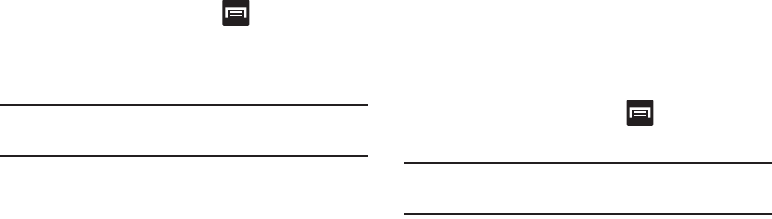
Changing Your Settings 351
Date and Time
This menu allows you to change the current time and date
displayed.
1. From the Home screen, press and then tap
Settings
➔
Date and time
.
2. Tap
Automatic data and time
to allow the network set
the date and time.
Important!
Deactivate
Automatic data and time
to manually set
the rest of the options.
3. Tap
Set date
and use the arrow icons to set the
Month
,
Day
, and
Year
then tap
Set
.
4. Tap
Set time
and use the arrow icons, set
Hour
, and
Minute
. Tap
PM
or
AM
, then tap
Set
.
5. Tap
Automatic time zone
to allow the network set the
time zone information automatically.
6. Tap
Select time zone
, then tap a time zone.
7. Tap
Use 24-hour format
. If this is not selected the device
automatically uses a 12-hour format.
8. Tap
Select date format
and select the date format type.
Accessibility Settings
This service lets you enable and disable downloaded
accessibility applications that aid in navigating your Android
device, such as TalkBack (uses synthesized speech to
describe the results of actions), KickBack (provides haptic
feedback for actions), and SoundBack (plays sounds for
various actions). Also lets you enable use of the power key to
end calls.
1. From the Home screen, press and then tap
Settings
➔
Accessibility
.
Note:
Initially, it might be necessary to download accessibility
applications from the Play Store.
2. Select the
Auto-rotate screen
field to activate this
feature which automatically rotates an available
screen.
3. Tap
Screen timeout
to timeout the accessibility feature
after a defined amount of time.
4. Tap
Lock automatically
to lock the screen automatically
after a selected amount of time.
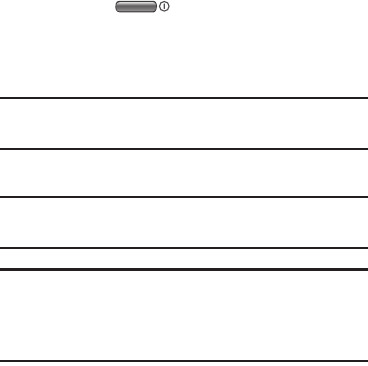
352
5. Select the
Speak passwords
field to activate this
feature which reads out password information.
6. Select the
Answering/ending calls
field to activate this
feature which uses either Any key to answer incoming
calls or the to end any current calls.
7. Tap
Accessibility shortcut
to allow the accessibility
shortcut under the device options to be used by
pressing and holding the power key.
Note:
The Lock automatically function is only available if your
device is already using the screen lock feature.
8. Tap
TalkBack
to activate the feature.
Note:
TalkBack, when installed and enabled, speaks feedback
to help blind and low-vision users.
Important!
TalkBack can collect all of the text you enter,
except passwords, including personal data and
credit card numbers. It may also log your user
interface interactions with the device.
9. Tap the
Font Size
field to change the size of the fonts
used on the device within menus, options, etc..
Choose from: Tiny, Small, Normal, Large, or Huge.
10. Tap the
Negative colors
field to reverse the display of
on-screen colors from White text on a Black
background to Black text on a White background.
11. Tap the
Text-to-speech output
field to adjust your text-
to-speech settings.
12. Tap
Enhance web accessibility
if want to allow apps to
install scripts from Google that make their Web content
more accessible. Tap
Allow
.
13. Tap the
Sound balance
field and use the slider to set the
Left and Right balance when using a stereo device.
14. Tap the
Mono audio
field to enable stereo audio to be
compressed into a single mono audio stream for use
with a single earbud/earphone.
15. Tap the
Turn off all sounds
field to mute every sound
made by the device during taps, selections,
notifications, etc..
16. Tap the
Tap and hold delay
field to select a time interval
for this action. Choose from: Short, Medium, or Long.
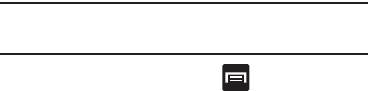
Changing Your Settings 353
Developer Options
Use the Developer options to set options for application
development.
Important!
These features are used for development purposes
only.
1. From the Home screen, press and then tap
Settings
➔
Developer options
.
2. The following options are available:
• Desktop backup password
: Allows you to protect your
desktop with a backup password ID.
•Stay away
: with the Stay away option enabled, your screen will
never sleep while you are charging the device.
• Protect SD card
: Requires apps to ask your permission before
accessing data on your SD card.
• USB debugging
: Allows debugging when the device is
attached to a PC by a USB cable.
• Allow mock locations
: Used by developers when developing
location-based applications.
• Select app to be debugged
: Allows developers to select a
specific app to debug.
• Wait for debugger
: Specified apps must have debugger
attached before executing.
• Show touches
: Displays touch interactions on the screen.
• Show pointer location
: Highlights the data that was touched
on the screen.
• Show layout boundaries
: Displays clip bounds, margins, etc.
• Show GPU view updates
: Flashes views inside windows when
drawn with GPU.
• Show screen updates
: Forces areas of the screen to flash as it
is updated.
• Window animation scale
: Configure the scale for animation
(ranges from off to 10x).
• Transition animation scale
: Configure the scale for
transitioning when using animation (ranges from off to 10x).
• Animator duration scale
: Configure the scale for duration
when using animation (ranges from off to 10x).
• Disable hardware overlays
: Assigns the work of rendering to
the GPU.
• Force GPU rendering
: Uses a 2D acceleration in applications.
• Strict mode
: Makes the screen flash when applications
perform long operations on the main thread.
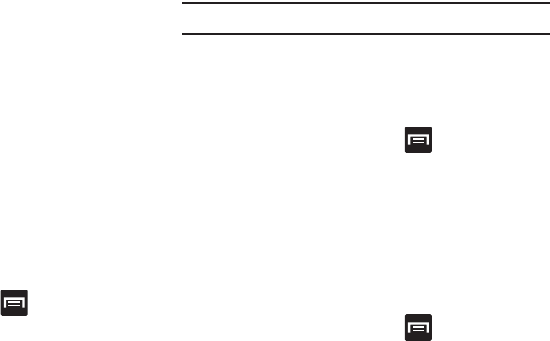
354
• Show CPU usage
: Screen highlights the current CPU usage.
• GPU rendering profile
: Allows you to set the adb shell to
measure rendering.
• Enable traces
: Enables/disables on-screen tracing based on
an available parameter.
• Do not keep activities
: Destroys every activity as soon as the
application is closed.
• Limit background processes
: Sets the number of processes
that can run in the background.
•Show all ANRs
: Displays a prompt when applications running
in the background are not responding.
USB Debugging
When enabled, allows debugging when the device is
attached to a PC by a USB cable.
1. From the Home screen, press and then tap
Settings
➔
Developer options
.
2. Verify the
Developer options
are active.
3. Tap
USB debugging
to enable or disable the setting.
When enabled, a check mark appears in the check box.
Allowing Mock Locations
Note:
This feature is used for development purposes only.
If you are a developer who is testing a GPS applications using
this device, you can tell the device that the phone is at
different GPS locations. In other words, the phone is allowed
to “mock” the coordinates.
1. From the Home screen, press and then tap
Settings
➔
Developer options
.
2. Verify the
Developer options
are active.
3. Tap
Allow mock locations
to enable or disable the
setting. When enabled, a check mark appears in the
check box.
Desktop Backup Password
Protect the desktop with a backup password ID.
1. From the Home screen, press and then tap
Settings
➔
Developer options
.
2. Verify the
Developer options
are active.
3. Tap
Desktop backup password
.

Changing Your Settings 355
4. In the Settings screen, enter the current full backup
password, the new password for full backups, then
enter the new password again.
5. Tap
Set backup password
to save the password
change.
Application Options
1. From the Home screen, press and then tap
Settings
➔
Developer options
.
2. Verify the
Developer options
are active.
3. Tap
Do not keep activities
to destroy every activity as
soon as the application is closed.
4. Tap
Limit background processes
to set the number of
processes that can run in the background. Options are:
Standard limit, No background processes, and 1 to 4
processes at most.
5. Tap
Show all ANRs
to display a prompt when
applications running in the background are not
responding.
About Device
This menu contains legal information, system tutorial
information, and other phone information such as the model
number, firmware version, baseband version, kernel version,
and software build number.
To access phone information:
From the Home screen, press and then tap
Settings
➔
About device
. The following information
displays:
• Software update
: allows you to connect to the network and
upload any new phone software directly to your device. The
device automatically updates with the latest available software
when you access this option.
•Status
: displays the Battery status, the level of the battery
(percentage), the Network connection, Signal Strength, Mobile
network type, Service State, Roaming status, Mobile network
state, My phone number, ERI version, IMEI number, IMEI,
IP address, Wi-Fi MAC address, Bluetooth address, Serial
number, Up time, and Device status.
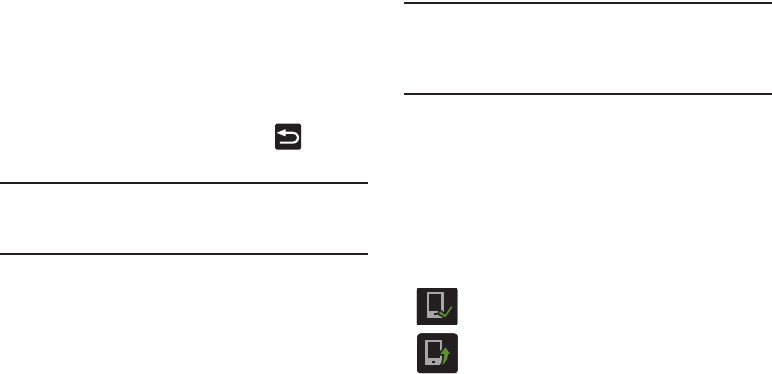
356
• Legal information
: This option displays information about
Open source licenses, Google legal information, as well as
License settings. This information clearly provides copyright
and distribution legal information and facts as well as Google
Terms of Service, Terms of Service for Android-powered
Phones, and much more pertinent information as a reference.
Read the information and terms, then press to return to
the Settings menu.
Tip:
To find your device’s DivX® registration code and
information about registering your device to play DivX
protected video, tap
License settings
➔
DivX® VOD
.
• Model number
: displays the device’s model number.
• Android version
: displays the firmware version loaded on this
device.
•Baseband version
: displays the baseband version loaded on
this device.
•Kernel version
: displays the kernel version loaded on this
device.
• Build number
: displays the software, build number.
Note:
Firmware, baseband, kernel and build numbers are
usually used for updates to the handset or support.
For additional information please contact your T-Mobile
service representative.
Software Update
The Software Update feature enables you to use your device
to connect to the network and upload any new software
directly to your device. The device automatically updates
with the latest available software when you access this
option.
The following icons show your Bluetooth connection status
at a glance:
Displays when the Software updated feature is
active.
Displays when the Software update feature is in
progress.
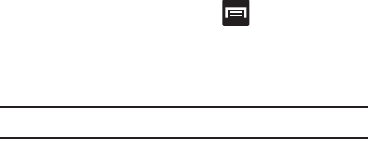
Changing Your Settings 357
To update your device:
1. From the Home screen, press and then tap
Settings
➔
About device
➔
Software update
.
2. Read the Software update information screen.
3. Select an available option:
Note:
You configure the device’s software update parameters.
•OK
: Tap this option to connect to the remote server, detect if
there is an available update, the begin the download over your
existing data connection.
–
Software updates can include bug fixes, enhancements to
services, to the device or currently installed software.
• Wi-Fi settings
: Enable this option to only download available
updates via an active Wi-Fi connection. If disabled, the device
will begin available downloads via its’ T-Mobile connection.
•Cancel
: Tap this option to cancel the operation.

358
Section 12: Health and Safety Information
This section outlines the safety precautions associated with
using your phone. The terms “mobile device” or “cell phone”
are used in this section to refer to your phone.
Read this
information before using your mobile device
.
Exposure to Radio Frequency (RF)
Signals
The U.S. Food and Drug Administration (FDA) has published
information for consumers relating to Radio Frequency (RF)
exposure from wireless phones. The FDA publication
includes the following information:
Do cell phones pose a health hazard?
Many people are concerned that cell phone radiation will
cause cancer or other serious health hazards. The weight of
scientific evidence has not linked cell phones with any health
problems.
Cell phones emit low levels of Radio Frequency (RF) energy.
Over the past 15 years, scientists have conducted hundreds
of studies looking at the biological effects of the radio
frequency energy emitted by cell phones. While some
researchers have reported biological changes associated
with RF energy, these studies have failed to be replicated.
The majority of studies published have failed to show an
association between exposure to radio frequency from a cell
phone and health problems.
The low levels of RF cell phones emit while in use are in the
microwave frequency range. They also emit RF at
substantially reduced time intervals when in the stand-by
mode. Whereas high levels of RF can produce health effects
(by heating tissue), exposure to low level RF that does not
produce heating effects causes no known adverse health
effects.
The biological effects of radio frequency energy should not
be confused with the effects from other types of
electromagnetic energy.
Very high levels of electromagnetic energy, such as is found
in X-rays and gamma rays, can ionize biological tissues.
Ionization is a process where electrons are stripped away
from their normal locations in atoms and molecules. It can
permanently damage biological tissues including DNA, the
genetic material.

Health and Safety Information 359
The energy levels associated with radio frequency energy,
including both radio waves and microwaves, are not great
enough to cause ionization of atoms and molecules.
Therefore, RF energy is a type of non-ionizing radiation.
Other types of non-ionizing radiation include visible light,
infrared radiation (heat), and other forms of electromagnetic
radiation with relatively low frequencies.
While RF energy does not ionize particles, large amounts can
increase body temperatures and cause tissue damage. Two
areas of the body, the eyes and the testes, are particularly
vulnerable to RF heating because there is relatively little
blood flow in them to carry away excess heat.
Research Results to Date: Is there a connection
between RF and certain health problems?
The results of most studies conducted to date say no. In
addition, attempts to replicate and confirm the few studies
that have shown a connection have failed.
The scientific community at large therefore believes that the
weight of scientific evidence does not show an association
between exposure to Radio Frequency (RF) from cell phones
and adverse health outcomes. Still the scientific community
has supported additional research to address gaps in
knowledge. Some of these studies are described below.
Interphone Study
Interphone is a large international study designed to
determine whether cell phones increase the risk of head and
neck cancer. A report published in the International Journal
of Epidemiology (June, 2010) compared cell phone usage for
more than 5,000 people with brain tumors (glioma and
meningioma) and a similar number of healthy controls.
Results of this study did NOT show that cell phones caused
brain cancer. In this study, most people had no increased risk
of brain cancer from using cell phones. For people with the
heaviest use of cell phones (an average of more than ½ hour
per day, every day, for over 10 years) the study suggested a
slight increase in brain cancer. However, the authors
determined that biases and errors prevented any conclusions
being drawn from this data. Additional information about
Interphone can be found at
http://www.iarc.fr/en/media-centre/pr/2010/pdfs/pr200_E.pdf.
Interphone is the largest cell phone study to date, but it did
not answer all questions about cell phone safety. Additional
research is being conducted around the world, and the FDA
continues to monitor developments in this field.
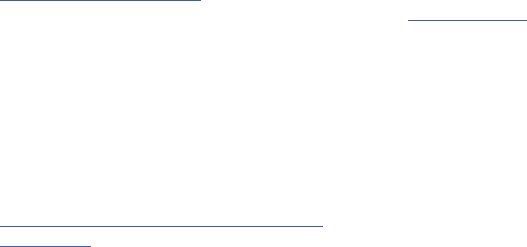
360
International Cohort Study on Mobile Phone Users
(COSMOS)
The COSMOS study aims to conduct long-term health
monitoring of a large group of people to determine if there
are any health issues linked to long-term exposure to radio
frequency energy from cell phone use. The COSMOS study
will follow approximately 300,000 adult cell phone users in
Europe for 20 to 30 years. Additional information about the
COSMOS study can be found at
http://www.ukcosmos.org/index.html
.
Risk of Brain Cancer from Exposure to Radio
Frequency Fields in Childhood and Adolescence
(MOBI-KIDS)
MOBI-KIDS is an international study investigating the
relationship between exposure to radio frequency energy
from communication technologies including cell phones and
brain cancer in young people. This is an international
multi-center study involving 14 European and non-European
countries. Additional information about MOBI-KIDS can be
found at
http://www.creal.cat/programes-recerca/en_projectes-creal/
view.php?ID=39.
Surveillance, Epidemiology, and End Results (SEER)
Program of the National Cancer Institute
The National Cancer Institute (NCI) actively follows cancer
statistics in the United States to detect any change in rates of
new cases for brain cancer. If cell phones play a role in risk
for brain cancer, rates should go up, because heavy cell
phone use has been common for quite some time in the U.S.
Between 1987 and 2005, the overall age-adjusted incidence
of brain cancer did not increase. Additional information about
SEER can be found at
http://seer.cancer.gov/
.
Cell Phone Industry Actions
Although the existing scientific data do not justify FDA
regulatory actions, the FDA has urged the cell phone industry
to take a number of steps, including the following:
•
Support-needed research on possible biological effects of RF
for the type of signal emitted by cell phones;
•
Design cell phones in a way that minimizes any RF exposure to
the user; and
•
Cooperate in providing users of cell phones with the current
information on cell phone use and human health concerns.
Health and Safety Information 361
The FDA also is working with voluntary standard-setting
bodies such as the Institute of Electrical and Electronics
Engineers (IEEE), the International Commission on
Non-Ionizing Radiation Protection (ICNIRP), and others to
assure that safety standards continue to adequately protect
the public.
Reducing Exposure: Hands-Free Kits and Other
Accessories
Steps to Reduce Exposure to Radio Frequency Energy
If there is a risk from being exposed to radio frequency
energy (RF) from cell phones - and at this point we do not
know that there is - it is probably very small. But, if you are
concerned about avoiding even potential risks, you can take
a few simple steps to minimize your RF exposure.
•
Reduce the amount of time spent using your cell phone;
•
Use speaker mode or a headset to place more distance between
your head and the cell phone.
Hands-Free Kits
Hands-free kits may include audio or Bluetooth® headsets
and various types of body-worn accessories such as
belt-clips and holsters. Combinations of these can be used to
reduce RF energy absorption from cell phones.
Headsets can substantially reduce exposure because the
phone is held away from the head in the user's hand or in
approved body-worn accessories. Cell phones marketed in
the U.S. are required to meet RF exposure compliance
requirements when used against the head and against the
body.
Because there are no known risks from exposure to RF
emissions from cell phones, there is no reason to believe that
hands-free kits reduce risks. Hands-free kits can be used for
convenience and comfort. They are also required by law in
many states if you want to use your phone while driving.
Cell Phone Accessories that Claim to Shield the Head
from RF Radiation
Because there are no known risks from exposure to RF
emissions from cell phones, there is no reason to believe that
accessories which claim to shield the head from those
emissions reduce risks. Some products that claim to shield
the user from RF absorption use special phone cases, while
others involve nothing more than a metallic accessory
attached to the phone.
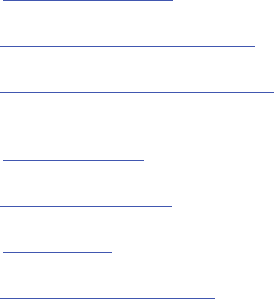
362
Studies have shown that these products generally do not
work as advertised. Unlike “hands-free” kits, these so-called
“shields” may interfere with proper operation of the phone.
The phone may be forced to boost its power to compensate,
leading to an increase in RF absorption.
Children and Cell Phones
The scientific evidence does not show a danger to any users
of cell phones from RF exposure, including children and
teenagers. The steps adults can take to reduce RF exposure
apply to children and teenagers as well.
•
Reduce the amount of time spent on the cell phone;
•
Use speaker mode or a headset to place more distance between
the head and the cell phone.
Some groups sponsored by other national governments have
advised that children be discouraged from using cell phones
at all. For example, The Stewart Report from the United
Kingdom made such a recommendation in December 2000.
In this report, a group of independent experts noted that no
evidence exists that using a cell phone causes brain tumors
or other ill effects. Their recommendation to limit cell phone
use by children was strictly precautionary; it was not based
on scientific evidence that any health hazard exists.
Additional information on the safety of RF exposures from
various sources can be obtained from the following
organizations (updated 10/1/2010):
•
FCC RF Safety Program:
http://www.fcc.gov/oet/rfsafety/.
•
Environmental Protection Agency (EPA):
http://www.epa.gov/radtown/wireless-tech.html.
•
Occupational Safety and Health Administration (OSHA):
http://www.osha.gov/SLTC/radiofrequencyradiation/.
(Note: This web address is case sensitive.)
•
National Institute for Occupational Safety and Health (NIOSH):
http://www.cdc.gov/niosh/.
•
World Health Organization (WHO):
http://www.who.int/peh-emf/en/.
•
International Commission on Non-Ionizing Radiation Protection:
http://www.icnirp.de.
•
Health Protection Agency:
http://www.hpa.org.uk/Topics/Radiation/.

Health and Safety Information 363
•
US Food and Drug Administration:
http://www.fda.gov/Radiation-EmittingProducts/
RadiationEmittingProductsandProcedures/
HomeBusinessandEntertainment/CellPhones/default.htm.
Specific Absorption Rate (SAR)
Certification Information
Your wireless phone is a radio transmitter and receiver. It is
designed and manufactured not to exceed the exposure
limits for Radio Frequency (RF) energy set by the Federal
Communications Commission (FCC) of the U.S. Government.
These FCC RF exposure limits are derived from the
recommendations of two expert organizations: the National
Council on Radiation Protection and Measurement (NCRP)
and the Institute of Electrical and Electronics Engineers
(IEEE). In both cases, the recommendations were developed
by scientific and engineering experts drawn from industry,
government, and academia after extensive reviews of the
scientific literature related to the biological effects of RF
energy.
The RF exposure limit set by the FCC for wireless mobile
phones employs a unit of measurement known as the
Specific Absorption Rate (SAR). The SAR is a measure of the
rate of absorption of RF energy by the human body
expressed in units of watts per kilogram (W/kg). The FCC
requires wireless phones to comply with a safety limit of 1.6
watts per kilogram (1.6 W/kg).
The FCC SAR limit incorporates a substantial margin of safety
to give additional protection to the public and to account for
any variations in measurements.
SAR tests are conducted using standard operating positions
accepted by the FCC with the phone transmitting at its
highest certified power level in all tested frequency bands.
Although the SAR is determined at the highest certified
power level, the actual SAR level of the phone while
operating can be well below the maximum reported value.
This is because the phone is designed to operate at multiple
power levels so as to use only the power required to reach
the network. In general, the closer you are to a wireless base
station antenna, the lower the power output of the phone.
Before a new model phone is available for sale to the public,
it must be tested and certified to the FCC that it does not
exceed the SAR limit established by the FCC. Tests for each
model phone are performed in positions and locations (e.g. at
the ear and worn on the body) as required by the FCC. For
body-worn operation, this phone has been tested and meets
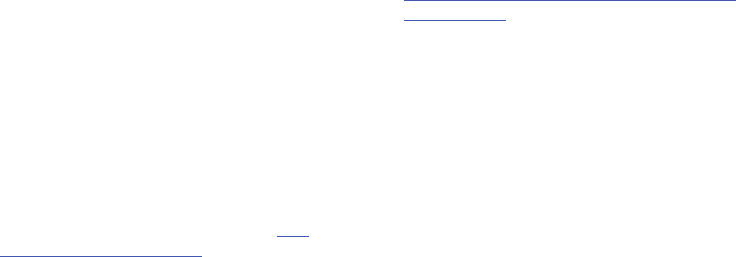
364
FCC RF exposure guidelines when used with an accessory
that contains no metal and that positions the mobile device a
minimum of 1.0 cm from the body.
Use of other accessories may not ensure compliance with
FCC RF exposure guidelines. The FCC has granted an
Equipment Authorization for this mobile phone with all
reported SAR levels evaluated as in compliance with the FCC
RF exposure guidelines. The maximum SAR values for this
model phone as reported to the FCC is:
•
Head: 0.45 W/kg.
•
Body-worn: 1.16 W/kg.
SAR information on this and other model phones can be
accessed online on the FCC's website through
http://
transition.fcc.gov/oet/rfsafety/sar.html
. To find information that
pertains to a particular model phone, this site uses the phone
FCC ID number which is usually printed somewhere on the
case of the phone. Sometimes it may be necessary to
remove the battery pack to find the number. Once you have
the FCC ID number for a particular phone, follow the
instructions on the website and it should provide values for
typical or maximum SAR for a particular phone. Additional
SAR information can also be obtained at
http://www.fcc.gov/encyclopedia/specific-absorption-rate-sar-
cellular-telephones
.
FCC Part 15 Information to User
Pursuant to part 15.21 of the FCC Rules, you are cautioned
that changes or modifications not expressly approved by
Samsung could void your authority to operate the device.
This device complies with part 15 of the FCC Rules.
Operation is subject to the following two conditions: (1) This
device may not cause harmful interference, and (2) this
device must accept any interference received, including
interference that may cause undesired operation.
Note: This equipment has been tested and found to comply
with the limits for a Class B digital device, pursuant to part
15 of the FCC Rules. These limits are designed to provide
reasonable protection against harmful interference in a
residential installation. This equipment generates, uses and
can radiate radio frequency energy and, if not installed and
used in accordance with the instructions, may cause harmful
interference to radio communications.
However, there is no guarantee that interference will not
occur in a particular installation. If this equipment does
cause harmful interference to radio or television reception,
Health and Safety Information 365
which can be determined by turning the equipment off and
on, the user is encouraged to try to correct the interference
by one or more of the following measures:
•
Reorient or relocate the receiving antenna.
•
Increase the separation between the equipment and receiver.
•
Connect the equipment into an outlet on a circuit different from
that to which the receiver is connected.
•
Consult the dealer or an experienced radio/TV technician for help.
Commercial Mobile Alerting System
(CMAS)
This device is designed to receive wireless emergency alerts
from the Commercial Mobile Alerting System ("CMAS";
which may also be known as the Personal Localized Alerting
Network ("PLAN")). If your wireless provider has chosen to
participate in CMAS/PLAN, alerts are available while in the
provider's coverage area. If you travel outside your provider's
coverage area, wireless emergency alerts may not be
available. For more information, please contact your wireless
provider.
Smart Practices While Driving
On the Road - Off the Phone
The primary responsibility of every driver is the safe
operation of his or her vehicle.
Responsible drivers understand that no secondary task
should be performed while driving whether it be eating,
drinking, talking to passengers, or talking on a mobile phone
- unless the driver has assessed the driving conditions and is
confident that the secondary task will not interfere with their
primary responsibility.
Do not engage in any activity while
driving a moving vehicle which may cause you to take your
eyes off the road or become so absorbed in the activity that
your ability to concentrate on the act of driving becomes
impaired
. Samsung is committed to promoting responsible
driving and giving drivers the tools they need to understand
and address distractions.
Check the laws and regulations on the use of mobile devices
and their accessories in the areas where you drive. Always
obey them. The use of these devices may be prohibited or
restricted in certain areas. For example, only hands-free use
may be permitted in certain areas.
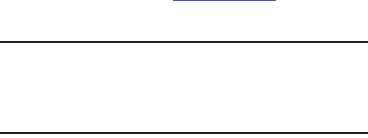
366
Before answering calls, consider your circumstances. Let the
call go to voicemail when driving conditions require.
Remember, driving comes first, not the call!
If you consider a call necessary and appropriate, follow these
tips:
•
Use a hands-free device;
•
Secure your phone within easy reach;
•
Place calls when you are not moving;
•
Plan calls when your car will be stationary;
•
Do not engage in stressful or emotional conversations;
•
Let the person with whom you are speaking know that you are
driving and will suspend the call if necessary;
•
Do not take notes or look up phone numbers while driving;
Notice regarding legal restrictions on mounting this device in
an automobile:
Laws in some states may prohibit mounting this device on or
near the windshield of an automobile. In other states, the law
may permit mounting this device only in specific locations in
the automobile. Be sure to consult the state and local laws or
ordinances where you drive before mounting this device in
an automobile. Failure to comply with these restrictions could
result in fines, penalties, or other damages.
Never mount this device in a manner that will obstruct the
driver's clear view of the street and traffic.
Never use wireless data services such as text messaging, Web
browsing, or e-mail while operating a vehicle.
Never watch videos, such as a movie or clip, or play video
games while operating a vehicle.
For more information, go to
http://www.ctia.org
.
Battery Use and Safety
Important! Handle and store batteries properly to avoid injury or
damage
. Most battery issues arise from improper
handling of batteries and, particularly, from the
continued use of damaged batteries.
•
Do not disassemble, crush, puncture, shred, or otherwise
attempt to change the form of your battery
. Do not put a high
degree of pressure on the battery. This can cause leakage or an
internal short-circuit, resulting in overheating.
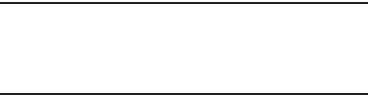
Health and Safety Information 367
•
Do not let the phone or battery come in contact with liquids.
Liquids can get into the phone's circuits, leading to corrosion.
Even when the phone appears to be dry and appears to operate
normally, the circuitry could slowly corrode and pose a safety
hazard. If the phone and/or battery get wet, have them checked
by your service provider or contact Samsung, even if they appear
to be working properly.
•
Do not place your battery in or near a heat source
. Excessive
heating can damage the phone or the battery and could cause the
phone or the battery to explode. Do not dry a wet or damp battery
with an appliance or heat source such as a microwave oven, hair
dryer, iron, or radiator. Avoid leaving your phone in your car in
high temperatures.
•
Do not dispose of the phone or the battery in a fire
. The phone
or the battery may explode when overheated.
•
Do not handle a damaged or leaking battery
. Do not let leaking
battery fluid come in contact with your eyes, skin or clothing. For
safe disposal options, contact your nearest Samsung-authorized
service center.
•
Avoid dropping the cell phone
. Dropping the phone or the
battery, especially on a hard surface, can potentially cause
damage to the phone and battery. If you suspect damage to the
phone or battery, take it to a service center for inspection.
•
Never use any charger or battery that is damaged in any way
.
•
Do not allow the battery to touch metal objects
. Accidental
short-circuiting can occur when a metallic object (coin, key,
jewelry, clip, or pen) causes a direct connection between the +
and - terminals of the battery (metal strips on the battery), for
example when you carry a spare battery in a pocket or bag.
Short-circuiting the terminals may damage the battery or the
object causing the short-circuiting.
Important!
Use only Samsung-approved batteries, and
recharge your battery only with
Samsung-approved chargers which are
specifically designed for your phone.

368
WARNING!
Use of a non-Samsung-approved battery or charger may
present a risk of fire, explosion, leakage, or other hazard
.
Samsung's warranty does not cover damage to the phone
caused by non-Samsung-approved batteries and/or
chargers.
•
Do not use incompatible cell phone batteries and chargers
.
Some websites and second-hand dealers not associated with
reputable manufacturers and carriers, might be selling
incompatible or even counterfeit batteries and chargers.
Consumers should purchase manufacturer or
carrier-recommended products and accessories. If unsure about
whether a replacement battery or charger is compatible, contact
the manufacturer of the battery or charger.
•
Misuse or use of incompatible phones, batteries, and
charging devices could result in damage to the equipment
and a possible risk of fire, explosion, or leakage, leading to
serious injuries, damages to your phone, or other serious
hazard
.
Samsung Mobile Products and
Recycling
Samsung cares for the environment and encourages its
customers to recycle Samsung mobile devices and genuine
Samsung accessories.
Proper disposal of your mobile device and its battery is not
only important for safety, it benefits the environment.
Batteries must be recycled or disposed of properly.
Recycling programs for your mobile device, batteries, and
accessories may not be available in your area.
We've made it easy for you to recycle your old Samsung
mobile device by working with respected take-back
companies in every state in the country.
Drop It Off
You can drop off your Samsung-branded mobile device
and batteries for recycling at one of our numerous
Samsung Recycling Direct (SM) locations. A list of these
locations may be found at:
http://pages.samsung.com/us/recyclingdirect/
usactivities_environment_samsungrecyclingdirect_locations.jsp
.
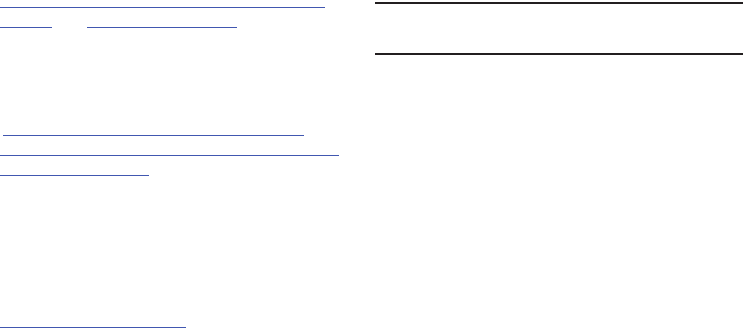
Health and Safety Information 369
Samsung-branded devices and batteries will be accepted
at these locations for no fee.
Consumers may also recycle their used mobile device or
batteries at many retail or carrier-provided locations
where mobile devices and batteries are sold. Additional
information regarding specific locations may be found at:
http://www.epa.gov/epawaste/partnerships/plugin/cellphone/
index.htm
or at
http://www.call2recycle.org/
.
Mail It In
The Samsung Mobile Take-Back Program will provide
Samsung customers with a free recycling mailing label.
Just go to
http://www.samsung.com/us/aboutsamsung/citizenship/
usactivities_environment_samsungrecyclingdirect.html?INT=ST
A_recyle_your_phone_page
and follow the instructions to
print out a free pre-paid postage label and then send your
old mobile device or battery to the address listed, via U.S.
Mail, for recycling.
Dispose of unwanted electronics through an approved
recycler.
To find the nearest recycling location, go to our website:
www.samsung.com/recyclingdirect
Or call, (877) 278-0799.
Follow local regulations regarding disposal of mobile
devices and batteries
Dispose of your mobile device and batteries in accordance
with local regulations. In some areas, the disposal of these
items in household or business trash may be prohibited. Help
us protect the environment - recycle!
Warning!
Never dispose of batteries in a fire because they may
explode.
UL Certified Travel Charger
The Travel Charger for this phone has met applicable UL
safety requirements. Please adhere to the following safety
instructions per UL guidelines:
FAILURE TO FOLLOW THE INSTRUCTIONS OUTLINED MAY
LEAD TO SERIOUS PERSONAL INJURY AND POSSIBLE
PROPERTY DAMAGE.
IMPORTANT SAFETY INSTRUCTIONS - SAVE THESE
INSTRUCTIONS.
DANGER - TO REDUCE THE RISK OF FIRE OR
ELECTRIC SHOCK, CAREFULLY FOLLOW THESE
INSTRUCTIONS.
370
FOR CONNECTION TO A SUPPLY NOT IN NORTH
AMERICA, USE AN ATTACHMENT PLUG ADAPTOR
OF THE PROPER CONFIGURATION FOR THE
POWER OUTLET.
THIS POWER UNIT IS INTENDED TO BE
CORRECTLY ORIENTED IN A VERTICAL OR
HORIZONTAL OR FLOOR MOUNT POSITION.
Display / Touch-Screen
Please note the following information when using your
mobile device:
WARNING REGARDING DISPLAY
The display on your mobile device is made of glass or
acrylic and could break if your mobile device is
dropped or if it receives significant impact. Do not use
if screen is broken or cracked as this could cause
injury to you.
WARRANTY DISCLAIMER: PROPER USE OF A
TOUCH-SCREEN MOBILE DEVICE
If your mobile device has a touch-screen display,
please note that a touch-screen responds best to a
light touch from the pad of your finger or a non-metallic
stylus. Using excessive force or a metallic object when
pressing on the touch-screen may damage the
tempered glass surface and void the warranty. For
more information, please refer to the “Standard
Limited Warranty”.
GPS & AGPS
Certain Samsung mobile devices can use a Global Positioning
System (GPS) signal for location-based applications. A GPS
uses satellites controlled by the U.S. Government that are
subject to changes implemented in accordance with the
Department of Defense policy and the 2008 Federal Radio
navigation Plan (FRP). Changes may affect the performance
of location-based technology on your mobile device.
Certain Samsung mobile devices can also use an Assisted
Global Positioning System (AGPS), which obtains information
from the cellular network to improve GPS performance. AGPS
uses your wireless service provider's network and therefore
Health and Safety Information 371
airtime, data charges, and/or additional charges may apply in
accordance with your service plan. Contact your wireless
service provider for details.
Your Location
Location-based information includes information that can be
used to determine the approximate location of a mobile
device. Mobile devices which are connected to a wireless
network transmit location-based information. Additionally, if
you use applications that require location-based information
(e.g. driving directions), such applications transmit location-
based information. The location-based information may be
shared with third-parties, including your wireless service
provider, applications providers, Samsung, and other third-
parties providing services.
Use of AGPS in Emergency Calls
When you make an emergency call, the cellular network may
activate AGPS technology in your mobile device to tell the
emergency responders your approximate location.
AGPS has limitations and
might not work in your area
.
Therefore:
•
Always tell the emergency responder your location to the best of
your ability; and
•
Remain on the mobile device for as long as the emergency
responder instructs you.
Navigation
Maps, directions, and other navigation-data, including data
relating to your current location, may contain inaccurate or
incomplete data, and circumstances can and do change over
time. In some areas, complete information may not be
available. T
herefore, you should always visually confirm that
the navigational instructions are consistent with what you see
before following them. All users should pay attention to road
conditions, closures, traffic, and all other factors that may
impact safe driving or walking. Always obey posted road signs
.
Emergency Calls
This mobile device, like any wireless mobile device, operates
using radio signals, wireless and landline networks, as well
as user-programmed functions, which cannot guarantee
connection in all conditions, areas, or circumstances.
Therefore, you should never rely solely on any wireless
mobile device for essential communications (medical
emergencies, for example). Before traveling in remote or
underdeveloped areas, plan an alternate method of
contacting emergency services personnel. Remember, to
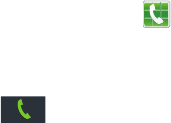
372
make or receive any calls, the mobile device must be
switched on and in a service area with adequate signal
strength.
Emergency calls may not be possible on all wireless mobile
device networks or when certain network services and/or
mobile device features are in use. Check with local service
providers.
To make an emergency call:
1. If the mobile device is not on, switch it on.
2. From the Home screen, tap .
3. Key in the emergency number for your present location
(for example, 911 or other official emergency number).
Emergency numbers vary by location.
4. Tap .
If certain features are in use (call blocking, for example), you
may first need to deactivate those features before you can
make an emergency call. Consult your User Manual and your
local cellular service provider. When making an emergency
call, remember to give all the necessary information as
accurately as possible. Remember that your mobile device
may be the only means of communication at the scene of an
accident; do not cut off the call until given permission to do
so.
Care and Maintenance
Your mobile device is a product of superior design and
craftsmanship and should be treated with care. The
suggestions below will help you fulfill any warranty
obligations and allow you to enjoy this product for many
years:
Keep your Samsung Mobile Device away from:
Liquids of any kind
Keep the mobile device dry. Precipitation, humidity, and
liquids contain minerals that will corrode electronic
circuits. If the mobile device does get wet, do not
accelerate drying with the use of an oven, microwave, or
dryer, because this may damage the mobile device and
could cause a fire or explosion.
Do not use the mobile device with a wet hand. Doing so
may cause an electric shock to you or damage to the
mobile device.

Health and Safety Information 373
Extreme heat or cold
Avoid temperatures below 0°C / 32°F or above 45°C /
113°F.
Microwaves
Do not try to dry your mobile device in a microwave oven.
Doing so may cause a fire or explosion.
Dust and dirt
Do not expose your mobile device to dust, dirt, or sand.
Cleaning solutions
Do not use harsh chemicals, cleaning solvents, or strong
detergents to clean the mobile device. Wipe it with a soft
cloth slightly dampened in a mild soap-and-water
solution.
Shock or vibration
Do not drop, knock, or shake the mobile device. Rough
handling can break internal circuit boards.
Paint
Do not paint the mobile device. Paint can clog the
device’s moving parts or ventilation openings and prevent
proper operation.
Responsible Listening
Caution! Avoid potential hearing loss
.
Damage to hearing occurs when a person is exposed to loud
sounds over time. The risk of hearing loss increases as
sound is played louder and for longer durations. Prolonged
exposure to loud sounds (including music) is the most
common cause of preventable hearing loss. Some scientific
research suggests that using portable audio devices, such as
portable music players and cell phones, at high volume
settings for long durations may lead to permanent
noise-induced hearing loss.
This includes the use of headphones (including headsets,
earbuds, and Bluetooth® or other wireless devices).
Exposure to very loud sound has also been associated in
some studies with tinnitus (a ringing in the ear),
hypersensitivity to sound, and distorted hearing. Individual
susceptibility to noise-induced hearing loss and potential
hearing problem varies. Additionally, the amount of sound
produced by a portable audio device varies depending on the
nature of the sound, the device settings, and the headphones

374
that are used. As a result, there is no single volume setting
that is appropriate for everyone or for every combination of
sound, settings, and equipment.
You should follow some common sense recommendations
when using any portable audio device:
•
Always turn the volume down before plugging the earphones into
an audio source.
•
Set the volume in a quiet environment and select the lowest
volume at which you can hear adequately.
•
Be aware that you can adapt to higher volume settings over time,
not realizing that the higher volume may be harmful to your
hearing.
•
When using headphones, turn the volume down if you cannot
hear the people speaking near you or if the person sitting next to
you can hear what you are listening to.
•
Do not turn the volume up to block out noisy surroundings. If you
choose to listen to your portable device in a noisy environment,
use noise-cancelling headphones to block out background
environmental noise. By blocking background environment noise,
noise cancelling headphones should allow you to hear the music
at lower volumes than when using earbuds.
•
Limit the amount of time you listen. As the volume increases, less
time is required before you hearing could be affected.
•
Avoid using headphones after exposure to extremely loud noises,
such as rock concerts, that might cause temporary hearing loss.
Temporary hearing loss might cause unsafe volumes to sound
normal.
•
Do not listen at any volume that causes you discomfort. If you
experience ringing in your ears, hear muffled speech, or
experience any temporary hearing difficulty after listening to your
portable audio device, discontinue use and consult your doctor.
You can obtain additional information on this subject from the
following sources:
American Academy of Audiology
11730 Plaza American Drive, Suite 300
Reston, VA 20190
Voice: (800) 222-2336
Email: info@audiology.org
Internet:
http://www.audiology.org/Pages/
default.aspx

Health and Safety Information 375
Operating Environment
Remember to follow any special regulations in force in any
area, and always switch your mobile device off whenever it is
forbidden to use it, or when it may cause interference or
danger. When connecting the mobile device or any accessory
to another device, read its user's guide for detailed safety
instructions. Do not connect incompatible products.
Using Your Mobile Device Near Other Electronic
Devices
Most modern electronic equipment is shielded from Radio
Frequency (RF) signals. However, certain electronic
equipment may not be shielded against the RF signals from
your wireless mobile device. Consult the manufacturer to
discuss alternatives.
National Institute on Deafness and Other
Communication Disorders
National Institutes of Health
31 Center Drive, MSC 2320
Bethesda, MD 20892-2320
Email: nidcdinfo@nih.gov
Internet:
http://www.nidcd.nih.gov/
National Institute for Occupational Safety
and Health (NIOSH)
395 E Street, S.W., Suite 9200
Patriots Plaza Building
Washington, DC 20201
Voice: 1-800-35-NIOSH
(1-800-356-4674)
1-800-CDC-INFO (1-800-232-4636)
Outside the U.S. 513-533-8328
Email: cdcinfo@cdc.gov
Internet:
http://www.cdc.gov/niosh/topics/noise/
default.html
1-888-232-6348 TTY

376
Implantable Medical Devices
A minimum separation of six (6) inches should be maintained
between a handheld wireless mobile device and an
implantable medical device, such as a pacemaker or
implantable cardioverter defibrillator, to avoid potential
interference with the device.
Persons who have such devices:
•
Should ALWAYS keep the mobile device more than six (6) inches
from their implantable medical device when the mobile device is
turned ON;
•
Should not carry the mobile device in a breast pocket;
•
Should use the ear opposite the implantable medical device to
minimize the potential for interference;
•
Should turn the mobile device OFF immediately if there is any
reason to suspect that interference is taking place;
•
Should read and follow the directions from the manufacturer of
your implantable medical device. If you have any questions about
using your wireless mobile device with an implantable medical
device, consult your health care provider.
For more information see:
http://www.fcc.gov/oet/rfsafety/rf-
faqs.html#
.
Other Medical Devices
If you use any other personal medical devices, consult the
manufacturer of your device to determine if it is adequately
shielded from external RF energy. Your physician may be able
to assist you in obtaining this information. Switch your
mobile device off in health care facilities when any
regulations posted in these areas instruct you to do so.
Hospitals or health care facilities may be using equipment
that could be sensitive to external RF energy.
Vehicles
RF signals may affect improperly installed or inadequately
shielded electronic systems in motor vehicles. Check with
the manufacturer or its representative regarding your vehicle
before using your mobile device in a motor vehicle. You
should also consult the manufacturer of any equipment that
has been added to your vehicle.
Posted Facilities
Switch your mobile device off in any facility where posted
notices require you to do so.
Potentially Explosive Environments
Switch your mobile device off when in any area with a
potentially explosive atmosphere and obey all signs and
instructions. Sparks in such areas could cause an explosion
Health and Safety Information 377
or fire resulting in bodily injury or even death. Users are
advised to switch the mobile device off while at a refueling
point (service station).
Users are reminded of the need to observe restrictions on the
use of radio equipment in fuel depots (fuel storage and
distribution areas), chemical plants, or where blasting
operations are in progress. Areas with a potentially explosive
atmosphere are often, but not always, clearly marked. They
include below deck on boats, chemical transfer or storage
facilities, vehicles using liquefied petroleum gas (such as
propane or butane), areas where the air contains chemicals
or particles, such as grain, dust, or metal powders, and any
other area where you would normally be advised to turn off
your vehicle engine.
When your Device is Wet
Do not turn on your device if it is wet. If your device is
already on, turn it off and remove the battery immediately (if
the device will not turn off or you cannot remove the battery,
leave it as-is). Then, dry the device with a towel and take it
to a service center.
FCC Hearing Aid Compatibility (HAC)
Regulations for Wireless Devices
The U.S. Federal Communications Commission (FCC) has
established requirements for digital wireless mobile devices
to be compatible with hearing aids and other assistive
hearing devices.
When individuals employing some assistive hearing devices
(hearing aids and cochlear implants) use wireless mobile
devices, they may detect a buzzing, humming, or whining
noise. Some hearing devices are more immune than others
to this interference noise, and mobile devices also vary in the
amount of interference they generate.
The wireless telephone industry has developed a rating
system for wireless mobile devices to assist hearing device
users find mobile devices that may be compatible with their
hearing devices. Not all mobile devices have been rated.
Mobile devices that are rated have the rating on their box or
a label located on the box.
The ratings are not guarantees. Results will vary depending
on the user's hearing device and hearing loss. If your hearing
device happens to be vulnerable to interference, you may not

378
be able to use a rated mobile device successfully. Trying out
the mobile device with your hearing device is the best way to
evaluate it for your personal needs.
M-Ratings
: Wireless mobile devices rated M3 or M4 meet
FCC requirements and are likely to generate less interference
to hearing devices than mobile devices that are not labeled.
M4 is the better/higher of the two ratings. M-ratings refer to
enabling acoustic coupling with hearing aids that do not
operate in telecoil mode.
T-Ratings
: Mobile devices rated T3 or T4 meet FCC
requirements and are likely to generate less interference to
hearing devices than mobile devices that are not labeled. T4
is the better/higher of the two ratings. T-ratings refer to
enabling inductive coupling with hearing aids operating in
telecoil mode.
Hearing devices may also be rated. Your hearing aid
manufacturer or hearing health professional may help you
find this rating. Higher ratings mean that the hearing device
is relatively immune to interference noise.
Under the current industry standard, American National
Standards Institute (ANSI) C63.19, the hearing aid and
wireless mobile device rating values are added together to
indicate how usable they are together. For example, if a
hearing aid meets the M2 level rating and the wireless
mobile device meets the M3 level rating, the sum of the two
values equals M5.
Under the standard, this should provide the hearing aid user
with normal use while using the hearing aid with the
particular wireless mobile device. A sum of 6 or more would
indicate excellent performance.
However, these are not guarantees that all users will be
satisfied. T ratings work similarly.
M3 + M2 = 5
T3 + T2 = 5
Health and Safety Information 379
The HAC rating and measurement procedure are described in
the American National Standards Institute (ANSI) C63.19
standard.
HAC for Newer Technologies
This phone has been tested and rated for use with hearing
aids for some of the wireless technologies that it uses.
However, there may be some newer wireless technologies
used in this phone that have not been tested yet for use with
hearing aids.
It is important to try the different features of this phone
thoroughly and in different locations, using your hearing aid
or cochlear implant, to determine if you hear any interfering
noise. Consult your service provider or the manufacturer of
this phone for information on hearing aid compatibility. If you
have questions about return or exchange policies, consult
your service provider or phone retailer.
Restricting Children's Access to Your
Mobile Device
Your mobile device is not a toy. Do not allow children to play
with it because they could hurt themselves and others,
damage the mobile device, or make calls that increase your
mobile device bill.
Keep the mobile device and all its parts and accessories out
of the reach of small children.
FCC Notice and Cautions
FCC Notice
The mobile device may cause TV or radio interference if used
in close proximity to receiving equipment. The FCC can
require you to stop using the mobile device if such
interference cannot be eliminated. Vehicles using liquefied
petroleum gas (such as propane or butane) must comply with
the National Fire Protection Standard (NFPA-58). For a copy
of this standard, contact the National Fire Protection
Association.
Cautions
Any changes or modifications to your mobile device not
expressly approved in this document could void your
warranty for this equipment and void your authority to
operate this equipment. Only use approved batteries,
antennas, and chargers. The use of any unauthorized
accessories may be dangerous and void the mobile device
warranty if said accessories cause damage or a defect to the
mobile device.
380
Although your mobile device is quite sturdy, it is a complex
piece of equipment and can be broken. Avoid dropping,
hitting, bending, or sitting on it.
Other Important Safety Information
•
Only qualified personnel should service the mobile device or
install the mobile device in a vehicle. Faulty installation or service
may be dangerous and may invalidate any warranty applicable to
the device.
•
Ensure that any mobile devices or related equipment installed in
your vehicle are securely mounted.
•
Check regularly that all wireless mobile device equipment in your
vehicle is mounted and operating properly.
•
When using a headset in dry environments, static electricity can
build up in the headset and cause a small quick static electrical
shock. To minimize the risk of electrostatic discharge from the
headset avoid using the headset in extremely dry environments or
touch a grounded unpainted metal object to discharge static
electricity before inserting the headset.
•
Do not store or carry flammable liquids, gases, or explosive
materials in the same compartment as the mobile device, its
parts, or accessories.
•
For vehicles equipped with an air bag, remember that an air bag
inflates with great force. Do not place objects, including installed
or portable wireless equipment near or in the area over the air
bag or in the air bag deployment area. If wireless equipment is
improperly installed and the air bag inflates, serious injury could
result.
•
Switch your mobile device off before boarding an aircraft. The use
of wireless mobile devices in aircraft is illegal and may be
dangerous to the aircraft's operation. Check with appropriate
authorities before using any function of a mobile device while on
an aircraft.
•
Failure to observe these instructions may lead to the suspension
or denial of cell phone services to the offender, or legal action, or
both.
•
While using your device, leave some lights on in the room and do
not hold the screen too close to your eyes.
•
Seizures or blackouts can occur when you are exposed to flashing
lights while watching videos or playing games for extended
periods. If you feel any discomfort, stop using the device
immediately.
Health and Safety Information 381
•
Reduce risk of repetitive motion injuries. When you repetitively
perform actions, such as pressing keys, drawing characters on a
touch screen with your fingers, or playing games, you may
experience occasional discomfort in your hands, neck, shoulders,
or other parts of your body. When using your device for extended
periods, hold the device with a relaxed grip, press the keys lightly,
and take frequent breaks. If you continue to have discomfort
during or after such use, stop use and see a physician.
•
If your device has a camera flash or light, do not use the flash or
light close to the eyes of people or pets. [122011]

382
Section 13: Warranty Information
Standard Limited Warranty
What is covered and for how long?
SAMSUNG TELECOMMUNICATIONS AMERICA, LLC
(“SAMSUNG”) warrants that SAMSUNG’s handsets and
accessories (“Products”) are free from defects in material
and workmanship under normal use and service for the
period commencing upon the date of purchase by the first
consumer purchaser and continuing for the following
specified period of time after that date:
What is not covered?
This Limited Warranty is conditioned upon proper use of the
Product.
This Limited Warranty does not cover: (a) defects or damage
resulting from accident, misuse, abnormal use, abnormal
conditions, improper storage, exposure to liquid, moisture,
dampness, sand or dirt, neglect, or unusual physical,
electrical or electromechanical stress; (b) scratches, dents
and cosmetic damage, unless caused by SAMSUNG;
(c) defects or damage resulting from excessive force or use
of a metallic object when pressing on a touch screen;
(d) equipment that has the serial number or the
enhancement data code removed, defaced, damaged,
altered or made illegible; (e) ordinary wear and tear;
(f) defects or damage resulting from the use of Product in
conjunction or connection with accessories, products, or
ancillary/peripheral equipment not furnished or approved by
SAMSUNG; (g) defects or damage resulting from improper
testing, operation, maintenance, installation, service, or
adjustment not furnished or approved by SAMSUNG;
(h) defects or damage resulting from external causes such as
collision with an object, fire, flooding, dirt, windstorm,
lightning, earthquake, exposure to weather conditions, theft,
blown fuse, or improper use of any electrical source;
(i) defects or damage resulting from cellular signal reception
Phone 1 Year
Batteries 1 Year
Case/Pouch/Holster 90 Days
Other Phone Accessories 1 Year
Warranty Information 383
or transmission, or viruses or other software problems
introduced into the Product; or (j) Product used or purchased
outside the United States. This Limited Warranty covers
batteries only if battery capacity falls below 80% of rated
capacity or the battery leaks, and this Limited Warranty does
not cover any battery if (i) the battery has been charged by a
battery charger not specified or approved by SAMSUNG for
charging the battery; (ii) any of the seals on the battery are
broken or show evidence of tampering; or (iii) the battery has
been used in equipment other than the SAMSUNG phone for
which it is specified.
What are SAMSUNG’s obligations?
During the applicable warranty period, provided the Product
is returned in accordance with the terms of this Limited
Warranty, SAMSUNG will repair or replace the Product, at
SAMSUNG’s sole option, without charge. SAMSUNG may, at
SAMSUNG’s sole option, use rebuilt, reconditioned, or new
parts or components when repairing any Product, or may
replace the Product with a rebuilt, reconditioned or new
Product.
Repaired/replaced cases, pouches and holsters will be
warranted for a period of ninety (90) days. All other repaired/
replaced Products will be warranted for a period equal to the
remainder of the original Limited Warranty on the original
Product or for ninety (90) days, whichever is longer. All
replaced Products, parts, components, boards and
equipment shall become the property of SAMSUNG. Except to
any extent expressly allowed by applicable law, transfer or
assignment of this Limited Warranty is prohibited.
What must you do to obtain warranty service?
To obtain service under this Limited Warranty, you must
return the Product to an authorized phone service facility in
an adequate container for shipping, accompanied by the
sales receipt or comparable proof of sale showing the
original date of purchase, the serial number of the Product
and the seller’s name and address.
To obtain assistance on where to deliver the Product, please
call SAMSUNG Customer Care at 1-888-987-4357. If
SAMSUNG determines that any Product is not covered by this
Limited Warranty, you must pay all parts, shipping, and labor
charges for the repair or return of such Product.
You should keep a separate backup copy of any contents of
the Product before delivering the Product to SAMSUNG for
warranty service, as some or all of the contents may be
deleted or reformatted during the course of warranty service.
384
What are the limits on SAMSUNG’s liability?
THIS LIMITED WARRANTY SETS OUT THE FULL EXTENT OF
SAMSUNG’S RESPONSIBILITIES, AND THE EXCLUSIVE
REMEDY REGARDING THE PRODUCTS.
ALL IMPLIED WARRANTIES, INCLUDING WITHOUT
LIMITATION, IMPLIED WARRANTIES OF MERCHANTABILITY
AND FITNESS FOR A PARTICULAR PURPOSE, ARE LIMITED TO
THE DURATION OF THIS LIMITED WARRANTY. IN NO EVENT
SHALL SAMSUNG BE LIABLE FOR DAMAGES IN EXCESS OF
THE PURCHASE PRICE OF THE PRODUCT OR FOR, WITHOUT
LIMITATION, COMMERCIAL LOSS OF ANY SORT; LOSS OF
USE, TIME, DATA, REPUTATION, OPPORTUNITY, GOODWILL,
PROFITS OR SAVINGS; INCONVENIENCE; INCIDENTAL,
SPECIAL, CONSEQUENTIAL OR PUNITIVE DAMAGES; OR
DAMAGES ARISING FROM THE USE OR INABILITY TO USE THE
PRODUCT. SOME STATES AND JURISDICTIONS DO NOT
ALLOW LIMITATIONS ON HOW LONG AN IMPLIED WARRANTY
LASTS, OR THE DISCLAIMER OR LIMITATION OF INCIDENTAL
OR CONSEQUENTIAL DAMAGES, SO THE ABOVE LIMITATIONS
AND DISCLAIMERS MAY NOT APPLY TO YOU.
SAMSUNG MAKES NO WARRANTIES OR REPRESENTATIONS,
EXPRESS OR IMPLIED, STATUTORY OR OTHERWISE, AS TO
THE QUALITY, CAPABILITIES, OPERATIONS, PERFORMANCE
OR SUITABILITY OF ANY THIRD-PARTY SOFTWARE OR
EQUIPMENT USED IN CONJUNCTION WITH THE PRODUCT, OR
THE ABILITY TO INTEGRATE ANY SUCH SOFTWARE OR
EQUIPMENT WITH THE PRODUCT, WHETHER SUCH
THIRD-PARTY SOFTWARE OR EQUIPMENT IS INCLUDED WITH
THE PRODUCT DISTRIBUTED BY SAMSUNG OR OTHERWISE.
RESPONSIBILITY FOR THE QUALITY, CAPABILITIES,
OPERATIONS, PERFORMANCE AND SUITABILITY OF ANY
SUCH THIRD-PARTY SOFTWARE OR EQUIPMENT RESTS
SOLELY WITH THE USER AND THE DIRECT VENDOR, OWNER
OR SUPPLIER OF SUCH THIRD-PARTY SOFTWARE OR
EQUIPMENT.
Nothing in the Product instructions or information shall be
construed to create an express warranty of any kind with
respect to the Products. No agent, employee, dealer,
representative or reseller is authorized to modify or extend
this Limited Warranty or to make binding representations or
claims, whether in advertising, presentations or otherwise,
on behalf of SAMSUNG regarding the Products or this Limited
Warranty.
This Limited Warranty gives you specific legal rights, and you
may also have other rights that vary from state to state.
Warranty Information 385
What is the procedure for resolving disputes?
ALL DISPUTES WITH SAMSUNG ARISING IN ANY WAY FROM
THIS LIMITED WARRANTY OR THE SALE, CONDITION OR
PERFORMANCE OF THE PRODUCTS SHALL BE RESOLVED
EXCLUSIVELY THROUGH FINAL AND BINDING ARBITRATION,
AND NOT BY A COURT OR JURY.
Any such dispute shall not be combined or consolidated with
a dispute involving any other person’s or entity’s Product or
claim, and specifically, without limitation of the foregoing,
shall not under any circumstances proceed as part of a class
action. The arbitration shall be conducted before a single
arbitrator, whose award may not exceed, in form or amount,
the relief allowed by the applicable law. The arbitration shall
be conducted according to the American Arbitration
Association (AAA) Commercial Arbitration Rules applicable to
consumer disputes. This arbitration provision is entered
pursuant to the Federal Arbitration Act. The laws of the State
of Texas, without reference to its choice of laws principles,
shall govern the interpretation of the Limited Warranty and all
disputes that are subject to this arbitration provision. The
arbitrator shall decide all issues of interpretation and
application of this arbitration provision and the Limited
Warranty.
For any arbitration in which your total damage claims,
exclusive of attorney fees and expert witness fees, are
$5,000.00 or less (“Small Claim”), the arbitrator may, if you
prevail, award your reasonable attorney fees, expert witness
fees and costs as part of any award, but may not grant
SAMSUNG its attorney fees, expert witness fees or costs
unless it is determined that the claim was brought in bad
faith. In a Small Claim case, you shall be required to pay no
more than half of the total administrative, facility and
arbitrator fees, or $50.00 of such fees, whichever is less, and
SAMSUNG shall pay the remainder of such fees.
Administrative, facility and arbitrator fees for arbitrations in
which your total damage claims, exclusive of attorney fees
and expert witness fees, exceed $5,000.00 (“Large Claim”)
shall be determined according to AAA rules. In a Large Claim
case, the arbitrator may grant to the prevailing party, or
apportion among the parties, reasonable attorney fees,
expert witness fees and costs. Judgment may be entered on
the arbitrator’s award in any court of competent jurisdiction.
This arbitration provision also applies to claims against
SAMSUNG’s employees, representatives and affiliates if any
such claim arises from the Product’s sale, condition or
performance.
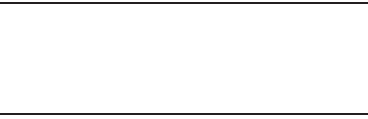
386
You may opt out of this dispute resolution procedure by
providing notice to SAMSUNG no later than 30 calendar days
from the date of the first consumer purchaser’s purchase of the
Product. To opt out, you must send notice by e-mail to
optout@sta.samsung.com, with the subject line: “Arbitration
Opt Out.” You must include in the opt out e-mail (a) your name
and address; (b) the date on which the Product was purchased;
(c) the Product model name or model number; and (d) the IMEI
or MEID or Serial Number, as applicable, if you have it (the IMEI
or MEID or Serial Number can be found (i) on the Product box;
(ii) on the Product information screen, which can be found
under “Settings;” (iii) on a label on the back of the Product
beneath the battery, if the battery is removable; and (iv) on the
outside of the Product if the battery is not removable).
Alternatively, you may opt out by calling 1-888-987-4357 no
later than 30 calendar days from the date of the first consumer
purchaser’s purchase of the Product and providing the same
information. These are the only two forms of notice that will be
effective to opt out of this dispute resolution procedure. Opting
out of this dispute resolution procedure will not affect the
coverage of the Limited Warranty in any way, and you will
continue to enjoy the benefits of the Limited Warranty.
Severability
If any portion of this Limited Warranty is held to be illegal or
unenforceable, such partial illegality or unenforceability shall
not affect the enforceability of the remainder of the Limited
Warranty.
Precautions for Transfer and Disposal
If data stored on this device is deleted or reformatted using
the standard methods, the data only appears to be removed
on a superficial level, and it may be possible for someone to
retrieve and reuse the data by means of special software.
To avoid unintended information leaks and other problems of
this sort, it is recommended that the device be returned to
Samsung’s Customer Care Center for an Extended File
System (EFS) Clear which will eliminate all user memory and
return all settings to default settings. Please contact the
Samsung Customer Care Center
for details.
Important!
Please provide warranty information (proof of
purchase) to Samsung’s Customer Care Center in
order to provide this service at no charge. If the
warranty has expired on the device, charges may
apply.
Warranty Information 387
Samsung Telecommunications America, LLC
1301 E. Lookout Drive
Richardson, Texas 75082
Phone: 1-800-SAMSUNG
Phone: 1-888-987-HELP (4357)
©2012 Samsung Telecommunications America, LLC. All
rights reserved.
No reproduction in whole or in part allowed without prior
written approval. Specifications and availability subject to
change without notice. [111611]
End User License Agreement for
Software
IMPORTANT. READ CAREFULLY: This End User License
Agreement ("EULA") is a legal agreement between you
(either an individual or a single entity) and Samsung
Electronics Co., Ltd. ("Samsung Electronics Co.") for
software, owned by Samsung Electronics Co. and its
affiliated companies and its third party suppliers and
licensors, that accompanies this EULA, which includes
computer software and may include associated media,
printed materials, "online" or electronic documentation
("Software").
Samsung Electronics Co. is a separate company
from the company that provides the limited warranty for this
mobile device, Samsung Telecommunications America, LLC.
This device requires the use of preloaded software in its
normal operation. BY USING THE DEVICE OR ITS PRELOADED
SOFTWARE, YOU ACCEPT THE TERMS OF THIS EULA. IF YOU
DO NOT ACCEPT THESE TERMS,
DO NOT USE
THE DEVICE OR
THE SOFTWARE. INSTEAD, RETURN THE DEVICE TO THE
RETAILER FOR A REFUND OR CREDIT.
1. GRANT OF LICENSE. Samsung Electronics Co. grants you
the following rights provided that you comply with all terms
and conditions of this EULA: You may install, use, access,
display and run one copy of the Software on the local hard
disk(s) or other permanent storage media of one computer
and use the Software on a single computer or a mobile
device at a time, and you may not make the Software
available over a network where it could be used by multiple
computers at the same time. You may make one copy of the
Software in machine readable form for backup purposes
only; provided that the backup copy must include all
copyright or other proprietary notices contained on the
original.
388
2. RESERVATION OF RIGHTS AND OWNERSHIP. Samsung
Electronics Co. reserves all rights not expressly granted to
you in this EULA. The Software is protected by copyright and
other intellectual property laws and treaties. Samsung
Electronics Co. or its suppliers own the title, copyright and
other intellectual property rights in the Software. The
Software is licensed, not sold.
3. LIMITATIONS ON END USER RIGHTS. You may not reverse
engineer, decompile, disassemble, or otherwise attempt to
discover the source code or algorithms of, the Software
(except and only to the extent that such activity is expressly
permitted by applicable law not withstanding this limitation),
or modify, or disable any features of, the Software, or create
derivative works based on the Software. You may not rent,
lease, lend, sublicense or provide commercial hosting
services with the Software.
4. CONSENT TO USE OF DATA. You agree that Samsung
Electronics Co. and its affiliates may collect and use
technical information gathered as part of the product support
services related to the Software provided to you, if any.
Samsung Electronics Co. and its affiliates may use this
information solely to improve their products or to provide
customized services or technologies to you and will not
disclose this information in a form that personally identifies
you.
5. UPGRADES. This EULA applies to updates, supplements
and add-on components (if any) of the Software that
Samsung Electronics Co. may provide to you or make
available to you after the date you obtain your initial copy of
the Software, unless we provide other terms along with such
upgrade. To use Software identified as an upgrade, you must
first be licensed for the Software identified by Samsung
Electronics Co. as eligible for the upgrade. After upgrading,
you may no longer use the Software that formed the basis for
your upgrade eligibility.
6. SOFTWARE TRANSFER. You may not transfer this EULA or
the rights to the Software granted herein to any third party
unless it is in connection with the sale of the mobile device
which the Software accompanied. In such event, the transfer
must include all of the Software (including all component
parts, the media and printed materials, any upgrades, this
EULA) and you may not retain any copies of the Software.
The transfer may not be an indirect transfer, such as a
consignment. Prior to the transfer, the end user receiving the
Software must agree to all the EULA terms.
Warranty Information 389
7. EXPORT RESTRICTIONS. You acknowledge that the
Software is subject to export restrictions of various countries.
You agree to comply with all applicable international and
national laws that apply to the Software, including the U.S.
Export Administration Regulations, as well as end user, end
use, and destination restrictions issued by U.S. and other
governments.
8. TERMINATION. This EULA is effective until terminated. Your
rights under this License will terminate automatically without
notice from Samsung Electronics Co. if you fail to comply
with any of the terms and conditions of this EULA. Upon
termination of this EULA, you must cease all use of the
Software and destroy all copies, full or partial, of the
Software.
9. Disclaimer of Warranty. ALL SOFTWARE PROVIDED BY
SAMSUNG ELECTRONICS CO. WITH THIS MOBILE DEVICE IS
PROVIDED "AS IS" AND ON AN "AS AVAILABLE" BASIS,
WITHOUT WARRANTIES OF ANY KIND FROM SAMSUNG
ELECTRONICS CO., EITHER EXPRESS OR IMPLIED. TO THE
FULLEST EXTENT POSSIBLE PURSUANT TO APPLICABLE
LAW, SAMSUNG ELECTRONICS CO. DISCLAIMS ALL
WARRANTIES EXPRESS, IMPLIED, OR STATUTORY,
INCLUDING, BUT NOT LIMITED TO, IMPLIED WARRANTIES OF
MERCHANTABILITY, SATISFACTORY QUALITY OR
WORKMANLIKE EFFORT, FITNESS FOR A PARTICULAR
PURPOSE, RELIABILITY OR AVAILABILITY, ACCURACY, LACK
OF VIRUSES, QUIET ENJOYMENT, NON INFRINGEMENT OF
THIRD PARTY RIGHTS OR OTHER VIOLATION OF RIGHTS.
SOME JURISDICTIONS DO NOT ALLOW EXCLUSIONS OR
LIMITATIONS OF IMPLIED WARRANTIES, SO THE ABOVE
EXCLUSIONS OR LIMITATIONS MAY NOT APPLY TO YOU. NO
ADVICE OR INFORMATION, WHETHER ORAL OR WRITTEN,
OBTAINED BY YOU FROM SAMSUNG ELECTRONICS CO. OR
ITS AFFILIATES SHALL BE DEEMED TO ALTER THIS
DISCLAIMER BY SAMSUNG ELECTRONICS CO. OF WARRANTY
REGARDING THE SOFTWARE, OR TO CREATE ANY WARRANTY
OF ANY SORT FROM SAMSUNG ELECTRONICS CO.
10. THIRD-PARTY APPLICATIONS. Certain third party
applications may be included with, or downloaded to this
mobile device. Samsung Electronics Co. makes no
representations whatsoever about any of these applications.
Since Samsung Electronics Co. has no control over such
applications, you acknowledge and agree that Samsung
Electronics Co. is not responsible for the availability of such
applications and is not responsible or liable for any content,
advertising, products, services, or other materials on or
available from such applications. You expressly acknowledge
and agree that use of third party applications is at your sole
390
risk and that the entire risk of unsatisfactory quality,
performance, accuracy and effort is with you. It is up to you
to take precautions to ensure that whatever you select to use
is free of such items as viruses, worms, Trojan horses, and
other items of a destructive nature. References on this
mobile device to any names, marks, products, or services of
any third-parties are provided solely as a convenience to you,
and do not constitute or imply an endorsement, sponsorship,
or recommendation of, or affiliation with the third party or its
products and services. You agree that Samsung Electronics
Co. shall not be responsible or liable, directly or indirectly, for
any damage or loss caused or alleged to be caused by, or in
connection with, use of or reliance on any such third party
content, products, or services available on or through any
such application. You acknowledge and agree that the use of
any third-party application is governed by such third party
application provider's Terms of Use, License Agreement,
Privacy Policy, or other such agreement and that any
information or personal data you provide, whether knowingly
or unknowingly, to such third-party application provider, will
be subject to such third party application provider's privacy
policy, if such a policy exists. SAMSUNG ELECTRONICS CO.
DISCLAIMS ANY RESPONSIBILITY FOR ANY DISCLOSURE OF
INFORMATION OR ANY OTHER PRACTICES OF ANY THIRD
PARTY APPLICATION PROVIDER.
11. Disclaimer of Warranty Regarding Third Party
Applications. SAMSUNG ELECTRONICS CO. DOES NOT
WARRANT OR MAKE ANY REPRESENTATIONS REGARDING
THE AVAILABILITY, USE, TIMELINESS, SECURITY, VALIDITY,
ACCURACY, OR RELIABILITY OF, OR THE RESULTS OF THE
USE OF, OR OTHERWISE RESPECTING, THE CONTENT OF ANY
THIRD PARTY APPLICATION WHETHER SUCH THIRD PARTY
APPLICATION IS INCLUDED WITH THE PRODUCT
DISTRIBUTED BY SAMSUNG ELECTRONICS CO., IS
DOWNLOADED, OR OTHERWISE OBTAINED. USE OF ANY
THIRD PARTY APPLICATION IS DONE AT YOUR OWN
DISCRETION AND RISK AND YOU ARE SOLELY RESPONSIBLE
FOR ANY DAMAGE TO THE MOBILE DEVICE OR LOSS OF DATA
THAT RESULTS FROM THE DOWNLOADING OR USE OF SUCH
THIRD PARTY APPLICATIONS. SAMSUNG ELECTRONICS CO.
EXPRESSLY DISCLAIMS ANY WARRANTY REGARDING
WHETHER YOUR PERSONAL INFORMATION IS CAPTURED BY
ANY THIRD PARTY APPLICATION PROVIDER OR THE USE TO
WHICH SUCH PERSONAL INFORMATION MAY BE PUT BY
SUCH THIRD PARTY APPLICATION PROVIDER. ANY THIRD
PARTY APPLICATIONS PROVIDED WITH THIS MOBILE DEVICE
Warranty Information 391
ARE PROVIDED "AS IS" AND ON AN "AS AVAILABLE" BASIS,
WITHOUT WARRANTIES OF ANY KIND FROM SAMSUNG
ELECTRONICS CO., EITHER EXPRESS OR IMPLIED. TO THE
FULLEST EXTENT POSSIBLE PURSUANT TO APPLICABLE
LAW, SAMSUNG ELECTRONICS CO. DISCLAIMS ALL
WARRANTIES EXPRESS, IMPLIED, OR STATUTORY,
INCLUDING, BUT NOT LIMITED TO, IMPLIED WARRANTIES OF
MERCHANTABILITY, SATISFACTORY QUALITY OR
WORKMANLIKE EFFORT, FITNESS FOR A PARTICULAR
PURPOSE, RELIABILITY OR AVAILABILITY, ACCURACY, LACK
OF VIRUSES, QUIET ENJOYMENT, NON INFRINGEMENT OF
THIRD PARTY RIGHTS OR OTHER VIOLATION OF RIGHTS.
SAMSUNG ELECTRONICS CO. DOES NOT WARRANT AGAINST
INTERFERENCE WITH YOUR ENJOYMENT OF THE THIRD
PARTY APPLICATION, THAT THE FUNCTIONS CONTAINED IN
THE THIRD PARTY APPLICATION WILL MEET YOUR
REQUIREMENTS, THAT THE OPERATION OF THE THIRD PARTY
APPLICATION WILL BE UNINTERRUPTED OR ERROR FREE, OR
THAT DEFECTS IN THE THIRD PARTY APPLICATION WILL BE
CORRECTED. YOU ASSUME THE ENTIRE COST OF ALL
NECESSARY SERVICING, REPAIR, OR CORRECTION. SOME
JURISDICTIONS DO NOT ALLOW EXCLUSIONS OR
LIMITATIONS OF IMPLIED WARRANTIES, SO THE ABOVE
EXCLUSIONS OR LIMITATIONS MAY NOT APPLY TO YOU. NO
ADVICE OR INFORMATION, WHETHER ORAL OR WRITTEN,
OBTAINED BY YOU FROM SAMSUNG ELECTRONICS CO. OR
ANY OTHER PERSON OR ENTITY SHALL BE DEEMED TO
ALTER THIS DISCLAIMER OF WARRANTY REGARDING THIRD
PARTY APPLICATIONS, OR TO CREATE ANY WARRANTY BY
SAMSUNG ELECTRONICS CO.
12. Limitation of Liability. SAMSUNG ELECTRONICS CO. WILL
NOT BE LIABLE FOR ANY DAMAGES OF ANY KIND ARISING
OUT OF OR RELATING TO THE USE OR THE INABILITY TO USE
THE SOFTWARE OR ANY THIRD PARTY APPLICATION, ITS
CONTENT OR FUNCTIONALITY, INCLUDING BUT NOT LIMITED
TO DAMAGES CAUSED BY OR RELATED TO ERRORS,
OMISSIONS, INTERRUPTIONS, DEFECTS, DELAY IN
OPERATION OR TRANSMISSION, COMPUTER VIRUS, FAILURE
TO CONNECT, NETWORK CHARGES, IN-APP PURCHASES,
AND ALL OTHER DIRECT, INDIRECT, SPECIAL, INCIDENTAL,
EXEMPLARY, OR CONSEQUENTIAL DAMAGES EVEN IF
SAMSUNG ELECTRONICS CO. HAS BEEN ADVISED OF THE
POSSIBILITY OF SUCH DAMAGES. SOME JURISDICTIONS DO
NOT ALLOW THE EXCLUSION OR LIMITATION OF INCIDENTAL
OR CONSEQUENTIAL DAMAGES, SO THE ABOVE EXCLUSIONS
OR LIMITATIONS MAY NOT APPLY TO YOU.
NOTWITHSTANDING THE FOREGOING, SAMSUNG
ELECTRONIC CO.'S TOTAL LIABILITY TO YOU FOR ALL
392
LOSSES, DAMAGES, CAUSES OF ACTION, INCLUDING BUT
NOT LIMITED TO THOSE BASED ON CONTRACT, TORT, OR
OTHERWISE, ARISING OUT OF YOUR USE OF THE SOFTWARE
OR THIRD PARTY APPLICATIONS ON THIS MOBILE DEVICE, OR
ANY OTHER PROVISION OF THIS EULA, SHALL NOT EXCEED
THE AMOUNT PURCHASER PAID SPECIFICALLY FOR THIS
MOBILE DEVICE OR ANY SUCH THIRD PARTY APPLICATION
THAT WAS INCLUDED WITH THIS MOBILE DEVICE. THE
FOREGOING LIMITATIONS, EXCLUSIONS, AND DISCLAIMERS
(INCLUDING SECTIONS 9, 10, 11 AND 12) SHALL APPLY TO
THE MAXIMUM EXTENT PERMITTED BY APPLICABLE LAW,
EVEN IF ANY REMEDY FAILS ITS ESSENTIAL PURPOSE.
13. U.S. Government End Users Restricted Rights. The
Software is licensed only with "restricted rights" and as
"commercial items" consisting of "commercial software"
and "commercial software documentation" with only those
rights as are granted to all other end users pursuant to the
terms and conditions herein. All Products are provided only
with "restricted rights" with only those rights as are granted
to all other end users pursuant to the terms and conditions
herein. All Software and Products are provided subject to
Federal Acquisition Regulation (FAR) 52.227.19.
14. APPLICABLE LAW. This EULA is governed by the laws of
TEXAS, without regard to conflicts of laws principles. This
EULA shall not be governed by the UN Convention on
Contracts for the International Sale of Goods, the application
of which is expressly excluded.
15. DISPUTE RESOLUTION.
(a) Non-United States residents. If a dispute, controversy or
difference is not amicably settled, it shall be finally resolved
by arbitration in Seoul, Korea in accordance with the
Arbitration Rules of the Korean Commercial Arbitration Board.
The award of arbitration shall be final and binding upon the
parties.
(b) United States residents. ALL DISPUTES WITH SAMSUNG
ELECTRONICS CO. ARISING IN ANY WAY FROM THIS EULA OR
YOUR USE OF THE SOFTWARE SHALL BE RESOLVED
EXCLUSIVELY THROUGH FINAL AND BINDING ARBITRATION,
AND NOT BY A COURT OR JURY. Any such dispute shall not
be combined or consolidated with any other person's or
entity's claim or dispute, and specifically, without limitation
of the foregoing, shall not under any circumstances proceed
as part of a class action. The arbitration shall be conducted
before a single arbitrator, whose award may not exceed, in
form or amount, the relief allowed by the applicable law. The
Warranty Information 393
arbitration shall be conducted according to the American
Arbitration Association (AAA) Commercial Arbitration Rules
applicable to consumer disputes. This arbitration provision is
entered pursuant to the Federal Arbitration Act. The laws of
the State of Texas, without reference to its choice of laws
principles, shall govern the interpretation of the EULA and all
disputes that are subject to this arbitration provision. The
arbitrator shall decide all issues of interpretation and
application of this arbitration provision and the EULA. For
any arbitration in which your total damage claims, exclusive
of attorney fees and expert witness fees, are $5,000.00 or
less ("Small Claim"), the arbitrator may, if you prevail, award
your reasonable attorney fees, expert witness fees and costs
as part of any award, but may not grant Samsung Electronics
Co. its attorney fees, expert witness fees or costs unless it is
determined that the claim was brought in bad faith. In a
Small Claim case, you shall be required to pay no more than
half of the total administrative, facility and arbitrator fees, or
$50.00 of such fees, whichever is less, and Samsung
Electronics Co. shall pay the remainder of such fees.
Administrative, facility and arbitrator fees for arbitrations in
which your total damage claims, exclusive of attorney fees
and expert witness fees, exceed $5,000.00 ("Large Claim")
shall be determined according to AAA rules. In a Large Claim
case, the arbitrator may grant to the prevailing party, or
apportion among the parties, reasonable attorney fees,
expert witness fees and costs. Judgment may be entered on
the arbitrator's award in any court of competent jurisdiction.
This arbitration provision also applies to claims against
Samsung Electronics Co.'s employees, representatives and
affiliates if any such claim arises from the licensing or use of
the Software. You may opt out of this dispute resolution
procedure by providing notice to Samsung Electronics Co. no
later than 30 calendar days from the date of the first
consumer purchaser's purchase of this device. To opt out,
you must send notice by e-mail to
optout@sta.samsung.com, with the subject line: "Arbitration
Opt Out." You must include in the opt out e-mail (a) your
name and address; (b) the date on which the device was
purchased; (c) the device model name or model number; and
(d) the IMEI or MEID or Serial Number, as applicable, if you
have it (the IMEI or MEID or Serial Number can be found (i) on
the device box; (ii) on the device information screen, which
can be found under "Settings;" (iii) on a label on the back of
the device beneath the battery, if the battery is removable;
and (iv) on the outside of the device if the battery is not
removable). Alternatively, you may opt out by calling 1-888-
987-4357 no later than 30 calendar days from the date of
394
the first consumer purchaser's purchase of the device and
providing the same information. These are the only two
forms of notice that will be effective to opt out of this dispute
resolution procedure. Opting out of this dispute resolution
procedure will not affect your use of the device or its
preloaded Software, and you will continue to enjoy the
benefits of this license.
16. ENTIRE AGREEMENT; SEVERABILITY. This EULA is the
entire agreement between you and Samsung Electronics Co.
relating to the Software and supersedes all prior or
contemporaneous oral or written communications, proposals
and representations with respect to the Software or any other
subject matter covered by this EULA. If any provision of this
EULA is held to be void, invalid, unenforceable or illegal, the
other provisions shall continue in full force and effect.
[101212]

395
Index
Numerics
2 Sec Pause
Adding 84
2G Network
Using 302
3G Network 302
Using 302
4G 289
4G Network 301
Using 301
A
ABC 107
Accessing
Recently-used applications 67
Voice mail 23
Accessory 350
Audio Output 350
Dock Sound 350
Screen Display 350
Accounts and Sync
Adding Contacts 135
Add 2 Sec Pause 87, 125
Add to Favorites 140
Adjusting
Call volume 93
Adobe PDF 256
Advanced Edit
Gallery 178, 185
Air 58
Air View 58, 350
Airplane
Mode 40
Airplane Mode 300
Alarm
Deleting an Existing Alarm 233
Setting a New Alarm 232
Turning Off 233
Alerts
Presidential 151
Alerts on Call 309
Allow Diagnostics 18, 346
Allowing Mock Locations 354
AllShare
Definitions 226
AllShare Cast 40
On 221, 224, 308
AllShare Cast Hub 37
1st Time Pairing 221
Activation on Device 221
Connecting 220
Disconnecting Your Device 222
Dongle 221
Pairing 221
Pairing Your Devices 221
Re-pairing a Device 222
Set Up Hardware 220
Streaming Videos 223
Troubleshooting 222
AllShare Play
Configuring Settings 215
Group Cast 219
Sharing Files 217
Sharing Media 218
Uploading Images to Web 217
396
Uploading Video to Web 217
Web Storage Setup 216
AllShareCast Hub 227
AMBER Alerts
Disable 152
AMBER alerts 151
Amergency alerts
Message Settings 151
Answering a call 84
Answering Key 309
Any Key
Answering 352
Application cache and data
Clearing 256
Application Menus
Navigating through 66
Applications 44
Adding a New Page 73
Adding Apps Folders 72
AllShare Play 45
Amazon 45
Calculator 45, 228
Calendar 45
Camera 46, 231
ChatON 46
Clock 46
Contacts 46
Creating Folders 72
Downloads 47
Dropbox 47
Email 47, 237
Flipboard 47
Gallery 47
Game Hub 47
Google 48
Google Mail 48, 238
Google Maps 49, 244
Google+ 48
Group Cast 48
Help 48
Hide 44
Internet 48, 240
Kies Air 49
Latitude 49
Local 49
Media Hub 49
Messaging 50
messaging 247
Messenger 50
Mobile HotSpot 50
Music Hub 50
Music Player 50
My Files 50
Navigation 51
Need for Speed Most Wanted 51
Paper Artist 51
Phone 51
Play Books 51
Play Magazines 51
Play Movies & TV 52
Play Musc 52
Play Store 52
Polaris Office 4.0 52
S Note 52
S Suggest 52
S Voice 53
Samsung Apps 53
Settings 53
Sharing with Others 69
Show Hidden 44
Shutting Down 25
Storage Used 326
397
T-Mobile My Account 53
T-Mobile Name ID 53
T-Mobile TV 53
Using the Camcorder 188
Using the Camera 172
Video Player 54, 264
Visual Voicemail 54
Voice Recorder 54, 265
Voice Search 54
VPN Client 54
YouTube 54, 266
Zynga 54
Applications and Development 226
Applications settings
allow mock locations 353
Apps
Adding 43
Close 264
Reset Preferences 326
Apps Screen
Customizing 44
Area Code
Auto Assign 314
Audio
Output Mode 350
Auto Redial 314
Auto Reject
Configuration 85
Auto Reject List 309
Auto Reject Mode 309
Automatic Answering 309
Automatic Restore 345
B
Back up
My Account 345
My Data 345
Back up and Restore 345
Basic Mode 69, 317
Battery
Charging 13
Display Percentage 15, 321
Extending Life 15
Installing 12
Low Battery Indicator 15
Removal 12
Wall Charger 13
Battery Cover
Removal 8
Replace 9
Battery Life
Extending 15
Battery Usage 323
Battery Use & Safety 366
Bigger Font
Setting 352
Bing
Set Search Engine 276
Blacklist
Adding 127
Blocking Mode 317
On 317
Bluetooth 297
About 277
Change Name 278
Configure Device Settings 280
Deleting a Paired Device 281
Device Name 297
Disconnecting a Paired Device
281
Media Audio 280
398
Microhone Function 280
Off 278, 297
On 277, 297
Outgoing Headset Condition 310,
312
Paring Devices 279
Review Downloaded Files 279
Scan for Devices 279
Scanning for other Devices 298
Sending Contact Information 281
Sending Contacts Via 281
Sending Namecard 132
Set Visibility 279
Settings 278
Status indicators 278
Switching to Headset during call
95
Turning on and off 277, 297
Visibility 298
Visible Time-Out 279
Brightness
Auto 40
Browser
Adding bookmarks 273
Deleting bookmarks 273
Easier to Read Pages 276
Emptying cookies 273
Entering a URL 270
Inverted Display 276
Navigation 269
Options 269
Quick Controls 277
Resetting Default Actions 326
Search Engine 276
Settings 274
Bubble
Options 148
C
Calculator
Scientific Functions 228
Calendar
Creating an event 229
Settings 230
Sync 229
Writing On 229
Calibration 349
Call
Settings 84, 85
Call Alert 309
Call Vibrations 309
Call Answering/Ending 309
Call Barring 314
Call Duration 103
Resetting Times 103
Call Forwarding 310
Configuring 313
Call Functions 80
Answering 84
Background Calling 81
Ending 81
Ending a Call 81
Ending via Status Bar 82
Making a Multi-Party Call 96
Pause Dialing 87
Redialing the last number 88
Wait dialing 87
Call Functons
Vibrate 310
399
Call Rejection 85, 309
Call Settings 309
Additional Settings 314
General 309
Noise Reduction 314
Call Sound
Setting 94
Call Status Tones 309
Call Vibrations 309
Call Volume
Adjusting 93
Extra Volume 93, 310
Call Waiting 98, 314
Caller ID 314
Caller Ringtone
Set As 210
Calling
Using Wi-Fi 90
Calls
Auto Reject 309
Making a 80
Multi-party 96
Muting 95
Camcorder 188
Accessing the Video Folder 193
Options 190
Shooting Video 189
Camera 171
Camera Options 173
Default Storage Location 176
Enabling Share Shot 180
Lock Screen Shortcut 333
Taking Pictures 172
Camercorder
Taking Pictures During Video 192
Care and Maintenance 372
Charging battery 13
ChatON 167
Adding a Buddy 168
Adding New Buddy 168
Buddy photo share 178, 185
Chatting On 169
Deleting Bubble 169
Register Service 168
Children and Cell Phones 362
Clearing
Application cache and data 256
Clock 333
Closing Apps 264
Cloud 344
CMAS 151, 152
Collect Diagnostics 345
Commercial Mobile Alerting System
(CMAS) 365
Configuration
Initial 16
Connections
Accessing the Internet 269
Contact
Copying to microSD Card 133
Copying to SIM Card 132
Creating a New 119
Joining 128
New From Keypad 121
Photo 187
Contact Entry
Options 128
Contact List
Options 126
Contact Menus
Options 127
400
Contacts
Adding a Number to Existing 124
Adding a Pause or Wait 125
Adding Your Facebook Friends
135
Additional Options 137
Deleting 125
Display Options 134, 137
Displaying Contacts by Name 137
Export List to microSD 283, 345
First Name 137
Groups 138
Last Name First 137
Merge with Google 126
Merge with Samsung Account
126
Reject List 127
Sending All 131
Setting Default Location 126
Settings 137
Share Namecard Via 127
Sharing Settings 137
Sharing/Sending 131
Contacts List 80
Context Menus 124, 127
Navigation 67
Using 67
Cookies
Emptying 273
Copy to Dialing Screen 102
Copying Contact 132
CPU Usage
Display 354
Create Folder
Group Apps 44
Creating a Playlist 211
Creating and sending
Messages 142
Customizing
Home screens 67
D
Data
Auto Sync Data 299
Restrict Background Data 299
Data Limit
Setting 299
Data Roaming 301
Activate/Deactivate 299, 301
Data Usage
Cycle 299
Limiting 299
Date
Selecting Format 351
Date and Time 351
Default Notifications
Settings 319
Default Storage
Assigning 171
Camcorder 21, 171, 192
Camera 21, 171
Camera Storage 176
Deleting
Multiple Messages 148
Single Bubble 148, 149
Single Message 148
Deleting a contact 125
Desk Clock 232
Configuring 235
401
Desktop Backup Password 354
Developer Options
On 284
Device
Reset 346
Device Options
Screen 318
Display
Icons 33
Settings 33
Status Bar 33
Using Negative Colors 352
Display / Touch-Screen 370
Displaying your phone number 80
DivX
Locating VOD Number 197
Overview 197
Registering Your DivX Device 197
Registration Code 356
Do cell phones pose a health hazard?
358
Dock
Sound 350
Dongle
AllShare Cast Hub 221
Downloading
New application 254
Downloads 235
Internet Downloads 235
Other Downloads 235
Draft Messages 143
Driving Mode 40
Dropbox
Uploading Picture 237
E
Easy Clip 60
Easy Mode 69, 317
EDGE Network 302
Edit Page 68
Email 155
Changing Signature 158, 163
Composing 157
Configuring Settings 158
Creating an Internet Account 155
Internet Email 155
Opening 156
Refreshing Messages 157
Sending 137
Wi-Fi Download of Attachments
159, 163
Emergancy Alerts 151
Emergency
Alert Preview 151
Alerts 151
Emergency Alert
Configuration 152
Emergency Alerts
AMBER 151
Imminent Extreme 151
Severe 151
Emergency Calls 371
Making 82
With SIM 83
Without SIM 82
Emoticons 144
Ending
A call 81
Entering Text 104
Using SWYPE 105
Erasing files from
Memory card 78
402
Exchange Email 159
Account Setup 160
Composing 162
Configuring Settings 162
Deleting Message 162
Opening 162
Refreshing Messages 162
Exposure to Radio Frequency (RF)
Signals 358
Extreme Alert
Disable 152
F
Face Unlock 329
Facebook
Personalize 117, 340
Swpe Connect 106, 341
Sync Calendar 136
Sync Gallery 136
Zynga 268
Facial Recognition 329
Factory Data Reset 346
Prior To 345
Factory data reset 79
Fast Motion
Video 190
Favorites Tab 140
FCC Hearing Aid Compatibility (HAC)
Regulations for Wireless Devices 377
FCC Notice and Cautions 379
Fixed Dialing Numbers 315
Flipboard 238
Folder
Create 43
Font
Size 321
Style 321
Font Size
Caption 267
Changing 352
Minimum Setting 276
Forgot Pattern? 331
G
Gallery
Advanced Edit 178, 185
Folder Options 184
Opening 195
Picture-In-Picture 196
Game Hub 238
Games
Volume 318
Gestures
Advanced Settings 64, 349
Browse Image 64
Overview 63
Quick Glance 63
Screen Capture 65
Sensitivity Settings 64, 349
Shake to Update 64
Tilt to Zoom 64
Getting Started 7
Battery 12
Battery Cover 8
Locking/Unlocking the Device 19
microSD card 11
SIM Card 9
Switching Device On/Off 18
Voice Mail 23
Gmail 165, 238
Composing a Message 165
Creating an Additional Account
166
403
Opening 165
Other Options 165
Personalize 117, 340
Personalize Swype 106, 342
Refreshing 165
Signing In 165
Viewing 166
Google
Create New Account 20
Merge Contacts 126
Retrieving Password 20
Set Search Engine 276
Signing into Your Account 20
Voice Typing 104
Google Books 252
Google Mail
see also Gmail 165
Google Maps
Enabling a location source 245
Opening a map 245
Google Music 202, 253
Google Now 26, 266
Adjust Settings 26
Google Places
See also Local 244
Google Talk 53, 263
Google Voice Typing
Configuring 118, 338
GPS
Tagging Images 176, 192
GPS & AGPS 370
GPS Tag 176, 192
GPU
Force Rendering 353
Group Cast 219, 239, 265
AllShare Play 237
Sharing an Image 185
Sharing Pictures 239
Groups
Adding an Member to an Existing
Group 139
Creating a new caller group 138
Deleting 139
Deleting a Caller Group 139
Editing a Caller Group 139
Removing an Entry 139
Settings 139
GSM 301
Gyroscope
Calibration 64, 65, 349
H
Handwriting 111
Settings 115, 339
Handwriting Mode 114
Haptic Feedback
Turn On/Off 323
Vibrate 320
Vibration Setting 319
HDR 173
Headset
In call Settings 309
Health and Safety Information 358
Help
In-Device 240
Hidden Applictions
Show 44
Hold
Placing a Call on Hold 94
Home 41
Home City
Setting 333
404
Home Key 40
Home Screen
Assigning a New 69
Changing Wallpaper 74
Menu Settings 43
Overview 41
Home Screen Mode 317
Adjusting 69
Home screens
Customizing 67
Homepage
Setting New 272
HSPA+ 289
I
Icons
Description 33
Indicator 33
Status 33
Images
Assigning as a Contact icon 187
Assigning as wallpaper 188
Transferring 283, 345
Verifying 283, 345
Importing and Exporting
To micro SIM card 137
In Call
Options 93
In call
Options 95
Incognito 271
Create Window 271
Exit Window 272
Incoming Call
Vibration Setting 319
Indicator icons 33
Information Ticker 332
Ink 333
Ink Effect
Lock Screen 333
International Call 86
International Calls
Making 86
INternet
Set New Homepage 272
Internet 269
Brightness Setting 270
Browser Navigation 269
Clear Cookies 275
Search 270
Set Home Page 274
Internet Downloads 235
Internet Email 155
IP Address 355
J
Joining
Contact information 128
K
Kies Air
Before Using 283
L
Language
Select 338
LDAP 126
Live Shooting 192
Live Wallpaper
Selecting 75
Local 244
Location
Settings 243, 246
405
Location Alarm 232
Location and Google Search 245,
250
Location and Google Services 327
Lock Pattern
Changing 330
Deleting 330
If I Forgot My Pattern 331
PIN 330
Setting 329
Lock Screen 328
Camera Quick Access 333
Changing Wallpaper 75
Clock 333
Customizing Shortcuts 333
Dual Clock 333
Ink Effect 333
Options 332, 334
Popup Note 332
Ripple Effect 333
Say Wake-Up Command 333
Shortcuts 332
Showing Owner Info 334
Ticker 332
Using Shortcuts 333
Viewing Missed Calls 103
Weather 333
Logs 100
Accessing 100
Accessing from Notifications 101
Altering Numbers 102
Erasing 103
Low battery indicator 15
M
Making
Emergency Calls 82
International Calls 86
New call 80
Managing Applications
Clearing Application Cache 324
Uninstalling Third-party
Applications 324
Market
see Play Store 253
Marking contact
As a default 130
Media Hub 199, 247
Creating a New Account 199
Using 200
Memory card
Erasing files from the 78
Merge Calls 96
Merge with Google 126
Message
Options 143
Read 146
Register a Number as Spam 147
Reply 147, 169
Thread Options 147
Threads 147
Message Search 149
Message threads 147
Messaging
Adding a Signature 151
Adding Attachments 145
Additional Text 146
Block Unknown Senders 152,
154
Cloud Backup 344
Composing Options 144
406
Creating and sending 142
Creating and Sending Text
Messages 142
Deleting a message 148
Draft 143
Google Mail 165
Icons on the Status Bar 141
Insert Smiley 144
Locked 144
Menu Options 143
Options 143
Scheduled Messages 143
Settings 149
Signing into Google Mail 165
Spam 144
Split View 150
Text Templates 154
Types of Messages 141
Viewing new 146
micro SIM Card 10
Changing Exisitng PIN 335
Importing and Exporting 137
Insertion 10
Lock 335
Removal 10
Setting Up Lock 335
microSD Card
Insertion 11
Removal 11
Microsoft Exchange 120, 155
Missed Call
Viewing from Lock Screen 103
Mobile Data
Activate/Deactivate 298
Set Data Limit 299
Usage 300
Mobile HotSpot 289
Activating 290
Allowed Devices 291
Changing Password 291
Connecting 290
MAC FIltering 291
Mobile HotSpots
Detect and Connect 299
Mobile Networks 300
Data Roaming 301
Mobile Data 300
Mobile Web 269
Entering Text in the Mobile Web
Browser 270
Navigating with the Mobile Web
269
Using Bookmarks 272
Mono
Audio Setup 352
Motion
Function Activation 348
On 63, 187, 348
Using to Unlock 328
Motion Settings 348
Mounting the SD card 77
Multi-Party Call 96
Dropping One Participant 98
Private conversation 97
Multi-party call
Setting up 96
Multi-party calls 96
Multi-Tasking
Background Calling 81
Watching Videos 196
407
Music 248
Volume 318
Music App
Adding Songs to Playlists 207
Changing Library View 203
Changing Settings 204
Creating a Playlist 207
Deleting a Playlist 208
Listening 204
Music Application 202
Now Playing Screen 205
Options While Playing 206
Playing 204
Playing a Playlist 208
Searching for Music 204
Tab Options 205
Music File Extensions
3GP 208
AAC 208
AAC+ 208
eAAC+ 208
M4A 208
MP3 208
MP4 208
WMA 208
Music Files
Removing 212
Transferring 212
Music Hub 212
Making a Purchase 213
Music Player
Adding Music 211
Creating a Playlist 211
Editing a Playlist 211
Making a Song a Ringtone 209
Options 209
Playing Music 208
Removing Music 211
Using Playlists 210
MusicPlayer 208
My Call Sound 310
N
Namecard
Sending 131
Sending All 131
Share Via 131
Navigating
Application Menus 66
Sub-Menus 66
Through Screens 55
Navigation
Enable GPS 250
Go Home 250
Options 250
Need for Speed Most Wanted 251
Negative Colors 352
Network connection
Adding a new 287
Network Mode
2G Network 301, 302
3G Network 302
New Album 193
New applications
Downloading 254
NFC
On 182
Turning On 261
NFC (Near Field Communication) 306
Noise Reduction 94
408
Non-Market Applications 255
Notification
Vibration Setting 319
Notification Bar 39
Using 39
Notifications
Volume 318
O
On/Off Switch 18
One Handed Operation
Keyboard 115, 339
On/Off 84
One-handed Operation 337
Operating Environment 375
Organizer
Calculator 228
World Clock 234
Other Downloads 235
Other Important Safety Information
380
Out of Office
Message 163
Settings 163
Outlook 155
Overview
Home Screen 41
Owner Information 334
P
Passwords
Make Visible 336
Pause
Adding to a Contact 125
Pause Dialing 87
Personal Localized Alerting Network
(PLAN) 365
Phone
Icons 33
Switching on/off 18
Phone number
Finding 80
Phone Ringtone 319
Set As 210
Phone Vibration 319
Photo Editor
Download and Install 194
Photos
Options 177, 184, 193
Sharing 177, 184, 193
Taking Using Voice 176
Picture
Set As 187
Sharing via Group Cast 185
Streaming from Gallery 186
Picture-In-Picture 196
Pictures
Instant Sharing 180
Sharing 179, 182
Play Books 252
Play Magazines 252
Play Music 253
Play Store 253
Quick Access 44
Play Videos
Picture-In-Picture 196
Pointer Speed
Configuration 343
Popup Note
Lock Screen 332
Open 350
409
Power 40
Auto Adjust Screen Tone 321
Power Saving 40
Background Color 323
CPU Power 323
Haptic Feedback 323
LCD Adjustment 321
Learning About 323
Screen Power 323
Power Saving Mode 323
Predictive Text
Activation 116, 340
Using 116
Using XT9 115
Prepend
Area Code 315
Primary Shortcuts 42
Adding and Deleting 71
Customizing 71
Replacing 72
Q
Quick Dialing 81
Quick Glance
Options 64, 349
Quick Messaging 143
R
Recently-used Applications
Accessing 67
Redialing the last number 88
Reducing Exposure
Hands-Free Kits and Other
Accessories 361
Reject Call
Rejection Messages 309
Reject Calls
Managing 85
Reject List
Add To 86
Add to 102
Adding 127
Auto Reject 86
Removing 127
Rejection List
Assigning Multiple Numbers 86
Assigning Single Numbers 86
Rejection Messages 309
Reset 346
Reset App Preferences 326
Reset Device 346
Responsible Listening 373
Restarting
Device 19
Restore 345
Restrict
Background Data 299
Restricting Children's Access to Your
Mobile device 379
Ringtone 309
Device 319
Volume 318
Ripple 333
Ripple Effect
Lock Screen 333
S
S Beam 179, 307
On 182, 307
Sharing Multiple Pictures 183
Sharing Pictures 182
S Note 257
Creating During a Call 96
S Note Lite
Launching from S Pen 62
410
S Pen
Back Button Function 60
Functionality 58
Kepper Notification 350
Menu Button Function 62
Overview 58
Quick Command Settings 350
Removing 59
S Note Light Launching 62
Settings 350
Taking Screen Shots 60
Using 60
S Voice 258
Require Wake-Up 333
Set Wake-Up Command 333
Using 99
SafeSearch
Filtering 267
Samsung Account
Creating 21
Merge Contacts 126
Set up 200
Samsung Keyboard 110
ABC Mode 113
Changing the Input Type 112
Enabling 110
Handwriting Mode 114
Handwriting Settings 115, 339
One Handed Operation 115, 339
Pen Detection 115, 339
Predictive Text 115
Settings 339
Symbol/Numeric Mode 113
XT9 Advanced Settings 340
Samsung Keypad
Entering Symbols 113
Samsung Mobile Products and
Recycling 368
Save a Number
From Keypad 121
Scan for Nearby Devices 210
Scheduled Message
Creating 145
Scrapbook 61
Screen
Home 41
Navigation 55
Screen Capture 65, 186, 219
Taking a Screen Shot 187
Screen Lock
Set Up 329
Sounds 320
Screen Lock Pattern
Changing 330
Creating 329
Deleting 330
Forgot My Pattern 331
Screen Rotation 40
Screen Sharing
Via Group Cast 185
Screen Shots
Selective 60
Screen Timeout 321
Screen Unlock
Face and Voice Unlock 329
Face Unlock 329
Motion 328
Swipe 328
411
Screens
Adding and Deleting 68
Customizing 67
Rearranging 69
SD card
Communicating With 77
Mounting the 77
Unmounting 78
SDXC 76
Search Engine 276
Sending a Namecard 131
Setting an Alarm
Alarm Setting 232
Setting up
Voicemail 23
Settings 292
Accessing 292
Browser 274
Call 84
Contact list 137
Display 33
Enabling the GPS Satellites 327
Enabling Wireless Locations 327
Messaging 149
Wallpaper 75
Setup
Initial 16
Severe Alert
Disable 152
Share Applications 69
Share Shot 173, 179, 180
Configuring 181
Enabling 181
Share With 174
Shooting Mode 174
Stop Sharing 181
Taking Images 181
Shortcuts
Adding from Application Screen
70
Adding from Home Screen 71
Deleting from a Screen 71
Managing 70
Primary 42
SIM
Micro 7, 10
see also micro SIM 10
Slow Motion
Video 190
Smart Alarm 233
Smart Practices While Driving 365
Smart Rotation 321
Smart Stay 321
Snooze 233
Repeat 232
SNS 135
Social Network
Adding Facebook Contacts 135
Resync 136
Social Networking
Adding Contacts From 135
Software Update 355, 356
Wi-Fi 357
Song
Set As 210
Sounds
Turn Off All 352
Spam 154
Accessing Your Spam Folder 154
Assigning Manually 153
Assigning Phone Numbers 153
412
Block Unknown Numbers 154
Block Unknown Senders 152,
154
Manually Register a Number 151,
153
Match Criteria 153
Register a Number 144, 145,
147
Register a Phrase 151, 153
Registering a Phrase as Spam 153
Settings 151, 153
Spam Messages 144
Assigning 144
Speakerphone
Turning on and off 95
Specific Absorption Rate (SAR)
Certification Information 363
Speed Dial
Changing an entry 89
Making a call 89
Removing an entry 89
Setting 126
Setting up entries 88
Split View 150
Standard Limited Warranty 382
Status Bar 33
Sub-Menus
Navigation 66
SugarSync
Setup 216
Swiftkey Flow 115, 339
Switching to a Bluetooth
During a call 95
Swype
123ABC Mode 109
ABC Mode 107
Cellular Data 106, 342
Connect 106, 341
Contribute Usage Data 106, 342
Entering Numbers 110
Entering Symbols 110
Entering Text 105
Keyboard Mode 108
Personal Dictionary 106, 342
Preferences 105, 341
Reset Dictionary 106, 341
Select Text Input Mode 107
Settings 105, 341
SYM mode 107
Updates 106, 342
Sync 40
System Manager 17, 346
System Tone
Settings 320
Systeme
Volume 318
T
Tag Buddy 177, 184
Task Manger
Overview 25
TecTile
Joining a Wi-Fi 263
Programming 262
Programming a Text Message
262
TecTiles 261
Installation 261
Tethering 303
Active Icon 289
Disconnecting 289
see USB Tethering 288
413
Text
Adjusting Size 276
Minimum Font Size 276
Soom Amount on Double Tap 276
Text Input
Methods 104
Text Input Method
Selecting 104
Text Templates 154
Create Your Own 154
Text To Speech 343
Text-to-speech
Configuration 343
Third-Party Applications 324
Uninstalling 256
Time Zone
Selecting 351
Timer
Automatic Answering 310, 312
Tington
Assigning 310
Tones
Keypad 309
Tools
Camera 172
Touches
Show 353
TrackPad
Configure 343
Transferring Large Files 182, 307
Transferring Music Files 212
TTS 343
TTY Mode 314
Twitter
Personalize 117, 340
Personalize Swype 106, 341
U
UL Certified Travel Charger 369
Understanding Your Device 27
Back View 31
Display 32
Features 27
Front View 29
Home 41
S Pen 58
Side Views 31
Uninstalling
Third-party applications 256
Unknown Numbers
Blocking Messages 154
Unknown Sources 255
Unlock
Options 332
Using Face 329
Using Voice 329
Unmounting
SD card 78
Usage
Battery 323
USB Connections
As Storage Device 283
USB Debugging 354
Disabling 77
USB Settings
As Storage Device 283
USB Tethering 288
Activating 289, 303
Use GPS Satellites 245, 327
Use Wireless Networks 245, 250,
327
414
Using Favorites
Adding Favorites 273
Deleting a Favorite 273
Editing Favorites 273
V
Vibrate 310
Vibration
Device 319
Intensity Setup 319
Video
Volume 318
Video Player
Picture-In-Picture 196
Sharing Videos 196
Videos
Default Storage Location 192
Options 178
Voice Actions 42
Voice Input
Recognition 342
Voice mail
Accessing 23
Accessing from another phone 23
Setting up 23
Voice Search 266
Voice Typing 104
Configuring 118, 338
Voicemail 317
Volume Settings
Adjusting 318
VPN
Adding 304
Settings 304
VPN Client 266
W
Wait 87, 125
Adding to a Contact 125
Wait dialing 87
Wallpaper
Assign Home 43
Home and Lock Screens 75
Wallpapers
Assigning from Gallery 178, 185
Changing Home Screen 74
Changing Lock Screen 75
Changing via Settings Menu 75
Managing 74
Warranty Information 382
WCDMA 301
Weather
Setting 333
Web 269
History 274
Saved Pages 274
Web applications
enable downloading 282
Widget
Adding Widgets 43
Widgets
Adding and Removing 73
Google Talk 53
Moving to a Different Screen 74
Settings 53, 259
Stopwatch 234
Wi-Fi
About 286
Activating 90, 286, 292
Advanced settings 288
Calling 90
Connecting to 286
Deactivating 288
415
Direct Connection 295
During Sleep 293
MAC Address 294
Manually Adding Network 294
Manually scan for network 288
Off 288
On 286, 288, 292
Settings 292
Show Usage 299
Status icons 287
Wi-Fi Calling 9
Activating 91, 305
Connection Preferences 91, 306
Icons 92
Launching 92
Settings 91, 306
Wi-Fi Direct 295
Activate and Connect 180, 296
Assigning a Name 296
On 180, 296
World Clock
DST Settings 234
WPA2 PSK 290, 291
WPS PIN
Pairing 295
WPS Push Button 294
Connect 295
Pairing 295
Y
Yahoo! 276
YouTube
High Quality 267
High Qulaity 225
SafeSearch Filtering 267
Settings 267
Z
Zynga 268