Samsung Galaxy Tab Users Manual GT P1010
Samsung-Galaxy-Tab-7-0-Wi-Fi-Users-Manual-796121 samsung-galaxy-tab-7-0-wi-fi-users-manual-796121
Samsung-Galaxy-Tab-Wifi-Manual samsung-galaxy-tab-wifi-manual samsung-galaxy-tab-wifi-manual manuals phones s.theinformr.com 3:
Galaxy Tab 7.0 Wi-Fi - Instructions for Use Galaxy_Tab_7.0_GT-P1010_Wi-Fi_Galaxy_Tab_English Free User Guide for Samsung Tablet and eReader, Manual - page1
Galaxy Tab - User Manual GT-P1010_Wi-Fi_Galaxy_Tab_English Free User Guide for Samsung Tablet and eReader, Manual - page1
2015-08-20
: Samsung Samsung-Galaxy-Tab-Users-Manual-796071 samsung-galaxy-tab-users-manual-796071 samsung pdf
Open the PDF directly: View PDF ![]() .
.
Page Count: 147 [warning: Documents this large are best viewed by clicking the View PDF Link!]
- Table of Contents
- Section 1: Getting Started 4
- Section 2: Understanding Your Device 12
- Section 3: Contacts and Accounts 29
- Section 4: Entering Text 37
- Section 5: Messaging 41
- Section 6: Web and Social Networking 48
- Section 7: Music 57
- Section 8: Photos and Video 60
- Section 9: Connections 69
- Section 10: Applications and Widgets 74
- Section 11: Settings 94
- Section 12: Health and Safety Information 117
- Section 13: Warranty Information 132
- Section 1: Getting Started
- Section 2: Understanding Your Device
- Section 3: Contacts and Accounts
- Section 4: Entering Text
- Section 5: Messaging
- Section 6: Web and Social Networking
- Section 7: Music
- Section 8: Photos and Video
- Section 9: Connections
- Section 10: Applications and Widgets
- GPS Applications
- Alarm Clock
- AllShare
- Amazon Kindle
- Browser
- Calculator
- Calendar
- Camera
- Contacts
- Daily Briefing
- Date, Time, and Weather
- Date, Time, or Weather
- Digital Frame
- Dual Clock
- FT Mobile
- Gallery
- Gmail
- Google Search
- Latitude
- Maps
- Market
- Media Hub
- Memo
- Moviefone
- Music
- Music Hub
- My Files
- Navigation
- News & Weather
- NYTimes
- Places
- Power Control
- Qik Manual
- Qik Video
- Samsung Apps
- Settings
- Social Hub
- Talk
- Task Manager
- ThinkFree Office
- Video
- Voice Search
- World Clock
- WSJ
- YouTube
- Section 11: Settings
- Section 12: Health and Safety Information
- Section 13: Warranty Information
- Index

ANDROID TABLET
User Manual
Please read this manual before operating your
device and keep it for future reference.
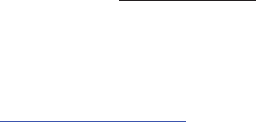
GT-P1010_WI-FI Tab_English_UM_UEKC6_BH_033111_F6
Intellectual Property
All Intellectual Property, as defined below, owned by or which is otherwise the property of Samsung or its respective suppliers relating to
the SAMSUNG Galaxy Tab, including but not limited to, accessories, parts, or software relating there to (the “Galaxy Tab System”), is
proprietary to Samsung and protected under federal laws, state laws, and international treaty provisions. Intellectual Property includes, but
is not limited to, inventions (patentable or unpatentable), patents, trade secrets, copyrights, software, computer programs, and related
documentation and other works of authorship. You may not infringe or otherwise violate the rights secured by the Intellectual Property.
Moreover, you agree that you will not (and will not attempt to) modify, prepare derivative works of, reverse engineer, decompile,
disassemble, or otherwise attempt to create source code from the software. No title to or ownership in the Intellectual Property is
transferred to you. All applicable rights of the Intellectual Property shall remain with SAMSUNG and its suppliers.
Samsung Electronics America (SEA), Inc.
©
2011 Samsung Electronics America, Inc. All rights reserved.
Do you have questions about your Samsung Mobile Device?
For 24 hour information and assistance, we offer a new FAQ/ARS System (Automated Response System) at:
http://www.samsung.com/us/support
Address:
85 Challenger Road
Ridgefield Park, New Jersey 07660
Toll Free Telephone:
1-800-SAMSUNG
Internet Address
:
http://www.samsungusa.com
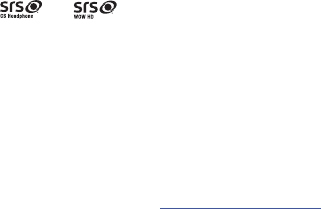
Nuance®, VSuite™, T9® Text Input, XT9® Smart Input, and the Nuance logo are trademarks or registered trademarks of Nuance
Communications, Inc., or its affiliates in the United States and/or other countries.
The Bluetooth® word mark, figure mark (stylized “B Design”), and combination mark (Bluetooth word mark and “B Design”) are registered
trademarks and are wholly owned by the Bluetooth SIG.
microSDTM, microSDHCTM, and the microSD logo are Trademarks of the SD Card Association.
Openwave® is a registered Trademark of Openwave, Inc.
and are trademarks of SRS Labs, Inc. CS Headphone and WOW HD technologies are incorporated under license from
SRS Labs, Inc.
Google, the Google logo, Android, the Android logo, Android Market, Gmail, Google Mail, Google Apps, Google Calendar, Google Checkout,
Google Earth, Google Latitude, Google Maps, Google Talk, Picasa, and YouTube are trademarks of Google Inc.
Wi-Fi is a registered trademark of the Wireless Fidelity Alliance, Inc.
Swype is a trademark of Swype, Inc.
Open Source Software
Some software components of this product incorporate source code covered under GNU General Public License (GPL), GNU Lesser General
Public License (LGPL), OpenSSL License, BSD License and other open source licenses. To obtain the source code covered under the open
source licenses, please visit:
http://opensource.samsung.com
.
Disclaimer of Warranties; Exclusion of Liability
EXCEPT AS SET FORTH IN THE EXPRESS WARRANTY CONTAINED ON THE WARRANTY PAGE ENCLOSED WITH THE PRODUCT, THE
PURCHASER TAKES THE PRODUCT “AS IS”, AND SAMSUNG MAKES NO EXPRESS OR IMPLIED WARRANTY OF ANY KIND WHATSOEVER
WITH RESPECT TO THE PRODUCT, INCLUDING BUT NOT LIMITED TO THE MERCHANTABILITY OF THE PRODUCT OR ITS FITNESS FOR ANY
PARTICULAR PURPOSE OR USE; THE DESIGN, CONDITION OR QUALITY OF THE PRODUCT; THE PERFORMANCE OF THE PRODUCT; THE
WORKMANSHIP OF THE PRODUCT OR THE COMPONENTS CONTAINED THEREIN; OR COMPLIANCE OF THE PRODUCT WITH THE
REQUIREMENTS OF ANY LAW, RULE, SPECIFICATION OR CONTRACT PERTAINING THERETO. NOTHING CONTAINED IN THE INSTRUCTION
MANUAL SHALL BE CONSTRUED TO CREATE AN EXPRESS OR IMPLIED WARRANTY OF ANY KIND WHATSOEVER WITH RESPECT TO THE
PRODUCT. IN ADDITION, SAMSUNG SHALL NOT BE LIABLE FOR ANY DAMAGES OF ANY KIND RESULTING FROM THE PURCHASE OR USE OF
THE PRODUCT OR ARISING FROM THE BREACH OF THE EXPRESS WARRANTY, INCLUDING INCIDENTAL, SPECIAL OR CONSEQUENTIAL
DAMAGES, OR LOSS OF ANTICIPATED PROFITS OR BENEFITS.

1
Table of Contents
Section 1: Getting Started ..............................................4
Understanding This User Manual . . . . . . . . . . . . . . . . . . . . . . . 4
Battery . . . . . . . . . . . . . . . . . . . . . . . . . . . . . . . . . . . . . . . . . . . 5
Turning Your Device On and Off . . . . . . . . . . . . . . . . . . . . . . . . 6
Your Google Account . . . . . . . . . . . . . . . . . . . . . . . . . . . . . . . . 7
Using Google Maps . . . . . . . . . . . . . . . . . . . . . . . . . . . . . . . . . 7
System Tutorial . . . . . . . . . . . . . . . . . . . . . . . . . . . . . . . . . . . . 7
Task Manager . . . . . . . . . . . . . . . . . . . . . . . . . . . . . . . . . . . . . 7
Memory Card . . . . . . . . . . . . . . . . . . . . . . . . . . . . . . . . . . . . . . 8
Galaxy Tab Accessories . . . . . . . . . . . . . . . . . . . . . . . . . . . . . . 9
Securing Your Device . . . . . . . . . . . . . . . . . . . . . . . . . . . . . . . . 9
Troubleshooting . . . . . . . . . . . . . . . . . . . . . . . . . . . . . . . . . . . 10
Android System Recovery . . . . . . . . . . . . . . . . . . . . . . . . . . . 11
Section 2: Understanding Your Device ........................12
Features . . . . . . . . . . . . . . . . . . . . . . . . . . . . . . . . . . . . . . . . 12
Front and Top Views . . . . . . . . . . . . . . . . . . . . . . . . . . . . . . . 13
Side Views . . . . . . . . . . . . . . . . . . . . . . . . . . . . . . . . . . . . . . . 14
Back and Bottom Views . . . . . . . . . . . . . . . . . . . . . . . . . . . . . 14
Home Screen . . . . . . . . . . . . . . . . . . . . . . . . . . . . . . . . . . . . . 15
Navigating Your Device . . . . . . . . . . . . . . . . . . . . . . . . . . . . . 17
Notification Panel . . . . . . . . . . . . . . . . . . . . . . . . . . . . . . . . . . 18
Primary Shortcuts . . . . . . . . . . . . . . . . . . . . . . . . . . . . . . . . . 20
Widgets . . . . . . . . . . . . . . . . . . . . . . . . . . . . . . . . . . . . . . . . . 20
Shortcuts . . . . . . . . . . . . . . . . . . . . . . . . . . . . . . . . . . . . . . . . 22
Folders . . . . . . . . . . . . . . . . . . . . . . . . . . . . . . . . . . . . . . . . . 23
Wallpapers . . . . . . . . . . . . . . . . . . . . . . . . . . . . . . . . . . . . . . 24
Applications . . . . . . . . . . . . . . . . . . . . . . . . . . . . . . . . . . . . . . 24
Section 3: Contacts and Accounts .............................. 29
Accounts . . . . . . . . . . . . . . . . . . . . . . . . . . . . . . . . . . . . . . . . 29
Contacts . . . . . . . . . . . . . . . . . . . . . . . . . . . . . . . . . . . . . . . . 30
My Profile . . . . . . . . . . . . . . . . . . . . . . . . . . . . . . . . . . . . . . . 34
Groups . . . . . . . . . . . . . . . . . . . . . . . . . . . . . . . . . . . . . . . . . 34
Favorites . . . . . . . . . . . . . . . . . . . . . . . . . . . . . . . . . . . . . . . . 36
Section 4: Entering Text ............................................... 37
Virtual QWERTY Keyboard . . . . . . . . . . . . . . . . . . . . . . . . . . . 37
Text Input Methods . . . . . . . . . . . . . . . . . . . . . . . . . . . . . . . . 37
Changing the Input Method . . . . . . . . . . . . . . . . . . . . . . . . . . 37
Entering Text Using Swype . . . . . . . . . . . . . . . . . . . . . . . . . . 38
Entering Text Using the Samsung Keypad . . . . . . . . . . . . . . . 40
Section 5: Messaging ................................................... 41
Types of Messages . . . . . . . . . . . . . . . . . . . . . . . . . . . . . . . . 41
Gmail . . . . . . . . . . . . . . . . . . . . . . . . . . . . . . . . . . . . . . . . . . 41
Email . . . . . . . . . . . . . . . . . . . . . . . . . . . . . . . . . . . . . . . . . . . 43
Google Talk . . . . . . . . . . . . . . . . . . . . . . . . . . . . . . . . . . . . . . 47
Section 6: Web and Social Networking ....................... 48
Browser . . . . . . . . . . . . . . . . . . . . . . . . . . . . . . . . . . . . . . . . . 48
Maps . . . . . . . . . . . . . . . . . . . . . . . . . . . . . . . . . . . . . . . . . . . 52
Latitude . . . . . . . . . . . . . . . . . . . . . . . . . . . . . . . . . . . . . . . . . 53
2
Navigation . . . . . . . . . . . . . . . . . . . . . . . . . . . . . . . . . . . . . . . 53
News & Weather . . . . . . . . . . . . . . . . . . . . . . . . . . . . . . . . . . . 54
Places . . . . . . . . . . . . . . . . . . . . . . . . . . . . . . . . . . . . . . . . . . 54
Google Search . . . . . . . . . . . . . . . . . . . . . . . . . . . . . . . . . . . . 54
Voice Search . . . . . . . . . . . . . . . . . . . . . . . . . . . . . . . . . . . . . 55
Feeds and Updates . . . . . . . . . . . . . . . . . . . . . . . . . . . . . . . . . 55
YouTube . . . . . . . . . . . . . . . . . . . . . . . . . . . . . . . . . . . . . . . . . 56
Section 7: Music ...........................................................57
Music Player . . . . . . . . . . . . . . . . . . . . . . . . . . . . . . . . . . . . . . 57
Music Hub . . . . . . . . . . . . . . . . . . . . . . . . . . . . . . . . . . . . . . . 59
Section 8: Photos and Video ........................................60
Camera . . . . . . . . . . . . . . . . . . . . . . . . . . . . . . . . . . . . . . . . . 60
Video . . . . . . . . . . . . . . . . . . . . . . . . . . . . . . . . . . . . . . . . . . . 64
Gallery . . . . . . . . . . . . . . . . . . . . . . . . . . . . . . . . . . . . . . . . . . 64
Digital Frame . . . . . . . . . . . . . . . . . . . . . . . . . . . . . . . . . . . . . 67
Media Hub . . . . . . . . . . . . . . . . . . . . . . . . . . . . . . . . . . . . . . . 68
Section 9: Connections ................................................69
Wi-Fi . . . . . . . . . . . . . . . . . . . . . . . . . . . . . . . . . . . . . . . . . . . 69
Bluetooth . . . . . . . . . . . . . . . . . . . . . . . . . . . . . . . . . . . . . . . . 70
USB Settings . . . . . . . . . . . . . . . . . . . . . . . . . . . . . . . . . . . . . 71
Memory Card . . . . . . . . . . . . . . . . . . . . . . . . . . . . . . . . . . . . . 72
Section 10: Applications and Widgets ........................74
GPS Applications . . . . . . . . . . . . . . . . . . . . . . . . . . . . . . . . . . 74
Alarm Clock . . . . . . . . . . . . . . . . . . . . . . . . . . . . . . . . . . . . . . 75
AllShare . . . . . . . . . . . . . . . . . . . . . . . . . . . . . . . . . . . . . . . . . 76
Amazon Kindle . . . . . . . . . . . . . . . . . . . . . . . . . . . . . . . . . . . . 77
Browser . . . . . . . . . . . . . . . . . . . . . . . . . . . . . . . . . . . . . . . . . 77
Calculator . . . . . . . . . . . . . . . . . . . . . . . . . . . . . . . . . . . . . . . 78
Calendar . . . . . . . . . . . . . . . . . . . . . . . . . . . . . . . . . . . . . . . . 78
Camera . . . . . . . . . . . . . . . . . . . . . . . . . . . . . . . . . . . . . . . . . 80
Contacts . . . . . . . . . . . . . . . . . . . . . . . . . . . . . . . . . . . . . . . . 80
Daily Briefing . . . . . . . . . . . . . . . . . . . . . . . . . . . . . . . . . . . . . 80
Date, Time, and Weather . . . . . . . . . . . . . . . . . . . . . . . . . . . . 81
Date, Time, or Weather . . . . . . . . . . . . . . . . . . . . . . . . . . . . . 82
Digital Frame . . . . . . . . . . . . . . . . . . . . . . . . . . . . . . . . . . . . . 82
Dual Clock . . . . . . . . . . . . . . . . . . . . . . . . . . . . . . . . . . . . . . . 82
Email . . . . . . . . . . . . . . . . . . . . . . . . . . . . . . . . . . . . . . . . . . . 82
FT Mobile . . . . . . . . . . . . . . . . . . . . . . . . . . . . . . . . . . . . . . . . 83
Gallery . . . . . . . . . . . . . . . . . . . . . . . . . . . . . . . . . . . . . . . . . . 83
Gmail . . . . . . . . . . . . . . . . . . . . . . . . . . . . . . . . . . . . . . . . . . . 83
Google Search . . . . . . . . . . . . . . . . . . . . . . . . . . . . . . . . . . . . 83
Latitude . . . . . . . . . . . . . . . . . . . . . . . . . . . . . . . . . . . . . . . . . 83
Maps . . . . . . . . . . . . . . . . . . . . . . . . . . . . . . . . . . . . . . . . . . . 84
Market . . . . . . . . . . . . . . . . . . . . . . . . . . . . . . . . . . . . . . . . . . 84
Media Hub . . . . . . . . . . . . . . . . . . . . . . . . . . . . . . . . . . . . . . . 84
Memo . . . . . . . . . . . . . . . . . . . . . . . . . . . . . . . . . . . . . . . . . . 85
Moviefone . . . . . . . . . . . . . . . . . . . . . . . . . . . . . . . . . . . . . . . 85
Music . . . . . . . . . . . . . . . . . . . . . . . . . . . . . . . . . . . . . . . . . . . 86
Music Hub . . . . . . . . . . . . . . . . . . . . . . . . . . . . . . . . . . . . . . . 86
My Files . . . . . . . . . . . . . . . . . . . . . . . . . . . . . . . . . . . . . . . . . 86
Navigation . . . . . . . . . . . . . . . . . . . . . . . . . . . . . . . . . . . . . . . 87
News & Weather . . . . . . . . . . . . . . . . . . . . . . . . . . . . . . . . . . 87
NYTimes . . . . . . . . . . . . . . . . . . . . . . . . . . . . . . . . . . . . . . . . 87
3
Places . . . . . . . . . . . . . . . . . . . . . . . . . . . . . . . . . . . . . . . . . . 88
Power Control . . . . . . . . . . . . . . . . . . . . . . . . . . . . . . . . . . . . 88
Qik Manual . . . . . . . . . . . . . . . . . . . . . . . . . . . . . . . . . . . . . . 89
Qik Video . . . . . . . . . . . . . . . . . . . . . . . . . . . . . . . . . . . . . . . . 89
Samsung Apps . . . . . . . . . . . . . . . . . . . . . . . . . . . . . . . . . . . . 89
Settings . . . . . . . . . . . . . . . . . . . . . . . . . . . . . . . . . . . . . . . . . 90
Social Hub . . . . . . . . . . . . . . . . . . . . . . . . . . . . . . . . . . . . . . . 90
Talk . . . . . . . . . . . . . . . . . . . . . . . . . . . . . . . . . . . . . . . . . . . . 90
Task Manager . . . . . . . . . . . . . . . . . . . . . . . . . . . . . . . . . . . . 90
ThinkFree Office . . . . . . . . . . . . . . . . . . . . . . . . . . . . . . . . . . . 91
Video . . . . . . . . . . . . . . . . . . . . . . . . . . . . . . . . . . . . . . . . . . . 91
Voice Search . . . . . . . . . . . . . . . . . . . . . . . . . . . . . . . . . . . . . 91
World Clock . . . . . . . . . . . . . . . . . . . . . . . . . . . . . . . . . . . . . . 92
WSJ . . . . . . . . . . . . . . . . . . . . . . . . . . . . . . . . . . . . . . . . . . . . 92
YouTube . . . . . . . . . . . . . . . . . . . . . . . . . . . . . . . . . . . . . . . . 93
Section 11: Settings .....................................................94
Accessing Settings . . . . . . . . . . . . . . . . . . . . . . . . . . . . . . . . . 94
Wireless and Network . . . . . . . . . . . . . . . . . . . . . . . . . . . . . . 94
Sound Settings . . . . . . . . . . . . . . . . . . . . . . . . . . . . . . . . . . . 100
Display Settings . . . . . . . . . . . . . . . . . . . . . . . . . . . . . . . . . . 102
Location and Security . . . . . . . . . . . . . . . . . . . . . . . . . . . . . . 103
Applications . . . . . . . . . . . . . . . . . . . . . . . . . . . . . . . . . . . . . 106
Accounts and Sync . . . . . . . . . . . . . . . . . . . . . . . . . . . . . . . 108
Privacy . . . . . . . . . . . . . . . . . . . . . . . . . . . . . . . . . . . . . . . . . 109
SD Card and Device Storage . . . . . . . . . . . . . . . . . . . . . . . . 110
Search . . . . . . . . . . . . . . . . . . . . . . . . . . . . . . . . . . . . . . . . . 110
Locale and Text . . . . . . . . . . . . . . . . . . . . . . . . . . . . . . . . . . 111
Voice Input and Output . . . . . . . . . . . . . . . . . . . . . . . . . . . . 114
Accessibility . . . . . . . . . . . . . . . . . . . . . . . . . . . . . . . . . . . . 115
Date and Time . . . . . . . . . . . . . . . . . . . . . . . . . . . . . . . . . . . 115
About Device . . . . . . . . . . . . . . . . . . . . . . . . . . . . . . . . . . . . 116
Section 12: Health and Safety Information ............... 117
Exposure to Radio Frequency (RF) Signals . . . . . . . . . . . . . . 117
Specific Absorption Rate (SAR) Certification Information . . . 121
Smart Practices While Driving . . . . . . . . . . . . . . . . . . . . . . . 123
Battery Use and Safety . . . . . . . . . . . . . . . . . . . . . . . . . . . . 123
Display / Touch-Screen . . . . . . . . . . . . . . . . . . . . . . . . . . . . 125
Section 13: Warranty Information ............................. 132
Standard Limited Warranty . . . . . . . . . . . . . . . . . . . . . . . . . 132
End User License Agreement for Software . . . . . . . . . . . . . . 135
Index ............................................................................ 140

4
Section 1: Getting Started
This section helps you to quickly start using your device.
Understanding This User Manual
The sections of this manual generally follow the features of your
device. A robust index for features begins on page 140.
Also included is important safety information, beginning on
page 117, that you should know before using your device.
This manual gives navigation instructions according to the
default display settings. If you select other settings, navigation
steps may be different.
Unless otherwise specified, all instructions in this manual
assume that you are starting from a Home screen. To get to a
Home screen, you may need to unlock the device. For more
information, refer to “Securing Your Device” on page 9.
Note:
Instructions in this manual are based on default settings and may vary
from your device depending on the software version on your device
and any changes to the device’s settings.
Unless stated otherwise, instructions in this user manual start with the
device unlocked, at the Home screen.
All screen images in this manual are simulated. Actual displays may
vary depending on the software version of your device and any
changes to the device’s settings.
Special Text
In this manual, some text is set apart from the rest. This special
text is intended to point out important information, share quick
methods for activating features, define terms, and more. The
definitions for these methods are as follows:
•
Notes
: Presents alternative options for the current feature, menu, or
sub-menu.
•
Tips
: Provides quick or innovative methods or useful shortcuts.
•
Important
: Points out important information about the current feature
that could affect performance.
•
Warning
: Brings important information to your attention that can help
to prevent loss of data or functionality or damage to your device.
Text Conventions
This manual provides condensed information about how to use
your device. To make this possible, the following text conventions
are used to represent often-used steps:
➔
Arrows are used to represent the sequence of selecting
successive options in longer, or repetitive, procedures. For
example:
From a Home screen, press the
Menu Key
➔
Settings
➔
Wireless and network
➔
Wi-Fi settings
.
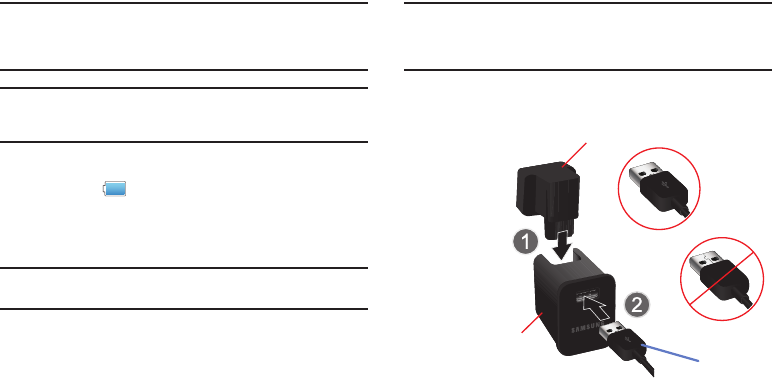
Getting Started 5
Battery
Your device is powered by a rechargeable, standard Li-Ion
battery. A Wall/USB Charger (Charging Head and USB cable) are
included with the device for charging the battery.
Note:
The battery comes partially charged. You must fully charge the battery
before using your device for the first time.
After the first charge, you can use the device while charging.
Warning!:
Use only approved charging devices. Approved accessories are
designed to maximize battery life. Using other accessories may
invalidate your warranty and may cause damage.
Battery Indicator
The Battery icon in the Status Bar shows the battery power
level. When battery power is 15% or less, your device prompts
you to charge the battery. If you continue to operate the device
without charging, the device powers off.
Tip:
Task Manager provides helpful information about extending battery life.
For more information, refer to “Task Manager” on page 7.
Charging the Battery
Your device comes with a Wall/USB Charger (Outlet Connector,
Charging Head, and USB cable) to charge your device from any
standard AC power outlet.
Note:
The battery comes partially charged. You must fully charge the battery
before using your device for the first time.
After the first charge, you can use the device while charging.
1. Carefully slide the Outlet Connector into the Charging Head
(1), making sure the connection is secure.
Incorrect
USB Cable
Charging
Head
Correct
Outlet Connector
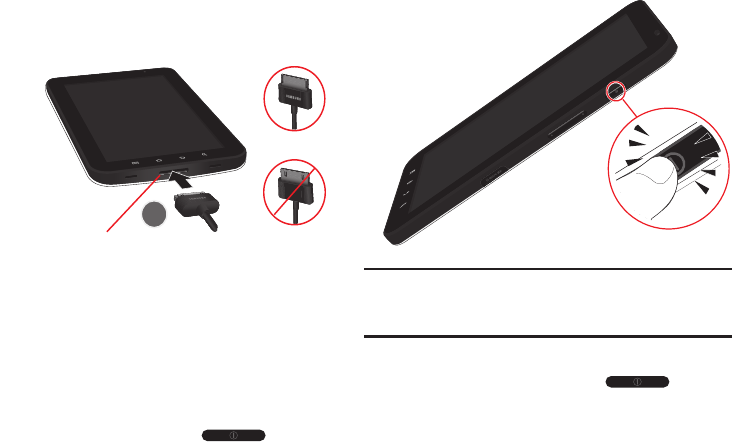
6
2. Insert the USB cable into the Charging Head (2).
3. Insert the USB cable into the device’s Charger/Accessory
Port (3).
4. Plug the Charging Head into a standard AC power outlet.
5. When charging is complete, unplug the Charging Head
from the power outlet and remove the USB cable from the
device.
Turning Your Device On and Off
Turning Your Device On
䊳
Press and hold the
Power/Lock
Key
.
Note:
Your device’s internal antenna is located along the top back of the
device. Do not block the antenna; doing so may affect signal quality
and may cause the device to operate at a higher power level than is
necessary.
Turning Your Device Off
1. Press and hold the
Power/Lock
Key
.
2. At the prompt, touch
Power off
.
Correct
Incorrect
Charger/Accessory Port
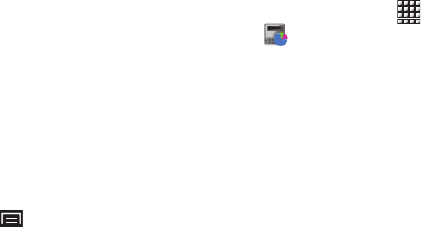
Getting Started 7
Your Google Account
Your new device uses your Google account to fully utilize its
Android features, including Gmail, Maps, Navigation, Google Talk
and the Android Market. When you turn on your device for the
first time, set up a connection with your existing Google account
or create a new Google account.
To create a Google account or set up your Google account on
your device use
Accounts and sync
settings. For more
information, refer to “Accounts and Sync” on page 108.
Using Google Maps
In order to use some applications related to Google Maps, you
must first connect Wi-fi. For more information, refer to “Wi-Fi
Settings” on page 94.
You must also enable location services to use Google Maps.
Some features require Standalone or Google location services.
For more information, refer to “Location and Security” on
page 103.
System Tutorial
To get the most out of your device, use the system tutorial to
learn about important concepts:
䊳
From a Home screen, press the
Menu Key
➔
Settings
➔
About device
➔
System tutorial
.
Task Manager
Your device can run applications simultaneously and some
applications run in the background.
Use Task Manager to see which applications are running on your
device and to end running applications to extend battery life. You
can also uninstall applications from your device and see how
much memory is used by applications.
Task Manager provides information about applications, including
Active applications
,
Package
,
RAM manager
,
Summary
, and
Help
.
To access the Task Manager:
1. From a Home screen, touch
Applications
➔
Task Manager
.
2. Touch the
Active applications
tab to view applications
running on your device. Touch
End
to end an application or
End all
to stop all running applications.
3. Touch the
Package
tab to view applications installed from
Android Market. Touch
Uninstall
to remove an application
from your device.
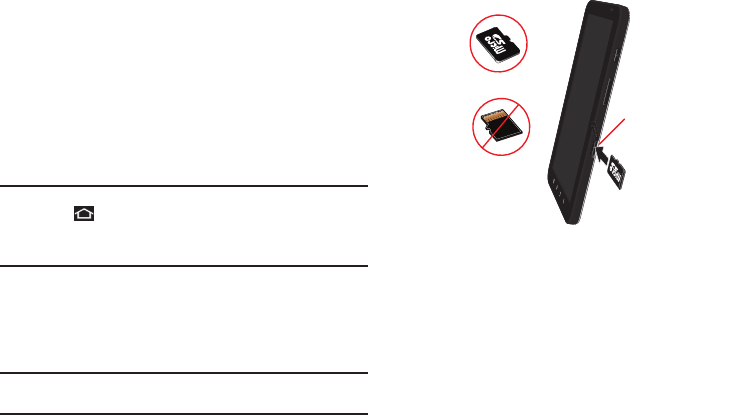
8
4. Touch the
RAM manager
tab to display the amount of RAM
(Random Access Memory) currently in use. Touch
Level 1
to clear inactive processes or
Level 2
to clear inactive and
background processes, then touch
Clear Memory
.
5. Touch the
Summary
tab to view RAM and Storage memory
statistics.
6. Touch the
Help
tab to view useful tips for extending battery
life.
Tip:
To launch Task Manager from any screen, touch and hold the
Home Key
, then touch
Task Manager
.
You can also access Task Manager from the
Program Monitor
widget. For
more information, refer to “Widgets” on page 20.
Memory Card
Your device supports removable microSD™ or microSDHC™
memory cards, for storage of music, photos, videos, and other
files.
Note:
You can only store music files that you own (from a CD or purchased
with the device) on a memory card.
Installing a Memory Card
1. Open the Memory Card Slot cover and turn to expose the
slot.
2. With the gold contacts facing down, carefully slide the
memory card into the slot, pushing gently until it clicks into
place.
3. Replace the Memory Card Slot cover.
Memory
Card Slot
Correct
Incorrect
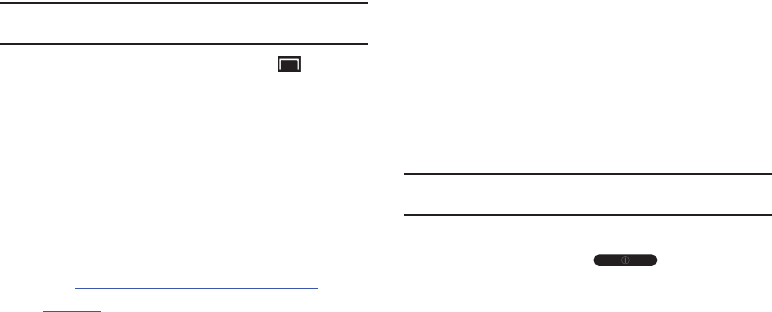
Getting Started 9
Removing a Memory Card
Important!:
To prevent damage to information stored on the memory card,
unmount the card before removing it from the device.
1. From a Home screen, press the
Menu Key
➔
Settings
➔
SD card and device storage
➔
Unmount SD card
.
2. Open the Memory Card Slot cover and turn to expose the
slot.
3. Gently press down on the memory card, so that it pops out
from the slot, and carefully pull the card out.
4. Replace the Memory Slot cover.
Galaxy Tab Accessories
To find accessories for your Gaxaxy Tab:
1. Go to
http://www.samsung.com/us/mobile/galaxy-tab-
accessories
.
Galaxy Tab accessories display.
2. Use your model number to find compatible accessories.
Securing Your Device
By default, the device locks automatically when the screen times
out or you can lock it manually. You can unlock the device using
one of the default Unlock screens or, for increased security, use a
personal screen unlock pattern.
For more information about creating and enabling a Screen
unlock pattern, see “Set Screen Lock” on page 104.
For other settings related to securing your device, see “Location
and Security” on page 103.
Note:
Unless stated otherwise, instructions in this User Manual start with the
device unlocked, at the Home screen.
Locking the device manually
䊳
Press the
Power/Lock Key
.
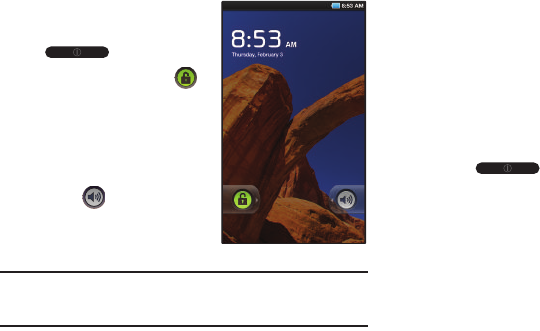
10
Unlocking the device
1. Press the
Power/Lock Key
.
2. Touch and drag
Unlock
from left to right.
You can also set the master
Volume level from the lock
screen. Touch and drag
Sound
from right to left
to toggle Sound between ON
and OFF modes.
Note:
You can choose the type of Screen Unlock you want to use, from
Pattern, PIN or Password. For more information, refer to “Location and
Security” on page 103.
Troubleshooting
If your device has fatal errors, hangs up, or freezes, you may
need to close all programs or reset the device to regain
functionality.
•
If your device is still responsive, but a program is frozen, close the
program using the Task Manager. For more information, refer to
“Task
Manager”
on page 7.
•
If your device is frozen and unresponsive, press and hold the
Power/
Lock Key
for 8 to 10 seconds.
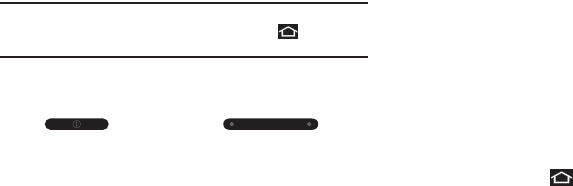
Getting Started 11
Android System Recovery
Android System Recovery is used for Google updates. The
average user should never need to perform a system recovery.
Note:
If you entered this menu by mistake, use the Volume Up/Down key to
select
reboot system now
, then press the
Home Key
. Your device
then continues to boot up.
To enter the Android System Recovery mode, follow these steps:
1. With the device turned off, press the
Power/Lock
Key
and
Volume Up Key
at the
same time until the device switches on.
2. Once the Galaxy Tab logo appears, release the Power/Lock
key while continuing to press the Volume Up key.
3. Continue to press the Volume Up key for at least 8
seconds, until Recovery mode is launched and the Android
System Recovery screen is displayed.
4. Release the Volume Up key.
5. The following options are available:
• reboot system now
: turns on your device.
• apply sdcard:update.zip
: allows you to apply updates to your
device.
•wipe data/factory reset
: deletes all data from the device except
captured pictures and videos. For more information, refer to
“Factory Data Reset”
on page 110.
• wipe cache partition
: allows you to delete all cache data such as
log files.
• format internal sd-card
: allows you to reformat the internal
microSD card.
6. Use the Volume Up/Down key to scroll up or down, then
use the
Home Key
to make a selection.

12
Section 2: Understanding Your Device
This section outlines key features of your device and describes
the screen and the icons that appear when the device is in use. It
also shows how to navigate through the device.
Features
•
7-inch 1024x600 WSVGA TFT LCD touch screen
•
Android OS
•
Android Market, plus pre-loaded applications
•
Messaging Features:
–
Gmail
–
Email (corporate and personal)
•
Connections:
–
Wi-Fi 802.11 b/g/n
–
Bluetooth 2.1
•
Compatible with Adobe
®
Flash
®
10.1
•
Social Hub to integrate your e-mail, calendar and favorite social
networking sites
•
3 Megapixel Camera/Camcorder with Flash, plus 1.3 Megapixel
forward-facing Camera
•
Photo Gallery that supports JPEG, PNG, GIF, A-GIF, WBMP, and BMP
formats
•
HD Video Player (720p) that supports H.263, H.264, MPEG4, 3GP,
WMV (v9), Xvid, and DivX
®
formats
•
DivX Certified
®
to play DivX
®
video up to 640x480, including premium
content
•
Music Player that supports WAV, MP3, AAC, AAC+, eAAC+, AMR-NB,
AMR-WB, WMA (v9/10), MIDI, and SP-MIDI formats
•
Support for microSD
™
and microSDHC
™
Memory Cards.
•
Bluetooth
®
Wireless Technology. For more information about
supported profiles, see
“Bluetooth Profiles”
on page 96.
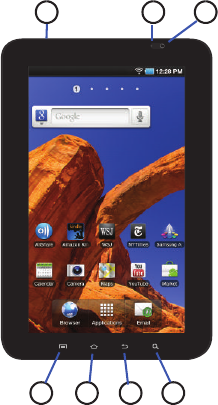
Understanding Your Device 13
Front and Top Views
The following items can be found on the front and top of your
device as illustrated on the next page.
1.
3.5mm Headset Jack
: Plug in an optional headset.
2.
Light Sensor
: Used to control screen brightness
automatically and when taking photos with the
Front-facing Camera.
3.
Front-facing Camera Lens
: Used when taking photos.
4.
Menu Key
: Press to display options for the current screen.
5.
Home Key
: Press to display the Home screen. Press and
hold to display recent applications or to launch Task
Manager.
6.
Back Key
: Press to return to the previous screen or option.
7.
Search Key
: Press to launch Google Search, to search your
device or the web.
3
2
7654
1
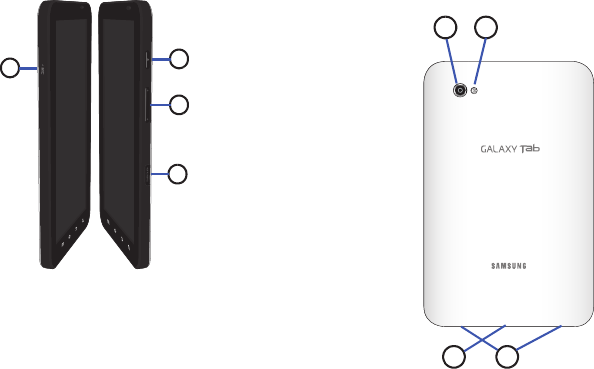
14
Side Views
The following items can be found on the sides of your device.
1.
Power/Lock Key
:
Press and hold to
turn the device on or
off. Press to lock the
device or to wake
the screen for
unlocking.
2.
Microphone
: Used to
pick up your voice or
audio during
recording.
3.
Volume Key
: From a
Home screen, press
to adjust Master Volume. During calls or music playback,
press
to adjust volume. Press to mute the ringtone of an
incoming call.
4.
Memory Card Slot
: Install a memory card for storage of
files.
Back and Bottom Views
The following items can be found on the back and bottom of your
device.
1.
Camera Flash
: Used
when taking photos.
2.
Camera Lens
: Used
when taking photos or
recording videos.
3.
Charger/Accessory Port
:
Plug in a USB cable for
charging or to sync
music and files.
4.
External Speakers
: Used
in music or video
playback, notification
tones, and for other
sounds.
1
2
3
4
3 4
21
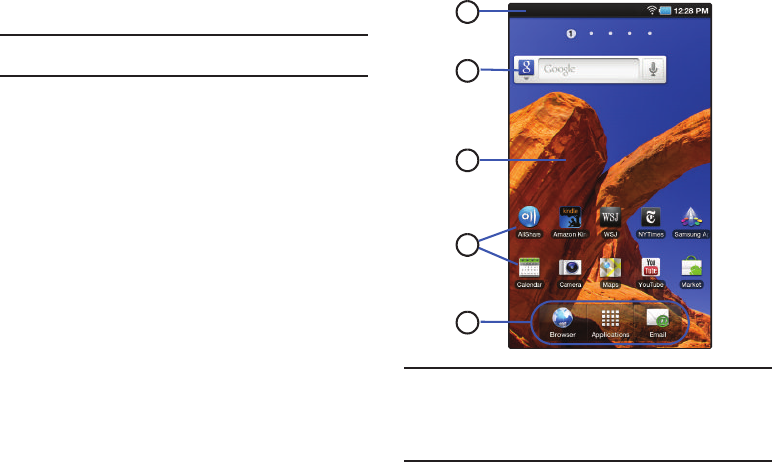
Understanding Your Device 15
Home Screen
The Home screen is the starting point for using your device.
Note:
Unless stated otherwise, instructions in this User Manual start with the
device unlocked, at the Home screen.
1.
Status Bar
: Presents icons to show notifications, battery
power, and connection details. For a list of icons, see
“Status Bar” on page 19.
2.
Widgets
: Applications that run on the Home screen. These
widgets are found on the Home screen by default. For
more information, refer to “Widgets” on page 20.
3.
Home screen
: The starting point for using your device.
Place shortcuts, widgets and other items to customize your
device to your needs.
4.
Shortcuts
: Shortcuts to common applications.These
shortcuts are found on the Home screen by default. For
more information, refer to “Shortcuts” on page 22.
5.
Primary Shortcuts
: Shortcuts to common features. For
more information, refer to “Primary Shortcuts” on
page 20.
Warning!:
If your device has a touch screen display, note that a touch screen
responds best to a light touch from the pad of your finger. Using
excessive force or a metallic object when pressing on the touch
screen may damage the tempered glass surface and void the
warranty. For more information, refer to “Warranty Information”
on page 132.
5
4
3
2
1
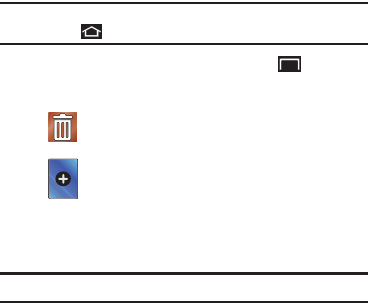
16
Extended Home Screen
The Home screen consists of the Home panel, plus four panels
that extend beyond the display width to provide more space for
adding shortcuts, widgets, and folders. You can also add four
more panels, up to a total of nine.
Slide your finger horizontally across the screen to scroll to the left
or right side panels. As you scroll, the indicator at the top of the
display shows your current position.
Customizing the Home Screen
To customize the Home screen to suit your preferences just
navigate to the desired Home screen, then touch and hold on the
screen to display the
Add to Home
screen
menu. Then touch one
of the options:
•
Widgets
: For more information, refer to
“Widgets”
on page 20.
•
Shortcuts
: For more information, refer to
“Shortcuts”
on page 22.
•
Folders
: For more information, refer to
“Folders”
on page 23.
•
Wallpapers
: For more information, refer to
“Wallpapers”
on
page 24.
Display settings
You can customize display settings to your preferences. For more
information, refer to “Display Settings” on page 102.
Adding and removing Home screen panels
Your device comes with five Home screen panels. You can
customize the Home screen to include additional panels.
Note:
The panel in the first position displays when you press the
Home Key
.
1. From a Home screen, press the
Menu Key
➔
Edit
.
2. Use these controls to configure panels:
3. To rearrange the order of panels, touch and drag a panel to
a new location.
Tip:
You can also display
Edit
options by pinching the Home screen.
Remove
: Touch and drag a panel to the Trash Can
to remove the panel from the Home screen.
Add
: Touch to add a new panel, up to a total of 9.
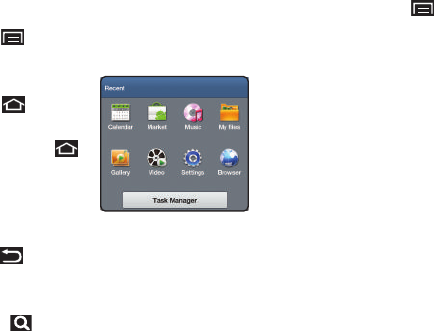
Understanding Your Device 17
Navigating Your Device
Use command keys and the touch screen to navigate.
Command Keys
Menu Key
Press the
Menu Key
to display options for the current screen
or feature.
Home Key
Press the
Home Key
to display
the first Home screen.
Press and hold the
Home Key
to launch a menu of recent
applications or to launch Task
Manager.
Back Key
Press the
Back Key
to return to the previous screen, option,
or step.
Search Key
Press the
Search Key
to search the web and your device.
Context-sensitive Menus
Context-sensitive menus offer options for features or screens. To
access context-sensitive menus:
•
Press the
Menu Key
.
•
Press and hold on an item.
Finger Gestures
Touch
Touch items to select or launch them. For example:
•
Touch the on-screen keyboard to enter characters or text.
•
Touch a menu item to select it.
•
Touch an application’s icon to launch the application.
Touch and Hold
Activate on-screen items. For example:
•
Touch and hold a widget on the home screen to move it.
•
Touch and hold on a field to display a pop-up menu of options.
Swipe, Flick, or Slide
Swipe, flick, or slide your finger vertically or horizontally across
the screen. For example:
•
Unlocking the screen
•
Scrolling the Home screens or a menu
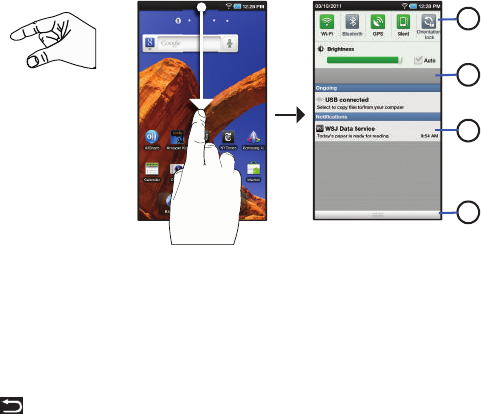
18
Pinch
Use two fingers, such as your index finger and
thumb, to make an inward pinch motion on the
screen, as if you are picking something up, or
an outward motion by sweeping your fingers
out. For example:
•
Pinch the Home screen to show customization options.
•
Pinch a photo in Gallery to zoom in.
Notification Panel
The Notification Panel shows information about connections,
messages, and other items.
To display the Notification Panel:
䊳
Sweep your finger downward from the top of the screen.
From the Notification Panel, the following options are available:
1. Touch an icon to activate the feature.
2. Tap to clear all notifications.
3. Tap a notification to open the application.
4. Touch and hold, then slide your finger up to close the
Notification Panel or touch the Back Key .
Icons
Icons at the top of the Notification Panel show status for:
•
Wi-Fi
: Touch to enable or disable Wi-Fi. For more information, refer to
“Wi-Fi”
on page 69.
•
Bluetooth
: Touch to enable or disable Bluetooth. For more information,
refer to
“Bluetooth”
on page 70.
•
GPS
: Touch to enable Standalone GPS services. For more information,
refer to
“Use GPS Satellites”
on page 104.
•
Silent
: Touch to toggle Silent mode On or Off.
1
2
3
4
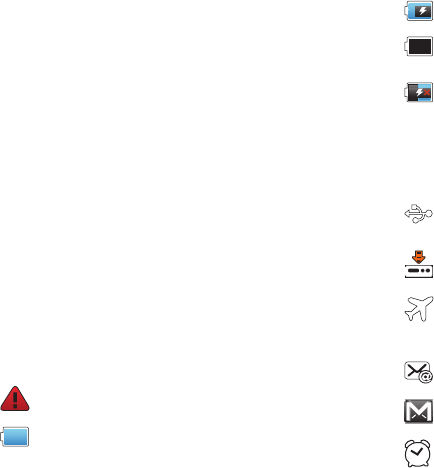
Understanding Your Device 19
•
Orientation lock
: Touch to enable or disable Orientation Lock. When
enabled, the screen orientation locks in the current orientation
(horizontal or vertical) and the orientation does not change when you
rotate the device.
Brightness
Touch and drag the slider to set the brightness or touch
Auto
to
allow the device to set brightness automatically based on
available light and battery charge status.
Clearing Notifications
1. Sweep your finger downward from the top of the screen to
display the Notifications Panel.
2. Touch a notification to clear it.
– or –
Touch
Clear
to clear all notifications.
Status Bar
The Status Bar displays icons to show network status, battery
power, and other details.
System Alert
: Check Notifications Panel for alerts.
Battery Level
: Shown fully charged.
Charging Indicator
: Battery is charging.
Device Power Critical
: Battery has only three percent
power remaining. Charge immediately.
USB Charging Indicator
: The device is connected to a
computer using a USB cable, but it is not charging.
The battery is only charged while connected to a
computer, if the device is turned off. When the device
is off, press the Power/Lock key to see the battery
charging indicator.
USB Connected
: Device is connected to a computer
using a USB cable.
Download in progress
: An application is being
downloaded to the device.
Indicates that the Flight Mode is active, which allows you
to use many of your tablet’s features, but it cannot access
online information or applications..
New Email Message
: You have new email.
New Gmail Message
: You have new Gmail.
Alarm Set
: An alarm is active. For more information,
refer to “Alarm Clock” on page 75.
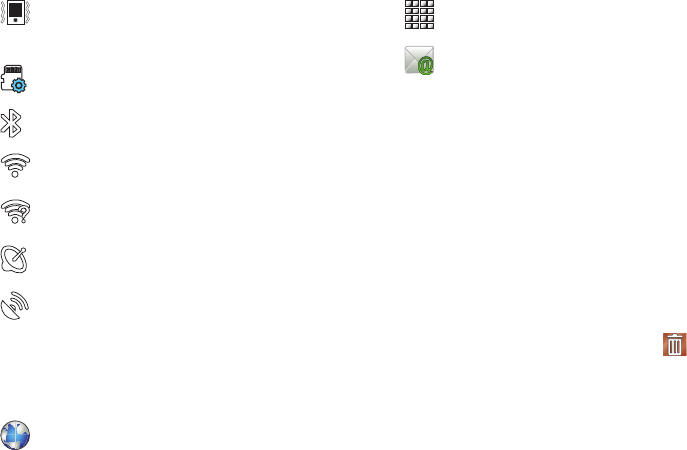
20
Primary Shortcuts
Primary Shortcuts appear at the bottom of the display.
Widgets
Widgets are self-contained applications that you can place on the
Home screen to access your favorite features.
Adding Widgets to the Home screen
1. Navigate to the desired Home screen, then touch and hold
on the screen to display the
Add to Home
screen
menu.
2. Touch
Widgets
, then touch a widget to add it to the Home
screen.
Removing Widgets
䊳
Touch and hold the Widget until
Remove
appears at
the bottom of the screen, then drag the Widget to the
Remove
icon to remove it.
Silent mode
: All sounds except media and alarms are
silenced and vibrate mode is active. See “Silent
Mode” on page 100.
Preparing SD Card
: A memory card is installed.
Bluetooth Active
: Bluetooth is turned on.
Wi-Fi Active
: Wi-Fi is connected, active, and
communicating with a Wireless Access Point (WAP).
Wi-Fi Action Needed
: Action needed to connect to
Wireless Access Point (WAP).
Acquiring GPS Signal
: Displays when GPS is acquiring a
signal.
GPS Active
: Displays when GPS is active.
Browser
: Access the Internet. Appears on the Home
screen by default. For more information, refer to
“Browser” on page 48.
Applications
: Access your device’s applications. For
more information, refer to “Applications” on page 24.
Email
: Send and receive email from your device.
Appears on the Home screen by default. For more
information, refer to “Email” on page 43.
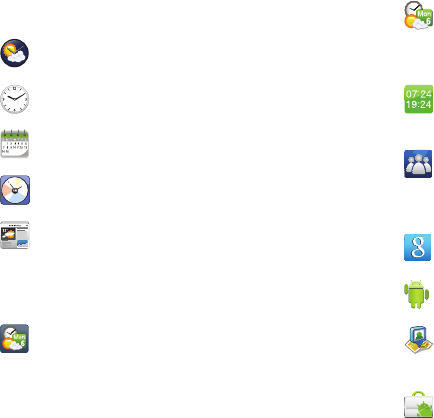
Understanding Your Device 21
Widgets
AccuWeather Clock
: Display the forecast from
AccuWeather. Touch the widget to choose locations.
Analog Clock
: Display an analog clock.
Calendar
: Display a calendar. For more information,
refer to “Calendar” on page 78.
Calendar clock
: Display an analog clock with the current
date.
Daily Briefing
: Monitor the weather, financial
information, news, and your schedule from one
convenient location. Appears on a Home screen by
default. For more information, refer to “Daily Briefing”
on page 80.
Date, time, and weather
: Display the date, the time, and
the weather for your current location or any other
location. For more information, refer to “Date, Time,
and Weather” on page 81.
Date, time, or weather
: Display either the date, the time,
or the weather for your current location or choose
another location. For more information, refer to “Date,
Time, or Weather” on page 82.
Dual clock
: Display the date and time for two different
locations. For more information, refer to “Dual Clock”
on page 82.
Feeds and Updates
: This application allows you to have
feeds and updates from Facebook, MySpace, and
Twitter displayed on your tablet. For more information,
refer to “Feeds and Updates” on page 55.
Google Search
: Display a Google Search bar. For more
information, refer to “Google Search” on page 54.
Home screen tips
: Display tips about the Home screen.
Latitude
: Locate your friends on a map, and share or
hide your location. For more information, refer to
“Latitude” on page 53.
Market
: Download applications from the Android
Market. For more information, refer to “Market” on
page 84.
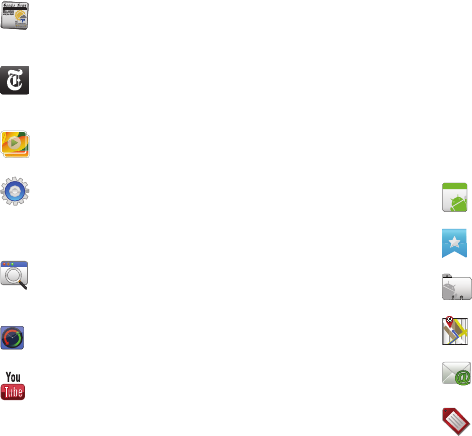
22
Shortcuts
Use Shortcuts for quick access to applications or features, such
as Email or other applications.
Adding Shortcuts from a Home screen
1. Navigate to a Home screen panel, then touch and hold on
the screen to display the
Add to Home
screen
menu.
2. Touch
Shortcuts
, then touch a selection, then follow the
prompts to add it to the Home screen.
News & Weather
: Display current news and weather for
your location. For more information, refer to “News &
Weather” on page 54.
NYTimes
: Allows you to read the latest edition of The
New York Times newspaper. For more information, refer
to “NYTimes” on page 87.
Picture frame
: Display a picture on a Home screen.
Power control
: Control Wi Fi, Bluetooth, and GPS
connections, and set automatic synchronization and
brightness settings. For more information, refer to
“Power Control” on page 88.
Program Monitor
: Display the number of active
applications. Touch to launch Task Manager. For more
information, refer to “Task Manager” on page 7.
Y! Finance Clock
: Display a clock with financial
information from Yahoo!® Finance.
YouTube
: Search YouTube and watch videos. For more
information, refer to “YouTube” on page 56.
aksdj akljlad pekajr didlfajj jd djfnfn
jeuifhe jle liekz ldak eaji alpald fhak a
aksdj akljlad pekajr didlfajj jd djfnfn
jeuifhe jle liekz ldak eaji alpald fhak a
aksdj akljlad pekajr
aksdj akljlad pekajr didlfajj jd djfnfn
jeuifhe jle liekz ldak eaji alpald fhak a
aksdj akljlad pekajr didlfajj jd djfnfn
jeuifhe jle liekz ldak eaji alpald fhak a
aksdj akljlad pekajr didlfajj jd djfnfn
jeuifhe jle liekz ldak eaji alpald fhak a
aksdj akljlad pekajr didlfajj jd djfnfn
jeuifhe jle liekz ldak eaji alpald fhak a
Applications
: Launch an application. For a list,
see “Applications” on page 24.
Bookmark
: Launch a bookmarked web page
.
Contact
: View a contact you specify.
Directions & Navigation
: Get directions and
navigation from Google Maps.
Email
: Access an Email account. For more
information, refer to “Email” on page 43.
Gmail label
: Access a Gmail label.
Android
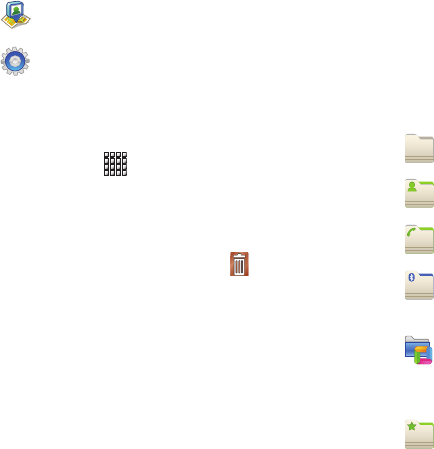
Understanding Your Device 23
Adding Shortcuts from Applications
1. Navigate to a Home screen panel.
2. Touch
Applications
.
3. Touch and hold on an application icon. The Shortcut icon is
automatically placed on the selected Home screen.
Removing Shortcuts
䊳
Touch and hold the Shortcut until
Remove
appears,
then drag the Shortcut to the
Remove
icon.
Folders
Place Folders on the Home screen to organize items together on
the Home screen.
1. Navigate to the desired Home screen, then touch and hold
on the screen to display the
Add to Home
screen
menu.
2. Touch
Folders
, then touch a selection:
Latitude
: Locate your friends on a map and share
or hide your location.
Settings
: Go to a specific setting.
New folder
: Create a new empty folder.
All contacts
: Create a folder containing all
contacts.
Contacts with phone numbers
: Create a folder
containing contacts with stored phone numbers.
Received list from Bluetooth
: Create a folder
containing a list of items received from
Bluetooth.
Recent documents
: Display the ThinkFree Office
Recent Docs list. Tap an entry to open the
associated document. For more information,
refer to “ThinkFree Office” on page 91.
Starred contacts
: Create a folder containing
contacts marked as Favorites.
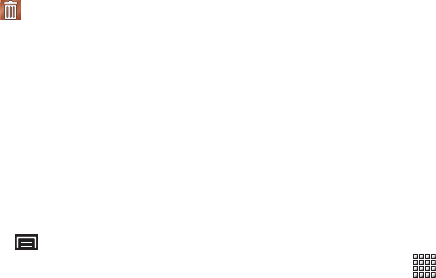
24
Removing Folders
䊳
Touch and hold the Folder until
Remove
appears, then
drag the Folder to the
Remove
icon.
Wallpapers
You can choose a picture to display in the background of the
Home screen. Choose from preloaded wallpaper images or select
a photo you have downloaded or taken with the Camera.
1. From a Home screen, touch and hold on the screen to
display the
Add to Home
screen
menu, then touch
Wallpapers
.
– or –
From a Home screen, press the
Menu Key
➔
Wallpaper
.
2. Choose a source for images:
• Home screen Wallpaper
: Access the Gallery to choose a picture
from an installed memory card. Touch a picture to select it, then
use the crop tool to resize the picture, if desired. Touch
Save
to
save the picture as wallpaper.
• Live wallpapers
: Choose from pre-loaded interactive animated
wallpapers. Touch a wallpaper to see an example. Touch
Settings
to view options for the selection. Touch
Set wallpaper
to save your
choice.
• Wallpaper gallery
: Choose from pre-loaded wallpaper images.
Touch a wallpaper, then touch
Set wallpaper
.
Applications
The Applications screen holds all applications on your wireless
device. Applications that you download and install from the
Android Market or from the web are also added to the
Applications screen.
You can place shortcuts to applications on the Home screen, for
quick access to the application. For more information, refer to
“Adding Shortcuts from Applications” on page 23.
1. From a Home screen, touch
Applications
.
2. Slide your finger across the screen left or right to scroll
through the Applications screens.
3. Touch an icon to launch the application.
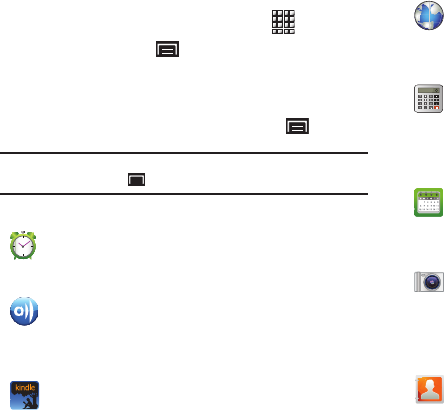
Understanding Your Device 25
Customizing the Applications Screens
1. From a Home screen, touch
Applications
.
2. Press the
Menu Key
➔
Edit
.
3. Touch and hold an application icon, then drag it to a new
location.
4. When you are finished, press the
Menu Key
➔
Save
.
Note:
To discard changes to the Applications screens before you save them,
press the
Menu Key
➔
Cancel
, then touch
OK
to confirm.
Applications
Alarm Clock
: Schedule alarms to remind you of
appointments or events, or as a wake-up. For more
information, refer to “Alarm Clock” on page 75.
AllShare
: Synchronize your device with your TV. A
shortcut to AllShare appears on a Home screen by
default. For more information, refer to “AllShare” on
page 76.
Amazon Kindle
TM: Download Amazon books to read on
your device. A shortcut to Amazon Kindle appears on a
Home screen by default. For more information, refer to
“Amazon Kindle” on page 77.
Browser
: Access the Internet. By default, a shortcut to
Browser appears on the Home screen as a Primary
Shortcut. For more information, refer to “Browser” on
page 48.
Calculator
: The calculator provides the basic
arithmetic functions; addition, subtraction,
multiplication, and division. The calculator can also be
used as a scientific calculator. For more information,
refer to “Calculator” on page 78.
Calendar
: Record events and appointments to manage
your schedule. A shortcut to Calendar appears on a
Home screen by default. For more information, refer to
“Calendar” on page 78.
Camera
: Take photos or record videos. A shortcut to
Camera appears on a Home screen by default. A
shortcut to Camera appears on a Home screen by
default. For more information, refer to “Camera” on
page 60.
Contacts
: Save and manage contact information for
your friends and colleagues. For more information,
refer to “Contacts” on page 30.
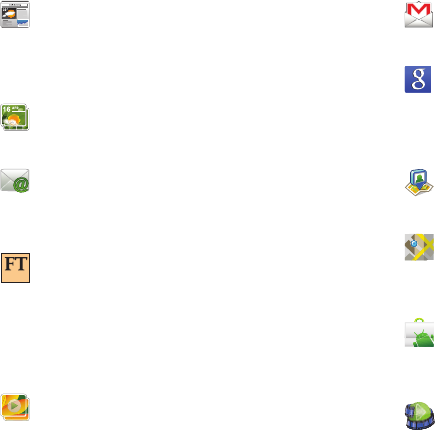
26
Daily Briefing
: Monitor weather, financial information,
news, and your schedule, from one application. A
shortcut to Daily Briefing appears on a Home screen
by default. For more information, refer to “Daily
Briefing” on page 80.
Digital Frame
: Display a slideshow of photos, a clock,
or play music. For more information, refer to “Digital
Frame” on page 67.
Email
: Send and receive email from your device. By
default, a shortcut to Email appears as a Primary
Shortcut on the Home screen. For more information,
refer to “Email” on page 43.
FT Mobile
: Read a fully optimized version of the
world’s leading business newspaper. This application
lets you download the daily FT for offline reading and
access the FT’s award-winning content and video. It
also allows you to view your personal investment
portfolios. For more information, refer to “FT Mobile”
on page 83.
Gallery
: View and manage photos stored on your
device or on an installed memory card. For more
information, refer to “Gallery” on page 64.
Gmail
: Send and receive emails with Gmail, Google’s
web-based email. For more information, refer to
“Gmail” on page 41.
Google Search
: Use the Google search engine to
search the internet and your device. A shortcut to
Google Search appears on a Home screen by default.
For more information, refer to “Google Search” on
page 54.
Latitude
: Use Google Latitude to locate your friends on
a map and share or hide your location. For more
information, refer to “Latitude” on page 53.
Maps
: Find locations and get directions with Google
maps. A shortcut to Maps appears on a Home screen
by default. For more information, refer to “Maps” on
page 52.
Market
: Browse, download, and install Android
applications. A shortcut to Market appears on a Home
screen by default. For more information, refer to
“Market” on page 84.
Media Hub
: Browse the latest movies and TV shows,
then rent or purchase the media for viewing on your
device. For more information, refer to “Media Hub” on
page 68.
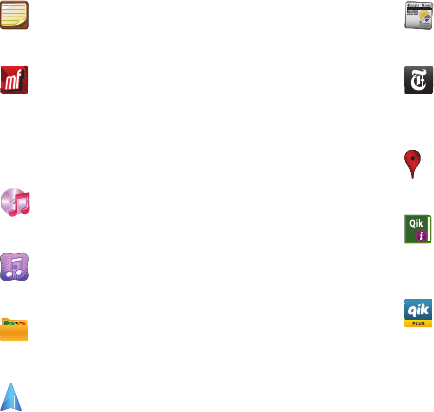
Understanding Your Device 27
Memo
: Create text memos and use Bluetooth to send
memos. For more information, refer to “Memo” on
page 85.
Moviefone
: Browse a directory of movies, check the
latest theater showtimes, find theater locations
nearest to you, buying tickets in advance, view
original movie content and news, and read movie
reviews. For more information, refer to “Moviefone”
on page 85.
Music
: Play music stored on an optional installed
memory card. For more information, refer to “Music
Player” on page 57.
Music Hub
: The Music Hub lets you purchase and
download songs and albums. For more information,
refer to “Music Hub” on page 59.
My files
: Find, view and manage files stored on an
optional installed memory card. For more information,
refer to “My Files” on page 86.
Navigation
: Use Google Maps Navigation to search for
locations, with turn-by-turn directions. For more
information, refer to “Navigation” on page 53.
News & Weather
: View Google news and weather. For
more information, refer to “News & Weather” on
page 54.
NYTimes
: Display the award-winning journalism of The
New York Times on your device. A shortcut to NYTimes
appears on a Home screen by default. For more
information, refer to “NYTimes” on page 87.
Places
: Use Google Maps to find places of interest,
plus add your own favorite places. For more
information, refer to “Places” on page 54.
Qik manual
: Read through the Qik manual right on
your Galaxy tablet. It contains the instructions you
need to use the Qik Video application. For more
information, refer to “Qik Manual” on page 89.
Qik Video
: Qik lets you record and share videos with
your friends, family, and favorite social networks like
Facebook, YouTube, and Twitter. For more information,
refer to “Qik Video” on page 89.
aksdj akljlad pekajr didlfajj jd djfnfn
jeuifhe jle liekz ldak eaji alpald fhak a
aksdj akljlad pekajr didlfajj jd djfnfn
jeuifhe jle liekz ldak eaji alpald fhak a
aksdj akljlad pekajr
aksdj akljlad pekajr didlfajj jd djfnfn
jeuifhe jle liekz ldak eaji alpald fhak a
aksdj akljlad pekajr didlfajj jd djfnfn
jeuifhe jle liekz ldak eaji alpald fhak a
aksdj akljlad pekajr didlfajj jd djfnfn
jeuifhe jle liekz ldak eaji alpald fhak a
aksdj akljlad pekajr didlfajj jd djfnfn
jeuifhe jle liekz ldak eaji alpald fhak a
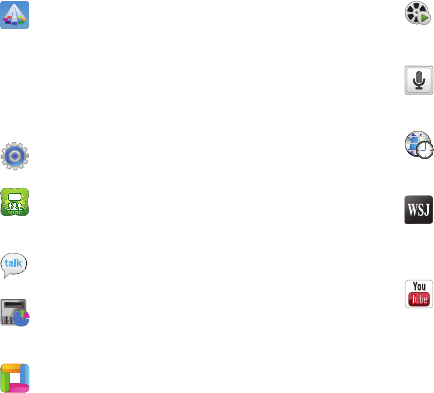
28
Samsung Apps
: Connect to Samsung Apps and make
your smart device even smarter. Simply and easily
download an abundance of applications to your phone
such as games, news, reference, social networking,
navigation, and more. A shortcut to Samsung Apps
appears on a Home screen by default. For more
information, refer to “Samsung Apps” on page 89.
Settings
: Configure your device to your preferences.
For more information, refer to “Settings” on page 94.
Social Hub
: Access your social networks, like
Facebook, YouTube, and Twitter, all in one place. For
more information, refer to “Social Hub” on page 90.
Talk
: Chat with other Google Talk users. For more
information, refer to “Google Talk” on page 47.
Task Manager
: View and manage active applications.
For more information, refer to “Task Manager” on
page 7.
ThinkFree Office
: Provides access to a Microsoft®
Office-compatible applications suite. It also provides a
centralized location for the management of your
online and offline files. For more information, refer to
“ThinkFree Office” on page 91.
Video
: Play and manage videos stored on an installed
memory card. For more information, refer to “Video”
on page 64.
Voice Search
: Perform a Google search by speaking
your search terms. For more information, refer to
“Voice Search” on page 55.
World clock
: View the date and time in any time zone.
For more information, refer to “World Clock” on
page 92.
WSJ
: Allows you to read the latest edition of The Wall
Street Journal newspaper. A shortcut to WSJ appears
on a Home screen by default. For more information,
refer to “WSJ” on page 92.
YouTube
: View and upload YouTube videos, right from
your device. A shortcut to YouTube appears on the
Main Home screen by default. For more information,
refer to “YouTube” on page 56.
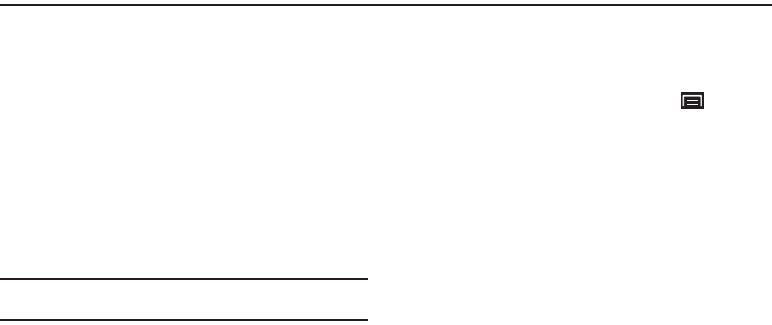
Contacts and Accounts 29
Section 3: Contacts and Accounts
This section explains how to manage contacts and accounts.
Accounts
Your device can synchronize with a variety of accounts. With
synchronization, information on your device is updated with any
information that changes in your accounts.
•
Microsoft Exchange
: Add your Exchange account to sync Contacts,
Calendar and Email.
•
Google
: Add your Google account to sync your Contacts, Calendar and
Gmail.
•
Facebook
: Add your Facebook account to sync Contacts.
•
Twitter
: Add your Twitter SNS Service to sync Contacts.
•
MySpace
: Sync with MySpace SNS Service for Contacts.
Note:
You must register your device with your social networking site before
using the device to access the network.
Setting Up Your Accounts
Set up and manage your synchronized accounts with the
Accounts and sync
setting.
1. From a Home screen, press the
Menu Key
➔
Settings
➔
Accounts and sync
.
2. Touch
Add account
, then touch the account type.
3. Follow the prompts to enter your account credentials to
complete the set-up process.
4. The device communicates with account servers to set up
your account. When complete, your account appears in the
Manage accounts
area of the
Accounts and sync
screen.
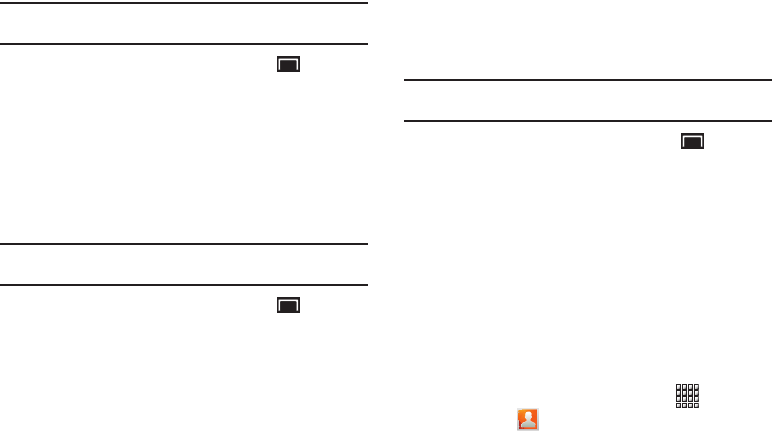
30
Setting Up a Facebook account
Note:
You must register your device with your social networking site before
using the device to access the network.
1. From a Home screen, press the
Menu Key
➔
Settings
➔
Accounts and sync
➔
Add account
➔
Facebook
.
The Welcome to Facebook Sync. screen displays.
2. Touch
Next
.
3. Enter your
Email
address and
Password
, then touch
Log in
.
4. Follow the prompts to complete the set-up.
Setting Up a Twitter account
Note:
You must register your device with your social networking site before
using the device to access the network.
1. From a Home screen, press the
Menu Key
➔
Settings
➔
Accounts and sync
➔
Add account
➔
Twitter
.
The Welcome to Twitter Sync. screen displays.
2. Touch
Next
.
3. Enter your
Username or email
address and
Password
, then
touch
Log in
.
4. Follow the prompts to complete the set-up.
Setting Up a MySpace account
Note:
You must register your device with your social networking site before
using the device to access the network.
1. From a Home screen, press the
Menu Key
➔
Settings
➔
Accounts and sync
➔
Add account
➔
MySpace
.
The Welcome to MySpace Sync. screen displays.
2. Touch
Next
.
3. Enter your
Email
and
Password
, then touch
Log in
.
4. Follow the prompts to complete the set-up.
Contacts
Store contact information for your friends, family and colleagues,
to quickly access information or to send a message.
To access Contacts:
䊳
From a Home screen, touch
Applications
➔
Contacts
.
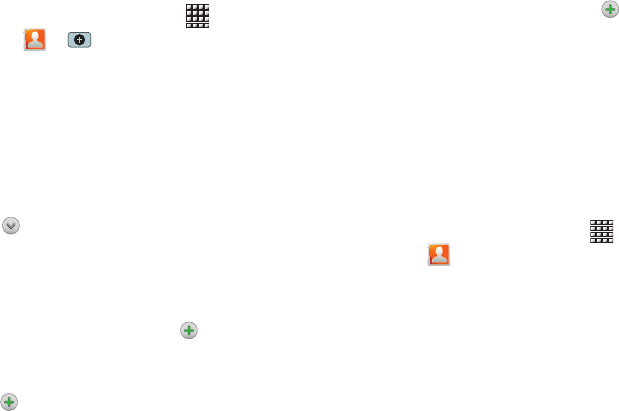
Contacts and Accounts 31
Creating Contacts
1. From a Home screen, touch
Applications
➔
Contacts
➔
.
2. At the
Save contact to
prompt, touch an account for
synchronizing the contact (available options depend on the
accounts you have set up for synchronization).
3. Touch contact fields to enter information:
•
Touch the
Photo ID to
Select photo
to identify the contact.
•
Touch
First name
, then enter a first name for the contact.
•
Touch
Last name
, then enter a last name for the contact.
Touch to enter a
Name prefix
,
Middle name
,
Name suffix
,
Phonetic given name
,
Phonetic middle name
, or
Phonetic
family name
.
•
Touch
Phone number
to enter a phone number, then touch the
Label button to choose a label, from
Mobile
,
Home
,
Work
,
Work
fax
,
Home Fax
,
Pager
,
Other
,
Custom
, or
Callback
to create a
custom label. To add another number, touch .
•
Touch
Email address
to enter an email address, then touch the
Label button to choose a label, from
Work
,
Home
,
Mobile
,
Other
,
or
Custom
to create a custom label. To add another address,
touch .
•
Touch
Instant msg
to enter an instant message address, then
touch the Label button to choose a label, from
Google Talk
,
AIM
,
Windows Live
,
Yahoo!
,
Skype
,
QQ
,
ICQ
,
Jabber
, or
Custom
to
create a custom label. To add another IM, touch .
•
Touch
Groups
to assign the contact to a group. For more
information about Groups, see
“Groups”
on page 34.
•
Touch
Postal address
fields to enter a physical address.
•
Touch
Organization
fields to enter a company name or association.
•
To add more fields, touch
More
to choose
Note
,
Nickname
,
Web
address
,
Birthday
, and
Anniversary
.
4. When you finish entering information, touch
Done
.
Updating Contacts
Make changes to update an existing contact.
1. From a Home screen, touch
Applications
➔
Contacts
.
2. Touch a contact to view its information, then touch
Edit
.
3. Continue entering contact information. For more
information, refer to “Creating Contacts” on page 31.
4. To delete a contact, touch
Delete
. At the prompt, touch
OK
.
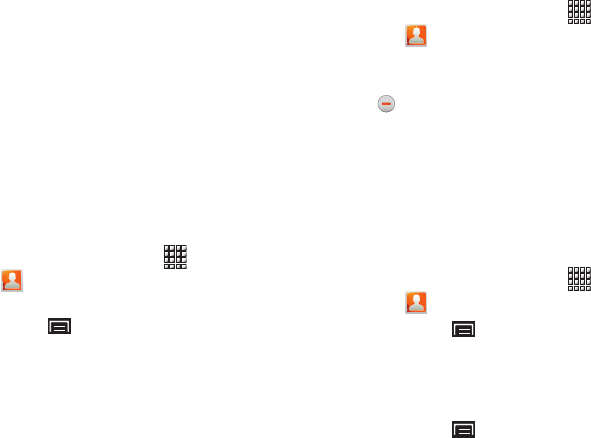
32
Linked Contacts
Your device can synchronize with multiple accounts, including
Google, Corporate Exchange, and other email providers, plus
social networking sites like Facebook, Twitter, and MySpace.
When you synchronize contacts from these accounts with your
device, you may have multiple contacts for one person.
Linking, or joining, imported contact records allows you to see all
the contact’s numbers and addresses together in one Contact
entry. Linking also helps you keep your contacts updated,
because any changes that your contacts make to their
information in the respective accounts is automatically updated
the next time you synchronize with the account.
Linking contacts
1. From a Home screen, touch
Applications
➔
Contacts
.
2. Touch a contact to display its information.
3. Press the
Menu Key
➔
More
➔
Join contact
and then
touch another contact to link.
Unlinking contacts
1. From a Home screen, touch
Applications
➔
Contacts
.
2. Touch a contact to display its information.
3. Touch the Joined contacts field to display linked contacts.
4. Touch next to the contact to unlink it from the
displayed contact.
Get Friends
Use the Get Friends feature to sync with your accounts. You can
choose an account you have already added or add a new
account.
For more information about setting up accounts on your device,
see “Setting Up Your Accounts” on page 29.
1. From a Home screen, touch
Applications
➔
Contacts
.
2. Press the
Menu Key
➔
Get friends
.
3. Touch
Add my account
, then touch an account. For more
information, refer to “Setting Up Your Accounts” on
page 29.
4. Press the
Menu Key
➔
Sync now
.
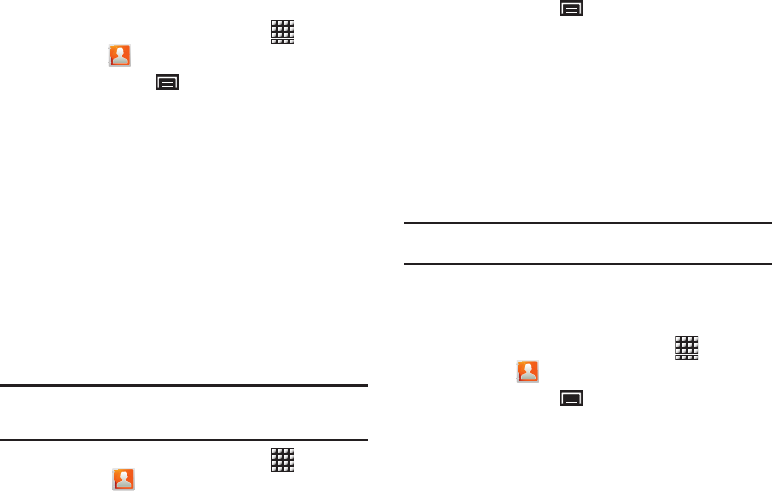
Contacts and Accounts 33
Contacts Display Options
1. From a Home screen, touch
Applications
➔
Contacts
.
2. Press the
Menu Key
➔
Display options
to set options:
•
Touch
Only contacts with phones
to restrict display to contacts
with phone numbers.
•
Touch
Sort by
to list contacts by
First name
or
Last name
.
•
Touch
Display contacts by
to list contacts by
First name first
or
Last name first
.
•
Touch
Device
to choose groups to display or touch an account to
choose display categories.
3. Touch
Done
to save options.
Sending Namecards
Sending a Namecard (vCard)
You can send contact namecards as vCards by way of Bluetooth
to other Bluetooth devices or in an Email or Gmail as an
attachment.
Note:
Not all Bluetooth devices accept contacts and not all devices support
transfers of multiple contacts. Check the target device’s
documentation.
1. From a Home screen, touch
Applications
➔
Contacts
.
2. Press the
Menu Key
➔
Send namecard via
.
3. Touch contact(s) to mark them for sending, then touch
Send
. A check mark indicates marked contacts.
4. At the prompt, choose a sending method, then follow the
prompts to send the namecard:
• Bluetooth
: For more information, refer to
“Bluetooth”
on
page 70.
•Email
: For more information, refer to
“Email”
on page 43.
•Gmail
: For more information, refer to
“Composing and Sending
Gmail”
on page 42.
Note:
Touch
Use by default for this action
to use the selected sending method
every time you send a namecard.
Exporting and Importing Contacts
You can export your contact list to an installed memory card or
import contacts (previously exported) from a memory card.
1. From a Home screen, touch
Applications
➔
Contacts
.
2. Press the
Menu Key
➔
Import/Export
.
3. Touch
Import from SD card
or
Export to SD card
, then follow
the prompts to complete the operation.

34
My Profile
My profile is your own contact record. You can send My profile as
a vCard by way of Bluetooth or as an attachment by way of Email
or Gmail.
1. From a Home screen, touch
Applications
➔
Contacts
.
2. Press the
Menu Key
➔
More
➔
My profile
to display
your contact information.
3. To add information, press the
Menu Key
➔
Edit
. For
more information, refer to “Creating Contacts” on
page 31.
Sending My Profile
You can send My Profile as a vCard by way of Bluetooth to other
Bluetooth devices or as an attachment to a Gmail or other email.
1. From a Home screen, touch
Applications
➔
Contacts
.
2. Press the
Menu Key
➔
More
➔
My profile
to display
your contact information.
3. Press the
Menu Key
➔
Send via
.
4. At the prompt, choose a sending method, then follow the
prompts to send the profile:
•Bluetooth
: For more information, refer to
“Bluetooth”
on
page 70.
•Email
: For more information, refer to
“Email”
on page 43.
•Gmail
: For more information, refer to
“Composing and Sending
Gmail”
on page 42.
Note:
Touch
Use by default for this action
to use the selected sending method
every time you send My Profile.
Groups
Assign contacts to Groups to make searching for contacts faster
or to quickly call or send messages to group members. You can
also assign a ringtone to a group, which lets you easily recognize
incoming calls from group members.
Creating a New Group
1. From a Home screen, touch
Applications
➔
Contacts
, then touch the
Groups
tab.
2. Touch .
3. Touch the
Enter group name
field to enter a group name.
4. Touch
Done
to save the new group.
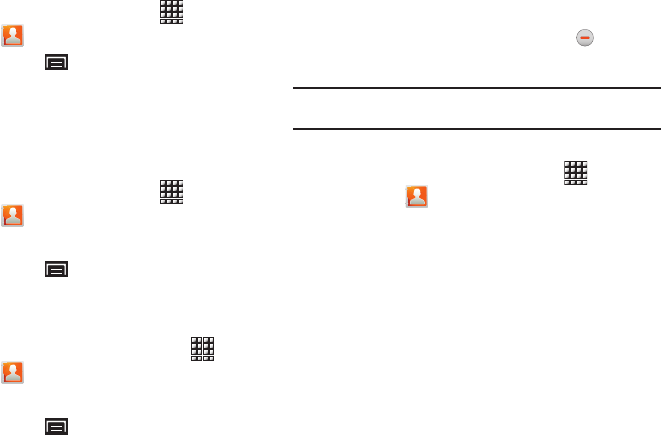
Contacts and Accounts 35
Deleting a Group
1. From a Home screen, touch
Applications
➔
Contacts
➔
Groups
.
2. Press the
Menu Key
➔
Delete groups
.
3. Touch a group to mark it or touch
Select all
to mark all
groups. A check mark indicates marked groups.
4. Touch
Delete
to delete the group(s).
Editing a Group
1. From a Home screen, touch
Applications
➔
Contacts
, then touch the
Groups
tab.
2. Touch a Group to display it.
3. Press the
Menu Key
➔
Edit group
.
4. Touch
Done
to save the changes.
Adding and Removing Group Members
1. From a Home screen, touchtouch
Applications
➔
Contacts
, then touch the
Groups
tab.
2. Touch a Group to display it.
3. Press the
Menu Key
➔
Edit group members.
4. To add a contact, touch the contact name on the left side of
the screen.
5. To remove a contact from the group, touch next to the
contact name.
Tip:
You can also change a contact’s group associations by editing the
contact. For more information, refer to “Creating Contacts” on page 31.
Sending a Message to Group Members
1. From a Home screen, touch
Applications
➔
Contacts
, then touch the
Groups
tab.
2. Touch a
Group
to display it.
3. Touch
Send
, then touch
Send email
to create a new email.
4. Touch contacts to mark them as recipients for the new
message, then touch
Send
.
5. The new message displays with marked contacts as
recipients. For more information, refer to “Composing and
Sending Email” on page 44.
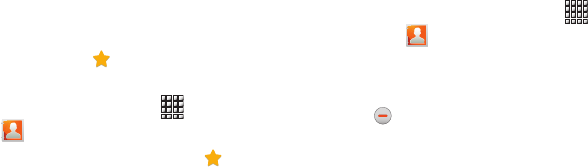
36
Favorites
Mark contacts with a star to identify them as Favorites.
Favorites display on the Favorites tab in Contacts for fast viewing
or messaging and are indicated by in the contact record.
Creating and Removing Favorites
1. From a Home screen, touch
Applications
➔
Contacts
.
2. Touch a contact to display it, then touch the
Star
next
to the contact name.
3. Touch the
Star
again to remove the contact from the
Favorites list.
Accessing and Editing Favorites
1. From a Home screen, touch
Applications
➔
Contacts
, then touch the
Favorites
tab.
2. Touch
Edit Favorites
to display all Favorites.
3. Touch a contact to add it to the Favorites list.
4. Touch next to a contact to remove it from the Favorites
list.
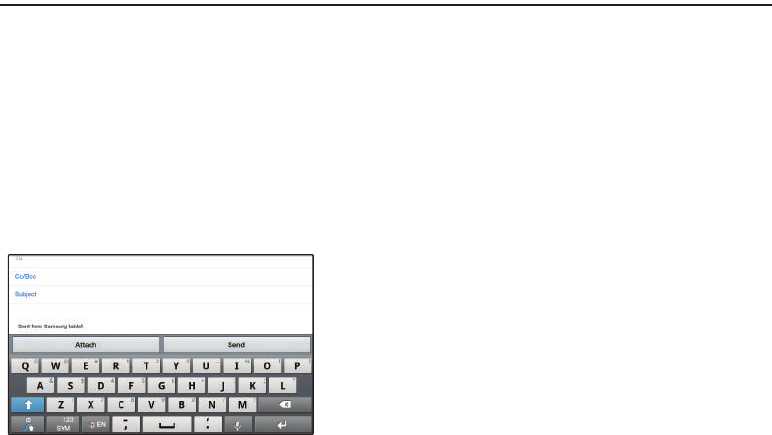
Entering Text 37
Section 4: Entering Text
This section describes how to enter words, letters, punctuation
and numbers when you need to enter text.
Virtual QWERTY Keyboard
Your device uses a virtual QWERTY keyboard for text entry. Use
the keyboard to enter letters, punctuation, numbers, and other
characters into text entry fields or applications. Access the
keyboard by touching any text entry field.
The virtual QWERTY keyboard displays at the bottom of the
screen. By default, when you rotate the device, the screen
orientation updates to display the keyboard at the bottom of the
screen.
Text Input Methods
Your device offers two text input methods:
•
Swype
: Swype is a new text input method that allows you to enter
words by gliding your finger over the virtual QWERTY keyboard, lifting
your finger between words. You can also enable Word prediction,
which matches your key touches to common words.
•
Samsung Keypad
: The Samsung Keyboard is a virtual QWERTY
keyboard that allows you to enter text by touching keys on the screen.
The Samsung Keypad includes predictive text, which matches your
key touches to common words so that you can select the word to enter
it into your text.
Changing the Input Method
When entering text, you can select the text input method.
1. Touch and hold on a text input field
The Select Input Method popup displays.
2. Touch an input method:
•Swype
• Samsung keypad
Swype Keyboard
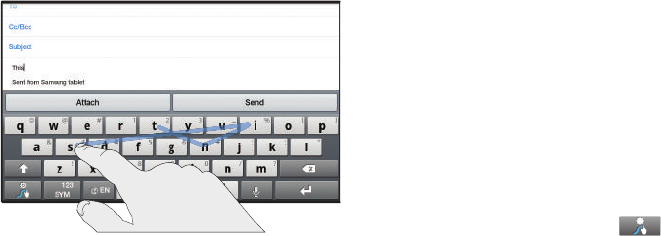
38
Entering Text Using Swype
Swype is a new way to enter text on touch screens. Instead of
touching each key, use your finger to trace over each letter of a
word. For each word, place your finger on the first letter and glide
to the subsequent letters, lifting on the last letter.
This example shows how to enter the word “this”. Put your finger
down on the “t” and, without lifting, glide it to the “h”, then to the
“i”, then over to the “s”.
Here are a few tips to get you started:
•
Spacing is automatic
: When you finish a word, just lift your finger and
start the next word.
•
Double letters
: Just “scribble” on the key.
•
Capitalization
: Swype recognizes and capitalizes the first word of
sentences. If you want to capitalize a word that is not at the beginning
of a sentence, just glide above the keyboard before gliding over the
next letter.
•
Contractions
: Swype recognizes most words that include an
apostrophe; just swype the letters of the word, including the
apostrophe.
•
Punctuation
: Tap and hold a key to view a punctuation menu and
make a selection.
•
Accented characters
: Just glide through the letters of the word.
Swype usually recognizes the word and correctly accents the letters.
•
Error correction
: If you make a mistake, double-tap on the word you
want to change.
Configuring Swype
Configure Swype to your preferences.
•
For more information, refer to
“Swype”
on page 112.
•
While entering text, touch the
Swype Key
➔
Options
.
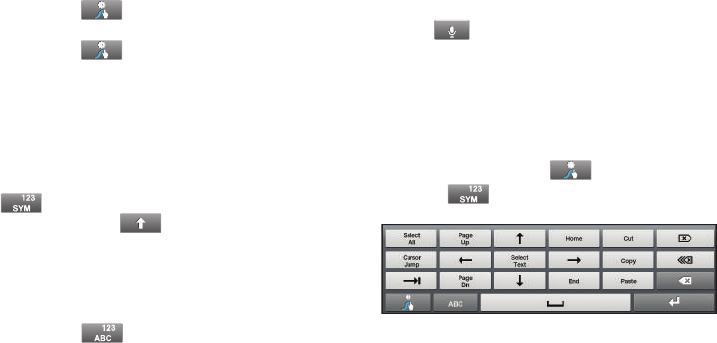
Entering Text 39
Swype Help
While entering text, you can get tips and help about using Swype.
•
Touch the
Swype Key
to show
Tips
. Tap
More Tips
to see
more.
•
Touch the
Swype Key
➔
Tutorial
for an interactive tutorial.
Entering Symbols and Numbers
Using the Swype Keyboard:
•
Touch and hold on a key to enter the symbol or number at the top of
the key.
•
Touch and hold on a key until a menu of all characters available on that
key appears, then touch a character to enter it.
•
Touch to switch to Symbols mode, then touch a key.
•
For more symbols, touch
Shift
, then touch the corresponding
key.
Using the Numeric Keyboard
Switch to a Numeric Keyboard, to quickly enter numbers and
mathematical operators:
䊳
Touch and hold .
Using Swype Speech Recognition
Enter text by speaking. Swype recognizes your speech and
enters text for you.
䊳
Touch . At the
Speak now
prompt, speak the text
you want to enter.
Editing Keyboard
The Editing Keyboard provides a quick way to move the cursor
and highlight text. If the application in which you are working
supports editing, you can cut, copy, or paste highlighted text.
䊳
Swype from the
Swype Key
to the
SYM Key
.
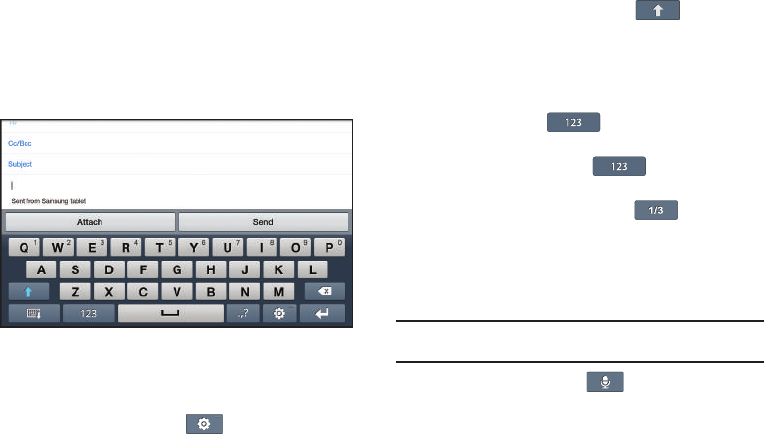
40
Entering Text Using the Samsung Keypad
The Samsung Keypad is a custom virtual QWERTY keyboard,
featuring predictive text. Input characters by tapping the
on-screen keys with your finger or use speech recognition.
As you enter characters, predictive text matches your key
touches to common words and displays them. Select a word
from the display to insert it into your text.
Configuring Samsung Keypad
Configure the Samsung Keypad to your preferences.
•
For more information, refer to
“Samsung Keypad”
on page 113.
•
While entering text, touch
Settings
.
Entering Upper and Lower Case Letters
The default case is lower case (abc). Enter upper and lower case
alphabet letters by touching the Shift key to toggle the
case, before touching the letter key(s).
•
Touch once to switch from abc to Abc mode
•
Touch and hold to switch to ABC mode
Entering Symbols and Numbers
To enter a number, touch , then touch the
corresponding key.
To enter common symbols, touch to switch to
Symbols mode, then touch the corresponding key.
There are three pages of symbols. Touch to switch to
the next page.
Using Speech Recognition
Enter text by speaking. Samsung Keypad recognizes your speech
and enters text for you.
Note:
Enable Voice Input in Samsung keypad settings. For more information,
refer to “Samsung Keypad” on page 113.
䊳
Touch
Speech Recognition
.
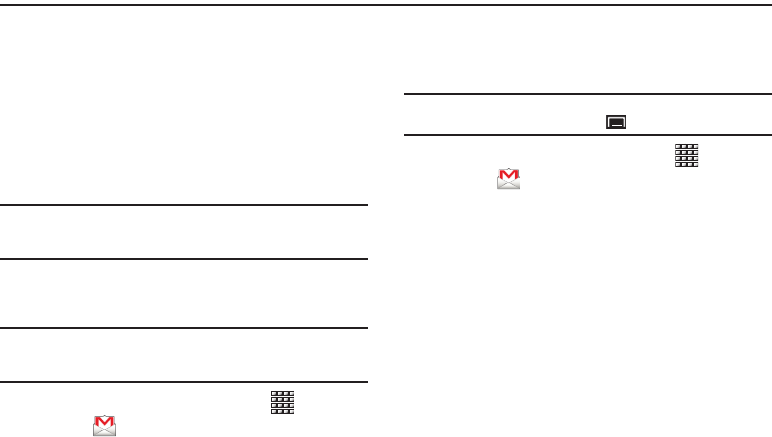
Messaging 41
Section 5: Messaging
This section describes how to send and receive messages and
other features associated with messaging.
Types of Messages
Your device supports these types of messages:
•
Gmail
: Send and receive Gmail from your Google account.
•
Email
: Send and receive email from your email accounts, including
Corporate Exchange mail.
•
Google Talk
: Chat with other Google Talk users.
Note:
Your Wi-Fi-only device does NOT support voice calling and messaging
services. Please disregard any “dial” and “message” related menus
because some Gmail options are identically set in all Android devices.
Gmail
Send and receive emails with Gmail, Google’s web-based email.
Tip:
To set up your Google account on your device use
Accounts and sync
settings. For more information, refer to “Accounts and Sync” on
page 108.
䊳
From a Home screen, touch
Applications
➔
Gmail
.
Setting Up Your Gmail Account
The first time you launch Gmail, your device prompts you to set
up your Google account.
Note:
You can use more than one Google account on your device. To add
another account, use the
Menu Key
➔
Accounts
option.
1. From a Home screen, touch
Applications
➔
Gmail
.
2. At the Adding an Account screen, touch
Next
to begin, then
touch an option:
•Create
: Follow the prompts to create a new account.
• Sign in
: Enter your Google Username and Password, then touch
Sign In.
3. The device communicates with the Google server to set up
your account and synchronize your email. When complete,
your Gmail appears in the Inbox.
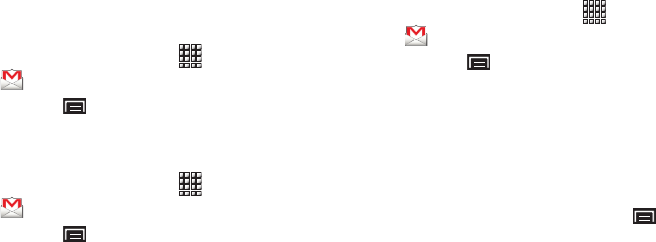
42
Refreshing Your Gmail Account
Refresh your account to update your device from the Gmail
servers.
1. From a Home screen, touch
Applications
➔
Gmail
.
2. Press the
Menu Key
➔
Refresh
.
Managing Your Gmail Account
Use menu options to manage your Gmail.
1. From a Home screen, touch
Applications
➔
Gmail
.
2. Press the
Menu Key
for these options:
•Refresh
: Update your device from the Gmail servers.
•Compose
: Create and send new Gmail.
• Accounts
: Choose a Gmail account or add a Google account.
• Go to labels
: View Gmail by label.
•Search
: Enter keywords to search mail.
•More
:
–
Settings
: Configure settings. For more information, refer to
“Gmail
account settings”
on page 43.
–
Help
: Learn about using Gmail.
–
About
: View information about Gmail.
Composing and Sending Gmail
1. From a Home screen, touch
Applications
➔
Gmail
.
2. Press the
Menu Key
➔
Compose
.
3. Touch the
To
field to enter recipients. As you enter names
or email addresses, matching contacts display. Touch a
contact to add it to the field.
4. Touch the
Subject
field to enter a subject.
5. Touch
Compose Mail
to enter the text of your email.
6. While composing a message, press the
Menu Key
for
these options:
•Send
: Send the message.
• Save draft
: Save the message as a draft for sending later.
• Add Cc/Bcc
: Create Cc (copy) and Bcc (blind copy) fields in the
message. After creating the fields, touch to enter recipients.
• Attach
: Launch Gallery to select a photo to add to the message.
•Discard
: Close the message without saving.
•Help
: Learn about using Gmail.
7. Touch
Send
to send the message.

Messaging 43
Gmail account settings
1. From a Home screen, touch
Applications
➔
Gmail
.
2. Press the
Menu Key
➔
More
➔
Settings
for settings:
• General settings
:
–
Signature
: Create a text signature to add to outgoing messages.
–
Confirm actions
: Have your device prompt you to confirm Archive,
Delete, and Send actions.
–
Reply all
: Enable or disable Reply All as the default action when
responding to messages.
–
Auto-advance
: Choose a screen to show after you delete or archive a
conversation.
–
Message text size
: Set the size of text in message displays.
–
Batch operations
: Allow changes to labels on more than one
conversation.
–
Clear search history
: Remove previous searches you performed.
–
Labels
: Choose which labels are synchronized.
• Notification settings
:
–
Email notifications
: When enabled, notifications for new email appear
in the Status Bar.
–
Select ringtone
: Choose a ringtone for new email notifications.
–
Vibrate
: Choose vibration settings for email notifications.
–
Notify once
: When enabled, a notification appears in the Status Bar for
new email, not for every new message.
Email
Use Email to view and manage all your email accounts in one
application.
Configuring Email Accounts
1. From a Home screen, touch
Applications
➔
Email
.
2. At the Set up email screen, enter an
Email address
and
Password
and touch
Next
.
3. Enter an account name for the email account just added,
which is displayed on the inbox for the email account.
4. Enter your name, which is displayed on outgoing
messages.
5. Touch
Done
.
The device communicates with the appropriate server to
set up your account and synchronize your email. When
complete, your email appears in the Inbox for the account.
6. Enter account credentials, then complete set-up by
following the prompts to configure account options.
Available options vary, depending on the provider.
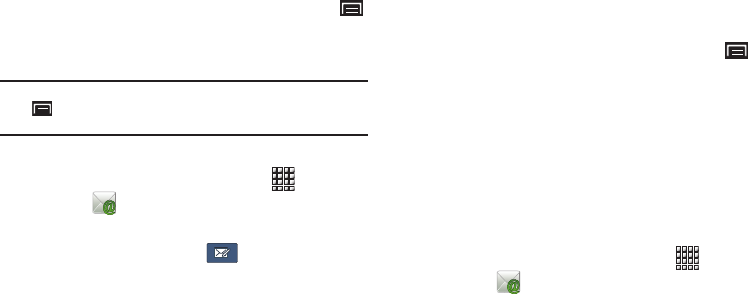
44
If the account includes synchronization of contacts and
calendars, you can choose whether to synchronize these
features with your device.
7. To add additional email accounts, press the
Menu Key
➔
Account manager
➔
Add Account
, then enter the
Email address
,
Password
, and so on.
Note:
To configure email account settings at any time, use the
Menu Key
➔
Account manager
option. Touch the account to display
Account settings.
Composing and Sending Email
1. From a Home screen, touch
Applications
➔
Email
.
2. Touch an account, if you have more than one account set
up, then touch
New message
.
3. Touch the
To
field to enter recipients. As you enter names
or email addresses, matching contacts display. Touch a
contact to add it to the field.
4. Touch
Cc/Bcc
to enter recipients in the
Cc
or
Bcc
fields.
5. Touch the
Subject
field to enter a subject.
6. Touch the text field to enter the email text.
7. Touch
Attach
to add an attachment:
• My files
: Choose a file to attach.
•Contacts
: Attach contact name card(s).
•Location
: Attach your current location or find a location on a map.
8. While composing a message, press the
Menu Key
for
these options:
• Save as draft
: Save the message in Drafts.
•Discard
: Delete the message without sending.
9. Touch
Send
to send the message.
Managing Emails
Combined Inbox
You can view emails you receive to all accounts in the All inboxes
screen or you can view email accounts individually.
1. From a Home screen, touch
Applications
➔
Email
.
2. Touch the pop-up menu at the top left of the screen to
select:
• All inboxes
: View all emails in a combined inbox.
•
<
Account Name
> View emails for the account.
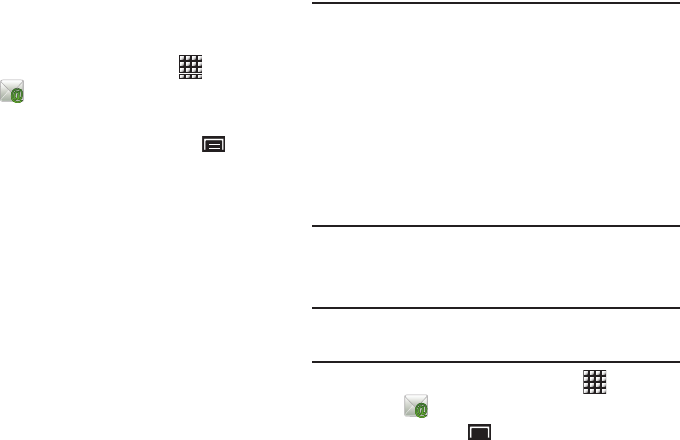
Messaging 45
Printing Emails
You can print emails by way of Wi-Fi on a supported,
Wi-Fi-enabled printer.
1. From a Home screen, touch
Applications
➔
Email
.
2. Open an email to view it.
3. While viewing the email, press the
Menu Key
➔
Print.
4. If you are already connected to Wi-Fi, your device displays
available printers. Touch a printer to proceed.
– or –
At the prompt, touch
OK
, then connect to a Wi-Fi network.
After connecting, your device displays available printers.
Touch a printer to proceed.
5. Follow the prompts to print the email.
Note:
These Samsung printers are supported: CLP-310 Series,
CLP-320 Series, CLP-610 Series, CLP-620 Series,
CLP-660 Series, CLP-670 Series, CLP-770 Series,
CLX-3170 Series, CLX-3180 Series, CLX-3240 Series,
CLX-6200 Series, CLX-6222 Series, CLX-6250 Series,
CLX-8385 Series, CLX-8540 Series, CLX-9250_9350 Series,
ML-1630W Series, ML-1865W Series, ML-2525W Series,
ML-2580 Series, ML-2850 Series, ML-2853 Series,
ML-2855 Series, ML-3470 Series, ML-3475 Series,
ML-4050 Series, ML-4055 Series, ML-451x 501x Series,
ML-4550 Series, ML-4555 Series, ML-5510 6210 Series,
ML-8x00 Series, SCX-3200 Series, SCX-4623 Series,
SCX-4323FW Series, SCX-4x24 Series, SCX-4x25 Series,
SCX-4x26 Series, SCX-4x28 Series, SCX-4500W Series,
SCX-5635 Series, SCX-5835_5935 Series, SCX-6545 Series,
SCX-8030_8040 Series.
Account Manager
Account Manager lets you use settings to configure handling of
email on your device.
Note:
Available settings may depend on the email account and include
setting how much email to synchronize, creating signatures for emails
you send, and other handling options.
1. From a Home screen, touch
Applications
➔
Email
.
2. Press the
Menu Key
➔
Account manager
, then touch
an account for options:
46
• General settings
:
–
Account name
: Enter a name to identify this account.
–
Your name
: Enter your name, to appear on emails from this account.
–
Signature
: Enter a signature to add to emails from this account.
–
Email check frequency
: Lets you configure how often the device
queries the remote server for new email changes. Options are:
Never
,
Every 5 minutes
,
Every 10 minutes
,
Every 15 minutes
,
Every 30
minutes
,
Every hour
,
Every 4 hours
, or
Once a day
.
–
Default account
: When enabled, email from your device is
automatically sent from this account.
–
Always Cc/Bcc myself
: When enabled, your email address is copied
on all emails you send.
• Exchange ActiveSync settings
(Exchange accounts only):
–
Period to sync Email
: Choose how much email you want to see on
your device.
–
Empty Server Trash
: Touch to delete emails from the Trash or Deleted
folder on the Email server.
–
Sync schedule
: Set the schedule for synchronizing email from the
server.
–
Out-of-office Settings
: (not supported).
–
Size to retrieve emails
: Set a maximum size for retrieving emails.
–
Period to sync Calendar
: Touch to choose a Calendar sync period.
Options are:
2 weeks
,
1month
,
3 months
,
6 months
, or
All
calendar
.
• Notification settings
:
–
Email notifications
: When enabled, the New Email icon appears in
the Status Bar when a new email arrives.
–
Select ringtone
: Choose a ringtone for email notifications for this
account.
–
Vibrate
: When enabled, email notifications for this accounts are
accompanied by vibration.
• Server settings
:
–
Incoming settings
: Configure server settings.
–
Outgoing settings
: Configure outgoing settings.
–
Sync contacts
: When enabled, contacts from your account are
synchronized with your device’s Contacts.
–
Sync calendar
: When enabled, events from your account are
synchronized with your device’s Calendar.
• Common Settings
:
–
Forward with files
: Enable or disable forwarding of file attachments.
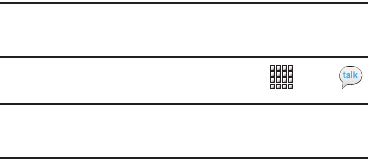
Messaging 47
Google Talk
Chat with other Google Talk users.
Tip:
Talk requires that you have a Google account. To set up your Google
account on your device use
Accounts and sync
settings. For more
information, refer to “Accounts and Sync” on page 108.
䊳
From a Home screen, touch
Applications
➔
Talk
.
Note:
If you have already set up your Google account, you are automatically
logged in. If you do not have a Google account, you can touch
Create
to
create a new Google account.
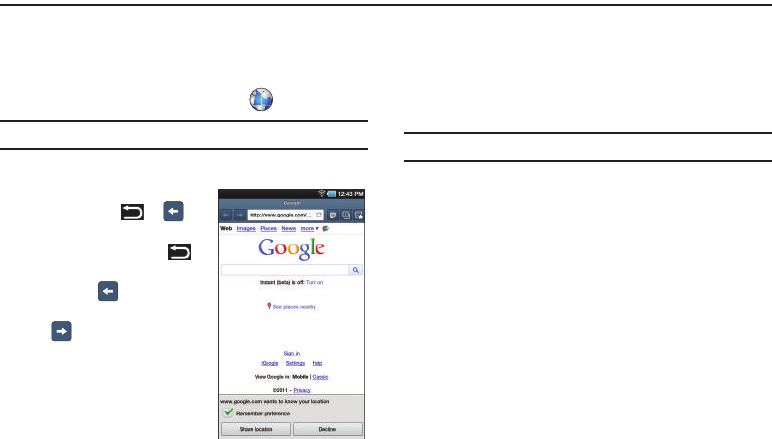
48
Section 6: Web and Social Networking
Browser
Your device is equipped with a full HTML Browser that allows you
to access the internet.
䊳
From a Home screen, touch
Browser
.
Tip:
Browser appears by default as a Primary shortcut on the Home screen.
Navigating the Web
Command Keys
•
Press the
Back Key
or to
return to the previous page.
•
Press and hold the
Back Key
to display a list of bookmarks.
•
Touch and hold to display a list
of recent pages.
•
Touch to go forward to a recent
page.
Touching and dragging
•
Touch and drag your finger on the
screen to navigate pages and to
reposition pages within the screen.
Entering text in a field
•
While browsing, touch a text field to display the virtual QWERTY
keyboard to enter text.
Zoom
•
Tap the screen twice to zoom in or out.
Tip:
For convenient browsing, you can rotate the device to landscape mode.
Selecting items on a page
While browsing, use gestures and menus to navigate:
•
Touch an item to select it.
•
Touch a hyperlink to follow the link.
•
Touch and hold on a hyperlink for these options:
–
Open in new window
: Open a new window to display the linked page.
–
Copy link URL
: Save the link’s URL to the clipboard.
–
Add link to Bookmarks
: Create a bookmark to the page (without
loading it).
–
Save link
: Save the linked page to Download history.
–
Share link
: Send the link by way of Bluetooth, Email, or Gmail.

Web and Social Networking 49
Using Browser Windows
You can have multiple windows open at one time to easily switch
between windows.
1. From a Home screen, touch
Browser
.
2. To open a new window, touch
Windows
➔ .
3. To switch to another open window, touch , then touch
another open window to display it.
Entering a URL
Access a website quickly by entering the URL.
1. From a Home screen, touch
Browser
.
2. Touch the
URL
field at the top of the screen, then enter the
URL using the virtual QWERTY keyboard.
3. As you enter characters, potential matches display.
Continue entering characters or touch a match to complete
the URL.
4. Touch
Go
to load the page.
Copying Fields or Text
Copy information from a web page to the clipboard for pasting.
Copying text
1. From a Home screen, touch
Browser
.
2. Browse to a web page.
3. On the web page, touch and hold on the text, then touch
Copy
on the pop-up menu.
4. To paste the copied text, navigate to the desired field (or to
another application), then touch and hold in a text field and
touch
Paste
on the pop-up menu.
Copying a hyperlink or URL
1. From a Home screen, touch
Browser
.
2. Browse to a web page.
3. Touch and hold on the link or URL, then touch
Copy link
URL
on the pop-up menu.
4. To paste the copied link or URL, navigate to the desired
field (or to another application), then touch and hold in a
text field and touch
Paste
.
1
1
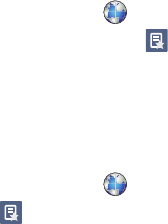
50
Using Bookmarks
While browsing, bookmark a site to quickly access it later.
Creating a bookmark
1. From a Home screen, touch
Browser
.
2. Browse to a website, then touch
Bookmarks
.
3. Touch
Add
bookmark
.
4. At the
Add
bookmark
prompt, confirm the Name and URL
for the bookmark, then touch
OK
to save the bookmark.
Accessing bookmarks and history
Launch a bookmarked page or reload recent pages.
1. From a Home screen, touch
Browser
.
2. Touch
Bookmarks
.
3. On the
Bookmarks
tab, use these options:
•
Touch a bookmark to load the page.
•
Touch and hold on a bookmark for these options:
–
Open
: Launch the bookmarked page.
–
Open in new window
: Open the linked page in a new window.
–
Add shortcut to Home
: Create a bookmark on the Home screen.
–
Share link
: Use Bluetooth, Email, or Gmail to send the link.
–
Copy link URL
: Save the link’s URL to the clipboard.
–
Set as homepage
: Assign the bookmarked link as the home page.
–
Delete bookmark
: Remove the bookmark.
4. On the
Most visited
tab, use these options:
•
Touch a page to reload it.
•
Touch the star next to a page to bookmark it.
•
Touch and hold on a page for these options:
–
Open
: Launch the web page.
–
Open in new window
: Launch the web page in a new window.
–
Add bookmark/Remove from bookmarks
: Bookmark the page or
remove the bookmark for this page.
–
Remove from history
: Remove the record of this page.
5. On the
History
tab, use these options:
•
Touch a page to load it.
•
Tou ch
Today
,
Yesterday
, or
Last 7 days
for lists of recent pages.
•
Touch the star next to a page to bookmark it.
•
To clear the history, touch
Clear
.
•
Touch and hold on a page for these options:
–
Open
: Launch the web page.
–
Open in new window
: Launch the web page in a new window.
–
Add bookmark/Remove from bookmarks
: Bookmark the page or
remove the bookmark for this page.
–
Remove from history
: Remove the record of this page.
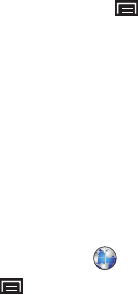
Web and Social Networking 51
Browser Menu
While viewing a web page, press the
Menu Key
for options:
•
Add bookmark
: Create a bookmark for the current page.
•
Find on page
: Search for content on the current page.
•
Download manager
: View and manage recent downloads.
•
Brightness
: Set the display’s brightness.
•
Settings
: Customize the Browser (see Browser Settings).
•
More
:
–
Print
: Print the webpage by way of Wi-Fi on a supported, Wi-Fi-enabled
printer.
–
Share page
: Use Bluetooth, Email, or Gmail to send the page’s URL.
–
Page info
: View information about the current page, including the URL.
Browser Settings
1. From a Home screen, touch
Browser
.
2. Press the
Menu Key
➔
Settings
:
• Page content settings
–
Default zoom
: Choose a default zoom level for web pages.
–
Open pages in overview
: When enabled, displays an overview of
newly-opened pages.
–
Text encoding
: Choose a default character set for web pages.
–
Block pop-up windows
: When enabled, blocks pop-up windows.
–
Load images
: When enabled, images are automatically loaded when
you visit a page. When disabled, images are indicated by a link, which
you can touch to download the picture.
–
Auto-fit pages
: When enabled, the Browser automatically sizes web
pages to fit your device’s display.
–
Landscape view only
: When enabled, all pages display in the wider
landscape orientation (rotate your device to view pages in landscape
mode).
–
Enable JavaScript
: When enabled, the Browser automatically runs
JavaScript scripts on pages you visit.
–
Enable plug-ins
: When enabled, the Browser automatically loads and
runs plug-ins on pages you visit.
–
Open in background
: When enabled, new windows open behind the
current window.
–
Set home page
: View and set the default first page that displays when
you launch the Browser.
–
Default storage
: The default location for downloads (not configurable).
• Privacy settings
–
Clear cache
: Delete content and databases stored on the device.
–
Clear history
: Delete the list of previously-visited pages.
–
Accept cookies
: When enabled, allows Browser to save and read
cookie information used by web pages.
–
Clear all cookie data
: Delete cookie information saved to the device.
–
Remember form data
: When enabled, stores information you enter
into forms to make future forms easier.
–
Clear form data
: Deletes saved form information.
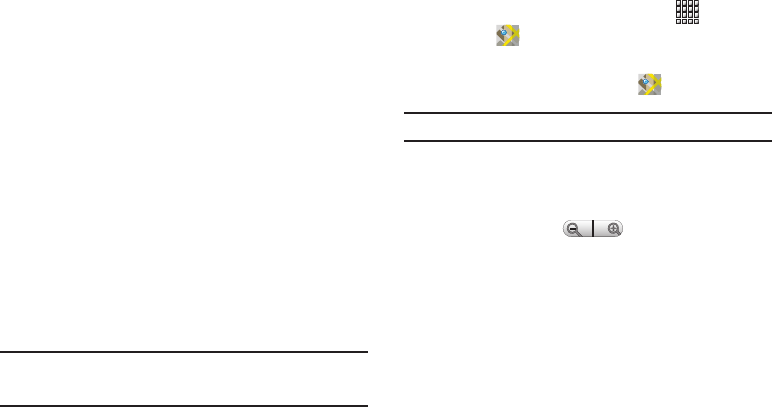
52
–
Enable location
: When enabled, sites you visit can request access to
your location.
–
Clear location access
: Clear location access for all web sites.
• Security settings
–
Remember passwords
: When enabled, saves usernames and
passwords for sites you visit, to make future visits easier.
–
Clear passwords
: Clear all saved usernames and passwords.
–
Show security warnings
: When enabled, the Browser warns you if
there is a problem with a site’s security.
• Advanced settings
–
Website settings
: View and manage settings for individual web sites.
–
Reset to default:
Clear all browser data and reset all settings to the
factory defaults.
Maps
Use Google Maps to find your current location, get directions, and
other location-based information. The Google Maps shortcut
appears by default on the Home screen.
Note:
You must enable location services to use Maps. Some features require
Standalone or Google location services. For more information, refer to
“Location and Security” on page 103.
䊳
From a Home screen, touch
Applications
➔
Maps
.
– or –
From a Home screen, touch
Maps
.
Tip:
A shortcut to Maps appears on the Main Home screen by default.
Navigating the Map
Zooming
•
Double-tap on the screen to zoom in.
•
Touch Zoom in or Zoom out .
Scrolling
•
Touch and drag on the screen to reposition the map in the display.
Touch
•
Touch an icon on the map to display information about the location.
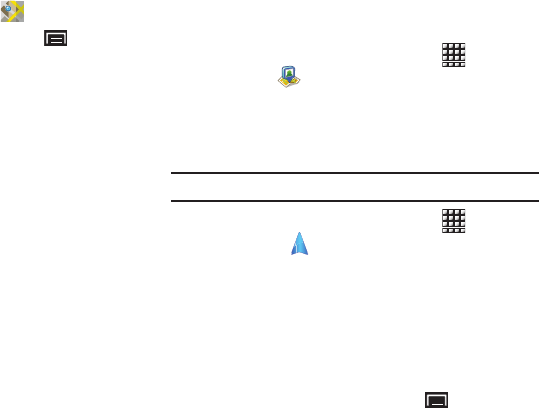
Web and Social Networking 53
Maps Menu
1. From a Home screen, touch
Maps
.
2. While viewing a map, press the
Menu Key
for these
options:
•Search
: Find a location.
•Directions
: Get driving, public transport, or walking directions.
• Starred Places
: Display starred locations.
•Clear Map
: Remove search results from the map.
• Join Latitude
: Join Latitude, to share your location with friends you
choose and Google.
•More
:
–
Labs
: Access experimental features.
–
Sign In
:
Enter your Google Username and Password, then touch
Sign In
.
–
Help
: Learn about Google maps.
–
Terms, Privacy & Notices
: View information about Google Maps,
including the Terms and Conditions, Privacy Policy, Legal Notices, and
Web History.
–
About
: View information about Maps.
Latitude
Use Google Latitude to locate your friends on a map and share or
hide your location.
䊳
From a Home screen, touch
Applications
➔
Latitude
.
Navigation
Use Google Navigation to find a destination and to get walking or
driving directions.
Note:
You must first create a wi-fi connection to use Navigation.
1. From a Home screen, touch
Applications
➔
Navigation
.
2. To find a destination, touch an option:
• Speak Destination
: Say the name or address of your destination.
• Type Destination
: Enter the destination.
•Contacts
: Choose a destination from a contact record.
• Starred Places
: Choose destinations you have marked as favorites.
• Recent Destinations
: Choose from recent destinations.
3. While navigating, press the
Menu Key
for options:
•Search
: Find a location.
• Route info
: View information about the current route.
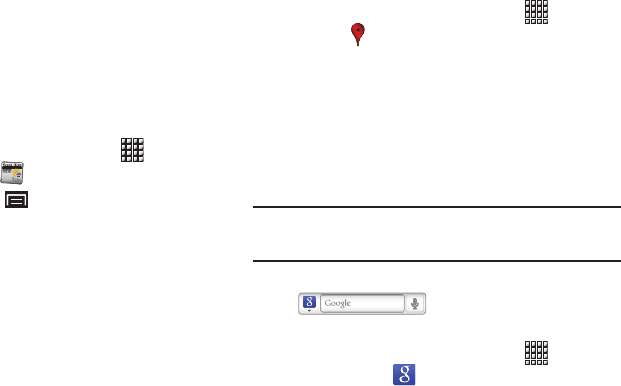
54
•Layers
: Choose map layers to display.
•Mute/Unmute
: Mute to silence voice-guided prompts.
•Exit Navigation
: Close Navigation and discard route information.
•More
:
–
Directions list
: View directions in a step-by-step list.
–
Set destination
: Choose or enter a destination.
–
Help
: Learn about Google maps.
–
Terms, Privacy & Note
: View information about Google Maps,
including the Service Agreement and Privacy Policy, and give Feedback.
News & Weather
View Google news and weather.
1. From a Home screen, touch
Applications
➔
News & Weather
.
2. Press the
Menu Key
for these options:
•Refresh
: Update the application from the Google servers.
• Settings
:
–
Weather settings
: Choose location(s) and set the metric for
temperature displays.
–
News settings
: Choose topics, configure settings for fetching articles
and images, and view the terms of service for news service.
–
Refresh settings
: Choose options for updating content.
–
Application version
: Touch and hold to see the application version
number.
Places
Google Places uses your location to help you find nearby
destinations, such as restaurants, bars, hotels, attractions, ATMs,
and gas stations, or you can enter a location.
1. From a Home screen, touch
Applications
➔
Places
.
2. Touch a category or touch
Find places
to enter criteria.
3. Touch a destination to view details and for map and
navigation options.
Google Search
Search the internet, and your device, using the Google search
engine.
Tip:
The Google Search widget appears on a Home screen by default. For
information about displaying widgets on the Home screen, see “Adding
Widgets to the Home screen” on page 20.
1. From a Home screen, touch the
Google Search
widget
.
– or –
From a Home screen, touch
Applications
➔
Google Search
.
aksdj akljlad pekajr didlfajj jd djfnfn
jeuifhe jle liekz ldak eaji alpald fhak a
aksdj akljlad pekajr didlfajj jd djfnfn
jeuifhe jle liekz ldak eaji alpald fhak a
aksdj akljlad pekajr
aksdj akljlad pekajr didlfajj jd djfnfn
jeuifhe jle liekz ldak eaji alpald fhak a
aksdj akljlad pekajr didlfajj jd djfnfn
jeuifhe jle liekz ldak eaji alpald fhak a
aksdj akljlad pekajr didlfajj jd djfnfn
jeuifhe jle liekz ldak eaji alpald fhak a
aksdj akljlad pekajr didlfajj jd djfnfn
jeuifhe jle liekz ldak eaji alpald fhak a

Web and Social Networking 55
2. Enter search criteria to display matching searches.
3. Touch
Voice Search
to search using spoken
commands.
Voice Search
Voice Search offers voice-activated Google searches.
Tip:
Voice Search is also available on the Google Search widget, which
appears on a Home screen by default.
1. From a Home screen, touch
Applications
➔
Voice Search
.
2. Voice Search uses your location to improve search results
and offer other services. Touch
Agree
to allow location-
based searches or
Disagree
to disallow.
3. Touch
Speak now
, then speak your search criteria slowly
and clearly. Google searches for the information and
displays results.
Feeds and Updates
This application allows you to have feeds and updates from
Facebook, MySpace, and Twitter displayed on your tablet.
1. Press to activate the Home screen.
2. Navigate to a desired empty Home screen.
3. Touch and hold on an empty area of the screen.
4. From the
Add to Home screen
window tap
Widgets
.
5. Tap
Feeds and Updates
.
The Feeds and Updates screen
displays on the selected Home
screen.
6. Tap on the
Tap here to add
account
field.
7. Select the Social networks that
you would like to have added to
your Feeds and Updates. The options are:
Facebook
,
MySpace
, and
Twitter
.
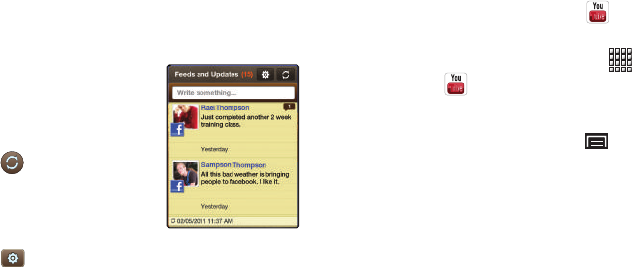
56
You must first sign in to the social networks for which you
would like to have feeds and updates displayed on your
tablet.
8. Enter
Email
and
Password
and tap
Log in
.
9. The Feeds and Updates screen
is updated with the latest feeds
and updates from your social
networks.
10. Tap in the top right corner
of the screen to automatically
refresh your social networking
feeds and content.
11. Tap to display the following settings:
•Auto refresh
: this option allows you to set how often your social
networks are updated. Choose None, Every 1 hour, Every 4 hours,
Every 8 hours, or Once a day.
12.
Select service
: this option allows you to turn the Feeds and Updates
to your different social networks on or off. Tap the social networks to
toggle the green arrows on and off. The green arrow indicates that the
Feeds and Updates are on.
YouTube
View and upload YouTube videos right from your device.
1. From a Home screen, touch
YouTube
.
– or –
From a Home screen, touch
Applications
➔
YouTube
.
2. Browse and select videos for viewing.
3. While browsing, press the
Menu Key
for these
options:
•Home
: Display the main YouTube screen.
•Browse
: View videos by category such as Comedy, Music, or
Education.
•Search
: Enter criteria to find videos.
• My Channel
: Add an account and configure account settings.
•Upload
: Transfer a video from your device to YouTube.
• Settings
: Configure display and search settings and view
information about the application.
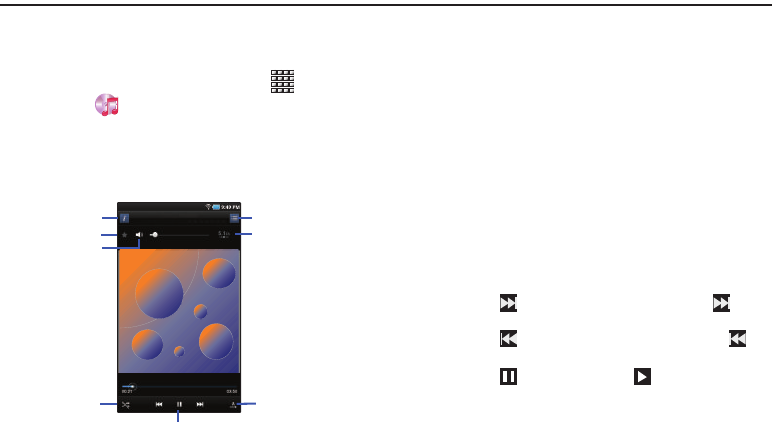
Music 57
Section 7: Music
Music Player
The Music Player plays songs from an installed memory card.
1. From a Home screen, touch
Applications
➔
Music
.
2. Music Player scans your memory card and displays songs
on the
Songs
,
Playlists
,
Albums
,
Artists
, or
Genres
tabs.
3. Touch a song or playlist to begin playback.
4. During playback, use the sound and playlist controls:
•Info
: Touch to view information about the current song.
•Favorites
: Touch to mark the current song as a Favorite (starred).
•Volume
: Touch to activate on-screen volume control, then touch
and drag on the scale to set volume. You can also press the Volume
Key on the side of the device to adjust playback volume.
•List
mode
: Touch to switch to the list of songs.
• 5.1 Channel Mode
: Touch to enable stereo sound.
• Shuffle
: When enabled, songs play in random order. When
disabled, songs play in the order they appear in List view.
•Repeat
: Touch to repeat the current song, repeat all songs, or
disable repeat mode.
• Playback controls
:
–
Touch to advance to the next song. Touch and hold to scan
forward through the current song.
–
Touch to go back to the previous song. Touch and hold to
scan backward through the current song.
–
Touch to pause playback. Touch to resume playback.
Song Title
Artist Name / Album Title
Volume
Shuffle
5.1 Channel Mode
Repeat
Playback Controls
Favorites
List mode
Info
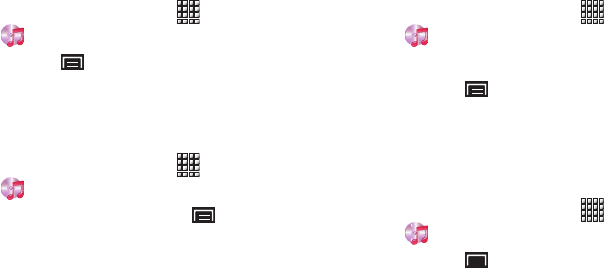
58
Creating a Playlist
1. From a Home screen, touch
Applications
➔
Music
, then touch the
Playlists
tab.
2. Press the
Menu Key
➔
New playlist
, then touch the
name field to enter a name for the playlist.
3. Touch
Done
to save the new playlist.
Adding Songs to Playlists
1. From a Home screen, touch
Applications
➔
Music
, then touch the
Playlists
tab.
2. Touch the playlist, then press the
Menu Key
➔
Add music
.
3. Touch songs to select them or touch
Select all
.
A checkmark indicates selected songs.
4. Touch
Add
to add the selected songs to the playlist.
Adding a song to a playlist during playback
1. From a Home screen, touch
Applications
➔
Music
.
2. Touch a song to play it.
3. Press the
Menu Key
➔
Add to playlist
.
4. Choose one of these options:
•
Touch a playlist to add the selected song to the playlist.
•
Tou ch
Create playlist
to create a new playlist for the song.
Music Player Settings
1. From a Home screen, touch
Applications
➔
Music
.
2. Press the
Menu Key
➔
Settings
for these options:
• Equalizer
: Touch to enable a visual effect, then select an effect.
• Effect
: Touch to choose a sound effect.
• Music menu
: Choose the types of menus to display as tabs in
Music Player.
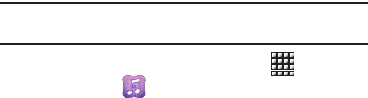
Music 59
Music Hub
Samsung Music Hub makes your device a personal music
manager and lets you access, buy, and download millions of
music tracks. Access top albums, top tracks, featured albums,
and new releases. Music Hub allows you to search for tracks,
albums, and artists. Enjoy music samples before you download
them directly to your Wi-Fi Galaxy Tab.
Note:
You must sign up for an account before accessing some of the Music
Hub options.
1. From a Home screen, touch
Applications
➔
Music Hub
.
2. Read the Disclaimer and tap
OK
to continue or
Exit
to exit.
The Music Hub Home screen displays.
3. Tap one of the following options:
•Home
: Displays a top album, top tracks, a featured album, and new
releases. Tap an item to display more information and prices.
•Search
: Lets you search for tracks, albums, and artists.
–
Touc h
Tracks
,
Albums & Singles
, or
Artists
and then touch
Enter
keyword
and use the keyboard to type your search request.
–
Touc h
Search
. A list of items is displayed.
–
Touch an entry in the list to display more information.
•My Music
: Displays the following options:
–
My Playlist
: Tap
Recently played
to display a list of recently played
tracks,
My list
to view tracks you have added to your list, and
My
library
to view songs you have bought and downloaded.
–
Basket
: Displays songs that you have selected to buy. Touch
CHECK
OUT
to start the purchase process.
–
Purchase List
: Displays a list of your purchases.
• Settings
: Displays the following options:
–
Account
: Tap
SIGN IN
, if you have an account, or
SIGN UP
, if you do
not have an account.
–
Payment
: Allows you to set up your payment method.
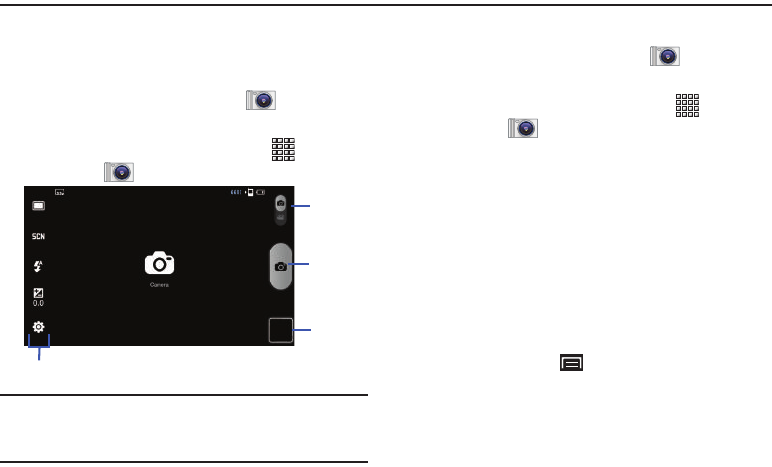
60
Section 8: Photos and Video
Camera
Use your device’s built-in camera to take photos and record
video.
䊳
From a Home screen, touch
Camera
.
– or –
From a Home screen, touch
Applications
➔
Camera
.
Important!:
Do not take photos of people without their permission.
Do not take photos in places where cameras are not allowed.
Do not take photos in places where you may interfere with
another person’s privacy.
Taking Photos
1. From a Home screen, touch
Camera
.
– or –
From a Home screen, touch
Applications
➔
Camera
.
2. Using the display as a viewfinder, compose your photo by
aiming the lens at the subject. To configure settings, see
“Camera Options” on page 61.
3. To take the photo, touch the
Camera
button.
4. After taking a photo, touch
Image Viewer
to view the photo.
While viewing the photo, use these options:
•
Touch the screen with two fingers or double-tap on the screen to
zoom all the way in or out. For more information, refer to
“Pinch”
on page 18.
•
Press the
Menu Key
for options:
–
Share
: Send the photo by using
AllShare
,
Bluetooth
,
Email
,
Gmail
,
or
Picasa
.
–
Set as
: Assign the photo as
Contact icon
,
Home screen Wallpaper
,
or
Lock screen Wallpaper
.
–
Delete
: Erase the photo.
Options
Image
Mode
Camera
Viewer
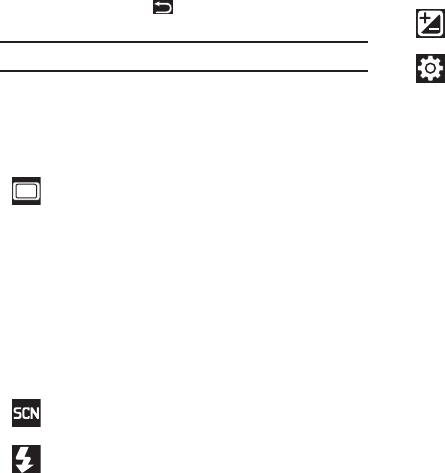
Photos and Video 61
•
Press the
Back Key
to return to the Camera to take more
photos.
Tip:
Touch the photo to show or hide Image Viewer options.
Camera Options
Camera options are represented by icons across both sides of the
screen. While in Camera mode, touch the following icons to
configure the camera:
Shooting mode
: Choose an automatic shooting mode,
from:
•
Single shot
: Take a single photo.
•
Panorama
: Touch the Camera button to take a photo,
then use the on-screen guideline to move the
viewfinder and take the next 7 shots automatically.
•
Smile shot
: Touch the Camera button to
automatically focus on the subject’s face and take
the photo.
•
Self-shot
: Take photos with the front camera.
Scene mode
: Choose an automatic scene mode from
Portrait, Landscape, Night, or Sports, or choose None.
Flash
: Choose a flash mode from Auto, On, or Off.
A
Exposure value
: Set the brightness of the photo.
Settings
➔
Image
:
•
Resolutions
: Set a size for the image. Options
are: 3.2M (2048x1536), w2.4M (2048x1232),
2M (1600x1200), w1.5M (1600x960),
w0.6M (1024x600), or 0.4M (800x600).
•
White balance
: Set the light source. Options are:
Auto, Daylight, Cloudy, Incandescent, or Fluorescent.
•
Effects
: Apply an effect to photos. Options are:
Normal, Negative, Black and white, or Sepia.
•
ISO
: Set the imaging sensitivity. Options are: Auto,
ISO100, ISO200, or ISO400.
•
Image quality
: Choose a quality setting for photos.
Options are: Superfine, Fine, or Normal.

62
Camcorder
Use your device’s built-in Camcorder to record high-definition
video in 720p resolution.
Tip:
A shortcut to Camera appears on a Home screen by default.
䊳
From a Home screen, touch
Camera
, then slide the
Mode
icon to the Camcorder setting .
Important!:
Do not take videos of people without their permission.
Do not take videos in places where cameras are not allowed.
Do not take videos in places where you may interfere with
another person’s privacy.
Capturing Video
1. From a Home screen, touch
Camera
, then slide the
Mode
icon to the Camcorder setting .
2. Using the display as a viewfinder, compose your shot by
aiming the lens at the subject. To configure settings, see
“Camcorder Options” on page 63.
Settings
➔
Setup
:
•
Review
: Enable or disable the instant review feature,
which displays images immediately after capture.
•
GPS
: Enable or disable tagging of photos with the
GPS location.
•
Shutter sound
: Enable or disable the camera’s
shutter sound.
•
Storage
: Set the storage location. Options are:
Device or Memory card.
•
Reset
: Set all Camera settings to the defaults.
Record
Options
Image
Mode
Viewer
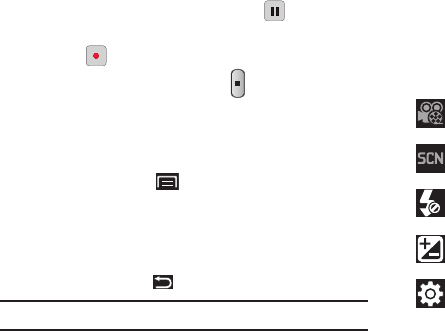
Photos and Video 63
3. To start recording, touch the
Record
button. During
recording, the button changes to
Pause
. Touch
Pause
to temporarily stop recording. To resume recording, touch
Record
again.
4. To stop recording, touch the
Stop
button.
5. After recording, touch
Image Viewer
to view the video.
While viewing the video, use these options:
•
Double-tap on the video to zoom all the way in or out.
•
Press the
Menu Key
for the following options:
–
Touc h
Share
to send the video via AllShare, YouTube, Bluetooth, Gmail,
or Email.
–
Touc h
Play
to review the video.
–
Touch
Delete
to erase the video.
•
Press the
Back Key
to return to the Camcorder.
Tip:
Touch the video to show or hide Image Viewer options.
Camcorder Options
Configure the camcorder.
Camcorder options are represented by icons across both sides of
the screen. While in Camcorder mode, touch the following icons
to configure the camcorder:
Recording mode
: Indicates recording mode.
Scene
: Not available for videos.
Flash
: Touch Off or On.
Exposure value
: Set the brightness of the video.
Settings
➔
Video
:
•
White balance
: Set the light source. Options are:
Auto, Daylight, Cloudy, Incandescent, or Fluorescent.
•
Effects
: Apply an effect to videos. Options are:
Normal, Negative, Black and white, or Sepia.
•
Video quality
: Choose a quality setting for videos.
Options are: Fine or Normal.
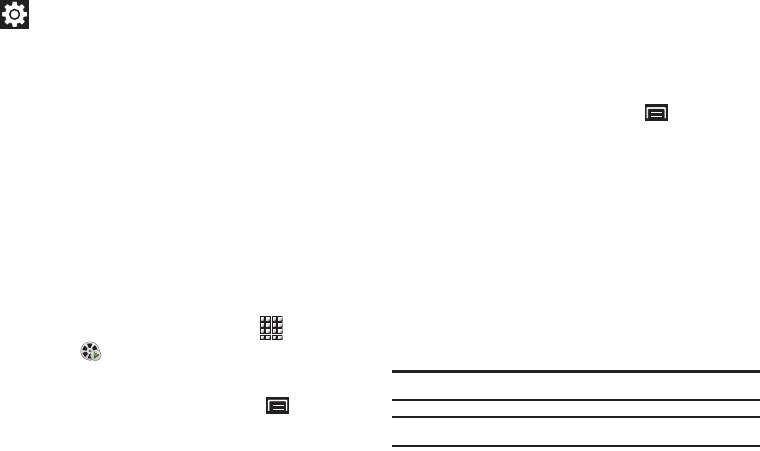
64
Video
Your device’s 7-inch 1024x600 WSVGA LCD screen provides
playback of videos. Use Video to view and manage videos stored
on an installed memory card.
1. From a Home screen, touch
Applications
➔
Video
.
2. Touch the
Downloaded
,
Recorded
, or
Folders
tab.
3. While viewing the list, press the
Menu Key
for options:
•List by
: Display videos by Name (default), Date, Size, or Type.
•Share via
: Send the video with AllShare, YouTube, Bluetooth,
Gmail, or Email.
• Delete
: Touch videos to select them for deletion or touch
Select all
to delete all videos.
• Auto play next
: Touch to enable or disable automatic playing of
videos in the order they appear.
4. Touch a video to play it. While playing a video, touch the
screen to display or hide on-screen playback controls.
5. During playback, press the
Menu Key
for options:
• Mosaic search
: allows you to see thumbnails of the video in
various stages so you can go directly to the desired location.
•Share via
: Send the video by AllShare, YouTube, Bluetooth, Gmail,
or Email.
• Bookmarks
: allows you to bookmark your videos.
• Subtitles
: allows you to see subtitles for a video, if available.
• Details
: provides details about the photo such as Name, Size,
Resolution, Duration, Format, and Date modified.
Gallery
Your device’s
7-inch 1024x600 WSVGA LCD screen provides
high-resolution
display of photos and videos.
Use Gallery to view, capture, and manage photos and videos.
Note:
Your device comes with a 16GB memory card pre-installed.
Tip:
A shortcut to Gallery appears by default on the Main Home screen.
Settings
➔
Setup
:
•
Audio recording
: Enable to record sound along with
video.
•
Review
: Enable or disable the instant review feature,
which displays videos immediately after capture.
•
Shutter sound
: Enable or disable the camera's
shutter sound.
•
Storage
: Set the storage location. Options are:
Device or Memory card.
•
Reset
: Set all Camcorder settings to the defaults
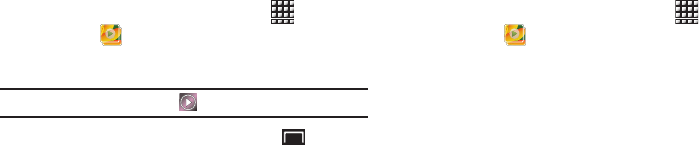
Photos and Video 65
Viewing Videos
1. From a Home screen, touch
Applications
➔
Gallery
.
2. Touch a category, then touch a video to play it.
Note:
Videos are marked with a Play button.
3. While viewing a video, press the
Menu Key
for these
options:
• Mosaic search
: allows you to see thumbnails of the video in
various stages so you can go directly to the desired location.
•Share via
: Send the video by AllShare, YouTube, Bluetooth, Gmail,
or Email.
• Bookmarks
: allows you to bookmark your videos.
•Subtitles
: allows you to see subtitles for a video, if available.
• Details
: provides details about the photo such as Name, Size,
Resolution, Duration, Format, and Date modified.
Viewing Photos
1. From a Home screen, touch
Applications
➔
Gallery
.
2. Touch a category, then touch a photo to view it.
3. While viewing a photo, touch the screen for these options:
•Slideshow
: Touch to view a slideshow of photos.
•Menu
: Touch to display the following options:
–
Share
: Share the selected photo via AllShare, Picasa, Bluetooth, Gmail,
or Email.
–
Delete
: Erase the photo.
–
More
: Touch for more options:
- Details
: Display details about the photo.
- Set as
: Use the picture as Home screen Wallpaper, Lock screen
Wallpaper, or a Contact icon.
- Crop
: Alllows you to crop the image. Touch and drag the sides of
the crop box to create the crop area, then touch
Save
. Touch
Discard
to stop without cropping the picture.
- Print
: Connect to Wi-Fi, then send the photo to a printer.
- Rotate left
: Allows you to rotate the picture counterclockwise 90
degrees.
- Rotate right
: Allows you to rotate the picture clockwise 90
degrees.
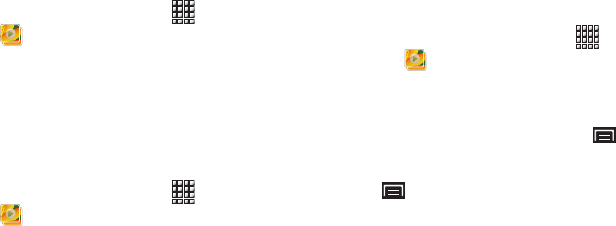
66
Setting a Photo as a Contact Icon
1. From a Home screen, touch
Applications
➔
Gallery
.
2. Touch a category, then touch a photo to select it.
3. Touch
Menu
➔
More
➔
Set as
➔
Contact icon
.
4. Tap a contact entry and tap
Save
to save the selected
photo as the contact’s icon.
Setting a Photo as Wallpaper
1. From a Home screen, touch
Applications
➔
Gallery
.
2. Touch a category, then touch a photo to select it.
3. Touch
Menu
➔
More
➔
Set as
➔
Home screen Wallpaper
.
4. Tap and drag the edges of the crop box inward or outward
to edit the photo, then touch
Save
to set the edited photo
as the Home screen wallpaper.
Sharing Photos and Videos
Share photos and videos with your friends.
1. From a Home screen, touch
Applications
➔
Gallery
.
2. Touch a category to display thumbnails, then select items
for sharing:
•
To select an entire category, press the
Menu Key
while
viewing categories, then touch
Select all
➔
Share
.
•
To select multiple photos or videos from a category, press the
Menu
Key
while viewing the thumbnails. Touch thumbnails to mark
them for sharing, then touch
Share
.
3. Touch
AllShare
,
YouTube
(
videos only),
Picasa
(photos only),
Bluetooth
,
Email
, or
Gmail
, then follow the prompts.
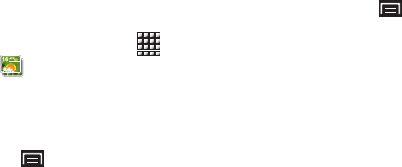
Photos and Video 67
Digital Frame
Display a slideshow of photos, or a clock, along with music from
your installed memory card.
1. From a Home screen, touch
Applications
➔
Digital Frame
.
2. By default, Digital Frame displays a Clock. Tap the screen
to choose from:
•Clock
: Displays a clock on the screen. While displaying a clock,
press the
Menu Key
for these options:
–
Clock style
: Tap the type of clock and touch
OK
.
–
Go to music
: Launches Music Player so you can choose music to
accompany the clock.
–
Timeout
: Set the period of time the clock displays before closing.
–
Brightness
: Set the brightness of the display.
–
Time format
: Choose from a 12-hour or 24-hour clock.
•Slideshow
: Displays a slideshow of photos from an installed
memory card. While displaying slideshow, press the
Menu Key
for these options:
–
Add to slideshow
: Browse and select photos to display in the
slideshow.
–
Slideshow effects
: Choose the type of transition between photos in
the slideshow.
–
Duration
: Set the length of time each photo displays.
–
Go to music
: Launch Music Player, to choose music to accompany the
slideshow.
–
Timeout
: Set the period of time the slideshow displays before ending.
–
Brightness
: Set the brightness of the display.
•Music
: Launches Music Player so you can select music to play with
the Clock or Slideshow. For more information, refer to
“Music
Player”
on page 57.
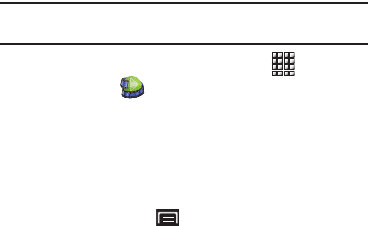
68
Media Hub
Samsung Media Hub is your one stop for the hottest movie and
TV content. With hundreds of titles available at your fingertips,
entertaining on the go has never been easier. You can rent or
purchase your favorite content and conveniently watch
anywhere. Featuring the stunning viewing quality Samsung is
known for, Samsung Media Hub is your gateway to mobile video
like you have never experienced it before.
Note:
Media Hub service requires a Media Hub account and depends on
service availability.
1. From a Home screen, touch
Applications
➔
Media Hub
.
2. Read the End-User License Agreement (EULA) and tap
Accept
to continue or
Decline
to exit.
The Media Hub screen displays.
3. To rent or buy media, you must have a Media Hub account.
Press the
Menu Key
➔
My Account
to log in to your
account or to create an account. Follow the prompts to
complete log-in.
4. Browse content using these options:
• What’s new
: Recently-added titles for rent or purchase.
•My Media
: Content you have previously purchased or rented.
• Movie Store
: Movies you can rent or purchase.
• TV Store
: TV shows you can rent or purchase.
5. When you find media you want to view, use these options:
• Watch Preview
: View a short clip from the movie or show.
•Own
: Purchase the media for unlimited viewing on your device.
Follow the prompts to enter payment details.
•Rent
: Purchase a time-limited download of the media. Follow the
prompts to enter payment details

Connections 69
Section 9: Connections
Your device includes features to connect to the internet and to
other devices by using Wi-Fi, Bluetooth, or a USB cable. Your
device also supports removable microSD™ or microSDHC™
memory cards for storing music, photos, videos, and files.
Wi-Fi
Wi-Fi is a wireless networking technology that provides access to
local area networks. Use your device’s Wi-Fi feature to:
•
Access the internet for browsing or to send and receive email.
•
Access your corporate network.
•
Use hotspots provided by hotels or airports while traveling.
Wi-Fi communication requires access to an existing Wireless
Access Point (WAP). WAPs can be Open (unsecured, as with most
hotspots) or Secured (requiring you to provide login credentials).
Your device supports the 802.11 b/g/n Wi-Fi protocol.
Configuring Wi-Fi Settings
For more information about configuring your device’s Wi-Fi
settings, see “Wi-Fi Settings” on page 94.
Finding Wi-Fi Networks
You can have your device automatically notify you of available
networks. For more information, refer to “Network Notification”
on page 95.
Turning Wi-Fi On or Off
Turn your device’s Wi-Fi service on or off. When you turn Wi-Fi
service on, your device automatically searches for available,
in-range WAPs (Wireless Access Points).
Turning Wi-Fi On
1. From any screen, sweep your finger downward from the
top to display the Notification Panel.
2. Touch
Wi-Fi
to turn Wi-Fi On.
Turning Wi-Fi Off
1. From any screen, sweep your finger downward from the
top to display the Notification Panel.
2. Touch
Wi-Fi
to turn Wi-Fi Off.

70
Scanning and Connecting to a Wi-Fi Network
When you turn on Wi-Fi, your device searches for available Wi-Fi
connections, then displays them on screen.
1. From any screen, sweep your finger downward from the
top to display the Notification Panel.
2. Touch
Wi-Fi
to turn Wi-Fi On. Your device automatically
scans for available Wireless Access Points.
3. When the scan is complete, touch a Wi-Fi network to
connect. If the Wi-Fi network is open, your device
automatically connects. If the Wi-Fi network is secured,
enter the password at the prompt to connect.
Adding a Wi-Fi Network Manually
1. From a Home screen, press the
Menu Key
➔
Settings
➔
Wireless and network
➔
Wi-Fi settings
.
2. Touch
Wi-Fi
to turn Wi-Fi On.
3. Touch
Add Wi-Fi network
, then enter information about the
network:
• Network SSID
: Enter the name of the Wi-Fi Wireless Access Point.
• Security
: Select the type of security used by the WAP.
• Password
: If the WAP is secured, enter the password or hex key.
Note:
Depending on the Security protocol used by the WAP, additional
network information may be required.
4. Touch
Save
to save the settings.
Bluetooth
Bluetooth is a short-range wireless communications technology
for exchanging information over a distance of about 30 feet.
You do not need to line up the devices to send information with
Bluetooth. If the devices are in range, you can exchange
information between them, even if they are in different rooms.
Configuring Bluetooth Settings
Configure your device’s Bluetooth settings. For more information,
refer to “Bluetooth Settings” on page 96.
Turning Bluetooth On or Off
Turning Bluetooth On
1. From any screen, sweep your finger downward from the
top to display the Notification Panel.
2. Touch
Bluetooth
to turn Bluetooth on.
Note:
When Bluetooth is on, the
Bluetooth
icon displays in the Status Bar.
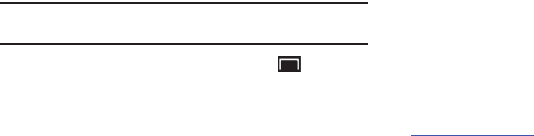
Connections 71
Turning Bluetooth Off
1. From any screen, sweep your finger downward from the
top to display the Notification Panel.
2. Touch
Bluetooth
to turn Bluetooth off.
Pairing with a Bluetooth Device
Search for a Bluetooth device and pair with it, to exchange
information between your device and the target device.
Tip:
After pairing, your device and the target device recognize each other and
exchange information without having to enter a passcode or PIN.
1. From a Home screen, press the
Menu Key
➔
Settings
➔
Wireless and network
➔
Bluetooth settings
.
2. Touch
Bluetooth
to turn on Bluetooth.
3. Enable the target device’s discoverable or visible mode.
4. Touch
Scan devices
.
5. From the list of scanned devices, touch the target device,
then follow the prompts to complete the pairing:
•
If the target device requires a PIN, enter a PIN for the target device
and touch
OK
. When prompted, enter the PIN on the target device.
•
If the device allows automatic or smart pairing, your device
attempts to pair with the device automatically. Follow the prompts
on your device and the target device to complete the pairing.
USB Settings
Configure USB Settings to automatically identify your device
when you attach it to a computer with a USB cable.
For more information, refer to “USB Settings” on page 98.
Samsung Kies
Samsung Kies is a software that enables you to update your
device firmware by connecting to the PC.
To learn more about Samsung Kies and Samsung applications,
browse featured applications and download Kies at:
www.samsungapps.com
.
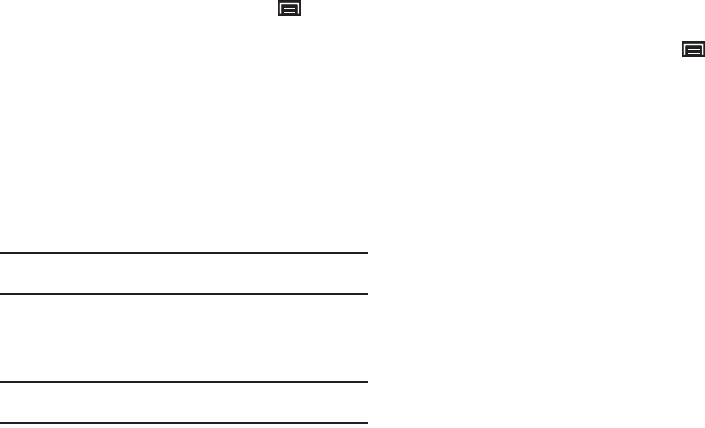
72
Connecting With Samsung Kies
1. Install Samsung Kies software on your PC.
2. From a Home screen, press the
Menu Key
➔
Settings
➔
Wireless and network
➔
USB settings
➔
Samsung Kies
.
3. Using an optional PC data cable, connect the multifunction
jack on your device to a PC.
4. Run Samsung Kies and follow the prompts to update your
device firmware.
5. Refer to Samsung Kies Help for more information.
Memory Card
Your device supports removable microSD™ or microSDHC™
memory cards for storing music, photos, videos, and files.
Note:
Your device comes with a USB cable and includes a 16GB memory card
pre-installed.
Installing and Removing a Memory Card
For more information about installing and removing a memory
card, see “Memory Card” on page 8.
Important!:
To prevent damage to information stored on the memory card,
always unmount the card before removing it from the device.
Formatting a Memory Card
Formatting erases all content from the memory card and
prepares it for use with your device.
Formatting a memory card using your device
1. From a Home screen, press the
Menu Key
➔
Settings
➔
SD card and device storage
2. Touch
Unmount SD card
. At the prompt, touch
OK
to
continue.
3. After unmounting the SD card, touch
Format SD card
.
4. Follow the prompts to confirm the formatting of the card.
Formatting a memory card using your computer
Consult your computer and/or memory card reader
documentation for information about formatting memory cards.

Connections 73
Transferring Files to a Memory Card
Using the Media Player USB Setting
1. From a Home screen, press the
Menu Key
➔
Settings
➔
Wireless and network
➔
USB Settings
, then select
Media player
.
2. Attach your device to the computer with the USB cable.
Your computer recognizes the connection and launches the
default media player.
3. Use the media player software to transfer files to the
memory card.
4. When finished, touch the
Home Key
to quit Media
player mode. Disconnect the USB cable.
Using the Mass Storage USB Setting
Note:
Your device comes with a USB cable.
1. From a Home screen, press the
Menu Key
➔
Settings
➔
Wireless and network
➔
USB Settings
, then select
Mass storage
.
2. Attach your device to the computer with a USB cable. Your
device recognizes the connection and displays
USB
connected
in the Status Bar and Notifications Panel.
3. At the USB Mass Storage prompt, touch
Mount
to enable
file copying between your computer and the memory card.
4. At the prompt on the computer, select a transfer method:
•
Open folder to view files using Windows Explorer. Drag and drop
files from the PC to the memory card installed in your device.
•
Manage the device using Windows Media Player. For more
information, refer to
“
Music menu
: Choose the types of menus
to display as tabs in Music Player.”
on page 58.
5. Transfer files to the memory card. When finished, touch
Turn Off
on the USB Mass Storage prompt and disconnect
the USB cable.

74
Section 10: Applications and Widgets
This section contains a description of each application that is
available in the Applications Menu, its function, and how to
navigate through that particular application. If the application is
already described in another section of this user manual, then a
cross reference to that particular section is provided. Various
widgets are also described.
Tip:
To open applications quickly, add the icons of frequently-used
applications to one of the Home screens. For details, see “Adding
Shortcuts from Applications” on page 23.
GPS Applications
GPS applications allow you to achieve real-time, GPS-enabled,
turn-by-turn navigation and to access local searches based on a
variety of category parameters.
To receive better GPS signals, avoid using your device in the
following conditions:
•
inside a building or between buildings
•
in a tunnel or underground passage
•
in poor weather
•
around high-voltage or electromagnetic fields
•
in a vehicle with tinted windows
Global GPS turn-by-turn navigation, mapping, and Point of
Interest content is available for three continents, including North
America (U.S., Canada, and Mexico), Western Europe, and China,
where wireless coverage is available.
Important!:
If you touch or cover the internal GPS antenna while using GPS
services, it may impede the GPS signal resulting in the GPS
services not working in an optimal manner. Refer to the following
diagram to locate the approximate location of the internal GPS
antenna.
Location of Internal
(
Back view of device
)
GPS Antenna
Antennas
Bluetooth/Wi-Fi
Antenna

Applications and Widgets 75
Alarm Clock
Set alarms for reminders or for wake-up times.
Setting Alarms
1. From a Home screen, touch
Applications
➔
Alarm Clock
.
2. Press the
Menu Key
➔
Add alarm
.
3. Touch fields to configure the alarm:
•(Time)
: Set a time for the alarm to sound.
• Repeat
: Choose One-time event or days for the alarm to repeat.
•Ringtone
: Choose a tone for alarms.
•Vibrate
: Enable or disable vibration for alarms.
•Snooze
: Enable or disable the snooze feature.
•Label
: Enter a name for the alarm.
4. Touch
Done
to save the alarm.
Deleting Alarms
1. From a Home screen, touch
Applications
➔
Alarm Clock
.
2. Press the
Menu Key
➔
Delete alarm
.
3. Touch alarms to mark them for removal or touch
Select All
.
4. Touch
Delete
to remove the selected alarms.
Alarm Settings
1. From a Home screen, touch
Applications
➔
Alarm Clock
.
2. Press the
Menu Key
➔
Settings
.
3. Configure these settings:
• Alarm in silent mode
: When enabled, alarm tones play, even when
Silent mode is active.
• Alarm volume
: Set the volume for alarm tones.
• Snooze duration
: Choose a snooze period. When an alarm
sounds, you can touch Snooze to repeat the alarm after the
specified period of time.
• Side button settings
: Configure the side buttons to use when
responding to alarms.
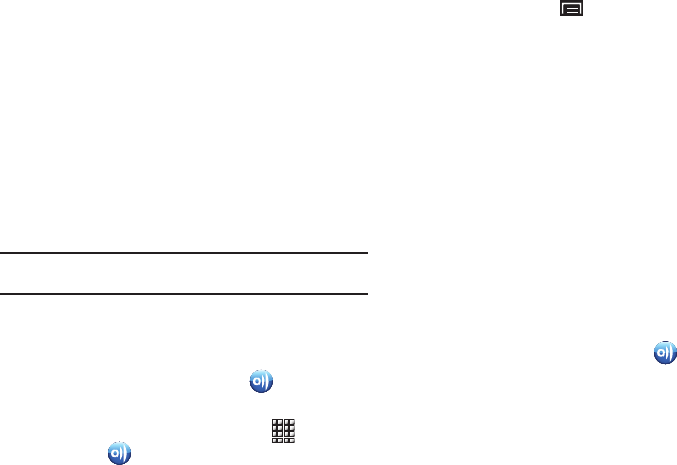
76
AllShare
Use AllShare to share multimedia content from your device via
Wi-Fi with DLNA (Digital Living Network Alliance) certified
devices. With AllShare, you can:
•
Play multimedia content from your device on another player, such as a
Wi-Fi-capable TV or other playback device.
•
Play multimedia content from another source, such as a wireless
media server, on your device.
•
Play multimedia content from another source, such as a wireless
media server, on another device. Your device retrieves content from
the source and uses Wi-Fi to deliver it to another device and acts as a
remote to control playback.
Note:
AllShare uses your device’s Wi-Fi services. For more information about
Wi-Fi, see “Wi-Fi” on page 69.
Configuring AllShare
Configure AllShare settings to identify your device as a server,
connect to Wi-Fi, and set treatment of copied files.
1. From a Home screen, touch
AllShare
.
– or –
From a Home screen, touch
Applications
➔
AllShare
.
2. Press the
Menu Key
➔
Settings
to configure these
settings:
• Media server name
: Enter a name for the media server, if desired
(the default is your device’s default name), then touch
Save
.
• Share media
: Choose types of media for sharing, from
Share
videos
,
Share pictures
, or
Share audio
, then touch
OK
.
• Access point network
: Turn on your Wi-Fi service and connect to
an available Wi-Fi Access Point.
• Upload from other devices
: Set your device’s treatment of files
copied from other devices. Choose from
Always accept
,
Always
ask
, or
Always reject
, then touch
OK
.
• Default memory
: Choose the default location for saving
downloaded files, from
Device
or
Memory card
.
Playing Media from your Device to Another Device
Play multimedia content from your device on another player, such
as a Wi-Fi-capable TV or other playback device, and use your
device as a remote to control playback.
1. From a Home screen, touch
AllShare
.
2. In the
Server
column, touch
My device
.
3. In the
Display
device
column, touch the target device, then
touch
Next
.
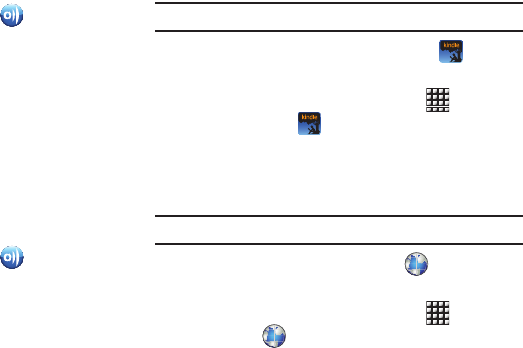
Applications and Widgets 77
4. Choose media
from an installed memory card, then touch
files to mark them for sharing. A checkmark indicates
selected files.
Playing Media From Another Source on Your Device
Play multimedia content from another source, such as a wireless
media server, on your device.
1. From a Home screen, touch
AllShare
.
2. In the
Server
column, touch the media server.
3. In the
Display
device
column, touch
My Device
, then touch
Next
.
4. Choose media
to play, then follow the prompts to start
playback.
Playing Media From a Server on a Player via Your Device
Play multimedia content from another source, such as a wireless
media server, on another device, using your device’s Wi-Fi
service. Your device retrieves content from the source and uses
Wi-Fi to deliver it to the device and acts as a remote control.
1. From a Home screen, touch
AllShare
.
2. In the
Server
column, touch the media server.
3. In the
Display
device
column, touch the target device, then
touch
Next
.
4. Choose media
to play, then follow the prompts to start
playback.
Amazon Kindle
Use the Amazon KindleTM application to download books for
reading, right on your device.
Note:
You must be registered with Amazon to use the Kindle application.
䊳
From a Home screen, touch
Amazon Kindle
.
– or –
From a Home screen, touch
Applications
➔
Amazon Kindle
.
Browser
Your device includes a full HTML Browser, to access the internet.
For more information, refer to “Browser” on page 48.
Tip:
By default, Browser appears as a Primary Shortcut on a Home screen.
䊳
From a Home screen, touch
Browser
.
– or –
From a Home screen, touch
Applications
➔
Browser
.
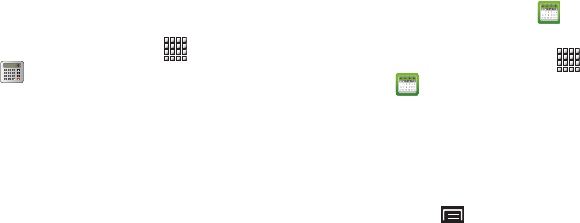
78
Calculator
The calculator provides the basic arithmetic functions; addition,
subtraction, multiplication, and division. You can also use this as
a scientific calculator.
1. From the Home screen, touch
Applications
➔
Calculator
.
2. Enter the first number using the numeric keys.
3. Enter the operation for your calculation by touching the
Plus
,
Minus
,
Multiplication
, or
Division
sign.
4. Enter the next number.
5. To view the result, touch the = key.
6. Repeat steps 1 to 4 as many times as required.
Rotate your device to display the scientific calculator in
landscape mode.
Calendar
Record events and appointments to manage your schedule.
1. From a Home screen, touch
Calendar
.
– or –
From a Home screen, touch
Applications
➔
Calendar
.
2. Touch a tab to choose a calendar view:
•Day
: Display today’s schedule and scroll to other days.
• Week
: Display the current week and scroll to other weeks.
•Month
: Display the current month and scroll to other months.
•List
: Display events in a chronological list.
3. Press the
Menu Key
for these options:
•Go to
: Display a specific date.
• Delete
: Delete an event.
• Settings
: Customize the calendar.
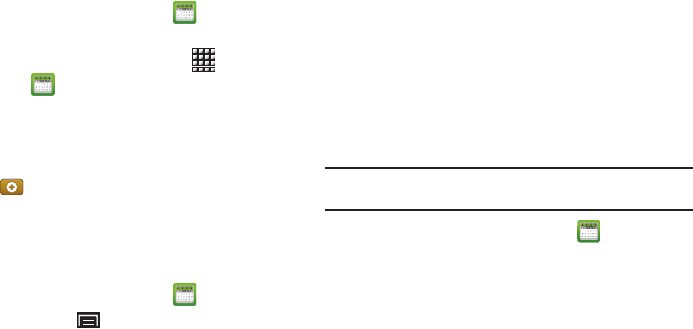
Applications and Widgets 79
Creating a Calendar Event
To create a calendar event:
1. From a Home screen, touch
Calendar
.
– or –
From a Home screen, touch
Applications
➔
Calendar
.
2. Double-tap the date for which you want to enter an event.
– or –
Touch the date for which you want to enter an event, then
touch .
3. Enter the event information in the New event screen, then
touch
Done
.
Customizing the Calendar
1. From a Home screen, touch
Calendar
.
2. Press the
Menu Key
➔
Settings
to configure settings:
• View settings
:
–
Calendars
: View all your calendars.
–
Calendar sync
: Synchronize calendars from multiple accounts.
–
First day of week
: Choose a day to begin each week.
–
Hide declined events
: Enable or disable display of events.
–
Lock time zone
: Allows you to lock event times and dates based on
your selected time zone, which is defined by the following field.
–
Select time zone
: If
Lock time zone
is enabled, used this option to
select a time zone to lock event times and dates.
• Notification settings
:
–
Vibrate
: Set vibration behavior for calendar notifications.
–
Select ringtone
: Choose a tone for calendar notifications.
Sending Calendar Events
Send events as vCalendar files by using Bluetooth or as
attachments to Email.
Note:
Depending on the type of event, the
Send via
option may not be
available.
1. From a Home screen, touch
Calendar
.
2. Touch an event, then touch
Send via
.
3. Choose a sending method:
• Bluetooth
: For more information about Bluetooth pairing and
sending, see
“Pairing with a Bluetooth Device”
on page 71.
•Email
: For more information, refer to
“Email”
on page 43.

80
Camera
Take photos and record video with your device’s built in Camera.
For more information, refer to “Camera” on page 60.
Tip:
A shortcut to Camera appears on a Home screen by default.
䊳
From a Home screen, touch
Camera
.
– or –
䊳
From a Home screen, touch
Applications
➔
Camera
.
Contacts
Store contact information for your friends, family and colleagues,
to quickly access information or to send a message. For more
information, refer to “Contacts” on page 30.
Tip:
A shortcut to Contacts appears on a Home screen by default.
䊳
From a Home screen, touch
Applications
➔
Contacts
.
Daily Briefing
With Daily Briefing, you can monitor the weather, financial
information, news, and your schedule in one convenient
application.
Tip:
The Daily Briefing widget appears on a Home screen by default.
1. From a Home screen, touch
Applications
➔
Daily Briefing
.
2. Touch
Tap to add city
.
3. Touch
Current location
or touch the Search bar, enter the
first letters of the city you want to add, then scroll through
the list of cities to find the city.
4. Touch the city you want to add and touch
Save
.
The Edit city list screen displays.
5. Touch
Add
to add another city or touch .
The AccuWeather.com screen displays.
6. Sweep the screen to the left and touch
Tap to add stock
.
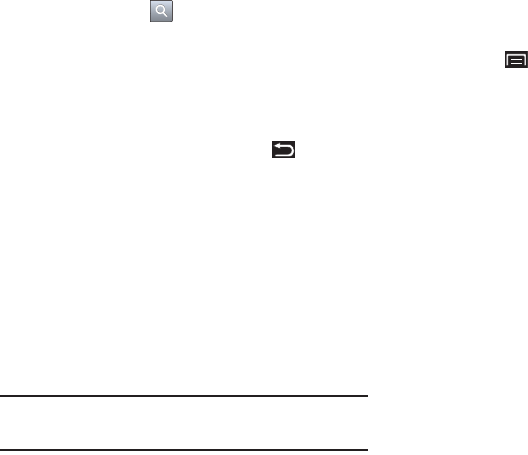
Applications and Widgets 81
7. Touch the Search bar, type a company name or stock
symbol, and touch .
Stocks display.
8. Touch the check mark next to the stocks you want to track
and touch
Save
.
The Select stock index screen displays.
9. Touch
Add
to add another stock or touch .
The Y! Finance screen displays.
10. Sweep the screen to the left and touch
Tap to get news
.
The AP Mobile news for the city displays.
11. Sweep the screen to the left.
The Schedule screen displays a list of events, if any have
been created. For more information, refer to “Creating a
Calendar Event” on page 79..
12. Sweep the screen to the left to view weather conditions.
Tip:
After Daily Briefing is setup, touch on any field to display the
information. Sweep the screen left or right to scroll through the Daily
Briefing pages.
Customizing Daily Briefing
To customize Daily Briefing:
䊳
From any Daily Briefing main screen, press the
Menu Key
➔
Settings
and touch one of the following
options:
•
AccuWeather.com
•
Y! Finance
•
AP Mobile news.
Date, Time, and Weather
Display the date, the time, and the weather for your current
location or any other location.
1. Navigate to the desired Home screen, then touch and hold
on the screen to display the
Add to Home
screen
menu.
2. Touch
Widgets
➔
Date, time, and weather
.
The Date, time, and weather widget displays. The widget
may be moved to the next available Home screen and you
have to
Tap on widget to confirm
.
3. Touch the widget to add it to the Home screen.
4. Tap the
time
(center) widget to choose a city for the time
display.
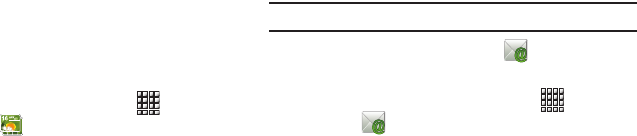
82
5.
Tap to add city
(bottom widget) to choose a city for the
weather display.
Date, Time, or Weather
Display either the date, the time, or the weather for your current
location or choose another location.
1. Navigate to the desired Home screen, then touch and hold
on the screen to display the
Add to Home
screen
menu.
2. Touch
Widgets
➔
Date, time, or weather
.
The Configure Widget menu displays.
3. Touch either
Date
,
Time
, or
Weather
.
The selected widget appears.
4. Customize the Time or Weather widget as explained
in“Date, Time, and Weather” on page 81.
Digital Frame
Display a slideshow of photos, or a clock, along with music from
your installed memory card. For more information, refer to
“Digital Frame” on page 67.
䊳
From a Home screen, touch
Applications
➔
Digital Frame
.
Dual Clock
Display the date and time for two different locations.
1. Navigate to the desired Home screen, then touch and hold
on the screen to display the
Add to Home
screen
menu.
2. Touch
Widgets
➔
Dual clock
.
The Dual clock widget displays, which is actually two
widgets. Each widget displays a clock, a city name, the
digital time, and the date.
3. Tap either widget to choose a different city than the one
currently displayed.
Email
Send and receive email using popular email services. For more
information, refer to “Email” on page 43.
Tip:
Email appears as a Primary Shortcut on a Home screen by default.
䊳
From a Home screen, touch
Email
.
– or –
From a Home screen, touch
Applications
➔
Email
.
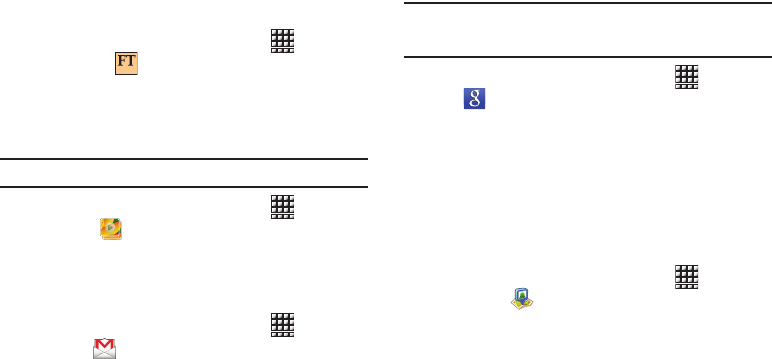
Applications and Widgets 83
FT Mobile
Read a fully optimized version of the world’s leading business
newspaper. This application lets you download the daily FT for
offline reading and access the FT’s award-winning content and
video. It also allows you to view your personal investment
portfolios.
䊳
From a Home screen, touch
Applications
➔
FT Mobile
.
Gallery
Use Gallery to view, capture, and manage photos and videos. For
more information, refer to “Gallery” on page 64.
Tip:
A shortcut to Gallery appears on the Main Home screen by default.
䊳
From a Home screen, touch
Applications
➔
Gallery
.
Gmail
Send and receive emails with Gmail, Google’s web-based email.
For more information, refer to “Gmail” on page 41.
䊳
From a Home screen, touch
Applications
➔
Gmail
.
Google Search
Search the internet, and your device, using the GoogleTM search
engine. For more information, refer to “Google Search” on
page 54.
Tip:
The Google Search widget appears by default on a Home screen. For
information about displaying widgets on the Home screen, see “Adding
Widgets to the Home screen” on page 20.
䊳
From a Home screen, touch
Applications
➔
Google Search
.
Latitude
With Google Latitude, you can see the location of all of your
friends on a map or on a list. You can also share or hide your
location.
You must first set up your tablet to use wireless networks to help
pinpoint your location. Also, Latitude works best when Wi-Fi is
enabled.
䊳
From a Home screen, touch
Applications
➔
Latitude
.
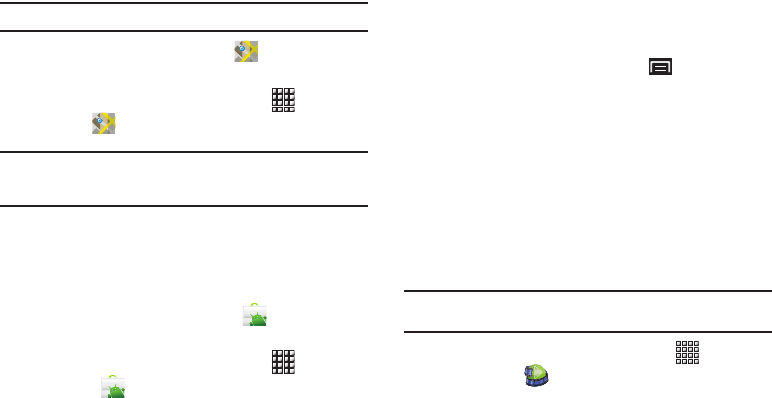
84
Maps
Use Google Maps to find your current location, get directions, and
other location-based information. For more information, refer to
“Maps” on page 52.
Tip:
A shortcut to Google Maps appears on the Main Home screen by default.
䊳
From a Home screen, touch
Maps
.
– or –
From a Home screen, touch
Applications
➔
Maps
.
Note:
You must enable location services to use Maps. Some features require
Standalone or Google location services. For more information, refer to
“Location and Security” on page 103.
Market
Browse for new Android applications, games or downloads for
your device. You must have a Google account set up on your
device to download a new application.
1. From a Home screen, touch
Market
.
– or –
From a Home screen, touch
Applications
➔
Market
.
2. The first time you open Market, read the Terms of Service,
then touch
Accept
to continue.
3. Browse for items to install:
• Apps
: New applications.
•Games
: New games.
• Downloads
: New downloads and updates to applications installed
on your device.
4. While browsing, press the
Menu Key
for the following
options:
•Search
: Enter criteria to find applications.
• Downloads
: Display requested downloads, plus available updates
to applications installed on your device.
•Help
: Get help for using Android Market.
Media Hub
Samsung Media Hub is your one stop for the hottest movie and
TV content.
For more information, refer to “Media Hub” on page 68.
Note:
Media Hub service requires a Media Hub account and depends on
service availability.
䊳
From a Home screen, touch
Applications
➔
Media Hub
.
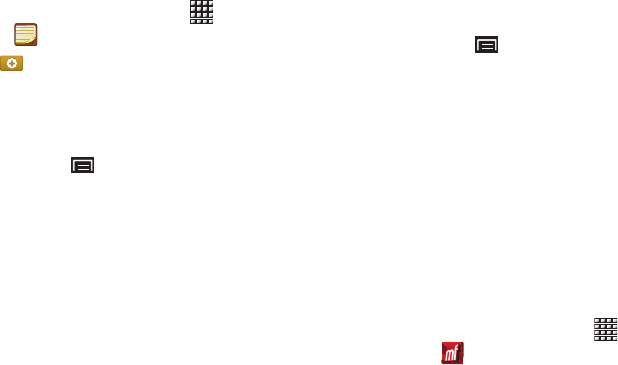
Applications and Widgets 85
Memo
Create and manage text memos and use Bluetooth to send
memos to paired Bluetooth devices.
Composing a Memo
1. From a Home screen, touch
Applications
➔
Memo
.
2. Touch , compose the memo, then touch
Done
to save.
For more information, refer to “Text Input Methods” on page 37.
Memo List Options
While viewing the list of Memos:
1. Press the
Menu Key
for the following options:
•Sort by
: Sort the memo list by
Date
or
Title
.
• Delete
: Select one or all memos and touch
Delete
.
• Send via
: Touch
Bluetooth
or
Email
and then select one or all
memos, and touch
Done
to send by the selected method.
•Maximize
/
Minimize
: Show a maximum or minimum number of
lines for each memo.
2. Touch and hold a memo in the list to display the following
options:
• Send via
: Touch
Bluetooth
or
Email
to send the memo by the
selected method. For more information, refer to
“Bluetooth”
on
page 70.
• Delete
: Touch
Delete
to delete the selected memo.
Memo Options
While viewing a Memo:
1. Press the
Menu Key
for the following options:
•Print
: Send this Memo to a printer.
• Send via
: Touch
Bluetooth
or
Email
to send the memo by the
selected method. For more information, refer to
“Bluetooth”
on
page 70.
Moviefone
Movie lovers can experience the fun and convenience of
Moviefone on their Galaxy Tab. With Moviefone mobile apps and
a custom mobile web experience, you are mere taps away from
on-the-go movie planning. Browse a directory of movies, check
the latest theater showtimes, find theater locations nearest to
you, buy tickets in advance, view original movie content and
news, and read movie reviews. With Moviefone and your Galaxy
Tab, you have movies at your fingertips.
1. From a Home screen, touch
Applications
➔
Moviefone
.
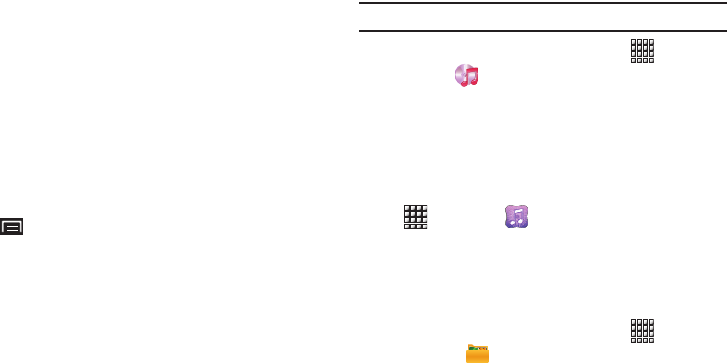
86
2. Tap one of the following options:
•Movies
: Displays a list of movies playing in your area. Touch an
entry to get more information about the movie.
•Upcoming
: Displays a list of movies that will be coming soon, their
release dates, and rating. Touch an entry to get more information
about the movie.
•Theaters
: Displays a list of theaters located near to your present
location. Touch an entry to get more information about the theater
including a list of movies offered there and showtimes for today.
• Trailers
: Displays a list of video clips that show selected scenes
from current and upcoming movies. Touch an entry to play the
trailer.
•News
: Displays a list of articles about movies, actors, and actresses
from the past and present.
3. While viewing one of the above options, press the
Menu Key
for these options:
•Sort Movie
: Sort the list of movies By Release Date, By MPAA
Rating, or Alphabetically.
•Search
: Enter a movie you want to find.
• Edit Location
: Use your current location or use another location
based on a ZIP code.
• Settings
: Allows you to set the video quality and to log in to
Facebook.
• About
: Lists information about Moviefone including the license
agreement.
Music
Play music files from an installed memory card. For more
information, refer to “Music Player” on page 57.
Tip:
A shortcut to Music Player appears on a Home screen by default.
䊳
From a Home screen, touch
Applications
➔
Music
.
Music Hub
The Music Hub lets you purchase and download songs and
albums.
For more information, refer to “Music Hub” on page 59.
䊳
From a Home screen, touch
Applications
➔
Music Hub
.
My Files
Find, view and manage files stored on an installed memory card.
If the file is associated with an application on your device, you
can launch the file in the application.
1. From a Home screen, touch
Applications
➔
My Files
.
2. Tap a folder and scroll down or up until you locate a file.
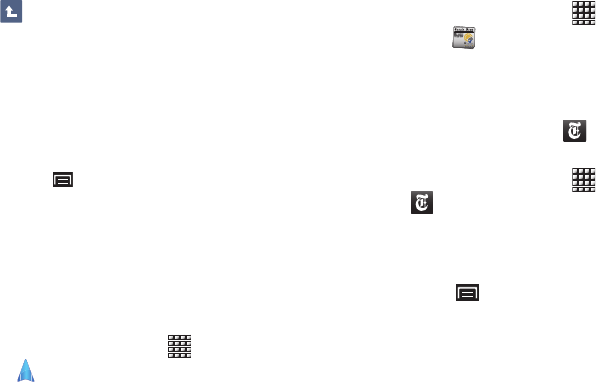
Applications and Widgets 87
3. Touch a file to launch it in the associated application (if the
file is associated with an application).
4. While browsing files, use these controls:
•
Touch
Up
to go to a higher directory.
•
Touch
Select
for these options:
–
Touch files, then touch
Send via
to send the selected files by
Bluetooth
,
Gmail
, or
Email
.
–
Touch files, then touch
Copy
to copy the file(s) to the clipboard. Touch a
new location, then touch
Paste
.
–
Touch files, then touch
Cut
to remove the file(s) to the clipboard. You
can touch a new location, then touch
Paste
to move the files.
–
Touch files, then touch
Delete
to erase the files.
•
Press the
Menu Key
for these options:
–
New folder
: Create a new folder for storing files.
–
Rename
: Change the name of the folder.
–
Details
: Select an item to view information about the item.
Navigation
Use Google Navigation to find a destination and get walking or
driving directions. For more information, refer to “Navigation” on
page 53.
䊳
From a Home screen, touch
Applications
➔
Navigation
.
News & Weather
View Google news and weather. For more information, refer to
“News & Weather” on page 54.
䊳
From a Home screen, touch
Applications
➔
News & Weather
.
NYTimes
NYTimes allows you to read the latest web edition of The New
York Times newspaper.
1. From the Home screen, touch
NYTimes
.
– or –
From a Home screen, touch
Applications
➔
NYTimes
.
The Latest News screen is displayed.
2. Tap on an article title to read it.
3. Press the
Menu Key
before selecting an article for the
following options:
•Sections
: allows you to select a section that you are interested in
reading about. Examples include Latest News, World, U.S., Politics,
Business, and so on.
• About
: provides information about The New York Times application
such as Privacy Policy, Copyright Notice, and Feedback.
aksdj akljlad pekajr didlfajj jd djfnfn
jeuifhe jle liekz ldak eaji alpald fhak a
aksdj akljlad pekajr didlfajj jd djfnfn
jeuifhe jle liekz ldak eaji alpald fhak a
aksdj akljlad pekajr
aksdj akljlad pekajr didlfajj jd djfnfn
jeuifhe jle liekz ldak eaji alpald fhak a
aksdj akljlad pekajr didlfajj jd djfnfn
jeuifhe jle liekz ldak eaji alpald fhak a
aksdj akljlad pekajr didlfajj jd djfnfn
jeuifhe jle liekz ldak eaji alpald fhak a
aksdj akljlad pekajr didlfajj jd djfnfn
jeuifhe jle liekz ldak eaji alpald fhak a
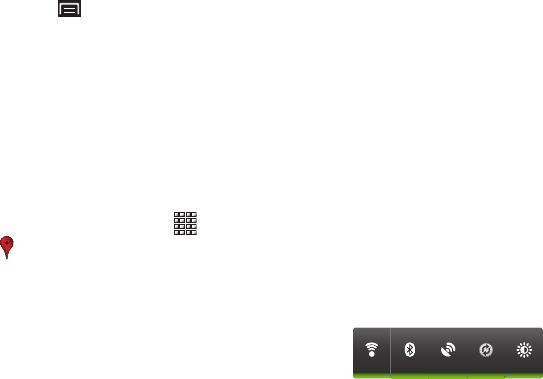
88
4. Press the
Menu Key
after selecting an article for the
following options:
•Share
: allow you to share an article by Email or Gmail.
•Font Size
: allows you to choose the size of the font. Options are:
Small
,
Medium
,
Large
, and
Huge
.
Places
Google Places uses your location to help you find nearby
destinations, such as restaurants, bars, hotels, attractions, ATMs
and gas stations, or you can enter a location. For more
information, refer to “Places” on page 54.
䊳
From a Home screen, touch
Applications
➔
Places
.
Power Control
Active applications, Wi-Fi, Bluetooth, GPS, Synchronization, or
the LCD Brightness functionality all act to drain your battery.
The Power Control widget is designed to quickly activate (turn on)
or deactivate (turn off) those functions or applications that use
the most battery power.
The following is a list of helpful tips that can help conserve your
battery power:
•
Reduce your backlight time.
•
Turn off Bluetooth, Wi-Fi, and Synchronization when not in use.
•
Deactivate the GPS when it is not needed. Most applications that use
this function periodically query the GPS satellites for the current
location. Each query drains your battery.
•
Turn off Automatic application synchronization.
•
Close any applications that may be running in the background (such as
Music Player).
To use the Power Control shortcut bar:
1. From the Home screen, touch and hold an empty area until
the
Add to Home screen
menu displays.
2. Touch
Widgets
➔
Power control
.
The Power Control shortcut is added to the Home screen.
3. Touch one of the icons on the Power Control widget to
activate the application (Wi-Fi, Bluetooth, GPS,
Synchronization, or LCD Brightness).
A green bar displayed beneath the icon means the
application is activated (turned on).

Applications and Widgets 89
4. Touch one of the icons a second time to deactivate the
application.
The green bar is removed from beneath the icon, which
means the application is deactivated (turned off).
Qik Manual
Before you begin using the Qik Video application, read through
the Qik manual right on your Galaxy tablet. It contains the
instructions you need to use the Qik Video application.
1. From the Home screen, touch
Applications
➔
Qik_manual
.
The Qik App Manual main menu displays.
2. Touch the entry that best describes what you need to do.
Options are:
•
Create a Qik account
•
Make a video call
•
Record and share a video
•
Send and receive video messages
•
Manage Video Gallery
Qik Video
Qik Video is a mobile video sharing service that lets you record
and share videos with your friends, family, and your favorite
social networks like Facebook, YouTube, and Twitter. Your video
is automatically saved as you record. No more time-consuming
manual uploads.
䊳
From the Home screen, touch
Applications
➔
Qik_Video
.
Note:
You cannot make a call when a Bluetooth headset is connected.
Samsung Apps
Connect to Samsung Apps and make your smart device even
smarter. Simply and easily download an abundance of
applications to your phone such as games, news, reference,
social networking, navigation, and more.
䊳
From a Home screen, touch
Samsung Apps
.
– or –
From a Home screen, touch
Applications
➔
Samsung Apps
.
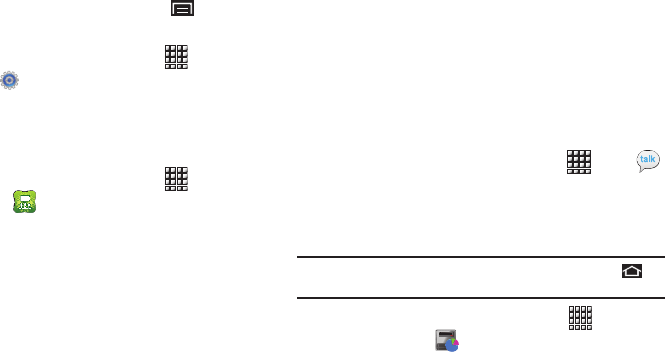
90
Settings
Configure your device to your preferences. For more information,
refer to “Settings” on page 94.
䊳
From a Home screen, press the
Menu Key
➔
Settings
.
– or –
From a Home screen, touch
Applications
➔
Settings
.
Social Hub
Access your social networks, like Facebook, YouTube, and
Twitter, all in one place.
䊳
From a Home screen, touch
Applications
➔
Social Hub
.
To add an account:
1. Touch
Add account
.
The Accounts and sync screen displays.
2. Touch
Add account
at the bottom of the screen.
The Add an account screen displays.
3. Touch the account you want to add and then enter the
required information, such as email address and
password.
The added account now appears on the Social Hub screen
with any other accounts.
4. Touch an account entry to start the application.
Talk
Use Google Talk to chat with other Google Talk users. For more
information, refer to “Google Talk” on page 47.
䊳
From a Home screen, touch
Applications
➔
Talk
.
Task Manager
View and manage active applications on your device. For more
information, refer to “Task Manager” on page 7.
Tip:
To quickly launch Task Manager, touch and hold the
Home Key
,
then touch
Task Manager.
䊳
From a Home screen, touch
Applications
➔
Task Manager
.
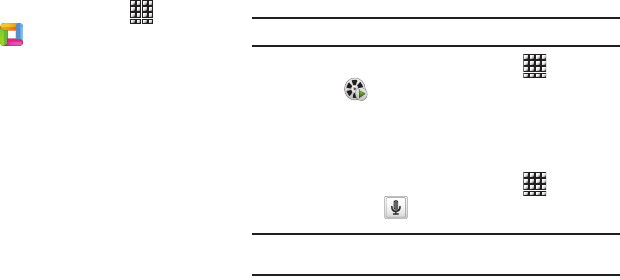
Applications and Widgets 91
ThinkFree Office
ThinkFree Office Mobile for Android is a Microsoft Office
compatible office suite. This application provides a central place
for managing your documents online or offline.
1. From the Home screen, touch
Applications
➔
ThinkFree Office
.
2. Read the End User License Agreement, then touch
Accept
if you agree with the terms of use.
Four tabs display:
•Home
: displays the introduction to ThinkFree Office and lists a short
description of each of the tabs and what type of information they
provide.
• Recent Docs
: displays recently viewed or downloaded documents.
•My Docs
: This is where you keep your documents on this device.
You can manage documents, or send them to others, and upload
the documents to ThinkFree Online.
•Online
: This provides your online storage information. You can also
share your documents to others without using email attachments.
Video
View and manage videos stored on an optional installed memory
card.
For more information, refer to “Video” on page 64.
Tip:
A shortcut to Video appears on the Main Home screen by default.
䊳
From a Home screen, touch
Applications
➔
Video
.
Voice Search
Perform Google searches by speaking your search terms. For
more information, refer to “Voice Search” on page 55.
䊳
From a Home screen, touch
Applications
➔
Voice Search
.
Tip:
Voice Search is available on the Google Search bar widget, which
appears on a Home screen by default.

92
World Clock
View the date and time in any time zone.
1. From a Home screen, touch
Applications
➔
World clock
.
2. Press the
Menu Key
for these options:
• Add city
: Choose a city to display.
• Change order
: Touch the bars on an entry and drag the entry
to a new position in the list. Touch
Done
to change the order.
•Remove
: Select cities to remove from the display.
• DST settings
: Enable or disable Daylight Savings Time
adjustments.
WSJ
WSJ allows you to read the latest web edition of The Wall Street
Journal newspaper.
1. From a Home screen, touch
WSJ
.
– or –
From a Home screen, touch
Applications
➔
WSJ
.
The Wall Street Journal screen displays.
2. Tap
Subscribe Now
for full access,
Register For Free
for
limited access, or
Log In
, if you are already a subscriber.
Follow the on-screen instructions.
When you log in, today’s The Wall Street Journal displays.
3. Press the
Menu Key
for these options:
• Subscribe
: Touch
Subscribe Now
to subscribe to
The Wall
Street Journal
tablet edition.
• Sections
: Touch a section, such as Front Page, What’s News,
Opinion, and so on, to view that section. Touch
Start Screen
to go
to the WSJ start screen.
•Quotes
: Touch the Search field and use the keypad to enter a
company name or stock ID. Touch an entry in the resulting list for
more information.
•Info
: Touch
Tips
,
FAQs
,
Customer Service
, or
Legal
for WSJ help
information.
4. Press the
Back Key
to return to the start screen.
5. Press the
Menu Key
➔
Logout
➔
Yes
to log out of the
WSJ app.
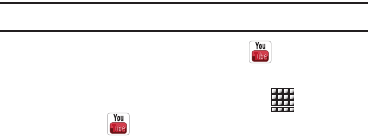
Applications and Widgets 93
YouTube
View and upload YouTube videos, right from your device. For
more information, refer to “YouTube” on page 56.
Tip:
A shortcut to YouTube appears on the Main Home screen by default.
䊳
From a Home screen, touch
YouTube
.
– or –
From a Home screen, touch
Applications
➔
YouTube
.
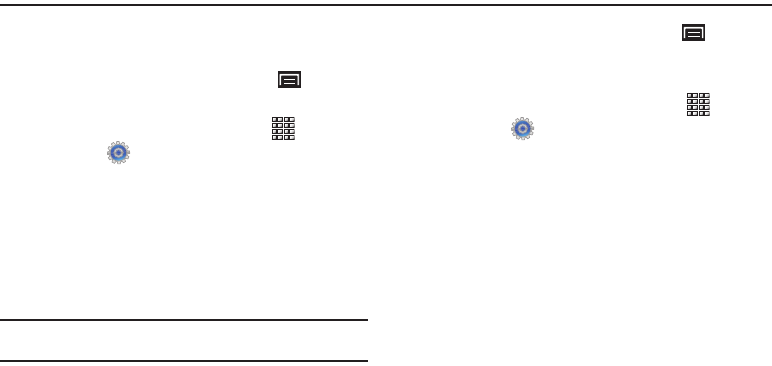
94
Section 11: Settings
This section explains Settings for customizing your device.
Accessing Settings
䊳
From a Home screen, press the
Menu Key
➔
Settings
.
– or –
From a Home screen, touch
Applications
➔
Settings
.
Wireless and Network
Control your device’s wireless connections.
Flight Mode
Flight mode allows you to use many of your tablet’s features,
such as Camera, Games, and more, when you are in an airplane
or in any other area where accessing data is prohibited.
Important!:
When your tablet is in Flight Mode, it cannot access online
information or applications.
1. From a Home screen, press the
Menu Key
➔
Settings
➔
Wireless and network
.
– or –
From the Home screen, touch
Applications
➔
Settings
➔
Wireless and network
.
2. Touch the
Flight mode
check box to enable Flight mode. A
check mark displayed next to the feature indicates Flight
mode is active.
Wi-Fi Settings
Your device supports Wi-Fi b/g/n. Use Wi-Fi settings to manage
your device’s Wi-Fi connections.
For more information about using your device’s Wi-Fi features,
see “Wi-Fi” on page 69.
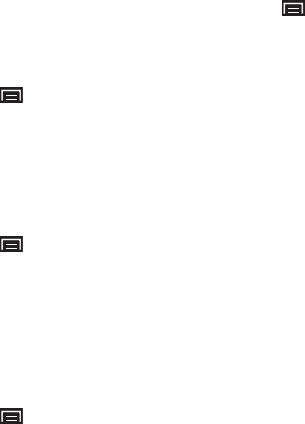
Settings 95
Turning Wi-Fi On or Off
Turn your device’s Wi-Fi service on or off. When you turn Wi-Fi
service on, your device automatically searches for available, in-
range Wireless Access Points (WAPs).
1. From a Home screen, press the
Menu Key
➔
Settings
➔
Wireless and network
.
2. Touch
Wi-Fi settings
, then touch
Wi-Fi
to turn Wi-Fi On or
Off. When on, a check appears in the checkbox.
Network Notification
Have your device alert you to new Wireless Access Points (WAPs).
1. From a Home screen, press the
Menu Key
➔
Settings
➔
Wireless and network
.
2. Touch
Wi-Fi settings
, then touch
Network notification
to
turn notifications On or Off. When on, a check appears in
the checkbox.
Advanced Settings
Set up and manage wireless access points.
1. From a Home screen, press the
Menu Key
➔
Settings
➔
Wireless and network
➔
Wi-Fi settings
.
2. Press the
Menu Key
➔
Advanced
for these settings:
• Advanced
:
–
Wi-Fi sleep policy
: By default, Wi-Fi turns off when the screen times
out and data connections switch to mobile data. Use Wi-Fi sleep policy
settings to specify when to switch from Wi-Fi to mobile data for data
communications. Touch to choose from
When screen turns off
,
Never when plugged in
, or
Never
.
–
MAC address
: View your device’s MAC address, required when
connecting to some secured networks (not configurable).
–
Proxy
: Touch to enter a proxy number.
–
Port
: Touch to enter a port number.
• IP Settings
: Enter IP settings for configuring a connection to a
network using a static IP, including:
–
Use static IP
: Touch to turn static IP On or Off.
–
IP address
: Enter the IP address.
–
Gateway
: Enter the gateway.
–
Netmask
: Enter the netmask.
–
DNS 1
: Enter the DNS1.
–
DNS 2
: Enter the DNS2.
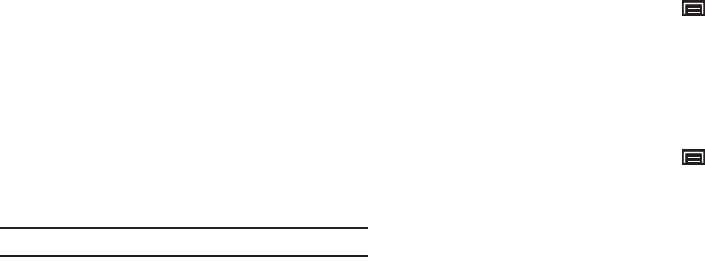
96
Bluetooth Settings
Use Bluetooth settings to manage Bluetooth connections, set
your device’s name, and control your device’s visibility.
Bluetooth Profiles
Profiles are specifications for services supported by individual
devices to improve the ability of different devices to work
together. Your device supports these Bluetooth® profiles:
•
Serial Port
: SPP 1.1 supports a remote Bluetooth device to act as a
virtual serial port.
•
Stereo
: A2DP 1.2, AVRCP 1.0, GAVDP 1.2, AVDTP 1.2 and AVCTP 1.0
support delivery of stereo audio to a compatible Bluetooth device.
•
Object Exchange
:
–
OPP 1.1 allows exchange of contact name cards (vCard 2.1), calendar
events (vCalendar), and other non-protected files.
–
BPP allows printing to compatible Bluetooth-enabled printers.
Note:
This device does not support all Bluetooth profiles.
Turning Bluetooth On or Off
Turn your device’s Bluetooth service On or Off. For more
information about using Bluetooth to exchange information with
other Bluetooth devices, see see “Bluetooth” on page 70.
1. From a Home screen, press the
Menu Key
➔
Settings
➔
Wireless and network
➔
Bluetooth settings
.
2. Touch
Bluetooth
to turn Bluetooth On or Off. When On, a
check appears in the checkbox.
Additional Bluetooth Settings
When Bluetooth is on, additional settings are available.
1. From a Home screen, press the
Menu Key
➔
Settings
➔
Wireless and network
➔
Bluetooth settings
.
2. Touch a setting to configure Bluetooth:
• Device Name
: Your device’s default name appears on screen.
Touch to change the device name. Available when Bluetooth is
turned On.
• Visible
: Control your device’s visibility to other devices’ Bluetooth
searches. Touch to turn On or Off. Available when Bluetooth is
turned On.
• Scan devices
: Touch to scan for nearby discoverable devices. After
searching, touch a device to pair with it. For more information, refer
to
“Pairing with a Bluetooth Device”
on page 71.
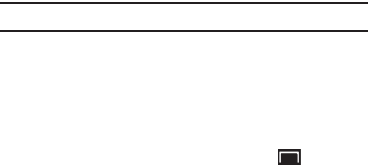
Settings 97
VPN settings
The VPN settings menu allows you to set up and manage Virtual
Private Networks (VPNs).
Important!:
Before you can use a VPN you must establish and configure one.
Adding a VPN
Before you add a VPN you must determine which VPN protocol to
use: PPTP (Point-to-Point Tunneling Protocol), L2TP (Layer 2
Tunneling Protocol), L2TP/IPSec PSK (Pre-shared key based
L2TP/IPSec), or L2TP/IPSec CRT (Certificate based L2TP/IPSec).
1. From a Home screen, press the
Menu Key
➔
Settings
➔
Wireless and network
➔
VPN settings
.
2. Tap
Add VPN
.
3. To establish a PPTP (Point-to-Point Tunneling Protocol):
•
Tap
Add PPTP VPN
.
•
Tap
VPN name
, add a name for this connection using the keypad,
then tap
OK
.
•
Tap
Set VPN server
, add a name using the keypad, then tap
OK
.
•
Tap
Enable Encryption
to make a checkmark (if desired).
•
Tap
DNS search domains
, add a name for DNS search using the
keypad, then tap
OK
.
4. To establish a L2TP (Layer 2 Tunneling Protocol):
•
Tap
Add L2TP VPN
.
•
Tap
VPN name
, add a name for this connection using the keypad,
then tap
OK
.
•
Tap
Set VPN server
, add a name using the keypad, then tap
OK
.
•
Tap
Enable L2TP secret
to make a checkmark (if desired).
•
Tap
Set L2TP secret
and enter a password (if desired), then tap
OK
.
•
Tap
DNS search domains
, add a name for DNS search using the
keypad, then tap
OK
.
5. To establish a L2TP/IPSec PSK (Pre-shared key based
L2TP/IPSec):
•
Tap
Add L2TP/IPSec PSK VPN
.
•
Tap
VPN name
, add a name for this connection using the keypad,
then tap
OK
.
•
Tap
Set VPN server
, add a name using the keypad, then tap
OK
.
•
Tap
Set IPsec pre-shared key
, enter a key and tap
OK
.
•
Tap
Enable L2TP secret
to make a checkmark (if desired).
•
Tap
Set L2TP secret
and enter a password (if desired), then tap
OK
.
•
Tap
DNS search domains
, add a name for DNS search using the
keypad, then tap
OK
.
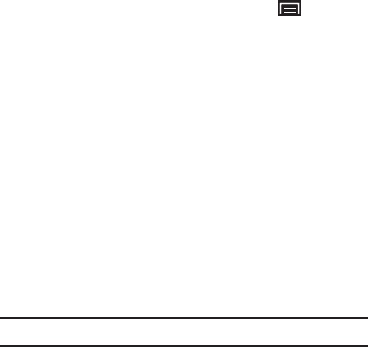
98
6. To establish a L2TP/IPSec CRT (Certificate based L2TP/
IPSec):
•
Tap
Add L2TP/IPSec CRT VPN
.
•
Tap
VPN name
, add a name for this connection using the keypad,
then tap
OK
.
•
Tap
Set VPN server
, add a name using the keypad, then tap
OK
.
•
Tap
Enable L2TP secret
to make a checkmark (if desired).
•
Tap
Set L2TP secret
and enter a password (if desired), then tap
OK
.
•
Tap
Set user certificate
, then tap
OK
.
•
Tap
Set CA certificate
, then tap
OK
.
•
Tap
DNS search domains
, add a name for DNS search using the
keypad, then tap
OK
.
USB Settings
Configure how your device is identified when you attach it to a
computer with a USB cable.
1. From a Home screen, press the
Menu Key
➔
Settings
➔
Wireless and network
.
2. Touch
USB settings
to choose a setting:
• Samsung Kies
: Samsung Kies is a software suite that allows you to
search and download applications directly from a PC. The
applications are then installed onto a mobile device when synced
with a PC, providing instant back up and peace of mind for
application downloads. For more information, refer to
“Samsung
Kies”
on page 71.
• Media player
: When connected, your device syncs with media
applications on your computer to copy purchased music or videos,
or other files, to your device.
• Mass storage
: When connected, your device is treated as a mass
storage device for transferring files.
• Ask on connection
: When you connect your device to a computer,
a prompt asks you to choose a USB setting.
Note:
Touch Help for information about using USB settings.
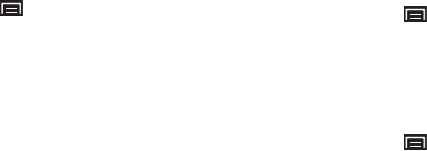
Settings 99
Synchronize
Your device can synchronize with a variety of accounts. (For more
information, refer to “Accounts” on page 29.)Your device can
also synchronize your contacts, schedule, and memos with a
sync server. You can set up a profile and choose from several
methods to keep server and device data synchronized.
Set Up a Synchronization Profile
1. From a Home screen, press the
Menu Key
➔
Settings
➔
Wireless and network
➔
Synchronize
.
2. Touch
Create new profile
.
The Sync profile screen displays.
3. Touch
Profile name
and enter a name to the profile.
4. Touch
Sync category
and then touch
Contacts
,
Schedule
,
Memo
, or
Select all
to choose what to synchronize. Touch
Done
to return to the Sync profile screen.
5. Touch
Sync type
to set how to synchronize the device and
the server. Options are:
Full sync
,
Update both
,
Update to
server
,
Update to device
,
Refresh from server
, and
Refresh
from device
. Touch
Done
to return to the Sync profile
screen.
6. Touch
Sync server
and enter the web address of the server
to be synchronized, your login identifier, and your
password.
7. Touch
Save
to create the profile.
The new profile is listed on the main Synchronize screen.
Start Synchronization
1. From a Home screen, press the
Menu Key
➔
Settings
➔
Wireless and network
➔
Synchronize
.
2. Select a synchronization profile.
3. Select
Start sync
to start synchronization.
Delete or Edit a Profile
1. From a Home screen, press the
Menu Key
➔
Settings
➔
Wireless and network
➔
Synchronize
.
2. Touch and hold the profile you want to delete or edit.
The
Options
display.
3. Touch
Delete
to remove the profile or
Edit sync profile
to
modify the profile.
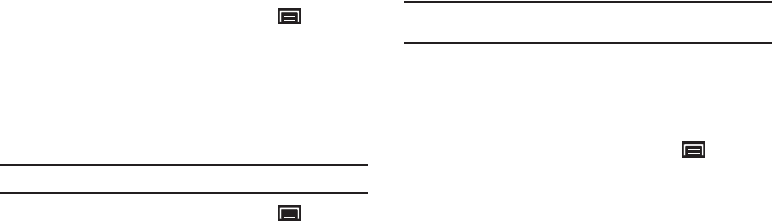
100
Sound Settings
General
Silent Mode
Temporarily silence all the sounds your device makes except for
media playback and alarms.
1. From a Home screen, press the
Menu Key
➔
Settings
➔
Sound settings
.
2. Touch
Silent mode
to enable or disable silent mode. When
enabled, a check mark appears in the check box.
Volume
Set the volume level for all types of sounds.
Note:
You can only set volume when Silent Mode is disabled.
1. From a Home screen, press the
Menu Key
➔
Settings
➔
Sound settings
➔
Volume
.
2. Touch and drag the sliders to set:
• Incoming call volume
: Adjust the sound for the incoming calls.
• Media volume
: Playback of music, videos and other multimedia
content.
• Alarm volume
: Notifications for alarms set in Clock.
• System volume
: Application sounds and other sounds made by
your device.
• Notification volume
: Sounds for alerts to new messages and other
events.
3. Touch
OK
to save your setting.
Tip:
You can also set
Ringer
volume
from the Home screen by pressing the
Volume Key
.
Notifications
Notification Ringtone
Select a default ringtone for message, alarm, and other
notifications.
1. From a Home screen, press the
Menu Key
➔
Settings
➔
Sound settings
➔
Notification ringtone
.
2. Touch a ringtone to hear a sample and select it.
3. Touch
OK
to save the setting.
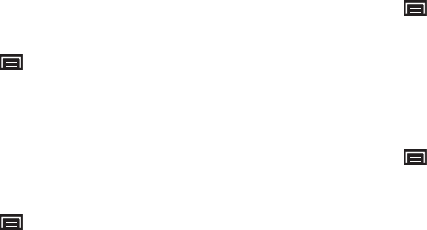
Settings 101
Feedback
Audible Touch Tones
The
Audible touch tones
option is not available for this device.
Audible Selection
When enabled, tones play when you touch screen items.
1. From a Home screen, press the
Menu Key
➔
Settings
➔
Sound settings
.
2. Touch
Audible selection
to enable or disable tones. When
enabled, a check mark appears in the check box.
Screen Lock Sounds
When enabled, tones play when unlocking and locking the
screen.
1. From a Home screen, press the
Menu Key
➔
Settings
➔
Sound settings
.
2. Touch
Screen lock sounds
to enable or disable tones. When
enabled, a check mark appears in the check box.
Haptic Feedback
When enabled, the device vibrates to indicate screen touches
and other interactions.
1. From a Home screen, press the
Menu Key
➔
Settings
➔
Sound settings
.
2. Touch
Haptic feedback
to enable or disable vibration. When
enabled, a check mark appears in the check box.
Vibration Intensity
Set the intensity of vibration for screen touch feedback.
1. From a Home screen, press the
Menu Key
➔
Settings
➔
Sound settings
➔
Vibration intensity
.
2. Touch and drag the slider to set Vibration intensity.
3. Touch
OK
to save your setting.

102
Display Settings
Wallpapers
Set wallpaper for home screen and lock screen.
1. From a Home screen, press the
Menu Key
➔
Settings
➔
Display settings
➔
Wallpapers
.
2. Touch
Home screen Wallpapers
to select wallpaper from
Home screen Wallpaper
,
Live wallpapers
, or the
Wallpaper
Gallery
. For more information, refer to “Wallpapers” on
page 24.
– or –
Touch
Lock screen wallpaper
to choose
None
or to select
wallpaper from the
Gallery
.
Font Style
Set the font for screen displays.
1. From a Home screen, press the
Menu Key
➔
Settings
➔
Display settings
.
2. Touch
Font style
to choose a font style or touch
Get fonts
online
to browse and download a new font.
Brightness
Set the default screen brightness.
1. From a Home screen, press the
Menu Key
➔
Settings
➔
Display settings
➔
Brightness
.
2. Touch and drag the slider to set the brightness or touch
Automatic brightness
.
3. Touch
OK
to save the setting.
White Color Density
Set the density for display of the color white.
1. From a Home screen, press the
Menu Key
➔
Settings
➔
Display settings
➔
White color density
.
2. Touch and drag the slider to set the density, then touch
OK
to save the setting.
Black Color Density
Set the density for display of the color black. Black color density
can be used to enhance photo depth.
1. From a Home screen, press the
Menu Key
➔
Settings
➔
Display settings
➔
Black color density
.
2. Touch and drag the slider to set the density, then touch
OK
to save the setting.
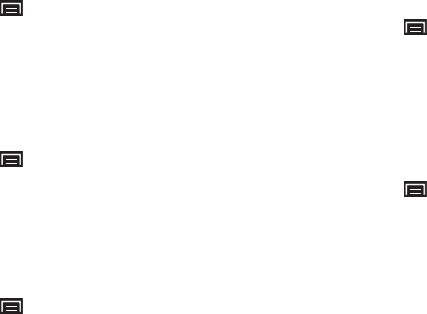
Settings 103
Saturation
Adjust the color saturation for the display.
1. From a Home screen, press the
Menu Key
➔
Settings
➔
Display settings
➔
Saturation
.
2. Touch and drag the slider to set the saturation, then touch
OK
to save the setting.
Animation
Set the level of animations for transitions between screens.
1. From a Home screen, press the
Menu Key
➔
Settings
➔
Display settings
➔
Animation
.
2. Touch
No animation
,
Some animations
, or
All animations
.
Screen Timeout
Set the length of delay between the last key press or screen
touch and the automatic screen timeout (dim and lock).
1. From a Home screen, press the
Menu Key
➔
Settings
➔
Display settings
➔
Screen timeout
.
2. Touch a setting to select it.
Power Saving Mode
When enabled, your device automatically analyzes the screen
and adjusts the brightness to conserve battery power.
1. From a Home screen, press the
Menu Key
➔
Settings
➔
Display settings
.
2. Touch
Power saving mode
to enable or disable the mode.
When enabled, a check appears in the check box.
Horizontal Calibration
Horizontal calibration allows you to horizontally calibrate your
display using the accelerometer.
1. From a Home screen, press the
Menu Key
➔
Settings
➔
Display settings
➔
Horizontal calibration
.
2. Place your device on a level surface and tap
Calibrate
.
Location and Security
You valuee your privacy. So, by default, your device only acquires
your location when you dial 911. To use Location-Based
Services, you must first enable location services on your device.
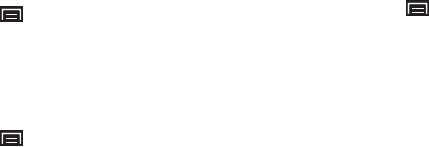
104
My Location
Use Wireless Networks
Before you use applications such as Google Maps and find your
location or search for places of interest, you must enable the Use
wireless networks option or enable the GPS satellites.
1. From a Home screen, press the
Menu Key
➔
Settings
➔
Location and security
.
2. Tap
Use wireless networks
to enable location information
using the wireless network.
Use GPS Satellites
1. From a Home screen, press the
Menu Key
➔
Settings
➔
Location and security
.
2. Tap
Use GPS satellites
to enable the GPS satellite.
Screen Unlock Settings
Set Screen Lock
Choose settings for unlocking your screen. For more information
about using the lock and unlock features, see “Securing Your
Device” on page 9.
1. From a Home screen, press the
Menu Key
➔
Settings
➔
Location and security
.
2. Touch
Set screen lock/Change screen lock
for these
settings:
•None
: Touch to disable all screen lock settings.
• Pattern
: A screen unlock pattern is a touch gesture you create and
use to unlock your device. Follow the prompts to create or change
your screen unlock pattern.
•PIN
: Touch to select a PIN to use for unlocking the screen.
• Password
: Touch to create a password for unlocking the screen.
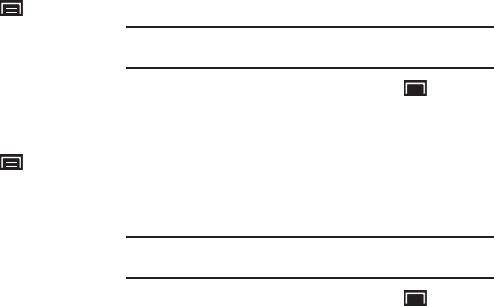
Settings 105
Passwords
Visible Passwords
When enabled, password characters display briefly as you touch
them while entering passwords.
1. From a Home screen, press the
Menu Key
➔
Settings
➔
Location and security
.
2. Touch
Visible passwords
to enable or disable brief displays
of password characters. When enabled, a check mark
appears in the check box.
Device Administration
Add or remove device administrators.
1. From a Home screen, press the
Menu Key
➔
Settings
➔
Location and security
.
2. Touch
Select device administrators
.
Credential Storage
Use Secure Credentials
You can install credentials from an installed memory card and
use Credential storage settings to allow applications to access
the secure certificates and other credentials.
Note:
You must have installed encrypted certificates from a memory card to
use this feature.
1. From a Home screen, press the
Menu Key
➔
Settings
➔
Location and security
.
2. Touch
Use secure credentials
to enable or disable. When
enabled, a check mark appears in the check box.
Install Encrypted Certificates from SD Card
Install encrypted certificates from an installed memory card.
Note:
You must have installed a memory card containing encrypted
certificates to use this feature.
1. From a Home screen, press the
Menu Key
➔
Settings
➔
Location and security
.
2. Touch
Install encrypted certificates from SD card
, then
choose a certificate and follow the prompts to install.
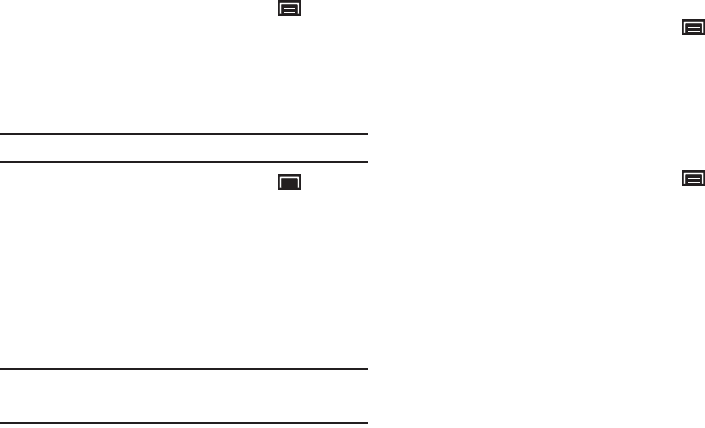
106
Set Password
Set or change a password to protect credentials.
1. From a Home screen, press the
Menu Key
➔
Settings
➔
Location and security
.
2. Touch
Set password
, then follow the prompts.
Clear Storage
Clear stored credentials and reset the password.
Note:
This setting only appears if you have installed encrypted certificates.
1. From a Home screen, press the
Menu Key
➔
Settings
➔
Location and security
.
2. Touch
Clear storage
to clear stored credentials and reset
the password.
Applications
You can download and install applications from Android Market
or create applications using the Android SDK and install them on
your device. Use Applications settings to manage applications.
Warning!:
Because this device can be configured with system software not
provided by or supported by Google or any other company, end-
users operate these devices at their own risk.
Unknown Sources
When enabled, you can install of application from sources other
than the Android Market.
1. From a Home screen, press the
Menu Key
➔
Settings
➔
Applications
.
2. Touch
Unknown sources
to enable or disable the setting.
When enabled, a check mark appears in the check box.
Manage Applications
Manage and remove applications from your device.
1. From a Home screen, press the
Menu Key
➔
Settings
➔
Applications
➔
Manage applications
.
2. Touch an application to view and update information about
the application, including memory usage, default settings
and permissions.
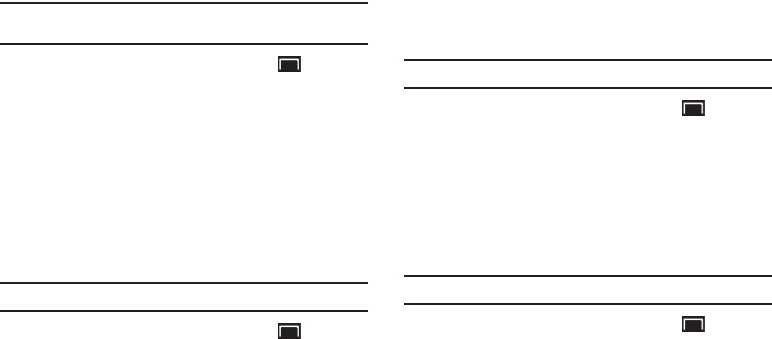
Settings 107
Running Services
View and control services running on your device.
Warning!:
Not all services can be stopped. Stopping services may have
undesirable consequences on the application or Android System.
1. From a Home screen, press the
Menu Key
➔
Settings
➔
Applications
➔
Running services
.
2. To stop a service, touch the service, then touch
Stop
at the
confirmation prompt.
Development
Set options for application development.
USB Debugging
When enabled, allows debugging when the device is attached to
a PC by a USB cable.
Note:
This setting is used for development purposes.
1. From a Home screen, press the
Menu Key
➔
Settings
➔
Applications
➔
Development
.
2. Touch
USB debugging
to enable or disable the setting.
When enabled, a check mark appears in the check box.
Stay Awake
When enabled, the screen does not go to sleep (lock) while
connected to a PC with a USB cable. This can be useful when
using some applications because the device disconnects a Wi-Fi
connection when the screen locks.
Note:
This setting is used for development purposes.
1. From a Home screen, press the
Menu Key
➔
Settings
➔
Applications
➔
Development
.
2. Touch
Stay awake
to enable or disable the setting. When
enabled, a check mark appears in the check box.
Allow Mock Locations
This setting is used by developers when developing location-
based applications.
Note:
This setting is used for development purposes.
1. From a Home screen, press the
Menu Key
➔
Settings
➔
Applications
➔
Development
.
2. Touch
Allow mock locations
to enable or disable the
setting. When enabled, a check mark appears in the box.
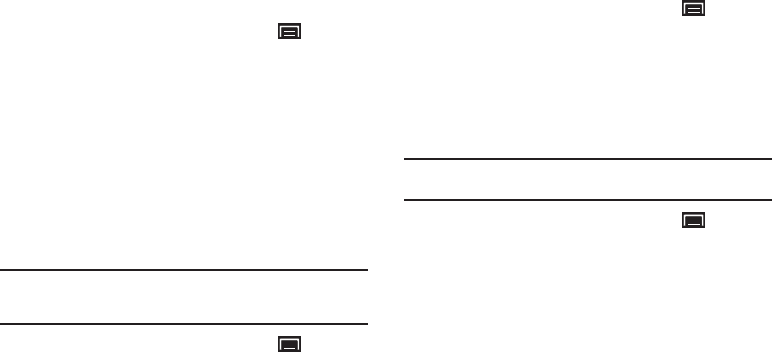
108
Samsung Apps
Using the Samsung Apps option the device notifies you when you
are using Wi-Fi or Packet data for Samsung applications.
1. From a Home screen, press the
Menu Key
➔
Settings
➔
Applications
➔
Samsung Apps
.
2. Touch
Wi-Fi only
to enable the setting.
Accounts and Sync
Set up and manage accounts, including your Google and Backup
Assistant accounts.
General Sync Settings
Background Data
When enabled, all accounts can sync, send, and receive data at
any time, in the background.
Important!:
Disabling background data can extend battery life and lower data
use. Some applications may still use the background data
connection, even if this setting is disabled.
1. From a Home screen, press the
Menu Key
➔
Settings
➔
Accounts and sync
.
2. Touch
Background data
to enable or disable the setting.
When enabled, a check mark appears in the check box.
Auto-Sync
When enabled, all accounts sync data at any time, automatically.
1. From a Home screen, press the
Menu Key
➔
Settings
➔
Accounts and sync
.
2. Touch
Auto-sync
to enable or disable the setting. When
enabled, a check mark appears in the check box.
Manage Accounts
Use Manage accounts to set up and configure your accounts.
Note:
Available settings depend on the type of account. Not all settings are
available for all accounts.
1. From a Home screen, press the
Menu Key
➔
Settings
➔
Accounts and sync
.
2. Under
Manage accounts
, touch the account to modify its
settings.
For more information about accounts, see “Setting Up Your
Accounts” on page 29.
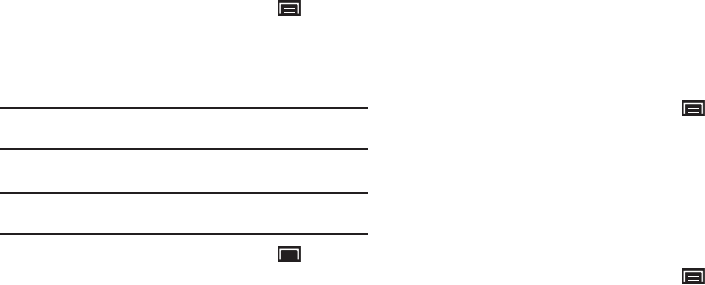
Settings 109
Adding an Account
1. From a Home screen, press the
Menu Key
➔
Settings
➔
Accounts and sync
.
2. Under
Manage accounts
, touch
Add account
and follow the
prompts to enter your credentials and set up the account.
Tip:
For more information about adding accounts, see “Setting Up Your
Accounts” on page 29.
Removing an Account
Important!:
Removing an account also deletes all of its messages, contacts
and other data from the device.
1. From a Home screen, press the
Menu Key
➔
Settings
➔
Accounts and sync
.
2. Touch an account to display its settings.
3. Touch
Remove account
, then touch
Remove
account
at the
prompt to remove the account and delete all its messages,
contacts and other data.
Privacy
Manage your device’s use of personal information.
Mobile Backup and Restore
Back Up My Settings
Enable or disable backup of your settings to the Google server.
1. From a Home screen, press the
Menu Key
➔
Settings
➔
Privacy
.
2. Touch
Back up my settings
to enable or disable backup of
settings to the Google server.
Automatic Restore
When enabled, backed-up settings are restored when you
reinstall an application.
1. From a Home screen, press the
Menu Key
➔
Settings
➔
Privacy
.
2. Touch
Automatic restore
to enable or disable automatic
restoration of settings from the Google server.
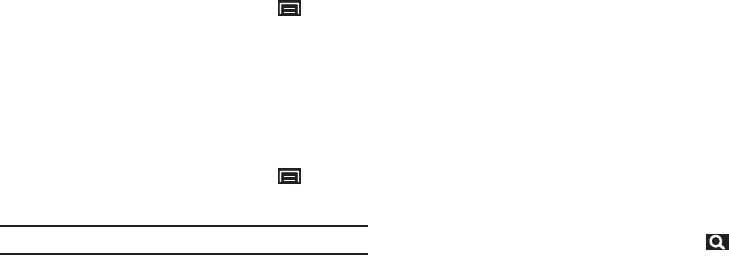
110
Personal Data
Factory Data Reset
Use Factory data reset to return your device to its factory
defaults. This setting erases all data from the device, including
Google or other email account settings, system and application
data and settings, and downloaded applications. It does not
erase current system software and bundled applications or files,
such as music or photos, stored on an installed memory card.
1. From a Home screen, press the
Menu Key
➔
Settings
➔
Privacy
.
2. Touch
Factory data reset
, then follow the prompts to
perform the reset.
SD Card and Device Storage
Manage the use of memory resources in your device’s internal
memory and on an installed memory card.
1. From a Home screen, press the
Menu Key
➔
Settings
➔
SD card and device storage
.
Note: Total space
and
Available space
settings cannot be configured.
2. Under
External SD card
:
• Total space
and
Available space
display memory usage on an
installed memory card (not user-configurable).
•
Tou ch
Unmount SD card
to prepare the memory card for safe
removal or formatting. For more information, refer to
“Removing
a Memory Card”
on page 9.
•
Tou ch
Format SD card
to erase the memory card and prepare it for
use with your device. For more information, refer to
“Formatting
a Memory Card”
on page 72.
3. Under
Internal memory
:
• Total space
and
Available space
display usage of the internal
device memory.
•
Tou ch
Format internal memory
to format (erase) all data in
internal memory. Read the warning and then touch
Format
internal memory
.
4. Under
Internal Device Storage
:
• Available space
displays usage for your device’s 2GB internal
memory.
Search
Use Search settings to define searchable areas on your device for
Google Search, available by touching the
Search Key
.
Web
Configure settings for web searches.
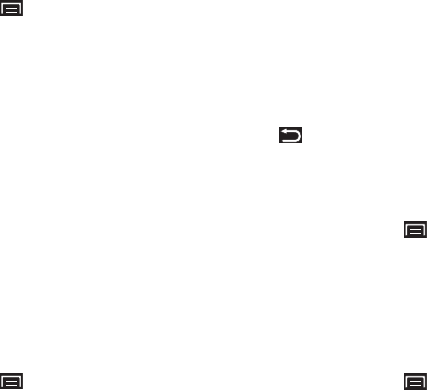
Settings 111
Google Search
1. From a Home screen, press the
Menu Key
➔
Settings
➔
Search
➔
Google search.
2. Touch
Show web suggestions
to enable or disable display
of suggestions from Google as you type search criteria.
3. Touch
Use My Location
to enable or disable to customized
Google search results and other Google services based on
your location information.
4. Touch
Search history
to enable or disable saving of search
criteria and results.
5. Touch
Manage search history
to configure settings for
search history.
Phone
Configure settings for searching content on your device.
Searchable Items
Choose device features to be included in Google searches.
1. From a Home screen, press the
Menu Key
➔
Settings
➔
Search
➔
Searchable items
.
2. Touch items to enable or disable searching. When enabled,
a check mark appears in the check box.
•Web
: Bookmarks and web history.
• Amazon Kindle
: Titles and authors of your books.
• Apps
: Names of installed applications.
•Contacts
: Names of contacts.
•Music
: Artists, albums and track names in your music files.
• Voice Search
: Previous Voice Search results.
3. Press the
Back Key
to return to Search settings.
Clear Shortcuts
When you search and choose a search result, the result is saved
as a search shortcut. This setting clears recent search shortcuts.
1. From a Home screen, press the
Menu Key
➔
Settings
➔
Search
.
2. Touch
Clear shortcuts
.
Locale and Text
Select Locale
Set the language used by your device.
1. From a Home screen, press the
Menu Key
➔
Settings
➔
Locale and text
➔
Select locale
.
2. Touch a language/locale from the list.
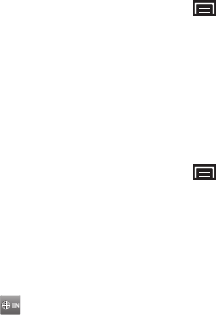
112
Text Settings
Configure text entry options to your preferences.
Select Input Method
Choose the default text entry method.
1. From a Home screen, press the
Menu Key
➔
Settings
➔
Locale and text
➔
Select input method
.
2. Touch
Swype
or
Samsung keypad
to set the default method.
Swype
Configure Swype settings. Swype is a new way to enter text by
gliding your finger over the characters on the keyboard. For more
information, refer to “Entering Text Using Swype” on page 38.
1. From a Home screen, press the
Menu Key
➔
Settings
➔
Locale and text
➔
Swype
.
2. Touch items to configure the setting. Settings include:
• Preferences
:
–
Language
: Allows you to select the languages available from the
Swype keyboard. To choose the desired language, touch the language
key .
–
Keypad size
: Select a
Small
or
Large
keypad size.
–
Word Prediction
: When enabled, suggests possible matching words
as you enter text.
–
Audio Feedback
: When enabled, plays sounds as you enter text.
–
Vibrate on keypress
: When enabled, the device vibrates on text entry.
–
Enable tip indicator
: When enabled, displays a flashing indicator for
quick help as you enter text.
• Swype Advanced settings
:
–
Auto-spacing
: When enabled, inserts spaces automatically when you
pause entering text.
–
Auto-capitalization
: When enabled, automatically capitalizes the first
letter of the first word in a sentence.
–
Show complete trace
: When enabled, briefly display the Swype trace.
–
Word choice window
: Select how often word predictions display
during text entry.
–
Speed vs. accuracy
: Send the sensitivity of Swype text recognition.
•Help
:
–
Swype Help
: View the Swype User Manual.
–
Tutorial
: View a tutorial for learning how to Swype.
• About
:
–
Version
: View the current Swype software version.

Settings 113
Samsung Keypad
Configure Samsung keypad settings. For more information about
entering text with the Samsung keypad, see “Entering Text Using
the Samsung Keypad” on page 40.
1. From a Home screen, press the
Menu Key
➔
Settings
➔
Locale and text
➔
Samsung keypad
.
2. Touch
Input language
to set a default text entry language.
3. Touch
XT9
to enable or disable XT9 predictive text, to have
the system suggest words matching your text entries, and,
optionally, complete common words automatically.
4. When XT9 is enabled, touch
XT9 advanced settings
to set
options:
•Word completion
: Enable or disable automatic word completion for
words matching your text entries.
• Word completion point
: Choose the number of letters for the
system to use to predict words for automatic completion.
• Spell correction
: Enable or disable automatic spell checking and
correction.
• Next word prediction
: When enabled, the system predicts the next
word based on common usage patterns.
• Auto-append
: When enabled, the most common predicted word is
automatically added to your text.
• Auto-substitution
: When enabled, the system automatically
replaces words you enter with words from the XT9 auto-
substitution list.
• Regional correction
: When enabled, the system automatically
changes the spelling of words based on norms for your locale.
•Recapture
: When enabled, the system re-displays matching words
when you make corrections to a word inserted by the system.
•XT9 my words
: Add words to your XT9 predictive text dictionary.
• XT9 auto-substitution
: Manage the list of words the system uses
for auto-substitution (Auto-substitution setting must be enabled).
5. Touch
Automatic full stop
to enable or disable automatic
insertion of a “full stop” (period and space to end a
sentence) by tapping the space bar twice.
6. Touch
Auto-capitalization
to enable or disable auto-
capitalization. When enabled, the system automatically
capitalizes words in your text based on common usage,
such as at the beginning of sentences.
7. Touch
Voice input
to enable or disable the Voice input
feature. When enabled, you can choose to enter text by
speaking the words, using Google’s networked speech
recognition feature.
8. Touch
Tutorial
for help using Samsung keypad and XT9
predictive text.

114
Voice Input and Output
Use Voice input and output settings to customize your device’s
voice recognition feature and audible readout of text, for
example, the contents of email messages.
Voice Input
Voice Recognition Settings
1. From a Home screen, press the
Menu Key
➔
Settings
➔
Voice input and output
.
2. Touch
Voice recognition settings
to configure:
• Language
: Choose a language for your voice input.
• SafeSearch
: Set the sensitivity for filtering of explicit images from
the results of your voice-input Google searches.
• Block offensive words
: Enable or disable blocking of recognized
offensive words from the results of your voice-input Google
searches.
• Show hints
: Enable or disable display of hints as you use voice
recognition features.
Voice Output
Text-to-Speech Settings
Voice output provides audible readout of text, for example, the
contents of email messages.
1. From a Home screen, press the
Menu Key
➔
Settings
➔
Voice input and output
.
2. Touch
Text-to-speech settings
to configure:
• Text-to-speech settings
:
–
Listen to an example
: Play a sample of speech synthesis (available if
voice data is installed).
–
Always use my settings
: When enabled, settings you make override
the application’s default settings.
• Default Settings
: Configure settings to your preferences. When
Always use my settings is enabled, these settings override the
application’s default settings.
–
Default engine
: Choose the default text-to-speech engine application.
–
Install voice data:
Download and install the speech synthesis data
needed to activate Text-to-speech from Android Market (free).
–
Speech rate
: Set the speed at which the text is spoken.
–
Language
: Set the language voice for spoken text.
• Engines
: Configure settings for installed voice recognition
engine(s).
–
Pico TTS
: Install text-to-speech engine applications.
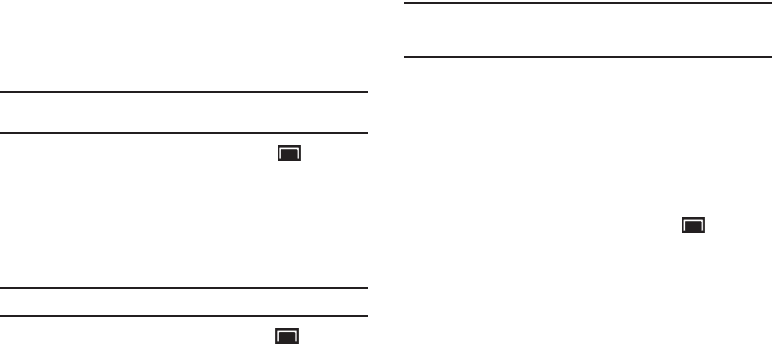
Settings 115
Accessibility
Accessibility services are special features to make using the
device easier for those with certain physical disabilities. Use the
Accessibility settings to activate these services.
Note:
You can download accessibility applications from Android Market and
manage their use here.
1. From a Home screen, press the
Menu Key
➔
Settings
➔
Accessibility
.
2. Touch
Accessibility
to activate or deactivate accessibility
services. When activated, a check appears in the box.
Accessibility Services
Enable or disable accessibility services.
Note:
You must activate
Accessibility services
before enabling services.
1. From a Home screen, press the
Menu Key
➔
Settings
➔
Accessibility
.
If no accessibility applications are found, a No accessibility
applications found message displays. Tap
OK
to install
Talkback.
Note:
TalkBack, when installed and enabled, recites menu options,
application titles, contacts, and other items when scrolling and making
selections.
2. Touch a service to enable or disable the service. When
enabled, a check mark appears in the check box.
Date and Time
By default, your device receives date and time information from
the wireless network. When you are outside network coverage,
you may want to set date and time information manually using
the Date & time settings.
1. From a Home screen, press the
Menu Key
➔
Settings
➔
Date and time
.
2. Touch a setting to configure:
•Set date
: Enter the current date (only available when the Automatic
setting is disabled).
• Select time zone
: Choose your local time zone (only available when
the Automatic setting is disabled).
•Set time
: Enter the current time (only available when the Automatic
setting is disabled).
•Use 24-hour format
: Set the format for time displays.
• Select date format
: Set the format for date displays.

116
About Device
View information about your device, including status, legal
information, hardware and software versions, and a tutorial.
1. From a Home screen, press the
Menu Key
➔
Settings
➔
About device
.
2. Touch items to view details:
• Status
: View Battery status, Battery level, Serial number, Wi-Fi
MAC address, Bluetooth address, and Up time.
• Battery use
: Display processes and applications that are running.
Touch and hold on an item to view details.
• Legal information
: Display
Open source licenses
,
License
settings
, and
Google legal
information.
Tip:
To find your device’s DivX® registration code and information about
registering your device to play DivX protected video, touch
License settings
➔
DivX
®
VOD
.
• System tutorial
: View a tutorial to help you learn how to use your
device. Follow the prompts to move through the tutorial topics.
• Model number
: Display your device’s model number.
•Firmware version
: Display the firmware version of your device.
• Kernel version
: Display the kernel version of your device.
• Build number
: Display your device’s build number.

Health and Safety Information 117
Section 12: Health and Safety Information
This section outlines the safety precautions associated with using
your Galaxy Tab. The terms “GALAXY” or “mobile device” are
used in this section to refer to your Galaxy Tab.
Read this
information before using your GALAXY.
Exposure to Radio Frequency (RF) Signals
Although GALAXY is not a cell phone, it can operate on the same
network as cell phones and can use the same Radio Frequency
(RF) signals to communicate with the network as a cell phone.
Therefore, although the following information refers specifically
to RF exposure from wireless phones, it may apply similarly to
GALAXY when it is being used on a cell phone network.
The U.S. Food and Drug Administration (FDA) has published
information for consumers relating to Radio Frequency (RF)
exposure from wireless phones. The FDA publication includes the
following information:
Do cell phones pose a health hazard?
Many people are concerned that cell phone radiation will cause
cancer or other serious health hazards. The weight of scientific
evidence has not linked cell phones with any health problems.
Cell phones emit low levels of Radio Frequency (RF) energy. Over
the past 15 years, scientists have conducted hundreds of studies
looking at the biological effects of the radio frequency energy
emitted by cell phones. While some researchers have reported
biological changes associated with RF energy, these studies have
failed to be replicated. The majority of studies published have
failed to show an association between exposure to radio
frequency from a cell phone and health problems.
The low levels of RF cell phones emit while in use are in the
microwave frequency range. They also emit RF at substantially
reduced time intervals when in the stand-by mode. Whereas high
levels of RF can produce health effects (by heating tissue),
exposure to low level RF that does not produce heating effects
causes no known adverse health effects.
The biological effects of radio frequency energy should not be
confused with the effects from other types of electromagnetic
energy.
Very high levels of electromagnetic energy, such as is found in X-
rays and gamma rays, can ionize biological tissues. Ionization is
a process where electrons are stripped away from their normal
locations in atoms and molecules. It can permanently damage
biological tissues including DNA, the genetic material.
The energy levels associated with radio frequency energy,
including both radio waves and microwaves, are not great

118
enough to cause ionization of atoms and molecules. Therefore,
RF energy is a type of non-ionizing radiation. Other types of non-
ionizing radiation include visible light, infrared radiation (heat),
and other forms of electromagnetic radiation with relatively low
frequencies.
While RF energy does not ionize particles, large amounts can
increase body temperatures and cause tissue damage. Two
areas of the body, the eyes and the testes, are particularly
vulnerable to RF heating because there is relatively little blood
flow in them to carry away excess heat.
Research Results to Date: Is there a connection between RF
and certain health problems?
The results of most studies conducted to date say no. In addition,
attempts to replicate and confirm the few studies that have
shown a connection have failed.
The scientific community at large therefore believes that the
weight of scientific evidence does not show an association
between exposure to Radio Frequency (RF) from cell phones and
adverse health outcomes. Still the scientific community has
supported additional research to address gaps in knowledge.
Some of these studies are described below.
Interphone Study
Interphone is a large international study designed to determine
whether cell phones increase the risk of head and neck cancer. A
report published in the International Journal of Epidemiology
(June, 2010) compared cell phone usage for more than 5,000
people with brain tumors (glioma and meningioma) and a similar
number of healthy controls.
Results of this study did NOT show that cell phones caused brain
cancer. In this study, most people had no increased risk of brain
cancer from using cell phones. For people with the heaviest use
of cell phones (an average of more than ½ hour per day, every
day, for over 10 years) the study suggested a slight increase in
brain cancer. However, the authors determined that biases and
errors prevented any conclusions being drawn from this data.
Additional information about Interphone can be found at
http://www.iarc.fr/en/media-centre/pr/2010/pdfs/pr200_E.pdf
.
Interphone is the largest cell phone study to date, but it did not
answer all questions about cell phone safety. Additional research
is being conducted around the world, and the FDA continues to
monitor developments in this field.
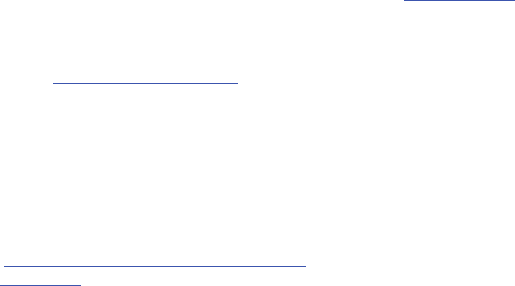
Health and Safety Information 119
International Cohort Study on Mobile Phone Users (COSMOS)
The COSMOS study aims to conduct long-term health monitoring
of a large group of people to determine if there are any health
issues linked to long-term exposure to radio frequency energy
from cell phone use. The COSMOS study will follow
approximately 300,000 adult cell phone users in Europe for 20 to
30 years. Additional information about the COSMOS study can be
found at
http://www.ukcosmos.org/index.html
.
Risk of Brain Cancer from Exposure to Radio Frequency Fields
in Childhood and Adolescence (MOBI-KIDS)
MOBI-KIDS is an international study investigating the relationship
between exposure to radio frequency energy from
communication technologies including cell phones and brain
cancer in young people. This is an international multi-center
study involving 14 European and non-European countries.
Additional information about MOBI-KIDS can be found at
http://www.creal.cat/programes-recerca/en_projectes-creal/
view.php?ID=39
.
Surveillance, Epidemiology, and End Results (SEER) Program
of the National Cancer Institute
The National Cancer Institute (NCI) actively follows cancer
statistics in the United States to detect any change in rates of
new cases for brain cancer. If cell phones play a role in risk for
brain cancer, rates should go up, because heavy cell phone use
has been common for quite some time in the U.S. Between 1987
and 2005, the overall age-adjusted incidence of brain cancer did
not increase. Additional information about SEER can be found at
http://seer.cancer.gov/
.
Cell Phone Industry Actions
Although the existing scientific data do not justify FDA regulatory
actions, the FDA has urged the cell phone industry to take a
number of steps, including the following:
•
Support-needed research on possible biological effects of RF for
the type of signal emitted by cell phones;
•
Design cell phones in a way that minimizes any RF exposure to the
user; and
•
Cooperate in providing users of cell phones with the current
information on cell phone use and human health concerns.
Reducing Exposure: Hands-Free Kits and Other
Accessories
Steps to Reduce Exposure to Radio Frequency Energy
If there is a risk from being exposed to Radio Frequency (RF)
energy from cell phones - and at this point we do not know that
there is - it is probably very small. But, if you are concerned
about avoiding even potential risks, you can take a few simple
steps to minimize your RF exposure.
•
Reduce the amount of time spent using your cell phone;
120
•
Use speaker mode or a headset to place more distance between your
head and the cell phone.
Hands-Free Kits
Hands-free kits may include audio or Bluetooth® headsets and
various types of body-worn accessories such as belt-clips and
holsters. Combinations of these can be used to reduce RF energy
absorption from cell phones.
Headsets can substantially reduce exposure because the phone
is held away from the head in the user’s hand or in approved
body-worn accessories. Cell phones marketed in the U.S. are
required to meet RF exposure compliance requirements when
used against the head and against the body.
Because there are no known risks from exposure to RF emissions
from cell phones, there is no reason to believe that hands-free
kits reduce risks. Hands-free kits can be used for convenience
and comfort. They are also required by law in many states if you
want to use your phone while driving.
Cell Phone Accessories that Claim to Shield the Head from RF
Radiation
Because there are no known risks from exposure to RF emissions
from cell phones, there is no reason to believe that accessories
which claim to shield the head from those emissions reduce
risks. Some products that claim to shield the user from RF
absorption use special phone cases, while others involve nothing
more than a metallic accessory attached to the phone. Studies
have shown that these products generally do not work as
advertised. Unlike “hands-free” kits, these so-called “shields”
may interfere with proper operation of the phone. The phone may
be forced to boost its power to compensate, leading to an
increase in RF absorption.
Children and Cell Phones
The scientific evidence does not show a danger to any users of
cell phones from RF exposure, including children and teenagers.
The steps adults can take to reduce RF exposure apply to
children and teenagers as well.
•
Reduce the amount of time spent on the cell phone;
•
Use speaker mode or a headset to place more distance between the
head and the cell phone.
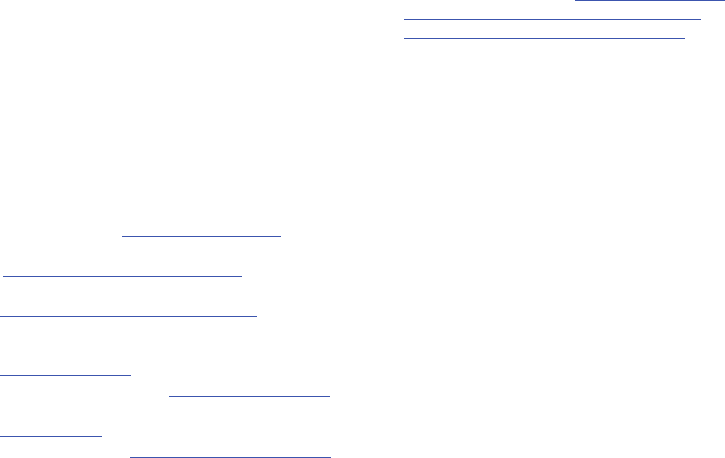
Health and Safety Information 121
Some groups sponsored by other national governments have
advised that children be discouraged from using cell phones at
all. For example, The Stewart Report from the United Kingdom
made such a recommendation in December 2000. In this report,
a group of independent experts noted that no evidence exists that
using a cell phone causes brain tumors or other ill effects. Their
recommendation to limit cell phone use by children was strictly
precautionary; it was not based on scientific evidence that any
health hazard exists.
Additional information on the safety of RF exposures from various
sources can be obtained from the following organizations
(updated 10/1/2010):
•
FCC RF Safety Program: http://www.fcc.gov/oet/rfsafety/.
•
Environmental Protection Agency (EPA):
http://www.epa.gov/radtown/wireless-tech.html.
•
Occupational Safety and Health Administration (OSHA):
http://www.osha.gov/SLTC/radiofrequencyradiation/.
(Note: This web address is case sensitive.)
•
National Institute for Occupational Safety and Health (NIOSH):
http://www.cdc.gov/niosh/.
•
World Health Organization (WHO): http://www.who.int/peh-emf/en/.
•
International Commission on Non-Ionizing Radiation Protection:
http://www.icnirp.de.
•
Health Protection Agency: http://www.hpa.org.uk/Topics/Radiation/.
•
US Food and Drug Administration: http://www.fda.gov/Radiation-
EmittingProducts/RadiationEmittingProductsandProcedures/
HomeBusinessandEntertainment/CellPhones/default.htm.
Specific Absorption Rate (SAR) Certification
Information
Your mobile device is a radio transmitter and receiver. It is
designed and manufactured not to exceed the exposure limits for
Radio Frequency (RF) energy set by the Federal Communications
Commission (FCC) of the U.S. Government.
These FCC exposure limits are derived from the
recommendations of two expert organizations: the National
Council on Radiation Protection and Measurement (NCRP) and
the Institute of Electrical and Electronics Engineers (IEEE).
In both cases, the recommendations were developed by scientific
and engineering experts drawn from industry, government, and
academia after extensive reviews of the scientific literature
related to the biological effects of RF energy.
The exposure limit set by the FCC for wireless mobile devices
employs a unit of measurement known as the Specific
Absorption Rate (SAR). The SAR is a measure of the rate of
absorption of RF energy by the human body expressed in units of
watts per kilogram (W/kg). The FCC requires wireless devices to
comply with a safety limit of 1.6 watts per kilogram (1.6 W/kg).
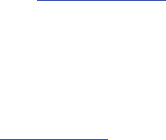
122
The FCC exposure limit incorporates a substantial margin of
safety to give additional protection to the public and to account
for any variations in measurements.
SAR tests are conducted using standard operating positions
accepted by the FCC with the mobile device transmitting at its
highest certified power level in all tested frequency bands.
Although the SAR is determined at the highest certified power
level, the actual SAR level of the mobile device while operating
can be well below the maximum value. This is because the
mobile device is designed to operate at multiple power levels so
as to use only the power required to reach the network. In
general, the closer you are to a wireless base station antenna,
the lower the power output.
Before a new model mobile device is available for sale to the
public, it must be tested and certified to the FCC that it does not
exceed the exposure limit established by the FCC. Tests for each
model of a device are performed in positions and locations (e.g.
near the body) as required by the FCC.
For typical operations, this mobile device has been tested and
meets FCC RF exposure guidelines.
Use of other accessories may not ensure compliance with FCC RF
exposure guidelines.
The FCC has granted an Equipment Authorization for this mobile
device with all reported SAR levels evaluated as in compliance
with the FCC RF exposure guidelines. The maximum SAR value
for this model phone as reported to the FCC is:
Near the body: 0.70 W/kg.
SAR information on this and other model devices can be viewed
online at
http://www.fcc.gov/oet/ea
. To find information that
pertains to this particular model GALAXY, this site uses the FCC ID
number A3LGTP1010A. This number can be confirmed by looking
on the rear case of your GALAXY.
Follow the instructions on the website and it should provide
values for typical or maximum SAR for a particular mobile device.
Additional product specific SAR information can also be obtained
at
www.fcc.gov/cgb/sar.
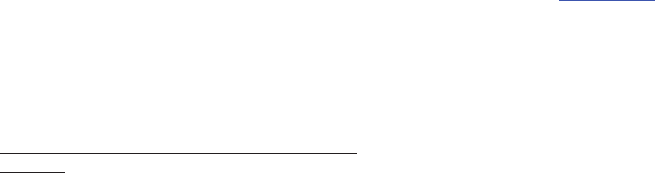
Health and Safety Information 123
Smart Practices While Driving
The primary responsibility of every driver is the safe operation of
his or her vehicle.
Responsible drivers understand that no secondary task should be
performed while driving whether it be eating, drinking, talking to
passengers, or using a mobile device - unless the driver has
assessed the driving conditions and is confident that the
secondary task will not interfere with their primary responsibility.
Do not engage in any activity while driving a moving vehicle which
may cause you to take your eyes off the road or become so
absorbed in the activity that your ability to concentrate on the act
of driving becomes impaired.
Samsung is committed to promoting
responsible driving and giving drivers the tools they need to
understand and address distractions.
Notice regarding legal restrictions on mounting this device in an
automobile:
Laws in some states may prohibit mounting this device on or
near the windshield of an automobile. In other states, the law
may permit mounting this device only in specific locations in the
automobile. Be sure to consult the state and local laws or
ordinances where you drive before mounting this device in an
automobile. Failure to comply with these restrictions could result
in fines, penalties, or other damages.
Never mount this device in a manner that will obstruct the
driver’s clear view of the street and traffic.
Never use wireless data services such as Web browsing or e-mail
while operating a vehicle.
Never watch videos, such as a movie or clip, or play video games
while operating a vehicle.
For more information, go to
http://www.ctia.org
.
Battery Use and Safety
The battery in GALAXY is not intended to be replaced by the
consumer. If you believe the battery is damaged or needs to be
replaced, take the GALAXY to a service center for inspection and
replacement.
•
Do not let the GALAXY or battery come in contact with liquids.
Liquids can get into the GALAXY’s circuits, leading to corrosion. Even
when the GALAXY appears to be dry and appears to operate normally,
the circuitry could slowly corrode and pose a safety hazard. If the
GALAXY and/or battery get wet, have them checked by your service
provider or contact Samsung, even if they appear to be working
properly.
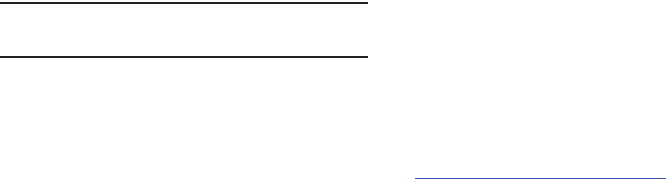
124
•
Do not place your battery in or near a heat source.
Excessive
heating can damage the GALAXY or the battery and could cause the
GALAXY or the battery to explode. Do not dry a wet or damp battery
with an appliance or heat source such as a microwave oven, hair
dryer, iron, or radiator. Avoid leaving your GALAXY in your car in high
temperatures.
•
Do not dispose of the GALAXY or the battery in a fire.
The GALAXY
or the battery may explode when overheated.
•
Avoid dropping the GALAXY.
Dropping the GALAXY, especially on a
hard surface, can potentially cause damage to the GALAXY. If you
suspect damage to the GALAXY or battery, take it to a service center
for inspection.
•
Never use any charger or battery that is damaged in any way.
Important!:
Use only Samsung-approved batteries, and recharge your battery
only with Samsung-approved chargers which are specifically
designed for your GALAXY.
WARNING!
Use of a non-Samsung-approved battery or charger may present a
risk of fire, explosion, leakage, or other hazard
. Samsung's
warranty does not cover damage to the GALAXY caused by
non-Samsung-approved batteries and/or chargers.
•
Do not use incompatible batteries and chargers.
Some websites
and second-hand dealers not associated with reputable manufacturers
and carriers, might be selling incompatible or even counterfeit
batteries and chargers. Consumers should purchase manufacturer or
carrier-recommended products and accessories. If unsure about
whether a replacement battery or charger is compatible, contact the
manufacturer of the battery or charger.
•
Misuse or use of incompatible batteries and charging devices
could result in damage to the equipment and a possible risk of
fire, explosion, or leakage, leading to serious injuries, damages to
your phone, or other serious hazard.
Samsung Mobile Products and Recycling
Samsung cares for the environment and encourages its
customers to recycle Samsung mobile devices and genuine
Samsung accessories, and other unwanted electronics, in
accordance with local regulations and through an approved
recycler.
Proper disposal of your mobile device and its battery is not only
important for safety, it benefits the environment. Batteries must
be recycled or disposed of properly.
For more information about recycling your GALAXY, go to:
http://mobile.samsungusa.com/recycling/index.jsp
or call
1-800-822-8837 for more information.

Health and Safety Information 125
To find the nearest recycling location, go to:
www.samsung.com/recyclingdirect
or call 1-877-278-0799.
Warning!:
Never dispose of batteries in a fire because they may explode.
UL Certified Travel Charger
The Travel Charger for this mobile device has met applicable UL
safety requirements. Please adhere to the following safety
instructions per UL guidelines:
FAILURE TO FOLLOW THE INSTRUCTIONS OUTLINED MAY
LEAD TO SERIOUS PERSONAL INJURY AND POSSIBLE
PROPERTY DAMAGE.
IMPORTANT SAFETY INSTRUCTIONS - SAVE THESE
INSTRUCTIONS.
DANGER - TO REDUCE THE RISK OF FIRE OR ELECTRIC
SHOCK, CAREFULLY FOLLOW THESE INSTRUCTIONS.
FOR CONNECTION TO A SUPPLY NOT IN NORTH
AMERICA, USE AN ATTACHMENT PLUG ADAPTOR OF
THE PROPER CONFIGURATION FOR THE POWER
OUTLET.
THIS POWER UNIT IS INTENDED TO BE CORRECTLY
ORIENTED IN A VERTICAL OR HORIZONTAL OR FLOOR
MOUNT POSITION.
Display / Touch-Screen
Please note the following information when using your mobile
device:
WARNING REGARDING DISPLAY
The display on your mobile device is made of glass or
acrylic and could break if your mobile device is dropped or
if it receives significant impact. Do not use if screen is
broken or cracked as this could cause injury to you.
WARRANTY DISCLAIMER: PROPER USE OF A TOUCH-SCREEN
MOBILE DEVICE
If your mobile device has a touch-screen display, please
note that a touch-screen responds best to a light touch
from the pad of your finger or a non-metallic stylus. Using
excessive force or a metallic object when pressing on the
touch-screen may damage the tempered glass surface
and void the warranty. For more information, refer to
“Standard Limited Warranty” on page 132.
126
GPS
GALAXY can use a Global Positioning System (GPS) signal for
location-based applications. A GPS uses satellites controlled by
the U.S. Government that are subject to changes implemented in
accordance with the Department of Defense policy and the 2008
Federal Radio navigation Plan (FRP). Changes may affect the
performance of location-based technology on your mobile device.
Your Location
Location-based information includes information that can be
used to determine the approximate location of a mobile device.
Mobile devices which are connected to a wireless network
transmit location-based information. Additionally, if you use
applications that require location-based information (e.g. driving
directions), such applications transmit location-based
information. The location-based information may be shared with
third-parties, including your wireless service provider,
applications providers, Samsung, and other third-parties
providing services.
Navigation
Maps, directions, and other navigation data may contain
inaccurate or incomplete data, and circumstances can and do
change over time. In some areas, complete information may not
be available. Therefore,
you should always visually confirm that
the navigational instructions are consistent with what you see
before following them. All users should pay attention to road
conditions, closures, traffic, and all other factors that may impact
safe driving or walking. Always obey posted road signs
.
Emergency Communication
GALAXY should not be relied upon for essential communications
(medical emergencies, calls to 911, or communications to
emergency services). GALAXY is not designed or intended to be
used for such communications. Voice Over Internet Protocol
(VOIP) services which may be used on GALAXY to make phone
calls do not support 911 calls and are only intended for talking
with friends.

Health and Safety Information 127
Care and Maintenance
Your mobile device is a product of superior design and
craftsmanship and should be treated with care. The suggestions
below will help you fulfill any warranty obligations and allow you
to enjoy this product for many years:
Keep your Samsung Mobile Device away from:
Liquids of any kind
Keep the mobile device dry. Precipitation, humidity, and liquids contain
minerals that will corrode electronic circuits. If the mobile device does
get wet, do not accelerate drying with the use of an oven, microwave,
or dryer, because this may damage the mobile device and could cause
a fire or explosion. Do not use the mobile device with a wet hand.
Doing so may cause an electric shock to you or damage to the mobile
device.
Extreme heat or cold
Avoid temperatures below 0°C / 32°F or above 45°C / 113°F.
Microwaves
Do not try to dry your mobile device in a microwave oven. Doing so
may cause a fire or explosion.
Dust and dirt
Do not expose your mobile device to dust, dirt, or sand.
Cleaning solutions
Do not use harsh chemicals, cleaning solvents, or strong detergents to
clean the mobile device. Wipe it with a soft cloth slightly dampened in
a mild soap-and-water solution.
Shock or vibration
Do not drop, knock, or shake the mobile device. Rough handling can
break internal circuit boards.
Paint
Do not paint the mobile device. Paint can clog the device’s moving
parts or ventilation openings and prevent proper operation.
Responsible Listening
Caution!: Avoid potential hearing loss.
Damage to hearing occurs when a person is exposed to loud
sounds over time. The risk of hearing loss increases as sound is
played louder and for longer durations. Prolonged exposure to
loud sounds (including music) is the most common cause of
preventable hearing loss. Some scientific research suggests that
using portable audio devices, such as portable music players and
cell phones, at high volume settings for long durations may lead
to permanent noise-induced hearing loss. This includes the use
of headphones (including headsets, earbuds, and Bluetooth® or
other wireless devices). Exposure to very loud sound has also

128
been associated in some studies with tinnitus (a ringing in the
ear), hypersensitivity to sound, and distorted hearing. Individual
susceptibility to noise-induced hearing loss and potential hearing
problem varies. Additionally, the amount of sound produced by a
portable audio device varies depending on the nature of the
sound, the device settings, and the headphones that are used. As
a result, there is no single volume setting that is appropriate for
everyone or for every combination of sound, settings, and
equipment.
You should follow some common sense recommendations when
using any portable audio device:
•
Always turn the volume down before plugging the earphones into an
audio source.
•
Set the volume in a quiet environment and select the lowest volume at
which you can hear adequately.
•
Be aware that you can adapt to higher volume settings over time, not
realizing that the higher volume may be harmful to your hearing.
•
When using headphones, turn the volume down if you cannot hear the
people speaking near you or if the person sitting next to you can hear
what you are listening to.
•
Do not turn the volume up to block out noisy surroundings. If you
choose to listen to your portable device in a noisy environment, use
noise-cancelling headphones to block out background environmental
noise. By blocking background environment noise, noise cancelling
headphones should allow you to hear the music at lower volumes than
when using earbuds.
•
Limit the amount of time you listen. As the volume increases, less time
is required before you hearing could be affected.
•
Avoid using headphones after exposure to extremely loud noises, such
as rock concerts, that might cause temporary hearing loss. Temporary
hearing loss might cause unsafe volumes to sound normal.
•
Do not listen at any volume that causes you discomfort. If you
experience ringing in your ears, hear muffled speech, or experience
any temporary hearing difficulty after listening to your portable audio
device, discontinue use and consult your doctor.
You can obtain additional information on this subject from the
following sources:
American Academy of Audiology
11730 Plaza American Drive, Suite 300
Reston, VA 20190
Voice: (800) 222-2336
Email: info@audiology.org
Internet:
http://www.audiology.org/Pages/default.aspx
Health and Safety Information 129
National Institute on Deafness and Other Communication Disorders
National Institutes of Health
31 Center Drive, MSC 2320
Bethesda, MD 20892-2320
Email: nidcdinfo@nih.gov
Internet:
http://www.nidcd.nih.gov/
National Institute for Occupational Safety and Health (NIOSH)
395 E Street, S.W.
Suite 9200
Patriots Plaza Building
Washington, DC 20201
Voice: 1-800-35-NIOSH (1-800-356-4647)
1-800-CDC-INFO (1-800-232-4636)
Outside the U.S. 513-533-8328
Email: cdcinfo@cdc.gov
Internet:
http://www.cdc.gov/niosh/topics/noise/default.html
1-888-232-6348 TTY
Operating Environment
Remember to follow any special regulations in force in any area,
and always switch your mobile device off whenever it is
forbidden to use it, or when it may cause interference or danger.
When connecting the mobile device or any accessory to another
device, read its user’s guide for detailed safety instructions. Do
not connect incompatible products.
Using Your Mobile Device Near Other Electronic Devices
Most modern electronic equipment is shielded from Radio
Frequency (RF) signals. However, certain electronic equipment
may not be shielded against the RF signals from your wireless
mobile device. Consult the manufacturer to discuss alternatives.
Implantable Medical Devices
A minimum separation of six (6) inches should be maintained
between a handheld wireless mobile device and an implantable
medical device, such as a pacemaker or implantable cardioverter
defibrillator, to avoid potential interference with the device.
Persons who have such devices:
•
Should ALWAYS keep the mobile device more than six (6) inches from
their implantable medical device when the mobile device is turned ON;
•
Should not carry the mobile device in a breast pocket;
•
Should turn the mobile device OFF immediately if there is any reason
to suspect that interference is taking place;

130
•
Should read and follow the directions from the manufacturer of your
implantable medical device. If you have any questions about using
your wireless mobile device with an implantable medical device,
consult your health care provider. For more information see:
http://www.fcc.gov/oet/rfsafety/rf-faqs.html#.
Other Medical Devices
If you use any other personal medical devices, consult the
manufacturer of your device to determine if it is adequately
shielded from external RF energy. Your physician may be able to
assist you in obtaining this information. Switch your mobile
device off in health care facilities when any regulations posted in
these areas instruct you to do so. Hospitals or health care
facilities may be using equipment that could be sensitive to
external RF energy.
Vehicles
RF signals may affect improperly installed or inadequately
shielded electronic systems in motor vehicles. Check with the
manufacturer or its representative regarding your vehicle before
using your mobile device in a motor vehicle. You should also
consult the manufacturer of any equipment that has been added
to your vehicle.
Posted Facilities
Switch your mobile device off in any facility where posted notices
require you to do so.
Potentially Explosive Environments
Switch your mobile device off when in any area with a potentially
explosive atmosphere and obey all signs and instructions. Sparks
in such areas could cause an explosion or fire resulting in bodily
injury or even death. Users are advised to switch the mobile
device off while at a refueling point (service station). Users are
reminded of the need to observe restrictions on the use of radio
equipment in fuel depots (fuel storage and distribution areas),
chemical plants, or where blasting operations are in progress.
Areas with a potentially explosive atmosphere are often, but not
always, clearly marked. They include below deck on boats,
chemical transfer or storage facilities, vehicles using liquefied
petroleum gas (such as propane or butane), areas where the air
contains chemicals or particles, such as grain, dust, or metal
powders, and any other area where you would normally be
advised to turn off your vehicle engine.
Restricting Children's Access to Your Mobile Device
Your mobile device is not a toy. Do not allow children to play with
it because they could hurt themselves and others, damage the
mobile device, or use services that increase your mobile device
bill.
Keep the mobile device and all its parts and accessories out of
the reach of small children.
Health and Safety Information 131
FCC Notice and Cautions
FCC Notice
The mobile device may cause TV or radio interference if used in
close proximity to receiving equipment. The FCC can require you
to stop using the mobile device if such interference cannot be
eliminated. Vehicles using liquefied petroleum gas (such as
propane or butane) must comply with the National Fire Protection
Standard (NFPA-58). For a copy of this standard, contact the
National Fire Protection Association.
Cautions
Any changes or modifications to your mobile device not expressly
approved in this document could void your warranty for this
equipment and void your authority to operate this equipment.
Only use approved batteries, antennas, and chargers. The use of
any unauthorized accessories may be dangerous and void the
mobile device warranty if said accessories cause damage or a
defect to the mobile device. Although your mobile device is quite
sturdy, it is a complex piece of equipment and can be broken.
Avoid dropping, hitting, bending, or sitting on it.
Other Important Safety Information
•
Only qualified personnel should service the mobile device. Faulty
service may be dangerous and may invalidate any warranty applicable
to the device.
•
Ensure that any mobile devices or related equipment used in your
vehicle are securely mounted.
•
Check regularly that all wireless mobile device equipment in your
vehicle is mounted and operating properly.
•
Do not store or carry flammable liquids, gases, or explosive materials
in the same compartment as the mobile device, its parts, or
accessories.
•
For vehicles equipped with an air bag, remember that an air bag
inflates with great force. Do not place objects, including portable
wireless equipment near or in the area over the air bag or in the air
bag deployment area. If wireless equipment is improperly installed and
the air bag inflates, serious injury could result.
•
Switch your mobile device off before boarding an aircraft. The use of
wireless mobile devices in aircraft is illegal and may be dangerous to
the aircraft’s operation. Check with appropriate authorities before
using any function of a mobile device while on an aircraft.
•
Failure to observe these instructions may lead to the suspension or
denial of network services to the offender, or legal action, or both.

132
Section 13: Warranty Information
Standard Limited Warranty
What is Covered and For How Long?
Samsung Electronics America, Inc. (“SAMSUNG”) warrants to the
original purchaser (“Purchaser”) that SAMSUNG’s Tablets and
accessories (“Products”) are free from defects in material and
workmanship under normal use and service for the period
commencing upon the date of purchase and continuing for the
following specified period of time after that date:
What is Not Covered?
This Limited Warranty is conditioned upon proper use of Product by
Purchaser. This Limited Warranty does not cover: (a) defects or damage
resulting from accident, misuse, abnormal use, abnormal conditions,
improper storage, exposure to moisture or dampness, neglect, unusual
physical, electrical or electromechanical stress, or defects in
appearance, cosmetic, decorative or structural items, including framing,
and any non-operative parts unless caused by SAMSUNG; (b) defects or
damage resulting from excessive force or use of a metallic object when
pressing on a touch screen; (c) equipment that has the serial number or
the enhancement data code removed, defaced, damaged, altered or
made illegible; (d) any plastic surfaces or other externally exposed parts
that are scratched or damaged due to normal use; (e) malfunctions
resulting from the use of Product in conjunction or connection with
accessories, products, or ancillary/peripheral equipment not furnished or
approved by SAMSUNG; (f) defects or damage from improper testing,
operation, maintenance, installation, service, or adjustment not
furnished or approved by SAMSUNG; (g) defects or damage from
external causes such as collision with an object, or from fire, flooding,
sand, dirt, windstorm, lightning, earthquake, or from exposure to
weather conditions, or external battery leakage, theft, blown fuse, or
improper use of any electrical source; (h) defects or damage caused by
cellular signal reception or transmission, or viruses or other software
problems introduced into the Product; (i) any other acts which are not
the fault of SAMSUNG; or (j) Product used or purchased outside the
United States. This Limited Warranty covers batteries only if battery
capacity falls below 80% of rated capacity or the battery leaks, and this
Limited Warranty does not cover any battery if (i) the battery has been
charged by a battery charger not specified or approved by SAMSUNG for
Tablet 1 Year
Batteries (Including Internal
Batteries)
1 Year
Case 90 Days
Other Tablet Accessories 1 Year
Warranty Information 133
charging the battery, (ii) any of the seals on the battery are broken or
show evidence of tampering, or (iii) the battery has been used in
equipment other than the SAMSUNG Tablet for which it is specified.
What are SAMSUNG’s Obligations?
During the applicable warranty period, SAMSUNG will repair or
replace, at SAMSUNG’s sole option, without charge to Purchaser,
any defective component part of Product. To obtain service under
this Limited Warranty, Purchaser must return Product to an
authorized Tablet service facility in an adequate container for
shipping, accompanied by Purchaser’s sales receipt or
comparable substitute proof of sale showing the original date of
purchase, the serial number of Product and the sellers’ name and
address. To obtain assistance on where to deliver the Product,
call Samsung Customer Care at 1-800-SAMSUNG. Upon receipt,
SAMSUNG will promptly repair or replace the defective Product.
SAMSUNG may, at SAMSUNG’s sole option, use rebuilt,
reconditioned, or new parts or components when repairing any
Product or replace Product with a rebuilt, reconditioned or new
Product. Repaired/replaced cases will be warranted for a period
of ninety (90) days. All other repaired/replaced Product will be
warranted for a period equal to the remainder of the original
Limited Warranty on the original Product or for 90 days,
whichever is longer. All replaced parts, components, boards and
equipment shall become the property of SAMSUNG. If SAMSUNG
determines that any Product is not covered by this Limited
Warranty, Purchaser must pay all parts, shipping, and labor
charges for the repair or return of such Product.
What Are the Limits On SAMSUNG’s Liability?
EXCEPT AS SET FORTH IN THE EXPRESS WARRANTY CONTAINED
HEREIN, PURCHASER TAKES THE PRODUCT
“
AS IS,
”
AND SAMSUNG
MAKES NO WARRANTY OR REPRESENTATION AND THERE ARE NO
CONDITIONS, EXPRESS OR IMPLIED, STATUTORY OR OTHERWISE, OF
ANY KIND WHATSOEVER WITH RESPECT TO THE PRODUCT, INCLUDING
BUT NOT LIMITED TO:
•
THE MERCHANTABILITY OF THE PRODUCT OR ITS FITNESS FOR ANY
PARTICULAR PURPOSE OR USE;
•
WARRANTIES OF TITLE OR NON-INFRINGEMENT;
•
DESIGN, CONDITION, QUALITY, OR PERFORMANCE OF THE PRODUCT;
•
THE WORKMANSHIP OF THE PRODUCT OR THE COMPONENTS
CONTAINED THEREIN; OR
•
COMPLIANCE OF THE PRODUCT WITH THE REQUIREMENTS OF ANY
LAW, RULE, SPECIFICATION OR CONTRACT PERTAINING THERETO.
NOTHING CONTAINED IN THE INSTRUCTION MANUAL SHALL BE
CONSTRUED TO CREATE AN EXPRESS WARRANTY OF ANY KIND
WHATSOEVER WITH RESPECT TO THE PRODUCT. ALL IMPLIED
WARRANTIES AND CONDITIONS THAT MAY ARISE BY OPERATION OF
LAW, INCLUDING IF APPLICABLE THE IMPLIED WARRANTIES OF
MERCHANTABILITY AND FITNESS FOR A PARTICULAR PURPOSE, ARE
HEREBY LIMITED TO THE SAME DURATION OF TIME AS THE EXPRESS
134
WRITTEN WARRANTY STATED HEREIN. SOME STATES DO NOT ALLOW
LIMITATIONS ON HOW LONG AN IMPLIED WARRANTY LASTS, SO THE
ABOVE LIMITATION MAY NOT APPLY TO YOU. IN ADDITION, SAMSUNG
SHALL NOT BE LIABLE FOR ANY DAMAGES OF ANY KIND RESULTING
FROM THE PURCHASE, USE, OR MISUSE OF, OR INABILITY TO USE THE
PRODUCT OR ARISING DIRECTLY OR INDIRECTLY FROM THE USE OR
LOSS OF USE OF THE PRODUCT OR FROM THE BREACH OF THE
EXPRESS WARRANTY, INCLUDING INCIDENTAL, SPECIAL,
CONSEQUENTIAL OR SIMILAR DAMAGES, OR LOSS OF ANTICIPATED
PROFITS OR BENEFITS, OR FOR DAMAGES ARISING FROM ANY TORT
(INCLUDING NEGLIGENCE OR GROSS NEGLIGENCE) OR FAULT
COMMITTED BY SAMSUNG, ITS AGENTS OR EMPLOYEES, OR FOR ANY
BREACH OF CONTRACT OR FOR ANY CLAIM BROUGHT AGAINST
PURCHASER BY ANY OTHER PARTY. SOME STATES DO NOT ALLOW THE
EXCLUSION OR LIMITATION OF INCIDENTAL OR CONSEQUENTIAL
DAMAGES, SO THE ABOVE LIMITATION OR EXCLUSION MAY NOT APPLY
TO YOU.
THIS WARRANTY GIVES YOU SPECIFIC LEGAL RIGHTS, AND YOU MAY
ALSO HAVE OTHER RIGHTS, WHICH VARY FROM STATE TO STATE. THIS
LIMITED WARRANTY SHALL NOT EXTEND TO ANYONE OTHER THAN THE
ORIGINAL PURCHASER OF THIS PRODUCT AND STATES PURCHASER’S
EXCLUSIVE REMEDY. IF ANY PORTION OF THIS LIMITED WARRANTY IS
HELD ILLEGAL OR UNENFORCEABLE BY REASON OF ANY LAW, SUCH
PARTIAL ILLEGALITY OR UNENFORCEABILITY SHALL NOT AFFECT THE
ENFORCEABILITY FOR THE REMAINDER OF THIS LIMITED WARRANTY
WHICH PURCHASER ACKNOWLEDGES IS AND WILL ALWAYS BE
CONSTRUED TO BE LIMITED BY ITS TERMS OR AS LIMITED AS THE LAW
PERMITS.
THE PARTIES UNDERSTAND THAT THE PURCHASER MAY USE THIRD-
PARTY SOFTWARE OR EQUIPMENT IN CONJUNCTION WITH THE
PRODUCT. SAMSUNG MAKES NO WARRANTIES OR REPRESENTATIONS
AND THERE ARE NO CONDITIONS, EXPRESS OR IMPLIED, STATUTORY OR
OTHERWISE, AS TO THE QUALITY, CAPABILITIES, OPERATIONS,
PERFORMANCE OR SUITABILITY OF ANY THIRD-PARTY SOFTWARE OR
EQUIPMENT, WHETHER SUCH THIRD-PARTY SOFTWARE OR EQUIPMENT
IS INCLUDED WITH THE PRODUCT DISTRIBUTED BY SAMSUNG OR
OTHERWISE, INCLUDING THE ABILITY TO INTEGRATE ANY SUCH
SOFTWARE OR EQUIPMENT WITH THE PRODUCT. THE QUALITY,
CAPABILITIES, OPERATIONS, PERFORMANCE AND SUITABILITY OF ANY
SUCH THIRD-PARTY SOFTWARE OR EQUIPMENT LIE SOLELY WITH THE
PURCHASER AND THE DIRECT VENDOR, OWNER OR SUPPLIER OF SUCH
THIRD-PARTY SOFTWARE OR EQUIPMENT, AS THE CASE MAY BE.
This Limited Warranty allocates risk of Product failure between
Purchaser and SAMSUNG, and SAMSUNG’s Product pricing reflects this
allocation of risk and the limitations of liability contained in this Limited
Warranty. The agents, employees, distributors, and dealers of SAMSUNG
are not authorized to make modifications to this Limited Warranty, or
make additional warranties binding on SAMSUNG. Accordingly,
additional statements such as dealer advertising or presentation,
Warranty Information 135
whether oral or written, do not constitute warranties by SAMSUNG and
should not be relied upon.
Samsung Electronics America, Inc.
85 Challenger Road
Ridgefield Park, New Jersey 07660
Phone: 1-800-SAMSUNG
©2011 Samsung Electronics America, Inc. All rights reserved.
No reproduction in whole or in part allowed without prior written
approval.
End User License Agreement for Software
IMPORTANT. READ CAREFULLY: This End User License Agreement
(“EULA”) is a legal agreement between you (either an individual
or a single entity) and Samsung Electronics Co., Ltd. for software
owned by Samsung Electronics Co., Ltd. and its affiliated
companies and its third party suppliers and licensors that
accompanies this EULA, which includes computer software and
may include associated media, printed materials, “online” or
electronic documentation (“Software”). BY CLICKING THE “I
ACCEPT” BUTTON (OR IF YOU BYPASS OR OTHERWISE DISABLE
THE “I ACCEPT”, AND STILL INSTALL, COPY, DOWNLOAD,
ACCESS OR OTHERWISE USE THE SOFTWARE), YOU AGREE TO
BE BOUND BY THE TERMS OF THIS EULA. IF YOU DO NOT
ACCEPT THE TERMS IN THIS EULA, YOU MUST CLICK THE
“DECLINE” BUTTON, AND DISCONTINUE USE OF THE SOFTWARE.
1. GRANT OF LICENSE. Samsung grants you the following rights
provided that you comply with all terms and conditions of this
EULA: You may install, use, access, display and run one copy of
the Software on the local hard disk(s) or other permanent storage
media of one computer and use the Software on a single
computer or a mobile device at a time, and you may not make
the Software available over a network where it could be used by
multiple computers at the same time. You may make one copy of
the Software in machine-readable form for backup purposes
only; provided that the backup copy must include all copyright or
other proprietary notices contained on the original.
2. RESERVATION OF RIGHTS AND OWNERSHIP. Samsung reserves
all rights not expressly granted to you in this EULA. The Software
is protected by copyright and other intellectual property laws and
treaties. Samsung or its suppliers own the title, copyright and
other intellectual property rights in the Software. The Software is
licensed, not sold.
3. LIMITATIONS ON END USER RIGHTS. You may not reverse
engineer, decompile, disassemble, or otherwise attempt to
discover the source code or algorithms of, the Software (except
and only to the extent that such activity is expressly permitted by
applicable law notwithstanding this limitation), or modify, or
136
disable any features of, the Software, or create derivative works
based on the Software. You may not rent, lease, lend, sublicense
or provide commercial hosting services with the Software.
4. CONSENT TO USE OF DATA. You agree that Samsung and its
affiliates may collect and use technical information gathered as
part of the product support services related to the Software
provided to you, if any, related to the Software. Samsung may
use this information solely to improve its products or to provide
customized services or technologies to you and will not disclose
this information in a form that personally identifies you.
5. UPGRADES. This EULA applies to updates, supplements and
add-on components (if any) of the Software that Samsung may
provide to you or make available to you after the date you obtain
your initial copy of the Software, unless we provide other terms
along with such upgrade. To use Software identified as an
upgrade, you must first be licensed for the Software identified by
Samsung as eligible for the upgrade. After upgrading, you may
no longer use the Software that formed the basis for your
upgrade eligibility.
6. SOFTWARE TRANSFER. You may not transfer this EULA or the
rights to the Software granted herein to any third party unless it
is in connection with the sale of the mobile device which the
Software accompanied. In such event, the transfer must include
all of the Software (including all component parts, the media and
printed materials, any upgrades, this EULA) and you may not
retain any copies of the Software. The transfer may not be an
indirect transfer, such as a consignment. Prior to the transfer, the
end user receiving the Software must agree to all the EULA
terms.
7. EXPORT RESTRICTIONS. You acknowledge that the Software is
subject to export restrictions of various countries. You agree to
comply with all applicable international and national laws that
apply to the Software, including the U.S. Export Administration
Regulations, as well as end user, end use, and destination
restrictions issued by U.S. and other governments.
8. TERMINATION. This EULA is effective until terminated. Your
rights under this License will terminate automatically without
notice from Samsung if you fail to comply with any of the terms
and conditions of this EULA. Upon termination of this EULA, you
must cease all use of the Software and destroy all copies, full or
partial, of the Software.
9. THIRD-PARTY APPLICATIONS. Certain third-party applications
may be included with, or downloaded to this mobile device.
SAMSUNG makes no representations whatsoever about any of
these applications. Since SAMSUNG has no control over such
applications, Purchaser acknowledges and agrees that
SAMSUNG is not responsible for the availability of such
applications and is not responsible or liable for any content,
Warranty Information 137
advertising, products, services, or other materials on or available
from such applications. Purchaser expressly acknowledges and
agree that use of third-party applications is at Purchaser’s sole
risk and that the entire risk of unsatisfactory quality,
performance, accuracy and effort is with Purchaser. It is up to
Purchaser to take precautions to ensure that whatever Purchaser
selects to use is free of such items as viruses, worms, Trojan
horses, and other items of a destructive nature. References on
this mobile device to any names, marks, products, or services of
any third-parties are provided solely as a convenience to
Purchaser, and do not constitute or imply an endorsement,
sponsorship, or recommendation of, or affiliation with the third-
party or its products and services. Purchaser agrees that
SAMSUNG shall not be responsible or liable, directly or indirectly,
for any damage or loss caused or alleged to caused by, or in
connection with, use of or reliance on any such third-party
content, products, or services available on or through any such
application. Purchaser acknowledges and agrees that your use of
any third-party application is governed by such third-party
application provider’s Terms of Use, License Agreement, Privacy
Policy, or other such agreement and that any information or
personal data you provide, whether knowingly or unknowingly, to
such third-party application provider, will be subject to such
third-party application provider’s privacy policy, if such a policy
exists. SAMSUNG DISCLAIMS ANY RESPONSIBILITY FOR ANY
DISCLOSURE OF INFORMATION OR ANY OTHER PRACTICES OF
ANY THIRD-PARTY APPLICATION PROVIDER.
10. Disclaimer of Warranty Regarding Third-Party Applications.
SAMSUNG DOES NOT WARRANT OR MAKE ANY
REPRESENTATIONS REGARDING THE AVAILABILITY, USE,
TIMELINESS, SECURITY, VALIDITY, ACCURACY, OR RELIABILITY OF,
OR THE RESULTS OF THE USE OF, OR OTHERWISE RESPECTING,
THE CONTENT OF ANY THIRD-PARTY APPLICATION WHETHER
SUCH THIRD-PARTY APPLICATION IS INCLUDED WITH THE
PRODUCT DISTRIBUTED BY SAMSUNG, IS DOWNLOADED, OR
OTHERWISE OBTAINED. USE OF ANY THIRD-PARTY APPLICATION
IS DONE AT PURCHASER’S OWN DISCRETION AND RISK AND
PURCHASER IS SOLELY RESPONSIBLE FOR ANY DAMAGE TO
YOUR MOBILE DEVICE OR LOSS OF DATA THAT RESULTS FROM
THE DOWNLOADING OR USE OF SUCH THIRD-PARTY
APPLICATIONS. SAMSUNG EXPRESSLY DISCLAIMS ANY
WARRANTY REGARDING WHETHER PURCHASER’S PERSONAL
INFORMATION IS CAPTURED BY ANY THIRD-PARTY APPLICATION
PROVIDER OR THE USE TO WHICH SUCH PERSONAL
INFORMATION MAY BE PUT BY SUCH THIRD-PARTY APPLICATION
PROVIDER. ANY THIRD-PARTY APPLICATIONS PROVIDED WITH
THIS MOBILE DEVICE ARE PROVIDED “AS IS” AND ON AN “AS
AVAILABLE” BASIS, WITHOUT WARRANTIES OF ANY KIND FROM
SAMSUNG, EITHER EXPRESS OR IMPLIED. TO THE FULLEST
EXTENT POSSIBLE PURSUANT TO APPLICABLE LAW, SAMSUNG
138
DISCLAIMS ALL WARRANTIES EXPRESS, IMPLIED, OR
STATUTORY, INCLUDING, BUT NOT LIMITED TO, IMPLIED
WARRANTIES OF MERCHANTABILITY, SATISFACTORY QUALITY OR
WORKMANLIKE EFFORT, FITNESS FOR A PARTICULAR PURPOSE,
RELIABILITY OR AVAILABILITY, ACCURACY, LACK OF VIRUSES,
QUIET ENJOYMENT, NON-INFRINGEMENT OF THIRD PARTY
RIGHTS OR OTHER VIOLATION OF RIGHTS. SAMSUNG DOES NOT
WARRANT AGAINST INTERFERENE WITH YOUR ENJOYMENT OF
THE THRID-PARTY APPLICATION, THAT THE FUNCTIONS
CONTAINED IN THE THIRD-PARTY APPLICATION WILL MEET
PURCHASER’S REQUIREMENTS, THAT THE OPERATION OF THE
THIRD-PARTY APPLICATION WILL BE UNINTERRUPTED OR
ERROR-FREE, OR THAT DEFECTS IN THE THIRD-PARTY
APPLICATION WILL BE CORRECTED. PURCHASER ASSUMES THE
ENTIRE COST OF ALL NECESSARY SERVICING, REPAIR, OR
CORRECTION. SOME JURISDICTIONS DO NOT ALLOW
EXCLUSIONS OR LIMITATIONS ON HOW LONG AN IMPLIED
WARRANTY LASTS, SO THE ABOVE LIMITATIONS OR EXCLUSIONS
MAY NOT APPLY TO YOU. NO ADVICE OR INFORMATION,
WHETHER ORAL OR WRITTEN, OBTAINED BY PURCHASER FROM
SAMSUNG SHALL BE DEEMED TO ALTER THIS DISCLAIMER OF
WARRANTY REGARDING THIRD-PARTY APPLICATIONS, OR TO
CREATE ANY WARRANTY.
11. Limitation of Liability. SAMSUNG WILL NOT BE LIABLE FOR
ANY DAMAGES OF ANY KIND ARISING OUT OF OR RELATING TO
THE USE OR THE INABILITY TO USE ANY THIRD-PARTY
APPLICATION, ITS CONTENT OR FUNCTIONALITY, INCLUDING BUT
NOT LIMITED TO DAMAGES CAUSED BY OR RELATED TO
ERRORS, OMISSIONS, INTERRUPTIONS, DEFECTS, DELAY IN
OPERATION OR TRANSMISSION, COMPUTER VIRUS, FAILURE TO
CONNECT, NETWORK CHARGES, AND ALL OTHER DIRECT,
INDIRECT, SPECIAL, INCIDENTAL, EXEMPLARY, OR
CONSEQUENTIAL DAMAGES EVEN IF SAMSUNG HAS BEEN
ADVISED OF THE POSSIBILITY OF SUCH DAMAGES. SOME
JURISDICTIONS DO NOT ALLOW THE EXCLUSION OR LIMITATION
OF INCIDENTAL OR CONSEQUENTIAL DAMAGES, SO THE ABOVE
LIMITATION OR EXCLUSION MAY NOT APPLY TO YOU.
NOTWITHSTANDING THE FOREGOING, SAMSUNG’S TOTAL
LIABILITY TO PURCHASER FOR ALL LOSSES, DAMAGES, CAUSES
OF ACTION, INCLUDING BUT NOT LIMITED TO THOSE BASED ON
CONTRACT, TORT, OR OTHERWISE, ARISING OUT OF
PURCHASER’S USE OF THIRD-PARTY APPLICATIONS ON THIS
MOBILE DEVICE, OR ANY OTHER PROVISION OF THIS EULA,
SHALL NOT EXCEED THE AMOUNT PURCHASER PAID
SPECIFICALLY FOR ANY SUCH THIRD-PARTY APPLICATION THAT
WAS INCLUDED WITH THIS MOBILE DEVICE. THE FOREGOING
LIMITATIONS, EXCLUSIONS, AND DISCLAIMERS (INCLUDING
SECTIONS 9, 10, AND 11) SHALL APPLY TO THE MAXIMUM
EXTENT PERMITTED BY APPLICABLE LAW, EVEN IF ANY REMEDY
FAILS ITS ESSENTIAL PURPOSE.
Warranty Information 139
12. U.S. GOVERNMENT END USERS. The Software is licensed
only with “restricted rights” and as “commercial items”
consisting of “commercial software” and “commercial software
documentation” with only those rights as are granted to all other
end users pursuant to the terms and conditions herein.
13. APPLICABLE LAW. This EULA is governed by the laws of
TEXAS, without regard to conflicts of laws principles. This EULA
shall not be governed by the UN Convention on Contracts for the
International Sale of Goods, the application of which is expressly
excluded. If a dispute, controversy or difference is not amicably
settled, it shall be finally resolved by arbitration in Seoul, Korea in
accordance with the Arbitration Rules of the Korean Commercial
Arbitration Board. The award of arbitration shall be final and
binding upon the parties.
14. ENTIRE AGREEMENT; SEVERABILITY. This EULA is the entire
agreement between you and Samsung relating to the Software
and supersedes all prior or contemporaneous oral or written
communications, proposals and representations with respect to
the Software or any other subject matter covered by this EULA. If
any provision of this EULA is held to be void, invalid,
unenforceable or illegal, the other provisions shall continue in full
force and effect.

140
Index
A
Accessibility settings 115
Accounts
setting up 29
setting up a Facebook account 30
setting up a MySpace account 30
setting up a Twitter account 30
AllShare
configuring 76
Android keyboard
configuring 40
entering text 40
Android Market 84
Android System Recovery 11
Applications 24
downloading new 84
Applications settings
allow mock locations 107
development 107
managing 106
running services 107
stay awake 107
unknown sources 106
USB debugging 107
B
Back key 17
Battery
charging 5
indicator 5
installing and removing 5
Bluetooth
pairing with a device 71
profiles 96
settings 96
turning on or off 70
Browser 48
settings 51
C
Calculator 78
Calendar 78
Camcorder
recording video 62
settings 63
Camera
settings 61
taking photos 60
Children and Cell Phones 120
Contacts
creating 31
display options 33
exporting and importing 33
Get Friends 32
groups 34
linking 32
My Profile 34
namecards 33
setting a photo as contact icon 66
starred contacts 36
synchronizing with accounts 32
updating 31
D
Date & time settings 115
141
Display settings
animation 103
Black color density 102
brightness 102
font style 102
Horizontal Calibration 103
power saving mode 103
saturation 103
screen timeout 103
white color density 102
DivX®
registration code 116
Do cell phones pose a health
hazard? 117
E
Email
combined inbox 44
composing and sending 44
configuring accounts 43
F
Facebook 55
setting up an account 30
Feeds and Updates 55
G
Gallery 64
sharing photos and video 66
viewing photos and video 65
Get Friends 32
Gmail
account settings 43
composing and sending 42
refreshing your account 42
setting up your account 41
Google
Android Market 84
Gmail 41
Latitude 53
Maps 52
Navigation 53
Places 54
Search 54, 83
search settings 110
Voice Search 55
your account 7
YouTube 56, 93
GPS Applications 74
Groups
creating 34
sending a message 35
H
Health and Safety Information 117
Home key 17
Home screen 15
adding shortcuts 22
adding widgets 20
customizing 16
folders 23
primary shortcuts 20
wallpaper 24
I
Icons
Status Bar 19
L
Language and keyboard settings
select input method 112
select locale 111
Swype 112
142
Location and security settings
credential storage 105
device administration 105
location services 104
my location 104
screen unlock 104
visible passwords 105
Locking and Unlocking
screen lock sounds 101
unlocking the keypad 10
M
Maps 52, 84
Market 84
Memory Card
formatting 72
installing 8
removing 9
Memory settings
SD card and device 110
Menu
context-sensitive 17
key 17
Messages
Gmail 41
types 41
Music
creating a playlist 58
Music Player 57
types of menus 58
My Profile 34
sending with Bluetooth or Gmail 34
MySpace 55
setting up an account 30
N
Namecards
sending 33
Navigation 17
command keys 20
finger gestures 17
Primary Shortcuts 20
Notification Panel 18
P
Pairing with Bluetooth 71
Photo ID
setting 66
Photos
Gallery 64
setting as wallpaper 66
sharing 66
taking 60
Playlists
creating 58
Powering On and Off 6
Privacy settings
factory data reset 110
mobile backup and restore 109
personal data 110
Q
Qik Video 89
R
Reset
factory data 110
Ringtones
notification 100
S
SAR Value 122
Search settings
web 110
Securing your device
locking and unlocking 9
screen unlock settings 104
Security
locking and unlocking 9
locking your device 9
screen unlock pattern 104
143
Security settings
set screen lock 104
Settings 94
Silent mode 100
Sound settings
audible selection tones 101
haptic feedback 101
notification ringtone 100
ringer volume 100
screen lock sounds 101
silent mode 100
Standard Limited Warranty 132
Swype
configuring 38
entering text 38
help 39
Synchronization settings
auto-sync 108
background data 108
System Recovery 11
System Tutorial 7
T
Text
changing input method 37
entering 37
input methods 37
using Swype 38
virtual QWERTY keyboard 37
Text settings
Samsung keypad 113
Turning Your Device On and Off 6
Tutorial 7
Twitter 55
setting up an account 30
U
Unlocking your device
set an unlock pattern 104
V
Videos
Gallery 64
recording 62
sharing 66
Voice Search 55
Volume
key 14
W
Wallpaper
setting 66
Warranty Information 132
Widgets 20
Wi-Fi
adding a connection manually 70
scanning and connecting 70
settings 94
turning on or off 69, 95
WiFi (see Wi-Fi) 69
Wireless Networking
Bluetooth 70
Wi-Fi 69
Y
YouTube 56, 93