Samsung Ht Bd7200 Users Manual BD7200_XAA_0317 1
6adcf3c9-e1fa-4b8b-8.. 6adcf3c9-e1fa-4b8b-8acd-d21f4b945be2
HT-BD7200 to the manual 6adcf3c9-e1fa-4b8b-8acd-d21f4b945be2
2015-01-23
: Samsung Samsung-Ht-Bd7200-Users-Manual-280506 samsung-ht-bd7200-users-manual-280506 samsung pdf
Open the PDF directly: View PDF ![]() .
.
Page Count: 100
- Key features of your newBlu-ray Home Theater
- Safety information
- Contents
- Getting started
- Description
- Remote control
- Connections
- CONNECTING THE VIDEO OUT TO YOUR TV
- CONNECTING AN iPod
- CONNECTING AUDIO FROM EXTERNAL COMPONENTS
- CONNECTING TO THE NETWORK
- CONNECTING THE FM ANTENNA
- Basic functions of your Blu-ray Home Theater
- SETTINg THE SOUND
- USINg THE SEARCH AND SKIP FUNCTIONS
- SLOW MOTION PLAy/STEP MOTION PLAy
- System setup
- Language setup
- Audio setup
- Display setup
- HDMI setup
- Parental setup
- Network setup
- BD data management
- System upgrade
- Watching a movie
- Listening to music
- Viewing a picture
- Using the USB function
- Radio
- Using BLUETOOTH
- Using an iPod
- Convenient function
- SlEEP timER Function
- aDJuStinG DiSPlay BRiGhtnESS
- mutE Function
- Troubleshooting
- Appendix
- Specifications
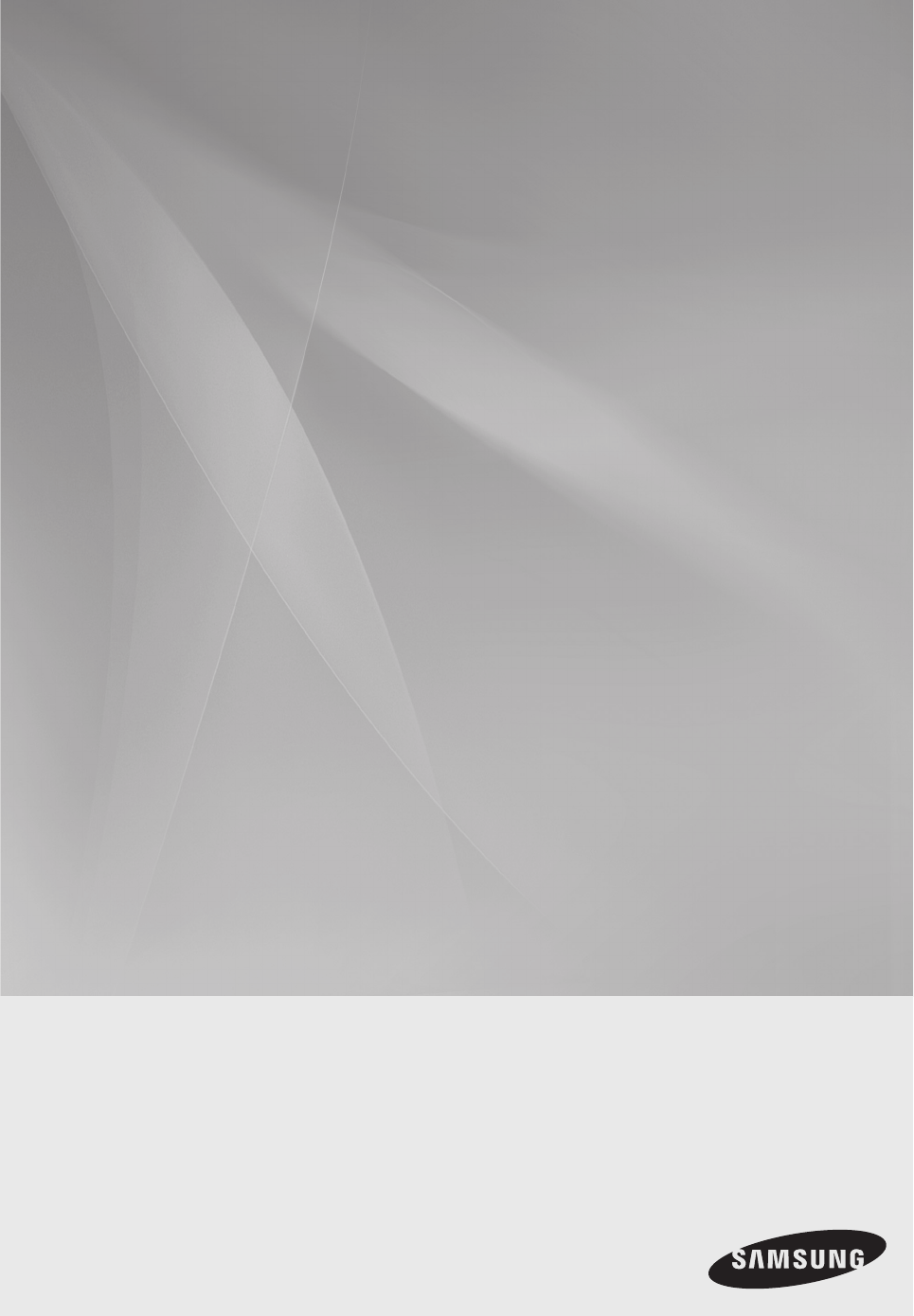
2.1CH Blu-ray
Home Theater System
user manual
imagine the possibilities
Thank you for purchasing this Samsung product.
To receive more complete service,
please register your product at
www.samsung.com/register
HT-BD7200
HT-BD7200_XAA_0317-1.indd 1 2009-03-17 �� 8:01:05
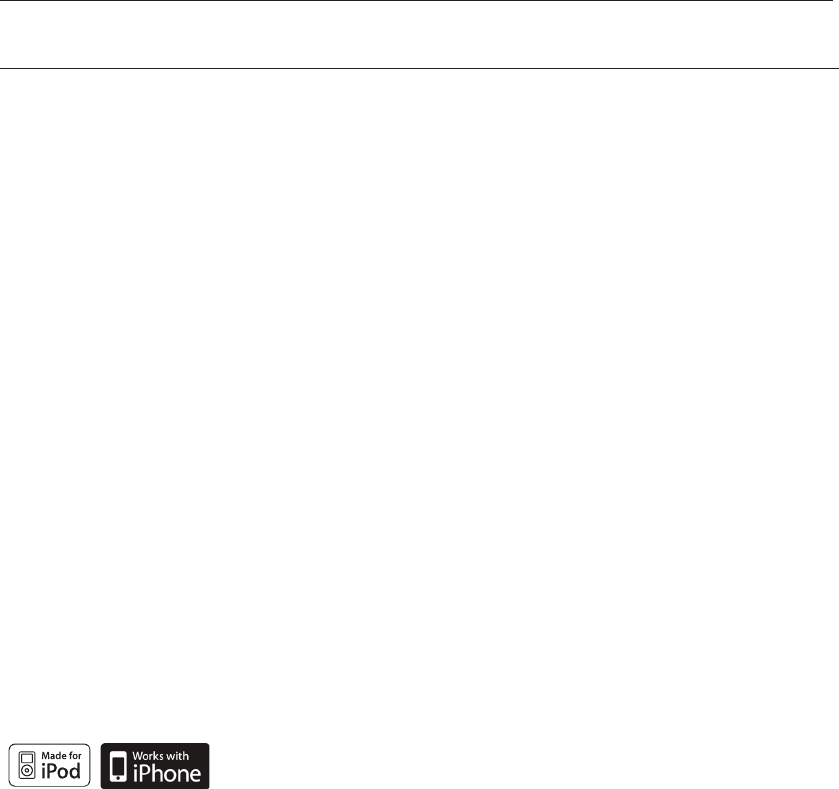
2
Key features of your new
Blu-ray Home Theater
PLAYER FEATURES
Playback of many disc types, plus an FM Tuner
The HT-BD7200 allows you to play various discs, including BD-ROM, DVD-VIDEO, DVD-RW/-R(V mode), CD,
MP3-CD, DivX and CD-R/RW, with a sophisticated FM tuner, all in a single player.
Full HD Audio Decoding Support (DD,DD+,DOLBY TRUE-HD,DTS,DTS-HD HRA, DTS-HD MA Essential)
Please refer to www.DOLBY.COM and DTS.COM for more detail.
TV Screen Saver Function
If the main unit remains in stop mode for 10 minutes, the logo appears on TV screen. The HT-BD7200 automatically
switches itself into the power saving mode after 30 minutes in the Screen Saver mode.
Power Saving Function
The HT-BD7200 automatically shuts itself off after 40 minutes in Stop mode.
USB Host support
You can connect and play files from external USB storage devices such as MP3 players, USB flash memory, etc.
using the Home Theater's USB HOST function.
HDMI
HDMI transmits Blu-Ray/DVD video and audio signals simultaneously, and provides a clearer picture.
The 1080p(Full HD) resolution provides even clearer pictures.
AV SYNC Function
Video may lag behind the audio if the unit is connected to a digital TV.
To compensate for this, you can adjust the audio delay time to sync up with the video.
Anynet+(HDMI-CEC) Function
Anynet+ is a function that can be used to operate the main unit of this system using a Samsung TV remote control,
by connecting the Blu-ray Home Theater to a SAMSUNG TV using an HDMI Cable. (This is only available with
SAMSUNG TVs that support Anynet+.)
Bluetooth Function
You can use a Bluetooth device to enjoy music with high quality stereo sound, all without wires!
iPod & iPhone support
You can enjoy music files by connecting your iPod to the home theater with the supplied
iPod dock.
BD Wise
BD Wise automatically adjusts BD Wise-compliant Samsung products to the optimal settings between them. This
feature is enabled only if BD Wise-compliant Samsung products are connected to each other using an HDMI cable.
HT-BD7200_XAA_0317-1.indd 2 2009-03-17 �� 8:01:05
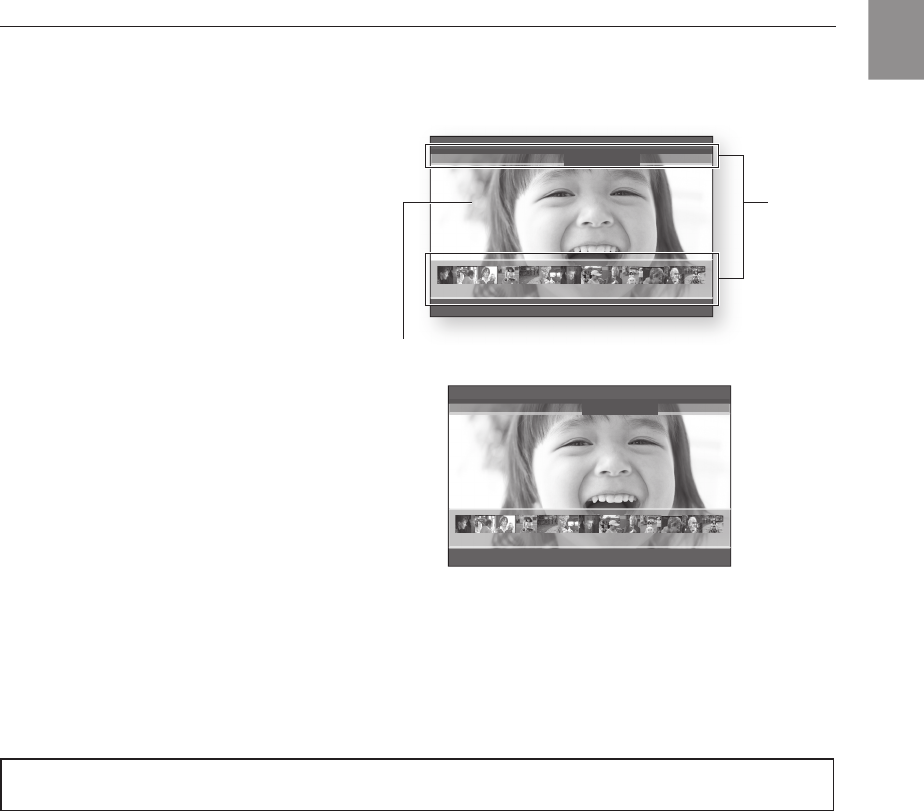
3
ENG
BLU-RAY DISC FEATURES
Blu-ray Discs support the highest quality HD video available in the industry - Large capacity means no compromise
on video quality. Furthermore, a Blu-ray Disc has the same familiar size and look as a DVD.
* The following Blu-ray Disc features are disc dependant and will vary. Appearance and navigation of features will
also vary from disc to disc. Not all discs will have the features described below.
Video highlights
The BD-ROM format for movie distribution
supports three highly advanced video codecs,
including AVC, VC-1, and MPEG-2.
HD video resolutions are also available:
1920 x 1080 HD
1280 x 720 HD
For High-Defi nition Playback
To view high-defi nition contents on a Blu-ray disc,
an HDTV (High Defi nition Television) is required.
Some discs may require using the player's HDMI
OUT to view high-defi nition content. The ability to
view high-defi nition content on Blu-ray disc may be limited
depending on the resolution of your TV.
Subtitles
Depending on what is contained on the Blu-ray Disc, you may be able
to select different font styles, sizes and colors for the subtitles, Subtitles
may also be animated, scrolled or faded in and out.
BD-LIVE
You can use a Blu-ray Disc supporting BD-LIVE through network
connection to enjoy various contents provided by the disc
manufacturer.
NETFLIX
This Blu-ray Home Theater enables you to enjoy movies on-demand provided by Netfl ix through a network connection.
PANDORA
This Blu-ray Home Theater enables you to enjoy Internet Radio provided by Pandora through a network connection.
~
~
3 4 5 6 7 8 9 10 11 12 13 14 15
%
PLAY MOVIE LANGUAGES SCENE SELECTIONS PREVIEWS
3 4 5 6 7 8 9 10 11 12 13 14 15
%
PLAY MOVIE LANGUAGES SCENE SELECTIONS PREVIEWS
HD Video
Graphic
Planes
HT-BD7200_XAA_0317-1.indd 3 2009-03-17 �� 8:01:08
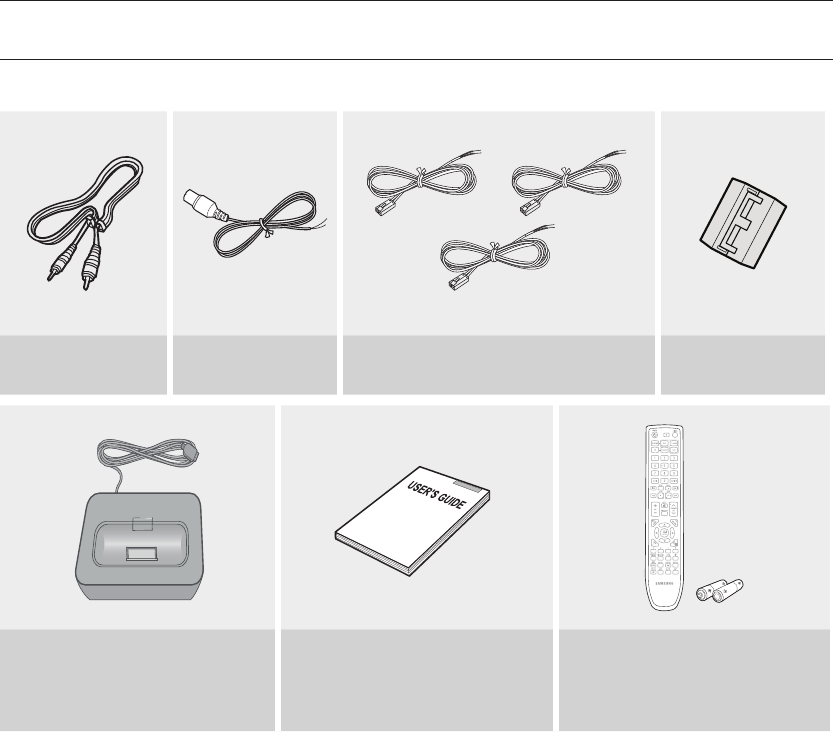
4
Key features of your new
Blu-ray Home Theater
WHAT’S INCLUDED
Check for the supplied accessories below.
Video Cable
(AH39-40001V)
FM Antenna
(AH42-00017A) Speaker Wire (3 EA) Toroidal Ferrite Core
(3301-000144)
iPod Dock
(AH96-00051A)
User's Manual
(AH68-02196R)
Remote Control
(AH59-02195A)
/ Batteries (AAA size)
(4301-000116)
HT-BD7200_XAA_0317-1.indd 4 2009-03-17 �� 8:01:09
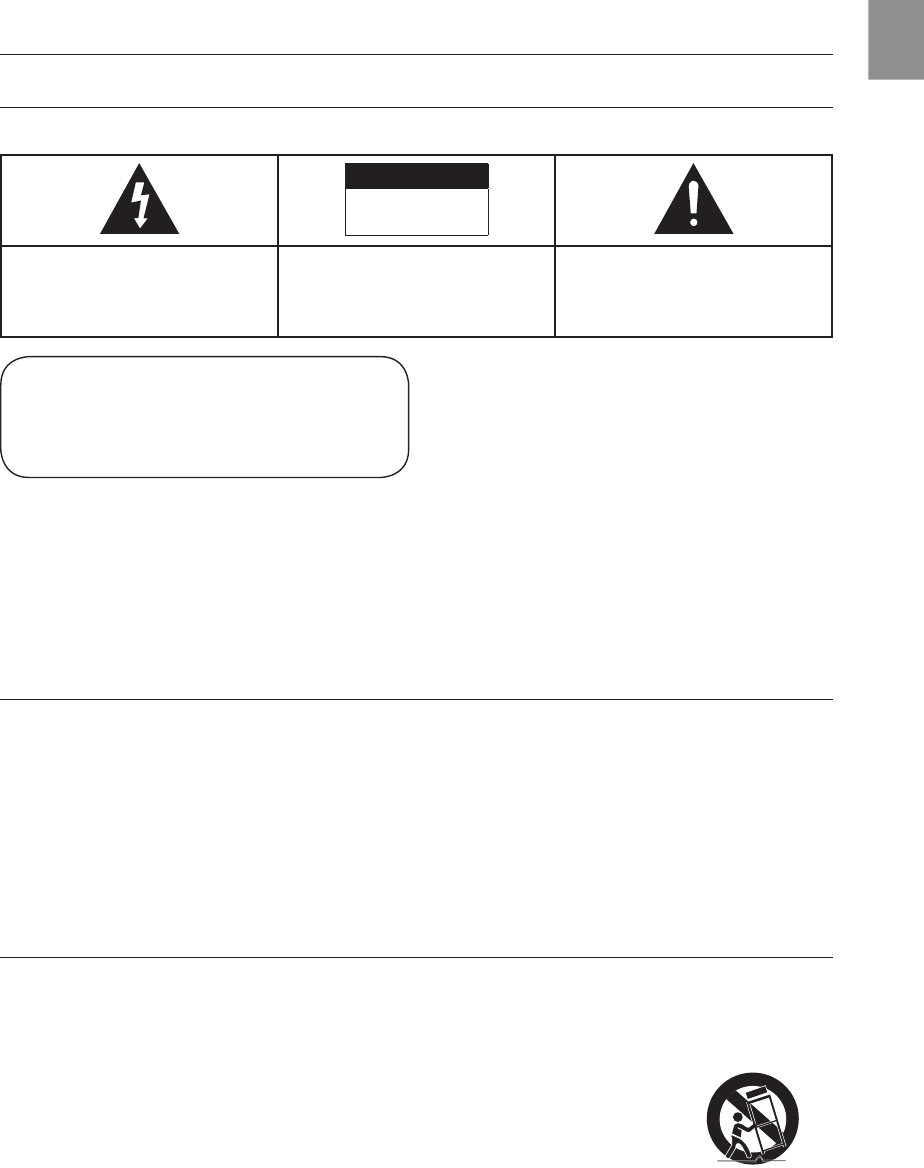
5
ENG
Safety information
CAUTION
RISK OF ELECTRIC SHOCK
DO NOT OPEN
The lighting flash and Arrowhead within
Triangle Is a warning sign alerting you of
dangerous voltage Inside the product
CAUTION: TO REDUCE THE RISK OF
ELECTRIC SHOCK, DO NOT REMOVE
COVER (OR BACK) NO USER SERVICEABLE
PARTS INSIDE. REFER SERVICING TO
QUALIFIED SERVICE PERSONNEL.
The explanation point within the triangle is a
warning sign alerting you of important
instructions accompanying the product.
~
~
~
~
~
~
~
~
CLASS 1 LASER PRODUCT
This Compact Disc player is classified as a CLASS 1 LASER product.
Use of controls, adjustments or performance of procedures other than
those specified herein may result in hazardous radiation exposure.
CAUTION :
INVISIBLE LASER RADIATION WHEN OPEN AND
INTERLOCKS DEFEATED, AVOID EXPOSURE TO BEAM.
~
~
CLASS 1 LASER PRODUCT
KLASSE 1 LASER PRODUKT
LUOKAN 1 LASER LAITE
KLASS 1 LASER APPARAT
PRODUCTO LASER CLASE 1
1) Read these instructions.
2) Keep these Instructions.
3) Heed all warnings.
4) Follow all instructions.
5) Do not use this apparatus near water.
6) Clean only with dry cloth.
7) Do not block any ventilation openings. Install in
zaccordance with the manufacturer? instructions.
8) Do not install near any heat sources such as
radiators, heat registers, stoves, or other apparatus (including
amplifiers) that produce heat.
9) Do not defeat the safety purpose of the polarized or grounding-type
plug. A polarized plug has two blades with one wider than the other.
A grounding type plug has two blades and a third grounding prong.
The wide blade or the third prong are provided for your safety. If the
provided plug does not fit into your outlet, consult an electrician for
replacement of the obsolete outlet.
10) Protect the power cord from being walked on or pinched
particularly at plugs, convenience receptacles, and the point where
they exit from the apparatus.
11) Only use attachment/accessories
specified by the manufacturer.
12) Use only with the cart, stand, tripod,
bracket, or table specified by the
manufacturer, or sold with the apparatus.
When a cart is used, use caution when
moving the cart/apparatus combination
to avoid injury from tip-over.
13) Unplug this apparatus during lightning storms or when unused for
long periods of time.
14) Refer all servicing to qualified service personnel. Servicing is
required when the apparatus has been damaged in any way, such
as power-supply cord or plug is damaged, liquid has been spilled
or objects have fallen into the apparatus, the apparatus has been
exposed to rain or moisture, does not operate normally, or has
been dropped.
HT-BD7200_XAA_0317-1.indd 5 2009-03-17 �� 8:01:09
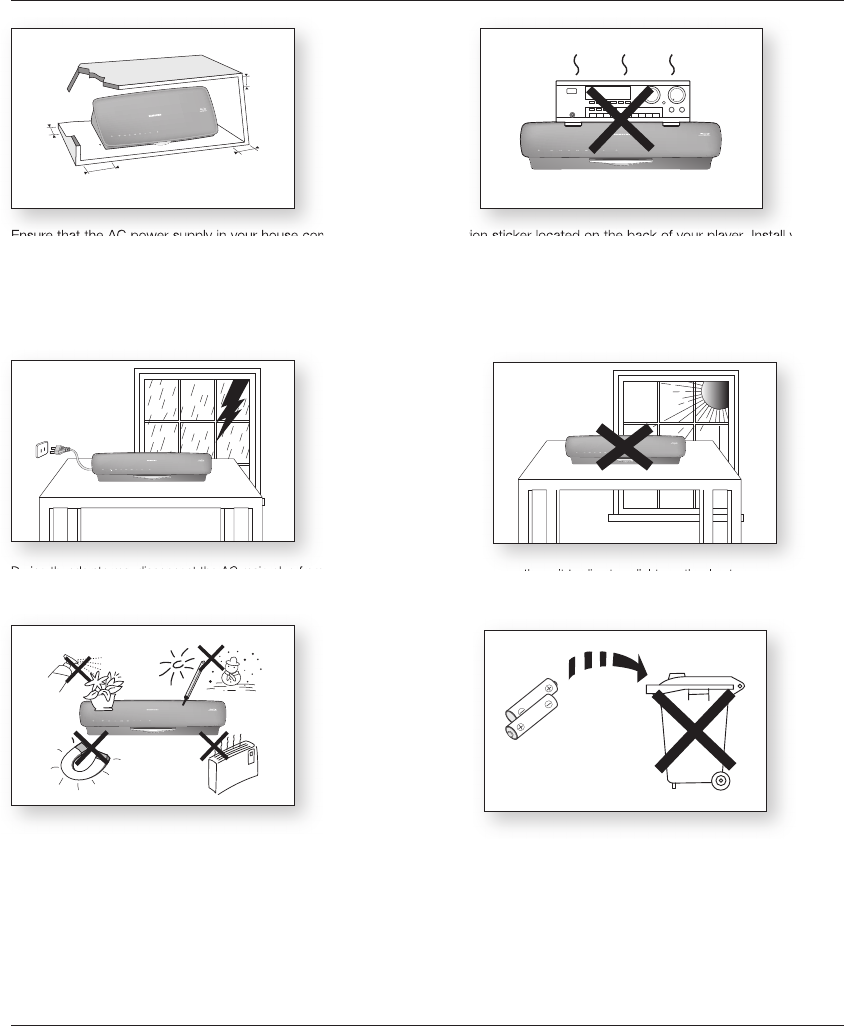
6
This product is covered by one or more of the following U.S. patents:
This device is protected by U.S. Patent Nos.
This product is covered by the following U.S. patents:
2.7 inch
3.9 inch
3.9 inch
3.9 inch
HT-BD7200_XAA_0317-1.indd 6 2009-03-17 �� 8:01:12

7
ENG
Contents
KEY FEATURES OF YOUR NEW
BLU-RAY HOME THEATER
2
2 Player Features
3 Blu-ray Disc Features
4 What’s Included
SAFETY INFORMATION
5
5 Safety Warnings
6 Precautions
GETTING STARTED
10
10 Before Reading the User’s Manual
11 Disc Type and Characteristics
DESCRIPTION
14
14 Front Panel
15 Rear Panel
REMOTE CONTROL
16
16 Tour of the Remote Control
18 Setting the Remote Control
CONNECTIONS
20
20 Connecting the Speakers
22 Connecting the Video Out to Your TV
24 Connecting an iPod
26 Connecting Audio from External
Components
28 Connecting to the Network
30 Connecting the FM Antenna
30 Cooling Fan
30 Attaching the Toroidal Ferrite Core to the
Power Cord of the Main Unit
BASIC FUNCTIONS OF YOUR
BLU-RAY HOME THEATER
31
31 Before Playing
32 On-Screen Menu Navigation
32 Playing a Disc
33 Setting the Sound
33 Using the Search and Skip Functions
34 Slow Motion Play/Step Motion Play
SYSTEM SETUP
35
35 Setting the Clock
LANGUAGE SETUP
36
36 Setting up the Language Options
HT-BD7200_XAA_0317-1.indd 7 2009-03-17 �� 8:01:12

8
DISPLAY SETUP
40
40 Setting up the Display Options
42 Setting up the Video Display/Output Options
HDMI SETUP
44
44 Setting up the HDMI Setup Options
AUDIO SETUP
37
37 Setting up the Speaker Options
PARENTAL SETUP
47
47 Setting up the Parental Lock
NETWORK SETUP
49
49 Setting up the Network Setup Options
BD DATA MANAGEMENT
54
54 System Device Management
SYSTEM UPGRADE
55
55 Firmware Upgrade
57 System Information
57 Firmware Upgrade Notification
57 DivX (R) Registration
WATCHING A MOVIE
58
58 Using the Display Function
59 Using the Disc Menu & Popup/Title Menu
60 Repeat Play
61 Selecting the Audio Language
61 Selecting the Subtitle Language
62 Changing the Camera Angle
63 PIP (Picture In Picture) Settings
63 BD-LIVE™
64 Using the Instant Streaming Feature
Provided by Netflix
66 DivX Playback
Contents
HT-BD7200_XAA_0317-1.indd 8 2009-03-17 �� 8:01:12

9
ENG
USING THE USB FUNCTION
75
75 Playing Media Files Using the USB Host
Feature
RADIO
77
77 Listening to Radio
77 Presetting Stations
CONVENIENT FUNCTION
83
83 Sleep Timer Function
83 Adjusting Display Brightness
83 Mute Function
TROUBLESHOOTING
84
APPENDIX
86
86 Cautions on Handling and Storing Discs
87 Specifications
LISTENING TO MUSIC
68
68 Buttons on the Remote Control Used for
Audio CD(CD-DA)/ MP3 Disc Playback
68 Repeat Audio CD(CD-DA) & MP3
69 Playing an Audio CD(CD-DA)/MP3
71 Using the Internet Radio Feature Provided
by Pandora
VIEWING A PICTURE
73
73 Viewing a Picture
73 Slide Show/Speed
73 Rotate
74 Zoom
74 Go To Photo List
USING AN iPod
80
80 Listening to Music
82 Watching a Movie
USING BLUETOOTH
78
78 What is Bluetooth?
78 To connect the Blu-ray Home Theater to a
Bluetooth device
HT-BD7200_XAA_0317-1.indd 9 2009-03-17 �� 8:01:12
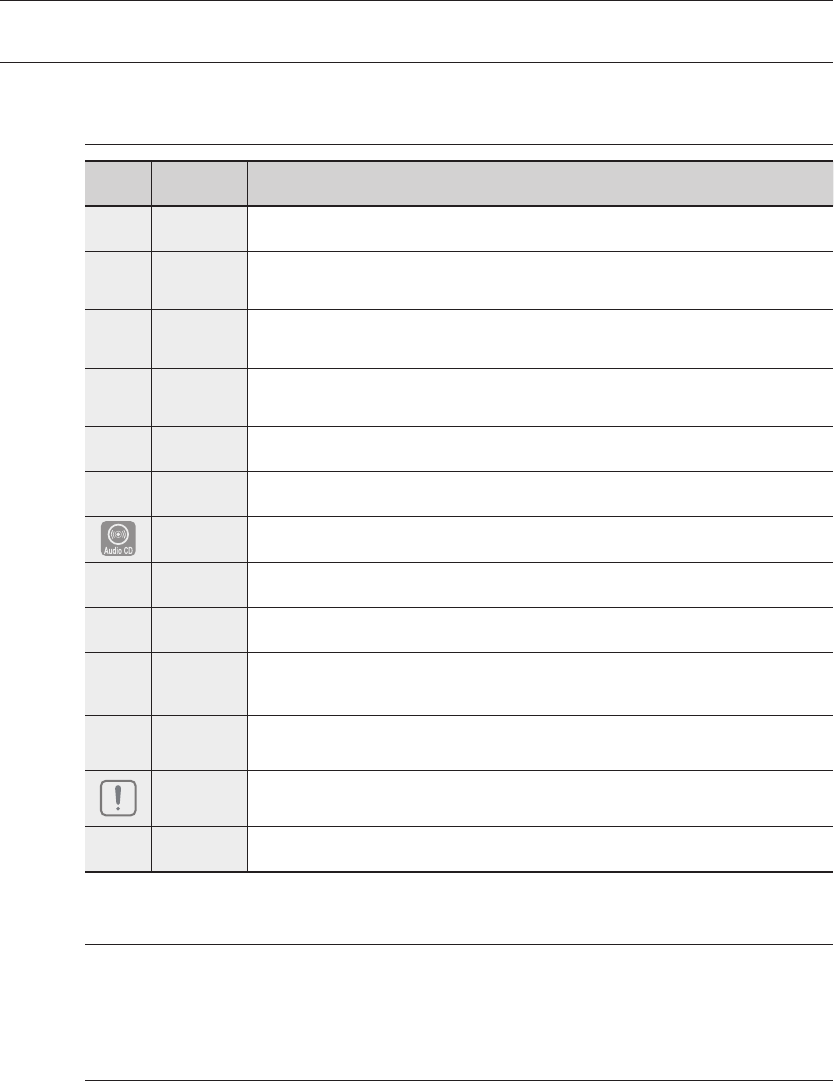
Getting started
10
BEFORE READING THE USER’S MANUAL
Make sure to check the following terms before reading the user manual.
Icons that will be used in manual
Icon Term Denition
hBD-ROM This involves a function available on a BD-ROM.
gBD-RE This involves a function available on the BD-RE.
fBD-R This involves a function available on the BD-R.
ZDVD-VIDEO This involves a function available on DVD-Video or DVD-RW/-R discs that have been recorded
and nalized in Video Mode.
CDVD-RW This involves a function available on DVD-RW. (V mode and nalized only)
VDVD-R This involves a function available on DVD-R. (V mode and nalized only)
Audio CD This involves a function available on an audio CD-RW/CD-R (CD-DA format).
AMP3
This involves a function available on DVD-RW/-R, CD-RW/CD-R discs and USB storage devices.
GJPEG
This involves a function available on DVD-RW/-R, CD-RW/CD-R discs and USB storage devices.
D
DivX This involves a function available with MPEG4 discs.
(DVD-R/RW, CD-R/RW)
FUSB storage
device This involves a function available on USB storage device.
Caution This involves a case where a function does not operate or settings may be
cancelled.
MNote This involves tips or instructions on the page that help each function operate.
About the use of this user’s manual
Be sure to be familiar with Safety Information before using this product. (See pages 5~6)
If a problem occurs, check the Troubleshooting. (See pages 84 ~85)
Copyright
©2009 Samsung Electronics Co.,Ltd.
All rights reserved; No part or whole of this user’s manual may be reproduced or copied without the
prior written permission of Samsung Electronics Co.,Ltd.
1)
2)
HT-BD7200_XAA_0317-1.indd 10 2009-03-17 �� 8:01:12
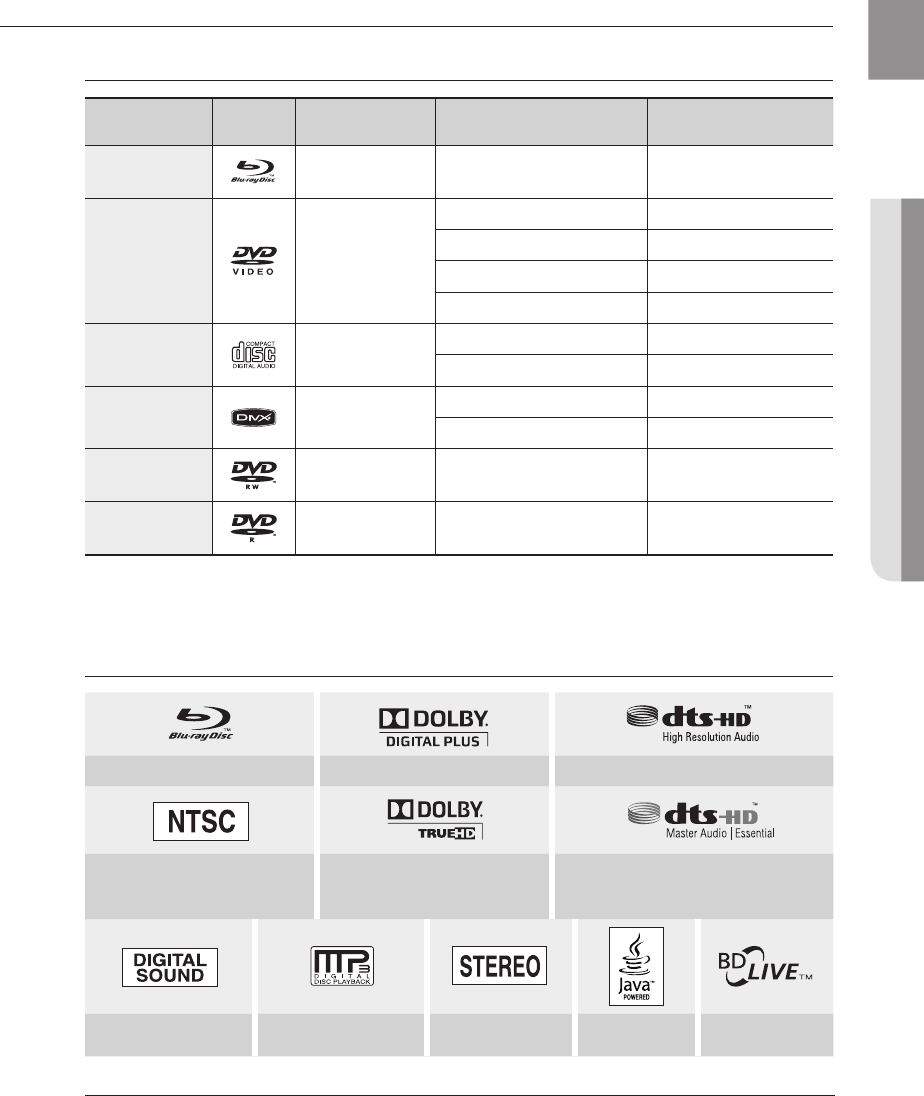
11
ENG ● GETTING STARTED
DISC TYPE AND CHARACTERISTICS
Disc types that can be played
Disc Types Disc Logo Recorded content Disc Shape Max. Playing minute
BD-ROM
BD-RE/BD-R AUDIO + VIDEO Single sided Playing time depends
on the Title
DVD-VIDEO AUDIO + VIDEO
Single sided(5 inches) 240
Double sided(5 inches) 480
Single sided(3 1/2 inches) 80
Double sided(3 1/2 inches) 160
AUDIO-CD AUDIO Single sided(5 inches) 74
Single sided(3 1/2 inches) 20
DivX AUDIO + VIDEO 12 cm
-
8 cm
-
DVD-RW
(V mode and finalized only)
AUDIO + VIDEO 5 inches (4.7GB) 480
(EX : Extended Play)
DVD-R
(V mode and finalized only)
AUDIO + VIDEO 5 inches (4.7GB) 480
(EX : Extended Play)
This player is compatible with the NTSC color system only.
PAL discs will not play.
Logos of Discs that can be played
Blu-ray Disc Dolby Digital Plus DTS-HD High Resolution Audio
NTSC broadcast system in U.S.A,
Canada, Korea, Japan Dolby TrueHD DTS-HD Master Audio | Essential
Digital Audio MP3 Stereo Java BD-LIVE
~
~
Manufactured under license from Dolby Laboratories. “Dolby” and the double-D symbol are
trademarks of Dolby Laboratories.
Manufactured under license under U.S. Patent #’s: 5,451,942; 5,956,674; 5,974,380;
5,978,762; 6,226,616; 6,487,535; 7,392,195; 7,272,567; 7,333,929; 7,212,872 & other U.S.
and worldwide patents issued & pending. DTS is a registered trademark and the DTS logos,
Symbol, DTS-HD and DTS-HD Master Audio | Essential are trademarks of DTS, Inc. © 1996-
2008 DTS, Inc. All Rights Reserved.
M`
`
HT-BD7200_XAA_0317-1.indd 11 2009-03-17 �� 8:01:15
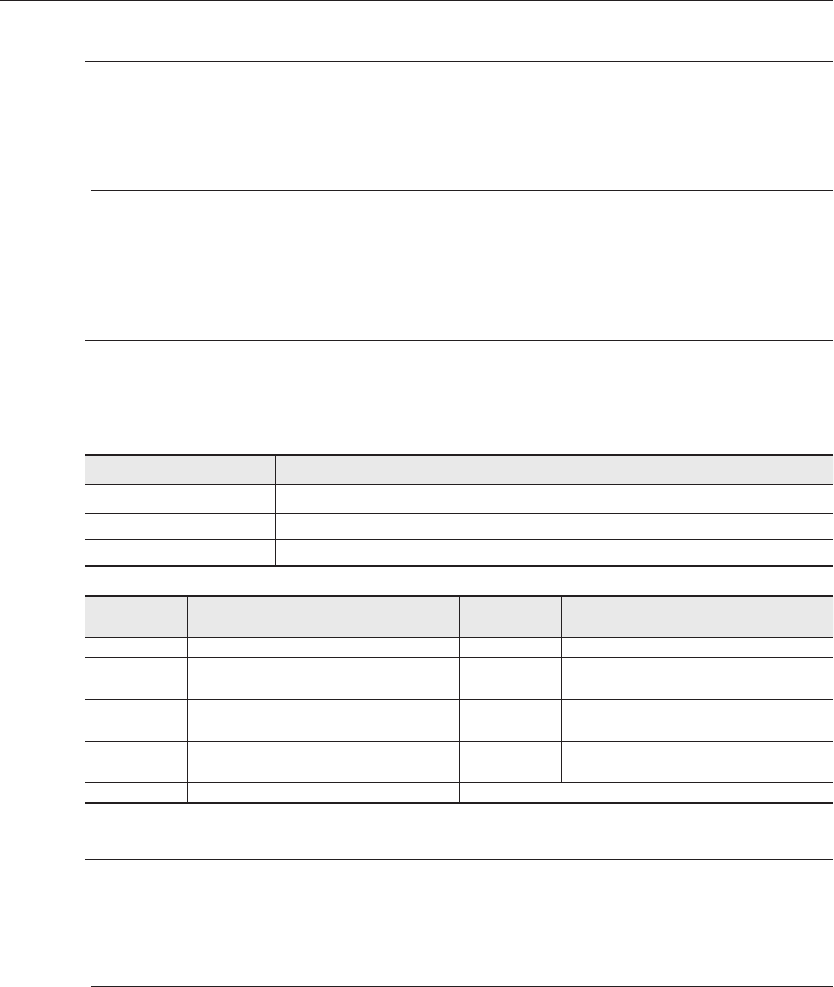
Getting started
12
Some commercial discs and DVD discs purchased outside your region may not be playable with this
product. When these discs are played, either “No disc.” or “Please check the regional code of the disc.”
will be displayed.
If a DVD-R/-RW disc has not been recorded properly in DVD video format, it will not be playable.
Region code
Both the Blu-ray Home Theater and the discs are coded by region. These regional codes must match in
order to play the disc. If the codes do not match, the disc will not play. The Region Number for this Blu-
ray Home Theater is described on the rear panel of the Blu-ray Home Theater.
BD Region Code Area
A
North America, Central America, South America, Korea, Japan, Taiwan, Hong Kong and South East Asia.
B Europe, Greenland, French territories, Middle East, Africa, Australia and New Zealand.
C India, China, Russia, Central and South Asia.
DVD-Video
Region Code Area DVD-Video
Region Code Area
1
USA, Canada
6
China
2Japan, Europe, South Africa, Middle East,
Greenland 7 Unspecified Special Use
3Korea, Taiwan, Hong Kong, parts of South
East Asia 8 Airlines/Cruise Ships (including Mexico)
4Australia, New Zealand, Latin America
(including Mexico) 9 Region free
5 Eastern Europe, Russia, India, Africa
Blu-ray Disc Compatibility
Blu-ray Disc is a new and evolving format. Accordingly, disc compatibility issues are possible. Not all discs are
compatible and not every disc will play back. For additional information, refer to the Compliance and Compatibility
Notice section of this Manual. If you encounter compatibility problems, please contact the SAMSUNG customer care
center at 1-800 SAMSUNG.
Playback may not work for some types of discs, or when specific operations, such as angle change and aspect
ratio adjustment, are being performed. Information about the discs is written in detail on the box. Please refer to
this if necessary.
Do not allow the disc to become dirty or scratched. Fingerprints, dirt, dust, scratches or deposits of cigarette
smoke on the recording surface may make it impossible to use the disc for playback.
Discs with PAL programs recorded on them cannot be played using this product.
When a BD-Java title is played, loading may take longer than a normal title, or some functions may perform slowly.
M`
`
M`
`
`
`
HD DVD Disc
DVD-RAM
3.9 GB DVD-R Disc for Authoring.
DVD-RW(VR mode)
~
~
~
~
DVD-ROM/PD/MV-Disc, etc
CVD/CD-ROM/CDV/CD-G/CD-I/LD
3 1/2 inch MD (mini disc)
~
~
~
Discs that cannot be played
HT-BD7200_XAA_0317-1.indd 12 2009-03-17 �� 8:01:15
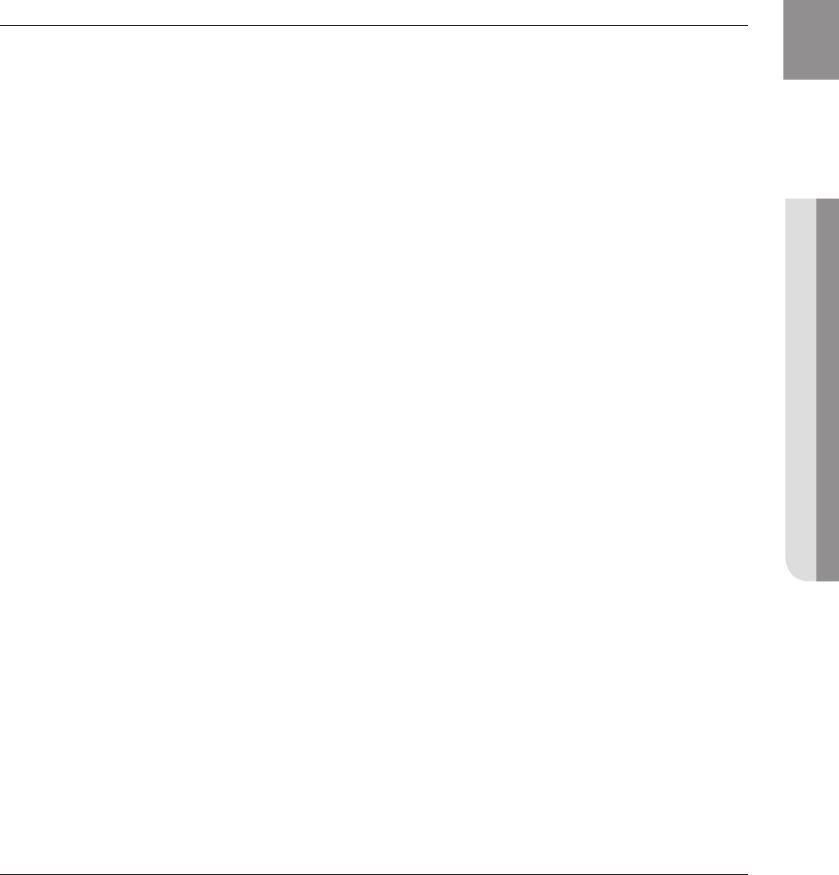
13
ENG ● GETTING STARTED
Disc Types
BD-ROM
Blu-ray Disc Read Only Memory. A BD-ROM disc contains pre-recorded data. Although a BD-ROM
may contain any form of data, most BD-ROM discs will contain movies in High Definition format, for
playback on Blu-ray Home Theaters. This unit can play back pre-recorded commercial BD-ROM discs.
DVD-Video
A digital versatile disc (DVD) can contain up to 135-minutes of images, 8 audio languages and 32
subtitle languages. It is equipped with MPEG-2 picture compression and Dolby Digital surround,
allowing you to enjoy vivid and clear theatre quality images.
When switching from the first layer to the second layer of a dual-layered DVD Video disc, there may be
momentary distortion in the image and sound. This is not a malfunction of the unit.
Once a DVD-RW/-R recorded in Video Mode is finalized, it becomes DVD-Video. Pre-recorded (pre-
stamped) commercial DVDs with movies are also referred to as DVD-Videos. This unit can play back
pre-recorded commercial DVD discs (DVD-Video discs) with movies.
Audio CD
An audio disc on which 44.1kHz PCM Audio is recorded.
This unit can play back CD-DA format audio CD-R and CD-RW discs.
The unit may not be able to play some CD-R or CD-RW discs due to the condition of the recording.
CD-R/-RW
Use a 700MB(80 minutes) CD-R/-RW disc. If possible, do not use a 800MB(90 minutes) or above
disc, as the disc may not play back.
If the CD-R/-RW disc was not recorded as a closed session, you may experience delays when playing
back the beginning of the disc or all recorded files may not play.
Some CD-R/-RW discs may not be playable with this unit, depending on the device which was used
to burn them. For contents recorded on CD-R/-RW media from CDs for your personal use, playability
may vary depending on contents and discs.
DVD-R Disc Playback
Once a DVD-R recorded in Video Mode is finalized, it becomes DVD-Video.
This unit can play back DVD-R discs recorded and finalized with a Samsung DVD video recorder. It
may not be able to play some DVD-R discs depending on the disc and the condition of the recording.
DVD-RW Disc Playback
Playback can be performed with DVD-RW discs in the Video Mode and finalized only.
Once a DVD-RW recorded in Video Mode is finalized, it becomes DVD-Video. Ability to play back may
depend on recording conditions.
Disc Format
Using MP3 disc
CD-R/-RW, DVD-RW/-R recorded with UDF, ISO9660 or JOLIET format can be played back.
Only MP3 files with the “.mp3” or “.MP3” extension can be played.
Playable bit-rate range is from 56 Kbps to 320 Kbps.
Playable sample-rate is 32KHz to 48KHz.
The unit can handle a maximum of 1500 files and folders under a parent folder. For MP3 files recorded
with a VBR(Variable Bit Rates), the sound may cut in and out.
Using JPEG disc
CD-R/-RW, DVD-RW/-R recorded with UDF, ISO9660 or JOLIET format can be played back.
Only JPEG files with the ".jpg", ".JPG", ".jpeg" or "JPEG" extension can be displayed.
Progressive JPEG is supported.
DVD-RW/-R (V)
This is a format that is used for recording data on a DVD-RW or DVD-R disc. The disc can be played
by this Blu-ray Home Theater once it has been finalized.
If a disc that has been recorded in Video Mode by a different maker’s recorder but has not been
finalized, it cannot be played by this Blu-ray Home Theater.
❖
❖
❖
~
~
~
❖
~
~
~
❖
~
~
~
❖
~
~
❖
~
~
❖
~
~
~
~
~
❖
~
~
~
❖
~
~
HT-BD7200_XAA_0317-1.indd 13 2009-03-17 �� 8:01:15
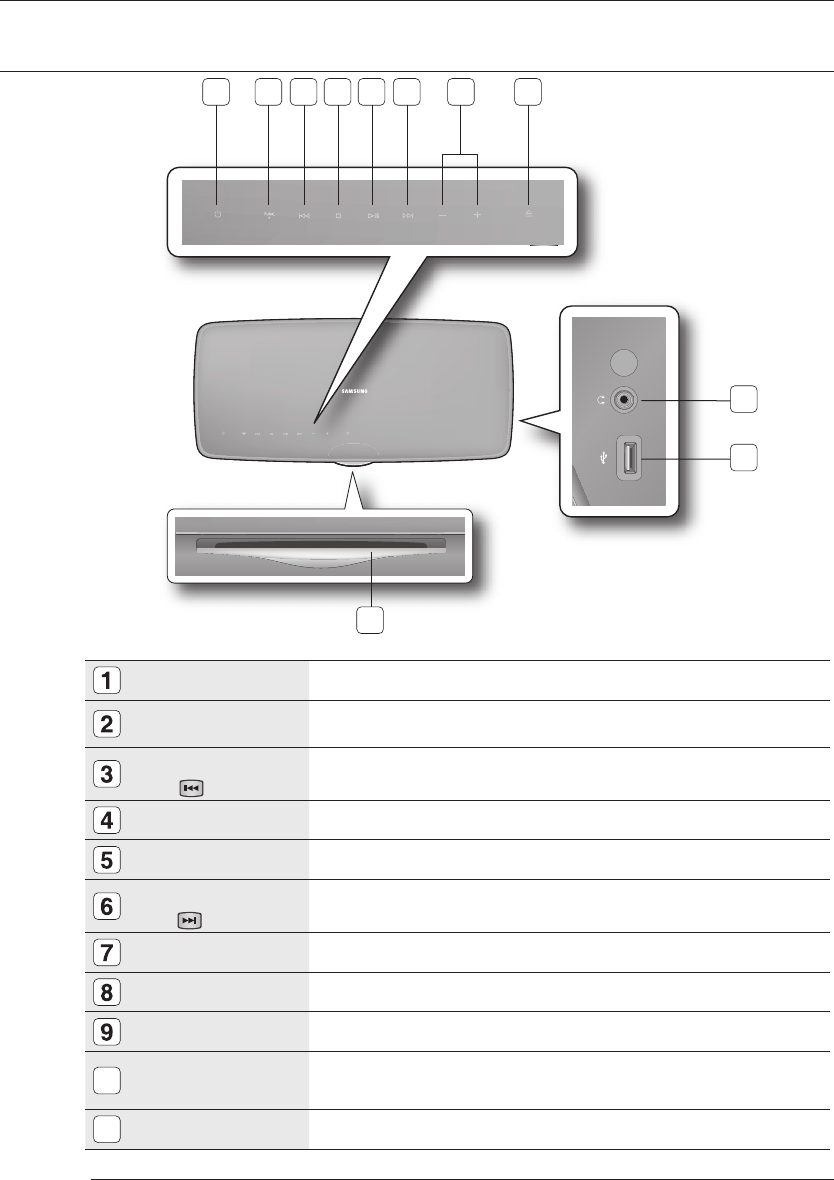
14
Description
FRONT PANEL
POWER BUTTON Turns the Blu-ray Home Theater on and off.
FUNCTION BUTTON The mode switches as follows :
BD/DVD ➞ D.IN ➞ AUX ➞ BT AUDIO ➞ FM.
TUNING DOWN &
SKIP
(
)
BUTTON
Goes back to the previous title/chapter/track.
Tunes down the FM frequency band.
STOP BUTTON Stops disc playback.
PLAY/PAUSE BUTTON Plays a disc or pauses playback.
TUNING UP &
SKIP(
)
BUTTON
Goes to the next title/chapter/track.
Tunes up the FM frequency band.
Volume Control
BUTTON Volume adjustment.
EJECT BUTTON Eject a disc.
HEADPHONE JACK
Connect a headphone.
10
USB HOST A USB storage device can be connected here and used as storage when connected to
BD-LIVE. It can also be used for fi rmware upgrades and MP3/JPEG playback.
11
DISC SLOT Accept a disc.
You must use the USB HOST on the rear panel of the Blu-ray Home Theater to connect a wireless LAN Adapter.
M`
11
1 2 3 4 5 6 87
9
10
HT-BD7200_XAA_0317-1.indd 14 2009-03-17 �� 8:01:18
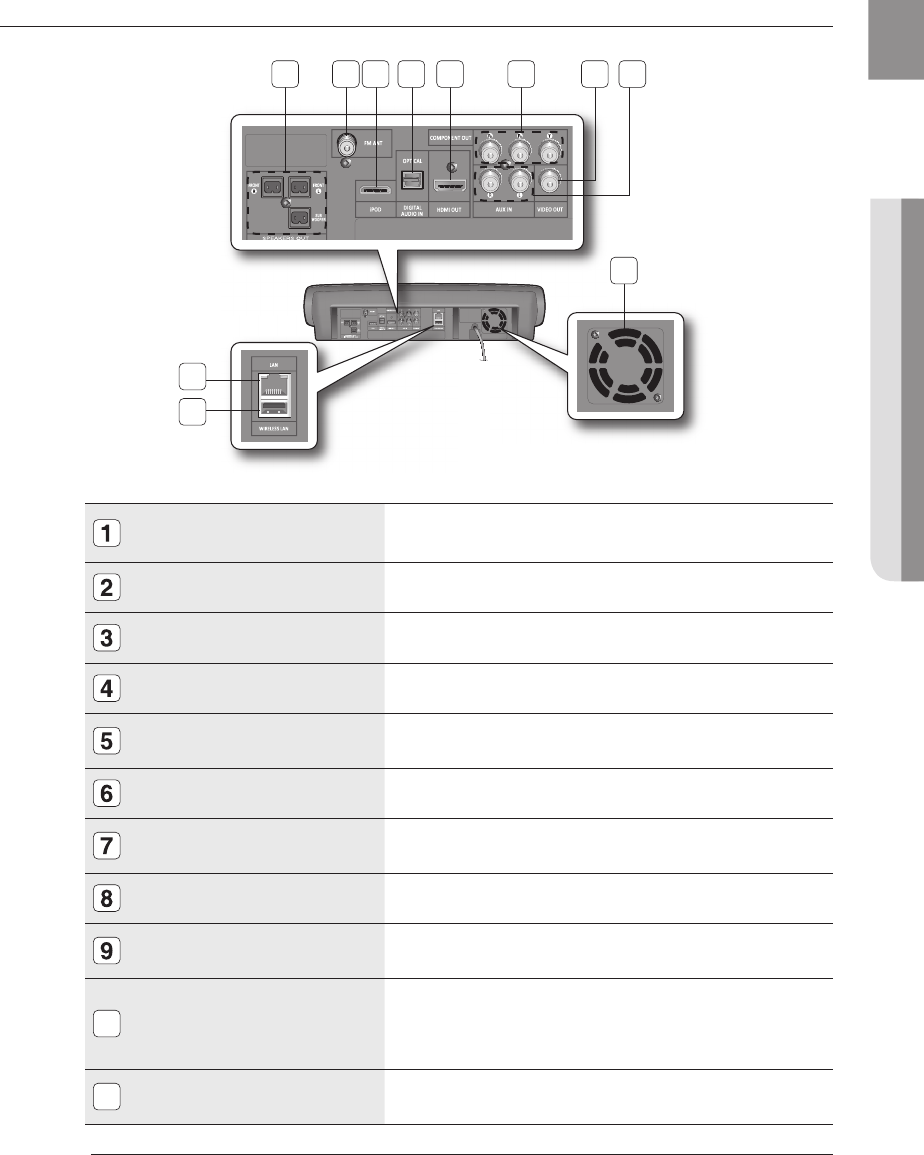
15
ENG ● DESCRIPTION
REAR PANEL
2.1 CHANNEL SPEAKER OUTPUT
CONNECTORS Connect the front, subwoofer speakers.
FM 75
Ω
COAXIAL JACK Connect the FM antenna.
iPod JACK Connect the iPod dock connector here.
EXTERNAL DIGITAL OPTICAL INPUT JACK
Use this to connect external equipment capable of digital output.
HDMI OUT JACK Use the HDMI cable, connect this HDMI output terminal to the HDMI input
terminal on your TV for the best quality picture.
COMPONENT VIDEO OUTPUT JACKS Connect a TV with Component video inputs to these jacks.
VIDEO OUTPUT JACK Connect your TV's Video Input jack (VIDEO IN) to the VIDEO OUT Jack on
this unit.
AUX IN JACKS Connect to the 2CH analog output of an external device (such as a VCR)
LAN TERMINAL Can be used for connection to BD-LIVE, Netfl ix and Pandora.
It can be also used for fi rmware upgrades.
10
WIRELESS LAN JACK
A USB storage device can be connected here and used as storage when
connected to BD-LIVE. It can also be used for fi rmware upgrades and
MP3/JPEG playback, as well as for connecting to BD-Live with a wireless
LAN adapter.
11
COOLING FAN The fan always revolves when the power is on. Ensure a minimum of 4
inches of clear space on all sides of the fan when installing the product.
M`
21 3 8
9
5 6
11
7
10
4
HT-BD7200_XAA_0317-1.indd 15 2009-03-17 �� 8:01:23
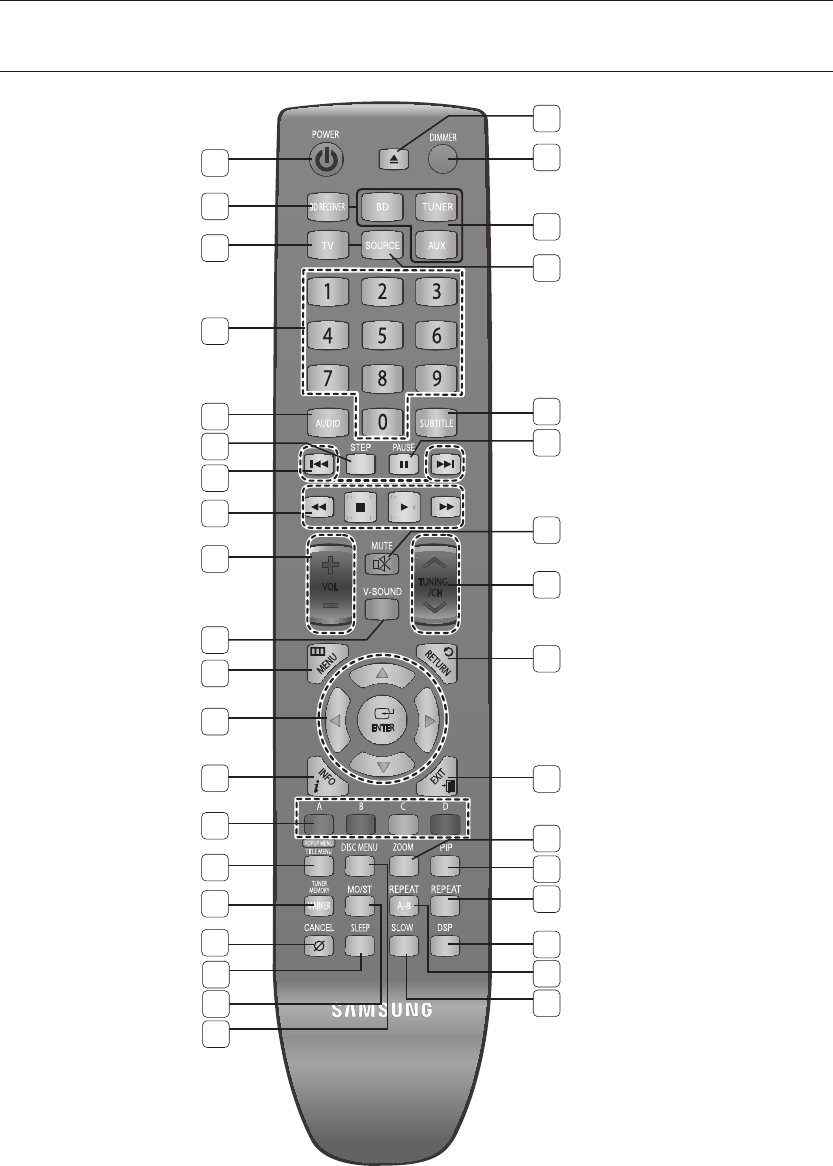
16
Remote control
TOUR OF THE REMOTE CONTROL
2
1
36
35
34
33
32
31
30
29
28
25
23
22
21
17
16
15
14
13
12
11
10
9
8
7
6
5
4
3
26
19
18
20
24
27
HT-BD7200_XAA_0317-1.indd 16 2009-03-17 �� 8:01:24
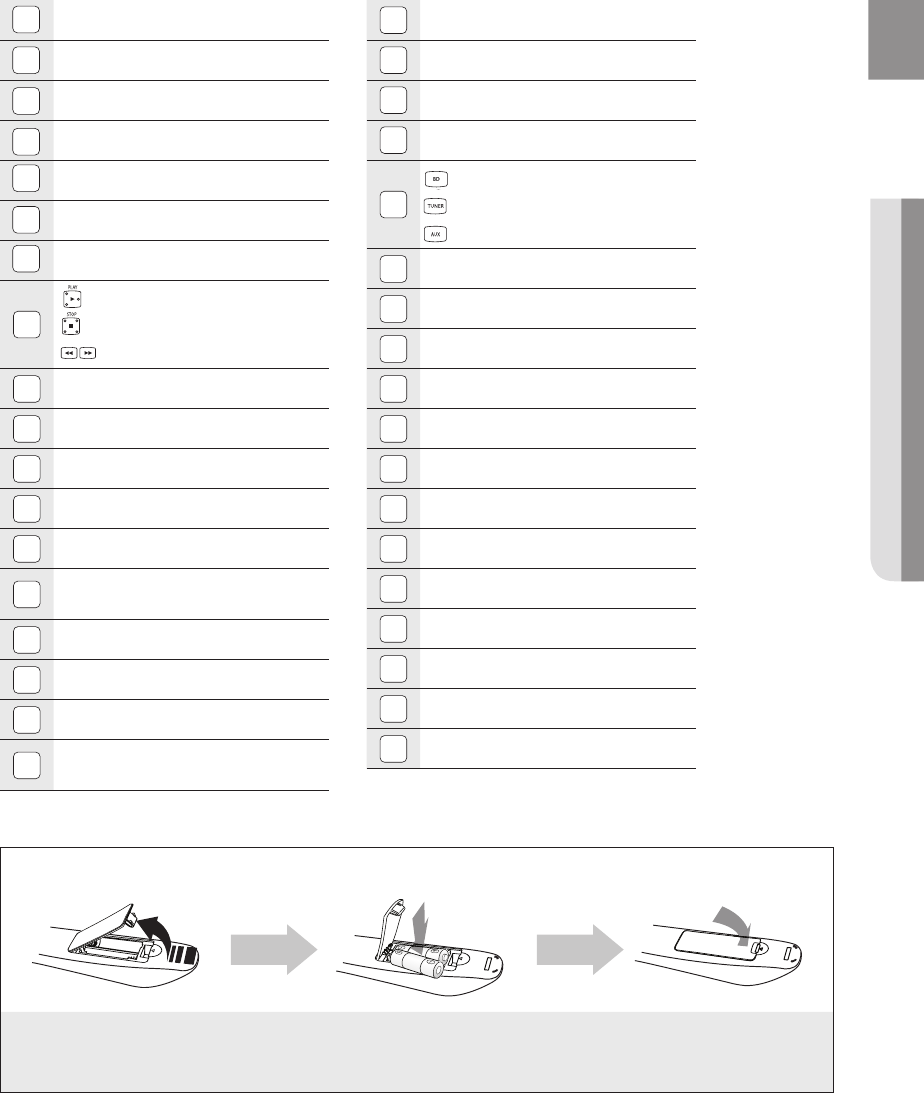
17
ENG ● REMOTE CONTROL
19
MO/ST button
20
DISC MENU button
21
EJECT button
22
DIMMER button
23
BD button
TUNER button
AUX button
24
SOURCE button
25
SUBTITLE button
26
PAUSE button
27
MUTE button
28
TUNING/CH button
29
RETURN button
30
EXIT button
31
ZOOM button
32
PIP button
33
REPEAT button
34
DSP button
35
REPEAT A-B button
36
SLOW button
POWER button
BD RECEIVER button
TV button
Number (0~9) buttons
AUDIO button
STEP button
Tuning Preset/CD Skip buttons
8
PLAY button
STOP button
SEARCH buttons
9
VOLUME button
10
V-SOUND button
11
MENU button
12
Cursor/ENTER button
13
INFO button
14
COLOR Buttons : RED(A),
GREEN (B), YELLOW(C), BLUE(D)
15
POPUP MENU, TITLE MENU button
16
TUNER MEMORY, MARKER button
17
CANCEL button
18
SLEEP button
7
6
5
4
3
2
1
HT-BD7200_XAA_0317-1.indd 17 2009-03-17 �� 8:01:27
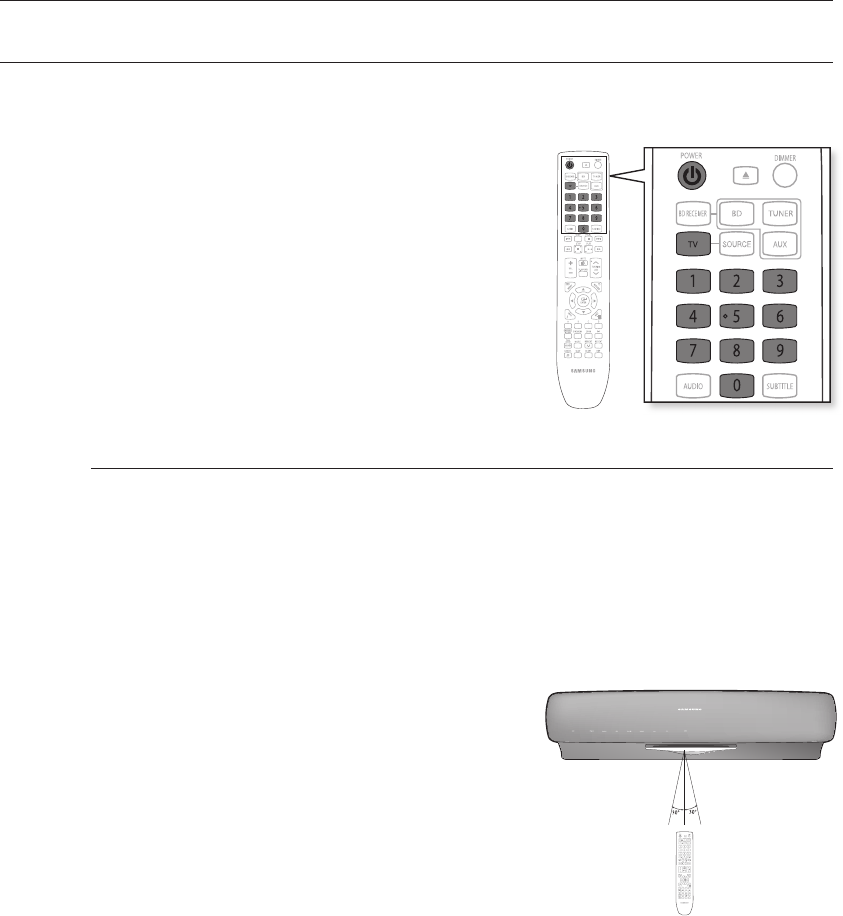
18
Remote control
SETTING THE REMOTE CONTROL
You can control certain functions of your TV with this remote control.
When operating a TV with the remote control
1. Press the TV button to set the remote to TV mode.
2. Press the POWER button to turn on the TV.
3. While holding down the POWER button, enter the code
corresponding to your brand of TV.
If there is more than one code listed for your TV in the able,
enter one at a time to determine which code works.
Example : For a Samsung TV
While holding down the POWER button, use the number
buttons to enter 00, 15, 16, 17 and 40.
4. If the TV turns off, the setting is complete.
You can use the TV POWER, VOLUME, CHANNEL, and
Numeric buttons (0~9).
The remote control may not work on some brands of TVs. Also, some operations may not
be possible depending on your brand of TV.
If you do not set the remote control with the code for your brand of TV, the remote control
will work on a Samsung TV by default.
~
~
M`
`
Operation Range of the Remote Control
The remote control can be used up to approximately 23 feet (7 meters)
in a straight line. It can also be operated at a
horizontal angle of up to 30° from the remote control sensor.
HT-BD7200_XAA_0317-1.indd 18 2009-03-17 �� 8:01:29
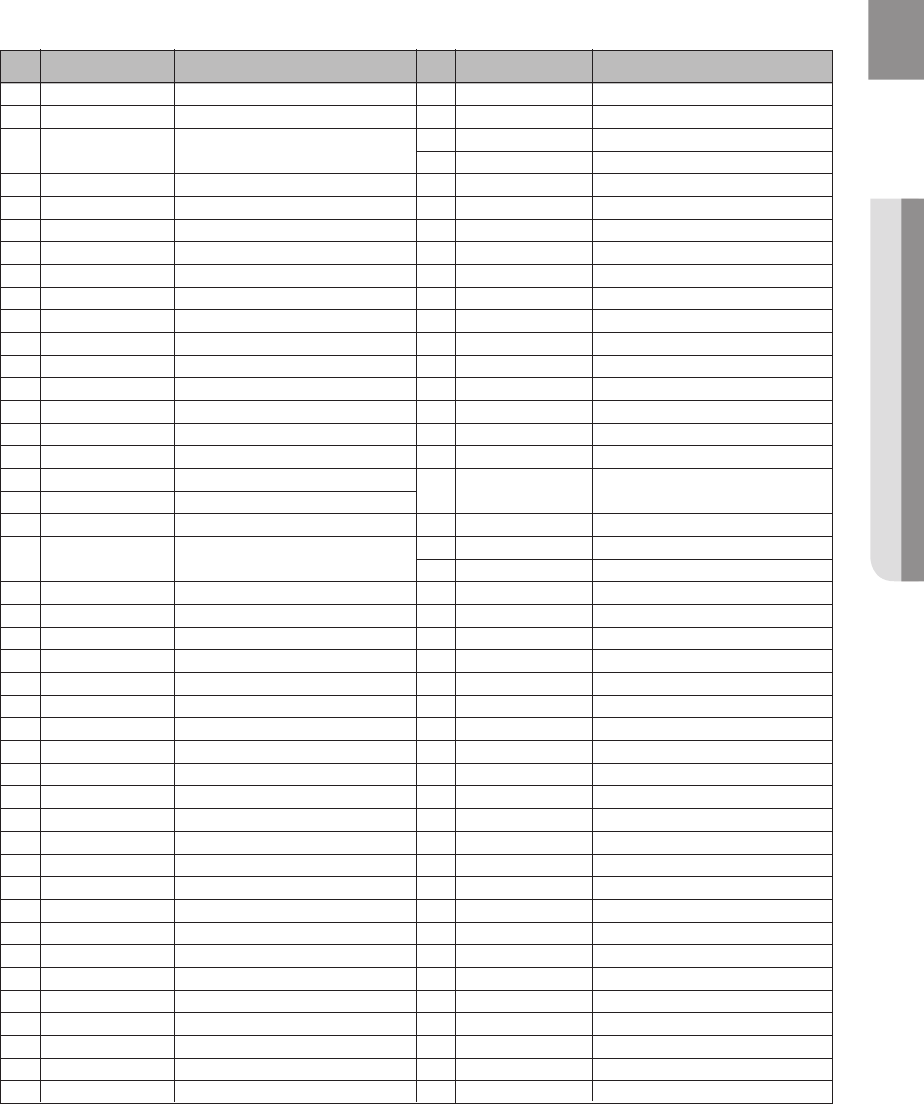
19
ENG ● REMOTE CONTROL
TV Brand Code List
Admiral (M.Wards)
A Mark
Anam
AOC
Bell & Howell (M.Wards)
Brocsonic
Candle
Cetronic
Citizen
Cinema
Classic
Concerto
Contec
Coronado
Craig
Croslex
Crown
Curtis Mates
CXC
Daewoo
Daytron
Dynasty
Emerson
Fisher
Funai
Futuretech
General Electric (GE)
Hall Mark
Hitachi
Inkel
JC Penny
JVC
KTV
KEC
KMC
LG (Goldstar)
Luxman
LXI (Sears)
Magnavox
Marantz
Matsui
MGA
Mitsubishi/MGA
1
2
3
4
5
6
7
8
9
10
11
12
13
14
15
16
17
18
19
20
21
22
23
24
25
26
27
28
29
30
31
32
33
34
35
36
37
38
39
40
41
42
43
56, 57, 58
01, 15
01, 02, 03, 04, 05, 06, 07, 08, 09, 10, 11,
12, 13, 14
01, 18, 40, 48
57, 58, 81
59, 60
18
03
03, 18, 25
97
03
18
46
15
03, 05, 61, 82, 83, 84
62
03
59, 61, 63
03
02, 03, 04, 15, 16, 17, 18, 19, 20, 21, 22, 23, 24,
25, 26, 27, 28, 29, 30, 32, 34, 35, 36, 48, 59, 90
40
03
03, 15, 40, 46, 59, 61, 64, 82, 83, 84, 85
19, 65
03
03
06, 40, 56, 59, 66, 67, 68
40
15, 18, 50, 59, 69
45
56, 59, 67, 86
70
59, 61, 87, 88
03, 15, 40
15
01, 15, 16, 17, 37, 38, 39, 40, 41, 42, 43, 44
18
19, 54, 56, 59, 60, 62, 63, 65, 71
15, 17, 18, 48, 54, 59, 60, 62, 72, 89
40, 54
54
18, 40
18, 40, 59, 60, 75
44
45
46
47
48
49
50
51
52
53
54
55
56
57
58
59
60
61
62
63
64
65
66
67
68
69
70
71
72
73
74
75
76
77
78
79
80
81
82
83
84
85
86
MTC
NEC
Nikei
Onking
Onwa
Panasonic
Penney
Philco
Philips
Pioneer
Portland
Proton
Quasar
Radio Shack
RCA/Proscan
Realistic
Sampo
Samsung
Sanyo
Scott
Sears
Sharp
Signature 2000 (M.Wards)
Sony
Soundesign
Spectricon
SSS
Sylvania
Symphonic
Tatung
Techwood
Teknika
TMK
Toshiba
Vidtech
Videch
Wards
Yamaha
York
Yupiteru
Zenith
Zonda
Dongyang
18
18, 19, 20, 40, 59, 60
03
03
03
06, 07, 08, 09, 54, 66, 67, 73, 74
18
03, 15, 17, 18, 48, 54, 59, 62, 69, 90
15, 17, 18, 40, 48, 54, 62, 72
63, 66, 80, 91
15, 18, 59
40
06, 66, 67
17, 48, 56, 60, 61, 75
18, 59, 67, 76, 77, 78, 92, 93, 94
03, 19
40
00, 15, 16, 17, 40, 43, 46, 47, 48, 49,
59, 60, 98
19, 61, 65
03, 40, 60, 61
15, 18, 19
15, 57, 64
57, 58
50, 51, 52, 53, 55
03, 40
01
18
18, 40, 48, 54, 59, 60, 62
61, 95, 96
06
18
03, 15, 18, 25
18, 40
19, 57, 63, 71
18
59, 60, 69
15, 17, 18, 40, 48, 54, 60, 64
18
40
03
58, 79
01
03, 54
No.
Brand
Code No.
Brand
Code
HT-BD7200_XAA_0317-1.indd 19 2009-03-17 �� 8:01:29
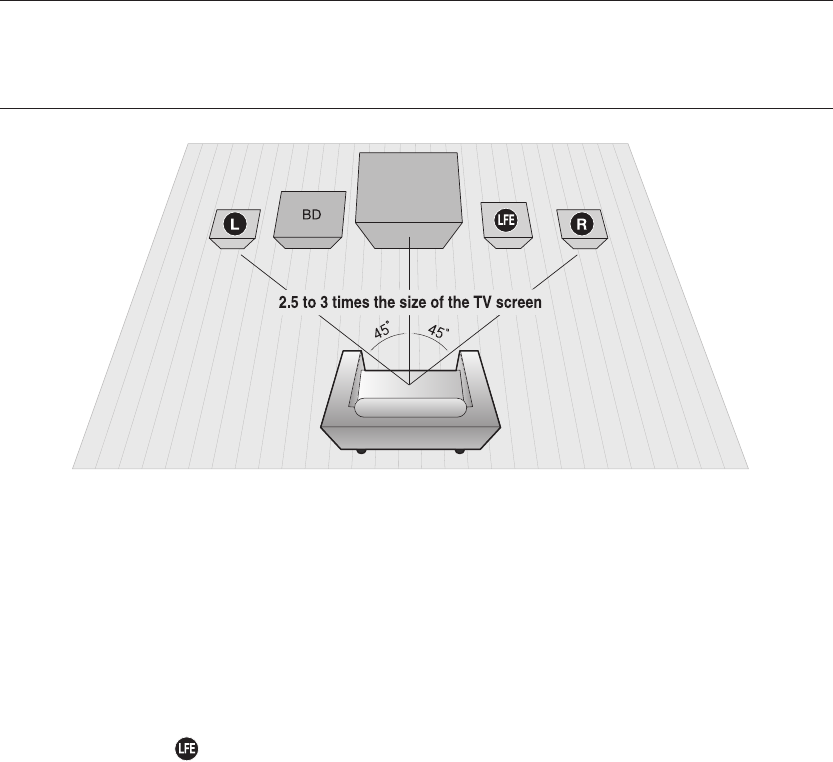
20
Connections
This section involves various methods of connecting the Blu-ray Home Theater to other external components.
Before moving or installing the product, be sure to turn off the power and disconnect the power cord.
CONNECTING THE SPEAKERS
Position of the Blu-ray Home Theater
Place it on a stand or cabinet shelf, or under the TV stand.
Selecting the Listening Position
The listening position should be located about 2.5 to 3 times the distance of the TV's screen size away from the TV.
Example : For 32" TVs 6~8feet (2~2.4m)
For 55" TVs 11~13feet (3.5~4m))
Front Speakers
ei
Place these speakers in front of your listening position, facing inwards (about 45°) toward you.
Place the speakers so that their tweeters will be at the same height as your ear.
Subwoofer
The position of the subwoofer is not so critical. Place it anywhere you like.
HT-BD7200_XAA_0317-1.indd 20 2009-03-17 �� 8:01:29
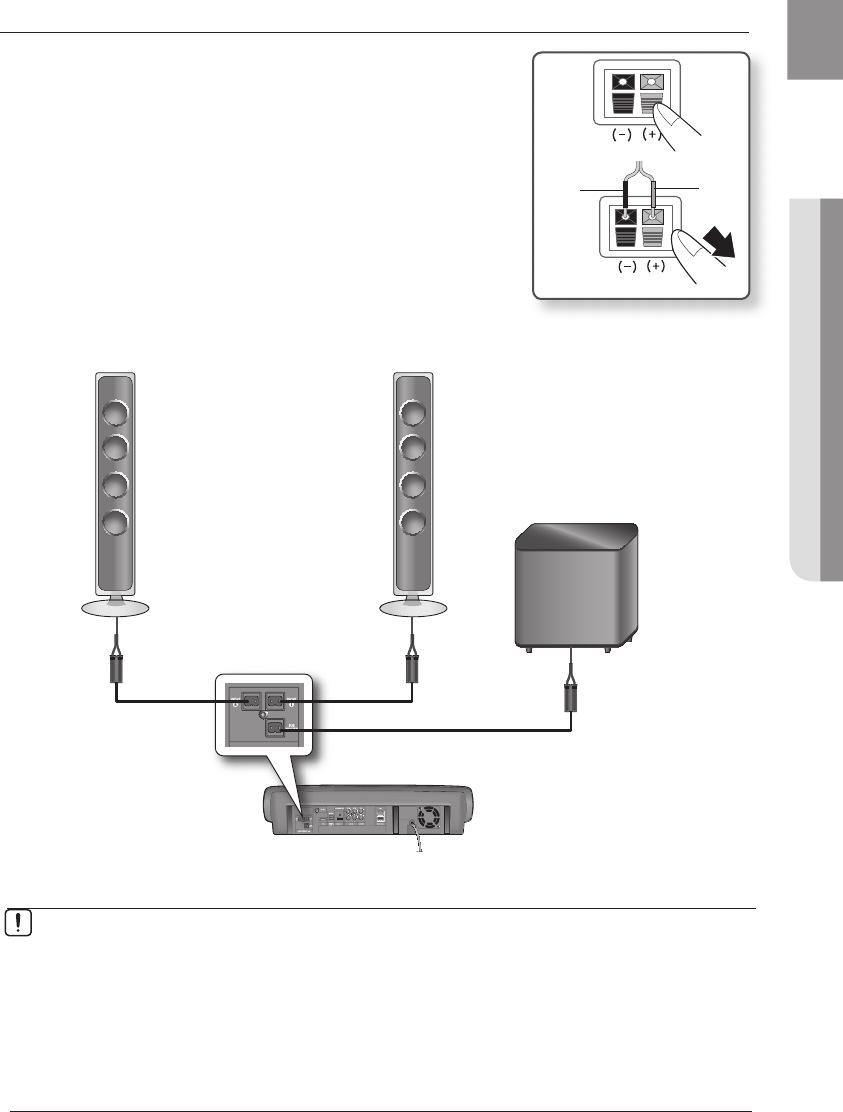
21
ENG ● CONNECTIONS
Connecting The Speakers
Press down the terminal tab on the back of the speaker.
Insert the black wire into the black terminal (–) and the red wire into
the red (+) terminal, and then release the tab.
Connect the connecting plugs to the back of the Blu-ray Home
Theater by matching the colors of the speaker plugs to the speaker
jacks.
1.
2.
3.
Black Red
If you place a speaker near your TV set, screen color may be distorted because of the
magnetic fi eld generated by the speaker. If this occurs, place the speaker away from your
TV set.
M`
Do not let children play with or near the speakers. They could get hurt if a speaker falls.
When connecting the speaker wires to the speakers, make sure that the polarity (+/ –) is
correct.
Keep the subwoofer speaker out of reach of children so as to prevent children from
inserting their hands or alien substances into the duct (hole) of the subwoofer speaker.
Do not hang the subwoofer on the wall through the duct (hole).
`
`
`
`
Front Speaker (R)
Subwoofer Speaker
Front Speaker (L)
HT-BD7200_XAA_0317-1.indd 21 2009-03-17 �� 8:01:32
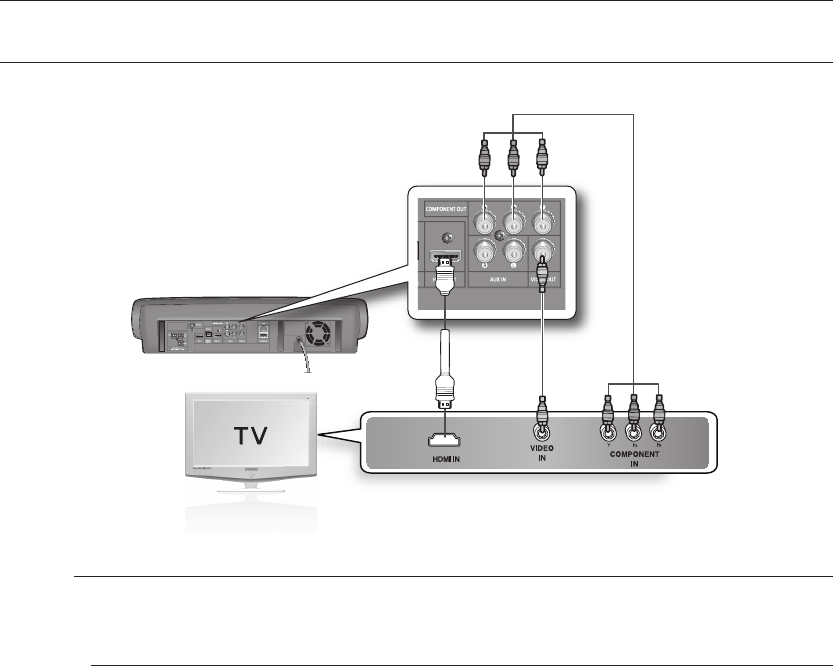
22
Connections
CONNECTING THE VIDEO OUT TO YOUR TV
Choose one of the three methods for connecting to a TV.
METHOD 1 : HDMI
(BEST)
Connect the HDMI cable (not supplied) from the HDMI OUT jack on the back of the Blu-ray Home Theater
to the HDMI IN jack on your TV.
Depending on your TV, certain HDMI output resolutions may not work.
If an HDMI cable is connected from the player to a TV, the Blu-ray Home Theater’s output is set to
HDMI automatically within 10 seconds.
If you are using the Anynet + feature (see page 44) and Component and HDMI are both
connected, HDMI mode is automatically selected.
When you connect the player to the TV using the HDMI cable for the fi rst time or to a new TV, the
HDMI output resolution will automatically be set to the highest provided by the TV.
If you connect a Samsung TV to the Blu-ray Home Theater using an HDMI cable, the player can
be easily operated using the TV remote control. (This is only available with Samsung TVs that
support the Anynet+ feature.) (See page 44)
After making the video connection, set the Video input source on your TV to match the
corresponding Video output (HDMI, Component or Composite) on your Blu-ray Home Theater.
See your TV owner's manual for more information on how to select the TV's Video Input source.
HDMI Auto Detection Function
The player's video output will automatically change to HDMI mode when connecting an HDMI cable
while power is on. For possible HDMI resolutions, see page 41.
HDMI (High Defi nition Multimedia Interface)
HDMI is an interface that enables the digital transmission of video and audio data with just a single connector.
Using HDMI, the Blu-ray Home Theater transmits a digital video and audio signal and displays a vivid picture on a
TV having an HDMI input jack.
M`
`
`
`
`
`
~
METHOD3
(supplied)
METHOD2METHOD1
HT-BD7200_XAA_0317-1.indd 22 2009-03-17 �� 8:01:35
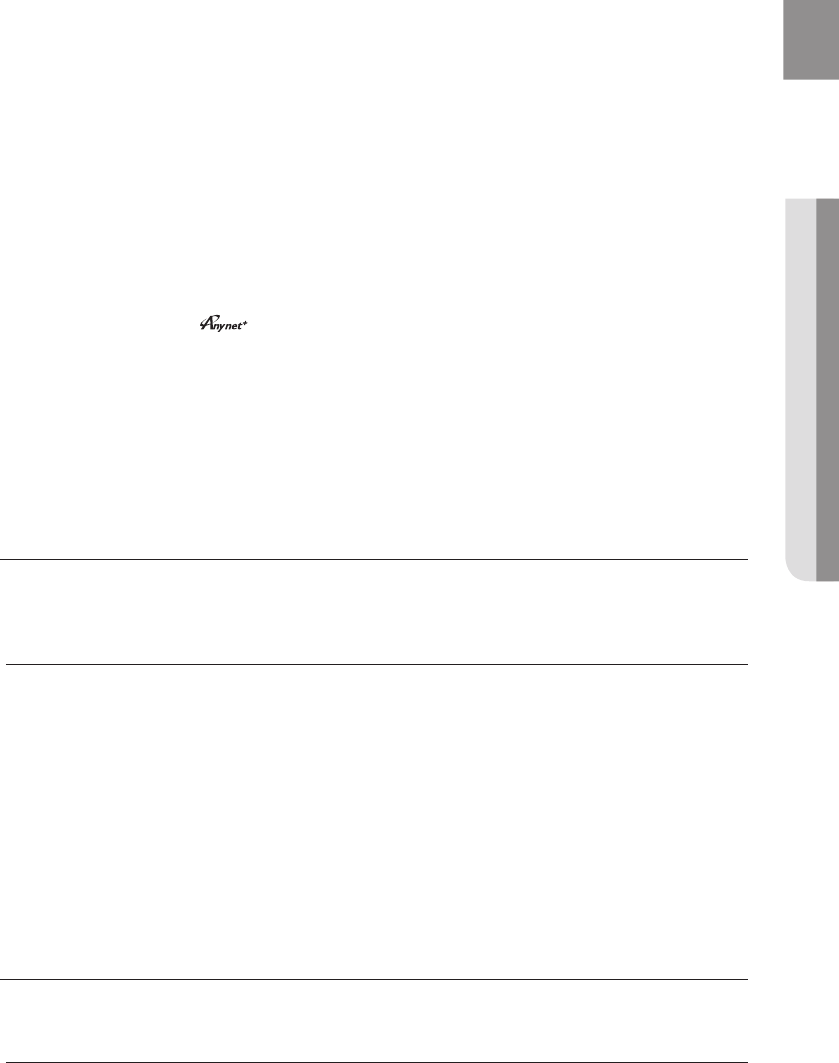
23
ENG ● CONNECTIONS
HDMI connection description
HDMI connector - Supports video and digital audio data.
- HDMI outputs only a pure digital signal to the TV.
-
If your TV does not support HDCP (High-bandwidth Digital Content Protection), random noise appears on the screen.
Why does Samsung use HDMI?
Analog TVs require an analog video/audio signal. However, when playing a BD/DVD, the data
transmitted to a TV is digital. Therefore either a digital-to-analog converter (in the Blu-ray Home Theater) or an
analog-to-digital converter (in the TV) is required. During this conversion, the picture quality is degraded due to
noise and signal loss. HDMI technology is superior because it requires no D/A conversion and is a pure digital
signal from the player to your TV.
What is the HDCP?
HDCP (High-band width Digital Content Protection) is a system for protecting BD/DVD content outputted via HDMI
from being copied. It provides a secure digital link between a video source (PC, DVD. etc) and a display device (TV,
projector. etc). Content is encrypted at the source device to prevent unauthorized copies from being made.
What is Anynet+?
Anynet+ is a convenient function that offers linked operation of this unit through Samsung TVs with the Anynet+ feature.
- If your Samsung TV has an logo, then it supports the Anynet+ function.
- If you turn on the player and insert a disc, the player will start playing the disc, and the TV will turn on
automatically and switch to HDMI mode.
METHOD 2 : Component Video
(BETTER)
If your television is equipped with Component Video inputs, connect a Component video cable (not
supplied) from the Component Video Output (Pr, Pb and Y) Jacks on the back of the Blu-ray Home
Theater to the Component Video Input Jacks on your TV.
You can select from a variety of resolution settings such as 1080i, 720p, 480p and 480i, depending
on the disc type. (See page 42)
The actual resolution may differ from the setting in the SETUP menu if both Component and HDMI
cables are connected. The resolution may also be different depending on the disc. (See page 42)
After making the video connection, set the Video input source on your TV to match the
corresponding Video output (HDMI, Component or Composite) on your Blu-ray Home Theater.
See your TV owner's manual for more information on how to select the TV's Video Input source.
In DVD playback, if both HDMI and Component jacks are connected and you select the
Component 1080p, 1080i or 720p mode, the Display Setup menu will show the output resolution
as 1080p, 1080i or 720p in the menu.
The resolution is actually 480i.
METHOD 3 : Composite Video
(GOOD)
Connect the supplied Video cable from the VIDEO OUT jack on the back of the Blu-ray Home Theater
to the VIDEO IN jack on your TV.
The VIDEO source is always output in 480i resolution regardless of the resolution set in the SETUP
menu. (See page 42)
After making the video connection, set the Video input source on your TV to match the
corresponding Video output (HDMI, Component or Composite) on your Blu-ray Home Theater.
See your TV owner's manual for more information on how to select the TV's Video Input source.
Do not connect the unit through a VCR. Video signals fed through VCRs may be affected by
copyright protection systems and the picture will be distorted on the television.
~
~
~
~
~
M`
`
`
`
M`
`
`
HT-BD7200_XAA_0317-1.indd 23 2009-03-17 �� 8:01:36
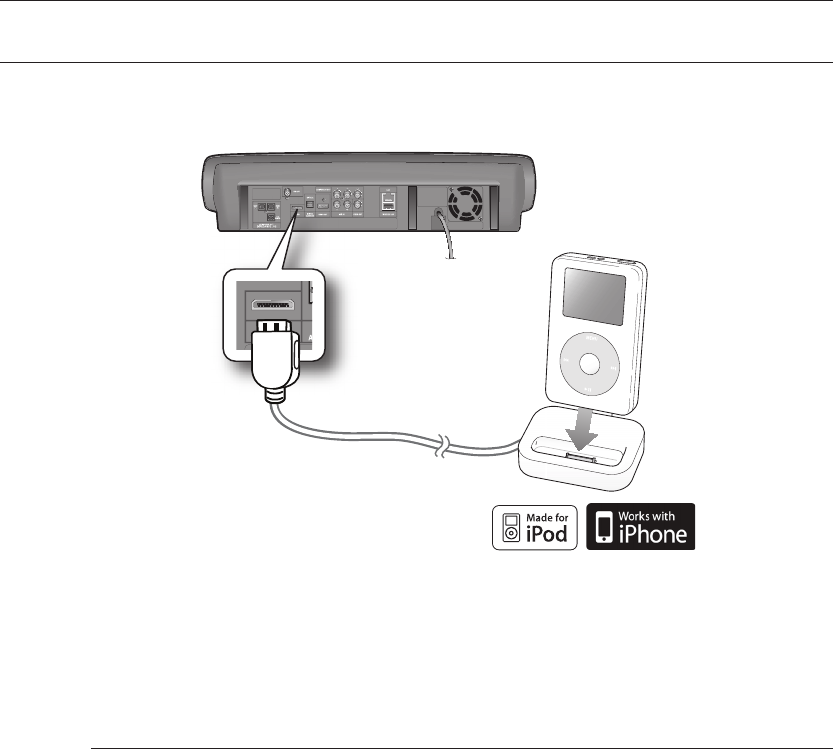
24
Connections
CONNECTING AN
iPod
You can enjoy music, video fi les from an iPod through the main unit. For iPod operation with this Blu-ray home
theater, see pages 25 and 80 ~ 82.
Connect the iPod Dock to the iPod Jack on the rear side of the main unit.
Place the iPod in the dock.
“iPod Connected” message appears on the TV screen.
You must have the VIDEO output connected to your TV to view iPod video (See page 25).
As the cable ports are close together, be sure to remove the USB memory drive before
disconnecting the ipod docking cable.
Adjust the volume to a moderate level before you connect your iPod and Blu-ray home theater.
When the unit is powered on and you connect an iPod, the unit will charge your iPod's battery.
Make sure to connect the dock connector so that the label “SAMSUNG” faces upward.
“Made for iPod” means that an electronic accessory has been designed to connect
specifi cally to iPod and has been certifi ed by the developer to meet Apple performance
standards.
1.
2.
~
M`
`
`
`
`
`
(supplied)
HT-BD7200_XAA_0317-1.indd 24 2009-03-17 �� 8:01:39
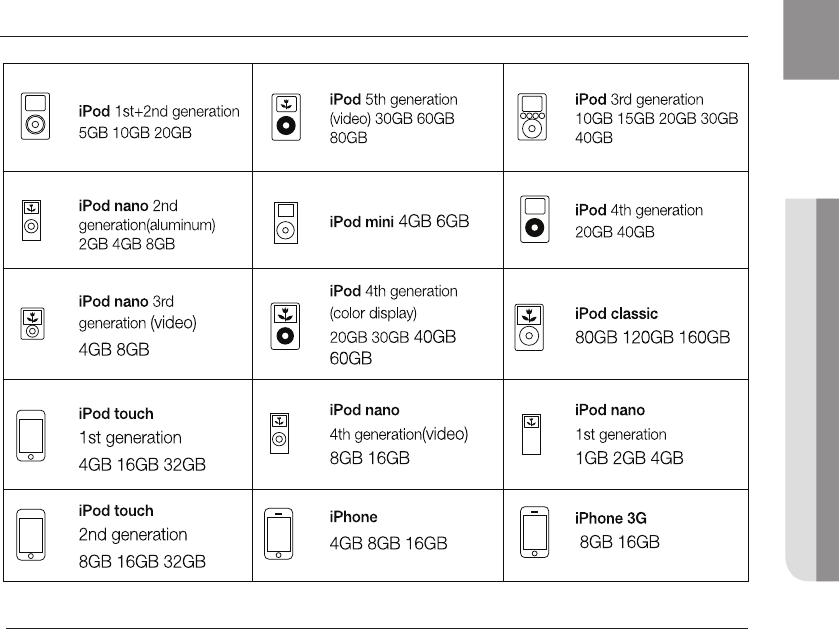
25
ENG ● CONNECTIONS
iPod models that can be used with the HT-BD7200
“Made for iPod” means that an electronic accessory has been designed to connect specifically to
iPod and has been certified by the developer to meet Apple performance standards.
“Works with iPhone” means that an electronic accessory has been designed to connect
specifically to an iPhone and has been certified by the developer to meet Apple performance
standards.
Apple is not responsible for the operation of this device or its compliance with safety and
regulatory standards.
iPod is a trademark of Apple Inc., registered in the U.S. and other countries. iPhone is a
trademark of Apple Inc.
M`
`
`
HT-BD7200_XAA_0317-1.indd 25 2009-03-17 �� 8:01:39
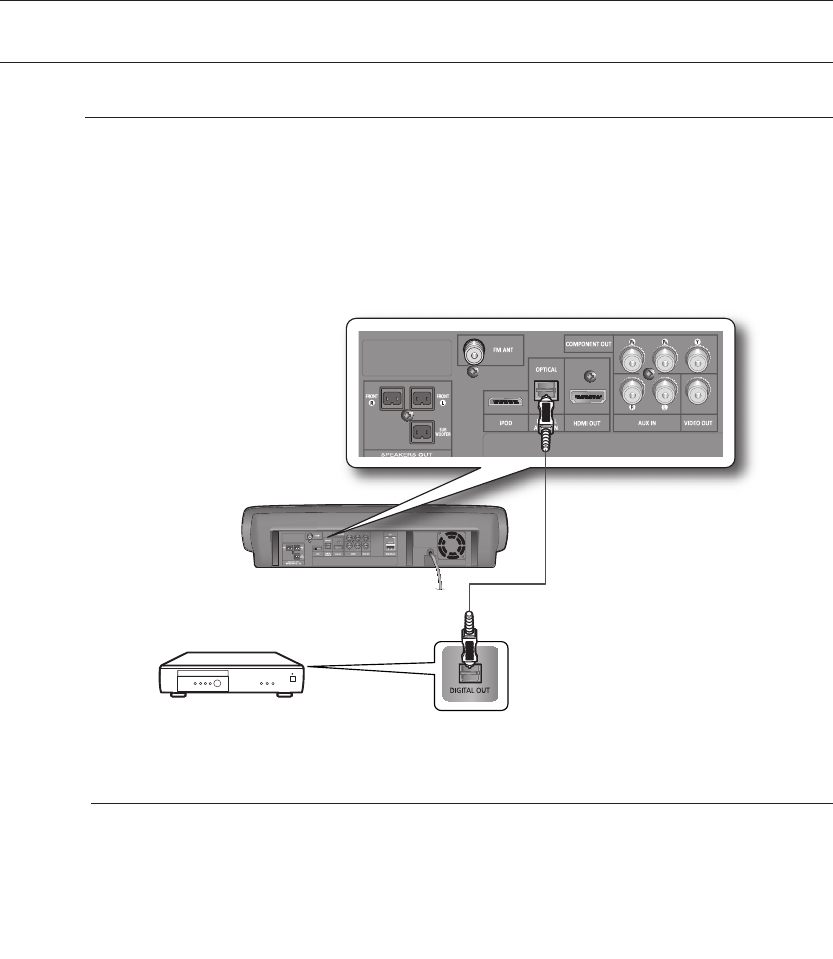
26
Connections
CONNECTING AUDIO FROM EXTERNAL COMPONENTS
OPTICAL : Connecting an External Digital Component
Digital signal components such as a Cable Box/Satellite receiver (Set-Top Box).
Connect the Digital Input (OPTICAL) on the main unit to the Digital Output of the external digital
component.
Press the FUNCTION button on the main unit to select D.IN input.
The mode switches as follows : BD/DVD ➞ D.IN ➞ AUX ➞ BT AUDIO ➞ FM.
To see video from your Cable Box/Satellite receiver, you must connect it's video output
to a TV.
This system supports Digital sampling frequencies of 32 kHz of higher from external digital
components.
This system supports only DTS and Dolby digital audio, MPEG audio which is bitstream
cannot be supported.
1.
2.
~
M`
`
`
Optical Cable
(not supplied)
HT-BD7200_XAA_0317-1.indd 26 2009-03-17 �� 8:01:43
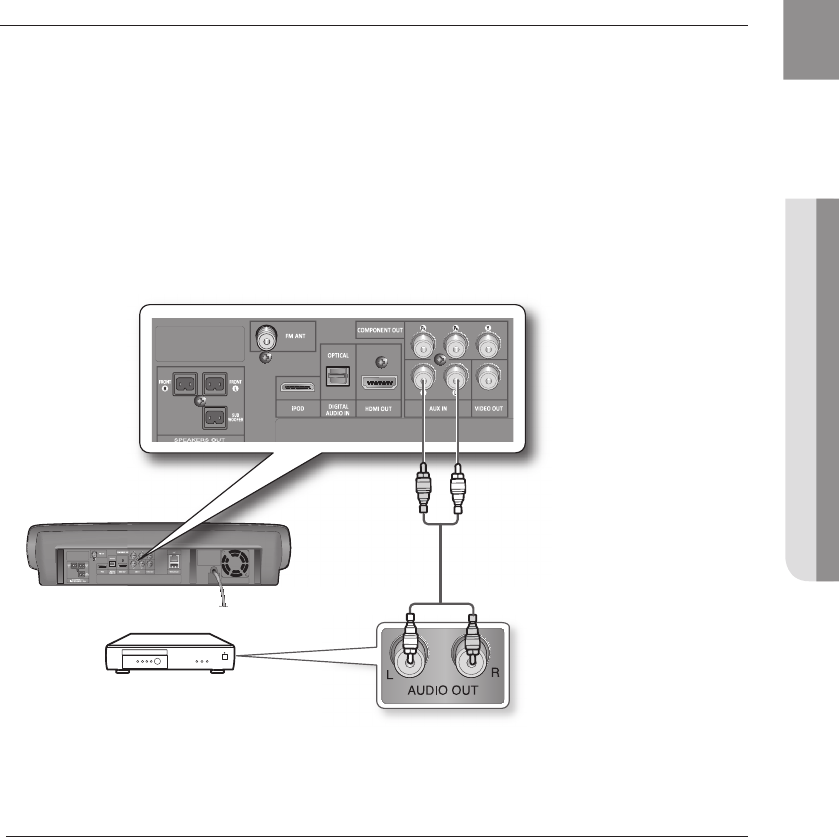
27
ENG ● CONNECTIONS
AUX : Connecting an External Analog Component
Analog signal components such as a VCR.
Connect AUX IN (Audio) on the main unit to the Audio Out of the external analog component.
Be sure to match connector colors.
Press the AUX button on the remote control to select AUX input.
You can also use the FUNCTION button on the main unit.
The mode switches as follows : BD/DVD ➞ D.IN ➞ AUX ➞ BT AUDIO ➞ FM.
You can connect the Video Output jack of your VCR to the TV, and connect the Audio
Output jacks of the VCR to this product.
1.
~
2.
~
M`
Audio Cable (not supplied)
If the external analog component has
only one Audio Out, connect either left
or right.
HT-BD7200_XAA_0317-1.indd 27 2009-03-17 �� 8:01:47
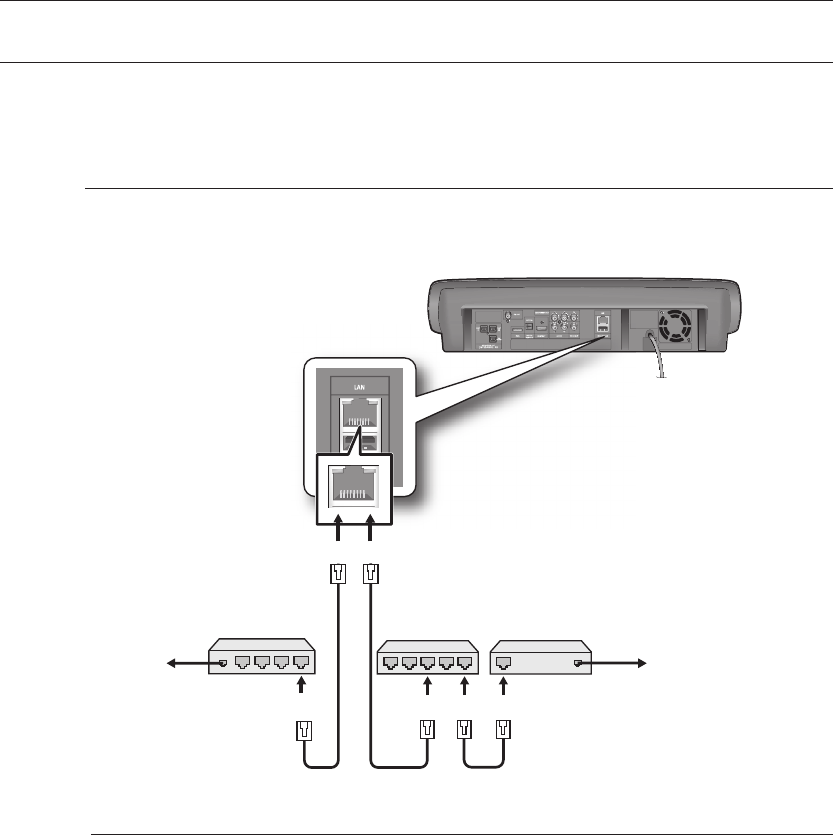
28
Connections
CONNECTING TO THE NETWORK
Case 1 : Connecting a Direct LAN Cable to your Modem
Using the Direct LAN Cable (UTP cable, not supplied), connect the LAN terminal of the Blu-ray Disc
Player to the LAN terminal of your modem.
Internet access to Samsung’s update server may not be allowed, depending on the router you
use or the ISP’s policy.
For more information, contact your ISP (Internet Service Provider).
For DSL users, please use a router to make a network connection.
1.
M`
`
HT-BD7200_XAA_0317-1.indd 28 2009-03-17 �� 8:01:49
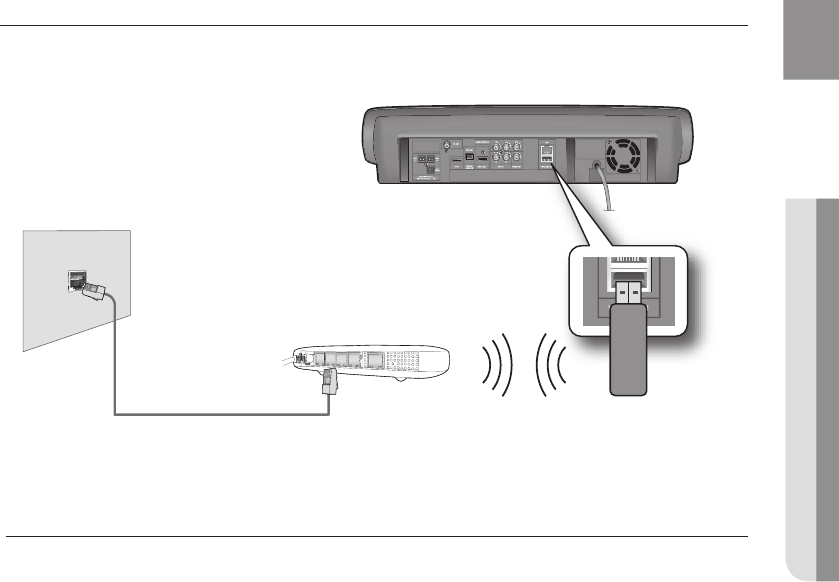
29
ENG ● CONNECTIONS
Case 2 : Connecting to a Wireless IP sharer
You can connect to network with a Wireless IP sharer. See page 50 for Wireless Network Setup.
This unit is compatible with only Samsung Wireless LAN Adapter. (not supplied)
(Model name: WIS09ABGN).
- The Samsung Wireless LAN Adapter is sold separately.
- Contact a Samsung Electronics agent or service center for purchasing.
You must use a wireless IP sharer that supports IEEE 802.11 a/b/g/n. (n is recommended
for stable operation of the wireless network.)
Wireless LAN, in its nature, may cause interference, depending on the use condition (AP
performance, distance, obstacle, interference by other radio devices, etc).
Set the wireless IP sharer to Infrastructure mode. Ad-hoc mode is not supported.
When applying the security key for the AP (wireless IP sharer), only the following is
supported.
Authentication Mode : WEP, WPAPSK, WPA2PSK
Encryption Type : WEP, TKIP, AES
M`
`
`
`
`
1)
2)
HT-BD7200_XAA_0317-1.indd 29 2009-03-17 �� 8:01:52
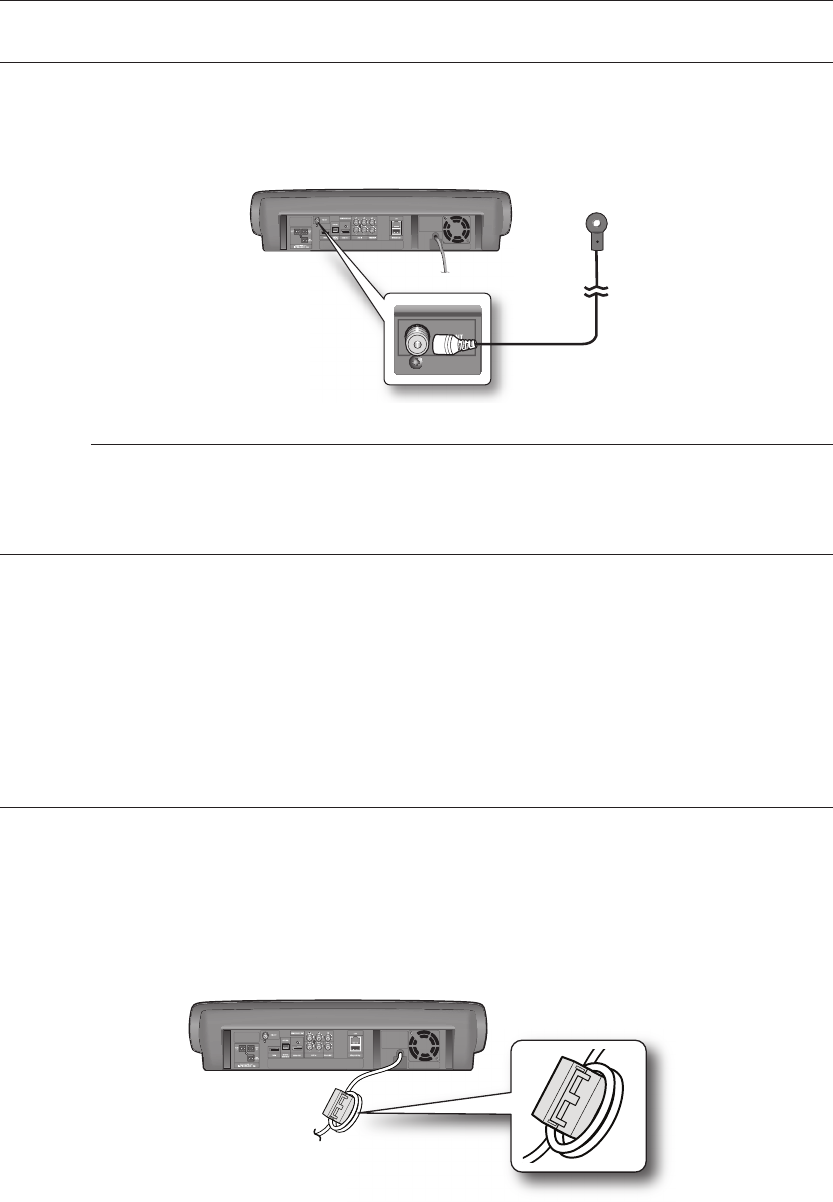
30
Connections
CONNECTING THE FM ANTENNA
Connect the FM antenna supplied to the FM 75Ω COAXIAL Jack.
Slowly move the antenna wire around until you fi nd a location where reception is good, then fasten it
to a wall or other rigid surface.
This unit does not receive AM broadcasts.
COOLING FAN
The cooling fan supplies cool air to the unit to prevent overheating.
Please observe the following cautions for your safety.
Make sure the unit is well-ventilated. If the unit has poor ventilation, the temperature inside the unit may rise
and may damage it.
Do not obstruct the cooling fan or ventilation holes. (If the cooling fan or ventilation holes are covered with a
newspaper or cloth, heat may build up inside the unit and fi re may result.)
ATTACHING THE TOROIDAL FERRITE CORE TO THE POWER CORD
OF THE MAIN UNIT
If you attach a Toroidal ferrite core to the power cord of the man unit, it will prevent help to prevent RF
interference from radio signals.
Pull the fi xing tab of the Toroidal ferrite core to open it.
Make a loop twice in the main unit power cord.
Attach the Toroidal ferrite core to the main unit power cord as the fi gure shows and press it until it clicks.
1.
2.
M`
~
~
1.
2.
3.
FM Antenna
(supplied)
HT-BD7200_XAA_0317-1.indd 30 2009-03-17 �� 8:01:55
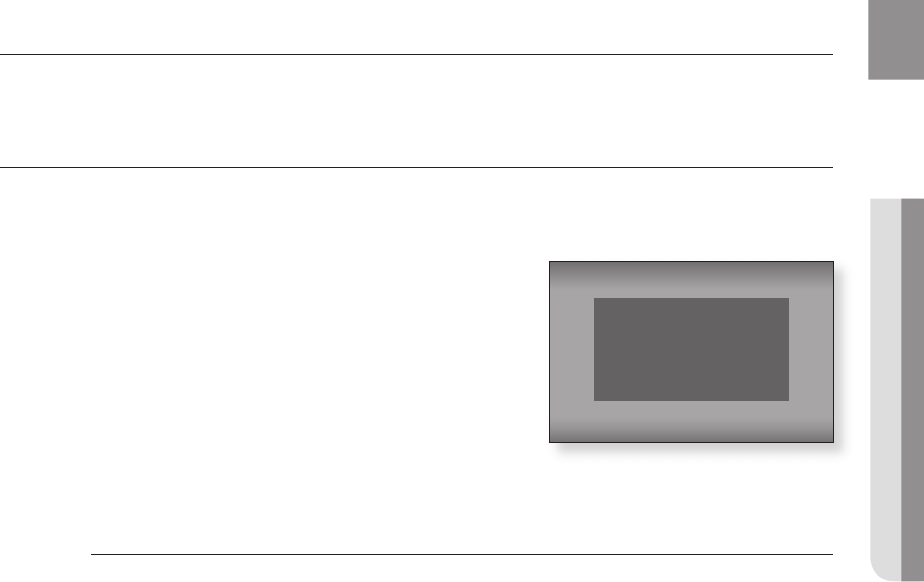
31
ENG
● BASIC FUNCTIONS
This section introduces basic playback functions and playback by disc type.
BEFORE PLAYING
Turn on your TV and set it to the correct Video Input (the input the Blu-ray Home Theater is connected to).
If you connected an external Audio System, turn on your Audio System and set it to the correct Audio Input.
@
.
~
~
M`
`
`
Basic functions of your Blu-ray Home Theater
MENU LANGUAGE SELECTION
Press 1 for English
Pulsar 2 para Español
Touche 3 pour Français
Macrovision : BSS41
HT-BD7200_XAA_0317-1.indd 31 2009-03-17 �� 8:01:56
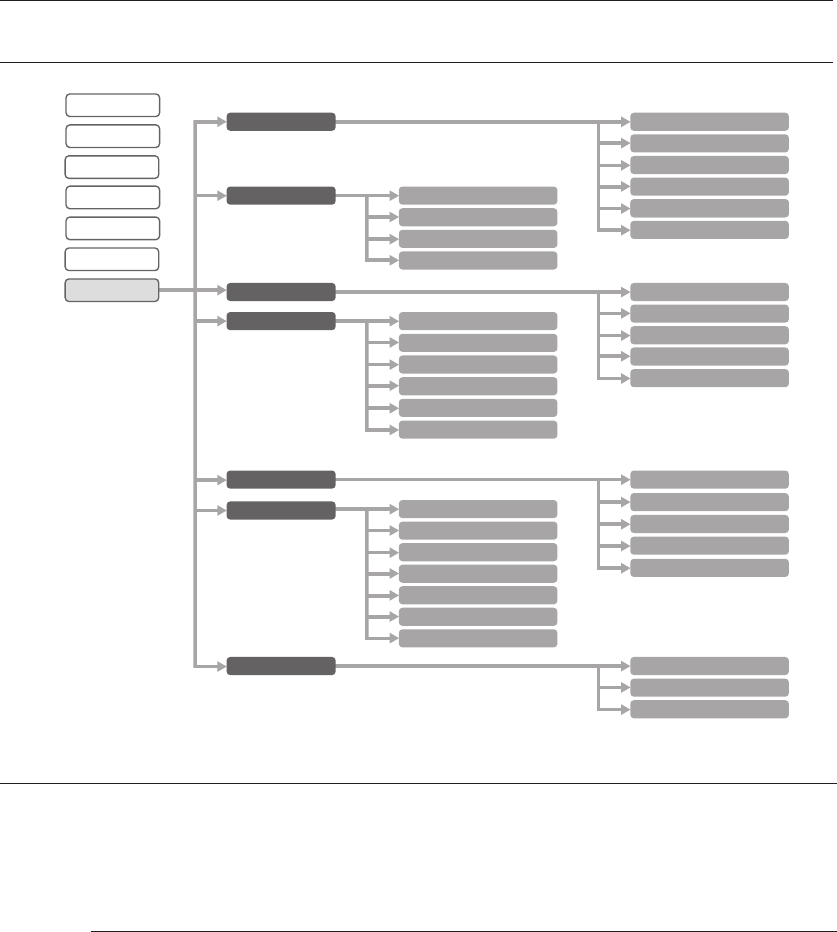
Basic functions of your Blu-ray Home Theater
32
On-Screen Menu navigatiOn
Load a disc.
Place a disc gently into the tray with the disc’s label facing up.
Close the compartment by pressing the PLAY button.
Playback starts automatically.
When you stop disc play, the player remembers where you stopped, so when you press
PLAY button again, it will pick up where you left off. This is called the "Resume" function.
With some Blu-ray discs(BD-J), this function may not work.
Press the STOP button twice during playback to disable the Resume function.
To pause the playback, press the PAUSE button during playback.
To resume, press the PLAY button.
If the player is left in the stop mode more than 5 minutes without any user interface, a
screen saver will appear on your TV. If the player is left in the screen saver mode for more
than 30 minutes, the power will automatically turn off except during playback of an CD-DA
(Automatic Power-Off Function).
If no buttons are pressed on the unit or remote control for more than 5 minutes when the
unit is in Pause mode, operation will stop (except for some Blu-ray Discs).
1.
•
2.
•
M
HT-BD7200_XAA_0317-1.indd 32 2009-03-17 �� 9:26:35
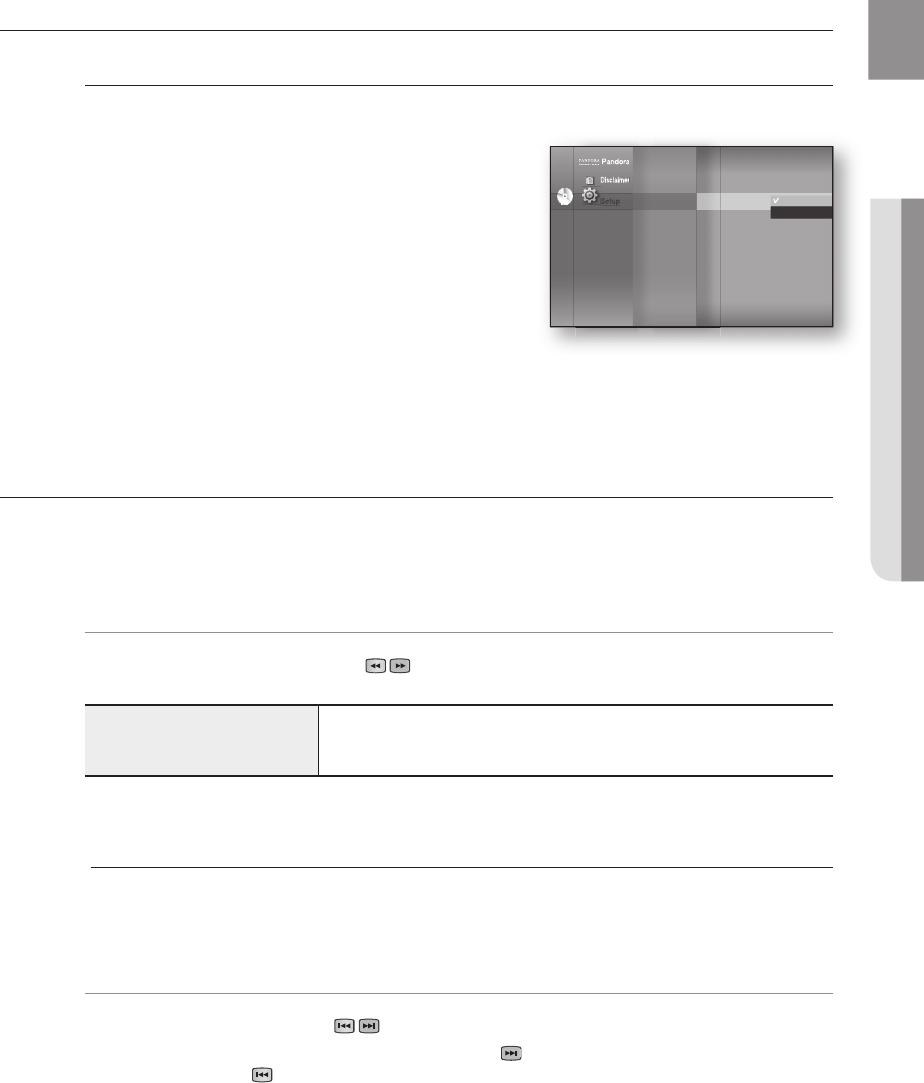
33
ENG ● BASIC FUNCTIONS
$%
+
$%
+
$%
+
$%
+
hgfZCV
BD-ROM, BD-RE, BD-R, DVD-VIDEO,
DVD-RW, DVD-R
)
X 2
)
X 4
)
X 8
)
X 16
)
X 32
)
X 128
(
X 2
(
X 4
(
X 8
(
X 16
(
X 32
(
X 128
hgfZCV
~
~
M`
DVD
_
System Information
Time Zone
Clock Set
Power On/Off sound : On +
BD Data Management
DivX(R) Registration
System Update
HT-BD7200_XAA_0317-1.indd 33 2009-03-17 �� 8:02:00
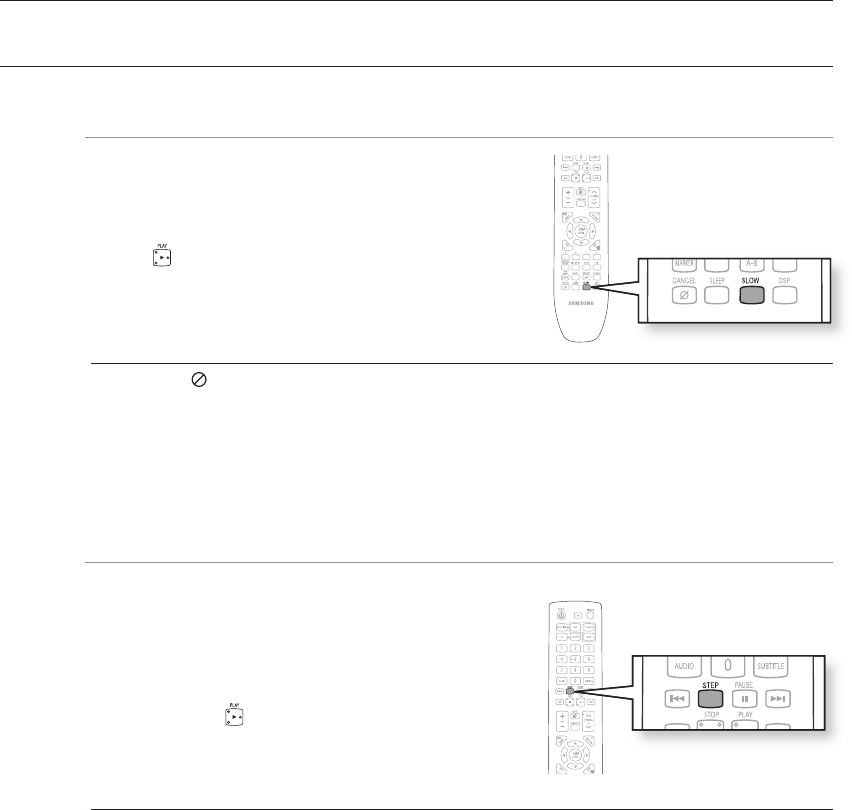
Basic functions of your Blu-ray Home Theater
34
hgfZCV
In pause or step mode, press the SLOW button on the
remote control for Slow Motion play.
If you press the SLOW button,
*
1/8
*
1/4
*
1/2
To return to normal speed playback, press the
PLAY ( ) button.
This ( ) icon indicates an invalid button press.
No sound is heard during slow mode.
Slow motion operates only in the forward direction.
hgfZCV
Press the STEP button on the remote control during play for Step
Motion play.
Each time the button is pressed a new frame will appear.
When the STEP button is pressed, the next frame will be
activated.
Press the PLAY ( ) button to resume normal play.
No sound is heard during step mode.
Step motion operates only in the forward direction.
~
~
M`
`
`
~
~
~
M`
`
HT-BD7200_XAA_0317-1.indd 34 2009-03-17 �� 8:02:01
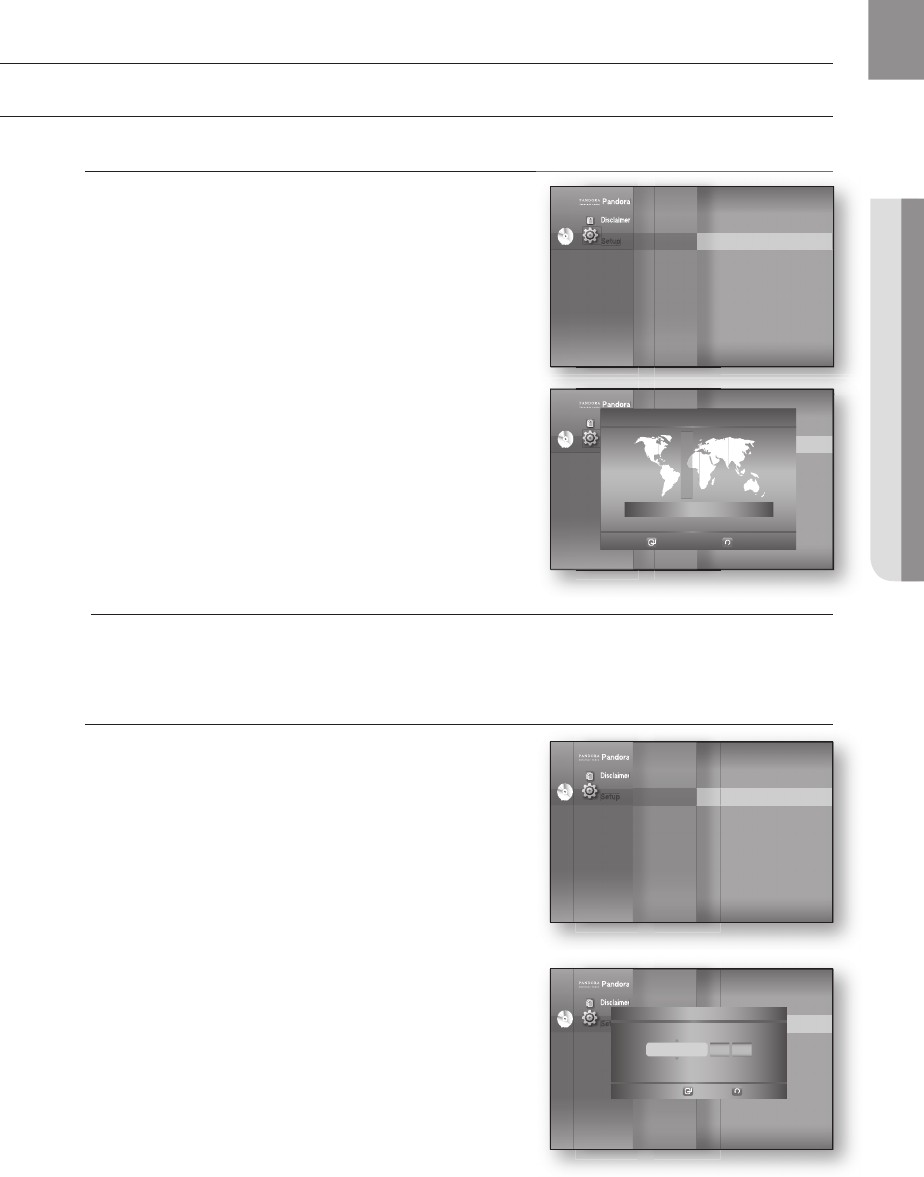
35
ENG ● SYSTEM SETUP
SETTING THE CLOCK
Choose your time zone
With the unit in Stop mode, press the MENU button.
Press the
▲▼
buttons to select Setup, then press the
ENTER or
►
button.
Press the
▲▼
buttons to select System Setup, then
press the ENTER or
►
button.
Press the
▲▼
buttons to select Time Zone, then press
the ENTER or
►
button.
Use the
◄ ►
button to place the cursor to the appropriate
time zone for your area and press the ENTER button.
To set the time automatically, set the NTP server to On (see page 53).
Set the clock
To setup, follow steps 1 through 3 above.
Press the
▲▼
buttons to select Clock Set, then press the
ENTER or
►
button.
Press the
◄ ►
buttons to move to “da.”(date), “hr” (hour),
“min” (minute) and “am/pm”. Set the date and time by
pressing the
▲▼
buttons, then press the ENTER button.
1.
2.
3.
4.
5.
M
4.
5.
Pandora
Disclaimer
Setup
Pandora
Disclaimer
Setup
Setup
DVD
System Setup
◄
Language Setup
Audio Setup
Display Setup
HDMI Setup
Network Setup
Parental Setup
System Information
Time Zone ►
Clock Set
Power On/Off sound : On
BD data management
DivX(R) Registration
System Update
Pandora
Disclaimer
Setup
Pandora
DVD
System Setup
◄
Language Setup
Audio Setup
Display Setup
HDMI Setup
Network Setup
Parental Setup
System Information
Time Zone ►
Clock Set
Power On/Off sound : On
Touch Key Sound : On
BD Data Management
System Update
Time Zone
London, Lisbon
◄ GMT + 00:00 ►
Save
Return
Pandora
Disclaimer
Setup
Pandora
Disclaimer
Setup
Setup
DVD
System Setup
◄
Language Setup
Audio Setup
Display Setup
HDMI Setup
Network Setup
Parental Setup
System Information
Time Zone
Clock Set ►
Power On/Off sound : On
BD data management
DivX(R) Registration
System Update
System setup
Pandora
Disclaimer
Setup
Pandora
Disclaimer
Setup
Setup
DVD
System Setup
◄
Language Setup
Audio Setup
Display Setup
HDMI Setup
Network Setup
Parental Setup
System Information
Time Zone
Clock Set ►
Power On/Off sound : On
Touch Key Sound : On
BD Data Management
System Update
Clock Set
Save
Return
JAN/01/2009 01 01
da. hr. min.
Thursday
HT-BD7200_XAA_0317-2.indd 35 2009-03-17 �� 7:55:22
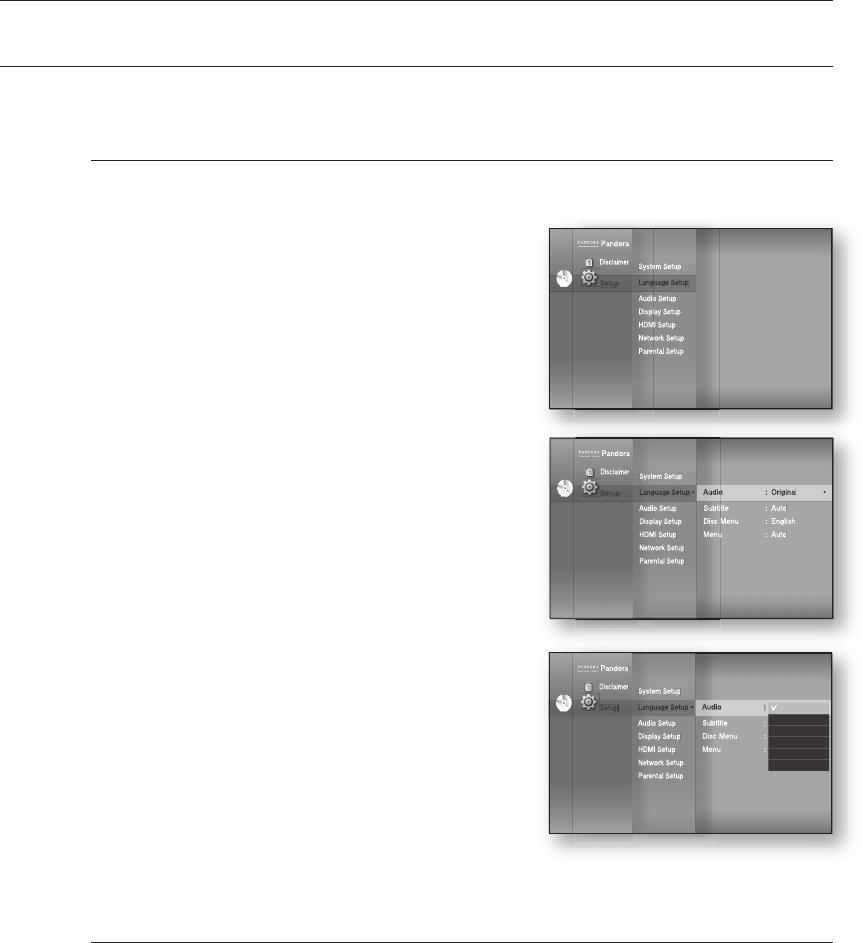
Language setup
36
SETTING UP THE LANGUAGE OPTIONS
Once you set the audio, subtitle, disc menu and player menu language options, they will be applied automatically
every time you watch a movie.
If you want to choose a different audio and subtitle language while playing a disc, you can
also use the disc menu to make the selection.
With the unit in Stop mode, press the MENU button.
Press the
▲▼
buttons to select Setup, then press the
ENTER or
►
button.
Press the
▲▼
buttons to select Language Setup, then
press the ENTER or
►
button.
Language setup menu will be displayed.
Press the
▲▼
buttons to select the desired language
option, press the ENTER or
►
button.
Audio : For the disc audio language.
Subtitle : For the disc subtitles.
Disc Menu : For the disc menu contained on the disc
Menu : For the on-screen menu of your Blu-ray Home
Theater.
Press the
▲▼
buttons to select the desired language, then press the ENTER button.
Press the RETURN or ◄ button to return to the previous menu. Press the MENU button to
exit the menu.
The selected language will only appear if it is supported on the disc.
M
1.
2.
3.
4.
•
•
•
•
5.
M
Pandora
Disclaimer
Setup
System Setup
Language Setup
◄
Audio Setup
Display Setup
HDMI Setup
Network Setup
Parental Setup
Audio : Original ►
Subtitle : Auto
Disc Menu : English
Menu : Auto
Pandora
Disclaimer
Setup
System Setup
System Setup
Language Setup
Language Setup
◄
Audio Setup
Audio Setup
Display Setup
Display Setup
HDMI Setup
HDMI Setup
Network Setup
Network Setup
Parental Setup
Parental Setup
Audio
Audio
: Original
►
Subtitle : Auto
Subtitle : Auto
Disc Menu : English
Disc Menu : English
Menu : Auto
Menu : Auto
Setup
DVD
Pandora
Disclaimer
Setup
System Setup
Language Setup
◄
Audio Setup
Display Setup
HDMI Setup
Network Setup
Parental Setup
Audio : Original ►
Subtitle : Auto
Disc Menu : English
Menu : Auto
Pandora
Disclaimer
Setup
System Setup
System Setup
Language Setup
Language Setup
◄
Audio Setup
Audio Setup
Display Setup
Display Setup
HDMI Setup
HDMI Setup
Network Setup
Network Setup
Parental Setup
Parental Setup
Audio
Audio
: Original
►
Subtitle : Auto
Subtitle : Auto
Disc Menu : English
Disc Menu : English
Menu : Auto
Menu : Auto
Setup
Original
English
Français
Deutsch
Español
Italiano
DVD
Pandora
Disclaimer
Setup
System Setup
Language Setup
Audio Setup
Display Setup
HDMI Setup
Network Setup
Parental Setup
Pandora
Disclaimer
Setup
System Setup
System Setup
Language Setup
Language Setup
Audio Setup
Audio Setup
Display Setup
Display Setup
HDMI Setup
HDMI Setup
Network Setup
Network Setup
Parental Setup
Parental Setup
Setup
DVD
◄
◄
HT-BD7200_XAA_0317-2.indd 36 2009-03-17 �� 7:55:28
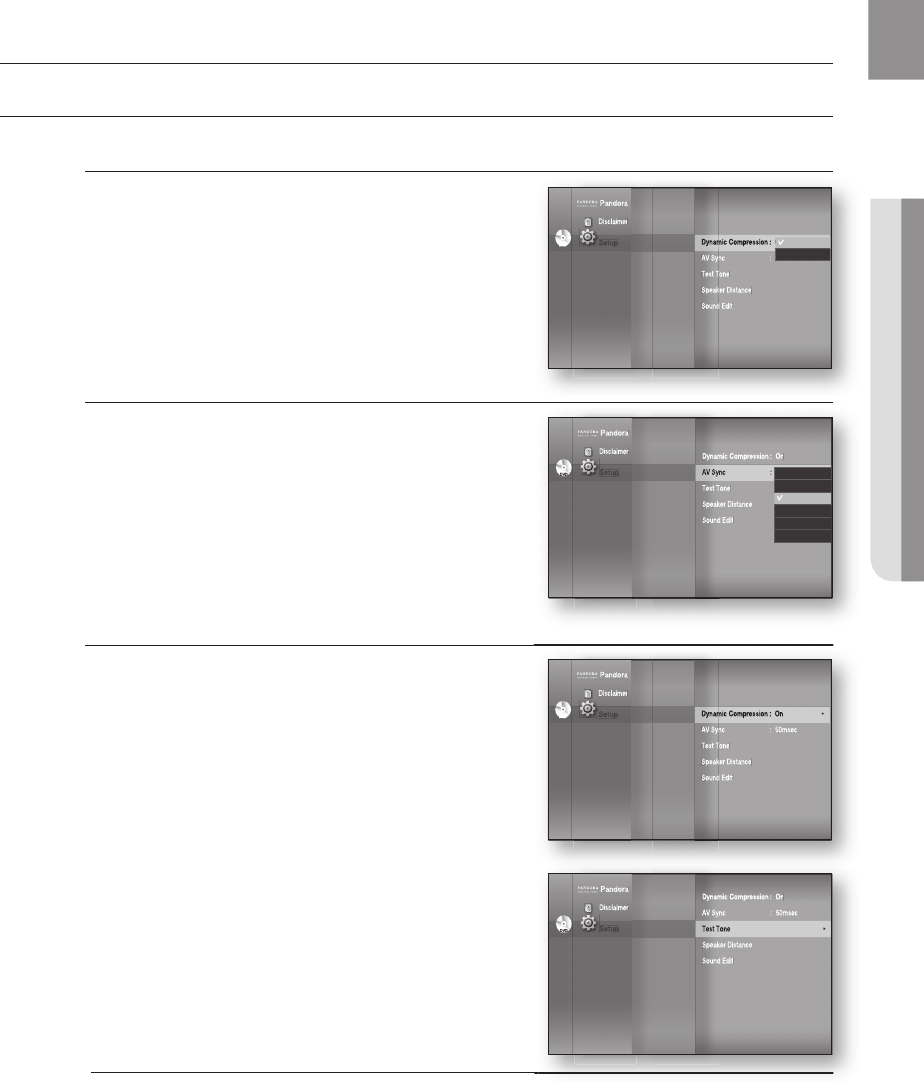
37
ENG
● AUDIO SETUP
SETTING UP THE SPEAKER OPTIONS
Dynamic Compression
This is only active when a Dolby Digital signal is detected.
On : When Movie soundtracks are played at low volume or
from smaller speakers, the system can apply appropriate
compression to make low-level content more intelligible and
prevent dramatic passages from getting too loud.
Off : You can enjoy the movie with the standard Dynamic
Range.
AV Sync
Video may look slower than the audio when the player is
connected to a digital TV. If this occurs, adjust the audio
delay time to match the video.
You can set the audio delay time between 0 ms and 300
ms. Set it to the optimal status.
•
•
•
Audio setup
Setting the Test Tone
Use the Test Tone feature to check the speaker connections.
With the unit in Stop mode, press the MENU button.
Press the
▲▼
buttons to select Setup, then press the
ENTER or
►
button.
Press the
▲▼
buttons to select Audio Setup, then press
the ENTER or
►
button.
Audio setup menu will be displayed.
Press the
▲▼
buttons to select Test Tone, then press the
ENTER or
►
button.
Press the RED(A) button
A test tone will be sent to L
R
LFE in order so you
can make sure the speakers are set up correctly.
To end the test tone, press the RED (A) button again.
Press the RETURN button to return to the previous menu.
When playing a BD/DVD or CD, this will work only in Stop mode.
Use this function to check that each speaker is correctly connected and that there is no
problem.
When HDMI AUDIO is on (audio is produced through TV speakers), the TEST TONE function is
not available.
1.
2.
3.
•
4.
5.
•
6.
M
DVD
Pandora
Disclaimer
Setup
Dynamic Compression : On
AV Sync : 50msec
Test Tone
►
Speaker Distance
Sound Edit
DVD
DVD
DVD
Pandora
Disclaimer
Setup
Dynamic Compression : On
Dynamic Compression : On
AV Sync : 50msec
AV Sync : 50msec
Test Tone
Test Tone
►
Speaker Distance
Speaker Distance
Sound Edit
Sound Edit
Setup
System Setup
Language Setup
Audio Setup
◄
Display Setup
HDMI Setup
Network Setup
Parental Setup
Pandora
Disclaimer
Setup
Dynamic Compression : On
►
AV Sync : 50msec
Test Tone
Speaker Distance
Sound Edit
Pandora
Disclaimer
Setup
Dynamic Compression : On
Dynamic Compression : On
►
AV Sync : 50msec
AV Sync : 50msec
Test Tone
Test Tone
Speaker Distance
Speaker Distance
Sound Edit
Sound Edit
Setup
System Setup
Language Setup
Audio Setup
◄
Display Setup
HDMI Setup
Network Setup
Parental Setup
DVD
Pandora
Disclaimer
Setup
Dynamic Compression : On
►
AV Sync : 50msec
Test Tone
Speaker Distance
Sound Edit
Pandora
Disclaimer
Setup
Dynamic Compression : On
Dynamic Compression : On
►
AV Sync : 50msec
AV Sync : 50msec
Test Tone
Test Tone
Speaker Distance
Speaker Distance
Sound Edit
Sound Edit
Setup
System Setup
Language Setup
Audio Setup
◄
Display Setup
HDMI Setup
Network Setup
Parental Setup
DVD
On
Off
DVD
Pandora
Disclaimer
Setup
Dynamic Compression : On
AV Sync : 50msec
Test Tone
Speaker Distance
Sound Edit
DVD
DVD
DVD
Pandora
Disclaimer
Setup
Dynamic Compression : On
Dynamic Compression : On
AV Sync : 50msec
AV Sync : 50msec
Test Tone
Test Tone
Speaker Distance
Speaker Distance
Sound Edit
Sound Edit
Setup
System Setup
Language Setup
Audio Setup
◄
Display Setup
HDMI Setup
Network Setup
Parental Setup
0msec
25msec
50msec
75msec
100msec
125msec
HT-BD7200_XAA_0317-2.indd 37 2009-03-17 �� 7:55:37
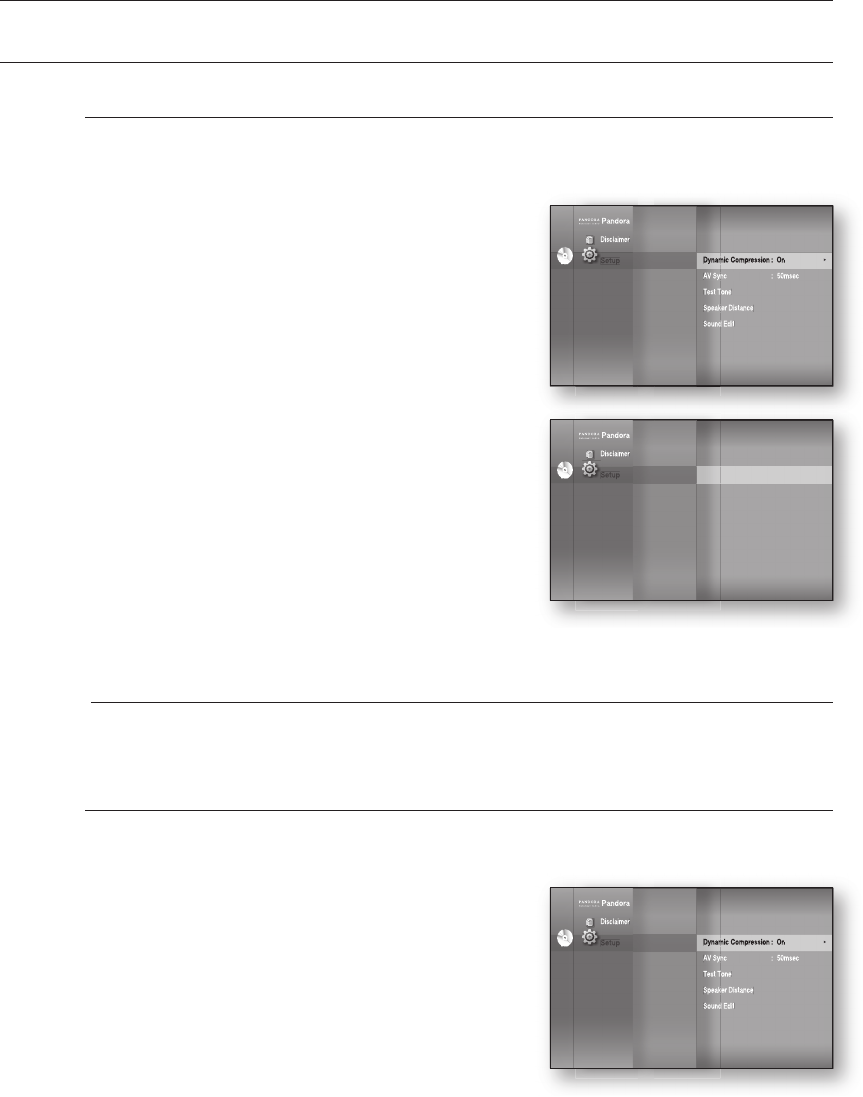
Audio setup
38
SETTING UP THE SPEAKER OPTIONS
Setting the Speaker Distance
If the speakers cannot be placed at equal distances from the listening position, you can adjust the delay
time of the audio signals from the front, subwoofer speakers.
With the unit in Stop mode, press the MENU button.
Press the
▲▼
buttons to select Setup, then press the
ENTER or
►
button.
Press the
▲▼
buttons to select Audio Setup,
then press the ENTER or
►
button.
Audio setup menu will be displayed.
Press the
▲▼
buttons to select Speaker Distance,
then press the ENTER or
►
button.
Press the
▲▼
buttons to select the desired Speaker,
then press the
◄►
buttons to set the Speaker Distance.
You can set the Speaker Distance between 1ft(0.3m) and
30ft(9m).
When done, use the
▲▼◄►
buttons to select Save,
then press the ENTER button.
If you don’t want to save your settings, use the
▲▼◄►
buttons to select Cancel, then press the ENTER button.
Press the RETURN button to return to the previous menu.
Setting the Sound Edit
You can adjust the balance and level for each speaker.
With the unit in Stop mode, press the MENU button.
Press the
▲▼
buttons to select Setup, then press the
ENTER or
►
button.
Press the
▲▼
buttons to select Audio Setup, then press
the ENTER or
►
button.
Audio setup menu will be displayed.
1.
2.
3.
•
4.
5.
•
6.
M
1.
2.
3.
•
Pandora
Disclaimer
Setup
Dynamic Compression : On
►
AV Sync : 50msec
Test Tone
Speaker Distance
Sound Edit
Pandora
Disclaimer
Setup
Dynamic Compression : On
Dynamic Compression : On
►
AV Sync : 50msec
AV Sync : 50msec
Test Tone
Test Tone
Speaker Distance
Speaker Distance
Sound Edit
Sound Edit
Setup
System Setup
Language Setup
Audio Setup
◄
Display Setup
HDMI Setup
Network Setup
Parental Setup
DVD
Pandora
Disclaimer
Setup
Pandora
Disclaimer
Setup
Setup
System Setup
Language Setup
Audio Setup
◄
Display Setup
HDMI Setup
Network Setup
Parental Setup
DVD
Dynamic Compression : On
AV Sync : 50msec
Test Tone
Speaker Distance
►
Sound Edit
Pandora
Disclaimer
Setup
Dynamic Compression : On
►
AV Sync : 50msec
Test Tone
Speaker Distance
Sound Edit
Pandora
Disclaimer
Setup
Dynamic Compression : On
Dynamic Compression : On
►
AV Sync : 50msec
AV Sync : 50msec
Test Tone
Test Tone
Speaker Distance
Speaker Distance
Sound Edit
Sound Edit
Setup
System Setup
Language Setup
Audio Setup
◄
Display Setup
HDMI Setup
Network Setup
Parental Setup
DVD
HT-BD7200_XAA_0317-2.indd 38 2009-03-17 �� 7:55:44
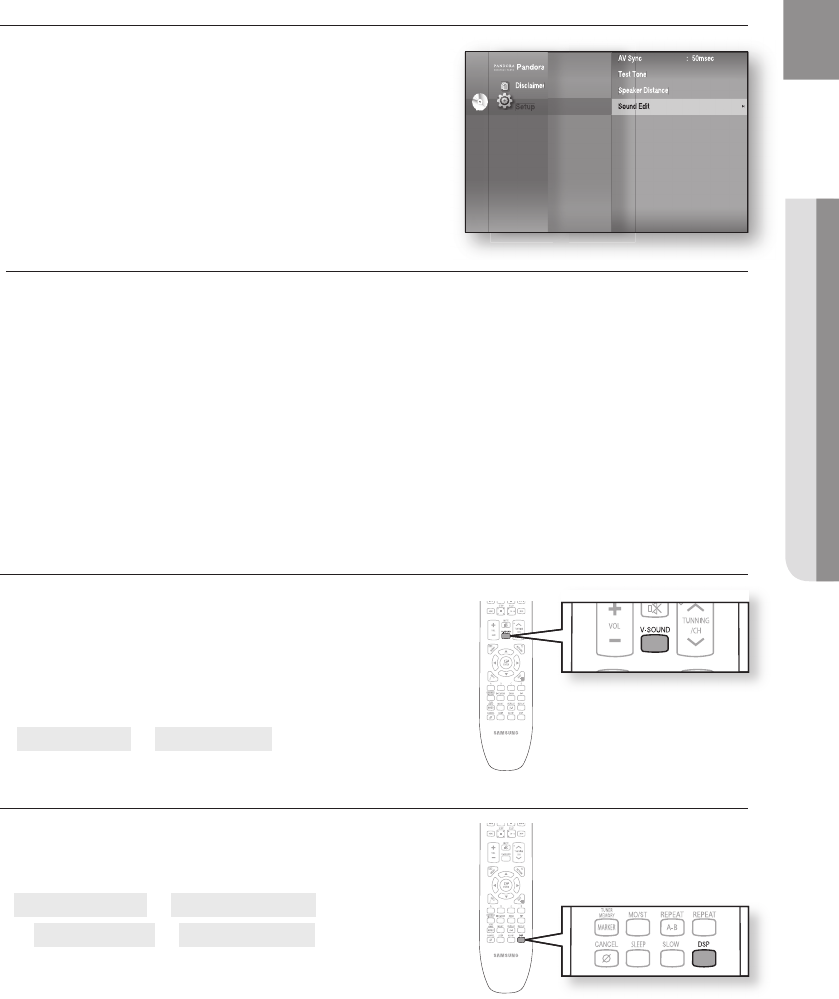
39
ENG ● AUDIO SETUP
V-SOUND (Virtual Sound)
Produces realistic sound through 2-channel audio with the aid
of virtual effects, this gives the user thefeeling they are listening
to 5.1 channel audio.
Press the V-SOUND button.
Each time the button is pressed, the selection changes as
follows :
V.SOUND ON V.SOUND OFF
DSP Function
Press the DSP button.
Each time the button is pressed, the selection changes as
follows:
SMART SOUND AUDIO UPSCALE
POWER BASS DSP MODE OFF
SMART SOUND : This will regulate and stabilize the
volume level against a drastic volume change when
changing channels or during a scene transition.
AUDIO UPSCALE : This also helps enhance your sound experience (ex. mp3 music).
You can upscale your MP3 level sound(24 kHz, 8bit) to CD level sound(44.1 kHz, 16bit).
POWER BASS : POWER BASS function stresses low tones providing thudding sound effects.
•
•
•
•
•
Setting the Sound Edit
Press the
▲▼
buttons to select Sound Edit,
then press the ENTER or
►
button.
Press the
▲▼
buttons to select the desired Speaker,
then press the
◄►
button to adjust the settings.
When done, use the
▲▼◄►
buttons to select Save,
then press the ENTER button.
If you don’t want to save your settings, use the
▲▼◄►
buttons to select Cancel, then press the ENTER button.
Press the RETURN butt on to return to the previous menu.
Adjusting Front Speaker Balance
• You can select between 0, -6, and OFF.
• The volume decreases as you move closer to –6.
Adjusting Subwoofer Speaker Level
• The volume level can be adjusted in steps from +6dB to 6dB.
• The sound gets louder as you move closer to +6dB and quieter as you get closer to -6dB.
4.
5.
6.
M
Pandora
Disclaimer
Setup
AV Sync : 50msec
Test Tone
Speaker Distance
Sound Edit
►
Pandora
Disclaimer
Setup
AV Sync : 50msec
AV Sync : 50msec
Test Tone
Test Tone
Speaker Distance
Speaker Distance
Sound Edit
Sound Edit
►
Setup
System Setup
Language Setup
Audio Setup
◄
Display Setup
HDMI Setup
Network Setup
Parental Setup
DVD
HT-BD7200_XAA_0317-2.indd 39 2009-03-17 �� 7:55:47
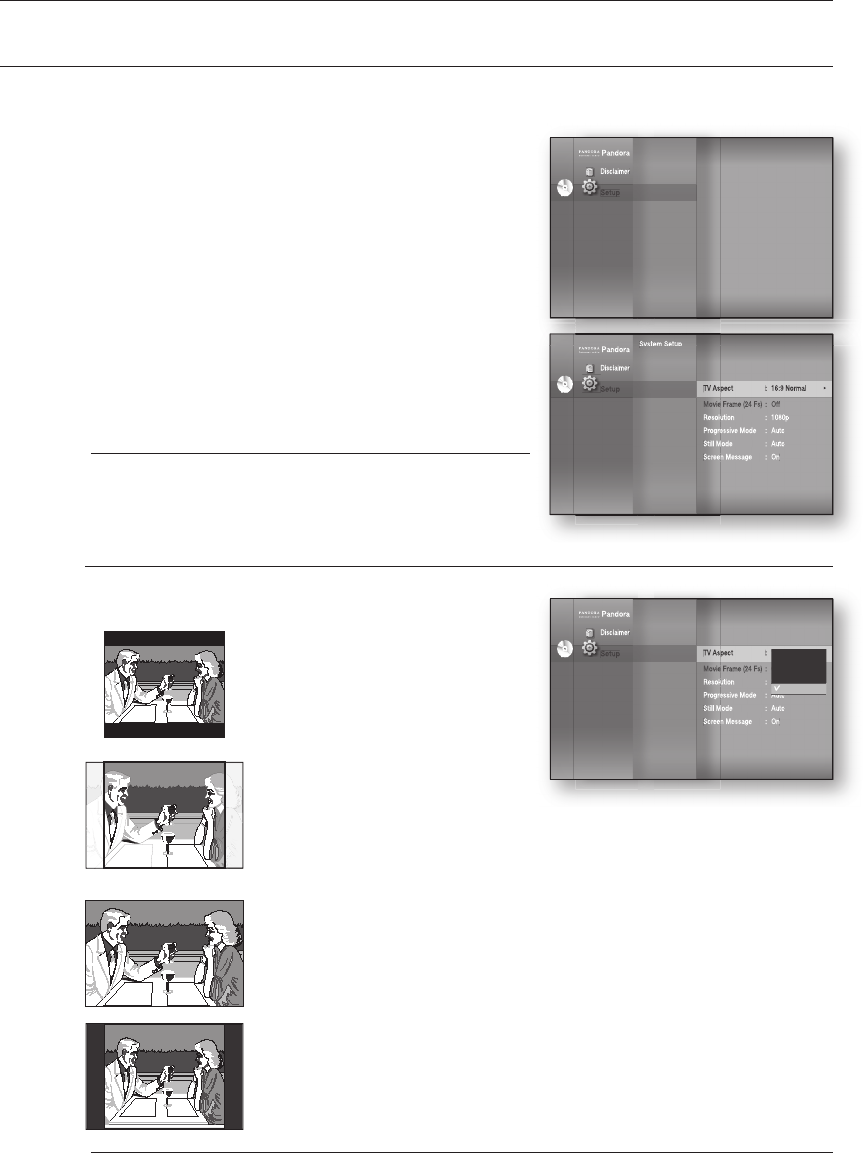
Display setup
40
SETTING UP THE DISPLAY OPTIONS
This function allows you to setup the TV screen settings. This function depends on the disc or TV type. It may not
work with some discs or TVs.
With the unit in Stop mode, press the MENU button.
Press the
▲▼
buttons to select Setup, then press the
ENTER or
►
button.
Press the
▲▼
buttons to select Display Setup, then
press the ENTER or
►
button.
Video setup menu will be displayed.
Press the
▲▼
buttons to select the desired display option
from the options on the following pages.
Press the
▲▼
buttons to select the desired sub-menu
item from a video display option, then press the ENTER
button.
Each video option is described in detail below.
Press the RETURN or ◄ button to return to the previous
menu. Press the MENU button to exit the menu.
TV Aspect
Depending on the type of television you have, you may want
to adjust the screen setting. (aspect ratio)
• 4:3 Letter Box :
Select when you want to see the total 16:9
ratio screen a Blu-ray Disc/DVD supplies,
even though you have a TV with a 4:3 ratio
screen. Black bars will appear at the top
and bottom of the screen.
• 4:3 Pan-Scan :
Select when you want to see the 16:9 video
supplied by the Blu-ray Disc/DVD without the
black bars on top and bottom, even though you
have a TV with a 4:3 ratio screen(extreme left and
right portion of the movie picture will be cut off).
• 16:9 Wide :
You can view the full 16:9 picture on your widescreen TV.
• 16:9 Normal :
Certain movies(4:3 source) will be displayed in 4:3 Pillarbox (black bars on sides of picture)
if 16:9 normal is selected.
Depending on the disc type, some aspect ratios may not be available.
If you select an aspect ratio which is different than the aspect ratio of your TV screen, then
the picture might appear to be distorted.
1.
2.
3.
4.
5.
6.
M
M
Pandora
Disclaimer
Setup
TV Aspect : 16:9 Normal
►
Movie Frame (24 Fs) : Off
Resolution : 1080p
Progressive Mode : Auto
Still Mode : Auto
Screen Message : On
Pandora
Disclaimer
Setup
TV Aspect
TV Aspect
: 16:9 Normal
►
Movie Frame (24 Fs) : Off
Movie Frame (24 Fs) : Off
Resolution : 1080p
Resolution : 1080p
Progressive Mode : Auto
Progressive Mode : Auto
Still Mode : Auto
Still Mode : Auto
Screen Message : On
Screen Message : On
Setup
System Setup
Language Setup
Audio Setup
Display Setup
◄
HDMI Setup
Network Setup
Parental Setup
DVD
Pandora
Disclaimer
Setup
TV Aspect : 16:9 Normal
►
Movie Frame (24 Fs) : Off
Resolution : 1080p
Progressive Mode : Auto
Still Mode : Auto
Screen Message : On
Pandora
Disclaimer
Setup
TV Aspect
TV Aspect
: 16:9 Normal
►
Movie Frame (24 Fs) : Off
Movie Frame (24 Fs) : Off
Resolution : 1080p
Resolution : 1080p
Progressive Mode : Auto
Progressive Mode : Auto
Still Mode : Auto
Still Mode : Auto
Screen Message : On
Screen Message : On
Setup
System Setup
Language Setup
Audio Setup
Display Setup
◄
HDMI Setup
Network Setup
Parental Setup
DVD
4:3 Letter Box
4:3 Pan-Scan
16:9 Wide
16:9 Normal
System Setup
System Setup
Pandora
Disclaimer
Setup
System Setup
System Setup
System Setup
System Setup
Pandora
Disclaimer
Setup
Setup
DVD
System Setup
Language Setup
Audio Setup
Display Setup
►
HDMI Setup
Network Setup
Parental Setup
◄
HT-BD7200_XAA_0317-2.indd 40 2009-03-17 �� 7:55:54
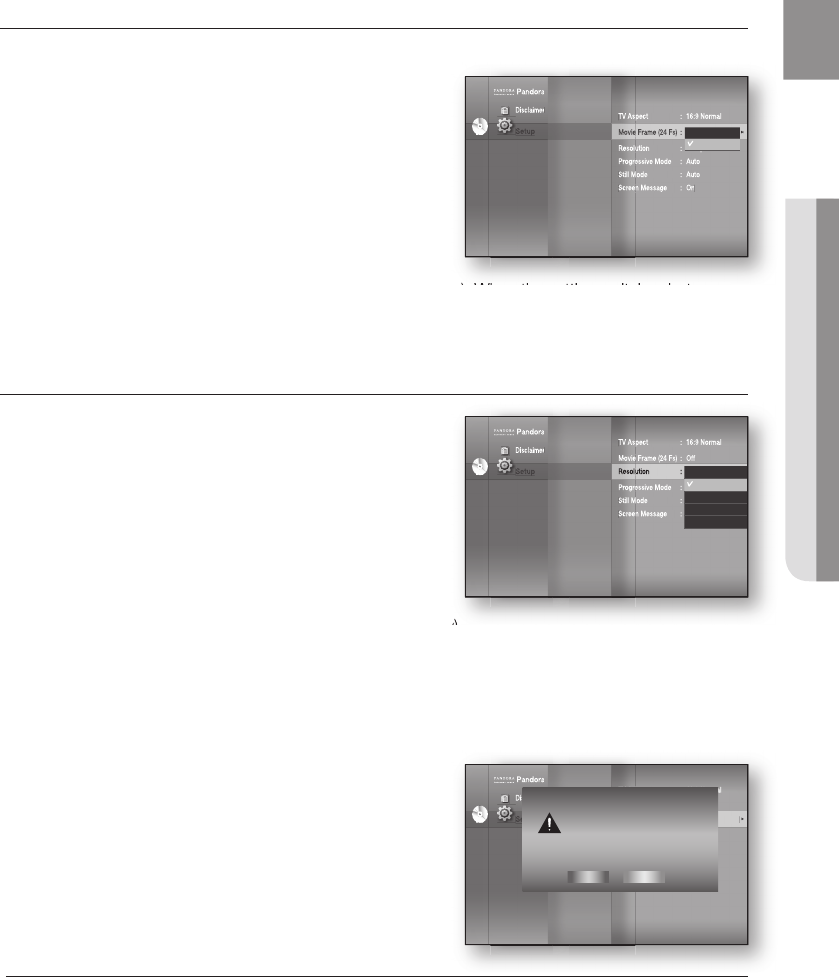
41
ENG ● DISPLAY SETUP
Movie Frame (24 Fs)
Movies are usually lmed at 24 frames per second. Some
Blu-ray Discs have the capability of playing back at this frame
rate. Setting the Movie Frame (24Fs) feature to ON allows you
to adjust the Blu-ray Home Theater's HDMI output to 24
frames per second for improved picture quality.
You can enjoy the Movie Frame (24Fs) feature only on a TV
supporting this frame rate.
This menu can only be selected in 1080i or 1080p HDMI
output resolution modes.
Depending on the disc, two types of frame rates may be
included: Movie material (24 frame) and Video material (30 frame). When the setting switches between
Movie (24 frame) and Video (30 frame),
the screen may blink for a few seconds.
Resolution
Sets the output resolution of the HDMI and Component video
signal.
The number in 480i, 480p, 720p, 1080p and 1080i
indicates the number of lines of video. The i and p indicate
interlace and progressive scan, respectively.
- BD Wise : Automatically sets the optimal resolution when
connected via HDMI to a TV with the BD Wise
feature.(The BD Wise menu item appears only if
BD Wise is set to On.)
- 1080p : Outputs 1080 lines of progressive video (HDMI only).
- 1080i : Outputs 1080 lines of interlaced video.
- 720p : Outputs 720 lines of progressive video.
- 480p : Outputs 480 lines of progressive video.
- 480i : Outputs 480 lines of interlaced video (Component only).
If the connected TV does not support Movie Frame or the
selected resolution, you will see the following message:
If you select Yes and the resolution is not supported, the TV's
screen will be blank. Please wait for 15 seconds and
the resolution will revert to the previous value automatically.
If the screen is blank, press and hold the
STOP ()
button on the front of the player for
more than 5 seconds (no disc inserted). All settings are restored to the factory default.
Follow the steps on the previous page to access each mode and select the Display Setup
that your TV will support.
When the factory default settings are restored, all the user data stored in the BD data will
be deleted.
•
M
included: Movie material (24 frame) and Video material (30 frame). When the setting switches between
included: Movie material (24 frame) and Video material (30 frame). When the setting switches between
Pandora
Disclaimer
Setup
TV Aspect : 16:9 Normal
Movie Frame (24 Fs) : Off
►
Resolution : 1080p
Progressive Mode : Auto
Still Mode : Auto
Screen Message : On
included: Movie material (24 frame) and Video material (30 frame). When the setting switches between
included: Movie material (24 frame) and Video material (30 frame). When the setting switches between
included: Movie material (24 frame) and Video material (30 frame). When the setting switches between
included: Movie material (24 frame) and Video material (30 frame). When the setting switches between
Pandora
Disclaimer
Setup
TV Aspect : 16:9 Normal
TV Aspect : 16:9 Normal
Movie Frame (24 Fs) : Off
Movie Frame (24 Fs) : Off
►
Resolution : 1080p
Resolution : 1080p
Progressive Mode : Auto
Progressive Mode : Auto
Still Mode : Auto
Still Mode : Auto
Screen Message : On
Screen Message : On
Setup
System Setup
Language Setup
Audio Setup
Display Setup
◄
HDMI Setup
Network Setup
Parental Setup
DVD
On
Off
- 1080p : Outputs 1080 lines of progressive video (HDMI only).
- 1080p : Outputs 1080 lines of progressive video (HDMI only).
Pandora
Disclaimer
Setup
TV Aspect : 16:9 Normal
Movie Frame (24 Fs) : Off
Resolution : 1080p
Progressive Mode : Auto
Still Mode : Auto
Screen Message : On
- 1080p : Outputs 1080 lines of progressive video (HDMI only).
- 1080p : Outputs 1080 lines of progressive video (HDMI only).
- 1080p : Outputs 1080 lines of progressive video (HDMI only).
- 1080p : Outputs 1080 lines of progressive video (HDMI only).
Pandora
Disclaimer
Setup
TV Aspect : 16:9 Normal
TV Aspect : 16:9 Normal
Movie Frame (24 Fs) : Off
Movie Frame (24 Fs) : Off
Resolution : 1080p
Resolution : 1080p
Progressive Mode : Auto
Progressive Mode : Auto
Still Mode : Auto
Still Mode : Auto
Screen Message : On
Screen Message : On
Setup
System Setup
Language Setup
Audio Setup
Display Setup
◄
HDMI Setup
Network Setup
Parental Setup
DVD
1080p
1080i
720p
480p
480i
Pandora
Disclaimer
Setup
TV Aspect : 16:9 Normal
Movie Frame (24 Fs) : Off
Resolution : 1080p
►
Progressive Mode : Auto
Still Mode : Auto
Screen Message : On
Pandora
Disclaimer
Setup
TV Aspect : 16:9 Normal
TV Aspect : 16:9 Normal
Movie Frame (24 Fs) : Off
Movie Frame (24 Fs) : Off
Resolution : 1080p
Resolution : 1080p
►
Progressive Mode : Auto
Progressive Mode : Auto
Still Mode : Auto
Still Mode : Auto
Screen Message : On
Screen Message : On
Setup
System Setup
Language Setup
Audio Setup
Display Setup
◄
HDMI Setup
Network Setup
Parental Setup
DVD
If no pictures are shown after the selection,
please wait for 15 seconds. And then,
the resolution will be reverted
to the previous value automatically.
Would you like to make a selection?
Yes No
HT-BD7200_XAA_0317-2.indd 41 2009-03-17 �� 7:56:02
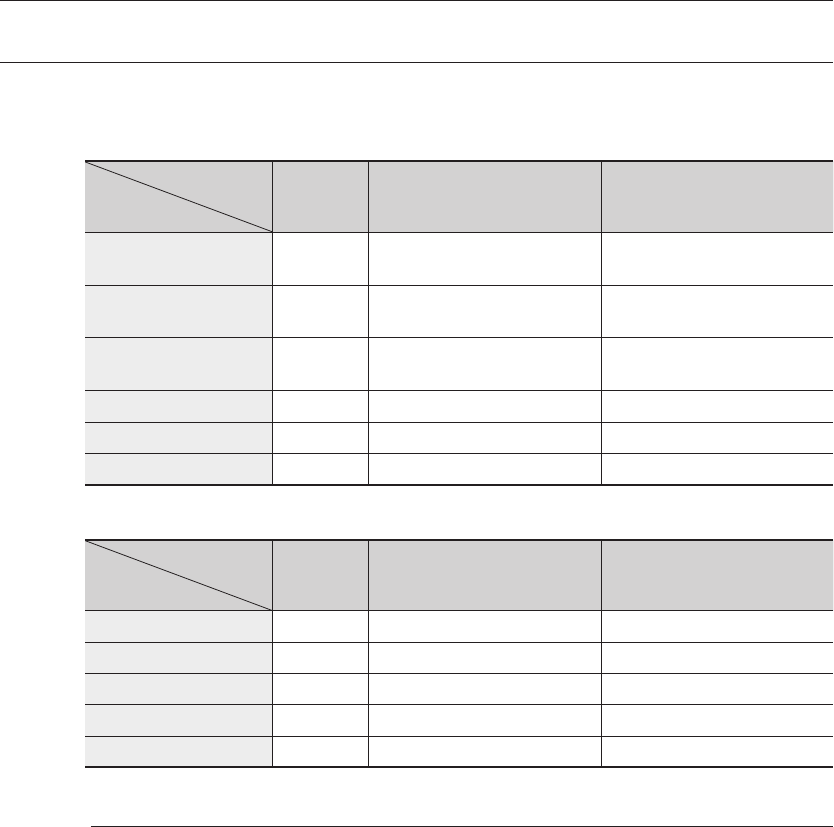
Display setup
42
SETTING UP THE VIDEO DISPLAY/OUTPUT OPTIONS
Resolution according to the output mode
Blu-ray Disc playback
DVD playback
In DVD playback, if both HDMI and Component jacks are connected and you select the
Component 1080p, 1080i or 720p mode, the Display Setup menu will show the output
resolution as 1080p, 1080i or 720p in the menu.
The resolution is actually 480i.
This player has the HDMI Auto Detect Feature. When the player is rst connected to a TV
via HDMI, the player's output will be set automatically to HDMI.
If the HDMI Auto Detection feature does not work, you can't select the 1080p resolution or
Movie Frame (24Fs).
The Blu-ray Disc must have the 24 frame feature in order to use the Movie Frame (24Fs)
mode.
•
•
M
HT-BD7200_XAA_0317-2.indd 42 2009-03-17 �� 7:56:02

43
ENG ● DISPLAY SETUP
Progressive Mode
The Progressive Mode helps to improve picture quality when
viewing 480i resolution DVD discs.
Auto : Select this to have the player automatically set the
best picture for the DVD you're watching.
Video : Select this for the best picture from Concert or TV
show DVDs.
Frame & Field bar
Still Mode
Set the Auto, Field or Frame setting for the best possible still
picture (pause mode) from a DVD.
Auto: Select this setting to have the player automatically
display the best Still picture depending on the content.
Field Mode: Select this when pausing a scene with a lot of
action.
Frame Mode: Select this to increase the resolution of the
Still picture.
Screen Message
On : Displays messages related to operation mode.
Off : Does not display messages related to operation mode.
•
•
•
•
•
•
•
Pandora
Disclaimer
Setup
Pandora
Disclaimer
Setup
Setup
System Setup
Language Setup
Audio Setup
Display Setup
◄
HDMI Setup
Network Setup
Parental Setup
DVD
Movie Frame (24 Fs) : Off
Resolution : 1080p
Progressive Mode : Auto
Still Mode : Auto
Screen Message : On
Auto
Field
Frame
Pandora
Disclaimer
Setup
Pandora
Disclaimer
Setup
Setup
System Setup
Language Setup
Audio Setup
Display Setup
◄
HDMI Setup
Network Setup
Parental Setup
DVD
Resolution : 1080p
Progressive Mode : Auto
Still Mode : Auto
Screen Message : On
On
Off
Pandora
Disclaimer
Setup
Pandora
Disclaimer
Setup
Setup
System Setup
Language Setup
Audio Setup
Display Setup
◄
HDMI Setup
Network Setup
Parental Setup
DVD
TV Aspect : 16:9 Normal
Movie Frame (24 Fs) : Off
Resolution : 1080p
Progressive Mode : PCM
►
Still Mode : Auto
Screen Message : On
Auto
Video
HT-BD7200_XAA_0317-2.indd 43 2009-03-17 �� 7:56:10
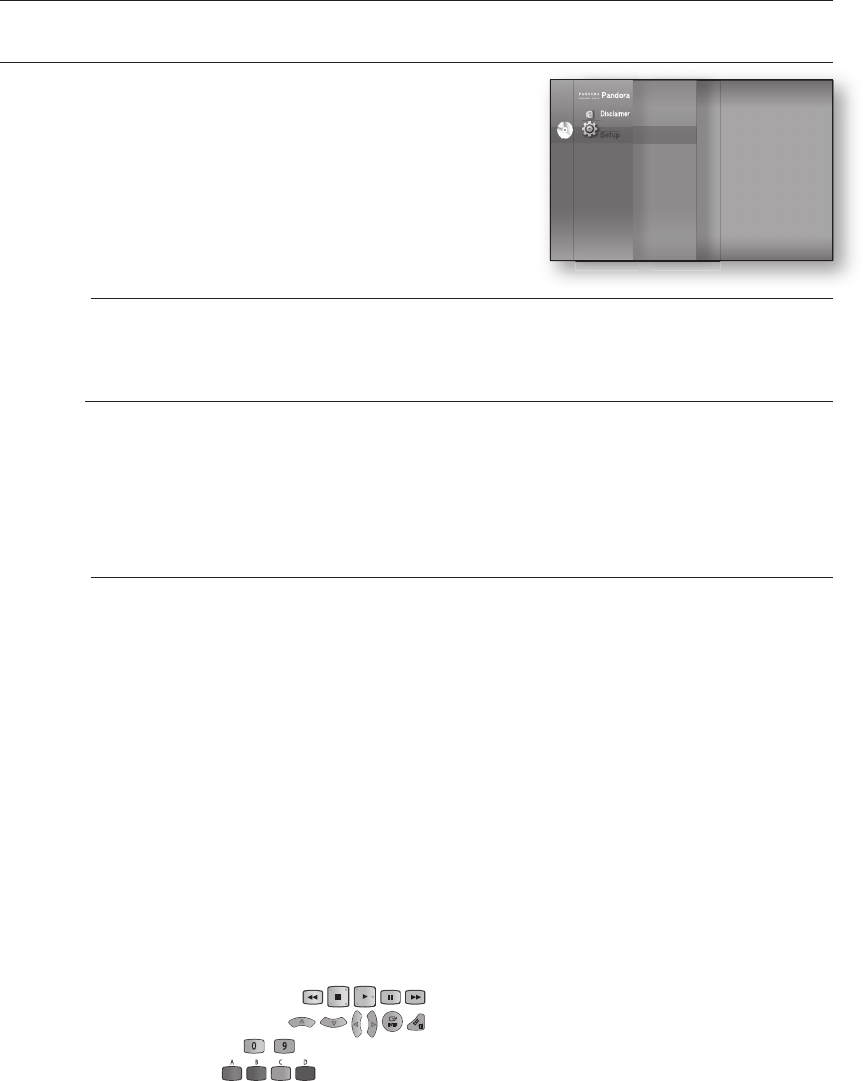
HDMI setup
44
SETTING UP THE HDMI SETUP OPTIONS
With the unit in Stop mode, press the MENU button.
Press the
▲▼
buttons to select Setup, then press the
ENTER or
►
button.
Press the
▲▼
buttons to select HDMI Setup, then press
the ENTER or
►
button.
HDMI setup menu will be displayed.
Press the
▲▼
buttons to select the desired display option,
then press the ENTER or
►
button.
Press the RETURN or ◄ button to return to the previous menu. Press the MENU button to exit the menu.
Anynet+ (HDMI-CEC) Samsung products only
What is Anynet+?
Anynet+ is a convenient function that offers linked operations with other Samsung products with the
Anynet+ feature.
You can operate this unit using a Samsung TV remote control or power on your Samsung TV and Home
theater and start disc playback simply by pressing the PLAY button on the TV’s remote.
This function is not available if the HDMI cable does not support CEC.
To use Anynet+
Connect the Blu-ray Home Theater to a Samsung TV with an HDMI cable. (See pages 22~23)
Set the Anynet+ function on your TV. (See the TV instruction manual for more information.)
Anynet+ Functions
One touch play
You can power on your Samsung TV and Home Theater, and play the disc in this unit simply by
pressing the PLAY button on the TV’s remote.
One touch watching
Select “Watching Blu-ray Home Theater” or “Connected to Blu-ray Home Theater” (depending on
your TV's menu) in the Anynet+ menu on the TV. The Blu-ray Home Theater will automatically turn on
and the TV will be switched to HDMI mode.
Remote control Link
You can operate this player with your Samsung TV remote control.
Available buttons on the Samsung TV remote: These buttons work the same as this Blu-ray Home
Theater's remote control.
- Playback control buttons :
- Menu operation button :
- Numeric buttons : ~
- Color buttons :
1.
2.
3.
4.
M
M
1.
2.
•
•
•
•
Pandora
Disclaimer
Setup
Pandora
Disclaimer
Setup
Setup
Language Setup
Audio Setup
Display Setup
HDMI Setup
Network Setup
Parental Setup
DVD
◄
◄
HT-BD7200_XAA_0317-2.indd 44 2009-03-17 �� 7:56:12
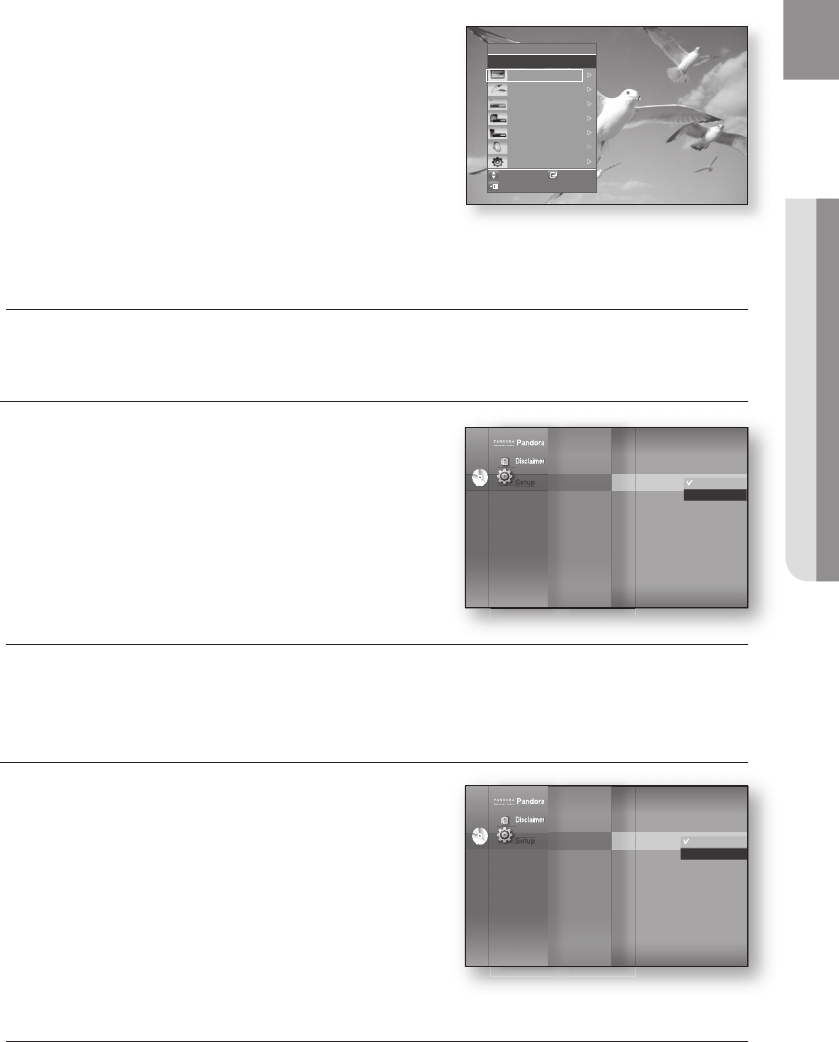
45
ENG ● HDMI SETUP
TV Anynet+ Menu
When you press the Anynet+ button on your Samsung TV's remote
control, the following On-Screen Display (OSD) will be shown.
Blu-ray Home Theater Menu
- When playing a movie : brings up the disc’s menu (same
as DISC MENU button on the Blu-ray Home Theater’s
remote control)
-
In Stop mode : brings up the SETUP menu (same as the
MENU button on the Blu-ray Home Theater’s remote
control.)
Blu-ray Home Theater Operation Menu
- When playing a DVD VIDEO, DVD-RW/-R, BD-ROM, BD-RE :
shows INFO OSD (same as INFO button on the player's remote control)
These menus may look different depending on your Samsung TV.
HDMI Format
You can optimize the HDMI output for connection to a TV or
Monitor.
TV : Select if connected to a TV via HDMI.
Monitor : Select if connected to a Monitor via HDMI.
If the player is connected to a TV, the Monitor
option is unavailable.
TV or monitor has to be connected to the player before you select this option.
•
•
M
•
•
M
THEATER
n
View TV
Select Device
Record
Menu on Device
Device Operation
Receiver : Off
Setup
Move
Enter
Exit
BD Wise Samsung products only
BD Wise is Samsung's latest inter-connectivity feature.
When you connect Samsung products with BD-Wise to each
other via HDMI, the optimum resolution will be set
automatically.
On : The original resolution of the BD/DVD disc will be
output to the TV direct.
Off : The output resolution will be xed according to the
Resolution previously set, regardless of the resolution of the
disc.
•
•
M
Pandora
Disclaimer
Setup
Pandora
Disclaimer
Setup
Setup
Language Setup
Audio Setup
Display Setup
HDMI Setup
◄
Network Setup
Parental Setup
DVD
Anynet + (HDMI-CEC)
: On
HDMI Format
: Tv
BD Wise : On
Picture Mode : Dynamic
HDMI Audio : Off
Tv
Monitor
Pandora
Disclaimer
Setup
Pandora
Disclaimer
Setup
Setup
Language Setup
Audio Setup
Display Setup
HDMI Setup
◄
Network Setup
Parental Setup
DVD
Anynet + (HDMI-CEC)
: On
H
DMI Format : TV
BD Wise : PCM
►
Picture Mode : Dynamic
HDMI Audio : Off
On
Off
HT-BD7200_XAA_0317-2.indd 45 2009-03-17 �� 7:56:18
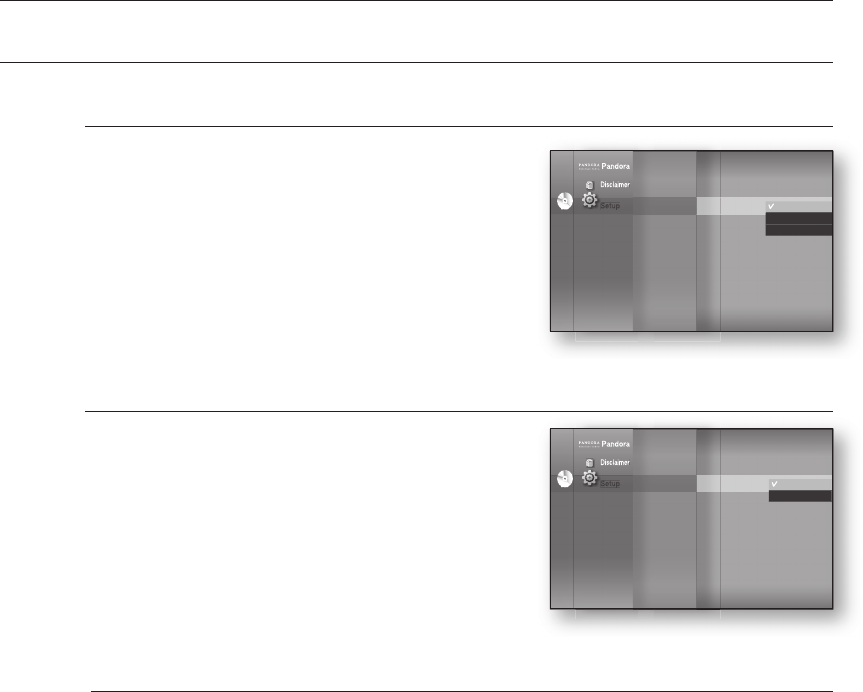
HDMI setup
46
SETTING UP THE HDMI SETUP OPTIONS
Picture Mode
This function enables you to adjust video quality when you are
connected to a TV via HDMI.
Dynamic : Choose this setting to increase Sharpness.
Normal : Choose this setting for most viewing applications.
Movie : This is the best setting for watching movies.
HDMI Audio
The audio signals transmitted over the HDMI Cable can be
toggled ON/OFF.
• On : Both video and audio signals are transmitted over the
HDMI connection cable, and audio is output through
your TV speakers only.
• Off : Video is transmitted over the HDMI connection cable
only, and audio is output through the Blu-ray Home Theater
speakers only.
The default setting of this function is HDMI Audio Off.
HDMI AUDIO is automatically down-mixed to 2ch for TV speakers.
•
•
•
M
Pandora
Disclaimer
Setup
Pandora
Disclaimer
Setup
Setup
Language Setup
Audio Setup
Display Setup
HDMI Setup
◄
Network Setup
Parental Setup
DVD
HDMI Format : TV
BD Wise : On
Picture Mode : Dynamic
HDMI Audio : Off
On
Off
Pandora
Disclaimer
Setup
Pandora
Disclaimer
Setup
Setup
Language Setup
Audio Setup
Display Setup
HDMI Setup
◄
Network Setup
Parental Setup
DVD
Anynet + (HDMI-CEC)
: On
HDMI Format : TV
BD Wise : On
Picture Mode : Dynamic
HDMI Audio : Off
Dynamic
Normal
Movie
HT-BD7200_XAA_0317-2.indd 46 2009-03-17 �� 7:56:23
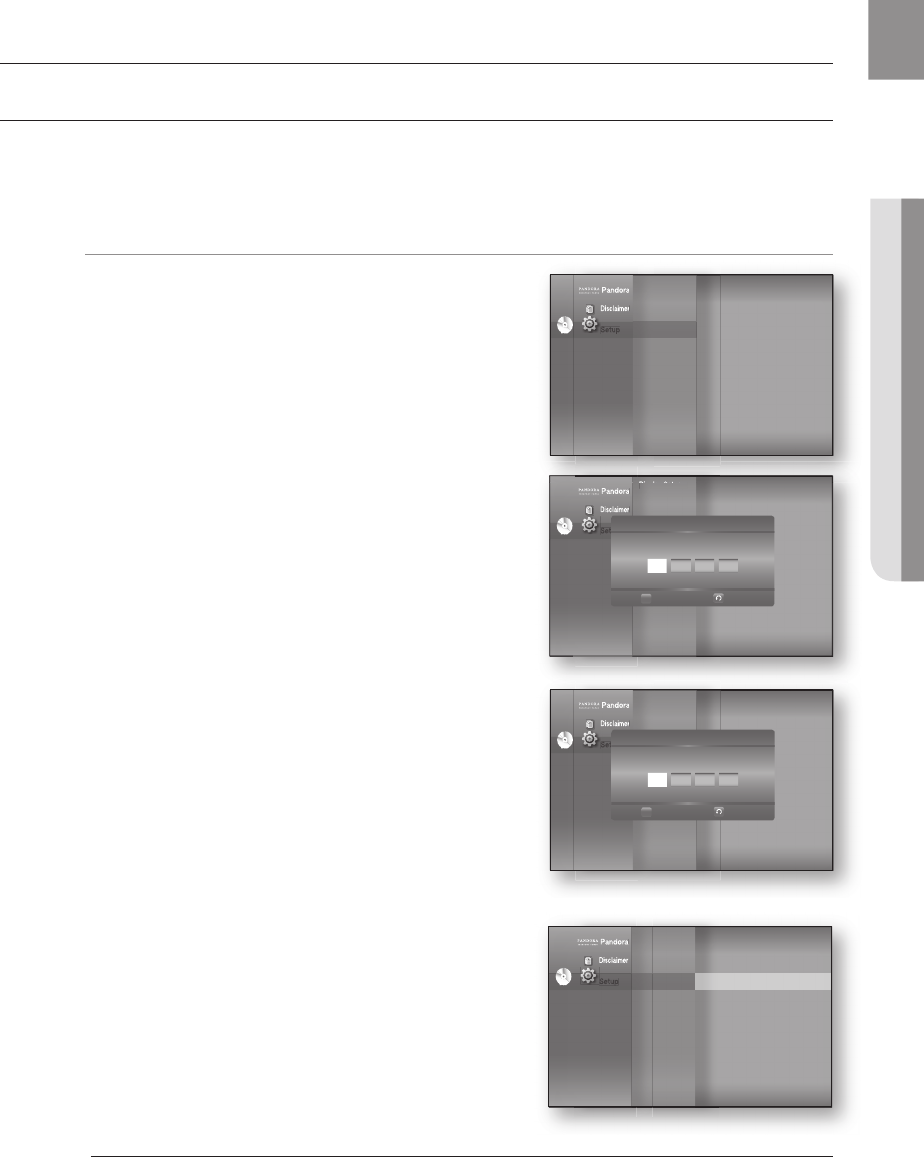
47
ENG
● PARENTAL SETUP
Parental setup
SETTING UP THE PARENTAL LOCK
The Parental Lock function works in conjunction with Blu-ray Disc/DVDs that have been assigned a rating which
helps you control the types of Blu-ray Disc/DVDs that your family watches. There are up to 8 rating levels on a disc.
hZ
With the unit in Stop mode, press the MENU button.
Press the
▲▼
buttons to select Setup, then press the
ENTER or
►
button.
Press the
▲▼
buttons to select Parental Setup, then
press the ENTER or
►
button.
When you operate your Blu-ray Home Theater for the rst
time, the “Enter New password.” message will be
displayed.
Enter the 4-digit password using the number buttons on
the remote control.
The “Con rm the password.” message will be displayed.
Enter your password again.
Press the ENTER or
►
button to select Parental Lock.
Press the
▲▼
buttons to select On or Off, then press the
ENTER button.
Press the RETURN or ◄ button to return to the previous menu. Press the MENU button to
exit the menu.
1.
2.
3.
4.
5.
6.
M
Pandora
Disclaimer
Setup
Pandora
Disclaimer
Setup
Setup
Display Setup
HDMI Setup
Network Setup
Parental Setup
DVD
Parental Setup
Enter New password.
Return
Number
0.9
Pandora
Disclaimer
Setup
Pandora
Disclaimer
Setup
Setup
Display Setup
HDMI Setup
Network Setup
Parental Setup
DVD
Parental Setup
Confi rm the password.
Return
Number
0.9
Pandora
Disclaimer
Setup
Pandora
Disclaimer
Setup
Setup
Display Setup
HDMI Setup
Network Setup
Parental Setup
◄
DVD
Parental Lock : Off ►
Rating Level : 1(Kids)
New Password
Display Setup
Display Setup
Pandora
Disclaimer
Setup
Display Setup
Display Setup
Display Setup
Display Setup
Pandora
Disclaimer
Setup
Setup
Display Setup
HDMI Setup
Network Setup
Parental Setup
◄
DVD
HT-BD7200_XAA_0317-2.indd 47 2009-03-17 �� 7:56:32
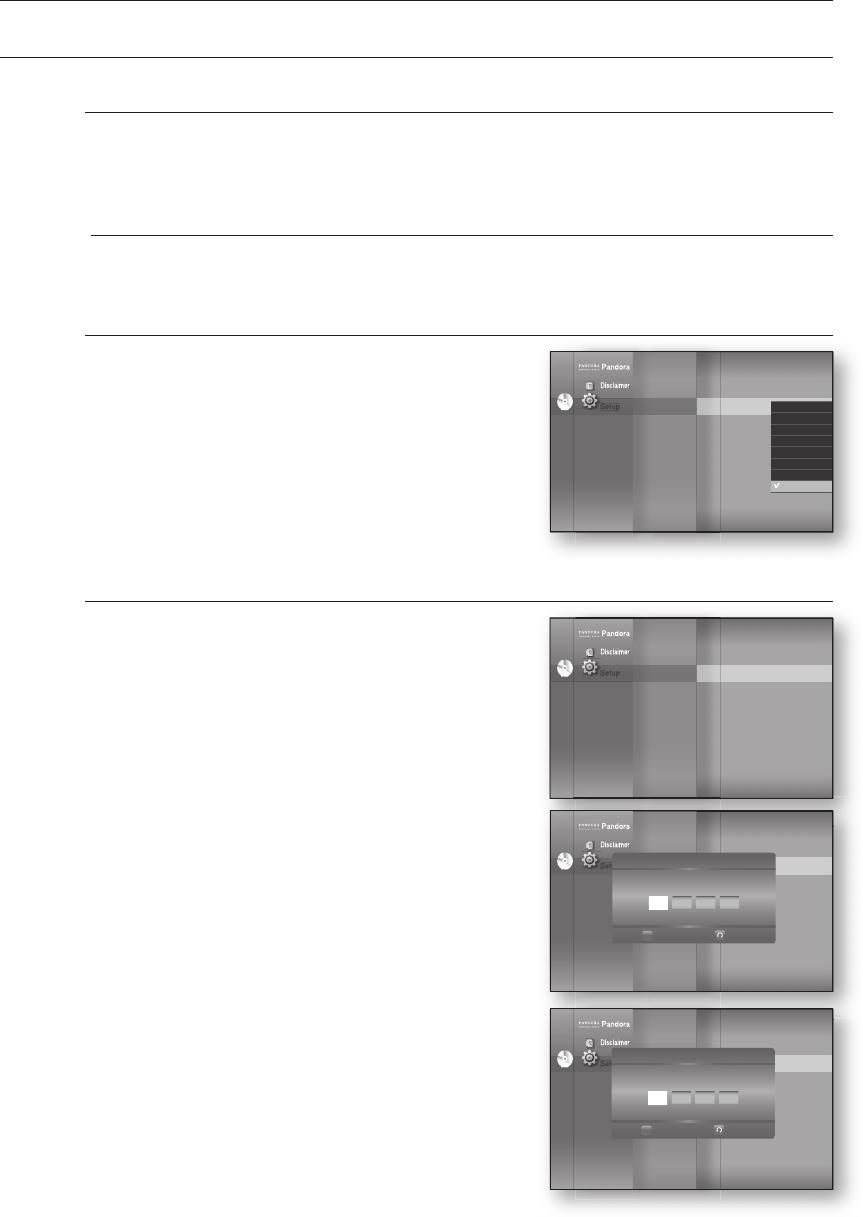
Parental setup
48
SETTING UP THE PARENTAL LOCK
If you forgot your password
Remove the disc.
Press and hold the STOP () button on the front panel for 5 seconds or more.
All settings will revert to the factory settings.
When the factory default settings are restored, all the user data stored in the BD data will
be deleted.
Setting the Rating Level
Press the
▲▼
buttons to select Rating Level, then press
the ENTER or
►
button.
Press the
▲▼
buttons to select the rating level you want,
then press the ENTER button. For example, if you select
up to Level 6, discs that contain Level 7, 8 will not play.
A larger number indicates that the program is intended for
adult use only.
Level 1 is the most restrictive and Level 8 is the least.
Changing the Password
Press the
▲▼
buttons to select New Password, then
press the ENTER or
►
button.
Enter the 4-digit password using the number buttons on
the remote control. The “Enter New password.” message
will be displayed.
Enter your password again using the number buttons on
the remote control.
1.
2.
•
M
1.
2.
1.
2.
3.
Pandora
Disclaimer
Setup
Pandora
Disclaimer
Setup
Setup
Display Setup
HDMI Setup
Network Setup
Parental Setup
◄
DVD
Parental Lock : Off
Rating Level : 1(Kids) ►
New Password
8(Adults)
7
6
5
4
3
2
1(Kids)
Pandora
Disclaimer
Setup
Pandora
Disclaimer
Setup
Setup
Display Setup
HDMI Setup
Network Setup
Parental Setup
◄
DVD
Parental Lock : Off
Rating Level : 1(Kids)
New Password ►
Pandora
Disclaimer
Setup
Pandora
Disclaimer
Setup
Setup
Display Setup
HDMI Setup
Network Setup
Parental Setup
◄
DVD
Parental Lock : Off
Rating Level : 1(Kids)
New Password ►
Parental Setup
Enter New password.
Return
Number
0.9
Pandora
Disclaimer
Setup
Pandora
Disclaimer
Setup
Setup
Display Setup
HDMI Setup
Network Setup
Parental Setup
◄
DVD
Parental Lock : Off
Rating Level : 1(Kids)
New Password ►
Parental Setup
Confi rm the password.
Return
Number
0.9
HT-BD7200_XAA_0317-2.indd 48 2009-03-17 �� 7:56:40
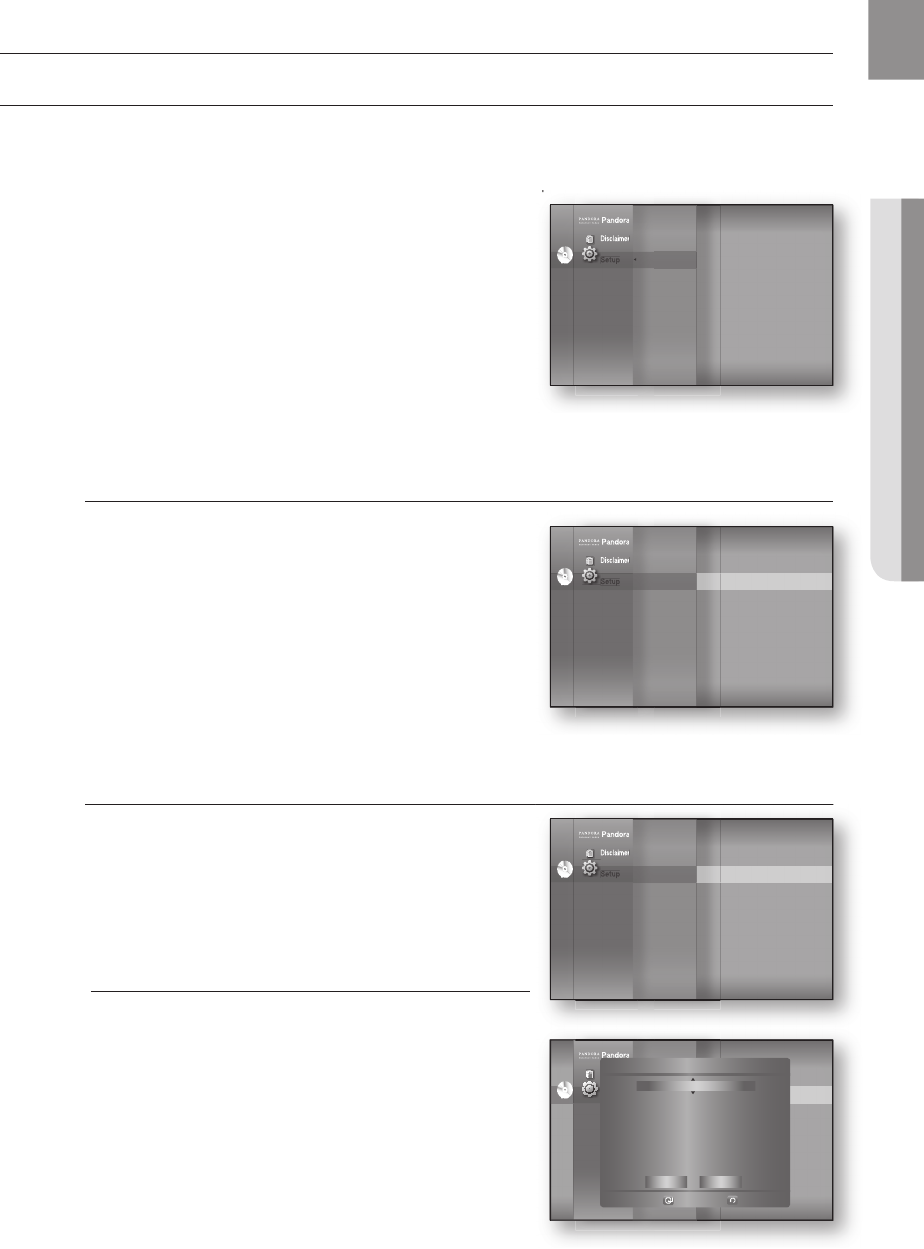
49
ENG
● NETWORK SETUP
Network setup
SETTING UP THE NETWORK SETUP OPTIONS
To obtain information on the proper settings, check the network settings on your computer or contact
your Internet provider.
To set the network of your Blu-ray Home Theater, follow the steps below.
With the unit in Stop mode/No Disc mode, press the
MENU button.
Press the
▲▼
buttons to select Setup, then press the
ENTER or
►
button.
Press the
▲▼
buttons to select Network Setup, then
press the ENTER or
►
button.
Press the
▲▼
buttons to select the desired network option
from the options described below, then press the ENTER
or
►
button.
Press the
▲▼
buttons to select the desired item, then press the ENTER button.
Each network option is described in detail below.
Network Selection
Select Cable or Wireless as the method to connect to
network.
To setup, follow steps 1~3 above.
Press the
▲▼
buttons to select Network Selection, then
press the ENTER or
►
button.
Cable : Select this to connect to the network using a
cable. (see page 28)
Wireless : Select this to connect to the network
wirelessly. (see page 29)
Cable Network
To setup, follow steps 1~3 above.
Press the
▲▼
buttons to select Cable Network, then
press the ENTER or
►
button.
Press the
▲▼
buttons to select DHCP, then press the
ENTER button.
If DHCP is set to On, you can't select IP Address,
Subnet Mask or Gateway.
If DNS is set to Auto, you can’t select Primary/
Secondary DNS.
1.
2.
3.
4.
5.
4.
•
•
4.
5.
M
To set the network of your Blu-ray Home Theater, follow the steps below.
Pandora
Disclaimer
Setup ◄
Pandora
Disclaimer
Setup
◄
Setup
DVD
Display Setup
HDMI Setup
Network Setup
◄
Parental Setup
Pandora
Disclaimer
Setup
Pandora
Disclaimer
Setup
Setup
Display Setup
HDMI Setup
Network Setup
◄
Parental Setup
DVD
Network Selection : Cable ▶
Cable Network
Wireless Network
Proxy
NTP Server : Off
Network Connection Test
BD-LIVE
Connection : Allow (Valid Only)
Pandora
Disclaimer
Setup
Pandora
Disclaimer
Setup
Setup
Display Setup
HDMI Setup
Network Setup
◄
Parental Setup
DVD
Network Selection : Cable
Cable Network ▶
Wireless Network
Proxy
NTP Server : Off
Network Connection Test
BD-LIVE
Connection : Allow (Valid Only)
Pandora
Disclaimer
Setup
Pandora
Disclaimer
Setup
Audio Setup
Display Setup
HDMI Setup
Network Setup
Parental Setup
Network Selection : Cable
Cable Network ►
Wireless Network
Proxy
NTP Server : Off
Network Connection Test
BD-LIVE Internet : Allow (Vaild Only)
Connection
◄
DVD
Setup
Cable Network
Select
Return
DHCP : On
IP Address : 000 . 000 . 000 . 000
Subnet Mask : 255 . 255 . 255 . 000
Gateway : 000 . 000 . 000 . 000
DNS : Auto
Primary DNS : 000 . 000 . 000 . 000
Secondary DNS : 000 . 000 . 000 . 000
Save Cancel
HT-BD7200_XAA_0317-2.indd 49 2009-03-17 �� 7:56:50
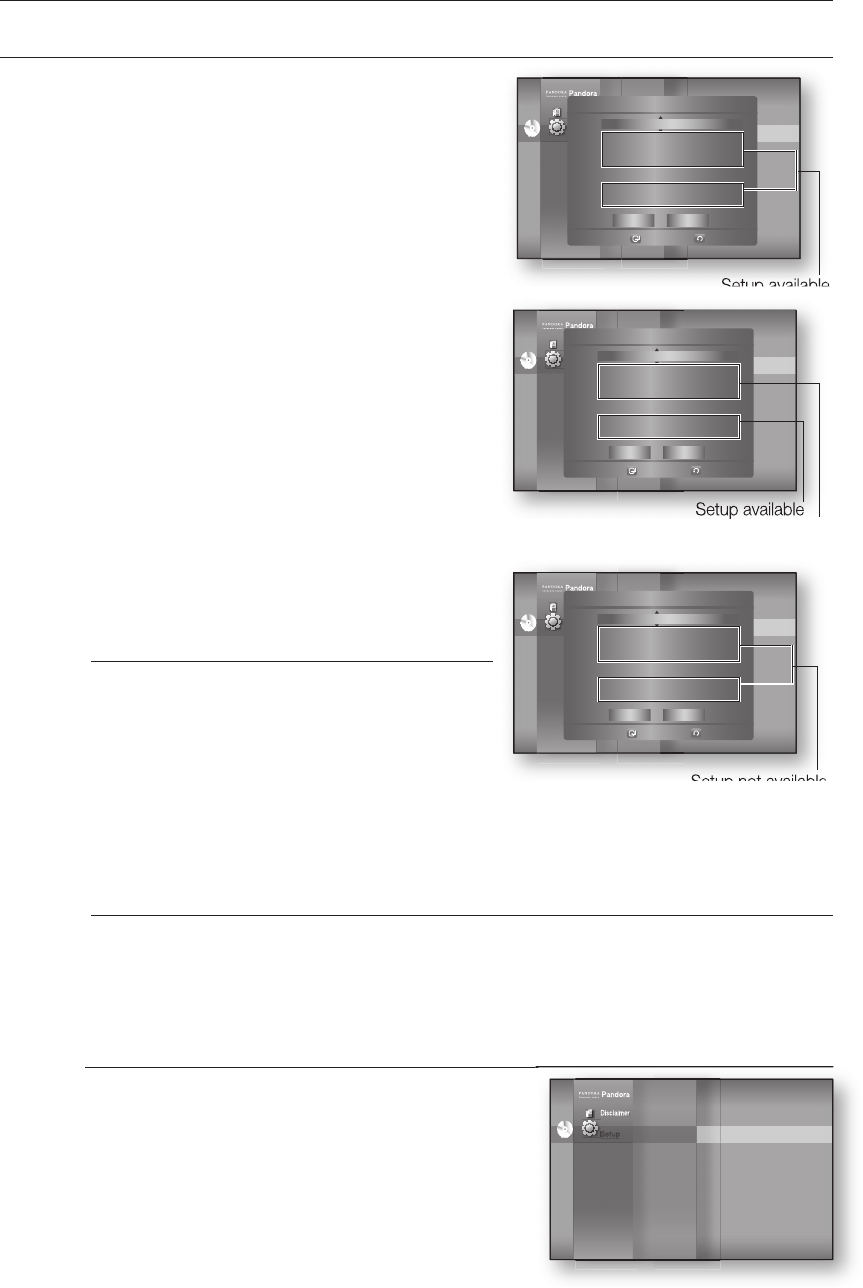
Network setup
50
SETTING UP THE NETWORK SETUP OPTIONS
Press the
▲▼
buttons to select a desired item, then
press the ENTER button.
If DHCP is set to Off and, DNS to Manual, enter
your IP Address, Subnet Mask, Gateway and
Primary DNS settings (Secondary DNS is optional).
If DHCP is set to On and, DNS to Manual, enter
your Primary DNS setting (Secondary DNS is
optional).
If DHCP is set to On and, DNS to Auto, you don’t
need further or additional settings.
When you select an item, use the number
and ▲▼◄ ► buttons.
If the automatic settings don’t work, contact
your ISP.
When done, use the
▲▼
buttons to select Save, then press the ENTER button.
If you don’t want to save your work, use the
▲▼◄ ►
buttons to select Cancel, then press the
ENTER button.
The IP address used in this manual is for illustrative purposes only. You must refer to your
network settings for the actual IP address.
To obtain settings for IP address, Subnet mask, Gateway and Primary DNS, check the
network settings in your computer or contact your internet service provider.
Wireless Network
To setup, follow steps 1~3 on page 49.
Press the
▲▼
buttons to select Wireless Network, then
press the ENTER or
►
button.
6.
•
•
•
M
7.
8.
M
4.
Setup not available
Setup available
Setup available
Pandora
Disclaimer
Setup
Setup available
Pandora
Disclaimer
Setup
Audio Setup
Display Setup
HDMI Setup
Network Setup
Parental Setup
Network Selection : Cable
Cable Network ►
Wireless Network
Proxy
NTP Server : Off
Network Connection Test
BD-LIVE Internet : Allow (Vaild Only)
Connection
◄
DVD
Setup
Cable Network
Select
Return
DHCP : On
IP Address : 000 . 000 . 000 . 000
Subnet Mask : 255 . 255 . 255 . 000
Gateway : 000 . 000 . 000 . 000
DNS : Manual
Primary DNS : 000 . 000 . 000 . 000
Secondary DNS : 000 . 000 . 000 . 000
Yes No
Setup not available
Setup not available
Pandora
Disclaimer
Setup
Setup not available
Setup not available
Pandora
Disclaimer
Setup
Audio Setup
Display Setup
HDMI Setup
Network Setup
Parental Setup
Network Selection : Cable
Cable Network ►
Wireless Network
Proxy
NTP Server : Off
Network Connection Test
BD-LIVE Internet : Allow (Vaild Only)
Connection
◄
DVD
Setup
Cable Network
Select
Return
DHCP : On
IP Address : 000 . 000 . 000 . 000
Subnet Mask : 255 . 255 . 255 . 000
Gateway : 000 . 000 . 000 . 000
DNS : Auto
Primary DNS : 000 . 000 . 000 . 000
Secondary DNS : 000 . 000 . 000 . 000
Yes No
Setup available
Setup available
Pandora
Disclaimer
Setup
Setup available
Setup available
Pandora
Disclaimer
Setup
Audio Setup
Display Setup
HDMI Setup
Network Setup
Parental Setup
Network Selection : Cable
Cable Network ►
Wireless Network
Proxy
NTP Server : Off
Network Connection Test
BD-LIVE Internet : Allow (Vaild Only)
Connection
◄
DVD
Setup
Cable Network
Select
Return
DHCP : Off
IP Address : 000 . 000 . 000 . 000
Subnet Mask : 255 . 255 . 255 . 000
Gateway : 000 . 000 . 000 . 000
DNS : Manual
Primary DNS : 000 . 000 . 000 . 000
Secondary DNS : 000 . 000 . 000 . 000
Yes No
Pandora
Disclaimer
Setup
Pandora
Disclaimer
Setup
Audio Setup
Display Setup
HDMI Setup
Network Setup
Parental Setup
Network Selection :
Wireless
Cable Network
Wireless Network ►
Proxy
NTP Server : Off
Network Connection Test
BD-LIVE Internet : Allow (Vaild Only)
Connection
◄
DVD
Setup
HT-BD7200_XAA_0317-2.indd 50 2009-03-17 �� 7:57:00
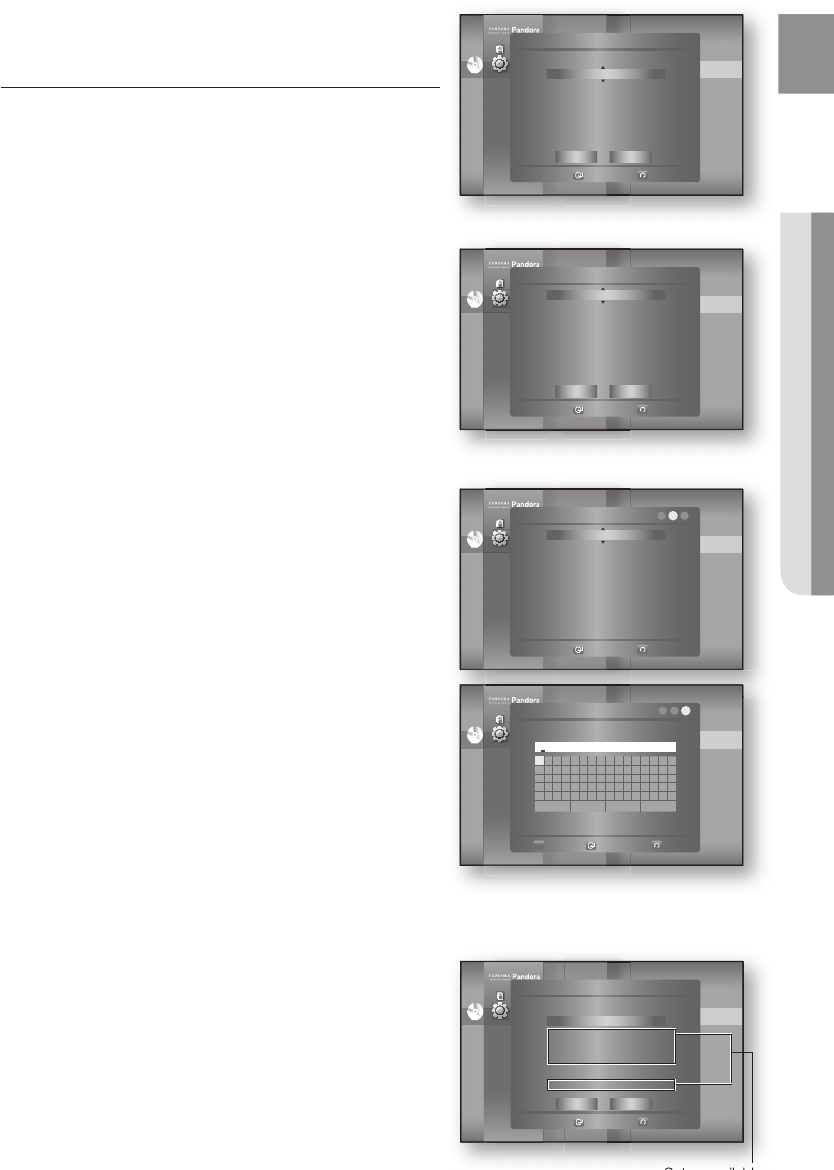
51
ENG ● NETWORK SETUP
Press the
▲▼
buttons to select DHCP, then press the
ENTER button.
If DHCP is set to On, you can't select IP Address,
Subnet Mask or Gateway.
If DNS is set to Auto, you can’t select Primary/
Secondary DNS.
Press the
▲▼
buttons to select a desired item, then press
the ENTER button.
Select an Access Point, and then press the ENTER
button to display available list of APs.
(It may take several seconds to search.)
- When you select an AP and press the ENTER
button, it tries to connect to the designated AP.
- If successful, a noti cation appears.
(If selected AP shows a Lock icon, you may need to
provide security authentication.)
- Select your appropriate Security Access Point if it is
known. If it is not, select WEP, WPAPSK or
WPA2PSK from the list below and enter in the
password. Keep trying each Security Access Point
and enter the Password until a connection is made.
- Enter in the Password then press the BLUE (D)
button to connect to your access point (Router).
For further details on AP security, refer to the AP’s (Router) user manual.
If DHCP is set to Off and, DNS to Manual, enter your IP
Address, Subnet Mask, Gateway and DNS Server.
5.
M
6.
•
•
Pandora
Disclaimer
Setup
Pandora
Disclaimer
Setup
Audio Setup
Display Setup
HDMI Setup
Network Setup
Parental Setup
Network Selection : Cable
Cable Network ►
Wireless Network
Proxy
NTP Server : Off
Network Connection Test
BD-LIVE Internet : Allow (Vaild Only)
Connection
◄
DVD
Setup
Wireless Network
Select
Return
Access Point : Not Selected
DHCP : On
IP Address : 000 . 000 . 000 . 000
Subnet Mask : 255 . 255 . 255 . 000
Gateway : 000 . 000 . 000 . 000
DNS : Auto
DNS Server : 000 . 000 . 000 . 000
Save Cancel
Pandora
Disclaimer
Setup
Pandora
Disclaimer
Setup
Audio Setup
Display Setup
HDMI Setup
Network Setup
Parental Setup
Network Selection : Cable
Cable Network ►
Wireless Network
Proxy
NTP Server : Off
Network Connection Test
BD-LIVE Internet : Allow (Vaild Only)
Connection
◄
DVD
Setup
Wireless Network
Select
Return
Access Point : Not Selected
DHCP : On
IP Address : 000 . 000 . 000 . 000
Subnet Mask : 255 . 255 . 255 . 000
Gateway : 000 . 000 . 000 . 000
DNS : Auto
DNS Server : 000 . 000 . 000 . 000
Save Cancel
Pandora
Disclaimer
Setup
Pandora
Disclaimer
Setup
Audio Setup
Display Setup
HDMI Setup
Network Setup
Parental Setup
Network Selection : Cable
Cable Network ►
Wireless Network
Proxy
NTP Server : Off
Network Connection Test
BD-LIVE Internet : Allow (Vaild Only)
Connection
◄
DVD
Setup
Access Point – Security
Select
Return
OPEN
WEP
WPAPSK
WPA2PSK
123
Pandora
Disclaimer
Setup
Pandora
Disclaimer
Setup
Audio Setup
Display Setup
HDMI Setup
Network Setup
Parental Setup
Network Selection : Cable
Cable Network ►
Wireless Network
Proxy
NTP Server : Off
Network Connection Test
BD-LIVE Internet : Allow (Vaild Only)
Connection
◄
DVD
Setup
Password
0-9
Number
Select
Return
1 2 3
AB C D E F G H I J K L M N O P
Q R S T U V W X Y Z a b c d e f
g h i j k l m n o p q r s t u v
wxyz1234567890−_
+ = . ~ ! @ # $ % ^ & ( ) / ? |
a
Back Space
b
Space
Clear
d
Save
_
Setup available
Setup available
Pandora
Disclaimer
Setup
Setup available
Setup available
Pandora
Disclaimer
Setup
Audio Setup
Display Setup
HDMI Setup
Network Setup
Parental Setup
Network Selection : Cable
Cable Network ►
Wireless Network
Proxy
NTP Server : Off
Network Connection Test
BD-LIVE Internet : Allow (Vaild Only)
Connection
◄
DVD
Setup
Wireless Network
Select
Return
Access Point : Not Selected
DHCP : Off
IP Address : 000 . 000 . 000 . 000
Subnet Mask : 255 . 255 . 255 . 000
Gateway : 000 . 000 . 000 . 000
DNS : Manual
DNS Server : 000 . 000 . 000 . 000
Save Cancel
HT-BD7200_XAA_0317-2.indd 51 2009-03-17 �� 7:57:12
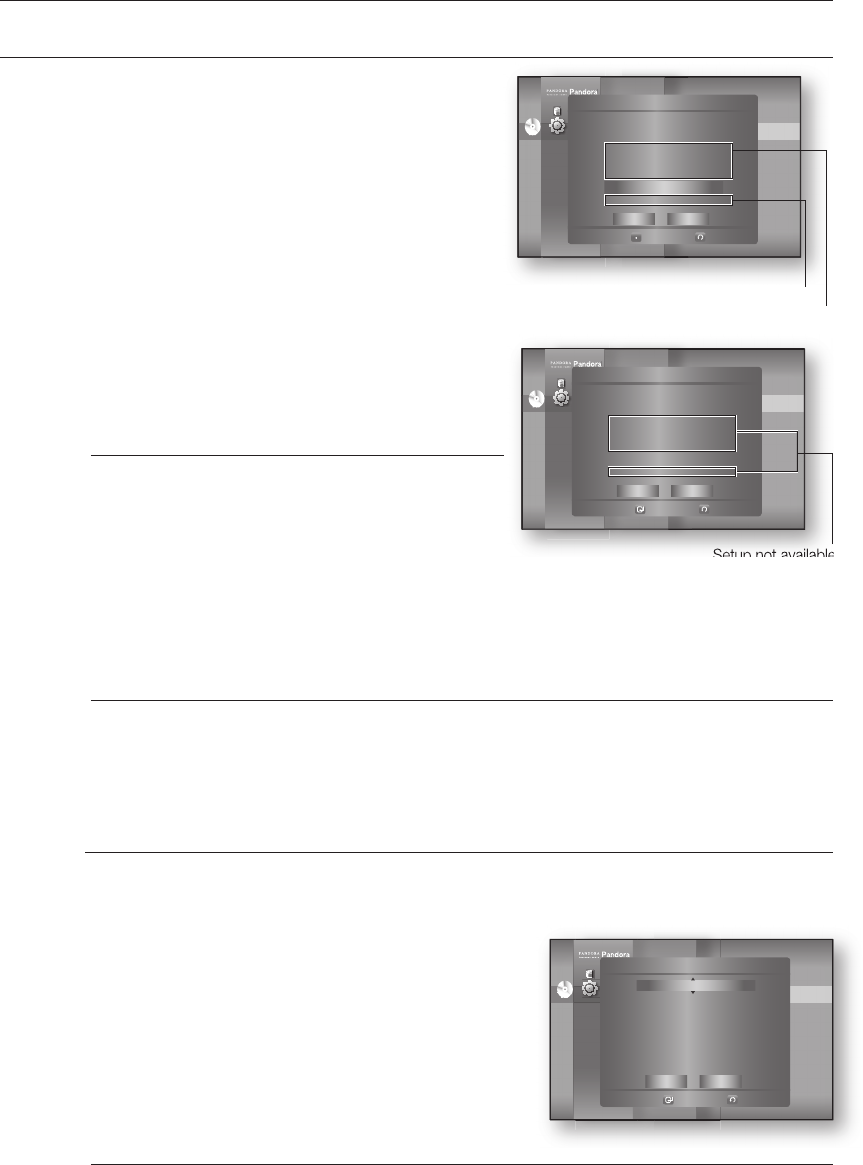
Network setup
52
SETTING UP THE NETWORK SETUP OPTIONS
If DHCP is set to On and, DNS to Manual, enter
your DNS Server.
If DHCP is set to On and, DNS to Auto, you don’t
need further or additional settings.
When you select an item, use the number and
▲▼◄ ► buttons.
If the automatic settings don’t work, contact
your ISP.
When done, use the
▲▼
buttons to select Save, then press the ENTER button.
If you don’t want to save your work, use the
▲▼◄ ►
buttons to select Cancel, then press the
ENTER button.
The IP address used in this manual is for illustrative purposes only. You must refer to the
your network settings for the actual IP address.
To obtain settings for IP address, Subnet mask, Gateway and DNS Server, check the
network settings in your computer or contact your internet service provider.
Proxy Setting
A proxy server services requests by forwarding them to other servers.
If you are required to con gure the proxy setting, enter the settings speci ed by the ISP.
To setup, follow steps 1~3 on page 49.
Press the
▲▼
buttons to select Proxy, then press the
ENTER or
►
button.
Server
Port
User
Password
For more information, contact your ISP (Internet Service Provider).
•
•
M
7.
8.
M
4.
•
•
•
•
M
Pandora
Disclaimer
Setup
Pandora
Disclaimer
Setup
Audio Setup
Display Setup
HDMI Setup
Network Setup
Parental Setup
Network Selection : Cable
Cable Network ►
Wireless Network
Proxy
NTP Server : Off
Network Connection Test
BD-LIVE Internet : Allow (Vaild Only)
Connection
◄
DVD
Setup
Proxy
Select
Return
Proxy : Off
Server :
Port : 8080
User :
Password :
Save Cancel
Setup not available
Setup available
Pandora
Disclaimer
Setup
Pandora
Disclaimer
Setup
Audio Setup
Display Setup
HDMI Setup
Network Setup
Parental Setup
Network Selection : Cable
Cable Network ►
Wireless Network
Proxy
NTP Server : Off
Network Connection Test
BD-LIVE Internet : Allow (Vaild Only)
Connection
◄
DVD
Setup
Wireless Network
Select
Return
Access Point : Not Selected
DHCP : On
IP Address : 000 . 000 . 000 . 000
Subnet Mask : 255 . 255 . 255 . 000
Gateway : 000 . 000 . 000 . 000
DNS : Manual
DNS Server : 000 . 000 . 000 . 000
Save Cancel
Setup not available
Setup not available
Pandora
Disclaimer
Setup
Setup not available
Setup not available
Pandora
Disclaimer
Setup
Audio Setup
Display Setup
HDMI Setup
Network Setup
Parental Setup
Network Selection : Cable
Cable Network ►
Wireless Network
Proxy
NTP Server : Off
Network Connection Test
BD-LIVE Internet : Allow (Vaild Only)
Connection
◄
DVD
Setup
Wireless Network
Select
Return
Access Point : Not Selected
DHCP : On
IP Address : 000 . 000 . 000 . 000
Subnet Mask : 255 . 255 . 255 . 000
Gateway : 000 . 000 . 000 . 000
DNS : Manual
DNS Server : 000 . 000 . 000 . 000
Save Cancel
HT-BD7200_XAA_0317-2.indd 52 2009-03-17 �� 7:57:20
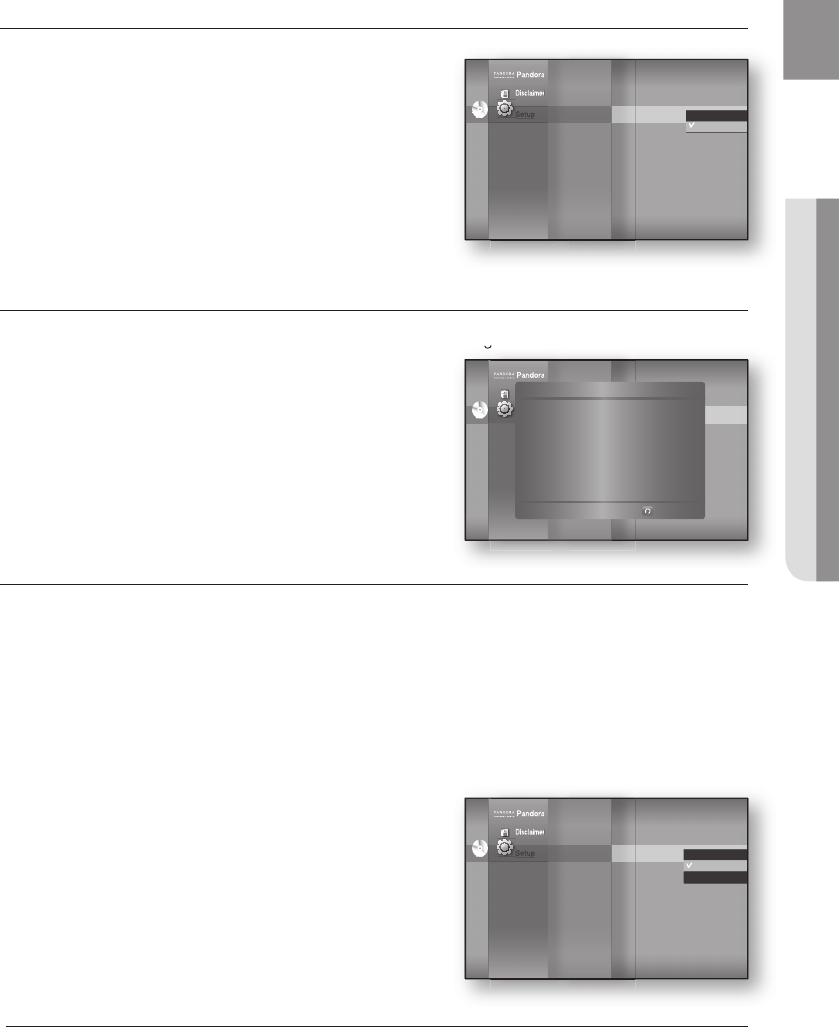
53
ENG ● NETWORK SETUP
NTP Server (Used to Retrieve Time Information from NTP Server)
To setup, follow steps 1~3 on page 49.
Press the
▲▼
buttons to select NTP Server, then press
the ENTER or
►
button.
On : the player automatically connects to the Internet
server in order to adjust the time setting.
Off : the player does not connect to the Internet server
to adjust the time setting.
Network Connection Test
Use this menu to check whether your network connection is working or not.
To setup, follow steps 1~3 on page 49.
Press the
▲▼
buttons to select Network Connection
Test, then press the ENTER or
►
button.
BD-LIVE Internet Connection
The Blu-ray Home Theater supports BD-LIVE which enables you to enjoy a variety of interactive service
contents provided by the disc manufacturer through a network connection. To enjoy this feature, you
must rst perform the LAN connection (see page 28) or Wireless Lan adapter connection to the USB slot.
* You must have a minimum 1 GB USB Memory device inserted in one of the USB slots in order to
download content from BD-LIVE.
The Internet connection may be restricted while you are using BD-LIVE contents.
To setup, follow steps 1~3 on page 49.
Press the
▲▼
buttons to select BD-LIVE Internet
Connection, then press the ENTER or
►
button.
Allow (All) : The Internet connection will be allowed for
all BD-LIVE contents.
Allow (Valid Only) : The Internet connection will be
allowed only for BD-LIVE contents containing a valid
certi cate.
Prohibit : No Internet connection will be allowed for
any BD-LIVE content.
What is a valid certifi cate? When the Blu-ray Home Theater uses BD-LIVE to send the disc
data and request to the server to certify the disc, the server uses the transferred data to
check if the disc is valid and sends the certi cate back to the player.
The Internet connection may be restricted while you are using BD-LIVE contents.
4.
•
•
4.
4.
•
•
•
M
Pandora
Disclaimer
Setup
Pandora
Disclaimer
Setup
Audio Setup
Display Setup
HDMI Setup
Network Setup
Parental Setup
Cable Network
Wireless Network
Proxy
NTP Server : Off ►
Network Connection Test
BD-LIVE Internet : Allow (Vaild Only)
Connection
◄
DVD
Setup
On
Off
Use this menu to check whether your network connection is working or not.
Pandora
Disclaimer
Setup
Use this menu to check whether your network connection is working or not.
Pandora
Disclaimer
Setup
Audio Setup
Display Setup
HDMI Setup
Network Setup
Parental Setup
Wireless Network
Proxy
NTP Server : Off
Network Connection Test ►
BD-LIVE Internet : Allow (Vaild Only)
Connection
◄
DVD
Setup
◄
Network Connection Test
Return
✔ MAC Address (00:10:18:00:00:70)
✔
IP Address.Subnet Mask.Gateway.DNS Server
✔ Gateway Ping
✔ Internet Service Test
Your network is operating properly
Pandora
Disclaimer
Setup
Pandora
Disclaimer
Setup
Audio Setup
Display Setup
HDMI Setup
Network Setup
Parental Setup
Proxy
NTP Server : Off
Network Connection Test
BD-LIVE Internet : Allow (Vaild Only)
Connection
◄
DVD
Setup
Allow(All)
Allow(Valid Only)
Prohibit
HT-BD7200_XAA_0317-2.indd 53 2009-03-17 �� 7:57:28
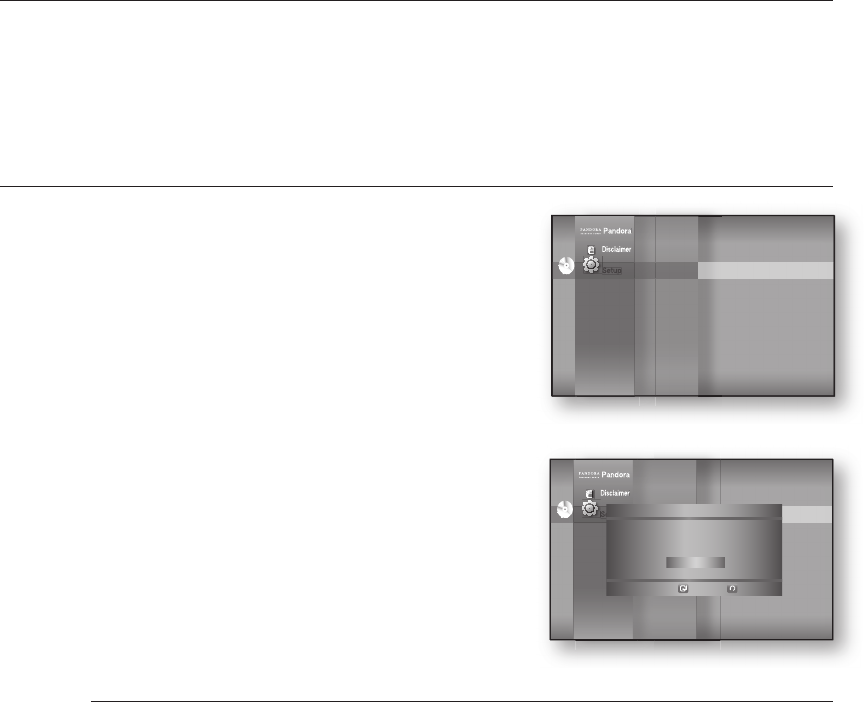
BD data management
54
BD Data (stored in external USB fl ash memory) is Blu-ray Disc content such as trailers and other
special features downloaded from the BD-LIVE service or Blu-ray Discs.
*
You must have a minimum 1GB USB Memory device inserted in one of the USB slots in order to download
content from BD-LIVE.
SYSTEM DEVICE MANAGEMENT
You can manage user data stored in BD data.
With the unit in Stop mode, press the MENU button.
Press the
▲▼
buttons to select Setup, then press the
ENTER or
►
button.
Press the
▲▼
buttons to select System Setup, then
press the ENTER or
►
button.
Press the
▲▼
buttons to select BD Data Management,
then press the ENTER or
►
button.
- To delete the fl ash memory -
Press the ENTER button to select BD Data Delete.
The message "All BD data will be deleted. Do you want to
continue?" will be displayed.
Press the
◄►
button to select Yes, then press the
ENTER button.
Description of Device(Storage) Information on the Player
Total Size : Total size of the Device(Storage).
Available Size : Available size of the Device(Storage).
Memory size information on the current device(storage) is located to the right of the BD
Data Management menu.
In the external memory mode, disc playback will be stopped if you disconnect the USB
device in the middle of the playback.
We recommend using an USB device that supports USB 2.0 protocols, FAT32 format and
4MB or more read /write speed.
The Resume Play function may not work after formatting the storage device.
1.
2.
3.
4.
1.
2.
•
•
M
Pandora
Disclaimer
Setup
Pandora
Disclaimer
Setup
System Setup
◄
Language Setup
Audio Setup
Display Setup
HDMI Setup
Network Setup
Parental Setup
Time Zone
Clock Set
Power On/Off sound : On
BD Data Management ►
System Update
DVD
Setup
Pandora
Disclaimer
Setup
Pandora
Disclaimer
Setup
System Setup
◄
Language Setup
Audio Setup
Display Setup
HDMI Setup
Network Setup
Parental Setup
Time Zone
Clock Set
Power On/Off sound : On
BD Data Management ►
System Update
DVD
Setup
BD Data Management
Select
Return
Current Device : External Flash Memory
Total Size : 953MB Available Size : 889MB
BD Data Delete
HT-BD7200_XAA_0317-2.indd 54 2009-03-17 �� 7:57:34
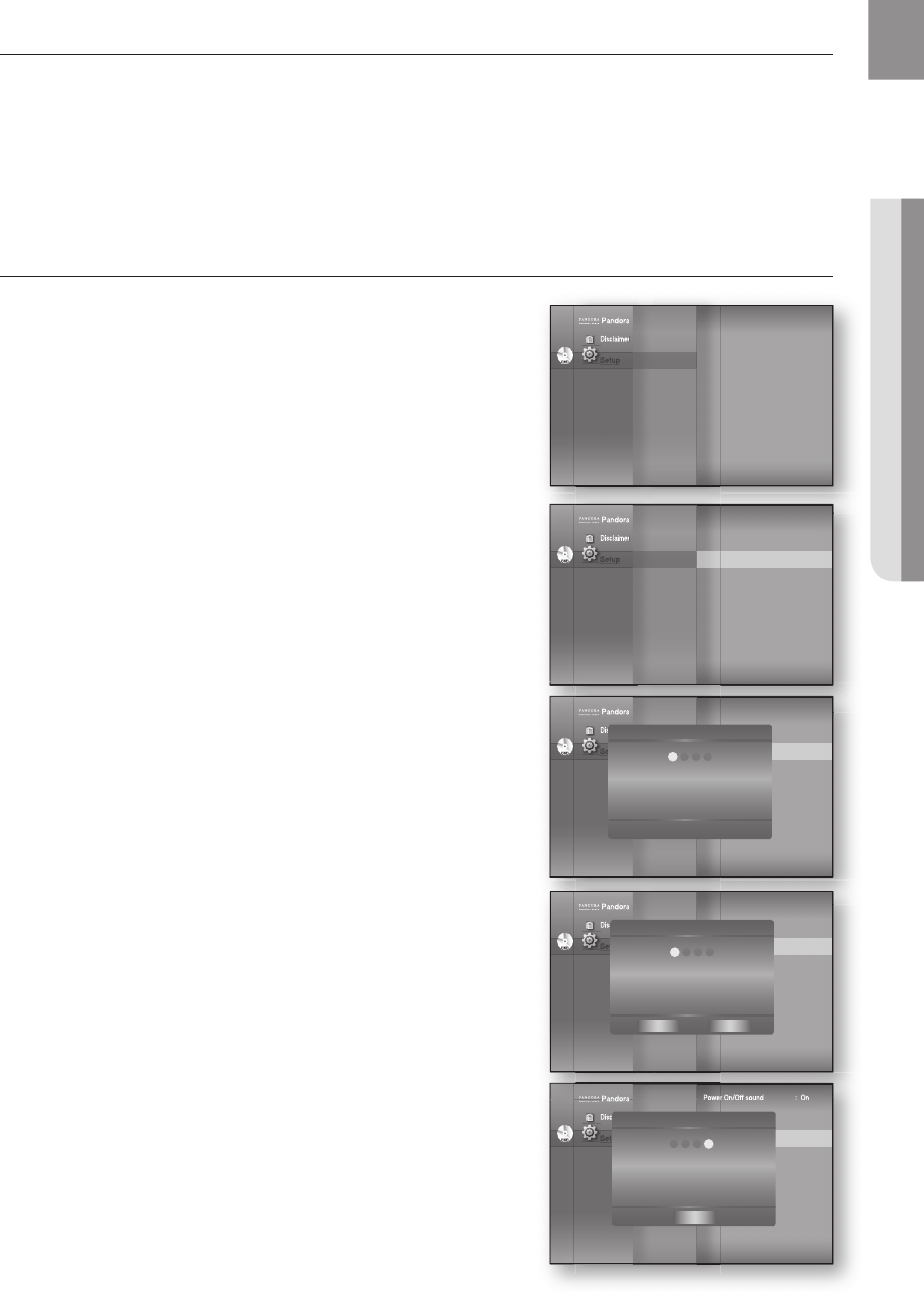
55
ENG
● SYSTEM UPGRADE
System upgrade
Samsung may offer upgrades to your Blu-ray Home Theater's fi rmware in the future. To upgrade this fi rmware you must :
Go to samsung.com and refer to the ‘SUPPORT’ page to download the latest fi rmware.
You can use a CD-R or a USB fl ash drive to perform the fi rmware upgrade. For more information, see “Upgrade
Manual” at the website mentioned above.
or
Connect the network (see pages 28~29) and follow the steps below.
FIRMWARE UPGRADE
With the unit in Stop mode/No Disc mode, press the
MENU button.
Press the
▲▼
buttons to select Setup, then press the
ENTER or
+
button.
Press the
▲▼
buttons to select System Setup, then
press the ENTER or
+
button.
Press the
▲▼
buttons to select System Update, then
press the ENTER or
+
button.
The player will check the cable or network connection
status automatically. The connection checking window will
be displayed.
If the upgrade is possible : You will see information on the
current and new versions of fi rmware in a message box.
If the upgrade is not possible : You will see the following
description in the message box.
If the cable is not connected :
“Ethernet cable is not connected. Please, check the
Ethernet cable”
If the network connection has failed :
“This system can not connect to internet for update.
Please, check the network setup”
If no latest version is released (the latest version has
been already installed) :
"The latest version of the fi rmware is already installed.
There is no need to update."
If there is a disc in the player :
"Please maintain "No Disc" state for network update."
This indicates that you must remove all discs from the
unit to perform the update.
If the server service is not available :
“ Update Server is under maintenance. Please try again
later.”
1.
2.
1.
2.
3.
4.
5.
@
@
•
•
•
•
•
DVD
Pandora
Disclaimer
Setup
DVD
DVD
DVD
Pandora
Disclaimer
Setup
Setup
System Setup
_
Language Setup
Audio Setup
Display Setup
HDMI Setup
Network Setup
Parental Setup
_
DVD
Pandora
Disclaimer
Setup
DVD
DVD
DVD
Pandora
Disclaimer
Setup
Setup
System Setup
_
Language Setup
Audio Setup
Display Setup
HDMI Setup
Network Setup
Parental Setup
Power On/Off sound : On
BD Data Menagement
DivX(R) Registration
System Update
+
DVD
Pandora
Disclaimer
Setup
DVD
DVD
DVD
Pandora
Disclaimer
Setup
Setup
System Setup
_
Language Setup
Audio Setup
Display Setup
HDMI Setup
Network Setup
Parental Setup
Power On/Off sound : On
BD Data Menagement
DivX(R) Registration
System Update
+
System Update
Now, Checking.
Please wait...
12 3 4
DVD
Pandora
Disclaimer
Setup
DVD
DVD
DVD
Pandora
Disclaimer
Setup
Setup
System Setup
_
Language Setup
Audio Setup
Display Setup
HDMI Setup
Network Setup
Parental Setup
Power On/Off sound : On
BD Data Menagement
DivX(R) Registration
System Update
+
System Update
This system can not connect
to internet for update.
Please, check the network setup.
OK
1234
Pandora
Power On/Off sound : On
Power On/Off sound : On
DVD
Pandora
Disclaimer
Setup
Pandora
Power On/Off sound : On
Power On/Off sound : On
Pandora
Power On/Off sound : On
Power On/Off sound : On
DVD
DVD
DVD
Pandora
Disclaimer
Setup
Setup
System Setup
_
Language Setup
Audio Setup
Display Setup
HDMI Setup
Network Setup
Parental Setup
Power On/Off sound : On
BD Data Menagement
DivX(R) Registration
System Update
+
System Update
The new update data was found.
Current Version : XXXXX
New Version : XXXXX
12 3 4
CancelStart
HT-BD7200_XAA_0317-3.indd 55 2009-03-17 �� 8:05:53
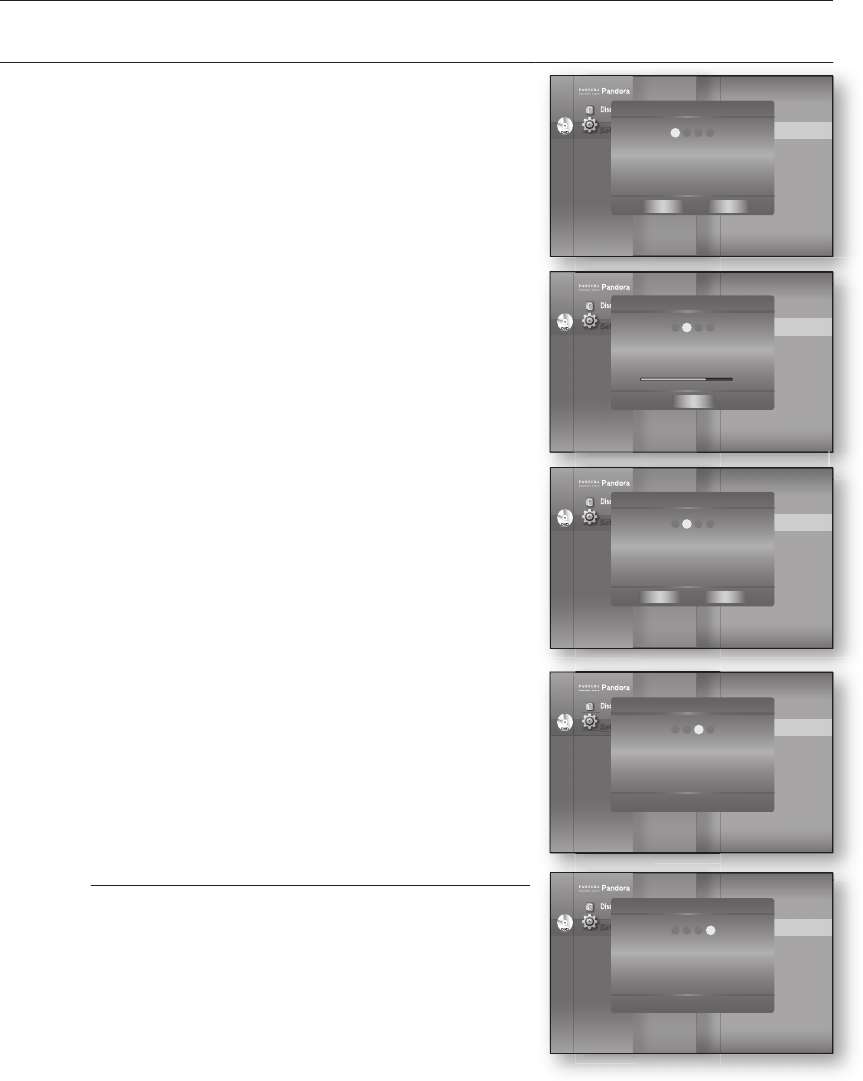
System upgrade
56
FIRMWARE UPGRADE
To perform the system upgrade, press the
_ +
buttons
to select Start and then press the ENTER button.
The system update gets started.
If you select Cancel during the download process, you are
prompted to confi rm your selection in a message box.
If you want to cancel the download, select Yes and press
the ENTER button.
Verifi cation will proceed. When download is done, the
fi rmware update process will begin automatically.
When the installation is done, the player will automatically
turn off in 5 seconds.
All settings will revert to the factory settings. The next
time you start the system and you will see the menu
language selection window.
If you want to cancel the upgrade in the process of
downloading the upgrade data, press the ENTER
button. You will see a confi rmation message.
Selecting Yes will end the upgrade process, and
selecting No will continue the upgrade process.
When the system upgrade is done, check the
fi rmware details in the System Upgrade menu.
Do not turn off the player during the System Upgrade,
as it may cause the player to not work properly.
You must use a USB Flash Drive to do software upgrades using the USB Host jack.
Other USB devices(ex. MP3 player) are not guaranteed to work.
There should be only one fi rmware upgrade fi le in USB fl ash drive for the player to properly
perform an upgrade.
Oversized USB drives may not be able to be inserted when a LAN or HDMI cable is connected.
6.
7.
8.
9.
10.
M
DVD
Pandora
Disclaimer
Setup
DVD
DVD
DVD
Pandora
Disclaimer
Setup
Setup
System Setup
_
Language Setup
Audio Setup
Display Setup
HDMI Setup
Network Setup
Parental Setup
Power On/Off sound : On
BD Data Menagement
DivX(R) Registration
System Update
+
System Update
The new update data was found.
Current Version : XXXXX
New Version : XXXXX
1234
Start Cancel
DVD
Pandora
Disclaimer
Setup
DVD
DVD
DVD
Pandora
Disclaimer
Setup
Setup
System Setup
_
Language Setup
Audio Setup
Display Setup
HDMI Setup
Network Setup
Parental Setup
Power On/Off sound : On
Parsistent Storage Management
(R) Registration
System Update
+
System Update
Verifying update data
Please wait.
41 32
DVD
Pandora
Disclaimer
Setup
DVD
DVD
DVD
Pandora
Disclaimer
Setup
Setup
System Setup
_
Language Setup
Audio Setup
Display Setup
HDMI Setup
Network Setup
Parental Setup
Power On/Off sound : On
BD Data Menagement
DivX(R) Registration
System Update
+
System Update
Downloading update data...
Please, do not turn off the power.
3 4
Cancel
12
60%
DVD
Pandora
Disclaimer
Setup
DVD
DVD
DVD
Pandora
Disclaimer
Setup
Setup
System Setup
_
Language Setup
Audio Setup
Display Setup
HDMI Setup
Network Setup
Parental Setup
Power On/Off sound : On
Parsistent Storage Management
(R) Registration
System Update
+
System Update
Do you want to cancel the update operation?
3 41 2
Yes No
DVD
Pandora
Disclaimer
Setup
DVD
DVD
DVD
Pandora
Disclaimer
Setup
Setup
System Setup
_
Language Setup
Audio Setup
Display Setup
HDMI Setup
Network Setup
Parental Setup
Power On/Off sound : On
Parsistent Storage Management
(R) Registration
System Update
+
System Update
Firmware Update.
Now, Processing...
Please, do not turn off the power.
The power will be off automatically
after update is fi nished.
31 42
HT-BD7200_XAA_0317-3.indd 56 2009-03-17 �� 8:06:04
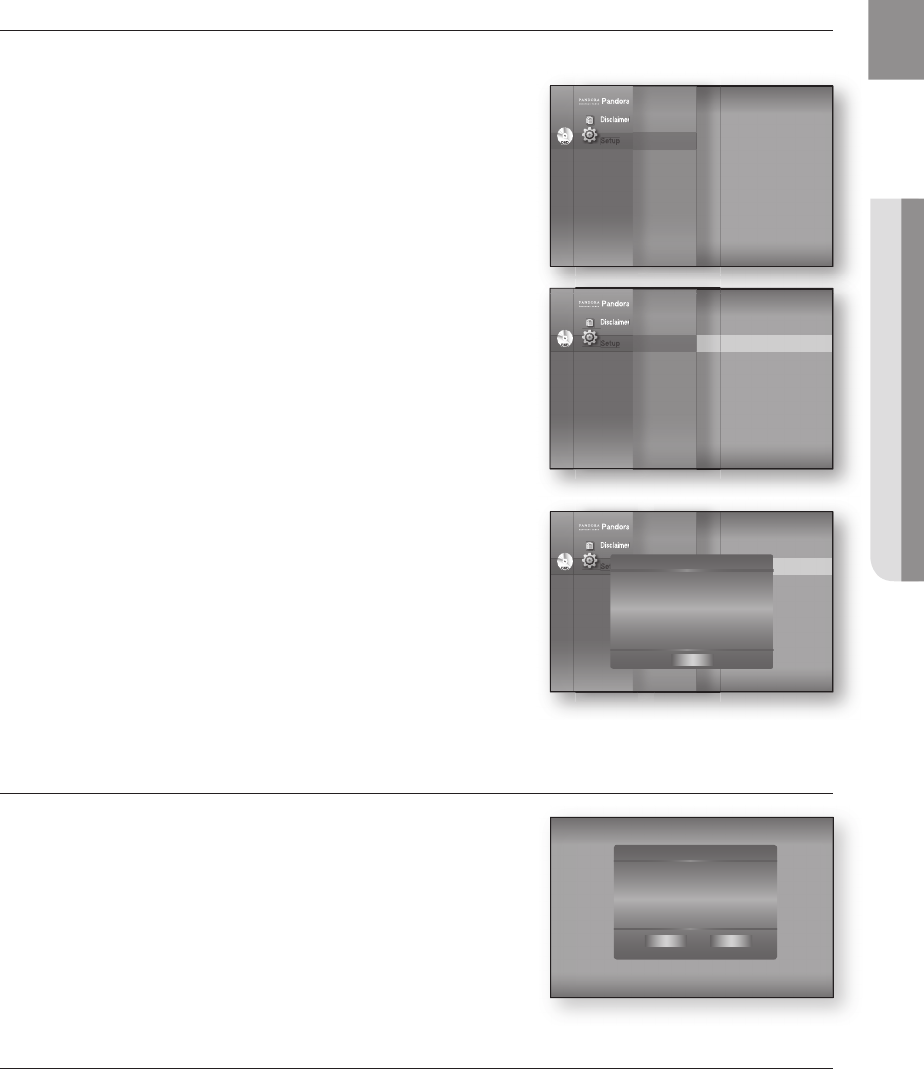
57
ENG ● SYSTEM UPGRADE
SYSTEM INFORMATION
When the fi rmware upgrade is done, check the fi rmware details by following the steps below.
With the unit in Stop mode/No Disc mode, press the
MENU button.
Press the
▲▼
buttons to select Setup, then press the
ENTER or
+
button.
Press the
▲▼
buttons to select System Setup, then
press the ENTER or
+
button.
Press the
▲▼
buttons to select System Information,
then press the ENTER or
+
button.
You can see detailed information about the current
fi rmware.
Press the ENTER button to select OK.
System Setup menu will be displayed.
FIRMWARE UPGRADE NOTIFICATION
This popup menu appears when a newer fi rmware version is available
from SAMSUNG's update server than what is currently on the Blu-ray
Home Theater.
Yes
: Select this to upgrade now.
No : Select this if you plan to upgrade later.
DIVX (R) REGISTRATION
Please use the Registration code to register this Home Theater System with the DivX(R) Video On Demand format.
For more information, visit www.divx.com/vod
1.
2.
3.
4.
5.
•
•
DVD
Pandora
Disclaimer
Setup
DVD
DVD
DVD
Pandora
Disclaimer
Setup
Setup
System Setup
_
Language Setup
Audio Setup
Display Setup
HDMI Setup
Network Setup
Parental Setup
System Information
+
Time Zone
Clock Set
Power On/Off sound : On
BD Data Management
DivX(R) Registration
System Update
DVD
Pandora
Disclaimer
Setup
DVD
DVD
DVD
Pandora
Disclaimer
Setup
Setup
System Setup
Language Setup
Audio Setup
Display Setup
HDMI Setup
Network Setup
Parental Setup
_
_
DVD
Pandora
Disclaimer
Setup
DVD
DVD
DVD
Pandora
Disclaimer
Setup
Setup
System Setup
_
Language Setup
Audio Setup
Display Setup
HDMI Setup
Network Setup
Parental Setup
System Information
+
Time Zone
Clock Set
Power On/Off sound : On
Parsistent Storage Management
BD Data Management
System Update
System Information
S/W : XXXXXXX
Loader : XXXXXXX
Region : A/1 (BD/DVD)
ESN : XXXX
OK
System Update
New Firmware is available.
Do you want to update now?
Yes No
HT-BD7200_XAA_0317-3.indd 57 2009-03-17 �� 8:06:12
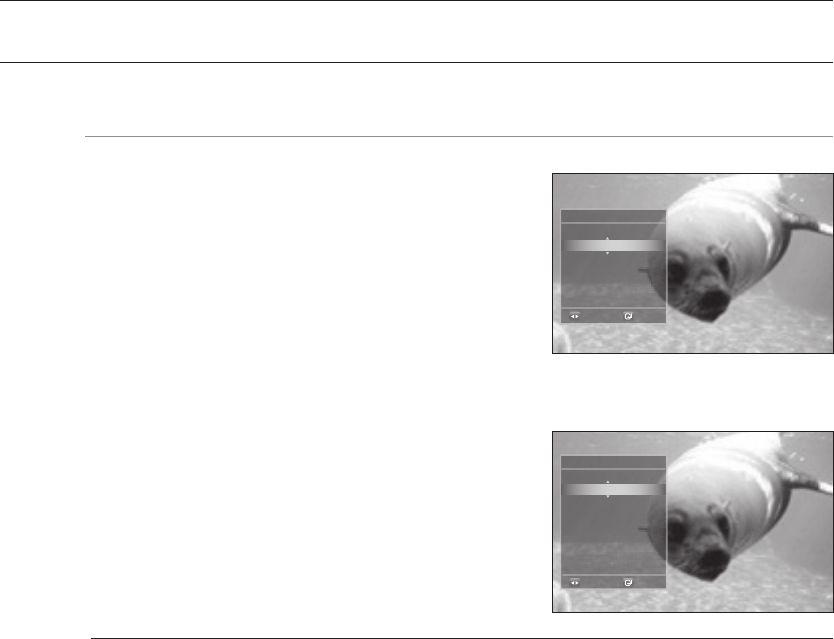
Watching a movie
58
USING THE DISPLAY FUNCTION
hZCV
During playback, press the INFO button on the remote
control.
If the Blu-ray Disc has the PIP feature, press the INFO
button in the PIP section to display PIP-related
information.
Press the
▲▼
buttons to select the desired item.
Press the
_ +
buttons to make the desired setup change
and then press the ENTER button.
You may use the number buttons of the remote control
to directly access a title, chapter or to start the playback
from a desired time.
To make the screen disappear, press the INFO button
again.
If you are playing contents from the info menu, some functions may not be enabled
depending on the disc.
Title : To access the desired title when there is more than one in the disc. For example, if
there is more than one movie on a Blu-ray Disc/DVD, each movie will be identifi ed as a
Title.
Chapter: Most Blu-ray Disc/DVD discs are recorded in chapters so that you can quickly
fi nd a specifi c chapter.
Audio : Refers to the fi lm's soundtrack language. A Blu-ray Disc can contain up to 32
audio languages and a DVD up to 8.
Playing Time : Allows playback of the fi lm from a desired time. You must enter the starting
time as a reference. The time search function does not operate on some discs.
Subtitle : Refers to the subtitle languages available in the disc. You will be able to choose
the subtitle languages or, if you prefer, turn them off from the screen. A Blu-ray Disc can
contain up to 255 subtitle languages, and a DVD up to 32.
Angle : When a Blu-ray Disc/DVD contains multiple angles of a particular scene, you can
use the ANGLE function.
PIP Video/ PIP Audio : You can make PIP Video or PIP Audio settings if the current title of
a Blu-ray Disc appears in the PIP section. The PIP Video / PIP Audio options, however, will
be disabled with a Blu-ray Disc that does not support the PIP feature.
1.
•
2.
3.
•
4.
M
<INFO menu for the PIP section>
DVD-Video Info
Change
Select
Title
Chapter
Playing Time
Audio
Subtitle
Angle
: 001/006
: 001/016
: 00:04:17
: ENG Multi CH
: Off
: 01/01
DVD-Video Info
Change
Select
Title
Chapter
Playing Time
Audio
Subtitle
Angle
PIP Video
PIP Audio
: 001/006
: 001/016
: 00:04:17
: ENG Multi CH
: Off
: 01/01
:
01/01
:
1/1 ENG 2CH
HT-BD7200_XAA_0317-3.indd 58 2009-03-17 �� 8:06:13
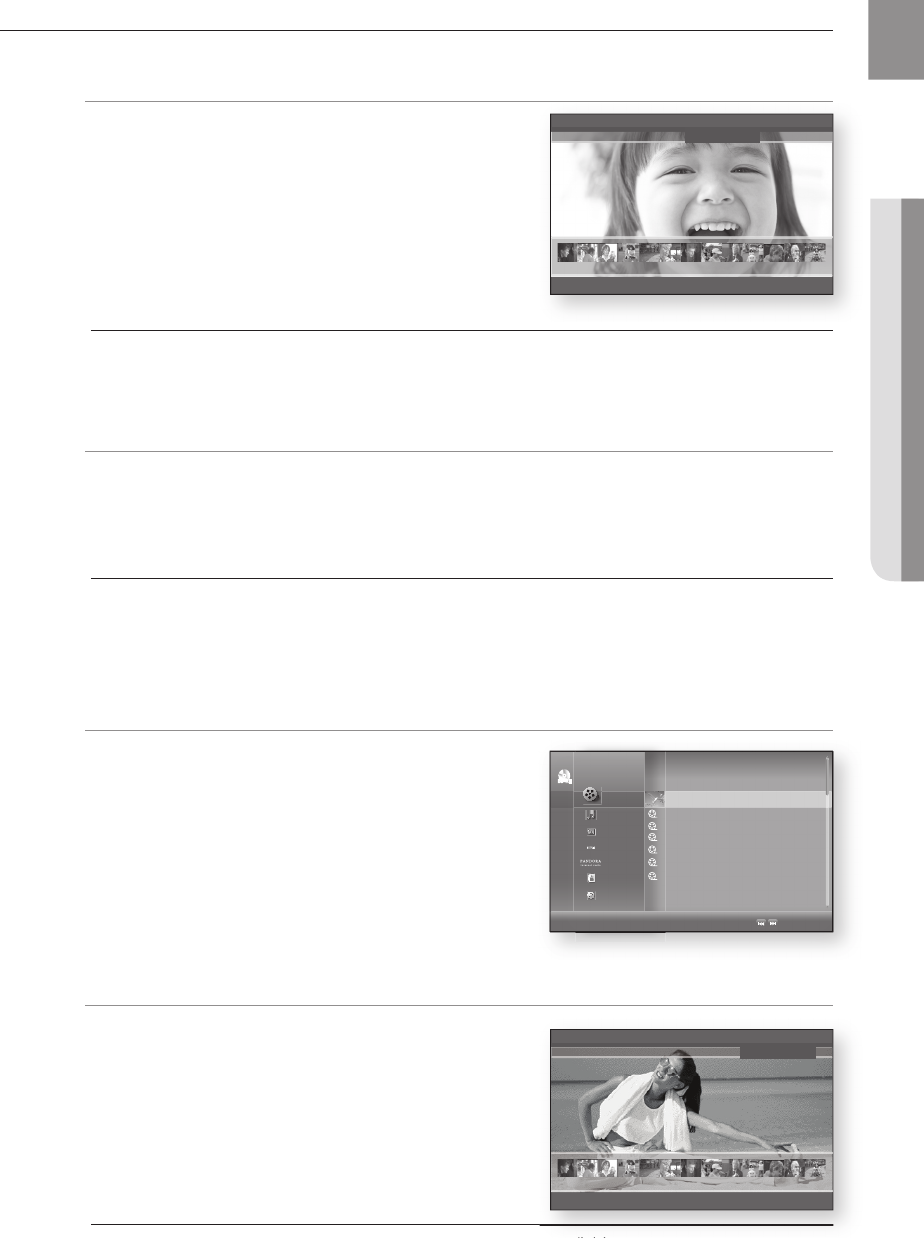
59
ENG ● WATCHING A MOVIE
USING THE DISC MENU & POPUP/TITLE MENU
Using the Disc Menu hZ
During playback, press the DISC MENU button on the
remote control.
Press the
▲▼_ +
buttons to make the desired selection,
then press the
+
or ENTER button.
The Disc menu setup items may vary from disc to disc.
Depending on the disc, the Disc Menu may not be available.
Using the Title Menu Z
During playback, press the TITLE MENU button on the remote control.
Press the
▲▼_ +
buttons to make the desired selection, then press the ENTER button.
The Title menu setup options may vary from disc to disc.
Depending on the disc, the Title Menu may not be available.
Title Menu will only be displayed if there are at least two titles on the disc.
Playing the Title List gf
With the unit in Stop mode/Playback mode, press the
DISC MENU or TITLE MENU button.
Press the
▲▼
buttons to select an entry you want to play
from Title List, then press the
+
or ENTER button.
The selected entry (title) will be played back.
- Go to Playlist -
To go to the Playlist, press the RED(A) button.
Using the Popup Menu h
During playback, press the POPUP MENU button on the
remote control.
Press the
▲▼_ +
buttons or ENTER button to select
the desired menu.
The Popup menu setup options may vary from disc to
disc.
Depending on the disc, the Popup Menu may not be available.
1.
2.
•
M
1.
2.
•
M
1.
2.
1.
2.
•
M
3 4 5 6 7 8 9 10 11 12 13 14 15
▼
PLAY MOVIE LANGUAGES SCENE SELECTIONS PREVIEWS
Depending on the disc, the Popup Menu may not be available.
3 4 5 6 7 8 9 10 11 12 13 14 15
▼
MAIN MENU AUDIO SET UP SUBTITLES SCENE SELECTIONS
CD
BD-RE
Video
Music
Photo
Netfl ix
Pandora
Disclaimer
Setup
Title 008 00:04:36
Title 009 00:04:17
Title 010 00:04:11
Title 011 00:04:07
Title 012 00:04:46
Title 013 00:04:21
Title 014 00:03:43
_
Page
HT-BD7200_XAA_0317-3.indd 59 2009-03-17 �� 8:06:20
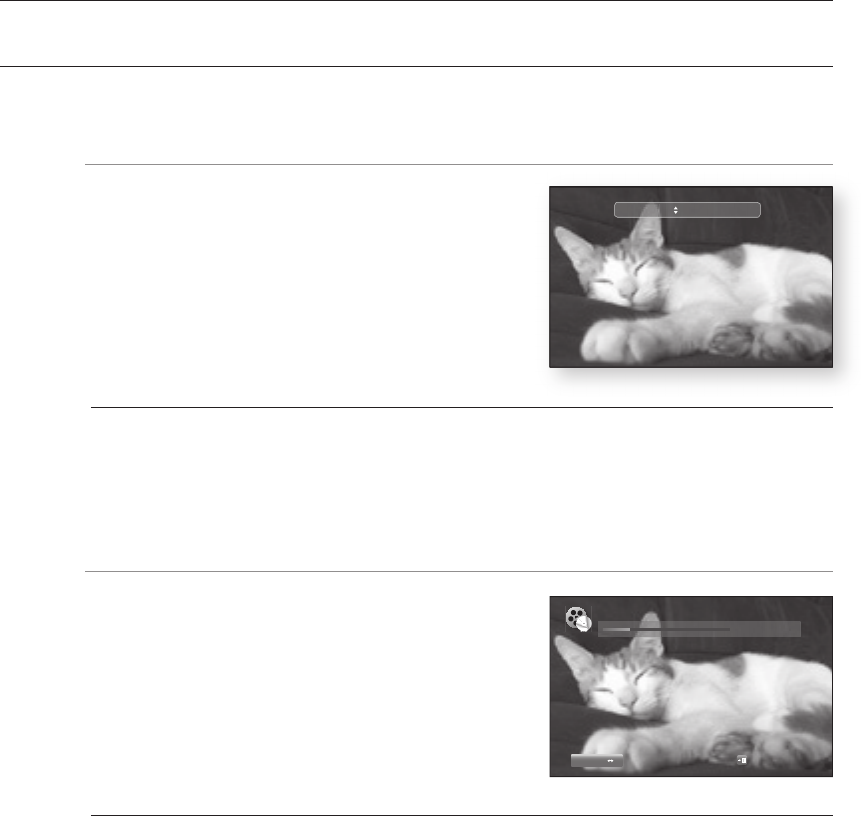
Watching a movie
60
REPEAT PLAY
Repeat the current chapter or title.
Repeat playback hgfZCV
During playback, press the REPEAT button on the remote
control. Repeat screen appears.
Press the
▲▼
buttons to select Chapter or Title.
Blu-ray Disc/DVD repeats play by chapter or title.
To return to normal play, press the REPEAT button again,
then press the
▲▼
buttons to select Off.
Depending on the disc, the Repeat function may not be available.
Using the A-B Repeat function hgfZCV
Press the REPEAT A-B button on the remote control
during playback.
Press the REPEAT A-B button at the point where you
want repeat play to start (A).
Press the REPEAT A-B button at the point where you
want repeat play to stop (B).
To return to normal play, press the CANCEL button.
Point B cannot be set until 5 seconds of playback has elapsed from point A.
1.
2.
•
3.
M
1.
2.
3.
4.
M
Repeat Off
▶ Repeat A-B
00:18:41 / 01:34:37
REPEAT A B
Off
Exit
DVD
HT-BD7200_XAA_0317-3.indd 60 2009-03-17 �� 8:06:21
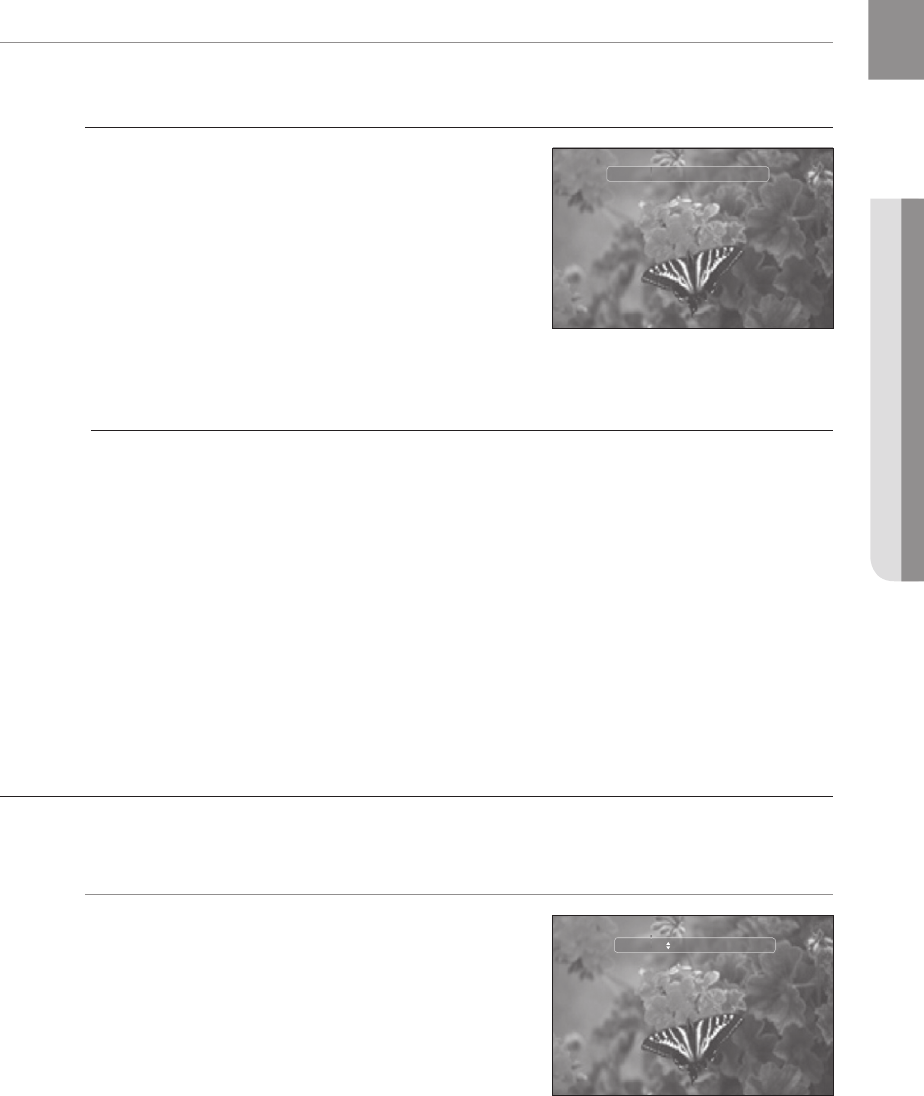
61
ENG ● WATCHING A MOVIE
SELECTING THE AUDIO LANGUAGE hgfZ
You can select a desired audio language quickly and easily with the AUDIO button.
Using the AUDIO button
Press the AUDIO button during playback. The Audio
changes when the button is pressed repeatedly.
The audio languages are represented by abbreviations.
To remove the Audio bar, press the CANCEL or
RETURN button.
Using the INFO button
During playback, press the INFO button on the remote
control.
Press the
▲▼
buttons to select Audio language.
Press the
_ +
buttons on the remote control to select the desired audio language.
This function depends on what audio languages are encoded on the disc and may not be
available.
A Blu-ray Disc can contain up to 32 audio languages and a DVD up to 8.
Depending on the disc type, you can use the AUDIO button to change the audio soundtrack
as well as the audio language.
Some Blu-ray Discs may allow you to select either the multi-channel LPCM or Dolby digital
audio soundtrack in English.
Information about the primary / secondary mode will be also displayed if the Blu-ray Disc
has a PIP section.
Use the _ + button to switch between primary and secondary audio modes.
The _ + indicator will not be displayed on the screen if the PIP section does not contain
any PIP audio settings.
SELECTING THE SUBTITLE LANGUAGE
You can select a desired subtitle quickly and easily with the SUBTITLE button.
Using the SUBTITLE button hZ
Press the SUBTITLE button. The subtitle changes when
the button is pressed repeatedly. The subtitle languages
are represented by abbreviations.
To remove the Subtitle bar, press the CANCEL or
RETURN button.
1.
•
2.
1.
2.
3.
M
1.
2.
Audio 1/4 ENG Dolby Digital Multi CH
Subtitle 0/2 Off
HT-BD7200_XAA_0317-3.indd 61 2009-03-17 �� 8:06:21
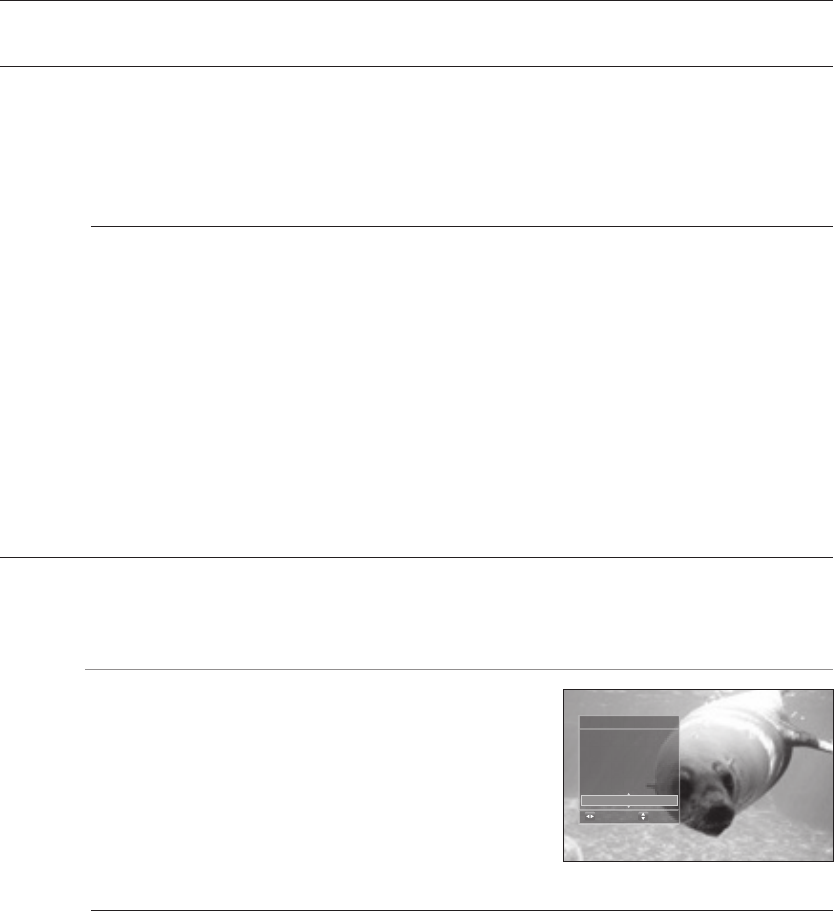
Watching a movie
62
SELECTING THE SUBTITLE LANGUAGE
Using the INFO button
During playback, press the INFO button on the remote control.
Press the
▲▼
buttons to select Subtitle.
Press the
_ +
buttons on the remote control to select the desired subtitle language.
Depending on the Blu-ray Disc / DVD, you may be able to change the desired subtitle in
the Disc Menu.
Press the DISC MENU button.
This function depends on what subtitles are encoded on the disc and may not be available
on all Blu-ray Discs/DVDs.
A Blu-ray Disc can contain up to 255 subtitle languages and a DVD up to 32.
Information about the primary / secondary mode will be also displayed if the Blu-ray Disc
has a PIP section.
This function changes both the primary and secondary subtitles at the same time.
The total number of subtitles is the sum of the primary and secondary ones.
CHANGING THE CAMERA ANGLE
When a Blu-ray Disc/DVD contains multiple angles of a particular scene, you can use the ANGLE function.
Using the ANGLE function hZ
During playback, press the INFO button on the remote
control.
Press the
▲▼
buttons to select Angle.
Press the
_ +
buttons or you can use the number buttons
on the remote control to select the desired angle.
If the disc has only one angle, this feature won’t work. Currently, very few discs have this
feature.
Depending on the disc, these functions may not work.
1.
2.
3.
M
1.
2.
3.
M
DVD-Vedio Info
Title
Chapter
Playing Time
Audio
Subtitle
Angle
: 001/006
: 003/016
: 00:11:14
: ENG Multi CH
: ENG
: 01/01
Change
Move
HT-BD7200_XAA_0317-3.indd 62 2009-03-17 �� 8:06:22
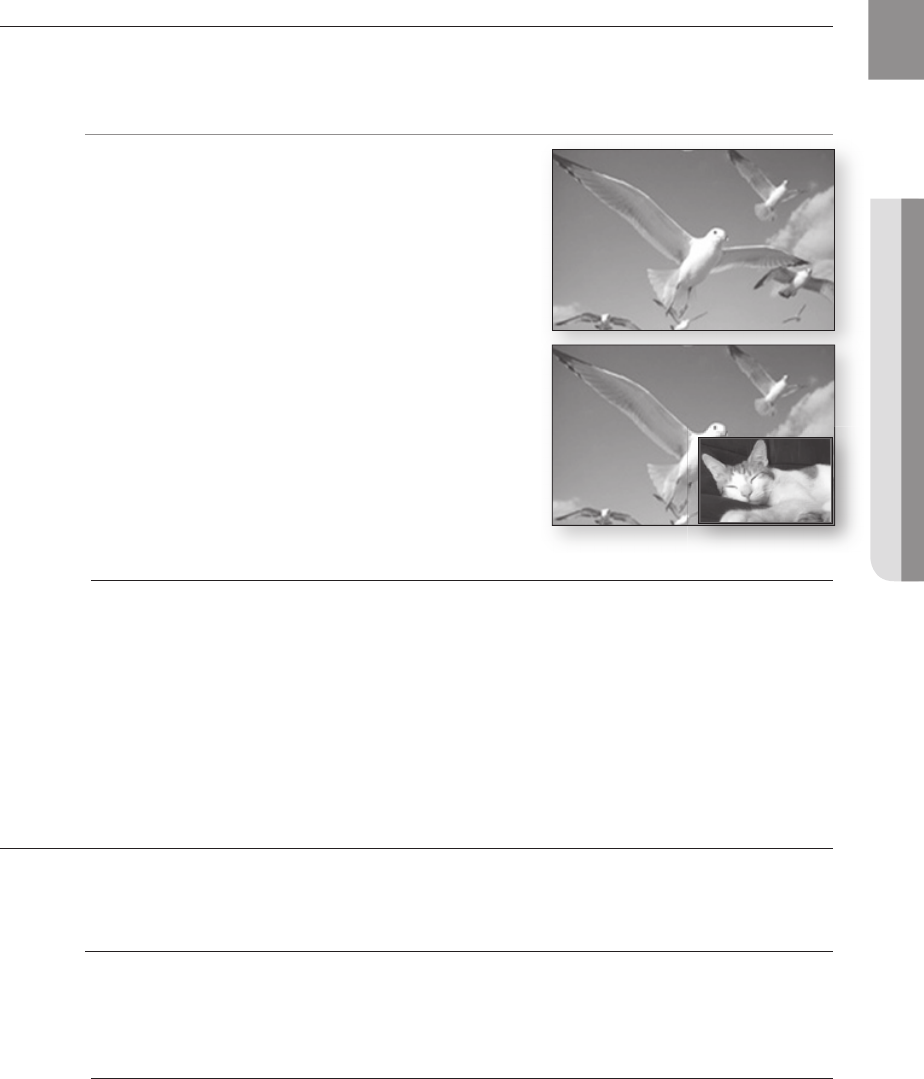
63
ENG ● WATCHING A MOVIE
PIP (PICTURE IN PICTURE) SETTINGS
The PIP feature allows you to view additional content (such as commentaries) in a small screen window while the
movie is playing.
Using the PIP button h
If the current Blu-ray Disc features the PIP function, you
can use the PIP button to turn PIP On or Off.
Each time you press the PIP button, you can toggle
between
PIP On
and
PIP Off
.
You can change detailed settings of the PIP feature in the INFO menu (see page 58:
selection of secondary audio, video stream and subtitle etc.).
If you switch from PIP Video, PIP Audio will change automatically in accordance with PIP
Video.
If the Blu-ray Disc supports only PIP Audio, you can just press the PIP button to turn the
secondary audio on or off.
BD-LIVE™
The Blu-ray Home Theater supports BD-LIVE which enables you to enjoy a variety of interactive service contents
provided by the disc manufacturer through network connection.
Using the BD-LIVE Disc
Connect the network (see pages 30~31) and check the network setup (see pages 53~57).
Insert a Blu-ray disc that supports BD-LIVE.
Select the contents provided by the disc manufacturer to enjoy the BD-LIVE.
The way you use BD-LIVE and the features may differ, depending on the disc.
To use BD-LIVE, you must insert a mimimum 1GB USB memory device into one of the
USB slots.
1.
2.
M
1.
2.
3.
M
HT-BD7200_XAA_0317-3.indd 63 2009-03-17 �� 8:06:23
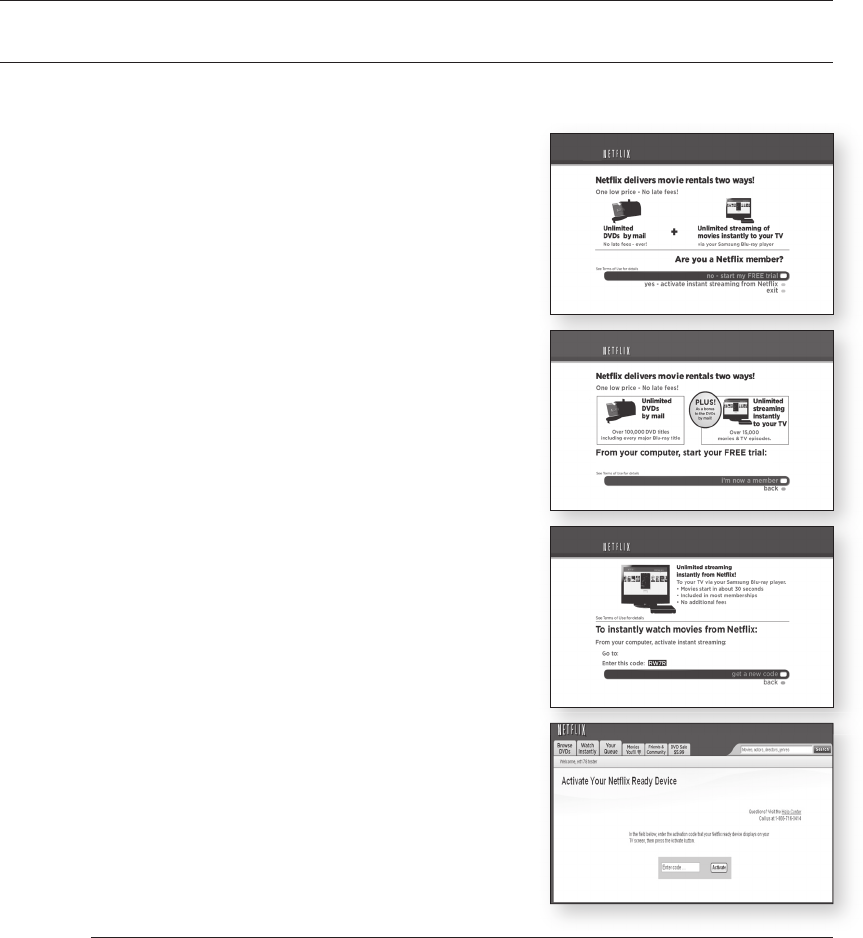
Watching a movie
64
USING THE INSTANT STREAMING FEATURE PROVIDED BY NETFLIX
This Blu-ray Home Theater supports the Netfl ix streaming service which enables you to enjoy various movies via
network connection. Before enjoying this feature, you must perform the LAN connection (see page 28).
With the unit in Stop mode/No Disc mode, press the
MENU button.
Press the
▲▼
buttons to select Netfl ix, then press the
ENTER or
+
button.
If you don't have an account, select "no-start my FREE
trial" and subscribe to http://netfl ix.com/samsung from
your computer. A user with existing account can select the
"yes-activate instant streaming from Netfl ix".
If you have an existing account, you will see the next
window if Yes was selected. Select "I'm now a member".
You can also start Netfl ix streaming by pressing the RED(A) button on your remote control
while the Samsung logo screen is displayed.
Video quality of the Netfl ix contents (SD or HD) depends on the network speed and the
original bit rate of the Netfl ix contents
When you use the Netfi x streaming sevice with this Blu-ray Home Theater, refer to the LAN
connection.
(See pages 28~29)
In order to activate your Blu-ray Home Theater with Netfl ix with the code provided, you will
need an active LAN connection to both a PC and your player. To connect the network with
Blu-ray Home Theater, refer to the pages 28~29.
1.
2.
3.
4.
M
http://net ix.com/samsung
http://net ix.com/samsung
HT-BD7200_XAA_0317-3.indd 64 2009-03-17 �� 8:06:31
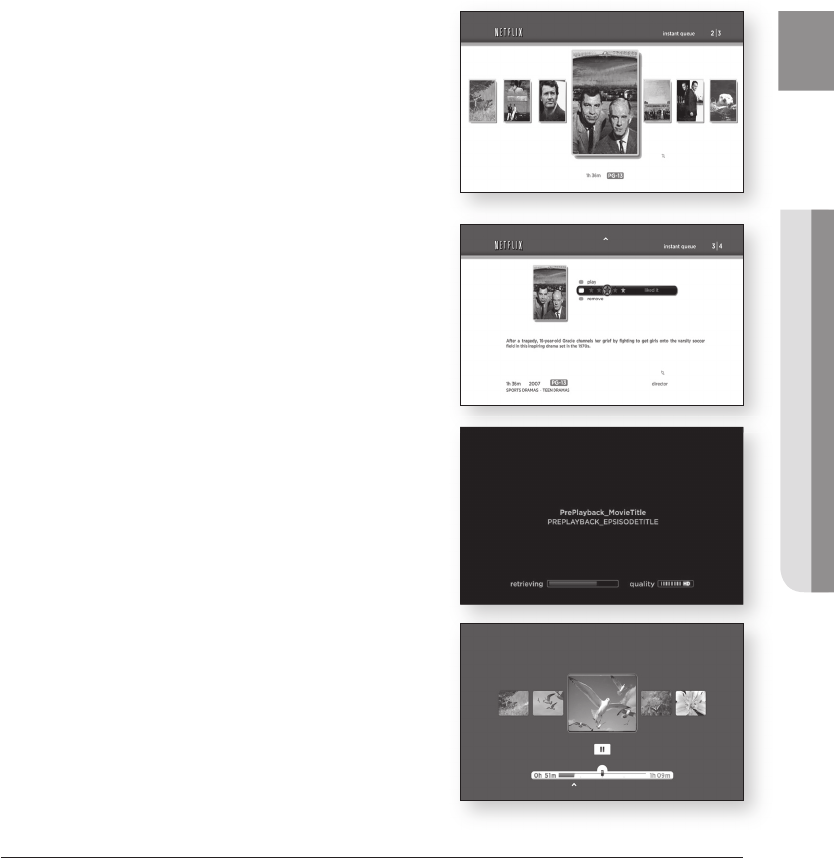
65
ENG ● WATCHING A MOVIE
To add a movie to the Instant Queue list of this Blu-ray
Home Theater, select the "Add to Instant" button on the
Netfl ix "Watch Instantly" web page using your PC.
Movies you added to the Instant Queue from the web are
listed.
Press the ENTER button of the remote control and select
a movie to display the next screen.
To add the movie in Instant Queue list of this Blu-ray
Home Theater, you can select "Add to Instant" button
on "Watch Instantly" page of Netfl ix web site using your
PC.
Press the PLAY button to start the playback, and the initial
buffering of the streamed data is shown.
Press the SCAN button to select a scene of your choice.
To stop the movie or go to the instant movie list, press
the upper arrow or Stop button.
For more information on the Netfl ix Instant Streaming feature visit http:www.netfl ix.com/
help/tv or login to your Netfl ix account and click "Help" at the top of the page.
5.
6.
•
7.
8.
•
M
Actor or Actress name1 Actor or Actress name2
Name
Movie 1
e
Exit
HT-BD7200_XAA_0317-3.indd 65 2009-03-17 �� 8:06:36
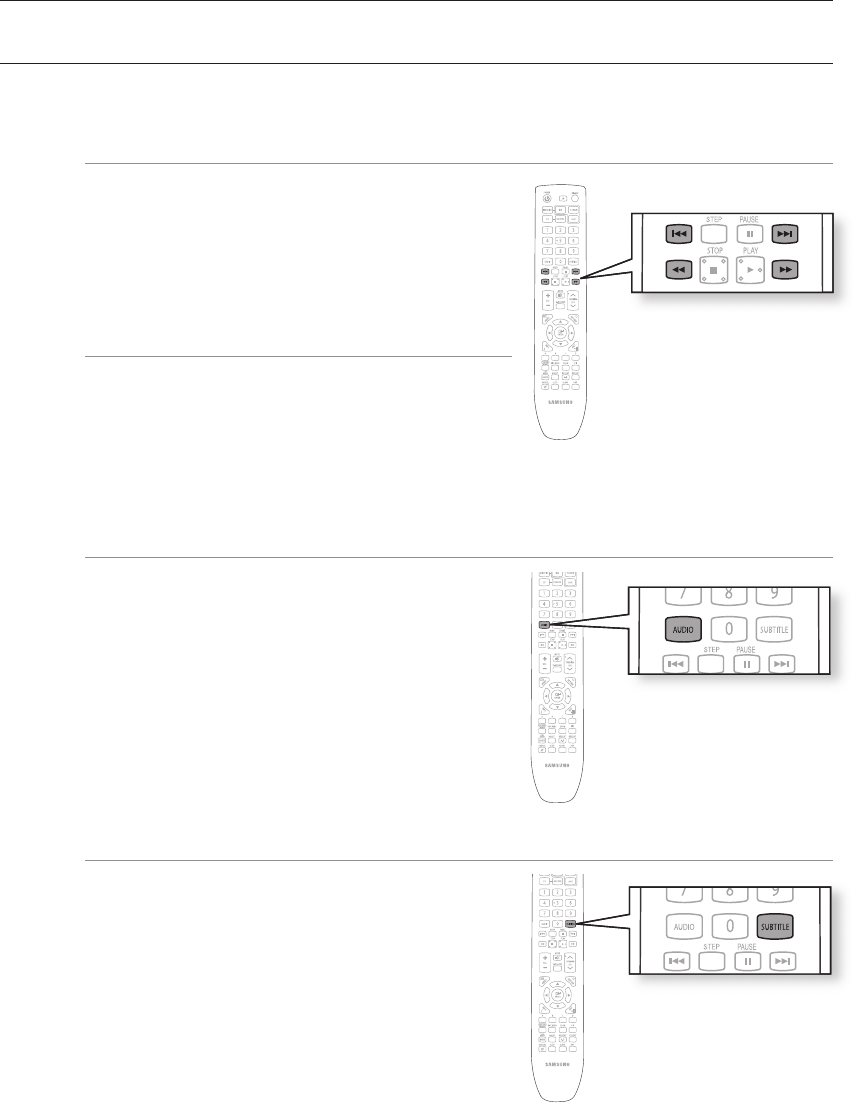
Watching a movie
66
DIVX PLAYBACK
The functions discussed on this page apply to DivX disc playback only.
Skip Forward/Back D
During playback, press the [, ] button.
Goes to the next fi le whenever you press the
]
button,
if there are over 2 fi les on the disc.
Goes to the previous fi le whenever you press the
[
button, if there are over 2 fi les on the disc.
Fast Playback D
During playback, press the (, ) button.
To play back the disc at a faster speed, press the ( or
) button during playback.
Each time you press either button, the playback speed
will change as follows:
2x 4x 8x.
Audio Display D
Press the AUDIO button.
If there are multiple audio languages on a disc, you can
toggle between them.
Each time you press the button, your selection will toggle
between AUDIO (1/N, 2/N ...).
Subtitle Display D
Press the SUBTITLE button.
Each time you press the button, your selection will toggle
between SUBTITLE (1/N, 2/N ...) and SUBTITLE OFF.
If the disc has only one subtitle fi le, it will be played
automatically.
See number 2 (Caption Function) below for more details
concerning Subtitle usage with DivX discs.
•
•
•
•
•
•
•
•
HT-BD7200_XAA_0317-3.indd 66 2009-03-17 �� 8:06:37
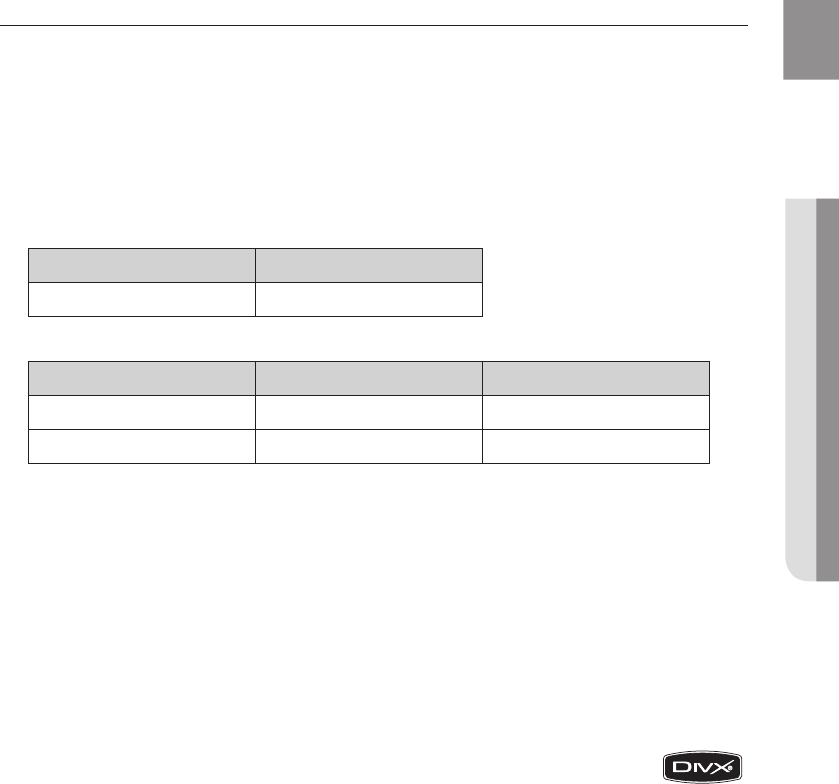
67
ENG ● WATCHING A MOVIE
DivX(Digital internet video express)
DivX is a video file format developed by Microsoft and is based on MPEG4 compression technology to
provide audio and video data over the Internet in real-time.
MPEG4 is used for video encoding and MP3 for audio encoding so that the users can watch a movie at
near DVD-quality video and audio.
Supported Formats
This product only supports the following media formats.If both video and audio formats are not
supported, the user may experience problems such as broken images or no sound.
Supported Video Formats
Format AVI
Supported Versions DivX3.11 ~ DivX5.X, XviD
Supported Audio Formats
Format MP3 AC3
Bit Rate 56 ~ 320 kbps 128 ~384kbps
Sampling Frequency 32 ~ 48kHz 44.1/48kHz
This product supports up to 720x480 pixels.
When you play a disc whose sampling frequency is higher than 48khz or 320kbps, you may
experience shaking on the screen during playback.
Qpel and gmc is not supported.
Caption Function
You must have some experience with video extraction and editing in order to use this feature
properly.
To use the caption function, save the caption file (*.smi) in the same file name as that of the DivX
media file (*.avi) within the same folder.
Example. Root Samsung_007CD1.avi
Samsung_007CD1.smi
ABOUT DIVX VIDEO: DivX® is a digital video format created by DivX, Inc.
This is an official DivX Certified or DivX Ultra Certified device that plays DivX video.
ABOUT DIVX VIDEO-ON-DEMAND: This DivX® Certified device must be registered in order to
play DivX Video-on-Demand (VOD) content. First generate the DivX VOD registration code for your
device and submit it during the registration process. [Important: DivX VOD content is protected by
a DivX DRM (Digital Rights Management) system that restricts playback to registered DivX
Certified devices. If you try to play DivX VOD content not authorized for your device, the message
“Authorization Error” will be displayed and your content will not play.] Learn more at www.divx.
com/vod
DivX® is a registered trademark of DivX, Inc., and is used under license
1.
•
•
•
2.
•
•
•
HT-BD7200_XAA_0317-3.indd 67 2009-03-17 �� 8:06:38
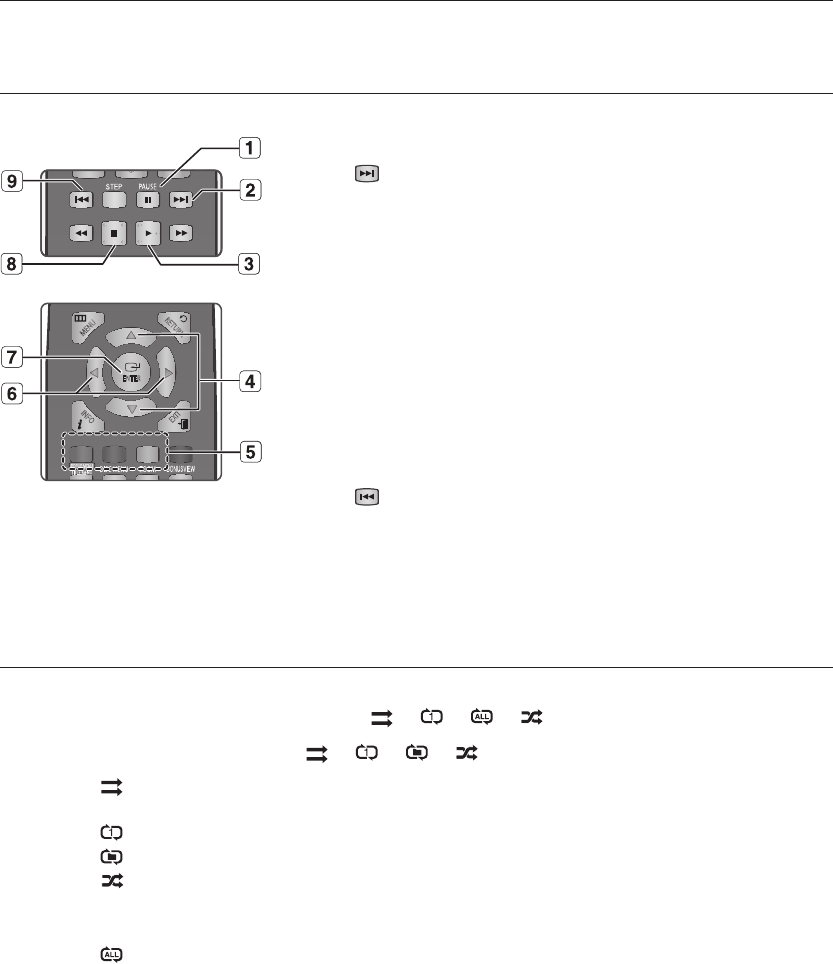
Listening to music
68
BUTTONS ON THE REMOTE CONTROL USED FOR AUDIO CD
(CD-DA)/ MP3 DISC PLAYBACK
PAUSE button : Pauses playback.
SKIP ( ) button : During playback, moves to the next page in the
Music List or moves to the next track in the Playlist.
PLAY button : Plays the currently selected track.
▲▼ buttons : Selects a track(song) in the Music List or Playlist.
COLOR buttons
RED(A) button : Selects the Play Mode(Repeat) during playback.
GREEN(B) button : Go to Playlist from Music List.
YELLOW(C) button : Playlist play.
_ + buttons
_ : Plays the applicable track, according to the current position.
+ : Moves to the menu.
ENTER button : Plays the selected track (song).
STOP button : Stops a track(song).
SKIP ( ) button : If you pressed this button after three seconds of
playback, the current track will be replayed from the beginning. But, if
you pressed this button within three seconds after playback starts, the
previous track will be played.
Used to move to the previous page in the Music List or Playlist.
REPEAT AUDIO CD(CD-DA) & MP3
During playback, press the REPEAT or RED(A) button repeatedly to select the repeat mode you want.
When playing an Audio CD(CD-DA) :
;
;
;
When playing an MP3 disc :
;
;
;
Normal (Audio CD(CD-DA)/MP3): Tracks on a disc are played in the order in which they were
recorded on the disc.
Repeat Track (Audio CD(CD-DA)/MP3)
Repeat Folder (MP3)
Random (Audio CD(CD-DA)/MP3)
- When playing an Audio CD(CD-DA): The random option plays a disc’s tracks in random order.
- When playing an MP3 disc : The random option plays a folder’s file in random order.
Repeat All (Audio CD(CD-DA)): All tracks are repeated.
- To return to normal playback -
Press the REPEAT or
RED(A)
button repeatedly to return to normal playback.
1.
2.
3.
4.
5.
•
•
•
6.
7.
8.
9.
•
•
•
•
•
RETURN
ENTER
A B C D
MENU
EXIT
INFO
0
STOP PLAY
RETURN
HT-BD7200_XAA_0317-3.indd 68 2009-03-17 �� 8:06:39
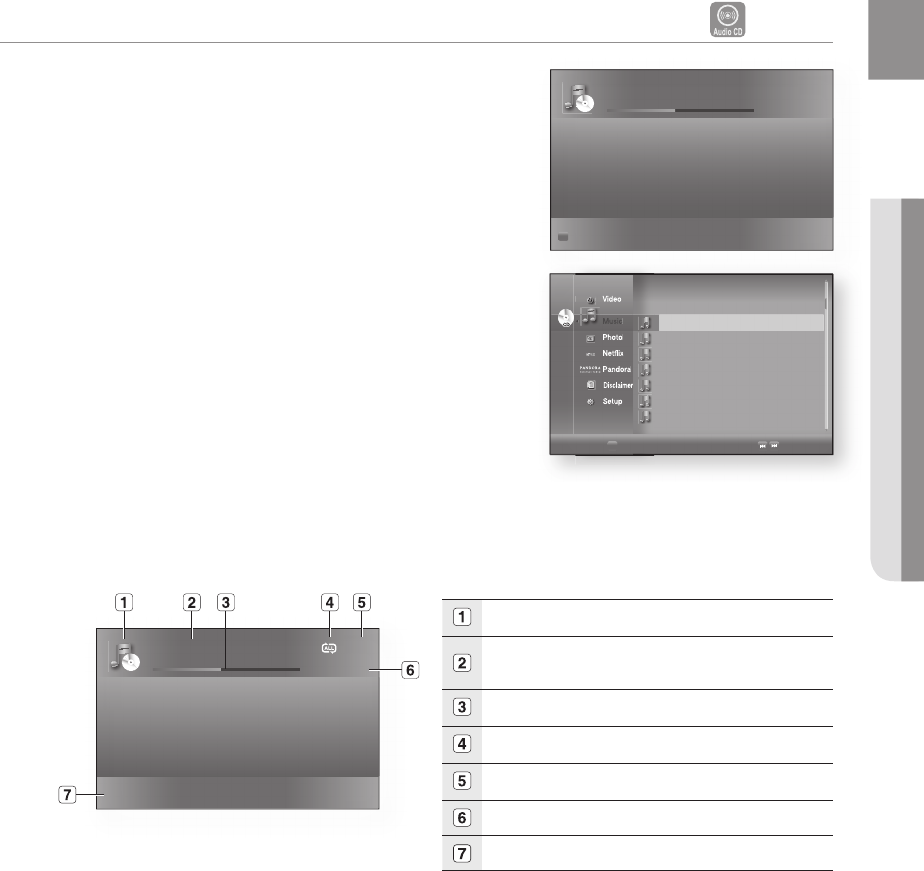
69
ENG ● LISTENING TO MUSIC
PLAYING AN AUDIO CD(CD-DA)/MP3
AF
Insert an Audio CD(CD-DA) or an MP3 Disc into the disc
tray.
For an Audio CD, the fi rst track will be played
automatically.
For an MP3 disc, press the
▲▼
buttons to select
Music, then press the ENTER button.
(You can listen to mp3 fi les using a USB storage device)
To move to the Music List, press the STOP or RETURN
button.
The Music List screen is displayed on your TV.
Press the
▲▼
buttons to select the track you want to
play, then press the ENTER button.
Audio CD(CD-DA)/MP3 Screen Elements
Displays the media type.
Current track (song)
Displays the number of the track currently being played.
Play Status Bar.
Displays the repeat status.
Displays the current play index, total track number.
Current /Total Play Time.
Displays available COLOR buttons.
1.
•
•
2.
3.
❖
CD
► TRACK 001 1/18
00:02:24 / 00:05:57
A
Play Mode
Video
_ Music
Photo
Netfl ix
Pandora
Disclaimer
Setup
CD
CD
Video
Photo
Netfl ix
Pandora
Disclaimer
Disclaimer
Setup
_
Music
Video
Video
Video
CD
CD
CD
CD
CD
CD
CD
B
Playlist
Page
TRACK 001 00:04:08 +
TRACK 002 00:03:41
TRACK 003 00:03:17
TRACK 004 00:03:36
TRACK 005 00:03:47
TRACK 006 00:03:50
TRACK 007 00:03:54
_
CD
► TRACK 001 1/18
00:02:24 / 00:05:57
a
Play Mode
HT-BD7200_XAA_0317-3.indd 69 2009-03-17 �� 8:06:47
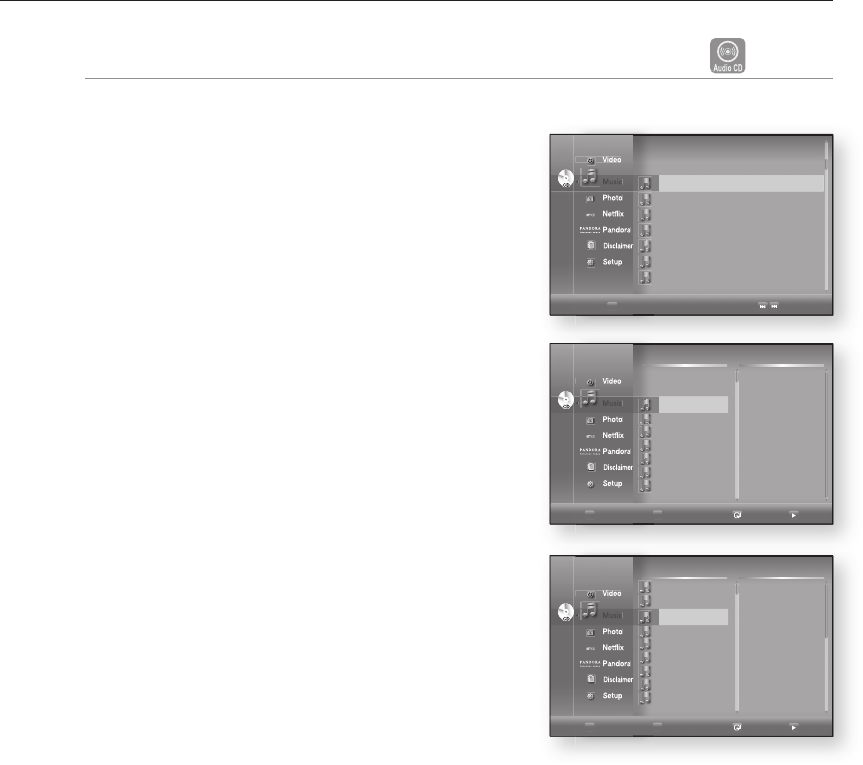
Listening to music
70
Playlist
AF
You can create a playlist with up to 99 tracks.
Insert an Audio CD(CD-DA) or an MP3 Disc into the disc
tray.
For an Audio CD, the fi rst track will be played
automatically.
For an MP3 disc, press the
▲▼
buttons to select
Music, then press the ENTER button.
(You can listen to mp3 fi les using a USB storage device)
To move to the Music List, press the GREEN(B) or
RETURN button.
The Music List screen is displayed.
Press the GREEN(B) button to go to the Playlist.
Press the
▲▼
buttons to select a track, then press the
ENTER button to add it to the Playlist. Repeat this
procedure to add additional tracks.
If there is an undesired track in the playlist, press the
+▲▼
button to select that track, and then press the
ENTER button.
The selected track will be deleted.
Press the YELLOW(C) button to play the selected tracks.
When the track is fi nished, the next track will automatically
play.
To edit the Playlist, press the STOP or RETURN button.
To go to the Music List, press the RETURN button.
1.
•
•
2.
3.
4.
5.
•
6.
7.
8.
Video
_ Music
Photo
Netfl ix
Pandora
Disclaimer
Setup
CD
CD
Video
Photo
Netfl ix
Pandora
Disclaimer
Disclaimer
Setup
_
Music
Video
Video
Video
CD
CD
CD
CD
CD
CD
CD
B
Playlist
Page
TRACK 001 00:04:08
TRACK 002 00:03:41
TRACK 003 00:03:17 +
TRACK 004 00:03:36
TRACK 005 00:03:47
TRACK 006 00:03:50
TRACK 007 00:03:54
TRACK 008 00:03:57
TRACK 009 00:03:59
_
Video
_ Music
Photo
Netfl ix
Pandora
Disclaimer
Setup
CD
CD
Video
Photo
Netfl ix
Pandora
Disclaimer
Disclaimer
Setup
_
Music
Video
Video
Video
CD
CD
CD
CD
CD
CD
CD
TRACK 001
TRACK 002
TRACK 003
TRACK 004
TRACK 005
TRACK 006
TRACK 007
_
Original Playlist
B
Music List
C
Playlist play Add
Play
Video
_ Music
Photo
Netfl ix
Pandora
Disclaimer
Setup
CD
CD
Video
Photo
Netfl ix
Pandora
Disclaimer
Disclaimer
Setup
_
Music
Video
Video
Video
CD
CD
CD
CD
CD
CD
CD
_
Original Playlist
B
Music List
C
Playlist play Add
Play
TRACK 001
TRACK 002
TRACK 003
TRACK 004
TRACK 005
TRACK 006
TRACK 007
01.TRACK 001
02.TRACK 002
03.TRACK 003
HT-BD7200_XAA_0317-3.indd 70 2009-03-17 �� 8:07:04
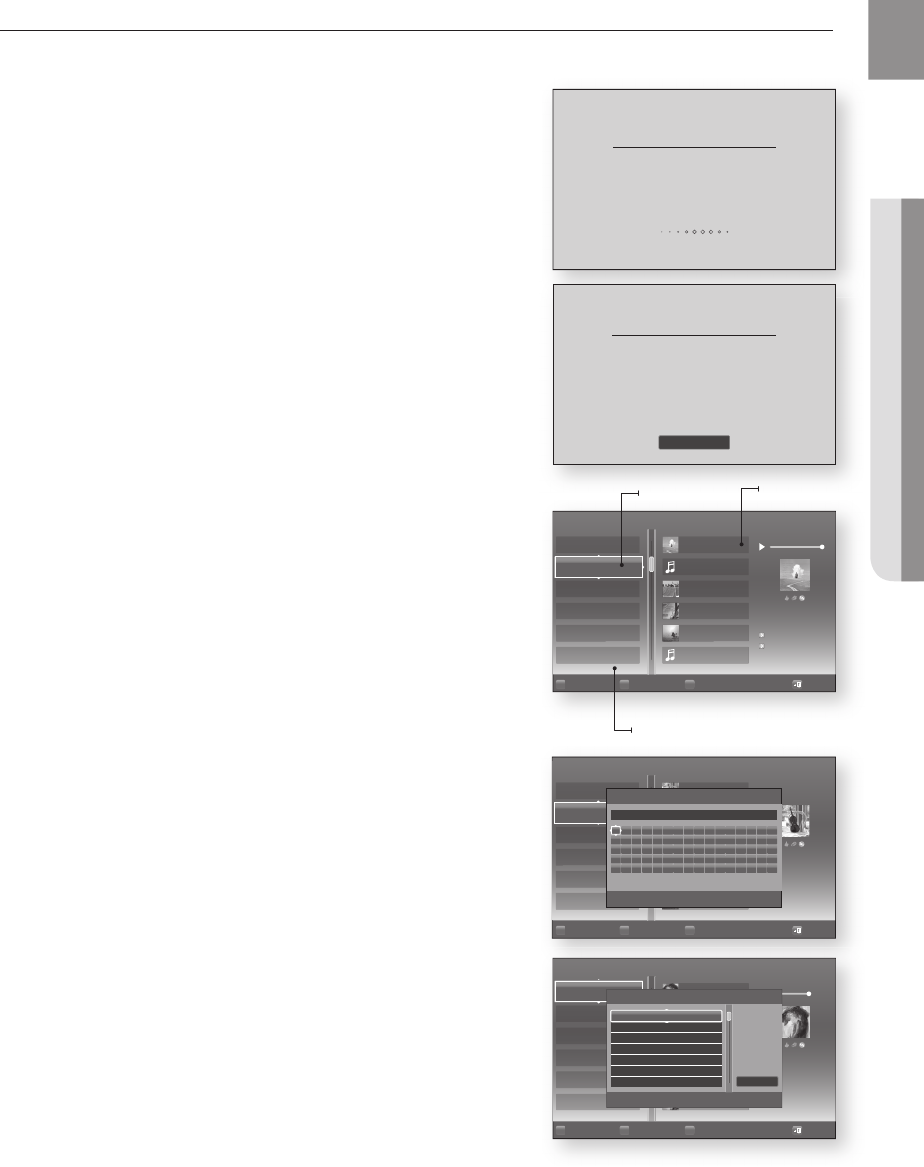
71
ENG ● LISTENING TO MUSIC
USING THE INTERNET RADIO FEATURE PROVIDED BY PANDORA
Pandora provides music personalized to your taste.
With the unit in Stop mode/No Disc mode, press the
MENU button.
Press the
▲▼
buttons to select Pandora, then press the
ENTER or
+
button.
Pandora’s initial screen appears.
To run Pandora, you need to input the activation code at
<http://www.pandora.com/samsung> page with your PC.
After inputting the activation code, you may have to create
a new account if you don't have one yet.
If you already have an account, you can use the existing
account.
It automatically shows the list of stations created from the
web or player, and plays music.
Press the RED(A) button while the highlight is on the
station list to display the create station window.
Enter the keyword and press the BLUE(D) button to
display the search result.
(The station keyword entered should be a music genre,
artist, music title, etc.)
1.
2.
3.
4.
5.
6.
PANDORA®
internet radio
PANDORA®
internet radio
OK
Listen to radio that is personalized to your tastes.
Go to http://www.pandora.com/samsung
and enter XXXXXXXX to activate.
Enjoy music you know and discover music you’ll love.
It’s easy and FREE !
Please activate your device to continue.
Station Title 6
Station Title 5
Station Title 4
Station Title 3
Station Title 2
Station Title 1
Pandora
Song Title 1
Song Title 6
Song Title 2
Song Title 3
Song Title 4
Song Title 5
SongTitle 1
By : Musician
On : Album
Station List
Highlight
Station Title 6
Station Title 5
Station Title 4
Station Title 3
Pandora
Mirror, Set Me Free
Loreta And Desire
Misty
Isabelle
Melancholia
SongTitle 1
musician
Station Title 2
Station Title 1 Days Past
-
Number
s
Select
r
Return
Create a New Station
a
Back Space
b
Space
c
Clear
d
Create
AB
A B C D E F G H I J K L M N O P
Q R S T U V W X Y Z a b c d e f
g h i j k l m n o p q r s t u v
w x y z 1 2 3 4 5 6 7 8 9 0 – _
+ = . ~ ! @ # $ % ^ & ( ) / ? |
Station Title 5
Station Title 5
Station Title 4
Station Title 3
Pandora
The Winner Takes
Melancholia
SongTitle 1
musician
Station Title 2
Station Title 1
a
Select
b
Return
New Search
Matching
Bb
Bbcca
Abbma
aBbbba
aaaBan
Booooke
Acccaake
Song List
A
Create Station
B
Delete Station
C
QuickMix
Exit
A
Create Station
B
Delete Station
C
QuickMix
Exit
A
Create Station
B
Delete Station
C
QuickMix
Exit
HT-BD7200_XAA_0317-3.indd 71 2009-03-17 �� 8:07:08
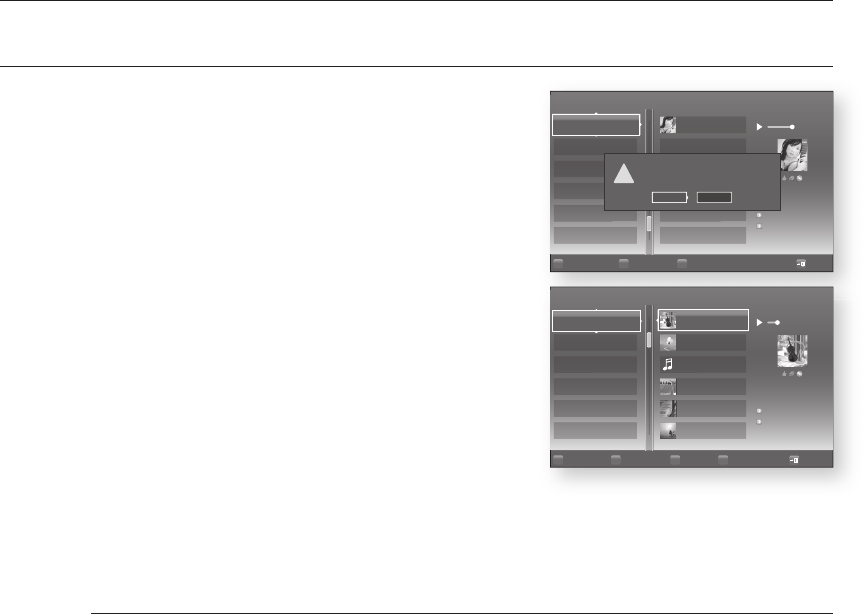
Listening to music
72
USING THE INTERNET RADIO FEATURE PROVIDED BY PANDORA
Press the GREEN(B) button while the highlight is on the
station list to delete the selected station.
You can edit your song list by using color buttons of the
remote control while the highlight is on the song list.
RED(A) : Thumbs Up. By indicating your preference to
the server, it plays more songs you love.
GREEN(B) : Thumbs Down. By indicating your dislike
to the server, it plays fewer songs you don’t like.
YELLOW(C) : Bookmark. It bookmarks the selected
song.
-
The bookmarked songs can be found on your PC by visiting www.pandora.com and viewing
"My Profi le".
BLUE(D) : Sleep Song. It excludes the selected song from the station for a month.
The www.pandora.com server refl ects the changes made on your player.
In order to activate your Blu-ray Home Theater with Pandora music with the code
provided, you will need an active LAN connection to both a PC and your player. To
connect the network with Blu-ray Home Theater, refer to the pages 28~29.
For further information on Pandora service or to unsubscribe the Pandora service, email
"samsung-support@pandora.com".
7.
8.
•
•
•
•
M
Station Title 5
Station Title 4
Station Title 3
Pandora
Song Title 1
Song Title 1
By : Musician
On : Album
Station Title 2
Station Title 1
!
Are you sure you want to delete this station?
Abba Radio
Delete Cancel
A
Create Station
B
Delete Station
C
QuickMix
Exit
Station Title 6
Station Title 5
Station Title 4
Station Title 3
Pandora
Song Title 5
Song Title 2
Song Title 3
Song Title 4
Song Title 5
Song Title 1
By : Musician
On : Album
Station Title 2
Song Title 1Station Title 1
A
Thumbs Up
B
Thumbs Down
C
Bookmark
D
Sleep Song
Exit
HT-BD7200_XAA_0317-3.indd 72 2009-03-17 �� 8:07:09
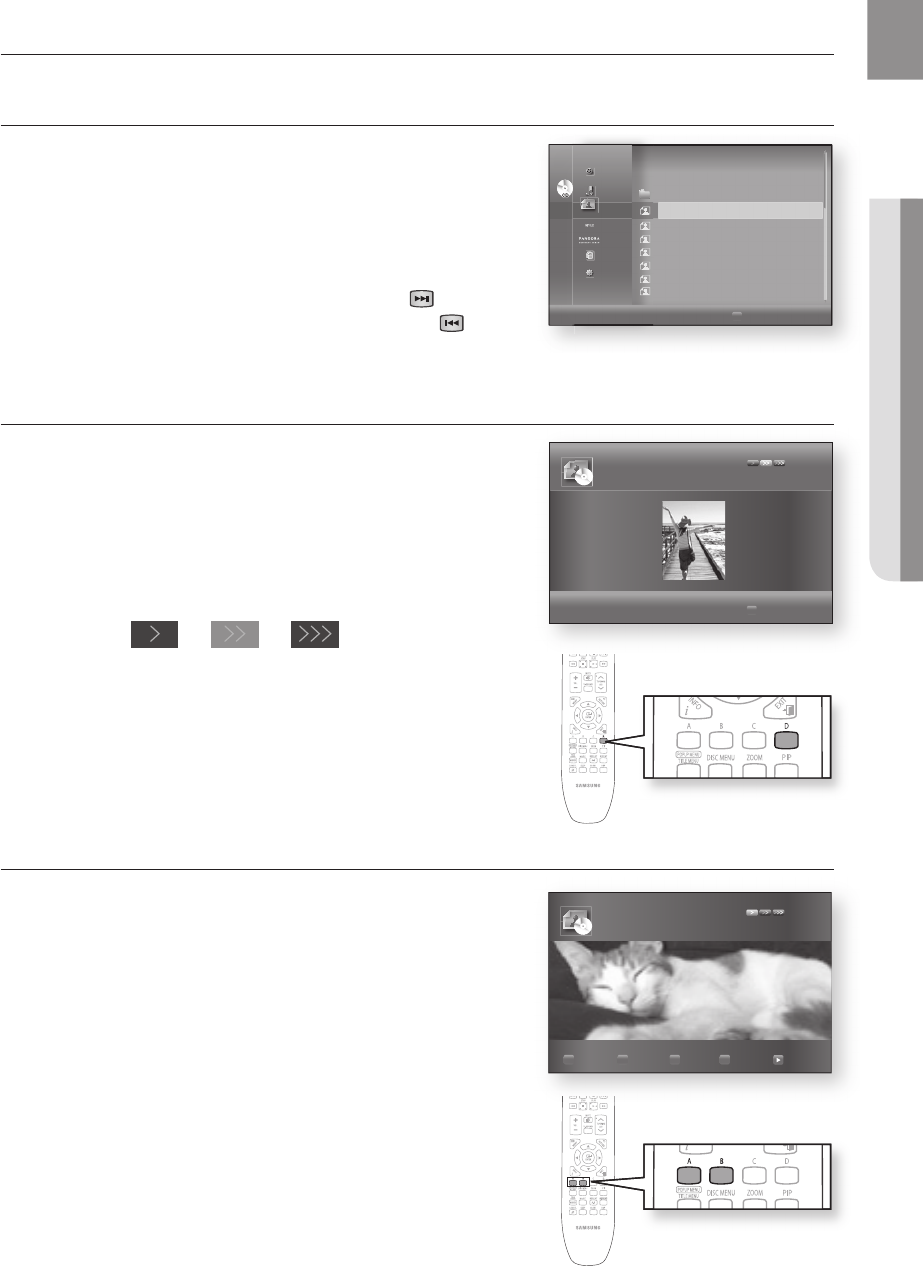
73
ENG
● VIEWING A PICTURE
Viewing a picture
VIEWING A PICTURE
Insert a JPEG disc into the Disc Slot .
The Menu screen is displayed.
Press the
▲▼
buttons to select Photo, then press the
ENTER button.
The Photo List is displayed.
Press the
▲▼
buttons to select a picture.
To see the next page, press the SKIP ( ) button.
To see the previous page, press the SKIP ( ) button.
SLIDE SHOW/SPEED
To setup, follow steps 1 and 2 above.
Press the BLUE(D) button.
The slide show starts.
When the SlideShow starts, press the BLUE(D) button to
adjust the play speed.
Each time you press the button, the play speed will
increase accordingly.
- To stop the Slide Show -
Press the STOP or RETURN button.
ROTATE
To setup, follow steps 1 and 3 above.
Press the ENTER button.
Use the RED(A) and GREEN(B) buttons to rotate the image in a
desired direction.
1.
•
2.
•
3.
•
•
3.
•
4.
•
4.
5.
➞ ➞
CD
CD
CD
CD
CD
CD
CD
CD
CD
D
Slide Show
_
Video
Music
_ Photo
Netfl ix
Pandora
Disclaimer
Setup
..
176.JPG
08 JUL 2000
127 KB +
BEACH.
JPG
17 JUL 2000 27 KB
KE.
JPG
10 JUL 2000 194 KB
KE2.
JPG
10 JUL 2000 191 KB
MBHONG.
JPG
20 JUL 2000 30 KB
NEW_BEE.
JPG
08 JUL 2000 76 KB
_______1_.
JPG
18 JUL 2000 17 KB
D
Speed
CD
+
KE.JPG 03/07
CD
#
_____1_.JPG 03/07
A y90° B u90° C Zoom D Speed
Slide Show
HT-BD7200_XAA_0317-3.indd 73 2009-03-17 �� 8:07:16
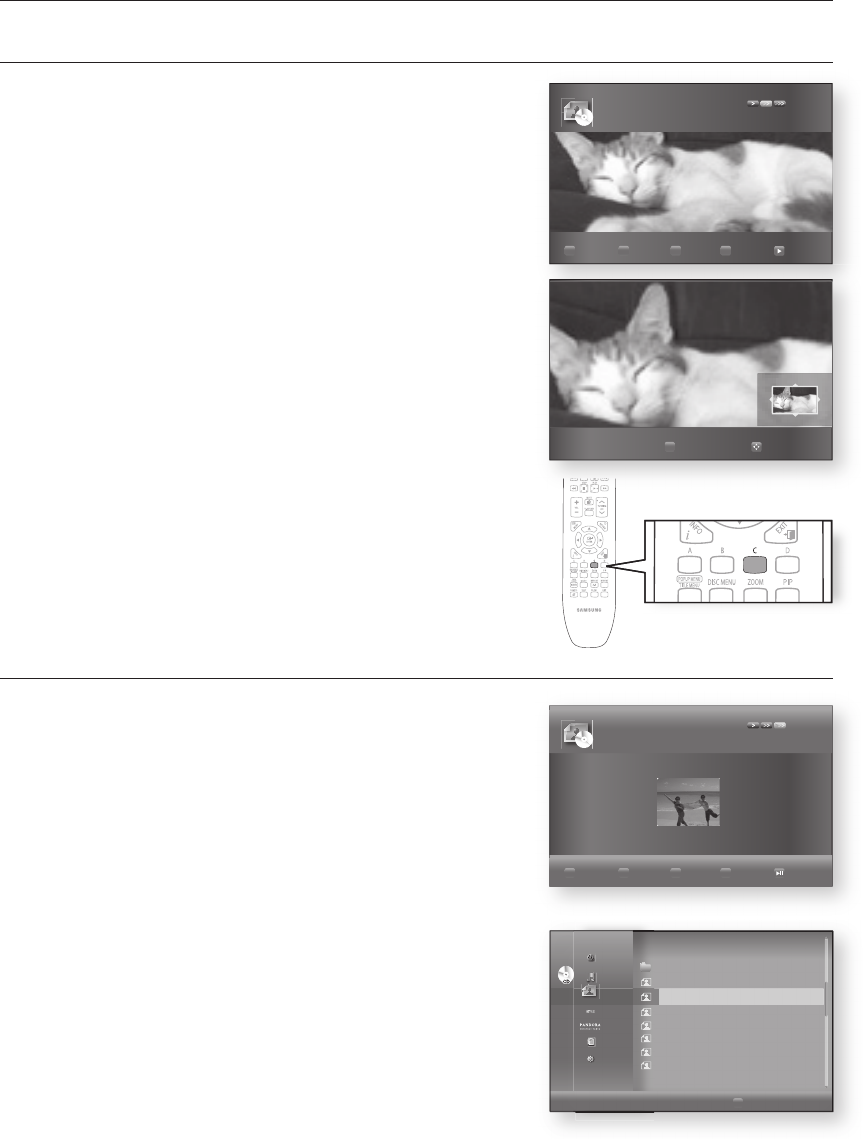
Viewing a picture
74
ZOOM
To setup, follow steps 1 to 3 in "Viewing a Picture" on page 73.
Press the ENTER button.
Press the YELLOW(C) button.
Use the YELLOW(C) or ENTER button to zoom the image in/out.
- To move the area -
Press the
▲▼_ +
buttons to the area you want to enlarge.
- To stop the Zoom -
Press the YELLOW(C) button.
GO TO PHOTO LIST
To setup, follow steps 1 to 3 in "Viewing a Picture" on page 73.
Press the ENTER button.
To go Photo List, press the RETURN or STOP button.
4.
5.
6.
4.
5.
CD
#
_____1_.JPG 03/07
A y90° B u90° C Zoom D Speed
Slide Show
C Zoom Move
x2
CD
CD
CD
CD
CD
CD
CD
CD
CD
D
Slide Show
_
Video
Music
_ Photo
Netfl ix
Pandora
Disclaimer
Setup
..
176.JPG
08 JUL 2000
127 KB
BEACH.
JPG
17 JUL 2000 27 KB
+
KE.
JPG
10 JUL 2000 194 KB
KE2.
JPG
10 JUL 2000 191 KB
MBHONG.
JPG
20 JUL 2000 30 KB
NEW_BEE.
JPG
08 JUL 2000 76 KB
_______1_.
JPG
18 JUL 2000 17 KB
CD
#
BEACH.JPG 03/07
A y90° B u90° C Zoom D Speed
Slide Show
HT-BD7200_XAA_0317-3.indd 74 2009-03-17 �� 8:07:24
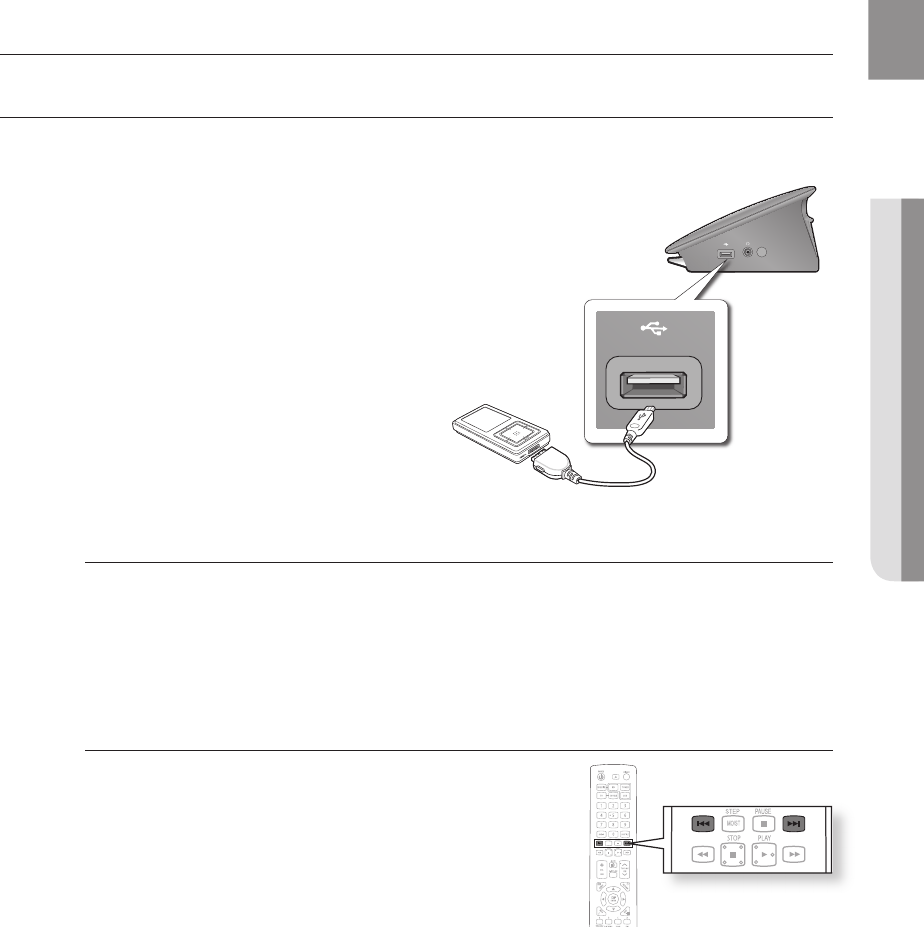
75
ENG
● USING THE USB FUNCTION
PLAYING MEDIA FILES USING THE USB HOST FEATURE
You can enjoy media fi les such as pictures and music saved on an MP3 player, USB memory stick or digital camera.
Connect the USB device to the USB port on
the side of the unit.
USB Connected appears on the display
screen and then disappears.
USB icon is displayed on the Setup Menu.
Safe USB Removal
To prevent damage to the data stored in the USB device, perform safe removal before disconnecting
the USB cable.
Press the YELLOW(C) button. The display will show Now. You can remove USB safely.
Remove the USB cable.
Skip Forward/Back
During playback, press the
[
,
]
button.
When there is more than one fi le and you press the
]
button,
the next fi le is selected.
When there is more than one fi le and you press the
[
button,
the previous fi le is selected.
1.
2.
3.
•
•
•
•
Using the USB function
HT-BD7200_XAA_0317-3.indd 75 2009-03-17 �� 8:07:25
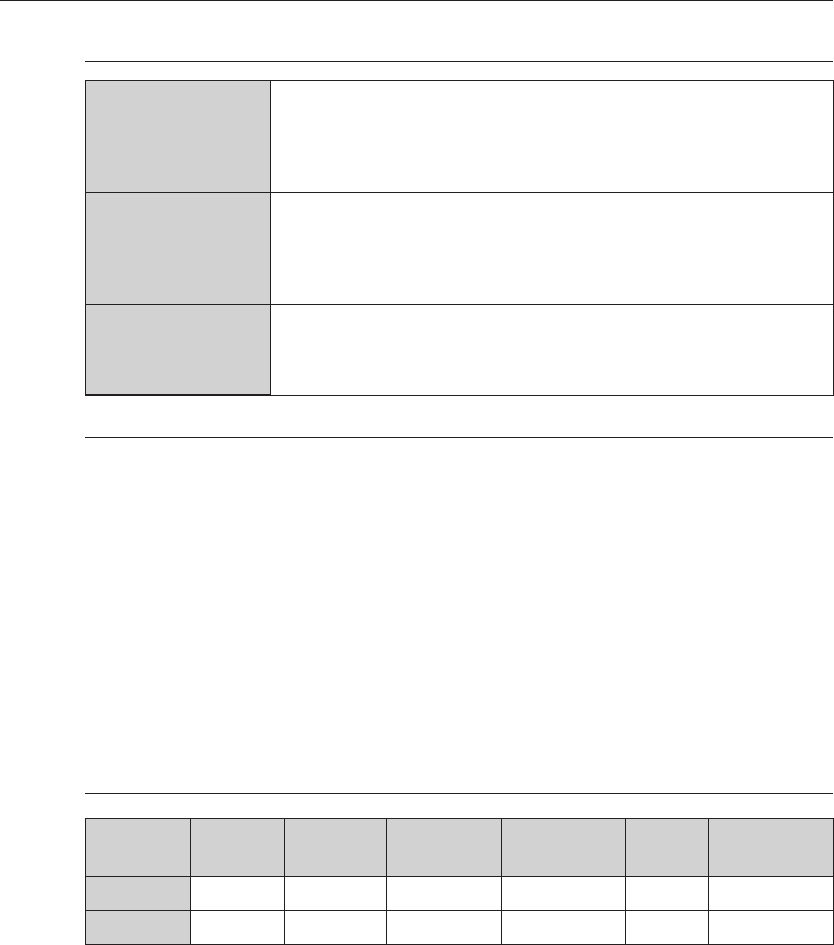
Using the USB function
76
USB Host Specification
USB Host Specification
• Supports USB 1.1 or USB 2.0 compliant devices.
• Supports devices connected using the USB A type cable.
• Supports UMS (USB Mass Storage Device) V1.0 compliant devices.
• Supports the device of which the connected drive is formatted in the FAT(FAT,
FAT16, FAT32) file system.
Non-compliance
•
Does not support a device that requires installing a separate driver on the PC (Windows).
• Does not support connection to a USB hub.
•
A USB device that is connected using the USB extension cable may not be recognized.
• A USB device requiring a separate power source needs to be connected to the
player with the separate power connection.
Operational Limitations
• If the connected device has multiple drives (or partitions) installed, only one drive
(or partition) can be connected.
• A device supporting USB 1.1 alone may cause a difference in the picture quality,
depending on the device.
USB Devices that can be used with the Home Theater
USB Storage Device
MP3 Player
Digital Camera
Removable HDD
Removable HDDs equipped with less than 160 Gbytes are supported. Removable HDDs
equipped with 160Gbytes or more may not be recognized, depending on the device.
If the connected device does not work due to insufficient power supply, you can use a separate
power cable to supply power so that it can work properly. The connector of the USB cable may
differ, depending on the manufacturer of the USB device.
USB card Reader: One slot USB card reader and Multi slot USB card reader.
Depending on the manufacturer. the USB card reader may not be supported.
If you install multiple memory devices into a multi card reader, you may experience problems.
Supported file Formats
Format File name File
extension Bit rate Version Pixel Sampling
Frequency
Still Picture JPG JPG .JPEG – – 640x480 –
Music MP3 .MP3 80~384kbps – – 44.1kHz
CBI (Control/Bulk/Interrupt) is not supported.
Digital Cameras that use PTP protocol or require additional program installation when connected to a
PC are not supported.
A device using NTFS file system is not supported. (Only FAT 16/32 (File Allocation Table 16/32) file
system is supported.)
Does not operate with Janus enabled MTP (Media Transfer Protocol) devices.
1.
2.
3.
4.
•
•
5.
•
•
•
•
•
•
HT-BD7200_XAA_0317-3.indd 76 2009-03-17 �� 8:07:25
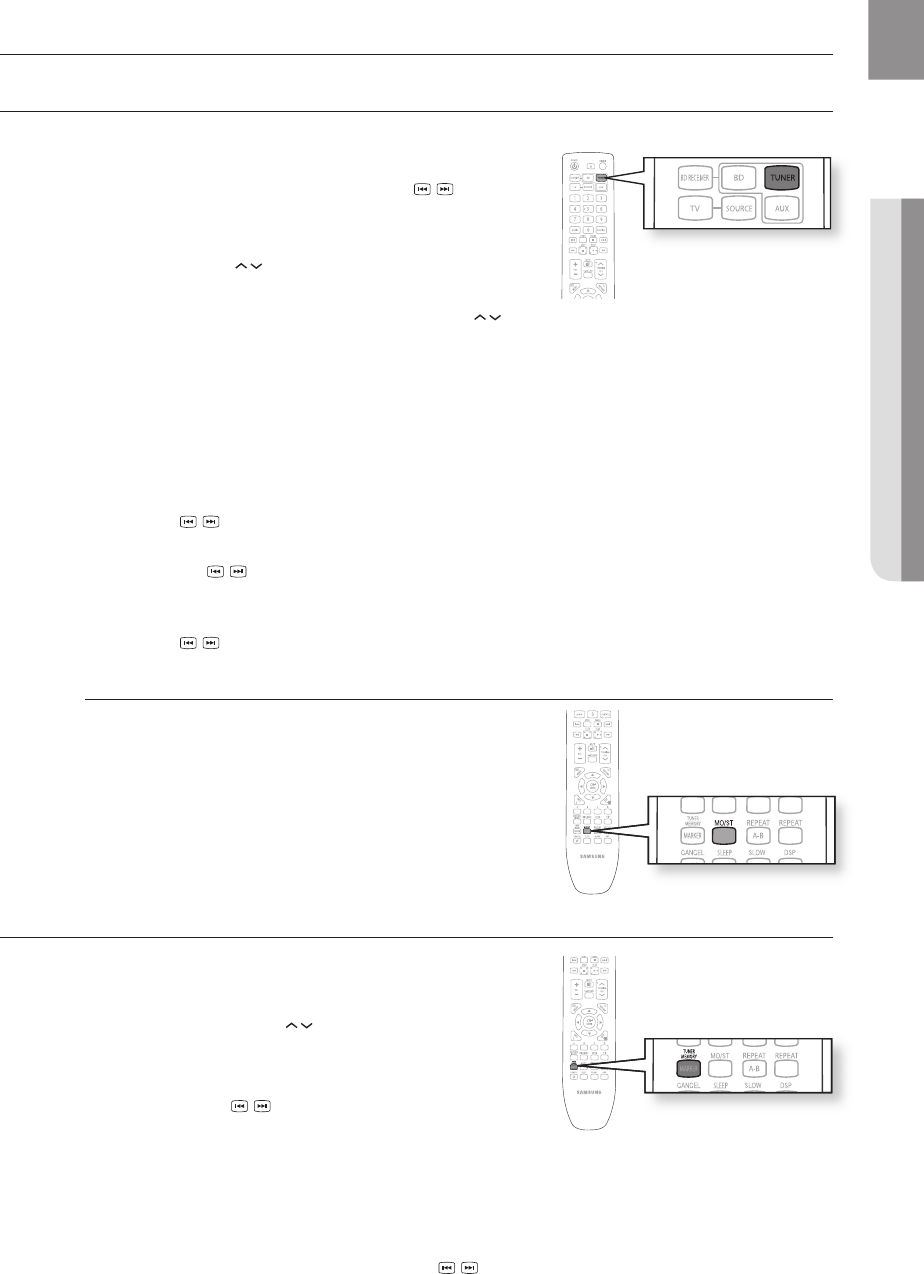
77
ENG
● RADIO
LISTENING TO RADIO
Press the TUNER button to select the FM band.
Tune in to the desired station.
Automatic Tuning 1 : When the SKIP ( ) button is
pressed, a preset broadcast station is selected.
Automatic Tuning 2 : Press and hold the
TUNING/CH ( ) button to
automatically search for active
broadcasting stations.
Manual Tuning : Briefl y press the TUNING/CH ( )
button to increase or decrease the frequency incrementally.
Main Unit
Press the FUNCTION button to select the FM band.
Select a broadcast station.
Automatic Tuning 1 : Press the STOP ( ) button to select PRESET and then press the
SKIP ( ) button to select the preset station.
Automatic Tuning 2 : Press the STOP ( ) button to select MANUAL and then press and hold
the SKIP ( ) button to automatically search the band.
Manual Tuning : Press the STOP ( ) button to select MANUAL and then briefl y press the
SKIP ( ) button to tune in to a lower or higher frequency.
Mono/Stereo
Press the MO/ST button to listen in Mono/Stereo.
Each time the button is pressed, the sound switches
between STEREO and MONO.
In a poor reception area, select MONO for a clear,
interference-free broadcast.
PRESETTING STATIONS
Example : Presetting FM 89.10 in the memory
Press the TUNER button to select the FM band.
Press the
TUNING/CH ( )
button to select <89.10>.
Press the TUNER MEMORY button.
PRGM fl ashes in the display.
Press the
SKIP ( )
button to select preset number.
You can select between 1 and 15 presets.
Press the TUNER MEMORY button again.
Press the TUNER MEMORY button before PRGM disappears from the display.
PRGM disappears from the display and the station is stored in memory.
To preset another station, repeat steps 2 to 5.
To tune in to a preset station, press the SKIP ( ) button on the remote control to select a channel.
1.
2.
•
•
•
1.
2.
•
•
•
•
•
1.
2.
3.
•
4.
•
5.
•
•
6.
•
Press the SEARCH ( ) buttons : Fast Play.
SKIP ( ) button
Radio
HT-BD7200_XAA_0317-3.indd 77 2009-03-17 �� 8:07:32
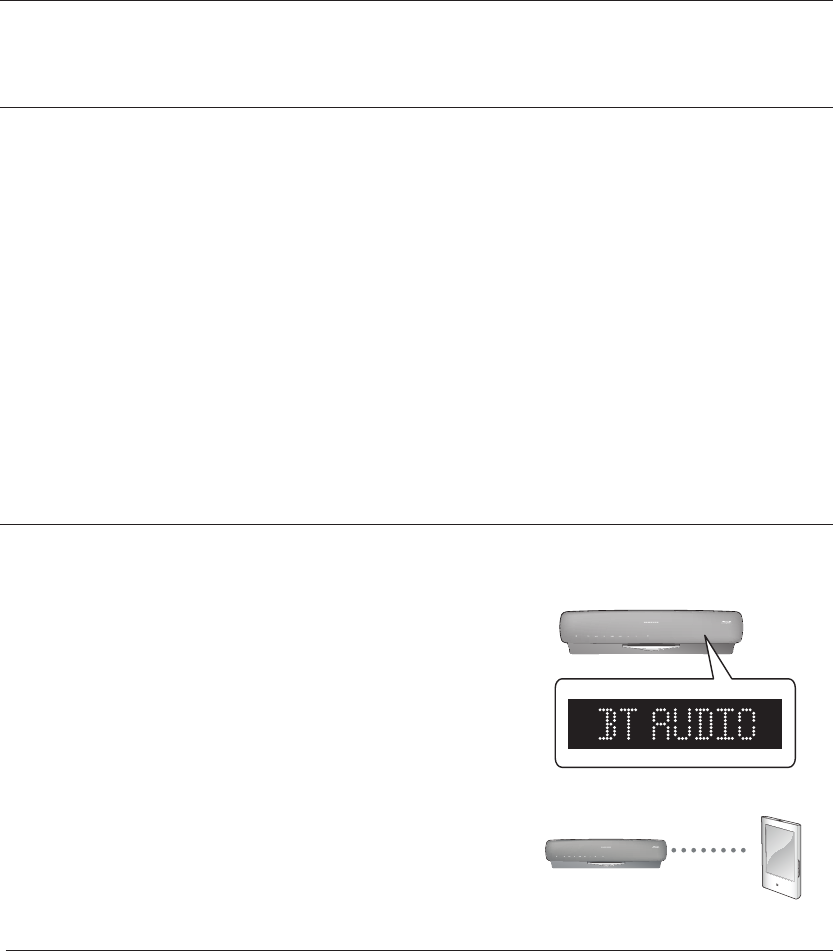
Using BLUETOOTH
78
Using BLUETOOTH
You can use a Bluetooth device to enjoy music with high quality stereo sound, all without wires!
WHAT IS BLUETOOTH?
Bluetooth is a new technology that enables Bluetooth-compliant devices to easily interconnect with each
other using a short wireless connection.
A Bluetooth device may cause a noise or malfunction, depending on usage.
When a part of the body is in contact with the receiving/transmitting system of the Bluetooth device or the
Blu-ray Home Theater.
Electrical variation from obstructions caused by a wall, corner or office partitioning.
Electrical interference from same frequency-band devices including medical equipment, microwave oven and
wireless LAN.
Pair the Blu-ray Home Theater with the Bluetooth device while maintaining a close distance.
The further the distance is between Blu-ray Home Theater and Bluetooth device, the worse the quality is. If the
distance exceeds the Bluetooth operational range, the connection is lost.
The Blu-ray Home Theater supports Middle Quality SBC data(237kbps@48kHz) and High Quality SBC
data(328kbps@44.1kHz).
In poor reception-sensitivity areas, the Bluetooth connection may not work properly.
The Blu-ray Home Theater has an effective reception range of up to 10 meters in all directions if there are no
obstacles. The connection will be automatically cut off if the distance is out of this range. Even within this range,
the sound quality may be deteriorated by obstacles such as walls or doors.
TO CONNECT THE BLU-RAY HOME THEATER TO A BLUETOOTH DEVICE
Check if the Bluetooth device supports the Bluetooth-compliant stereo headset function.
Press the FUNCTION button on the front panel of the Blu-ray Home Theater repeatedly until "BT AUDIO" appears.
The mode switches as follows :
BD/DVD D.IN AUX BT AUDIO FM.
“READY” appears on the front display.
Select the Bluetooth menu on Bluetooth device you want to connect.
(refer to Bluetooth device's user manual)
Select the Stereo headset menu on the Bluetooth device.
You will see a list of scanned devices.
Select "Samsung BD Theater" from the searched list.
When the Blu-ray Home Theater is connected to the Bluetooth
device, the Blu-ray Home Theater will display "Connect" on the front
display, followed by the device name of the connected Bluetooth
device.
The Blu-ray Home Theater connection is complete.
Play music on the connected device.
You can listen to the music playing on the connected Bluetooth
device over the Blu-ray Home Theater.
You may be required to enter a PIN code(password) when connecting the Bluetooth device to the
Blu-ray Home Theater. If the PIN code input window appears, enter <0000>.
The Blu-ray Home Theater may control play related function only when connected device supports
the function.
The Blu-ray Home Theater supports Middle Quality SBC data(237kbps@48kHz) and High Quality
SBC data(328kbps@44.1kHz).
•
•
•
•
•
•
•
•
•
1.
•
•
2.
3.
•
4.
•
•
5.
•
M
Connect
Bluetooth devide
HT-BD7200_XAA_0317-3.indd 78 2009-03-17 �� 8:07:34
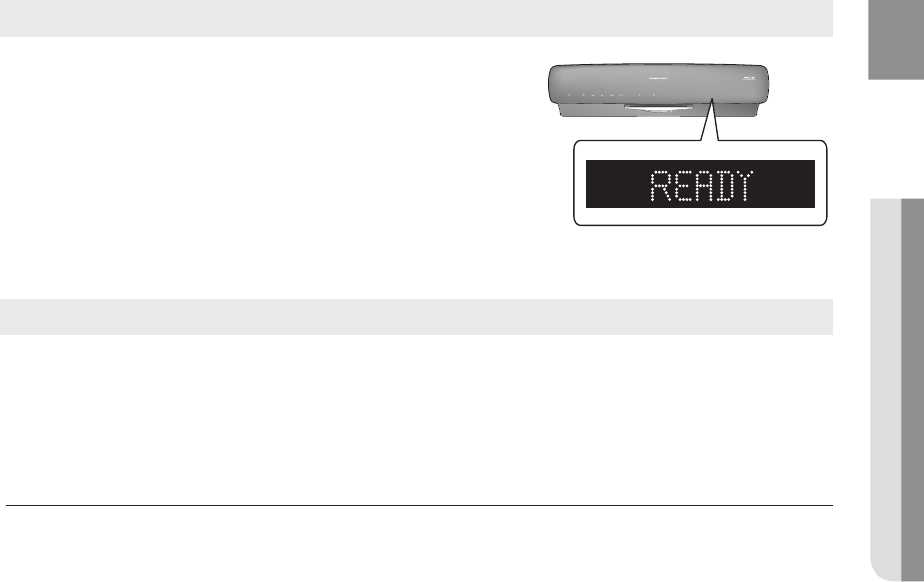
79
ENG ● USING BLUETOOTH
You can disconnect the Blu-ray Home Theater from the Bluetooth device.
(refer to Bluetooth deivice's user's manual)
The Blu-ray Home Theater will be disconnected.
When the Blu-ray Home Theater is disconnected from the Bluetooth
device, the Blu-ray Home Theater will display "READY" on the front
display.
Press the FUNCTION button on the front panel of the Blu-ray Home Theater to switch from “BT AUDIO” to another
mode.
The connected Bluetooth device will wait a certain time for response from the Blu-ray Home Theater before
terminating the connection. (Disconnection time may differ, depending on the Bluetooth device)
The currently connected device will be disconnected.
In Bluetooth connection mode, the Bluetooth connection will be lost if the distance between the Blu-
ray Home Theater and the Bluetooth device exceeds (
33 feet
). If the distance is returned to the
effective range or you restart the Bluetooth device, the Bluetooth connection can be restored.
With some Bluetooth devices, some functions may not work properly.
Operational specifications for corresponding devices such as mobile phones and MP3 players may
differ when pressing the buttons -play, pause, stop, ff, rew, next, back- on the remote controller.
•
•
•
•
M
To disconnect the Bluetooth device from the Blu-ray Home Theater
To disconnect the Blu-ray Home Theater from the Bluetooth device
HT-BD7200_XAA_0317-3.indd 79 2009-03-17 �� 8:07:34
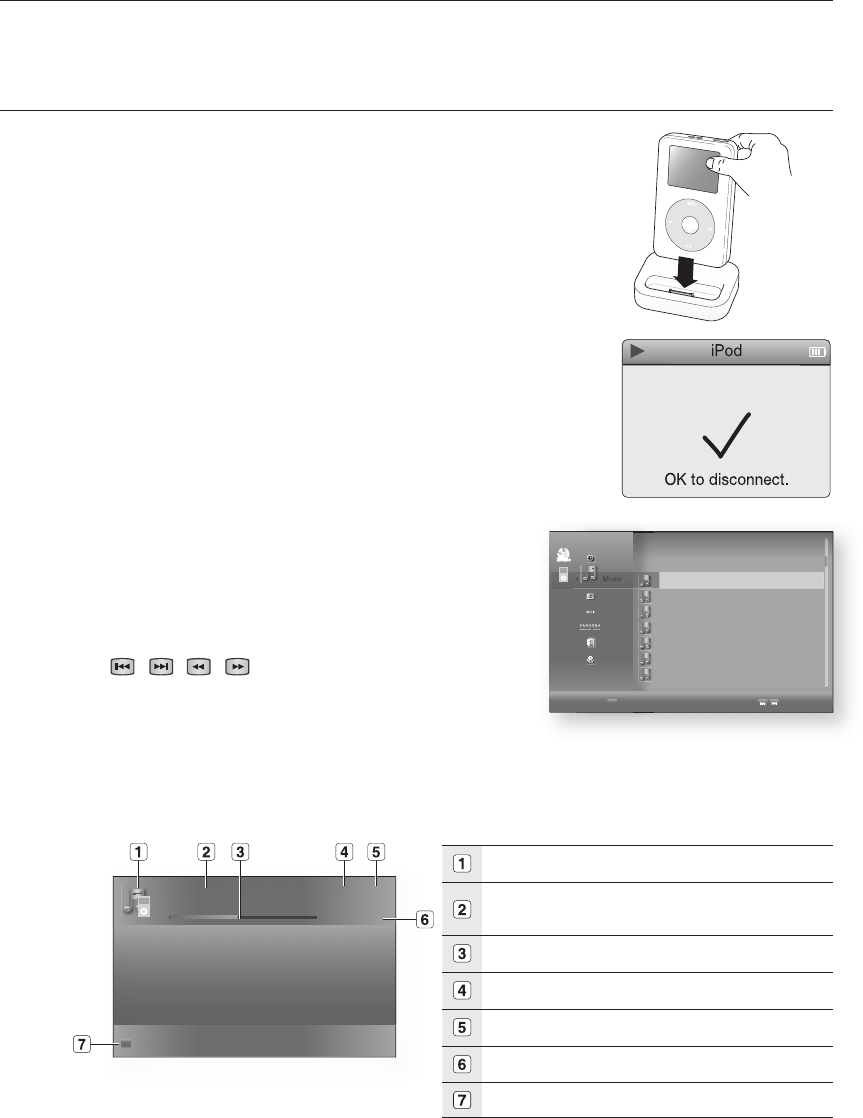
Using an iPod
80
You can enjoy playback of your iPod using the supplied remote control.
LISTENING TO MUSIC
You can play music fi les stored in the iPod player by connecting it to the
Blu-ray Home Theater.
Connect the iPod dock connector to the iPod jack on the Blu-ray
Home Theater.
Place the iPod in the Dock.
Your iPod is automatically turned on.
“iPod Connected” message appears on the TV screen.
Press the MENU button on the remote control.
Press the
, buttons on the remote control to select iPod mode.
Press the ,, buttons on the remote control to select Music and
press the ENTER button.
The Music categories appear.
Press the , buttons desired category and press the ENTER button.
The music list appears on your TV.
Press the , buttons to select the music fi le to play and
press the ENTER button.
The music will start with a new screen which shows the
song title, time, artist, and progress bar.
You can use the remote control or main unit to control
simple playback functions such as PLAY, PAUSE, STOP,
/ , / and REPEAT.
Press the RED(A) button to select a desired play mode.
iPod Playback Screen Elements
Displays the media type.
Current track (song)
Displays the number of the track currently being played.
Play Status Bar.
Displays the repeat status.
Displays the current play index, total track number.
Current /Total Play Time.
Displays available COLOR buttons.
1.
2.
•
•
3.
4.
5.
•
6.
•
7.
•
8.
•
❖
► My love 6/186
00:00:11 / 00:03:34
A
Play Mode
;
;
Video
_ Music
Photo
Netfl ix
Pandora
Disclaimer
Setup
_
Music
Video
Video
Video
B
Playlist
Page
TRACK 001 +
TRACK 002
TRACK 003
TRACK 004
TRACK 005
TRACK 006
TRACK 007
_
CD
Nodisc
+
Using an iPod
HT-BD7200_XAA_0317-3.indd 80 2009-03-17 �� 8:07:42
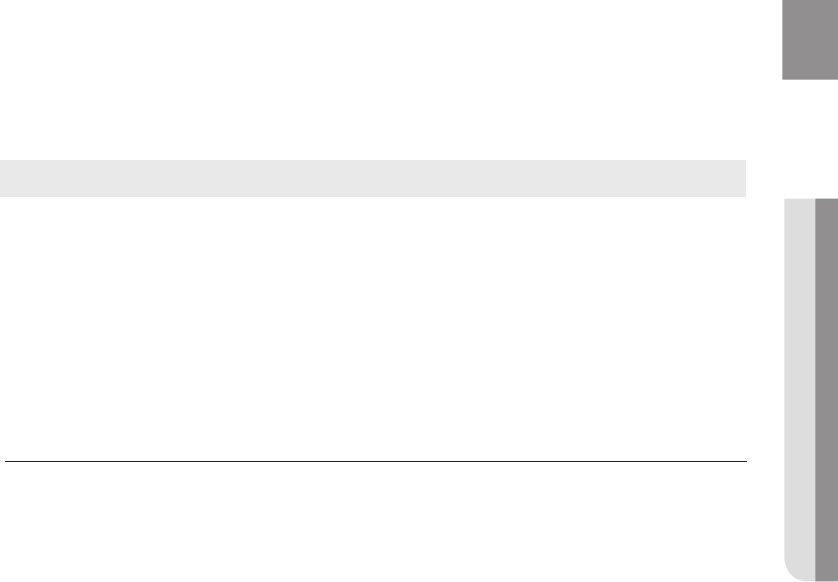
81
ENG ● USING AN iPod
To move to the Music List and select a track:
Press the MENU or STOP button.
It stops playing and returns to the music list.
Press the
,
buttons to select the file you want to play and press the ENTER button.
Press the RETURN or
button to return to the parent menu.
iPod Music categories
File information including the artist name, album name, music title and genre will be displayed according
to the ID3 Tag information on the appropriate music file.
Now Playing : Plays a recently played file or moves to the playback screen of the current file.
Artists : To play by artist.
Songs : To play in numeric or alphabetical order
Playlists : To play by Playlist.
Albums : To play by album.
Genres : To play by genre.
Composer : To play by composer.
See page 24 for compatible iPods.
Compatibility depends on the software version of your iPod.
The category list may differ, depending on the iPod model.
What is an ID3 Tag?
This is what is attached to an MP3 to carry information relevant to the file such as
the title, artist, album, year, genre and a comment fi eld.
1.
•
2.
•
M
HT-BD7200_XAA_0317-3.indd 81 2009-03-17 �� 8:07:42
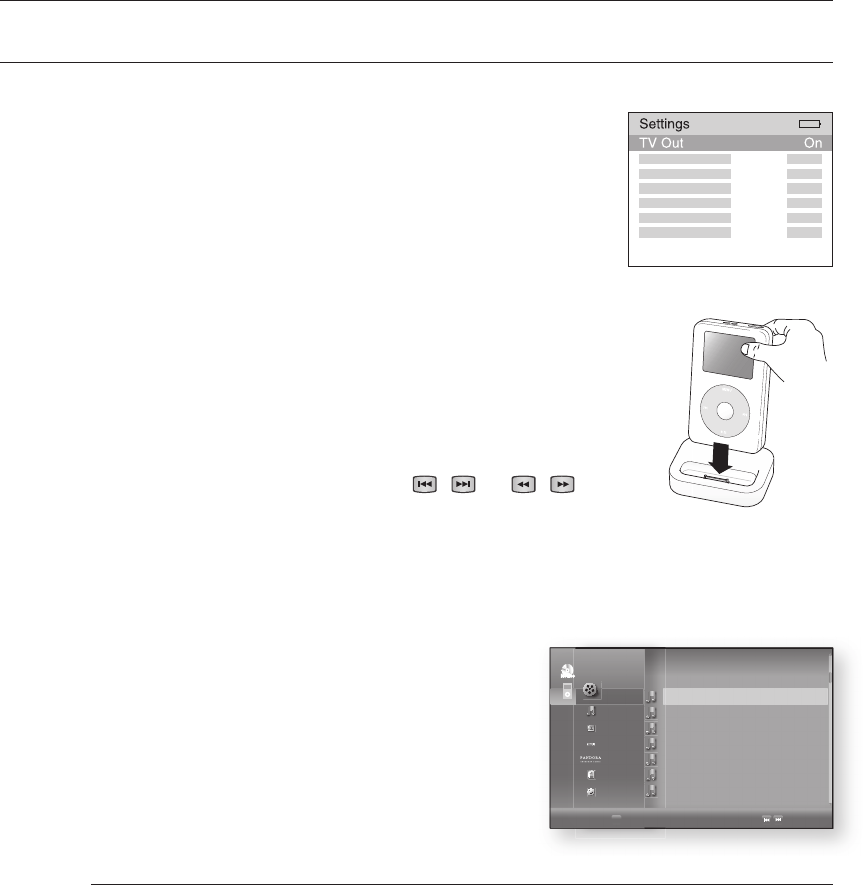
Using an iPod
82
WATCHING A MOVIE
You can play video fi les stored in the iPod player by connecting it to the Blu-ray Home Theater.
Connect the iPod dock connector to the iPod jack on the Blu-ray
Home Theater.
In the iPod screen, move to Videos > Settings and set the TV Out
option to On.
Place the iPod in the Dock.
“iPod Connected” message appears on the TV screen.
Press the
, buttons on the remote control to select iPod mode.
Press the ,, buttons on the remote control to select Video and
press the ENTER button.
Press the , buttons on the remote control to select Movies and press
the ENTER button.
The video list appears on your TV.
Press the , buttons to select the video fi le to play and press the
ENTER button.
Video fi le of the iPod player will be played on the TV screen.
You can use the remote control or main unit to control simple playback
functions such as PLAY, PAUSE, STOP, / and / .
If you press the PREV button within 2 seconds after the playback,
the player will play previous fi le.
If you press the PREV button 2 seconds or later after the playback, the player will move to the
start screen of the current fi le.
Press the NEXT button to play next fi le.
To move to the Video List and select a fi le:
Press the MENU or STOP button.
It stops playing and returns to the video list.
Press the
,
buttons to select the fi le you want to play
and press the ENTER button.
Press the RETURN or
button to return to the parent
menu.
See page 24 for compatible iPods.
Compatibility depends on the software version of your iPod.
You must have the VIDEO output connected to your TV to view iPod video (See page 23).
If you want to iPod video via VIDEO output, if HDMI CEC is set to on, turn it off.
When the current fi le is played to the end, the next fi le will be played automatically.
To play the next fi le, select a fi le to play in the list screen of the iPod player.
No other screen than the playback one will appear on the TV screen. Check other screens on
the iPod player.
If connected iPod does not support video playback, “Cannot play video fi les saved on this iPod”
message appears when you select the Video menu.
1.
2.
3.
•
4.
5.
6.
•
7.
•
8.
•
•
1.
•
2.
•
M
+ Video
Music
Photo
Netfl ix
Pandora
Disclaimer
Setup
+
B
Playlist
Page
MOVIE 001 +
MOVIE 002
MOVIE 003
MOVIE 004
MOVIE 005
MOVIE 006
MOVIE 007
_
CD
Nodisc
HT-BD7200_XAA_0317-3.indd 82 2009-03-17 �� 8:07:48
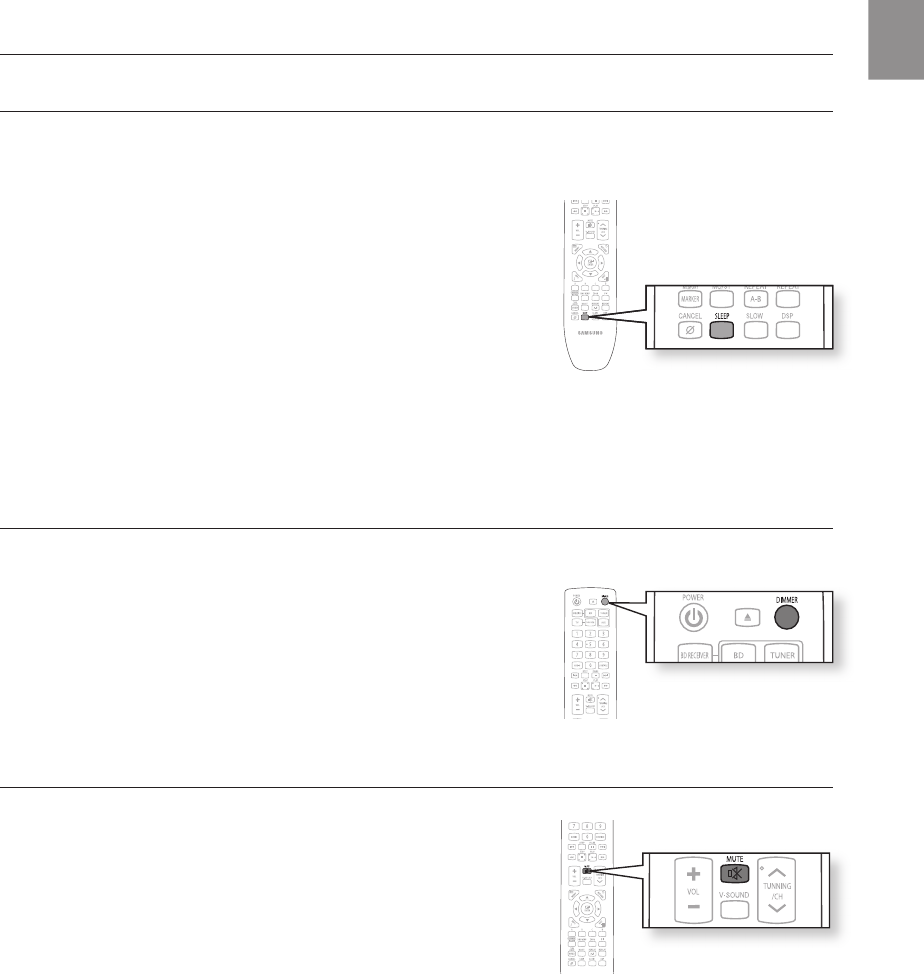
83
ENG
SLEEP TIMER FUNCTION
You can set the time that the Blu-ray Home Theater will shut itself off.
Press the SLEEP button.
Each time the button is pressed, the preset time changes as follows :
SLP 10 ➞ 20 ➞ 30 ➞ 60 ➞ 90 ➞ 120 ➞ 150 ➞ OFF.
To confi rm the sleep timer setting, press the SLEEP button.
The remaining time before the Blu-ray Home Theater will shut itself off
is displayed.
Pressing the button again changes the sleep time from what you have
set earlier.
To cancel the sleep timer, press the SLEEP button until OFF appears on the display.
ADJUSTING DISPLAY BRIGHTNESS
You can adjust the brightness of the display on the main unit so it won't
interfere with your movie viewing.
Press the DIMMER button.
Each time the button is pressed, the brightness of front display will be
adjusted.
MUTE FUNCTION
This is useful when answering a doorbell or telephone call.
Press the MUTE button.
MUTE appears in the display.
To restore the sound, press the MUTE button again.
•
•
•
•
•
•
Convenient function
HT-BD7200_XAA_0317-3.indd 83 2009-03-17 �� 8:07:49
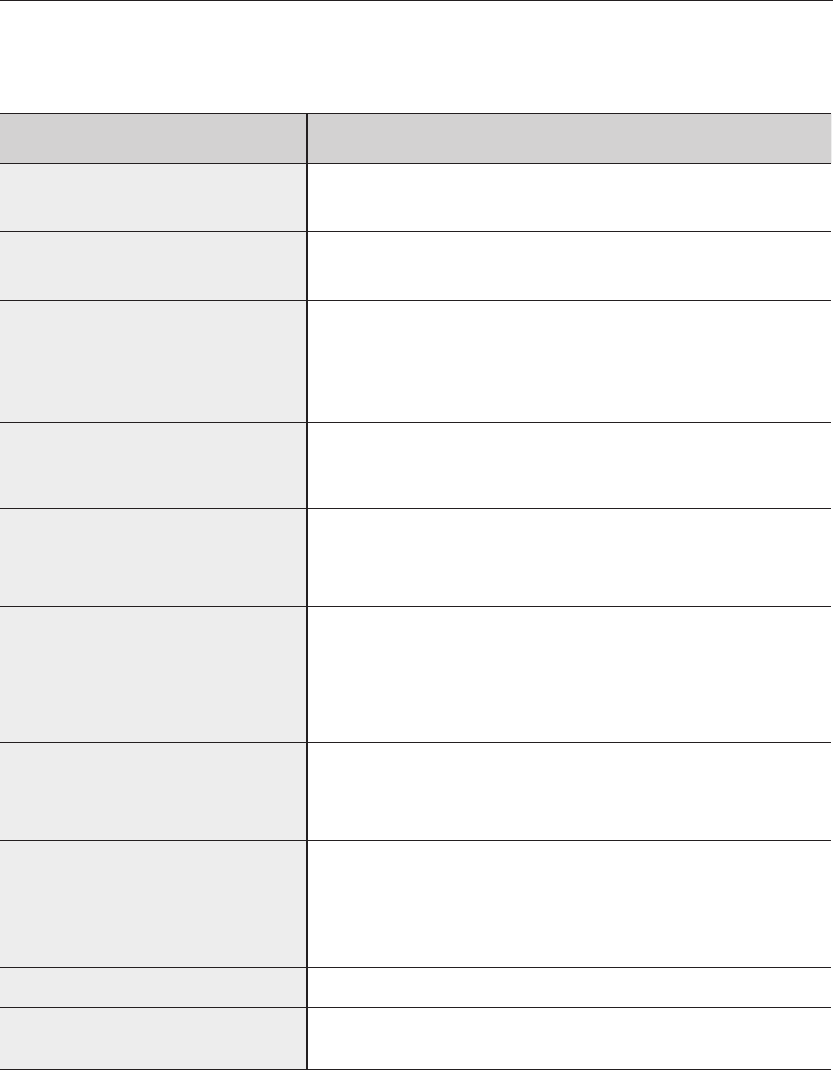
84
Troubleshooting
Refer to the chart below when this unit does not function properly. If the problem you are experiencing is not listed
below or if the instruction below does not help, turn off the unit, disconnect the power cord, and contact
Samsung Electronics at 1-800-SAMSUNG.
SYMPTOM Check/Remedy
I cannot eject the disc. • Is the power cord plugged securely into the outlet?
• Turn off the power and then turn it back on.
The iPod fails to connect. • Check the condition of the iPod connector and Dock.
• Keep the iPod S/W version up to date.
Playback does not start. • Check the region number of the BD/DVD.
BD/DVD discs purchased from abroad may not be playable.
• CD-ROMs and DVD-ROMs cannot be played on this Blu-ray Home Theater.
• Make sure that the rating level is correct.
Playback does not start
immediately when the
Play/Pause button is pressed.
• Are you using a deformed disc or a disc with scratches on the surface?
• Wipe the disc clean.
Sound is not produced. •
No sound is heard during fast playback, slow playback, and step motion playback.
•
Are the speakers connected properly? Is the speaker setup correctly customized?
• Is the disc severely damaged?
Sound can be heard only from a few
speakers and not all 3.
• On certain BD/DVD discs, sound is output from the front speakers only.
• Check if the speakers are connected properly.
• Adjust the volume.
• When listening to a CD or radio, sound is output to the front speakers only.
The remote control does not work. •
Is the remote control being operated within its operation range of angle and distance?
• Are the batteries drained?
•
Have you selected the mode(TV/BD) functions of the remote control (TV or BD) correctly?
• Disc is rotating but no
picture is produced.
• Picture quality is poor and
picture is shaking.
• Is the TV power on?
• Are the video cables connected properly?
• Is the disc dirty or damaged?
• A poorly manufactured disc may not be playable.
Audio language and subtitles do not work.
•
Audio language and subtitles will not work if the disc does not contain them.
Menu screen does not appear even
when the menu function is selected.
• Are you using a disc that does not contain menus?
HT-BD7200_XAA_0317-3.indd 84 2009-03-17 �� 8:07:50
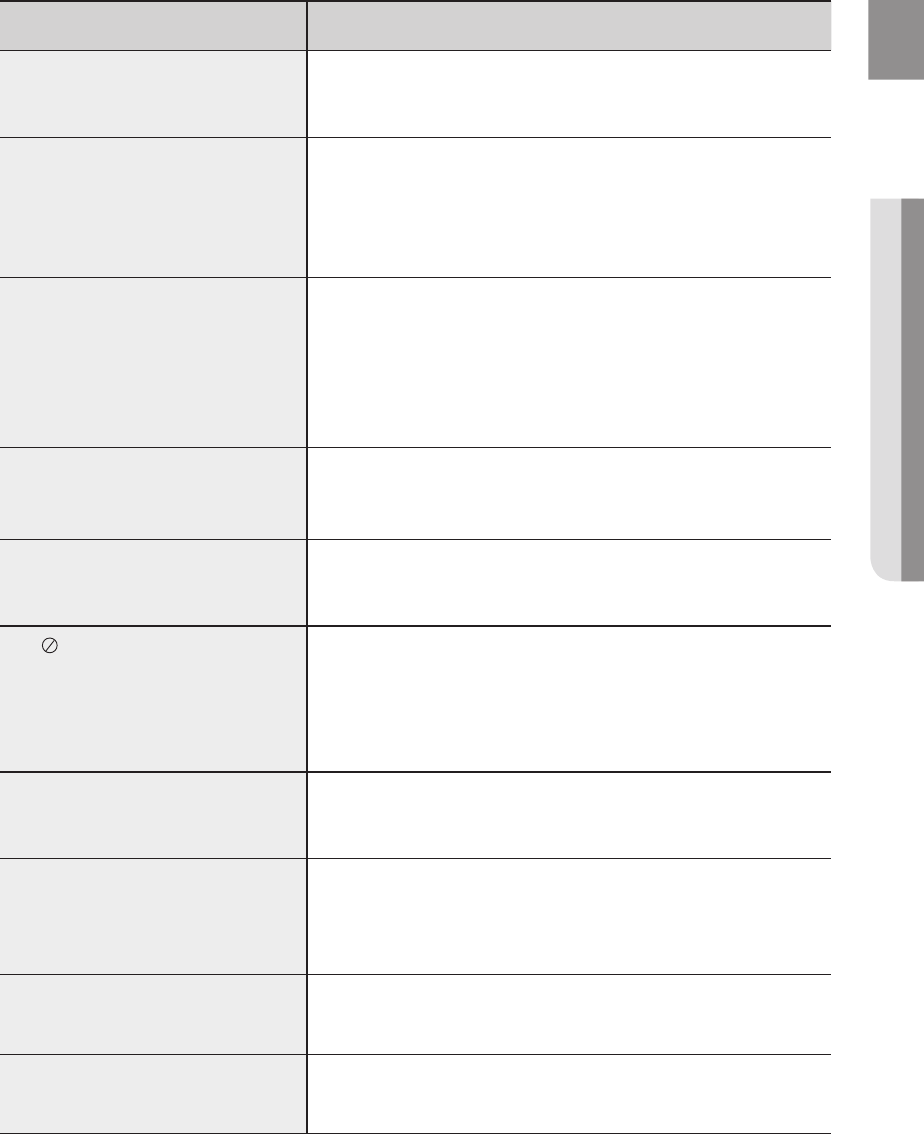
85
ENG ● TROUBLESHOOTING
SYMPTOM Check/Remedy
Aspect ratio cannot be changed. • You can play 16:9 BD/DVDs in 16:9 Wide mode, 4:3 Letter Box mode, or
4:3 Pan - Scan mode, but 4:3 BD/DVDs can be seen in 4:3 ratio only.
Refer to the Blu-ray Disc jacket and then select the appropriate function.
• The main unit is not working.
(Example: The power goes out or a
strange noise is heard.)
•
The Blu-ray Home Theater is not working
normally.
• Turn off the power and hold the STOP ( ) button on the main unit for
longer than 5 seconds.
Using the RESET function will erase all stored settings.
Do not use this unless necessary.
The password for rating level has been
forgotten.
• While (NO DISC) message appears on the display of main unit, hold the
main unit's STOP ( ) button for longer than 5 seconds. INITIAL
appears on the display and all settings will return to the default values.
• Press the POWER button.
Using the RESET function will erase all stored settings.
Do not use this unless necessary.
Can't receive radio broadcasts. • Is the antenna connected properly?
• If the antenna's input signal is weak, install an external FM antenna in an
area with good reception.
While listening to TV audio through the
Blu-ray Home Theater, no sound is
heard.
•
If the EJECT button is pressed while listening to TV audio using the
D.IN or AUX functions, the BD/DVD functions are turned on and this mutes
the TV audio.
The icon appears on screen. • The features or action cannot be completed at this time because:
1. The BD/DVD’s software restricts it.
2. The BD/DVD’s software doesn’t support the feature (e.g., angles)
3. The feature is not available at the moment.
4.
You’ve requested a title or chapter number or search time that is out of range.
If the HDMI output is set to a resolution your
TV cannot support (for example, 1080p), you
may not see a picture on your TV.
• Press the STOP ( ) utton (in front panel) for more than 5 seconds with
no disc inside. All settings will revert to the factory settings.
No HDMI output. • Check the connection between the TV and the HDMI jack of the Blu-ray
Home Theater.
• Check if your TV supports 480p/720p/1080i/1080p HDMI input
resolution.
Abnormal HDMI output screen. • If random noise appears on the screen, it means that TV does not support
HDCP (High-bandwidth Digital Content Protection).
Cannot search for other access points
using USB wireless
• Check the Proxy is Off(Setup -> Network Setup -> Proxy)
HT-BD7200_XAA_0317-3.indd 85 2009-03-17 �� 8:07:50
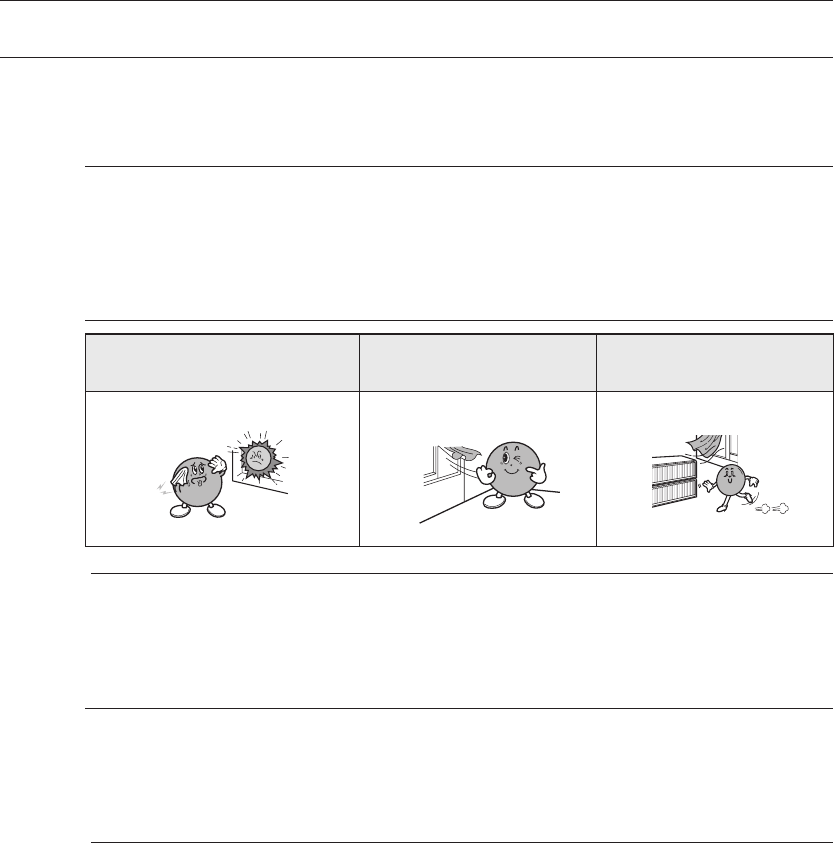
86
Appendix
CAUTIONS ON HANDLING AND STORING DISCS
Small scratches on the disc may reduce sound and picture quality or cause skipping.
Be especially careful not to scratch discs when handling them.
Handling discs
Do not touch the playback side of the disc.
Hold the disc by the edges so that fingerprints will not get on the surface.
Do not stick paper or tape on the disc.
Disc Storage
Do not keep in direct sunlight Keep in a cool
ventilated area
Keep in a clean Protection jacket.
Store vertically.
Do not allow the discs to become contaminated with dirt.
Do not load cracked or scratched discs.
Handling and Storing Discs
When you get fingerprints or dirt on the disc, clean it with a mild detergent diluted in water and wipe with
a soft cloth.
When cleaning, wipe gently from the inside to the outside of the disc
Condensation may form if warm air comes into contact with cold parts inside the player.
When condensation forms inside the player, the player may not operate correctly. If this
occurs, remove the disc and let the player stand for 1 or 2 hours with the power on.
M
•
M
HT-BD7200_XAA_0317-3.indd 86 2009-03-17 �� 8:07:50
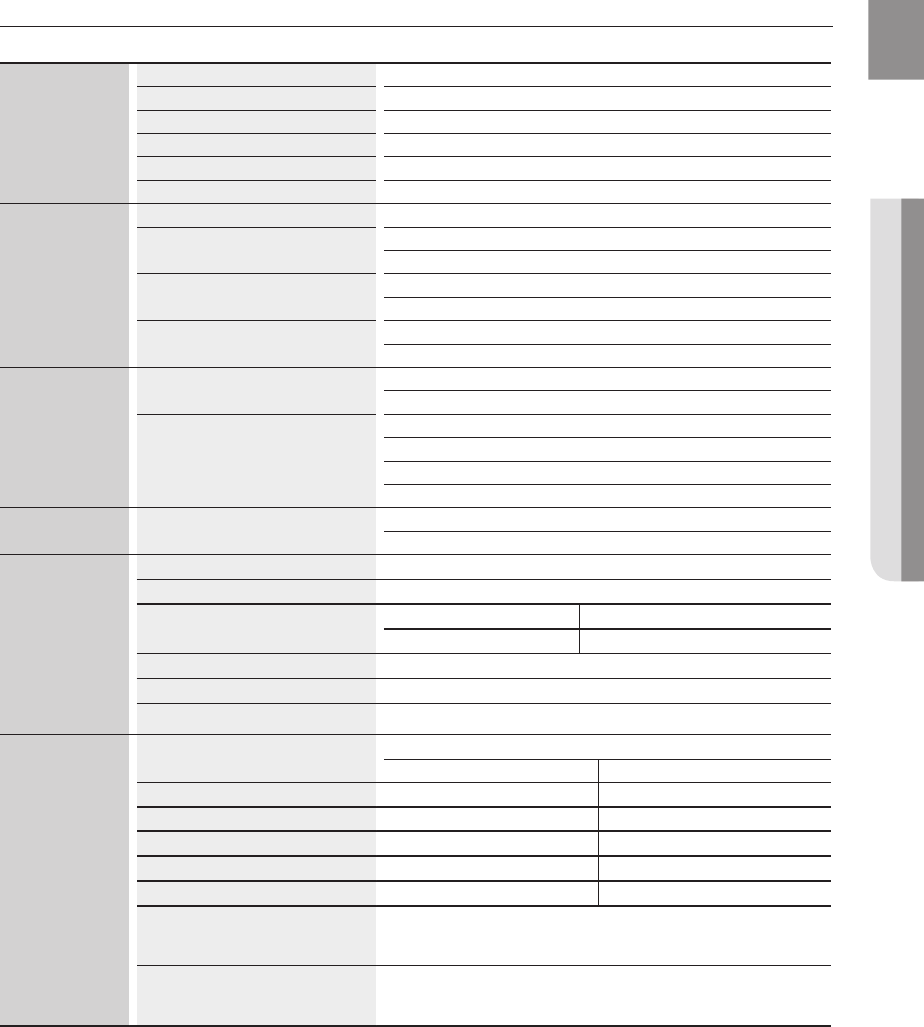
87
ENG ● APPENDIX
SPECIFICATIONS
General
Power Requirements AC 120V, 60Hz
Power Consumption 100 W
Weight 7.0 Ibs
Dimensions 18.1 (W) x 7.6 (D) x 4.3 (H) inches
Operating Temperature Range +41°F to +95°F
Operating Humidity Range 10 % to 75 %
Disc
BD (Blu-ray Disc) Reading Speed : 4.917m/sec
DVD (Digital Versatile Disc) Reading Speed : 3.49 ~ 4.06 m/sec.
Approx. Play Time (Single Sided, Single Layer Disc) : 135 min.
CD : 5 inches (COMPACT DISC) Reading Speed : 4.8 ~ 5.6 m/sec.
Maximum Play Time : 74 min.
CD : 3 1/2 inches (COMPACT DISC) Reading Speed : 4.8 ~ 5.6 m/sec.
Maximum Play Time : 20 min.
Video Output
Composite Video 1 channel : 1.0 Vp-p (75 Ω load)
Blu-ray Disc : 480i DVD : 480i
Component Video
Y : 1.0 Vp-p (75 Ω load)
Pr : 0.70 Vp-p (75 Ω load)
Pb : 0.70 Vp-p (75 Ω load)
Blu-ray Disc : 1080i, 720p, 480p, 480i DVD : 480p, 480i
Video/Audio HDMI 1080p, 1080i, 720p, 480p
PCM multichannel audio, Bitstream audio, PCM audio
Amplifier
Front speaker output 133W x 2(3
Ω
)
Subwoofer speaker output 134W(3
Ω
)
Frequency response
Analog input
20Hz~20kHz (±3dB)
Digital input 20Hz~44kHz (±3dB)
S/N Ratio 70dB
Channel separation 60dB
Input sensitivity (AUX)500mV
Speaker
Speaker system
2.1CH speaker system
Impedance
Frequency range
Output sound pressure level
Rated input
Maximum input
Dimensions (W x H x D)
Weights
*: Nominal specification
- Samsung Electronics Co., Ltd reserves the right to change the specifications without notice.
- Weight and dimensions are approximate.
Front : 7.3 x 24.6 x 7.3 inches
Subwoofer : 10.1 x 10.1 x 11.7 inches
Front : 4 Ibs
Subwoofer : 9.7 Ibs
Front
3 Ω
140Hz~20kHz
88dB/W/M
133W
266W
Subwoofer
3 Ω
40Hz~160Hz
90dB/W/M
134W
268W
HT-BD7200_XAA_0317-3.indd 87 2009-03-17 �� 8:07:50
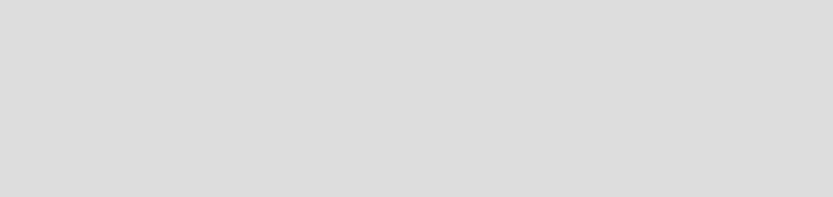
This product uses parts of the software from the Independent JPEG Group.
This product uses parts of the software owned by the Freetype Project (www.freetype.org).
This product uses some software programs which are distributed under the GPL/LGPL license.
This Product uses some software programs which are distributed under the OpenSSL license.
Accordingly, the following GPL and LGPL software source codes that have been used in this product can be
provided after asking to vdswmanager@samsung.com.
GPL
software
: Linu Kernel, Busybox, Binutilis
LGPL
software
: uClibc, directfb
❖
❖
❖
❖
The GNU General Public License (GPL)
Version 2, June 1991
Copyright (C) 1989, 1991 Free Software Foundation, Inc.
59 Temple Place, Suite 330, Boston, MA 02111-1307 USA
Everyone is permitted to copy and distribute verbatim copies of this license document, but changing it is not allowed.
Preamble
The licenses for most software are designed to take away your freedom to share and change it. By contrast, the
GNU General Public License is intended to guarantee your freedom to share and change free software--to make
sure the software is free for all its users. This General Public License applies to most of the Free Software
Foundation’s software and to any other program whose authors commit to using it. (Some other Free Software
Foundation software is covered by the GNU Library General Public License instead.) You can apply it to your
programs, too.
When we speak of free software, we are referring to freedom, not price. Our General Public Licenses are designed
to make sure that you have the freedom to distribute copies of free software (and charge for this service if you wish),
that you receive source code or can get it if you want it, that you can change the software or use pieces of it in new
free programs; and th at you know you can do these things.
To protect your rights, we need to make restrictions that forbid anyone to deny you these rights or to ask you to
surrender the rights. These restrictions translate to certain responsibilities for you if you distribute copies of the
software, or if you modify it.
For example, if you distribute copies of such a program, whether gratis or for a fee, you must give the recipients all
the rights that you have. You must make sure that they, too, receive or can get the source code. And you must
show them these terms so they know their rights.
We protect your rights with two steps: (1) copyright the software, and (2) offer you this license which gives you legal
permission to copy, distribute and/or modify the software.
Also, for each author’s protection and ours, we want to make certain that everyone understands that there is no
warranty for this free software. If the software is modified by someone else and passed on, we want its recipients to
know that what they have is not the original, so that any problems introduced by others will not reflect on the original
authors’ reputations.
Finally, any free program is threatened constantly by software patents. We wish to avoid the danger that
redistributors of a free program will individually obtain patent licenses, in effect making the program proprietary. To
prevent this, we have made it clear that any patent must be licensed for everyone’s free use or not licensed at all.
The precise terms and conditions for copying, distribution and modification follow.
TERMS AND CONDITIONS FOR COPYING, DISTRIBUTION AND MODIFICATION
0. This License applies to any program or other work which contains a notice placed by the copyright holder saying
it may be distributed under the terms of this General Public License. The “Program”, below, refers to any such
program or work, and a “work based on the Program” means either the Program or any derivative work under
copyright law: that is to say, a work containing the Program or a portion of it, either verbatim or with modifications
and/or translated into another language. (Hereinafter, translation is included without limitation in the term
“modification”.) Each licensee is addressed as “you”.
Activities other than copying, distribution and modification are not covered by this License; they are outside its
scope. The act of running the Program is not restricted, and the output from the Program is covered only if its
contents constitute a work based on the Program (independent of having been made by running the Program).
Whether that is true depends on what the Program does.
HT-BD7200_XAA_0317-3.indd 88 2009-03-17 �� 8:07:50
Activities other than copying, distribution and modification are not covered by this License; they are outside its
scope. The act of running the Program is not restricted, and the output from the Program is covered only if its
contents constitute a work based on the Program (independent of having been made by running the Program).
Whether that is true depends on what the Program does.
You may copy and distribute verbatim copies of the Program’s source code as you receive it, in any
medium, provided that you conspicuously and appropriately publish on each copy an appropriate copyright
notice and disclaimer of warranty; keep intact all the notices that refer to this License and to the absence of
any warranty; and give any other recipients of the Program a copy of this License along with the Program.
You may charge a fee for the physical act of transferring a copy, and you may at your option offer warranty
protection in exchange for a fee.
You may modify your copy or copies of the Program or any portion of it, thus forming a work based on
the Program, and copy and distribute such modifications or work under the terms of Section 1 above,
provided that you also meet all of these conditions:
a) You must cause the modified files to carry prominent notices stating that you changed the files and the date of
any change.
b) You must cause any work that you distribute or publish, that in whole or in part contains or is derived from the
Program or any part thereof, to be licensed as a whole at no charge to all third parties under the terms of this
License.
c) If the modified program normally reads commands interactively when run, you must cause it, when started
running for such interactive use in the most ordinary way, to print or display an announcement including an
appropriate copyright notice and a notice that there is no warranty (or else, saying that you provide a warranty)
and that users may redistribute the program under these conditions, and telling the user how to view a copy of
this License. (Exception: if the Program itself is interactive but does not normally print such an announcement,
your work based on the Program is not required to print an announcement.)
These requirements apply to the modified work as a whole. If identifiable sections of that work are not derived from
the Program, and can be reasonably considered independent and separate works in themselves, then this License,
and its terms, do not apply to those sections when you distribute them as separate works. But when you distribute
the same sections as part of a whole which is a work based on the Program, the distribution of the whole must be
on the terms of this License, whose permissions for other licensees extend to the entire whole, and thus to each
and every part regardless of who wrote it.
Thus, it is not the intent of this section to claim rights or contest your rights to work written entirely by you; rather,
the intent is to exercise the right to control the distribution of derivative or collective works based on the Program.
In addition, mere aggregation of another work not based on the Program with the Program (or with a work based on
the Program) on a volume of a storage or distribution medium does not bring the other work under the scope of this
License.
You may copy and distribute the Program (or a work based on it, under Section 2) in object code or
executable form under the terms of Sections 1 and 2 above provided that you also do one of the following:
a) Accompany it with the complete corresponding machine-readable source code, which must be distributed
under the terms of Sections 1 and 2 above on a medium customarily used for software interchange; or,
b) Accompany it with a written offer, valid for at least three years, to give any third party, for a charge no more
than your cost of physically performing source distribution, a complete machine-readable copy of the
corresponding source code, to be distributed under the terms of Sections 1 and 2 above on a medium
customarily used for software interchange; or,
c) Accompany it with the information you received as to the offer to distribute corresponding source code. (This
alternative is allowed only for noncommercial distribution and only if you received the program in object code or
executable form with such an offer, in accord with Subsection b above.)
The source code for a work means the preferred form of the work for making modifications to it. For an executable
work, complete source code means all the source code for all modules it contains, plus any associated interface
definition files, plus the scripts used to control compilation and installation of the executable. However, as a special
exception, the source code distributed need not include anything that is normally distributed (in either source or
binary form) with the major components (compiler, kernel, and so on) of the operating system on which the
executable runs, unless that component itself accompanies the executable.
1.
2.
3.
HT-BD7200_XAA_0317-3.indd 89 2009-03-17 �� 8:07:51
If distribution of executable or object code is made by offering access to copy from a designated place, then offering
equivalent access to copy the source code from the same place counts as distribution of the source code, even
though third parties are not compelled to copy the source along with the object code.
You may not copy, modify, sublicense, or distribute the Program except as expressly provided under this
License. Any attempt otherwise to copy, modify, sublicense or distribute the Program is void, and will
automatically terminate your rights under this License. However, parties who have received copies, or
rights, from you under this License will not have their licenses terminated so long as such parties remain in
full compliance.
You are not required to accept this License, since you have not signed it. However, nothing else grants
you permission to modify or distribute the Program or its derivative works. These actions are prohibited by
law if you do not accept this License. Therefore, by modifying or distributing the Program (or any work
based on the Program), you indicate your acceptance of this License to do so, and all its terms and
conditions for copying, distributing or modifying the Program or works based on it.
Each time you redistribute the Program (or any work based on the Program), the recipient automatically
receives a license from the original licensor to copy, distribute or modify the Program subject to these
terms and conditions. You may not impose any further restrictions on the recipients’ exercise of the rights
granted herein. You are not responsible for enforcing compliance by third parties to this License.
If, as a consequence of a court judgment or allegation of patent infringement or for any other reason (not
limited to patent issues), conditions are imposed on you (whether by court order, agreement or otherwise)
that contradict the conditions of this License, they do not excuse you from the conditions of this License. If
you cannot distribute so as to satisfy simultaneously your obligations under this License and any other
pertinent obligations, then as a consequence you may not distribute the Program at all. For example, if a
patent license would not permit royalty-free redistribution of the Program by all those who receive copies
directly or indirectly through you, then the only way you could satisfy both it and this License would be to
refrain entirely from distribution of the Program.
If any portion of this section is held invalid or unenforceable under any particular circumstance, the balance of the
section is intended to apply and the section as a whole is intended to apply in other circumstances.
It is not the purpose of this section to induce you to infringe any patents or other property right claims or to contest
validity of any such claims; this section has the sole purpose of protecting the integrity of the free software
distribution system, which is implemented by public license practices. Many people have made generous
contributions to the wide range of software distributed through that system in reliance on consistent application of
that system; it is up to the author/donor to decide if he or she is willing to distribute software through any other
system and a licensee cannot impose that choice.
This section is intended to make thoroughly clear what is believed to be a consequence of the rest of this License.
If the distribution and/or use of the Program is restricted in certain countries either by patents or by
copyrighted interfaces, the original copyright holder who places the Program under this License may add
an explicit geographical distribution limitation excluding those countries, so that distribution is permitted
only in or among countries not thus excluded. In such case, this License incorporates the limitation as if
written in the body of this License.
The Free Software Foundation may publish revised and/or new versions of the General Public License
from time to time. Such new versions will be similar in spirit to the present version, but may differ in detail to
address new problems or concerns.
Each version is given a distinguishing version number. If the Program specifies a version number of this License
which applies to it and “any later version”, you have the option of following the terms and conditions either of that
version or of any later version published by the Free Software Foundation. If the Program does not specify a version
number of this License, you may choose any version ever published by the Free Software Foundation.
If you wish to incorporate parts of the Program into other free programs whose distribution conditions
are different, write to the author to ask for permission. For software which is copyrighted by the Free
Software Foundation, write to the Free Software Foundation; we sometimes make exceptions for this. Our
decision will be guided by the two goals of preserving the free status of all derivatives of our free software
and of promoting the sharing and reuse of software generally.
4.
5.
6.
7.
8.
9.
10.
HT-BD7200_XAA_0317-3.indd 90 2009-03-17 �� 8:07:51
NO WARRANTY
BECAUSE THE PROGRAM IS LICENSED FREE OF CHARGE, THERE IS NO WARRANTY FOR THE
PROGRAM, TO THE EXTENT PERMITTED BY APPLICABLE LAW. EXCEPT WHEN OTHERWISE STATED IN
WRITING THE COPYRIGHT HOLDERS AND/OR OTHER PARTIES PROVIDE THE PROGRAM “AS IS”
WITHOUT WARRANTY OF ANY KIND, EITHER EXPRESSED OR IMPLIED, INCLUDING, BUT NOT LIMITED
TO, THE IMPLIED WARRANTIES OF MERCHANTABILITY AND FITNESS FOR A PARTICULAR PURPOSE.
THE ENTIRE RISK AS TO THE QUALITY AND PERFORMANCE OF THE PROGRAM IS WITH YOU. SHOULD
THE PROGRAM PROVE DEFECTIVE, YOU ASSUME THE COST OF ALL NECESSARY SERVICING, REPAIR
OR CORRECTION.
IN NO EVENT UNLESS REQUIRED BY APPLICABLE LAW OR AGREED TO IN WRITING WILL ANY
COPYRIGHT HOLDER, OR ANY OTHER PARTY WHO MAY MODIFY AND/OR REDISTRIBUTE THE
PROGRAM AS PERMITTED ABOVE, BE LIABLE TO YOU FOR DAMAGES, INCLUDING ANY GENERAL,
SPECIAL, INCIDENTAL OR CONSEQUENTIAL DAMAGES ARISING OUT OF THE USE OR INABILITY TO
USE THE PROGRAM (INCLUDING BUT NOT LIMITED TO LOSS OF DATA OR DATA BEING RENDERED
INACCURATE OR LOSSES SUSTAINED BY YOU OR THIRD PARTIES OR A FAILURE OF THE PROGRAM
TO OPERATE WITH ANY OTHER PROGRAMS), EVEN IF SUCH HOLDER OR OTHER PARTY HAS BEEN
ADVISED OF THE POSSIBILITY OF SUCH DAMAGES.
END OF TERMS AND CONDITIONS
How to Apply These Terms to Your New Programs
If you develop a new program, and you want it to be of the greatest possible use to the public, the best way to
achieve this is to make it free software which everyone can redistribute and change under these terms.
To do so, attach the following notices to the program. It is safest to attach them to the start of each source file to
most effectively convey the exclusion of warranty; and each file should have at least the “copyright” line and a
pointer to where the full notice is found.
One line to give the program’s name and a brief idea of what it does.
Copyright (C) <year> <name of author>
This program is free software; you can redistribute it and/or modify it under the terms of the GNU General Public
License as published by the Free Software Foundation; either version 2 of the License, or (at your option) any
later version.
This program is distributed in the hope that it will be useful, but WITHOUT ANY WARRANTY; without even the
implied warranty of MERCHANTABILITY or FITNESS FOR A PARTICULAR PURPOSE. See the GNU General
Public License for more details.
You should have received a copy of the GNU General Public License along with this program; if not, write to the
Free Software Foundation, Inc., 59
Temple Place, Suite 330, Boston, MA 02111-1307 USA
Also add information on how to contact you by electronic and paper mail.
If the program is interactive, make it output a short notice like this when it starts in an interactive mode:
Gnomovision version 69, Copyright (C) year name of author Gnomovision comes with ABSOLUTELY NO
WARRANTY; for details type `show w’. This is free software, and you are welcome to redistribute it under certain
conditions; type `show c’ for details.
The hypothetical commands `show w’ and `show c’ should show the appropriate parts of the General Public
License. Of course, the commands you use may be called something other than `show w’ and `show c’; they could
even be mouse-clicks or menu items--whatever suits your program.
You should also get your employer (if you work as a programmer) or your school, if any, to sign a “copyright
disclaimer” for the program, if necessary. Here is a sample; alter the names:
Yoyodyne, Inc., hereby disclaims all copyright interest in the program `Gnomovision’ (which makes passes at
compilers) written by James Hacker.
signature of Ty Coon, 1 April 1989
Ty Coon, President of Vice
This General Public License does not permit incorporating your program into proprietary programs. If your program
is a subroutine library, you may consider it more useful to permit linking proprietary applications with the library. If
this is what you want to do, use the GNU Library General Public License instead of this License.
11.
12.
HT-BD7200_XAA_0317-3.indd 91 2009-03-17 �� 8:07:51
GNU Lesser General Public License (LGPL)
Version 2.1, February 1999
Copyright (C) 1991, 1999 Free Software Foundation, Inc. 59 Temple Place, Suite 330, Boston, MA 02111-1307
USA Everyone is permitted to copy and distribute verbatim copies of this license document, but changing it is
not allowed.
[This is the first released version of the Lesser GPL. It also counts as the successor of the GNU Library Public
License, version 2, hence the version number 2.1.]
Preamble
The licenses for most software are designed to take away your freedom to share and change it. By contrast, the
GNU General Public Licenses are intended to guarantee your freedom to share and change free software--to make
sure the software is free for all its users.
This license, the Lesser General Public License, applies to some specially designated software packages--typically
libraries--of the Free Software Foundation and other authors who decide to use it. You can use it too, but we
suggest you first think carefully about whether this license or the ordinary General Public License is the better
strategy to use in any particular case, based on the explanations below.
When we speak of free software, we are referring to freedom of use, not price. Our General Public Licenses are
designed to make sure that you have the freedom to distribute copies of free software (and charge for this service if
you wish); that you receive source code or can get it if you want it; that you can change the software and use pieces
of it in new free programs; and that you are informed that you can do these things.
To protect your rights, we need to make restrictions that forbid distributors to deny you these rights or to ask you to
surrender these rights. These restrictions translate to certain responsibilities for you if you distribute copies of the
library or if you modify it.
For example, if you distribute copies of the library, whether gratis or for a fee, you must give the recipients all the
rights that we gave you. You must make sure that they, too, receive or can get the source code. If you link other
code with the library, you must provide complete object files to the recipients, so that they can relink them with the
library after making changes to the library and recompiling it. And you must show them these terms so they know
their rights.
We protect your rights with a two-step method: (1) we copyright the library, and (2) we offer you this license, which
gives you legal permission to copy, distribute and/or modify the library.
To protect each distributor, we want to make it very clear that there is no warranty for the free library. Also, if the
library is modified by someone else and passed on, the recipients should know that what they have is not the
original version, so that the original author’s reputation will not be affected by problems that might be introduced by
others.
Finally, software patents pose a constant threat to the existence of any free program. We wish to make sure that a
company cannot effectively restrict the users of a free program by obtaining a restrictive license from a patent
holder. Therefore, we insist that any patent license obtained for a version of the library must be consistent with the
full freedom of use specified in this license.
Most GNU software, including some libraries, is covered by the ordinary GNU General Public License. This license,
the GNU Lesser General Public License, applies to certain designated libraries, and is quite different from the
ordinary General Public License. We use this license for certain libraries in order to permit linking those libraries into
non-free programs.
When a program is linked with a library, whether statically or using a shared library, the combination of the two is
legally speaking a combined work, a derivative of the original library. The ordinary General Public License therefore
permits such linking only if the entire combination fits its criteria of freedom.
The Lesser General Public License permits more lax criteria for linking other code with the library.
We call this license the “Lesser” General Public License because it does Less to protect the user’s freedom than the
ordinary General Public License. It also provides other free software developers Less of an advantage over
competing non-free programs. These disadvantages are the reason we use the ordinary General Public License for
many libraries. However, the Lesser license provides advantages in certain special circumstances.
For example, on rare occasions, there may be a special need to encourage the widest possible use of a certain
library, so that it becomes a de-facto standard. To achieve this, non-free programs must be allowed to use the
library. A more frequent case is that a free library does the same job as widely used non-free libraries. In this case,
there is little to gain by limiting the free library to free software only, so we use the Lesser General Public License.
HT-BD7200_XAA_0317-3.indd 92 2009-03-17 �� 8:07:51
In other cases, permission to use a particular library in non-free programs enables a greater number of people to
use a large body of free software. For example, permission to use the GNU C Library in non-free programs enables
many more people to use the whole GNU operating system, as well as its variant, the GNU/Linux operating system.
Although the Lesser General Public License is Less protective of the users’ freedom, it does ensure that the user of
a program that is linked with the Library has the freedom and the wherewithal to run that program using a modified
version of the Library.
The precise terms and conditions for copying, distribution and modification follow. Pay close attention to the
difference between a “work based on the library” and a “work that uses the library”. The former contains code
derived from the library, whereas the latter must be combined with the library in order to run.
TERMS AND CONDITIONS FOR COPYING, DISTRIBUTION AND MODIFICATION
0. This License Agreement applies to any software library or other program which contains a notice placed by the
copyright holder or other authorized party saying it may be distributed under the terms of this Lesser General Public
License (also called “this License”). Each licensee is addressed as “you”.
A “library” means a collection of software functions and/or data prepared so as to be conveniently linked with
application programs (which use some of those functions and data) to form executables.
The “Library”, below, refers to any such software library or work which has been distributed under these terms. A
“work based on the Library” means either the Library or any derivative work under copyright law: that is to say, a
work containing the Library or a portion of it, either verbatim or with modifications and/or translated straightforwardly
into another language. (Hereinafter, translation is included without limitation in the term “modification”.)
“Source code” for a work means the preferred form of the work for making modifications to it. For a library,
complete source code means all the source code for all modules it contains, plus any associated interface definition
files, plus the scripts used to control compilation and installation of the library.
Activities other than copying, distribution and modification are not covered by this License; they are outside its
scope. The act of running a program using the Library is not restricted, and output from such a program is covered
only if its contents constitute a work based on the Library (independent of the use of the Library in a tool for writing
it). Whether that is true depends on what the Library does and what the program that uses the Library does.
You may copy and distribute verbatim copies of the Library’s complete source code as you receive it, in
any medium, provided that you conspicuously and appropriately publish on each copy an appropriate
copyright notice and disclaimer of warranty; keep intact all the notices that refer to this License and to the
absence of any warranty; and distribute a copy of this License along with the Library.
You may charge a fee for the physical act of transferring a copy, and you may at your option offer warranty
protection in exchange for a fee.
You may modify your copy or copies of the Library or any portion of it, thus forming a work based on the
Library, and copy and distribute such modifications or work under the terms of Section 1 above, provided
that you also meet all of these conditions:
a) The modified work must itself be a software library.
b) You must cause the files modified to carry prominent notices stating that you changed the files and the date of
any change.
c) You must cause the whole of the work to be licensed at no charge to all third parties under the terms of this
License.
d) If a facility in the modified Library refers to a function or a table of data to be supplied by an application
program that uses the facility, other than as an argument passed when the facility is invoked, then you must
make a good faith effort to ensure that, in the event an application does not supply such function or table, the
facility still operates, and performs whatever part of its purpose remains meaningful.
(For example, a function in a library to compute square roots has a purpose that is entirely well-defined
independent of the application. Therefore, Subsection 2d requires that any application-supplied function or table
used by this function must be optional: if the application does not supply it, the square root function must still
compute square roots.)
1.
2.
HT-BD7200_XAA_0317-3.indd 93 2009-03-17 �� 8:07:51
These requirements apply to the modified work as a whole. If identifiable sections of that work are not derived from
the Library, and can be reasonably considered independent and separate works in themselves, then this License,
and its terms, do not apply to those sections when you distribute them as separate works. But when you distribute
the same sections as part of a whole which is a work based on the Library, the distribution of the whole must be
on the terms of this License, whose permissions for other licensees extend to the entire whole, and thus to each
and every part regardless of who wrote it.
Thus, it is not the intent of this section to claim rights or contest your rights to work written entirely by you; rather,
the intent is to exercise the right to control the distribution of derivative or collective works based on the Library.
In addition, mere aggregation of another work not based on the Library with the Library (or with a work based on
the Library) on a volume of a storage or distribution medium does not bring the other work under the scope of this
License.
You may opt to apply the terms of the ordinary GNU General Public License instead of this License to a
given copy of the Library. To do this, you must alter all the notices that refer to this License, so that they refer
to the ordinary GNU General Public License, version 2, instead of to this License. (If a newer version than
version 2 of the ordinary GNU General Public License has appeared, then you can specify that version instead
if you wish.) Do not make any other change in these notices.
Once this change is made in a given copy, it is irreversible for that copy, so the ordinary GNU General Public License
applies to all subsequent copies and derivative works made from that copy.
This option is useful when you wish to copy part of the code of the Library into a program that is not a library.
You may copy and distribute the Library (or a portion or derivative of it, under Section 2) in object code or
executable form under the terms of Sections 1 and 2 above provided that you accompany it with the complete
corresponding machine-readable source code, which must be distributed under the terms of Sections 1 and
2 above on a medium customarily used for software interchange.
If distribution of object code is made by offering access to copy from a designated place, then offering equivalent
access to copy the source code from the same place satisfies the requirement to distribute the source code, even
though third parties are not compelled to copy the source along with the object code.
A program that contains no derivative of any portion of the Library, but is designed to work with the Library
by being compiled or linked with it, is called a “work that uses the Library”. Such a work, in isolation, is not a
derivative work of the Library, and therefore falls outside the scope of this License.
However, linking a “work that uses the Library” with the Library creates an executable that is a derivative of the Library
(because it contains portions of the Library), rather than a “work that uses the library”. The executable is therefore
covered by this License. Section 6 states terms for distribution of such executables.
When a “work that uses the Library” uses material from a header file that is part of the Library, the object code for the
work may be a derivative work of the Library even though the source code is not. Whether this is true is especially
significant if the work can be linked without the Library, or if the work is itself a library. The threshold for this to be true
is not precisely defined by law.
If such an object file uses only numerical parameters, data structure layouts and accessors, and small macros and
small inline functions (ten lines or less in length), then the use of the object file is unrestricted, regardless of whether it
is legally a derivative work. (Executables containing this object code plus portions of the Library will still fall under
Section 6.)
Otherwise, if the work is a derivative of the Library, you may distribute the object code for the work under the terms of
Section 6. Any executables containing that work also fall under Section 6, whether or not they are linked directly with
the Library itself.
As an exception to the Sections above, you may also combine or link a “work that uses the Library” with
the Library to produce a work containing portions of the Library, and distribute that work under terms of your
choice, provided that the terms permit modification of the work for the customer’s own use and reverse
engineering for debugging such modifications.
You must give prominent notice with each copy of the work that the Library is used in it and that the Library and its
use are covered by this License. You must supply a copy of this License. If the work during execution displays
copyright notices, you must include the copyright notice for the Library among them, as well as a reference directing
the user to the copy of this License. Also, you must do one of these things:
3.
4.
5.
6.
HT-BD7200_XAA_0317-3.indd 94 2009-03-17 �� 8:07:51
a) Accompany the work with the complete corresponding machine-readable source code for the Library including
whatever changes were used in the work (which must be distributed under Sections 1 and 2 above); and, if the
work is an executable linked with the Library, with the complete machinereadable “work that uses the Library”, as
object code and/or source code, so that the user can modify the Library and then relink to produce a modified
executable containing the modified Library. (It is understood that the user who changes the contents of definitions
files in the Library will not necessarily be able to recompile the application to use the modified definitions.)
b) Use a suitable shared library mechanism for linking with the Library. A suitable mechanism is one that (1) uses
at run time a copy of the library already present on the user’s computer system, rather than copying library
functions into the executable, and (2) will operate properly with a modified version of the library, if the user installs
one, as long as the modified version is interface-compatible with the version that the work was made with.
c) Accompany the work with a written offer, valid for at least three years, to give the same user the materials
specified in Subsection 6a, above, for a charge no more than the cost of performing this distribution.
d) If distribution of the work is made by offering access to copy from a designated place, offer equivalent access
to copy the above specified materials from the same place.
e) Verify that the user has already received a copy of these materials or that you have already sent this user a
copy.
For an executable, the required form of the “work that uses the Library” must include any data and utility programs
needed for reproducing the executable from it. However, as a special exception, the materials to be distributed
need not include anything that is normally distributed (in either source or binary form) with the major components
(compiler, kernel, and so on) of the operating system on which the executable runs, unless that component itself
accompanies the executable.
It may happen that this requirement contradicts the license restrictions of other proprietary libraries that do not
normally accompany the operating system. Such a contradiction means you cannot use both them and the Library
together in an executable that you distribute.
You may place library facilities that are a work based on the Library side-by-side in a single library
together with other library facilities not covered by this License, and distribute such a combined library,
provided that the separate distribution of the work based on the Library and of the other library facilities is
otherwise permitted, and provided that you do these two things:
a) Accompany the combined library with a copy of the same work based on the Library, uncombined with any
other library facilities. This must be distributed under the terms of the Sections above.
b) Give prominent notice with the combined library of the fact that part of it is a work based on the Library, and
explaining where to find the accompanying uncombined form of the same work.
You may not copy, modify, sublicense, link with, or distribute the Library except as expressly provided
under this License. Any attempt otherwise to copy, modify, sublicense, link with, or distribute the Library is
void, and will automatically terminate your rights under this License. However, parties who have received
copies, or rights, from you under this License will not have their licenses terminated so long as such parties
remain in full compliance.
You are not required to accept this License, since you have not signed it. However, nothing else grants
you permission to modify or distribute the Library or its derivative works. These actions are prohibited by
law if you do not accept this License. Therefore, by modifying or distributing the Library (or any work based
on the Library), you indicate your acceptance of this License to do so, and all its terms and conditions for
copying, distributing or modifying the Library or works based on it.
Each time you redistribute the Library (or any work based on the Library), the recipient automatically
receives a license from the original licensor to copy, distribute, link with or modify the Library subject to
these terms and conditions. You may not impose any further restrictions on the recipients’ exercise of the
rights granted herein. You are not responsible for enforcing compliance by third parties with this License.
If, as a consequence of a court judgment or allegation of patent infringement or for any other reason
(not limited to patent issues), conditions are imposed on you (whether by court order, agreement or
otherwise) that contradict the conditions of this License, they do not excuse you from the conditions of this
License. If you cannot distribute so as to satisfy simultaneously your obligations under this License and any
other pertinent obligations, then as a consequence you may not distribute the Library at all. For example, if
a patent license would not permit royalty-free redistribution of the Library by all those who receive copies
directly or indirectly through you, then the only way you could satisfy both it and this License would be to
refrain entirely from distribution of the Library.
7.
8.
9.
10.
11.
HT-BD7200_XAA_0317-3.indd 95 2009-03-17 �� 8:07:51
If any portion of this section is held invalid or unenforceable under any particular circumstance, the balance of the
section is intended to apply, and the section as a whole is intended to apply in other circumstances.
It is not the purpose of this section to induce you to infringe any patents or other property right claims or to contest
validity of any such claims; this section has the sole purpose of protecting the integrity of the free software
distribution system which is implemented by public license practices. Many people have made generous
contributions to the wide range of software distributed through that system in reliance on consistent application of
that system; it is up to the author/donor to decide if he or she is willing to distribute software through any other
system and a licensee cannot impose that choice.
This section is intended to make thoroughly clear what is believed to be a consequence of the rest of this License.
If the distribution and/or use of the Library is restricted in certain countries either by patents or by
copyrighted interfaces, the original copyright holder who places the Library under this License may add an
explicit geographical distribution limitation excluding those countries, so that distribution is permitted only
in or among countries not thus excluded. In such case, this License incorporates the limitation as if written
in the body of this License.
The Free Software Foundation may publish revised and/or new versions of the Lesser General Public
License from time to time. Such new versions will be similar in spirit to the present version, but may differ in
detail to address new problems or concerns.
Each version is given a distinguishing version number. If the Library specifies a version number of this License which
applies to it and “any later version”, you have the option of following the terms and conditions either of that version
or of any later version published by the Free Software Foundation. If the Library does not specify a license version
number, you may choose any version ever published by the Free Software Foundation.
If you wish to incorporate parts of the Library into other free programs whose distribution conditions are
incompatible with these, write to the author to ask for permission. For software which is copyrighted by the
Free Software Foundation, write to the Free Software Foundation; we sometimes make exceptions for this.
Our decision will be guided by the two goals of preserving the free status of all derivatives of our free
software and of promoting the sharing and reuse of software generally.
NO WARRANTY
BECAUSE THE LIBRARY IS LICENSED FREE OF CHARGE, THERE IS NO WARRANTY FOR THE
LIBRARY, TO THE EXTENT PERMITTED BY APPLICABLE LAW. EXCEPT WHEN OTHERWISE STATED IN
WRITING THE COPYRIGHT HOLDERS AND/OR OTHER PARTIES PROVIDE THE LIBRARY “AS IS”
WITHOUT WARRANTY OF ANY KIND, EITHER EXPRESSED OR IMPLIED, INCLUDING, BUT NOT LIMITED
TO, THE IMPLIED WARRANTIES OF MERCHANTABILITY AND FITNESS FOR A PARTICULAR PURPOSE.
THE ENTIRE RISK AS TO THE QUALITY AND PERFORMANCE OF THE LIBRARY IS WITH YOU. SHOULD
THE LIBRARY PROVE DEFECTIVE, YOU ASSUME THE COST OF ALL NECESSARY SERVICING, REPAIR
OR CORRECTION.
IN NO EVENT UNLESS REQUIRED BY APPLICABLE LAW OR AGREED TO IN WRITING WILL ANY
COPYRIGHT HOLDER, OR ANY OTHER PARTY WHO MAY MODIFY AND/OR REDISTRIBUTE THE LIBRARY
AS PERMITTED ABOVE, BE LIABLE TO YOU FOR DAMAGES, INCLUDING ANY GENERAL, SPECIAL,
INCIDENTAL OR CONSEQUENTIAL DAMAGES ARISING OUT OF THE USE OR INABILITY TO USE THE
LIBRARY (INCLUDING BUT NOT LIMITED TO LOSS OF DATA OR DATA BEING RENDERED INACCURATE
OR LOSSES SUSTAINED BY YOU OR THIRD PARTIES OR A FAILURE OF THE LIBRARY TO OPERATE WITH
ANY OTHER SOFTWARE), EVEN IF SUCH HOLDER OR OTHER PARTY HAS BEEN ADVISED OF THE
POSSIBILITY OF SUCH DAMAGES.
END OF TERMS AND CONDITIONS
How to Apply These Terms to Your New Libraries
If you develop a new library, and you want it to be of the greatest possible use to the public, we recommend making
it free software that everyone can redistribute and change. You can do so by permitting redistribution under these
terms (or, alternatively, under the terms of the ordinary General Public License).
To apply these terms, attach the following notices to the library. It is safest to attach them to the start of each source
file to most effectively convey the exclusion of warranty; and each file should have at least the “copyright” line and a
pointer to where the full notice is found.
12.
13.
14.
15.
16.
HT-BD7200_XAA_0317-3.indd 96 2009-03-17 �� 8:07:52
<one line to give the library’s name and an idea of what it does.> Copyright (C) <year> <name of author>
This library is free software; you can redistribute it and/or modify it under the terms of the GNU Lesser General
Public License as published by the Free Software Foundation; either version 2.1 of the License, or (at your
option) any later version.
This library is distributed in the hope that it will be useful, but WITHOUT ANY WARRANTY; without even the
implied warranty of MERCHANTABILITY or FITNESS FOR A PARTICULAR PURPOSE. See the GNU Lesser
General Public License for more details.
You should have received a copy of the GNU Lesser General Public License along with this library; if not, write
to the Free Software Foundation, Inc., 59
Temple Place, Suite 330, Boston, MA 02111-1307 USA
Also add information on how to contact you by electronic and paper mail.
You should also get your employer (if you work as a programmer) or your school, if any, to sign a “copyright
disclaimer” for the library, if necessary. Here is a sample; alter the names:
Yoyodyne, Inc., hereby disclaims all copyright interest in the library `Frob’ (a library for tweaking knobs) written by
James Random Hacker.
signature of Ty Coon, 1 April 1990
Ty Coon, President of Vice
That’s all there is to it!
OpenSSL License
Copyright (c) 1998-2007 The OpenSSL Project. All rights reserved.
Redistribution and use in source and binary forms, with or without modification, are permitted provided that the
following conditions are met:
Redistributions of source code must retain the above copyright notice, this list of conditions and the
following disclaimer.
Redistributions in binary form must reproduce the above copyright notice, this list of conditions and the
following disclaimer in the documentation and/or other materials provided with the distribution.
All advertising materials mentioning features or use of this software must display the following
acknowledgment:
"This product includes software developed by the OpenSSL Project for use in the OpenSSL Toolkit. (http://
www.openssl.org/)"
The names "OpenSSL Toolkit" and "OpenSSL Project" must not be used to endorse or promote products
derived from this software without prior written permission. For written permission, please contact openssl-
core@openssl.org.
Products derived from this software may not be called "OpenSSL" nor may "OpenSSL" appear in their
names without prior written permission of the OpenSSL Project.
Redistributions of any form whatsoever must retain the following acknowledgment: "This product
includes software developed by the OpenSSL Project for use in the OpenSSL Toolkit (http://www.openssl.
org/)"
THIS SOFTWARE IS PROVIDED BY THE OpenSSL PROJECT ``AS IS'' AND ANY EXPRESSED OR IMPLIED
WARRANTIES, INCLUDING, BUT NOT LIMITED TO, THE IMPLIED WARRANTIES OF MERCHANTABILITY AND
FITNESS FOR A PARTICULAR PURPOSE ARE DISCLAIMED. IN NO EVENT SHALL THE OpenSSL PROJECT OR
ITS CONTRIBUTORS BE LIABLE FOR ANY DIRECT, INDIRECT, INCIDENTAL, SPECIAL, EXEMPLARY, OR
CONSEQUENTIAL DAMAGES (INCLUDING, BUT NOT LIMITED TO, PROCUREMENT OF SUBSTITUTE GOODS
OR SERVICES; LOSS OF USE, DATA, OR PROFITS; OR BUSINESS INTERRUPTION) HOWEVER CAUSED AND
ON ANY THEORY OF LIABILITY, WHETHER IN CONTRACT, STRICT LIABILITY, OR TORT (INCLUDING
NEGLIGENCE OR OTHERWISE) ARISING IN ANY WAY OUT OF THE USE OF THIS SOFTWARE, EVEN IF
ADVISED OF THE POSSIBILITY OF SUCH DAMAGE.
1.
2.
3.
4.
5.
6.
HT-BD7200_XAA_0317-3.indd 97 2009-03-17 �� 8:07:52

WARRANTY
LIMITED WARRANTY TO ORIGINAL PURCHASER
This SAMSUNG brand product, as supplied and distributed by Samsung Electronics America, Inc. (SAMSUNG) and delivered new,
in the originalcarton to the original consumer purchaser, is warranted by SAMSUNG against manufacturing defects in materials and
workmanship for a limited warranty period of:
One (1) Year Parts and Labor*
(*90 Days Parts and Labor for Commercial Use)
This limited warranty begins on the original date of purchase, and is valid only on products purchased and used in the United States.
To receive warranty service, the purchaser must contact SAMSUNG for problem determination and service procedures. Warranty
service can only be performed by a SAMSUNG authorized service center. The original dated bill of sale must be presented upon
request as proof of purchase to SAMSUNG or SAMSUNG's authorized service center. Transportation of the product to and from
the service center is the responsibility of the purchaser.
SAMSUNG will repair or replace this product, at our option and at no charge as stipulated herein, with new or reconditioned parts
or products if found to be defective during the limited warranty period specified above. All replaced parts and products become
the property of SAMSUNG and must be returned to SAMSUNG. Replacement parts and products assume the remaining original
warranty, or ninety (90) days, whichever is longer.
SAMSUNG’s obligations with respect to software products distributed by SAMSUNG under the SAMSUNG brand name are set forth in the
applicable end user license agreement. Non-SAMSUNG hardware and software products, if provided, are on an “AS IS” basis.
Non-SAMSUNG manufacturers, suppliers, publishers, and service providers may provide their own warranties.
This limited warranty covers manufacturing defects in materials and workmanship encountered in normal, and except to the extent
otherwise expressly provided for in this statement, noncommercial use of this product, and shall not apply to the following, including,
but not limited to: damage which occurs in shipment; delivery and installation; applications and uses for which this product was not
intended; altered product or serial numbers; cosmetic damage or exterior finish; accidents, abuse, neglect, fire, water, lightning or
other acts of nature; use of products, equipment, systems, utilities, services, parts, supplies, accessories, applications, installations,
repairs, external wiring or connectors not supplied and authorized by SAMSUNG, or which damage this product or result in service
problems; incorrect electrical line voltage, fluctuations and surges; customer adjustments and failure to follow operating instructions,
cleaning, maintenance and environmental instructions that are covered and prescribed in the instruction book; product removal
or reinstallation; reception problems and distortion related to noise, echo, interference or other signal transmission and delivery
problems. SAMSUNG does not warrant uninterrupted or error-free operation of the product.
THERE ARE NO EXPRESS WARRANTIES OTHER THAN THOSE LISTED AND DESCRIBED ABOVE, AND NO WARRANTIES
WHETHER EXPRESS OR IMPLIED, INCLUDING, BUT NOT LIMITED TO, ANY IMPLIED WARRANTIES OF MERCHANTABILITY
OR FITNESS FOR A PARTICULAR PURPOSE, SHALL APPLY AFTER THE EXPRESS WARRANTY PERIODS STATED ABOVE,
AND NO OTHER EXPRESS WARRANTY OR GUARANTY GIVEN BY ANY PERSON, FIRM OR CORPORATION WITH RESPECT TO
THIS PRODUCT SHALL BE BINDING ON SAMSUNG. SAMSUNG SHALL NOT BE LIABLE FOR LOSS OF REVENUE OR PROFITS,
FAILURE TO REALIZE SAVINGS OR OTHER BENEFITS, OR ANY OTHER SPECIAL, INCIDENTAL OR CONSEQUENTIAL DAMAGES
CAUSED BY THE USE, MISUSE OR INABILITY TO USE THIS PRODUCT, REGARDLESS OF THE LEGAL THEORY ON WHICH
THE CLAIM IS BASED, AND EVEN IF SAMSUNG HAS BEEN ADVISED OF THE POSSIBILITY OF SUCH DAMAGES. NOR SHALL
RECOVERY OF ANY KIND AGAINST SAMSUNG BE GREATER IN AMOUNT THAN THE PURCHASE PRICE OF THE PRODUCT
SOLD BY SAMSUNG AND CAUSING THE ALLEGED DAMAGE. WITHOUT LIMITING THE FOREGOING, PURCHASER ASSUMES
ALL RISK AND LIABILITY FOR LOSS, DAMAGE OR INJURY TO PURCHASER AND PURCHASER’S PROPERTY AND TO OTHERS
AND THEIR PROPERTY ARISING OUT OF THE USE, MISUSE OR INABILITY TO USE THIS PRODUCT SOLD BY SAMSUNG NOT
CAUSED DIRECTLY BY THE NEGLIGENCE OF SAMSUNG. THIS LIMITED WARRANTY SHALL NOT EXTEND TO ANYONE OTHER
THAN THE ORIGINAL PURCHASER OF THIS PRODUCT, IS NONTRANSFERABLE AND STATES YOUR EXCLUSIVE REMEDY.
Some states do not allow limitations on how long an implied warranty lasts, or the exclusion or limitation of incidental or consequential
damages, so the above limitations or exclusions may not apply to you. This warranty gives you specific legal rights, and you may also
have other rights which vary from state to state.
To obtain warranty hardware service, please contact SAMSUNG at:
Samsung Electronics America, Inc.
105 Challenger Road Ridgefield Park, NJ 07660-0511
1-800-SAMSUNG (726-7864) and www.samsung.com/us
HT-BD7200_XAA_0317-3.indd 98 2009-03-17 �� 8:07:52
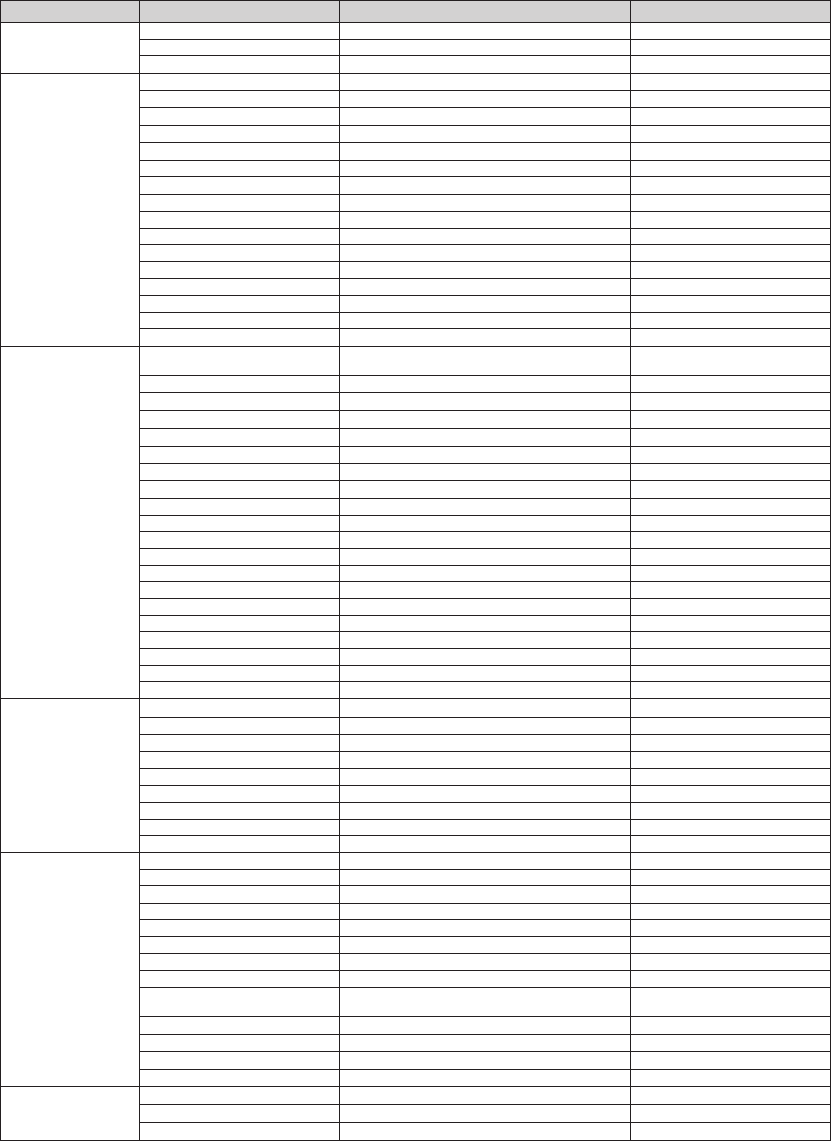
Contact SAMSUNG WORLD WIDE
If you have any questions or comments relating to Samsung products, please contact the SAMSUNG customer
care center.
Region Country Customer Care Center Web Site
North America
CANADA 1-800-SAMSUNG(726-7864) www.samsung.com/ca
MEXICO 01-800-SAMSUNG(726-7864) www.samsung.com/mx
U.S.A 1-800-SAMSUNG(726-7864) www.samsung.com/us
Latin America
ARGENTINE 0800-333-3733 www.samsung.com/ar
BRAZIL 0800-124-421, 4004-0000 www.samsung.com/br
CHILE 800-SAMSUNG(726-7864) www.samsung.com/cl
NICARAGUA 00-1800-5077267 www.samsung.com/latin
HONDURAS 800-7919267 www.samsung.com/latin
COSTA RICA 0-800-507-7267 www.samsung.com/latin
ECUADOR 1-800-10-7267 www.samsung.com/latin
EL SALVADOR 800-6225 www.samsung.com/latin
GUATEMALA 1-800-299-0013 www.samsung.com/latin
JAMAICA 1-800-234-7267 www.samsung.com/latin
PANAMA 800-7267 www.samsung.com/latin
PUERTO RICO 1-800-682-3180 www.samsung.com/latin
REP. DOMINICA 1-800-751-2676 www.samsung.com/latin
TRINIDAD & TOBAGO 1-800-SAMSUNG(726-7864) www.samsung.com/latin
VENEZUELA 0-800-100-5303 www.samsung.com/latin
COLOMBIA 01-8000112112 www.samsung.com.co
Europe
BELGIUM 02 201 2418
www.samsung.com/be (Dutch)
www.samsung.com/be_fr (French)
CZECH REPUBLIC 800-SAMSUNG(800-726786) www.samsung.com/cz
DENMARK 8-SAMSUNG(7267864) www.samsung.com/dk
FINLAND 30-6227 515 www.samsung.com/
FRANCE 01 4863 0000 www.samsung.com/fr
GERMANY 01805 - SAMSUNG(726-7864 € 0,14/Min) www.samsung.de
HUNGARY 06-80-SAMSUNG(726-7864) www.samsung.com/hu
ITALIA 800-SAMSUNG(726-7864) www.samsung.com/it
LUXEMBURG 02 261 03 710 www.samsung.com/lu
NETHERLANDS
0900-SAMSUNG (0900-7267864) (€ 0,10/Min)
www.samsung.com/nl
NORWAY 3-SAMSUNG(7267864) www.samsung.com/no
POLAND
0 801 1SAMSUNG(172678), 022-607-93-33
www.samsung.com/pl
PORTUGAL 80820-SAMSUNG(726-7864) www.samsung.com/pt
SLOVAKIA 0800-SAMSUNG(726-7864) www.samsung.com/sk
SPAIN 902-1-SAMSUNG (902 172 678) www.samsung.com/es
SWEDEN 075-SAMSUNG(726 78 64) www.samsung.com/se
U.K 0845 SAMSUNG (7267864) www.samsung.com/uk
EIRE 0818 717 100 www.samsung.com/ie
AUSTRIA 0810-SAMSUNG(7267864, € 0.07/min) www.samsung.com/at
SWITZERLAND 0848-SAMSUNG(7267864, CHF 0.08/min) www.samsung.com/ch
CIS
RUSSIA 8-800-555-55-55 www.samsung.ru
KAZAKHSTAN 8-10-800-500-55-500 www.samsung.com/kz_ru
UZBEKISTAN 8-10-800-500-55-500 www.samsung.com/kz_ru
KYRGYZSTAN 00-800-500-55-500
TADJIKISTAN 8-10-800-500-55-500
UKRAINE 8-800-502-0000 www.samsung.ua
LITHUANIA 8-800-77777 www.samsung.com/lt
LATVIA 8000-7267 www.samsung.com/lv
ESTONIA 800-7267 www.samsung.com/ee
Asia Pacic
AUSTRALIA 1300 362 603 www.samsung.com/au
NEW ZEALAND 0800 SAMSUNG (0800 726 786) www.samsung.com/nz
CHINA 800-810-5858, 400-810-5858, 010-6475 1880 www.samsung.com/cn
HONG KONG 3698-4698 www.samsung.com/hk
INDIA 3030 8282, 1800 110011, 1-800-3000-8282 www.samsung.com/in
INDONESIA 0800-112-8888 www.samsung.com/id
JAPAN 0120-327-527 www.samsung.com/jp
MALAYSIA 1800-88-9999 www.samsung.com/my
PHILIPPINES
1-800-10-SAMSUNG(726-7864)
1-800-3-SAMSUNG(726-7864), 02-5805777
www.samsung.com/ph
SINGAPORE 1800-SAMSUNG(726-7864) www.samsung.com/sg
THAILAND 1800-29-3232, 02-689-3232 www.samsung.com/th
TAIWAN 0800-329-999 www.samsung.com/tw
VIETNAM 1 800 588 889 www.samsung.com/vn
Middle East &
Africa
TURKEY 444 77 11 www.samsung.com/tr
SOUTH AFRICA 0860-SAMSUNG(726-7864 ) www.samsung.com/za
U.A.E 800-SAMSUNG (726-7864), 8000-4726 www.samsung.com/ae
HT-BD7200_XAA_0317-3.indd 99 2009-03-17 �� 8:07:52
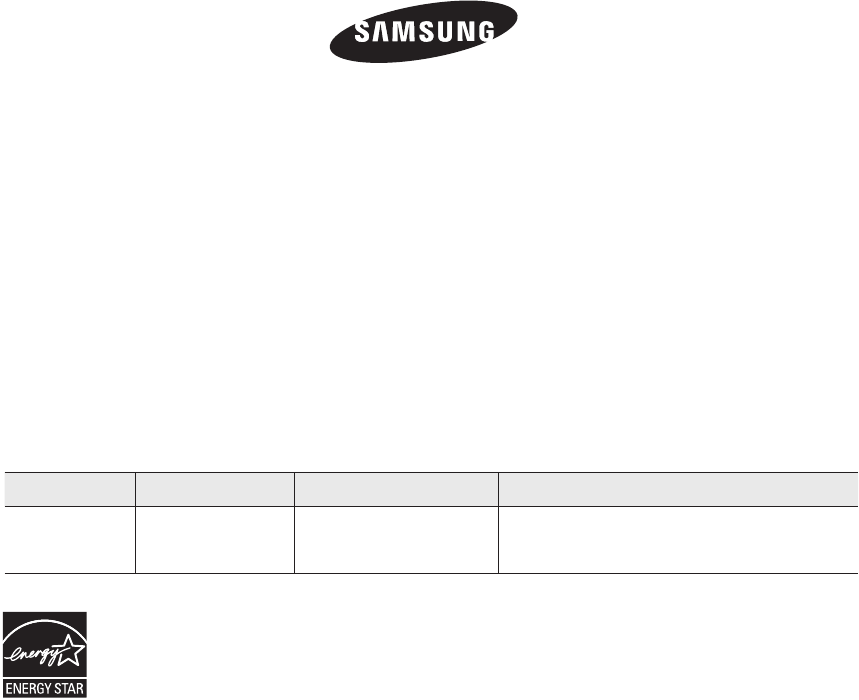
QUESTIONS OR COMMENTS?
COUNTRY CALL OR VISIT US ONLINE AT WRITE
IN THE US 1-800-SAMSUNG
(7267864) www.samsung.com/us
Samsung Electronics America, Inc.
105 Challenger Road Ridgefield Park,
NJ 07660-0511
Code No. AH68-02196R
HT-BD7200_XAA_0317-3.indd 100 2009-03-17 �� 8:07:53