Samsung Moment Sprint User Guide SPH M900
Moment (Sprint) - User Guide sprint_SPH-M900_UG Free User Guide for Samsung Mobile Phone, Manual - page4
2015-08-20
: Samsung Samsung-Moment-Sprint-User-Guide-795279 samsung-moment-sprint-user-guide-795279 samsung pdf
Open the PDF directly: View PDF ![]() .
.
Page Count: 218 [warning: Documents this large are best viewed by clicking the View PDF Link!]
- Table of Contents
- Introduction
- Your Device’s Menu
- Getting Started
- Your Device
- 2A. Device Basics
- 2B. Settings
- 2C. Call Log
- 2D. Contacts
- Adding a New Contacts Entry
- Saving a Phone Number
- Editing Sync Groups
- Contacts Menu Options
- Contacts Entry Options
- Editing a Contacts Entry
- Adding a Number to a Contacts Entry
- Editing a Contacts Entry’s Number
- Selecting a Ringer Type for an Entry
- Assigning a Picture to an Entry
- Deleting Entries
- Adding Entries to Your Favorites
- 2E. Calendar & Tools
- 2F. Voice Services
- 2G. microSD Card
- 2H. Camera
- 2I. Bluetooth
- Sprint Service
- 3A. Sprint Service: The Basics
- Visual Voicemail
- Setting Up Your Visual Voicemail
- Configuring Voicemail Options
- Configuring Voicemail Settings
- Automatically Enabling the Speakerphone
- Changing your Main Greeting via the Voicemail Menu
- Editing the From Name via the Voicemail Menu
- Voicemail Notification
- New Voicemail Message Alerts
- Retrieving Your Voicemail Messages
- Text Messaging (SMS)
- Multimedia Messaging (MMS)
- Caller ID
- Call Waiting
- Making a 3-Way Call
- Call Forwarding
- Roaming
- Visual Voicemail
- 3B. Web and Data Services
- 3C. Entertainment: TV and Music
- 3D. GPS Navigation
- 3A. Sprint Service: The Basics
- Safety and Warranty Information
- Index
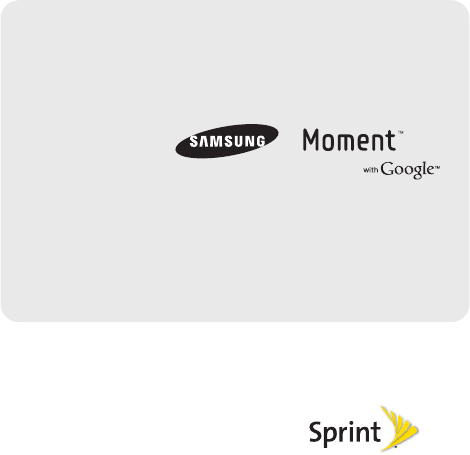
©2010 Sprint. SPRINT and the logo are trademarks of Sprint.
Other marks are the property of their respective owners.
3/2/10
www.sprint.com
User Guide
SPH-M900.book Page a Tuesday, March 2, 2010 10:27 AM
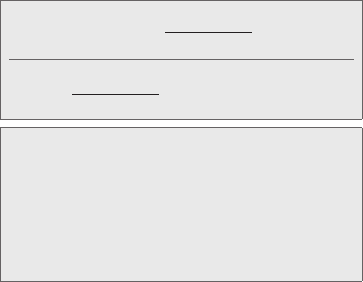
SPH-M900_UG_CL14_PS_030210_F10
Consejo: Para encontrar esta guía para usuarios en español,
por favor visita a www.sprint.com y haz clic en
Support > Phones & Devices.
To find this user guide in Spanish, please visit
www.sprint.com and click Support > Phones &
Devices.
Important Privacy Message – Sprint’s policies often do not
apply to third-party applications. Third-party applications may
access your personal information or require Sprint to disclose
your customer information to the third-party application
provider. To find out how a third-party application will collect,
access, use, or disclose your personal information, check the
application provider’s policies, which can usually be found on
their website. If you aren’t comfortable with the third-party
application’s policies, don’t use the application.
SPH-M900.book Page b Tuesday, March 2, 2010 10:27 AM

Table of Contents
Introduction . . . . . . . . . . . . . . . . . . . . . . . . . . . . . . . i
Your Device’s Menu. . . . . . . . . . . . . . . . . . . . . . . . i
Section 1: Getting Started . . . . . . . . . . . . . . . . . 1
1A. Setting Up Service . . . . . . . . . . . . . . . . . . . 2
Setting Up Your Device . . . . . . . . . . . . . . . . . . . . . . 2
Activating Your Device . . . . . . . . . . . . . . . . . . . . . . 3
Setting Up Your Voicemail . . . . . . . . . . . . . . . . . . . 4
Sprint Account Passwords . . . . . . . . . . . . . . . . . . . 5
Getting Help . . . . . . . . . . . . . . . . . . . . . . . . . . . . . . . 5
Section 2: Your Device . . . . . . . . . . . . . . . . . . . . 7
2A. Device Basics . . . . . . . . . . . . . . . . . . . . . . . 8
Your Device . . . . . . . . . . . . . . . . . . . . . . . . . . . . . . . . 9
Viewing the Display Screen . . . . . . . . . . . . . . . . . 12
Turning Your Device On and Off . . . . . . . . . . . . . 15
Battery and Charger . . . . . . . . . . . . . . . . . . . . . . . 16
Navigation and Customization . . . . . . . . . . . . . . 19
Displaying Your Phone Number . . . . . . . . . . . . . 32
Making and Answering Calls . . . . . . . . . . . . . . . 32
Entering Text with Onscreen Keyboard . . . . . . . 39
Entering Text using the QWERTY Keyboard . . 42
Creating a Google Account . . . . . . . . . . . . . . . . 46
2B. Settings . . . . . . . . . . . . . . . . . . . . . . . . . . . . 48
Sound Settings . . . . . . . . . . . . . . . . . . . . . . . . . . . 48
Display Settings . . . . . . . . . . . . . . . . . . . . . . . . . . . 51
Location Settings . . . . . . . . . . . . . . . . . . . . . . . . . . 53
Messaging Settings . . . . . . . . . . . . . . . . . . . . . . . 54
Call Settings . . . . . . . . . . . . . . . . . . . . . . . . . . . . . . 55
Airplane Mode . . . . . . . . . . . . . . . . . . . . . . . . . . . . 56
TTY Use With Sprint Service . . . . . . . . . . . . . . . . 56
Security Settings . . . . . . . . . . . . . . . . . . . . . . . . . . 57
2C. Call Log . . . . . . . . . . . . . . . . . . . . . . . . . . . . 64
Viewing Call Log . . . . . . . . . . . . . . . . . . . . . . . . . . 64
Call Log Options . . . . . . . . . . . . . . . . . . . . . . . . . . 65
Checking a Missed Call . . . . . . . . . . . . . . . . . . . . 67
Making a Call From Call Log . . . . . . . . . . . . . . . 67
Saving a Number From Call Log . . . . . . . . . . . . 67
Altering a Number From Call Log . . . . . . . . . . . 68
Tip: Looking for something? If you don’t see it in the headings
listed here, try the Index on page 197.
SPH-M900.book Page c Tuesday, March 2, 2010 10:27 AM
Erasing the Call Log . . . . . . . . . . . . . . . . . . . . . . . 69
2D. Contacts . . . . . . . . . . . . . . . . . . . . . . . . . . . 70
Adding a New Contacts Entry . . . . . . . . . . . . . . 70
Saving a Phone Number . . . . . . . . . . . . . . . . . . 72
Editing Sync Groups . . . . . . . . . . . . . . . . . . . . . . 72
Contacts Menu Options . . . . . . . . . . . . . . . . . . . 73
Contacts Entry Options . . . . . . . . . . . . . . . . . . . . 74
Editing a Contacts Entry . . . . . . . . . . . . . . . . . . . 75
Adding a Number to a Contacts Entry . . . . . . . 76
Editing a Contacts Entry’s Number . . . . . . . . . . 76
Selecting a Ringer Type for an Entry . . . . . . . . 77
Assigning a Picture to an Entry . . . . . . . . . . . . . 77
Deleting Entries . . . . . . . . . . . . . . . . . . . . . . . . . . . 78
Adding Entries to Your Favorites . . . . . . . . . . . . 78
2E. Calendar & Tools . . . . . . . . . . . . . . . . . . . . 79
Before You Begin . . . . . . . . . . . . . . . . . . . . . . . . . 79
Calendar . . . . . . . . . . . . . . . . . . . . . . . . . . . . . . . . 79
File Viewer . . . . . . . . . . . . . . . . . . . . . . . . . . . . . . . 84
Alarm Clock . . . . . . . . . . . . . . . . . . . . . . . . . . . . . . 84
Calculator . . . . . . . . . . . . . . . . . . . . . . . . . . . . . . . . 86
Updating Your Device Firmware . . . . . . . . . . . . 86
Updating Your Android Operating System . . . . 92
Updating Your Profile . . . . . . . . . . . . . . . . . . . . . . 92
Updating Your PRL . . . . . . . . . . . . . . . . . . . . . . . . 92
2F. Voice Services . . . . . . . . . . . . . . . . . . . . . 93
Automatic Speech Recognition (ASR) . . . . . . . . 93
Sending a Message . . . . . . . . . . . . . . . . . . . . . . . 96
Looking Up a Contact . . . . . . . . . . . . . . . . . . . . . . 98
ASR Menus and Options . . . . . . . . . . . . . . . . . . . 98
2G. microSD Card . . . . . . . . . . . . . . . . . . . . . 101
Your Device’s microSD Card and Adapter . . . 101
Connecting Your Device to Your Computer . . 103
microSD Card Settings . . . . . . . . . . . . . . . . . . . . 104
Important Connection Information . . . . . . . . . . 105
2H. Camera . . . . . . . . . . . . . . . . . . . . . . . . . . . 106
Taking Pictures . . . . . . . . . . . . . . . . . . . . . . . . . . . 106
Recording Videos . . . . . . . . . . . . . . . . . . . . . . . . 110
2I. Bluetooth . . . . . . . . . . . . . . . . . . . . . . . . . 113
Turning Bluetooth On and Off . . . . . . . . . . . . . . 113
Using the Bluetooth Settings Menu . . . . . . . . . 114
Pairing Bluetooth Devices . . . . . . . . . . . . . . . . . 115
SPH-M900.book Page d Tuesday, March 2, 2010 10:27 AM
Sending Contacts via Bluetooth . . . . . . . . . . . . 117
Disconnecting Bluetooth Connection
During an Active Call . . . . . . . . . . . . . . . . . . . . . 118
Section 3: Sprint Service. . . . . . . . . . . . . . . . 119
3A. Sprint Service: The Basics . . . . . . . . . . 120
Visual Voicemail . . . . . . . . . . . . . . . . . . . . . . . . . . 120
Text Messaging (SMS) . . . . . . . . . . . . . . . . . . . . 125
Multimedia Messaging (MMS) . . . . . . . . . . . . . 127
Caller ID . . . . . . . . . . . . . . . . . . . . . . . . . . . . . . . . . 131
Call Waiting . . . . . . . . . . . . . . . . . . . . . . . . . . . . . . 131
Making a 3-Way Call . . . . . . . . . . . . . . . . . . . . . . 132
Call Forwarding . . . . . . . . . . . . . . . . . . . . . . . . . . 132
Roaming . . . . . . . . . . . . . . . . . . . . . . . . . . . . . . . . 133
3B. Web and Data Services . . . . . . . . . . . . . 137
Getting Started With Data Services . . . . . . . . . 137
Navigating the Web . . . . . . . . . . . . . . . . . . . . . . . 139
Wi-Fi . . . . . . . . . . . . . . . . . . . . . . . . . . . . . . . . . . . . 145
Email . . . . . . . . . . . . . . . . . . . . . . . . . . . . . . . . . . . 147
Instant Messaging . . . . . . . . . . . . . . . . . . . . . . . . 159
Using the Android Market . . . . . . . . . . . . . . . . . 159
Applications . . . . . . . . . . . . . . . . . . . . . . . . . . . . . 161
Data Services FAQs . . . . . . . . . . . . . . . . . . . . . . . 161
3C. Entertainment: TV and Music . . . . . . . 163
TV . . . . . . . . . . . . . . . . . . . . . . . . . . . . . . . . . . . . . . 163
Music – Amazon MP3 . . . . . . . . . . . . . . . . . . . . 164
Streaming Music . . . . . . . . . . . . . . . . . . . . . . . . . 166
NASCAR . . . . . . . . . . . . . . . . . . . . . . . . . . . . . . . . 167
NFL Mobile Live . . . . . . . . . . . . . . . . . . . . . . . . . . 168
YouTube . . . . . . . . . . . . . . . . . . . . . . . . . . . . . . . . 169
3D. GPS Navigation . . . . . . . . . . . . . . . . . . . 171
GPS Services . . . . . . . . . . . . . . . . . . . . . . . . . . . . 171
Google Maps . . . . . . . . . . . . . . . . . . . . . . . . . . . . 171
Sprint Navigation . . . . . . . . . . . . . . . . . . . . . . . . . 173
Getting Driving Directions . . . . . . . . . . . . . . . . . 174
Section 4: Safety and Warranty
Information . . . . . . . . . . . . . . . . . . . . . . . . . . . . 179
4A. Important Safety Information . . . . . . . 180
General Precautions . . . . . . . . . . . . . . . . . . . . . . 180
Maintaining Safe Use of and Access to
Your Phone . . . . . . . . . . . . . . . . . . . . . . . . . . . . . 181
Using Your Phone With a Hearing
Aid Device . . . . . . . . . . . . . . . . . . . . . . . . . . . . . . 182
Caring for the Battery . . . . . . . . . . . . . . . . . . . . . 184
Radio Frequency (RF) Energy . . . . . . . . . . . . . 185
SPH-M900.book Page e Tuesday, March 2, 2010 10:27 AM
Owner’s Record . . . . . . . . . . . . . . . . . . . . . . . . . 187
User Guide Proprietary Notice . . . . . . . . . . . . . 187
4B. Manufacturer’s Warranty . . . . . . . . . . . . 188
Manufacturer’s Warranty . . . . . . . . . . . . . . . . . . 188
Index. . . . . . . . . . . . . . . . . . . . . . . . . . . . . . . . . . . 197
SPH-M900.book Page f Tuesday, March 2, 2010 10:27 AM
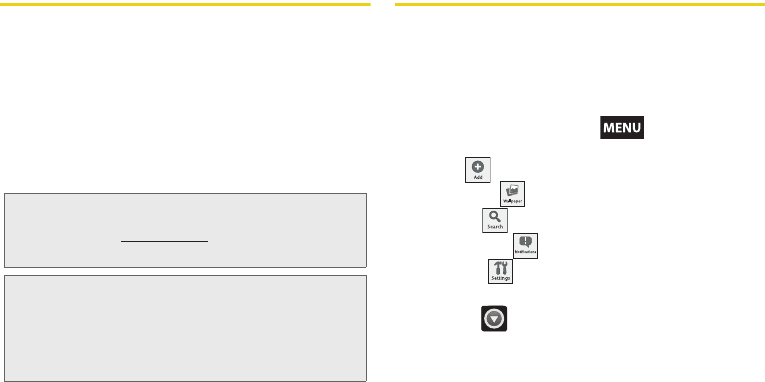
i
Introduction
This User Guide introduces you to Sprint® service and
all the features of your new device. It’s divided into four
sections:
⽧Section 1: Getting Started
⽧Section 2: Your Device
⽧Section 3: Sprint Service Features
⽧Section 4: Safety and Warranty Information
Your Device’s Menu
The following table outlines your device’s main menu
structure. For more information about using your
device’s menus, see “Navigation and Customization”
on page 19.
From the Home screen, press to open the
menu:
䡲Add ( )
䡲Wallpaper ( )
䡲Search ( )
䡲Notifications ( )
䡲Settings ( )
Device menus with additional options (“sub-options”)
appear with adjacent to the list entry.
Tap this onscreen button to reveal these additional
options and features.
Note: Because of updates in phone software, this printed
guide may not be the most current version for your
phone. Visit www.sprint.com and sign on to My Sprint
to access the most recent version of the user guide.
WARNING: Please refer to the Important Safety Information
section on page 180 to learn about information
that will help you safely use your phone. Failure to
read and follow the Important Safety Information
in this phone guide may result in serious bodily
injury, death, or property damage.
SPH-M900.book Page i Tuesday, March 2, 2010 10:27 AM
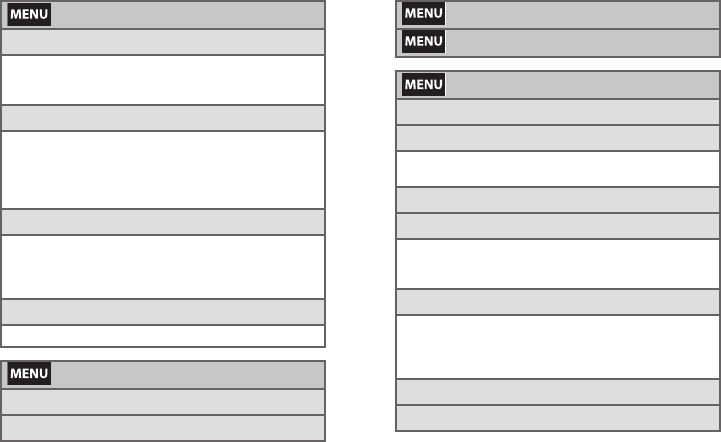
ii
> Add
1: Shortcuts
1: Applications 2: Bookmark
3: Contact 4: Gmail label
5: Music playlist
2: Widgets
1: Analog clock 2: Calendar
3: Music 4: NFL Mobile Live
5: Picture frame 6: Search
7: SprintTV 8: Voicemail
9: WxWidget (large) 10: WxWidget (small)
3: Folders
1: New folder 2: All contacts
3: Contacts with phone numbers
4: Exchange Contacts 5: My Contacts
6: Starred contacts
4: Wallpapers
1: Pictures 2: Wallpaper gallery
> Wallpaper
1: Pictures
2: Wallpaper gallery
> Search
> Notifications
> Settings > Wireless controls
1: Wi-Fi (On/Off)
2: Wi-Fi settings
1: Wi-Fi 2: Network notification (On/Off)
3: Add Wi-Fi network
3: Bluetooth (On/Off)
4: Bluetooth settings
1: Bluetooth 2: Device name
3: Discoverable (On/Off) 4: Scan for devices
5: <detected Bluetooth devices>
5: Mobile networks
1: Data roaming (On/Off)
2: Call Guard (On/Off)
3: Data Roaming Guard (Default/Always ask/Never ask)
4: System select (Home only/Automatic)
6: Airplane mode (On/Off)
7: Dial Up Netowrking (On/Off)
SPH-M900.book Page ii Tuesday, March 2, 2010 10:27 AM
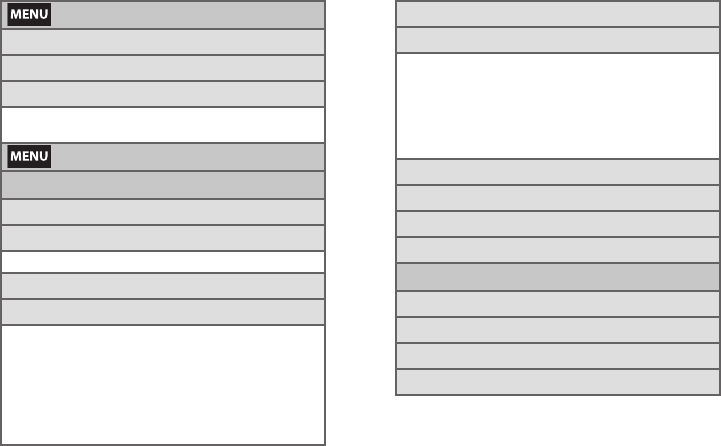
iii
> Settings > Call settings
1: Plus code dialing
2: Other Intl. Dialing
3: TTY
1: TTY Off 2: TTY HCO
3: TTY VCO 4: TTY Full
> Settings > Sound & display
Sound settings:
1: Silent mode (On/Off)
2: Ringer volume
1: Use Incoming call volume for notifications
3: Media volume
4: Phone ringtone
1: Animato Tone 2: Beat Plucker
3: Bell Phone 4: Bentley Dubs
5: Carribean Ice 6: Ether Shake
7: Friendly Ghost 8: Growl
9: Insert Coin 10: Love Flute
11: Medieval Jaunt 12: Romancing The Tone
13: Samsung Tune 14: Sitar Versus Sitar
15: Twirl Away 16: Very Alarmed
5: Phone vibrate (On/Off)
6: Notification ringtone
1: Beat Box Android 2: Caffeinated Rattlesnake
3: Captain’s Log 4: Dear Deer
5: Don’t Panic 6: Heaven
7: Highwire 8: Kzurb Sonar
9: Look At Me 10: Missed It
11: On The Hunt 12: Ta Da
13: Tinkerbell 14: Voila
7: Audible touch tones (On/Off)
8: Vibrate touch dial pad (On/Off)
9: Audible selection (On/Off)
10: SD card notifications (On/Off)
Display settings:
1: Orientation (On/Off)
2: Animation (On/Off)
3: Auto Brightness (On/Off)
4: Brightness
SPH-M900.book Page iii Tuesday, March 2, 2010 10:27 AM
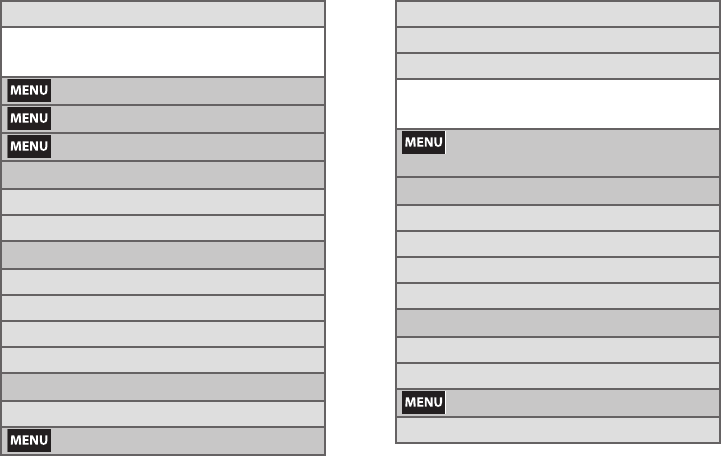
iv
5: Screen timeout
1: 8 seconds 2: 15 seconds
3: 30 seconds 4: 1 minute
5: 2 minutes 6: Never timeout
> Settings > Data synchronization
> Settings > Exchange ActiveSync
> Settings > Security & location
My Location sources:
1: Use wireless networks (On/Off)
2: Enable GPS satellites (On/Off)
Screen unlock pattern:
1: Require pattern (On/Off)
2: Use visible pattern (On/Off)
3: Use tactile feedback (On/Off)
4: Set unlock pattern
Passwords:
1: Visible passwords (On/Off)
> Settings > Applications
1: Unknown sources (On/Off)
2: Manage applications
3: Development
1: USB debugging (On/Off)
2: Stay awake (On/Off)
3: Allow mock locations (On/Off)
> Settings > SD card & phone
storage
External SD card:
1: Total space
2: Available space
3: Unmount SD card (On/Off)
4: Format SD card (On/Off)
Internal phone storage:
1: Available space
2: Factory data reset
> Settings > Date & time
1: Automatic (On/Off)
SPH-M900.book Page iv Tuesday, March 2, 2010 10:27 AM
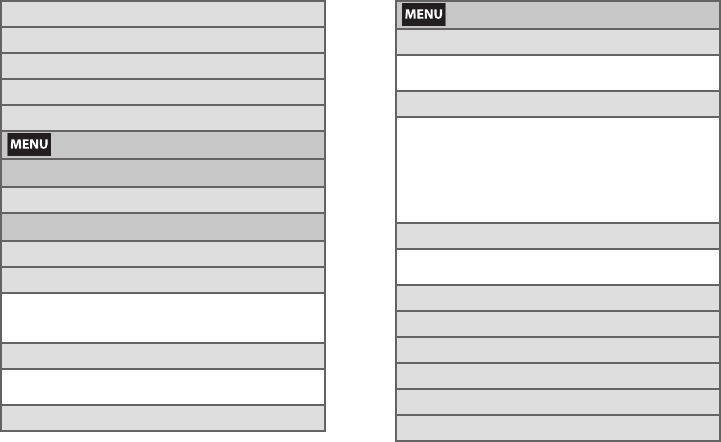
v
2: Set date
3: Select time zone
4: Set time
5: Use 24-hour format
6: Select date format
> Settings > Locale & text
Locale & text:
1: Select locale
Text settings:
1: Android keyboard (On/Off)
2: Android keyboard
1: Vibrate on keypress 2: Sound on keypress
3: Auto-capitalization 4: Quick fixes
5: Show suggestions 6: Auto-complete
3: Device keyboard
1: Auto-replace 2: Auto-cap
3: Auto-punctuate
4: User dictionary
> Settings >About phone
1: System Updates
1: Update Firmware 2: Update Profile
3: Update PRL 4: Update Android
2: Status
1: Battery status 2: Phone number
3: Network 4: Signal strength
5: User Name 6: PRL
7: Mobile network type 8: Service state
9: Roaming 10: Mobile network state
11: MEID 12: Wi-Fi MAC address
13: Bluetooth address 14: Up time
3: Legal information
1: Open source licenses 2: Google legal
3: Privacy Alert from Sprint
4: System Tutorial
5: Model number
6: Firmware version
7: Baseband version
8: Kernel version
9: Build number
SPH-M900.book Page v Tuesday, March 2, 2010 10:27 AM
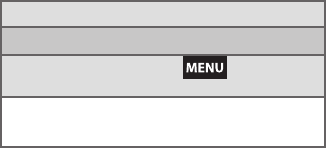
vi
10: Hardware version
In Use Menu
While in an active call, press to display the
following options:
1: Show dialpad 2: Add call
3: End call 4: Mute/Unmute
5: Speaker On/Off 6: Bluetooth On/Off
SPH-M900.book Page vi Tuesday, March 2, 2010 10:27 AM
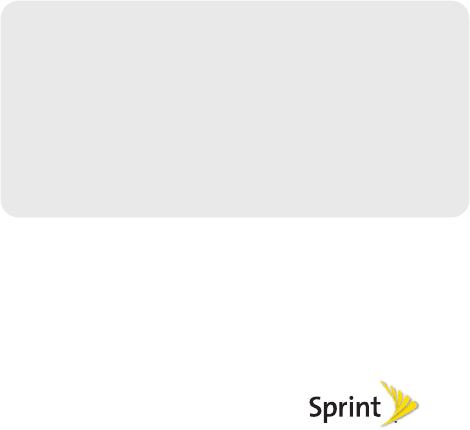
Section 1
Getting Started
SPH-M900.book Page 1 Tuesday, March 2, 2010 10:27 AM
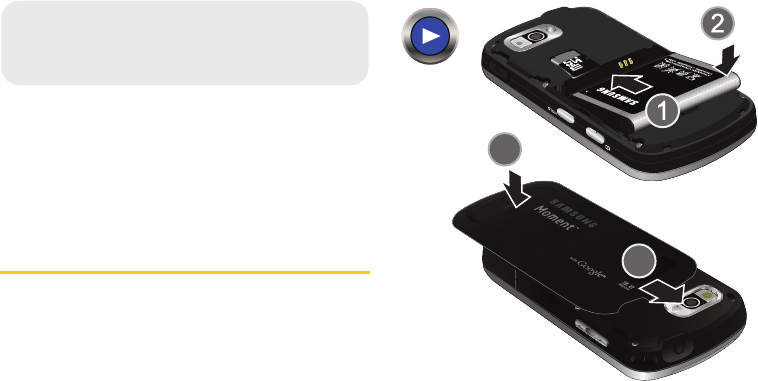
2 1A. Setting Up Service
⽧Setting Up Your Device (page 2)
⽧Activating Your Device (page 3)
⽧Setting Up Your Voicemail (page 4)
⽧Sprint Account Passwords (page 5)
⽧Getting Help (page 5)
Setting Up Your Device
1. Install the battery.
䡲Remove the battery from its packaging.
䡲Insert the battery into the opening in the back of
the device, making sure the connectors align.
Gently press down to secure the battery.
䡲Position the battery cover over the battery
compartment and press down until you hear a
click.
1A. Setting Up Service
SPH-M900.book Page 2 Tuesday, March 2, 2010 10:27 AM
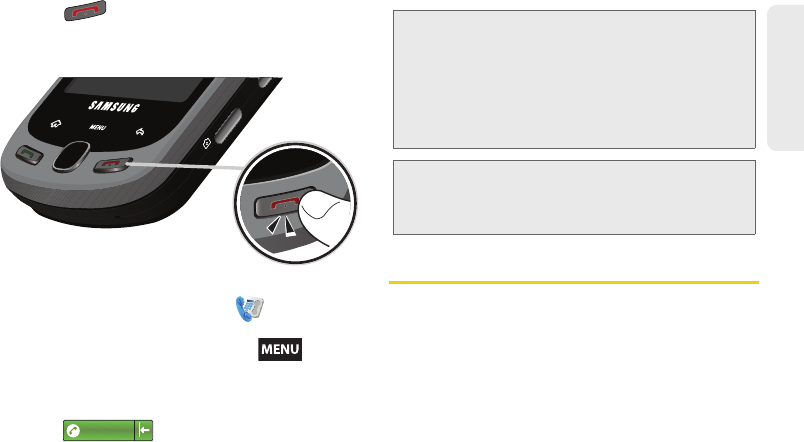
1A. Setting Up Service 3
Setting Up Service
2. Press to turn the device on.
䡲If your device is activated, it will turn on, search for
Sprint service, and enter standby mode.
3. Make your first call.
䡲From the Home screen, touch to access the
onscreen dialer.
●If your device is locked, press to
unlock the screen.
䡲Use the onscreen dialpad to enter a phone
number.
䡲Tap . (The phone number appears
within the Talk button.)
Activating Your Device
䢇If you purchased your device at a Sprint Store, it is
probably activated and ready to use.
䢇If you received your device in the mail and it is for a new
Sprint account or a new line of service, it is designed to
activate automatically. To confirm your activation,
make a phone call.
1234567
WARNING: If your device has a touchscreen display,
please note that a touchscreen responds best to
a light touch from the pad of your finger or a
non-metallic stylus. Using excessive force or a
metallic object when pressing on the
touchscreen may damage the tempered glass
surface and void the warranty. See
“Manufacturer’s Warranty” on page 188.
Note: Your device’s battery should have enough charge for
your device to turn on and find a signal, set up your
voicemail, and make a call. You should fully charge
your battery as soon as possible.
SPH-M900.book Page 3 Tuesday, March 2, 2010 10:27 AM
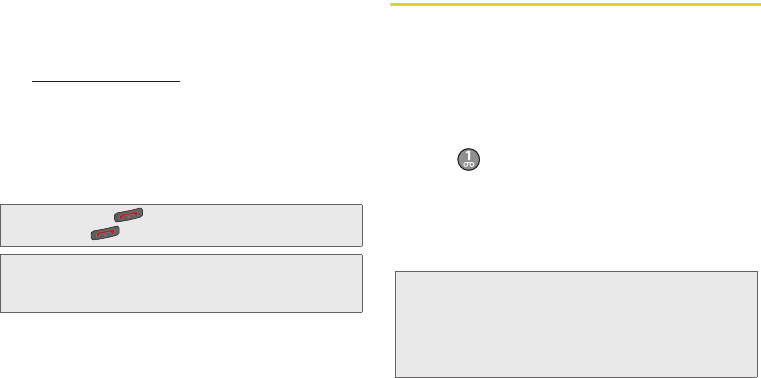
4 1A. Setting Up Service
䢇If you received your device in the mail and you are
activating a new device for an existing number on your
account, you will need to go online to activate your
new device.
䡲From your computer’s Web browser, go to
www.sprint.com/activate and complete the
onscreen instructions to activate your device.
When you have finished, make a device call to
confirm your activation. If your device is still not
activated or you do not have access to the Internet,
contact Sprint Customer Service at 1-888-211-4727
for assistance.
Setting Up Your Voicemail
Your device automatically transfers all unanswered
calls to your voicemail, even if your device is in use or
turned off. You should set up your Sprint Voicemail and
personal greeting as soon as your device is activated.
Always use a password to protect against unauthorized
access.
1. From the phone standby mode, touch and
hold .
2. Follow the system prompts to:
䡲Create your password.
䡲Record your name announcement.
䡲Record your greeting.
For more information about using your Visual
Voicemail, see “Visual Voicemail” on page 120.
Tip: Do not press while the device is being activated.
Pressing cancels the activation process.
Note: If you are having difficulty with activation, contact Sprint
Customer Service by dialing 1-888-211-4727 from any
other phone.
Note: Voicemail Password
Sprint strongly recommends that you create a
password when setting up your voicemail to protect
against unauthorized access. Without a password,
anyone who has access to your device is able to
access your voicemail messages.
SPH-M900.book Page 4 Tuesday, March 2, 2010 10:27 AM
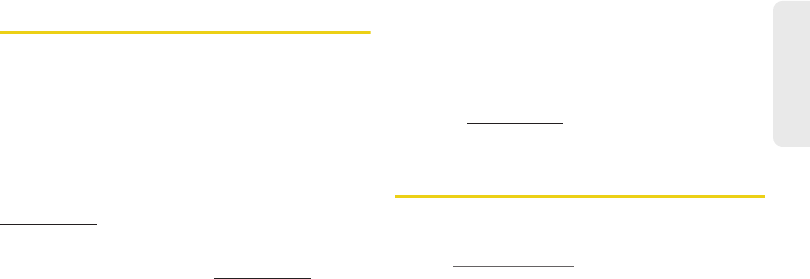
1A. Setting Up Service 5
Setting Up Service
Sprint Account Passwords
As a Sprint customer, you enjoy unlimited access to
your personal account information, your voicemail
account, and your data services account. To ensure
that no one else has access to your information, you
will need to create passwords to protect your privacy.
Account Username and Password
If you are the account owner, you will create an account
username and password when you sign on to
www.sprint.com. (Click Need to register for access? to get
started.) If you are not the account owner (if someone
else receives the bill for your Sprint service), you can
get a sub-account password at www.sprint.com.
Voicemail Password
You’ll create your voicemail password (or passcode)
when you set up your voicemail. See “Setting Up Your
Voicemail” on page 4 for more information on your
voicemail password.
Data Services Password
With your Sprint device, you may elect to set up an
optional data services password to control access and
authorize Premium Service purchases.
For more information, or to change your passwords,
sign on to www.sprint.com or call Sprint Customer
Service at 1-888-211-4727.
Getting Help
Managing Your Account
Online: www.sprint.com
䢇Access your account information.
䢇Check your minutes used (depending on your Sprint
service plan).
䢇View and pay your bill.
䢇Enroll in Sprint online billing and automatic payment.
䢇Purchase accessories.
䢇Shop for the latest Sprint phones.
䢇View available Sprint service plans and options.
SPH-M900.book Page 5 Tuesday, March 2, 2010 10:27 AM
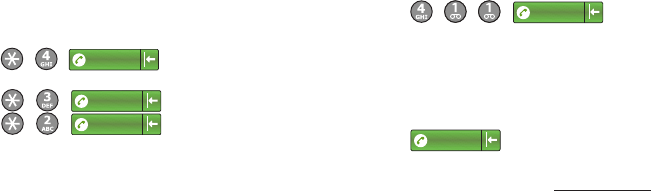
6 1A. Setting Up Service
䢇Learn more about data services and other products
like Sprint Picture Mail, games, ringers, screen
savers, and more.
From Your Sprint Phone
䢇Tap to check minute usage
and account balance.
䢇Tap to make a payment.
䢇Tap to access a summary
of your Sprint service plan or get answers to other
questions.
From Any Other Phone
䢇Sprint Customer Service: 1-888-211-4727.
䢇Business Customer Service: 1-800-927-2199.
Sprint 411
Sprint 411 gives you access to a variety of services
and information, including residential, business, and
government listings; movie listings or showtimes;
driving directions, restaurant reservations, and major
local event information. You can get up to three pieces
of information per call, and the operator can
automatically connect your call at no additional charge.
There is a per-call charge to use Sprint 411, and you
will be billed for airtime.
䊳Tap .
Sprint Operator Services
Sprint Operator Services provides assistance when you
place collect calls or when you place calls billed to a
local telephone calling card or third party.
䊳Tap .
For more information or to see the latest in products
and services, visit us online at www.sprint.com.
*4
*3
*2
411
0
SPH-M900.book Page 6 Tuesday, March 2, 2010 10:27 AM
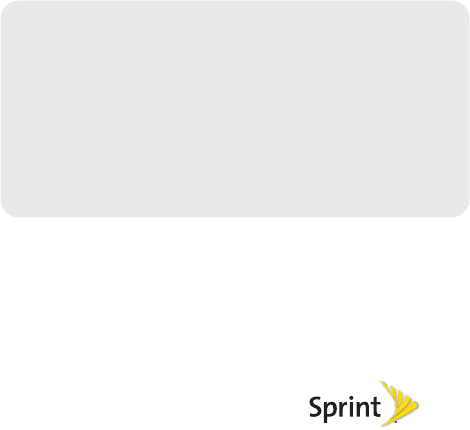
Section 2
Your Device
SPH-M900.book Page 7 Tuesday, March 2, 2010 10:27 AM
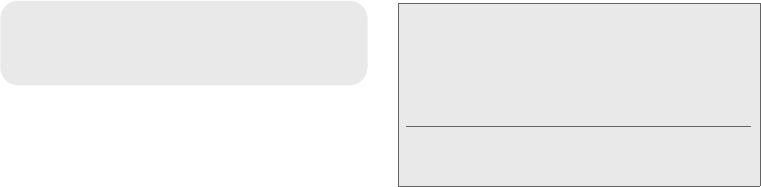
8 2A. Device Basics
⽧Your Device (page 9)
⽧Viewing the Display Screen (page 12)
⽧Turning Your Device On and Off (page 15)
⽧Battery and Charger (page 16)
⽧Navigation and Customization (page 19)
⽧Displaying Your Phone Number (page 32)
⽧Making and Answering Calls (page 32)
⽧Entering Text with Onscreen Keyboard (page 39)
⽧Entering Text using the QWERTY Keyboard (page 42)
⽧Creating a Google Account (page 46)
2A. Device Basics
Tip: Device Software Upgrades – Updates to your device’s
software may become available from time to time. Sprint
will automatically upload critical updates to your device.
You can also use the menu to check for and download
updates. From the Applications tab, tap About phone >
System Updates > Update Firmware to search for and
download available updates.
Device software can also be updated via the Samsung
PC Update tool. See “Updating Your Device Firmware” on
page 86.
SPH-M900.book Page 8 Tuesday, March 2, 2010 10:27 AM
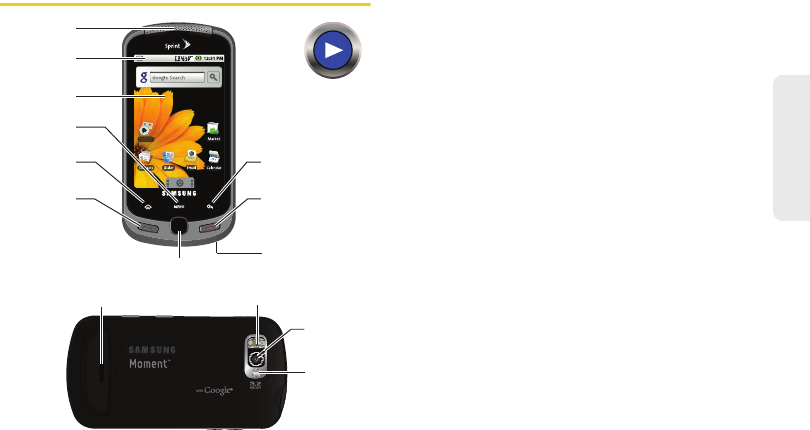
2A. Device Basics 9
Phone Basics
Your Device Key Functions
1. Earpiece lets you hear the caller and automated
prompts.
2. Status Bar Icons provide information about your
device’s status and options, such as signal
strength, roaming, ringer setting, messaging, and
battery charge.
3. Display Screen displays all the information needed
to operate your device, such as the call status, the
Contacts list, the date and time, and the signal and
battery strength.
4. MENU Key allows you to access your device’s main
functions menu: Add, Wallpaper, Search,
Notifications, and Settings. While in a menu, press
to open a list of actions available from the current
screen or onscreen option.
䡲During an active call, press to open additional call
options such as: Show dialpad, Add call (3-way
call), End call, Mute/Unmute, Speaker On/Off, or
Activate/deactivate Bluetooth.
Voicemail
3. Display
Screen
8. External
Speaker
4. MENU Key
1. Earpiece
2. Status Bar
Icons
5. HOME Key
6. TALK Key
12. Microphone
13. END/POWER
Key
14. BACK Key
7. Optical Joystick
9. Mirror
10. Camera
Lens
11. Flash
SPH-M900.book Page 9 Tuesday, March 2, 2010 10:27 AM
10 2A. Device Basics
5. HOME Key returns you to the Home screen. Press
and hold to open the recently-used applications
window.
6. TALK Key allows you to place or receive calls,
answer Call Waiting, use 3-Way Calling, or activate
Voice Dial.
䡲While a Contacts entry or phone number is
highlighted, tap to call that contact or phone
number.
7. Optical Joystick lets you highlight and select (tap)
onscreen items.
8. External Speaker lets you hear the different ringers
and sounds. You can mute the ringer when
receiving incoming calls by pressing the volume
button. The speaker also lets you hear the caller’s
voice in speakerphone mode.
9. Mirror, as part of the built-in camera, lets you see
yourself when taking a self-portrait picture.
10. Camera Lens, as part of the built-in camera, this
3.2 megapixel camera lets you take pictures and
videos.
11. Flash, as part of the built-in camera, provides an
additional light source for pictures during low-light
conditions.
12. Microphone allows other callers to hear you clearly
when you are speaking to them.
13. END/POWER Key lets you turn the device on or off,
end a call, or turn off the LCD.
䡲When the screen is turned off, press once to
return to Screen lock mode.
䡲While the device is unlocked and not on an active
call, press and hold to display the Phone options
menu (Silent mode, Airplane mode, Power off).
14. BACK Key deletes characters from the display in
text entry mode. When in a menu, pressing the
Back key returns you to the previous menu, closes
a dialog box, or exits an onscreen menu/option.
15. Headset Jack allows you to plug in an optional
headset for convenient, hands-free conversations.
CAUTION! Inserting an accessory into the incorrect
jack may damage the device.
SPH-M900.book Page 10 Tuesday, March 2, 2010 10:27 AM
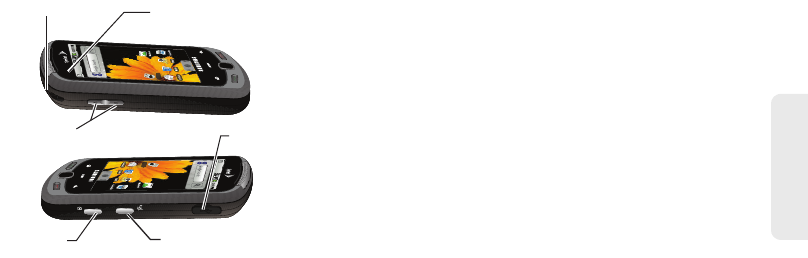
2A. Device Basics 11
Phone Basics
16. Volume Button allows you to adjust the ringer
volume in standby mode or adjust the voice
volume during a call.
17. Camera Button lets you activate the camera and
camcorder and take pictures and videos.
18. Speech to Action Button activates the Speech to
Action (Voice Control) function that lets you dial
phone numbers, launch applications, and launch
other actions by speaking a name, command, or a
phone number.
19. Charger/Accessory Jack allows you to connect the
phone charger or a USB cable (included).
CAUTION! Inserting an accessory into the incorrect
jack may damage the device.
20. Light sensors let you use the ambient light level to
adjust the screen brightness/contrast.
䡲In a bright light condition (outdoors), the sensors
cause the device to increase the brightness and
contrast for better viewing.
䡲In a dim light condition (while talking on the
phone) the sensors detect talk activity and lock
the keypad to prevent accidental key presses.
Voicemail
Voicemail
16. Volume
Button
15. Headset Jack 20. Light Sensors
18. Speech to Action
Button
17. Camera
Button
19. Charger/Accessory
Jack
SPH-M900.book Page 11 Tuesday, March 2, 2010 10:27 AM

12 2A. Device Basics
Landscape Phone Features
21. QWERTY Keyboard provides an alphanumeric
character keyboard layout. Lets you enter numbers,
letters, and characters, as well as navigate within
menus.
22. Search Key returns you to the Home screen and
activates the Google™ search field.
23. Shift/Symbols Key lets you toggle alphabet
characters between mixed case, uppercase and
lowercase. Character case remains as selected
until the Shift key is pressed again. In combination
with the , lets you access symbol characters.
24. fn Key (Function) key, toggle to access the
numbers/symbols atop each key on the QWERTY
keyboard.
25. Smiley Key (when used with the key) lets you
access Smiley icons (Emoticons).
26. Space Key lets you add spaces between words
and characters.
27. Enter Key lets you enter additional lines of text.
28. Delete Key deletes characters from the display in
text entry mode.
Viewing the Display Screen
Your device’s display screen provides information
about your device’s status and options. This list
identifies the symbols you’ll see on your device’s
display screen:
Landscape Mode
Voicemail
26. Space Key
28. Delete Key
27. Enter Key
23. Shift/Symbols
Key
22. Search
Key
24. Fn Key
25. Smiley Key
21. QWERTY
Keyboard
SPH-M900.book Page 12 Tuesday, March 2, 2010 10:27 AM
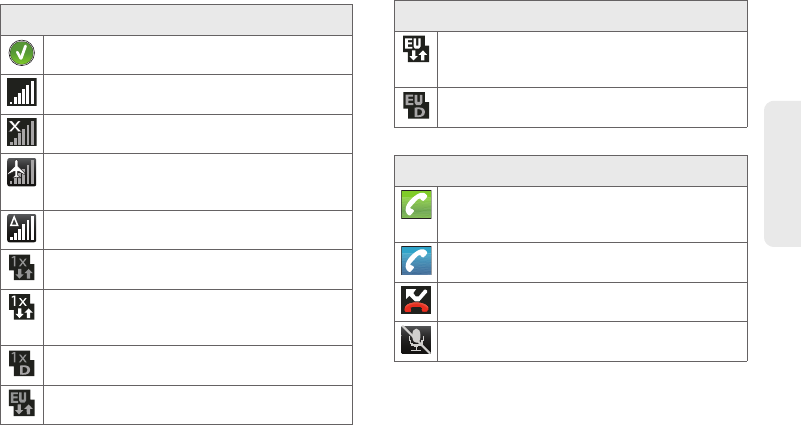
2A. Device Basics 13
Phone Basics
Status Bar – Service Icons
Activation Not Completed – Your automatic
device activation process failed, please retry.
Signal Strength – Shows your current signal
strength. (More bars = stronger signal.)
No Service – Your device cannot find a usable
signal.
Airplane Mode On – Your device will not make or
receive calls, or provide data access. Local
applications are still available.
Roaming – Your device is “roaming” off the
Nationwide Sprint Network.
3G Available – Sprint 1xRTT data service is
active.
3G Communicating – Sprint 1xRTT data service
is active and communicating. When active, the
icon is animated.
3G Dormant – Sprint 1xRTT data service is
currently dormant.
Data Service Available – Sprint mobile
broadband data service (EVDO) is available.
Data Service Communicating – Sprint EVDO
data service is active and communicating (see
page 138.)
Data Service Unavailable – Data service is
currently unavailable.
Status Bar – Status Icons
Call in Progress – A voice call is in progress.
Audio is routed through either the earpiece or
external speaker.
Bluetooth Call in Progress – A voice call is being
routed through a Bluetooth headset.
Missed Call – You have missed an incoming
call.
Call Muted – The device microphone has been
muted.
Status Bar – Service Icons
SPH-M900.book Page 13 Tuesday, March 2, 2010 10:27 AM
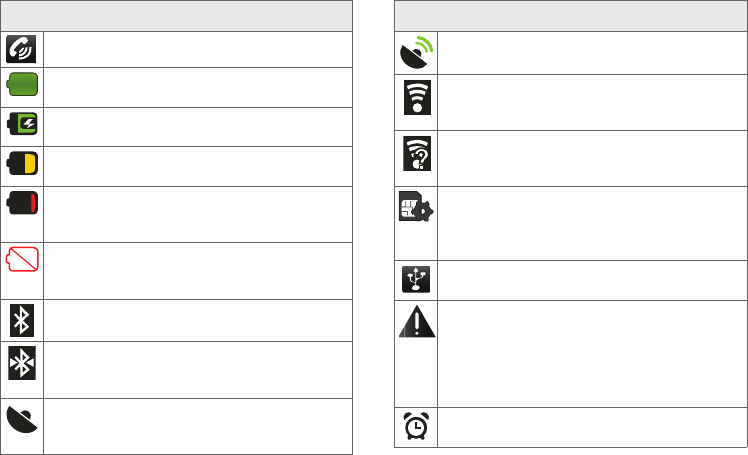
14 2A. Device Basics
Speaker – Speakerphone feature is enabled.
Battery Strength – Shows your current battery
charge level. (Icon shown is fully charged.)
Battery Charging – Shows your current battery
charge level and indicates it is charging.
Battery Low – Shows your current battery
charge level is very low.
Battery Critical – Shows your current battery
charge level requires attention and your device
will soon shut off.
Device Power Critical – Shows your current
battery only has three percent power remaining
and will immediately shutdown.
Bluetooth Active – Bluetooth technology is
active and enabled.
Bluetooth Connected – Bluetooth technology is
active and communicating with an external
device.
GPS Location On – Device location feature is on
and available for location-based services such
as GPS Navigation (see page 171).
Status Bar – Status Icons
GPS Communicating – Device location feature is
on and communicating.
Wi-Fi Connected – Wi-Fi is connected, active,
and communicating with a Wireless Access
Point (WAP).
Wi-Fi Connection Issue – Wi-Fi is active but there
is a communication issue with the target
Wireless Access Point (WAP).
MicroSD Unmounted – The internal microSD
card has been disconnected from the device
and is now ready for either removal or
formatting.
USB Connection – The device has detected an
active USB connection.
Sign-in/Sync Error – There has been an issue
with your connection to the Google server, or
you were not properly signed into your account.
In order to use Google application or sync
features, you must set up and sign into an active
Google account.
Alarm Event – Shows you have an upcoming
alarm event.
Status Bar – Status Icons
SPH-M900.book Page 14 Tuesday, March 2, 2010 10:27 AM
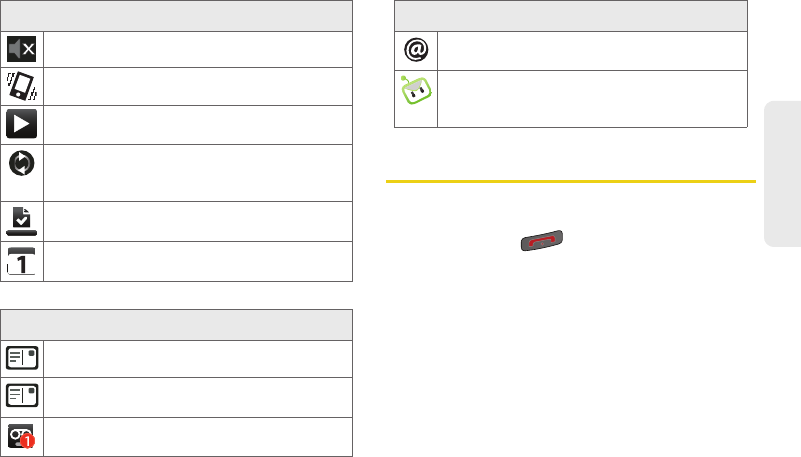
2A. Device Basics 15
Phone Basics
Turning Your Device On and Off
Turning Your Device On
䊳Press and hold .
Once your device is on, it may display “Searching for
Service.” When your device finds a signal, it enters
standby mode – the device’s idle state. At this point,
you are ready to begin making and receiving calls.
If your device is unable to find a signal after 15 minutes
of searching, a Power Save feature is automatically
activated. When a signal is found, your device
automatically returns to standby mode.
Silence All – All incoming sounds are turned off.
Vibrate Only – The ringer is set to vibrate only.
Media Playback – A media file is currently being
played back on the device.
Data Synchronization – Application sync is
active and synchronization is in progress for
Gmail, Calendar, and Contacts.
Download Successful – A recent software
download was successfully downloaded.
Calendar Reminder – Shows you have a
reminder of an upcoming Calendar event.
Status Bar – Messaging Icons
Text Message – You have new text messages.
MMS Message – You have new multimedia
messages.
Voicemail Message – You have new voicemail
messages.
Status Bar – Status Icons
Internet Email message – Shows you have
received a new Internet email message.
Moxier Outlook Email message – Shows you
have received a new Outlook email message via
the Work Email application.
Status Bar – Messaging Icons
SPH-M900.book Page 15 Tuesday, March 2, 2010 10:27 AM
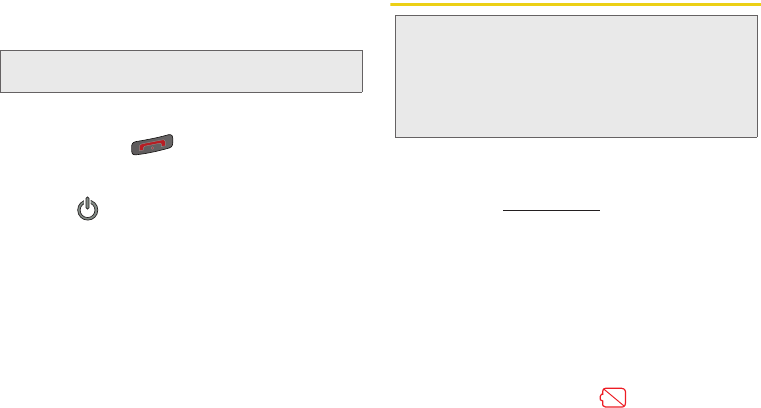
16 2A. Device Basics
In Power Save mode, your device searches for a signal
periodically without your intervention. You can also
initiate a search for Sprint service by pressing any key
(when your device is turned on).
Turning Your Device Off
1. Press and hold for two seconds until you
see the powering-down animation on the display
screen.
2. Touch to power Off the device.
Your screen remains blank while your device is off
(unless the battery is charging).
Battery and Charger
Sprint-approved or Samsung-approved batteries and
accessories can be found at Sprint Stores or through
Samsung; or call 1-866-866-7509 to order. They’re
also available at www.sprint.com.
Battery Capacity
Your device is equipped with a Lithium Ion (Li-Ion)
battery. It allows you to recharge your battery before it is
fully drained. The battery provides up to 5 hours of
continuous digital talk time.
At 10% of charge capacity, the battery icon blinks.
At 3% of charge capacity, there are only a few minutes
of talk time left, the device sounds an audible alert,
displays a critical charge icon ( ), and then turns off.
Tip: The Power Save feature conserves your battery power
when you are in an area where there is no signal.
WARNING: Use only Sprint-approved or Samsung-approved
batteries and chargers with your device. The
failure to use a Sprint-approved or Samsung-
approved battery and charger may increase the
risk that your device will overheat, catch fire, or
explode, resulting in serious bodily injury, death,
or property damage.
SPH-M900.book Page 16 Tuesday, March 2, 2010 10:27 AM
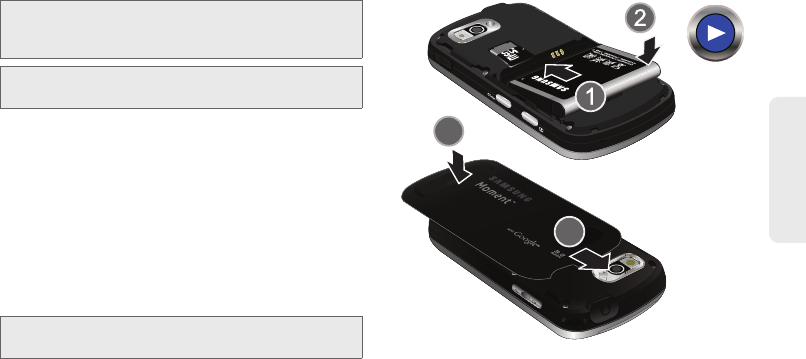
2A. Device Basics 17
Phone Basics
Installing the Battery
䊳See “Setting Up Your Device” on page 2.
Removing the Battery
1. Make sure the power is off so that you don’t lose
any stored numbers or messages.
2. Press the battery cover and slide it away from
camera lens.
3. Carefully remove the battery from the device.
Note: Long backlight settings, searching for service, vibrate
mode, browser use, and other variables may reduce
the battery’s talk and standby times.
Tip: Watch your device’s battery level indicator and charge the
battery before it runs out of power.
WARNING: Do not handle a damaged or leaking Li-Ion
battery as you can be burned.
SPH-M900.book Page 17 Tuesday, March 2, 2010 10:27 AM
18 2A. Device Basics
Charging the Battery
Keeping track of your battery’s charge is important. If
your battery level becomes too low, your device
automatically turns off, and you will lose any
information you were just working on.
Always use a Sprint-approved or Samsung-approved
desktop charger, travel charger, or vehicle power
adapter to charge your battery.
䊳Plug the flat end of the charger into the device’s
charger jack and the other end into an electrical
outlet. The device turns on in with the screen
locked and indicates both its charge state and
percent of charge.
With the Sprint-approved Li-Ion battery, you can
recharge the battery before it becomes completely run
down.
Extending Your Battery Life
Active applications, light levels, Bluetooth usage, and
GPS functionality all act to drain your battery. The
following is a list of helpful tips that can help conserve
your battery power:
䢇Reduce your backlight on time. See “Changing the
Backlight Time Length” on page 51.
䢇Turn Bluetooth off when not is use. See “Turning
Bluetooth On and Off” on page 113.
䢇Turn Wi-Fi off when not is use. See “Turning Wi-Fi On
and Off” on page 145.
䢇Deactivate the GPS when not needed. Most
applications using this function will periodically query
the GPS satellites for your current location; each
query drains your battery. See “Activating Location
Mode” on page 171.
䢇Delete the Weather Widget from your Desktop. This
Widget updates information every 30 minutes; each
update drains your battery. See “Adding and
Removing Widgets” on page 26.
䢇When taking pictures, do not use a flash unless you
have to. See “Flash” on page 107.
䢇Do not wait until your battery is completely depleted
before charging your device. Repeating this process
of a complete discharge and recharge can over time
reduce the storage capacity of any battery.
SPH-M900.book Page 18 Tuesday, March 2, 2010 10:27 AM
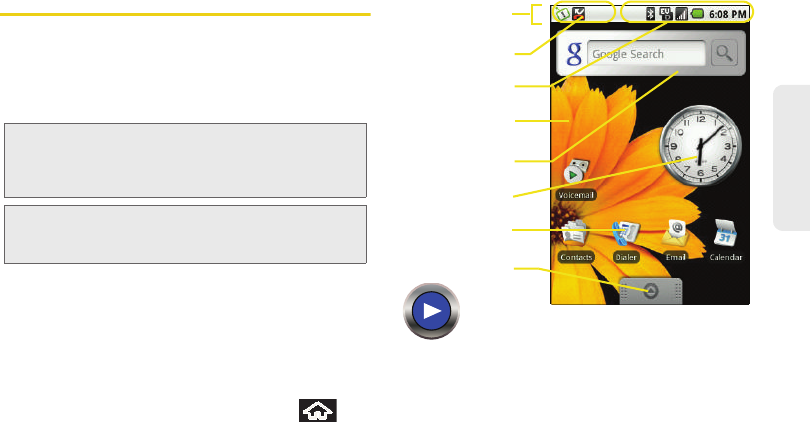
2A. Device Basics 19
Phone Basics
Navigation and Customization
The Samsung Moment™ by Google™ is a touch-
sensitive device which allows you to not only select an
onscreen option with a single tap, but also scroll
through long menu lists. Simply slide up and down
through the display with your fingertip.
Home Screen Overview
The Home screen is the starting point for many
applications and functions, and it allows you to add
items like application icons, shortcuts, folders, or
Google widgets to give you instant access to
information and applications. This is the default page
and accessible from any menu by pressing .
䢇Status bar: located at the top of the screen, displays
both Notification and Status icons.
Note: The Optical Joystick on your device lets you scroll
through onscreen items. Many menus feature a scroll
bar on the right to help you keep track of your position
in the menu.
Tip: Some menu options are also accessed by pressing and
holding an onscreen item, such as a Contact entry from
the Contacts tab.
Status bar
Main Home
Shortcuts
Applications
tab
Notification area
Status area
Screen
Google search
Widget
SPH-M900.book Page 19 Tuesday, March 2, 2010 10:27 AM
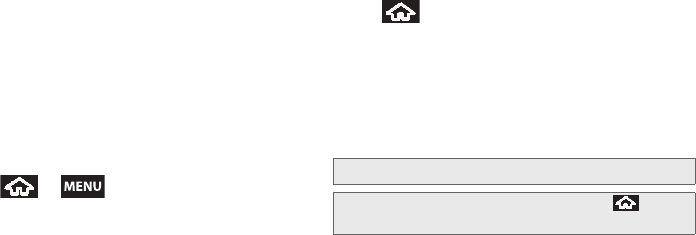
20 2A. Device Basics
䡲Notification area displays icons associated with
end-user notifications such as: email messages,
calls (missed, call in progress), new voicemail,
upcoming event, USB connection, Text/MMS
messages. See “Using the Notifications Panel” on
page 31.
●These notifications appear at the top-left of the
screen (within the Status bar) and display
important user information.
●This information can be accessed by either
swiping down from the Status bar (page 31)
or by accessing the Notifications panel
> > Notifications).
䡲Status area displays icons associated with the
status of the device such as communication,
coverage, Bluetooth and Wi-Fi communication,
battery levels, GPS, etc.
䢇Main Home Screen: a customizable screen that
provides information about notifications and device
status, allows access to application Widgets.
䢇Extended Home Screens: (page 21) the Home screen
extends beyond the visible screen width to provide
more space for adding icons, widgets, and more.
Press to access the main Home screen (1)
which appears as the default “page” on the device
and then slide your finger horizontally across the
screen to go to the left or right side of the extended
Home screen (2). There are two "additional" screens
apart from the main Home screen.
䡲Think of it as having a desktop so wide that your
screen can only display a portion at a time.
Note: You cannot add more screens.
Tip: While on an extended Home screen, press to
return to the main Home screen.
SPH-M900.book Page 20 Tuesday, March 2, 2010 10:27 AM
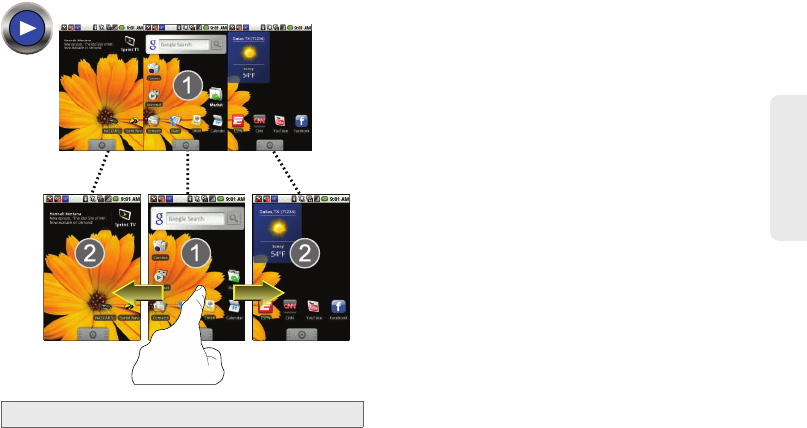
2A. Device Basics 21
Phone Basics
䢇Google search: an onscreen Internet search engine
powered by Google™.
䢇Widgets: are self-contained onscreen applications
(not shortcuts). These can be placed onto any of the
available screens (Home or Extended). See “Adding
and Removing Widgets” on page 26.
䢇Shortcuts: are shortcut icons that launch available
device applications such as Voicemail, Contacts,
Dialer, Email, Alarm Clock, etc. Although some are
already found on each of the three Extended Home
Screens, the majority can be found within the
Applications tab. Shortcuts can be pulled out from
this tab or pulled into it (removed from an Extended
Home screen). See “Creating Shortcuts” on page 25.
䢇Applications tab: houses all of your available
applications. Some of these applications also exist as
Widgets that can be actively placed onto an available
screen. See “Using the Applications Tab” on
page 22.
Note: The Status bar is visible across all Home screens.
Home Screens
Extended Screen
(left)
Extended Screen
(right)
SPH-M900.book Page 21 Tuesday, March 2, 2010 10:27 AM
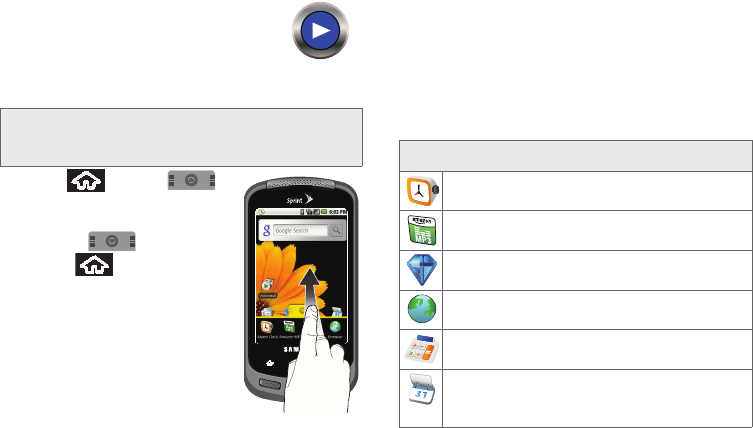
22 2A. Device Basics
Using the Applications Tab
All of your device’s applications are
located within the Applications tab. This
tab houses shortcuts to your currently available
applications.
1. Press and tap
to open the tab.
䡲To close the Applications
tab, tap again or
press .
2. Scroll though the list and tap
an icon to launch the
associated application.
䡲The tab contains device
applications such as Alarm
Clock, Browser, Calculator,
Camera, Camcorder,
Market, NASCAR Sprint
Cup Mobile, NFL Mobile Live, Sprint Navigation,
Sprint TV, YouTube, The Weather Channel, and
much more.
Applications
The following is a listing of the current applications
available on both the Home screens and via the
Applications tab.
Note: This tab houses all default and downloaded
applications (installed from Android Market or from the
Web). Application Icons
Alarm Clock – Accesses the Alarm Clock
application (page 84).
Amazon MP3 – Launches the Amazon MP3
music download service (page 164).
Bejeweled Demo – Launches the demonstration
version of the Bejeweled game.
Browser – Launches the Sprint Powerdeck
browser (page 137).
Calculator – Launches the onscreen calculator
application (page 86).
Calendar – Launches the Calendar applications
that syncs itself to either your Google or
Outlook® Work calendar (page 79).
SPH-M900.book Page 22 Tuesday, March 2, 2010 10:27 AM
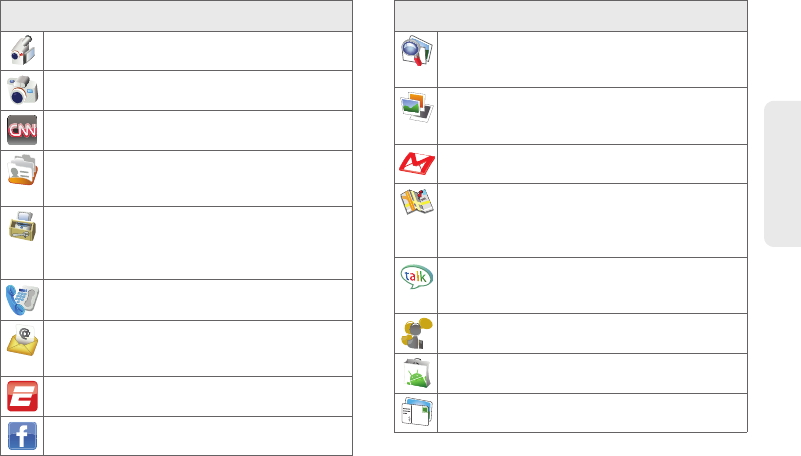
2A. Device Basics 23
Phone Basics
Camcorder – Launches the built-in camcorder
(page 110).
Camera – Launches the built-in camera
(page 106).
CNN – Launches the CNN Web page via the
browser (page 139).
Contacts – Displays the Contacts tab listing
current contacts, synced from either your
Google or Outlook account (page 70).
Device Self Service – Launches a built-in
servicing application that can assist you with
either activating your new device, updating
software (over the air), or connecting to ecare.
Dialer – Launches the phone dialer (page 32).
Email – Provides access to your Internet email
accounts (such as Google, Yahoo, etc).
(page 147).
ESPN – Launches the ESPN Web page via the
browser (page 139).
Facebook – Launches the Facebook Web page
via the browser (page 139).
Application Icons
File Viewer – Launches a file browser that allows
you to view only supported image files and text
files (page 84).
Gallery – Displays a Gallery of camera images
and video stored in the microSD card
(page 108).
Gmail – Provides access to your Gmail account
(page 148).
Google Maps – Launches a Web-based
dynamic map that helps you find local
businesses, locate friends, view maps and get
driving directions (page 171).
Google Talk – Launches a Web-based
application that lets you chat with family and
friends over the Internet for free.
Instant Messaging – Provides access to popular
Instant Message applications (page 159).
Market – Browse and search for applications on
Android Market (page 159).
Messaging – Provides access to your text
messaging application (SMS) (page 125).
Application Icons
SPH-M900.book Page 23 Tuesday, March 2, 2010 10:27 AM
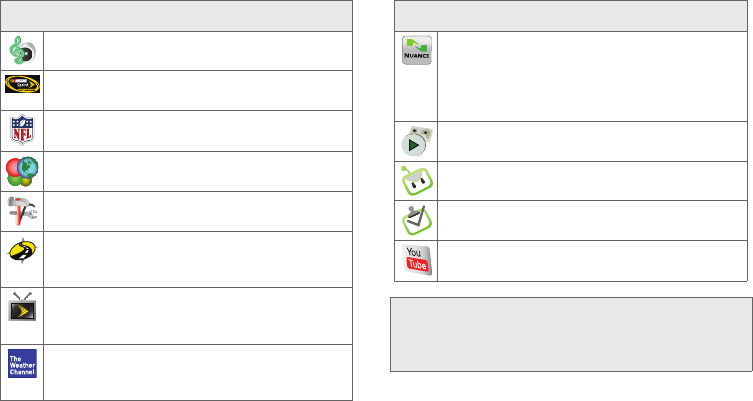
24 2A. Device Basics
Music – Launches the built-in Music Player
(page 165).
NASCAR Sprint Cup Mobile – Launches the
Web-based NASCAR application (page 161).
NFL Mobile Live – Launches the Web-based
NFL application (page 161).
Photo & Video Place – Manages your various
social networking spaces or places.
Settings – Access the device’s built-in Settings
menu (page 48).
Sprint Navigation – Launches a built-in GPS
functionality, giving you access to a number of
location-based services (page 173).
Sprint TV – Allows you to listen to audio clips
and to view video clips right from your device’s
display (page 163).
The Weather Channel – Launches a Weather
Channel application, you can also update this
from the Market (page 159).
Application Icons
Voice Control – Launches your device’s built-in
automatic speech recognition (ASR) software,
called Voice Control, to dial a phone number in
your Contacts or to launch phone functions
(page 93).
Voicemail – Launches Visual Voicemail
(page 120).
Work Email – Provides access to your Outlook
email account (page 152).
Work Tasks – Provides access to your Outlook
tasks.
YouTube – Launches the YouTube webpage via
the browser (page 139).
Note: The Work Email shortcut only provides access to your
Outlook email account. The Email shortcut provides
access to POP3 and other Internet email clients (such
as Gmail™, Yahoo™, etc.)
Application Icons
SPH-M900.book Page 24 Tuesday, March 2, 2010 10:27 AM
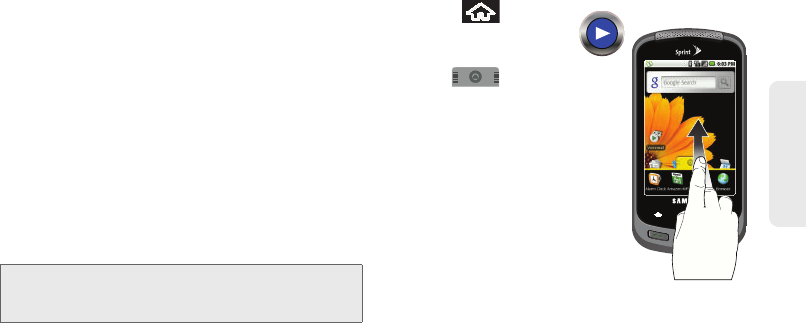
2A. Device Basics 25
Phone Basics
Customizing Your Home Screen
You can customize your Home screen by doing the
following:
䢇Creating Shortcuts
䢇Adding and Removing Widgets on the Home Screen
䢇Repositioning Widgets
䢇Creating Folders
䢇Changing the Background (Wallpaper)
Creating Shortcuts
Shortcuts are different than the current Home screen
Widgets that only launch an application. Shortcuts
activate a feature, action, or launch an application.
To add a shortcut from the Applications tab:
1. Press to activate
the Home screen.
2. Tap the Applications
tab ( ) to reveal
all your current
applications.
3. Scroll down through
the list and locate your
desired application.
4. Touch and hold the
onscreen icon. This
creates an immediate
shortcut of the selected
icon and closes the
Applications tab. The new shortcut then appears to
hover over the Home screen.
5. While still holding the onscreen icon, position it on
the current page. Once complete, release the
screen to lock the new shortcut into its new
position on the current screen.
Note: To move a shortcut from one screen to another, it must
first be deleted from its current screen. Activate the new
screen, then add the shortcut.
SPH-M900.book Page 25 Tuesday, March 2, 2010 10:27 AM
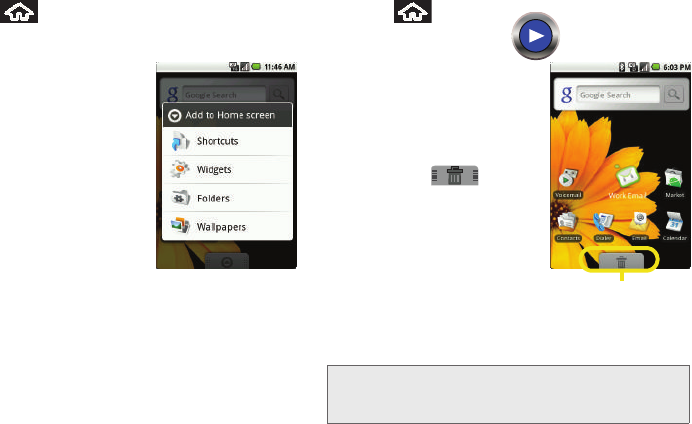
26 2A. Device Basics
To add a shortcut via the Add to Home screen:
1. Press to activate the Home screen.
2. Touch and hold on an empty area of the screen.
3. From the Add to Home
screen window tap
Shortcuts.
4. Tap a selection from the
available list:
䡲Applications
䡲Bookmark
䡲Contact
䡲Gmail label
䡲Music playlist
5. Follow the onscreen instructions to add the new
shortcut to your current Home screen.
To delete a shortcut :
1. Press to activate
the Home screen.
2. Touch and hold the
desired shortcut. This
unlocks it from its
location on the current
screen.
3. Drag the icon over the
Delete tab ( )
and release it.
Adding and Removing
Widgets
Widgets are self-contained
applications that reside in
either your Applications tab or on the main or extended
Home screens. Unlike a shortcut, this Widget appears
as an onscreen application.
Note: To move a Widget from one screen to another, it must
first be deleted from its current screen. Activate the new
screen, then add the Widget.
Delete (Shortcut or Widget)
SPH-M900.book Page 26 Tuesday, March 2, 2010 10:27 AM
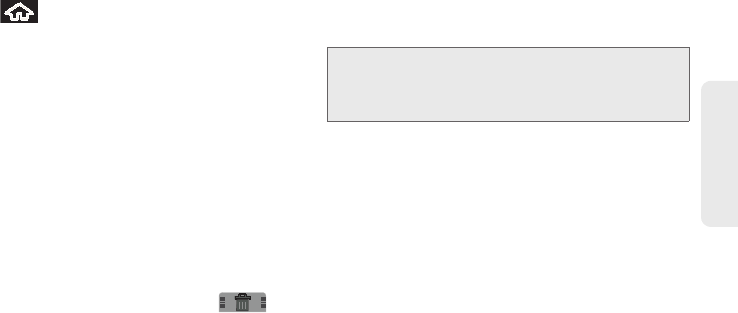
2A. Device Basics 27
Phone Basics
To add a Widget:
1. Press to activate the Home screen.
2. Touch and hold on an empty area of the screen.
3. From the Add to Home screen window tap Widgets.
4. Tap an available Widget to place it on your current
screen.
䡲Choices include: Analog clock, Calendar, Music,
NFL Mobile Live, Picture frame, Search, Sprint TV,
Voicemail, WxWidget (Weather Channel [small or
large]).
To remove a Widget:
1. Touch and hold a Widget until you can move it
around on the screen.
2. In a single motion, drag it over the Applications tab,
which then converts into a Trash icon ( ).
䡲As you place the Widget into the Trash, both items
turn red.
䡲This action does not delete the Widget, just
removes it from the current screen.
To place a Widget onto a different screen:
1. Follow the steps to remove the Widget from the
current screen (page 27).
2. Touch and drag across your screen to view
another available screen (there are three available
screens [1 Home and 2 Extended screens]), see
page 20.
3. Follow the steps to add a Widget to the current
screen (page 27).
Creating and Managing Folders
Folders are located on any of the three available
screens and can contain both files (such as data and
images) and Contact information or entries.
Note: A Widget cannot be dragged from a current screen to
an adjacent screen. It must first be removed from its
current location, then added back to a new current
screen.
SPH-M900.book Page 27 Tuesday, March 2, 2010 10:27 AM

28 2A. Device Basics
To create a folder onscreen:
1. Press to activate the Home screen.
2. Touch and hold on an empty area of the screen.
3. From the Add to Home screen window tap Folders.
4. Tap an available folder type to place it on your
current screen.
䡲Choices include New folder, All contacts, Contacts
with phone numbers, Exchange Contacts, My
Contacts, or Starred contacts.
Accessing Recently-Used Applications
Your device keeps a running list of your six most
recently used applications.
1. Press and hold to
open the recently-used
applications window.
2. Tap an icon to open the
related application.
Menu Navigation
There are three ways to
navigate through a menu:
䢇Using your finger
䢇Using the Optical Joystick
䢇Using the built-in arrow keys
Note: Starred contacts are those Contact entries tagged as
very important.
SPH-M900.book Page 28 Tuesday, March 2, 2010 10:27 AM
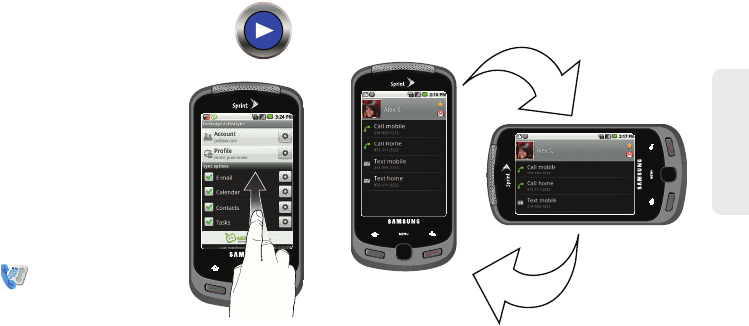
2A. Device Basics 29
Phone Basics
Selecting Menu Items Using your Fingers
As you navigate through the menu, you
activate menu options by tapping the
onscreen entry. Select any option by
tapping it.
1. Tap an onscreen icon to
launch a menu or feature.
2. Scroll your finger across the
screen to navigate through a
menu list (bottom up or top
down).
3. Tap a menu item to make a
selection or activate a field.
For example, to launch the Dialer:
䊳Tap from the Home
screen.
Changing the Screen Orientation
The Samsung Moment™ is capable of automatically
changing the orientation of some onscreen content.
The device’s built-in accelerometer senses movement
and changes its angle/orientation.
This allows the device to change the onscreen content
(images, video, Web pages) to properly display based
on the current angle (some screens may not
automatically change).
Although most screens will change orientation once
the QWERTY keyboard is opened, this feature can be
manually enabled to change the orientation for all
applicable screens when rotation is detected.
SPH-M900.book Page 29 Tuesday, March 2, 2010 10:27 AM
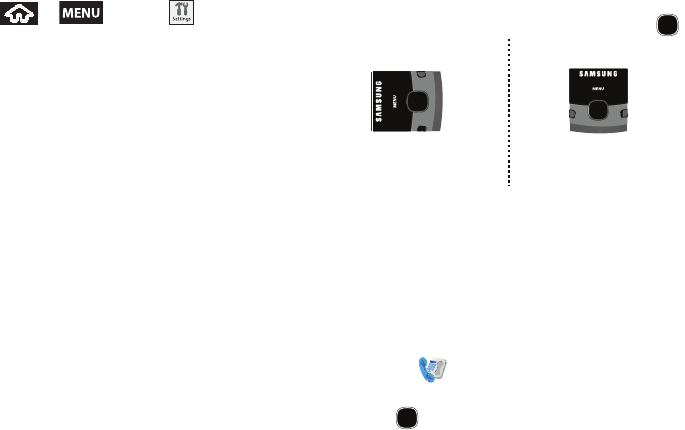
30 2A. Device Basics
To activate the auto-rotate feature:
1. Press > and tap > Sound &
display.
2. Tap Orientation. A checkmark indicates the feature
is enabled. See “Changing the Screen Orientation”
on page 51.
䡲Clear the Orientation checkmark to disable this
automatic orientation adjustment.
Selecting Menu Items Using your Optical
Joystick
The Optical Joystick works much like any standard
mouse. Scroll your finger across the surface of the
Optical Joystick to move around the screen or navigate
up or down a list.
The direction of your onscreen movements while using
the Optical Joystick is determined by the current
orientation of your device.
䡲When your QWERTY keyboard is visible, your
device is placed into Landscape mode.
䡲When the keyboard is hidden, your device is
placed into Portrait mode.
As you navigate through the menu by scrolling across
your Optical Joystick, menu options are highlighted.
Select any option by highlighting it and pressing .
䢇Scroll over the Optical Joystick to move around the
screen.
䢇Press the Optical Joystick to select an onscreen
option or entry.
For example, to launch the Dialer:
1. From the Home screen, use your finger to scroll
over the Optical Joystick.
2. Highlight . Scrolling over the Optical Joystick
highlights the Dialer icon on the screen.
3. Press .
Up
Left Right
Down
Up
Left Right
Down
Landscape Mode Portrait Mode
SPH-M900.book Page 30 Tuesday, March 2, 2010 10:27 AM
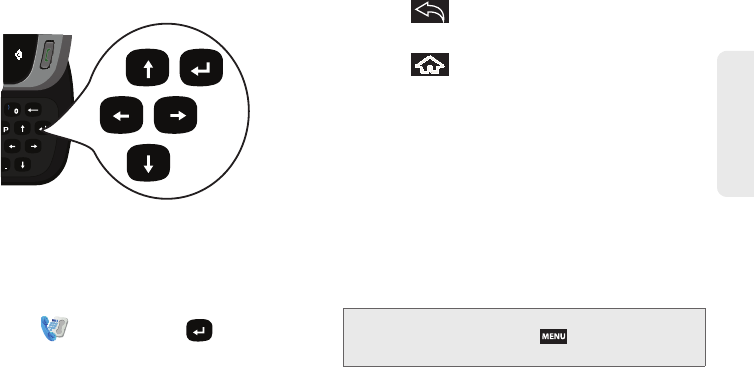
2A. Device Basics 31
Phone Basics
Selecting Menu Items Using your Keyboard
Access the QWERTY keyboard and locate the
navigation buttons, located at the right of the keyboard.
For example, to use the Keyboard:
1. Slide open the device and access the QWERTY
keyboard.
2. From the Home screen, press the arrow keys to
highlight the different Widgets.
3. Highlight and then press .
Backing Up Within a Menu
To go to the previous menu:
䊳Press .
To return to Home screen:
䊳Press .
Using the Notifications Panel
The Notification area indicates new message events
(data sync status, new messages, calendar events, call
status, etc). You can expand this area to provide more
detailed information about the current onscreen
notification icons.
1. Touch and hold the Status bar, then slide your
finger down the screen.
2. Tap a notification entry to open the associated
application.
Up
Left Right
Enter
Down
Note: The Notifications panel can also be opened on the
Home screen by pressing and tapping
Notifications.
SPH-M900.book Page 31 Tuesday, March 2, 2010 10:27 AM
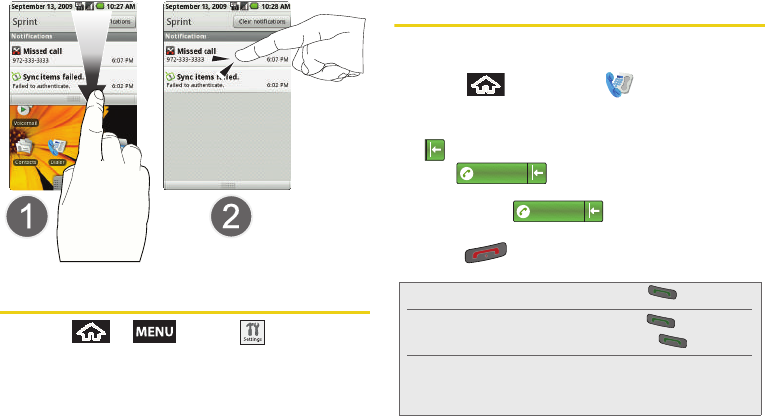
32 2A. Device Basics
Displaying Your Phone Number
䊳Press > and tap >
About phone > Status. (Your phone number and
other information about your device and account is
displayed.)
Making and Answering Calls
Making Calls
1. Press and then tap .
2. Enter a phone number using the onscreen
dialpad. (If you make a mistake while dialing, press
to erase the numbers.)
3. Tap . (To make a call when you are
roaming and Call Guard is enabled, select Roam
Call and tap . See “Call Guard” on
page 134.)
4. Press when you are finished.
Tip: To redial your last outgoing call, press twice.
To redial other recent numbers, press , tap a
number from the Call log list, and press again.
When making calls off the Nationwide Sprint Network,
always dial using 11 digits (1 + area code + phone
number).
1234567
1234567
SPH-M900.book Page 32 Tuesday, March 2, 2010 10:27 AM
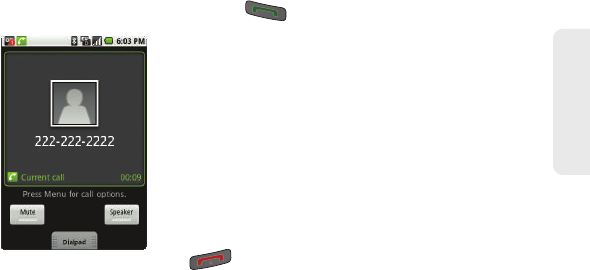
2A. Device Basics 33
Phone Basics
You can also place calls from your device by speed
dialing numbers from your Contacts (page 38) and
using your History listings (page 67).
Dialing Options
When you enter numbers
within the Dialer, you will see
three onscreen options.
To initiate an option, tap the
onscreen button.
䢇Mute: To mute the
microphone.
䢇Speaker: To route the
device’s audio through the
speaker (On) or through the
earpiece (Off).
䢇Dialpad: To enter dial tones
using the onscreen dialpad.
Answering Calls
1. Make sure your device is on. (If your device is off,
incoming calls go to voicemail.)
2. Press to answer an incoming call.
Your device notifies you of incoming calls in the
following ways:
䢇The phone rings or vibrates.
䢇The backlight illuminates.
䢇The screen displays an incoming call message.
If the incoming call is from a number stored in your
Contacts, the entry’s name is displayed. You may also
see the caller’s phone number, if available.
To select an option, use the corresponding action.
䢇Volume Down button to mute the ringer.
䢇 to send the call to your voicemail box.
Answering a Roam Call With Call Guard Enabled
Call Guard is an option that helps you manage your
roaming charges when making or receiving calls while
outside the Nationwide Sprint Network. Please see
“Roaming” on page 133 for more information.
SPH-M900.book Page 33 Tuesday, March 2, 2010 10:27 AM
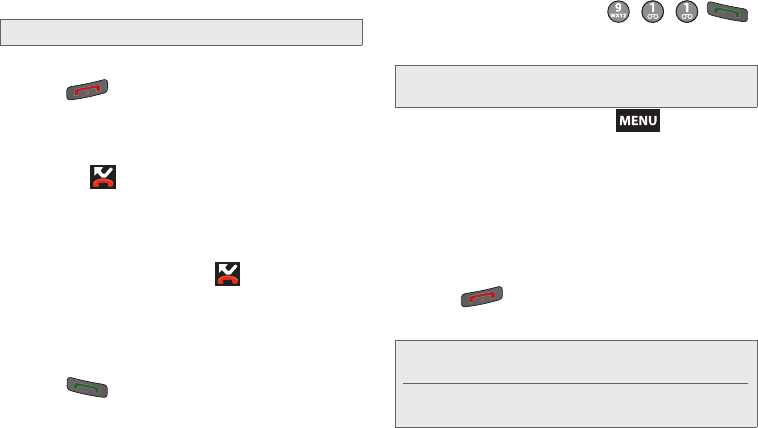
34 2A. Device Basics
䊳Select OK to answer the call. (See “Call Guard” on
page 134 for additional information.)
Ending a Call
䊳Press .
Missed Call Notification
When you do not answer an incoming call, the Status
bar indicates .
To display a Missed Call entry from the Home screen:
1. Touch and hold the Status bar, then slide your
finger down the screen.
2. Tap the Missed Calls entry ( ). This opens the
Call log screen.
3. Tap an entry and select Return call.
– or –
Highlight an entry using the Optical Joystick and
press to return the call.
Calling Emergency Numbers
You can place calls to 911 (dial ),
even if your device is locked or your account is
restricted.
During an emergency call, press to display
your options. Select an option.
䢇Speaker On to activate speakerphone mode. (If you
are in speakerphone mode, the option is displayed
as Speaker Off to deactivate.)
䢇Hide dialpad to hide the onscreen dialpad.
䢇End call to end the current call.
To exit Emergency mode:
1. Press to end a 911 call.
2. Tap Exit on the Emergency Call Back mode.
Note: When your device is off, calls go directly to voicemail.
Note: When you place an emergency call, your device
automatically enters Emergency mode.
Note: When you end the 911 call, you are returned to the
Emergency Call Back mode.
Within the Emergency Call Back mode, tap OK or
press the Home key to use another menu.
SPH-M900.book Page 34 Tuesday, March 2, 2010 10:27 AM
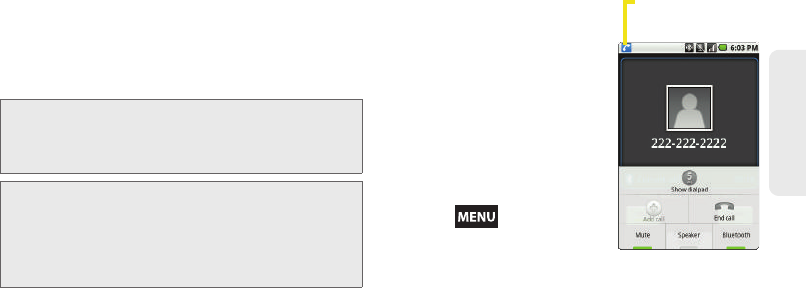
2A. Device Basics 35
Phone Basics
Enhanced 911 (E911) Information
This device features an embedded Global Positioning
System (GPS) chip necessary for utilizing E911
emergency location services where available.
When you place an emergency 911 call, the GPS
feature of your device seeks information to calculate
your approximate location.
In-Call Options
Touch and drag up on the
Dialpad tab (bottom of the
active call screen) to use the
onscreen dialpad to enter
additional numbers, for
example, an extension or
access code.
䡲For example: When you
call your bank’s 800
number, use your dialpad
to enter your account
number and PIN.
Pressing during a call
displays a list of available
in-call features. To select an
option, tap the corresponding option.
䢇Show/Hide dialpad to toggle the appearance of the
onscreen dialpad.
䢇Add call press and hold to initiate a 3-way call
(page 132).
䢇Join to join two currently active calls (conference).
Note: Depending on several variables, including availability
and access to satellite signals, it may take up to 30
seconds or more to determine and report your
approximate location.
Important: Always report your location to the 911 operator
when placing an emergency call. Some
designated emergency call takers, known as
Public Safety Answering Points (PSAPs) may not
be equipped to receive GPS location information
from your device.
Call routed through
Bluetooth headset
SPH-M900.book Page 35 Tuesday, March 2, 2010 10:27 AM
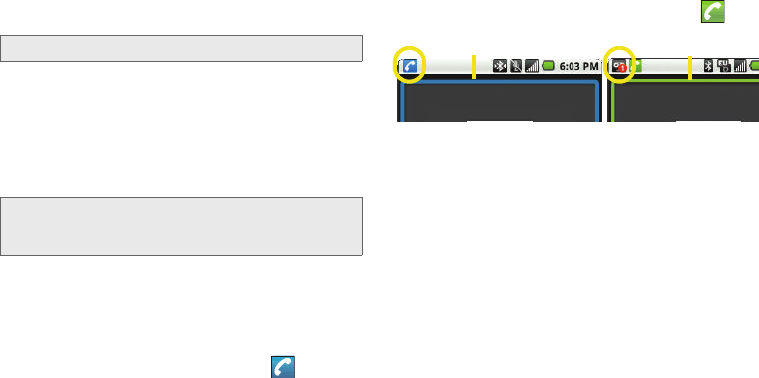
36 2A. Device Basics
䢇End call to end the current call.
䢇Mute to mute the microphone during an active call.
Tap again to unmute the microphone.
䢇Speaker to route the device’s audio through the
speaker (On) or through the earpiece (Off).
䊳Activate Speaker to route the device’s audio
through the speaker. (You can adjust the speaker
volume using the volume keys.)
䊳Deactivate Speaker to use the device’s earpiece.
䢇Bluetooth to route the device’s audio through the
connected Bluetooth headset (On) or through the
speaker (Off).
䡲When the call is routed to a Bluetooth headset,
the current call area is surrounded by a blue box
and shows the Bluetooth call icon ( ).
䡲When turned off, the call is routed through either
the earpiece or speaker, the call area is
surrounded by a green box and shows ( ).
End-of-Call Options
After you receive a call from or make a call to a phone
number that is not in your Contacts, the device displays
the phone number and the duration of the call within
the Call log screen.
From the Call log tab, tap an entry from the list:
䢇<Call type> to view the category of the selected call:
Incoming call, Outgoing call, or Missed call.
䢇Call back or Call again to redial the selected number
and call back the recipient.
䢇Send SMS message to send the selected number an
SMS (text) message.
Note: If Mute is activated, the speaker mode is deactivated.
WARNING: Because of higher volume levels, do not place
the device near your ear during speakerphone
use.
Bluetooth routed Device routed
SPH-M900.book Page 36 Tuesday, March 2, 2010 10:27 AM
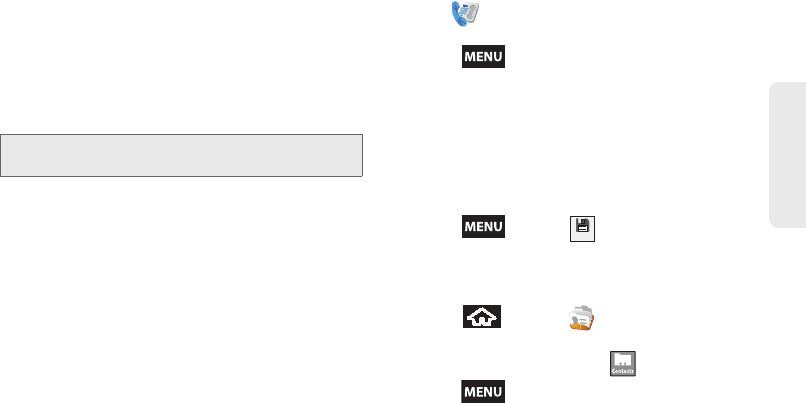
2A. Device Basics 37
Phone Basics
䢇Add to contacts to add the new number to your
Contacts. (See “Saving a Phone Number” on
page 37.)
䢇View contact to view the Contacts listing for the
number. After you receive a call from or make a call
to a device number that is already in your Contacts,
the device displays the entry name, phone number,
and the duration of the call.
Saving a Phone Number
The number of Contacts entries you can store in your
device is limited only by available memory space. Your
device automatically sorts the Contacts entries
alphabetically. Each entry’s name can contain an
unlimited number of characters. Your device
automatically sorts the Contacts entries alphabetically.
(For more information, see “2D. Contacts” on page 70.)
To save a number from the Home screen:
1. Tap and enter a number into the onscreen
dialer.
2. Press and tap Add to contacts > Create new
contact.
3. Tap either Google or Work > OK to synchronize the
new contact to either your Gmail account or
Outlook contact list.
4. Touch the First and Last field and use the onscreen
or QWERTY keyboard to enter the new contact
name.
5. Press and tap to save the new entry.
Finding a Phone Number
You can search Contacts for entries by name.
1. Press and tap .
– or –
From the Dialer screen, tap .
2. Press and tap Search.
Note: The End-of-Call options are not displayed for calls
identified as No ID, Restricted, or Unknown.
Done
SPH-M900.book Page 37 Tuesday, March 2, 2010 10:27 AM
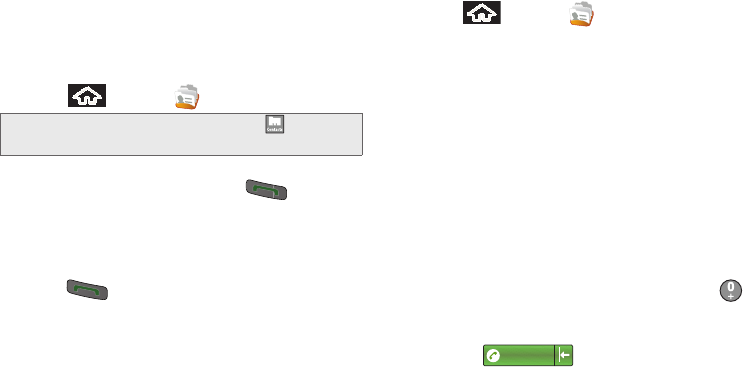
38 2A. Device Basics
3. Enter the first letter or letters of an entry. (The more
letters you enter, the more specific the search.)
4. To display contact details, tap an entry from the list.
Dialing From the Contacts List
1. Press and tap .
2. Scroll through the list and tap the entry you want to
call and tap Call mobile or press to dial the
entry’s default phone number.
– or –
To dial another number from the same entry,
tap the other number and tap Call mobile or
press .
Speed Dialing from Favorites
You can quickly dial contacts you call frequently by
adding them to your Favorites list. Although not
assigned to a speed dial number, this is a quick and
easy way to dial your favorite Contacts See “Adding
Entries to Your Favorites” on page 78.
To speed dial a contact from Favorites:
1. Press and tap > Favorites.
2. Scroll through the list and tap the contact.
3. Tap to place a call or send a text to the contact.
Dialing a number from the Favorites tab is similar to
dialing one from the Contacts tab. See “Dialing From
the Contacts List” on page 38.
Plus (+) Code Dialing
When placing international calls, Plus Code Dialing
automatically enters the international access code for
your location (for example, 011 for international calls
made from the U.S.). See “Activating Plus Code
Dialing” on page 55.
1. From the onscreen dialpad, touch and hold
until you see a “+” on the display screen.
2. Dial the country code and phone number, and
then tap . (The device automatically
prepends the access code for international dialing,
followed by the country code and phone number.)
Shortcut: From Dialer screen, tap Contacts ( ) to list
entries.
1234567
SPH-M900.book Page 38 Tuesday, March 2, 2010 10:27 AM
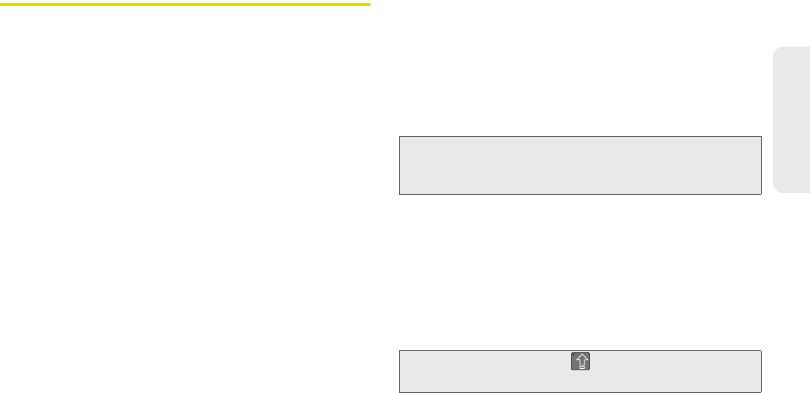
2A. Device Basics 39
Phone Basics
Entering Text with Onscreen
Keyboard
When you activate a field where you can enter text,
numbers, symbols, etc., you can either use the
onscreen keyboard or QWERTY keyboard.
Onscreen keyboard entry can be done in either Portrait
or Landscape orientations. The Landscape orientation
provides more space and results in slightly bigger
onscreen keys. If you find that you prefer to enter text
via the onscreen keyboard, and need bigger keys, use
this orientation.
Activating the Landscape Keyboard
Although the device will automatically rotate its screen
orientation to Landscape once the QWERTY keyboard
slides out, the Samsung Moment™ can also be set to
automatically change its orientation. To use the
onscreen keyboard in Landscape mode, this feature
must first be enabled.
See “Changing the Screen Orientation” on page 51.
Selecting a Text Input Mode
Your device provides convenient ways to enter letters,
numbers, and symbols whenever you are prompted to
enter text (for example, when adding a Contacts entry
or when using email and text messaging).
In this section we’ll cover the steps necessary to enter
text using the onscreen keyboard, where the touch
screen is the primary method of both text and
character entry.
1. From a screen where you can enter text, tap the
input field to reveal the onscreen keyboard.
2. Select one of the following Text mode options:
䡲ABC to use alphabetic characters from the
onscreen keyboard (See page 41.)
䡲?123 to enter numbers by pressing the numbers
on the onscreen keyboard. (See page 42.)
Note: Some characters and types, such as some symbols
and emoticons, are not accessible from the onscreen
keyboard.
Tip: When entering text, tap to change letter
capitalization.
SPH-M900.book Page 39 Tuesday, March 2, 2010 10:27 AM
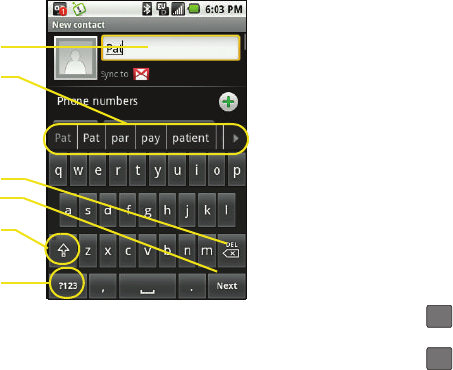
40 2A. Device Basics
Onscreen Keyboard Overview
䢇Entry field: a field where text, number, or other
characters can be entered.
䢇Suggested Word choices: a row of selectable word
choices based on the current set of entered text. Tap
an onscreen choice to insert the selection into your
current entry field. Tap the left and right arrows on
this field to reveal additional word choices.
䢇Delete: deletes characters from the entry field.
䢇Next: moves the cursor to the next entry field.
䢇CAPS/ALT: When in ABC mode, this key changes the
capitalization of the subsequent entered characters.
When in?123 mode, this key can show additional
symbol characters.
䡲Capitalization in Abc mode can be altered by
using the Caps button. See “ABC Mode” on
page 41.
䡲Symbol use in?123 mode can be enhanced by
accessing additional symbol characters. See
“Entering Numbers and Symbols” on page 42.
䢇Text mode: There are two available modes; ABC and
?123.
䡲ABC mode contains only characters. Text mode
button indicates .
䡲?123 mode contains only symbols. Text mode
button indicates .
Entry field
Delete
Suggested word
Caps/ALT
Text mode
Next
choices
?123
ABC
SPH-M900.book Page 40 Tuesday, March 2, 2010 10:27 AM
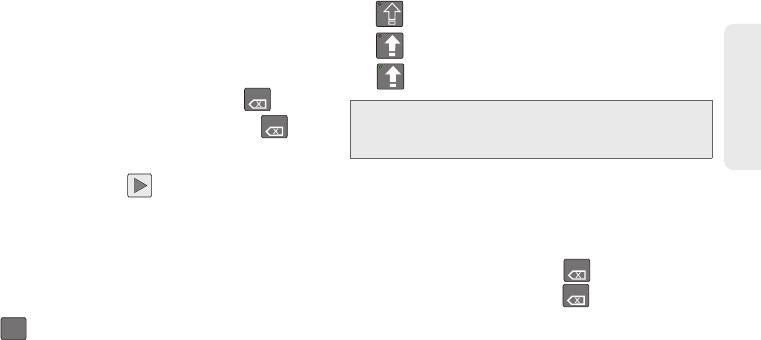
2A. Device Basics 41
Phone Basics
Suggested Word Selection
Suggested Word selection, also known as predictive
text, is activated by default and uses an intuitive word
database to analyze the letters you enter and create a
suitable word. (The word may change as you type.)
This features is enabled by default and can provide
quicker word selection by entering the first few letters.
䊳Tap onscreen alphabetic characters to begin your
word entry. (If you make a mistake, tap to
erase a single character. Touch and hold to
erase an entire word.)
If the word you want is not displayed after you have
entered all the letters, tap to scroll through
additional word selections. To accept a word and insert
a space, touch it.
ABC Mode
In ABC mode, you can enter only alphabetic
characters from the onscreen keyboard. The text mode
shows .
1. Select the ABC mode. (See “Selecting a Text Input
Mode” on page 39.)
䡲Capitalization in ABC mode can be altered by
using the Caps button.
next character is lowercase.
only the next character is uppercase.
all subsequent characters are uppercase.
2. Tap the corresponding onscreen keys to begin
typing your word.
䡲As you type, if the desired word already appears
in the Suggested word choices bar, tap it to enter
the selection into your text entry field.
䡲If you make a mistake, tap to erase a single
character. Touch and hold to erase an entire
word.)
DEL
DEL
?123
Note: A green circle on the shift key above indicates the
keyboard is set to “Shift-Lock” where all characters are
entered in uppercase.
DEL
DEL
SPH-M900.book Page 41 Tuesday, March 2, 2010 10:27 AM
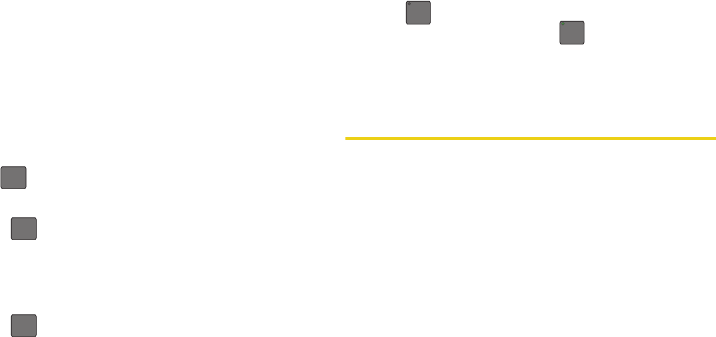
42 2A. Device Basics
By default, the first letter of an entry is capitalized and
the following letters are lower case. After a character is
entered, the cursor automatically advances to the next
space after two seconds or when you enter a character
on a different key.
Entering Numbers and Symbols
By using the onscreen keyboard in Portrait mode,
some symbols are not available (such as Emoticons or
Smileys). In?123 mode, you can only enter symbols
characters from the onscreen keyboard. The text mode
shows .
To enter numbers:
1. Tap to enter the ?123 mode.
2. Tap the appropriate numeric key. (See “Selecting a
Text Input Mode” on page 39.)
To enter symbols:
1. Tap to enter the ?123 mode.
2. Tap the appropriate numeric key.
– or –
Tap to select from additional symbol
characters. The key shows when the
additional character set is active.
Entering Text using the QWERTY
Keyboard
Accessing the QWERTY Keyboard
The Samsung Moment™ has a built-in, keyboard-style
keypad, referred to as a full QWERTY keyboard. The
keyboard is located beneath the display screen and is
accessed by sliding it open. This orients the device's
display to Landscape (widescreen) mode.
Using the QWERTY keyboard, you can type letters,
numbers, punctuation, and other special characters
into text entry fields or other applications simpler and
faster than using the onscreen keyboard.
ABC
ABC
ABC
ALT
ALT
SPH-M900.book Page 42 Tuesday, March 2, 2010 10:27 AM
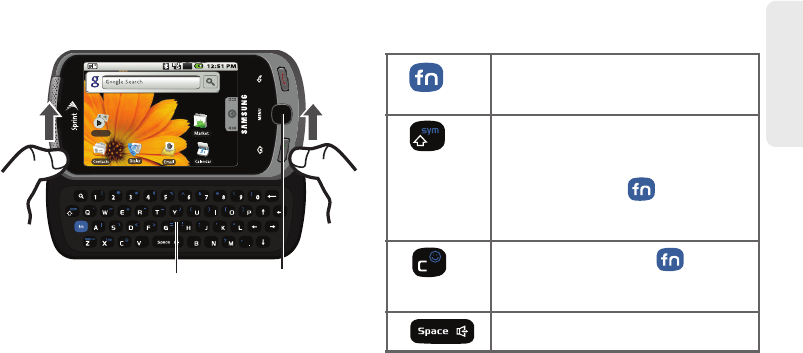
2A. Device Basics 43
Phone Basics
To open the device and access the keyboard:
1. Rotate the device 90 degrees counter-clockwise.
2. Slide the top section of the device up to open, as
shown in the illustration. When you slide the device
open, the display rotates from a vertical viewing
mode (Portrait) to a horizontal viewing mode
(Landscape).
Using the Keyboard
In this section we’ll cover the steps necessary to enter
text using the QWERTY keyboard. Using your device's
QWERTY keyboard is just like using any standard
computer keyboard.
The following keys perform special functions when
entering text:
Voicemail
QWERTY Keybaord Optical Joystick
FN: Allows you to use blue characters
displayed at the top of the QWERTY keys.
Examples: $, @, #, !
Shift: Changes the text input mode
among Upper/Lower/Mixed case mode.
Sym: Launches the Symbols page.
When used with the key choose
from an extensive list of symbols and
other character sets.
Smiley: When used with , launches
the Smileys page. Choose from an
extensive list of emoticons.
Space: Inserts an empty space.
SPH-M900.book Page 43 Tuesday, March 2, 2010 10:27 AM
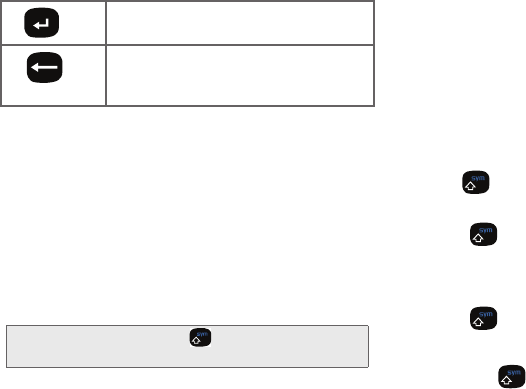
44 2A. Device Basics
From a text entry screen, use the keyboard to enter
different character types. Select one of the following
character types:
䡲Letters to enter the alphabetic characters
associated with each key. (See page 44.)
䡲Numbers to enter numbers by pressing the
numbers on the keyboard. (See page 45.)
䡲Symbols to enter symbols. (See page 45.)
䡲Smileys to enter smileys or “emoticons.” (See
page 45.)
The keyboard provides dual-use keys labeled with
alphabetic characters on the lower half and numbers
and symbols on the upper half. Press the key
corresponding to the blue character you want to enter.
Entering Characters
The entered character (of a field or new sentence) is
always an initial uppercase letter. By default, text is
entered in lowercase characters unless altered by
pressing .
To enter uppercase and lowercase characters:
1. Press to make the next character uppercase.
Characters revert back to lowercase after the next
character is typed.
– or –
Press twice to make all subsequent
characters uppercase (all new characters are in
uppercase).
䡲Pressing cycles through the capitalization
modes (all lowercase, initial uppercase, and all
uppercase).
OK/Enter: Moves the insertion point to the
next line in a message.
Delete: Deletes the previous character,
similar to the backspace key on a
computer keyboard.
Tip: When entering text, press to change letter
capitalization (ABC > Abc > abc).
SPH-M900.book Page 44 Tuesday, March 2, 2010 10:27 AM
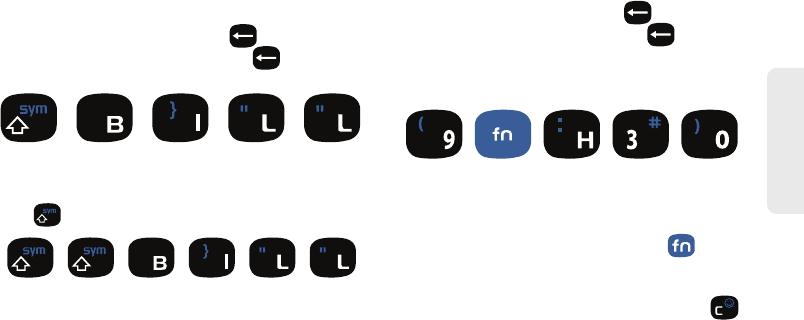
2A. Device Basics 45
Phone Basics
2. Press the corresponding keys:
䡲For example, to enter the word “Bill” within a text
field, type the keypad sequence below.
䡲If you make a mistake, press to erase a
single character. Press and hold to erase all
previously entered text.
䡲To enter all uppercase characters, quickly press
twice.
Entering Numbers
The keyboard can be used to enter numbers, letters,
and symbols. The number keys are located along the
top on the QWERTY keyboard.
1. Press the numeric key corresponding to your
desired number choice
䡲If you make a mistake, press to erase a
single character. Press and hold to erase all
previously entered text.
䡲For example, to enter “9:30,” you would use the
keyboard sequence shown below.
Symbols and Smileys
Symbols are accessed by combining the key with
the correct number key. These symbols appear in blue
above the keyboard keys.
Smileys (emoticons) are accessed by pressing
and then selecting an image from the Smileys page
that is then inserted at your current cursor position.
B i l l
B I L L
9 : 3 0
SPH-M900.book Page 45 Tuesday, March 2, 2010 10:27 AM
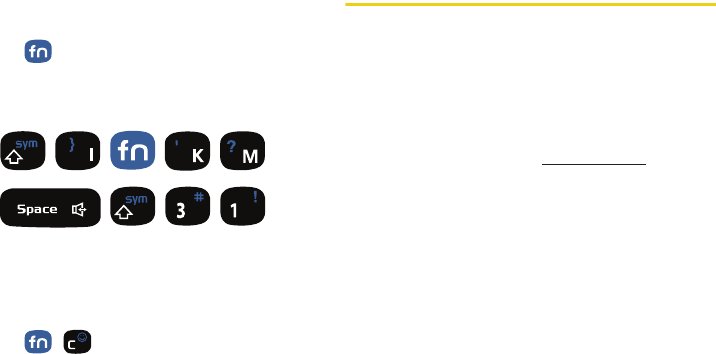
46 2A. Device Basics
To enter symbols:
1. Position the cursor where you want the symbol to
appear within your message.
2. Press and then press the blue key
corresponding to the symbol you want to insert.
䡲For example, to enter “I’m #1,” you would use the
keyboard sequence shown below.
To enter “smileys” (emoticons):
1. Position the cursor where you want the symbol to
appear within your message.
2. Press to open the onscreen smiley
page.
3. Scroll through the list and select a smiley by
touching the onscreen icon.
Creating a Google Account
You will need a Google account to access several
device features such as Gmail, Google Maps, Google
Talk, and the Android Market. Before you are able to
access Google applications, you must enter your
account information. These applications sync between
your device and your online Google account.
1. From a computer, launch your preferred Web
browser and navigate to www.google.com.
2. On the main page, click Sign-in > Create an
account now.
3. Follow the onscreen prompts to create your free
account.
4. Log into your provided email address, locate the
email from Google, and respond to the new email
to both confirm and activate your new account.
I’m #1
SPH-M900.book Page 46 Tuesday, March 2, 2010 10:27 AM

2A. Device Basics 47
Phone Basics
Signing Into Your Google Account
1. Launch the application that requires a Google
account (such as Android Market).
2. Click Next > Sign in.
3. Touch the Username and Passsword fields and
enter your information. See “Entering Text using
the QWERTY Keyboard” on page 42.
4. Click Sign in. Your device then communicates with
the Google servers to confirm your information.
5. Create a new Gmail username by entering a prefix
for your @gmail.com email address.
Note: If you do not already have a Google account, touch
Create and follow the onscreen prompts to create your
new account.
SPH-M900.book Page 47 Tuesday, March 2, 2010 10:27 AM
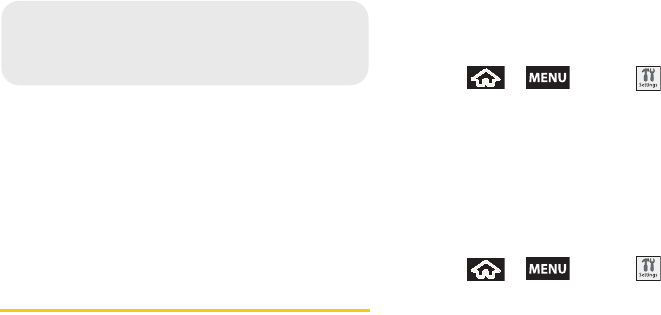
48 2B. Settings
⽧Sound Settings (page 48)
⽧Display Settings (page 51)
⽧Location Settings (page 53)
⽧Messaging Settings (page 54)
⽧Airplane Mode (page 56)
⽧TTY Use With Sprint Service (page 56)
⽧Security Settings (page 57)
Sound Settings
Ringer Types
Ringer types help you identify incoming calls and
messages. You can assign ringer types to individual
Contacts entries, types of calls, and types of messages.
Selecting Ringer Types for Voice Calls
Your device provides a variety of ringer options that
allow you to customize your ring and volume settings.
1. Press > and tap > Sound &
display > Phone ringtone.
2. Tap a ringtone from the available list. The ringtone
briefly plays when selected.
3. Tap OK to assign a ringer.
Selecting Audible Touch Tones
Your device provides the ability to play a sound when
you are both using the dialpad and tapping the screen.
1. Press > and tap > Sound &
display.
2. Tap Audible touch tones (to place a checkmark on
the option).
2B. Settings
SPH-M900.book Page 48 Tuesday, March 2, 2010 10:27 AM
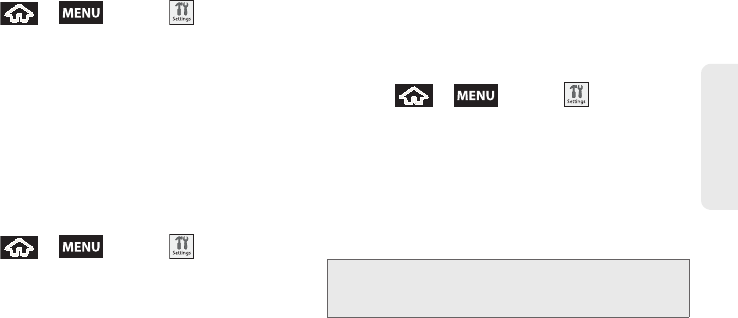
2B. Settings 49
Settings
Selecting Ringer Types for Notifications
The notification area displays icons associated with
user notifications such as: email messages, calls
missed, new voicemail, upcoming event, USB
connection, Text/MMS messages. You can select the
ringtone that plays when your device receives new
notifications.
1. Press > and tap > Sound &
display.
2. Tap Notification ringtone.
3. Tap a notification ringtone from the available list.
The ringtone then briefly plays when selected.
4. Tap OK to assign a ringer.
Activation of Feature Sounds
When tapping onscreen items, using the dialpad, or SD
card notifications, you can enable whether an audible
sound plays for those features.
1. Press > and tap > Sound &
display.
2. Tap Audible touch tones, Audible selection, SD card
notifications to activate the feature.
䡲Audible touch tones plays a tone while using the
dialpad.
䡲Audible selection plays a sound when making any
onscreen selection.
䡲SD card notifications plays a sound when an SD
card notification event occurs.
Adjusting the Volume Settings
Adjust the volume settings of both the device and
Media playback to suit your needs and your
environment.
1. Press > and tap > Sound &
display.
2. Tap either Ringer volume or Media volume.
3. Touch and drag the onscreen slider, adjust the
volume level, and tap OK.
䡲Within Ringer Volume, tap the Use incoming call
volume for notifications field to assign the current
volume setting to the Notification ringtone.
Tip: You can adjust the ringer volume in standby mode (or
the earpiece volume during a call) by using the volume
button on the left side of your device.
SPH-M900.book Page 49 Tuesday, March 2, 2010 10:27 AM
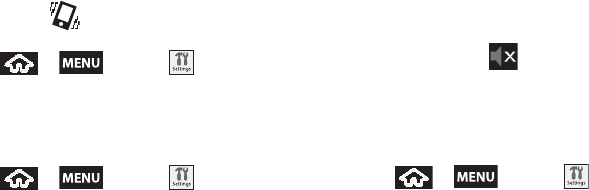
50 2B. Settings
Vibrate
To set your device to vibrate for incoming calls and silent
for notifications:
䊳Press the volume button down in standby mode
until you see on the screen.
To set your device to always vibrate for incoming calls:
1. Press > and tap > Sound &
display.
2. Tap Phone vibrate. (If you have already checked the
option, tapping it again deselects the option.)
To set your device to vibrate while using the dialpad:
1. Press > and tap > Sound &
display.
2. Tap Vibrate touch dial pad. (If you have already
checked the option, tapping it again deselects the
option.)
Silence All
The Silence All option allows you to mute all sounds
without turning your device off (except for Media
volume).
To activate Silence All:
䊳Press and hold the volume button down in standby
mode until you see on the screen.
To deactivate Silence All:
䊳Press the volume button up repeatedly to select a
volume level.
To set your device to silent mode:
1. Press > and tap > Sound &
display.
2. Tap Silent mode. This option silences all audio on
the device except for media and alarms. (If you
have already checked the option, tapping it again
deselects the option.)
SPH-M900.book Page 50 Tuesday, March 2, 2010 10:27 AM
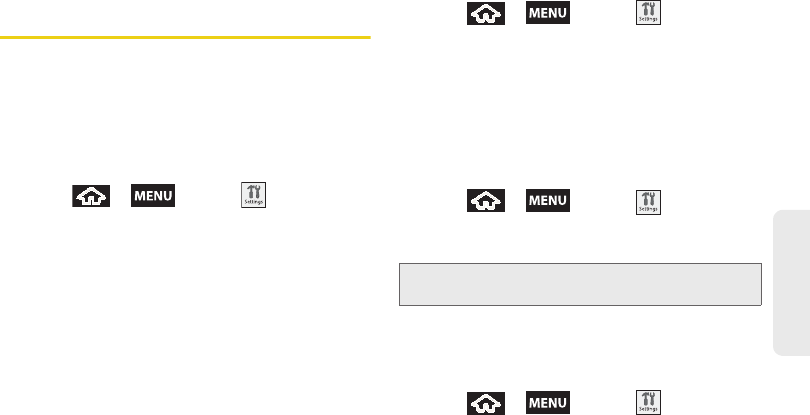
2B. Settings 51
Settings
Display Settings
Changing the Screen Orientation
Although most screens will change orientation once
the QWERTY keyboard is opened, this feature can be
manually enabled to change the orientation for all
screens when rotation is detected. See “Changing the
Screen Orientation” on page 29.
1. Press > and tap > Sound &
display.
2. Tap Orientation (enabled by default). A checkmark
indicates the feature is enabled.
䡲Clear the Orientation checkmark to disable this
automatic orientation adjustment.
Window Animation
This feature provides the use of animation when
onscreen windows are opened and closed. If
deactivated, windows pop on and off and no transitions
are applied.
1. Press > and tap > Sound &
display.
2. Tap Animation. A checkmark indicates the feature
is enabled.
Changing the Backlight Time Length
Select how long the display screen remains lit after you
press any key. This is the delay time before the screen
automatically turns off.
1. Press > and tap > Sound &
display > Screen timeout.
2. Tap a time setting.
Changing the Brightness
Adjust your screen’s brightness to suit your
surroundings.
1. Press > and tap > Sound &
display.
2. Scroll down and tap Brightness.
Note: Long backlight settings reduce the battery’s talk and
standby times.
SPH-M900.book Page 51 Tuesday, March 2, 2010 10:27 AM
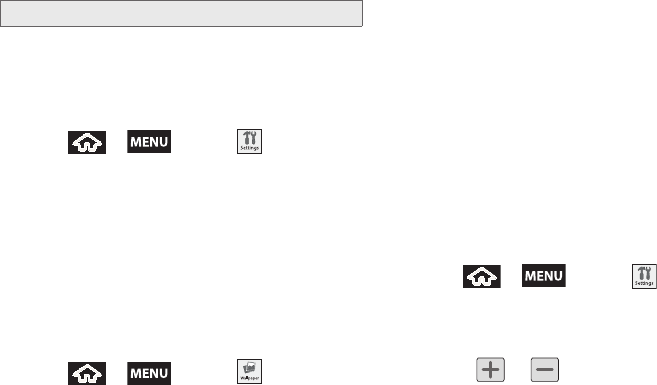
52 2B. Settings
3. Touch and drag Brightness slider left or right to
adjust the screen contrast and tap OK.
Changing the Automatic Brightness
Automatically adjusts your screen’s brightness to
provide the best display within the current lighting
condition.
1. Press > and tap > Sound &
display.
2. Tap Auto Brightness. A checkmark indicates the
feature is enabled.
䡲Enabling this feature disables the manual
Brightness option.
Changing the Display Screen
Choose what you see on the Home screen (behind
your shortcuts and Widgets) while powering on or off
the device, and when in standby mode.
1. Press > and tap .
2. Tap either Pictures or Wallpaper Gallery.
䡲Pictures taken using the built-in camera or copied
to your device as a wallpaper. You can crop the
picture before setting it as a wallpaper. See
“Assigning a Picture to an Entry” on page 77 to
learn how to crop the picture.
䡲Wallpaper Gallery provides a selection of built-in
wallpaper images.
3. Scroll through available images and tap a
selection to preview it.
4. Tap Set Wallpaper to assign an image.
Adjusting the Date and Time
Your device obtains its time and date information by
using the network-provided date, time, and time zone.
These values can be manually altered.
1. Press > and tap >
Date & time.
2. Tap Automatic to disable the feature.
3. Tap Set date. Adjust the date, month, and year by
tapping or . Tap
Set when finished.
Note: Not available when the Auto Brightness is enabled.
SPH-M900.book Page 52 Tuesday, March 2, 2010 10:27 AM

2B. Settings 53
Settings
4. Tap Select time zone, then select a time zone from
the onscreen list. Scroll down the list to view
additional time zones.
5. Tap Set time. Adjust the hour and minute by
tapping or . Tap the AM or PM icon to
change the value. Tap Set when finished.
6. Tap Use 24-hour format to toggle between using a
12-hour or a 24-hour format.
7. Tap Select date format to select how the date
information is displayed on your device. The
selected date format is also applied to the date
displayed within the device’s Alarm Clock.
Location Settings
Your device is equipped with a Location feature for use
in connection with location-based services.
The Location feature allows the network to detect your
position. Turning Location off will hide your location
from everyone except 911.
To enable your device’s GPS Location feature:
1. Press > and tap >
Security & location.
2. Tap Enable GPS satellites. A checkmark indicates
the GPS location feature is enabled.
To enable Location via wireless networks:
1. Press > and tap >
Security & location.
2. Tap Use wireless networks. A checkmark indicates
the feature is enabled.
䡲This service uses available wireless networks to
pinpoint your location within certain applications
such as Google Maps (page 171).
Note: Turning Location on will allow the network to detect
your position using GPS technology, making some
Sprint applications and services easier to use. Turning
Location off will disable the GPS location function for all
purposes except 911, but will not hide your general
location based on the cell site serving your call. No
application or service may use your location without
your request or permission. GPS-enhanced 911 is not
available in all areas.
SPH-M900.book Page 53 Tuesday, March 2, 2010 10:27 AM
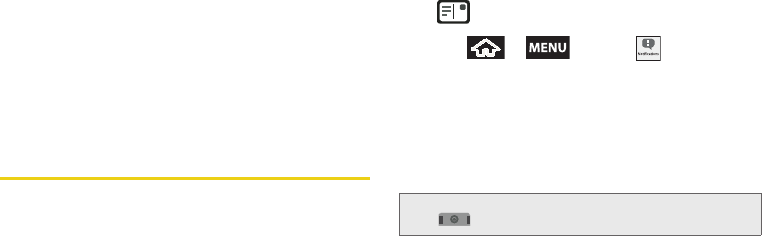
54 2B. Settings
3. Tap Agree. Enabling this feature allows Google to
collect anonymous location data regardless if any
location application or other related feature is
active or in use.
䡲Tap Use wireless networks > disagree to disable
the collection of data. Enabling this feature can
utilize more resources and slow performance.
Messaging Settings
Your device’s advanced messaging capabilities let you
send and receive many different kinds of text
messages without placing a voice call. (For more
information, see “Text Messaging (SMS)” on page 125.)
Messaging settings allow you to decide how you would
like to be notified of new messages, create a signature
with each sent message, and create your own preset
messages.
Viewing Notifications of Received Messages
When you receive a message, your device notifies you
by displaying an icon within the Notification area at the
top left of your Home screen.
䡲 indicates a new text message was
received.
1. Press > and tap .
– or –
Touch and hold the Status bar, then slide your
finger down the screen. See “Using the
Notifications Panel” on page 31.
2. Tap a message entry to open the Messaging
application.
Deleting Old Text Messages
Delete messages you have read whenever you like, or
have your device delete them automatically for you. A
thread is a series of text conversations between two
parties. A single thread occurs between two parties;
selecting all threads chooses your stored text
conversations with all past contacts.
Tip: To access the Messaging menu, you can also press
> Messaging.
SPH-M900.book Page 54 Tuesday, March 2, 2010 10:27 AM
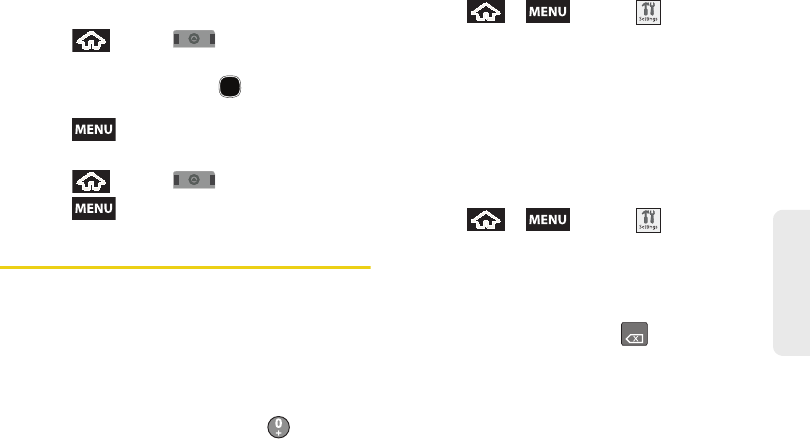
2B. Settings 55
Settings
To delete a specific message thread:
1. Press and tap and tap Messaging.
2. Use the Optical Joystick to highlight a single
message thread and press to view the
contents of that thread.
3. Press and tap Delete thread.
To delete all stored messages:
1. Press and tap and tap Messaging.
2. Press and tap Delete threads.
Call Settings
Your device allows you to configure call settings such
as Plus code dialing usage, Other International Dialing
options, and TTY configuration.
Activating Plus Code Dialing
Plus Code dialing allows you to have the phone
automatically dial the international access code for
your location once you press and hold . See “Plus
(+) Code Dialing” on page 38.
1. Press > and tap >
Call settings.
2. Tap Plus code dialing to activate the feature (a
checkmark appears in the adjacent field).
Changing the International Dialing Code
By default, the international dialing prefix (code) is set
to 011. This code can not be changed until the feature
is temporarily disabled. Once disabled, the field
becomes accessible and can be altered.
1. Press > and tap >
Call settings.
2. Tap Plus code dialing to deactivate the feature. This
enables the Other Intl. Dialing field.
3. Tap Other Intl. Dialing.
4. Tap the entry field and press from the
onscreen keyboard to delete the previous value.
5. Enter a new value and tap OK.
6. Tap Plus code dialing to reactivate the feature. This
disables the Other Intl. Dialing field.
DEL
SPH-M900.book Page 55 Tuesday, March 2, 2010 10:27 AM
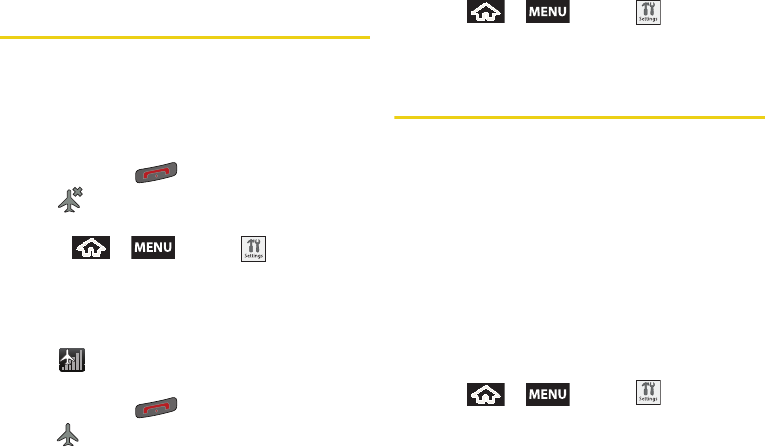
56 2B. Settings
Airplane Mode
Airplane Mode allows you to use many of your device’s
features, such as Games, Notepad, and Voice Memos,
when you are in an airplane or in any other area where
making or receiving calls or data is prohibited. When
you set your device to Airplane Mode, it cannot send or
receive any calls or access online information.
1. Press and hold to reveal the Phone options.
2. Tap (Airplane Mode is OFF).
– or –
1. Press > and tap >
Wireless Controls.
2. Tap Airplane mode to place a checkmark in the
adjacent field.
While in Airplane Mode, your device’s Status area will
display ( ).
To deactivate Airplane Mode:
1. Press and hold to reveal the Phone options.
2. Tap (Airplane Mode is ON).
– or –
3. Press > and tap >
Wireless Controls.
4. Tap Airplane mode to remove the checkmark.
TTY Use With Sprint Service
A TTY (also known as a TDD or Text Telephone) is a
telecommunications device that allows people who are
deaf, hard of hearing, or who have speech or language
disabilities, to communicate by telephone.
Your device is compatible with select TTY devices.
Please check with the manufacturer of your TTY device
to ensure that it is compatible with digital cell phones.
Your device and TTY device will connect via a special
cable that plugs into your phone’s headset jack. If this
cable was not provided with your TTY device, contact
your TTY device manufacturer to purchase the
connector cable.
To turn TTY Mode on or off:
1. Press > and tap > Call settings
> TTY. (You will see an informational message.)
2. Read the onscreen disclaimer and tap Yes.
SPH-M900.book Page 56 Tuesday, March 2, 2010 10:27 AM
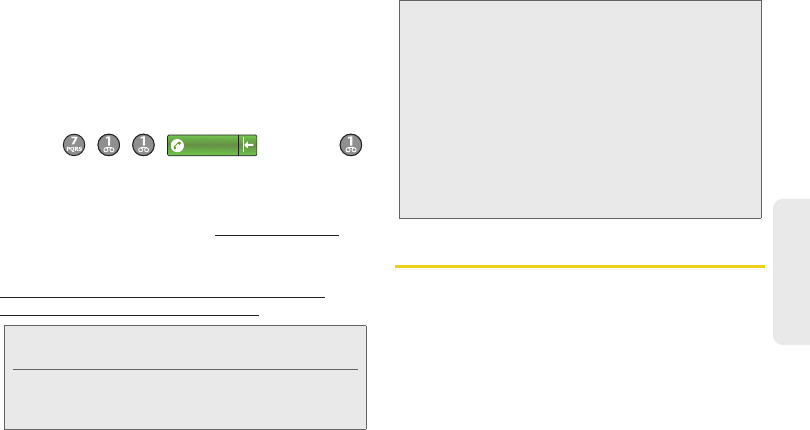
2B. Settings 57
Settings
3. Touch TTY Off to turn TTY mode off.
– or –
Touch any of the following to enable the feature:
䡲TTY HCO, TTY VCO, or TTY Full.
To access the state Telecommunications Relay Service
(TRS) for assistance with TTY calls:
䊳Dial and press
to reach an operator.
For additional information about Sprint Relay Services
and TTY compatibility, call Sprint Relay Customer
Service at 800-676-3777 or visit www.sprintrelay.com.
For additional technical support you may call
1-888-987-4357, or access the following website:
www.samsung.com/us/consumer/learningresources/
mobile/accessibility/pop_accessibility.html.
Security Settings
Accessing the Security Menu
All of your device’s security settings are available
through the Security menu. You can secure your data
and limit phone access by requiring a screen unlock
pattern every time your device is turned on or every
time it wakes up from sleep mode (screen where the
screen turns off).
Note: In TTY Mode, your device will display the TTY access
icon.
If TTY mode is enabled, the audio quality of non-TTY
devices connected to the headset jack may be
impaired.
1234567
WARNING: 911 Emergency Calling
Sprint recommends that TTY users make
emergency calls by other means, including
Telecommunications Relay Services (TRS),
analog cellular, and landline communications.
Wireless TTY calls to 911 may be corrupted
when received by public safety answering points
(PSAPs), rendering some communications
unintelligible. The problem encountered appears
related to software used by PSAPs. This matter
has been brought to the attention of the FCC,
and the wireless industry and the PSAP
community are currently working to resolve this.
SPH-M900.book Page 57 Tuesday, March 2, 2010 10:27 AM
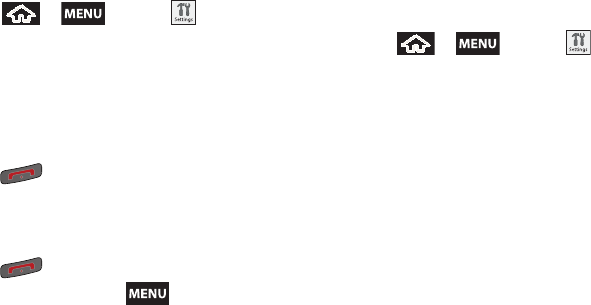
58 2B. Settings
䊳Press > and tap >
Security & location.
Your Device’s Lock Feature
Locking Your Device
When your device is locked, you can only receive
incoming calls or make calls to 911.
䊳Press . Locking the screen prevents
accidental screen touches from activating phone
functions.
Unlocking Your Device
1. Press to awaken the device.
2. From lock screen, press .
Your Device’s Unlock Pattern Feature
You can increase your device’s security by creating a
screen unlock pattern (disabled by default). When
enabled, you must draw the correct unlock pattern on
the screen to unlock and regain access to the device.
Creating an Unlock Pattern
1. Press > and tap >
Security & location.
2. Scroll down to the menu list and tap Set unlock
pattern.
3. Read the information on the screen, then tap Next.
4. Review the onscreen tutorial on pattern creation,
then tap Next.
SPH-M900.book Page 58 Tuesday, March 2, 2010 10:27 AM
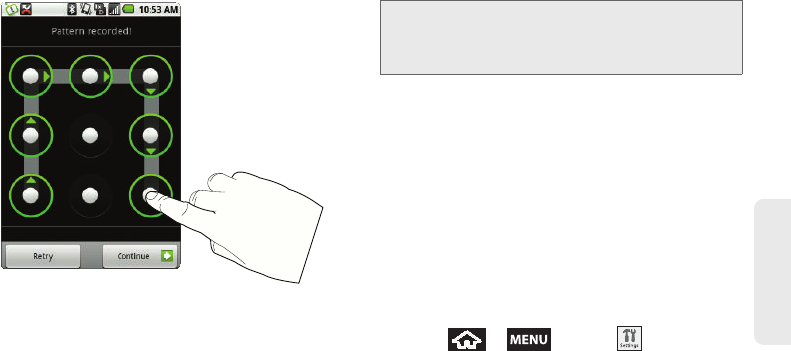
2B. Settings 59
Settings
5. Draw your pattern by touching your first onscreen
point, then, without removing your finger from the
screen, drag your finger over adjacent points until
the grey trace line overlaps each point and they are
highlighted with a green circle.
6. When you have connected at least four dots in a
vertical, horizontal or diagonal direction, lift your
finger from the screen when finished.
7. Tap Continue to record the pattern.
8. Confirm the new pattern by redrawing it and then
tapping Confirm.
Once the feature is enabled, additional unlock pattern
options are then enabled from within the Security &
location menu list.
Configuring the Unlock Pattern Settings
To require the pattern for access:
1. Press > and tap >
Security & location.
2. Place a checkmark adjacent to the Require pattern
field.
Important: You must slide your finger on the screen to create
the pattern and not touch individual dots. If you
make a mistake or a point is not properly
selected, a red circle will appear.
SPH-M900.book Page 59 Tuesday, March 2, 2010 10:27 AM
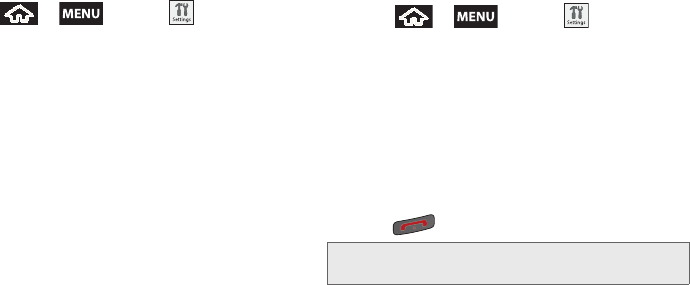
60 2B. Settings
To remove the unlock pattern from the Lock screen:
1. Press > and tap >
Security & location.
2. Remove the checkmark adjacent to the Use visible
pattern field.
䡲Removing this checkmark prevents the unlock
pattern from displaying on the unlock screen.
What to do if you have forgotten your pattern:
If you fail to draw the correct unlock pattern on the
screen after five attempts, you are prompted to wait for
30 seconds before you can try again.
䊳If you have forgotten your screen unlock pattern,
tap Forgot pattern.
䡲Sign in using your Google Account name and
password, and create a new screen unlock
pattern before regaining access to the Home
screen.
Changing the Unlock Pattern
1. Press > and tap >
Security & location > Change unlock pattern.
2. Draw the current pattern on the screen.
3. Draw a new pattern. See “Creating an Unlock
Pattern” on page 58.
Calling in Lock Mode
When your device is locked, you can only receive
incoming calls or make calls to 911or Sprint Customer
Service.
1. Press to reveal the lock screen.
2. Tap Emergency call to reveal the Emergency Dialer
to place your emergency call.
䡲Draw your unlock pattern to regain access to the
full dialer and unlock the device.
Note: The Unlock Pattern applies if the Require Pattern
setting is enabled.
SPH-M900.book Page 60 Tuesday, March 2, 2010 10:27 AM
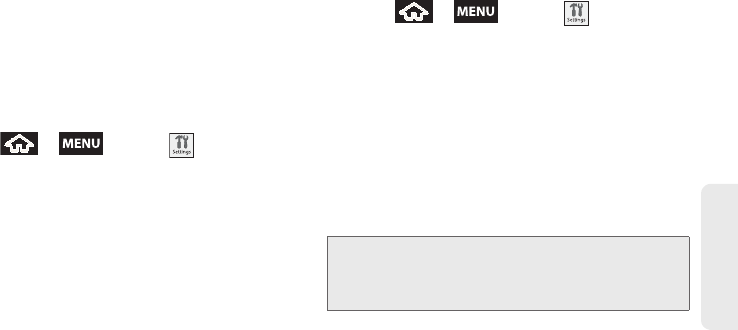
2B. Settings 61
Settings
Managing Your Available Memory
You can manage the information and configuration
related to both your microSD card and built-in device
storage memory. The available device memory
provided by these two locations is called Internal phone
storage.
To view your device’s total available memory:
1. Press > and tap >
SD card & phone storage.
2. Review the Available space fields for the two
memory sections for available space:
䡲External SD card displays the memory information
specific to an internally installed microSD card.
This amount of space can be altered by replacing
the current microSD card.
䡲Internal phone storage displays the memory
information specific to the built-in device memory.
This memory amount can not be altered because
it is part of the device hardware.
To view your microSD card storage information:
1. Press > and tap >
SD card & phone storage.
2. Locate the External SD card section.
3. Review both the Total space and Available space
fields:
䡲Total space indicates the total size of the currently
inserted microSD card. This includes both
available and used space information.
●To determine the currently amount of used
memory on the card, take the Total space and
subtract the remaining available space.
䡲Available space indicates only the amount of
remaining free memory space available on the
microSD card.
Note: Not all of the microSD card is registered in the available
space as a small percentage of the storage is unread.
A 2GB microSD card will show approximately 1.89GB
available.
SPH-M900.book Page 61 Tuesday, March 2, 2010 10:27 AM
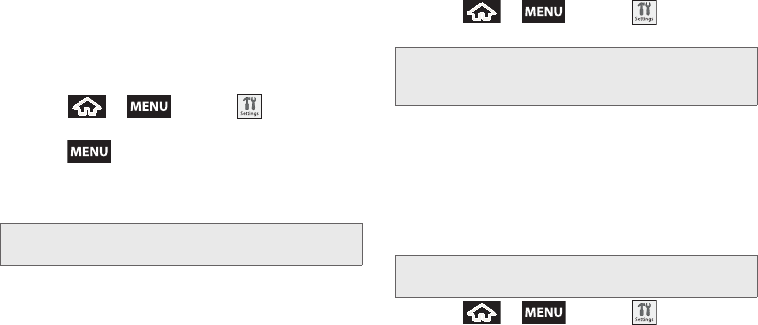
62 2B. Settings
Erasing Device Content
Use the Manage applications menu to quickly erase
selected content and uninstall third-party applications
stored in your device.
To clear an application’s cache:
1. Press > and tap > Applications
> Manage applications.
2. Press and tap Sort by size. This option sorts
the current Manage applications listing to display
those applications by amount of memory or cache
usage.
3. Tap the application whose cache you wish to
delete.
4. From the Application info screen, tap Clear data
and/or Clear cache.
To uninstall third-party applications:
1. Press > and tap > Applications
> Manage applications.
2. Tap the third-party application, and from the
Application info screen, tap Uninstall.
Resetting Your Device
Resetting the device restores all the factory defaults,
including the ringer types and display settings. All data,
including downloaded applications are deleted.
1. Press > and tap >
SD card & phone storage > Factory data reset. (You
will see a disclaimer.)
2. Read the disclaimer and tap Reset phone.
Note: Those applications with the largest usage appear at the
top of the sorted list.
Important: Only third-party applications can be uninstalled.
Applications preinstalled on the device can not be
removed.
Important: Back up your important data before you perform
a factory reset of the device.
SPH-M900.book Page 62 Tuesday, March 2, 2010 10:27 AM
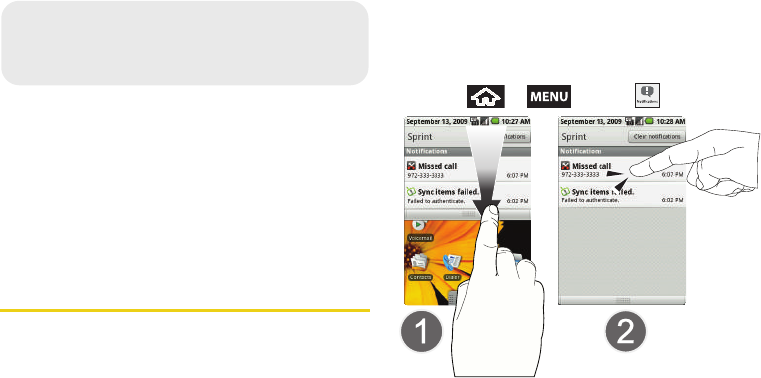
64 2C. Call Log
⽧Viewing Call Log (page 64)
⽧Call Log Options (page 65)
⽧Checking a Missed Call (page 67)
⽧Making a Call From Call Log (page 67)
⽧Saving a Number From Call Log (page 67)
⽧Altering a Number From Call Log (page 68)
⽧Erasing the Call Log (page 69)
Viewing Call Log
Call Log (History) is a list of the phone numbers (or
Contacts entries) for calls you placed, accepted, or
missed. Call Log makes redialing a number fast and
easy. It is continually updated as your device
automatically adds new numbers to the beginning of
the list and removes the oldest entries from the bottom
of the list.
To access these call notifications:
䊳Touch and hold the Status bar, then slide your
finger down the screen.
– or –
Press > and tap .
2C. Call Log
SPH-M900.book Page 64 Tuesday, March 2, 2010 10:27 AM
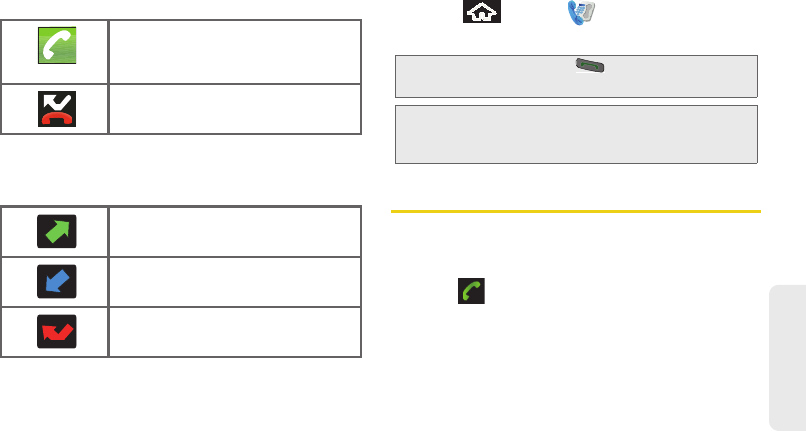
2C. Call Log 65
Call Log
The Notification area of the Home screen (upper-left)
displays phone notifications, status, or alerts such as:
From within the Call log screen, each entry contains the
phone number (if it is available) and Contacts entry
name (if the number is in your Contacts).
To access the Call log:
1. Press and tap > Call log.
2. Tap an entry to view available options.
Call Log Options
This list provides easy access to redial an entry, or you
can also choose to access two types of history entry
lists depending on how they are touched.
䡲Tap to quickly redial the selected entry. See
“Making a Call From Call Log” on page 67.
Call in progress: Indicates there is
a call currently active and in
progress.
Missed Call: Indicates an incoming
call was missed.
Dialed: Indicates all outgoing calls
made from your device.
Received: Indicates any received
calls that were answered.
Missed: Indicates any missed calls.
These are routed to your voicemail.
Shortcut: You can also press from the Home screen to
display your recent calls.
Note: History records only calls that occur while the device is
turned on. If a call is received while your device is
turned off, it will not be included in history.
SPH-M900.book Page 65 Tuesday, March 2, 2010 10:27 AM
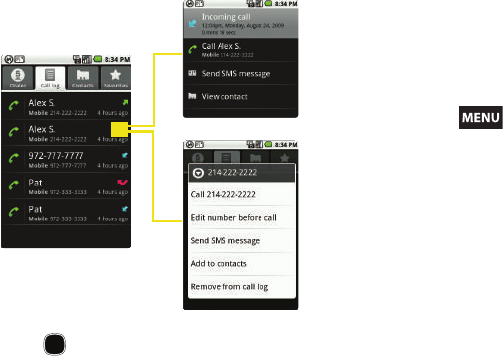
66 2C. Call Log
䡲Highlight a contact entry name or number and
press (or tap) to reveal the following call
options:
●Call information (Incoming/Outgoing call)
provides the time and date of the call and its
duration.
●Call [Name or Number] again allows you to
redial the entry by name or number.
●Send SMS message allows you to create a new
text message to the selected entry.
●View contact provides information about the
entry if it already exists in your Contacts list.
Press to gain access to other options
such as: Edit contact, Copy to other account,
Move to other account, and Delete Contact.
●Add to contacts to save the number if it is not
already in your Contacts. (See “Saving a
Number From Call Log” on page 67.)
䡲Touch and hold an entry to display the following
entry-specific options:
●Call [Number] to redial the current phone
number. (See “Saving a Number From Call
Log” on page 67.)
●Edit number before call to make alterations to
the current phone number prior to redial.
Altering a Number From Call Log (page 68).
●Send SMS message allows you to create a new
text message to the selected entry.
call options
entry-specific options
Notification area
(tap)
(touch and hold)
SPH-M900.book Page 66 Tuesday, March 2, 2010 10:27 AM
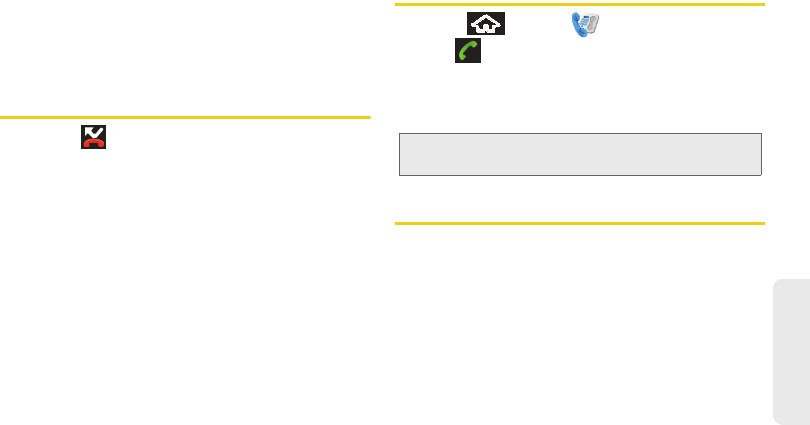
2C. Call Log 67
Call Log
●Add to contacts to save the number if it is not
already in your Contacts. (See “Saving a
Number From Call Log” on page 67.)
●Remove from call log to delete the entry from
the Call log list.
Checking a Missed Call
1. Locate from the Notifications area of the
Status bar.
2. Touch and hold the Status bar, then slide your
finger down the screen.
3. Tap the Missed call entry to open the Call log
screen.
4. Tap an entry. See “Using the Notifications Panel”
on page 31.
Making a Call From Call Log
1. Press and tap > Call log.
2. Tap adjacent to a desired entry.
– or –
Tap an entry name/number from the list, then tap
Call [Name or Number].
Saving a Number From Call Log
The number of Contacts entries you can store in your
device is limited only by available memory space. Your
device automatically sorts the Contacts entries
alphabetically. Each entry’s name can contain an
unlimited number of characters.
1. Tap a Call log entry > Add to contacts.
– or –
Touch and hold an entry > Add to contacts.
Note: You cannot make calls from History to entries identified
as Unknown, No ID, Restricted or Private Number.
SPH-M900.book Page 67 Tuesday, March 2, 2010 10:27 AM
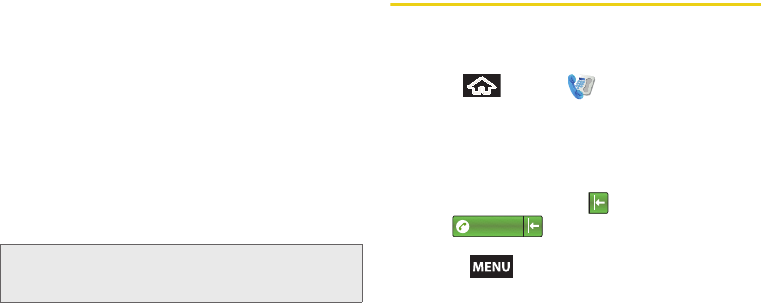
68 2C. Call Log
2. From the Contacts screen, tap Create new contact
or tap an existing Contact entry name to save the
number to an existing entry.
3. Tap either Google or Work to synchronize the new
contact to either your Gmail account or Outlook
contact list.
4. Tap the First and Last field to create a new
Contacts entry.
5. Use either the onscreen keypad or slide out the
keyboard to type in the new entry name.
After you have saved the number, your device displays
the new Contacts entry in place of the previous
number. (See “Contacts Entry Options” on page 74.)
Altering a Number From Call Log
If you need to make a call from History and you need to
alter the number prior to dialing, you can add the
appropriate prefix by prepending the number.
1. Press and tap > Call log.
2. Touch and hold an entry to access the
entry-specific options menu.
3. Tap Edit number before call.
4. Edit the number using the onscreen dialpad or
delete digits by pressing to erase the numbers.
5. Tap once the number has been
changed.
䡲Press and tap Add to contacts to save the
new number as an additional contact or an
additional number to an existing entry.
Note: You cannot save phone numbers already in your
Contacts or from calls identified as Unknown, No ID,
Restricted or Private Number.
1234567
SPH-M900.book Page 68 Tuesday, March 2, 2010 10:27 AM
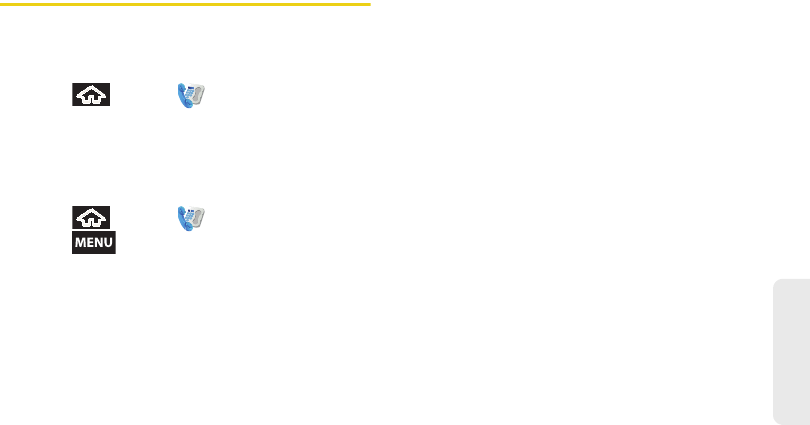
2C. Call Log 69
Call Log
Erasing the Call Log
You can delete either an individual call log entry or all
current entries from the Call Log list.
To clear a single entry from the Call Log list:
1. Press and tap > Call log.
2. Touch and hold an entry to access the
entry-specific options menu.
3. Tap Remove from call log.
To clear all entries from the Call Log list:
1. Press and tap > Call log.
2. Press and tap Clear call log.
SPH-M900.book Page 69 Tuesday, March 2, 2010 10:27 AM
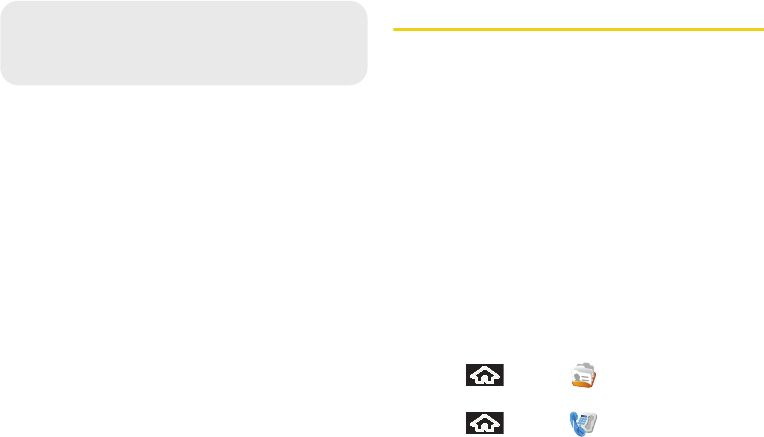
70 2D. Contacts
⽧Adding a New Contacts Entry (page 70)
⽧Saving a Phone Number (page 72)
⽧Editing Sync Groups (page 72)
⽧Contacts Menu Options (page 73)
⽧Contacts Entry Options (page 74)
⽧Editing a Contacts Entry (page 75)
⽧Adding a Number to a Contacts Entry (page 76)
⽧Editing a Contacts Entry’s Number (page 76)
⽧Selecting a Ringer Type for an Entry (page 77)
⽧Assigning a Picture to an Entry (page 77)
⽧Deleting Entries (page 78)
⽧Adding Entries to Your Favorites (page 78)
Adding a New Contacts Entry
Your device automatically sorts the Contacts entries
alphabetically. Each entry’s name can contain an
unlimited number of characters. You can create either
a Google or Work contact.
䢇Google contacts are shared with your existing
Google account and can also be imported to your
device after you have created a Google Mail account.
䡲The Edit Sync Groups feature allows you to add a
new or existing contact from your online Google
account to your device.
䡲If not syncing, use the New contact option to
create a new entry.
䢇Work contacts are those contacts that are intended to
be shared with either an Exchange Server or from
within Microsoft® Outlook®.
To create a new Google contact:
1. Press and tap .
– or –
Press and tap > Contacts.
2D. Contacts
SPH-M900.book Page 70 Tuesday, March 2, 2010 10:27 AM
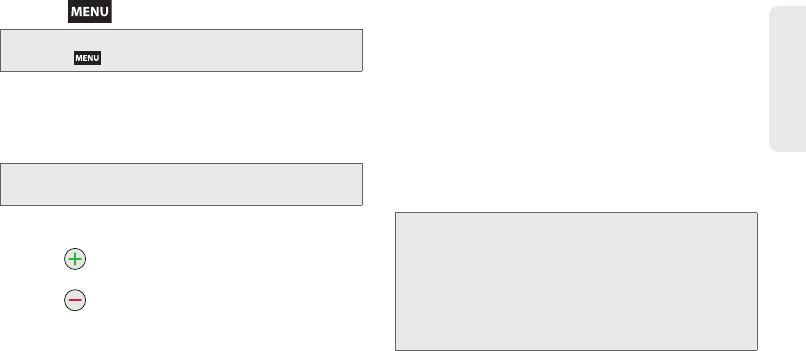
2D. Contacts 71
Contacts
2. Press and tap New contact.
3. Select Google and tap OK.
4. Tap the First and Last field, and enter a name for
the new entry and tap Next. (See “Entering Text
with Onscreen Keyboard” on page 39.)
5. Tap the Phone number field and enter a phone
number using the onscreen dialpad.
䡲Tap to enter additional phone numbers for
the new Contacts entry.
䡲Tap to remove a previously entered phone
number.
6. Tap the label button (to the left of the Phone
number field) to select from additional categories
such as: Home, Mobile [default], Work, Work Fax,
Home Fax, Pager, Other, or tap Custom to create
your own unique category type.
7. Enter additional information such as: Email
addresses, Chat addresses, Postal addresses,
Organizations, Notes, Ringtone assignment,
Incoming call direction.
䡲Use your finger to slide the page up or down to
see additional fields and categories.
8. Tap Done to complete and store the new entry.
After saving the number, your device displays the new
entry within the Contact list. (See “Contacts Entry
Options” on page 74.)
Shortcut: Enter the phone number from the Dialer and press
> Add to contacts. Proceed with steps 4–5.
Note: Use the predictive text row to shortcut a name selection
by tapping the word.
Tip: ICE – In Case of Emergency
To make it easier for emergency personnel to identify
important contacts, you can list your local emergency
contacts under “ICE” in your device’s Contacts list. For
example, if your mother is your primary emergency
contact, list her as “ICE–Mom” in your Contacts. To list
more than one emergency contact, use “ICE1–___,”
“ICE2–___,” etc.
SPH-M900.book Page 71 Tuesday, March 2, 2010 10:27 AM
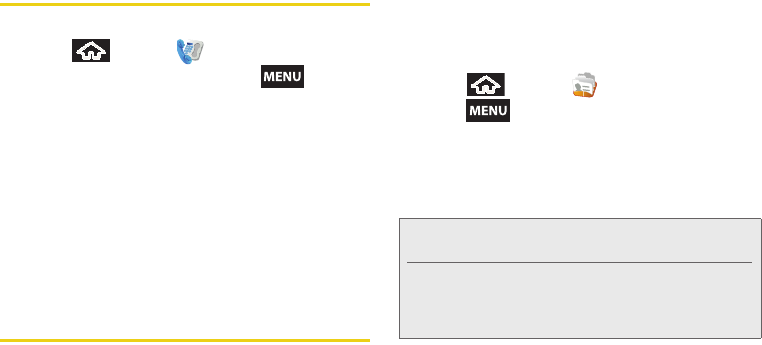
72 2D. Contacts
Saving a Phone Number
To save a number from the Dialer:
1. Press and tap .
2. Enter a phone number and press .
3. Tap Add to contacts > Create new contact.
4. Tap either Google or Work to synchronize the new
contact to either your Gmail account or Outlook
contact list.
5. Tap the First and Last field, and enter a name for
the new entry and tap Next. (See “Entering Text
with Onscreen Keyboard” on page 39.)
6. Make any necessary changes.
7. Tap Done to complete and store the new entry.
Editing Sync Groups
This feature allows you to add a new or existing contact
from your online Google account to your device. Prior
to syncing, you must first have an active Google
account with current Contact entries, and be signed
into your account via the device.
With syncing, any Contacts entries (with phone
numbers, email addresses, pictures, etc.) are updated
and synced with your Samsung Moment™.
1. Press and tap .
2. Press and tap Edit sync groups.
䡲If not already signed in, tap Next > Sign in.
䡲Enter your Google Username and Password and
tap Sign in.
3. Verify Sync all contacts is selected and tap OK.
4. Your Contacts tab then reflects any updated
Contact information.
Note: Any change on either side (Phone or Gmail Contacts),
is reflected on the other side after a sync process.
The process of updating your Contacts tab can take
several minutes. If after 10-20 minutes, your list has not
updated with updates from your Gmail Contacts page,
repeat step 3.
SPH-M900.book Page 72 Tuesday, March 2, 2010 10:27 AM
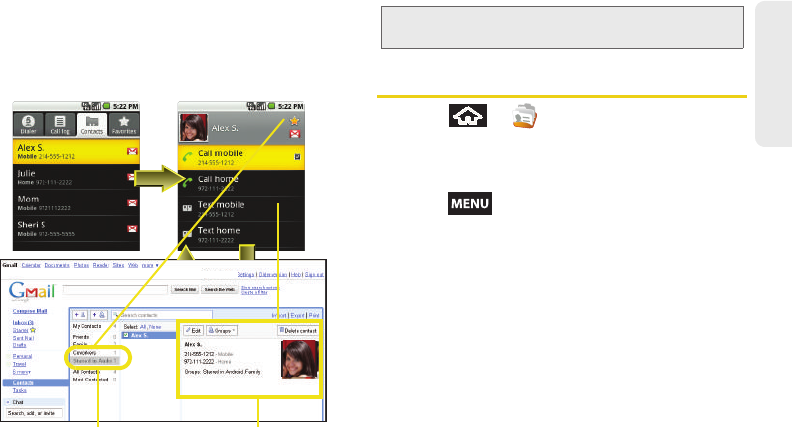
2D. Contacts 73
Contacts
䡲This update process works both ways. Any
changes on the device are updated to your Gmail
Contacts list after sync.
Contacts Menu Options
1. Press > .
2. Tap an entry to display the Contact entry’s
overview page. This page contains Name, Contact
type, Call [number], and Text [number] options.
3. Press and select from the available options:
䡲Edit contact to edit the currently selected Contacts
entry. See “Editing a Contacts Entry” on page 75.
䡲Copy to another account to copy the details for the
current Contacts entry into another available
account, such as Work. The original entry is
copied into its new location.
䡲Move to another account to cut and paste the
details for the current Contacts entry it into
another available account as a new entry, such as
Work. The original entry is deleted from its current
location.
Contacts tab Contact entry’s
Overview page
Contact Group Contact Details
Note: Syncing of contacts requires you are logged into your
Gmail account via the device.
SPH-M900.book Page 73 Tuesday, March 2, 2010 10:27 AM
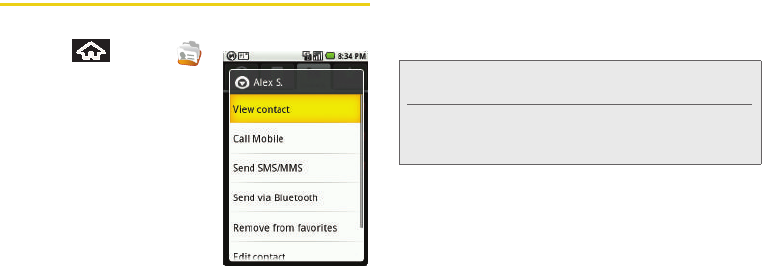
74 2D. Contacts
䡲Delete contact to erase the currently selected
Contacts entry. See “Deleting Entries” on
page 78.
Contacts Entry Options
To display a Contacts entry:
1. Press and tap .
2. Touch and hold a Contact
entry from the Contacts
tab list to reveal the
options menu specific to
this entry.
3. Tap an available option:
䡲View contact to display
the Contact’s overview
page.
䡲Call <default label> to dial
the main phone number used by the entry. The
category corresponds to the first phone number
listed for the Contacts entry.
䡲Send SMS/MMS to begin the creation of new text
(SMS) or multimedia message (MMS) that is sent
to this entry.
䡲Send Voicemail to send a voicemail message.
䡲Send via Bluetooth to send the current Contact’s
information to an external recipient via Bluetooth.
See “Sending Contacts via Bluetooth” on
page 117.
䡲Add to favorites to copy the current Contacts entry
to the list within the Favorites tab (page 78).
䡲Edit contact to access the details page for the
entry and begin editing its information.
䡲Delete contact to delete the current Contacts entry
from your device (page 78).
Note: Prior to using this feature, Bluetooth must first be
enabled, and the recipient’s device must be visible.
Only a Contact’s information can be sent via Bluetooth.
No other file type (video, image, or audio) can be sent
using Bluetooth.
SPH-M900.book Page 74 Tuesday, March 2, 2010 10:27 AM
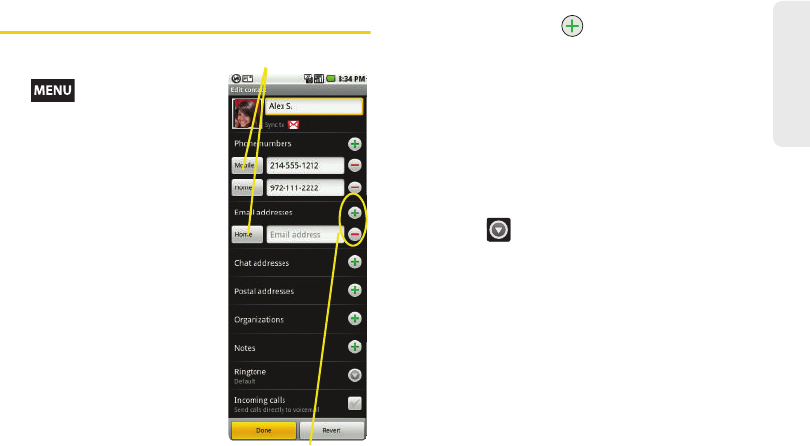
2D. Contacts 75
Contacts
Editing a Contacts Entry
1. From the Contact’s
overview page, press
and tap Edit
contact. Tap an option to
begin editing.
䡲[image icon] to assign a
picture to the entry. See
“Assigning a Picture to
an Entry” on page 77.
䡲First and Last to edit the
current name.
䡲Phone numbers to add or
delete a phone number
to the entry. (See
“Adding a Number to a
Contacts Entry” on
page 76.)
䡲Email addresses to add
or delete an email
address.
䡲Chat address to assign an existing IM client
contact name. Tap > label button [Google talk
by default].
䡲Postal addresses to enter a physical street
address.
䡲Organizations to enter business information such
as company name and position.
䡲Notes to add a note to the entry.
䡲Ringtone to assign a custom ringtone to the entry.
This custom ringtone is played when an incoming
call from this entry is announced.
●Tap to choose an available ringtone.
Tap OK to complete the assignment.
䡲Incoming calls to automatically route calls from
this Contacts entry directly to your voicemail.
2. Tap Done to store your changes.
Add/Delete
label button
SPH-M900.book Page 75 Tuesday, March 2, 2010 10:27 AM
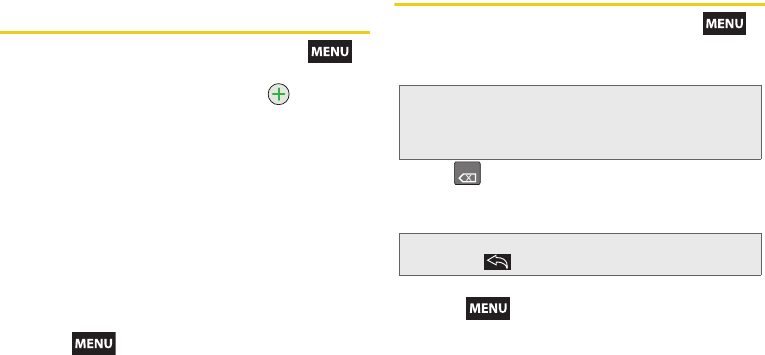
76 2D. Contacts
Adding a Number to a Contacts
Entry
1. From the Contact’s overview page, press
and tap Edit contact.
2. From the Phone numbers area, tap to create a
new empty Phone number field.
3. Tap the field’s adjacent label button and select
from an onscreen category such as: Home, Mobile
[default], Work, Work Fax, Home Fax, Pager, Other,
or tap Custom to create your own unique category
type.
䡲If you have chosen Custom, enter your new label
and tap OK.
4. Tap the Phone number field and use the onscreen
dialpad to enter the new number
5. Scroll to the bottom of the page and tap Done or
press and tap Done.
Editing a Contacts Entry’s Number
1. From the Contact’s overview page, press
and tap Edit contact.
2. Tap an existing phone number field.
3. Tap to clear one digit at a time.
4. Re-enter or edit the number using the onscreen
dialpad.
5. Scroll to the bottom of the page and tap Done or
press and tap Done.
Note: Touch and hold the Phone number field to activate the
Edit text menu. You can choose several editing options
such as: Select all, Select text, Cut all, Copy all,
Paste, or Input Method.
Note: To hide an onscreen keypad, dialpad or keyboard,
press .
DEL
SPH-M900.book Page 76 Tuesday, March 2, 2010 10:27 AM
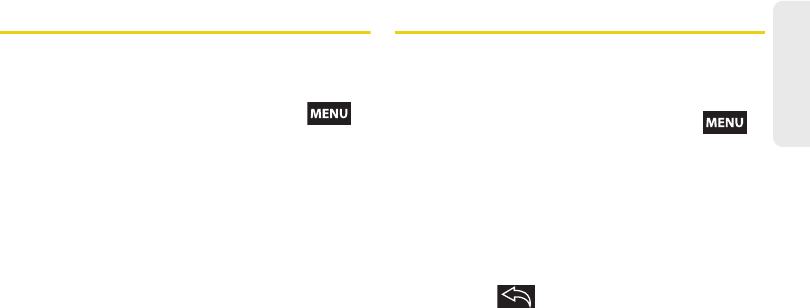
2D. Contacts 77
Contacts
Selecting a Ringer Type for an Entry
Assign a ringer type to a Contacts entry so you can
identify the caller by the ringer type. (See “Ringer
Types” on page 48.)
1. From the Contact’s overview page, press >
Edit contact.
2. Use either your finger or the Optical Joystick to
scroll down the page and select the Ringtone field
to display the Ringtones menu.
3. Scroll through available ringers. (To hear a sample
ringer, highlight or tap a ringer entry.)
4. Tap OK to save the new ringer type.
5. Use either your finger or the Optical Joystick to
scroll down the page and select the Done to
complete the ringer assignment.
Assigning a Picture to an Entry
Assign a picture to display each time a certain contact
calls you.
Assigning a picture via the device:
1. From the Contact’s overview page, press
and tap Edit contact.
2. Tap a contact image (upper-left).
䡲Tap an onscreen image to prepare it for use.
– or –
䡲Press the camera key to use the camera to take a
new picture and assign it to this entry. (See “2H.
Camera” on page 106 for details.)
●Press to return to the Select picture
page where you can now select the new
image.
3. Tap the image and begin cropping the desired
area, then tap Save to assign selected picture.
SPH-M900.book Page 77 Tuesday, March 2, 2010 10:27 AM
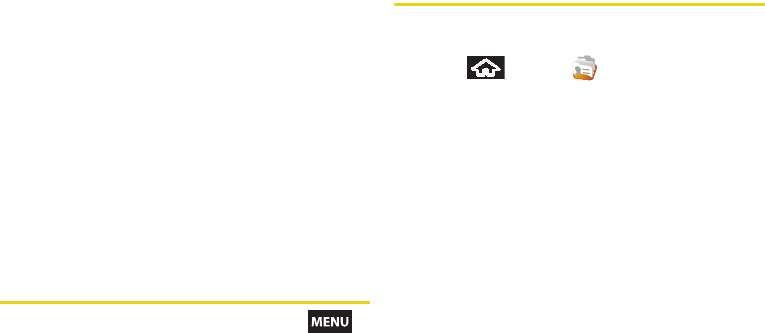
78 2D. Contacts
Applying a picture from within your online Gmail:
1. Log into your Gmail account and go to your
Contacts page.
2. Select your Contacts entry (with a checkmark) and
click the image area (Change Picture).
3. Click Browse to locate a local copy of your image.
䡲You can also choose an image from other
sources such as Picasa® Web.
4. Crop the visible area of your selected picture and
click Apply Changes.
5. Sync your new contact from your online Gmail to
your device. See “Editing Sync Groups” on
page 72.
Deleting Entries
1. From the Contact’s overview page, press
and tap Delete Contact.
2. Tap OK to confirm the deletion.
Adding Entries to Your Favorites
The Favorites tab is a listing that can help you quickly
access your most used or preferred Contacts entries.
1. Press and tap .
2. Touch and hold the entry name from the Contacts
tab listing.
3. From the Contacts Entry options page, tap Add to
favorites.
SPH-M900.book Page 78 Tuesday, March 2, 2010 10:27 AM
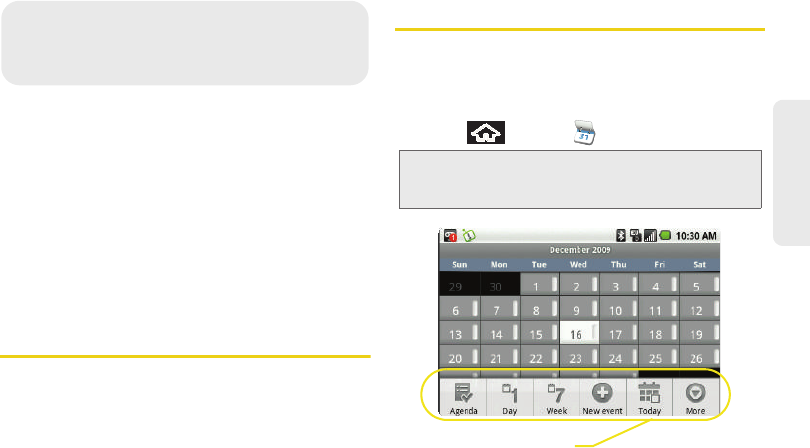
2E. Calendar & Tools 79
Calendar / Tools
⽧Before You Begin (page 79)
⽧Calendar (page 79)
⽧File Viewer (page 84)
⽧Alarm Clock (page 84)
⽧Calculator (page 86)
⽧Updating Your Device Firmware (page 86)
⽧Updating Your Android Operating System (page 92)
⽧Updating Your Profile (page 92)
⽧Updating Your PRL (page 92)
Before You Begin
Prior to using Google applications such as calendar,
you will need to have an active Google account
(page 46). Google Calendar is an application that
synchronizes new and existing entries between your
device and your online Google account.
Calendar
Adding an Event to the Calendar
Your Calendar helps organize your time and reminds
you of important events.
1. Press and tap .
2E. Calendar & Tools
Note: If you have not already signed into your Google
account via your device, you may be asked to do so
prior to gaining access to the Google Calendar.
Calendar Menu Options
SPH-M900.book Page 79 Tuesday, March 2, 2010 10:27 AM
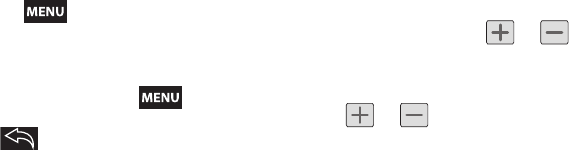
80 2E. Calendar & Tools
2. Tap a day to which you would like to add an event
and press and tap New event.
䡲Tapping a day activates the Agenda view.
䡲The default view for the Calendar is the Month
view.
䡲To change the view, press to select from
Agenda, Day, Week, and Today.
䡲Press to hide the menu options.
3. Select a calendar category: Google or Work and
tap OK. For this example we are choosing Google.
䡲Google calendar entries are synchronized
between your device and your online Google
account.
䡲Work calendar entries are synchronized between
your device and either an Exchange Server or
available from within Microsoft® Outlook®.
4. Tap the Event name field and enter a title for the
event. (See “Entering Text with Onscreen
Keyboard” on page 39.)
5. Select a From/To date for the event by tapping the
corresponding fields, and adjusting the month, day,
and year by tapping or .
䡲Tap Set when finished.
6. Select a time for the event by tapping the time field
and then adjusting the hour and minute by tapping
or .
䡲Tap the AM or PM button to change the value.
䡲Tap Set when finished.
7. Tap the All day field to assign this as an all day
event. If assigned as an all day event, the time
fields are removed as options.
8. Enter a location for the event in the Event location
field.
9. Enter a description for the event in the Description
field.
10. Tap the Calendar field to synchronize this Calendar
event with an alternate Gmail account.
SPH-M900.book Page 80 Tuesday, March 2, 2010 10:27 AM
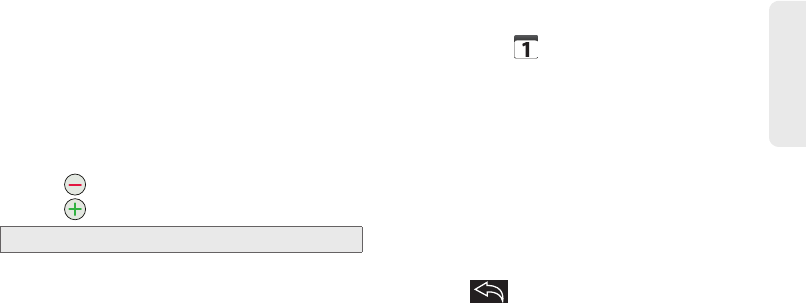
2E. Calendar & Tools 81
Calendar / Tools
11. Select a recurrence cycle for the event by tapping
the Repetition field:
䡲Select One-time event, Daily, Every weekday
(Mon-Fri), Weekly (every [day]), Monthly (every
[Number Day]), Monthly (on day [Number]), and
Yearly (on [Month Day]).
12. Select an alarm time by tapping the Reminders
field.
䡲Select 5 minutes,10 minutes, 15 minutes,
20 minutes, 25 minutes, 30 minutes, 45 minutes, 1
hour, 2 hours, 3 hours, 12 hours, 24 hours, 2 days,
or 1 week.
䡲Each time you set a reminder, an additional field
is made available.
䡲Tap to remove any extra Reminder fields.
䡲Tap to enter additional Reminder fields.
13. Tap Done to save the event.
Event Reminders
When your device is turned on and you have an event
alarm scheduled, there are several ways your device
alerts you to scheduled events:
䢇By playing a short beep.
䢇By illuminating the backlight.
䢇By indicating a icon within the Status bar.
To view additional options, press the appropriate softkey:
1. Tap the Status bar, then slide your finger down the
screen to open the Notifications panel.
2. Tap the upcoming event name from the onscreen
list to display the event within the Calendar
notification screen.
3. Tap one of the following options:
䡲Snooze all to snooze all event reminders for five
minutes.
䡲Dismiss all to dismiss all event reminders.
䡲Press to keep these reminders in place
and close the Notifications panel.
Note: A maximum of five Reminder fields can be added.
SPH-M900.book Page 81 Tuesday, March 2, 2010 10:27 AM
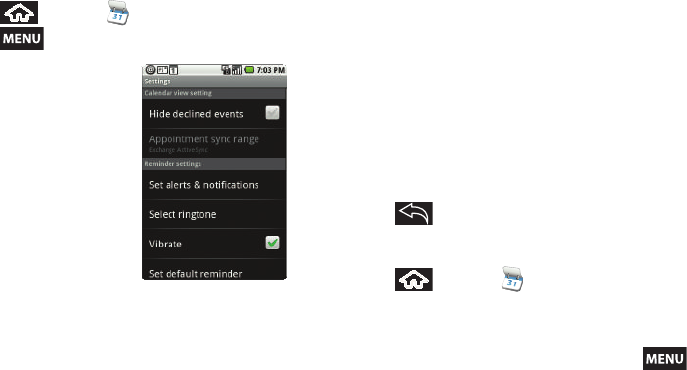
82 2E. Calendar & Tools
To configure event reminder settings:
1. Press and tap .
2. Press and tap More > Settings.
3. Configure the following
fields:
䡲Tap Hide declined events
to remove any declined
events from reappearing
in the Notifications
panel.
䡲Appointment sync range
indicates the date range
for which events are
being synchronized with
your Exchange server or
Google Calendar.
䡲Tap Set alerts & notifications to configure how you
are reminded of upcoming events. You must have
a reminder assigned to an event for this to be
active. Options include: Alert (audio), Status bar
notification (Status bar icon), or Off (no
notification).
䡲Tap Select ringtone to select an audio ringtone
that will sound once the event’s reminder criteria
is met (ex: 10 minutes before an event).
●Tap a ringtone to hear an audio sample.
●Tap OK to accept the ringtone assignment.
䡲Tap Vibrate to add a vibration feature to the
reminder. This is useful if your device is muted or
you are in a loud environment.
䡲Tap Set default reminder to assign a default time
for every new event reminder. This becomes the
default reminder time.
4. Press to return to the calendar.
Viewing Events
1. Press and tap . Once an event has
been created, entries are shown in the Agenda
view where all upcoming calendar events in
chronological order.
2. To view a Calendar event farther out, press
and tap Week or Month.
SPH-M900.book Page 82 Tuesday, March 2, 2010 10:27 AM
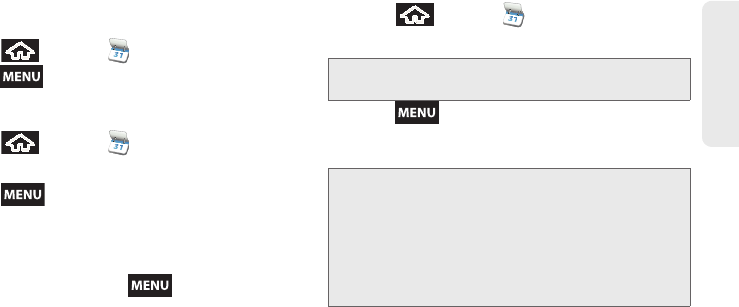
2E. Calendar & Tools 83
Calendar / Tools
3. Tap the day for which you would like to view
events. (Your device lists events in chronological
order.)
4. To display an event’s details, tap it from the Agenda
view.
Going to the Current Day’s Calendar Menu
1. Press and tap .
2. Press and tap Today.
Editing an Existing Event
1. Press and tap .
2. Tap the event to reveal the event details.
3. Press and tap Edit event.
4. Make your modifications (name, location,
repetition, reminders, etc).
5. Make other field modifications by accessing
additional options. Press and tap Show
extra options. Additional fields are Presence and
Privacy.
䡲Tap Presence and select Busy or Available.
䡲Tap Privacy and select Default, Private, or Public.
6. Scroll to the bottom of the event details page and
tap Done.
Erasing a Day’s Events
1. Press and tap .
2. Tap the event to reveal the event details.
3. Press and tap Delete event. (You will see an
alert notifying you of the deletion.)
4. Tap OK.
Tip: In the Month view, days with events scheduled are shown
with a green bar.
Note: If the day for which you are erasing events contains a
repeating event, you will receive the following options:
Only this event, This & future events, or All events.
Select Only this event to erase a single occurrence,
This & future events to erase this event going forward,
All events to erase all occurrences of the event (past/
present/future), or Cancel to cancel the deletion of the
repeating event.
SPH-M900.book Page 83 Tuesday, March 2, 2010 10:27 AM
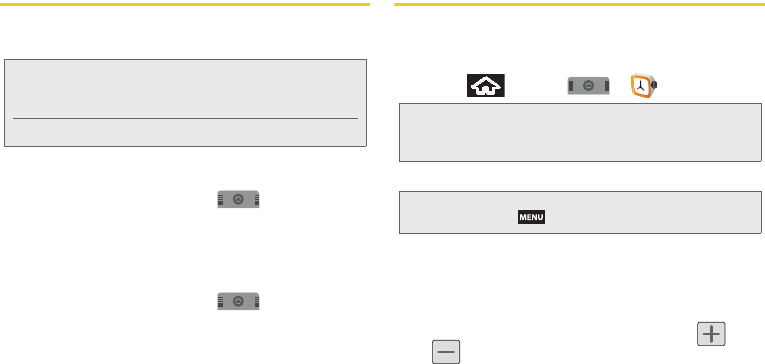
84 2E. Calendar & Tools
File Viewer
File viewer allows you to view supported image files
and text files.
Accessing File Viewer
䊳From the Home screen, tap > File Viewer.
Navigation in this viewer works on a hierarchy
structure with folders, subfolders, etc.
Opening Files in File Viewer
1. From the Home screen, tap > File Viewer.
2. Tap a folder and scroll down or up until you locate
your selected file.
3. Once you have located your file, tap the file name
to launch the associated application.
Alarm Clock
Your device comes with a built-in alarm clock that has
multiple alarm capabilities. There is no limit to the
number of alarm events you can create.
1. Press and tap > .
2. Tap the time field of a default alarm event.
3. Activate the alarm by tapping the Turn on alarm
field.
4. Tap the Time field to begin adjustment of the alarm
time.
䡲Adjust the hour and minute by tapping or
.
䡲Tap the AM or PM button to change the value.
䡲Tap Set when finished.
Note: The following files can be viewed on the Samsung
Moment™, image (JPG, BMP, GIF) and text (PDF, XLA,
TXT, DOC).
Playable music files include: WAV, MP3, and WMA.
Note: Upon your first launch of the Alarm Clock application,
three alarms are set up by default and ready for you to
customize. These alarms are turned off by default.
Note: A new alarm can also be created from the Alarm page
by pressing > Add alarm.
SPH-M900.book Page 84 Tuesday, March 2, 2010 10:27 AM
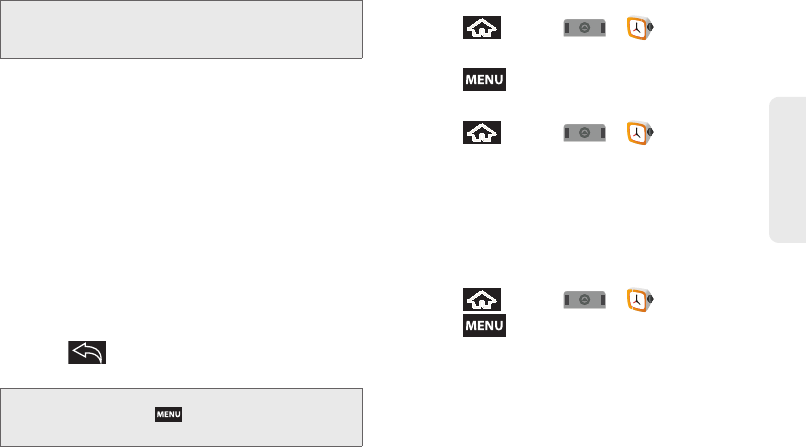
2E. Calendar & Tools 85
Calendar / Tools
5. Tap Ringtone to select an audio ringtone that will
sound with the alarm.
䡲Tap a ringtone to hear an audio sample.
䡲Tap OK to accept the ringtone assignment.
6. Tap Vibrate to add a vibration feature to the alarm.
7. Tap the Repeat field to select a repeating status for
the alarm.
䡲Place a checkmark adjacent to the desired
repetition days Monday, Tuesday, Wednesday,
Thursday, Friday, Saturday or Sunday and tap OK.
8. Select a unique name for this alarm event by
tapping the Label field, entering a new label, and
tapping OK.
9. Press to return to Alarm screen where the
new alarm event is shown with a checkmark.
To delete an Alarm event:
1. Press and tap > .
2. Tap the time field for the desired alarm event.
3. Press and tap Delete alarm.
To customize the onscreen clock:
1. Press and tap > .
2. Tap the onscreen alarm clock.
3. Scroll your finger across the bottom field to
temporarily view each selection.
4. Tap the desired image to activate the new clock
face.
To hide the onscreen clock:
1. Press and tap > .
2. Press and tap Hide clock.
Note: The number of hours and minutes left before the alarm
goes off is briefly displayed onscreen after you set the
new alarm time.
Note: To allow the alarm to sound even while the device is in
silent mode, press and tap Settings and activate
the Alarm in silent mode field.
SPH-M900.book Page 85 Tuesday, March 2, 2010 10:27 AM
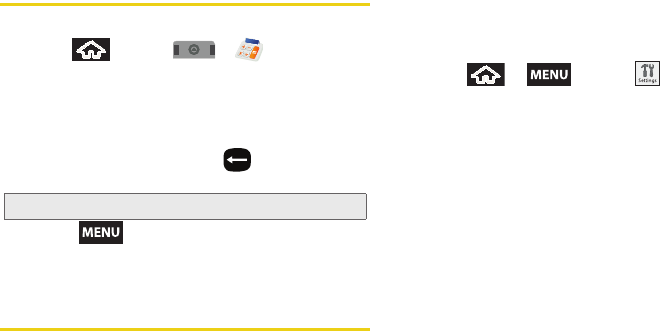
86 2E. Calendar & Tools
Calculator
Your device comes with a built-in calculator.
1. Press and tap > .
2. Enter numbers using your keyboard or by tapping
an onscreen key.
䡲In Portrait mode, touch and hold CLEAR to clear
all numbers.
䡲In Landscape mode, press to clear all
numbers.
䡲Press and tap Advanced panel to access
more advanced features such as sin (Sine), cos
(Cosine), tan (Tangent) etc.
Updating Your Device Firmware
You can update your device's software using either the
Update Firmware options or the SPH-M900 Software
Upgrade Tool, which is available on either the Sprint or
Samsung.com websites.
Updating Your Device Firmware OTA
Over the Air (OTA) applies to those software updates
that can downloaded and installed wirelessly over the
network directly to your device.
1. Press > and tap >
About phone > System Updates.
2. Tap Update Firmware. (Your device automatically
downloads and installs any available updates. You
may be required to power your device off and
back on to complete the software upgrade.)
Updating Your Device Firmware via Local
Software
Some software updates cannot be updated wirelessly
and require a direct computer connection which utilizes
an upgrade tool. For these kinds of updates, your
device will provide an onscreen message notifying you
of the available update; it will direct you to an online
website where you can obtain the necessary files.
These local software updates require a computer, USB
cable, and the upgrade software.
Note: Tapping CLEAR only deletes one number at a time.
SPH-M900.book Page 86 Tuesday, March 2, 2010 10:27 AM
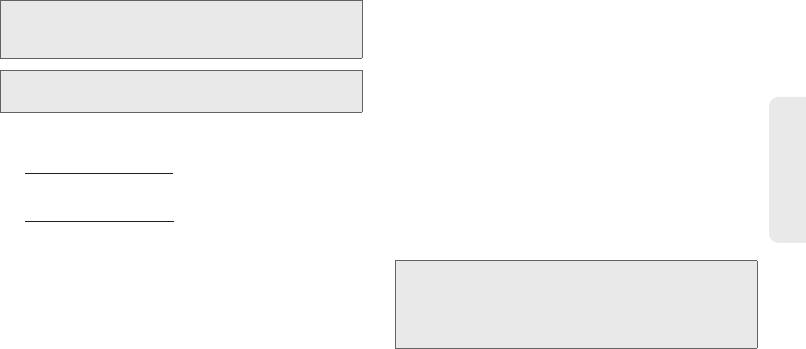
2E. Calendar & Tools 87
Calendar / Tools
For further detailed instructions on usage of the tool
and the update process, visit:
www.sprint.com/support.
– or –
Samsung M900 Support.
Before Using the Firmware Upgrade Tool
Confirm you meet all of the following requirements:
䡲A desktop/laptop computer running:
●Microsoft Windows 2000 with Service Pack 4
●Microsoft Windows XP with Service Pack 2
(Home or Professional)
●Windows Vista (Home, Premium, Business, or
Ultimate)
●Windows 7
䡲200MB open hard disk space on the computer.
䡲All Firewall & Anti-Virus Programs should be
temporarily disabled until the update process is
completed.
䡲Administrative privileges are required to
download & install software.
䡲Available USB Port on the connected computer.
䡲Direct connection of the USB cable to the
computer's USB port is strongly advised. The use
of a USB hub or docking station is NOT
recommended.
䡲Make sure your device is fully charged
䡲Use the approved USB data cable. (Included in
the retail box - P/N: APCBU10BBE.)
Important: Any previous version of the Samsung Drivers
must first be uninstalled, prior to installing the new
M900 Software Update tool.
Note: Before initiating this update, it is recommended that you
backup your information.
WARNING: You will be unable to use the Moment during
the upgrade process. This upgrade is only
intended for use on the Sprint SPH-M900
handset. It is incompatible with all other device
models.
SPH-M900.book Page 87 Tuesday, March 2, 2010 10:27 AM
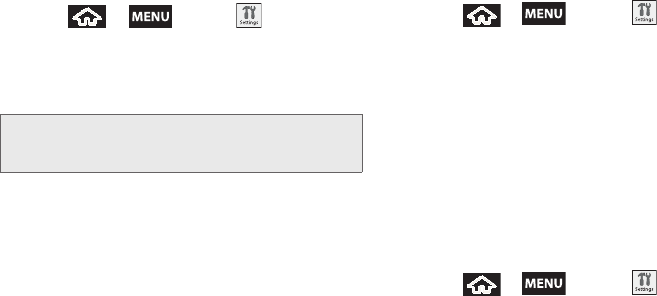
88 2E. Calendar & Tools
Confirm Your Current Device Firmware
1. Press > and tap >
About phone.
2. Scroll to the bottom of the page and locate the
Baseband version read-only field. The firmware
version will be in the format of S:M900.X.OS.XXXX.
Backup your Data Prior to Update
The firmware upgrade process will Erase ALL User Data
from your device.
Please ensure that all critical information has been
backed up before applying this upgrade.
As an added precaution, to preserve any data on your
microSD card, please remove it from your device prior
to starting the update process. See “Removing the
microSD Card” on page 101.
To backup your Gmail information:
1. Press > and tap > Data
Synchronization. See “Google Mail (Gmail)” on
page 148.
2. Tap the Auto-sync option to enable the feature
(checkmark). See “Configuring Data
Synchronization Settings” on page 158.
䡲If the Auto-sync option is on, Gmail, Calendar and
Contacts automatically synchronize whenever a
change is made.
䡲If the Auto-sync option is off, simply tap the Gmail,
Calendar or Contact list item to perform a one-
time sync.
To backup your Exchange Mail information:
1. Press > and tap > Exchange
ActiveSync. See “Work Email (Outlook)” on
page 152.
2. Ensure all fields are enabled (checkmark present):
E-mail, Calendar, Contacts, and Tasks.
Important: If the Baseband version Is S:M900.X.OS.CL14, a
software update is not needed as your device is
already using the latest version.
SPH-M900.book Page 88 Tuesday, March 2, 2010 10:27 AM
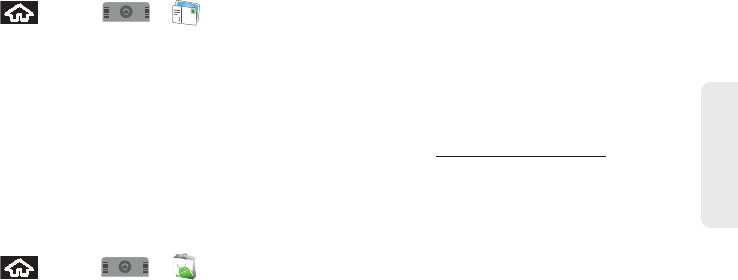
2E. Calendar & Tools 89
Calendar / Tools
To backup stored text messages:
1. Press and tap > .
2. Select the text message from the list to view the
message thread.
3. Touch and hold on the screen until the Message
Options appear.
4. Tap Forward and enter a recipient’s phone number.
To backup your Google applications:
Your Google™ application purchases are reloaded
remotely and can be re-installed after the update is
applied. See “Using the Android Market” on page 159.
1. Log into your Google account via the device.
2. Press and tap > > My
downloads.
3. Scroll through the list of previously downloaded
Google applications and choose the one you wish
to reinstall.
4. Follow the onscreen instructions.
Remove PCStudio and Samsung Drivers
Previously installed Samsung New PC Studio and
Samsung Drivers may interfere with the M900 Software
Upgrade Tool. It is recommended that you remove
these components prior to installation of the tool. The
upgrade tool installs all of the latest drivers necessary
for a successful installation.
䊳Click on the following link for detailed removal
procedures: Removing Samsung Drivers.
䡲Go to Start >Settings > Control Panel > Add or
Remove Programs.
䡲Scroll down and look for Samsung Mobile USB
Driver.
●If a Samsung Mobile USB Driver is installed it
will need to be removed by clicking on it and
selecting the Change/Remove button
䡲If the out-of-date drivers are present, click
Change/Remove.
䡲You will see a window showing you to reinstall or
remove the drivers. Select Remove USB Drivers
and click OK to completely remove these drivers.
SPH-M900.book Page 89 Tuesday, March 2, 2010 10:27 AM
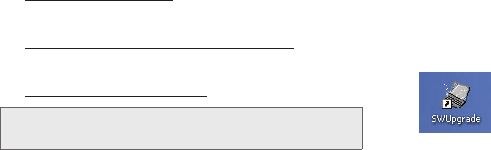
90 2E. Calendar & Tools
䡲Once it is finished, click Next, select to restart your
computer for the changes to take affect, and click
Finish.
Installation of the Software Upgrade Tool
1. Download the application exe from either:
www.sprint.com/support.
– or –
Samsung Moment Firmware Update Process.
– or –
Samsung M900 Support page
2. Confirm the executable is called
SamsungMoment_Update.exe.
䡲Depending on your source, the file might also be
called: sprint_m900_CL14_setup.exe.
3. Save the executable to your desktop.
4. Once downloaded, double-click the executable file
to begin the installation process.
5. From within the SamsungSimpleDL, click Next >
Install. Once completed, click Finish.
6. When prompted, select Yes, I want to restart my
computer now and click Finish.
Upgrading the Device using the Upgrade Tool
1. After reboot of your computer, locate the new
M900 Software Upgrade Tool shortcut.
2. Double-click the SWUpgrade shortcut to launch the
application.
3. After reading the End User License Agreement,
check the “I accept the terms…” button and click
Next.
WARNING: Samsung Drivers must be removed prior to
installation and use of this executable.
SPH-M900.book Page 90 Tuesday, March 2, 2010 10:27 AM
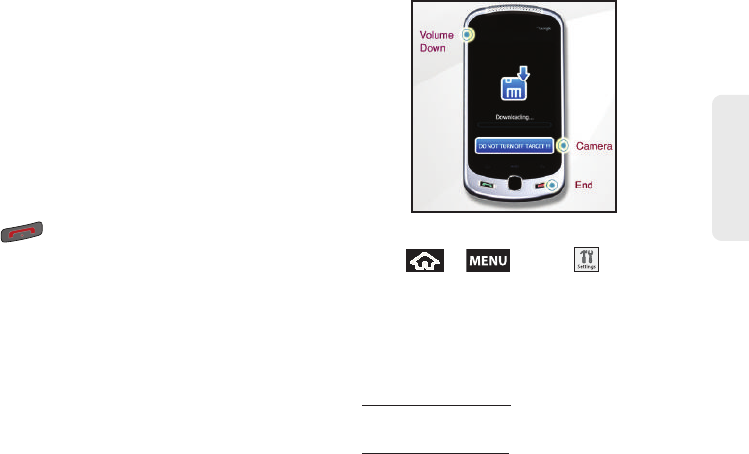
2E. Calendar & Tools 91
Calendar / Tools
4. Follow the onscreen instructions.
䡲These procedures walk you through the process
of connecting your device and updating the
firmware. See “Connecting Your Device to Your
Computer” on page 103.
䡲You will now see a warning screen that data not
synchronized will be deleted. It is important to
back up your data before moving forward. See
“Backup your Data Prior to Update” on page 88.
䡲When you are instructed to simultaneously press
and hold the Volume Down, Camera and End keys
(download mode), it is important that you press
the button
LAST, as this makes sure the
phone does not turn on before the other two
buttons are pressed. If you see the Samsung logo
when you do this, you will need to remove and
replace the battery, and try it again.
5. Once the Flash Programming is complete, click
OK. Your Moment will reboot and start hands-free
activation.
Confirm the New Device Firmware
1. Press > and tap >
About phone.
2. Scroll to the bottom of the page and locate the
Baseband version read-only field.
3. Confirm the version is now updated.
For additional FAQs on the Moment, visit:
www.sprint.com/support.
– or –
Samsung Moment FAQs.
SPH-M900.book Page 91 Tuesday, March 2, 2010 10:27 AM
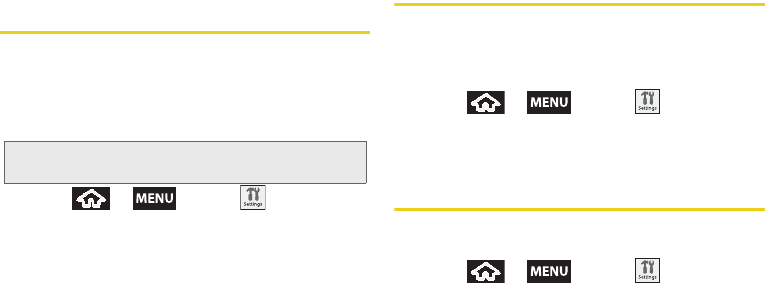
92 2E. Calendar & Tools
Updating Your Android Operating
System
This option allows you to update the Android Operating
System (OS) on your device via an over-the-air
connection. There are two components to the Moment:
Sprint User-Interface (UI) firmware and device Google
OS.
1. Press > and tap >
About phone > System Updates > Update Android.
2. Follow the onscreen instructions.
Updating Your Profile
This option allows you to automatically update your
online user profile information. If you choose to change
your user name and select a new one online, you must
then update the user name on your device.
1. Press > and tap >
About phone > System Updates > Update Profile.
2. Follow the onscreen instructions.
Updating Your PRL
This option allows you to download and update the
PRL (preferred roaming list) automatically.
1. Press > and tap >
About phone > System Updates > Update PRL.
2. Follow the onscreen instructions.
Note: To update the device’s firmware, see “Updating Your
Device Firmware” on page 86.
SPH-M900.book Page 92 Tuesday, March 2, 2010 10:27 AM
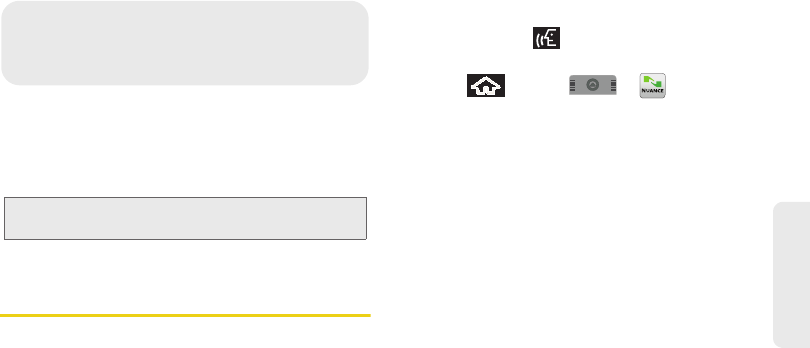
2F. Voice Services 93
Voice Services
⽧Automatic Speech Recognition (ASR) (page 93)
⽧Sending a Message (page 96)
⽧Looking Up a Contact (page 98)
⽧ASR Menus and Options (page 98)
Automatic Speech Recognition
(ASR)
You can use your device’s built-in automatic speech
recognition (ASR) software, called Voice Control, to dial
a phone number in your Contacts or to launch phone
functions. All you have to do is to talk into the phone,
and ASR will recognize your voice and complete tasks
by itself.
Activating ASR
䊳Press and hold . You then hear a prompt.
– or –
Press and tap > .
The screen displays “Say a command” and the phone
prompts you to say the name of the command you
want to use. To complete your task, simply follow the
voice prompts or touch an onscreen option.
Available ASR commands include:
䢇Call <Name or #> to call an entry in your Contacts
list or a spoken phone number. (See “Making a
Voice Call With ASR” on page 94.)
䢇Send Text <Name or #> to send a new text message
to an entry in your Contacts list or a spoken phone
number (page 96.)
䢇Send Picture <Name or #> to send a new picture
message to an entry in your Contacts list or a spoken
phone number (page 96.)
Important: The Voice Control (Speech to Action) feature will
not launch if you are currently in an active menu.
2F. Voice Services
SPH-M900.book Page 93 Tuesday, March 2, 2010 10:27 AM
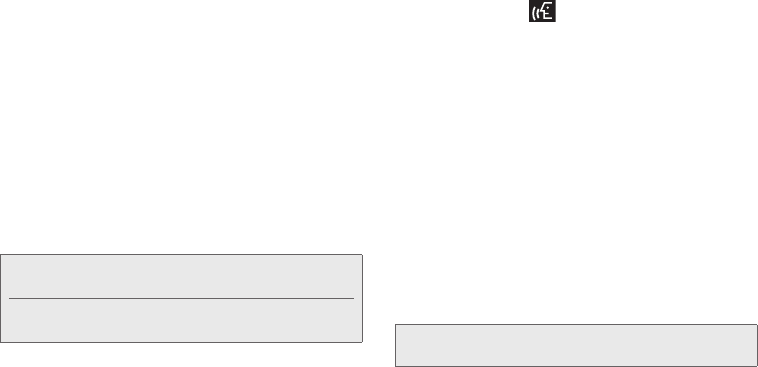
94 2F. Voice Services
䢇Send Video <Name or #> to send a new video
message to an entry in your Contacts list or a spoken
phone number (page 97.)
䢇Send Email <Name> to send a new email to an entry
in your Contacts list (page 97.)
䢇Lookup <Name> to call an entry in your Contacts list
or a spoken phone number (page 98.)
䢇Go To <Menu> to jump directly to menu items or
applications. (See “Opening Menus With ASR” on
page 98.)
䢇Play <Playlist> to select from a list of current music
playlists and then initiate the Music player.
䢇Check <item> to check your phone’s status. (See
“Checking Phone Status Using ASR” on page 99.)
Making a Voice Call With ASR
1. Press and hold . You then hear a prompt.
2. When you hear “Say a command,” say “Call”
followed by the name and the label for the phone
number you wish to call. For example, say “Call
John Smith Mobile.” The device dials the number
stored for the contact “John Smith” with the label
“Mobile.”
䡲You can also touch the onscreen Call <Name or
#> field to activate the function.
䡲If the location is not recognized or the name does
not have a phone number stored in Contacts,
your phone will play the message “No match
found,” and then return you to the previous
screen.
3. When you hear “Say the name or number,” say a
name or a phone number.
Tip: Use ASR in a quiet environment so it can accurately
recognize your commands.
During ASR operation, press Menu and tap Tutorial to
get instructions for using the software. Note: The “Say the name or number” prompt only occurs
after saying “Call”.
SPH-M900.book Page 94 Tuesday, March 2, 2010 10:27 AM
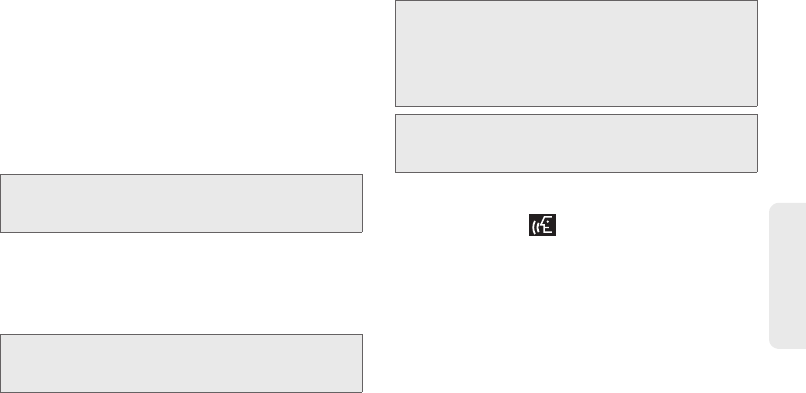
2F. Voice Services 95
Voice Services
䡲If a name has only a single number, or if you
know the name but are not sure which number to
call, say “Call” followed by the name only. For
example, say “Call John.” If the name is
recognized and there is only one phone number
for the name, your device immediately places the
call.
4. When you hear “Which location?,” say a number
type (for example, “Mobile”).
䡲If there are multiple numbers stored for the
contact, the phone prompts you with “Which
Number?” and displays a list of options. You can
select an option by saying it or by touching the
corresponding phone number onscreen.
Calling a Phone Number With ASR
1. Press and hold . You then hear a prompt.
2. When you hear “Say a command,” say “Call”
followed immediately by a valid string of digits to
be dialed, for example, say “Call 555 555 5555.”
3. If the correct number is repeated, say “Yes” to dial
the number.
䡲If the number is not recognized, the phone will
play the message “Did you say call?”
䡲If the announced number is not correct, either say
“Yes,” “No,” or “Cancel.” When the correct number
is announced, say or touch “Yes” to dial the
number.
Note: The device uses the term “location” to describe the
multiple number categories for a Contact such as
Mobile, Work, etc...
Tip: You can skip steps 3 and 4 by saying a name and
location after “Call” without pausing (for example, “Call
John Jones mobile”).
Note: If ASR does not recognize the name or number, it will
find the most likely matches and display a list of up to
three names or numbers. You will hear “Did you say…”
followed by the name or number. You can confirm by
saying or tapping “Yes.” Say or tapping “No” to change
the selection.
Note: If the phone does not hear a command within
approximately eight seconds, it deactivates Speech to
Action without taking any action.
SPH-M900.book Page 95 Tuesday, March 2, 2010 10:27 AM
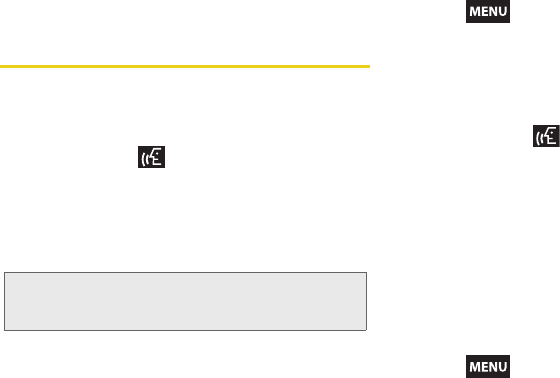
96 2F. Voice Services
Speak naturally and clearly and remember to speak
one digit at a time—1-800 should be pronounced “One
Eight Zero Zero.”
Sending a Message
Use a single voice command to launch messaging on
your device and specify a recipient for the message.
To send a text message:
1. Press and hold . You then hear a prompt.
2. When you hear “Say a command,” say “Send Text”
followed by the name or phone number of the
recipient. For example, say “John Smith” or
“9725551212.” The entry information for the
specified contact is displayed.
3. If the device did not properly recognize the
command, it prompts you with “Did you say, send
text to?”
4. Respond by saying one of the following: Yes, No,
Repeat, or Cancel.
5. Press and tap Add subject and tap the
Subject field to enter a subject text.
6. Tap the Type to compose field to enter text.
7. Tap Send to complete the process.
To send a picture message:
1. Press and hold . You then hear a prompt.
2. When you hear “Say a command,” say “Send
Picture” followed by the name or phone number of
the recipient. For example, say “John Smith” or
“9725551212.” The entry information for the
specified contact is displayed.
3. If the device did not properly recognize the
command, it prompts you with “Did you say, send
text to?”
4. Respond by saying one of the following: Yes, No,
Repeat, or Cancel.
5. Press and tap Attach.
Note: If a name contains multiple numbers and you do not
specify the number type (work, mobile, etc.), your
device chooses the mobile number by default.
SPH-M900.book Page 96 Tuesday, March 2, 2010 10:27 AM
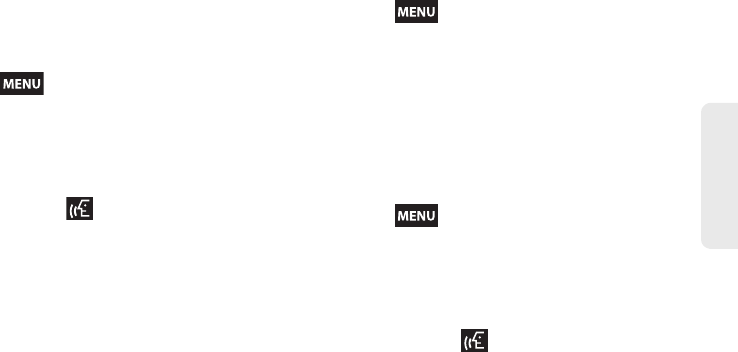
2F. Voice Services 97
Voice Services
6. Tap either Pictures or Capture picture. Once
attached, you can View, Replace, or Remove the
attached image.
䡲Pictures: Opens the Gallery application. Use the
onscreen navigation to locate the picture you wish
to send with the outgoing Picture Mail message.
䡲Capture picture: Follow the onscreen prompts to
take a new picture and then attach it to the new
message.
7. Press and tap Add subject and tap the
Subject field to enter a subject text.
8. Tap the Type to compose field to enter text.
9. Tap Send to complete the process.
To send a video message:
1. Press and hold , you will then hear a prompt.
2. When you hear “Say a command,” say “Send
Video” followed by the name or phone number of
the recipient. For example, say “John Smith” or
“9725551212.” The entry information for the
specified contact is displayed.
3. If the device did not properly recognize the
command, it prompts you with “Did you say, send
video to?”
4. Respond by saying one of the following: Yes, No,
Repeat, or Cancel.
5. Press and tap Attach.
6. Tap either Videos or Capture video. Once attached,
you can View, Replace, or Remove the attached
video.
䡲Videos: Opens the Gallery application. Use the
onscreen navigation to locate the video you wish
to send with the outgoing Video Mail message.
䡲Capture video: Follow the onscreen prompts to
shoot a new video and then attach it to the new
message.
7. Press and tap Add subject and tap the
Subject field to enter a subject text.
8. Tap the Type to compose field to enter text.
9. Tap Send to complete the process.
To send an email message:
1. Press and hold . You then hear a prompt.
SPH-M900.book Page 97 Tuesday, March 2, 2010 10:27 AM
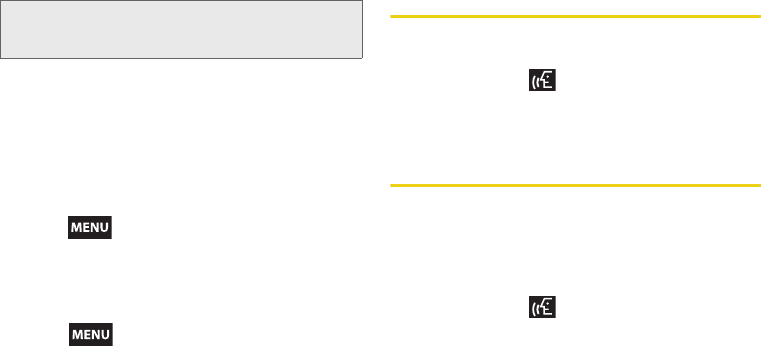
98 2F. Voice Services
2. When you hear “Say a command,” say “Send
Email” followed by the name of the recipient. For
example, say “John Smith”. The entry information
for the specified contact is displayed.
3. Tap an email account to use for the new outgoing
email message: Compose (Gmail) or Work Email.
䡲Tap Use by default for this action to assign the
selection as your new default choice for outgoing
email messages via the ASR.
4. Tap the Subject field to enter subject text.
5. Tap the Compose Mail field to enter the email text.
6. Press to select from the following options:
䡲Send: to deliver the current email message.
䡲Add Cc/Bcc: to add more recipients to your
outgoing email message.
䡲Attach: to attach a current picture or take a new
one ( > Capture picture).
䡲Edit subject: to alter the current subject text field.
䡲Discard: to delete the current email message.
7. Tap Send to complete the process.
Looking Up a Contact
Use a single voice command to lookup an existing
contact and view their information.
1. Press and hold . You then hear a prompt.
2. When you hear “Say a command,” say “Lookup”
followed by the name.
ASR Menus and Options
Opening Menus With ASR
You can jump directly to many menu items or
applications by saying “Go to” followed by a menu
option.
1. Press and hold . You then hear a prompt.
2. When you hear “Say a command,” say “Go To.” A
list of valid destinations is displayed and you are
prompted with “Which shortcut?”
Note: If a name contains multiple email addresses and you
do not specify the account (Gmail, work, etc.), your
device chooses the first email account by default.
SPH-M900.book Page 98 Tuesday, March 2, 2010 10:27 AM
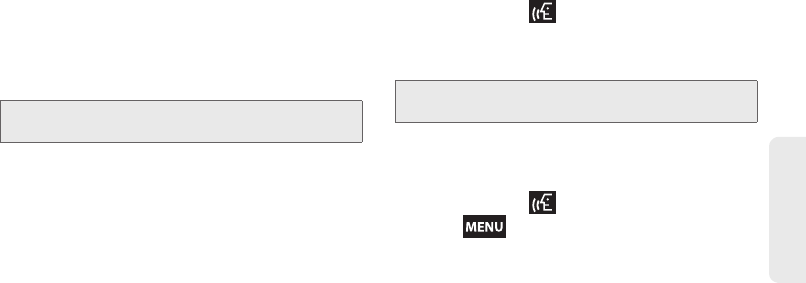
2F. Voice Services 99
Voice Services
䡲The phone opens the selected menu.
䡲If the list is too long to fit on one screen, you can
say the name of a destination.
䡲Examples can include: Alarm Clock, Amazon
MP3, Bejeweled Demo, Browser, Calculator,
Calendar, Camcorder, Camera, etc.
3. Say the name of the application you want the
device to activate.
Checking Phone Status Using ASR
You can use ASR to obtain information about your
phone:
䢇Status
䢇Voicemail
䢇Messages
䢇Missed Calls
䢇Time
䢇Signal Strength
䢇Network
䢇Battery
䢇My Phone Number
䢇Volume
1. Press and hold . You then hear a prompt.
2. When you hear “Say a command,” say “Check.”
3. If you hear “Which status item?,” say an item.
ASR Options
To change ASR confirmation:
1. Press and hold . You then hear a prompt.
2. Press and tap Settings > Confirmation and
select an option.
䡲Automatic to ask for confirmation only when the
system is not sure what you said.
䡲Always Confirm to always ask for confirmation.
䡲Never Confirm to never ask for confirmation.
Tip: Tap and scroll through the onscreen list to reveal more
options.
Tip: Touch and scroll through the onscreen list to reveal more
options.
SPH-M900.book Page 99 Tuesday, March 2, 2010 10:27 AM
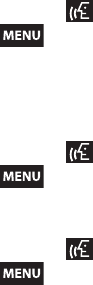
100 2F. Voice Services
To adapt the system to your voice:
1. Press and hold . You then hear a prompt.
2. Press and tap Settings > Adaptation >
Adapt Voice.
3. Press the onscreen Start and repeat each word,
phrase, or telephone number you hear.
To reset the adaptation:
1. Press and hold .
2. Press and tap Settings > Adaptation >
ResetVoice > Yes.
To change the ASR mode:
1. Press and hold .
2. Press and tap Settings > Audio Modes and
select an option.
䡲Expert Mode to sound a beep only.
䡲Prompt Mode to prompt for required information.
䡲Readout Mode to prompt for required information
and to read aloud the content displayed on the
main screen.
SPH-M900.book Page 100 Tuesday, March 2, 2010 10:27 AM
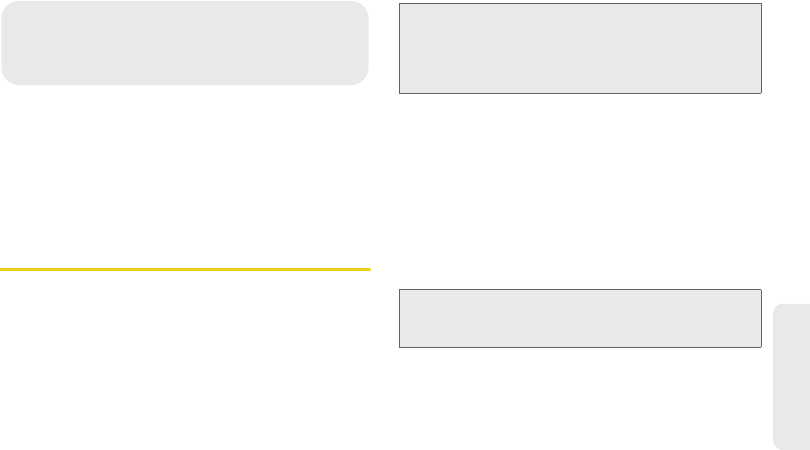
2G. microSD Card 101
microSD Card
⽧Your Device’s microSD Card and Adapter (page 101)
⽧Connecting Your Device to Your Computer (page 103)
⽧microSD Card Settings (page 104)
⽧Important Connection Information (page 105)
Your Device’s microSD Card and
Adapter
The microSD Card
Your device is equipped with a preinstalled 2GB
microSDTM (Secure Digital) memory card. It allows you
to store images, videos, music, and voice data in your
device.
Removing the microSD Card
1. Remove the cover.
䡲Press down on the battery cover.
䡲While applying pressure, slide the cover away
from the camera lens.
2. Remove the battery.
3. Locate the memory slot between the lens and
battery compartment.
2G. microSD Card
Important: Camera, Camcorder, and Music playback
features are dependant on having a microSD
memory card installed. Although the Samsung
Moment™ comes with a 2GB card (pre-installed),
it can support microSD cards of up to 16GB.
Note: You can easily damage the microSD card and its
adapter by improper operation. Please be careful when
inserting, removing, or handling it.
SPH-M900.book Page 101 Tuesday, March 2, 2010 10:27 AM
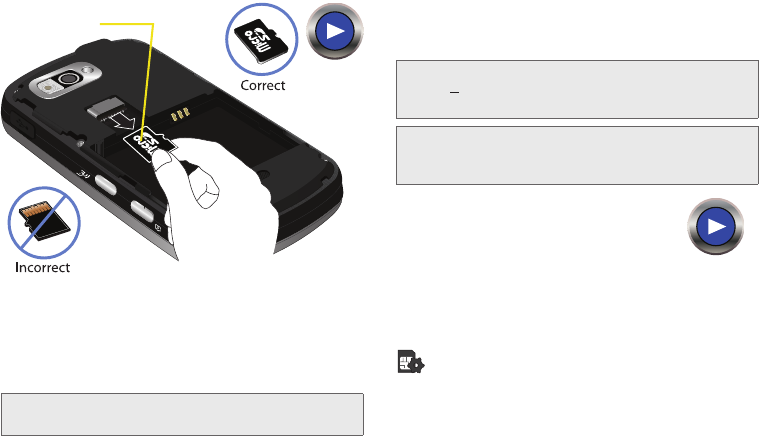
102 2G. microSD Card
4. Make sure the microSD card's gold contacts are
facing down.
5. Place your fingernail along the curved edge of the
microSD card (closest to the battery compartment),
and gently pull it out of the slot.
6. Place the battery back into its compartment.
7. Replace the battery cover and firmly slide it in until
you hear a click.
Re-inserting the microSD Card
Refer to the procedures in the previous
section. The battery must be removed
prior to installation of a microSD card.
microSD Icon Indicators
You will only see a microSD-related icon if the card has
been unmounted (released from use) from the device
():
WARNING: Do not over-insert the card as this can damage
the contact pins.
microSD card
Note: Be sure to use only recommended microSD cards
(<16GB). Using non-recommended microSD cards
could cause data loss and damage your device.
WARNING: The microSD card and its adapter can be easily
damaged by improper operation. Please be
careful when inserting, removing, or handling it.
SPH-M900.book Page 102 Tuesday, March 2, 2010 10:27 AM
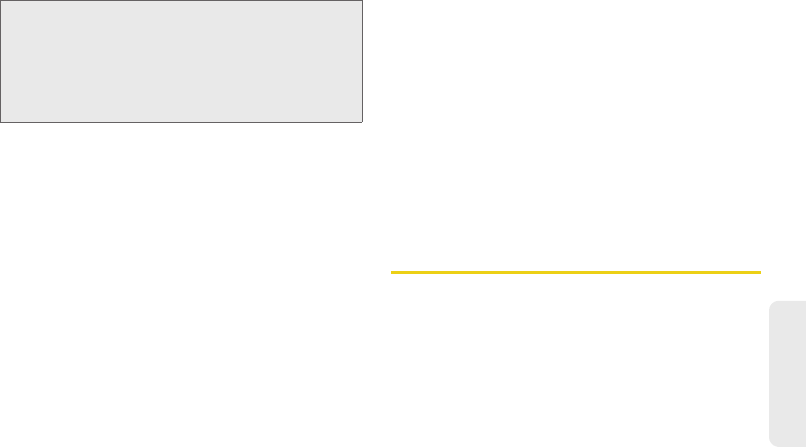
2G. microSD Card 103
microSD Card
microSD Adapter
The supplied microSD adapter allows you to use
microSD cards in other SD-compatible devices, like
computers, cameras, and printers. Before using the
microSD card with an SD-compatible device, you will
need to insert the microSD card into the microSD
adapter.
To insert the microSD card into the microSD adapter:
䊳With the label side of the microSD card facing up,
insert the card into the supplied microSD adapter,
and gently slide the card until it is fully inserted.
To remove the microSD card from the microSD adapter:
䊳Hold the front edge of the microSD card, and
gently pull it out to remove it from the adapter.
Write Protection
The microSD adapter has a built-in Write Protection
lock to prevent accidental overwriting or removal of
your data when the microSD card and adapter are
inserted in another device.
䊳Slide the Write Protection lock tab down into the
“Lock” position to prevent overwriting of data. To
allow data to be added or removed from the
microSD card, slide the Write Protection lock tab
up into the normal position.
Connecting Your Device to Your
Computer
Before using your device’s mass storage capabilities,
you need to prepare your device’s data services to
synchronize with your desktop or laptop computer.
Once you have connected the device to the computer,
you can transfer your data to or from the microSD card.
WARNING: DO NOT remove a microSD card while the
device is accessing or transferring files. Doing so
will result in loss or damage of data. Make sure
your battery is fully charged before using the
microSD card. Your data may become damaged
or lost if the battery runs out while you are using
the microSD card.
SPH-M900.book Page 103 Tuesday, March 2, 2010 10:27 AM
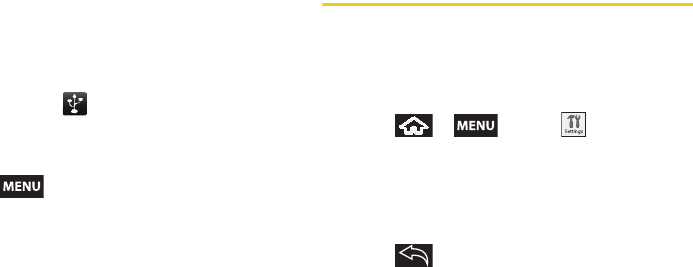
104 2G. microSD Card
Before You Begin
Here is what you will need to have before you can
successfully establish a connection between your
Samsung Moment™ and PC.
䡲microSD card (internally installed prior to start)
䡲compatible USB cable (included)
1. With the microSD card installed, connect your
device to your computer using a compatible USB
cable. (Wait for the connection to be completed.
When connected, the host computer will
automatically detect your device.)
2. The USB icon ( ) now appears in the top left
Notifications area on your device.
3. Touch and drag down the Status screen to reveal
the Notifications page (or from the Home screen
press and tap Notifications).
4. Tap USB connected > Mount to copy files between
your computer and your device's microSD card.
5. Locate the newly created Drive letter on your
computer. You can now begin to use the microSD
card as a storage device.
To remove the connection:
䊳When you have finished transferring data, click the
USB device icon on your computer's taskbar, and
follow the onscreen instructions to safely unplug
the USB cable.
microSD Card Settings
Viewing Memory in the microSD Card
The Samsung Moment™ allows you to review the
memory allocation of both your device’s internal
storage and that of the microSD card.
1. Press > and tap >
SD card & phone storage.
2. Review the available information.
䡲The storage capacity page is divided into two
sections: External SD card and Internal phone
storage.
3. Press to return to the previous page.
SPH-M900.book Page 104 Tuesday, March 2, 2010 10:27 AM
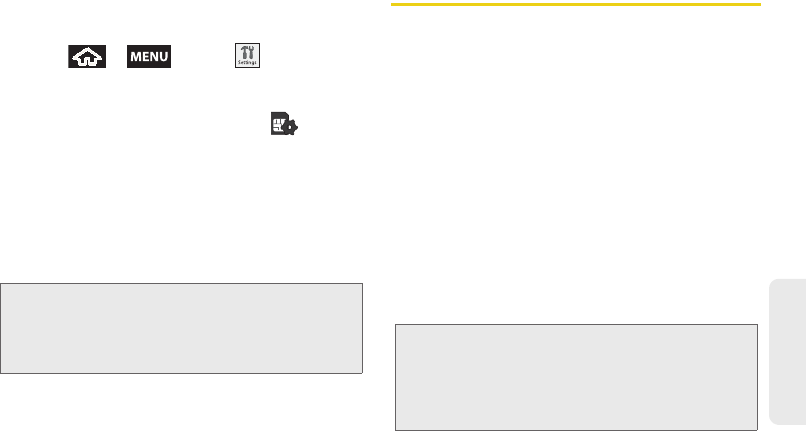
2G. microSD Card 105
microSD Card
Formatting the microSD Card
Formatting a microSD card permanently removes all
files stored on the card.
1. Press > and tap >
SD card & phone storage.
2. Touch Unmount SD card to release the microSD
card from its use by the device. The icon
appears within the Notifications area to indicate an
unmounted internal microSD card.
3. Once released, tap Format SD card > Format SD
card > Erase everything.
䡲Once completely formatted, the card is
automatically re-mounted (reconnected for use by
the device).
Important Connection Information
䢇To avoid loss of data, DO NOT remove the USB
cable, the microSD card, or the battery while
accessing or transferring files.
䢇DO NOT use your computer to change or edit folder
or file names on the microSD card, and do not
attempt to transfer large amounts of data from the
computer to the microSD card. Doing so may cause
the microSD card to fail.
䢇DO NOT turn off or restart your computer, or put it
into standby mode, while using a mass storage
device. Doing so will result in loss or damage of data.
䢇The internal microSD card can only be mounted for
use by either the device or a connected computer.
Prior to accessing the card via a different method, it
must first be unmounted from its current device
(phone or computer-USB).
Important: The formatting procedure erases all the data on
the microSD card, after which the files CANNOT
be retrieved. To prevent the loss of important data,
please check the contents before you format the
card.
Important: The internal microSD card can only share a
connection with one device at a time, either your
device or your computer (via its USB connection),
not both. You can not browse the contents of the
card via your device if they are currently being
browsed via your PC.
SPH-M900.book Page 105 Tuesday, March 2, 2010 10:27 AM
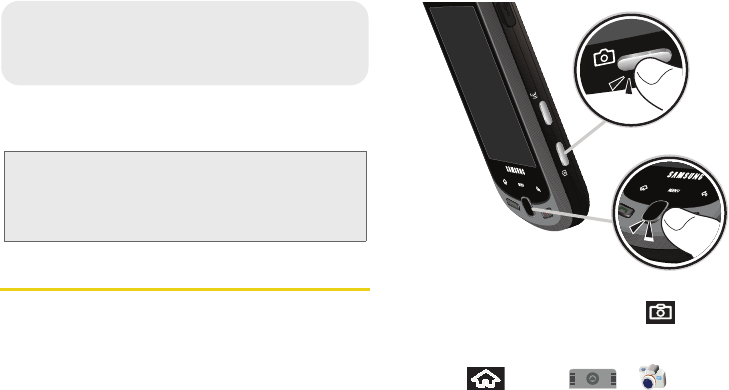
106 2H. Camera
⽧Taking Pictures (page 106)
⽧Recording Videos (page 110)
Taking Pictures
Taking pictures with your device’s built-in camera is as
simple as choosing a subject, pointing the lens, and
pressing a button.
To take a picture:
1. Press and hold the camera key ( ) located on
the side of the device.
– or –
Press and tap > to activate
camera mode. (Additional camera options are
available through the camera settings page. See
“Camera Settings” on page 107 for more
information.)
Note: The storage card that comes installed on your device
allows you to use the camera and camcorder features.
All pictures and videos are stored on the internal 2GB
microSD card. The Samsung Moment™ supports
cards of up to 16GB.
2H. Camera
SPH-M900.book Page 106 Tuesday, March 2, 2010 10:27 AM
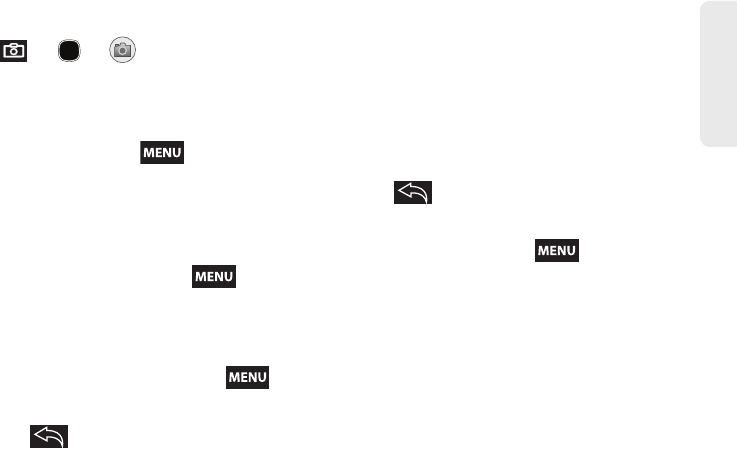
2H. Camera 107
Camera
2. Using the device’s display screen as a viewfinder,
aim the camera lens at your subject.
3. Press or or until the shutter
sounds. (Your device automatically saves the
picture to the DCIM folder on the microSD card.)
Camera Settings
1. From camera mode, press and adjust any
of the following options:
䡲Switch to Video to switch to the Camcorder mode
(to record videos).
䡲Gallery to access the Gallery of stored camera
images.
●Tapping Gallery and pressing reveals
gallery-specific options such as Capture
picture, Capture video, Slideshow, or Settings.
●Tapping Gallery while in the Camera mode
opens the Camera pictures gallery.
●Tap an image to open it, and press for
options such as Slideshow, Share, Rotate,
Delete, Crop, and More.
●Press to return to the previous screen.
䡲Settings to access camera hardware settings:
●Store location in pictures to activate the
on-board GPS hardware and attach current
location information to any new pictures.
●Select video quality to adjust the image quality.
Options include Low and High.
●Select camera flash to activate the built-in flash
and provide an additional light source for new
pictures taken with the Samsung Moment™.
2. Press to return to the previous screen.
Flash
1. From camera mode, press and tap
Settings > Select camera flash.
2. Tap an option:
䡲On to activate the flash for one shot.
䡲Off to deactivate the flash.
SPH-M900.book Page 107 Tuesday, March 2, 2010 10:27 AM

108 2H. Camera
Camera Gallery Options
When the device is in camera mode, accessing the
gallery provides access to pictures on your device.
1. Press and tap Gallery to display the gallery
of images taken on your device and stored on the
microSD card.
2. Press to reveal gallery-specific options:
䡲Capture picture to return to the camera mode and
take another picture.
䡲Capture video to switch to the camcorder mode
and shoot a new video.
䡲Slideshow to activate the picture slideshow. This
turns your Samsung Moment™ into a picture
frame.
䡲Settings to adjust general settings and make
modifications to the slideshow parameters.
●Display size to change the size of the image or
video preview images on the gallery page.
Options include: Large (default) or Small.
●Sort order to change the order in which the
images or videos are displayed on the
Camera pictures gallery page. Options
include: Newest first (default) or Newest last.
●Confirm deletions to require an additional
onscreen notification prior to completing the
deletion of an image or video.
●Slideshow interval to change the length of time
each slide appears onscreen during the
slideshow. Options include: 2 seconds, 3
seconds (default), or 4 seconds.
●Slideshow transition to change the transition
used between each image displayed
onscreen during the slideshow. Options
include: Fade in & out (default), Slide left - right,
Slide up - down or Random selection.
●Repeat slideshow to enable the repetition of
the slideshow. Once the last image in the
current gallery is displayed, the slideshow
begins again with the first image in the list.
●Shuffle slides to display the slideshow images
in a random fashion and not by the order in
which they appear in the gallery.
SPH-M900.book Page 108 Tuesday, March 2, 2010 10:27 AM
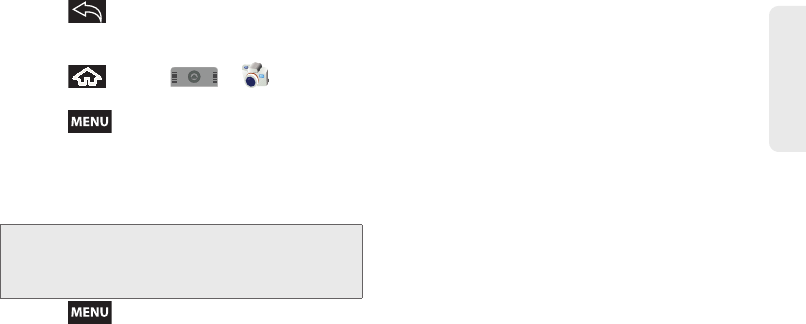
2H. Camera 109
Camera
3. Press to return to the previous screen.
Camera Image Settings
1. Press and tap > to activate
camera mode.
2. Press and tap Gallery.
3. From Camera pictures gallery, tap an image icon to
open the image.
䡲Use the zoom buttons (below the image) to zoom
in or out.
4. Press to display the following image menu
options:
䡲Slideshow to activate the slidehsow feature. See
“Camera Gallery Options” on page 108.
䡲Share to activate the picture share menu from
which you can choose to share the current image
via one of many options:
●Email to attach your image to a new Outlook
email message.
●Gmail to attach your image to a new Gmail
email message.
●Messaging to insert your image into a new
outgoing MMS message (multimedia text
message).
●Photo & Video Places to upload your current
image to a selected target Web community
location. Options include: My PC/Email, My
Space, YouTube, Photobucket and Facebook.
●Picasa to upload your current image to your
Picasa account. Tap Upload to complete the
process.
●Work Email to insert your image into a new
outgoing Work Email.
䡲Rotate to rotate the current image. Options
include: Rotate left or Rotate right.
䡲Delete to delete the current image.
䡲Crop to crop the current image. Crop the image
and tap Save to a new version of the original.
䡲More to access additional image options such as:
Set as, Details, and Settings.
Note: Picture options can also be accessed by touching
and holding the image from the gallery. These options
include: View, Share, Rotate, Delete, Crop, Set as,
Details and Slideshow.
SPH-M900.book Page 109 Tuesday, March 2, 2010 10:27 AM
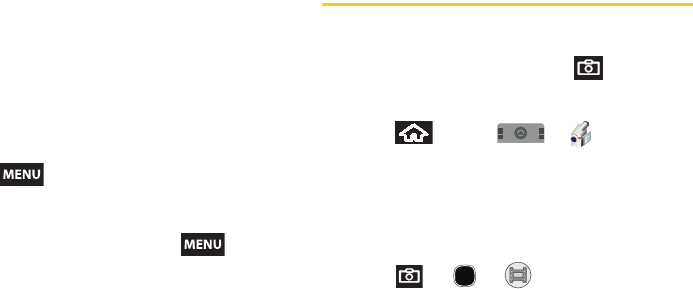
110 2H. Camera
●Set as to assign the current image to either a
current Contact’s display image or as the
Home screen background wallpaper
(page 110).
●Details to display image details such as file
name, file size, resolution and date taken.
●Settings to adjust general settings for the
picture gallery and make modifications to the
slideshow parameters. See “Camera Gallery
Options” on page 108.
Assigning Pictures
After taking a picture, assign it as a picture ID for a
Contacts entry or as the Home screen background
image (wallpaper).
1. Take a picture. (See “Taking Pictures” on
page 106.)
2. Press and tap Gallery.
3. From Camera pictures gallery, tap an image icon to
open the image.
4. With the picture displayed, press and tap
More > Set as, and select an option.
䡲Contact icon to assign the picture to a Contacts
entry as a picture ID. Tap an entry from the
Contacts tab, crop the image and tap Save to
assign the picture.
䡲Wallpaper to assign the picture as a background
image, crop the image and tap Save to assign the
picture.
Recording Videos
In addition to taking pictures, you can record, view, and
send videos with your device’s built-in video camera.
1. Press and hold the camera key ( ) located on
the side of the device.
– or –
Press and tap > to activate
camcorder mode. (Additional camera options are
available through the camera settings page. See
“Camera Settings” on page 107 for more
information.)
2. Using the device’s display screen as a viewfinder,
aim the camera lens at your subject.
3. Press or or to begin recording.
SPH-M900.book Page 110 Tuesday, March 2, 2010 10:27 AM
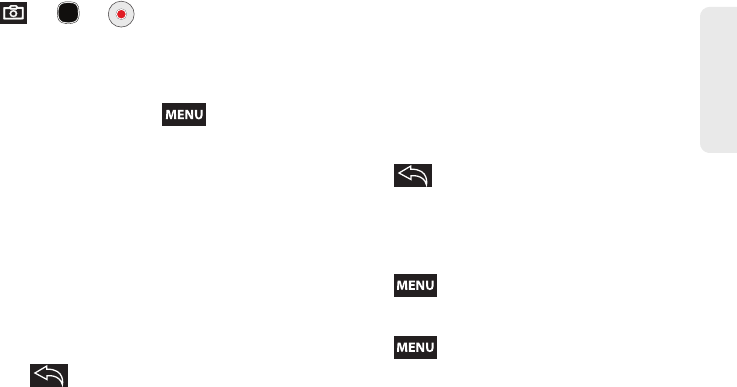
2H. Camera 111
Camera
4. Press or or to stop recording. (Your
device automatically saves the video within the
DCIM folder on the microSD card.)
Camcorder Settings
1. From camcorder mode, press and adjust
any of the following options:
䡲Switch to camera to switch to the Camera mode
(to shoot pictures).
䡲Gallery to access the Gallery of stored videos.
●Tapping Gallery while in Camcorder mode
opens the Camcorder videos gallery from
which you can play, share, delete, or view
details for stored videos.
●From the Camera videos gallery, press and
hold a video icon to display video menu
options such as Play, Share, Delete, and view
Details.
●Press to return to the previous screen.
䡲Settings to access camera/camcorder hardware
settings:
●Store location in pictures to activate the
on-board GPS hardware and attach current
location information to any new pictures.
●Select video quality to adjust the video quality.
Options include Low and High.
●Select camera flash to activate the built-in flash
and provide an additional light source for new
pictures taken with the Samsung Moment™.
2. Press to return to the previous screen.
Camcorder Gallery Options
When the device is in camcorder mode, accessing the
gallery provides access to videos on your device.
1. Press and tap Gallery to display the gallery
of videos taken on your device and stored on the
microSD card.
2. Press to reveal gallery-specific options for
the Camera videos:
䡲Capture picture to return to the camera mode and
take another picture.
䡲Capture video to switch to the camcorder mode
and shoot a new video.
SPH-M900.book Page 111 Tuesday, March 2, 2010 10:27 AM
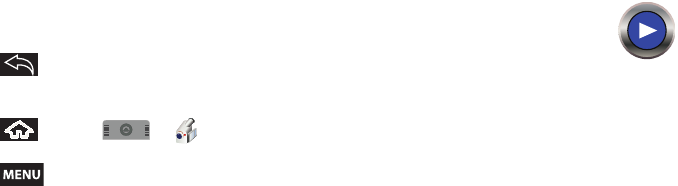
112 2H. Camera
䡲Settings to adjust general settings and make
modifications to the slideshow parameters. See
“Camera Gallery Options” on page 108.
3. Press to return to the previous screen.
Video Settings
1. Press and tap > to activate
camcorder mode.
2. Press and tap Gallery.
3. From Camera videos gallery, tap a video icon to
begin video playback.
4. Press and hold the video icon to display the
following video menu options:
䡲Play to begin playback of the current video file.
䡲Share to activate the Share video via menu from
which you can choose to share the current video
via one of many options:
●Gmail to attach your video to a new Gmail
email message.
●Messaging to attach your video to a new MMS
message.
●Photo &Video Places to upload
your current video file to a
selected target Web community
location. Options include: My
PC/Email, Photobucket, Facebook, and My
Space.
●Work Email to insert your video file into a new
outgoing Work Email message.
●YouTube to upload your current video file to a
YouTube page. Tap Upload to complete the
process.
䡲Delete to delete the current video.
䡲Details to display image details such as File
name, File size, Resolution, Duration, Frame rate,
Bit rate, Format, and Date taken.
SPH-M900.book Page 112 Tuesday, March 2, 2010 10:27 AM
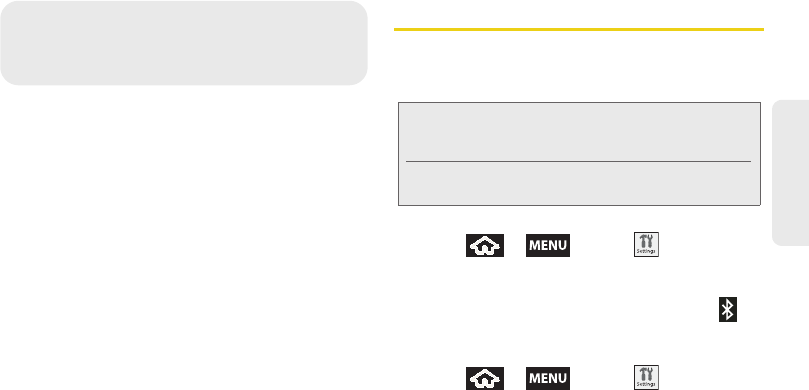
2I. Bluetooth 113
Bluetooth
⽧Turning Bluetooth On and Off (page 113)
⽧Using the Bluetooth Settings Menu (page 114)
⽧Pairing Bluetooth Devices (page 115)
⽧Sending Contacts via Bluetooth (page 117)
⽧Disconnecting Bluetooth Connection During an Active
Call (page 118)
About Bluetooth
Bluetooth is a short-range communications technology
that allows you to connect wirelessly to a number of
Bluetooth devices, such as headsets and hands-free
car kits, and Bluetooth-enabled handhelds, computers,
printers, and wireless devices. The Bluetooth
communication range is usually up to approximately
30 feet.
Turning Bluetooth On and Off
By default, your device’s Bluetooth feature is set to Off.
Turning Bluetooth on activates the internal Bluetooth
antenna.
To turn Bluetooth on:
1. Press > and tap >
Wireless controls.
2. Tap the Bluetooth field to activate the feature
(checkmark indicates active). When active,
appears within the Status area.
To turn Bluetooth off:
䊳Press > and tap >
Wireless controls > Bluetooth.
䡲Tap to remove the green checkmark and
deactivate Bluetooth.
2I. Bluetooth
Note: Activating Bluetooth can drain your battery faster and
reduce your available usage times. It is recommended
that if you do not need it active, turn it off.
It is also recommended to turn off your Bluetooth within
locations that prohibit its use.
SPH-M900.book Page 113 Tuesday, March 2, 2010 10:27 AM
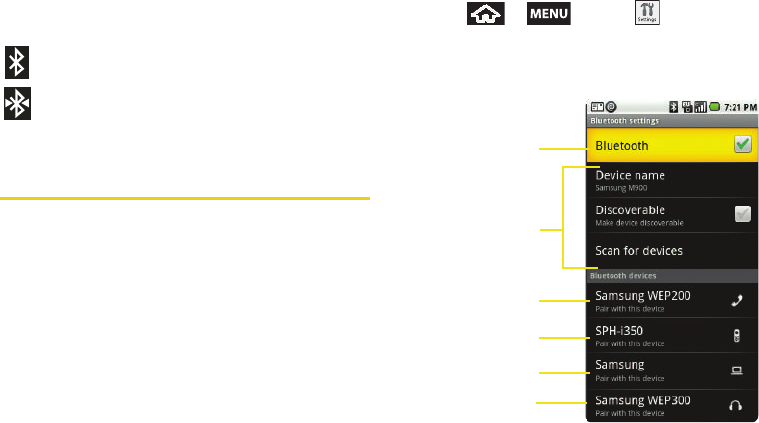
114 2I. Bluetooth
Bluetooth Status Indicators
The following icons show your Bluetooth connection
status at a glance:
– Bluetooth is active
– Bluetooth is connected (paired) and
communicating
[no icon] – Bluetooth is disabled (default status)
Using the Bluetooth Settings Menu
The Bluetooth settings menu allows you to set up many
of the characteristics of your device’s Bluetooth service,
including:
䢇Entering or changing the name your device uses for
Bluetooth communication and description
䢇Setting your device’s visibility (or “discoverability”) for
other Bluetooth devices
䢇Displaying your device’s Bluetooth address
To access the Bluetooth Settings menu:
1. Press > and tap >
Wireless controls > Bluetooth settings.
2. Set your Bluetooth options: Device name,
Discoverable, and Scan for devices.
Bluetooth Mono
Bluetooth Phone
Bluetooth Computer
Bluetooth Active
Bluetooth Settings
Bluetooth Stereo
Headset
Headset
SPH-M900.book Page 114 Tuesday, March 2, 2010 10:27 AM
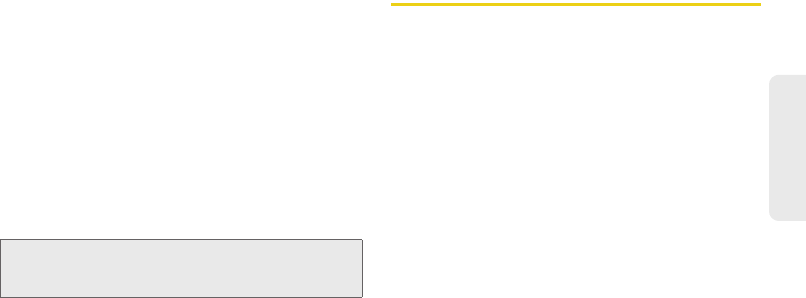
2I. Bluetooth 115
Bluetooth
To change your Bluetooth name:
1. Verify your Bluetooth is active.
2. From the Bluetooth settings page, tap Device name.
3. Tap the Device name field, enter a new name.
4. Tap OK (or Done) to complete the rename process.
To make your device visible:
1. Verify your Bluetooth is active.
2. From the Bluetooth settings page, tap Discoverable.
䡲 Making your device discoverable allows it to be
detected by other devices for pairing and
communication.
To scan for Bluetooth devices:
1. Verify your Bluetooth is active.
2. From the Bluetooth settings page, tap Scan for
devices to search for visible external Bluetooth-
compatible devices such as Headsets, devices,
printers, and computers.
Pairing Bluetooth Devices
Paired Devices
The Bluetooth pairing process allows you to establish
trusted connections between your device and another
Bluetooth device. When you pair devices, they share a
passkey, allowing for fast, secure connections while
bypassing the discovery and authentication process.
To pair your device with another Bluetooth device:
1. Verify your Bluetooth is active.
2. From the Bluetooth settings page, tap Discoverable.
Your device must be visible to successfully pair
with an external device.
3. Tap Scan for devices. (Your device will display a list
of discovered in-range Bluetooth devices,
page 114.)
4. Tap a device from the list to initiate pairing.
5. Enter the passkey or PIN code and tap Done > OK.
6. The external device will then have to also accept
the connection and enter your device’s PIN code.
Note: Your device is visible for up to 120 seconds
(2 minutes). This value appears as a countdown within
this field.
SPH-M900.book Page 115 Tuesday, March 2, 2010 10:27 AM
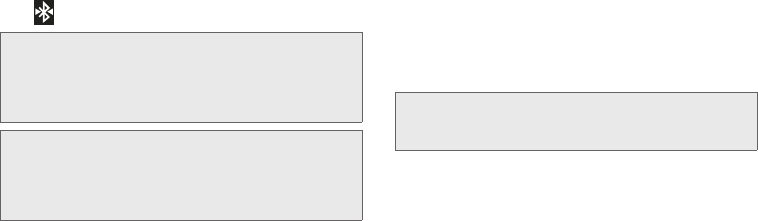
116 2I. Bluetooth
䡲Once successfully paired to an external device,
appears within the Status area.
To disconnect a paired device:
Disconnecting a paired device breaks the connection
between the device and your Samsung Moment™, but
retains the knowledge of the pairing. At a later point
when you wish to reconnect the device, there is no
need to setup the connection information again.
1. Verify your Bluetooth is active.
2. From the Bluetooth settings page, touch the
previously paired device (from the bottom of the
page).
3. Tap OK to confirm disconnection.
– or –
From the Bluetooth settings page, touch and hold
the name of the previously paired device, and
select Disconnect.
To delete a paired device (unpair):
Deleting a device from your list removes its “connection
record” and upon reconnection would require that you
re-enter all the previous pairing information.
1. Verify your Bluetooth is active.
2. From the Bluetooth settings page, touch and hold
the name of the previously paired device (from the
bottom of the page). This opens the connected
device’s menu options.
3. Tap Disconnect & unpair to confirm deletion.
Note: Due to different specifications and features of other
Bluetooth-compatible devices, display and operations
may be different, and functions such as transfer or
exchange may not be possible with all Bluetooth-
compatible devices.
Note: Pairing between two Bluetooth devices is a one-time
process. Once a pairing has been created, the devices
will continue to recognize their partnership and
exchange information without having to re-enter a
passcode again.
Note: Disconnections are manually done but often occur
automatically if the paired device goes out of range of
your Samsung Moment™ or it is powered off.
SPH-M900.book Page 116 Tuesday, March 2, 2010 10:27 AM
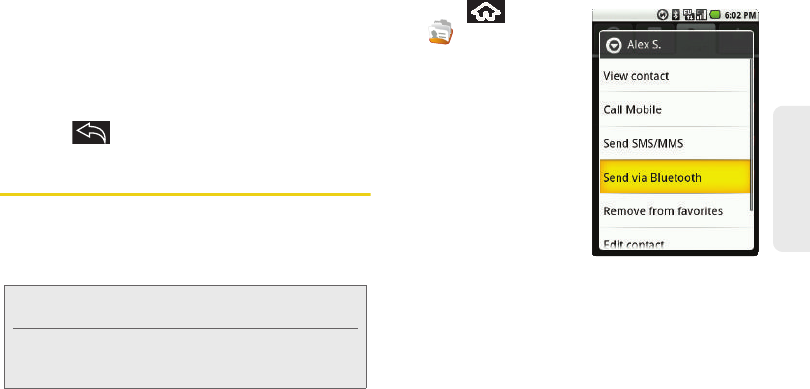
2I. Bluetooth 117
Bluetooth
To access a paired device’s settings:
1. Verify your Bluetooth is active.
2. From the Bluetooth settings page, touch and hold
the name of the previously paired device.
3. Tap Options... and configure the desired options.
4. Press to return to the previous page.
Sending Contacts via Bluetooth
Depending on your paired devices’ settings and
capabilities, you may be able to send pictures,
Contacts information, or other items using a Bluetooth
connection.
1. Press and tap
.
2. Touch and hold a
Contact entry from the
Contacts tab list to
reveal the options
menu specific to this
entry.
3. Tap a paired device.
䡲The external
Bluetooth device
must be visible and
communicating for
the pairing to be
successful.
Note: Prior to using this feature, Bluetooth must first be
enabled, and the recipient’s device must be visible.
Only a Contact’s information can be sent via Bluetooth.
No other file type (video, image, or audio) can be sent
using Bluetooth.
SPH-M900.book Page 117 Tuesday, March 2, 2010 10:27 AM
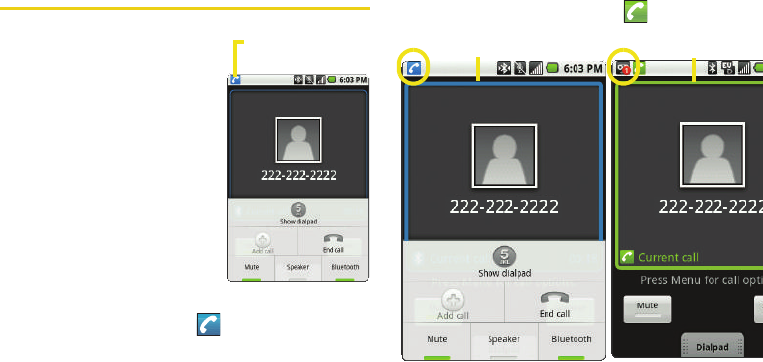
118 2I. Bluetooth
Disconnecting Bluetooth
Connection During an Active Call
1. During an active call,
where the audio is being
routed through a
connected Bluetooth
device (headset or hands-
free connection), tap
Bluetooth to route the
device’s audio through the
connected Bluetooth
headset (On) or through
the speaker (Off).
䡲When the call is routed to
a Bluetooth headset, the
current call area is
surrounded by a blue box,
the Bluetooth button indicates it’s on, and shows
the Bluetooth call icon ( ).
䡲When turned off, the call is routed through either
the earpiece or speaker, the call area is
surrounded by a green box, the Bluetooth button
indicates its off, and shows ( ).
Call routed through
Bluetooth headset
Bluetooth routed Device routed
SPH-M900.book Page 118 Tuesday, March 2, 2010 10:27 AM
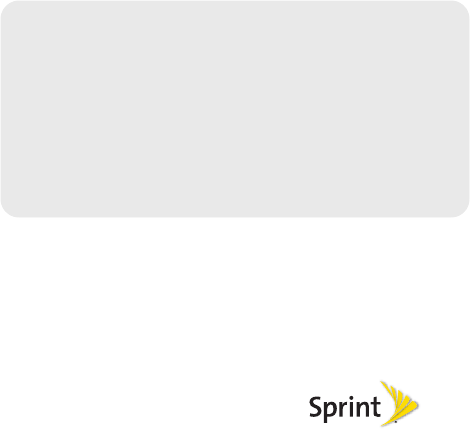
Section 3
Sprint Service
SPH-M900.book Page 119 Tuesday, March 2, 2010 10:27 AM
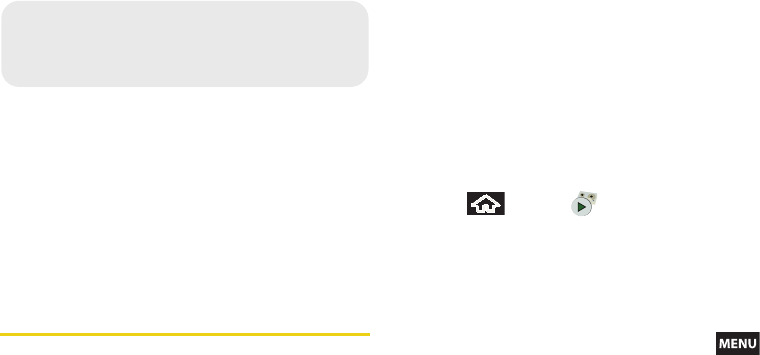
120 3A. Sprint Service: The Basics
⽧Visual Voicemail (page 120)
⽧Text Messaging (SMS) (page 125)
⽧Multimedia Messaging (MMS) (page 127)
⽧Caller ID (page 131)
⽧Call Waiting (page 131)
⽧Making a 3-Way Call (page 132)
⽧Call Forwarding (page 132)
⽧Roaming (page 133)
Visual Voicemail
Visual Voicemail gives you a quick and easy way to
access your voicemail. Now you can find exactly the
message you are looking for without having to listen to
every voicemail message first. This new feature
periodically goes out to your voicemail, and gathers the
caller information from all of the current voicemails. It
then populates a list with the caller name and number,
along with the length of time and priority level of the
voicemail message. Always use a password to protect
against unauthorized access.
Setting Up Your Visual Voicemail
Your device automatically transfers all unanswered
calls to your voicemail, even if your device is in use or
turned off. You should set up your Sprint Voicemail and
personal greeting as soon as your device is activated.
1. Press and tap .
2. Tap Personalize now and follow the system
prompts to:
䡲Create a password
䡲Record your name announcement.
䡲Record your greeting.
3. When prompted to enter information, press
and tap Show dialpad to bring up the onscreen
dialpad that can be used to input your numeric
responses.
– or –
3A. Sprint Service:
The Basics
SPH-M900.book Page 120 Tuesday, March 2, 2010 10:27 AM
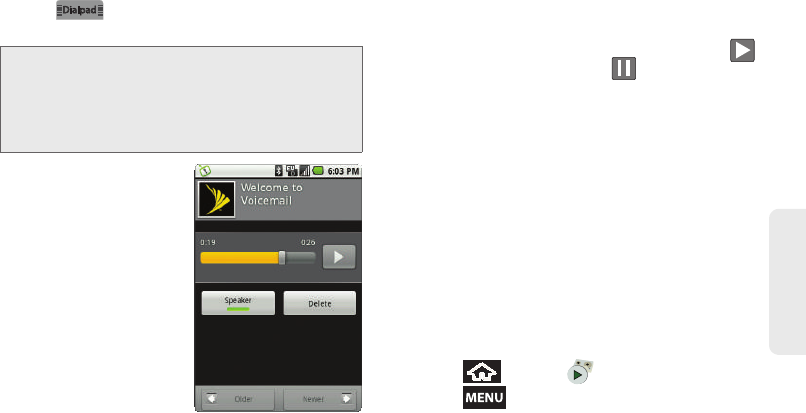
3A. Sprint Service: The Basics 121
Sprint Service
Tap from the bottom of the active call
window.
4. Once you have
completed the setup
process, return to the
Voicemail page (see
step 1).
5. Tap the Welcome to
Voicemail message on
the screen to play a
brief explanation of the
Voicemail services.
The following is a
description of the features
available while reviewing a
Voicemail message.
䡲Timeline provides a visual timeline for the current
message. Touch and drag this bar to scrub
through the message to different points. Tap
to pause the playback, tap to resume.
䡲Speaker Off/On to either turn the speakerphone
on or off during playback. If the speakerphone
feature was enabled within the Voicemail Settings
menu, the speakerphone will always be
automatically enabled during voicemail playback
(page 122).
䡲Delete to delete the current voicemail message.
Tap OK to confirm the deletion process.
䡲Older/Newer to replay either the previous
voicemail or continue to the next available
message.
Configuring Voicemail Options
To access the Voicemail menu options:
1. Press and tap .
2. Press and select from the following:
䡲Compose to compose a new voicemail message.
Note: Voicemail Password
Sprint strongly recommends that you create a
password when setting up your voicemail to protect
against unauthorized access. Without a password,
anyone who has access to your device is able to
access your voicemail messages.
SPH-M900.book Page 121 Tuesday, March 2, 2010 10:27 AM
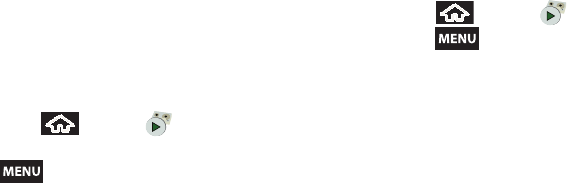
122 3A. Sprint Service: The Basics
䡲Play all new to playback all new (unheard)
voicemail messages.
䡲Undelivered to display a list of currently
undelivered outgoing voicemail messages.
䡲Delete to delete selected messages from your
current list of available voicemail messages.
䡲Settings to configure your Voicemail application
settings.
To access a Voicemail message’s options:
1. Press and tap .
2. Tap an onscreen voicemail message and press
and select from the following:
䡲Lock/Unlock to prevent deletion of the selected
voicemail message.
䡲Text message to create and deliver a new text
message to the current sender’s phone number.
䡲Reply to reply to current voicemail. You can then
reply to the sender or forward it to anyone with
either an email or phone number. This allows you
to send this voicemail message to several
recipients at the same time.
䡲Forward to forward the current voicemail to
another recipient.
Configuring Voicemail Settings
1. Press and tap .
2. Press and tap Settings. From the Settings
menu, you can:
䡲Tap Speakerphone to automatically activate when
you review your Visual Voicemail (page 122).
䡲Tap Change greeting to adjust your voicemail
greeting (page 123).
䡲Tap From name to enter a name or number that is
attached to your outgoing voicemails as part of
an identification string (page 123).
䡲Tap Check for upgrade to search for an upgrade
to your Visual message software.
Automatically Enabling the Speakerphone
Every time you access a selected message from your
Visual Voicemail list, you can configure the device to
automatically launch the built-in speakerphone so that
you can clearly hear the message.
SPH-M900.book Page 122 Tuesday, March 2, 2010 10:27 AM
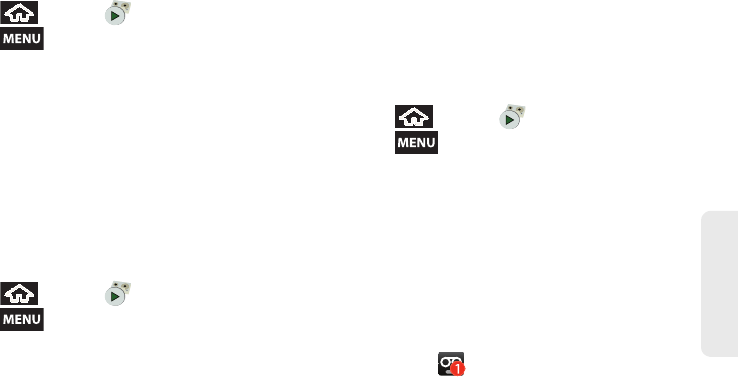
3A. Sprint Service: The Basics 123
Sprint Service
1. Press and tap .
2. Press and tap Settings to make your
alterations.
䡲Tap Speakerphone field (placing a checkmark
adjacent to the option) to activate the feature.
䡲Tap Speakerphone field again to deactivate the
speakerphone.
Changing your Main Greeting via the
Voicemail Menu
Your main greeting can be changed directly via the
device menu system. This direct access saves you
from having to navigate within the voicemail menu.
1. Press and tap .
2. Press and tap Settings > Change greeting.
3. Tap OK and follow the prompts to change your
current greeting.
Editing the From Name via the Voicemail
Menu
From your device menu, you can quickly change the
name or number attached to your voice messages.
1. Press and tap .
2. Press and tap Settings > From name.
3. Tap the existing identification field and enter a new
identifying name or number (used to identify you
to recipients of your voice messages).
4. Tap OK to save your information.
Voicemail Notification
There are several ways your device alerts you to a new
message:
䢇By sounding the assigned ringer type.
䢇By displaying within the Notifications area of
the Status bar.
SPH-M900.book Page 123 Tuesday, March 2, 2010 10:27 AM
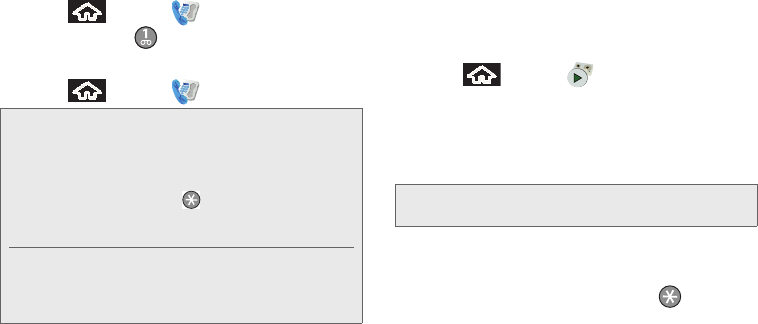
124 3A. Sprint Service: The Basics
New Voicemail Message Alerts
When you receive a new voice message, your device
alerts you and prompts you to check your voicemail.
To access your voicemail:
1. Press and tap .
2. Press and hold .
To display your Missed Log:
䊳Press and tap > Call log.
Retrieving Your Voicemail Messages
You can review your messages directly from your
wireless device or from any other touch-tone phone. To
dial from your wireless device, either speed dial your
voicemail or use the menu keys.
Using the Voicemail Menu to Access Your
Messages
1. Press and tap .
2. Tap an onscreen entry to listen to your selected
message.
– or –
Touch and hold a voicemail entry and select Play.
Using Another Phone to Access Messages
1. Dial your wireless phone number.
2. When your voicemail answers, tap .
3. Enter your password.
Note: When you are roaming off the Nationwide Sprint
Network, you may not receive notification of new
voicemail messages. Sprint recommends that you
periodically check your voicemail by dialing 1 + area
code + your wireless phone number. When your
voicemail answers, tap and enter your password.
Roaming rates apply when you access voicemail while
roaming off the Nationwide Sprint Network.
Your device accepts messages even when it is turned
off. However, your device notifies you of new messages
only when it is turned on and you are in a Sprint service
area.
Note: You are charged for airtime minutes when you are
accessing your voicemail from your wireless device.
SPH-M900.book Page 124 Tuesday, March 2, 2010 10:27 AM
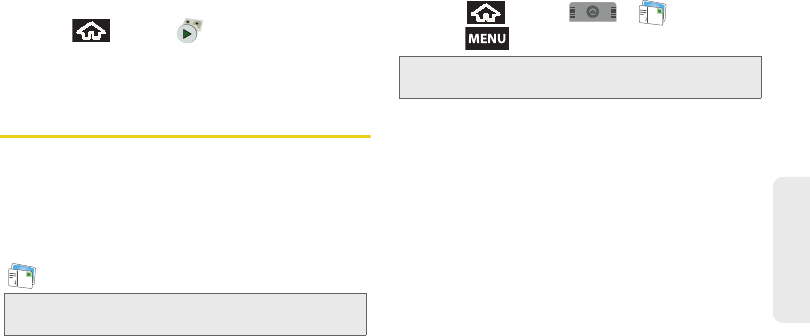
3A. Sprint Service: The Basics 125
Sprint Service
Using the Voicemail Menu to Delete Your
Messages
1. Press and tap .
2. Touch and hold a voicemail entry and select Delete
this message > OK.
Text Messaging (SMS)
With text messaging (SMS), you can send and receive
instant text messages between your wireless device
and another messaging-ready phone. When you
receive a new message, it will automatically display on
your device’s screen.
Messaging is available via the Messaging application
( ) in your Applications tab.
Composing Text Messages
1. Press and tap > .
2. Press and tap Compose.
3. Tap the To: field and enter the recipient’s phone
number or email information using either the
onscreen or QWERTY keyboards.
䡲Contacts as you enter either a phone number or
email address, if the information matches a
current contact’s entry information, you will see a
match. When you see a match, touch the
associated name to complete the addressing.
䡲Mobile to use the keypad to enter a wireless
phone number directly.
䡲Email to enter the recipient’s email address.
4. Tap Next when you have finished entering
recipients.
Note: See your service plan for applicable charges for text
messaging and SMS voice messaging.
Note: From the Messages screen, you can also touch New
message to begin creating a new outgoing message.
SPH-M900.book Page 125 Tuesday, March 2, 2010 10:27 AM
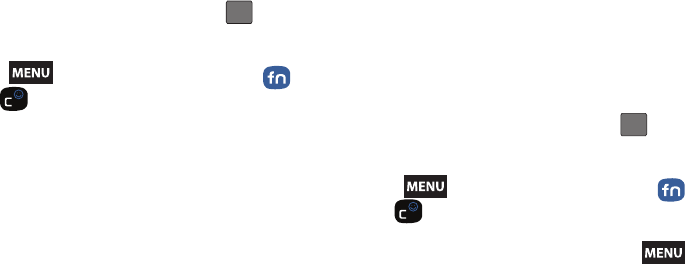
126 3A. Sprint Service: The Basics
5. Touch the Type to compose field and enter your
message. (See “Entering Text with Onscreen
Keyboard” on page 39.)
6. Insert an Emoticon or a Smiley.
䡲To enter an emoticon, touch and hold from
the onscreen keyboard.
䡲To enter a smiley from the onscreen keyboard,
press and tap Insert smiley or press
and from the QWERTY keyboard.
䡲Make a selection from the onscreen list to then
insert it into your current message.
7. Review your message and tap Send.
Accessing Text Messages
To read an SMS Text message:
䊳When you receive a text message, you will see it
listed within the Messaging screen. Touch the
message or use your Optical Joystick to open the
message and then scroll down and view its entire
content.
To reply to a text message:
1. While the message is open, tap the Type to
compose field and then type your reply message.
2. Compose your reply or use the preset messages
or icons.
䡲To type a message, use your keypad to enter your
message. (See “Entering Text with Onscreen
Keyboard” on page 39.)
3. Insert an emoticon or a Smiley.
䡲To enter an emoticon, touch and hold from
the onscreen keyboard.
䡲To enter a smiley from the onscreen keyboard,
press and tap Insert smiley or press
and from the QWERTY keyboard.
4. Review your reply and press Send. (You may select
additional messaging options by pressing .)
䡲Options include: Call, Add subject, Attach, Send,
Insert Smiley, or More [Delete thread, All threads,
and Add Contacts]).
:-)
:-)
SPH-M900.book Page 126 Tuesday, March 2, 2010 10:27 AM
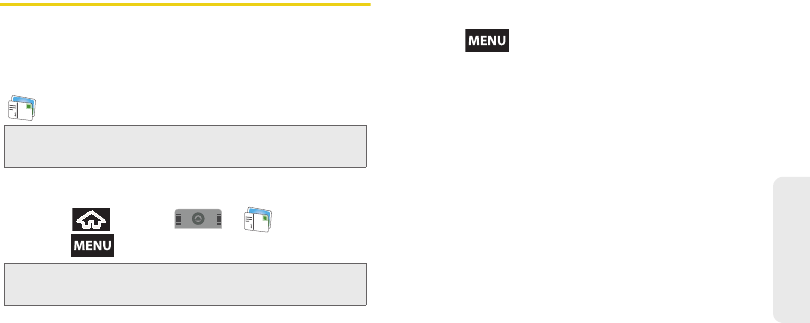
3A. Sprint Service: The Basics 127
Sprint Service
Multimedia Messaging (MMS)
With multimedia messaging (MMS), you can send and
receive instant text messages that contain text, pictures,
audio, recorded voice, or a picture slideshow.
Messaging is available via the Messaging application
( ) in your Applications tab.
Composing MMS Messages
1. Press and tap > .
2. Press and tap Compose.
3. Tap the To: field and enter the recipient’s phone
number or email information. As you enter the
phone number or email address, matching
contacts appear onscreen. Tap an available
matching recipient or continue entering the phone
number or email address.
4. Touch the Type to compose field and enter your
message. (See “Entering Text with Onscreen
Keyboard” on page 39.)
5. Press and tap Attach.
6. Select a multimedia attachment type:
䡲Pictures: Opens the Gallery application. Use the
onscreen navigation to select the picture you wish
to send with the outgoing message.
䡲Capture picture: Opens the camera application.
Take a picture, then tap Attach to use this image
in your message. See “Taking Pictures” on
page 106.
䡲Videos: Opens the Gallery application. Use the
onscreen navigation to select a video and attach
it to your outgoing message.
䡲Capture Video: Opens the camcorder application.
Shoot a video, then tap Attach to use this video in
your message. See “Recording Videos” on
page 110.
䡲Audio: Opens the Select audio menu. Use the
onscreen navigation to select an audio file and
tap OK.
Note: See your service plan for applicable charges for text
messaging and MMS voice messaging.
Note: From the Messages screen, you can also touch New
message to begin creating a new outgoing message.
SPH-M900.book Page 127 Tuesday, March 2, 2010 10:27 AM
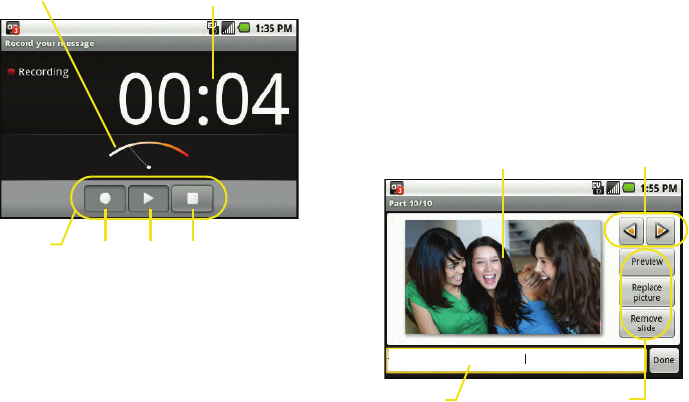
128 3A. Sprint Service: The Basics
䡲Record Audio: Opens the message recorder
(shown above).
●Record Duration: length of the recorded voice
message.
●Volume Meter: displays the current recording’s
volume level.
●Record: starts recording your message.
●Play: plays back the current recording.
●Stop: stops the recording. Once stopped, tap
either Use this recording (attach it to your
message), or Discard (delete the current
recording and re-record).
䡲Slideshow: Opens the Edit slideshow menu.
●Touch Add slide to create a new slide (this is a
placeholder for new images to be added,
similar to a playlist).
Recording duration
Controls
Volume Meter
Record Play Stop
This was a great time....
Image Navigation
Caption Field
Current Image
Slideshow Controls
SPH-M900.book Page 128 Tuesday, March 2, 2010 10:27 AM
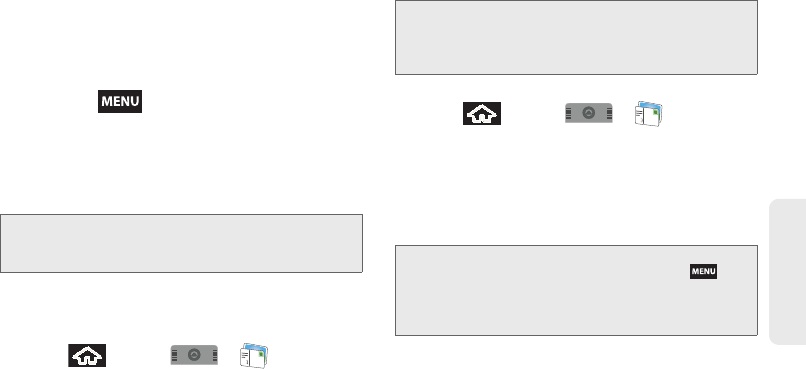
3A. Sprint Service: The Basics 129
Sprint Service
●Touch the created slide (example, Slide 1), tap
Add picture, and then select the picture you
want to add to the slide.
●Tap the text field below the image to enter a
caption for the picture.
●Press and tap Preview (to preview the
slide), Remove (to delete the currently selected
picture), Add music, Add slide, or change the
slide Duration or layout.
●When finished, touch Done to attach the
slideshow to your message.
7. When you are finished creating your new MMS
message, touch Send.
To view and play a multimedia message:
1. Press and tap > .
2. From the message list, tap a multimedia message
to open its contents.
3. While the message is open, tap Play (adjacent to
the attachment).
To reply to a multimedia message:
1. Press and tap > .
2. From the message list, tap a multimedia message
to open its contents.
3. While the message is open, tap the Type to
compose field and then type your reply message.
4. Once complete, tap Send.
Note: To remove or replace a picture or an audio attachment,
on the Compose screen, tap the Remove button next
to the attachment.
Tip: The file attachment on the MMS message can be saved
to the microSD card. To save the attachment, touch and
hold the file and touch Copy attached to SD card from
the options menu.
Note: When replying to an SMS message with an MMS
message, first open the text message, press and
tap Add subject or Attach. The original text message is
then automatically converted into a multimedia
message.
SPH-M900.book Page 129 Tuesday, March 2, 2010 10:27 AM
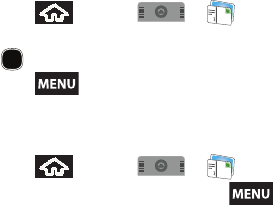
130 3A. Sprint Service: The Basics
Deleting a Message or Message Thread
1. Press and tap > .
2. From the message list, use the Optical Joystick
( ) to highlight a message.
3. Press and tap Delete threads. Once
prompted, tap OK to complete the process.
Adjusting Message Settings
1. Press and tap > .
2. From within the message list, press and tap
Settings.
3. Adjust the following fields according to your needs:
䡲Auto-retrieve: Enable this option to automatically
retrieve the entire content of your MMS message.
When checked, the MMS message header,
message body, and any attachments will
automatically download to your device. If you
disable this option, only the MMS message
header will be retrieved and shown in the
message list.
䡲Roaming auto-retrieve: Disable this option if you
only desire the MMS message headers to
download while roaming. Enable this option to
automatically download your complete
multimedia messages even while roaming.
䡲Notifications: Enable this option if you wish to
receive a notification in the status bar when a new
text or multimedia message arrives.
䡲Select ringtone: Allows you to select a ringer to
sound when a new message is received. Tap this
option, and then select a ring tone that is specific
to new text and multimedia messages. A sample
will briefly be played upon selection.
䡲Vibrate: Enable this option if you want the device
to vibrate when a new text or multimedia
message is received.
SPH-M900.book Page 130 Tuesday, March 2, 2010 10:27 AM
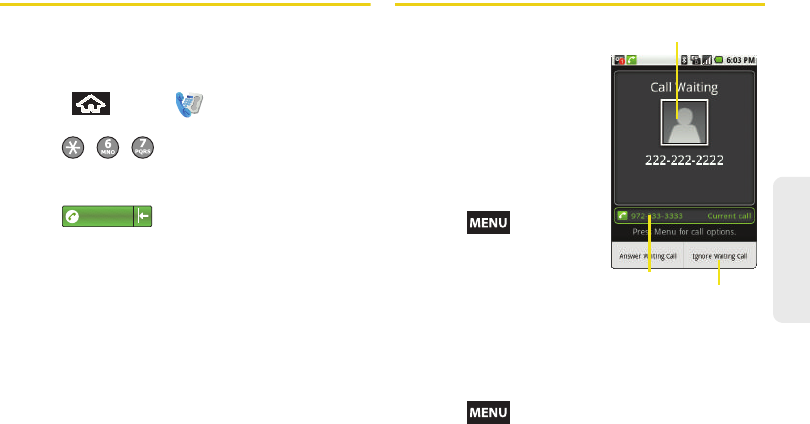
3A. Sprint Service: The Basics 131
Sprint Service
Caller ID
Caller ID allows people to identify a caller before
answering the phone by displaying the number of the
incoming call. If you do not want your number
displayed when you make a call, follow these steps.
1. Press and tap to access the onscreen
dialer.
2. Tap .
3. Use the onscreen dialpad to enter a phone
number.
4. Tap . (The phone number appears
within the Talk button.)
To permanently block your number, call Sprint
Customer Service.
Call Waiting
When you’re on a call, Call
Waiting alerts you to incoming
calls by sounding two beeps.
Your phone’s screen informs
you that another call is coming
in and displays the caller’s
phone number (if it is available
and you are in digital mode).
To respond to an incoming call
while you’re on a call:
䊳Press and tap a
call option.
䡲Answer Waiting Call puts
the first caller on hold
and answers the second
call.
䡲Ignore Waiting Call sends the incoming caller to
your voicemail.
To switch back to the first caller:
䊳Press and tap Switch calls.
1234567
Current Call
New Incoming Call
Call Options
SPH-M900.book Page 131 Tuesday, March 2, 2010 10:27 AM
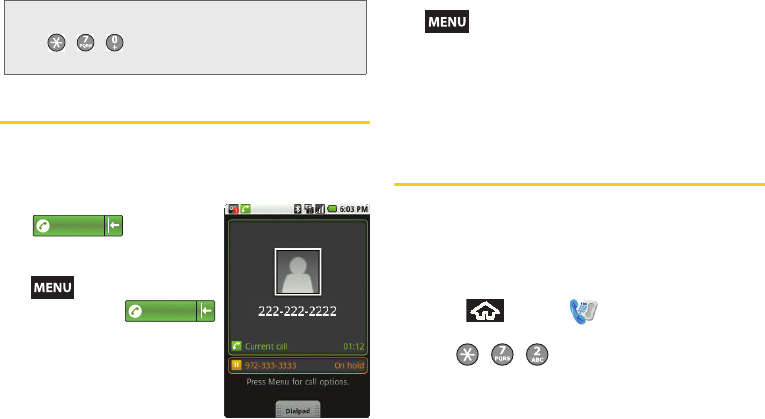
132 3A. Sprint Service: The Basics
Making a 3-Way Call
With 3-Way calling, you can talk to two people at the
same time. When using this feature, the normal airtime
rates will be charged for each of the two calls.
1. Enter a number and tap
.
2. Once you have established
the connection, press
and tap Add call.
3. Enter and tap
or select a number from
your Contacts tab. (Your first
call is automatically put on
hold.)
4. When you’re connected to the second party, press
and tap Join to combine both calls into a
single 3-way call.
If one of the people you called hangs up during your
call, you and the remaining caller stay connected. If you
initiated the call and are the first to hang up, all callers
are disconnected.
Call Forwarding
Call Forwarding lets you forward all your incoming calls
to another phone number – even when your device is
turned off. You can continue to make calls from your
phone when you have activated Call Forwarding.
To activate Call Forwarding:
1. Press and tap to access the onscreen
dialer.
2. Tap .
3. Enter the area code and phone number to which
you want your calls forwarded.
Tip: For those calls where you don’t want to be interrupted,
you can temporarily disable Call Waiting by pressing
before placing your call. Call Waiting is
automatically reactivated once you end the call.
1234567
1234567
SPH-M900.book Page 132 Tuesday, March 2, 2010 10:27 AM
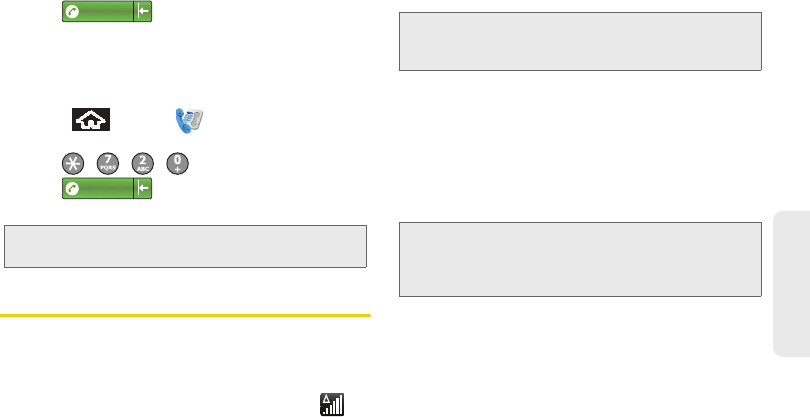
3A. Sprint Service: The Basics 133
Sprint Service
4. Tap . (The phone number appears
within the Talk button.) (You will see a message
and hear a tone to confirm the activation of Call
Forwarding.)
To deactivate Call Forwarding:
1. Press and tap to access the onscreen
dialer.
2. Tap .
3. Tap . (You will see a message and
hear a tone to confirm the deactivation.)
Roaming
Roaming Icon
Your display screen always lets you know when you’re
off the Nationwide Sprint Network. Anytime you are
roaming, the phone displays the roaming icon ( ). If
you are roaming on a digital system, you will see the
roaming icon along with the text – Digital Roam – .
Roaming on Other Digital Networks
When you’re roaming on digital networks, your call
quality and security is similar to the quality you receive
when making calls on the Nationwide Sprint Network.
However, you may not be able to access certain
features, such as data services, depending on the
available network.
Checking for Voicemail Messages While
Roaming
When you are roaming off the Nationwide Sprint
Network, you may not receive on-phone notification of
new voicemail messages. Callers can still leave
messages, but you will need to periodically check your
voicemail for new messages if you are in a roaming
service area for an extended period of time.
Note: You are charged a higher rate for calls you have
forwarded.
1234567
1234567
Tip: Remember, when you are using your phone off the
Nationwide Sprint Network, always dial numbers using 11
digits (1 + area code + number).
Note: If you’re on a call when you leave the Nationwide Sprint
Network, and your call is dropped in an area where you
think Sprint service is available, turn your phone off and
on again to reconnect to the network.
SPH-M900.book Page 133 Tuesday, March 2, 2010 10:27 AM
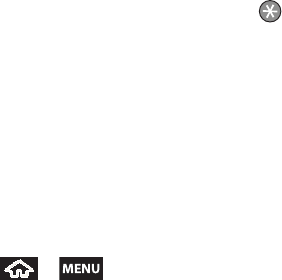
134 3A. Sprint Service: The Basics
1. Dial 1 + area code + your phone number.
2. When you hear your voicemail greeting, tap .
3. Enter your password at the prompt and follow the
voice prompts.
When you return to the Nationwide Sprint Network,
voicemail notification will resume as normal.
Setting Roam Mode
Your device allows you to control your roaming
capabilities. By using the Roaming menu option, you
can determine which signals your device accepts.
Choose from three different settings on your dual-band
device to control your roaming experience.
1. Press > and tap Settings > Wireless
controls > Mobile networks.
2. Tap Data roaming to connect to data service while
roaming.
3. Tap System select to change the CDMA roaming
mode.
䡲Home Only to access only the home area mobile
network, which is the Nationwide Sprint Network.
This option also prevents roaming on other
networks.
䡲Automatic to seek service on the Nationwide
Sprint Network. When Sprint service is
unavailable, the device searches for an alternate
system.
Call Guard
Your device has two ways of alerting you when you are
roaming off the Nationwide Sprint Network: the
onscreen roaming icon and Call Guard. Call Guard
makes it easy to manage your roaming by requiring an
extra step before you can place or answer a roaming
call. (This additional step is not required when you
make or receive calls while on the Nationwide Sprint
Network.)
SPH-M900.book Page 134 Tuesday, March 2, 2010 10:27 AM
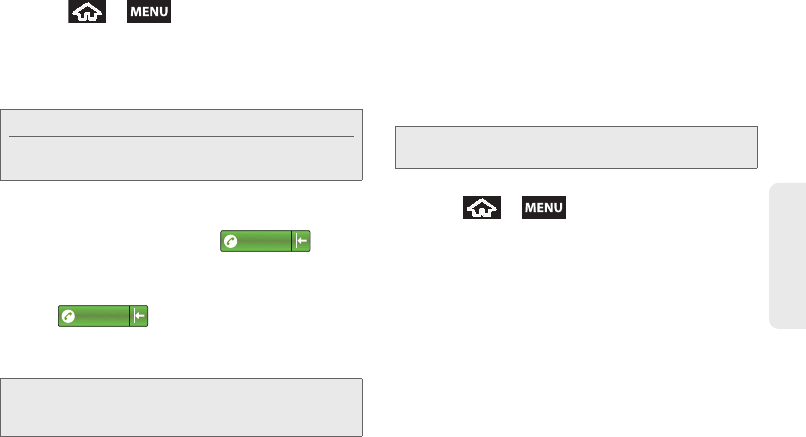
3A. Sprint Service: The Basics 135
Sprint Service
To turn Call Guard on or off:
1. Press > and tap Settings > Wireless
controls > Mobile networks.
2. Touch Call Guard to toggle the active state of this
function. When active, an extra key press is
required for dialing when in a roaming area.
To place roaming calls with Call Guard on:
1. From standby mode, dial 1 + area code + the
seven-digit number and tap .
2. Touch OK.
To answer incoming roaming calls with Call Guard on:
1. Tap . (A message is displayed
notifying you that roaming charges will apply.)
2. Tap OK.
Data Roam Guard
Depending on service availability and roaming
agreements, your device may be able to access data
services while roaming on certain digital systems. You
can set your device to alert you when you are roaming
off the Nationwide Sprint Network and try to use data
services such as messaging.
To set your Data Roam Guard notification:
1. Press > and tap Settings > Wireless
controls > Mobile networks.
2. Tap Data Roaming Guard.
3. Tap an onscreen option.
䡲Default sets your device’s Data Roam Guard
feature to its default state (Always Ask).
䡲Always Ask sets your device’s Data Roam Guard
feature on. You will see a prompt and are required
to respond anytime you access data services
while roaming.
Note: Call Guard is turned on by default on your device.
Voice dialing and speed dialing are not available when
you are roaming with Call Guard enabled.
Note: If the Call Guard feature is set to On, you need to take
extra steps (such as dialing 1 + area code) to make
and receive roaming calls.
1234567
1234567
Note: Data Roam Guard is turned on by default on your
device.
SPH-M900.book Page 135 Tuesday, March 2, 2010 10:27 AM
136 3A. Sprint Service: The Basics
䡲Never Ask turns your device’s Data Roam Guard
feature off. You will not be notified of your roaming
status when accessing data services.
To use data services when Data Roam Guard is active:
䊳When a pop-up notification appears informing you
that data roam charges may apply, tap Connect or
Always Connect to connect.
SPH-M900.book Page 136 Tuesday, March 2, 2010 10:27 AM

3B. Web and Data Services 137
Web and Data
⽧Getting Started With Data Services (page 137)
⽧Navigating the Web (page 139)
⽧Wi-Fi (page 145)
⽧Email (page 147)
⽧Instant Messaging (page 159)
⽧Using the Android Market (page 159)
⽧Applications (page 161)
⽧Data Services FAQs (page 161)
Getting Started With Data Services
With your Sprint service, you are ready to start enjoying
the advantages of data services. This section will help
you learn the basics of using your data services,
including managing your user name, launching a data
connection, and navigating the Web with your device.
Your User Name
When you buy your device and sign up for service,
you’re automatically assigned a user name, which is
typically based on your name and a number, followed
by “@sprintpcs.com.” (For example, the third John
Smith to sign up for Sprint data services might have
jsmith003@sprintpcs.com as his user name.)
When you use data services, your user name is
submitted to identify you to the Nationwide Sprint
Network. Your user name is automatically programmed
into your device. You don’t have to enter it.
3B. Web and Data Services
Important: Certain data services requests may require
additional time to process. While your device is
loading the requested service, the touchscreen or
QWERTY keyboard may appear unresponsive
when in fact they are functioning properly. Allow
the device some time to process your data usage
request.
SPH-M900.book Page 137 Tuesday, March 2, 2010 10:27 AM

138 3B. Web and Data Services
Finding Your User Name
If you aren’t sure what your user name is, you can
easily find it on your device.
䊳Press > and tap >
About phone > Status. The Phone number and User
Name fields display your information.
Updating Your User Name
If you choose to change your user name and select a
new one online, you must then update the user name
on your device.
䊳Press > and tap >
About phone > System Updates.
䊳Tap Update Profile.
Launching a Web Connection
䊳Press and tap >
(Browser). (Your data connection
starts and you see the home page.)
While connecting, you may see an animation. Once
complete, you are connected to the default Web page
(Google).
Data Connection Status and Indicators
Your device displays the current status of your data
connection through indicators at the top of the screen.
The following symbols are used:
Your device is connected to the high-speed
Sprint Mobile Broadband Network (EVDO).
When the arrows are animated, your device is
transferring data (for example, when you are
opening a Web page); when the triangles are
gray, your device is connected to the network
but is not currently transferring data (for
example, when you are viewing a Web page
that is completely open). In either state, you can
receive incoming calls.
Note: Connected to the Internet can be done via either your
Mobile network or via Wi-Fi (configured via the
Settings > Wireless controls page).
Tip: To change the default launch page to a current page,
press and tap More > Settings > Set home page.
Note: The Browser automatically launches when a Web link
is touching from within either an email or text message.
SPH-M900.book Page 138 Tuesday, March 2, 2010 10:27 AM
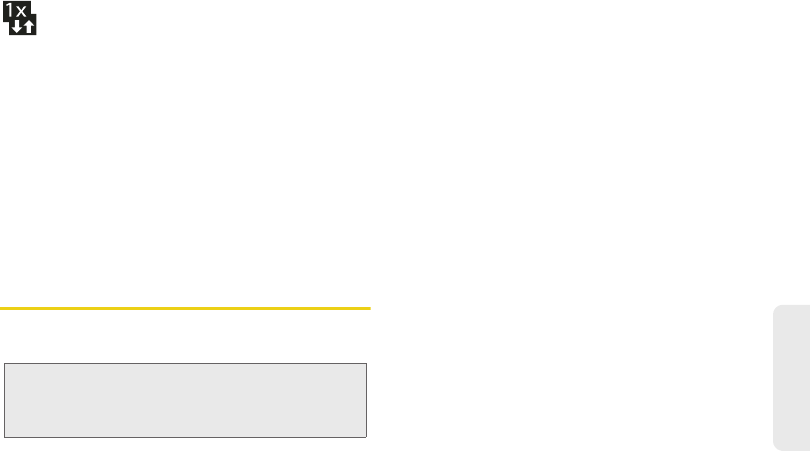
3B. Web and Data Services 139
Web and Data
Your device is on and is connected to the Sprint
1xRTT data network. When the arrows are
animated, your device is transferring data (for
example, when you are opening a Web page)
and you cannot receive calls. When the arrows
are gray, your device is connected to the network
but is not currently transferring data (for example,
when you are viewing a Web page that is
completely open), and you can receive calls.
If you do not see an indicator, your phone does not
have a current data connection. To launch a
connection, see “Launching a Web Connection” on
page 138.
Navigating the Web
Navigating through menus and websites during a data
session is easy once you have learned a few basics.
Scrolling
As with other parts of your device’s menu, you’ll have to
drag up and down to see everything on some
websites.
To scroll line by line through websites:
䊳Use the Optical Joystick to scroll over each
available line within a Web page or to move the
onscreen cursor around the page.
To scroll through a website’s page:
䊳In a single motion, touch and drag across the
page.
Selecting
Once you have learned how to use the Optical Joystick
to scroll and drag around a page, you can start
navigating the Web.
To select onscreen items or links:
䊳Drag across a page, then either touch an onscreen
link or use your Optical Joystick to select the link
and then press the joystick.
Note: Prior to gaining access to Sprint’s Powerdeck Web
page, you must enter your 10-digit PCS phone number
and tap OK. Entering your phone number is not
required for access to other Web pages.
SPH-M900.book Page 139 Tuesday, March 2, 2010 10:27 AM
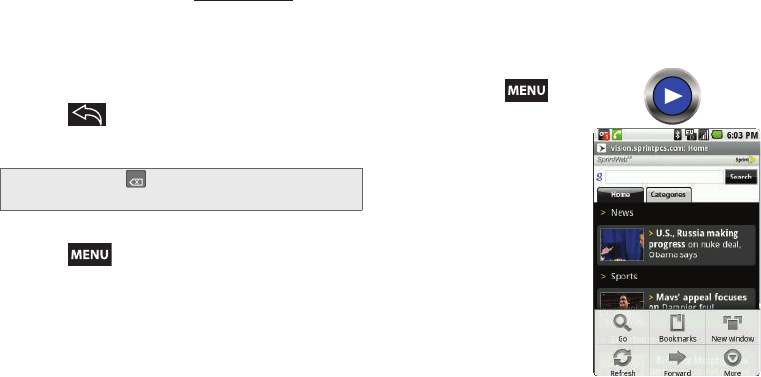
140 3B. Web and Data Services
Links, which are displayed as underlined text, allow you
to jump to Web pages, select special functions, or even
place phone calls.
Going Back
To go back one page:
䊳Press on your device. Repeat this process
to keep going back through your Web page history
of recently visited pages.
Going to a Web Page
1. Press and tap Go.
2. Tap the Address field and enter a new Web
address.
3. Tap Go to launch the new page.
Browser Menu
The browser menu offers additional options to expand
your use of the Web on your device.
Opening the Browser Menu
The browser menu may be opened anytime you have
an active data session, from any page you are viewing.
䊳From any open Web
page, press .
(You will see the
browser menu.)
Options available within the
browser menu include:
䢇Go. Allows you to navigate
directly to a website by
entering its URL (website
address).
䢇Bookmarks. Allows you to
access and manage your
bookmarks.
䢇New window. Launches a
new Internet window while
maintaining the current
Web page active.
䢇Refresh. Reloads the current Web page.
䢇Forward. Returns you to a previously viewed page.
Note: You can use for deleting text (like a BACKSPACE
key) when you are entering text.
DEL
SPH-M900.book Page 140 Tuesday, March 2, 2010 10:27 AM
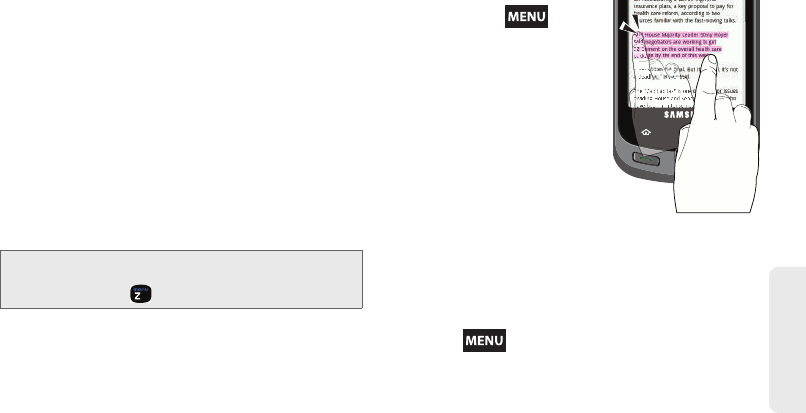
3B. Web and Data Services 141
Web and Data
䢇More. Provide additional browser options:
䡲Find on page (Menu+f). Searches the current Web
page for a word.
䡲Select text. Selects text from the current Web
page.
䡲Page info (Menu+g). Displays the Name and URL
(website address) of the site you’re currently
viewing.
䡲Share page. Allows you to send a URL via Gmail,
SMS, or Work Email (Outlook).
䡲Downloads (Menu+d). Keeps a list of previously
downloaded content.
䡲Settings (Menu+p). Lets you configure and
manage your browser settings.
Selecting Text on a Web Page
1. While on an active Web
page, press to
open the browser menu.
2. Scroll to the area of the
webpage containing the
desired text.
3. Tap More > Select text.
4. Touch and drag across the
screen and highlight the
desired text. Any selected
text will appear highlighted
and then be copied to the
device’s clipboard.
Going to a Specific Website
To go to a particular website by entering a URL (website
address):
1. Press to open the browser menu.
2. Tap Go and highlight the URL field.
3. Enter a website address and tap Go.
Note: These additional options can also be accessed via the
QWERTY keyboard by using a combination of the
Menu button ( ) and the specified key combination.
SPH-M900.book Page 141 Tuesday, March 2, 2010 10:27 AM
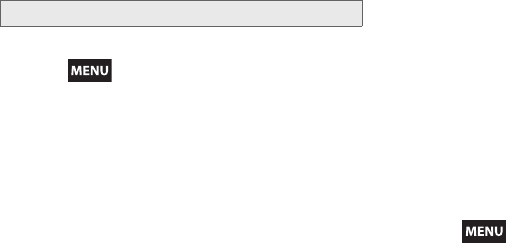
142 3B. Web and Data Services
Adjusting Browser Page Settings
1. Press to open the browser menu.
2. Tap More > Settings.
3. Navigate to the Page content settings area and
select from one of the following page settings:
䡲Set text size. Adjusts the current onscreen text
size. Options include: Tiny, Small, Normal, Large,
or Huge.
䡲Set text encoding. Adjusts the current text
encoding.
䡲Block pop-up windows. Prevents popup
advertisement or windows from appearing
onscreen. Remove the checkmark to disable this
function.
䡲Load images. Allows web page images to be
loaded along with the other text components of a
loaded website.
䡲Auto-fit pages. Allows web pages to be resized to
fit as much of the screen as possible.
䡲Enable Javascript. Enables javascript for the
current Web page. Without this feature, some
pages may not display properly. Remove the
checkmark to disable this function.
䡲Open in background. New pages are launched in
a separate page and displayed behind the
current one. Remove the checkmark to disable
this function.
䡲Set home page. Sets the current home page for
the Web browser (page 143).
Adjusting Browser Privacy Settings
1. Press to open the browser menu.
2. Tap More > Settings.
3. Navigate to the Privacy settings area and select
from one of the following privacy settings:
䡲Clear cache. Deletes all currently cached data. Tap
OK to complete the process.
䡲Clear history. Clears the browser navigation
history. Tap OK to complete the process.
䡲Accept cookies. Allows sites, that require cookies,
to save and read cookies from your device.
Note: Not all websites are viewable on your device.
SPH-M900.book Page 142 Tuesday, March 2, 2010 10:27 AM
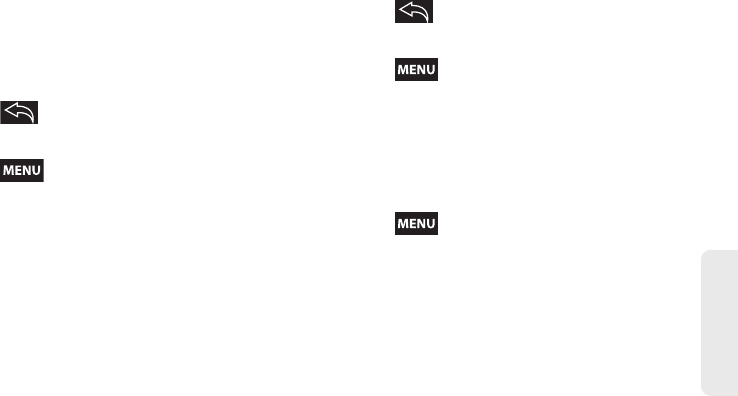
3B. Web and Data Services 143
Web and Data
䡲Clear all cookie data. Clears all current browser
cookie files.
䡲Remember form data. Allows the device to store
data from any previously filled out forms. Remove
the checkmark to disable this function.
䡲Clear Form data. Deletes any stored data from
previously filled out forms. Tap OK to complete the
process.
4. Press to return to the browser.
Adjusting Browser Security Settings
1. Press to open the browser menu.
2. Tap More > Settings.
3. Navigate to the Security settings area and select
from one of the following privacy settings:
䡲Remember passwords. Stores usernames and
passwords for visited sites. Remove the
checkmark to disable this function.
䡲Clear passwords. Deletes any previously stored
usernames or passwords. Tap OK to complete the
process.
䡲Show security warnings. Notifies you if there is a
security issue with the current website. Remove
the checkmark to disable this function.
4. Press to return to the browser.
Setting the Browser Home Page
1. Press to open the browser menu.
2. Tap More > Settings > Set home page.
3. Delete the current address and enter a new web
page.
4. Tap OK to complete the process.
Resetting the Browser to Default
1. Press to open the browser menu.
2. Tap More > Settings > Reset to default.
3. Tap OK to complete the process.
SPH-M900.book Page 143 Tuesday, March 2, 2010 10:27 AM
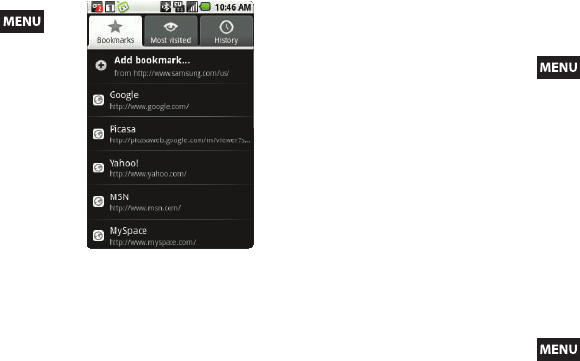
144 3B. Web and Data Services
Creating Bookmarks
1. From any open Web
page, press .
(You will see the
browser menu.)
2. Tap Bookmarks. Three
tabs are revealed:
䡲Bookmarks: Displays a
list of your current Web
bookmarks.
䡲Most visited: Displays a
list of your most
frequently visited
websites. Tap an entry
to launch the selected
page.
䡲History: Displays a record of your browsing
history. These records are organized into folders
such as: Today, Yesterday, 5 days ago, and
1 month ago.
3. Tap Add bookmarks (first entry in the Bookmarks
tab).
4. Enter a descriptive name for the new bookmark
and tap OK to store the new entry to your
Bookmarks list.
Creating Bookmarks from other Tabs
1. From any open Web page, press .
2. Tap either Most visited or History.
3. Touch and hold an entry from the list to display an
onscreen popup menu.
4. Tap Bookmark to add the selected entry to your
current list of bookmarks.
– or –
Repeat steps 1 and 2.
5. Tap the star icon adjacent to a website address.
The star now turns gold. This adds the “starred”
website to your current Bookmarks list.
Adding Bookmarks to Your Home Screen
1. From any open Web page, press .
2. Tap any of the available tabs: Bookmarks, Most
visited, or History.
SPH-M900.book Page 144 Tuesday, March 2, 2010 10:27 AM
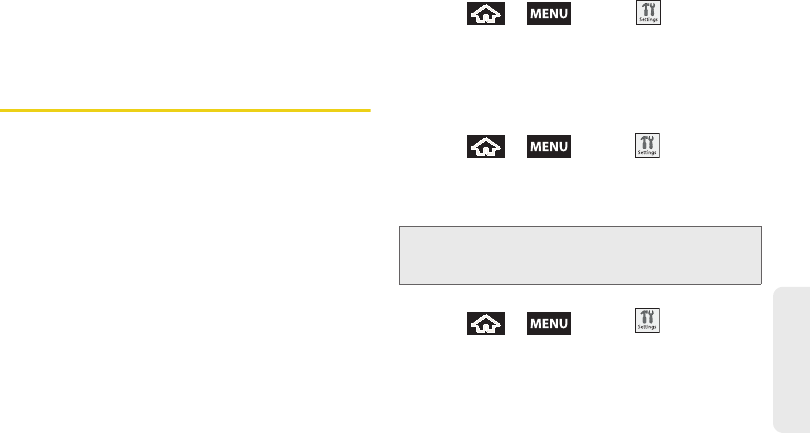
3B. Web and Data Services 145
Web and Data
3. Touch and hold an entry from the list to display an
onscreen popup menu.
4. Tap Add shortcut to Home to add the selected entry
to your Home screen.
Wi-Fi
About Wi-Fi
Wi-Fi (short for "wireless fidelity") is a term used for
certain types of wireless local area networks (WLAN).
These device types use an 802.11 wireless
specification to transmit and receive wireless data.
Wi-Fi communication requires access to an existing
and accessible Wireless Access Point (WAP). These
WAPs can either be Open (unsecured) as within most
Hot Spots, or Secured (requiring knowledge of the
Router name and password).
Turning Wi-Fi On and Off
By default, your device’s Wi-Fi feature is turned off.
Turning Wi-Fi on makes your device able to discover
and connect to compatible in-range WAPs.
Turn Wi-Fi on:
1. Press > and tap >
Wireless controls.
2. Tap the Wi-Fi field to activate the feature
(checkmark indicates active). The device will scan
for available in-range wireless networks.
To turn Wi-Fi off:
1. Press > and tap >
Wireless controls > Wi-Fi.
2. Tap to remove the green checkmark and
deactivate Wi-Fi.
To connect to a Wi-Fi network:
1. Press > and tap >
Wireless controls > Wi-Fi settings.
䡲The network names and security settings (Open
network or Secured with WEP) of detected Wi-Fi
networks are displayed in the Wi-Fi networks
section.
Note: Use of wireless data connections such as Wi-Fi and
Bluetooth can cause an added drain to your battery
and reduce your use times.
SPH-M900.book Page 145 Tuesday, March 2, 2010 10:27 AM
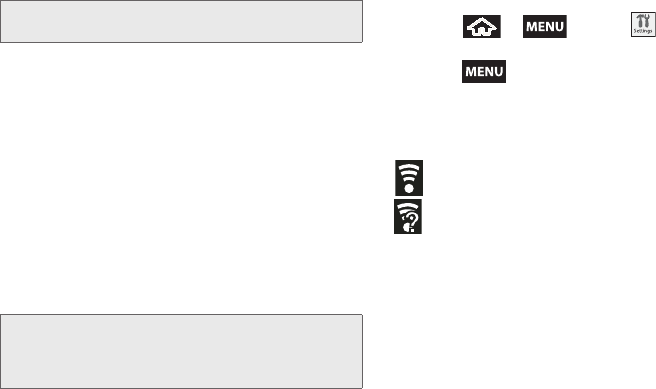
146 3B. Web and Data Services
2. To manually add your new network connection:
䡲Touch Add Wi-Fi network.
䡲Enter the Network SSID. This is the name of your
Wireless Access Point.
䡲Tap the Security field and select a security option.
This must match the current security setting on
your target WAP.
䡲If secured, you will also need to enter your WAP’s
password. The show password option, reveals the
password as you type it vs only showing asterisks
(****).
䡲Tap Save to store the new information and
connect to your target WAP.
To manually scan for a Wi-Fi network:
1. Press > and tap >
Wireless controls > Wi-Fi settings.
2. Press and tap Scan.
Wi-Fi Status Indicators
The following icons show your Wi-Fi connection status
at a glance:
– Wi-Fi is connected and active.
– Wi-Fi active but there is a communication
issue with the target Wireless Access Point
(WAP).
Using the Wi-Fi Settings Menu
The Wi-Fi settings - Advanced menu allows you to set
up many of your device’s Wi-Fi service, including:
䢇Setting your Wi-Fi sleep policy
䢇Viewing your device’s MAC Address
䢇Configuring use of either a DHCP or Static IP
Note: When you select an open network, you will be
automatically connected to the network.
Note: The next time your device connects to a previously
accessed or secured wireless network, you are not
prompted to enter the WAP key again, unless you reset
your device back to its factory default settings.
SPH-M900.book Page 146 Tuesday, March 2, 2010 10:27 AM
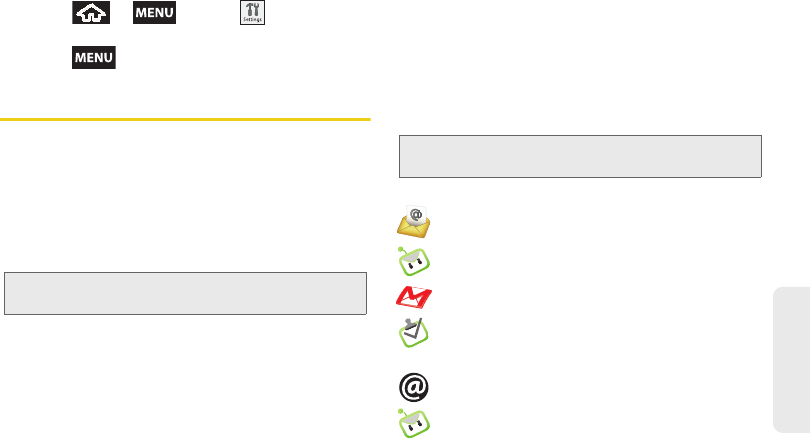
3B. Web and Data Services 147
Web and Data
To access the Bluetooth Settings menu:
1. Press > and tap >
Wireless controls > Wi-Fi settings.
2. Press and tap Advanced.
Email
Your device’s Email applications let you access and
manage multiple email accounts simultaneously in one
convenient location.
Although the two main email applications are Google
(Gmail™) and Work Email (Outlook®), the device can
also be manually configured to connect to other email
systems.
If you want to send and receive email messages
through an ISP (Internet Service Provider) account
(such as Outlook), or if you wish to use your device to
access your corporate email through a VPN (Virtual
Private Network), you will first need to set up an IMAP
or POP account.
䡲IMAP (Internet Message Access Protocol) - This
mail retrieval protocol is frequently used in large
networks and commercial and institutional
settings. IMAP4 is the current standard.
䡲POP (Post Office Protocol) - This protocol is
supported by most ISPs and is currently more
common among consumer applications. POP3 is
the current standard.
Email Icons/Shortcuts
– IMAP/POP3 Internet Mail shortcut (such as
Google, Yahoo, Gmail, and AOL)
– Work Email (Outlook) shortcut
– Gmail shortcut
– Work Tasks (Outlook Tasks) shortcut
Status Bar - Notifications
– New Internet email message received
– New Work Email (Outlook) received
Note: If you have multiple email accounts, you must configure
each account with its own settings.
Note: For more information, review your email carrier’s
literature or contact your IT administrator.
SPH-M900.book Page 147 Tuesday, March 2, 2010 10:27 AM
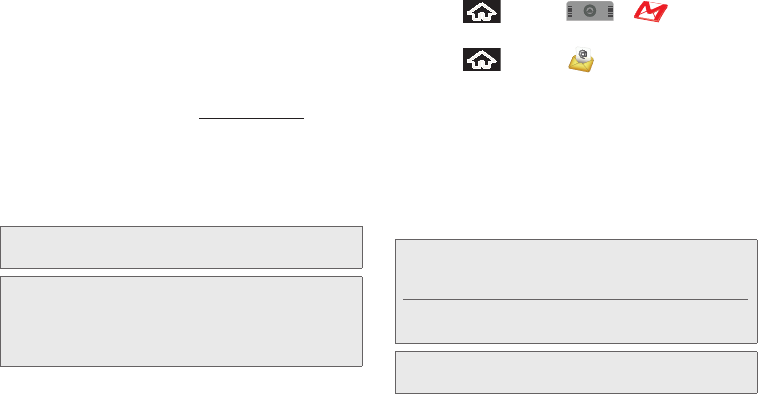
148 3B. Web and Data Services
Google Mail (Gmail)
This email client is Google’s web-based email service.
A Gmail/Google Mail is created once you sign-up for a
new Google account online. See “Creating a Google
Account” on page 46.
䡲From a computer, launch your preferred Web
browser and navigate to www.google.com.
Depending on your synchronization settings, Google
Mail (along with calendar events, phone numbers and
other contact information) on your device are
automatically synchronized between your device and
your Gmail/Google Mail account on the Web.
Setting Up a Gmail Account via the Device
1. Press and tap > (Gmail).
– or –
Press and tap .
2. Follow the onscreen instructions to setup a Gmail
account.
䡲Tap Manual setup to configure your connection
settings manually (POP3 or IMAP). Follow the
onscreen prompts and enter the information
specific to your carrier.
䡲See “Adding Additional Internet Email Accounts”
on page 152.
Note: You must have a valid and active Google account prior
to using this email client.
Important: You must log into Google after every power cycle
of your device. Logging into Gmail (via the device)
does not sign you into your Google account.
Gmail logging and access are separate from your
main Google account.
Note: You must have a valid and active Google account
(xxxxxx@gmail.com) prior to Gmail email setup and
configuration.
Your Gmail address is then used to log into your
account via the device.
Note: Signal interruptions or incorrect username or password
information can cause completion issues.
SPH-M900.book Page 148 Tuesday, March 2, 2010 10:27 AM
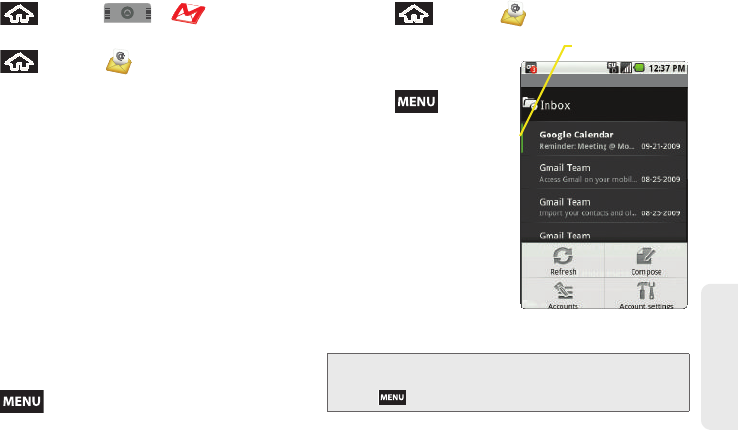
3B. Web and Data Services 149
Web and Data
Opening Gmail
1. Press and tap > .
– or –
Press and tap
.
2. Log into your account via the device.
3. The first time you connect, you are asked to give
this Internet mail account a unique onscreen name
and enter From name (displayed in your outgoing
emails within the From field).
䡲The unique account name is used to differentiate
this account from other email accounts accessed
by your device.
4. Tap Done to store the new information and
complete your connection.
䡲Upon initial access, your Gmail Inbox categories
are: Inbox, Personal, Receipts, Travel, Work,
[Gmail]/All Mail, [Gmail]/Drafts, [Gmail]/Sent Mail,
[Gmail]/Spam, [Gmail]/Starred, and [Gmail]/Trash.
To refresh your Gmail messages:
䊳Press and tap Refresh.
Create and Send Email
1. Press and tap .
2. Tap Inbox to open the
contents of your Gmail
inbox.
3. Press and tap
Compose.
4. Enter the message
recipient’s email
address in the To field.
䡲If you are sending the
email to several
recipients, separate the
email addresses with a
comma.
䡲You can add as many
message recipients as
you want.
5. Tap the Subject field and enter the email subject.
Note: To send a carbon copy (Cc) or a blind carbon copy
(Bcc) of the current email to other recipients, press
and tap Add Cc/Bcc.
Pat@Gmail.com
Unread Email
SPH-M900.book Page 149 Tuesday, March 2, 2010 10:27 AM
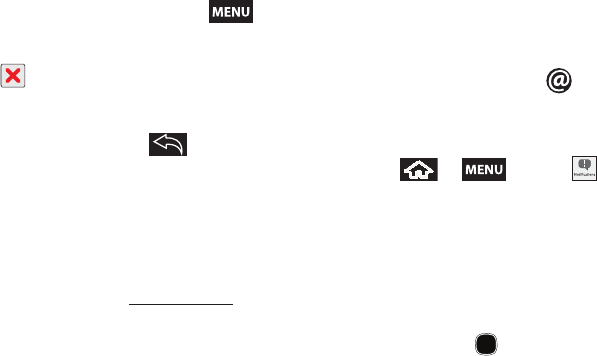
150 3B. Web and Data Services
6. Tap the Compose Mail field and compose your
email.
䡲To add a picture attachment, press and
tap Attach.
䡲Select the picture you want to attach.
䡲Tap to delete a selected attachment from
your current email.
7. Once complete, tap Send.
䡲Tap Save as draft or press to save the
current email as a draft. To later view your draft
email messages, from the Inbox, tap the Drafts
folder.
䡲To delete the current email message, tap Discard.
Creating a Gmail Email Signature
1. From a computer, launch your preferred Web
browser and navigate to www.google.com.
2. From within your Gmail Settings page, navigate to
the General tab and enter your signature into the
Signature field. By default, signature is turned off.
Accessing Email Messages
Depending on your email type, account settings, Email
notifications, ringtone notification, etc, the device
displays the email message briefly in the status bar
when you receive a new email.
A new Internet email message ( ) icon appears
within the Notifications area of the Status bar to notify
you of a new email.
To view a new email:
1. Press > and tap .
– or –
Touch and hold the Status bar, then slide your
finger down the screen. See “Using the
Notifications Panel” on page 31.
2. Tap the new email from the Notifications list.
3. Scroll up and down the email by either dragging
your finger up and down the screen or rolling your
Optical Joystick ( ) up or down.
SPH-M900.book Page 150 Tuesday, March 2, 2010 10:27 AM
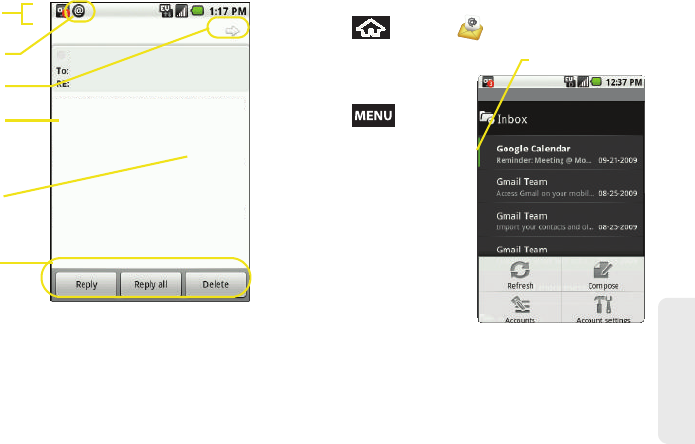
3B. Web and Data Services 151
Web and Data
To reply to an email message:
1. With the email message displayed, tap either Reply
or Reply all.
2. Enter a new message body and tap Send.
To delete an email message:
䊳With the email message displayed, tap Delete.
Configuring Gmail Settings
1. Press and tap .
2. Tap Inbox to open the
contents of your Gmail
inbox.
3. Press and tap
Account settings.
4. This menu provides
both field information
and settings:
䡲Account name: displays
your uniquely created
account display name.
䡲Your name: displays the
name used in the From
field of your outgoing
emails.
䡲Email check frequency: Tap to adjust the time
interval used by your device to check your Gmail
account for new emails.
Loving my new Samsung Moment
Loving my new Samsung Moment
Well I have one too and you’re right. Easy
to use. So many available apps...
Just got my new Samsung M900 google
phone and I can’t put it down. you should
try it....
----- Original Message -----
From: Pat
Sent: Thursday October 26, 2009 1:15 PM
To: Steve@yahoo.com
Subject:
Steven
Pat S.
1:16 PM
Status bar
Main Home
Email functions
New Gmail
View next email
Screen
Previous Email
message
Pat@Gmail.com
Unread Email
SPH-M900.book Page 151 Tuesday, March 2, 2010 10:27 AM
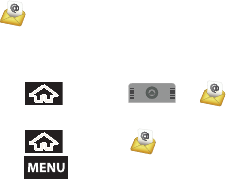
152 3B. Web and Data Services
●Options include: Every 5 minutes, Every 10
minutes, Every 15 minutes, Every 30 minutes,
and Every hour.
䡲Default account: Assign this account as the default
email used for outgoing messages.
䡲Email notifications: Activates the email notification
icon to appear within the Notifications area of the
Status bar when a new Internet mail (Gmail, etc..)
is received.
䡲Select ringtone: Plays a selected ringtone once a
new email message is received.
䡲Vibrate: Activates a vibration once a new email
message is received.
䡲Incoming settings: Adjusts the incoming email
parameters, such as username, password, and
other incoming connection parameters (ex: IMAP
server).
䡲Outgoing settings: Adjusts the outgoing
parameters, such as username, password, and
other incoming connection parameters (ex: SMTO
server).
䡲Add another account: Allows you to add an
additional Internet email account (such as Gmail,
or Yahoo, etc..)
Adding Additional Internet Email Accounts
Using only reveals all currently added Email
accounts. By default, Gmail is already added to this list
of available Internet email providers. To view additional
email accounts, they must first be added.
1. Press and tap > .
– or –
Press and tap .
2. Press and tap Account settings > Add
another account.
3. Follow the onscreen prompts to add additional
Internet-based email accounts such as Yahoo,
Gmail, AOL, etc..
Work Email (Outlook)
The Moxier Work Email application provides access to
your Outlook Exchange server via your device. If your
company uses Microsoft Exchange Server 2003 and
2007 as the corporate email system, you can use the
SPH-M900.book Page 152 Tuesday, March 2, 2010 10:27 AM
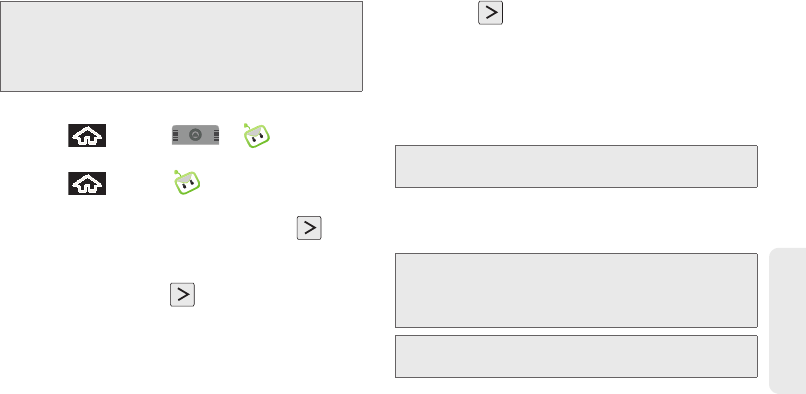
3B. Web and Data Services 153
Web and Data
Work Email application to wirelessly synchronize your
email, Contacts, and Task information directly with your
company’s Exchange server.
Setting Up a Work Email
1. Press and tap > (Work Email).
– or –
Press and tap from the Home screen.
See “Creating Shortcuts” on page 25.
2. Read the onscreen information and tap to
continue.
3. Enter your Email address, User ID, and Password
information, then tap . Consult your Network
Administrator for further details.
䡲User ID: typically your network access username.
䡲Password: typically your network access
password (Case-sensitive).
4. If prompted to provide additional detailed
information, tap OK.
5. Enter a Domain and Exchange Server information
and tap .
䡲If your network requires SSL encryption, tap the
Use SSL field to place a checkmark in the box
and activate this additional level of security.
䡲If your exchange server requires this feature,
leaving this field unchecked, can prevent
connection.
6. Read the onscreen activation disclaimer and tap
OK. The first screen visible after activation is the
Exchange ActiveSync Settings menu.
Important: This Outlook application does not utilize
Microsoft® ActiveSync to synchronize the device
to your remote Exchange Server. This
synchronization is done wirelessly over the air
(OTA) and not via either a direct connection.
Note: Signal interruptions or incorrect username or password
information can cause completion issues.
Important: You can synchronize over the air (not directly) with
an Exchange Server running Microsoft Exchange
Server 2003 Service Pack 2 (SP2) or Microsoft
Exchange Server 2007.
Note: You can only have one Work Email (Microsoft
Exchange ActiveSync) account active on your device.
SPH-M900.book Page 153 Tuesday, March 2, 2010 10:27 AM
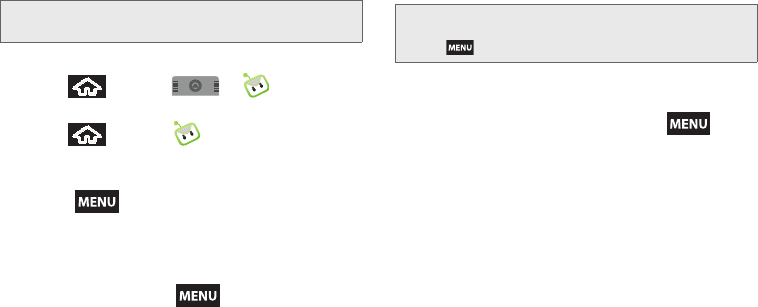
154 3B. Web and Data Services
Opening Work Email
1. Press and tap > .
– or –
Press and tap .
2. Tap a message to read, manage, and reply to your
email messages.
䡲Press to select messaging options, such
as New Message, Change folder, Search, Sync
messages, Edit, or Account Settings.
Create and Send Email
1. From the Inbox, press and tap New
message.
2. Enter the message recipient’s email address in the
To field.
䡲If you are sending the email to several recipients,
separate the email addresses with a comma.
䡲You can add as many message recipients as you
want.
3. Tap the Subject field and enter the email subject.
4. Tap the Body field and compose your email.
䡲To add a picture attachment, press and
tap Add attachment.
䡲You have several options:
●Pictures: Attach a stored picture from the
Gallery.
●Select music track: Adds an available music
file. Tap OK to complete the attachment.
●Sound Recorder: Opens the sound recorder
from where you can record an audio
message.
●Record Duration: Displays the length of the
recorded voice message.
●Volume Meter: Displays the current recording’s
volume level.
●Record: Starts recording your message.
●Play: Plays back the current recording.
Note: Although called Exchange ActiveSync, this is not the
same application used on Windows Mobile devices. Note: To send a carbon copy (Cc) or a blind carbon copy
(Bcc) of the current email to other recipients, press
and tap Add Cc/Bcc.
SPH-M900.book Page 154 Tuesday, March 2, 2010 10:27 AM
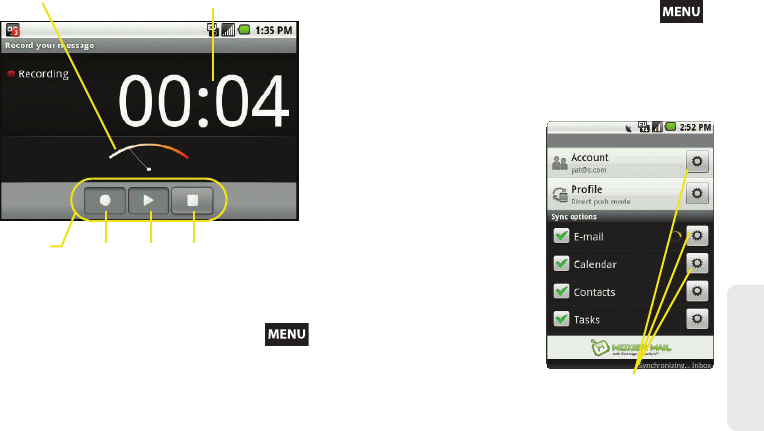
3B. Web and Data Services 155
Web and Data
To reply to an email message:
1. From the Inbox, tap an email message.
2. With the email message displayed, press
and tap either Reply or Reply all.
3. If you select Forward, you must specify the
message’s recipients.
4. Enter a new message body and tap Send.
To delete an email message:
1. With the email message displayed, press
and tap Delete.
2. Tap OK to confirm the deletion.
Configuring Work Email Settings
After your initial setup, you
are taken to the Settings
menu for your new Work
Email account.
Work Email contains two
separate components:
ActiveSync: handles the
synchronization parameters
between your device and
your exchange server.
Recording duration
Controls
Volume Meter
Record Play Stop
Pat@Gmail.com
Setting Options
SPH-M900.book Page 155 Tuesday, March 2, 2010 10:27 AM
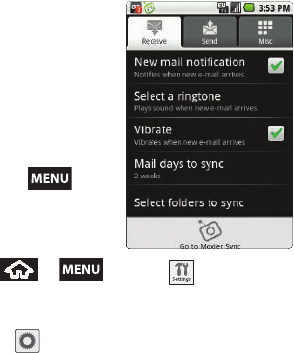
156 3B. Web and Data Services
Email Settings: configures
send and receive settings,
such as email signature,
notifications, BCC rules,
Deletion confirmation, etc.
䡲ActiveSync settings
can be accessed from
your Work Emails
Settings menu by
pressing and
tapping
Go to Moxier Sync.
To configure ActiveSync:
1. Press > and tap > Exchange
ActiveSync.
2. Configure any of the following parameters by
tapping (Settings).
䡲Account: Change the current email connection
settings.
䡲Profile: Adjusts the synchronization profile. Default
is Direct push (any changes on the remote
exchange server are “pushed” to your device).
●Tap Enable in roaming mode to allow the
current profile to remain active even while
roaming.
䡲E-mail: Access the Email settings menu where
you can configure the send, receive, and
miscellaneous configuration settings (page 157).
䡲Calendar: Configure the synchronization
parameters of your Work Email calendar.
●Hide declined events: When enabled, declined
events are not shown within your synced
calendar events.
●Appointment sync range: Tap to assign the
sync range for your calendar events. Any
events in this range are added to your device’s
calendar. Options include: All, 2 weeks ago,
1 month ago, 3 months ago, or 6 months ago.
●Set alerts & notifications: Assign the alert
method used for new or upcoming calendar
events. options include: Alert, Status bar
notification, or Off.
SPH-M900.book Page 156 Tuesday, March 2, 2010 10:27 AM
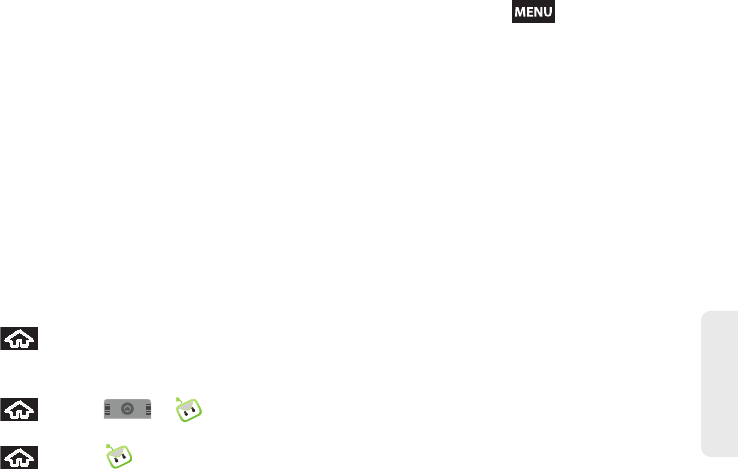
3B. Web and Data Services 157
Web and Data
●Select ringtone: Assigns an audible ringtone
when a new or upcoming event is pending.
●Vibrate: Assigns a vibration when a new or
upcoming event is pending.
●Set default reminder: Alerts you of an
upcoming event at a defined time before the
event occurs. Options include intervals from
15 minutes to 1 week before the event.
䡲Contacts: Determines how your Outlook contacts
are displayed in the Contacts listing. Options
include: Last, First, Last First, LastFirst, First Last,
Company, etc.
䡲Tasks: Sets how your Outlooks tasks are filtered
and sorted.
●Filter Type: All, Complete, or In progress.
●Sort by: Subject or Date.
3. Press to store your changes and return to
the Home screen.
To configure Email settings:
1. Press and tap > (Work Email).
– or –
Press and tap from the Home screen.
2. From your Inbox, press and tap Settings.
3. Tap any of the three available tabs and modify the
desired settings:
䡲Receive tab: Adjusts the parameters for incoming
emails.
●Tap New mail notification to enable a visual
notification of new incoming email within the
Notification area of the Status bar.
●Tap Select a ringtone to assign an audible
ringtone when an incoming email is received.
●Tap Vibrate to enable a vibration when a new
email is received.
●Tap Mail days to sync to assign the sync range
for your incoming and outgoing emails
between your device and your external
exchange server.
●Tap Select folders to sync to enable those
folders you wish to sync between your device
and your external exchange server. By default,
the Inbox folder is the only automatically
synced folder. Tap a folder field to enable the
synching of that folder.
SPH-M900.book Page 157 Tuesday, March 2, 2010 10:27 AM
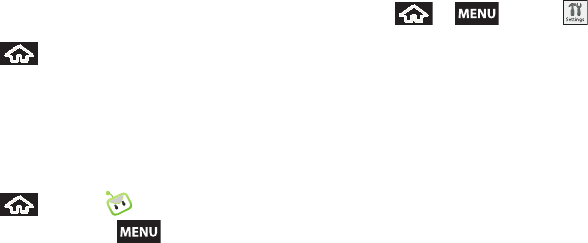
158 3B. Web and Data Services
䡲Send tab: Adjusts outgoing email settings such as
BCC and email signature (see page 158).
䡲Misc tab: Adjusts other remaining email settings
such as delete confirmation and viewing scale.
●Ask before deleting requires an onscreen
confirmation to be accepted prior to deletion
of a current email. This prevents you from
accidentally erasing any work email.
●Viewer scale allows you to set the default
magnification used when viewing an email.
4. Press to store your changes and return to
the Home screen.
To create a Work Email Signature:
This signature can differ from any current Email
signature on your local Outlook client. This signature is
applied to any outgoing emails originating on your
device.
1. Press and tap from the Home screen.
2. From your Inbox, press and tap Settings >
Send tab > Signature.
3. Delete the current default text and enter your new
email signature.
4. Tap Save to store the new signature.
Configuring Data Synchronization Settings
This feature allows you to determine which current
applications are synchronized with external server and
at what intervals.
1. Press > and tap >
Data synchronization. These settings can affect
data minute usage, please refer to your current
data plan for more details.
2. Tap any of the following options:
䡲Background data: Allows data synchronization to
occur as a background function. It allows this to
occur behind the scenes and does not affect any
current use of the device.
䡲Auto-sync: Requires the device to maintain
synchronized with the remote server providing
data to your selected applications.
SPH-M900.book Page 158 Tuesday, March 2, 2010 10:27 AM
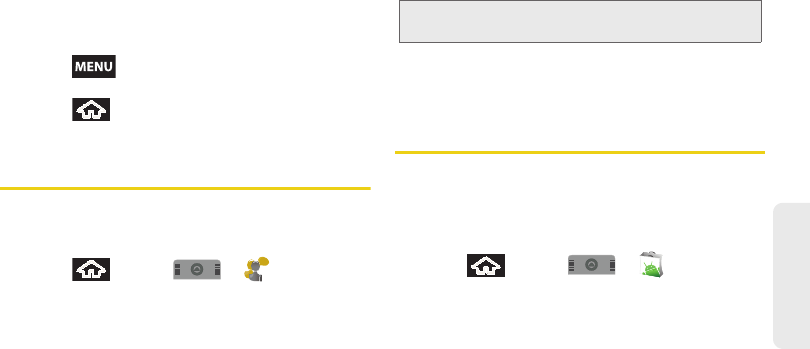
3B. Web and Data Services 159
Web and Data
䡲Application sync settings: Lists the current
applications utilizing the synchronization feature.
●Disabling an application prevents it from
receiving updated information.
●Re-enabling an applications’ synchronization
capability initiates a new synchronization of
data between your device and the remote
server.
3. Press and tap Sync now to manually sync
selected applications.
4. Press to store your changes and return to
the Home screen.
Instant Messaging
Sprint provides you with access to popular mobile
instant messaging (IM) clients, including AIMTM, MSN®
Messenger, and Yahoo!® Messenger.
1. Press and tap > (Instant
Messaging).
2. Select an IM provider by touching an onscreen
entry, such as AIM, MSN Messenger, or Yahoo!
Messenger.
3. Tap OK to continue.
4. Use your keyboard to enter the required sign-in
information for the selected provider, such as user
name or password, and tap Sign In. (Your IM
screen for the selected provider is displayed.)
5. Follow the onscreen instructions to read, reply to,
compose, send messages, and manage your IM
account.
Using the Android Market
The Android Market provides direct access to a large
selection of applications which you can download and
install on your device.
Accessing the Market
1. Press and tap > .
2. If not already logged in with your Google account,
tap Next.
Note: The information required to sign in will vary depending
on the instant messaging provider you are accessing.
SPH-M900.book Page 159 Tuesday, March 2, 2010 10:27 AM
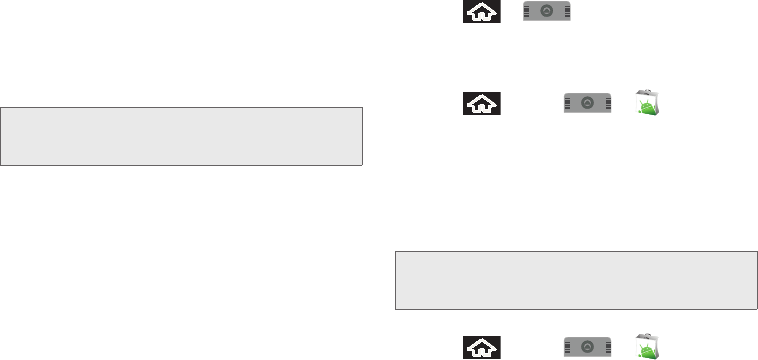
160 3B. Web and Data Services
3. Tap Sign in and enter your Google account
information.
4. Touch Accept to agree to the Android Market terms
of service.
Selecting and Installing a Google Application
1. Tap the desired onscreen application.
2. Read the application descriptions.
3. Tap Install.
4. If prompted, follow the onscreen instructions to pay
for the application.
5. Check the progress of the current download by
opening the Notifications panel.
6. After the item is downloaded and installed on your
device, the content download icon appears in the
notification area of the status bar.
7. On the Android Market screen, tap My downloads,
tap the installed application in the list, and then tap
Open.
Launching an Installed Google Application
1. Press > and tap the newly installed
application.
2. Read the application descriptions.
– or –
Press and tap > > My
downloads.
Reinstalling a Google Application
If the Android operating system is ever updated, any
data contained on the device will be erased. The only
data stored on the device are Google applications
available via the Android Market.
1. Log into your Google account via the device.
2. Press and tap > > My
downloads.
Note: Use caution with applications which request access to
any personal data, functions, or significant amounts of
data usage times.
Note: Pictures and music are stored on the microSD card.
Contacts and Calendars are stored remotely on with
your remote Google or Outlook servers.
SPH-M900.book Page 160 Tuesday, March 2, 2010 10:27 AM
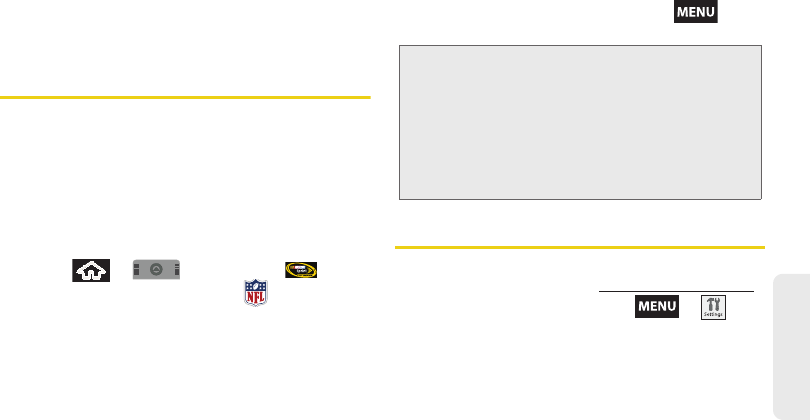
3B. Web and Data Services 161
Web and Data
3. Scroll through the list of previously downloaded
Google applications and choose the one you wish
to reinstall.
4. Follow the onscreen instructions.
Applications
You can access a wide variety of applications in many
different categories with your phone and data service.
Your phone comes preloaded with links to the
following applications:
䢇NFL Mobile Live
䢇NASCAR Sprint Cup Mobile
To get started with applications:
1. Press > and tap either
(NASCAR Sprint Cup Mobile) or (NFL Mobile).
(The browser will start and take you to the
download menu for the application.) (If prompted,
select Always Allow to allow the application to
access the Web.) See “NASCAR” on page 167.
See “NFL Mobile Live” on page 168.
2. Follow the instruction to customize your application
(such as selecting a favorite team or driver) and
then use the navigation key or press to
explore your options.
Data Services FAQs
How will I know when my device is ready for data service?
Your user name (for example, bsmith01@sprintpcs.com)
will be displayed when you access > >
About phone > Status > User Name.
How do I sign in for the first time?
You are automatically signed in to access data services
when you turn on your device.
Important Privacy Message – Sprint’s policies often do not
apply to third-party applications. Third-party applications may
access your personal information or require Sprint to disclose
your customer information to the third-party application
provider. To find out how a third-party application will collect,
access, use, or disclose your personal information, check the
application provider’s policies, which can usually be found on
their website. If you aren’t comfortable with the third-party
application’s policies, don’t use the application.
SPH-M900.book Page 161 Tuesday, March 2, 2010 10:27 AM
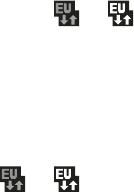
162 3B. Web and Data Services
How do I know when my device is connected to data
services?
Your device automatically connects when you use data
service or an incoming message arrives. You will also
see the or indicator.
Can I make calls and use data services at the same time?
Yes you can use voice and data services
simultaneously.
When is my data connection active?
Your connection is active when data is being
transferred. Outgoing calls are allowed; incoming
calls go directly to voicemail. When active, the
or indicator is animated on the display
screen.
When is my data connection dormant?
If your device receives no data for 10 seconds, the
connection goes dormant. When the connection is
dormant, you can make and receive voice calls. (The
connection may become active again quickly.) If your
device receives no data for an extended period, the
connection will terminate.
Can I re-download paid applications without being
charged again?
Your Market applications are associated to your
Google account login information. Even if your device
is reset and reinstalled with an update to Android, you
can log back into your Google account and reinstall
these applications. See “Reinstalling a Google
Application” on page 160.
SPH-M900.book Page 162 Tuesday, March 2, 2010 10:27 AM
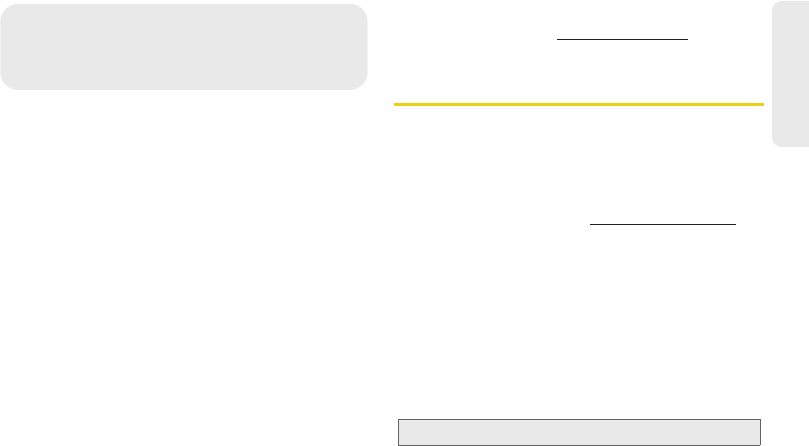
3C. Entertainment: TV and Music 163
TV and Music
⽧TV (page 163)
⽧Music – Amazon MP3 (page 164)
⽧Streaming Music (page 166)
⽧NASCAR (page 167)
⽧NFL Mobile Live (page 168)
⽧YouTube (page 169)
Sprint TV gives you the ability to listen to audio clips
and to view video clips right from your device’s display.
Watch live TV and catch up on episodes of your
favorite shows – anywhere on the Nationwide Sprint
Network.*
Amazon MP3 lets you preview, purchase, download,
and listen to over a million songs right on your device.
You can even add songs from your own library to
round out your on-the-go playlist.
* Sprint TV coverage not available everywhere. Content and
lineup subject to change. Select channels also available
for casual usage. Visit www.sprint.com/tvguide for more
information.
TV
Your Sprint TV Channel Options
The Sprint TV application offers a wide variety of
accessible channels. Subscription options include
comprehensive basic packages as well as a full menu
of “a la carte” channels. Visit www.sprint.com/tvguide for
more information on channels and pricing.
Some of the available categories may include:
䢇Sprint Radio 䢇Sprint Power View
䢇Primetime TV 䢇Music Videos
䢇Sprint TV Live 䢇Music & Radio
䢇Sports 䢇Entertainment
䢇Cartoons 䢇News & Weather
䢇Movies & Shorts 䢇Mobile Previews
3C. Entertainment:
TV and Music
Note: Available categories and content are subject to change.
SPH-M900.book Page 163 Tuesday, March 2, 2010 10:27 AM
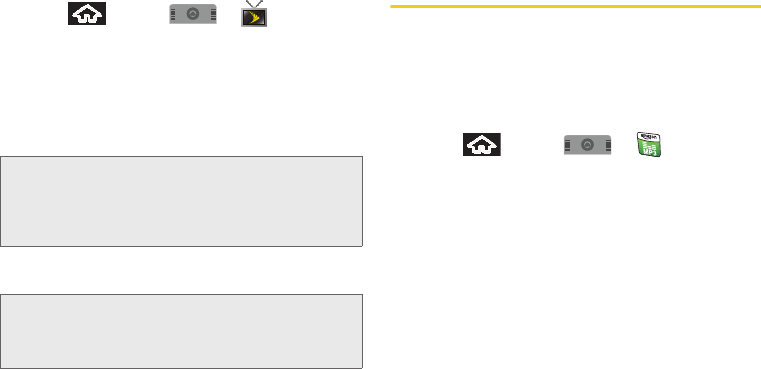
164 3C. Entertainment: TV and Music
Watching TV
1. Press and tap > (SprintTV).
Depending on your settings, your device may
prompt you to accept a data connection.
2. Select TV, Radio, Favorites, or More... to display
channel options.
3. Tap an entry to select a channel from the Sprint TV
listings or to select an available category.
4. Tap a desired clip to view the program. The clip will
automatically load and begin playing.
Music – Amazon MP3
The Amazon MP3 store lets you purchase and
download digital music files to play on your device or
computer. (You must have an amazon.com account to
purchase and download music from Amazon MP3.)
Purchasing and Downloading Music
1. Press and tap > .
2. Select an onscreen category (Top 100 Albums, Top
100 Tracks, Browse by Genre, or Search).
3. Follow the onscreen instructions to locate the
desired track or album.
4. Tap the title to listen to an audio preview of the
song. Tap the song title again to stop playback.
䡲Preview allows you to play an audio clip of the
selected song.
5. Once you have located a desired song title or
album, tap [price] > Buy.
䡲Pressing BUY allows you to purchase the song
and download it to your device’s microSD card.
Note: The first time you access a channel, the system will
prompt you to purchase access (unless the channel
doesn't have a monthly fee). Tap Subscribe to
purchase access, or tap Preview to view a preview of
the selected channel.
Tip: Scroll through the channels to view more selections.
Once you find a channel that you want to watch or listen
to, simply touch it and wait approximately three seconds,
and the channel begins loading.
SPH-M900.book Page 164 Tuesday, March 2, 2010 10:27 AM
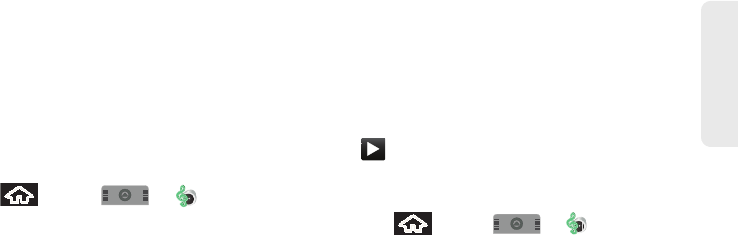
3C. Entertainment: TV and Music 165
TV and Music
●When you select Buy, you will need to log into
your Amazon account. (If there is no microSD
card installed or if there is not enough free
memory space on the card, you will see an
alert.)
●Once the song has been downloaded to your
microSD card, you can use the Music
application to playback the file.
Accessing the Music Player
1. Press and tap > (Music).
2. From the Music display, select an option:
䡲Artists to display your current local music files
sorted by artist.
䡲Albums to display your current local music files
sorted by album.
䡲Songs to browse through all of your downloaded
music and any additional songs you have loaded
onto your microSD card from your computer.
䡲Playlist to select a customized playlist you’ve
created to organize your music.
3. Once you’ve displayed a list of songs, you can
browse through your available titles.
䡲To play a song, tap it to display the title and track
information.
䡲To listen to a song or playlist, tap it to begin
playing from the selected song. (You can also
highlight the playlist to begin listening.)
䡲 is displayed within the Notifications area of
your Status bar.
Creating a Playlist
1. Press and tap > > Songs. Your
device searches through your device and microSD
card for compatible music files and then displays
them onscreen.
2. Touch and hold a song you’d like to add to a
playlist. This action reveals an onscreen popup
menu.
3. Tap Add to playlist and select either a Current
playlist or select New (to create a new playlist).
䡲If you select New, delete the current default name,
enter a name for your new playlist, and tap Save.
SPH-M900.book Page 165 Tuesday, March 2, 2010 10:27 AM
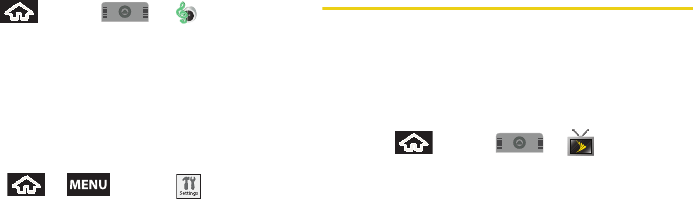
166 3C. Entertainment: TV and Music
Assigning a Song as a Ringtone
1. Press and tap > > Songs.
2. Touch and hold a song you’d like to use as your
new ringtone. This action reveals an onscreen
popup menu.
3. Tap Use as phone ringtone to store the selected
song as your new default ringtone.
4. Confirm the song has been successfully assigned
by navigating to your Phone ringtone menu.
䡲Press > and tap > Sound &
display > Phone ringtone.
5. Confirm the new song is selected.
Streaming Music
Sprint offers a variety of musical options through the
Radio category in the Sprint TV menu, including
SIRIUS Music, Music Choice, VH1, and many others.
Choose from rock, pop, hip-hop, and R&B, and access
exclusive video clips, music industry news,
performances, and interviews with your favorite artists.
1. Press and tap > > Radio >
[selection].
2. Select Preview to see and hear a preview of your
selected channel (if available).
– or –
Select Subscribe to purchase a monthly
subscription to your selected channel.
Once you have purchased access to a music or radio
channel, you can select from a variety of stations to
listen to your favorite music or get caught up on what’s
new in music.
SPH-M900.book Page 166 Tuesday, March 2, 2010 10:27 AM
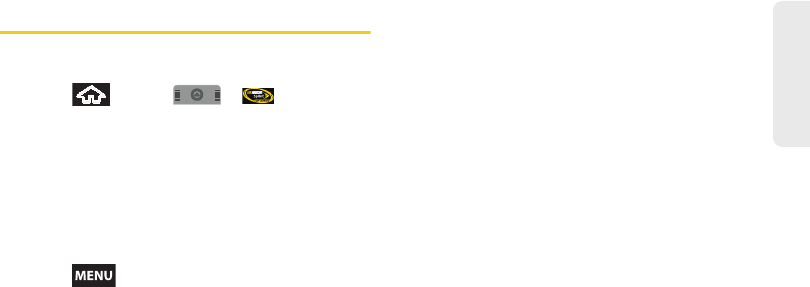
3C. Entertainment: TV and Music 167
TV and Music
NASCAR
Now you have the ability to get every bit of NASCAR
coverage, news, and stats right on your device.
1. Press and tap > .
2. Enter a Car or Driver Name and tap the onscreen
Go button.
– or –
Touch Select from a list (select a driver from the
available list) and tap YES. Follow any onscreen
prompts to continue.
3. Follow the onscreen prompts.
4. Press and drag across the bottom of the
screen to reveal various options (or use your
Optical Joystick to scroll). Each of the following
categories is also called a “drawer”. Each drawer
can be opened (revealing much more details), or
closed (to save space). Choose from the following
features by touching an onscreen button:
䡲Home to return to the main NASCAR homepage
where you can view stats on a current race,
choose to follow a specific driver, view special
NASCAR promotions and other NASCAR-specific
multimedia content.
䡲My Driver to customize your NASCAR experience
by following specific drivers. Customizable
options also include: My Driver News, My Driver
Stats, and My Driver Profile. Choosing available
drivers from this screen places them on your
NASCAR home page for quick access and
review.
䡲News provides you with quick access to
NASCAR-specific news, photos, and driver stats.
To get news specific to your desired driver, you
must touch the My Driver News button at the
bottom of the page.
䡲Stats & Schedule lets you track race information
such as: Leaderboard standing, My Driver
standing, Driver standings, Point Standings,
Season Settings, and Driver Profiles.
䡲NASCAR on SPEED plays video clips specific to
the “This week in Nascar” series.
SPH-M900.book Page 167 Tuesday, March 2, 2010 10:27 AM
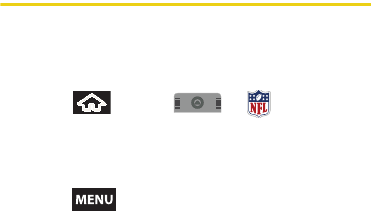
168 3C. Entertainment: TV and Music
䡲Audio/Video displays a list of selectable
multimedia content. Other features include
streaming multimedia content from NASCAR
radio stations or other racing radio shows.
䡲Sprint FanZone lets you take part in fan-specific
activities such as online fantasy racing, access
Games, take part in Polls, and access other
Special Promotions.
䡲Fantasy allows fantasy players to monitor the
performance of every driver in real-time directly
from your device.
䡲Alerts & Personalization allows you to customize
alerts for new information such as: Change My
Driver, Setup Alerts, Today’s Alerts, Race Day
Audio Settings, and Race Weekend Settings.
䡲Help displays help information for usage of the
NASCAR application and features.
䡲Exit to quit the NASCAR application.
NFL Mobile Live
Get the NFL live on your device. It lets you be right in
the middle of your favorite game by being a part of
previews, blogs, discussions groups, fantasy football,
etc.
1. Press and tap > .
2. Tap either the AFC or NFC icons to specify a
conference.
3. Tap your desired team.
4. Press and drag across the bottom of the
screen to reveal various options (or use your
Optical Joystick to scroll):
䡲NFL Central launches the NFL homepage where
you not only have access to your favorite teams
but to all of the current news, network, fantasy
leagues, scores & schedules, but also stats, alerts
and other NFL multimedia content.
䡲FanZone lets you take part in fan-specific activities
such as online fantasy football, access Games,
take part in Polls, and access other Special
Promotions.
SPH-M900.book Page 168 Tuesday, March 2, 2010 10:27 AM
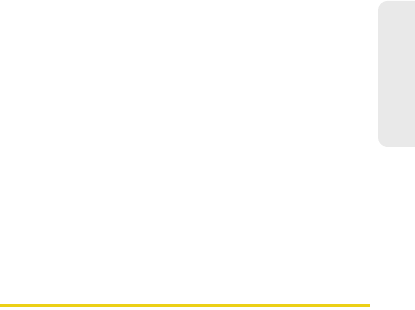
3C. Entertainment: TV and Music 169
TV and Music
䡲NFL Network launches an onscreen program from
the NFL. This is the official NFL network providing
daily news, interviews, and analysis from all
around the league. Touch Watch NOW to begin
viewing the content.
䡲My Team launches a team-specific page with
content such as standings, news and Photos,
Audio and Video, roster and Stats, and Team
Alerts.
䡲Fantasy allows fantasy players to monitor the
performance of every player in real-time directly
from your device.
䡲Teams & Standings displays standings for both the
NFC and AFC teams via two onscreen tabs.
䡲Scores & Schedules displays both pieces of
information based on weekly schedules for your
selected teams. Schedule By Team lets you view
team-specific schedules. Schedule By Week lets
you view details about NFL games based on the
selected week.
䡲News & Photos provides league news and other
NFL related information and photos.
䡲Audio & Video displays a list of selectable
multimedia content. Other features include
streaming multimedia content from NFL stations
or other football programming.
䡲Statistics lets you track Offense and Defense stats
across the NFL and its teams.
䡲Alerts & Personalization allows you to customize
alerts for new information such as: News, Game
Alerts, Player Alerts, Fantasy Alerts, Team Alerts,
Promo Alerts, and other Team Information.
䡲Help displays help information for usage of the
NFL Mobile Live application and features.
䡲Exit to quit the NFL application.
YouTube
YouTube™ is a video sharing website on which users
can upload and share videos. The site is used to
display a wide variety of user-generated video content,
including movie clips, TV clips, and music videos, as
well as video content such as video blogging,
informational shorts and other original videos.
SPH-M900.book Page 169 Tuesday, March 2, 2010 10:27 AM
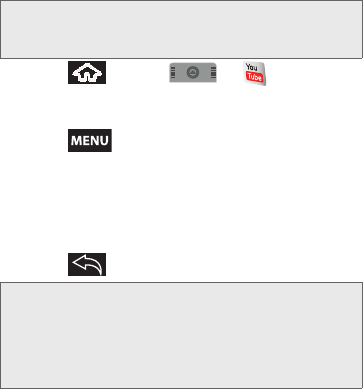
170 3C. Entertainment: TV and Music
1. Press and tap > .
2. Read the disclaimer regarding data usage and
touch Continue.
3. Press and tap Search field to search for
specific videos, scroll down to browse through the
main page thumbnails, or scroll to the bottom to
explore additional options.
4. To view a video, touch an available preview
thumbnail or touch the title link.
5. Press to return to the previous page.
Note: YouTube is a data-intensive feature. Sprint recommends
that you upgrade to an unlimited data plan to avoid
additional data charges.
Note: It is not necessary to sign in to the YouTube site to view
content. However, if you wish to sign in to access
additional options, access the page via the Web
browser and tap Sign in at the top right corner, enter
your YouTube or Google username and password, and
tap Sign in.
SPH-M900.book Page 170 Tuesday, March 2, 2010 10:27 AM

3D. GPS Navigation 171
GPS Navigation
⽧GPS Services (page 171)
⽧Google Maps (page 171)
⽧Sprint Navigation (page 173)
⽧Getting Driving Directions (page 174)
GPS Services
Your device’s built-in GPS capability gives you access
to a number of location-based services, including
Google Maps and Sprint Navigation.
Activating Location Mode
Before using any of the location-based services, you
must turn on your device’s location mode.
䊳Press > and tap Settings > Security &
location > Enable GPS satellites.
Activating Using Wireless Networks
This additional location feature uses open Wi-Fi and
mobile network connections to assist in providing
additional location accuracy.
1. Press > and tap Settings > Security &
location > Use wireless networks.
䡲Since this feature is based on Google’s location
service, you will need to agree to allow Google to
collect anonymous information.
2. Tap Agree to accept the terms of service.
Google Maps
Use this application to find directions, location
information, business addresses, etc., all right from your
Samsung Moment™. Determine your current location
with or without GPS, get driving and transit directions,
get phone numbers and addresses for local
businesses.
3D. GPS Navigation
Note: Enabling the GPS hardware can drain your battery
faster.
SPH-M900.book Page 171 Tuesday, March 2, 2010 10:27 AM
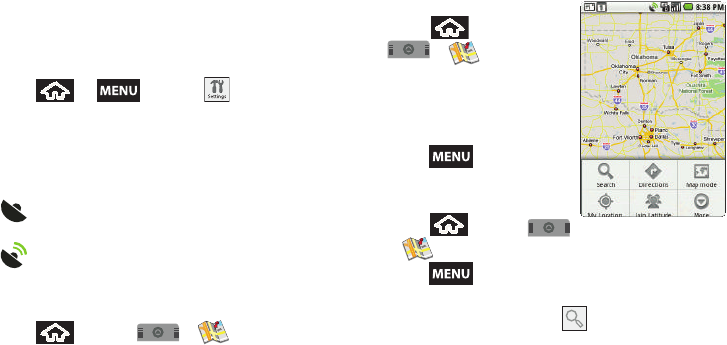
172 3D. GPS Navigation
Before you begin using this feature you must activate
your GPS hardware and agree to share location
information with Google.
To enable your device’s GPS Location feature:
1. Press > and tap >
Security & location.
2. Tap Enable GPS satellites. A checkmark indicates
the GPS location feature is enabled. For additional
location information, see “Location Settings” on
page 53.
䡲 appears in the Notification area when the
GPS is active.
䡲 appears in the Notification area when the
GPS is communicating.
To launch the Google Maps application:
䊳Press and tap > .
To utilize Google Maps:
1. Press and tap
> .
2. Tap the magnification icons
to zoom in or out of the
current map view.
– or –
Press to utilize other
Google Map features.
To search for a keyword:
1. Press and tap
> .
2. Press and tap Search.
3. Tap the example field (at the top of the screen),
enter a keyword, and tap .
䡲This keyword can be a category name (such as
pizza, steak, burger), a business name (Samsung,
Sprint), or a Google friend who is sharing their
location.
SPH-M900.book Page 172 Tuesday, March 2, 2010 10:27 AM
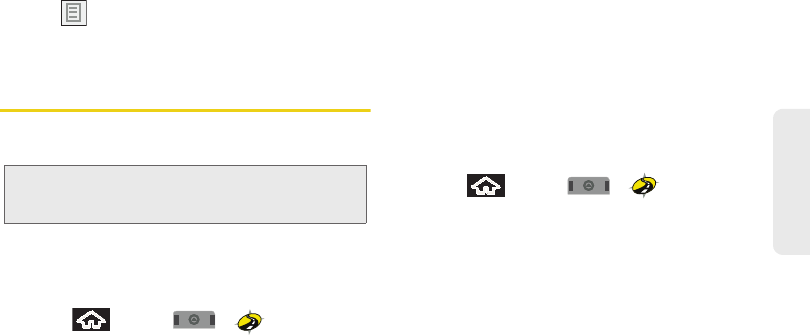
3D. GPS Navigation 173
GPS Navigation
4. Tap to reveal a detailed list of information
corresponding to those matches now displayed on
your screen with lettered pins.
Sprint Navigation
Sprint Navigation gives you turn-by-turn directions
onscreen and over speakerphone.
Registering Sprint Navigation
Before you can use Sprint Navigation, your device and
service must be registered.
1. Press and tap > .
2. Read the disclaimer and touch Accept to
acknowledge the terms of use.
3. Tap each of the onscreen registration fields and
enter the required information.
䡲First Name, Last Name, and Email.
䡲 If using the onscreen keyboard, tap Next to store
your information.
4. Tap Continue to register your information.
5. Tap Yes to take a brief tour of the Navigation
features and functionality, or No, Skip Tour to
continue to the main navigation screen.
Using Sprint Navigation
1. Press and tap > .
2. Select an option and follow the onscreen
instructions to take advantage of Sprint
Navigation’s full suite of features.
䡲Drive To lets you get driving directions from
wherever you are to wherever you’re going.
Choices include:
●My Favorites: user-defined favorite locations.
●Recent Places: recently entered locations.
●Address: manually entered street addresses.
●Intersection: map based on manually a
entered street intersection.
●City: display a city map based on selected city.
Note: Depending on your service plan, Sprint Navigation may
require a monthly subscription. Contact Sprint for
information and pricing.
SPH-M900.book Page 173 Tuesday, March 2, 2010 10:27 AM
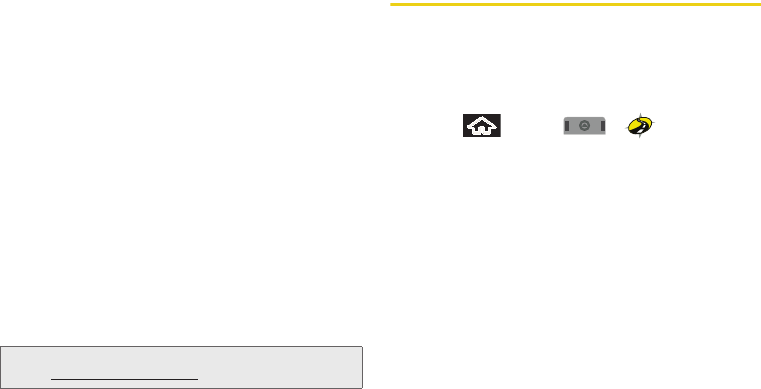
174 3D. GPS Navigation
●Business: locations based on business
categories.
●Airport: local airports based on current GPS
location.
●Contacts: those local addresses assigned to
previously entered Contacts.
䡲Search lets you search for locations from dozens
of options such as Food/Coffee, Gas Stations,
Gas by Price, Banks/ATMs, WiFi Spots, Parking
Lots, Hotels & motels, Movie Theaters, etc..
䡲Maps & Traffic provides access to 2D and 3D
maps for your current location and for several
categories of locations such as Airports and
Contacts.
䡲Share & More offers additional options, such as
sharing your location with contacts, creating and
storing My Favorites locations, accessing the
product tour, and setting detailed application
preferences.
Getting Driving Directions
The built-in GPS hardware (when enabled) allows you
to get driving directions to selected locations or
establishments based on your current location.
Using a Physical Address
1. Press and tap > .
2. Tap Type It to manually enter the new address and
receive driving directions from the GPS network.
– or –
Tap Speak It In to place a call to the TeleNav™
operator where you will speak the desired address.
This is similar to calling 411 for directory
assistance. (A fee may be incurred.)
3. Tap Address then tap any of the address fields to
then enter respective information (Address, City,
State/ZIP, and Country).
4. Tap Done to initiate your search.
5. Follow both the onscreen and audio directions.
Note: For more information about Sprint Navigation, visit
www.sprint.com/navigation.
SPH-M900.book Page 174 Tuesday, March 2, 2010 10:27 AM

3D. GPS Navigation 175
GPS Navigation
After you enter the location and receive driving
directions, you can alter the information being
displayed by using one of three other driving options:
Traffic, Summary, and Search.
To review real-time traffic information along your route:
1. Press and tap > > Drive To >
Address.
2. Tap Type It, enter the physical address information,
and tap Done.
Your device displays and announces real-time traffic
alerts along your route. Alerts are automatically
displayed at the bottom-right of your screen.
– or –
䊳Press and tap > > Maps &
Traffic.
To receive turn by turn directions (2D):
1. Press and tap > > Drive To >
Address.
2. Tap Type It, enter the physical address information,
and tap Done.
Distance to Destination
Distance
Current Street Location
Magnification
Your Location
Distance to next turn
3D
Map
Note: A 2D map is a flat representation f your projected
driving directions. A 3D map (shown here) represents
the driving directions with a representation of depth.
SPH-M900.book Page 175 Tuesday, March 2, 2010 10:27 AM
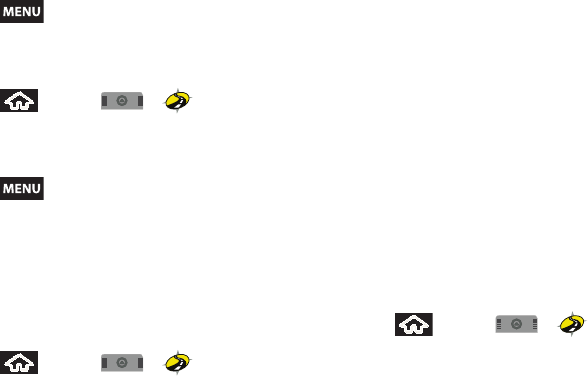
176 3D. GPS Navigation
3. Press and tap Summary to receive both an
outlined map view and a detailed turn by turn
description for navigating to your desired location.
To search nearby locations based on type:
1. Press and tap > > Drive To >
Address.
2. Tap Type It, enter the physical address information,
and tap Done.
3. Press and tap Search to search for a
location based on a category such as Food/
Coffee, etc.
Using a Local Business Category
The Moment™ can also cross-reference your current
location with local business and points of interest, such
as Grocery Stores, Gas Stations, Wi-Fi Spots, Malls,
Hospitals, etc.
1. Press and tap > > Drive To >
Businesses.
2. Enter a keyword into the What field to begin
retrieving matches. Once you see a matching
business name, touch the entry.
– or –
Tap the Category field and then choose from one
of the available category entries by touching an
onscreen entry such as: Food/Coffee, Gas Stations,
Gas by Price, Banks/ATMs, WiFi Spots, Hospitals,
etc..
䡲Entries with more than one available category (a
subcategory) appear with an adjacent gray arrow.
These entries can be expanded and then closed.
3. Tap Search to store your information and begin the
search.
To search for the lowest gas prince in your area:
1. Press and tap > > Drive To >
Businesses > Category > Gas By Price.
2. Touch a selected grade of gasoline: Any, Regular,
Plus 89, Premium, or Diesel.
䡲By default the Search Results page lists the Best
Price at the top of the list.
3. Touch Search to begin the search.
SPH-M900.book Page 176 Tuesday, March 2, 2010 10:27 AM
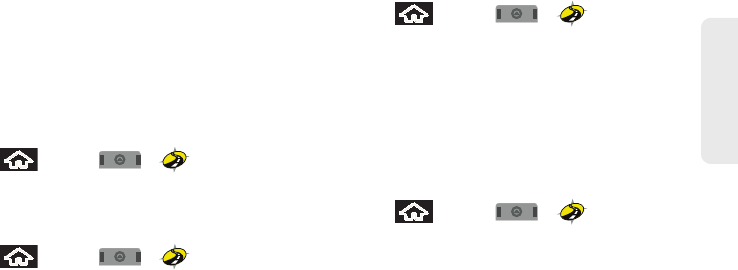
3D. GPS Navigation 177
GPS Navigation
4. Touch an entry from the list to display a new route
to the selected gas station.
Creating a My Favorites Location
Once you have begun using Sprint Navigation to find
your destination, you can then either recall those
locations and add them to your list of favorite
destinations or create a new entry from one of the
available location categories (Address, Business,
Airport, or Contacts).
To create a My Favorites location from your Current
Location:
1. Press and tap > > Share & More
> Record Location.
2. Tap Done to complete the process.
To create a My Favorites location from a Recent Place:
1. Press and tap > > Share & More
> My Stuff > Recent Places.
2. Tap a previous destination location from the list
and tap Save to Favorites.
䡲Save to Favorites: to save the current location to
your My Favorites list.
Sharing a Recent Location with Others
Recently queried locations can be saved to your My
Favorites list and also shared with other cellular
devices.
1. Press and tap > > Drive To >
Recent Places.
2. Tap a previous destination from the list and tap
Share Address.
3. Touch the Send To: field and then enter a mobile
number or email address:
4. Touch Send Now to complete the delivery process.
Configuring Your Navigation Preferences
1. Press and tap > >
Share & More > Preferences.
2. Touch an entry to change its current setting:
䡲General: allows change general settings,
including:
●My Name: allows you to alter the current first
and last name registered with the service, as
well as email address.
SPH-M900.book Page 177 Tuesday, March 2, 2010 10:27 AM

178 3D. GPS Navigation
●Distance Units: allows you to alter the
descriptions used for distances: Mi/Ft or
Km/Meters.
●Tips: allows you to display onscreen tips:
Always On or Always Off.
●Initial Volume: allows you to alter the initial
volume level for the readouts: Very Soft, Soft,
Normal, Loud or Very Loud.
●Map Colors: allows you to change the display
colors of the onscreen map: Daytime,
Nightime, or Auto.
䡲Navigation: lets you change navigation settings,
including:
●Route Style: allows you to choose the method
which is used to provide you directions from
Point A to Point B. The default is Always use
fastest.
●Avoid: allows you to specific which obstacles
should be avoided when mapping a route:
HOV Lanes, Tools or Traffic Delays.
●Moving Maps: allows you to select the default
map type displayed for your navigation: 3D or
2D.
●Backlight: allows you to configure the
Backlight setting between Always On or Power
Save (times out after a few seconds).
●Traffic Alerts: allows you to either enable (On)
or disable (Off) real-time traffic alerts along
your current route.
䡲Navigation Audio: allows you to choose whether
the street names are announced during your
navigation.
●Settings: allows you to change the audio
readouts. Options include: Full Audio,
Instructions Only, or No Audio.
●Guide Tones: allows you to change the
language currently used for announcements
between either English Female(US) or Spanish.
Launching the Product Tour
䊳Press and tap > >
Share & More > Product Tour.
SPH-M900.book Page 178 Tuesday, March 2, 2010 10:27 AM
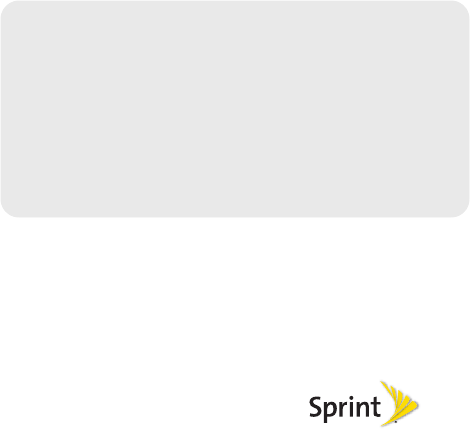
Section 4
Safety and Warranty
Information
SPH-M900.book Page 179 Tuesday, March 2, 2010 10:27 AM
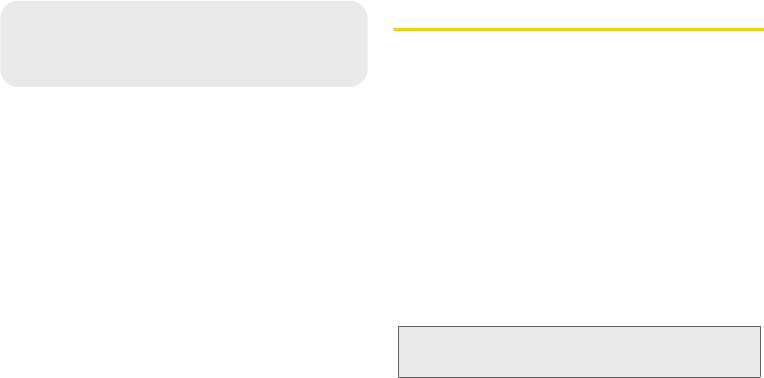
180 4A. Important Safety Information
⽧General Precautions (page 180)
⽧Maintaining Safe Use of and Access to Your Phone
(page 181)
⽧Using Your Phone With a Hearing Aid Device (page 182)
⽧Caring for the Battery (page 184)
⽧Radio Frequency (RF) Energy (page 185)
⽧Owner’s Record (page 187)
⽧User Guide Proprietary Notice (page 187)
This phone guide contains important operational and
safety information that will help you safely use your
phone. Failure to read and follow the information
provided in this phone guide may result in serious
bodily injury, death, or property damage.
General Precautions
There are several simple guidelines to operating your phone
properly and maintaining safe, satisfactory service.
䢇To maximize performance, do not touch the bottom portion
of your phone where the internal antenna is located while
using the phone.
䢇Speak directly into the mouthpiece.
䢇Avoid exposing your phone and accessories to rain or liquid
spills. If your phone does get wet, immediately turn the
power off and remove the battery.
䢇Do not expose your phone to direct sunlight for extended
periods of time (such as on the dashboard of a car).
䢇Although your phone is quite sturdy, it is a complex piece of
equipment and can be broken. Avoid dropping, hitting,
bending, or sitting on it.
䢇Any changes or modifications to your phone not expressly
approved in this document could void your warranty for this
equipment and void your authority to operate this
equipment.
4A. Important Safety
Information
Note: For the best care of your phone, only Sprint-authorized
personnel should service your phone and accessories. Failure
to do so may be dangerous and void your warranty.
SPH-M900.book Page 180 Tuesday, March 2, 2010 10:27 AM
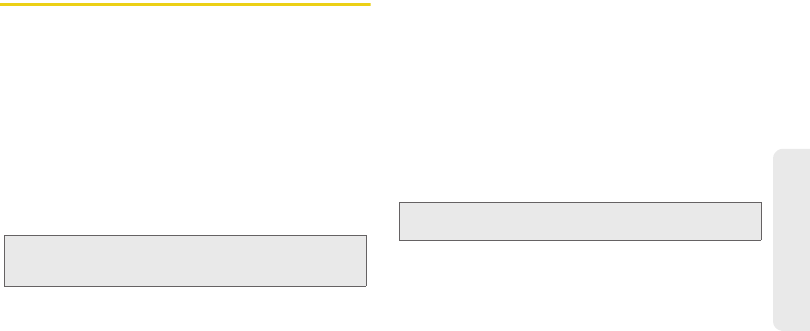
4A. Important Safety Information 181
Important Safety Information
Maintaining Safe Use of and Access
to Your Phone
Do Not Rely on Your Phone for Emergency Calls
Mobile phones operate using radio signals, which cannot
guarantee connection in all conditions. Therefore you should
never rely solely upon any mobile phone for essential
communication (e.g., medical emergencies). Emergency calls
may not be possible on all cellular networks or when certain
network services or mobile phone features are in use. Check
with your local service provider for details.
Using Your Phone While Driving
Talking on your phone while driving (or operating the phone
without a hands-free device) is prohibited in some jurisdictions.
Laws vary as to specific restrictions. Remember that safety
always comes first.
Following Safety Guidelines
To operate your phone safely and efficiently, always follow any
special regulations in a given area. Turn your phone off in areas
where use is forbidden or when it may cause interference or
danger.
Using Your Phone Near Other Electronic Devices
Most modern electronic equipment is shielded from radio
frequency (RF) signals. However, RF signals from wireless
phones may affect inadequately shielded electronic
equipment.
RF signals may affect improperly installed or inadequately
shielded electronic operating systems or entertainment
systems in motor vehicles. Check with the manufacturer or their
representative to determine if these systems are adequately
shielded from external RF signals. Also check with the
manufacturer regarding any equipment that has been added to
your vehicle.
Consult the manufacturer of any personal medical devices,
such as pacemakers and hearing aids, to determine if they are
adequately shielded from external RF signals.
Turning Off Your Phone Before Flying
Turn off your phone before boarding any aircraft. To prevent
possible interference with aircraft systems, the U.S. Federal
Aviation Administration (FAA) regulations require you to have
permission from a crew member to use your phone while
the plane is on the ground. To prevent any risk of interference,
FCC regulations prohibit using your phone while the plane is in
the air.
Tip: Purchase an optional hands-free accessory at your local Sprint
Store, or call Sprint at 1-866-866-7509. You can also dial # 2 2 2
on your phone.
Note: Always turn off the phone in healthcare facilities, and request
permission before using the phone near medical equipment.
SPH-M900.book Page 181 Tuesday, March 2, 2010 10:27 AM

182 4A. Important Safety Information
Turning Off Your Phone in Dangerous Areas
To avoid interfering with blasting operations, turn your phone
off when in a blasting area or in other areas with signs
indicating two-way radios should be turned off. Construction
crews often use remote-control RF devices to set off explosives.
Turn your phone off when you’re in any area that has a
potentially explosive atmosphere. Although it’s rare, your phone
and accessories could generate sparks. Sparks can cause an
explosion or fire, resulting in bodily injury or even death. These
areas are often, but not always, clearly marked. They include:
䡲Fueling areas such as gas stations.
䡲Below deck on boats.
䡲Fuel or chemical transfer or storage facilities.
䡲Areas where the air contains chemicals or particles such
as grain, dust, or metal powders.
䡲Any other area where you would normally be advised to
turn off your vehicle’s engine.
Restricting Children’s Access to Your Phone
Your phone is not a toy. Do not allow children to play with it as
they could hurt themselves and others, damage the phone or
make calls that increase your Sprint invoice.
Please Note the Following Information When Using Your
Handset
1. WARNING REGARDING DISPLAY
䡲The display on your handset is made of glass or acrylic
and could break if your handset is dropped or if it
receives significant impact. Do not use if screen is broken
or cracked as this could cause injury to you.
2. WARRANTY DISCLAIMER: PROPER USE OF A TOUCH
SCREEN HANDSET
䡲If your handset has a touchscreen display, please note
that a touchscreen responds best to a light touch from
the pad of your finger or a non-metallic stylus. Using
excessive force or a metallic object when pressing on the
touchscreen may damage the tempered glass surface
and void the warranty. For more information, please refer
to the “4B. Manufacturer’s Warranty” on page 188.
Using Your Phone With a Hearing
Aid Device
A number of Sprint phones have been tested for hearing aid
device compatibility. When some wireless phones are used
with certain hearing devices (including hearing aids and
cochlear implants), users may detect a noise which can
interfere with the effectiveness of the hearing device.
Note: Never transport or store flammable gas, flammable liquids, or
explosives in the compartment of your vehicle that contains
your phone or accessories.
SPH-M900.book Page 182 Tuesday, March 2, 2010 10:27 AM
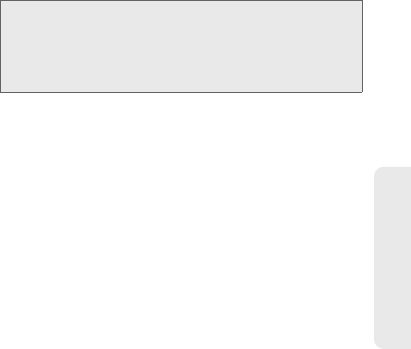
4A. Important Safety Information 183
Important Safety Information
Some hearing devices are more immune than others to this
interference noise, and phones also vary in the amount of
interference noise they may generate. ANSI standard C63.19
was developed to provide a standardized means of measuring
both wireless phone and hearing devices to determine usability
rating categories for both.
Ratings have been developed for mobile phones to assist
hearing device users find phones that may be compatible with
their hearing device. Not all phones have been rated for
compatibility with hearing devices. Phones that have been
rated have a label located on the box. Your SPH-M900 has an
M4 rating.
These ratings are not guarantees. Results will vary depending
on the user’s hearing device and individual type and degree of
hearing loss. If a hearing device is particularly vulnerable to
interference noise; even a phone with a higher rating may still
cause unacceptable noise levels in the hearing device. Trying
out the phone with your hearing device is the best way to
evaluate it for your personal needs.
M-Ratings: Phones rated M3 or M4 meet FCC requirements for
hearing aid compatibility and are likely to generate less
interference to hearing devices than unrated phones. (M4 is the
better/higher of the two ratings.)
T-Ratings: Phones rated T3 or T4 meet FCC requirements and
are likely to be more usable with a hearing device’s telecoil (“T
Switch”or “Telephone Switch”) than unrated phones. (T4 is the
better/higher of the two ratings. Note that not all hearing
devices have telecoils in them.)
Hearing aid devices may also be measured for immunity to
interference noise from wireless phones and should have
ratings similar to phones. Ask your hearing healthcare
professional for the rating of your hearing aid. Add the rating of
your hearing aid and your phone to determine probable
usability:
䢇Any combined rating equal to or greater than six offers
excellent use.
䢇Any combined rating equal to five is considered normal use.
䢇Any combined rating equal to four is considered usable.
Thus, if you pair an M3 hearing aid with an M3 phone, you will
have a combined rating of six for “excellent use.” This is
synonymous for T ratings.
Sprint further suggests you experiment with multiple phones
(even those not labeled M3/T3 or M4/T4) while in the store to
find the one that works best with your hearing aid device.
Should you experience interference or find the quality of
service unsatisfactory after purchasing your phone, promptly
return it to the store within 30 days of purchase. (A restocking
Note: New Technologies, Including Wi-Fi
This phone has been tested and rated for use with hearing
aids for some of the wireless technologies that it uses. However,
there may be newer wireless technologies (including Wi-Fi)
used in this phone that have not been tested for use with
hearing aids.
SPH-M900.book Page 183 Tuesday, March 2, 2010 10:27 AM
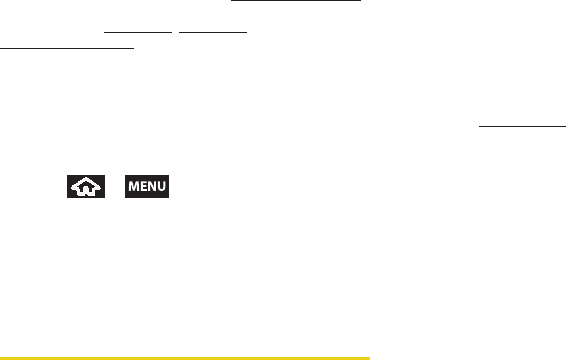
184 4A. Important Safety Information
fee may be applied to exchanges. Visit www.sprint.com/returns
for details.) More information about hearing aid compatibility
may be found at: www.fcc.gov, www.fda.gov, and
www.accesswireless.org.
Getting the Best Hearing Device
Experience With Your Phone
To further minimize interference:
䢇Set the phone’s display and keypad backlight settings to
ensure the minimum time intervals.
1. Press > and touch Settings > Sound &
display > Brightness, or Screen timeout.
2. Touch the minimum time interval setting.
䢇Position the phone so the internal antenna is farthest from
your hearing aid.
䢇Move the phone around to find the point with least
interference.
Caring for the Battery
Protecting Your Battery
The guidelines listed below help you get the most out of your
battery’s performance.
䢇Recently there have been some public reports of wireless
phone batteries overheating, catching fire, or exploding. It
appears that many, if not all, of these reports involve
counterfeit or inexpensive, aftermarket-brand batteries with
unknown or questionable manufacturing standards. Sprint is
not aware of similar problems with Sprint phones resulting
from the proper use of batteries and accessories approved
by Sprint or the manufacturer of your phone. Use only Sprint-
approved or manufacturer-approved batteries and
accessories found at Sprint Stores or through your phone’s
manufacturer, or call 1-866-866-7509 to order. They’re also
available at www.sprint.com — click Accessories. Buying the
right batteries and accessories is the best way to ensure
they’re genuine and safe.
䢇In order to avoid damage, charge the battery only in
temperatures that range from 32° F to 113° F (0° C to 45° C).
䢇Don’t use the battery charger in direct sunlight or in high
humidity areas, such as the bathroom.
䢇Never dispose of the battery by incineration.
䢇Keep the metal contacts on top of the battery clean.
䢇Don’t attempt to disassemble or short-circuit the battery.
䢇The battery may need recharging if it has not been used for
a long period of time.
䢇It’s best to replace the battery when it no longer provides
acceptable performance. It can be recharged hundreds of
times before it needs replacing.
䢇Don’t store the battery in high temperature areas for long
periods of time. It’s best to follow these storage rules:
䡲Less than one month:
-4° F to 140° F (-20° C to 60° C)
䡲More than one month:
-4° F to 113° F (-20° C to 45° C)
SPH-M900.book Page 184 Tuesday, March 2, 2010 10:27 AM
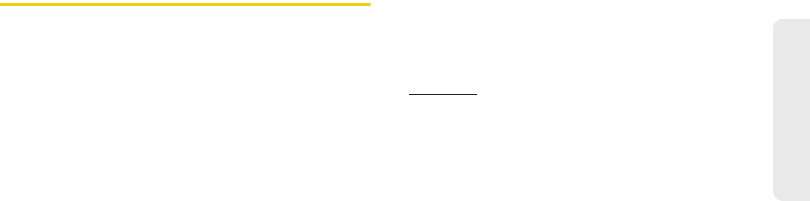
4A. Important Safety Information 185
Important Safety Information
Disposal of Lithium Ion (Li-Ion) Batteries
Do not handle a damaged or leaking Li-Ion battery as you can
be burned.
For safe disposal options of your Li-Ion batteries, contact your
nearest Sprint authorized service center.
Special Note: Be sure to dispose of your battery properly. In
some areas, the disposal of batteries in household or business
trash may be prohibited.
Radio Frequency (RF) Energy
Understanding How Your Phone Operates
Your phone is basically a radio transmitter and receiver. When
it’s turned on, it receives and transmits radio frequency (RF)
signals. When you use your phone, the system handling your
call controls the power level. This power can range from 0.006
watt to 0.2 watt in digital mode.
Knowing Radio Frequency Safety
The design of your phone complies with updated NCRP
standards described below.
In 1991–92, the Institute of Electrical and Electronics Engineers
(IEEE) and the American National Standards Institute (ANSI)
joined in updating ANSI’s 1982 standard for safety levels with
respect to human exposure to RF signals. More than 120
scientists, engineers and physicians from universities,
government health agencies and industries developed this
updated standard after reviewing the available body of
research. In 1993, the Federal Communications Commission
(FCC) adopted this updated standard in a regulation. In August
1996, the FCC adopted hybrid standard consisting of the
existing ANSI/IEEE standard and the guidelines published by
the National Council of Radiation Protection and
Measurements (NCRP).
Body-Worn Operation
To maintain compliance with FCC RF exposure guidelines, if
you wear a handset on your body, use a Sprint-supplied or
Sprint-approved carrying case, holster or other body-worn
accessory. If you do not use a body-worn accessory, ensure
the antenna is at least 7/16 inch (1.5 centimeters) from your
body when transmitting. Use of non-Sprint-approved
accessories may violate FCC RF exposure guidelines.
For more information about RF exposure, visit the FCC website
at www.fcc.gov.
Specific Absorption Rates (SAR) for Wireless
Phones
The SAR value corresponds to the relative amount of RF
energy absorbed into the head of a user of a wireless handset.
The SAR value of a phone is the result of an extensive testing,
measuring and calculation process. It does not represent how
much RF the phone emits. All phone models are tested at their
highest value in strict laboratory settings. But when in
operation, the SAR of a phone can be substantially less than
SPH-M900.book Page 185 Tuesday, March 2, 2010 10:27 AM
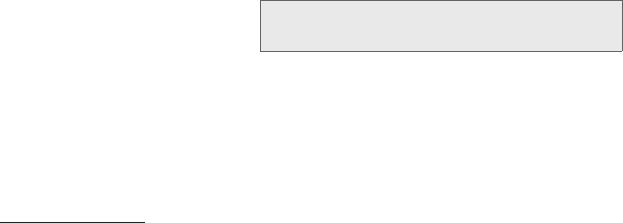
186 4A. Important Safety Information
the level reported to the FCC. This is because of a variety of
factors including its proximity to a base station antenna, phone
design and other factors. What is important to remember is that
each phone meets strict federal guidelines. Variations in SARs
do not represent a variation in safety.
All phones must meet the federal standard, which incorporates
a substantial margin of safety. As stated above, variations in
SAR values between different model phones do not mean
variations in safety. SAR values at or below the federal standard
of 1.6 W/kg are considered safe for use by the public.
The highest reported SAR values of the SPH-M900 are:
Cellular CDMA mode (Part 22):
Head: 0.68 W/kg; Body-worn: 1.16 W/kg
PCS mode (Part 24):
Head: 0.61 W/kg; Body-worn: 0.88 W/kg
FCC Radio Frequency Emission
This phone meets the FCC Radio Frequency Emission
Guidelines.
FCC ID number: A3LSPHM900.
More information on the phone’s SAR can be found from the
following FCC website: http://www.fcc.gov/oet/ea/.
FCC Notice
This device complies with Part 15 of the FCC Rules. Operation
is subject to the following two conditions: (1) this device may
not cause harmful interference, and (2) this device must accept
any interference received, including interference that may
cause undesired operation.
Changes or modifications not expressly approved by the party
responsible for compliance could void the user’s authority to
operate the equipment.
These limits are designed to provide reasonable protection
against harmful interference in a residential installation. This
equipment generates, uses and can radiate radio frequency
energy and, if not installed and used in accordance with the
instructions, may cause harmful interference to radio
communications.
However, there is no guarantee that interference will not occur
in a particular installation.
If this equipment does cause harmful interference to radio or
television reception, which can be determined by turning the
equipment off and on, the user is encouraged to try to correct
the interference by one or more of the following measures:
䢇Reorient the direction of the internal antenna.
Note: This equipment has been tested and found to comply with the
limits for a Class B digital device, pursuant to Part 15 of the
FCC Rules.
SPH-M900.book Page 186 Tuesday, March 2, 2010 10:27 AM
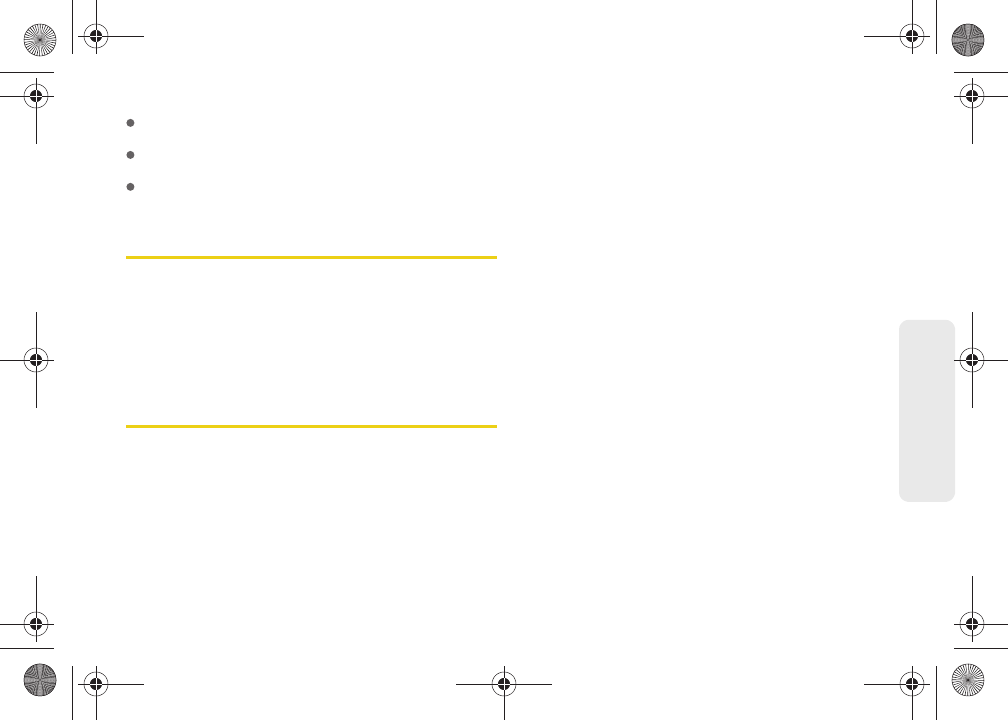
4A. Important Safety Information 187
Important Safety Information
Increase the separation between the equipment and
receiver.
Connect the equipment into an outlet on a circuit different
from that to which the receiver is connected.
Consult the dealer or an experienced radio/TV technician for
help.
Owner’s Record
The model, regulatory, and serial number are located on a
nameplate inside the battery compartment. Record the serial
number in the space provided below. This is helpful if you need
to contact us about your phone in the future.
Model: Samsung Moment™
Serial No.:
User Guide Proprietary Notice
CDMA Technology is licensed by QUALCOMM Incorporated
under one or more of the following patents:
T9 Text Input is licensed by Nuance Communications, Inc. an
d
is covered by U.S. Pat. 5,818,437, U.S. Pat. 5,953,541, U.S. P
at.
6,011,554 and other patents pending.
User Guide template version 9a_FM (April 2009)
SPH-M900.book Page 187 Tuesday, March 2, 2010 10:27 AM
5,267,262 5,416,797 5,506,865
5,544,196 5,657,420 5,267,261
5,414,796 5,504,773 5,535,239
5,600,754 5,778,338 5,228,054
5,337,338 5,710,784 5,568,483
5,659,569 5,490,165 5,511,073
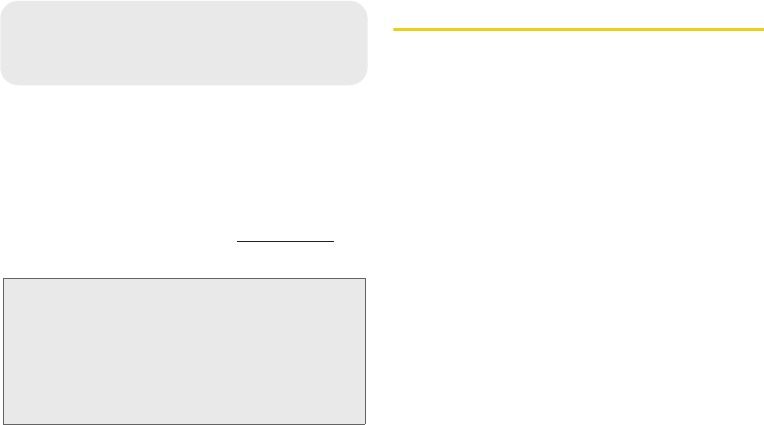
188 Manufacturer’s Warranty
⽧Manufacturer’s Warranty (page 188)
Your phone has been designed to provide you with
reliable, worry-free service. If for any reason you have a
problem with your equipment, please refer to the
manufacturer’s warranty in this section.
For information regarding the terms and conditions of
service for your phone, please visit www.sprint.com or
call Sprint Customer Service at 1-888-211-4727.
Manufacturer’s Warranty
STANDARD LIMITED WARRANTY
What is Covered and For How Long?
SAMSUNG TELECOMMUNICATIONS AMERICA, LLC
("SAMSUNG") warrants to the original purchaser ("Purchaser")
that SAMSUNG's Phones and accessories ("Products") are free
from defects in material and workmanship under normal use
and service for the period commencing upon the date of
purchase and continuing for the following specified period of
time after that date:
Phone 1 Year
Batteries 1 Year
Leather Case/Pouch/Holster 90 Days
Game Pad 90 Days
Other Phone Accessories 1 Year
What is Not Covered?
This Limited Warranty is conditioned upon proper use of
Product by Purchaser. This Limited Warranty does not cover: (a)
defects or damage resulting from accident, misuse, abuse,
neglect, unusual physical, electrical or electromechanical
stress, or modification of any part of Product, including antenna,
or cosmetic damage; (b) equipment that has the serial number
removed or made illegible; (c) any plastic surfaces or other
externally exposed parts that are scratched or damaged due to
Note: In addition to the warranty provided by your phone’s
manufacturer, which is detailed on the following pages, Sprint
offers a number of optional plans to cover your equipment for
non-warranty claims. Sprint Total Equipment Protection
provides the combined coverage of the Sprint Equipment
Replacement Program and the Sprint Equipment Service
and Repair Program, both of which are available separately.
Each of these programs may be signed up for within 30 days
of activating your phone. For more details, please visit your
nearest Sprint Store or call Sprint at 1-800-584-3666.
4B. Manufacturer’s Warranty
SPH-M900.book Page 188 Tuesday, March 2, 2010 10:27 AM

Manufacturer’s Warranty 189
Warranty
normal use; (d) malfunctions resulting from the use of Product
in conjunction with accessories, products, or ancillary/
peripheral equipment not furnished or approved by
SAMSUNG; (e) defects or damage from improper testing,
operation, maintenance, installation, or adjustment; (f)
installation, maintenance, and service of Product, or (g) Product
used or purchased outside the United States or Canada.
This Limited Warranty covers batteries only if battery capacity
falls below 80% of rated capacity or the battery leaks, and this
Limited Warranty does not cover any battery if (i) the battery
has been charged by a battery charger not specified or
approved by SAMSUNG for charging the battery, (ii) any of the
seals on the battery are broken or show evidence of tampering,
or (iii) the battery has been used in equipment other than the
SAMSUNG phone for which it is specified.
What are SAMSUNG’s Obligations?
During the applicable warranty period, SAMSUNG will repair or
replace, at SAMSUNG's sole option, without charge to
Purchaser, any defective component part of Product. To obtain
service under this Limited Warranty, Purchaser must return
Product to an authorized phone service facility in an adequate
container for shipping, accompanied by Purchaser's sales
receipt or comparable substitute proof of sale showing the date
of purchase, the serial number of Product and the sellers'
name and address. To obtain assistance on where to deliver
the Product, call Samsung Customer Care at 1-888-987-4357.
Upon receipt, SAMSUNG will promptly repair or replace the
defective Product. SAMSUNG may, at SAMSUNG's sole option,
use rebuilt, reconditioned, or new parts or components when
repairing any Product or replace Product with a rebuilt,
reconditioned or new Product. Repaired/replaced leather
cases, pouches and holsters will be warranted for a period of
ninety (90) days. All other repaired/replaced Product will be
warranted for a period equal to the remainder of the original
Limited Warranty on the original Product or for 90 days,
whichever is longer. All replaced parts, components, boards
and equipment shall become the property of SAMSUNG.
If SAMSUNG determines that any Product is not covered by this
Limited Warranty, Purchaser must pay all parts, shipping, and
labor charges for the repair or return of such Product.
What Are the Limits on SAMSUNG’s Liability?
EXCEPT AS SET FORTH IN THE EXPRESS WARRANTY
CONTAINED HEREIN, PURCHASER TAKES THE PRODUCT
"AS IS," AND SAMSUNG MAKES NO WARRANTY OR
REPRESENTATION AND THERE ARE NO CONDITIONS,
EXPRESS OR IMPLIED, STATUTORY OR OTHERWISE, OF ANY
KIND WHATSOEVER WITH RESPECT TO THE PRODUCT,
INCLUDING BUT NOT LIMITED TO:
䢇THE MERCHANTABILITY OF THE PRODUCT OR ITS
FITNESS FOR ANY PARTICULAR PURPOSE OR USE;
䢇WARRANTIES OF TITLE OR NON-INFRINGEMENT;
䢇DESIGN, CONDITION, QUALITY, OR PERFORMANCE OF
THE PRODUCT;
䢇THE WORKMANSHIP OF THE PRODUCT OR THE
COMPONENTS CONTAINED THEREIN; OR
SPH-M900.book Page 189 Tuesday, March 2, 2010 10:27 AM
190 Manufacturer’s Warranty
䢇COMPLIANCE OF THE PRODUCT WITH THE
REQUIREMENTS OF ANY LAW, RULE, SPECIFICATION OR
CONTRACT PERTAINING THERETO.
NOTHING CONTAINED IN THE INSTRUCTION MANUAL SHALL
BE CONSTRUED TO CREATE AN EXPRESS WARRANTY OF
ANY KIND WHATSOEVER WITH RESPECT TO THE PRODUCT.
ALL IMPLIED WARRANTIES AND CONDITIONS THAT MAY
ARISE BY OPERATION OF LAW, INCLUDING IF APPLICABLE
THE IMPLIED WARRANTIES OF MERCHANTABILITY AND
FITNESS FOR A PARTICULAR PURPOSE, ARE HEREBY
LIMITED TO THE SAME DURATION OF TIME AS THE EXPRESS
WRITTEN WARRANTY STATED HEREIN. SOME STATES/
PROVINCES DO NOT ALLOW LIMITATIONS ON HOW LONG
AN IMPLIED WARRANTY LASTS, SO THE ABOVE LIMITATION
MAY NOT APPLY TO YOU. IN ADDITION, SAMSUNG SHALL
NOT BE LIABLE FOR ANY DAMAGES OF ANY KIND
RESULTING FROM THE PURCHASE, USE, OR MISUSE OF, OR
INABILITY TO USE THE PRODUCT OR ARISING DIRECTLY OR
INDIRECTLY FROM THE USE OR LOSS OF USE OF THE
PRODUCT OR FROM THE BREACH OF THE EXPRESS
WARRANTY, INCLUDING INCIDENTAL, SPECIAL,
CONSEQUENTIAL OR SIMILAR DAMAGES, OR LOSS OF
ANTICIPATED PROFITS OR BENEFITS, OR FOR DAMAGES
ARISING FROM ANY TORT (INCLUDING NEGLIGENCE OR
GROSS NEGLIGENCE) OR FAULT COMMITTED BY
SAMSUNG, ITS AGENTS OR EMPLOYEES, OR FOR ANY
BREACH OF CONTRACT OR FOR ANY CLAIM BROUGHT
AGAINST PURCHASER BY ANY OTHER PARTY. SOME
STATES/PROVINCES DO NOT ALLOW THE EXCLUSION OR
LIMITATION OF INCIDENTAL OR CONSEQUENTIAL DAMAGES,
SO THE ABOVE LIMITATION OR EXCLUSION MAY NOT APPLY
TO YOU. THIS WARRANTY GIVES YOU SPECIFIC LEGAL
RIGHTS, AND YOU MAY ALSO HAVE OTHER RIGHTS, WHICH
VARY FROM STATE TO STATE/PROVINCE TO PROVINCE. THIS
LIMITED WARRANTY SHALL NOT EXTEND TO ANYONE
OTHER THAN THE ORIGINAL PURCHASER OF THIS
PRODUCT AND STATES PURCHASER'S EXCLUSIVE REMEDY.
IF ANY PORTION OF THIS LIMITED WARRANTY IS HELD
ILLEGAL OR UNENFORCEABLE BY REASON OF ANY LAW,
SUCH PARTIAL ILLEGALITY OR UNENFORCEABILITY SHALL
NOT AFFECT THE ENFORCEABILITY FOR THE REMAINDER
OF THIS LIMITED WARRANTY WHICH PURCHASER
ACKNOWLEDGES IS AND WILL ALWAYS BE CONSTRUED TO
BE LIMITED BY ITS TERMS OR AS LIMITED AS THE LAW
PERMITS. THE PARTIES UNDERSTAND THAT THE
PURCHASER MAY USE THIRD-PARTY SOFTWARE OR
EQUIPMENT IN CONJUNCTION WITH THE PRODUCT.
SAMSUNG MAKES NO WARRANTIES OR REPRESENTATIONS
AND THERE ARE NO CONDITIONS, EXPRESS OR IMPLIED,
STATUTORY OR OTHERWISE, AS TO THE QUALITY,
CAPABILITIES, OPERATIONS, PERFORMANCE OR
SUITABILITY OF ANY THIRDPARTY SOFTWARE OR
EQUIPMENT, WHETHER SUCH THIRD-PARTY SOFTWARE OR
EQUIPMENT IS INCLUDED WITH THE PRODUCT
DISTRIBUTED BY SAMSUNG OR OTHERWISE, INCLUDING
THE ABILITY TO INTEGRATE ANY SUCH SOFTWARE OR
EQUIPMENT WITH THE PRODUCT. THE QUALITY,
CAPABILITIES, OPERATIONS, PERFORMANCE AND
SPH-M900.book Page 190 Tuesday, March 2, 2010 10:27 AM
Manufacturer’s Warranty 191
Warranty
SUITABILITY OF ANY SUCH THIRD-PARTY SOFTWARE OR
EQUIPMENT LIE SOLELY WITH THE PURCHASER AND THE
DIRECT VENDOR, OWNER OR SUPPLIER OF SUCH THIRD-
PARTY SOFTWARE OR EQUIPMENT, AS THE CASE MAY BE.
This Limited Warranty allocates risk of Product failure between
Purchaser and SAMSUNG, and SAMSUNG's Product pricing
reflects this allocation of risk and the limitations of liability
contained in this Limited Warranty. The agents, employees,
distributors, and dealers of SAMSUNG are not authorized to
make modifications to this Limited Warranty, or make additional
warranties binding on SAMSUNG. Accordingly, additional
statements such as dealer advertising or presentation, whether
oral or written, do not constitute warranties by SAMSUNG and
should not be relied upon.
End User License Agreement for Software
IMPORTANT. READ CAREFULLY: This End User License
Agreement ("EULA") is a legal agreement between you (either
an individual or a single entity) and Samsung Electronics Co.,
Ltd. for software owned by Samsung Electronics Co., Ltd. and
its affiliated companies and its third party suppliers and
licensors that accompanies this EULA, which includes
computer software and may include associated media, printed
materials, "online" or electronic documentation ("Software").
BY CLICKING THE "I ACCEPT" BUTTON (OR IF YOU BYPASS
OR OTHERWISE DISABLE THE "I ACCEPT", AND STILL
INSTALL, COPY, DOWNLOAD, ACCESS OR OTHERWISE USE
THE SOFTWARE), YOU AGREE TO BE BOUND BY THE
TERMS OF THIS EULA. IF YOU DO NOT ACCEPT THE TERMS
IN THIS EULA, YOU MUST CLICK THE "DECLINE" BUTTON,
DISCONTINUE USE OF THE SOFTWARE.
1. GRANT OF LICENSE. Samsung grants you the following
rights provided that you comply with all terms and conditions of
this EULA: You may install, use, access, display and run one
copy of the Software on the local hard disk(s) or other
permanent storage media of one computer and use the
Software on a single computer or a mobile device at a time,
and you may not make the Software available over a network
where it could be used by multiple computers at the same
time. You may make one copy of the Software in machine-
readable form for backup purposes only; provided that the
backup copy must include all copyright or other proprietary
notices contained on the original.
2. RESERVATION OF RIGHTS AND OWNERSHIP. Samsung
reserves all rights not expressly granted to you in this EULA.
The Software is protected by copyright and other intellectual
property laws and treaties. Samsung or its suppliers own the
title, copyright and other intellectual property rights in the
Software. The Software is licensed, not sold.
3. LIMITATIONS ON END USER RIGHTS. You may not reverse
engineer, decompile, disassemble, or otherwise attempt to
discover the source code or algorithms of, the Software (except
and only to the extent that such activity is expressly permitted
by applicable law notwithstanding this limitation), or modify, or
disable any features of, the Software, or create derivative works
based on the Software. You may not rent, lease, lend,
SPH-M900.book Page 191 Tuesday, March 2, 2010 10:27 AM
192 Manufacturer’s Warranty
sublicense or provide commercial hosting services with the
Software.
4. CONSENT TO USE OF DATA. You agree that Samsung and
its affiliates may collect and use technical information gathered
as part of the product support services related to the Software
provided to you, if any, related to the Software. Samsung may
use this information solely to improve its products or to provide
customized services or technologies to you and will not
disclose this information in a form that personally identifies you.
5. UPGRADES. This EULA applies to updates, supplements
and add-on components (if any) of the Software that Samsung
may provide to you or make available to you after the date you
obtain your initial copy of the Software, unless we provide other
terms along with such upgrade. To use Software identified as
an upgrade, you must first be licensed for the Software
identified by Samsung as eligible for the upgrade. After
upgrading, you may no longer use the Software that formed the
basis for your upgrade eligibility.
6. SOFTWARE TRANSFER. You may not transfer this EULA or
the rights to the Software granted herein to any third party
unless it is in connection with the sale of the mobile device
which the Software accompanied. In such event, the transfer
must include all of the Software (including all component parts,
the media and printed materials, any upgrades, this EULA) and
you may not retain any copies of the Software. The transfer may
not be an indirect transfer, such as a consignment. Prior to the
transfer, the end user receiving the Software must agree to all
the EULA terms.
7. EXPORT RESTRICTIONS. You acknowledge that the
Software is subject to export restrictions of various countries.
You agree to comply with all applicable international and
national laws that apply to the Software, including the U.S.
Export Administration Regulations, as well as end user, end
use, and destination restrictions issued by U.S. and other
governments.
8. TERMINATION. This EULA is effective until terminated. Your
rights under this License will terminate automatically without
notice from Samsung if you fail to comply with any of the terms
and conditions of this EULA. Upon termination of this EULA,
you shall cease all use of the Software and destroy all copies,
full or partial, of the Software.
9. DISCLAIMER OF WARRANTIES. You expressly acknowledge
and agree that use of the Software is at your sole risk and that
the entire risk as to satisfactory quality, performance, accuracy
and effort is with you. TO THE MAXIMUM EXTENT PERMITTED
BY APPLICABLE LAW, THE SOFTWARE IS PROVIDED "AS IS"
AND WITH ALL FAULTS AND WITHOUT WARRANTY OF ANY
KIND, AND SAMSUNG AND ITS LICENSORS (COLLECTIVELY
REFERRED TO AS "SAMSUNG" FOR THE PURPOSES OF
SECTIONS 9, 10 and 11) HEREBY DISCLAIM ALL
WARRANTIES AND CONDITIONS WITH RESPECT TO THE
SOFTWARE, EITHER EXPRESS, IMPLIED OR STATUTORY,
INCLUDING, BUT NOT LIMITED TO, THE IMPLIED
WARRANTIES AND/OR CONDITIONS OF MERCHANTABILITY,
OF SATISFACTORY QUALITY OR WORKMANLIKE EFFORT, OF
FITNESS FOR A PARTICULAR PURPOSE, OF RELIABILITY OR
SPH-M900.book Page 192 Tuesday, March 2, 2010 10:27 AM
Manufacturer’s Warranty 193
Warranty
AVAILABILITY, OF ACCURACY, OF LACK OF VIRUSES, OF
QUIET ENJOYMENT, AND NON-INFRINGEMENT OF THIRD
PARTY RIGHTS. SAMSUNG DOES NOT WARRANT AGAINST
INTERFERENCE WITH YOUR ENJOYMENT OF THE
SOFTWARE, THAT THE FUNCTIONS CONTAINED IN THE
SOFTWARE WILL MEET YOUR REQUIREMENTS, THAT THE
OPERATION OF THE SOFTWARE WILL BE UNINTERRUPTED
OR ERROR-FREE, OR THAT DEFECTS IN THE SOFTWARE
WILL BE CORRECTED. NO ORAL OR WRITTEN INFORMATION
OR ADVICE GIVEN BY SAMSUNG OR A SAMSUNG
AUTHORIZED REPRESENTATIVE SHALL CREATE A
WARRANTY. SHOULD THE SOFTWARE PROVE DEFECTIVE,
YOU ASSUME THE ENTIRE COST OF ALL NECESSARY
SERVICING, REPAIR OR CORRECTION. SOME
JURISDICTIONS DO NOT ALLOW THE EXCLUSION OF
IMPLIED WARRANTIES OR LIMITATIONS ON APPLICABLE
STATUTORY RIGHTS OF A CONSUMER, SO THESE
EXCLUSIONS AND LIMITATIONS MAY NOT APPLY TO YOU.
10. EXCLUSION OF INCIDENTAL, CONSEQUENTIAL AND
CERTAIN OTHER DAMAGES. TO THE EXTENT NOT
PROHIBITED BY LAW, IN NO EVENT SHALL SAMSUNG BE
LIABLE FOR PERSONAL INJURY, OR ANY INCIDENTAL,
SPECIAL, INDIRECT OR CONSEQUENTIAL DAMAGES
WHATSOEVER, OR FOR LOSS OF PROFITS, LOSS OF DATA,
BUSINESS INTERRUPTION, OR FOR ANY PECUNIARY
DAMAGES OR LOSSES, ARISING OUT OF OR RELATED TO
YOUR USE OR INABILITY TO USE THE SOFTWARE, THE
PROVISION OF OR FAILURE TO PROVIDE SUPPORT OR
OTHER SERVICES, INFORMATION, SOFTWARE, AND
RELATED CONTENT THROUGH THE SOFTWARE OR
OTHERWISE ARISING OUT OF THE USE OF THE SOFTWARE,
OR OTHERWISE UNDER OR IN CONNECTION WITH ANY
PROVISION OF THIS EULA, HOWEVER CAUSED,
REGARDLESS OF THE THEORY OF LIABILITY (CONTRACT,
TORT OR OTHERWISE) AND EVEN IF SAMSUNG HAS BEEN
ADVISED OF THE POSSIBILITY OF SUCH DAMAGES. SOME
JURISDICTIONS DO NOT ALLOW THE LIMITATION OF
LIABILITY FOR PERSONAL INJURY, OR OF INCIDENTAL OR
CONSEQUENTIAL DAMAGES, SO THIS LIMITATION MAY NOT
APPLY TO YOU.
11. LIMITATION OF LIABILITY. Notwithstanding any damages
that you might incur for any reason whatsoever (including,
without limitation, all damages referenced herein and all direct
or general damages in contract or anything else), the entire
liability of Samsung under any provision of this EULA and your
exclusive remedy hereunder shall be limited to the greater of
the actual damages you incur in reasonable reliance on the
Software up to the amount actually paid by you for the Software
or US$5.00. The foregoing limitations, exclusions and
disclaimers (including Sections 9, 10 and 11) shall apply to the
maximum extent permitted by applicable law, even if any
remedy fails its essential purpose.
SPH-M900.book Page 193 Tuesday, March 2, 2010 10:27 AM
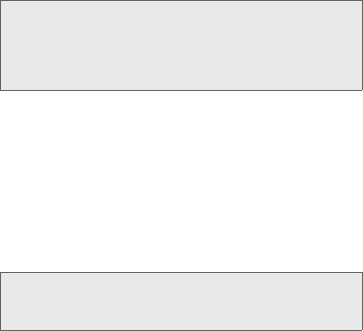
194 Manufacturer’s Warranty
12. U.S. GOVERNMENT END USERS. The Software is licensed
only with "restricted rights" and as "commercial items"
consisting of "commercial software" and "commercial software
documentation" with only those rights as are granted to all
other end users pursuant to the terms and conditions herein.
13. APPLICABLE LAW. This EULA is governed by the laws of
TEXAS, without regard to conflicts of laws principles. This EULA
shall not be governed by the UN Convention on Contracts for
the International Sale of Goods, the application of which is
expressly excluded. If a dispute, controversy or difference is not
amicably settled, it shall be finally resolved by arbitration in
Seoul, Korea in accordance with the Arbitration Rules of the
Korean Commercial Arbitration Board. The award of arbitration
shall be final and binding upon the parties.
14. ENTIRE AGREEMENT; SEVERABILITY. This EULA is the
entire agreement between you and Samsung relating to the
Software and supersedes all prior or contemporaneous oral or
written communications, proposals and representations with
respect to the Software or any other subject matter covered by
this EULA. If any provision of this EULA is held to be void,
invalid, unenforceable or illegal, the other provisions shall
continue in full force and effect.
Precautions for Transfer and Disposal
If data stored on this device is deleted or reformatted using the
standard methods, the data only appears to be removed on a
superficial level, and it may be possible for someone to retrieve
and reuse the data by means of special software.
To avoid unintended information leaks and other problems of
this sort, it is recommended that the device be returned to
Samsung’s Customer Care Center for an Extended File System
(EFS) Clear which will eliminate all user memory and return all
settings to default settings. Please contact the Samsung
Customer Care Center for details.
Customer Care Center:
1000 Klein Rd.
Plano, TX 75074
Toll Free Tel: 1.888.987.HELP (4357)
Samsung Telecommunications America, LLC:
1301 East Lookout Drive
Richardson, Texas 75082
Phone: 1-800-SAMSUNG (726-7864)
Important: Please provide warranty information (proof of
purchase) to Samsung’s Customer Care Center
in order to provide this service at no charge. If the
warranty has expired on the device, charges may
apply.
Important: If you are using a handset other than a standard
numeric dialpad, dial the numbers listed in
brackets.
SPH-M900.book Page 194 Tuesday, March 2, 2010 10:27 AM
SPH-M900.book Page 196 Tuesday, March 2, 2010 10:27 AM

Index 197
Index
Index
Numerics
3-Way Call 35, 132
A
Activation 3
ActiveSync
Configuring 156
Adapter
microSD Card 103
Add another account 152
Airplane Mode 56
Activating 56
Deactivating 56
Alarm
Customizing the Onscreen
Clock 85
Delete an Existing Alarm 85
Hiding the Onscreen Clock
85
Alarm Clock 84
Creating a New Alarm 84
Amazon MP3 164
Android Market 159
Accessing 159
Installing a Google
Application 160
Launching a Google
Application 160
My Downloads 89, 160
Redownloading a Paid
Application 162
Reinstalling a Google
Application 160
Selecting a Google
Application 160
Animation 51
Answering Calls 33
Applications 22, 161
Applications Tab
Using 22
ASR
Activation 93
Confirmation 99
Email Messaging 97
Expert Mode 100
Number Dialing 95
Picture Messaging 96
Prompt Mode 100
Readout Mode 100
Settings 99
Speech to Action button 93
Text Messaging 96
Video Messaging 97
Voice Control 93
Voice Dialing 94
Assigning Pictures 110
Audible Touch Notifications 49
Audible selection 49
Audible touch tones 49
SD card notifications 49
Automatic Speech Recognition
(ASR) 93
SPH-M900.book Page 197 Tuesday, March 2, 2010 10:27 AM
198 Index
B
Backing Up Text Messages 89
Backlight 51
Backup Your Data 88
Battery 16–18
Capacity 16
Charging 18
Disposal 185
Extending Battery Life 18
Installing 17
Bluetooth 113–118
Accessing the Paired
Device’s Settings 117
Changing Your Bluetooth
Name 115
Deleting Paired Devices 116
Disconnecting Paired
Devices 116
Discoverable 115
Making Your Device Visible
115
Pairing 115
Scanning for Bluetooth
Devices 115
Sending Items 117
Settings 114
Browser
Adding Bookmarks to Home
Screen 144
Clear cache 142
Clear history 142
Cookies 142
Creating Bookmarks 144
Creating Bookmarks from
other Tabs 144
Enable Javascript 142
Home Page 143
Navigation 141
Page Settings 142
Passwords 143
Pop-up Windows 142
Privacy Settings 142
Resetting to Default 143
Security Settings 143
Select Text 141
Selecting Onscreen Text 141
Text Size 142
Browser Menu 140–145
C
Calculator 86
Advanced panel 86
Calendar 79–83
Adding Events 79
Event Reminders 81
Call
Add call 35
Conference 35
Join 35
Three-way call 35
Call Forwarding 132
Call Guard 134
Call Log 64–69
Altering a Number 68
Checking a Missed Call 67
Erasing 69
Making a Call 67
SPH-M900.book Page 198 Tuesday, March 2, 2010 10:27 AM
Index 199
Index
Options 65
Saving a Number 67
Call Waiting 131
Caller ID 131
Calling in Lock Mode 60
Camcorder
Gallery 111
Gallery Options 111
Photo & Video Places 112
Quality 111
Settings 111
Share 112
YouTube 112
Camcorder Gallery
Capture Picture 111
Capture Video 111
Options 111
Settings 112
Camera 106–112
see also Pictures
Flash 107, 111
Gallery 107
Gallery Options 108
Image Settings 109
Quality 107
Settings 107
Share 109
Store location in pictures 107
Taking Pictures 106
Camera Gallery
Capture Picture 108
Capture Video 108
Confirm deletions 108
Display size 108, 112
Options 108
Repeat slideshow 108
Settings 108
Shuffle slides 108
Slideshow 108
Slideshow interval 108
Slideshow transition 108
Sort order 108
Contacts 70–78
Adding a Number 76
Adding an Entry 70
Adding Entries to Your
Favorites 78
Assigning a Picture 77
Assigning a Picture from
Device 77
Assigning a Picture from
online Gmail 78
Assigning Ringers 77
Contact Menu Options 73
Deleting Entries 78
Dialing From 38
Editing 75
Editing a Number 76
Entry Options 74
Saving a Phone Number 72
Sending Via Bluetooth 117
SPH-M900.book Page 199 Tuesday, March 2, 2010 10:27 AM
200 Index
D
Data Roam Guard 135
Data Services 137–162
see also Web
FAQs 161
Launching the Web 138
Password 5
User Name 137
Data Synchronization
Configuring 158
Delete Thread 55
Device (illus.) 9
Device Settings 48–63
Airplane Mode 56
Display Settings 51–53
Location Settings 53
Messaging Settings 54–55
Sound Settings 48–50
TTY Use 56
Device Updates 86, 92
Dialing Options 33
Disconnecting a Bluetooth
Device 116
Display Screen 12, 52
E
Edit Sync Groups
Assigning a Picture to Device
78
Edit text menu 76
Editing Sync Groups 72
Gmail 72
Sync all contacts 72
Email 147
Icons/Shortcuts 147
Notifications 147
Emergency call 60
Emergency Numbers 34
Emoticons 12, 43, 126
End-of-Call Options 36
Enhanced 911 (E911) 35
Entering Text 39–46
ABC Mode 41
Emoticons 46
Numbers 42, 45
Onscreen Keyboard 39
QWERTY Keyboard 42
Selecting Mode 39
Smileys 45, 46
Suggested Word 41
Symbols 42, 45
Erasing Device Content 62
Event Reminders 81
Settings 82
Exchange Mail
Backup 88
F
Factory data reset 62
Favorites 38, 78
FCC Notice 186
File Viewer 84
Accessing 84
Flash 107
Folders
Creating and Managing 27
Forgot My Unlock Pattern 60
SPH-M900.book Page 200 Tuesday, March 2, 2010 10:27 AM
Index 201
Index
G
Gmail 73
Accessing Email Messages
150
Account Settings 151
Assinging a Contacts Image
78
Backup 88
Create and Send 149
Creation 148
Deleting 151
Email Signature 150
Opening 149
Refresh 149
Replying 151
Viewing a New Email 150
Google
Account Signin 47
Creating an Account 46
Google Applications
Backup 89
Google Maps 171
Enabling the GPS 172
Launching 172
Searching 172
GPS Navigation 173
GPS satellites 53, 172
GPS Services 171
H
History 64
Home Screen
Adding Web Bookmarks
144
Customizing 25
Extended Screens 20
Overview 19
I
In-Call Options 35
Instant Messaging 159
International Dialing Code
Changing 55
Internet
see Web
Internet Email
Adding Additional Accounts
152
K
Key Functions 9
L
Location Mode
Activating 171
Location Settings 53
Lock Mode
Calling 60
Locking Your Device 58
M
Making Calls 32
Media volume 49
Memory
Clearing Application Cache
62
External SD card 61
Internal phone storage 61
Management 61
SPH-M900.book Page 201 Tuesday, March 2, 2010 10:27 AM
202 Index
Uninstalling Third-Party
Applications 62
Menu i
Navigation 19
Menu Navigation 28
Using Your Fingers 29
Using your Keyboard 31
Using your Optical Joystick
30
Message
Settings 130
Message Threads
Deleting 130
Messages
Threads 55
Messaging
Deleting Old Text Messages
54
Email 147
Instant Messaging 159
Multimedia Messaging 127
Notification 54
Text Messaging 125
Visual Voicemail 120
microSD 101, 102
Before You Begin 104
microSD Card 101–105
Adapter 103
File Viewer 84
Formatting 105
Re-insertion 102
Removal 101
Write Protection 103
Missed Calls 34
MMS Text Messaging 127
Multimedia Messaging 127
Composing 127
Opening 129
Replying to 129
Settings 130
Music 164–166
Assigning a New Ringtone
166
Creating a Playlist 165
Player 165
Playlist 165
Purchasing and
Downloading 164
Streaming Music 166
Using a Song as a Ringtone
166
My Downloads 160
My Driver 167
My Favorites
Creating from a Category
177
Creating from a Recent Place
177
N
NASCAR 167
Alerts 168
Audio/Video 168
Exit 168
Fantasy 168
Help 168
My Driver 167
SPH-M900.book Page 202 Tuesday, March 2, 2010 10:27 AM
Index 203
Index
NASCAR on SPEED 167
News 167
Sprint FanZone 168
Stats & Schedule 167
NASCAR Sprint Cup Mobile
161
Navigating the Menus 19
Navigating the Web 139
Navigation
Business 176
Finding the Lowest Gas Price
176
Navigation Preferences 177
Navigation, GPS 173
NFL
Alerts & Personalization 169
Audio & Video 169
Exit 169
Fantasy 169
FanZone 168
Help 169
My Team 169
News & Photos 169
NFL Central 168
NFL Network 169
Scores & Schedules 169
Statistics 169
Teams & Standings 169
NFL Mobile Live 161, 168
O
Orientation 30, 51
OTA (Over the Air) 86
Outlook Email 152
Owner’s Record 187
P
Pairing Bluetooth Devices 115
PCStudio
Removing 89
Phone Book
see Contacts
Phone Number
Displaying 32
Finding 37
Saving 37, 72
Phone vibrate 50
Photo & Video Places 109, 112
Picasa 109
Picture frame 108
Picture ID 110
Pictures 52
Sending Via Bluetooth 117
Taking Pictures 106
Plus Code Dialing 38, 55
Predictive Text 41
PRL Updates
Downloading 92
Product Tour 178
Profile Updates
Downloading 92
R
Recent Location
Adding to My Favorites 177
Sharing 177
Recently-Used Applications
Accessing 28
Resetting Your Device 62
SPH-M900.book Page 203 Tuesday, March 2, 2010 10:27 AM
204 Index
Ringer volume 49
Ringers
Assigning to Contacts 77
Setting Audible Touch Tones
48
Setting for Messages 49
Setting for Notifications 49
Setting for Voice Calls 48
Silence All 50
Types 48
Vibrate 50
Roaming 133–136
Call Guard 134
Data Roam Guard 135
Roam Mode 134
S
Safety Information 180–187
Samsung Drivers
Removing 89
Saving a Phone Number 37, 72
Screen Orientation 51
Screen timeout 51
Security 57–60
Menu 57
Set Wallpaper 52
Settings 48–63
Share
Photo & Video Places 109
Shortcuts
Creating 25
Deleting 26
Via Add to Home screen 26
Via Applications Tab 25
Silence All 50
Silent mode 50
Slideshow
Interval 108
Repeat 108
Transition 108
Smiley 12, 126
Smileys 43
SMS Text Messaging 125
Software Updates
Downloading 86
Firmware 86
Software Upgrade Tool
Installation 90
Speech to Action
see ASR and Voice Control
93
Speed Dialing
Favorites 38
Sprint Navigation 173
Sprint Service
Account Passwords 5
Activation 3
Operator Services 6
Sprint 411 6
Sprint TV 163
Streaming Music 166
Suggested Word Choices 40
T
Taking Pictures 106
SPH-M900.book Page 204 Tuesday, March 2, 2010 10:27 AM
Index 205
Index
Text
Selecting on Web Page 141
Text Entry
see Entering Text 42
Text Input 41
Text Message
Backup 89
Text Messaging 125
Settings 130
Third-Party Applications
Uninstalling 62
Three-Way Calling 132
TRS 57
TTY Use 56
Turning Your Device On and
Off 15
TV 163
U
Unlock Pattern 58
Changing the Pattern 60
Configuring Settings 59
Creating 58
Forgotten Your Pattern 60
Require pattern 59
Use visible pattern 60
Unlocking Your Device 58
Unpairing a Bluetooth Device
116
Update Android 92
Update Firmware 86
Updating Firmware
OTA 86
Software 86
Updating Your Device
Firmware 86
Updating Your PRL 92
Updating Your Profile 92
Use Wireless Networks
Activating 171
User Name 137
Finding 138
Updating 138
V
Vibrate 50
Vibrate touch dial pad 50
Videos
Recording 110
Settings 112
Visual Voicemail
Changing your Main
Greeting 123
Editing the From Name 123
Enabling the Speakerphone
122
Options 121
Setting Up 120
Settings 122
Voice Control 93
see ASR and Speech to
Action 93
Voice Dialing 94
SPH-M900.book Page 205 Tuesday, March 2, 2010 10:27 AM
206 Index
Voicemail
Notification 123
Retrieving 124
Setting Up 4
Volume
Media 49
Ringer 49
W
Wallpaper 52
Home screen 110
Wallpaper Gallery 52
Warranty 188
Web 137–145
see also Data Services
Browser Menu 140–145
Email 147
Going to a Web page 140
Instant Messaging 159
Launching 138
Navigating 139
User Name 137
Web Bookmarks 144
Wi-Fi
Connecting to a Network
145
Manually Scanning 146
Settings 146
Status Indicators 146
Turning Off 145
Turning On 145
Window Animation 51
Wireless Networks 53
Work Email 109, 152
ActiveSync 156
ActiveSync Settings 155
Backup 88
Configuration 155
Configuring Settings 157
Create and Send 154
Creating a Signature 158
Creation 153
Deleting 155
Email Settings 156
Misc tab 158
Opening 154
Receive tab 157
Replying 155
Send tab 158
Viewer scale 158
Write Protection 103
Y
YouTube 169
SPH-M900.book Page 206 Tuesday, March 2, 2010 10:27 AM

