Samsung Pl120 Users Manual PL120/PL121_Ver1.3
Samsung-Pl120-Users-Manual-275755 samsung-pl120-users-manual-275755
Samsung-Pl20-Users-Manual-771941 samsung-pl20-users-manual-771941
Samsung-Pl120-Users-Manual-771938 samsung-pl120-users-manual-771938
PL120 Samsung PL120 PL1231 DualView Digital Camera Manual
PL120 to the manual f8ff67cb-501e-42b7-b569-3aaa95c4fd49
2015-08-20
: Samsung Samsung-Pl120-Users-Manual-794635 samsung-pl120-users-manual-794635 samsung pdf
Open the PDF directly: View PDF ![]() .
.
Page Count: 127 [warning: Documents this large are best viewed by clicking the View PDF Link!]
- Health and safety information
- Basic troubleshooting
- Quick reference
- Contents
- Basic functions
- Extended functions
- Shooting options
- Playback/Editing
- Settings
- Appendixes
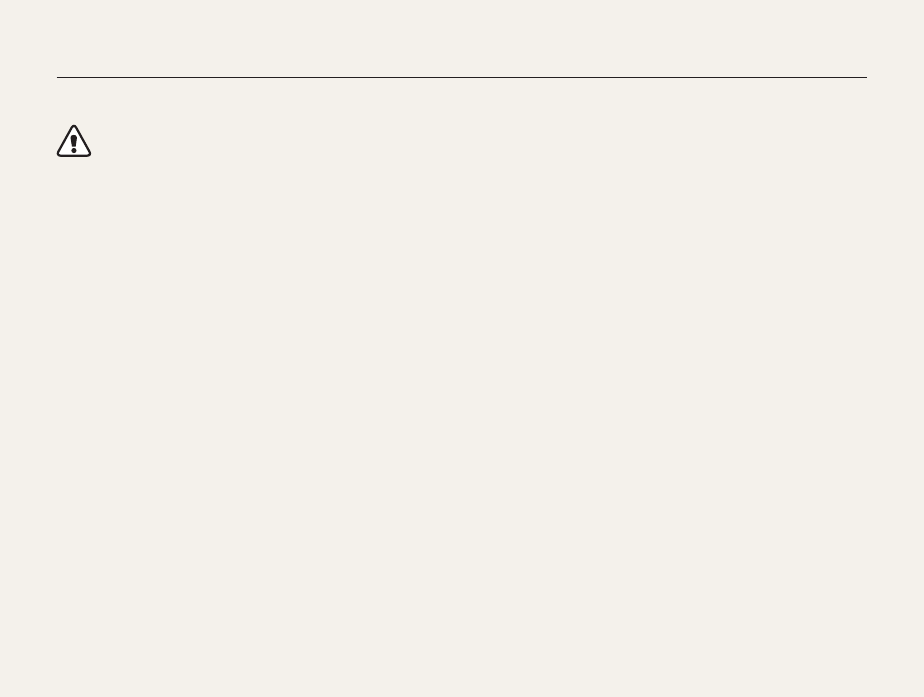
1
Keep your camera away from small children and pets.
Keep your camera and all accessories out of the reach of small
children and animals. Small parts may cause choking or serious
injury if swallowed. Moving parts and accessories may present
physical dangers as well.
Do not expose the camera to direct sunlight or high
temperatures for an extended period of time.
Prolonged exposure to sunlight or extreme temperatures can
cause permanent damage to your camera’s internal components.
Avoid covering the camera or charger with blankets or clothes.
The camera may overheat, which may distort the camera or
cause a fire.
If liquid or foreign objects enter your camera, immediately
disconnect all power sources, such as the battery or charger,
and then contact a Samsung service center.
Health and safety information
Always comply with the following precautions and usage tips to avoid dangerous situations and ensure peak performance of your camera.
Warning—situations that could cause injury to yourself or
others
Do not disassemble or attempt to repair your camera.
This may result in electric shock or damage to the camera.
Do not use your camera near flammable or explosive gases and
liquids.
This may cause a fire or explosion.
Do not insert flammable materials into the camera or store these
materials near the camera.
This may cause a fire or electric shock.
Do not handle your camera with wet hands.
This may result in electric shock.
Prevent damage to subjects’ eyesight.
Do not use the flash in close proximity (closer than 1 m/3 ft) to
people or animals. If you use the flash too close to your subject’s
eyes, this can cause temporary or permanent eyesight damage.
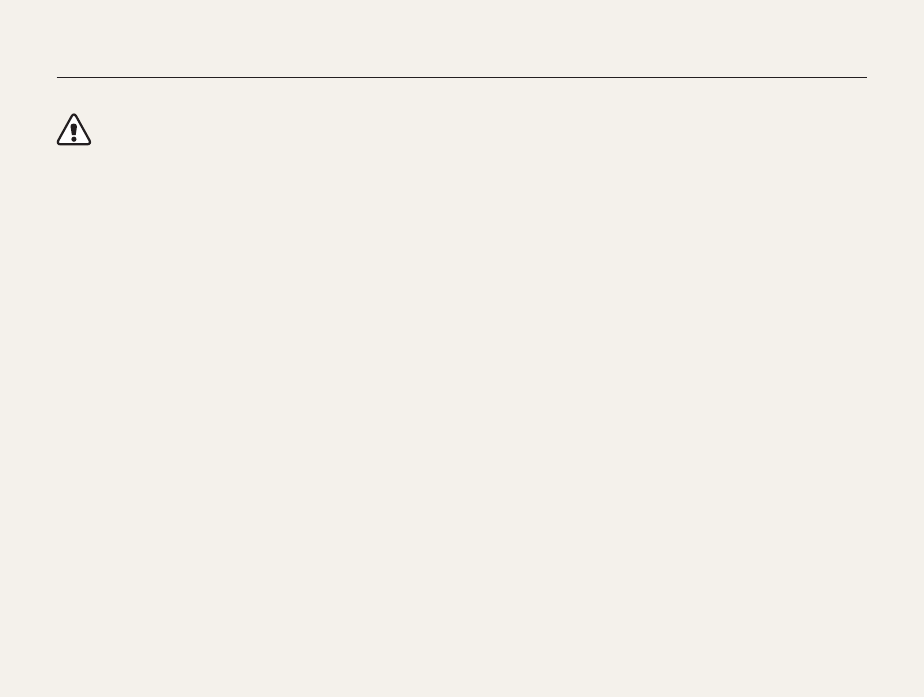
2
Caution—situations that could cause damage to your camera
or other equipment
Remove the batteries from your camera when storing it for an
extended period of time.
Installed batteries may leak or corrode over time and cause
serious damage to your camera.
Use only authentic, manufacturer-recommended, Lithium-ion
replacement batteries. Do not damage or heat the battery.
Inauthentic, damaged, or heated batteries may cause a fire or
personal injury.
Use only Samsung-approved batteries, chargers, cables and
accessories.
• Unauthorized batteries, chargers, cables or accessories can
cause batteries to explode, damage your camera, or cause
injury.
• Samsung is not responsible for damages or injuries caused by
unapproved batteries, chargers, cables or accessories.
Use the battery only for its intended purpose.
Misusing the battery may cause a fire or electric shock.
Do not touch the flash while it fires.
The flash is very hot when fired and may burn your skin.
When you use AC charger, turn off the camera before you
disconnect the power to the AC charger.
Failing to do so may result in fire or electric shock.
Disconnect the charger from the wall socket when not in use.
Failing to do so may result in fire or electric shock.
Do not use a damaged power supply cord, plug, or loose outlet
when you charge batteries.
This may cause a fire or electric shock.
Do not allow the AC charger to come in contact with the +/-
terminals on the battery.
This may cause a fire or electric shock.
Do not force the camera’s parts or apply pressure to the
camera.
This may cause your camera to malfunction.
Health and safety information
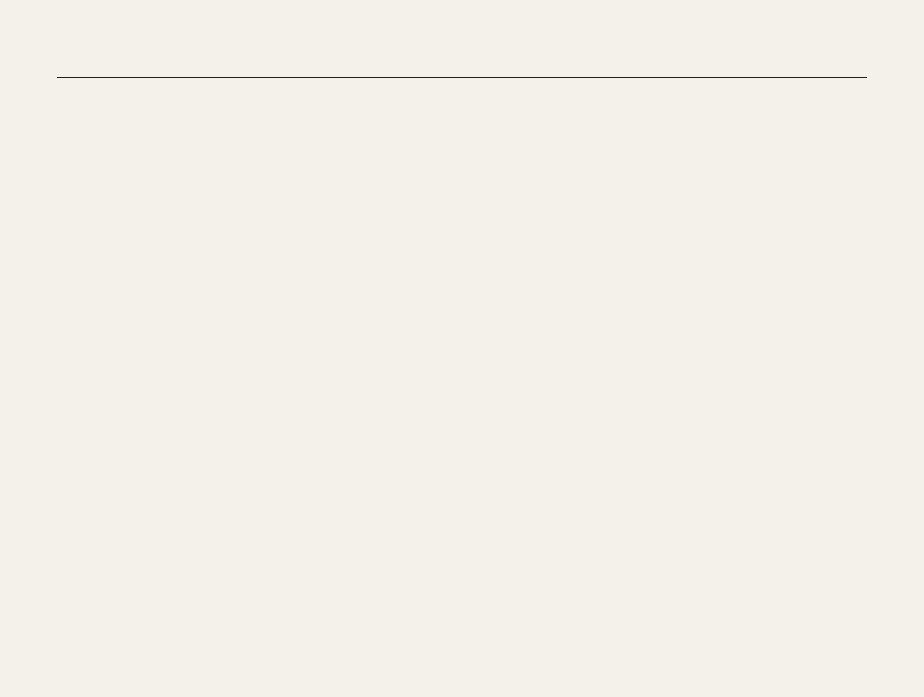
3
Health and safety information
Exercise caution when you connect cables or adapters and
install batteries and memory cards.
If you force the connectors, improperly connect cables, or
improperly install batteries and memory cards, you can damage
ports, connectors, and accessories.
Keep cards with magnetic strips away from the camera case.
Information stored on the card may be damaged or erased.
Never use a damaged charger, battery, or memory card.
This may result in electric shock or camera malfunction or cause
a fire.
Check that the camera is operating properly before use.
The manufacturer takes no responsibility for any loss of files or
damages that may result from camera malfunction or improper
use.
You must plug the end of the cable with the indicator light (S)
into your camera.
If the cable is reversed, it may damage your files. The
manufacturer is not responsible for any loss of data.
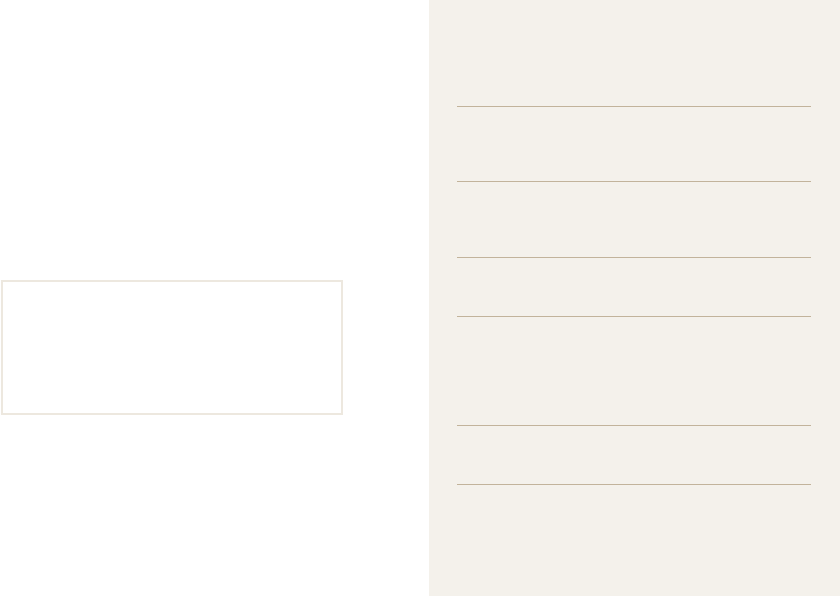
4
Copyright information
• Microsoft Windows and the Windows logo are
registered trademarks of the Microsoft Corporation.
• Mac is a registered trademark of the Apple Corporation.
• microSD™, microSDHC™ are registered trademarks of
the SD Association.
• Trademarks and trade names used in this manual are
the property of their respective owners.
• Camera specifications or contents of this manual may
be changed without prior notice due to upgrade of
camera functions.
• You are not allowed to reuse or distribute any part of
this manual without prior permission.
• For Open Source License information, refer to the
‘OpenSourceInfo.pdf’ in the provided CD-ROM.
Outline of the User Manual
Basic functions 12
Learn about your camera’s layout, icons, and basic
functions for shooting.
Extended functions 31
Learn how to capture a photo, record a video, and
record a voice memo by selecting a mode.
Shooting options 47
Learn how to set the options in Shooting mode.
Playback/Editing 69
Learn how to play back photos, videos, or voice
memos and edit photos or videos. Also, learn how to
connect your camera to your computer, photo printer,
or TV.
Settings 94
Refer to options to configure your camera’s settings.
Appendixes 100
Get information about error messages, specifications,
and maintenance.
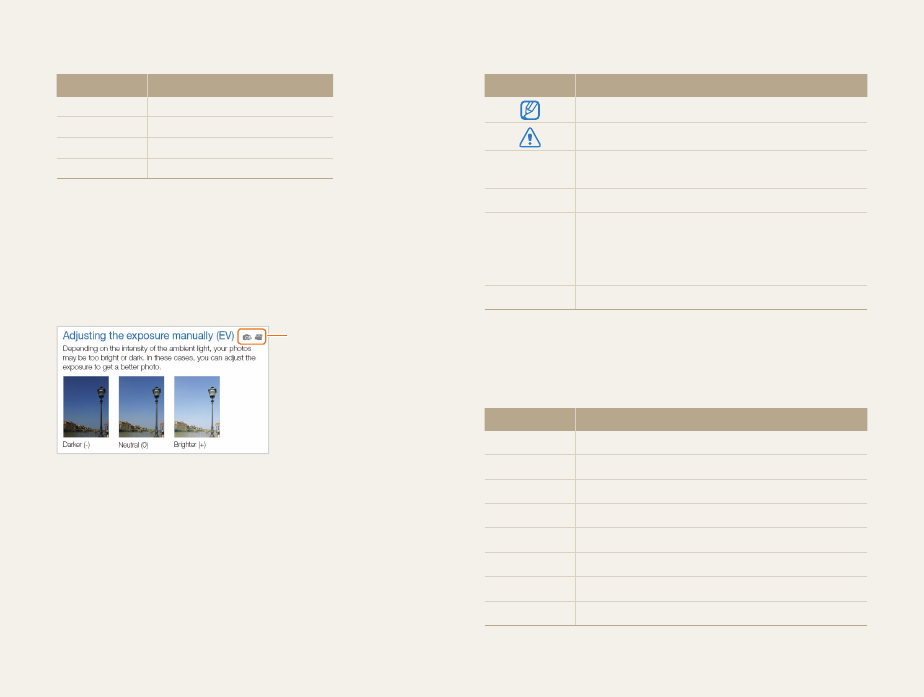
5
Indicators used in this manual
Shooting mode Indicator
Smart Auto
S
Program
p
Scene
s
Movie
v
Shooting mode icons
These icons appear in the text when a function is available in a
mode. See the example below. Note: The s mode may not
support functions for all scenes.
For example:
Available in Program
and Movie modes
Icons used in this manual
Icon Function
Additional information
Safety warnings and precautions
[] Camera buttons. For example, [Shutter] represents
the shutter button.
() Page number of related information
The order of options or menus you must select to
perform a step, for example: Select Shooting
Photo Size (represents Select Shooting, and then
select Photo Size).
*Annotation
Abbreviations used in this manual
Abbreviation Definition
ACB Auto Contrast Balance
AEB Auto Exposure Bracket
AF Auto Focus
DIS Digital Image Stabilization
DPOF Digital Print Order Format
EV Exposure Value
ISO International Organization for Standardization
WB White Balance
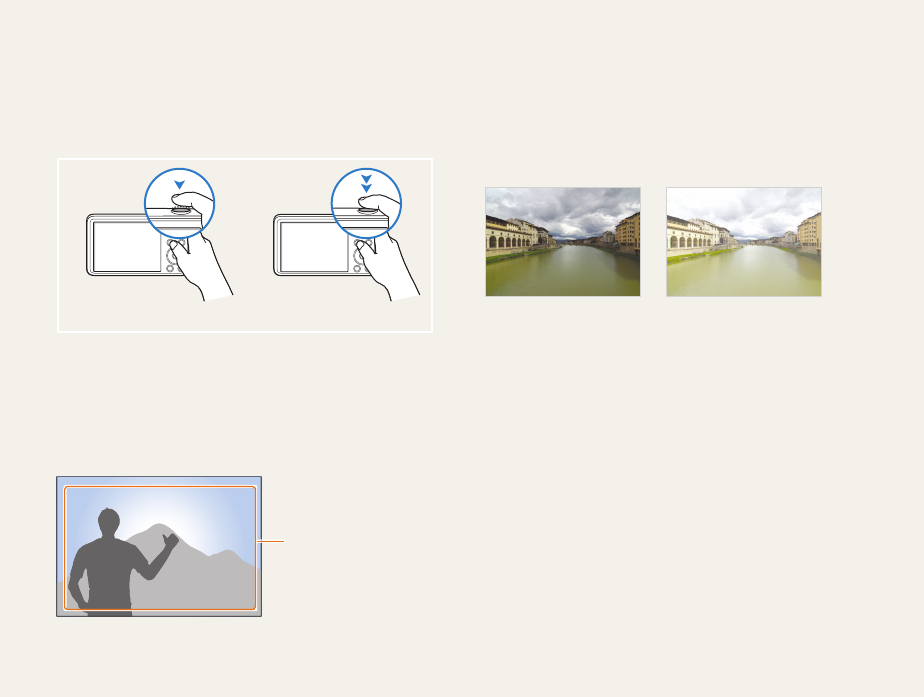
6
Pressing the shutter
• Half-press [Shutter]: press the shutter halfway down
• Press [Shutter]: press the shutter all the way down
Half-press [Shutter] Press [Shutter]
Subject, background, and composition
• Subject: the main object in a scene, such as a person, animal,
or still life
• Background: the objects around the subject
• Composition: the combination of a subject and background
Composition
Background
Subject
Exposure (Brightness)
The amount of light that enters your camera determines the
exposure. You can alter the exposure with shutter speed,
aperture value, and ISO sensitivity. By altering the exposure, your
photos will be darker or lighter.
Normal exposure Overexposure (too bright)
Expressions used in this manual
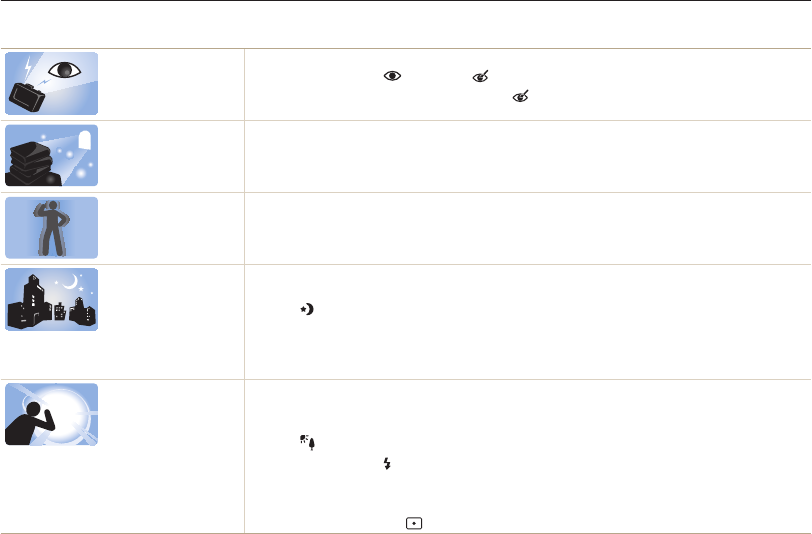
7
Basic troubleshooting
Learn to solve common problems by setting shooting options.
The subject’s eyes
appear red.
Red eye is caused by the eyes reflecting light from the camera flash.
•
Set the flash option to Red-eye or Red-eye Fix. (p. 51)
•
If the photo has already been captured, select Red-eye Fix in the edit menu. (p. 82)
Photos have dust
spots.
If dust particles are present in the air, you may capture them in photos when you use the flash.
•
Turn off the flash or avoid capturing photos in a dusty place.
•
Set ISO sensitivity options. (p. 52)
Photos are blurred. Blurring can occur if may be caused if you capture photos in low light conditions or hold the camera
incorrectly.
Use the DIS function or half-press [Shutter] to ensure the subject is focused. (p. 29)
Photos are blurred
when shooting at
night.
As the camera tries to let in more light, the shutter speed slows. This can make it difficult to hold the
camera steady long enough to take a clear picture and may result in camera shake.
•
Select Night in
s
mode. (p. 34)
•
Turn on the flash. (p. 51)
•
Set ISO sensitivity options. (p. 52)
•
Use a tripod to prevent your camera from shaking.
Subjects come out
too dark because of
backlighting.
When the light source is behind the subject or when there is a high contrast between the light and dark
areas, the subject may appear too dark.
•
Avoid shooting toward the sun.
•
Select Backlight in
s
mode. (p. 34)
•
Set the flash option to Fill in. (p. 51)
•
Adjust the exposure. (p. 60)
•
Set the Auto Contrast Balance (ACB) option. (p. 61)
•
Set the metering option to Spot if a bright subject is in the center of the frame. (p. 61)
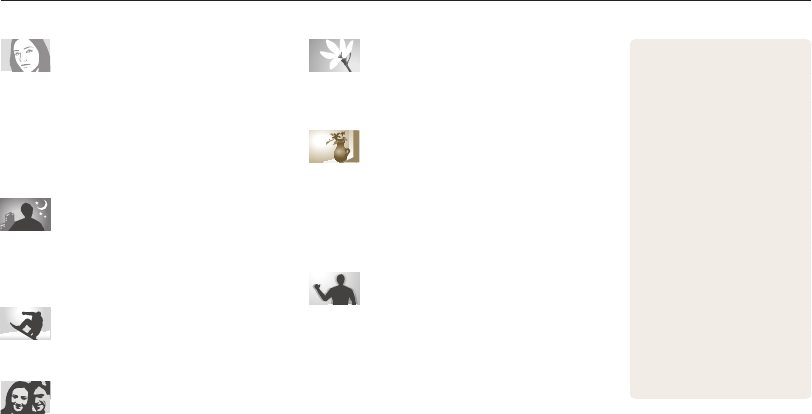
8
Quick reference
Capturing photos of people
• s
mode > Beauty Shot
f
35
•
Self-Shot
f
43
•
Children
f
44
•
Red-eye/Red-eye Fix
(to prevent or correct red-eye)
f
51
•
Face Detection
f
56
Capturing photos at night or in the
dark
• s
mode > Dawn, Night, Sunset
f
34
•
Flash options
f
51
•
ISO sensitivity (to adjust the sensitivity to light)
f
52
Capturing action photos
•
Continuous, Motion Capture
f
64
Adjusting the exposure (brightness)
•
ISO sensitivity (to adjust the sensitivity to light)
f
52
•
EV (to adjust exposure)
f
60
•
ACB (to compensate for subjects against bright
backgrounds)
f
61
•
Metering
f
61
•
AEB (to capture 3 photos of the same scene with
different exposures)
f
64
Capturing photos of text, insects, or
flowers
• s
mode > Text
f
34
•
Macro
f
53
Applying effects to photos
• s
mode > Magic Frame
f
34
• s
mode > Object Highlight
f
36
•
Smart Filter effects
f
65
•
Image Adjust (to adjust Contrast, Sharpness, or
Saturation)
f
68
Reducing camera shake
•
Digital Imaging Stabilization (DIS)
f
28
•
Viewing files by category in
Smart Album
f
72
•
Viewing files as thumbnails
f
73
•
Deleting files on the memory
card
f
74
•
Viewing files as a slide show
f
76
•
Viewing files on a TV
f
86
•
Connecting your camera to a
computer
f
87
•
Adjusting sound and volume
f
96
•
Adjusting the brightness of
the display
f
97
•
Changing the display
language
f
98
•
Setting the date and time
f
98
•
Before contacting a service
center
f
110

9
Contents
Extended functions
.......................................................... 31
Using the Smart Auto mode ........................................ 32
Using the Scene mode ................................................ 34
Using the Magic Frame mode ..................................... 34
Using the Beauty Shot mode ....................................... 35
Using the Object Highlight mode ................................. 36
Using the Night mode ................................................. 38
Using the Program mode ............................................ 39
Using the Movie mode ................................................ 40
Using the Smart Scene Detection mode ...................... 41
Capturing photos with the front display ...................... 43
Using the Self-portrait mode ........................................ 43
Using the Children mode ............................................ 44
Using the Jump Shot Timer ......................................... 44
Recording a video with the front display ........................ 45
Recording voice memos ............................................. 46
Recording a voice memo ............................................ 46
Adding a voice memo to a photo ................................. 46
Basic functions
................................................................. 12
Unpacking ................................................................... 13
Camera layout ............................................................. 14
Inserting the battery and memory card ....................... 16
Charging the battery and turning on your camera ...... 17
Charging the battery ................................................... 17
Turning on your camera .............................................. 17
Performing the initial setup ......................................... 18
Learning icons ............................................................. 20
Selecting options or menus ........................................ 21
Setting the display and sound .................................... 23
Setting the display type ............................................... 23
Setting the sound ....................................................... 23
Capturing photos ......................................................... 24
Turning on the front display .......................................... 25
Zooming .................................................................... 26
Reducing camera shake (DIS) ..................................... 28
Tips for getting a clearer photo ................................... 29

10
Contents
Shooting options
.............................................................. 47
Selecting a resolution and quality ............................... 48
Selecting a resolution .................................................. 48
Selecting a photo quality ............................................. 49
Using the timer ............................................................ 50
Shooting in the dark .................................................... 51
Preventing red-eye ..................................................... 51
Using the flash ........................................................... 51
Adjusting the ISO sensitivity ......................................... 52
Changing the camera’s focus ..................................... 53
Using macro .............................................................. 53
Using auto focus ........................................................ 53
Using tracking auto focus ............................................ 54
Adjusting the focus area .............................................. 55
Using Face Detection .................................................. 56
Detecting faces .......................................................... 56
Capturing a smile shot ................................................ 57
Detecting eye blinking ................................................. 57
Using Smart Face Recognition .................................... 58
Registering faces as your favorites (My Star) ................. 59
Adjusting brightness and color ................................... 60
Adjusting the exposure manually (EV) ........................... 60
Compensating for backlighting (ACB) ........................... 61
Changing the metering option ...................................... 61
Selecting a light source (White balance) ........................ 62
Using burst modes ...................................................... 64
Applying effects/Adjusting images .............................. 65
Applying Smart Filter effects ........................................ 65
Adjusting your photos ................................................. 68
Playback/Editing
............................................................... 69
Viewing photos or videos in Playback mode .............. 70
Starting Playback mode .............................................. 70
Viewing photos .......................................................... 75
Playing a video .......................................................... 77
Playing a voice memo ................................................. 78
Editing a photo ............................................................ 80
Resizing photos ......................................................... 80
Rotating a photo ......................................................... 80
Applying Smart Filter effects ........................................ 81
Adjusting your photos ................................................. 82
Creating a print order (DPOF) ....................................... 84
Viewing files on a TV ................................................... 86
Transferring files to your Windows computer ............. 87
Transferring files with Intelli-studio ................................. 88
Transferring files by connecting the camera as
a removable disk ........................................................ 90
Disconnecting the camera (for Windows XP) ................. 91
Transferring files to your Mac computer ..................... 92
Printing photos with a PictBridge photo printer ......... 93

11
Contents
Settings
............................................................................. 94
Settings menu ............................................................. 95
Accessing the settings menu ...................................... 95
Sound ....................................................................... 96
Front Display Settings ................................................. 96
Display ...................................................................... 97
Settings ..................................................................... 98
Appendixes
..................................................................... 100
Error messages ......................................................... 101
Camera maintenance ................................................ 102
Cleaning your camera ............................................... 102
Using or storing the camera ...................................... 103
About memory cards ................................................ 104
About the battery ...................................................... 106
Before contacting a service center ........................... 110
Camera specifications ............................................... 113
Glossary ..................................................................... 117
FCC notice ................................................................. 122
Index .......................................................................... 123
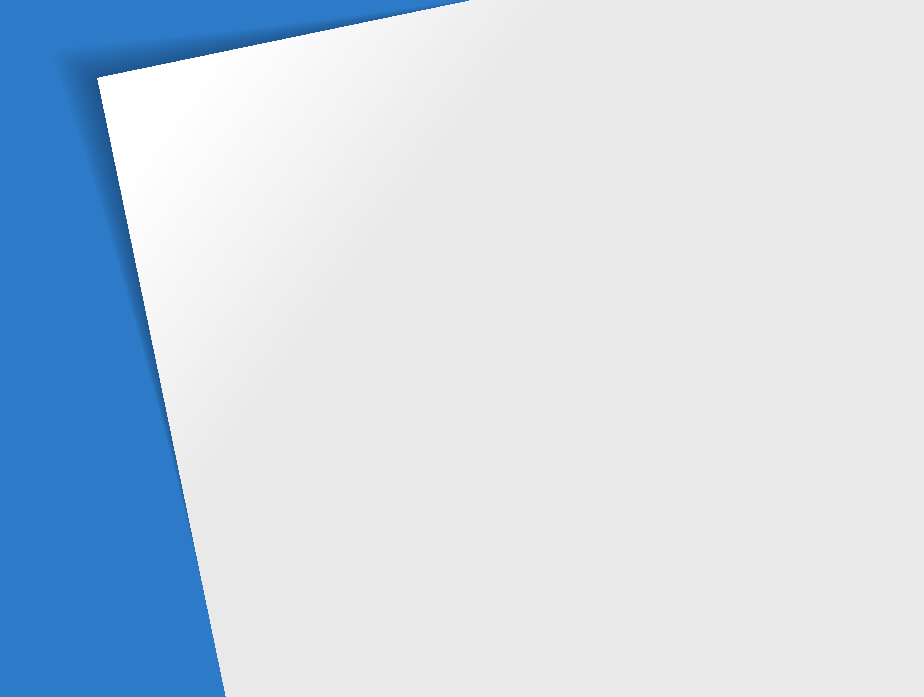
Unpacking
………………………………… 13
Camera layout
……………………………… 14
Inserting the battery and memory card
… 16
Charging the battery and turning on your
camera
……………………………………… 17
Charging the battery
……………………… 17
Turning on your camera
………………… 17
Performing the initial setup
……………… 18
Learning icons
……………………………… 20
Selecting options or menus
……………… 21
Setting the display and sound
…………… 23
Setting the display type
…………………… 23
Setting the sound
………………………… 23
Capturing photos
………………………… 24
Turning on the front display
……………… 25
Zooming
………………………………… 26
Reducing camera shake (DIS)
…………… 28
Tips for getting a clearer photo
…………… 29
Basic functions
Learn about your camera’s layout, icons, and basic functions for shooting.
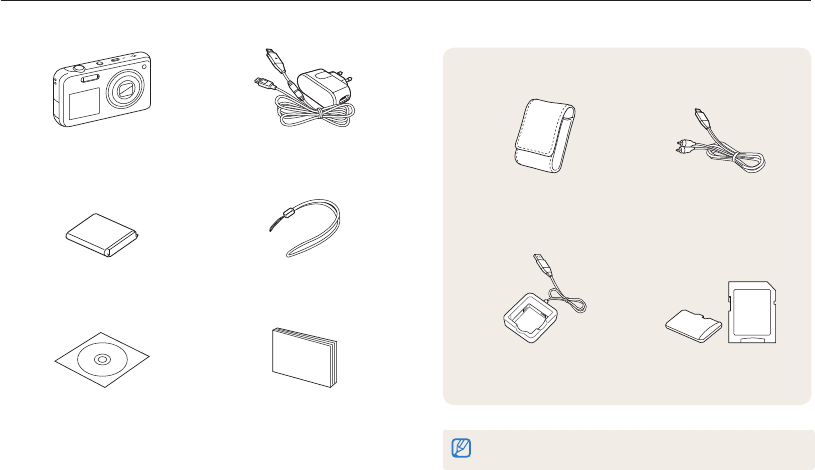
Basic functions
13
Unpacking
The following items are included in your product box.
Camera AC adapter/USB cable
Rechargeable battery Strap
User Manual CD-ROM Quick Start Manual
Optional accessories
Camera case A/V cable
Battery charger Memory card/Memory card
adapter
The illustrations may differ slightly from the items shipped with your product.
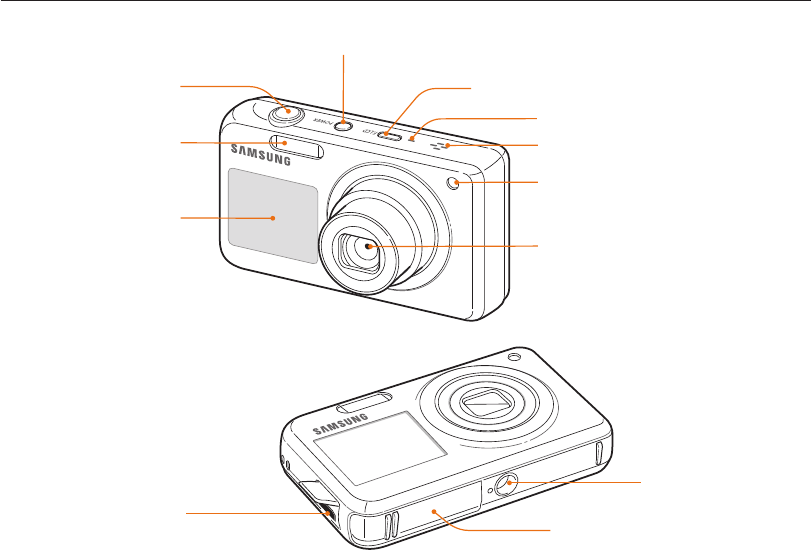
Basic functions
14
USB and A/V port
Accepts USB cable and A/V cable
Camera layout
Before you start, familiarize yourself with your camera’s parts and their functions.
Battery chamber cover
Insert a memory card and battery
Tripod mount
Speaker
Shutter button
POWER button
AF-assist light/Timer lamp
Flash
Lens
Front LCD button
Microphone
Front display
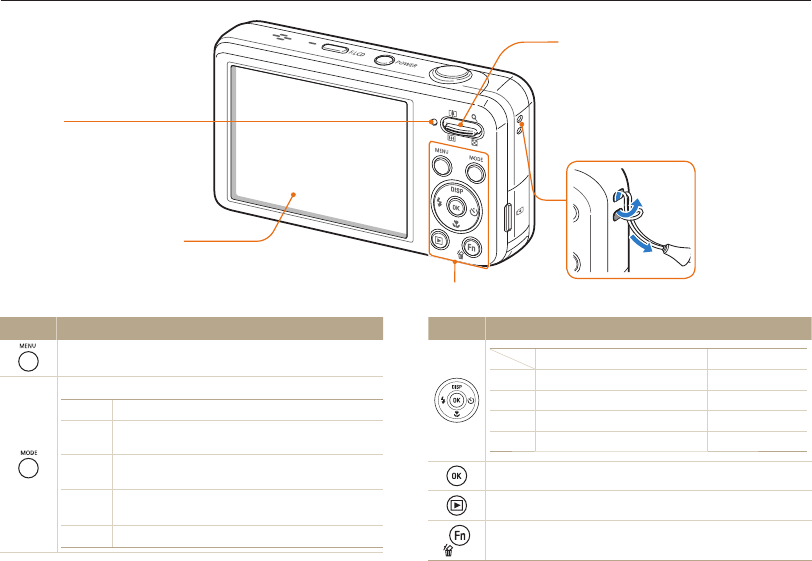
Basic functions
15
Camera layout
Status lamp
•
Blinking: When the camera is saving
a photo or video, being read by a
computer or printer, or out of focus
•
Steady: When the camera is
connecting to a computer or in focus
Zoom button
•
In Shooting mode: Zoom in or out
•
In Playback mode: Zoom in on part of
a photo or view files as thumbnails, or
adjust volume
Main display
Attaching the strap
x
y
Button Description
Access options or menus.
Select a shooting mode.
M
Description
S
Smart Auto: Capture a photo with a scene mode
setting selected automatically by the camera.
p
Program: Capture a photo with settings you have set
manually.
s
Scene: Capture a photo with options preset for a
specific scene.
v
Movie: Record a video.
Button Description
Basic functions Other functions
D
Change the display option. Move up
c
Change the macro option. Move down
F
Change the flash option. Move left
t
Change the timer option. Move right
Confirm the highlighted option or menu.
Enter Playback mode.
•
Access options in Shooting mode.
•
Delete files in Playback mode.
Refer to the table at the bottom
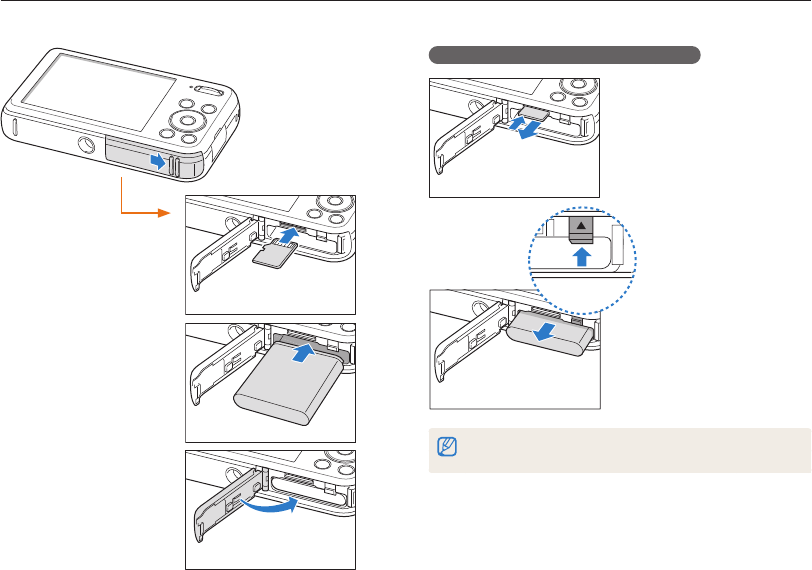
Basic functions
16
Inserting the battery and memory card
Learn how to insert the battery and an optional memory card into the camera.
Removing the battery and memory card
Push the card gently until
it disengages from the
camera, and then pull it
out of the slot.
Slide the lock up to
release the battery.
You can use the internal memory for temporary storage if a memory card is
not inserted.
Memory card
Rechargeable battery
Battery lock
Insert a memory card
with the gold-colored
contacts facing up.
Insert the battery with
the Samsung logo facing
up.
Memory card
Rechargeable battery
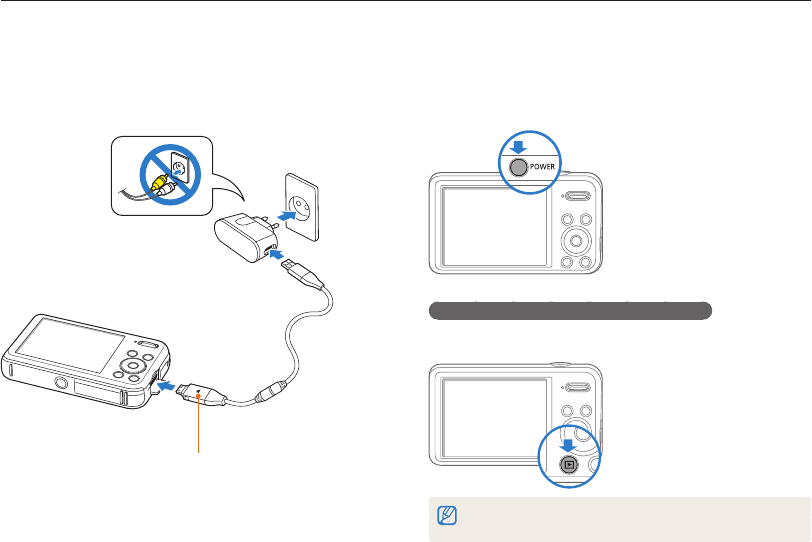
Basic functions
17
Charging the battery and turning on your camera
Turning on your camera
Press [POWER] to turn your camera on or off.
• The initial setup screen appears when you turn on the camera
for the first time. (p. 18)
Turning on your camera in Playback mode
Press [P]. The camera turns on and immediately accesses
Playback mode.
If you turn on your camera by pressing and holding [
P
] for about 5 seconds,
the camera does not emit any sounds.
Charging the battery
Before you use the camera for the first time, you must charge the
battery. Attach the USB cable to the AC adapter, and then plug
the end of cable with the indicator light into your camera.
Indicator light
•
Red: Charging
•
Orange: Error
•
Green: Fully charged
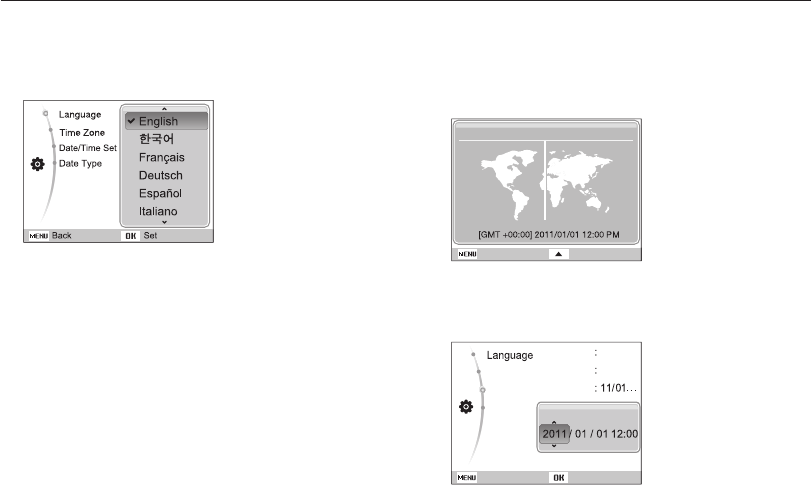
Basic functions
18
Performing the initial setup
When the initial setup screen appears, follow the steps below to configure the camera’s basic settings.
4
Press [
F
] or [
t
] to select a time zone, and then
press [
o
].
•
To set the daylight-saving time, press [
D
].
Back DST
Time Zone
London
5
Press [
D
] or [
c
] to select Date/Time Set, and then
press [
t
] or [
o
].
Back Set
Time Zone
Date/Time Set
Date Type
English
London
YYYY MM DD
6
Press [
F
] or [
t
] to select an item.
1
Press [
t
] to select Language, and then
press [
t
] or [
o
].
2
Press [
D
] or [
c
] to select a language, and then
press [
o
].
3
Press [
D
] or [
c
] to select Time Zone, and then
press [
t
] or [
o
].
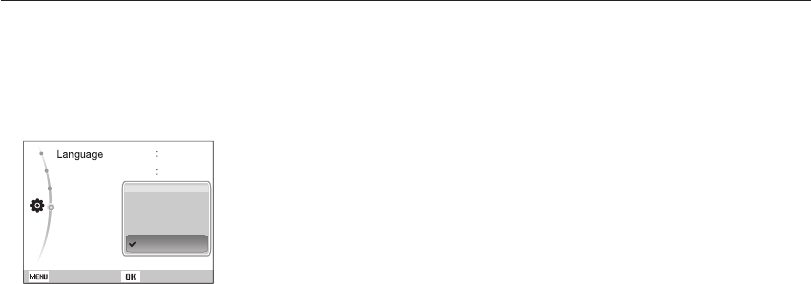
Basic functions
19
Performing the initial setup
7
Press [
D
] or [
c
] to set the date and time, and then
press [
o
].
8
Press [
D
] or [
c
] to select Date Type, and then
press [
t
] or [
o
].
Back Set
Time Zone
Date/Time Set
Date Type YYYY/MM/DD
MM/DD/YYYY
DD/MM/YYYY
Off
English
London
9
Press [
D
] or [
c
] to set a date format, and then
press [
o
].
10
Press [
m
] to switch to the Shooting mode.
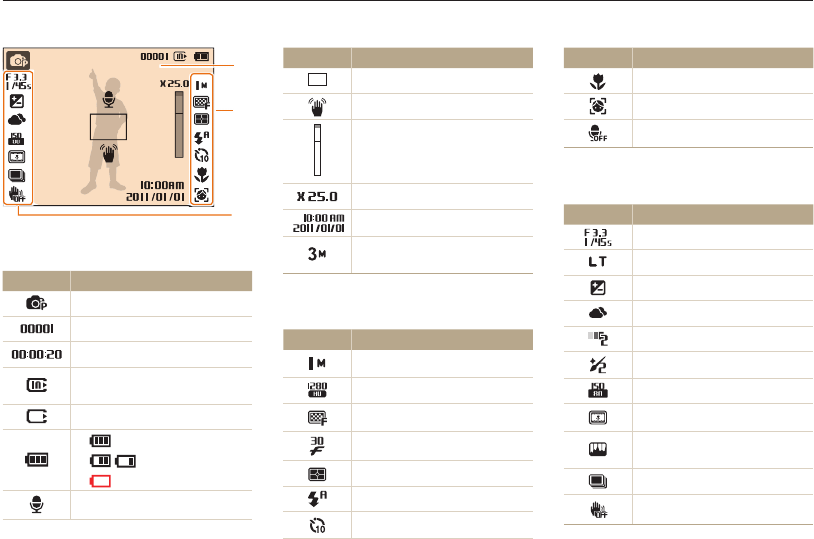
Basic functions
20
Icon Description
Auto focus option
Face detection
Microphone muted
3
Option Icons (on the left)
Icon Description
Aperture and shutter speed
Long time shutter
Exposure value adjusted
White balance
Face tone
Face retouch
ISO sensitivity
Smart filter
Image adjustment (contrast,
sharpness, and saturation)
Burst type
Digital Image Stabilization (DIS)
Learning icons
The icons the camera displays on the screen change according to the mode you select or the options you set.
Icon Description
Auto focus frame
Camera shake
Zoom indicator
Zoom ratio
Current date and time
Photo resolution when Intelli
zoom is on
2
Option Icons (on the right)
Icon Description
Photo resolution
Video resolution
Photo quality
Frame rate
Metering
Flash
Timer
1
Status icons
Icon Description
Shooting mode
Available number of photos
Available recording time
Memory card not inserted
(Internal memory)
Memory card inserted
•
: Fully charged
•
: Partially charged
•
: Empty (Recharge)
Voice memo
2
1
3

Basic functions
21
Selecting options or menus
You can select options by pressing [m], and then pressing [D], [c], [F], or [t]. Press [o] to confirm.
You can also access shooting options by pressing [
f
], but some options may not be available.
Going back to the previous menu
Press [m] again to go back to the previous menu.
Half-press [Shutter] to return to the Shooting mode.
1
In Shooting mode, press [
m
].
2
Select an option or menu.
•
To move up or down, press [
D
] or [
c
].
•
To move left or right, press [
F
] or [
t
].
3
Press [
o
] to confirm the highlighted option or menu.
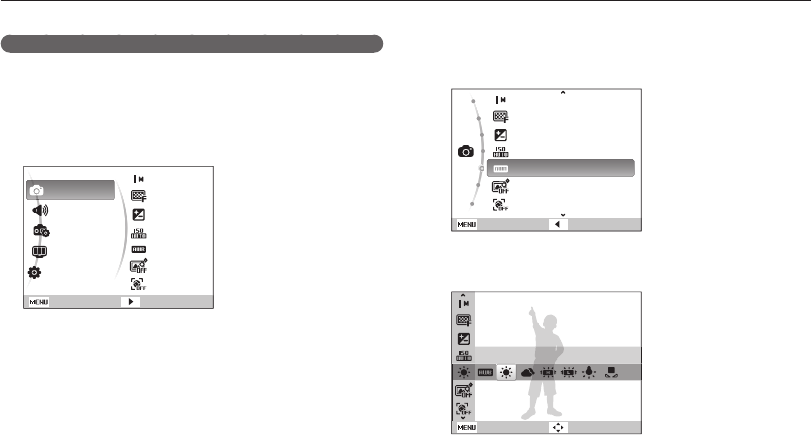
Basic functions
22
Selecting options or menus
5
Press [
D
] or [
c
] to select White Balance, and then
press [
t
] or [
o
].
Photo Size
Quality
EV
ISO
White Balance
Smart Filter
Face Detection
Exit Back
6
Press [
F
] or [
t
] to select a White Balance option.
Back Move
Daylight
7
Press [
o
].
For example, selecting a White Balance option in Program mode
1
In Shooting mode, press [
M
].
2
Select
p
.
3
Press [
m
].
Shooting
Sound
Front Display
Settings
Display
Settings
Exit Change
Photo Size
Quality
EV
ISO
White Balance
Smart Filter
Face Detection
4
Press [
D
] or [
c
] to select Shooting, and then press
[
t
] or [
o
].
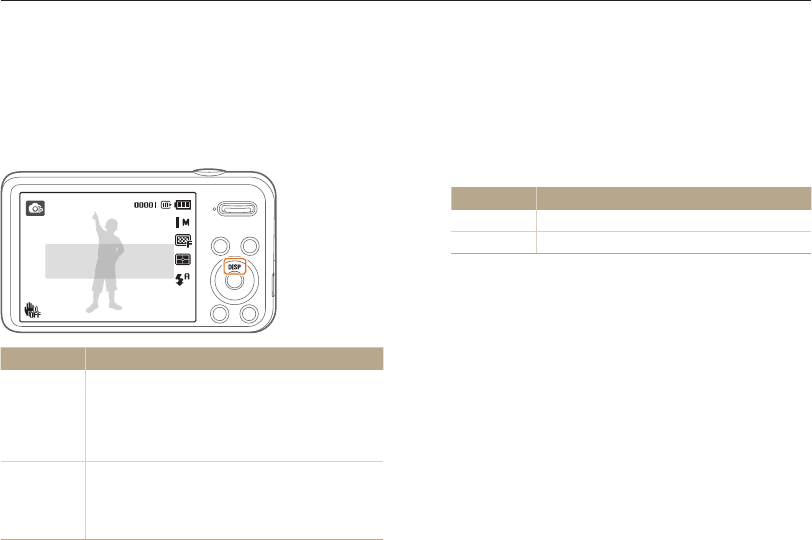
Basic functions
23
Setting the display and sound
Learn how to change the basic display information and the sound settings.
Setting the sound
Set the sound your camera emits when you perform functions.
1
In Shooting or Playback mode, press [
m
].
2
Select Sound Beep Sound.
3
Select an option.
Option Description
Off The camera does not emit any sounds.
1/2/3 The camera emits sounds.
Setting the display type
You can select a display type for the Shooting or Playback mode.
Each type displays different shooting or playback information. See
the table below.
Press [
D
] repeatedly to change the display type.
Show all photographic
information.
Mode Display Type Choices
Shooting
•
Hide information about shooting, except for
basic information, such as the available number
of photos, the available recording time, and the
battery icon.
•
Display all information about shooting.
Playback
•
Hide all information about the current file.
•
Display information about the current file, except
for the file information.
•
Display all information about the current file.
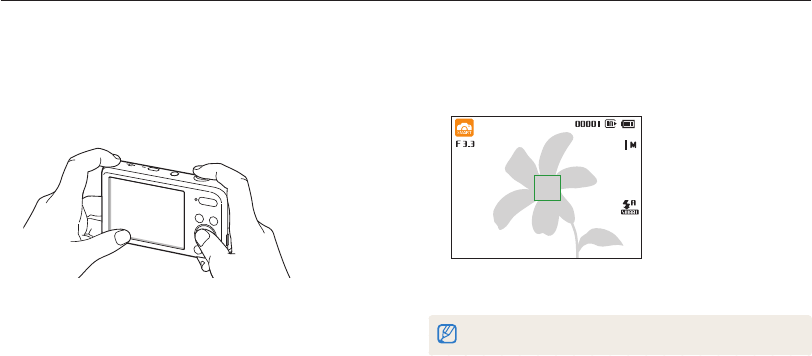
Basic functions
24
Capturing photos
Learn how to capture photos easily and quickly in Smart Auto mode.
4
Half-press [Shutter] to focus.
•
A green frame means the subject is in focus.
•
A red frame means the subject is out of focus.
5
Press [Shutter] to capture a photo.
See page 29 for tips to get clearer photos.
1
In Shooting mode, press [
M
].
2
Select
S
.
3
Align your subject in the frame.
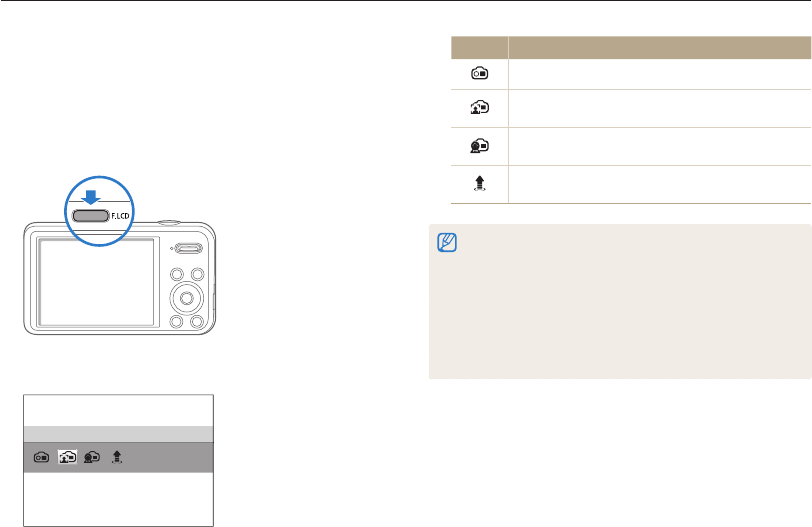
Basic functions
25
Capturing photos
Icon Description
Front On: Turn on the front display.
Self-Shot: View yourself on the front display while you
capture a self-portrait. (p. 43)
Children: Show a short animation on the front display
to attract the attention of children. (p. 44)
Jump Shot: Show a visual cue on the front display,
so subjects can time their jumps for the photo. (p. 44)
•
When you set timer options, the front display will remain active. (p. 50)
•
When you use the camera in brightly lit or sunny areas, you may not
be able to see the front display clearly.
•
When you play slide shows or movies, the front display may not
activate even if you press the front LCD button.
•
Self-Shot is automatically selected if you do not select an option
within 3 seconds.
•
You can set the camera to automatically release the shutter when it
detects a smiling face in Self Shot or Children mode. (p. 96)
Turning on the front display
The front display helps you capture self-portraits, or photos of
children, or photos of people jumping. If you use the Children
mode, you can play a short animation on the front display to
attract a child’s attention. (p. 44)
1
In Shooting mode, press the front LCD button.
2
Select a shooting option.
Self-Shot
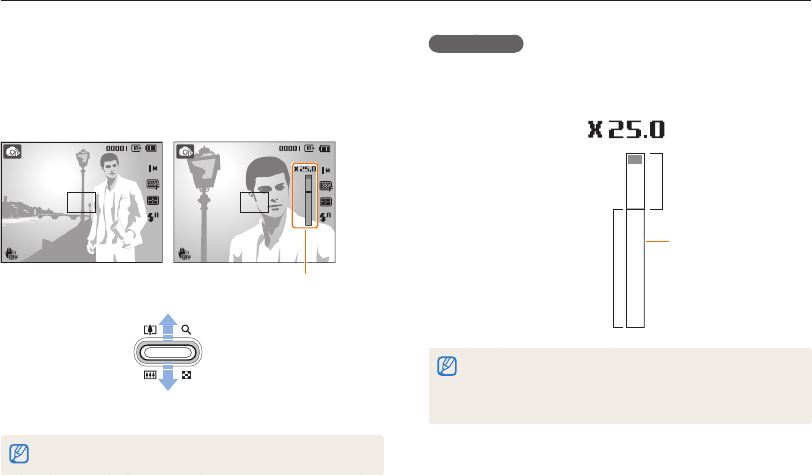
Basic functions
26
Capturing photos
Zooming
You can capture close-up photos by adjusting the zoom. Your
camera has a 5X Optical zoom, 2X Intelli zoom, and 5X Digital
zoom. The Intelli zoom and Digital zoom cannot be used at the
same time.
Zoom in
Zoom out
Zoom ratio
The available zoom ratio for videos differs from photo zoom ratio.
Digital zoom
If the zoom indicator is in the digital range, your camera is using
the Digital zoom. By using both the Optical zoom and Digital
zoom, you can zoom in up to 25 times.
Optical range
Digital range
Zoom indicator
•
The Digital zoom is not available with the Smart Filter effect or Tracking
AF option.
•
If you capture a photo with the Digital zoom, the photo quality may
deteriorate.
ps
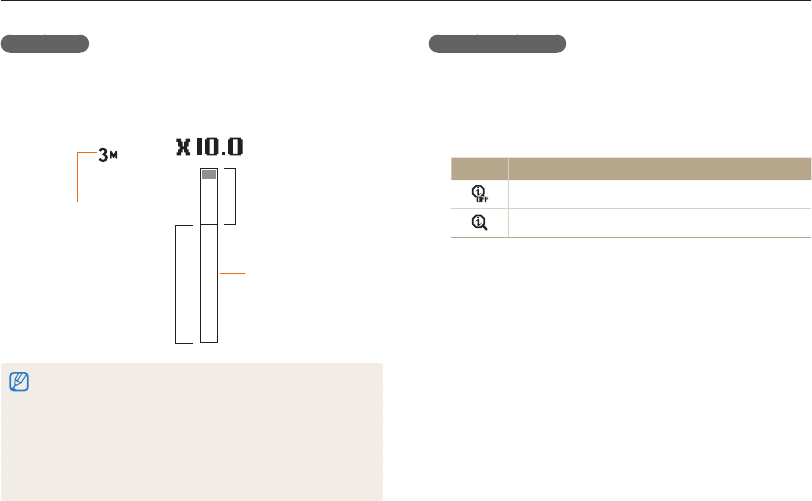
Basic functions
27
Capturing photos
Intelli zoom
If the zoom indicator is in the Intelli range, your camera is using
the Intelli zoom. Photo resolution varies by how much you have
zoomed in if you use the Intelli zoom. By using both the Optical
zoom and Intelli zoom, you can zoom in up to 10 times.
Photo resolution when
the Intelli zoom is on
Optical range
Intelli range
Zoom indicator
•
Intelli zoom is not available with the Smart Filter effect or Tracking AF
option.
•
Intelli zoom is available only when you set a 4:3 resolution ratio. If you
set another resolution ratio with Intelli zoom on, the Intelli zoom will be
turned off automatically.
•
Intelli zoom helps you capture a photo with less quality deterioration
than the Digital zoom. However, the photo quality may be lower than
when you use the Optical zoom.
Sps
Setting Intelli zoom
1
In Shooting mode, press [
m
].
2
Select Shooting Intelli Zoom.
3
Select an option.
Icon Description
Off: The Intelli zoom is deactivated.
On: The Intelli zoom is activated.
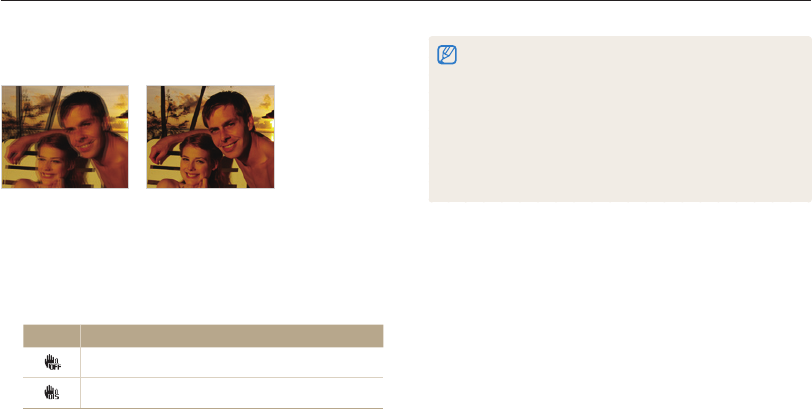
Basic functions
28
Capturing photos
•
DIS may not function properly when:
- you move your camera to follow a moving subject
- you use the Digital zoom
- there is too much camera shake
- the shutter speed is slow (for example, when you capture night
scenes)
- the battery is low
- you capture a close-up shot
•
If the camera is hit or dropped, the display will be blurry. If this occurs,
turn off the camera, and then turn it on again.
Reducing camera shake (DIS)
Reduce camera shake digitally in Shooting mode.
Before correction After correction
1
In Shooting mode, press [
m
].
2
Select Shooting DIS.
3
Select an option.
Icon Description
Off: DIS is deactivated.
On: DIS is activated.
ps
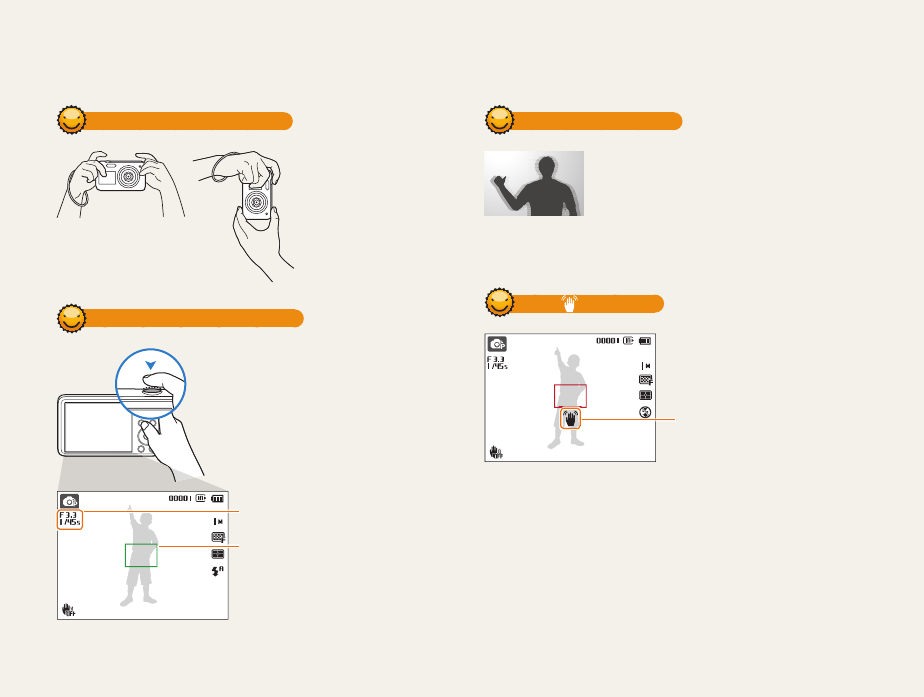
Basic functions
29
Holding your camera correctly
Ensure nothing is
blocking the lens.
Half-pressing the shutter button
Half-press [Shutter] to adjust the focus.
The camera adjusts the focus and
exposure automatically.
The camera sets the aperture value
and shutter speed automatically.
Focus frame
•
Press [Shutter] to capture the
photo if the focus frame appears
in green.
•
Change the composition and half-
press [Shutter] again if the focus
frame appears in red.
Reducing camera shake
Set the Digital Image Stabilization option to reduce
camera shake. (p. 28)
When is displayed
Camera shake
When you shoot in the dark, avoid setting the flash option to Slow
Sync or Off. The aperture remains open longer and it may be hard to
hold the camera steady long enough to take a clear picture.
•
Use a tripod or set the flash option to Fill in. (p. 51)
•
Set ISO sensitivity options. (p. 52)
Tips for getting a clearer photo
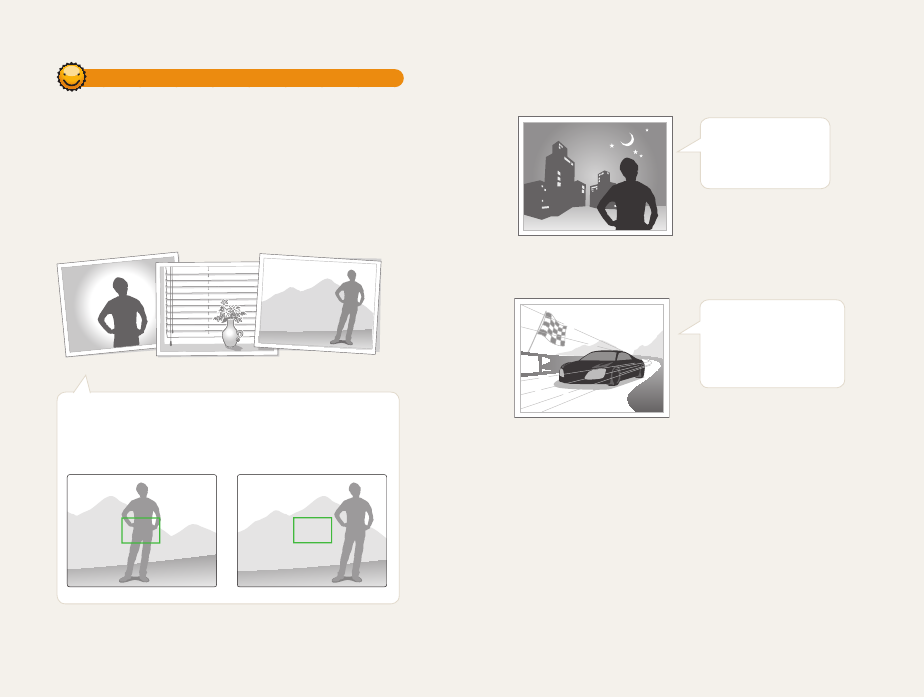
Basic functions
30
Preventing your subject from being out of focus
It may be difficult to get your subject in focus when:
-
there is little contrast between the subject and background (for
example, when your subject is wearing clothing that is similar in color
to the background)
-
the light source behind the subject is too bright
-
the subject is shiny or reflective
-
the subject includes horizontal patterns, such as blinds
-
the subject is not positioned in the center of the frame
Using the focus lock
Half-press [Shutter] to focus. When the subject is in focus,
you can reposition the frame to change the composition.
When you are ready, press [Shutter] to capture your photo.
•
When you capture photos in low light
Turn on the flash.
(p. 51)
•
When subjects are moving rapidly
Use the Continuous
or Motion Capture
function. (p. 64)
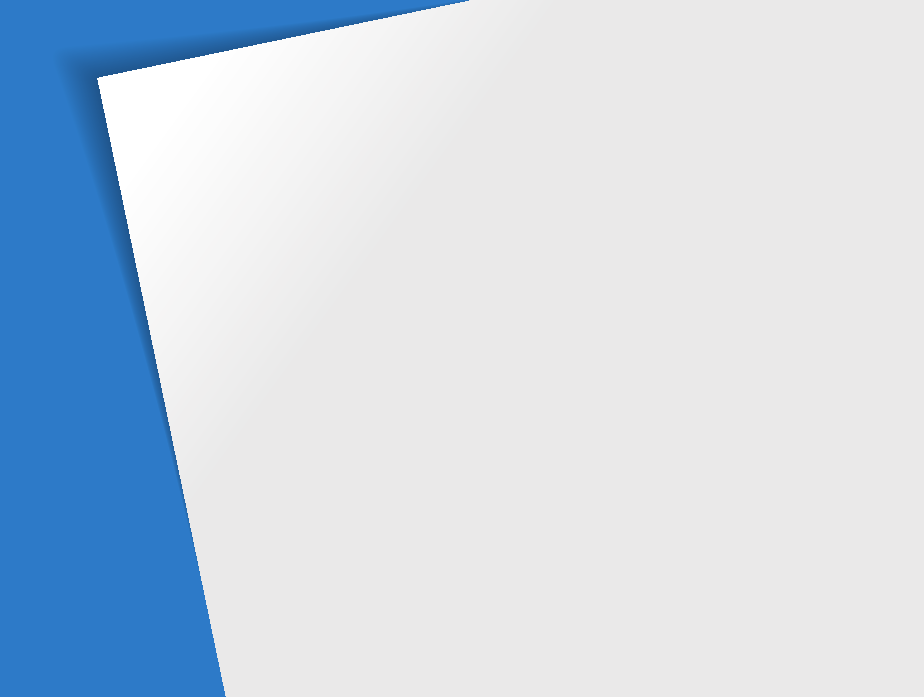
Extended functions
Learn how to capture a photo, record a video, and record a voice memo by selecting a mode.
Using the Smart Auto mode
……………… 32
Using the Scene mode
…………………… 34
Using the Magic Frame mode
…………… 34
Using the Beauty Shot mode
…………… 35
Using the Object Highlight mode
………… 36
Using the Night mode
…………………… 38
Using the Program mode
………………… 39
Using the Movie mode
…………………… 40
Using the Smart Scene Detection mode
… 41
Capturing photos with the front display
… 43
Using the Self-portrait mode
……………… 43
Using the Children mode
………………… 44
Using the Jump Shot Timer
……………… 44
Recording a video with the front display
… 45
Recording voice memos
………………… 46
Recording a voice memo
………………… 46
Adding a voice memo to a photo
………… 46
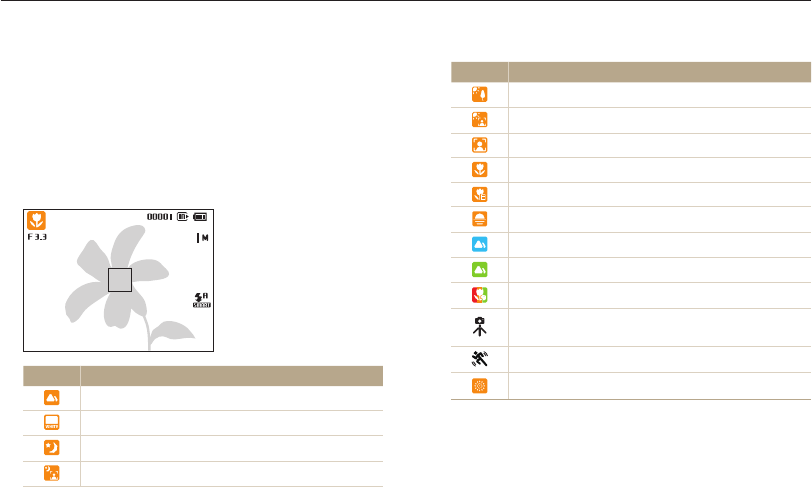
Extended functions
32
Using the Smart Auto mode
In Smart Auto mode, your camera automatically chooses the appropriate camera settings based on the type of scene it detects. The Smart
Auto mode is helpful if you are not familiar with the camera settings for various scenes.
Icon Description
Landscapes with backlighting
Portraits with backlighting
Portraits
Close-up photos of objects
Close-up photos of text
Sunsets
Clear skies
Forested areas
Close-up photos of colorful subjects
Camera is stabilized or on a tripod (when shooting in
the dark)
Actively moving subjects
Fireworks (when using a tripod)
1
In Shooting mode, press [
M
].
2
Select
S
.
3
Align your subject in the frame.
•
The camera automatically selects a scene. An appropriate
scene icon will appear at the top left of the screen. The icons
are listed below.
Icon Description
Landscapes
Scenes with bright white backgrounds
Landscapes at night (when the flash is off)
Portraits at night
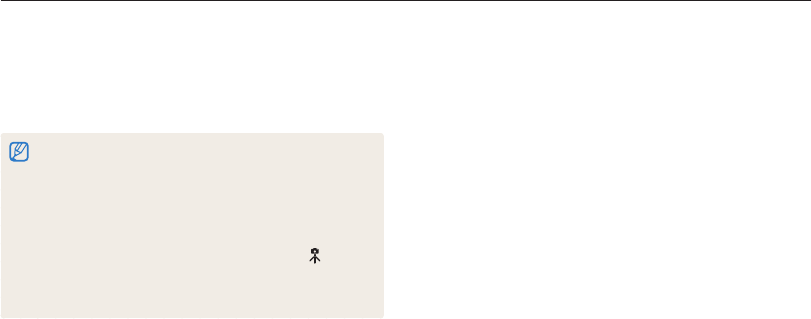
Extended functions
33
Using the Smart Auto mode
4
Half-press [Shutter] to focus.
•
In several scenes, the camera automatically captures a photo
when you half-press [Shutter].
5
Press [Shutter] to capture the photo.
•
If the camera does not recognize an appropriate scene mode, it uses
the default settings for the
S
mode.
•
Even if it detects a face, the camera may not select a portrait mode
depending on the subject's position or lighting.
•
The camera may not select the correct scene depending on the
shooting conditions, such as camera shake, lighting, or distance to
the subject.
•
Even if you use a tripod, the camera may not detect the mode if the
subject is moving.
•
In
S
mode, the camera consumes more battery power, because it
changes settings often to select appropriate scenes.
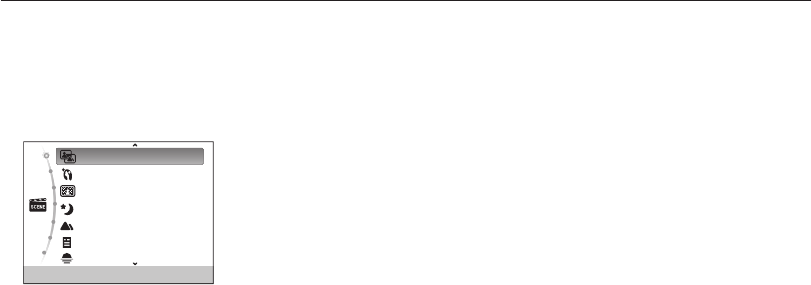
Extended functions
34
Using the Scene mode
In Scene mode, you can capture a photo with options that are preset for a specific scene.
4
Align your subject in the frame, and then half-press
[Shutter] to focus.
5
Press [Shutter] to capture the photo.
Using the Magic Frame mode
In Magic Frame mode, you can apply various frame effects to
your photos. The shape and the feel of the photos will change
according to the frame you select.
1
In Shooting mode, press [
M
].
2
Select
s
Magic Frame.
3
Press [
m
].
4
Select Shooting Frame.
1
In Shooting mode, press [
M
].
2
Select
s
.
3
Select a scene.
Magic Frame
Beauty Shot
Object Highlight
Night
Landscape
Text
Sunset
•
To change a scene mode, press [
m
], and then select
Scene. You can select any scene you want.
•
For the Magic Frame mode, see “Using the Magic Frame
mode” on page 34.
•
For the Beauty Shot mode, see “Using the Beauty Shot
mode" on page 35.
•
For the Object Highlight mode, see "Using the Object
Highlight mode" on page 36.
•
For the Night mode, see “Using the Night mode” on page 38.
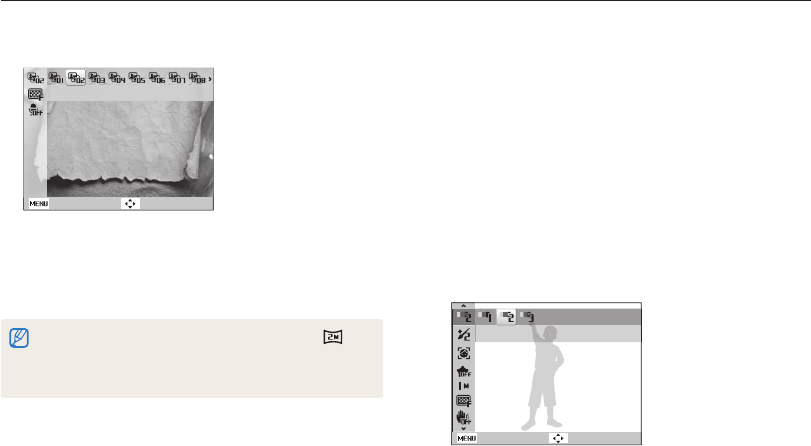
Extended functions
35
Using the Scene mode
Using the Beauty Shot mode
In Beauty Shot mode, you can capture a portrait with options to
hide facial imperfections.
1
In Shooting mode, press [
M
].
2
Select
s
Beauty Shot.
3
Press [
m
].
4
Select Shooting Face Tone.
5
Select an option.
•
For example, increase the face tone setting to make skin
appear lighter.
Back Move
Level 2
5
Select an option.
Back Move
Old Film
6
Align your subject in the frame, and then half-press
[Shutter] to focus.
7
Press [Shutter] to capture the photo.
•
In Magic Frame mode, the resolution is automatically set to .
•
When you connect your camera to a TV in Magic Frame mode, it
automatically switches to Playback mode. You cannot capture photos
in Playback mode.
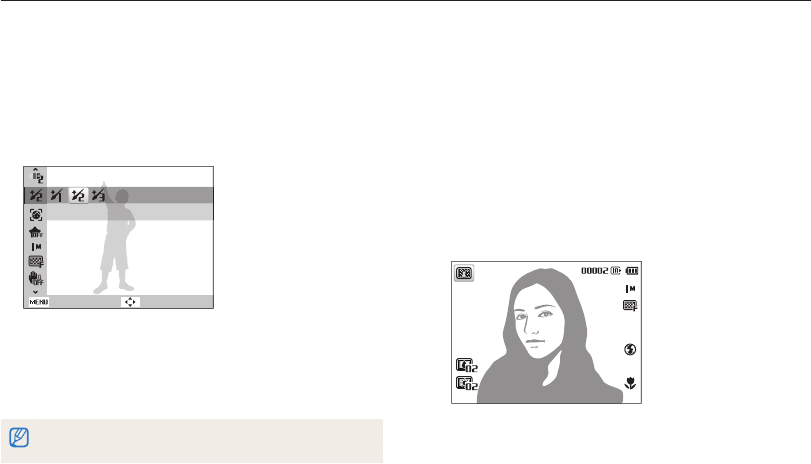
Extended functions
36
Using the Scene mode
Using the Object Highlight mode
The Object Highlight mode makes the subject more discernible
by adjusting the depth of field.
1
In Shooting mode, press [
M
].
2
Select
s
Object Highlight.
3
Position the camera according to the optimum distance
displayed on the screen.
•
The optimum distance will vary, based on the zoom ratio
you use.
4
Press [
m
].
5
Select Shooting Object Highlight Effect.
6
Press [
m
].
7
Select Shooting Face Retouch.
8
Select an option.
•
For example, increase the Face Retouch setting to hide more
imperfections.
Back Move
Level 2
9
Align your subject in the frame, and then half-press
[Shutter] to focus.
10
Press [Shutter] to capture the photo.
When using the Beauty Shot mode, the focus distance will be set to Auto
Macro.
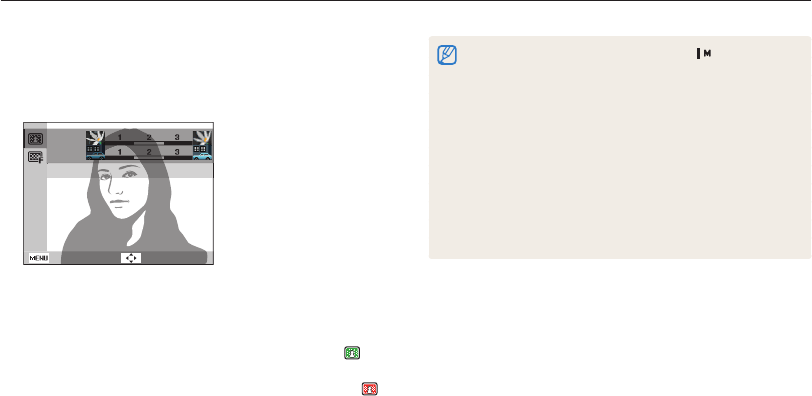
Extended functions
37
Using the Scene mode
•
Available resolution in Object Highlight mode is .
•
If the shooting distance is not within the optimum range, you can
capture a photo but the Object Highlight effect will not be applied.
•
The Object Highlight effect cannot be used in dark places.
•
The Object Highlight effect cannot be used with the Optical zoom at
3X or higher.
•
Digital zoom is not available in Object Highlight mode.
•
Use a tripod to prevent camera shake as the camera captures
2 consecutive photos to apply the effect.
•
The subject and the background should have a significant contrast
in color.
•
Subjects should be positioned far away from the background for the
greatest effect.
6
Select an option to adjust Blur or Tone.
•
Blur: The higher the value, the more intense the blur effect in
the photo.
•
Tone: The higher the value, the brighter the photo.
Back Move
Blur
Tone
Blur
7
Press [
o
] to save.
8
Half-press [Shutter] to focus.
•
When the camera can apply the object highlight effect,
will appear.
•
When the camera cannot apply the object highlight effect,
will appear. If this occurs, adjust the distance from the camera
to the subject.
9
Press [Shutter] to capture a photo.
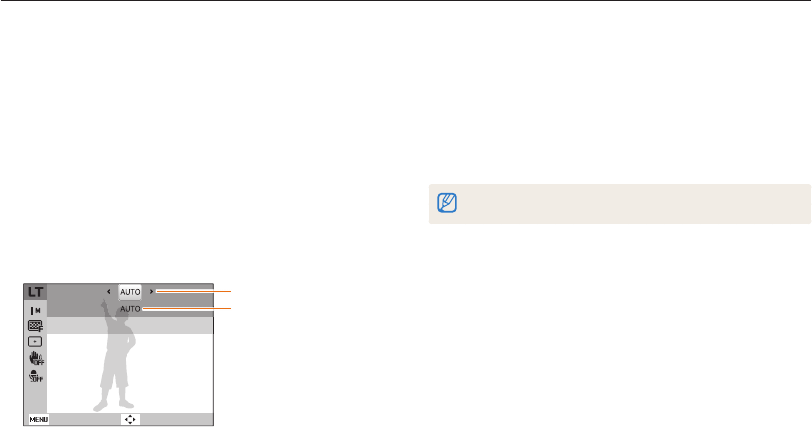
Extended functions
38
Using the Scene mode
6
Select an option.
•
If you select AUTO, the aperture value or shutter speed will be
adjusted automatically.
7
Align your subject in the frame, and then half-press
[Shutter] to focus.
8
Press [Shutter] to capture the photo.
Use a tripod to prevent blurry photos.
Using the Night mode
In Night mode, you can use a slow shutter speed to extend
the time the shutter stays open. Increase the aperture value to
prevent overexposure.
1
In Shooting mode, press [
M
].
2
Select
s
Night.
3
Press [
m
].
4
Select Shooting Long Time Shutter.
5
Select the aperture value or shutter speed.
Back Move
Aperture
Aperture value
Shutter speed
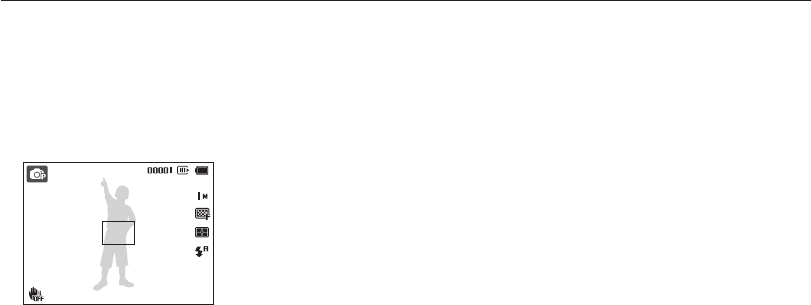
Extended functions
39
Using the Program mode
In Program mode, you can set most options, except the shutter speed and aperture value, which the camera sets automatically.
1
In Shooting mode, press [
M
].
2
Select
p
.
3
Set desired options. (For a list of options, refer to
page 47.)
4
Align your subject in the frame, and then half-press
[Shutter] to focus.
5
Press [Shutter] to capture the photo.
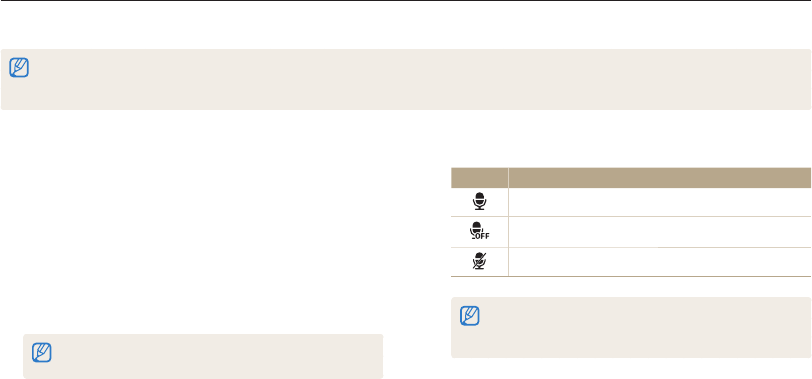
Extended functions
40
Using the Movie mode
In Movie mode, you can record high-definition videos in 1280 X 720 resolution. You can record up to 4 GB (approximately 11 minutes) at
1280 X 720 resolution and the camera saves recorded videos as MJPEG files.
•
Some memory cards may not support high definition recording. In this case, set a lower resolution.
•
Memory cards with slow writing speeds will not support high-resolution videos and high-speed videos. To record high-resolution or high-speed videos,
use memory cards with faster writing speeds.
8
Select an option.
Icon Description
Sound Alive On: Turn on the Sound Alive function.
Sound Alive Off: Turn off the Sound Alive function.
Mute: Do not record sounds.
•
Do not block the microphone when you use the Sound Alive
function.
•
Recordings made with Sound Alive may differ from actual sounds.
9
Set desired options. (For a list of options, refer to
page 47.)
10
Press [Shutter] to start recording.
11
Press [Shutter] again to stop recording.
1
In Shooting mode, press [
M
].
2
Select
v
.
3
Press [
m
].
4
Select Movie Frame Rate.
5
Select a frame rate (the number of frames per second).
•
As the frame rate increases, action appears more natural, but
the file size also increases.
Depending on the resolution and frame rate, the movie may appear
smaller than the original size shown on the main display.
6
Press [
m
].
7
Select Movie Sound Alive.
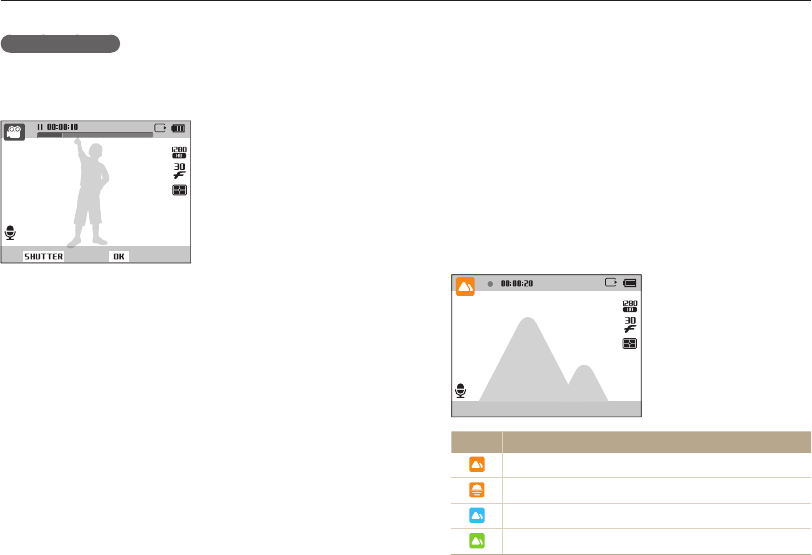
Extended functions
41
Using the Movie mode
Using the Smart Scene Detection mode
In Smart Scene Detection mode, your camera automatically
chooses the appropriate camera settings based on the scene it
has detected.
1
In Shooting mode, press [
m
].
2
Select Movie Smart Scene Detection On.
3
Align your subject in the frame.
•
The camera automatically selects a scene and adjusts its
settings. An appropriate scene mode icon appears at the top
left of the screen. The icons are listed below.
Icon Description
Landscapes
Sunsets
Clear skies
Forested areas
Pause recording
The camera allows you to temporarily pause a video while
recording. With this function, you can record separate scenes as
a single video.
Stop Record
• Press [o] to pause while recording.
• Press [o] to resume.
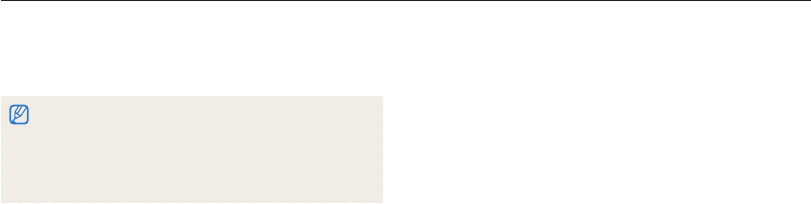
Extended functions
42
Using the Movie mode
4
Press [Shutter] to start recording.
5
Press [Shutter] again to stop recording.
•
If the camera does not recognize an appropriate scene mode, it uses
the default settings for the Smart Scene Detection mode.
•
The camera may not select the correct scene depending on the
shooting conditions, such as camera shake, lighting, and distance to
the subject.
•
In Smart Scene Detection mode, you cannot set smart filter effects.
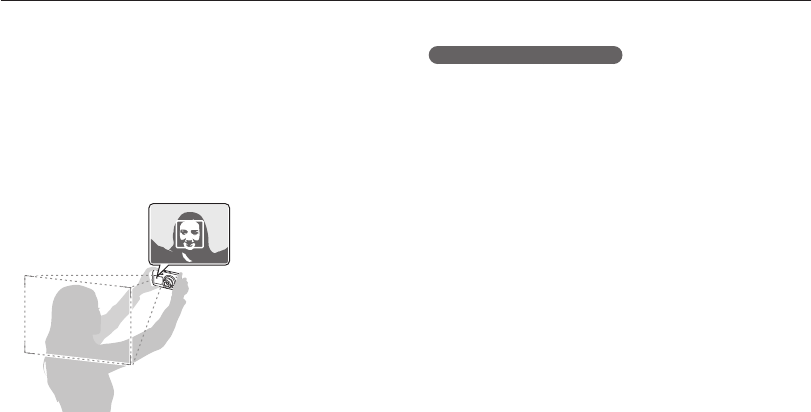
Extended functions
43
Capturing photos with the front display
The front display helps you capture self-portraits or photos of children. You can also use the Jump Shot Timer with the front display.
Capturing an Easy Self Shot
If you press the front LCD button when the power is off, the front
display turns on for an Easy Self Shot. Because the main display
is off, the camera consumes less battery power and you can
prevent others from viewing the main display.
• The camera will turn off when you press the front LCD button
again or press [POWER].
• The front display will turn off and the main display will turn on
when you press [o].
Using the Self-portrait mode
Conveniently capture photos of yourself with the front display.
1
In Shooting mode, press the front LCD button.
2
Select Self-Shot.
•
Your camera will automatically detect your face and display a
frame to indicate the detected face.
3
Half-press [Shutter] to focus.
4
Press [Shutter] to capture the photo.
Sps
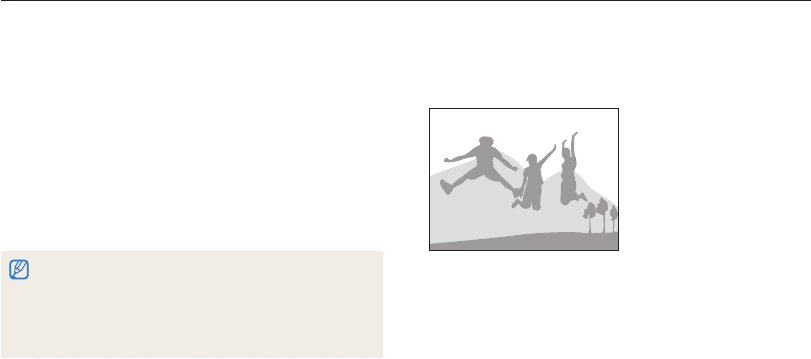
Extended functions
44
Capturing photos with the front display
Using the Jump Shot Timer
Capture a photo of people jumping. An icon will appear on the
front display to tell your subjects when to jump.
1
In Shooting mode, press the front LCD button.
2
Select Jump Shot.
3
Press [Shutter].
•
The front display will start a countdown a few seconds before
shooting.
Sps
Using the Children mode
The Children mode attracts children by showing a short animation
on the front display.
1
In Shooting mode, press the front LCD button.
2
Select Children.
•
The camera will display an animation.
3
Half-press [Shutter] to focus.
4
Press [Shutter] to capture the photo.
•
You can download animations from the Samsung website or transfer
them from Intelli-studio. (p. 89) Visit www.samsung.com for more
information.
•
You can use Intelli-studio to edit videos you have captured and then
play them on the front display. (p. 89)
•
You can add sounds to animations to draw children's attention. (p. 96)
Sps
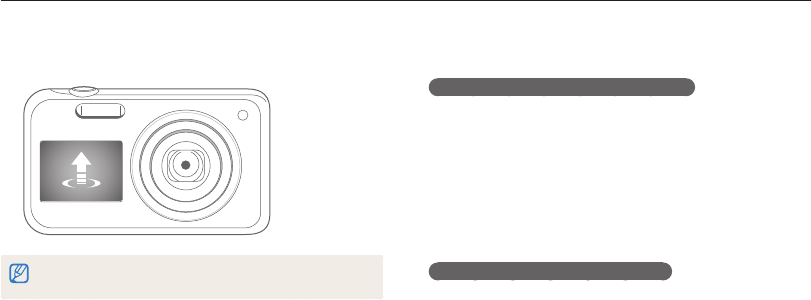
Extended functions
45
Capturing photos with the front display
Recording a video with the front display
Recording a video in Self-portrait mode
1
In Shooting mode, press the front LCD button.
2
Select Front On.
3
Press [Shutter] to start recording.
4
Press [Shutter] again to stop recording.
Recording a video in Children mode
1
In Shooting mode, press the front LCD button.
2
Select Children.
3
Press [Shutter] to start recording.
4
Press [Shutter] again to stop recording.
v
4
Jump when the jump icon appears on the front display.
•
The camera will capture 2 photos in succession.
If you are capturing photos using the jump shot timer in low light conditions or
indoors, photos may appear dark.
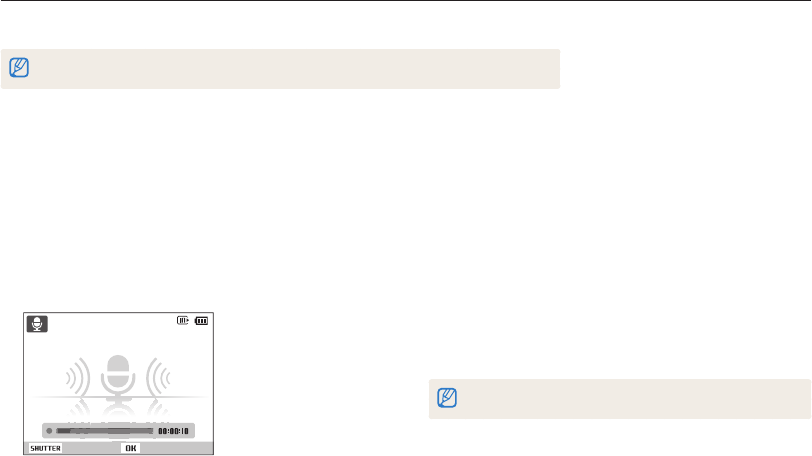
Extended functions
46
Recording a voice memo
1
In Shooting mode, press [
m
].
2
Select Shooting Voice Record.
3
Press [Shutter].
•
Press [
o
] to pause or press [
o
] to resume.
•
Each memo can be up to 10 hours long if memory is
available.
Stop Pause
4
Press [Shutter] again to stop recording.
•
Press [Shutter] again to record a new voice memo.
5
Press [
m
] to return to the Shooting mode.
Adding a voice memo to a photo
1
In Shooting mode, press [
m
].
2
Select Shooting Voice Memo.
3
Align your subject in the frame, and then capture a
photo.
•
The camera begins to record a voice memo right after you
capture the photo.
4
Record a short voice memo (10 seconds maximum).
•
Press [Shutter] to stop recording a voice memo before the
10 seconds are up.
You cannot add voice memos to photos in the burst mode.
Recording voice memos
Learn how to record a voice memo that you can play back later. You can also add a voice memo to a photo to remind you of shooting
conditions.
You will get the best sound quality when you speak 16 in (40 cm) away from the camera.
ps
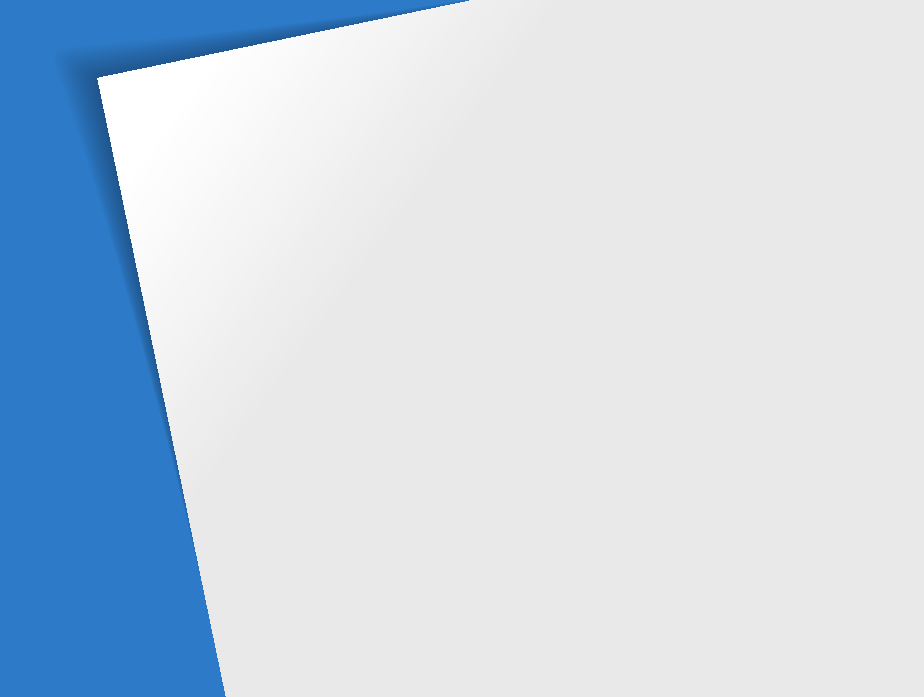
Selecting a resolution and quality
………… 48
Selecting a resolution
…………………… 48
Selecting a photo quality
………………… 49
Using the timer
……………………………… 50
Shooting in the dark
……………………… 51
Preventing red-eye
……………………… 51
Using the flash
…………………………… 51
Adjusting the ISO sensitivity
……………… 52
Changing the camera’s focus
…………… 53
Using macro
……………………………… 53
Using auto focus
………………………… 53
Using tracking auto focus
………………… 54
Adjusting the focus area
………………… 55
Using Face Detection
……………………… 56
Detecting faces
…………………………… 56
Capturing a smile shot
…………………… 57
Detecting eye blinking
…………………… 57
Using Smart Face Recognition
…………… 58
Registering faces as your favorites
(My Star)
………………………………… 59
Adjusting brightness and color
…………… 60
Adjusting the exposure manually (EV)
…… 60
Compensating for backlighting (ACB)
…… 61
Changing the metering option
…………… 61
Selecting a light source (White balance)
… 62
Using burst modes
………………………… 64
Applying effects/Adjusting images
……… 65
Applying Smart Filter effects
……………… 65
Adjusting your photos
…………………… 68
Shooting options
Learn how to set the options in Shooting mode.
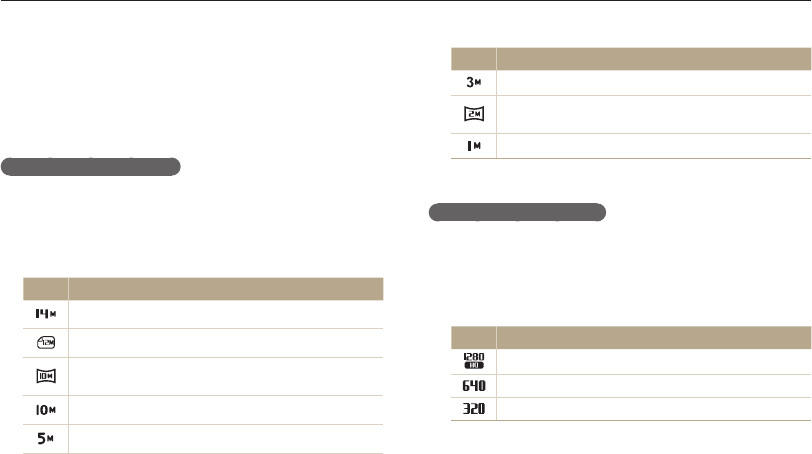
Shooting options
48
Selecting a resolution and quality
Learn how to change the image resolution and quality settings.
Icon Description
1984 X 1488: Print on A5 paper.
1920 X 1080: Print on A5 paper in panorama ratio (16:9)
or play back on an HDTV.
1024 X 768: Attach to an email.
Setting a video resolution
1
In Shooting mode, press [
m
].
2
Select Movie Movie Size.
3
Select an option.
Icon Description
1280 X 720 HQ: Play back high-quality files on an HDTV.
640 X 480: Play back on an analog TV.
320 X 240: Post on a web page.
v
Selecting a resolution
As you increase the resolution, your photo or video will include
more pixels, so it can be printed on larger paper or displayed on
a larger screen. When you use a high resolution, the file size will
also increase.
Setting a photo resolution
1
In Shooting mode, press [
m
].
2
Select Shooting Photo Size.
3
Select an option.
Icon Description
4320 X 3240: Print on A1 paper.
4320 X 2880: Print on A1 paper in wide ratio (3:2).
4320 X 2432: Print on A2 paper in panorama ratio (16:9)
or play back on an HDTV.
3648 X 2736: Print on A3 paper.
2592 X 1944: Print on A4 paper.
Sps
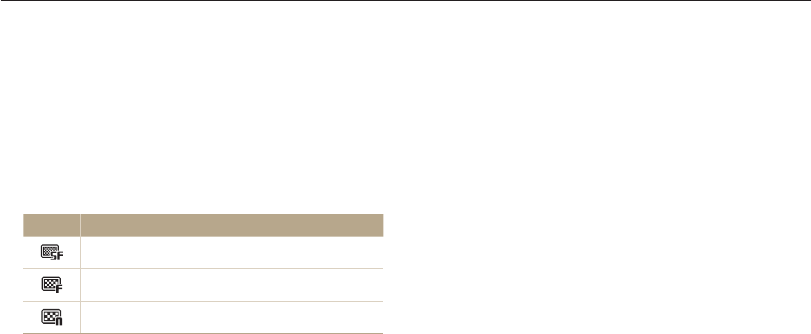
Shooting options
49
Selecting a resolution and quality
Selecting a photo quality
The camera compresses and saves the photos you capture in
the JPEG format. Higher image quality settings will result in larger
file sizes.
1
In Shooting mode, press [
m
].
2
Select Shooting Quality.
3
Select an option.
Icon Description
Super Fine: Capture photos in super high quality.
Fine: Capture photos in high quality.
Normal: Capture photos in normal quality.
ps
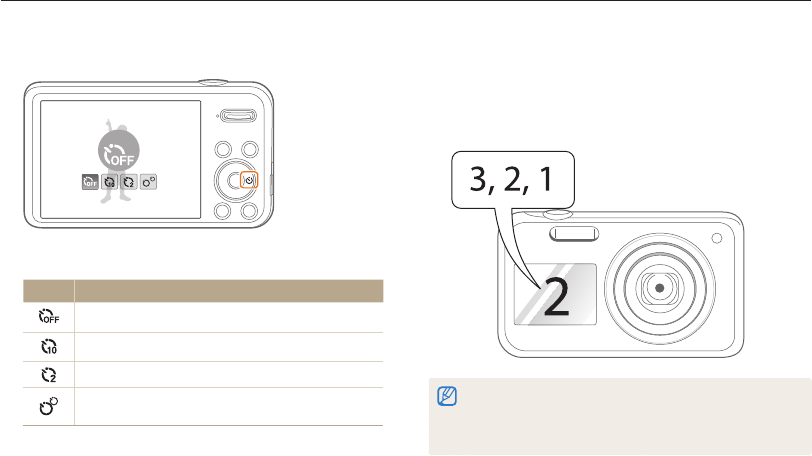
Shooting options
50
Using the timer
Learn how to set the timer to delay shooting.
Spsv
3
Press [Shutter] to start the timer.
•
The AF-assist light/timer lamp blinks. The camera will
automatically capture a photo at the specified time.
•
The front display will start a countdown a few seconds before
shooting.
•
Press [Shutter] or [
t
] to cancel the timer.
•
Depending on the Face Detection option you have selected, the timer
function or some of its options may not be available.
•
Self timer options are not available if you set burst options.
1
In Shooting mode, press [
t
].
Off
2
Select an option.
Icon Description
Off: The timer is not active.
10 Sec: Capture a photo after a 10-second delay.
2 Sec: Capture a photo after a 2-second delay.
Double: Capture one photo after a 10-second delay
and another photo after a 2-second delay.
Available options may differ depending on the shooting conditions.
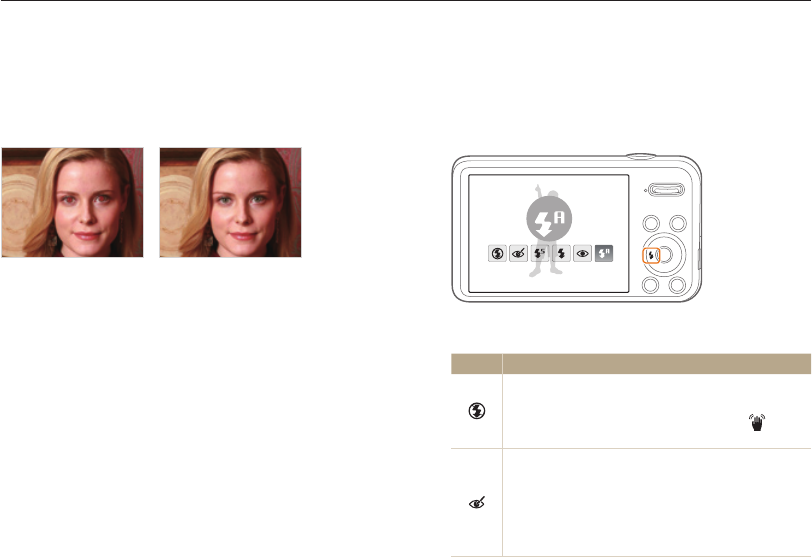
Shooting options
51
Shooting in the dark
Learn how to capture photos at night or in low light conditions.
Using the flash
Use the flash when you capture photos in the dark or when you
need more light on your photos.
1
In Shooting mode, press [
F
].
Auto
2
Select an option.
Icon Description
Off:
•
The flash will not fire.
•
The camera will display the shake warning when
you are shooting in low light.
Red-eye Fix:
•
The flash fires twice when the subject or background
is dark, and the camera corrects red-eyes through its
advanced software analysis.
•
There is an interval between the 2 bursts of the flash.
Do not move until the flash fires a second time.
Sps
Preventing red-eye
If the flash fires when you capture a photo of a person in the dark,
a red glow may appear in the person’s eyes. To prevent this,
select Red-eye or Red-eye Fix. Refer to flash options in “Using
the flash.”
ps
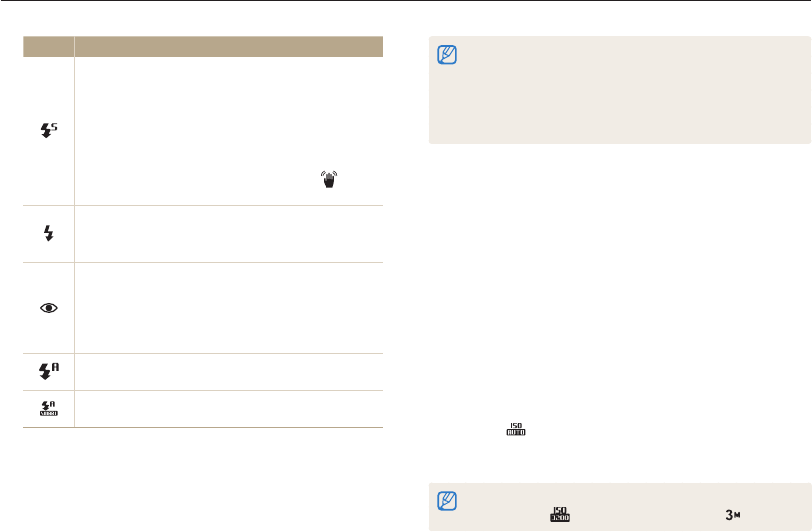
Shooting options
52
Shooting in the dark
•
Flash options are not available if you set burst options or select
Blink Detection.
•
Make sure that your subjects are within the recommended distance
from the flash. (p. 114)
•
If light from the flash is reflected or there is a substantial amount of
dust in the air, tiny spots may appear in your photo.
Adjusting the ISO sensitivity
The ISO sensitivity is the measure of a film’s sensitivity to light as
defined by the International Organization for Standardization (ISO).
The higher the ISO sensitivity you select, the more sensitive to
light your camera becomes. With a higher ISO sensitivity, you can
get a better photo without using the flash.
1
In Shooting mode, press [
m
].
2
Select Shooting ISO.
3
Select an option.
•
Select to have the camera set an appropriate ISO
sensitivity automatically based on the brightness of the subject
and lighting.
•
Higher ISO sensitivities may result in more image noise.
•
You can select only when the resolution is set to and below.
p
Icon Description
Slow Sync:
•
The flash fires and the shutter stays open longer.
•
This option is recommended when you want to
capture ambient light to reveal more details in the
background.
•
Use a tripod to prevent your photos from blurring.
•
The camera will display the shake warning when
you are shooting in low light.
Fill in:
•
The flash always fires.
•
The camera automatically adjusts the flash's intensity.
Red-eye:
•
The flash will fire twice when the subject or
background is dark to reduce the red-eye effect.
•
There is an interval between 2 bursts of the flash. Do
not move until the flash fires a second time.
Auto: The flash will fire automatically when the subject
or background is dark.
Auto: The camera will select a proper flash setting for
the scene it detects in Smart Auto mode.
Available options may differ depending on the shooting conditions.
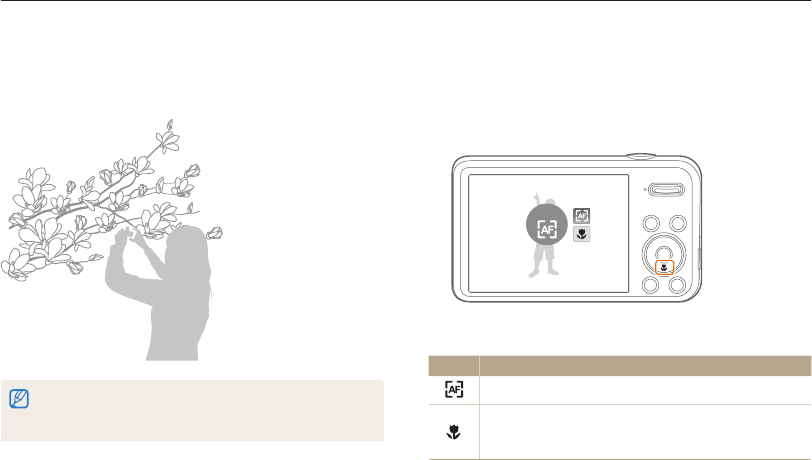
Shooting options
53
Changing the camera’s focus
Learn how to adjust the camera’s focus to suit the subject and the shooting conditions.
Using auto focus
To capture sharp photos, select the appropriate focus according
to your distance from the subject.
1
In Shooting mode, press [
c
].
Normal (AF)
2
Select an option.
Icon Description
Normal (AF): Focus on a subject farther than 32 in (80 cm).
Macro: Manually focus on a subject that is 2-32 in (5-80
cm) from the camera. 39-59 in (100-150 cm) when you use
the zoom.
pv
Using macro
Use macro to capture close-up photos of subjects, such as
flowers or insects.
•
Try to hold the camera firmly to prevent blurry photos.
•
Turn off the flash if the distance to the subject is less than 16 in (40
cm).
pv
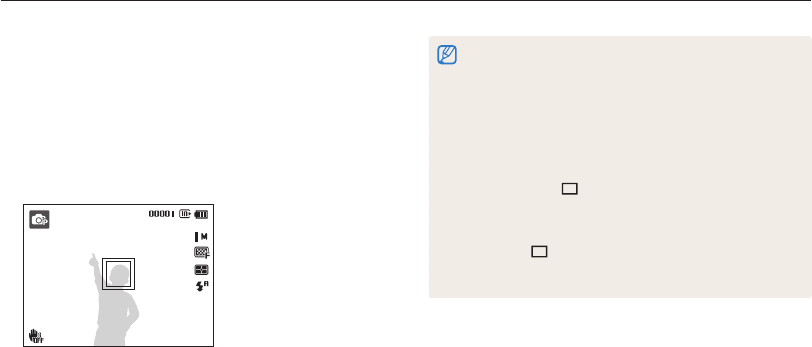
Shooting options
54
Changing the camera’s focus
•
If you do not select a focus area, the focus frame will appear in the
center of the screen.
•
Tracking a subject may fail when:
- the subject is too small
- the subject moves excessively
- the subject is backlit or you are shooting in a dark place
- colors or patterns on the subject and the background are the same
- the camera shakes excessively
•
When tracking a subject fails, the focus frame will appear as a white
single-line frame ( ).
•
If the camera fails to track the subject, you must reselect the subject
to track.
•
If the camera fails to focus, the focus frame will change to a red single-
line frame ( ).
•
If you use this function, you cannot set the timer options, Face
Detection options, and Smart Filter effects.
Using tracking auto focus
Tracking AF allows you to track and auto focus on your subject,
even when you are moving.
1
In Shooting mode, press [
m
].
2
Select Shooting Focus Area Tracking AF.
3
Focus on the subject you want to track and press [
o
].
•
The white frame means that your camera is tracking the
subject.
•
The green frame means that your subject is in focus when you
half-press [Shutter].
ps
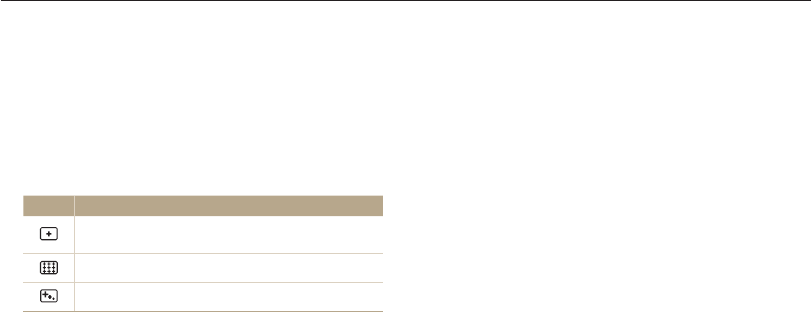
Shooting options
55
Changing the camera’s focus
Adjusting the focus area
You can get clearer photos by selecting an appropriate focus
area according to your subject’s location in the scene.
1
In Shooting mode, press [
m
].
2
Select Shooting Focus Area.
3
Select an option.
Icon Description
Center AF: Focus on the center of the frame (suitable
when subjects are located at or near the center).
Multi AF: Focus on one or more of 9 possible areas.
Tracking AF: Focus on and track the subject. (p. 54)
ps
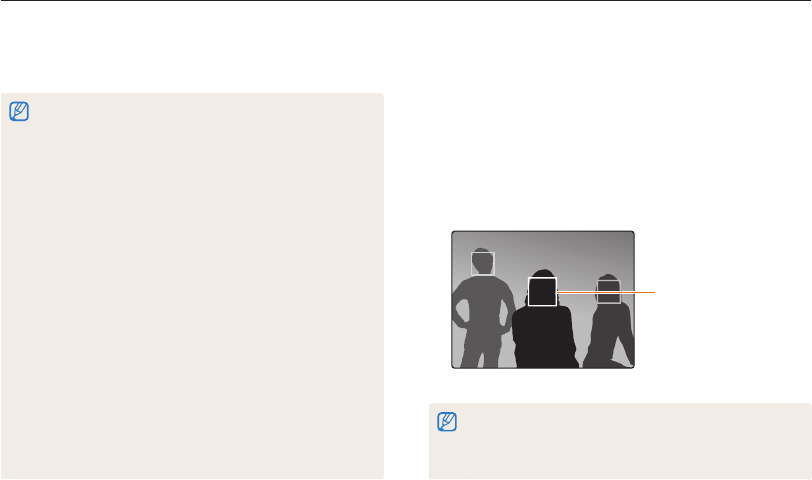
Shooting options
56
Using Face Detection
If you use Face Detection options, your camera can automatically detect a human face. When you focus on a human face, the camera
adjusts the exposure automatically. Use Blink Detection to detect closed eyes or Smile Shot to capture a smiling face. You can also use
Smart Face Recognition to register faces and prioritize the focus on them.
ps
Detecting faces
Your camera automatically detects up to 10 human faces in one
scene.
1
In Shooting mode, press [
m
].
2
Select Shooting Face Detection Normal.
The nearest face appears in
a white focus frame and the
rest of the faces appear in
gray focus frames.
•
The closer you are to the subjects, the quicker your camera will detect
faces.
•
The camera may not register detected faces if you set burst options
such as Continuous, Motion Capture, or AEB.
•
The camera automatically tracks the registered face.
•
Face Detection may not be effective when:
- the subject is far from the camera (The focus frame will appear
orange for the Smile Shot and Blink Detection.)
- it is too bright or too dark
- the subject is not facing the camera
- the subject is wearing sunglasses or a mask
- the subject’s facial expression changes drastically
- the subject is backlit or the lighting conditions are unstable
•
Face Detection is not available when you set Smart Filter effects,
Image Adjustment options, or Tracking AF.
•
Depending on the shooting options, available Face Detection options
may differ.
•
Depending on the Face Detection options you selected, the timer
function may not be available or available timer options may differ.
•
Depending on the Face Detection options you selected, some burst
options are not available.
•
When you capture photos of detected faces, they will be registered
in the face list.
•
You can view registered faces in order of priority in Playback mode.
(p. 71) Even though faces are registered successfully, they may not be
classified in Playback mode.
•
A face detected in Shooting mode may not appear in the face list or
Smart Album.
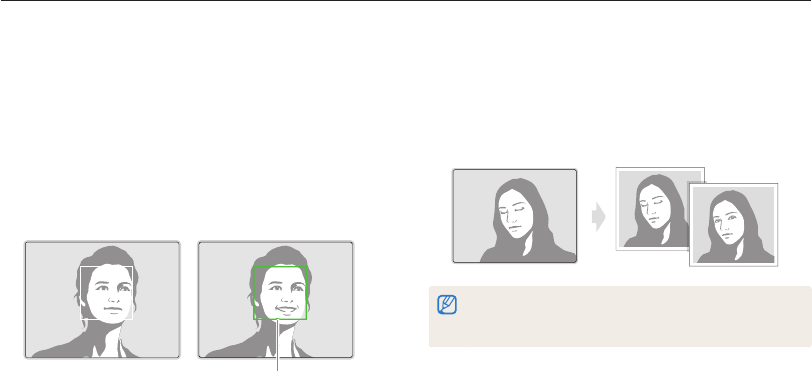
Shooting options
57
Using Face Detection
Detecting eye blinking
If your camera detects closed eyes, it will automatically capture
2 photos in succession.
1
In Shooting mode, press [
m
].
2
Select Shooting Face Detection Blink Detection.
•
Hold your camera still while “Capturing” is displayed on the screen.
•
If Blink Detection fails, the “Picture taken with eyes closed.”
message appears. Capture another photo.
Capturing a smile shot
The camera automatically releases the shutter when it detects a
smiling face.
1
In Shooting mode, press [
m
].
2
Select Shooting Face Detection Smile Shot.
3
Compose your shot.
•
The camera automatically releases the shutter when it detects
a smiling face.
When your subject smiles broadly, your
camera can detect the smile more
easily.
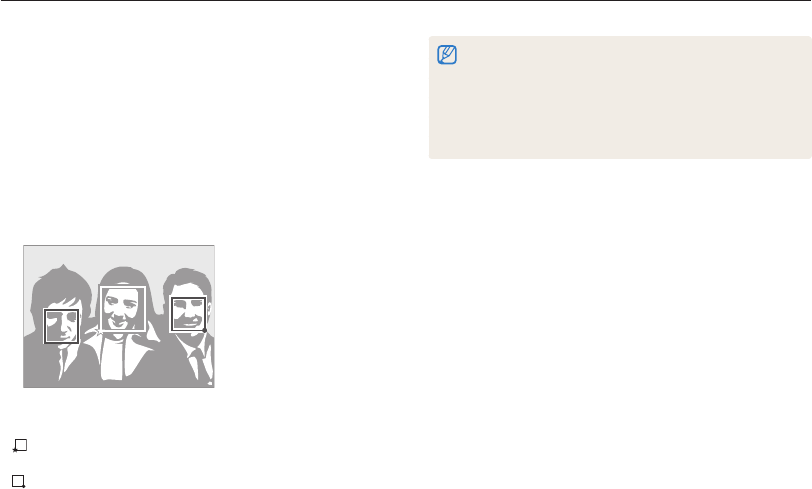
Shooting options
58
Using Face Detection
•
The camera may recognize and register faces incorrectly depending
on lighting conditions, drastic changes in the subject's pose or face,
and whether or not the subject is wearing glasses.
•
The camera can automatically register up to 12 faces. If the camera
recognizes a new face when 12 faces have already been registered,
it will replace the lowest priority face with the new one.
•
The camera can detect up to 5 favorite faces in one scene.
Using Smart Face Recognition
The camera automatically registers faces that you frequently
photograph. The Smart Face Recognition feature will
automatically prioritize the focus on those faces and on favorite
faces. The Smart Face Recognition feature is available only when
you use a memory card.
1
In Shooting mode, press [
m
].
2
Select Shooting Face Detection Smart Face
Recognition.
The nearest face appears in a white focus frame and the rest of
the faces appear in gray focus frames.
• : Faces that you have registered as favorites. (To register
faces as favorites, refer to page 59.)
• : Faces that the camera automatically registers.
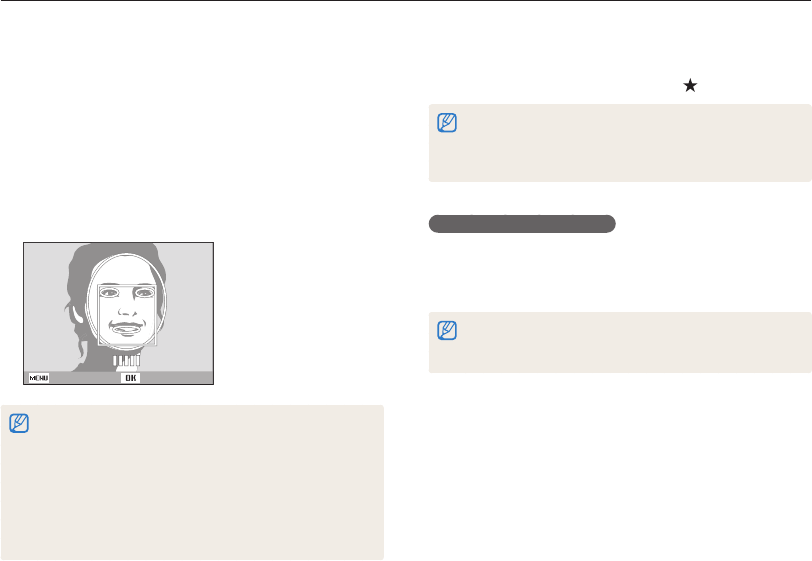
Shooting options
59
Using Face Detection
4
When you are finished capturing the photos, the face list
appears.
•
Your favorite faces are indicated with a on the face list.
•
You can register up to 8 favorite faces.
•
The flash will not fire when you register a favorite face.
•
If you register the same face twice, you can delete one of the faces
in the face list.
Viewing your favorite faces
1
In Shooting mode, press [
m
].
2
Select Shooting Smart FR Edit Face List.
•
To change the ranking of your favorite faces, press [
f
], and then
select Edit Ranking. (p. 71)
•
To delete a favorite face, press [
f
], and then select Delete. (p. 72)
Registering faces as your favorites (My Star)
You can register your favorite faces to prioritize the focus and
exposure on those faces. This feature is available only when you
use a memory card.
1
In Shooting mode, press [
m
].
2
Select Shooting Smart FR Edit My Star.
3
Align your subject’s face with the oval guideline, and then
press [Shutter] to register the face.
Back Set
•
If the subject’s face is not aligned with the oval guideline, the white
frame will not appear.
•
Capture photos of one person at a time when registering faces.
•
Capture 5 photos the subject’s face for best results: one each from
the front, left, right, above, and below.
•
When capturing photos from the left, right, above, and below, instruct
the subject not to turn his or her face more than 30 degrees.
•
You can register a face even if you capture one photo of the subject's
face.
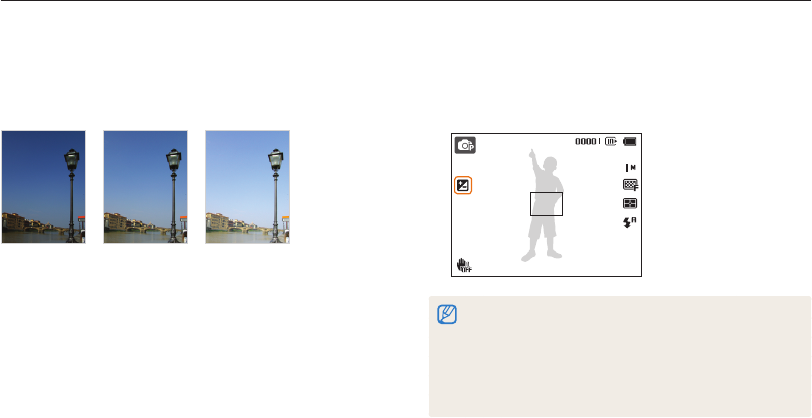
Shooting options
60
Adjusting brightness and color
Learn how to adjust the brightness and color for better image quality.
3
Select a value to adjust the exposure.
•
The photo will be brighter as exposure increases.
•
When you adjust the exposure value, the icon will appear as
shown below.
•
Once you adjust the exposure, the setting will be stored automatically.
You may need to change the exposure value later to avoid
overexposure or underexposure.
•
If you cannot decide on an appropriate exposure, select AEB
(Auto Exposure Bracket). The camera will capture 3 consecutive
photos, each with a different exposure: normal, underexposed, and
overexposed. (p. 64)
Adjusting the exposure manually (EV)
Depending on the intensity of the ambient light, your photos
may be too bright or dark. In these cases, you can adjust the
exposure to get a better photo.
Darker (-) Neutral (0) Brighter (+)
1
In Shooting mode, press [
m
].
2
Select Shooting or Movie EV.
pv
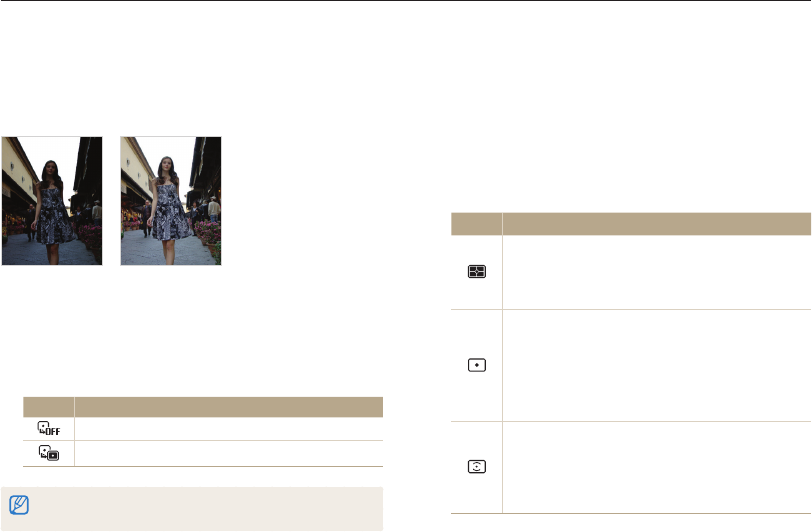
Shooting options
61
Adjusting brightness and color
Changing the metering option
The metering mode refers to the way in which a camera
measures the quantity of light. The brightness and lighting of your
photos will vary depending on the metering mode you select.
1
In Shooting mode, press [
m
].
2
Select Shooting or Movie Metering.
3
Select an option.
Icon Description
Multi:
•
Your camera divides the frame into several areas,
and then measures the light intensity of each area.
•
Suitable for general photos.
Spot:
•
Your camera measures only the light intensity of the
very center of the frame.
•
If a subject is not in the center of the frame, your
photo may be improperly exposed.
•
Suitable for a subject with backlighting.
Center-weighted:
•
Your camera averages the meter reading of the entire
frame with emphasis placed on the center.
•
Suitable for photos with subjects in the center of the
frame.
pv
Compensating for backlighting (ACB)
When the light source is behind your subject or there is high
contrast between your subject and the background, your subject
is likely to appear dark in the photo. In this case, set the Auto
Contrast Balance (ACB) option.
Without ACB With ACB
1
In Shooting mode, press [
m
].
2
Select Shooting ACB.
3
Select an option.
Icon Description
Off: ACB is off.
On: ACB is on.
The ACB feature is not available when you set Continuous, Motion
Capture, or AEB options.
p
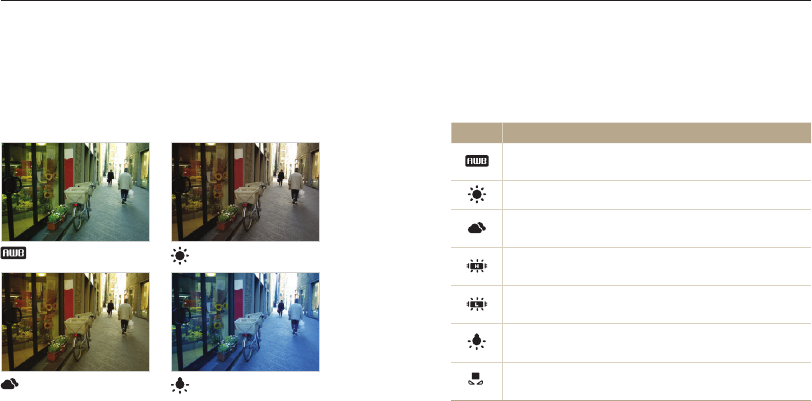
Shooting options
62
Adjusting brightness and color
Selecting a light source (White balance)
The color of your photo depends on the type and quality of the
light source. If you want the color of your photo to be realistic,
select a White Balance setting that is appropriate for the lighting
conditions, such as Auto WB, Daylight, Cloudy, or Tungsten.
Auto WB Daylight
Cloudy Tungsten
pv
1
In Shooting mode, press [
m
].
2
Select Shooting or Movie White Balance.
3
Select an option.
Icon Description
Auto WB: Automatically set the White Balance based
on the lighting conditions.
Daylight: For outdoor photos on a sunny day.
Cloudy: For outdoor photos on a cloudy day or in
shadows.
Fluorescent_H: For shooting under a daylight
fluorescent or 3-way fluorescent light.
Fluorescent_L: For shooting under white fluorescent
light.
Tungsten: For shooting indoor photos under
incandescent bulbs or halogen lamps.
Measure: Shutter (Custom Set): Use White Balance
settings that you defined. (p. 63)
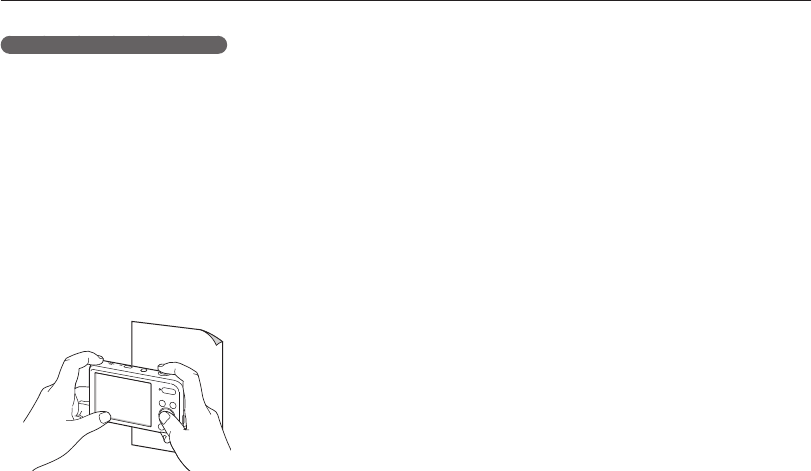
Shooting options
63
Adjusting brightness and color
Defining your own White Balance
You can customize the White Balance by capturing a photo of
a white surface, such as a piece of paper, under the lighting
conditions in which you intend to capture a photo. The White
Balance feature will help your camera reproduce the colors that
are in the scene accurately in your photo.
1
In Shooting mode, press [
m
].
2
Select Shooting or Movie White Balance.
3
Select Measure: Shutter.
4
Aim the lens at a piece of white paper, and then press
[Shutter].
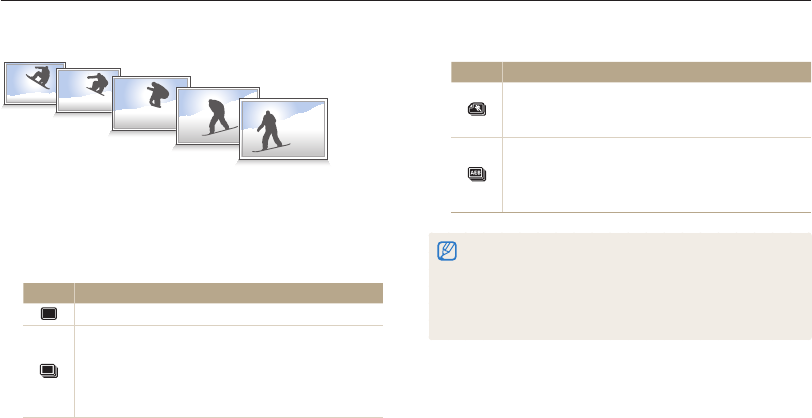
Shooting options
64
Using burst modes
It can be difficult to capture photos of fast-moving subjects or capture natural facial expressions and gestures of your subjects in photos. In
these cases, select one of the burst modes to rapidly capture multiple photos.
p
Icon Description
Motion Capture: While you are pressing [Shutter],
the camera captures VGA photos (6 photos per
second; maximum of 30 photos).
AEB:
•
Capture 3 consecutive photos, each with a different
exposure: normal, underexposed, and overexposed.
•
Use a tripod to prevent blurry photos.
•
You can use the flash, timer, ACB, and Smart Filter options only when
you select Single.
•
When you select Motion Capture, your camera will set the resolution
to VGA and set the ISO sensitivity to Auto.
•
Depending on the Face Detection option you selected, some burst
options may not be available.
1
In Shooting mode, press [
m
].
2
Select Shooting Drive.
3
Select an option.
Icon Description
Single: Capture a single photo.
Continuous:
•
While you are pressing [Shutter], the camera
continuously captures photos.
•
The maximum number of photos depends on the
capacity of your memory card.
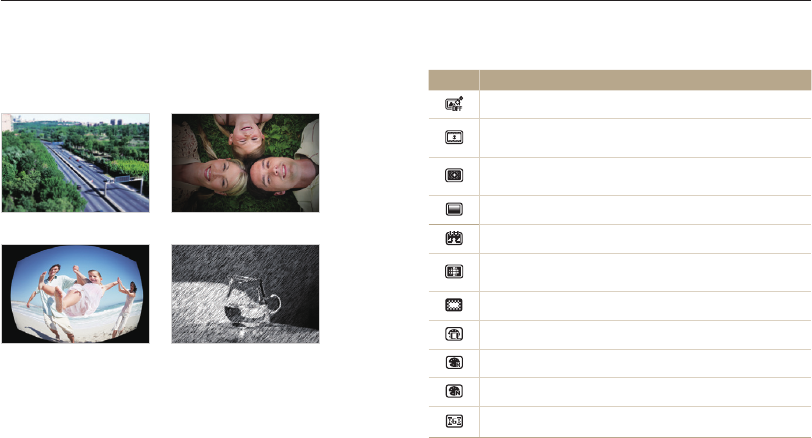
Shooting options
65
Applying effects/Adjusting images
Available filters in Program mode
Icon Description
Normal: No effect
Miniature: Apply a tilt-shift effect to make the subject
appear in miniature.
Vignetting: Apply the retro-looking colors, high contrast,
and strong vignette effect of Lomo cameras.
Half Tone Dot: Apply a halftone effect.
Sketch: Apply a pen sketch effect.
Fish-eye: Blacken the edges of the frame and distort
objects to imitate the visual effect of a fisheye lens.
Defog: Make image clearer.
Classic: Apply a black and white effect.
Retro: Apply a sepia tone effect.
Negative: Apply a negative film effect.
Custom RGB: Customize a color value.
Applying Smart Filter effects
Apply various filter effects to your photos and videos to create
unique images.
Miniature Vignetting
Fish-eye Sketch
1
In Shooting mode, press [
m
].
2
Select Shooting or Movie Smart Filter.
3
Select an effect.
pv
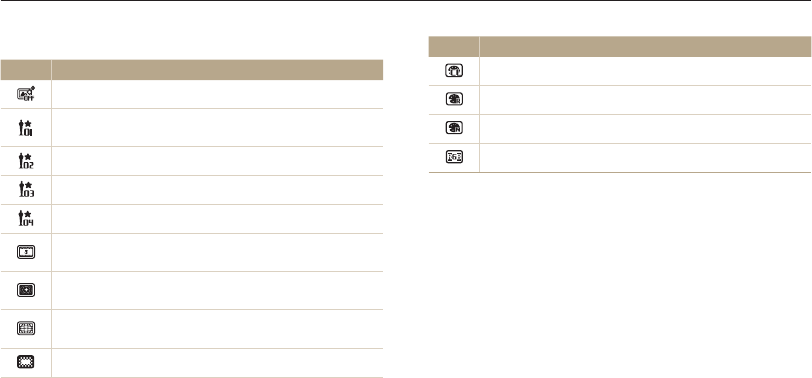
Shooting options
66
Applying effects/Adjusting images
Available filters in Movie mode
Icon Description
Normal: No effect
Palette Effect 1: Create a vivid look with sharp contrast
and strong color.
Palette Effect 2: Make scenes clean and clear.
Palette Effect 3: Apply a soft brown tone.
Palette Effect 4: Create a cold and monotone effect.
Miniature: Apply a tilt-shift effect to make the subject
appear in miniature.
Vignetting: Apply the retro-looking colors, high contrast,
and strong vignette effect of Lomo cameras.
Fish-eye: Distort close objects to imitate the visual effect of
a fisheye lens.
Defog: Make image clearer.
Icon Description
Classic: Apply a black and white effect.
Retro: Apply a sepia tone effect.
Negative: Apply a negative film effect.
Custom RGB: Customize a color value.
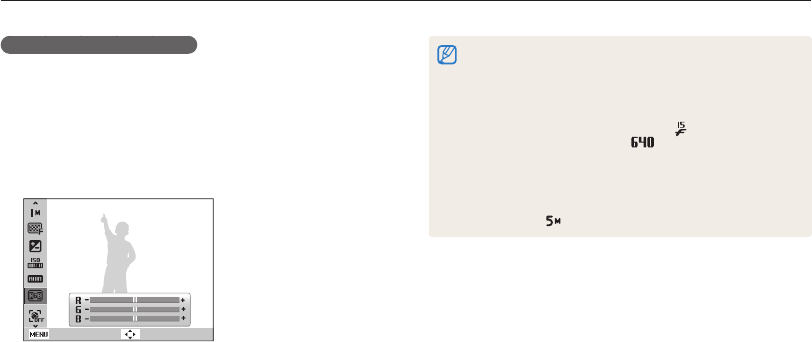
Shooting options
67
Applying effects/Adjusting images
Defining your own RGB tone
1
In Shooting mode, press [
m
].
2
Select Shooting or Movie Smart Filter.
3
Select Custom RGB.
4
Select a color (R: Red, G: Green, B: Blue).
Back Move
5
Select an option.
6
Press [
o
] to save.
•
If you select Miniature when you are recording a video, the speed of
the video will increase.
•
If you select Miniature when you are recording a video, the camera
will not record sound.
•
If you select a Miniature, Vignetting, Fish-eye, or Defog while recording
a video, the recording speed will be set to and the recording
resolution will be set to less than .
•
If you set Smart Filter effects, you cannot use the Face Recognition
options, ACB, burst options, Image Adjustment options, Intelli zoom,
or Tracking AF.
•
If you select Sketch, when you capture a photo, the photo resolution
will change to or below.
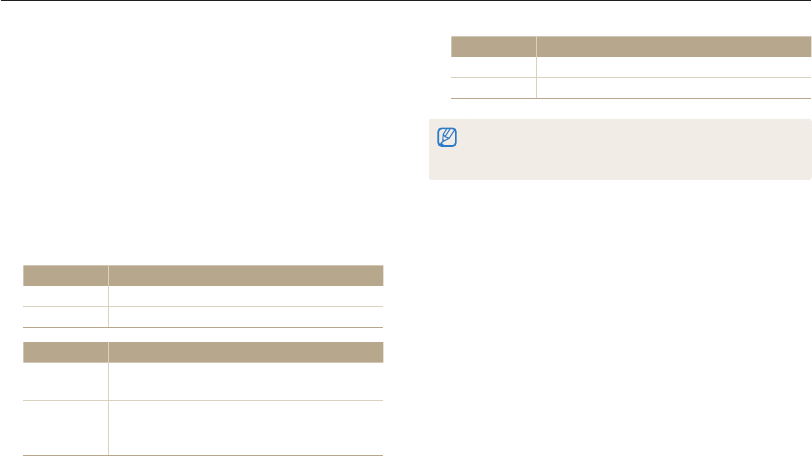
Shooting options
68
Applying effects/Adjusting images
Saturation Description
-Decrease the saturation.
+Increase the saturation.
•
Select 0 if you do not want to apply any effects (suitable for printing).
•
If you set any adjustment functions, you cannot use the Face
Recognition and Smart Filter options.
Adjusting your photos
Adjust the sharpness, saturation, or contrast of your photos.
1
In Shooting mode, press [
m
].
2
Select Shooting Image Adjust.
3
Select an option.
•
Contrast
•
Sharpness
•
Saturation
4
Adjust each value.
Contrast Description
-Decrease the color and brightness.
+Increase the color and brightness.
Sharpness Description
-Soften the edges on your photos (suitable for
editing the photos on your computer).
+
Sharpen the edges to improve the clarity of your
photos. This may also increase the noise on your
photos.
p
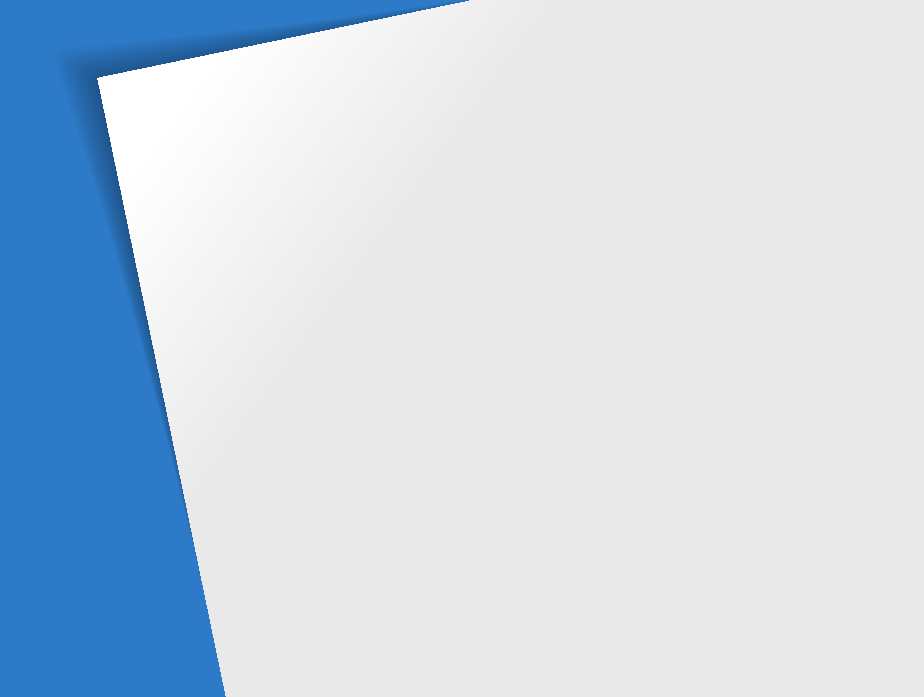
Viewing photos or videos in
Playback mode
…………………………… 70
Starting Playback mode
………………… 70
Viewing photos
…………………………… 75
Playing a video
…………………………… 77
Playing a voice memo
…………………… 78
Editing a photo
……………………………… 80
Resizing photos
…………………………… 80
Rotating a photo
………………………… 80
Applying Smart Filter effects
……………… 81
Adjusting your photos
…………………… 82
Creating a print order (DPOF)
…………… 84
Viewing files on a TV
……………………… 86
Transferring files to your Windows
computer
…………………………………… 87
Transferring files with Intelli-studio
………… 88
Transferring files by connecting the camera
as a removable disk
……………………… 90
Disconnecting the camera
(for Windows XP)
………………………… 91
Transferring files to your Mac computer
… 92
Printing photos with a PictBridge
photo printer
………………………………… 93
Playback/Editing
Learn how to play back photos, videos, or voice memos and edit photos or videos.
Also, learn how to connect your camera to your computer, photo printer, or TV.
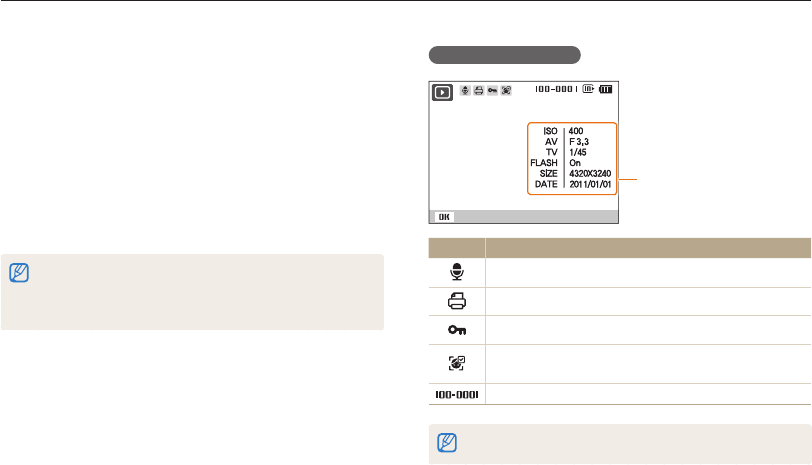
Playback/Editing
70
Viewing photos or videos in Playback mode
Learn how to play back photos, videos, or voice memos and how to manage files.
Photo file information
Play
File Information
Icon Description
Photo includes a voice memo
Print order has been set (DPOF)
Protected file
Photo includes a registered face (available only when you
use a memory card)
Folder name – File name
To display file information on the screen, press [
D
].
Starting Playback mode
View photos or play videos and voice memos stored in your
camera.
1
Press [
P
].
•
The most recent file will be displayed.
•
If the camera is off, it will turn on and display the most recent
file.
2
Press [
F
] or [
t
] to scroll through files.
•
Press and hold [
F
] or [
t
] to scroll through files quickly.
•
If you want to view files stored in the internal memory, remove your
memory card.
•
The camera will not properly play back files of unsupported sizes or
files that were captured with other cameras.
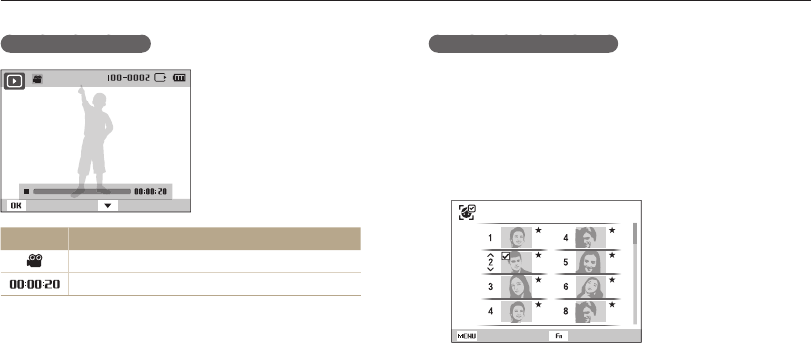
Playback/Editing
71
Viewing photos or videos in Playback mode
Ranking your favorite faces
You can rank your favorite faces. The favorite face feature is
available only when you insert a memory card into the camera.
1
In Playback mode, press [
m
].
2
Select File Options Face List Edit Edit Ranking.
3
Select a face from the list, and then press [
o
].
SetBack
Face List Edit
4
Press [
D
] or [
c
] to change the ranking of the face,
and then press [
f
].
Video file information
Play Capture
Icon Description
Video file
Video length
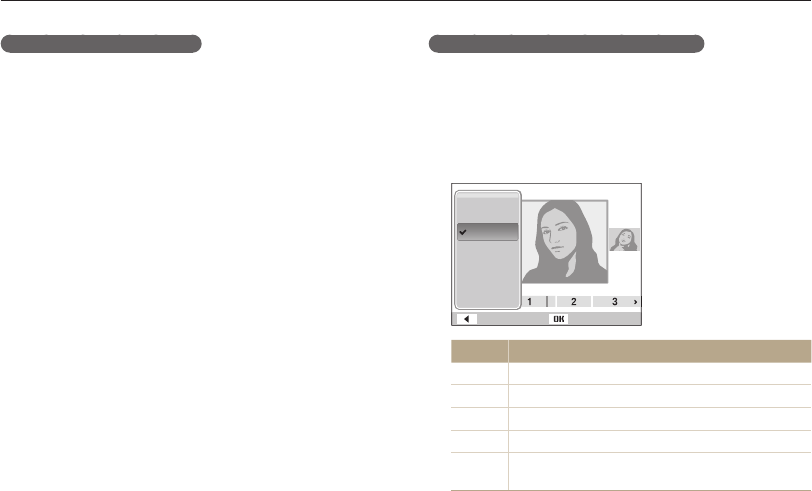
Playback/Editing
72
Viewing photos or videos in Playback mode
Viewing files by category in Smart Album
View files by category, such as date, face, or file type.
1
In Playback mode, push [Zoom] down.
2
Press [
m
].
3
Select a category.
Type
Date
Color
Week
Face
Back Set
Option Description
Type View files by the file type.
Date View files by the date they were saved.
Color View files by the dominant color of the image.
Week View files by the weekday they were saved.
Face View files by recognized faces and favorite faces.
(Up to 20 people)
Canceling your favorite faces
You can delete your favorite faces. The favorite face feature is
available only when you insert a memory card into the camera.
1
In Playback mode, press [
m
].
2
Select File Options Face List Edit Delete.
3
Select a face, and then press [
o
].
4
Press [
f
].
5
Select Yes .
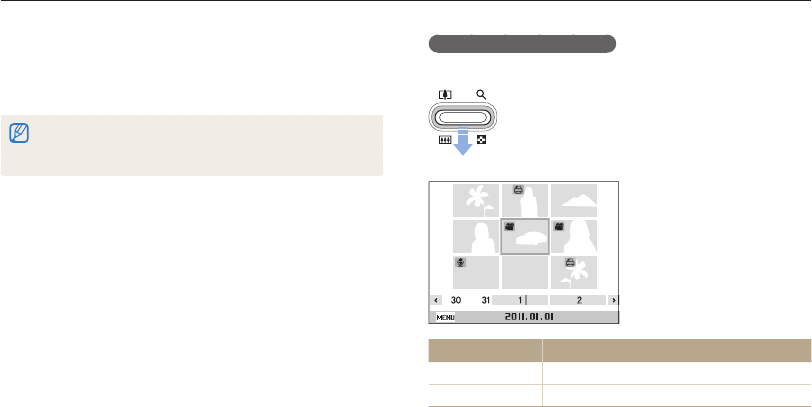
Playback/Editing
73
Viewing photos or videos in Playback mode
Viewing files as thumbnails
Scan thumbnails of files.
In Playback mode, push [Zoom] down to view
thumbnails (9 at a time). Push [Zoom] down once or
twice more to display more thumbnails (20 at a time).
Push [Zoom] up to return to the previous view.
Filter
To Description
Scroll through files Press [
D
], [
c
], [
F
], or [
t
].
Delete files Press [
f
], and then select Yes.
4
Press [
F
] or [
t
] to scroll through files.
•
Press and hold [
F
] or [
t
] to scroll through files quickly.
5
Press [
o
] to return to the normal view.
•
It may take some time for the camera to open Smart Album, change
the category, or reorganize files.
•
The front display may not activate after you access Smart Album.
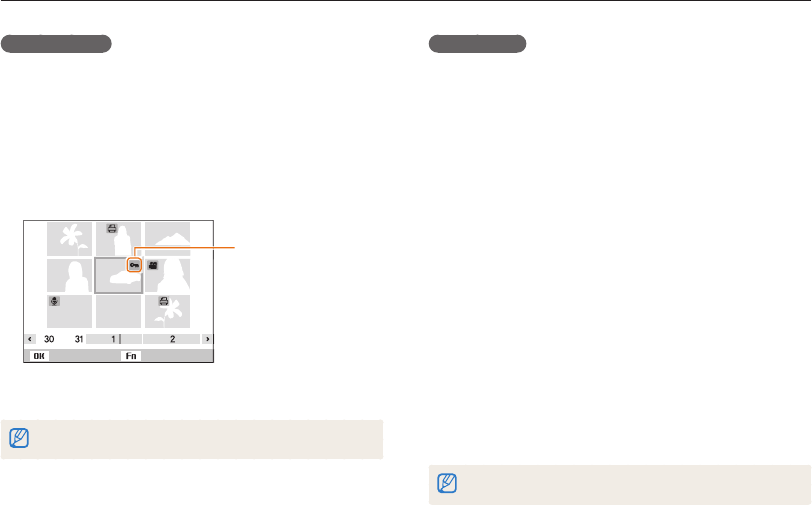
Playback/Editing
74
Viewing photos or videos in Playback mode
Protecting files
Protect your files from accidental deletion.
1
In Playback mode, press [
m
].
2
Select File Options Protect Select.
•
To protect all files, select All Lock.
3
Select the file you want to protect, and then press [
o
].
•
Press [
o
] again to cancel your selection.
Select Set
Protected file
4
Press [
f
].
You cannot delete or rotate a protected file.
Deleting files
Select files to delete in Playback mode.
Deleting a single file
You can select one file, and then delete it.
1
In Playback mode, select a file, and then press [
f
].
2
When the pop-up message appears, select Yes .
Deleting multiple files
You can select multiple files, and then delete them at once.
1
In Playback mode, press [
f
].
2
When the pop-up message appears, select Multiple
Delete.
3
Select files you want to delete, and then press [
o
].
•
Press [
o
] again to cancel your selection.
4
Press [
f
].
5
When the pop-up message appears, select Yes .
If you delete a category, all files in the category will be deleted.
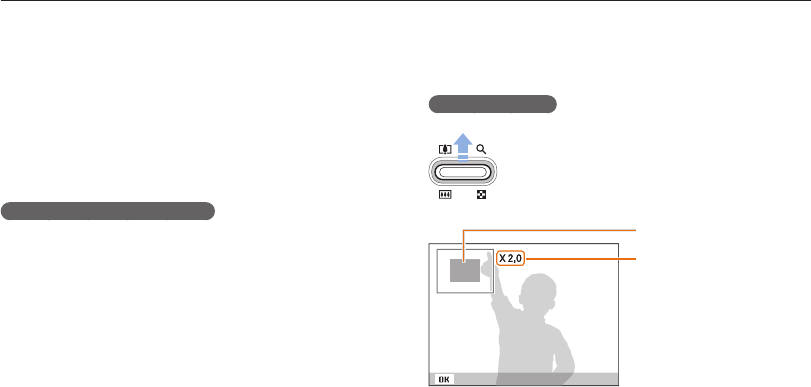
Playback/Editing
75
Viewing photos or videos in Playback mode
Viewing photos
Enlarge part of a photo or view photos as a slide show.
Enlarging a photo
In Playback mode, push [Zoom] up to enlarge a portion
of the photo. Push [Zoom] down to zoom out.
Enlarged area
Zoom ratio (The maximum
zoom ratio differs depending
on the photo resolution.)
Trim
Deleting all files
You can select all files, and then delete them at once.
1
In Playback mode, press [
m
].
2
Select File Options Delete All.
3
When the pop-up message appears, select Yes .
Copying files to a memory card
Copy files from the internal memory to a memory card.
1
In Playback mode, press [
m
].
2
Select File Options Copy to Card.
3
When the pop-up message appears, select Yes .
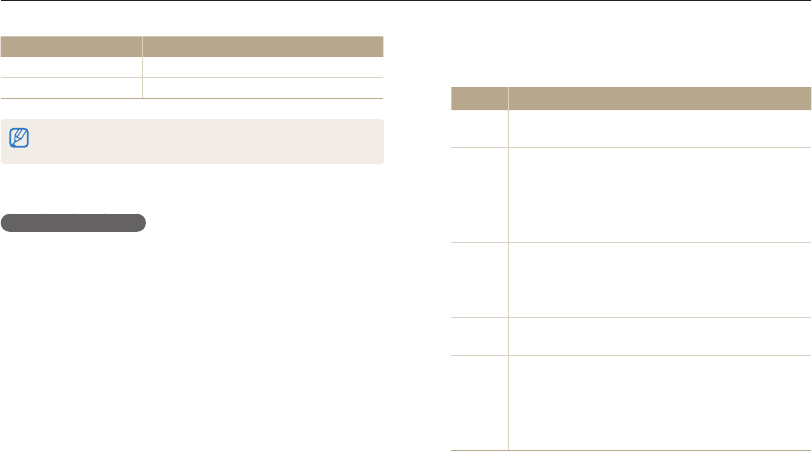
Playback/Editing
76
Viewing photos or videos in Playback mode
3
Select a slide show effect option.
•
Skip to step 4 to start a slide show with no effects.
* Default
Option Description
Start To start the slide show. You can select single play or
repeat. (Play, Repeat)
Images
Set the photos you want to view as a slide show.
•
All*: View all photos in a slide show.
•
Date: View photos captured on a specific date in
a slide show.
•
Select: View selected photos in a slide show.
Interval
•
Set the interval between photos. (1 sec*, 3 sec,
5 sec, 10 sec)
•
You must set the Effect option to Off to set the
interval.
Music Set background audio. (Off*, Mist, Drops, Muse,
Trip, Fall)
Effect
•
Set a scene change effect between photos.
(Off*, Calm, Shine, Relax, Lively, Sweet)
•
Select Off to cancel effects.
•
When you use the Effect option, the interval
between photos will be set to 1 second.
To Description
Move the enlarged area Press [
D
], [
c
], [
F
], or [
t
].
Trim the enlarged photo Press [
o
] (it will be saved as a new file).
When you view photos that were captured by another camera, the zoom
ratio may differ.
Playing a slide show
Apply effects and audio to a slide show of your photos. The slide
show function does not work for videos or voice memos.
1
In Playback mode, press [
m
].
2
Select Multi Slide Show.
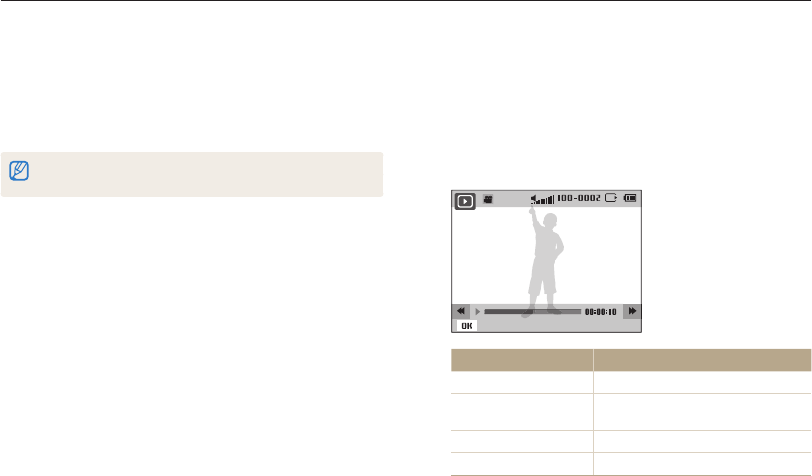
Playback/Editing
77
Viewing photos or videos in Playback mode
Playing a video
In Playback mode, you can view a video, and then capture parts
of the playing video. You can save the captured segments as
new files.
1
In Playback mode, select a video, and then press [
o
].
2
View the video.
Pause
To Description
Scan backward Press [
F
].
Pause or resume
playback Press [
o
].
Scan forward Press [
t
].
Adjust the volume level Push [Zoom] up or down.
4
Select Start Play.
•
Select Repeat to loop the slide show.
5
View the slide show.
•
Press [
o
] to pause the slide show.
•
Press [
o
] again to resume the slide show.
Press [
o
], and then press [
F
] or [
t
] to stop the slide show and switch to
Playback mode.
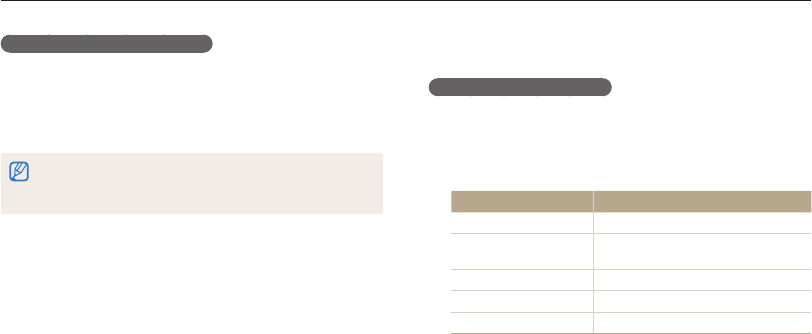
Playback/Editing
78
Viewing photos or videos in Playback mode
Capturing an image from video
1
While viewing a video, press [
o
] at the point where you
want to capture an image.
2
Press [
c
].
•
The resolution of the captured image will be the same as the original
video.
•
The captured image is saved as a new file.
Playing a voice memo
Listening to a voice memo
1
In Playback mode, select a voice memo, and then
press [
o
].
2
Listen to the voice memo.
To Description
Scan backward Press [
F
].
Pause or resume
playback Press [
o
].
Scan forward Press [
t
].
Stop playback Press [
c
].
Adjust the volume level Push [Zoom] up or down.
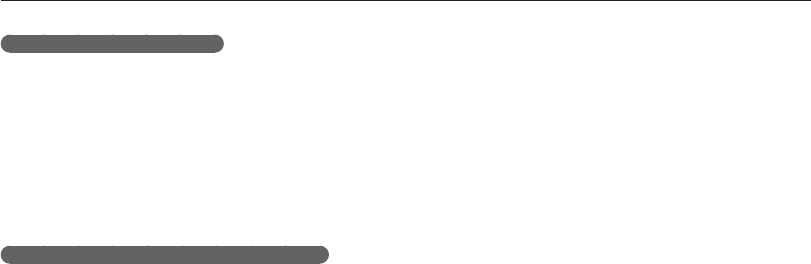
Playback/Editing
79
Viewing photos or videos in Playback mode
Adding a voice memo to a photo
1
In Playback mode, select a photo, and then press
[
m
].
2
Select File Options Voice Memo On.
3
Press [Shutter] to record a short voice memo.
•
Maximum recording time is 10 seconds.
•
Press [Shutter] to stop recording a voice memo.
Playing voice memos that are attached to photos
1
In Playback mode, select a photo that includes a voice
memo, and then press [
o
].
2
Listen to a voice memo.
•
Press [
o
] to pause playback.
•
Press [
o
] to resume playback.
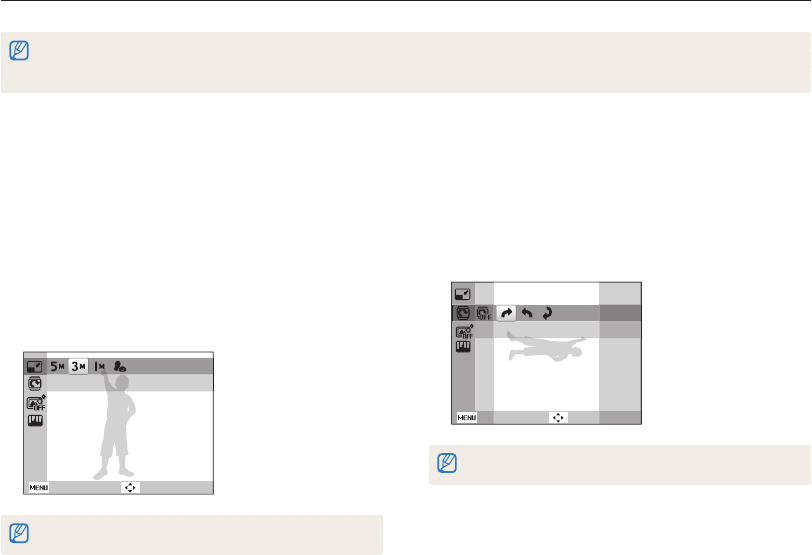
Playback/Editing
80
Editing a photo
Learn how to edit photos.
•
The camera will save edited photos as new files. Rotated photos overwrite the original files.
•
When you edit photos, the camera will automatically convert them to a lower resolution. Photos that you rotate or resize manually are not automatically converted to
a lower resolution. Rotated photos overwrite the original files.
Rotating a photo
1
In Playback mode, select a photo, and then press
[
m
].
2
Select Edit Rotate.
3
Select an option.
Back Move
Right 90˚
The camera will overwrite the original file.
Resizing photos
Change the size of a photo and save it as a new file. You can also
select a photo to be displayed when the camera turns on.
1
In Playback mode, select a photo, and then press
[
m
].
2
Select Edit Resize.
3
Select an option.
•
Select Start Image to save the photo as a start image.
(p. 97)
1984 X 1488
Back Move
Available resize options differ depending on the original size of the photo.
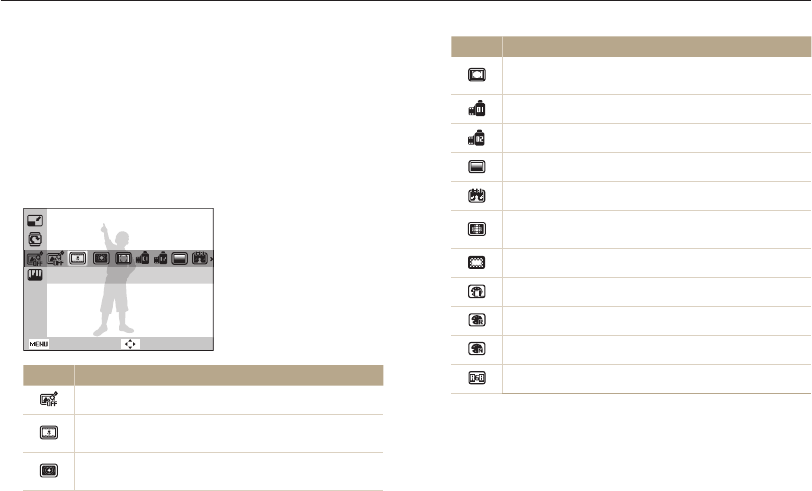
Playback/Editing
81
Editing a photo
Applying Smart Filter effects
Apply special effects to your photos.
1
In Playback mode, select a photo, and then press
[
m
].
2
Select Edit Smart Filter.
3
Select an effect.
Back Move
Miniature
Icon Description
Normal: No effect
Miniature: Apply a tilt-shift effect to make the subject
appear in miniature.
Vignetting: Apply the retro-looking colors, high
contrast, and strong vignette effect of Lomo cameras.
Icon Description
Soft-Focus: Hide facial imperfections or apply dreamy
effects.
Old Film 1: Apply a vintage film effect 1.
Old Film 2: Apply a vintage film effect 2.
Half Tone Dot: Apply a halftone effect.
Sketch: Apply a pen sketch effect.
Fish-eye: Blacken the edges of the frame and distort
objects to imitate the visual effect of a fisheye lens.
Defog: Make image clearer.
Classic: Apply a black and white effect.
Retro: Apply a sepia tone effect.
Negative: Apply a negative film effect.
Custom RGB: Customize a color value.
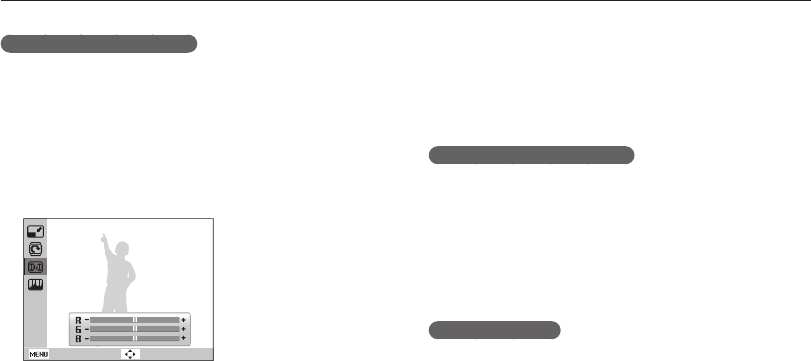
Playback/Editing
82
Editing a photo
Adjusting your photos
Learn how to adjust the brightness, contrast, or saturation and
how to correct the red-eye effect. If the center of a photo is dark,
you can adjust it to be brighter. The camera will save an edited
photo as a new file, but may convert it to a lower resolution.
Adjusting dark subjects (ACB)
1
In Playback mode, select a photo, and then press
[
m
].
2
Select Edit Image Adjust ACB.
3
Press [
o
] to save.
Removing red-eye
1
In Playback mode, select a photo, and then press
[
m
].
2
Select Edit Image Adjust Red-eye Fix.
3
Press [
o
] to save.
Defining your own RGB tone
1
In Playback mode, select a photo, and then press
[
m
].
2
Select Edit Smart Filter.
3
Select Custom RGB.
4
Select a color (R: Red, G: Green, B: Blue).
Back Move
5
Adjust the amount of the selected color.
6
Press [
o
] to save.
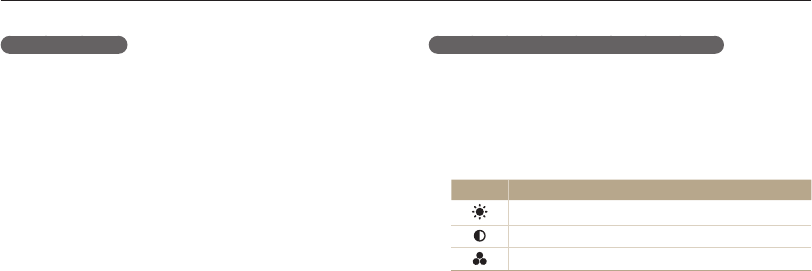
Playback/Editing
83
Editing a photo
Retouching faces
1
In Playback mode, select a photo, and then press
[
m
].
2
Select Edit Image Adjust Face Retouch.
3
Select a level.
•
As the number increases, the skin tone becomes brighter.
4
Press [
o
] to save.
Adjusting brightness, contrast, or saturation
1
In Playback mode, select a photo, and then press
[
m
].
2
Select Edit Image Adjust.
3
Select an adjusting option.
Icon Description
Brightness
Contrast
Saturation
4
Adjust the option.
5
Press [
o
] to save.

Playback/Editing
84
Editing a photo
Adding noise to the photo
1
In Playback mode, select a photo, and then press
[
m
].
2
Select Edit Image Adjust Add Noise.
3
Press [
o
] to save.
Creating a print order (DPOF)
Select photos to print and save print options in the Digital Print
Order Format (DPOF). This information is saved in the MISC
folder on your memory card for convenient printing on DPOF-
compatible printers.
1
In Playback mode, press [
m
].
2
Select File Options DPOF Standard Select.
•
Select All to print all photos.
3
Select a photo to print, push [Zoom] up or down to
select the number of copies, and then press [
f
].
•
If you select All, press [
D
] or [
c
] to select the number of
copies, and then press [
o
].
4
Press [
m
].
5
Select File Options DPOF Size Select.
•
Select All to choose the print size for all photos.
6
Select a photo to print, push [Zoom] up or down to
select the print size, and then press [
f
].
•
If you select All, press [
D
] or [
c
] to select the print size,
and then press [
o
].
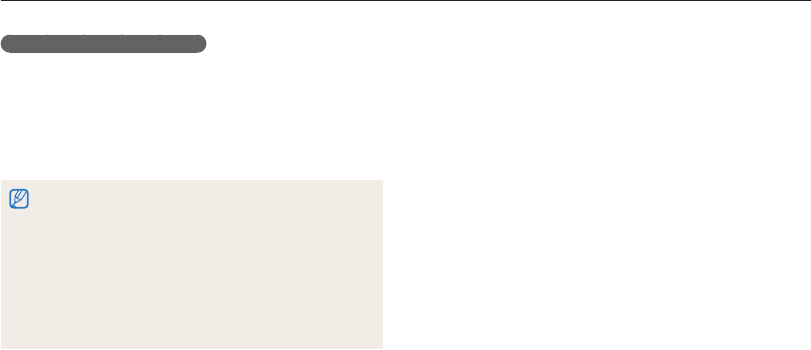
Playback/Editing
85
Editing a photo
Printing photos as thumbnails
Print photos as thumbnails to check all the photos at once.
1
In Playback mode, press [
m
].
2
Select File Options DPOF Index.
3
When the pop-up message appears, select Yes .
•
You can take the memory card to a print shop that supports DPOF
(Digital Print Order Format) or you can print photos directly through a
DPOF-compatible printer at home.
•
Photos with dimensions that are wider than the paper may be cut off
on the left and right edges. Ensure that your photo dimensions are
compatible with the paper you select.
•
You cannot set DPOF options for photos stored in the internal
memory.
•
If you specify the print size, you can print photos only with DPOF
1.1-compatible printers.
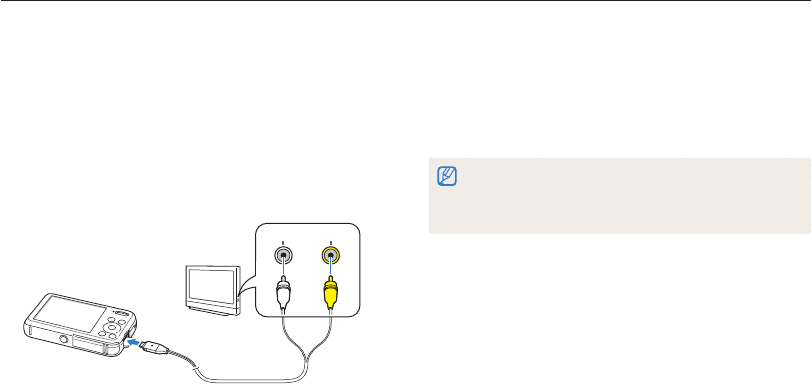
Playback/Editing
86
Viewing files on a TV
Play back photos or videos by connecting your camera to a TV with the A/V cable.
6
Turn on your TV, and then select a video output mode
with the TV remote control.
7
Turn on your camera.
8
View photos or play videos using the camera buttons.
•
Depending on the TV model, you may see some digital noise or part
of an image may not appear.
•
Images may not be centered on the TV screen depending on your
TV settings.
1
In Shooting or Playback mode, press [
m
].
2
Select Settings Video Out.
3
Select the appropriate video signal output for your
country or region. (p. 99)
4
Turn off your camera and TV.
5
Connect your camera to your TV with the A/V cable.
VideoAudio
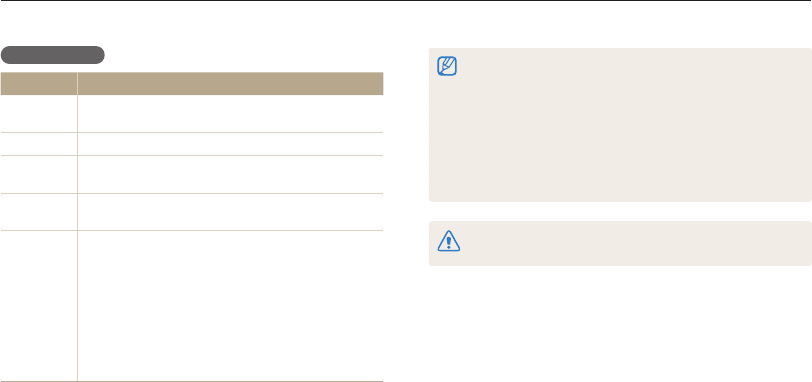
Playback/Editing
87
Transferring files to your Windows computer
Transfer files to your Windows computer, edit them with Intelli-studio, and upload them to the web.
•
The requirements are recommendation only. It may not work properly
even when the computer meets the requirements, depending on the
condition of your computer.
•
If your computer does not meet the requirements, videos may not play
correctly or it may take longer to edit videos.
•
Install DirectX 9.0c or above before you use the program.
•
Your computer must be running Windows XP, Windows Vista,
Windows 7, or Mac OS 10.4 or higher for you to connect the camera
as a removable disk. (p. 89 and p. 91)
The manufacturer is not responsible for any damage that results from using an
unqualified computer such as a computer you assembled yourself.
Requirements
Item Requirements
CPU Intel Pentium 4, 3.2 GHz or higher/
AMD Athlon™ FX 2.6 GHz or higher
RAM Minimum 512 MB RAM (1 GB or more recommended)
OS Windows XP SP2, Windows Vista, or Windows 7
(32-bit editions)
Hard disk
capacity 250 MB or more (1 GB and above recommended)
Others
•
CD-ROM drive
•
1024 X 768 pixels, 16-bit color display compatible
monitor (1280 X 1024 pixels, 32-bit color display
recommended)
•
USB 2.0 port
•
nVIDIA Geforce 7600GT or higher/ATI X1600 series
or higher
•
Microsoft DirectX 9.0c or higher
* The programs may not work properly on 64-bit editions of Windows XP,
Windows Vista, and Windows 7.
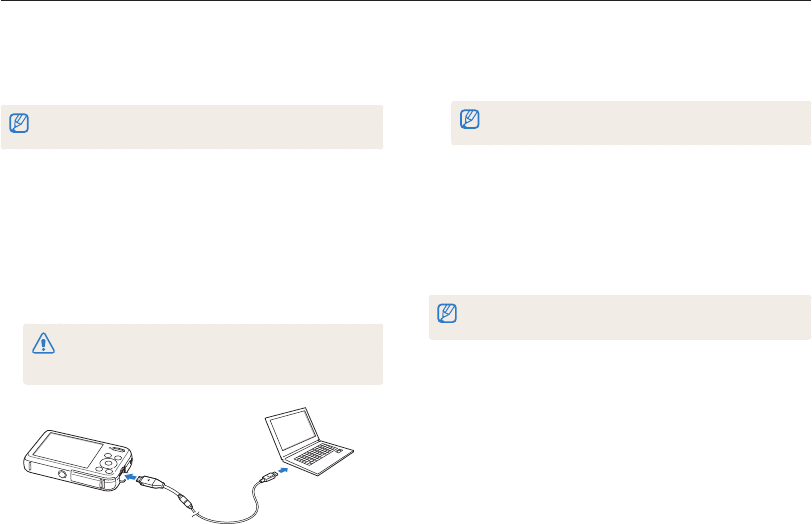
Playback/Editing
88
Transferring files to your Windows computer
5
Turn on the camera.
•
The computer recognizes the camera automatically and
Intelli-studio launches automatically.
If you set the USB option to Select Mode, select Computer in the
pop-up window.
6
Select a destination folder on your computer, and then
select Yes .
•
New files stored on the camera will automatically transfer to
the selected folder.
•
If your camera has no new files, the pop-up window for saving
new files will not appear.
For Windows Vista and Windows 7, select Run iStudio.exe from the Auto
Play window to start Intelli-studio.
Transferring files with Intelli-studio
Intelli-studio will start automatically when you connect the camera
to your computer with the USB cable.
The battery will charge while the camera is connected to a computer with the
USB cable.
1
In Shooting or Playback mode, press [
m
].
2
Select Settings PC Software On.
3
Turn off the camera.
4
Connect the camera to your computer with the USB
cable.
You must plug the end of the cable with the indicator light (
S
) into
your camera. If the cable is reversed, it may damage your files. The
manufacturer is not responsible for any loss of data.
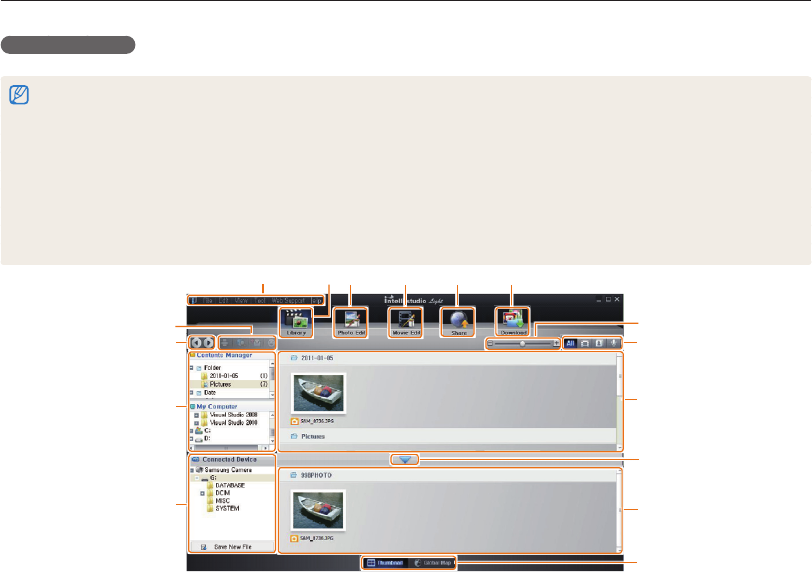
Playback/Editing
89
Transferring files to your Windows computer
Using Intelli-studio
Intelli-studio is a built-in program that allows you to play back and edit files. For details, select Help Help from the program toolbar.
•
To enjoy more features, such as creating slide shows with templates, install the full version of Intelli-studio by selecting Web Support Update Intelli-studio
Start Update from the program toolbar.
•
You can update the firmware of your camera by selecting Web Support Upgrade firmware for the connected device from the program toolbar.
•
When you launch Intelli-studio with your camera connected to your computer, you can download short animations for use in Children mode. Also, you can use
Intelli-studio to edit videos you have captured, and then play them on the front display.
•
If you install Intelli-studio on your computer, the program will launch more quickly. To install the program, select Tool Install Intelli-studio on PC.
•
You cannot edit files directly on the camera. Transfer files to a folder on your computer before editing.
•
Intelli-studio supports the following formats:
- Videos: MP4 (Video: H.264, Audio: AAC), WMV (WMV 7/8/9), AVI (MJPEG)
- Photos: JPG, GIF, BMP, PNG, TIFF
•
The screenshot below appears differently when you launch Intelli-studio without connecting the camera to your computer.
543
7
9
0
!
8
^
#
$
%
12 6
@
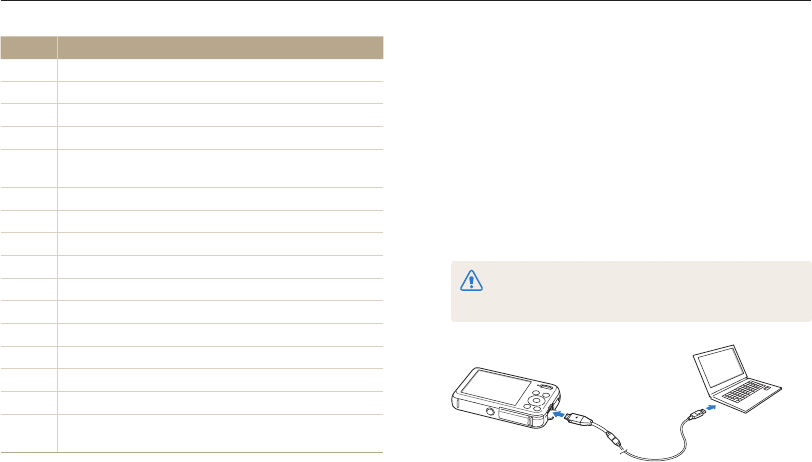
Playback/Editing
90
Transferring files to your Windows computer
No. Description
1
Open menus.
2
Display files in the selected folder.
3
Switch to the Photo edit mode.
4
Switch to the Video edit mode.
5
Switch to the Sharing mode (to send files by email or
upload files to websites, such as Flickr or YouTube).
6
Download short animations for use in Children mode.
7
Enlarge or reduce the thumbnails in the list.
8
Select a file type.
9
View files in the selected folder on your computer.
0
Show or hide files on the connected camera.
!
View files in the selected folder on the camera.
@
View files as thumbnails or on a map.
#
Browse folders stored on the camera.
$
Browse folders stored on your computer.
%
Move to the previous or next folder.
^
Print files, view files on a map, store files in My Folder, or
register faces.
Transferring files by connecting the camera
as a removable disk
Connect the camera to your computer as a removable disk.
1
In Shooting or Playback mode, press [
m
].
2
Select Settings PC Software Off.
3
Turn off the camera.
4
Connect the camera to your computer with the USB
cable.
You must plug the end of the cable with the indicator light (
S
) into
your camera. If the cable is reversed, it may damage your files. The
manufacturer is not responsible for any loss of data.
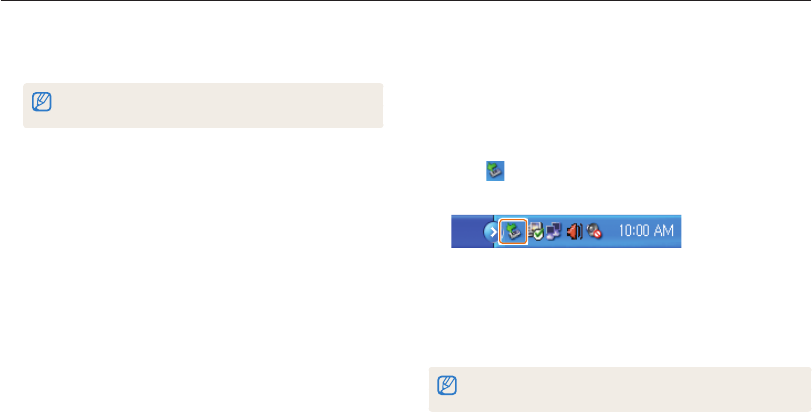
Playback/Editing
91
Transferring files to your Windows computer
Disconnecting the camera (for Windows XP)
With Windows Vista and Windows 7, the methods for
disconnecting the camera are similar.
1
If the status lamp on your camera is blinking, wait until
it stops.
2
Click on the tool bar at the bottom right of your
computer screen.
3
Click the pop-up message.
4
Click the message box indicating safely removed.
5
Remove the USB cable.
The camera may not disconnect safely while Intelli-studio is running. End the
program before disconnecting the camera.
5
Turn on the camera.
•
The computer recognizes the camera automatically.
If you set the USB option to Select Mode, select Computer in the
pop-up window.
6
On your computer, select My Computer Removable
Disk DCIM 100PHOTO.
7
Drag or save files to your computer.
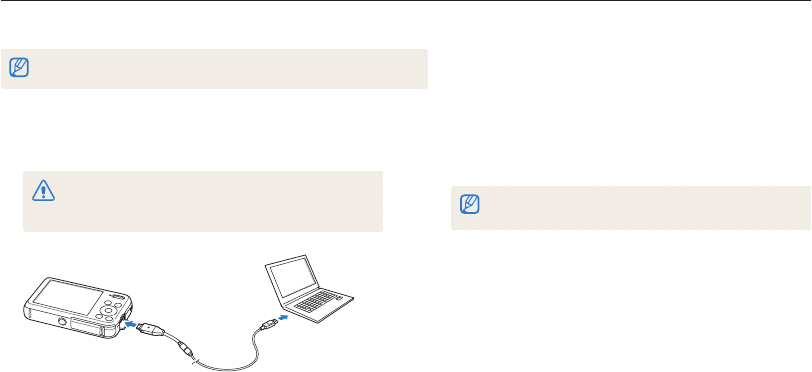
Playback/Editing
92
Transferring files to your Mac computer
When you connect the camera to a Macintosh computer, the computer will automatically recognize the device. You can transfer files directly
from the camera to the computer without installing any programs.
Mac OS 10.4 or later is supported.
2
Turn on the camera.
•
The computer recognizes the camera automatically and
displays a removable disk icon.
If you set the USB option to Select Mode, select Computer in the
pop-up window.
3
Double-click the removable disk icon.
4
Drag or save files to your computer.
1
Connect your camera to a Macintosh computer with the
USB cable.
You must plug the end of the cable with the indicator light (
S
) into
your camera. If the cable is reversed, it may damage your files. The
manufacturer is not responsible for any loss of data.
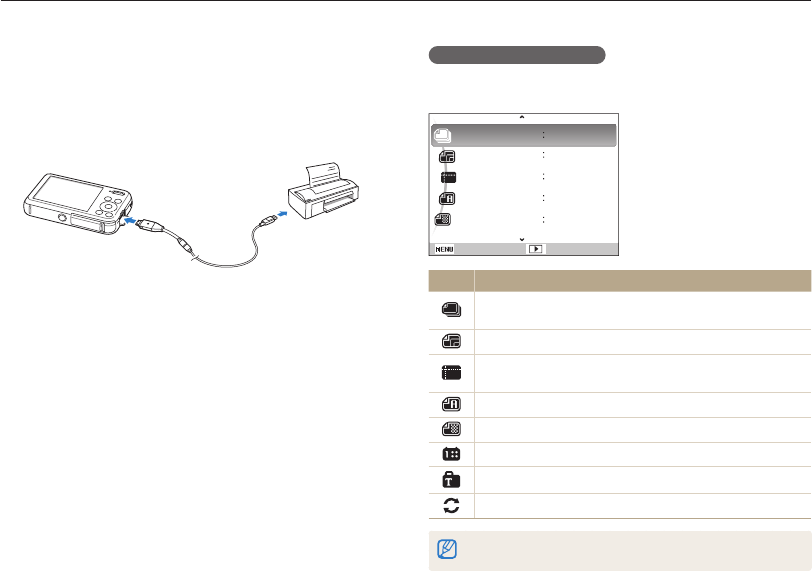
Playback/Editing
93
Printing photos with a PictBridge photo printer
Print photos with a PictBridge-compatible printer by connecting your camera directly to the printer.
Configuring print settings
Press [
m
] to configure print settings.
Images
Size
Layout
Type
Quality
One Photo
Auto
Auto
Auto
Auto
Exit Print
Icon Description
Images: Select whether to print the current photo or all
photos.
Size: Set the print size.
Layout: Set the number of photos to be printed on a single
sheet of paper.
Type: Set the type of paper.
Quality: Set the print quality
Date: Set to print the date.
File Name: Set to print the file name.
Reset: Reset settings to their default values.
Some options may not be supported by some printers.
1
In Shooting or Playback mode, press [
m
].
2
Select Settings USB Printer.
3
Turn on the printer, and then connect your camera to the
printer with the USB cable.
4
If the camera is off, press [POWER] or [
P
] to turn it on.
•
The printer recognizes the camera automatically.
5
Press [
F
] or [
t
] to select a file to print.
•
Press [
m
] to set printing options. See “Configuring print
settings.”
6
Press [
o
] to print.
•
Printing starts. Press [
F
] to cancel printing.
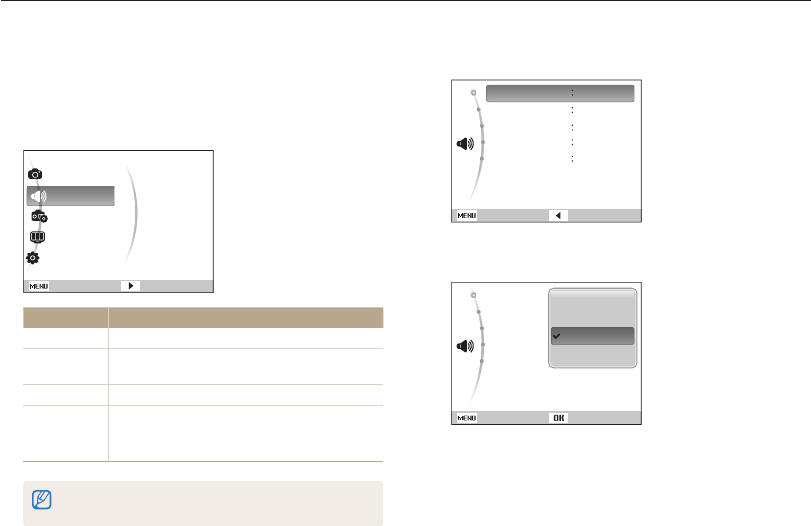
Settings
95
Settings menu
Learn to configure your camera's settings.
3
Select an item.
Exit Back
Volume
Start Sound
Shutter Sound
Beep Sound
AF Sound
Medium
Off
1
1
On
4
Select an option.
Back Set
Volume
Start Sound
Shutter Sound
Beep Sound
AF Sound
Off
Low
Medium
High
5
Press [
m
] to return to the previous screen.
Accessing the settings menu
1
In Shooting or Playback mode, press [
m
].
2
Select a menu.
Exit Change
Shooting
Sound
Front Display
Settings
Display
Settings
Volume
Start Sound
Shutter Sound
Beep Sound
AF Sound
Option Description
Sound
Set various camera sounds and the volume. (p. 96)
Front Display
Settings Customize the front display settings. (p. 96)
Display Customize the main display settings. (p. 97)
Settings
Customize the settings for the camera system,
such as memory format, default file name, and
USB mode. (p. 98)
You can customize the front display settings only when you access the
settings menu from the Shooting mode.
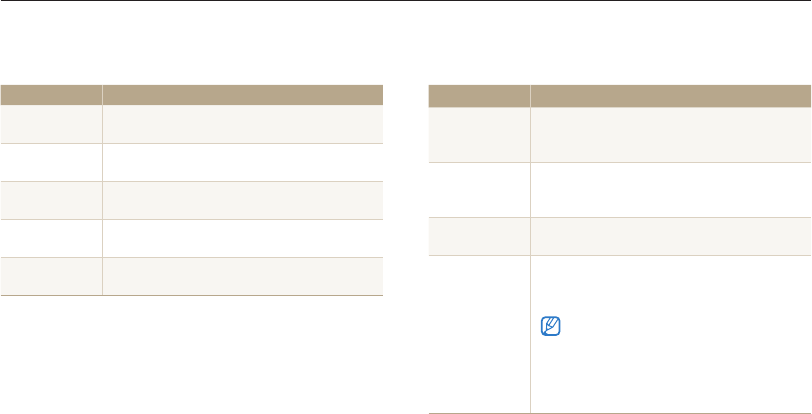
Settings
96
Settings menu
Sound
* Default
Item Description
Volume Set the volume of any sound. (Off, Low,
Medium*, High)
Start Sound Set the sound the camera emits when you turn on
your camera. (Off*, 1, 2, 3)
Shutter Sound Set the sound the camera emits when you press
the shutter button. (Off, 1*, 2, 3)
Beep Sound Set the sound the camera emits when you press
the buttons or switch modes. (Off, 1*, 2, 3)
AF Sound Set to emit a sound when you half-press the
shutter button. (Off, On*)
Front Display Settings
* Default
Item Description
Front Smile Shot
Set the camera to automatically release the shutter
when it detects a smiling face in Self Shot mode.
(Off*, On)
Children Smile
Shot
Set the camera to automatically release the shutter
when it detects a smiling face in Children mode.
(Off*, On)
Children Sound Set a sound the camera emits in Children mode.
(Off, 1*, 2, 3, 4, 5)
Front Display
Demo
Set the camera to play the animation with sound
through the front display when you turn it on
(for shop display). (Off*, On)
•
In Demo mode, you cannot capture photos
or record videos. Press [Shutter] to switch to
Shooting mode.
•
The Demo mode is not available if you turn
on the camera in Playback mode or when the
camera is connected to another device.
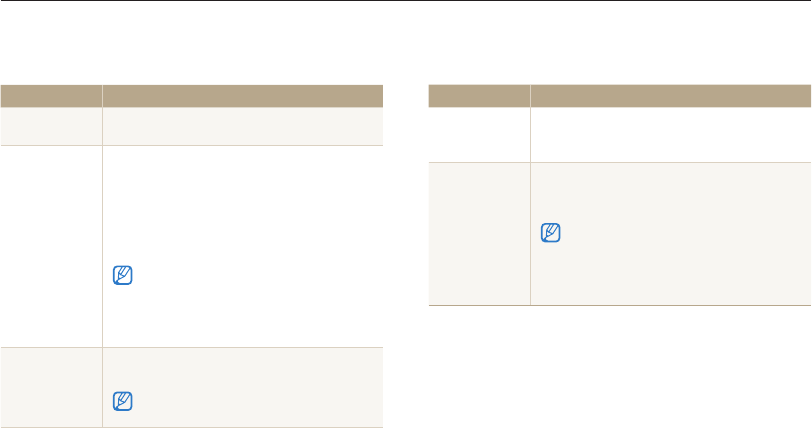
Settings
97
Settings menu
Display
* Default
Item Description
Function
Description
Display a brief description of an option or menu.
(Off, On*)
Start Image
Set a start image to display when the camera
turns on.
•
Off*: Display no start image.
•
Logo: Display a default image stored in the
internal memory.
•
User Image: Display a custom image. (p. 80)
•
The camera will save only one User Image in the
internal memory at a time.
•
If you select a new photo as a User Image or
reset your camera, the camera will delete the
current image.
Display
Brightness
Adjust the brightness of the screen. (Auto, Dark,
Normal, Bright*)
Normal is fixed in Playback mode even if you have
selected Auto.
Item Description
Quick View
Set the duration for reviewing a captured image
before returning to the Shooting mode.
(Off, 0.5 sec*, 1 sec, 3 sec)
Power Save
If you perform no operations for 30 seconds, the
camera automatically switches to Power save
mode. (Off*, On)
•
In Power save mode, press any button other
than [POWER] to resume using the camera.
•
Even if you do not set the Power save mode,
the screen will dim 30 seconds after the last
operation to save power.
* Default
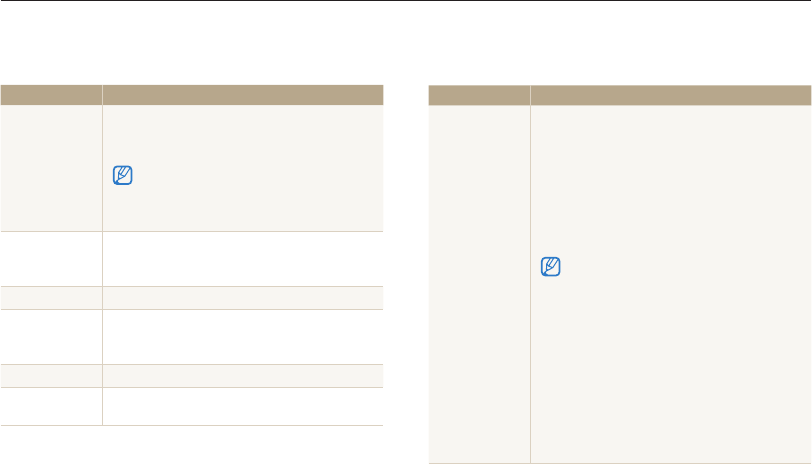
Settings
98
Settings menu
Settings
* Default
Item Description
Format
Format the internal memory and the memory card
Formatting will delete all files, including protected
files. (Yes, No)
Errors can occur if you use a memory card formatted by
another brand of camera, a memory card reader, or a
computer. Please format memory cards in the camera
before using them to capture photos.
Reset
Reset menus and shooting options (date and time,
language, and video output settings will not be
reset). (Yes, No)
Language Set a language for the display text.
Time Zone
Set the time zone for your location. When you
travel to another country, select the appropriate
time zone.
Date/Time Set Set the date and time.
Date Type Set a date format. (YYYY/MM/DD, MM/DD/
YYYY, DD/MM/YYYY, Off*)
Item Description
File No.
Specify how to name files.
•
Reset: Set the file number to start from 0001
when you insert a new memory card, format a
memory card, or delete all files.
•
Series*: Set the file number to resume from
the previous file number when you insert a new
memory card, format a memory card, or delete
all files.
•
The default name of the first folder is 100PHOTO
and the default name of the first file is
SAM_0001.
•
The file number increases one at a time from
SAM_0001 to SAM_9999.
•
The folder number increases one at a time from
100PHOTO to 999PHOTO.
•
The maximum number of files that can be stored
in one folder is 9,999.
•
The camera defines file names according to
the Design rule for Camera File system (DCF)
standard. If you intentionally change file names,
the camera may not play back the files.
* Default
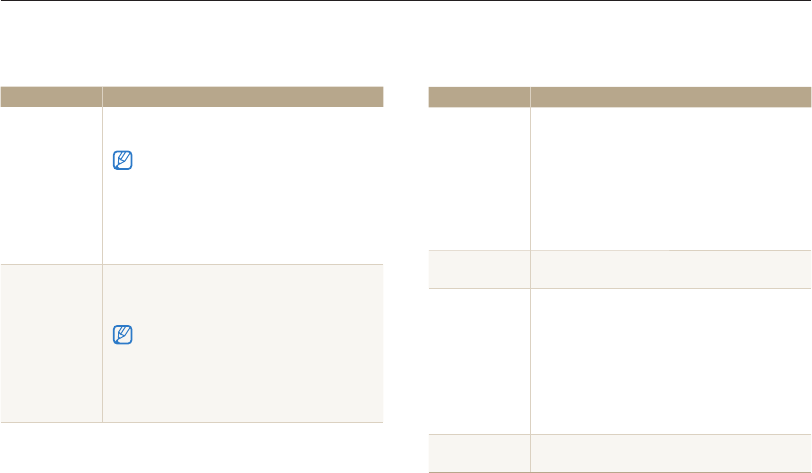
Settings
99
Settings menu
Item Description
Imprint
Set whether or not to display the date and time on
captured photos. (Off*, Date, Date & Time)
•
The date and time will be displayed on the
bottom right corner of the photo.
•
Some printer models may not print the date and
time properly.
•
If you select Text in
s
mode or capture a photo
with the front display, the camera will not display
the date and time.
Auto Power Off
Set the camera to automatically turn off when you
perform no operations for a specified period.
(Off, 1 min, 3 min*, 5 min, 10 min)
•
Your settings will not change when you replace
the battery.
•
The camera will not automatically turn off when
the camera is connected to a computer or printer,
when you are playing a slide show or videos, and
when you are recording a voice memo.
Item Description
Video Out
Set the video signal output for your region.
•
NTSC*: USA, Canada, Japan, Korea, Taiwan,
Mexico
•
PAL (supports only BDGHI): Australia, Austria,
Belgium, China, Denmark, England, Finland,
Germany, Italy, Kuwait, Malaysia, Netherlands,
New Zealand, Norway, Singapore, Spain,
Sweden, Switzerland, Thailand
AF Lamp Set a light to turn on automatically in dark places
to help the camera focus. (Off, On*)
USB
Select the mode to use when you connect the
camera to a computer or printer with a USB cable.
•
Computer*: Connect your camera to a
computer for transferring files.
•
Printer: Connect your camera to a printer for
printing files.
•
Select Mode: Manually select the USB mode
when you connect your camera to a device.
PC Software Set Intelli-studio to launch automatically when you
connect your camera to your computer. (Off, On*)
* Default * Default
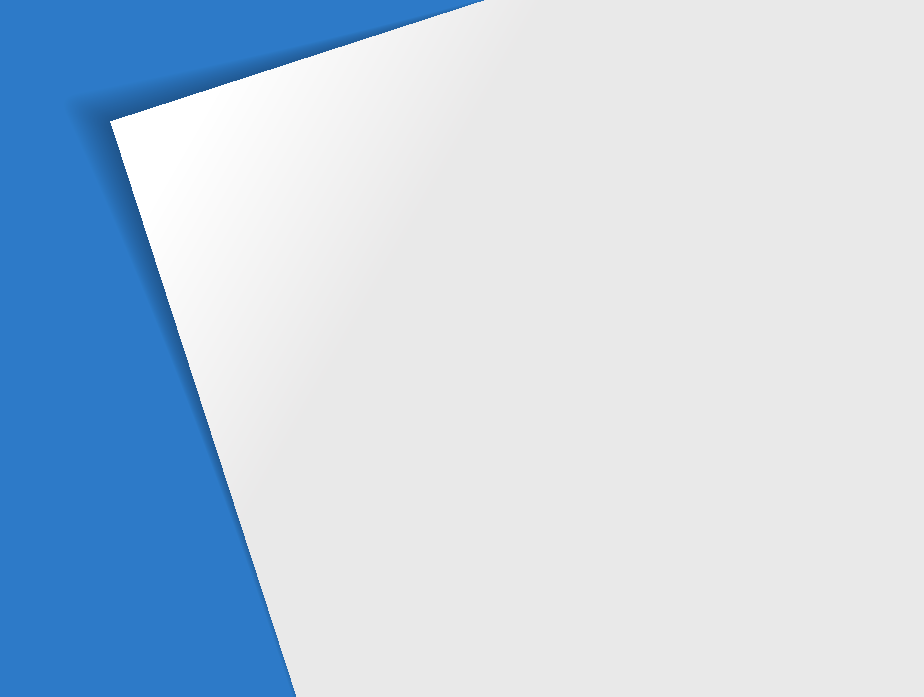
Error messages
……………………………………… 101
Camera maintenance
………………………………… 102
Cleaning your camera
……………………………… 102
Using or storing the camera
………………………… 103
About memory cards
……………………………… 104
About the battery
…………………………………… 106
Before contacting a service center
………………… 110
Camera specifications
……………………………… 113
Glossary
……………………………………………… 117
FCC notice
…………………………………………… 122
Index
…………………………………………………… 123
Appendixes
Get information about error messages, specifications, and
maintenance.
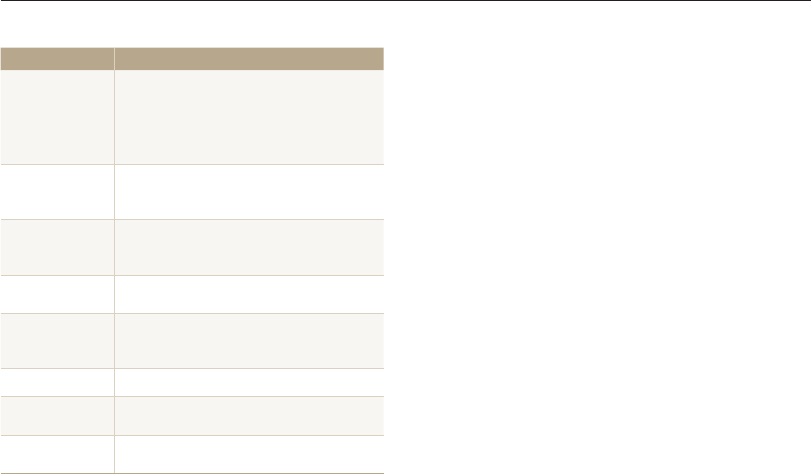
Appendixes
101
Error messages
When the following error messages appear, try these remedies.
Error message Suggested remedies
Card Error
•
Turn off your camera, and then turn it on
again.
•
Remove your memory card, and then insert
it again.
•
Format your memory card.
Card not
supported.
The inserted memory card is not supported by
your camera. Insert a microSD or microSDHC
memory card.
DCF Full Error
File names do not match the DCF standard.
Transfer the files on the memory card to your
computer, and then format the card.
File Error Delete the damaged file or contact a service
center.
File system not
supported.
Your camera does not support the FAT file
structure of the inserted memory card. Format
the memory card on the camera.
Low Battery Insert a charged battery or recharge the battery.
Memory Full Delete unnecessary files or insert a new memory
card.
No Image File Capture photos or insert a memory card that
contains some photos.
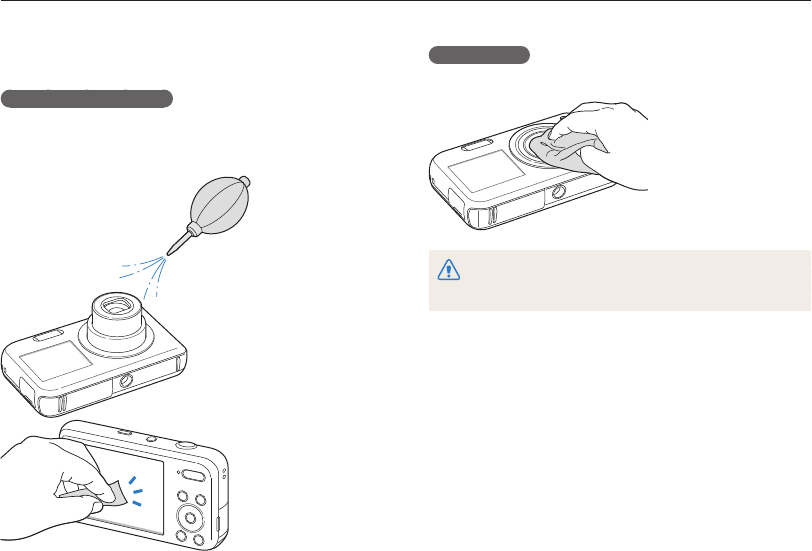
Appendixes
102
Camera maintenance
Camera body
Wipe gently with a soft, dry cloth.
•
Never use benzene, thinners, or alcohol to clean the device. These
solutions can damage the camera or cause it to malfunction.
•
Do not press on the lens cover or use a blower brush on the lens cover.
Cleaning your camera
Camera lens and display
Use a blower brush to remove dust and wipe the lens gently with
a soft cloth. If any dust remains, apply lens cleaning liquid to a
piece of lens cleaning paper and wipe gently.
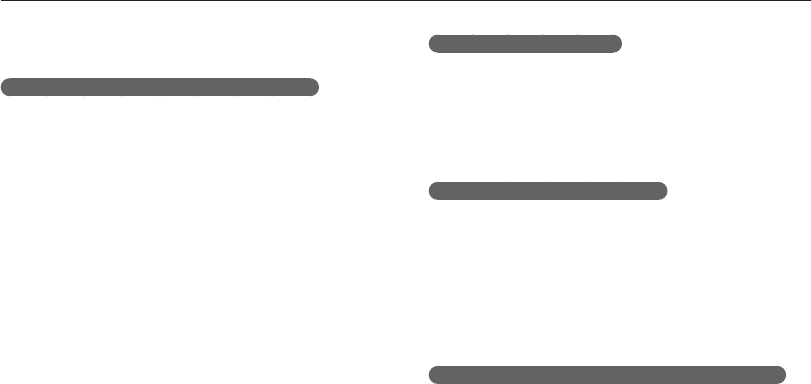
Appendixes
103
Camera maintenance
Using on beaches or shores
• Protect your camera from sand and dirt when you use it on
beaches or in other similar areas.
• Your camera is not waterproof. Do not handle the battery,
adapter, or memory card with wet hands. Operating the camera
with wet hands may cause damage to your camera.
Storing for extended period of time
• When you store the camera for an extended period, place it in a
sealed container with an absorbent material, such as silica gel.
• Remove the batteries from your camera when storing it for an
extended period. Installed batteries may leak or corrode over
time and cause serious damage to your camera.
• Over time, unused batteries will discharge and must be
recharged before use.
Using the camera with caution in humid environments
When you transfer the camera from a cold environment to a warm
one, condensation can form on the lens or internal components
of the camera. In this situation, turn off the camera and wait for at
least 1 hour. If condensation forms on the memory card, remove
the memory card from the camera and wait until all moisture has
evaporated before reinserting it.
Using or storing the camera
Inappropriate places to use or store the camera
• Avoid exposing the camera to very cold or very hot
temperatures.
• Avoid using your camera in areas with extremely high humidity,
or where the humidity changes drastically.
• Avoid exposing the camera to direct sunlight and storing it in
hot, poorly-ventilated areas, such as in a car during summer
time.
• Protect your camera and the display from impact, rough
handling, and excessive vibration to avoid serious damage.
• Avoid using or storing your camera in dusty, dirty, humid, or
poorly-ventilated areas to prevent damage to moving parts and
internal components.
• Do not use your camera near fuels, combustibles, or flammable
chemicals. Do not store or carry flammable liquids, gases, or
explosive materials in the same compartment as the camera or
its accessories.
• Do not store the camera where there are mothballs.
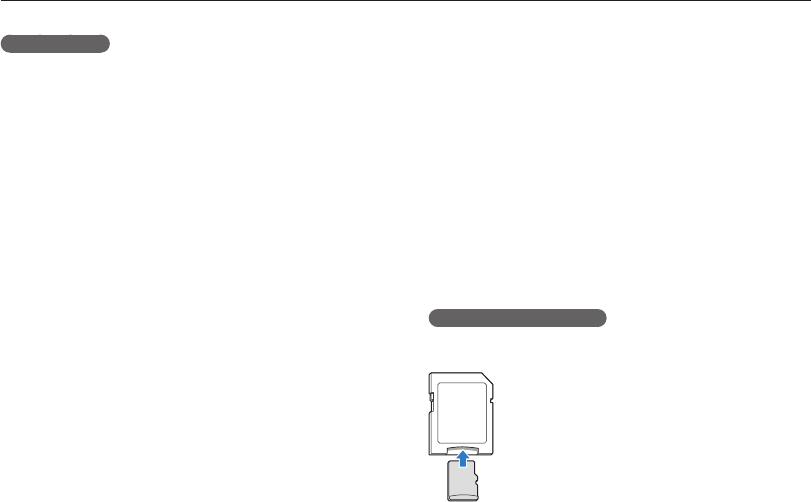
Appendixes
104
Camera maintenance
• Paint or metal on the outside of the camera may cause
allergies, itchy skin, eczema, or swelling for people with
sensitive skin. If you experience any of these symptoms, stop
using the camera immediately and consult a doctor.
• Do not insert foreign objects into any of your camera’s
compartments, slots, or access points. Damage due to
improper use may not be covered by your warranty.
• Do not allow unqualified personnel to service the camera or
attempt to service the camera yourself. Any damage that results
from unqualified service is not covered by your warranty.
About memory cards
Supported memory cards
Your camera supports microSD (Secure Digital) or microSDHC
(Secure Digital High Capacity) memory cards.
To read data with a PC or memory card reader,
insert the memory card into a memory card
adapter.
Other cautions
• Do not swing your camera by the strap. This may cause injury
to yourself or others or damage to your camera.
• Do not paint your camera, as paint can clog moving parts and
prevent proper operation.
• Turn off the camera while not in use.
• Your camera consists of delicate parts. Avoid impacts to the
camera.
• Protect the display from external force by keeping it in the case
when not in use. Protect the camera from scratches by keeping
it away from sand, sharp implements, or loose change.
• Do not expose the lens to direct sunlight, as this may discolor
the image sensor or cause it to malfunction.
• Protect your lens from fingerprints and scratches. Clean your
lens with a soft, clean, debris-free lens cloth.
• The camera may turn off if subjected to a sudden impact. This
is to protect the memory card. Turn on the camera to use it
again.
• While you use the camera, it may heat up. This is normal and
should not affect your camera’s lifespan or performance.
• When you use the camera in low temperatures, it may take
some time to turn on, the screen color may be changed
temporarily, or after-images may appear. These conditions are
not malfunctions and they will correct themselves when the
camera is returned to normal temperatures.
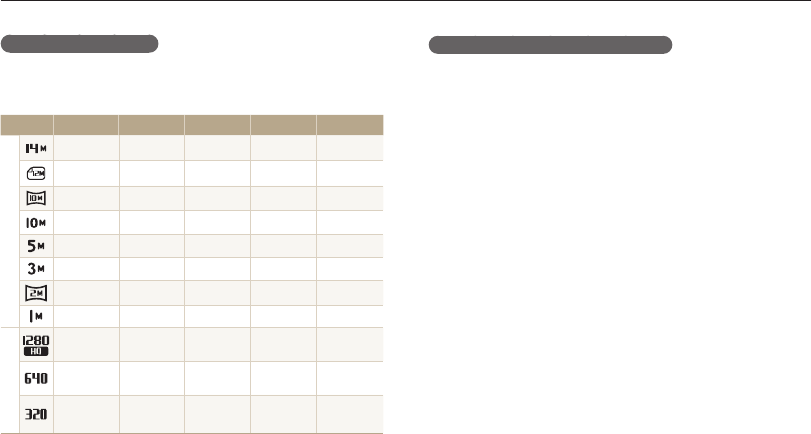
Appendixes
105
Camera maintenance
Memory card capacity
The memory capacity may differ from the the capacities listed
below depending on the scenes you shoot or the shooting
conditions. These capacities are based on a 1 GB microSD card:
Size Super Fine Fine Normal 30 FPS 15 FPS
P
h
o
t
o
s
130 234 345 - -
140 254 374 - -
183 321 464 - -
166 304 438 - -
391 588 772 - -
637 846 1,065 - -
882 1,144 1,404 - -
1,626 1,716 1,931 - -
*
V
i
d
e
o
s
---
Approx.
3' 14"
Approx.
6' 21"
---
Approx.
9' 27"
Approx.
18' 16"
---
Approx.
33' 44"
Approx.
61' 12"
* Available recording time may vary if you use the zoom. Several videos were
recorded in succession to determine the total recording time.
Cautions when using memory cards
• Insert a memory card in the correct direction. Inserting a
memory card in the wrong direction may damage your camera
and memory card.
• Do not use memory cards that have been formatted by other
cameras or by a computer. Reformat the memory card with
your camera.
• Turn off the camera when you insert or remove the memory
card.
• Do not remove the memory card or turn off your camera while
the lamp is blinking, as this may damage your data.
• When the lifespan of a memory card has expired, you cannot
store any more photos on the card. Use a new memory card.
• Do not bend, drop, or subject memory cards with heavy impact
or pressure.
• Avoid using or storing memory cards near strong magnetic
fields.
• Avoid using or keeping memory cards in areas with high
temperature, high humidity, or corrosive substances.
• Prevent memory cards from making contact with liquids, dirt, or
foreign substances. If dirty, wipe the memory card clean with a
soft cloth before you insert the memory card in your camera.
• Do not allow liquids, dirt, or foreign substances to come in
contact with memory cards or the memory card slot. Doing so
may cause memory cards or the camera to malfunction.
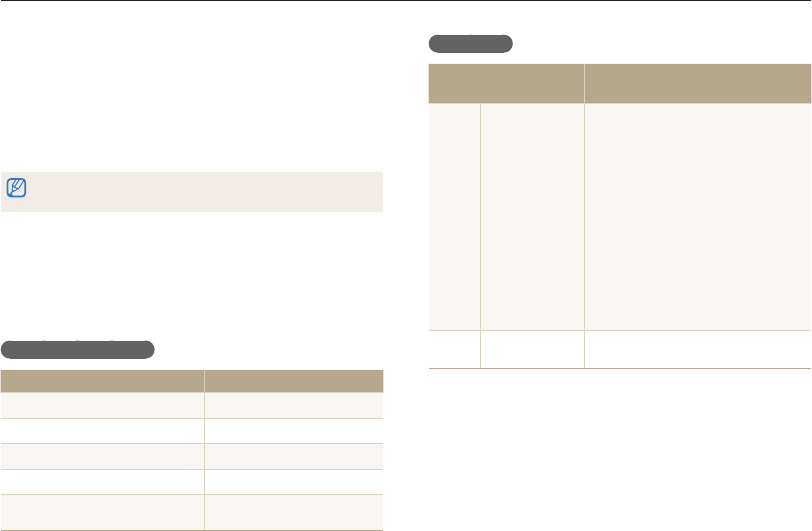
Appendixes
106
Camera maintenance
Battery life
Average shooting time /
Number of photos
Test conditions
(when the battery is fully charged)
Photos
Approximately
120 min/
Approximately
240 photos
The battery life was measured under the
following conditions: in
p
mode, 14M
resolution, Fine quality.
1. Set the flash option to Fill in, take a
single shot, and zoom in or out.
2. Set the flash option to Off, take a
single shot, and zoom in or out.
3. Perform steps 1 and 2 for 30
seconds and repeat for 5 minutes.
Then turn off the camera for 1 minute.
4. Repeat steps 1 to 3.
Videos Approximately
90 min
Record videos at 1280 X 720 HQ
resolution and 30 FPS.
•
The figures above are measured by Samsung’s standards. Your results may
differ depending on your actual usage.
•
Several videos were recorded in succession to determine the total recording
time.
• When you carry a memory card, use a case to protect the card
from electrostatic discharges.
• Transfer important data to other media, such as a hard disk,
CD, or DVD.
• When you use the camera for an extended period, the memory
card may become warm. This is normal and does not indicate
a malfunction.
The manufacturer is not responsible for any loss of data.
About the battery
Use only Samsung-approved batteries.
Battery specifications
Specification Description
Model BP70A
Type Lithium-ion battery
Cell capacity 740 mAh (min. 700 mAh)
Voltage 3.7 V
Charging time* (when the camera is
switched off) Approximately 150 min
* Charging the battery by connecting it to a computer may take longer.
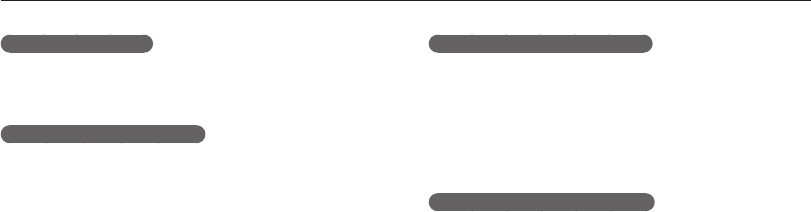
Appendixes
107
Camera maintenance
Cautions about using the battery
Protect batteries, chargers, and memory cards from
damage
Prevent batteries from making contact with metal objects, as this
can create a connection between the + and – terminals of your
battery and lead to temporary or permanent battery damage and
may cause a fire or electric shock.
Notes about charging the battery
• If the indicator light is off, make sure that the battery is inserted
correctly.
• If the camera is on while charging, the battery may not fully
charge. Turn off the camera before charging the battery.
• Do not use your camera when you charge the battery. This may
cause a fire or electric shock.
• Do not pull the power supply cord to disconnect the plug from
the power outlet, as this may cause a fire or electric shock.
• Let the battery charge for at least 10 minutes before turning on
the camera.
• If you connect the camera to an external power source while
the battery is depleted, using some high energy-consuming
functions will cause the camera to turn off. To use the camera
normally, recharge the battery.
Low battery message
When the battery charge has fully discharged, the battery icon will
turn red and the "Low Battery" message will appear.
Notes about using the battery
• Avoid exposing batteries or memory cards to very cold or very
hot temperatures (below 0 ºC/32 ºF or above 40 ºC/104 ºF).
Extreme temperatures can reduce the charging capacity of your
batteries and can cause memory cards to malfunction.
• When you use the camera for an extended period, the area
around the battery chamber may become warm. This does not
affect the normal use of the camera.
• Do not pull the power supply cord to disconnect the plug from
the power outlet, as this may cause a fire or electric shock.
• In temperatures below 0 ºC/32 ºF, battery capacity and battery
life may decrease.
• Battery capacity may decrease in low temperatures but will
return to normal in milder temperatures.
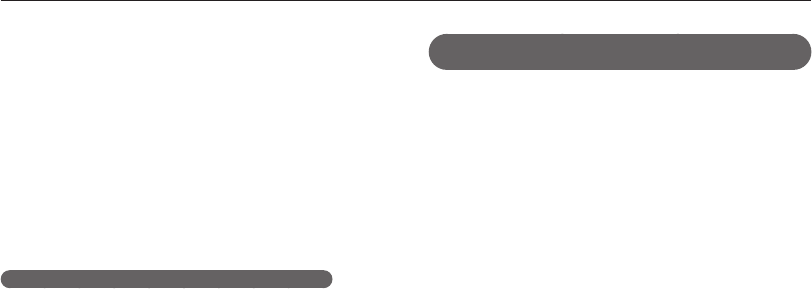
Appendixes
108
Camera maintenance
Handling and disposing of batteries and chargers
with care
• Never dispose of batteries in a fire. Follow all local regulations
when you dispose of used batteries.
• Never place batteries or cameras on or in heating devices,
such as microwave ovens, stoves, or radiators. Batteries may
explode when they are overheated.
• Using the flash or recording videos depletes the battery quickly.
Charge the battery until the indicator light turns green.
• If the indicator light blinks in orange or does not illuminate,
reconnect the cable, or remove the battery and insert it again.
• If you charge the battery when the cable is overheated or the
temperature is too high, the indicator light may turn orange.
Charging will start when the battery cools down.
• Overcharging batteries may shorten battery life. After charging is
finished, disconnect the cable from your camera.
• Do not bend or place heavy objects on the AC cable. Doing so
may damage the cable.
Notes about charging with a computer connected
• Use only the provided USB cable.
• The battery may not charge when:
-
you use a USB hub
-
other USB devices are connected to your computer
-
you connect the cable to the port on the front side of your
computer
-
the USB port of your computer does not support the power output
standard (5 V, 500 mA)
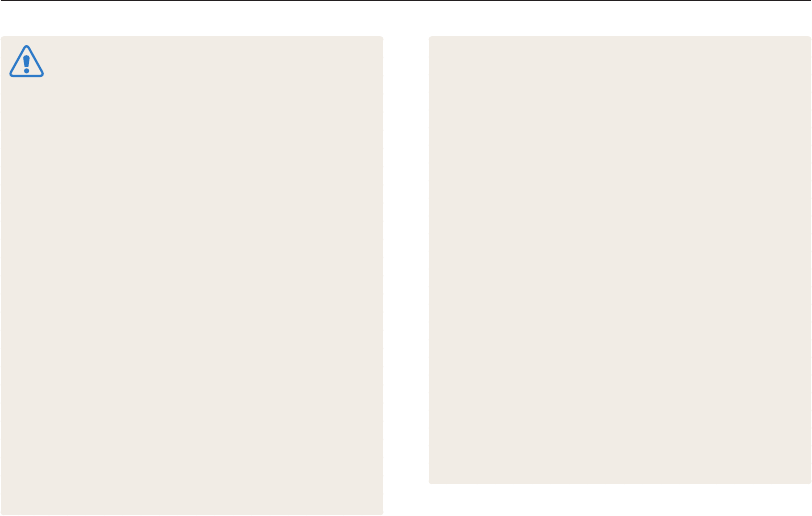
Appendixes
109
Camera maintenance
Personal injury or death can occur if the battery is
handled carelessly or improperly. For your safety,
follow these instructions for proper battery handling:
•
The battery can ignite or explode if not handled properly.
If you notice any deformities, cracks, or other
abnormalities in the battery, immediately discontinue use
of the battery and contact a service center.
•
Use only authentic, manufacturer-recommend battery
chargers and adapters and charge the battery only by the
methods described in this user manual.
•
Do not place the battery near heating devices or expose
it to excessively warm environments, such as the inside
of an enclosed car in the summertime.
•
Do not place the battery in a microwave oven.
•
Avoid storing or using the battery in hot, humid places,
such as spas or shower enclosures.
•
Do not rest the device on flammable surfaces, such as
bedding, carpets, or electric blankets for a prolonged
period.
•
When the device is switched on, do not leave it in any
confined space for a prolonged period.
•
Do not allow battery terminals to come in contact with
metallic objects, such as necklaces, coins, keys, or
watches.
•
Use only authentic, manufacturer-recommended, Lithium-
ion replacement batteries.
•
Do not disassemble or puncture the battery with any
sharp object.
•
Avoid exposing the battery to high pressure or crushing
forces.
•
Avoid exposing the battery to major impacts, such as
dropping it from high places.
•
Do not expose the battery to temperatures of 60 °C (140
°F) or above.
•
Do not allow the battery to come in contact with moisture
or liquids.
•
Do not expose the battery to sources of excessive heat
such as direct sunshine, fire, or the like.
Disposal guidelines
•
Dispose of the battery with care.
•
Do not dispose of the battery in a fire.
•
Disposal regulations may differ by country or region.
Dispose of the battery in accordance with all local and
federal regulations.
Guidelines for charging the battery
Charge the battery only by the method described in
this user manual. The battery can ignite or explode if
not charged properly.
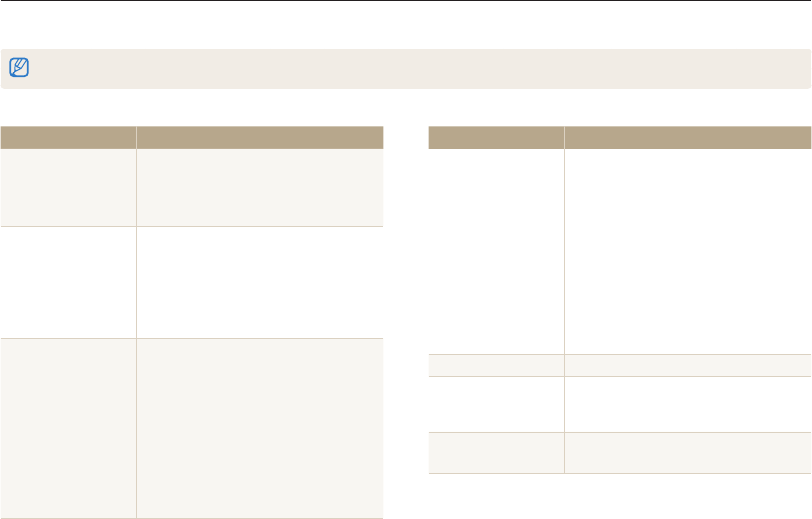
Appendixes
110
Before contacting a service center
If you are having trouble with your camera, try these troubleshooting procedures before you contact a service center. If you have attempted
the suggested remedy and are still having problems with your device, contact your local dealer or service center.
When you leave your camera at a service center, be sure to also leave the other components that may have contributed to the malfunction, such as the memory card and battery.
Situation Suggested remedies
Cannot capture photos
•
There is no space on the memory card.
Delete unnecessary files or insert a new
card.
•
Format the memory card.
•
The memory card is defective. Get a new
memory card.
•
Make sure that the camera is switched
on.
•
Charge the battery.
•
Make sure that the battery is inserted
correctly.
The camera freezes Remove the battery and insert it again.
The camera heats up
While you use the camera, it may heat up.
This is normal and should not affect your
camera’s lifespan or performance.
The flash does not
work
•
The flash option may be set to off. (p. 51)
•
You cannot use the flash in some modes.
Situation Suggested remedies
Cannot turn on the
camera
•
Ensure that the battery is inserted.
•
Ensure that the battery is inserted
correctly. (p. 16)
•
Charge the battery.
The power turns off
suddenly
•
Charge the battery.
•
Your camera may be in Power save
mode. (p. 97)
•
The camera may turn off to prevent the
memory card from being damaged due
to an impact. Turn on your camera again.
The camera is losing
battery power quickly
•
The battery may lose power more quickly
in low temperatures (below 0 °C
/32 ºF
).
Keep the battery warm by putting it into
your pocket.
•
Using the flash or recording videos
depletes the battery quickly. Recharge
if needed.
•
Batteries are consumable parts that must
be replaced over time. Get a new battery
if the battery life is diminishing quickly.
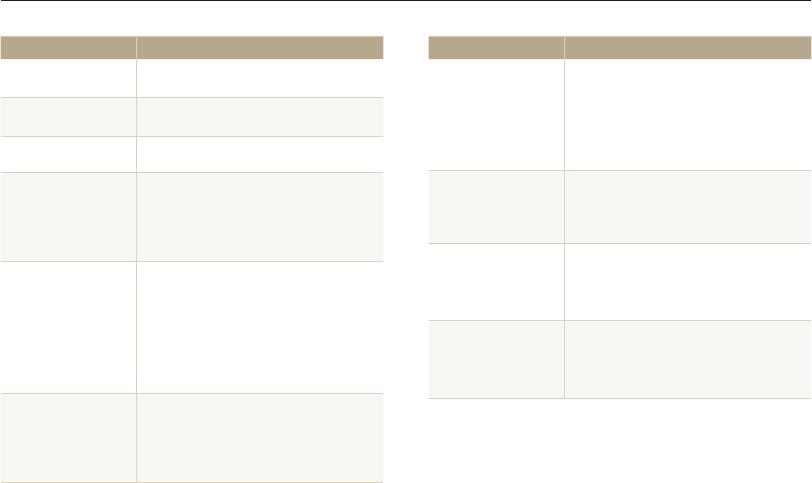
Appendixes
111
Before contacting a service center
Situation Suggested remedies
The flash fires
unexpectedly
The flash may fire due to static electricity.
The camera is not malfunctioning.
The date and time are
incorrect
Set the date and time in the display settings.
(p. 98)
The display or buttons
do not work Remove the battery and insert it again.
The camera display
responds poorly
If you use your camera at very low
temperatures, it may cause the camera
screen to malfunction or discolor. For better
performance of your camera screen, use
your camera in moderate temperatures.
The memory card has
an error
•
Turn off your camera and then turn it on
again.
•
Remove your memory card and insert
it again.
•
Format your memory card.
See “Cautions when using memory cards”
for more detail. (p. 105)
Cannot play back files
If you change the name of a file, your
camera may not play the file (the name of
the file should meet the DCF standard). If
you encounter this situation, play back the
files on your computer.
Situation Suggested remedies
The photo is blurry
•
Make sure that the focus option you set
is suitable for close-up shots. (p. 53)
•
Make sure that the lens is clean. If not,
clean the lens. (p. 102)
•
Make sure that the subject is within range
of the flash. (p. 114)
The colors in the photo
do not match the actual
scene
An incorrect White Balance can create
unrealistic color. Select the proper White
Balance option to suit the light source.
(p. 62)
The photo is too bright
Your photo is overexposed.
•
Turn off the flash. (p. 51)
•
Adjust the ISO sensitivity. (p. 52)
•
Adjust the exposure value. (p. 60)
The photo is too dark
Your photo is underexposed.
•
Turn on the flash. (p. 51)
•
Adjust the ISO sensitivity. (p. 52)
•
Adjust the exposure value. (p. 60)
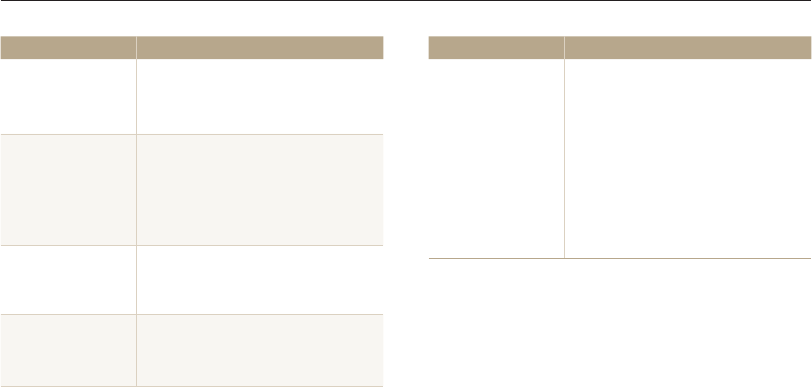
Appendixes
112
Before contacting a service center
Situation Suggested remedies
The TV does not
display your photos
•
Make sure that the camera is correctly
connected to the TV with the A/V cable.
•
Make sure that your memory card
contains photos.
Your computer does
not recognize your
camera
•
Make sure that the USB cable is
connected correctly.
•
Make sure that your camera is switched
on.
•
Make sure that you are using a supported
operating system.
Your computer
disconnects the
camera while
transferring files
The file transmission may be interrupted by
static electricity. Disconnect the USB cable
and connect it again.
Your computer cannot
play videos
Videos may not play on some video player
programs. To play video files captured with
your camera, install and use the Intelli-studio
program on your computer. (p. 88)
Situation Suggested remedies
Intelli-studio is not
functioning properly
•
End Intelli-studio and restart the program.
•
You cannot use Intelli-studio on
Macintosh computers.
•
Make sure that PC Software is turned
On in the settings menu. (p. 99)
•
Depending on your computer's
specifications and environment, the
program may not launch automatically. If
this occurs, click Start My Computer
Intelli-studio iStudio.exe on your
computer.
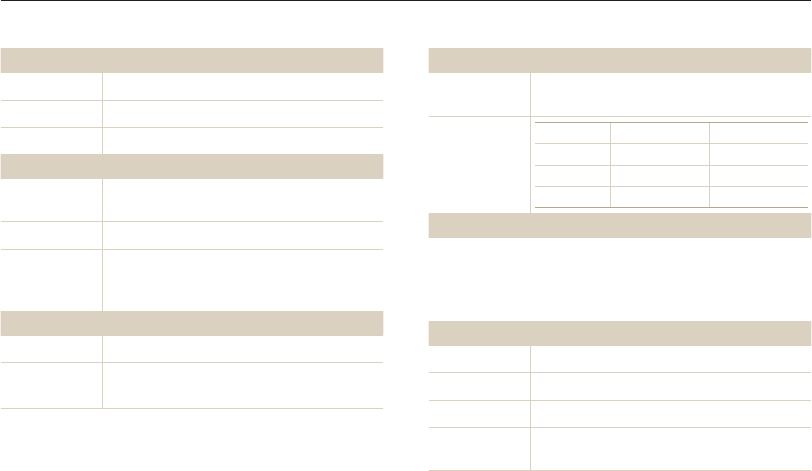
Appendixes
113
Camera specifications
Focusing
Type TTL auto focus (Multi AF, Center AF, Face Detection
AF, Tracking AF, Smart Face Recognition AF)
Range
Wide (W) Tele (T)
Normal (AF) 80 cm-infinity 150 cm-infinity
Macro 5 cm-80 cm 100 cm-150 cm
Auto Macro 5 cm-infinity 100 cm-infinity
Shutter speed
•
Smart Auto: 1/8-1/2,000 sec.
•
Program: 1-1/2,000 sec.
•
Night: 8-1/2,000 sec.
•
Fireworks: 2 sec.
Exposure
Control Program AE
Metering Multi, Spot, Center-weighted, Face Detection
Compensation ±2EV (1/3 EV Step)
ISO equivalent Auto, ISO 80, ISO 100, ISO 200, ISO 400, ISO 800,
ISO 1600, ISO 3200 (up to 3M)
Image sensor
Type 1/2.3" (Approximately 7.76 mm) CCD
Effective pixels Approximately 14.2 mega-pixels
Total pixels Approximately 14.4 mega-pixels
Lens
Focal length Samsung Lens f = 4.7 mm-23.5 mm
(35 mm film equivalent: 26 mm-130 mm)
F-stop range F3.3 (W)-F5.9 (T)
Digital zoom
•
Still image mode: 1.0X-5.0X (Optical zoom X Digital
zoom: 25.0X)
•
Playback mode: 1.0X-13.5X
Display
Type TFT LCD
Feature
•
Main display: 2.7" (6.9 cm) QVGA (230K)
•
Front display: 1.5" (3.8 cm) 61 K/ TFT LCD
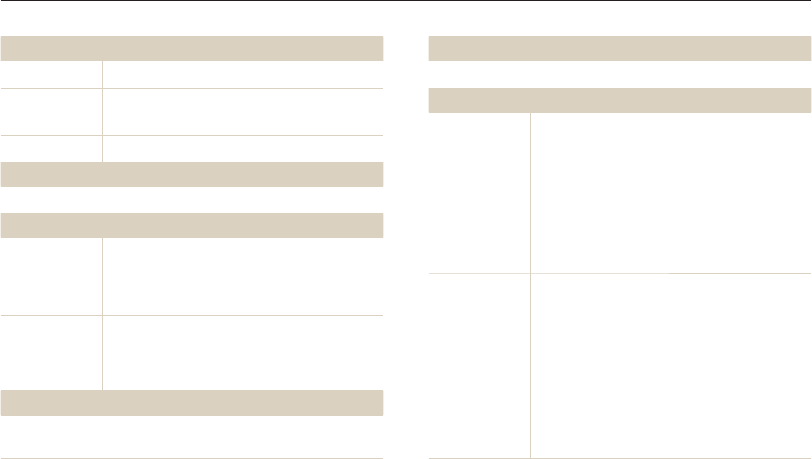
Appendixes
114
Camera specifications
Flash
Mode Auto, Red-eye, Fill in, Slow Sync, Off, Red-eye Fix
Range
•
Wide: 0.2 m-3.4 m (ISO Auto)
•
Tele: 1.0 m-1.9 m (ISO Auto)
Recharging time Approximately 4 sec.
Digital Image Stabilization (DIS)
Digital Image Stabilization (DIS)
Effect
Photo Shooting
mode
•
Smart Filter: Normal, Miniature, Vignetting, Half
Tone Dot, Sketch, Fish-eye, Defog, Classic, Retro,
Negative, Custom RGB
•
Image Adjust: Sharpness, Contrast, Saturation
Video Shooting
mode
Smart Filter: Normal, Palette Effect 1, Palette Effect 2,
Palette Effect 3, Palette Effect 4, Miniature, Vignetting,
Fish-eye, Defog, Classic, Retro, Negative, Custom
RGB
White Balance
Auto WB, Daylight, Cloudy, Fluorescent_H, Fluorescent_L, Tungsten,
Measure: Shutter (Custom Set)
Date Imprinting
Date & Time, Date, Off
Shooting
Photos
•
Modes: Smart Auto (Portrait, Night Portrait,
Backlight Portrait, Night, Backlight, Landscape,
White, Natural Green, Blue Sky, Sunset, Macro,
Macro text, Macro Color, Tripod, Action, Fireworks),
Program, Scene (Magic Frame, Beauty Shot,
Object Highlight, Night, Landscape, Text, Sunset,
Dawn, Backlight, Beach & Snow)
•
Drive: Single, Continuous, Motion Capture, AEB
•
Timer: 10 Sec, 2 Sec, Double (10 Sec, 2 Sec)
Videos
•
Modes: Smart Scene Detection (Landscape,
Blue Sky, Natural Green, Sunset), Movie
•
Format: MJPEG (Max recording time: 11 min)
•
Size: 1280 X 720 HQ Fine, 640 X 480 Normal,
320 X 240 Normal
•
Frame Rate: 30 FPS, 15 FPS
•
Sound Alive: Sound Alive On, Sound Alive Off,
Mute
•
Video editing (embedded): Pause during recording,
Still image capture
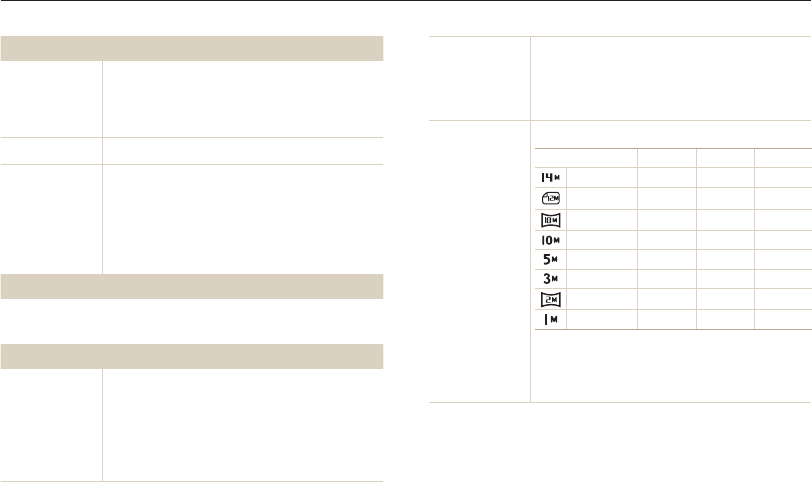
Appendixes
115
Camera specifications
Playback
Type
Single image, Thumbnails, Multi Slide Show with
Music and Effect, Movie clip, Smart Album*
* Smart Album category: Type, Date, Color, Week,
Face
Edit Resize, Rotate, Image Adjust, Smart Filter, Trim
Effect
•
Image Adjust: Red-eye Fix, ACB, Face Retouch,
Brightness, Contrast, Saturation, Add Noise
•
Smart Filter: Normal, Miniature, Vignetting, Soft-
Focus, Old Film 1, Old Film 2, Half Tone Dot,
Sketch, Fish-eye, Defog, Classic, Retro, Negative,
Custom RGB
Voice recording
•
Voice Recording (Maximum 10 hours)
•
Voice Memo in a photo (Maximum 10 sec.)
Storage
Media
•
Internal memory: Approximately 29 MB
•
External memory (Optional): microSD card (up to
2 GB guaranteed), microSDHC card (up to 8 GB
guaranteed)
Internal memory capacity may not match these
specifications.
File format
•
DCF, EXIF 2.21, DPOF 1.1, PictBridge 1.0
•
Still Image: JPEG (DCF)
•
Movie Clip: AVI (Video: MJPEG, Audio: PCM)
•
Audio file: WAV
Image size
For 1 GB microSD: Number of photos
Super Fine Fine Normal
4320 X 3240 130 234 345
4320 X 2880 140 254 374
4320 X 2432 183 321 464
3648 X 2736 166 304 438
2592 X 1944 391 588 772
1984 X 1488 637 846 1,065
1920 X 1080 882 1,144 1,404
1024 X 768 1,626 1,716 1,931
These figures are measured under Samsung’s
standard conditions. Your results may differ,
depending on your shooting conditions and camera
settings.
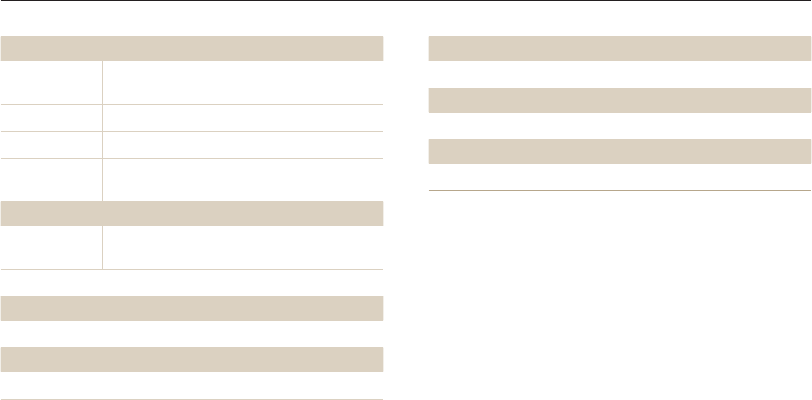
Appendixes
116
Camera specifications
Interface
Digital output
connector USB 2.0
Audio input/output Internal speaker (Mono), Microphone (Mono)
Video output A/V: NTSC, PAL (selectable)
DC power input
connector 20 pin, 4.2 V
Power source
Rechargeable
battery Lithium-ion battery (BP70A, 740 mAh: Min 700 mAh)
The power source may differ depending on your region.
Dimensions (W X H X D)
94 X 54.5 X 18.8 mm (3.7 x 2.15 x .75 in) without protrusions
Weight
102.5 g / 3.61 oz. (without battery and memory card)
Operating Temperature
0-40° C / 32-104° F
Operating Humidity
5-85 %
Software
Intelli-studio
Specifications may change without notice to improve performance.

Appendixes
117
Glossary
Composition
Composition in photography means arranging objects in a photo.
Usually, abiding by the rule of thirds leads to a good composition.
DCF (Design rule for Camera File system)
A specification to define a file format and file system for digital
cameras created by the Japan Electronics and Information
Technology Industries Association (JEITA).
Depth of field
The distance between the nearest and farthest points that can
be acceptably focused in a photograph. Depth of field varies with
lens aperture, focal length, and distance from the camera to the
subject. Selecting a smaller aperture, for example, will increase
the depth of field and blur the background of a composition.
Digital zoom
A feature that artificially increases the amount of zoom available
with a zoom lens (Optical zoom). When you use the Digital zoom,
the image quality will deteriorate as the magnification increases.
DPOF (Digital Print Order Format)
A format for writing printing information, such as selected images
and number of prints, on a memory card. DPOF-compatible
printers, sometimes available at photo shops, can read the
information from the card for convenient printing.
ACB (Auto Contrast Balance)
This feature automatically improves the contrast of your images
when the subject is backlit or when there is a high contrast
between your subject and the background.
AEB (Auto Exposure Bracket)
This feature automatically captures several images at different
exposures to help you capture a properly exposed image.
AF (Auto Focus)
A system that automatically focuses the camera lens on the
subject. Your camera uses the contrast to focus automatically.
Aperture
The aperture controls the amount of light that reaches the
camera’s sensor.
Camera shake (Blur)
If the camera is moved while the shutter is open, the entire image
may appear blurred. This occurs more often when the shutter
speed is slow. Prevent camera shake by raising the sensitivity,
using the flash, or using a faster shutter speed. Alternately, use a
tripod, the DIS or OIS function to stabilize the camera.

Appendixes
118
Glossary
Focal length
The distance from the middle of the lens to its focal point (in
millimeters). Longer focal lengths result in narrower angles of view
and the subject is magnified. Shorter focal lengths result in wider
angles of view.
Image sensor
The physical part of a digital camera that contains a photosite for
each pixel in the image. Each photosite records the brightness of
the light that strikes it during an exposure. Common sensor types
are CCD (Charge-coupled Device) and CMOS (Complementary
Metal Oxide Semiconductor).
ISO sensitivity
The sensitivity of the camera to light, based on the equivalent film
speed used in a film camera. At higher ISO sensitivity settings,
the camera uses a higher shutter speed, which can reduce blur
caused by camera shake and low light. However, images with
high sensitivity are more susceptible to noise.
JPEG (Joint Photographic Experts Group)
A lossy method of compression for digital images. JPEG images
are compressed to reduce their overall file size with minimal
deterioration of the image resolution.
EV (Exposure Value)
All the combinations of the camera’s shutter speed and lens
aperture that result in the same exposure.
EV Compensation
This feature allows you to quickly adjust the exposure value
measured by the camera, in limited increments, to improve the
exposure of your photos. Set the EV compensation to -1.0 EV to
adjust the value one step darker and 1.0 EV to one step brighter.
Exif (Exchangeable Image File Format)
A specification to define an image file format for digital cameras
created by the Japan Electronic Industries Development
Association (JEIDA).
Exposure
The amount of light allowed to reach the camera’s sensor.
Exposure is controlled by a combination of the shutter speed, the
aperture value, and ISO sensitivity.
Flash
A speed light that helps to create adequate exposure in low-light
conditions.

Appendixes
119
Glossary
Optical zoom
This is a general zoom which can enlarge images with a lens and
does not degrade image quality.
Quality
An expression of the rate of compression used in a digital image.
Higher quality images have a lower rate of compression, which
usually results in a larger file size.
Resolution
The number of pixels present in a digital image. High resolution
images contain more pixels and typically show more detail than
low resolution images.
Shutter speed
Shutter speed refers to the amount of time it takes to open and
close the shutter, and it is an important factor in the brightness of
a photo, as it controls the amount of light which passes through
the aperture before it reaches the image sensor. A fast shutter
speed allows less time to let light in and the photo becomes
darker and more easily freezes subjects in motion.
LCD (Liquid Crystal Display)
A visual display commonly used in consumer electronics. This
display needs a separate backlight, such as CCFL or LED, to
reproduce colors.
Macro
This feature allows you to capture close-up photos of very small
objects. When using the macro feature, the camera can maintain
a sharp focus on small objects at a near life-size ratio (1:1).
Metering
The metering refers to the way in which the camera measures the
quantity of light to set the exposure.
MJPEG (Motion JPEG)
A video format which is compressed as a JPEG image.
Noise
Misinterpreted pixels in a digital image that may appear as
misplaced or random, bright pixels. Noise usually occurs when
photos are shot with a high sensitivity or when a sensitivity is
automatically set in a dark place.

Appendixes
120
Glossary
Vignetting
A reduction of an image’s brightness or saturation at the periphery
(outer edges) compared to the center of the image. Vignetting
can draw interest to subjects positioned in the center of an
image.
White balance (color balance)
An adjustment of the intensities of colors (typically the primary
colors red, green, and blue), in an image. The goal of adjusting
the white balance, or color balance, is to correctly render the
colors in an image.
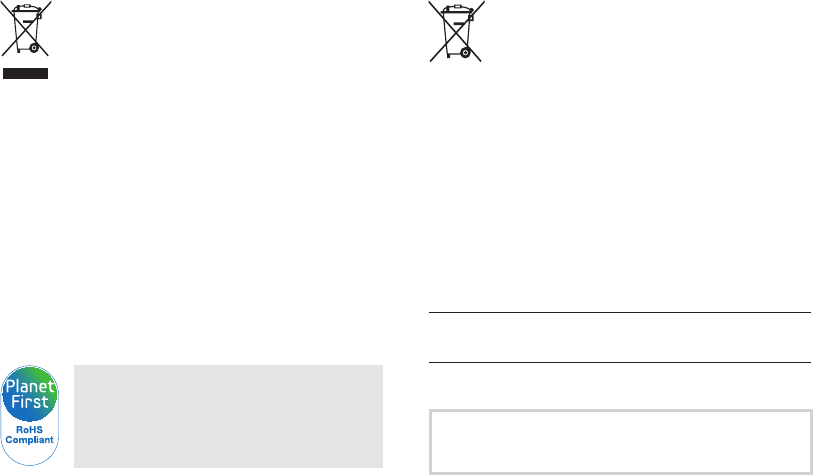
Appendixes
121
Correct Disposal of This Product
(Waste Electrical & Electronic Equipment)
(Applicable in the European Union and other European
countries with separate collection systems)
This marking on the product, accessories or literature indicates that
the product and its electronic accessories (e.g. charger, headset, USB
cable) should not be disposed of with other household waste at the
end of their working life. To prevent possible harm to the environment
or human health from uncontrolled waste disposal, please separate
these items from other types of waste and recycle them responsibly to
promote the sustainable reuse of material resources. Household users
should contact either the retailer where they purchased this product,
or their local government office, for details of where and how they can
take these items for environmentally safe recycling. Business users
should contact their supplier and check the terms and conditions of the
purchase contract. This product and its electronic accessories should
not be mixed with other commercial wastes for disposal.
PlanetFirst represents Samsung Electronics'
commitment to sustainable development and social
responsibility through eco-driven business and
management activities.
Correct disposal of batteries in this product
(Applicable in the European Union and other European
countries with separate battery return systems)
This marking on the battery, manual or packaging indicates that
the batteries in this product should not be disposed of with other
household waste at the end of their working life. Where marked, the
chemical symbols Hg, Cd or Pb indicate that the battery contains
mercury, cadmium or lead above the reference levels in EC Directive
2006/66. If batteries are not properly disposed of, these substances
can cause harm to human health or the environment.
To protect natural resources and to promote material reuse, please
separate batteries from other types of waste and recycle them through
your local, free battery return system.
This Class [B] digital apparatus complies with Canadian
ICES-003.
Dispose unwanted electronics through an approved recycler.
To find the nearest recycling location, go to our website:
www.samsung.com/recyclingdirect Or call, (877) 278 - 0799
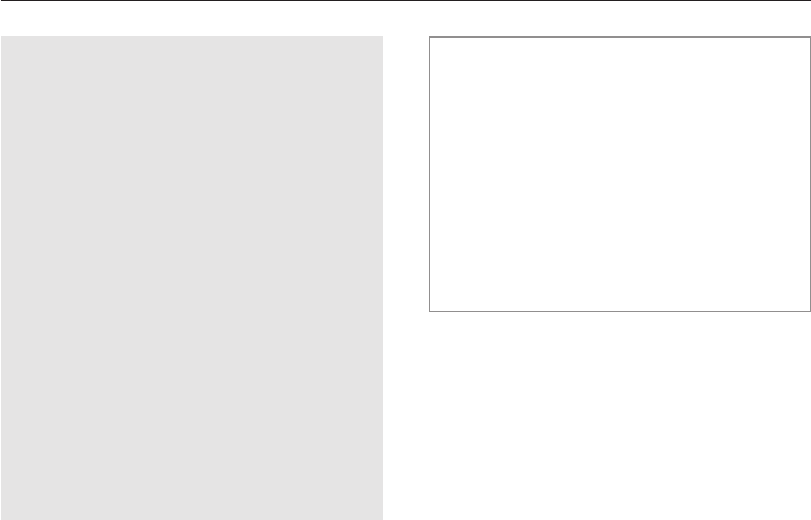
Appendixes
122
FCC notice
•
NOTE:
This equipment has been tested and found to comply with the
limits for a Class B digital device, pursuant to part 15 of the
FCC Rules. These limits are designed to provide reasonable
protection against harmful interference in a residential installation.
This equipment generates, uses and can radiate radio
frequency energy and, if not installed and used in accordance
with the instructions, may cause harmful interference to radio
communications. However, there is no guarantee that interference
will not occur in a particular installation. If this equipment does
cause harmful interference to radio or television reception, which
can be determined by turning the equipment off and on, the user
is encouraged to try to correct the interference by one or more of
the following measures:
- Reorientate, or relocate, the receiving antenna.
- Increase the distance between the equipment and receiver.
- Connect the equipment into an outlet on a circuit different from
that to which the receiver is connected.
- Consult the dealer or an experienced radio / TV technician for
help.
•
CAUTION:
Changes or modifications not expressly approved by the
manufacturer responsible for compliance could void the user’s
authority to operate the equipment.
•
Declaration of Conformity
Trade Name : Samsung Electronics America, Inc.
Model No. : Samsung PL120/PL121
Responsible Party : Samsung Electronics America, Inc.
Address : 85 Challenger Road, Ridgefield Park,
NJ 07660
Telephone No. : 1-800-SAMSUNG (726-7864)
This device complies with Part 15 of the FCC Rules.
Operation is subject to the following two conditions:
(1) This device may not cause harmful interference, and (2)
this device must accept any interference received, including
interference that may cause undesired operation.

Appendixes
123
Index
A
AF-assist light
location 14
settings 99
AF Sound 96
Aperture value 38
Auto contrast balance (ACB)
Playback mode 82
Shooting mode 60
Auto Exposure Bracket
(AEB) 64
A/V port 14
B
Battery
caution 107
charging 17
inserting 16
Beauty Shot mode 35
Blink Detection 57
Brightness
Playback mode 83
Shooting mode 60
Burst modes
Auto Exposure Bracket 64
Continuous 64
Motion Capture 64
C
Camera maintenance 102
Camera specifications 113
Charging 17
Children mode
movie 45
photo 44
sound settings 96
Cleaning
camera body 102
lens 102
main display 102
Connecting to a computer
Mac 92
Windows 87
Contrast
Playback mode 83
Shooting mode 68
D
Date/Time set 98
Deleting files 73
Digital Image Stabilization
(DIS) 28
Digital Print Order Format 84
Digital zoom 26
Disconnecting the camera 91
Display brightness 97
Display type 23
E
Editing photos 80
Editing videos 78
Enlarging 75
Error messages 101
F
Face Detection 56
Flash
Auto 52
Fill in 52
Off 51
Red-eye 52
Red-eye Fix 51
Slow Sync 52
Focus area
Center AF 55
Multi AF 55
Tracking AF 55
Formatting 98
Front display 14
Demo mode 96
Shooting mode 43
turning on 25

Appendixes
124
Index
H
Half-press shutter 29
I
Icons
Playback mode 70
Shooting mode 20
Image Adjustment
Add Noise 84
Brightness
Playback mode 83
Shooting mode 60
Contrast
Playback mode 83
Shooting mode 68
Red-eye 82
Saturation
Playback mode 83
Shooting mode 68
Sharpness 68
Image quality 49
Imprint 99
Intelli-studio 89
Intelli zoom 27
ISO sensitivity 52
J
Jump shot 44
L
Language settings 98
M
Macro 53
Magic Frame mode 34
Memory card
caution 105
Insert 16
Menu button 15
Metering
Center-weighted 61
Multi 61
Spot 61
Motion Capture 64
My star
cancelling 72
ranking 71
registering 59
N
Night mode 38
O
Object Highlight mode 36
Optional accessories 13
P
PictBridge 93
Playback button 15
Playback mode 83
Power button 14
Power save mode 97
Printing photos 93
Program mode 39
Protecting files 74
Q
Quick view 97
R
Red-eye
Playback mode 82
Shooting mode 51
Reset 98
Resolution
Playback mode 80
Shooting mode 48
Retouching faces
Playback mode 83
Shooting mode 36
Rotating 80

Appendixes
125
W
White Balance 62
Z
Zoom
using the zoom 26
zoom button 15
zoom sound settings 40
Transferring files
Mac 92
Windows 87
Tripod mount 14
U
Unpacking 13
USB port 14
V
Video
playing 77
shooting 40
Video out 99
Viewing files
slide show 76
Smart Album 71
thumbnails 73
TV 86
Voice memo
playing 78
recording 46
Smart Album 72
Smart Auto mode 32
Smart Face Recognition 58
Smart Filter
Playback mode 81
Shooting mode 65
Smart Scene Detection
mode 41
Smile Shot 57
Sound settings 23
Start Image 97
Status lamp 15
T
Thumbnails 73
Timer
Shooting mode 50
timer lamp 14
Time settings 18, 98
Time zone settings 18, 98
S
Saturation
Playback mode 83
Shooting mode 68
Scene mode 34
Self portrait mode 43
photo 43
video 45
Service center 110
Settings 98
Sharpness 68
Shooting portraits
Beauty Shot mode 35
Blink Detection 57
Face Detection 56
Red-eye 52
Red-eye fix 51
Self Shot 43
Smart Face Recognition 58
Smile Shot 57
Shutter button 14
Slide show 76
Index


