Samsung Ps 42D4S Users Manual BN68 00630R 01Eng_1115
PS-42D4S 20050120153417093_BN68-00630R-01Eng Samsung PS-42D4S user manual - User Manual (ver.1.0) - DUTCH (EUROPE)
PS-42D4S to the manual 1fd61f0f-fe4b-4cdf-bcca-3560d1872d20
2015-01-23
: Samsung Samsung-Ps-42D4S-Users-Manual-279493 samsung-ps-42d4s-users-manual-279493 samsung pdf
Open the PDF directly: View PDF ![]() .
.
Page Count: 62
- ◆ FOREWORD
- Contents
- ◆CONNECTING AND PREPARING YOUR DISPLAY
- Your New Plasma Display Panel
- Installing the Display on the Wall Attachment Panel
- Connecting Speakers
- Connecting to an Aerial or Cable Television Network
- Connecting a Satellite Receiver or Decoder
- Switching On and Off
- Placing in Standby Mode
- Becoming Familiar with the Remote Control
- Plug & Play Feature
- Choosing Your Language
- ◆ SETTING THE CHANNELS
- ◆USING YOUR DISPLAY
- Adjusting the Picture Settings
- Adjusting the Picture Settings (PC or DVI Mode)
- Setting the Picture (PC Mode)
- Using the Fine Tune
- Viewing the Channel Scan Picture
- Freezing the Current Picture
- Selecting the Picture Size
- Selecting the Film Mode
- DNIeTM (Digital Natural Image engine)
- Setting the Blue Screen
- Setting the Melody Sound
- Viewing the Picture In Picture (PIP)
- Changing the Sound Standard
- Adjusting the Sound Settings
- Adjusting the Volume Automatically
- Setting the TruSurround XT
- Selecting the Internal Mute
- Selecting the Sound Mode (depending on the model)
- Setting the Sleep Timer
- Setting and Displaying the Current Time
- Switching the Television On and Off Automatically
- Viewing an External Signal Source
- Redirecting an Input to the External Output
- ◆ USING THE TELETEXT FEATURE
- ◆ ADDITIONAL INFORMATION AND CONNECTIONS
- ◆ RECOMMENDATIONS FOR USE
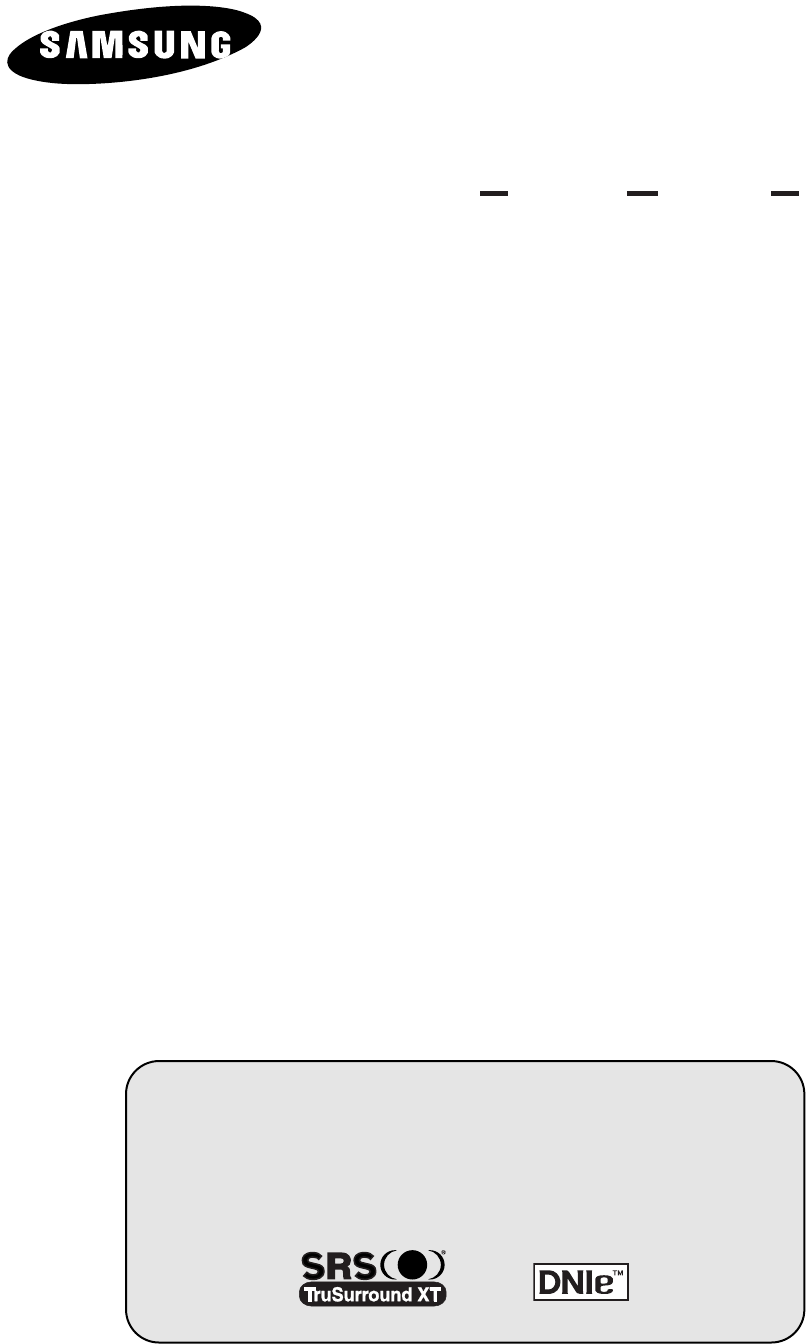
PDP-TELEVISION
(PLASMA DISPLAY PANEL)
Owner’s Instructions
Before operating the unit,
please read this manual thoroughly,
and retain it for future reference.
ON-SCREEN MENUS
PICTURE INPICTURE (PIP)
TELETEXT
BN68-00630R-01Eng_1115 11/16/04 9:58 AM Page 1
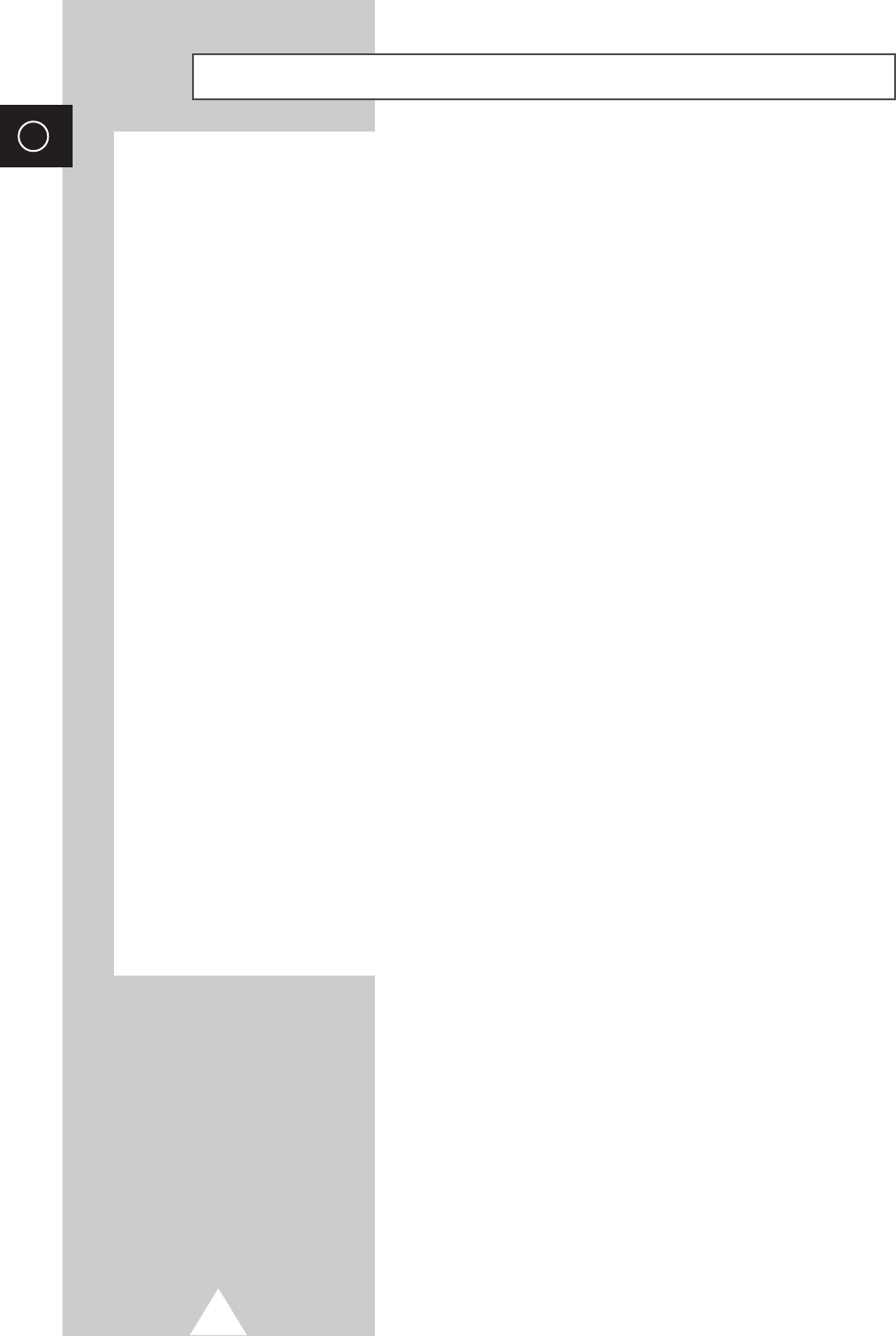
2
ENG
Important !
◆Screen Image retention
Do not display a still image (such as on a video game or when
hooking up a PC to this PDP) on the plasma monitor panel for more
than 2 hours as it can cause screen image retention. This image
retention is also known as “screen burn”.
To avoid such image retention, reduce the degree of brightness and
contrast of this screen when displaying a still image.
◆Cell Defect
The plasma display panel consists of fine cells. Although the panels
are produced with more than 99.9 percent active cells, there may be
some cells that do not produce light or remain lit.
◆Height
The PDP can normally operate only under 2000m in height. It might
abnormally function at a place over 2000m in height and do not
install and operate there.
◆Warranty
-Warranty does not cover any damage caused by image retention.
-Burn-in is not covered by the warranty.
BN68-00630R-01Eng_1115 11/16/04 9:58 AM Page 2
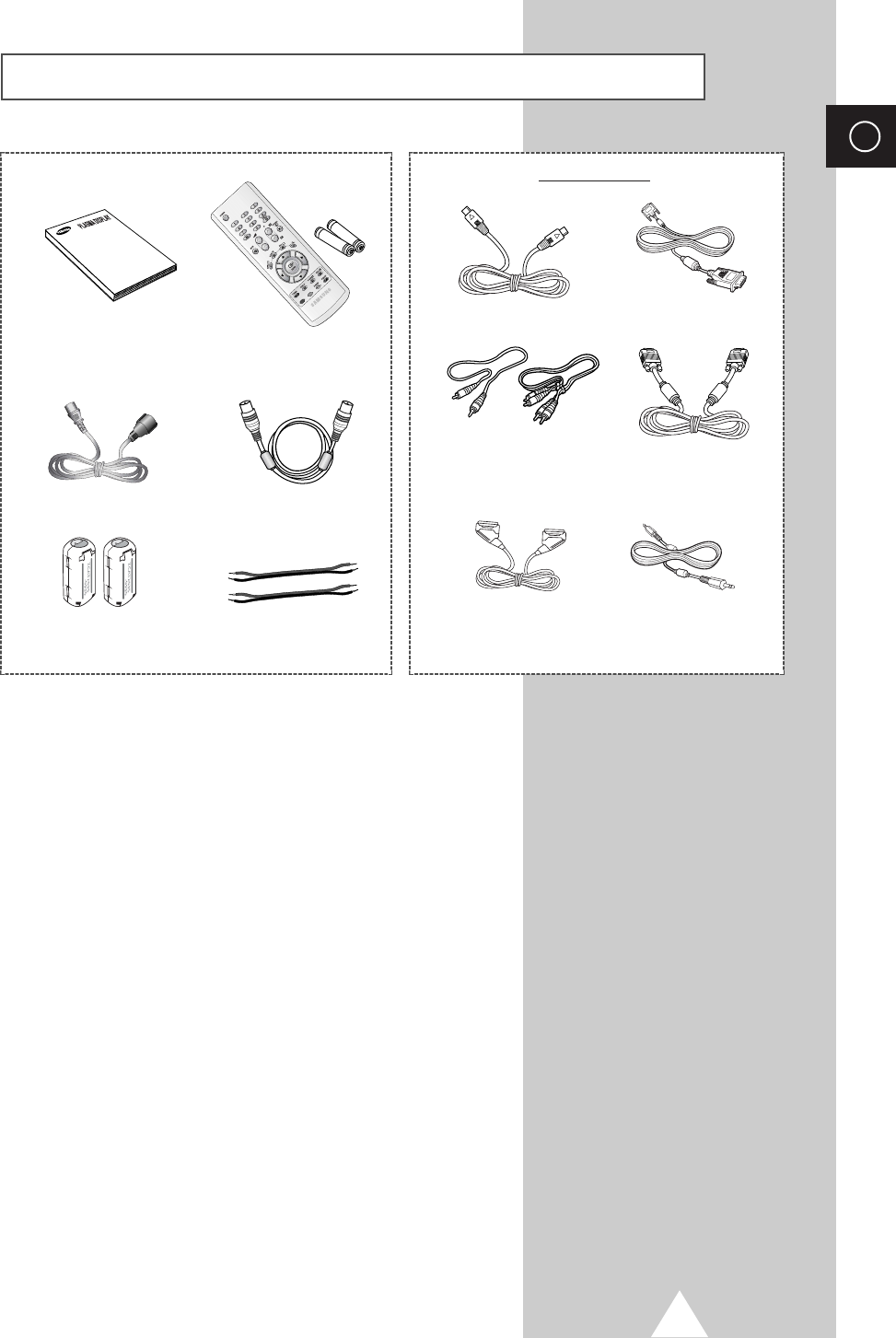
3
ENG
Checking Parts
Owner’s Instructions
Remote Control/
AAA Batteries
Power Cord
S-VIDEO Cable
PC Cable
DVI Cable
Antenna Cable
Ferrite Core for
Speaker Wire
Speaker Wires Scart Cable PC Audio Cable
Component Cables
(RCA)
Sold Separately
BN68-00630R-01Eng_1115 11/16/04 9:58 AM Page 3
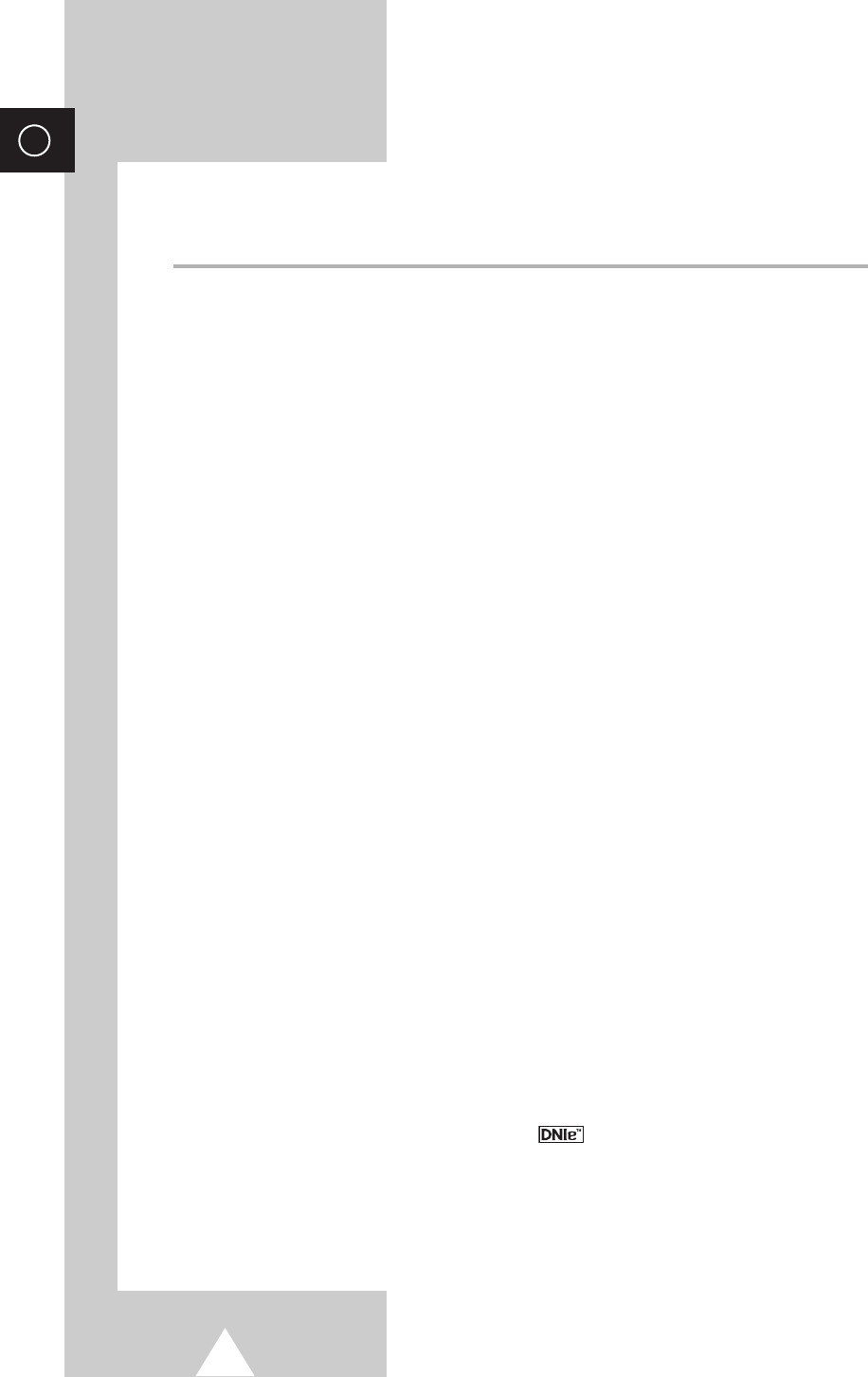
4
ENG
Contents
◆FOREWORD
■Important ! ..................................................................................................... 2
■Checking Parts .............................................................................................. 3
◆CONNECTING AND PREPARING YOUR DISPLAY
■Your New Plasma Display Panel................................................................... 6
■Infrared Remote Control ................................................................................ 8
■Inserting the Batteries in the Remote Control................................................ 9
■Assembling the Stand-Base .......................................................................... 9
■Installing the Display on the Wall Attachment Panel ..................................... 10
■Connecting Speakers .................................................................................... 12
■Connecting to an Aerial or Cable Television Network ................................... 14
■Connecting a Satellite Receiver or Decoder.................................................. 14
■Switching On and Off..................................................................................... 15
■Placing in Standby Mode............................................................................... 15
■Becoming Familiar with the Remote Control ................................................. 16
■Plug & Play Feature....................................................................................... 17
■Choosing Your Language.............................................................................. 18
◆SETTING THE CHANNELS
■Storing Channels Automatically..................................................................... 19
■Storing Channels Manually............................................................................ 20
■Skipping Unwanted Channels ....................................................................... 22
■Sorting the Stored Channels ......................................................................... 23
■Assigning Names to Channels ...................................................................... 24
■Activating the Child Lock ............................................................................... 25
■Displaying Information ................................................................................... 26
■Using the LNA (Low Noise Amplifier) Feature............................................... 38
◆USING YOUR DISPLAY (continued)
■Changing the Picture Standard ..................................................................... 26
■Adjusting the Picture Settings........................................................................ 27
■Adjusting the Picture Settings (PC or DVI Mode) .......................................... 28
■Setting the Picture (PC Mode)....................................................................... 29
■Using the Fine Tune ...................................................................................... 31
■Viewing the Channel Scan Picture ................................................................ 32
■Freezing the Current Picture ......................................................................... 32
■Selecting the Picture Size.............................................................................. 33
■Selecting the Film Mode ................................................................................ 34
■DNIeTM (Digital Natural Image engine ) ............................................... 34
■Setting the Blue Screen................................................................................. 35
■Setting the Melody Sound ............................................................................. 35
■Viewing the Picture In Picture (PIP) .............................................................. 36
■Using the Digital NR (Digital Noise Reduction) Feature ................................ 38
■Changing the Sound Standard ...................................................................... 39
BN68-00630R-01Eng_1115 11/16/04 9:58 AM Page 4
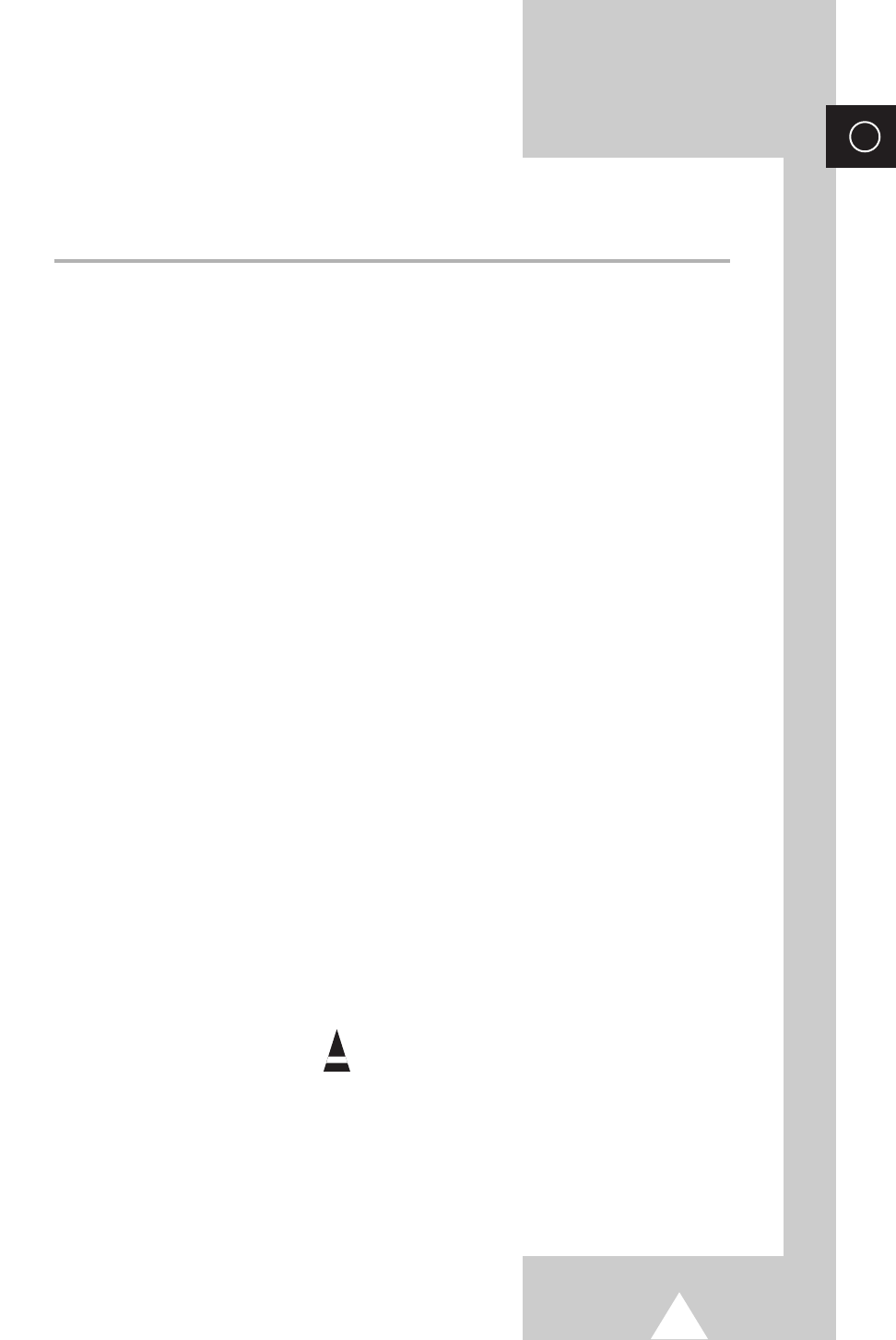
5
ENG
Contents (continued)
◆USING YOUR DISPLAY
■Adjusting the Sound Settings ........................................................................ 40
■Adjusting the Volume Automatically .............................................................. 40
■Setting the TruSurround XT........................................................................... 41
■Selecting the Internal Mute............................................................................ 41
■Selecting the Sound Mode (depending on the model) .................................. 42
■Setting the Sleep Timer ................................................................................. 43
■Setting and Displaying the Current Time....................................................... 44
■Switching the Television On and Off Automatically ....................................... 45
■Viewing an External Signal Source ............................................................... 46
■Redirecting an Input to the External Output .................................................. 47
◆USING THE TELETEXT FEATURE
■Teletext Feature ............................................................................................ 48
■Displaying the Teletext Information ............................................................... 49
■Selecting Display Options.............................................................................. 50
■Selecting a Teletext Page.............................................................................. 51
◆ADDITIONAL INFORMATION AND CONNECTIONS
■Connecting to the External Devices .............................................................. 52
■Connecting to the S-Video Input.................................................................... 53
■Connecting to the DVI Input .......................................................................... 54
■Connecting to the PC Input ........................................................................... 54
■Connecting to the Component Input.............................................................. 55
■Connecting and Using the Home Theater System ........................................ 56
■Setting up Your PC Software (Windows only) ............................................... 57
■Input Mode (PC/DVI) ..................................................................................... 58
■Pin Configurations ......................................................................................... 59
◆RECOMMENDATIONS FOR USE
■Troubleshooting: Before Contacting Service Personnel................................ 60
☛➢
Press Important Note
Symbols
BN68-00630R-01Eng_1115 11/16/04 9:58 AM Page 5
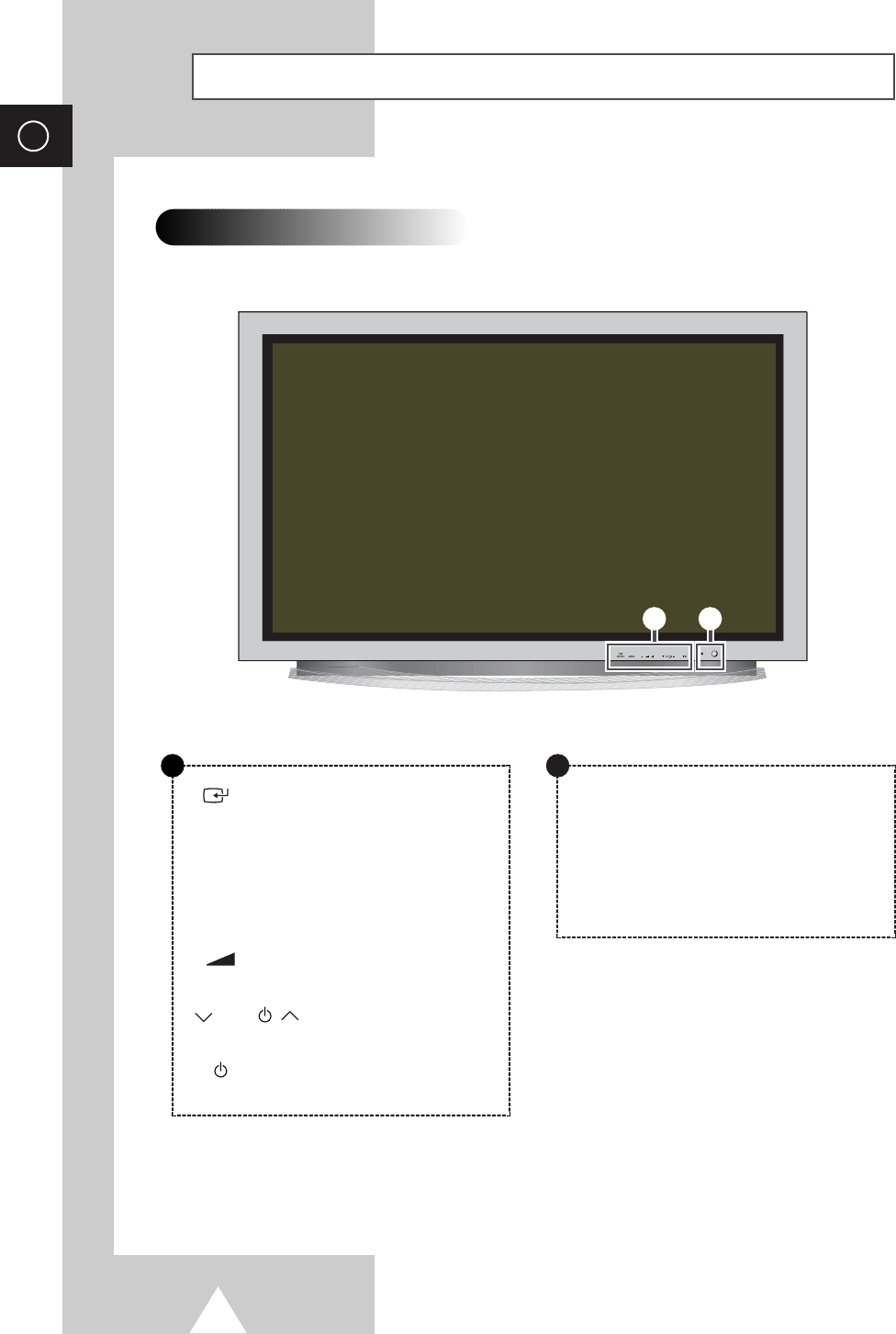
6
ENG
Your New Plasma Display Panel
Front Panel
➢
The actual configuration on your PDP may be different,
depending on your model.
SOURCE
External input selection.
When the Main menu is displayed on screen, the
Main menu is not operated with source key.
MENU
Menu display and exit.
-
+
Volume adjustment.
C/P.
Channel selection. Auto power On.
I /
Press to turn the PDP on and off.
a
Power Indicator
-Power Off: Red
-Power On: Off
-Timer On: Green
Remote Control Signal Receiver
Aim the remote control towards this spot on the
PDP.
b
ab
BN68-00630R-01Eng_1115 11/16/04 9:58 AM Page 6
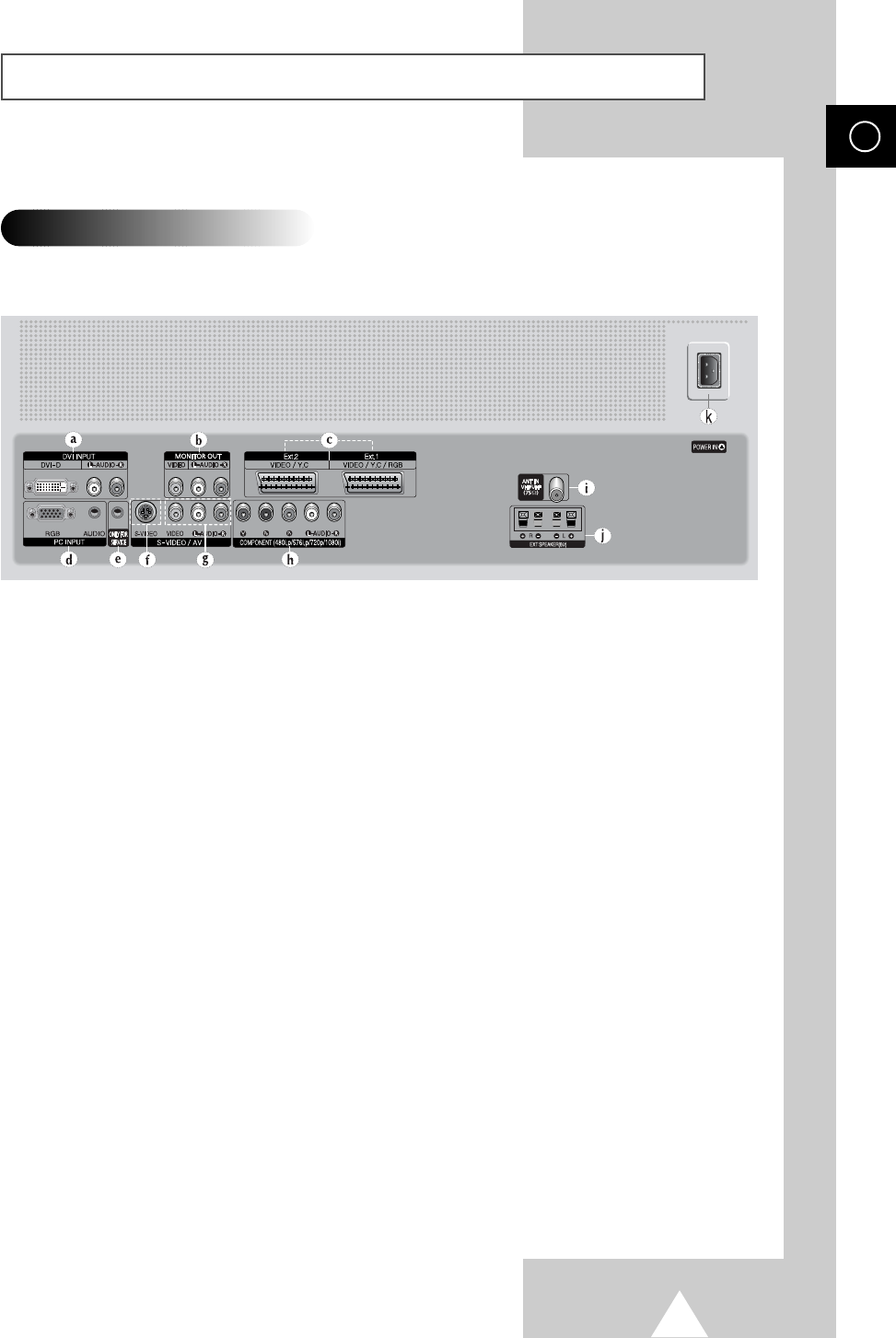
7
Your New Plasma Display Panel (continued)
ENG
➢
The actual configuration on your PDP may be different,
depending on your model.
Rear Panel
➢For further details about connection, refer to pages 52~56.
a) DVI INPUT
Connect to digital video output jack for device
with DVI output.
b) MONITOR OUT (VIDEO / L-AUDIO-R)
Outputs for external devices
c) Ext.1, Ext.2
Inputs or outputs for external devices, such as
VCR, DVD, video game device or video disc
players.
d) PC INPUT (RGB IN / AUDIO)
Connect to the video and audio output jack on
your PC.
e) ONLY FOR SERVICE
Connector for service only.
f) S-VIDEO
Video and audio inputs for external devices with
an S-Video output, such as a camcorder or VCR.
g) AV (VIDEO / L-AUDIO-R )
Video and audio inputs for external devices, such
as a camcorder or VCR.
h) COMPONENT
Video (Y/Pb/Pr) and audio (L-AUDIO-R) inputs for
Component.
i) ANT IN VHF/UHF (75Ω)
75ΩCoaxial connector for Aerial/Cable Network.
j) EXT SPEAKER(8Ω)
Connectors for external speakers.
K) POWER IN
Connect the supplied power cord.
BN68-00630R-01Eng_1115 11/16/04 9:58 AM Page 7
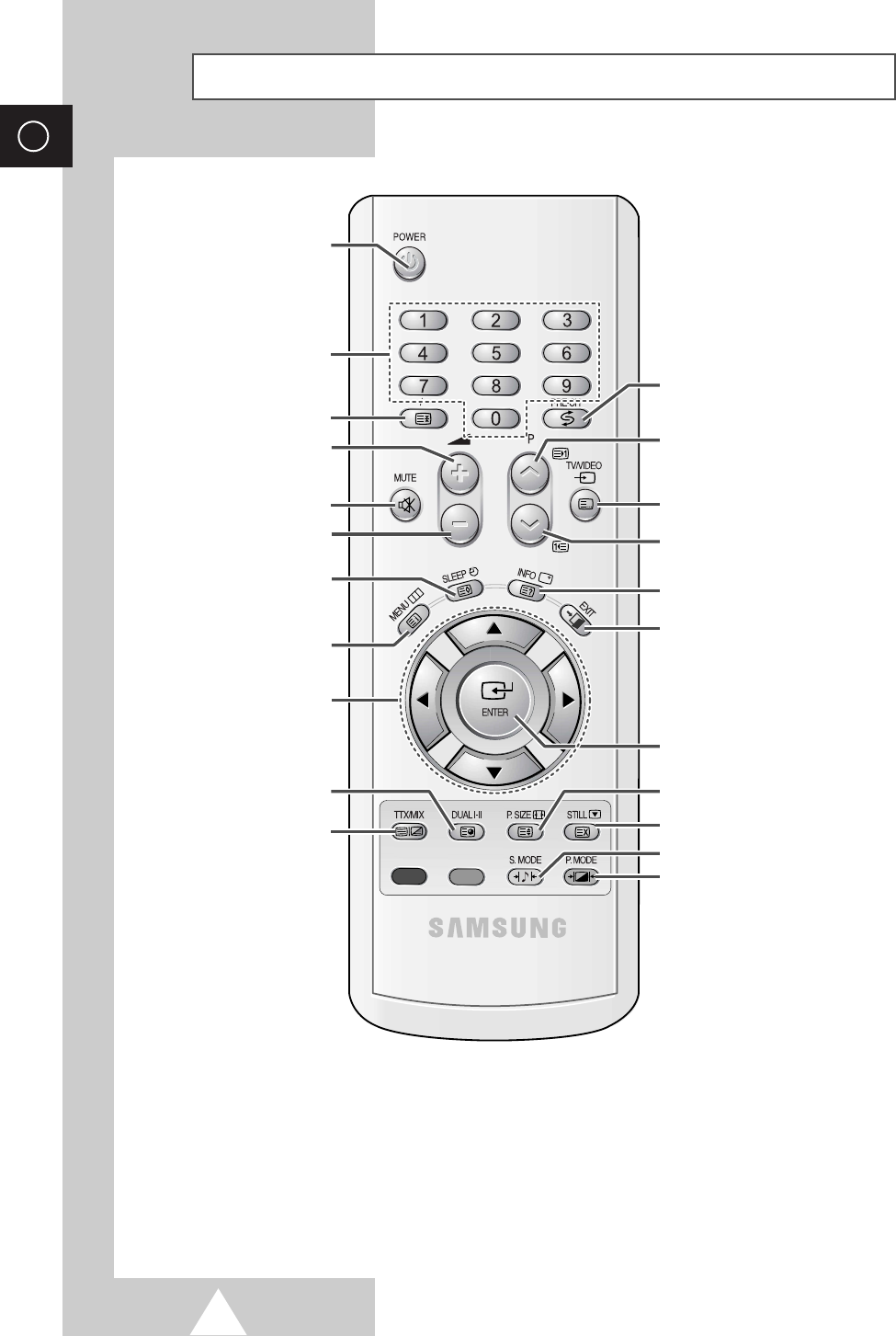
8
ENG
Infrared Remote Control
➢The performance of the remote control may be affected by bright light.
EXTERNAL INPUT SELECTION/
TELETEXT PAGE HOLD
MENU DISPLAY/
TELETEXT INDEX
AUTOMATIC SWITCH-OFF/
TELETEXT STORE
(DEPENDING ON THE MODEL)
SOUND MODE SELECTION/
TELETEXT SUB-PAGE
MOVE TO THE REQUIRED
MENU OPTION/
ADJUST AN OPTION VALUE
RESPECTIVELY
TURNS THE PDP ON AND OFF
TELETEXT DISPLAY/
MIX BOTH TELETEXT INFORMATION
AND THE NORMAL BROADCAST
INFORMATION DISPLAY/
TELETEXT REVEAL
TV MODE SELECTION
EXIT TELETEXT
(DEPENDING ON THE MODEL)
DIRECT CHANNEL SELECTION
PRESS TO SELECT ALL OF THE
AVAILABLE VIDEO SOURCES/
TELETEXT MODE (LIST/FLOF)
SELECTION (DEPENDING ON THE MODEL)
CONFIRM YOUR CHOICE
(STORE OR ENTER)
NEXT CHANNEL/
TELETEXT NEXT PAGE
PICTURE SIZE/
TELETEXT SIZE SELECTION
PICTURE EFFECT SELECTION
PICTURE STILL/
TELETEXT CANCEL
SOUND EFFECT SELECTION
PREVIOUS CHANNEL/
TELETEXT PREVIOUS PAGE
TUNES TO THE PREVIOUS CHANNEL
VOLUME INCREASE
TEMPORARY SOUND SWITCH-OFF
VOLUME DECREASE
BN68-00630R-01Eng_1115 11/16/04 9:58 AM Page 8
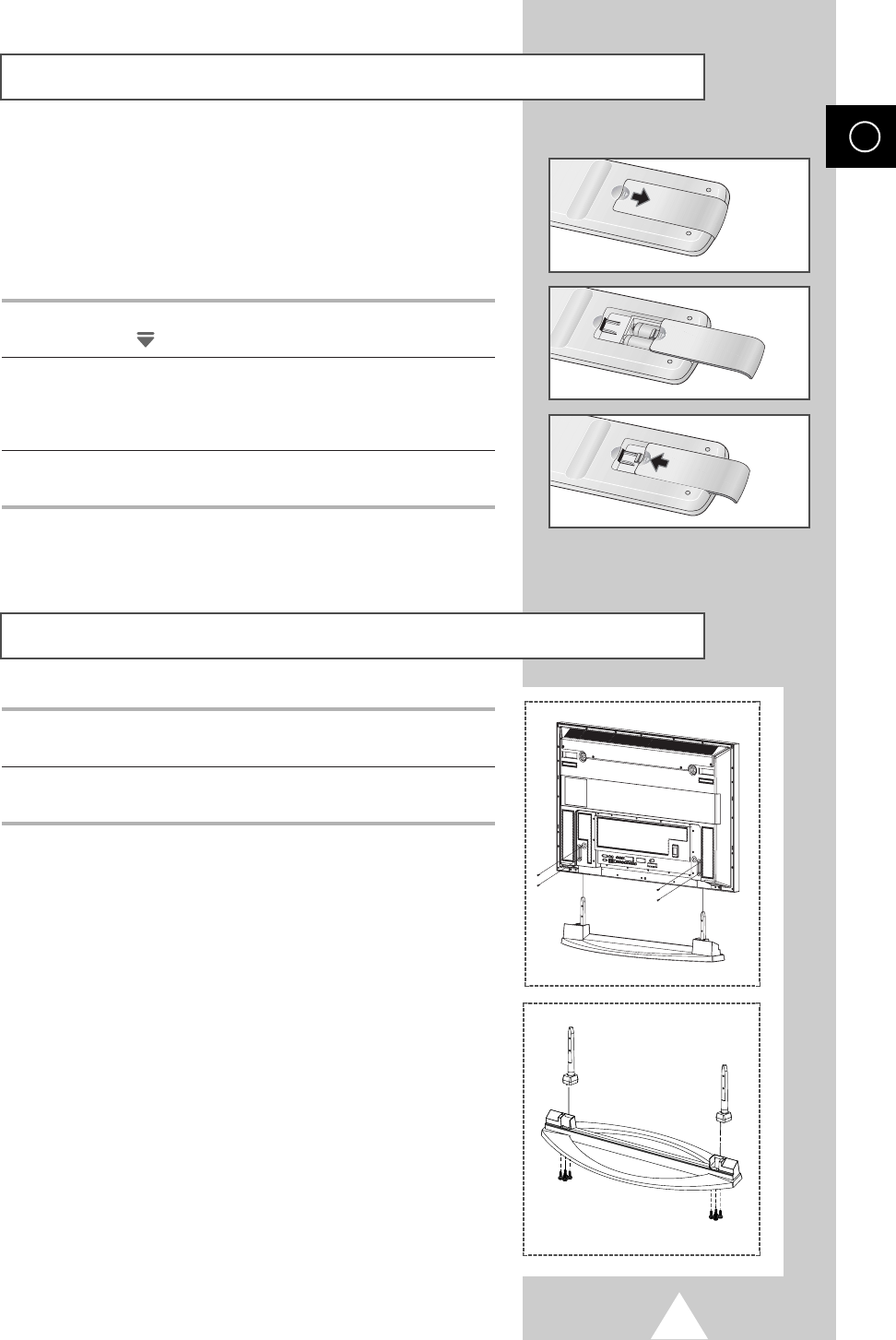
9
ENG
You must insert or replace the batteries in the remote control when
you:
◆Purchase the PDP
◆Find that the remote control is no longer operating
correctly
1Remove the cover on the rear of the remote control by pressing
the symbol ( ) downwards and then pulling firmly to remove it.
2Insert two R03, UM4, “AAA” 1.5V or equivalent batteries taking
care to respect the polarities:
◆
-
on the battery against
-
on the remote control
◆
+
on the battery against
+
on the remote control
3Replace the cover by aligning it with the base of the remote
control and pressing it back into place.
Inserting the Batteries in the Remote Control
Assembling the Stand-Base
1Assemble two support pins with the stand base and firmly secure
both sides of the support pins using 8 screws provided.
2Assemble the PDP with the stand and firmly secure the PDP using
4 screws provided.
➢◆
Two or more people should carry the PDP. Never lay the
PDP on the floor because of possible damage to the screen.
Always store the PDP upright.
)
BN68-00630R-01Eng_1115 11/16/04 9:58 AM Page 9
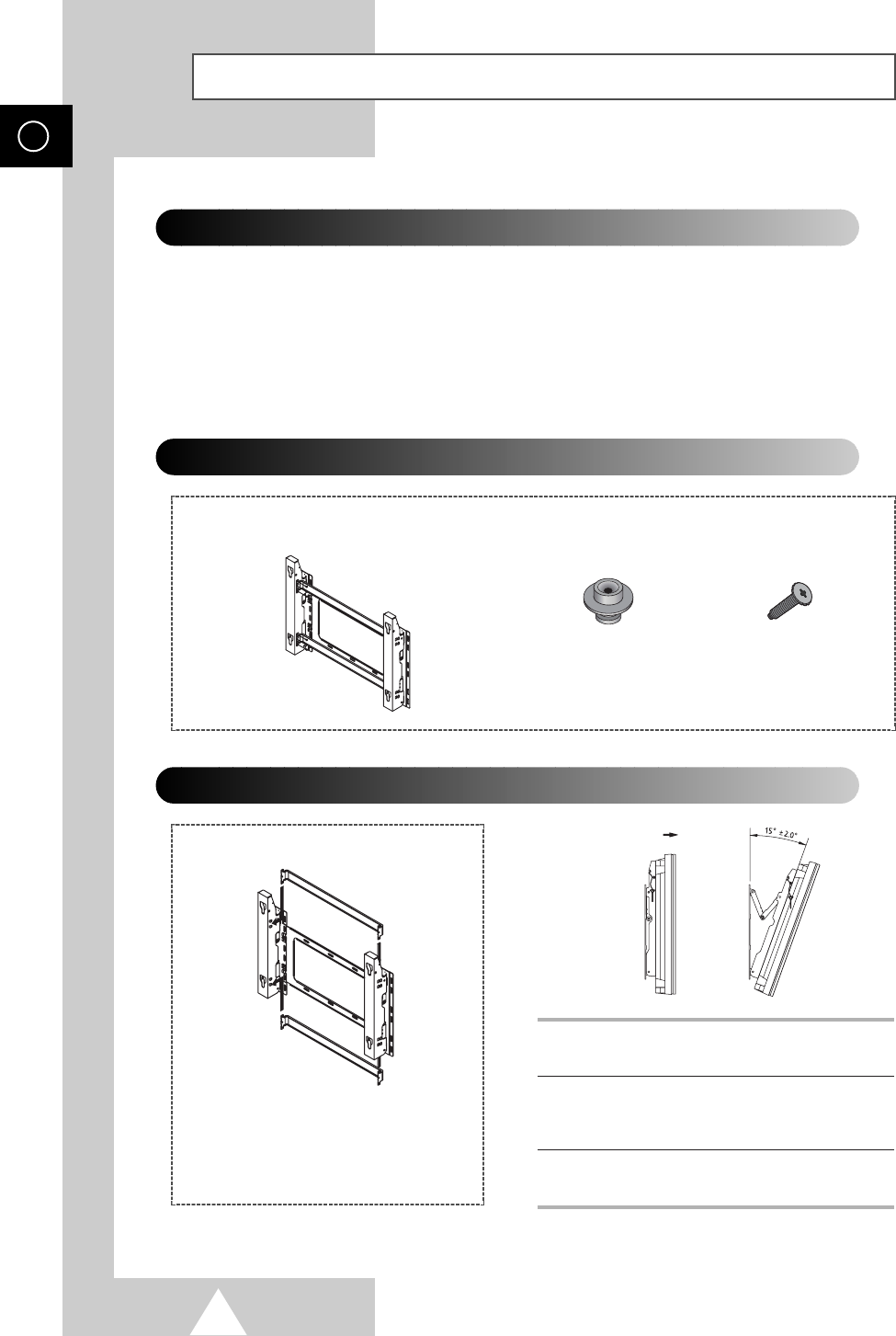
10
ENG
Installing the Display on the Wall Attachment Panel
Wall Mount Bracket
Mounting Kits (Sold Separately)
4 EA 4 EA
Plastic Hanger Screws
How to Adjust Mounting Angle
1Secure the PDP to the wall mount bracket.
(Please refer to the following instructions.)
2Set the angle by pulling the upper end of the
PDP attached to bracket in the direction of the
arrow.
3The angle can be adjusted from 0° to 15° by
±2°.
The wall mount bracket is delivered
separately. Please tighten the captive
screw in the direction of the arrow after
assembling the bracket.
Installation Notes
◆
Do not install the PDP on any place other than vertical walls.
◆
To protect the performance of the PDP and prevent troubles, avoid the followings:
-
Do not install next to smoke and fire detectors.
-
Do not install in an area subjected to vibration or high voltage.
-
Do not install near or around any heating apparatus.
◆
Use only recommended parts and components.
(depending on your model)
BN68-00630R-01Eng_1115 11/16/04 9:58 AM Page 10
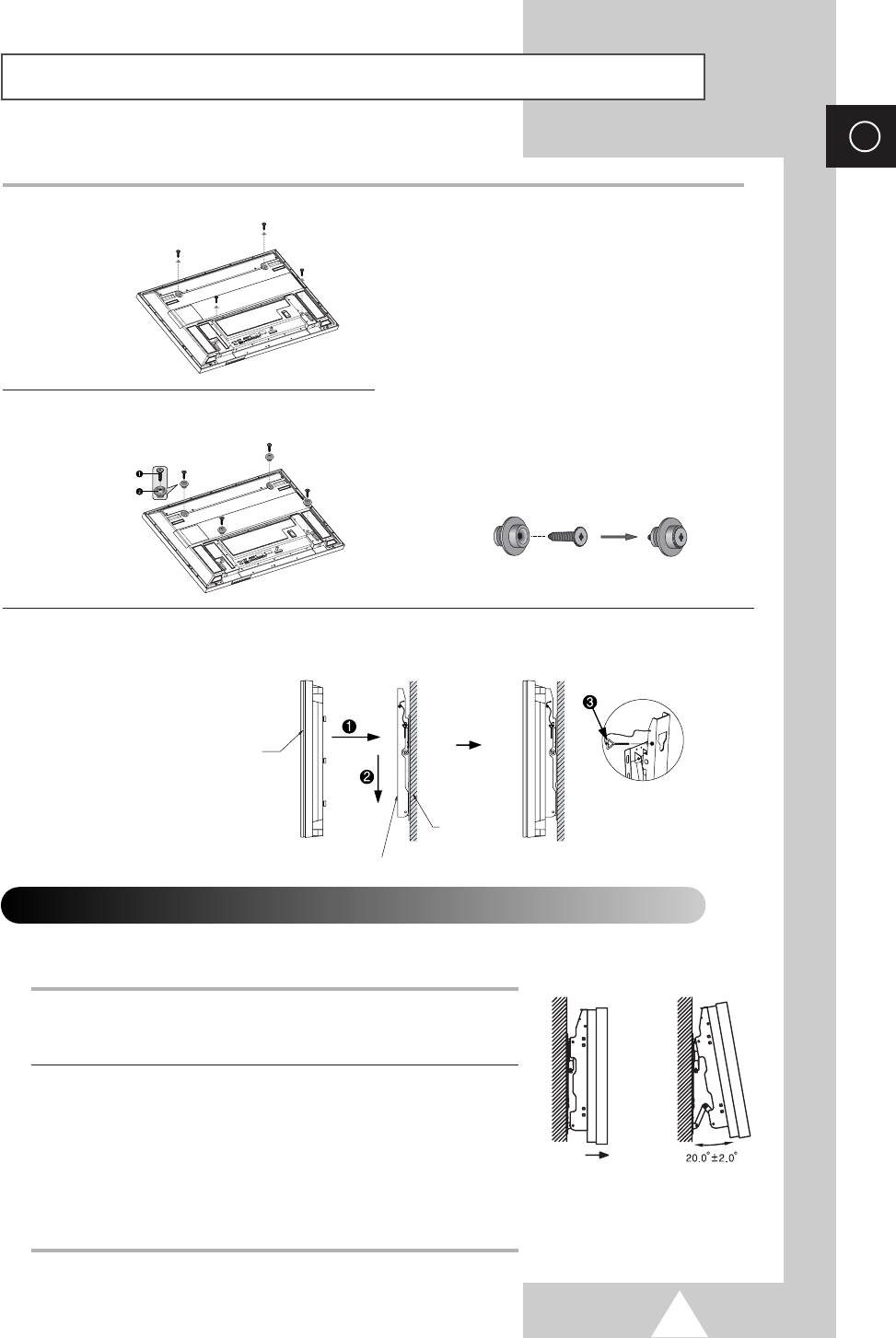
11
ENG
Installing the Display on the Wall Attachment Panel (continued)
1Remove the screws from the back of the PDP.
3Tighten the screws of the plastic hanger to the
back side of the PDP.
4Put the 4 pegs on the PDP in the grooves of the wall mount bracket and pull down on the PDP (!) to
secure it to the wall mount bracket (@). Tighten the screws as shown (#) so that the PDP cannot be
separated from wall mount bracket.
2Use the screws and assemble the plastic
hanger.
☛◆Please ask the installers to install the
wall mount bracket.
◆Please be sure to check if the plastic
hanger is completely secured on both
the left and right side after hanging
the PDP on the wall mount bracket.
◆Please avoid catching your fingers
while installing and adjusting the
angle.
◆Please tightly secure the wall mount
bracket to the wall to avoid injury
from a falling PDP.
Connecting External Devices to the PDP
1Be sure to remove the safety pins underneath the PDP.
◆If the safety pins are not removed, the angle cannot be adjusted.
Any attempt to do so may cause damage to the PDP.
2Pull out the bottom of the PDP (which has been attached to the Wall
Mount Bracket) in the direction indicated by the arrows (refer to
the illustration) until it clicks.
◆Using the PDP After Connecting External Devices.
Be sure to secure the PDP by inserting the 2 safety pins after
readjusting the angle of the PDP to 0
o
.
◆For safety, be sure to secure the PDP using the safety pins.
If the safety pins are not used, the PDP may fall, causing serious
injury.
➢The exterior of the PDP may be different than the picture.
(Assembly and installation of the plastic hanger is the same.)
◆
To connect external devices such as a DVD or a Home Theater System to the PDP, please refer
to following instructions:
PDP panel
Wall attachment panel bracket
Wall
BN68-00630R-01Eng_1115 11/16/04 9:58 AM Page 11
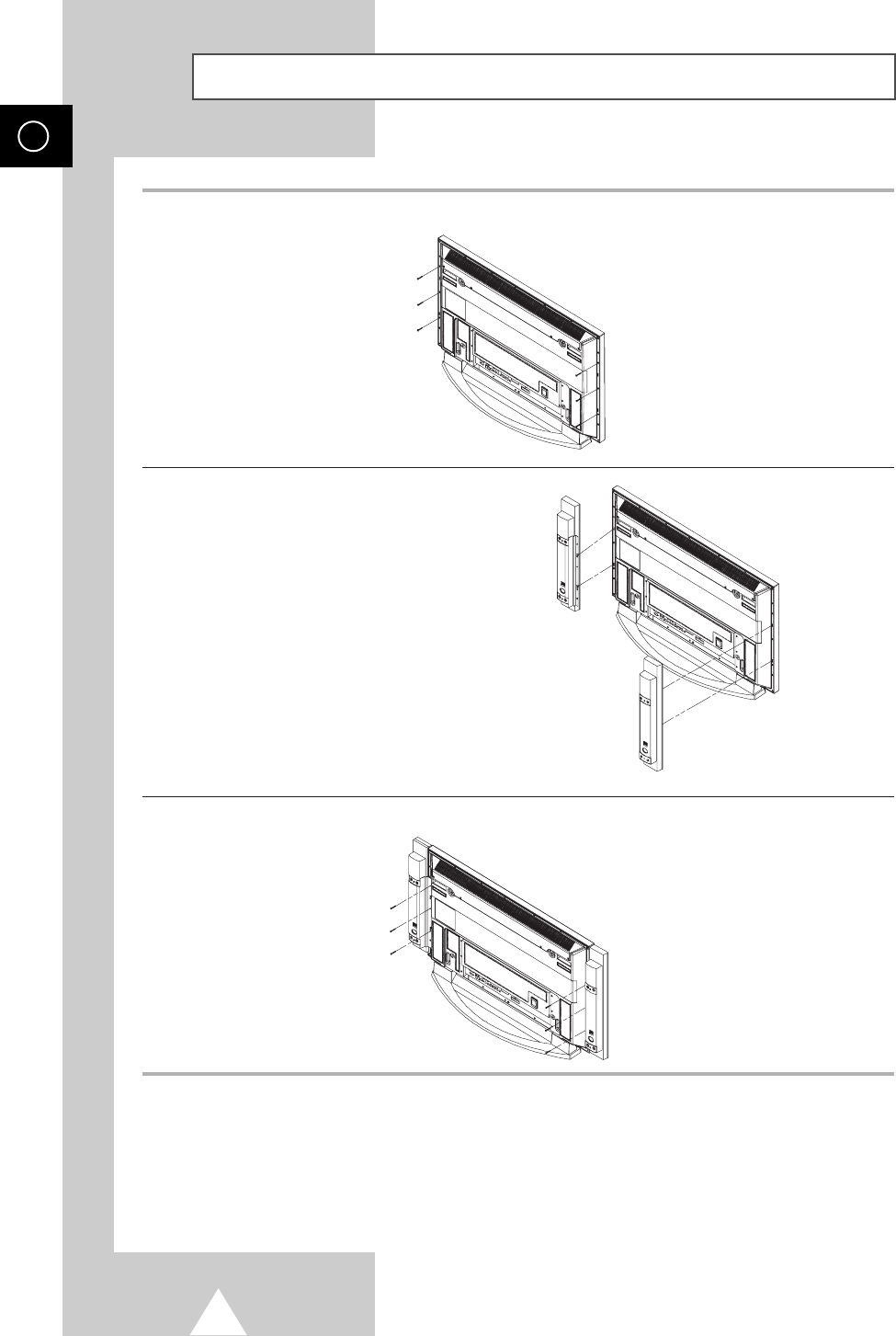
12
Connecting Speakers
ENG
1Remove the screws on the rear of the PDP.
2Hang the two “T” shaped hangers
on the square holes on the rear of
the PDP.
3Tighten the PDP and the speaker bracket using the screws removed from the PDP.
➢When moving your PDP, do NOT hold the speaker connected to your PDP. It may damage the
bracket clamping the speaker and your PDP together and result in a drop of your PDP and a risk of
personal damage and injury.
BN68-00630R-01Eng_1115 11/16/04 9:58 AM Page 12

13
Connecting Speakers (continued)
ENG
Connect the speaker audio cable to the external speaker output jack on the rear of the PDP matching
the “+” and “
-
” ends of the cable with the diagram on the PDP.
➢◆The speakers MUST have to a power handling capability of 10 watts minimum (impedance 8Ω).
◆When you connect the speaker wire to the external speaker out connector, first bind the speaker wire
round the ferrite core to secure it.
➢Before connecting the speaker wire to the PDP, turn off your PDP.
Ferrite Cores
The ferrite cores are used to attenuate undesired signals.
When connecting cables, attach one of these ferrite cores to
the cable near the connector.
BN68-00630R-01Eng_1115 11/16/04 9:58 AM Page 13
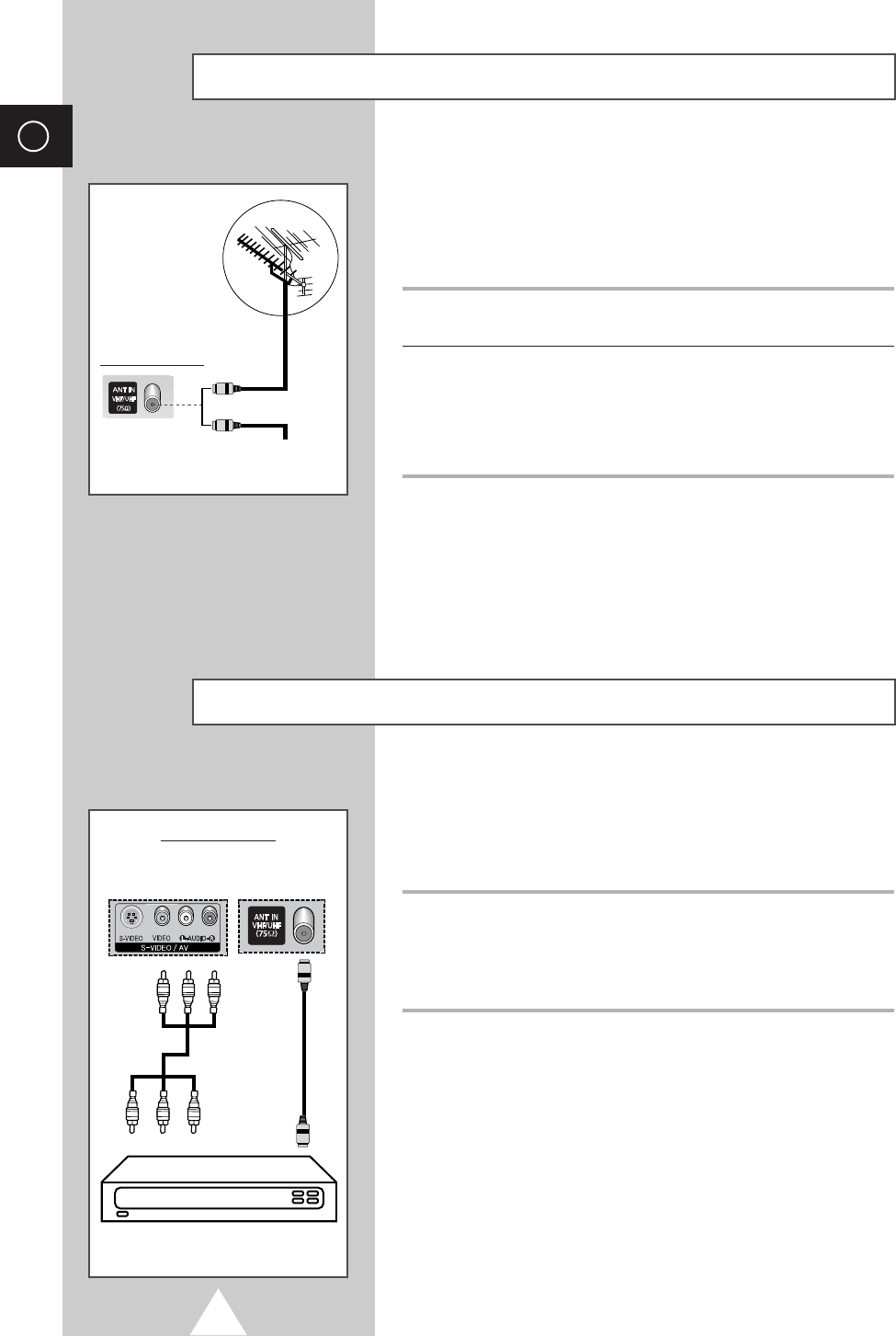
14
ENG
In order to watch television programmes broadcast via a satellite
network, you must connect a satellite receiver to the rear of the
PDP. Also, in order to descramble a coded transmission signal, you
must connect a decoder to the rear of the PDP.
Using a Coaxial cable
Connect a coaxial cable to the:
◆Receiver (or Decoder) output socket.
◆Television aerial input socket.
➢If you wish to connect both a satellite receiver (or decoder)
and a VCR, you should connect the:
◆Receiver (or Decoder) to the VCR
◆VCR to the PDP
Otherwise, connect the receiver (or decoder) directly to the
PDP.
Connecting a Satellite Receiver or Decoder
Rear of the PDP
Satellite receiver/
Decoder
To view television channels correctly, a signal must be received by
the set from one of the following sources:
◆An outdoor aerial
◆A cable television network
◆A satellite network
1In the first three cases, connect the aerial or network input cable to
the 75Ωcoaxial socket on the rear of the PDP.
2If you are using an indoor aerial, you may need to turn it when
tuning your PDP until you obtain a picture that is both sharp and
clear.
For further details, refer to:
◆“Storing Channels Automatically” on page 19
◆“Storing Channels Manually” on page 20
➢When installing or re-installing your PDP, be sure to use the
supplied coaxial antenna cable. If you connect using a different
coaxial cable, there is risk of noise or interference to the screen
image. (You must not use another general purpose cable.)
Connecting to an Aerial or Cable Television Network
Rear of the PDP
Cable Television
Network
or
BN68-00630R-01Eng_1115 11/16/04 9:58 AM Page 14
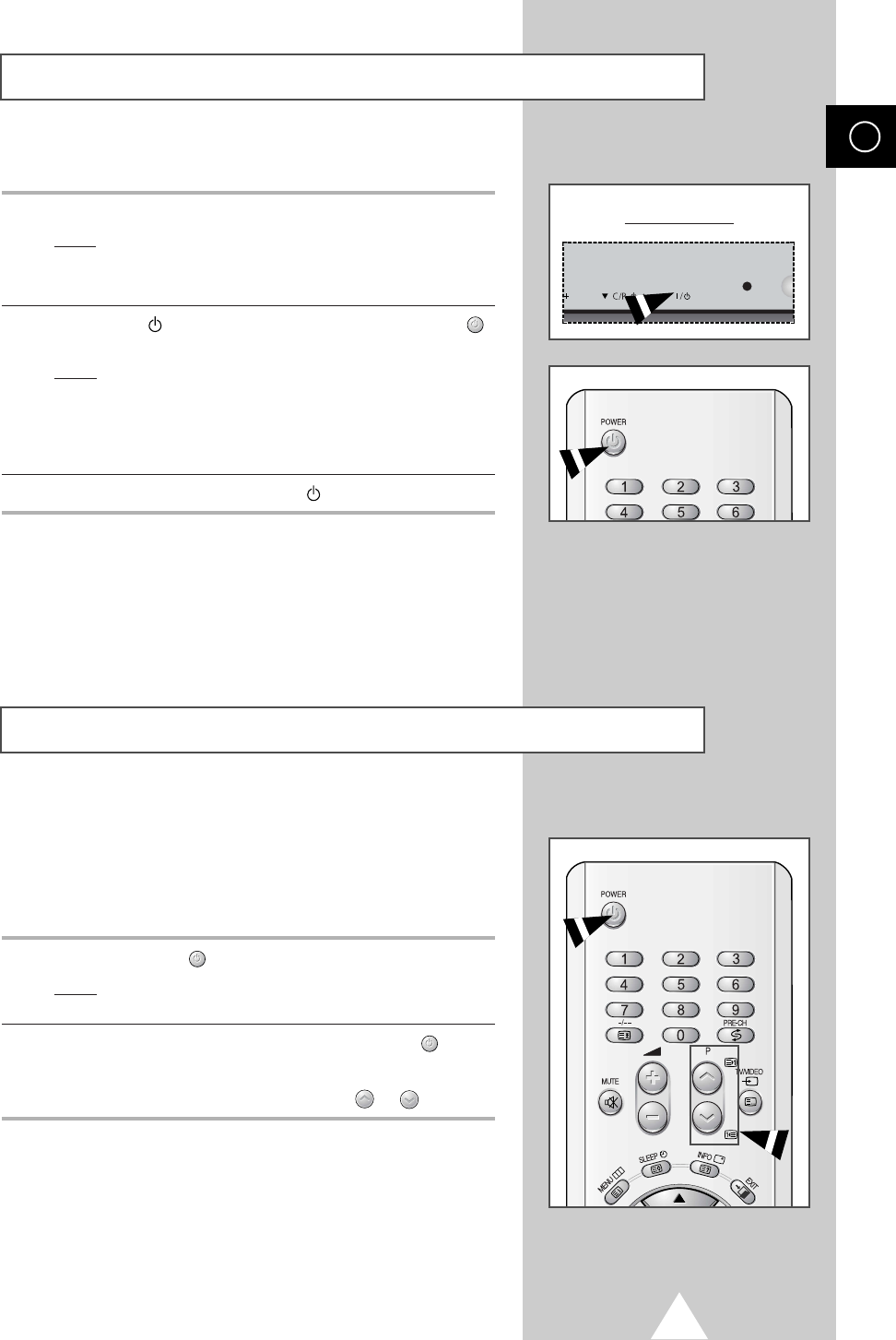
15
The mains lead is attached to the rear of your PDP.
1Plug the mains lead into an appropriate socket.
Result:The Standby indicator on the front of the PDP lights up.
➢
The main voltage is indicated on the rear of the PDP and
the frequency is 50 or 60Hz.
2Press the “ I / ” button on the front of the PDP (or POWER ()
button on the remote control) to switch the PDP on.
Result:The programme that you were watching last is re-
selected automatically.
➣If you have not yet stored any channels, No clear picture
appears. Refer to “Storing Channels Automatically” on page
19 or “Storing Channels Manually” on page 20.
3To switch your PDP off, press the “ I / ”button again.
Your PDP can be placed in Standby mode, in order to reduce the
Power consumption.
The Standby mode can be useful when you wish to interrupt
viewing temporarily (during a meal, for example).
1Press the POWER () button on the remote control.
Result:The screen is turned off and the Standby indicator on
the front of the PDP lights.
2To switch the PDP back on, simply press the POWER () button
again or a numeric button.
➣You can also switch on by pressing the Por button.
Switching On and Off
Placing in Standby Mode
ENG
Front of the PDP
BN68-00630R-01Eng_1115 11/16/04 9:58 AM Page 15

16
ENG
Becoming Familiar with the Remote Control
The remote control is used mainly to:
◆Change channels and adjust the volume
◆Display the on-screen menu system
The following table presents the most frequently used buttons and
their functions.
Button Viewing Function Menu Function
Used to display the next
-
stored channel.
Used to display the
-
previous stored channel.
to Used to display the corresponding channels.
➢For double digit channels, the second digit must be
pushed immediately after the first. Failure to do this will
result in a single digit channel being displayed.
SLEEP Used to select a preset time interval (off - 30 - 60 - 90 - 120 -
150-180).
Used to increase the
-
volume.
Used to decrease the
-
volume.
MUTE Used to switch the sound off temporarily.
➣To turn the sound back on, press this button again, or
press the or button.
MENU Used to display the Used to return to the previous
on-screen menu system. menu or normal viewing.
-
Used to:
◆Display a submenu
containing selections for
the current menu option
◆Increase/decrease a
menu option value
-
Used to confirm your choice.
EXIT
-
Used to exit from the menu
system and return to normal
viewing directly.
BN68-00630R-01Eng_1115 11/16/04 9:58 AM Page 16
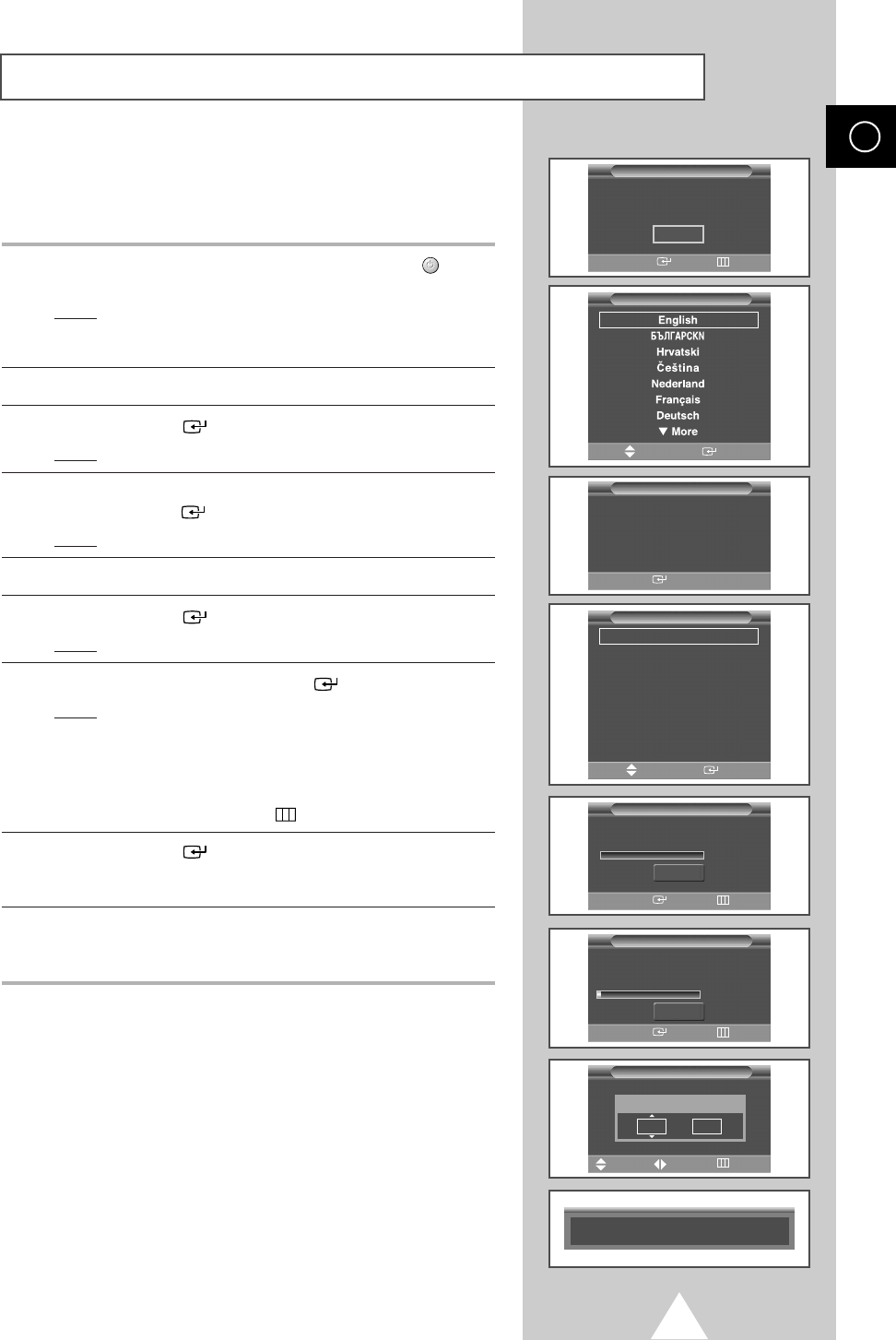
17
Plug & Play Feature
ENG
When the television is initially powered ON, several basic customer
settings proceed automatically and subsequently. The following
settings are available.
1If the television is in Standby mode, press the POWER () button
on the remote control.
Result:The message Plug & Play is displayed. It flickers for
a little while, and then the Language menu is
automatically displayed.
2Select the appropriate language by pressing the †or …button.
3Press the ENTER () button to confirm your choice.
Result:The message Antenna input check is displayed.
4Make sure that the antenna is connected to the TV, and then
press the ENTER () button.
Result:The Country menu is displayed.
5Select your country by pressing the †or …button.
6Press the ENTER () button to confirm your choice.
Result:The Auto Store menu is displayed.
7To start the search, press the ENTER () button.
Result:The search will end automatically. Channels are sorted
and stored in an order which reflects their position in
the frequency range (with lowest first and highest last).
When it has finished, the Clock Set menu is displayed.
➢To stop the search before it has finished or return to normal
viewing, press the MENU () button.
8Press the ENTER ()
button to set the Clock.
Press the œor √button to move to the hour or minute.
Set the hour or minute by pressing the †or …button.
9When it has finished, the message Enjoy Your Watching is
displayed, and then the channel which has been stored will be
activated.
Language
Move Enter
Austria
Belgium
Croatia
Denmark
Finland
France
Germany
▼ More
Country
Antenna Input Check
Plug & Play
Country
Press ENTER to Start Plug & Play
Start
Plug & Play
Enter Exit
Enjoy Your Watching
Press ENTER to start channel memory
40 MHz
0%
Start
Auto Store
Enter Stop
Channel store in process.
Storing.
57 MHz
1%
Auto Store
Enter Stop
Clock
Adjust Move Stop
Hour Min
01 00
Stop
Move Enter
BN68-00630R-01Eng_1115 11/16/04 9:58 AM Page 17
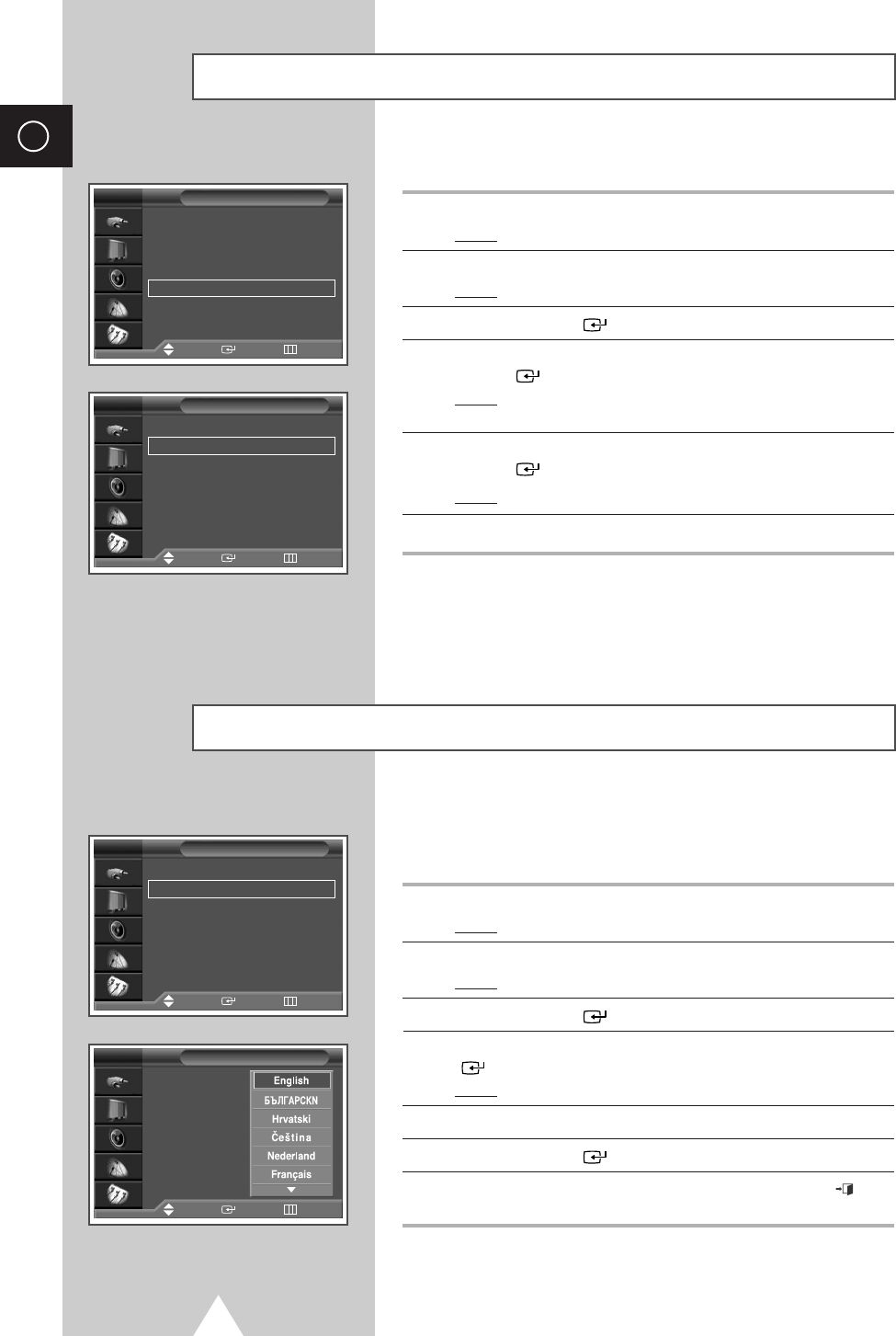
If you want to reset this feature...
1Press the MENU button.
Result:The main menu is displayed.
2Press the †or …button to select Setup.
Result:The options available in the Setup group are displayed.
3Press the ENTER () button.
4Press the †or …button to select Miscellaneous. Press the
ENTER () button.
Result:The options available in the Miscellaneous group are
displayed.
5Press the †or …button to select Plug & Play. Press the
ENTER () button.
Result:The message Plug & Play is displayed.
6For further details on how to set, refer to the opposite page.
When you start using your television for the first time, you must
select the language which will be used for displaying menus and
indications.
1Press the MENU button.
Result:The main menu is displayed.
2Press the †or …button to select Setup.
Result:The options available in the Setup group are displayed.
3Press the ENTER () button
4Press the †or …button to select Language. Press the ENTER
() button.
Result:The languages available are listed.
5Select the appropriate language by pressing the †or …button.
6Press the ENTER () button to confirm your choice.
7When you are satisfied with your choice, press the EXIT ()
button to return to normal viewing.
18
ENG
Plug & Play Feature (continued)
Choosing Your Language
Time √√
Language : English √√
AV Setup √√
Digital NR : On √√
Miscellaneous √√
PC Setup √√
Setup
Move Enter Return
Melody : Off √√
Plug & Play √√
Blue Screen : Off √√
Miscellaneous
Move Enter Return
TV
TV
Time √√
Language : English √√
AV Setup √√
Digital NR : On √√
Miscellaneous √√
PC Setup √√
Setup
Move Enter Return
TV
Time
Language : English
AV Setup
Digital NR : On √√
Miscellaneous √√
PC Setup √√
√√
Setup
Move Enter Return
TV
BN68-00630R-01Eng_1115 11/16/04 9:58 AM Page 18
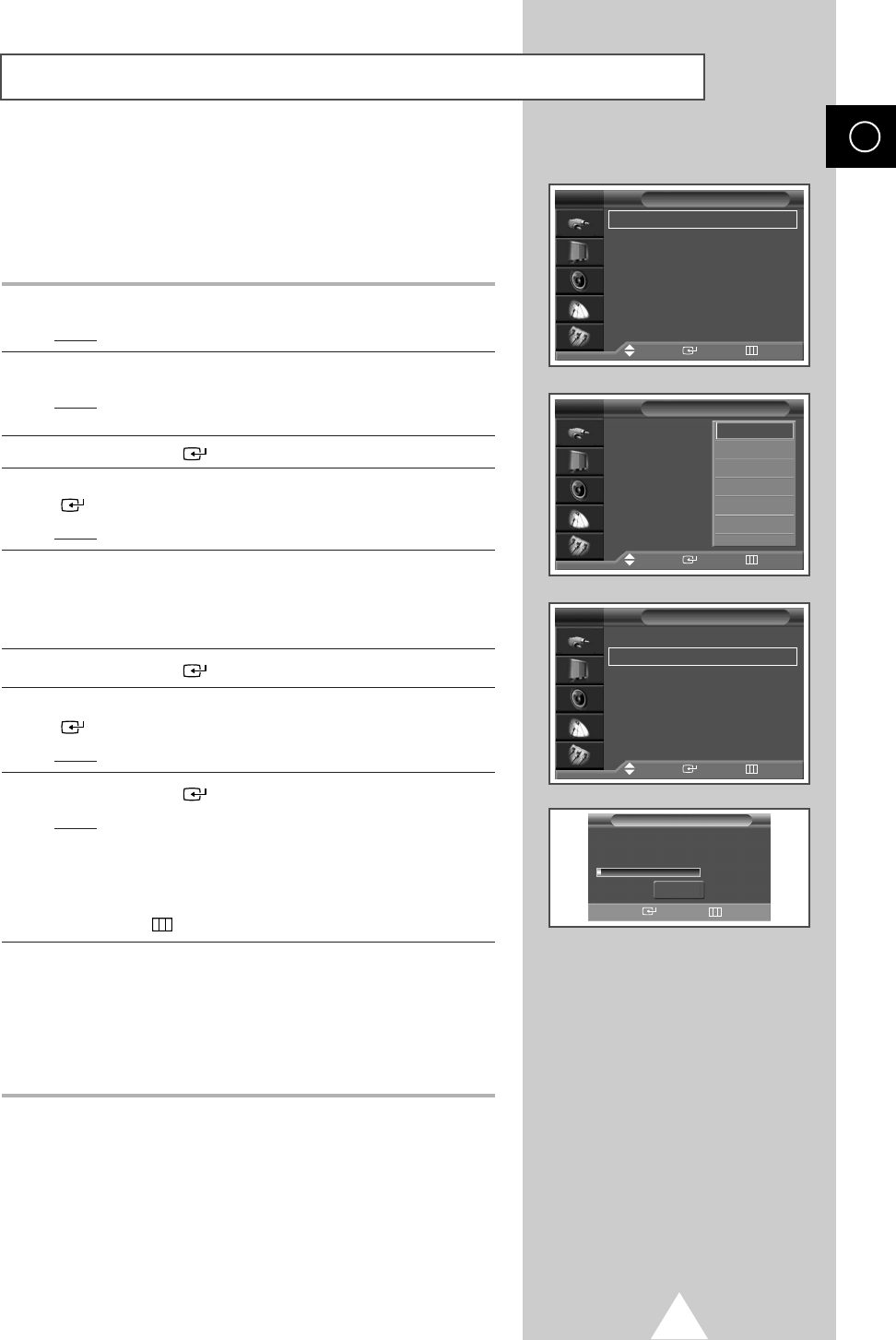
19
Storing Channels Automatically
ENG
Country : Austria √√
Auto Store √√
Manual Store √√
Edit √√
Fine Tune √√
Ch. Scan √√
Channel
Move Enter Return
TV
Country : Austria
Auto Store
Manual Store
Edit
Fine Tune
Ch. Scan
Channel
Move Enter Return
TV
Austria
Belgium
Croatia
Denmark
Finland
France
†
Country : Austria √√
Auto Store √√
Manual Store √√
Edit √√
Fine Tune √√
Ch. Scan √√
Channel
Move Enter Return
TV
Channel store in process.
Storing.
57 MHz
1%
Stop
Auto Store
Enter Return
You can scan for the frequency ranges available to you, (availability
depends on your country). Automatically allocated programme
numbers may not correspond to actual or desired programme
numbers. However you can sort numbers manually and clear any
channels you do not wish to watch.
1Press the MENU button.
Result:The main menu is displayed.
2Press the †or …button to select Channel.
Result:
The options available in the
Channel
group are
displayed
.
3Press the ENTER () button.
4Press the †or …button to select Country. Press the ENTER
() button.
Result:The countries available are listed.
5Select your country (or area) by pressing the †or …button.
➢If you have selected the Others option but do not wish to
scan the PAL frequency range, store the channels manually
(see page 21).
6Press the ENTER () button to confirm your choice
7Press the †or …button to select Auto Store. Press the ENTER
() button.
Result:The Auto Store menu is displayed.
8Press the ENTER () button to start the search.
Result:The search will end automatically. Channels are sorted
and stored in an order which reflects their position in
the frequency range, (with lowest first and highest last).
The programme originally selected is then displayed.
➢To stop the search before it has finished, press the
MENU () button.
9When the channels have been stored, you can:
◆Sort them in the order required (see page 23)
◆Clear a channel (see page 22)
◆Fine-tune channel reception if necessary (see page 31)
◆Assign a name to the stored channels (see page 24)
◆Activate/deactivate the Digital Noise Reduction feature
(see page 38)
BN68-00630R-01Eng_1115 11/16/04 9:58 AM Page 19
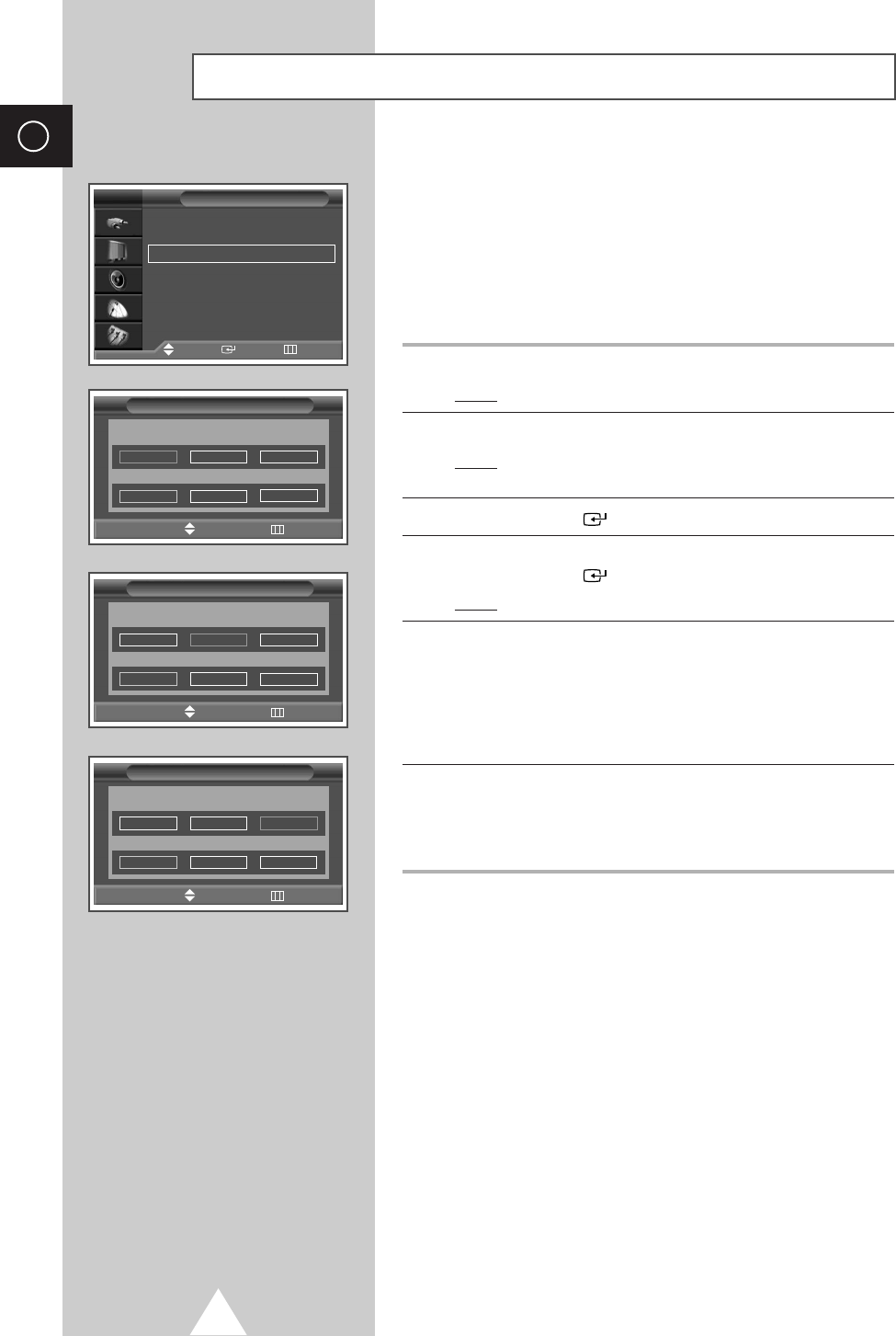
20
ENG
Storing Channels Manually
You can store up to 100 television channels, including those
received via cable networks.
When storing channels manually, you can choose:
◆Whether or not to store each of the channels found
◆The programme number of each stored channel which
you wish to identify
1Press the MENU button.
Result:The main menu is displayed.
2Press the †or …button to select Channel.
Result:
The options available in the
Channel
group are
displayed.
3Press the ENTER () button.
4Press the †or …button to select Manual Store.
Press the ENTER () button.
Result:The Manual Store menu is displayed.
5If necessary, select the broadcasting standard required. Press the
œor √button to select Colour System and press the †or …
button. The colour standards are displayed in the following order.
(depending on the model).
Auto
-
PAL
-
SECAM
or
Auto
- NT3.58 - NT4.43 - PAL60
6Press the œor √button to select Sound System and press the †
or …button. The sound standards are displayed in the following
order. (depending on the model).
BG
-
DK
-
I
-
L
Country : Austria √√
Auto Store √√
Manual Store √√
Edit √√
Fine Tune √√
Ch. Scan √√
Channel
Move Enter Return
TV
Manual Store
√√
Move Adjust Return
Prog. Colour Sound
System System
9Auto BG
Channel Search Store
C
--
245MHz ?
Manual Store
œœ √√
Move Adjust Return
Prog. Colour Sound
System System
9Auto BG
Channel Search Store
C
--
245MHz ?
Manual Store
œœ √√
Move Adjust Return
Prog. Colour Sound
System System
9Auto BG
Channel Search Store
C00 245MHz ?
BN68-00630R-01Eng_1115 11/16/04 9:58 AM Page 20
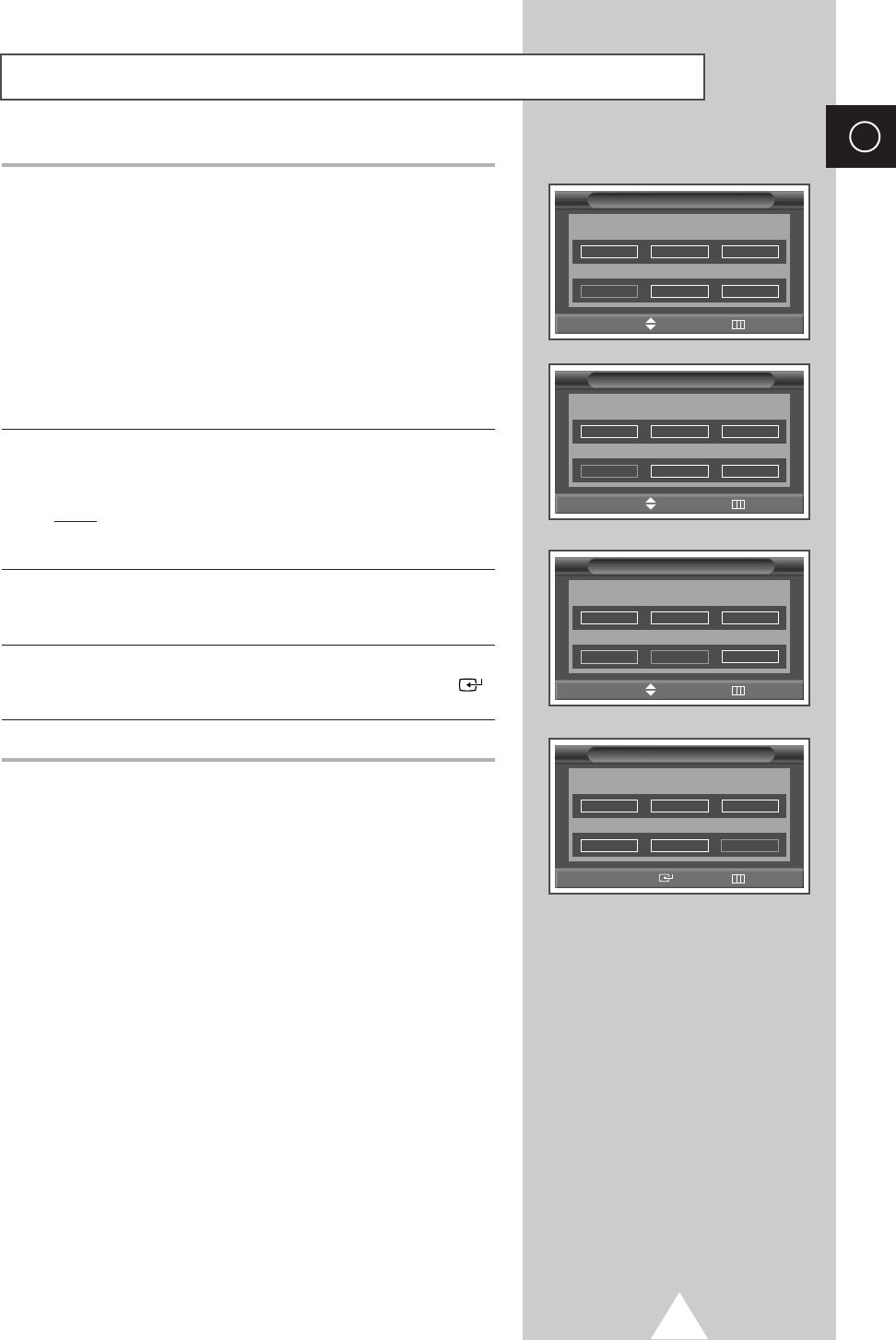
21
ENG
Storing Channels Manually (continued)
7If you know the number of the channel to be stored, see the
following steps.
◆
Press the œor √button to select Channel.
◆
Press the †or …button to select C(Air channel) or S(Cable
channel).
◆
Press the √button.
◆
Press the numeric buttons (0~9) to select indicate the required
number.
➣If no sound or abnormal sound, re-select the sound standard
required.
8If you do not know the channel numbers, select the Search by
pressing the œor √button. Press the †or …button to start the
search.
Result:The tuner scans the frequency range until the first
channel or the channel that you selected is received on
your screen.
9To assign a programme number to a channel, select the Prog. by
pressing the œor √button. Press the †or …button until you find
the correct number.
10 To store the channel and associated programme number, select
the Store by pressing the œor √ button. Press the ENTER ()
button.
11 Repeat Steps 7to 10 for each channel to be stored.
☛Channel mode
◆C(Real channel mode):
You can select a channel by
entering the assigned number to each air broadcasting station
in this mode.
◆S(Cable channel mode):
You can select a channel by
entering the assigned number for each cable channel in this
mode.
Manual Store
œœ √√
Move Adjust Return
Prog. Colour Sound
System System
9Auto BG
Channel Search Store
C
--
245MHz ?
Manual Store
œœ √√
Move Adjust Return
Prog. Colour Sound
System System
9Auto BG
Channel Search Store
C04 245MHz ?
Manual Store
œœ √√
Move Adjust Return
Prog. Colour Sound
System System
9Auto BG
Channel Search Store
C04 245MHz ?
Manual Store
œœ √√
Move Enter Return
Prog. Colour Sound
System System
9Auto BG
Channel Search Store
C15 245MHz OK
BN68-00630R-01Eng_1115 11/16/04 9:58 AM Page 21
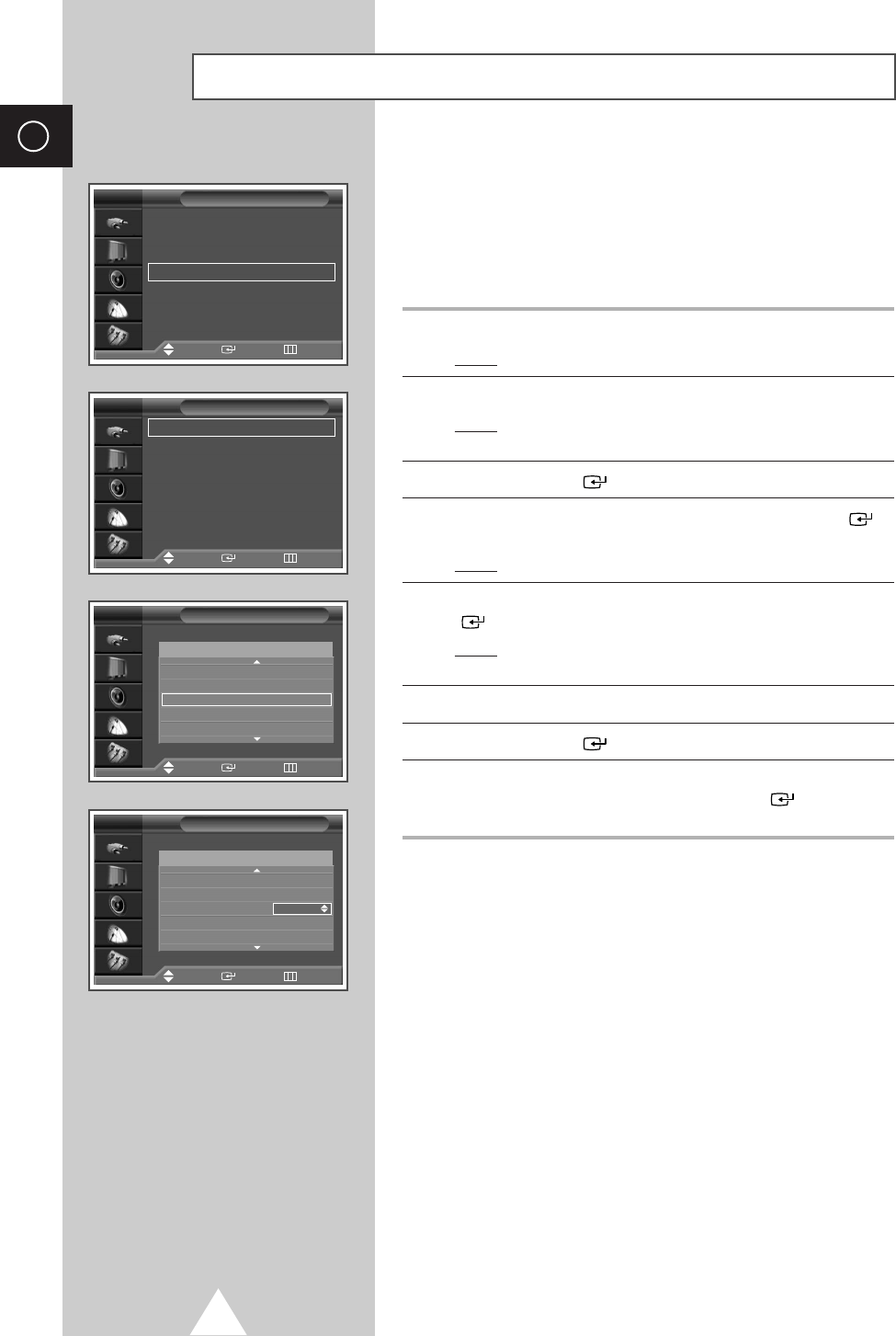
22
ENG
Skipping Unwanted Channels
◆Skipping unwanted channels
You can exclude the channels of your choice from the channel
scan operation. When you scan through the stored channels,
those that you have chosen to skip are thus not displayed. All
channels that you do not specifically choose to skip are
displayed during scanning.
1Press the MENU button.
Result:The main menu is displayed.
2Press the †or …button to select Channel.
Result:The options available in the Channel group are
displayed.
3Press the ENTER () button.
4Press the †or …button to select Edit. Press the ENTER ()
button.
Result:The Edit menu is displayed.
5Press the †or …button to select Add/Delete. Press the ENTER
() button.
Result:The Add/Delete menu is displayed with the current
channel automatically is selected.
6Press the †or …button to select the channel to be deleted.
7Press the ENTER () button.
8To add or delete the channel, select Added or Deleted by
pressing the †or …button. Press the ENTER () button to
confirm.
Country : Austria √√
Auto Store √√
Manual Store √√
Edit √√
Fine Tune √√
Ch. Scan √√
Channel
Move Enter Return
TV
Add/Delete √√
Sort √√
Name √√
LNA : Off √√
Child Lock √√
Edit
Move Enter Return
TV
Add/Delete
TV
1
-----
✽
Added
2
-----
✽
Deleted
3
-----
✽
Deleted
4
-----
✽
Deleted
5
-----
✽
Deleted
Prog.
Move Enter Return
Add/Delete
TV
Prog.
Adjust Enter Return
1
-----
✽
Added
2
-----
✽
Deleted
3
-----
✽
Deleted
4
-----
✽
Deleted
5
-----
✽
Deleted
BN68-00630R-01Eng_1115 11/16/04 9:58 AM Page 22
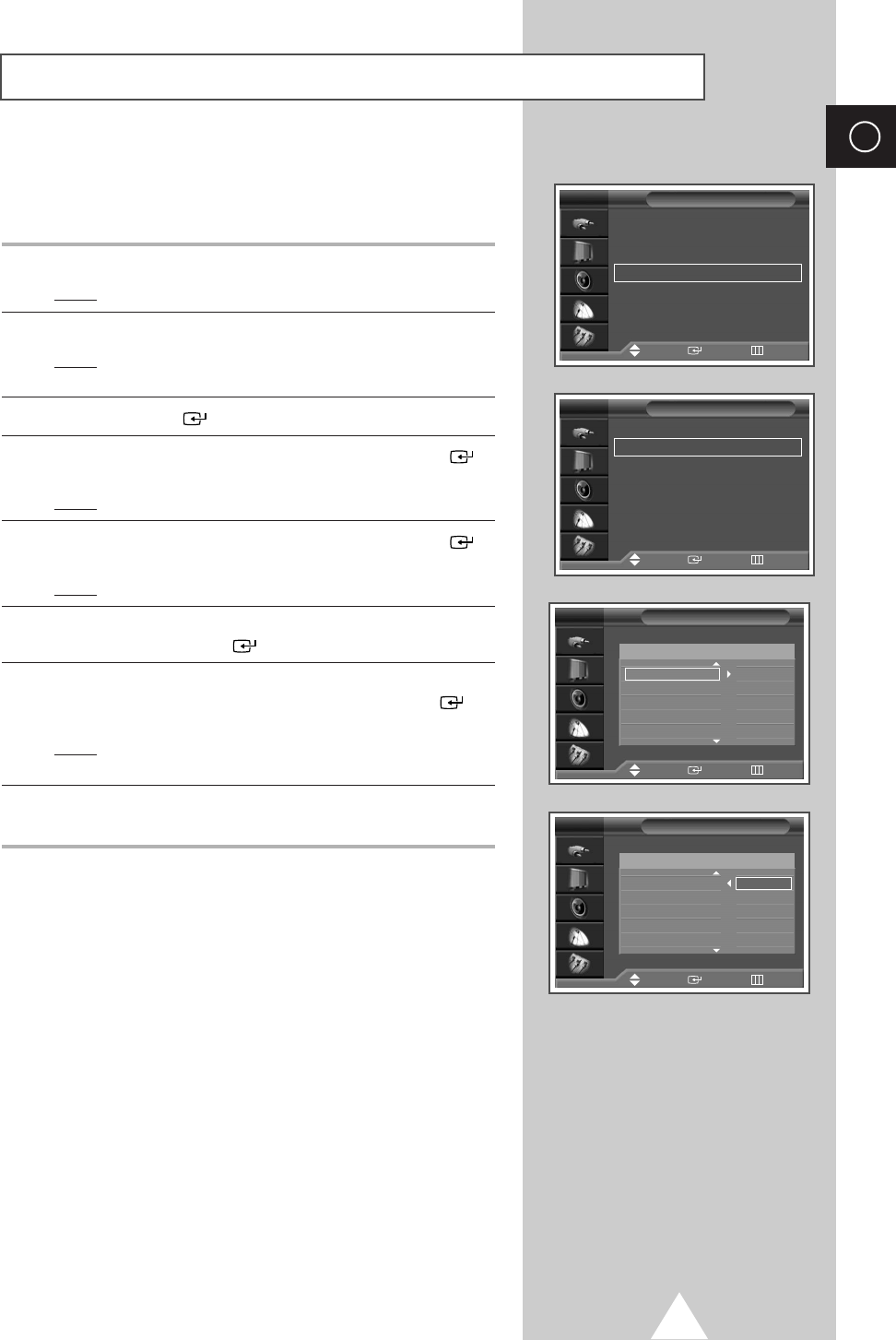
23
ENG
Sorting the Stored Channels
This operation allows you to change the programme numbers of
stored channels. This operation may be necessary after using ATM.
You can delete those channels you do not want to keep.
1Press the MENU button.
Result:The main menu is displayed.
2Press the †or …button to select Channel.
Result:
The options available in the
Channel
group are
displayed.
3Press the ENTER () button.
4Press the †or …button to select Edit. Press the ENTER ()
button.
Result:The Edit menu is displayed.
5Press the †or …button to select Sort. Press the ENTER ()
button.
Result:The Sort menu is displayed.
6Select the channel that you wish to move by pressing the †or …
button. Press the ENTER () button.
7Select the number of the programme to which the channel is to be
moved by pressing the †or …button. Press the ENTER ()
button.
Result:The channel is moved to its new position and all other
channels are shifted accordingly.
8Repeat Steps 6to 7until you have moved all the channels to the
required programme numbers.
Sort
TV
2
-----
✽
3
-----
✽
4
-----
✽
5
-----
✽
6
-----
✽
Prog.
Sort
TV
Prog.
Country : Austria √√
Auto Store √√
Manual Store √√
Edit √√
Fine Tune √√
Ch. Scan √√
Channel
Move Enter Return
TV
Add/Delete √√
Sort √√
Name √√
LNA : Off √√
Child Lock √√
Edit
Move Enter Return
Move Enter Return
Move Enter Return
TV
2
-----
✽
-----
✽
3
-----
✽
4
-----
✽
5
-----
✽
6
-----
✽
BN68-00630R-01Eng_1115 11/16/04 9:58 AM Page 23
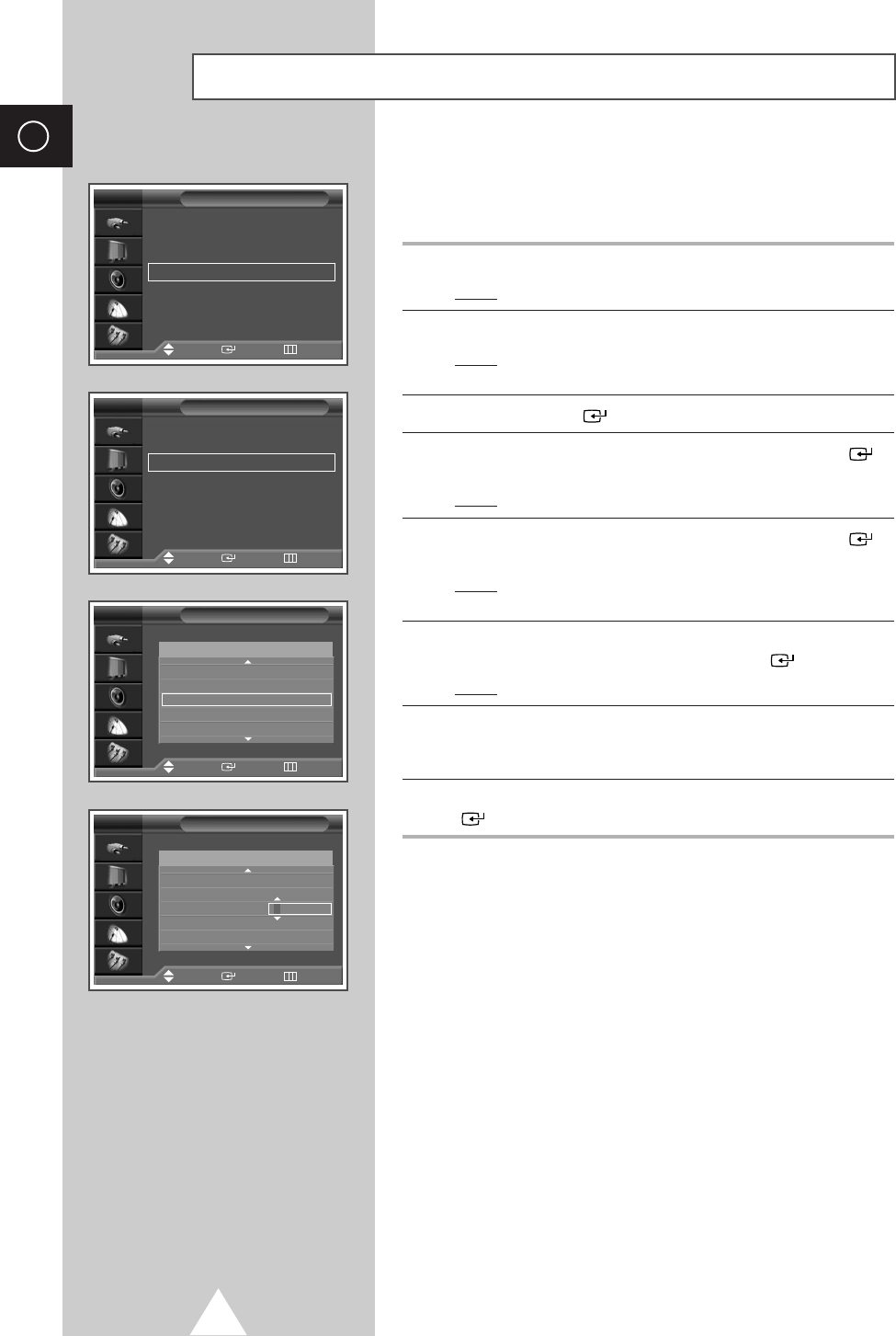
Channel names will be assigned automatically when channel
information is broadcast. These names can be changed, allowing
you to assign new names.
1Press the MENU button.
Result:The main menu is displayed.
2Press the †or …button to select Channel.
Result:
The options available in the
Channel
group are
displayed.
3Press the ENTER () button.
4Press the †or …button to select Edit. Press the ENTER ()
button.
Result:The Edit menu is displayed.
5Press the †or …button to select Name. Press the ENTER ()
button.
Result:The Name menu is displayed with the current channel
automatically is selected.
6If necessary, select the channel to be assigned a new name by
pressing the †or …button. Press the ENTER () button.
Result:Arrow indications are displayed around the name box.
7Press the †or …button to select a letter (A~Z), a number (0~9)
or a symbol (
-
, space). Move on the previous or next letter by
pressing the œor √button.
8When you have finished entering the name, press the ENTER
() button to confirm the name.
24
ENG
Assigning Names to Channels
Name
TV
2
-----
✽
3
-----
✽
4
-----
✽
5
-----
✽
6
-----
✽
Prog. Name
Name
TV
2
-----
✽
3
-----
✽
4
-----
✽
5
-----
✽
6
-----
✽
Prog. Name
Country : Austria √√
Auto Store √√
Manual Store √√
Edit √√
Fine Tune √√
Ch. Scan √√
Channel
Move Enter Return
TV
Add/Delete √√
Sort √√
Name √√
LNA : Off √√
Child Lock √√
Edit
Move Enter Return
Move Enter Return
Adjust Enter Return
TV
BN68-00630R-01Eng_1115 11/16/04 9:58 AM Page 24
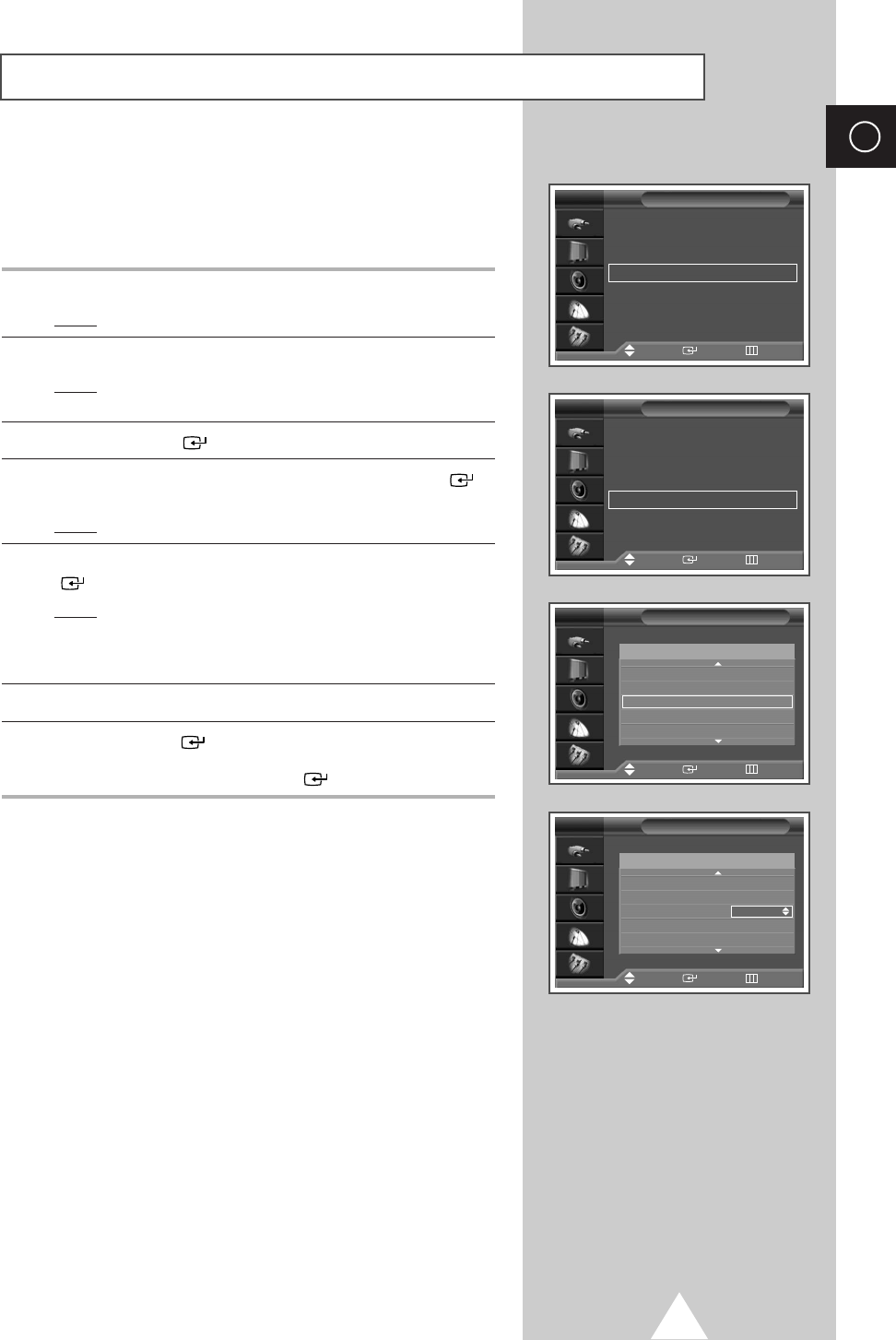
25
ENG
◆Activating the child lock
This feature allows you to lock selected channels so that they
cannot be viewed. This can be used to prevent unauthorised
viewing of unsuitable programmes.
1Press the MENU button.
Result:The main menu is displayed.
2Press the †or …button to select Channel.
Result:
The options available in the
Channel
group are
displayed.
3Press the ENTER () button.
4Press the †or …button to select Edit. Press the ENTER ()
button.
Result:The Edit menu is displayed.
5Press the †or …button to select Child Lock. Press the ENTER
() button.
Result:The Child Lock menu is displayed with the current
channel automatically is selected.
Blue Screen is displayed when the Child Lock is
activated.
6Press the †or …button to select the channel to be locked.
7Press the ENTER () button. To lock the channel, select
Locked by pressing the †or … button (to unlock the channel,
select Unlocked). Press the ENTER () button to confirm.
Activating the Child Lock
Country : Austria √√
Auto Store √√
Manual Store √√
Edit √√
Fine Tune √√
Ch. Scan √√
Channel
Move Enter Return
TV
Add/Delete √√
Sort √√
Name √√
LNA : Off √√
Child Lock √√
Edit
Move Enter Return
TV
Child Lock
TV
2
-----
✽
Unlocked
3
-----
✽
Unlocked
4
-----
✽
Unlocked
5
-----
✽
Unlocked
6
-----
✽
Unlocked
Prog.
Child Lock
TV
Prog.
Move Enter Return
Adjust Enter Return
2
-----
✽
Unlocked
3
-----
✽
Unlocked
4
-----
✽
Locked
5
-----
✽
Unlocked
6
-----
✽
Unlocked
BN68-00630R-01Eng_1115 11/16/04 9:58 AM Page 25
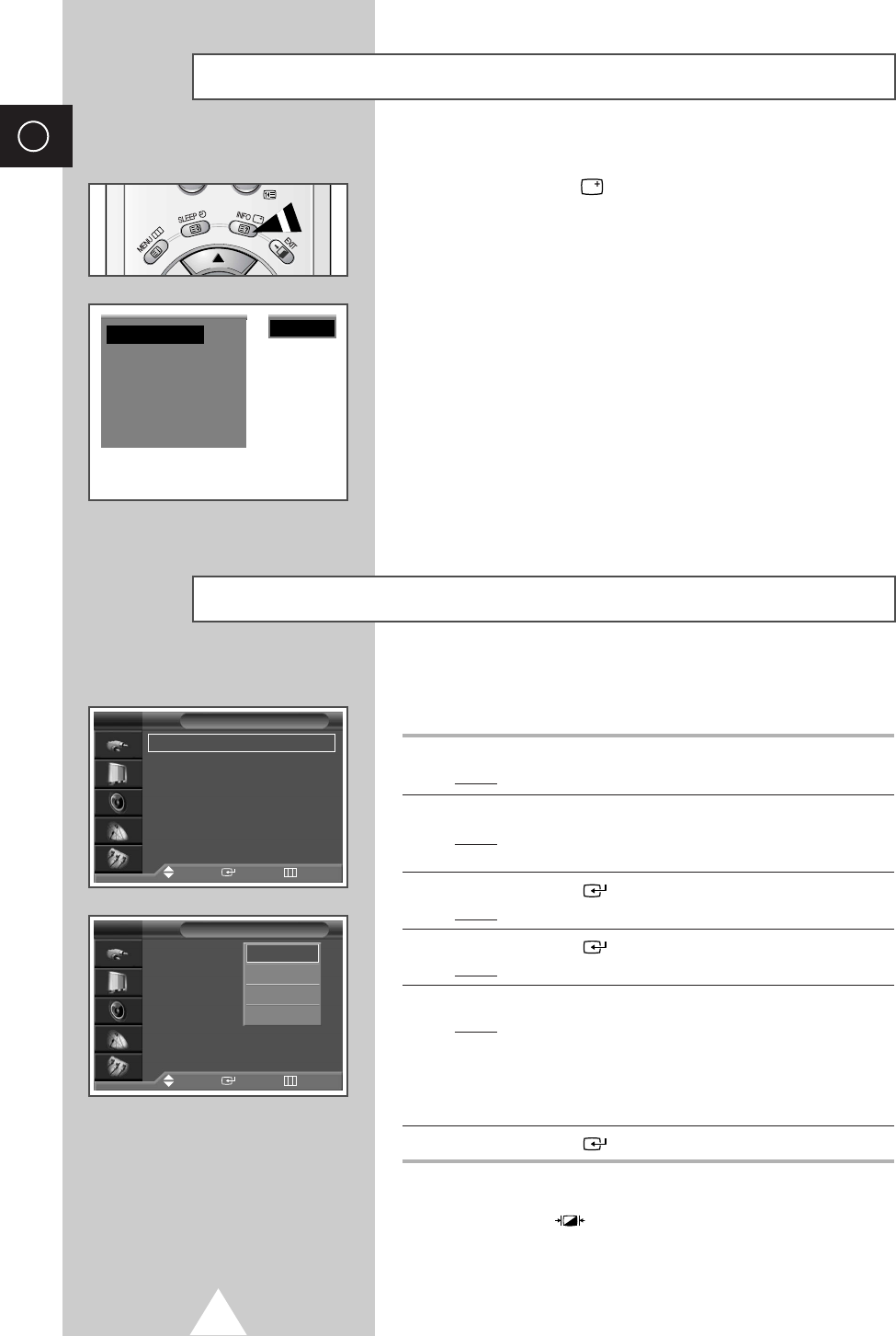
26
ENG
Displaying Information
You can select the type of picture which best corresponds to your
viewing requirements.
1Press the MENU button.
Result:The main menu is displayed.
2Press the †or …button to select Picture.
Result:
The options available in the
Picture
group are
displayed.
3Press the ENTER () button.
Result:The Mode is selected
.
4Press the ENTER () button again.
Result:
The options available are listed.
5Select the option by pressing the †or …button.
Result:The following modes are available depending on the
input source.
◆Dynamic - Standard - Movie - Custom
◆High - Middle - Low - Custom
(PC or DVI Mode)
.
6Press the ENTER () button to confirm.
➣You can also set these options simply by pressing the
P.MODE (: Picture Mode) button.
Changing the Picture Standard
You can view the channel information and setting status you select
by pressing the “INFO
()
” button on the remote control.
P 1 ✽
Picture : Dynamic
Sound : Music
00 : 00
Mono
Mode : Dynamic √√
Custom √√
Colour Tone : Normal √√
Colour Control √√
Film Mode : Off √√
Size : 16 : 9 √√
DNIe : On √√
PIP √√
Picture
Move Enter Return
TV
Mode :Dynamic
Custom
Colour Tone : Normal
Colour Control
Film Mode : Off
Size : 16 : 9
DNIe : On
PIP
Picture
Move Enter Return
TV
Dynamic
Standard
Movie
Custom
BN68-00630R-01Eng_1115 11/16/04 9:58 AM Page 26

27
ENG
Your television has several settings which allow you to control
picture quality.
1Press the MENU button.
Result:The main menu is displayed.
2Press the †or …button to select Picture.
Result:
The options available in the
Picture
group are
displayed.
3Press the ENTER () button.
4Select the required option (Custom, Colour Tone) pressing the
†or …button.
5Press the †or …button to select Custom.
Press the ENTER () button.
Result:
The
Custom
menu is displayed.
6Press the ENTER () button to change the setting.
The options are displayed in the following order.
◆Custom :Contrast, Brightness, Sharpness, Colour,
Tint(NTSC ONLY)
➣Custom Options available in PC, DVI Mode: Contrast,
Brightness, Sharpness.
➣The horizontal bar is displayed. Move the horizontal bar’s
cursor left or right by pressing the œor √button.
➣When the Picture Mode is set to Custom, the settings values
may vary depending on the input source.
(ex. RF, Video, Component, PC or DVI)
➣If you make any changes to these settings, the picture
standard is automatically switched to the Custom
◆Colour Tone :Cool2, Cool1, Normal, Warm1, Warm2
7When you are satisfied with the settings, press the EXIT ()
button to return to normal viewing.
➣If you make any changes to these settings, the picture
standard is automatically switched to the Custom.
Adjusting the Picture Settings
Custom
TV
Contrast 70
Brightness 50
Sharpness 70
Colour 50
Tint G50 R50
Contrast 70
Mode : Dynamic √√
Custom √√
Colour Tone : Normal √√
Colour Control √√
Film Mode : Off √√
Size : 16 : 9 √√
DNIe : On √√
PIP √√
Picture
Move Enter Return
TV
Move Enter Return
Mode : Dynamic
Custom
Colour Tone :Normal
Colour Control
Film Mode : Off
Size : 16 : 9
DNIe : On
PIP
Picture
Move Enter Return
TV
Cool2
Cool1
Normal
Warm1
Warm2
BN68-00630R-01Eng_1115 11/16/04 9:58 AM Page 27
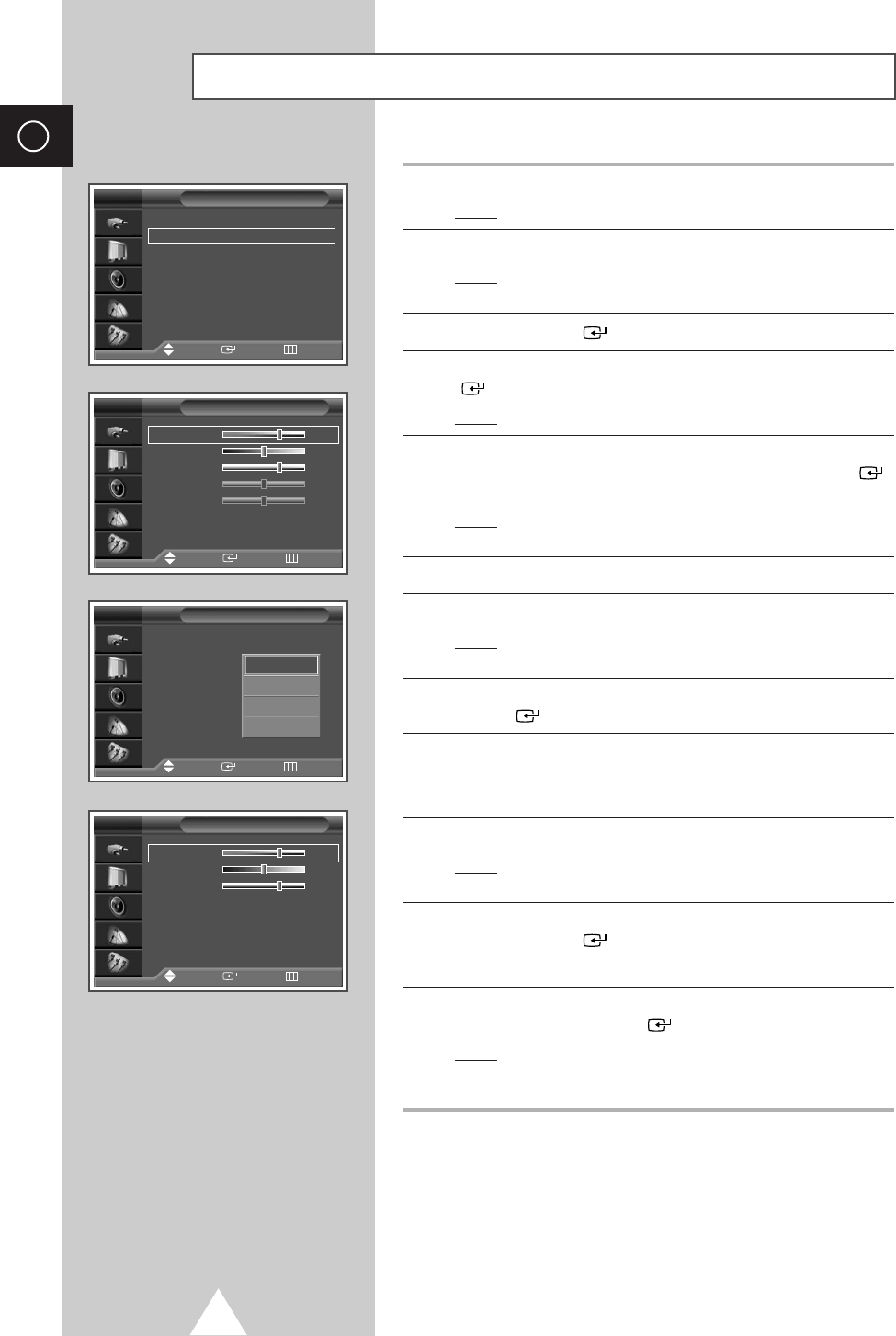
28
ENG
1Press the MENU button.
Result:The main menu is displayed.
2Press the †or …button to select Picture.
Result:
The options available in the
Picture
group are
displayed.
3Press the ENTER () button.
4Press the †or …button to select Custom. Press the ENTER
() button.
Result:The Custom menu is displayed.
5Press the †or …button to select the option (Contrast,
Brightness, Sharpness) to be adjusted. Press the ENTER ()
button.
Result:The horizontal bar is displayed. Move the horizontal
bar’s cursor left or right by pressing the œor √button.
6Press the MENU button to confirm your choice.
7Press the MENU button.
Result:The options available in the Picture group are
displayed again.
8Press the †or …button to select Colour Tone. Press the
ENTER () button.
9Select the option by pressing the †or …button.
The colour tones are displayed in the following order.
Custom (PC mode only)
-
Colour1
-
Colour2
-
Colour3
10 Press the MENU button.
Result:The options available in the Picture group are
displayed again.
11 Press the †or …button to select Colour Control.
Press the ENTER () button.
Result:The Colour Control menu is displayed.
12 Press the †or …button to select the option (R, G, B) to be
adjusted. Press the ENTER () button.
Result:The horizontal bar is displayed. Move the horizontal
bar’s cursor left or right by pressing the œor √button.
➣The Colour Control is not available in the DVI Mode.
Adjusting the Picture Settings (PC or DVI Mode)
➢Preset to the PC or DVI mode by using the TV/VIDEO button.(or
SOURCE button on the front of the PDP)
Custom
TV
Contrast 70
Brightness 50
Sharpness 70
Colour 50
Tint G50 R50
Mode : Middle √√
Custom √√
Colour Tone : Custom √√
Colour Control √√
Film Mode : Off √√
Size : 16 : 9 √√
DNIe : On √√
PIP √√
Picture
Move Enter Return
TV
Move Enter Return
Mode : Middle
Custom
Colour Tone : Normal
Colour Control
Film Mode : Off
Size : 16 : 9
DNIe : On
PIP
Picture
Move Enter Return
TV
Custom
Colour1
Colour2
Colour3
Colour Control
TV
R70
G50
B70
Move Enter Return
BN68-00630R-01Eng_1115 11/16/04 9:58 AM Page 28

29
ENG
1Press the MENU button.
Result:The main menu is displayed.
2Press the †or …button to select Setup.
Result:The options available in the Setup group are
displayed.
3Press the ENTER () button.
4Press the †or …button to select PC Setup. Press the ENTER
() button.
Result:The options available in the PC Setup group are
displayed.
5Press the †or …button to select Image Lock. Press the ENTER
() button.
Result:The options available in the Image Lock group are
displayed.
6Press the †or …button to select the option (Coarse, Fine) to be
adjusted. Press the ENTER () button.
Result:The horizontal bar is displayed. Move the horizontal
bar’s cursor left or right by pressing the œor √button.
Adjust for best picture.
7Press the MENU button to confirm your choice
8Press the MENU button.
Result:The options available in the PC Setup group are
displayed again.
9Press the †or …button to select Position.
Press the ENTER () button.
Result:The options available in the Position group are
displayed.
10 Adjust the position by using the †, …, œ, or √button.
11 Press the MENU () button to confirm your choice.
Setting the Picture (PC Mode)
➢Preset to the PC mode by using the TV/VIDEO button.(or SOURCE
button on the front of the PDP)
Time √√
Language : English √√
AV Setup √√
Digital NR : On √√
Miscellaneous √√
PC Setup √√
Setup
Move Enter Return
TV
Image Lock √√
Position √√
Information √√
Auto Adjustment √√
PC Setup
Move Enter Return
TV
Coarse 50
Fine 20
Image Lock
Move Enter Return
TV
Coarse
50
Image Lock √√
Position √√
Information √√
Auto Adjustment √√
PC Setup
Move Enter Return
TV
Position
Move
œœ √√
Move Return
TV
BN68-00630R-01Eng_1115 11/16/04 9:58 AM Page 29
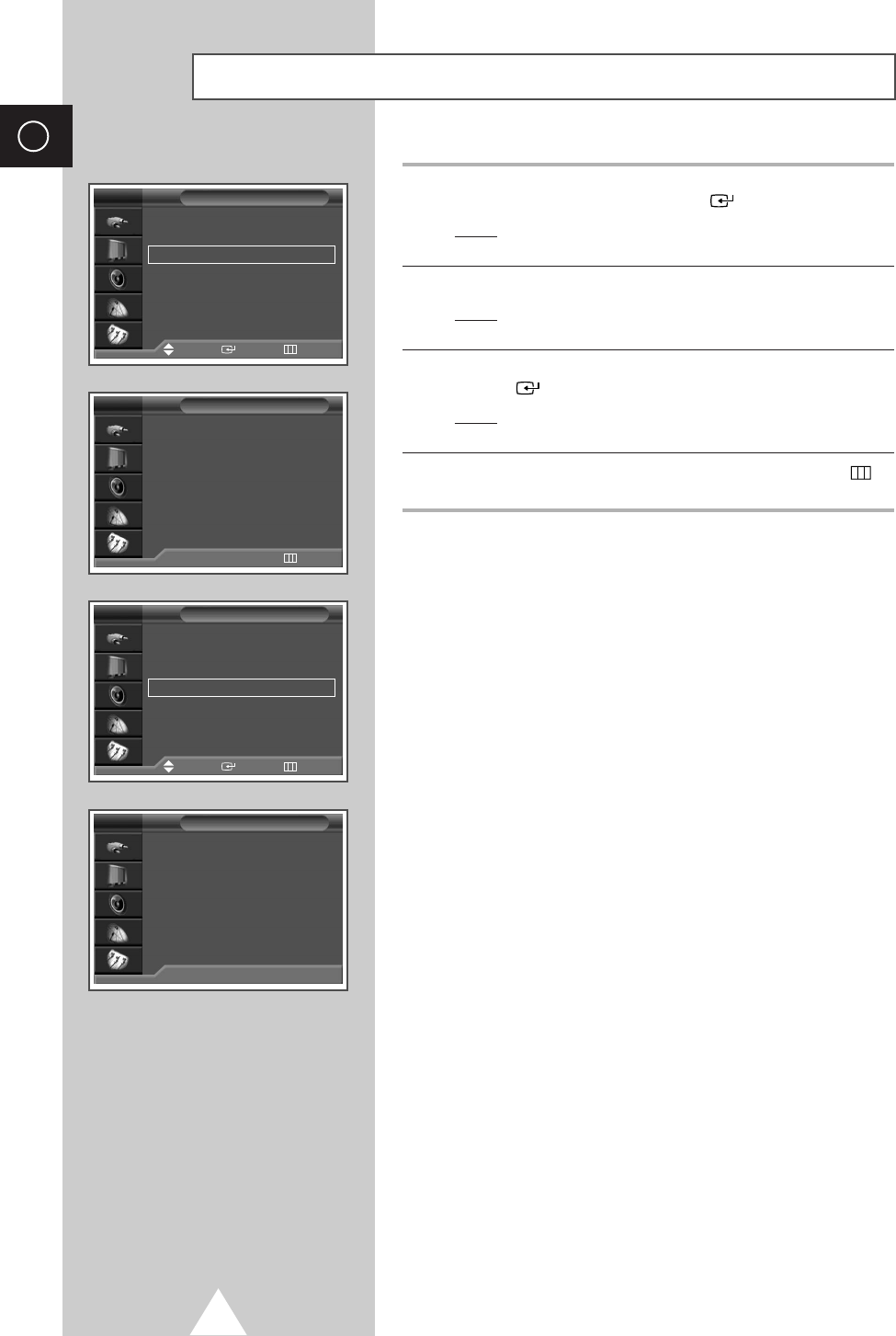
30
ENG
Image Lock √√
Position √√
Information √√
Auto Adjustment √√
PC Setup
Move Enter Return
TV
Setting the Picture (PC Mode) (continued)
➢Preset to the PC mode by using the TV/VIDEO button.(or SOURCE
button on the front of the PDP)
12 If you get the PC information, select the Information by pressing
the †or … button. Press the ENTER () button.
Result:The resolution, horizontal and vertical frequency are
displayed.
13 Press the MENU button.
Result:The options available in the PC Setup group are
displayed again.
14 Press the †or …button to select Auto Adjustment. Press the
ENTER () button.
Result:The screen quality and position are automatically reset
with the Auto Adjusting displayed.
15 When you are satisfied with the settings, press the MENU ()
button repeatedly to return to the normal viewing.
Resolution : 1024 ✻768
H Frequency : 48.5KHz
V Frequency : 60.2Hz
Information
Return
TV
Image Lock √√
Position √√
Information √√
Auto Adjustment √√
PC Setup
Move Enter Return
TV
Auto Adjusting
Auto Adjustment
TV
BN68-00630R-01Eng_1115 11/16/04 9:58 AM Page 30

31
ENG
Using the Fine Tune
If reception is weak, you can fine tune a channel manually.
1Press the MENU button.
Result:The main menu is displayed.
2Press the †or …button to select Channel.
Result:
The options available in the
Channel
group are
displayed.
3Press the ENTER () button.
4Press the †or …button to select Fine tune. Press the ENTER
() button.
Result:The horizontal bar is displayed. Move the horizontal
bar’s cursor left or right by pressing the œor √button
to reach the required setting.
5Press the œor √button until the picture and sound are both clear
and sharp.
➣If you are unable to fine tune a channel, check that the
Colour System
and
Sound System
settings are correct.
➣Fine tune Store will change the colour of the Channel
OSD(On Screen Display) from White to Red.
➣To reset the fine tuning to “0”, press the
†
button to
select “Reset”, then press the ENTER button.
P 1
0
Fine Tune
Reset Return
Move
œœ √√
Adjust Store
Country : Austria √√
Auto Store √√
Manual Store √√
Edit √√
Fine Tune √√
Ch. Scan √√
Channel
Move Enter Return
TV
P 1
3
Fine Tune
Reset Return
Move
œœ √√
Adjust Store
Fine Tune
P 1 is fine tuned
3
Reset Return
Move
œœ √√
Adjust Store
P1 C11
BN68-00630R-01Eng_1115 11/16/04 9:58 AM Page 31
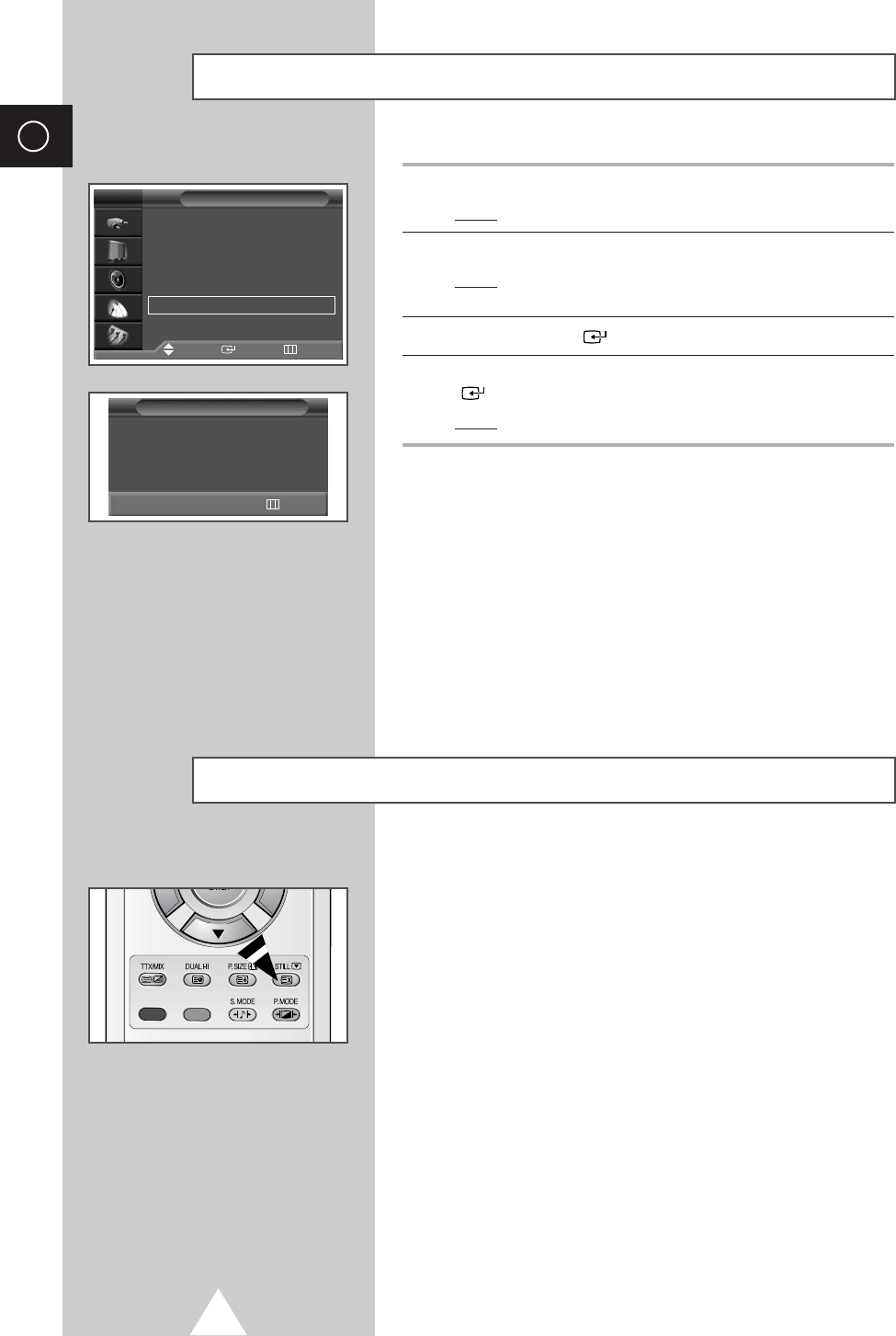
32
ENG
Viewing the Channel Scan Picture
1Press the MENU button.
Result:The main menu is displayed.
2Press the †or …button to select Channel.
Result:
The options available in the
Channel
group are
displayed.
3Press the ENTER () button.
4Press the †or …button to select Ch. Scan. Press the ENTER
() button.
Result:You can view every memorized channel in order.
P 1 ✽
Ch. Scan
Return
You can freeze the picture when watching a television programme
simply by pressing the “STILL” button. To return to normal viewing,
press it again.
➣In the PIP mode, the main and sub pictures are stilled at
the same time.
➣This function will automatically cancel after 5 minutes.
Freezing the Current Picture
Country : Austria √√
Auto Store √√
Manual Store √√
Edit √√
Fine Tune √√
Ch. Scan √√
Channel
Move Enter Return
TV
BN68-00630R-01Eng_1115 11/16/04 9:58 AM Page 32
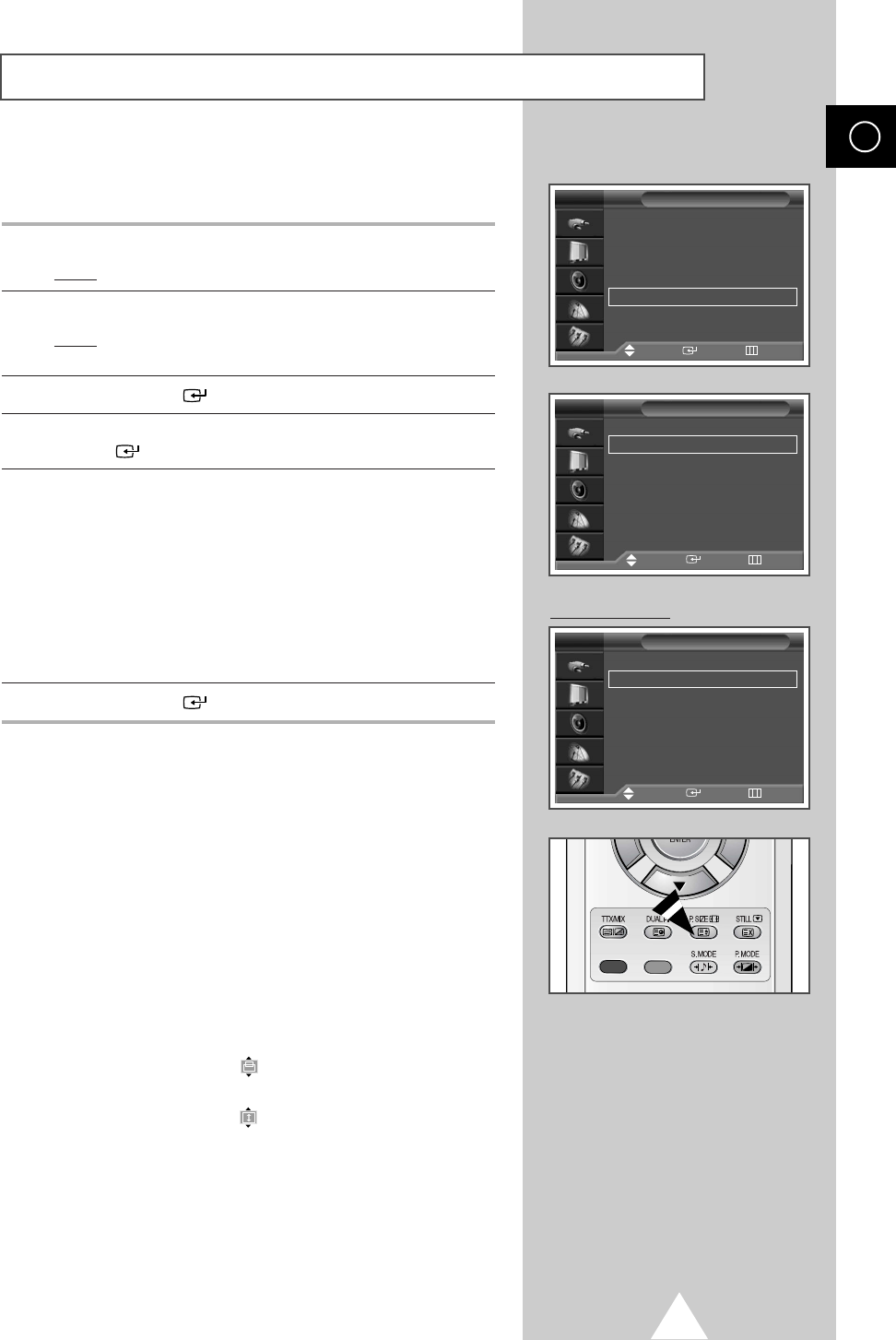
33
ENG
Selecting the Picture Size
You can select the picture size which best corresponds to your
viewing requirements.
1Press the MENU button.
Result:The main menu is displayed.
2Press the †or …button to select Picture.
Result:
The options available in the
Picture
group are
displayed.
3Press the ENTER () button.
4Press the †or …button until the Size is selected. Press the
ENTER () button
5Press the †or …button to change the setting.
◆Auto Wide :Expanding and pulling up the picture from 4:3 to
16:9 ratio.
◆16:9 :Sets the picture to 16:9 wide mode.
◆Panorama :Use this mode for the wide aspect ratio of a
panoramic picture.
◆Zoom :Magnify the size of the picture vertically on
screen.
◆14:9 :Magnify the size of the picture more than 4:3.
◆4:3 :Sets the picture to 4:3 normal mode.
6Press the ENTER () button to confirm.
➣◆You can select these options by simply pressing the
P.SIZE button on the remote control.
◆The picture size can not be changed in the PIP mode.
◆Depending on the input source, the P.SIZE options
may vary.
Positioning and Sizing the screen using Zoom
➣◆Resizing the screen using the Zoom enables the
positioning and sizing of the screen to up/down
direction using the
†
or
…
button as well as the
screen size.
◆Move the screen up/down using the
†
or
…
button
after selecting the by pressing the
†
or
…
button.
◆Resize the screen vertically using the
†
or
…
button
after selecting the by pressing the
†
or
…
button.
◆Screen enlargement operates only in TV/Video/S-
Video/Component input modes.
◆PC/DVI modes prevents the screen enlargement
function.
Size
Move Enter Return
TV
Mode : Dynamic √√
Custom √√
Colour Tone : Normal √√
Colour Control √√
Film Mode : Off √√
Size : 16 : 9 √√
DNIe : On √√
PIP √√
Auto Wide
16:9
Panorama
Zoom
14:9
4:3
Picture
Move Enter Return
TV
PC to DVI Mode
Size
Move Enter Return
TV
Auto Wide
16:9
Panorama
Zoom
14:9
4:3
BN68-00630R-01Eng_1115 11/16/04 9:58 AM Page 33
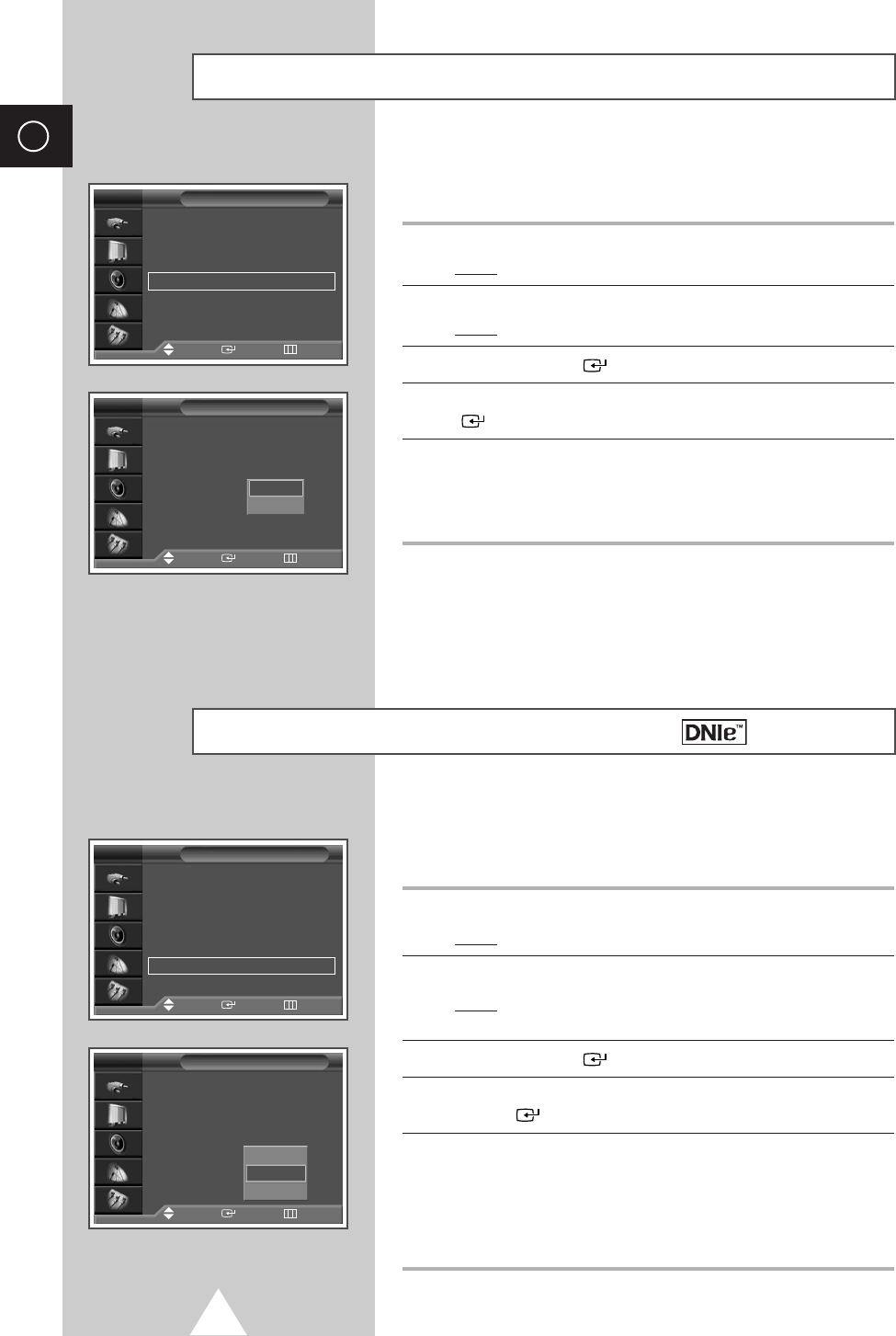
34
ENG
This feature bring you more detailed image with 3D noise reduction, detail
enhancement, contrast enhancement and white enhancement. New image
compensation Algorithm gives brighter, clearer, much detailed image to you.
1Press the MENU button.
Result:The main menu is displayed.
2Press the †or …button until the Picture is selected.
Result:The options available in the Picture group are
displayed.
3Press the ENTER () button.
4Press the †or …button until the DNIe is selected. Press the
ENTER () button.
5Press the †or …button to change the setting.
◆On: Switches on the DNIe mode.
◆Off: Switches off the DNIe mode.
◆Demo (Option): The screen before applying DNIe appears on
the right and the screen after applying DNIe
appears on the left.
DNIeTM (Digital Natural Image engine)
Mode : Dynamic √√
Custom √√
Colour Tone : Normal √√
Colour Control √√
Film Mode : Off √√
Size : 16 : 9 √√
DNIe : On √√
PIP √√
Picture
Move Enter Return
TV
Mode : Dynamic
Custom
Colour Tone : Normal
Colour Control
Film Mode : Off
Size : 16 : 9
DNIe :On
PIP
Picture
Move Enter Return
TV
On
Off
Demo
You can automatically sense and process film signals from some
sources and adjust the picture for optimum quality.
1Press the MENU button.
Result:The main menu is displayed.
2Press the †or …button to select Picture.
Result:The options available in the Picture group are displayed.
3Press the ENTER () button.
4Press the †or …button to select Film Mode. Press the ENTER
() button.
5Press the †or …button to change the setting. (Off or On).
◆On :Automatically senses and processes film signals from
some sources and adjusts the picture for optimum quality.
◆Off :Switches off the Film Mode.
➢
◆
Not available in the PC, Component (480p, 576p, 720p,
1080i) or DVI modes.
◆
Mode discrepancies, such as turning off Film Mode while
viewing a film source or turning on Film Mode while viewing
non-film sources, may affect the picture quality.
Selecting the Film Mode
Mode : Dynamic √√
Custom √√
Colour Tone : Normal √√
Colour Control √√
Film Mode : Off √√
Size : 16 : 9 √√
DNIe : On √√
PIP √√
Picture
Move Enter Return
TV
Mode : Dynamic
Custom
Colour Tone : Normal
Colour Control
Film Mode : Off
Size : 16 : 9
DNIe : On
PIP
Picture
Move Enter Return
TV
Off
On
BN68-00630R-01Eng_1115 11/16/04 9:58 AM Page 34
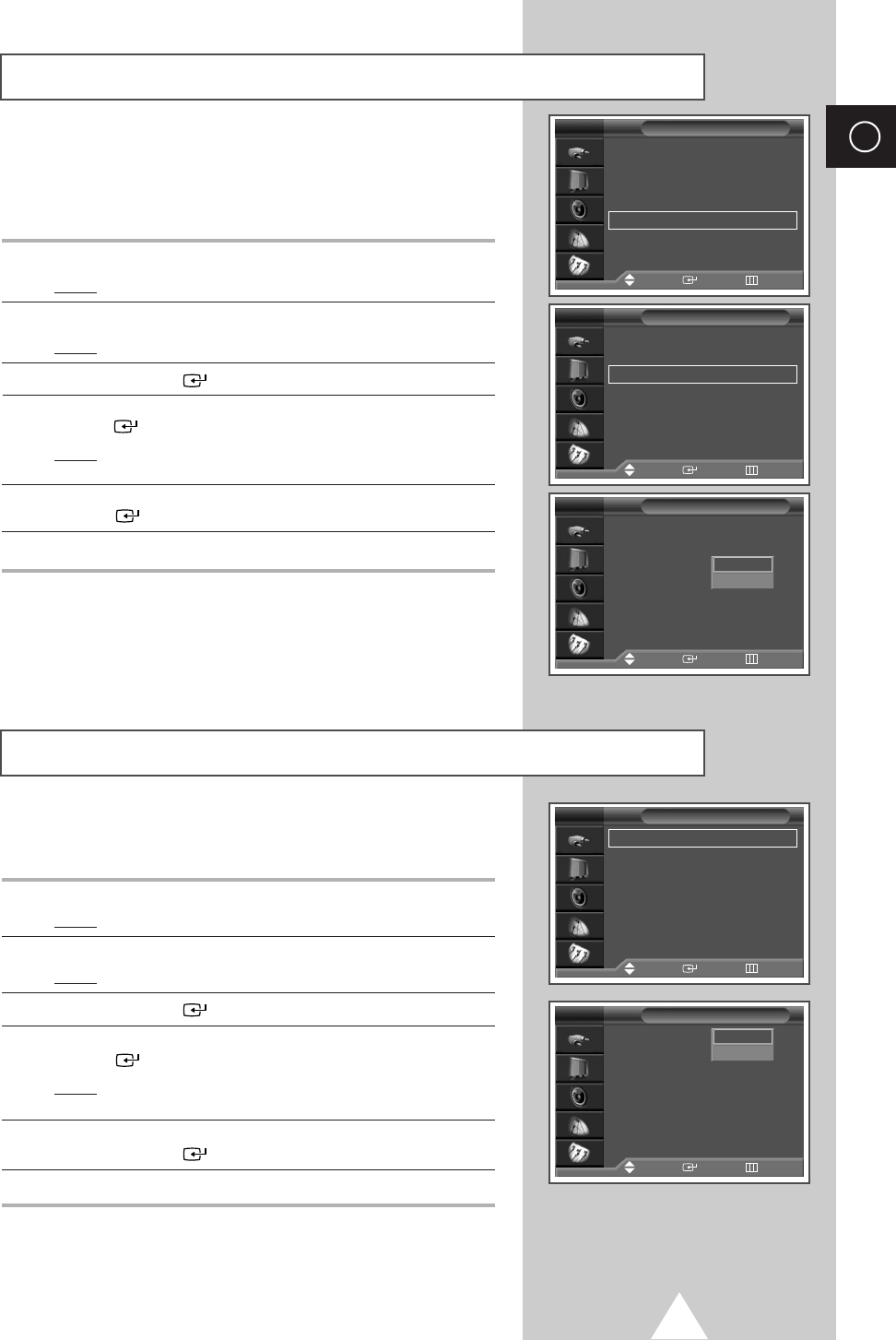
35
ENG
If no signal is being received or the signal is very weak, a blue screen automati-
cally replaces the noisy picture background. If you wish to continue viewing the
poor picture, you must set the “Blue Screen“ mode to “Off“.
1Press the MENU button.
Result:The main menu is displayed.
2Press the †or …button to select Setup.
Result:The options available in the Setup group are displayed.
3Press the ENTER () button.
4Press the †or …button to select Miscellaneous. Press the
ENTER () button.
Result:The options available in the Miscellaneous group are
displayed.
5Press the †or …button to select Blue Screen. Press the
ENTER () button.
6Press the †or …button to change the setting. (On or Off).
➣◆Blue Screen is displayed while no signal from the external
device in the External Mode, regardless of the Blue Screen
Setting.
Setting the Blue Screen
Time √√
Language : English √√
AV Setup √√
Digital NR : On √√
Miscellaneous √√
PC Setup √√
Setup
Move Enter Return
Melody : Off √√
Plug & Play √√
Blue Screen : Off √√
Miscellaneous
Move Enter Return
TV
A melody sounds when the television is powered on or off.
1Press the MENU button.
Result:The main menu is displayed.
2Press the †or …button to select Setup.
Result:The options available in the Setup group are displayed.
3Press the ENTER () button.
4Press the †or …button to select Miscellaneous. Press the
ENTER () button.
Result:The options available in the Miscellaneous group are
displayed.
5Press the †or …button to select Melody.
Press the ENTER () button.
6Press the †or …button to change the setting. (On or Off).
Setting the Melody Sound
TV
Melody : Off √√
Plug & Play √√
Blue Screen : Off √√
Miscellaneous
Move Enter Return
TV
Melody : Off
Plug & Play
Blue Screen : Off
Miscellaneous
Move Enter Return
TV
Off
On
Melody : Off
Plug & Play
Blue Screen : Off
Miscellaneous
Move Enter Return
TV
Off
On
BN68-00630R-01Eng_1115 11/16/04 9:58 AM Page 35
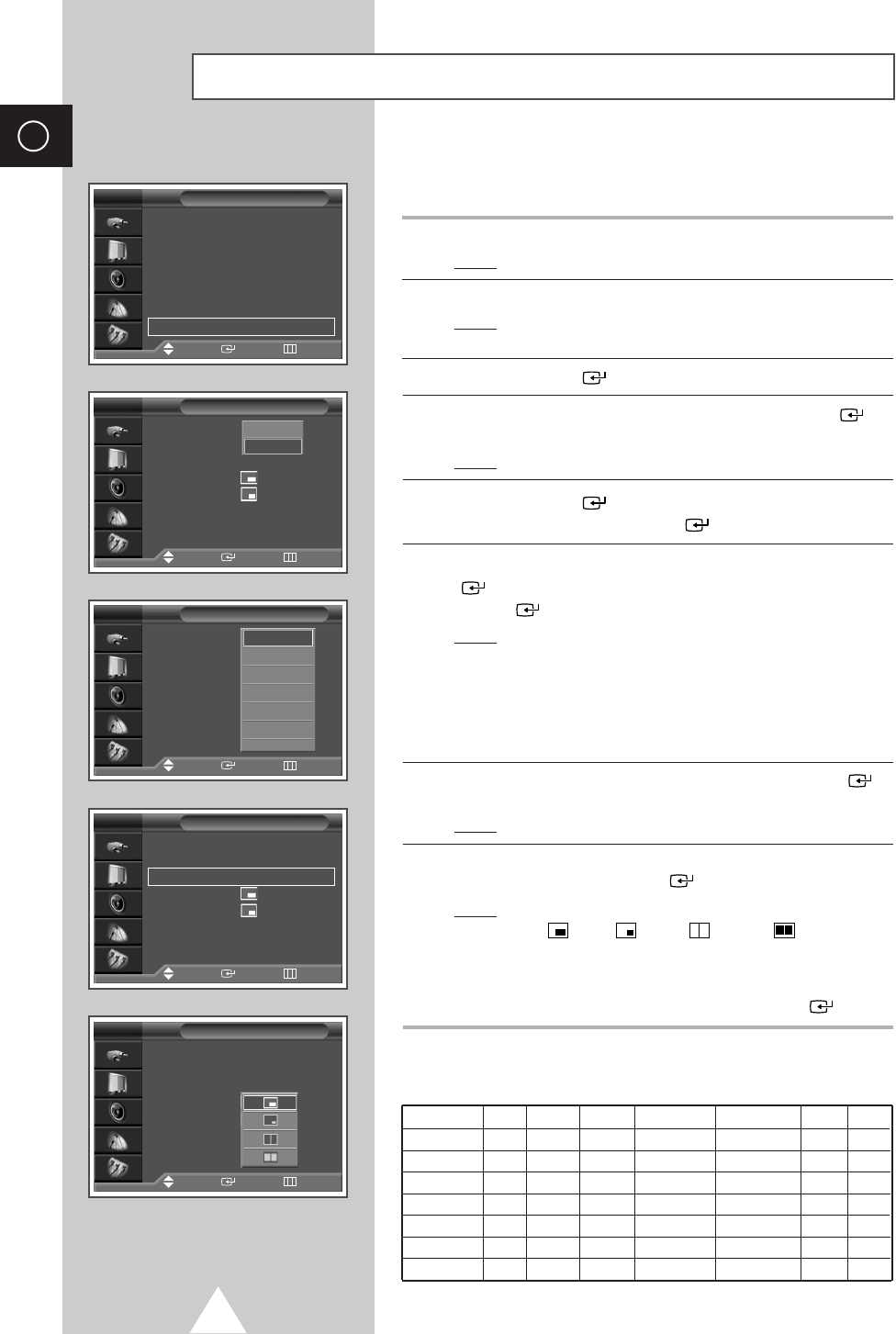
36
ENG
You can display a sub picture within the main picture of TV
program or external A/V devices.
1Press the MENU button.
Result:The main menu is displayed.
2Press the †or …button to select Picture.
Result:The options available in the Picture group are
displayed.
3Press the ENTER () button.
4Press the †or …button to select PIP. Press the ENTER ()
button.
Result:The options available in the PIP group are displayed.
5Press the ENTER ()
button, set the PIP to on by pressing the
†or …button. Press the ENTER ()
button.
6Press the †or …button to select Source and press the ENTER
()
button. Select a source of the sub picture by pressing the
ENTER ()
button.
Result:The sources are displayed in the following order:
TV - Ext.1 - Ext.2 - AV - S-Video -
Component - PC - DVI
➣◆The PC can not be selected in DVI mode.
◆The DVI can not be selected in PC mode.
7Press the †or …button to select Swap. Press the ENTER ()
button.
Result:The main picture and sub picture are interchanged.
8Press the †or …button to select Size. Select a size of the sub
picture by pressing the ENTER ()
button.
Result:The sizes are displayed in the following order:
(Large)
-
(Small)
-
(Double1)
-
(Double2)
➣Select a size of the sub picture by pressing the
†or …button. Press the ENTER ()
button.
Table of PIP Settings
Viewing the Picture In Picture (PIP)
PIP
PIP : On
Source : TV
Swap
Size
:
Position
:
Prog. : P8
TV
Off
On
Mode : Dynamic √√
Custom √√
Colour Tone : Normal √√
Colour Control √√
Film Mode : Off √√
Size : 16 : 9 √√
DNIe : On √√
PIP √√
Picture
Move Enter Return
Move Enter Return
TV
PIP
PIP : On
Source : TV
Swap
Size
:
Position
:
Prog. : P08
TV
Move Enter Return
TV
Ext.1
Ext.2
AV
S-Video
Component
†
PIP
PIP : On √√
Source : TV √√
Swap √√
Size
:
√√
Position
:
√√
Prog. : P8 √√
TV
Move Enter Return
PIP
PIP : On
Source : TV
Swap
Size
:
Position
:
Prog. : P08
TV
Move Enter Return
TV Video S-VHS Comp576i Comp480p~ DVI PC
TV XX X X O OO
Video XX X X O OO
S-VHS XX X X O OO
Comp576i XX X X X XX
Comp480p~ OO O X X XX
DVI OO O X X XX
PC OO O X X XX
X - This PIP combination is not available.
O - This PIP combination is available.
BN68-00630R-01Eng_1115 11/16/04 9:58 AM Page 36
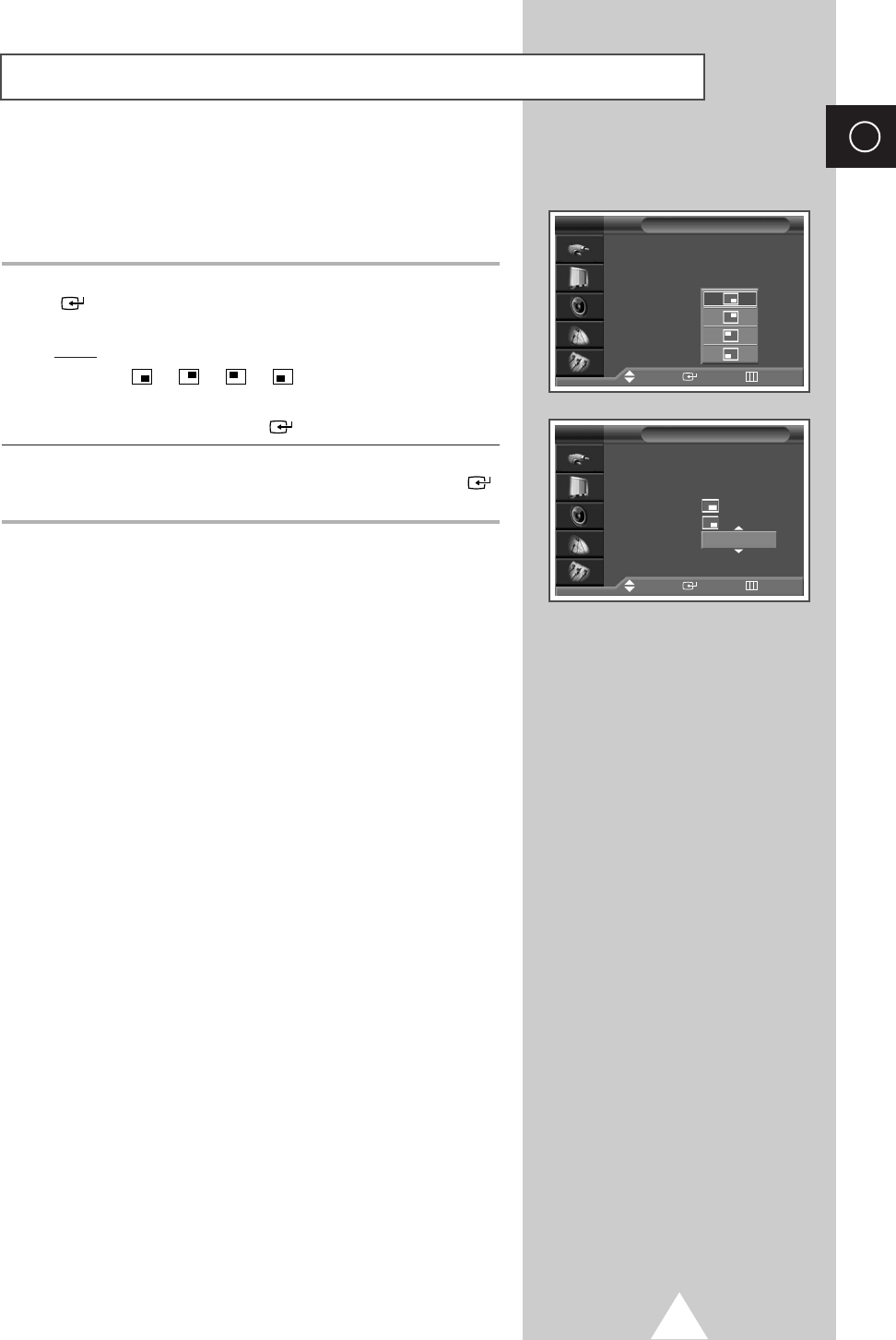
37
ENG
9Press the †or …button to select Position. Press the ENTER
() button.
Result:The positions available are displayed.
---
➣Select a position of the sub picture by pressing the †or …
button. Press the ENTER () button.
10 Press the †or …button to select Prog.. Select the channel that
you want to view through sub picture by pressing the ENTER ()
button.
➣If the sub picture is no signal and the main picture is
output from a Component, PC or DVI signal, the sub
picture will be blue. If the main picture is output from a
Video signal, the sub picture will be black.
Viewing the Picture In Picture (PIP) (continued)
PIP
PIP : On
Source : TV
Swap
Size
:
Position
:
Prog. : P08
TV
Move Enter Return
PIP
PIP : On
Source : TV
Swap
Size
:
Position
:
Prog. : P08
TV
Move Enter Return
P 1
BN68-00630R-01Eng_1115 11/16/04 9:58 AM Page 37
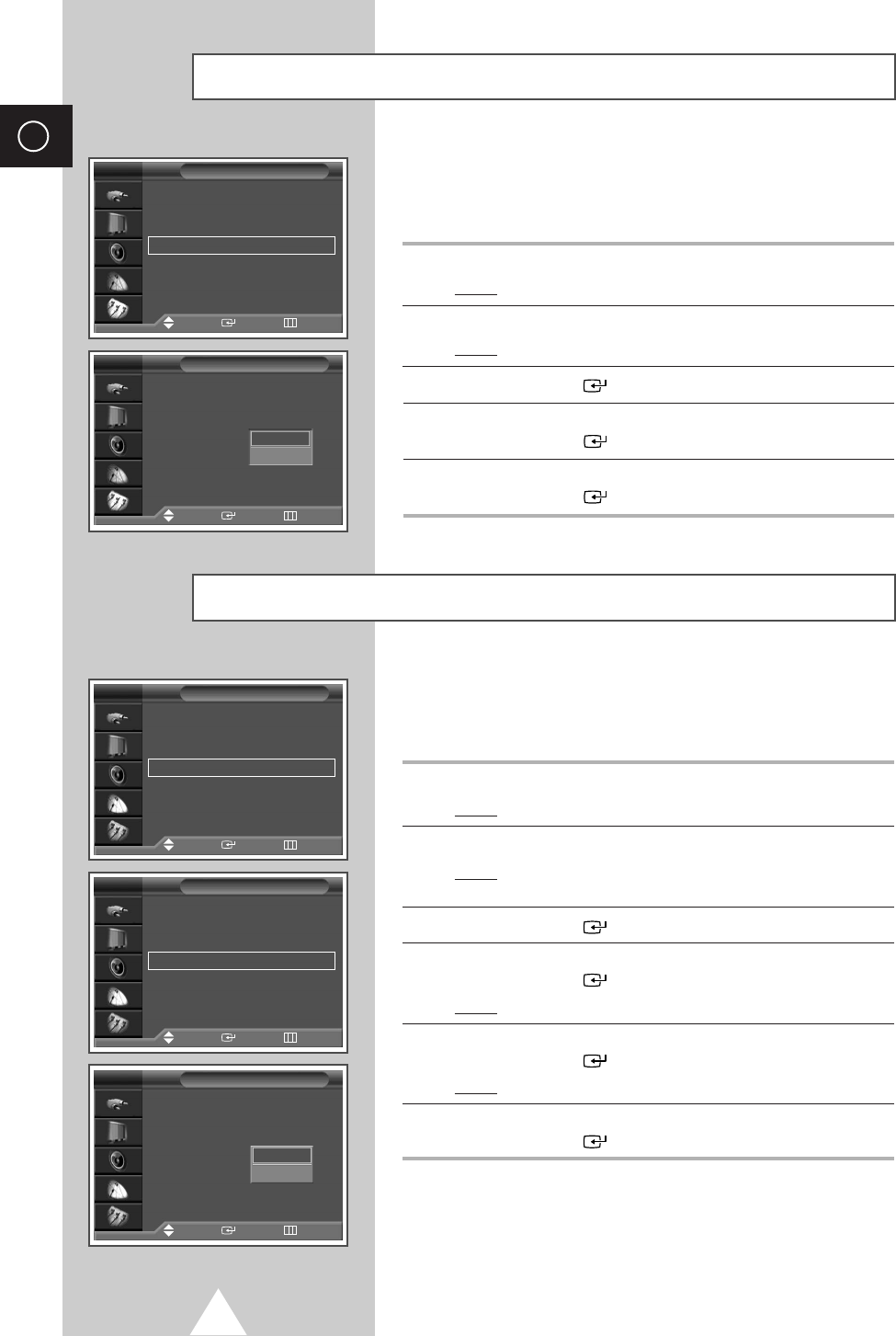
38
ENG
Using the Digital NR (Digital Noise Reduction) Feature
If the signal received by your television is weak, you can activate
this feature to help reduce any static and ghosting that may appear
on the screen.
1Press the MENU button.
Result:The main menu is displayed.
2Press the ▼or ▲button until the Setup is selected.
Result:
The options available in the
Setup
group are displayed.
3Press the ENTER () button.
4Press the ▼or ▲button until the Digital NR is selected.
Press the ENTER () button.
5Select Off or On by pressing the ▼or ▲button.
Press the ENTER () button to confirm.
Time √√
Language : English √√
AV Setup √√
Digital NR : On √√
Miscellaneous √√
PC Setup √√
Setup
Move Enter Return
TV
Time
Language : English
AV Setup
Digital NR : On
Miscellaneous
PC Setup
Setup
Move Enter Return
TV
Off
On
Country : Austria √√
Auto Store √√
Manual Store √√
Edit √√
Fine Tune √√
Ch. Scan √√
Channel
Move Enter Return
TV
Add/Delete √√
Sort √√
Name √√
LNA : Off √√
Child Lock √√
Edit
Move Enter Return
TV
Add/Delete
Sort
Name
LNA : Off
Child Lock
Edit
Move Enter Return
TV
This function is very useful in the situation that the TV is used in
weak signal. LNA amplifies the TV signal in the weak signal area,
but not noise.
1Press the MENU button.
Result:The main menu is displayed.
2Press the †or …button to select Channel.
Result:
The options available in the
Channel
group are
displayed.
3Press the ENTER () button.
4Press the †or …button to select Edit.
Press the ENTER () button.
Result:The Edit menu is displayed.
5Press the †or …button to select LNA.
Press the ENTER () button.
Result:The options available are listed.
6Select On or Off by pressing the †or …button.
Press the ENTER () button to confirm.
➢
◆
If the picture is noisy with the LNA set to On, select Off.
◆
LNA setting is to be made for each channel.
◆
Depending on areas, factory mode of LNA will be set up
as On or Off.
Using the LNA (Low Noise Amplifier) Feature
Off
On
BN68-00630R-01Eng_1115 11/16/04 9:58 AM Page 38
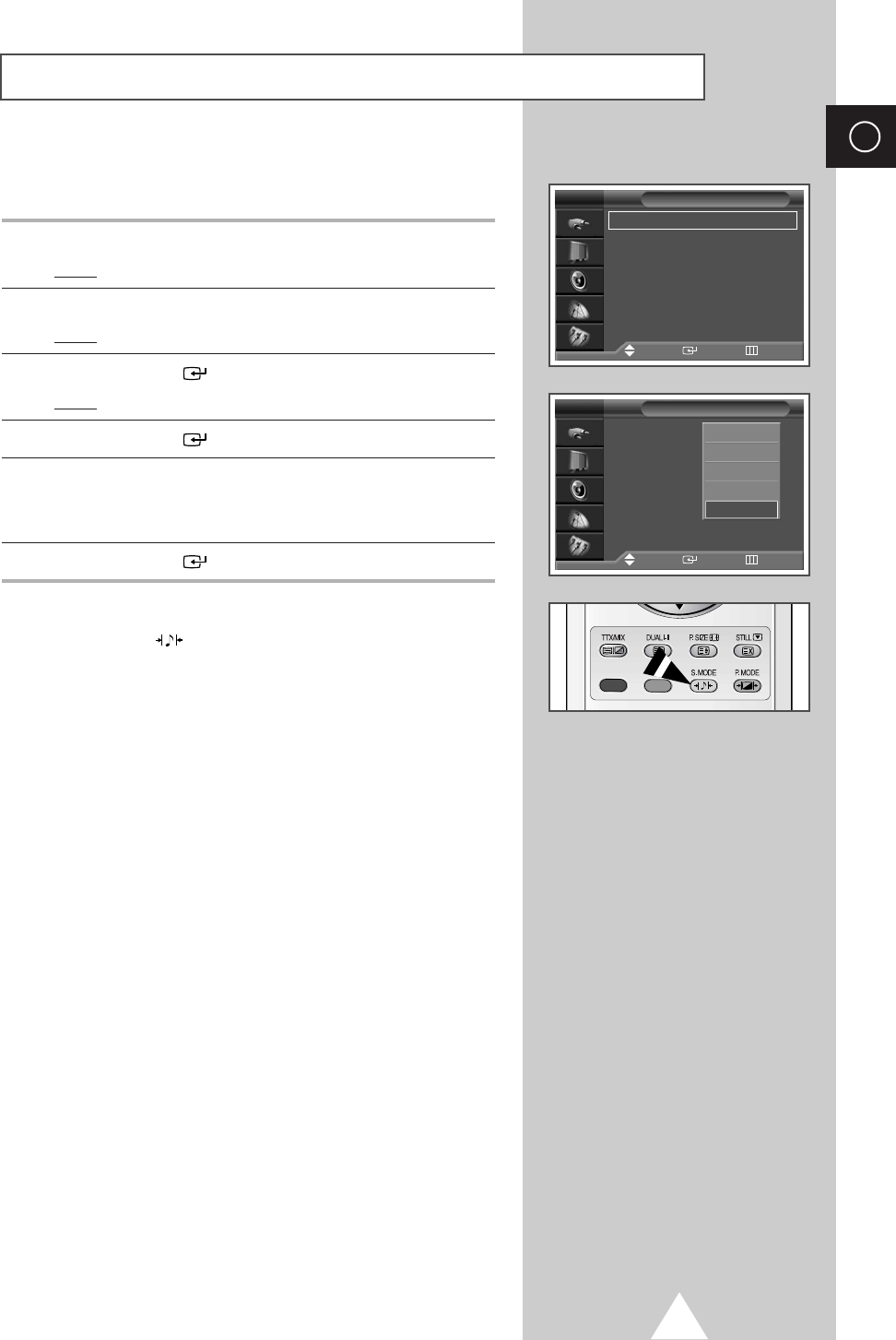
39
ENG
Changing the Sound Standard
You can select the type of special sound effect to be used when
watching a given broadcast.
1Press the MENU button.
Result:The main menu is displayed.
2Press the †or …button to select Sound.
Result:
The options available in the
Sound
group are displayed.
3Press the ENTER () button.
Result:The Mode is selected.
4Press the ENTER () button again.
5Select the option by pressing the †or …button. The sound
effects are displayed in the following order.
Standard
-
Music
-
Movie
-
Speech
-
Custom.
6Press the ENTER () button to confirm.
➣You can also set these options simply by pressing the
S.MODE (: Sound Mode) button.
Mode : Standard √√
Equalizer √√
Auto Volume : Off √√
SRS TSXT : Off √√
Internal Mute : Off √√
Sound
Move Enter Return
TV
Mode : Standard
Equalizer
Auto Volume : Off
SRS TSXT : Off
Internal Mute : Off
Sound
Move Enter Return
TV
Standard
Music
Movie
Speech
Custom
BN68-00630R-01Eng_1115 11/16/04 9:58 AM Page 39
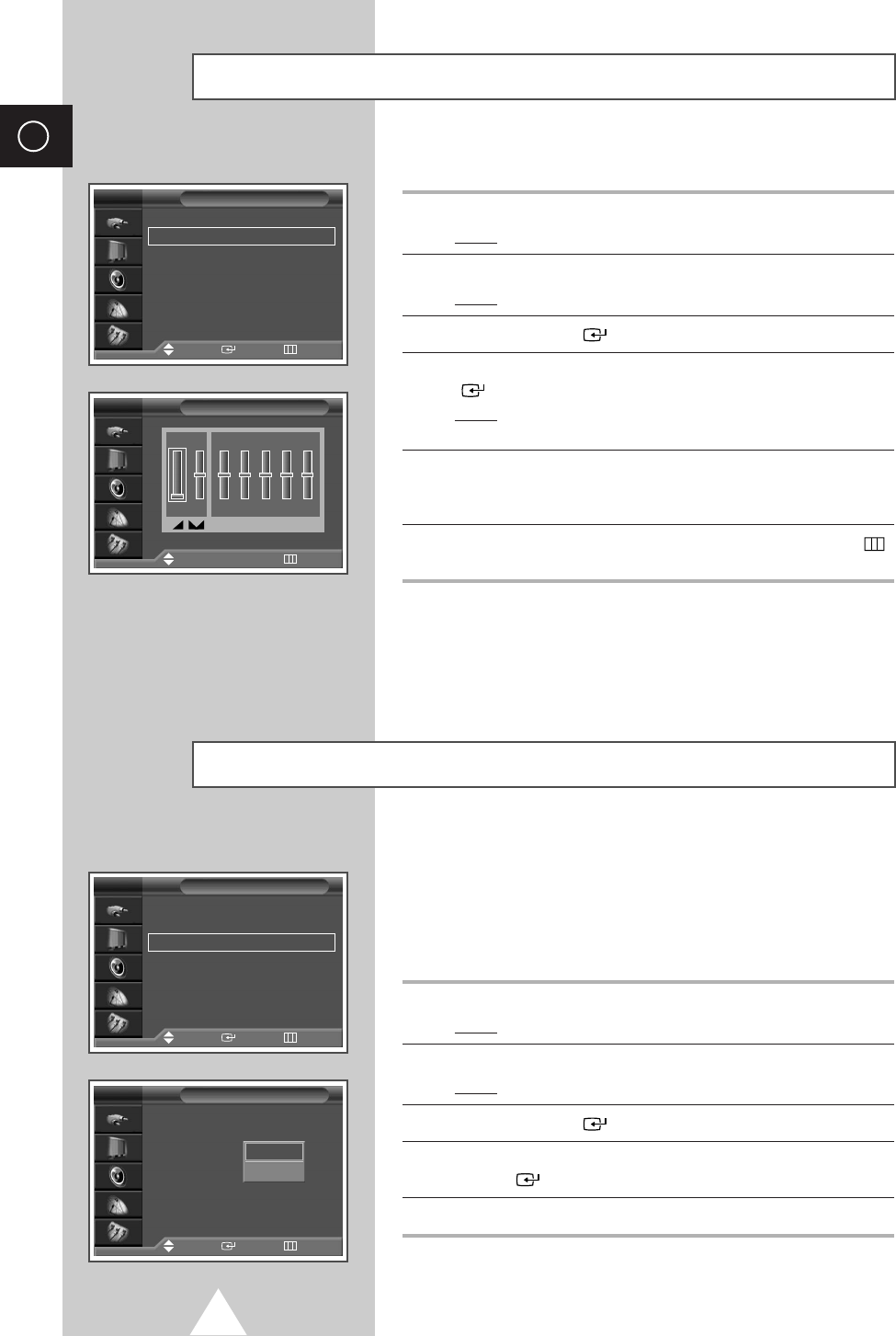
40
ENG
Each broadcasting station has its own signal conditions, and so it
is not easy for you to adjust the volume every time the channel is
changed. This feature lets you automatically adjust the volume of
the desired channel by lowering the sound output when the
modulation signal is high or by raising the sound output when the
modulation signal is low.
1Press the MENU button.
Result:The main menu is displayed.
2Press the †or …button to select Sound.
Result:
The options available in the
Sound
group are displayed.
3Press the ENTER () button.
4Press the †or …button to select Auto Volume. Press the
ENTER () button.
5Select the option (Off or On) by pressing the †or …button.
Adjusting the Volume Automatically
Mode : Standard √√
Equalizer √√
Auto Volume : Off √√
SRS TSXT : Off √√
Internal Mute : Off √√
Sound
Move Enter Return
Mode : Standard
Equalizer
Auto Volume : Off
SRS TSXT : Off
Internal Mute : Off
Sound
Move Enter Return
TV
Off
On
The sound settings can be adjusted to suit your personal preferences.
1Press the MENU button.
Result:The main menu is displayed.
2Press the †or …button to select Sound.
Result:
The options available in the
Sound
group are displayed.
3Press the ENTER () button.
4Press the †or …button to select Equalizer. Press the ENTER
() button.
Result:The Equalizer menu is displayed with the current
option.
5Select the option (volume, balance, equalizer) to be adjusted by
pressing the œor √button. Press the †or …button to reach the
required setting.
6When you are satisfied with the settings, press the MENU ()
button to store them.
➣If you make any changes to the equalizer settings, the
sound standard is automatically switched to the Custom.
Adjusting the Sound Settings
Mode : Standard √√
Equalizer √√
Auto Volume : Off √√
SRS TSXT : Off √√
Internal Mute : Off √√
Sound
Move Enter Return
TV
Equalizer
TV
100 300 1K 3K 10K
R
L
0
Adjust
√√
Move Return
BN68-00630R-01Eng_1115 11/16/04 9:58 AM Page 40
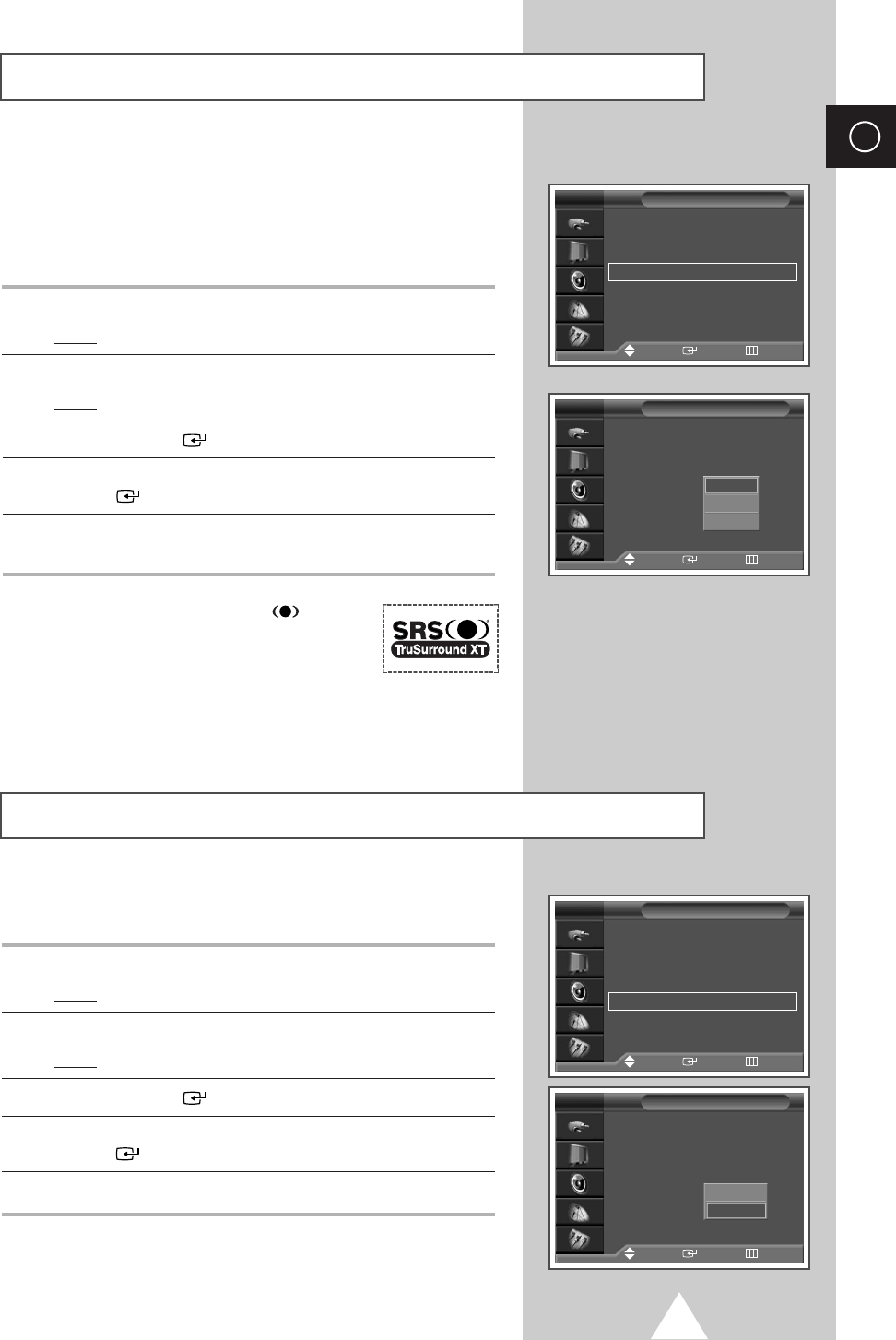
41
ENG
TruSurround XT is a patented SRS technology that solves the
problem of playing 5.1 multichannel content over two speakers.
Trusurround delivers a compelling, virtual surround sound
experience through any two-speaker playback system, including
internal television speakers. It is fully compatible with all
multichannel formats.
1Press the MENU button.
Result:The main menu is displayed.
2Press the †or …button until the Sound is selected.
Result:
The options available in the
Sound
group are displayed.
3Press the ENTER () button.
4Press the †or …button until the SRS TSXT is selected. Press the
ENTER () button.
5Press the †or …button to change the setting. (Off
,
3D Mono or
Stereo).
➢TruSurround XT, SRS and ( ) Symbol
are trademarks of SRS Labs, Inc.
TruSurround XT technology is
incorporated under license from SRS
Labs, Inc.
Setting the TruSurround XT
If you want to hear the sound through separate speakers, cancel the
internal amplifier.
1Press the MENU button.
Result:The main menu is displayed.
2Press the †or …button to select Sound.
Result:
The options available in the
Sound
group are displayed.
3Press the ENTER () button.
4Press the †or …button to select Internal Mute. Press the
ENTER () button.
5Press the †or …button to change the setting. (On or Off).
Selecting the Internal Mute
Mode : Standard √√
Equalizer √√
Auto Volume : Off √√
SRS TSXT : Off √√
Internal Mute : Off √√
Sound
Move Enter Return
TV
Mode : Standard √√
Equalizer √√
Auto Volume : Off √√
SRS TSXT : Off √√
Internal Mute : Off √√
Sound
Move Enter Return
TV
Mode : Standard
Equalizer
Auto Volume : Off
SRS TSXT : Off
Internal Mute : Off
Sound
Move Enter Return
TV
Mode : Standard
Equalizer
Auto Volume : Off
SRS TSXT : Off
Internal Mute : Off
Sound
Move Enter Return
TV
Off
3D Mono
Stereo
Off
On
BN68-00630R-01Eng_1115 11/16/04 9:58 AM Page 41
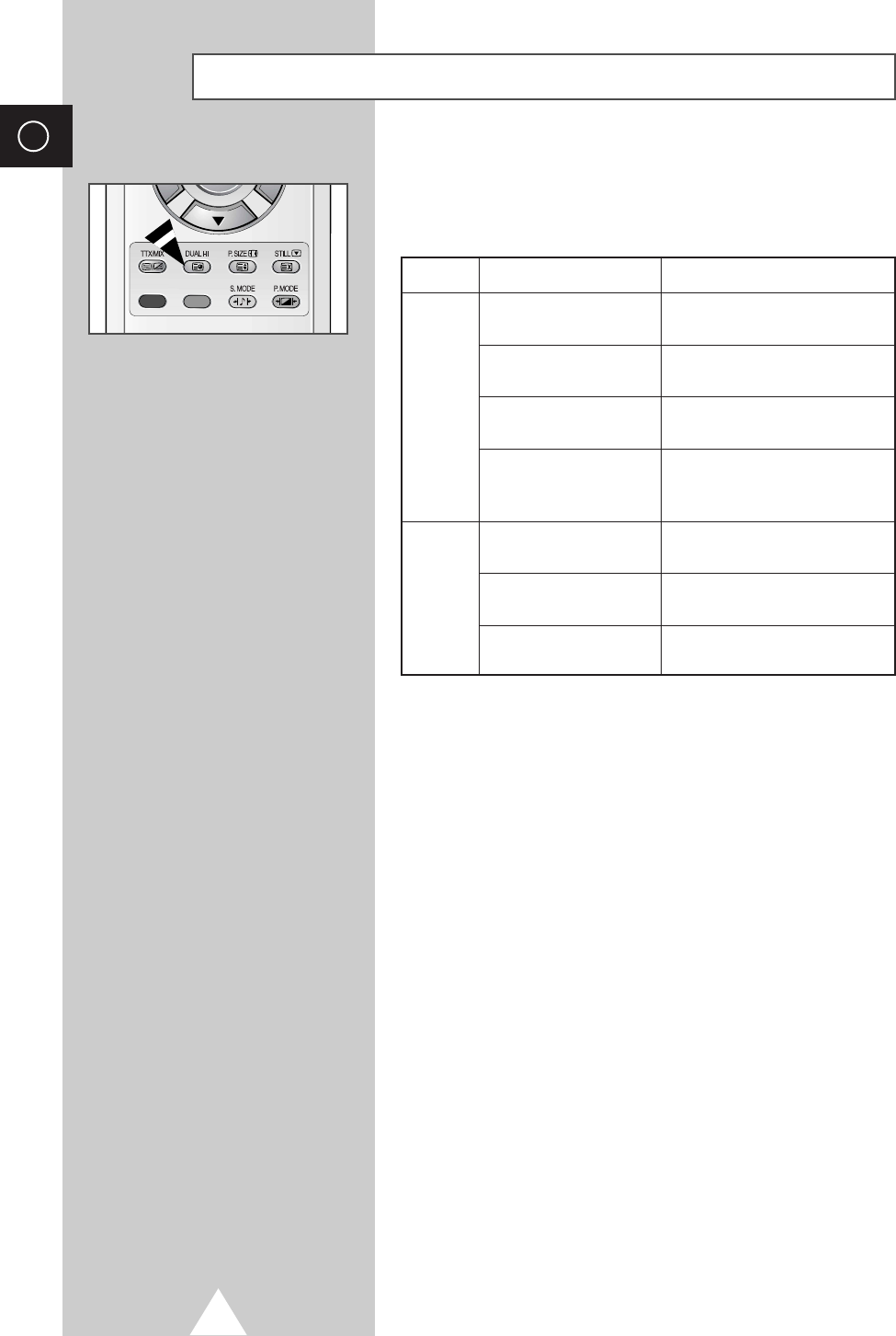
42
ENG
The “DUAL I-II” button displays/controls the processing and output
of the audio signal. When power is switched on, the mode is
automatically preset to either “Dual-I ” or “Stereo”, depending on
the current transmission.
➣◆If the receiving conditions deteriorate, listening will be
easier if the mode is set to the Mono.
◆If the stereo signal is weak and an automatic switching
occurs, then switch to the Mono.
◆When receiving a mono sound in the AV mode, connect
to the “AUDIO-L” input connector on the side of the
television. If the mono sound comes out only from left
speaker, press the Dual I-II button.
Type of broadcast
Regular broadcast
(Standard audio)
Regular +
NICAM Mono
NICAM Stereo
NICAM Dual-I/II
Regular broadcast
(Standard audio)
Bilingual or Dual-I/II
Stereo
On-screen indication
Mono (Normal use)
NICAM Mono
↔
Mono
NICAM Stereo
↔
Mono
(Forced mono)
Mono
Dual-I
↔
Dual-II
Stereo
↔
Mono
(Forced mono)
NICAM Dual-I
→
NICAM Dual-II
→
Mono
NICAM
Stereo
A2
Stereo
Selecting the Sound Mode (depending on the model)
BN68-00630R-01Eng_1115 11/16/04 9:58 AM Page 42
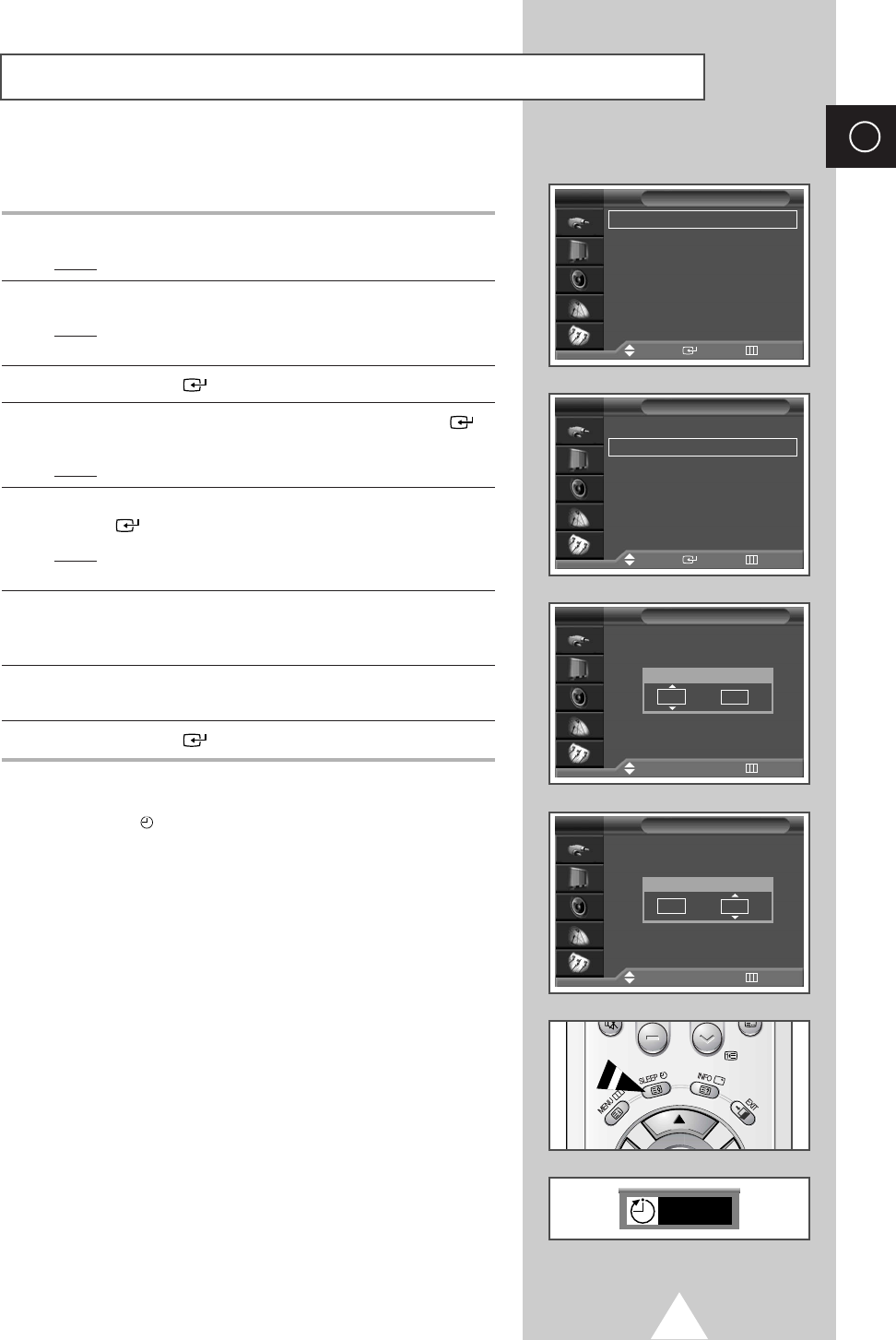
43
ENG
Setting the Sleep Timer
You can select a time period of between 30 and 180 minutes after
which the television automatically switches to Standby mode.
1Press the MENU button.
Result:The main menu is displayed.
2Press the †or …button to select Setup.
Result:The options available in the Setup group are
displayed.
3Press the ENTER () button.
4Press the †or …button to select Time. Press the ENTER ()
button.
Result:The options available in the Time group are displayed.
5Press the †or …button to select Sleep Timer. Press the
ENTER () button.
Result:The Sleep Timer menu is displayed with the Min is
selected.
6Select the preset time intervals (Off, 30, 60 , 90, 120, 150, 180) by
pressing the †or …button.
Press the œor √button to move to the Activation.
7When you are satisfied with the settings, select Activation to
Yes or No by pressing the †or …button.
8Press the ENTER () button to confirm your selection.
➣
◆
You can also set these options simply by pressing the
SLEEP button.
◆
If the sleep timer is not yet set,
Off
is displayed.
If the sleep timer is already set, the remaining time
before which the television switches to Standby mode
is displayed.
Time √√
Language : English √√
AV Setup √√
Digital NR : On √√
Miscellaneous √√
PC Setup √√
Setup
Move Enter Return
TV
Clock 07 : 05 √√
Sleep Timer Off √√
On Timer Off √√
Off Timer Off √√
Time
Move Enter Return
TV
Sleep Timer
Adjust
√√
Move Return
TV
Min Activation
--
No
Sleep Timer
Adjust
œœ √√
Move Return
TV
Min Activation
30 Yes
Off
BN68-00630R-01Eng_1115 11/16/04 9:58 AM Page 43
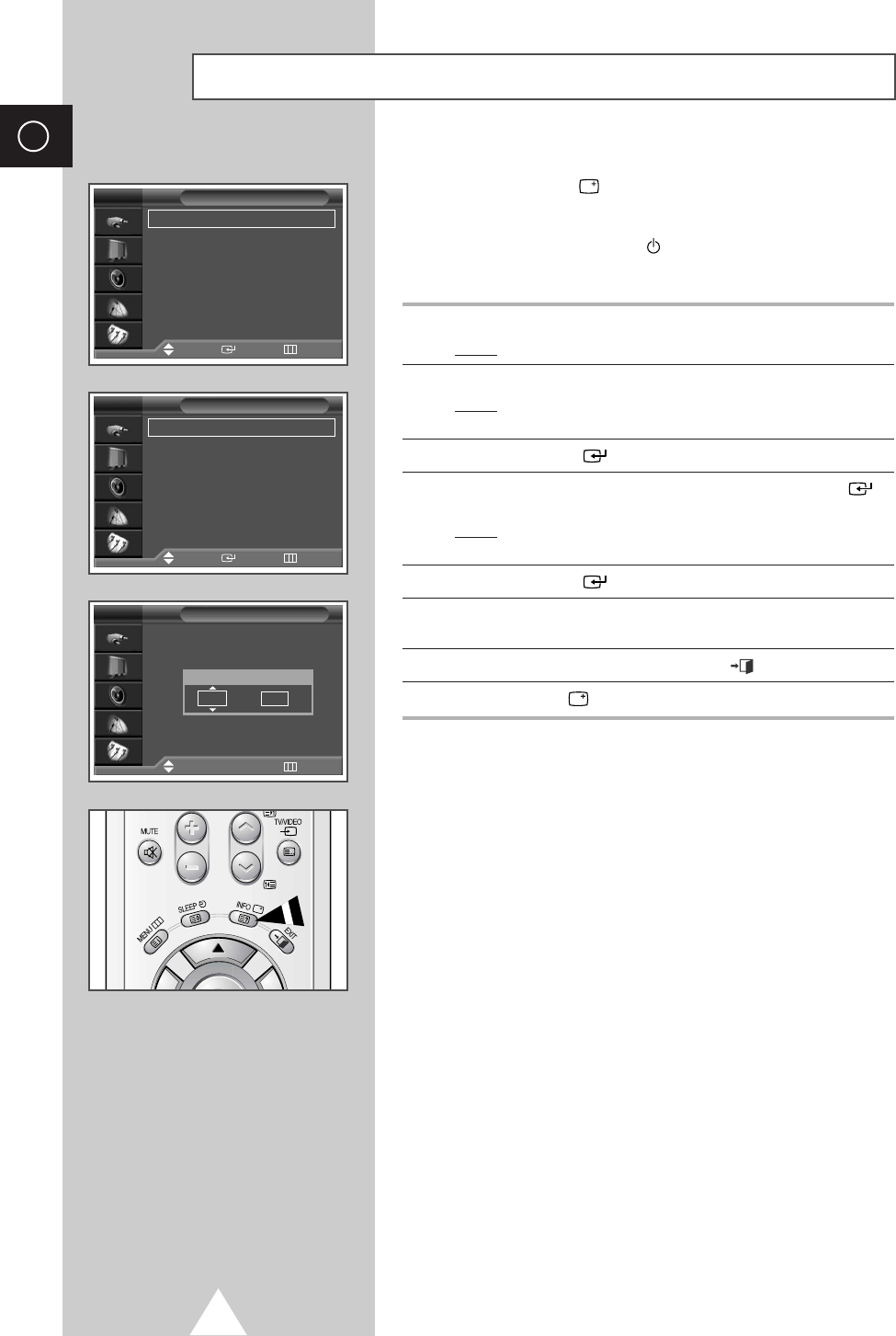
44
ENG
Time √√
Language : English √√
AV Setup √√
Digital NR : On √√
Miscellaneous √√
PC Setup √√
Setup
Move Enter Return
TV
Clock 07 : 05 √√
Sleep Timer Off √√
On Timer Off √√
Off Timer Off √√
Time
Move Enter Return
TV
Clock
Adjust
√√
Move Return
TV
Hour Min
07 05
You can set the television’s clock so that the current time is displayed
by pressing the “INFO ( )” button. You must also set the time if
you wish to use the automatic on or off timers.
➣When pressing the “I / ” button (On/Off) on the front of
the television, the clock setting will be reset.
1Press the MENU button.
Result:The main menu is displayed.
2Press the ▼or ▲button to select Setup.
Result:The options available in the Setup group are
displayed.
3Press the ENTER () button.
4Press the ▼or ▲button to select Time.Press the ENTER ()
button.
Result:The options available in the Time group are displayed
with Clock is selected.
5Press the ENTER () button.
6Press the ▼or ▲button to move to the hour or minute.
Set the hour or minute by pressing the ▼or ▲button.
7When you have finished, press the EXIT () button to exit.
8Press the INFO () button to display the current time.
Setting and Displaying the Current Time
BN68-00630R-01Eng_1115 11/16/04 9:58 AM Page 44
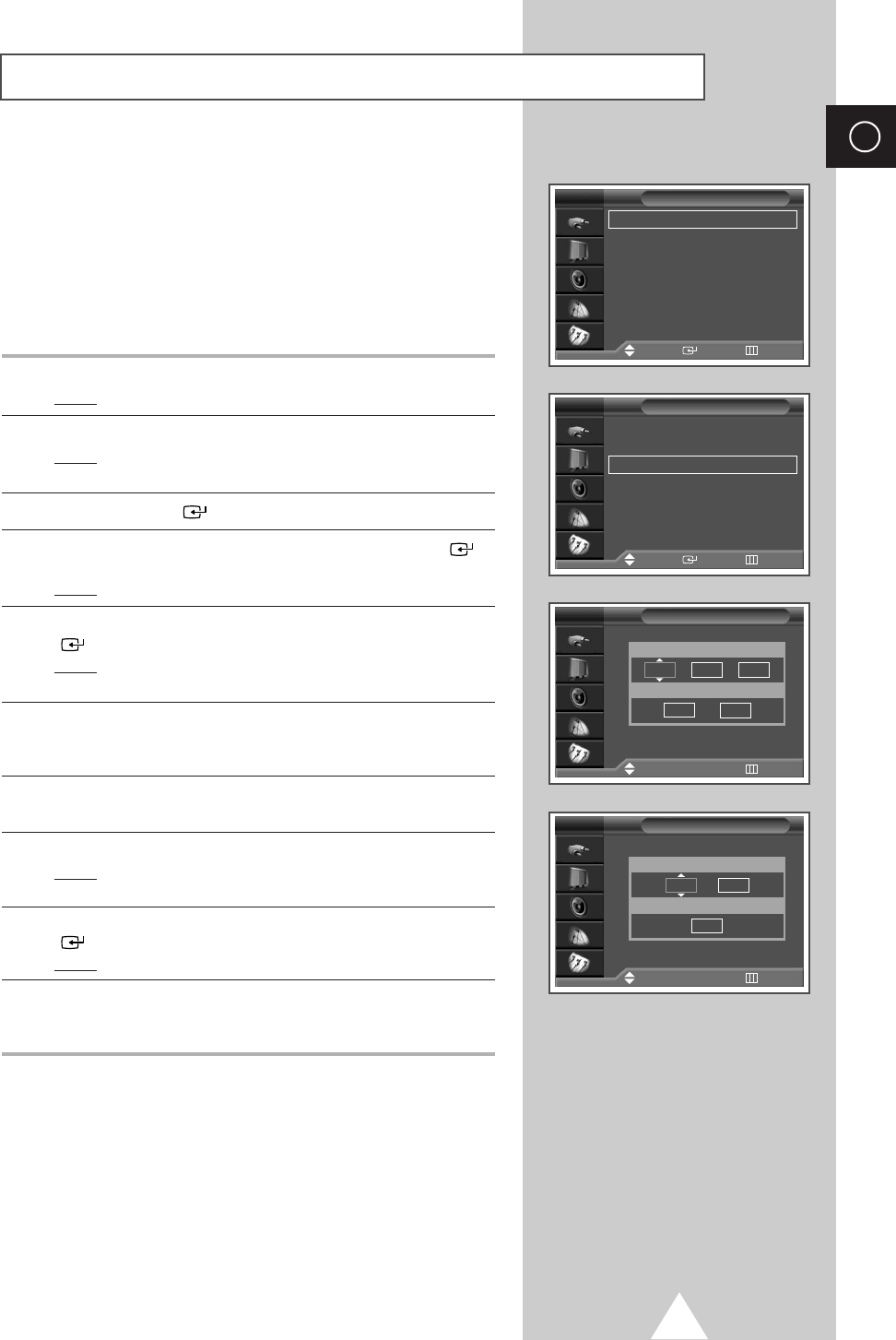
45
ENG
Switching the Television On and Off Automatically
Time √√
Language : English √√
AV Setup √√
Digital NR : On √√
Miscellaneous √√
PC Setup √√
Setup
Move Enter Return
TV
Clock 07 : 05 √√
Sleep Timer Off √√
On Timer Off √√
Off Timer Off √√
Time
Move Enter Return
TV
On Timer
Adjust
√√
Move Return
TV
Hour Min Prog.
12 00 1
Volume Activation
10 No
Off Timer
Adjust
√√
Move Return
TV
Hour Min
12 00
Activation
No
You can set the television’s clock and set the On or Off timers so that
the television will:
◆Switch on automatically and tune to the channel of your
choice at the time you select
◆Switch off automatically at the time you select
➣The first step is to set the television’s clock (refer to
“Setting and Displaying the Current Time” on the
previous page).
1Press the MENU button.
Result:The main menu is displayed.
2Press the ▼or ▲button to select Setup.
Result:The options available in the Setup group are
displayed.
3Press the ENTER () button.
4Press the †or …button to select Time. Press the ENTER ()
button.
Result:The options available in the Time group are displayed.
5Press the ▼or ▲button to select On Timer.Press the ENTER
() button.
Result:The options available in the On Timer group are
displayed.
6Select the Hour, Min, Prog., Volume by pressing the œor √
button.
Set these by pressing the †or …button.
7When you are satisfied with the settings, select Activation to
Yes or No by pressing the †or …button.
8Press the MENU button.
Result:The options available in the Time group are displayed
again.
9Press the †or …button to select Off Timer. Press the ENTER
() button.
Result:The Off Timer menu is displayed.
10 Select the Hour, Min or Activation by pressing the œor √
button.
Set these by pressing the †or …button.
➣Absent Power Off
When you set the timer “On”, your television will
eventually be turned off, if you do not operate any controls
during the 3 hours after the TV is turned on by timer.
This function is available in only the timer “On” mode and
will prevent a leakage accident or overheating, caused by
your TV left on for a long time due to the timer “On”
(when you are away on holiday, for example).
BN68-00630R-01Eng_1115 11/16/04 9:58 AM Page 45

46
ENG
Viewing an External Signal Source
Use the remote control to switch between viewing signal from
connected equipment, such as VCR, DVD, Set-Top-boxs and the TV
source (broadcast or cable)
1Press the MENU button.
Result:The main menu is displayed.
2Press the ▼or ▲button to select Input .
Result:The options available in the Input group are
displayed.
3Press the ENTER () button.
4Press the ▼or ▲button to select Source List.
Press the ENTER () button.
Result:The options available in the Source List group are
displayed.
5Press the ▼or ▲button to select signal source, then press the
ENTER () button.
➢When you connect equipment to the TV, you can choose
between the following sets of jacks : Ext.1, Ext.2, AV,
S-Video, Component, PC or DVI on the TV’s rear panel.
6Press the MENU button again, press the ENTER () button
to select Input.
7Press the ▼or ▲button to select Edit Name . Press the ENTER
() button.
Result:The options available in the Edit Name group are
displayed.
8Press the ▼or ▲button to select external device :
Ext.1 - Ext.2 - AV - S-Video - Component - PC - DVI
9Press the ENTER () button.
Result:
The
Edit Name
available are listed
.
10 Select the name by pressing the †or …button.
Press the ENTER () button.
11 Set other signal sources (VCR, DVD, Cable STB, HD STB,
Satellite STB, AV Receiver, DVD Receiver, Game,
Camcorder, DVD Combo, DHR or PC) using the same method as
listed above.
➣You can also set these options simply by pressing the
TV/VIDEO ()button. If you change the external source
while viewing, pictures might take a short period of time to
be switched.
➣DHR : DVD HDD Recorder
Source List : TV √√
Edit Name √√
Input
Move Enter Return
TV
Source List : TV √√
Edit Name √√
Input
Move Enter Return
TV
TV
Ext.1
----
Ext.2
----
AV
----
S-Video
----
Component
----
PC
----
DVI
----
Source List
Move Enter Return
TV
Ext.1 :
Ext.2
:
AV :
S-Video :
Component :
PC :
DVI :
Edit Name
Move Enter Return
TV
----
VCR
DVD
Cable STB
HD STB
Satellite STB
†
BN68-00630R-01Eng_1115 11/16/04 9:58 AM Page 46
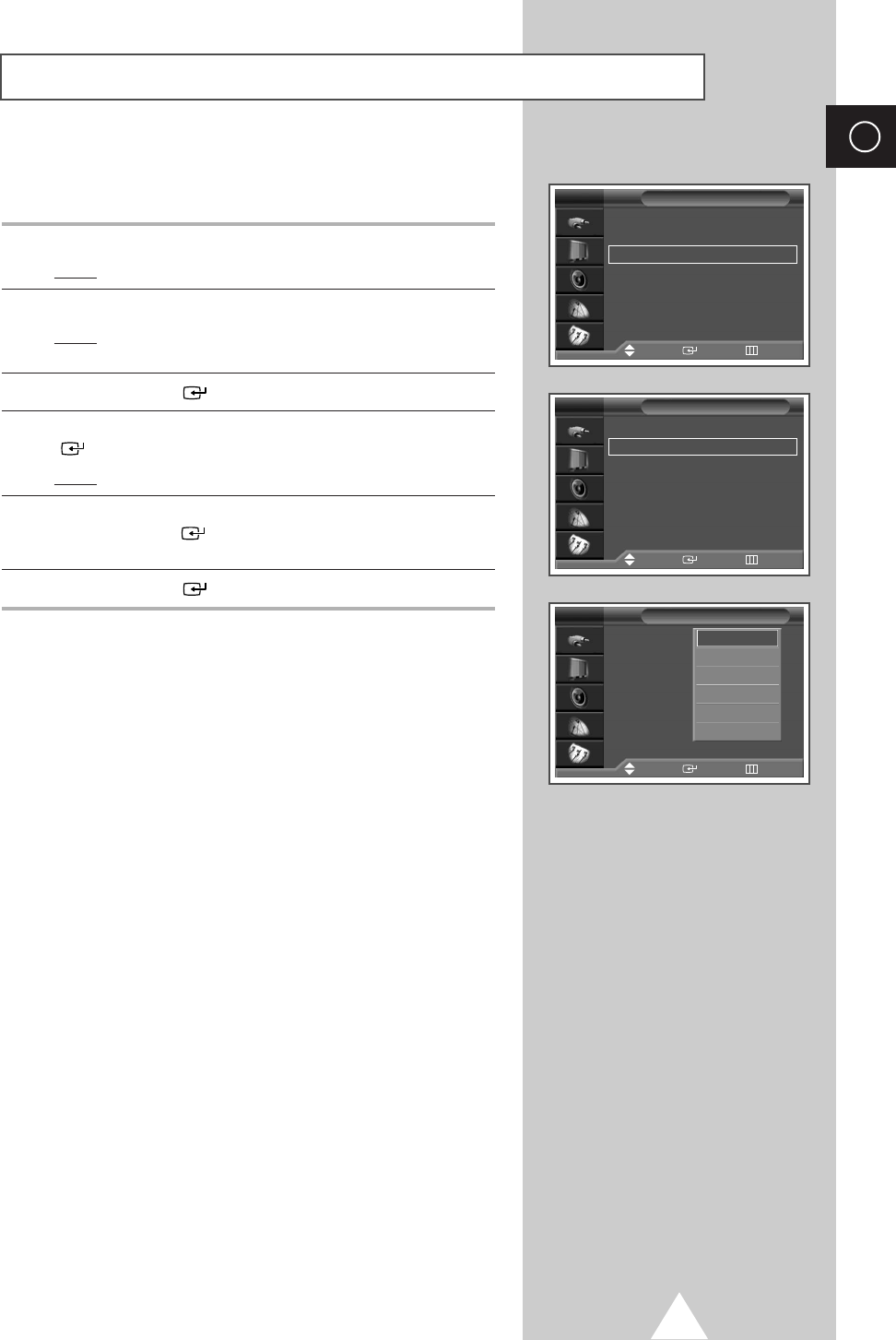
47
ENG
Redirecting an Input to the External Output
Time √√
Language : English √√
AV Setup √√
Digital NR : On √√
Miscellaneous √√
PC Setup √√
Setup
Move Enter Return
TV
Ext.1 : TV √√
Ext.2 : TV √√
AV Setup
Move Enter Return
TV
Ext.1 : TV
Ext.2 : TV
AV Setup
Move Enter Return
TV
TV
Ext.1
Ext.2
AV
S-Video
Monitor Out
Your television enables you to choose which audio/video signals
are output to the external connector.
1Press the MENU button.
Result:The main menu is displayed.
2Press the †or …button to select Setup.
Result:The options available in the Setup group are
displayed.
3Press the ENTER () button.
4Press the †or …button to select AV Setup. Press the ENTER
() button.
Result:The AV Setup menu is displayed.
5Press the †or …button to select required input (Ext.2), then
press the ENTER () button. Select the source to be directed
to the output by pressing the †or …button.
6Press the ENTER () button to confirm the change.
BN68-00630R-01Eng_1115 11/16/04 9:58 AM Page 47
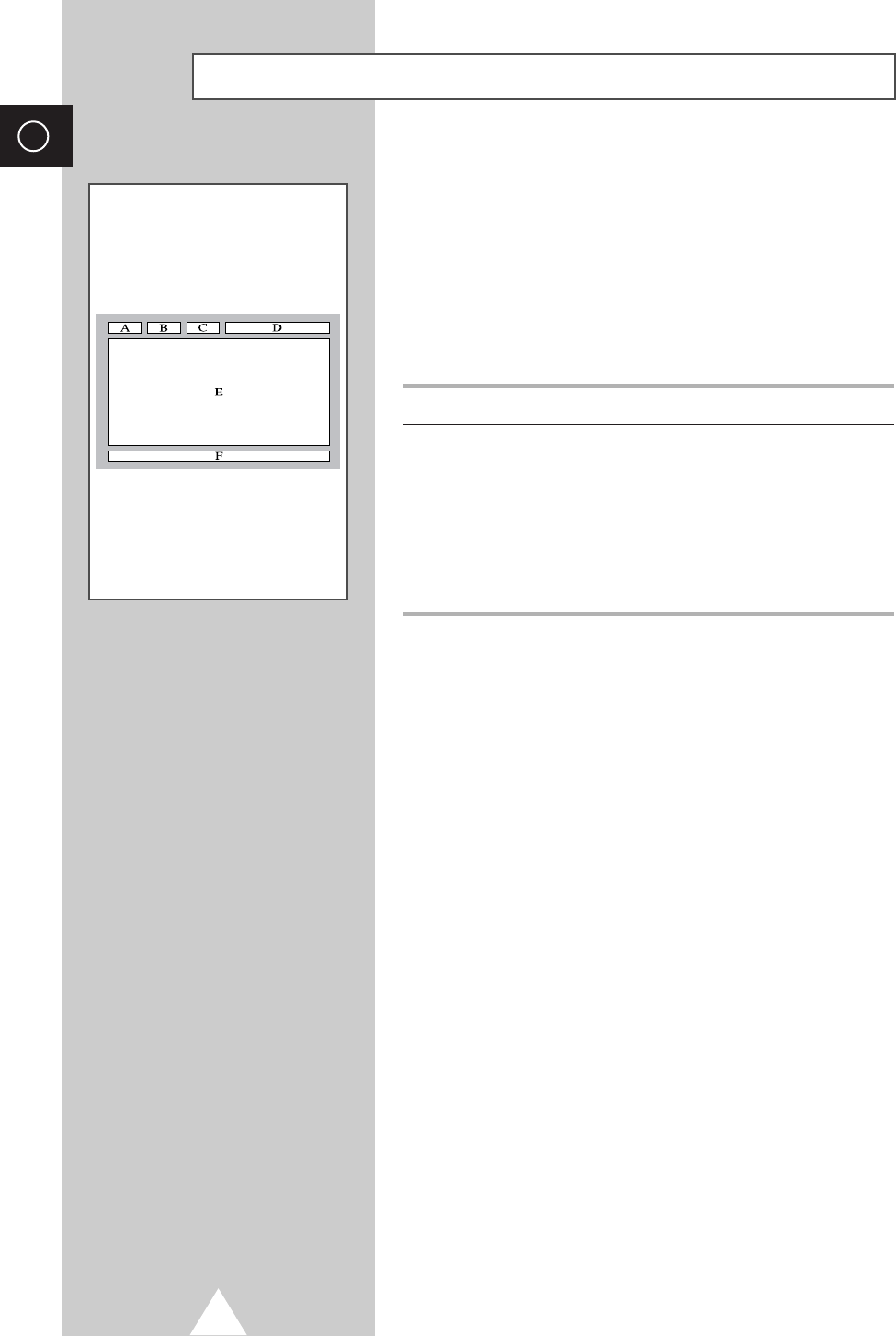
Most television channels provide written information services via
teletext. Information provided includes:
◆
Television programme times
◆
News bulletins and weather forecasts
◆
Sports results
◆
Travel information
This information is divided into numbered pages (see diagram).
Part Contents
ASelected page number.
BBroadcasting channel identity.
CCurrent page number or search indications.
DDate and time.
EText.
FStatus information.
FASTEXT information.
➣Teletext information is often divided between several
pages displayed in sequence, which can be accessed by:
◆Entering the page number
◆Selecting a title in a list
◆Selecting a coloured heading (FASTEXT system)
48
ENG
Teletext Feature
BN68-00630R-01Eng_1115 11/16/04 9:58 AM Page 48
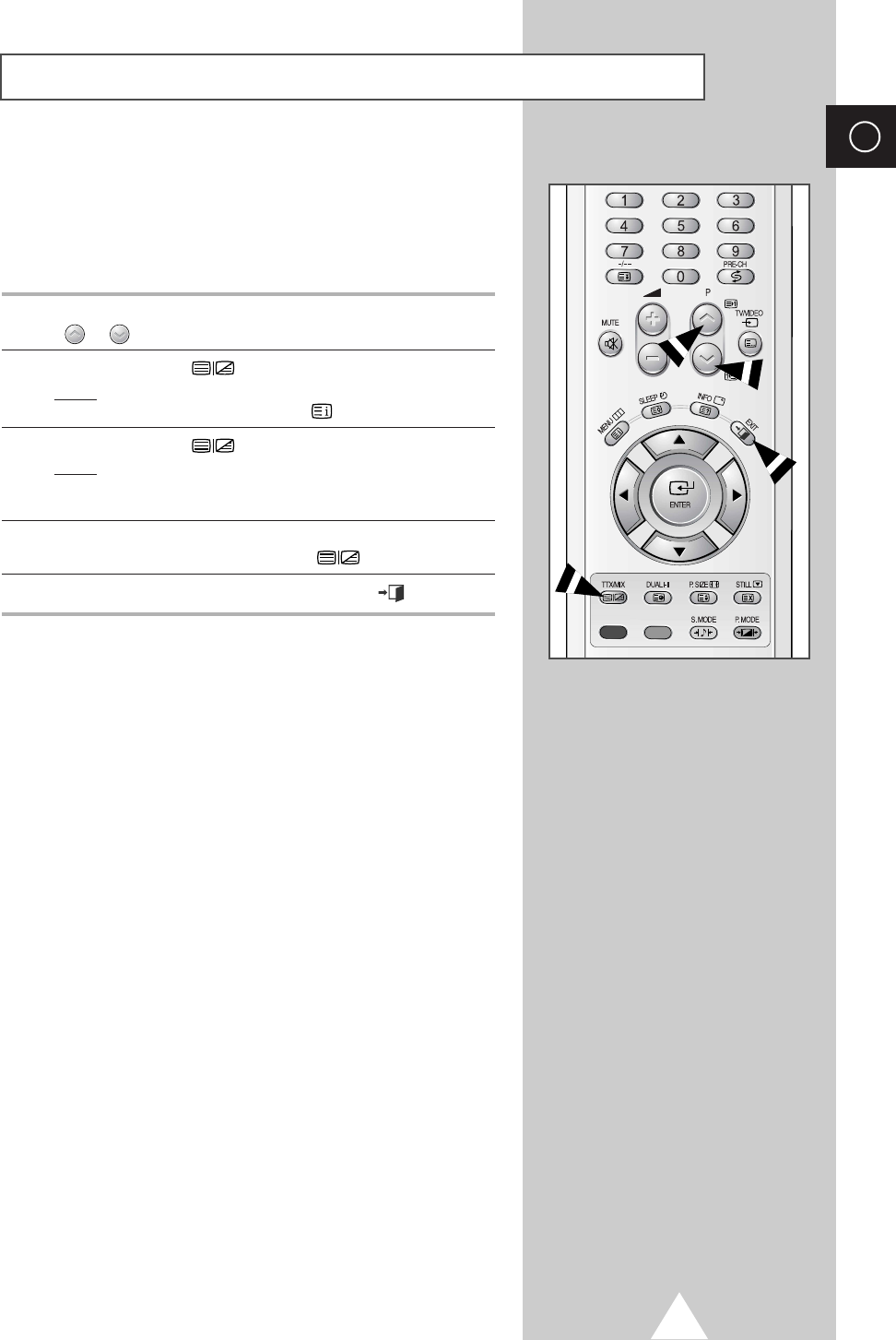
49
ENG
Displaying the Teletext Information
You can display Teletext information at any time on your television
☛For Teletext information to be displayed correctly,
channel reception must be stable; otherwise:
◆Information may be missing
◆Some pages may not be displayed
1Select the channel providing the Teletext service by pressing the
Por button.
2Press the TTX/MIX () button to activate the teletext mode.
Result:
The contents page is displayed. It can be redisplayed
at any time by pressing the (index) button.
3Press the TTX/MIX () button again.
Result:
The screen will be split into two. This Double Teletext
feature lets you view the
actual broadcast
and teletext
information separately on the screen.
4If you wish to display the actual broadcast and teletext information
on a single screen, press the TTX/MIX ()button again.
5To exit from the teletext display, press the EXIT () button.
BN68-00630R-01Eng_1115 11/16/04 9:58 AM Page 49
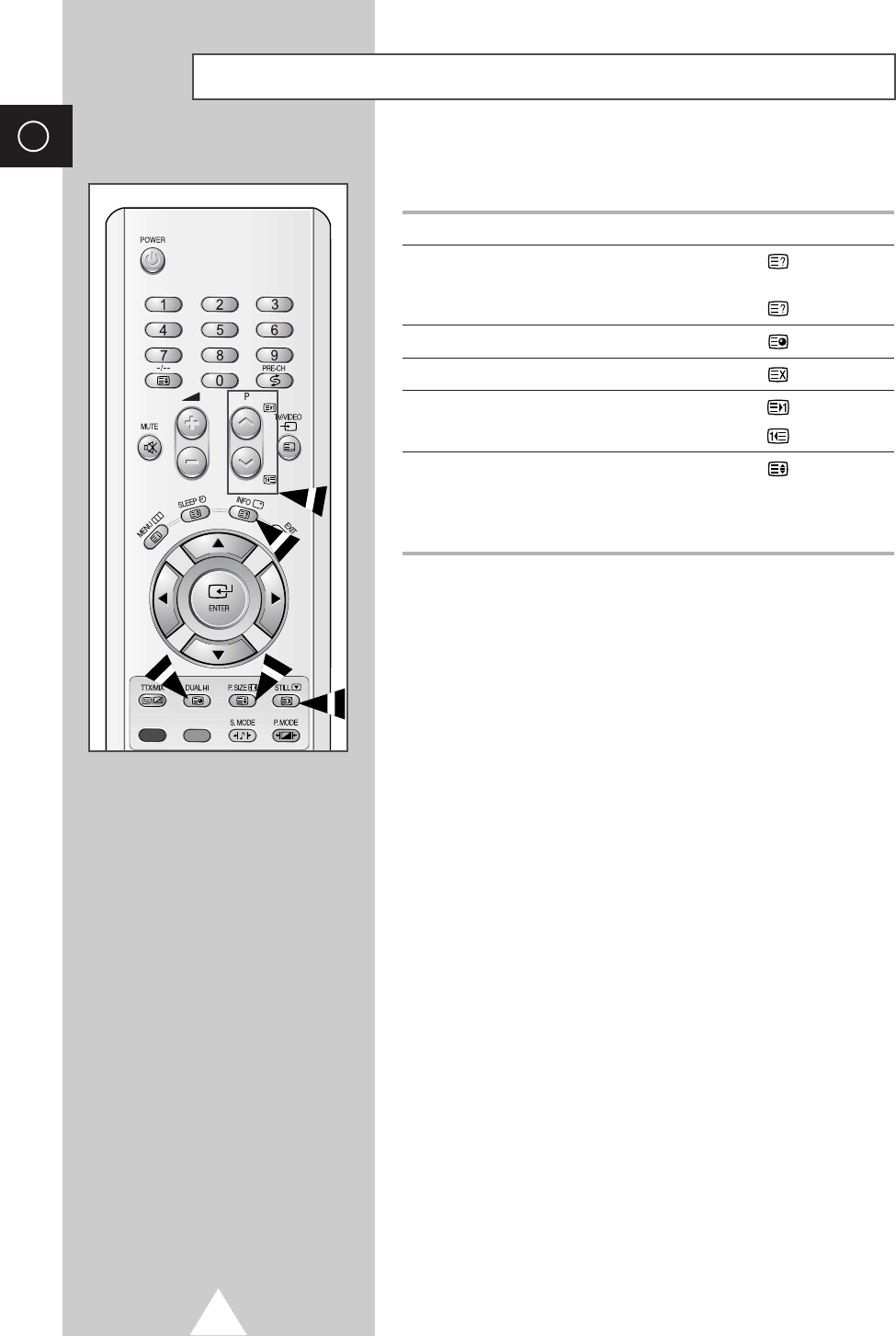
50
ENG
When you have displayed a Teletext page, you can select various
options to suit your requirements.
To display... Press the...
◆Hidden text (reveal)
(answers to quiz games, for example)
◆The normal screen (reveal) again
◆A secondary page by entering its number (sub-page)
◆The broadcast when searching for a page (cancel)
◆The next page (page up)
◆The previous page (page down)
◆Double-size letters in the: (size)
•Upper half of the screen • Once
•Lower half of the screen • Twice
◆The normal screen • Three times
Selecting Display Options
BN68-00630R-01Eng_1115 11/16/04 9:58 AM Page 50
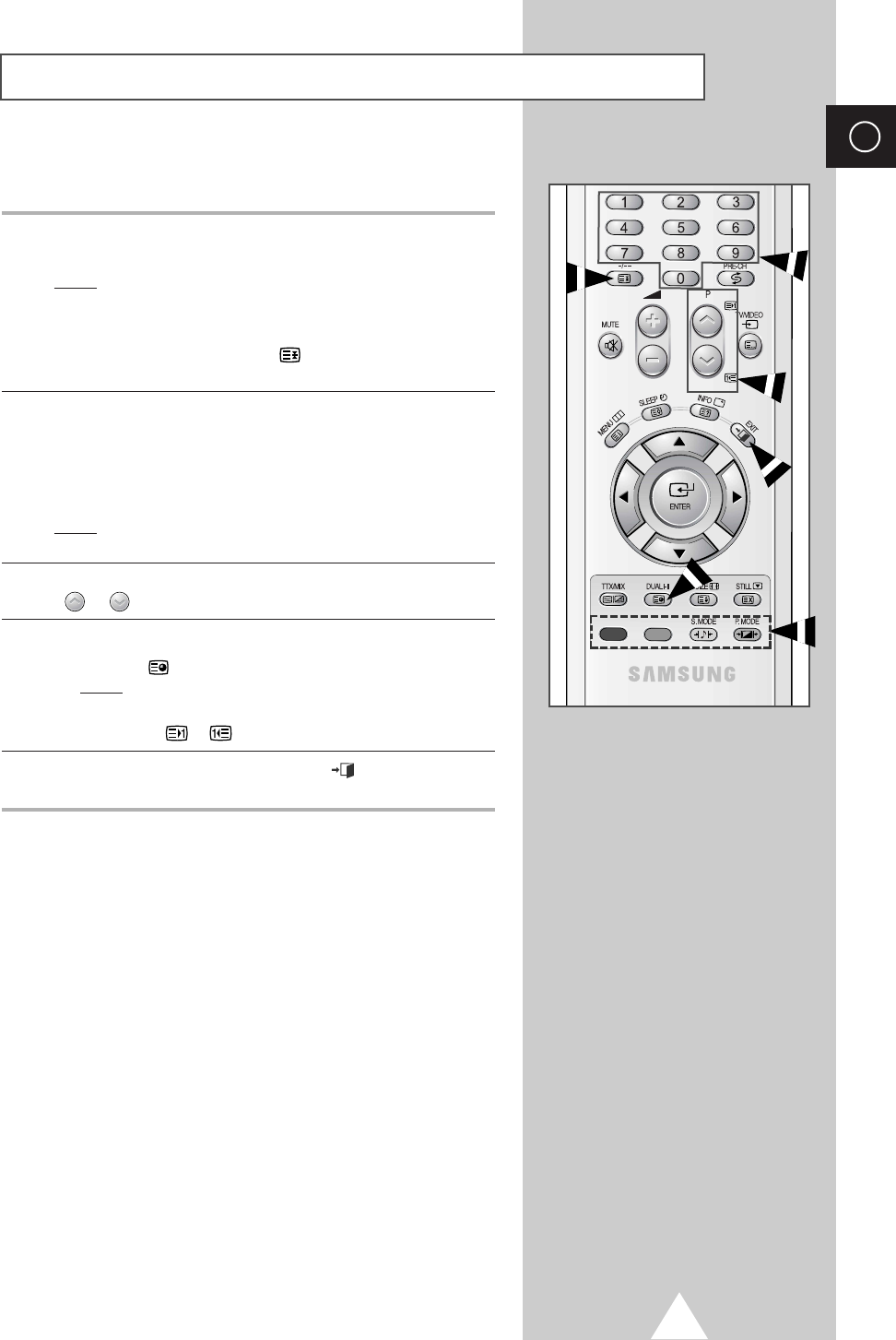
51
ENG
Selecting a Teletext Page
You can enter the page number directly by pressing the numeric
buttons on the remote control.
1Enter the three-digit page number given in the content by
pressing the corresponding numeric buttons.
Result:The current page counter is incremented and the
page is then displayed. If the selected page is linked
with several secondary pages, the secondary pages
are displayed in sequence. To freeze the display on a
given page, press the (hold). Press it again to
resume.
2If the FASTEXT system is used by the broadcasting company,
the different topics covered on a Teletext page are colour-coded
and can be selected by pressing the coloured buttons on the
remote control.
Press the coloured button corresponding to the topic that you wish
to select; the available topics are given on the status line.
Result:The page is displayed with other coloured information
that can be selected in the same way.
3To display the previous or next page, press the corresponding
Por button.
4To display the subpage, see the following steps.
◆
Press the (sub-page) button.
Result:The available subpages appear.
◆
Select the required sub-page. Sub-pages can be scrolled by
pressing the or button.
5When you have finished, press the EXIT () button to return to
your normal broadcast.
BN68-00630R-01Eng_1115 11/16/04 9:58 AM Page 51
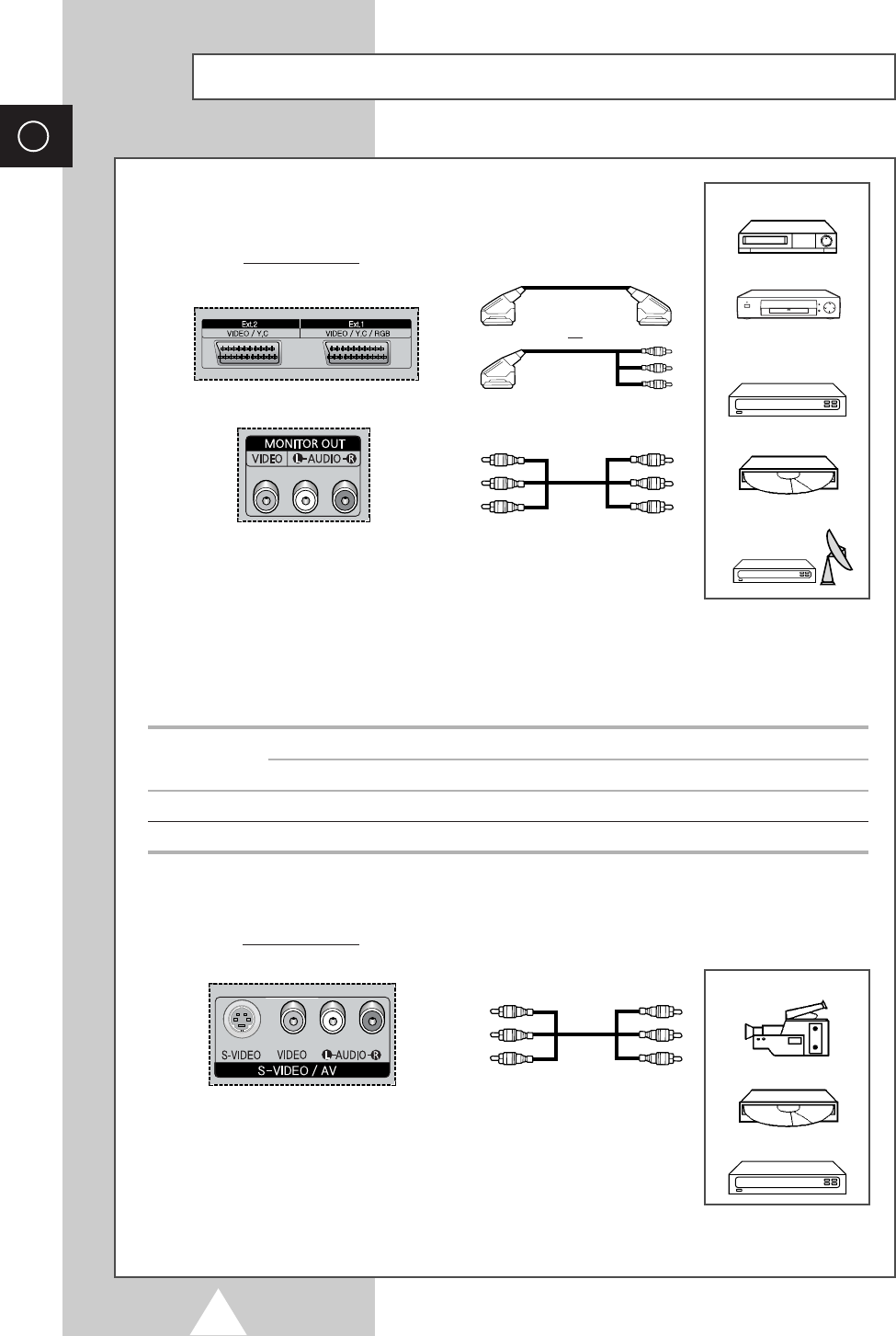
52
ENG
Connecting to the External Devices
“MONITOR OUT” are used for the equipment with an RGB output, such as
video game devices or video disc players.
Rear of the TV
(Input/Output)
①
This end can be fitted with:
◆A SCART connector
◆Three RCA connectors (VIDEO + AUDIO-L/R)
or
①
VCR
Decoder /
Video game device
Video disc player
Satellite receiver
DVD
②
③
Rear of the TV
(Input/Output)
Camcorder
Video disc player
Video game device
Input/Output Specification
Connector Input Output
Video Audio (L/R) S-Video RGB Video + Audio (L/R)
Ext.1 ✔✔ ✔✔ Only TV output is available.
Ext.2 ✔✔ ✔ Output you can choose.
BN68-00630R-01Eng_1115 11/16/04 9:58 AM Page 52
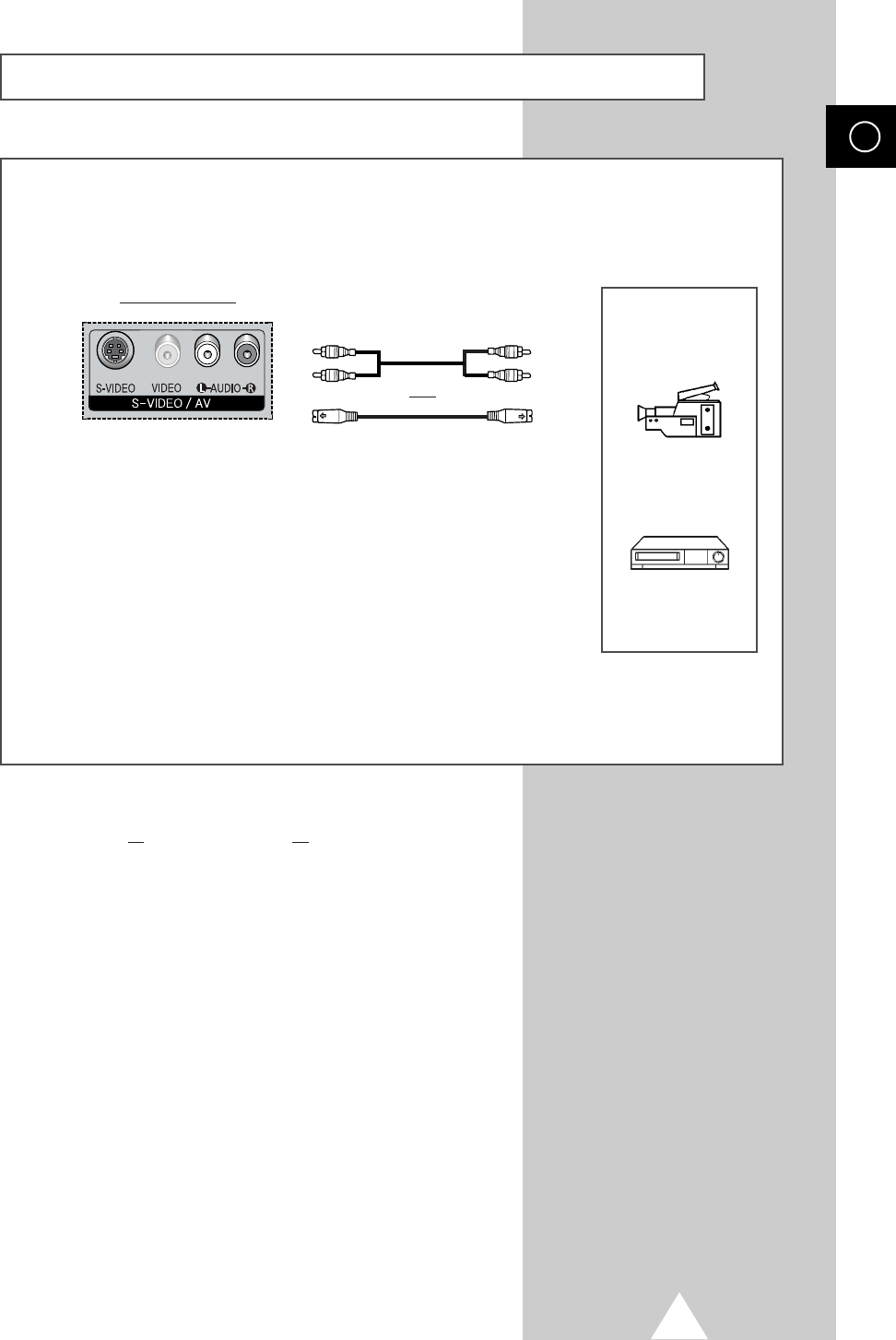
53
ENG
Connecting to the S-Video Input
The S-VIDEO and RCA (AUDIO-L/R) connectors are used for equipment with an S-Video output,
such as a camcorder or VCR.
Rear of the TV
Camcorder
VCR
①
To play picture and sound, both the S-VIDEO and RCA connectors must be used.
and
①
☛Whenever you connect an audio or video system to your television,
ensure that all elements are switched off. Refer to the documentation
supplied with your equipment for detailed connection instructions
and associated safety precautions.
BN68-00630R-01Eng_1115 11/16/04 9:58 AM Page 53
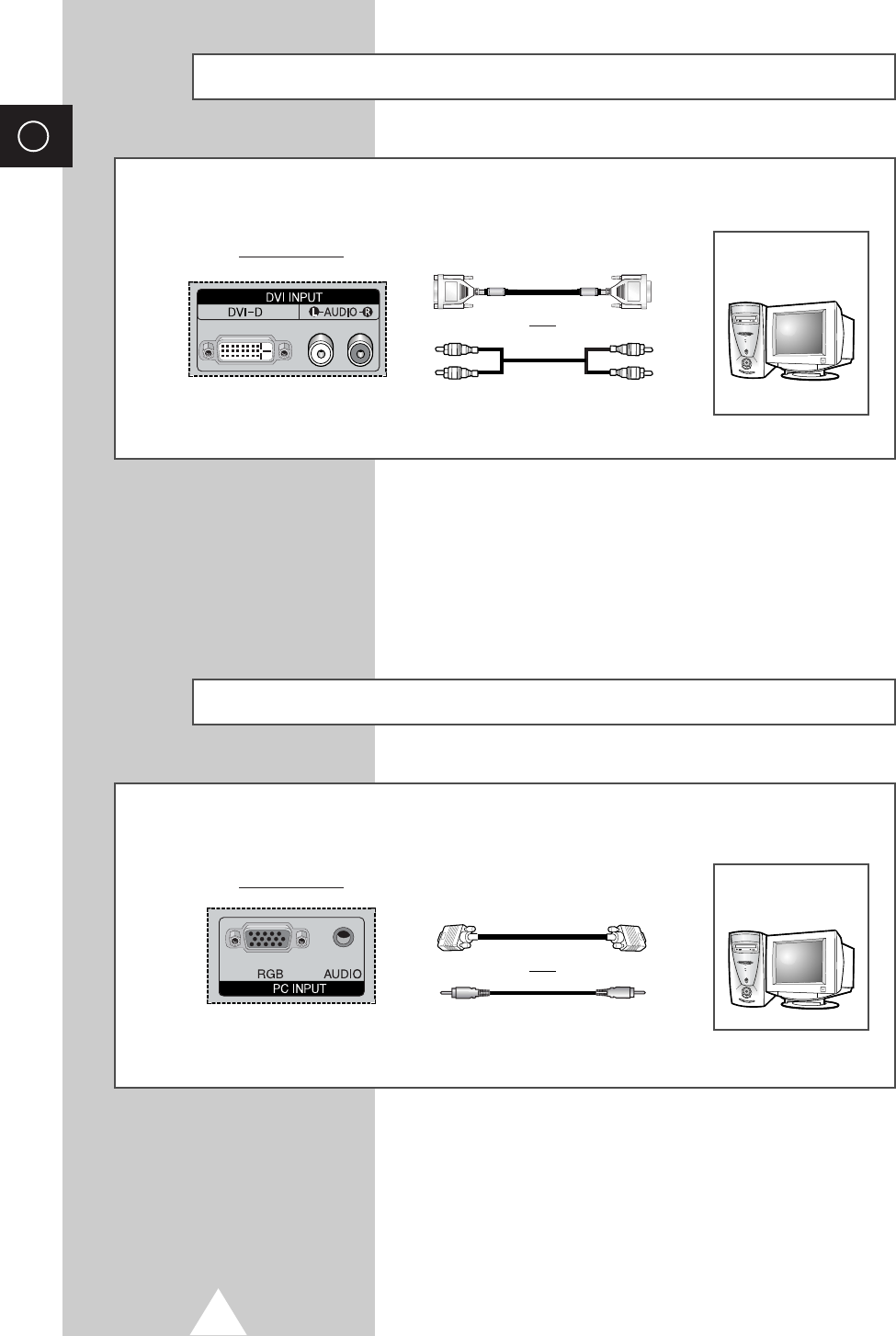
54
ENG
Connecting to the DVI Input
Connecting to the PC Input
The “RGB” (video) and “AUDIO” connectors are used for interfacing with your PC.
Personal Computer
and
Rear of the TV
The “DVI” (video) and “L-AUDIO-R” connectors are used for equipment with a DVI output.
Personal Computer
Rear of the TV
and
BN68-00630R-01Eng_1115 11/16/04 9:58 AM Page 54
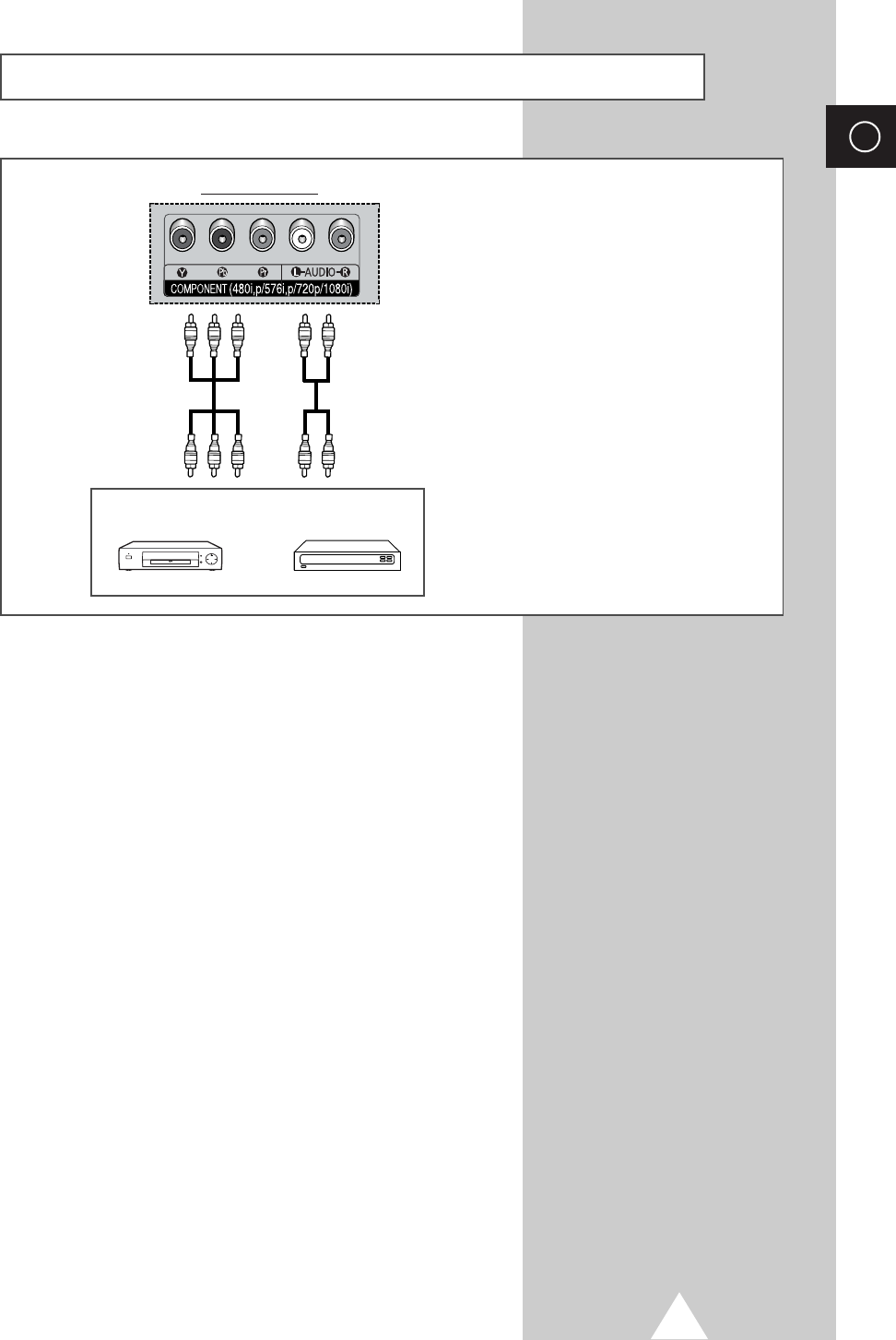
55
ENG
Connecting to the Component Input
①
The “COMPONENT” connectors are
used for DTV receiver or DVD.
(480i,p/576i,p/720p/1080i)
DVD
Rear of the TV
DTV receiver
or
BN68-00630R-01Eng_1115 11/16/04 9:58 AM Page 55
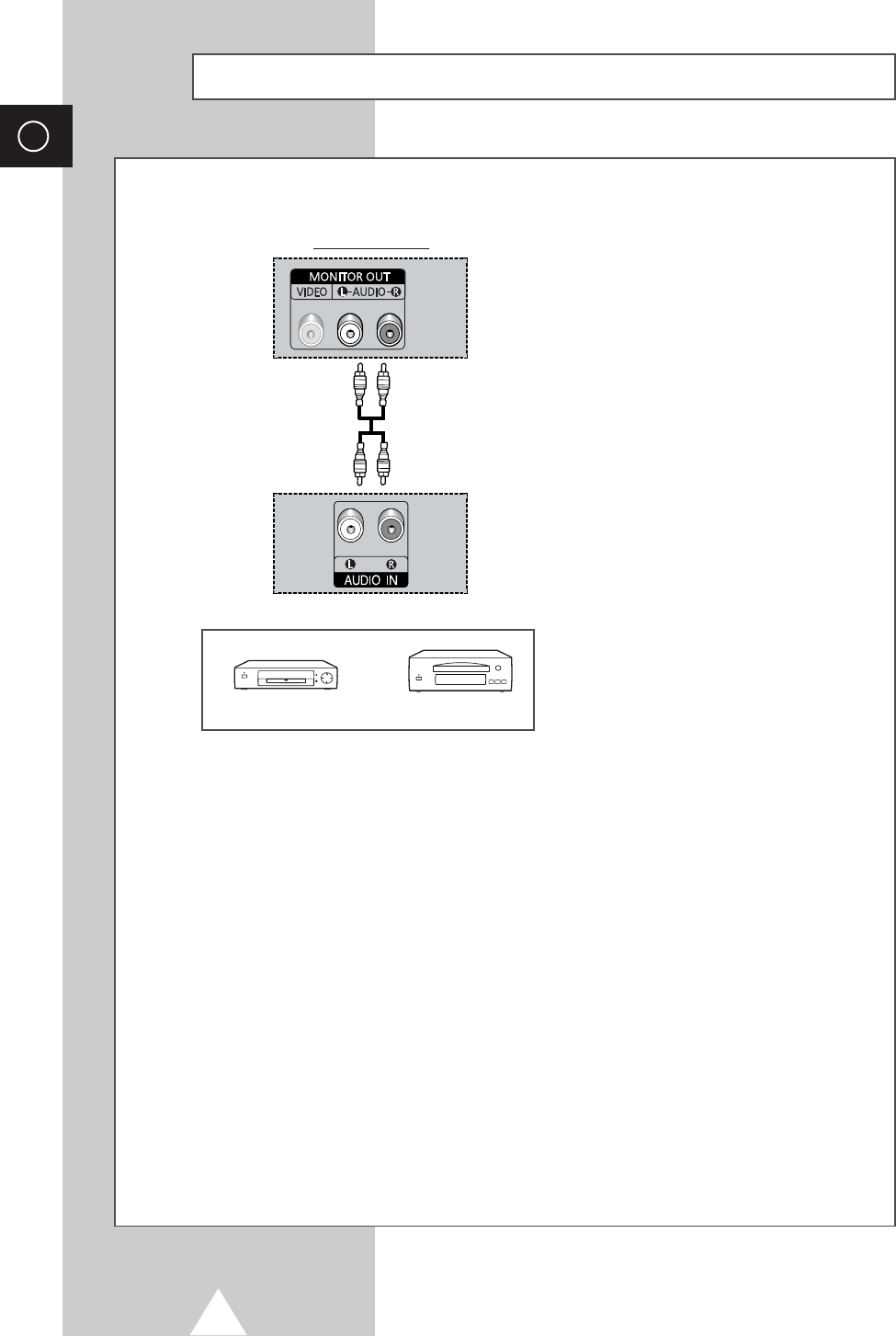
56
ENG
Connecting and Using the Home Theater System
Connecting the Home Theater System
①
Connect the monitoring audio out L, and
R jacks of the MONITOR OUT on the
rear-side connection panel of the PDP
TV to the AUDIO IN jacks of the DVD
Home Theater System (or AV Receiver)
using the audio cable.
②
Press the TV/VIDEO button to select the
desired external device connected to the
PDP TV.
③
If you want to hear the sound through
separate speakers, cancel the internal
amplifier.
To Display the DVD Home Theater
!
Turn the PDP on and press the TV/VIDEO button to select the Ext.1 (or Ext.2).
@
Be sure to connect the video cable properly if desired external input (Ext.1 or Ext.2) cannot be
selected.
#
Play the DVD after activating the DVD Home Theater System.
$
Use the volume control of the Home Theater System while watching the PDP using the DVD
Home Theater, where the PDP TV does not produce the audio.
DVD Home Theater
Rear of the TV
AV Receiver Amplifier
①②
Use the Monitor Out ports of the PDP for Home Theater System Connections.
☛◆Refer to corresponding user’s manual from the manufacturer for wiring the
speakers to the DVD Home Theater System (or AV Receiver).
◆Disable the PDP TV internal speaker to enjoy the rich sound through the
speakers of your Home Theater System.
◆In this case, enjoy the sound from the Home Theater System while the PDP TV
does not produce the audio.
BN68-00630R-01Eng_1115 11/16/04 9:58 AM Page 56
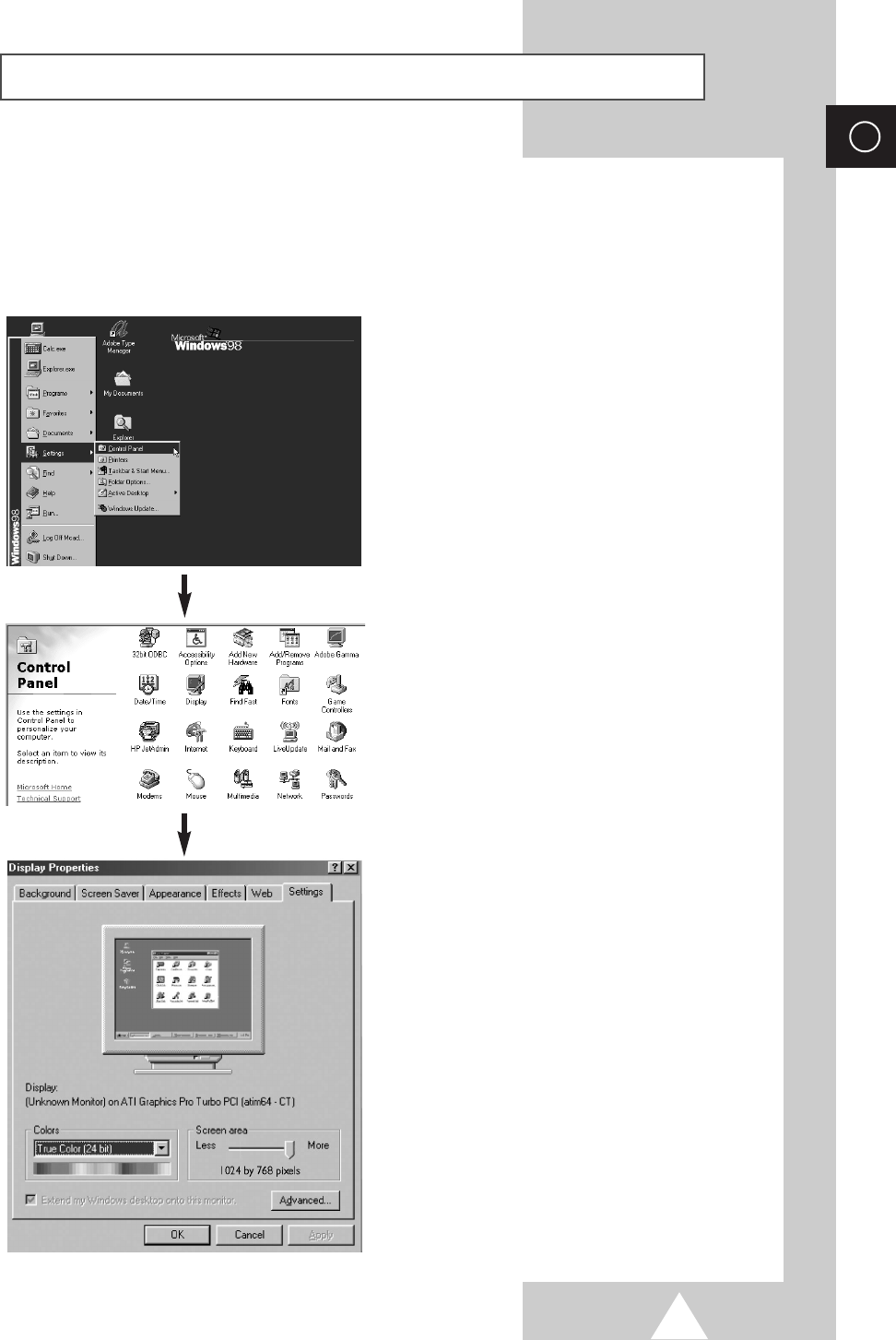
57
ENG
Setting up Your PC Software (Windows only)
The Windows display-settings for a typical computer are shown below. But the actual screens on your
PC will probably be different, depending upon your particular version of Windows and your particular
video card. But even if your actual screens look different, the same, basic set-up information will apply
in almost all cases. (If not, contact your computer manufacturer or Samsung Dealer.)
On the windows screen, select in the following
sequence: Start ➞ Settings ➞ Control Panel.
When the control panel screen appears, click on
Display and a display dialog-box will appear.
Select the Settings tab in the display dialog-box.
The two key variables that apply the television-PC
interface are “Resolution” and “Colours”.
The correct settings for these two variables are:
◆Size (sometimes called “Resolution”)
-640 x 480 pixels (PS-42D4S)
◆Colour
24-bit colour (might also be expressed as “16
million colours”)
Shown at left is a typical screen for “Display”
dialog box.
If a vertical-frequency option exists on your display
settings dialog box, the correct value is 60 Hz.
Otherwise, just click OK and exit the dialog box.
BN68-00630R-01Eng_1115 11/16/04 9:58 AM Page 57

58
ENG
Input Mode (PC/DVI)
Both screen position and size will vary depending on the type of PC monitor and its resolution.
The table below shows all of the display modes that are supported:
(N: Negative / P: Positive)
◆The interlace mode is not supported.
◆The television might operate abnormally if a non-standard video format is selected.
Notes
◆The PC text quality for PS-42D4S is optimum in VGA mode (848 x 480@60Hz).
◆When this television is used as a PC display, 24-bit colour is supported (over 16 million colours).
◆Your PC display screen might appear different depending on the manufacturer (and your particular version of
Windows). Check your PC instruction book for information about connecting your PC to a television.
◆If a vertical and horizontal frequency-select mode exists, select 60Hz (vertical) and 31.5kHz (horizontal).
In some cases, abnormal signals (such as stripes) might appear on the screen when the PC power is turned
off (or if the PC is disconnected). If so, press the TV/VIDEO button to enter the Video mode. Also, make sure
that the PC is connected.
◆When connecting a notebook PC to the television, make sure that the PC screen is displayed through only the
television (Otherwise, random signals might appear).
◆When horizontal synchronous signals seem irregular in PC mode, check PC power saving mode or cable
connections.
◆The Display Settings Table above complies to the IBM/VESA standards, and based on the analog input.
◆The DVI support mode is regarded as same to the PC support mode.
◆The best timing for the vertical frequency to each mode is 60Hz.
IBM PC / AT
Compatible
Video Signal Vertical
frequency (Hz)
70.086
85.080
85.080
70.087
85.039
59.940
72.809
75.000
85.008
56.250
60.317
72.188
75.000
85.061
60.000
72.000
75.000
60.004
70.069
75.029
84.997
Horizontal
frequency (kHz)
31.469
37.861
37.861
31.469
37.927
31.469
37.861
37.500
43.269
35.156
37.879
48.077
46.875
53.674
29.838
36.072
37.650
48.363
56.476
60.023
68.677
Vertical
polarity
N
N
P
P
P
N
N
N
N
N/P
P
P
P
P
N
N
P
P
Horizontal
polarity
P
P
N
N
N
N
N
N
N
N/P
P
P
P
P
N
N
P
P
Dot x Line
640 x 350
640 x 400
720 x 400
640 x 480
800 x 600
848 x 480
1024 x 768
nVidia chipset
BN68-00630R-01Eng_1115 11/16/04 9:58 AM Page 58
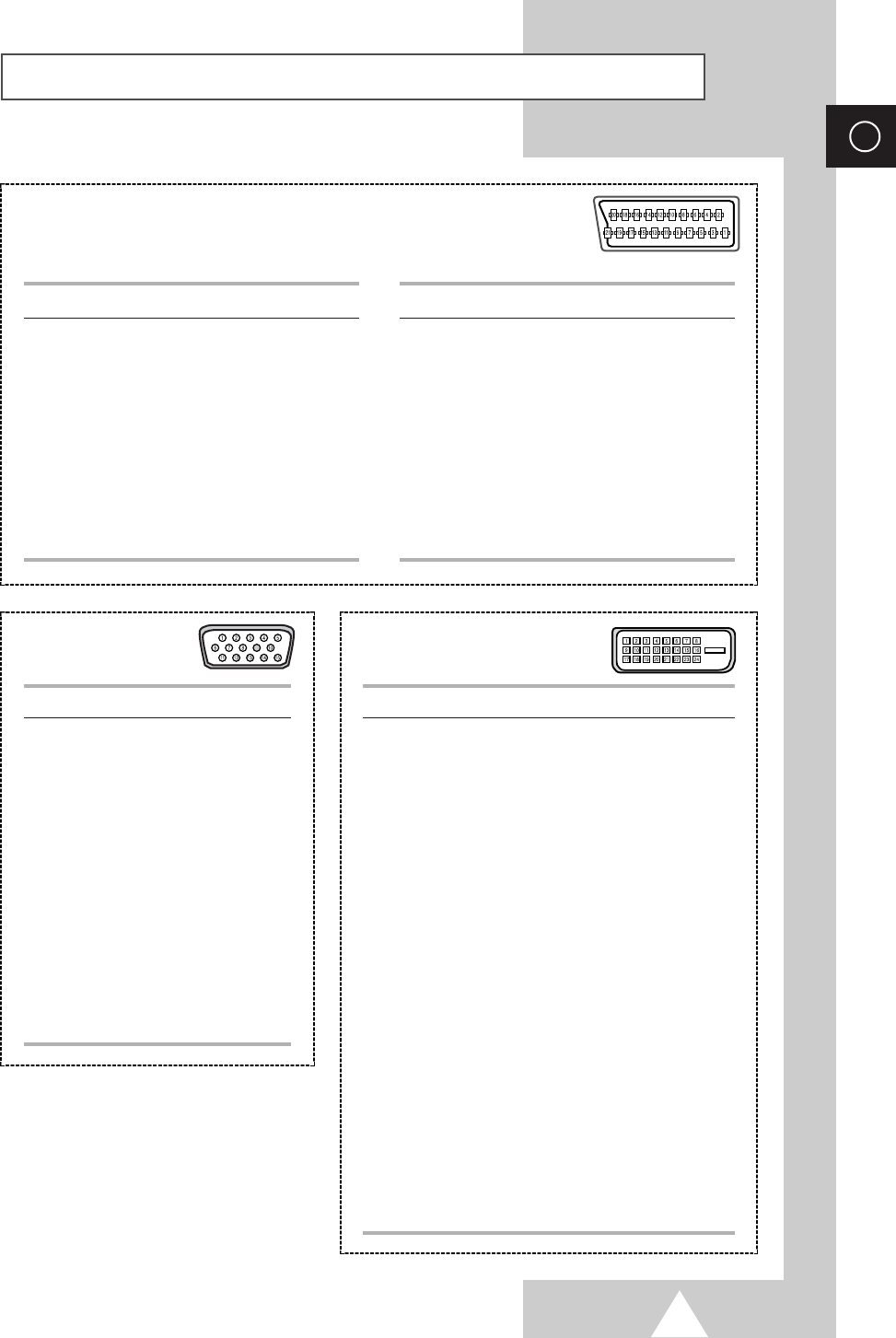
59
ENG
Pin Configurations
e
➢Pins 5, 7, 9, 11, 13, 15 and 16 are used for RGB processing and are
only wired on the Ext.1 connector.
Pin Signal
1Audio output R
2Audio input R
3Audio output L
4Audio chassis return
5Video chassis return (RGB blue)
6Audio input L
7RGB blue input (EXT1)
8Switching voltage
9Video chassis return (RGB green)
10 AV-Link (EXT1)
11 RGB green input (EXT1)
Pin Signal
12 -
13 Video chassis return (RGB red)
14 -
15 RGB red (EXT1) or chroma input
16 Blanking signal (RGB switching)
17 Video chassis return
18 Blanking signal ground
19 Video output
20 Video or Luminance input
21 Screening/chassis return
SCART Connector (Ext.1,Ext.2)
Pin PC IN
1Red (R)
2Green (G)
3Blue (B)
4Grounding
5Grounding (DDC)
6Red (R) Grounding
7Green (G) Grounding
8Blue (B) Grounding
9Reserved
10 Sync Grounding
11 Grounding
12 Data (DDC)
13 Horizontal sync.
14 Vertical sync.
15 Clock (DDC)
PC Input Connector
(15Pin)
Pin Signal
1T.M.D.S. Data2-
2T.M.D.S. Data2+
3T.M.D.S. Data2/4 Shield
4T.M.D.S. Data4-
5T.M.D.S. Data4+
6Clock (DDC)
7Data (DDC)
8Not Connected
9T.M.D.S. Data1-
10 T.M.D.S. Data1+
11 T.M.D.S. Data1/3 Shield
12 T.M.D.S. Data3-
13 T.M.D.S. Data3+
14 +5V Power
15 5V Grounding
16 Hot Plug Detect
17 T.M.D.S. Data0-
18 T.M.D.S. Data0+
19 T.M.D.S. Data0/5 Shield
20 T.M.D.S. Data5-
21 T.M.D.S. Data5+
22 T.M.D.S. Clock Shield
23 T.M.D.S. Clock+
24 T.M.D.S. Clock-
DVI Input Connector
(24Pin)
BN68-00630R-01Eng_1115 11/16/04 9:58 AM Page 59
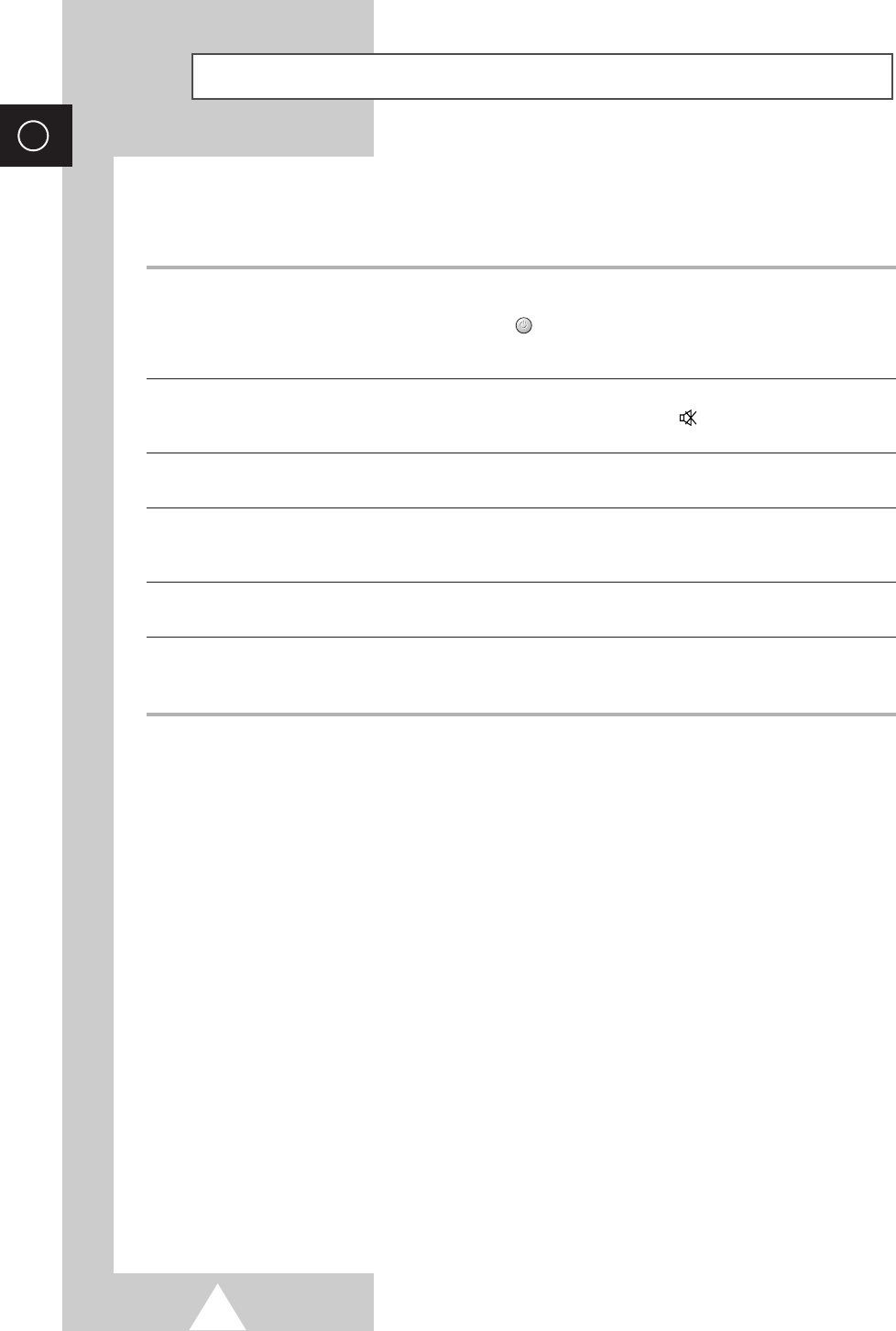
60
ENG
Troubleshooting: Before Contacting Service Personnel
No sound or picture
Normal picture but no sound
No picture or black and white picture
Sound and picture interference
Blurred or snowy picture,
distorted sound
Remote control malfunctions
◆Check that the mains lead has been connected to a wall socket.
◆Check that you have pressed the “ I” button (On/Off) and the
POWER () button.
◆Check the picture contrast and brightness settings.
◆Check the volume.
◆Check the volume.
◆Check whether the volume MUTE () button on the remote control
has been pressed.
◆Adjust the colour settings.
◆Check that the broadcast system selected is correct.
◆Try to identify the electrical appliance that is affecting the television,
then move it further away.
◆Plug your television into a different mains socket.
◆Check the direction, location and connections of your aerial.
This interference often occurs due to the use of an indoor aerial.
◆Replace the remote control batteries.
◆Clean the upper edge of the remote control (transmission window).
◆Check the battery terminals.
Before contacting Samsung after-sales service, perform the following simple checks.
If you cannot solve the problem using the instructions below, note the model and serial number of the
television and contact your local dealer.
BN68-00630R-01Eng_1115 11/16/04 9:58 AM Page 60
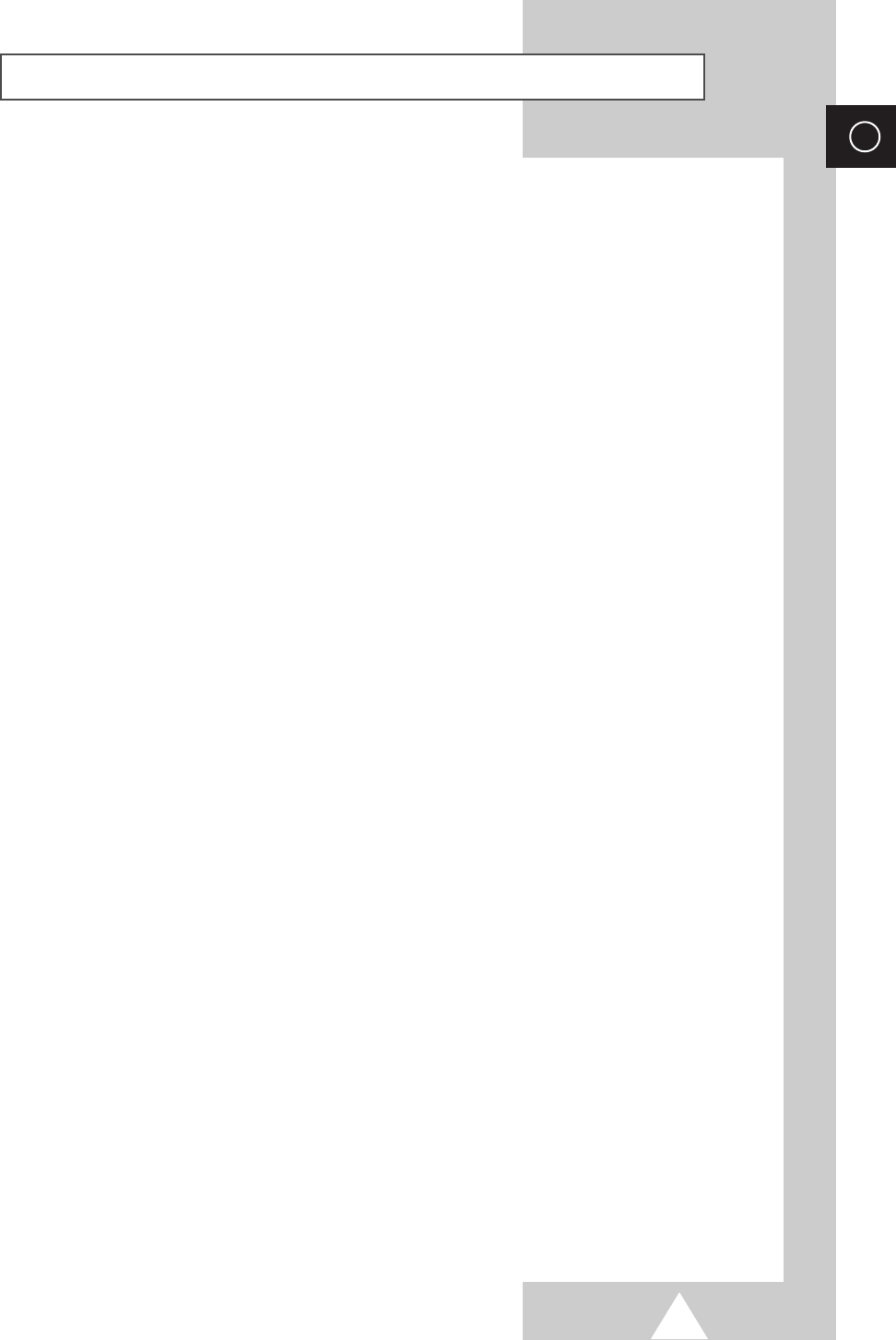
61
ENG
Memo
BN68-00630R-01Eng_1115 11/16/04 9:58 AM Page 61
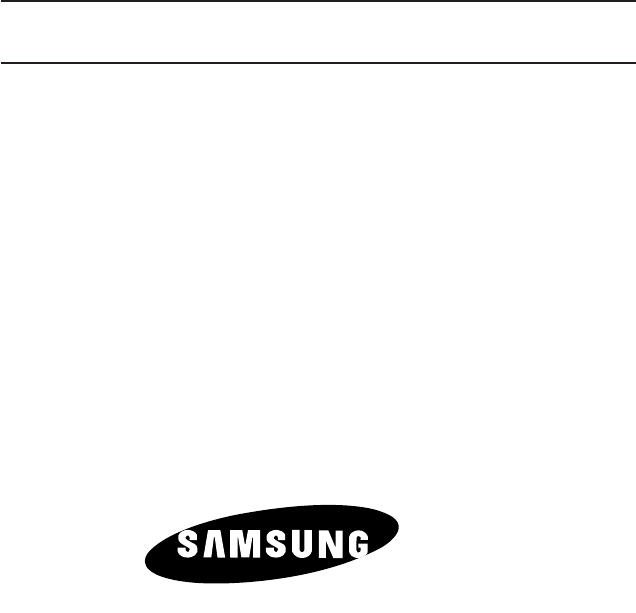
ELECTRONICS
-
AFTER SALES SERVICE
-
Do not hesitate to contact your retailer or service agent
if a change in the performance of your product indicates
that a faulty condition may be present.
BN68-00630R-01
BN68-00630R-01Eng_1115 11/16/04 9:58 AM Page 62