Samsung Projector Accessories Sdp 760 Users Manual
SDP-760 to the manual 22f8c0ba-8fbd-44bf-942c-f90001663857
2015-01-23
: Samsung Samsung-Samsung-Projector-Accessories-Sdp-760-Users-Manual-282000 samsung-samsung-projector-accessories-sdp-760-users-manual-282000 samsung pdf
Open the PDF directly: View PDF ![]() .
.
Page Count: 29
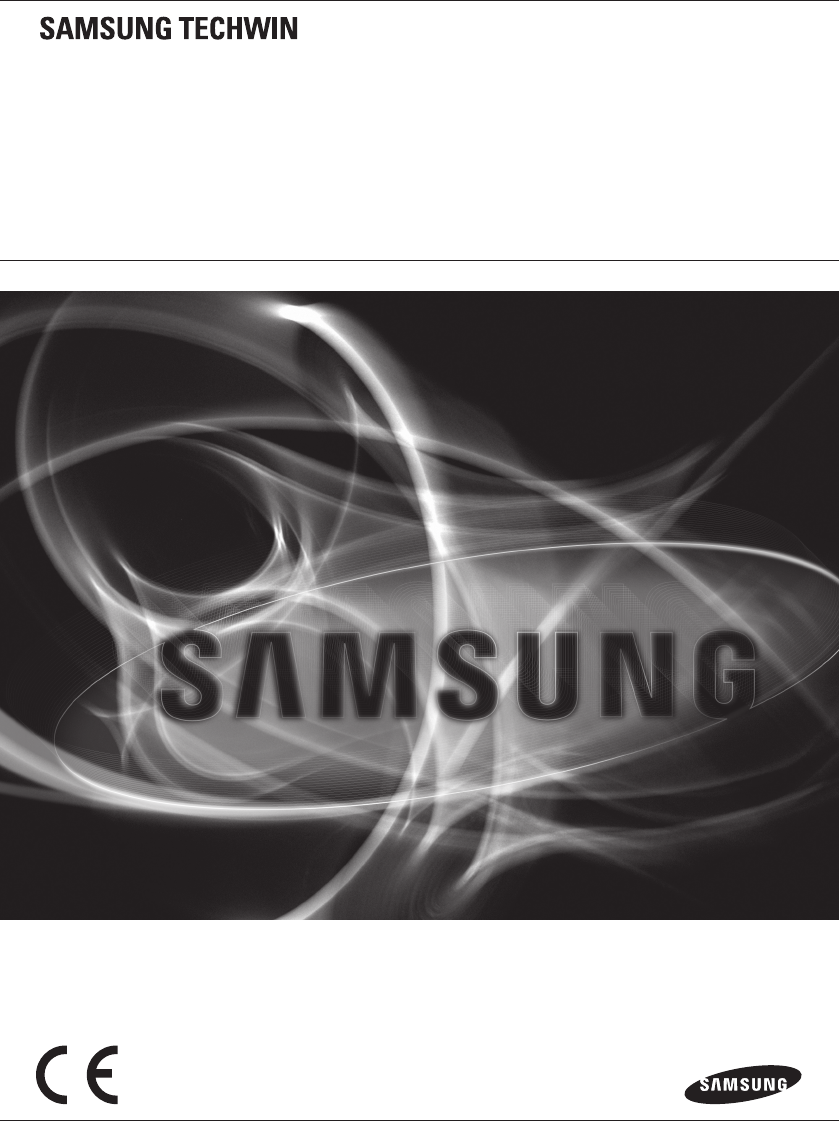
Digital Presenter
User Manual SDP-760
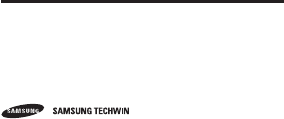
Copyright
©2012 Samsung Techwin Co., Ltd. All rights reserved.
Trademark
is the registered logo of Samsung Techwin Co., Ltd.
The name of this product is the registered trademark of Samsung Techwin Co., Ltd.
Other trademarks mentioned in this manual are the registered trademark of their respective company.
Restriction
Samsung Techwin Co., Ltd shall reserve the copyright of this document. Under no circumstances, this document shall be
reproduced, distributed or changed, partially or wholly, without formal authorization of Samsung Techwin.
Disclaimer
Samsung Techwin makes the best to verify the integrity and correctness of the contents in this document, but no
formal guarantee shall be provided. Use of this document and the subsequent results shall be entirely on the user’s own
responsibility. Samsung Techwin reserves the right to change the contents of this document without prior notice.
Design and specifications are subject to change without prior notice.
Digital Presenter
User Manual
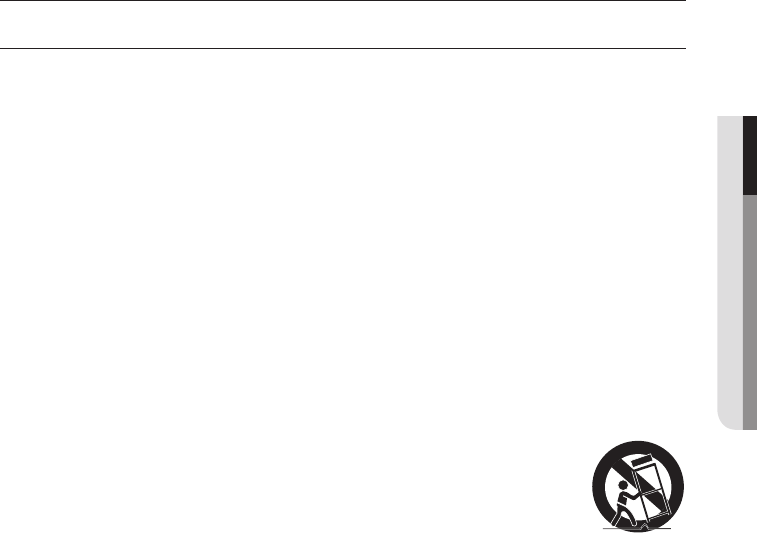
English _3
● OVERVIEW
overview
IMPORTANT SAFETY INSTRUCTIONS
1. Read these instructions.
2. Keep these instructions.
3. Heed all warnings.
4. Follow all instructions.
5. Do not use this apparatus near water.
6. Clean only with dry cloth.
7. Do not block any ventilation openings, Install in accordance with the manufacturer’s instructions.
8. Do not install near any heat sources such as radiators, heat registers, stoves, or other apparatus
(including amplifiers) that produce heat.
9. Do not defeat the safety purpose of the polarized or grounding-type plug. A polarized plug has two
blades with one wider than the other. A grounding type plug has two blades and a third grounding
prong. The wide blade or the third prong are provided for your safety. If the provided plug does not fit
into your outlet, consult an electrician for replacement of the obsolete outlet.
10. Protect the power cord from being walked on or pinched particularly at plugs, convenience
receptacles, and the point where they exit from the apparatus.
11. Only use attachments/ accessories specified by the manufacturer.
12. Use only with the cart, stand, tripod, bracket, or table specified by the
manufacturer, or sold with the apparatus. When a cart is used, use caution when
moving the cart/apparatus combination to avoid injury from tip-over.
13. Unplug this apparatus during lighting storms or when unused for long periods of
time.
14. Refer all servicing to qualified service personnel. Servicing is required when the apparatus has been
damaged in any way, such as power-supply cord or plug is damaged, liquid has been spilled or
objects have fallen into the apparatus, the apparatus has been exposed to rain or moisture, does not
operate normally, or has been dropped.
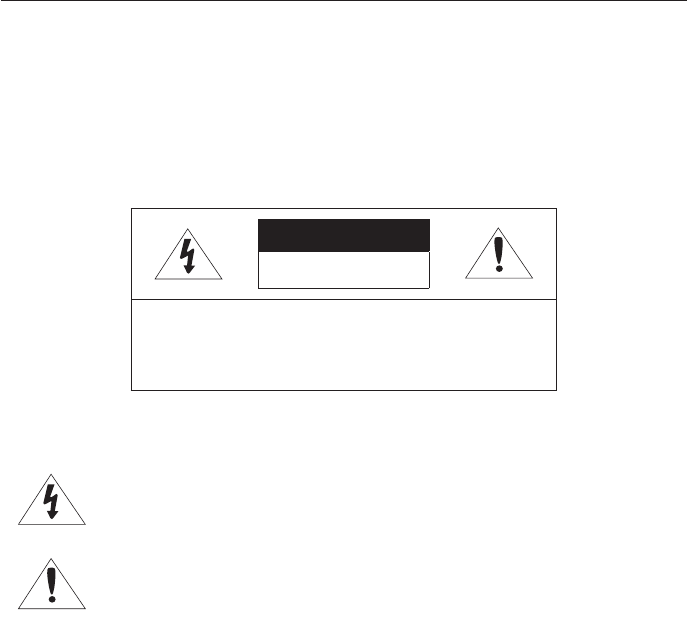
overview
4_ overview
WARNING
TO REDUCE THE RISK OF FIRE OR ELECTRIC SHOCK, DO NOT EXPOSE THIS PRODUCT TO
RAIN OR MOISTURE. DO NOT INSERT ANY METALLIC OBJECT THROUGH THE VENTILATION
GRILLS OR OTHER OPENNINGS ON THE EQUIPMENT.
Apparatus shall not be exposed to dripping or splashing and that no objects filled with liquids, such
as vases, shall be placed on the apparatus.
CAUTION
CAUTION
RISK OF ELECTRIC SHOCK.
DO NOT OPEN
CAUTION : TO REDUCE THE RISK OF ELECTRIC SHOCK.
DO NOT REMOVE COVER (OR BACK).
NO USER SERVICEABLE PARTS INSIDE.
REFER SERVICING TO QUALIFIED SERVICE PERSONNEL.
EXPLANATION OF GRAPHICAL SYMBOLS
The lightning flash with arrowhead symbol, within an equilateral triangle, is intended to
alert the user to the presence of “dangerous voltage” within the product’s enclosure
that may be of sufficient magnitude to constitute a risk of electric shock to persons.
The exclamation point within an equilateral triangle is intended to alert the user to
the presence of important operating and maintenance (servicing) instructions in the
literature accompanying the product.
CAUTION
These servicing instructions are for use by qualified service personnel only.
To reduce the risk of electric shock do not perform any servicing other than that contained in the
operating instructions unless you are qualified to do so.
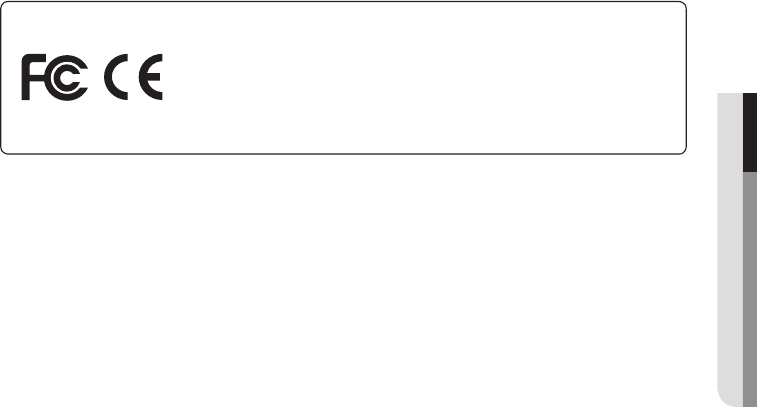
English _5
● OVERVIEW
This equipment has been tested and found to comply with the limits for a Class A digital device,
pursuant to part 15 of the FCC Rules. These limits are designed to provide reasonable protection
against harmful interference when the equipment is operated in a commercial environment.
This equipment generates, uses, and can radiate radio frequency energy and, if not installed
and used in accordance with the instruction manual, may cause harmful interference to radio
communications. Operation of this equipment in a residential area is likely to cause harmful
interference in which case the user will be required to correct the interference at his own expense.

overview
6_ overview
CONTENTS
OVERVIEW
3
3 Important Safety Instructions
7 Product Features
8 What's Included
9 Product at a Glance
9 Front View
10 Rear View
11 Control Panel
INSTALLATION & CONNECTION
12
12 Preparations
13 Connecting the Output device
13 Connecting to the monitor
13 Connecting the TV
14 Connecting to the PC
15 Kensington Lock
SETUP & APPLICATION
16
16 Getting Started
16 Setup
16 Image Adjustment
20 Setting the Output Resolution
21 Setting Supplemental Functions
APPENDIX
25
25 Specifications
27 Menu Settings & Default
28 Troubleshooting
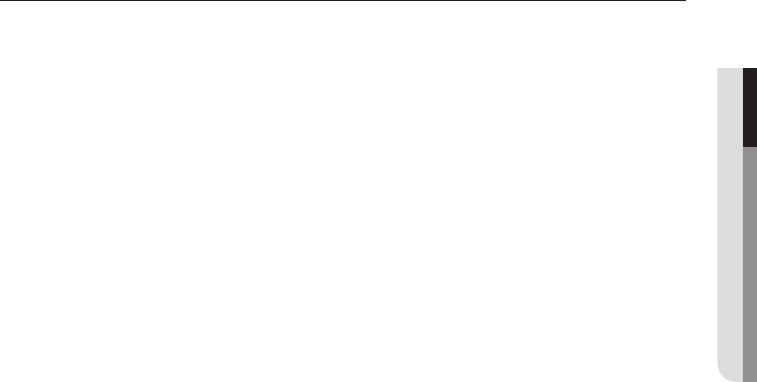
English _7
● OVERVIEW
PRODUCT FEATURES
Thanks for purchasing the product.
This product is high quality video presenter which enables simple and easy video display from all sources onto
a computer monitor and video projector devices.
•3M pixel CMOS Imaging Device
By adopting 1/2.8” 3M pixel CMOS, it implements high-resolution and color reproduction.
•Supports XGA to 1080P (30 frame/sec) Video Output
Supports VGA output of 1080p resolution in XGA and C-VIDEO output, any type of video projectors can be
utilized.
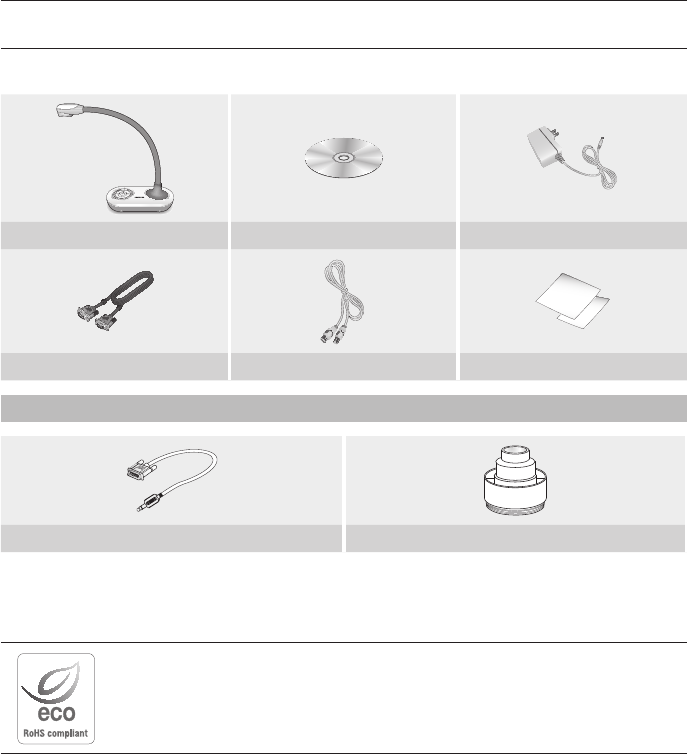
overview
8_ overview
WHAT'S INCLUDED
Check if the main unit and all the following accessories are included in the product package.
SDP-760
SAMSUNG DIGITAL PRESENTER
SDP-760
SAMSUNG DIGITAL PRESENTER
Main Unit Software / User Manual CD Power Adapter
VGA Cable USB Cable Diffusing Sheet
Accessories
RS-232C Cable Microscope adapter
J
`RS-232C cables and adapter lenses from other brands may not be compatible with this product.
Samsung Techwin cares for the environment at all product manufacturing stages, and is
taking measures to provide customers with more environmentally friendly products.
The Eco mark represents Samsung Techwin’s devotion to creating environmentally friendly
products, and indicates that the product satisfies the EU RoHS Directive.
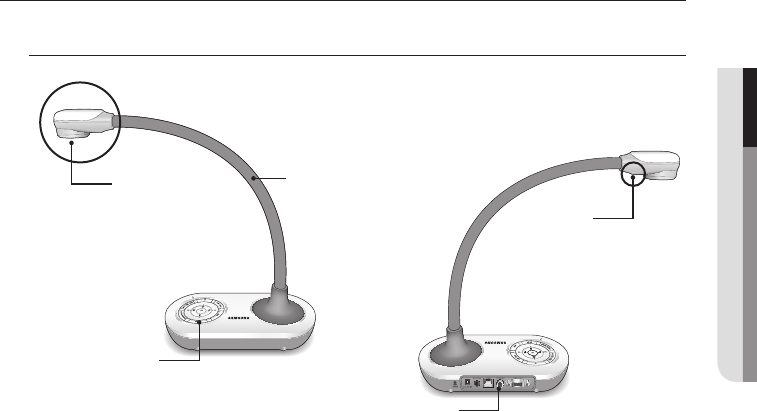
English _9
● OVERVIEW
PRODUCT AT A GLANCE
Front View
SDP-760
SAMSUNG DIGITAL PRESENTER
SDP-760
SAMSUNG DIGITAL PRESENTER
Main Pole
Control Panel
Rear Panel
LED Lighting
Lens
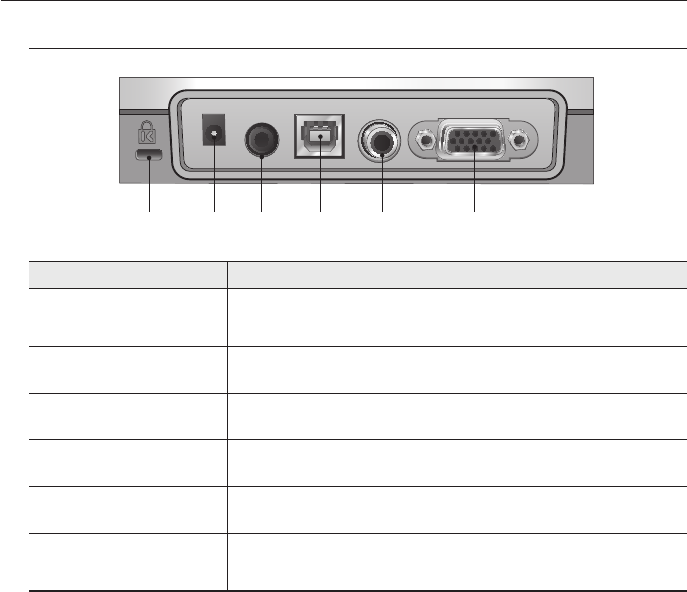
overview
10_ overview
Rear View
Item Description
a
Kensington Lock Insert the Kensington security cable. For preventing a product theft or the security
purpose, use the Kensington security cable to tie up this product with a fixed object.
b
DC 5V IN Connect the power jack of the DC adapter to this port.
c
RS-232C Connect the RS-232C cable to this port.
d
USB Connect this port to a computer that supports USB communications.
e
C-VIDEO Connect C-VIDEO to the TV for watching the TV.
f
VGA OUT Connect this port to a video input device such as PC monitor or projector. Use this port if
you want to play the video incoming from the presenter on the monitor or projector.
DC 5V IN
RS-232C USB C-VIDEO VGA OUT
ba c d e f
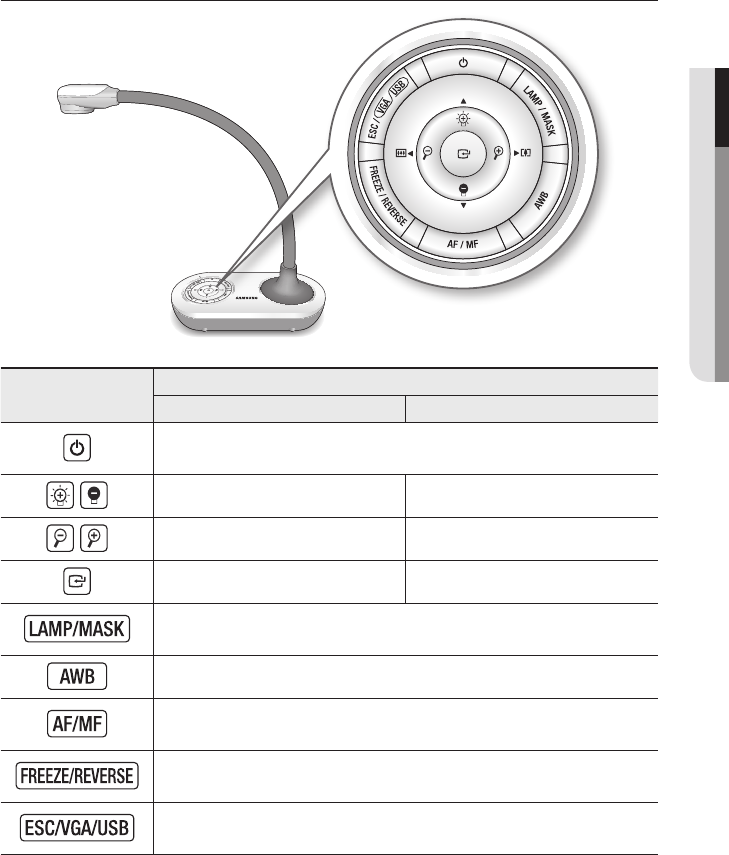
English _11
● OVERVIEW
Control Panel
Item Description
LIVE Menu setup mode
Power On/Off
When powered, the LED turns to blue.
Adjust the screen brightness Move up or down
Zoom In/Out Move left or right
Open the menu Run the selected menu
Lighting On/Off
Press and hold the button to run MASK function.
Auto Color Adjustment
Auto Focus
Press and hold the button to run manual focusing.
Freeze
Press and hold the button to rotate the played video by 180°.
Cancel your work
Press and hold the button to switch video between VGA ↔ USB.
M
`Some buttons marked with </> has multiple functions. Press it briefly to use former function of </>, press and hold it
for more than 3 seconds to use the latter.
SDP-760
SAMSUNG DIGITAL PRESENTER
SDP-760
SAMSUNG DIGITAL PRESENTER
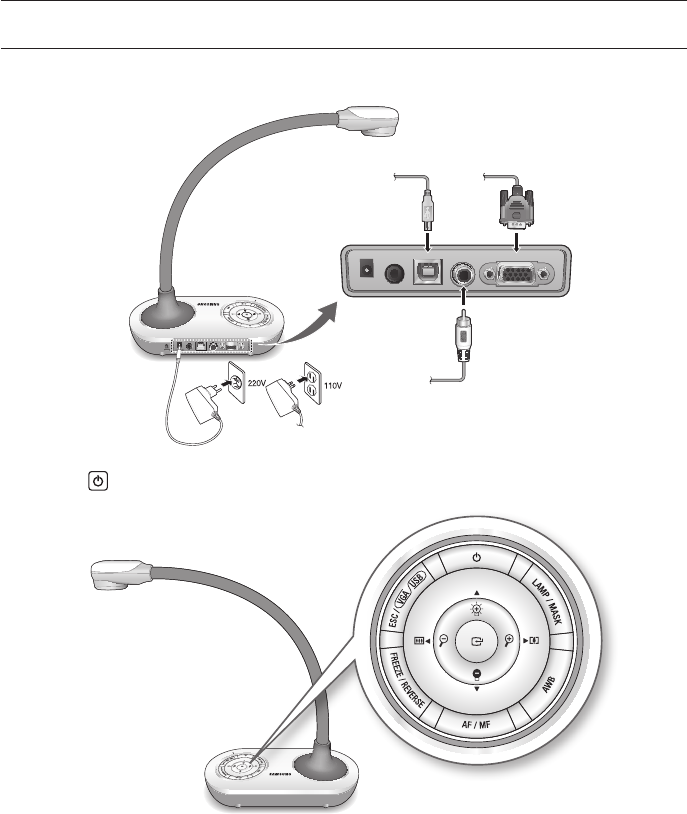
12_ installation & connection
installation & connection
PREPARATIONS
1. Connect the necessary cables of VGA OUT, C-VIDEO, USB and Power.
2. Press of the presenter to turn on the digital presenter.
DC 5V IN
RS-232C USB C-VIDEO VGA OUT
SDP-760
SAMSUNG DIGITAL PRESENTER
VGA OUT
USB
SDP-760
SAMSUNG DIGITAL PRESENTER
SDP-760
SAMSUNG DIGITAL PRESENTER
C-VIDEO
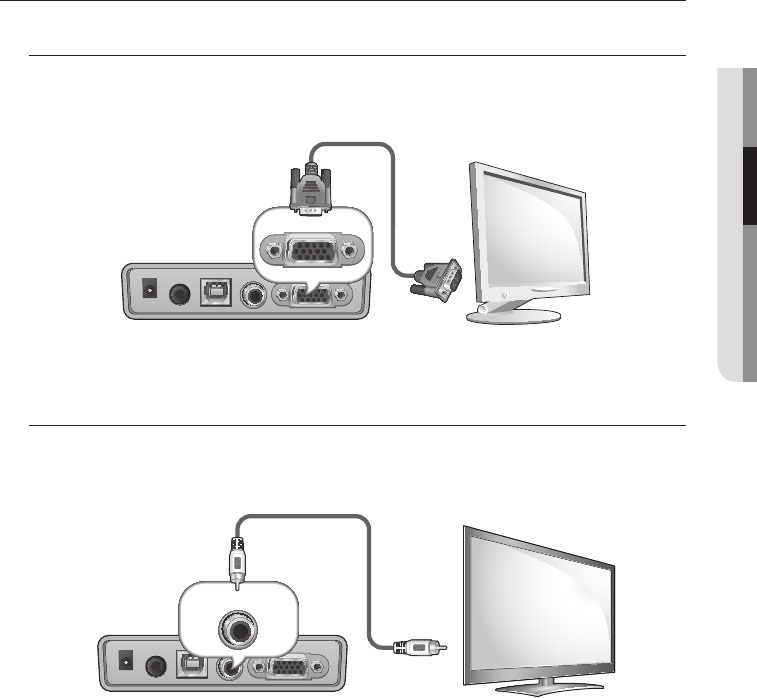
English _13
● INSTALLATION & CONNECTION
CONNECTING THE OUTPUT DEVICE
Connecting to the monitor
To display video on a monitor, the monitor should be connected to the presenter with monitor cable.
Connecting the TV
To display video on a TV, the TV should be connected to the presenter with C-VIDEO cable.
DC 5V IN
RS-232C USB C-VIDEO VGA OUT
VGA OUT
Monitor Cable
Monitor, projector, etc
Digital Presenter
DC 5V IN
RS-232C USB C-VIDEO VGA OUT
C-VIDEO
Video Cable
TV
Digital Presenter
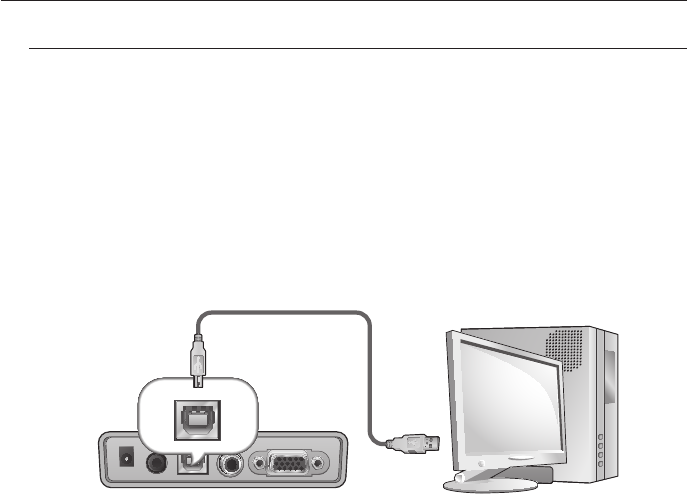
installation & connection
14_ installation & connection
Connecting to the PC
To connect the presenter and PC, use USB or RS-232C cable.
Using USB cable enables control as well as video transfer, while RS-232C only enables control as
defined in the protocol.
Connecting a PC with USB Cable
1. Connect the cable to the USB port of the PC.
2. Connect the USB cable’s the other end to the presenter’s [USB] port.
J
`It is recommended to connect the USB cable to the USB port on the main board of your PC.
(Using an extension front port or the bus-power USB hub may cause a problem, depending on the manufacturer.)
Use only the USB cable of less than 4.0m in length.
`Use the USB cable provided by Samsung Techwin.
(Using a cable from different manufacturer may cause problem depending on the cable specifications.)
`If using the USB cable for the connection, install the provided USB driver and SDP USB Viewer on your PC.
For more information, refer to the provided program manual.
DC 5V IN
RS-232C USB C-VIDEO VGA OUT
USB
USB Cable
PC
Digital Presenter
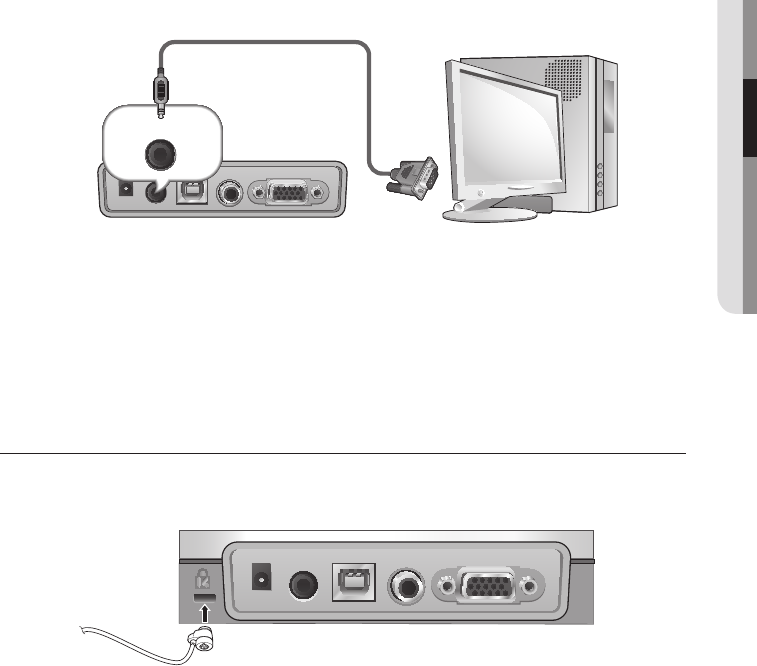
English _15
● INSTALLATION & CONNECTION
Connecting a PC with RS-232C Cable
1. Connect the cable to the RS-232C port of the PC.
2. Connect the RS-232C cable’s the other end to the presenter’s [RS-232C] port.
J
`The RS-232C cable is optional that is not included in the product package. Purchase it if needed.
However, a third-party RS-232C cable (manufactured by other than Samsung Techwin) may not guarantee a proper
operation.
M
`If using the RS-232C cable, no specific driver is provided. Obtain the necessary programs on your own.
KENSINGTON LOCK
Kensington lock is a theft-proof device that you can use to tie up the presenter to a fixed object such as
showcase using a wire cable.
M
`Kensington lock is an optional accessory (unbundled). Purchase it for you.
DC 5V IN
RS-232C USB C-VIDEO VGA OUT
Kensington Lock (Purchased separately)
DC 5V IN
RS-232C USB C-VIDEO VGA OUT
RS-232C
RS-232C Cable (Purchased separately)
PC
Digital Presenter
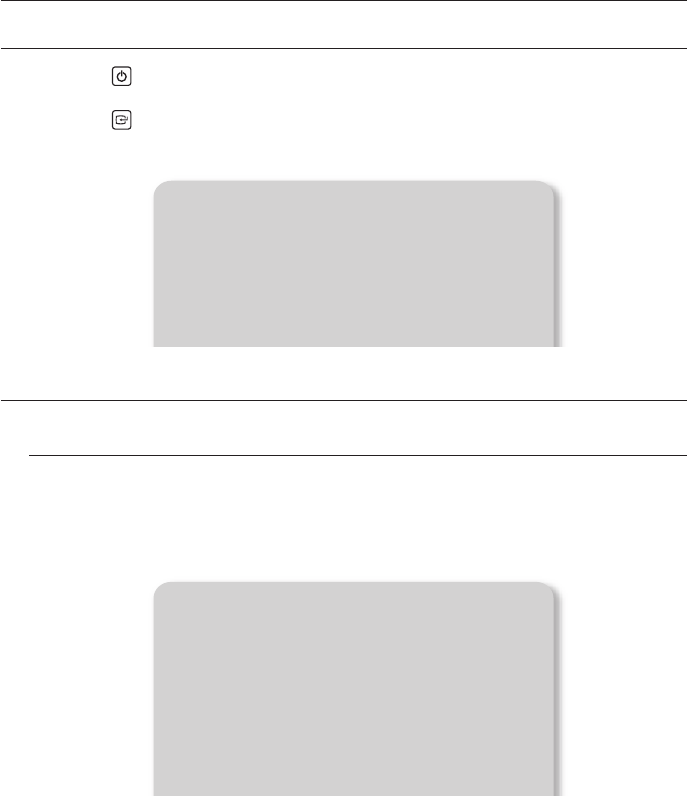
16_ setup & application
setup & application
GETTING STARTED
1. Press the button.
The power LED turns to blue.
2. Press the button.
3. The main menu appears.
SETUP
Image Adjustment
Setting the White Balance (WB MODE)
You can adjust the color tones of the image automatically in Live mode.
1. From the menu, select IMAGE ADJUSTMENT WB MODE.
2. Each time you press [►] the white balance mode will switch to in the order of: <ATW(Auto Tracking)
AWB(KEY) MANUAL WB>.
•Auto color adjustment 1: ATW(Auto Tracking)
This will perform the white balance function according to the change of the color temperature of a
light source.
- Select ATW(Auto Tracking).
- When done, return to the Live screen.
PRESENTER IMAGE ADJUSTMENT
WB MODE ATW (Auto Tracking)
IMG MODE IMAGE
DNR ON
ANTI FLK OFF
MASK SETUP }
RETURN }
PRESENTER MAIN MENU
IMAGE ADJUSTMENT }
OUTPUT MODE }
CONFIGURATION }
SAVE AND EXIT }
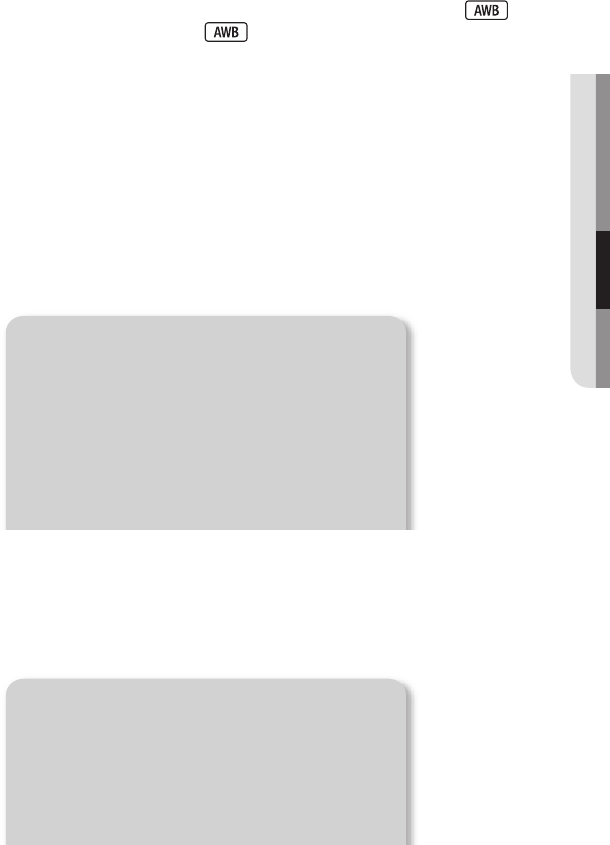
English _17
● SETUP & APPLICATION
•Auto color adjustment 2: AWB(KEY)
You can adjust the color tones of the displayed video automatically each time you press .
- Select AWB(KEY) from the menu and press button in LIVE screen to adjust color
automatically.
•Manual color adjustment: MANUAL WB
You can adjust the settings of RED GAIN and BLUE GAIN manually before performing the white
balance.
- Select MANUAL WB.
- Use the [◄►] button to change the settings to your preference.
- When done, return to the Live screen.
Compensating Images (IMG MODE)
This will optimize the display of the image.
1. From the menu, select IMAGE ADJUSTMENT IMG MODE.
2. Each time you press [►], the IMG MODE will switch to <IMAGE CUSTOM TEXT> in this
sequence.
•TEXT : Optimize the display of a manuscript containing a large volume of text.
•IMAGE : Optimize the display of a photo or picture.
3. If you select CUSTOM, you will see the following sub menu items.
•TONE : Select a gamma setting of luminance.
Each time you press [►], the tone setting will switch to <VERY LOW LOW MIDDLE HIGH
VERY HIGH>.
PRESENTER IMAGE ADJUSTMENT
WB MODE ATW (Auto Tracking)
IMG MODE IMAGE
DNR ON
ANTI FLK OFF
MASK SETUP }
RETURN }
CUSTOM IMAGE SETTING
TONE VERY LOW
COLOR HIGH
SHARPNESS MIDDLE
RETURN }
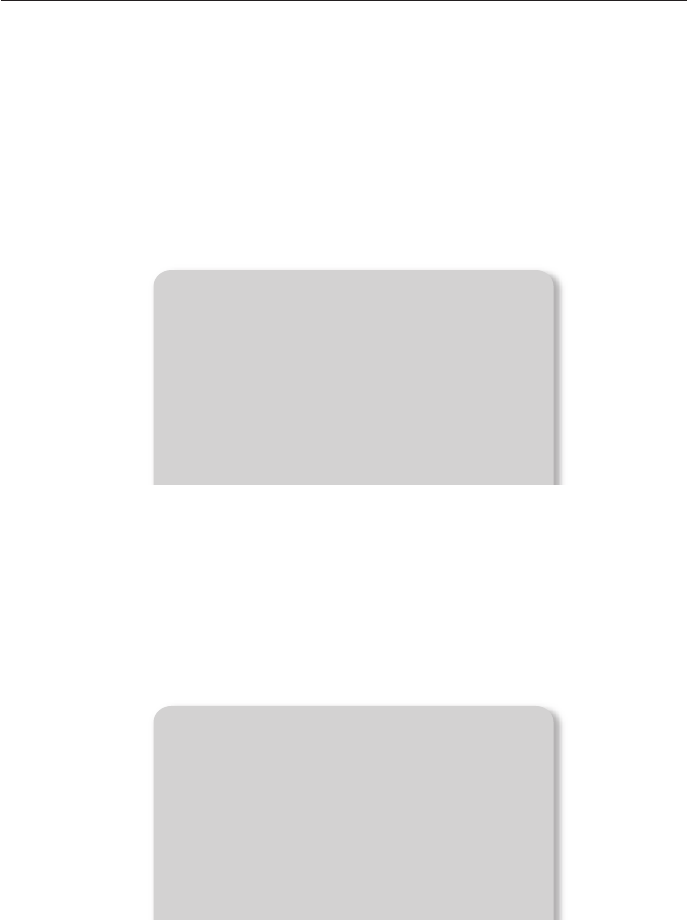
setup & application
18_ setup & application
•COLOR : Select a GAIN setting.
Each time you press [►], the gain of color will switch to <HIGH B/W LOW MIDDLE>.
•SHARPNESS : Set the sharpness of the displayed image.
Each time you press [►], the sharpness level will switch to <MIDDLE HIGH LOW>.
J
`If you increase the sharpness level, the image may be displayed abnormally or it can cause a noise.
Setting the Noise Reduction (DNR)
DNR stands for Digital Noise Reduction that provides a clear image through 2D/3D filtering.
1. From the menu, select IMAGE ADJUSTMENT DNR.
2. Press [►] button to set whether to use DNR function.
J
`A faster moving object may cause an afterimage if using DNR function.
Setting the ANTI FLK Mode
You can use this feature if you encounter a flickering screen due to a frequency mismatch with the
ambient lighting.
1. From the menu, select IMAGE ADJUSTMENT ANTI FLK.
2. Use [+] to specify the use of ANTI FLK.
PRESENTER IMAGE ADJUSTMENT
WB MODE ATW (Auto Tracking)
IMG MODE IMAGE
DNR ON
ANTI FLK OFF
MASK SETUP }
RETURN }
PRESENTER IMAGE ADJUSTMENT
WB MODE ATW (Auto Tracking)
IMG MODE IMAGE
DNR ON
ANTI FLK OFF
MASK SETUP }
RETURN }
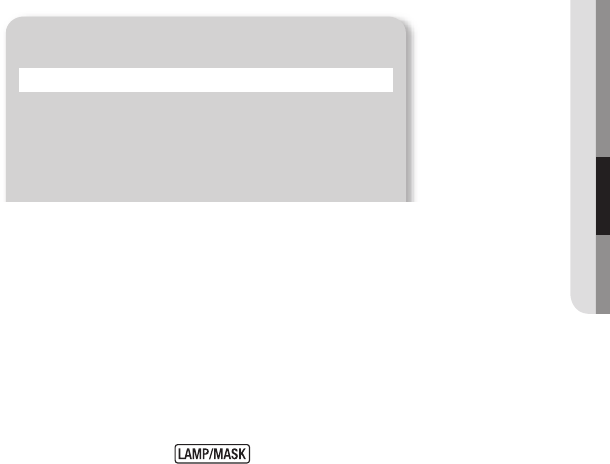
English _19
● SETUP & APPLICATION
Setting the Mask
You can mask a portion or the whole of the screen so that it is hidden.
1. From the menu, select IMAGE ADJUSTMENT MASK SETUP.
2. Select MASK SETUP to display the sub menu items.
•BOUNDS : With BOUNDS, select the display device currently using.
Press [►] button to select BOUNDS mode in the order of <VGA/USB C-VIDEO>.
•TONE : Select a tone level.
Each time you press [►], the tone value will switch to <LEVEL 1-2-3-4>. The lower the level is, the
greater the transparency of the masking area becomes.
•WIDTH : Select a mask width.
Press [
◄
] or [
►
] button on the control panel to set the area between 1~100.
•HEIGHT : Select a mask height.
Press [
◄
] or [
►
] button on the control panel to set the area between 1~100.
M
`When the mask setting is completed, press the button on the control panel to activate it. Use the left/
right buttons to move the masking area.
`Note that the mask WIDTH/HEIGHT value is not absolute value but relative and proportional to the width/height of the
video in applicable aspect ratio, which will differ from resolution setting.
MASK SETUP MENU
BOUNDS VGA/USB
TONE LEVEL 4
WIDTH ··· * ··· ··· ··· 25
HEIGHT ··· * ··· ··· ··· 25
RETURN }
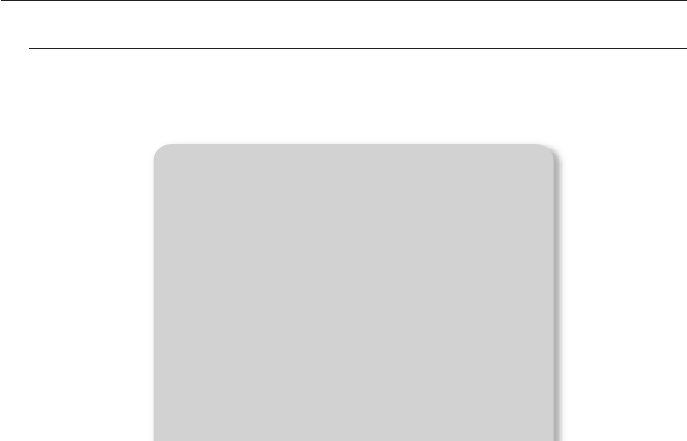
setup & application
20_ setup & application
Setting the Output Resolution
You can set a different resolution according to the output device (monitor, projector).
1. Select OUTPUT MODE from the menu.
2. Move the cursor (►) to a desired resolution and set the output resolution of the digital presenter.
M
`Setting to UXGA/USB or changing the mode from UXGA/USB to others requires restarting to apply the changed
resolution.
`Supported resolutions are listed in the above example. Refer to the above image.
PRESENTER OUTPUT MODE
1080P 1920X1080 30fps }
720P 1280X720 30fps }
UXGA 1600X1200 20fps }
SXGA 1280X1024 30fps }
WXGA 1280X800 30fps }
XGA 1024X768 30fps }
USB USB OUT MODE }
RETURN }
CURRENT: 1080P MODE }
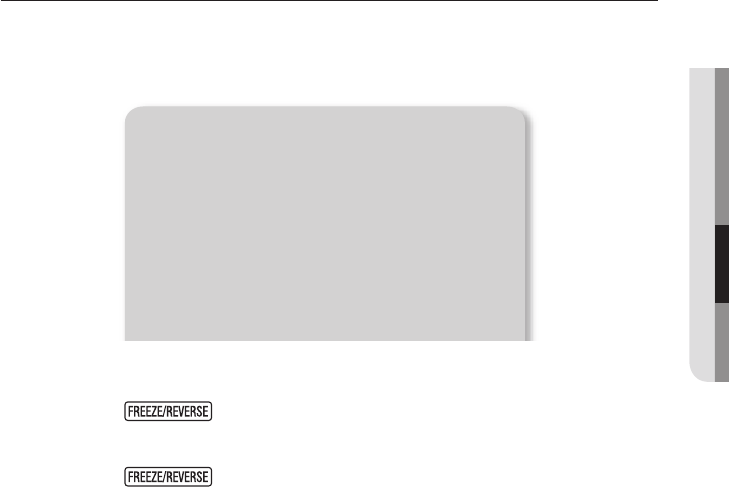
English _21
● SETUP & APPLICATION
Setting Supplemental Functions
Setting the Freeze Mode
1. From the menu, select CONFIGURATION FREEZE.
2. Select ALL DISPLAY or EXCEPT C-VIDEO mode.
•If selecting <ALL DISPLAY> mode
- If you press , both VGA/ C-VIDEO connected video and USB connected video will
be frozen.
•If selecting <EXCEPT C-VIDEO> mode
- If you press , all videos will be frozen except the C-VIDEO connected video.
PRESENTER CONFIGURATION
FREEZE ALL DISPLAY
USB TWAIN DISABLED
PROTOCOL 10BYTE
C-VIDEO NTSC
SYSTEM INFO. }
SYSTEM RESET }
RETURN }
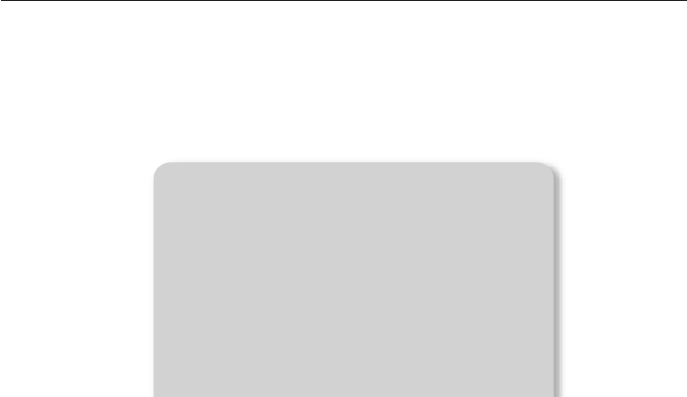
setup & application
22_ setup & application
Setting the USB TWAIN
The USB TWAIN mode is available if you use the USB cable to connect between presenter and PC that
has installed a graphic application in compliance with TWAIN (ex: Photoshop (Except CS5), ACDSEE, MS
Office word 2003, etc).
1. From the menu, select CONFIGURATION USB TWAIN.
2. To activate TWAIN, set it to ENABLED.
M
`For more information, refer to the relevant section of the application program’s user manual.
`TWAIN can be performed even if USB TWAIN is set to DISABLED, where only a specific resolution of video can be
played properly.
If you want to use other than 320x240 and 640x480, set USB TWAIN to ENABLED under the CONFIGURATION menu.
PRESENTER CONFIGURATION
FREEZE ALL DISPLAY
USB TWAIN DISABLED
PROTOCOL 10BYTE
C-VIDEO NTSC
SYSTEM INFO. }
SYSTEM RESET }
RETURN }
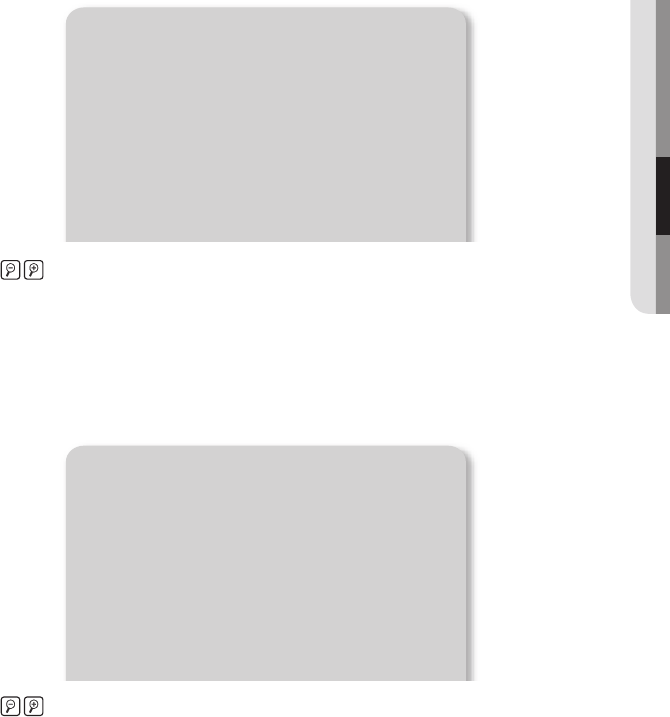
English _23
● SETUP & APPLICATION
Setting the Protocol
Select the protocol appropriately for communicating with other devices.
1. From the menu, select CONFIGURATION PROTOCOL.
2. Press to select 10BYTE or 6BYTE.
J
`The selected protocol will be applied after exiting the menu by SAVE AND EXIT.
Setting the C-VIDEO
Use this mode to match the output signal between connected device and C-VIDEO.
1. From the menu, select CONFIGURATION C-VIDEO.
2. Press to select NTSC or PAL.
PRESENTER CONFIGURATION
FREEZE ALL DISPLAY
USB TWAIN DISABLED
PROTOCOL 10BYTE
C-VIDEO NTSC
SYSTEM INFO. }
SYSTEM RESET }
RETURN }
PRESENTER CONFIGURATION
FREEZE ALL DISPLAY
USB TWAIN DISABLED
PROTOCOL 10BYTE
C-VIDEO NTSC
SYSTEM INFO. }
SYSTEM RESET }
RETURN }
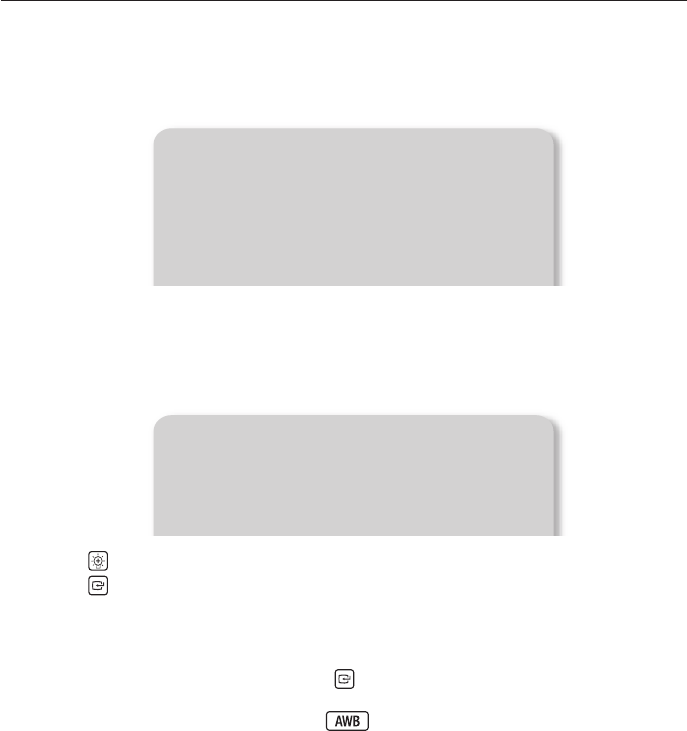
setup & application
24_ setup & application
SYSTEM INFO.
You can check the current version information.
1. From the menu, select CONFIGURATION SYSTEM INFO..
SYSTEM RESET
Configured settings for all menu items will be initialized.
1. From the menu, select CONFIGURATION SYSTEM RESET.
2. Press button to select Yes or No.
3. Press to perform the operation.
4. Selecting YES initializes to the factory defaults, and automatically restarts.
DISPLAY HOT KEY
•Forced SXGA mode : Turn on, press and hold for more than 5 seconds to force Output mode to
SXGA.
•Forced USB mode : Turn on, press and hold for more than 5 seconds to force Output mode to
USB.
VERSION INFORMATION
RETURN }
<VERSION INFORMATION>
uCOM : 0.08_120529
Are You Sure?
Yes, Reset to Default Setting Now! }
No, Back to the Previous Menu }
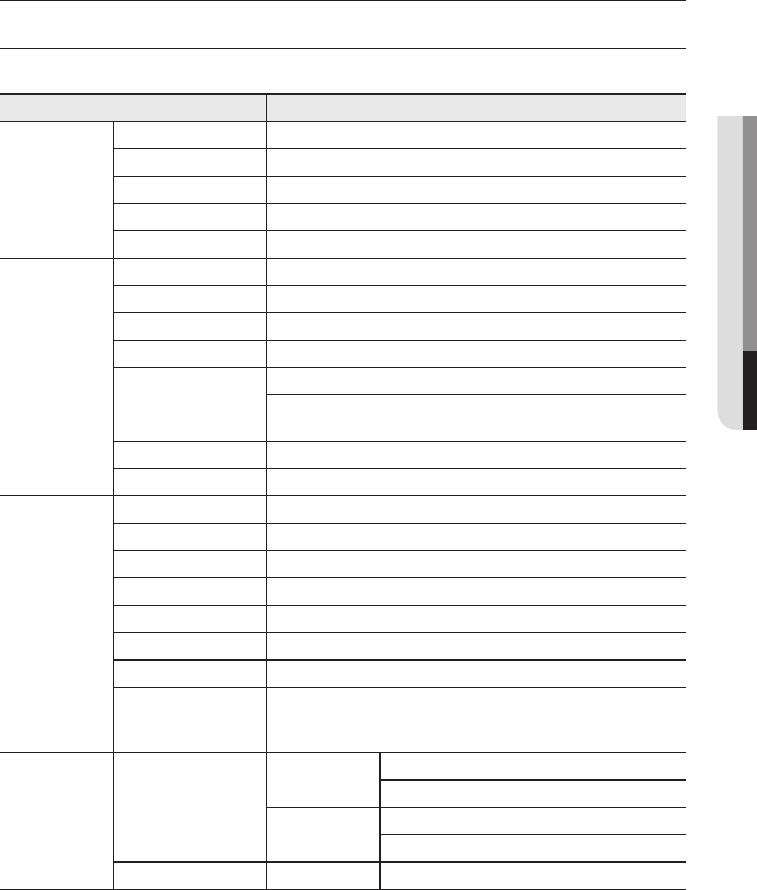
English _25
● APPENDIX
appendix
SPECIFICATIONS
For enhanced performance, the product specification is subject to change without prior notice.
Item Description
Optical Lens
Recording Lens F=2.0, f=5.0mm
Effective Range Max : 364 X 257 mm (14.3"x10.1") [B4 size or more]
Zoom Digital 16X
Focus Auto/Manual
Exposure AUTO (fine-tuning)
Video System
Recording Device 1/2.8" Progressive Scan CMOS image sensor
Gross pixels 2,144(H) x 1,588(V), 3.40M pixels
Valid pixels 2,096(H) x 1,561(V), 3.27M pixels
Frame Rate Max 30 fps (2M)
VGA Out
Native signal output - Full HD (1,920 x 1,080)
Converted signal output - UXGA (1,600 x 1,200), SXGA (1,280 x 1,024), WXGA
(1,280 x 800), HD (1,280 x 720)XGA (1,024 x 768)
Video Output Available (NTSC/PAL)
Resolution 750 TV lines
Functions
White Balance ATW / AWB (One-push) / Manual
Image Correction Image Mode/Text Mode/Custom Mode
DNR Available (Low light presenter with 2D/3D NR)
Preset Max of 4 user-defined preset numbers
Mask Available
Freeze Available
Rotate Available (180°)
USB I/F
USB 2.0 protocols supported
- UVC for Web Camera
- Twain Driver
Interface I/O Port
Output Port VGA Out – 15-pin D-SUB connector × 1
C-VIDEO Output - C-VIDEO connector × 1
I/F Port RS-232C - Φ3.5 jack × 1
USB - USB Type B Connector x 1 (USB device port)
Power port DC IN 5V DC In × 1
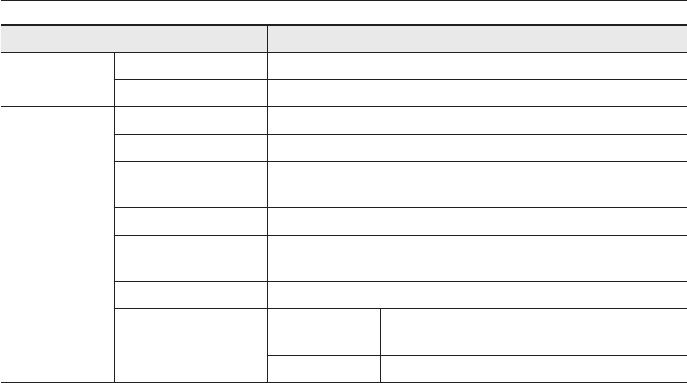
appendix
26_ appendix
Item Description
Others Kensington Lock Integrated
Security Thread on Base Integrated
General Operation
Operation Temperature +5°C ~ +40°C (+41°F ~ +104°F)
Operation Humidity Below 90%
Adapter 5V DC (Adaptor input : AC 100V~240V free voltage,
50/60Hz, output : DC 5V,2.2A)
Power consumption ABOUT 7W (MAX : 9W )
Dimension (WXHXD) - In-use : 235 (W) x431 (H) x 115 (D) mm/9.25" (W) x 16.97" (H) x 4.53" (D)
- Off-use : 235 (W) x115 (H) x 290 (D) mm/9.25" (W) x 4.53" (H) x 11.42" (D)
Weight 2.3Kg (5.07 lb)
Accessories Provided USB Cable, VGA Cable, Power Adapter, CD(S/W, User
Manual), Diffusing Sheet
Optional Microscope adapter, RS-232C cable
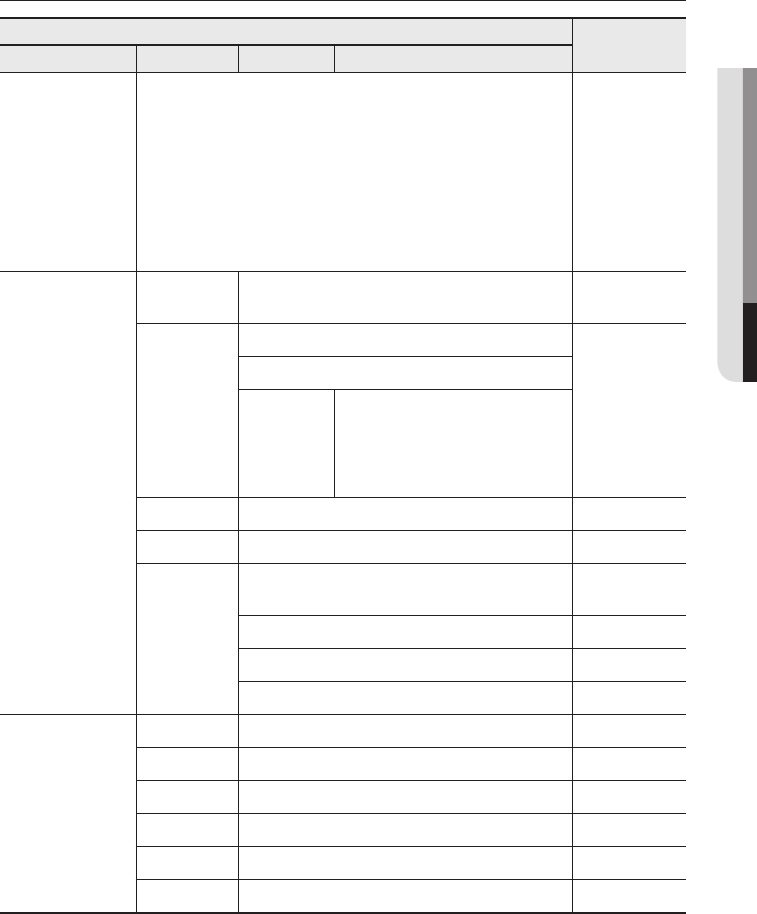
English _27
● APPENDIX
MENU SETTINGS & DEFAULT
Menu Item Default
III III IV
OUTPUT MODE
1080P (1920X1080) 30fps
720P (1280X720) 30fps
UXGA (1600X1200) 20fps
SXGA (1280X1024) 30fps
WXGA (1280X800) 30fps
XGA (1024X768) 30fps
USB OUT MODE
1080P
IMAGE ADJUSTMENT
WB MODE ATW(Auto Tracking)/AWB(KEY)/MANUAL WB ATW (Auto
Tracking)
IMG MODE
TEXT
IMAGE
IMAGE
CUSTOM
TONE - VERY LOW/LOW/MIDDLE/HIGH/
VERY HIGH
COLOR - HIGH/BW/LOW/MIDDLE
SHARPNESS - MIDDLE/HIGH/LOW
DNR ON/OFF ON
ANTI FLK OFF/ON OFF
MASK SETUP
BOUNDS - VGA/USB
C-VIDEO VGA/USB
TONE - LEVEL 1/LEVEL 2/LEVEL 3/LEVEL 4 LEVEL 4
WIDTH - 1~100 25
HEIGHT - 1~100 25
CONFIGURATION
FREEZE ALL DISPLAY/EXCEPT C-VIDEO ALL DISPLAY
USB TWAIN DISABLED/ENABLED DISABLED
PROTOCOL 10BYTE/6BYTE 10BYTE
C-VIDEO NTSC/PAL -
SYSTEM INFO. - -
SYSTEM RESET Yes/No -
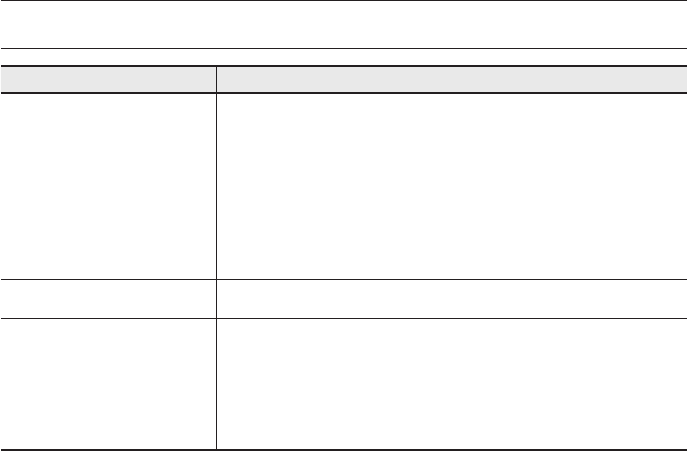
appendix
28_ appendix
TROUBLESHOOTING
Problem Solution
No video is displayed.
Check if the resolution of the output device matches with the presenter.
Ex) If the projector’s highest video mode is SVGA and the presenter’s output resolution has
been set to XGA or SXGA, no image will be displayed on the screen.
yCheck if the output device has set a proper input source.
yCheck if brightness and focus are adjusted properly.
yCheck if video cable is properly connected to output port.
yCheck if the OUTPUT MODE is set to VGA / USB.
Displayed screen is out of focus.
yCheck if the subject is too close to the lens module.
USB communication with the PC
fails.
yCheck if the SDP program is installed on your PC properly.
yCheck if the operating system is Windows XP or Mac OS X 10.5.8 or later. A lower
version of Windows may cause a trouble.
yFor further information, refer to the software user’s manual (for Windows / Macintosh)
provided with the product.
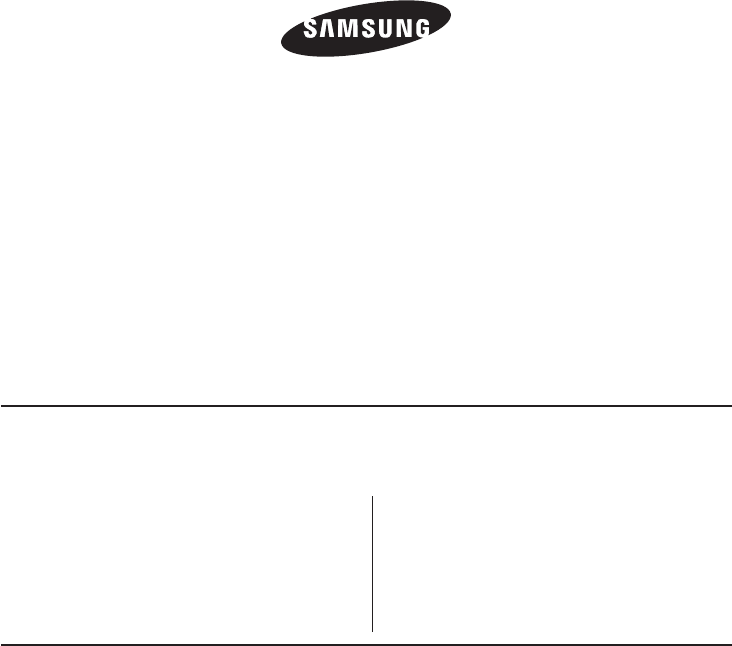
SALES NETWORK
SAMSUNG TECHWIN CO., LTD.
Samsungtechwin R&D Center, 701, Sampyeong-dong, Bundang-gu, Seongnam-si, Gyeonggi-do, Korea, 463-400
TEL : +82-70-7147-8740~60 FAX : +82-31-8018-3745
SAMSUNG TECHWIN AMERICA Inc.
100 Challenger Rd. Suite 700 Ridgefield Park, NJ 07660
Toll Free : +1-877-213-1222 Direct : +1-201-325-6920
Fax : +1-201-373-0124
SAMSUNG TECHWIN EUROPE LTD.
Samsung House, 1000 Hillswood Drive, Hillswood Business
Park Chertsey, Surrey, UNITED KINGDOM KT16 OPS
TEL : +44-1932-45-5300 FAX : +44-1932-45-5325
1480 Charles Willard St, Carson, CA 90746, UNITED STATES
Toll Free : +1-877-213-1222 FAX : +1-310-632-2195
www.samsungpresenterusa.com
www.samsungtechwin.com
www.samsungpresenter.com