Samsung Sch U430 Users Manual
SCH-U430 - User Manual u430_eng Free User Guide for Samsung SCH Series Mobile Phone, Manual - page6
2015-08-20
: Samsung Samsung-Sch-U430-Users-Manual-795485 samsung-sch-u430-users-manual-795485 samsung pdf
Open the PDF directly: View PDF ![]() .
.
Page Count: 134 [warning: Documents this large are best viewed by clicking the View PDF Link!]
- Samsung SCH-u430
- Section 1: Getting Started 4
- Section 2: Understanding Your Phone 10
- Section 3: Call Functions 18
- Section 4: Menu Navigation 30
- Section 5: Entering Text 37
- Section 6: Understanding Your Contacts 40
- Section 7: Messaging 51
- Section 8: Changing Your Settings 68
- Section 9: Media Center 88
- Section 10: Tools 94
- Section 11: Mobile Web 101
- Section 12: Health and Safety Information 104
- Section 13: Warranty Information 123
- Section 1: Getting Started
- Section 2: Understanding Your Phone
- Section 3: Call Functions
- Section 4: Menu Navigation
- Section 5: Entering Text
- Section 6: Understanding Your Contacts
- Section 7: Messaging
- Section 8: Changing Your Settings
- Section 9: Media Center
- Section 10: Tools
- Section 11: Mobile Web
- Section 12: Health and Safety Information
- Health and Safety Information
- Samsung Mobile Products and Recycling
- UL Certified Travel Adapter
- Consumer Information on Wireless Phones
- What kinds of phones are the subject of this update?
- Do wireless phones pose a health hazard?
- What is FDA's role concerning the safety of wireless phones?
- What are the results of the research done already?
- What research is needed to decide whether RF exposure from wireless phones poses a health risk?
- What is FDA doing to find out more about the possible health effects of wireless phone RF?
- What steps can I take to reduce my exposure to radio frequency energy from my wireless phone?
- What about children using wireless phones?
- Do hands-free kits for wireless phones reduce risks from exposure to RF emissions?
- Do wireless phone accessories that claim to shield the head from RF radiation work?
- What about wireless phone interference with medical equipment?
- Road Safety
- Responsible Listening
- Operating Environment
- Using Your Phone Near Other Electronic Devices
- FCC Hearing-Aid Compatibility (HAC) Regulations for Wireless Devices
- Potentially Explosive Environments
- Emergency Calls
- FCC Notice and Cautions
- Other Important Safety Information
- Product Performance
- Availability of Various Features/Ring Tones
- Battery Standby and Talk Time
- Battery Precautions
- Care and Maintenance
- Section 13: Warranty Information
- Index

Samsung SCH-u430
PORTABLE All Digital
MOBILE PHONE
User Manual
Please read this manual before operating your
phone, and keep it for future reference.
u430.book Page 1 Wednesday, July 23, 2008 11:07 PM
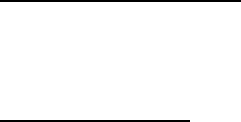
u430_BD28_PM_062008_F3
Intellectual Property
All Intellectual Property, as defined below, owned by or which is otherwise the property of Samsung or its respective suppliers relating to
the SAMSUNG Phone, including but not limited to, accessories, parts, or software relating there to (the “Phone System”), is proprietary to
Samsung and protected under federal laws, state laws, and international treaty provisions. Intellectual Property includes, but is not limited
to, inventions (patentable or unpatentable), patents, trade secrets, copyrights, software, computer programs, and related documentation
and other works of authorship. You may not infringe or otherwise violate the rights secured by the Intellectual Property. Moreover, you
agree that you will not (and will not attempt to) modify, prepare derivative works of, reverse engineer, decompile, disassemble, or
otherwise attempt to create source code from the software. No title to or ownership in the Intellectual Property is transferred to you. All
applicable rights of the Intellectual Property shall remain with SAMSUNG and its suppliers.
Samsung Telecommunications America (STA), LLC
Headquarters: Customer Care Center:
1301 E. Lookout Drive 1000 Klein Rd.
Richardson, TX 75082 Plano, TX 75074
Toll Free Tel: 1.888.987.HELP (4357)
Internet Address: http://www.samsungusa.com
©2008 Samsung Telecommunications America, LLC is a registered trademark of Samsung Electronics America, Inc. and its related
entities.
Do you have questions about your Samsung Mobile Phone?
For 24 hour information and assistance, we offer a new FAQ/ARS System (Automated Response System) at:
www.samsungwireless.com/support
u430.book Page 2 Wednesday, July 23, 2008 11:07 PM
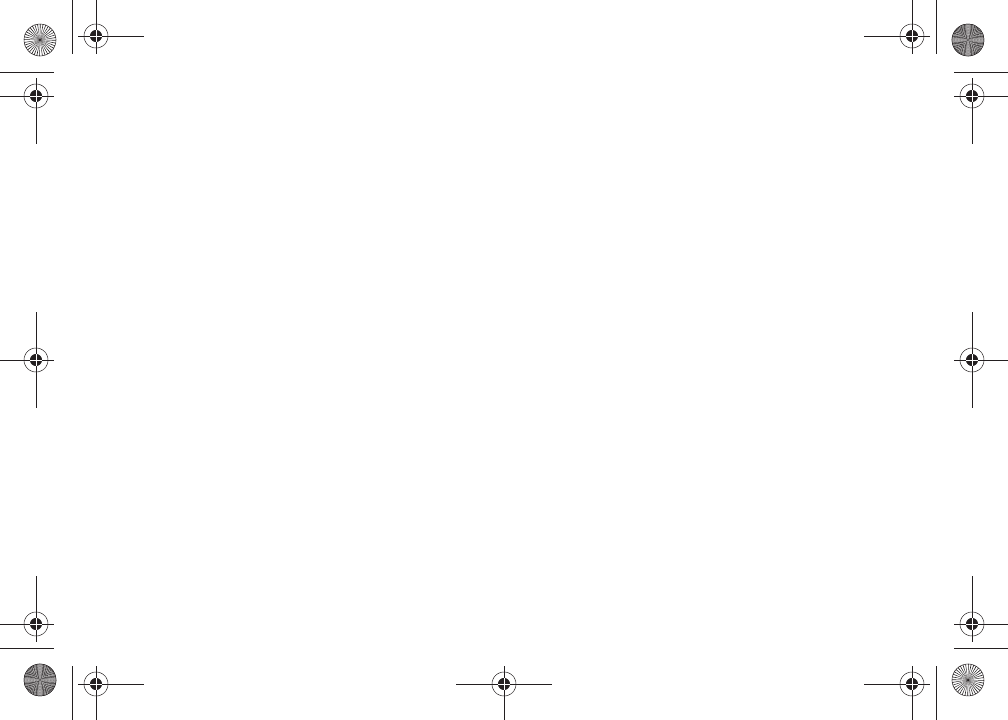
GH68-18453A
Printed in U.S.A.
ACCESS and NetFront are trademarks or registered trademarks of
ACCESS CO., LTD. in Japan and other countries.
Copyright © 1996 - 2006 ACCESS CO., LTD.
RSA® is a registered Trademark RSA Security, Inc.
Disclaimer of Warranties; Exclusion of Liability
EXCEPT AS SET FORTH IN THE EXPRESS WARRANTY CONTAINED ON THE WARRANTY PAGE ENCLOSED WITH THE PRODUCT, THE
PURCHASER TAKES THE PRODUCT "AS IS", AND SAMSUNG MAKES NO EXPRESS OR IMPLIED WARRANTY OF ANY KIND WHATSOEVER
WITH RESPECT TO THE PRODUCT, INCLUDING BUT NOT LIMITED TO THE MERCHANTABILITY OF THE PRODUCT OR ITS FITNESS FOR ANY
PARTICULAR PURPOSE OR USE; THE DESIGN, CONDITION OR QUALITY OF THE PRODUCT; THE PERFORMANCE OF THE PRODUCT; THE
WORKMANSHIP OF THE PRODUCT OR THE COMPONENTS CONTAINED THEREIN; OR COMPLIANCE OF THE PRODUCT WITH THE
REQUIREMENTS OF ANY LAW, RULE, SPECIFICATION OR CONTRACT PERTAINING THERETO. NOTHING CONTAINED IN THE INSTRUCTION
MANUAL SHALL BE CONSTRUED TO CREATE AN EXPRESS OR IMPLIED WARRANTY OF ANY KIND WHATSOEVER WITH RESPECT TO THE
PRODUCT. IN ADDITION, SAMSUNG SHALL NOT BE LIABLE FOR ANY DAMAGES OF ANY KIND RESULTING FROM THE PURCHASE OR USE OF
THE PRODUCT OR ARISING FROM THE BREACH OF THE EXPRESS WARRANTY, INCLUDING INCIDENTAL, SPECIAL OR CONSEQUENTIAL
DAMAGES, OR LOSS OF ANTICIPATED PROFITS OR BENEFITS.
u430.book Page 3 Wednesday, July 23, 2008 11:07 PM

1
Table of Contents
Section 1: Getting Started ..............................................4
Understanding this User Manual . . . . . . . . . . . . . . . . . . . . . . . . 4
Notes and Tips . . . . . . . . . . . . . . . . . . . . . . . . . . . . . . . . . . . . . 4
Using the Battery . . . . . . . . . . . . . . . . . . . . . . . . . . . . . . . . . . . 4
Turning Your Phone On and Off . . . . . . . . . . . . . . . . . . . . . . . . . 8
Setting Up Voicemail* . . . . . . . . . . . . . . . . . . . . . . . . . . . . . . . . 8
Section 2: Understanding Your Phone .........................10
Features of Your Phone . . . . . . . . . . . . . . . . . . . . . . . . . . . . . . 10
Closed View of Your Phone . . . . . . . . . . . . . . . . . . . . . . . . . . . 10
Open View of Your Phone . . . . . . . . . . . . . . . . . . . . . . . . . . . . 12
Command Keys . . . . . . . . . . . . . . . . . . . . . . . . . . . . . . . . . . . 13
Understanding the Display Screen . . . . . . . . . . . . . . . . . . . . . 15
Section 3: Call Functions .............................................18
Making a Call . . . . . . . . . . . . . . . . . . . . . . . . . . . . . . . . . . . . . 18
Answering a Call . . . . . . . . . . . . . . . . . . . . . . . . . . . . . . . . . . . 18
Call In-Progress Options . . . . . . . . . . . . . . . . . . . . . . . . . . . . . 18
Recent Calls . . . . . . . . . . . . . . . . . . . . . . . . . . . . . . . . . . . . . . 19
Contacts . . . . . . . . . . . . . . . . . . . . . . . . . . . . . . . . . . . . . . . . . 22
Roaming . . . . . . . . . . . . . . . . . . . . . . . . . . . . . . . . . . . . . . . . . 23
Voice Commands . . . . . . . . . . . . . . . . . . . . . . . . . . . . . . . . . . 23
Section 4: Menu Navigation .........................................30
Menu Navigation . . . . . . . . . . . . . . . . . . . . . . . . . . . . . . . . . . . 30
Section 5: Entering Text ............................................... 37
Changing the Text Mode . . . . . . . . . . . . . . . . . . . . . . . . . . . . . 37
Entering Text Using Word Mode . . . . . . . . . . . . . . . . . . . . . . . 37
Entering Upper and Lower Case . . . . . . . . . . . . . . . . . . . . . . . 38
Entering Symbols . . . . . . . . . . . . . . . . . . . . . . . . . . . . . . . . . . 38
Entering Numbers . . . . . . . . . . . . . . . . . . . . . . . . . . . . . . . . . 39
Entering Quick Text . . . . . . . . . . . . . . . . . . . . . . . . . . . . . . . . 39
Section 6: Understanding Your Contacts .................... 40
Opening Contacts Menu . . . . . . . . . . . . . . . . . . . . . . . . . . . . . 40
Contacts Icons . . . . . . . . . . . . . . . . . . . . . . . . . . . . . . . . . . . . 40
Adding a Contact . . . . . . . . . . . . . . . . . . . . . . . . . . . . . . . . . . 41
Adding Pauses . . . . . . . . . . . . . . . . . . . . . . . . . . . . . . . . . . . . 43
Contact Groups . . . . . . . . . . . . . . . . . . . . . . . . . . . . . . . . . . . 43
Finding a Contacts Entry . . . . . . . . . . . . . . . . . . . . . . . . . . . . 46
Editing an Existing Contact Entry . . . . . . . . . . . . . . . . . . . . . . 46
Deleting a Contact Entry . . . . . . . . . . . . . . . . . . . . . . . . . . . . . 47
Speed Dialing . . . . . . . . . . . . . . . . . . . . . . . . . . . . . . . . . . . . . 47
My Name Card . . . . . . . . . . . . . . . . . . . . . . . . . . . . . . . . . . . . 48
Finding My Phone Number . . . . . . . . . . . . . . . . . . . . . . . . . . . 49
Emergency Contacts . . . . . . . . . . . . . . . . . . . . . . . . . . . . . . . 49
Section 7: Messaging .................................................. 51
Types of Messages . . . . . . . . . . . . . . . . . . . . . . . . . . . . . . . . 51
Creating and Sending Text Messages . . . . . . . . . . . . . . . . . . . 51
Creating and Sending Picture Messages . . . . . . . . . . . . . . . . . 52
Creating and Sending Voice Messages . . . . . . . . . . . . . . . . . . 54
Retrieving New Messages . . . . . . . . . . . . . . . . . . . . . . . . . . . 56
u430.book Page 1 Wednesday, July 23, 2008 11:07 PM
2
Receiving Picture Messages . . . . . . . . . . . . . . . . . . . . . . . . . . 56
Receiving Voice Messages . . . . . . . . . . . . . . . . . . . . . . . . . . . 57
Message Folders . . . . . . . . . . . . . . . . . . . . . . . . . . . . . . . . . . 59
Changing Message Settings . . . . . . . . . . . . . . . . . . . . . . . . . . 65
Voicemail . . . . . . . . . . . . . . . . . . . . . . . . . . . . . . . . . . . . . . . . 66
Mobile IM . . . . . . . . . . . . . . . . . . . . . . . . . . . . . . . . . . . . . . . . 66
Email . . . . . . . . . . . . . . . . . . . . . . . . . . . . . . . . . . . . . . . . . . . 67
Chat . . . . . . . . . . . . . . . . . . . . . . . . . . . . . . . . . . . . . . . . . . . . 67
Section 8: Changing Your Settings .............................. 68
My Verizon . . . . . . . . . . . . . . . . . . . . . . . . . . . . . . . . . . . . . . . 68
Tools . . . . . . . . . . . . . . . . . . . . . . . . . . . . . . . . . . . . . . . . . . . 68
Bluetooth Menu . . . . . . . . . . . . . . . . . . . . . . . . . . . . . . . . . . . 68
Sounds Settings . . . . . . . . . . . . . . . . . . . . . . . . . . . . . . . . . . . 71
Display Settings . . . . . . . . . . . . . . . . . . . . . . . . . . . . . . . . . . . 73
Phone Settings . . . . . . . . . . . . . . . . . . . . . . . . . . . . . . . . . . . . 77
Call Settings . . . . . . . . . . . . . . . . . . . . . . . . . . . . . . . . . . . . . . 83
TTY . . . . . . . . . . . . . . . . . . . . . . . . . . . . . . . . . . . . . . . . . . . . 84
Memory . . . . . . . . . . . . . . . . . . . . . . . . . . . . . . . . . . . . . . . . . 86
Phone Info . . . . . . . . . . . . . . . . . . . . . . . . . . . . . . . . . . . . . . . 86
Section 9: Media Center ............................................... 88
Media Center . . . . . . . . . . . . . . . . . . . . . . . . . . . . . . . . . . . . . 88
Tunes & Tones . . . . . . . . . . . . . . . . . . . . . . . . . . . . . . . . . . . . 88
Picture . . . . . . . . . . . . . . . . . . . . . . . . . . . . . . . . . . . . . . . . . . 89
Games . . . . . . . . . . . . . . . . . . . . . . . . . . . . . . . . . . . . . . . . . . 92
Mobile Web . . . . . . . . . . . . . . . . . . . . . . . . . . . . . . . . . . . . . . 92
Browse & Download . . . . . . . . . . . . . . . . . . . . . . . . . . . . . . . . 92
Extras . . . . . . . . . . . . . . . . . . . . . . . . . . . . . . . . . . . . . . . . . . 93
Section 10: Tools .......................................................... 94
Voice Commands . . . . . . . . . . . . . . . . . . . . . . . . . . . . . . . . . . 94
Calculator . . . . . . . . . . . . . . . . . . . . . . . . . . . . . . . . . . . . . . . 94
Calendar . . . . . . . . . . . . . . . . . . . . . . . . . . . . . . . . . . . . . . . . 96
Alarm Clock . . . . . . . . . . . . . . . . . . . . . . . . . . . . . . . . . . . . . . 97
Stop Watch . . . . . . . . . . . . . . . . . . . . . . . . . . . . . . . . . . . . . . 99
World Clock . . . . . . . . . . . . . . . . . . . . . . . . . . . . . . . . . . . . . . 99
Notepad . . . . . . . . . . . . . . . . . . . . . . . . . . . . . . . . . . . . . . . . 99
Section 11: Mobile Web ............................................. 101
Mobile Web . . . . . . . . . . . . . . . . . . . . . . . . . . . . . . . . . . . . . 101
Launching Mobile Web . . . . . . . . . . . . . . . . . . . . . . . . . . . . 101
Exit Mobile Web . . . . . . . . . . . . . . . . . . . . . . . . . . . . . . . . . . 101
Navigate the Web . . . . . . . . . . . . . . . . . . . . . . . . . . . . . . . . 101
Mobile Web Soft Keys . . . . . . . . . . . . . . . . . . . . . . . . . . . . . 102
Links . . . . . . . . . . . . . . . . . . . . . . . . . . . . . . . . . . . . . . . . . . 103
Place a Call While Using Mobile Web . . . . . . . . . . . . . . . . . . 103
Section 12: Health and Safety Information ............... 104
Health and Safety Information . . . . . . . . . . . . . . . . . . . . . . . 104
Samsung Mobile Products and Recycling . . . . . . . . . . . . . . . 105
UL Certified Travel Adapter . . . . . . . . . . . . . . . . . . . . . . . . . 105
Consumer Information on Wireless Phones . . . . . . . . . . . . . 106
Road Safety . . . . . . . . . . . . . . . . . . . . . . . . . . . . . . . . . . . . . 111
Responsible Listening . . . . . . . . . . . . . . . . . . . . . . . . . . . . . 113
Operating Environment . . . . . . . . . . . . . . . . . . . . . . . . . . . . 114
Using Your Phone Near Other Electronic Devices . . . . . . . . . 115
FCC Hearing-Aid Compatibility (HAC) Regulations for
Wireless Devices . . . . . . . . . . . . . . . . . . . . . . . . . . . . . . . 115
u430.book Page 2 Wednesday, July 23, 2008 11:07 PM
3
Potentially Explosive Environments . . . . . . . . . . . . . . . . . . . . 117
Emergency Calls . . . . . . . . . . . . . . . . . . . . . . . . . . . . . . . . . . 117
FCC Notice and Cautions . . . . . . . . . . . . . . . . . . . . . . . . . . . 118
Other Important Safety Information . . . . . . . . . . . . . . . . . . . . 119
Product Performance . . . . . . . . . . . . . . . . . . . . . . . . . . . . . . 119
Availability of Various Features/Ring Tones . . . . . . . . . . . . . . 120
Battery Standby and Talk Time . . . . . . . . . . . . . . . . . . . . . . . 120
Battery Precautions . . . . . . . . . . . . . . . . . . . . . . . . . . . . . . . 120
Care and Maintenance . . . . . . . . . . . . . . . . . . . . . . . . . . . . . 122
Section 13: Warranty Information .............................123
Standard Limited Warranty . . . . . . . . . . . . . . . . . . . . . . . . . . 123
Index ............................................................................127
u430.book Page 3 Wednesday, July 23, 2008 11:07 PM
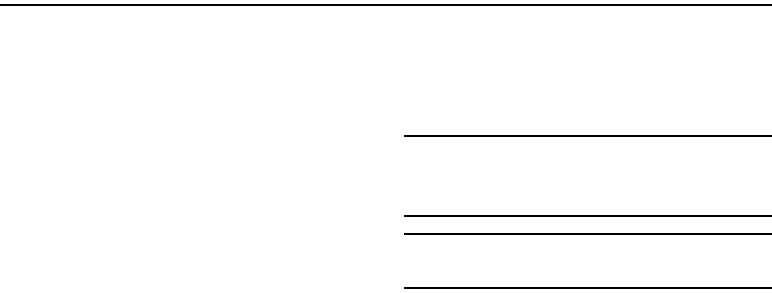
Getting Started 4
Section 1: Getting Started
Understanding this User Manual
The chapters of this manual generally follow the same order as
the menus and sub-menus in your phone. A robust index for
quick reference to most features begins on page 127.
Also included is important safety information that you should
know before using your phone. Most of this information is near
the back of the guide, beginning on page 104.
Notes and Tips
Throughout this guide are icons and text that are set apart from
the rest. These are intended to point out important information,
quick methods for activating features, to define terms, and more.
The definitions for these methods are as follows:
•
Notes
: Explain alternative options within the current feature, menu, or
sub-menu.
•
Tips
: Provide quick or innovative methods for performing functions
related to the subject at hand.
•
Important
: Points out important information about the current feature
that could affect performance, or even damage your phone.
This section allows you to start using your phone after activating
your service, setting up your voicemail, contacting customer
support, or getting an understanding of how this manual is put
together.
Using the Battery
Note:
This phone comes packaged with a partially charged rechargeable
standard Li-Ion battery and travel charger.
You must fully charge the battery before using your phone for the first
time. A fully discharged battery requires up to 4 hours of charge time.
Important!:
Although the phone can be used while the battery is charging,
the battery must be fully charged before first use, otherwise you
could damage the battery.
u430.book Page 4 Wednesday, July 23, 2008 11:07 PM
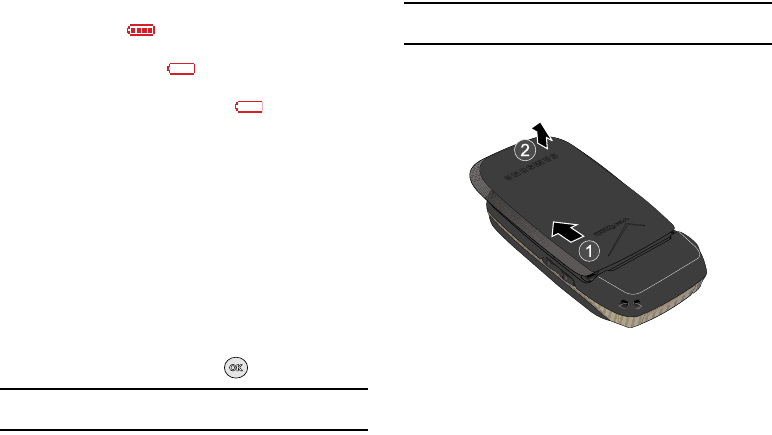
5
Battery Indicator
The battery indicator in the upper-right corner of the
display indicates battery power level. Four bars indicate a full
charge, while an empty icon indicates an almost empty
battery. Two to three minutes before the battery becomes too low
to operate, a blinking empty battery icon appears and a
tone sounds. If you continue to operate the phone without
charging, it shuts down.
Using A Non-Supported Battery
Samsung handsets do not support the use of a non-supported
battery.
When using a non-supported battery you will hear a series of
beeps and you will see a warning message that indicates “
NON
SUPPORTED BATTERY. SEE USER MANUAL
” If you receive this
warning, battery charging has been disabled.
Samsung charging accessories (i.e. travel adapter, and cigarette
lighter adapter) will only charge a Samsung approved battery.
To continue use of your handset press .
Note:
When using a non-supported battery the handset can only be used for
the duration of the life of the battery and cannot be recharged.
Important!:
Using a non-supported battery may cause damage to your
phone. Use a Samsung supported battery only.
Installing the Battery
1. Press down, and slide the battery cover back and lift up to
remove.
u430.book Page 5 Wednesday, July 23, 2008 11:07 PM

Getting Started 6
2. Insert the top end of the battery into the phone housing
using the directional arrow printed on the battery. The gold
contacts at the battery end must align with contacts on the
phone. Push bottom end of the battery down until it snaps
into place.
3. Slide the battery cover up until it snaps into place.
Removing the Battery
1. Press down, and slide the battery cover back and lift up to
remove.
u430.book Page 6 Wednesday, July 23, 2008 11:07 PM
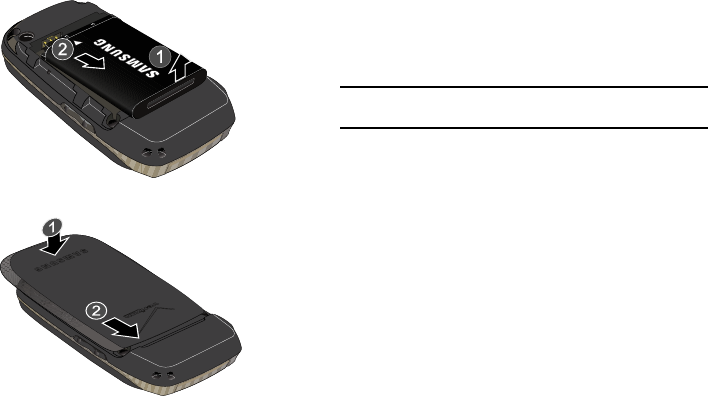
7
2. Lift the battery from the bottom end (see arrow 1) and
remove.
3. Slide the battery cover up until it snaps into place.
Charging the Battery
Your phone is powered by a rechargeable standard Li-ion battery.
Only use Samsung-approved charging devices and batteries.
Samsung accessories are designed to maximize battery life.
Using other accessories may invalidate your warranty and may
cause damage.
Note:
The phone can be used while charging but will charge faster when
powered off.
u430.book Page 7 Wednesday, July 23, 2008 11:07 PM
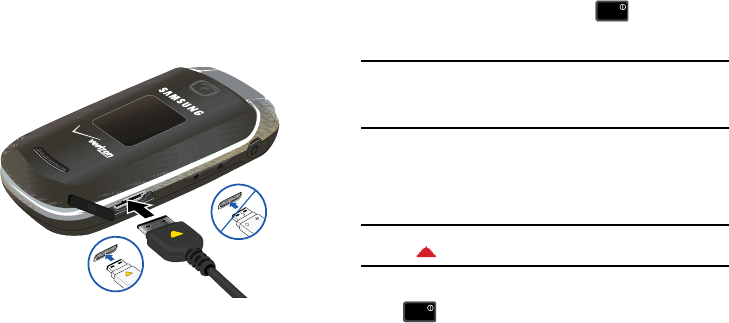
Getting Started 8
Travel Charger
The travel charger is a convenient, light-weight charger that
rapidly charges your phone from any 120/ 220 VAC outlet.
1. Pull the connector cover out and turn to expose the
connector. Insert the travel charger adapter end with the
arrow up into the connector at the bottom of the phone.
2. Plug the travel charger into a standard AC wall outlet.
When the phone is completely charged (the battery icon becomes
still), unplug the adapter from the power outlet. Remove the
adapter end from the connector and replace the connector cover.
Turning Your Phone On and Off
Turning Your Phone On
1. Open the flip, then press and hold until phone turns
on.
Note:
As with any other radio-transmitting device, do not touch the internal
antenna as it affects call quality and may cause the phone to operate
at a higher power level than is necessary. The internal antenna is
located along the top on the back side of your phone.
2. Once the phone finds a signal, the time, date, and day
appear in the display.
3. You’re now ready to place and receive calls.
Note:
If the phone is outside the Verizon Wireless coverage area the roaming
icon appears in the top of the display.
Turning Your Phone Off
Press for two or more seconds. Your phone powers off.
Setting Up Voicemail*
Voicemail allows callers to leave voice messages.
Correct
+
Incorrect
END
END
END
END
u430.book Page 8 Wednesday, July 23, 2008 11:07 PM
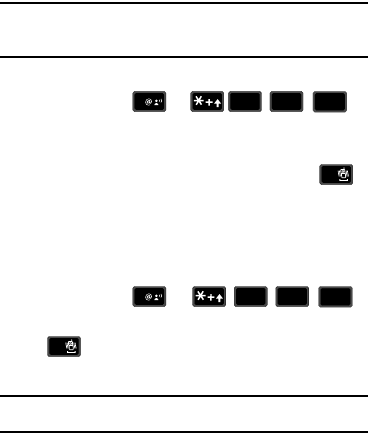
9
Note:
Once your voicemail account has been set up, you can use the
voicemail selection 5 (under the Messaging menu) to view details of
voice messages in your voicemail box.
Voicemail Setup
1. Press and hold or
from your phone or dial your wireless phone number from
any touch-tone phone.
2. When the recorded announcement begins, press
to interrupt (if applicable). An easy-to-follow setup tutorial
will begin. Follow the instructions to set up your new
password and record a greeting.
Listening to Voicemail
1. Press and hold or .
2. You are then prompted to enter your password followed by
key. Follow recorded prompts to listen to
messages, change administrative options, etc.
*Airtime and long distance charges apply. IN Calling minutes do not apply to
Voicemail setup or retrievals.
1
8
8
tuv
tuv
6
mno
mno
SEND
SEND
#
1
8
8
tuv
tuv
6
mno
mno
SEND
SEND
#
u430.book Page 9 Wednesday, July 23, 2008 11:07 PM
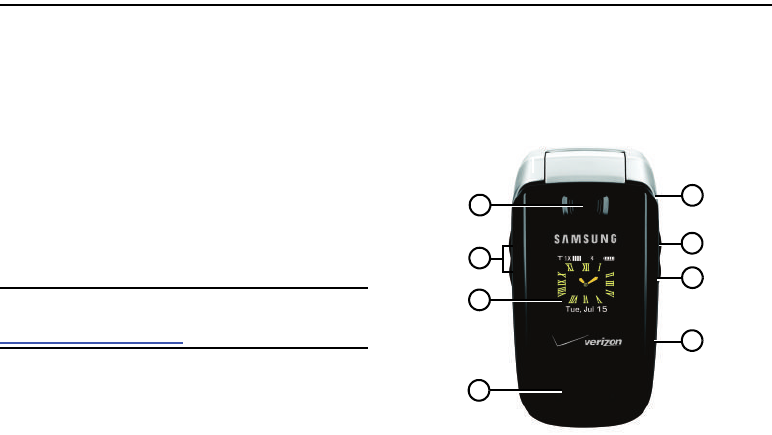
Understanding Your Phone 10
Section 2: Understanding Your Phone
This section outlines key features of your phone as well as
screens and icons that display when the phone is in use.
Features of Your Phone
–
High Speed Data (1x Technology)
–
Global Positioning (GPS) Technology for VZ Navigator
SM
–
Personal Organizer (Calculator, Calendar, Alarm Clock, Stop Watch,
World Clock, and Notepad)
–
Messaging Services (Standard and Enhanced TXT Messaging, Picture
Messaging, Email Messaging, Mobile Instant Messenger and Chat)
–
VGA Camera
–
Advanced Speech Recognition
–
Speakerphone
–
Bluetooth
®
Wireless Technology **
**The SCH-u430 supports the following Bluetooth profiles: Headset, Handsfree,
Serial Port, Object Push for vCard and vCalendar, and Phonebook Access. The SCH-
u430 does not support all Bluetooth OBEX profiles. Go to
www.verizonwireless.com/bluetoothchart to check vehicle/accessory compatibility.
Closed View of Your Phone
The following illustration shows the main external features of
your phone. For explanation of features; see “Features (Closed
view)” on page 11.
1
2
3
8
4
5
6
7
+
-
u430.book Page 10 Wednesday, July 23, 2008 11:07 PM
11
Features (Closed view)
1.
Camera Lens
: Allows you to take photos.
2.
Volume key
: Allows you to adjust the master volume or
adjust the voice volume during a call. To mute the ringer
during an incoming call, press the volume key up or down.
Also press and hold the key, to activate Sound Off mode/
Normal mode.
3.
External LCD
: External LCD shows signal and battery
strength, time, day, and date. It also displays incoming
calls or messages.
4.
Speaker
: Ringtones, and Sounds are played through the
speaker. These speakers provide stereo sound for
multimedia files.
5.
Headset Jack
: Allows you to plug in an optional headset for
safe, convenient conversations.
6.
Camera key
: Press to activate the camera.
7.
Speakerphone Key
: Press this key to enable/disable the
speakerphone option.
8.
Power/Accessory Connector
: The power/accessory
interface connector is used to plug in the charging
accessories and also connect any available accessory
cables to your phone.
u430.book Page 11 Wednesday, July 23, 2008 11:07 PM

Understanding Your Phone 12
Open View of Your Phone
The following illustration shows the main features of the phone.
Features
1.
Internal LCD
: Displays all the information needed to operate
your phone.
2.
OK Key
: Pressing when navigating through a menu accepts
the highlighted choice in a menu, or performs an action in
an application.
3.
Left Soft Key
: This key is used to navigate through menus
and applications by selecting the choice indicated on the
lower left area of the display screen.
4.
Send Key
: Allows you to place or receive a call. From the
home screen, press the key once to access the recent call
log.
5.
Alphanumeric Keypad
: Use these keys to enter numbers,
letters, and characters.
6.
Special Function Keys
: Enters special characters. Perform
various functions.
7.
Earpiece
: The earpiece allows you to hear the other caller.
8.
Directional key
: This key allow you to scroll through the
phone menu options.
12
2
5
4
6
8
11
10
9
3
6
7
1
u430.book Page 12 Wednesday, July 23, 2008 11:07 PM
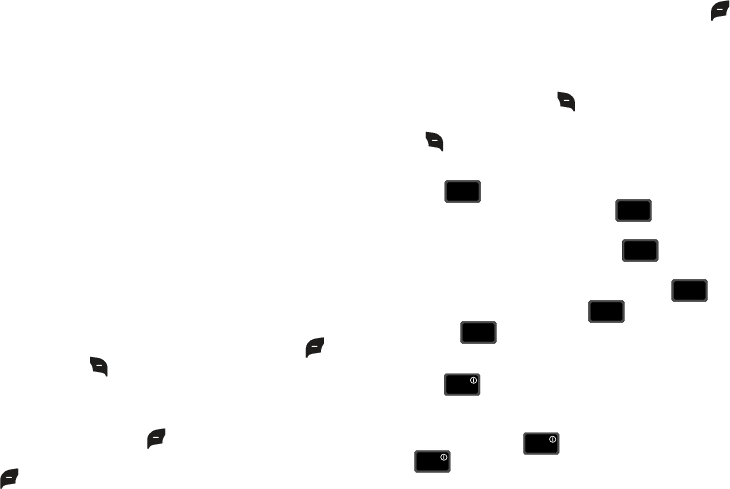
13
9.
Right Soft Key
: This key is used to navigate through menus
and applications by selecting the choice indicated on the
lower right area of the display screen.
10.
End/Power Key
: Ends a call. Press and hold the END key, to
power On or Off. When you receive an incoming call, press
to send the call directly to voicemail.
11.
Clear Key
: Deletes numbers when dialing a phone number,
or characters from the display when you are in Text Mode.
Press to return to the previous menu or screen when
navigating features.
12.
Microphone
: The Microphone allows the other caller to
hear you clearly when you are speaking to them.
Command Keys
Functions for the soft keys are defined by what appears above
each in the display. There are two soft keys, the left soft key
and the right soft key .
Left Soft Key
Some functions of the left soft key are as follows.
•
Press the
Message
(left) soft key to open the Message menu.
•
When the left soft key function is Settings, press the
Settings
(left) soft
key to view settings for the feature.
•
When the left soft key function is Edit, press the
Edit
(left) soft key
to edit a Contact or Profile setting.
Right Soft Key
Some functions of the right soft key are as follows.
•
Press the
Contacts
(right) soft key to open your Contacts list.
•
When the right soft key function is
Options
, press the
Options
(right)
soft key to view more options for the current menu.
Clear Key
The
CLR
key is used to erase or clear numbers, text, or
symbols from the display. You can also use to return to a
previous menu or to return to the home screen from any menu.
•
If you enter an incorrect character, briefly press to backspace
(and delete) the character.
•
To erase the previous word in a sentence, press and hold .
•
To back up one menu level, briefly press .
•
Press and hold to return to the home screen.
End Key
The
End
key is used to end a call, to turn your phone on/
off, to return to the home screen from any menu or cancel the
last input.
•
Press and hold the
End
key to turn your phone on or off.
•
Press to disconnect a call.
CLR
CLR
CLR
CLR
CLR
CLR
CLR
CLR
CLR
CLR
CLR
CLR
END
END
END
END
END
END
u430.book Page 13 Wednesday, July 23, 2008 11:07 PM
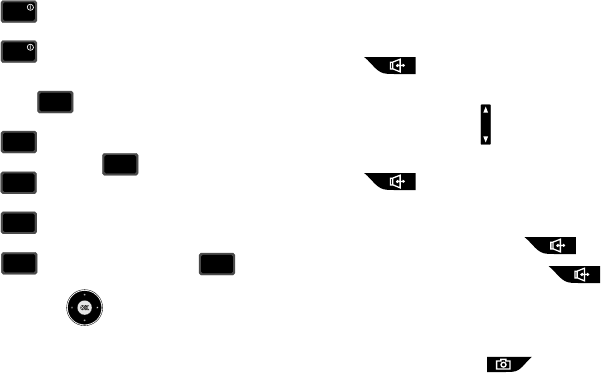
Understanding Your Phone 14
•
Press to return to the home screen from any menu, or to
cancel the last input.
•
Press to send an incoming call directly to Voicemail.
Send Key
The
Send
key is used to answer calls, dial calls, and to
recall the last number(s) dialed, received, or missed.
•
Press to answer calls.
•
Enter a number and press to make a call.
•
Press from the home screen to display a list of all calls to and
from your phone.
•
Press twice from the home screen to call the most recently
dialed, received, or missed number.
•
Press to pick up a waiting call. Press again to switch
back to the other call.
Directional keys
Use the Directional keys (up, down, left, right) to browse menus,
sub-menus, and lists. Each key also acts as a shortcut to launch
applications. The Directional keys can be customized to launch
your favorite application. For more information, refer to “Set
Shortcuts” on page 77.
Speakerphone Key
With the flip open, press and hold the
Speakerphone
key
(located on the right side of your phone) to switch from
using the earpiece to the speakerphone before or during a call.
Use the Volume keys (located on the left side of your phone) to
adjust the volume. Press and hold the
Speakerphone
key
to enable and disable the speakerphone option.
When answering a call with the flip open or closed, press and
hold the Speakerphone key . To end the call, press
and hold the Speakerphone key . After the call has
ended the speakerphone function turns off automatically.
Camera Key
Press the
Camera
key (on the right side of the phone) to
activate the camera. While in camera mode press the Camera
key to take a photo.
END
END
END
END
SEND
SEND
SEND
SEND
SEND
SEND
SEND
SEND
SEND
SEND
SEND
SEND
SEND
SEND
u430.book Page 14 Wednesday, July 23, 2008 11:07 PM
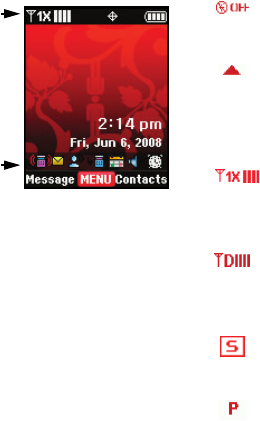
15
Understanding the Display Screen
The top line of your phone’s
display contain icons that indicate
network status, battery power,
signal strength, connection type
and more.
The black area of the home
screen shows icons that indicate
feature and function status.
The following list contains icons that may appear in your display.
Display Icons
Airplane Mode
: Appears when Airplane Mode is on. When
on, all RF functions for your phone are disabled, and you
cannot use your phone to place or receive calls.
Roaming
: Your phone is outside your home area. While
roaming, another wireless provider may be handling your
call. The service rate for the call may be higher than those
made from within your home area. Please refer to Verizon
Wireless for roaming rates.
1X signal streng
th: Indicates your phone is using the CDMA
1X protocol. Appears when your phone is on and indicates
the current signal strength. More bars indicate a stronger
signal.
D signal strength
: Appears when your phone is receiving
digital data. Appears when your phone is on and indicates
the current signal strength. More bars indicate a stronger
signal.
SSL
: Indicates the secure socket layer is actively
transmitting your communications over the internet in an
encrypted format.
Voice Privacy
: Prevents eavesdropping over a CDMA traffic
channel.
u430.book Page 15 Wednesday, July 23, 2008 11:07 PM
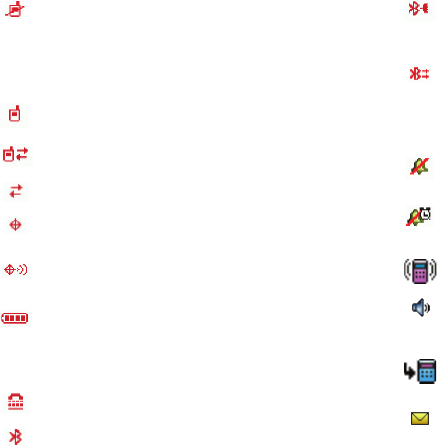
Understanding Your Phone 16
Bottom Display Icons
No service
: Your phone cannot find a signal because you’re
outside a service area. You cannot make or receive calls.
Wait for a signal or move to an open area to find a signal. This
indicator always appears when you first turn on your phone
and disappears once service is located.
Voice Call
: Indicates a call in progress.
Data Call
: Indicates a data call in progress.
Dormant
: Indicates no incoming or outgoing data.
E911
: Indicates Global Positioning Service (GPS) for 911 is
set to On for emergency calls only.
Location On
: Global Positioning Service is set to On for
location and 911 calls.
Battery Level
: More bars indicate a greater charge. When
the battery is low, an empty battery icon flashes and the
phone sounds an alert, which indicates your phone is about
to shut down.
TTY
: Indicates that TTY is enabled.
Bluetooth On
: Indicates that Bluetooth wireless technology
is turned on.
Bluetooth Connected
: Indicates Bluetooth wireless
technology is turned on and is paired with another
Bluetooth-enabled device.
Bluetooth Active
: Indicates that Bluetooth wireless
technology is connected to another device and receiving or
pushing data.
All Sounds Off
: The ringer is silenced for all alerts, incoming
calls, and incoming messages.
Alarm Only
: Your phone will only ring when the set alarm
sounds.
Vibrate Only
: Your phone vibrates upon receiving a call.
Speakerphone
: Your phone switches to speakerphone
instead of earpiece.
Missed Calls
: Your phone displays this icon when calls are
missed.
New Msgs
: You’ve received a new text, page or web alert
message. You’re also notified of a new message by
animations and sound.
u430.book Page 16 Wednesday, July 23, 2008 11:07 PM

17
Dialogue boxes
Dialogue boxes prompt for action, inform you of status, or warn
of situations such as low memory. Dialogue boxes and their
definitions are outlined below.
•
Choice
-Example: “SAVE MESSAGE?”
•
Reconfirm
-Example: “ERASE ALL MESSAGES?”
•
Performing
-Example: “SENDING...” “CONNECTING...”
•
Completed
-Example: “MESSAGE SENT”
•
Information
-Example: “NEW MESSAGE”
•
Error
-Example: “SYSTEM ERROR!”
•
Warning
-Example: “BATTERY LOW,” “MEMORY FULL!”
Calendar Event
:
Your phone displays this icon when you
have a calendar event scheduled.
Voicemail
:
You’ve received a voicemail message, page or
web alert message. You have one or more unread voicemail
messages in your voicemail box. (Only applicable on the
Verizon Wireless Network.)
Alarm On
: Indicates that your phone has a set alarm.
Auto Answer
: Automatic answer is enabled. Your phone
automatically picks up calls after the designated time with
the stereo headset or when your Bluetooth headset or
Bluetooth hands-free car kit is connected.
u430.book Page 17 Wednesday, July 23, 2008 11:07 PM

Call Functions 18
Section 3: Call Functions
This section describes how to make or answer a call. It also
includes the features and functionality associated with making or
answering a call.
Making a Call
1. From the home screen, enter the number to call using the
numeric keypad and press .
Answering a Call
You can answer calls with either the flip open or closed.
To answer a call with the flip in the closed position; open the flip.
The call will be automatically answered.
To answer a call with the flip in the open position; press
to answer the call, or , or the right soft key Ignore to
send the call to voicemail, or left soft key Quiet to silence the
ringer.
Answering Call-Waiting Calls
When you receive a call while on a call:
•
Press to answer the new call.
•
When you press and answer the incoming call, the original
caller is placed on hold.
•
Press the key again to return to your original call.
Call In-Progress Options
Access numerous menus and features even while in a call.
Note:
If the call is disconnected while accessing the Call-In Progress Options,
the options disappear from the display and the phone eventually
returns to the home screen.
1. While in a call, press the right soft key Options. The
following menu items appear in the display.
• Messaging
: Displays the Messages menu.
• Contacts List
: Opens Contact list to view your contacts.
• Recent Calls
: Displays recent incoming, missed and outgoing calls.
• Bluetooth Menu
: Displays the Bluetooth menu.
• Main Menu
: Displays the Main menu.
•Notepad
: Opens the Notepad.
• Whisper Mode
: Increases microphone to maximum volume level.
Note:
During a call turn on Whisper Mode when speaking softly or when the
caller cannot hear your voice clearly. This mode is useful in meetings
or public places.
SEND
SEND
SEND
SEND
END
END
SEND
SEND
SEND
SEND
SEND
SEND
u430.book Page 18 Wednesday, July 23, 2008 11:07 PM
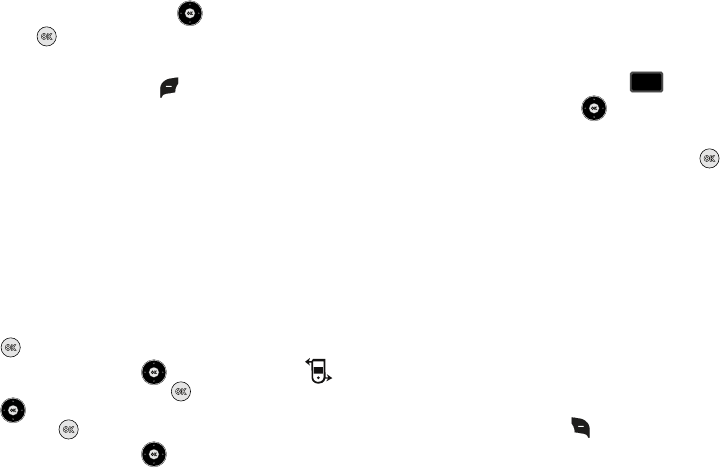
19
2. Press the Directional key to highlight a menu. Press
to open the highlighted menu or to activate the
feature.
3. Press the left soft key Mute/Unmute to mute the call.
Press again to unmute the call.
Recent Calls
When you place, miss, or receive a call, a record of the call is
saved in Recent Calls, which is a listing of the different types of
calls you can either receive or make. These types of calls are:
•
Missed
: Displays any missed calls.
•
Received
: Displays any received calls that were answered.
•
Dialed
: Displays all outgoing calls made from your phone.
•
All
: Displays all missed, received, and outgoing calls made from your
phone.
Using the default
Urban
display theme,
List
menu layout: press
MENU
.
Press the Directional key up or down to highlight
Recent Calls menu and press . Press the Directional key
up or down to highlight the call type that you want to view
and press .
Press the Directional key up or down to view the call.
Viewing Recent Call History
Recent Calls retains information such as the duration, date and
time, and whether the call was received, dialed, or missed.
1. From the home screen, press the key.
2. Press the Directional key down to highlight the
desired number.
3. Once the desired number is highlighted, press OPEN.
4. The following call information appear in the display:
• Call Type
: The title bar displays if the call is a missed, dialed, or
received.
•Name
: If the caller is in your Contacts list, their name is listed here
as well as the appropriate icon to indicate Mobile 1, Mobile 2,
Home, Work, or Fax. This option only appears if the caller is in your
Contacts list. If the caller is not in your Contacts list, No Name
appears.
• Number
: Displays the telephone number.
•Time
: The time of the call.
•Date
: The date of the call.
•Duration
: The duration of the calls made or received.
5. Press the right soft key Options to display the
following options:
• Save to Contacts
: Save the number to your Contacts list.
SEND
SEND
u430.book Page 19 Wednesday, July 23, 2008 11:07 PM
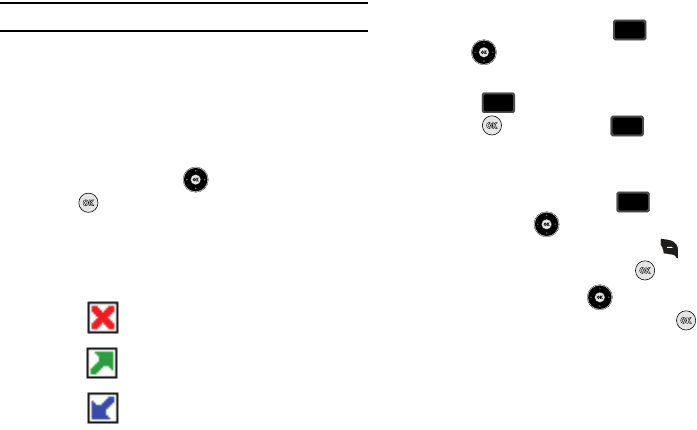
Call Functions 20
Note:
If save doesn't appear, that entry is already in your Contacts list.
• Details
: Displays details about the caller if entered in Contacts.
•Erase
: Deletes the call from Call History.
•Lock/Unlock
: Locks or unlocks the entry to prevent accidental
deletion.
•Erase All
: Deletes all calls from Call History.
•View Timers
: Select to view the call timers for your phone.
6. Press the Directional key down to highlight an option.
Press to enter the highlighted option’s sub-menu.
Call History Icons
When you view Recent Calls, an icon to the left of the number
indicates the type of call.
Indicates a Missed call
Indicates a Dialed call
Indicates a Received call
Making Calls Using Call History
1. From the home screen, press . Press the Directional
key up or down until the desired number is
highlighted.
2. Press to call the highlighted number. Or, you can
press OPEN, then press to call the highlighted
number.
Creating or Updating Contacts Using Call History
1. From the home screen, press then press the
Directional key up or down until the desired number
is highlighted. Press the right soft key Options. Save
to Contacts is highlighted. Press .
2. Press the Directional key up or down to highlight Add
New Contact or Update Existing. Press .
SEND
SEND
SEND
SEND
SEND
SEND
SEND
SEND
u430.book Page 20 Wednesday, July 23, 2008 11:07 PM
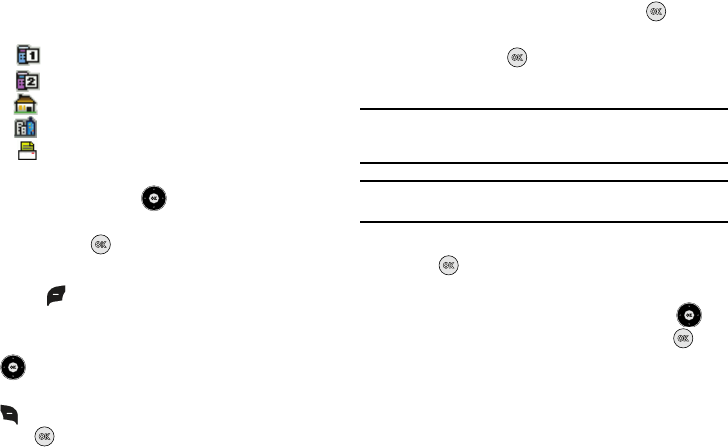
21
3. If you selected Add New Contact, the following types are
available.
•
Mobile 1
•
Mobile 2
•
Home
•
Work
•
Fax
4. If you selected
Update Existing
, proceed to step 9.
5. Press the Directional key up or down to highlight the
desired entry type (Mobile 1, Mobile 2, Home, Work, or
Fax) then press .
6. Enter a name for the entry using the keypad. Press the left
soft key Abc if you wish to select a different method of
text entry, such as Word, Abc, ABC, 123, or Symbols.
7. To assign a Speed Dial location, press the Directional key
up or down to highlight the number you would like to
assign to a Speed Dial location and press the right soft key
Options. Highlight Set Speed Dial and
press .
Highlight an unassigned location and press SET. A
confirmation message appears in the display, Yes is
highlighted, press to add Contact to the speed dial
location.
Note:
Voicemail is assigned to Speed Dial location 1. Location 411: directory
assistance, 611: customer service access, 911: emergency phone
number.
Note:
You can assign a speed dial location to each number associated with
the contact (Home, Work, Mobile 1, Mobile 2, and Fax.).
8. When you’re finished entering information for the entry,
press SAVE. The entry is saved to your Contacts.
9. An UPDATE EXISTING pop-up screen with a selection list
of entry types displays. Press the Directional key up
or down to highlight the desired type then press . The
number is added to the selected entry and saved to your
Contacts.
u430.book Page 21 Wednesday, July 23, 2008 11:07 PM
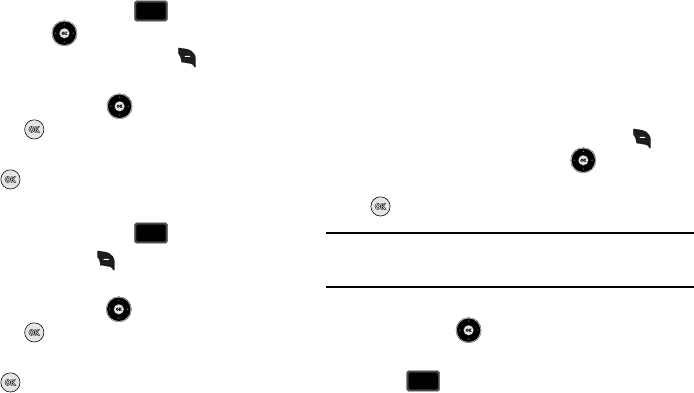
Call Functions 22
Deleting Call History Entries
1. From the home screen, press then press the
Directional key up or down until the desired number
is highlighted. Press the right soft key Options. A pop-
up menu appears in the display.
2. Press the Directional key down to highlight Erase
and press . Select Yes or No at the ERASE ENTRY?
pop-up screen.
3. Press .
Deleting All Call History Entries
1. From the home screen, press .
2. Press the right soft key Options. A pop-up menu
appears in the display.
3. Press the Directional key down to highlight Erase All
and press . Select Yes or No at the ERASE ALL? pop-
up screen.
4. Press .
Contacts
Making Calls Using Contacts
Contacts are entries that you create to store names, numbers,
and other information for people or groups of interest. If you’ve
already entered information into your Contacts list, you can recall
and dial the contact easily. For more information, refer to
“Adding a Contact” on page 41.
1. From the home screen, press the right soft key
Contacts. Press the Directional key up or down until
the contact that you want to call is highlighted then press
VIEW. Details for the contact appear in the display.
Note:
To quickly locate a name, press (or multi-press) any key on the keypad
that corresponds to the first, second, and/or third letters of the
contact’s name.
2. If the entry contains more than one number, press the
Directional key up or down to highlight the desired
number.
3. Press to call the number.
SEND
SEND
SEND
SEND
SEND
SEND
u430.book Page 22 Wednesday, July 23, 2008 11:07 PM
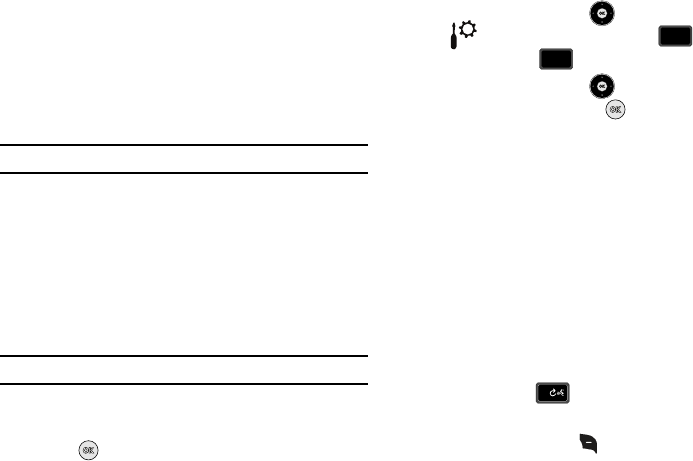
23
Roaming
What is Roaming?
Your phone can roam on other compatible digital networks.
Roaming occurs when you travel outside a pre-designated
coverage area. The roaming icon displays when roaming is active
and extra charges may apply when making or receiving calls.
Note:
Some features may be unavailable while roaming.
Roaming Options
The following roaming options are available:
–
Home Only
- Your phone is available for normal operation only in the
designated coverage area.
–
Automatic -A
: The preferred “A” side carrier roaming list is used to
acquire service.
–
Automatic - B
: The preferred “B” side carrier roaming list is used to
acquire service.
Note:
Contact Verizon Wireless for information regarding preferred systems.
To change your Roaming option, follow these steps:
1. Using the default
Urban
display theme,
List
menu layout:
press
MENU
.
2. Press the Directional key right or left to highlight
Settings & Tools menu. Press Phone
Settings. Press System Select.
3. Press the Directional key up or down to choose the
setting you want, and press .
Voice Commands
Voice Commands is advanced speech recognition software that
can be used to activate a wide variety of functions on your phone.
Voice Commands software automatically voice activates all
contacts for voice dialing and searching, no pre-recording or
training needed. Speak phone numbers naturally to dial, and use
voice commands to navigate phone menus.
Voice Commands Settings
You can adjust the settings and preferences by opening Voice
Commands menu. Using this menu, you can change the
following Voice Command features:
1. From the home screen, press and hold the
Voice
Commands
key . The Voice Commands screen
appears in the display.
2. Press the right soft key
Settings
.The following options
appear in the display:
6
mno
mno
7
pqrs
pqrs
0
u430.book Page 23 Wednesday, July 23, 2008 11:07 PM
Call Functions 24
• Choice List
: If Voice Commands is not absolutely confident that it
has correctly identified a name or number, it can display a choice
list of up to three possibilities, and prompt you to confirm the
correct one. You can control when choice lists appear by changing
the Choice Lists setting to the following:
–
Automatic
: Voice Commands displays a choice list when it is not
confident it has identified the correct choice from among multiple
alternatives.
–
Always On
: When there are multiple alternatives, Voice Commands
always displays a choice list.
–
Always Off
: Voice Commands never displays a choice list. Instead,
the application picks the best from among the possible choices.
•Sensitivity
: Sensitivity controls the balance between rejecting too
much, which means the phone frequently does not recognize
names, numbers, or commands, and rejecting too little, which
means it frequently recognizes something even if nothing was said.
When Voice Commands rejects an utterance, it displays a message
such as “Please repeat…” or “No match found.” If you frequently
experience these messages, you might be able to get better
recognition by selecting the Sensitivity setting Reject Less. If you
frequently experience false activations (Voice Commands detects a
wrong match), you might be able to get better performance by
selecting the Sensitivity setting Reject More.
• Digit Dialing
: Use the Digit Dialing menu to adapt digit dialing to
your voice.
–
Adapt Digits
: Lets you adapt digits, which can improve speech
recognition of phone numbers. Adaptation takes about 60 seconds.
–
Reset Digits
: Erases any digit adaptation you have done and resets
digit recognition to the factory default. If you have not adapted digits, this
option is grayed out.
• Sound
: You can customize the Voice Command user interface by
turning playback on or off for prompts, names, and numbers. You
can also change the speed and volume of name playback.
–
Prompts
: Turns playback on or off for prompts such as “Please say a
command.”
–
Digits
: Turns playback on or off for digits, for example, when confirming
a phone number.
–
Names
: Turns playback on or off for names spoken in the Call, Lookup
and Send voice commands.
–
Name Settings
: Adjusts the speed and volume of name playback and
Voice Announce Caller ID feature.
–
Speakerphone
: Allows you to set the Speakerphone On of Off by
default.
• About
: Displays information about Voice Command including
version number, build number, and device number.
Voice Commands
The following is a list of functions that you can perform using
Voice Commands speech recognition on your phone.
•
Call <Name or #>:
Dial by saying a Name in your Contacts List, a
Name and a Location (home, work, mobile) or the phone number.
•
Send <Msg Type>
: Send a text or picture message to a number or to
someone in your Contacts List.
u430.book Page 24 Wednesday, July 23, 2008 11:07 PM
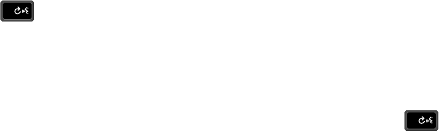
25
•
Lookup<Name>
: Open the contact record for any name in your
Contacts List.
•
Go To <Menu>:
Open any application installed on your device.
•
Check <Item>
: Provides details of your phone status, voicemail,
messages, missed calls, time, signal strength, battery level, and
volume level.
•
My Verizon
: Provides information about your Verizon Wireless
account.
•
Help Guide
: Provides a helpful tutorial on how to use Voice
Commands.
Call <Name or #>
Call Digit Dialing
Digit Dial allows you to dial any phone number by simply
speaking the digits into the phone. No training is necessary, and
Digit Dial is programmed to understand natural speech.
1. From the home screen, press and hold the Voice
Commands key .
2. After a brief pause, a list of optional commands appears in
the display and the audio prompt "Please say a command"
plays through the earpiece or speakerphone.
3. Say “Call” at a distance of 3-12 inches from the phone in a
natural voice.
4. “Please say the name, number, voice mail or last number”
plays through the earpiece or speakerphone.
5. Say the area code and number that you want to dial into
the microphone, clearly and naturally.
6. The number that you said is repeated through the speaker
and your phone dials the number.
7. If Voice Commands is not sure of the number that you said,
a list of possible matches appears in the display.
8. You’re asked to confirm the correct number as Voice
Commands displays the results.
•
Say “
Yes
” to confirm the number.
•
Say “
No
” to reject the number.
•
Say “
Cancel
” to exit the Voice Command.
•
Say “
Repeat
” to have the selected number read one more time.
Call Name Dialing
To use Name Dial, you’ll need to have entries stored in your
Contacts list. See page 41 for information on creating a Contacts
list.
1. From the home screen, press and hold the Voice
Commands key .
0
0
u430.book Page 25 Wednesday, July 23, 2008 11:07 PM
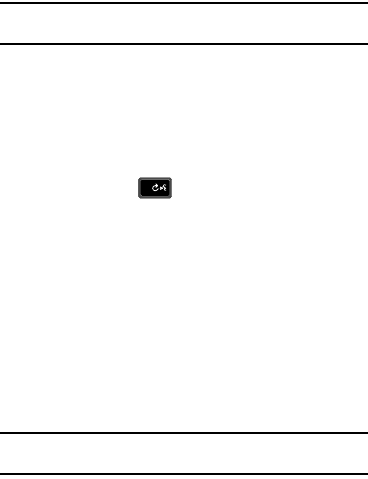
Call Functions 26
2. After a brief pause, a list of optional commands appears in
the display and the audio prompt “Please say a command”
plays through the earpiece or speakerphone.
3. Say “Call” at a distance of 3-12 inches from the phone in a
natural voice.
4. “Please say the name, number, voice mail or last number”
plays through the earpiece or speakerphone.
5. To use Name Dialing, say the name of the contact that you
want to dial.
6. The name that you said is repeated through the speaker
and your phone dials the number.
7. If Voice Commands is not sure of the number that you said,
a list of possible matches appears in the display.
8. You’re asked to confirm the correct number as Voice
Commands displays the results.
•
Say “
Yes
” to confirm the number.
•
Say “
No
” to reject the number.
•
Say “
Cancel
” to exit the Voice Command.
•
Say “
Repeat
” to have the selected number read one more time.
Note:
In case various number are displayed , “Which Number?” will display
in the Listening menu option.
9. The location is repeated through the speaker and your
phone dials the number.
Send <Msg Type>
Send Text
1. From the home screen, press and hold the Voice
Commands key .
2. A list of commands appears in the display and the audio
prompt "Please say a command" plays through the
earpiece or speakerphone.
3. Say “Send Text” at a distance of 3-12 inches from the
microphone. “Please say the name or number” plays
through the earpiece or speakerphone.
4. Say the name exactly as it is displayed in your Contacts
list, first name followed by last name or the phone number
of the recipient.
Note:
In case various number are displayed , “Which Number?” will display
in the Listening menu option.
0
u430.book Page 26 Wednesday, July 23, 2008 11:07 PM
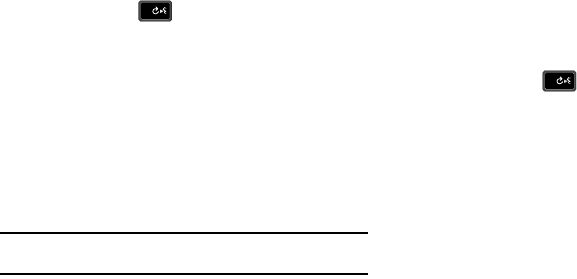
27
5. The contact name appears in the To: field. For more
information, refer to “Creating and Sending Text
Messages” on page 51.
Send Picture
Send Picture allows you to access the Picture Messaging menu.
You can use entries stored in My Pictures or you can take a
picture of an image using the camera.
1. From the home screen, press and hold the Voice
Commands key .
2. A list of commands appears in the display and the audio
prompt "Please say a command" plays through the
earpiece or speakerphone.
3. Say “Send Picture” at a distance of 3-12 inches from the
microphone. “Please say the name or number” plays
through the earpiece or speakerphone.
4. Say the name exactly as it is displayed in your Contacts
list, first name followed by last name.
Note:
In case various number are displayed , “Which Number?” will display
in the Listening menu option.
5. The contact name appears in the To: field. For more
information, refer to “Creating and Sending Picture
Messages” on page 52.
Goto <Menu>
The “Go To” command allows you to access a menu within the
phone (for example, “Go to Contacts”). If no menu option is
stated, a list of options will be provided.
Opening Menus and Applications
To navigate menu items on your phone or to open select
applications using Voice Commands, perform the following:
1. From the home screen, press and hold the Voice
Commands key .
2. A list of commands appears in the display and the audio
prompt “Please say a command” plays through the
earpiece or speakerphone.
3. To begin navigation of menu items, say “Go To” at a
distance of 3-12 inches from the microphone. The menu
list displays and a prompt of “Please choose” plays
through the earpiece or speakerphone.
0
0
u430.book Page 27 Wednesday, July 23, 2008 11:07 PM
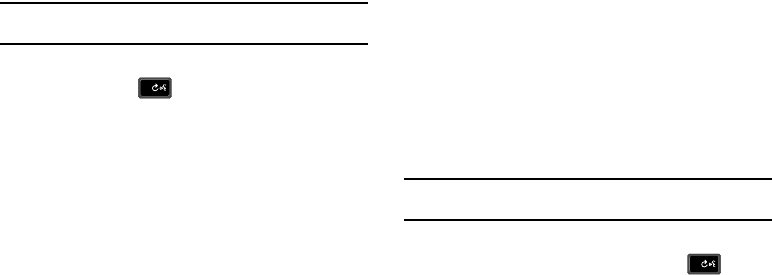
Call Functions 28
4. Select one of the following menus or applications: Media
Center, Messaging, Contacts, Recent Calls, Settings &
Tools or Mobile Web
5. The option spoken opens.
Check <Item>
Checking Phone Status
Note:
Checking Phone Status
can be accessed with the phone flip in either the
closed or open position.
1. From the home screen, press and hold the Voice
Commands key .
2. A list of commands appears in the display and the audio
prompt "Please say a command" plays through the
earpiece or speakerphone.
3. Say “Check” at a distance of 3-12 inches from the
microphone. “Please choose” plays through the earpiece
or speakerphone. Valid “Check” commands are:
•
"
Status
": Displays and announces all of the available status
indicators in sequence through the earpiece or speakerphone—if it
is enabled.
•
"
Voicemail
" : Displays the number of new voicemail messages.
•
"
Messages
":
Displays and announces the number of new
voicemail, TXT, and Picture messages through the earpiece or
speakerphone—if it is enabled.
•
"
Missed Calls
": Displays the missed call log.
•
"
Time
": Displays and announces the current time through the
earpiece or speakerphone—if it is enabled.
•
"
Battery
": Displays and announces the current battery level
through the earpiece or speakerphone—if it is enabled.
•
"
Signal Strength
": Displays and announces the current D and 1x
signal strength levels through the earpiece or speakerphone—if it
is enabled.
•
"
Volume
":
Displays and announces the current master volume
setting through the earpiece or speakerphone—if it is enabled.
4. The option spoken opens.
Contacts <Name>
Name Lookup
Note:
Name Lookup
can be accessed with the phone flip in either the closed or
open position.
For name lookup, you must have entries in your Contacts list.
1. From the home screen, press and hold the Voice
Commands key.
0
0
u430.book Page 28 Wednesday, July 23, 2008 11:07 PM
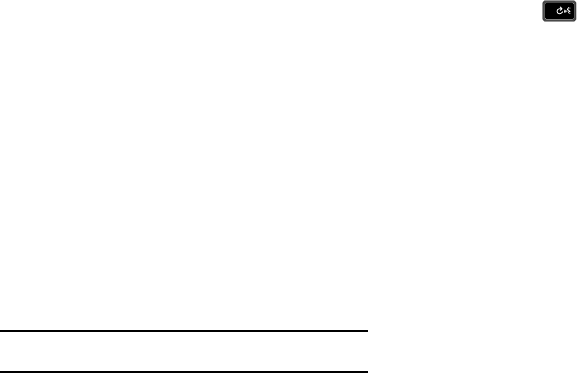
29
2. A list of commands appears in the display and the audio
prompt “Please say a command” plays through the
speakerphone.
3. In a single command, say “Lookup” followed by the name
of a contact entry at a distance of 3-12 inches from the
microphone. For example, you could say “Lookup John
Smith."
4. If you only say “Lookup”, “Please say the name” plays
through the speakerphone. To use Lookup, say the name
of the contact that you want to look up.
5. Say the name exactly as it is displayed in your Contacts
list, first name followed by last name.
6. The contact name appears in the display with other
information that you’ve entered for that contact.
My Verizon
Check your Verizon Wireless account status by voice command.
Note:
This features launches the browser to your account page and requires
a data plan and is subject to Verizon Wireless data coverage.
Help Guide
Provides helpful information on how to use Voice Commands.
1. From the home screen, press and hold the Voice
Commands key .
2. A list of commands appears in the display and the audio
prompt “Please say a command” plays through them
earpiece or speakerphone.
3. Say, "Help Guide" at a distance of 3-12 inches from the
phone in a natural voice. The tutorial appears in the
display.
0
u430.book Page 29 Wednesday, July 23, 2008 11:07 PM
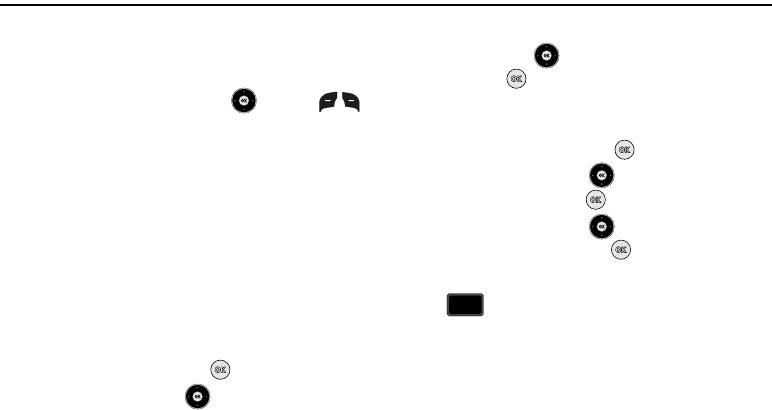
Menu Navigation 30
Section 4: Menu Navigation
This section explains the menu navigation for your phone. An
outline of the available menus of your phone is included.
Menu Navigation
Access menus using the Directional key , soft keys ,
or use a shortcut.
Your u430 comes with the
Urban
display theme as the default
display theme. You may change the display theme to the
Radius,
or
Optronica
theme. For more information about choosing
Radius,
or
Optronica
display theme, see “Display Themes” on page 75.
The
Urban
display theme may be customized to show the Main
Menu layout as the
List
main menu layout, the
List
main menu
layout, the
Tab
main menu layout or the
Grid
main menu layout
on the inside main display. For more information about choosing
main menu layouts, see “Main Menu Settings” on page 75.
To navigate through the menus while in the
List
main menu
layout, use the following steps:
1. From the home screen, press MENU.
2. Press the Directional key up or down to highlight a
menu.
3. When the desired menu is highlighted, press the
Directional key up or down to highlight a sub-menu
and press .
To navigate through the menus while in the
List
or
Grid
main
menu layouts, use the following steps:
1. From the home screen, press MENU.
2. Press the Directional key up or down to highlight the
desired menu and press .
3. Press the Directional key up or down to highlight the
desired sub-menu and press .
Return to the Previous Menu
Press to return to the previous menu.
CLR
CLR
u430.book Page 30 Wednesday, July 23, 2008 11:07 PM
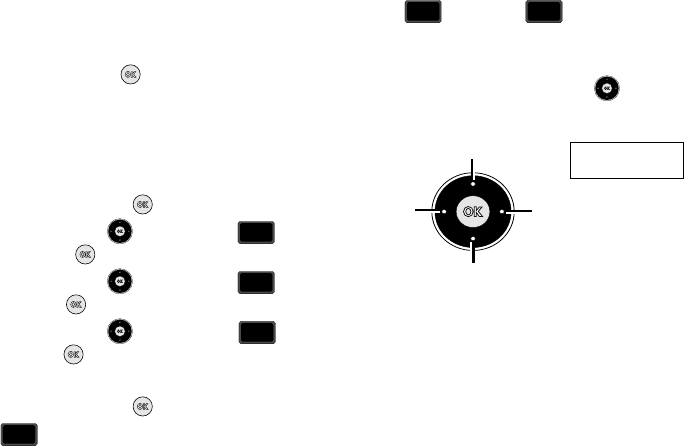
31
Menu Number Accelerators
You can also access menus and sub-menus faster and with
fewer key presses using menu number accelerators. To access a
menu or sub-menu quickly, press
MENU
, then enter the
menu and/or sub-menu number(s) for the feature desired.
See the following examples for standard menu navigation and
number accelerators using the default
Urban
display theme,
List
main menu layout.
Example using
standard menu navigation
:
1. From the home screen, press MENU.
2. Press the Directional key down to highlight
Contacts
and press .
3. Press the Directional key down to highlight
Groups
and press .
4. Press the Directional key down to highlight
Family
and press .
Example using
number accelerators
:
1. From the home screen, press MENU.
2. Press
Contacts
.
3. Press
Groups
, then:
Family
to access the
Family sub-menu.
Directional key Shortcuts
From the home screen, press a Directional key to launch its
corresponding application. For more information on personalizing
directional shortcut keys, see “Set Shortcuts” on page 77.
3
def
def
3
def
def
4
ghi
ghi
3
def
def
3
def
def
4
ghi
ghi
Calendar
Mobile Web
My Verizon My Shortcuts*
*Press the Directional key to select a menu item.
2. New Picture Message
3. Caluclator
4. Alarm Clock
1. New TXT Message
Default Directional
Shortcut Keys
u430.book Page 31 Wednesday, July 23, 2008 11:07 PM
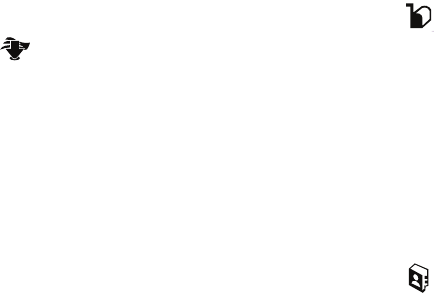
Menu Navigation 32
Menu Outline
Media Center
1: Tunes & Tones
1: Get New Ringtones
1: Get New Applications
2: My Ringtones
1: Get New Ringtones
1: Get New Applications
3: My Sounds
1: Record New
2: Picture
1: Get New Pictures
1: Get New Applications
2: My Pictures
3: Take Picture
4: Online Album
3: Games
1: Get New Applications
4: Mobile Web
5: Browse & Download
1: Get New Applications
6: Extras
1: Get New Applications
Messaging
1: New Message
1: TXT Message
2: Picture Message
3: Voice Message
2: Inbox
3: Sent
4: Drafts
5: Voicemail
6: Mobile IM
7: Email
8: Chat
Contacts
1: New Contact
2: Contact List
3: Groups
1: No Group
2: Business
3: Colleague
4: Family
5: Friends
4: Speed Dials
5: In Case of Emergency
u430.book Page 32 Wednesday, July 23, 2008 11:07 PM

33
6: My Name Card
Email
Mobile IM
My Ringtones
1: Get New Ringtones
1: Get New Applications
Recent Calls
1: Missed
2: Received
3: Dialed
4: All
5: View Timers
VZ Navigator
Settings & Tools
1: My Verizon
2: Tools
1: Voice Commands
2: Calculator
1: Normal
2: Tip
3: Converter
3: Calendar
4: Alarm Clock
5: Stop Watch
6: World Clock
7: Notepad
3: Bluetooth Menu
1: Add New Device
4: Sounds Settings
1: Call Sounds
1: Call Ringtone
1: Get New Ringtones
1: Get New Application
2: Call Vibrate
2: Alert Sounds
1: TXT Message
1: Tone
1: Get New Ringtones
2: Vibrate
3: Reminder
2: Pic/Voice Message
1: Tone
u430.book Page 33 Wednesday, July 23, 2008 11:07 PM
Menu Navigation 34
1: Get New Ringtones
2: Vibrate
3: Reminder
3: Voicemail
1: Tone
1: Get New Ringtones
2: Vibrate
3: Reminder
4: Emergency Tone
5: Device Connect
3: Keypad Sounds
4: Keypad Volume
5: Service Alerts
1: ERI
2: Minute Beep
3: Call Connect
4: Service Change
6: Power On/Off
1: Power On
2: Power Off
5: Display Settings
1: Banner
1: Personal Banner
2: ERI Banner
2: Backlight
1: Display
1: Duration
2: Brightness
2: Keypad
3: Contrast
4: Wallpaper
1: Main Screen
2: Front Screen
5: Display Themes
6: Main Menu Settings
7: Dial Fonts
1: Style
2: Size
8: Clock Format
1: Main Clock
2: Front Clock
6: Phone Settings
1: Airplane Mode
2: Set Shortcuts
1: Set My Shortcuts
2: Set Directional Key
3: Voice Command Settings
1: Voice Dial
2: Voice Settings
1: Choice List
u430.book Page 34 Wednesday, July 23, 2008 11:07 PM
35
2: Sensitivity
3: Digit Dialing
1: Adapt Digits
2: Reset Digits
4: Sound
1: Prompts
2: Digits
3: Names
4: Name Settings
1: Speed
2: Volume
5: Speakerphone
5: About
3: Menu Readout
4: TXT Msg Readout
5: Digit Dial Readout
6: Call Alert
4: Language
5: Location
6: Security
1: Edit Codes
1: Phone Only
2: Call & Services
2: Restrictions
1: Location Setting
2: Calls
1: Incoming Calls
2: Outgoing Calls
3: Messages
1: Incoming Calls
2: Outgoing Calls
3: Phone Lock Settings
4: Lock Phone Now
5: Restore Phone
7: System Select
8: NAM Select
1: NAM Selection
2: Auto NAM Selection
9: Quick Search
7: Call Settings
1: Answer Options
2: Auto Retry
3: TTY Mode
4: One Touch Dial
5: Voice Privacy
6: Data Settings
7: DTMF Tones
8: Memory
1: Memory Usage
2: My Pictures
u430.book Page 35 Wednesday, July 23, 2008 11:07 PM
Menu Navigation 36
3: My Ringtones
4: My Sounds
9: Phone Info
1: My Number
2: SW/HW Version
3: Icon Glossary
4: Software Update
1: Status
2: Check New
u430.book Page 36 Wednesday, July 23, 2008 11:07 PM
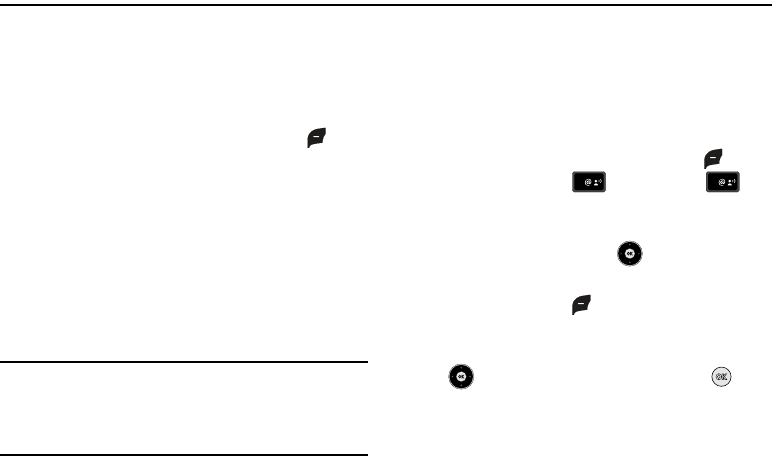
37
Section 5: Entering Text
This section outlines how to select the desired text input mode
when entering characters into your phone. This section also
describes how to use Word text entry system to reduce the
amount of key strokes associated with entering text.
Changing the Text Mode
1. While composing a message, press left soft key Abc to
display a pop-up menu with the following Text Mode
options:
•
Word
•
Abc
•
ABC
•
123
•
Symbols
•
Domain Extensions*
•
Quick Text**
Note:
*The Domain Extensions option is only available when the To field is
highlighted. Use the Shortcuts option to quickly enter @, .com, .net, or
.edu to an Email address.
**The Quick Text option is only available when entering the body of the
message. Use the Quick Text option to quickly enter a message.
Entering Text Using Word Mode
Word
recognizes the most commonly used word for any
sequence of key presses and inserts that word into your
message. It’s much faster than the traditional method of text
entry (Abc) and requires only one key press per letter of the word
that you’re spelling.
1. From the home screen, press the left soft key
Message, then press New Message, TXT
Message to compose a new text message.
2. Enter the phone number or Email address of the recipient,
then press the Directional key down to move to the
Text field.
3. Press the left soft key Abc to display a pop-up menu
containing Text Mode options.
4. Abc is highlighted by default. Press the Directional key
up or down to highlight Word, then press .
1
1
u430.book Page 37 Wednesday, July 23, 2008 11:07 PM
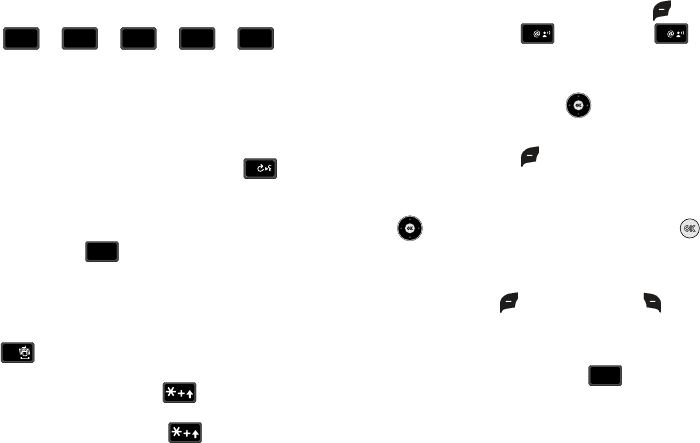
Entering Text 38
Now, for practice, enter the word “Hello” into your
message by pressing each of the following keys only
once
Word recognizes that the most frequently used word for the
sequence of numbers entered. The word you just entered is
“HELLO.” If more than one word shares the same sequence,
Word provides the most common of the two. Press to
display other words in the dictionary, if available.
Entering Upper and Lower Case
•
Enter characters while in
ABC
mode by pressing the key that contains
the desired characters for “
G
”.
•
Press the key repeatedly to cycle through other available characters for
that key.
•
Pause briefly when the desired character appears in the display to
accept the character and therefore insert it into the message.
•
Press to enter a space.
•
To cycle between initial caps, uppercase, and lower case for
characters in
ABC
mode, briefly press .
•
To cycle between initial caps, uppercase, and lower case for
characters in
Word
mode, briefly press .
Entering Symbols
Use symbol mode to enter symbols @ or % into a text message.
1. From the home screen, press the left soft key
Message, then press New Message, TXT
Message to compose a new text message.
2. Enter the phone number or Email address of the recipient,
then press the Directional key down to move to the
Text field.
3. Press the left soft key Abc to display a pop-up menu
containing the Text Mode options.
4.
Abc
is highlighted by default. Press the Directional key
up or down to highlight Symbols, then press .
The first of three screens containing symbols appears in
the display.
5. Press left soft key Prev or right soft key Next to
page through the other symbols, if necessary.
6. Enter the key that corresponds with the symbol that you
wish to enter. For example, press for an
exclamation point (
!
) on the first page of symbols.
H E L L O
4
ghi
ghi
3
def
def
5
jkl
jkl
5
jkl
jkl
6
mno
mno
0
4
4
ghi
ghi
#
1
1
4
ghi
ghi
u430.book Page 38 Wednesday, July 23, 2008 11:07 PM
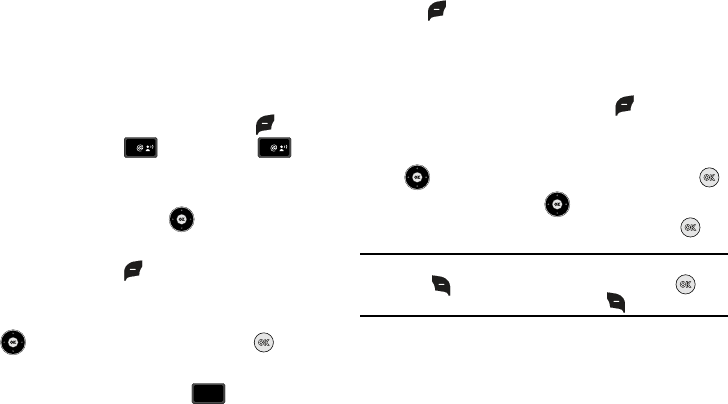
39
7. Repeat steps 3 through 6 to insert as many symbols into
your message as desired.
Entering Numbers
Enter numbers into a text message while in number mode (
123
).
For instructions on changing Text Mode see “Changing the Text
Mode” on page 37..
1. From the home screen, press the left soft key
Message, then press New Message, TXT
Message to compose a new text message.
2. Enter the phone number or Email address of the recipient,
then press the Directional key down to move to the
Text field.
3. Press the left soft key Abc to display a pop-up menu
containing the Text Mode options.
4.
Abc
is highlighted by default. Press the Directional key
up or down to highlight 123, then press .
5. Enter the key that corresponds with the number that you
wish to enter. For example, press for the number
4
.
6. When you are finished adding numbers, press the left soft
key 123 to select a different method of text entry.
Entering Quick Text
Use Quick Text mode to enter pre-loaded messages into a text
message.
1. In the
Text
field, press the left soft key Abc to display a
pop-up menu containing the Text Mode options.
2.
Abc
is highlighted by default. Press the Directional key
up or down to highlight Quick Text, then press .
3. Press the Directional key up or down to highlight one
of the pre-loaded quick text message, then press .
Note:
You can also create a new quick text message by pressing the right
soft key
New
. Enter a new Quick Text message. Press to
save the message or press the right soft key to cancel.
1
1
4
ghi
ghi
u430.book Page 39 Wednesday, July 23, 2008 11:07 PM
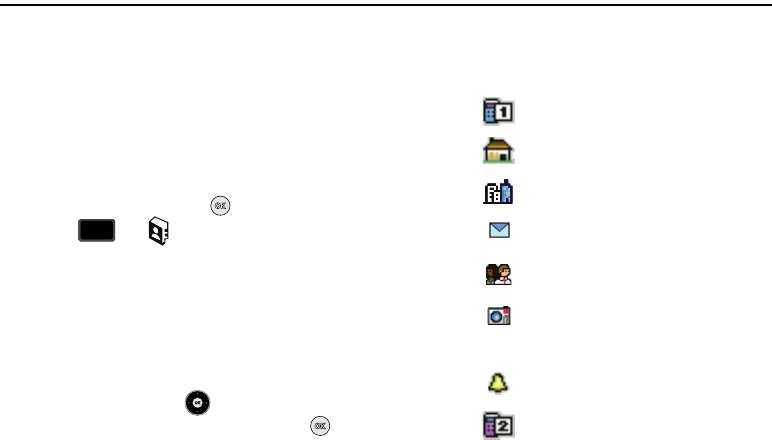
Understanding Your Contacts 40
Section 6: Understanding Your Contacts
This section allows you to manage your daily contacts by storing
their name and number in your Address Book.
Opening Contacts Menu
The Contacts menu provides access to powerful features such as
adding Groups, creating and sending vCards, and viewing the
phone number assigned to your phone by Verizon Wireless.
NOTE
: The menu navigation instructions for this section uses the
default
Urban
display theme,
List
menu layout.
1. From the home screen, press
MENU
.
2. Press for Contacts menu.
1.
New Contact
: Add a number, or Email address to your
Contacts.
2.
Contact List
: Find a phone number by Name.
3.
Groups
: Add new or rename one of your five default groups.
4.
Speed Dials
: Set a speed dial for a contact.
5.
In Case of Emergency
: Add Emergency contacts.
6.
My Name Card
: Create a business card, which can then be
sent to others as an attachment
3. Press the Directional key up or down to highlight the
Contacts menu item of your choice, then press to
select it.
Contacts Icons
You can assign multiple entries to a contact. The icons in the
following table represent all available entry types.
Mobile 1 icon
. Enter a mobile number for the
entry in this field.
Home icon
. Enter a home number for the
entry in this field.
Work icon
. Enter the work number for the
entry in this field.
Email 1 icon
. Enter an Email address for the
entry in this field.
Group icon
. Select an available group to
associate with the entry in this field.
Picture icon
. Select an available pre-loaded
image or downloaded image from Picture ID
to associate with the contact.
Ringtone icon
. Select a ringtone to associate
with the entry in this field.
Mobile 2 icon
. Enter a secondary mobile
number for the entry in this field.
3
def
def
u430.book Page 40 Wednesday, July 23, 2008 11:07 PM
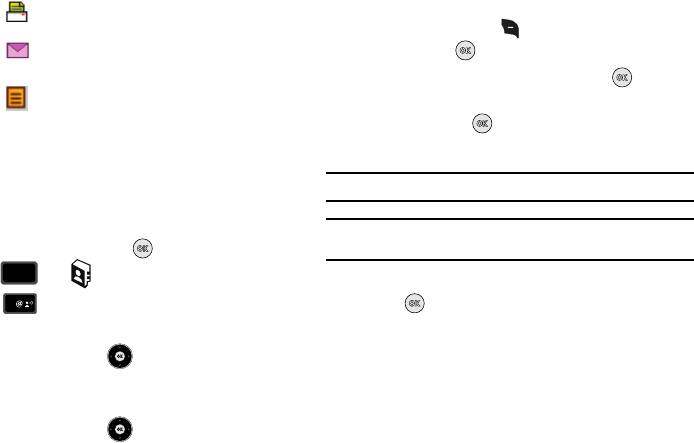
41
Fax icon
. Enter a fax number for the entry in
this field.
Email 2 icon
. Enter a secondary Email
address for the entry in this field.
Note icon
. Enter a note for the entry in this
field.
Adding a Contact
When you add information to your Contacts, you can add it as a
new entry or as an existing entry.
Method 1
Creating a new Contact from the home screen
1. From the home screen, press
MENU
.
2. Press for Contacts menu.
3. Press New Contact.
4. Enter a name for the entry using the keypad.
5. Press the Directional key up or down to highlight the
appropriate type (
Mobile
,
Home
,
Work
,
Email
, etc.). Once
highlighted, use the keypad to enter required information.
6. Press the Directional key up or down to highlight
other type fields, if desired. Enter information using the
keypad.
7. To assign a Speed Dial location after entering the number,
press the right soft key Options. Highlight Set Speed
Dial and press .
8. Highlight an unassigned location and press SET. A
confirmation message appears in the display, Yes is
highlighted, press to add the Contact to the speed dial
location.
Note:
Voicemail is assigned to Speed Dial location 1.
Note:
You can assign a speed dial location to each number associated with
the contact (Home, Work, Mobile 1, Mobile 2, and Fax.).
9. When you’re finished entering information for the entry,
press SAVE to save the entry to your Contacts.
Method 2
Adding a number to a new or existing Contact from the home
screen
You can add new numbers to the Contacts by simply entering the
number from the home screen, then following the necessary
prompts to complete the process.
1. From the home screen, enter the number to save using the
3
def
def
1
u430.book Page 41 Wednesday, July 23, 2008 11:07 PM
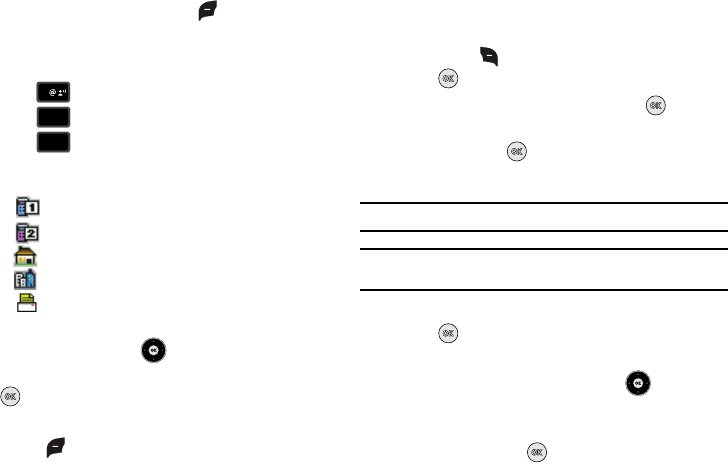
Understanding Your Contacts 42
keypad, then press the left soft key Save.
You’re prompted to select from Add New Contact ,
Update Existing or Notepad.
2. Press to enter the number as a Add New Contact,
press to add the number to Update Existing or
press to save the entry to Notepad.
3. If you selected Add New Contact, the following types are
available.
•
Mobile 1
•
Mobile 2
•
Home
•
Work
•
Fax
4. If you selected
Update Existing
, proceed to Step 9.
5. Press the Directional key up or down to highlight the
desired entry type (mobile, home, work, etc.) then press
.
6. Enter a name for the entry using the keypad. Press the left
soft key Abc if you wish to select a different method of
text entry, such as Word, Abc, ABC, 123, or Symbols.
7. To assign a
Speed Dial
location, highlight the number you
would like to assign to a Speed Dial location and press the
right soft key Options. Highlight Set Speed Dial and
press .
Highlight an unassigned location and press SET. A
confirmation message appears in the display, Yes is
highlighted, press to add Contact to the speed dial
location.
Note:
Voicemail is assigned to Speed Dial location 1.
Note:
You can assign a speed dial location to each number associated with
the contact (Home, Work, Mobile 1, Mobile 2, and Fax.).
8. When you’re finished entering information for the entry,
press SAVE. The entry is saved to your Contacts.
9. If you selected Update Existing, the Contact List opens in
Search mode. Press the Directional key up or down
to browse through entries, or enter the name of the entry
using the keypad. Once you’ve highlighted the entry you
wish to update, press .
1
2
abc
abc
3
def
def
u430.book Page 42 Wednesday, July 23, 2008 11:07 PM
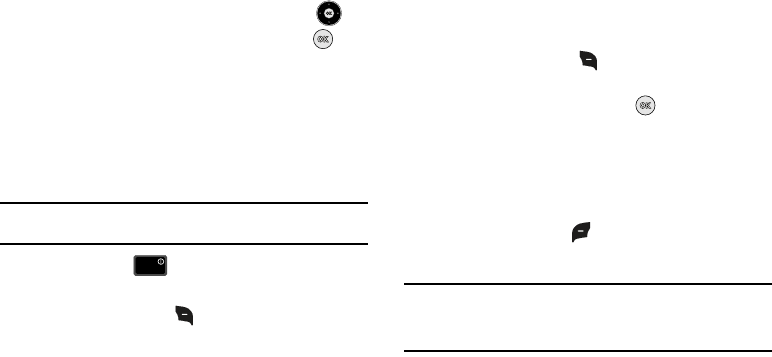
43
10. An UPDATE EXISTING pop-up screen with a selection list
of entry types displays. Press the Directional key up
or down to highlight the desired type then press . The
number is added to the selected entry and saved to your
Contacts.
Method 3
Storing Numbers After a Call
Once you’ve finished a call, you can store the number of the
caller to your Contact List.
Note:
If the call was incoming and Caller ID information was unavailable,
then the store option is also unavailable.
1. After you press to end your call, the call time,
length of call and phone number appears in the display.
2. Press the right soft key Save. You’re prompted to
select Add New Contact, or Update Existing. Follow the
on-screen prompts to designate other information.
Adding Pauses
Calls to automated systems often require a password or account
number. Instead of manually entering numbers each time, store
the numbers to your Contacts along with special characters
called pauses.
1. From the home screen, enter the number.
2. Press the right soft key Options to highlight
2-Sec
Pause
(A “P” appears in the display) or Wait (A “W”
appears in the display) and press .
•2-Sec Pause
: A two-second pause stops the calling sequence for
two seconds and then automatically sends the remaining digits.
•Wait
: A hard pause stops the calling sequence until further input
from you.
3. When you’re finished entering information for the entry,
press the left soft key SAVE.
4. Continue with Step 2, Method 2 for ..
Note:
Entering multiple Add Pauses extends the length of a pause. For
example, two consecutive Add Pauses cause a total pause time of four
seconds. Keep in mind pauses count as digits towards the 48-digit
maximum.
Contact Groups
You can place Contact entries into categories, called “
Groups
.”
Groups allow you to search your Contacts faster, quickly send
messages to one or more group members, and more.
END
END
u430.book Page 43 Wednesday, July 23, 2008 11:07 PM
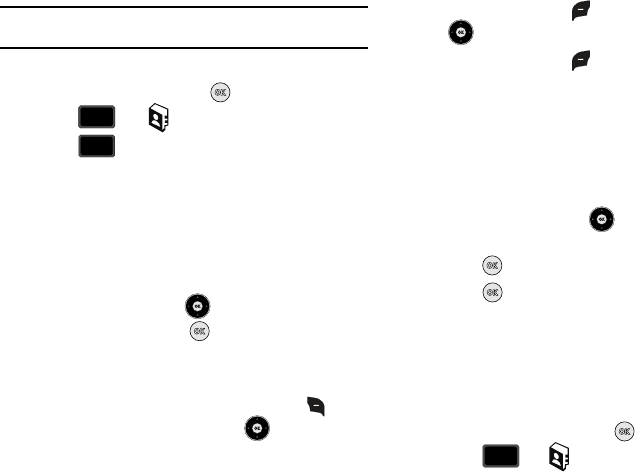
Understanding Your Contacts 44
Note:
By default, new entries to your Contacts are placed into the No Group
unless another group is specified.
View Groups
1. From the home screen, press
MENU
.
2. Press for Contacts menu.
3. Press
Groups
. The following groups appear in the
display.
•
No Group
•
Business
•
Colleague
•
Family
•
Friends
4. Press the Directional key up or down to highlight the
desired group, then press to access the group and
view its contents.
Move an Entry to Another Group
1. From the home screen, press the right soft key
Contacts. Press the Directional key up or down to
highlight the contact you wish to move.
2. Press the left soft key Edit. Press the Directional key
up or down to scroll to the Group option.
3. Press the left soft key Set. Choose from the following
groups:
•
No Group
•
Business
•
Colleague
•
Family
•
Friends
4. Press the Directional key up or down to highlight the
group containing the entry that you wish to move, then
press .
5. Press SAVE. The selection has been saved to the
designated group.
Create a New Group
In addition to the five groups already in your phone, you can
create additional groups (a maximum of 25). New group names
must be within a 32-character limit.
1. From the home screen, press
MENU
.
2. Press for Contacts menu.
3
def
def
3
def
def
3
def
def
u430.book Page 44 Wednesday, July 23, 2008 11:07 PM
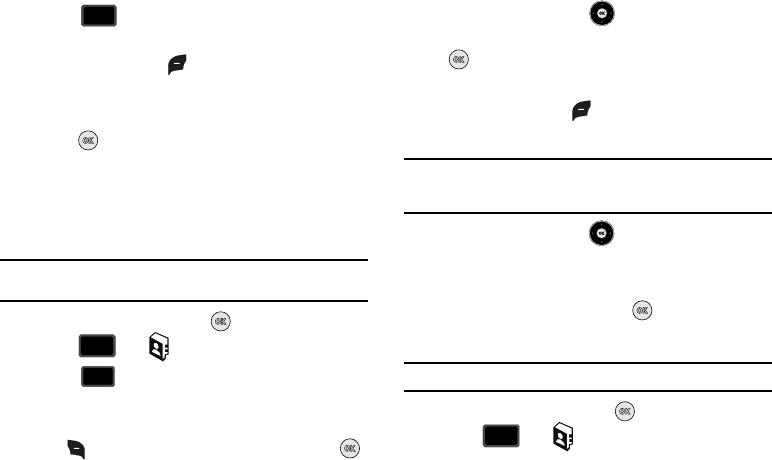
45
3. Press
Groups
. Your existing groups appear in the
display.
4. Press the left soft key
New
. A
NEW GROUP
pop-up
menu displays with the “Enter Name” field highlighted.
5. Enter the Group name.
6. Press SAVE to save. The Groups list now displays the
new group added.
Send a Text Message to Members of a Group
Use Send Message in the Group feature to send a message to as
many as 10 members of a group at once.
Note:
Text messaging availability varies when roaming off the Verizon
Wireless Network.
1. From the home screen, press
MENU
.
2. Press for Contacts menu.
3. Press
Groups
. Your existing groups appear in the
display.
4. Highlight the desired group name and press the right soft
key Options. Highlight New TXT Msg and press .
5. Press the Directional key up or down to highlight the
contacts in the group you want to send a message. Press
to place a checkmark next to each selection to send
messages to.
6. Press the left soft key Done after selecting up to 10
contacts.
Note:
You can mark up to 10 members of a group for message distribution. If
you try to mark an 11th member, you’ll be notified that “MAXIMUM
NUMBER OF RECIPIENTS IS 10”.
7. Press the Directional key down to place the cursor in
the Text field.
8. Enter the content of your message using the keypad.
9. To send the text message, press SEND.
Send a Picture Message to Members of a Group
Note:
Only available within Verizon Wireless Enhanced Services Area.
1. From the home screen, press
MENU
.
2. Press for Contacts menu.
3
def
def
3
def
def
3
def
def
3
def
def
u430.book Page 45 Wednesday, July 23, 2008 11:07 PM
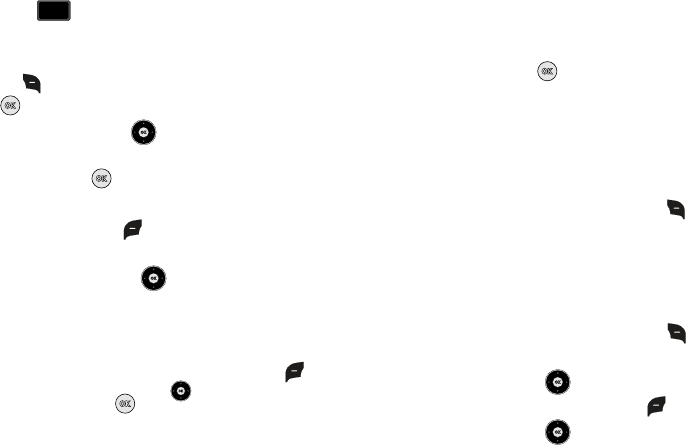
Understanding Your Contacts 46
3. Press
Groups
. Your existing groups appear in the
display.
4. Highlight the desired group name and press the right soft
key Options. Highlight New Picture Msg and press
.
5. Use the Directional key down to highlight the
contacts in the group to which you want to send a
message. Press to place a checkmark next to each
selection to send messages to.
6. Press the left soft key Done after selecting up to 10
contacts.
7. Press the Directional key up or down to move the
cursor into the following entry fields:
•Text
: Add text to the Picture Message.
•Picture
: Add an picture from My Pictures gallery to the message.
–
To add a picture in the picture entry field, press the left soft key
My
Pics
. Use the Directional key to highlight the desired
picture and press .
• Sound:
Add sound to the Picture Message.
• Subject
: Add a subject to the Picture Message.
•Name Card
: Attach a Name Card or an entry in your Contacts to
the message.
8. Once you’ve finished adding the desired content to your
Picture Message, press SEND to send the Picture
Message to the intended recipients.
Finding a Contacts Entry
From the home screen, you can quickly open the Contacts list.
Contacts is a quick way of viewing entries you’ve stored in the
Contacts list.
1. From the home screen, press the right soft key
Contacts. The Contact List displays.
2. In the
Go To
field, enter the first and second letters of the
name you wish to search until it is highlighted.
Editing an Existing Contact Entry
1. From the home screen, press the right soft key
Contacts.
2. Press the Directional key up or down to highlight the
contact list entry and press the left soft key Edit.
3. Press the Directional key up or down to highlight the
name, number, Email address, or other field that you wish
to edit.
3
def
def
u430.book Page 46 Wednesday, July 23, 2008 11:07 PM
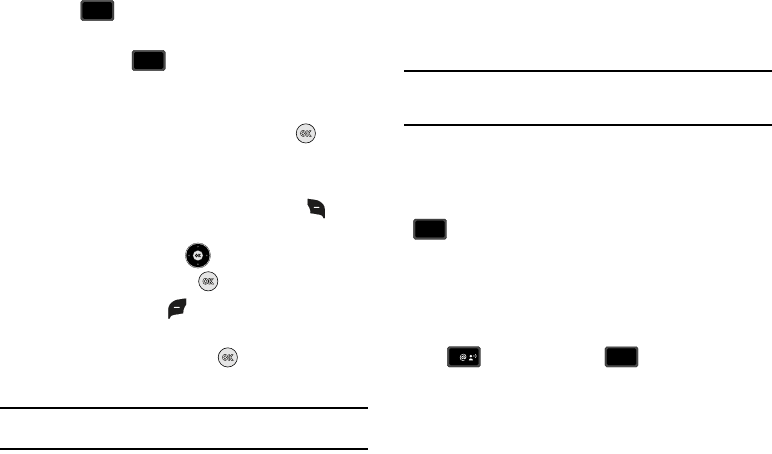
47
4. Press to backspace and delete numbers, text, or
symbols.
5. Press and hold to erase all numbers in the
highlighted field. Use the keypad to re-enter numbers, text,
or symbols.
6. When you’re finished editing the entry, press SAVE.
Your changes are saved.
Deleting a Contact Entry
1. From the home screen, press the right soft key
Contacts.
2. Press the Directional key up or down to highlight the
contact list entry and press VIEW.
3. Press the left soft key Erase. A pop-up “ERASE
CONTACT?” screen displays.
4. Highlight
Yes
or
No
, then press .
Speed Dialing
Note:
1-Touch, 2-Touch, and 3-Touch dialing allows you to call numbers
stored in your Contact List quicker.
Speed dialing allows you to press and hold a key (or keys) to dial
the number associated with those key(s). There are three types of
speed dialing;
1-touch
,
2-touch
, and
3-touch dialing
.
Note:
Memory location 001 is reserved for voicemail. Location 411: directory
assistance, 611: customer service access, 911: emergency phone
number.
1-touch dialing
Call phone numbers assigned to memory locations 002 - 009 by
pressing and holding the any of the 2 - 9 keys. For example, to
speed dial the number assigned to location 2, press and hold
until the name and number appear in the display and the
number is dialed.
2-touch dialing
Call phone numbers assigned to keys 010 through 099 by briefly
pressing the first key, then pressing and holding the second key.
For example, to speed dial the number assigned to 013, briefly
press , then press and hold until the number dials.
3-touch dialing
Call phone numbers assigned to memory locations 100 through
999 by briefly pressing the first and second keys, then pressing
and holding the third key.
CLR
CLR
CLR
CLR
2
abc
abc
1
3
3
def
def
u430.book Page 47 Wednesday, July 23, 2008 11:07 PM
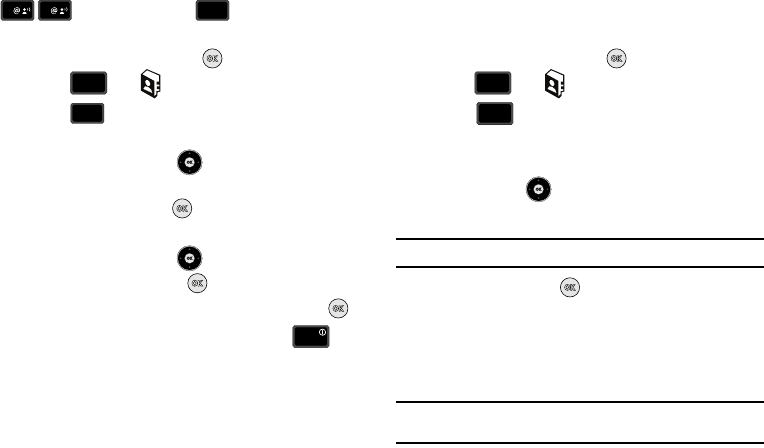
Understanding Your Contacts 48
For example, to dial location number 113, briefly press
, then press and hold until the number dials.
Assign a speed dial location
1. From the home screen, press
MENU
.
2. Press for Contacts menu.
3. Press
Speed Dials
. The Speed Dials screen displays
with the first available number highlighted.
4. Press the Directional key up or down to highlight the
number you wish to assign or enter the speed dial location
using the keypad. Press SET. The SET SPEED DIAL
screen displays.
5. Press the Directional key up or down to highlight the
entry you want, then press .
6. At the pop-up screen, highlight Yes or No and press .
7. Continue to assign speed dial entries or press to
return to the home screen.
My Name Card
My Name Card allows you to create a virtual business card. you
can send the card to recipients as a vCard attachment.
1. From the home screen, press
MENU
.
2. Press for Contacts menu.
3. Press My Name Card.
4. My Name Card opens with the Name field highlighted.
5. Enter information in each of the fields as desired. Press the
Directional key up or down to move between fields ,
then use the keypad to enter information.
Note:
A check mark appears to the left of selected contacts.
6. When finished, press to save the Name Card.
Sending Contact Information (vCard) to another Bluetooth
enabled phone
You can send individual contacts or your entire contact list to or
from another device that is Bluetooth enabled*.
Note:
*If Bluetooth is not powered on, or your SCH-u430 is not paired with
another device see “Turning Bluetooth On or Off” on page 69..
1
1
3
3
def
def
3
def
def
4
ghi
ghi
END
END
3
def
def
6
mno
mno
u430.book Page 48 Wednesday, July 23, 2008 11:07 PM
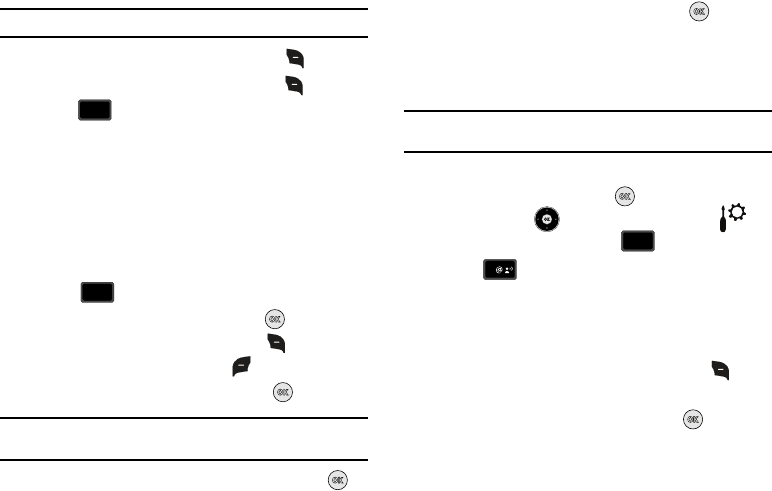
49
Important!:
Not all Bluetooth devices will accept a name card.
1. From the home screen, press right soft key Contacts.
2. Highlight a contact and press right soft key Options.
3. Press Send Name Card. The following options
display:
•TXT Message
: Allows you to send a name card via TXT Message.
A name card with a picture cannot be sent in a TXT Message
because it exceeds the maximum number of characters allowed.
• Picture Message
: Allows you to send a name card via Picture
Message.
• Bluetooth
: Allows you to send a name card to a Bluetooth enabled
device.
4. Press Bluetooth.
5. Highlight the desired contact and press MARK. To
choose all contacts, press right soft key Mark All.**
When finished, press left soft key Done.
6. Highlight the destination device an press .
Note:
If your SCH-u430 is not paired already with the destination device,
follow the instructions on p.90 for Bluetooth Search.
7. Highlight Yes to connect to the other device. press .
8. The other device will ask to connect. Press .
“
CONNECTING
” appears in the display.
9. When the information is exchanged, a message will appear
that the transfer is complete.
Note:
** All information will be transferred except for group name , ringtone,
and Emergency (ICE) contact reference.
Finding My Phone Number
1. From the home screen, press
MENU
. Press the
Directional key up or down to highlight the
Settings & Tools menu. Press Phone Info.
2. Press My Number. The mobile device, phone
number, and mobile identification number are displayed.
Emergency Contacts
Adding Emergency Contacts
1. From the home screen, press the right soft key
Contacts
.
2.
In Case of Emergency
is highlighted, press
VIEW
.
wxyz
wxyz
9
3
3
def
def
wxyz
wxyz
9
1
1
u430.book Page 49 Wednesday, July 23, 2008 11:07 PM
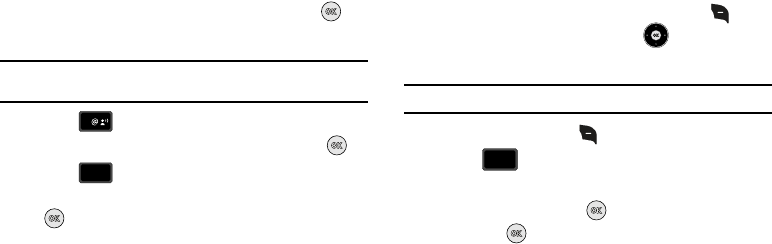
Understanding Your Contacts 50
3.
Contact 1
,
Contact 2
,
Contact 3
and
Personal Info
options
are shown. Highlight a contact location and press
ADD
.
Note:
Use the
Personal Information
option to enter information such as
illnesses, allergies, and other detail information.
4. Press
From Contacts
to add an emergency number
from your contacts list. Select a Contact and press .
5. Press
New Contact
to enter a new contact as an
emergency number. Enter Contact information and press
SAVE
.
6. The Emergency Contact is added and is displayed in the
Contact List in red font.
Unassign an Emergency Contact
1. From the home screen, press the right soft key
Contacts
. Press the Directional key up or down to
highlight the Emergency Contact you want to unassign.
Note:
Emergency contacts are displayed in red font.
2. Press the right soft key
Options
.
3. Press
Unassign ICE Contact
. The “
UNASSIGN ICE
CONTACT?
” confirmation screen appears in the display.
4.
Yes
is highlighted, press to confirm or highlight
No
and press to return to your contact list.
1
2
abc
abc
6
mno
mno
u430.book Page 50 Wednesday, July 23, 2008 11:07 PM
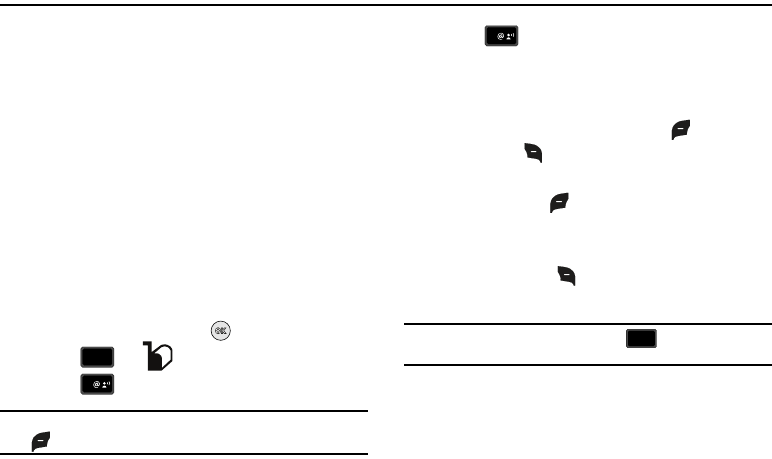
51
Section 7: Messaging
This section allows you to send or receive different types of
messages. It also includes the features and functionality
associated with messaging.
Types of Messages
Your phone is capable of sending Email, text, and picture
messages. Send Email, Mobile Instant Messages (IM), text, and
picture messages by simply entering the Email address or the
phone number of the recipient in the To: <.........> or Send To
field when creating a new message.
Creating and Sending Text Messages
You can send text messages to another mobile phone or to an
Email address.
NOTE
: The menu navigation instructions for this section uses the
default
Urban
display theme,
List
menu layout.
1. From the home screen, press
MENU
.
2. Press for
Messaging
menu.
3. Press
New
Message.
Note:
You can also access
Messaging
menu by pressing the left soft key
.
4. Press TXT Message to compose a new text
message.
5. Enter the phone number or Email address of the recipient.
At any point while entering your recipient(s) phone number
or Email address, press the left soft key 123 or the
right soft key Add soft keys to display additional
options.
䊳
Press the left soft key
123
to change Text Mode. Choose
Word, Abc, ABC, 123, Symbols and Domain Extensions modes
of text entry.
䊳
Press the right soft key
Add
to add a recipient From
Contacts, Recent Calls or Groups.
Note:
If you do not select an option press the to return to your
message.
2
abc
abc
1
1
CLR
CLR
u430.book Page 51 Wednesday, July 23, 2008 11:07 PM
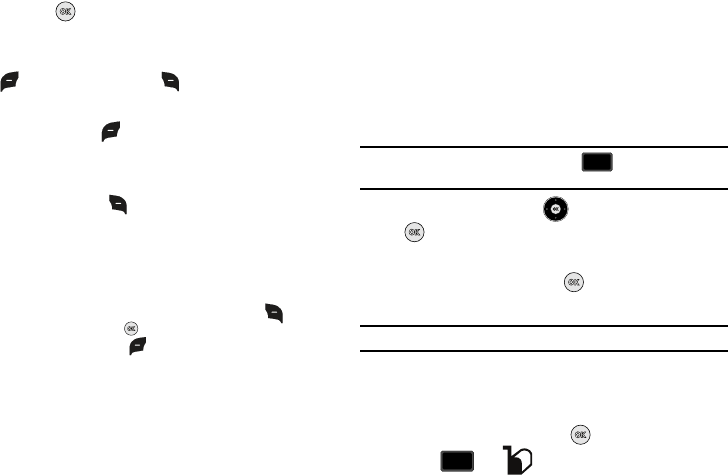
Messaging 52
6. Press the key to move to the Text field. In the text
field, compose your message using the keypad. At any
point while composing a message, press the left soft key
Abc or the right soft key Options soft keys to
display additional options.
䊳
Press the left soft key
Abc
to change Text Mode. Choose
Word, Abc, ABC,123, Symbols and Quick Text modes of text
entry.
䊳
Press the right soft key
Options
to display a pop-up menu
with the options listed:
• Save As Draft
: Save the message to your Draft folder.
•Add
: Select this option to display the following sub-menus:
–
Quick Text
: Choose from up to 15 pre-loaded messages. You can
add 15 additional messages by pressing the right soft key
Options,
New is highlight , press
.
You can erase Quick Text messages by
pressing the left soft key Erase.
–
Graphic
: Lists preloaded and downloaded graphics.
–
Animation
: Lists preloaded and downloaded animations.
–
Sound
: Lists preloaded and downloaded sounds.
–
Name Card
: Attach My Name Card information or information from
one of your Contacts.
•Edit Text Format
: Allows you to edit the text size, alignment, style,
color, and background color.
• Priority Level
: Save the message with a High or Normal priority.
• Callback #
: Provides the ability to send a callback # with the
message.
• Enh. Delivery Ack
: Displays a pop-up screen notifying the
message sent has been received.
• Cancel Message
: Cancels the message and allows you to save it
in the Drafts folder.
Note:
If you do not select an option press the to return to your
message.
7. Press the Directional key to highlight an option. Press
to perform the function for the option, or to enter its
sub-menu.
8. To send the message, press SEND.
Creating and Sending Picture Messages
Note: Only available within Verizon Wireless Enhanced Services Area.
Picture Message combines text, picture, and sound creating an
intuitive message. This is also known as Multimedia Messaging
(MMS).
1. From the home screen, press
MENU
.
2. Press for
Messaging
menu.
CLR
CLR
2
abc
abc
u430.book Page 52 Wednesday, July 23, 2008 11:07 PM
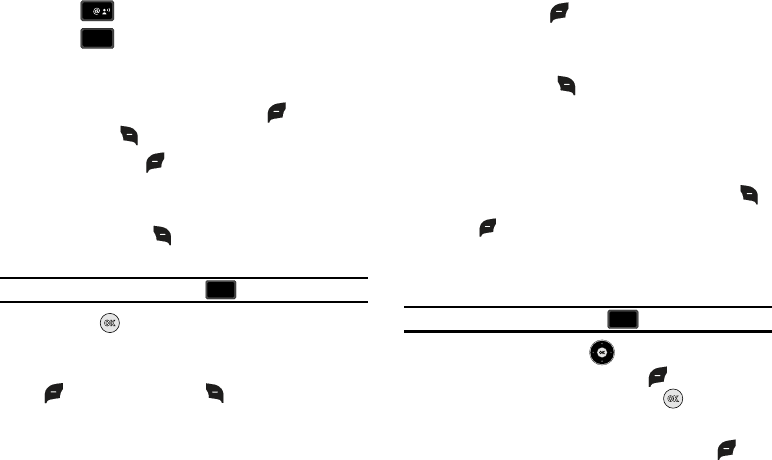
53
3. Press
New
Message.
4. Press Picture Message.
5. Enter the phone number or Email address of the recipient.
At any point while entering your recipient(s) phone number
or Email address, press the left soft key 123 or the
right soft key Add soft keys for additional options.
䊳
Press the left soft key
123
to change Text Mode. Choose
Word, Abc, ABC, 123, Symbols and Domain Extensions modes
of text entry.
䊳
Press the right soft key
Add
to add a recipient From
Contacts, Groups, Recent Calls or To Online Album.
Note: If you do not select an option press the to return to your message.
6. Press the key to move to the Text field. In the text
field, compose your message using the keypad. At any
point while composing a message, press the left soft key
Abc or the right soft key Options soft keys to
display additional options.
䊳
Press the left soft key
Abc
to change Text Mode. Choose
Word, Abc, ABC,123, Symbols and Quick Text modes of text
entry.
䊳
Press the right soft key
Options
to display a pop-up menu
with the options listed:
•Preview
: Shows the message before it is sent.
• Save As Draft
: Save the message to your Draft folder.
• Add Quick Text
:
Choose from up to 15 pre-loaded messages. You
can add 15 additional messages by pressing the right soft key
New and you can erase Quick Text messages by pressing the left soft
key Erase.
• Priority Level
: Save the message with a High or Normal priority.
• Cancel Message
: Cancels the message and allows you to save it
in the Drafts folder.
Note: If you do not select an option press the to return to your message.
7. Press the Directional key down to highlight the
Picture field. Press the left soft key My Pics to add a
picture, and follow the prompts. Press to attach the
highlighted image.
8. Highlight the Sound field. Press the left soft key
Sounds
to select a sound.
1
2
abc
abc
CLR
CLR
CLR
CLR
u430.book Page 53 Wednesday, July 23, 2008 11:07 PM
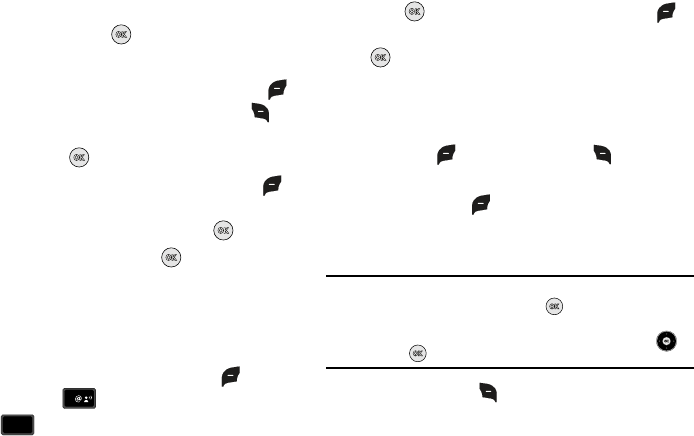
Messaging 54
Highlight the desired sound or highlight Record New to
record a sound and press .
9. Highlight the Subject field. In the Subject field, compose
your message using the keypad. Press the left soft key
Abc to change entry mode. Press the right soft key
Options to
Add Quick Text
. Highlight the desired Quick Text
phrase, and press .
10. Highlight the Name Card field. Press the left soft key
Add to select My Name Card or an entry from your
Contacts list. Follow the prompts and press to insert.
11. Once all fields are complete, press to send the
message to the intended recipient(s).
Creating and Sending Voice Messages
You can send voice messages to another mobile phone or to an
Email address.
1. From the home screen, press the left soft key
Message. Press
New
Message.
2. Press Voice Message.
3. Press
to start recording. Press the left soft key
Pause
if needed. After completing your recording, press
STOP
to end the recording.
4. At the
NEW VOICE MSG
screen, enter the phone number or
Email address of the recipient. At any point while entering
your recipient(s) phone number or Email address, press the
left soft key 123 or the right soft key Add soft keys
for additional options.
䊳
Press the left soft key
123
to change Text Mode. Choose
Word, Abc, ABC, 123, Symbols or Domain Extensions modes of
text entry.
Note:
When entering a name with
Abc
mode, a pop-up list shows contact
names after the first two letters. Press to enter the name. If the
highlighted entry has multiple numbers or e-mail addresses, highlight
the additional name(s), using the left and right Directional key ,
and press to add in the next
To
field.
䊳
Press the right soft key
Add
to add a recipient From
Contacts, Recent Calls, Groups, or To Online Album.
1
3
3
def
def
u430.book Page 54 Wednesday, July 23, 2008 11:07 PM
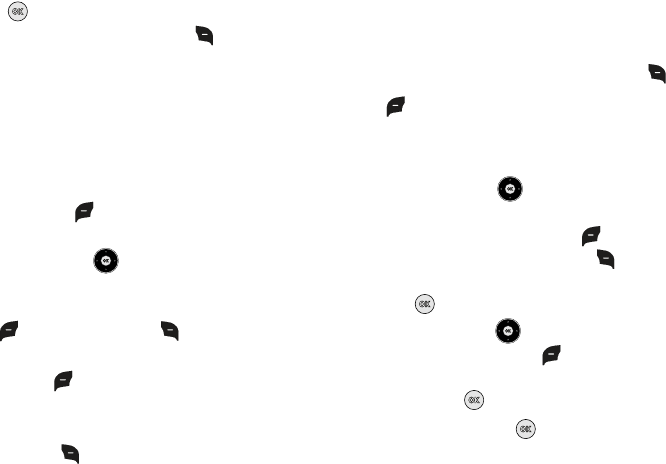
55
5. Press the key to move to the Voice field. Your voice
recording is shown. Press the right soft key
Options
to
display a pop-up menu with the options listed:
•Review
: Plays the voice recording.
• Save As Draft
: Save the message to your Draft folder.
• Priority Level
: Save the message with a High or Normal priority.
• Remove Recording
: Removes the voice recording.
• Cancel Message
: Cancels the message and allows you to save it in
the Drafts folder.
6. Press the left soft key
Record
to re-record a new voice
recording, if needed.
7. Press the Directional key down to highlight the Text
field. In the text field, compose your message using the
keypad. At any point while in the text field, press the left
soft key Abc or the right soft key Options soft
keys to display additional options.
䊳
Press the left soft key
Abc
to change Text Mode. Choose:
Word, Abc, ABC,123, Symbols or Quick Text modes of text
entry.
䊳
Press the right soft key
Options
to display a pop-up menu
with the options listed:
•Review
: Shows the message before it is sent.
• Save As Draft
: Save the message to your Draft folder.
• Add Quick Text
:
Choose from up to 15 pre-loaded messages. You
can add 15 additional messages by pressing the right soft key
New and you can erase Quick Text messages by pressing the left soft
key Erase.
• Priority Level
: Save the message with a High or Normal priority.
• Cancel Message
: Cancels the message and allows you to save it in
the Drafts folder.
8. Press the Directional key down to highlight the
Subject field. In the Subject field, compose your message
using the keypad. Press the left soft key Abc to
change entry mode. Press the right soft key Options to
Add Quick Text
. Highlight the desired Quick Text phrase,
and press .
9. Press the Directional key down to highlight the Name
Card field. Press the left soft key Add to select My
Name Card or an entry from your Contacts list. Follow the
prompts and press to insert.
Once all fields are complete, press to send the message to
the intended recipient(s).
u430.book Page 55 Wednesday, July 23, 2008 11:07 PM
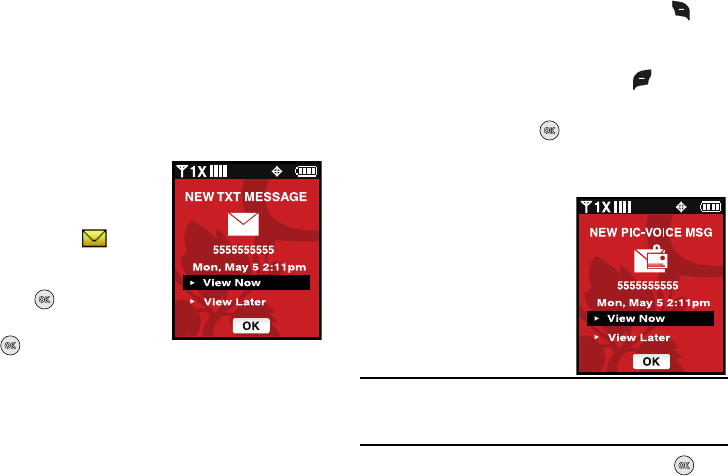
Messaging 56
Retrieving New Messages
While text messages from other phones are delivered directly to
your phone, Picture messages and Email will be stored in the
Inbox of the message server and the server will alert you to new
messages. Therefore you need to retrieve new messages to your
phone and read them on the phone.
Retrieving a Text Message
When you receive a message the
message ringer sounds, (unless
turned off), and New Text Message
appears in the display along with the
closed envelope icon . The date
and time of the message also appear
in the display.
1. Press to View now or
highlight View later and press
. The message is saved to
your Inbox where you can view it later.
2. With the message open, press the right soft key
Options to Forward, Reply w. Copy, Save Quick Text, Lock,
Add To Contacts, Messaging Font Size, Extract Addresses
and Message Info. Press the left soft key
Erase
to
erase the message.
With the message open, press REPLY to return a message
to the sender.
Receiving Picture Messages
When you receive a new Picture
Message, NEW PIC-VOICE MSG
appears in the display along with the
options View Now or View Later.
Note:
For the option Reject to appear in the display when you receive a
Picture Message, Pic-Voice Auto Receive mode must be set to Off in
the Message Settings menu. The default Pic-Voice Auto Receive value
is set to On.
1. When you receive a new Picture Message, press Yes.
u430.book Page 56 Wednesday, July 23, 2008 11:07 PM
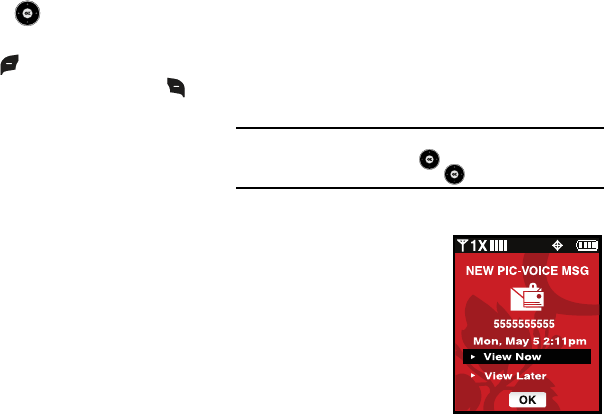
57
2. After loading, the image (and text if any) contained in the
Picture Message appears in the display.
3. Press the Directional key up or down to scroll through
the message or view the entire picture if necessary.
4. Press the left soft key Mute/Unmute (while an
attached sound byte is playing), or the right soft key
Options. The following options may appear in the display:
•Play Again
: Replays the sound byte attached to a Picture/Voice
Message.
•Forward
: Forward the message to another recipient.
•Erase
: Deletes the message. Only displays in menu when a sound
byte isn’t attached to the message that was sent.
• Save Picture
: Saves the picture in a Picture message to My
Pictures.
• Save As Ringtone:
Saves the sound byte received with the
message as a ringtone.
• Save Sound
: Saves the sound received with the message.
•Save Quick Text
: Saves the text received in the message to the
Quick Text list.
•Save Name Card
: Saves the attached name card to your Contact
List.
•Lock/Unlock
: Locks or unlocks the entry to prevent accidental
deletion.
•
Message Font Size
: Allows you to select the font size of the
message being viewed. Select Normal or Large.
• Add To Contacts
: Save the number of the sender to your Contacts
as a new entry or add to an existing entry.
• Message Info
: Provides the following information: From and
Callback #, Priority, Message Type, Size and Attachment(s) name
and size.
Note:
When viewing a Picture message, you can view the previous message
by pressing the Directional key left and view the next message
by pressing the right Directional key right.
Receiving Voice Messages
When you receive a new Voice
Message, NEW PIC-VOICE MSG.
appears in the display along with the
options View Now or View Later.
u430.book Page 57 Wednesday, July 23, 2008 11:07 PM
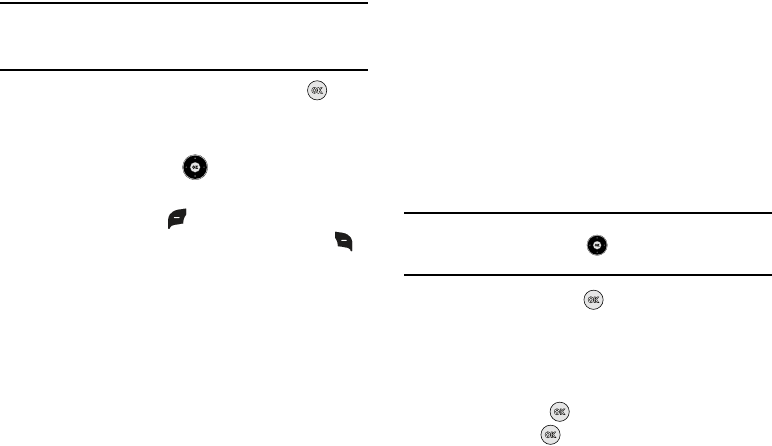
Messaging 58
Note:
For the option Reject to appear in the display when you receive a Voice
Message, Pic-Voice Auto Receive mode must be set to Off in the
Message Settings menu. The default Pic-Voice Auto Receive value is
set to On.
1. When you receive a new Voice Message, press Yes.
2. After loading, the recording (and text if any) contained in
the Voice Message appears in the display.
3. Press the Directional key up or down to scroll through
the message or view the entire picture if necessary.
4. Press the left soft key Mute/Unmute (while an
attached sound byte is playing), or the right soft key
Options. The following options may appear in the display:
•Play Again
: Replays the sound byte attached to a Picture/Voice
Message.
•Forward
: Forward the message to another recipient.
•Erase
: Deletes the message. Only displays in menu when a sound
byte isn’t attached to the message that was sent.
• Save As Ringtone:
Saves the sound byte received with the
message as a ringtone.
• Save Sound
: Saves the sound received with the message.
•Save Quick Text
: Saves the text received in the message to the
Quick Text list.
•Save Name Card
: Saves the attached name card to your Contact
List.
•Lock/Unlock
: Locks or unlocks the entry to prevent accidental
deletion.
• Add To Contacts
: Save the number of the sender to your Contacts
as a new entry or add to an existing entry.
• Message Font Size
:
Allows you to select the font size of the message
being viewed. Select Normal or Large.
• Message Info
: Provides the following information: From and
Callback #, Priority, Message Type, Size and Attachment(s) name
and size.
Note:
When viewing a Voice message, you can view the previous message
by pressing the Directional key left and view the next message
by pressing the right Directional key right.
With the message open, press REPLY to return a message
to the sender.
Receive Messages While in a Call
1. When you receive a message while in a call, the NEW TXT
MESSAGE or NEW PIC-VOICE MSG dialog box appears in
the display. Press to View Now or highlight View
Later and press .
u430.book Page 58 Wednesday, July 23, 2008 11:07 PM
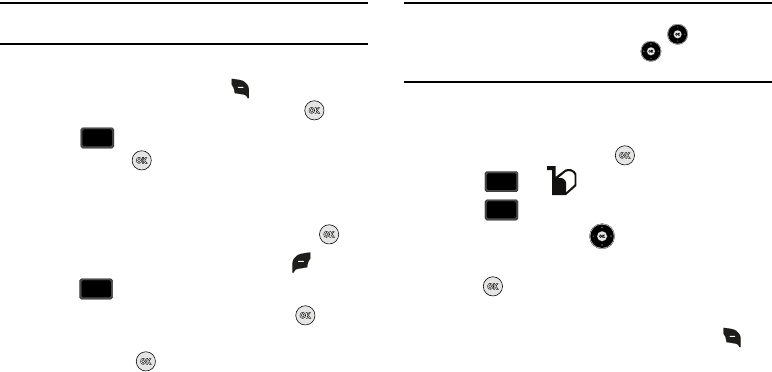
59
Note:
Text messages can only be viewed during a call. Picture messages can
not be downloaded during a call.
2. You can view a text message without disconnecting your
call by pressing the right soft key Options. Select
Messaging > Messaging > Inbox and press .
3. Press Inbox, highlight the message you want to
view and press OPEN to view the message.
View a Picture Message Later
1. When you receive a new Picture message that you would
like to view later, highlight View Later and press .
2. To view the message, press the left soft key Message
3.
Press
Inbox.
4. Highlight the unopened message, then press OPEN.
The INBOX screen appears first with information about the
message. Press DOWNLOAD to view Picture
message.
Message Folders
Your phone provides default message folders for your Text and
Picture messages.
Note:
To quickly view all messages in the Inbox, Sent, or Drafts folders, open
one message and then press the Directional key right to view the
next message or press the Directional key left to view the
previous message.
Inbox
Received messages of all types are stored in the Inbox folder.
1. From the home screen, press
MENU
.
2. Press for
Messaging
menu.
3. Press Inbox.
4. Press the Directional key up or down to highlight the
message that you wish to view.
5. Press OPEN to view contents of the highlighted
message.
6. While viewing a message press the right soft key
Options to display the available options. Options are
dependent on the message type:
•
For Text Messages the following options may appear in the display:
–
Forward
: Forwards the message to another recipient.
–
Reply w. Copy
: Replies to the received message with a text message
and allows you to send a copy of the message to another contact.
2
abc
abc
2
abc
abc
2
abc
abc
2
abc
abc
u430.book Page 59 Wednesday, July 23, 2008 11:07 PM
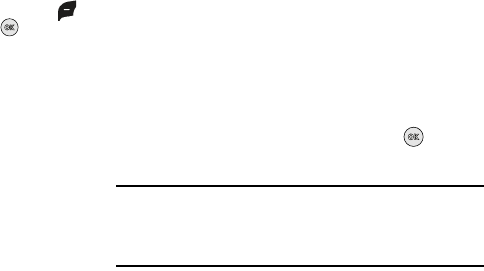
Messaging 60
–
Save Quick Text
: Saves the text received in the message to the
Quick Text list.
–
Lock/Unlock
:
Locks or unlocks the entry to prevent accidental
deletion.
–
Add To Contacts
: Saves the number of the sender to your Contacts
as a new entry or add to an existing entry.
–
Messaging Font Size
: Allows you to select the font size of the
message being viewed. Select Normal or Large.
–
Extract Addresses
: Displays all Contact Numbers, Email Addresses
and URLs extracted from the opened message. Press left soft key
Save
to save the number to your contacts or press to call the
sender.
–
Message Info
: Provides the following information: From (also
provides the date and time the message was received), Callback #,
Priority, Message Type, Size and Attachments (if any).
•
For Picture/Voice Messages the following options may appear in the
display:
–
Play Again
: Replays the sound byte attached to a Picture/Voice
Message.
–
Forward
: Forwards the message to another recipient.
–
Erase
: Deletes the message. Only displays in menu when a sound byte
is attached to the message that was sent.
–
Save Picture
: Saves the picture sent in a Picture message to My
Pictures.
–
Save As Ringtone
: Saves the sound byte received with the message
as a ringtone.
–
Save Sound
: Saves the sound byte received with the message in My
Sounds.
–
Save Quick Text
: Saves the text received in the message to the
Quick Text list.
–
Save Name Card
: Saves the attached name card to your Contact
List.
–
Lock/Unlock
:
Locks or unlocks the entry to prevent accidental
deletion.
–
Add To Contacts
: Save the number of the sender to your Contacts
as a new entry or add to an existing entry.
–
Messaging Font Size
: Allows you to select the font size of the
message being viewed. Select Normal or Large.
–
Message Info
: Provides the following information: From (also
provides the date and time the message was received), Callback #,
Priority, Message Type, Size and if a Picture, Sound or Name Card were
included in the message.
7. For Text and Picture/Voice Messages, press REPLY to
reply to the message.
Note:
When the Inbox exceeds 100 text messages, the first message in the
list is replaced with the next incoming message. Picture messages are
replaced when the phone’s maximum memory is reached. For
information on how to set Auto Erase and Auto Receive see “Changing
Message Settings” on page 65.
u430.book Page 60 Wednesday, July 23, 2008 11:07 PM
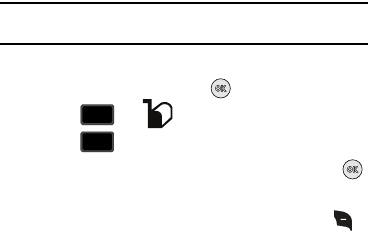
61
Sent
Your phone stores messages in the Sent folder, regardless of
whether the message was successfully transmitted. Verify if and
when a message or Email was successfully transmitted by
enabling the Enh. Delivery Ack feature in Message Settings.
Note:
Enhanced Delivery Acknowledgement can't be set for Picture
message.
Review Messages in the Sent Folder
1. From the home screen, press
MENU
.
2. Press for
Messaging
menu.
3. Press Sent.
4. Highlight the message you wish to review, then press
OPEN.
5. While viewing the message, press the right soft key
Options
to display options listed. Options are dependent on
the type of message:
•
For Text Messages the following options may appear in the display:
–
Forward
: Forwards the message to another recipient.
–
Lock/Unlock
: Locks or unlocks the entry to prevent accidental
deletion.
–
Save Quick Text
: Saves the text sent in the message to the Quick
Text list.
–
Add To Contacts
: Adds the sender’s information to your contact list.
–
Messaging Font Size
: Allows you to select the font size of the
message being viewed. Select Normal or Large.
–
Message Info
: Provides the following information: From (also
provides the date and time the message was received), Callback #,
Priority, Message Type, Size and if a Picture, Sound or Name Card were
included in the message.
•
For Picture/Voice Messages the following options may appear in the
display:
–
Play Again:
Replays the sound in the message.
–
Forward
: Forwards the message to another recipient.
–
Erase
: Deletes the message. Only displays in menu when a sound byte
is attached to the message that was sent.
–
Lock/Unlock
: Locks or unlocks the entry to prevent accidental
deletion.
–
Save Quick Text
: Saves the text sent in the message to the Quick
Text list.
–
Add To Contacts
: Adds the sender’s information to your contact list.
–
Messaging Font Size
: Allows you to select the font size of the
message being viewed. Select Normal or Large.
–
Message Info
: Provides the following information: Send To Number
(also provides the date and time the message was sent), Priority,
Message Type, Size, Attachment(s) (if a Graphic, Sound or Name Card
2
abc
abc
3
def
def
u430.book Page 61 Wednesday, July 23, 2008 11:07 PM
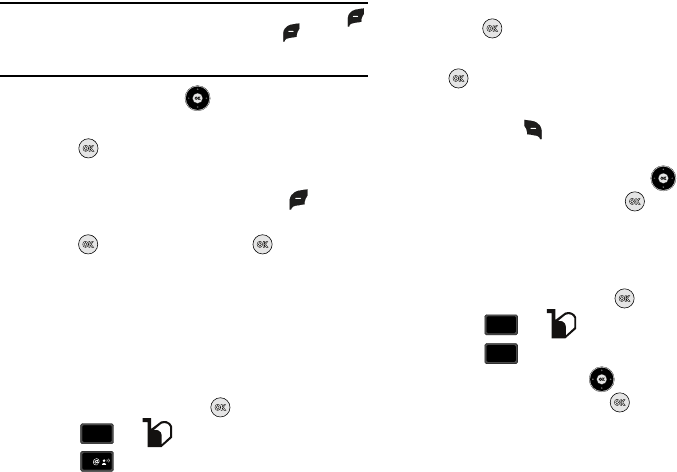
Messaging 62
Note:
If no sound byte is attached to the message, press the left soft key
Erase to delete the message. Press the left soft key Mute/
Unmute to mute/unmute a sound byte attached to the picture
message.
6. Press the Directional key up or down to highlight the
desired option.
7. Press to perform the function for the highlighted
option.
8. From the Sent menu, press the left soft key Erase to
delete the message from the Sent folder. Highlight Yes
press to delete, or No and press to return to the
Sent menu.
Drafts
Draft messages are those that have been composed but never
sent. You can return to the Drafts folder at any time to view, edit,
or send a draft message.
Create a Draft Text Message
1. From the home screen, press
MENU
.
2. Press for
Messaging
menu.
3. Press New Message.
4. Highlight the type of message you want to create and
press .
5. Enter the phone number of the recipient, then press the
.
6. Compose your message using the keypad, then press the
right soft key Options. A pop-up menu appears in the
display.
7. Scroll down with the Directional key until Save As
Draft is highlighted, then press . A confirmation
message appears in the display and your message is
saved to the Drafts folder.
View and Edit Draft Messages
1. From the home screen, press
MENU
.
2. Press for
Messaging
menu.
3. Press Drafts.
4. Press the Directional key to highlight the message
you wish to view, then press EDIT. The message
opens in the To: field with the destination address
displayed.
2
abc
abc
1
2
abc
abc
4
ghi
ghi
u430.book Page 62 Wednesday, July 23, 2008 11:07 PM
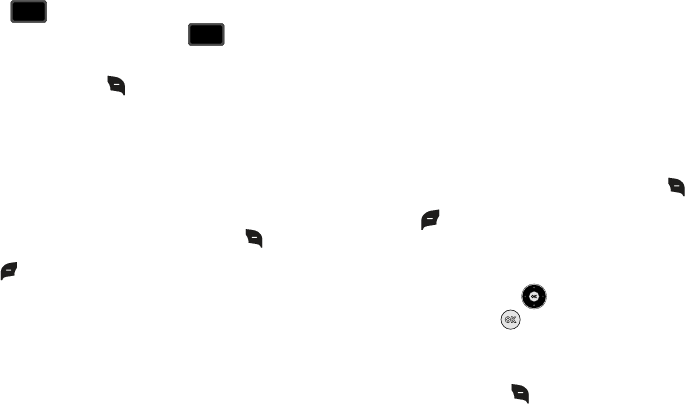
63
5. Press to backspace and/or delete any characters in
the display, if desired. Press and hold to erase all
characters in the field.
6. Press the right soft key Options. A pop-up menu
appears in the display with the options listed.
For Text Messages the following options may appear in the
display:
•
Save As Draft
: Save the message to your Draft folder.
•Add
: Select this option to display the following sub-menus:
–
Quick Text
: Choose from up to 15 pre-loaded messages. You can
add 15 additional messages by pressing the right soft key
New
and you can erase Quick Text messages by pressing the left soft key
Erase.
–
Graphic
: Lists preloaded and downloaded graphics.
–
Animation
: Lists preloaded and downloaded animations.
–
Sound
: Lists preloaded and downloaded sounds.
–
Name Card
: Attach My Name Card information or information from
one of your Contacts.
•
Edit Text Format
: Allows you to edit the text size, alignment, style,
color, and background color.
•
Priority Level
: Save the message with a High or Normal priority.
• Callback #
: Provides the ability to send a callback # with the
message.
•
Enh. Delivery Ack
: Displays a pop-up screen notifying the
message sent has been received.
•
Cancel Message
: Cancels the message and allows you to save it
in the Drafts folder.
For Picture/Voice Messages the following options may appear in
the display:
–
Review
: Allows you to preview the message.
–
Save As Draft
: Save the message to your Draft folder.
–
Add Quick Text
: Choose from up to 15 pre-loaded messages. You
can add 15 additional messages by pressing the right soft key
New and you can erase Quick Text messages by pressing the left soft
key Erase.
–
Priority Level
: Save the message with a High or Normal priority.
–
Cancel Message
: Cancels the message and allows you to save it in
the Drafts folder.
7. Press the Directional key up or down to highlight the
desired option. Press to perform the function for the
highlighted option.
8. Highlight the following fields for Picture Messages and
press the right soft key Options to display the
following options:
•Picture
: Insert a picture.
CLR
CLR
CLR
CLR
u430.book Page 63 Wednesday, July 23, 2008 11:07 PM
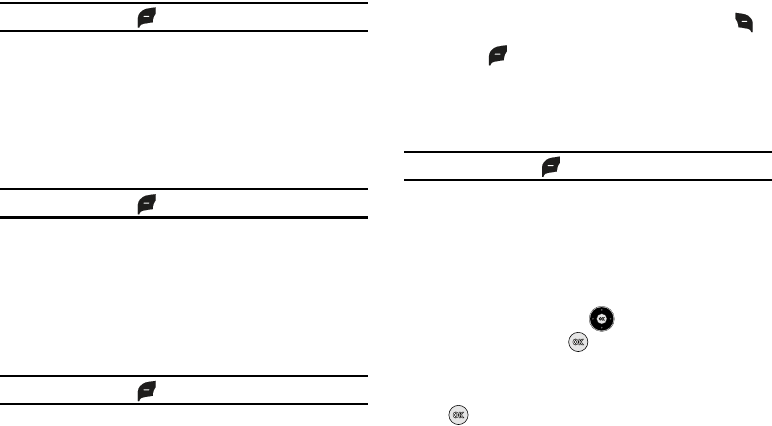
Messaging 64
Note:
Press the left soft key My Pics to add a new picture.
–
Preview
: Allows you to preview the message.
–
Save As Draft
: Save the message to your Draft folder.
–
Priority Level
: Save the message with a High or Normal priority.
–
Remove Picture
: Deletes the attached Picture.
–
Cancel Message
: Cancels the message and allows you to save it in
the Drafts folder.
• Sound
: Insert a sound byte.
Note:
Press the left soft key Sounds to add a new sound byte.
–
Preview
: Allows you to preview the message.
–
Save As Draft
: Save the message to your Draft folder.
–
Priority Level
: Save the message with a High or Normal priority.
–
Remove Sound
: Deletes the attached sound byte file.
–
Cancel Message
: Cancels the message and allows you to save it in
the Drafts folder.
• Subject
: Insert the subject of your message.
Note:
Press the left soft key Abc to change Text Mode.
–
Preview
: Allows you to preview the message.
–
Save As Draft
: Save the message to your Draft folder.
–
Add Quick Text
: Choose from up to 15 pre-loaded messages. You
can add 15 additional messages by pressing the right soft key
New and you can erase Quick Text messages by pressing the left soft
key Erase.
–
Priority Level
: Save the message with a High or Normal priority.
–
Cancel Message
: Cancels the message and allows you to save it in
the Drafts folder.
•Name Card
: Insert and name card.
Note:
Press the left soft key Add to add a name card.
–
Preview
: Allows you to preview the message.
–
Save As Draft
: Save the message to your Draft folder.
–
Priority Level
: Save the message with a High or Normal priority.
–
Remove Name Card
: Deletes the name card.
–
Cancel Message
: Cancels the message and allows you to save it in
the Drafts folder.
9. Press the Directional key up or down to highlight the
desired option. Press to perform the function for the
highlighted option.
10. Once you’ve returned to the message composer, press
to send the message, if desired.
u430.book Page 64 Wednesday, July 23, 2008 11:07 PM
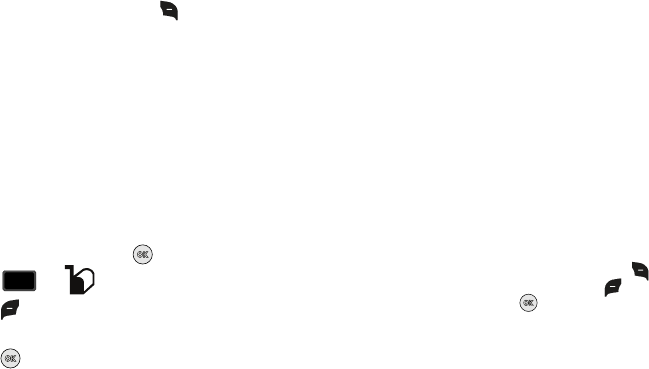
65
Erase Options
You can erase unlocked messages in your Inbox, Drafts folder, or
Sent folder. Locked messages are not erased.
To erase messages:
1. From the Messaging menu, press Options.
2. The following options are available:
• Erase Inbox
: Erases unlocked messages in your Inbox.
• Erase Drafts
: Erases unlocked messages in your Drafts folder.
•Erase Sent
: Erases unlocked messages in your Sent folder.
•Erase All
: Erases unlocked messages in all message folders
(Inbox, Drafts and Sent).
Changing Message Settings
This menu allows you to define settings for messages sent or
received on your phone. To access your message settings, use
the following steps:
1. From the home screen, press
MENU
.
2. Press for
Messaging
menu.
3. Press Settings.
4. Select the message type you would like to change and
press . Choose from the following options:
• Entry Mode
: Sets the default entry mode for messaging. Choose from
Word, Abc, ABC, or 123.
• Auto Save Sent
:
Saves all messages sent. Choose from: On, Off, or
Prompt.
• Auto Erase Inbox
: Erases the oldest message of the same type
(Text or Picture) when the maximum number of received messages of
that type is exceeded in the Inbox. For example,
When the Inbox
exceeds 100 text messages, the first message in the list is replaced
with the next incoming message. Picture messages are replaced
when the phone’s memory is full.
Choose from On or Off.
• Messaging Font Size
: Allows you to set the message font size for
message received. Choose Normal or Large.
•TXT Auto View
:
Automatically displays the text message when
received. Choose from On or Off.
• Pic-Voice Auto Receive
: Automatically receives picture and voice
messages into your inbox. Choose from On or Off.
• Domain Extensions
:
Choose from 4 different pre-loaded domain
extensions or create a new domain extension.
•Quick Text
: Displays the Quick Text pre-defined entries for Text
Message and Picture Message. Press the right soft key New to
add to the Quick Text list or press the left soft key Erase to erase.
Enter your new text and press . The new Quick Text item shows
in the first position of the list.
• Voicemail #
: Enter the speed dial entry set for your voicemail.
• Callback #
: Allows you to use or edit the number assigned to your
handset. Choose from On or Off.
2
abc
abc
u430.book Page 65 Wednesday, July 23, 2008 11:07 PM
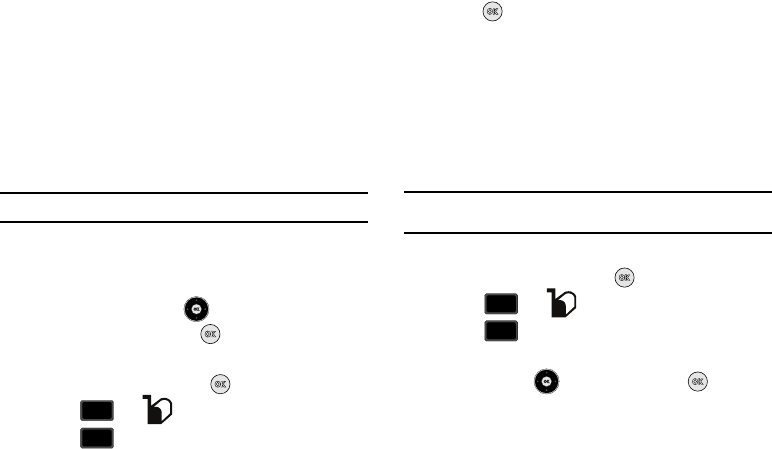
Messaging 66
• Signature
: Adds the signature text to each message sent. Choose
from None or Custom.
Voicemail
New voicemail alerts are sent via a free Text message. These
messages indicate how many new and urgent voicemails are in
your voice mailbox. Open the free text message to view the
number of new and urgent voice messages in your voice mailbox.
If a caller leaves a callback number, this number will also be sent
via Text message.
Note:
Standard Text Messaging charges do not apply.
Receive Voicemail Messages
When you receive a new voicemail message you’ll hear a sound
and an Text message appears in the display.
1. Press the Directional key up or down to select Listen
Now or Listen Later. Press .
View Voicemail Messages in the Inbox Folder
1. From the home screen, press
MENU
.
2. Press for
Messaging
menu.
3. Press Voicemail.
4. Press CALL to dial voicemail and retrieve your
message(s).
Mobile IM
The Instant Messaging function allows you to send and receive
instant messages using one of the following communities:
•
AOL® Instant Messenger™
•
Windows Live Messenger
•
Yahoo!® Messenger
Note:
You must first create the Instant Message account before accessing it
on your phone.
Using Mobile IM
1. From the home screen, press
MENU
.
2. Press for
Messaging
menu.
3. Press
Mobile IM
.
4. Select your instant message community by pressing the
Directional key left or right and press . Use the
on-screen application specific functions and options to use
the instant message applications.
2
abc
abc
5
jkl
jkl
2
abc
abc
6
mno
mno
u430.book Page 66 Wednesday, July 23, 2008 11:07 PM
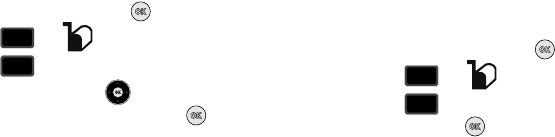
67
Email
Send and receive Email using Mobile Web. Use these steps:
1. From the home screen, press
MENU
.
2. Press for
Messaging
menu.
3. Press Email.
4. Press the Directional key up or down, select one of
the following Email providers and press .
•
MSN® Hotmail
•
AOL® Mail
•
Yahoo!® Mail
•
Search
5. Use the on-screen application specific functions and
options to use the Email applications.
Chat
Join wireless chat rooms from your phone. Send text messages
and icons to many chat room participants or launch one-on-one
(private) chat rooms. To access a chat room from the browser:
1. From the home screen, press
MENU
.
2. Press for
Messaging
menu.
3. Press
Chat.
Highlight one of the following chat
rooms and press .
•
MySpace
•
Powerchat
•
Friendz
•
Lavalife Chat
•
Best Mobile Pix
•
Lifestylers
•
MCARDS!
•
Search
4. Use the on-screen application specific functions and
options to use the Chat applications.
2
abc
abc
7
pqrs
pqrs
2
abc
abc
8
tuv
tuv
u430.book Page 67 Wednesday, July 23, 2008 11:07 PM
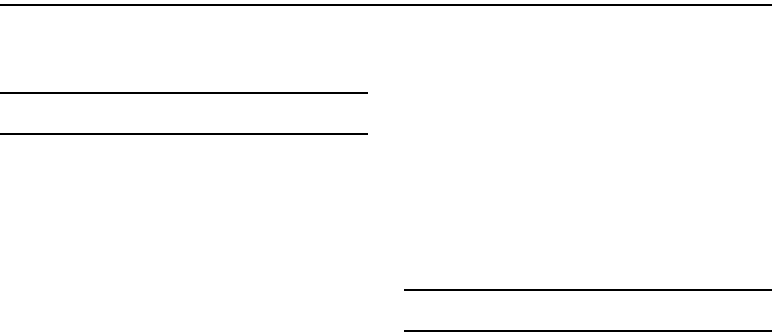
Changing Your Settings 68
Section 8: Changing Your Settings
This section explains the sound and phone settings for your
phone. It includes display settings, security settings, and extra
settings associated with your phone.
Note:
All instructions on accessing or changing the features will begin from
the
SETTINGS AND TOOLS
menu.
My Verizon
The My Verizon menu connects to the Verizon Wireless Mobile
Web. You can setup Favorites or choose from the available
applications.
Tools
The Tools menu provides the ability to access the following
menus:
•
Voice Commands: For more information, refer to
“Voice Commands”
on page 23.
•
Calculator: For more information, refer to
“Calculator”
on page 94.
•
Calendar: For more information, refer to
“Calendar”
on page 96.
•
Alarm Clock: For more information, refer to
“Alarm Clock”
on
page 97.
•
Stop Watch: For more information, refer to
“Stop Watch”
on
page 99.
•
World Clock: For more information, refer to
“World Clock”
on
page 99.
•
Notepad: For more information, refer to
“Notepad”
on page 99.
Bluetooth Menu
About Bluetooth
Bluetooth is a short-range wireless communications technology
capable of exchanging information over a distance of about 30
feet without requiring a physical connection.
Unlike infrared, you don't need to line up the devices to beam
information with Bluetooth. If the devices are within a range of
one another, you can exchange information between them, even
if they are located in different rooms.
Note:
When connected to your Bluetooth headset, press the multi-function
key on the headset to use Voice Commands’s Voice Dial feature.
Bluetooth Service Profiles
Actually, the Bluetooth specification is a protocol that describes
how the short-range wireless technology works, whereas
individual profiles describe the services supported by individual
devices. Profiles reduce the chance that different devices will not
work together.
u430.book Page 68 Wednesday, July 23, 2008 11:07 PM
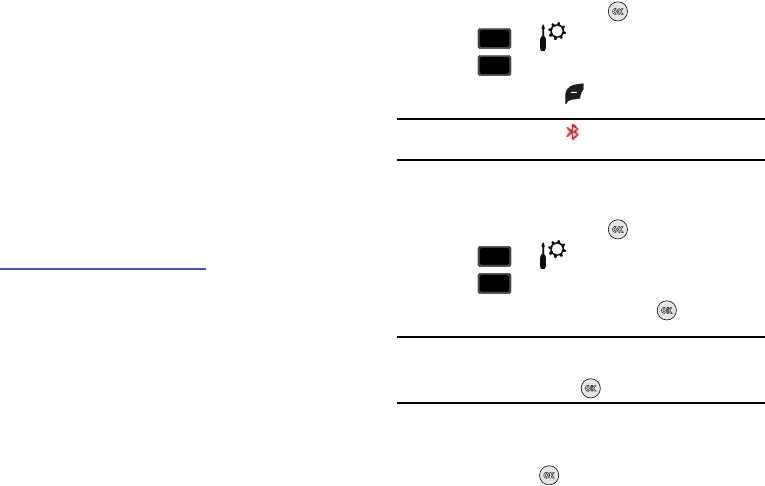
69
Your phone supports the following Bluetooth profile services:
–
Voice Calls are supported using any of the following depending on the
accessory:
•HSP
- Headset
•HFP
- Hands-free profiles*.
–Transfer Object allows sending an
OPP
- Object Push Profile
which allows transfer of vCard (i.e., Contact information)
between devices and vCalendar (i.e. Calendar events).
–
Automobile Kits can use any of the following:
HFP
- Hands-free or
PBAP
- Phone Book Access Profiles*.
–Connectivity Connections (i.e. computer) are supported using
SPP
- Serial Port (connecting two BT devices).
*
For vehicle/accessory compatibility, go to
www.verizonwireless.com/bluetoothchart
. Phone does not support all
Bluetooth OBEX profiles.
The following Bluetooth options are available:
Turning Bluetooth On or Off
When the Bluetooth radio is turned on, you can use the Bluetooth
features available. When the Bluetooth radio is turned off, you
cannot send or receive information via Bluetooth. To save battery
life or in situations where radio use is prohibited, such as airline
traveling, you can turn off the Bluetooth wireless technology.
NOTE
: The menu navigation instructions for this section uses the
default
Urban
display theme,
List
menu
layout.
1. From the home screen, press
MENU
.
2. Press for Settings & Tools menu.
3. Press Bluetooth Menu.
4. Press the left soft key
to turn
Turn On
or
Turn Off
.
Note:
If Bluetooth is turned on, the Bluetooth icon displays in the top line
of the display.
Search
This option searches for a recognized Bluetooth wireless device.
1. From the home screen, press
MENU
.
2. Press for Settings & Tools menu.
3. Press Bluetooth Menu.
4. Add New Device is highlighted, press .
Note:
If you have NOT already activated Bluetooth on the phone, the
message: “TURN BLUETOOTH POWER ON?” displays. Highlight Yes to
activate or No to exit and press .
5. The prompt: “PLACE DEVICE YOU ARE CONNECTING TO IN
DISCOVERABLE MODE.” is shown. Activate your Bluetooth
device and press .
wxyz
wxyz
9
3
3
def
def
wxyz
wxyz
9
3
3
def
def
u430.book Page 69 Wednesday, July 23, 2008 11:07 PM
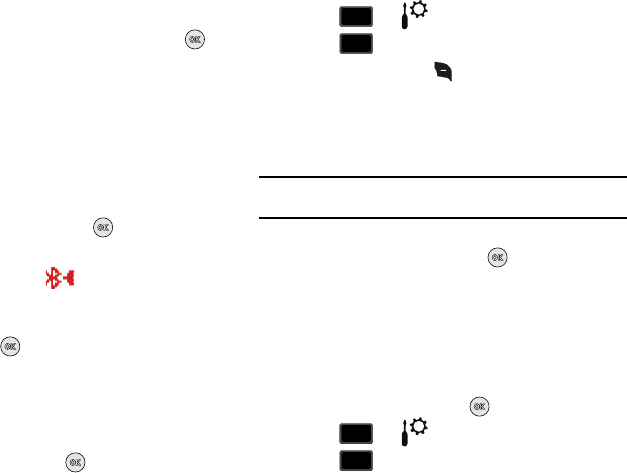
Changing Your Settings 70
6. A list of found Bluetooth devices will be displayed.
Highlight a Bluetooth device to be paired and press .
7. The phone automatically attempts to send a passkey of
"0000" to a hands-free device and shows the message
"ATTEMPTING TO AUTO PAIR". If the default passkey is not
successful, the phone will display the message "AUTO
PAIR FAILED. ENTER PASSKEY". (If you are attempting to
pair with a car kit, be sure to clear any error message on
the car kit display first.) Enter the correct passkey for the
device you want to pair, and press .
8. Select Yes to pair the devices. Once connected the
Bluetooth Connected icon appears in the upper half
of the display. When pairing is complete, highlight Always
Ask or Always Connect (may display depending on the
device) and press .
Bluetooth Settings
The Bluetooth wireless technology settings menu provides the
ability to view and change the device name, show the visibility,
and set the security for the device.
1. From the home screen, press
MENU
.
2. Press for Settings & Tools menu.
3. Press Bluetooth Menu.
4. Press the right soft key
Options
. The Bluetooth menu
displays with the following options:
•My Phone Name
: Allows you enter a customized name.
• Discovery Mode
: Allows other users to see your accessibility.
Select On for other devices to see your device, or Off for no visibility.
Note:
After selecting On, users have one minute to see your accessibility.
After which Discovery Mode will automatically default back to off.
• Supported Profiles
: Displays a list of supported Bluetooth
profiles. Highlight a profile and press to view a description.
•My Phone Info
: Shows the handset information.
• Auto Pairing
: Allows you to turn automatic pairing of Bluetooth
devices on or off.
Transferring vCalendar events via Bluetooth
You can transfer vCalendar events via Bluetooth. Use the
following steps:
1. From the home screen, press
MENU
.
2. Press for Settings & Tools menu.
3. Press Bluetooth Menu.
wxyz
wxyz
9
3
3
def
def
wxyz
wxyz
9
3
3
def
def
u430.book Page 70 Wednesday, July 23, 2008 11:07 PM
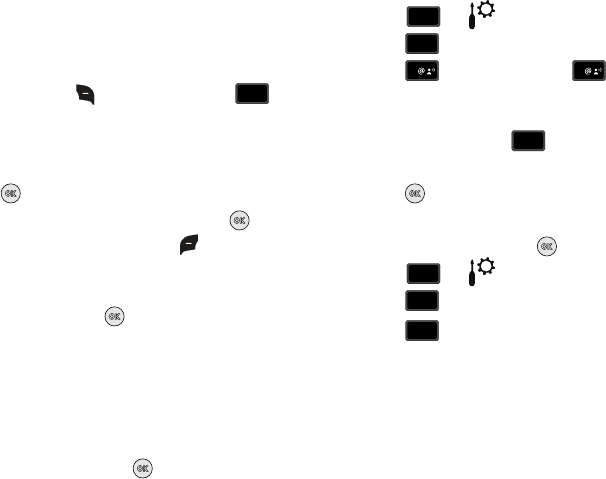
71
4. If not paired with a Bluetooth device, see “Search” on
page 69.
5. Highlight the desired Bluetooth device.
6. Press right soft key Options and then press
Send Calendar Event.
7. Navigate to highlight a Calendar event in your phone
(which is indicated by light purple color).
8. Press
VIEW
to see a list of all events on that day
9. Highlight the one(s) you want to send and press
MARK
to select the appropriate one(s). Press
Done
when
finished marking events.
10. When you see a prompt
“CONNECT TO <Bluetooth device>”
,
Yes
is highlighted, press to connect to that device.
11. The selected Calendar event(s) will be sent to the target
Bluetooth device
Sounds Settings
Sounds menu provides the ability to access the following menus:
Call Sounds
1. From the home screen, press
MENU
.
2. Press for Settings & Tools menu.
3. Press Sounds Settings.
4. Press Call Sounds or, press Call Ringtone
to get new ringtones from “Media Center” (
Get New
Applications
) or choose from pre-loaded ringtones.
5. Under
Call Sounds
, press
Call Vibrate
to turn Call
Vibrate On or Off.
6. Press to save the setting.
Alert Sounds
1. From the home screen, press
MENU
.
2. Press for Settings & Tools menu.
3. Press Sounds Settings.
4. Press Alert Sounds. For the following options, you
can set the tone for the message alerts. You can also set
vibration on and set a reminder.
•TXT Message
: allow you to set a notification for TXT message.
• Pic/Voice Message
: allow you to set a notification for Pic/Voice
message.
• Voicemail
: allow you to set a notification for Voicemail Message.
7
pqrs
pqrs
wxyz
wxyz
9
4
4
ghi
ghi
1
1
2
abc
abc
wxyz
wxyz
9
4
4
ghi
ghi
2
abc
abc
u430.book Page 71 Wednesday, July 23, 2008 11:07 PM
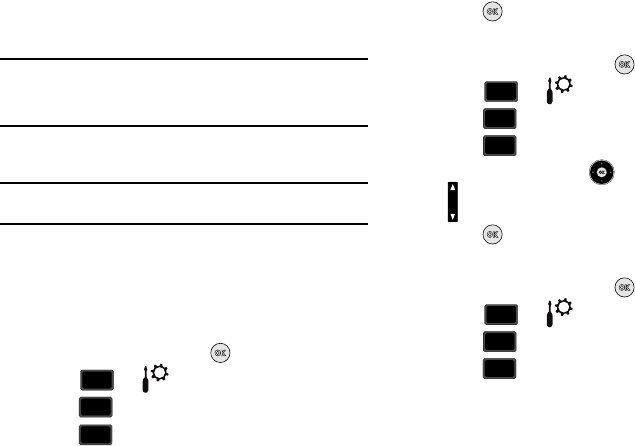
Changing Your Settings 72
• Emergency Tone
: Allows you to set the alert for emergency dialing.
The options for the emergency tone are:
–
Alert
:
Phone plays the Emergency Dialing tone except when the master
volume setting is Vibrate or All Sounds Off.
Note:
If Emergency Tone is set to
Alert
and Master Volume is set to
Vibrate
,
the handset will vibrate after emergency dialing.
If Emergency Tone is set to
Alert
and the master Volume is set to
All
Sounds Off
, the handset will not sound after emergency dialing.
–
Vibrate
:
Phone will vibrate only and will not play the Emergency Dialing
tone.
Note:
If Emergency Tone is set to
Vibrate
and Master Volume is set to
All
Sounds Off
, the handset will not sound after emergency dialing.
–
Off
:
Phone will not play the Emergency Dialing tone or vibrate.
• Device Connect
: allow you to set a notification when you connect
to a device.
Keypad Sounds
Select the sound of the keypad when pressed.
1. From the home screen, press
MENU
.
2. Press for Settings & Tools menu.
3. Press Sounds Settings.
4. Press Keypad Sounds.
5. Select Default or Xylophone.
6. Press
to set the new dial sound.
Keypad Volume
1. From the home screen, press
MENU
.
2. Press for Settings & Tools menu.
3. Press Sounds Settings.
4. Press Keypad Volume.
5. Press the Directional key up or down or Volume key
to adjust the keypad volume.
6. Press
SET
to save.
Service Alerts
1. From the home screen, press
MENU
.
2. Press for Settings & Tools menu.
3. Press Sounds Settings.
4. Press Service Alerts. For the following options, you
can turn the Service Alert On or Off.
•ERI
: Sounds an alert when you go into and out of your coverage
areas.
wxyz
wxyz
9
4
4
ghi
ghi
3
def
def
wxyz
wxyz
9
4
4
ghi
ghi
4
ghi
ghi
wxyz
wxyz
9
4
4
ghi
ghi
5
jkl
jkl
u430.book Page 72 Wednesday, July 23, 2008 11:07 PM
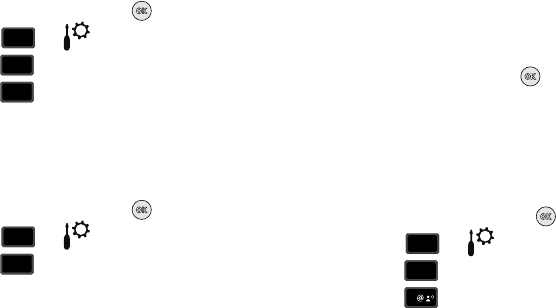
73
• Minute Beep
: While on a call your phone beeps after every minute
of usage.
• Call Connect
: Sounds an alert when a call is connected and when
a call has ended.
• Service Charge
: Select
On
to hear an alert sound when there is a
change in service availability. Select
Off
for no alert sound.
Power On/Off
1. From the home screen, press
MENU
.
2. Press for Settings & Tools menu.
3. Press Sounds Settings.
4. Press Power On/Off. You can set the sounds for
Power On and Power Off to either On or Off.
Display Settings
The
Display
menu affects the menu style, home screen
animation, backlight settings, and more.
1. From the home screen, press
MENU
.
2. Press for Settings & Tools menu.
3. Press
Display Settings
.
• Banner
: Create your own personalized greeting that appears in
home screen or choose the ERI Banner which displays the network
in which you have subscribed.
• Backlight
: Choose settings for the LCD and/or Keypad.
•Contrast
: Controls the contrast setting for the front external LCD.
• Wallpaper
: Choose pictures from My Pictures to use as the
background display for your home screen. Choose pictures from
My Pictures to use as the background display for your Front Screen.
•Display
Themes
: Choose from 3 themes used for menu display.
• Main Menu Settings
: Choose from 3 main menu layout themes
for the menu display.
•Dial
Fonts
: Choose a dialing font style and size.
•Clock
Format
: Choose digital or analog format for time display.
4. Select an option and press .
Banner
Banner
allows you to create your own personalized greeting that
appears in home screen. Or you can display the network to which
you are subscribed.
To create a personal banner:
1. From the home screen, press
MENU
.
2. Press for Settings & Tools menu.
3. Press
Display Settings
.
4. Press Banner.
wxyz
wxyz
9
4
4
ghi
ghi
6
mno
mno
wxyz
wxyz
9
5
5
jkl
jkl
wxyz
wxyz
9
5
5
jkl
jkl
1
u430.book Page 73 Wednesday, July 23, 2008 11:07 PM
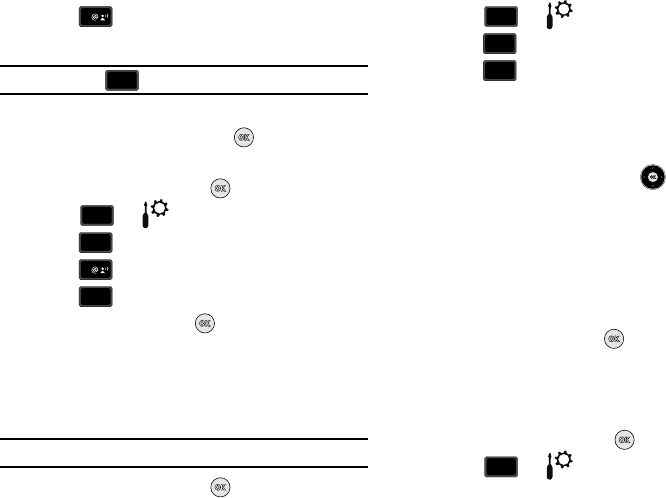
Changing Your Settings 74
5. Press Personal Banner to create a customized
banner for your handset.
Note:
Press and hold to erase an existing banner, if necessary.
6. Enter a word or short phrase (18 characters or less) to
appear in the home screen. Press to save banner.
To turn on an ERI banner:
1. From the home screen, press
MENU
.
2. Press for Settings & Tools menu.
3. Press
Display Settings
.
4. Press Banner.
5. Press to set the ERI Banner for your handset.
6. Select On or Off and press .
Backlight
Set the
backlight
for the display or keypad to remain on for a
specified period of time or to remain on as long as the flip is
open.
Note:
Prolonged backlight use drains your battery faster.
1. From the home screen, press
MENU
.
2. Press for Settings & Tools menu.
3. Press
Display Settings
.
4. Press Backlight. The menus listed appear in the
display.
•Display
: The following options are for the Main LCD.
–
Duration
: Can be set to 7 seconds, 15 seconds, 30 seconds, Always
On or Always Off.
–
Brightness
: Press the Directional key
left or right to adjust the
brightness.
•Keypad
: The following options are for the keypad.
–
7
Seconds
: The keypad is on for 7 seconds.
–
15
Seconds
: The keypad is on for 15 seconds.
–
30
Seconds
: The keypad is on for 30 seconds.
–
Always
On
: The keypad is always on.
–
Always
Off
: The keypad is always off.
5. Highlight a menu and press to enter the highlighted
option’s menu and change settings as desired.
Contrast
Set the
front contrast
for the display on the external LCD.
1. From the home screen, press
MENU
.
2. Press for Settings & Tools menu.
1
CLR
CLR
wxyz
wxyz
9
5
5
jkl
jkl
1
2
abc
abc
wxyz
wxyz
9
5
5
jkl
jkl
2
abc
abc
wxyz
wxyz
9
u430.book Page 74 Wednesday, July 23, 2008 11:07 PM
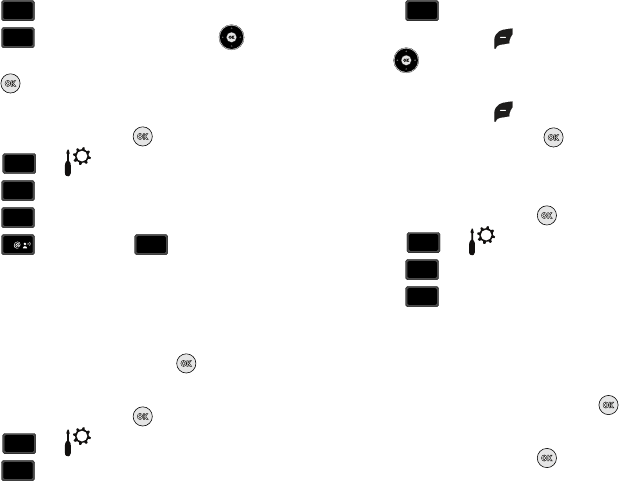
75
3. Press
Display Settings
.
4. Press Contrast. Press Directional key left or
right to adjust the contrast of the front external LCD and
press .
Wallpaper
1. From the home screen, press
MENU
.
2. Press for Settings & Tools menu.
3. Press
Display Settings
.
4. Press Wallpaper.
5. Press Main Screen or Front Screen.
• Main Screen
: Choose My Pictures (allows you to select an image
from the My Pictures folder.)
•Front Screen
: Choose My Pictures (allows you to select an image
from the My Pictures folder.) to select the wallpaper that will appear
in the main or front LCD display.
6. Select your desired picture and press .
Display Themes
1. From the home screen, press
MENU
.
2. Press for Settings & Tools menu.
3. Press
Display Settings
.
4. Press Display Themes.
5. Press the left soft key
Preview.
Press the Directional
key left or right to cycle through thumbnails of the
themes.
6. Press the left soft key
List
to return to the list.
7. Make your selection and press to save.
Main Menu Settings
Choose 3 preset main menu layout themes for the menu display.
1. From the home screen, press
MENU
.
2. Press for Settings & Tools menu.
3. Press
Display Settings
.
4. Press Main Menu Settings.
•Tab
: Displays Media Center, Messaging, Contacts, Recent Calls
and Settings & Tools menu icons on the menu screen.
•List
: Displays 9 menu listings on the menu screen.
•Grid
: Displays 9 menu icons in a matrix on the menu screen.
5. Highlight a main menu setting and press .
Dial Fonts
1. From the home screen, press
MENU
.
5
jkl
jkl
3
def
def
wxyz
wxyz
9
5
5
jkl
jkl
4
ghi
ghi
1
2
abc
abc
wxyz
wxyz
9
5
5
jkl
jkl
5
jkl
jkl
wxyz
wxyz
9
5
5
jkl
jkl
6
mno
mno
u430.book Page 75 Wednesday, July 23, 2008 11:07 PM
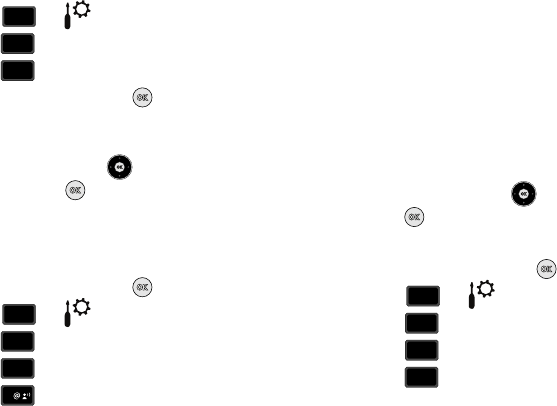
Changing Your Settings 76
2. Press for Settings & Tools menu.
3. Press
Display Settings
.
4. Press Dial Fonts.
5. Select
Style
or
Size
and press .
•Style
: Choose Normal, Rainbow, Quill Pen, or Sticky.
•Size
: Choose Normal or Large Only.
6. Press the Directional key left or right to highlight a
setting and press .
Clock Format
This menu allows you to have time displayed in digital or analog
format.
1. From the home screen, press
MENU
.
2. Press for Settings & Tools menu.
3. Press
Display Settings
.
4. Press Clock Format.
5. Press Main Clock. The following options appear in
the display.
•Analog
: Time appears in clock format.
• Large Analog
: Time appears in clock format in larger size.
• Digital 12
: Time appears in 12-hour digital format. Example:
8:00pm.
• Large Digital 12
: Time appears in 12-hour digital format in larger
size.
• Digital 24
: Time appears in 24-hour digital format. Example:
20:00.
• Large Digital 24
: Time appears in 24-hour digital format in larger
size.
•Off
: No time is displayed.
6. Press the Directional key left or right to view and
press to save the option.
To set the Front Clock display, use the following options:
1. From the home screen, press
MENU
.
2. Press for Settings & Tools menu.
3. Press
Display Settings
.
4. Press Clock Format.
5. Press Front Clock. The following options appear in
the display.
• Digital
: Time appears in 12-hour digital format. Example: 8:00pm.
•Analog
: Time appears in clock format with Roman numerals.
•Off
: No time is displayed.
wxyz
wxyz
9
5
5
jkl
jkl
7
pqrs
pqrs
wxyz
wxyz
9
5
5
jkl
jkl
8
tuv
tuv
1
wxyz
wxyz
9
5
5
jkl
jkl
8
tuv
tuv
2
abc
abc
u430.book Page 76 Wednesday, July 23, 2008 11:07 PM
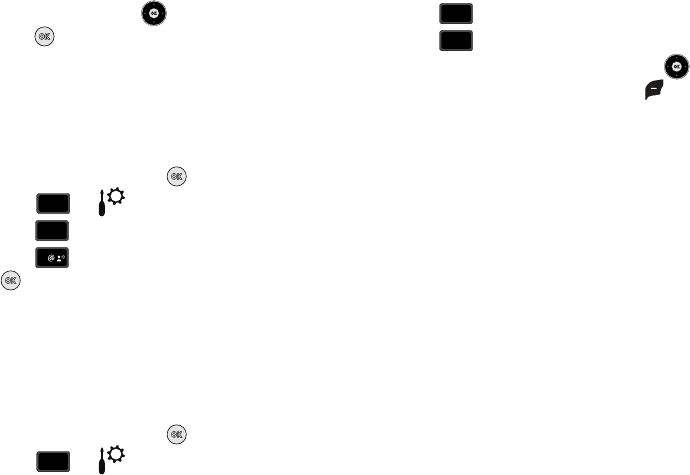
77
6. Press the Directional key left or right to view and
press to save the option.
Phone Settings
Airplane Mode
With
Airplane Mode
on, all RF functions for your phone are
disabled, and you cannot use your phone to place or receive
calls.
1. From the home screen, press
MENU
.
2. Press for Settings & Tools menu.
3. Press Phone Settings.
4. Press
Airplane Mode
. Highlight On or Off and press
.
Set Shortcuts
Set Shortcuts
allows you to personalize menu settings for
Set My
Shortcuts
and
Set Directional keys
. Choose menu settings for
each of the shortcut options under
Set My Shortcuts
. In addition,
you can personalize 3 Directional keys (up, down and left) with
Set Directional keys
.
1. From the home screen, press
MENU
.
2. Press for Settings & Tools menu.
3. Press Phone Settings.
4. Press Set Shortcuts.
...or from the home screen, press the Directional key right
to launch
My Shortcuts
and press the left soft key
Settings
.
•Set My Shortcuts
:
Choose from 35 menu settings for each of the
4 shortcut options.
• Set Directional keys
:
Choose from 35 menu settings for the up,
left and down Directional keys.
wxyz
wxyz
9
6
6
mno
mno
1
wxyz
wxyz
9
6
6
mno
mno
2
abc
abc
u430.book Page 77 Wednesday, July 23, 2008 11:07 PM
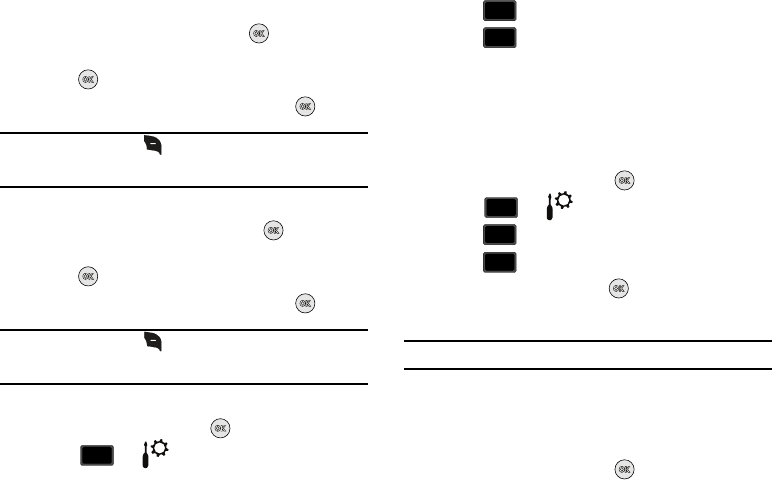
Changing Your Settings 78
To personalize
Set My Shortcuts
:
1. Highlight
Set My Shortcuts
and press . Highlight any of
the shortcut options (Shortcut 1, 2, 3 or 4) to change and
press .
2. Highlight any of the menu settings and press .
Note:
Press the right soft key Options to:
1. Reset Shortcut 1,2,3 or 4
or:
2. Reset My Shortcuts,
for resetting the shortcuts to default settings.
For default settings see “Directional key Shortcuts” on page 31..
To personalize
Set Directional keys
:
1. Highlight
Set Directional keys
and press . Highlight any
of the Directional keys (Up, Left or Down) to change and
press .
2. Highlight any of the menu settings and press .
Note:
Press the right soft key Options for:
1. Reset Up, Left or Down Key
or:
2. Reset Directional keys,
for resetting the keys to default settings.
For default settings see “Directional key Shortcuts” on page 31..
Voice Commands
1. From the home screen, press
MENU
.
2. Press for Settings & Tools menu.
3. Press Phone Settings.
4. Press Voice Command Settings. For more
information, refer to “Voice Commands Settings” on
page 23.
Language
Change the display language from English to Espanol or vice
versa.
1. From the home screen, press
MENU
.
2. Press for Settings & Tools menu.
3. Press Phone Settings.
4. Press Language.
5. Select a language and press .
Location
Note:
This feature is only available on the Verizon Wireless network.
The Location Global Positioning Service (GPS) setting identifies
your location to the network. You can fully enable this setting or
set GPS to work only in the case that you dial 911 from your
phone.
1. From the home screen, press
MENU
.
wxyz
wxyz
9
6
6
mno
mno
3
def
def
wxyz
wxyz
9
6
6
mno
mno
4
ghi
ghi
~
u430.book Page 78 Wednesday, July 23, 2008 11:07 PM
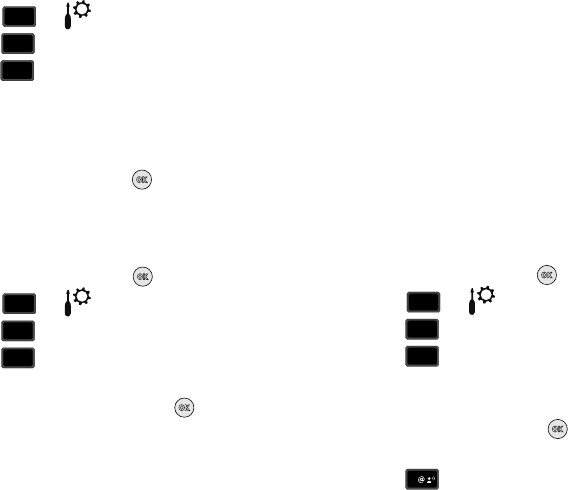
79
2. Press for Settings & Tools menu.
3. Press Phone Settings.
4. Press Location. The following options appear in the
display:
•Location
On
: GPS location setting is on wherever the feature is
available.
• E911
Only
: GPS location setting is on whenever you dial 911 only.
5. Highlight an option and press .
Security
The
Security
menu allows you to lock your phone, set
restrictions, and other security options.
1. From the home screen, press
MENU
.
2. Press for Settings & Tools menu.
3. Press Phone Settings.
4. Press Security.
5. Enter the lock code (factory settings are the last four digits
of your telephone number) and press . The following
options appear in the display:
•Edit Codes
: Allows you to change the Lock Code for Phone Only or
Calls & Services.
• Restrictions
: Allows you to restrict the Location Setting (Lock/
Unlock Setting), Calls (Outgoing or Incoming calls), and Messages
(Outgoing or Incoming messages).
• Phone Lock Setting
: Allows you to set the phone to Unlocked or
lock the phone On Power Up.
• Lock Phone Now
: Allows you to lock the handset.
•Restore Phone
: All settings are reset to factory default settings
and all user data is erased including pictures, messages, contacts,
and downloaded applications stored on the phone.
Edit Codes
The default lock code is the last four digits of your phone
number. Use
Edit Code
to change the code to a lock code of your
choice.
1. From the home screen, press
MENU
.
2. Press for Settings & Tools menu.
3. Press Phone Settings.
4. Press
Security
. You’re prompted to enter the lock
code. The default lock code is the last four digits of your
telephone number.
5. Enter the Lock Code and press . Several security
menus appear in the display.
6. Press
Edit Codes
. The following options display:
wxyz
wxyz
9
6
6
mno
mno
5
jkl
jkl
wxyz
wxyz
9
6
6
mno
mno
6
mno
mno
wxyz
wxyz
9
6
6
mno
mno
6
mno
mno
1
u430.book Page 79 Wednesday, July 23, 2008 11:07 PM
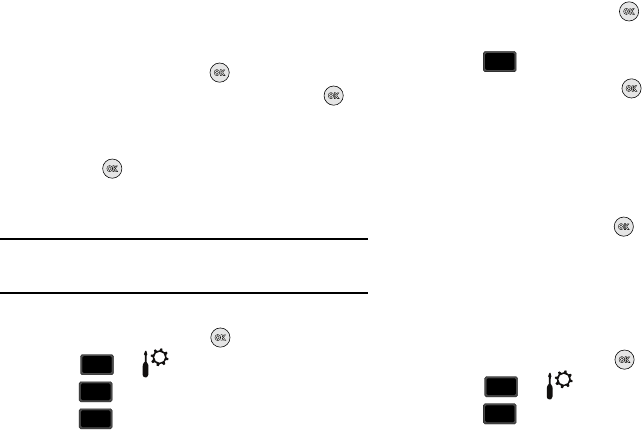
Changing Your Settings 80
• Phone Only
: Allows you to edit the lock code for only the handset.
• Calls & Services
: Allows you to edit the lock code for all Calls &
Services.
7. Highlight an option and press . At the “
ENTER NEW
CODE
” prompt, enter the new lock code and press . At
the prompt, confirm new lock code.
8. At the “RE-ENTER NEW CODE” prompt, re-enter lock code
and press .
“
PHONE ONLY CODE SET
” or “CALLS & SERVICES CODE SET”
message appears in display confirming your lock code changed.
Note:
Your phone does not allow you to view the lock code for obvious
security reasons. If you change the lock code, be sure to write down or
memorize the new code.
Restrictions
1. From the home screen, press
MENU
.
2. Press for Settings & Tools menu.
3. Press Phone Settings.
4. Press Security. You’re prompted to enter the lock
code. The default lock code is the last four digits of your
telephone number.
5. Enter the
Lock Code
and press . Several security
menus appear in the display.
6. Press Restrictions.
7. Enter the
Lock Code
then press . The default lock code
is the last four digits of your telephone number. Choose
from the following options:
•
Location Setting
•
Calls
•
Messages
8. Highlight an option and press .
Phone Lock Setting
Phone Lock Setting
restricts the use of your phone with the
exception of outgoing calls to 911. Phone Lock Setting allows you
to answer calls, but to place calls (except to emergency
numbers) you have to unlock the phone.
1. From the home screen, press
MENU
.
2. Press for Settings & Tools menu.
3. Press Phone Settings.
wxyz
wxyz
9
6
6
mno
mno
6
mno
mno
2
abc
abc
wxyz
wxyz
9
6
6
mno
mno
u430.book Page 80 Wednesday, July 23, 2008 11:07 PM
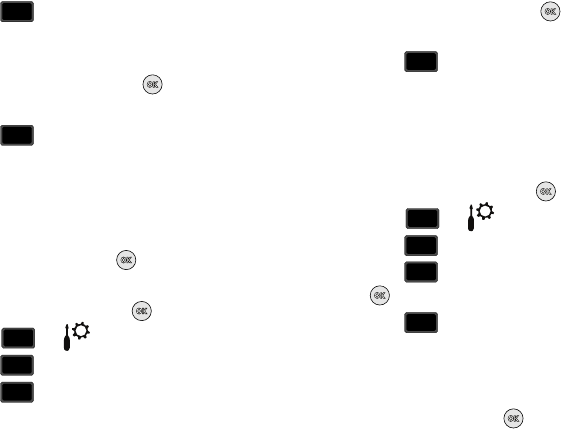
81
4. Press Security. You’re prompted to enter the lock
code. The default lock code is the last four digits of your
telephone number.
5. Enter the Lock Code and press . Several security
menus appear in the display.
6. Press
Phone Lock Setting
. The following options
display:
• Unlocked
: If locked, unlocks the device or phone, depending on
your selection.
•On Power Up
: The Lock Code is required whenever you power up
the phone.
7. Select an option and press .
Lock Phone Now
1. From the home screen, press
MENU
.
2. Press for Settings & Tools menu.
3. Press Phone Settings.
4. Press Security. You’re prompted to enter the lock
code. The default lock code is the last four digits of your
telephone number.
5. Enter the
Lock Code
and press . Several security
menus appear in the display.
6. Press
Lock Phone Now
.
Your phone returns to the home screen. The Lock Code is
required immediately to access any functions.
Restoring Your Phone Memory to Factory Condition
Restore Phone,
returns all setup options to their factory default.
1. From the home screen, press
MENU
.
2. Press for Settings & Tools menu.
3. Press Phone Settings.
4. Press
Security
, and enter the lock code and press
.
5. Press Restore Phone. A prompt appears in the
display asking if you wish to restore default settings and
erase all user data including pictures, messages, contacts,
and downloaded applications stored on the phone.
6. Highlight Yes and press to restore default settings or
select No to return to the Security list.
6
mno
mno
3
def
def
wxyz
wxyz
9
6
6
mno
mno
6
mno
mno
4
ghi
ghi
wxyz
wxyz
9
6
6
mno
mno
6
mno
mno
5
jkl
jkl
u430.book Page 81 Wednesday, July 23, 2008 11:07 PM
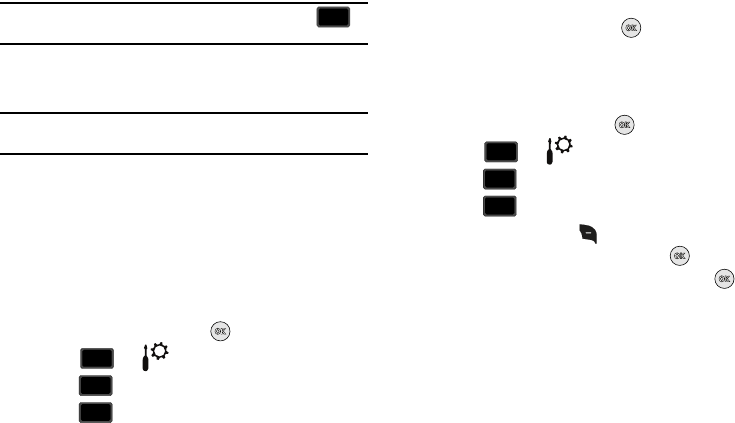
Changing Your Settings 82
Note:
After the phone power cycles back on, you must press *228 to
re-program your phone number.
Call Emergency Numbers in Lock Mode
In Lock Mode, you can dial 911 to place an emergency call.
Note:
If you dial 911, your phone dials the emergency number immediately
(no prompt).
System Select
The
System Select
menu allows you to set your roaming options.
For more information, refer to “Roaming Options” on page 23.
NAM Selection
Your phone provides the option of selecting between two NAMs
(Number Assignment Modules) or phone numbers. Select either
NAM Selection or Auto NAM Selection.
1. From the home screen, press
MENU
.
2. Press for Settings & Tools menu.
3. Press Phone Settings.
4. Press NAM Selection. The following options
appear in the display:
•
NAM Selection
•
Auto NAM Selection
5. Make your selection and press .
Quick Search
Quick Search
is an easy way to locate contacts in your Address
Book and Menu items.
1. From the home screen, press
MENU
.
2. Press for Settings & Tools menu.
3. Press Phone Settings.
4. Press Quick Search.
5. Press the right soft key Info to display detail
information about Quick Search. Press to return to
Quick Search Menu. Select On or Off and press .
SEND
SEND
wxyz
wxyz
9
6
6
mno
mno
8
tuv
tuv
wxyz
wxyz
9
6
6
mno
mno
wxyz
wxyz
9
u430.book Page 82 Wednesday, July 23, 2008 11:07 PM
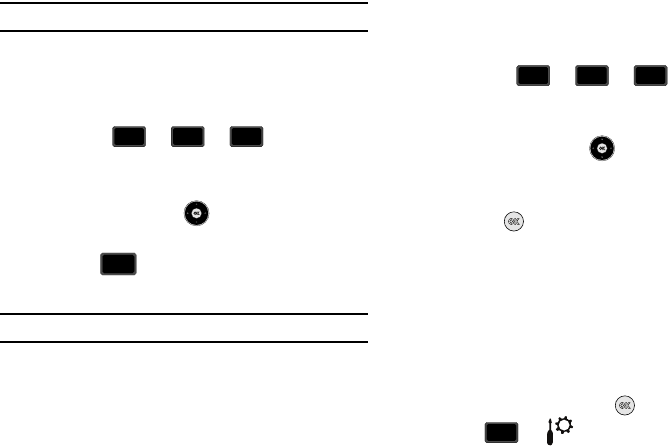
83
Searching for a Contact
Note:
Quick Search must be turn on to perform the procedures listed below.
1. From the home screen, press the first three numeric keys
that correspond to the letters of the contacts name. For
example, to search for “Sally” you would enter::
2. Press the Directional key up to search for Contacts. If
a match is found, the name(s) appear in the display.
3. Press the key to call the contact.
Searching for a Menu Item
Note:
Quick Search must be turn on to perform the procedures listed below.
From the home screen, press the first three numeric
keys that correspond to the letters of the Menu item
name.
For example, to search for “Inbox” you would enter::
4. Press the Directional key down to search for Menu
items. If a match is found, the menu item(s) appear in the
display.
5. Press the key to access the content of the menu item.
Call Settings
The
Call Settings
menu allows you to select the method for
answering incoming calls, setting redial options, setting data
options, voice privacy, and more.
Answer Options
The Answer Options menu allows you to select the method for
answering incoming calls.
1. From the home screen, press
MENU
.
2. Press for Settings & Tools menu.
S A L
7
pqrs
pqrs
2
abc
abc
5
jkl
jkl
SEND
SEND
I N B
4
ghi
ghi
6
mno
mno
2
abc
abc
wxyz
wxyz
9
u430.book Page 83 Wednesday, July 23, 2008 11:07 PM
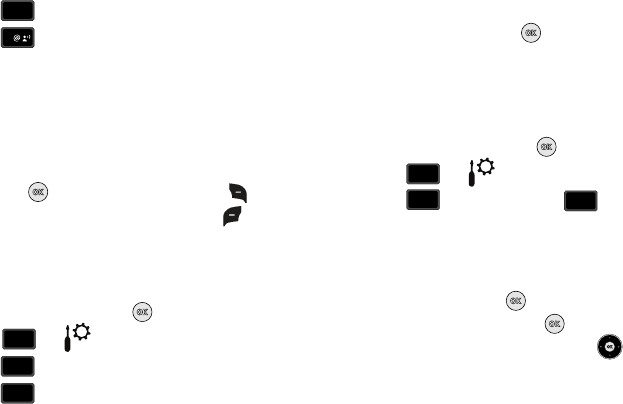
Changing Your Settings 84
3. Press Call Settings.
4. Press Answer Options. The following options
appear in the display:
• Flip Open
: Calls are answered when the flip is opened.
•Any Key
: Calls are answered when any key is pressed.
• Auto w/Handsfree
: Calls are answered automatically with a 5
second delay.
5. Highlight the method you wish to use for answering calls,
then press MARK. Press the right soft key Mark
All to select all options. Press the left soft key Done.
Auto Retry
Auto Retry
automatically redials voice/data calls after a preset
period of time.
1. From the home screen, press
MENU
.
2. Press for Settings & Tools menu.
3. Press Call Settings.
4. Press Auto Retry. The following options are:
•Off
• 10 Seconds
• 30 Seconds
• 60 Seconds
5. Select an option and press .
TTY
Your phone is fully TTY compatible. Connect the TTY equipment
to the headset jack. Before you can use your phone with a TTY
device, you’ll need to enable TTY functions in the phone.
1. From the home screen, press
MENU
.
2. Press for Settings & Tools menu.
3. Press Call Settings. Press TTY Mode. The
TTY Mode screen displays.
4. A warning appears in the display stating “ENABLING TTY
WILL DISABLE HEADSET AUDIO. CONTINUE?”
Highlight Yes and press to proceed to TTY MODE
screen. Highlight No and press to return to
Call
Settings
menu. Press the Directional key up or down
to select one of the following:
•TTY Full
• TTY + Talk (VCO)
•TTY + Hear (HCO)
•TTY Off
7
pqrs
pqrs
1
wxyz
wxyz
9
7
7
pqrs
pqrs
2
abc
abc
wxyz
wxyz
9
7
7
pqrs
pqrs
3
def
def
u430.book Page 84 Wednesday, July 23, 2008 11:07 PM
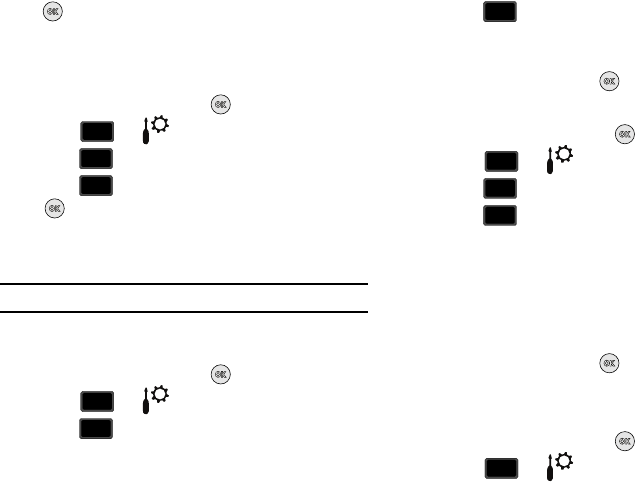
85
Press for your selection. TTY MODE SET screen displays.
One Touch Dial
You can use this option to enable or disable the speed dialing
feature.
1. From the home screen, press
MENU
.
2. Press for Settings & Tools menu.
3. Press Call Settings.
4. Press One Touch Dial. Select On or Off and press
.
For more information, refer to “Speed Dialing” on
page 47.
Voice Privacy
Note:
This feature is only available on the Verizon Wireless network.
Voice Privacy when enabled turns on advanced voice
encryption. Voice privacy can be set to On or Off.
1. From the home screen, press
MENU
.
2. Press for Settings & Tools menu.
3. Press Call Settings.
4. Press Voice Privacy. The following options appear:
•On
•Off
5. Select an option and press .
Data Settings
1. From the home screen, press
MENU
.
2. Press for Settings & Tools menu.
3. Press Call Settings.
4. Press Data Settings. The following options appear
in the display:
•Data Off
: Phone operates in normal voice call mode.
• Data For Next Call
: Data call is enabled for next call only. Phone
will reset to Data Off mode after call.
• Data Until Powered Off
: Phone will remain in Data Mode until
phone is powered off.
5. Select an option and press .
DTMF Tones
Use this menu to set DTMF settings to Normal, or Long.
1. From the home screen, press
MENU
.
2. Press for Settings & Tools menu.
wxyz
wxyz
9
7
7
pqrs
pqrs
4
ghi
ghi
wxyz
wxyz
9
7
7
pqrs
pqrs
5
jkl
jkl
wxyz
wxyz
9
7
7
pqrs
pqrs
6
mno
mno
wxyz
wxyz
9
u430.book Page 85 Wednesday, July 23, 2008 11:07 PM
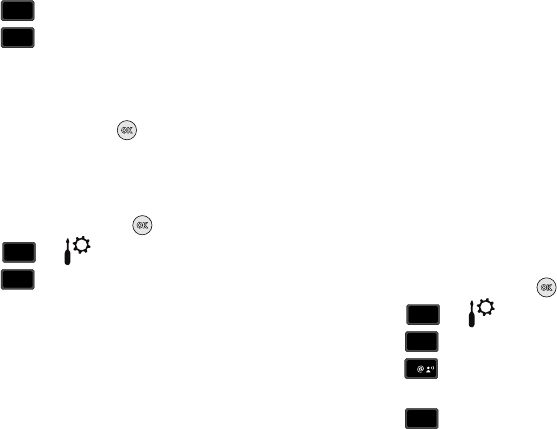
Changing Your Settings 86
3. Press Call Settings.
4. Press DTMF Tones. The following options appear
in the display:
•Normal
: Select for a normal tone.
•Long
: Select for an extended tone.
5. Select an option and press .
Memory
The Memory menu allows you to manage your Save Options (for
Pictures, Ringtones and Sounds) on your Phone Memory.
1. From the home screen, press
MENU
.
2. Press for Settings & Tools menu.
3. Press
Memory
. The following options are available:
•Memory Usage
: Allows you to see the memory usage for
everything stored on your phone. The following options are
available:
–
My Pictures
: Pictures you have saved from a Picture message,
downloaded via the “Media Center” application, or taken using your
phone.
–
My Ringtones
: Ringtones you have downloaded via the “Media
Center” application.
–
My Sounds
: Sounds you have downloaded, recorded using your
phone, or saved from a Picture message with Sound attached.
–
Applications
: Applications you have downloaded via “Media Center”
application.
–
Picture Msg
: Allows you to see the memory usage of Picture
messages that are currently stored in your Inbox, Drafts, or Sent box.
• My Pictures
: Pictures you have saved from a Picture message,
downloaded via the “Media Center” application, or taken using your phone.
• My Ringtones
: Ringtones you have downloaded via the “Media Center”
application.
• My Sounds
:
Sounds you have downloaded, recorded using your phone,
or saved from a Picture message with Sound attached.
Phone Info
The
Phone Info
menu allows you to view the software and
hardware information, your assigned number, and an icon
glossary for your phone.
1. From the home screen, press
MENU
.
2. Press for Settings & Tools menu.
3. Press
Phone Info
. My Number is highlighted.
4. Press My Number to display the Mobile Device and
Identification numbers.
5. Press
SW/HW Version to view the version of
software, PRL, ERI, Browser, Media Center, MSUI,
Hardware, and MEID on your phone.
7
pqrs
pqrs
7
pqrs
pqrs
wxyz
wxyz
9
8
8
tuv
tuv
wxyz
wxyz
9
wxyz
wxyz
9
1
1
2
2
abc
abc
u430.book Page 86 Wednesday, July 23, 2008 11:07 PM
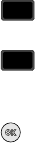
87
6. Press Icon Glossary to view the list of icons with a
brief description.
7. Press
Software Update to check the status of your
phone’s software and to check for view new software
updates that you can download for your phone.
8. Press to return to the Phone Info menu.
3
def
def
4
ghi
ghi
u430.book Page 87 Wednesday, July 23, 2008 11:07 PM
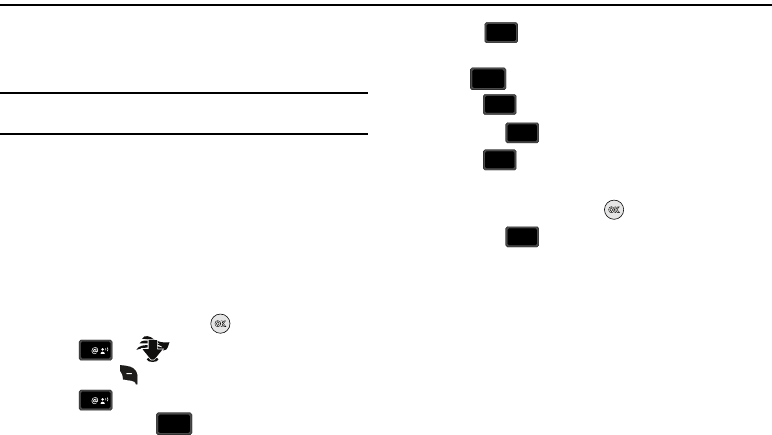
Media Center 88
Section 9: Media Center
This section describes how to download and tones. It also
outlines how to take, record and store images and ringtones
using your phone.
Note:
All instructions on accessing or changing the features will begin from
the
Media Center
menu.
Media Center
The Media Center menu provides sub-menus to Tunes & Tones,
Pictures, Games, Mobile Web, Browse & Download and Extras.
You can also view memory info to see how much space you’ve
used (and have left) for stored media. Use the following steps for
each Media Center sub-menu.
NOTE
: The menu navigation instructions for this section uses the
default
Urban
display theme,
List
menu
layout.
1. From the home screen, press
MENU
.
2. Press for Media Center menu. Press the
right soft key Info.
3. Press App Memory to display the memory
available. Press the key to return.
4. Press Phone Memory to view the memory
Available
,
Used
, and the
Total
amount being used. Press
the key to return.
5. Press View Log to see the file transfer activity.
6. Press the key to return.
7. Press Help to display a list of frequently asked
questions.
8. Highlight an item and press to display help text.
9. Press the key to return.
Tunes & Tones
This menu allows you to get new tunes and tones, record new
sounds, and set tunes and tones as your ringtone.
1
1
CLR
CLR
2
abc
abc
CLR
CLR
3
def
def
CLR
CLR
4
ghi
ghi
CLR
CLR
u430.book Page 88 Wednesday, July 23, 2008 11:07 PM
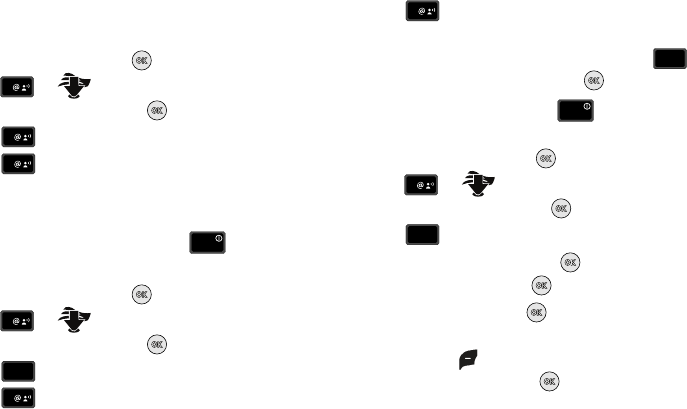
89
Get New Ringtones
Use this option to download new ringtones from the Internet.
1. From the home screen, press
MENU
.
2. Press for Media Center menu. Tunes &
Tones will be highlighted. Press .
3. Press Get New Ringtones.
4. Press Get New Applications.
5. You are connected to the Media Center catalog and
presented with available provider ringtone applications.
6. To return to the home screen, press the key.
My Ringtones
1. From the home screen, press
MENU
.
2. Press for Media Center menu. Tunes &
Tones will be highlighted. Press .
3. Press My Ringtones.
4. Press Get New Ringtones to access the Media
Center catalog.
5. Press
Get New Applications
to download new
ringtones.
Or if you have already downloaded ringtones press
and highlight your selection and press .
To return to the home screen, press the key.
My Sounds
1. From the home screen, press
MENU
.
2. Press for Media Center menu. Tunes &
Tones will be highlighted. Press .
3. Press My Sounds.
4. Record New is highlighted. Press to launch the
RECORD NEW screen. Press REC to record.
5. During the recording, press STOP to stop and
automatically save the recording to My Sounds or press
the left soft key Pause to pause and resume the
recording appropriately. Press STOP to save sound.
Picture
This menu allows you to get new Pictures via Media Center or
take new Pictures using your phone’s camera. You can also view
the saved pictures.
1
1
1
END
END
1
2
abc
abc
1
1
CLR
CLR
END
END
1
3
3
def
def
u430.book Page 89 Wednesday, July 23, 2008 11:07 PM
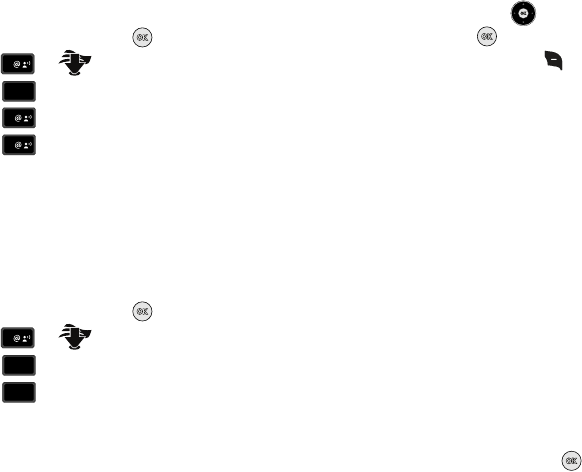
Media Center 90
Get New Pictures
1. From the home screen, press
MENU
.
2. Press for Media Center menu.
3. Press Pictures.
4. Press Get New Pictures.
5. Press Get New Applications. Follow the on-
screen prompts to download pictures and wallpaper from
the Media Center server. Appropriate subscription charges
may apply.
My Pictures
My Pictures allows you to review the pictures taken with the
camera feature or downloaded and stored into your phone.
1. From the home screen, press
MENU
.
2. Press for Media Center menu.
3. Press Pictures.
4. Press My Pictures.
5. Press the Directional key in any direction to highlight
a photo, and press VIEW to view the highlighted
picture. Press the right soft key Options to select from
the following options (depending on whether you choose to
highlight or highlight and view a photo):
•Send
: Launches the send submenu. Select one of the following:
–
Picture Msg
: Allows you to send the image in a Picture Message.
–
To Online Album
:
Sends picture to VZW Online Album storage.
•Set As
: Set the picture as the Main Wallpaper, Front Wallpaper or
Picture ID.
• Take Picture
: Activates the camera.
•Edit
: Allows you to edit the photo.
•Rename
: Renames picture file name.
•Lock/Unlock
: Locks or unlocks the entry to prevent accidental
deletion.
• Full View
:Provides a full screen view of the selected picture.
• Get New Pictures
: Allows you to download pictures and wallpaper
from the Media Center server.
• Manage My Pics
: Launches the Manage My Pics submenu.
• File Info
: Provides the name, size, resolution, date and time to the
selected picture.
6. Highlight your selection and press .
1
2
abc
abc
1
1
1
2
abc
abc
2
abc
abc
u430.book Page 90 Wednesday, July 23, 2008 11:07 PM
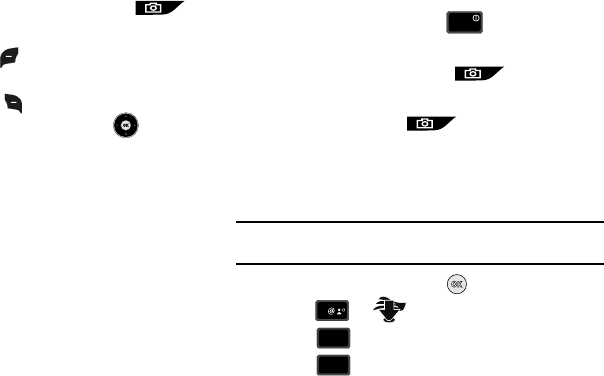
91
Take Pictures
1. From the home screen, press the
Camera
key
on the right side of the phone.
2. Press the left soft key
My Pics
to view images already
saved to your phone.
Press the right soft key Options, to choose the specific
camera settings. Press the Directional key up or
down to advance to each setting category, and to make
selections within each category. The following categories
are available:
•Resolution
:
High (640x480), Med (320x240), & Low (160x120).
•
Night Shot
:
Allows you to turn Night Shot Off or On.
•Self Timer
:
Off, 5 Seconds, 10 Seconds
• White Balance
: Allows you to set this option from the following choices:
Auto, Sunny, Cloudy, Tungsten, or Fluorescent.
• Quality
:
Fine, Normal, Economy
•
Ready Sound
: The sound you hear before you capture the image. Off,
Say Cheese!, Look Here!, 1,2,3,!
•
Shutter Sound
: Allows you to select a shutter sound. Shutter, Okay,
Chime, No Sound.
• Color Effects
:
Allows you to set this option from the following choices:
Normal, Black & White, Antique, Negative, Green and Aqua.
•Preview Mode
: Allows you preview the image in Full screen or Standard
screen.
3. To exit the camera, press the key.
Taking a Picture with the flip closed
1. Press and hold the
Camera
key on the right side
of the phone.
2. Press the
Camera
key to capture a picture. The
picture is automatically saved to
My Pics
.
Online Album
Stores pictures to your online album.
Note:
You must first setup your account on the Verizon Wireless website:
www.verizonwireless.com before establishing a connection.
1. From the home screen, press
MENU
.
2. Press for Media Center menu.
3. Press Picture.
4. Press Online Album. The VZW Online Album sign-
on screen displays.
END
END
1
2
abc
abc
4
ghi
ghi
u430.book Page 91 Wednesday, July 23, 2008 11:07 PM
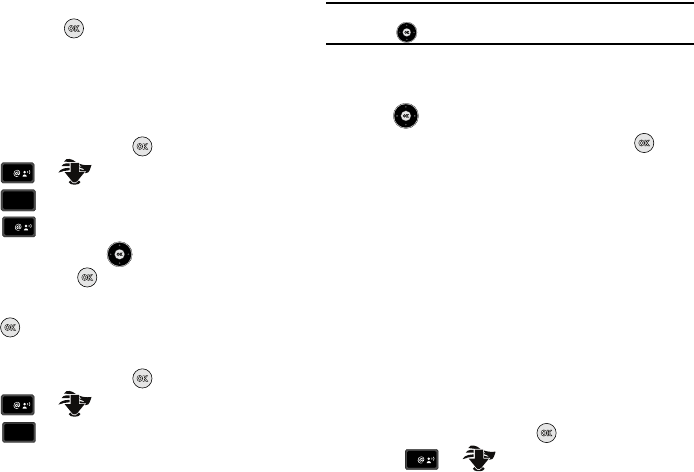
Media Center 92
5. Enter your Mobile Number and Password. Highlight
LOGIN and press . You are now connected to your
online album.
Games
Select from several fun and interesting applications or a broad
category of games that you can play on your phone.
1. From the home screen, press
MENU
.
2. Press for Media Center menu.
3. Press Games.
4. Press Get New Applications.
5. Press the Directional key up or down to make a
selection and press .
6. Choose the charge
Either Subscription
or
Unlimited
, then
press . Follow in screen prompts to apply.
Mobile Web
1. From the home screen, press
MENU
.
2. Press for Media Center menu.
3. Press Mobile Web.
Tip: Default shortcut to launch the Verizon Wireless Mobile Web, press the
Directional key up.
4. The browser is launched and a pop up screen with
available applications is displayed. Press the Directional
key to browse the categories.
5. Once the desired category is highlighted, press to
enter the category list.
When you use Mobile Web, some of the keys operate differently
than during a normal phone call. It presents on-screen items in
any of the following ways:
•
Text or numeric input
•
Links (embedded in content)
•
Numbered options (some options may not be numbered)
•
Simple text
You can utilize the options or links by using the soft keys.
Browse & Download
Download applications that keep you in touch with the world,
keep you organized, and help you find the coolest spots.
1. From the home screen, press
MENU
.
2. Press for Media Center menu.
1
3
def
def
1
1
4
ghi
ghi
1
u430.book Page 92 Wednesday, July 23, 2008 11:07 PM
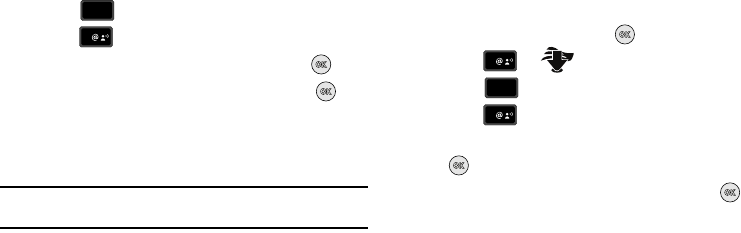
93
3. Press Browse & Download.
4. Press Get New Applications.
5. Highlight the application to download and press .
6. Follow on screen subscription prompts and press . The
download process begins. At the “App installed
successfully. Would you like to run it?” prompt, press Yes
to launch application, or No to return to category list.
Note:
The Browse & Download menu will display all downloaded
applications, with the most current download first.
Extras
1. From the home screen, press
MENU
.
2. Press for Media Center menu.
3. Press Extras.
4. Press Get New Applications.
5. Highlight the desired application to download and press
.
6. Follow on screen subscription prompts and press . The
download process begins. At the “App installed
successfully. Would you like to run it?” prompt, press Yes
to launch application, or No to return to category list.
5
jkl
jkl
1
1
6
mno
mno
1
u430.book Page 93 Wednesday, July 23, 2008 11:07 PM
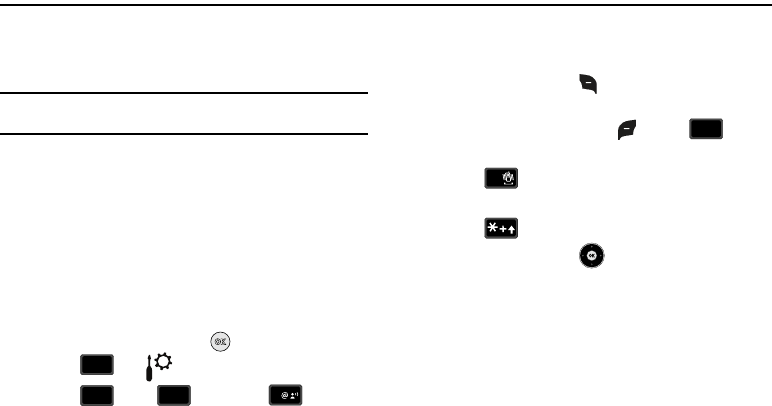
Tools 94
Section 10: Tools
The topics covered in this section allow you to schedule
appointments, view the calendar, set an alarm, view time zones,
take notes, and perform simple math calculations.
Note:
All instructions on accessing or changing the features will begin from
the
SETTINGS AND TOOLS
menu.
Voice Commands
For more information, refer to “Voice Commands” on page 23.
Calculator
You can perform calculations, including addition, subtraction,
multiplication and division using your phone.
Normal
NOTE
: The menu navigation instructions for this section uses the
default
Urban
display theme,
List
menu layout.
1. From the home screen, press
MENU
.
2. Press for Settings & Tools menu.
3. Press
Tools,
Calculator, Normal.
The Calculator opens.
4. Enter the first number in your equation using the keypad.
(Numbers can be up to 15 digits long.)
5. Press the right soft key Operator to display a pop-up
menu which allows you to enter a Parenthesis or Power if
desired. Press the left soft key Clear or to clear
all data entered.
6. Press to change the sign for a number to a
negative.
7. Press to add a decimal point.
8. Use the Directional key to set the type of calculation
you wish to perform. Your choices are as follows:
• Up key
: [+] Addition
• Down key
: [-] Subtraction
• Right key
: [x] Multiplication
•Left key
: [÷] Division
9. Use the keypad to enter the second number into your
equation.
wxyz
wxyz
9
2
2
abc
abc
2
abc
abc
1
CLR
CLR
#
u430.book Page 94 Wednesday, July 23, 2008 11:07 PM
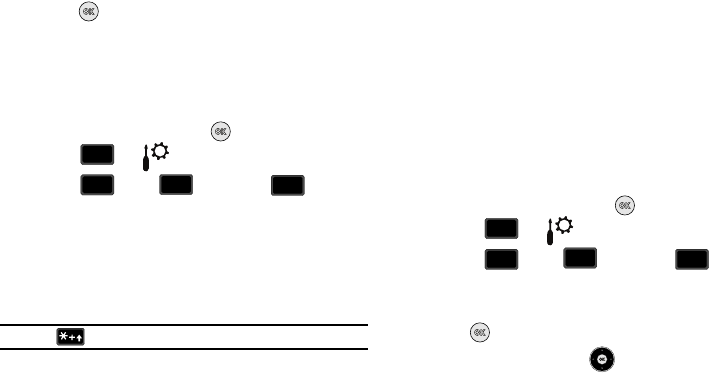
95
10. Press (
=
) to perform the calculation and view the
result.
Tip
Calculates the tip and determines how much each person should
pay.
1. From the home screen, press
MENU
.
2. Press for Settings & Tools menu.
3. Press
Tools,
Calculator, Tip. The
Tip Calculator opens.
4. Populate the following fields:
• Bill
: enter the amount of the bill.
•Tip
: enter the tip percentage.
•# Paying
: enter the amount of people paying.
Note: Press to enter a decimal point.
5. In the area below, the calculator will automatically display
the Tip, total bill including the tip, and the share of the bill
for each person.
Converter
The
Converter
menu provides the following conversion
categories:
•
Temperature
•
Length
•
Weight
•
Area
•
Volume
•
Currency
1. From the home screen, press
MENU
.
2. Press for Settings & Tools menu.
3. Press
Tools,
Calculator,
Converter.
4. Scroll to the conversion feature you wish to use and press
the key.
5. Press the Directional key left or right to select the
From units of money or measure for the quantity you want
converted.
6. Enter the quantity you want converted in the text box.
wxyz
wxyz
9
2
2
abc
abc
2
abc
abc
2
abc
abc
wxyz
wxyz
9
2
2
abc
abc
2
abc
abc
3
def
def
u430.book Page 95 Wednesday, July 23, 2008 11:07 PM
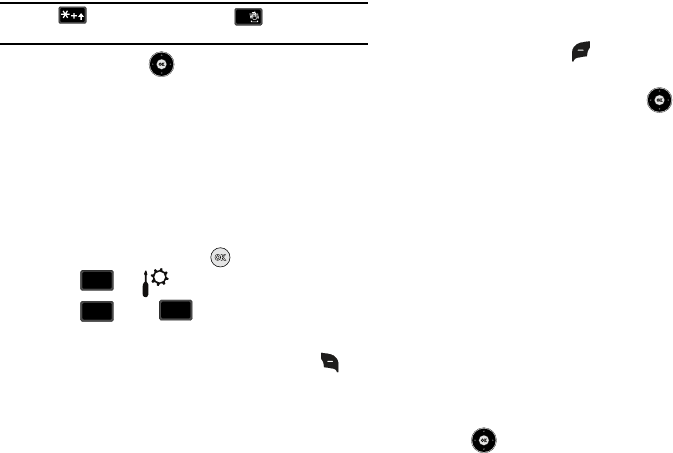
Tools 96
Note:
Press to enter a decimal point. Press to change the sign
for a number to a negative.
Press the Directional key left or right to select the To units
of money or measure for the quantity you want converted.
Calendar
Schedule up to eight events for any day by indicating each
event’s start and end time. Set alarms for events so that you can
be alerted before an event takes place. Events scheduled for
future dates automatically appear on your Today events schedule
for the present day.
Add a new event
1. From the home screen, press
MENU
.
2. Press for Settings & Tools menu.
3. Press
Tools,
Calendar. The calendar
appears in the display with the current date highlighted.
4. To view available options, press the right soft key
Options
. A pop-up menu appears in the display that
contains the menu items.
•Go To Date
: Go to any date that you specify.
•Go to Today
: View today’s events.
•Erase Old
: Select a past event to delete.
•Erase All
: Delete all events in your calendar
5. Press the left soft key Add to add a new event.
6. The Appointment name field is highlighted. Enter the
name and press the Directional key down to move to
the following fields:
• Start Date
: Enter the start date for the event.
•Start Time
: Enter the start time for the event.
–
am/pm: Select from am or pm for the start time.
• End Date
: Enter the end date for the event.
• End Time
: Enter the end time for the event.
–
am/pm: Select from am or pm for the end time.
• Recurrence
: Select the frequency of the event.
•Alert
: Sets the alarm for the event. Select from Tone, Vibrate, or
Light Only.
• Reminder
: Set a reminder before the event. Select Off, Once, Every
2 Minutes, Every 15 Minutes.
•Alert Time
: Set the Alert Time to sound before the event takes
place.
7. Fill in and select event details by pressing the Directional
key in any direction and using the alphanumeric
keypad.
#
wxyz
wxyz
9
2
2
abc
abc
3
def
def
u430.book Page 96 Wednesday, July 23, 2008 11:07 PM
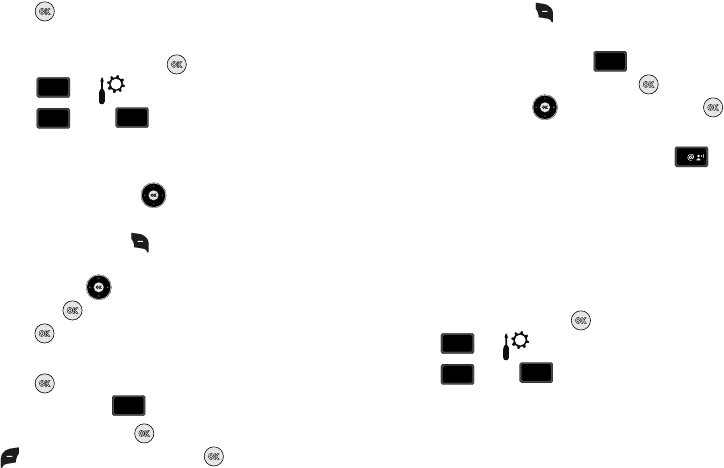
97
8. Press . The event is saved.
View an event
1. From the home screen, press
MENU
.
2. Press for Settings & Tools menu.
3. Press
Tools,
Calendar.
4. A calendar appears in the display with the current date
highlighted.
5. Press the Directional key in any direction to highlight
the date containing the event that you wish to view or
press the right soft key Options.
In the pop-up menu that appears in the display, press the
Directional key up or down to highlight Go To Date,
then press .Enter the desired date in the box, then
press . The month that you entered appears in the
display with the event date highlighted.
6. Press VIEW to view event details for the date. To go
back to date, press
7. To edit the event, press
VIEW
, press the left soft key
Edit. Make changes, then press SAVE.
8. Press the right soft key Options. A pop-up menu
appears in the display.
9. To erase the current event, press Erase. A pop-up
menu appears with Yes highlighted. Press to erase, or
use the Directional key to highlight No and press
to cancel.
10. To see the selected date in a month view, press
Monthly.
Alarm Clock
Your phone has an alarm clock that can be set to go off once, or
recur daily at a specific time. Once set, the alarm clock is easy to
change or turn off.
Set An Alarm
1. From the home screen, press
MENU
.
2. Press for Settings & Tools menu.
3. Press
Tools,
Alarm Clock. The Alarm
Clock menu displays with Alarm 1 highlighted.
4. The following options appear in the display:
•
Alarm 1
•
Alarm 2
wxyz
wxyz
9
2
2
abc
abc
3
def
def
CLR
CLR
2
abc
abc
1
wxyz
wxyz
9
2
2
abc
abc
4
ghi
ghi
u430.book Page 97 Wednesday, July 23, 2008 11:07 PM
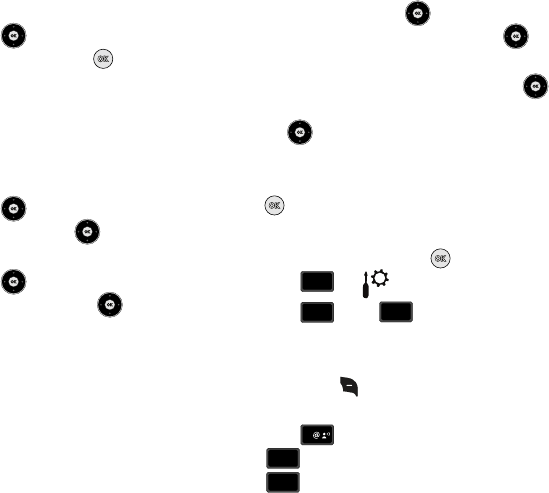
Tools 98
•
Alarm 3
5. Press the Directional key up or down to highlight the
alarm that you wish to enable, then press . The Set
Alarm (1, 2, or 3 depending on your selection) screen
appears in the display.
6. The Alarm field is highlighted. Select On or Off.
7. Highlight the Time field, then enter the time that you wish
for the alarm to sound.
8. Press the Directional key down once to highlight the
am/pm field. Press the Directional key left or right to
select am or pm.
9. Press the Directional key down once to highlight the
Frequency field. Press the Directional key left or
right to set the frequency (occurrence) of the alarm. Below
lists and defines the options for this field.
•Once
: The alarm sounds only once, at the time specified.
•Daily
: The alarm sounds every day at the time specified.
•Mon-Fri
: The alarm sounds Monday through Friday at the time
specified.
• Weekends
: The alarm sounds Saturday through Sunday at the
time specified.
10. Press the Directional key down once to highlight the
first Ringer field. Press the Directional key left or
right to set the ringer to Tone, Vibrate, or Light Only.
11. If you selected Tone, press the Directional key down
again to highlight the second field. Press the Directional
key left or right to set the alert tone to
VZW Default
Tone
, or select a tone from
My Ringtones
.
12. When all fields have correct information entered, press
SAVE to save your settings.
Disable an alarm before it sounds
1. From the home screen, press
MENU
.
2. Press for Settings & Tools menu.
3. Press
Tools,
Alarm Clock. The Alarm
Clock menu displays with the Alarm 1 highlighted.
4. Highlight the alarm you wish to disable, then press the
right soft key Options. A pop-up menu appears in the
display.
5. Press Off to turn the highlighted alarm off. Press
Reset to reset the highlighted alarm or press
Reset All to reset all of the alarms.
wxyz
wxyz
9
2
2
abc
abc
4
ghi
ghi
1
2
abc
abc
3
def
def
u430.book Page 98 Wednesday, July 23, 2008 11:07 PM
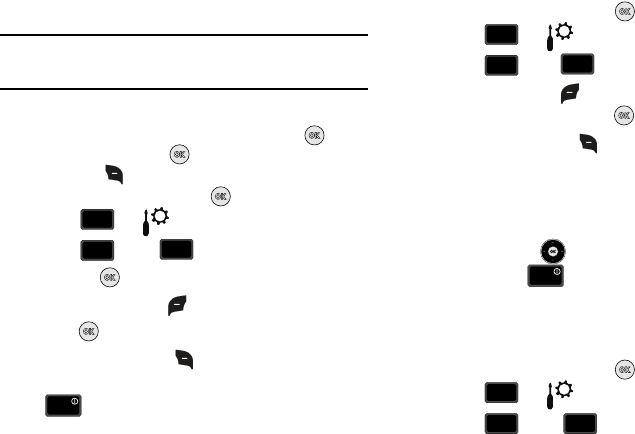
99
Snooze
Note:
When an alarm sounds, a menu screen displays that allows you to
either turn the alarm off or to have the alarm ring again after 5
minutes.
Stop Watch
This feature allows you to use a stopwatch. Press the
START
to start the stopwatch. Press STOP to stop stopwatch. Press
the right soft key Reset to erase recorded stopwatch time.
1. From the home screen, press
MENU
.
2. Press for Settings & Tools menu.
3. Press
Tools
,
Stop Watch.
4. Press the
START
to start the stopwatch.
5. Press the left soft key
Record
to record split times.
6. Press STOP to stop stopwatch.
7. Press the right soft key Reset to erase recorded
stopwatch time. To return to the home screen, press
.
World Clock
World Clock allows you to view the time of day or night in any
part of the world.
1. From the home screen, press
MENU
.
2. Press for Settings & Tools menu.
3. Press
Tools,
World Clock.
4. Use the left soft key Cities to display the 45 supported
cities. Select a city and press to view your entry.
5. Press the right soft key Options to view these options:
• Set As Local Time
: Sets the reference time zone according to the
city chosen in the Cities field.
• Turn DST On/Off
: Sets the Daylight Savings time option.
6. You can scroll through other cities by pressing the
Directional keys left or right. To return to the home
screen, press .
Notepad
Create and store notes in Notepad. Return to Notepad anytime to
review and edit your notes.
1. From the home screen, press
MENU
.
2. Press for Settings & Tools menu.
3. Press
Tools,
Notepad.
wxyz
wxyz
9
2
2
abc
abc
5
jkl
jkl
END
END
wxyz
wxyz
9
2
2
abc
abc
6
mno
mno
END
END
wxyz
wxyz
9
2
2
abc
abc
7
pqrs
pqrs
u430.book Page 99 Wednesday, July 23, 2008 11:07 PM
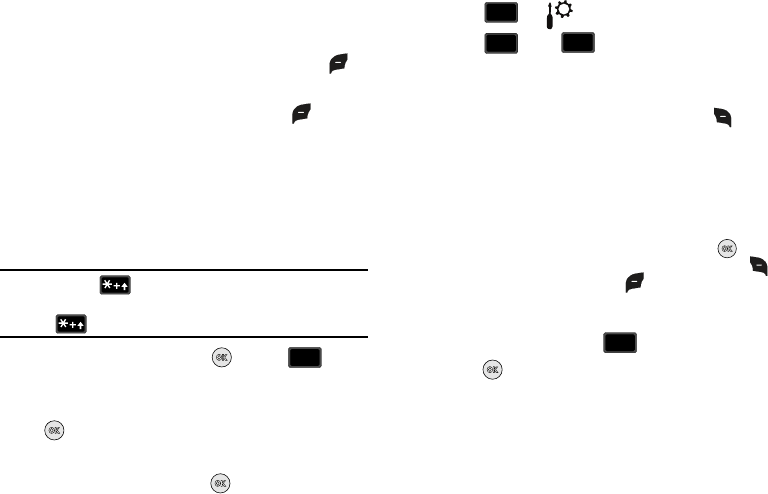
Tools 100
4. If you have any stored notes, they appear as a list in the
display. If this is your first time in Notepad, No Notes
displays. To add a new note, press the left soft key
Add, then enter the note using the keypad.
5. While entering a note, press the left soft key Abc, to
display a pop-up menu with the following Text Modes
•
Word
•
Abc
•
ABC
•
123
•
Symbols
Tip:
Press and hold to cycle through Text Mode types (Word, Abc,
and 123).
Press to cycle between lower case, all caps, and initial caps.
6. Select a Text Mode and press or press to exit
the pop-up menu.
7. When you’re finished entering details for the note, press
. The note is saved.
Review, Edit, and Erase Notes
1. From the home screen, press
MENU
.
2. Press for Settings & Tools menu.
3. Press
Tools,
Notepad. The Notepad menu
opens. If you have any stored notes, they appear as a list in
the display.
4. With a note highlighted, press the right soft key
Options. A pop-up menu with the options listed in the
following table appears in the display:
•Edit
: Edit the note currently highlighted or appearing in the display.
•Erase
: Erase the note currently highlighted or appearing in the
display.
•Erase Notes
: Allows you to erase selected notes. Press
Mark
to mark a specific note to be erased or press the right soft key
to
Mark All
. Press the left soft key
Done
to erase the notes.
•Lock/Unlock
: Locks or unlocks the entry to prevent accidental
deletion.
5. Highlight an option or press to exit the menu.
6. Press to perform the highlighted option’s function.
CLR
CLR
wxyz
wxyz
9
2
2
abc
abc
7
pqrs
pqrs
CLR
CLR
u430.book Page 100 Wednesday, July 23, 2008 11:07 PM
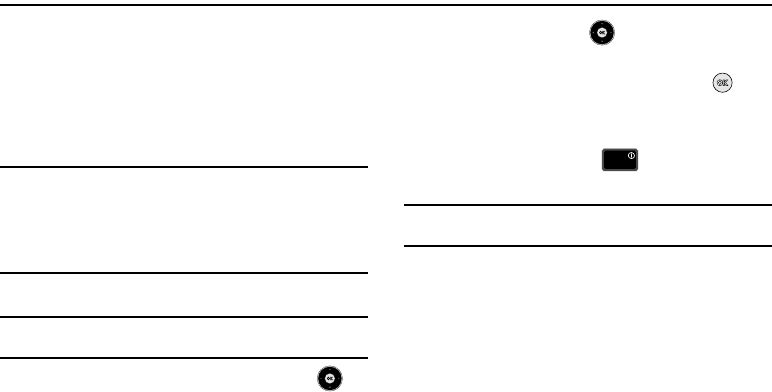
101
Section 11: Mobile Web
This section outlines the mobile web options available.
Mobile Web
Mobile Web allows you to surf the web from your wireless phone.
If you receive a call while using Mobile Web, the web session is
suspended during the call. Once the call ends, your Mobile Web
session resumes where you left off.
Note:
This feature is currently unavailable outside of the United States. Only
available within the Verizon Wireless Enhanced Services Area.
Any time the service indicator icon is visible, you are connected to the
Internet and billed accordingly. Rates and prices vary according to your
service contract. For further information on billing contact Verizon
Wireless.
Launching Mobile Web
Note:
This feature is currently unavailable outside of the United States. Only
available within the Verizon Wireless Enhanced Services Area.
1. From the home screen, press the Directional key up.
Mobile Web and a list of categories (representing one or
more web sites) appears in the display.
2. Press the Directional key in any direction to browse
the categories.
3. Once the desired category is highlighted, press to
enter the category list.
Exit Mobile Web
To exit the Mobile Web, press the key.
Navigate the Web
Note:
This feature is currently unavailable outside of the United States. Only
available within the Verizon Wireless Enhanced Services Area.
When you use Mobile Web, some of the keys operate differently
than during a normal phone call.
Mobile Web presents on-screen items in any of the following
ways:
–
Text or numeric input
–
Links (embedded in content)
–
Numbered options (some options may not be numbered)
–
Simple text
You can act on the options or links by using the soft keys.
END
END
u430.book Page 101 Wednesday, July 23, 2008 11:07 PM
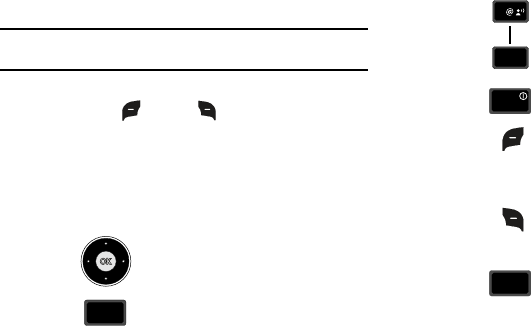
Mobile Web 102
Mobile Web Soft Keys
Note:
This feature is currently unavailable outside of the United States. Only
available within the Verizon Wireless Enhanced Services Area.
At the bottom of the Mobile Web display contains the browser
commands. The left and right soft keys on the keypad
are used to perform the commands in the display. These are
called “soft keys” because their function changes depending
where you are in the application.
How Mobile Web keys work
The following table lists Mobile Web keys and functions.
Directional key: Press the Directional
key in any direction to browse lists and
highlight options.
CLR Key: A browser back-up key. Press
once to back up one page. Press and
hold to go back to Mobile Web home
page.
Press to clear the last number, letter, or
symbol entered. Press and hold to
completely clear the display.
Numbers 1 - 9: Use the number keys to
select items in a menu if they are
numbered.
END Key: Press to exit Mobile Web and
return the phone to home screen.
Left Soft Key: Press the left soft key to
go to the highlighted web link and/or
perform the function above it in the
display.
Right Soft Key: The right soft key is the
Menu key. Press this key to display a
pop-up menu with several options.
SEND Key: Press to dial a highlighted
number.
CLR
CLR
1
wxyz
wxyz
9
END
END
SEND
SEND
u430.book Page 102 Wednesday, July 23, 2008 11:07 PM
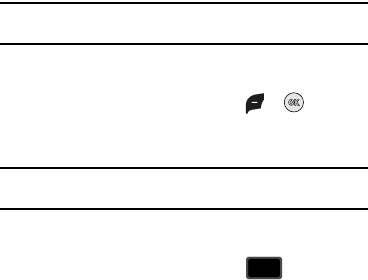
103
Links
Note:
This feature is currently unavailable outside of the United States. Only
available within the Verizon Wireless Enhanced Services Area.
Links can serve several purposes, such as jumping to a different
page, to a different site, or initiating a phone call. Links are
underlined (__). Normally, the left soft key or is used to
select a highlighted link.
Place a Call While Using Mobile Web
Note:
This feature is currently unavailable outside of the United States. Only
available within the Verizon Wireless Enhanced Services Area.
You can place a call while using Mobile Web if the website
supports this feature. Press the appropriate soft key to call the
number. In most cases you can also press to call the
number. The Internet connection terminates when you initiate the
call. After you end the call, the Resume Browser screen displays.
SEND
SEND
u430.book Page 103 Wednesday, July 23, 2008 11:07 PM

Health and Safety Information 104
Section 12: Health and Safety Information
This section outlines the safety precautions associated with using
your phone. These safety precautions should be followed to safely
use your phone.
Health and Safety Information
Exposure to Radio Frequency (RF) Signals
Certification Information (SAR)
Your wireless phone is a radio transmitter and receiver. It is
designed and manufactured not to exceed the exposure limits for
radio frequency (RF) energy set by the Federal Communications
Commission (FCC) of the U.S. government.
These FCC exposure limits are derived from the
recommendations of two expert organizations, the National
Counsel on Radiation Protection and Measurement (NCRP) and
the Institute of Electrical and Electronics Engineers (IEEE).
In both cases, the recommendations were developed by scientific
and engineering experts drawn from industry, government, and
academia after extensive reviews of the scientific literature
related to the biological effects of RF energy.
The exposure limit set by the FCC for wireless mobile phones
employs a unit of measurement known as the Specific
Absorption Rate (SAR). The SAR is a measure of the rate of
absorption of RF energy by the human body expressed in units of
watts per kilogram (W/kg). The FCC requires wireless phones to
comply with a safety limit of 1.6 watts per kilogram (1.6 W/kg).
The FCC exposure limit incorporates a substantial margin of
safety to give additional protection to the public and to account
for any variations in measurements.
SAR tests are conducted using standard operating positions
accepted by the FCC with the phone transmitting at its highest
certified power level in all tested frequency bands. Although the
SAR is determined at the highest certified power level, the actual
SAR level of the phone while operating can be well below the
maximum value. This is because the phone is designed to
operate at multiple power levels so as to use only the power
required to reach the network. In general, the closer you are to a
wireless base station antenna, the lower the power output.
Before a new model phone is available for sale to the public, it
must be tested and certified to the FCC that it does not exceed
the exposure limit established by the FCC. Tests for each model
phone are performed in positions and locations (e.g. at the ear
and worn on the body) as required by the FCC.
For body worn operation, this phone has been tested and meets
FCC RF exposure guidelines when used with an accessory that
u430.book Page 104 Wednesday, July 23, 2008 11:07 PM
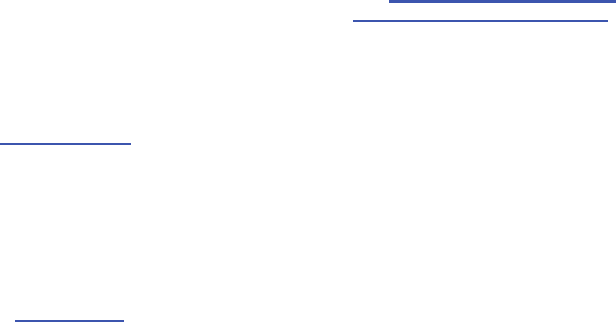
105
contains no metal and that positions the handset a minimum of
1.5 cm from the body.
Use of other accessories may not ensure compliance with FCC RF
exposure guidelines.
The FCC has granted an Equipment Authorization for this mobile
phone with all reported SAR levels evaluated as in compliance
with the FCC RF exposure guidelines. The maximum SAR values
for this model phone as reported to the FCC are:
•
Head: 1.07 W/Kg.
•
Body-worn: 0.639 W/Kg.
SAR information on this and other model phones can be viewed
online at
http://www.fcc.gov/oet/ea
. To find information that
pertains to a particular model phone, this site uses the phone
FCC ID number which is usually printed somewhere on the case
of the phone.
Sometimes it may be necessary to remove the battery pack to
find the number. Once you have the FCC ID number for a
particular phone, follow the instructions on the website and it
should provide values for typical or maximum SAR for a particular
phone. Additional product specific SAR information can also be
obtained at
www.fcc.gov/cgb/sar.
Samsung Mobile Products and Recycling
Samsung cares for the environment and encourages its
customers to recycle Samsung mobile phones and genuine
Samsung accessories.
Go to:
http://www.samsung.com/us/consumer/type/
type.do?group=mobilephones&type=mobilephones
for more
information.
UL Certified Travel Adapter
The Travel Adapter for this phone has met applicable UL safety
requirements. Please adhere to the following safety instructions
per UL guidelines.
FAILURE TO FOLLOW THE INSTRUCTIONS OUTLINED MAY LEAD
TO SERIOUS PERSONAL INJURY AND POSSIBLE PROPERTY
DAMAGE
IMPORTANT SAFETY INSTRUCTIONS - SAVE THESE
INSTRUCTIONS.
DANGER - TO REDUCE THE RISK OF FIRE OR ELECTRIC SHOCK,
CAREFULLY FOLLOW THESE INSTRUCTIONS.
FOR CONNECTION TO A SUPPLY NOT IN NORTH AMERICA, USE
AN ATTACHMENT PLUG ADAPTOR OF THE PROPER
CONFIGURATION FOR THE POWER OUTLET. THIS POWER UNIT IS
INTENDED TO BE CORRECTLY ORIENTATED IN A VERTICAL OR
HORIZONTAL OR FLOOR MOUNT POSITION.
u430.book Page 105 Wednesday, July 23, 2008 11:07 PM
Health and Safety Information 106
Consumer Information on Wireless Phones
The U.S. Food and Drug Administration (FDA) has published a
series of Questions and Answers for consumers relating to radio
frequency (RF) exposure from wireless phones. The FDA
publication includes the following information:
What kinds of phones are the subject of this update?
The term wireless phone refers here to hand-held wireless
phones with built-in antennas, often called "cell," "mobile," or
"PCS" phones. These types of wireless phones can expose the
user to measurable radio frequency energy (RF) because of the
short distance between the phone and the user's head. These RF
exposures are limited by Federal Communications Commission
safety guidelines that were developed with the advice of FDA and
other federal health and safety agencies.
When the phone is located at greater distances from the user, the
exposure to RF is drastically lower because a person's RF
exposure decreases rapidly with increasing distance from the
source. The so-called "cordless phones," which have a base unit
connected to the telephone wiring in a house, typically operate at
far lower power levels, and thus produce RF exposures well
within the FCC's compliance limits.
Do wireless phones pose a health hazard?
The available scientific evidence does not show that any health
problems are associated with using wireless phones. There is no
proof, however, that wireless phones are absolutely safe.
Wireless phones emit low levels of radio frequency energy (RF) in
the microwave range while being used. They also emit very low
levels of RF when in the stand-by mode. Whereas high levels of
RF can produce health effects (by heating tissue), exposure to
low level RF that does not produce heating effects causes no
known adverse health effects. Many studies of low level RF
exposures have not found any biological effects. Some studies
have suggested that some biological effects may occur, but such
findings have not been confirmed by additional research. In some
cases, other researchers have had difficulty in reproducing those
studies, or in determining the reasons for inconsistent results.
What is FDA's role concerning the safety of wireless
phones?
Under the law, FDA does not review the safety of radiation-
emitting consumer products such as wireless phones before they
can be sold, as it does with new drugs or medical devices.
However, the agency has authority to take action if wireless
phones are shown to emit radio frequency energy (RF) at a level
that is hazardous to the user. In such a case, FDA could require
the manufacturers of wireless phones to notify users of the
u430.book Page 106 Wednesday, July 23, 2008 11:07 PM
107
health hazard and to repair, replace or recall the phones so that
the hazard no longer exists.
Although the existing scientific data do not justify FDA regulatory
actions, FDA has urged the wireless phone industry to take a
number of steps, including the following:
•
Support needed research into possible biological effects of RF of the
type emitted by wireless phones;
•
Design wireless phones in a way that minimizes any RF exposure to
the user that is not necessary for device function; and
•
Cooperate in providing users of wireless phones with the best possible
information on possible effects of wireless phone use on human
health.
FDA belongs to an interagency working group of the federal
agencies that have responsibility for different aspects of RF
safety to ensure coordinated efforts at the federal level. The
following agencies belong to this working group:
•
National Institute for Occupational Safety and Health
•
Environmental Protection Agency
•
Federal Communications Commission
•
Occupational Safety and Health Administration
•
National Telecommunications and Information Administration
The National Institutes of Health participates in some interagency
working group activities, as well.
FDA shares regulatory responsibilities for wireless phones with
the Federal Communications Commission (FCC). All phones that
are sold in the United States must comply with FCC safety
guidelines that limit RF exposure. FCC relies on FDA and other
health agencies for safety questions about wireless phones.
FCC also regulates the base stations that the wireless phone
networks rely upon. While these base stations operate at higher
power than do the wireless phones themselves, the RF exposures
that people get from these base stations are typically thousands
of times lower than those they can get from wireless phones.
Base stations are thus not the primary subject of the safety
questions discussed in this document.
What are the results of the research done already?
The research done thus far has produced conflicting results, and
many studies have suffered from flaws in their research
methods. Animal experiments investigating the effects of radio
frequency energy (RF) exposures characteristic of wireless
phones have yielded conflicting results that often cannot be
repeated in other laboratories. A few animal studies, however,
have suggested that low levels of RF could accelerate the
development of cancer in laboratory animals. However, many of
the studies that showed increased tumor development used
animals that had been genetically engineered or treated with
cancer-causing chemicals so as to be pre-disposed to develop
u430.book Page 107 Wednesday, July 23, 2008 11:07 PM
Health and Safety Information 108
cancer in absence of RF exposure. Other studies exposed the
animals to RF for up to 22 hours per day. These conditions are
not similar to the conditions under which people use wireless
phones, so we don't know with certainty what the results of such
studies mean for human health.
Three large epidemiology studies have been published since
December 2000. Between them, the studies investigated any
possible association between the use of wireless phones and
primary brain cancer, glioma, meningioma, or acoustic neuroma,
tumors of the brain or salivary gland, leukemia, or other cancers.
None of the studies demonstrated the existence of any harmful
health effects from wireless phones RF exposures.
However, none of the studies can answer questions about long-
term exposures, since the average period of phone use in these
studies was around three years.
What research is needed to decide whether RF exposure
from wireless phones poses a health risk?
A combination of laboratory studies and epidemiological studies
of people actually using wireless phones would provide some of
the data that are needed. Lifetime animal exposure studies could
be completed in a few years. However, very large numbers of
animals would be needed to provide reliable proof of a cancer
promoting effect if one exists. Epidemiological studies can
provide data that is directly applicable to human populations, but
ten or more years' follow-up may be needed to provide answers
about some health effects, such as cancer.
This is because the interval between the time of exposure to a
cancer-causing agent and the time tumors develop - if they do -
may be many, many years. The interpretation of epidemiological
studies is hampered by difficulties in measuring actual RF
exposure during day-to-day use of wireless phones. Many factors
affect this measurement, such as the angle at which the phone is
held, or which model of phone is used.
What is FDA doing to find out more about the possible
health effects of wireless phone RF?
FDA is working with the U.S. National Toxicology Program and
with groups of investigators around the world to ensure that high
priority animal studies are conducted to address important
questions about the effects of exposure to radio frequency
energy (RF).
FDA has been a leading participant in the World Health
Organization international Electromagnetic Fields (EMF) Project
since its inception in 1996. An influential result of this work has
been the development of a detailed agenda of research needs
that has driven the establishment of new research programs
around the world. The Project has also helped develop a series of
public information documents on EMF issues.
u430.book Page 108 Wednesday, July 23, 2008 11:07 PM
109
FDA and Cellular Telecommunications & Internet Association
(CTIA) have a formal Cooperative Research and Development
Agreement (CRADA) to do research on wireless phone safety.
FDA provides the scientific oversight, obtaining input from
experts in government, industry, and academic organizations.
CTIA-funded research is conducted through contracts to
independent investigators. The initial research will include both
laboratory studies and studies of wireless phone users. The
CRADA will also include a broad assessment of additional
research needs in the context of the latest research
developments around the world.
What steps can I take to reduce my exposure to radio
frequency energy from my wireless phone?
If there is a risk from these products - and at this point we do not
know that there is - it is probably very small. But if you are
concerned about avoiding even potential risks, you can take a
few simple steps to minimize your exposure to radio frequency
energy (RF). Since time is a key factor in how much exposure a
person receives, reducing the amount of time spent using a
wireless phone will reduce RF exposure.
•
If you must conduct extended conversations by wireless phone every
day, you could place more distance between your body and the source
of the RF, since the exposure level drops off dramatically with
distance. For example, you could use a headset and carry the wireless
phone away from your body or use a wireless phone connected to a
remote antenna.
Again, the scientific data do not demonstrate that wireless
phones are harmful. But if you are concerned about the RF
exposure from these products, you can use measures like those
described above to reduce your RF exposure from wireless phone
use.
What about children using wireless phones?
The scientific evidence does not show a danger to users of
wireless phones, including children and teenagers. If you want to
take steps to lower exposure to radio frequency energy (RF), the
measures described above would apply to children and
teenagers using wireless phones. Reducing the time of wireless
phone use and increasing the distance between the user and the
RF source will reduce RF exposure.
Some groups sponsored by other national governments have
advised that children be discouraged from using wireless phones
at all. For example, the government in the United Kingdom
distributed leaflets containing such a recommendation in
December 2000.
They noted that no evidence exists that using a wireless phone
causes brain tumors or other ill effects. Their recommendation to
limit wireless phone use by children was strictly precautionary; it
u430.book Page 109 Wednesday, July 23, 2008 11:07 PM
Health and Safety Information 110
was not based on scientific evidence that any health hazard
exists.
Do hands-free kits for wireless phones reduce
risks from exposure to RF emissions?
Since there are no known risks from exposure to RF emissions
from wireless phones, there is no reason to believe that hands-
free kits reduce risks. Hands-free kits can be used with wireless
phones for convenience and comfort. These systems reduce the
absorption of RF energy in the head because the phone, which is
the source of the RF emissions, will not be placed against the
head. On the other hand, if the phone is mounted against the
waist or other part of the body during use, then that part of the
body will absorb more RF energy. Wireless phones marketed in
the U.S. are required to meet safety requirements regardless of
whether they are used against the head or against the body.
Either configuration should result in compliance with the safety
limit.
Do wireless phone accessories that claim to shield
the head from RF radiation work?
Since there are no known risks from exposure to RF emissions
from wireless phones, there is no reason to believe that
accessories that claim to shield the head from those emissions
reduce risks. Some products that claim to shield the user from
RF absorption use special phone cases, while others involve
nothing more than a metallic accessory attached to the phone.
Studies have shown that these products generally do not work as
advertised. Unlike "hand-free" kits, these so-called "shields"
may interfere with proper operation of the phone. The phone may
be forced to boost its power to compensate, leading to an
increase in RF absorption. In February 2002, the Federal trade
Commission (FTC) charged two companies that sold devices that
claimed to protect wireless phone users from radiation with
making false and unsubstantiated claims.
According to FTC, these defendants lacked a reasonable basis to
substantiate their claim.
What about wireless phone interference with
medical equipment?
Radio frequency energy (RF) from wireless phones can interact
with some electronic devices. For this reason, FDA helped
develop a detailed test method to measure electromagnetic
interference (EMI) of implanted cardiac pacemakers and
defibrillators from wireless telephones. This test method is now
part of a standard sponsored by the Association for the
Advancement of Medical instrumentation (AAMI). The final draft,
a joint effort by FDA, medical device manufacturers, and many
other groups, was completed in late 2000. This standard will
allow manufacturers to ensure that cardiac pacemakers and
defibrillators are safe from wireless phone EMI. FDA has tested
u430.book Page 110 Wednesday, July 23, 2008 11:07 PM
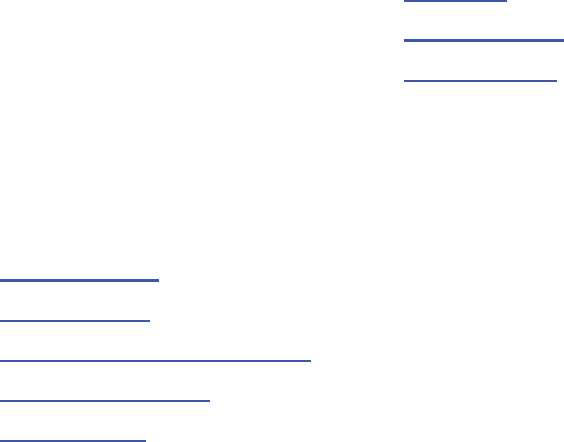
111
wireless phones and helped develop a voluntary standard
sponsored by the Institute of Electrical and Electronic Engineers
(IEEE). This standard specifies test methods and performance
requirements for hearing aids and wireless phones so that no
interference occurs when a person uses a compatible phone and
a compatible hearing aid at the same time. This standard was
approved by the IEEE in 2000.
FDA continues to monitor the use of wireless phones for possible
interactions with other medical devices. Should harmful
interference be found to occur, FDA will conduct testing to
assess the interference and work to resolve the problem.
Additional information on the safety of RF exposures from various
sources can be obtained from the following organizations
(Updated 12/1/2006):
•
FCC RF Safety Program:
http://www.fcc.gov/oet/rfsafety/
•
Environmental Protection Agency (EPA):
http://www.epa.gov/radiation/
•
Occupational Safety and Health Administration's (OSHA):
http://www.osha.gov/SLTC/radiofrequencyradiation/index.html
•
National Institute for Occupational Safety and Health (NIOSH):
http://www.cdc.gov/niosh/homepage.html
•
World Health Organization (WHO):
http://www.who.int/peh-emf/
•
International Commission on Non-Ionizing Radiation Protection:
http://www.icnirp.de
•
National Radiation Protection Board (UK):
http://www.hpa.org.uk/radiation
•
US Food and Drug Administration
http://www.fda.gov/cellphones
Road Safety
Your wireless phone gives you the powerful ability to
communicate by voice, almost anywhere, anytime. But an
important responsibility accompanies the benefits of wireless
phones, one that every user must uphold.
When driving a car, driving is your first responsibility. When using
your wireless phone behind the wheel of a car, practice good
common sense and remember the following tips:
1. Get to know your wireless phone and its features, such as
speed dial and redial. If available, these features help you
to place your call without taking your attention off the road.
2. When available, use a hands-free device. If possible, add
an additional layer of convenience and safety to your
wireless phone with one of the many hands free
accessories available today.
u430.book Page 111 Wednesday, July 23, 2008 11:07 PM
Health and Safety Information 112
3. Position your wireless phone within easy reach. Be able to
access your wireless phone without removing your eyes
from the road. If you get an incoming call at an
inconvenient time, let your voice mail answer it for you.
4. Let the person you are speaking with know you are driving;
if necessary, suspend the call in heavy traffic or hazardous
weather conditions. Rain, sleet, snow, ice and even heavy
traffic can be hazardous.
5. Do not take notes or look up phone numbers while driving.
Jotting down a "to do" list or flipping through your address
book takes attention away from your primary
responsibility, driving safely.
6. Dial sensibly and assess the traffic; if possible, place calls
when you are not moving or before pulling into traffic. Try
to plan calls when your car will be stationary. If you need to
make a call while moving, dial only a few numbers, check
the road and your mirrors, then continue.
7. Do not engage in stressful or emotional conversations that
may be distracting. Make people you are talking with
aware you are driving and suspend conversations that
have the potential to divert your attention from the road.
8. Use your wireless phone to call for help. Dial 9-1-1 or other
local emergency number in the case of fire, traffic accident
or medical emergencies.
9. Use your wireless phone to help others in emergencies. If
you see an auto accident, crime in progress or other
serious emergency where lives are in danger, call 9-1-1 or
other local emergency number, as you would want others
to do for you.
10. Call roadside assistance or a special non-emergency
wireless assistance number when necessary. If you see a
broken-down vehicle posing no serious hazard, a broken
traffic signal, a minor traffic accident where no one
appears injured, or a vehicle you know to be stolen, call
roadside assistance or other special non-emergency
number.
u430.book Page 112 Wednesday, July 23, 2008 11:07 PM
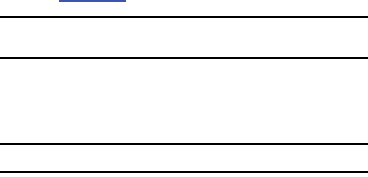
113
"The wireless industry reminds you to use your phone safely when
driving."
For more information, please call 1-888-901-SAFE, or visit our
web-site
www.ctia.org
.
Important!:
If you are using a handset other than a standard numeric keypad,
please call 1-888-901-7233.
Provided by the Cellular Telecommunications & Internet
Association.
Responsible Listening
Caution!:
Avoid potential hearing loss.
Damage to hearing occurs when a person is exposed to loud
sounds over time. The risk of hearing loss increases as sound is
played louder and for longer durations. Prolonged exposure to
loud sounds (including music) is the most common cause of
preventable hearing loss. Some scientific research suggests that
using portable audio devices, such as portable music players and
cellular telephones, at high volume settings for long durations
may lead to permanent noise-induced hearing loss. This includes
the use of headphones (including headsets, earbuds, and
Bluetooth or other wireless devices). Exposure to very loud sound
has also been associated in some studies with tinnitus (a ringing
in the ear), hypersensitivity to sound and distorted hearing.
Individual susceptibility to noise-induced hearing loss and
potential hearing problem varies. Additionally, the amount of
sound produced by a portable audio device varies depending on
the nature of the sound, the device settings, and the headphones
that are used. As a result, there is no single volume setting that is
appropriate for everyone or for every combination of sound,
settings and equipment.
You should follow some commonsense recommendations when
using any portable audio device:
•
Set the volume in a quiet environment and select the lowest volume at
which you can hear adequately.
•
When using headphones, turn the volume down if you cannot hear the
people speaking near you or if the person sitting next to you can hear
what you are listening to.
•
Do not turn the volume up to block out noisy surroundings. If you
choose to listen to your portable device in a noisy environment, you
noise-cancelling headphones to block out background environmental
noise. By blocking background environment noise, noise cancelling
headphones should allow you to hear the music at lower volumes than
when using earbuds.
•
Limit the amount of time you listen. As the volume increases, less time
is required before you hearing could be affected.
u430.book Page 113 Wednesday, July 23, 2008 11:07 PM
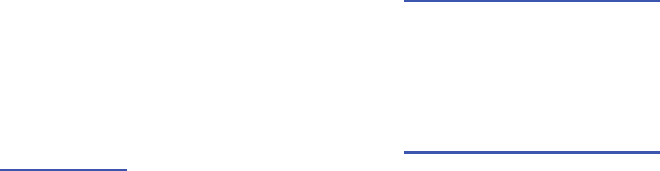
Health and Safety Information 114
•
Avoid using headphones after exposure to extremely loud noises, such
as rock concerts, that might cause temporary hearing loss. Temporary
hearing loss might cause unsafe volumes to sound normal.
•
Do not listen at any volume that causes you discomfort. If you
experience ringing in your ears, hear muffled speech or experience
any temporary hearing difficulty after listening to your portable audio
device, discontinue use and consult your doctor.
You can obtain additional information on this subject from the
following sources:
Operating Environment
Remember to follow any special regulations in force in any area
and always switch your phone off whenever it is forbidden to use
it, or when it may cause interference or danger.
When connecting the phone or any accessory to another device,
read its user's guide for detailed safety instructions. Do not
connect incompatible products.
American Academy of Audiology
11730 Plaza American Drive, Suite 300
Reston, VA 20190
Voice: (800) 222-2336
Email: info@audiology.org
Internet:
http://www.audiology.org
National Institute on Deafness and Other Communication Disorders
National Institutes of Health
31 Center Drive, MSC 2320
Bethesda, MD 20892-2320
Voice: (301) 496-7243
Email: nidcdinfo@nih.gov
Internet:
http://www.cdc.gov/niosh/topics/noise/default.html
National Institute for Occupational Safety and Health
Hubert H. Humphrey Bldg.
200 Independence Ave., SW
Washington, DC 20201
Voice: 1-800-35-NIOSH (1-800-356-4647)
Internet:
http://www.cdc.gov/niosh/topics/noise/default.html
u430.book Page 114 Wednesday, July 23, 2008 11:07 PM
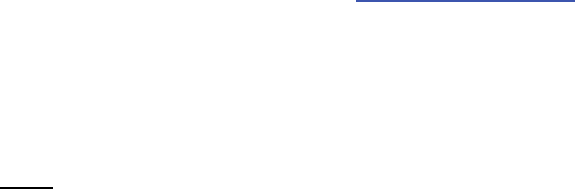
115
As with other mobile radio transmitting equipment, users are
advised that for the satisfactory operation of the equipment and
for the safety of personnel, it is recommended that the
equipment should only be used in the normal operating position
(held to your ear with the antenna pointing over your shoulder if
you are using an external antenna).
Using Your Phone Near Other Electronic Devices
Most modern electronic equipment is shielded from radio
frequency (RF) signals. However, certain electronic equipment
may not be shielded against the RF signals from your wireless
phone. Consult the manufacturer to discuss alternatives.
Implantable Medical Devices
A minimum separation of six (6) inches should be maintained
between a handheld wireless phone and an implantable medical
device, such as a pacemaker or implantable cardioverter
defibrillator, to avoid potential interference with the device.
Persons who have such devices:
•
Should ALWAYS keep the phone more than six (6) inches from their
implantable medical device when the phone is turned ON;
•
Should not carry the phone in a breast pocket;
•
Should use the ear opposite the implantable medical device to
minimize the potential for interference;
•
Should turn the phone OFF immediately if there is any reason to
suspect that interference is taking place.
•
Should read and follow the directions from the manufacturer of your
implantable medical device. if you have any questions about using
your wireless phone with such a device, consult your health care
provider.
For more information see:
http://www.fcc.gov/oet/rfsafety/rf-faqs.html
FCC Hearing-Aid Compatibility (HAC)
Regulations for Wireless Devices
On July 10, 2003, the U.S. Federal Communications Commission
(FCC) Report and Order in WT Docket 01-309 modified the
exception of wireless phones under the Hearing Aid Compatibility
Act of 1988 (HAC Act) to require digital wireless phones be
compatible with hearing-aids.
The intent of the HAC Act is to ensure reasonable access to
telecommunications services for persons with hearing
disabilities.
While some wireless phones are used near some hearing devices
(hearing aids and cochlear implants), users may detect a
buzzing, humming, or whining noise. Some hearing devices are
more immune than others to this interference noise, and phones
also vary in the amount of interference they generate.
u430.book Page 115 Wednesday, July 23, 2008 11:07 PM
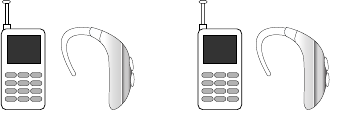
Health and Safety Information 116
The wireless telephone industry has developed a rating system
for wireless phones, to assist hearing device users find phones
that may be compatible with their hearing devices. Not all phones
have been rated. Phones that are rated have the rating on their
box or a label located on the box.
The ratings are not guarantees. Results will vary depending on
the user's hearing device and hearing loss. If your hearing device
happens to be vulnerable to interference, you may not be able to
use a rated phone successfully. Trying out the phone with your
hearing device is the best way to evaluate it for your personal
needs.
M-Ratings
: Phones rated M3 or M4 meet FCC requirements and
are likely to generate less interference to hearing devices than
phones that are not labeled. M4 is the better/higher of the two
ratings.
T-Ratings
: Phones rated T3 or T4 meet FCC requirements and are
likely to generate less interference to hearing devices than
phones that are not labeled. T4 is the better/higher of the two
ratings.
Hearing devices may also be rated. Your hearing device
manufacturer or hearing health professional may help you find
this rating. Higher ratings mean that the hearing device is
relatively immune to interference noise. The hearing aid and
wireless phone rating values are then added together. A sum of 5
is considered acceptable for normal use. A sum of 6 is
considered for best use.
In the above example, if a hearing aid meets the M2 level rating
and the wireless phone meets the M3 level rating, the sum of the
two values equal M5. This is synonymous for T ratings. This
should provide the hearing aid user with "normal usage" while
using their hearing aid with the particular wireless phone.
"Normal usage" in this context is defined as a signal quality that
is acceptable for normal operation.
The M mark is intended to be synonymous with the U mark. The
T mark is intended to be synonymous with the UT mark. The M
and T marks are recommended by the Alliance for
Telecommunications Industries Solutions (ATIS). The U and UT
marks are referenced in Section 20.19 of the FCC Rules.
M3 + M2 = 5 T3 + T2 = 5
u430.book Page 116 Wednesday, July 23, 2008 11:07 PM
117
The HAC rating and measurement procedure are described in the
American National Standards Institute (ANSI) C63.19 standard.
Other Medical Devices
If you use any other personal medical devices, consult the
manufacturer of your device to determine if it is adequately
shielded from external RF energy. Your physician may be able to
assist you in obtaining this information. Switch your phone off in
health care facilities when any regulations posted in these areas
instruct you to do so. Hospitals or health care facilities may be
using equipment that could be sensitive to external RF energy.
Vehicles
RF signals may affect improperly installed or inadequately
shielded electronic systems in motor vehicles. Check with the
manufacturer or its representative regarding your vehicle. You
should also consult the manufacturer of any equipment that has
been added to your vehicle.
Posted Facilities
Switch your phone off in any facility where posted notices require
you to do so.
Potentially Explosive Environments
Switch your phone off when in any area with a potentially
explosive atmosphere and obey all signs and instructions. Sparks
in such areas could cause an explosion or fire resulting in bodily
injury or even death.
Users are advised to switch the phone off while at a refueling
point (service station). Users are reminded of the need to observe
restrictions on the use of radio equipment in fuel depots (fuel
storage and distribution areas), chemical plants or where blasting
operations are in progress.
Areas with a potentially explosive atmosphere are often but not
always clearly marked. They include below deck on boats,
chemical transfer or storage facilities, vehicles using liquefied
petroleum gas (such as propane or butane), areas where the air
contains chemicals or particles, such as grain, dust or metal
powders, and any other area where you would normally be
advised to turn off your vehicle engine.
Emergency Calls
This phone, like any wireless phone, operates using radio
signals, wireless and landline networks as well as user-
programmed functions, which cannot guarantee connection in all
conditions. Therefore, you should never rely solely on any
wireless phone for essential communications (medical
emergencies, for example).
Remember, to make or receive any calls the phone must be
switched on and in a service area with adequate signal strength.
Emergency calls may not be possible on all wireless phone
u430.book Page 117 Wednesday, July 23, 2008 11:07 PM

Health and Safety Information 118
networks or when certain network services and/or phone
features are in use. Check with local service providers.
To make an emergency call:
1. If the phone is not on, switch it on.
2. Key in the emergency number for your present location (for
example, 911 or other official emergency number).
Emergency numbers vary by location.
3. Press the key.
If certain features are in use (call barring, for example), you may
first need to deactivate those features before you can make an
emergency call. Consult this document and your local cellular
service provider.
When making an emergency call, remember to give all the
necessary information as accurately as possible. Remember that
your phone may be the only means of communication at the
scene of an accident; do not cut off the call until given
permission to do so.
Restricting Children's access to your Phone
Your phone is not a toy. Children should not be allowed to play
with it because they could hurt themselves and others, damage
the phone or make calls that increase your phone bill.
FCC Notice and Cautions
FCC Notice
The phone may cause TV or radio interference if used in close
proximity to receiving equipment. The FCC can require you to
stop using the phone if such interference cannot be eliminated.
Vehicles using liquefied petroleum gas (such as propane or
butane) must comply with the National Fire Protection Standard
(NFPA-58). For a copy of this standard, contact the National Fire
Protection Association, One Batterymarch Park, Quincy, MA
02269, Attn: Publication Sales Division.
Cautions
Any changes or modifications to your phone not expressly
approved in this document could void your warranty for this
equipment, and void your authority to operate this equipment.
Only use approved batteries, antennas and chargers. The use of
any unauthorized accessories may be dangerous and void the
phone warranty if said accessories cause damage or a defect to
the phone.
Although your phone is quite sturdy, it is a complex piece of
equipment and can be broken. Avoid dropping, hitting, bending
or sitting on it.
SEND
SEND
u430.book Page 118 Wednesday, July 23, 2008 11:07 PM
119
Other Important Safety Information
•
Only qualified personnel should service the phone or install the phone
in a vehicle. Faulty installation or service may be dangerous and may
invalidate any warranty applicable to the device.
•
Check regularly that all wireless phone equipment in your vehicle is
mounted and operating properly.
•
Do not store or carry flammable liquids, gases or explosive materials in
the same compartment as the phone, its parts or accessories.
•
For vehicles equipped with an air bag, remember that an air bag
inflates with great force. Do not place objects, including both installed
or portable wireless equipment in the area over the air bag or in the air
bag deployment area. If wireless equipment is improperly installed and
the air bag inflates, serious injury could result.
•
Switch your phone off before boarding an aircraft. The use of wireless
phone in aircraft is illegal and may be dangerous to the aircraft's
operation.
•
Failure to observe these instructions may lead to the suspension or
denial of telephone services to the offender, or legal action, or both.
Product Performance
Getting the Most Out of Your Signal Reception
The quality of each call you make or receive depends on the
signal strength in your area. Your phone informs you of the
current signal strength by displaying a number of bars next to the
signal strength icon. The more bars displayed, the stronger the
signal.
If you're inside a building, being near a window may give you
better reception.
Understanding the Power Save Feature
If your phone is unable to find a signal after searching, a Power
Save feature is automatically activated. If your phone is active, it
periodically rechecks service availability or you can check it
yourself by pressing any key.
Anytime the Power Save feature is activated, a message displays
on the screen. When a signal is found, your phone returns to
standby mode.
Understanding How Your Phone Operates
Your phone is basically a radio transmitter and receiver. When
it's turned on, it receives and transmits radio frequency (RF)
signals. When you use your phone, the system handling your call
controls the power level. This power can range from 0.006 watts
to 0.2 watts in digital mode.
Maintaining Your Phone's Peak Performance
For the best care of your phone, only authorized personnel should
service your phone and accessories. Faulty service may void the
warranty.
u430.book Page 119 Wednesday, July 23, 2008 11:07 PM
Health and Safety Information 120
There are several simple guidelines to operating your phone
properly and maintaining safe, satisfactory service.
•
To ensure that the Hearing Aid Compatibility rating for your phone is
maintained, secondary transmitters such as Bluetooth and WLAN
components must be disabled during a call. For more information,
refer to
“Turning Bluetooth On or Off”
on page 69.
•
If your phone is equipped with an external antenna, hold the phone
with the antenna raised, fully-extended and over your shoulder.
•
Do not hold, bend or twist the phone's antenna, if applicable.
•
Do not use the phone if the antenna is damaged.
•
If your phone is equipped with an internal antenna, obstructing the
internal antenna could inhibit call performance.
•
Speak directly into the phone's receiver.
•
Avoid exposing your phone and accessories to rain or liquid spills. If
your phone does get wet, immediately turn the power off and remove
the battery. If it is inoperable, call Customer Care for service.
Availability of Various Features/Ring Tones
Many services and features are network dependent and may
require additional subscription and/or usage charges. Not all
features are available for purchase or use in all areas.
Downloadable Ring Tones may be available at an additional cost.
Other conditions and restrictions may apply. See your service
provider for additional information.
Battery Standby and Talk Time
Standby and talk times will vary depending on phone usage
patterns and conditions. Battery power consumption depends on
factors such as network configuration, signal strength, operating
temperature, features selected, frequency of calls, and voice,
data, and other application usage patterns.
Battery Precautions
•
Avoid dropping the cell phone. Dropping it, especially on a hard
surface, can potentially cause damage to the phone and battery. If you
suspect damage to the phone or battery, take it to a service center for
inspection.
•
Never use any charger or battery that is damaged in any way.
•
Do not modify or remanufacture the battery as this could result in
serious safety hazards.
•
If you use the phone near the network's base station, it uses less
power; talk and standby time are greatly affected by the signal
strength on the cellular network and the parameters set by the
network operator.
•
Follow battery usage, storage and charging guidelines found in the
user’s guide.
•
Battery charging time depends on the remaining battery charge and
the type of battery and charger used. The battery can be charged and
discharged hundreds of times, but it will gradually wear out. When the
u430.book Page 120 Wednesday, July 23, 2008 11:07 PM
121
operation time (talk time and standby time) is noticeably shorter than
normal, it is time to buy a new battery.
•
If left unused, a fully charged battery will discharge itself over time.
•
Use only Samsung-approved batteries and recharge your battery only
with Samsung-approved chargers. When a charger is not in use,
disconnect it from the power source. Do not leave the battery
connected to a charger for more than a week, since overcharging may
shorten its life.
•
Do not use incompatible cell phone batteries and chargers. Some Web
sites and second-hand dealers, not associated with reputable
manufacturers and carriers, might be selling incompatible or even
counterfeit batteries and chargers. Consumers should purchase
manufacturer or carrier recommended products and accessories. If
unsure about whether a replacement battery or charger is compatible,
contact the manufacturer of the battery or charger.
•
Misuse or use of incompatible phones, batteries, and charging devices
could result in damage to the equipment and a possible risk of fire,
explosion, leakage, or other serious hazard.
•
Extreme temperatures will affect the charging capacity of your battery:
it may require cooling or warming first.
•
Do not leave the battery in hot or cold places, such as in a car in
summer or winter conditions, as you will reduce the capacity and
lifetime of the battery. Always try to keep the battery at room
temperature. A phone with a hot or cold battery may temporarily not
work, even when the battery is fully charged. Li-ion batteries are
particularly affected by temperatures below
0 °C (32 °F).
•
Do not place the phone in areas that may get very hot, such as on or
near a cooking surface, cooking appliance, iron, or radiator.
•
Do not get your phone or battery wet. Even though they will dry and
appear to operate normally, the circuitry could slowly corrode and
pose a safety hazard.
•
Do not short-circuit the battery. Accidental short-circuiting can occur
when a metallic object (coin, clip or pen) causes a direct connection
between the + and - terminals of the battery (metal strips on the
battery), for example when you carry a spare battery in a pocket or
bag. Short-circuiting the terminals may damage the battery or the
object causing the short-circuiting.
•
Do not permit a battery out of the phone to come in contact with metal
objects, such as coins, keys or jewelry.
•
Do not crush, puncture or put a high degree of pressure on the battery
as this can cause an internal short-circuit, resulting in overheating.
•
Dispose of used batteries in accordance with local regulations. In some
areas, the disposal of batteries in household or business trash may be
prohibited. For safe disposal options for Li-Ion batteries, contact your
nearest Samsung authorized service center. Always recycle. Do not
dispose of batteries in a fire.
u430.book Page 121 Wednesday, July 23, 2008 11:07 PM
Health and Safety Information 122
Care and Maintenance
Your phone is a product of superior design and craftsmanship
and should be treated with care. The suggestions below will help
you fulfill any warranty obligations and allow you to enjoy this
product for many years.
•
Keep the phone and all its parts and accessories out of the reach of
small children.
•
Keep the phone dry. Precipitation, humidity and liquids contain
minerals that will corrode electronic circuits.
•
Do not use the phone with a wet hand. Doing so may cause an electric
shock to you or damage to the phone.
•
Do not use or store the phone in dusty, dirty areas, as its moving parts
may be damaged.
•
Do not store the phone in hot areas. High temperatures can shorten the
life of electronic devices, damage batteries, and warp or melt certain
plastics.
•
Do not store the phone in cold areas. When the phone warms up to its
normal operating temperature, moisture can form inside the phone,
which may damage the phone's electronic circuit boards.
•
Do not drop, knock or shake the phone. Rough handling can break
internal circuit boards.
•
Do not use harsh chemicals, cleaning solvents or strong detergents to
clean the phone. Wipe it with a soft cloth slightly dampened in a mild
soap-and-water solution.
•
Do not paint the phone. Paint can clog the device's moving parts and
prevent proper operation.
•
Do not put the phone in or on heating devices, such as a microwave
oven, a stove or a radiator. The phone may explode when overheated.
•
If your phone is equipped with an external antenna, use only the
supplied or an approved replacement antenna. Unauthorized antennas
or modified accessories may damage the phone and violate
regulations governing radio devices.
•
If the phone, battery, charger or any accessory is not working properly,
take it to your nearest qualified service facility. The personnel there
will assist you, and if necessary, arrange for service.
u430.book Page 122 Wednesday, July 23, 2008 11:07 PM

123
Section 13: Warranty Information
Standard Limited Warranty
What is Covered and For How Long?
SAMSUNGTELECOMMUNICATIONS AMERICA, LLC ("SAMSUNG")
warrants to the original purchaser ("Purchaser") that SAMSUNG's
Phones and accessories ("Products") are free from defects in
material and workmanship under normal use and service for the
period commencing upon the date of purchase and continuing for
the following specified period of time after that date:
What is Not Covered?
This Limited Warranty is conditioned upon
proper use of Product by Purchaser. This Limited Warranty does
not cover: (a) defects or damage resulting from accident, misuse,
abuse, neglect, unusual physical, electrical or electromechanical
stress, or modification of any part of Product, including antenna,
or cosmetic damage; (b) equipment that has the serial number
removed or made illegible; (c) any plastic surfaces or other
externally exposed parts that are scratched or damaged due to
normal use; (d) malfunctions resulting from the use of Product in
conjunction with accessories, products, or ancillary/peripheral
equipment not furnished or approved by SAMSUNG; (e) defects or
damage from improper testing, operation, maintenance,
installation, or adjustment; (f) installation, maintenance, and
service of Product, or (g) Product used or purchased outside the
United States or Canada.
This Limited Warranty covers batteries only if battery capacity
falls below 80% of rated capacity or the battery leaks, and this
Limited Warranty does not cover any battery if (i) the battery has
been charged by a battery charger not specified or approved by
SAMSUNG for charging the battery, (ii) any of the seals on the
battery are broken or show evidence of tampering, or (iii) the
battery has been used in equipment other than the SAMSUNG
phone for which it is specified.
What are SAMSUNG's Obligations?
During the applicable warranty
period, SAMSUNG will repair or replace, at SAMSUNG's sole
option, without charge to Purchaser, any defective component
part of Product. To obtain service under this Limited Warranty,
Purchaser must return Product to an authorized phone service
Phone 1 Year
Batteries 1 Year
Leather Case 90 Days
Holster 90 Days
Other Phone Accessories 1 Year
u430.book Page 123 Wednesday, July 23, 2008 11:07 PM
Warranty Information 124
facility in an adequate container for shipping, accompanied by
Purchaser's sales receipt or comparable substitute proof of sale
showing the date of purchase, the serial number of Product and
the sellers' name and address. To obtain assistance on where to
deliver the Product, call Samsung Customer Care at 1-888-987-
4357. Upon receipt, SAMSUNG will promptly repair or replace the
defective Product. SAMSUNG may, at SAMSUNG's sole option,
use rebuilt, reconditioned, or new parts or components when
repairing any Product or replace Product with a rebuilt,
reconditioned or new Product. Repaired/replaced leather cases,
pouches and holsters will be warranted for a period of ninety (90)
days. All other repaired/replaced Product will be warranted for a
period equal to the remainder of the original Limited Warranty on
the original Product or for 90 days, whichever is longer. All
replaced parts, components, boards and equipment shall
become the property of SAMSUNG.
If SAMSUNG determines that any Product is not covered by this
Limited Warranty, Purchaser must pay all parts, shipping, and
labor charges for the repair or return of such Product.
WHAT ARE THE LIMITS ON SAMSUNG'S WARRANTY/LIABILITY?
EXCEPT AS SET FORTH IN THE EXPRESS WARRANTY CONTAINED
HEREIN, PURCHASER TAKES THE PRODUCT "AS IS," AND
SAMSUNG MAKES NO WARRANTY OR REPRESENTATION AND
THERE ARE NO CONDITIONS, EXPRESS OR IMPLIED, STATUTORY
OR OTHERWISE, OF ANY KIND WHATSOEVER WITH RESPECT TO
THE PRODUCT, INCLUDING BUT NOT LIMITED TO:
•
THE MERCHANTABILITY OF THE PRODUCT OR ITS FITNESS FOR ANY
PARTICULAR PURPOSE OR USE;
•
WARRANTIES OF TITLE OR NON-INFRINGEMENT;
•
DESIGN, CONDITION, QUALITY, OR PERFORMANCE OF THE PRODUCT;
•
THE WORKMANSHIP OF THE PRODUCT OR THE COMPONENTS
CONTAINED THEREIN; OR
•
COMPLIANCE OF THE PRODUCT WITH THE REQUIREMENTS OF ANY
LAW, RULE, SPECIFICATION OR CONTRACT PERTAINING THERETO.
NOTHING CONTAINED IN THE INSTRUCTION MANUAL SHALL BE
CONSTRUED TO CREATE AN EXPRESS WARRANTY OF ANY KIND
WHATSOEVER WITH RESPECT TO THE PRODUCT. ALL IMPLIED
WARRANTIES AND CONDITIONS THAT MAY ARISE BY OPERATION
OF LAW, INCLUDING IF APPLICABLE THE IMPLIED WARRANTIES
OF MERCHANTABILITY AND FITNESS FOR A PARTICULAR
PURPOSE, ARE HEREBY LIMITED TO THE SAME DURATION OF
TIME AS THE EXPRESS WRITTEN WARRANTY STATED HEREIN.
SOME STATES/PROVINCES DO NOT ALLOW LIMITATIONS ON
HOW LONG AN IMPLIED WARRANTY LASTS, SO THE ABOVE
LIMITATION MAY NOT APPLY TO YOU. IN ADDITION, SAMSUNG
SHALL NOT BE LIABLE FOR ANY DAMAGES OF ANY KIND
RESULTING FROM THE PURCHASE, USE, OR MISUSE OF, OR
INABILITY TO USE THE PRODUCT OR ARISING DIRECTLY OR
u430.book Page 124 Wednesday, July 23, 2008 11:07 PM
125
INDIRECTLY FROM THE USE OR LOSS OF USE OF THE PRODUCT
OR FROM THE BREACH OF THE EXPRESS WARRANTY, INCLUDING
INCIDENTAL, SPECIAL, CONSEQUENTIAL OR SIMILAR DAMAGES,
OR LOSS OF ANTICIPATED PROFITS OR BENEFITS, OR FOR
DAMAGES ARISING FROM ANY TORT (INCLUDING NEGLIGENCE
OR GROSS NEGLIGENCE) OR FAULT COMMITTED BY SAMSUNG,
ITS AGENTS OR EMPLOYEES, OR FOR ANY BREACH OF
CONTRACT OR FOR ANY CLAIM BROUGHT AGAINST PURCHASER
BY ANY OTHER PARTY. SOME STATES/PROVINCES DO NOT
ALLOW THE EXCLUSION OR LIMITATION OF INCIDENTAL OR
CONSEQUENTIAL DAMAGES, SO THE ABOVE LIMITATION OR
EXCLUSION MAY NOT APPLY TO YOU. THIS WARRANTY GIVES
YOU SPECIFIC LEGAL RIGHTS, AND YOU MAY ALSO HAVE OTHER
RIGHTS, WHICH VARY FROM STATE TO STATE/PROVINCE TO
PROVINCE. THIS LIMITED WARRANTY SHALL NOT EXTEND TO
ANYONE OTHER THAN THE ORIGINAL PURCHASER OF THIS
PRODUCT AND STATES PURCHASER'S EXCLUSIVE REMEDY. IF
ANY PORTION OF THIS LIMITED WARRANTY IS HELD ILLEGAL OR
UNENFORCEABLE BY REASON OF ANY LAW, SUCH PARTIAL
ILLEGALITY OR UNENFORCEABILITY SHALL NOT AFFECT THE
ENFORCEABILITY FOR THE REMAINDER OF THIS LIMITED
WARRANTY WHICH PURCHASER ACKNOWLEDGES IS AND WILL
ALWAYS BE CONSTRUED TO BE LIMITED BY ITS TERMS OR AS
LIMITED AS THE LAW PERMITS. THE PARTIES UNDERSTAND
THAT THE PURCHASER MAY USE THIRD-PARTY SOFTWARE OR
EQUIPMENT IN CONJUNCTION WITH THE PRODUCT. SAMSUNG
MAKES NO WARRANTIES OR REPRESENTATIONS AND THERE
ARE NO CONDITIONS, EXPRESS OR IMPLIED, STATUTORY OR
OTHERWISE, AS TO THE QUALITY, CAPABILITIES, OPERATIONS,
PERFORMANCE OR SUITABILITY OF ANY THIRDPARTY SOFTWARE
OR EQUIPMENT, WHETHER SUCH THIRD-PARTY SOFTWARE OR
EQUIPMENT IS INCLUDED WITH THE PRODUCT DISTRIBUTED BY
SAMSUNG OR OTHERWISE, INCLUDING THE ABILITY TO
INTEGRATE ANY SUCH SOFTWARE OR EQUIPMENT WITH THE
PRODUCT. THE QUALITY, CAPABILITIES, OPERATIONS,
PERFORMANCE AND SUITABILITY OF ANY SUCH THIRD-PARTY
SOFTWARE OR EQUIPMENT LIE SOLELY WITH THE PURCHASER
AND THE DIRECT VENDOR, OWNER OR SUPPLIER OF SUCH
THIRD-PARTY SOFTWARE OR EQUIPMENT, AS THE CASE MAY BE.
This Limited Warranty allocates risk of Product failure between
Purchaser and SAMSUNG, and SAMSUNG's Product pricing
reflects this allocation of risk and the limitations of liability
contained in this Limited Warranty. The agents, employees,
distributors, and dealers of SAMSUNG are not authorized to make
modifications to this Limited Warranty, or make additional
warranties binding on SAMSUNG. Accordingly, additional
statements such as dealer advertising or presentation, whether
oral or written, do not constitute warranties by SAMSUNG and
should not be relied upon.
u430.book Page 125 Wednesday, July 23, 2008 11:07 PM
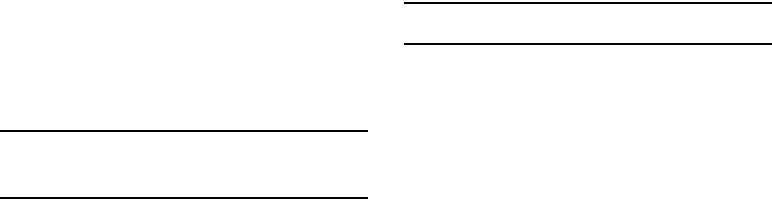
Warranty Information 126
Precautions for Transfer and Disposal
If data stored on this device is deleted or reformatted using the
standard methods, the data only appears to be removed on a
superficial level, and it may be possible for someone to retrieve
and reuse the data by means of special software.
To avoid unintended information leaks and other problems of this
sort, it is recommended that the device be returned to
Samsung’s Customer Care Center for an Extended File System
(EFS) Clear which will eliminate all user memory and return all
settings to default settings. Please contact the
Samsung
Customer Care Center
for details.
Important!:
Please provide warranty information (proof of purchase) to
Samsung’s Customer Care Center in order to provide this service
at no charge. If the warranty has expired on the device, charges
may apply.
Customer Care Center:
1000 Klein St.
Plano, TX 75074
Toll Free Tel: 1.888.987.HELP (4357)
Samsung Telecommunications America, LLC
1301 East Lookout Drive
Richardson, Texas 75082
Phone: 1-800-SAMSUNG (726-7864)
Important!:
If you are using a handset other than a standard numeric keypad,
dial the numbers listed in brackets.
Phone: 1-888-987-HELP (4357)
©2008 Samsung Telecommunications America. All rights
reserved.
No reproduction in whole or in part allowed without prior written
approval. Specifications and availability subject to change
without notice.
u430.book Page 126 Wednesday, July 23, 2008 11:07 PM

127
Index
Numerics
1-touch dialing 47
2-touch dialing 47
3-touch dialing 47
A
Adding a New Contact Entry 41
Alarm clock
icon 17
snooze 99
turn off the alarm 98
Answer options 83
Auto retry 84
B
Battery
charging 7
indicator 5
installing 5
removing 6
Bluetooth 68
about 68
Bluetooth Settings 70
Browse & Download 92
C
Calendar
add a new event 96
Call Functions
answering a call 18
Contacts 22
Recent Calls 19
roaming 23
Viewing Recent Call History 19
Call history
calls using 20
definition 19
deleting entry 22
icons 20
new contact 20
updating existing contact 20
Camera
Take Picture 91
Taking a picture with the flip
closed 91
Camera key 14
Change lock code 79
Changing Message Settings 65
Chat 67
Clear key 13
Clock Format 76
Command Keys 13
Contact List
finding a contact entry 46
Contacts
adding a new contact entry 41
deleting a contact entry 47
editing an existing contact entry 46
speed dialing 47
Creating and Sending PICTURE
Messages 52
Creating and Sending TXT Messages 51
Creating and Sending Voice
Messages 54
D
Dial Fonts 75
Dialing
one-touch 47
u430.book Page 127 Wednesday, July 23, 2008 11:07 PM
128
three-touch 47
two-touch 47
Directional Keys 14
Disable alarm 98
Display
backlight 74
banner 73
language 78
Display Settings 73
Display Themes 75
Drafts folder 62
E
Email 67
Emergency Contacts 49
Adding Emergency Contacts 49
Unassign an Emergency Contact 50
End key 13
Entering Text 37
changing text entry mode 37
entering numbers 39
entering symbols 38
entering upper and lower case 38
using Word Mode 37
Extras 93
F
Finding a Contacts Entry 46
Finding My Phone Number 49
Front Contrast 74
G
Games 92
Get New Picture 90
Get New Ringtones 89
Getting Started 4
understanding this user manual 4
Groups
creating 44
move entries from/to 44
send messages to 45
send Picture msg to 45
viewing 44
H
HAC 115
Health and Safety Information 104
I
Icons
alarm on 17
alarm only 16
Auto answer icon 17
silent mode 16
vibrate mode 16
Index 127
Indicator
1X signal strength 15
Battery Level 16
Bluetooth Active 16
Bluetooth Connected 16
Bluetooth On 16
calendar event 17
D signal strength 15
Data Call 16
Dormant 16
E911 16
EV1X signal strength 16
Location On 16
missed calls 16
No service 16
Roaming 15
speakerphone 16
SSL 15, 17
Standalone 15, 16
TTY 16
Voice Call 16
Voice Privacy 15, 17
u430.book Page 128 Wednesday, July 23, 2008 11:07 PM
129
Installing the Battery 5
L
Language setting 78
Left soft key 13
Links 103
Lock code, changing 79
Lock Mode
placing an emergency call in lock
mode 82
Lock phone 80
M
Main Menu Settings 75
Making a call 18
Media Center 88
Menu Navigation 30
Menu Number Accelerators 31
Message Folders 59
Drafts 62
erase options 65
inbox 59
Sent 61
Messages, receive in call 58
Messaging 51
types of messages 51
Mobile IM 66
Mobile Web 92, 101
exit 101
launch Mobile Web 101
links 103
navigate the web 101
soft keys 102
Mode
call answer 83
M-Ratings 116
My Name Card 48
My Ringtones 89
My Sounds 89
N
Non-Supported Battery 5
Notes and tips 4
Notes, description 4
Notes, editing 100
O
Online Album 91
P
Pause 43
hard pause 43
two-second pause 43
Phone Info 86
Phone Safety 114
Phone Settings 77
Airplane Mode 77
Set Shortcuts 77
Picture 89
Picture messages
view later 59
Place a call while using
Mobile Web 103
Powering off 8
Powering on 8
R
Receive messages in call 58
Receive text messages 56
Receiving PICTURE Messages 56
Receiving Picture Messages 58
Removing battery 6
Retrieving a Message 56
Return to last menu 30
Return to the previous menu 30
Reviewing sent 61
Right soft key 13
Roaming
definition 23
u430.book Page 129 Wednesday, July 23, 2008 11:07 PM
130
options 23
S
SAR values 104
Security
edit lock code 79
lock phone 80
voice privacy 85
Security settings 79
Send key 14
Sent, reviewing messages 61
Set an alarm 97
Set Shortcuts 77
Settings 68
backlight 74
banner 73
display settings 73
edit lock code 79
language 78
lock phone 80
security settings 79
Tools 68
Snooze 99
Sounds 71
Alert Sounds 71
Call Sounds 71
Keypad Volume 72
Power On/Off 73
Service Alerts 72
Speakerphone Key 14
Speed dial, assigning 48
SSL
icon 15, 17
Standard Limited
Warranty 123
Store numbers, shortcuts 41
Storing numbers after a call 43
T
Text messages, receiving 56
Tip, description 4
Tools 68
Alarm Clock 68, 97
Calculator 68, 94
Calendar 68, 96
converter 95
Notepad 68, 99
Stop Watch 68, 99
Tip, calculator 95
view an event 97
Voice Commands 24, 68, 94
World Clock 68, 99
Transferring vCalendar events via Blue-
tooth 70
T-Ratings 116
Travel Charger 8
TTY Mode 84
Tunes & Tones 88
Turning Your Phone On and Off 8
Two-touch dialing 47
U
UL Certification 105
Understanding Your Address book
Using Contacts List 40
Understanding Your Contacts 40
Understanding Your Phone 10
display screen 15
features of your phone 10
Using the Battery 4
V
View an event, calendar 97
View Picture Msg Later 59
Voice Commands
description 24
digit dial 25
name dial 25
name lookup 28
u430.book Page 130 Wednesday, July 23, 2008 11:07 PM
131
phone status 28
send picture 27
send text 26
Voice privacy 85
Voicemail 66
listening to 9
Receive 66
setting up 8
viewing messages 66
voicemail 16
W
Wallpaper 75
Warranty Information 123
u430.book Page 131 Wednesday, July 23, 2008 11:07 PM