Samsung Sgh A777 Atandt Users Manual
If not then att_a777_ug Manual: ://center.samsung.com/content/UM/200810/20081016234654796/att_a777_ug
Samsung-A777-Manual samsung-a777-manual samsung-a777-manual manuals phones s.theinformr.com 3:
SGH-A777MBAATT to the manual cc5d0193-f268-4fc8-8524-1cd73db75cd4
User Guide samsung-a777-manual Samsung User Guides
SGH-A777 (AT&T) - User Manual att_a777_ug Free User Guide for Samsung SGH Series Mobile Phone, Manual - page7
2015-08-20
: Samsung Samsung-Sgh-A777-Atandt-Users-Manual-795540 samsung-sgh-a777-atandt-users-manual-795540 samsung pdf
Open the PDF directly: View PDF ![]() .
.
Page Count: 176 [warning: Documents this large are best viewed by clicking the View PDF Link!]
- SGH-A777 Series
- Table of Contents
- Section 1: Getting Started
- Section 2: Understanding Your Phone
- Section 3: Call Functions
- Section 4: Menu Navigation
- Section 5: My Stuff
- Section 6: Entering Text
- Section 7: Understanding Your Address Book
- Section 8: Messaging
- Section 9: Changing Your Settings
- Section 10: MEdia Mall
- Section 11: AT&T Music
- Section 12: AT&T GPS
- Section 13: Applications
- Section 14: WAP Browser and MEdia Net
- Section 15: Accessibility
- Section 16: Health and Safety Information
- Health and Safety Information
- Samsung Mobile Products and Recycling
- UL Certified Travel Adapter
- Consumer Information on Wireless Phones
- Road Safety
- Responsible Listening
- Operating Environment
- Using Your Phone Near Other Electronic Devices
- FCC Hearing-Aid Compatibility (HAC) Regulations for Wireless Devices
- Potentially Explosive Environments
- Emergency Calls
- FCC Notice and Cautions
- Other Important Safety Information
- Product Performance
- Availability of Various Features/Ring Tones
- Battery Standby and Talk Time
- Battery Precautions
- Care and Maintenance
- Section 17: Warranty Information
- Index

SGH-A777 Series
PORTABLE Quad-BAND
MOBILE PHONE
User Manual
Please read this manual before operating your
phone, and keep it for future reference.
a777.book Page 1 Friday, September 26, 2008 4:08 PM
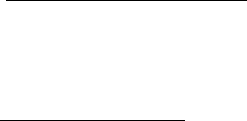
A777_UCHI5_MM_092608_F6
Intellectual Property
All Intellectual Property, as defined below, owned by or which is otherwise the property of Samsung or its respective suppliers relating to
the SAMSUNG Phone, including but not limited to, accessories, parts, or software relating there to (the “Phone System”), is proprietary to
Samsung and protected under federal laws, state laws, and international treaty provisions. Intellectual Property includes, but is not limited
to, inventions (patentable or unpatentable), patents, trade secrets, copyrights, software, computer programs, and related documentation
and other works of authorship. You may not infringe or otherwise violate the rights secured by the Intellectual Property. Moreover, you
agree that you will not (and will not attempt to) modify, prepare derivative works of, reverse engineer, decompile, disassemble, or
otherwise attempt to create source code from the software. No title to or ownership in the Intellectual Property is transferred to you. All
applicable rights of the Intellectual Property shall remain with SAMSUNG and its suppliers.
Samsung Telecommunications America (STA), LLC
Headquarters: Customer Care Center:
1301 E. Lookout Drive 1000 Klein Rd.
Richardson, TX 75082 Plano, TX 75074
Toll Free Tel: 1.888.987.HELP (4357)
Internet Address: http://www.samsungusa.com
©2008 Samsung Telecommunications America, LLC is a registered trademark of Samsung Electronics America, Inc. and its related
entities.
Do you have questions about your Samsung Mobile Phone?
For 24 hour information and assistance, we offer a new FAQ/ARS System (Automated Response System) at:
www.samsungtelecom.com/support
a777.book Page 2 Friday, September 26, 2008 4:08 PM
GH68-19660A
Printed in Korea
Your phone is designed to make it easy for you to access a wide variety of content. For your protection, we want you to be aware that
some applications that you enable may involve the location of your phone being shared. For applications available through AT&T, we offer
privacy controls that let you decide how an application may use the location of your phone and other phones on your account. However,
the AT&T privacy tools do not apply to applications available outside of AT&T. Please review the terms and conditions and the associated
privacy policy for each location-based service to learn how location information will be used and protected. In addition, your AT&T phone
may be used to access the Internet and to download, and/or purchase goods, applications, and services from AT&T or elsewhere from
third parties. AT&T provides tools for you to control access to the Internet and certain Internet content. These controls may not be available
for certain devices which bypass AT&T controls.
Licensed by Qualcomm Incorporated under one or more of the following patents: U.S.Patent No. 4, 901, 307; 5, 056, 109; 5, 099, 204; 5,
101, 501; 5, 103, 459; 5, 107, 225; 5, 109, 390.
Openwave® is a registered Trademark of Openwave, Inc.
The Bluetooth® word mark, figure mark (stylized "B Design"), and combination mark (Bluetooth word mark and "B Design") are
registered trademarks and are wholly owned by the Bluetooth SIG.
microSDTM and the microSD logo are Trademarks of the SD Card Association.
a777.book Page 3 Friday, September 26, 2008 4:08 PM
A777_UCHI5_MM_092608_F6
Disclaimer of Warranties; Exclusion of Liability
EXCEPT AS SET FORTH IN THE EXPRESS WARRANTY CONTAINED ON THE WARRANTY PAGE ENCLOSED WITH THE PRODUCT, THE
PURCHASER TAKES THE PRODUCT "AS IS", AND SAMSUNG MAKES NO EXPRESS OR IMPLIED WARRANTY OF ANY KIND WHATSOEVER
WITH RESPECT TO THE PRODUCT, INCLUDING BUT NOT LIMITED TO THE MERCHANTABILITY OF THE PRODUCT OR ITS FITNESS FOR ANY
PARTICULAR PURPOSE OR USE; THE DESIGN, CONDITION OR QUALITY OF THE PRODUCT; THE PERFORMANCE OF THE PRODUCT; THE
WORKMANSHIP OF THE PRODUCT OR THE COMPONENTS CONTAINED THEREIN; OR COMPLIANCE OF THE PRODUCT WITH THE
REQUIREMENTS OF ANY LAW, RULE, SPECIFICATION OR CONTRACT PERTAINING THERETO. NOTHING CONTAINED IN THE INSTRUCTION
MANUAL SHALL BE CONSTRUED TO CREATE AN EXPRESS OR IMPLIED WARRANTY OF ANY KIND WHATSOEVER WITH RESPECT TO THE
PRODUCT. IN ADDITION, SAMSUNG SHALL NOT BE LIABLE FOR ANY DAMAGES OF ANY KIND RESULTING FROM THE PURCHASE OR USE OF
THE PRODUCT OR ARISING FROM THE BREACH OF THE EXPRESS WARRANTY, INCLUDING INCIDENTAL, SPECIAL OR CONSEQUENTIAL
DAMAGES, OR LOSS OF ANTICIPATED PROFITS OR BENEFITS.
a777.book Page 4 Friday, September 26, 2008 4:08 PM

1
Table of Contents
Section 1: Getting Started ..............................................5
SIM Card Information . . . . . . . . . . . . . . . . . . . . . . . . . . . . . . . . 5
Activating Your Phone . . . . . . . . . . . . . . . . . . . . . . . . . . . . . . . . 5
Charging the Battery . . . . . . . . . . . . . . . . . . . . . . . . . . . . . . . . . 8
Installing the microSD™ Card . . . . . . . . . . . . . . . . . . . . . . . . . 9
Turning the Phone On or Off . . . . . . . . . . . . . . . . . . . . . . . . . . 10
Setting Up Your Voice Mail . . . . . . . . . . . . . . . . . . . . . . . . . . . 10
Text Conventions . . . . . . . . . . . . . . . . . . . . . . . . . . . . . . . . . . 11
Section 2: Understanding Your Phone .........................12
Features of Your Phone . . . . . . . . . . . . . . . . . . . . . . . . . . . . . . 12
Front View of Your Phone . . . . . . . . . . . . . . . . . . . . . . . . . . . . 12
Back View of Your Phone . . . . . . . . . . . . . . . . . . . . . . . . . . . . 15
Main Display Layout . . . . . . . . . . . . . . . . . . . . . . . . . . . . . . . . 15
Selecting Functions and Options . . . . . . . . . . . . . . . . . . . . . . . 18
Command Keys . . . . . . . . . . . . . . . . . . . . . . . . . . . . . . . . . . . 19
Section 3: Call Functions .............................................21
Making a Call . . . . . . . . . . . . . . . . . . . . . . . . . . . . . . . . . . . . . 21
Making a Call from the Address Book . . . . . . . . . . . . . . . . . . . 22
Answering a Call . . . . . . . . . . . . . . . . . . . . . . . . . . . . . . . . . . . 22
Video Share . . . . . . . . . . . . . . . . . . . . . . . . . . . . . . . . . . . . . . 23
Recent Calls . . . . . . . . . . . . . . . . . . . . . . . . . . . . . . . . . . . . . . 24
Call Time . . . . . . . . . . . . . . . . . . . . . . . . . . . . . . . . . . . . . . . . 27
Data Volume . . . . . . . . . . . . . . . . . . . . . . . . . . . . . . . . . . . . . . 27
Data Call Time . . . . . . . . . . . . . . . . . . . . . . . . . . . . . . . . . . . . 28
Options During a Call . . . . . . . . . . . . . . . . . . . . . . . . . . . . . . . 28
Silent Mode . . . . . . . . . . . . . . . . . . . . . . . . . . . . . . . . . . . . . . 32
Section 4: Menu Navigation ......................................... 33
Menu Navigation . . . . . . . . . . . . . . . . . . . . . . . . . . . . . . . . . . 33
My Menu . . . . . . . . . . . . . . . . . . . . . . . . . . . . . . . . . . . . . . . . 34
Quick Access Menu Bar . . . . . . . . . . . . . . . . . . . . . . . . . . . . . 35
Section 5: My Stuff ....................................................... 36
Cellular Video (CV) . . . . . . . . . . . . . . . . . . . . . . . . . . . . . . . . . 36
Audio . . . . . . . . . . . . . . . . . . . . . . . . . . . . . . . . . . . . . . . . . . . 41
Games and Apps . . . . . . . . . . . . . . . . . . . . . . . . . . . . . . . . . . 43
Pictures . . . . . . . . . . . . . . . . . . . . . . . . . . . . . . . . . . . . . . . . . 44
Videos . . . . . . . . . . . . . . . . . . . . . . . . . . . . . . . . . . . . . . . . . . 46
Tools . . . . . . . . . . . . . . . . . . . . . . . . . . . . . . . . . . . . . . . . . . . 47
Camera . . . . . . . . . . . . . . . . . . . . . . . . . . . . . . . . . . . . . . . . . 47
Record Audio . . . . . . . . . . . . . . . . . . . . . . . . . . . . . . . . . . . . . 47
Alarms . . . . . . . . . . . . . . . . . . . . . . . . . . . . . . . . . . . . . . . . . . 47
Calendar . . . . . . . . . . . . . . . . . . . . . . . . . . . . . . . . . . . . . . . . 48
Recent Calls . . . . . . . . . . . . . . . . . . . . . . . . . . . . . . . . . . . . . . 48
Tasks . . . . . . . . . . . . . . . . . . . . . . . . . . . . . . . . . . . . . . . . . . . 48
Notes . . . . . . . . . . . . . . . . . . . . . . . . . . . . . . . . . . . . . . . . . . . 48
Calculator . . . . . . . . . . . . . . . . . . . . . . . . . . . . . . . . . . . . . . . 48
Tip Calculator . . . . . . . . . . . . . . . . . . . . . . . . . . . . . . . . . . . . . 49
Converter . . . . . . . . . . . . . . . . . . . . . . . . . . . . . . . . . . . . . . . . 49
World Time . . . . . . . . . . . . . . . . . . . . . . . . . . . . . . . . . . . . . . 49
a777.book Page 1 Friday, September 26, 2008 4:08 PM
2
Timer . . . . . . . . . . . . . . . . . . . . . . . . . . . . . . . . . . . . . . . . . . . 49
Stopwatch . . . . . . . . . . . . . . . . . . . . . . . . . . . . . . . . . . . . . . . 49
Other Files . . . . . . . . . . . . . . . . . . . . . . . . . . . . . . . . . . . . . . . 50
Used Space . . . . . . . . . . . . . . . . . . . . . . . . . . . . . . . . . . . . . . 50
Section 6: Entering Text ............................................... 51
Changing the Text Input Mode . . . . . . . . . . . . . . . . . . . . . . . . 51
Using T9 Mode . . . . . . . . . . . . . . . . . . . . . . . . . . . . . . . . . . . . 52
Using Alphabet Mode . . . . . . . . . . . . . . . . . . . . . . . . . . . . . . . 53
Using Symbols . . . . . . . . . . . . . . . . . . . . . . . . . . . . . . . . . . . . 54
Using Numbers . . . . . . . . . . . . . . . . . . . . . . . . . . . . . . . . . . . 54
Section 7: Understanding Your Address Book ............ 55
Using Contacts . . . . . . . . . . . . . . . . . . . . . . . . . . . . . . . . . . . . 55
Address Book Entry Options . . . . . . . . . . . . . . . . . . . . . . . . . . 56
Group Settings . . . . . . . . . . . . . . . . . . . . . . . . . . . . . . . . . . . . 56
Adding a New Contact . . . . . . . . . . . . . . . . . . . . . . . . . . . . . . 57
Speed Dial List . . . . . . . . . . . . . . . . . . . . . . . . . . . . . . . . . . . . 58
Reject List . . . . . . . . . . . . . . . . . . . . . . . . . . . . . . . . . . . . . . . 60
Service Number . . . . . . . . . . . . . . . . . . . . . . . . . . . . . . . . . . . 60
Address Book Settings . . . . . . . . . . . . . . . . . . . . . . . . . . . . . . 60
SIM Management . . . . . . . . . . . . . . . . . . . . . . . . . . . . . . . . . . 62
Yellowpages . . . . . . . . . . . . . . . . . . . . . . . . . . . . . . . . . . . . . 64
Section 8: Messaging ...................................................65
Types of Messages . . . . . . . . . . . . . . . . . . . . . . . . . . . . . . . . 65
Creating and Sending Messages . . . . . . . . . . . . . . . . . . . . . . 65
Viewing New Received Messages . . . . . . . . . . . . . . . . . . . . . 67
Using Message Options . . . . . . . . . . . . . . . . . . . . . . . . . . . . . 68
Signing into Your Mobile Email . . . . . . . . . . . . . . . . . . . . . . . 69
Using Instant Messaging (IM) . . . . . . . . . . . . . . . . . . . . . . . . . 70
Sent . . . . . . . . . . . . . . . . . . . . . . . . . . . . . . . . . . . . . . . . . . . 70
Outbox . . . . . . . . . . . . . . . . . . . . . . . . . . . . . . . . . . . . . . . . . 70
Drafts . . . . . . . . . . . . . . . . . . . . . . . . . . . . . . . . . . . . . . . . . . 70
My Folder . . . . . . . . . . . . . . . . . . . . . . . . . . . . . . . . . . . . . . . 70
Using Message Templates . . . . . . . . . . . . . . . . . . . . . . . . . . . 71
Deleting Messages . . . . . . . . . . . . . . . . . . . . . . . . . . . . . . . . 71
Messaging Settings . . . . . . . . . . . . . . . . . . . . . . . . . . . . . . . . 72
Used Space . . . . . . . . . . . . . . . . . . . . . . . . . . . . . . . . . . . . . . 75
Section 9: Changing Your Settings .............................. 76
Sound Profile . . . . . . . . . . . . . . . . . . . . . . . . . . . . . . . . . . . . . 76
Display . . . . . . . . . . . . . . . . . . . . . . . . . . . . . . . . . . . . . . . . . 79
Time & Date . . . . . . . . . . . . . . . . . . . . . . . . . . . . . . . . . . . . . 80
Phone . . . . . . . . . . . . . . . . . . . . . . . . . . . . . . . . . . . . . . . . . . 81
Calls . . . . . . . . . . . . . . . . . . . . . . . . . . . . . . . . . . . . . . . . . . . 84
Connectivity . . . . . . . . . . . . . . . . . . . . . . . . . . . . . . . . . . . . . . 86
Applications Settings . . . . . . . . . . . . . . . . . . . . . . . . . . . . . . . 90
Reset Settings . . . . . . . . . . . . . . . . . . . . . . . . . . . . . . . . . . . . 91
Memory Management . . . . . . . . . . . . . . . . . . . . . . . . . . . . . . 91
Software Update . . . . . . . . . . . . . . . . . . . . . . . . . . . . . . . . . . 93
Phone Information . . . . . . . . . . . . . . . . . . . . . . . . . . . . . . . . . 93
Section 10: MEdia Mall ................................................ 94
Shop Ringtones . . . . . . . . . . . . . . . . . . . . . . . . . . . . . . . . . . . 94
Shop Games . . . . . . . . . . . . . . . . . . . . . . . . . . . . . . . . . . . . . 94
Shop Cool Tools/Apps . . . . . . . . . . . . . . . . . . . . . . . . . . . . . . 95
Shop Videos . . . . . . . . . . . . . . . . . . . . . . . . . . . . . . . . . . . . . 95
a777.book Page 2 Friday, September 26, 2008 4:08 PM
3
Shop Color Graphics . . . . . . . . . . . . . . . . . . . . . . . . . . . . . . . . 95
Shop Fun Packs . . . . . . . . . . . . . . . . . . . . . . . . . . . . . . . . . . . 96
Shop Answer Tones . . . . . . . . . . . . . . . . . . . . . . . . . . . . . . . . 96
Shop Multimedia . . . . . . . . . . . . . . . . . . . . . . . . . . . . . . . . . . 96
Accessing the MEdia Net Home . . . . . . . . . . . . . . . . . . . . . . . 97
Section 11: AT&T Music ...............................................98
Music Player . . . . . . . . . . . . . . . . . . . . . . . . . . . . . . . . . . . . . . 98
Using the Music Player . . . . . . . . . . . . . . . . . . . . . . . . . . . . . . 99
Using Playlists . . . . . . . . . . . . . . . . . . . . . . . . . . . . . . . . . . . 101
Shop Music . . . . . . . . . . . . . . . . . . . . . . . . . . . . . . . . . . . . . 102
Using MusicID . . . . . . . . . . . . . . . . . . . . . . . . . . . . . . . . . . . 105
Using XM Radio . . . . . . . . . . . . . . . . . . . . . . . . . . . . . . . . . . 107
Accessing Music Videos . . . . . . . . . . . . . . . . . . . . . . . . . . . . 107
Using Make UR Tones . . . . . . . . . . . . . . . . . . . . . . . . . . . . . . 107
Music Community . . . . . . . . . . . . . . . . . . . . . . . . . . . . . . . . . 108
Music Applications . . . . . . . . . . . . . . . . . . . . . . . . . . . . . . . . 108
Section 12: AT&T GPS ................................................109
AT&T Navigator . . . . . . . . . . . . . . . . . . . . . . . . . . . . . . . . . . 109
Section 13: Applications ............................................111
Tools . . . . . . . . . . . . . . . . . . . . . . . . . . . . . . . . . . . . . . . . . . 111
Using the Camera . . . . . . . . . . . . . . . . . . . . . . . . . . . . . . . . . 111
Using the Camcorder . . . . . . . . . . . . . . . . . . . . . . . . . . . . . . 117
Record Audio . . . . . . . . . . . . . . . . . . . . . . . . . . . . . . . . . . . . 121
Alarms . . . . . . . . . . . . . . . . . . . . . . . . . . . . . . . . . . . . . . . . . 122
Calendar . . . . . . . . . . . . . . . . . . . . . . . . . . . . . . . . . . . . . . . . 124
Recent Calls . . . . . . . . . . . . . . . . . . . . . . . . . . . . . . . . . . . . . 127
Tasks . . . . . . . . . . . . . . . . . . . . . . . . . . . . . . . . . . . . . . . . . . 127
Notes . . . . . . . . . . . . . . . . . . . . . . . . . . . . . . . . . . . . . . . . . . 128
Calculator . . . . . . . . . . . . . . . . . . . . . . . . . . . . . . . . . . . . . . 128
Tip Calculator . . . . . . . . . . . . . . . . . . . . . . . . . . . . . . . . . . . . 128
Converter . . . . . . . . . . . . . . . . . . . . . . . . . . . . . . . . . . . . . . . 129
World Time . . . . . . . . . . . . . . . . . . . . . . . . . . . . . . . . . . . . . 129
Timer . . . . . . . . . . . . . . . . . . . . . . . . . . . . . . . . . . . . . . . . . . 130
Stopwatch . . . . . . . . . . . . . . . . . . . . . . . . . . . . . . . . . . . . . . 130
Section 14: WAP Browser and MEdia Net ................. 131
Accessing the WAP Browser . . . . . . . . . . . . . . . . . . . . . . . . . 131
Navigating with the WAP Browser . . . . . . . . . . . . . . . . . . . . 131
Using Favorites . . . . . . . . . . . . . . . . . . . . . . . . . . . . . . . . . . 133
Downloading Multimedia Files . . . . . . . . . . . . . . . . . . . . . . . 135
Using your History . . . . . . . . . . . . . . . . . . . . . . . . . . . . . . . . 135
Clearing Caches . . . . . . . . . . . . . . . . . . . . . . . . . . . . . . . . . . 136
Emptying the Cookies . . . . . . . . . . . . . . . . . . . . . . . . . . . . . . 136
Other MEdia Net Advanced Options . . . . . . . . . . . . . . . . . . . 136
Changing the WAP Profiles . . . . . . . . . . . . . . . . . . . . . . . . . . 137
Accessing the MEdia Net Homepage . . . . . . . . . . . . . . . . . . 138
Accessing the MEdia Net Site . . . . . . . . . . . . . . . . . . . . . . . . 140
Section 15: Accessibility ............................................ 141
Section 16: Health and Safety Information ............... 142
Health and Safety Information . . . . . . . . . . . . . . . . . . . . . . . 142
Samsung Mobile Products and Recycling . . . . . . . . . . . . . . . 143
UL Certified Travel Adapter . . . . . . . . . . . . . . . . . . . . . . . . . . 143
Consumer Information on Wireless Phones . . . . . . . . . . . . . . 144
a777.book Page 3 Friday, September 26, 2008 4:08 PM
4
Road Safety . . . . . . . . . . . . . . . . . . . . . . . . . . . . . . . . . . . . . 150
Responsible Listening . . . . . . . . . . . . . . . . . . . . . . . . . . . . . 151
Operating Environment . . . . . . . . . . . . . . . . . . . . . . . . . . . . . 153
Using Your Phone Near Other Electronic Devices . . . . . . . . . 153
FCC Hearing-Aid Compatibility (HAC) Regulations for Wireless
Devices . . . . . . . . . . . . . . . . . . . . . . . . . . . . . . . . . . . . . . 154
Potentially Explosive Environments . . . . . . . . . . . . . . . . . . . . 155
Emergency Calls . . . . . . . . . . . . . . . . . . . . . . . . . . . . . . . . . 156
FCC Notice and Cautions . . . . . . . . . . . . . . . . . . . . . . . . . . . 157
Other Important Safety Information . . . . . . . . . . . . . . . . . . . 157
Product Performance . . . . . . . . . . . . . . . . . . . . . . . . . . . . . . 158
Availability of Various Features/Ring Tones . . . . . . . . . . . . . 159
Battery Standby and Talk Time . . . . . . . . . . . . . . . . . . . . . . 159
Battery Precautions . . . . . . . . . . . . . . . . . . . . . . . . . . . . . . . 159
Care and Maintenance . . . . . . . . . . . . . . . . . . . . . . . . . . . . . 160
Section 17: Warranty Information .............................162
Standard Limited Warranty . . . . . . . . . . . . . . . . . . . . . . . . . . 162
Index ............................................................................166
a777.book Page 4 Friday, September 26, 2008 4:08 PM
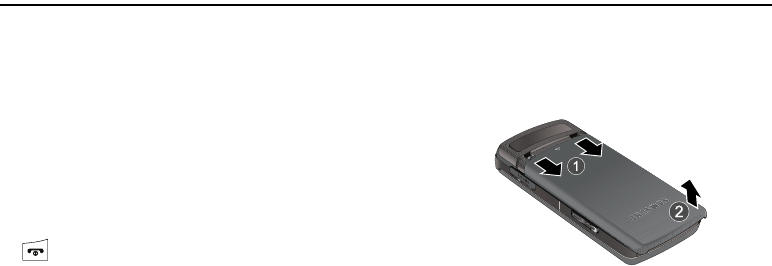
5
Section 1: Getting Started
This section describes the first steps to operating your phone.
SIM Card Information
When you subscribe for 3G cellular network services, you receive
a plug-in SIM (Subscriber Identity Module) card loaded with your
subscription details, such as your PIN, and available optional
services.
Activating Your Phone
Activating your phone requires several things: inserting the SIM
card, charging the battery, and turning the phone on.
䊳
If necessary, power-off the phone by pressing and holding the
key until the power-off image is displayed.
Removing the Battery
1. With your phone turned off, press in on the battery cover
release (1), slide the battery cover up and lift off (2), as
shown below.
a777.book Page 5 Friday, September 26, 2008 4:08 PM
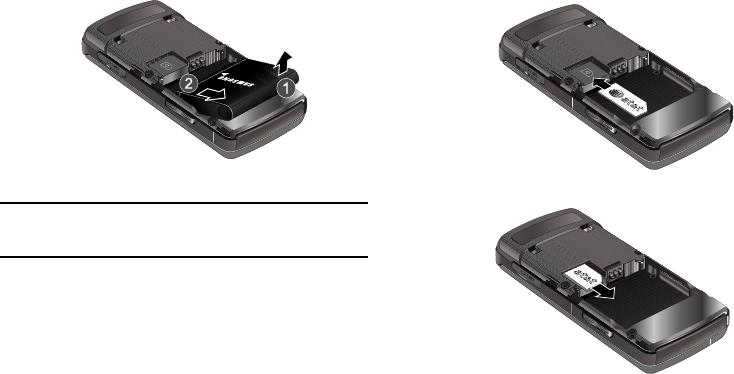
Getting Started 6
2. Lift the battery up (1) and away (2) from the phone, as
shown.
Installing and Removing the SIM Card
Important!:
The plug-in SIM card and its contacts can be easily damaged by
scratches or bending. Use caution when inserting or removing
the card, and keep all SIM cards out of reach of children.
1. With your phone turned off, remove the back cover and
battery.
2. Make sure the gold contacts of the SIM card are face
down, then slide the SIM card completely into the socket.
3. To remove the SIM, slide it gently out of the socket.
a777.book Page 6 Friday, September 26, 2008 4:08 PM
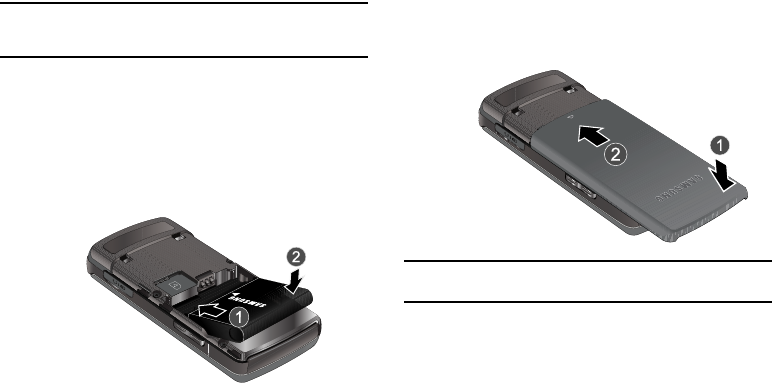
7
Note:
The angled corner of the SIM should be inserted as shown above. The
correct insertion is shown on the phone itself. Improperly inserting the
SIM can cause the phone to not recognize the SIM.
Replacing the Battery
1. To reinstall the battery, align the battery contacts and the
tabs at the bottom of the battery compartment.
2. Press the battery down until it clicks into place. Make sure
that the battery is properly installed and not obstructing
the SIM card before replacing the cover.
3. With the battery in position in the phone, align the tabs at
the bottom of the battery cover with the slots on the
handset (1) and slide the cover down (2) until it clicks.
Note:
The battery must be properly installed before charging the battery or
switching on the phone.
a777.book Page 7 Friday, September 26, 2008 4:08 PM
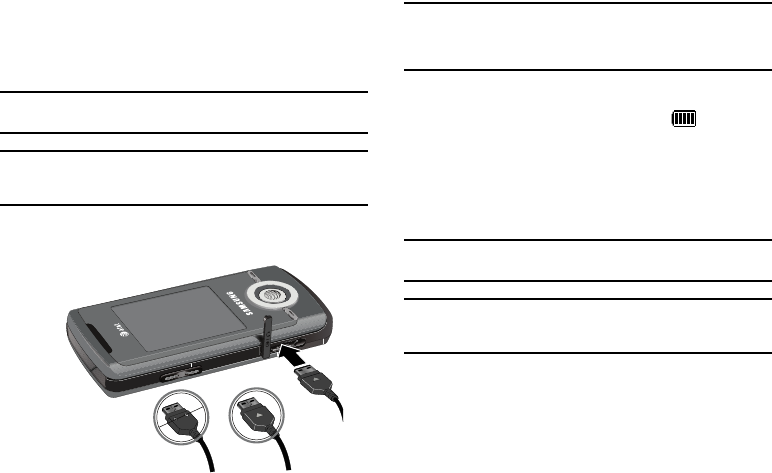
Getting Started 8
Charging the Battery
Your phone is powered by a rechargeable Li-ion battery. Use the
wall charger to charge the battery, and use only Samsung
approved batteries and chargers.
Note:
You must fully charge the battery before using your phone for the first
time. A fully discharged battery requires up to 4 hours of charge time.
Note:
For connection to an electrical supply not located in the U.S., you must
use an adaptor of the proper configuration for the power outlet. Use of
the wrong adaptor could damage your phone and void your warranty.
1. Open the cover on the accessory port on the left side of the
phone and plug the wall charger connector into the jack.
Note:
The previous illustration shows both the correct method and the
incorrect method for connecting the charger. If the incorrect method is
attempted, damage to the accessory port can occur voiding the
phone’s warranty.
2. Plug the charger into a standard AC wall outlet.
3. When the phone is completely charged ( ), unplug the
charger from the wall outlet.
4. Remove the charger from the phone by gently pulling out
the connector. Replace the plastic cover over the open
jack.
Important!:
The battery charging function may stop if you are on a call or
viewing a streaming-video while charging your battery.
Note:
To avoid damage to the battery, do not remove the battery from the
phone while charging. Make sure the wall charger is disconnected
from the phone before removing the battery.
Incorrect Correct
a777.book Page 8 Friday, September 26, 2008 4:08 PM
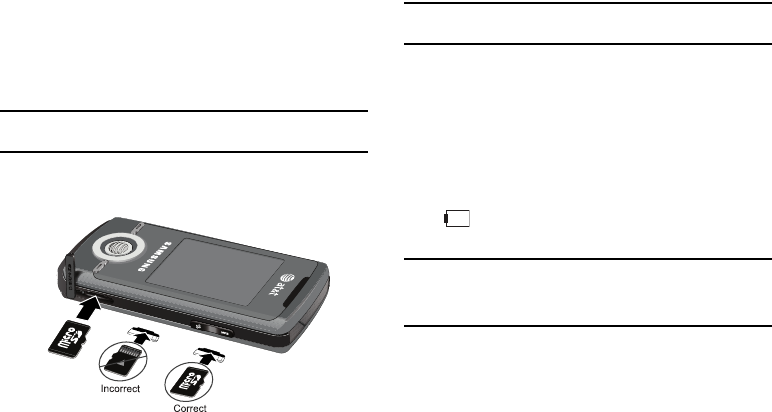
9
Installing the microSD™ Card
To add additional memory to your phone, you can insert a
microSD™ card into the memory card slot, located on the lower
right side of the phone. Use the following instructions and
illustrations for proper insertion and removal.
Note:
Please note that the maximum size microSD™ card tested to support
this product is 8GB.
1. Open the lower right side slot and carefully insert the
microSD™ card.
2. Push the microSD™ card into the slot until it clicks into
place.
Warning!:
Make sure the printed circuit side of the microSD™ card is facing
down when inserted.
Removing the microSD™ Card
Firmly press the microSD™ card until you hear a click and then
gently pull the card from the slot. Replace cover.
Low Battery Indicator
When the battery is weak and only a few minutes of talk time
remain, a warning tone sounds, the “Battery Low” message
repeats at regular intervals on the display, and the empty battery
icon ( ) blinks. The backlight turns off to conserve the
remaining battery power.
Note:
If your phone is in Silent Mode, the Low Battery Indicator defaults to
Vibration (see “Sound Profile” on page 76.). If you change the alert
from Vibration to Mute, you will only see a flashing message
indicating a low battery.
If the battery level becomes too low, the phone automatically
turns off. Recharge your battery.
a777.book Page 9 Friday, September 26, 2008 4:08 PM
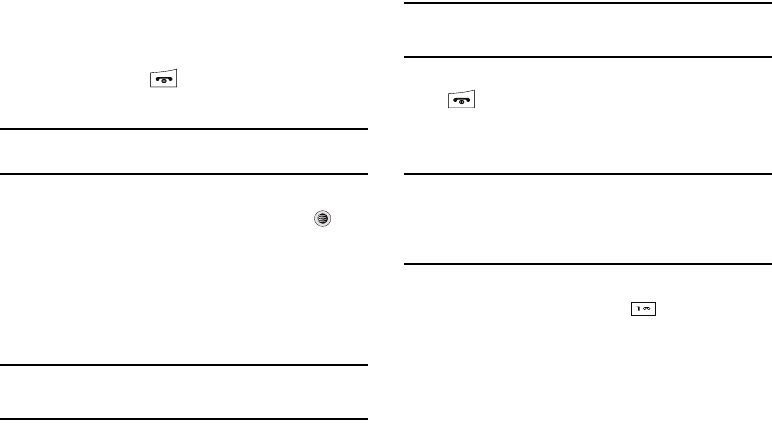
Getting Started 10
Turning the Phone On or Off
1. Use a gentle thumb pressure on the front cover of your
phone to slide the cover up and reveal the keypad.
2. Press and hold the key until the phone power-on
screen displays.
Note:
Do not turn on the phone when mobile phone use is
prohibited.
3. If the phone prompts you for a password, enter your
password and press the Confirm soft key or the key.
(For further details, see “Change Phone Password” on
page 83.)
The phone searches for your network and after finding it,
the Idle screen displays. Now you can make or receive
calls.
Note:
You can view incoming call information on the display, accept or reject
calls with the slide cover down. Slide up the cover to answer calls and
to make calls.
Note:
The display language is preset to Automatic at the factory. To
change the language, use the Language menu. (For more
information, refer to “Phone” on page 81..)
4. When you wish to switch off the phone, press and hold the
key until the power-off image is displayed. Slide the
phone cover down.
Setting Up Your Voice Mail
Note:
If your service provider did not pre-configure your voicemail
server number, you will need to store the voicemail server
number before accessing the server. Your service provider
can give you the number. See ”Changing the Voice Mail
Name and Number” on page 11.
Setting Up Your Personal Options
1. In Idle mode, press and hold the key.
2. Follow the voice mail prompts to the voice mail main
menu, then select option
4
to set up your personal Voice
Mail options, such as:
•
Turn Notification On/Off
•
Change Administration Options
•
For Greeting or Recorded Name
•
Change Notification Options
a777.book Page 10 Friday, September 26, 2008 4:08 PM
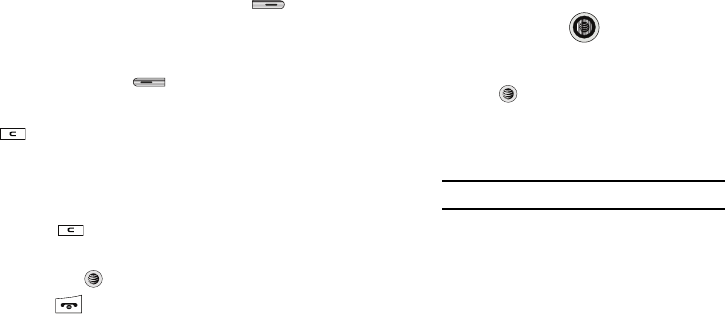
11
Changing the Voice Mail Name and Number
Your SIM card gives you the default service number of the voice
mail center. However, you may need to change the number. Use
the following procedures to change your voice mail number.
1. In Idle mode, press the Menu (right) soft key to
access Menu mode.
2. Select
Messaging
➔
Message Settings
➔
Voice Mail
.
3. Press the Edit soft key .
4. To edit the Voice Server Name, highlight Name and press
to delete the current name and then use your keypad
to enter a replacement name.
- or -
5. To edit the Voice Mail Number, highlight Center Address
and press to delete the current number.
6. Enter your new Voice Server number and press the Save
soft key or the key to save this new number.
7. Press the key to return to Idle mode.
Text Conventions
This manual provides condensed information about how to use
your phone. To make this possible, the following terms and
icon (➔) appear in place of repeatedly-used procedural steps:
highlight
Use the Navigation key to move a highlighting
effect onto a menu item or screen item of interest.
select
After “highlighting” a menu item or screen item,
press the key to launch, access, or save a
highlighted menu item or screen field of interest.
➔ Used in place of “select” in long “drill down”
procedure steps.
Example:
“...
Settings
➔
Calls
➔
Voice Call
...”
a777.book Page 11 Friday, September 26, 2008 4:08 PM
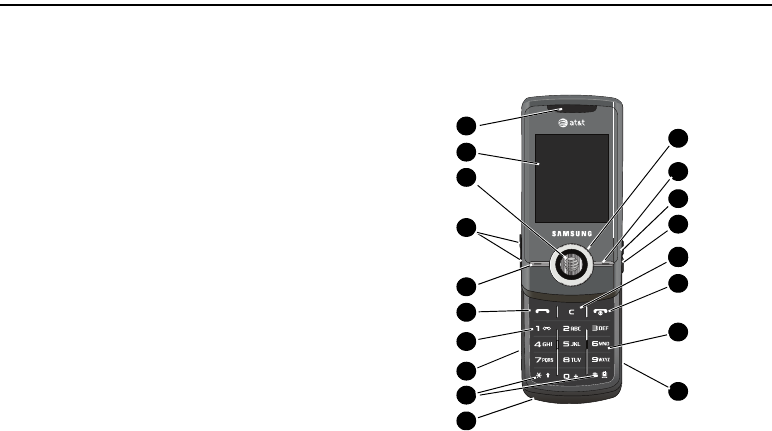
Understanding Your Phone 12
Section 2: Understanding Your Phone
This section outlines some key features of your phone. It also
displays the screen and the icons that are displayed when the
phone is in use.
Features of Your Phone
Your phone is lightweight, easy-to-use and offers many
significant features. The following list outlines a few of the
features included in your phone:
•
User friendly, menu-driven access to features and options
•
Bluetooth wireless access
•
Camera and camcorder
•
Video Sharing
•
Instant Messaging capability
•
E-mail
•
Featured applications provide alarms, calendar, calculator, record
audio, converter, timer, stopwatch, and world time.
•
File viewer
•
Multimedia Message Service (MMS)
•
Multimedia capability (with included Music Player)
•
Photo caller ID
•
Speakerphone capability
•
Web browser
Front View of Your Phone
The following illustrations show the main elements of your
phone:
15
14
11
10
16
9
13
12
1
2
4
6
8
3
7
5
17
18
14
14
a777.book Page 12 Friday, September 26, 2008 4:08 PM
13
Keys
The following list correlates to the open and front view
illustrations.
1. Earpiece/Speaker: Used to listen to audio and music from
your phone.
2.
Display
: Allows you to see when you have an incoming call
or message. It also displays date, time, network type,
signal strength, and battery power icons, and any icons
associated with alerts or alarms.
3.
Confirm key (WAP browser)
: When navigating through a
menu accepts the highlighted choice in the menu. If you
press once in Idle mode, the WAP browser will launch.
4.
Volume keys/Menu Navigation
: Used to adjust the ringer
volume in standby mode, to mute the incoming call ringer,
or to adjust the voice volume during a call. Can also be
used to browse through the menu options or to adjust
playback volume when the Music Player is active.
5.
Left Soft key
: Performs the function indicated by the screen
text at the bottom of the display.
6.
Send key
: Allows you to place or receive a call. In standby
mode, press the key once to access the Recent Call log. If
you press and hold the key down, you will initiate the most
recent call from the Recent Call log. When your phone is
turned off, you can press this key to power on.
7.
Voice Mail key
: Press and hold the key to
automatically dial your voicemail.
8.
Headset jack/Adapter jack
: Allows you to plug in the travel
adapter (power), optional PC connection cable (data
transfer), and optional headset for safe, convenient,
hands-free conversations.
9.
Special Function keys
:
Asterisk/Shift key
—
enters the [*] character for calling
features. In text mode, press to change the character input
type.
Pound/Space key
—
enters the pound [#] character for
calling features. In text entry mode, press to enter a space
between characters.
Press and hold to toggle between Normal and Silent
mode.
a777.book Page 13 Friday, September 26, 2008 4:08 PM
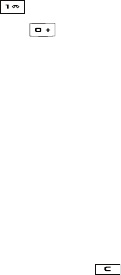
Understanding Your Phone 14
10.
Microphone
: Allows the other callers to hear you clearly
when you are speaking to them.
11.
microSD™ Memory Card slot
: Your phone has an external
memory port for a microSD card.
12.
Alphanumeric keypad
: Use these keys to enter numbers,
letters and some special characters. When in Idle mode,
press and hold the key to access your voicemail
server or press and hold to enter an International call
prefix.
13.
Power On/Off/Menu Exit key
: Ends a call. Press and hold
this key for a few seconds to power your phone On or Off.
While in the main menu, it returns the phone to standby
mode and cancels your input. When you receive an
incoming call, press to reject call.
14.
Clear key
: Deletes characters from the display when you
are in text entry mode. Deletes items when in an
application. When in a main menu, press to return to the
previous menu. A quick press of the key displays the
Calendar in Month view.
15.
Quick Access Menu
: Allows access to five commonly used
menus without having to navigate through the main menu.
16.
AT&T Music: Shortcut key allows quick access to your AT&T
Music menu without navigating the main menu.
17.
Right Soft key
: Performs the function indicated by the
screen text at the bottom of the display.
18.
Directional keys on the Navigation key
: These keys allow
you to browse menus, sub menus, and lists. Press the
Right, Left,
Up
or
Down
Navigation keys when jumping to
highlighted links on the web. Each key also acts as a
shortcut to launch applications from the Idle screen. The
application shortcuts can be reassigned in your Settings
Phone Shortcuts menu.
a777.book Page 14 Friday, September 26, 2008 4:08 PM
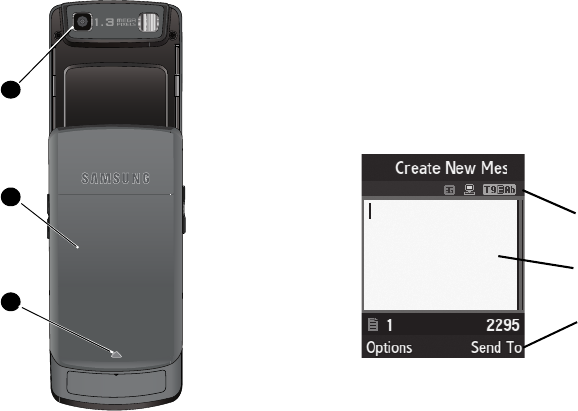
15
Back View of Your Phone
1.
Camera lens
: Used to take pictures and shoot videos.
2.
Back Cover
: Covers the back of your phone. Must be
removed to install or remove the SIM card or the battery.
3.
Back Cover Release
: Used to secure the back cover. Press
for removal.
Main Display Layout
The display has 3 areas:
1
2
3
Icons
Text and Graphics Area
Soft Key Indicator
a777.book Page 15 Friday, September 26, 2008 4:08 PM
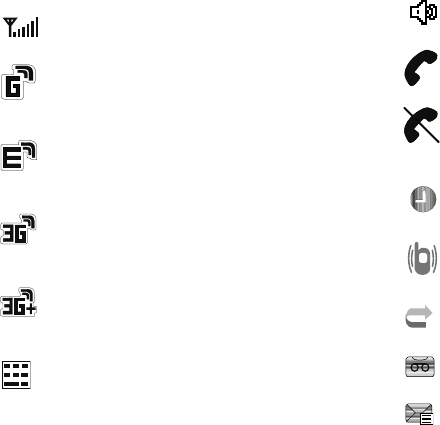
Understanding Your Phone 16
Icons
Shows the received signal strength. The greater the
number of bars, the stronger the signal.
Appears when the phone is accessing services in a GPRS
network. When data is being transferred, this icon
animates.
Appears when the phone is accessing services in an
EDGE network. When data is being transferred, this icon
animates.
Appears when the phone is accessing services in a 3G
(UMTS) network. When data is being transferred, this
icon animates.
Appears when the phone is accessing services in a 3G+
(HSDPA) network. When data is being transferred, this
icon animates.
Appears when a TTY adapter is plugged into the handset,
making it accessible via a keyboard for the hearing or
speech impaired.
Appears when T-Coil is enabled. Refer to the T-Coil
section on page 83.
Appears when a call is in progress.
Appears when there is no network coverage available.
When you are out of the service area, you cannot make
or receive voice calls.
Appears when an alarm is set on your phone.
Appears when the incoming alert is set to Vibration.
Appears when your incoming phone calls are being
forwarded to another number.
Appears when a new voice mail has been received.
Appears when a new text message has been received.
a777.book Page 16 Friday, September 26, 2008 4:08 PM
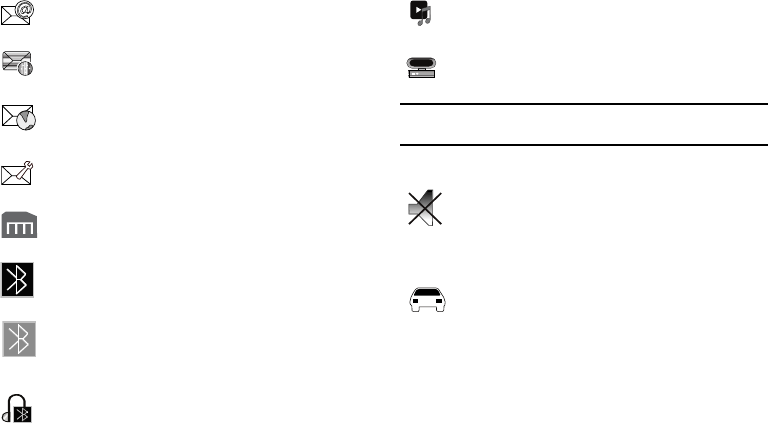
17
Note:
The default phone profile is Normal, the profile is editable and the
displayed icons may vary according to the setting.
Appears when a new email has been received.
Appears when a new multimedia message has been
received.
Appears when a push-messages has been received from
the WAP server.
Appears when a new Over the Air (OTA) software update
file has been received.
Appears after your memory card has been inserted.
Appears when Bluetooth wireless technology is active.
When transferring data, this icon blinks red and blue.
Appears when Bluetooth wireless technology is
connecting with a device. It appears a solid red until the
connection is set, then changes to a solid blue.
Appears when a Bluetooth wireless headset is active and
in use.
Appears when you are using the phone’s Music Player.
Appears when you are connected to a PC via a USB port.
Appears when the phone’s profile is set to Silent. In this
case, the speaker is muted and the phone vibrates and
displays information. The Speaker Off icon is
accompanied on screen by the Vibration icon.
Appears when the phone’s profile is set to Driving. In this
case, the speaker is active and will launch the currently
selected ringtone or melody when the associated
notification is activated. This icon is accompanied on
screen by the Audio icon.
a777.book Page 17 Friday, September 26, 2008 4:08 PM
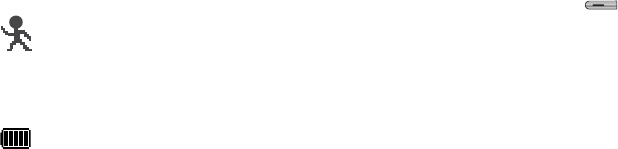
Understanding Your Phone 18
Back Light
A back light illuminates the display and the keypad when you
press any key. It turns off when no keys are pressed within a
given period of time, and/or dims the light, depending on the
settings in the
Backlight Time
menu.
Selecting Functions and Options
Your phone offers a set of functions that can be customized for
your ease and specific needs. These functions are arranged in
menus and sub-menus, accessed using the two soft keys. Each
menu and sub-menu allows you to view and alter the settings of
a particular function.
If you select the
Options
soft key in Idle mode, the
following displays under the title of My Menu:
•
Camera
: launches the camera and camcorder options.
•
AT&T Music
:
provides you access to Streaming Music, Music
Videos, Music store, Music communities, Music applications,
and a unique MusicID application.
•
CV:
allows you to access the Internet and download media files
directly to your phone.
•
Bluetooth
: allows you to use the Bluetooth functionality of the
handset.
•
Mobile Email
: allows you to
check your Yahoo!® Mail, AOL®, AIM,
Windows Live Hotmail, AT&T Yahoo!®, BellSouth, and other e-
mail providers quickly and easily.
•
Alarms
: allows you to set or alter alarm settings, including a Wake-up
Alarm.
•
My Account
: allows you to manage your account from your phone’s
browser. View your minutes, MEdia Net, Internet, and messaging
usage. You can check your account balances, pay your bill, change
services, and reset your voicemail password.
•
Recent Calls
: allows you to access the numbers of calls you’ve
recently dialed, received, or missed.
Appears when the phone’s profile is set to Outdoor. In
this case, the speaker is active, the volume settings are
raised to their highest levels, any currently active
ringtones or melodies are activated, and the phone’s
vibrate feature is activated.
Shows the level of your battery. The more bars you see,
the more power you have remaining.
a777.book Page 18 Friday, September 26, 2008 4:08 PM
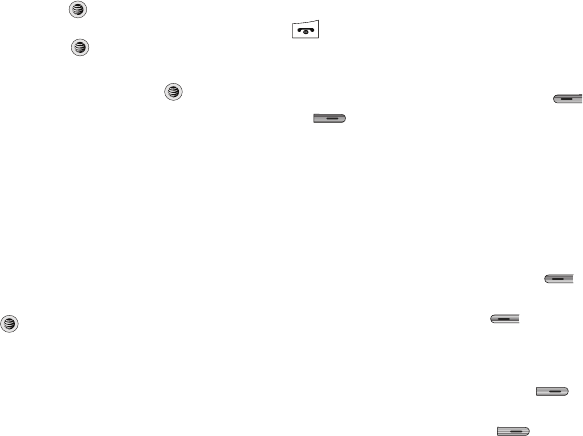
19
•
Empty
: (locations 9-#) allows you to program an additional set of
frequently used features.
–
Select an empty slot and press the
key.
–
Use the Menu and Navigation keys to select a feature, then press the
Options
➔
Assign
soft key
or the
key.
In some functions, you may be asked for a password or PIN.
Enter the code and press the Select soft key or the key.
When you access a list of options, your phone highlights the
currently active option. If, however, there are only two options,
such as On/Off or Enable/Disable, your phone highlights the
option that is not currently active, so that you can select it
directly.
Selecting Options
To view the various functions and options available and to select
the one you want:
•
Press the appropriate soft key.
•
To select the function displayed or the option highlighted, press the
Select
soft key or the
key.
•
To view the next function or highlight the next option on a list, press the
Down
Navigation key.
•
To move back to the previous function or option on a list, press the
Up
Navigation key.
•
To move back up one level in the menu structure, press the
Back
soft
key.
•
To exit the menu structure without changing the settings, press the
key.
Command Keys
Functions for the soft keys are defined by what appears above
each in the display. There are two soft keys: Left and
Right .
Soft Keys
The roles of the soft keys vary depending on the function you are
currently using; the labels on the bottom line of the display just
above each key indicate their current role.
Left Soft Key
Some functions of the left soft key are as follows.
•
In the Idle screen, press the
Options
(left) soft key to open the
My Menu screen.
•
When in a menu mode, the left soft key function is
Select
.
Right Soft Key
Some functions of the right soft key are as follows.
•
In the Idle screen, press the
Menu
(right) soft key to display the
nine menu icons. See ‘Selecting Functions and Options” on page 18.
•
When in a menu mode, the right soft key function is
Back
.
a777.book Page 19 Friday, September 26, 2008 4:08 PM
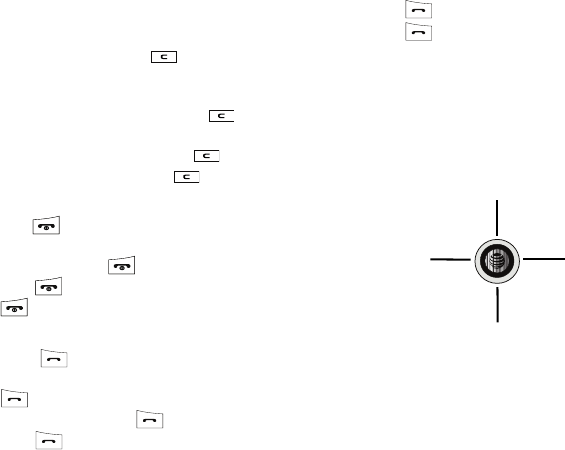
Understanding Your Phone 20
Clear Key
The
CLR
key is used to erase or clear numbers, text, or symbols
from the display. You can also use to return to a previous
menu or to return to standby mode from any menu. At the Idle
screen, a quick press displays the calendar in Month view.
•
If you enter an incorrect character, briefly press to backspace
(and delete) the character.
•
To erase the entire sentence, press and hold .
•
To back up one menu level, briefly press .
End Key
The End key is used to turn on/off your phone, disconnect
calls, and return to the standby mode.
•
Press and hold the End key to turn on/off your phone.
•
Briefly press once to disconnect a call.
•
Press to return to standby mode from any menu.
Send Key
The Send key is used to answer calls, dial calls, and to
recall the last number(s) dialed, received, or missed.
•
Press once to answer calls.
•
Enter a number and briefly press to make a call.
•
Briefly press in standby mode to display a list of recent calls to
and from your phone.
•
Press twice in standby mode to call the most recent number.
•
Press to pick up a waiting call.
Navigation Key
Use the directional keys on the Navigation key to browse menus,
sub menus, and lists. Press the
Right
,
Left
,
Up
or
Down
Navigation keys when jumping to highlighted links on the web.
Each key also acts as a shortcut to launch applications from the
Idle screen.
Address Book
My Stuff IM (Instant Messaging)
Create New Message
a777.book Page 20 Friday, September 26, 2008 4:08 PM
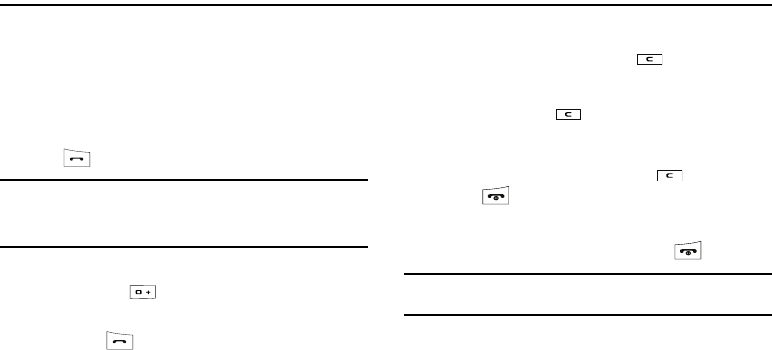
21
Section 3: Call Functions
This section describes how to make or answer a call. It also
includes the features and functionality associated with making or
answering a call.
Making a Call
When the Idle screen displays, slide up the phone cover to
access the keypad, enter the area code and phone number, and
press the key.
Note:
When you activate the Auto Redial option in the Voice Call menu, the
phone will automatically redial up to 10 times when the person does
not answer the call or is already on the phone. (For more information,
refer to “Voice Call” on page 85..)
Making an International Call
1. Press and hold . The + character appears.
2. Enter the country code, area code, and phone number,
then press .
Correcting an Entered Number
Use the following steps to correct a mis-typed entry when
dialing.
1. After entering a number
•
To clear the last digit displayed, press .
•
To clear another digit in the number, press the
Left
or
Right
Navigation key until the cursor is immediately to the right of the digit
to be cleared. Press .
•
To enter a missing digit press the
Left
or
Right
Navigation key until
the cursor is in position and enter the digit.
•
To clear the whole display, press and hold .
2. Press to return to the Idle screen.
Ending a Call
When you want to finish your call, briefly press key.
Tip:
You can set the option to end your call when you slide the phone cover
down Settings ➔ Phone ➔ Slide Down Settings ➔ Stop Operation.
Redialing the Last Number
All incoming, outgoing and missed calls are listed in the Recent
Calls Menu. If the number or caller is listed in your Address
Book, the associated name displays.
a777.book Page 21 Friday, September 26, 2008 4:08 PM
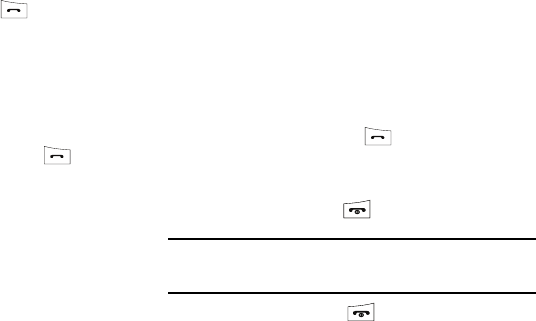
Call Functions 22
To access the Recent Calls menu:
1. From the Idle Screen, briefly press to display a list of
the most recent numbers used in the order you dialed or
received them.
2. Use the Left and Right Navigation keys to scroll through
the Recent Calls options. Choose from All Calls, Missed
Calls, Calls Made, or Calls Received.
3. Highlight the number you want, then press to dial the
number.
Making a Call from the Address Book
You can store phone numbers that you use regularly on the SIM
card or in the phone’s memory. These entries are collectively
called the Address Book.
Once you have stored a number in the Address Book, you can
dial it by pressing a few keys using the Speed Dial feature.
For further details about the Address Book feature, see “Finding
an Address Book Entry” on page 55.
Answering a Call
When a call is received the phone rings and displays the caller’s
phone number, or name if stored in the Address Book.
1. When your phone slide cover is down, you can press the
Accept soft key or the Reject soft key to handle an
incoming call.
If the Open Slide option in the Settings ➔ Calls ➔
General ➔ Call Answer menu is activated, you can
answer the incoming call by sliding up the phone cover.
2. From the Idle Screen press .
If the Any Key option in the Settings ➔ Calls ➔ General
➔ Call Answer menu is activated, you can press any key
to answer a call except and the Reject soft key.
Note:
To reject an incoming call, press and hold either Volume key on the
right side of the phone. A quick press of a
Volume
key silences the
ringer on an incoming call.
3. End the call by pressing .
If the Stop Operation option in the Settings ➔ Phone ➔
Slide Settings is activated, you can end the call by sliding
the cover down.
a777.book Page 22 Friday, September 26, 2008 4:08 PM

23
Note:
You can answer a call while using the Address Book or menu features.
After ending the call, the phone returns to the function screen you
were using.
Video Share
The Video Share features allows you to place a call and share live
or recorded video while on the call. You can initiate or receive
video by using the following steps.
Initiating and Receiving a Video Share Session
To initiate and receive a Video Share session:
1. Dial the number and press .
2. Once the call is answered, if you're both capable of Video
Sharing, a
Video Share
icon appears on the screen
() and the Mute soft key will
change to say Video Share.
3. Press the Video Share soft key to invite the other party to
see video shot from your phone. “Establishing a Video
Connection” displays. A message is sent to the recipient
“###-###-#### Wants to Share Video With You.”
Important!:
When establishing a Video connection, the first phone that
actually makes the connection becomes the sending phone.
4. The recipient will receive a Video Share pop-up to either
Accept or Decline the Video Share call. They should
press the Accept soft key to continue or the Decline soft
key to decline the invitation.
5. If accepted, a
Recording Started
pop-up displays showing
the memory available for the video.
6. During a Video Share session, the following functions are
displayed as icons on the screen. Use the
Right
and
Left
Navigation key to select. When the function is selected, the
following options display above the right soft option key:
Stop
: Select this option to stop the video share
feature.
Brightness
:Select this option to adjust the brightness
for the video.
Landscape
: Select this option to rotate the picture
from Portrait to Landscape mode. Press any key to
revert to Portrait.
Mute
: Select this icon to turn the audio off.
a777.book Page 23 Friday, September 26, 2008 4:08 PM
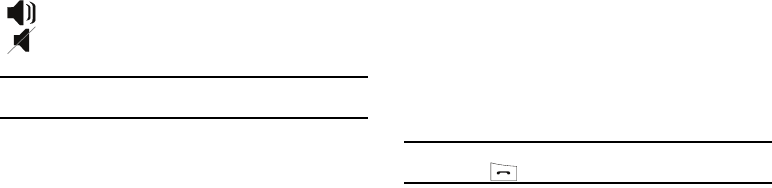
Call Functions 24
Tip:
To stop the video share call, press the Options soft key and press the
Select the “Video Share End” soft key.
7. A pop-up message displays “
Video Sharing has been
Stopped.
Save the Recorded Video?” If accepted, the
recorded videos are stored in the My Stuff ➔ Video folder.
Video Share (In-Call)
You can begin a Video Share call during an existing call by
pressing the
Options
soft key and selecting Video Share ➔ Live.
Play a Video Share Recording
During a call (while not in a Live Video Share session) you can
share a recorded video for the recipient.
1. Press the Options key and select Video Share ➔
Recorded and then select from the available files in your
Videos folder.
2. To make the connection, the recipient should press Accept
and the Video begins to play on both phones.
Recent Calls
The phone stores the numbers of the calls you’ve dialed,
received, or missed in the Recent Calls menu. You can access
this menu by pressing the
Menu
soft key, then select
My Stuff
➔
Tools
➔
Recent Calls
.
If the number or caller is listed in your Address Book, the
associated name is displayed.
Tip:
To quickly access the Recent Calls menu from the idle screen,
briefly press .
Viewing All Calls
From the
Recent Calls
menu, select the
All Calls
option. All calls
made, received, and missed are listed. Press the
Options
soft key
for the following options:
•
Details
: allows you to see the number of the sender, the date and time
of the call, the length of the call, and the contact’s name, if listed in
your Contact List.
•
Call Back
: allows you to return the call automatically.
•
Video Share
: allows you to set up a Video Share call with the caller, if
their handset is Video Share enabled.
•
Send Message
: allows you to send a text or Multimedia message to
the caller.
•
Delete
: allows you to delete the selected call or all calls.
Spkr Off/On: press this key to turn off/on the speaker.
a777.book Page 24 Friday, September 26, 2008 4:08 PM
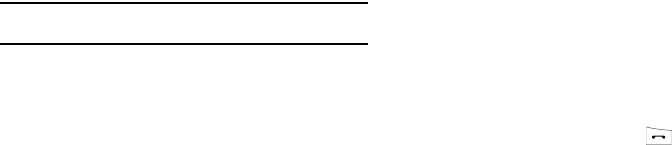
25
•
Add to Reject List
: allows you to add the sending number to your
Reject List, where incoming calls are sent direct to voice mail.
•
View Address Book Details
: allows you to view address book
information for this listing.
Viewing Missed Calls
The number of calls you have missed is displayed on the Idle
screen.
To view the number details:
1. Press the View soft key. The most recently missed call is
displayed.
Note:
If there is a voicemail sent by the same number, associated icons are
displayed and can then be selected.
2. To scroll through the list of missed calls, press the Up or
Down Navigation key.
3. To move to another call type, press the Left or Right
Navigation key.
Viewing the Details of a Missed Call
To view the details of a selected missed call, use the following
steps:
1. Press the View soft key. A list of the most recently missed
calls is displayed.
2. Select the desired missed call.
3. Press the Options soft key, then select Details.
Calling Back a Missed Call
To call back a missed call number:
1. Press the View soft key. A list of the most recently missed
calls is displayed.
2. Highlight the desired missed call.
3. Press the Options soft key, then select
Call Back
.
- Or -
4. Highlight the number and press the key.
Saving a Missed Call to your Address Book
To save the missed call entry to your address book, use the
following steps:
a777.book Page 25 Friday, September 26, 2008 4:08 PM
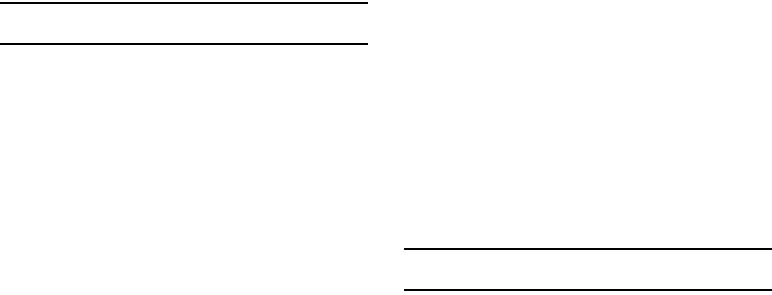
Call Functions 26
1. Press the View soft key. A list of the most recently missed
calls is displayed.
2. Select the desired missed call.
Note:
You may see different choices depending upon the settings for your
“Save New Contacts to” option.
3. Press the Options soft key, then select Save to Address
book.
4. Select: New or Update. Your missed call and additional
information will be saved in your phone or to your SIM,
according to your Address Book Settings.
• Phone
: This option allows you to save the missed number to your
Address Book stored on the phone.
•SIM
: This option allows you to save the missed number to your
Address Book stored on the SIM card. This location only stores the
Name, Phone Number, and Group association for the contact.
For further details about the Address Book feature, see “Adding
a New Contact” on page 57.
Sending a Message to a Missed Call
To send a text message or attachment to a missed call entry:
1. Immediately after missing a call, press the View soft key. A
list of missed calls is displayed with the most recently
missed call highlighted.
2. Press the Options soft key, then select Send Message.
3. At the “Create New Message” screen, use the
Alphanumeric keys to type in a message or press the
Options soft key to also Add Items such as an: Image,
Sound, or Video.
4. When you are done with your message, press the Send To
soft key.
5. At the
“Recipients”
screen, use the numeric keypad to add
additional contact phone numbers, if necessary.
6. Press the Send soft key to initiate delivery.
Note:
When you “Add items” in the options, the setting automatically
changes to “Multimedia Message”.
Deleting a Missed Call
To delete a missed call entry:
1. Immediately after missing a call, press the View soft key.
2. Press the Options soft key, then select Delete.
a777.book Page 26 Friday, September 26, 2008 4:08 PM
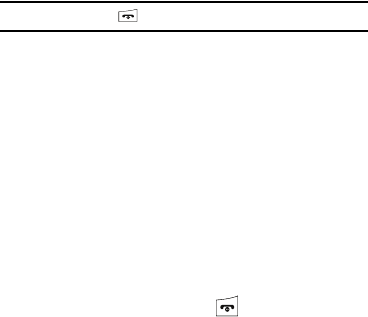
27
3. Select which items will be deleted:
•Selected
: This option allows you to delete only selected call entries.
•All
: This option allows you to delete all missed call entries.
4. At the “Delete?” prompt, press either the Yes soft key to
confirm the deletion or the No soft key to cancel.
Note:
You can press the key at any time to exit the Missed Call feature.
Call Time
1. From the Idle Screen, press the Menu soft key, then select
My Stuff
➔ Tools ➔ Recent Calls ➔ Call Time. The
following options are then available:
• Last Call Time
: shows the length of time for the last call.
•Total Sent
: shows the total length of time for the calls made.
• Total Received
: shows the total length of time for the calls
received.
2. Select the desired option, press the Reset soft key.
3. Enter the password and press the OK soft key to reset the
selected option.
4. Press the Back soft key or the key to cancel this
operation.
Data Volume
Data Volume refers to the amount of data (volume) to and from
the phone.
1. From the Idle Screen, press the Menu soft key, then select
My Stuff
➔ Tools ➔ Recent Calls ➔ Data Volume. The
following information displays:
• Last Sent Data
: shows the size of the last data packet (measured
in KB - kilobytes) sent by the phone since the last time this counter
was reset.
• Last Received Data
: shows the size of the last data packet
(measured in KB - kilobytes) received by the phone since the last
time this counter was reset.
•Total Sent Data
: shows the size of the total data packet (measured
in KB - kilobytes) which have been sent by the phone since the last
time this counter was reset.
• Total Received Data
: shows the size of the total data packet
(measured in KB - kilobytes) which have been received by the
phone since the last time this counter was reset.
2. Use the Up and Down Navigation keys to scroll through the
information.
3. To set the counter back to zero, press the
Reset
soft key.
You will be prompted for a password.
a777.book Page 27 Friday, September 26, 2008 4:08 PM
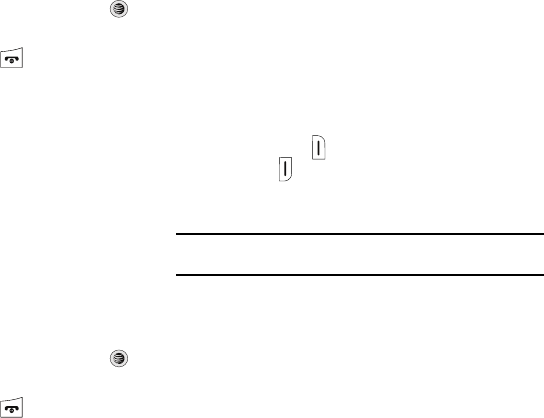
Call Functions 28
4. Enter the password and press the OK soft key or the
key.
5. Press the Back soft key or press to exit this display.
Data Call Time
1. From the Idle Screen, press Menu soft key, then select
My
Stuff
➔ Tools ➔ Recent Calls ➔ Data Call Time. The
following options are available:
• Last Data Call
: shows the time used for the last data call sent or
received since the last time this counter was reset.
• Total Data Call
: shows the total time used to send or receive data
since the last time this counter was reset.
2. Use the Up and Down Navigation keys to scroll through the
information.
3. To set the counter back to zero, press the
Reset
soft key.
You will be prompted for a password.
4. Enter the password and press the OK soft key or the
key.
5. Press the Back soft key or press to exit.
Options During a Call
Your phone provides a number of control functions that you can
use during a call.
Adjusting the Call Volume
During a call, if you want to adjust the earpiece volume, use the
Volume
keys on the left side of the phone.
Press the upper button to increase the volume level and press
the lower button to decrease the volume level.
In Idle mode, you can also adjust the ringer volume using these
same keys.
Note:
Press one of the volume buttons to immediately silence the tone of an
incoming call or an alarm.
Putting a Call on Hold
You can place the current call on hold whenever you want. You
can also make another call while you have a call in progress if
your network supports this service.
To put a call on hold:
1. While on a call, press Options soft key, then select Hold.
This action places the current caller on hold (which is
displayed onscreen as a greyed-out box).
a777.book Page 28 Friday, September 26, 2008 4:08 PM
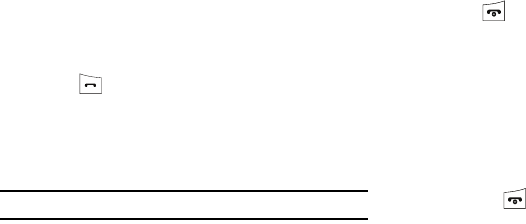
29
2. You can later reactivate this call whenever you want by
pressing the Resume soft key.
To make a new call while you have a call in progress:
1. While on a call, press the Options soft key, then select
Hold.
2. Enter the new phone number you wish to dial or look it up
in the Address Book.
3. Press to dial the second number.
- or -
4. Press the Options soft key, then select
New
Call. Once
connected, both calls are displayed on the screen.
Note:
The caller currently on hold appears greyed-out onscreen.
When you have an active call and a call on hold, you may switch
between the two calls, changing the one on hold to active and
placing the other on hold.
To switch between the two calls:
1. Press Options soft key, then select Swap.
•
The current call (caller #2) is placed on hold and the previous call
on hold (caller #1) is then reactivated so that you can continue
conversing with that person.
2. Press to end the currently active call.
To end a specific call:
1. Press the Options soft key, then select End.
2. Select the call you wish to end.
• Active Call
: Only the currently active call is ended.
•Held Call
: Only the currently held call is ended.
• All Calls
: All current calls are ended and you are returned to the Idle
screen.
3. Press the key to end the remaining call.
In-Call Options
During a call, press the
Mute
soft key to mute the microphone.
Press the Options soft key to access the following:
•
Video Share
: Initiates a video sharing session. Video can be Live or
Recorded.
•
Hold
: Places the current call on hold.
•
Address Book
: Allows you to access your Address Book information.
a777.book Page 29 Friday, September 26, 2008 4:08 PM
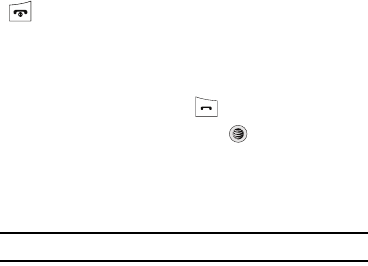
Call Functions 30
•
New Call
: Places the current call on hold and then allows you to enter
and dial another number.
•
Send Message
: Allows you to create and send a new Text message or
Multimedia Message.
•
More
:
–
Calendar
: Allows you to temporarily access your calendar while still
maintaining the active call.
–
Notes
: Allows you to access Notes.
–
Whisper Mode On/Off
: Increases the microphone sensitivity level so
that you do not have to speak louder to be heard by the other party.
Used in quiet environments such as theaters, meetings, etc.
–
Mute Keypad Tone
: Silences/mutes the key tones when on the call. To
turn this feature off (unmute the keypad), return to this option and
select
Send Keypad Tone
.
–
Send DTMF
: Sends DTMF (Dual Tone Multi-Frequency) tones to the
contacts you have selected. These DTMF tones are sent as a group.
The DTMF tones are the tones used in phones for tone dialling,
sounding when you press the number keys. This option is helpful for
entering a password or an account number when you call an
automated system, like a banking service.
•
End Call
: Allows you to end the active call.
If you are in a call, you can place the active call on hold by
selecting the
New
Call
option above and either dialing another
number or answering another incoming call. Once the second
call has been activated, the following options are available.
•
Swap
: Places the active call on hold and then re-activates the call on
hold.
•
Join
: Joins all of the calls you have established with your phone (both
active and on hold) into a multi-party call.
When you want to finish, end each call normally by pressing the
key.
Using the Speakerphone During an Active Call
While in an active call, it is possible to enable the speakerphone
feature.
1. Dial the number and press .
2. Once the call is answered, press to activate the
speakerphone.
3. Use the
Volume
keys (located on the right side of your
phone) to adjust the volume.
Important!:
For more information, see “Responsible Listening” on page 151.
Muting or Sending Keypad Tones
These options allow you to turn the key tones off or on. If the
Mute Keypad Tone option is selected, it allows you to press keys
without hearing key tones during a call.
a777.book Page 30 Friday, September 26, 2008 4:08 PM
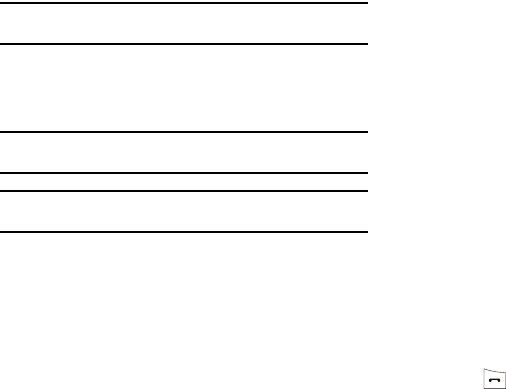
31
Note:
To communicate with answering machines or computerized telephone
systems, the Send Keypad Tone option must be selected.
Switching off the Microphone (Mute)
You can temporarily switch your phone’s microphone off, so that
the other person cannot hear you.
Example:
You wish to say something to person in the room, but do not want
the person on the phone to hear you.
Note:
If you are already in Video Share or you have a call on hold, you need to
select Mute/Unmute.
To switch the microphone off temporarily during a call:
1. Press the Mute soft key. The option is then replaced with
Unmute.
2. Press the Unmute soft key to deactivate the Mute function
and reactivate the microphone.
Searching for a Number in Address Book
You can search for a number from the Address Book during a
call.
1. Press the Options soft key, then select Address Book.
2. Highlight the Address Book entry.
- or -
3. Enter the first few letters of the contact into the Search
field which then highlights the closest match in the
Address Book list.
4. Press the View soft key.
For further details about the Address Book feature, see “Finding
an Address Book Entry” on page 55.
Call Waiting
The Call Waiting feature allows you to answer an incoming call
while you have a call in progress, if this service is supported by
the network, and you have set the Settings ➔ Call
s
➔
Voice Call
➔
Call Waiting
Menu to Activated. You are notified of an
incoming call by a call waiting tone.
To answer a call while you have a call in progress:
1. Press to answer the next incoming call, or press the
Accept
soft key. The first call is automatically put on hold.
a777.book Page 31 Friday, September 26, 2008 4:08 PM
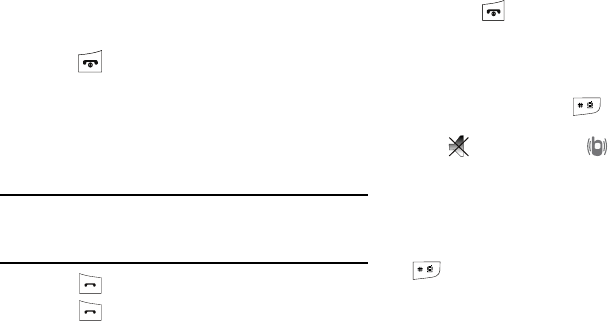
Call Functions 32
2. To switch between the two calls, press Options soft key,
then select Swap.
•Swap
: Places the current call on hold and then activates the
previous call.
To end a call on hold:
1. Press the Options soft key, then select End ➔
Held Call
.
2. Press to end the current active call.
3-Way Calling (Multi-Party Calling)
The 3-Way or Multi-Party feature allows you to answer a series of
incoming calls and place them on hold. If this service is
supported by the network, all calls can be joined together. You
are notified of an incoming call by a call waiting tone.
Note:
The Join option combines all of the calls you have established with
your phone (both active and on hold).
Swap places the current call on hold and then activates the previous
call.
1. Press to answer the first incoming call.
2. Press to answer the next incoming call. The first call
is automatically put on hold.
3. Join the first two callers by pressing the Options soft key,
then selecting Join.
•Join
: combines your current set of callers into a single multi-party
call (both active and on hold).
4. Press to end the call.
Silent Mode
Silent mode is convenient when you wish to stop the phone from
making noise, in a theater, for example.
In
Idle
mode, press and hold until the phone vibrates, the
“Silent Profile on” message appears on screen. Both the Silent
mode and Vibration icons are displayed on the screen.
(For more information, refer to “Sound Profile” on page 76.)
In Silent mode, your phone’s speakers are muted. An incoming
call causes the phone to vibrate and light up, depending on the
settings of the Silent Phone Settings feature.
To exit and reactivate the previous sound settings, press and hold
again until “Normal Profile on” displays. The Silent mode
and Vibrate icons are no longer displayed.
a777.book Page 32 Friday, September 26, 2008 4:08 PM
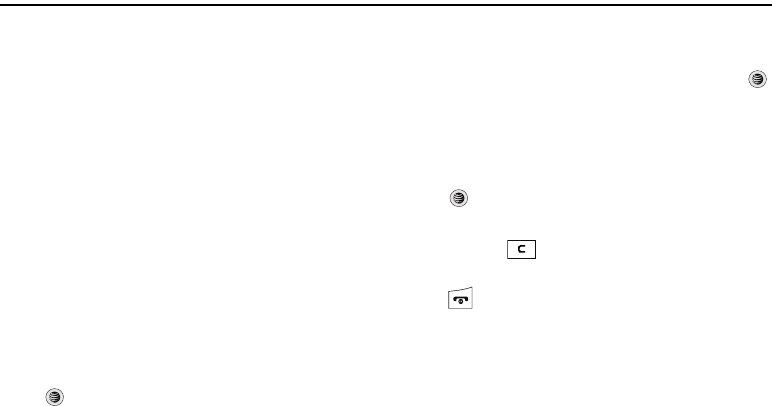
33
Section 4: Menu Navigation
This section explains the menu navigation for your phone. It
includes a summary of the available menus. Some menu options
are controlled by the SIM provided by your service provider.
Menu Navigation
Menus and sub-menus can be accessed by scrolling through
them using the Navigation keys or by using the shortcut keys.
Accessing a Menu Function by Scrolling
1. In Idle mode, press the Menu soft key to view Main Menus
on your phone display.
2. Scroll using the Navigation keys to highlight a main menu,
Settings, for example. Press the Select soft key or the
key to enter the menu.
3. If the menu contains sub-menus, Sound Profile, for
example, you can access them by first highlighting the
option and then by pressing the Select soft key or the
key. If the menu you have selected contains further
options, repeat this step.
4. To scroll through these menus, press either the Up or
Down Navigation key. Press the Select soft key, or the
key to make your selection.
5. To return to the previous menu level, press the Back soft
key or the key.
6. To exit the menu without changing the settings, press the
key.
AT&T Music Messaging YELLOWPAGES
MEdia Net MEdia Mall AT&T GPS
My Stuff Address Book Settings
a777.book Page 33 Friday, September 26, 2008 4:08 PM
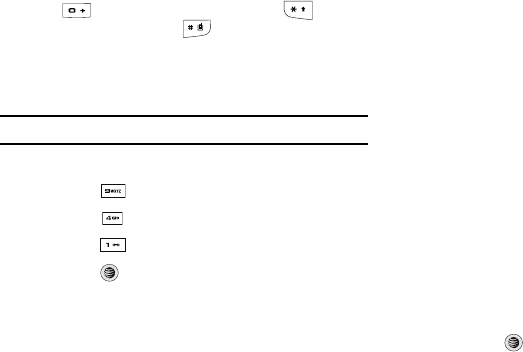
Menu Navigation 34
Using Shortcuts
A numbered menu item or option can be quickly accessed by
pressing the number key corresponding to the number that
appears in front of the menu item. On numbered shortcut lists,
press the key to select option 10, press the key to
select option 11, and press the key to select option 12.
In Menu mode, Main Menus can be accessed by pressing the
number keys (1 to 9) corresponding to the position of the icon on
the Main Menu display.
Example:
Accessing the Language menu.
1. Press the Menu soft key.
2. Press the key for Settings.
3. Press the key for Phone
4. Press the key for Language.
5. Press the key to display the list of available
languages.
My Menu
The My Menu option is another way to access applications from
the idle mode without navigating through the main menu icons
and sub menus. There are twelve available shortcuts, eight
preassigned (Camera, AT&T Music, CV, Bluetooth, Mobile Email,
Alarms, My Account, and Recent Calls) and four empty shortcuts
(9-#) you can assign.
To navigate to My Menu shortcuts:
1. In Idle mode, press the Options soft key, and scroll to
highlight a short cut application.
2. Press the
Options
soft key and select one of the following:
•Open
: open the selected shortcut and displays the submenus,
launches the selected application, or displays a screen.
• Change
: changes the currently selected shortcut and assigns
another shortcut to this field.
•Remove
: removes the selected shortcut from this field.
• Remove All
: removes all the shortcuts from the fields in this menu.
- Or -
Press the key to access the selected option.
a777.book Page 34 Friday, September 26, 2008 4:08 PM

35
Quick Access Menu Bar
From any screen, press the bottom button on the upper right side
of your phone to display the AT&T Music menu.
Press the bottom button on the upper right side of your phone
to display a menu bar with five icons for quick access to your
most commonly used menus. Press the same button again to
scroll from one icon to the next.
a777.book Page 35 Friday, September 26, 2008 4:08 PM
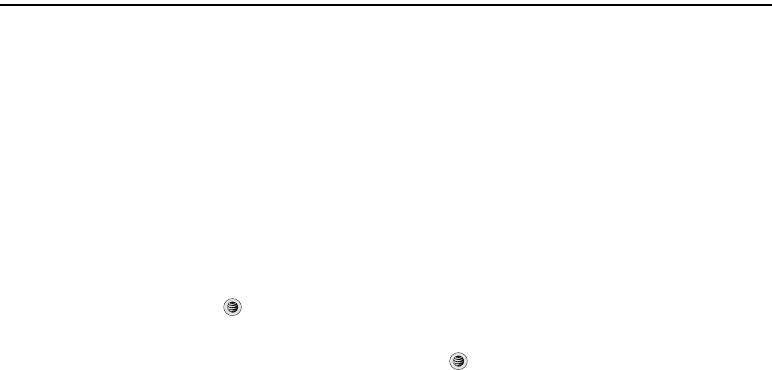
My Stuff 36
Section 5: My Stuff
The topics covered in this section are CV, audio, games and apps,
pictures, videos, calendar, schedule events, set an alarm, and
perform simple math calculations.
Cellular Video (CV)
Your phone is equipped with a WAP (Wireless Application
Protocol) browser that allows you to access the Internet and
download media files directly to your phone. These media files
are displayed using the built-in Media Player. Cellular Video (CV)
is a media service that allows you to navigate to your favorite
web sites and to stream media content (Weather, News/Sports
highlights, etc.) directly to your phone.
1. When the Idle screen displays, press the Menu soft key,
then select My Stuff ➔ CV.
2. Press the Select soft key or the key. You are then
taken to your default CV homepage.
This homepage provides you with several sections of
accessible content:
• My Favorites
: allows you to choose from recently uploaded video
clips from numerous media providers.
• Video Categories
: provides some general content categories from
which to begin searching for media, such as: CV Playlists,
Entertainment, Music, Sports, News and Weather, Kids and
Cartoons.
•Customize CV
: allows you to access the CV Settings menu where
you can configure most of the settings associated with CV.
•Parental Controls
: provides you with settings which can be
configured to restrict certain media content from being displayed on
the phone.
• MEdia Net
: exits from the CV application and launches the MEdia
Net homepage.
•Help
: provides basic on-line assistance which answers most of the
common issues users come across while using this feature.
3. Highlight the desired media clip or select from one of the
available categories and press the Select soft key or the
key.
a777.book Page 36 Friday, September 26, 2008 4:08 PM
37
CV Options
1. When the Idle screen displays, press the Menu soft key,
then select My Stuff ➔ CV.
2. From the main CV homepage, press the Options soft key
to use one of the following options:
•Go to
: allows you to manage your favorites on your CV homepage
or to navigate to one of your favorites.
•Go
: lets you navigate Forward (next sequenced web page) or
Backward (to the previously visited web page) through pages in
your browsing history.
•Reload
: reloads the current page with updated information.
• Desktop View/Smart-Fit View
: changes the display mode of the
browser.
•Page Size
: ch
ange the page size of the displayed web page using
the
Right
and
Left
Navigation keys to step the size up or down
(there are 20 increments)
.
• Go to Homepage
: takes you back at any time to the homepage of
the Wireless Web service provider.
• Add to Favorites
: bookmarks the current page and marks it as a
favorite site.
•View Favorites
: accesses and displays the bookmarks assigned as
favorite web pages.
•Enter URL
: allows you to manually enter the URL address of a WAP
site. After entering an address, press the
Go to
soft key to go there
directly.
• Copy URL to Message
: send the URL of the current page to
another party as a message.
•Save
: saves either the image of the current web page or the current
page itself.
• Advanced
: allows you to change the following settings for the
browser.
–
Clear Cache
: deletes the information stored in the cache. The cache
stores the most recently accessed pages.
–
Empty Cookies
: delete cookies. Cookies are pieces of personal
information sent to a web server while navigating the web.
–
Cookie Options
: sets whether or not cookies are stored on your phone.
If you select
Prompt
, the phone will ask you to save the cookies on
every page requiring cookies.
–
Preferences
: changes the settings for the web browser to suit your
preference.
–
Certificates
: accesses certificate information from your phone.
–
Page Details
: displays the properties for the currently active web page.
–
About Browser
: displays the access version and copyright information
about the browser.
a777.book Page 37 Friday, September 26, 2008 4:08 PM

My Stuff 38
Media Clip Options
With the media currently active on the phone (either playing or
paused), press the Options soft key to open a list of the following
streaming media options.
Tip:
Within the clips listed in the My Favorites section of your main CV
homepage, highlight the description and then press the key to
begin the stream.
Pause/Resume
This feature allows you to toggle the state of the current video
between being Paused or Resuming playback.
Stop
The feature stops the current media, exits the media player and
returns you to the main CV homepage.
Jump to Track Time
This feature pauses the current media content and displays a
“Jump to track time” pop-up which allows you to enter an Hour,
Minute, and Second value which corresponds to the media’s
timeline. If, as an example, the content is three minutes long,
entering a value of: 00:01:30, would cause the Media Player to
begin replaying the content from its half-way point.
1. Use your keypad to enter a value for the Hour, Minute, and
Seconds.
2. Press the Jump soft key to cause the Media Player to
resume playback at that value on the clip’s timeline
- or -
3. Press the Cancel soft key to go back to your media clip
and resume playback from its previous location.
Cellular Video Settings
This feature allows you to configure the current server profile
being used by the on-board WAP. (For more information, refer to
“Changing the WAP Profiles” on page 137..)
Landscape
This features rotates the streaming media clip to appear in a
landscape orientation. The default orientation is a portrait
orientation.
Properties
Displays a Media Player window which gives file specific
information such as title, and Duration.
Using the Video Categories
This grouping of media categories provides access to an
additional listing of streaming media. Where the previous
Favorites list of media stream can be user edited and updated,
this list of categories is defined by the CV homepage and can not
be changed.
a777.book Page 38 Friday, September 26, 2008 4:08 PM

39
Viewing a Video Clip
1. When the Idle screen displays, press the Menu soft key,
then select My Stuff ➔ CV.
2. Select the video clip from within the Favorites section.
3. After the stream has been buffered into memory, you can
choose to either Pause or play the content. Pressing the
key toggles the Play and Pause functionality.
Customizing CV
Updating the Favorites List
The list of media providers which appear in the Favorites section
of the CV homepage can be edited and changed by the user.
1. When the Idle screen displays, press the Menu soft key,
then select My Stuff ➔ CV.
2. Select the Edit button from the upper-right of the
homepage (adjacent to the My Favorites title).
3. From the Customize CV - Options listing, select Edit My
Favorites.
4. Navigate to the Add to Favorites section of the page and
highlight one the additional streaming media channels
which are not currently in your Favorites list (ex: Cartoon
Network).
5. Press the Options soft key, then select Add to Favorites.
Adding a Video Alert
When new media is available for upload to your phone (such as
breaking news), you can set your phone to notify you of the new
available content.
1. When the Idle screen displays, press the Menu soft key,
then select My Stuff ➔ CV.
2. Select the Customize CV button from the bottom of the
homepage.
3. From the Customize CV - Options listing, select My Video
Alerts.
4. Navigate to the Add to My Alerts section of the page and
highlight one of the available services (ex: Breaking News).
5. Press the Options soft key, then select Add to Favorites.
a777.book Page 39 Friday, September 26, 2008 4:08 PM
My Stuff 40
My Purchases
The CV homepage can be used to shop for streaming multimedia
content. The My Purchases section can help keep track of your
purchase history and view any new resale products.
1. When the Idle screen displays, press the Menu soft key,
then select My Stuff ➔ CV.
2. Select the Customize CV button from the bottom of the
homepage.
3. From the Customize CV - Options listing, select My
Purchases ➔ Purchase History. This provides you with
an on screen listing of your “to date” purchase history for
media content.
4. Select My Account. This provides you with an on screen
description of your account details.
Parental Controls
Your phone can be configured to block both purchased and
streamed media content. Before filtering, you must first establish
a pin/password and a contact e-mail address. Once those have
been established, you can choose the two available filter options:
Content Filters and Purchase Blocker.
•
Content Filters
: let you restrict access to inappropriate content both
on and outside of MEdia Net.
•
Purchase Blocker
: lets you restrict the ability to buy ringtones,
downloads, games, etc., from this phone.
Setting up Parental Control
1. When the Idle screen displays, press the Menu soft key,
then select My Stuff ➔ CV.
2. Select the Customize CV button from the bottom of the
homepage.
3. From the Customize CV - Options listing, select Parental
Controls.
4. Select the OK button to access the MEdia Net parental
setup fields.
5. From the
Parental Control Setup
screen, use your keypad to
enter information into the following fields: PIN, Re-enter
PIN, contact email address.
6. Select the Save button. Allow a few minutes for your
information to be received and accepted by MEdia Net. You
can then use this information to activate the parental
filters.
a777.book Page 40 Friday, September 26, 2008 4:08 PM

41
Configuring the Filters
1. When the Idle screen displays, press the Menu soft key,
then select My Stuff ➔ CV.
2. Select the Customize CV button from the bottom of the
homepage.
3. Select the OK button.
4. When prompted, enter the PIN and e-mail address which
was registered with MEdia Net in the previous section.
5. Select Content Filters.
6. Select the On button to toggle the On/Off state.
7. Select Purchase Blocker.
8. Select the On button to toggle the On/Off state.
9. Press the Back soft key or press . This activates the
filter.
Audio
The
Audio
menu option allows you to shop tones, answer tones,
and music using the WAP browser. You can also access audio
that has previously recorded on your phone.
Tones
You can shop, download, and save to your Downloaded
Ringtones folder. To access the
Audio
menu option, use the
following steps:
1. In Idle mode, press the Menu soft key to access Menu
mode.
2. Select My Stuff ➔
Audio
➔ Tones. A menu displays giving
you the option to shop for tones or use the ones that are
preloaded in your phone.
3. Highlight the Shop Tones menu option to launch the WAP
browser and select a file to download. Follow the on-
screen options. These files are downloaded and stored in
the Tones folder.
4. From the
Audio
➔ Tones menu, select from the ringtones
on your phone.
5. Highlight an available entry, press the Options soft key and
select
Set as
to save the selected ringtone as one of the
following:
a777.book Page 41 Friday, September 26, 2008 4:08 PM
My Stuff 42
• Call Ringtone
: Allows you choose Normal, Driving, or Outdoor
profile.
• Caller Ringtone
: Allows you to assign a ringtone to someone in
your Contacts List or Add New Contact.
• Alarm Tone
: allows you to assign the tone to an alarm.
6. Once you have chosen from one of the above options,
press the Select soft key or the key.
A confirmation screen will pop up to let you know that you
change has been made.
Answer Tones
You can shop and download Answer Tones, manage your Answer
Tones, and access Help files. To access the
Answer Tones
menu
option, use the following steps:
1. In Idle mode, press the Menu soft key to access Menu
mode.
2. Select My Stuff ➔
Audio
➔ Answer Tones. The following
options display:
• Shop Answer Tones
:
Launches the WAP browser. Select a
file to download and follow the on-screen options.
• Manage Answer Tones
:
Launches the WAP browser. You
can assign Answer Tones to Callers and Groups, turn
your greeting on or off, and shop for more Answer Tones.
• About Answer Tones
:
Launches the WAP browser. You can
navigate through the frequently asked questions
regarding Answer Tones.
Music
This menu allows you to shop for music using the WAP browser.
1. In Idle mode, press the Menu soft key to access Menu
mode.
2. Select My Stuff ➔
Audio
➔ Music ➔ Shop Music to
launch the WAP browser
3. Follow the on-screen options.
Recorded Audio
This menu shows a list of saved voice memos. When a voice
memo is recorded and saved, it is stored in the Recorded Audio
folder.
To access this menu use the following steps:
1. In Idle mode, press the Menu soft key to access menu
mode.
2. Select My Stuff ➔
Audio
➔ Recorded Audio and press
the Select soft key or the key. A list of voice memos
displays.
a777.book Page 42 Friday, September 26, 2008 4:08 PM
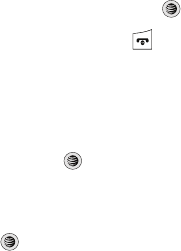
43
3. Use the
Up
or
Down
Navigation key to select a recorded
memo.
4. To play a recording, highlight and press the soft key.
5. To exit, press the Back soft key or the key.
To create your own audio recording, follow these steps:
1. In Idle mode, press the Menu soft key to access menu
mode.
2. Select My Stuff ➔
Audio
➔ Recorded Audio and press
the Select soft key or the key.
3. Select the Options soft key.
4. Select Record Audio.
5. Press the Rec soft key to begin recording.
6. Press the Stop soft key to save your recording to the
Recorded Audio folder.
7. Press the Back soft key to view your Recorded Audio
folder.
8. Press the Options soft key to play or delete your recording,
to send as a message, to create a ringtone or to make
another recording.
Games and Apps
The Games
and Apps
menu option allows you to shop for games
and applications using the WAP browser. You can download your
new games and applications and save them to your Games and
Apps folder. To access the Games
and Apps
menu option, use
the following steps:
1. In Idle mode, press the Menu soft key to access Menu
mode.
2. Select My Stuff ➔ Games & Apps. The following options
appear in the display:
•
Shop Games
•
Shop Applications
•
Mobile Banking
•
MobiTV
•
My-Cast Weather
•
WikiMobile
•
Diner Dash 2
•
Guitar Hero III
•
Ms. PAC-MAN by Namco
•
Tetris
a777.book Page 43 Friday, September 26, 2008 4:08 PM
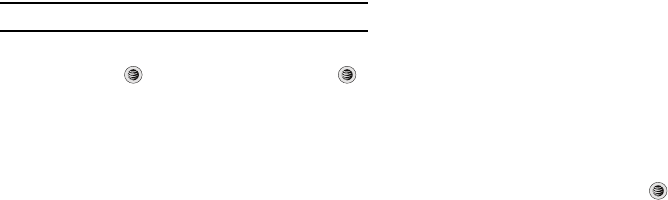
My Stuff 44
Shop Games
1. In Idle mode, press the Menu soft key to access Menu
mode.
2. Select My Stuff ➔ Games & Apps ➔ Shop Games to
launch the WAP browser and select a file to download.
Follow the on-screen options. The downloaded files will be
stored in the
Games & Apps
folder.
Note:
Service charges and subscription purchase may be required.
3. To access a pre-installed game, highlight Games & Apps
and press the key. Select a game and press the
key.
For more information, refer to “MEdia Mall” on page 94..
Shop Applications
1. In Idle mode, press the Menu soft key to access Menu
mode.
2. Select My Stuff ➔ Games & Apps ➔ Shop
Applications.
3. Use the
Up
or
Down
Navigation key to select from the list of
options.
4. Refer to “Shop Cool Tools/Apps” on page 95 for more
information on downloading applications.
Pictures
The Pictures menu option allows you to shop for graphics using
the WAP browser. You can download new graphics and save
them to your Downloaded Pictures folder. To access the Pictures
menu option, use the following steps:
1. In Idle mode, press the Menu soft key to access Menu.
2. Select My Stuff ➔ Pictures.
If you enter the Pictures folder through menu options, and press
the
Options
soft key before selecting an existing graphic, the
following options list:
•
Download
: launches the WAP browser.
•
Take Photo
: allows you to go back to the camera and take a picture.
•
Create Folder
: allows you to create subfolders under the Pictures
folder where you can store your pictures.
If you select a graphic but do not press the key, the following
options are available:
•
View
: allows you to view the photo.
•
Send
: allows you to attach the graphic to a message, send it to a
Bluetooth device, or send to HP’s Snapfish
®
.
a777.book Page 44 Friday, September 26, 2008 4:08 PM
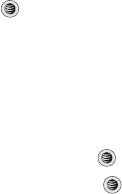
45
•
Set as
: allows you to set the currently selected graphic to be the
display Wallpaper, or you can assign the graphic to a Caller ID.
•
Delete
: allows you to delete either Selected or Multiple graphics.
•
Rename
: allows you to rename the selected graphic.
•
Move
: allows you to move either a Selected or Multiple graphics to one
of the My Stuff (Phone) folders.
•
Copy
: allows you to make a copy of the Selected or Multiple graphics
and then send it to one of the My Stuff (Phone) folders.
•
Take photo
: allows you to go back to the camera and take another
photo.
•
Create Folder
: allows you to create a new folder and then populate it
with either Selected or Multiple graphics from the list.
•
More
: gives you the following options:
–
Lock/Unlock
: allows you to lock/unlock the photo. Lock prevents the
photo from being deleted, unlock releases it so that it can be deleted.
–
Bluetooth Visibility
: allows you to select either
Selected
or
Multiple
graphics visibility to Bluetooth devices.
–
Sort by
: allows you to sort the list of graphics by either: Date, Type,
Name, or Size.
–
Print via
: allows you to make a selected graphic printable by either USB
or Bluetooth printer.
–
Properties
: allows you to view the properties of a photo.
Shop Graphics
1. In Idle mode, press the Menu soft key to access Menu
Select My Stuff ➔ Pictures ➔ Shop Graphics and press
the Select soft key or the key to launch the WAP
browser and select a file to download.
2. Follow the on-screen options. These files are downloaded
and stored in the Pictures folder.
Access Photos
1. To access the photos you have taken with your phone,
select My Stuff ➔ Pictures and press the key.
2. Highlight a photo from the list and press the key. The
image is loaded onto your screen.
3. Press the Options soft key. The following options appear:
•Zoom
: allows you to zoom in or zoom out on the photo.
•Send
: allows you to send the photo via either
Bluetooth
,
Multimedia Message
(MMS) or to an
HP’s Snapfish
.
•Set as
: allows you to assign the current image file as either a
Wallpaper
or
Caller ID
(where the photo is assigned to a selected
contact for their Caller ID).
• Delete
: deletes the file.
•Rename
: allows you to rename the photo.
a777.book Page 45 Friday, September 26, 2008 4:08 PM
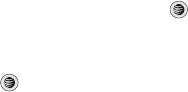
My Stuff 46
•Edit
: gives you the following options:
–
Save as
: allows you to name the picture.
–
Effects
: allows you to chose
Black and White
,
Sepia
,
Negative
,
Milky
,
Lighting
,
Canyon Pastel
,
Oil Paint
,
Blur
,
Despeckle
,
Sharpen
.
–
Partial Effects
: allows you to choose
Partial Blur
or
Redeye Repair
.
–
Adjust
: allows you to adjust
Brightness
,
Contrast
, and
Color
.
–
Transform
: allows you to
Resize
,
Rotate
, and
Flip
the image.
–
Crop
: allows you to crop the image.
–
Insert
: allows you to add
Frames
,
Cliparts
,
Emoticon
, and
Text
to
the image.
–
Send
:
allows you to send the photo via
Message
, via
Bluetooth
,
or to
HP’s Snapfish
.
–
Set as
: allows you to assign the current image file as either a
Wallpaper
or
Caller ID
.
–
Print via
: allows you to make a selected graphic printable by either
USB
or
Bluetooth
printer.
•More
: gives you the following options:
–
Slide Show
: allows you to view the My Photos folder images as a slide
show.
–
Lock
: allows you to lock the photo and prevent deletion.
–
Bluetooth Visibility
: allows you to select the graphics visibility to
Bluetooth devices.
–
Print via
: allows you to make a selected graphic printable by either USB
or Bluetooth printer.
–
Properties
: shows the Size, Format, Resolution, Forwarding, Created
(Date, Time), Location.
4. To access pre-loaded wallpaper options for your phone,
highlight one from the list and press the key. The
image is loaded onto your screen.
5. Press the
Select
soft key, then
Set as
➔
Wallpaper
and
press the key to set the wallpaper selection.
Videos
This menu allows you shop for videos and to set up folders to
save your videos using the WAP browser.
1. In Idle mode, press the Menu soft key to access Menu
mode.
2. Select My Stuff ➔
Videos
.
3. Highlight Shop Videos and press the Options soft key. The
following options appear:
•Download
: allows you to download videos from your browser.
• Record Video
: opens the camcorder.
• Create Folder
: allows you to made a new folder for your videos.
4. Press the Select soft key to make choose your option.
a777.book Page 46 Friday, September 26, 2008 4:08 PM

47
Tools
The Tools folder provides access to and allows you to use the
Camera, Record Audio files, set Alarms, use the Calendar and
features, view Recent Calls, create Tasks, create Notes, use the
Calculator, use the Tip Calculator, use the Converter (for currency,
length, weight and volume), view World Time, set the Timer, and
use the Stopwatch.
Camera
Taking Photos
Tip:
You can quickly access your Camera from the Idle screen by pressing
the Options soft key.
Note: When taking a photo in direct sunlight or in bright conditions, shadows may
appear on the photo.
1. In Idle mode, press the Menu soft key to access Menu
mode.
2. Select My Stuff ➔
Tools
➔ Camera and press the Select
soft key or the key. The photo image appears in your
display.
3. Press the key to take the photo.
Note:
Your camera produces photos in JPEG format.
4. Or before taking the photo, press the Left soft key to
access camera options.
For more information, refer to “Using the Camera” on page 111..
Record Audio
Record Audio allows you to record voice memos. It also allows
you to send your audio clip to other people as an attachment of
an MMS message. Recording time is limited to free memory
space available.
For more information, refer to “Record Audio” on page 121..
Alarms
This feature allows you to:
•
set the alarm to ring at a specific time.
•
set the phone to switch on automatically and ring the alarm even if the
phone is switched off.
You can access the Converter menu by selecting My Stuff ➔
Tools
➔ Alarms and pressing the Select soft key or the key.
For more information, refer to “Alarms” on page 122.
a777.book Page 47 Friday, September 26, 2008 4:08 PM
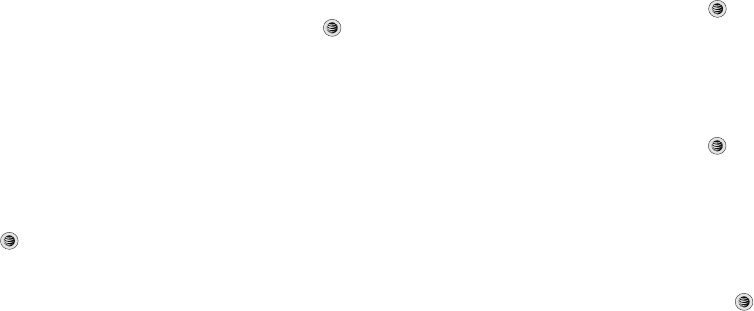
My Stuff 48
Calendar
The calendar feature allows you to view the Month, Week, and
Day layout views. You can also create an Appointment,
Anniversary, Holiday, Important, or Private entries. It also shows
any Missed Alarm Events that have occurred.
You can access the Converter menu by selecting My Stuff ➔
Tools
➔ Calendar and pressing the Select soft key or the
key.
For more information, refer to “Calendar” on page 124.
Recent Calls
The phone stores the numbers of the calls you’ve dialed,
received, or missed in the Recent Calls menu. If the number or
caller is listed in your Address Book, the associated name is
displayed.
You can access the Converter menu by selecting My Stuff ➔
Tools
➔ Recent Calls and pressing the Select soft key or the
key.
For more information, refer to “Recent Calls” on page 24.
Tasks
This menu option allows you to create a “to do” entry of tasks
which are created in a similar fashion to previously described
Calendar entries.
You can access the Converter menu by selecting My Stuff ➔
Tools
➔ Tasks and pressing the Select soft key or the key.
For more information, refer to “Tasks” on page 127.
Notes
This option allows you to create notes and add them to your
events.
You can access the Converter menu by selecting My Stuff ➔
Tools
➔ Notes and pressing the Select soft key or the key.
For more information, refer to “Notes” on page 128.
Calculator
This option allows you to use your phone as a calculator. The
calculator provides the basic arithmetic functions; addition,
subtraction, multiplication, and division.
You can access the Converter menu by selecting My Stuff ➔
Tools
➔ Calculator and pressing the Select soft key or the
key.
For more information, refer to “Calculator” on page 128.
a777.book Page 48 Friday, September 26, 2008 4:08 PM
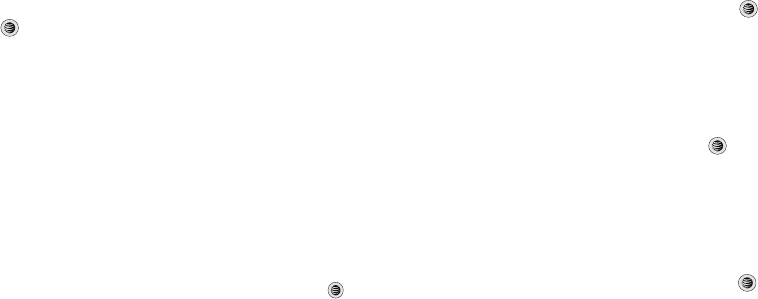
49
Tip Calculator
This option allows you to use the phone to calculate the amount
of money left as a tip based on parameters such as: total bill
amount, tip percentage, and number of members in your party.
You can access the Tip Calculator menu by selection My Stuff ➔
Tools
➔ Tip Calculator and pressing the Select soft key or the
key.
For more information, refer to “Tip Calculator” on page 128.
Converter
The Converter menu provides the following conversion
categories:
•
Currency
•
Length
•
Weight
•
Volume
•
Area
•
Temperature
You can access the Converter menu by selecting My Stuff ➔
Tools
➔ Converter and pressing the Select soft key or the
key.
For more information, refer to “Converter” on page 129.
World Time
World Time allows you to view the time of day or night in another
parts of the world. World displays time in the 30 different time
zones around the world.
You can access the World Time menu by selection My Stuff ➔
Tools
➔ World Time and pressing the Select soft key or the
key.
For more information, refer to “World Time” on page 129.
Timer
This feature allows you to set a countdown timer.
You can access the Converter menu by selecting My Stuff ➔
Tools
➔ Timer and pressing the Select soft key or the key.
For more information, refer to “Timer” on page 130.
Stopwatch
This feature allows you can to measure intervals of time for four
separate times. To enable the Stopwatch, do the following:
You can access the Converter menu by selecting My Stuff ➔
Tools
➔ Stopwatch and pressing the Select soft key or the
key.
For more information, refer to “Stopwatch” on page 130.
a777.book Page 49 Friday, September 26, 2008 4:08 PM

My Stuff 50
Other Files
The Other Files menu options allows you to create folders to store
your “stuff.”
You can access the Other Files menu by selecting My Stuff ➔
Other Files
and pressing the Select soft key or the key.
Used Space
The Used Space menu option allows you to view the usage and
available memory for Audio, Games & Apps, Pictures, Videos, and
Other Files. To access the Used Space option, use the following
steps:
1. In Idle mode, press the Menu soft key to access Menu
mode.
2. Select My Stuff ➔ Used Space menu option and choose
from
Audio
,
Games and Apps
,
Pictures
,
Videos
, or
Other
Files
.
3. Press the Back soft key to return to the Used Space
menu.
a777.book Page 50 Friday, September 26, 2008 4:08 PM
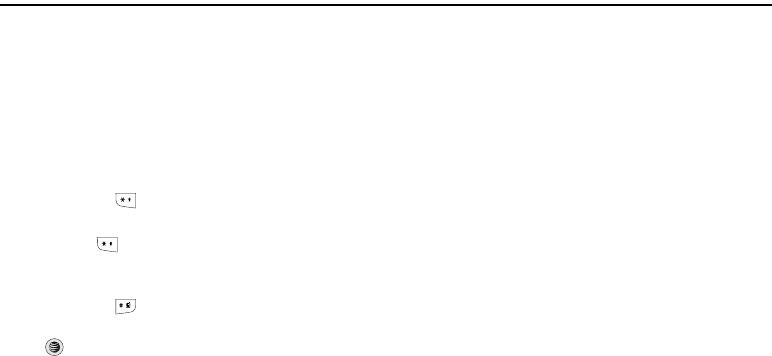
51
Section 6: Entering Text
This section outlines how to select the desired text input mode
when entering characters into your phone. This section also
describes how to use the T9 predictive text entry system to
reduce the amount of key strokes associated with entering text.
Changing the Text Input Mode
The
Text Input
option allows you to change the text entry
functions from T9 Mode to ABC Mode, Numeric Mode, or
Symbols Mode.
Press and hold the key to toggle between the T9 Mode and
the ABC Mode.
Short press the key while in either the T9 Mode or the ABC
Mode to toggle from All Caps to Initial Caps, to Lower Case, or to
Numeric entries.
Press and hold the key to go into Symbols Mode. To exit
Symbols Mode, press either the Cancel soft key, the OK soft key
or the key.
T9 Mode
This mode allows you to enter words with only one keystroke per
letter. Each key on the keypad has more than one letter; for
example, pressing the 5 key can enter J, K, or L. However, the T9
mode automatically compares the series of keystrokes you make
with an internal linguistic dictionary to determine the most likely
word, thus requiring far fewer keystrokes than the traditional
Alphabet mode.
ABC Mode
This mode allows you to enter letters by pressing the key labeled
with the letter you want. Press the key once, twice, three, or four
times until it displays.
Numeric Mode
This mode allows you to enter numbers.
Symbols Mode
This mode allows you to enter symbols, such as punctuation
marks.
a777.book Page 51 Friday, September 26, 2008 4:08 PM
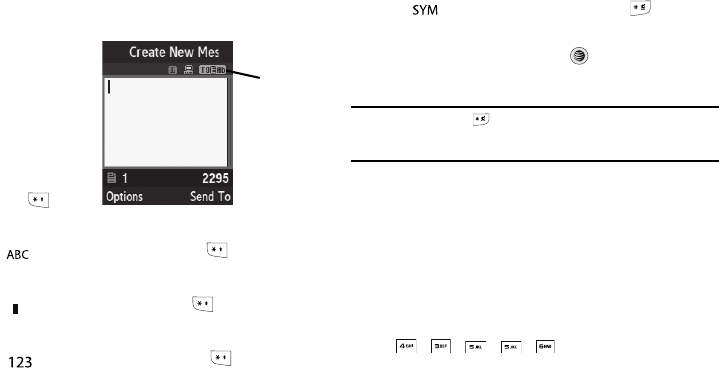
Entering Text 52
Entering Text
When you are in a field
that allows characters
to be entered, you will
notice the text input
mode indicator on the
display.To toggle the
text input mode
between the ABC mode
and the T9 mode, press
and hold the key.
Choose from the following options:
: In ABC mode, short press the key to toggle
between Abc, ABC, abc and 123 modes.
: In T9 mode, short press the key to toggle
between T9EAb, T9EAB, T9Eab and 123 modes.
: Nu me ri c m o de . Sh or t p re ss th e k ey t o s ee
the indicator for Numeric mode in the display.
: Symbo l mode. P ress and hold the key to
change to Symbol mode. Press either the Cancel
soft key, the OK soft key or the key to exit
Symbol mode
Note:
Press and hold the key to access Symbol mode. Press the number
key corresponding to the symbol you want to enter. Use the Up and
Down Navigation keys to scroll through the available symbols.
Using T9 Mode
T9 Predictive Text input mode is based on a built-in dictionary.
Enter a Word in T9 Mode
In T9 mode, begin entering a word by pressing the 2 to 9 keys.
Press each key only once for each letter. The built-in dictionary
lists words that match the keystrokes you have entered.
Example: To enter “Hello”, press
, , , ,
The word that you are typing appears in the display. It may
change with each key that you press.
1. Enter the whole word before editing or deleting the
keystrokes.
Text Input
Mode
Indicator
E
T9 Ab
a777.book Page 52 Friday, September 26, 2008 4:08 PM
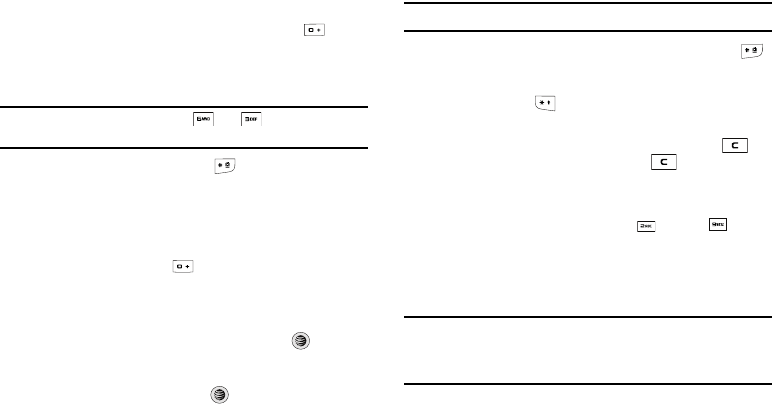
53
2. When the word displays correctly, go to step 3.
If the word doesn’t display correctly, press the key to
display alternative word choices for the keys that you have
pressed.
Example:
Both “Of” and “Me” have the and keys. The phone
displays the most commonly used choice first.
3. Insert a space by pressing the key and start entering
the next word.
Add a New Word into the T9 Dictionary
1. After pressing the keys corresponding to the word you
want to add, press the key to display the alternative
words.
2. When the last alternative word is displayed, the Spell soft
key displays. Press the Spell soft key or the key.
3. Enter the word you want to add using ABC mode.
4. Press the Add soft key or the key.
5. The word is added to the T9 dictionary and becomes the
first word for the associated keypress series.
Note:
This feature may not be available for some languages.
•
To enter periods, hyphens, colons, or parenthesis, press the
key. T9 mode applies grammar rules to ensure that correct
punctuation is used.
•
Short press the key to change text cases: Initial caps, All
caps, and Lower case. A fourth option allows Numeric entry.
•
Using the Left and Right keys to move cursor. Press the key
to delete characters. Press and hold the key to clear the
display.
Using Alphabet Mode
To use the Alphabet Mode, use the keys through .
䊳
Press the key labeled with the letter you want to enter:
•
Once for the first letter
•
Twice for the second letter, and so on
Note:
The cursor moves to the right when you enter another character. When
entering the same letter twice or a different letter on the same key, just
wait for a few seconds for the cursor to move to the right
automatically, and then enter the next letter.
a777.book Page 53 Friday, September 26, 2008 4:08 PM
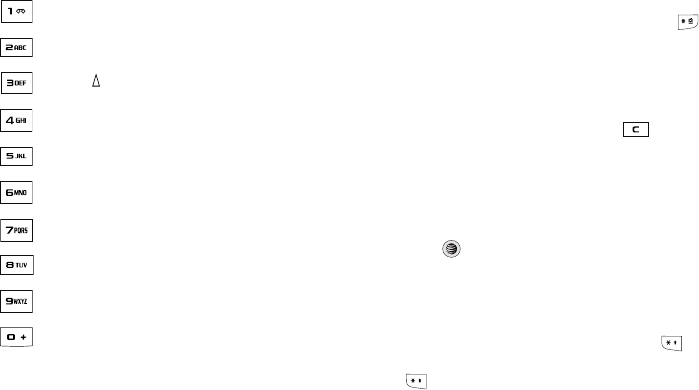
Entering Text 54
Keys
Using Symbols
Symbol mode enables you to insert symbols and punctuation
marks into text.
1. To enter symbol mode, press and hold the key.
2. To display more symbols, press the Up or Down
Navigation key.
3. To select a symbol, press the corresponding number key.
4. To clear the symbol(s), press the key. When the input
field is empty, this key returns the display to the previous
mode.
5. To insert the symbol(s) into your message and return the
display to the previous mode, press the OK soft key or the
key.
Using Numbers
Number mode enables you to enter numbers into a text message.
Press the keys corresponding to the digits you want to enter.
To access the Numbers mode, short press
the key
while in
either the T9 mode or the ABC mode. Continue to short press
the
key
until you see the 123 Numbers mode indicator on the
display.
. , ’ - ? ! @ : / 1
A B C Ä Å Æ Ç 2 a b c ä à å æ ç 2
D E F É Ф 3 d e f è é Ф 3
G H I Γ 4 g h i ì Γ 4
J K L Λ 5 j k l Λ 5
M N O
Ñ
Ö Ø Ω 6 m n o ñ ö ò ø Ω 6
P Q R S П Σ Ψ 7 p q r s β Σ Ψ 7
T U V Ü θ 8 t u v ü ù 8
W X Y Z Ξ 9 w x y z Ξ 9
+ = < > € £ $ % & ¥ ¤ 0
a777.book Page 54 Friday, September 26, 2008 4:08 PM
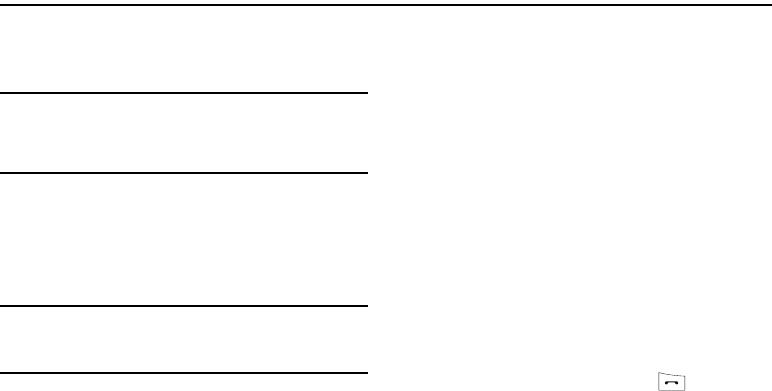
55
Section 7: Understanding Your Address Book
This section allows you to manage your daily contacts by storing
their names and numbers in your Address Book. Address Book
entries can be sorted by name, entry, or group.
Note:
When storing an Address Book entry onto your SIM card, note that only
the Name, Address, Group, and slot location are initially offered as
fields. You may add additional fields to a SIM entry; however, if you
move that SIM card to another model phone, it is possible that only the
basic information will be visible.
Using Contacts
Dialing a Number from Address Book
Once you have stored phone numbers in the Address Book, you
can dial them easily and quickly by either using their SIM card
location number or by using the Search field to locate the entry.
Note:
The default Address Book entries are: *Now - *669,
Check Bill Balance - *225#, Directory Assistance - 411,
Music ID - #43, Pay My Bill - *729, View Data Usage - *3282#,
View My Minutes - *646#, Voice Dial - *08.
Finding an Address Book Entry
You can store phone numbers and their corresponding names
onto your SIM card and in your phone’s onboard memory. The
two locations are physically separate but are used as a single
entity, called the Address Book.
Depending on your particular SIM card, the maximum number of
phone numbers the SIM card can store and how they are stored
may differ.
1. When the Idle screen displays, press the Menu soft key,
then select Address Book ➔ Contacts.
2. Enter the first few letters of the name.
The Address Book entries are then listed, starting with the
first entry matching your input.
3. To select a different entry, press the Up or Down
Navigation key until the entry you want is highlighted.
4. Once you have found the entry, press to dial the
number, or press the Options soft key to access the
Address Book entry options.
a777.book Page 55 Friday, September 26, 2008 4:08 PM
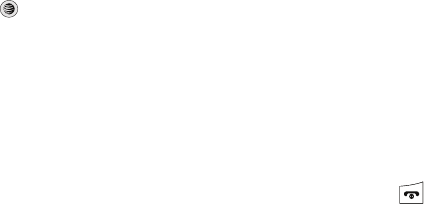
Understanding Your Address Book 56
Address Book Entry Options
While in the Address Book with any of the default entries
highlighted, press the Options soft key to access these options:
•
View
:
provides you with details about that contact entry. Press the
Back
soft key to return to the Address Book listing.
•
Video Share
: allows you to share either a live video recording or
recorded video with a phone that is similarly equipped, and if both
SIMs have the feature enabled.
•
Call
:
allows you to call a currently selected entry.
•
Add New Contact
:
allows you to add a new entry to either your Phone
or SIM card.
•
Send Message
:
allows you to send a text message or a multimedia
message to the selected entry.
•
Edit
:
allows you to edit the properties of an entry such as: Name,
Category, Group, or location. Press the
key to save your changes.
•
Delete
: allows you to delete either a selected address book entry or
multiple entries from a target location such as the Phone and/or SIM
card.
•
Send Business Card via
: allows you to send a message to the
selected entry which contains the information from an Address Book
Business Card entry which you have on file. This can be sent as either
a message or via Bluetooth.
•
More
: allows you to access the following additional options:
–
Assign Speed Dial
:
allows you to set the speed dial key for this entry.
–
Add to Reject List
: allows you to add the selected contact to the Reject
List so that calls from this contact are rejected.
–
Copy to FDN Contacts
: allows you to copy the selected contact to the
FDN Contact list.
–
SIM Management
: allows you to copy contacts to the SIM card, copy
contacts from the SIM card, or delete contacts from the SIM card.
–
Print via Bluetooth
: allows you send the selected contact entry
information to a Bluetooth compatible printer.
Group Settings
Editing a Caller Group
1. When the Idle screen displays, press the Menu soft key,
then select Address Book ➔
Group
.
2. Highlight the target group entry.
3. Press the Options soft key, then select Group Settings.
The following options are then available:
•Picture
:
allows you to view the assigned group image.
•Ringtone
:
allows you to assign a ringtone for this group
.
Choose
from the Tones already on your phone or select
Shop Tones
.
4. Once you’ve made your changes, press the Options soft
key, then select Select.
5. To save, press the Options soft key, then select Save.
6. When you are finished, press to return to Idle mode.
a777.book Page 56 Friday, September 26, 2008 4:08 PM
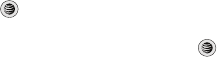
57
Adding a New Contact
Use the following procedure to store a new contact to your
Address Book. There are two starting methods: one, starting from
the Address Book and adding a new contact; and the second,
starting from the
Idle
screen and typing in the number. This
procedure uses the second starting method.
1. When the Idle screen displays, enter the phone number.
2. Press the Options soft key, then select
Save to Address
Book
.
3. Select the type of entry, either a
New
contact or
Update
to
an existing contact.
4. On the
Select Type
screen, choose the type of phone
number being entered:
•Mobile - Private
• Mobile - Business
• Landline - Private
• Landline - Business
•Fax
•Etc.
5. On the
Add New Contact
screen, enter alphanumeric
characters into each of the available fields. The Options
soft key allows you to save your entry, to change the text
mode, change the language, and to add more fields for
information, such as NickName, Birthday, Company, Job
Title, and others.
•First Name
: allows you enter a first name for this entry.
• Last Name
: allows you enter a Last name for this entry.
• Display Name
: allows you enter a display name for this entry which
then appears when you receive a call from this contact.
• Phone Number
: allows you keep or alter the currently entered
phone number.
• Number Type
: allows you to enter an additional landline-private
number to this entry.
•Contact E-mail
: allows you to enter a contact E-mail address for
this entry.
•Group
: allows you to assign this contact to group. Press the
Options
soft key to display available groups. Use the
Up
or
Down
Navigation keys to select a group. Press the
Select
soft key or the
key to save your selection.
• Picture ID
: allows you to set a graphic to the Caller ID for this
contact. Press the
Options
soft key or the
key to access the
My Stuff menu.
a777.book Page 57 Friday, September 26, 2008 4:08 PM
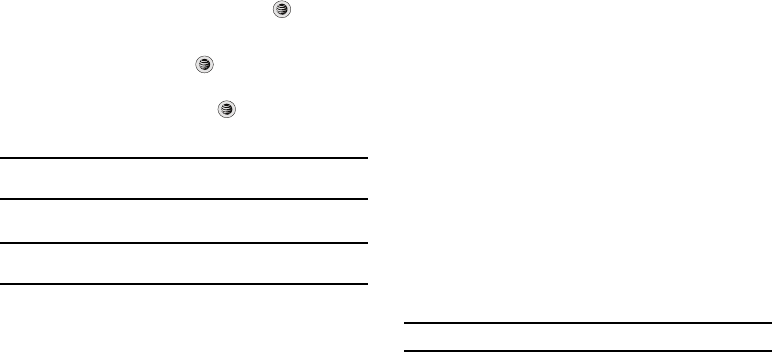
Understanding Your Address Book 58
•Ringtone
: allows you to choose a ringtone for this contact
information. Press the
Options
soft key or the
key to access
the My Stuff menu.
• Instant Messaging
: allows you to assign an Instant Messaging
profile to this entry. Press the
key to access the IM menu.
•Note
: allows you enter notes associated with this contact.
6. Press
Options
➔
Save
or press to save the
information for this entry.
Note:
By default, Contacts are saved on the phone. To copy them to a SIM
card, see “Copying an Entry to the SIM Card” on page 62.
Speed Dial List
Note:
All contacts to be assigned to a speed dial number must already exist
in the Address Book.
You can assign up to 8-speed dial entries on the
Speed Dial List
and then dial them easily at anytime by simply pressing and
holding the associated numeric key.
In Idle mode, to speed dial the numbers assigned to keys 2
through 9, press and hold the appropriate key.
You can set up Speed Dial entries by either of two methods: by
going to a previously entered contact in the
Address Book
and
assigning a Speed Dial number or by going to
Address Book
➔
Speed Dial List
and assigning a Contacts entry or FDN list entry to
a Speed Dial number.
Setting Up Speed Dial Entries
1. From the Idle Screen, press Menu soft key, then select
Address Book ➔ Contacts.
2. Highlight the desired Contacts entry.
3. Press the
Options
soft key and select
More
➔
Assign
Speed Dial
.
4. Select a key (2 through 9) that you wish to use for this
speed-dial number assignment.
The
“Speed Dial assigned”
message appears.
Note:
Memory location 1 is reserved for your Voice mail server number.
You can also set up a Speed Dial entry by going to the
Speed Dial
List
directly.
1. From the Idle Screen, press Menu soft key, then select
Address Book ➔
Speed Dial List
.
a777.book Page 58 Friday, September 26, 2008 4:08 PM
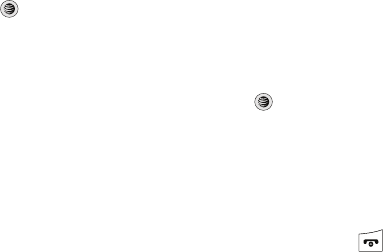
59
2. Select a key (2 through 9) that you wish to use for this
speed-dial number assignment. The Address Book list
appears.
3. Select the contact you wish to assign to this speed-dial
number.
Assigning an FDN List entry to a Speed Dial number is similar to
assigning a contact using the
Speed Dial List
. At the
Speed Dial
List
, however, highlight the desired speed-dial key, press the
Options
soft key, and select
Add
➔
FDN Contacts
. Next, highlight
the FDN list entry you wish to assign to the highlighted speed-
dial key and press the
Select
soft key or the key.
Changing a Contact Assigned to a Speed-Dial Key
1. From the Idle Screen, press Menu soft key, then select
Address Book ➔ Contacts.
2. Highlight the contact to be assigned to a speed dial
number, and press the
Options
soft key.
3. Select More ➔
Assign
Speed Dial. The
“Change Speed
Dial?”
confirmation appears.
4. Press the
Yes
soft key. The
Speed Dial
list appears.
5. Select the key (2 through 9) that you wish to use for this
speed-dial number assignment. The
“Saved”
message
appears.
If you access the
Speed Dial List
from the
Address Book
menu, the
procedure changes slightly:
1. From the Idle Screen, press Menu soft key, then select
Address Book ➔
Speed Dial List
.
2. Highlight the Speed Dial number that you would like to
change, and press the
Options
soft key.
3. Select
Change
, then select either
Address Book
or
FDN
Contacts
.
4. Using the navigation keys, highlight the contact you wish
to assign to the Speed Dial number and press Select soft
key or the key.
The
“Change Speed Dial?”
confirmation appears.
5. Press the Yes soft key to save the new speed dial entry
and overwrite the previous information.
The
“Changed”
confirmation displays.
6. When you are finished, press to return to Idle mode.
a777.book Page 59 Friday, September 26, 2008 4:08 PM

Understanding Your Address Book 60
Deleting Speed Dial Entries
1. From the Idle Screen, press Menu soft key, then select
Address Book ➔
Speed Dial List
.
2. Highlight the key you wish to clear and press the Options
soft key.
3. Select Remove and press the Yes soft key to confirm your
deletion.
4. When you are finished, press to return to Idle mode.
Reject List
You can create a list to reject incoming calls from specified
numbers.
1. From the Idle Screen, press Menu soft key, then select
Address Book ➔
Reject List
.
2. Press the Options soft key to add a number or edit or
delete an existing number.
Service Number
Using the Service Dialing Numbers
You can view the list of Service Dialing Numbers (SDN) assigned
by your service provider. These numbers include emergency
numbers, customer service numbers, and directory inquiries.
1. When the Idle screen displays, press the Menu soft key,
then select Address Book ➔ Service Number.
2. Scroll through the numbers by using the Up or Down
Navigation key.
3. To dial the number displayed, press .
Note:
This menu is available only when your SIM card supports Service
Dialing Numbers.
Address Book Settings
Your Address Book Settings allow you to create your business
card and to choose how you want to store you contacts.
My Business Card
This option allows you to create your business card information.
Save New contacts to
This option allows you to specify whether to store a contact in
your phone memory or in your SIM memory.
View contacts from
This option allows you to view all of your stored contacts or those
contacts stored in either your phone memory or your SIM
memory.
a777.book Page 60 Friday, September 26, 2008 4:08 PM
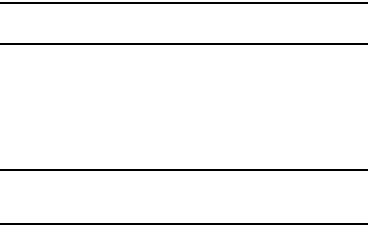
61
Own Number
This function is a memory aid, which you can use to check your
own phone number if you need to do so.
You can assign a name to each of your own phone numbers
registered on your SIM card. You can also edit the names and
numbers. Any changes made here do not in any way affect the
actual subscriber numbers on your SIM card.
1. When the Idle screen displays, press the Menu soft key,
then select Address Book ➔ Address Book Settings ➔
Own Number.
Note:
You can access your own phone information by an alternate path
Settings ➔ Phone ➔ Own Number.
FDN Mode
FDN (Fixed Dialing Number) mode, if supported by your SIM card,
restricts your outgoing calls to a limited set of phone numbers.
When this feature is enabled, you can make calls only to phone
numbers stored in the FDN list on the SIM card.
Note:
FDN Mode must be set to On in the
Menu
➔ Settings ➔ Phone ➔
Security ➔ Set FDN Mode option before you can add, change, or
delete contacts on the FDN List.
1. When the Idle screen displays, press the Menu soft key,
then select Address Book ➔ Address Book Settings ➔
FDN Contacts.
2. The FDN List screen displays. If there are no FDN numbers
assigned, press the
Add New
soft key to add an FDN
Contact.
3. You must enter your PIN2 password. This number is
provided to you by your Service Provider.
4. Select the FDN Contact to call, or press the
Options
soft
key to add additional contacts, change a contact, or delete
a contact from the FDN List.
Copy to FDN Contacts
1. Highlight an entry in the Address Book, and select the
Copy
to FDN Contacts
option.
2. You must enter your PIN2 password. This number is
provided to you by your Service Provider.
a777.book Page 61 Friday, September 26, 2008 4:08 PM
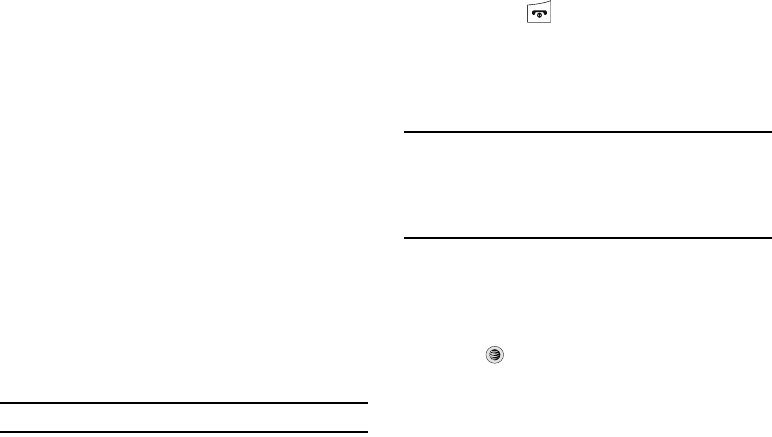
Understanding Your Address Book 62
Checking the Used Space
You can check how many names and numbers are stored in the
Address book, in both SIM card and the phone memory. You can
also see the capacity of both memories.
1. When the Idle screen displays, press the Menu soft key,
then select Address Book.
2. Select
Address Book Settings
➔ Used Space. Used space
is listed for the following units:
• Phone
: tells you how many Address Book entries (out of a possible
1000) are in use.
•SIM Card
: tells you how many entries are in use on your SIM card.
• Additional No. 1
: if you have added additional numbers to contacts
saved on the SIM card, this is a counter of the number of SIM
contacts with a second number saved on your SIM card.
• Additional No. 2
: if you have added additional numbers to contacts
saved on the SIM card, this is a counter of the number of SIM
contacts with a third number saved on your SIM card.
•Email
: tells you how many entries are in use.
•FDN Contacts
: tells you how many entries are in use (out of a
possible 40).
Note:
Depending on the SIM card, the number of entries may differ.
3. When you are finished viewing your phone’s Memory
Status, press to return to Idle mode.
SIM Management
You can copy, delete, and view the memory status for the Phone
and SIM entries on your phone.
Copying an Entry to the SIM Card
Note:
When storing an Address Book entry into the SIM card, note that only
the Name, Phone Number, Group, and Slot location are initially
displayed. To save additional information for a particular contact, such
as other phone numbers, or e-mail, it is important to add new fields to
that Contact information. It is also important to note that if you move
the SIM card to another phone that does not support additional fields
on the SIM card, this additional information may not be available.
1. When the Idle screen displays, press the Menu soft key,
then select Address Book ➔
SIM Management
➔
Copy
Contacts to SIM
. An
Address Book
list appears.
2. Highlight an Entry to be copied to the SIM, then press the
Check
key. A check mark appears in the box to the left
of the Contact name. Repeat this step for all Entries to be
copied to the SIM.
a777.book Page 62 Friday, September 26, 2008 4:08 PM
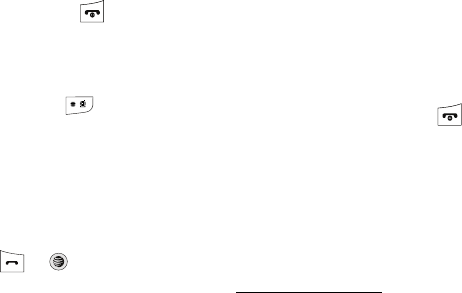
63
3. After checking all Entries to be copied, press the
Copy
soft
key. You are prompted to confirm that you want to copy
these Entries to the SIM card.
•
To copy the checked Entries to the SIM card, press the
Yes
soft key.
•
To cancel copying the checked Entries, press the
No
soft key.
4. To return to the Idle screen, press the key.
Dialing a Number from the SIM Card using the Location
Number
1. In Idle mode, enter the location number for the phone
number you want to dial and press .
All of the contacts saved on the SIM display, with the
contact entry selected are highlighted.
2. Press the Up or Down Navigation key to find other
numbers on the list.
3. When you have selected the number you want to call,
press the Call soft key, , or .
Copying an Entry to the Phone
You can copy a SIM entry to the Phone by using the Duplicate
option. When you copy entries to the phone, duplicate entries are
created.
1. When the Idle screen displays, press the Menu soft key,
then select Address Book ➔ Contacts.
2. Select an entry which currently resides on the phone.
•
If the entry’s associated Group graphic has a SIM location icon on it,
then the entry already exists on the SIM card. This is the type you
can duplicate.
•
If the entry’s associated Group image does not have a SIM location
icon, then this entry currently already exists on the phone.
3. Press the Options soft key, then select More ➔ SIM
Management ➔ Copy Contacts from SIM.
4. When you are finished, press to return to Idle mode.
Deleting All of the Address Book Entries
You can delete All, Phone, or SIM entries from your phone’s
memory.
1. When the Idle screen displays, press the Menu soft key,
then select Address Book to display the
Address Book
menu.
To delete all Phone entries:
2. At the Address Book menu, select Contacts.
You must highlight an added contact, using the
Up
or
Down
Navigation keys in order to access the
Delete
option.
a777.book Page 63 Friday, September 26, 2008 4:08 PM
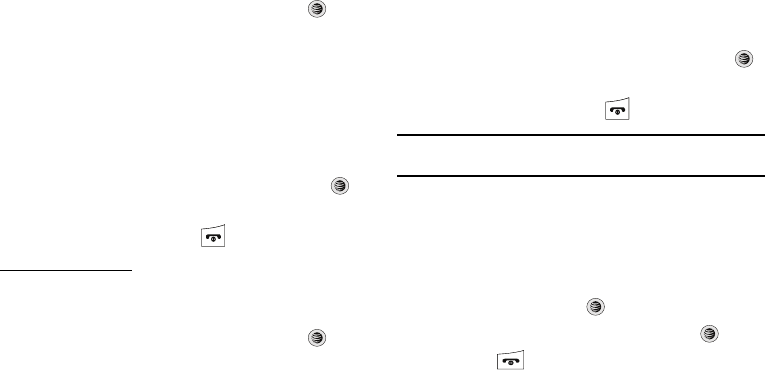
Understanding Your Address Book 64
3. Press the Options soft key, then select Delete ➔
Multiple.
You can remove the check mark by pressing the key
again. Selecting
All
places a checkmark adjacent to every
entry in the list.
4. Press the Delete soft key to delete the selected Phone
entries.
5. At the Delete? confirm screen, press the Yes soft key to
continue, or the No soft key to cancel.
6. Enter the password and press the OK soft key or the
key.
7. When you are finished, press to return to Idle mode.
To delete all SIM entries:
8. At the Address Book menu, select SIM Management ➔
Delete Contacts from SIM.
You can remove the check mark by pressing the key
again. Selecting All places a checkmark adjacent to every
entry in the list.
9. Press the Delete soft key to delete the check Phone
entries.
10. At the Delete? confirm screen, press the Yes soft key to
continue, or the No soft key to cancel.
11. Enter the password and press the OK soft key or the
key.
12. When you are finished, press to return to Idle mode.
Note:
Entries on the FDN Address Book must be deleted from within the FDN
Address Book
Yellowpages
YELLOWPAGES is a JAVA based application that allows you to
perform a Business, Category, or Location search for listed phone
numbers.
1. In Idle mode, press Menu ➔ YELLOWPAGES and press
the Select soft key or the key.
2. Enter the requested information and press the key.
3. Press the key to return to Idle mode.
a777.book Page 64 Friday, September 26, 2008 4:08 PM
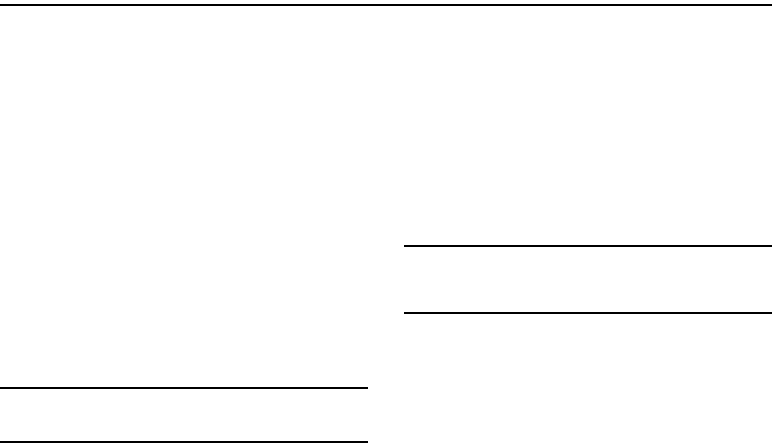
65
Section 8: Messaging
This section describes how to send or receive different types of
messages. It also includes the features and functionality
associated with messaging.
Types of Messages
Your phone provides the following message types:
•
Text Messages
•
Multimedia Messages
•
IM Messages
The Short Message Service (SMS) lets you send and receive text
messages to and from other mobile phones or email addresses.
To use this feature, you must subscribe to your service provider’s
message service.
The Multimedia Messaging Service (MMS) lets you send and
receive multimedia messages (such as picture messages and
video messages) to and from other mobile phones or email
addresses. To use this feature, you must subscribe to your
service provider’s multimedia message service.
Important!:
When creating a message, adding an image, a sound file, or a
video clip to a text message changes the message from a text
message to a multimedia message.
Creating and Sending Messages
1. When the Idle screen displays, press the
Menu
soft key,
then select Messaging ➔
Create New Message
.
2. While composing your message text, press the Options
soft key. Choose from the following options:
•Text
: allows you to set Text Selection (lets you highlight text for Cut/
Copy/Remove) on or off, to Cut previously entered text, to Copy text,
or to Remove text before sending.
• Add Item
: allows you to add an Image, a Sound file, or a Video clip
to your message.
Important!:
Adding an image, a sound file, or a video clip to a text message
changes the message from a text message to a multimedia
message. This also changes the Options that appear in this
menu.
•Create Item
: allows you to temporarily exit from the current text
message and create either a new photo, video clip, or audio clip for
your current text message.
–
Take Photo
: allows you to temporarily exit the message, take a photo
with phone’s camera, and then add it to your message.
–
Record Audio
: allows you to temporarily exit the message, record an
audio clip using the phone’s microphone, and then add it to your
message.
a777.book Page 65 Friday, September 26, 2008 4:08 PM

Messaging 66
–
Record Video
: allows you to temporarily exit the message, record a
video clip using the phone’s camera, and then add it to your message.
•Insert
: allows you to insert a predefined Text template, Text
emoticon, Business card, or favorite web address into the
message.
–
Symbol
: allows you to insert punctuation and symbols into your
message.
–
Text Emoticon
: allows you to add an emoticon (created by phone
characters) to your message. An example would be:
which
creates a :-) “happy face”.
–
Text Template
: allows you to insert one of the preset message
templates to the text, such as (Out of Office, I’m in a meeting).
–
Address Book
: allows you to add contact information for an entry from
your Address Book directly to your message.
–
Favorites
: allows you to add a web address from your Favorites list of
Internet sites to the message.
• Input Language
: allows you to temporarily change the input
language used to create your message.
• Input Method
: allows you to change the method used to input data
into your message, such as text, numbers, and symbols. (For more
information, refer to
“Entering Text”
on page 51.)
• Add Attachment
: allows you to add either a file, card, or other
information such as a calendar entry, task, or note.
–
File
: allows you to insert an audio, graphic, or video clip to your
message as an attached file.
–
Business Card
: allows you to insert the contact information for an
entry from Address Book directly to your message as an attached file.
–
Appointment
: allows you to insert an Appointment entry from your
calendar directly to your message as an attached file.
–
Anniversary
: allows you to insert an Anniversary entry from your
calendar directly to your message as an attached file.
–
Private
: allows you to insert a Private entry from your calendar directly
to your message as an attached file.
–
Holiday
: allows you to insert a Holiday entry from your calendar directly
to your message as an attached file.
–
Important
: allows you to insert an entry from your calendar tagged as
an Important directly to your message as an attached file.
–
Tasks
: allows you to insert an entry from your calendar tagged as a
Task directly to your message as an attached file.
–
Notes
: allows you to insert a presaved Note (text) directly to your
message as an attached file.
–
Favorites
: allows you to add a web address from your Favorites list of
Internet sites as an attachment to the message.
• More: allows you to select additional options once you have
created your message:
–
Sending Options
: allows you to keep a copy.
–
Request Reports
: allows you to request delivery or read reports.
–
Save to Drafts
: allows you to save as a draft.
–
Save to Templates
: allows you to save as a template.
•Back
: allows you to return to the active message or to the Options
menu from a sub-menu.
a777.book Page 66 Friday, September 26, 2008 4:08 PM
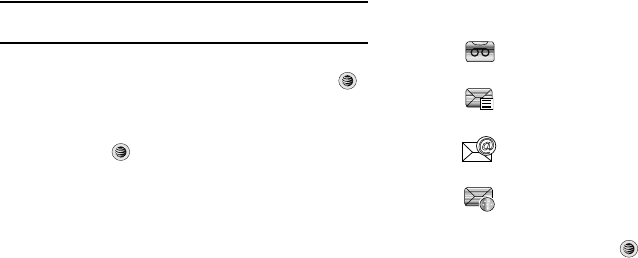
67
3. When you have finished composing your message, press
the Send To soft key and confirm the recipient(s).
To access more options, press the Options soft key.
Choose from the following options:
•Send
: allows you to send the message.
• Add Recipients
: allows you to update the recipient list by adding
information from either your Recent Log, Contacts, or Group
entries.
Note:
A multimedia message should only be sent to a phone which can
support the receipt and display of this message type.
You can also add more recipients from your Address Book by
selecting one of the Empty recipient fields and pressing the
key.
–
Add the additional recipients from your Address Book by using your
Up
and
Down
Navigation keys to select those entries you wish to add.
–
Press the
key to place a checkmark next to those entries.
–
Once you have selected the desired entries, press the
Done
soft key to
return to the previous list of Recipients.
• Change Recipients
: allows you to update the recipient list by
adding Carbon Copy (
Cc
) and/or Blind Carbon Copy (
Bcc
)
recipients.
•Remove
: allows you to remove a recipient from the list.
• Save to Drafts
: allows you to save the text message to your Drafts
folder for sending later.
•Back
: allows you to return to the active message.
4. Send the message to the selected recipients by pressing
the Send soft key.
Viewing New Received
Messages
1. In Idle mode, new messages are indicated by icons and a
New Messages
pop-up.
The following icons indicate the message type.
2. Press the View soft key or the key.
The
Messaging – Inbox
screen displays and lists
information about the incoming messages.
• indicates a new Voicemail message.
• indicates a new Text message.
• indicates a new Email message.
• indicates a new Multimedia message.
a777.book Page 67 Friday, September 26, 2008 4:08 PM
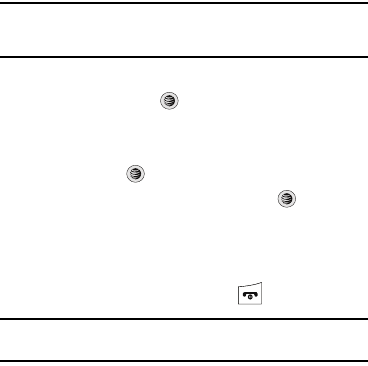
Messaging 68
Note:
If you exit from this
View
screen, you will need to go to the
Messaging
➔
Inbox
screen, the
Recent Calls
screen, or you will need to dial your
Voicemail contact to access your messages.
3. Use the navigation keys to highlight a message you wish to
view, then press the key. The selected message
appears in the display.
4. To play a multimedia message with an audio file or video
clip, press the key.
•
To pause playing an audio/video clip, press the
key.
•
To stop playing an audio/video clip press the
Stop
soft key.
5. To scroll through the message (if additional text pages
have been added), press the Up or Down key.
6. When you have finished, press the key.
Note:
Messages can also be accessed by navigating to your Inbox (
Menu
➔
Messaging
➔
Inbox
).
Using Message Options
Message options at the Inbox level differ according to the
message type, what you have done with the message, and
whether you are viewing the message.
•
While viewing the list of messages in the Inbox, highlight a message
and press the
Options
soft key to access the following message
options:
–
View
/
Play
:
allows you to view or play the multimedia message
.
–
Reply
: allows you to compose and send a reply to the message.
–
Reply to All
: allows you to reply to all names in an email.
–
Forward
: allows you to forward the message.
–
Call Back
: allows you to dial the originating message number.
–
Delete
: deletes the Selected message or Multiple messages.
–
Save to Address Book
: allows you to save the recipient or sender’s
information from the message to your Address Book on either the
Phone or SIM. (For more information, refer to
“Understanding Your
Address Book”
on page 55..)
–
More
:
• Move to Phone/Move to SIM
: If a message is stored in the SIM
card, it is saved to the phone’s memory. If a message is stored in
the phone’s memory, it is then saved to the SIM card.
•Lock/Unlock
: prevents/allows deletion of this message.
a777.book Page 68 Friday, September 26, 2008 4:08 PM
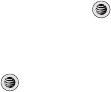
69
•Sort by
: allows you to sort the messages in your Inbox by: date,
sender, read/unread, type, subject, size, and locked status.
• Properties
: displays available information about your message.
•
While viewing a selected message, press the
Options
soft key to
access the following message options:
–
Play
:
allows you to view or play your message and any multimedia
content
.
–
Reply
: allows you to compose and send a reply to the message.
–
Reply to All
: allows you to reply to all names in an email.
–
Forward
: allows you to forward the message.
–
Call Back
: allows you to dial the originating message number.
–
Delete
: deletes the Selected message.
–
Save Items
: saves the multimedia content to the phone or microSD™
memory card.
–
Save to Address Book
: allows you to save the recipient or sender’s
information from the message to your Address Book on either the
Phone or SIM. (For more information, refer to
“Understanding Your
Address Book”
on page 55..)
–
More
:
• Move to My Folder
: allows you to move your messages to the
folders you create in the Messaging menu.
• Save as Templates
: saves to the message as a template for this
message type. This template can be used to save time during the
creation of the next similar message.
•Lock/Unlock
: prevents/allows deletion of this message.
• Print via Bluetooth
: allows you print the contents of the message
on a Bluetooth compatible printer.
• Properties
: shows the Date, Destination, Size, Priority, Expiration,
Delivery Report, and Read Report.
Signing into Your Mobile Email
Take your email with you! With Mobile Email you can check your
Yahoo!® Mail, AOL®, AIM, Windows Live Hotmail, AT&T Yahoo!®,
BellSouth, and other providers quickly and easily.
1. When the Idle screen displays, press the Menu soft key,
then select Messaging ➔ Mobile Email.
2. Use the Navigation keys to highlight an Email carrier of
your choice and press the Select soft key or the key.
3. Use the Navigation keys to highlight which domain your
personal account uses (for example, “@hotmail.com”) and
press the Select soft key or the key.
4. Type in your personal Email address (for example,
“silverfox2”), then enter your account's Password and
press the Sign In soft key. You will be connected to your
account's Inbox and contacts, where you can send and
receive emails.
a777.book Page 69 Friday, September 26, 2008 4:08 PM
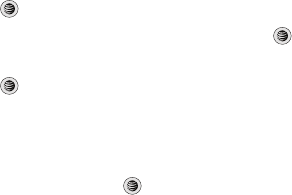
Messaging 70
Using Instant Messaging (IM)
Instant Messaging allows you to send and receive instant
messages using AIM, Windows Live, and Yahoo!® communities.
Signing into Your IM Account
Although each account type differs, the initial sign in procedure is
common to all supported types. Before beginning the sign in
procedure, you must complete the previous procedures for
selecting your default IM Community.
1. When the Idle screen displays, press the Menu soft key.
2. Highlight Messaging, and press the Select soft key or the
key.
3. Highlight IM and press the Select soft key or the key.
4. Highlight Sign In/On and press the Select soft key or the
key.
5. Use the Navigation keys to highlight each log in field and
then use the keypad to enter the appropriate information.
6. Press the Options soft key. Highlight Sign In and press the
Select soft key or the key.
Sent
This message box stores a copy of the messages you sent.
Outbox
This message box holds contains messages until they are sent
and then the message no longer displays in this box but instead
displays in the Sent box.
When you enter this menu, the list of messages in the Outbox
displays with the recipients’ phone numbers or names, if
available in your Address Book.
Drafts
This message box stores unsent messages that you want to edit
or send later.
My Folder
My Folder allows you to organize and save messages. You can
create custom folders and save your messages to these folders
for access at a later time.
a777.book Page 70 Friday, September 26, 2008 4:08 PM

71
Using Message Templates
Your phone has Text and Multimedia message templates that you
can retrieve and apply when creating a message. You can
change the applied template as needed before sending a
message.
1. When the Idle screen displays, press the Menu soft key,
then select Messaging ➔ Templates.
2. Select a template type (
Text Templates
or
Multimedia
Message Templates
).
3. Highlight a current template message and press the
Options soft key to access the following options:
•Send
: allows you to create and send a message using the selected
template.
• Add New
: allows you to add a new template to the list.
•Edit
: opens a new message window using the selected template.
• Insert to Message
: if you select Multimedia Message Templates,
this option opens a new message window with your selected
multimedia message inserted.
• Delete
: deletes the currently selected template or all templates.
4. When you have finished, press .
Deleting Messages
When your phone’s memory is full, an error message displays
and you cannot receive any new messages. Use the
Delete
option
erase obsolete messages, freeing memory for new messages.
You can delete the messages in each message folder(s)
individually or all at one time. You can also delete all of your
messages at one time.
Deleted Individual or Multiple Messages
1. When the Idle screen displays, press the Menu soft key,
then select Messaging.
2. Select a message folder (
Inbox
,
Sent
,
Outbox
,
Drafts
, or
My
Folder
). A list of messages in the folder displays
3. To delete an individual message, highlight that message.
4. Press the
Options
soft key, then select
Delete
. The
following options appear in the display:
• Selected
: deletes this message, provided it is unlocked.
•Multiple
: displays a checklist that lets you select All or one or more
particular messages for deletion. (When you have finished your
selection, press the
Delete
soft key.)
5. At the “Delete?” prompt, press either the Yes soft key to
confirm the deletion or the No soft key to cancel.
a777.book Page 71 Friday, September 26, 2008 4:08 PM
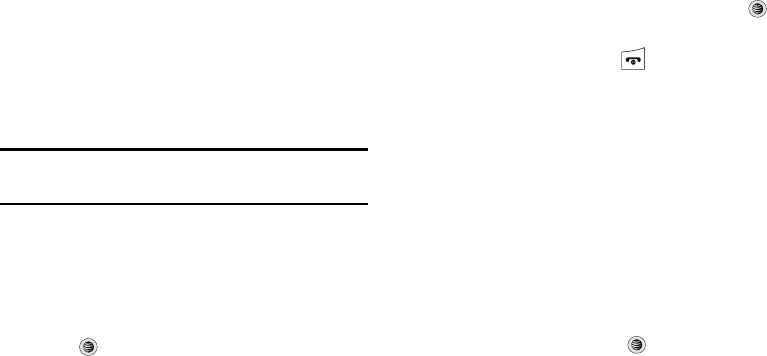
Messaging 72
Delete All Messages
1. When the Idle screen displays, press the Menu soft key,
then select Messaging ➔ Delete All.
2. Highlight each of the message folder(s) you want to empty:
•All
: allows you select all of the list items for content deletion.
• Inbox
: allows you select the Inbox folder messages for deletion.
Note:
The Inbox folder lets you select Read and/or Unread messages for
deletion. Use the
Right
navigation key to expand these options for
selection.
•Sent
: allows you to select the Sent folder messages for deletion.
• Outbox
: allows you to select the Outbox folder messages for
deletion.
• Drafts
: allows you to select the Drafts folder messages for deletion.
• My Folder
: allows you to select the My Folder folder messages for
deletion.
3. Press to mark the folder containing messages you
want to delete.
To delete all of the unlocked messages in all of the folders,
mark All.
4. Press the Delete soft key.
5. At the “Delete?” pop-up, press the Yes soft key or the
key to delete.
6. When you have finished, press .
Messaging Settings
You can set up various options for using messaging services.
1. When the Idle screen displays, press the Menu soft key,
then select Messaging ➔ Messaging Settings.
2. Select the type of message settings that you want to
change.
•Text Message
• Multimedia Message
• Voice Mail
• Push Message
• Broadcast Message (SIM card dependent)
3. Press the Select soft key or the key.
a777.book Page 72 Friday, September 26, 2008 4:08 PM
73
Text Messa ge
The following options are available:
•
Sending Options
: allows you to set the following options:
–
Keep a Copy
: allows you to keep a copy of your sent messages.
•
Text Message Center Settings
: allows you to set the default method
of text message transmission used by the Text Message Center. The
options are:
–
SMS Settings
: allows you to configure the Text message delivery
parameters when sending Text messages.
–
Email Settings
: allows you to configure the Email parameters when
sending this type of message.
–
Empty
: allows you to configure a new Text Message Center profile for
use when sending this type of message.
Multimedia Message
The following options are available:
•
Sending Options
:
–
Priority
: you can select the priority level of your messages.
–
Expiration
: select the length of time you wish the message you sent to
remain on the Multimedia message server.
–
Delivery
: you can set a time delay before the phone sends your
messages.
–
Size
: you can set the maximum allowed size (30/100/300/600 KB) for a
multimedia message.
–
Request Delivery Report
: when this option is enabled, the network
informs you whether or not your message has been delivered.
–
Request Read Report
: when this option is enabled, your phone sends a
request for a reply along with your message to the recipient.
–
Keep a Copy
: you specify whether you want to keep a copy of the sent
messages on your phone.
–
Add My Business Card
: you send your content information along with
your sent messages.
•
Receiving Options
: you can specify the category of messages you
want to receive. Allows you to set the following:
–
Download Type
: allows you to set the message receipt options. Choose
from Auto Download, Manual, or Reject.
–
Send Delivery Report
: when this option is enabled, the phone allow the
network report to the sender whether or not the message has been
received.
–
Send Read Report
: when this option is enabled, your phone sends a
notification back to the recipient indicating that your message has been
received.
–
Reject Anonymous
: allows you to automatically reject messages with
a category of anonymous.
–
Reject Advertisement
: allows you to automatically reject messages
with a category of advertisement.
a777.book Page 73 Friday, September 26, 2008 4:08 PM

Messaging 74
•
Multimedia Message Profiles
: you can select a connection profile
which is then used for sending and receiving Multimedia messages.
–
MMS Profiles
: allows you to select a profile (MEdia Net, AT&T MMS or
AT&T IMS) for sending a multimedia message.
–
Profile Settings
(accessed by pressing the
Options
soft key and
selecting the
Edit
option)
•
Set Name
•
Access Name
•
Auth Type
•
User ID
•
Password
•
Protocol
•
Home URL
•
Proxy address
•
Linger Time (Sec.)
•
Advanced Settings (Static IP, Static DNS, and Traffic Class)
•
Auto Resize Image
: you can specify whether or by how much to
resize a received image (No Resize/100/300/600 KB).
•
Creation Mode
: you can specify that the users creating new media
content be given the following options:
–
Warning
–
Free
–
Restricted
•
Default Style
: you can specify the default visual parameters used by
this type of message:
–
Font Color
–
Font Style
–
Background Color
–
Page Duration
Voice Mail
The following options are available:
•
Voicemail
: Press the
Edit
soft key to specify the default phone number
used for access of phone’s remote voicemail:
–
Name
: allows you to create a new descriptive name for this access
number.
–
Center Address
: allows you edit the existing number and create a new
number for use when accessing the remote voicemail.
Important!:
Changing the Voicemail Center Address can affect your ability to
access your voicemail. Check with your provider’s Customer
Service before changing.
a777.book Page 74 Friday, September 26, 2008 4:08 PM

75
Push Message
Push Messages are service provider-sent messages, that include
software upgrades or general information messages. The
following options are available:
•
Receiving Option
: you can specify whether to turn push message
reception On or Off.
•
Service Loading
: you can specify to load this service Always, Prompt,
or Never.
Broadcast Message (SIM card dependent)
This network service allows you to receive text messages on
various topics, such as the weather or traffic.
Please contact AT&T's customer service center for further details.
Used Space
You can check the amount of the memory being used and the
memory remaining for Multimedia, Text, Push, and Configuration
Messages. The display shows the total space including the used
and free space. You can also view how much space is currently
occupied by each message box.
1. When the Idle screen displays, press the Menu soft key,
then select Messaging ➔ Used Space.
2. Use the
Left
and
Right
Navigation keys to select a
particular message type for review.
3. Select a particular folder for review. The contents of that
folder are then listed.
4. When you have finished, press .
a777.book Page 75 Friday, September 26, 2008 4:08 PM
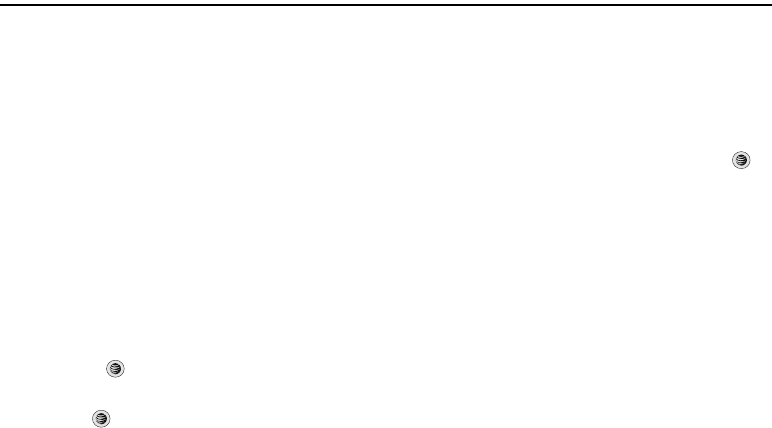
Changing Your Settings 76
Section 9: Changing Your Settings
This section includes quick tips on how to use some of your
phone’s features, as well as how to change and customize the
display settings, call handling, security settings, and other
settings associated with your phone.
Sound Profile
You can customize various sound profiles for your phone by
changing the sound settings.
1. When the Idle screen displays, press the Menu soft key
and select
Settings
➔
Sound Profile
.
2. Highlight one of the following sound profiles:
•Normal
•Silent
•Driving
• Outdoor
3. To view the current settings for the highlighted profile,
press
Edit
()
.
4. To change the settings for the highlighted profile,
press
Change
()
.
Normal Profile
To access the available options for this sound profile, press the
Edit soft key.
•
,Use the
Left
and
Right
Navigation keys to select the Call tab, the
Message tab or the Phone tab to view or edit settings.
•
To highlight individual options, use the
Up
and
Down
Navigation keys.
•
To change the setting for a highlighted option, press
Change
()
.
•
To save your changes, press the
Save
soft key.
Sound Settings
This list describes the sound settings for the following categories
(tabs):
•
Call
:
–
Call Alert Type
: allows you to select the way in which the selected
ringtone is played when a call comes in on the phone.
•Melody
: the phone sounds the selected melody.
• Increasing Melody
: the phone sounds the selected melody, which
increases in volume until the call is answered, rejected, or goes to
voice mail.
• Vibration then Melody
: the phone vibrates initially, but then plays
the melody.
a777.book Page 76 Friday, September 26, 2008 4:08 PM
77
• Vibration & Melody
: the phone vibrates and also plays the melody.
• Vibration & Increasing Melody
: the phone vibrates and also plays
the melody, which increases in volume until the call is answered,
rejected, or goes to voice mail.
–
Call Ringtone
: allows you to select a ringtone from your My Stuff
(Phone) folder which contains not only the default phone ringtones, but
also any new ringtones which have been downloaded from the Internet.
–
Ringtone Volume
: allows you to select the volume that the ringtone is
played. The range is from 1-7.
•
Message
:
–
Message Alert Type
: allows you to select the way in which the selected
alert is played when a new text or multimedia message is received.
•Melody
: the phone sounds the selected melody.
•Vibration
: the phone vibrates.
• Vibration & Melody
: the phone vibrates and also plays the melody.
•Mute
: the phone neither vibrates nor plays a ringtone. The only
indication of a message is an alert on the display.
–
Message Alert Tone
: allows you select the tone played on receipt of a
message.
–
Message Alert Repetition
: allows you choose how the tone is repeated:
once or periodic.
–
Message Tone Volume
: allows you to select the volume that the alert
tone is played. The range is from 1-7.
•
Phone
:
–
Keypad Tone
: allows you to choose between
Beep
,
Xylophone
, and
Mute
(no tone) for keystrokes on the phone.
–
Power On Type
: allows you to select the way in which the selected alert
is played when the phone is powered on.
•Melody
: the phone sounds the selected melody.
•Vibration
: the phone vibrates.
• Vibration & Melody
: the phone vibrates and also plays the melody.
•Mute
: the phone neither vibrates nor plays a ringtone. The only
indication of a message is an alert on the display.
–
Power Off Type
: allows you to select the way in which the selected alert
is played when the phone is powered off.
•Melody
: the phone sounds the selected melody.
•Vibration
: the phone vibrates.
• Vibration & Melody
: the phone vibrates and also plays the melody.
•Mute
: the phone neither vibrates nor plays a ringtone. The only
indication of a message is an alert on the display.
–
Phone Sound Volume
: allows you to set the volume of the phone from
power on/off. Changes made while using the phone are not reflected in
this default when the phone is powered off and then back on.
a777.book Page 77 Friday, September 26, 2008 4:08 PM
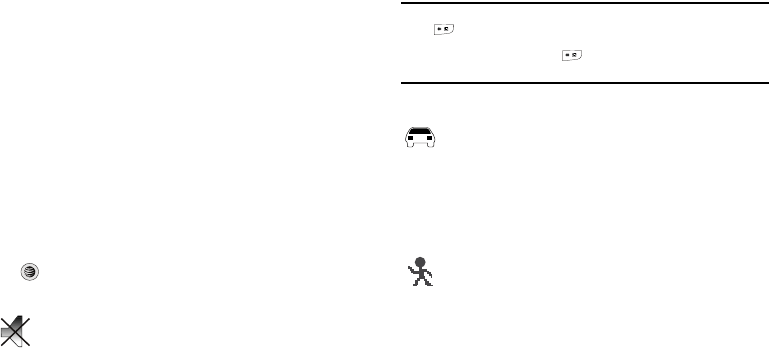
Changing Your Settings 78
Other Available Profiles
The phone can be set to additional audio profiles which are
available via the Profiles menu. Although each profiles has
similarities, they have each been preset to use different audio
parameters for incoming phone call alerts, message alerts, and
phone usage. (For more information, refer to “Icons” on
page 16.).
To access the available options for these sound profiles, highlight
the profile and press the Edit soft key.
•
To move between the various tabs, use the
Left
and
Right
Navigation
keys.
•
To highlight individual options, use the
Up
and
Down
Navigation keys.
•
To change the setting for a highlighted option, press the
Change
()
key.
•
To save your changes, press the
Save
soft key.
Note:
The Silent profile can also be activated by pressing and holding the
key or by reducing the volume to 0. An on screen message
notifies you that the Silent profile is now active. To deactivate this
profile, press and hold the key again or increase the volume
using the volume key.
The Silent profile causes the speaker to be muted and the
phone only vibrates or displays information on its LCD.
This icon is accompanied on screen by the Vibrate or Mute
icon. You may also set phone to automatically reply to a
voice call or send an automated reply to an incoming text
message.
The Driving profile keeps the speaker active. In this case,
the speaker is active and will launch the currently
selected ringtone or melody when the associated
notification is activated. You may also set the phone to
automatically reply to a voice call or send an automated
reply to an incoming text message.
The Outdoor profile keeps the speaker active, the volume
settings are raised to their highest levels, any currently
active ringtones or melodies are activated, and the
phone’s vibrate feature is activated. This icon is
accompanied on screen by the Vibrate/Audio icon. You
may also set the phone to automatically reply to a voice
call or send an automated reply to an incoming text
message.
a777.book Page 78 Friday, September 26, 2008 4:08 PM
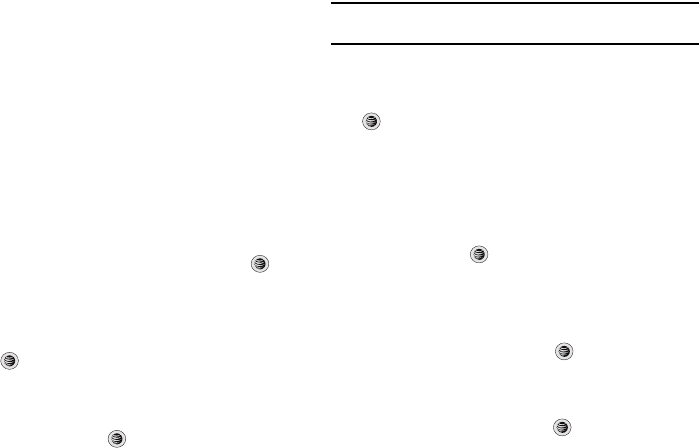
79
Display
In this menu, you can change various settings for the display or
backlight.
䊳
When the Idle screen displays, press the
Menu
soft key and
select
Settings
➔
Display
.
The following options are available. Use the Down Navigation
key to scroll to and set options:
Display Settings
•
Wallpaper
: allows you to select
Picture
or
No Image
. If you select
Picture, you can choose from either the preloaded wallpapers found in
the My Stuff (Phone) folder or photographs which have been either
taken with the camera or downloaded from the Internet. The No Image
option leaves the wallpaper blank. Press the
Up
or
Down
Navigation
keys to make your selection. Press the
Select
soft key or the
key
to make your selection.
•
Menu Style
:
allows you to select whether the phone’s menus are
presented in either a Grid Menu style or List Menu style. Press the
Up
or
Down
Navigation keys to make your selection. Press the
Save
soft
key or the
key to make your selection.
•
Pop Up List Menu
:
allows you to activate pop up menus. When
activated, a pop up window displays the submenu of a highlighted
option. Press the
Up
or
Down
Navigation keys to choose
On
or
Off
.
Press the
Select
soft key or the
key to make your selection.
•
Light Settings
allows you to select the following options:
Note:
Light settings can affect the length of time before battery recharge is
necessary.
–
Brightness
: allows you to adjust the display brightness for the LCD to
see it better in different lighting conditions. Press the
Left
or
Right
Navigation keys to adjust the brightness. Press the
Save
soft key or the
key to make your selection.
–
Backlight Time
:
allows you to select the amount of time for the
backlight to remain on and the length of time for the actual dimming to
occur. Press the
Change
soft key, then the
Up
or
Down
Navigation keys
to make your selection. For
On
choose from either
10 Seconds
,
30
Seconds
,
1 Minute
,
3 Minutes
, or
10 Minutes
. For
Dim
choose from
either
Off
,
5 Seconds
,
30 Seconds
,
1 Minute
, or
3 Minutes
. Press the
Select
soft key
or the
key
, then press the
Save
soft key.
•
Dialing Display
:
allows you to select the properties of those items that
are part of the display such as Font and Color:
–
Font Type
: allows you to select what font is used
.
Press the
Left
or
Right
Navigation keys to make your selection. Choose from
Normal 1
or
Normal 2
. Press the
Save
soft key or the
k
ey to make your
selection.
–
Font Size
: allows you to choose
Large
,
Medium
, or
Small
numbers for
your display. Press the
Left
or
Right
Navigation keys to make your
selection. Press the
Save
soft key or the
key to make your
selection.
a777.book Page 79 Friday, September 26, 2008 4:08 PM
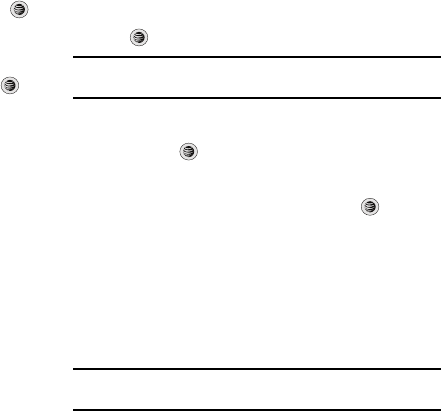
Changing Your Settings 80
–
Font Color
: allows you to select a color for the selected font
.
Press the
Left
or
Right
Navigation keys to make your selection. Choose from
Monochrome
,
Gradation
, or
Basic
. Press the
Save
soft key or the
key to make your selection.
–
Background Color
: allows you to select a color for the background
screen
.
Press the
Left
or
Right
Navigation keys to make your selection.
Choose from the available colors. Press the
Save
soft key or the
k
ey to make your selection.
•
Greeting Message
: allows you to enter the text which appears on the
screen when the phone powers on
.
Time & Date
This menu allows you to change the current time and date
displayed. You can also find out what time it is in another part of
the world.
䊳
When the Idle screen displays, press the Menu soft key and
select
Settings
➔
Time & Date
. The following options are
available. Use the Down Navigation key to scroll to and set
options:
• Time Zone Updating
: allows you to select how the time zone
information is updated:
Automatic
(which greys-out some of the
other options),
Manual Only
, or
Prompt First
.
•Time Zone
: allows you to enter your current time zone based upon
Greenwich Mean Time. Major cities in each zone are displayed
upon selection. Press the
Change
soft key. Use the Left or Right
Navigation key to select a new zone. Press the
Save
soft key or the
key to save the new selection.
Tip:
You can also choose to activate Daylight Savings Time within the Home
Zone menu option.
•Time
: allows you to enter the current time using your keypad. Press
the
Right
Navigation key to select
AM
or
PM
. Press the
Save
soft
key or the
key to save the new selection.
•Date
allows you to enter the current date using your keypad. Press
the
Left
or
Right
Navigation key to navigate between the month,
day, or year fields. Press the
Save
soft key or the
key to save
the new selection.
•Time Format
: allows you to change the time format to 12 hours
(
12H
) or 24 hours (
24H
). Use the
Left
or
Right
Navigation key to
select between the two options. Press the
Save
soft key to save the
new selection.
•Date Format
: allows you to change the date format. Use the
Left
or
Right
Navigation key to select between the different options. Press
the
Save
soft key to save the new selection.
Note:
Automatic updates of time and date do not change the time you have
set for alarm settings or calendar memos.
a777.book Page 80 Friday, September 26, 2008 4:08 PM
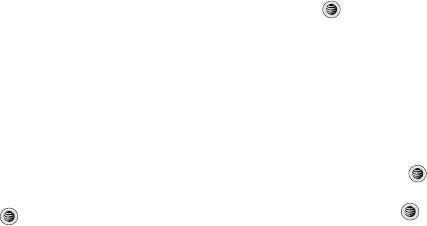
81
Phone
To customize the settings of your phone use the following steps:
䊳
When the Idle screen displays, press the Menu soft key and
select
Settings
➔
Phone
.
The following options are available. Use the Down Navigation
key to scroll to and set options:
Phone Settings
•
Language
: allows you to select a display language. You can set the
Screen Text language or the Input T9 Mode.
–
Screen Text:
allows you to select the phone text. Press the
Change
soft
key, then use the
Up
or
Down
Navigation key to highlight your selection.
Press the
Select
soft key or the
key to make your selection. Press
the
Save
soft key to save your new selection. Options include:
•Automatic
: the language is automatically selected according to the
language of the SIM card used.
• English
: the selected phone language is changed to English.
•Français
: the selected phone language is changed to French.
•Español
: the selected phone language is changed to Spanish.
–
Input T9
: sets the language used when entering text into the phone. Use
the
Up
or
Down
Navigation key to highlight your selection. Press the
OK
softkey or the
key to make your selection. Press the
Save
soft key
to save your new selection. Options include:
• English
: the selected phone language is changed to English.
•Français
: the selected phone language is changed to French.
•Español
: the selected phone language is changed to Spanish.
•
Shortcuts
: allows you to change the applications assigned to your
Navigation keys.
–
Press a particular Navigation key and press the
Options
softkey.
–
Highlight
Change
and press the
.
Use the
Up
or
Down
Navigation
key to select a new application to assign to the previously pressed key.
–
Press the
Save
soft key or the
key to save the new application to
the assigned Navigation key.
•
Slide Down Settings:
allows you to select between the options to Stop
Operation or to Continue Operation when you slide your phone cover
down. Please note that regardless of this option setting, the slide open
configuration is the most efficient use of your phone for most
applications.
•
Own Number
: shows you the number assigned to the SIM in your
phone. It will allow you to change that number, but entering another
number will prevent you from making or receiving calls on the
handset. You may also add other names and numbers into your phone
for easy referral.
a777.book Page 81 Friday, September 26, 2008 4:08 PM

Changing Your Settings 82
•
Security
: The
Security
feature enables you to restrict the use of your
phone by the others and to restrict the types of calls. Various codes
and passwords are used to protect the features of your phone. The
following options are available. Use the
Up
or
Down
Navigation key to
scroll to and set options.
–
Lock Phone
: when the
Lock Phone
feature is enabled, the phone is
locked and you must enter the 4- to 8-digit phone password each time
the phone is switched on. To change the phone password, see
Change
Phone Password
on page 83. Once the correct password has been
entered, you can use the phone until you switch it off. The following
options are available:
•Off
: you are not asked to enter the phone password when you
switch on the phone.
•On
: you are required to enter the phone password when you switch
on the phone.
–
Lock SIM Card
: when the
Lock SIM Card
feature is enabled, your phone
only works with the current SIM. You must enter the lock code to unlock
the SIM so you can use a different SIM card. Once you have entered the
lock code, you are asked to confirm your password. Reenter your
password and press the
OK
soft key.
–
Check PIN Code
: when the
Check PIN Code
feature is enabled, you
must enter your PIN each time you switch on the phone. Consequently,
any person who does not have your PIN cannot use your phone without
your approval. The following options are available:
•Off
: the phone connects directly to the network when you switch it
on.
•On
: you must enter the PIN each time the phone is switched on.
Note:
Before disabling the Check PIN Code feature, you must enter your PIN.
–
Lock Applications
: using this option you can lock various applications.
Once you have locked the contents, you must enter the phone’s
password to access the associated menus. The applications options
are:
•All
•IM
• Messaging
• Recent Calls
•My Stuff
• Calendar
•Tasks
•Notes
• Address Book
a777.book Page 82 Friday, September 26, 2008 4:08 PM
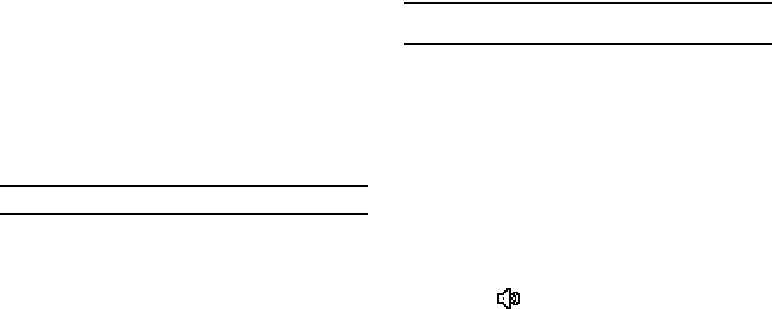
83
–
Set FDN Mode
: FDN (Fixed Dial Number) mode, if supported by your SIM
card, allows you to restrict the outgoing calls to a limited set of phone
numbers. The following options are available:
•Off
: you can call any number.
•On
: you can only call phone numbers stored in FDN contracts list.
You must enter your PIN2. The following options for entering FDN
contacts are available through the Address Book:
–
Full length entries or wild cards can be entered in to the FDN list.
–
A full length number with a specific contact name can be entered into
the FDN list.
–
Wildcard entries allow a range of numbers to be dialed with a single
entry: ex. 555 – All dialed numbers that begin with 555 will be allowed.
Numbers that do not match the conditions in the FDN list will be
restricted.
Note:
Entering an asterisk (*) is not required for wild card entries.
–
Change Phone Password
: the Change Phone Password option allows
you to change your current phone password to a new one. You must
enter the current password before you can specify a new one. Once
you have entered a new password, you are asked to confirm it by
entering it again.
–
Change PIN Code
: this option allows you to change your current PIN,
provided that the PIN Check feature is enabled. You must enter the
current PIN before you can specify a new one. Once you have entered a
new PIN, you are asked to confirm it by entering it again.
–
Change PIN2 Code
: the Change PIN2 option allows you to change
your current PIN2 to a new one. You must enter the current PIN2 before
you can specify a new one. Once you have entered a new PIN2, you are
asked to confirm it by entering it again.
Note:
Not all SIM cards have a PIN2. If your SIM card does not, this menu
does not display.
–
APN Control
: allows you to turn control of Access Point Names (APN)
On
or
Off.
APNs are a method by which you can access advanced
communication using your handset. This advanced communication can
include instant messaging, multimedia messaging, email, and internet
access. Turning On APN Control requires the PIN2 code.
•
Airplane Mode
: allows you to turn
On
or
Off
the Airplane mode.
Airplane mode allows you to use many of your phone’s features, such
as Games, Music, Notepad, Voice Memos, etc., but you cannot send or
receive any calls or access online information. The Airplane mode is
displayed on screen by the Airplane icon.
•
T-Coil Mode
: this option allows for the use of hearing aids with a t-coil
setting in connection with the handset. When the T-Coil mode is
activated, the
icon displays on the Idle screen.
a777.book Page 83 Friday, September 26, 2008 4:08 PM
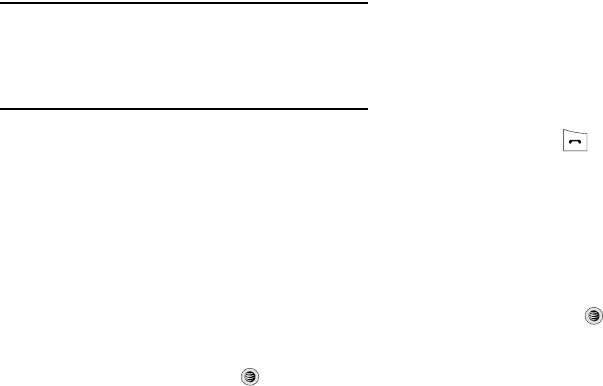
Changing Your Settings 84
Important!:
Please note that the hearing aid category specified for this
product represents compatibility only when the phone is in the
slide open configuration, which has maximum antenna
efficiency. When the option is enabled and the slide is open
during a call, the t-coil will adjust the audio for use with t-coil
hearing aids (see “FCC Hearing-Aid Compatibility (HAC)
Regulations for Wireless Devices” on page 154.).
Calls
This menu allows you to change the actions taken by the phone
when dialing and receiving calls.
䊳
When the Idle screen displays, press the
Menu
soft key and
select
Settings
➔
Calls
. The following options are available.
Use the
Down
Navigation key to scroll to and set options:
General
This allows you to configure some common high level
parameters used by the phone for most types of calls.
•
Show My Number
: allows you to select how your ID is handled when an
outgoing call is initiated. Use the
Up
or
Down
Navigation key to highlight
your selection. Press the
Select
soft key or the
key to make your
selection. Options include:
–
Set By Network
: you are identified to the other party using the default
network information.
–
Show Number
: your phone number and name are sent to the other
party.
–
Hide Number
: your identifying information is hidden from the other
party.
•
Call Answer
: allows you to select how your phone answers incoming calls.
Use the
Up
or
Down
Navigation key to highlight your selection. Press the
Options
soft key, then the
Select
soft key to save your new selection.
Options include:
–
Send Key
: allows you to answer an incoming call by pressing either
the
Accept
soft key or the key.
–
Open Slide
: allows you to answer an incoming call by opening the
slide.
–
Any Key
: allows you to answer an incoming call by pressing any key
on your phone.
•
Auto Reply
: allows you to create a text message to be sent when you
miss an incoming call.
•
Call Status Tones
: allows you to activate an alert tone for one of three
available status categories. Use the
Up
or
Down
Navigation key to
highlight your selection. Press the
key to make your selection. Press
the
Save
soft key to save your new selection. Options include:
–
Call Connect Tone
: allows you to activate an alert tone when the a
connection has been made.
–
Minute Minder
: allows you to activate an alert tone which sounds
every minute the call is active.
–
Call End Tone
: allows you to activate an alert tone when the line is
disconnected.
a777.book Page 84 Friday, September 26, 2008 4:08 PM
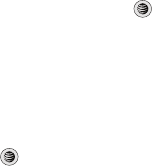
85
•
Alerts On Call
: allows you to activate an alert tone for new messages
being received during an active call. Use the
Up
or
Down
Navigation key to
toggle between
On
and
Off
. Press the
key to make your selection.
Press the
Select
soft key to save your new selection.
Voice Call
This option allows you to configure those phone parameters
associated to voice calls.
•
Call Forwarding
: enables incoming calls to be rerouted to a number that
you specify. Use the Up or Down Navigation key to highlight your selection.
Press the
key to make your selection. Press the
Select
soft key to
save your new selection. Options include:
–
Forward Always
: allows you to forward Voice Calls. Press the
Select
soft key and either enter the phone number or press the
Options
soft
key to select a number from your Address Book. Once you have
selected a number, press the
Options
soft key and select to either
Activate
/
Deactivate
this feature.
–
Busy
: allows you to forward Voice Calls to a designated number
instead of your voice mail number if you are on another phone call.
Press the
Select
soft key and either enter the phone number or press
the
Options
soft key to select a number from your Address Book. Once
you have selected a number, press the
Options
soft key and select to
either
Activate
/
Deactivate
this feature.
–
No Reply
: allows you to forward Voice Calls to a designated number
instead of your voicemail number when there is no answer on your
phone. Press the
Select
soft key to check the status of the option or to
select a number from your Address Book. Once you have selected a
number, press the
Options
soft key and select to either
Activate
/
Deactivate
this feature. You can also select the amount of time that
the phone delays before forwarding.
–
Unreachable
: allows you to forward Voice Calls to a designated
number instead of your voicemail number when you are not in an area
covered by your service provider or when your phone is switched off.
Press the
Select
soft key and either enter the phone number or press
the
Options
soft key to select a number from your Address Book. Once
you have selected a number, press the
Options
soft key and select to
either
Activate
/
Deactivate
this feature.
–
Cancel All
: allows you to cancel all Call Forwarding features. Press the
Select
soft key to activate this feature.
•
Call Waiting
: informs you when someone is trying to reach you during
another call. Press the
Options
soft
key to make your selection. Press the
Select
soft key to save your new selection. Options include:
–
Activate
: allows you to activate this feature for all Voice Calls. Press
the
Options
soft key to select this option.
–
Deactivate
: allows you to deactivate this feature for all Voice Calls.
Press the
Options
soft key to select this option.
–
Check Status
: allows you to check the status of this feature for all
Voice Calls. Press the
Options
soft key to select this option.
a777.book Page 85 Friday, September 26, 2008 4:08 PM
Changing Your Settings 86
•
Auto Redial
:
allows you to turn on or off the automatic redial function.
Select
On
or
Off
and press the
Select
soft key or
the
key to choose
one of the following options
:
–
On
: causes the phone to automatically redial the last number ten times,
if the call was disconnected or the call was cut off.
–
Off
: prevents the phone from automatically redialing the last number if
the call was disconnected or the call was cut off.
Connectivity
The Connectivity option allows you to manage the settings
associated with the connection types available to your phone,
including: Bluetooth, Network Profiles, Select USB Mode, and IMS
settings.
1. When the Idle screen displays, press the Menu soft key,
then select Settings ➔ Connectivity.
2. Use the Down Navigation key to scroll to and set these
options.
Bluetooth
Bluetooth is a short-range wireless communications technology
capable of exchanging information over a distance of about 30
feet without requiring a physical connection. Unlike infrared, you
don't need to line up the devices to beam information with
Bluetooth. If the devices are within connectivity range of one
another, you can exchange information between them, even if
they are located in different rooms.
The Bluetooth wireless technology settings menu provides the
ability to view and change the device name, show the visibility,
and set the security for the device.
•
Bluetooth
: allows you to use the Bluetooth features available when
Bluetooth is activated. When the Bluetooth is deactivated, you cannot
send or receive information via Bluetooth. To save battery life or in
situations where Bluetooth use is prohibited, you can turn off the
Bluetooth wireless technology headset.
•
Discoverable
: allows your phone to wirelessly transmit its phone
name and status, when activated. This can be useful if you are
attempting to connect additional Bluetooth devices. Allowing your
phone to promote its visibility can pose a security risk and incite
unauthorized connection. Highlight Discoverable and press the
Select
soft key or the
key to toggle
On
/
Off
.
•
My Devices
: provides a list of Bluetooth wireless technology devices
discovered by your handset.
1. From the
Bluetooth
menu, select My Devices.
2. To search for the Bluetooth device(s), select Search For
New Device.
3. Connecting to a Bluetooth device from the Device list,
select the device.
a777.book Page 86 Friday, September 26, 2008 4:08 PM
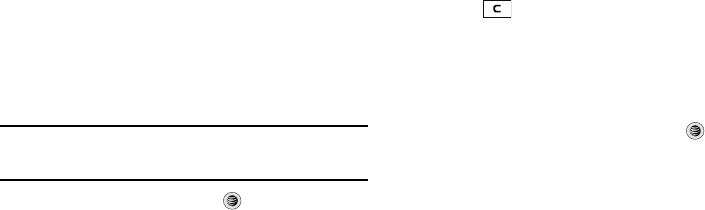
87
4. Enter the PIN for the device.
If connecting to a Bluetooth wireless device, consult your
Bluetooth device user manual for your assigned PIN.
If connecting to another handset, enter the same user-
defined PIN on both handsets.
Note:
The first time you try to pair with a handset, you and the owner of the
other handset must enter the same PIN. Once the handsets are paired,
you will not need to use the PIN again.
5. Press the Pair soft key or press .
6. If you are unable to pair with the device a popup appears in
the display. Press the Yes soft key to retry.
•
My Bluetooth Info
: shows information and settings your phone uses
to communicate with other Bluetooth devices.
–
Device Name
: allows your phone to identify itself using the name
entered into this text field, when your phone’s Bluetooth visibility is
turned On. This name can be altered by selecting the pre-existing text
and selecting a new text string in its place. This feature should be
paired with a Bluetooth security option.
1. Press to erase the previous name.
2. Use the phone’s keypads to enter a new name. The default
input entry method is Abc, where the initial character is
Uppercase and each consecutive character in that same
word is left as lowercase text.
3. Press the Option ➔ Save soft key or press to save the
new name.
–
Device Address
: shows your phone’s Bluetooth address.
–
Bluetooth H/W Version
: shows your phone’s hardware version.
–
Bluetooth S/W Version
: shows your phone’s Bluetooth software
version.
–
Remote SIM Mode
: allows you to toggle a remote SIM Mode On or Off.
When set to On, the remote SIM mode allows the Bluetooth phone car
kit to access the contact information stored on the SIM card.
•
Search for New Device
: allows your phone to search for other, visible
Bluetooth devices. Allows you to select one of the Bluetooth devices to
connect with your phone.
a777.book Page 87 Friday, September 26, 2008 4:08 PM
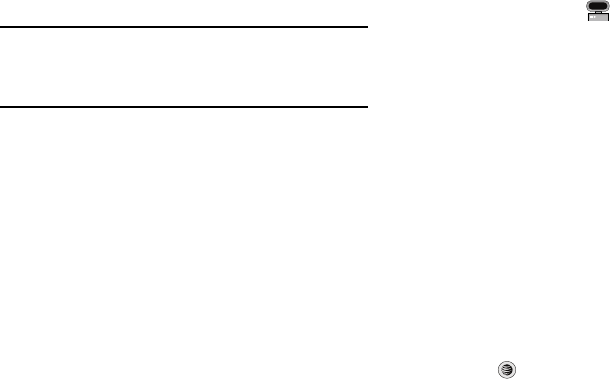
Changing Your Settings 88
Configuring your Phone’s USB Mode
Your phone can connect to a PC via the USB cable (sold
separately). The phone can be configured to launch a default
application when an active USB connection is detected.
Note:
The Bluetooth feature must first be disabled before initiating a USB
connection with the phone. Prior to connecting the USB cable to the
phone, install the latest version of the PC Studio application. This
application installs the necessary USB drivers onto your machine. For a
free download of PC Studio, go to www.samsung.com/us/support.
Installing the Latest Version of PC Studio
1. For a free download of PC Studio, go to
www.samsung.com/us/support.
2. Move your cursor over the support menu at the top of the
page to see the submenus.
3. Select download center under the support menu.
4. Click search by model number and enter your model
number, SGH-A777. The download center for SGH-A777
displays.
5. Click the software tab.
6. Download PC Studio for your operating system, either Win
2000/XP or Win Vista.
Setting the Default Application for USB Mode
1. Use the USB adapter cable to connect the handset to the
target PC. When an active connection has been
established, a USB icon ( ) appears on the phone.
2. When the Idle screen displays, press the Menu soft key,
then select Settings ➔ Connectivity ➔ Select USB
Mode.
3. Use the Up or Down Navigation key to highlight one of
these options:
• Ask on Connection
: requires the phone to present a “Select USB
Mode” pop-up displaying options for you to choose a USB
application each time you connect the phone to a PC.
•Media Player
: sets the Media Player to launch as the default
application when a USB connection is detected.
• PC Studio
: sets PC Studio to launch as the default application
when a USB connection is detected. For a free download of PC
Studio, go to www.samsung.com/us/support.
• Mass Storage
: sets the USB connection to a mass storage device
such as a portable USB drive.
4. With the application highlighted, press the Select soft key
or press .
a777.book Page 88 Friday, September 26, 2008 4:08 PM
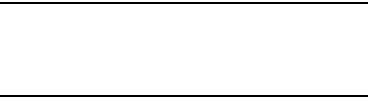
89
Configuring your Phone’s Network Profiles
1. When the Idle screen displays, press the Menu soft key,
then select
Settings
➔
Connectivity
➔
Network Profiles
.
2. Highlight one of these options:
•MEdia Net
• AT&T MMS
• AT&T IMS
Note:
The MEdia Net WAP is pre-configured and cannot be altered on this
screen. The AT&T MMS connection option can be edited, renamed, or
deleted on this screen. Your phone is set up by default for connecting
to the network. If you change the settings without first checking with
your service provider, the web browser, MMS, and e-mail features may
not work properly.
3. To create a new connection, press the
Options
soft key,
then select New.
- or -
To edit the existing AT&T MMS, highlight this entry, press
the
Options
soft key, then select Edit.
4. Select the parameter you want to edit:
• Set Name
: enter a profile name.
• Access Name
: edit the access point name.
• Auth Type
: select the type of authentication used for this WAP
connection: None, Normal, or Secure.
•User ID
: enter the User ID required to connect to the network.
• Password
: enter the user password required to connect to the
network.
•Protocol
: set the connection protocol used by the WAP browser:
WAP, HTTP, or Other.
•Home URL
: enter the URL address of the page to be used as your
homepage.
• Proxy address
: MEdia Net set as the proxy server address and
port.
• Linger Time (Sec.)
: set a time period (in seconds) after which the
network is disconnected if there has been no new data traffic in that
time.
• Advanced Settings
: allows you to configure some of the IP-specific
information: Static IP, Static DNS, Server information, and Traffic
Class.
–
Static IP
: specify if you want to manually enter an IP address. If you
want the IP address to be automatically assigned by the server, remove
the check mark.
–
Static DNS
: specify if you want to manually enter the Domain Name
Server (DNS) address. If you want the address to be automatically
assigned by the server, remove the check mark.
–
Traffic Class
: select the traffic class.
a777.book Page 89 Friday, September 26, 2008 4:08 PM
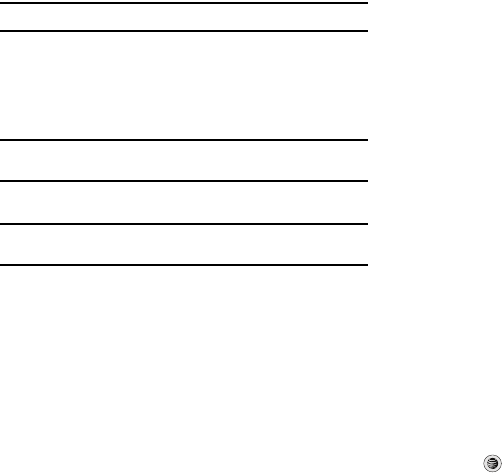
Changing Your Settings 90
Note:
The WAP settings may vary depending on the service provider.
IMS Settings
IMS is the method used to connect to the server in order set up
the Video Share option.
•
Service
: allows you to set the IMS service to
On
or
Off
.
Important!:
If you reset the IMS Service to
Off
, you will not be able to use the
Video Share option.
•
Profile
: allows you to set the server that service is coming from.
Important!:
If you change from the default
AT&T IMS
, you may not be able to
use Video Sharing.
Applications Settings
The Applications Settings feature allows you to configure the
functional parameters for most of the onboard applications.
These applications are described in more detail within other
sections of this manual.
1. When the Idle screen displays, press the Menu soft key,
then select
Settings
➔ Applications Settings.
2. Select the type of application which you want to change:
• Messaging Settings
• Browser Settings
• Camera Settings
• Music Player Settings
• Cellular Video Settings
• Video Share Settings
• Record Audio Settings
• Calendar Settings
• Address Book Settings
Video Share Settings
To enable the Alerts, Auto Record, and Recording Location for
Video Share, use the following steps.
1. When the Idle screen displays, press the
Menu
soft key and
select
Settings
➔
Applications Settings
➔
Video Share
Settings
. To access the following options, press the Select
soft key.
•
Alerts
: allows you to turn
On
or
Off
the Video Share Alerts which
displays a message and a tone.
•
Auto Record
: allows you to turn
On
or
Off
the Auto Record which
records the Video Share call.
• Recording Location
: allows you to set whether video recorded is
stored on the phone or on the microSD memory card.
2. Press to save the option.
a777.book Page 90 Friday, September 26, 2008 4:08 PM

91
Reset Settings
You can easily reset your phone to its default settings. To reset
your phone:
1. When the Idle screen displays, press the
Menu
soft key and
select
Settings
➔
Reset Settings
.
2. The following options are available. Use the Up or Down
Navigation key to scroll to and set options. Choose from
the following:
•All
• Sound Profiles Settings
• Display Settings
• Phone Settings
•Alarms
•Bluetooth
3. Press to make your selection and press the OK soft
key.
4. Enter your phone password, if prompted.
5. At the “Reset Settings?” prompt, press the Yes soft key
to reset, or the No soft key to cancel. Once your phone has
been reset to its default settings for those selected options,
it will restart itself in order to incorporate the new settings.
Memory Management
You can easily check the amount of memory being used for
storing data, such as messages, media, calendar data, or
contacts entries. You can also delete any selected information
from your phone:
1. When the Idle screen displays, press the
Menu
soft key and
select
Settings
➔
Memory Management
.
2. The following options are available. Use the Up or Down
Navigation key to scroll to and set options. Choose from
the following:
• Clear Memory
•Used Space
a777.book Page 91 Friday, September 26, 2008 4:08 PM
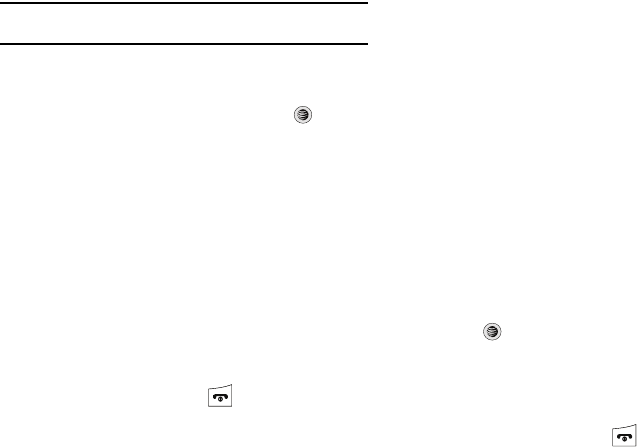
Changing Your Settings 92
Clearing Memory
Note:
To completely remove any personal information stored on your device,
see “Precautions for Transfer and Disposal” on page 165.
1. From the Memory Management sub-menu, select Clear
Memory ➔ All to select all available categories.
You can remove the check mark by pressing .
Selecting All places a checkmark adjacent to every entry
in the list.
- or -
Select a specific category.
2. Press the OK soft key.
3. Enter your password (if applicable) and press the OK soft
key. Depending on your phone’s security settings, you may
be asked to enter your password a second time.
4. At the Clear memory? confirm screen, press the Yes soft
key to continue, or the No soft key to cancel.
5. When you are finished, press to return to Idle mode.
Checking the Used Space
1. From the Memory Management sub-menu, select Used
Space.
2. Select one of the following storage categories:
• Shared Memory
• Messaging
•My Stuff
• Calendar
•Tasks
•Notes
• Address Book
3. To view the contents of a category’s memory, use the Up or
Down navigation key to select the entry and press the
Select soft key.
4. To delete all the entries in this category, highlight All and
press to select the categories.
5. Press the Delete soft key.
6. At the Delete? confirm pop-up, press the Yes soft key to
continue, or the No soft key to cancel.
7. When you are finished, press to return to Idle mode.
a777.book Page 92 Friday, September 26, 2008 4:08 PM

93
Software Update
The Software Update feature enables you to use your phone to
connect to the network and upload any new phone software
directly to your phone.
1. When the Idle screen displays, press the
Menu
soft key and
select
Settings
➔
Software Update
.
2. Press to continue the update process and follow the
on screen instructions.
Phone Information
This option allows you to see the phone number of the phone, the
manufacturer, and the model number. This information may be
necessary if talking to Customer Service in the event of a
problem.
䊳
When the Idle screen displays, press the
Menu
soft key, then
select
Settings
➔ Phone Information. The following
information is displayed:
–
My Number
–
Manufacturer
–
Model
–
Device ID
–
Software Version
–
Language
–
Client Version
a777.book Page 93 Friday, September 26, 2008 4:08 PM

MEdia Mall 94
Section 10: MEdia Mall
The MEdia Mall topics covered in this section are shopping for
Ringtones, Games, Graphics, Multimedia, Applications, and
Videos as well as accessing the MEdia Home site.
Shop Ringtones
The Ringtones menu option allows you to shop for audio tones
using the built-in browser. You can download, record new, and
save audio to either your Tones or Music folder.
To access this menu option, use the following steps:
1. When the Idle screen displays, press the Menu soft key
and select
MEdia Mall
➔
Ringtones
to launch the built-in
browser and select a file to download.
2. Follow the on-screen options. The downloaded files can be
stored into either the Tones or Music folders found within
the My Stuff (On phone) location.
3. Select an audio file.
4. When you are ready to purchase the audio file, press the
Buy Now button to complete the transaction.
Shop Games
The Games menu option allows you to shop for games using the
built-in browser. You can download new games to your Games
and Apps folder. To access this menu option, use the following
steps:
1. When the Idle screen displays, press the Menu soft key
and select
MEdia Mall
➔ Games to launch the built-in
browser and select a game to download.
2. Follow the on-screen options. The downloaded files can be
stored in the Games and Apps folder found within the My
Stuff (On phone) location.
3. Select a game entry.
4. When you are ready to purchase the game, press the Buy
Now button to complete the transaction.
a777.book Page 94 Friday, September 26, 2008 4:08 PM
95
Shop Cool Tools
/
Apps
The Cool Tools/Apps menu option allows you to shop for
application files using the built-in browser. You can download the
new applications to your Games and Apps folder.
To access this menu option, use the following steps:
1. When the Idle screen displays, press the Menu soft key
and select
MEdia Mall
➔
Cool Tools/Apps
to launch the
built-in browser and select an application to download.
2. Follow the on-screen options. The downloaded
applications can be stored in the Games and Apps folder
found within the My Stuff (On phone) location.
3. Select an application file entry.
4. When you are ready to purchase the application, press the
Buy Now button to complete the transaction.
Shop Videos
The
Videos
menu options allows you to shop for video files using
the built-in browser. You can download the videos to your
Videos
folder found within the My Stuff location. These files can be
included into multimedia messages if they do not exceed the limit
allowed.
1. When the Idle screen displays, press the Menu soft key
and select
MEdia Mall
➔ Videos to launch the built-in
browser and select a video to download.
2. Follow the on-screen options.
3. Select an application file entry.
4. When you are ready to purchase the application, press the
Buy Now button to complete the transaction.
Shop Color Graphics
The Color Graphics menu option allows you to shop for graphic
images using the built-in browser. You can download new
images to your Pictures folder. To access this menu option, use
the following steps:
1. When the Idle screen displays, press the Menu soft key,
then select
MEdia Mall
➔ Color Graphics to launch the
built-in browser and select an image to download.
2. Follow the on-screen options. The downloaded files can be
stored in the Pictures folder found within the My Stuff (On
phone) location. These images can be used as wallpapers
or included into multimedia messages.
a777.book Page 95 Friday, September 26, 2008 4:08 PM
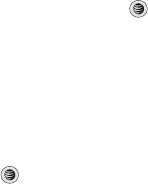
MEdia Mall 96
3. Select an image entry.
4. When you are ready to purchase the image, press the
Buy
Now
button to complete the transaction.
Shop Fun Packs
The Fun Packs menu option allows you to shop for Fun Packs,
including ringtones, games, videos, graphics, and music, using
the built-in browser.
To access this menu option, use the following steps:
1. At the Idle screen, select Menu ➔
MEdia Mall
.
The browser is launched.
2. Select
Fun Packs
.
3. Follow the on-screen options.
4. When you are ready to purchase the items, press to
complete the transaction.
Shop Answer Tones
The Answer Tones menu option allows you to shop for answer
tones using the built-in browser.
To access this menu option, use the following steps:
1. At the Idle screen, select Menu ➔
MEdia Mall
.
The browser is launched.
2. Select
Answer Tones
.
3. Follow the on-screen options.
4. When you are ready to purchase the answer tone, press
to complete the transaction.
Shop Multimedia
The Shop Multimedia menu option allows you to shop for
multimedia files (videos) using the built-in browser. You can
download new videos to your Videos folder. To access this menu
option, use the following steps:
1. When the Idle screen displays, press the Menu soft key
and select
MEdia Mall
➔
Multimedia Store
to launch the
built-in browser and select a video file to download.
2. Follow the on-screen options. The downloaded files can be
stored in the Video folder found within the My Stuff (On
phone) location. These files can be included into
multimedia messages or sent as attachment files to text
messages if they do not exceed message limits.
a777.book Page 96 Friday, September 26, 2008 4:08 PM
97
3. Select an video file entry.
4. When you are ready to purchase the file, press the Buy
Now button to complete the transaction.
Accessing the MEdia Net Home
The MEdia Net menu option allows you to quickly access your
MEdia Net homepage using the built-in browser. This page gives
you quick access to information such as local weather, sports
scores, horoscope information and quick links to the previously
mentioned shopping sites. To access this menu option, use the
following steps:
䊳
When the Idle screen displays, press the Menu soft key, then
select MEdia Net ➔ MEdia Net Home to launch the built-in
browser and launch this AT&T homepage.
a777.book Page 97 Friday, September 26, 2008 4:08 PM
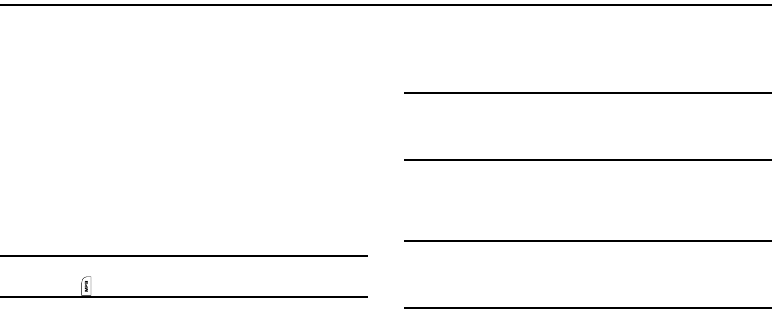
AT&T Music 98
Section 11: AT&T Music
AT&T Music is a music service that provides you access to
Streaming Music, Music Videos, Music store, Music
communities, Music applications, and a unique MusicID
application.
Music Player
This feature allows you to access music, recorded audio or
playlists, and then play them through a built in Media Player.
Accessing AT&T Music
1. When the Idle screen displays, press the
Menu
soft key,
then select
AT&T Music
➔
Music Player
.
Tip:
To quickly access AT&T Music from any screen, press the upper right
side button on your phone.
2. Use the
Up
or
Down
Navigation key to scroll through the list
of available options.
Adding Music to your Handset
Music files (such as ringtones) can be added to your handset by
using one or more of the following methods:
•
Purchase and download music and ringtones directly to your handset
over your wireless carrier’s network by using the AT&T Music – Shop
Music feature (also accessible from My Stuff).
Note:
Audio files smaller than 300 KB are treated as ringtones, whereas
audio files larger than 300 KB are stored in the Music Folder.
You can not assign an MP3 file larger than 300 KB as a ringtone.
•
Transfer music files from a personal computer using a media player
application and an optional USB Data Cable and an optional microSD
TM
Memory Card.
Note:
When the Bluetooth feature is active on your handset, USB
communication is not available. To transfer files to your handset, turn
off the Bluetooth functionality (
Settings
➔
Connectivity
➔
Bluetooth
➔
Bluetooth
). (For more information, refer to “Bluetooth” on page 86.)
a777.book Page 98 Friday, September 26, 2008 4:08 PM
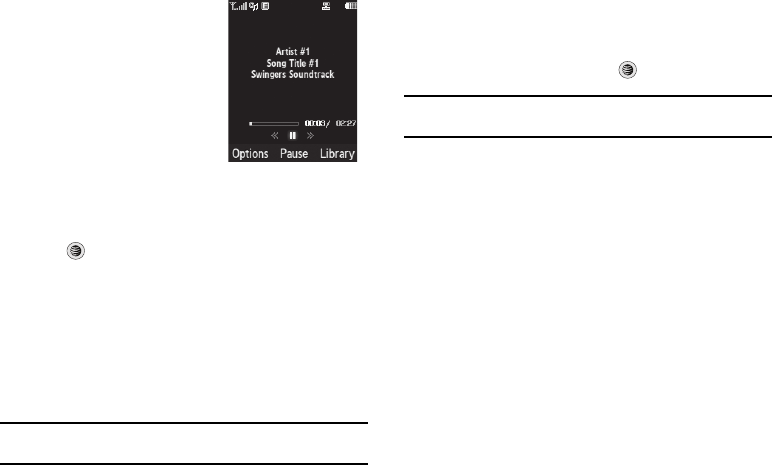
99
Using the Music Player
The Music Player is an application
that can play music files. The music
player supports files with extensions
AAC, AAC+, eAAC+, MP3, WMA, 3GP,
MPEG, MP4, and M4A. Launching the
Music Player allows you to navigate
within your Music folders and select
playback material.
1. When the Idle screen displays,
press the
Menu
soft key, then select
AT&T Music
.
2. Highlight Music Player and press the Select soft key or
the key.
3. Use the Up or Down Navigation key to highlight a folder
from the folders available.
4. Press the Select soft key to access the music in the folder
and to begin playing the first song. Alternately, you can
press the
Right
Navigation key to access the music, and
start the music.
Note:
The maximum number of songs you can synchronize between your
phone and your PC is 1500.
Playing Music Transferred to the Handset
1. When the Idle screen displays, press the
Menu
soft key,
then select
AT&T Music
➔ Music Player.
2. Highlight All Music and press to open the folder.
Note:
All Music will show all songs both downloaded to the phone and those
stored on the phone or microSD™ card.
3. Select the song you want to listen to.
Playing Music through a Stereo Bluetooth Device
Your device supports the Stereo Bluetooth profile (A2DP) that
when connected to a stereo Bluetooth headset will play back
music in stereo.
1. Pair and connect your handset to a stereo Bluetooth
device. For specific pairing procedures, see “Connectivity”
on page 86..
2. When the Idle screen displays, press the
Menu
soft key,
then select
AT&T Music
➔ Music Player ➔ All Music.
3. Select a song to play it within the Music Player.
a777.book Page 99 Friday, September 26, 2008 4:08 PM
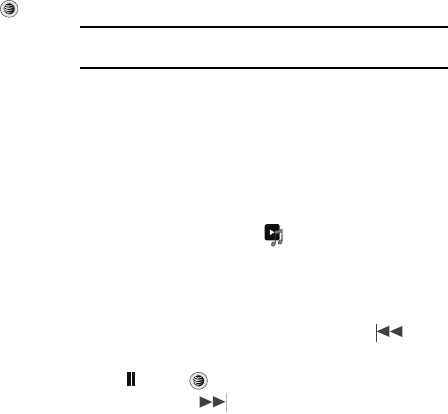
AT&T Music 100
4. During playback, press the Options soft key. Highlight
Transfer to Bluetooth Stereo headset and press .
The headset will then search for compatible stereo
bluetooth devices.
5. From the list of compatible devices, select the previously
paired bluetooth headset to begin listening to your song
through the headset.
Playing Music while Using the Phone
The Music Player allows you to play music in the background
while performing other tasks on your phone. The music will
pause when an incoming call is accepted, and the music will
resume when the call is ended. Music will continue to play when
you receive a Text Message, Multimedia Message, or an Instant
Messaging message.
The other functions you can use are:
•
Call
: make or receive a call (music player is paused)
•
Messaging
: send or receive a text or multimedia message. Music
continues to play unless an audio clip is received as a part of a
multimedia message.
•
MEdia Net
: browse the web (music continues to play).
•
Music Player
: turns on Music Player, or allows you to use full-screen
controls of the music player.
•
Games and Apps
: lets you play games or access applications while
listening to music.
Note:
Playing music and pausing the music player uses the same amount of
battery.
1. When the Idle screen displays, press the
Menu
soft key,
then select
AT&T Music
➔ Music Player.
2. Select your option using the
Up
and
Down
Navigation keys
and find the music you want to play from the various music
folders.
3. Once the music starts to play you will see the music icon
on the top of the display ( ). Press the Options soft key,
then select Hide Player.
4. Press the
End
key to return to idle mode.The Music Player
then appears as the center soft key option.
5. To go to the previous song, press the
Rewind
(
Left
Navigation key), to temporarily stop the music press
Pause
(Center key), and to go to the next song press the
Fast Forward
(
Right
Navigation key). Icons are
displayed above the soft key functions.
a777.book Page 100 Friday, September 26, 2008 4:08 PM
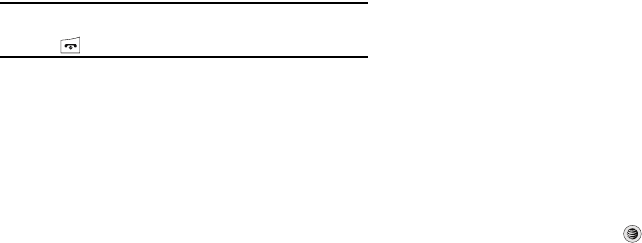
101
After the Music Player has been enabled, you can listen to music
in the background while performing other phone functions.
Important!:
To conserve battery power after using the Music Player
function, you must stop the function by pressing the
key. Pausing the player will continue to use the battery.
Using Playlists
Playlists are used to assign songs to a list of preferred media
which can then be grouped into a list for later playback. These
Playlists can be created via either the handset’s Music Player
options menu or from within a 3rd party music application (such
as Windows Media Player) and then downloaded to the handset.
Creating a Playlist
1. When the Idle screen displays, press the
Menu
soft key,
then select
AT&T Music
➔ Music Player.
2. Select Playlists ➔
New Playlist
.
3. On the
Add Tracks
screen, select the method by which you
will start adding tracks to the Playlist. You must add at
least one track and name the Playlist initially.
4. To continue creating the Playlist, select the playlist you just
created, and then press the
Options
soft key to
Shop Music
on the browser, or
Add
Tracks
to continue adding music
from your phone or memory card.
5. Press the Save soft key to name and store this playlist as a
separate file within the main Media Player directory.
Adding Songs to a Playlist
1. When the Idle screen displays, press the
Menu
soft key,
then select
AT&T Music
➔ Music Player ➔ Playlists.
2. Highlight the previously created playlist and press the
Options soft key, then select Add Tracks.
3. Highlight music files and press to select them. The
Playlist screen lists all of the available music files on the
handset.
You can choose to add either individual songs, multiple
songs, or All available songs.
All
selects all of the available
listed songs and marks them for addition to the playlist.
4. Press the Add soft key and wait for the song to be added to
the current playlist.
a777.book Page 101 Friday, September 26, 2008 4:08 PM
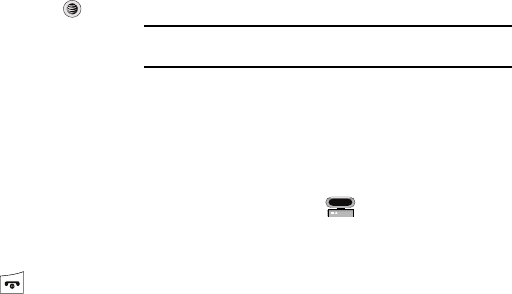
AT&T Music 102
Remove songs from a Playlist
1. When the Idle screen displays, press the
Menu
soft key,
then select
AT&T Music
➔ Music Player ➔ Playlists.
2. Highlight the previously created playlist, press the Options
soft key, then select
Remove Tracks
.
3. Highlight an audio file (or multiple files) and press to
select it.
4. Press the Remove soft key.
Shop Music
AT&T Music can be used to shop for ringtones, Answer Tones™
and songs from some of your favorite music stores.
1. When the Idle screen displays, press the
Menu
soft key,
then select
AT&T Music
➔ Shop Music.
2. Select your music store of choice (or select Ringtones).
3. From the Categories listing, select the desired entry. Press
the Back soft key to return to the previous page.
To exit the browser at any time, simply press .
Transferring Music from the Digital Music Stores
In order to download music from the computer to your handset, a
microSD™ card and USB data cable are required. These items
are sold separately; go to www.wireless.att.com/cell-phone-
service/accessories/.
1. Using your computer, open your preferred Windows Media
Digital Rights Management (WMDRM) PC music
management client.
2. Download the selected song to your library.
Note:
If the music file is protected, Media Player will block the playing or
synching of that file.
3. Insert the microSD™ card into the handset. (For more
information, refer to “Installing the microSD™ Card” on
page 9.)
4. Use the USB adapter cable to connect the handset to the
target PC. When an active connection has been
established, a USB icon ( ) appears on the phone.
5. Once the USB connection has been established, the
handset displays “
Connected
” and the computer screen
then shows your device. If the detection occurs, skip to
step 8.
a777.book Page 102 Friday, September 26, 2008 4:08 PM
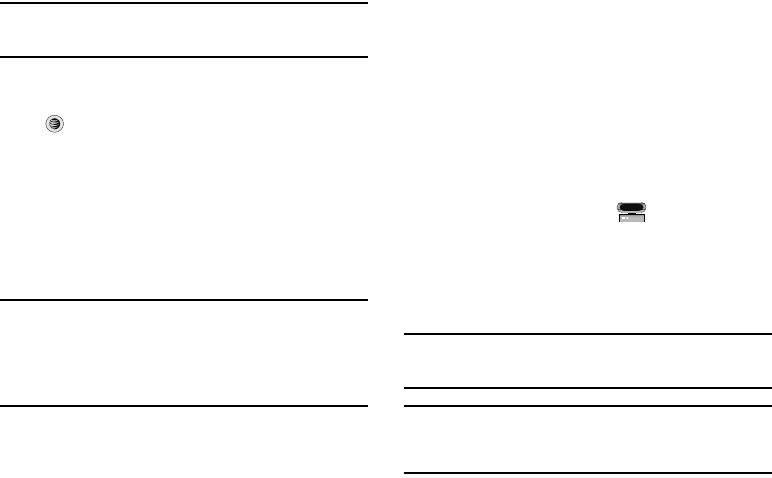
103
Note:
If the target computer does not detect the newly connected handset or
provide an MTP Player dialog window on the PC screen, please follow
steps 6 - 9.
6. When the Idle screen displays, press the Menu soft key,
then select Settings and press the Select soft key or the
key.
7. Select
Connectivity
➔ Select USB Mode ➔ Media Player.
8. Highlight the song you wish to download to the handset.
9. Using your right mouse button, click on the highlighted
song and select Transfer Track(s) to Portable Device
from the drop-down menu. This step begins the download
process.
Note:
The Music Player does not necessarily support all features of a
particular file format nor all the variations of those formats. The Music
Player includes support for Windows Media Digital rights Management
(WMDRM) which allows you to play some purchased or subscription
content. Copyright protections may prevent some images, music
(including ringtones) and other content from being copied, modified,
transferred or forwarded.
Transferring Music using a Media Application
A USB cable, microSD™ card, and a current version of a media
application (such as Windows Media Player) are required for this
procedure.
1. Open the media player on your personal computer (if you
are using Windows Media Player, use version 10.0 or
higher).
2. Use the USB Data Cable (sold separately) to connect the
handset to the target PC. When an active connection has
been established, a USB icon ( ) appears on the
phone.
3. Once the USB connection has been established, the
handset displays “Connected” and the computer screen
then shows your device.
Note:
If the target computer does not detect the newly connected handset or
provide an MTP Player dialog window on the PC screen, see
“Transferring Music from the Digital Music Stores” on page 102.
Note:
The following steps reflect the procedure used with Windows Media
Player 10. If you are using some other form of media player, or a later
version of Windows Media Player, you should refer to the application’s
Help files for specific directions.
a777.book Page 103 Friday, September 26, 2008 4:08 PM
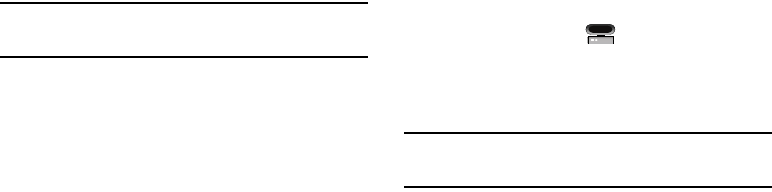
AT&T Music 104
4. From within the Windows Media Player application, click
on the Sync tab. Previously downloaded songs are then
listed on the left side of the application.
5. Choose the destination location for the media files. The
SGH-A777 - Phone
and
SGH-A777 Card
entries both appear
in a drop-down list on the right side of the screen. This
selection determines whether the audio files will be
synchronized with the Phone or with the inserted memory
card.
Note:
If there are no items present in the playlist, click the Edit Playlist
button and begin adding the music files from among the various media
categories.
6. Click on the checkmark boxes (to the left of the song entry)
to select the song you want to synchronize to your
handset.
7. Click the Start Sync button at the upper right corner of the
application to download the selected songs to your
handset. A “synchronization in progress” message
appears on the application. Do not unplug the handset
during this process. Once complete, a Music folder
appears below the device entry on the right of the Sync
tab.
8. It is now safe to unplug the USB connector from the
handset.
Importing a Playlist from Windows Media Player
1. Open Windows Media Player on your computer (version
10.0 or higher).
2. Use the USB adapter cable to connect the handset to the
target PC. When an active connection has been
established, a USB icon ( ) appears on the phone.
3. Once the USB connection has been established, the
handset displays “Connected” and the computer screen
then shows the A777 device.
Note:
If the target computer does not detect the newly connected handset or
provide an MTP Player dialog window on the PC screen, see
“Transferring Music from the Digital Music Stores” on page 102.
4. From within the Windows Media Player application, click
on the Library tab.
a777.book Page 104 Friday, September 26, 2008 4:08 PM

105
5. From the left side of the Library tab, click on All Music.
The right side of the page is then populated with all of the
songs which the player has previously found.
6. Right click on the song entry and select, Add to.. ➔
Additional Playlists.
7. From the Add to Playlist dialog, click the New button and
type in a unique playlist name.
8. Click OK when you are done entering the new playlist
name. The new Windows Media playlist is then displayed
within the My Playlist section of the Library tab (left side).
9. Drag and drop the newly created playlist from the My
Playlist section to the A777-Phone or the A777-Card
entry listed just above it.
The A777-Phone and A777-Card entries both appear on
the left side of the screen.
Note:
If there are no items present in the playlist, click the Edit Playlist button
and begin adding the music files from among the various media
categories.
10. It is now safe to unplug the USB connector from the
handset.
Using MusicID
MusicID is an application which uses the onboard microphone to
analyze a song sample and then compare it to a remote database
of songs. Once the application completes the analysis of the song
sample, it then provides you with the name of the song, artist and
album art as well as opportunities to buy related content.
1. From the Idle screen, press
Menu
➔ AT&T Music.
2. Select MusicID. You are then presented with a list of ID
options:
• ID song!
: begins the analysis of the song being sampled through
the handset’s microphone.
• manage IDs
: provides a list of recently identified song and allows
you to obtain information about the song, delete the song, or send
the Music ID as a link to another phone number.
•help me out
: provides you with on screen descriptions of several
key MusicID features.
•exit
: allows you to exit the application and return to the main AT&T
Music menu.
To exit the application at any time, simply press .
a777.book Page 105 Friday, September 26, 2008 4:08 PM
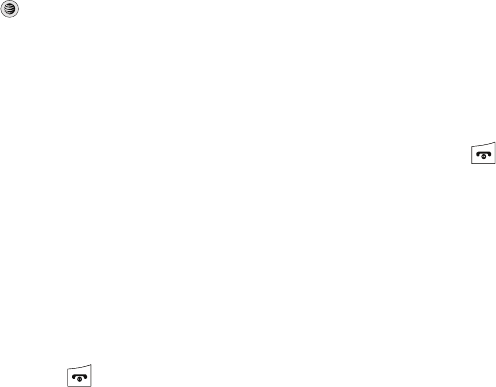
AT&T Music 106
Using ID song!
1. Highlight ID song! and press .
2. Place the handset’s microphone up to the source of the
song, which can be from either a radio, stereo, or headset.
The handset then begins to analyze the audio signal. If a
song match is found, the screen displays the Artist Name,
Track Title, and Album cover art.
3. To purchase the song (with ringtone and wallpaper if
available), select get:.
4. To share the song ID with another user, select Share ID.
Enter the recipient’s phone number and press the
ShareID! soft key. Within a short time they will receive a
message containing a Music ID link to the song.
5. If the song can not be found, the handset displays a “Sorry,
No Match Try Again!” message. Press the newID! soft key
and try analyzing the song again.
To exit the application at any time, simply press .
Using Manage IDs
1. Select manage IDs. The screen displays a list of the most
recent successful song IDs which were made.
2. Highlight a song and press the Options soft key.
3. Select one of the following options:
•ID Info
: displays the Artist Name, Track Title, and Album cover art of
the identified song.
• Delete ID
: deletes the selected song from the list of identified
songs.
•New ID!
: begins the song analysis process again. Hold the
microphone to the song source and wait for analysis.
To exit the application at any time, simply press .
Getting Help with Music ID
1. Select help me out. The screen displays a list of helpful
topics related to the musicID application. These topics
cover:
• IDing a Song
: provides information about the analysis process.
• ID Picks and More!
: describes the process following the
successful identification of a song. You can choose to purchase the
song and wallpaper (if available) or send the musicID as a link to
another phone number.
• Subscription
: provides details about the general usability and
monthly term information.
• About MusicID
: provides information about the MusicID software
version.
a777.book Page 106 Friday, September 26, 2008 4:08 PM
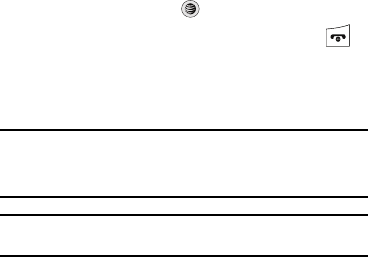
107
Exiting from the Music ID Application
There are two ways to exit from the musicID application:
1. Highlight exit and press .
2. Exit the application at any time by simply pressing .
Using XM Radio
This service allows you to stream 25 channels of commercial
free music through your handset.
Note:
Since this product uses a large amount of data in its stream process,
you should note that you are responsible for all data charges incurred.
It is recommended that you subscribe to a MEdia Max data bundle so
that you are not charged for data overages.
Note:
XM Radio does not work with Bluetooth. Periodically, the application
will ask the customer to confirm they are still listening to the stream.
1. From the Idle screen, press
Menu
➔ AT&T Music.
2. Select
XM Radio
.
3. Use the Down Navigation key to scroll through the
following list of available Menu options:
4. Press the Continue soft key to accept the terms of the XM
Radio service and follow the on screen prompts.
5. Select a radio station category from the guide list.
6. Select a specific radio channel to start the music
streaming to your phone.
Accessing Music Videos
Select the Music Videos option to access the MobiVJ homepage.
MobiVJ homepage provides you with links to some of the most
popular multimedia content.
1. From the Idle screen, press
Menu
➔ AT&T Music.
2. Select Music Videos. The MobiVJ homepage displays.
Follow the screen prompts to set up your MobiVJ
subscription and view the welcome movie. To access the
guide, help menus and settings, press the Options soft
key.
Using Make UR Tones
The Make UR Tones menu allows you to create customized
ringtones from full-track songs.
1. From the Idle screen, select Menu ➔ AT&T Music ➔
Make UR Tones.
2. Used the Up or Down Navigation key to make your
selection.
3. Follow the on-screen options.
a777.book Page 107 Friday, September 26, 2008 4:08 PM
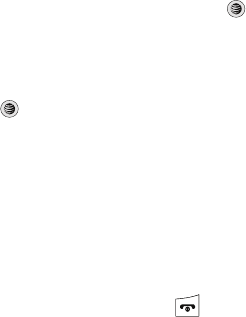
AT&T Music 108
4. When you are ready to purchase a song, press the to
complete the transaction.
5. Once you have purchased a song to create your ringtone,
use the directional keypad to edit the ringtone.
6. Press the download the ringtone to your handset.
Music Community
This Community is a place where you can find a listing of various
fan sites that provide sound clips, wallpapers, bios,
discographies, and other information about an artist.
1. From the Idle screen, press
Menu
➔ AT&T Music.
2. Select Community.
3. Select a fan site.
To exit the application at any time, simply press .
Music Applications
The Music Applications option accesses the internet to provide
Music tools for your handset. Services provided on this site may
include, Music ID, MobiRadio, Billboard Mobile Channel, MobiTV:
Live TV, and MobiTV en Español.
1. From the Idle screen, press
Menu
➔ AT&T Music.
2. Select Music Applications.
3. Select a music site.
a777.book Page 108 Friday, September 26, 2008 4:08 PM
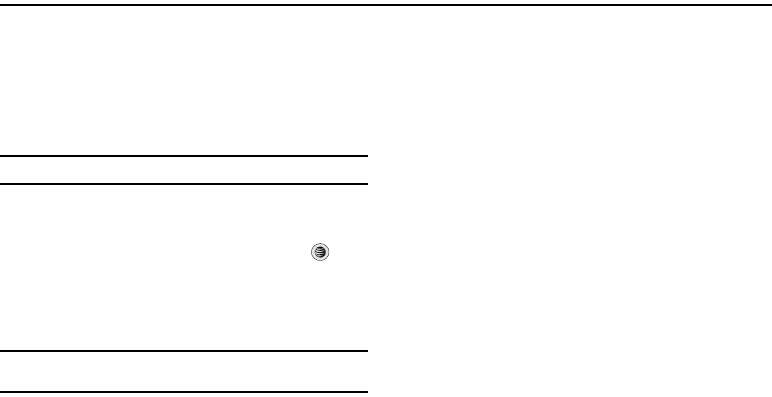
109
Section 12: AT&T GPS
AT&T GPS is an audible and visual, JAVA based driving aid that
uses GPS navigation.
The program is a separately licensed product that requires you to
download the feature to your handset, and accept the license
agreement before using. A trial period is provided for you to test
it for your own use.
Important!:
You must have a data plan to use this feature.
AT&T Navigator
1. In Idle mode, press Menu ➔ AT&T GPS ➔ AT&T
Navigator, and press the Select soft key or the key.
2. A 30-day free trial period is provided with a notice that if
you do not cancel within 30 days then you are charged for
the GPS service.
Important!:
After the trial period, charges for GPS service apply. Contact your
AT&T service provider for details.
The application begins launching and then a warning not to
manipulate the application while driving displays.
3. Press the
Go
Right soft key.
4. Highlight Drive To and press the Right Navigation key.
5. Select one of the following and enter the required
information:
•Drive To
:
–
My Favorites
: displays your favorite (marked) GPS navigation sites.
–
Recent Places
: displays the places for which you recently navigated.
–
Address
: allows you to type or speak an address for navigation.
–
Intersection
: allows you to type or speak an intersection for navigation.
–
City
: allows you to enter a city, State and/or Province for navigation.
–
Businesses
: allows you to enter a business type or name, category, or
location.
–
Airports
: allows you to enter the 3-letter airport code or name.
•Search
: allows you to search for the address or location for a
destination.
• Maps and Traffic
:
allows you to view maps and traffic reports.
a777.book Page 109 Friday, September 26, 2008 4:08 PM
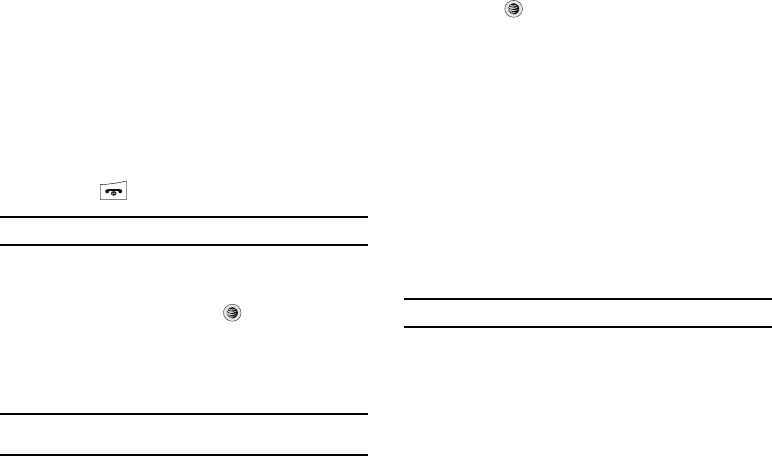
AT&T GPS 110
• Tools & Extras
: allows you to search, refresh and view Favorites,
displays Preferences, and provides detailed information about the
phone.
–
My Favorites
: allows you to search your saved favorites, create a new
favorite, refresh favorites, or view the received address.
–
Preferences
: displays and allows you to edit the following: Name/
Phone number, Route Type, Distance Units, Moving Maps, Audio
Options, and Guide Tones.
–
About
: provides Details, Support Info, Your PIN Number, Give Feedback,
and Terms and Conditions options.
6. Press the key to return to Idle mode.
Note:
These services require the purchase of a subscription.
Where
1. In Idle mode, press Menu ➔ AT&T GPS ➔ Where, and
press the Select soft key or the key.
A seven-day free trial period is provided with a notice that
if you do not cancel within seven days, then you are
charged for the GPS service.
Important!:
After the trial period, charges for Where service apply. Contact
your AT&T service provider for details.
2. Press the key. The following menu options appear in
the display:
• add free widgets
: allows you to download and manage your
widgets.
• Starbucks
: allows you to locate the nearest Starbucks.
•Yelp
: allows you to search for the address, phone numbers, and
reviews of restaurants, shopping, arts and entertainment, and
hotels and travel.
• Eventful Events
: allows you to search for in Music, Performing
Arts, Sports, Single, Social, Food, Cuisine, Wine, and Family Fun
categories.
• GasBuddy
: allows you research gas pricing in your area.
• AccuWeather
: allows you to check the local weather.
3. Press the Select soft key to choose your option.
Note:
These services require the purchase of a subscription.
a777.book Page 110 Friday, September 26, 2008 4:08 PM
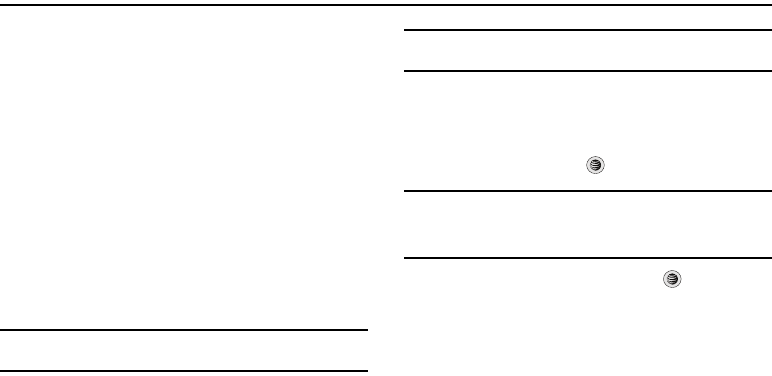
111
Section 13: Applications
The on-board applications (such as camera, camcorder,
calendar, and alarms) can be supplemented with additional
applications which can be purchased through the AT&T Mall.
䊳
In Idle mode, press the Menu soft key, then select My Stuff ➔
Tools.
Tools
Tools are feature options that allow you to use your handset for a
variety of non-phone related activities. To access any of the tools,
perform the following:
䊳
When the Idle screen displays, press the Menu soft key, then
select My Stuff ➔ Tools.
Using the Camera
Taking Photos
Note:
When taking a photo in direct sunlight or in bright conditions, shadows
may appear on the photo.
1. In Idle mode, press the Menu soft key, then select My
Stuff ➔ Tools ➔ Camera. Your display becomes your
camera viewer.
Tip:
In Idle mode to quickly access your Camera, press the Options soft key
to display My Menu, then select Camera.
2. To modify your camera settings, press the Menu soft key
and use the directional Navigation keys to scroll through
your options.
3. To take the photo, press .
Note:
Your camera produces photos in JPEG format. The number that
appears in the lower-left of the screen indicates the current number of
pictures have been saved to the selected media and an approximate
number of total pictures which can be taken at the current image size.
4. Once the photo has been taken, press to attach the
photo directly to a message.
5. Press the Back soft key to return to the picture viewer.
Camera Options
Camera options are represented by icons across the top of the
screen. Press the Menu soft key and then use the Navigation
keys to scroll through your options. Press the Help soft key for an
explanation of the available options.
a777.book Page 111 Friday, September 26, 2008 4:08 PM
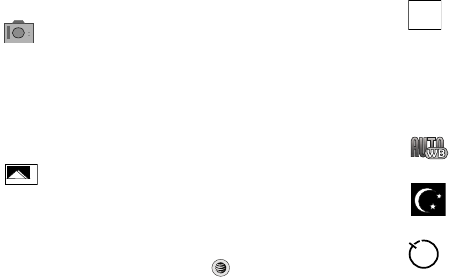
Applications 112
The icons are defined as follows:
Camera mode
: allows you to take a photo in various modes.
Once you change the mode, the corresponding indicator
appears at the top left of the display.
• Camera
• Camcorder
• Video Share
Shooting mode
: allows you to set the shooting mode.
Options are:
•
Single Shot
: allows you to take a single photo and view
it before returning to the shooting mode.
•
Multi-Shot
: press and hold to take a succession of
consecutive photos.
•
Mosaic Shot
: allows you to take up to four photos and
then have them grouped together into a single final
photo.
• Frame Shot: allows you to choose a custom frame
border for your. Choose from one of the 20 available
frames.
•
Panorama
: allows you to take a panoramic still shot.
Photo size
: allows you to set the size of the resulting photo.
Options are:
• 1280x960 (results in a 1.3M size)
• 640x480
• 320x240
White Balance
: allows you to set the white balance for the camera.
Choose
Auto
,
Daylight
,
Incandescent
,
Fluorescent
, or
Cloudy
.
Night Shot
: automatically adjusts lighting for nighttime
photos.
Timer: allows you to set a time delay before the camera
takes the photo.
• Off
• 3 seconds
• 5 seconds
• 10 seconds
1280
960
a777.book Page 112 Friday, September 26, 2008 4:08 PM
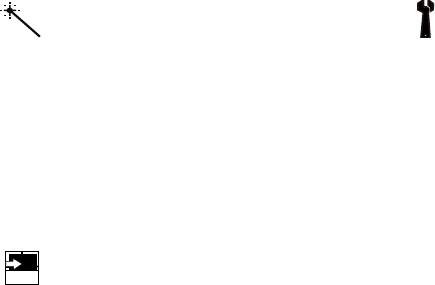
113
Effects: allows you to choose a custom color tone for your
photo. Choose from the following:
•
No Effects
: automatically adjust the picture for the best
quality available.
•
Black & White
: removes all color and display the
picture as greyscale/black and white.
•
Sepia
: adds a sepia tint to the picture. This is the
common orange tint that was popular in early
photography.
•
Negative
: changes the image to a negative image
display.
Shortcuts
: allows you to view the currently specified
shortcuts for Camera/Camcorder mode.
HELP
Settings
: allows you to customize your camera settings.
Choose the following options:
General
:
•
Shutter Sound
: allows you to select a shutter tone
sound when taking a photo.
•
Default Storage
: allows you to set a default storage
location for the photos taken on your phone. Choose
Phone
or Memory Card.
Camera
:
• Quality: allows you to select the picture quality
setting. Choose High, Normal, or Economy.
• Single Shot Mode: allows you to select between Take
and Review or Take and Preview.
Camcorder
:
• Quality: allows you to select between High, Normal, or
Economy.
• Movie format: allows you to choose the default movie
format, either MP4, 3GP, or Video Share.
a777.book Page 113 Friday, September 26, 2008 4:08 PM
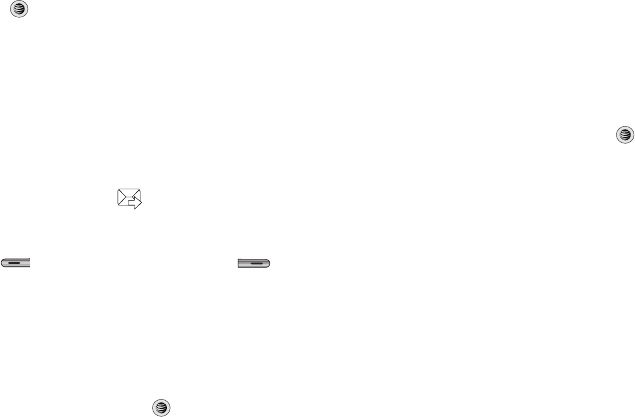
Applications 114
Camera Options after a Photo is Taken
After you have taken a photo, you can access various options by
using the soft keys to select an icon. Highlight an option and
press .
Selecting the Options soft key gives you the following options:
•
Take photo
: allows you to go back to the camera and take another
photo.
•
Send
: allows you to attach the graphic to a message, send it to a
Bluetooth device, or send it to HP’s Snapfish
®
.
•
Set as
: allows you to set the photo as your Wallpaper or set the photo
as a Caller ID for a contact.
•
Rotate
: allows you to rotate the image from Portrait to Landscape.
Selecting the center icon gives you the option to send your
photo via Message, Bluetooth, or HP’s
Snapfish
®
.
Selecting the Delete soft key gives you a Delete prompt. Use the
Left soft key to answer
Yes
and the Right soft key to
answer
No
to the prompt.
Accessing the Pictures Folder
1. When the Idle screen displays, press the Menu soft key,
then select My Stuff ➔ Pictures.
2. Highlight a photo.
3. To open the photo, press .
Selecting and Using the Pictures Folder
From the idle screen, press the Menu soft key, then select My
Stuff ➔ Pictures. Press the
Options
soft key before selecting an
existing graphic to access the following options list:
•
Download
: takes you to the WAP browser so that you can shop and
download graphics.
•
Take Photo
: allows you to go back to the camera and take a picture.
•
Create Folder
: allows you to create subfolders under the Pictures
folder in which to store pictures that you take.
If you select a graphic but do not press the key, the following
options are available:
•
View
: allows you to view the photo.
•
Send
: allows you to attach the graphic to a message, send it to a
Bluetooth device, or send to HP’s Snapfish
®
.
•
Set as
: allows you to set the currently selected graphic to be displayed
as your Wallpaper, or you can assign it to a Caller ID.
•
Delete
: allows you to delete either Selected or Multiple.
•
Rename
: allows you to rename the selected graphic.
•
Move
: allows you to move either a Selected or Multiple graphics to one
of the My Stuff (Phone) folders.
•
Copy
: allows you to make a copy of the Selected or Multiple graphics
and then send it to one of the My Stuff (Phone) folders.
a777.book Page 114 Friday, September 26, 2008 4:08 PM
115
•
Take photo
: allows you to go back to the camera and take another
photo.
•
Create Folder
: allows you to create a new folder and then populate it
with either Selected or Multiple graphics from the list.
•
More
: allows you the following options:
–
Lock/Unlock
: allows you to lock/unlock the photo. Lock prevents the
photo from being deleted, unlock releases it so that it can be deleted.
–
Bluetooth Visibility
: allows you to select either
Selected
or
Multiple
graphics visibility to Bluetooth devices.
–
Sort by
: allows you to sort the list of graphics by either: Name, Date,
Size, or Type.
–
Print via
: allows you to make a selected graphic printable by either USB
or Bluetooth printer.
–
Properties
: allows you to view the properties of a photo.
Editing a Photo
Once you have selected and loaded a photo, the following options
are available for editing and management of the photo.
•
Zoom
: allows you to zoom in on the image or zoom out.
•
Send
: allows you to attach the graphic to a message, send it to a
Bluetooth device, or send it to HP’s Snapfish
®
.
•
Set as
: allows you to set the photo as wallpaper, or assign it to a Caller
ID.
•
Delete
: allows you to delete the photo you have taken.
•
Rename
: allows you to rename the photo.
•
Edit
: allows you to edit the photo reloading the photo in edit mode and
bringing up a set of options consisting of:
–
Save as
: allows you to change the name of the image.
–
Effects
: allows you to choose effects such as Black and White, Sepia,
Negative, Milky, Lighting, Crayon Pastel, Oil Paint, Blur, Despeckle, or
Sharpen.
–
Partial Effects
: allows you to choose a partial effect such as Partial Blur
or Redeye Repair.
–
Adjust
: allows you to make adjustments on the Brightness, Contrast, or
Color of the photo.
–
Transform
: allows you to Resize, Rotate, or Flip the photo.
–
Crop
: allows you to move the Navigation key to select the portion of the
image you want to crop.
–
Insert
: allows you to add Frames, Cliparts, Emoticon, or Text to a photo.
–
Send
: allows you to send the photo using a Multimedia Message or
Bluetooth device, or send to HP’s Snapfish
®
.
–
Set as
: allows you to
set the photo as wallpaper, or assign it to a
Caller ID
.
–
Print via
: allows you to print the photo using a USB or Bluetooth
connection.
•
More
: allows you the following options:
–
Slide Show
: allows you create a slide show of graphics in your Pictures
folder.
–
Lock/Unlock
: allows you to lock/unlock the photo. Lock prevents the
photo from being deleted, unlock releases it so that it can be deleted.
a777.book Page 115 Friday, September 26, 2008 4:08 PM
Applications 116
–
Bluetooth Visibility
: allows you to make the graphic visible to Bluetooth
devices.
–
Print via
: allows you to make a selected graphic printable by either USB
or Bluetooth printer.
–
Properties
: allows you to view the properties of a photo.
Using the Gallery
The Gallery option of the Camera/Camcorder mode allows you to
access the list of previously taken photos or videos. The Gallery
is another method of accessing the Pictures folder but only
shows the photos or video clips taken using the handset.
If you select the Gallery soft key to view the list of photos from
the camera viewfinder, the following options are available:
•
View
: allows you to view the photo.
•
Send
: allows you to attach the graphic to a message, send it to a
Bluetooth device, or send to HP’s Snapfish
®
.
•
Set as
: allows you to set the currently selected graphic to be displayed
as your Display Wallpaper, or you can assign it to a Caller ID.
•
Delete
: allows you to delete either Selected or Multiple.
•
Rename
: allows you to rename the selected graphic.
•
Move
: allows you to move either a Selected or Multiple graphics to one
of the My Stuff (Phone) folders.
•
Copy
: allows you to make a copy of the Selected or Multiple graphics
and then send it to one of the My Stuff (Phone) folders.
•
Create Folder
: allows you to create a new folder and then populate it
with either Selected or Multiple graphics from the list.
•
More
: includes the following:
–
Lock/Unlock
: allows you to lock/unlock the video file to prevent
deletion.
Lock
prevents the video clip from being deleted;
Unlock
allows the video clip to be deleted.
–
Bluetooth Visibility
: allows you to select either
Selected
or
Multiple
graphics visibility to Bluetooth devices.
–
Sort by
:
allows you to sort the list of graphics by
Name, Date, Size or
Type.
–
Print via
:
allows you to view the properties of a photo.
–
Properties
:
allows you to view the properties of a photo.
a777.book Page 116 Friday, September 26, 2008 4:08 PM
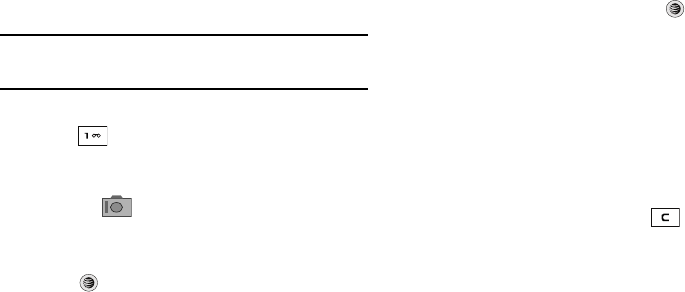
117
Using the Camcorder
Shooting Video
Tip:
When shooting video in direct sunlight or in bright conditions, it is
recommended that you provide your subject with sufficient light by
having the light source behind you.
1. In Idle mode, press the
Options
soft
key and then Camera.
2. Press twice to switch to the camcorder. You can also
select the Menu soft key, which activates the icons across
the top of the display, and use the Navigation keys to
select the icon, and then the
Camcorder
option from
the dropdown list.
3. Adjust the image by aiming the camcorder at the subject.
4. Press to begin shooting video.
5. Select the
Stop
soft key to stop the recording and save the
video file to your My Stuff folder.
- OR -
Before shooting, select the Menu soft key to access
camcorder options and select
Video Share
. Video Share
allows you to make a Video Share call by displaying a
screen where you can input the number of a recipient that
also has Video Share. You can select from your Contact list
or enter the number directly. Press the key to initiate
the call. (This option will only display if you have the Video
Share service.) If the recipient accepts the Video Share
call, you continue using the camcorder as usual. Press the
Stop
soft key to end the Video Share session. You will get a
message “
Video Sharing has been stopped.
Save the
recorded video?” You can select either
Yes
soft key or
No
soft key to save the file. You can then continue the call or
terminate it.
6. Once the file has been saved, press to return to the
viewer.
7. Press the Gallery soft key to play back your video for
review.
8. You can use the keypad to quickly change the camcorder
options using the shortcut keys.
a777.book Page 117 Friday, September 26, 2008 4:08 PM
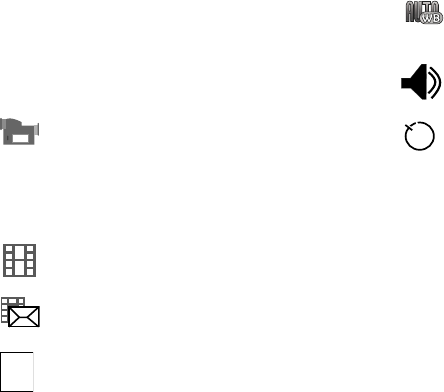
Applications 118
Camcorder Options
Camcorder options are represented by icons across the top of the
screen. Select the Menu soft key to access the camcorder
options, and then use the Navigation keys to access the various
choices for each icon.
The icons are defined in the following:
Camcorder mode
: allows you to switch from taking a photo
to shooting a video clip using the camera’s camcorder
mode.
Shooting mode
: allows you to set the shooting mode.
Options are:
•
Normal
: records video clip in Normal mode.
•
Multimedia Message
: records a video clip that has a
size limit that will transmit in a Multimedia Message.
Video clip size
: indicates the recording size of the resulting
video clip is 176x144.
176
144
White Balance
: allows you to set the white balance for the
camcorder. Choose
Auto
,
Daylight
,
Incandescent
,
Fluorescent
,
or
Cloudy
.
Record Audio
: allows you to turn On/Off recording audio
with the video clip.
Timer: allows you to set a time delay before the camcorder
takes the video clip.
• Off
• 3 seconds
• 5 seconds
• 10 seconds
a777.book Page 118 Friday, September 26, 2008 4:08 PM
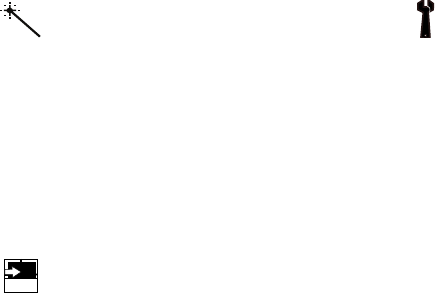
119
Effects: allows you to choose a custom color tone for your
video clip. Choose from the following:
•
No Effects
: automatically adjust the video for the best
quality available.
•
Black & White
: removes all color and display the video
as greyscale/black and white.
•
Sepia
: adds a sepia tint to the video clip. This is the
common orange tint that was popular in early
photography.
•
Negative
: changes the video image to a negative
image display.
Shortcuts
: allows you to view the currently specified
shortcuts for Camera/Camcorder mode.
HELP
Settings
: allows you to customize your camera settings.
Choose the following options:
General
:
•
Shutter Sound
: allows you to select a shutter tone
sound when taking a photo.
•
Default Storage
: allows you to set a default storage
location for the photos taken on your phone. Choose
Phone
or Memory Card.
Camera
:
• Quality: allows you to select the picture quality
setting. Choose High, Normal, or Economy.
• Single Shot Mode: allows you to select between Take
and Review or Take and Preview.
Camcorder
:
• Quality: allows you to select between High, Normal, or
Economy.
• Movie format: allows you to choose the default movie
format, either MP4, 3GP, or Video Share.
a777.book Page 119 Friday, September 26, 2008 4:08 PM
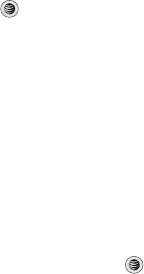
Applications 120
Camcorder Options after a Video is Taken
After you have shot a video, you can use various options that
appear as icons on the screen. Use the left and right soft keys
and the key to navigate through the options.
The following options are available on the left soft key:
•
Record video
: allows you to record another video clip.
•
Send via
: allows you to attach the video to a Multimedia Message or
send it to a Bluetooth device.
The
Delete
soft key gives you a Delete? prompt. Use the soft keys
to answer
Yes
or
No
to the prompt.
Accessing the Video Folder
1. When the Idle screen displays, press the Menu soft key,
then select My Stuff ➔ Videos.
2. Select a video file.
3. To play the video, press . The file is played in the
Media Player application.
Options available when you access the video clip, but before you
select it to play:
•
Play
: uses the Media Player to view the video segment.
•
Send via
: allows you to attach the video to a Multimedia Message or
send it to a Bluetooth device.
•
Delete
: allows you to delete the Selected video or Multiple videos.
•
Rename
: allows you to rename the video file.
•
Move
: allows you to choose the Selected or Multiple videos to move.
•
Copy
: allows you to copy a selected or multiple videos.
•
Record Video
: allows you to return to the Camcorder to record a new
video clip.
•
Create Folder
: allows you to create a folder within My Stuff.
•
More:
includes the following:
–
Lock/Unlock
: allows you to lock/unlock the video file to prevent
deletion. Lock prevents the video clip from being deleted; Unlock allows
the video clip to be deleted.
–
Bluetooth Visibility
: allows you to make the Selected or Multiple
videos visible to Bluetooth devices.
–
Sort by
: allows you to sort video clips by Name, Date, Size or Type.
–
Properties
: allows you to view the properties for this video file.
Once you have selected the video to play, your options are:
•
Pause/Resume
: allows you to pause the video being played, and then
resume playing.
•
Stop
: allows you to stop the video being played.
•
Jump to Track Time
: allows you to jump ahead to a specific time in
the track.
•
Send via
: allows you to send the video clip via a multimedia message
or a Bluetooth device.
•
Landscape
: allows you to rotate the video to landscape format.
a777.book Page 120 Friday, September 26, 2008 4:08 PM
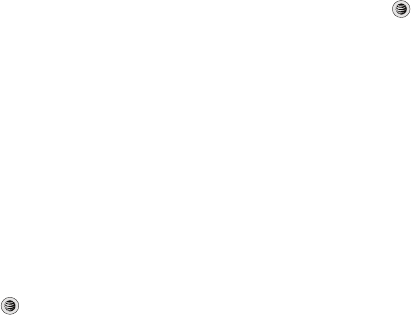
121
•
Properties
: allows you to view the properties for this video file.
Once the video completes playing, or you select the
Stop
option,
the following options are available:
•
Play
: allows you to replay the video clip.
•
Send via
: allows you to send the video clip via a multimedia message
or a Bluetooth device.
•
Properties
: allows you to view the properties for this video file.
Video Share
For more information on Video Share options, please see “Video
Share” on page 23.
Record Audio
Record Audio allows you to record voice memos. It also allows
you to send your audio clip to other people as an attachment of
an MMS message. Recording time is limited to free memory
space available.
1. When the Idle screen displays, press the Menu soft key,
then select My Stuff ➔ Tools ➔ Record Audio.
2. To start recording, press . Record a memo by speaking
into the microphone. Options available before an audio
recording is made are:
• Record
: allows you to start recording an audio clip.
• My Voice Clips
: allows you to listen to your audio clips.
• Record Audio Settings
: allows you to set up a recording preset:
Default Name and Recording Time (1 minute, 2 minutes, 3
minutes, 4 minutes, 5 minutes, 60 minutes, or Limit for MMS).
3. Press the Stop soft key to stop the recording or pause the
recording by pressing . Once the audio recording is
stopped, the message is automatically saved.
4. Press the Options soft key to display the following options:
•Play
: allows you to play the memo.
• Record
: allows you to save the current memo and begin another
session.
• My Voice Clips
: allows you to listen to your audio clips.
• Record Audio Settings
: allows you to set up a recording preset:
Default Name and Recording Time (1 min, 2 min, 3 min, 4 min, 5
min, or 60 min, Limit for MMS).
• Send via
: allows you to send your voice clip to other people by
using a message or to a Bluetooth device.
•Set as
: allows you to set the audio file as a call ringtone, a ringtone
for a specific caller, or an alarm tone.
• Delete
: allows you to delete the memo.
•More
: gives you the following options:
–
Rename
: allows you to change the memo’s name.
–
Lock/Unlock
: allows you to lock/unlock the Audio file. Lock prevents
the audio file from being deleted, Unlock allows it to be deleted.
a777.book Page 121 Friday, September 26, 2008 4:08 PM
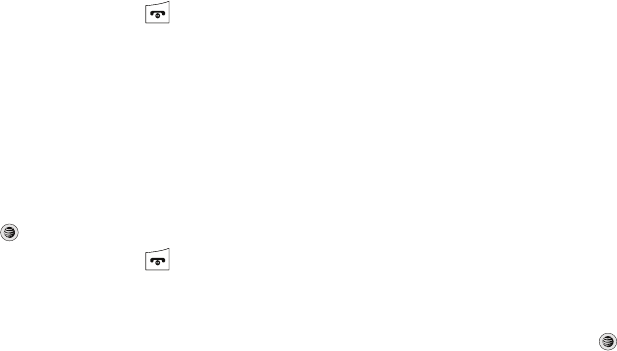
Applications 122
–
Bluetooth Visibility
: allows you to make the audio file visible to a
Bluetooth device.
–
Properties
: displays the Name, Size, Format, Duration, Forwarding,
Creation Date and Time, and Location of the voice memo.
5. To exit, press the Back soft key or press .
Recorded Audio Folder
This folder shows a list of audio clips that have been recorded
and saved. To access this folder, use the following steps:
1. When the Idle screen displays, press the Menu soft key,
then select My Stuff ➔ Audio ➔ Recorded Audio. A list
of voice memos displays.
2. Select a recorded memo.
3. To play a recording, press the Options soft key and press
Play, or press .
4. To exit, press the Back soft key or press .
Alarms
This feature allows you to:
•
set the alarm to ring at a specific time.
•
set the phone to switch on automatically and ring the alarm even if the
phone is switched off.
To set the alarm:
1. When the Idle screen displays, press the Menu soft key,
then select My Stuff ➔ Tools ➔ Alarms. The following
options display:
•Wake-up Alarm
: the alarm rings to wake you up at the specified
time.
• Alarm 1
: primary alarm setting.
• Alarm 2
: secondary alarm setting.
• Alarm 3
: third alarm setting.
• Alarm 4
: fourth alarm setting.
• Auto Power-up
: the alarm rings even when the phone is turned off.
2. Select an alarm type and press the Options soft key. The
options available are: Select and Create Alarm. Use the
Navigation keys to highlight the alarm, and press .
a777.book Page 122 Friday, September 26, 2008 4:08 PM
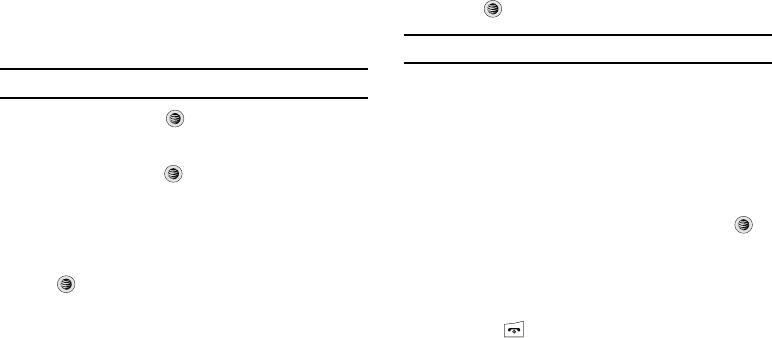
123
3. Set the following options:
•Name
: allows you to use a specific name for the alarm. The name
will appear on the display when the alarm activates. Does not
appear if the alarm type is Wake-up Alarm.
• Alarm Activation
: use this to activate/deactivate this feature (On/
Off). The only way to edit the remaining fields is to select
On
.
• Alarm Time
: use the alphanumeric keypad enter a time for the
alarm to sound.
Note:
To change the time format, see “Time & Date” on page 80.
• Alarm Type
: press the
key to select a new type of alert
notification (Melody, Increasing Melody, Vibration, Vibration then
Melody, Vibration & Melody, or Vibration & Increasing Melody)
•Alarm Tone
: press the
key to select a tone from one of the My
Stuff folders.
• Alarm Volume
: press the
Left
and
Right
Navigation key to adjust
the volume level (1-7).
• Recurrence
: use the
Up
or
Down
Navigation key to highlight a
occurrence of the day(s) you wish your alarm to sound. Press the
key to select the day entry. Press the
OK
soft key to save your
settings.
•Snooze
: use this option to set the snooze feature for the alarm (Off,
1 Min, 3 Min, 5 Min, 7 Min, or 10 Min)
• Repeat
: use this option to set the number of times this alarm can
be repeated (1 Time, 2 Times, 3 Times, 5 Times, or 10 Times).
Snooze must be active for this feature to be enabled.
4. Press to save these changes.
Note:
To stop the alarm when it rings, press any key.
Setting Auto Power-up Alarms
You can set the phone to ring the alarm when the time for an
alarm comes, even if the phone is switched off.
1. When the Idle screen displays, press the Menu soft key,
then select My Stuff ➔ Tools ➔ Alarms ➔ Auto Power-
up.
2. Highlight On and press the Select soft key or press to
activate the Autopower feature.
If the menu option is set to Off, and the phone is switched
off at the specified time, the alarm does not ring.
3. Press the key to return to Idle mode.
a777.book Page 123 Friday, September 26, 2008 4:08 PM
Applications 124
Calendar
The calendar feature allows you to view the Month, Week, and
Day layout views. You can also create an Appointment,
Anniversary, Holiday, Important, or Private entries. It also shows
any Missed Alarm Events that have occurred.
To access the Calender menu, use the following steps:
1. When the Idle screen displays, press the Menu soft key,
then select My Stuff ➔ Tools ➔ Calendar.
2. Press the Options soft key. Select Create. The following
options are available:
• Appointment
• Anniversary
• Holiday
•Important
•Private
3. Other options for the Calendar include:
•View
: allows you to view a specified date.
•View Mode
: allows you to choose between day view or week view.
•Create
: allows you to select an event category: Appointment,
Anniversary, Holiday, Important or Private event.
•Go to
: allows you to go to your today’s calendar or that of a specified
date.
• Event List
: allows you to refer to your scheduled events stored on
your calendar according to the type of event: Appointment,
Anniversary, Holiday, Important or Private event.
• Delete
: allows you to maintain your calendar by deleting selected
items or groups of items by these categories of information:
Selected, Periods, This Month, Previous Data or All.
• Settings
: this option allows you to configure the Calendar’s Starting
Day and Default View Mode.
• Missed Alarm Event
: this option displays any missed events.
•Used Space
: this option displays a list of the different Calendar
event categories along with the memory allocation for each.
Appointment
1. When the Idle screen displays, press the Menu soft key,
then select My Stuff ➔ Tools ➔ Calendar.
2. Press the Options soft key, then select Create ➔
Appointment to use the following options:
• Title
: enter a title for this appointment (up to 15 characters).
• Details
: enter a description for this appointment (up to 100
characters).
• Start Date
: enter a date for this appointment to begin.
•Start Time
: enter a time for this appointment to begin. Use the
Right
Navigation key to select
am
or
pm
for the start time of the
scheduled event.
• End Date
: enter a date for this appointment to end.
a777.book Page 124 Friday, September 26, 2008 4:08 PM
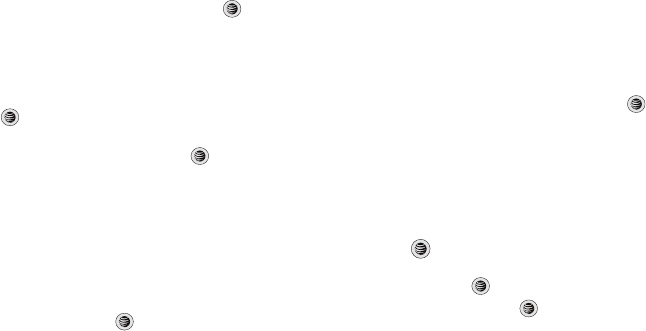
125
• End Time
: enter a time for this appointment to end. Use the
Right
Navigation key to select
am
or
pm
for the end time of the
scheduled event.
•Location
: enter a location description for this appointment (up to 15
characters).
•Alarm
: allows you to set an alarm for this event. Press the
key
to select this option. Once selected, all remaining alarm settings are
enabled.
–
Before
: allows you to set the amount of time (min., hour, day) before
your appointment, you wish the alarm to sound.
•Alarm Tone
: allows you to choose an alarm tone. Once highlighted,
press the
key to select this audio file.
• Repeat
: allows you to set the number of repetitions allowed for this
appointment (Daily, Weekly, or Monthly). Press the
key to
select this option. Once selected, all remaining alarm settings are
enabled.
–
Every
: allows you to set the number of times the entry is to repeat in the
selected time frame.
–
Except Weekends
: allows you to exempt non-work days (weekends)
from the appointment schedule.
–
Until
: allows you to set as duration for this appointment by assigning an
expiration date.
3. When you have finished, press to save this new
appointment entry.
Anniversary
1. When the Idle screen displays, press the Menu soft key,
then select My Stuff ➔ Tools ➔ Calendar.
2. Press the Options soft key, then select Create ➔
Anniversary to use the following options:
•Title
: enter a title for this occasion (up to 15 characters).
•
Details
: enter details for the occasion (up to 100 characters).
•Date
: enter a date for this anniversary to begin.
•Alarm
: allows you to set an alarm for this event. Press the
key
to select this option. Once selected, all remaining alarm settings are
enabled.
–
Before
: allows you to set the amount of time (day, week) before your
appointment, you wish the alarm to sound.
–
Alarm Time
: allows you to enter a time for the alarm to begin notifying
you of the occasion. Use the
Right
Navigation key to select
am
or
pm
.
–
Alarm Tone
: allows you to choose an alarm tone. Once highlighted,
press the key to select this audio file.
• Repeat Every Year
: allows you to set whether this entry is repeated
on a yearly basis. Press
to select this option.
3. When you have finished, press to save this new
anniversary entry.
a777.book Page 125 Friday, September 26, 2008 4:08 PM
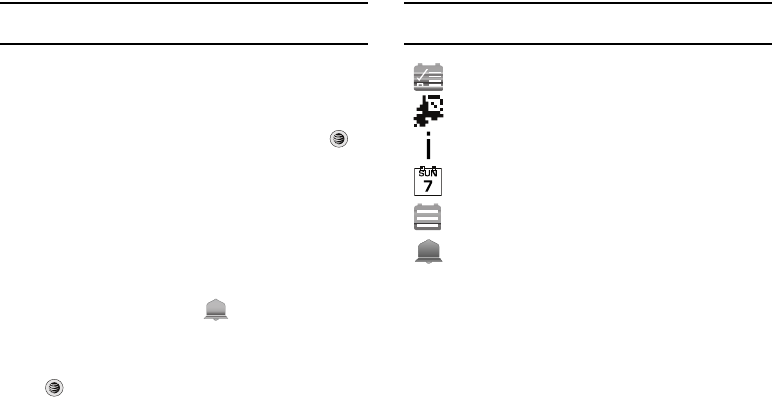
Applications 126
Note:
The remaining Calendar entry types (
Holiday
,
Important
, or
Private
entries) contain similar fields and use similar creation procedures.
Other Event Options
1. When the Idle screen displays, press the Menu soft key,
then select My Stuff ➔ Tools ➔ Calendar.
2. Select a day containing a Calendar entry and press . If
the selected day has one or multiple Calendar entries,
those are then displayed in a list.
Viewing an Event
1. When the Idle screen displays, press the Menu soft key,
then select My Stuff ➔ Tools ➔ Calendar.
The calendar displays with today’s date highlighted. If an
alarm or alarms are set, the icon displays on the
icon line above the Calendar.
2. Select the date of the event (s) you want to view and press
or use the Navigation keys to move to the date with an
assigned event.
Note:
The icon categories displayed at the bottom display any events
scheduled for the day you selected.
3. Highlight an event and press the Options soft key to use
one of the following Calendar entry options:
•View
: this option allows you view the details for a selected event.
•View Mode
: this option allows you change the way you view the
Calendar entries:
Month View
(one month at a time),
Week View
(one week at a time) or
Day View
(one day at a time).
•Create
: this option allows you to add an additional event to the
selected day(s).
•
Send via
: this option allows you to send a listing of the event via a
Multimedia message or a Bluetooth device.
Indicates an
Appointment
.
Indicates an
Anniversary
.
Indicates an
Important
event.
Indicates a
Holiday
.
Indicates a
Private
event.
Indicates that an
Alarm
was set in reference to an event.
a777.book Page 126 Friday, September 26, 2008 4:08 PM
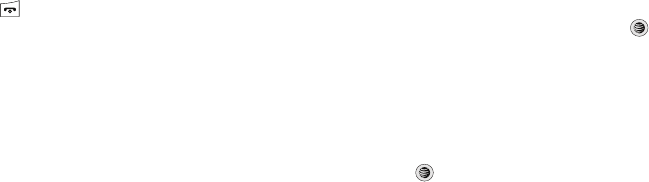
127
• Event List
: this option allows you view a list of all currently active
events by type (Appointment, Anniversary, Holiday, Important, or
Private).
• Delete
: this option allows you to delete a selected or all events.
•
Save to My Stuff
: allows you to save the calendar entry to your My
Stuff folder.
•
Print via Bluetooth
: allows you to send the event listing to a
Bluetooth printer.
• Settings
: this option allows you to configure the Calendar’s Starting
Day (select either Sunday or Monday) and Default View Mode
(select Month, Week, or Day view).
•Missed Alarm Event
: this option displays any missed events.
•Used Space
: this option displays a list of the different Calendar
event categories along with the memory allocation for each.
4. Press the key to return to Idle mode.
Recent Calls
The phone stores the numbers of the calls you’ve dialed,
received, or missed in the Recent Calls menu. If the number or
caller is listed in your Address Book, the associated name
displays. For more information, refer to “Recent Calls” on
page 24.
Tasks
This menu option allows you to create a “to do” entry of tasks
which are created in a similar fashion to previously described
Calendar entries.
1. When the Idle screen displays, press the Menu soft key,
then select My Stuff ➔ Tools ➔ Tasks.
2. Press the Options soft key, then select Create to use the
following options:
•Title
: enter a title for this task (up to 15 characters).
• Details
: enter a detailed description for this task (up to 100
characters).
• Start Date
: enter a date for this task to begin.
•Due Date
: enter a date for this task to end.
•Alarm
: allows you to set an alarm for this event. Press the
key
to select this option. Once selected, all remaining alarm settings are
enabled.
–
Alarm Date
: allows you to the specify the date you wish the alarm to
sound.
–
Alarm Time
: enter a time for this alarm to sound. Use the
Right
Navigation key to select
am
or
pm
for the start time of the alarm.
–
Alarm Tone
: allows you to choose an alarm tone. Once highlighted,
press the
key to select this audio file.
•Priority
: allows you assign the task a priority (1, 2, or 3).
a777.book Page 127 Friday, September 26, 2008 4:08 PM
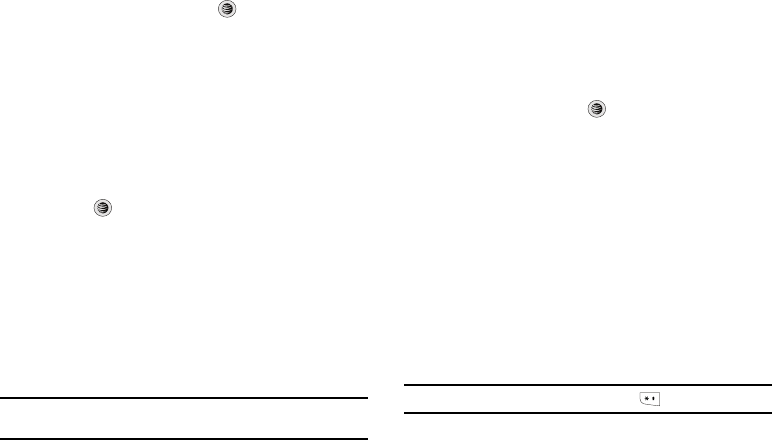
Applications 128
3. When you have finished, press to save this new
appointment entry.
Notes
This option allows you to create notes to add to your events.
1. When the Idle screen displays, press the Menu soft key,
then select
My Stuff
➔
Tools
➔ Notes.
2. Press the Options soft key, then select Create.
3. Enter your text, press the Options soft key and select
Save
,
or press .
Calculator
With this feature, you can use the phone as a calculator. The
calculator provides the basic arithmetic functions; addition,
subtraction, multiplication, and division.
1. When the Idle screen displays, press the Menu soft key,
then select
My Stuff
➔
Tools
➔ Calculator.
2. Enter the first number using the numeric keys.
Note:
To include a decimal point or a bracket, press the left soft key until the
symbol you want displays.
3. Enter the operation for your calculation by pressing the
Navigation keys, according to the illustration on the
display.
4. Enter the second number.
5. To view the result, press .
Tip Calculator
With this feature, you can use the phone to calculate the amount
of money left as a tip based on parameters such as: total bill
amount, tip percentage, and number of members in your party.
1. When the Idle screen displays, press the Menu soft key,
then select
My Stuff
➔
Tools
➔ Tip Calculator.
2. Enter the values into the appropriate fields by using the
numeric keys:
•Bill
•Tip(%)
• # paying
Note:
To include a decimal point by pressing the key.
a777.book Page 128 Friday, September 26, 2008 4:08 PM

129
The remaining fields indicate:
•Tip($)
: the amount of the tip based on the figures entered.
•You pay
: your share of the total check amount. This value is based
on the figure entered within the
# paying
field.
Converter
The conversion menu provides the following conversion
categories:
•
Currency
•
Length
•
Weight
•
Volume
•
Area
•
Temperature
1. When the Idle screen displays, press the Menu soft key,
then select
My Stuff
➔
Tools
➔ Converter.
2. Select the specific converter function.
3. Each converter function has a field for the type of unit to be
converted, and the type of unit to convert to. An additional
field allows you to input the unit amount to convert.
4. To do the conversion, press the right/left navigation keys.
The unit converted to will appear in the appropriate field. In
the case where conversions are not direct, decimal figures
will appear for greater accuracy.
World Time
World Time allows you to view the time of day or night in another
parts of the world. World displays time in the 30 different cities,
within all 24 time zones around the world.
1. When the Idle screen displays, press the Menu soft key,
then select
My Stuff
➔
Tools
➔ World Time.
2. Use the
Left
or
Right
Navigation keys to browse cities and
times.
3. Press or the
Set DST
soft key to indicate that the
selected time zone has Daylight Savings Time (DST). The
displayed time will shift to reflect the time zone and usage
of DST.
4. Default time zone for the handset is set using
Settings
➔
Time & Date
.
a777.book Page 129 Friday, September 26, 2008 4:08 PM
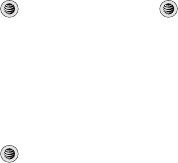
Applications 130
Timer
You can use this menu to set a countdown timer. To enable the
Timer, use the following options:
1. When the Idle screen displays, press the Menu soft key,
then select
My Stuff
➔
Tools
➔ Timer.
2. Press the Set soft key to enter the length of time.
3. Enter the time and press the OK soft key.
4. Press to start the timer. Press to Pause the timer.
Stopwatch
You can use this menu to measure intervals of time for 50
separate times.
1. When the Idle screen displays, press the Menu soft key,
then select
My Stuff
➔
Tools
➔ Stopwatch.
2. Press to begin recording the lap.
3. Press the Stop soft key to stop the stopwatch.
4. Press the Reset soft key to erase all times recorded.
a777.book Page 130 Friday, September 26, 2008 4:08 PM
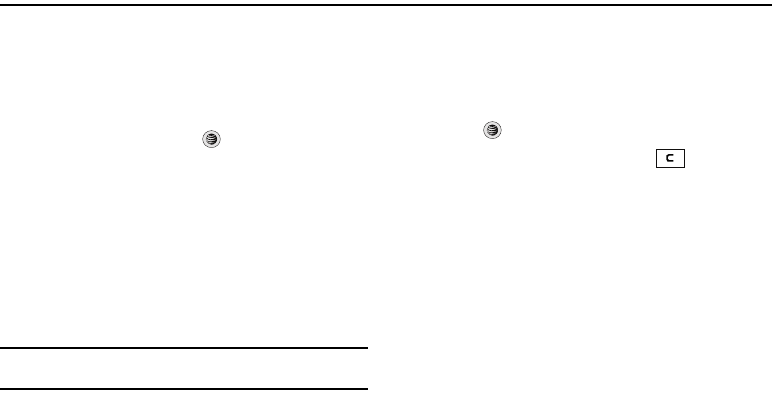
131
Section 14: WAP Browser and MEdia Net
Your phone is equipped with a WAP (Wireless Application
Protocol) browser which allows you to access the Internet. This
section explains how to access the WAP services of your service
provider and navigate the WAP browser.
Accessing the WAP Browser
To access the WAP browser, press .
Then select any one of the following menu options:
• MEdia Mall
➔
Shop Tones
/
Shop Games
/
Shop Graphics
/
Shop Multimedia
/
Shop Applications
/
Shop Videos
/
MEdia Net
Home
(For more information, refer to
“MEdia Mall”
on page 94.)
• AT&T Music
➔
Music Player
/
Shop Music
/
MusicID
/
XM
Radio
/
Music Videos
/
Make UR Tones
/
Community
/
Music
Applications
(For more information, refer to
“AT&T Music”
on
page 98.)
•MEdia Net
➔
MEdia Net Home
(For more information, refer to
“Accessing the MEdia Net Homepage”
on page 138.)
Tip:
You can also access the WAP browser from the
My Stuff
menu by
selecting any of the “Shop” options in any of the My Stuff sub-menus.
Navigating with the WAP Browser
1. To scroll through browser items, press the Up or Down
Navigation keys.
2. To select a browser item, highlight a MEdia Net entry and
press or press the Options soft key and choose Go to.
3. To return to the previous page, press , or press the
Back soft key.
4. To access the browser menu list, press the Options soft
key.
5. To return to the start-up homepage, press the Options soft
key and select Go to Homepage.
a777.book Page 131 Friday, September 26, 2008 4:08 PM
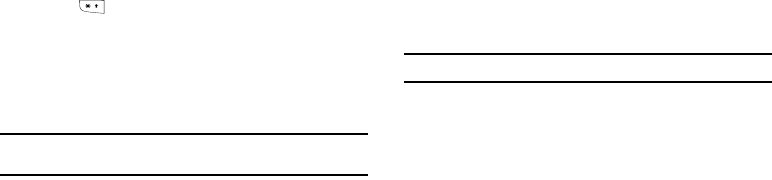
WAP Browser and MEdia Net 132
Entering Text in the WAP Browser
When you are prompted to enter text, the currently active text
input mode is indicated on the screen. To change the text input
mode, press one or more times.
The following modes are available:
•
Upper-Case Alphabet Mode (A)
: allows you to enter upper-case
characters.
•
Lower-Case Alphabet Mode (a
): allows you to enter lower-case
characters.
Note:
You can enter symbols in upper or lower case alphabet mode by
pressing the 1 key.
•
T9 Mode (T9)
: allows you to enter characters by pressing one key per
letter. In this mode, you can use only the
0
key to display alternative
words. To change case, press and hold the
*
key.
•
Number Mode (1)
: allows you to enter numbers.
Selecting and Using Menu Options
Various options are available when you are using the WAP
Browser to navigate the Wireless Web.
To access a option, press the
Options
soft key. A menu list
displays.
Note:
The menus may vary, depending on your version of the WAP Browser.
The following options are available:
•
Go
: lets you navigate Forward (next sequenced web page) or
Backward (to the previously visited web page) through pages in your
browsing history.
•
Reload
: reloads the current page with updated information.
•
Desktop View/Smart-Fit View
: changes the display mode of the
browser.
•
Page Size
: change the page size of the displayed web page using the
Right
and
Left
Navigation keys to enlarge or shrink the size of the
displayed page (there are 20 increments).
•
Go to Homepage
: takes you back at any time to the homepage of the
Wireless Web service provider.
•
Add to Favorites
: bookmarks the current page and marks it as a
favorite site.
•
View Favorites
: accesses and displays the bookmarks assigned as
favorite web pages.
a777.book Page 132 Friday, September 26, 2008 4:08 PM

133
•
Enter URL
: allows you to manually enter the URL address of a WAP
site. After entering an address, press the
Go to
soft key to go there
directly.
•
Copy URL to Message
: send the URL of the current page to another
party as a message.
•
Save
: saves either the image of the current web page or the current
page itself.
•
Advanced
: allows you to change the following settings for the
browser.
–
Clear Cache
: deletes the information stored in the cache. The cache
stores the most recently accessed pages.
–
Empty Cookies
: delete cookies. Cookies are pieces of personal
information sent to a web server while navigating the web.
–
Cookie Options
: sets whether or not cookies are stored on your phone.
If you select
Prompt
, the phone will ask you to save the cookies on
every page requiring cookies.
–
Preferences
: changes the settings for the web browser to suit your
preference.
–
Certificates
: accesses certificate information from your phone.
–
Page Details
: displays the properties for the currently active web page.
–
About Browser
: displays the access version and copyright information
about the browser.
Using Favorites
While navigating through either the Internet or the MEdia Net
pages, you can bookmark a site to quickly and easily access it at
a future time. The URLs (web site addresses) of the bookmarked
sites are stored in the Favorites folder, where you can use the 6-
preset favorites and store your own favorite URLs.
Accessing a Web Site Using Favorites
1. When the Idle screen displays, press the Menu soft key,
then select MEdia Net ➔ Favorites.
2. Select a bookmark item in the Favorite list. The preset
bookmarks consist of:
• My Account
•Chat Group
•News
•Sports
• Weather
• MEdia Net (homepage)
3. Press the Options soft key and select Go to, or press .
a777.book Page 133 Friday, September 26, 2008 4:08 PM
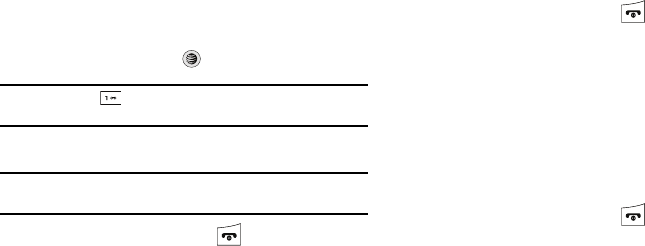
WAP Browser and MEdia Net 134
Adding Favorites
1. When the Idle screen displays, press the Menu soft key,
then select MEdia Net ➔ Enter URL.
2. Enter the URL and press to access the web site.
Tip:
You can use the key to cycle through available symbols and choose
the
.
(period) and the
@
(at) symbol needed for most web site addresses.
3. Press the
Options
soft key, then select Add to Favorites.
Note:
Alternatively, you can select
MEdia Net
➔
Enter URL
, then enter the
URL, navigate to the
Add Favorites
field and select the
Check
soft key.
4. When you have finished, press .
Editing Favorites
1. From the Favorites list, highlight the favorite you want to
change.
2. Press the Options soft key and select Edit Favorites.
3. Change the Title and URL using the Navigation key keypad.
(For more information, refer to “Entering Text” on
page 51..)
4. Press the Save soft key.
5. When you have finished, press .
Deleting a Favorite
1. From the Favorites list, highlight the bookmark you want to
delete.
2. Press the Options soft key and select Delete ➔
Selected.
3. At the Delete? confirmation pop-up, press the Yes soft key
to continue, or the No soft key to cancel.
4. When you have finished, press .
a777.book Page 134 Friday, September 26, 2008 4:08 PM

135
Downloading Multimedia Files
You can buy a variety of multimedia files, such as ringtones,
graphics, applications, Multimedia content, and so on from the
WAP browser. Your phone has embedded links to the web sites
providing you with download services, preset by your service
provider.
1. When the Idle screen displays, press the Menu soft key
and select MEdia Mall.
2. Depending on the type of items you want to buy, select
Ringtones, Games, Cool Tools/Apps, Videos, Color
Graphics, Fun Packs, Answer Tones, Multimedia Store,
or
MEdia Net Home
.
To access the homepage for the online shopping mall,
select MEdia Net Home.
3. Find the item you want to download and follow the on-
screen instructions to purchase it.
Using your History
The History list provides you with a list of the most recently
visited web sites. These entries can be used to return to
previously unmarked web pages.
1. When the Idle screen displays, press the Menu soft key,
then select MEdia Net ➔ History.
2. Use the Up or Down Navigation key to highlight an entry
from the list.
3. To access the highlighted site, press the Options soft key
and select Go to.
4. When you have finished, press to exit from the
browser.
a777.book Page 135 Friday, September 26, 2008 4:08 PM
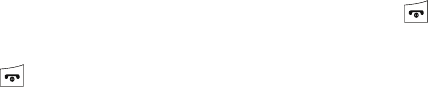
WAP Browser and MEdia Net 136
Clearing Caches
A cache is the phone’s temporary memory in which the most
recently accessed web pages are stored. You can clear the
caches at anytime.
1. When the Idle screen displays, press the Menu soft key,
then select MEdia Net ➔ Advanced ➔ Clear Caches.
2. At the Clear Caches? confirmation pop-up, press the Yes
soft key to continue, or the No soft key to cancel.
3. When you have finished, press .
Emptying the Cookies
A cookie is a small file which is placed on your phone by a web
site during navigation. In addition to containing some site-
specific information, it can also contain some personal
information (such as a username and password) which can pose
a security risk if not properly managed. You can clear this cookies
from your phone at any time.
1. When the Idle screen displays, press the Menu soft key,
then select MEdia Net ➔ Advanced ➔ Empty
Cookies.
2. At the Empty Cookies? confirmation pop-up, press the
Yes soft key to continue, or the No soft key to cancel.
3. When you have finished, press .
Other MEdia Net Advanced Options
•
Cookies Options
: allows you to elect to Accept All cookies, Reject All,
or to be prompted before accepting or rejecting cookies.
•
Preferences
: allows you to choose whether to run JavaScript, whether
to display images or whether to play sound.
•
About Browser
: displays information about your browser.
a777.book Page 136 Friday, September 26, 2008 4:08 PM
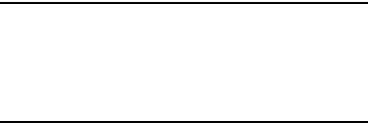
137
Changing the WAP Profiles
Your phone is wirelessly connecting to the Internet via a built in
WAP browser. Connection can be made via either one of three
available connection profiles: MEdia Net, AT&T MMS (MultiMedia
Server), or AT&T IMS. Use this menu to create and customize the
profiles containing the settings for connecting your phone to the
network. You need these settings to use the WAP browser or to
send MMS messages or Email messages. Although the active
connection can be changed by the user, it is recommended that
this choice be made with the assistance of either the retailer or
customer service representative.
1. When the Idle screen displays, press the Menu soft key,
then select MEdia Net ➔ Browser Settings.
2. Use the Up or Down Navigation key to highlight one of
these connection profiles:
•MEdia Net
• AT&T MMS
• AT&T IMS
Caution!:
The WAPs are pre-configured and can not be altered using this
screen. The MMS connection option can be edited, renamed, or
deleted using this screen. Your phone is set up by default for
connecting to the network.
If you change the settings without first checking with your service
provider, the web browser, MMS, and e-mail features may not
work properly.
3. To create a new connection profile, press the
Options
soft
key and select New.
- or -
To edit an existing profile, highlight the profile, press the
Options
soft key, and select Edit.
4. Select each parameter you want to edit:
• Set Name
: enter a profile name.
• Access Name
: edit the access point name.
• Auth Type
: select the type of authentication used for this WAP
connection: None, Normal, or Secure.
•User ID
: enter the User ID required to connect to the network.
• Password
: enter the user password required to connect to the
network.
•Protocol
: set the connection protocol used by the WAP browser:
WAP or HTTP.
a777.book Page 137 Friday, September 26, 2008 4:08 PM
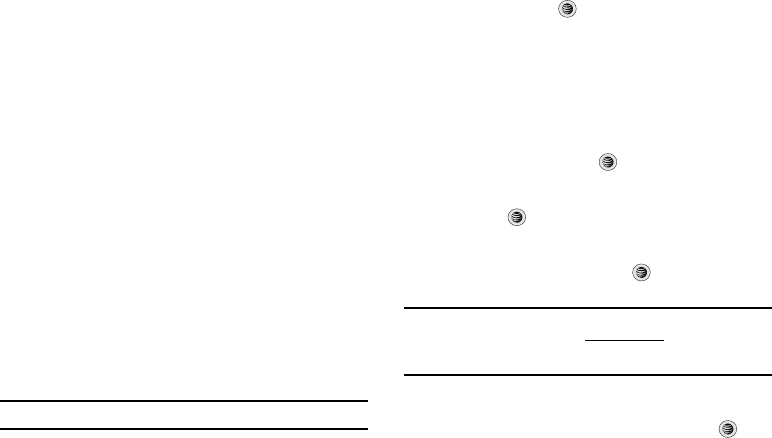
WAP Browser and MEdia Net 138
•Home URL
: enter the URL address of the page to be used as your
homepage.
• Gateway address
: (WAP only) enter the gateway address of the
proxy server.
• Proxy address
: (HTTP only) set the proxy server address and port.
• Secure connection: (WAP only)
• Linger Time (Sec.)
: set a time period (in seconds) after which the
network is disconnected if there has been no new data traffic in that
time.
• Advanced Settings
: allows you to configure some of the IP-specific
information: Static IP, Static DNS, Server information, and Traffic
Class.
–
Static IP
: specify if you want to manually enter an IP address. If you
want the IP address to be automatically assigned by the server, remove
the check mark.
–
Local phone IP
: enter the IP address obtained from the network
operator, if you checked the Static IP option.
–
Static DNS
: specify if you want to manually enter the Domain Name
Server (DNS) address. If you want the address to be automatically
assigned by the server, remove the check mark.
–
Server 1/Server 2
: enter the Domain Name Server (DNS) addresses.
–
Traffic Class
: select the traffic class.
Note:
The WAP settings may vary depending on the service provider.
Accessing the MEdia Net Homepage
1. In Idle mode, press to launch the WAP browser and
access the MEdia Net Home page.
The content of the start-up homepage contains the
following selections:
•Search field
: allows you enter a text string into the field and then
search the MEdia Net database for matches. Once you have
entered a word, press the
Right
Navigation key to select the
Search
button and press the
key to begin your search.
• My Links
: provides you with quick access to your those sites which
you have setup in this category. Highlight one of these entries and
press the
key to launch that web page.
•Categories
: provides you with a list of MEdia Net web pages
containing links to a variety of special interest sites. Highlight a
selection from this list and press the
key. These categories
can be edited from within Customize MEdia Net.
Note:
Prior to using these services, you must complete the MEdia Net
registration process located at: att.com/wireless, or you must agree to
the terms of the service agreement and setup the service on your
handset.
• My Account
: provides you with access to a listing of your most
recent purchases and available product (services). From the My
Account screen, highlight
My Purchases
and press the
key to
begin.
a777.book Page 138 Friday, September 26, 2008 4:08 PM
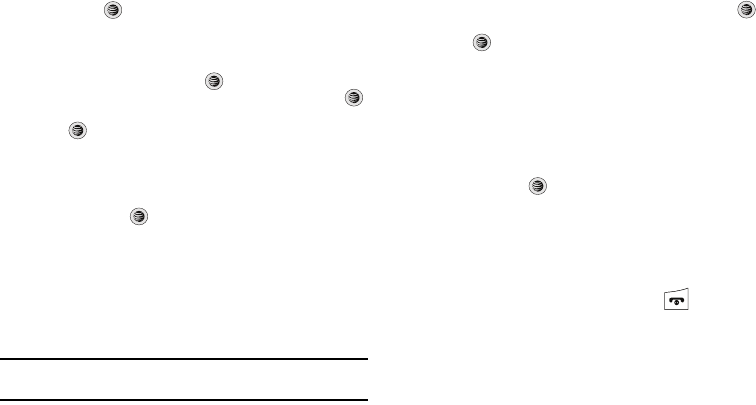
139
• Customize MEdia Net
: provides you with a list of MEdia Net setup
and service options which allow you to configure different aspects
of the MEdia Net experience. Highlight a selection from this list and
press the
key.
–
Edit My Links
: provides you with a list of available Internet links which
you can choose to add to your
My Links
section of the main Media Net
homepage. To add a link, navigate to the
Add to My Links
section,
highlight an entry, and press the
key. To remove a link, navigate to
the
Move/Delete Links
section, highlight an entry, and press the
key. From the Edit My Links page, highlight
Remove
, and press the
key.
–
Edit Categories
: allows you to edit those category entries which
appear on the MEdia Net homepage. Although the first four entries
(WHAT’S HOT, Tones, Games, Pics, and CV) can not be removed, the
remaining entries can be toggled on or off. Highlight a category entry
and press the
key to toggle it on (appear on the page) or off
(remove it from the homepage).
–
Parental Controls
: provides you with settings which can be configured
to restrict certain media content from being downloaded on the phone.
(For more information, refer to
“Parental Controls”
on page 40..)
–
Username & Password
: allows you to setup a username and
password prior to gaining access to the MEdia Net homepage and
related services.
Note:
Prior to using this service you must agree to the terms of the service
agreement and setup the service on your handset.
–
MEdia Net Mail
: allows you to access and edit the entries found within
the MEdia Net messaging center. Although most of the entries can not
be removed, the remaining entries can be toggled on or off by
navigation to the top of the page, highlight
Edit
, and press the
key. From the Mail & Messaging page, highlight an entry and press the
key to toggle it on (appears on the Mail & Messaging page) or off
(remove it from the Mail & Messaging page).
–
MEdia Net Tour
: allows you to take a quick guided tour through the
main features of the MEdia Net pages (homepage, navigation, teams,
etc.).
–
Privacy Policy
: provides the web address for Cellular’s Privacy Policy.
•Help
: provides you with list of some of the most frequently asked
questions regarding MEdia Net functionality. Highlight a question
and press the
key to launch an on screen description
• MEdia Net Home
: takes you back to the top of the MEdia Net Home
page.
2. To scroll through the screen, use the Up and Down
Navigation keys.
To exit the browser at any time, simply press .
a777.book Page 139 Friday, September 26, 2008 4:08 PM
WAP Browser and MEdia Net 140
Accessing the MEdia Net Site
There are several ways to access a web site:
•
Selecting a link on the browser.
•
Selecting an item in the Favorites menu.
•
Entering a URL address manually, using the
Go to URL
/
Enter URL
browser option.
a777.book Page 140 Friday, September 26, 2008 4:08 PM
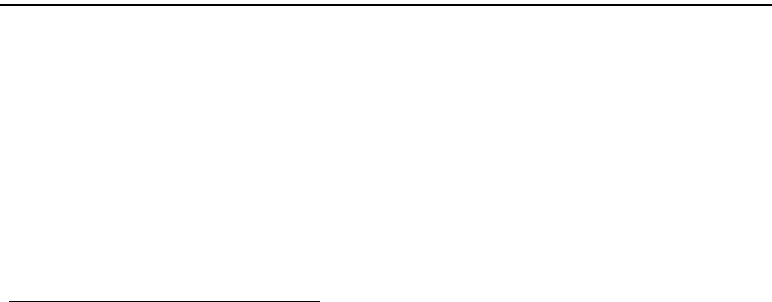
141
Section 15: Accessibility
TTY Settings*
TTY (also known as a TDD or Text Telephone) is a
telecommunications device that allows people who are deaf or
hard of hearing, or who have speech or language disabilities, to
communicate via a telephone. This phone comes TTY-ready and
only requires the insertion of the TTY device to enable this
feature.
Use the following steps to access the TTY settings:
䊳
Inserting a TTY connector into the Headset/Adapter jack (on
the left side of the phone) enables this function.
For additional technical support you may access the following
website or call 1-888-987-4357.
http://www.samsungtelecom.com/contact_us/accessibility.asp
a777.book Page 141 Friday, September 26, 2008 4:08 PM

Health and Safety Information 142
Section 16: Health and Safety Information
This section outlines the safety precautions associated with using
your phone. These safety precautions should be followed to safely
use your phone.
Health and Safety Information
Exposure to Radio Frequency (RF) Signals
Certification Information (SAR)
Your wireless phone is a radio transmitter and receiver. It is
designed and manufactured not to exceed the exposure limits for
radio frequency (RF) energy set by the Federal Communications
Commission (FCC) of the U.S. government.
These FCC exposure limits are derived from the
recommendations of two expert organizations, the National
Counsel on Radiation Protection and Measurement (NCRP) and
the Institute of Electrical and Electronics Engineers (IEEE).
In both cases, the recommendations were developed by scientific
and engineering experts drawn from industry, government, and
academia after extensive reviews of the scientific literature
related to the biological effects of RF energy.
The exposure limit set by the FCC for wireless mobile phones
employs a unit of measurement known as the Specific
Absorption Rate (SAR). The SAR is a measure of the rate of
absorption of RF energy by the human body expressed in units of
watts per kilogram (W/kg). The FCC requires wireless phones to
comply with a safety limit of 1.6 watts per kilogram (1.6 W/kg).
The FCC exposure limit incorporates a substantial margin of
safety to give additional protection to the public and to account
for any variations in measurements.
SAR tests are conducted using standard operating positions
accepted by the FCC with the phone transmitting at its highest
certified power level in all tested frequency bands. Although the
SAR is determined at the highest certified power level, the actual
SAR level of the phone while operating can be well below the
maximum value. This is because the phone is designed to
operate at multiple power levels so as to use only the power
required to reach the network. In general, the closer you are to a
wireless base station antenna, the lower the power output.
Before a new model phone is available for sale to the public, it
must be tested and certified to the FCC that it does not exceed
the exposure limit established by the FCC. Tests for each model
phone are performed in positions and locations (e.g. at the ear
and worn on the body) as required by the FCC.
For body worn operation, this phone has been tested and meets
FCC RF exposure guidelines when used with an accessory that
a777.book Page 142 Friday, September 26, 2008 4:08 PM
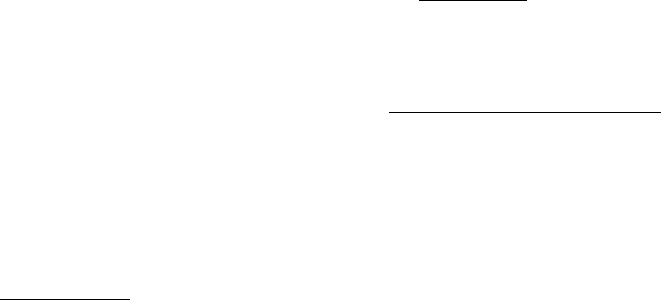
143
contains no metal and that positions the handset a minimum of
1.5 cm from the body.
Use of other accessories may not ensure compliance with FCC RF
exposure guidelines.
The FCC has granted an Equipment Authorization for this mobile
phone with all reported SAR levels evaluated as in compliance
with the FCC RF exposure guidelines. The maximum SAR values
for this model phone as reported to the FCC are:
GSM850
•
Head: 1.190 W/Kg.
•
Body-worn: 0.338 W/Kg.
GSM1900
•
Head: 0.634 W/Kg.
•
Body-worn: 0.546 W/Kg.
WCDMA 850
•
Head: 0.825 W/Kg.
•
Body-worn: 0.560 W/Kg.
WCDMA 1900
•
Head: 1.460 W/Kg.
•
Body-worn: 0.585 W/Kg.
SAR information on this and other model phones can be viewed
online at
http://www.fcc.gov/oet/ea
. To find information that
pertains to a particular model phone, this site uses the phone
FCC ID number which is usually printed somewhere on the case
of the phone.
Sometimes it may be necessary to remove the battery pack to
find the number. Once you have the FCC ID number for a
particular phone, follow the instructions on the website and it
should provide values for typical or maximum SAR for a particular
phone. Additional product specific SAR information can also be
obtained at
www.fcc.gov/cgb/sar.
Samsung Mobile Products and Recycling
Samsung cares for the environment and encourages its
customers to recycle Samsung mobile phones and genuine
Samsung accessories.
Go to:
https://fun.samsungmobileusa.com/recycling/index.jsp
for more
information.
UL Certified Travel Adapter
The Travel Adapter for this phone has met applicable UL safety
requirements. Please adhere to the following safety instructions
per UL guidelines.
FAILURE TO FOLLOW THE INSTRUCTIONS OUTLINED MAY LEAD
TO SERIOUS PERSONAL INJURY AND POSSIBLE PROPERTY
DAMAGE.
a777.book Page 143 Friday, September 26, 2008 4:08 PM
Health and Safety Information 144
IMPORTANT SAFETY INSTRUCTIONS - SAVE THESE
INSTRUCTIONS.
DANGER - TO REDUCE THE RISK OF FIRE OR ELECTRIC SHOCK,
CAREFULLY FOLLOW THESE INSTRUCTIONS.
FOR CONNECTION TO A SUPPLY NOT IN NORTH AMERICA, USE
AN ATTACHMENT PLUG ADAPTOR OF THE PROPER
CONFIGURATION FOR THE POWER OUTLET. THIS POWER UNIT IS
INTENDED TO BE CORRECTLY ORIENTATED IN A VERTICAL OR
HORIZONTAL OR FLOOR MOUNT POSITION.
Consumer Information on Wireless Phones
The U.S. Food and Drug Administration (FDA) has published a
series of Questions and Answers for consumers relating to radio
frequency (RF) exposure from wireless phones. The FDA
publication includes the following information:
What kinds of phones are the subject of this update?
The term wireless phone refers here to hand-held wireless
phones with built-in antennas, often called “cell,” “mobile,” or
“PCS” phones. These types of wireless phones can expose the
user to measurable radio frequency energy (RF) because of the
short distance between the phone and the user's head. These RF
exposures are limited by Federal Communications Commission
safety guidelines that were developed with the advice of FDA and
other federal health and safety agencies.
When the phone is located at greater distances from the user, the
exposure to RF is drastically lower because a person's RF
exposure decreases rapidly with increasing distance from the
source. The so-called “cordless phones,” which have a base unit
connected to the telephone wiring in a house, typically operate at
far lower power levels, and thus produce RF exposures well
within the FCC's compliance limits.
Do wireless phones pose a health hazard?
The available scientific evidence does not show that any health
problems are associated with using wireless phones. There is no
proof, however, that wireless phones are absolutely safe.
Wireless phones emit low levels of radio frequency energy (RF) in
the microwave range while being used. They also emit very low
levels of RF when in the stand-by mode. Whereas high levels of
RF can produce health effects (by heating tissue), exposure to
low level RF that does not produce heating effects causes no
known adverse health effects. Many studies of low level RF
exposures have not found any biological effects. Some studies
have suggested that some biological effects may occur, but such
findings have not been confirmed by additional research. In some
cases, other researchers have had difficulty in reproducing those
studies, or in determining the reasons for inconsistent results.
a777.book Page 144 Friday, September 26, 2008 4:08 PM
145
What is FDA's role concerning the safety of wireless
phones?
Under the law, FDA does not review the safety of radiation-
emitting consumer products such as wireless phones before they
can be sold, as it does with new drugs or medical devices.
However, the agency has authority to take action if wireless
phones are shown to emit radio frequency energy (RF) at a level
that is hazardous to the user. In such a case, FDA could require
the manufacturers of wireless phones to notify users of the
health hazard and to repair, replace or recall the phones so that
the hazard no longer exists.
Although the existing scientific data do not justify FDA regulatory
actions, FDA has urged the wireless phone industry to take a
number of steps, including the following:
•
Support needed research into possible biological effects of RF of the
type emitted by wireless phones;
•
Design wireless phones in a way that minimizes any RF exposure to
the user that is not necessary for device function; and
•
Cooperate in providing users of wireless phones with the best possible
information on possible effects of wireless phone use on human
health.
FDA belongs to an interagency working group of the federal
agencies that have responsibility for different aspects of RF
safety to ensure coordinated efforts at the federal level. The
following agencies belong to this working group:
•
National Institute for Occupational Safety and Health
•
Environmental Protection Agency
•
Federal Communications Commission
•
Occupational Safety and Health Administration
•
National Telecommunications and Information Administration
The National Institutes of Health participates in some interagency
working group activities, as well.
FDA shares regulatory responsibilities for wireless phones with
the Federal Communications Commission (FCC). All phones that
are sold in the United States must comply with FCC safety
guidelines that limit RF exposure. FCC relies on FDA and other
health agencies for safety questions about wireless phones.
FCC also regulates the base stations that the wireless phone
networks rely upon. While these base stations operate at higher
power than do the wireless phones themselves, the RF
exposures that people get from these base stations are typically
thousands of times lower than those they can get from wireless
phones.
Base stations are thus not the primary subject of the safety
questions discussed in this document.
a777.book Page 145 Friday, September 26, 2008 4:08 PM
Health and Safety Information 146
What are the results of the research done already?
The research done thus far has produced conflicting results, and
many studies have suffered from flaws in their research
methods. Animal experiments investigating the effects of radio
frequency energy (RF) exposures characteristic of wireless
phones have yielded conflicting results that often cannot be
repeated in other laboratories. A few animal studies, however,
have suggested that low levels of RF could accelerate the
development of cancer in laboratory animals. However, many of
the studies that showed increased tumor development used
animals that had been genetically engineered or treated with
cancer-causing chemicals so as to be pre-disposed to develop
cancer in absence of RF exposure. Other studies exposed the
animals to RF for up to 22 hours per day. These conditions are
not similar to the conditions under which people use wireless
phones, so we don't know with certainty what the results of such
studies mean for human health.
Three large epidemiology studies have been published since
December 2000. Between them, the studies investigated any
possible association between the use of wireless phones and
primary brain cancer, glioma, meningioma, or acoustic neuroma,
tumors of the brain or salivary gland, leukemia, or other cancers.
None of the studies demonstrated the existence of any harmful
health effects from wireless phones RF exposures.
However, none of the studies can answer questions about long-
term exposures, since the average period of phone use in these
studies was around three years.
What research is needed to decide whether RF exposure
from wireless phones poses a health risk?
A combination of laboratory studies and epidemiological studies
of people actually using wireless phones would provide some of
the data that are needed. Lifetime animal exposure studies could
be completed in a few years. However, very large numbers of
animals would be needed to provide reliable proof of a cancer
promoting effect if one exists. Epidemiological studies can
provide data that is directly applicable to human populations, but
ten or more years' follow-up may be needed to provide answers
about some health effects, such as cancer.
This is because the interval between the time of exposure to a
cancer-causing agent and the time tumors develop - if they do -
may be many, many years. The interpretation of epidemiological
studies is hampered by difficulties in measuring actual RF
exposure during day-to-day use of wireless phones. Many
factors affect this measurement, such as the angle at which the
phone is held, or which model of phone is used.
a777.book Page 146 Friday, September 26, 2008 4:08 PM
147
What is FDA doing to find out more about the possible
health effects of wireless phone RF?
FDA is working with the U.S. National Toxicology Program and
with groups of investigators around the world to ensure that high
priority animal studies are conducted to address important
questions about the effects of exposure to radio frequency
energy (RF).
FDA has been a leading participant in the World Health
Organization international Electromagnetic Fields (EMF) Project
since its inception in 1996. An influential result of this work has
been the development of a detailed agenda of research needs
that has driven the establishment of new research programs
around the world. The Project has also helped develop a series of
public information documents on EMF issues.
FDA and Cellular Telecommunications & Internet Association
(CTIA) have a formal Cooperative Research and Development
Agreement (CRADA) to do research on wireless phone safety.
FDA provides the scientific oversight, obtaining input from
experts in government, industry, and academic organizations.
CTIA-funded research is conducted through contracts to
independent investigators. The initial research will include both
laboratory studies and studies of wireless phone users. The
CRADA will also include a broad assessment of additional
research needs in the context of the latest research
developments around the world.
What steps can I take to reduce my exposure to radio
frequency energy from my wireless phone?
If there is a risk from these products - and at this point we do not
know that there is - it is probably very small. But if you are
concerned about avoiding even potential risks, you can take a
few simple steps to minimize your exposure to radio frequency
energy (RF). Since time is a key factor in how much exposure a
person receives, reducing the amount of time spent using a
wireless phone will reduce RF exposure.
•
If you must conduct extended conversations by wireless phone every
day, you could place more distance between your body and the source
of the RF, since the exposure level drops off dramatically with distance.
For example, you could use a headset and carry the wireless phone
away from your body or use a wireless phone connected to a remote
antenna.
Again, the scientific data do not demonstrate that wireless
phones are harmful. But if you are concerned about the RF
exposure from these products, you can use measures like those
described above to reduce your RF exposure from wireless phone
use.
a777.book Page 147 Friday, September 26, 2008 4:08 PM
Health and Safety Information 148
What about children using wireless phones?
The scientific evidence does not show a danger to users of
wireless phones, including children and teenagers. If you want to
take steps to lower exposure to radio frequency energy (RF), the
measures described above would apply to children and
teenagers using wireless phones. Reducing the time of wireless
phone use and increasing the distance between the user and the
RF source will reduce RF exposure.
Some groups sponsored by other national governments have
advised that children be discouraged from using wireless phones
at all. For example, the government in the United Kingdom
distributed leaflets containing such a recommendation in
December 2000.
They noted that no evidence exists that using a wireless phone
causes brain tumors or other ill effects. Their recommendation to
limit wireless phone use by children was strictly precautionary; it
was not based on scientific evidence that any health hazard
exists.
Do hands-free kits for wireless phones reduce
risks from exposure to RF emissions?
Since there are no known risks from exposure to RF emissions
from wireless phones, there is no reason to believe that hands-
free kits reduce risks. Hands-free kits can be used with wireless
phones for convenience and comfort. These systems reduce the
absorption of RF energy in the head because the phone, which is
the source of the RF emissions, will not be placed against the
head. On the other hand, if the phone is mounted against the
waist or other part of the body during use, then that part of the
body will absorb more RF energy. Wireless phones marketed in
the U.S. are required to meet safety requirements regardless of
whether they are used against the head or against the body.
Either configuration should result in compliance with the safety
limit.
Do wireless phone accessories that claim to shield
the head from RF radiation work?
Since there are no known risks from exposure to RF emissions
from wireless phones, there is no reason to believe that
accessories that claim to shield the head from those emissions
reduce risks. Some products that claim to shield the user from RF
absorption use special phone cases, while others involve nothing
more than a metallic accessory attached to the phone. Studies
have shown that these products generally do not work as
advertised. Unlike “hand-free” kits, these so-called “shields”
may interfere with proper operation of the phone. The phone may
be forced to boost its power to compensate, leading to an
increase in RF absorption. In February 2002, the Federal trade
Commission (FTC) charged two companies that sold devices that
claimed to protect wireless phone users from radiation with
making false and unsubstantiated claims.
a777.book Page 148 Friday, September 26, 2008 4:08 PM
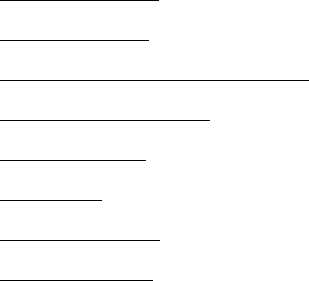
149
According to FTC, these defendants lacked a reasonable basis to
substantiate their claim.
What about wireless phone interference with
medical equipment?
Radio frequency energy (RF) from wireless phones can interact
with some electronic devices. For this reason, FDA helped
develop a detailed test method to measure electromagnetic
interference (EMI) of implanted cardiac pacemakers and
defibrillators from wireless telephones. This test method is now
part of a standard sponsored by the Association for the
Advancement of Medical instrumentation (AAMI). The final draft,
a joint effort by FDA, medical device manufacturers, and many
other groups, was completed in late 2000. This standard will
allow manufacturers to ensure that cardiac pacemakers and
defibrillators are safe from wireless phone EMI. FDA has tested
wireless phones and helped develop a voluntary standard
sponsored by the Institute of Electrical and Electronic Engineers
(IEEE). This standard specifies test methods and performance
requirements for hearing aids and wireless phones so that no
interference occurs when a person uses a compatible phone and
a compatible hearing aid at the same time. This standard was
approved by the IEEE in 2000.
FDA continues to monitor the use of wireless phones for possible
interactions with other medical devices. Should harmful
interference be found to occur, FDA will conduct testing to assess
the interference and work to resolve the problem.
Additional information on the safety of RF exposures from various
sources can be obtained from the following organizations
(Updated 12/1/2006):
•
FCC RF Safety Program:
http://www.fcc.gov/oet/rfsafety/
•
Environmental Protection Agency (EPA):
http://www.epa.gov/radiation/
•
Occupational Safety and Health Administration's (OSHA):
http://www.osha.gov/SLTC/radiofrequencyradiation/index.html
•
National Institute for Occupational Safety and Health (NIOSH):
http://www.cdc.gov/niosh/homepage.html
•
World Health Organization (WHO):
http://www.who.int/peh-emf/
•
International Commission on Non-Ionizing Radiation Protection:
http://www.icnirp.de
•
National Radiation Protection Board (UK):
http://www.hpa.org.uk/radiation
•
US Food and Drug Administration:
http://www.fda.gov/cellphones
a777.book Page 149 Friday, September 26, 2008 4:08 PM
Health and Safety Information 150
Road Safety
Your wireless phone gives you the powerful ability to
communicate by voice, almost anywhere, anytime. But an
important responsibility accompanies the benefits of wireless
phones, one that every user must uphold.
When driving a car, driving is your first responsibility. When using
your wireless phone behind the wheel of a car, practice good
common sense and remember the following tips:
1. Get to know your wireless phone and its features, such as
speed dial and redial. If available, these features help you
to place your call without taking your attention off the road.
2. When available, use a hands-free device. If possible, add
an additional layer of convenience and safety to your
wireless phone with one of the many hands free
accessories available today.
3. Position your wireless phone within easy reach. Be able to
access your wireless phone without removing your eyes
from the road. If you get an incoming call at an
inconvenient time, let your voice mail answer it for you.
4. Let the person you are speaking with know you are driving;
if necessary, suspend the call in heavy traffic or hazardous
weather conditions. Rain, sleet, snow, ice and even heavy
traffic can be hazardous.
5. Do not take notes or look up phone numbers while driving.
Jotting down a “to do” list or flipping through your address
book takes attention away from your primary
responsibility, driving safely.
6. Dial sensibly and assess the traffic; if possible, place calls
when you are not moving or before pulling into traffic. Try
to plan calls when your car will be stationary. If you need to
make a call while moving, dial only a few numbers, check
the road and your mirrors, then continue.
7. Do not engage in stressful or emotional conversations that
may be distracting. Make people you are talking with
aware you are driving and suspend conversations that
have the potential to divert your attention from the road.
8. Use your wireless phone to call for help. Dial 9-1-1 or other
local emergency number in the case of fire, traffic accident
or medical emergencies.
a777.book Page 150 Friday, September 26, 2008 4:08 PM
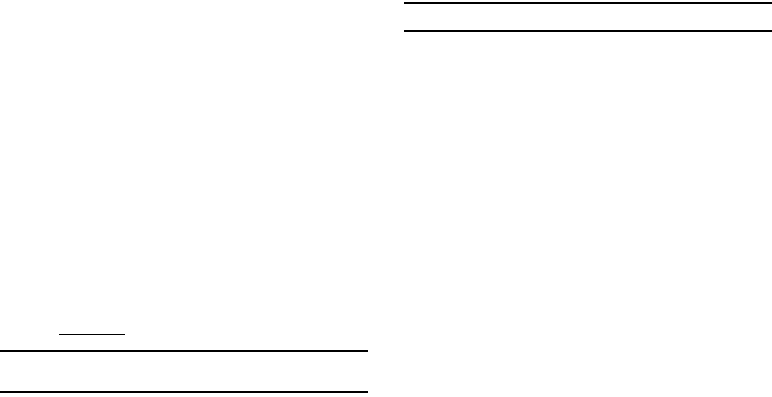
151
9. Use your wireless phone to help others in emergencies. If
you see an auto accident, crime in progress or other
serious emergency where lives are in danger, call 9-1-1 or
other local emergency number, as you would want others
to do for you.
10. Call roadside assistance or a special non-emergency
wireless assistance number when necessary. If you see a
broken-down vehicle posing no serious hazard, a broken
traffic signal, a minor traffic accident where no one
appears injured, or a vehicle you know to be stolen, call
roadside assistance or other special non-emergency
number.
“The wireless industry reminds you to use your phone safely when
driving.”
For more information, please call 1-888-901-SAFE, or visit our
web-site
www.ctia.org
.
Important!:
If you are using a handset other than a standard numeric keypad,
please call 1-888-901-7233.
Provided by the Cellular Telecommunications & Internet
Association.
Responsible Listening
Caution!:
Avoid potential hearing loss.
Damage to hearing occurs when a person is exposed to loud
sounds over time. The risk of hearing loss increases as sound is
played louder and for longer durations. Prolonged exposure to
loud sounds (including music) is the most common cause of
preventable hearing loss. Some scientific research suggests that
using portable audio devices, such as portable music players and
cellular telephones, at high volume settings for long durations
may lead to permanent noise-induced hearing loss. This includes
the use of headphones (including headsets, earbuds, and
Bluetooth or other wireless devices). Exposure to very loud sound
has also been associated in some studies with tinnitus (a ringing
in the ear), hypersensitivity to sound and distorted hearing.
Individual susceptibility to noise-induced hearing loss and
potential hearing problem varies. Additionally, the amount of
sound produced by a portable audio device varies depending on
the nature of the sound, the device settings, and the headphones
that are used. As a result, there is no single volume setting that is
appropriate for everyone or for every combination of sound,
settings and equipment.
You should follow some commonsense recommendations when
using any portable audio device:
a777.book Page 151 Friday, September 26, 2008 4:08 PM
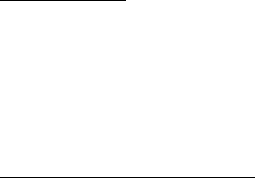
Health and Safety Information 152
•
Set the volume in a quiet environment and select the lowest volume at
which you can hear adequately.
•
When using headphones, turn the volume down if you cannot hear the
people speaking near you or if the person sitting next to you can hear
what you are listening to.
•
Do not turn the volume up to block out noisy surroundings. If you
choose to listen to your portable device in a noisy environment, you
noise-cancelling headphones to block out background environmental
noise. By blocking background environment noise, noise cancelling
headphones should allow you to hear the music at lower volumes than
when using earbuds.
•
Limit the amount of time you listen. As the volume increases, less time
is required before you hearing could be affected.
•
Avoid using headphones after exposure to extremely loud noises, such
as rock concerts, that might cause temporary hearing loss. Temporary
hearing loss might cause unsafe volumes to sound normal.
•
Do not listen at any volume that causes you discomfort. If you
experience ringing in your ears, hear muffled speech or experience
any temporary hearing difficulty after listening to your portable audio
device, discontinue use and consult your doctor.
You can obtain additional information on this subject from the
following sources:
American Academy of Audiology
11730 Plaza American Drive, Suite 300
Reston, VA 20190
Voice: (800) 222-2336
Email: info@audiology.org
Internet:
http://www.audiology.org
National Institute on Deafness and Other Communication Disorders
National Institutes of Health
31 Center Drive, MSC 2320
Bethesda, MD 20892-2320
Voice: (301) 496-7243
Email: nidcdinfo@nih.gov
Internet:
http://www.cdc.gov/niosh/topics/noise/default.html
a777.book Page 152 Friday, September 26, 2008 4:08 PM

153
Operating Environment
Remember to follow any special regulations in force in any area
and always switch your phone off whenever it is forbidden to use
it, or when it may cause interference or danger.
When connecting the phone or any accessory to another device,
read its user's guide for detailed safety instructions. Do not
connect incompatible products.
As with other mobile radio transmitting equipment, users are
advised that for the satisfactory operation of the equipment and
for the safety of personnel, it is recommended that the
equipment should only be used in the normal operating position
(held to your ear with the antenna pointing over your shoulder if
you are using an external antenna).
Using Your Phone Near Other Electronic Devices
Most modern electronic equipment is shielded from radio
frequency (RF) signals. However, certain electronic equipment
may not be shielded against the RF signals from your wireless
phone. Consult the manufacturer to discuss alternatives.
Implantable Medical Devices
A minimum separation of six (6) inches should be maintained
between a handheld wireless phone and an implantable medical
device, such as a pacemaker or implantable cardioverter
defibrillator, to avoid potential interference with the device.
Persons who have such devices:
•
Should ALWAYS keep the phone more than six (6) inches from their
implantable medical device when the phone is turned ON;
•
Should not carry the phone in a breast pocket;
•
Should use the ear opposite the implantable medical device to
minimize the potential for interference;
•
Should turn the phone OFF immediately if there is any reason to
suspect that interference is taking place;
•
Should read and follow the directions from the manufacturer of your
implantable medical device. If you have any questions about using
your wireless phone with such a device, consult your health care
provider.
National Institute for Occupational Safety and Health
Hubert H. Humphrey Bldg.
200 Independence Ave., SW
Washington, DC 20201
Voice: 1-800-35-NIOSH (1-800-356-4647)
Internet:
http://www.cdc.gov/niosh/topics/noise/default.html
a777.book Page 153 Friday, September 26, 2008 4:08 PM

Health and Safety Information 154
For more information see:
http://www.fcc.gov/oet/rfsafety/rf-faqs.html
FCC Hearing-Aid Compatibility (HAC)
Regulations for Wireless Devices
On July 10, 2003, the U.S. Federal Communications Commission
(FCC) Report and Order in WT Docket 01-309 modified the
exception of wireless phones under the Hearing Aid Compatibility
Act of 1988 (HAC Act) to require digital wireless phones be
compatible with hearing-aids.
The intent of the HAC Act is to ensure reasonable access to
telecommunications services for persons with hearing
disabilities.
While some wireless phones are used near some hearing devices
(hearing aids and cochlear implants), users may detect a
buzzing, humming, or whining noise. Some hearing devices are
more immune than others to this interference noise, and phones
also vary in the amount of interference they generate.
The wireless telephone industry has developed a rating system
for wireless phones, to assist hearing device users find phones
that may be compatible with their hearing devices. Not all phones
have been rated. Phones that are rated have the rating on their
box or a label located on the box.
The ratings are not guarantees. Results will vary depending on
the user's hearing device and hearing loss. If your hearing device
happens to be vulnerable to interference, you may not be able to
use a rated phone successfully. Trying out the phone with your
hearing device is the best way to evaluate it for your personal
needs.
M-Ratings
: Phones rated M3 or M4 meet FCC requirements and
are likely to generate less interference to hearing devices than
phones that are not labeled. M4 is the better/higher of the two
ratings.
T-Ratings
: Phones rated T3 or T4 meet FCC requirements and are
likely to generate less interference to hearing devices than
phones that are not labeled. T4 is the better/higher of the two
ratings.
Hearing devices may also be rated. Your hearing device
manufacturer or hearing health professional may help you find
this rating. Higher ratings mean that the hearing device is
relatively immune to interference noise. The hearing aid and
wireless phone rating values are then added together. A sum of 5
is considered acceptable for normal use. A sum of 6 is
considered for best use.
a777.book Page 154 Friday, September 26, 2008 4:08 PM
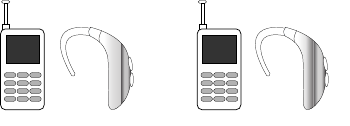
155
In the above example, if a hearing aid meets the M2 level rating
and the wireless phone meets the M3 level rating, the sum of the
two values equal M5. This is synonymous for T ratings. This
should provide the hearing aid user with “normal usage” while
using their hearing aid with the particular wireless phone.
“Normal usage” in this context is defined as a signal quality that
is acceptable for normal operation.
The M mark is intended to be synonymous with the U mark. The
T mark is intended to be synonymous with the UT mark. The M
and T marks are recommended by the Alliance for
Telecommunications Industries Solutions (ATIS). The U and UT
marks are referenced in Section 20.19 of the FCC Rules.
The HAC rating and measurement procedure are described in the
American National Standards Institute (ANSI) C63.19 standard.
Other Medical Devices
If you use any other personal medical devices, consult the
manufacturer of your device to determine if it is adequately
shielded from external RF energy. Your physician may be able to
assist you in obtaining this information. Switch your phone off in
health care facilities when any regulations posted in these areas
instruct you to do so. Hospitals or health care facilities may be
using equipment that could be sensitive to external RF energy.
Vehicles
RF signals may affect improperly installed or inadequately
shielded electronic systems in motor vehicles. Check with the
manufacturer or its representative regarding your vehicle. You
should also consult the manufacturer of any equipment that has
been added to your vehicle.
Posted Facilities
Switch your phone off in any facility where posted notices require
you to do so.
Potentially Explosive Environments
Switch your phone off when in any area with a potentially
explosive atmosphere and obey all signs and instructions. Sparks
in such areas could cause an explosion or fire resulting in bodily
injury or even death.
M3 + M2 = 5 T3 + T2 = 5
a777.book Page 155 Friday, September 26, 2008 4:08 PM

Health and Safety Information 156
Users are advised to switch the phone off while at a refueling
point (service station). Users are reminded of the need to observe
restrictions on the use of radio equipment in fuel depots (fuel
storage and distribution areas), chemical plants or where blasting
operations are in progress.
Areas with a potentially explosive atmosphere are often but not
always clearly marked. They include below deck on boats,
chemical transfer or storage facilities, vehicles using liquefied
petroleum gas (such as propane or butane), areas where the air
contains chemicals or particles, such as grain, dust or metal
powders, and any other area where you would normally be
advised to turn off your vehicle engine.
Emergency Calls
This phone, like any wireless phone, operates using radio
signals, wireless and landline networks as well as user-
programmed functions, which cannot guarantee connection in all
conditions. Therefore, you should never rely solely on any
wireless phone for essential communications (medical
emergencies, for example).
Remember, to make or receive any calls the phone must be
switched on and in a service area with adequate signal strength.
Emergency calls may not be possible on all wireless phone
networks or when certain network services and/or phone
features are in use. Check with local service providers.
To make an emergency call:
1. If the phone is not on, switch it on.
2. Key in the emergency number for your present location (for
example, 911 or other official emergency number).
Emergency numbers vary by location.
3. Press the key.
If certain features are in use (call barring, for example), you may
first need to deactivate those features before you can make an
emergency call. Consult this document and your local cellular
service provider.
When making an emergency call, remember to give all the
necessary information as accurately as possible. Remember that
your phone may be the only means of communication at the
scene of an accident; do not cut off the call until given
permission to do so.
Restricting Children's access to your Phone
Your phone is not a toy. Children should not be allowed to play
with it because they could hurt themselves and others, damage
the phone or make calls that increase your phone bill.
a777.book Page 156 Friday, September 26, 2008 4:08 PM
157
FCC Notice and Cautions
FCC Notice
The phone may cause TV or radio interference if used in close
proximity to receiving equipment. The FCC can require you to
stop using the phone if such interference cannot be eliminated.
Vehicles using liquefied petroleum gas (such as propane or
butane) must comply with the National Fire Protection Standard
(NFPA-58). For a copy of this standard, contact the National Fire
Protection Association, One Batterymarch Park, Quincy, MA
02269, Attn: Publication Sales Division.
Cautions
Any changes or modifications to your phone not expressly
approved in this document could void your warranty for this
equipment, and void your authority to operate this equipment.
Only use approved batteries, antennas and chargers. The use of
any unauthorized accessories may be dangerous and void the
phone warranty if said accessories cause damage or a defect to
the phone.
Although your phone is quite sturdy, it is a complex piece of
equipment and can be broken. Avoid dropping, hitting, bending
or sitting on it.
Other Important Safety Information
•
Only qualified personnel should service the phone or install the phone
in a vehicle. Faulty installation or service may be dangerous and may
invalidate any warranty applicable to the device.
•
Check regularly that all wireless phone equipment in your vehicle is
mounted and operating properly.
•
Do not store or carry flammable liquids, gases or explosive materials in
the same compartment as the phone, its parts or accessories.
•
For vehicles equipped with an air bag, remember that an air bag
inflates with great force. Do not place objects, including both installed
or portable wireless equipment in the area over the air bag or in the air
bag deployment area. If wireless equipment is improperly installed and
the air bag inflates, serious injury could result.
•
Switch your phone off before boarding an aircraft. The use of wireless
phone in aircraft is illegal and may be dangerous to the aircraft's
operation.
•
Failure to observe these instructions may lead to the suspension or
denial of telephone services to the offender, or legal action, or both.
a777.book Page 157 Friday, September 26, 2008 4:08 PM
Health and Safety Information 158
Product Performance
Getting the Most Out of Your Signal Reception
The quality of each call you make or receive depends on the
signal strength in your area. Your phone informs you of the
current signal strength by displaying a number of bars next to the
signal strength icon. The more bars displayed, the stronger the
signal.
If you're inside a building, being near a window may give you
better reception.
Understanding the Power Save Feature
If your phone is unable to find a signal after searching, a Power
Save feature is automatically activated. If your phone is active, it
periodically rechecks service availability or you can check it
yourself by pressing any key.
Anytime the Power Save feature is activated, a message displays
on the screen. When a signal is found, your phone returns to
standby mode.
Understanding How Your Phone Operates
Your phone is basically a radio transmitter and receiver. When it's
turned on, it receives and transmits radio frequency (RF) signals.
When you use your phone, the system handling your call controls
the power level. This power can range from 0.006 watts to 0.2
watts in digital mode.
Maintaining Your Phone's Peak Performance
For the best care of your phone, only authorized personnel should
service your phone and accessories. Faulty service may void the
warranty.
There are several simple guidelines to operating your phone
properly and maintaining safe, satisfactory service.
•
To ensure that the Hearing Aid Compatibility rating for your phone is
maintained, secondary transmitters such as Bluetooth and WLAN
components must be disabled during a call. For more information,
refer to
“Bluetooth”
on page 86.
•
If your phone is equipped with an external antenna, hold the phone
with the antenna raised, fully-extended and over your shoulder.
•
Do not hold, bend or twist the phone's antenna, if applicable.
•
Do not use the phone if the antenna is damaged.
•
If your phone is equipped with an internal antenna, obstructing the
internal antenna could inhibit call performance.
•
Speak directly into the phone's receiver.
•
Avoid exposing your phone and accessories to rain or liquid spills. If
your phone does get wet, immediately turn the power off and remove
the battery. If it is inoperable, call Customer Care for service.
a777.book Page 158 Friday, September 26, 2008 4:08 PM
159
Availability of Various Features/Ring Tones
Many services and features are network dependent and may
require additional subscription and/or usage charges. Not all
features are available for purchase or use in all areas.
Downloadable Ring Tones may be available at an additional cost.
Other conditions and restrictions may apply. See your service
provider for additional information.
Battery Standby and Talk Time
Standby and talk times will vary depending on phone usage
patterns and conditions. Battery power consumption depends on
factors such as network configuration, signal strength, operating
temperature, features selected, frequency of calls, and voice,
data, and other application usage patterns.
Battery Precautions
•
Avoid dropping the cell phone. Dropping it, especially on a hard
surface, can potentially cause damage to the phone and battery. If you
suspect damage to the phone or battery, take it to a service center for
inspection.
•
Never use any charger or battery that is damaged in any way.
•
Do not modify or remanufacture the battery as this could result in
serious safety hazards.
•
If you use the phone near the network's base station, it uses less
power; talk and standby time are greatly affected by the signal
strength on the cellular network and the parameters set by the
network operator.
•
Follow battery usage, storage and charging guidelines found in the
user’s guide.
•
Battery charging time depends on the remaining battery charge and
the type of battery and charger used. The battery can be charged and
discharged hundreds of times, but it will gradually wear out. When the
operation time (talk time and standby time) is noticeably shorter than
normal, it is time to buy a new battery.
•
If left unused, a fully charged battery will discharge itself over time.
•
Use only Samsung-approved batteries and recharge your battery only
with Samsung-approved chargers. When a charger is not in use,
disconnect it from the power source. Do not leave the battery
connected to a charger for more than a week, since overcharging may
shorten its life.
•
Do not use incompatible cell phone batteries and chargers. Some Web
sites and second-hand dealers, not associated with reputable
manufacturers and carriers, might be selling incompatible or even
counterfeit batteries and chargers. Consumers should purchase
manufacturer or carrier recommended products and accessories. If
unsure about whether a replacement battery or charger is compatible,
contact the manufacturer of the battery or charger.
a777.book Page 159 Friday, September 26, 2008 4:08 PM
Health and Safety Information 160
•
Misuse or use of incompatible phones, batteries, and charging devices
could result in damage to the equipment and a possible risk of fire,
explosion, leakage, or other serious hazard.
•
Extreme temperatures will affect the charging capacity of your battery:
it may require cooling or warming first.
•
Do not leave the battery in hot or cold places, such as in a car in
summer or winter conditions, as you will reduce the capacity and
lifetime of the battery. Always try to keep the battery at room
temperature. A phone with a hot or cold battery may temporarily not
work, even when the battery is fully charged. Li-ion batteries are
particularly affected by temperatures below
0 °C (32 °F).
•
Do not place the phone in areas that may get very hot, such as on or
near a cooking surface, cooking appliance, iron, or radiator.
•
Do not get your phone or battery wet. Even though they will dry and
appear to operate normally, the circuitry could slowly corrode and
pose a safety hazard.
•
Do not short-circuit the battery. Accidental short-circuiting can occur
when a metallic object (coin, clip or pen) causes a direct connection
between the + and - terminals of the battery (metal strips on the
battery), for example when you carry a spare battery in a pocket or
bag. Short-circuiting the terminals may damage the battery or the
object causing the short-circuiting.
•
Do not permit a battery out of the phone to come in contact with metal
objects, such as coins, keys or jewelry.
•
Do not crush, puncture or put a high degree of pressure on the battery
as this can cause an internal short-circuit, resulting in overheating.
•
Dispose of used batteries in accordance with local regulations. In some
areas, the disposal of batteries in household or business trash may be
prohibited. For safe disposal options for Li-Ion batteries, contact your
nearest Samsung authorized service center. Always recycle. Do not
dispose of batteries in a fire.
Care and Maintenance
Your phone is a product of superior design and craftsmanship
and should be treated with care. The suggestions below will help
you fulfill any warranty obligations and allow you to enjoy this
product for many years.
•
Keep the phone and all its parts and accessories out of the reach of
small children.
•
Keep the phone dry. Precipitation, humidity and liquids contain
minerals that will corrode electronic circuits.
•
Do not use the phone with a wet hand. Doing so may cause an electric
shock to you or damage to the phone.
•
Do not use or store the phone in dusty, dirty areas, as its moving parts
may be damaged.
•
Do not store the phone in hot areas. High temperatures can shorten the
life of electronic devices, damage batteries, and warp or melt certain
plastics.
a777.book Page 160 Friday, September 26, 2008 4:08 PM
161
•
Do not store the phone in cold areas. When the phone warms up to its
normal operating temperature, moisture can form inside the phone,
which may damage the phone's electronic circuit boards.
•
Do not drop, knock or shake the phone. Rough handling can break
internal circuit boards.
•
Do not use harsh chemicals, cleaning solvents or strong detergents to
clean the phone. Wipe it with a soft cloth slightly dampened in a mild
soap-and-water solution.
•
Do not paint the phone. Paint can clog the device's moving parts and
prevent proper operation.
•
Do not put the phone in or on heating devices, such as a microwave
oven, a stove or a radiator. The phone may explode when overheated.
•
If your phone is equipped with an external antenna, use only the
supplied or an approved replacement antenna. Unauthorized antennas
or modified accessories may damage the phone and violate
regulations governing radio devices.
•
If the phone, battery, charger or any accessory is not working properly,
take it to your nearest qualified service facility. The personnel there
will assist you, and if necessary, arrange for service.
a777.book Page 161 Friday, September 26, 2008 4:08 PM

Warranty Information 162
Section 17: Warranty Information
Standard Limited Warranty
What is Covered and For How Long?
SAMSUNG TELECOMMUNICATIONS AMERICA, LLC ("SAMSUNG")
warrants to the original purchaser ("Purchaser") that SAMSUNG's
Phones and accessories ("Products") are free from defects in
material and workmanship under normal use and service for the
period commencing upon the date of purchase and continuing for
the following specified period of time after that date:
What is Not Covered?
This Limited Warranty is conditioned upon
proper use of Product by Purchaser. This Limited Warranty does
not cover: (a) defects or damage resulting from accident, misuse,
abuse, neglect, unusual physical, electrical or electromechanical
stress, or modification of any part of Product, including antenna,
or cosmetic damage; (b) equipment that has the serial number
removed or made illegible; (c) any plastic surfaces or other
externally exposed parts that are scratched or damaged due to
normal use; (d) malfunctions resulting from the use of Product in
conjunction with accessories, products, or ancillary/peripheral
equipment not furnished or approved by SAMSUNG; (e) defects or
damage from improper testing, operation, maintenance,
installation, or adjustment; (f) installation, maintenance, and
service of Product, or (g) Product used or purchased outside the
United States or Canada.
This Limited Warranty covers batteries only if battery capacity
falls below 80% of rated capacity or the battery leaks, and this
Limited Warranty does not cover any battery if (i) the battery has
been charged by a battery charger not specified or approved by
SAMSUNG for charging the battery, (ii) any of the seals on the
battery are broken or show evidence of tampering, or (iii) the
battery has been used in equipment other than the SAMSUNG
phone for which it is specified.
What are SAMSUNG's Obligations?
During the applicable warranty
period, SAMSUNG will repair or replace, at SAMSUNG's sole
option, without charge to Purchaser, any defective component
part of Product. To obtain service under this Limited Warranty,
Purchaser must return Product to an authorized phone service
Phone 1 Year
Batteries 1 Year
Leather Case 90 Days
Holster 90 Days
Other Phone Accessories 1 Year
a777.book Page 162 Friday, September 26, 2008 4:08 PM
163
facility in an adequate container for shipping, accompanied by
Purchaser's sales receipt or comparable substitute proof of sale
showing the date of purchase, the serial number of Product and
the sellers' name and address. To obtain assistance on where to
deliver the Product, call Samsung Customer Care at 1-888-987-
4357. Upon receipt, SAMSUNG will promptly repair or replace the
defective Product. SAMSUNG may, at SAMSUNG's sole option,
use rebuilt, reconditioned, or new parts or components when
repairing any Product or replace Product with a rebuilt,
reconditioned or new Product. Repaired/replaced leather cases,
pouches and holsters will be warranted for a period of ninety (90)
days. All other repaired/replaced Product will be warranted for a
period equal to the remainder of the original Limited Warranty on
the original Product or for 90 days, whichever is longer. All
replaced parts, components, boards and equipment shall
become the property of SAMSUNG.
If SAMSUNG determines that any Product is not covered by this
Limited Warranty, Purchaser must pay all parts, shipping, and
labor charges for the repair or return of such Product.
WHAT ARE THE LIMITS ON SAMSUNG'S WARRANTY/LIABILITY?
EXCEPT AS SET FORTH IN THE EXPRESS WARRANTY CONTAINED
HEREIN, PURCHASER TAKES THE PRODUCT "AS IS," AND
SAMSUNG MAKES NO WARRANTY OR REPRESENTATION AND
THERE ARE NO CONDITIONS, EXPRESS OR IMPLIED, STATUTORY
OR OTHERWISE, OF ANY KIND WHATSOEVER WITH RESPECT TO
THE PRODUCT, INCLUDING BUT NOT LIMITED TO:
•
THE MERCHANTABILITY OF THE PRODUCT OR ITS FITNESS FOR ANY
PARTICULAR PURPOSE OR USE;
•
WARRANTIES OF TITLE OR NON-INFRINGEMENT;
•
DESIGN, CONDITION, QUALITY, OR PERFORMANCE OF THE PRODUCT;
•
THE WORKMANSHIP OF THE PRODUCT OR THE COMPONENTS
CONTAINED THEREIN; OR
•
COMPLIANCE OF THE PRODUCT WITH THE REQUIREMENTS OF ANY
LAW, RULE, SPECIFICATION OR CONTRACT PERTAINING THERETO.
NOTHING CONTAINED IN THE INSTRUCTION MANUAL SHALL BE
CONSTRUED TO CREATE AN EXPRESS WARRANTY OF ANY KIND
WHATSOEVER WITH RESPECT TO THE PRODUCT. ALL IMPLIED
WARRANTIES AND CONDITIONS THAT MAY ARISE BY OPERATION
OF LAW, INCLUDING IF APPLICABLE THE IMPLIED WARRANTIES
OF MERCHANTABILITY AND FITNESS FOR A PARTICULAR
PURPOSE, ARE HEREBY LIMITED TO THE SAME DURATION OF
TIME AS THE EXPRESS WRITTEN WARRANTY STATED HEREIN.
SOME STATES/PROVINCES DO NOT ALLOW LIMITATIONS ON HOW
LONG AN IMPLIED WARRANTY LASTS, SO THE ABOVE LIMITATION
MAY NOT APPLY TO YOU. IN ADDITION, SAMSUNG SHALL NOT BE
LIABLE FOR ANY DAMAGES OF ANY KIND RESULTING FROM THE
PURCHASE, USE, OR MISUSE OF, OR INABILITY TO USE THE
PRODUCT OR ARISING DIRECTLY OR INDIRECTLY FROM THE USE
a777.book Page 163 Friday, September 26, 2008 4:08 PM
Warranty Information 164
OR LOSS OF USE OF THE PRODUCT OR FROM THE BREACH OF
THE EXPRESS WARRANTY, INCLUDING INCIDENTAL, SPECIAL,
CONSEQUENTIAL OR SIMILAR DAMAGES, OR LOSS OF
ANTICIPATED PROFITS OR BENEFITS, OR FOR DAMAGES ARISING
FROM ANY TORT (INCLUDING NEGLIGENCE OR GROSS
NEGLIGENCE) OR FAULT COMMITTED BY SAMSUNG, ITS AGENTS
OR EMPLOYEES, OR FOR ANY BREACH OF CONTRACT OR FOR
ANY CLAIM BROUGHT AGAINST PURCHASER BY ANY OTHER
PARTY. SOME STATES/PROVINCES DO NOT ALLOW THE
EXCLUSION OR LIMITATION OF INCIDENTAL OR CONSEQUENTIAL
DAMAGES, SO THE ABOVE LIMITATION OR EXCLUSION MAY NOT
APPLY TO YOU. THIS WARRANTY GIVES YOU SPECIFIC LEGAL
RIGHTS, AND YOU MAY ALSO HAVE OTHER RIGHTS, WHICH VARY
FROM STATE TO STATE/PROVINCE TO PROVINCE. THIS LIMITED
WARRANTY SHALL NOT EXTEND TO ANYONE OTHER THAN THE
ORIGINAL PURCHASER OF THIS PRODUCT AND STATES
PURCHASER'S EXCLUSIVE REMEDY. IF ANY PORTION OF THIS
LIMITED WARRANTY IS HELD ILLEGAL OR UNENFORCEABLE BY
REASON OF ANY LAW, SUCH PARTIAL ILLEGALITY OR
UNENFORCEABILITY SHALL NOT AFFECT THE ENFORCEABILITY
FOR THE REMAINDER OF THIS LIMITED WARRANTY WHICH
PURCHASER ACKNOWLEDGES IS AND WILL ALWAYS BE
CONSTRUED TO BE LIMITED BY ITS TERMS OR AS LIMITED AS
THE LAW PERMITS. THE PARTIES UNDERSTAND THAT THE
PURCHASER MAY USE THIRD-PARTY SOFTWARE OR EQUIPMENT
IN CONJUNCTION WITH THE PRODUCT. SAMSUNG MAKES NO
WARRANTIES OR REPRESENTATIONS AND THERE ARE NO
CONDITIONS, EXPRESS OR IMPLIED, STATUTORY OR
OTHERWISE, AS TO THE QUALITY, CAPABILITIES, OPERATIONS,
PERFORMANCE OR SUITABILITY OF ANY THIRDPARTY SOFTWARE
OR EQUIPMENT, WHETHER SUCH THIRD-PARTY SOFTWARE OR
EQUIPMENT IS INCLUDED WITH THE PRODUCT DISTRIBUTED BY
SAMSUNG OR OTHERWISE, INCLUDING THE ABILITY TO
INTEGRATE ANY SUCH SOFTWARE OR EQUIPMENT WITH THE
PRODUCT. THE QUALITY, CAPABILITIES, OPERATIONS,
PERFORMANCE AND SUITABILITY OF ANY SUCH THIRD-PARTY
SOFTWARE OR EQUIPMENT LIE SOLELY WITH THE PURCHASER
AND THE DIRECT VENDOR, OWNER OR SUPPLIER OF SUCH
THIRD-PARTY SOFTWARE OR EQUIPMENT, AS THE CASE MAY BE.
This Limited Warranty allocates risk of Product failure between
Purchaser and SAMSUNG, and SAMSUNG's Product pricing
reflects this allocation of risk and the limitations of liability
contained in this Limited Warranty. The agents, employees,
distributors, and dealers of SAMSUNG are not authorized to make
modifications to this Limited Warranty, or make additional
warranties binding on SAMSUNG. Accordingly, additional
statements such as dealer advertising or presentation, whether
oral or written, do not constitute warranties by SAMSUNG and
should not be relied upon.
a777.book Page 164 Friday, September 26, 2008 4:08 PM

165
Precautions for Transfer and Disposal
If data stored on this device is deleted or reformatted using the
standard methods, the data only appears to be removed on a
superficial level, and it may be possible for someone to retrieve
and reuse the data by means of special software.
To avoid unintended information leaks and other problems of this
sort, it is recommended that the device be returned to Samsung’s
Customer Care Center for an Extended File System (EFS) Clear
which will eliminate all user memory and return all settings to
default settings. Please contact the
Samsung Customer Care
Center
for details.
Important!:
Please provide warranty information (proof of purchase) to
Samsung’s Customer Care Center in order to provide this service
at no charge. If the warranty has expired on the device, charges
may apply.
Customer Care Center:
1000 Klein Rd.
Plano, TX 75074
Toll Free Tel: 1.888.987.HELP (4357)
Samsung Telecommunications America, LLC:
1301 East Lookout Drive
Richardson, Texas 75082
Phone: 1-800-SAMSUNG (726-7864)
Important!:
If you are using a handset other than a standard numeric keypad,
dial the numbers listed in brackets.
Phone: 1-888-987-HELP (4357)
©2008 Samsung Telecommunications America. All rights
reserved.
No reproduction in whole or in part allowed without prior written
approval. Specifications and availability subject to change
without notice.
a777.book Page 165 Friday, September 26, 2008 4:08 PM

166
Index
A
Accessing a Menu Function 33
Accessing AT&T Music 98
Address Book
Adding a New Contact 57
Address Book Entry Options 56
Checking the Used Space 62
Copying an entry to the Phone 63
Copying an entry to the SIM Card 62
Deleting all of the Address Book
Entries 63
Dialing a Number 55
FDN (Fixed Dialing Number) Mode
61
Finding an Address Book Entry 55
Group Settings 56
Managing Address Book Entries 62
Own Phone Number 61
Service Dialing Numbers 60
Speed Dial List 58
Using Contacts List 55
AIM 18, 69
Alarms 47, 122
Alphabet mode 51
Anniversary 125
Answer Tones 42
AOL 18, 69
Applications
Alarms 122
Calendar 124
Music Player 98, 121
Record Audio 121
Shop Applications 44
Tasks 127
Tools 111
Using the Camcorder 117
Using the Camera 47, 111
AT&T GPS
Navigator 109
AT&T Music
Accessing Music Videos 107
Adding Music to your Handset 98
Community 108
Music Apps 108
Music Player 99
MusicID 105
Playing Music Through a Stereo
Bluetooth Device 99
Playing Music Transferred from the
Handset 99
Playing Music while Using the Phone
100
Playlists 101
Shop Music 102
Transferring Music From the Digital
Music Stores 102
Transferring Music Windows Media
Player 103
Using Make UR Tones 107
Using XM Radio 107
AT&T Yahoo! 18, 69
Audio 41
Audio Folder 122
a777.book Page 166 Friday, September 26, 2008 4:08 PM
167
B
Back Light 18
Battery
Installing and Removing 7
Low Battery Indicator 9
BellSouth 18, 69
Bluetooth 86
Device Name 87
Discoverable 86
My Devices 86
Search for New Device 87
Bluetooth Device
Stereo 99
C
Calculator 48
Calendar 48, 124
Anniversary 125
Appointment 124
Holiday 126
Important 126
Private 126
Viewing an Event 126
Call Alert Type 76
Call Forwarding
Busy 85
Cancel All 85
Forward Always 85
No Reply 85
Unreachable 85
Call Functions
3-Way Calling (Multi-Party Calling)
32
Address Book 22
Adjusting the Call Volume 28
Answering a Call 22
Call Back Missed Call 25
Call Time 27
Call Waiting 31
Correcting the Number 21
Data Call Time 28
Data Volume 27
Deleting Missed Call 26
Ending a Call 21
In-Call Options 29
International Call 21
Making a Call 21
Missed Call Details 25
Muting Key Tones 30
Options During a Call 28
Putting a Call on Hold 28
Recent Calls 24
Redialing Last Number 21
Saving the Missed Call Number to
Address Book 25
Searching for a Number in Address
Book 31
Send Message to Missed Call 26
Silent Mode 32
Using the Speakerphone 30
Viewing All Calls 24
Viewing Missed Calls 25
Call Settings
Auto Reply 84
Call Ringtone 77
Ringtone Volume 77
Call Status Tones
Call Connect Tone 84
Call End Tone 84
Minute Minder 84
Call Waiting
Activate 85
Check Status 85
Deactivate 85
a777.book Page 167 Friday, September 26, 2008 4:08 PM
168
Camcorder 117
Accessing the Video Folder 120
Camcorder Options 118
Shooting Video 117
Camcorder Options
Camcorder Options after a Video is
Taken 120
Effects 119
Record Audio 118
Settings 119
Shooting mode 118
Shortcuts 119
Video clip size 118
White Balance 118
Camera 47
Accessing the Graphics Folder 114
Camera Options 111
Photo Gallery 114
Taking Pictures 47, 111
Camera lens 15
Camera Options
Effects 113
Frame Shot 112
Mosaic Shot 112
Night Shot 112
Panorama 112
Photo size 112
Settings 113
Shooting mode 112
Shortcuts 113
Timer 112, 118
White Balance 112
Cellular Video (CV) 36
Adding a Video Alert 39
Customizing 39
Media Clip Options 38
My Purchases 40
Options 37
Parental Controls 40
Updating Favorites 39
Video Categories 38
Charging battery 8
Clear key 20
Command Keys 19
Connectivity
Configuring Your Phone’s Network
Profiles 89
Converter 49
D
Dialing Display
Background Color 80
Font Color 80
Font Size 79
Font Type 79
Digital Music Stores 102
Display 79
Icons 16
Light Settings 79
Display Settings
Dialing Display 79
Greeting Message 80
Menu Style 79
Pop Up List Menu 79
Wallpaper 79
E
End key 20
Entering Text
ABC mode 51
Changing the Text Entry Mode 51
Numeric mode 51, 54
Symbols mode 51, 54
T9 Mode 52
a777.book Page 168 Friday, September 26, 2008 4:08 PM
169
F
FDN
Copy to FDN Contacts 61
G
Games 94
Games and Apps 43
General
Alerts On Call 85
Call Answer 84
Call Status Tones 84
Show My Number 84
Getting Started
Activating Your Phone 5
Charging the Battery 8
Installing the microSD Card 9
SIM card information 5
Turning phone on/off 10
Voicemail 10
Graphics 44, 95
Group Settings
Editing a Caller Group 56
H
HAC 154
Headset jack/Adapter jack 13
Health and Safety Information 142
I
IMS Settings 90
International Call 21
L
Language
Input T9 81
Left soft key 19
Light Settings
Backlight Time 79
Brightness 79
Low battery indicator 9
M
Media Clip Options
Cellular Video (CV) Settings 38
Jump to track time 38
Landscape 38
Pause/Resume 38
Properties 38
Stop 38
MEdia Mall
Shop Applications 95
Shop Games 94
Shop Graphics 95
Shop Multimedia 96
Shop Tones 94
Shop Videos 95
MEdia Net and WAP
Accessing the MEdia Net Homepage
138
Accessing the MEdia Net Site 140
Changing WAP Profiles 137
Downloading Multimedia Files 135
Navigating with the WAP Browser
131
Using Favorites 133
Memory
Used Space 75
Memory Management
Clearing Memory 92
Used Space 92
Menu Navigations
Using Shortcuts 34
a777.book Page 169 Friday, September 26, 2008 4:08 PM
170
Message Settings
Message Alert Repetition 77
Message Alert Tone 77
Message Alert Type 77
Message Tone Volume 77
Messaging
Creating and Sending Text
Messages 65
Signing into Your Mobile Email 69
Types of Messages 65
Using Message Options 68
Mobile Email
AIM 18, 69
AOL 18, 69
AT&T Yahoo! 18, 69
BellSouth 18, 69
Windows Live Mail 18, 69
M-Ratings 154
Multitasking 100
Music File Extensions
3GP 99
AAC 99
AAC+ 99
eAAC+ 99
M4A 99
MP3 99
MP4 99
MPEG 99
WMA 99
Music Player 98
MusicID
Exit 107
Help me out 106
ID song! 106
Manage IDs 106
Mute 31
My Menu 34
My Stuff
Alarms 47
Answer Tones 42
Audio 41
Calculator 48
Camera 47
Cellular Video (CV) 36
Converter 49
Games and Apps 43
Notes 48
Pictures 44
Recent Calls 48
Stopwatch 49
Tasks 48
Timer 49
Tip Calculator 49
Videos 46
N
Navigating with the WAP Browser
Entering Text in the WAP Browser
132
Navigation key 20
Normal Profile 76
Call Settings 76
Message Settings 77
Phone Settings 77
Notes 48
Numeric mode 51
O
Other Profiles
Driving Profile 78
Outdoor Profile 78
Silent Profile 78
P
Parental Controls
Configuring the Filters 41
Setting up Parental Control 40
a777.book Page 170 Friday, September 26, 2008 4:08 PM
171
Phone
Turning on/off 10
Phone Information 93
Phone Safety 153
Phone Settings
Keypad Tone 77
Phone Sound Volume 77
Power Off Type 77
Power On Type 77
Playlists
Adding songs to a Playlist 101
Creating a Playlist 101
Importing a Playlist from Windows
Media Player 104
Removing songs from a Playlist 102
R
Recent Calls 48, 127
Record Audio
Audio Folder 122
Right soft key 19
S
SAR values 142
Security
APN Control 83
Change Phone Password 83
Change PIN Code 83
Change PIN2 Code 83
Check PIN Code 82
FDN Mode 83
Lock SIM Card 82
Phone Lock 82
Send key 20
Service Dialing Numbers 60
Settings
Airplane Mode 83
Applications 90
Bluetooth 86
Call 84
Calls 84
Connectivity 86
Display 79
Language 81
Memory Management 91
Own Number 81
Phone 81
Phone Information 93
Reset 91
Screen Text 81
Security 82
Shortcuts 81
Software Update 93
Sound 76
Sound Profiles 76
T-Coil Mode 83
Time & Date 80
Show Number
By Network 84
Hide 84
Show 84
SIM 5
Soft Keys 19
Sound Settings
Normal Profile 76
Other Profiles 78
Speakerphone Key 30
Speed Dial
Setting Up Entries 58
Speed Dial List
Changing a Contact Assigned to a
Key 59
Deleting Speed Dial Entries 60
Standard Limited Warranty 162
Stopwatch 49
Subscriber Identity Module (SIM) 5
Symbols mode 51
a777.book Page 171 Friday, September 26, 2008 4:08 PM
172
T
Tasks 48
Text Conventions 11
Text Input Mode
ABC 51
Changing 51
Numeric 51
Symbols 51
Time & Date
Date Format 80
Time Format 80
Time Zone 80
Timer 49
Tip Calculator 49
Tools
Calculator 128
Converter 129
Notes 128
Stopwatch 130
Tasks 127
Timer 130
Tip Calculator 128
World Time 129
T-Ratings 154
TTY Settings 141
U
UL Certification 143
Understanding Your Phone
Features of Your Phone 12
Front View 12
Used Space 50, 75
Using Favorites
Accessing a Web Site Using
Favorites 133
Adding Favorites 134
Deleting a Favorite 134
Editing Favorites 134
V
Video Categories
Viewing a Video Clip 39
Video Share
IMS Settings 90
In-Call 24
Initiating and Receiving a Video
Share Session 23
Play a Recording 24
Settings 90
Videos 46
Voice Call
Auto Redial 86
Call Forwarding 85
Call Waiting 85
Voice Mail
Changing Name and Number 11
Volume keys/Menu Navigation 13
W
Wall charger 8
Warranty Information 162
Where 110
Windows Live Hotmail 18, 69
World Time 129
a777.book Page 172 Friday, September 26, 2008 4:08 PM