Samsung Yp S2 Users Manual
Samsung-Yp-S2-Users-Manual-796007 samsung-yp-s2-users-manual-796007
If not then 20080616093846062_YPS2-USA-ENGLISH0.0 Manual: ://center.samsung.com/content/UM/200806/20080616093846062_YPS2-USA-ENGLISH0.0
YP-S2 to the manual ccb60ae6-461f-7324-f984-fa0a10c35253
YP-S2 - User Manual YPS2-USA-ENGLISH0.0 Free User Guide for Samsung Player, Manual
2015-01-23
: Samsung Samsung-Yp-S2-Users-Manual-281363 samsung-yp-s2-users-manual-281363 samsung pdf
Open the PDF directly: View PDF ![]() .
.
Page Count: 38

MP3 Player
user manual
imagine the possibilities
Thank you for purchasing this Samsung product.
To receive more complete service, please
register your product at
www.samsung.com/global/register
YP-S2
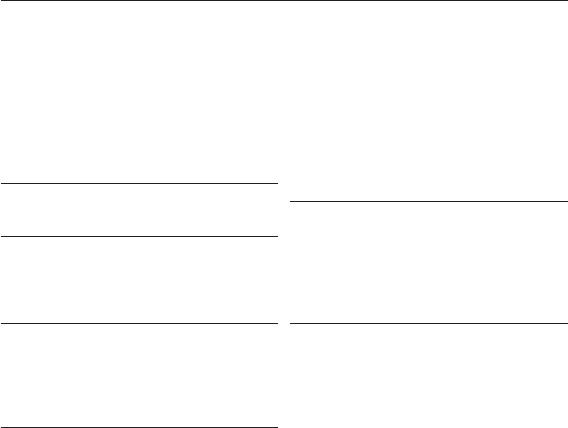
features of your new MP3 Player
Good looking. Smart. Reliable. And lots of fun. Your new MP3 player is all this
and more. Its compact silhouette takes up the tiniest space in your pocket.
You’ll love your new MP3 player, whether you’re exercising or downloading
your favorite tunes.
Use it once, and you’ll wonder how you ever lived without it.
SIMPLE DESIGN IN A PEBBLE SHAPE
Compact, simple and portable design.
EXPANSION AND COMPATIBILITY
With your new player, you’re not limited to
MP3 fi les. Your player supports MP3, WMA
and Ogg formats.
NECKLACE EARPHONE
With the necklace-shaped earphones you
can enjoy music without the inconvenience
of tangled wires.
FREEDOM OF MY FAVORITE SELECTION
WITH THIS MP3 PLAYER!
You can create playlists of your favorite
music.
LONGER PLAY TIME AND SHORTER
DOWNLOADING!
A fully charged battery can play up to 13
hours of music.
Download times are shorter. Because of its
USB 2.0 capability, the player is much faster
than models with USB 1.1.
ACOUSTIC WONDER
Your new MP3 player has built-in DNSe™
(Digital Natural Sound engine), Samsung’s
unique sound technology created to deliver
richer, deeper sound for an unbelievable
listening experience.
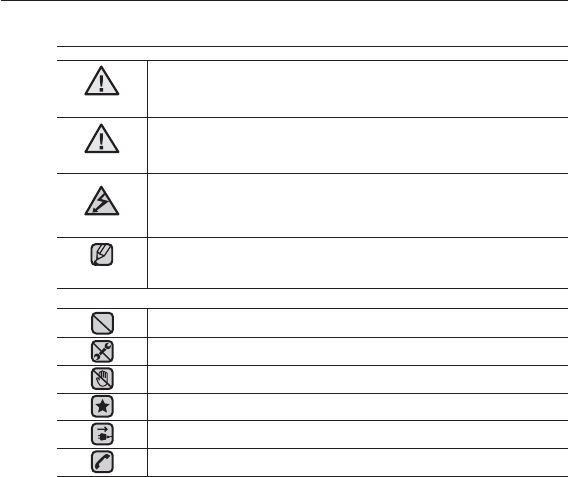
safety information
What the icons and signs in this user manual mean :
WARNING
Means that death or serious personal injury is a risk.
CAUTION
Means that there is a potential risk for personal injury or
material damage.
CAUTION
To reduce the risk of fi re, explosion, electric shock, or
personal injury when using your MP3 Player, follow
these basic safety precautions:
NOTE
Means hints or referential pages that may be helpful to
operate the player.
Do NOT attempt.
Do NOT disassemble.
Do NOT touch.
Follow directions explicitly.
Unplug the power plug from the wall socket.
Call the service center for help.
These warning signs are here to prevent injury to you and others.
Please follow them explicitly.
After reading this section, keep it in a safe place for future reference.
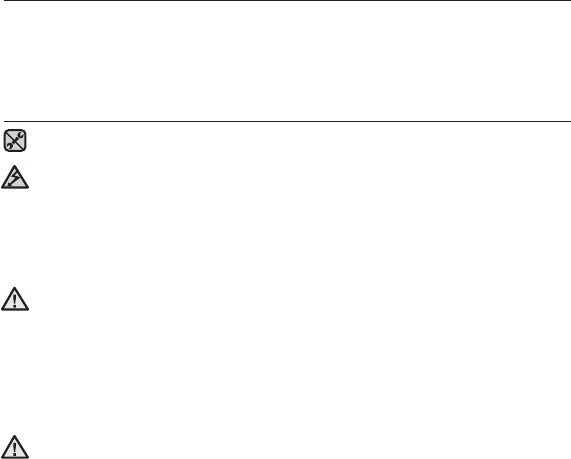
safety information
This manual describes how to properly use your new mp3 player.
Read it carefully to avoid damaging the player and injuring yourself.
Pay particular attention to the following serious warnings:
PROTECT YOURSELF
Do not disassemble, repair, or modify this product on your own.
Do not get the product wet or drop it in water. If the product gets wet, do
not switch it on because you could get an electric shock. Instead, contact
Samsung’s Customer Service Center at 1-800-SAMSUNG.
Do not use the product during a thunderstorm, as it may cause malfunction
or a risk of electric shock.
Do not use the earphones while you are driving a bicycle, automobile or
motorcycle.
It can cause a serious accident, and furthermore, is prohibited by law in some
areas. Using the earphones while walking or jogging on a road, in particular, on a
crosswalk can lead to a serious accident.
For your safety, make sure the earphone cable does not get in the way of
your arm or other surrounding objects while you are taking exercise or a
walk.
Do not place the product in damp, dusty, or sooty areas because these
environments could lead to fi re or electric shock.
CAUTION
WARNING
CAUTION
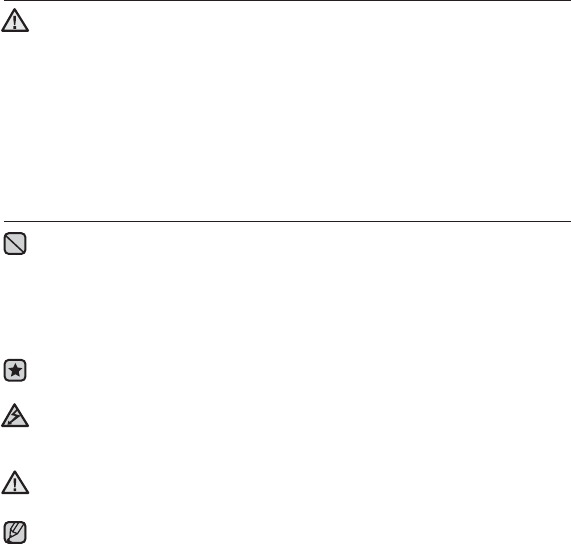
PROTECT YOURSELF
Using earphones or headphones for an extended time may cause serious
damage to your hearing.
If you are exposed to sound louder than 85db for an extended time, you may
adversely affect your hearing. The louder the sound is, the more seriously damaged
your hearing may be (an ordinary conversation is between 50 to 60db and road
noise is approximately 80db).
You are strongly advised to set the volume level to medium (the medium level is
usually less than 2/3 of the maximum).
If you feel a ringing in the ear(s), lower the volume or stop using the
earphones or headphones.
PROTECT YOUR MP3 PLAYER
Do not leave the player in temperatures above 95°F (35°C), such as a
sauna or a parked car.
Do not cause excessive impact on the player by dropping it.
Do not place heavy objects on top of the player.
Prevent any foreign particles or dust from entering into the product.
Do not place the product near magnetic objects.
Be sure to backup important data. Samsung is not responsible for data loss.
Use only accessories provided by or approved by Samsung.
Do not spray water on the product. Never clean the product with chemical
substances such as benzene or thinner, as it may cause fi re, electric
shock or deteriorate the surface.
Failure to follow these instructions may lead to physical injuries or damage to
the player.
When printing this user manual, we recommend that you print in color and
check “Fit to Page” in the print option for better viewing.
CAUTION
NOTE
WARNING
CAUTION

SAFETY INFORMATION
FCC
This device complies with part 15 of the FCC Rules.
Operation is subject to the following two conditions:
(1) This device may not cause harmful interference, and
(2) This device must accept any interference received, including interference
that may cause undesired operation.
Caution: Any changes or modifi cations in construction of this device which are
not expressly approved by the party responsible for compliance could void the
user’s authority to operate the equipment.
Note: This equipment has been tested and found to comply with the limits for
a Class B digital device, pursuant to part 15 of the FCC Rules. These limits
are designed to provide reasonable protection against harmful interference
in a residential installation. This equipment generates, uses and can radiate
radio frequency energy and, if not installed and used in accordance with the
instructions, may cause harmful interference to radio communications, However,
there is no guarantee that interference will not occur in a particular installation.
If this equipment does cause harmful interference to radio or television
reception, which can be determined by turning the equipment off and on, the
user is encouraged to try to correct the interference by one or more of the
following measures:
- Reorient or relocate the receiving antenna.
- Increase the separation between the equipment and receiver.
- Connect the equipment to an outlet on a circuit different from that to which
the receiver is connected.
- Consult the dealer or an experienced radio/TV technician for help.
Declaration of Conformity
We, Samsung Electronics Co.,Ltd., declares under its sole responsibility that
the product, Trade name Samsung & Model name YP-S2, has been tested
according to the part 15 of the FCC Rules.
Party responsible for Product Compliance
Samsung Electronics America QA Lab.
18600 Broadwick Street, Rancho Dominguez, CA 90220

contents
9 What’s included
10 Your MP3 Player
12 Charging the battery
13 Caring for the battery
13 Turning the power on & off
14 Playing music
14 Controlling the volume
14 Resetting the system
15 PC requirements
16 Installing Samsung Media
Studio
17 Transferring fi les to the player
with Samsung Media Studio
20 Using as a removable disk
21 Disconnecting from your PC
22 Playing music
22 Pausing
23 Searching within a track
23 Playing from the beginning of
the current track
23 Playing the previous track
23 Playing the next track
THE BASICS
9
SAMSUNG MEDIA STUDIO
15
LISTENING TO MUSIC
22

contents
24 Smart button custom function
24 To set the Digital Natural
Sound engine (DNSe)
24 To set the play mode
24 To turn off the LED
25 Creating a playlist on your mp3
player
25 To play a playlist
25 To delete a music fi le from the
playlist
26 Upgrading fi rmware
28 Troubleshooting
31 Product specifi cations
32 License
UPGRADING FIRMWARE
26
TROUBLESHOOTING
28
APPENDIX
31
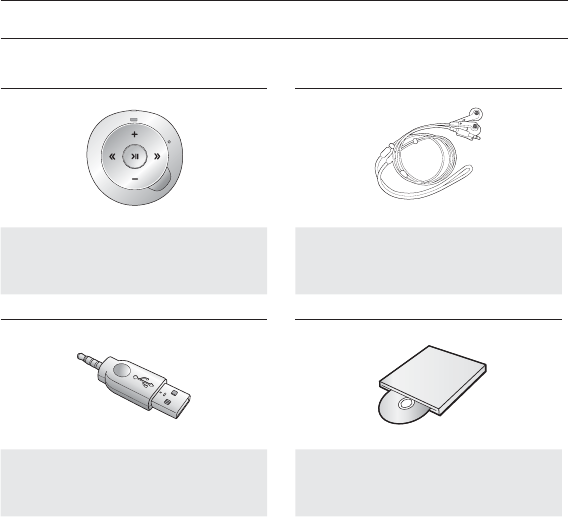
the basics _ 9
the basics
WHAT’S INCLUDED
Your new mp3 player comes with these accessories. If you’re missing any of these
items, contact Samsung Customer Service at 1-800-SAMSUNG (1-800-726-7864).
L
R
Player Earphones
Black : AH30-00104A
White : AH30-00105A
Direct Connect USB Adaptor
Black : 3722-002720
White : 3722-002740
Installation CD
AH46-00059A
The accessories in your box may look slightly different than these.
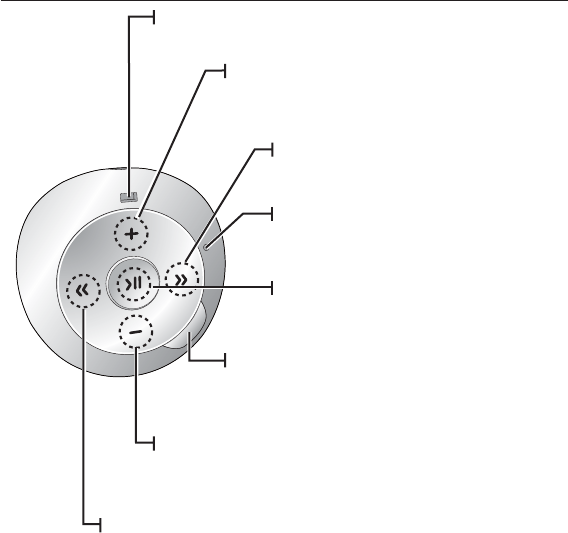
10 _ the basics
YOUR MP3 PLAYER
Right fi le browser button
Press to move to the next track.
Press and hold to quickly scan tracks.
Power, Play/Pause button
Press and hold to turn the power on/off.
Press to select the play/pause.
Down volume button
Press to reduce the volume.
In Playlist mode, press and hold to delete the current
track from the playlist.
Left fi le browser button
Press to move to the previous track or play the current
track from the beginning.
Press and hold to quickly scan tracks.
Up volume button
Press to increase the volume.
In Repeat All or Shuffl e mode, press and hold to
add the current track to the playlist.
Earphone fi xing hole
Used to help secure the earphone mini-plug
to the player's earphone jack. See next page for use.
Smart button
Press to switch to Digital Natural Sound engine (DNSe).
Press and hold during playback to switch to the play mode.
Press and hold in pause mode to turn the LED on/off.
Reset hole
If a player malfunction occurs, press the reset hole
with a pointed object to re-initialize the system.

the basics _ 11
YOUR MP3 PLAYER (Continued)
Neck string hole
LED
You can check the status of the
battery or the playback by checking
the color or blinking of the LED.
Earphone / Direct USB adaptor
connection jack
Connect the direct connect USB adaptor
Earphones
Direct Connect USB Adaptor
Insert the Earphone mini-plug
into the Earphone Jack.
Insert the Earphone Flap into the
Earphone Fixing Hole.
Earphone Flap
Earphone
Mini-Plug
Earphone Jack
Earphone
Fixing Hole
Connect the earphones
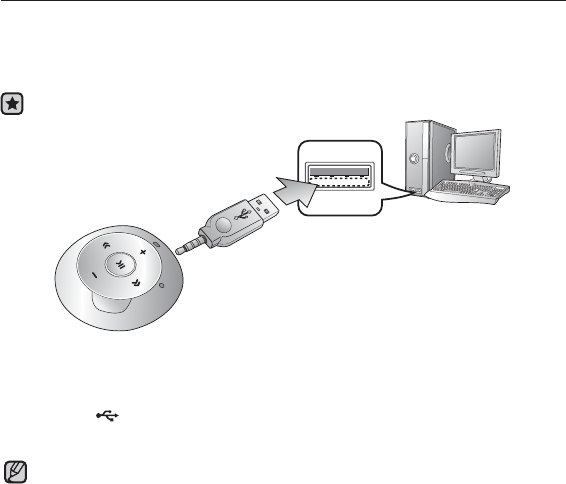
12 _ the basics
Before you start - Remove the earphones before connecting the direct connect USB adaptor.
When you need to recharge the battery
- When the battery is too low, the LED blinks red and the color of the selected play
mode alternately. If the LED is turned off, this will not work.
- When the battery runs out, the LED blinks red.
If you are charging the player while it is connected to a laptop computer, make sure the
laptop’s battery is also fully charged or that the laptop is plugged into its power source.
CHARGING THE BATTERY
Charge the player before using it for the fi rst time and when you haven’t used it
for a long time.
The battery for your mp3 player will fully charge in about 2 hours, although total
charging time varies depending on your PC environment.
NOTE
1.
Connect the mini plug end (A) of the direct connect USB adaptor to the Earphone/
USB Connection Jack of the player.
2. Connect the wide (USB) end (B) of the direct connect USB adaptor to the
USB port ( ) on your PC as in the fi gure above.
The LED will blink red while the battery is being charged. When done, it turns green.
(A)
(B)
12
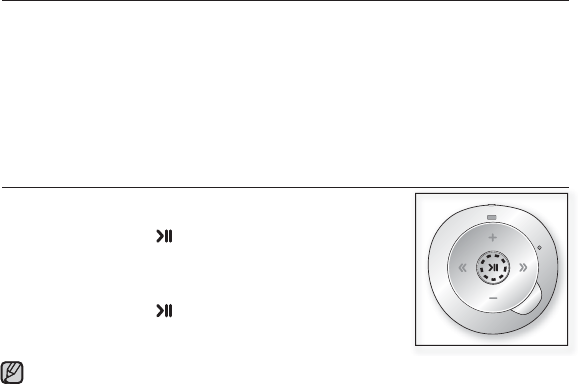
the basics _ 13
CARING FOR THE BATTERY
Your battery will last longer if you follow these simple guidelines for caring and
storing it.
•
Recharge and store the battery within the temperature range of 40°F~95°F
(5°C~35°C ).
• Do not overcharge (longer than 12 hours).
Excessive charging or discharging may shorten the battery’s life.
• Battery life naturally shortens slowly over time.
TURNING THE POWER ON & OFF
Turning the Power on
Press and hold the [ ] button.
The LED will fl ash blue and Power is turned on.
Turning the Power off
Press and hold the [ ] button.
The player turns off with a beep.
The player will be automatically turned off when none of the buttons have been
pressed for 1 minute in the pause mode.
NOTE
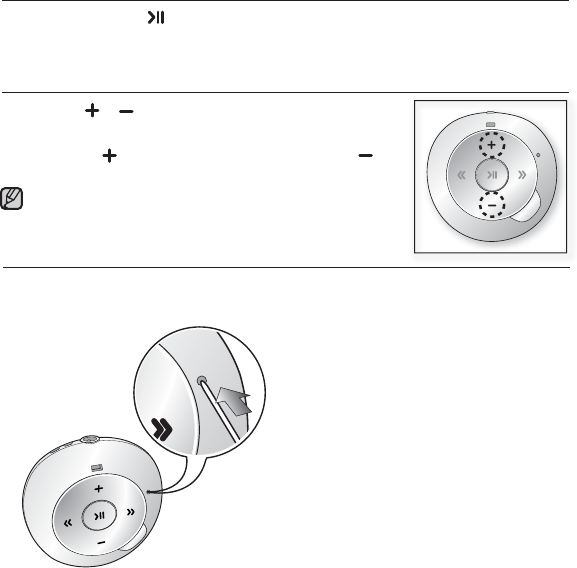
14 _ the basics
PLAYING MUSIC
Press and hold the [ ]
button.
The LED will fl ash blue and the music fi le will begin playing.
CONTROLLING THE VOLUME
Press the [ , ] button.
The volume range is set between 0 to 30.
Press the [ ] button to increase the volume or the [ ]
button to decrease it.
If you selected over 15, the volume will be set back to 15 when
you turn the player off to avoid hearing damage when you turn
the player back on.
RESETTING THE SYSTEM
If your mp3 player won’t turn on, won’t play music, or isn’t recognized by your
computer when you connect it, you may have to reset the system.
NOTE
Press the Reset hole at the rear of the
player with a pointed object such as a
safety clip.
The system will be initialized.
Your settings and fi les will not be affected.
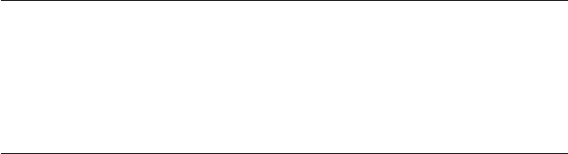
samsung media studio _ 15
Samsung Media Studio
Samsung Media Studio is an easy-to-use software application that
helps you organize your fi les on your PC. With your fi les already sorted
and organized in Media Studio, you can quickly transfer them to your
mp3 without searching your entire hard drive for the right fi le.
PC REQUIREMENTS
Your PC system must meet the following minimum specifi cations in order to
install and run Media Studio:
• Pentium 500MHz or higher
• USB Port 2.0
• Windows 2000/XP/Vista
• DirectX 9.0 or higher
• 100MB of free hard disc space
• CD Rom Drive (2X or higher)
• Windows Media Player 9.0 or higher
• Resolution 1024 X 768 or higher
• Internet Explorer 6.0 or higher
• 512 MB RAM or higher

16 _ samsung media studio
INSTALLING SAMSUNG MEDIA STUDIO
Ensure that you run the <Media Studio> installer in your PC’s administrator
account. Otherwise, <Media Studio> will not be installed. To fi nd the administrator
account, please refer to your PC’s user manual.
Use care when inserting the Installation CD into a vertically oriented CD-ROM
drive.
1. Insert the Installation CD provided
with the player into the CD-ROM drive of your
computer.
2. Click <Install now>.
Follow the instruction to start installation.
<Media Studio> installation starts and then creates an icon on your desktop when
installation is complete.
CAUTION
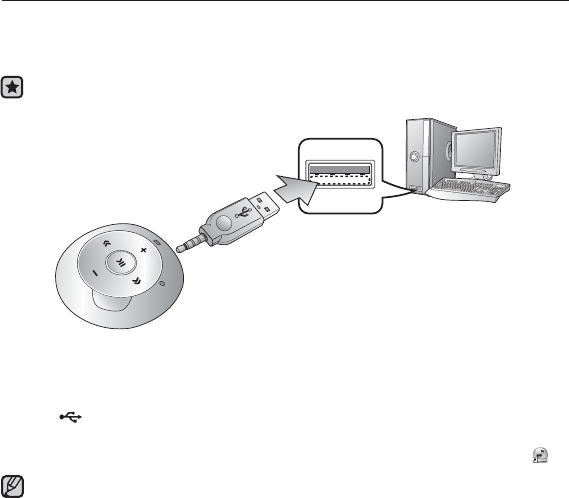
samsung media studio _ 17
TRANSFERRING FILES TO THE PLAYER WITH
SAMSUNG MEDIA STUDIO
<Media Studio> enables you to select and organize fi les and folders before
transferring them to your player. This will make scanning fi les on your mp3
player easier and faster. <Media Studio> fi le transfer is the easiest way to get
fi les from your PC to your mp3 player.
Before you start - Remove the earphones before connecting the direct connect USB adaptor.
1.
Connect the mini plug end (A) of the direct connect USB adaptor to the
Earphone
/USB Connection Jack of the player.
2.
Connect the wide (USB) end (B) of the direct connect USB adaptor to the USB
port ( ) on your PC as in the fi gure above.
<Media Studio> will automatically start when the player is connected to your PC.
If the program does not start automatically, double click the <Media Studio> icon on
the desktop.
Music recognition technology and related data are provided by Gracenote and Gracenote
CDDB® Music Recognition ServiceSM.
CDDB is a registered trademark of Gracenote. The Gracenote logo and logotype, the Gracenote
CDDB logo and logotype, and the “Powered by Gracenote CDDB” logo are trademarks of
Gracenote. Music Recognition Service and MRS are service marks of Gracenote.
NOTE
(A)
(B)
12
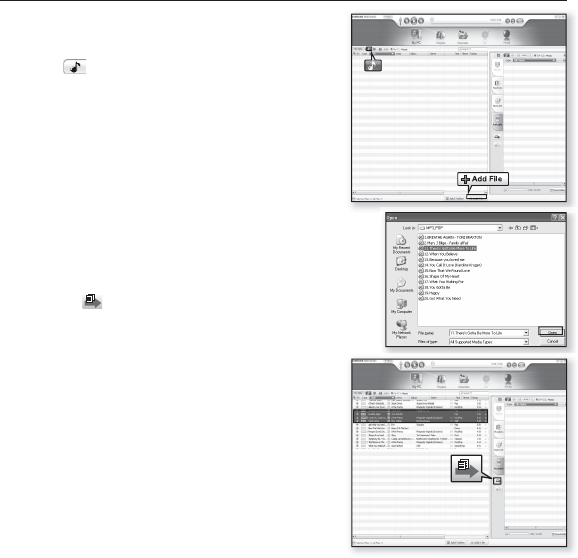
18 _ samsung media studio
TRANSFERRING FILES TO THE PLAYER WITH
SAMSUNG MEDIA STUDIO (Continued)
3. Click the icon for the type of fi le you want to
transfer.
Click to display music list.
4. Click <Add File> on the bottom of
<Media Studio>.
The <Open> window will appear.
5. Select the fi les to add and click <Open>.
The fi les are added to the list on the left side of the
<Media Studio> Screen.
6. Select the fi le to transfer from the list on the
left side.
7. Click the icon.
The fi le you selected is transferred to the player.
The LED will blink blue during the fi le transfer.
3
4
5
7
6
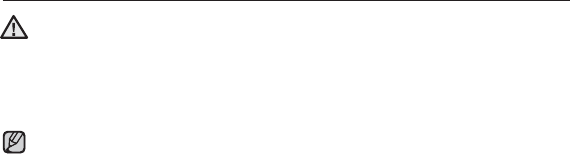
samsung media studio _ 19
TRANSFERRING FILES TO THE PLAYER WITH
SAMSUNG MEDIA STUDIO (Continued)
Do not disconnect the direct connect USB adaptor during fi le transfer with the LED
blinking blue.
Disconnecting during transfer may damage the player or your PC.
When connecting via a USB port on the front of your PC or a USB hub, it may not
connect properly. If there is an unstable connection, connect it via the USB port on
the rear of your PC.
All functions are disabled during connection.
If you connect the direct connect USB adaptor to the PC and the player's Battery
charge is low, the player will be charged for several minutes before connecting to the
PC.
Use FAT 32 for the fi le system when formatting the player on your PC.
In Windows Vista,
click Restore device defaults and format it.
Samsung Media Studio has a thorough Help function. If you can’t fi nd the answer to
your question about Media Studio, click <MENU> <Help> <Help> on the top
of the <Media Studio> program.
CAUTION
NOTE
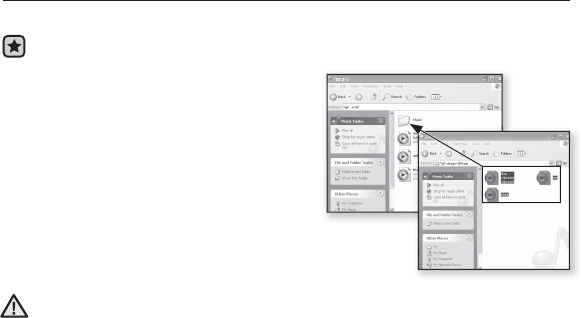
20 _ samsung media studio
USING AS A REMOVABLE DISK
You can use the player as a removable storage device.
Before you start - Connect the player to your PC.
1.
Open fi les/folders to transfer from your PC.
2. Open <My Computer> <S2> from the
desktop.
3. Select the fi les/folders to transfer from
your PC and drag-and-drop them to a
folder of your choice in the <S2>.
The selected folders or fi les are transferred to
the player.
The LED will blink blue during the fi le transfer.
Do not disconnect the direct connect USB adaptor during fi le transfer with the LED
blinking blue.
Disconnecting during transfer may damage the player or your PC.
The order of music fi les displayed in your PC may differ from the play order on your player.
If you transfer a DRM fi le(charged fi le) to the removable disk, the fi le will not be
played.
What is DRM?
Digital Rights Management (DRM) is a technology and service to prevent the illegal
use of digital contents and protect the profi t and rights of copyright holders. DRM
fi les are charged music fi les applied with the illegal copy protection technology of
legally purchased MP3 music.
CAUTION
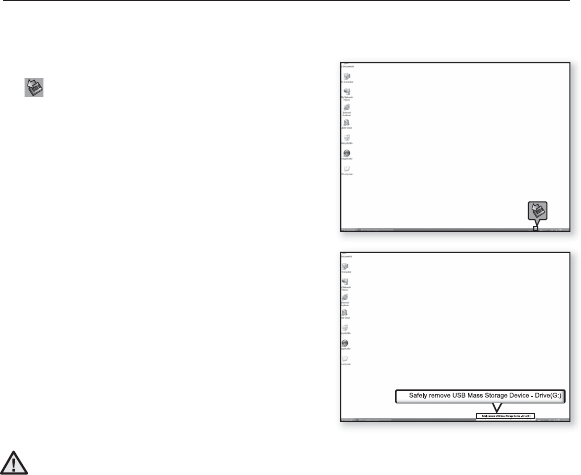
samsung media studio _ 21
DISCONNECTING FROM YOUR PC
Follow the steps below to prevent damage to the player and data when
disconnecting from your PC.
1. Place the mouse cursor on top of the
icon on the taskbar at the bottom right
corner of the desktop and click the left
mouse button.
2. Click the <Safely Remove USB Mass
Storage Device Drive> message.
3. Disconnect the player from your PC.
Do not disconnect the player from the PC during fi le transfer with the LED blinking
blue. This may cause damage to data and the player.
You cannot remove the player while fi les within the player are being played
on your PC. Please retry after fi le playback is fi nished.
CAUTION
1
2
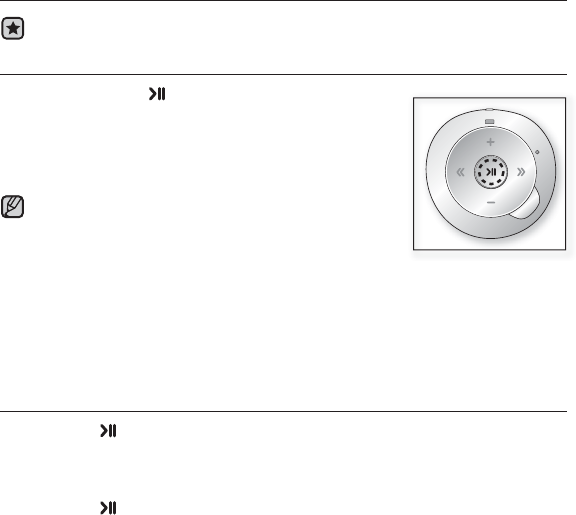
22 _ listening to music
Listening to music
Before you start - Connect the earphones, then turn on the player, and check the battery.
PLAYING MUSIC
Press and hold the [ ] button.
The LED will fl ash blue and the music fi le will begin playing.
During playback, the LED will blink in the
color of the selected play mode once every 3 seconds.
Go to page 24 to see how colors indicate different play modes.
MP3, WMA and Ogg music fi les are compatible with the
player.
MP1 or MP2 fi les which only have a changed extension to
MP3 may not play on the player.
If you try to play when no fi les are present, the LED does not turn on and you will
hear a beep each time you press the button.
If you try to play a fi le that is not playable, the LED blinks in the color of the selected
play mode once every 1.5 seconds with a beep.
The music fi les will be played in sequence following the characters, numbers and
upper / lower case alphabetical letters in the fi le name.
PAUSING
1. Press the [ ] button while the music is playing.
The music playback will be paused.
In pause mode, the LED will blink in the color of the selected play mode once every 1.5
seconds.
2. Press the [ ] button again.
The music will play from the point where it stopped.
NOTE
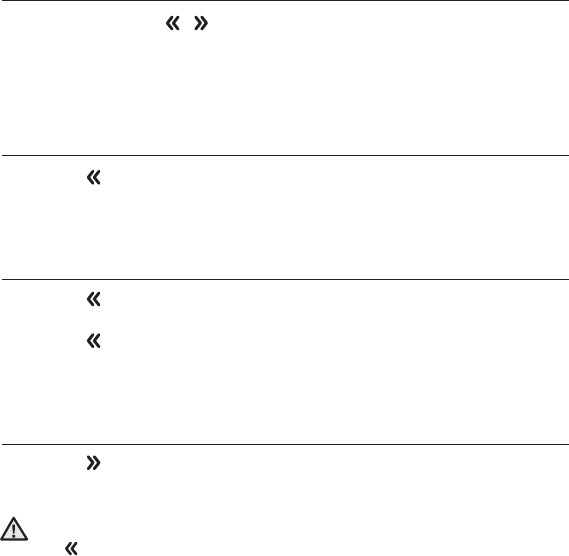
listening to music _ 23
SEARCHING WITHIN A TRACK
1. Press and hold the [ , ] button while the selected track is playing.
It searches to the beginning or the end of the track.
2. Release the button at the point you wish to start.
It starts playing from the point you release the button.
PLAYING FROM THE BEGINNING OF THE CURRENT TRACK
Press the [ ] button after 4 seconds of play has elapsed from the beginning
of the track.
The current track starts playing from the beginning.
PLAYING THE PREVIOUS TRACK
Press the [ ] button before 4 seconds of play has elapsed from the
beginning of the track.
Press the [ ] button twice after 4 seconds of play has elapsed from the
beginning of the track.
The previous track will start playing.
PLAYING THE NEXT TRACK
Press the [ ] button.
The next track will start playing.
When playing VBR fi les, the previous track may not play even if you press the
[ ] button within 4 seconds.
CAUTION
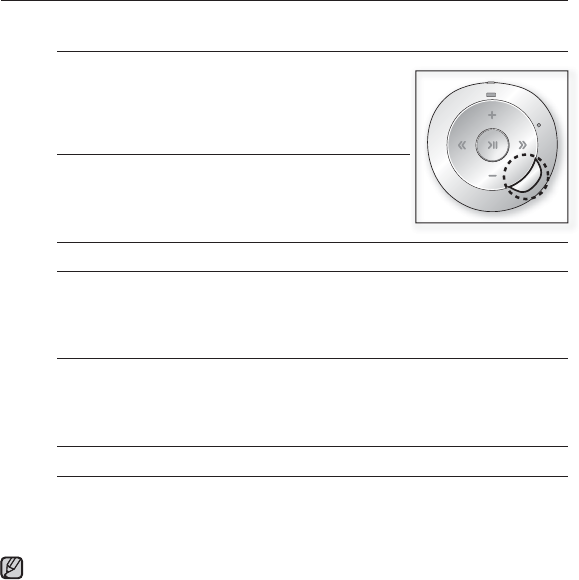
24 _ listening to music
SMART BUTTON CUSTOM FUNCTION
You can use the Smart button to set DNSe, the play mode, and turn off the LED.
To set the Digital Natural Sound engine (DNSe)
You can select a desired sound effect.
During music playback, press the Smart button.
Each time you press the button, the sound effect will
switch to Normal, Studio and Concert Hall in sequence.
Sound Effect Options
Normal: You can enjoy a sharp and clear sound.
Studio: This offers natural sound and is appropriate to
most music genres.
Concert Hall: This option simulates the sound of a
concert hall.
To set the Play Mode
You can select a play mode of a music fi le such as Repeat All, Shuffl e and Playlist.
During music playback, press and hold the Smart button and the following options
will be available in sequence.
Play Mode Options
Blue LED (Repeat All mode): The player repeats playing all music fi les over and over
with a long beep.
Green – Blue – Magenta alternately LED (Shuffl e mode): The player plays
Green – Blue – Magenta alternately LED (Shuffl e mode): The player plays music
fi les over and over at random with a beep.
Magenta LED (Playlist mode): The player plays the playlist with a beep.
To turn off the LED
You can turn off the LED during music playback.
Press and hold the Smart button in pause mode.
The LED will turn off.
To turn it back on, press and hold the Smart button in pause mode.
The Playlist mode(Magenta LED) will not be selected until you add at least one
music fi le to the playlist.
NOTE
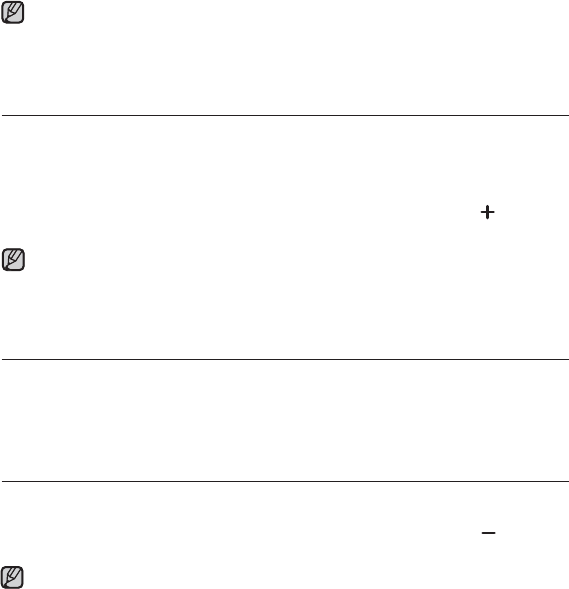
listening to music _ 25
What is DNSe?
Digital Natural Sound Engine (DNSe) is a sound effect function for MP3
players developed by Samsung. It provides various sound settings to
enhance the type of music you’re listening to.
CREATING A PLAYLIST ON YOUR MP3 PLAYER
If you’ve already downloaded fi les to your mp3 player, you can create a
“Favorites” playlist without Media Studio or your PC.
1.
During music playback, press and hold the Smart button until the LED fl ashes
blue (Repeat All mode) or green – blue – magenta alternately (Shuffl e mode).
2. Select a music fi le to add to the playlist, and press and hold the [ ] button.
The selected music fi le will be added to the playlist with a beep.(long tone)
You can add up to 30 music fi les to the playlist.
If the playlist is full, the player deletes fi les starting from the fi rst added fi le and
adds a new fi le at the end with a beep.
An already added fi le can not be added again.
TO PLAY A PLAYLIST
During music playback, press and hold the Smart button until the LED fl ashes
magenta (Playlist mode).
The player switches to the playlist mode with a beep.
The music fi les in the playlist will be played at random.
TO DELETE A MUSIC FILE FROM THE PLAYLIST
1. During music playback, press and hold the Smart button until the LED
fl ashes magenta (Playlist mode).
2.
Select a music fi le to delete from the playlist,
and press and
hold the [ ] button.
The selected music fi le will be deleted from the playlist with a beep.
The Playlist mode (Magenta LED) will not be selected until you add at least one
music fi le to the playlist.
NOTE
NOTE
NOTE
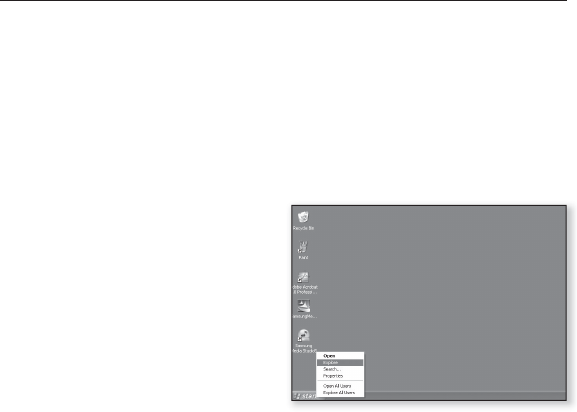
26 _ upgrading fi rmware
upgrading fi rmware
Future upgrades may be available for this player to enhance performance
and compatibility.
1. Connect to http://www.samsung.com, select [support]
[download center]
and then select your player.
2. When the player page appears, select [fi rmware] below the model name to
download the latest fi rmware.
3. Uncompress the downloaded fi le onto
your Desktop.
The uncompressed fi les will be
displayed.
4. Connect the player to your PC with
the d
irect connect USB adaptor
.
5. Right click on the Start button on the
bottom left of your PC’s screen, then
choose Explore to Open Windows
Explorer on your PC.
[S2] is displayed in Windows Explorer.
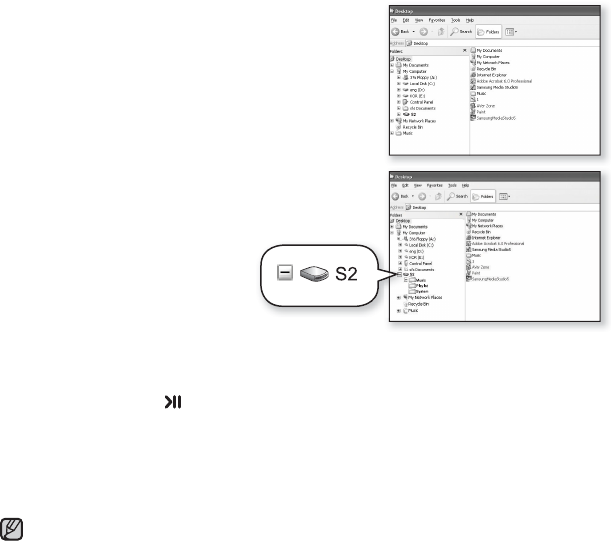
upgrading fi rmware _ 27
6. Locate and click on the Desktop icon in
Windows Explorer (left column).
The contents of the Desktop will appear
in the right column.
7. Locate and select the Firmware update fi les (right
column) and drag-and-drop it into the [S2].
8. After disconnecting the direct connect USB
adaptor, the player will be turned off automatically.
9. Press and hold the [ ] button.
The LED will blink green and blue during the fi rmware upgrade.
The fi rmware will be upgraded.
NOTE
Check the battery charge status of the player. If the battery is not suffi ciently
charged, the fi rmware will not be upgraded.
You need to have at least 10 MB of free space on the player for the upgrade.
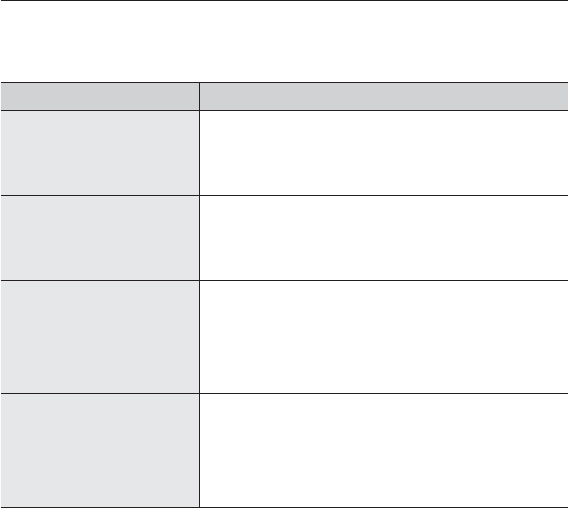
28 _ troubleshooting
troubleshooting
If you have a problem with your new mp3 player, check for a solution in
this list. If the problem persists, contact Samsung Customer Service at
1-800-SAMSUNG (1-800-726-7864).
PROBLEM SOLUTION
Power will not turn on.
• Power will not turn on if the battery is completely
drained. Recharge the battery and turn the power
on again.
• Press the Reset hole.
Buttons do not work.
• Check if you pressed the right button, then
press again.
• Press the Reset hole.
Power is turning off.
• The power is automatically turned off when the
battery is completely drained. Recharge the battery.
• Your mp3 player will be automatically turned off
when none of the buttons have been pressed for 1
minute in the pause mode.
Turn on the Player.
Battery life differs from
what is stated in the
manual.
• The battery life can vary depending on the sound
mode.
• Battery life may be shortened when the player is left
for extended periods in low or high temperatures.
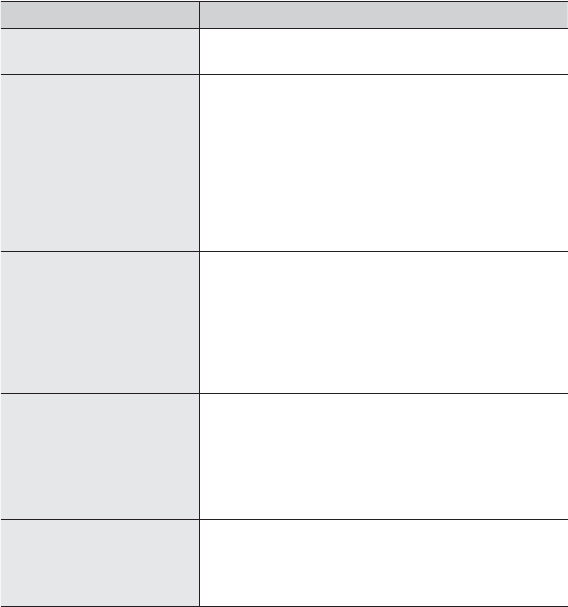
troubleshooting _ 29
PROBLEM SOLUTION
Media Studio Program
malfunction.
•
Check if your PC meets the basic system requirements.
Connection to your PC
is disabled.
• Check if the direct connect USB adaptor is correctly
connected and try again.
•
Press <Start> on the toolbar of your PC to run
Windows Update. Select Key Updates and Service
Packs, then update all. Reboot your PC and reconnect.
• When connecting via a USB port on the front of your
PC or a USB hub, it may not connect properly. If
there is an unstable connection, connect it via the
USB port on the rear of your PC.
The fi le transfer rate is
too slow.
• If you have formatted the player on Windows 2000,
the fi le transfer may be delayed. Format the player
on Windows XP or Vista and try again.
• If you are running multiple programs including
<Media Studio> on your PC, the fi le transfer rate
will be slow. Exit unnecessary programs and try
transferring again.
Player isn’t playing.
• Check if the available fi le has been saved in the
memory of the player.
• Check if the music fi le is damaged.
• Check if there is enough battery power.
• This player does not support secure WMA fi les from
online stores.
File upload doesn’t work.
• Check if the direct connect USB adaptor is securely
connected. Reconnect if necessary.
• Check if the memory is full.
• Press the Reset hole.
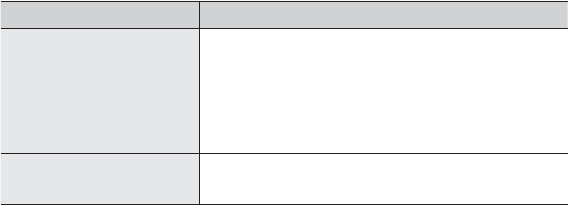
30 _ troubleshooting
PROBLEM SOLUTION
Files or data are missing.
• Check if the direct connect USB adaptor has been
disconnected during fi le or data transmission. If this
is the case, it may cause serious damage not only
to fi les/data but also to the product. You have to be
extra cautious as Samsung is not responsible for
data loss.
The product is hot.
• Heat may be generated during recharging. This has
no effect on the product life or functions.
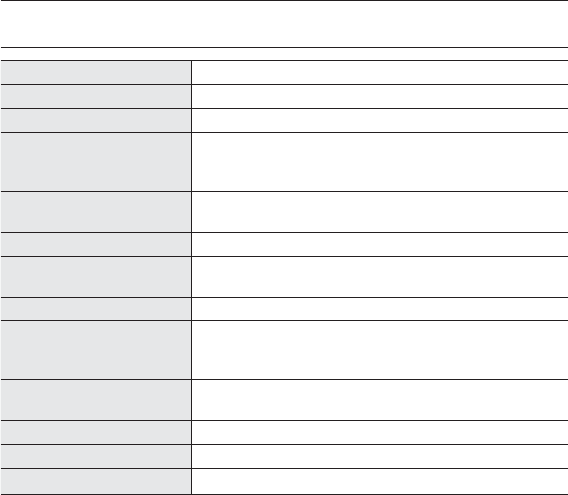
appendix _ 31
appendix
PRODUCT SPECIFICATIONS
Model Name YP-S2
Rating DC 5.0V / 500mA
Built-in Battery Power 200 mAh / DC 3.7V
File Compatibility
AUDIO : MPEG1/2/2.5 Layer3(8kbps~320kbps,
8kHz~48kHz), WMA(48kbps~192kbps,8kHz
~48kHz), Ogg(Q0~Q10)
Supported Number of
folders and fi les
Folder: Max. 2000 / File: Max. 2000
Earphone Output 16mW/Ch. (based on 16Ω)
Output Frequency
Range 40Hz~20KHz
Signal to Noise Ratio 88 dB with 20 KHz LPF(based on 1kHz 0 dB)
Play Time
Maximum of 13 hours for music playback
(based on : MP3 128kbps, Volume 15, Normal
sound mode).
Temperature Range
for Operation 23~95°F ( -5~35°C )
Case Plastic
Weight 0.61 oz
Dimensions (WxHxD) 1.62 X 1.67 X 0.66 inches
The contents of this Manual are subject to change without prior notice for further
improvement.

32 _ appendix
LICENSE
The product unit accompanying this user manual is licensed under certain
intellectual property rights of certain third parties. In particular, this product is
licensed under the following US patents : 5,991,715, 5,740,317, 4,972,484,
5,214,678, 5,323,396, 5,539,829, 5,606,618, 5,530,655, 5,777,992, 6,289,308,
5,610,985, 5,481,643, 5,544,247, 5,960,037, 6,023,490, 5,878,080, and under
US Published Patent Application
No. 2001-44713-A1.
This license is limited to private non-commercial use by end-user consumers for
licensed contents. No rights are granted for commercial use. The license does
not cover any product unit other than this product unit and the license does not
extend to any unli-censed product unit or process conforming to
ISO/IEC 11172- 3
or ISO/IEC 13818-3 used or sold in combination with this product unit. The
license only covers the use of this product unit to encode and/or decode audio
fi les conforming to the ISO/IEC 11172-3 or ISO/IEC 13818-3. No rights are
granted under this license for product features or func-tions that do not conform
to the ISO/IEC 11172-3 or ISO/IEC 13818-3.

WARRANTY
Samsung warrants this product as free of defects in material, design and
workmanship for a period of twelve (12) months from the original date of
purchase.
If during the period of warranty this product proves defective under normal use
and service, you should return the product to the retailer from whom it was
originally purchased.
The liability of Samsung and its appointed maintenance company is limited to
the cost of repair and/or replacement of the unit under warranty.
Return of the product for defective reasons should be to the original purchaser;
however, Samsung Authorized Dealers and Authorized Service Centers will
comply with the warranty on the terms issued to purchasers in the country
concerned. For further information relating to the Authorized Service Centers
contact; 1-800-SAMSUNG (1-800-726-7864).
www.samsung.com
WARANTY CONDITIONS:
1. The warranty is only valid when the warranty card is properly completed,
and upon presentation of the proof of purchase consisting of original invoice
or sales slip confi rmation, indicating the date of purchase, dealer’s name,
model, serial No. and product number.
Samsung reserves the right to refuse warranty service if this information
has been removed or changed after the original purchase of the product
from the dealer.

WARRANTY (Continued)
2. Samsung’s obligations are to the repair of the defective part, and at its
discretion, replacement of the product (service exchange unit).
3. Warranty repairs must be carried out by an Authorized Samsung Dealer/
Service Center. No reimbursement will be made for repairs carried out by non
Samsung Centers, and warranty coverage will not be valid for any repairs
ordamage caused by such repairs.
4. Repair or replacement under the terms of this warranty does not give
right to extension to or a new starting of the period of warranty. Repair or
direct replacement under the terms of this warranty may be fulfi lled with
functionally equivalent service exchange units.
5. The warranty is not applicable in cases other than defects in material, design
and workmanship.
The warranty does not cover the following:
- Periodic checks, maintenance, repair and replacement of parts due to
normal wear and tear.
- Abuse or misuse, including but not solely limited to the failure to use
this product for its normal purposed or in accordance with Samsung’s
instructions usage and maintenance.
- Use of the product in conjunction with accessories not approved by
Samsung for use with this product.

WARRANTY (Continued)
- Failure of the product arising from incorrect installation or use not
consistent with technical or safety standardsin current force, or failure to
comply with productmanual instructions.
- Accidents, Acts of God or any cause beyond the control of Samsung
caused by lightning, water, fi re, public disturbances and improper
ventilation.
- Unauthorized modifi cations carried out for the product to comply with local
or national technical standards in countries for which the Samsung product
was not originally designed.
- Repairs performed by non-authorized service centers such as opening of
the product by a non-authorized person.
- The model, serial No. and product number on the product has been
altered, deleted, removed or made illegible.
6. This warranty does not affect the consumer’s statutory rights nor the
consumers rights against the dealer from their purchase/sales agreement.

WARRANTY (Continued)
THERE ARE NO EXPRESS WARRANTIES OTHER THAN THOSE LISTED
AND DESCRIBED ABOVE, AND NO WARRANTIES WHETHER EXPRESS OR
IMPLIED, INCLUDING, BUT NOT LIMITED TO, ANY IMPLIED WARRANTIES
OF MERCHANTABILITY OR FITNESS FOR A PARTICULAR PURPOSE,
SHALL APPLY AFTER THE EXPRESS WARRANTY PERIODS STATED
ABOVE, AND NO OTHER EXPRESS WARRANTY OR GUARANTY GIVEN
BY ANY PERSON, FIRM OR CORPORATION WITH RESPECT TO THIS
PRODUCT SHALL BE BINDING ON SAMSUNG, SAMSUNG SHALL NOT
BE LIABLE FOR LOSS OF REVENUE OR PROFITS,FAILURE TO REALIZE
SAVINGS OR OTHER BENEFITS, OR ANY OTHER SPECIAL, INCIDENTAL
OR CONSEQUENTIAL DAMAGES CAUSED BY THE USE, MISUSE OR
INABILITY TO USE THIS PRODUCT, REGARDLESS OF THE LEGAL
THEORY ON WHICH THE CLAIM IS BASED, AND EVEN IF SAMSUNG HAS
BEEN ADVISED OF THE POSSIBILITY OF SUCH DAMAGES.
NOR SHALL RECOVERY OF ANY KIND AGAINST SAMSUNG BE GREATER
IN AMOUNT THAN THE PURCHASE PRICE OF THE PRODUCT SOLD BY
SAMSUNG AND CAUSING THE ALLEGED DAMAGE.
WITHOUT LIMITING THE FOREGOING,

WARRANTY (Continued)
PURCHASER ASSUMES ALL RISK AND LIABILITY FOR LOSS, DAMAGE
OR INJURY TO PURCHASER AND PURCHASER’S PROPERTY AND TO
OTHERS AND THEIR PROPERTY ARISING OUT OF THE USE, MISUSE OR
INABILITY TO USE THIS PRODUCT SOLD BY SAMSUNG NOT CAUSED
DIRECTLY BY THE NEGLIGENCE OF SAMSUNG.
THIS LIMITED WARRANTY SHALL NOT EXTEND TO ANYONE OTHER THAN
THE ORIGINAL PURCHASER OF THIS PRODUCT, IS NONTRANSFERABLE
AND STATES YOUR EXCLUSIVE REMEDY.
Some states do not allow limitations on how long an implied warranty lasts, or
the exclusion or limitation of incidental or consequential damages, so the above
limitations or exclusions may not apply to you.
This warranty gives you specifi c legal rights, and you may also have other
rights which vary from state to state.
This product is for personal use only, and is only for use in compliance with the
limitations of copyright and other laws.
To obtain warranty service, please contact SAMSUNG at: Samsung Electronics
America, Inc. 400 Valley Road, Suite 201 Mount Arlington, NJ 07856
1-800-SAMSUNG (1-800-726-7864)
www.samsung.com 081299
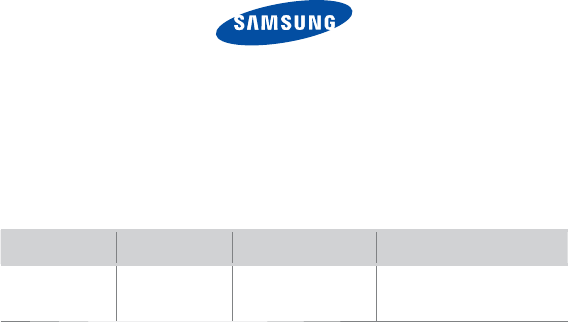
REV. 0.0
QUESTIONS OR COMMENTS?
COUNTRY CALL
OR VISIT US ONLINE AT
WRITE
IN THE US 800-SAMSUNG
(800-726-7864) www.samsung.com
Samsung Electronics America, Inc.
105 Challenger Road
Ridgefi eld Park, NJ 07660-0511