Samsung UN50H6203 User Manual To The F4c764f1 Af1a 435a B2c2 6ad2ab67446c
User Manual: Samsung UN50H6203 to the manual
Open the PDF directly: View PDF ![]() .
.
Page Count: 32
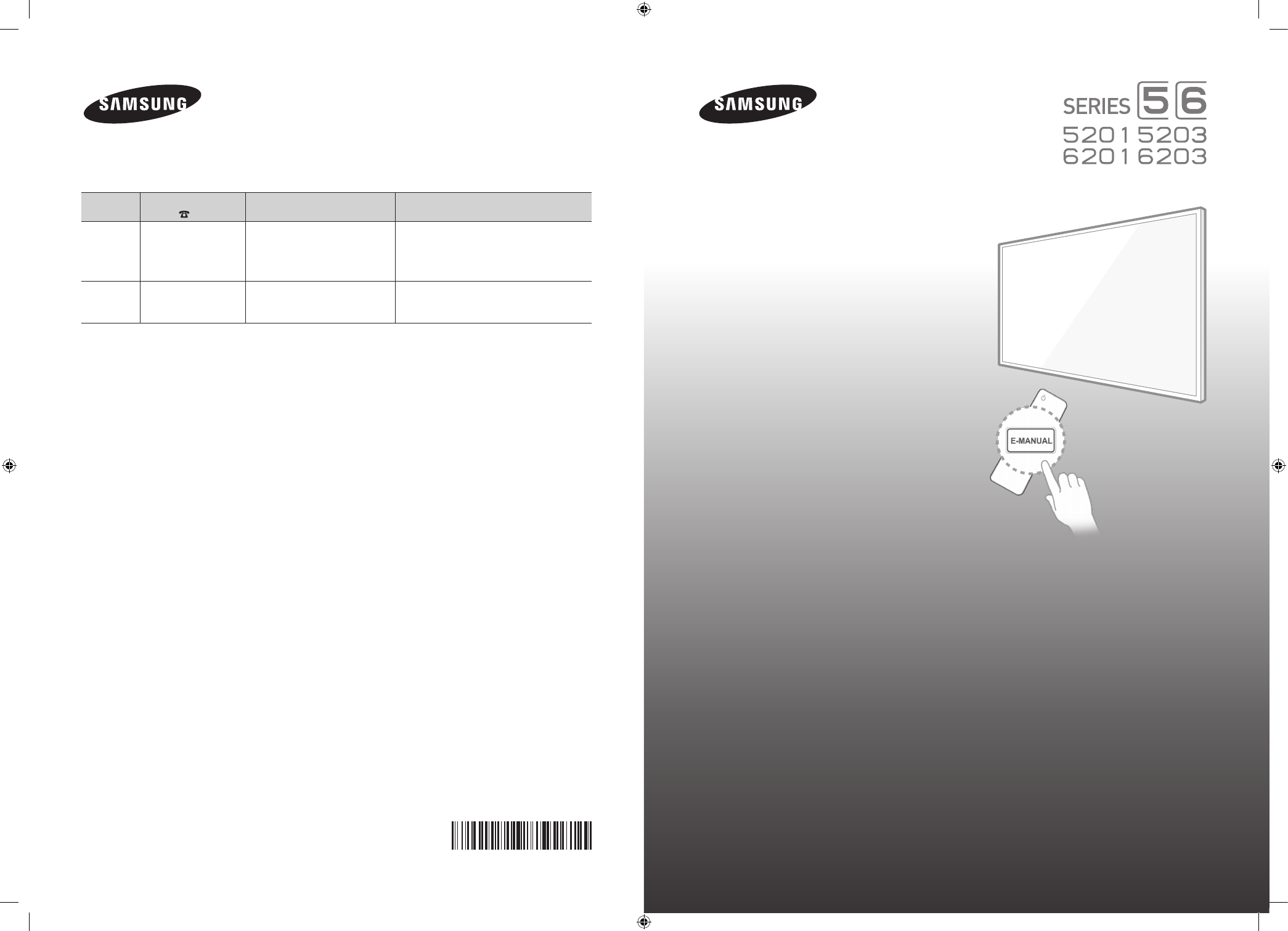
LED TV
user manual
Thank you for purchasing this Samsung product.
To receive more complete service, please
register your product at
www.samsung.com/register
Model _________ Serial No. __________________
© 2014 Samsung Electronics Co., Ltd. All rights reserved. BN68-06330D-00
Contact SAMSUNG WORLD WIDE
If you have any questions or comments relating to Samsung products, please contact the SAMSUNG
customer care center.
Country Customer Care
Center
Web Site Address
CANADA 1-800-SAMSUNG
(726-7864)
www.samsung.com/ca/
support (English)
www.samsung.com/ca_fr/
support (French)
Samsung Electronics Canada Inc. 2050
Derry Road West, Mississauga, Ontario
L5N 0B9 Canada
U.S.A 1-800-SAMSUNG
(726-7864)
www.samsung.com/us/
support
Samsung Electronics America, Inc. 85
Challenger Road Ridgefield Park, NJ
07660
If you have any questions, please call us at 1-800-SAMSUNG (1-800-726-7864) for assistance.
* This Nanum Gothic Eco font is provided by NAVER.
[UH6203-ZA]BN68-06330D-00ENG.indb 1 2014-05-23 11:27:06
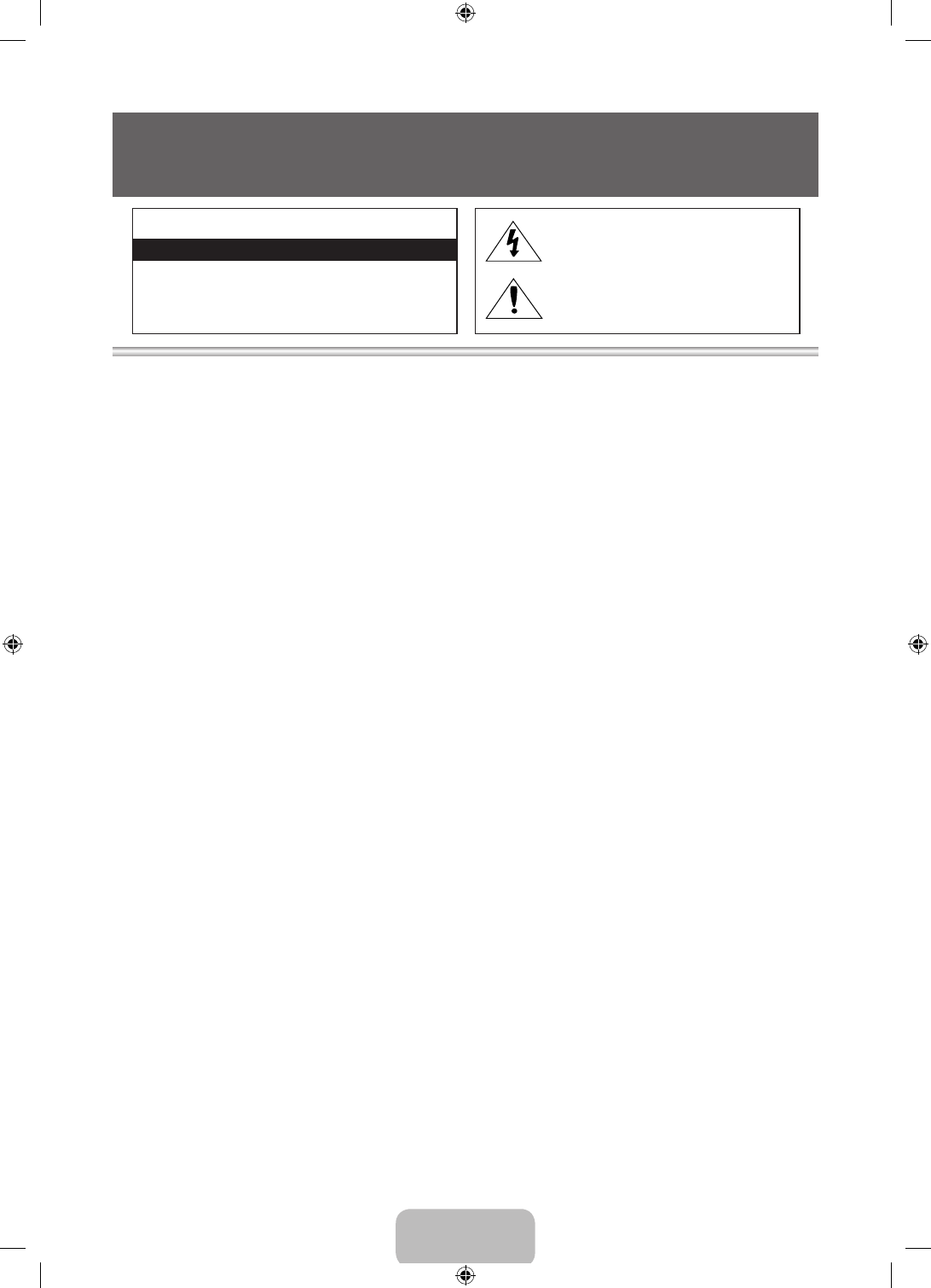
English - 2
• The slots and openings in the cabinet and in the back or bottom are provided for necessary ventilation. To
ensure reliable operation of this apparatus, and to protect it from overheating, these slots and openings
must never be blocked or covered.
‐ Do not place this apparatus in a confined space, such as a bookcase, or built-in cabinet, unless proper
ventilation is provided.
‐ Do not place this apparatus near or over a radiator or heat register, or where it is exposed to direct
sunlight.
‐ Do not place vessels (vases etc.) containing water on this apparatus, as this can result in a fire or
electric shock.
• Do not expose this apparatus to rain or place it near water (near a bathtub, washbowl, kitchen sink, or
laundry tub, in a wet basement, or near a swimming pool etc.). If this apparatus accidentally gets wet,
unplug it and contact an authorized dealer immediately.
• This apparatus uses batteries. In your community, there might be environmental regulations that require
you to dispose of these batteries properly. Please contact your local authorities for disposal or recycling
information.
• Do not overload wall outlets, extension cords or adaptors beyond their capacity, since this can result in fire
or electric shock.
• Power-supply cords should be placed so that they are not likely to be walked on or pinched by items
placed upon or against them. Pay particular attention to cords at the plug end, at wall outlets, and the
point where they exit from the appliance.
• To protect this apparatus from a lightning storm, or when it is left unattended and unused for long
periods of time, unplug it from the wall outlet and disconnect the antenna or cable system. This will
prevent damage to the set due to lightning and power line surges.
• Before connecting the AC power cord to the DC adaptor outlet, make sure the voltage designation of the
DC adaptor corresponds to the local electrical supply.
• Never insert anything metallic into the open parts of this apparatus. Doing so may create a danger of
electric shock.
• To avoid electric shock, never touch the inside of this apparatus. Only a qualified technician should open
this apparatus.
This symbol indicates that high voltage is
present inside. It is dangerous to make any
kind of contact with any internal part of this
product.
This symbol indicates that important literature
concerning operation and maintenance has
been included with this product.
CAUTION
CAUTION: TO REDUCE THE RISK OF ELECTRIC SHOCK, DO
NOT REMOVE COVER (OR BACK). THERE ARE NO USER
SERVICEABLE PARTS INSIDE. REFER ALL SERVICING TO
QUALIFIED PERSONNEL.
RISK OF ELECTRIC SHOCK DO NOT OPEN
Warning! Important Safety Instructions
(Please read the Safety Instructions before using your TV.)
[UH6203-ZA]BN68-06330D-00ENG.indb 2 2014-05-23 11:27:06
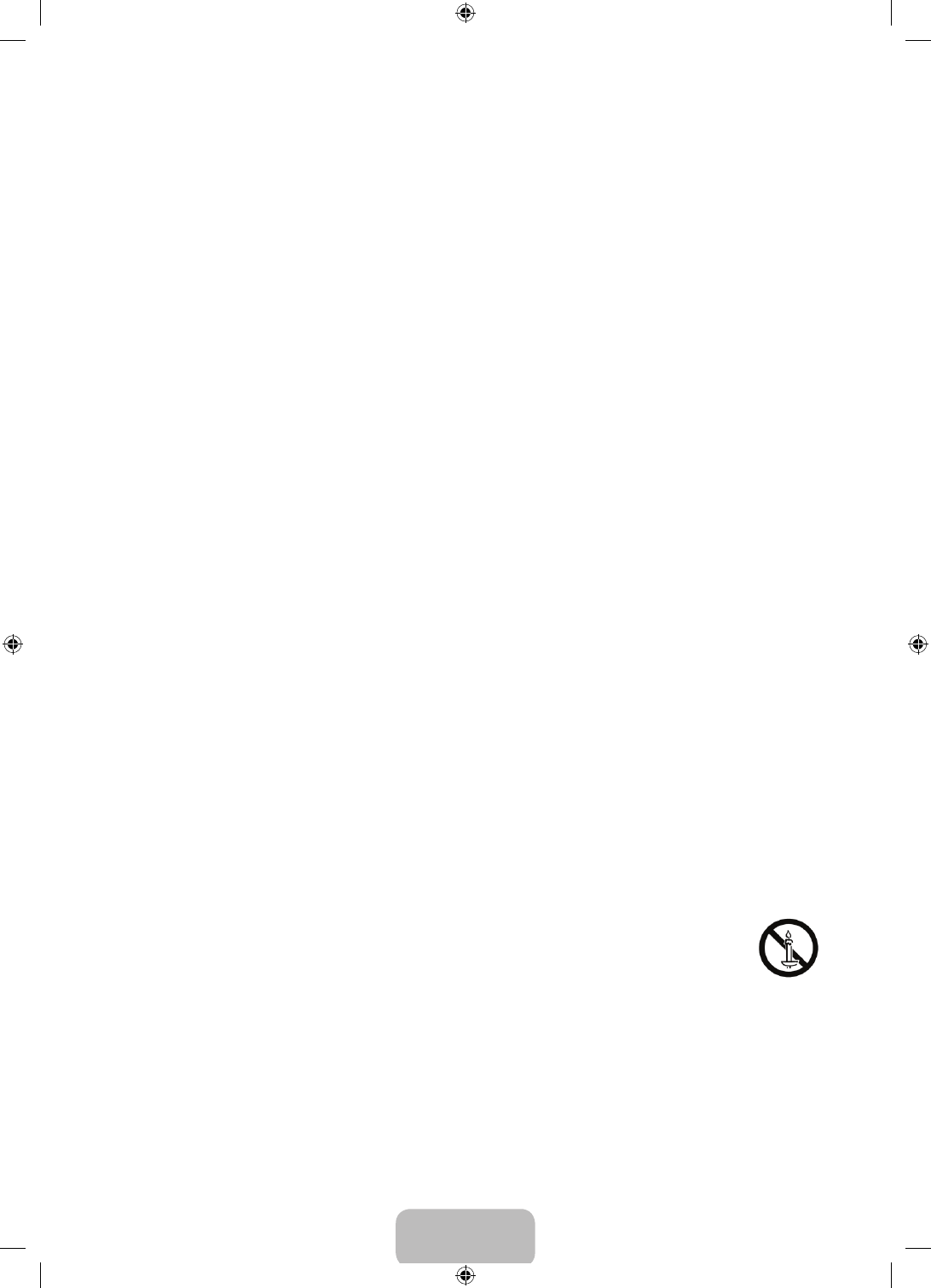
English - 3
• Make sure to plug the power cord in until it is firmly seated. When unplugging the power cord from a wall
outlet, always pull on the power cord's plug. Never unplug by pulling on the power cord. Do not touch the
power cord with wet hands.
• If this apparatus does not operate normally - in particular, if there are any unusual sounds or smells coming
from it - unplug it immediately and contact an authorized dealer or service center.
• Be sure to pull the power plug out of the outlet if the TV is to remain unused or if you are to leave the
house for an extended period of time (especially when children, elderly or disabled people will be left
alone in the house).
‐ Accumulated dust can cause an electric shock, an electric leakage or a fire by causing the power cord
to generate sparks and heat or the insulation to deteriorate.
• Be sure to contact an authorized service center for information if you intend to install your TV in a location
with heavy dust, high or low temperatures, high humidity, chemical substances, or where it will operate
24 hours a day such as in an airport, a train station, etc. Failing to do so may lead to serious damage to
your TV.
• Use only a properly grounded plug and wall outlet.
‐ An improper ground may cause electric shock or equipment damage. (Class l Equipment only.)
• To turn this apparatus off completely, you must disconnect it from the wall outlet. Consequently, the wall
outlet and power plug must be readily accessible at all times.
• Do not allow children to hang on the product.
• Store the accessories (battery, etc.) in a location safely out of the reach of children.
• Do not install the product in an unstable location such as a shaky self, a slanted floor, or a location
exposed to vibration.
• Do not drop or strike the product. If the product is damaged, disconnect the power cord and contact a
service center.
• To clean this apparatus, unplug the power cord from the wall outlet and wipe the product using a soft,
dry cloth. Do not use any chemicals such as wax, benzene, alcohol, thinners, insecticide, air fresheners,
lubricants, or detergent. These chemicals can damage the appearance of the TV or erase the printing on
the product.
• Do not expose this apparatus to dripping or splashing.
• Do not dispose of batteries in a fire.
• Do not short-circuit, disassemble, or overheat the batteries.
• There is danger of an explosion if you replace the batteries used in the remote with the wrong type of
battery. Replace only with the same or equivalent type.
• WARNING - TO PREVENT THE SPREAD OF FIRE, KEEP CANDLES OR OTHER ITEMS WITH OPEN FLAMES
AWAY FROM THIS PRODUCT AT ALL TIMES.
• This product contains chemicals known to the State of California to cause cancer and
reproductive toxicity.
• Use care when touching the TV after it has been on for some time. Some parts can be
warm to the touch.
[UH6203-ZA]BN68-06330D-00ENG.indb 3 2014-05-23 11:27:06
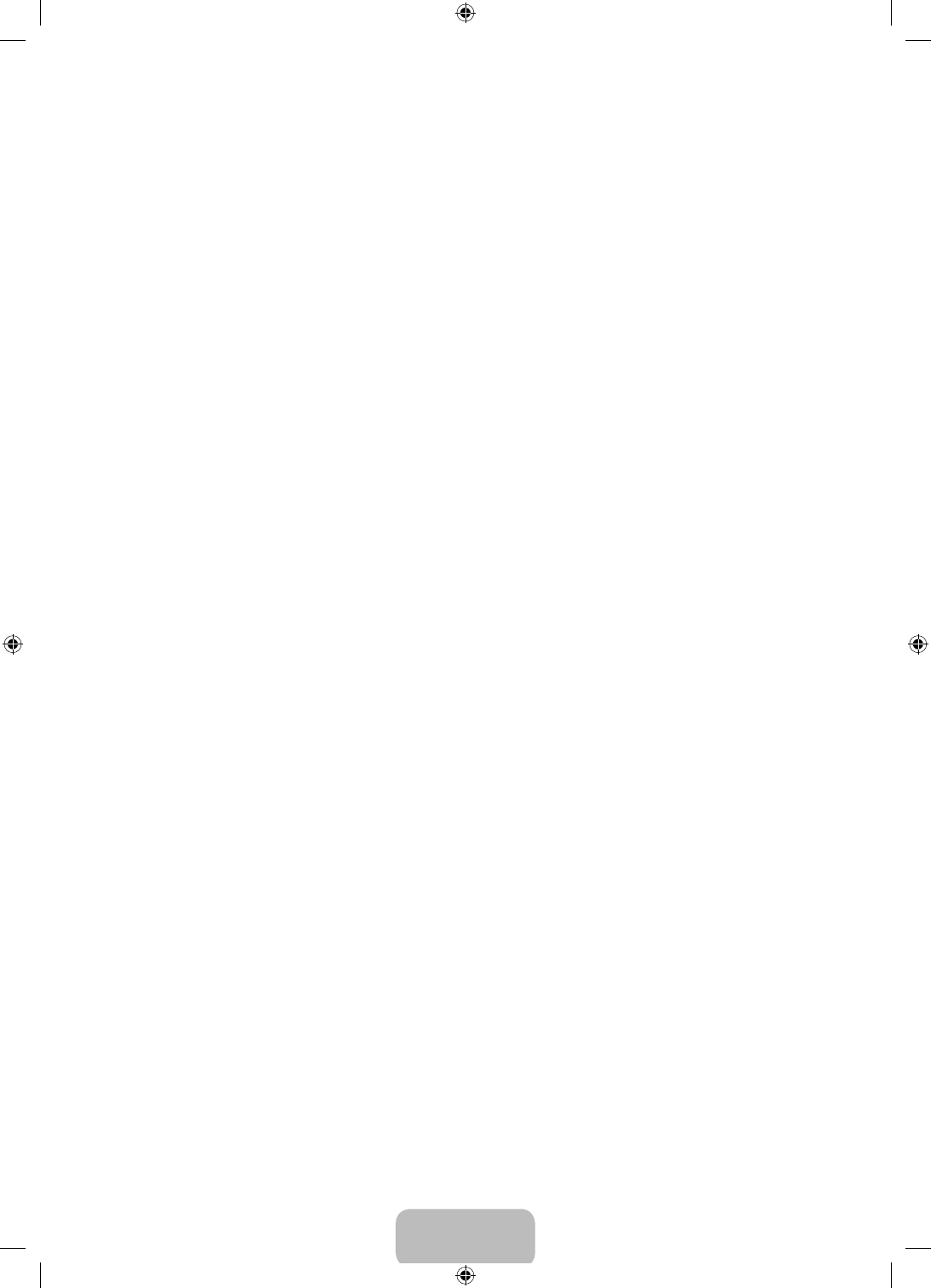
English - 4
Internet Security
Samsung takes a number of steps to protect its Internet-compatible Smart TVs against unauthorized incursions
and hacking. For example, certain sensitive communications between the TV and the Internet servers
are encrypted. In addition, the TV’s operating system has adopted controls to prevent the installation of
unauthorized applications.
Although we take steps to protect your SmartTV and information, no Internet-connected device or
transmission is completely secure. We therefore encourage you to take additional steps to safeguard your TV,
secure your Internet connection, and minimize the risk of unauthorized access. These steps are listed below:
• When Samsung releases software updates to improve the security on your TV, you should promptly install
these updates. To automatically receive these updates, turn on “Auto Update” in the TV’s menu (Support
> Software Update > Auto Update). When an update is available, a popup message appears on the TV
screen. Accept the software download and update by selecting YES when prompted. Take steps to secure
your wireless router and network. Your router’s manual should provide additional details about how to
implement the following measures:
• Secure your wireless router’s management settings with a unique password to prevent unauthorized
changes to security related settings.
• Implement standard encryption (e.g., WPA2 encryption) on your wireless router to secure your
wireless network signal.
• Secure access to your wireless network with a hard-to-guess password.
• Confirm your router’s firewall setting is enabled (if so equipped).
• Make sure all your Internet connected devices are behind your network’s firewall.
• If your router or modem has a standby mode button, use it to disconnect your home network from the
Internet when it is not in use.
• Use strong passwords for all your Internet accounts (Netflix, Facebook, Skype, etc.). If your TV has a
camera, recess the camera into the TV’s bezel when it is not in use. Recessing the camera makes it
inoperative.
• If any unexpected messages appear on your TV screen requesting permission to link a device or enable a
remote session, do NOT accept.
• Do not visit suspicious web sites and do not install any suspicious programs. We recommend users install
only those authorized apps provided by Samsung through Samsung Smart Hub.
[UH6203-ZA]BN68-06330D-00ENG.indb 4 2014-05-23 11:27:07
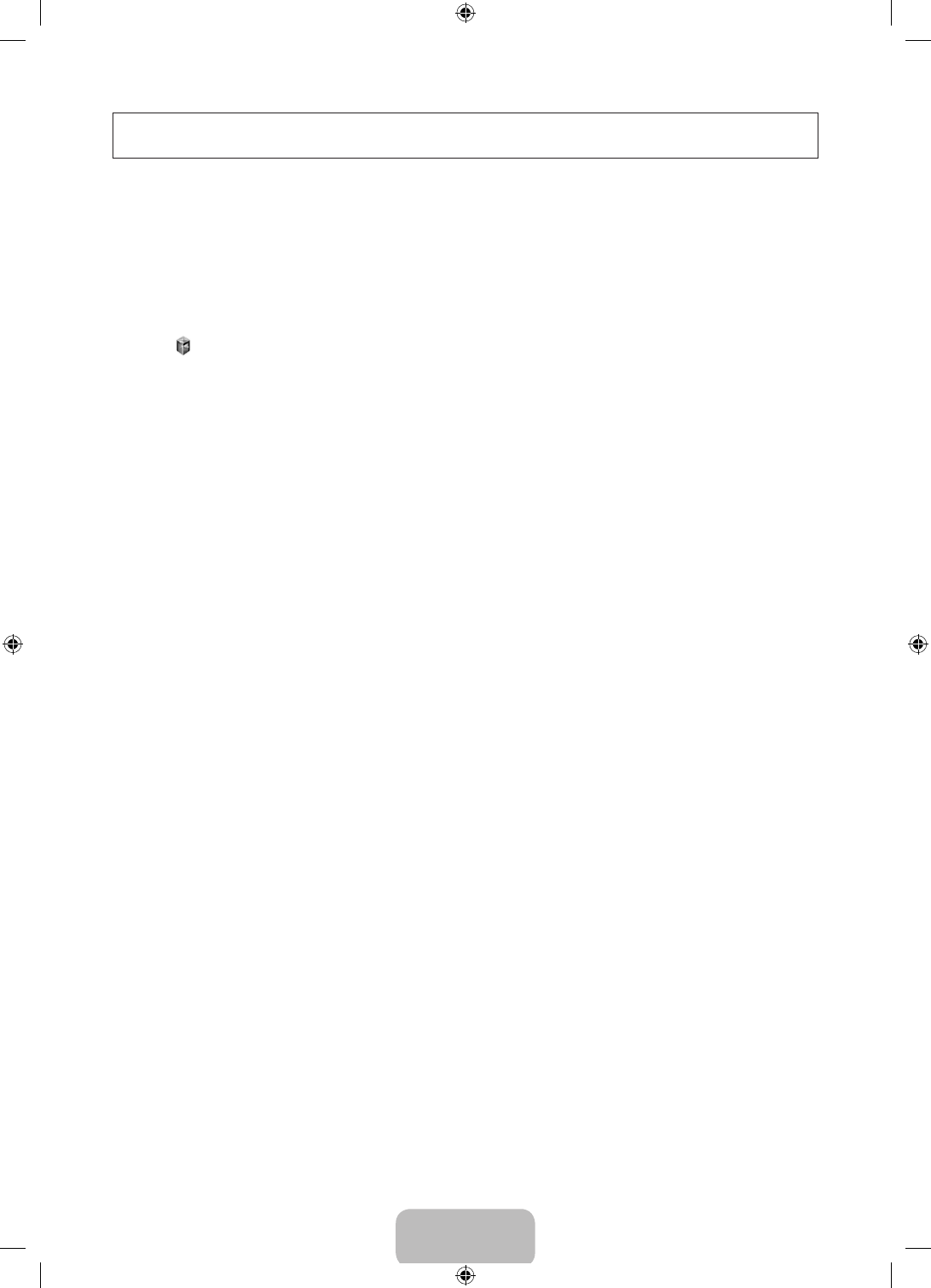
English - 5
Figures and illustrations in this User Manual are provided for reference only and may differ from the actual
product appearance. Product design and specifications may change without notice.
Features of your new TV
SMART HUB
Your TV features Smart Hub, a multi-purpose entertainment and family center. With Smart Hub, you can surf
the web and download applications.
Press the button to open the First Screen, and then select the Panel icon. The TV displays the Panel screen.
Choose a service using the icons displayed in the top part of the screen.
Smart Hub services and functionality include:
SAMSUNG APPS: Samsung Apps offers an extensive collection of free and for-pay news, sports, weather,
and gaming content you can download directly to and enjoy on your TV.
On TV: View a listing of programs that are currently airing or are scheduled to air. Select a program to
watch.
e-Manual
Provides a detailed, on-screen user's manual built into your TV (page 14).
Device Manager
Use the TV features with a USB keyboard and mouse.
Screen Mirroring
Displays mobile device screens on the TV using a wireless connection.
[UH6203-ZA]BN68-06330D-00ENG.indb 5 2014-05-23 11:27:07
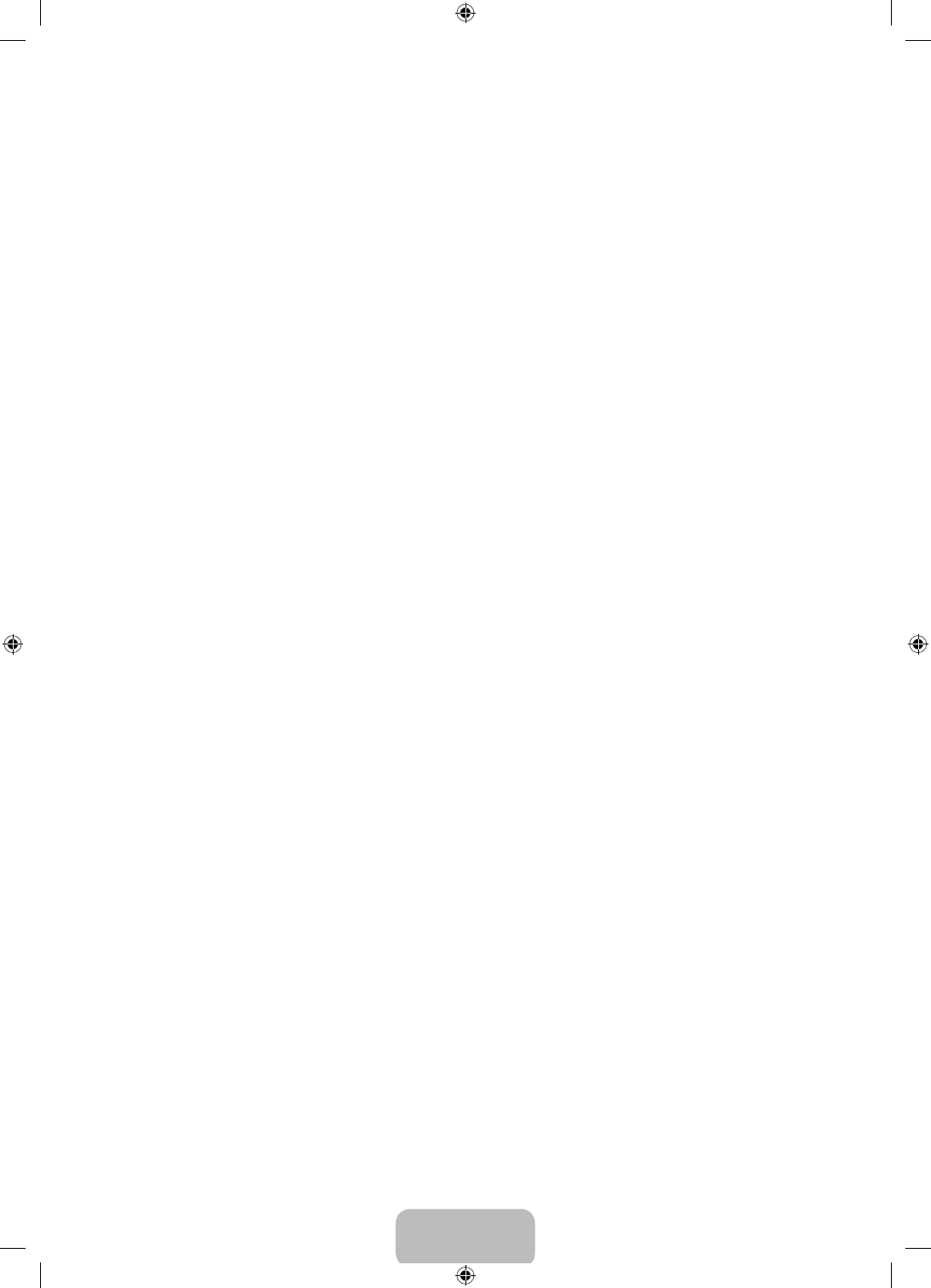
English - 6
Contents
01. Turning on the TV and
Cabling
7 Turning on and Controlling the TV
7 Arrange the cables using the Cable
Holder
02. Using the Remote Control
8 Using the Remote Control
10 Switching Between Video Sources
10 Using the Remote Control to Control
External Devices
10 Connecting the IR Extender Cable
11 Setting Up the Universal Remote
Control
03. Smart Hub
04. Using the e-Manual
14 Launching the e-Manual
14 Additional e-Manual Features
15 Updating the e-Manual to the Latest
Version
05. Troubleshooting and
Maintenance
16 Troubleshooting
18 Network Troubleshooting
21 Eco Sensor and Screen Brightness
22 Getting Remote Support
22 Caring for the TV
06. Specifications, wall
mounting, and other
information
23 Specifications
25 Dimensions
26 Licenses
27 Mounting the TV on a Wall Using the
Wall Mount Kit (Optional)
28 Providing Proper Ventilation for Your
TV
29 Securing the TV to the Wall
30 Warranty Information
31 SAMSUNG BRAND PRODUCTS
[UH6203-ZA]BN68-06330D-00ENG.indb 6 2014-05-23 11:27:07
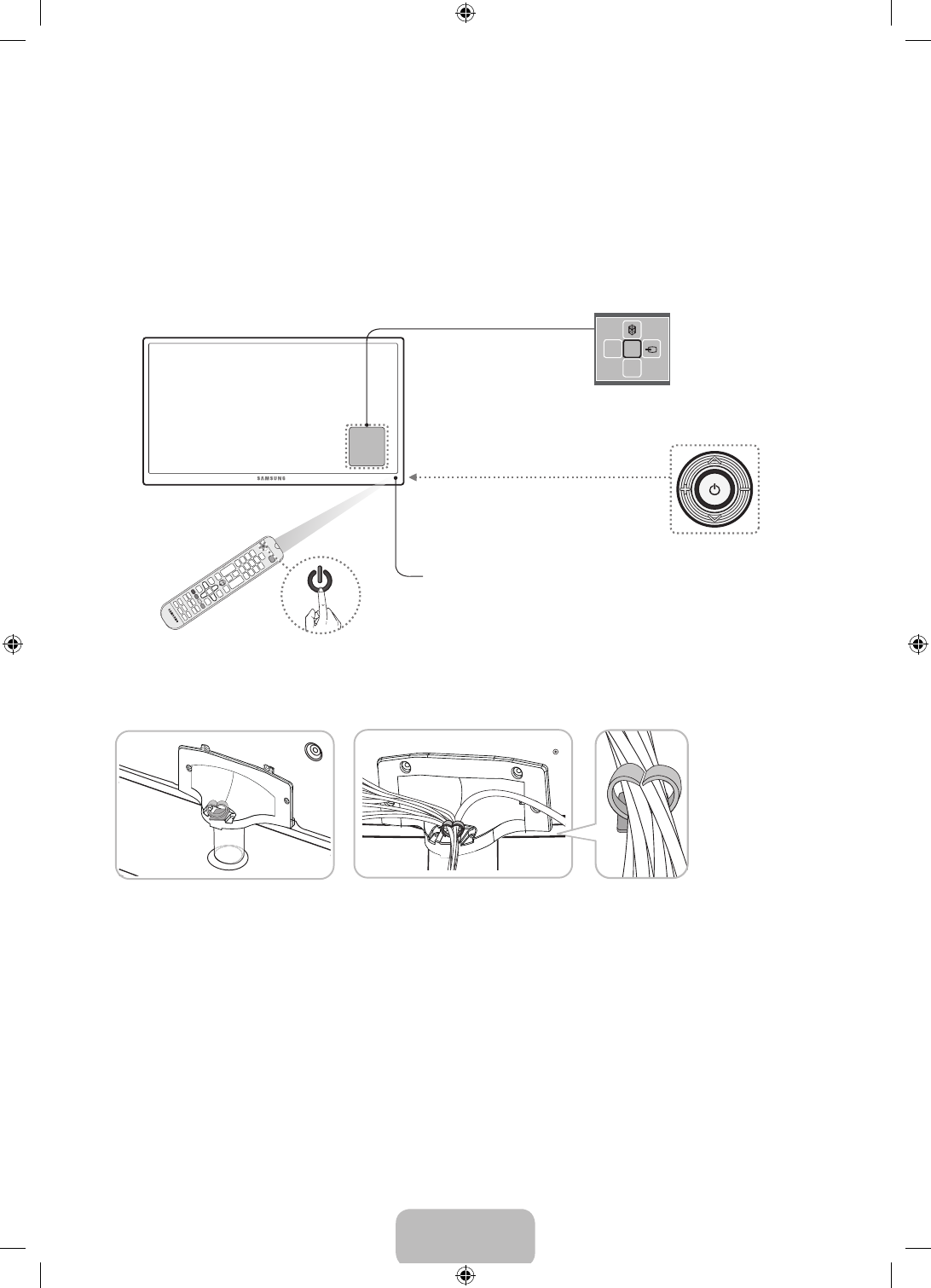
English - 7
01. Turning on the TV and Cabling
Turning on and Controlling the TV
You can turn on the TV using the Remote Control or the TV’s Controller, a small joystick-like button on the back
lower-left corner of the TV. You can also use the TV's Controller to operate the TV without the Remote Control.
mR
P
Open Smart Hub.
Turn off the TV.
Select a source.
Open the menu.
TV Controller
The control stick is located on the
lower-left corner of the back of the TV.
Remote control sensor
When you use the Remote Control, the standby LED
does not light, except when you press the
P
button.
Arrange the cables using the Cable Holder
[UH6203-ZA]BN68-06330D-00ENG.indb 7 2014-05-23 11:27:07
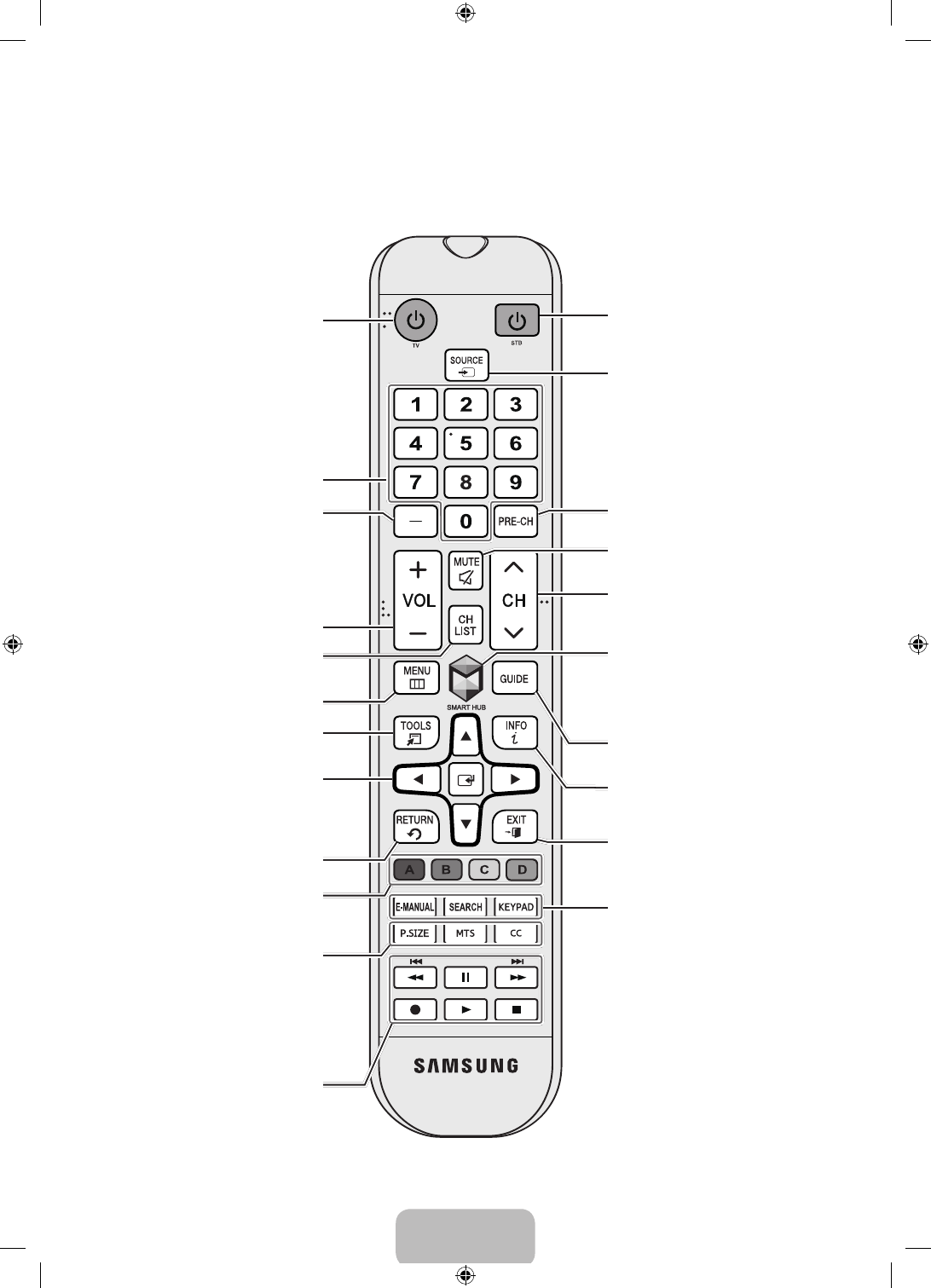
English - 8
02. Using the Remote Control
Using the Remote Control
STB: Turn the satellite or cable
set-top box connected to the
TV on and off.
Displays and selects the
available video sources.
Returns to the previous
channel.
Cuts off the sound temporarily.
Brings up Smart Hub
applications. See the e-Manual
chapter, Smart Features > Smart
Hub.
Changes channels.
Exits the menu.
Displays the EPG
(Electronic Program Guide).
Displays information on the TV
screen.
Turns the TV on and off.
Gives direct access to channels.
Adjusts the volume.
Opens the OSD (Menu).
Displays frequently used
functions.
Returns to the previous menu.
Use these buttons according
to the directions on the TV's
screen.
Use these buttons in a specific
feature.
Use these buttons according
to the directions on the TV's
screen.
Moves the cursor, selects the
on-screen menu items, and
changes the values seen on the
TV's menu.
Displays channel lists on the
screen.
Press to select additional digital
channels being broadcast by
the same digital station. For
example, to select channel
‘54-3’, press ‘54’, then press ‘-’
and ‘3’.
E-MANUAL: Displays the
e-Manual.
SEARCH: Launches the Search
function.
KEYPAD: Displays a virtual
On-Screen Remote on the
screen. See the e-Manual
chapter, Using the Remote
Control and Peripherals > Using
the Samsung Smart Control >
Displaying and Using the On-
Screen Remote
P.SIZE: Lets you choose the
picture size.
MTS: Press to choose stereo,
mono, or Separate Audio
Program (SAP broadcast).
CC: Controls the caption
decoder.
[UH6203-ZA]BN68-06330D-00ENG.indb 8 2014-05-23 11:27:08
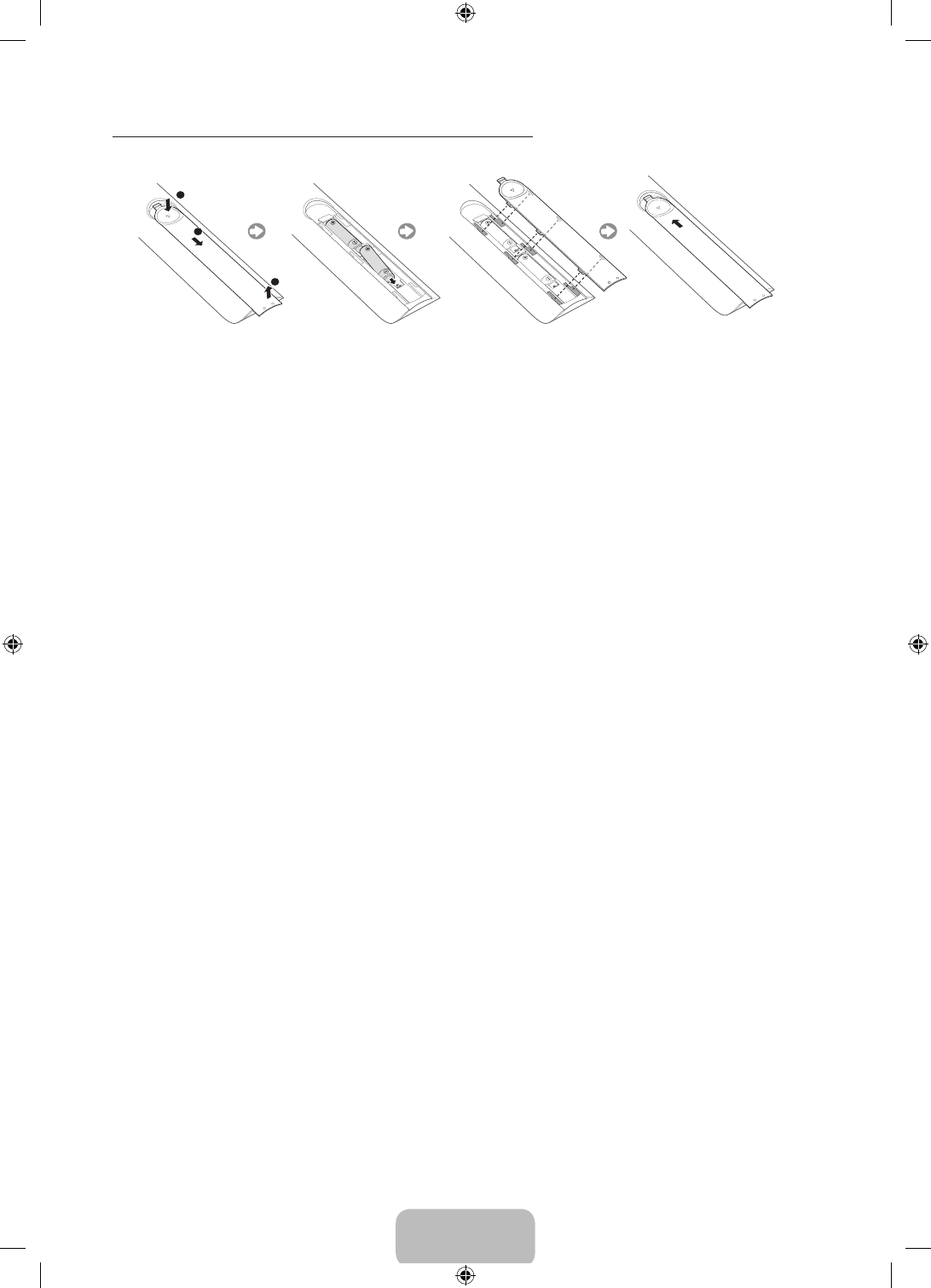
English - 9
Installing Batteries into the Remote Control
Match the polarity of the batteries to the symbols in the battery compartment.
NOTE
‐ Use the remote control within 23 feet of the TV.
‐ Bright light may affect the performance of the remote control. Avoid using near bright fluorescent lights
or neon signs.
‐ The color and shape may vary depending on the model.
[UH6203-ZA]BN68-06330D-00ENG.indb 9 2014-05-23 11:27:08
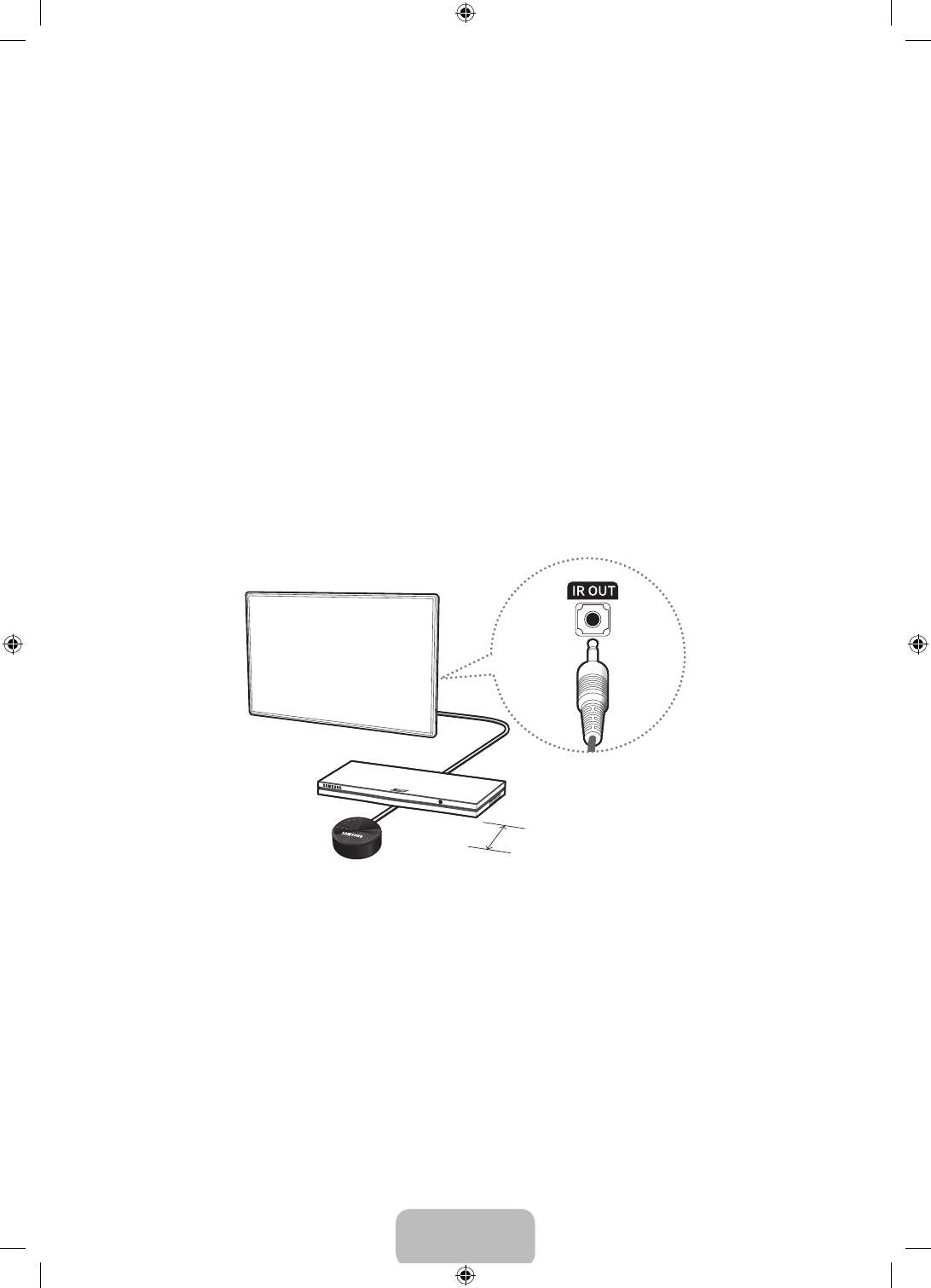
English - 10
Switching Between Video Sources
Press the SOURCE button to switch between external devices connected to the TV. For example, to switch to
a game console connected to the second HDMI connector, press the SOURCE button. The Source List appears
across the top of the screen. From the Source list, select HDMI2.
‐ The connector names may vary depending on the product.
Using the Remote Control to Control External Devices
MENU > System > Universal Remote Setup
The universal remote control feature lets you control cable boxes, Blu-ray players, home theaters, and other
third-party external devices connected to the TV using the TV's remote control. For each external device you
want to control, you must run the universal remote set up process. The first step in the process is connecting
the IR extender cable (included) to the TV and positioning the transmitter end of the cable in front of the
device you want to control.
Connecting the IR Extender Cable
‐ The color and design of the IR extender cable may vary depending on the model.
4 inches
To begin the universal remote set up process, connect the IR extender cable (included) to the TV's IR output
connector as shown in the diagram, and then position the transmitter end within 4 inches (10 cm) of the
external device's remote control sensor, pointing in the direction of the sensor.
There can be no obstacles between the transmitter end of the IR extender cable and the external device. Any
obstacles will interfere with the transmission of the remote control signals.
[UH6203-ZA]BN68-06330D-00ENG.indb 10 2014-05-23 11:27:08
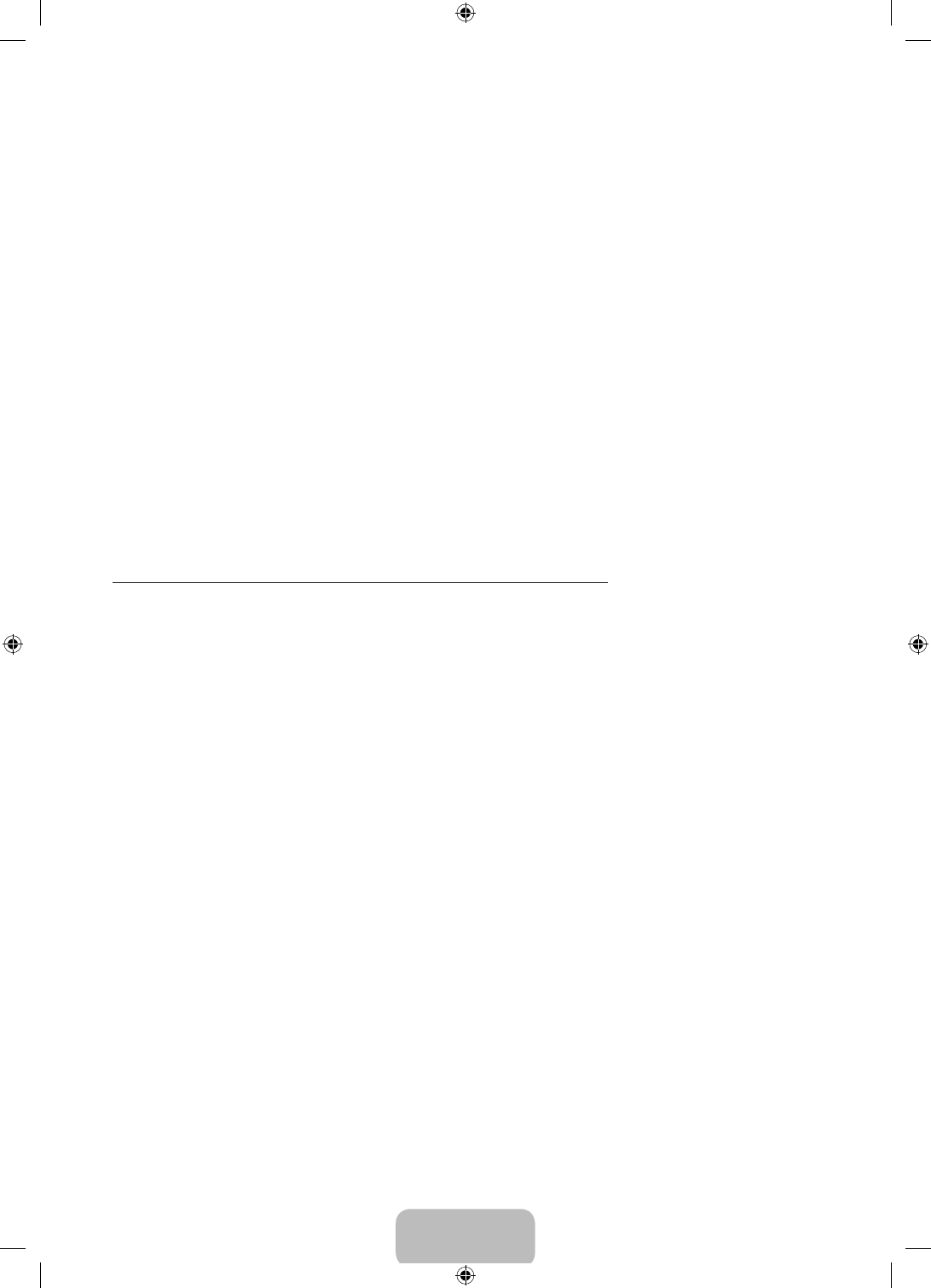
English - 11
Setting Up the Universal Remote Control
‐ If you want to control a set-top-box, you need to have your zip code and your cable provider's name and
location on hand before you begin. If you want to control a Blu-ray player or home theater, you need the
manufacturer's name and model number.
1. Turn on the external device you want to control with the universal remote function.
2. Press the SOURCE button on your remote to bring up the Source screen.
3. Select the Universal Remote Setup icon.
‐ You can also start Universal Remote Setup through the TV's menu. Navigate to System > Universal
Remote Setup.
4. The TV checks if the IR extender cable is connected. If it confirms the connection, press the
E
button.
5. Select the type of device you want to control - set-top-box, Blu-ray player, or home theater.
6. Follow the directions on the screen to complete the set up and register the device. The directions will be
different, depending on the device you want to control.
7. Once set up is complete and you have confirmed that you can use the TV remote to control the device,
disconnect the IR extender cable from the TV and set it aside. You can now control the device directly with
your remote.
Controlling an External Device with the TV Remote
During the universal remote set up process, the TV registers the connector (source) the external device is
connected to. To control a registered external device with your TV's remote, select the external device on the
Source List.
1. Press the SOURCE button on your remote.
2. Select the source the device is connected to (HDMI1, HDMI2, etc.).
3. Control the device with the remote. For example, if the device is a set-top-box, press the channel buttons
on the remote to change the channel.
For information on additional functions, see "Controlling External Devices with the TV Remote - Using the
Universal Remote" in the e-Manual.
[UH6203-ZA]BN68-06330D-00ENG.indb 11 2014-05-23 11:27:08
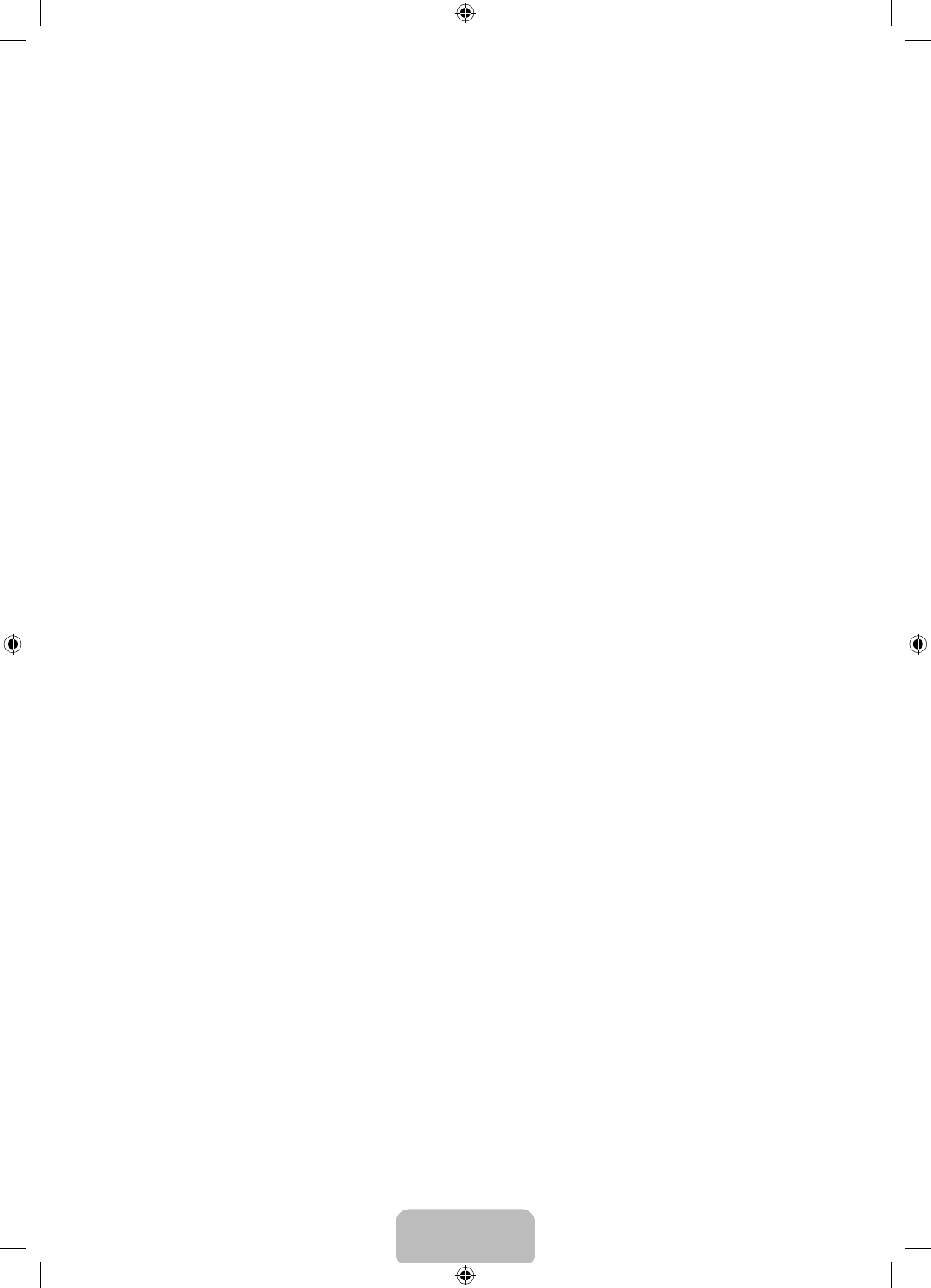
English - 12
03. Smart Hub
Smart Hub is the control center of the TV. Through Smart Hub you can view TV program schedules and select
shows to watch, download and install apps.
Smart Hub has 2 main panels: SAMSUNG APPS and On TV.
To move from panel to panel, select one of the icons at the top of the screen. You can also press the left or
right button to display the previous or next panel. Each panel gives you access to additional screens. To open
the additional screens, select items on the panel or select an icon or hotspot on the screen.
‐ The TV must be connected to the Internet to access Smart Hub.
SAMSUNG APPS Panel
The SAMSUNG APPS panel displays a variety of free and for pay news, sports, weather, and gaming apps.
The Samsung Apps panel has a number of sub-panels including Most Popular, What's new, and Categories.
Default apps install automatically when Smart Hub is first launched. The default apps may differ depending on
your region. Most apps listed on the SAMSUNG APPS panel are free, but some apps require a fee. To download
these, you must have a Samsung Account with a registered credit card.
SAMSUNG APPS Panel Functions
Move the focus to an app, and then press and hold the
E
button. An Options drop down list appears with
the following functions.
• Move: Relocates an app on the screen.
• Delete: Removes a selected app from your TV.
• Multi Delete: Removes multiple apps from the TV.
• View Details: Displays detailed information about a selected app.
• Change View: Changes how the apps are sorted on the screen, by Custom view or Most Played.
• Lock/Unlock: Locks or unlocks apps. Locked apps cannot be accessed.
• Update Apps: Displays a list of apps that have updates available. You can select which apps to update.
The SAMSUNG APPS Panel functions are context-sensitive. The functions that appear may differ depending on
the app you select.
[UH6203-ZA]BN68-06330D-00ENG.indb 12 2014-05-23 11:27:09
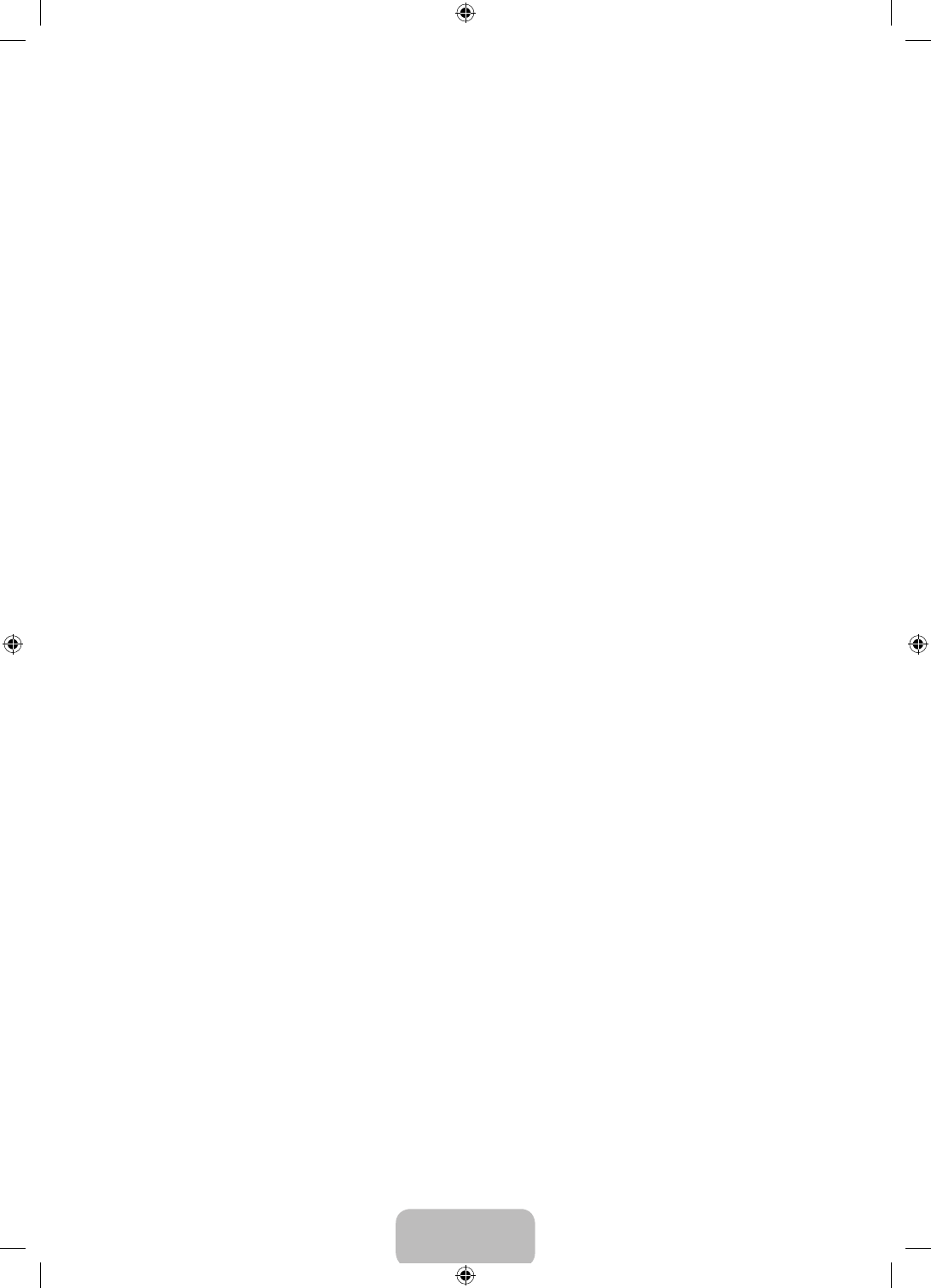
English - 13
Downloading and Installing an App
1. On the SAMSUNG APPS panel, select Most Popular, What's new, or Categories.
2. Move the focus to an app, and then press and hold the
E
button. When the Options drop down list
appears, select Download from the list. If the app is free, the app you selected is installed on the TV. If the
app is not free, follow the directions on the screen to pay for and download the app.
On TV Panel
On TV displays your current program live in a small window, a list of recommended programs currently on
other channels, and a list of recommended programs that will air later. Use these lists to change the channel,
view more information about recommended programs running later, including how much time is left until they
air. You can also set up a Schedule Viewing of a program that hasn’t aired yet.
To view a program recommended by On TV, select the image.
The On TV panel has the following main subpanels:
• Guide: Displays the program schedule of each digital channel. You can check the program schedule and
set up a Schedule Viewing.
• Timeline View: Displays program recommendations for different times of the day.
• Trending: Displays what is the most trendy or popular content on Twitter. You can set up a Schedule
Viewing to view the content.
On TV Panel Functions
Move the focus to a program, and then press and hold the
E
button. An Options drop down list appears with
the following functions.
• View details: Displays detailed information about the selected program.
• Reserving: Sets up a Schedule Viewing for the selected program.
[UH6203-ZA]BN68-06330D-00ENG.indb 13 2014-05-23 11:27:09
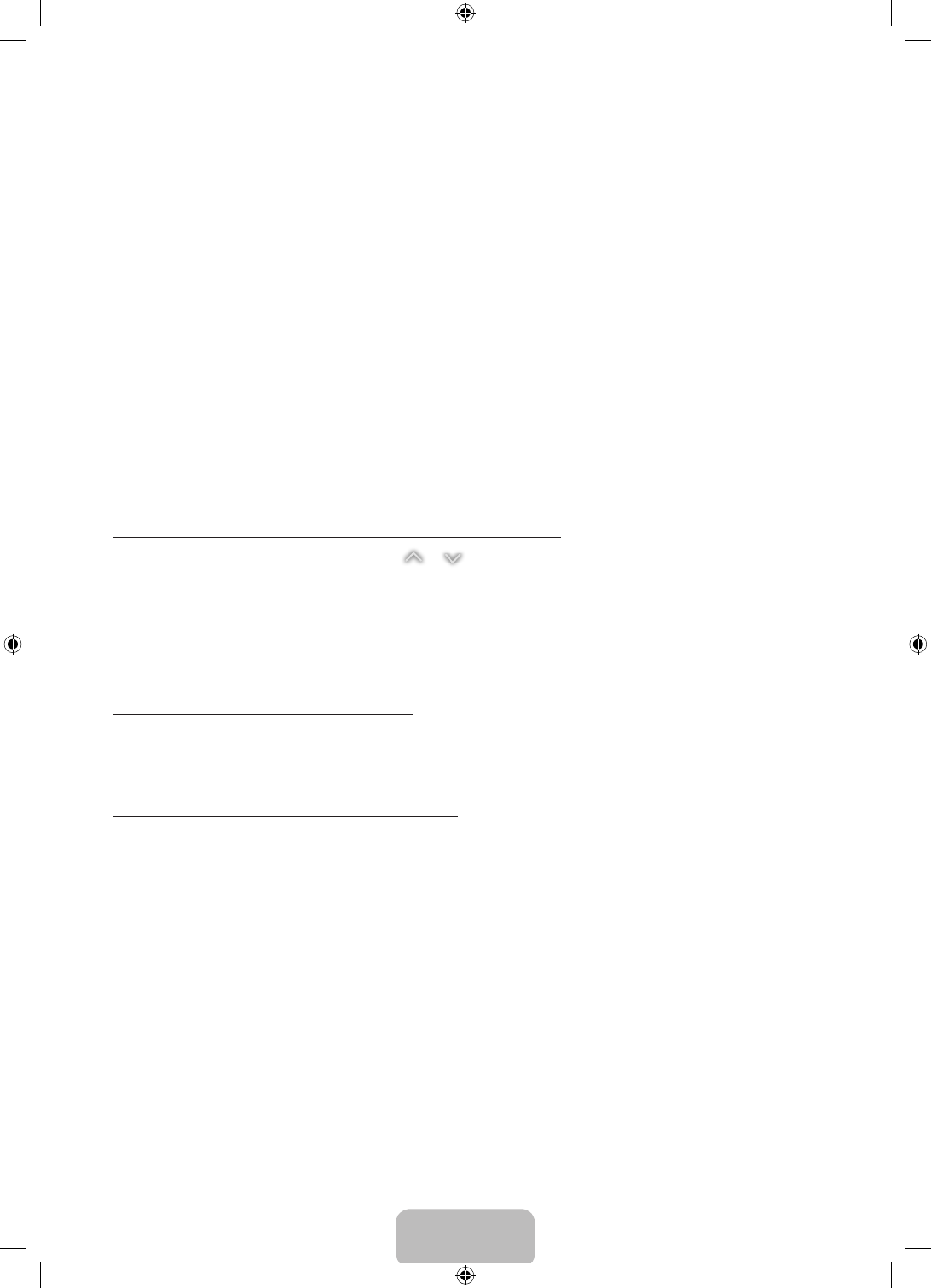
English - 14
04. Using the e-Manual
Launching the e-Manual
MENU > Support > e-Manual
The embedded e-manual contains information about your TV's key features.
‐ Alternatively, you can download a copy of the e-manual from Samsung's website, and read it on your
computer or print it out.
‐ Words in yellow indicate a menu item and bold words in white indicate remote control buttons.
‐ Arrows are used to indicate the menu path. (Example: MENU > Picture > Picture Mode)
1. Press the E-MANUAL button. You can also select Support > e-Manual in the TV's menu.
2. Select a category from the left side of the screen. Once a selection has been made, the contents of the
selected category appear on the right side of the screen.
3. Select an item from the list. This opens the e-manual on the corresponding page.
If a description doesn't fit on a single screen...
• Position the focus on the page to display / on the screen. Press the
<
or
>
buttons to scroll the
page up and down.
Additional e-Manual Features
Loading Pages using Keywords
Select Search to bring up the search screen. Enter a search term, and then select Done. Select an item from the
search results to load the corresponding page.
Loading Pages from the Index Page
Select Index to bring up the index screen. Select a keyword from the list to navigate to the relevant page.
[UH6203-ZA]BN68-06330D-00ENG.indb 14 2014-05-23 11:27:09
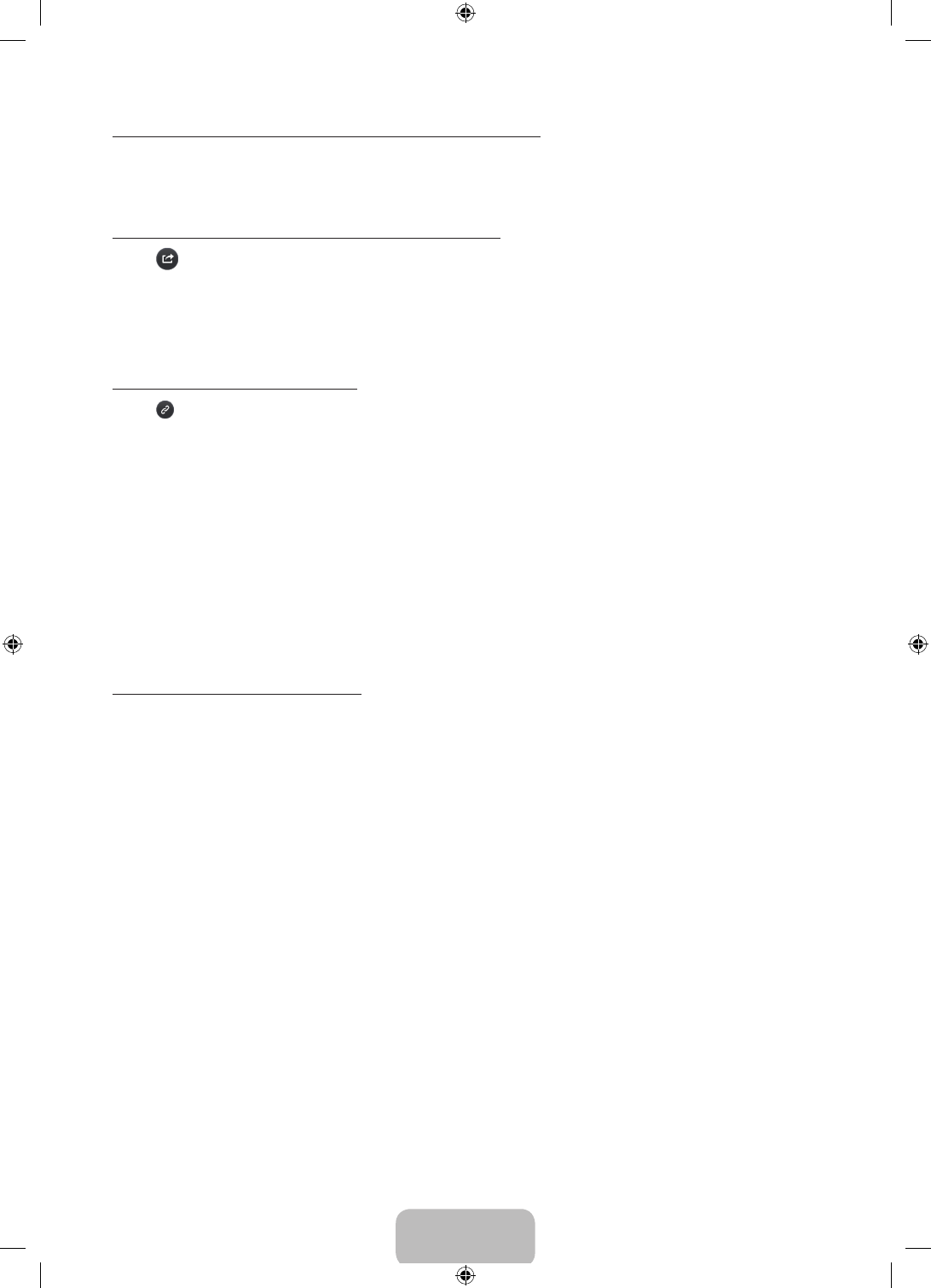
English - 15
Using History to Load Previously Read Pages
Select Opened page. A list of previously read pages is shown. Select a page. The e-Manual jumps to the
selected page.
Accessing the Menu from the e-Manual
Select (Try Now) from the right side of a feature-description page to access the corresponding menu item
and try out the feature right away. If you want to read the e-Manual entry on a specific screen menu feature:
• Press the E-MANUAL button to load the corresponding e-Manual page.
‐ The e-Manual cannot be accessed from some menu screens.
Loading Reference Pages
Select (Link) from the right side of a feature-description page to access the corresponding reference page.
Updating the e-Manual to the Latest Version
You can update the e-Manual in the same way you update apps.
1. Select e-Manual item in the SAMSUNG APPS screen.
2. Press and hold the
E
button. A pop-up menu appears.
3. Select Update Apps from the pop-up menu. A pop-up window appears.
4. Select e-Manual in the popup window, and then select Update.
Configuring Auto Update
MENU > Smart Hub > Apps Settings
To update the e-manual automatically, navigate to the Smart Hub > Apps Settings menu and set the Auto
Update option to On. The e-manual is updated automatically when an update becomes available.
[UH6203-ZA]BN68-06330D-00ENG.indb 15 2014-05-23 11:27:09
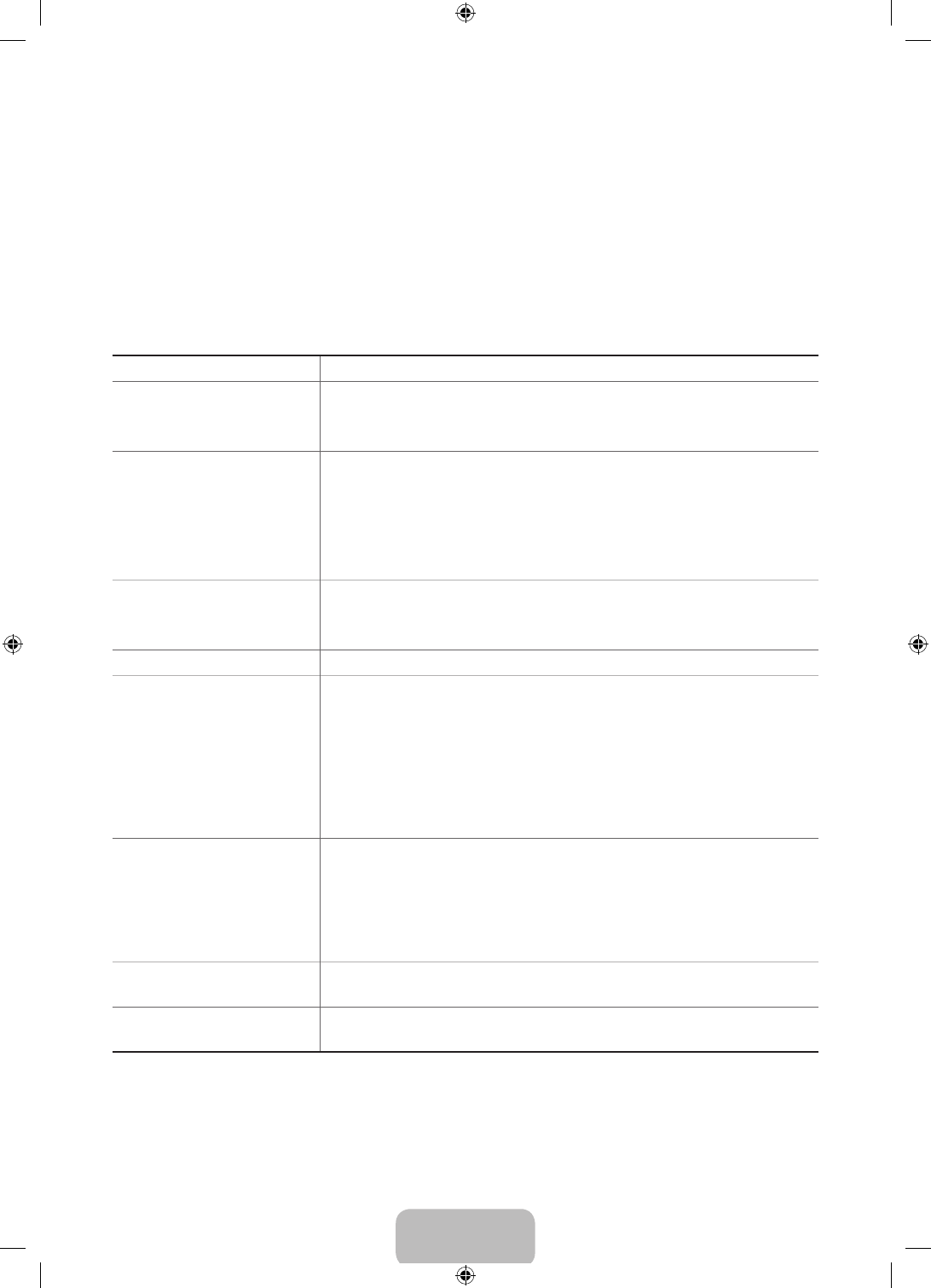
English - 16
05. Troubleshooting and
Maintenance
Troubleshooting
If the TV seems to have a problem, first review this list of possible problems and solutions. Also, review the
Troubleshooting Section in the e-Manual. If none of the troubleshooting tips apply, visit www.samsung.com/
support or call Samsung Customer Service at 1-800-SAMSUNG (1-800-726-7864).
Issues Solutions and Explanations
Flickering and Dimming Try disabling some of the TV's energy efficiency features.
Disable Energy Saving (System > Eco Solution > Eco Sensor) and/or Energy
Saving (System > Eco Solution > Energy Saving) and check again.
Screen Color is Not Correct Run a Self Diagnosis Picture Test (Support > Self Diagnosis > Picture Test).
If the picture problem is caused by the TV, the problem should be visible
in the Picture Test. If the problem is not visible, next confirm that the TV's
video input ports are connected to the correct external video device output
ports and that none of the connections are loose. Finally, if possible, test
your external video devices by connecting them to another TV.
Screen Brightness Adjust the following settings:
Navigate to Picture and adjust Backlight, Contrast, Brightness, Sharpness,
Color, Tint (G/R) and other picture quality adjustment settings.
Blurred Images Turn on Auto Motion Plus (Picture > Picture Options > Auto Motion Plus).
Unwanted Powering Off Check if Sleep Timer (System > Time > Sleep Timer) has been enabled.
Sleep Timer automatically turns off the TV after an amount of time that
you select. If the Sleep Timer has not been enabled, see if No Signal Power
Off (System > Eco Solution > No Signal Power Off) or Auto Power Off
(System > Eco Solution > Auto Power Off) has been enabled. No Signal
Power Off turns off the TV if no signal has been received by the TV for a
specified period time. Auto Power Off turns off the TV if there has been no
user input in four hours.
Trouble Powering On Confirm that the power cord is connected and that the remote has live
batteries and is functioning correctly. If the power cord is connected
properly and the remote control is operating normally, there might be
a problem with the antenna cable connection or the cable/satellite box
might not be turned on. Check the antenna connection or turn on the
cable/satellite box.
Stand Assembly If you have any trouble assembling the stand, review the stand assembly
instruction in the Quick Start Guide.
Cannot Find a Channel Re-run Setup (Go to MENU > System > Setup) or run Auto Program. (Go to
MENU > Broadcasting > Auto Program).
‐ For detailed troubleshooting information, watch the troubleshooting videos at www.samsung.com/spsn.
[UH6203-ZA]BN68-06330D-00ENG.indb 16 2014-05-23 11:27:10
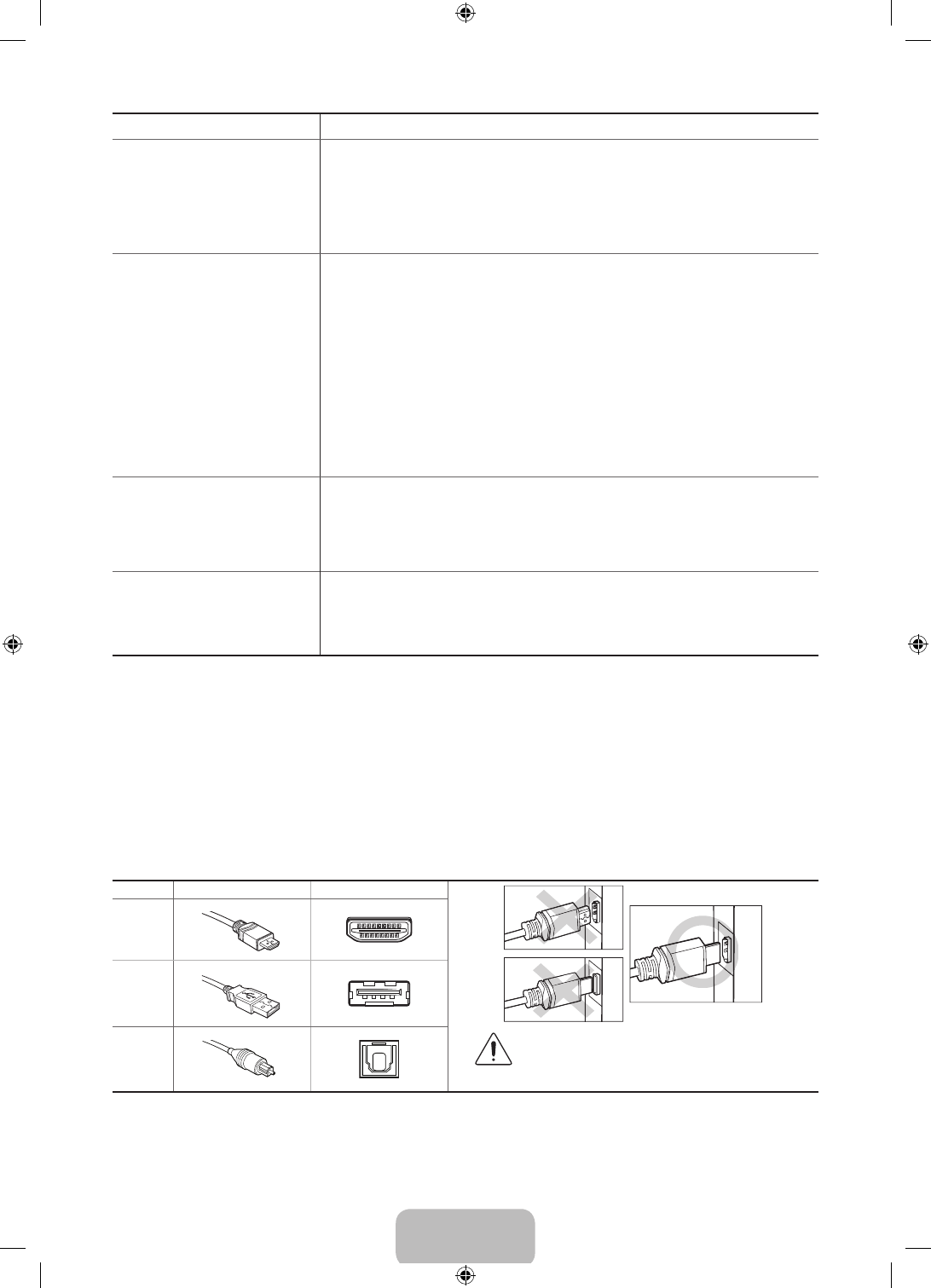
English - 17
Issues Solutions and Explanations
The TV won’t turn on. Make sure the AC power cord is securely plugged in to the wall outlet and
the TV.
Make sure the wall outlet is working.
Try pressing the
P
button on the TV to make sure the problem is not the
remote. If the TV turns on, refer to “Remote control does not work” below.
There is no picture/video. Check the cable connections. Remove and reconnect all cables connected
to the TV and external devices.
Set the video outputs of your external devices (Cable/Sat Box, DVD, Blu-
ray etc) to match the TV's input connections. For example, if an external
device’s output is HDMI, it should be connected to an HDMI input on the
T V.
Make sure your connected devices are powered on.
Be sure to select the correct input source.
Reboot the connected device by unplugging it, and then reconnecting the
device’s power cable.
The remote control does not
work.
Replace the remote control batteries. Make sure the batteries are installed
with their poles (+/–) in the correct direction.
Clean the sensor’s transmission window on the remote.
Try pointing the remote directly at the TV from 5~6 feet away.
The cable/set top box remote
control doesn’t turn the
TV on or off or adjust the
volume.
Program the Cable/Set remote control to operate the TV. Refer to the
Cable/Set-Top-Box user manual for the SAMSUNG TV code.
‐ This TFT LED panel is made up of sub pixels which require sophisticated technology to produce. There
may be, however, a few bright or dark pixels on the screen. These pixels will have no impact on the
performance of the product.
‐ To keep your TV in optimum condition, upgrade to the latest software. Use the Update Now or Auto
Update functions on the TV's menu (Screen MENU > Support > Software Update > Update now or Screen
MENU > Support > Software Update > Auto Update).
Make sure you have the correct cable before plugging it in. Illustrations of common plugs and ports are shown
below.
Cable Plugs Ports
HDMI
USB
Optical
Warning
Do not plug cables in upside down.
Be sure to check the orientation of the
plug before plugging it in.
‐ The TV does not support HDDs (Hard Disk Drives) connected to the USB port.
[UH6203-ZA]BN68-06330D-00ENG.indb 17 2014-05-23 11:27:11
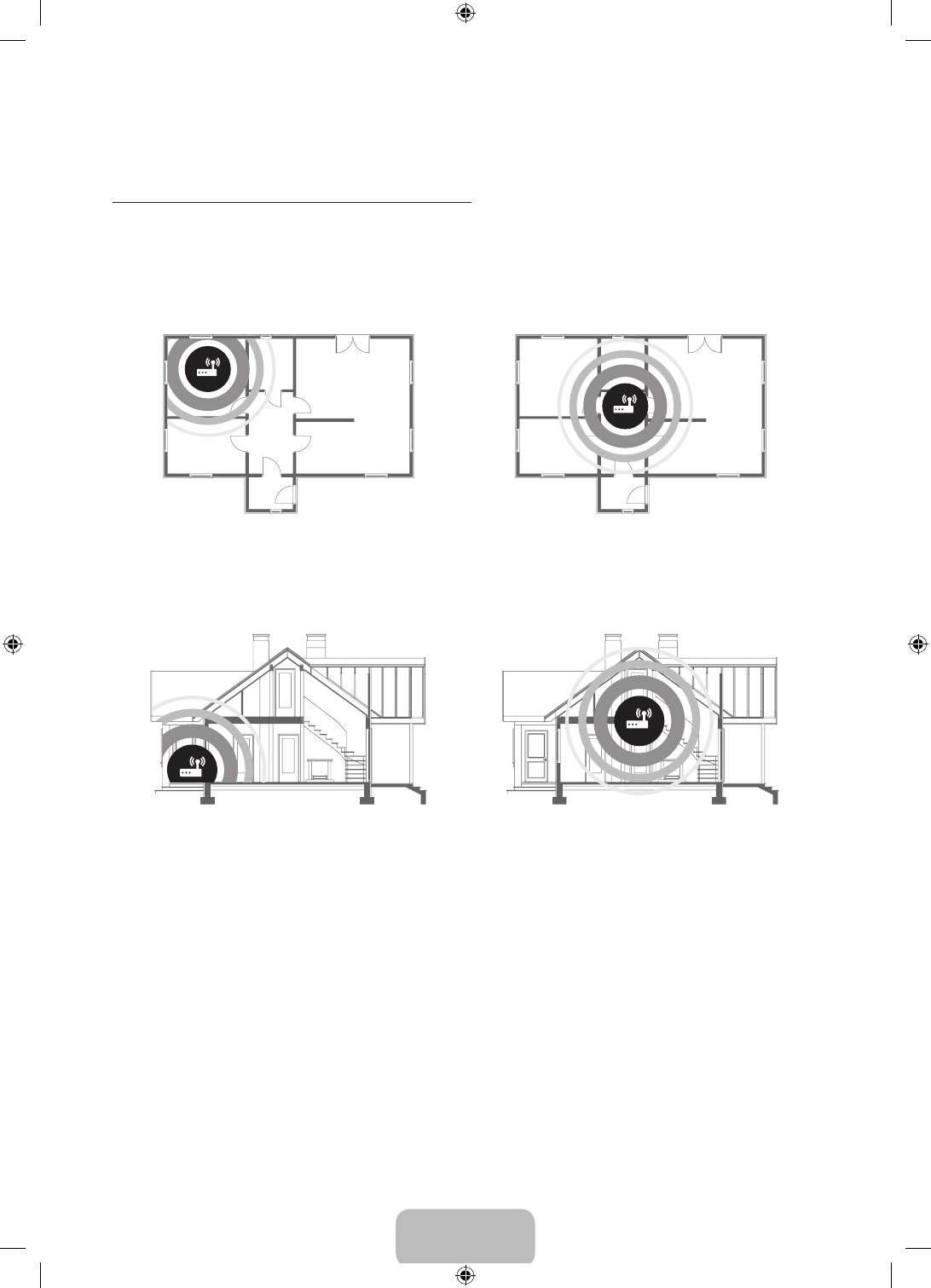
English - 18
Network Troubleshooting
How to Improve Your Wireless Signal
Position your wireless router, modem router, or access point in a central location.
The best place for a Wi-Fi router is in the center of your home.
If that is not possible, move it as close to the center of your home as possible. Avoid putting it in a corner.
Single Story
Bad Router Position Good Router Position
Multi Story
Bad Router Position Good Router Position
[UH6203-ZA]BN68-06330D-00ENG.indb 18 2014-05-23 11:27:11
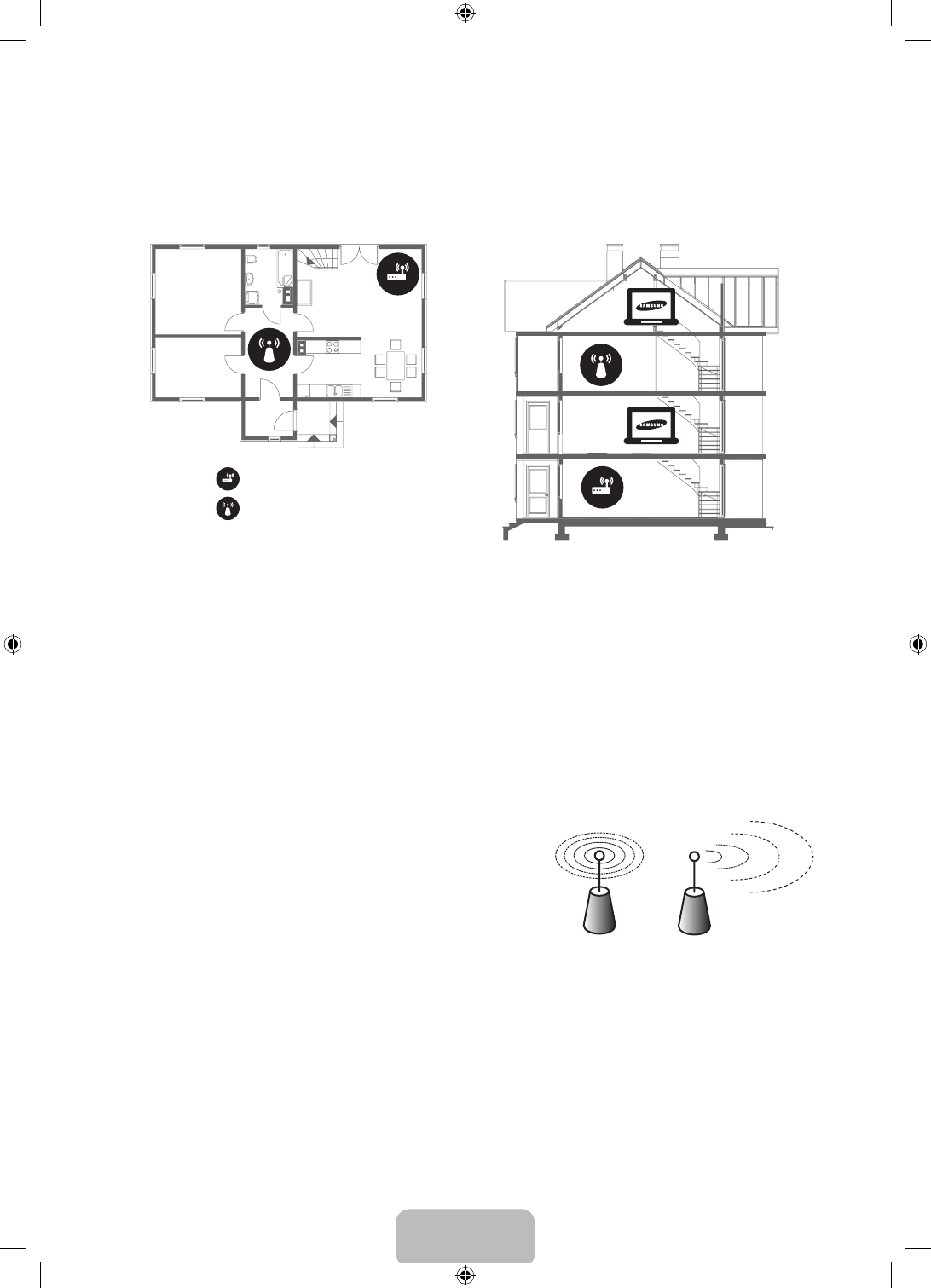
English - 19
Adding a wireless repeater
A wireless repeater is a device which extends your wireless network's range without requiring you to add any
wiring. All you need to do is place the repeater halfway between your wireless router and your TV, and you will
get an instant boost in your wireless signal strength.
Single Story Multi Story
Wireless router
Wireless repeater
Do not locate the router on the floor and keep it away from walls and metal objects
Avoid placing the router near objects such as metal filing cabinets. Metal objects, walls, and floors will
interfere with your router's wireless signal. The closer your router is to these obstructions, the more severe the
interference, and the weaker the signal.
Reduce wireless interference
The most common wireless technology, 802.11g (wireless-G), operates at a frequency of 2.4GHz. Many
cordless phones, microwave ovens, baby monitors, garage doors, and other wireless devices also use this
frequency. Reduce interference by avoiding wireless devices that use the 2.4GHz frequency and use devices
that communicate via the 5.0 GHz frequency instead.
Replace your router's antenna
If you must place your router in the corner, consider replacing
your standard antenna with a Hi-Gain wireless antenna.
High gain antennas can be attached to most wireless routers.
They boost the signal strength and aim the signal in one
direction.
[UH6203-ZA]BN68-06330D-00ENG.indb 19 2014-05-23 11:27:12
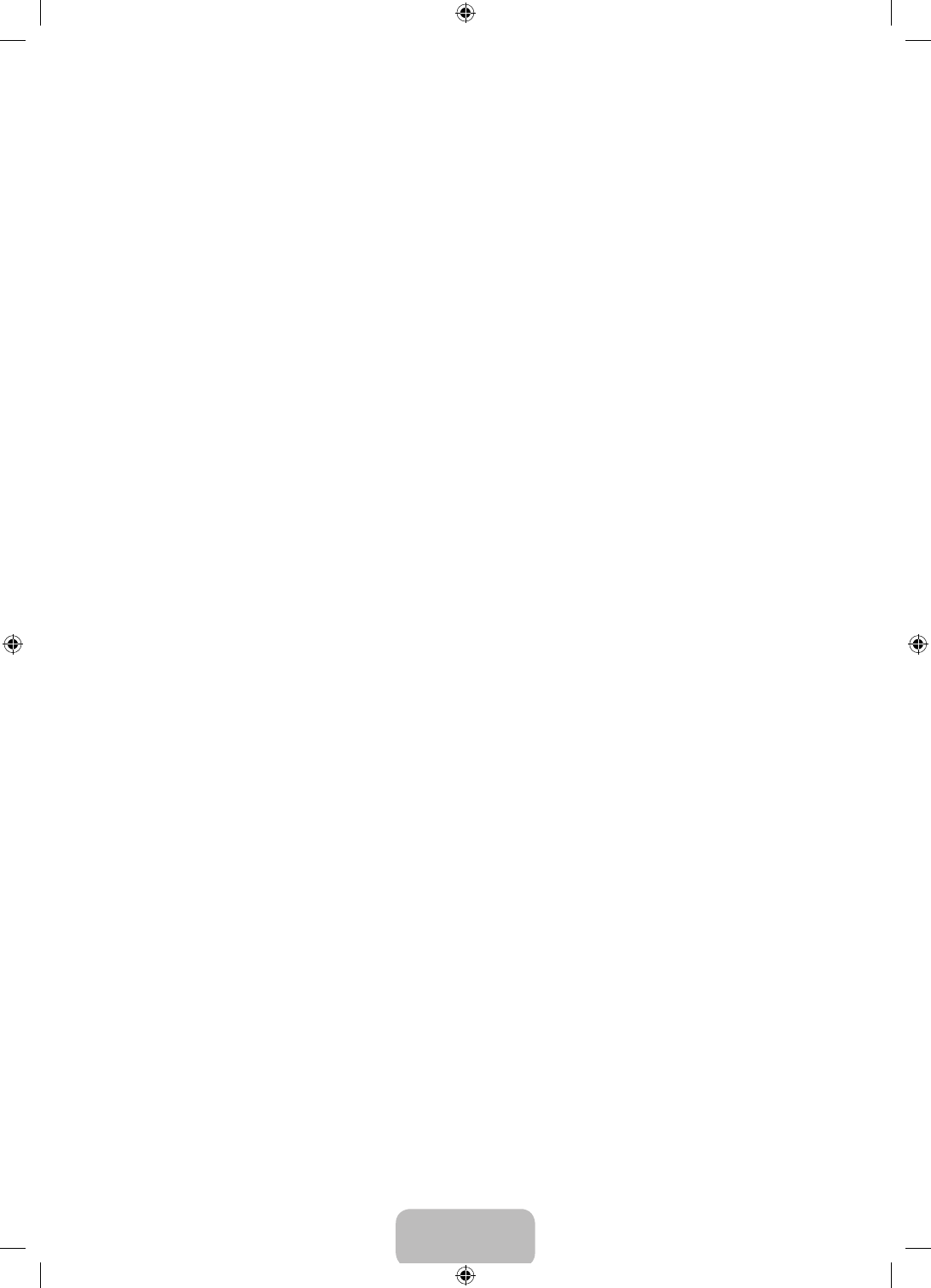
English - 20
Intermittent Wi-Fi
• Check the distance between the Modem/Router and the TV. The distance should not exceed 50ft (15.2
m).
• Verify that there are no obstacles between your TV and the Modem/Router.
(Appliances, cordless phones, stone walls/fireplaces, etc. decrease Wi-Fi strength.)
• Check the cable that connects the Modem to the Router (if you use a separate Modem and Router) to see
if it is in good condition. If it is not, replace the cable.
• Connect the TV to your Modem/Router using a CAT 7 cable, and then try to set up a wired network
connection. (MENU > Network > Network Settings).
• Check Network Status (MENU > Network > Network Status) to see if the IP address is invalid, for example,
169.x.x.x. If it is, call your ISP to get a valid IP address, and then ask them to check the connection
between your Modem and Router and the connection between the Modem / Router and the Internet.
• If you see a valid Mac address, call your ISP and ask them to reset your network circuit to re-register the
Mac addresses of your new Modem/Router and the TV.
Netflix problems
• Verify that your Modem/Router is no more than 50 ft (15.2 m) away from the TV.
• Change the DNS to 8.8.8.8. Select MENU > Network > Network Status > DNS Server > Select Manually >
DNS > enter 8.8.8.8 > OK
• Verify that the ESN for Netflix is valid. (Go to MENU > Support > Contact Samsung)
Reset Netflix by selecting MENU > Smart Hub > Smart Hub Reset.
Smart Hub Error Messages
• Verify that the distance between the TV and the Modem/Router does not exceed 50 ft (15.2 m).
• Verify that the TV is connected to the network by checking the Network Status (MENU > Network >
Network Status).
• Reset Smart Hub by selecting the MENU > Smart Hub > Smart Hub Reset.
• Update the TV’s software (MENU > Support > Software Update).
• Wait 2 to 3 days for the issue to resolve itself.
[UH6203-ZA]BN68-06330D-00ENG.indb 20 2014-05-23 11:27:12
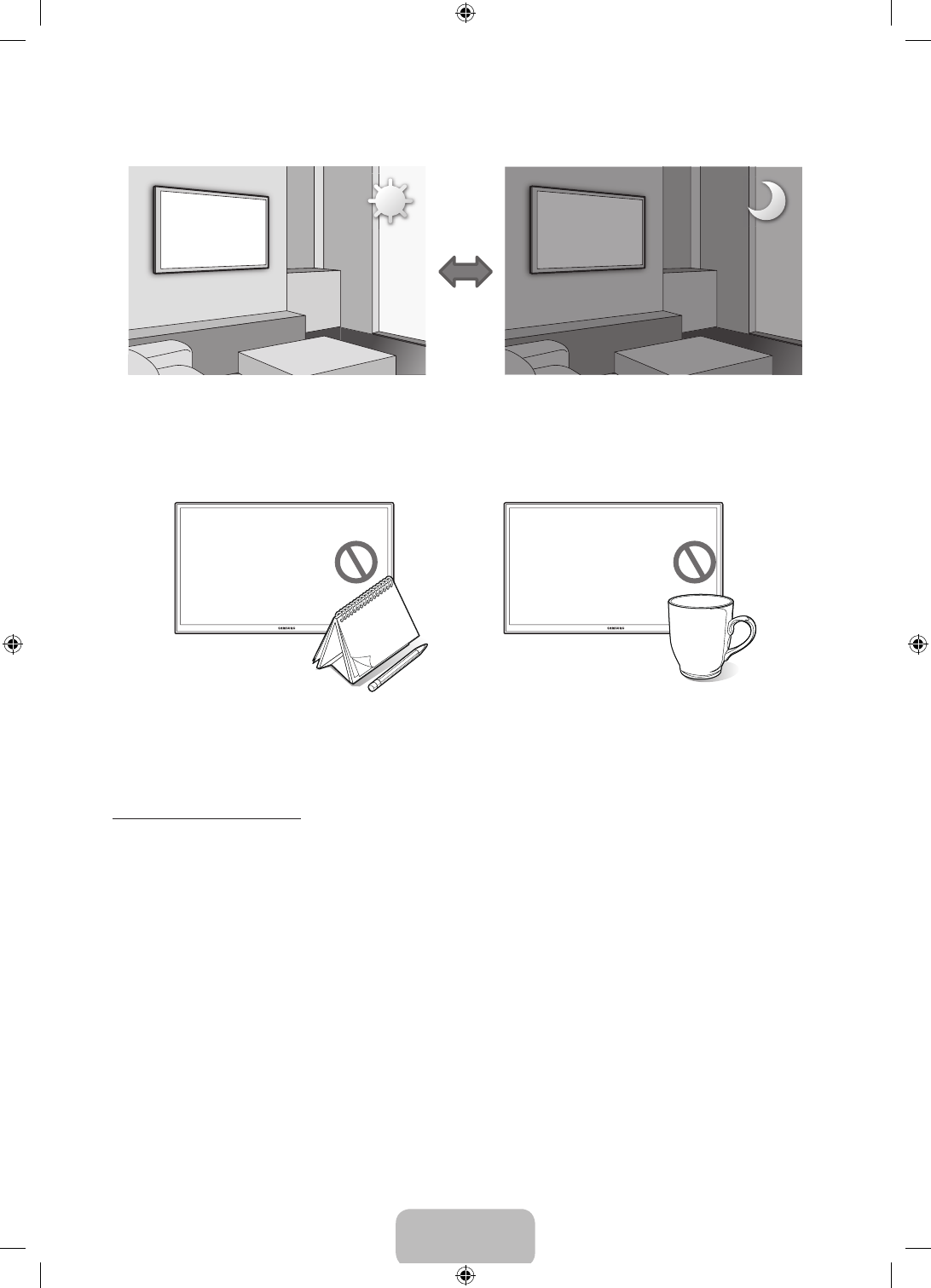
English - 21
Eco Sensor and Screen Brightness
Eco Sensor measures the light in your room and optimizes the brightness of the TV automatically to reduce
power consumption. This causes the TV to brighten and dim automatically. If you want to turn this off, go to
MENU > System > Eco Solution > Eco Sensor.
Do not block the sensor with any object. It can decrease picture brightness.
Preventing burn-in.
Avoid keeping a still picture or a picture with static elements (black bars, black borders, logos, etc.) on your
TV for more than two hours at a time. If that is unavoidable, change the picture or change to another channel
for a minute or two every couple of hours. Reducing the brightness and contrast of the screen when it is
displaying static elements will also help.
[UH6203-ZA]BN68-06330D-00ENG.indb 21 2014-05-23 11:27:13
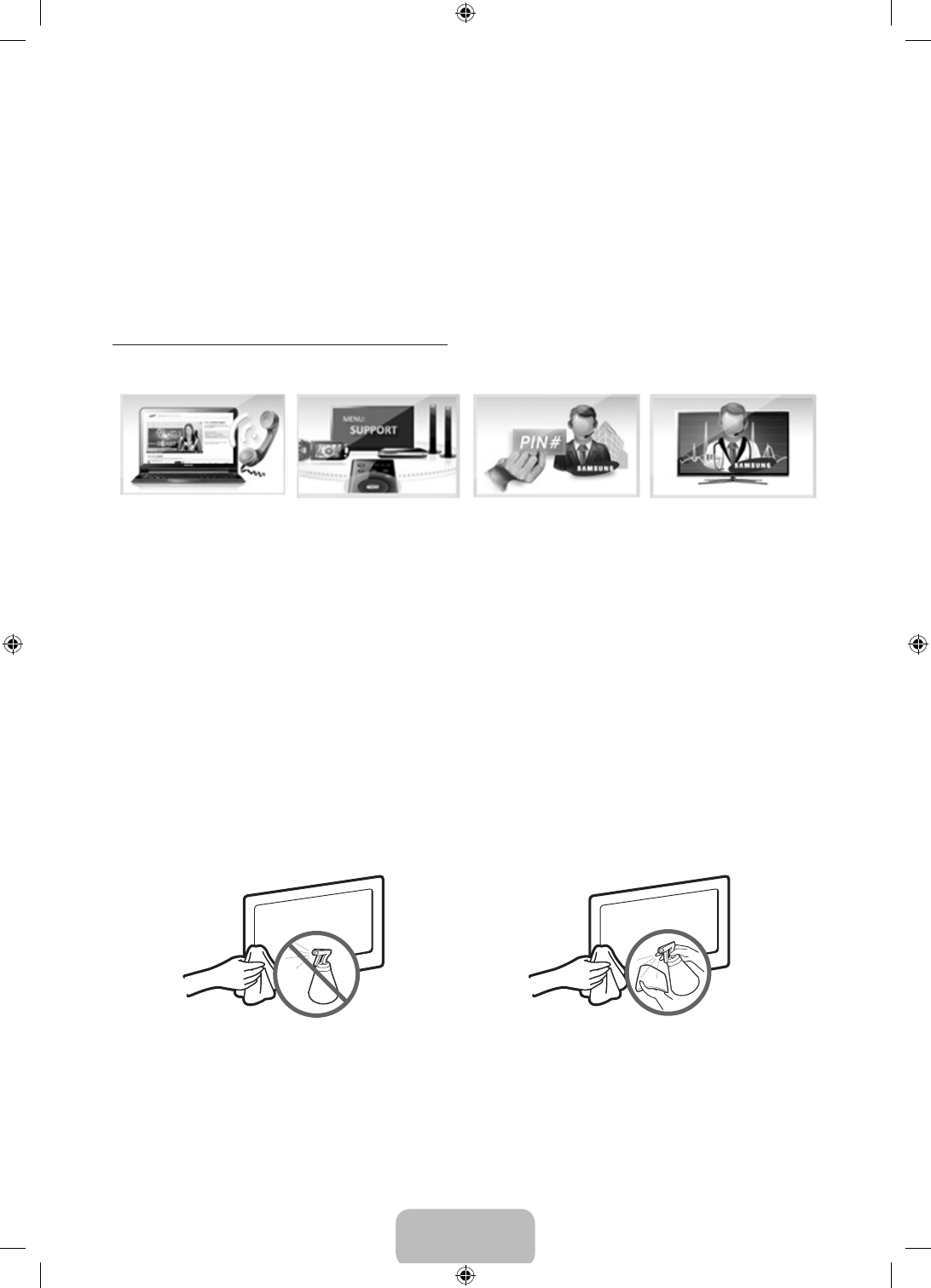
English - 22
Getting Remote Support
Samsung Remote Support service offers you one-on-one support with a Samsung Technician who can
remotely:
• Diagnose your TV
• Adjust the TV settings for you
• Perform a factory reset on your TV
• Install recommended firmware updates
How Does Remote Support Work?
Having a Samsung Tech remotely service your TV is easy.
1. Call the Samsung
Contact Center
and ask for remote
support.
2. Open the menu on
your TV and go to
the Support section.
3. Select Remote
Management,
and then read and
agree to the service
agreements. When
the PIN screen
appears, provide the
PIN number to the
agent.
4. The agent will then
access your TV.
That's it!
Caring for the TV
‐ If a sticker was attached to the TV screen, some debris can remain after you remove the sticker. Please
clean the debris off before watching TV.
‐ The exterior and screen of the product can get scratched during cleaning. Be sure to wipe the exterior and
screen carefully using a soft cloth to prevent scratches.
Do not spray water or any liquid directly onto the TV.
Any liquid that goes into the product may cause a
failure, fire, or electric shock.
Turn off the TV, and then gently wipe away smudges
and fingerprints on the screen with a micro-fiber
cloth. Clean the body of the TV with a soft cloth
dampened with a small amount of water. Do not
use flammable liquids (benzene, thinners, etc.) or a
cleaning agent. For stubborn smudges, spray a small
amount of screen cleaner on the cloth.
[UH6203-ZA]BN68-06330D-00ENG.indb 22 2014-05-23 11:27:13
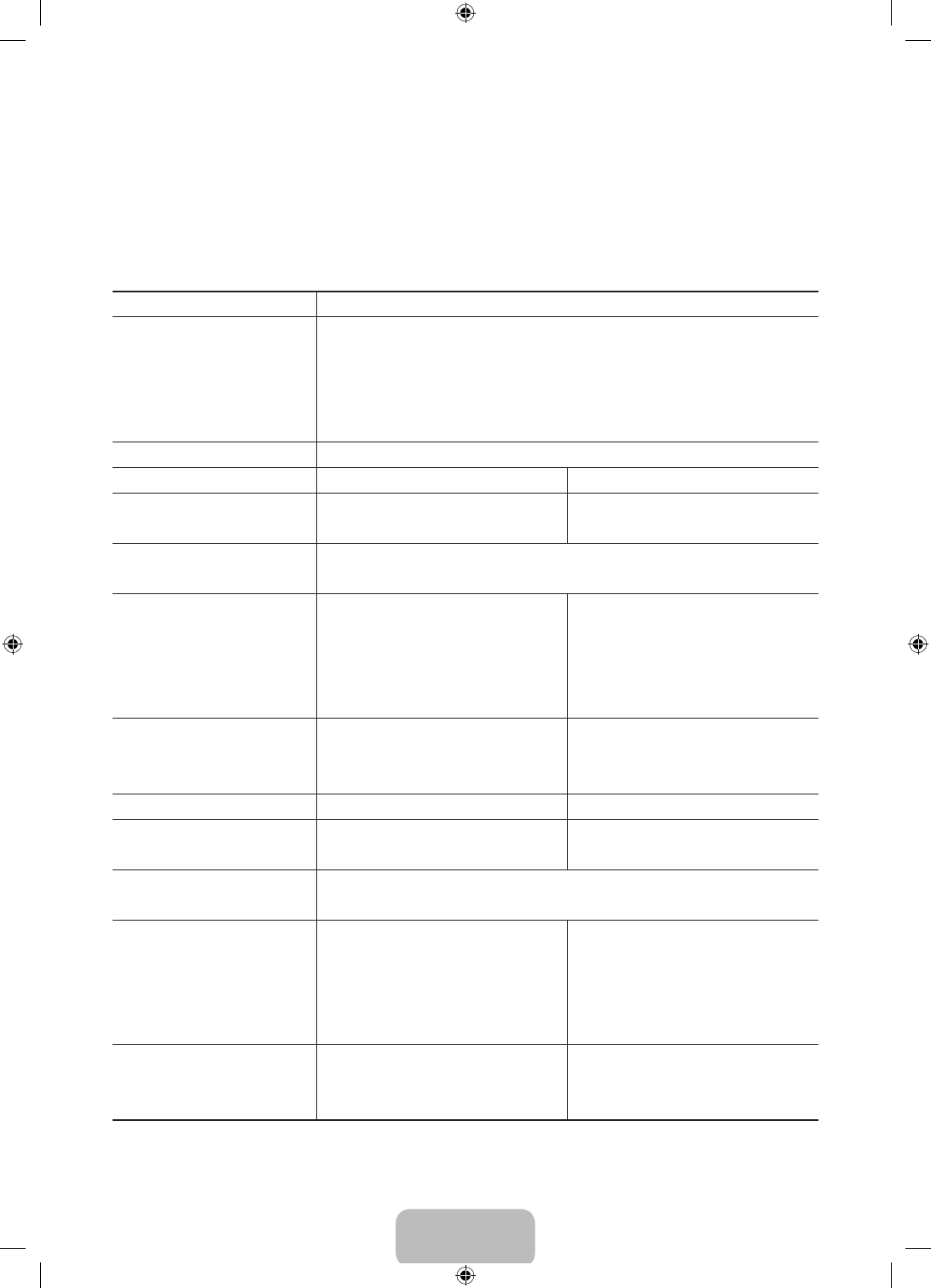
English - 23
06. Specifications, wall mounting,
and other information
Specifications
Display Resolution 1920 x 1080
Environmental Considerations
Operating Temperature
Operating Humidity
Storage Temperature
Storage Humidity
50°F to 104°F (10°C to 40°C)
10% to 80%, non-condensing
-4°F to 113°F (-20°C to 45°C)
5% to 95%, non-condensing
Stand Swivel (Left / Right) 0˚
Model Name UN32H5201 / UN32H5203 UN40H5201 / UN40H5203
Screen Size
(Diagonal)
32˝ Class
(31.5" measured diagonally)
40˝ Class
(40.0" measured diagonally)
Sound
(Output) 10W X 2
Dimensions (W x H x D)
Body
With stand
29.0 x 17.5 x 3.6 inches
(738.3 x 444.9 x 93.4 (mm))
29.0 x 19.6 x 7.5 inches
(738.3 x 498.2 x 191.9 (mm))
36.5 x 21.6 x 3.6 inches
(927.6 x 551.0 x 93.3 (mm))
36.5 x 23.9 x 9.7 inches
(927.6 x 607.1 x 247.8 (mm))
Weight
Without Stand
With Stand
12.5 lbs (5.7 Kg)
14.1 lbs (6.4 Kg)
18.9 lbs (8.6 Kg)
23.3 lbs (10.6 Kg)
Model Name UN46H5203 UN50H5203
Screen Size
(Diagonal)
46˝ Class
(45.9" measured diagonally)
50˝ Class
(49.5" measured diagonally)
Sound
(Output) 10W X 2
Dimensions (W x H x D)
Body
With stand
41.7 x 24.6 x 3.7 inches
(1059.8 x 625.6 x 94.8 (mm))
41.7 x 26.8 x 9.7 inches
(1059.8 x 681.9 x 247.8 (mm))
44.7 x 26.3 x 3.7 inches
(1137.6 x 669.4 x 94.8 (mm))
44.7 x 28.5 x 9.7 inches
(1137.6 x 725.7 x 247.8 (mm))
Weight
Without Stand
With Stand
26.8 lbs (12.2 Kg)
31.3 lbs (14.2 Kg)
34.6 lbs (15.7 Kg)
39.0 lbs (17.7 Kg)
[UH6203-ZA]BN68-06330D-00ENG.indb 23 2014-05-23 11:27:13
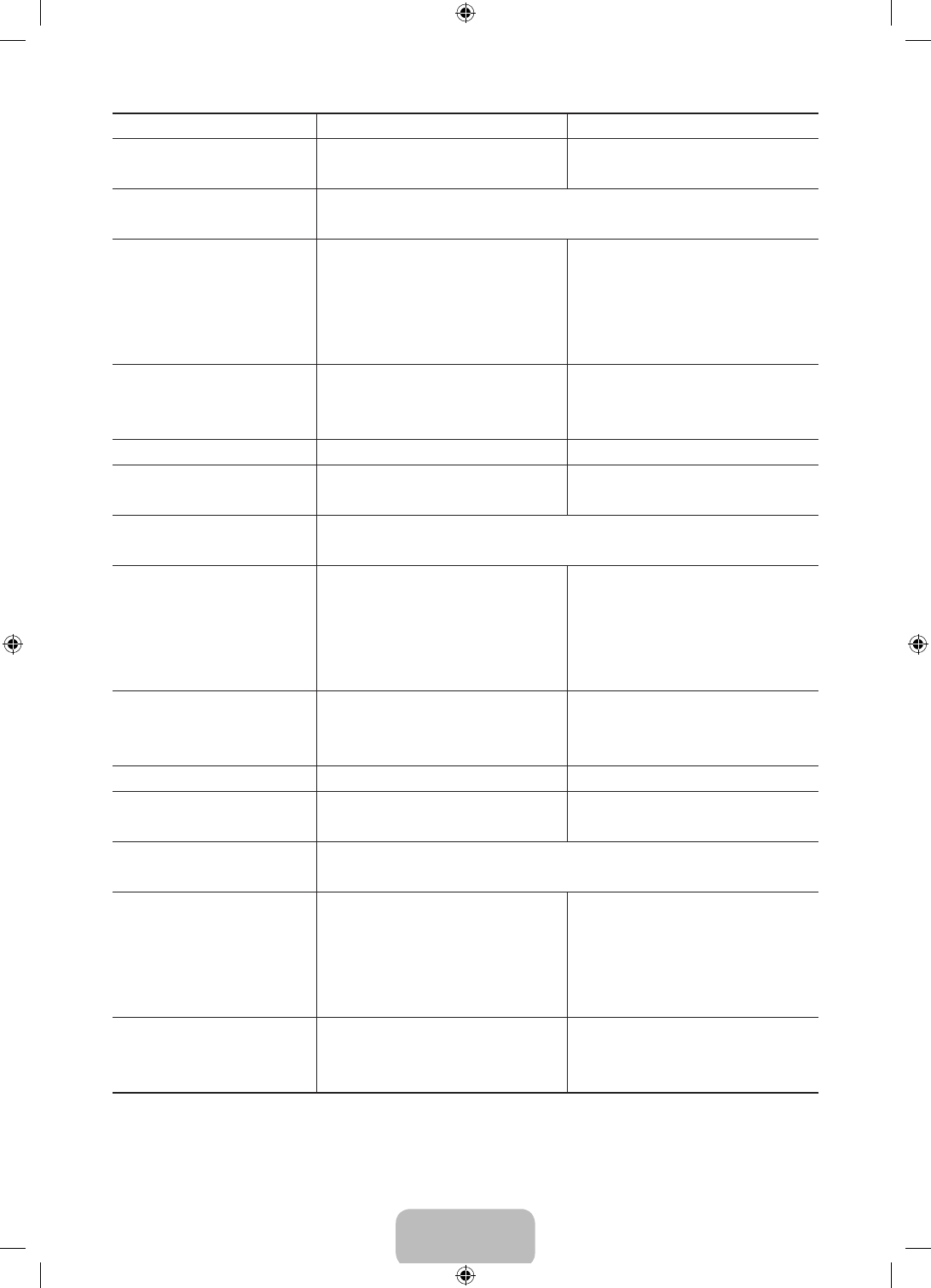
English - 24
Model Name UN40H6203 UN46H6201 / UN46H6203
Screen Size
(Diagonal)
40˝ Class
(40.0" measured diagonally)
46˝ Class
(45.9" measured diagonally)
Sound
(Output) 10W X 2
Dimensions (W x H x D)
Body
With stand
36.5 x 21.5 x 3.6 inches
(927.5 x 548.0 x 93.2 (mm))
36.5 x 23.9 x 8.9 inches
(927.5 x 607.2 x 227.6 (mm))
41.7 x 24.5 x 3.7 inches
(1060.0 x 622.5 x 96.3 (mm))
41.7 x 26.8 x 8.9 inches
(1060.0 x 681.8 x 227.6 (mm))
Weight
Without Stand
With Stand
19.6 lbs (8.9 Kg)
24.0 lbs (10.9 Kg)
24.9 lbs (11.3 Kg)
29.3 lbs (13.3 Kg)
Model Name UN50H6201 / UN50H6203 UN55H6203
Screen Size
(Diagonal)
50˝ Class
(49.5 measured diagonally)
55˝ Class
(54.6" measured diagonally)
Sound
(Output) 10W X 2
Dimensions (W x H x D)
Body
With stand
44.7 x 25.9 x 3.7 inches
(1137.6 x 660.3 x 94.8 (mm))
44.7 x 28.5 x 8.9 inches
(1137.6 x 726.1 x 227.6 (mm))
49.2 x 28.7 x 3.7 inches
(1251.4 x 730.1 x 94.7 (mm))
49.2 x 31.1 x 8.9 inches
(1251.4 x 790.7 x 227.6 (mm))
Weight
Without Stand
With Stand
34.3 lbs (15.6 Kg)
40.1 lbs (18.2 Kg)
39.6 lbs (18.0 Kg)
45.4 lbs (20.6 Kg)
Model Name UN60H6203 UN65H6203
Screen Size
(Diagonal)
60˝ Class
(60.0 measured diagonally)
65˝ Class
(64.5" measured diagonally)
Sound
(Output) 10W X 2
Dimensions (W x H x D)
Body
With stand
54.0 x 31.4 x 3.7 inches
(1373.6 x 799.3 x 94.8 (mm))
54.0 x 33.9 x 12.9 inches
(1373.6 x 862.5 x 329.7 (mm))
58.4 x 33.9 x 3.8 inches
(1484.5 x 861.4 x 96.7 (mm))
58.4 x 36.5 x 12.9 inches
(1484.5 x 927.9 x 329.8 (mm))
Weight
Without Stand
With Stand
50.7 lbs (23.0 Kg)
59.9 lbs (27.2 Kg)
62.3 lbs (28.3 Kg)
71.6 lbs (32.5 Kg)
[UH6203-ZA]BN68-06330D-00ENG.indb 24 2014-05-23 11:27:14
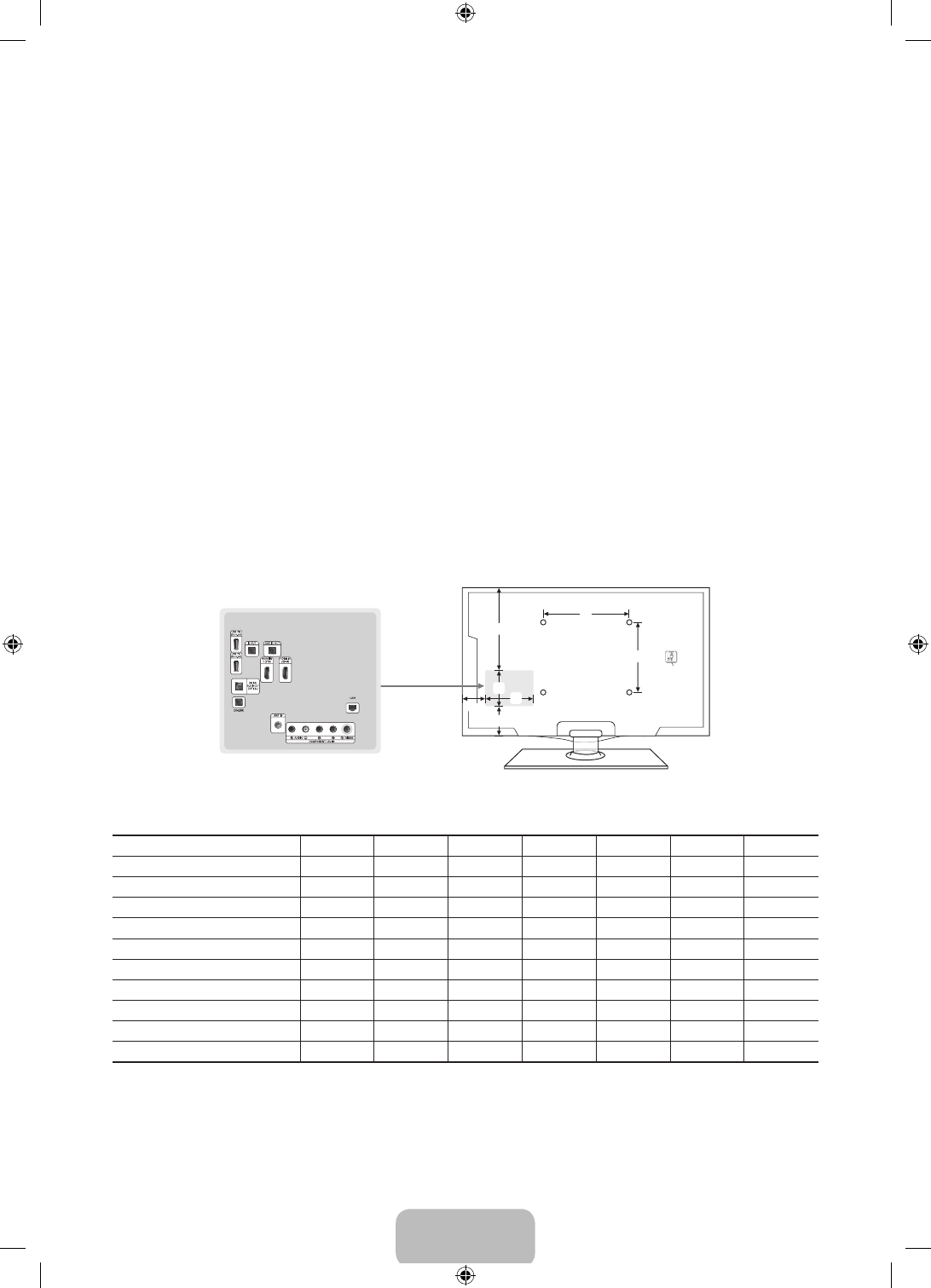
English - 25
‐ Design and specifications are subject to change without prior notice.
‐ The actual appearance of the TV may differ from the images in this manual, depending on the model.
‐ This device is a Class B digital apparatus.
‐ For information about the power supply, and more information about power consumption, refer to the
label attached to the product.
‐ Typical power consumption is measured according to Energy Star Program requirements for televisions.
Dispose unwanted electronics through an approved recycler.
To find the nearest recycling location, go to our website:
www.samsung.com/recyclingdirect or call, (877) 278 - 0799
Decreasing Power Consumption
When you shut the TV off, it enters Standby mode. In Standby mode, it continues to draw a small amount of
power. To decrease power consumption, unplug the power cord when you don't intend to use the TV for a
long time.
Dimensions
Port panel detail / Rear view
6
7
1
45
3
2
‐ The displayed image may differ depending on the model.
(Unit: inches)
Model name 1234567
UN32H5201 / UN32H5203 7.4 5.9 4.1 3.5 6.5 7.8 7.8
UN40H5201 / UN40H5203 9.6 5.9 6.1 5.8 6.5 7.8 7.8
UN46H5203 11.6 5.2 7.6 5.2 6.6 15.7 15.7
UN50H5203 12.5 5.2 8.5 6.8 6.6 15.7 15.7
UN40H6203 9.6 5.9 6.0 5.8 6.5 7.8 7.8
UN46H6201 / UN46H6203 11.2 5.9 7.3 5.3 6.5 15.7 15.7
UN50H6201 / UN50H6203 12.5 5.2 8.1 6.8 6.6 15.7 15.7
UN55H6203 15.6 5.2 7.8 6.2 6.6 15.7 15.7
UN60H6203 16.9 5.2 8.9 8.6 6.6 15.7 15.7
UN65H6203 19.0 5.2 9.5 10.7 6.6 15.7 15.7
All drawings are not necessarily to scale. Some dimensions are subject to change without prior notice. Refer to
the dimensions before installing your TV. Not responsible for typographical or printed errors.
© 2014 Samsung Electronics America, Inc
[UH6203-ZA]BN68-06330D-00ENG.indb 25 2014-05-23 11:27:14

English - 26
Licenses
The terms HDMI and HDMI High-Definition Multimedia Interface, and the HDMI Logo are trademarks or
registered trademarks of HDMI Licensing LLC in the United States and other countries.
Still image warning
Avoid displaying still images (such as jpeg picture files), still image elements (such as TV channel logos, stock
or news crawls at the screen bottom etc.), or programs in panorama or 4:3 image format on the screen.
Constantly displaying still pictures can cause image burn-in on the LED screen, which will affect image quality.
To reduce the risk of this effect occurring, please follow the recommendations below:
• Avoid displaying the same TV channel for long periods.
• Always try to display any image in full screen. Use the TV set’s picture format menu for the best possible
match.
• Reduce brightness and contrast to avoid the appearance of after-images.
• Use all TV features designed to reduce image retention and screen burn. Refer to the e-Manual for details.
[UH6203-ZA]BN68-06330D-00ENG.indb 26 2014-05-23 11:27:15
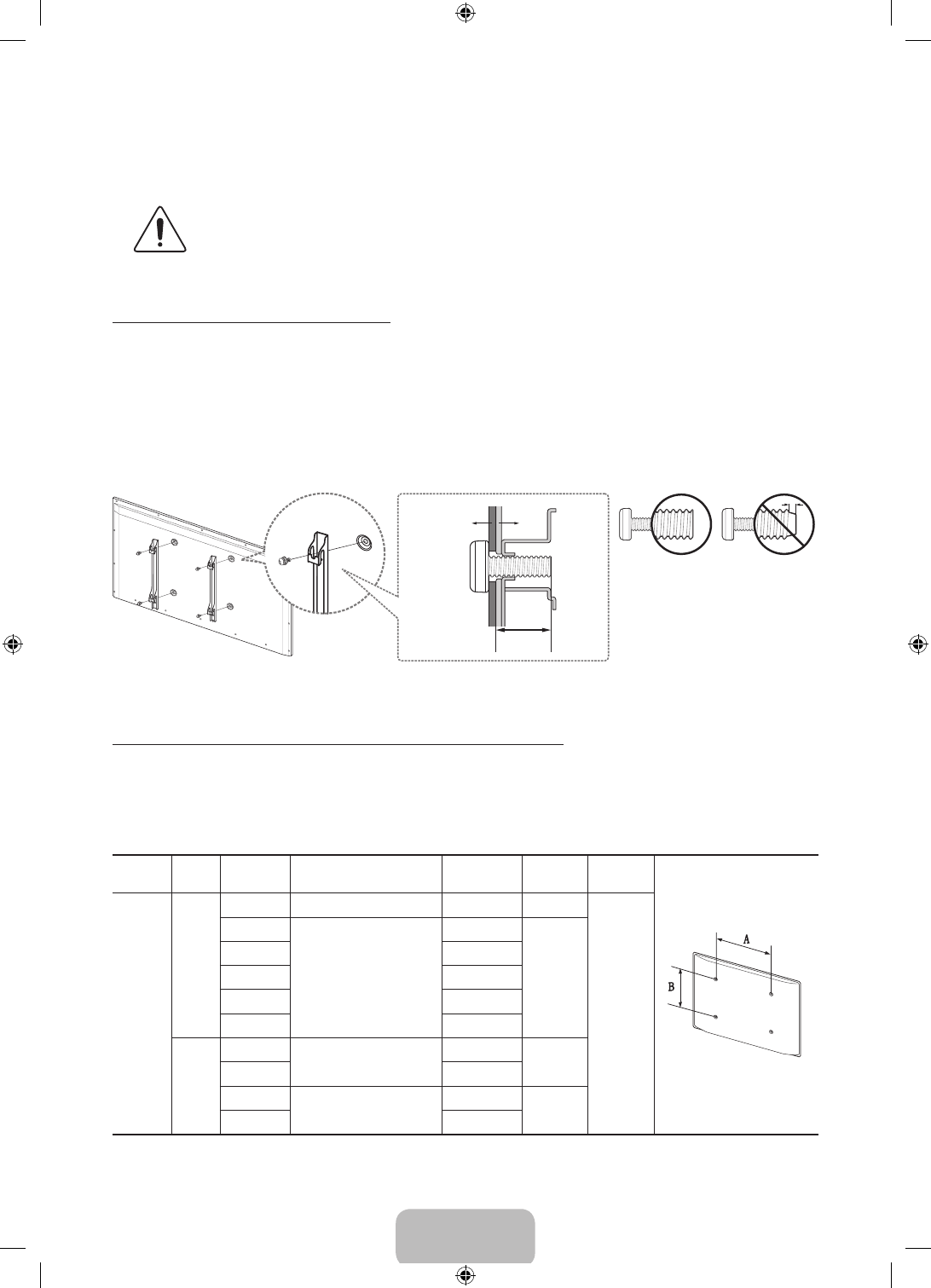
English - 27
Mounting the TV on a Wall Using the Wall Mount Kit
(Optional)
If you mount this product on a wall, it should be mounted only as recommended by the
manufacturer. Unless it is correctly mounted, the product may slide or fall, causing serious
injury to a child or adult, and serious damage to the product.
Installing the Wall Mount Kit
The wall mount kit (sold separately) lets you mount the TV on the wall.
For detailed information about installing the wall mount, see the instructions provided with the wall mount
kit. We recommend you contact a technician for assistance when installing the wall mount bracket. We do not
advise you to do it yourself. Samsung Electronics is not responsible for any damage to the product or injury to
yourself or others if you select to install the wall mount on your own.
To order the wall mount kit, contact Samsung Customer Care at 1-800-SAMSUNG (1-800-726-7864).
TV
Wall mount
Bracket
C
VESA Wall Mount Kit Notes and Specifications
Install your wall mount on a solid wall perpendicular to the floor. Before attaching the wall mount to surfaces
other than plaster board, please contact your nearest dealer for additional information. If you install the TV on
a ceiling or slanted wall, it may fall and result in severe personal injury.
When using a third-party wall mount, note that the assembling screw length(C) is shown below.
Product
Family Model TV size in
inches
VESA screw hole specs
(A * B) in millimeters C (mm) Standard
Screw Quantity
LED-TV
H6201
H6203
40 200 X 200 5~30 M6
4
46
400 X 400
7~33
M8
50 5.5~32
55 5.4~32
60 5.5~32
65 5.4~32
H5201
H5203
32 200 X 200 5.3~30.7 M6
40 5.2~30.6
46 400 X 400 5.5~32.0 M8
50 5.5~32.0
[UH6203-ZA]BN68-06330D-00ENG.indb 27 2014-05-23 11:27:16
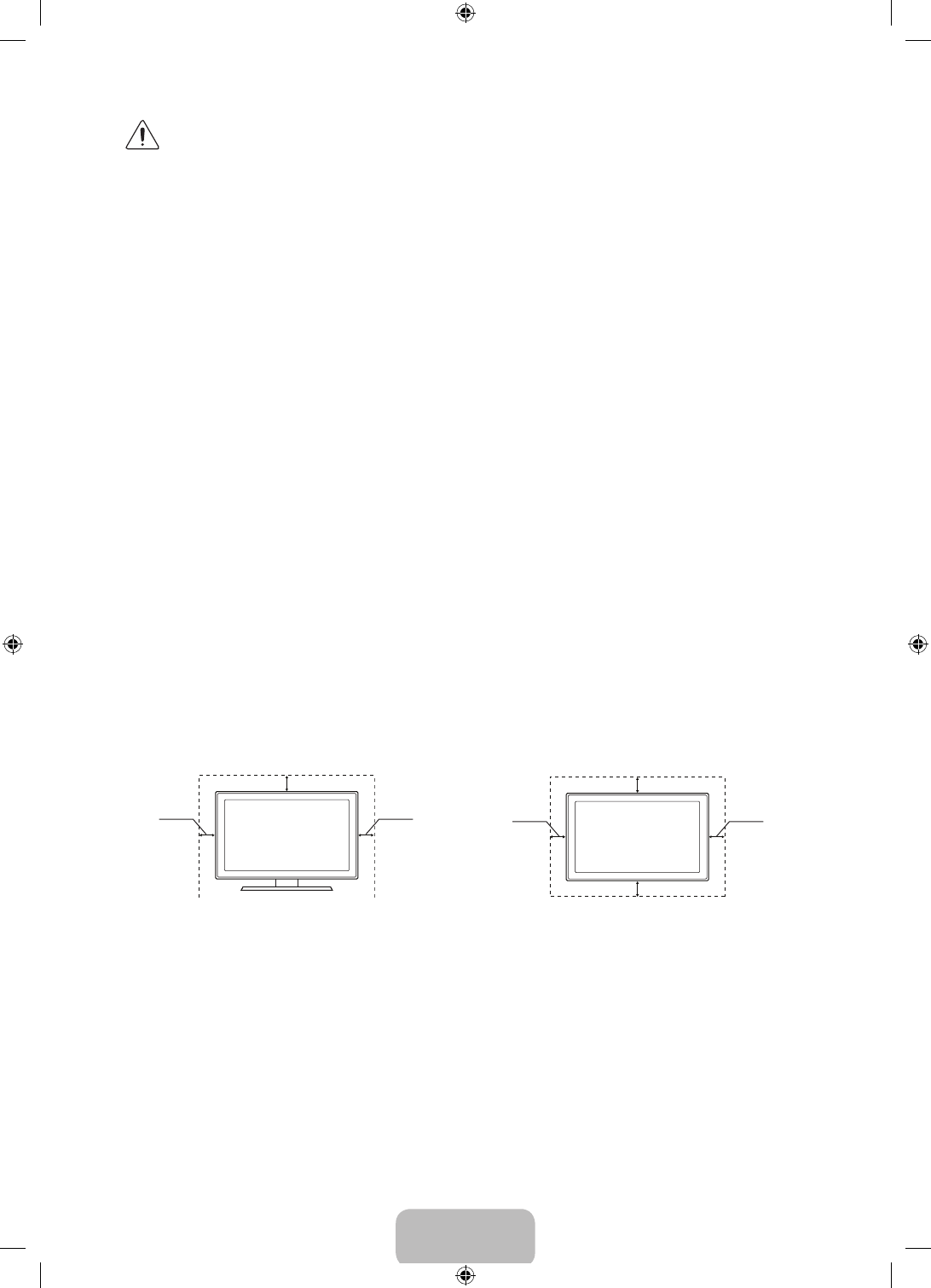
English - 28
Do not install your Wall Mount Kit while your TV is turned on. It may result in personal injury from
electric shock.
‐ Standard dimensions for wall mount kits are shown in the table.
‐ Samsung wall mount kits contain a detailed installation manual, and all parts necessary for assembly are
provided.
‐ Do not use screws that do not comply with VESA standard screw specifications.
‐ Do not use screws that are longer than the standard length or do not comply with VESA standard screw
specifications. Screws that are too long may cause damage to the inside of the TV set.
‐ For wall mounts that do not comply with the VESA standard screw specifications, the length of the screws
may differ depending on the wall mount specifications.
‐ Do not fasten the screws too firmly. This may damage the product or cause the product to fall, leading to
personal injury. Samsung is not liable for these kinds of accidents.
‐ Samsung is not liable for product damage or personal injury when a non-VESA or non-specified wall
mount is used or the consumer fails to follow the product installation instructions.
‐ Do not mount the TV at more than a 15 degree tilt.
‐ Always have two people mount the TV on to a wall.
Providing Proper Ventilation for Your TV
When you install your TV, maintain a distance of at least 4 inches between the TV and other objects (walls,
cabinet sides, etc.) to ensure proper ventilation. Failing to maintain proper ventilation may result in a fire or a
problem with the product caused by an increase in its internal temperature.
If you use parts provided by another manufacturer, it may cause difficulties with the product or result in injury
caused by the product falling.
‐ Whether you install your TV using a stand or a wall-mount, we strongly recommend you use parts
provided by Samsung Electronics only.
Installation with a stand. Installation with a wall-mount.
4 inches
4 inches
4 inches 4 inches
4 inches
4 inches
4 inches
[UH6203-ZA]BN68-06330D-00ENG.indb 28 2014-05-23 11:27:16
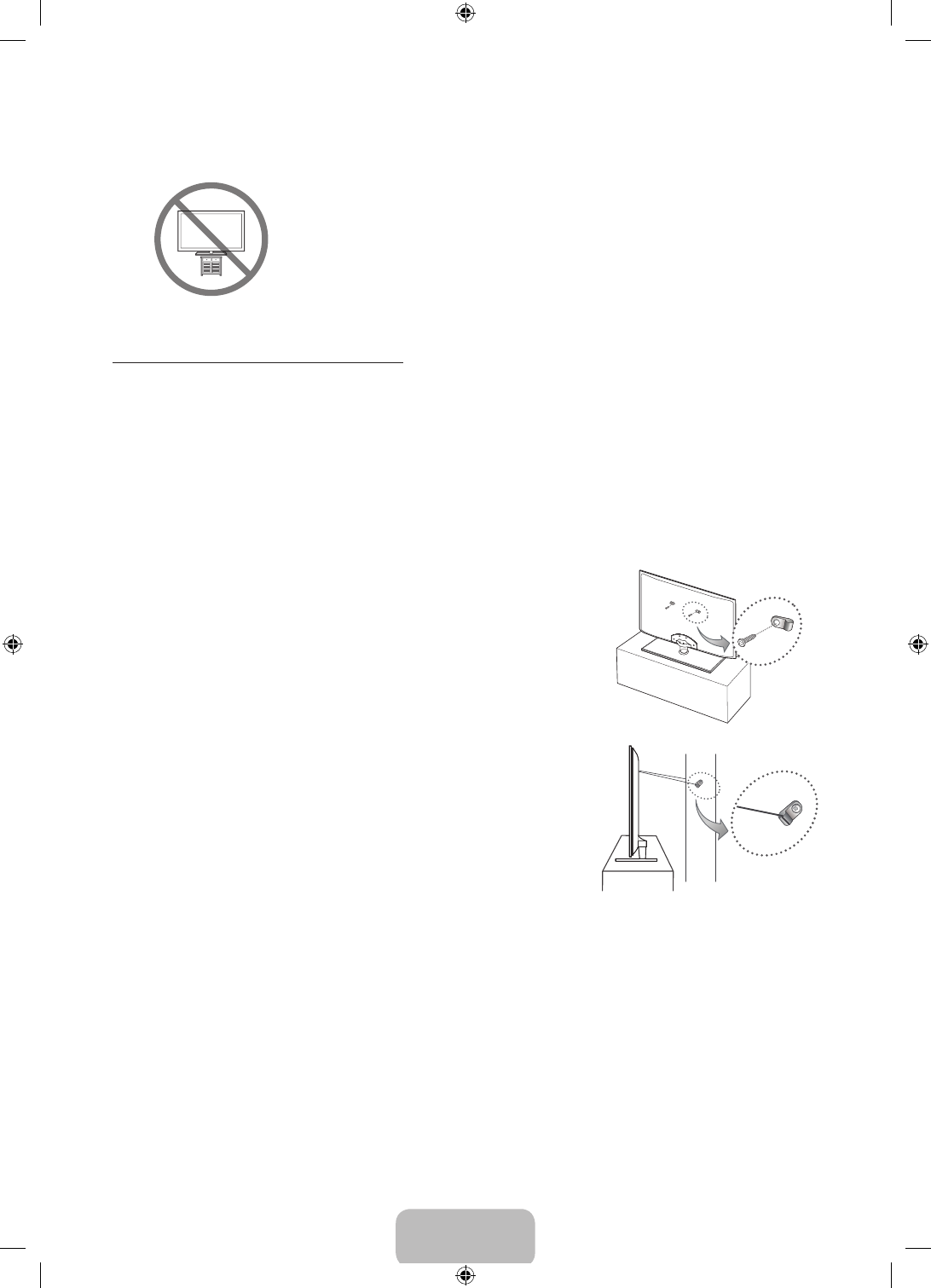
English - 29
Securing the TV to the Wall
Caution: Pulling, pushing, or climbing on the TV may cause the TV to fall.
In particular, ensure your children do not hang on or destabilize the TV.
Doing so may cause the TV to tip over, causing serious injuries or death.
Follow all safety precautions provided in the Safety Flyer included with your
TV. For added stability and safety, you can purchase and install the anti-fall
device as described below.
To Prevent the TV from Falling
These are general instructions. The clamps, screws, and string are not supplied by Samsung. They must be
purchased separately. We suggest consulting an installation service or professional TV installer for specific
hardware and anti-fall hardware installation.
1. Put the screws into the clamps and firmly fasten them onto the wall. Confirm that the screws have been
firmly installed onto the wall.
‐ You may need additional material such as an anchor depending on the type of wall.
2. Remove the screws from the back center of the TV, put the screws into the clamps, and then fasten the
screws onto the TV again.
‐ These screws may not be supplied with the TV. If they are not,
purchase screws with the following specifications:
• For a 46 - 65 inch model: M8
3. Connect the clamps fixed onto the TV and the clamps fixed onto the
wall with a durable, heavy-duty string, and then tie the string tightly.
NOTE
• Install the TV near to the wall so that it does not fall backwards.
• Connect the string so that the clamps fixed on the wall are at the
same height to or lower than the clamps fixed on the TV.
• Untie the string before moving the TV.
4. Verify all connections are properly secured. Periodically check the
connections for any sign of fatigue or failure. If you have any doubt
about the security of your connections, contact a professional
installer.
[UH6203-ZA]BN68-06330D-00ENG.indb 29 2014-05-23 11:27:17
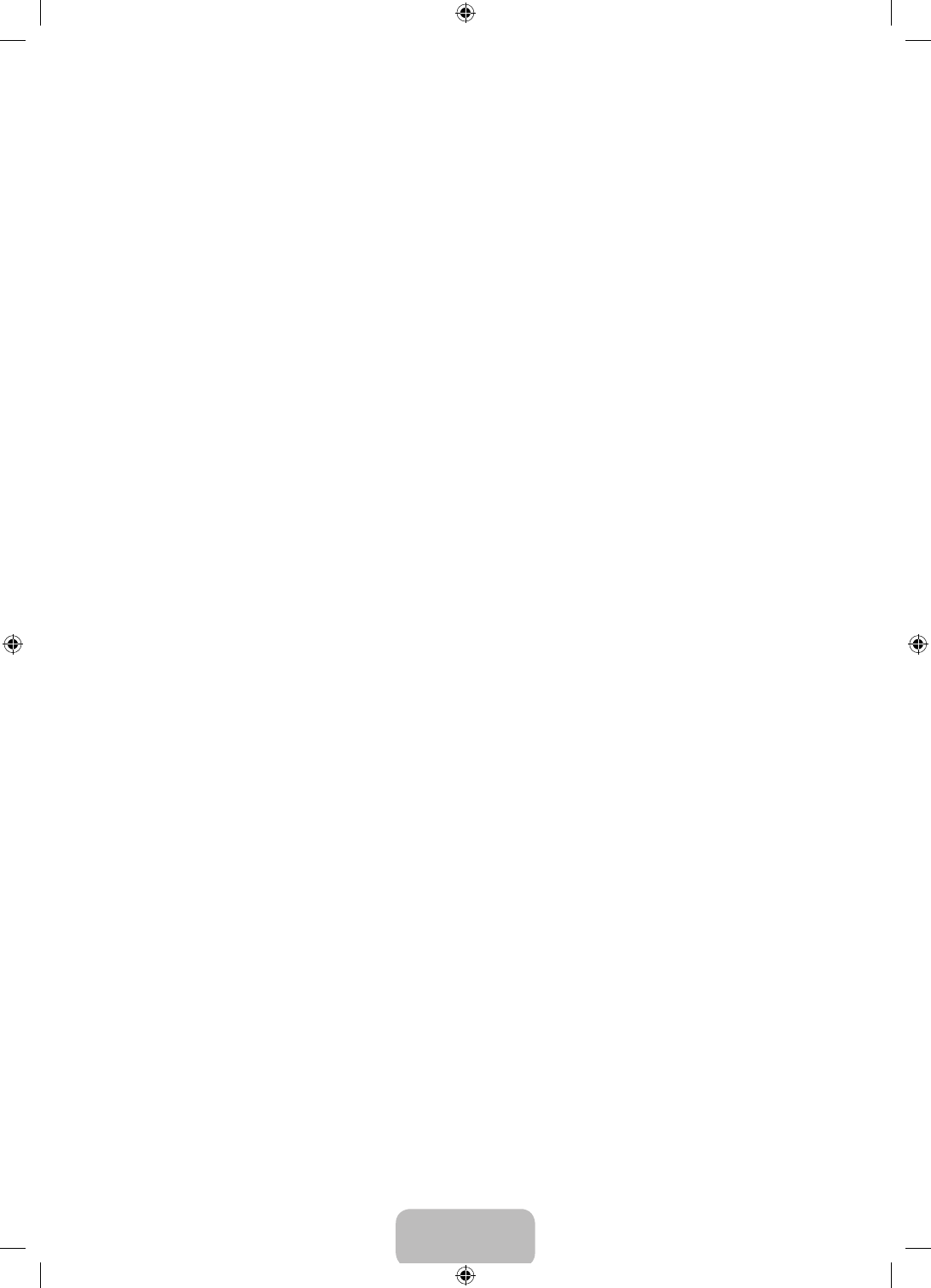
English - 30
Federal Communication Commission
Interference Statement
This equipment has been tested and found to
comply with the limits for a Class B digital device,
pursuant to Part 15 of the FCC Rules. These limits are
designed to provide reasonable protection against
harmful interference in a residential installation. This
equipment generates, uses and can radiate radio
frequency energy and, if not installed and used in
accordance with the instructions, may cause harmful
interference to radio communications. However,
there is no guarantee that interference will not occur
in a particular installation. If this equipment does
cause harmful interference to radio or television
reception, which can be determined by turning the
equipment off and on, the user is encouraged to try
to correct the interference by one of the following
measures:
• Reorient or relocate the receiving antenna.
• Increase the separation between the equipment
and receiver.
• Connect the equipment into an outlet on a
circuit different from that to which the receiver is
connected.
• Consult the dealer or an experienced radio/TV
technician for help.
FCC Caution: Any changes or modifications not
expressly approved by the party responsible for
compliance could void the user’s authority to operate
this equipment.
This device complies with Part 15 of the FCC Rules.
Operation is subject to the following two conditions:
(1) This device may not cause harmful interference,
and (2) this device must accept any interference
received, including interference that may cause
undesired operation.
For product available in the USA/Canada market, only
channel 1~11 can be operated. Selection of other
channels is not possible.
This device and its antenna(s) must not be co-located
or operation in conjunction with any other antenna
or transmitter.
FCC Radiation Exposure Statement:
This equipment complies with FCC radiation exposure
limits set forth for an uncontrolled environment. This
equipment should be installed and operated with
minimum distance 20cm between the radiator &
your body.
Warranty Information
IMPORTANT WARRANTY INFORMATION REGARDING TELEVISION FORMAT VIEWING
‐ See the warranty card for more information on
warranty terms.
Wide screen format LED Displays (with 16:9 aspect
ratios, the ratio of the screen width to height) are
primarily designed to view wide screen format full-
motion video. The images displayed on them should
primarily be in the wide screen, 16:9 ratio format,
or expanded to fill the screen, if your model offers
this feature, with the images constantly in motion.
Displaying stationary graphics and images on the
screen, such as the dark sidebars on non-expanded
standard format television video and programming,
should be limited to no more than 5% of the total
television viewing time per week.
Additionally, viewing other stationary images and
text such as stock market crawls, video game
displays, station logos, web sites or computer
graphics and patterns, should be limited as described
above for all televisions.
Displaying stationary images that exceed the above
guidelines can cause uneven aging of LED Displays
that leave subtle, but permanent burned-in ghost
images in the LED picture. To avoid this, vary the
programming and images, and primarily display full
screen moving images, not stationary patterns or
dark bars. On LED models that offer picture sizing
features, use these controls to view different formats
as a full screen picture.
[UH6203-ZA]BN68-06330D-00ENG.indb 30 2014-05-23 11:27:17
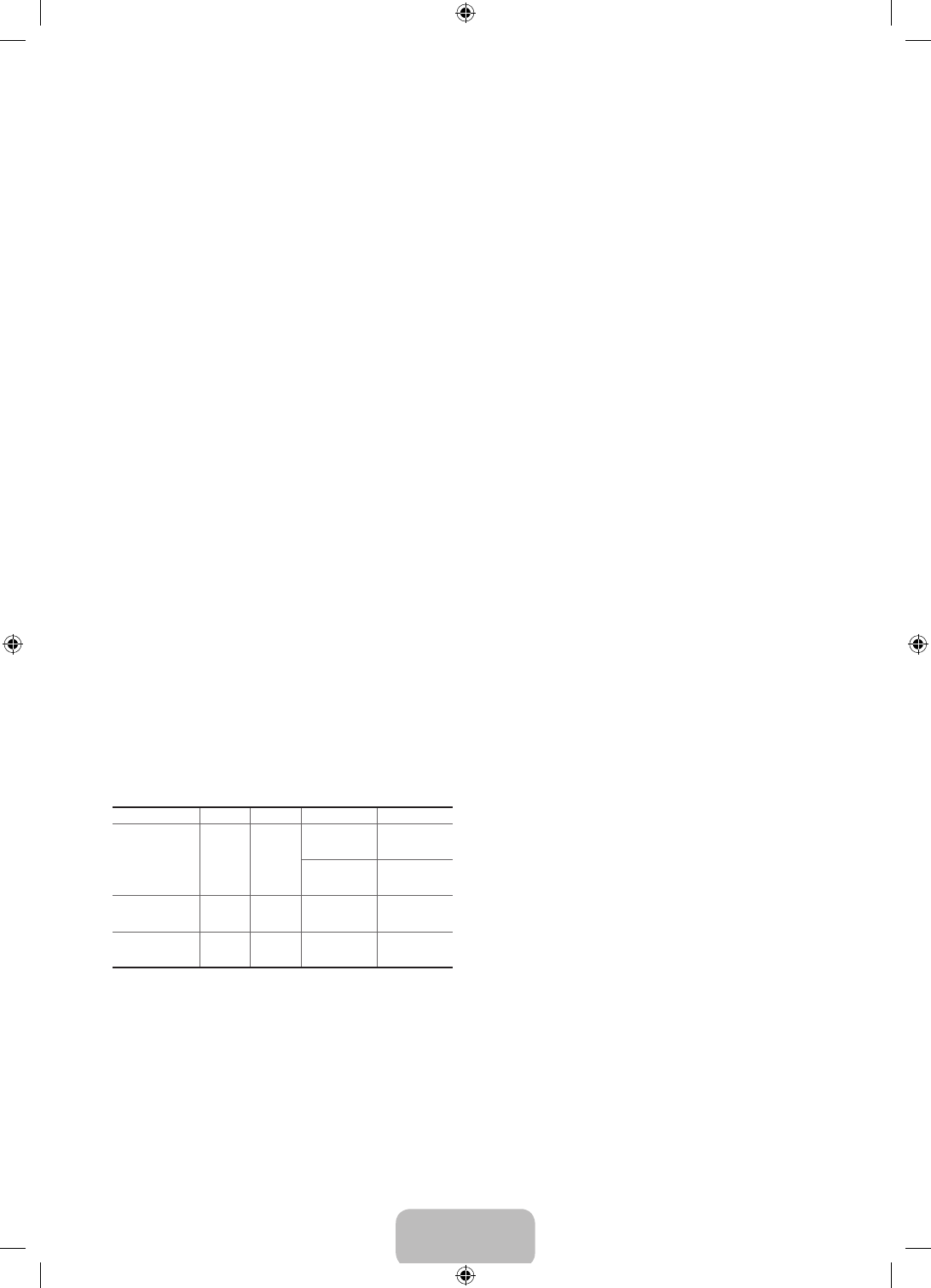
English - 31
Be careful about the television formats you select and
the length of time you view them. Uneven LED aging
as a result of format selection and use, as well as
burned in images, are not covered by your Samsung
limited warranty.
• SAMSUNG ELECTRONICS NORTH AMERICAN
LIMITED WARRANTY STATEMENT
Subject to the requirements, conditions,
exclusions and limitations of the original Limited
Warranty supplied with Samsung Electronics
(SAMSUNG) products, and the requirements,
conditions, exclusions and limitations contained
herein, SAMSUNG will additionally provide
Warranty Repair Service in the United States on
SAMSUNG products purchased in Canada, and in
Canada on SAMSUNG products purchased in the
United States, for the warranty period originally
specified, and to the Original Purchaser only.
The above described warranty repairs must be
performed by a SAMSUNG Authorized Service
Center. Along with this Statement, the Original
Limited Warranty Statement and a dated Bill of
Sale as Proof of Purchase must be presented
to the Service Center. Transportation to and
from the Service Center is the responsibility of
the purchaser. Conditions covered are limited
only to manufacturing defects in material or
workmanship, and only those encountered in
normal use of the product.
Excluded, but not limited to, are any originally
specified provisions for, in-home or on-site
services, minimum or maximum repair times,
exchanges or replacements, accessories, options,
upgrades, or consumables.
For the location of a SAMSUNG Authorized
Service Center, please call toll-free:
‐ In the United States: 1-800-SAMSUNG (1-
8 0 0 -726 -78 6 4)
‐ In Canada: 1-800-SAMSUNG
SAMSUNG BRAND PRODUCTS
LIMITED WARRANTY TO ORIGINAL
PURCHASER
This SAMSUNG brand product, as supplied and
distributed by SAMSUNG and delivered new, in the
original carton to the original consumer purchaser,
is warranted by SAMSUNG against manufacturing
defects in materials and workmanship for period of:
(90 Days Parts and Labor for Commercial Use)
Categories Parts Labor Size Service
LCD/LED TV 1 Year 1 Year
39" and
Larger
Carry-In or
In Home
37" and
Smaller Carry-In
Plasma
Display 1 Year 1 Year All Carry-In or
In Home
3D Glasses 1 Year 1 Year - Carry-In or
Pick up
** 180 Days after Purchasing and 600 Hours of Use
Lamp on Projector
This limited warranty begins on the original date of
purchase, and is valid only on products purchased
and used in the United States. To receive warranty
service, the purchaser must contact SAMSUNG for
problem determination and service procedures.
Warranty service can only be performed by a
SAMSUNG authorized service center. The original
dated bill of sale must be presented upon request
as proof of purchase to SAMSUNG or SAMSUNG's
authorized service center.
SAMSUNG will repair or replace this product, at our
option and at no charge as stipulated herein, with
new or reconditioned parts or products if found to be
defective during the limited warranty period specified
above. All replaced parts and products become the
property of SAMSUNG and must be returned to
SAMSUNG. Replacement parts and products assume
the remaining original warranty, or ninety (90) days,
whichever is longer.
[UH6203-ZA]BN68-06330D-00ENG.indb 31 2014-05-23 11:27:17
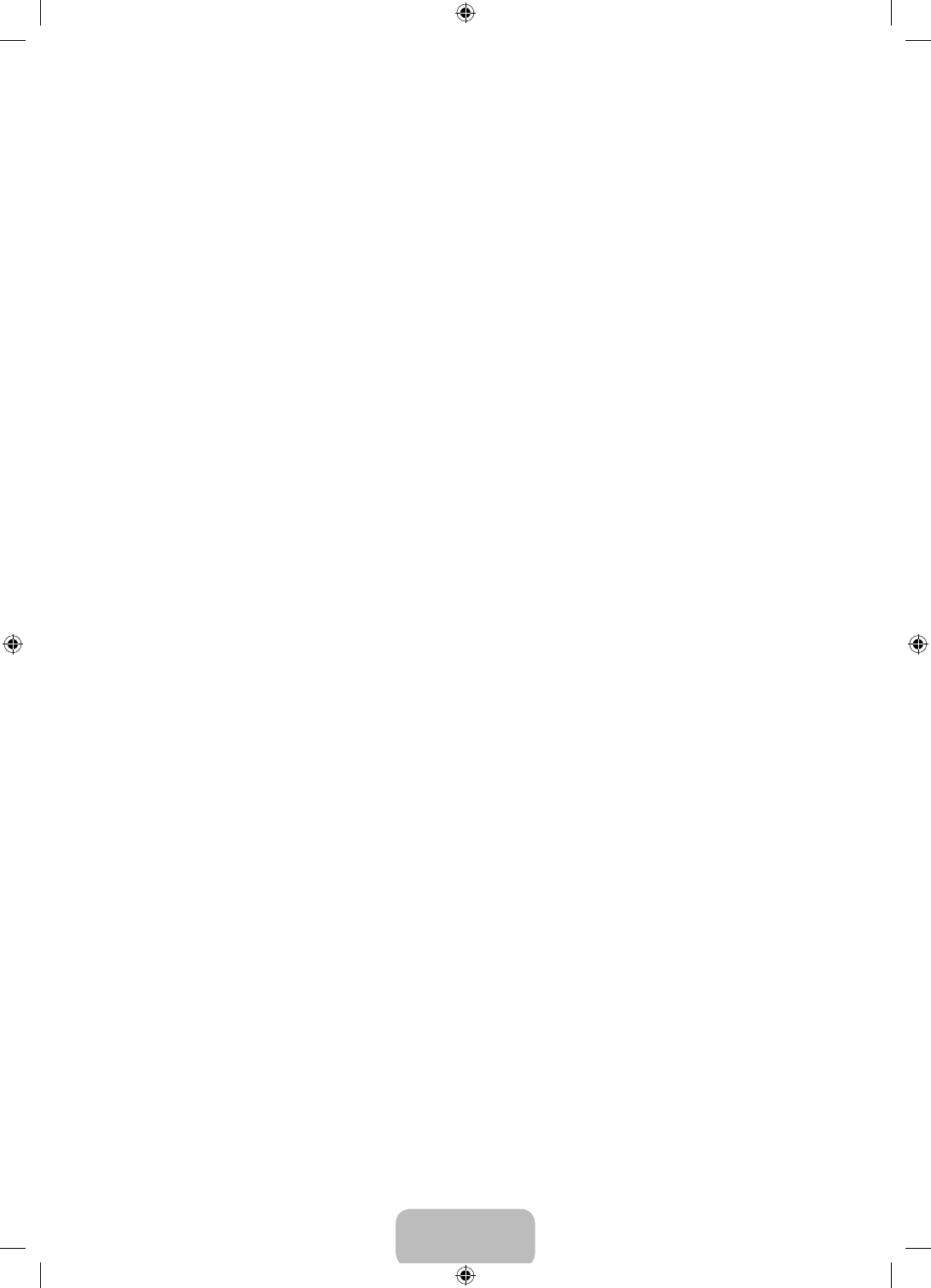
English - 32
Certain products are eligible for In-home service at
Samsung’s discretion. To receive in-home service,
the product must be unobstructed and accessible to
service personnel. If during in-home service, repair
cannot not be completed, it may be necessary to
remove, repair and return the product. If in-home
service is unavailable, SAMSUNG may elect, at our
option, to provide for transportation of our choice
to and from a SAMSUNG authorized service center.
Otherwise, and for 37" and smaller LCD/LED TV,
transportation to and from the SAMSUNG authorized
service center is the responsibility of the purchaser.
This limited warranty covers manufacturing defects
in materials and workmanship encountered in
normal, and except to the extent otherwise expressly
provided for in this statement, noncommercial
use of this product, and shall not apply to the
following, including, but not limited to: damage
which occurs in shipment; delivery and installation;
applications and uses for which this product was
not intended; altered product or serial numbers;
cosmetic damage or exterior finishes; accidents,
abuse, neglect, fire, water, lightning or other acts of
nature; use of products, equipment, systems, utilities,
services, parts, supplies, accessories, applications,
installations, repairs, external wiring or connectors
not supplied or authorized by SAMSUNG which
damage this product or result in service problems;
incorrect electrical line voltage, fluctuations and
surges; customer adjustments and failure to follow
operating instructions, cleaning, maintenance
and environmental instructions that are covered
and prescribed in the instruction book; reception
problems and distortion related to noise, echo,
interference or other signal transmission and delivery
problems; brightness related to normal aging, or
burned-in images. SAMSUNG does not warrant
uninterrupted or error-free operation of the product.
THERE ARE NO EXPRESS WARRANTIES OTHER
THAN THOSE LISTED AND DESCRIBED ABOVE,
AND NO WARRANTIES WHETHER EXPRESS OR
IMPLIED, INCLUDING, BUT NOT LIMITED TO, ANY
IMPLIED WARRANTIES OF MERCHANTABILITY OR
FITNESS FOR A PARTICULAR PURPOSE, SHALL APPLY
AFTER THE EXPRESS WARRANTY PERIODS STATED
ABOVE, AND NO OTHER EXPRESS WARRANTY
OR GUARANTY GIVEN BY ANY PERSON, FIRM OR
CORPORATION WITH RESPECT TO THIS PRODUCT
SHALL BE BINDING ON SAMSUNG. SAMSUNG
SHALL NOT BE LIABLE FOR LOSS OF REVENUE OR
PROFITS, FAILURE TO REALIZE SAVINGS OR OTHER
BENEFITS, OR ANY OTHER SPECIAL, INCIDENTAL
OR CONSEQUENTIAL DAMAGES CAUSED BY THE
USE, MISUSE OR INABILITY TO USE THIS PRODUCT,
REGARDLESS OF THE LEGAL THEORY ON WHICH
THE CLAIM IS BASED, AND EVEN IF SAMSUNG
HAS BEEN ADVISED OF THE POSSIBILITY OF SUCH
DAMAGES. NOR SHALL RECOVERY OF ANY KIND
AGAINST SAMSUNG BE GREATER IN AMOUNT
THAN THE PURCHASE PRICE OF THE PRODUCT
SOLD BY SAMSUNG AND CAUSING THE ALLEGED
DAMAGE. WITHOUT LIMITING THE FOREGOING,
PURCHASER ASSUMES ALL RISK AND LIABILITY
FOR LOSS, DAMAGE OR INJURY TO PURCHASER
AND PURCHASER’S PROPERTY AND TO OTHERS
AND THEIR PROPERTY ARISING OUT OF THE USE,
MISUSE OR INABILITY TO USE THIS PRODUCT
SOLD BY SAMSUNG NOT CAUSED DIRECTLY BY
THE NEGLIGENCE OF SAMSUNG. THIS LIMITED
WARRANTY SHALL NOT EXTEND TO ANYONE
OTHER THAN THE ORIGINAL PURCHASER OF THIS
PRODUCT, IS NONTRANSFERABLE AND STATES
YOUR EXCLUSIVE REMEDY.
Some states do not allow limitations on how long an
implied warranty lasts, or the exclusion or limitation
of incidental or consequential damages, so the above
limitations or exclusions may not apply to you. This
warranty gives you specific legal rights, and you may
also have other rights which vary from state to state.
To obtain warranty service, please contact SAMSUNG
at:
Samsung Electronics America, Inc.
85 Challenger Road
Ridgefield Park, NJ 07660-2112
1-800-SAMSUNG 726-7864 – www.samsung.com
1-800-749-0260: Projectors only
The benefits of this Limited Warranty extend only
to the original purchaser of Samsung products
from an authorized Samsung reseller. THIS LIMITED
WARRANTY SHALL NOT APPLY TO ANY SAMSUNG
PRODUCTS PURCHASED FROM UNAUTHORIZED
RESELLERS OR RETAILERS, EXCEPT IN STATES WHERE
SUCH RESTRICTION MAY BE PROHIBITED. For a list
of Samsung authorized retailers, please go to: http://
www.samsung.com/us/peaceofmind/authorized_
resellers.html.
[UH6203-ZA]BN68-06330D-00ENG.indb 32 2014-05-23 11:27:18