Samsung US Cellular Galaxy Note 3 (15.42 MB) USC SM N900R4 Note3 JB English User Manual MK2 F7
User Manual: Samsung (15.42 MB) Samsung Galaxy Note 3 SM-N900R4 User Manual | Manual Device
Open the PDF directly: View PDF ![]() .
.
Page Count: 271 [warning: Documents this large are best viewed by clicking the View PDF Link!]
- Samsung Galaxy Note 3
- Section 1: Getting Started
- Section 2: Understanding Your Device
- Section 3: Contacts and Accounts
- Section 4: Calling
- Section 5: Messaging
- Section 6: Applications
- Managing Applications
- Application Folders
- Action Memo
- Amazon
- Bloomberg+
- Calculator
- Calendar
- Camera
- Camera Options
- Quick Settings
- Camera and Camcorder Settings
- Using the Camcorder
- ChatON
- Chrome
- City ID
- Clock
- Contacts
- Downloads
- Dropbox
- Evernote
- Gallery
- Editing a Photo
- Gameloft
- Gmail
- Google Settings
- Google +
- Group Play
- Hangouts
- Help
- Internet
- KNOX
- Maps
- Messages
- Messenger
- Mobile TV
- MobiTiles
- Music
- Using Playlists
- Creating a Playlist
- Transferring Music Files
- Removing Music Files
- My Files
- My Magazine
- PEN.UP
- Phone
- Play Books
- Play Games
- Play Magazines
- Play Movies & TV
- Play Music
- Play Store
- Downloading a New Google Application
- Launching an Installed Google Application
- POLARIS Office 5
- S Health
- S Note
- S Translator
- S Voice
- Samsung Apps
- Samsung Hub
- Samsung Link
- Scrapbook
- Settings
- SketchBook for Galaxy
- Slacker
- Story Album
- Tone Room Deluxe
- TripAdvisor
- Video
- Voice Recorder
- Voice Search
- VPN Client
- WatchON
- Wi-Fi Now
- Your Navigator Deluxe
- YouTube
- Section 7: Connections
- Section 8: Settings
- Accessing the Settings Tabs
- Settings Tabs - Overview
- Network Connections
- Network Connections Bluetooth
- Tethering and Portable Hotspot
- More Wireless and Network Settings
- Screen Mirroring
- Sound Settings
- Display Settings
- Multi window
- LED Indicator
- Screen Personalization
- Lock Screen
- Easy Mode
- Accessibility
- Call Settings
- Blocking Mode
- Voice and Input Settings
- Voice Control
- S Pen Settings
- One-Handed Operation
- Motions and Gestures Settings
- Accounts
- Cloud
- Backup and reset
- Date and time
- Accessory
- Application manager
- Battery Usage
- Power saving mode
- Device Storage
- Security
- About Device
- Software Update
- Section 9: Health and Safety Information
- Exposure to Radio Frequency (RF) Signals
- Specific Absorption Rate (SAR) Certification Information
- FCC Part 15 Information to User
- Commercial Mobile Alerting System (CMAS)
- Smart Practices While Driving
- Battery Use and Safety
- Samsung Mobile Products and Recycling
- UL Certified Travel Charger
- Display / Touch-Screen
- GPS
- Emergency Calls
- Care and Maintenance
- Responsible Listening
- Operating Environment
- FCC Hearing Aid Compatibility (HAC) Regulations for Wireless Devices
- Restricting Children's Access to Your Mobile Device
- FCC Notice and Cautions
- Other Important Safety Information
- Section 10: Warranty Information
- Index

ANDROID SMARTPHONE
User Manual
Please read this manual before operating your
phone and keep it for future reference.
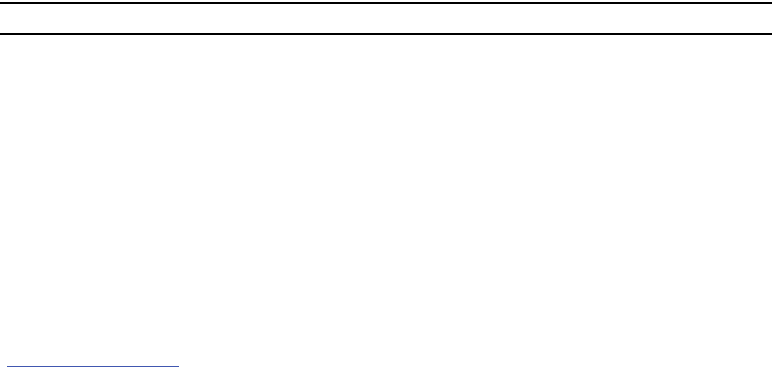
USC_SM-N900R_UM_Eng_MK2_CH_011714_F7
Warning!
This product contains chemicals known to the State of California to cause cancer and reproductive toxicity.
Intellectual Property
All Intellectual Property, as defined below, owned by or which is otherwise the property of Samsung or its respective suppliers
relating to the SAMSUNG Phone, including but not limited to, accessories, parts, or software relating there to (the “Phone
System”), is proprietary to Samsung and protected under federal laws, state laws, and international treaty provisions. Intellectual
Property includes, but is not limited to, inventions (patentable or unpatentable), patents, trade secrets, copyrights, software,
computer programs, and related documentation and other works of authorship. You may not infringe or otherwise violate the
rights secured by the Intellectual Property. Moreover, you agree that you will not (and will not attempt to) modify, prepare
derivative works of, reverse engineer, decompile, disassemble, or otherwise attempt to create source code from the software. No
title to or ownership in the Intellectual Property is transferred to you. All applicable rights of the Intellectual Property shall remain
with SAMSUNG and its suppliers.
Open Source Software
Some software components of this product incorporate source code covered under GNU General Public License (GPL), GNU Lesser
General Public License (LGPL), OpenSSL License, BSD License and other open source licenses. To obtain the source code covered
under the open source licenses, please visit:
http://opensource.samsung.com
.
Disclaimer of Warranties; Exclusion of Liability
EXCEPT AS SET FORTH IN THE EXPRESS WARRANTY CONTAINED ON THE WARRANTY PAGE ENCLOSED WITH THE PRODUCT, THE
PURCHASER TAKES THE PRODUCT "AS IS", AND SAMSUNG MAKES NO EXPRESS OR IMPLIED WARRANTY OF ANY KIND
WHATSOEVER WITH RESPECT TO THE PRODUCT, INCLUDING BUT NOT LIMITED TO THE MERCHANTABILITY OF THE PRODUCT OR

ITS FITNESS FOR ANY PARTICULAR PURPOSE OR USE; THE DESIGN, CONDITION OR QUALITY OF THE PRODUCT; THE
PERFORMANCE OF THE PRODUCT; THE WORKMANSHIP OF THE PRODUCT OR THE COMPONENTS CONTAINED THEREIN; OR
COMPLIANCE OF THE PRODUCT WITH THE REQUIREMENTS OF ANY LAW, RULE, SPECIFICATION OR CONTRACT PERTAINING
THERETO. NOTHING CONTAINED IN THE INSTRUCTION MANUAL SHALL BE CONSTRUED TO CREATE AN EXPRESS OR IMPLIED
WARRANTY OF ANY KIND WHATSOEVER WITH RESPECT TO THE PRODUCT. IN ADDITION, SAMSUNG SHALL NOT BE LIABLE FOR
ANY DAMAGES OF ANY KIND RESULTING FROM THE PURCHASE OR USE OF THE PRODUCT OR ARISING FROM THE BREACH OF
THE EXPRESS WARRANTY, INCLUDING INCIDENTAL, SPECIAL OR CONSEQUENTIAL DAMAGES, OR LOSS OF ANTICIPATED PROFITS
OR BENEFITS.
Modification of Software
SAMSUNG IS NOT LIABLE FOR PERFORMANCE ISSUES OR INCOMPATIBILITIES CAUSED BY YOUR EDITING OF REGISTRY SETTINGS,
OR YOUR MODIFICATION OF OPERATING SYSTEM SOFTWARE.
USING CUSTOM OPERATING SYSTEM SOFTWARE MAY CAUSE YOUR DEVICE AND APPLICATIONS TO WORK IMPROPERLY. YOUR
CARRIER MAY NOT PERMIT USERS TO DOWNLOAD CERTAIN SOFTWARE, SUCH AS CUSTOM OS.
SAFE™ (Samsung Approved For Enterprise)
SAFE™: "SAFE™" (Samsung for Enterprise) is a mark for a Samsung device which has been tested against Samsung's own
internal criteria for interoperability with certain third party security-related solutions for MDM and VPN. The testing includes field
testing with local network connection and menu tree testing which tests functionality of the solutions in conjunction with the
Samsung device. During the testing, the device is tested with the security solutions to see if the solutions work with the device as
described by the third party security solution providers. The testing, for example, includes field testing with local network
connection and menu tree testing which tests functionality of the solutions in conjunction with the Samsung device. For more
information about Samsung's SAFE™ program, please refer to
www.samsung.com/us/safe
.
Disclaimer of Warranties: EXCEPT AS OTHERWISE PROVIDED IN THEIR STANDARD END USER LICENSE AND WARRANTY, TO THE
FULL EXTENT PERMITTED BY LAW SAMSUNG ELECTRONICS CO., LTD., SAMSUNG TELECOMMUNICATIONS AMERICA, LLC, AND

THEIR AFFILIATES (COLLECTIVELY REFERRED TO HEREIN AS THE "SAMSUNG ENTITIES") EXPRESSLY DISCLAIM ANY AND ALL
WARRANTIES, EXPRESS OR IMPLIED, INCLUDING ANY WARRANTY OF MERCHANTABILITY, FITNESS FOR A PARTICULAR PURPOSE,
INTEROPERABILITY OR NON-INFRINGEMENT, WITH RESPECT TO INFORMATION TECHNOLOGY SECURITY PROTECTION, SAFE™
DEVICES AND APPLICATIONS TESTED WITH SAFE™ DEVICES. IN NO EVENT SHALL THE SAMSUNG ENTITIES BE LIABLE FOR ANY
DIRECT, INDIRECT, INCIDENTAL, PUNITIVE, OR CONSEQUENTIAL DAMAGES OF ANY KIND WHATSOEVER WITH RESPECT TO
INFORMATION TECHNOLOGY SECURITY PROTECTION, SAFE™ DEVICES OR APPLICATIONS TESTED WITH SAFE™ DEVICES. In
addition, information technology security protection will be affected by features or functionality associated with, among other
things the e-mail platform, master data management, and virtual private network solutions selected by the software provider,
solution provider or user. Choice of an e-mail, master data management, and virtual private network solution is at the sole
discretion of the software provider, solution provider or user and any associated effect on information technology security
protection is solely the responsibility of the software provider, solution provider or user. For complete statement of limited
warranty, please refer to
www.samsung.com/us/safe
, available on the web and where Samsung smartphone and Galaxy Tab™
devices are sold. [101212]
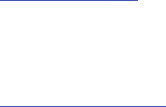
Samsung Telecommunications America (STA), LLC
©2013 Samsung Telecommunications America, LLC. Samsung is a registered trademark of Samsung Electronics Co., Ltd.
Do you have questions about your Samsung Mobile Phone?
For 24 hour information and assistance, we offer a new FAQ/ARS System (Automated Response System) at:
www.samsung.com/us/support
The actual available capacity of the internal memory is less than the specified capacity because the operating system and default
applications occupy part of the memory. The available capacity may change when you upgrade the device.
Nuance®, VSuite™, T9® Text Input, and the Nuance logo are trademarks or registered trademarks of Nuance Communications,
Inc., or its affiliates in the United States and/or other countries.
Headquarters:
1301 E. Lookout Drive
Richardson, TX 75082
Customer Care Center:
1000 Klein Rd.
Plano, TX 75074
Toll Free Tel: 1.888.987.HELP (4357)
Internet Address:
http://www.samsung.com
The Bluetooth® word mark, figure mark (stylized “B Design”), and combination mark (Bluetooth word mark and “B Design”) are
registered trademarks and are wholly owned by the Bluetooth SIG.
microSD™ and the microSD logo are Trademarks of the SD Card Association.
Openwave® is a registered Trademark of Openwave, Inc.
LTE is a trademark of ETSI.
Google, the Google logo, Android, the Android logo, Google Play, Gmail, Google Mail, Google Maps, Google Music, Google Talk,
Hangouts, Picasa, YouTube and other marks are trademarks of Google Inc.
Wi-Fi is a registered trademark of the Wireless Fidelity Alliance, Inc.
Swype and the Swype logos are trademarks of Swype, Inc. © 2010 Swype, Inc. All rights reserved.
©Samsung Telecommunications America, LLC (“Samsung”). Samsung, Super AMOLED, and AllShare are all trademarks of
Samsung Electronics Co., Ltd. and/or its related entities. Other company names, product names and marks mentioned herein are
the property of their respective owners and may be trademarks or registered trademarks. Appearance of device may vary.

1
Table of Contents
Section 1: Getting Started .......................... 6
Understanding this User Manual . . . . . . . . . . . . 6
Setting Up Your device . . . . . . . . . . . . . . . . . . . 8
Memory Card . . . . . . . . . . . . . . . . . . . . . . . . . 13
Turning the Device On and Off . . . . . . . . . . . . 14
Securing Your Device . . . . . . . . . . . . . . . . . . . 15
Your Google Account . . . . . . . . . . . . . . . . . . . 15
Your Samsung Account . . . . . . . . . . . . . . . . . 15
Help . . . . . . . . . . . . . . . . . . . . . . . . . . . . . . . . 15
Your Phone Number . . . . . . . . . . . . . . . . . . . . 16
Voice Mail . . . . . . . . . . . . . . . . . . . . . . . . . . . 16
TTY Mode . . . . . . . . . . . . . . . . . . . . . . . . . . . 16
Roaming . . . . . . . . . . . . . . . . . . . . . . . . . . . . 16
Task Manager . . . . . . . . . . . . . . . . . . . . . . . . 17
Section 2: Understanding Your Device .... 18
Features . . . . . . . . . . . . . . . . . . . . . . . . . . . . 18
Front . . . . . . . . . . . . . . . . . . . . . . . . . . . . . . . 19
Side . . . . . . . . . . . . . . . . . . . . . . . . . . . . . . . . 20
Back . . . . . . . . . . . . . . . . . . . . . . . . . . . . . . . 21
Home Screen . . . . . . . . . . . . . . . . . . . . . . . . . 22
Multi Window . . . . . . . . . . . . . . . . . . . . . . . . . 30
Menu Navigation . . . . . . . . . . . . . . . . . . . . . . 34
S Pen . . . . . . . . . . . . . . . . . . . . . . . . . . . . . . . 36
Motions and Gestures . . . . . . . . . . . . . . . . . . . 42
Entering Text . . . . . . . . . . . . . . . . . . . . . . . . . 44
Section 3: Contacts and Accounts ...........47
Accounts . . . . . . . . . . . . . . . . . . . . . . . . . . . . 47
Contacts . . . . . . . . . . . . . . . . . . . . . . . . . . . . . 47
Speed Dials . . . . . . . . . . . . . . . . . . . . . . . . . . 54
Section 4: Calling ......................................55
Making Calls . . . . . . . . . . . . . . . . . . . . . . . . . 55
Displaying Your Phone Number . . . . . . . . . . . 55
Multi-party Calling . . . . . . . . . . . . . . . . . . . . . 57
Answering Calls . . . . . . . . . . . . . . . . . . . . . . . 57
Ending a Call . . . . . . . . . . . . . . . . . . . . . . . . . 58
Recent Calls . . . . . . . . . . . . . . . . . . . . . . . . . . 58
Call Settings . . . . . . . . . . . . . . . . . . . . . . . . . . 60
2
Section 5: Messaging ................................65
Types of Messages . . . . . . . . . . . . . . . . . . . . .65
Messaging . . . . . . . . . . . . . . . . . . . . . . . . . . .65
Email . . . . . . . . . . . . . . . . . . . . . . . . . . . . . . . . 70
Gmail . . . . . . . . . . . . . . . . . . . . . . . . . . . . . . .71
Voicemail . . . . . . . . . . . . . . . . . . . . . . . . . . . . 73
Google Hangouts . . . . . . . . . . . . . . . . . . . . . . .73
Section 6: Applications .............................74
Managing Applications . . . . . . . . . . . . . . . . . . 74
Application Folders . . . . . . . . . . . . . . . . . . . . .75
Action Memo . . . . . . . . . . . . . . . . . . . . . . . . . .76
Amazon . . . . . . . . . . . . . . . . . . . . . . . . . . . . . .77
Bloomberg+ . . . . . . . . . . . . . . . . . . . . . . . . . .77
Calculator . . . . . . . . . . . . . . . . . . . . . . . . . . . .77
Calendar . . . . . . . . . . . . . . . . . . . . . . . . . . . . .78
Camera . . . . . . . . . . . . . . . . . . . . . . . . . . . . . . 80
Camera Options . . . . . . . . . . . . . . . . . . . . . . . 82
Quick Settings . . . . . . . . . . . . . . . . . . . . . . . . .84
Camera and Camcorder Settings . . . . . . . . . . . 85
Using the Camcorder . . . . . . . . . . . . . . . . . . . .90
ChatON . . . . . . . . . . . . . . . . . . . . . . . . . . . . . .91
Chrome . . . . . . . . . . . . . . . . . . . . . . . . . . . . . .91
City ID . . . . . . . . . . . . . . . . . . . . . . . . . . . . . . .91
Clock . . . . . . . . . . . . . . . . . . . . . . . . . . . . . . . .91
Contacts . . . . . . . . . . . . . . . . . . . . . . . . . . . . .94
Downloads . . . . . . . . . . . . . . . . . . . . . . . . . . .95
Dropbox . . . . . . . . . . . . . . . . . . . . . . . . . . . . . .95
Email . . . . . . . . . . . . . . . . . . . . . . . . . . . . . . . .95
Evernote . . . . . . . . . . . . . . . . . . . . . . . . . . . . .96
Flipboard . . . . . . . . . . . . . . . . . . . . . . . . . . . . .96
Gallery . . . . . . . . . . . . . . . . . . . . . . . . . . . . . . .96
Editing a Photo . . . . . . . . . . . . . . . . . . . . . . . .97
Gameloft . . . . . . . . . . . . . . . . . . . . . . . . . . . .103
Gmail . . . . . . . . . . . . . . . . . . . . . . . . . . . . . . .103
Google . . . . . . . . . . . . . . . . . . . . . . . . . . . . . .104
Google Settings . . . . . . . . . . . . . . . . . . . . . . .104
Google + . . . . . . . . . . . . . . . . . . . . . . . . . . . .104
Group Play . . . . . . . . . . . . . . . . . . . . . . . . . . .105
Hangouts . . . . . . . . . . . . . . . . . . . . . . . . . . . .107
Help . . . . . . . . . . . . . . . . . . . . . . . . . . . . . . . .107
Internet . . . . . . . . . . . . . . . . . . . . . . . . . . . . .108
KNOX . . . . . . . . . . . . . . . . . . . . . . . . . . . . . . .108
Maps . . . . . . . . . . . . . . . . . . . . . . . . . . . . . . .108
Messages . . . . . . . . . . . . . . . . . . . . . . . . . . .110
3
Messenger . . . . . . . . . . . . . . . . . . . . . . . . . . 110
Mobile TV . . . . . . . . . . . . . . . . . . . . . . . . . . . 110
MobiTiles . . . . . . . . . . . . . . . . . . . . . . . . . . . 111
Music . . . . . . . . . . . . . . . . . . . . . . . . . . . . . . 111
Using Playlists . . . . . . . . . . . . . . . . . . . . . . . 114
Creating a Playlist . . . . . . . . . . . . . . . . . . . . 114
Transferring Music Files . . . . . . . . . . . . . . . . 115
Removing Music Files . . . . . . . . . . . . . . . . . 115
My Files . . . . . . . . . . . . . . . . . . . . . . . . . . . . 115
My Magazine . . . . . . . . . . . . . . . . . . . . . . . . 116
PEN.UP . . . . . . . . . . . . . . . . . . . . . . . . . . . . 117
Phone . . . . . . . . . . . . . . . . . . . . . . . . . . . . . 118
Play Books . . . . . . . . . . . . . . . . . . . . . . . . . . 118
Play Games . . . . . . . . . . . . . . . . . . . . . . . . . 119
Play Magazines . . . . . . . . . . . . . . . . . . . . . . 119
Play Movies & TV . . . . . . . . . . . . . . . . . . . . . 120
Play Music . . . . . . . . . . . . . . . . . . . . . . . . . . 120
Play Store . . . . . . . . . . . . . . . . . . . . . . . . . . 121
Downloading a New Google Application . . . . 121
Launching an Installed Google Application . . 123
POLARIS Office 5 . . . . . . . . . . . . . . . . . . . . . 124
S Health . . . . . . . . . . . . . . . . . . . . . . . . . . . . 124
S Note . . . . . . . . . . . . . . . . . . . . . . . . . . . . . 126
S Translator . . . . . . . . . . . . . . . . . . . . . . . . . 126
S Voice . . . . . . . . . . . . . . . . . . . . . . . . . . . . . 127
Samsung Apps . . . . . . . . . . . . . . . . . . . . . . . 128
Samsung Hub . . . . . . . . . . . . . . . . . . . . . . . 129
Samsung Link . . . . . . . . . . . . . . . . . . . . . . . 132
Scrapbook . . . . . . . . . . . . . . . . . . . . . . . . . . 137
Settings . . . . . . . . . . . . . . . . . . . . . . . . . . . . 138
SketchBook for Galaxy . . . . . . . . . . . . . . . . . 138
Slacker . . . . . . . . . . . . . . . . . . . . . . . . . . . . . 138
Story Album . . . . . . . . . . . . . . . . . . . . . . . . . 138
Tone Room Deluxe . . . . . . . . . . . . . . . . . . . . 139
TripAdvisor . . . . . . . . . . . . . . . . . . . . . . . . . . 139
Video . . . . . . . . . . . . . . . . . . . . . . . . . . . . . . 139
Voice Recorder . . . . . . . . . . . . . . . . . . . . . . . 141
Voice Search . . . . . . . . . . . . . . . . . . . . . . . . 142
VPN Client . . . . . . . . . . . . . . . . . . . . . . . . . . 142
WatchON . . . . . . . . . . . . . . . . . . . . . . . . . . . 143
Wi-Fi Now . . . . . . . . . . . . . . . . . . . . . . . . . . 147
Your Navigator Deluxe . . . . . . . . . . . . . . . . . 148
YouTube . . . . . . . . . . . . . . . . . . . . . . . . . . . . 148
4
Section 7: Connections ...........................149
Connecting to a Computer . . . . . . . . . . . . . . . 149
Memory Card . . . . . . . . . . . . . . . . . . . . . . . . 151
Enabling the USB 3.0 Connection . . . . . . . . . 153
Wi-Fi . . . . . . . . . . . . . . . . . . . . . . . . . . . . . . .153
Wi-Fi Direct . . . . . . . . . . . . . . . . . . . . . . . . . . 155
Wi-Fi Now . . . . . . . . . . . . . . . . . . . . . . . . . . .156
Bluetooth . . . . . . . . . . . . . . . . . . . . . . . . . . .157
VPN . . . . . . . . . . . . . . . . . . . . . . . . . . . . . . . .158
Portable Hotspot . . . . . . . . . . . . . . . . . . . . . .159
Enabling the USB 3.0 Connection . . . . . . . . . 159
Tethering . . . . . . . . . . . . . . . . . . . . . . . . . . .161
NFC and Beaming . . . . . . . . . . . . . . . . . . . . .161
S Beam . . . . . . . . . . . . . . . . . . . . . . . . . . . . . 162
Nearby devices . . . . . . . . . . . . . . . . . . . . . . .162
Section 8: Settings ..................................164
Accessing the Settings Tabs . . . . . . . . . . . . .164
Settings Tabs - Overview . . . . . . . . . . . . . . . .164
Network Connections . . . . . . . . . . . . . . . . . .165
Network Connections Bluetooth . . . . . . . . . . .168
Tethering and Portable Hotspot . . . . . . . . . . .169
More Wireless and Network Settings . . . . . . .173
Screen Mirroring . . . . . . . . . . . . . . . . . . . . . .176
Sound Settings . . . . . . . . . . . . . . . . . . . . . . .176
Display Settings . . . . . . . . . . . . . . . . . . . . . . .180
Multi window . . . . . . . . . . . . . . . . . . . . . . . . .181
LED Indicator . . . . . . . . . . . . . . . . . . . . . . . . .182
Screen Personalization . . . . . . . . . . . . . . . . .182
Lock Screen . . . . . . . . . . . . . . . . . . . . . . . . .182
Easy Mode . . . . . . . . . . . . . . . . . . . . . . . . . . .184
Accessibility . . . . . . . . . . . . . . . . . . . . . . . . .184
Call Settings . . . . . . . . . . . . . . . . . . . . . . . . .186
Blocking Mode . . . . . . . . . . . . . . . . . . . . . . . .187
Voice and Input Settings . . . . . . . . . . . . . . . .187
Voice Control . . . . . . . . . . . . . . . . . . . . . . . . .193
S Pen Settings . . . . . . . . . . . . . . . . . . . . . . . .194
One-Handed Operation . . . . . . . . . . . . . . . . .194
Motions and Gestures Settings . . . . . . . . . . .195
Accounts . . . . . . . . . . . . . . . . . . . . . . . . . . . .204
Cloud . . . . . . . . . . . . . . . . . . . . . . . . . . . . . . .205
Backup and reset . . . . . . . . . . . . . . . . . . . . .206
Date and time . . . . . . . . . . . . . . . . . . . . . . . .208
Accessory . . . . . . . . . . . . . . . . . . . . . . . . . . .208
Application manager . . . . . . . . . . . . . . . . . . .209
5
Battery Usage . . . . . . . . . . . . . . . . . . . . . . . 211
Power saving mode . . . . . . . . . . . . . . . . . . . 212
Device Storage . . . . . . . . . . . . . . . . . . . . . . 212
Security . . . . . . . . . . . . . . . . . . . . . . . . . . . . 214
About Device . . . . . . . . . . . . . . . . . . . . . . . . 216
Software Update . . . . . . . . . . . . . . . . . . . . . 218
Section 9: Health and Safety Information 219
Exposure to Radio Frequency (RF) Signals . . 219
Specific Absorption Rate (SAR) Certification
Information . . . . . . . . . . . . . . . . . . . . . . . . 224
FCC Part 15 Information to User . . . . . . . . . . 226
Commercial Mobile Alerting System (CMAS) . 226
Smart Practices While Driving . . . . . . . . . . . 227
Battery Use and Safety . . . . . . . . . . . . . . . . . 228
Samsung Mobile Products and Recycling . . . 230
UL Certified Travel Charger . . . . . . . . . . . . . 231
Display / Touch-Screen . . . . . . . . . . . . . . . . 231
GPS . . . . . . . . . . . . . . . . . . . . . . . . . . . . . . . 232
Emergency Calls . . . . . . . . . . . . . . . . . . . . . 232
Care and Maintenance . . . . . . . . . . . . . . . . . 233
Responsible Listening . . . . . . . . . . . . . . . . . 234
Operating Environment . . . . . . . . . . . . . . . . 236
FCC Hearing Aid Compatibility (HAC)
Regulations for Wireless Devices . . . . . . . 238
Restricting Children's Access to Your
Mobile Device . . . . . . . . . . . . . . . . . . . . . . 240
FCC Notice and Cautions . . . . . . . . . . . . . . . 240
Other Important Safety Information . . . . . . . . 241
Section 10: Warranty Information ..........243
Standard Limited Warranty . . . . . . . . . . . . . . 243
End User License Agreement for Software . . 248
Index .........................................................256
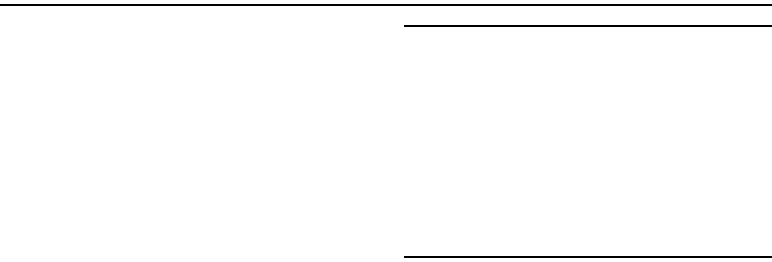
6
Section 1: Getting Started
Understanding this User Manual
The sections of this manual generally follow the features of
your device. A robust index for features begins on page 256.
Also included is important safety information beginning on
page 241, that you should know before using your device.
This manual gives navigation instructions according to the
default display settings. If you select other settings,
navigation steps may be different.
Unless otherwise specified, all instructions in this manual
assume that you are starting from the Home screen. To get to
the Home screen, you may need to unlock the device. For
more information, see “Securing Your Device” on page 15.
Note:
Instructions in this manual are based on default settings,
and may vary from your device, depending on the
software version on your device, and any changes to the
device’s Settings.
Unless stated otherwise, instructions in this User Manual
start with the device unlocked, at the Home screen.
All screen images in this manual are simulated. Actual
displays may vary, depending on the software version of
your device and any changes to the device’s Settings.
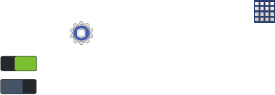
Getting Started 7
Special Text
In this manual, you’ll find text that is set apart from the rest.
These are intended to point out important information, share
quick methods for activating features, to define terms, and
more. The definitions for these methods are as follows:
•
Notes
: Presents alternative options for the current feature or
menu.
•
Tips
: Provides quick or innovative methods, or useful shortcuts.
•
Important
: Points out important information about the current
feature that could affect performance.
•
Warning
: Brings to your attention important information to
prevent loss of data or functionality, or even prevent damage to
your device.
Text Conventions
This manual provides condensed information about how to
use your device. To make this possible, the following text
conventions are used to represent frequently-used steps:
➔
Arrows are used to represent the sequence of
selecting successive options in procedures. For
example:
“From the Home screen, touch
Apps
➔
Settings
➔
Wi-Fi
.”
Many settings use an On/Off switch. Touch the
On/Off switch to turn a setting On or Off. This
graphic is used to represent the On/Off switch.
ON
ON
OFF
OFF

8
Setting Up Your device
Install the 4G LTE SIM (Subscriber Identity Module) card,
battery, and optional memory card, then charge the battery
to begin using your device.
Back Cover
The battery, SIM card, and optional memory card are
installed under a removable cover on the back of the device.
Removing the battery cover
Pull up using the slot provided, while lifting the cover
off the device.
Installing the battery cover
Align the cover and press it firmly into place, making
sure it snaps into place.
Note:
The battery cover is flexible. Take care to avoid bending
or twisting the cover when removing and installing, to
prevent damage to the cover.
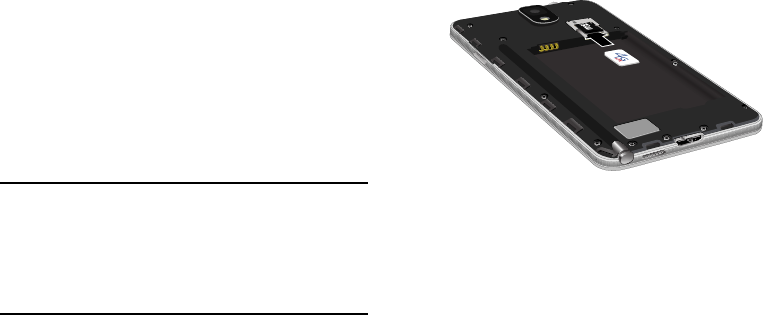
Getting Started 9
SIM Card
Your device uses a 4G LTE SIM (Subscriber Identity Module).
The 4G LTE SIM is a small, rectangular plastic card that
stores your phone number, information about your wireless
service, and other information such as messages.
If you purchased your device at a US Cellular store, the SIM
card is activated and ready to use. If you ordered a new
device, the card may need to be activated before you can use
it.
Caution!
Turn the device off before installing or removing the
SIM card. Do not bend or scratch the SIM card. Take
care when handling, installing, or removing the SIM
card, and avoid exposing the SIM card to static
electricity, water, or dirt. Keep the SIM card out of
reach of small children.
Installing the 4G LTE SIM Card
1. Remove the back cover.
2. With the logo facing up, carefully insert the 4G LTE SIM
Card into the slot, pressing gently until it locks into
place.
3. Install the back cover.
Removing the 4G LTE SIM Card
1. Turn off the device, then remove the back cover.
2. Press the 4G LTE SIM Card in gently to release the lock,
then carefully slide the 4G LTE SIM Card out of the slot.
3. Install the back cover.
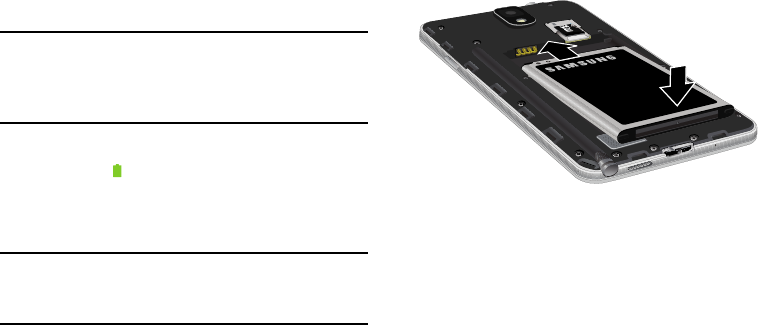
10
Battery
Your device is powered by a rechargeable, standard Li-Ion
battery. A Wall/USB Charger (Charging Head and USB cable)
is included with the device, for charging the battery.
The battery comes partially charged. You must fully charge
the battery before using your device for the first time. A fully
discharged battery requires up to 4 hours of charge time.
After the first charge, you can use the device while charging.
Warning!
Use only Samsung-approved charging devices and
batteries. Samsung accessories are designed to
maximize battery life. Using other accessories may
invalidate your warranty and may cause damage.
Battery Indicator
The battery icon in the Status Bar shows battery power
level. Before the battery becomes too low to operate, the
battery icon flashes and a tone plays. If you continue using
the device without charging, the device will power off.
Tip:
Task Manager provides helpful information about
extending battery life. For more information, see “Task
Manager” on page 17.
Installing and Removing the Battery
Installing the battery
1. Remove the battery cover.
2. Insert the battery into the device, aligning the gold
contacts on the battery with the gold contacts in the
device.
3. Replace the battery cover.
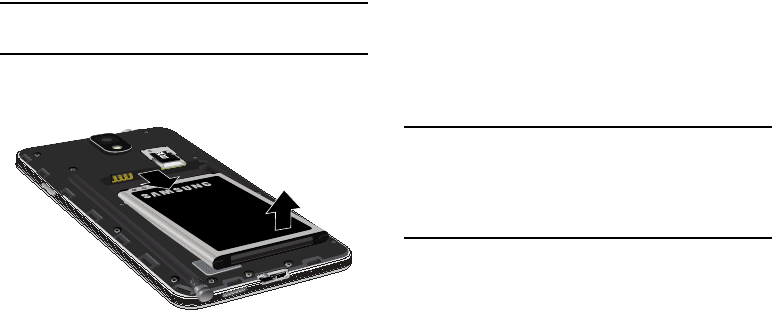
Getting Started 11
Removing the Battery
1. Remove the battery cover.
Caution!
Failure to unplug the wall charger before you remove
the battery, can cause damage to the phone.
2. Lift the battery up and out of the device, using the slot
provided.
3. Replace the battery cover.
Charging the Battery
Your device is powered by a rechargeable Li-ion battery. The
USB 3.0 cable that is used to charge the battery, is included
with your device. Use only Samsung-approved batteries and
chargers.
Long backlight settings, searching for service, vibrate mode,
web browser use, and other variables may reduce the
battery’s talk and standby times.
Note:
The battery comes partially charged. You must fully
charge the battery before using your device for the first
time. A fully discharged battery requires up to 4 hours of
charge time. After the first charge, you can use the
device while charging.
1. Insert the USB cable into the port.

12
2. Connect the USB 3.0 cable to the charging head, then
plug the charging head into a standard AC power
outlet.
3. When charging is complete, unplug the charging head
from the power outlet and remove the USB cable from
the device.
4. If you are using the older style USB 2.0 cable to charge
the battery, plug the flat end of the cable into the port
on the right side as shown.
Important!
You must fully charge the battery before using your
phone for the first time. A discharged battery
recharges fully in approximately 4 hours.
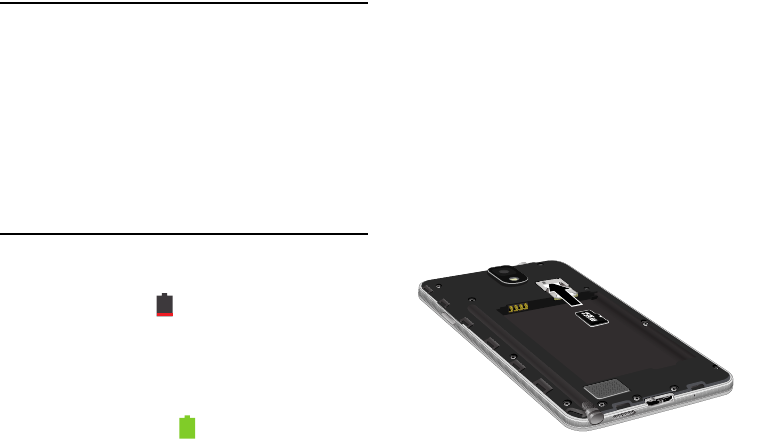
Getting Started 13
Warning!
Connecting the charger improperly may cause
serious damage to the device. Any damage caused
by misuse is not covered by the warranty.
If your handset has a touch screen display, please
note that a touch screen responds best to a light
touch from the pad of your finger. Using excessive
force or a metallic object when pressing on the touch
screen may damage the tempered glass surface and
void the warranty. For more information, refer to
“Standard Limited Warranty” on page 243.
Low Battery Indicator
When the battery is weak and only a few minutes of talk time
remain, the battery icon ( ) blinks and the device sounds a
warning tone at regular intervals. In this condition, your
phone conserves its remaining battery power, not by turning
off the backlight, but by entering the dimming mode. For a
quick check of your battery level, glance at the battery
charge indicator located in the upper-right corner of your
device’s display. Solid color ( ) indicates a full charge.
When the battery level becomes too low, the phone
automatically turns off.
Memory Card
Your device supports optional, removable, microSD™ or
microSDHC™ memory cards of up to 64GB capacity (not
included), for storage of music, pictures, and other files.
For more information about using memory cards, see
“Memory Card” on page 151.
Installing a Memory Card
1. Remove the back cover.
2. With the gold contacts facing down, slide the memory
card into the slot, pushing gently until it locks into
place.
3. Install the back cover.
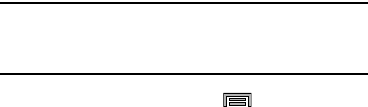
14
Removing a Memory Card
Important!
To prevent damage to data stored on the memory
card, unmount the card before removing it from the
device.
1. From the Home screen, press
Menu
, then touch
Settings
➔
General
tab
➔
Storage
➔
Unmount SD card
.
2. At the prompt, read the warning and select
OK
to
continue. Wait for
SD card safe to remove
to display in
the Status bar and Notifications.
3. Remove the back cover.
4. Gently press on the memory card to release the lock,
then carefully pull the card out.
5. Install the back cover.
Turning the Device On and Off
Turning the Device On
Press and hold the
Power/Lock
Key
until the device
vibrates and starts up.
Turning the Device Off
1. Press and hold the
Power/Lock
Key
until the device
vibrates and the Device Options menu displays.
2. At the prompt, tap
Power off
.

Getting Started 15
Securing Your Device
Use your device’s screen lock features to secure your device.
Note:
Unless stated otherwise, instructions in this User Manual
start with the device unlocked, at the Home screen.
To set a personal screen lock, use the Screen lock option
under Security settings. For more information, see “Screen
lock” on page 182.
For other settings related to securing your device, see
“Security” on page 214.
Locking and Unlocking the Device
To unlock your phone:
1. By default, the device locks automatically when the
screen times out.
2. Press the
Power/Lock
key, then swipe the touch screen
in any direction to unlock the device.
Note:
There are several additional ways you can lock your
screen. For more information, refer to “Lock Screen” on
page 182.
Your Google Account
Your new device uses your Google account to fully utilize its
Android features, including Gmail, Google Talk and the Play
Store. When you turn on your device for the first time, set up
a connection with your existing Google account, or create a
new Google account.
To create a Google account, or set up your Google account on
your device, use Accounts and sync settings (see “Accounts”
on page 47).
Your Samsung Account
Create a Samsung account, for access to Samsung apps on
your device, including Media Hub, Music Hub, and AllShare
Play. For more information, see “Accounts” on page 47.
Help
Get information about using your device, including videos,
useful tips, and other information.
From the Home screen, touch
Apps
➔
Help
.

16
Your Phone Number
From the Home screen, press
Menu
and then tap
Settings
➔
General
tab
➔
About device
➔
Status
.
Your phone number displays in the My phone number
field.
Voice Mail
All unanswered calls to your device are sent to voicemail,
even if your device is turned off, so you’ll want to set up your
voicemail and personal greeting as soon as you activate your
device.
For more information, see “Voicemail” on page 73.
TTY Mode
Your device is TTY-compatible, allowing you to connect a TTY
device to the device’s headset jack. Before you can use your
device with a TTY device, you’ll need to enable TTY Mode.
For more information about enabling TTY mode, see “Call
Settings” on page 60.
Roaming
When you travel outside your home network’s coverage area,
your device can use roaming to acquire service on other
compatible digital networks.
Tip:
You can set your device’s roaming behavior. For more
information, see “Mobile networks” on page 173.
During roaming, some services may not be available.
Depending on your coverage area and service plan, extra
charges may apply when making or receiving calls,
connecting to the Internet, or using data services. Contact
Verizon Wireless for more information about your coverage
area and service plan.
General
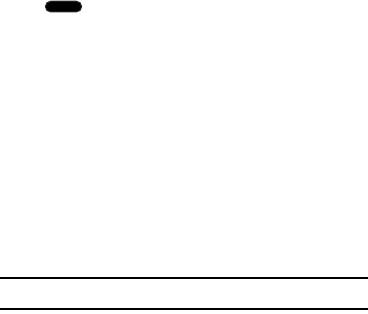
Getting Started 17
Task Manager
Your device can run apps simultaneously, with some apps
running in the background. Use Task Manager to see which
apps are running on your device, and to end running apps to
extend battery life. You can also uninstall apps from your
device and check memory usage.
1. From any unlocked screen, press and hold the
Home Key
, then select
Task manager
.
2. Touch the
Active applications
tab to view apps running
on your device. Touch
End
, or
End all
to close apps.
3. Touch the
Downloaded
tab to view information about
apps you’ve installed on your device. Touch
Uninstall
to
remove an app from your device.
4. Touch the
RAM
tab to display the amount of RAM
(Random Access Memory) in use. Touch
Clear memory
to clear processes to increase available RAM.
5. Touch the
Clear defaults
to clear applications that
launch by default.
6. Touch the
Storage
tab for internal system storage and
SD card memory statistics.
Tip:
Touch and drag your finger on the tabs to scroll the tabs.
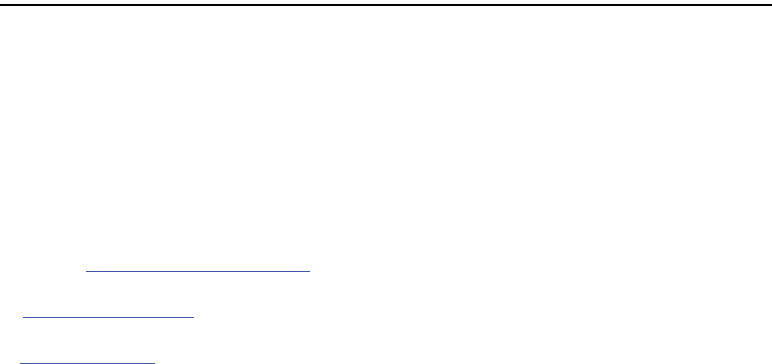
18
Section 2: Understanding Your Device
Features
•
Touch screen with virtual (on-screen) QWERTY keyboard
•
Brilliant
5.7”
HD Super AMOLED
®
screen (1920 x 1080)
•
2.3 gigahertz quad-core processor
•
Delivering data speeds faster than the current 3G network
technology by using 4G LTE and High Speed Packet Access Plus
(EVDO).
•
Android 4.3, Jelly Bean Platform
•
USB 3.0 connector for fast transfer speeds
•
Galaxy Gear™ compliant. For a list of compatible smartphones,
please visit: www.samsung.com/us/galaxygearsupport.
•
Smart Switch™ compliant. For more information, see
www.samsungsmartswitch.com
•
KNOX™ compliant. For more information, see
www.samsung.com/knox
•
Support for Air View
®
and Air Gestures
®
.
•
S Pen functionality
•
Wi-Fi
®
Capability
•
WatchON
®
– Rich TV experience with Infrared (IR) remote
•
Access Movies, TV Shows, Music, Games, and Books with
Samsung Hub™
•
Samsung Link™ to share your media content across connected
devices. Cloud connectivity is enabled via the use of an external
Web storage service
•
Compliant with AllShare Cast Hub
®
•
13 Megapixel camera and camcorder with 2 Megapixel Front
Facing camera
•
Share Shot picture sharing functionality, Camera sharing via
multi-connect Wi-Fi Direct connection
•
S-Beam file transfer technology
•
Bluetooth enabled
•
NFC-compatible
•
Full Integration of Google Mobile™ Services (Gmail, YouTube,
Google Maps, Google Voice Search)
•
Multiple Messaging Options: Text/Picture/Video Messaging and
Google Hangouts™
•
Corporate and Personal Email
•
Music Player with multitasking features

Understanding Your Device 19
•
Pre-loaded e-reader applications such as: Play Books™ and Play
Magazines™
•
Assisted GPS (Google Navigation)
•
Webkit-based browser
•
Expandable memory slot - supports up to 64GB microSD
•
Mobile HotSpot and USB Tethering-capability
•
Video Chat via Google Hangouts
•
Google Play™ Music
•
Wi-Fi
®
Calling via the use of a micro SIM card
•
HD Video Player 1080p
– Codec: MPEG4, H.264, H.263, VC-1, WMV7/8, VP8, MP43
– Format: 3GP (MP4), WMV (ASF) and AVI
•
Video Player support for PIP (Picture in Picture) viewing.
Front
1.
External speaker
: allows you to hear the caller.
External
Speaker
Menu Home Back
Proximity/Light
Sensors
Gesture
sensor
LED
Indicator
Front facing
Camera
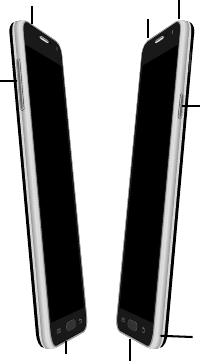
20
2.
LED Indicator
: illuminates with a series of distinct
colors and flashing patterns to indicate different
notifications and statuses.
3. Menu key: access sub-menus with additional options
for different features and applications.
4. Home key: return to the main Home screen from any
Home screen or menu. Press and hold to display
Recent apps, Task Manager, and Google Search.
Quickly press twice to activate the S Voice application.
In Idle mode, press the Home key to display My
Magazine.
5. Back key: allows you step backwards when navigating
a menu or web page.
6.
Front facing camera
: take pictures of yourself when you
set the camera shooting mode to Self shot.
7.
Gestures Sensor
used to detect Air View and Air Gesture
motions.
8.
Proximity and Light sensors
: uses the ambient light
level to adjust keypad access. If the light path is
blocked, for example, when holding the phone close to
your ear, the touch screen will turn off.
Side
1.
3.5mm Headset jack
: allows you to plug in headphones.
Volume
Key Power/Lock
Key
Microphone Power/Accessory
Interface
Infrared Blaster
Microphone
Volume
Key Power/Lock
Key
Microphone
Infrared Blaster
Microphone
3.5mm Headset jack
Microphone
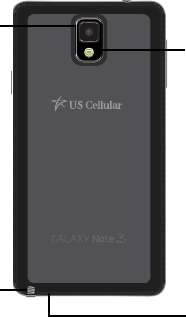
Understanding Your Device 21
2.
Volume
: From the Home screen, press to adjust master
volume. During calls or media playback, press
to adjust
volume. Press to mute the ringtone of an incoming call.
3.
Microphone
(bottom of device)
: allows other callers to
hear you when you are speaking to them. It is also
used for the Speakerphone.
4. Power/Accessory Interface: connect a Travel Charger
or other optional accessories such as a USB/data cable
or a hands-free headset for convenient, hands-free
conversations.
5.
Power/Lock
: Press and hold to turn the device on or off,
and to access a device options menu. Press to lock the
device, or to wake the screen for unlocking.
6.
Infrared Blaster
: Used to emit infrared signals used for
controlling external devices.
7.
Microphone (top of device)
: used for noise cancellation
and stereo recording.
Back
1.
Camera lens
:used to take pictures and shoot videos.
2.
S Pen
: a stylus used to perform different functions.
3.
Speaker
: listen to music and video playback.
4.
Flash
: used to take photos in low-light conditions.
Camera
lens
S Pen
Speaker
Flash
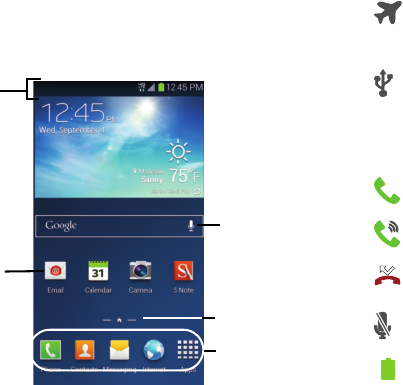
22
Home Screen
The Home screen is the starting point for using your device
and provides a wealth of information about the device’s
status and options as well as access to application icons.
1.
Status Bar
: shows network and battery status and
other details, including these common icons.
Primary
Shortcuts
Status Bar
Shortcuts Home
screen
indicator
Google
Quick
Search
Airplane Mode Active
: All wireless
communications are disabled. See
“Airplane mode” on page 170.
USB Connected
: The device is connected to
a computer using a USB cable. For more
information about transferring data
between your device and a computer, see
“Transferring Data” on page 149.
Voice Call
: A voice call is in progress.
Speakerphone
: Speakerphone is enabled.
Missed Call
: Displays when there is a
missed call.
Mute
: Voice or playback volume is muted.
Battery Level
: Shown fully charged.

Understanding Your Device 23
Battery Charging
: Battery is charging.
Device Power Critical
: Battery has very little
power remaining. Charge immediately.
GPS Location Active
: One or more GPS
location services are active. See “Location
services” on page 172.
Missing SIM
: No SIM is installed.
No Network
: No wireless network is
available.
3G connection
: device is active on a 3G
system. The arrows are colored when data
is being transferred.
4G LTE Connection
: device is active on a 4G
LTE system. The arrows are colored when
data is being transferred.
Signal Strength
: Current signal strength.
The greater the number of bars, the
stronger the signal.
Signal Strength Roaming, Open
: Current
signal strength, when the device is
roaming. The greater the number of bars,
the stronger the signal.
Signal Strength Roaming, CDMA
: Current
signal strength, when the device is roaming
on CDMA networks. The greater the number
of bars, the stronger the signal.
Wi-Fi Active
: Wi-Fi is active, and connected
to a Wi-Fi network. The greater the number
of rays, the stronger the signal. The arrows
are colored when data is being transferred.
For more information about configuring Wi-
Fi, see “Wi-Fi” on page 153.
Wi-Fi Action Needed
: Action needed to
connect to Wi-Fi network. For more
information about configuring Wi-Fi, see
“Wi-Fi” on page 153.
New Message
: You have new message(s).
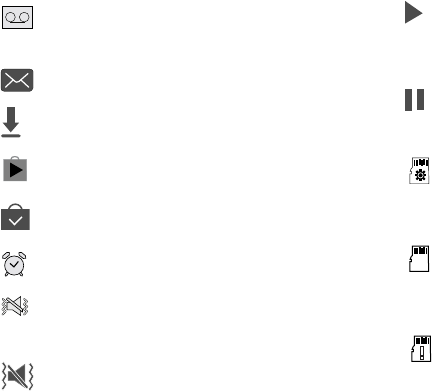
24
New Voicemail
: You have new voicemail. A
number indicates the number of new
messages.
New Email Message
: You have new email.
Download Successful
: A file was
downloaded successfully.
Update Available
: An update is available for
an installed app.
Update Successful
: An update was installed
for an app.
Alarm
: An alarm is set.
Silent mode
: All sounds except media and
alarms are silenced, and Vibrate is not
active.
Vibrate
: Vibrate Silent mode is active.
Music Playing
: Music is playing, but the app
is in the background. You can control
playback from Notifications, or from Music
player.
Music Paused
: Music playback is paused.
You can control playback from Notifications,
or from Music player.
SD Card Ready
: A memory card scan is
underway, to prepare the card for use. For
more information about using memory
cards, see “Memory Card” on page 151.
SD Card Safe to Remove
: A memory card was
unmounted, and it is safe to uninstall it. For
more information about using memory
cards, see “Memory Card” on page 151.
SD Card Removed
: A memory card was
uninstalled. For more information about
using memory cards, see “Memory Card”
on page 151.
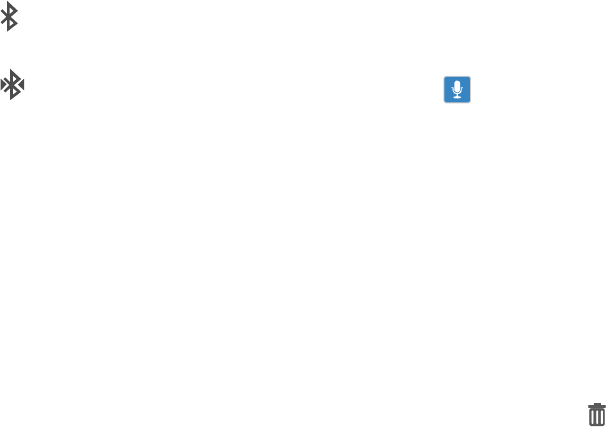
Understanding Your Device 25
2.
Shortcuts
are icons that launch available device
applications such as Camera, YouTube, Contacts,
Phone, Email, Play Store, etc. These function the same
as shortcuts on your computer.
•
Although some may already be found on the
Extended Home screens, the majority can also be
found within the Applications screens.
•
Shortcuts can be removed from a screen and added
back any number of times.
3.
Google search
is an on-screen Internet search engine
powered by Google™. Tap to access the Voice Actions
feature where you can verbally enter a search term and
initiate an online search.
•
Tap (
Voice Actions
) to launch the function from within
this Google widget.
4.
Home screen indicator
: the current screen is indicated
at the bottom by a white square. Up to seven (7) total
screens are available.
5.
Primary Shortcuts
: are four shortcuts present
throughout all of the available screens and can be used
to both navigate within the device or launch any of the
following functions:
To add or remove shortcuts:
•
Touch and hold a shortcut, then drag it from the Primary
Shortcuts to the Home screen, or from the Home screen to the
Primary Shortcuts.
To remove shortcuts:
•
Touch and hold the shortcut until
Remove
appears, then
drag the shortcut to the
Remove
icon.
Bluetooth Active
: Bluetooth is turned on. For
more information, see “Turning Bluetooth
On or Off” on page 157.
Bluetooth Paired
: Your device is paired with
another Bluetooth device. For more
information, see “Pairing with a Bluetooth
Device” on page 157.
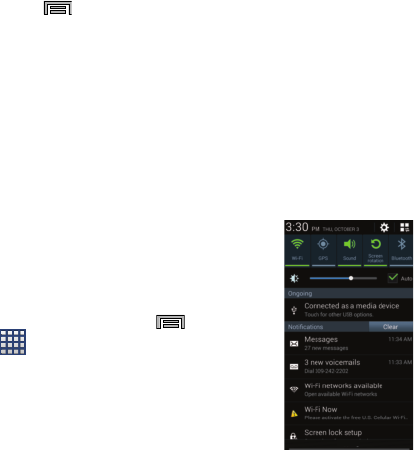
26
Home Screen Menu Settings
When on the Home screen, press
Menu
and then select
any of the following menu options:
•
Add apps and widgets
allows you to quickly access the Widget
tab where you can then drag a selected widget to an available
area on a selected screen.
•
Create folder
allows you to create on-screen folders to help
organize files of application shortcuts.
•
Set wallpaper
allows you to assign the current wallpaper for the
Home screen, Lock screen, or Home and lock screens. Choose
from Gallery, Live wallpapers, or Wallpapers.
•
Edit page
allows you to add or remove extended screens from
your device. You can have up to six extended screens (one Home
screen and six Extended screens).
•
Settings
provides quick access to the device’s settings menu.
–
The Settings menu can also be accessed by pressing
Menu
and then tapping
➔
Settings
.
•
Help
displays the on-screen Help application.
Notification Bar
The Notification area indicates new message events (data
sync status, new messages, calendar events, call status,
etc). You can expand this area to display the Notification
screen that provides more detailed information about the
current on-screen notification icons.
1. Touch the Status bar to reveal the Notifications tab, and
then drag the tab to the bottom of the screen to open
the Notifications panel.
2. Tap a notification entry to open the associated
application.
US Cellular
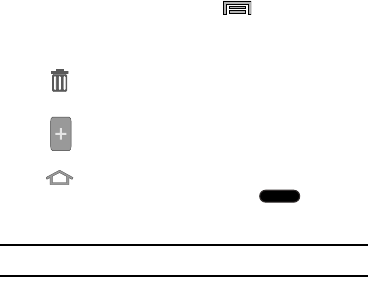
Understanding Your Device 27
Clearing Notifications
1. In a single motion, touch and drag the Status bar down
to the bottom of the screen to open the Notifications
panel.
2. Tap
Clear
. The notifications are cleared from the panel.
Customizing the Home Screen
Customize the Home screen to suit your preferences.
•
Set wallpaper
: For more information, refer to
“Wallpaper”
on
page 29.
•
Add apps and widgets
: For more information, see
“Home
Screen”
on page 22. For more information, see
“Widgets”
on
page 29.
•
Add Folder
: For more information, see
“Folders”
on page 29.
•
Add Page
: For more information, refer to
“Adding and Deleting
Screens”
on page 27.
•
Change the Wallpaper
: For more information, refer to
“Wallpaper”
on page 29.
•
Display settings
: For more information, see
“Display Settings”
on page 180.
Adding and Deleting Screens
Your device comes with 6 Home screen panels. You can
customize the Home screen to include up to the seven
default panels.
1. From the Home screen, press
Menu
➔
Edit page
.
2. Slide your finger across the screen to scroll the panels,
and use these controls to configure panels:
Tip:
Pinch the Home screen to display Edit options.
Remove
: Touch and hold on a panel, then drag
it to
Remove
.
Add
: Touch a previously-removed panel to add
it, up to the default total of seven.
Set as Home
: The panel set as Home will
display when you press the
Home Key
.
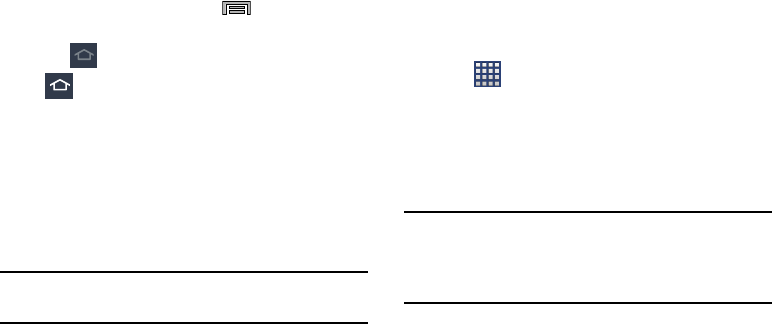
28
Assigning a New Home Screen
1. From the Home screen, press
Menu
and then tap
Edit page
.
2. Tap . The new Home screen then indicates this
(
Home screen
) icon at the top of the selected
screen.
Managing Shortcuts
Moving a shortcut to a new location
1. Touch and hold the shortcut, then drag it to the edge of
the screen.
2. As the shortcut turns light blue, move it to the next
panel.
Tip:
You can also delete a shortcut from its current location,
scroll to the new screen, then add the selected shortcut.
Adding and deleting a shortcut
1. From the Home screen, select a screen location for
your new shortcut by scrolling across available screens
until you reach the desired panel.
2. Tap
Apps
to display available applications.
3. Scroll to the new panel.
4. Touch and hold the icon. The new shortcut displays
and hovers over the screen.
5. Position the icon and then release it to lock the shortcut
into the new position.
Tip:
You can also add a shortcut using the Add to Home
screen. From a Home screen panel, press and hold an
empty area of the screen, then tap
Apps and widgets
>
Apps
, and select an App to place in the new position.
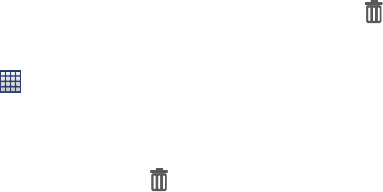
Understanding Your Device 29
Widgets
Widgets are self-contained applications that you can place
on the Home screen for quick access.
Adding widgets from the Home screen
1. Navigate to a Home screen panel, then touch and hold
on the screen to display the
Home
screen
menu.
2. Touch
Apps and widgets
.
3. Touch the
Widgets
tab, then touch and hold and drag it
to the Home screen.
Adding Shortcuts from Widgets
1. Navigate to a Home screen panel.
2. Touch
Apps
, then touch the
Widgets
tab.
3. Touch a widget, then follow the prompts to configure
the widget and place it on the Home screen.
Removing Widgets
Touch and hold the widget until
Remove
appears,
then drag the widget to the Remove icon.
Folders
Place folders on the Home screen to organize items.
Adding and Removing Folders
1. Navigate to a Home screen panel, then touch and hold
on the screen to display the
Home
screen
menu
2. Touch
Folder
. The folder displays on the Home screen.
Touch the folder to name it.
3. Touch and hold the folder then drag it to the
Remove
icon.
Wallpaper
Choose a picture to display in the background of the Home
screen. You can choose pre-loaded wallpaper images, or
select a picture you’ve taken with Camera or downloaded.
1. From the Home screen, touch and hold on the screen
to display the
Home
screen
menu, then select
Set
wallpaper
.
2. Choose
Home screen
,
Lock screen
, or
Home and lock
screens
.
3. Choose a source:
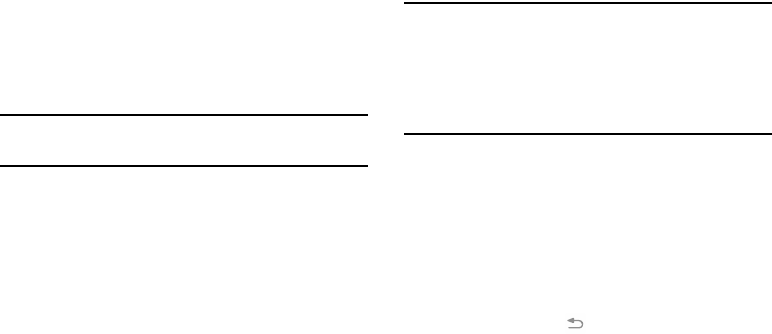
30
• Gallery
: Choose a picture stored on your device or on an
optional installed memory card. Touch a picture to select it,
then use the crop tool to resize the picture, if desired. Touch
Done
to set the picture as wallpaper.
• Live wallpapers
: Choose from pre-loaded interactive moving
wallpapers. Touch a wallpaper, then touch
Set wallpaper
.
• Wallpapers
: Choose from pre-loaded wallpaper images. Touch
a wallpaper, then touch
Set wallpaper
.
Note:
You can also set Wallpaper in Settings. For more
information, see “Wallpaper” on page 183.
Multi Window
Multi Window allows you to use multiple apps on the same
screen, in multiple, resizable windows.
Note:
Only applications found in the Multi window panel are
active when displayed on top of another, current
application on the screen.
When launching applications that contain multimedia
files (music/video), audio from both files play
simultaneously.
Enabling and Displaying Multi Window
Enable Multi window on the Notifications screen.
1. Sweep your finger down from the top of the screen to
display Notifications.
2. Swipe the Quick settings icons to the left until the
Multi window icon displays.
3. Tap
Multi window
to enable it.
4. Touch and hold the
Back Key
to show or hide the
tab.
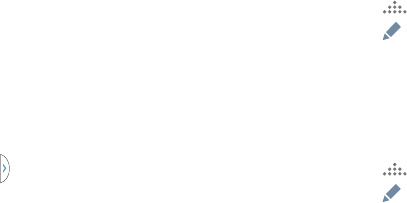
Understanding Your Device 31
Moving the Multi Window Tab
When Multi window is enabled, its tab displays on the edge
of the screen where it’s docked. You can move the Multi
window tab up or down on the edge of the screen.
Touch and hold on the tab, then drag it up or down
along the edge of the screen to a new location.
Customizing the Muti Window apps
You can rearrange or remove the apps displayed in the Multi
window panel.
Rearranging the Multi window applications
1. Activate the Multi window feature.
2. Tap the
tab to display the apps panel (containing the
scrollable apps).
3. In a single motion, touch and hold a desired app until it
detaches from the panel, then carefully drag it to a new
location in the list of apps. Lift your finger or stylus off
the screen to let go of the app and drop it into its new
location.
Removing a Multi window application
1. Activate the Multi window feature.
2. Tap the tab to display the apps panel (containing the
scrollable apps).
3. Tap to view more options.
4. Tap
Edit
and drag items out of the tray to remove
the, then tap
Done
to apply changes.
Restoring a Multi window application
1. Activate the Multi window feature.
2. Tap the tab to display the apps panel (containing the
scrollable apps).
3. Tap to view more options.
4. Tap
Edit
(located at the bottom of the list) to reveal
the staging area containing any previously removed
apps.
5. Touch and drag any apps back into the Multi window
tray to restore them.
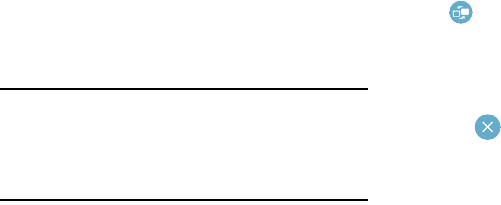
32
Using Multi Window to Run Multiple Apps
You can launch apps from Multi window, or drag an app to
the screen to run multiple apps at the same time.
The apps display together on a split screen. You can switch
between the apps, or adjust the size of their display on the
screen.
1. With the first app displayed, touch the tab to display
Multi Window, then touch and drag a second app to the
screen.
2. As you drag the app over the screen, a blue screen
displays. Release the app when the blue screen
displays where you want to place it.
Note:
Only applications in the Multi-window panel can run on
top of another application on the screen.
If you launch two applications that both contain media
files (music or video), audio from both files play
simultaneously.
Adjusting the size of app windows
You can adjust the size of the two apps on the screen.
Touch and drag the border between the windows.
Switching Multi window positions and
displaying a full screen app
You can switch the position of the app windows from top to
bottom.
Touch the border between the windows, then touch
Switch
to switch app positions.
Closing a selected application
1. While two applications are displaying in a split screen,
tap one of the two apps to select the app.
2. Tap the Border bar to display the icons.
3. Tap
Exit
to close the app. The second app
running maximizes to fill the screen.
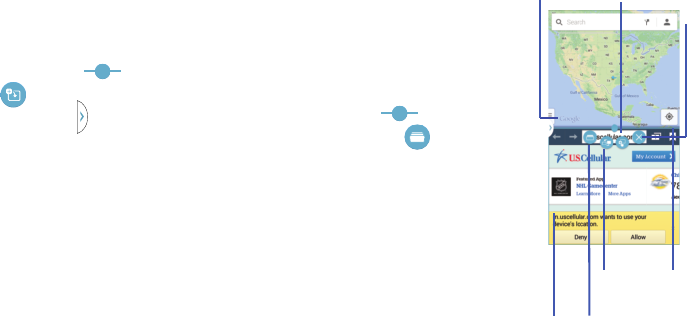
Understanding Your Device 33
Adding an application with tiles
You can add more than two apps within a Multi window
screen. Tiling allows you to use multiple Multi window apps.
1. With two applications displayed in a split screen, tap
the Border button .
2. Tap
Add Multi window app
.
3. Tap and hold the
and drag a new app to the top or
bottom portion of the screen.
Viewing application
windows with Tiles
1. With the two
applications displayed
in a split screen, tap
the Border button
.
2. Tap
Tile
windows
. If the
selected area contains
more than one app,
additional apps display
as pop-ups.
3. Tap the upper right of
the pop-up to exit the
app.
App #1 Split/Maximize
App #2
Border
Switch
Positions
Bar
Exit
Tile
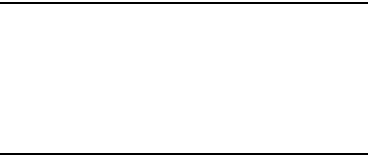
34
Menu Navigation
You can tailor the phone’s range of functions to fit your needs
using both menus and widgets. Menus, sub-menus, and
features can be accessed by scrolling through the available
on-screen menus. Your phone originally has three home
screens but you can expand up to seven home screens.
Warning!
Please note that a touch screen responds best to a
light touch from the pad of your finger or a non-
metallic stylus. Using excessive force or a metallic
object when pressing on the touch screen may
damage the tempered glass surface and void the
warranty. For more information, see “Warranty
Information” on page 243.
Command Keys
Menu Key
Press Menu to display a context-sensitive menu of options
for the current screen or feature.
Home Key
Press Home to display the main Home screen. Press and hold
to display recently used apps and access the Task manager.
Back Key
Press Back to return to the previous screen, option or step.
Terms used in this user manual
Tap
Lightly touch items to select or launch them. For example:
•
Tap the on screen keyboard to enter characters or text.
•
Tap a menu item to select it.
•
Tap an application’s icon to launch the application.
Touch and Hold
Activate on-screen items by a touch and hold gesture. For
example:
•
Touch and hold a widget on the home screen to move it.
•
Touch and hold on a field to display a pop-up menu of options.
Swipe and Palm Swipe
•
To swipe, lightly drag your finger vertically or horizontally across
the screen. Use swipe when:
•
Unlocking the screen
•
Scrolling through the Home screen or a menu
Understanding Your Device 35
To palm swipe, swipe the side of your hand horizontally
across the screen. Use palm swipe when:
•
Capturing the screen
Panning
To pan, touch and hold a selected icon, then move the device
to the left or right to reposition it to another page. You must
first activate Motion on your device. Use panning to:
•
Move icons on your Home screens or Application Menus to
another page.
Tilt
To activate the tilt feature, press and hold two points on the
screen then tilt the device back and forth to reduce or
enlarge the screen. Use tilt to:
•
Reduce or enlarge the screen in the Gallery or Browser.
Turn over
Turn your phone over so that the screen faces downward. For
example:
•
Mute incoming calls and playing sounds by turning your phone
over.
Gestures
Your device recognizes motion, to allow you to navigate and
access features by moving the device in specific gestures. To
use gestures, enable the Motion settings. For more
information, refer to “Motions and Gestures Settings” on
page 195.
Pick Up or Turn Over
Lift the device, or place the device screen-down, on a
horizontal surface, such as a table.
•
Direct call
: When this setting is On, you can lift the device to your
ear to call a displayed contact in Messaging, Contacts, or Recent
calls to dial the contact’s device number.
•
Smart alert
: When this setting is On, the device will automatically
notify you to missed calls and alerts that occurred while the
device was stationary.
•
Turn over to mute/pause
: When this setting is On, turning the
device screen-down automatically mutes incoming call ringtones
and alerts sounds.
Tilt
Touch and hold with your thumbs on the screen, then tilt the
device forward and back to zoom in or out.
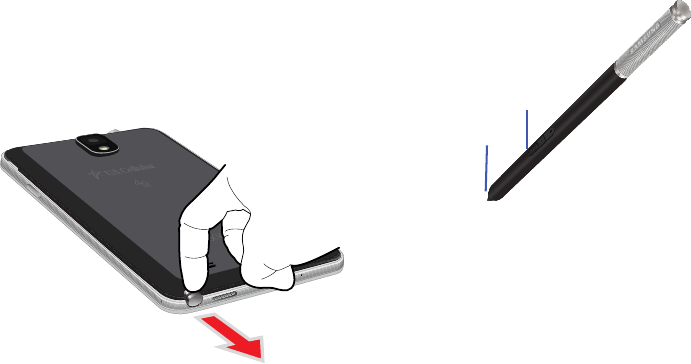
36
S Pen
Removing S Pen
S Pen stores inside your device, for convenient access.
Slide S Pen from the device using the notch on the end
of the S Pen.
1.
S Pen tip
: the tip of the S Pen is used for tapping the
screen.
2.
S Pen button
: by pressing the S Pen button, you can add
functionality to the S Pen. For more information, refer
to “Rich S Pen Functionality” on page 37.
Tip
Pen
button

Understanding Your Device 37
Rich S Pen Functionality
•
S Pen Input
: When the S Pen hovers over an input area, selecting
the
(
Handwriting Input
)
provides an on-screen
Handwriting Area.
•
Air Button
: S Pen provides a fast experience in performance by
showing a menu via the Air Button interaction for different
applicable contents.
•
Air Command
: Once removed from its slot, S Pen shows an
on-screen Air Command button toolbar that allows you to quickly
activate frequently used applications or actions. Just hover over
any screen and press the S Pen button.
•
Action Memo
: Located within the Air Command toolbar, allows
you to quickly link short notes to applications like Phone,
Contacts, Messages and so on.
•
Smart Clip
: Instantly outline and crop anything on the screen and
freely edit or share with others via several applications.
•
Express yourself
: Write/Draw directly into an email, or the
calendar, annotate Word, Excel, PowerPoint, and PDF documents,
capture your ideas in S Note, write a note on the back of the
picture.
Using the S Pen
You can perform a variety of functions using the S Pen.
S Pen Settings
Configure S Pen settings, including options for sounds and
for tracking S Pen when it’s not stored in your device.
For more information about S Pen, and to configure settings,
touch
Apps
➔
Settings
➔
Controls
tab
➔
S Pen
, or see “S Pen Settings” on page 194.
Take a Screen Shot using S Pen
1. Grasp the pen and press the Pen button.
2. Press the S Pen button and then touch and hold the
screen for two seconds.
Files save in the
Apps
➔
Samsung folder
➔
My Files
➔
All
➔
Device storage
➔
Pictures
➔
Screenshots
folder.
You can also locate screen captures in the Gallery in
the
Screenshots
album.
Controls
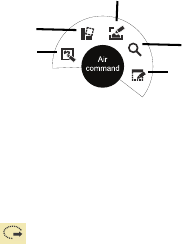
38
Handwriting
1. Launch an application that contains an input area (ex:
Messages, Calculator, or Dialer Keypad.)
2. Hover the S Pen over an input area until Handwriting
Input displays, then tap the icon to display a new
handwriting area. Enter your input (text or numbers).
Your device recognizes the handwriting.
Air Button
The S Pen displays a menu using the Air Button interaction
for different applicable contents.
1. Launch an application that contains an attachment or a
selection field.
2. Press and hold the S Pen button to display some of the
most used items, contents, or text strings.
3. Make a selection.
Air Command Toolbar
The S Pen displays an Air Command button toolbar that
allows you to quickly activate frequently used applications or
actions.
Using Action Memo
1. Hover the S Pen over the screen and press the S Pen
button.
2. From the Air Command menu, select Action Memo.
3. Enter text and numbers on the displayed page.
4. Select
Select content
, circle the content, and from
the toolbar, select an available option.
5. The new content copies into the selected application.
Action Memo
Scrap booker
Screen Write
S Finder
Pen Window
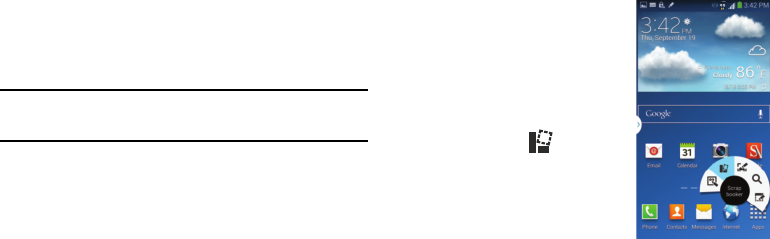
Understanding Your Device 39
Using Smart Clip
Outline and crop images displayed on the screen in any
shape to share or paste with Smart Clip. Select the desired
image, you can edit the cropped content, or personalize with
handwriting.
Take a screen capture:
These steps allow you to capture a selected area of a screen
based on outlining an area on the screen using the S Pen.
1. Press and hold the
S Pen button
, and then quickly draw
a free-form enclosed shape on the screen to select the
area to capture.
The captured image displays.
Important!
The shape you draw must start and end at the
same point in order to close the shape.
2. Select a destination for the newly captured image from
the bottom of the screen. Tap one of the following
options: Scrapbook (creates a scrapbook folder in your
S Note application), Email, Messages, ChatON, Add to
Dropbox, Bluetooth, Evernote - Create Note, Flipboard,
Gmail, Google+, Hangouts, PEN.UP, Picasa, S Note, or
Wi-Fi Direct.
Using Scrapbooker
1. Navigate to the target as a
Youtube video, document, or
image.
2. Hover over the screen and
press the S Pen button.
3. From the Air Command
menu, select
Scrapbooker
.
4. Press and hold the
S Pen
button
then draw a freeform
enclosed shape on the
screen.
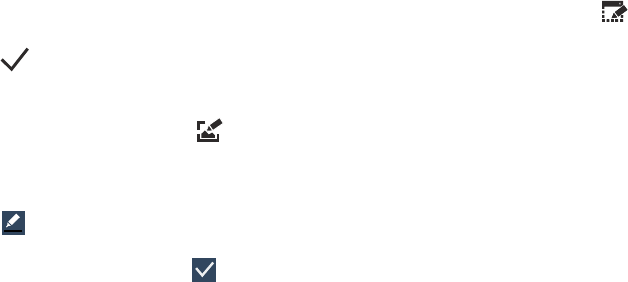
40
5. Select the Scrapbook option. The image copies onto
the clipboard.
6. From the top drop-down menu, select the target
scrapbook in which to place the current selection.
7. Enter a memo and tag to assign or attach to your
selection.
8. Tap
Done
.
Using Screen Write
1. Hover over the screen and press the S Pen button.
2. From the Air Command menu, select (
Screen
Write
).
3. The current on-screen elements are shot and then
displayed as an editable image.
4. Tap to open the Pen settings menu and adjust the
pen color and thickness.
5. Begin to write on the image and tap (
Save
) to
store the new image.
Using Pen Window
This feature allows you to draw an on-screen window and
then populate the drawn area a target application,
6. Hover over the screen and press the S Pen button.
7. From the Air Command menu, select
Pen
Window
.
8. Locate an on-screen area and use the S Pen to draw
out a rectangular shaped window.
9. Select an available application. The app displays in the
area drawn.
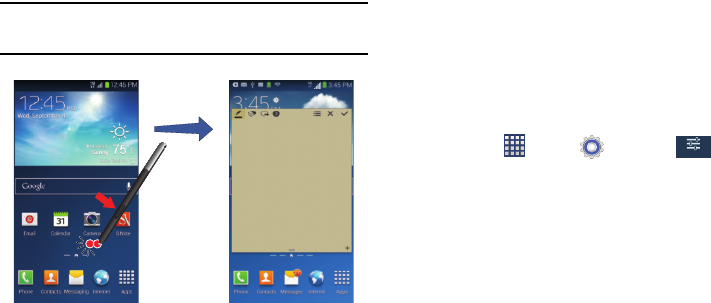
Understanding Your Device 41
Action Memo
Launch S Note Lite from any screen to take quick notes or jot
down ideas. Press the S Pen and hover it over the screen
until Quick Finder displays, then tap Action Memo.
Tip:
You can also hold the S Pen button and double-tap the
screen to open Action Memo.
Air View
S Pen provides a fast experience in performance with new UI
element by showing a menu via air button interaction for
different applicable contents. For example, while writing a
message, hover the S pen over the attachments icon and
thumbnails of your latest media items display. You can tap on
one of the media items to add as an attachment. Hover over
the Enter message field and a list of recently copied text
selections in applicable input field areas displays. Select
copied text to add to your message.
For more information about Air View, and to configure
settings, touch
Apps
➔
Settings
➔
Controls
tab
➔
Air view
, or see “Activating Air View” on page 196.
Controls
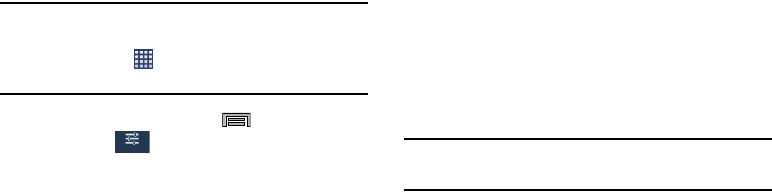
42
Motions and Gestures
By activating the various motion and gesture features in this
menu, you can access a variety of time saving functions.
Caution!
Excessive shaking or impact to the device may cause
unintended results. To learn how to properly control
motions, tap
Apps
➔
Settings
➔
Controls
tab.
When tapped, each entry displays a tutorial.
From the Home screen, press
Menu
and then tap
Settings
➔
Controls
tab.
• Air gesture
: allows you to control your device by performing
motions above the sensor (without touching the device).
• Air view
: displays helpful information when you hover your
finger over the screen.
• Air command
: allows you to activate or deactivate the Air
command function that displays once you remove the S Pen
from its internal slot.
•Motions
: allows you to control your device using natural
movements (on the screen).
• Palm motion
: allows you to control your device by touching the
screen with your entire hand.
• Smart screen
: allows you to control your device by using
intelligent face detection features such as: Smart stay, Smart
rotation, Smart pulse, and Smart scroll.
• Increase touch sensitivity
: allows you to increase the screen’s
touch sensitivity.
Note:
For more information, refer to “Motions and Gestures
Settings” on page 195.
Controls
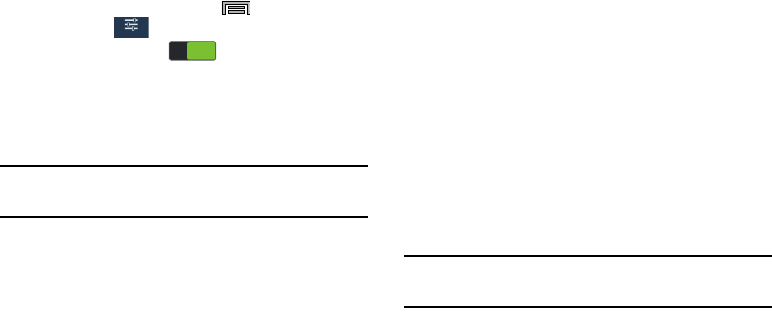
Understanding Your Device 43
Using Gestures
By activating the various gesture features within the Motion
Settings menu, you can access a variety of time saving
functions.
To activate motion:
1. From the Home screen, press
Menu
and then tap
Settings
➔
Controls
➔
Motions
.
2. Tap the ON/OFF icon located at the top of the
screen to activate motions.
3. Tap the checkboxes located to the right of each motion
option to activate the motions you wish. A checkmark
displays.
Caution!
Excessive shaking or impact to the device may cause
unintended results.
The following is a description of the available gestures:
•
Direct call
: Once enabled, the device will dial the currently
displayed on-screen Contact entry as soon as you place the
device to your ear.
•
Smart alert
: Once enabled, pickup the device to be alerted and
notified of you have missed any calls or messages.
•
Zoom
: Once enabled, you must be on a screen where content can
be zoomed. In a single motion, touch and hold two points on the
display then tilt the tilt the device back and forth to zoom in or out.
•
Browse an image
: Once enabled, touch and hold a desired on-
screen image to pan around it. Move the device left or right to pan
vertically or up and down to pan horizontally around the large on-
screen image.
•
Mute/pause
: Once enabled, mute incoming calls and any playing
sounds by turning the device display down on a surface. This is
the opposite of the Pickup to be Notified Gesture.
Note:
For more information, refer to “Motions and Gestures
Settings” on page 195.
Controls
ON
ON
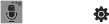
44
Entering Text
Your device uses a virtual QWERTY keyboard for text entry.
Use the keyboard to enter letters, punctuation, numbers, and
other characters into text entry fields or applications. Access
the keyboard by touching any text entry field.
You can also use voice input to speak your inputs.
The virtual QWERTY keyboard displays at the bottom of the
screen. By default, when you rotate the device, the screen
orientation updates to display the keyboard at the bottom of
the screen.
Text Input Methods
Your device offers three text input methods: Google voice
typing, Samsung keyboard, and Swype.
You can set a default text entry method in Settings. For more
information, see “Samsung Keyboard Settings” on page 188.
To choose a text input method at any time:
While entering text, touch and drag downward from the
top of the screen to display Notifications, then touch
Select input method
.
Using Samsung Keyboard
The Samsung keyboard is a custom virtual QWERTY
keyboard, featuring optional predictive text. Input characters
by tapping the on-screen keys with your finger, or use
speech recognition.
You can enable predictive text, to have the Samsung
keyboard match your key touches to common words and
displays them. Select a word from the display to insert it into
your text.
Configuring Samsung keyboard
Configure the Samsung keyboard to your preferences.
•
For more information,
see “Samsung Keyboard Settings”
on
page 188.
•
While entering text, touch and hold , then select from the
pop-up menu.
Entering Upper and Lower Case Letters
The default case is lower case (abc). Enter upper and lower
case alphabet letters by touching the Shift key to toggle the
case, before touching the letter key(s).
•
Touch once to switch from abc to Abc mode
•
Touch and hold to switch to ABC mode
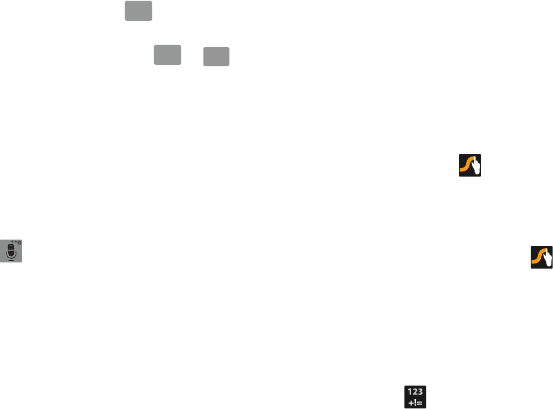
Understanding Your Device 45
Entering Symbols
To enter common symbols, touch to switch to symbol
mode, then touch the corresponding key.
To enter less-common symbols, touch
➔
, then
touch the corresponding key.
Using Google Voice Typing from the Samsung
keyboard
When you enable the Voice input setting for Samsung
keyboard, you can access Google Voice Typing from the
Samsung keyboard.
For more information about enabling Voice input, see
“Configuring Voice Input Recognition” on page 192.
Touch , then speak your input.
Using Predictive text
When using Predictive text, you can have next-letter
prediction and regional error correction, which compensates
for pressing the wrong keys on the QWERTY keyboard.
While entering characters, potential word matches
display in the Predictive text area above the keyboard.
Touch a word to insert it into your text.
Entering Text using Swype
Swype is a new way to enter text on touch screens. Instead
of touching each key individually, use your finger to trace
over the letters of a word. For each word, place your finger
on the first letter and glide to the subsequent letters, lifting
on the last letter.
Swype Help
While entering text, you can get information about Swype.
Touch and hold
Swype
to access Settings, for the
Help
➔
How to Swype
tutorial.
Configuring Swype
Configure Swype options in the Language and input settings.
•
While entering text, touch and hold
Swype
.
•
For more information about Swype settings, see
“Swype
Keypad Settings”
on page 190.
Using the Numeric Keyboard
Switch to a Numeric Keyboard, to quickly enter numbers and
mathematical operators.
Touch .
Sym
Sym
Sym
Sym 1/2
1/2
1/2
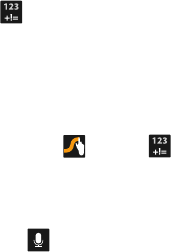
46
Entering Symbols and Numbers
Using the Swype Keyboard:
•
Touch and hold on a key to enter the character at the top of the
key.
•
Touch and hold on a key until a menu of all characters available
on that key appears, then touch a character to enter it.
•
Touch to switch to Symbol mode, then touch a key.
Editing Keyboard
The Editing Keyboard provides a quick way to move the
cursor and highlight text. If the application in which you are
working supports editing, you can cut, copy or paste
highlighted text.
Swype from
Swype
to .
Using Swype Voice Input
Enter text by speaking. Swype recognizes your speech and
enters text for you.
Touch
Voice Input
. At the prompt, speak the text
you want to enter.
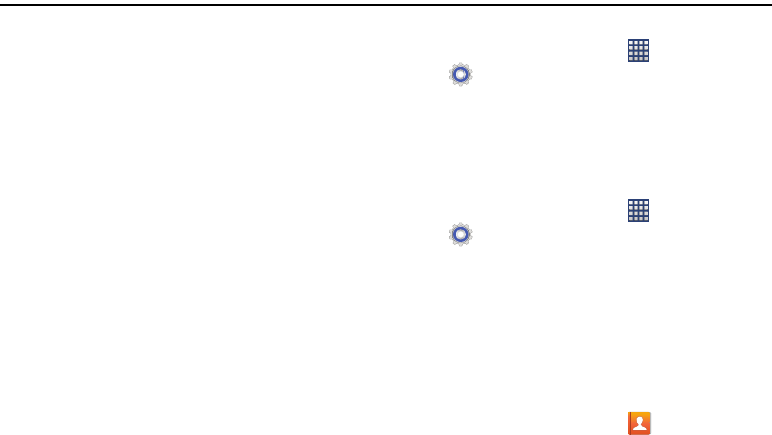
Contacts and Accounts 47
Section 3: Contacts and Accounts
Accounts
Your device provides the ability to synchronize information,
from a variety of accounts, including Email, Facebook,
Google, and your Samsung account. Depending on the
account, you can choose to synchronize your calendar,
contacts, and other types of content.
Contacts from your accounts display in your device’s
Contacts.
With synchronization, you can ensure that information on
your device is updated with any information that changes in
your accounts.
Setting Up Your Accounts
Set up and manage your accounts with the Accounts
settings.
For information about setting up other, non-synchronized
email accounts, see “Setting Up Email Accounts” on
page 70.
Adding an account
1. From the Home screen, touch
Apps
➔
Settings
➔
General tab
➔
Accounts
➔
Add account
.
2. Select an account provider, then follow the prompts to
enter your credentials and sign in.
3. The device communicates with the provider’s server to
set up your account on the device.
Managing accounts
1. From the Home screen, touch
Apps
➔
Settings
➔
General tab
➔
Accounts
.
2. Select an account, then touch a setting to enable or
disable synchronization. When enabled, a check mark
displays in the check box.
Contacts
Use Contacts to store information for your friends, family and
colleagues, to make contacting them easy.
To access Contacts:
From the Home screen, touch
Contacts
.
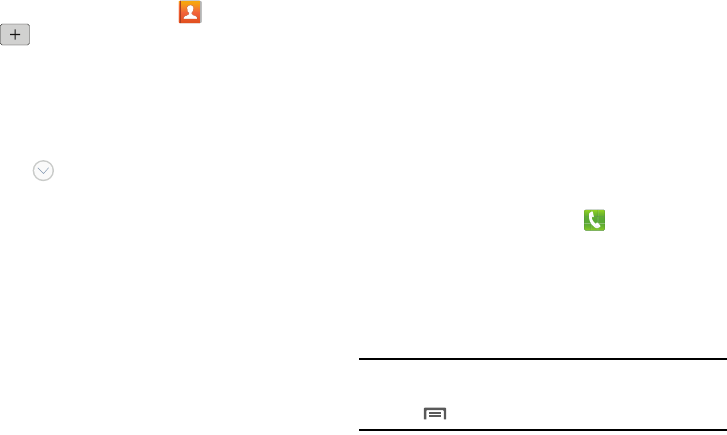
48
Creating Contacts
1. From the Home screen, touch
Contacts
➔
Create contact
.
2. Use the drop-down menu to select a save location
(Device, Samsung account, Google, or Microsoft
Exchange ActiveSync).
3. Tap the
Name
field and enter a name for this contact
using the displayed keypad.
•
Tap to access additional name entries such as: Name
prefix, First name, Middle name, Last name, and Name suffix.
4. Tap the image icon and select a photo for this contact.
Selections are:
Image
,
Pictures by people
,
Take picture
,
or
S Note
.
5. Tap the label button next to the Phone field and scroll
through the list to select a category such as
Mobile
,
Home
,
Work
,
Work Fax
,
Home Fax
,
Pager
,
Other
,
Callback
or
Custom
,.
6. Enter a phone number in the Phone number field.
7. Enter additional information such as:
Email
,
Groups
,
Ringtone
,
Message alert
,
Vibration pattern
or tap
Add
another field
to input additional category information.
8. Tap
Save
to complete and store the new entry.
– or –
Tap
Cancel
to delete the current entry.
Creating Contacts from Recent calls
Save a phone number from a recent call to create a new
contact, or update an existing contact.
For more information, see “Creating or Updating Contacts
Using Recent” on page 59.
Creating Contacts from the Phone Keypad
Enter a phone number with the Phone Keypad, then save it.
1. From the Home screen, touch
Phone
.
2. Touch the digits of the phone number on the
Keypad
.
3. Touch
Add to contacts
, then select
Create contact
from
the pop-up menu.
4. Continue entering contact information. For more
information, see “Creating Contacts” on page 48.
Tip:
While entering a phone number, you can add waits or
pauses. Enter the number up to the pause or wait, then
touch
Menu
to select
Add 2-sec pause
or
Add wait
.
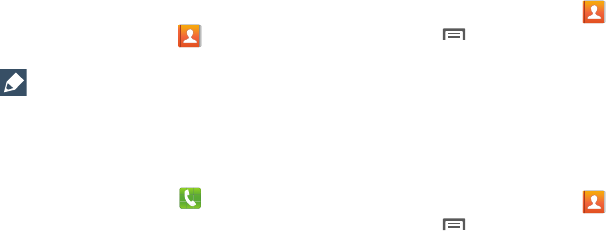
Contacts and Accounts 49
Updating Contacts
Make changes to update an existing contact.
1. From the Home screen, touch
Contacts
.
2. Touch a contact to view its information, then touch
Edit
.
3. Continue entering contact information. For more
information, see “Creating Contacts” on page 48.
Updating Contacts from the Phone Keypad
Enter a phone number with the Phone Keypad, then save it.
1. From the Home screen, touch
Phone
.
2. Touch the digits of the phone number on the
Keypad
.
3. Touch
Add to contacts
, then select
Update existing
from
the pop-up menu.
4. Select a contact to update, then continue entering
contact information. For more information, see
“Creating Contacts” on page 48.
Updating Contacts from Recent calls
Save a phone number from a recent call to create a new
contact, or update an existing contact.
For more information, see “Creating or Updating Contacts
Using Recent” on page 59.
Choosing Contacts to Display
1. From the Home screen, touch
Contacts
.
2. Touch
Menu
, then touch
Contacts to display
:
•
Choose
All contacts
to display all contacts.
•
Choose
Device
to display contacts stored to device memory.
•
Choose an account to only display contacts from that account.
•
Choose
Customized list
to select contact types for each
account, or the phone.
Contacts Settings
1. From the Home screen, touch
Contacts
.
2. Touch
Menu
, then touch
Settings
:
•
Select
Only contacts with phones
to show contacts with at
least one stored phone number.
•
Touch
List by
to sort contacts by first or last name.
•
Touch
Display contacts by
to list contacts by first or last name.
•
Touch
Contact sharing settings
to set your preferences for
transferring contacts by Bluetooth. You can choose to send all
namecards at once, or individually. For more information about
sending contacts, see
“Sending My Local Profile”
on
page 50.
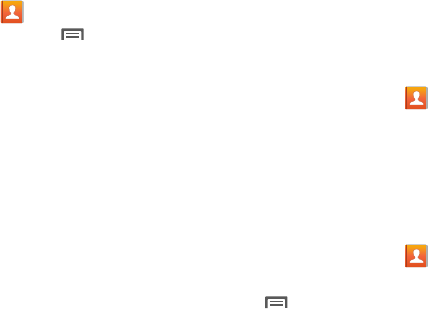
50
Other Contacts Options
1. From the Home screen, touch
Contacts
.
2. Touch a contact to display it, then touch
Menu
:
•History
: View calls and messages to and from this contact.
•Edit
: Modify contact information.
•Delete
: Erase the contact record.
• Link contact/Separate contact
: Manage multiple contacts as
one. For information, see
“Linking Contacts”
on page 51.
• Mark as default
: Set a default phone number or other field
(such as IM or email address). Defaults are the contact method
used when creating a message or calling a contact. You can
also set a default by touching and holding on a contact field.
• Share namecard via
: Send the namecard. For information,
see
“Sending My Local Profile”
on page 50.
• Add to reject list
: Mark the contact so that calls or messages
from the contact are rejected automatically. To remove a
contact form the reject list, touch and hold on the contact in the
main contacts screen, then choose
Remove from reject list
.
• Add shortcut to home
: Adds this contact as a shortcut on
one of the Home screens (whichever screen has available
space).
My Local Profile
My local profile is your own contact record, listed under ME
in Contacts. You can send My local profile as a vCard via
Bluetooth or as an attachment.
Creating My Local Profile
1. From the Home screen, touch
Contacts
.
2. Touch
Set up profile
, then enter your information
in the
contact fields.
For more information, see “Creating
Contacts” on page 48.
Sending My Local Profile
You can send your profile as a vCard via Bluetooth to other
Bluetooth devices, or as an attachment.
1. From the Home screen, touch
Contacts
.
2. Touch your profile to display your contact information.
3. Touch
Menu
, then touch
Share namecard via
.
4. Choose a sending method, then follow the prompts to
send the profile.
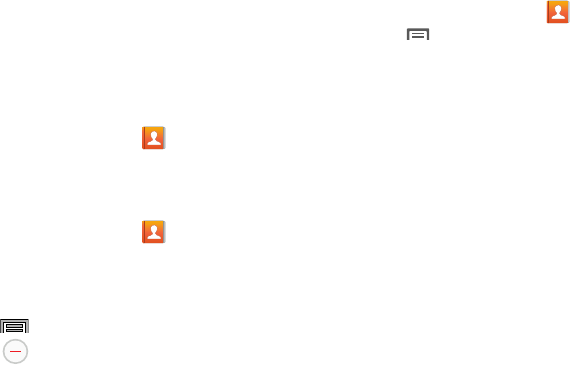
Contacts and Accounts 51
Linking Contacts
Synchronize with multiple accounts, including Google,
Corporate, and other providers, plus social networking sites
like Facebook. When you synchronize contacts from these
accounts, you may have multiple contacts for one person.
Joining contact records allows you to see all the contact’s
numbers and addresses together. Joining also helps you
keep your contacts updated, because any changes to
information in the respective accounts is automatically
updated the next time you synchronize with the account.
Linking contacts
1. From the Home screen, touch
Contacts
.
2. Touch and hold on a contact, then select
Link contact
.
3. Select a contact to link to the selected contact.
Separating contacts
1. From the Home screen, touch
Contacts
.
2. Touch a contact to display its information.
3. Under the
Connection
heading, phone icons show how
many contacts are joined to this one.
4. Press
Menu
➔
Separate contact
.
5. Touch next to the contact to remove from the
connection.
Exporting and Importing Contacts
You can export your contact list to and from USB storage
(your device’s memory), or an installed memory card.
Contacts are exported and imported as a special VCF file, and
contacts are sent as vCards.
1. From the Home screen, touch
Contacts
.
2. Touch
Menu
, then touch
Import/Export
.
3. Select an option, then follow the prompts to complete
the operation:
• Import from USB storage
: Copy contacts that are saved in
device memory.
• Export to USB storage
: Copy contacts to device memory.
• Import from SD card
: Copy contacts from an optional installed
memory card (not included).
• Export to SD card
: Copy contacts to an installed memory card.
Favorites
Mark contacts with a star to identify them as Favorites.
Favorites display on the Favorites tab in the Phone and
Contacts for fast dialing or messaging, and are indicated by
the
star
.
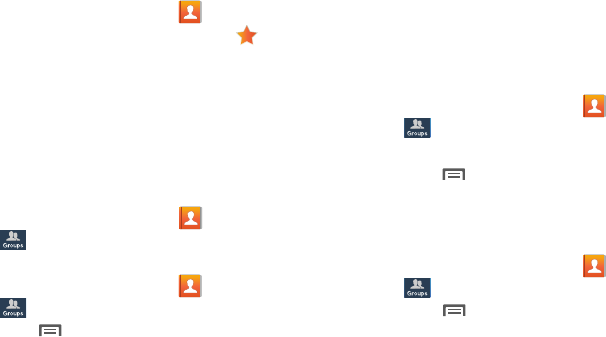
52
Creating Favorites
1. From the Home screen, touch
Contacts
.
2. Touch a contact to display it, then touch at the top
right of the screen.
Groups
Assign contacts to Groups to make searching for contacts
faster, or to quickly call or send messages to group
members. Your device comes with pre-loaded groups you
can use to add your contacts, or you can create new groups.
Accessing Groups
From the Home screen, touch
Contacts
➔
Groups
tab.
Creating a New Group
1. From the Home screen, touch
Contacts
➔
Groups
tab.
2. Touch
Menu
➔
Create
, then enter information:
•
Touch
Group name
to enter a Group Name.
•
Touch
Group ringtone
to choose a ringtone for calls from
members of this group.
•
Touch
Message alert
to set an alert tone that notifies when a
group message arrives.
•
Touch
Vibration pattern
to choose a vibration to play for calls
from members of this group.
•
Touch
Add member
to select members from Contacts.
3. Touch
Save
to save the new group.
Editing a Group
1. From the Home screen, touch
Contacts
➔
Groups
tab.
2. Touch a Group to display it.
3. Touch
Menu
➔
Edit group
, then update information
for the group. For more information, see “Creating a
New Group” on page 52.
Deleting a Group
1. From the Home screen, touch
Contacts
➔
Groups
tab.
2. Touch
Menu
, then touch
Delete groups
.
3. Touch a group to mark it for deletion, or touch
Select all
to mark all groups. When selected, a check mark
displays in the check box. You cannot delete pre-
loaded groups.
4. Touch
Delete
, then choose
Group only
or
Group
and
group members
.

Contacts and Accounts 53
Adding Contacts to a Group
1. From the Home screen, touch
Contacts
➔
Groups
tab.
2. Touch a
Group
to display it, then touch
Add member
.
3. Touch contact(s) to mark them for addition, or touch
Select all
to mark all contacts. When selected, a check
mark displays in the check box.
4. Touch
Done
to add the selected contact(s).
Removing Contacts from a Group
1. From the Home screen, touch
Contacts
➔
Groups
tab.
2. Touch a
Group
to display it.
3. Touch
Menu
, then touch
Remove member
.
4. Touch contact(s) to mark them for removal, or touch
Select all
to mark all contacts. When selected, a check
mark displays in the check box.
5. Touch
Done
to remove the selected contact(s).
Sending a Message to Group Members
Create a new text or email message, addressed to the
group’s members.
1. From the Home screen, touch
Contacts
➔
Groups
tab.
2. Touch a
Group
to display it.
3. Touch
Menu
, then touch
Send message
or
Send
email
.
4. Touch contacts to mark them as recipients for the new
message, then touch
Done
.
5. The new message opens, with the marked contacts as
recipients. Continue creating the message, as desired.
For more information, see “Creating and Sending
Messages” on page 65, or see “Composing and
Sending Email” on page 71.

54
Speed Dials
Speed dials are 1-, 2-, or 3-digit shortcuts (1 to 100) you
assign to contacts, to allow you to quickly call the contact.
For more information about calling using speed dials, see
“Making Calls using Speed Dials” on page 55.
Note:
Some speed dials are reserved by default, and cannot
be assigned.
Assigning Speed Dials
1. From the Home screen, touch
Contacts
.
2. Touch
Menu
, then touch
Speed dial setting
.
3. A list of speed dials displays.Touch a speed dial, then
touch a contact to assign the contact to the speed dial.
Removing or Reassigning a Speed Dial
1. From the Home screen, touch
Contacts
.
2. Touch
Menu
, then touch
Speed dial setting
.
3. Touch
Menu
, then touch an option:
• Change order
: Touch an assigned speed dial, then touch a
new speed dial location to change the order.
•Remove
: Touch a speed dial to remove it.
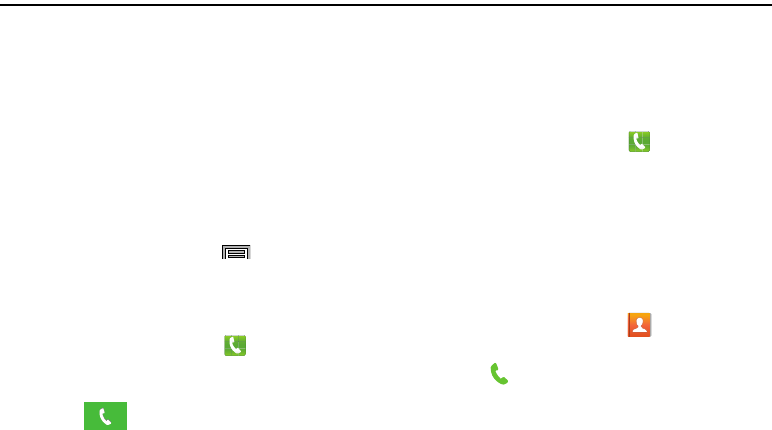
Calling 55
Section 4: Calling
Making Calls
Your device offers multiple ways to make calls:
•
Use the touch screen
Phone Keypad
to enter the phone number
or speed dial.
•
Call a contact from
Contacts
.
•
Call a contact from
Favorites
.
•
Return a call, or call a recent caller, from
Recent
.
•
Voice dial using
S Voice
.
Displaying Your Phone Number
From the Home screen, press
Menu
and then tap
Settings
➔
General
tab ➔
About device
➔
Status
. Your
phone number displays in the
My phone number
field.
Making Calls Using the Phone Keypad
1. From the Home screen, touch
Phone
.
2. Touch the digits of the telephone number on the
Keypad
.
3. Touch to place the call.
Making Calls using Speed Dials
Speed Dials are 1-, 2-, or 3-digit shortcuts (1 to 100) you
assign to contacts, to allow you to quickly call the contact.
For more information about setting speed dials, see “Speed
Dials” on page 54.
1. From the Home screen, touch
Phone
.
2. Touch the digits of the speed dial number on the
Keypad
, holding the last digit until the number dials.
Making Calls from Contacts
A contact is an entry that you have created to store the
name, numbers, and other information for people or groups
of interest.
For more information, see “Contacts” on page 47.
1. From the Home screen, touch
Contacts
.
2. Find the contact and touch it to open the Contact entry.
3. Touch to dial the number.
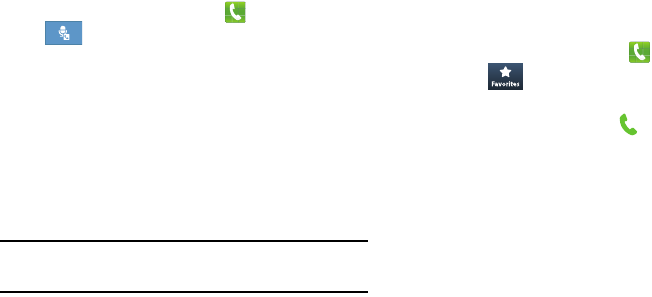
56
Making Calls using S Voice
Place a call by speaking the name or number.
1. From the Home screen, touch
Phone
. then touch
Voice dialer
.
2. The first time you access, follow the prompts to
confirm the license agreement, and view information
about.
3. Follow the prompts to speak a command. You can say
commands such as:
•Call <Name >
: Call an entry in your Contacts list.
• Dial <Phone number>
: Call a spoken phone number.
•Redial
: Repeat a recent call.
Tip:
You can launch S Voice from most unlocked screens by
pressing the
Home Key
twice.
Making Calls using Favorites
Favorites are contacts that you designate as favorites by
starring them. For more information about creating favorites,
see “Favorites” on page 51.
1. From the Home screen, touch
Phone
.
2. Touch
Favorites
to display favorites.
3. Find the contact and touch it to open the Contact entry.
4. Touch a contact, then touch to dial the number.
Making Calls from Recent
Return a call, or call a number from a recent call stored in
Recent.
For more information, see “Recent Calls” on page 58.
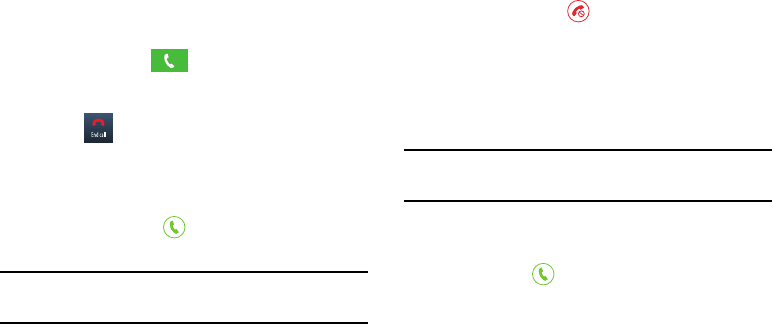
Calling 57
Multi-party Calling
Use multi-party call features to set up a call between multiple
callers, such as for a conference call.
1. Establish the first call, by answering an incoming call
or making a call.
2. Touch
Add call
. The first call is placed on hold.
3. Make the second call by touching the phone number
digits, then press .
4. Touch
Merge
to merge the calls into one conference
call.
5. Touch
End call
to end the call.
Answering Calls
You can answer incoming calls when the device is locked or
unlocked.
Touch and drag the
Answer
icon toward the
middle of the screen.
Tip:
Press the
Volume Key
to silence the ringtone for an
incoming call.
Sending Calls to Voicemail
When your device alerts you to an incoming call, you can
reject the call to send the caller to voice mail, or reject the
call and send a message to the caller.
Rejecting a call
Touch and drag the
Reject
icon toward the middle
of the screen.
Rejecting a call with a message
Touch and drag
Reject call with message
toward the
middle of the screen, then select an existing message,
or
Create new message
.
Note:
For more information about creating reject messages,
see “Set reject messages” on page 62.
Answering Call-Waiting Calls
When you receive a call while on a call:
•
Touch and drag the
Answer
icon to answer the incoming
call. The original call is placed on hold, and remains on hold until
you end the second call, or swap calls back to the original call.
•
Touch
Swap
to place a call on hold and return to the original call.
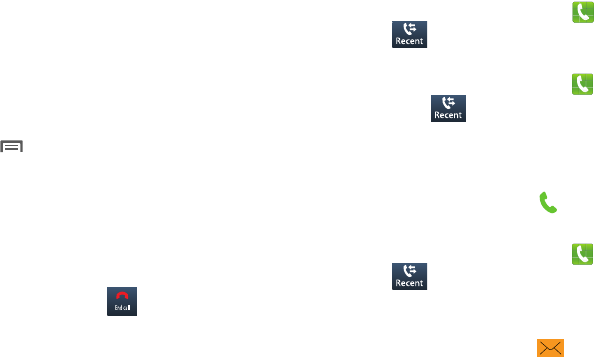
58
Options During a Call
While in a call, you can use these features:
•
Add call
: Display the Dialer to set up a multi-party call.
•
Keypad
: Display a keypad to enter numbers.
•
End call
: End the phone call.
•
Speaker
: Enable or disable speakerphone.
•
Mute
: Mute or unmute your voice on the call.
•
Headset
: Switch the call’s audio to a Bluetooth headset (device
and headset must already be paired; for more information see
“Pairing with a Bluetooth Device”
on page 157).
•
Touch
Menu
for options:
–
Contacts
: Launch Contacts.
–
Action Memo
: Launch Action Memo.
–
Message
: Launch Messaging.
–
One-handed operation on
: Displays the screen for one-handed
operation.
Ending a Call
To end a call, touch .
Recent Calls
When you place, answer, or miss a call, a record of the call is
saved in Recent.
Accessing Recent calls
From the Home screen, touch
Phone
➔
Recent
.
Making Calls using Recent
1. From the Home screen, touch
Phone
.
2. Touch
Recent
to display recent calls.
3. Swipe your finger from left to right across the call to
redial.
– or –
Touch a call, then touch to dial the number.
Sending Messages using Recent
1. From the Home screen, touch
Phone
➔
Recent
.
2. Swipe your finger from right to left across the call.
– or –
Touch a call, then touch to create a message to
the number.

Calling 59
Creating or Updating Contacts Using Recent
1. From the Home screen, touch
Phone
➔
Recent
.
2. Touch and hold on a call, then select
Add to contacts
from the pop-up menu.
3. Choose
Create contact
or
Update existing
.
4. Continue entering contact information. For more
information, see “Contacts” on page 47.
Managing Recent calls
Deleting records
1. From the Home screen, touch
Phone
➔
Recent
.
2. While viewing the calls, touch
Menu
, then touch
Delete
.
3. Touch call records to mark them for deletion, or touch
Select all
. A check indicates marked records.
4. Touch
Delete
to delete marked records.
Filtering records
1. From the Home screen, touch
Phone
➔
Recent
.
2. While viewing the calls, touch
Menu
, then touch
View
.
3. Select a filter type, from
All calls and messages
,
All
calls
,
Missed calls
,
Dialed calls
,
Received calls
,
Rejected
calls
,
All messages
,
Sent messages
, and
Received
messages
.
Viewing call durations
View the length of the Last call, all Dialed calls, all Received
calls, or All calls.
1. From the Home screen, touch
Phone
➔
Recent
.
2. While viewing calls, touch
Menu
, then touch
Call
duration
.
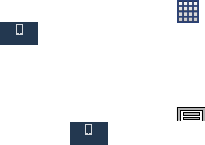
60
Call Settings
Configure settings for calling with your device.
From the Home screen, press
Apps
➔
Settings
➔
Device
tab ➔
Call
.
Configuring General Call Settings
Configure the general call settings using this option.
1. From the Home screen, press
Menu
and then tap
Settings
➔
Device
tab ➔
Call
.
2. Tap one of the following options:
• Call rejection
: allows you to manage your rejection mode and
rejection list.
–
Auto reject mode
: sets the phone to automatically reject
incoming calls or messages.
–
Auto reject list
: provides access to current rejection entries
and numbers.
• Set up call rejection messages
: allows you to manage both
existing rejection messages and create new ones.
• Answering/ending calls
: allows you to manage the settings
for answering and ending calls.
–
The home key answers calls
allows you to press the
Home
key
to answer the phone.
–
Voice control
allows you to answer incoming voice calls using
voice.
–
The power key ends calls
allows you to press the power key
to end the current call.
• Turn off screen during calls
: allows you to force the screen to
turn off during an active call.
• Call alerts
: allows you to assign call alert tones and activate
call alerts and vibration.
–
Vibrate on connection to network
: set the device to vibrate
when it connects to the network.
–
Call-end vibration
: vibrates the phone when the call ends.
–
Call connect tone
: plays a tone when the call connects.
–
Minute minder
: plays a tone once per minute during a call.
–
Call end tone
: pays a tone when the other caller ends the call.
–
Alerts on call
: selects whether alarm and message notification
is turned off during a call.
Device
Device
Calling 61
Ringtone and sound settings
• Ringtones and keypad tones
: allows you to manage your
device’s ringtones and vibratory features. Choose from:
Ringtones, Vibrations, Vibrate when ringing, and Keypad tones
(used when the keypad is pressed).
• Personalize call sound
: allows you to enable the personalize
call sound function within an active call. You can adjust the
audio by enabling selecting an audio preset.
•Noise reduction
: allows you to enable suppression of
background audio.
• Increase volume in pocket
: enables the ringtone volume to
increase when the device is in a pocket or bag.
Voicemail
• Voicemail service
: allows you to assign the service.
• Voicemail settings
: displays the settings for the voicemail.
• Sound
: assigns your device’s ringtone.
•Vibrate
: configures the vibrate settings.
Other call settings
•Auto retry
: the device automatically redials up to 10 times
when the person does not answer the call or is already on the
phone, provided your call is not sent to voicemail.
• TTY mode
: allows you to configure the TTY settings. For more
information, refer to
“TTY Mode”
on page 63.
• Hearing aids
: allows you to enable/disable hearing aid
compatibility. For more information, refer to
“HAC Mode”
on
page 64.
•DTMF tones
: select the length of the DTMF (Dual Tone Multi
Frequency) tone (Normal or Long) that the keypad generates
each time you press a key.
• Voice privacy
: enhances Voice privacy mode.
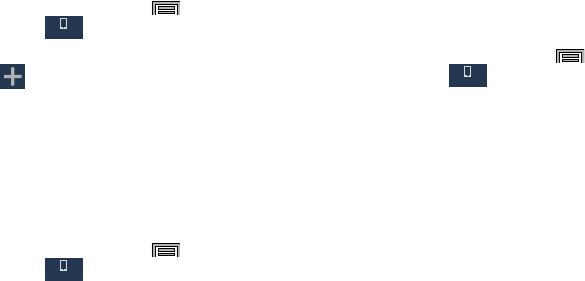
62
Set reject messages
1. From the Home screen, press
Menu
and then tap
Settings
➔
Device
tab ➔
Call
.
2. Tap
Set up call rejection messages
.
3. Tap to manually add a reject message.
– or –
Tap one of the pre-written messages to display when
you want to reject the call. You can edit the message if
desired.
4. Tap
Save
to save the reject message.
Accessory settings for call
1. From the Home screen, press
Menu
and then tap
Settings
➔
Device
tab ➔
Call
.
2. Tap
Call accessories
.
3. The following options are available:
• Automatic answering
: configures the device to automatically
answer an incoming call when a headset is detected.
• Automatic answering timer
: configures the time delay before
the device automatically accepts the incoming call.
• Outgoing call conditions
: allows you to make calls even when
the device is locked.
Ringtones and keypad tones
1. From the Home screen, press
Menu
and then tap
Settings
➔
Device
tab ➔
Call
.
2. Tap
Ringtones and keypad tones
.
3. Tap
Ringtones
, select a ringtone, and tap
OK
.
– or –
Tap
Add
to locate an audio file to create as a ringtone.
4. Tap
Vibrations
, select a vibration type, and tap
OK
.
– or –
Tap
Create
to begin creating your own custom vibration.
5. Tap
Vibrate when ringing
if you want the device to
vibrate for an incoming call.
6. Tap
Keypad tones
to enable tones to play when you
press the keypad.
Device
Device
Device
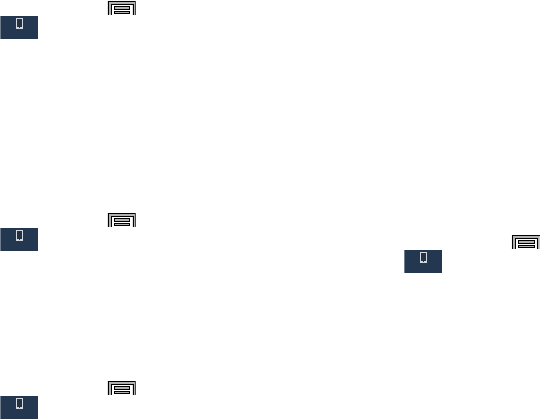
Calling 63
Voicemail
You can view your voicemail number from this menu.
1. From the Home screen, press
Menu
and then tap
Settings
➔
Device
tab ➔
Call
.
2. Tap
Voicemail service
.
3. If an additional voicemail service is in use (other than
carrier), tap
Voicemail
to now view your selected
voicemail number and information.
Sound - Device Ringtone
This option allows you to assign your default voicemail
ringtone.
1. From the Home screen, press
Menu
and then tap
Settings
➔
Device
tab ➔
Call
.
2. Tap
Sound
.
3. Select a ringtone and tap
OK
.
Vibrate
This option allows you to configure the phone to vibrate
when you receive voicemail.
1. From the Home screen, press
Menu
and then tap
Settings
➔
Device
tab ➔
Call
.
2. Tap
Vibrate
to toggle the feature on or off.
TTY Mode
A TTY (also known as a TDD or Text Telephone) is a
telecommunications device that allows people who are deaf,
hard of hearing, or who have speech or language disabilities,
to communicate by telephone.
Your device is compatible with select TTY devices. Please
check with the manufacturer of your TTY device to ensure
that it is compatible with digital cell phones.
Your phone and TTY device will connect via a special cable
that plugs into your phone’s headset jack. If this cable was
not provided with your TTY device, contact your TTY device
manufacturer to purchase the connector cable.
1. From the Home screen, press
Menu
and then tap
Settings
➔
Device
tab ➔
Call
.
2. Tap
TTY mode
.
3. Tap
TTY Full
,
TTY HCO
,
or
TTY VCO
to activate the
feature, or
TTY Off
to deactivate the feature. Off is the
default setting.
Device
Device
Device
Device
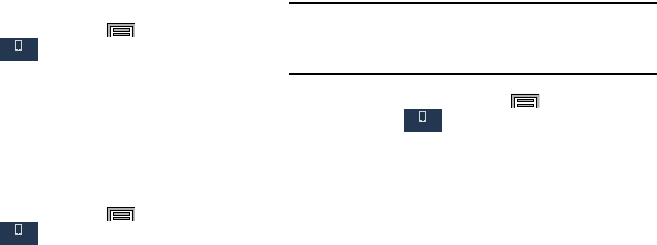
64
HAC Mode
This menu is used to activate or deactivate Hearing Aid
Compatibility for this device.
1. From the Home screen, press
Menu
and then tap
Settings
➔
Device
tab ➔
Call
.
2. Tap the
Hearing aids
field to activate the feature (green
check mark), or tap it again to deactivate the feature.
Off is the default setting.
DTMF Tones
DTMF tones let you select the length of the tone (Normal or
Long) that the keypad generates each time you press a key.
1. From the Home screen, press
Menu
and then tap
Settings
➔
Device
tab ➔
Call
.
2. Tap
DTMF tones
.
3. Tap
Normal
or
Long
.
Voice Privacy
Use this setting to activate enhanced privacy mode.
Note:
If Enhanced voice security is unavailable at a particular
location, you phone reverts temporarily to Standard
voice security.
1. From the Home screen, press
Menu
and then tap
Settings
➔
Device
tab ➔
Call
.
2. Touch
Voice privacy
to activate Enhanced privacy
mode.
Device
Device
Device
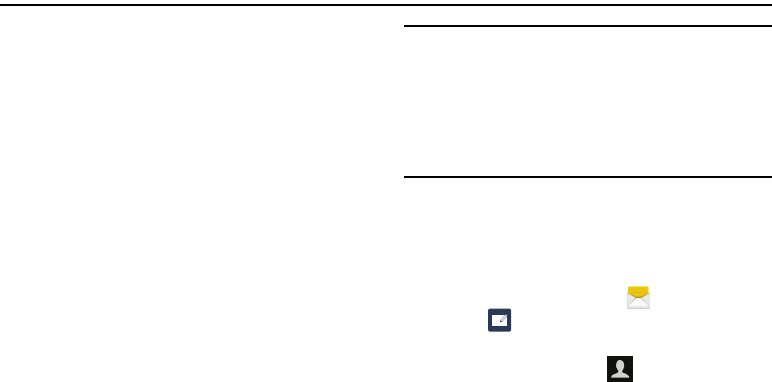
Messaging 65
Section 5: Messaging
Types of Messages
Your device supports these types of messages:
•
Text messages
: Send and receive simple messages containing
text. (also known as SMS).
•
Multimedia messages
: Send and receive text messages with
pictures, video, and/or sound.(also known as MMS).
•
Email
: Send and receive email from your email accounts.
•
Gmail
: Send and receive Gmail messages.
•
Google+
: Messaging and share with friends. For more
information, refer to
“Google +”
on page 104.
•
Messenger Messages
: Bring groups of friends together into a
simple group conversation. For more information, refer to
“Messenger”
on page 110.
•
ChatON
: Chat with more than 2 buddies via a group chat. For
more information, refer to
“ChatON”
on page 91.
•
Voicemail
: Retrieve voice messages from callers.
•
Google Hangouts
: Chat with other Google Hangouts users. For
more information, refer to
“Hangouts”
on page 107.
Note:
Messaging service availability depends on your network
and service plan. Multimedia Messaging charges apply
per your Calling Plan. Monthly plans are available.
Higher rates apply for International Multimedia
Messaging (when available). Compatible Device
required. Consult Customer Service for more
information.
Messaging
Your device can send and receive text and multimedia
messages.
Creating and Sending Messages
1. From the Home screen, touch
Messages
.
2. Touch
New message
.
3. Touch
Enter recipient
and enter a name, phone number
or email address, or touch to add recipients from
Contacts. As you enter text, matching contacts display.
Touch a contact to add it to the list.
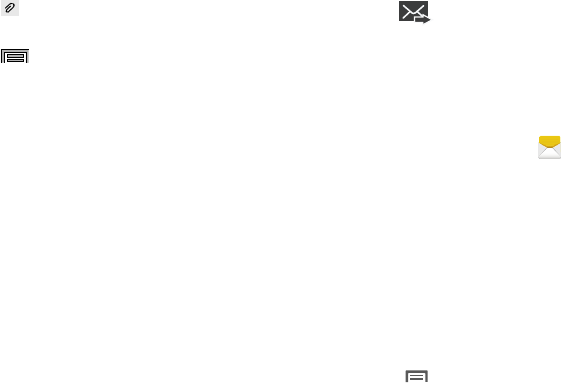
66
4. Touch
Enter message
, then enter the message. While
entering the message, use these options (available
options depend on attachment):
•
Touch
Attach
to add media or content to the message
(converts the message to MMS).
•
Touch
Menu
for options:
–
Insert smiley
: Add a text emoticon to the message.
–
Add text
: Select text from S Memo, Calendar, Location,
Contacts or Text templates to add.
–
Add slide/Remove slide
: Add or remove a slide. Slides hold
pictures or other media, and adding a slide converts the
message to MMS.
–
–
Preview
: (only in MMS) allows you to add preview the MMS
message prior to delivery.
–
Duration (5secs)
: (only in MMS) allows you to change the
duration of the image slideshow.
–
Layout (bottom)
: (only in MMS) allows you to change the
layout.
–
Add subject
: Add a subject field (converts the message to
MMS.)
–
Scheduling
: Schedules a date and time to send this message.
–
Discard
: Erase the message without sending it.
–
Translate
: Sends your message in the receivers language.
5. Touch to send the message.
Managing Messages
Messages you send and receive to the same contact, number
or address are grouped together as a “thread”, so you can
see all the messages you exchanged with a recipient in one
place, like a conversation.
1. From the Home screen, touch
Messages
.
2. Message threads display by contact, number, or
address. While viewing message threads, you have
these options:
•
Touch and hold a thread to choose options, including:
–
View contact / Add to contacts
: View the contact record, or
save the sender/recipient’s information.
–
Delete
: Erase the entire message thread.
–
Add to spam numbers
: Adds the contact’s number to the
spam list.
•
Touch
Menu
for options, including:
–
Search
: Enter characters to search messages and recipients.
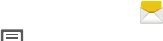
Messaging 67
–
Delete threads
: Choose message threads to erase.
–
Draft messages
: View messages you’ve created but not yet
sent.
–
Locked messages
: View messages you’ve locked. Locked
messages cannot be deleted.
–
Scheduled messages
: View messages scheduled to send at
a specific time.
–
Spam messages
: View a list of received spam messages.
–
Settings
: Configure Messaging settings.
Message Settings
Configure settings for message storage, delivery, or alerts.
1. From the Home screen, touch
Messages
.
2. Touch
Menu
, then touch
Settings
tab for options:
General Tab
General settings
• Delete old messages
: When enabled, messages are
automatically erased when storage reaches default limits.
When disabled, the device will prompt you to delete old
messages to make room.
• Text message limit
: Set the number of SMS messages per
conversation.
• Multimedia message limit
: Set the number of MMS
messages per thread.
• Text templates
: Text templates are phrases that you can add
to your messages. Use a pre-loaded text template, or create
your own.
Display
settings
• Bubble style
: Choose the appearance of messages in a
message thread. Touch a bubble style for each side of the
conversation, then touch
Save
.
68
• Background style
: Choose the appearance of the screen
behind message threads. Touch a style, then touch
Save
.
•Split view
: When enabled, messages display in a split screen
view when the device is in landscape orientation.
• Use the volume key
: When enabled, you can change the size
of message text while viewing by pressing the Volume Key.
Signature
settings
• Add signature
: When enabled, a text signature is added to all
messages you send.
• Signature text
: Enter a text signature to add to messages
when Add signature is enabled (available when Add signature
is enabled).
SMS/MMS Tab
Text message (SMS) settings
• Delivery reports
: When enabled, you receive a delivery report
for text messages you send.
Multimedia message (MMS) settings
• Group messaging
: When enabled, sends a message to
multiple recipients.
• Delivery reports
: When enabled, you receive a delivery report
for multimedia messages you send.
•Auto retrieve
: When enabled, MMS messages download
automatically. When disabled, the device prompts for
download.
• Roaming auto retrieve
: When enabled, MMS messages
download and display automatically when roaming. When
disabled, the device prompts you to download new MMS
messages.
•MMS alert
: When enabled, your device alerts you when a
message changes from SMS to MMS, such as when you
attach a picture.
More Tab
Notification settings
• Notifications
: When enabled, message alerts display in the
Status bar.
• Select ringtone
: Choose a sound for message alerts.
•Vibrate
: Configure vibration for message alerts.
• Message alert repetition
: Choose the frequency of alerts for
new messages.
• Preview message
: When enabled, a preview of new
messages appears in the Status bar with the message
notification.
Messaging 69
Emergency message settings
•Emergency alerts
: This device is designed to receive Wireless
Emergency Alerts from the Commercial Mobile Alert Service
(CMAS), including Presidential Alerts, Extreme Alerts (extreme
alerts), Severe alerts (severe alert conditions), and AMBER
Alerts (child abductions or missing persons). Presidential Alerts
cannot be disabled. All alerts are enabled by default
(checkmark shown).
• Emergency notification preview
: Listen to an example of a
Emergency Alert tone (and vibration, if enabled). The
Emergency Alert tone plays at the same volume as your call
ringtone.
•Vibrate
: Configure vibration for Emergency Alerts.
• Alert sound
: Plays a tone for Emergency Alerts.
• Alert reminder
: Choose whether, and at what interval, your
device plays a sound to notify you of an Emergency Alert after
the Emergency Alert tone has stopped.
Spam message settings
• Spam settings
when enabled, allows you to configure
available spam settings such as:
• Add to spam numbers
: allows you to manually enter and
assign a phone number as being sent from a spam source.
• Add to spam phrases
: allows you to assign a specific text
phrase as belonging to a spam message. Ex: Dear friend.
• Block unknown senders
: when active, automatically blocks
incoming messages from unknown sources or blocked
numbers.
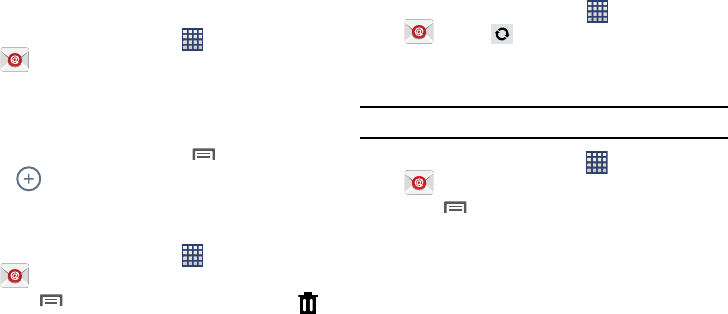
70
Email
Send and receive email using popular email services.
Setting Up Email Accounts
You can configure Email for most accounts in just a few
steps.
1. From the Home screen, select
Apps
➔
Email
.
2. The first time you set up an email account, select your
email provider.
– or –
For subsequent accounts, touch
Menu
➔
Settings
➔
, then
select your email provider.
3. Follow the prompts to set up your email account.
Deleting Email Accounts
1. From the Home screen, select
Apps
➔
Email
.
2. Touch
Menu
➔
Settings
➔
Account settings
➔
.
3. Select email account(s) for deletion, then touch
Delete
.
Syncing Email Accounts
Syncing refreshes your device with the account’s servers.
When you set up an email account, you can choose whether
the account syncs in the background, or manually.
From the Home screen, select
Apps
➔
Email
➔
Sync
.
Email Settings
Use settings to configure handling of your email.
Note:
Available settings depend on the email provider.
1. From the Home screen, select
Apps
➔
Email
.
2. Touch
Menu
➔
Settings
.
3. The following options display under the General
settings heading:
•Display
: Set how email displays in the email list and when
messages are opened.
• Composing and sending
: Sets which functions are available
while composing and sending email messages.

Messaging 71
•Auto advance
: Choose the screen to display after you delete a
message.
• Confirm deletions
: When enabled, Email will prompt you to
confirm when you delete messages.
•Priority senders
: Enter email addresses, to have emails from
the addresses treated as a priority.
• Spam addresses
: Edit the list of senders and domains
reported as spam.
• Rules for filtering
: Set filters and manage filtered email in
combined view.
•Split view mode
: When enabled, emails display in a split
screen view when the device is in landscape orientation.
Composing and Sending Email
1. From the Home screen, select
Apps
➔
Email
.
2. If you have multiple accounts set up, choose an
account from the menu at the top of the screen.
3. Touch
COMPOSE
, then touch fields to enter
recipients and the email text.
4. While composing a message, use these options:
•
Touch
Menu
for options. Available options depend on the
type of email account.
•
Touch
Attach
to add a file to the message. Available
options depend on the type of email account.
•
Touch
Save
to save this message as a draft.
•
Touch
Close
to close this message without saving it.
5. Touch
Send
to send the message.
Gmail
Send and receive emails via Gmail, Google’s web-based
email.
From the Home screen, select
Apps
➔
Google
➔
Gmail
.

72
Setting Up Your Gmail Account
The first time you launch Gmail, your device will prompt you
to set up your Google account, if you haven’t already set it
up. If you set up your Google account on your device, Gmail
is set up automatically
1. From the Home screen, select
Apps
➔
Google
➔
Gmail
.
2. Follow the prompts to sign in, or create a new account.
3. The device communicates with the Google server to set
up your account and synchronize your email.
Note:
To add another account, use the
Menu
➔
Settings
➔
General tab
➔
Accounts
option.
Refreshing Your Gmail Account
Syncing refreshes your device with the account’s servers.
When you set up an email account, you can choose whether
the account syncs in the background, or manually.
From the Home screen, select
Apps
➔
Google
➔
Gmail
and swipe the screen downward to refresh.
Gmail Settings
Use settings to configure your Gmail preferences.
1. From the Home screen, select
Apps
➔
Google
➔
Gmail
.
2. Touch
Menu
➔
Settings
for options.
Composing and Sending Gmail
1. From the Home screen, select
Apps
➔
Google
➔
Gmail
.
2. Touch
Compose
, then touch fields to compose the
message. While composing, touch
Menu
for
options.
3. To send the message, touch
Send
.

Messaging 73
Voicemail
All unanswered calls to your device are sent to voice mail,
even if your device is turned off, so you’ll want to set up your
voice mail and personal greeting as soon as you activate
your device.
Visual Voice Mail is a feature that allows you to review your
voicemails on your device, including the option to listen to
your voicemail in any order. There is a monthly charge for
Visual Voice Mail, and airtime charges may apply. For more
information, contact Customer Service.
Setting up Voicemail
1. From the Home screen, touch
Phone
, then touch
and hold .
2. Follow the automated instructions to set up your
password and record a greeting.
Checking Voicemail
1. From the Home screen, touch
Phone
, then touch
and hold .
2. Follow the automated instructions to manage
voicemail.
Google Hangouts
Chat with other Google Hangouts users.
Note:
Talk requires that you have a Google account set up on
your device. For more information, see “Setting Up Your
Accounts” on page 47. If you set up your Google
account, you are automatically logged in.
From the Home screen, tap
Apps
➔
Google
➔
Hangouts
.
For more information, refer to “Hangouts” on page 107.
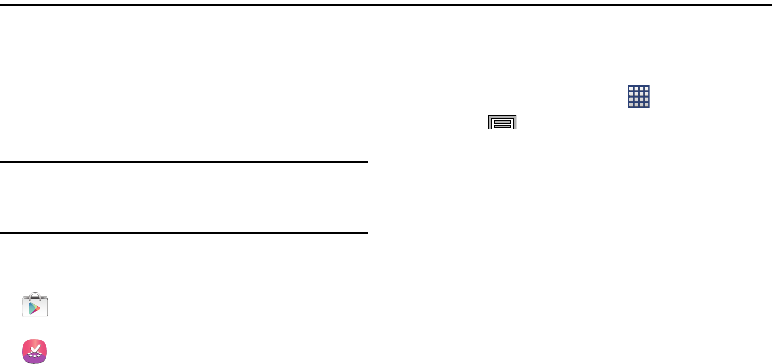
74
Section 6: Applications
Managing Applications
Apps displays all applications installed on your device,
including apps you download and install.
You can change the way apps display on the screen, uninstall
apps you’ve downloaded, and share apps with friends. When
you install new apps, new screens are added to hold them.
Tip:
You can place shortcuts to apps on the Home screen, for
quick access to the application. For more information, see
“Home Screen” on page 22.
Downloading and Installing Apps
Find new apps to download and install on your device:
•
Play Store
: For more information, see
“Play Store”
on
page 121.
•
Samsung Apps
: For more information, see
“Samsung
Apps”
on page 128.
Uninstalling and Disabling Apps
You can uninstall apps you download and install. Pre-loaded
apps cannot be uninstalled.
1. From the Home screen, touch
Apps
.
2. Touch
Menu
➔
Uninstall/disable apps
.
3. Apps that can be uninstalled display a minus sign on
their icon. Touch the minus sign then follow the
prompts to uninstall the app. You cannot uninstall pre-
loaded apps.
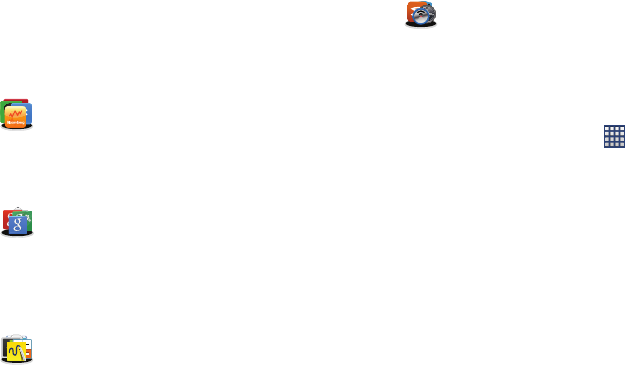
Applications 75
Application Folders
Several applications are grouped into folders. The
applications in this sections are described alphabetically. The
following folders contain the applications:
Customizing the Application Group Names
1. From the Home screen, tap
Apps
.
2. Tap a group entry then touch and hold the name of the
group from the top of the on-screen pop up.
3. Use the on-screen text entry method to replace the
name.
Galaxy Plus
This folder contains the following applications:
Bloomberg+, Dropbox, Evernote, Flipboard,
POLARIS Office 5, SketchBook for Galaxy, and
TripAdvisor.
Google
This folder contains the following applications:
Google, Google Settings, Google+, Gmail,
Hangouts, Messenger, Play Books, Play Games,
Play Magazines, Play Movies & TV, Play Music,
Voice Search, and Chrome.
Samsung
This folder contains the following applications:
Action Memo, Calculator, Downloads, Group Play,
Internet, KNOX, My Files, PEN.UP, S Health,
S Translator, S Voice, Samsung Link,
Story Album, Voice Recorder, VPN Client, and
WatchON.
US Cellular
This folder contains the following applications:
Wi-Fi Now, Your Navigator, Slacker, City ID, Tone
Room Deluxe, mobiTiles, Gameloft, and Amazon.
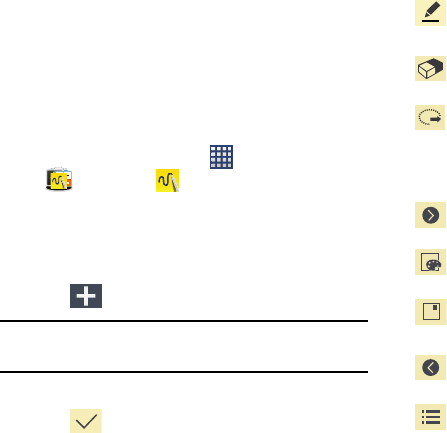
76
Action Memo
The S Pen and inventive Action Memo let you quickly access
the information you need, while using any application. You
can keep a memo always nearby by pinning it to the screen.
Link your short notes to applications like Phone, Contacts,
Messages and so on. For more information, refer to “S Pen
Settings” on page 194.
Creating a New Memo
1. From the Home screen, tap
Apps
➔
Samsung
➔
Action Memo
. The action
Memo screen is displayed.
2. Tap an existing Memo to open it then tap the screen to
enter edit mode.
– or –
Tap
Create
to create a new action memo.
Tip:
You can also press the S Pen and hover it over the screen
until Air Command displays, then tap Action Memo.
3. Use the on-screen options to create your memo.
4. Tap
Save
to store the new memo.
The icons that display are described in the following table:
Allows you to add free-format drawing and change the
input color.
Allows you to erase marks and drawings.
Circle an on-screen text or drawing to then assign that
as an action item to an available application such as:
Call, Contacts, Messages, Email, Internet, Maps
Calendar event.
Displays additional functions.
Allows you to edit the current color.
Detaches the current memo and converts it in a small
popup box.
Reduces the number of on-screen options.
Closes the current session and save the action
memo.
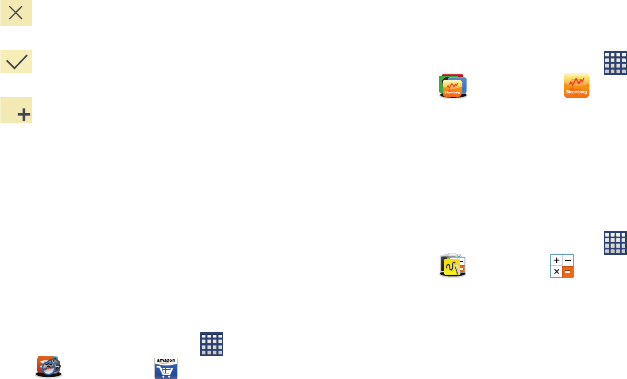
Applications 77
5. Select the following functions from the main
application screen:
•Search
: allows you to search for information within existing
memos.
•Create
: allows you to create a new memo.
•Delete
: allows you to delete an existing memo.
Amazon
Shop with Amazon.
From the Home screen, tap
Apps
➔
US Cellular
➔
Amazon
.
Bloomberg+
This application provide access to the latest business news
and data, no matter where you are.
1. From the Home screen, tap
Apps
➔
Galaxy Plus
➔
Bloomberg+
.
2. Follow the on-screen instructions.
Calculator
Using this feature allows you to use your device as a
calculator. The calculator provides the basic arithmetic
functions; addition, subtraction, multiplication, and division.
You can also use this as a scientific calculator.
1. From the Home screen, tap
Apps
➔
Samsung
➔
Calculator
.
2. Enter the first number using the numeric keys.
3. Enter the operation for your calculation by tapping the
Plus, Minus, Multiplication,
or
Division
key.
4. Enter the next number.
5. To view the result, tap the
= (equals)
key.
6. Repeat steps 1 to 4 as many times as required.
Cancels the current memo.
Saves the current memo and creates a new one.
Add an additional page to the memo.
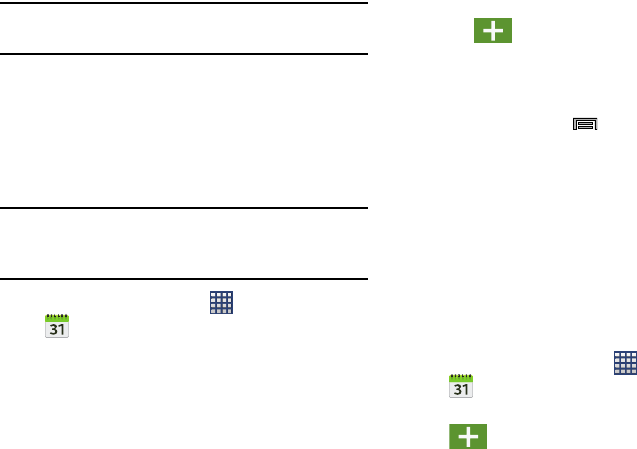
78
Note:
Place the screen in Landscape mode to reveal additional
scientific functions.
Calendar
With this feature, you can consult the calendar by day, week,
or month, create events, and set an alarm to act as a
reminder. Google Calendar is built into the phone and
synchronizes both new and existing entries between your
phone and your online Google account.
Important!
You should previously add an account (Facebook,
Microsoft Exchange ActiveSync, or Google) prior to
using the Calendar.
1. From the Home screen, tap
Apps
➔
Calendar
. The following tabs are available on the
right side of the display:
•Year
: displays the Year view.
•Month
: displays the Month view.
• Week
: displays the Week view.
•Day
: displays the Day view.
•List
: displays the events in a List view.
•Task
: allows you to search for tasks.
2. Tap
Create event
to create a new Calendar
event.
– or –
Tap
Today
to display the current date indicated by a
blue box, then press and select one of the
following options:
•Go to
: displays a specific date.
•Delete
: allows you to delete All events, All events before today,
or an individual event.
•Search
: allows you to search within your current events.
•Sync
: Synchronizes calendar events.
•Calendars
: allows you to view the current Calendar accounts.
• Settings
: displays a list of configurable settings.
Creating a Calendar Event
1. From the Home screen, tap
Apps
➔
Calendar
.
2. Within the Year, Month, Week, and Day tabs,
Create event
to create a new Calendar event.
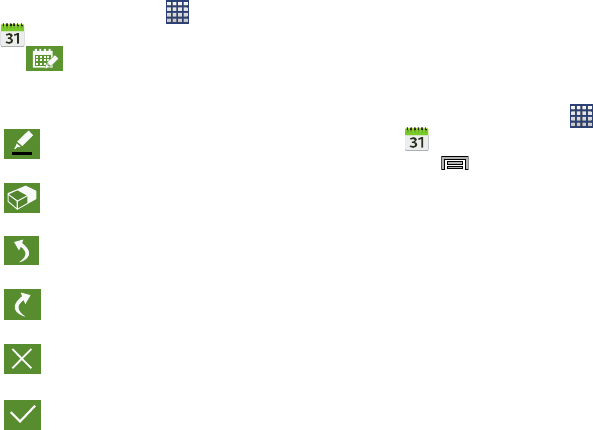
Applications 79
Enabling the Handwriting mode
1. From the Home screen, tap
Apps
➔
Calendar
.
2. Tap
Enable Handwriting
to edit the on-screen
Calendar by adding hand-written information.
3. Use the following functions:
Calendar Settings
Using the Calendar settings you can select the day with
which you want the calendar o begin. You also select how
you want to view the calendar, by Month, Week, or Day or
determine how to manage events, notifications, sounds, and
defaults reminders.
1. From the Home screen, tap
Apps
➔
Calendar
.
2. Press ➔
Settings
.
3. Tap
View styles
and select an option.
•
Tap
Month view styles
and select an option.
•
Tap
Week view
and select a type.
4. Tap
First day of week
and select either
Locale default
,
Saturday
,
Sunday
or
Monday
.
5. Tap
Hide declined events
to activate this option. A check
mark indicates selection.
6. Tap
Lock time zone
(to lock event time based on your
current user-selected time zone). Select a time zone
from within the
Select time zone
field.
7. Tap
Show week number
to display the week numbers
along the side of the week entries.
Allows you to add free-format drawing. There
are several pen types from which to select.
Allows you to erase marks and drawings.
Undo the last action.
Redo the last action that was undone.
Exits the current action and returns to the
Calendar application.
Saves the current updates.

80
8. Tap
Hide completed tasks
to activate this option. A
check mark indicates selection.
9. Tap
Weather
to activate this option. A check mark
indicates selection.
10. Tap
Set alerts and notifications
to adjust the event
notification method. Choose from:
Alert
,
Status bar
notification
, and
Off
.
11. Tap
Select ringtone
to assign a ringtone to a calendar
event notification.
12. Tap
Vibration
to assign a vibration notification to this
event.
13. Tap
Quick responses
to edit your default quick
responses for outbound emails. These are default
responses similar to those used by text templates.
Camera
Use your 13.0 megapixel camera feature to produce photos
in a JPEG format. The Camcorder shoots 1080P High Definition
video in an MP4 format.
Recording is UHD @ 30fps, Smooth motion (FHD @ 60fps), and
Slow motion (HD @120fps)
Note:
A microSD card is no longer necessary before you take
pictures or shoot video.
It is recommended that you confirm your default storage
location for images and videos.
From the Home screen, tap
Apps
➔
Camera
.
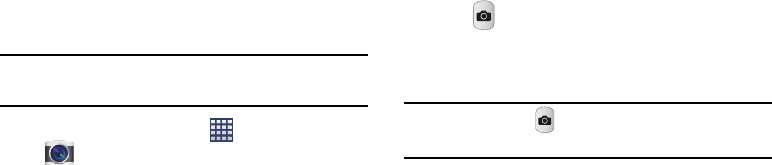
Applications 81
Taking Photos
Taking pictures with your device’s built-in camera is as
simple as choosing a subject, pointing the camera, then
pressing the camera key.
Note:
When taking a photo in direct sunlight or in bright
conditions, shadows may appear on the photo.
1. From the Home screen, tap
Apps
➔
Camera
.
2. Using the device’s main display screen as a viewfinder,
adjust the image by aiming the camera at the subject.
3. Before you take a picture, use the
Up
and
Down
Volume
keys to zoom in or out. You can magnify the picture up
to x4 (400 percent).
– or –
Pinch the screen to zoom out or pinch outwards to
zoom in.
4. If desired, before taking the photo, you can tap
on-screen icons to access various camera options and
settings.
5. You can also tap the screen to move the focus to a
desired area of interest.
6. Tap (
Camera
) until the shutter sounds. (The picture
is automatically stored within your designated storage
location). If no microSD is installed, all pictures are
stored on the Device.)
Note:
Touch and hold to take a burst shot. These are
saved using a Fine image quality.

82
Camera Options
Options are represented by icons across both sides of the
screen.
1. From the camera viewfinder, tap the Mode button
to change the mode to one of the following:
–
Auto
: Use this mode to automatically adjust the exposure, color,
and brightness settings. This mode allows single image shots or
burst shots.
–
Beauty face
: Use this to take photos with lightened faces for
gentler images.
–
Best photo
: Use this to take multiple photos in a short time,
and then choose the best photos among them. Press the
Shutter button to take multiple photos. When Gallery opens, tap
and hold thumbnails of photos to save, and tap Done.
–
Best face
: Use this to take multiple group shots at the same
time and combine them to create the best possible image. Press
the Shutter button to take multiple photos. When Gallery opens,
tap the yellow frame on each face, and choose the best
individual face for the subject. After choosing a pose for each
individual, tap Done to merge the images into a single photo,
and tap Save.
–
Sound & shot
: Use this mode to enrich pictures by adding
background sounds for a few seconds. The background sound
is recorded for up to 9 seconds after taking the photo.
–
Drama
: Use this to take a series of photos of a moving object
and then merge them together into one image.
–
Animated photo
: Use this to create a picture in which a few
selected static objects move by animating objects detected by
the device.
Dual Camera
Self-portrait
Take Picture
Camcorder mode
Quick Settings
Image viewer
Mode (Change)
Quick
Settings
Functions
Effects
Mode (current)
MODE
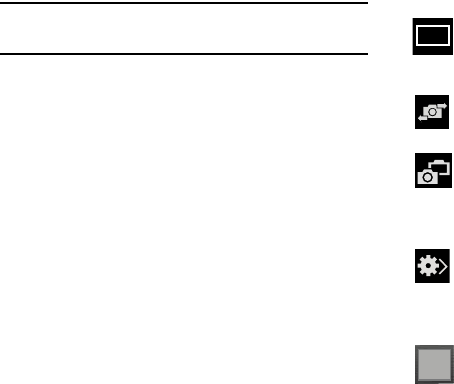
Applications 83
–
Golf
: Use this feature to take pictures of a gold swing and then
play the pictures back (forwards or backwards).
Tip:
For best results, take the pictures outdoors. Playback of
photos taken indoors may flicker
–
Rich tone (HDR)
: Use this to take photos with richer colors and
contrasts by merging images taken at different exposure levels.
–
Eraser
: Saves the best of 5 taken pictures and removes any
passers by.
–
Panorama
: Use this to take wide panoramic photos. Press the
Shutter button to take a photo, and then move the camera in
any direction. When the blue frame aligns with the preview
screen, the camera automatically takes another shot in the
panoramic sequence. To stop shooting, press the Shutter button
again.
–
Surround shot
: Use this to take a 360-degree pictures that are
then used to create a spherical panorama.
–
Sports
: Use this to take fast action photos.
2. From the top of the camera, the following shortcuts are
available for the camera:
Focus area
: displays the area of the image used as the
main focus area. If the image is too close, the square
will turn red.
Self portrait
: allows you to set the front camera so
you can take pictures of yourself.
Front Camera/Dual Camera
: allows you to activate
both the front and rear cameras simultaneously. For
more information, refer to “Taking Dual Camera
Photos” on page 85.
Quick Settings
: activates the Quick Settings menu
bar from where you can select several additional
settings.For more information, refer to “Quick
Settings” on page 84.
Image viewer
: allows you to access the Image
viewer and the various viewing options for a
selected picture. The last picture you took, will be
displayed as a thumbnail in the Image viewer icon.

84
Quick Settings
Tap at the top of the display to quickly change Camera
settings. Not all of the following options are available in both
still camera and video camera modes. The available options
vary by mode.
Effects/Downloads
: provides access to pre-installed
and downloaded effects. Default effects include:
No effect, Cartoon, Faded color, Fisheye, Grayscale,
Moody, Oil pastel, Rugged, Sepia, Tint, Turquoise,
Vignette, Vintage, and Download.
Camcorder button
: shoots a video when pressed.
Camera button
: takes a photo when pressed in
Camera mode.
Mode button
: allows you to select from different
camera modes.
Storage location/Connection Status
: indicates the
device is connected to an adapter and the current
storage location for images (Device or Memory card)
on the device.
MODE
Camera settings
:
configure Camera settings.
Flash
:
activate or deactivate the flash.
Night detection
:
use this activate/deactivate night
detection.
Voice control
:
activate or deactivate the voice control
to take photos.
Recording mode
:
select a resolution for videos.
Choose from: Normal, Limit for MMS, Slow motion,
Fast motion, or Smooth motion.
Share functions
:
activate or deactivate the sharing
options. Choose from Off, Share shot, Buddy photo
share, ChatON phot share, or Remote viewfinder.
Quick Settings
: hide Quick settings.
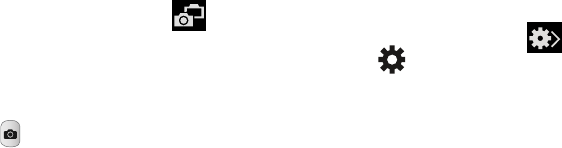
Applications 85
Taking Dual Camera Photos
With the Dual Camera feature, you can take a picture with
both the front and rear cameras at the same time.
To take a Dual Camera picture:
1. From the camera viewfinder, tap
Dual Camera
located at the top left side of the screen. The camera
viewfinder displays an image from the front-facing
camera within a mini picture frame on top of the main
image displayed from the rear-facing camera.
2. Tap (
Camera
) until the shutter sounds.
To resize the front camera image:
Touch and hold the mini picture frame until the resize
handles appear, then drag a corner to enlarge the
image.
To reposition the front camera image:
Touch and hold the mini picture frame to detach it and
then place it in a desired location.
Camera and Camcorder Settings
This section describes the different settings that you can
configure on your camera. Not all of the following options are
available in both still camera and video camera modes. The
available options vary by mode.
1. From the viewfinder, tap
Quick Settings
➔
Camera Settings
.
2. The follow settings are located under the Camera,
Camcorder, and General tabs. The settings that are
displayed will depend on what camera mode you are
in.
Camera
:
•Photo size
: Select a resolution for photos. Use higher
resolution for higher quality. Higher resolution photos take up
more memory.
•Burst shot
: allows several photographs to be captured in quick
succession by touching and holding the Camera button.
• Tap to take pics
: allows you to tap the screen to also take a
new picture (vs using the Camera button).
• Face detection
: allows you to adjust the camera focus based
on face detection technology.
86
• Metering
: allows you to set how the camera measures or
meters the light source: Center-weighted, Matrix, or Spot.
•ISO
: determines how sensitive the light meter is on your digital
camera. Choose from Auto, 100, 200, 400, or 800. Use a
lower ISO number to make your camera less sensitive to light, a
higher ISO number to take photos with less light, or Auto to let
the camera automatically adjust the ISO for each of your shots.
• Smart stabalization
: compensates for camera movement.
•Save as
: allows you to assign rich tone usage to an image.
Camcorder
:
•Video size
: Select a resolution for videos. Use higher resolution
for higher quality. Higher resolution videos take up more
memory.
• Video stabilization
: Activate or deactivate Optical Image
Stabilization.
• Audio zoom
: when active, allows you to focus your
microphone on a zoomed area during video recording.
Settings
:
•Location tag
: attach a GPS location tag to the photo. To
improve GPS signals, avoid shooting in locations where the
signal may be obstructed, such as between buildings or in low-
lying areas, or in poor weather conditions. Your location may
appear on your photos when you upload them to the Internet.
To avoid this, deactivate the GPS tag setting.
•Review
: set this option if you want to view each picture after
you take it. Select a time value.
•Volume key
: assigns a function to the volume key. Choose
from The zoom key, The camera key, or The record key.
•Timer
: Use this for delayed-time shots. You can set the timer to
Off, 2 sec, 5 sec, or 10 sec.
• White balance
: Select an appropriate white balance, so
images have a true-to-life color range. The settings are
designed for specific lighting situations. These settings are
similar to the heat range for white-balance exposure in
professional cameras.
•Exposure value
: allows you to adjust the brightness level by
moving the slider.
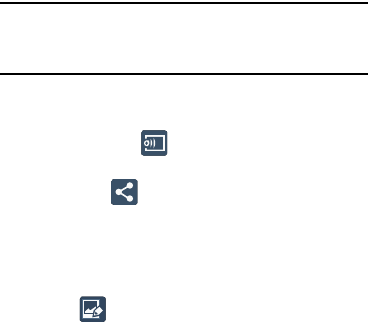
Applications 87
• Guidelines
: Display viewfinder guides to help composition
when selecting subjects.
•Flash
: activate or deactivate the flash.
• Voice control
: activates/deactivates voice control feature that
allows you to verbally take a photo.
• Contextual filename
: allows you to have your location added
as part of the filename. You must first activate GPS tag
described above.
•Save as flipped
: when set to On, this option allows you to take
and save a mirror-image video when using self-recording
mode.
•Storage
: Select the memory location for storage.
• Reset
: Reset the camera settings.
Pictures and Videos Image Viewer Options
After you take a photo or record a video, you can access
various options.
Photo viewing options
1. Tap a thumbnail to view the picture.
Note:
If no control icons are displayed on the screen in
addition to the picture, tap anywhere on the screen to
display them.
2. The following options are available at the top of the
screen:
• Change player
: allows you to select a different
AllShare/Samsung Link device from your available list.
•Share via
: allows you to share the picture via ChatON,
Group Play, Add to Dropbox, Bluetooth, Email, Evernote -
Create Note, Flipboard, Gmail, Google +, Hangouts, Messages,
PEN.UP, Picasa, S Note, Scrapbook, Sketchbook for Galaxy,
and Wi-Fi Direct.
•Edit
: (in Landscape mode) allows you to edit the current
image. Launches the Photo Editor application. For more
information, refer to
“Editing a Photo”
on page 97.

88
• Delete
: allows you to delete the current picture.
3. Press for additional options such as:
–
Edit
: (in Portrait mode)
allows you to edit the current image.
–
Favorite
: allows you to assign the current image as a favorite.
–
Slideshow
: allows you to see your photos in a slideshow.
–
Photo frame
: takes the current image and creates a
surrounding photo frame that can be edited with edited text or
drawn object, then saved.
–
Photo note
:
allows you
to write notes on your current image
and then save it.
–
Signature
: allows you to edit the current image using the photo
editor.
–
Copy to clipboard
: allows you to copy one or more pictures to
a different folder.
–
Print
: allows you to print the current image on a compatible
Samsung printer.
–
Rename
: allows you to rename the current file.
–
Buddy photo share
: allows you to share the current image
with active ChatON buddies.
–
Rotate left
: allows you to rotate the view of the current image in
a counterclockwise direction.
–
Rotate right
: allows you to rotate the view of the current image
in a clockwise direction.
–
Crop
: provides an on-screen box that allows you to crop the
current picture. Tap
Done
to update the image with the new
dimensions or tap
Cancel
to ignore any changes.
–
Set as
: allows you to assign the current image as a Contact
photo, Home screen, Lock screen, or Home and lock screens.
–
Details
: files details such as Title, Type, Date, Album, Size,
Resolution, Orientation, Manufacturer, Model, Focal length,
White balance, and Path.
–
Settings
: provides access to the Gallery options menu. Choose
from SNS data management (Sync only via Wi-Fi), Tags (Tag
buddy or Face tag), and Sound & shot (Auto play sound).
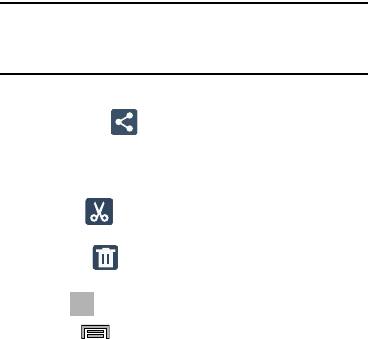
Applications 89
Video viewing options
Note:
If no control icons are displayed on the screen in
addition to the picture, tap anywhere on the screen to
display them.
1. Tap a video to select it. The following options display:
•Share via
: allows you to share the video via ChatON,
Add to Dropbox, Bluetooth, Email, Evernote - Create Note,
Gmail, Google+, Messages, Picasa, S Note. Scrapbook, Wi-Fi
Direct, or YouTube.
•Trim
: activates the Trim feature so that you can edit the
length of the current video.
• Delete
: allows you to delete the current video.
Choose either
OK
or
Cancel
.
2. Tap to play the video.
3. Press and select from the following:
•Share via
: Select a sharing method for this video.
• Chapter preview
: Displays each frames for each chapter.
•Edit
: Trim the video or use the Video Editor.
• Via Bluetooth
: Shares this video with another Bluetooth-
enabled device.
• Video auto off
: The video turns off automatically after a
determined amount of inactive time.
•Settings
: Configure the Mini controller, Brightness, Capture,
Play speed, SoundAlive, Subtitles (CC), and Tag buddy.
•Details
: Displays details about the selected video.
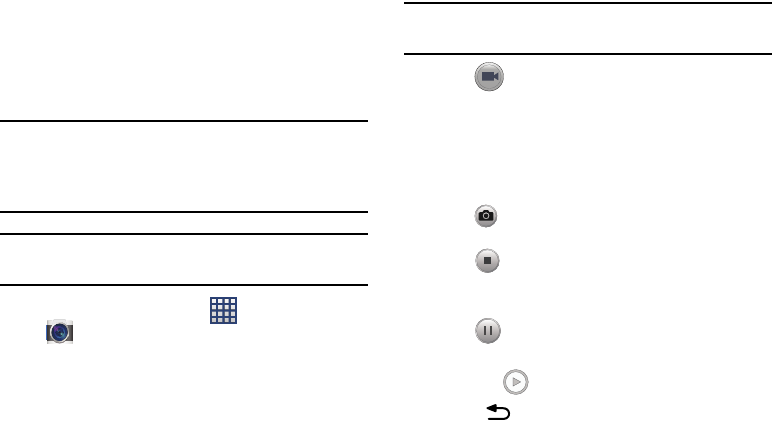
90
Using the Camcorder
In addition to taking photos, the camera also doubles as a
camcorder that also allows you to record, view, and send
high definition videos.
Shooting Video
Tip:
When shooting video in direct sunlight or in bright
conditions, it is recommended that you provide your
subject with sufficient light by having the light source
behind you.
Note:
The camera may not be able to properly record videos to
a memory card with a slow transfer speed.
1. From the Home screen, tap
Apps
➔
Camera
to activate the camera mode.
2. Using the camera’s main display screen as a
viewfinder, adjust the image by aiming the camcorder
at the subject.
3. Before you take a video, use the Volume control
buttons to zoom in or out. You can magnify the video up
to x4 (400 percent).
Note:
Use either the Up and Down volume keys or spread/
pinch the screen to zoom in or out.
4. Tap
Video
to begin shooting video. The red light
will blink while recording.
5. Tap anywhere on the screen to re-focus the camera on
that object. The camcorder auto-focuses on the new
target area.
6. To capture an image from the video while recording,
tap
Take Picture
. This feature is not available
while the anti-shake feature is activated.
7. Tap
Stop
to stop the recording and save the video
file to your Camera folder.
– or –
Tap
Pause
to pause the recording.
8. Once the file has been saved, tap the image viewer,
then tap
Play
to playback your video for review.
9. Press to return to the viewer.
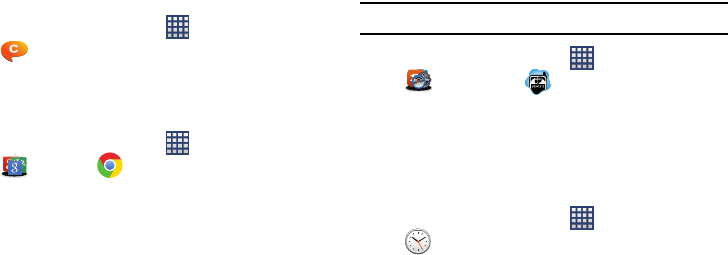
Applications 91
ChatON
This application provides a global mobile communication service
where you can chat with more than 2 buddies in a group chat.
Share pictures, videos, animation messages (Scribbles), audio,
Contacts, Calendar entries, and Location information.
From the Home screen, tap
Apps
➔
ChatON
.
Chrome
The Google Chrome app allows you to use the Google
Chrome Web browser on your device.
1. From the Home screen, tap
Apps
➔
Google
➔
Chrome
.
2. Follow the on-screen instructions to use Google
Chrome.
City ID
Subscribe to City ID to display city and state for incoming
calls and to look up city and state information for phone
numbers.
Note:
City ID requires a subscription, after a limited free trial.
From the Home screen, tap
Apps
➔
US Cellular
➔
City ID
.
Clock
Here you can set an Alarm, configure and view the World
clock, use a Stopwatch, set a Timer, or use a Desk Clock.
The applications display in a tabular format and quickly
accessed with the touch of a finger.
From the Home screen, tap
Apps
➔
Clock
.
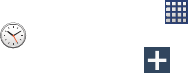
92
Setting an Alarm
1. From the Home screen, tap
Apps
➔
Clock
.
2. From the
Alarm
tab, tap
Create alarm
.
3. Use the arrow symbols to enter adjust the hour, and
minutes, then tap
AM
or
PM
(toggles depending on
which was last selected).
4. Tap the
Alarm repeat
field and touch the number of
times you want this alarm to repeat. Selections are:
day blocks or
Repeat weekly
. Selected day blocks turn
blue when active.
5. Tap the
Alarm type
field and select one of the following:
Melody
,
Vibration
, or
Vibration and melody
.
6. Tap the
Alarm tone
field and either select an available
tone or select
Add
to use locate a sound to use as an
alarm ringtone. Tap
OK
to activate the ringtone.
7. Slide the slider bar left or right in the
Alarm volume
field
to decrease or increase the alarm volume. A sample of
the volume level plays.
8. Move the
Location alarm
slider to the right to activate
the feature, then follow the on-screen instructions to
enter a location. When activated, the alarm only
sounds when you are at a specific location.
9. Move the
Snooze
slider to the right to activate the
feature. Tap the field to assign a
Interval
time
(3 minutes, 5 minutes, 10 minutes, 15 minutes, or
30 minutes) and
Repeat
(1 time, 2 times, 3 times,
5 times, and 10 times).
•Interval
indicates the length of time the alarm will remain silent
between alarm notifications (snooze time).
• Repeat
indicates the numbers of snooze sessions that are
assigned to this alarm. How many times will the snooze silence
the alarm.
10. Move the
Smart alarm
slider to the right to activate this
feature which slowly increases screen brightness and
the volume of nature tones to simulate dawn breaking.
Tap the field to assign a interval time (1 minute,
3 minutes, 5 minutes, 10 minutes, 15 minutes, or
30 minutes) and Tone (Fairy fountain, Birdsong by the
lake, Sparkling mist, The secret forest, Serenity, or
Gentle spring rain).
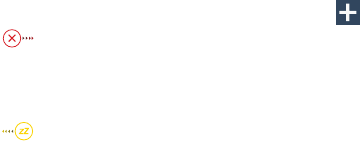
Applications 93
•Interval
category describes the length of time the alarm will
remain silent between alarm notifications (snooze time).
•Tone
category provides one of several nature sounds that are
used as the alarm tone.
11. Tap the
Name
field and enter a name for this Alarm.
12. Tap
Save
to store the new alarm event.
13. Touch and slide in any direction to stop a
sounding alarm.
Setting the Snooze Feature
To activate the Snooze feature after an alarm sounds,
touch and slide in any direction.
Deleting an Existing Alarm
1. From within the
Clock
application, touch and hold an
on-screen alarm event.
2. Tap
Delete
.
World Clock
This feature allows you to find out what time it is another part
of world.
1. From within the
Clock
application, tap the
World clock
tab.
2. Tap
Add city
then scroll and select the desired
city, or tap in the search field to locate a city.
To assign DST settings:
1. Locate a desired city from the World clock list.
2. Touch and hold a city and select
DST settings
.
3. Select a DST setting (Automatic, Off, or 1 hour).
If Daylight Savings Time is selected, a sun symbol
displays next to the World Clock city listing.
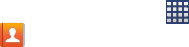
94
Stopwatch
This feature allows you to capture elapsed time while letting the
stopwatch keep running.
1. From within the
Clock
application, tap
Stopwatch
tab.
2. Tap
Start
to start the stopwatch counter.
3. Tap
Lap
to begin the lap time counter.
4. Tap
Stop
to stop the counter.
5. Tap
Restart
to restart the lap counter. You can have
multiple lap times.
6. Tap
Reset
to reset the counter.
Setting a Timer
1. From within the
Clock
application, tap
Timer
tab.
2. Tap the
Hours
,
Minutes
, or
Seconds
field and use the
on-screen keypad to enter the hour, minute, or
seconds. The timer plays an alarm at the end of the
countdown.
3. Tap
Start
to start the timer.
4. Tap
Stop
to stop the timer or
Reset
to reset the timer
and start over.
5. Tap
Restart
to resume the timer counter.
Contacts
The default storage location for saving phone numbers to
your Contacts List is your phone’s built-in memory.
From the Home screen, tap
Apps
➔
Contacts
.
For more information, refer to “Contacts” on page 47.
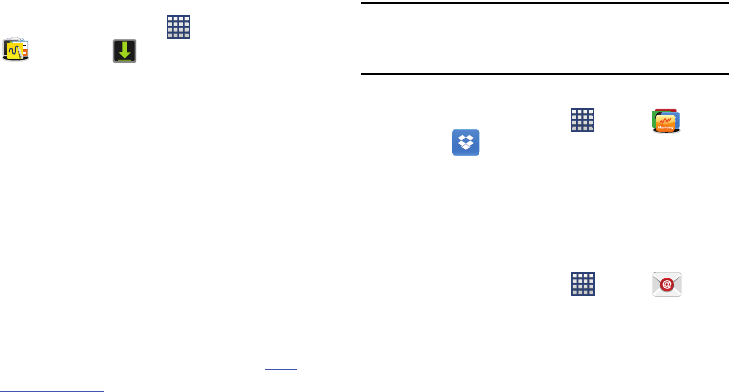
Applications 95
Downloads
Provides quick access to tabs containing a list of your current
downloaded files (Internet and Other).
1. From the Home screen, tap
Apps
➔
Samsung
➔
Downloads
.
2. Place a checkmark on an available file to select it.
3. Choose an available action such as Share, Delete, Sort
by size/date, or Clear list.
Dropbox
Works to provide access to your desktop files directly from
your device.
The application works in conjunction with a partner program
placed on a target computer using an active Internet
connection.
Dropbox creates a folder that automatically synchronizes its
contents across all of your connected devices on your
account.
Download the Desktop application
1. Use your computer’s browser to navigate to:
http://
www.dropbox.com/
.
2. Follow the on-screen setup and installation instructions
on your target computer containing the desired files.
Important!
The computer application must be installed on the
computer containing the desired files. This
computer must have an active Internet connection.
Accessing Dropbox on your Device
1. From the Home screen, tap
Apps
➔
Galaxy
Plus
➔
Dropbox
➔
Start
.
2. Sign in and follow the instructions.
Email
Email enables you to review and create email using most
email services. The device alerts you when you receive an
email message.
From the Home screen, tap
Apps
➔
Email
.
For more information, refer to “Email” on page 70.
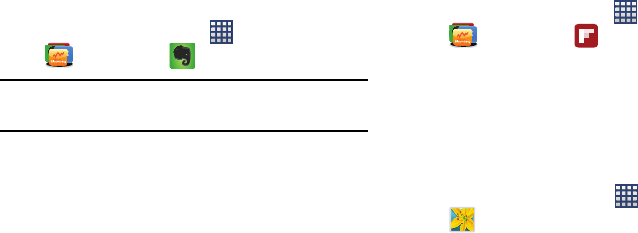
96
Evernote
This application allows you to easily remind yourself of things
across all of your current devices. Evernote lets you create
to-do lists, take pictures, record voice memos, and write
reminders to yourself. These notes are both accessible and
searchable from any location that is accessible by your
device.
1. From the Home screen, tap
Apps
➔
Galaxy Plus
➔
Evernote
.
Note:
If prompted for an update, follow the on-screen
prompts.
2. Tap either
CREATE ACCOUNT
or
SIGN IN
and follow the
on-screen instructions.
Flipboard
This application creates a personalized digital magazine out
of everything being shared with you. Access news stories,
personal feeds and other related material. Flip through your
Facebook news feed, tweets from your Twitter account,
photos from friends and much more.
1. From the Home screen, tap
Apps
➔
Galaxy Plus
➔
Flipboard
.
2. Follow the on-screen instructions.
Gallery
The Gallery is where you view photos and play back videos.
For photos, you can also perform basic editing tasks, view a
slideshow, set photos as wallpaper or caller image, and
share as a picture message.
From the Home screen, tap
Apps
➔
Gallery
.
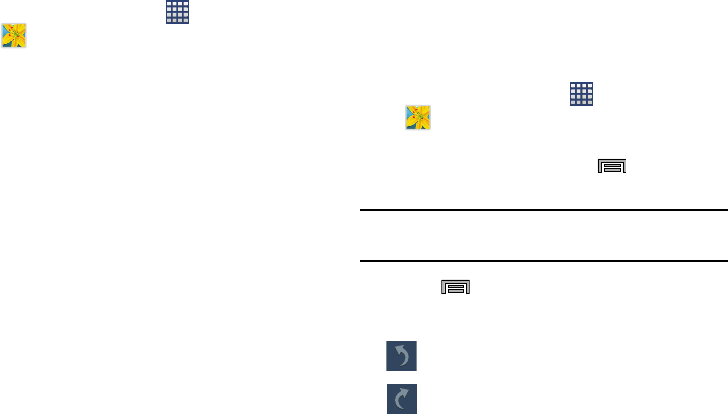
Applications 97
Accessing Photos
The Gallery is where you can access the Gallery of stored
camera images.
1. From the Home screen, tap
Apps
➔
Gallery
.
2. Select a folder location (ex:
Camera
) and tap an image
to open it.
– or –
Touch and hold an image to place a checkmark beside
the file and select multiple files.
– or –
Tap the upper-right camera to begin taking pictures
placed in this folder.
– or –
3. Tap the on-screen image to use additional image menu
options. For more information, refer to “Pictures and
Videos Image Viewer Options” on page 87.
Editing a Photo
You can edit your photos using the built-in Photo editor
application on your device. The photo editor application
provides basic editing functions for pictures that you take on
your phone. Along with basic image tuning like brightness,
contrast, and color it also provides a wide variety of effects
used for editing the picture.
1. From the Home screen, tap
Apps
➔
Gallery
.
2. Select a folder location and tap a file to open it.
3. With the image displayed, press and then tap
Edit
to launch the Photo Editor application.
Note:
To select the picture area, touch and hold the current
picture.
4. Press
Menu
➔
Edit
and use the following editor
controls to edit your picture:
Previous
: lets you undo the current operation.
Next
: lets you redo the previous operation.
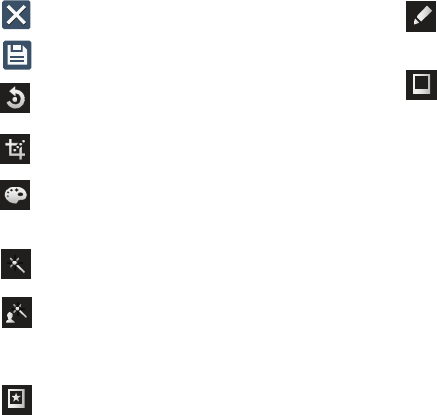
98
Cancel
: exits the current photo editing session.
Save
: stores the currently edited photo.
Rotate
: allows you to rotate a photo in all 4
directions. You can also mirror image a photo.
Crop
: allows you to crop (cut-out) an area of a
photo.
Color
: allows you to Auto adjust color, Brightness,
Contrast, Saturation, Adjust RGB, Temperature,
Exposure, and Hue of a photo.
Effect
: allows you to add various effects to your
photo.
Portrait
: allows you to apply various face
correction effects such as: Red-eye fix, Airbrush
face, Face brightness, Out-of-focus, or Spot
healing.
Sticker
: allows you to place various pre-created
on-screen stickers atop your current image.
Drawing
: allows you to add draw directly on your
current picture by using either a brush/pen or
eraser.
Frame
: places a pre-created border style atop
your current image.
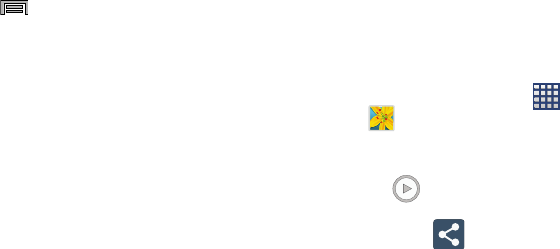
Applications 99
5. Press to access the following options:
•Save as
: allows you to rename your current image and save it
to your gallery.
• Select image
: allows you to select a new image for editing.
• Take picture
: allows you to activate the camera and take a
new image for editing.
•Share via
: allows you to share your saved photo via Add to
Dropbox, Bluetooth, ChatON, Email, Evernote - Create Note,
Flipboard, Gmail, Google+, Group Play, Hangouts, Messages,
PEN.UP, Picasa, S Note, Scrapbook, or Wi-Fi Direct.
•Set as
: assigns the currently saved image as either a: Contact
photo, Home and lock screens, Home screen, or Lock screen.
Accessing Videos
When you shoot a video, the file is saved in the Camera
folder. You can view your videos immediately or view them
anytime in the Camera folder.
1. From the Home screen, tap
Apps
➔
Gallery
.
2. Select a folder location and tap a video icon to begin
video playback.
3. Tap
Play
to begin video playback.
4. Tap the video to display these options:
•Share via
: allows you to share the video. Select a
sharing method.
•Trim
: activates the Trim feature so that you can edit the length
of the current video.
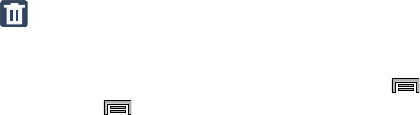
100
• Delete
: allows you to delete the current video.
Choose either OK or Cancel.
– or –
Touch and hold a listed video file to place a checkmark
alongside and then press for additional options:
–
Slideshow
:
allows you to see your files in a slideshow or
access the slideshow settings.
–
Copy
: allows you to create a duplicate of the currently selected
file.
–
Move
: allows you to move a selected file to a new location.
–
Create video clip
: allows you to edit the current video, apply
effects, and create a new video. Create video clips from your
pictures. Select pictures from your album, select “create video
clip”, choose one of the themes and save.
–
Hide items
: allows you to hide selected items.
–
Show hidden items
: allows you to show selected items that
were previously hidden.
–
Rename
: allows you to rename the filename of the currently
selected video.
–
Details
: displays video file information.
– or –
With the video displayed on-screen (but not playing),
press for additional options:
–
Favorite
: tags the current video as a favorite file
.
–
Slideshow
: create a new on-screen slideshow
.
–
Rename
: allows you to rename the filename of the currently
selected video.
–
Details
: displays video file information.
–
Settings
: provide access to the Galley settings page. From this
page you can configure the SNS data management and Tag
options.
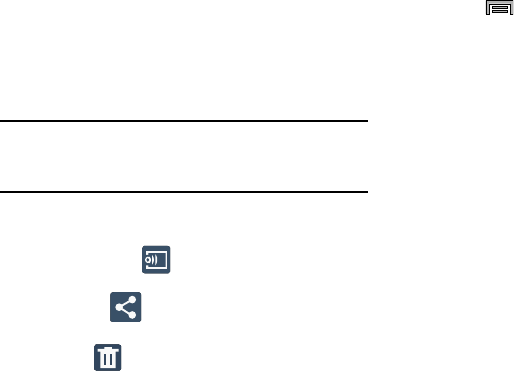
Applications 101
Pictures and Videos Image Viewer Options
After you take a photo or record a video, you can access
various options.
Photo viewing options
1. Tap a thumbnail to view the picture.
Note:
If no control icons are displayed on the screen in
addition to the picture, tap anywhere on the screen to
display them.
2. The following options are available at the top of the
screen:
• Change player
: allows you to select a different
AllShare/Samsung Link device from your available list.
•Share via
: allows you to share the picture. Select a
sharing method from the list.
• Delete
: allows you to delete the current picture.
3. Press for additional options such as:
–
Edit
:
allows you to edit the current image.
–
Favorite
: allows you to assign the current image as a favorite.
–
Slideshow
: allows you to see your photos in a slideshow.
–
Photo frame
: takes the current image and creates a
surrounding photo frame that can be edited with edited text or
drawn object, then saved.
–
Photo note
:
allows you
to write notes on your current image
and then save it.
–
Signature
: allows you to edit the current image using the photo
editor.
–
Copy to clipboard
: allows you to copy one or more pictures to
a different folder.
–
Print
: allows you to print the current image on a compatible
Samsung printer.
–
Rename
: allows you to rename the current file.
–
Buddy photo share
: allows you to share the current image
with active ChatON buddies.
–
Rotate left
: allows you to rotate the view of the current image in
a counterclockwise direction.
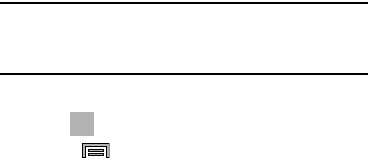
102
–
Rotate right
: allows you to rotate the view of the current image
in a clockwise direction.
–
Crop
: provides an on-screen box that allows you to crop the
current picture. Tap
Done
to update the image with the new
dimensions or tap
Cancel
to ignore any changes.
–
Set as
: allows you to assign the current image as a Contact
photo, Home screen, Lock screen, or Home and lock screens.
–
Details
: files details such as Title, Time, Width, Height,
Orientation, File Size, and Path.
–
Settings
: provides access to the Gallery options menu. Choose
from SNS data management (Sync only via Wi-Fi), Tags (Tag
buddy or Face tag), and Sound & shot (Auto play sound).
Video viewing options
Note:
If no control icons are displayed on the screen in
addition to the picture, tap anywhere on the screen to
display them.
1. Tap a video to select it.
2. Tap to play the video.
3. Press and select one of the follow options:
•Share via
: allows you to share the video. Select a sharing
method from the list.
•Share via
: Select a sharing method for this video.
• Chapter preview
: Displays each frames for each chapter.
•Edit
: Trim the video or use the Video Editor.
• Via Bluetooth
: Shares this video with another Bluetooth-
enabled device.
• Video auto off
: The video turns off automatically after a
determined amount of inactive time.
• Settings
: Configure the Mini controller, Brightness, Capture,
Play speed, SoundAlive, Subtitles (CC), and Tag buddy.
•Details
: Displays details about the selected video.

Applications 103
Gameloft
This application lets you preview and download great mobile
games for your device.
1. From the Home screen, tap
Apps
➔
US Cellular
➔
Gameloft
.
2. Follow the prompts.
Gmail
Google Mail (Gmail) is a Web-based email service. Gmail is
configured when you first set up your phone. Depending on
your synchronization settings, Gmail can automatically
synchronize with your Gmail account.
Creating a New Google Account
You should create a Google™ Account when you first use
your device in order to fully utilize the functionality. This
account provides access to several device features such as
Gmail™, Hangouts™, and the Google Play Store™
applications. Before you are able to access Google
applications, you must enter your account information. These
applications sync between your device and your online
Google account.
Signing into Your Google Account
1. Launch an application that requires a Google account
(such as Play Store or Gmail).
2. Click
Existing
.
3. Tap the
Email
and
Password
fields and enter your
information.
4. Tap
Sign in
. Your device communicates with the
Google servers to confirm your information.
5. If prompted, you can enable the option to stay up to
date on news and offers, then tap
OK
.
Creating an Additional Gmail Account
1. From the Home screen, tap
Apps
➔
Google
➔
Gmail
.
2. Press
Menu
and then tap
Settings
➔
ADD
ACCOUNT
and follow the same steps as referenced in
the previous section. For more information, refer to
“Signing into Your Google Account” on page 103.
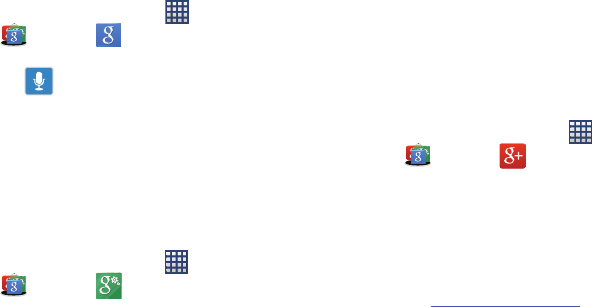
104
Google
Use Google Search to search the Web.
From the Home screen, tap
Apps
➔
Google
➔
Google
and enter the search text.
– or –
Tap on the Google Search bar and say the search
information.
Google Settings
As Google has become more intertwined with other
applications, this menu provides a quick and ready access
point to configure preferences for Google+, Maps & Latitude,
Location, etc. You can also use the Search function to initiate
a Google Search from this menu.
1. From the Home screen, tap
Apps
➔
Google
➔
Google Settings
and select an
on-screen option.
2. Select one of the available on-screen options.
3. Follow the on-screen prompts.
Google +
Google+ makes messaging and sharing with your friends a
lot easier. You can set up Circles of friends, visit the Stream
to get updates from your Circles, use Messenger for fast
messaging with everyone in your Circles, or use Instant
Upload to automatically upload videos and photos to your
own private album on Google+.
1. Sign on to your Google account.
2. From the Home screen, tap
Apps
➔
Google
➔
Google+
.
3. Select the account you want to use to sign in
to Google+.
– or –
Tap
Add account
to create another account.
4. Follow the on-screen instructions to use Google+.
5. Visit
www.google.com/mobile/+/
for more information.
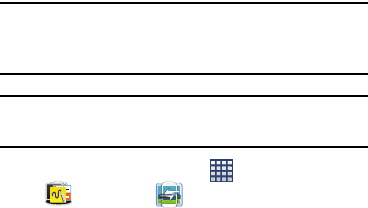
Applications 105
Group Play
This application lets you share documents, photos or music
in real-time with other connected friends.
Note:
Group play is not the same as Screen Mirroring which
requires a connection to a Wi-Fi capable Samsung TV or
using the AllShare Cast Hub.
Important!
To share a Group Play, all users must be connected
to the same Wi-Fi access point.
1. From the Home screen, tap
Apps
➔
Samsung
➔
Group Play
.
2. Read the on-screen Disclaimer information and tap
Agree
to continue.
3. Follow the on-screen tutorials.
Creating a group
If you have media you want to share, create a group for other
users to join to and then share/collaborate with what you are
sharing.
The creator of the group is the leader and it the source of the
shared file. All other joined members can then interact with
the file being shared.
1. Connect to an active Wireless Access Point and confirm
your other participants are also connected to this same
Wi-Fi.
2. From within the Group Play application, tap the
Set
group password
field to enable the function which
requires users to enter a password prior to connecting
to your new group.
3. Tap
Create group
. If previously selected, enter your
group password and tap
OK
. Mobile AP is enabled.
4. Tap one of the media items listed under the
Share and
play content
heading.
5. Tap to select the items you want to share (indicated by
a checkmark), then tap the check mark in the upper
right corner.

106
6. Have your friends sign onto Group Play from their
devices (see below) and they can view your media
using you as a Mobile AP.
Joining a group
A joiner is the participant of an already created group. You
can only view and interact with media shared by the leader
of an existing group.
1. Connect to an active Wireless Access Point and confirm
your connection is this same Wi-Fi as the group leader.
2. From within the Group Play application, tap
Join group
.
Your device then scans for available groups for you to
join.
3. Select a group to join. Once connected, you can then
select the shared content and interact with your
group’s shared media.
4. Press
Menu
and select
Help
for additional
information.
Using Group Play to Share Videos using Split
Screens
1. Connect to an active Wireless Access Point and confirm
your connection is this same Wi-Fi as the group leader.
2. From within the Group Play application, tap
Create
group
. If previously selected, enter your group
password and tap
OK
.
3. Before continuing, have all users launch their
respective Group Play application and connect to your
new group.
Important!
Once users begin to connect, you are notified by an
on-screen pop up and the connected user indicator
( ) displays the new number of connected
users.
4. On your source device, tap
Share video,
select the
desired video file ➔
Done
.
5. As the video begins to play, all connected users must
tap the
Share video
option within their Group Play.
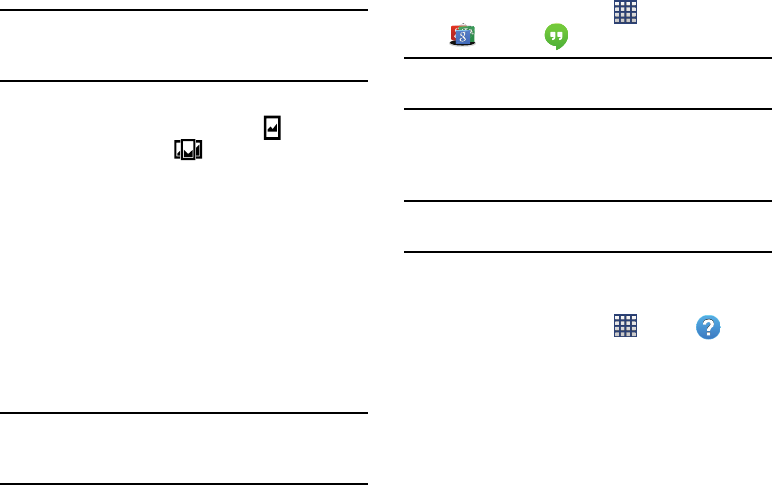
Applications 107
Note:
Without users tapping the
Share video
option, the
Sharing slider is disabled and the video only displays on
the device.
6. At the source device, drag the enabled Split screen
slider from a single screen session ( ) to the
Multi-Screen setting ( ) to span videos across
multiple devices.
7. Use the on-screen number on each participant’s screen
to align the devices accordingly and display the same
video over several different screens.
Hangouts
Previously known as Google Hangouts™, is an updated
place to hangout, share photos, and even video calls. This is
a free web-based application for instant messaging offered
by Google. Conversation logs are automatically saved to a
Chats area in your Gmail account. This allows you to search
a chat log and store them in your Gmail accounts.
Note:
Before using this application, you must first have an
active Gmail account available and be currently
logged in.
1. From the Home screen, tap
Apps
➔
Google
➔
Hangouts
.
Note:
If you are not already logged into Google, refer to the
instructions for signing in on page 103.
2. When prompted, read the on-screen information and
confirm your phone number is correct before using the
application. Tap
Confirm
.
Note:
Confirming your phone number does not make it publicly
available.
Help
Provides access to built-in Help information.
1. From the Home screen, tap
Apps
➔
Help
.
2. Select an on-screen topics for more information:
• New features
: provides help on all of the new features and
applications such as My Magazine, Air command, Easy Chart,
Direct Pen input, Scrapbook, and S Finder.
•Basics
: provides basic information on using your device.
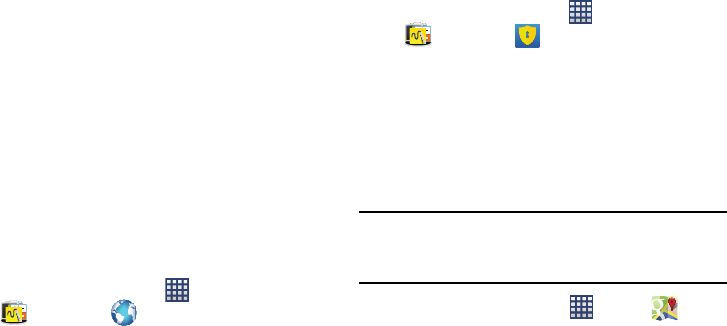
108
•Applications
: provides information on how to use basic
applications like Contacts, Email, Internet, Camera, etc.
• Settings
: provides information on settings for Wi-Fi, Bluetooth,
Portable Wi-Fi hotspot, Ringtone, Power saving mode, NFC,
Screen Mirroring, Voice control.
• Online help
: provides more detailed online help for additional
questions you may have.
Internet
Open the browser to start surfing the Web. The browser is
fully optimized and comes with advanced functionality to
enhance the Internet browsing feature on your phone.
Your device is equipped with a Google browser to navigate
the mobile Web. This section explains how to navigate the
browser and use the basic features.
Accessing the Internet
To access the Browser:
From the Home screen, tap
Apps
➔
Samsung
➔
Internet
.
KNOX
Samsung KNOX is a comprehensive enterprise mobile
solution for use with both work and play. This application
must be downloaded to the device before use.
1. From the Home screen, tap
Apps
➔
Samsung
➔
KNOX
.
2. Tap
OK
and follow the on-screen instructions.
Maps
Depending on your location, you can view basic, custom, and
satellite maps and local business information, including
locations, contact information, and driving directions. You
can also post public messages about a location and track
your friends.
Important!
Before using Google Maps you must have an active
data (3G/4G/LTE) or Wi-Fi connection. The Maps
application does not cover every country or city.
From the Home screen, tap
Apps
➔
Maps
.
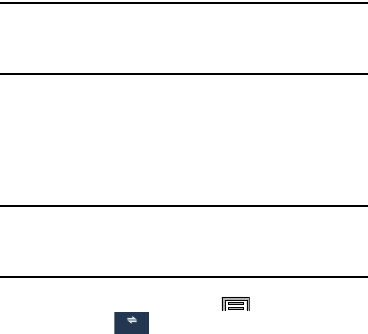
Applications 109
Important!
For best results, it is recommended that you enable
all of your location services. For more information,
refer to “Location services” on page 172.
Enabling a Location source
Before you use Google Maps and find your location or search
for places of interest, you must enable a location source. To
enable the location source you must enable the wireless
network, or enable the GPS satellites.
Important!
The more location determining functions are
enabled, the more accurate the determination is of
your position.
1. From the Home screen, press
Menu
and then tap
Settings
➔
Connections
tab ➔
Location
services
.
2. Tap
Access to my location
to enable sharing your
location with requesting applications.
3. Tap
Use GPS satellites
to enable the GPS satellite.
4. Tap
Use wireless networks
to allow apps to use data
from sources such as Wi-Fi and mobile networks to
provide a better approximation of your current location.
5. Tap
My places
to enable the storage of your favorite
locations.
To receive better GPS signals, avoid using your device in the
following conditions:
•
inside a building or between buildings
•
in a tunnel or underground passage
•
in poor weather
•
around high-voltage or electromagnetic fields
•
in a vehicle with tinted windows
Connections
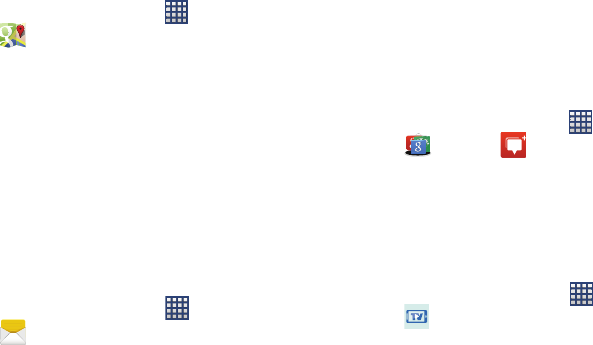
110
Opening Maps
1. From the Home screen, tap
Apps
➔
Maps
.
2. Tap the bottom-right
My location
button to find your
location on the map with a blinking blue dot.
3. Locate the top row of the buttons to access additional
options.
Messages
This application allows you to use the Short Message Service
(SMS) to send and receive short text messages to and from
other mobile phones.
You can also use the Multi Media Service (MMS) to create
multimedia messages to send and receive from other mobile
phones.
From the Home screen, tap
Apps
➔
Messages
.
For more information, refer to “Messaging” on page 65.
Messenger
Messenger allows you to bring groups of friends together into
a simple group conversation. When you get a new
conversation in Messenger, Google+ sends an update to your
device.
1. Sign on to your Google account.
2. From the Home screen, tap
Apps
➔
Google
➔
Messenger
.
– or –
From the Google+ application group, select
Messenger
.
Mobile TV
With Mobile TV from U.S. Cellular, get live, on-demand and
downloadable television delivered to your phone.
From the Home screen, tap
Apps
➔
Mobile TV
.
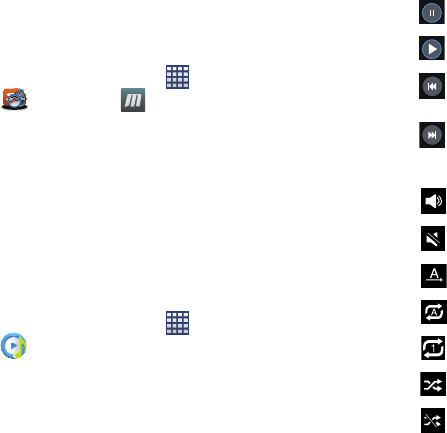
Applications 111
MobiTiles
Flip through a photo-based new application called
mobiTiles© to view news, tech updates, entertainment
scoops and sports scores. Tap or flip through the tiles that
continuous update.
1. From the Home screen, tap
Apps
➔
US Cellular
➔
mobiTiles
.
2. Follow the prompts.
Music
The Music Player is an application that can play music files.
The music player supports files with extensions AAC, AAC+,
eAAC+, MP3, WMA, 3GP, MP4, and M4A. Launching the
Music Player allows you to navigate through your music
library, play songs, and create playlists (music files bigger
than 300 KB are displayed).
Playing Music
1. From the Home screen, tap
Apps
➔
Music
.
2. Tap a library category tab to select the music category:
Songs
,
Playlists
,
Albums
,
Artists
, or
Folders
.
3. Scroll through the list and tap an entry to begin
playback.
4. Use any of the following Music player controls:
Pause the song.
Start the song after pausing.
Press and hold to rewind the song. Tap to go
to previous song.
Press and hold to fast-forward the song. Tap
to
go to next song.
Volume control and SoundAlive.
Volume control showing volume muted.
Plays the entire song list once.
Replays the current list when the list ends.
Repeats the currently playing song.
Shuffles the current list of songs randomly.
Songs play in order and are not shuffled.
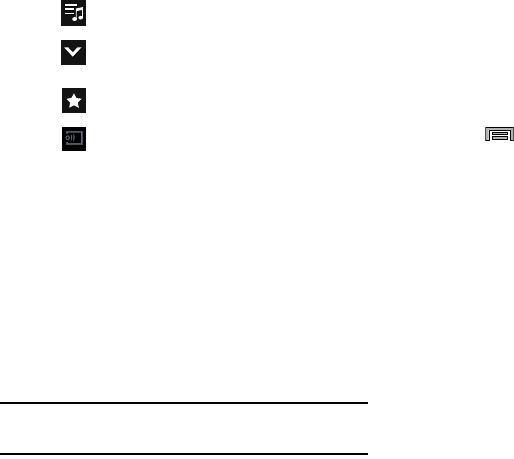
112
Create a Music Ringtone
1. From within the
Music
application, tap the
Songs
tab.
2. Touch and hold a song from the list to reveal the
on-screen context menu.
3. Tap
Set as
➔
Phone ringtone
.
4. Choose a starting point for the ringtone to start playing
from. Select either
From the beginning
or
Auto
recommendations
(you can allow the application to
choose the best part to start from).
Note:
Additional Set as options include
Caller ringtone
and
Alarm tone
.
Music Options
The Music settings menu allows you to set preferences for
the music player such as whether you want the music to play
in the background, sound effects, and how the music menu
displays.
With the application displayed and playing a song,
press
Menu
and select one of the following
options:
• Via Bluetooth
: scans for devices and pairs with a Bluetooth
headset.
• Play via Group Play
: allows you to share music with others via
the Group Play application. All users must be connected to the
same Wi-Fi. For more information, refer to
“Group Play”
on
page 105.
• Add to playlist
: allows you to add the current music file to a
selected playlist.
•Set as
: allows you to set the current song as a Phone ringtone,
Caller ringtone, or Alarm tone. Additionally you can either
choose to start the selected song from the beginning or allow
the application to automatically recommend a start point.
• Settings
: allows you to change your music player settings.
Lists the current playlist songs.
Returns the user to the music category
screen.
Assign the current song as a Favorite.
Streams the current music file to another
device via Samsung Link.

Applications 113
•Details
: allows you to view media info such as Artist, Title,
Album, Track length, Genre, Track number, Format, Size, and
Location.
•End
: closes the application.
Music Settings
The settings menu allows you to set preferences for the
music player such as whether you want the music to play in
the background, sound effects, and how the music menu
displays.
1. From within the
Music
application, press
Menu
➔
Settings
.
2. Select one of the following settings:
• Music menu
: this menu allows you to select which categories
you want to display. Choices are: Albums, Artists, Genres,
Music square, Folders, Composers, Years, Most played,
Recently played, or Recently added. Tap each item that you
want to display in the Music menu.
• SoundAlive
: set a type of equalization such as Classic, Rock,
Normal. Pop, or Jazz. Touch Auto to allow the device to
automatically select the equalization.
• Adapt Sound
: enable or disable the adaptive sound feature to
adjust to the sound levels of your current environment.
• Play speed
: set the play speed anywhere between 0.5X and
2.0X using the slider.
• Music auto off
: when enabled, sets a timer for the Music
application to automatically turn off after a pre-selected amount
of time.
•Lyrics
: when activated, the lyrics of the song are displayed if
available.
• Smart volume
: when activated, automatically adjusts each
track’s volume to an equal level.
• Voice control
: when activated, allows you to use voice control
commands to control the music player.
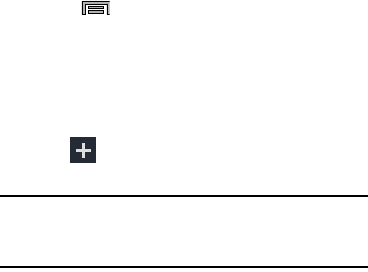
114
Using Playlists
Playlists are used to assign music files into groups for
playback. These Playlists can be created using the Music
player on this device, or using a third-party application (such
as Windows Media Player) and downloading those files to an
SD card inserted into the device.
Creating a Playlist
1. From within the
Music
application, tap the
Playlists
tab.
2. Press
Menu
and then tap
Create playlist
.
3. Backspace over the default playlist title and type a new
name for this playlist, then tap
OK
.
Adding Music to a Playlist
1. From within the
Music
application, tap the
Playlists
tab.
2. Tap the playlist name in which to add music.
3. Tap
Add music
. This option is available within
user-created playlists.
Note:
If a playlist is empty, add a song by touching a holding a
song name from the main screen to open the context
menu. Select
Add to playlist
and choose the playlist.
4. Tap a music file, or tap
Select all
to add all the music
tracks to this playlist then tap
Done
.
Removing Music from a Playlist
1. From within the
Music
application, tap the
Playlists
tab.
2. Tap the playlist name in which to delete music.
3. Touch and hold a song to reveal the on-screen context
menu.
4. Tap
Remove
.
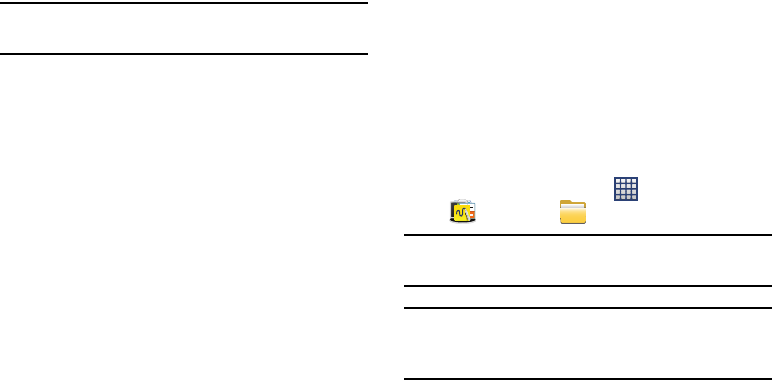
Applications 115
Editing a Playlist
Besides adding and removing music files in a playlist, you
can also share, delete, or rename the playlist.
Note:
Only those playlist you have created can be edited.
Default playlists can not be renamed.
1. From within the
Music
application, tap the
Playlists
tab.
2. Touch and hold a playlist entry to reveal the on-screen
context menu.
3. Tap
Edit title
.
4. Enter a new name for this playlist and tap
OK
.
Transferring Music Files
Music files can be downloaded to the phone using one of two
methods:
1. Downloaded to the device from the Play Store.
Music files are directly stored on your phone.
2. Downloaded to the phone via a direct USB connection.
Music files are stored into a Music folder on the SD
card.
Removing Music Files
1. From within the
Music
application, tap the
Songs
tab.
2. Touch and hold a song entry to reveal the on-screen
context menu.
3. Tap
Delete
➔
OK.
The music file(s) is deleted.
My Files
This application allows you to manage your sounds, images,
videos, bluetooth files, Android files, and other memory card
data in one convenient location. This application allows you
to launch a file if the associated application is already on
your phone (ex: MP4).
From the Home screen, tap
Apps
➔
Samsung
➔
My Files
.
Note:
Navigation in this viewer works on a hierarchy structure
with folders, subfolders, etc.
Note:
The application lets you view supported image files and
text files on both your internal storage and microSD
card.
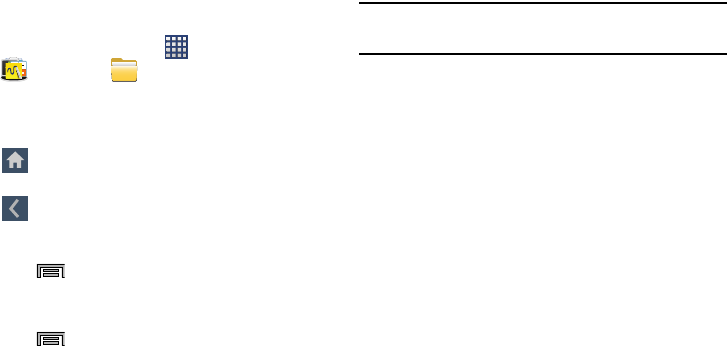
116
Opening and Navigating within Files
DCIM is the default location for pictures or video taken by the
device. These files are actually stored in the DCIM folder
location.
To open files:
1. From the Home screen, tap
Apps
➔
Samsung
➔
My Files
.
2. Tap a folder and scroll down or up until you locate your
selected file.
3. Press
Menu
and then tap
View as
to change the
way the files are displayed on-screen. Choose from:
List
,
List and details
, or
Thumbnail
.
4. Press
Menu
for these additional options:
Select
item
,
View as, Sort by
, and
Settings
.
To navigate:
1. Tap
All
➔
Device storage/SD memory card
to see the
contents of either device or your internal SD card.
Note:
Different folders may display depending on how your
phone is configured.
2. Once you have located your file, tap the file name to
launch the associated application.
My Magazine
Enjoy all of your available updates in a single place. My
Magazine recommends content, information, and
applications within a single location.
1. From the Home screen, press the Home key.
2. Tap
Next
, read and agree to the Terms of Use, and then
tap
Start
.
Home tab
allows you to back up to the root directory.
Up tab
allows you to back up into a higher directory.
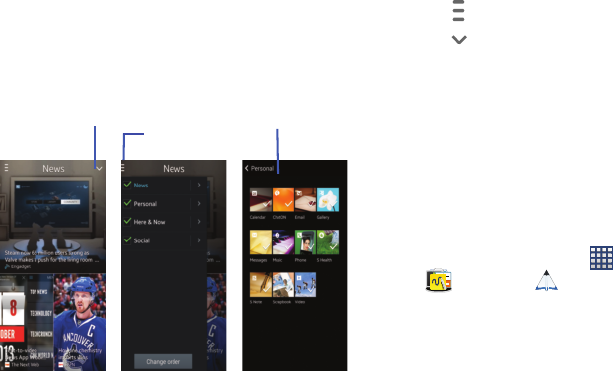
Applications 117
Navigating My Magazine
1. Scroll up or down to view more content.
2. Swipe left or right to move among the previous or
next page.
3. Tap an available tile to view more details.
Changing Received Content
1. Tap
Menu
to view available options.
2. Tap
Options
to select or deselect content assigned
to each page.
PEN.UP
This Samsung application allows you to join a an online
community, fallow your favorite artists, show off your
artwork, and connect with other artists.
This community brings together anyone that uses the S Pen
to draw, sketch, scribble or paint. Share pictures, comment
on other creations, or just browse through the pages for
something to add to your personal collection.
1. From the Home screen, tap
Apps
➔
Samsung
➔
PEN.UP
.
2. From the main screen tap either
Sign up
or
Explore
PEN.UP
.
3. Follow the on-screen instructions.
Menu
Options
Category Options
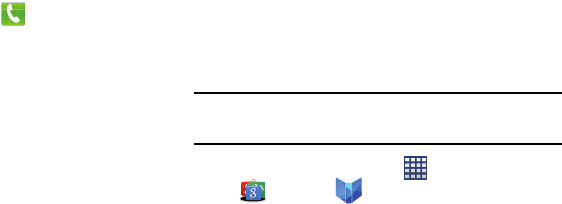
118
Phone
This application provides the ability to make or answering
calls, access the Contacts list, which is used to store contact
information.
From the Home screen, tap
Phone
.
For more information, refer to “Calling” on page 55.
Play Books
Formerly known as Google Books, this application allows you
to read over 3 million ebooks on the go.
Build your ebooks library in the cloud with Play Books: jump
right into a bestseller or select from nearly 3 million free
ebooks. Personalize the reader to your liking, pick up reading
where you left off on your phone or computer, and settle
down with a great book on your Android phone!
Note:
You must logged into your Google account prior to using
this feature.
1. From the Home screen, tap
Apps
➔
Google
➔
Play Books
.
2. Log on to your Google account.
3. Follow the prompts to download the ebook to your
device.

Applications 119
Play Games
This application navigates to the Play Store Games area so
you can purchase games.
1. From the Home screen, tap
Apps
➔
Google
➔
Play Games
.
2. Select from the displayed options: Play Now, My
Games, My Activity, Players, Recommended Games,
and Shop.
Play Magazines
With Google Play Magazines, you can subscribe to your
favorite magazines and have them available to read on your
device at any time or any place.
1. From the Home screen, tap
Apps
➔
Google
➔
Play Magazines
.
2. Log on to your Google account if you have not already
done so. For more information, refer to “Signing into
Your Google Account” on page 103.
3. Follow the prompts to download magazines.

120
Play Movies & TV
This application allows watch movies and TV shows purchased
on Google Play.
Choose from thousands of movies, including new releases and
HD titles in the Play Store and stream them instantly on your
Android device.
Movies, previously rented via the Play Store are automatically
added to your library across your devices.
Learn more about Google Play Movies at:
http://play.google.com/about/movies
.
1. Log on to your Google account if you have not already
done so.
2. From the Home screen, tap
Apps
➔
Google
➔
Play Movies & TV
.
3. Touch an item in the displayed menu and begin
shopping for or watching movies and tv.
Play Music
Also known as Google Music, allows you to browse, shop,
and playback songs purchased from the Play Store. The
music you choose is automatically stored in your Google
Music library and instantly ready to play or download.
Access the new music tab from within your Play Store
application.
The Music application contains a music player that plays
music and other audio files that you copy from your computer.
1. From the Home screen, tap
Apps
➔
Google
➔
Play Music
.
2. Tap
Add account
to add a new account, or
Not now
to
skip this step.
3. If you select
Add account
, touch
Existing
,
New
, or
Not now
and follow the prompts.
4. At the Try Google Play Music All Access screen touch
Not now
to skip this, or
Try it FREE
and follow the
prompts.
5. Tap
Done
after reading the Other ways to play screen.
The Google Play Music menu displays several items
from which to choose.

Applications 121
6. Tap
Listen Now
and begin and begin listening to music.
Play Store
Formerly known as the “Android Market”, this application
provides access to downloadable applications and games to
install on your phone. The Play Store also allows you to
provide feedback and comments about an application, or flag
an application that might be incompatible with your phone.
Before using the Play Store, you must have a Google
Account.
Accessing the Play Store
1. From the Home screen, tap
Apps
➔
Play Store
.
2. Tap
Existing
and enter your Google account
information.
3. Tap
Accept
to agree to the Play Store terms of service.
Downloading a New Google
Application
To download a new application, you will need to use your
Google account to sign in to the Play Store. The home page
provides several ways to find applications. The home page
features applications and includes a list of item applications
by category, a list of games, a link to search, and a link to My
apps.
1. From the Home screen, tap
Apps
➔
Play Store
.
2. Browse through the categories, find an application
you're interested in, and tap the name.
3. Read the application descriptions.

122
Important!
If the selected application requires access to data
or control of a function on your device, the Play
Store displays the information the application will
access.
Tap
OK
if you agree to the conditions of the
application. Once you tap
OK
on this screen you are
responsible for using this application on the device
and the amount of data it uses. Use this feature
with caution.
4. Tap
INSTALL
➔
ACCEPT
.
Note:
Use caution with applications which request access to
any personal data, functions, or significant amounts of
data usage times.
5. If prompted, follow the on-screen instructions to pay
for the application.
6. Check the progress of the current download by
opening the Notifications panel. The content download
icon displays in the notification area of the
status bar.
7. On the main Play Store screen, press and then
tap
My apps
, tap an installed application in the list, and
then tap
Open
.
Note:
A data plan is required to use this feature. Charges may
apply. Please contact your service provider for further
details.
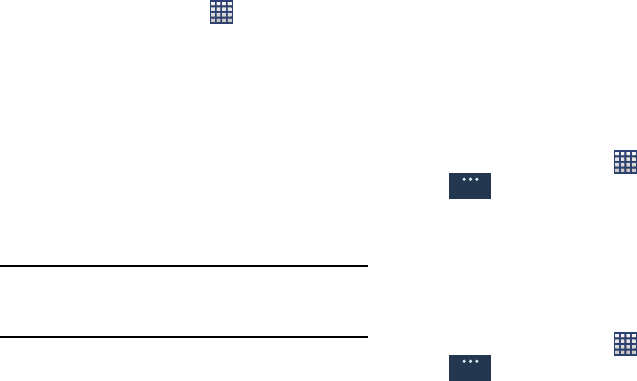
Applications 123
Launching an Installed Google
Application
1. From the Home screen, tap
Apps
.
2. Tap the newly installed application. This application is
typically located on the last Applications page.
Unknown sources
This feature can be used for Android application
development. The feature allows developers to install
non-Play Store applications.
From the main
Settings
page, tap
General
tab ➔
Security
➔
Unknown sources
.
Unknown sources displays a check mark to indicate it
is active.
Note:
If Unknown sources is disabled, those applications
without a certificate are not allowed to download to your
device.
Manage applications
This feature allows you to manage and remove installed
applications. You can also view the amount of memory or
resources used as well as the remaining memory and
resources for each of the applications on your device and
clear the data, cache, or defaults.
From the main
Settings
page, tap
General
tab ➔
Application manager
.
Clearing application cache and data
1. From the Home screen, tap
Apps
➔
Settings
➔
General
tab ➔
Application manager
.
2. Tap an application in which to clear the cache or data.
3. Tap
Force stop
,
Uninstall updates, Turn off
,
Clear data
,
Clear cache
, or
Clear defaults
.
Uninstalling third-party applications
You can uninstall any application you downloaded and
installed from the Play Store.
1. From the Home screen, tap
Apps
➔
Settings
➔
General
tab ➔
DOWNLOADED
.
2. Tap the third-party application, and from the
App info
screen, tap
Uninstall
.
General
General
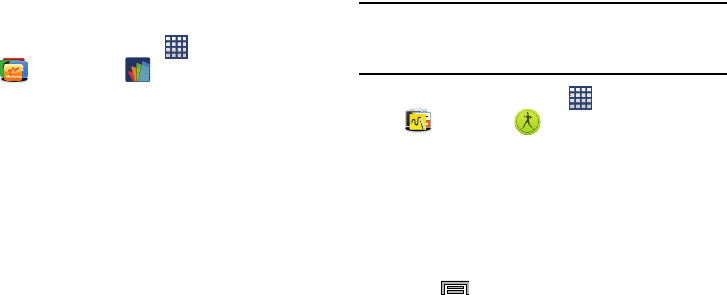
124
POLARIS Office 5
Polaris Office Mobile for Android is a Microsoft Office
compatible office suite. This application provides a central
place for managing your documents online or offline.
The application can also open Adobe PDF (Portable
Document Format) files.
1. From the Home screen, tap
Apps
➔
Galaxy Plus
➔
POLARIS Office 5
.
2. From the Registration screen, enter your Email
information (if desired) and tap
Register
to complete
the process.
– or –
Tap
Skip
to ignore this registration. The main Polaris
Office screen displays.
3. Follow the on-screen instructions to use Polaris Office.
S Health
S Health is a wellness application that allows you to better
manage your health by providing you with relevant
information.
Note:
Access to this feature requires that you already be
logged in to your Samsung account application. For
more information, see “Accounts” on page 47.
1. From the Home screen, tap
Apps
➔
Samsung
➔
S Health
.
2. Read the introduction and tap
Start
.
3. Read the Terms and conditions information, place a
checkmark in the
Agree
checkbox.
4. Tap
Next
.
5. Enter your personal information, then tap
Next
.
6. Follow the on-screen instructions to use S Health.
7. Press
Menu
and then tap
Help
for more detailed
information.
Applications 125
Before You Start Exercising
This app can be used to monitor your exercise. While
moderate physical activity, such as brisk walking, is safe for
most people, health experts suggest that you talk with your
doctor before you start an exercise program, particularly if
you have any of the following conditions:
•
Heart disease;
•
Asthma or lung disease;
•
Diabetes, or liver or kidney disease;
•
Arthritis.
You should also check with your doctor if you have symptoms
suggestive of heart, lung, or other serious disease, such as:
•
Pain or discomfort in your chest, neck, jaw, or arms during
physical activity;
•
Dizziness or loss of consciousness;
•
Shortness of breath with mild exertion or at rest, or when lying
down or going to bed;
•
Ankle swelling, especially at night;
•
A heart murmur or a rapid or pronounced heartbeat;
•
Muscle pain when walking upstairs or up a hill that goes away
when you rest.
Finally, the American College of Sports Medicine
recommends that you see your doctor before engaging in
vigorous exercise if two or more of the following apply:
•
You are a man older than age 45 or a woman older than age 55;
•
You have a family history of heart disease before age 55;
•
You smoke or quit smoking in the past six months;
•
You have not exercised for three months or more;
•
You are overweight or obese;
•
You have high blood pressure or high cholesterol.
•
You have impaired glucose tolerance, also called pre-diabetes.
When in Doubt - Check it Out
If you are unsure of your health status, have several health
problems, or are pregnant, you should speak with your
doctor before starting a new exercise program. Working with
your doctor ahead of time is a good way to plan an exercise
program that is right and safe for you. Consider it the first
step on your path to physical fitness.
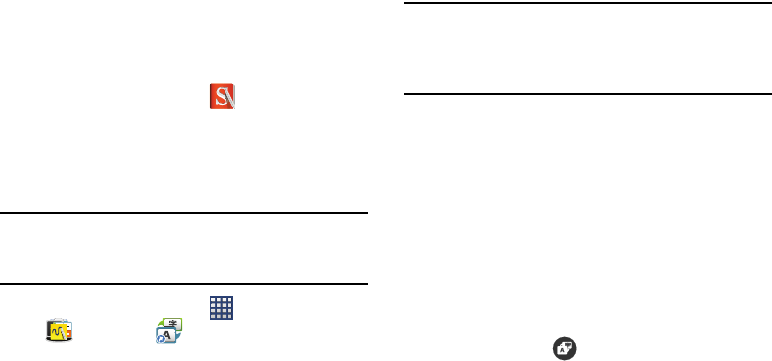
126
S Note
Use this application to create notes with productivity tools
that turn handwriting into typed text and correct drawn
shapes, lines, and formulas to make them perfect.
1. From the Home screen, tap
S Note
.
2. Tap
Start
and follow the on-screen instructions.
S Translator
Allows you can easily translate words and phrases (verbal or
text messages) into many different languages.
Note:
Access to this feature requires that you already be
logged in to your Samsung account application. For
more information, see “Accounts” on page 47.
1. From the Home screen, tap
Apps
➔
Samsung
➔
S Translator
.
2. Tap
OK
at the Install screen.
3. Tap
Install
to install the application.
Important!
Downloading this app using a mobile network may
result in additional charges depending on your
payment plan. Refer to your Service
representative.
4. If prompted, follow the on-screen instructions to log
into your Samsung account.
To translate text:
1. At the S Translator screen, tap the top language bar to
select your target/source language. Default is Spanish.
2. Tap the bottom language bar to select the destination
language that you would like to translate to. Default is
English (US).
3. Enter text into the top box and it will automatically be
translated into the lower box.
4. Tap the selected
Translate
button within the
bottom field. The top target language field is then
updated with the new translation.
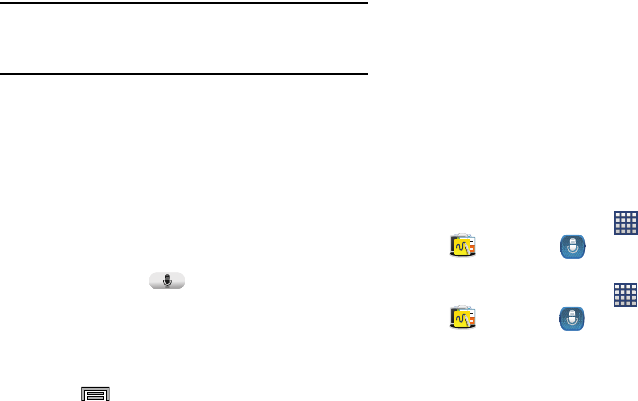
Applications 127
To translate using your voice:
Important!
The two on-screen buttons at the bottom of the
application correspond to the two currently
selected languages.
1. At the S Translator screen, tap the left voice button to
verbally speak the selected language (corresponds to
top field).
2. Wait a few seconds until the on-screen notification
shows “Speak in...” then speak using the selected
language.
3. Within a few seconds, confirm the translated text now
displays in the other translation field.
4. Tap the selected
Speak
button to translate
using your selected input language and voice.
•
Example, if trying to speak in English and get a Spanish
translation, tap the
Speak (English (US))
button and wait for
the text to display on-screen.
5. Press
Menu
for additional options. Choose from:
TTS readout speed, Auto readout, and Help.
S Voice
Launches your phone’s built-in voice recognition system that
allows you to initiate several common tasks without having
to touch the device.
This is a voice recognition application used to activate a wide
variety of functions on your device. This is a natural language
recognition application.
This goes beyond the Google Search Voice Actions feature
that simply recognizes Google commands and search terms.
You can ask questions (Is it raining in Dallas?) or give voice
commands (Show me where to find cheap gas).
From the Home screen, tap
Apps
➔
Samsung
➔
S Voice
.
Using S Voice
1. From the Home screen, tap
Apps
➔
Samsung
➔
S Voice
.
2. Touch
Enable
to enable S Voice even when the screen
is locked.
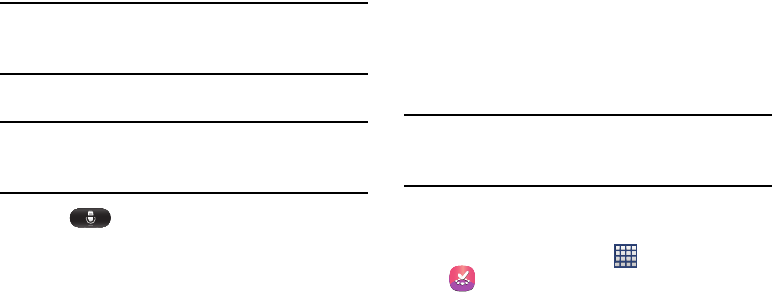
128
Tip:
Enable Wake up in secured lock function in S Voice
settings. Press
Menu
➔
Settings
➔
Voice wake-up
➔
Wake up in secured lock
.
3. Tap the screen and begin using S Voice commands.
Tip:
Wake up the application by repeating the phrase
Hi Galaxy
. The wake-up command/phrase can be changed
from “Hi Galaxy” to anything else.
4. Tap
Speak
if the device does not hear you or
say a command.
Samsung Apps
Allows you to easily download an abundance of applications
that are directly compatible with your device. This includes
games, news, reference, social networking, navigation, and
more. Samsung Apps makes your Smartphone smarter.
Note:
Access to this feature requires that you already be
logged in to your Samsung account application. For
more information, see “Accounts” on page 47.
1. Confirm you are currently signed into your Samsung
account.
2. From the Home screen, tap
Apps
➔
Samsung Apps
.
3. If prompted, read the Disclaimer, Terms and conditions,
and Privacy policy and tap
Accept
.
4. Follow the on-screen instructions.
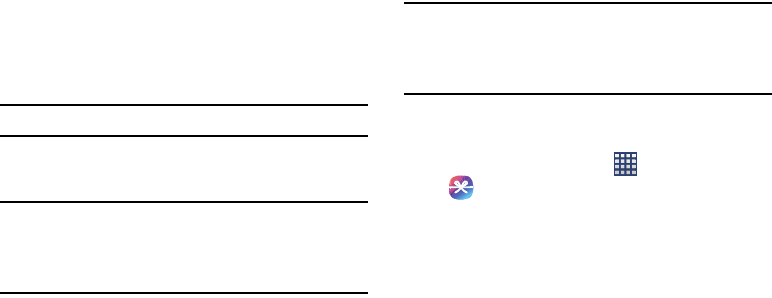
Applications 129
Samsung Hub
Samsung Hub makes it easy to find, sample, and purchase
movies, TV shows, books, games, and music, in one user-
friendly location. With hundreds of titles available,
entertaining your family on-the-go has never been easier.
You can rent or purchase your favorite content and watch
from any location. Samsung Hub is your gateway to mobile
entertainment.
Note:
Samsung Hub usage is based on service availability.
You must have an active Samsung Account to purchase and
rent content via Samsung Hub
.
Important!
You must be using an active Wi-Fi/4G/LTE
connection to preview and download a media file.
The internal memory acts as a storage location for
your downloaded rental or purchase.
Creating a New Samsung Hub Account
Before you can rent or buy media, you must first create an
account. Enter the required information.
Important!
The Samsung account manages the access
information (username/password) to several
applications, such as Samsung Link, Chat On, and
Samsung Hub.
1. Confirm you have already logged in to your Samsung
account.
2. From the Home screen, tap
Apps
➔
Samsung Hub
.
3. When prompted to connect via mobile networks, select
either
Cancel
or
Connect
.
4. If notified your Samsung account is not yet active or
verified, tap
OK
. You must be signed in to your
Samsung account to use the application’s various
features.
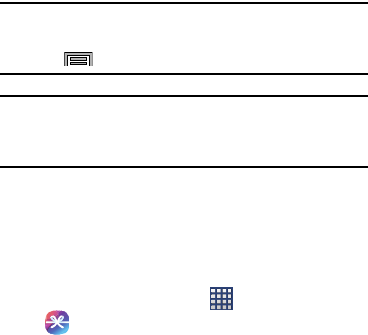
130
Tip:
In some cases it might be necessary to sign in to your
Samsung account via the application.
Press
Menu
and then select
Sign in
.
Note:
Your Samsung Hub account is managed by the Samsung
account application. This application manages your user
profile information.
Using Samsung Hub
The main Samsung Hub screen provides an overview of all
the available categories on one page such as: Music, Video,
Books, and Games. The overview page also displays recently
added media that you can rent or purchase.
1. From the Home screen, tap
Apps
➔
Samsung Hub
.
The
OVERVIEW
screen (landing page) displays an main
access for all available categories and recently
available content for purchase or rental.
2. Scroll across the screen to select from the following
available pages:
•MUSIC
: displays featured Music content available for purchase/
stream from the Music store & Radio. This page also allows you
to search for new content, or navigate directly to the Music
store page by clicking on the "Music” link at the top of the
page.
•VIDEO
: displays featured film and TV content available for
purchase/rent from the video store. This page also allows you
to search for new content, or navigate directly to the Movie &
TV store page by clicking the "Video" link a the top of the page.
•BOOKS
: displays featured Book content available for purchase
from the Book store. This page also allows you to search for
new content, or navigate directly to the Book store page by
clicking the "Books" link a the top of the page.
•GAMES
: displays featured Game content available from the
Game store. This page also allows you to search for new
content, or navigate directly to the Game store page by clicking
the "Games" link a the top of the page.
3. To purchase or view featured content in more detail,
tap on any content (Thumbnail or text) to navigate to
the product detail page.
Applications 131
4. Depending on the content, you can either purchase,
rent, or stream the content directly from the product
detail page.
5. Choose a payment method, then follow the on-screen
instructions.
Samsung Hub Notices
•
Any media item (Media Content) may be rented or purchased after
you create an account in Samsung Hub.
•
Media Content that is purchased and downloaded may be viewed
concurrently on up to five (5) devices with Samsung Hub (or “the
service”) that are also registered to the same account.
•
You may remove a device from your account no more than once
every 90 days.
•
You may remove Media Content from a device as many times as
you’d like. You will have the ability to re-download the Media
Content later subject to content re-download availability and
content provider permissions.
•
You may need network coverage to access Media Content you
have acquired through the Service.
•
You can use 3G, 4G, or Wi-Fi connectivity to download Media
Content.
•
Unlike purchased Media Content, rented Media Content will be
viewable on only 1 device in your account at a time.
•
Media Content is downloaded and saved to your authorized
device's SD card. No SD Card included out of box.
•
Your Media Content may pause/stop or not download in networks
where there is a weak signal.
•
You may begin watching downloaded Media Content as soon as a)
license acquisition has occurred and b) sufficient amount of the
Media Content has been buffered.
•
You must finish watching Media Content within the time limit set
out for each piece of content (which may be as short as 24
consecutive hours).
•
Stopping, pausing or restarting rented Media Content does not
extend the available viewing time.
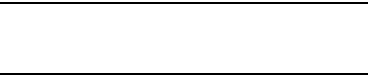
132
•
In no event will rented Media Content be available for a period
of more than thirty (30) days (or shorter on a title-by-title basis)
after the Media Content has been rented (e.g., if you begin
viewing rented Media Content on the 29th day after the rental
transaction, but do not finish viewing the entire title, that rented
Media Content may not be available for the entire twenty-four
(24) consecutive hour period if such period would extend the
viewable time beyond the thirty (30) day rental window).
•
Unless otherwise restricted by the Content Providers, you can
download Media Content to your TV using HDMI connections;
otherwise, you cannot play Media Content downloaded from your
mobile device output. (4/1/2013).
Samsung Link
This application wirelessly synchronizes your Samsung
mobile phone with your TV, streams content and even keeps
tabs on who calls or sends text messages with real-time,
on-screen monitoring. Samsung’s Samsung Link makes
staying connected easy.
Allows users to share their in-device media content with
other external devices using DLNA certified™ (Digital Living
Network Alliance) Devices. These external devices must also
be DLNA-compliant. Wi-Fi capability can be provided to TVs
via a digital multimedia streamer.
Important!
The Samsung account manages the access
information (username/password) to several
applications, such as Samsung Link.
AllShare/Samsung Link Definitions:
Samsung Link/
AllShare Play
This new feature builds on the
previous AllShare Play functionality. It
includes features such as Web storage
integration and social networking
integration. This is a Web service
that requires using a Samsung account.
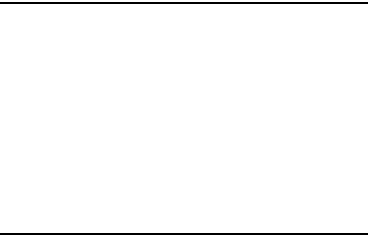
Applications 133
Important!
You must connect both of your communicating
devices to the same Wi-Fi and use an
active/registered Samsung account prior to using
this application.
For more information, refer to “Wi-Fi settings” on
page 166.
For more information, see “Accounts” on page 47.
The Samsung account manages the access
information (username/password) to several
applications, such as Samsung Link.
Group Play
A subset feature of Samsung Link, this
allows you to mirror photos and
multimedia presentations with other
members of your current Wi-Fi
group. Users must be on the same
Wi-Fi and provide an access code to
join the group.
AllShare Cast
(with Hub
accessory)
This feature functions with an
external AllShareCast Hub to fully
mirror what is currently displayed on
your device to the external TV.

134
1. Confirm you have already logged in to your Samsung
account.
2. From the Home screen, tap
Apps
➔
Samsung
➔
Samsung Link
.
3. If prompted with an on-screen notification about no
Wi-Fi detected, tap
Cancel
(to continue by using your
network connection) or
Connect
to continue.
4. Tap
All Content
➔
OK
to search and browse all content
on the registered device and storage on all the content
pages.
5. Touch the
Photos
,
Music
,
Video
, or
Document
tab and
begin using Samsung Link.
6. Tap to display the DEVICES & STORAGE list,
scroll down the screen. The DEVICES & STORAGE list
contains two separate streaming media options:
• Registered devices
allows you to stream/share selected
multimedia content from your device to DLNA compliant device
connected to the same Wireless Access Point.
•Registered storage
: allows you to receive and playback media
stored externally (server, laptop, etc.) directly on your device by
allowing you to add a Web storage service for streaming
content.
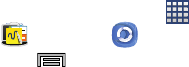
Applications 135
Configuring Samsung Link Settings
The Samsung Link™ application must first be configured
prior to its initial use. You must setup parameters such as
connected Wi-Fi, Items to share, source server address, and
external device acceptance rights.
1. From the Home screen, tap
Apps
➔
Samsung
➔
Samsung Link
.
2. Press
Menu
and then tap
Settings
and configure
the following settings as desired:
•Registered storage
: allows you to add a Web storage location.
Without a storage service/location added, you cannot use
Samsung Link.
•Save to
: allows you to save your media to your Internal memory
or to an SD card.
• Auto upload
: allows you to enable automatic upload of images
from your device to those storage locations specified within the
Web storage list. Move the slider to the on position to activate
the feature.
• Video optimization
: allows you to setup the video quality for
streamed video content. Move the slider to the on position to
activate the feature.
•Password lock
: allows you to restrict access to Samsung Link
by requiring a user enter the currently active and associated
Samsung account password. Move the slider to the on position
to activate the feature.
•My account
: displays Samsung account information.
• About this service
: displays application information.
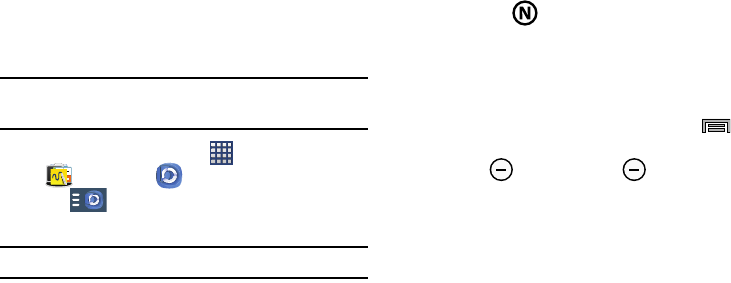
136
Setting Up Web Storage
Web storage services allow you to use storage space to store
your files and share them on the “Cloud”.
Note:
If you are using another Web storage service, log into
that service first before using Samsung Link.
1. From the Home screen, tap
Apps
➔
Samsung
➔
Samsung Link
.
2. Tap ➔
Add storage
.
3. Choose from: SugarSync, Dropbox, or SkyDrive.
Note:
When adding storage, an N Drive is added.
4. Follow the on-screen instructions to register or log into
your cloud service.
5. Once the process is successfully completed, the Web
storage icon or name displays in the Web storage area
of the main screen.
6. From the main screen, select a connected device and
then tap on the media that you would like to share.
•
A file with in the upper-left indicates it is stored remotely
on a Web storage location. Selecting this media causes your
device to access the file currently stored on your services’
servers.
To de-register Web storage service:
1. From the Samsung Link application, press
Menu
and then tap
Settings
➔
Registered storage
.
2. Select
Delete
and touch
Delete
.
3. Select a current storage service and tap
OK
.
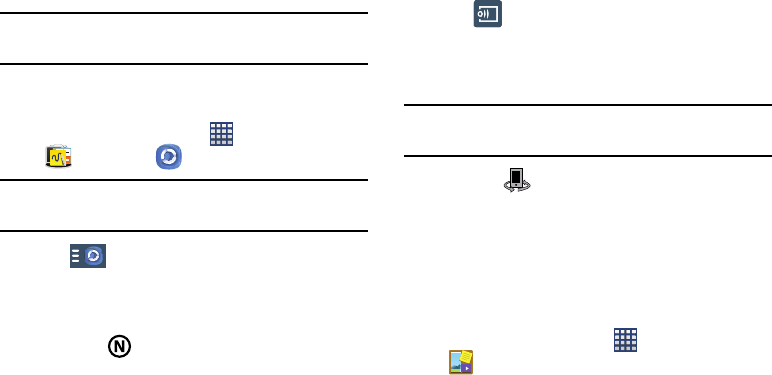
Applications 137
Sharing Media via Samsung Link to a Target
Device
Important!
Make sure all communicating devices are
connected to the same Wi-Fi.
1. Launch AllShare Play/Samsung Link on the target
device (such as an Internet TV, Samsung Tablet, etc.).
2. From the Home screen, tap
Apps
➔
Samsung
➔
Samsung Link
.
Note:
You must be signed in to your Samsung Account before
you can use this feature.
3. Tap and select your device name from the
Registered devices
area.
4. Tap an available category tab (Pictures, Music, Video,
or Document) and select a file.
•
A file with in the upper-left indicates it is stored remotely
on a Web storage location. Selecting this media causes your
device to access the file currently stored on your services’
servers.
5. Tap an available on-screen file, image, or video to
place a green check mark alongside it.
6. Tap
Stream to connected devices
and select an
available target device to begin streaming.
7. On a target device (ex: Internet TV) select the
on-screen
Allow
button to continue.
Note:
At this stage your device is requesting access to share
media with the external source.
8. Confirm
Samsung Link Controller enabled
displays in the Notification area at the top of the device
to indicate you are using your device as the media
source.
Scrapbook
This application allows you to combine documents, images,
and music into a digital scrapbook.
1. From the Home screen, tap
Apps
➔
Scrapbook
.
2. Tap
Start
and follow the on-screen tutorials.
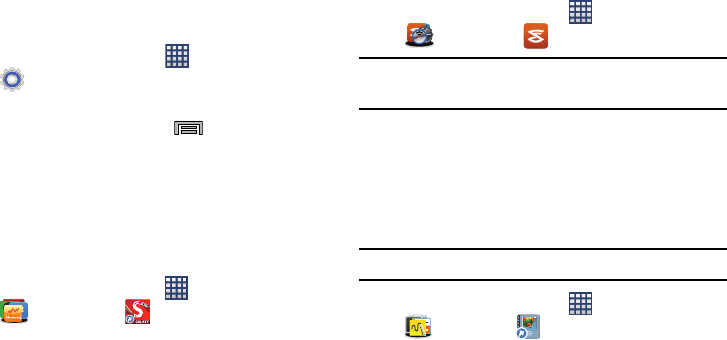
138
Settings
This icon navigates to the sound and phone settings for your
phone. It includes such settings as: display, security,
memory, and any extra settings associated with your phone.
From the Home screen, tap
Apps
➔
Settings
.
– or –
From the Home screen press
Menu
and then tap
Settings
.
For more information, refer to “Settings” on page 164.
SketchBook for Galaxy
This application allows you to explore your imagination
through sketches using Autodesk SketchBook application
and S Pen.
1. From the Home screen, tap
Apps
➔
Galaxy Plus
➔
SketchBook for Galaxy
.
2. Tap
OK
to install the app.
3. Tap
Install
to install the application.
4. Follow the on-screen prompts and tap the screen to
view each panel of the tutorial.
Slacker
Slacker offers free, internet radio for mobile phones.
1. From the Home screen, tap
Apps
➔
US Celluar
➔
Slacker
.
Important!
You must register and create a free account prior to
using this service.
2. Begin selecting music.
Story Album
With Story Album, you can create a digital Album of your
story in media. Special moments display on a timeline, and if
you wish, you can have your album published as a hard copy.
Important!
You must Install this app before you can use it.
1. From the Home screen, tap
Apps
➔
Samsung
➔
Story Album
.
2. Tap
OK
then tap
Install
to install the app.
3. Read the introductory information and tap
Next
.
4. Tap
Start
to begin your Story Album.
5. Follow the on-screen instructions.

Applications 139
6. Press
Menu
and then tap
Help
for additional
information.
Tone Room Deluxe
Find, purchase, and download Ringtones and Ringback
Tones.
From the Home screen, tap
Apps
➔
US Cellular
➔
Tone Room Deluxe
.
TripAdvisor
With the TripAdvisor, you can plan and have your perfect trip.
With over 75 million reviews and opinions by travelers, it is
easy to find the best hotels, restaurants, and fun things to do.
Important!
You must Install this app before you can use it.
1. From the Home screen, tap
Apps
➔
Galaxy Plus
➔
TripAdvisor
.
2. Tap
Sign in
with Samsung account
or tap
Sign in to
TripAdvisor
if you have a TripAdvisor account.
3. Begin using TripAdvisor.
Video
The Video player application plays video files stored locally.
Using Video
The Video application plays video files stored on the SD card.
This device is able to playback DivX videos.
1. From the Home screen, tap
Apps
➔
Video
. A list of available videos displays in the
Video list.
2. Tap a video file to begin viewing.
Sharing Videos
1. From the Home screen, tap
Apps
➔
Video
. After a few seconds, each
on-screen video begins to cycle through a preview of
the first five seconds of the clip.
2. Press
Menu
and then tap
Share via
.
3. Select either individual videos or tap
Select all
.
4. Select a sharing option.
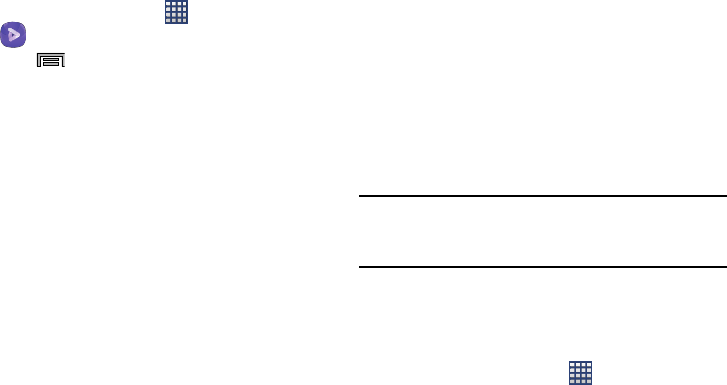
140
Additional Video Features
1. From the Home screen, tap
Apps
➔
Video
.
2. Press
Menu
and then tap an available option:
• Sign in
: allows you to sign in to your Samsung account.
• Scan for nearby devices
: your device scans for devices that
use a Wi-Fi and DLNA connection to share video files. For more
information, refer to
“Nearby devices”
on page 175.
•Sort by
: allows you to sort current videos by TItle, Date, Size,
or Type.
•View as
: allows you to display the on-screen video images as
either a List, Thumbnail, or Folders.
•Share via
: allows you to share a selected video with external
sources.
•Delete
: allows you to delete selected videos.
•Edit
: allows you to edit a selected video file.
• Auto play next
: allows you to play videos consecutively. Once a
video ends, the next available video begins to play.
• Announcements
: Create a video announcement for the
selected video.
• Information
: provides on-screen information about the
application.
• Settings
: allows you to configure application functions such as:
Default storage, Auto update apps, and About services.
•Help
: displays an on-screen set of application-related Help
topics.
Using Picture-In-Picture
This feature can be used during playback of supported video
types via either the Gallery, Play Videos, or Video player.
Note:
Some applications might not allow this video to remain
active in the foreground (ex: Camera/Camcorder
screen).
This feature allows you to continue to view your video as a
background operation while you multi-task and do other
things, such as surf the Internet, access your Contacts list,
look for a picture, etc.
1. From the Home screen, tap
Apps
.
2. Tap the desired video playback application.
3. Tap the desired video to begin playback.
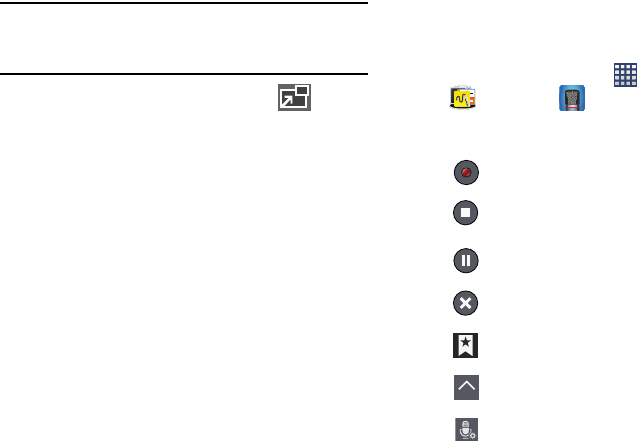
Applications 141
Note:
The Picture-In-Picture feature only works when using
the Video player application. Other video players (ex:
YouTube), do not support this feature.
4. As playback is initiated, locate and tap
Picture-in-Picture
from the bottom-right of the
playback screen. Your current video is then sent to
foreground of any new page and most application
screens.
5. The video disappears from the screen once it ends.
Voice Recorder
The Voice Recorder allows you to record an audio file up to
one minute long and then immediately send it as a message.
1. From the Home screen, tap
Apps
➔
Samsung
➔
Voice Recorder
.
2. Following are the playback controls:
Record
to record an audio file.
Stop
to stop recording. The file automatically
saves to the Voice list.
Pause
to pause the recording of an audio file.
Cancel
to cancel the recording of an audio file.
Bookmark
to bookmark the current recording.
List
to display a list of current recordings.
Recording quality
to adjust the recording
quality. Choose from: Normal, Interview,
Conversation, or Voice memo.
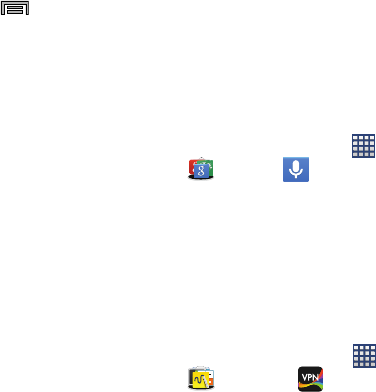
142
3. From the Recorded files page, press
Menu
and
then select one of the following:
• Settings
: the following settings are available:
–
Storage
: allows you to choose where your recordings are
saved. Select between Device or memory card.
–
Recording quality
: allows you to set the recording quality to
High, Normal, or Limit for multimedia messages.
–
Recording volume
: allows you to set the recording volume
level to
High
or
Low
.
–
Contextual filename
: (requires GPS tagging) allows you to
adjust the filename based on contextual information such as
your current GPS location.
–
Default name
: allows you to choose the name prefix for your
recordings. For example, if your Default name is Voice, your
recordings would be named Voice 001, Voice 002, Voice 003,
etc.
–
Noise reduction
: allows you to activate/deactivate background
noise suppression.
–
Logo display
: allows you to display a custom logo on the
recording screen.
–
Language
: allows you to select an available language for use
with the voice memos.
–
Skip interval
: allows you to assign a skip length.
Voice Search
Launches the Google Now application that is used for voice
to text Internet searching.
1. From the Home screen, tap
Apps
➔
Google
➔
Voice Search
.
2. When prompted, speak into the built-in microphone.
3. Use the on-screen options to find a matching search
term.
VPN Client
VPN Client lets you define multiple Virtual Private Networks
(VPNs) to your device and connect to them as needed by
simply selecting a connection from the VPN Client list.
From the Home screen, tap
Apps
➔
Samsung
➔
VPN Client
.
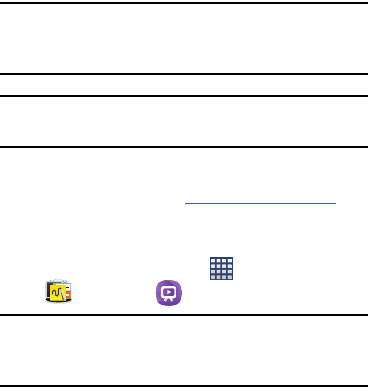
Applications 143
WatchON
Important!
Before initiating use, verify you have an active
Internet connection available (either mobile
network or Wi-Fi connection).
Note:
Before beginning your initial WatchON application setup,
confirm your TV is turned off.
Using WatchON
For more information, refer to
www.samsungwatchon.com
.
Initial Configuration
1. Sign into your Samsung account.
2. From the Home screen, tap
Apps
➔
Samsung
➔
WatchON
.
Note:
If you are not connected to an active Wi-Fi, you may be
prompted to continue the set up process via a mobile
network. Click
Connect
to proceed.
3. Touch
Select country or region
, then select your desired
country for your TV Guide’s source listing and tap
Next
.
4. Enter your current zip code and tap
Done
. This zip code
must correspond to the location of your desired TV and
set top box.
5. From the
Find your TV service
screen, select a service
provider from the available channel listing.
6. From the
Personalize
screen, you can either follow the
on-screen prompts to personalize your desired content
or tap
Skip
to continue without customizing your
content.
7. Read the on-screen Peel Disclaimer agreement and tap
Agree
to complete the set up process.

144
Customizing Your Remote
1. From the top of the main screen, tap
Remote
Control
➔
Set Up Now
.
2. From the
Select your TV brand
screen, tap your TV’s
manufacturer name.
•
If you have a brand of TV not listed or you are using a projector,
select from one of the following two options. Choose from
either
Show other brands
or
I Have a home projector
.
3. Aim your device at the TV and tap
Power
to
confirm the set up process completed successfully and
the correct TV IR codes were selected.
Note:
The process of the initial TV activation can take up to 10
seconds. Please do not press the button again.
4. If the TV turned on, tap
Yes, this code 1 works
.
– or –
If the TV did not turn on after tapping
Power
and
waiting 10 seconds, tap
No, test next code 2
or
Send this code 1 again
.
5. From the
Select your channel source
screen, select the
entry that corresponds to your current channel control
method:
• Set-top Box
: selected when changing channels is done via a
receiver box. Channels are not changed via the TV remote but
rather through the receiver/box.
• My xxx TV
: selected when a signal is fed directly into the TV
and no box is used. Channels are changed directly on the TV by
using the TV remote and not a box’s remote.
Note:
Try matching your current channel selection method.
6. Select the Satellite Box Brand from the available list.
For example, DirectTV®.
•
If your brand does not display in the list, tap
Show other
brands
and follow the on-screen instructions.
Important!
You must configure your set top box for IR
communication with your device. If you do not
select
More Info..
below and follow the on-screen
instructions you may not be able to properly use
the application.
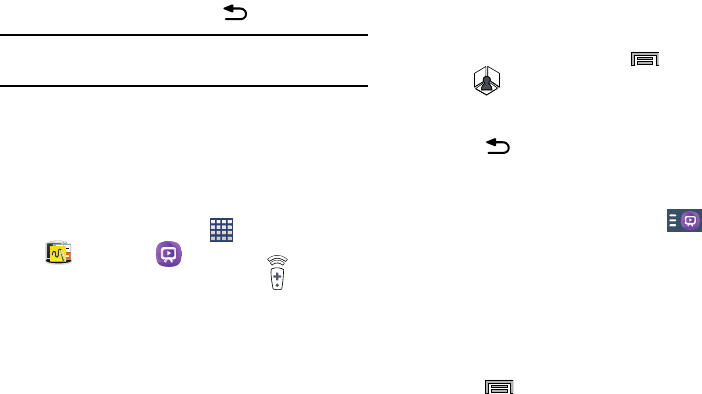
Applications 145
7. When prompted to Enable IR, tap
More Info
to learn
how to configure your set top box to receive and
respond to IR controls.
8. Only after completing the IR setup process and
programming your box, press
Back
.
Note:
This IR programming of your set top box is a one-time
process and once successful should not need repeating.
9. If prompted to personalize your experience, follow the
on-screen instructions.
Using WatchON
To change channels:
1. Sign into your Samsung account.
2. From the Home screen, tap
Apps
➔
Samsung
➔
WatchON
.
3. From the top of the main screen, tap
Remote
Control
. This launches an on-screen set of remote
control tabs. Choose from one of the following:
• Easy remote
: provides the most common used control
features. Scroll down to view additional functions.
4. Tap the bottom of the screen to access additional
remote tabs Choose from one of the following:
•TV
: provides access to control functions specific to your TV.
• [Set top box]
: displays customized control specific to your
configured set top box. Ex: satellite dish remote control
functions.
5. From the remote screen press
Menu
and then
tap
Change Room
to choose from different
receivers/boxes in different rooms. Ex: Living Room
box, Bedroom box, etc.
6. Press
Back
to return to the main menu.
Locating your favorite programming:
1. Sign into your Samsung account.
2. From the main WatchON screen, tap
Combined
View
to reveal available media categories.
3. Select an available category.
– or –
Tap
Channel Guide
to display on your TV an on-screen
listing of available set top box shows.
4. For additional information on the WatchON application,
press
Menu
and then select
Help
.
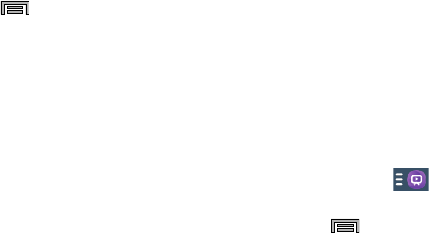
146
WatchOn Settings
From the main WatchON screen, press
Menu
and
then select an available on-screen option:
• Change Room
: allows you to select a previously configured
room.
• Edit channels
: allows you to add or remove channels from
your custom list. Press and hold a channel number to update
the channel entry.
• Settings
: provides access to the Samsung WatchON settings
menu.
• About
: displays on-screen information about the application.
•Help
: displays on-screen help information.
Personalize WatchON
You can personalize your application to do things such as
show content only from your selected media categories, or
add an additional room’s set top box.
To configure your Just for you settings:
The Just for you option displays available content matching
your activated media categories. These categories can be
configured during your initial set up or at any later time.
1. Sign into your Samsung account.
2. From the main WatchON screen, tap
Combined
View
➔
Just for you
.
3. From the
On TV
tab, press
Menu
and then select
Settings
.
4. Access parameters such as
Basic info
,
Genres
and
Sports
to then configure and enable those parameters
you would like to show in the Just for you tab.
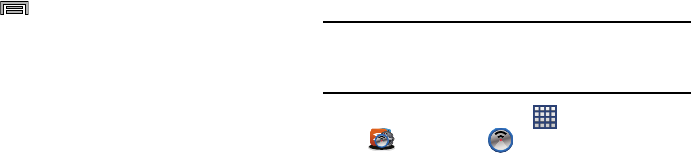
Applications 147
To add a new room:
Your device can be used to control boxes/receivers from
several rooms. You could go from controlling your set top box
in your living room and then move into your bedroom to do
the same.
1. Sign into your Samsung account.
2. From the main WatchON screen, tap the
On TV
tab
3. Press
Menu
and then select
Settings
➔
Add
room
.
4. Name the new room and tap
Next
.
5. Enter your current zip code and tap
Done
. This zip code
must correspond to the location of your desired TV and
set top box.
Follow the steps from page 143 to complete the process.
Wi-Fi Now
Wi-Fi Now is It is an intelligent Wi-Fi connection application
that is available for most Android devices and runs in the
background when activated. Wi-Fi Now can automatically
connect to a Curated Virtual Network (CVN) of millions of
qualified public hotspots with no user action required. The
CVN uses constantly updated data on location and quality to
provide availability of free, public, and private Wi-Fi hotspots.
Important!
Wi-Fi Now is a free application downloaded from
Play Store for U.S. Cellular® Android customers
only.
From the Home screen, tap
Apps
➔
US Cellular
➔
Wi-Fi Now
.
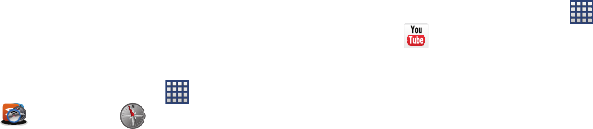
148
Your Navigator Deluxe
Your Navigator Deluxe provides voice guided turn-by-turn
directions to any destination address in the Continental U.S.
In addition to turn-by-turn navigation there are other great
time saving and money saving features like: Business
Search, Lowest Cost Fuel Finder and current traffic
conditions.
From the Home screen, tap
Apps
➔
US Cellular
➔
Your Navigator Deluxe
.
YouTube
YouTube is a video sharing website on which users can
upload and share videos, and view them in MPEG-4 format.
From the Home screen, tap
Apps
➔
YouTube
.
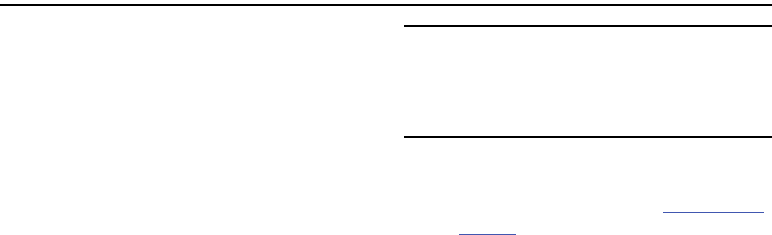
Connections 149
Section 7: Connections
Connecting to a Computer
Connect your device to a computer to transfer data between
your device and the computer. Use the USB cable that comes
with your device, or use one of the pre-loaded apps on your
device to connect wirelessly.
Transferring Data
Connect your device to a computer, via USB cable, to transfer
data as a Media device using MTP (Media Transfer Protocol),
or as a Camera using PTP (Photo Transfer Protocol).
1. Attach your device to the computer with a USB data
cable. Your device recognizes the connection as the
last connection method you used, and displays a
connection
alert in the Status bar and Notifications.
2. From the Home screen, sweep your finger downward
to display Notifications, then touch the alert.
Note:
Your phone supports USB 3.0 and USB 2.0, and includes
a USB 3.0 cable for higher data transfer speeds when
connected to another USB 3.0 device. You can also use
USB 2.0 cables (not included) to charge and connect
your phone.
3. Select a connection method:
• Media device (MTP)
: Transfer media files with Windows, or
using Android file transfer on a Mac (see
www.android.com/
filetransfer
).
• Camera (PTP)
: Transfer photos using camera software, and
transfer files to computers that do not support MTP.
• Media device (USB 3.0)
: allows you to transfer media files in
Windows with USB 3.0, or using an Android file transfer on a
Mac with USB 3.0.
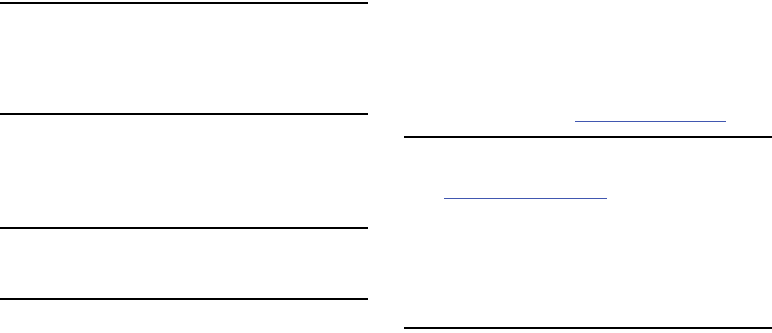
150
Caution!
Using USB 3.0 increases the data transfer speed, but
may cause an unstable network connection. If the
USB 3.0 connection mode is not in use for ten
minutes, your device automatically switches to the
USB 2.0 connection mode.
•Kies
: allows you to manage music, movies and photos. You
can also backup precious contacts and calendars, download
apps and podcasts and automatically upgrade device firmware.
Kies conveniently syncs your life across all your devices.
Note:
To sync your device to your PC, we highly recommend
that you install Samsung Kies which is available at http:/
/www.samsung.com/kies (for Windows/Mac).
4. On your computer, choose a method for accessing your
device. Available options depend on the programs
installed on your computer.
5. Transfer files to the memory card. When finished, you
can disconnect the USB cable.
Kies air
Manage content saved on your device via your desktop or
mobile browser using Wi-Fi technology. The pre-loaded Kies
air app connects via Wi-Fi to the Kies application, which you
can install on your computer.
For more information, visit:
www. samsung.com/us/kies
Note:
To sync your device to a PC, it is highly recommended
that you install Samsung Kies, which is available at
http://www.samsung.com/kies
(for Windows/Mac).
If you are a Windows XP user, ensure that you have
Windows XP Service Pack 3 or higher installed on your
computer. Also, ensure that you have Samsung Kies 2.0
or Windows Media Player 10 or higher installed on your
computer.
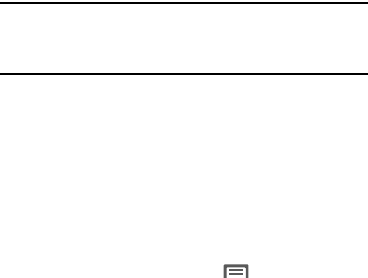
Connections 151
Memory Card
Your device supports removable microSD™ or microSDHC™
memory cards of up to 64GB capacity, for storage of music,
pictures, videos, and other files.
By default, files that you download, or that you create with
your device, such as pictures and videos you capture with
Camera, are stored to your device’s memory. For more
storage capacity, you can set the memory card as the
primary storage location for apps with the app’s options.
For more information about viewing memory usage for the
memory card, see “Device Storage” on page 212.
Installing and Removing a Memory Card
For more information about installing and removing a
memory card, see “Memory Card” on page 13.
Important!
To prevent damage to data stored on the memory
card, unmount the card before removing it from the
device.
Mounting and Unmounting a Memory Card
Mounting a memory card establishes the connection
between your device and the card, to prepare for saving files
to the memory card. In most cases, the device mounts the
card automatically when you install it, and displays the
memory card status on Notifications.
Before removing the card, use the Mount/Unmount setting to
unmount, it to prevent damage to data stored on the card.
1. From the Home screen, touch
Menu
, then select
Settings
➔
General
➔
Storage
.
2. Touch
Unmount SD card
, then follow the prompts.
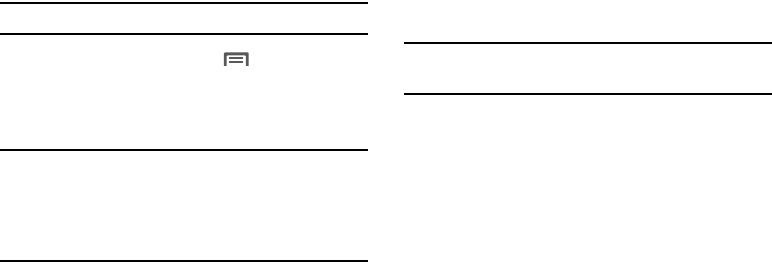
152
Formatting a Memory Card
Use the Format SD card setting to remove all data from an
installed memory card.
Important!
Data cannot be recovered after formatting.
1. From the Home screen, touch
Menu
, then select
Settings
➔
Storage
.
2. Touch
Format SD card
, then follow the prompts to
confirm the deletion of data from the card.
Note:
If you are a Windows XP user, ensure that you have
Windows XP Service Pack 3 or higher installed on your
computer. Also, ensure that you have Samsung Kies or
Windows Media Player 10 or higher installed on your
computer.
Connecting as a Storage Device
You can connect your device to a PC as a removable disk and
access the file directory. If you insert a memory card in the
device, you can also access the files directory from the
memory card by using the device as a memory card reader.
Note:
The file directory of the memory card displays as a
removable disk, separate from the internal memory.
1. Connect the USB cable to the device and connect the
cable to the computer. After a few seconds, a pop-up
window displays on the PC when connected.
2. Open the folder to view files.
3. Copy files from the PC to the memory card.
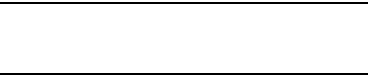
Connections 153
Enabling the USB 3.0 Connection
1. Connect the USB 3.0 cable to an active 3.0 USB port.
Important!
The 3.0 configuration screens does not display if
the cable is not plugged into an Active USB 3.0 port
or if it is plugged into a USB 2.0 port.
2. Touch and drag the Status bar to the bottom of the
screen to open the Notifications panel.
3. Tap the
Media device (USB3.0)
field to activate the USB
connectivity mode.
4. Read the on-screen information and tap
Use USB 3.0
to
initiate the mode.
To return to USB 2.0 connectivity mode:
Tap either the MTP or PTP fields to re-enable USB 2.0
connectivity.
Wi-Fi
Wi-Fi is a wireless networking technology that provides
access to local area networks.
Wi-Fi communication requires access to an existing Wi-Fi
network. Wi-Fi networks can be Open (unsecured), or
Secured (requiring you to provide login credentials).
Your device supports the 802.11 a/b/g/n Wi-Fi protocols.
Configuring Wi-Fi Settings
Configure your device’s Wi-Fi settings. For more information,
see “Wi-Fi settings” on page 166.

154
Turning Wi-Fi On or Off
Turn your device’s Wi-Fi service on or off. When you turn Wi-
Fi service on, your device automatically searches for nearby
available Wi-Fi networks.
Tip:
When you turn Wi-Fi service on, your device automatically
searches for available networks and displays them.
You can also turn Wi-Fi On or Off from Settings.
1. From the Home screen, sweep your finger downward
to display Notifications.
2. If Wi-Fi is not already on, touch
Wi-Fi
to turn it On or
Off.
– or –
1. From the Home screen, touch
Apps
➔
Settings
➔
Connections tab
.
2. Touch
Wi-Fi
to turn Wi-Fi On or Off.
Scanning and Connecting to a Wi-Fi Network
When you turn on Wi-Fi, your device searches for available
Wi-Fi connections, then displays them.
1. From the Home screen, sweep your finger downward
to display Notifications.
2. If Wi-Fi is not already on, touch
Wi-Fi
to turn on
Wi-Fi.
– or –
1. From the Home screen, touch
Apps
➔
Settings
➔
Connections tab
.
2. Touch
Wi-Fi
to turn Wi-Fi On or Off.
3. When your device completes a scan, touch a Wi-Fi
network to connect. If the Wi-Fi network is open, you
will be automatically connected. If the Wi-Fi network is
secured, enter the password at the prompt to connect.
Connections
ON
ON
Connections
ON
ON
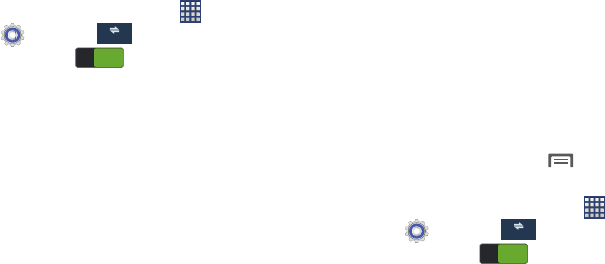
Connections 155
Adding a Wi-Fi Network Manually
1. From the Home screen, touch
Apps
➔
Settings
➔
Connections tab
.
2. Touch
Wi-Fi
to turn Wi-Fi On or Off.
3. Tap
Wi-Fi
, touch
Add Wi-Fi Network
, then enter these
fields:
• Network SSID
: Enter the name of the Wi-Fi network.
•Security
: Select the type of security used by the Wi-Fi network.
•Password
: If the network is secured, enter the password.
4. Touch
Connect
to save the settings and connect to the
network now.
Wi-Fi Direct
Wi-Fi Direct is a standard that allows devices to connect to
each other directly via Wi-Fi, without a Wi-Fi network or
hotspot, and without having to set up the connection. This
type of connection is commonly called peer-to-peer.
For example, your device can use Wi-Fi Direct to share
photos, contacts and other content with other Wi-Fi Direct
devices. Many of the apps on your device provide options for
sharing via Wi-Fi Direct under
Menu
.
Turning Wi-Fi Direct On or Off
1. From the Home screen, touch
Apps
➔
Settings
➔
Connections tab
➔
Wi-Fi
.
2. Touch
Wi-Fi
to turn Wi-Fi On or Off.
3. Touch
Wi-Fi Direct
.
Connections
ON
ON
Connections
ON
ON
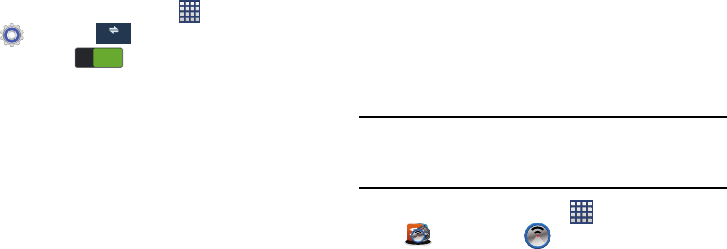
156
Connecting to Wi-Fi Direct Devices
1. From the Home screen, touch
Apps
➔
Settings
➔
Connections tab
➔
Wi-Fi
.
2. Touch
Wi-Fi
to turn Wi-Fi On or Off.
3. Touch
Wi-Fi Direct
.
4. Enable Wi-Fi Direct on the other device(s). Consult the
other device’s documentation for more information.
5. On your device, touch
Wi-Fi Direct
to scan for the other
device(s).
6. In the scanned list, touch a device to connect with it, or
touch
Multi-connect
to connect to multiple devices (not
all devices support multi-connect).
7. Follow the prompts on both devices to complete the
connection.
Wi-Fi Now
Wi-Fi Now can automatically connect to a Curated Virtual
Network (CVN) of millions of qualified public hotspots with no
user action required. The CVN uses constantly updated data
on location and quality to provide availability of free, public,
and private Wi-Fi hotspots.
Important!
Wi-Fi Now is a free application downloaded from
Play Store for U.S. Cellular® Android customers
only.
From the Home screen, tap
Apps
➔
US Cellular
➔
Wi-Fi Now
.
Connections
ON
ON
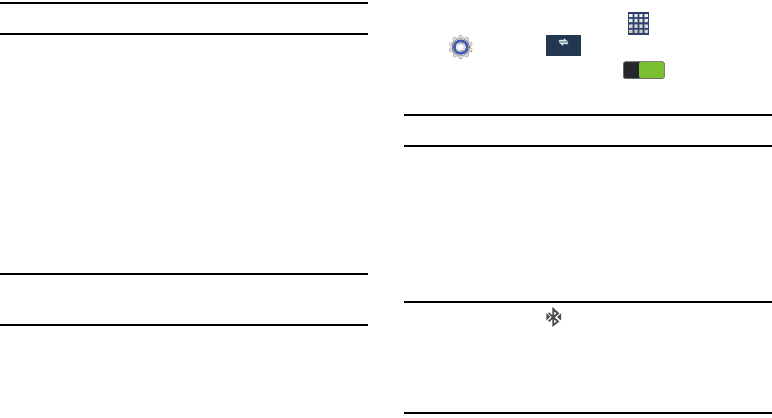
Connections 157
Bluetooth
Note:
For Hearing Aid Compatibility Information, see page 238.
Bluetooth is a short-range communications technology that
allows you to connect wirelessly to a number of Bluetooth
devices, such as headsets and hands-free car kits, and
Bluetooth-enabled handhelds, computers, printers, and
wireless devices. The Bluetooth communication range is
usually up to approximately 30 feet.
Your device supports Bluetooth® 4.0.
Configuring Bluetooth Settings
Configure your device’s Bluetooth settings. For more
information, see “Bluetooth settings” on page 168.
Note:
Bluetooth profiles are specifications for services
supported by individual devices.
Turning Bluetooth On or Off
Turning Bluetooth On or Off
1. From the Home screen, touch
Apps
➔
Settings
➔
Connections tab
.
2. Touch and slide the
Bluetooth
slider to the right
to turn it on.
Tip:
You can also turn Bluetooth On or Off at Notifications.
Pairing with a Bluetooth Device
Search for a Bluetooth device and pair with it, to exchange
information between your device and the target device.
After pairing, your device and the target device will recognize
each other and exchange information without a passcode or
PIN.
Note:
When paired, the
Bluetooth paired
icon displays in
the Status Bar. If you receive a new request for pairing
while paired with a Bluetooth headset, a new Bluetooth
icon displays at the left of the Status bar and
Notifications displays the pairing request.
Connections
ON
ON
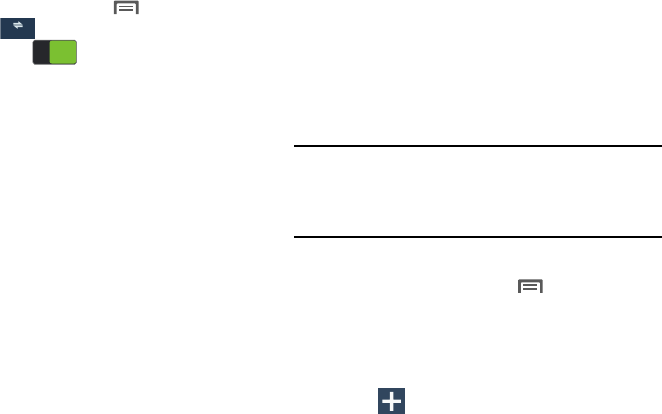
158
1. From the Home screen, touch
Menu
, then select
Settings
➔
Connections tab
➔
Bluetooth
.
2. Touch
Bluetooth
to turn Bluetooth On.
3. Activate the target device’s discoverable mode.
4. Touch
Scan
.
5. From the list of scanned devices, touch the target
device, then follow the prompts to complete the
pairing:
•
If the target device requires a PIN, enter a PIN for the target
device and touch
OK
. When prompted, enter the PIN on the
target device.
•
If the device allows automatic or smart pairing, your device will
attempt to pair with the device automatically. Follow the
prompts on your device and the target device to complete the
pairing.
VPN
You can use your device’s VPN (Virtual Private Network)
feature to connect to VPNs.
Configuring VPN Settings
Configure your device’s VPN settings. For more information,
see “Nearby devices” on page 175.
Note:
You must enable at least Pattern security before setting
up a VPN. If you have not yet enabled security, you’ll be
prompted to do so the first time you launch VPN
settings.
Adding a VPN
1. From the Home screen, touch
Menu
, then select
Settings
➔
Connections
tab
➔
More networks
➔
VPN
.
2. Set a screen unlock pattern, PIN, or password before
you can add a VPN. For more information, refer to
“Lock Screen” on page 182.
3. Touch
to set up a connection to a VPN. Available
settings depend on the type of VPN.
Connections
ON
ON
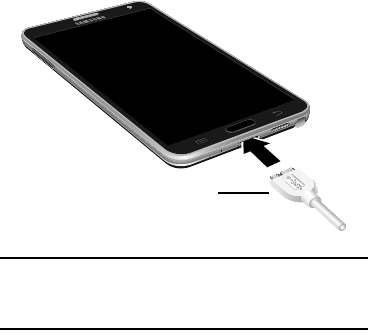
Connections 159
Portable Hotspot
Portable Hotspot shares your devices internet connection
with a PC or other device through Wi-Fi, using your device as
the hotspot.
Configuring Portable Hotspot Settings
Configure your device’s Mobile Hotspot settings, including
your device’s name and password, and set the visibility of
your device’s Portable Wi-Fi hotspot.
For more information, refer to “Portable Wi-Fi hotspot” on
page 169.
Enabling the USB 3.0 Connection
1. Connect the USB 3.0 cable to an active 3.0 USB port.
Important!
The above 3.0 configuration screens do not display
if you cable is not plugged into an Active USB 3.0
port or if it is plugged into a USB 2.0.
2. If you are using the older style USB 2.0 cable to charge
your battery, plug the flat end of the cable into the
smaller port in the device’s Charger/Accessory jack.
USB 3.0 connection
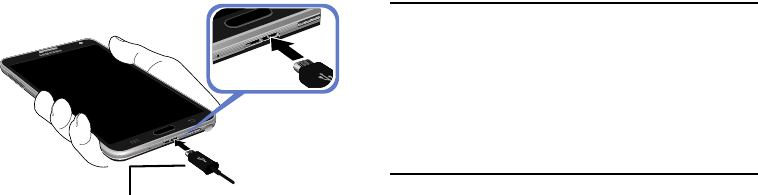
160
3. Touch and drag the Status bar to the bottom of the
screen to open the Notifications panel.
4. Tap the Media device (USB3.0) field to place a
checkmark and active the USB connectivity mode.
5. Read the on-screen information and tap
Use USB 3.0
to
initiate the mode.
Important!
If your handset has a touch screen display, please
note that a touch screen responds best to a light
touch from the pad of your finger or a non-metallic
stylus. Using excessive force or a metallic object
when pressing on the touch screen may damage
the tempered glass surface and void the warranty.
For more information, refer to “Standard Limited
Warranty” on page 243.
To return to USB 2.0 connectivity mode:
Tap either the MTP or PTP fields to re-enable USB 2.0
connectivity.
USB 2.0 connection
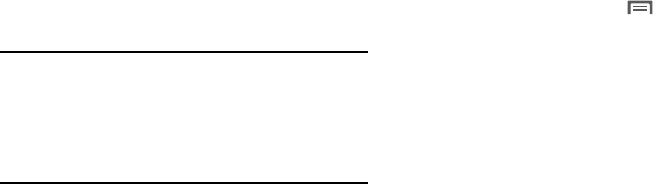
Connections 161
Tethering
Use Tethering to share your device’s internet connection with
a computer that connects to your device via USB cable, or by
Bluetooth.
Touch
Help
under Tethering settings to view information
about tethering, and for links to more information.
Note:
Mobile Broadband Connect may require a subscription
to Mobile Hotspot/Mobile Broadband Connect service.
Contact your carrier for more information. Mobile
Hotspot consumes battery power and uses data service.
While the Mobile Hotspot is active, your device’s
applications will use the Mobile Hotspot data allowance.
Bluetooth tethering
Before starting, pair your computer with your device, then
configure your computer to obtain its network connection via
Bluetooth.
1. From the Home screen, touch
Menu
, then select
Settings
➔
Connections
tab
➔
Tethering and portable
hotspot
➔
Bluetooth tethering
.
For more information, refer to “Bluetooth tethering” on page
170.
NFC and Beaming
Use NFC (Near Field Communication) to share information
between your device and another NFC device by beaming,
typically by touching the devices together back-to-back.
For more information about sharing information with NFC,
For more information, refer to “NFC” on page 174. Also, see
“S Beam” on page 175.
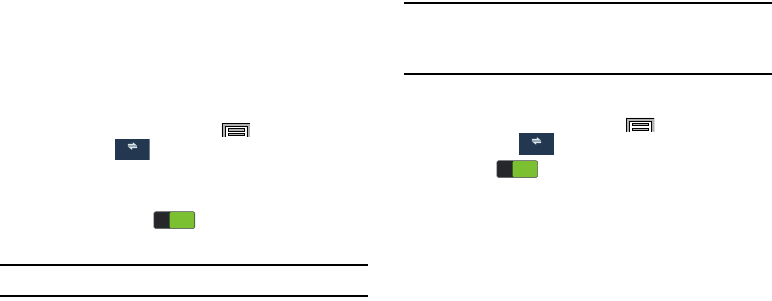
162
S Beam
Share more and share it faster with S Beam. From photos to
documents, large video files to maps, you can share almost
anything instantly with one touch, simply by placing your
devices back-to-back.
S Beam uses your device’s NFC (Near Field Communication)
feature to send, or “beam”, content to other NFC and Wi-Fi
Direct devices, by holding the devices close together.
S Beam works in the background. Use the sharing options
from your favorite apps to select content to share via
S Beam. For example, you can beam pictures or videos from
Gallery, or songs from Music player. Just bring the devices
together (typically back-to-back), then tap the screen.
1. From the Home screen, press
Menu
and then tap
Settings
➔
Connections tab
.
2. Touch
NFC
to turn NFC On. NFC must be turned On to
use S Beam.
3. Touch the
S Beam
slider to turn S Beam On or
Off.
Note:
If you turn on S Beam, NFC is automatically turned On.
Nearby devices
Share files with nearby devices using DLNA (Digital Living
Network Alliance) standards, over Wi-Fi.
To share with nearby devices, you must connect to a Wi-Fi
network. The devices you wish to share files with must also
be connected to the same Wi-Fi network and must support
DLNA.
Important!
Use care when enabling file sharing for nearby
devices. When enabled, other devices can access
data on your device.
Turning File sharing On or Off
1. From the Home screen, press
Menu
and then tap
Settings
➔
Connections tab
➔
Nearby devices
.
2. Tap the slider at the top of the screen to
activate file sharing.
Connections
ON
ON
Connections
ON
ON
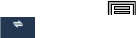
Connections 163
Configuring File Sharing
1. From the Home screen, press
Menu
and then tap
Settings
➔
Connections tab
➔
Nearby devices
.
2. Under
Advanced
, touch options to control how content
is shared from your device:
• Shared contents
: Choose the type of content to share, from
Videos
,
Photos
, or
Music
.
• Allowed devices list
: View and manage devices allowed to
connect to your device.
• Not-allowed devices list
: View and manage devices restricted
from connecting to your device.
• Download to
: Choose a location to save downloaded content,
from USB storage (device memory) or SD card.
• Upload from other devices
: Choose how to handle incoming
files from other devices, from
Always accept
,
Always ask
, or
Always reject
.
Connections
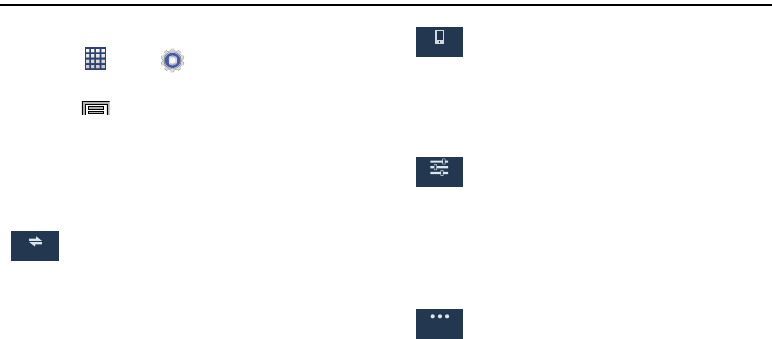
164
Section 8: Settings
Accessing the Settings Tabs
Touch
Apps
➔
Settings
.
– or –
Press
Menu
, then select
Settings
.
Settings Tabs - Overview
The Settings are divided into 4 main groups. When the
Settings screen displays, the following tabs are located at the
top of the screen:
Connections
:
This tab allows you to see all of settings related
to the connection of your device to external
sources. Features include: Wi-Fi, Bluetooth,
Tethering and Mobile HotSpot, Airplane mode,
Data usage, Location services, More networks
(Mobile networks, and VPN), NFC,
S Beam, Nearby devices, and Screen Mirroring.
Connections
Device
:
This tab provides access to display configuration
and customization features. Features include:
Sound, Display, Multi window, LED indicator, Lock
screen, Wallpaper, Font, Notification panel, Easy
mode, Accessibility, Call, and Blocking mode.
Controls
:
This tab provides both the ability to alter input
parameters such as: Language and input, Voice
control, Hands-free mode, S Pen, One-handed
operation, Air gesture, Air view, Air command,
Motions, Palm motion, Smart screen, and Increase
touch sensitivity.
General
:
This tab provides access to the remaining set of
device settings not listed under the other tabs.
These include Accounts, Cloud, Backup and reset,
Date and time, Accessory, Application manager,
Battery, Power saving mode, Storage, Security, and
About device.
Device
Controls
General
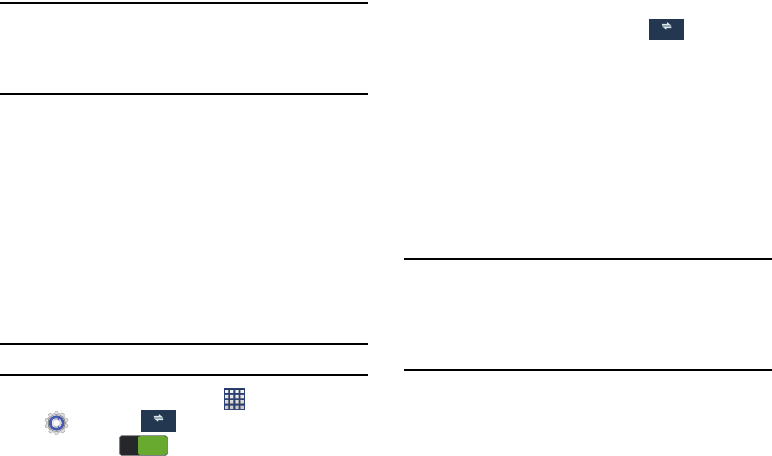
Settings 165
Note:
The settings for your device are described below using
the order in which they display in the Settings menu.
Functions found under the Connections tab are listed
first, followed by My device, Accounts, and More tabs.
Network Connections
Wi-Fi
Set up and manage your device’s connections to Wi-Fi
networks. Your device supports Wi-Fi a/b/g/n.
For more information about using Wi-Fi, see “Wi-Fi” on
page 153.
Turning Wi-Fi On or Off
Turn your device’s Wi-Fi service on or off. When you turn Wi-
Fi service on, your device automatically searches for
available Wi-Fi networks.
Tip:
You can also turn Wi-Fi On or Off from Notifications.
1. From the Home screen, touch
Apps
➔
Settings
➔
Connections
tab.
2. Touch
Wi-Fi
to turn Wi-Fi On or Off.
Adding a Wi-Fi Network
1. From the main
Settings
page, tap
Connections
tab
➔
Wi-Fi
➔
Add Wi-Fi network
.
2. Enter the Network SSID (the name of your Wireless
Access Point).
3. Tap the
Security
field and select a security option. This
must match the curr ent security setti ng on your target
WAP (Wireless Access Point).
4. Enter your WAP’s password if the WAP is secure.
5. Tap
Connect
to store the new information and connect
to the target WAP.
Note:
An SSID is a unique key which identifies a wireless LAN.
Its purpose is to stop other wireless equipment from
accessing your LAN — whether accidentally or
intentionally. To communicate, wireless devices must be
configured with the same SSID.
Connections
ON
ON
Connections
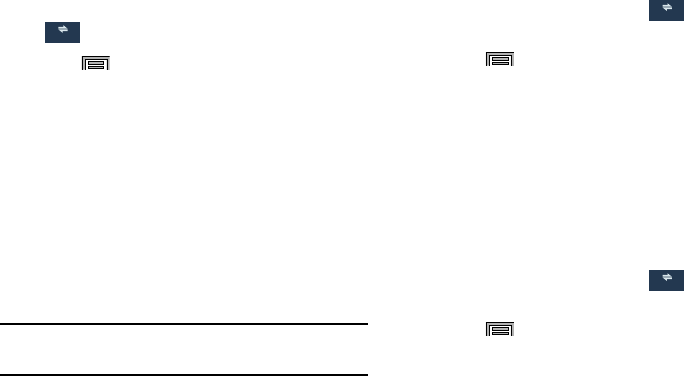
166
Wi-Fi settings
Once set up for Wi-Fi connectivity, your device automatically
uses Wi-Fi, when available, for all your mobile services.
1. From the main
Settings
page, tap
Connections
tab ➔
Wi-Fi
.
2. Press
Menu
and then tap
Advanced
. Configure
the settings as desired.
The available Wi-Fi connection are displayed with a security
type displayed next to them.
WPS Push Button
The WPS (Wi-Fi Protected Setup) feature (sometimes
associated with a physical or on-screen button on most
WAPs) allows you to pair your device and WAP without the
need for entering a passcode. This process is similar to Wi-Fi
Direct pairing.
In this case, once the WPS feature is active on your WAP,
your device can then detect it and then immediately pair to it.
Note:
WPS-capable routers display in the Wi-Fi list of available
devices with the term (
WPS available
) below their name.
To pair your device using WPS:
1. Follow the WPS activation instructions specific to your
Wireless Access Point.
2. From the main
Settings
page, tap
Connections
tab
➔
Wi-Fi
.
3. Press
Menu
then tap
WPS push button
.
4. Once the connection is complete, confirm the external
router now appears in the Wi-Fi list as connected.
WPS PIN Entry
If a WPS Push Button does not work, there is an alternative
WPS connection method where you would use a device
generated PIN number to establish the connection. This
number is then entered into your WAP’s WPS client PIN field
to complete the connection.
To pair your device using WPS PIN:
1. From the main
Settings
page, tap
Connections
tab
➔
Wi-Fi
.
2. Press
Menu
then tap
WPS PIN entry
.
3. Write down the generate PIN number and enter it into
your Wi-Fi Router’s client PIN field.
Connections
Connections
Connections

Settings 167
4. Once the connection is complete, confirm the external
router now appears in the Wi-Fi list as connected.
Wi-Fi Direct
Wi-Fi Direct allows devices to connect to each other directly
via Wi-Fi, without a Wi-Fi network or hotspot, and without
having to set up the connection. For example, your device
can use Wi-Fi Direct to share photos, contacts and other
content with other Wi-Fi Direct devices.
For more information, see “Wi-Fi Direct” on page 155.
1. From the Home screen, touch
Apps
➔
Settings
➔
Wi-Fi
.
2. Touch
Wi-Fi Direct
at the bottom of the screen. Your
device automatically scans for nearby Wi-Fi Direct
devices, or you can touch
Scan
to start scanning.
3. After scanning for devices, select a device, then follow
the prompts to complete the connection.
– or –
Touch
Multi-connect
to create a connection to devices
that support multi-connect. Touch
Scan
to search for
available multi-connect devices, then select the
devices and follow the prompts to complete the
connection.
Note:
The target device must also have Wi-Fi Direct service
active and running before it can be detected by your
device.
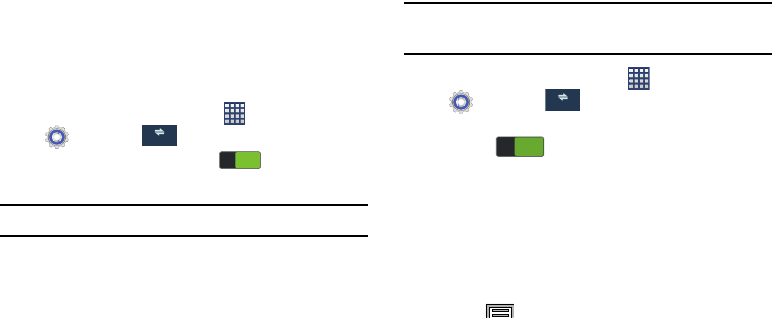
168
Network Connections Bluetooth
Bluetooth is a short-range communications technology that
allows you to connect wirelessly to a number of Bluetooth
devices, such as headsets and hands-free car kits, and
Bluetooth-enabled handhelds, computers, printers, and
wireless devices. The Bluetooth communication range is
usually up to approximately 30 feet.
Your device supports Bluetooth® 4.0.
Turning Bluetooth On or Off
1. From the Home screen, touch
Apps
➔
Settings
➔
Connections
tab.
2. Touch and slide the
Bluetooth
slider to the right
to turn it on.
Tip:
You can also turn Bluetooth On or Off at Notifications.
Bluetooth settings
Pair with other Bluetooth devices, manage your Bluetooth
connections, and control your device’s visibility to other
devices.
Note:
Bluetooth must be turned On to access Bluetooth
settings.
1. From the Home screen, touch
Apps
➔
Settings
➔
Connections
tab
➔
Bluetooth
.
2. Touch a setting to configure Bluetooth:
•
Touch
to turn Bluetooth On or Off.
•
Touch the device’s name to control its visibility to other devices’
Bluetooth searches. Available when Bluetooth is turned On.
•
Touch a paired device to connect to it.
•
Touch
Scan
to search for visible Bluetooth devices. After
searching, touch a device to pair with it. For more information,
see
“Pairing with a Bluetooth Device”
on page 157.
3. Press
Menu
and tap the
Visibility timeout
,
Received files
, and
Help
fields to set the options.
Connections
ON
ON
Connections
ON
ON
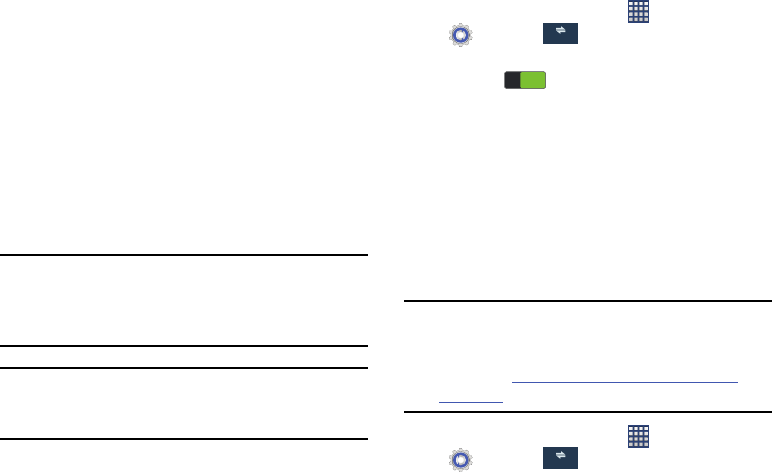
Settings 169
Tethering and Portable Hotspot
This section covers procedures for both the Portable HotSpot
tethering functionality.
Portable Wi-Fi hotspot
This feature allows you to turn your device into a Wi-Fi
hotspot. The feature works best when used in conjunction
with 4G/LTE data services (although 3G service can also be
used).
The Portable HotSpot connectivity is a wireless version of this
same functionality and allows you to provide Internet
connectivity to multiple devices.
Important!
The Portable HotSpot service cannot be active
when the device is connected to Wi-Fi. Please
disconnect your Wi-Fi connection prior to active
this service.
Note:
You must have a tethering plan on your account in order
to use the Portable HotSpot. You cannot use data on the
device while using Portable HotSpot.
1. From the Home screen, touch
Apps
➔
Settings
➔
Connections
tab
➔
Tethering and
portable hotspot
.
2. Slide the slider to the right to turn
Portable
Wi-Fi hotspot
On.
3. Read the Introduction Portable Wi-Fi hotspot notice and
then touch
Accept
.
USB tethering
This option allows you to share your device’s mobile data
connection via a direct USB connection between your device
and a single computer. The Mobile HotSpot connectivity is a
wireless version of this same functionality and allows you to
provide Internet connectivity to multiple devices.
Note:
You can not mount your device’s microSD card to your
computer while using the USB tethering feature.
If additional software or USB drivers are required,
navigate to: http://www.samsung.com/us/support/
downloads.
1. From the Home screen, touch
Apps
➔
Settings
➔
Connections
tab
➔
Tethering and
portable hotspot
.
Connections
ON
ON
Connections
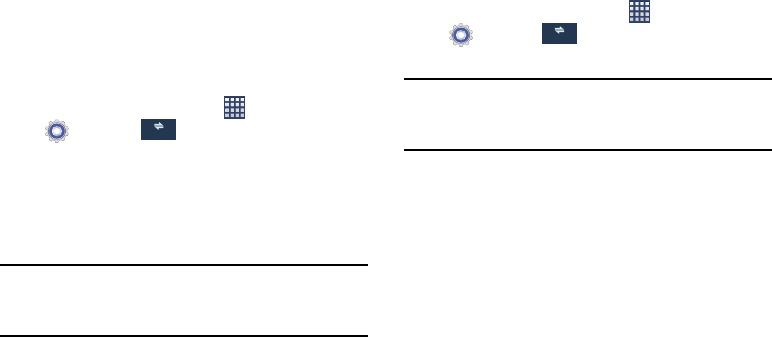
170
2. Plug in the USB cable between your computer and this
device.
3. Tap
USB tethering
.
4. Tap
OK
at the prompt
Bluetooth tethering
Use Bluetooth tethering to share your device’s internet
connection with a computer that connects to your device via
USB cable, or by Bluetooth.
For more information about connecting computers to your
device via Tethering, see “Tethering” on page 161.
1. From the Home screen, touch
Apps
➔
Settings
➔
Connections
tab
➔
Bluetooth
tethering
.
2. Pair your device with the computer. Consult the
computer’s documentation for more information about
configuring your computer to pair using Bluetooth.
Touch Bluetooth Tethering to turn tethering On or Off.
Note:
Using Mobile Broadband Connect tethering requires a
subscription to Portable Hotspot service. For more
information, contact Customer Service.
Airplane mode
When airplane mode is enabled, all your device’s wireless
connections are disabled, and you cannot make or receive
calls or messages or connect to networks. While in airplane
mode, you can use other features of your device, such as
playing music, watching videos, or other applications.
From the Home screen, touch
Apps
➔
Settings
➔
Connections
tab
➔
Airplane
mode
to enable or disable airplane mode.
Note:
Airplane mode can also be controlled from Notifications,
and from Device options when you press and hold the
Power/Lock Key
.
Connections
Connections
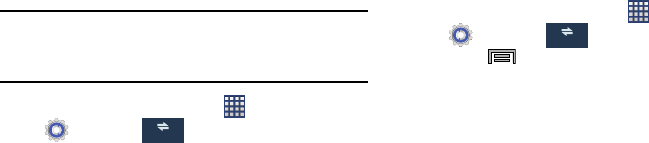
Settings 171
Data usage
Monitor data usage, control your device’s connection to
mobile data service.
Note:
Data usage is measured by your device, and your
service provider may account for usage differently, so
consider using a conservative limit.
1. From the Home screen, touch
Apps
➔
Settings
➔
Connections
➔
Data usage
.
2. Configure options:
• Mobile data
:
Turn Mobile data On or Off. You can also control
Mobile Data at Notifications.
• Set mobile data limit
: When enabled, your mobile data
connection will be disabled when the specified limit is reached.
After enabling the setting, drag the red limit line on the graph
below to set the data usage limit.
• Data usage cycle
: When enable select the current cycle or
define your own by touching Change cycle.
3. Touch and drag the far right ends of the Red or Orange
horizontal lines to manually adjust both the Warning
and Maximum data limits.
4. Touch and drag the bottom grey vertical lines to adjust
the time frames.
Data usage options
1. From the Home screen, touch
Apps
➔
Settings
➔
Connections
➔
Data usage
.
2. Touch
Menu
to set options:
• Data roaming
: Allows you to connect to your service provider’s
partner networks and access data services when you are out of
your service providers area of coverage.
• Restrict background data
: Prevents background data usage.
• Auto sync data
: When enabled, your device will synchronize
with accounts automatically, at any time.
•Show Wi-Fi usage
: activates an additional Wi-Fi tab that
displays Wi-Fi data usage.
• Mobile hotspots
: Select Wi-Fi networks that are mobile
hotspots. You can restrict apps from using these networks, and
you can configure apps to warn you before using these
networks for large downloads.
Connections
Connections
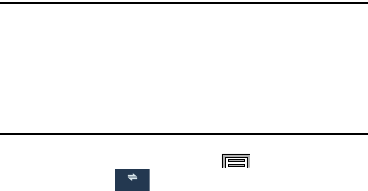
172
Location services
Location services control your device's use of GPS signals.
Some apps may require one or more location services be
turned On for full app functionality.
GPS signals may be affected by your surroundings, including:
•
Buildings
•
Tunnels or underground structures
•
Weather conditions
•
High-voltage or electromagnetic fields
•
Tinted windows
Important!
US Cellular values your privacy. Because of this,
your device is defaulted to only acquire your
location when you dial 911. To use Location-Based
Services, you must first enable location services on
your device. For more information, refer to
“Location services” on page 172.
1. From the Home screen, press
Menu
and then tap
Settings
➔
Connections
tab ➔
Location
services
.
2. Tap one of these options to activate the service:
• Access to my location
: allows apps that have asked your
permission to use your location information. Tap the ON/OFF
slider to turn it on.
• Use GPS satellites
: allows applications to use GPS to pinpoint
your location.
• Use wireless networks
: allows applications to use data from
mobile networks and Wi-Fi to help determine your location.
• My places
: allows you to add location information for your
Home, Office, and Car.
Connections
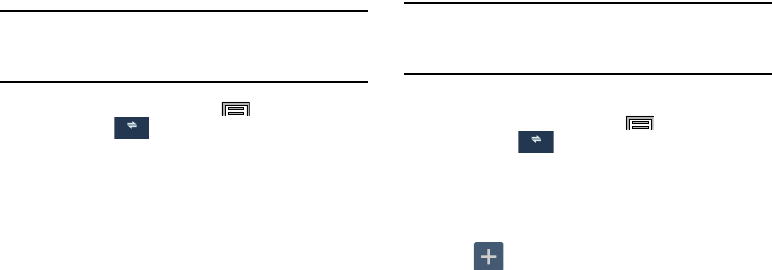
Settings 173
More Wireless and Network Settings
Mobile networks
Set options for network selection and data service.
Important!
Depending on your service plan, changes you
make to mobile networks settings may incur extra
charges. Consult Customer Service for information.
1. From the Home screen, press
Menu
and then tap
Settings
➔
Connections
tab ➔
More networks
➔
Mobile networks
.
2. Set these options:
• Mobile data
: Enable or disable your device’s connection to the
mobile data network. You can also control this setting at
Notifications with the Mobile data toggle.
• Data Roaming
: Enable or disable connection to data services
when your device is roaming on another network.
•Network mode
: Choose a preferred network mode.
• System select
: Changes the CDMA roaming mode. Select
Home only
or
Automatic
.
VPN
Set up and manage Virtual Private Networks (VPNs). For more
information about using VPNs, see “VPN” on page 158.
Note:
You must enable screen security before setting up a
VPN. For information about screen security, see “Screen
lock” on page 182.
Adding a VPN
1. From the Home screen, press
Menu
and then tap
Settings
➔
Connections
tab ➔
More networks
➔
VPN
.
2. Set a screen unlock pattern, PIN, or password before
you can add a VPN. For more information, refer to
“Lock Screen” on page 182.
3. Tap
Add VPN Network
to set up a connection to a
VPN, using the following settings:
•Name
: Enter a name for the VPN connection.
•Type
: Choose the type of VPN.
• Server address
: Enter the IP address of the VPN server.
• PPP encryption (MPPE)
: Touch to enable or disable
encryption.
Connections
Connections
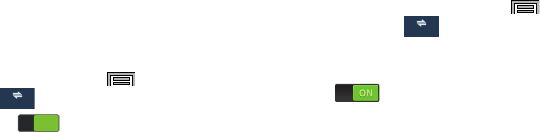
174
• Show advanced options
: Touch to show more options.
Available options depend on the type of VPN you are adding.
NFC
Use NFC (Near Field Communication) to share information
between your device and another NFC device by touching the
devices together, typically back-to-back.
For more information about sharing information with NFC,
see “NFC and Beaming” on page 161.
1. From the Home screen, press
Menu
and then tap
Settings
➔
Connections
tab.
2. Touch the
NFC
slider to turn NFC On or Off.
Android Beam
When Android Beam is activated, you can beam app content
to another NFC-capable device by holding the devices close
together. You can beam browser pages, YouTube videos,
contacts, and more.
1. From the Home screen, press
Menu
and then tap
Settings
➔
Connections
tab
➔
NFC
➔
Android
Beam
.
2. Tap the
OFF / ON
icon to turn Android Beam ON
.
3. Touch the back of your device with another
NFC-capable device and the content is transferred.
Connections
ON
ON
Connections
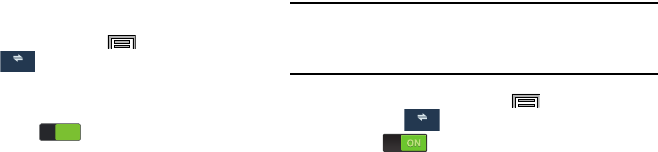
Settings 175
S Beam
S Beam uses your device’s NFC (Near Field Communication)
to send, or “beam”, content to other NFC and Wi-Fi Direct
devices, by holding the devices close together.
S Beam works in the background. Use the sharing options
from your favorite apps to select content to share via
S Beam. For example, you can beam pictures or videos from
Gallery, songs from Music player, notes from S Note, and
more. Just bring the devices together (typically back-to-
back), then tap your screen.
1. From the Home screen, press
Menu
and then tap
Settings
➔
Connections
tab.
2. Touch
NFC
to turn NFC On. NFC must be turned On to
use S Beam.
3. Touch the
S Beam
slider to turn S Beam On or
Off.
Nearby devices
Share files with devices using DLNA (Digital Living Network
Alliance) standards, over Wi-Fi.
To Nearby devices, you must connect to the same Wi-Fi
network as the devices you which to share with, and the
other devices must support DLNA.
For more information about connecting to Wi-Fi, see “Wi-Fi”
on page 165.
Important!
Use care when enabling file sharing for devices.
When enabled, other devices can access data on
your device.
1. From the Home screen, press
Menu
and then tap
Settings
➔
Connections
tab ➔
Nearby devices
.
2. Tap the slider to activate Nearby devices.
3. Under
Advanced
, touch options to control how content
is shared from your device:
• Shared contents
: Choose the type of content to share, from
Videos
,
Photos
, or
Music
.
• Allowed devices list
: View and manage devices allowed to
connect to your device.
Connections
ON
ON
Connections
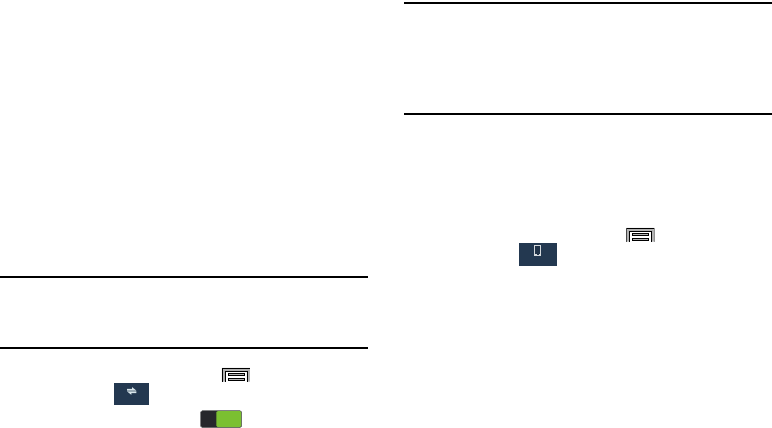
176
• Not-allowed devices list
: View and manage devices restricted
from connecting to your device.
•Download to
: Choose a location to save downloaded content,
from USB storage (device memory) or optional installed SD card
(not included).
• Upload from other devices
: Choose how to handle incoming
files from other devices, from
Always accept
,
Always ask
, or
Always reject
.
Screen Mirroring
When Screen Mirroring is enabled, you can wirelessly mirror
what is displayed on your device’s screen with an external TV
using devices such as the AllShare Cast Hub®.
Note:
To use Screen mirroring you must connect with a
compatible wireless TV or one enabled with the AllShare
Cast Hub®.
1. From the Home screen, press
Menu
and then tap
Settings
➔
Connections
tab ➔
Screen Mirroring
.
2. Slide the
Screen Mirroring
slider to the right to
turn it on.
Note:
This feature allows you to connect your device and the
optional AllShare Cast Hub, using a shared Wi-Fi Direct
connection. The AllShare Cast Hub allows the
communicating TV to mirror what displays on the
devices screen.
Sound Settings
From this menu you can control the sounds on the device
including ringtone and notifications, system tones and
sounds, keyboard sounds, HDMI audio output, and more.
From the Home screen, press
Menu
and then tap
Settings
➔
Device
tab ➔
Sound
.
Silent Mode
Silent mode is convenient when you wish to stop the phone
from making noise, in a theater for example. In Silent Mode
the speaker is muted and the phone only vibrates to notify
you of incoming calls, or other functions that normally have a
defined tone or sound as an alert.
1. From the Home screen, press and hold the
Power/Lock
Key
until the
Device options
screen displays.
Connections
ON
ON
Device

Settings 177
2. Tap either
Mute
,
Vibrate
, or
Sound
from the Device
options screen to activate or deactivate these features
(the current mode displays).
Adjusting Volume settings
The Volume menu allows you to control Music, video, games
and other media, ringtones, notifications, and system volume
levels.
1. From the Home screen, press
Menu
and then tap
Settings
➔
Device
tab ➔
Sound
➔
Volume
.
2. Touch and drag the slider to adjust the volume levels
for each of the following volume levels:
Music
,
video
,
games and other media
,
Ringtone
,
Notifications
, and
System
.
Vibration intensity
Vibration intensity allows you to select how intense the
vibration is for different options.
1. From the Home screen, press
Menu
and then tap
Settings
➔
Device
tab➔
Sound
➔
Vibration
intensity
.
2. Touch and drag the slider to adjust the Vibration
intensity for
Incoming call
,
Notification
, and
Haptic
feedback
.
Setup Ringtones
1. From the Home screen, press
Menu
and then tap
Settings
➔
Device
tab ➔
Sound
➔
Ringtones
.
2. Tap a ringtone. The ringtone briefly plays when
selected.
3. Tap
Add
to locate a media file to use as a ringtone.
4. Tap
OK
to assign as a ringer.
Setup the Vibration
1. From the Home screen, press
Menu
and then tap
Settings
➔
Device
tab ➔
Sound
➔
Vibrations
.
2. Select a vibration pattern and tap
OK
.
– or –
3. Tap
Create
to use an on-screen touch circle and create
your own custom vibration pattern. Tap
Save
to store
the new vibration pattern.
Device
Device
Device
Device
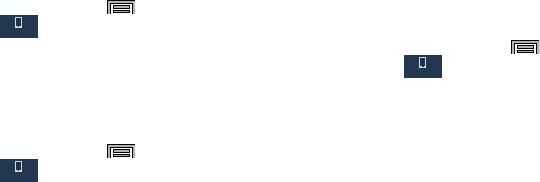
178
Default Notification Sound
This option allows you to set the ringtone that plays as a
notification or alarm.
1. From the Home screen, press
Menu
and then tap
Settings
➔
Device
tab ➔
Sound
.
2. Tap
Default notification sound
.
3. Select a ringtone and tap
OK
.
Setting up Vibration When Ringing
Enable your phone to vibrate for an incoming call.
1. From the Home screen, press
Menu
and then tap
Settings
➔
Device
tab ➔
Sound
.
2. Tap the
Vibrate when ringing
field to activate the
feature.
Audible System Tone Settings
These options are used when you use the dialing pad, make
a screen selection, lock your screen, or tap the screen. Each
time you press a key or make a selection the selected tone
sounds.
1. From the Home screen, press
Menu
and then tap
Settings
➔
Device
tab ➔
Sound
.
2. Tap
Dialing keypad tone
to activate a tone when you
use on-screen keys. A check mark displays to indicate
activation.
3. Tap
Touch sounds
to activate a tone when you touch the
screen. A check mark displays to indicate activation.
4. Tap
Screen lock sound
to activate a tone when you use
the Lock screen. A check mark displays to indicate
activation.
5. Tap
Haptic feedback
to activate the a vibration when
you press soft keys on certain screens. A check mark
displays to indicate activation.
Device
Device
Device
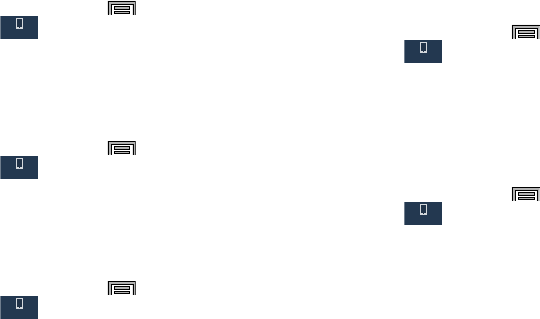
Settings 179
Emergency tone
1. From the Home screen, press
Menu
and then tap
Settings
➔
Device
tab ➔
Sound
➔
Emergency
tone
.
2. Select
Off
,
Alert
or
Vibrate
as the method for
emergency alerts.
Pen attach/detach sound
1. From the Home screen, press
Menu
and then tap
Settings
➔
Device
tab ➔
Sound
➔
Pen attach/
detach sound
.
2. Touch one of the sounds to play when you attach or
detach the pen, or touch Off.
Samsung Keyboard Settings
1. From the Home screen, press
Menu
and then tap
Settings
➔
Device
tab ➔
Sound
.
2. Tap any of the following options to activate the feature:
•Key-tap sound
: makes a sound when you tap a key on the
Samsung keyboard.
•Key-tap vibration
: makes a vibration when you tap a key on
the Samsung keyboard.
Audio Output
This sound feature configures the audio output.
1. From the Home screen, press
Menu
and then tap
Settings
➔
Device
tab ➔
Sound
➔
Audio
output
.
2. Choose
Stereo
or
Surround
.
Adapt sound
The Adapt sound feature allows you to customize your call
sounds.
1. From the Home screen, press
Menu
and then tap
Settings
➔
Device
tab ➔
Sound
➔
Adapt
Sound
.
2. Read the instructions and tap
Start
.
3. Follow the on-screen instructions to set up your
personal call sound.
Device
Device
Device
Device
Device

180
Display Settings
1. From the main
Settings
page, tap
Device
tab ➔
Display
.
2. Configure the following screen display settings:
•Brightness
allows you to configure the LCD Brightness levels.
–
Tap
Automatic brightness
to allow the device to self-adjust
and tap
OK
.
- or -
Touch and slide the on-screen slider to adjust the
level and tap
OK
.
• Screen timeout
: allows you to adjust the delay time before the
screen automatically turns off. Make an available selection.
Choices include: 15 seconds, 30 seconds, 1 minute,
2 minutes, 5 minutes, and 10 minutes.
• Touch key light duration
: allows you to adjust the delay before
the Touch key light automatically turns off.
• Screen mode
: allows you to select from several different color
modes.
• Reading mode
: allows you to activate an optimized reading
mode for selected applications. This menu allows you to assign
available applications (such as Calculator, Camera, Contacts,
etc...) for enhancement using the Reader mode.
• Auto adjust screen tone
: adjusts the phone’s LCD brightness
level to automatically adjust and conserve battery power.
•Daydream
: allows you to control what your screen does when
your device is docked or sleeping. Tap the adjacent OFF / ON
icon to turn it on. Follow the on-screen instructions.
• Auto rotate screen
when enabled, this feature, allows the
device to automatically switch from portrait to landscape
orientation and vice versa. When this setting is disabled, the
device displays in portrait mode only.
• Show battery percentage
when enabled, displays of battery
charge percentage atop the battery icon at the top of the
screen.
• Edit after screen capture
when enabled, this feature takes
you to the Edit screen after capturing a screen image.
Device
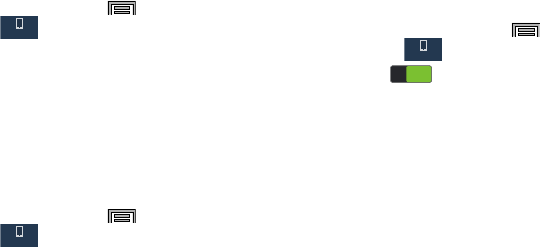
Settings 181
Brightness
Set the default screen brightness.
1. From the Home screen, press
Menu
and then tap
Settings
➔
Device
tab
➔
Display
➔
Brightness
.
2. Drag the slider to set the brightness, or touch
Automatic brightness
to allow the device to adjust
brightness in response to light conditions.
3. Touch
OK
to save the setting.
Screen timeout
Set the length of delay between the last key press or screen
touch and the automatic screen timeout (dim and lock).
1. From the Home screen, press
Menu
and then tap
Settings
➔
Device
tab
➔
Display
➔
Screen
timeout
.
2. Touch a screen timeout setting.
Multi window
This option to enable/disable the automatic Multi window
feature.
1. From the Home screen, press
Menu
and then tap
Settings
➔
Device
tab.
2. Slide the
Multi window
slider to turn Multi
window On or Off.
3. Tap
Multi window
and tap
Open in multi window view
if
you want to automatically view content in multi
window when you open files from My Files or Video, or
attachments from emails or messages.
Device
Device
Device
ON
ON

182
LED Indicator
This option allows you to turn on your LED lights for charging,
missed events, and incoming notifications. The light will turn
on by default unless you turn them off.
1. From the Home screen, press
Menu
and then tap
Settings
➔
Device
tab
➔
LED indicator
.
2. Tap the following LED indicator options to turn them on
or off:
•Charging
: When turned On, the LED glows red during
charging, and green when the battery is fully charged.
• Low battery
: When turned On, the LED blinks red to indicate
low battery charge.
• Notifications
: When turned On, the LED lights up when you
missed calls, messages, or application events.
• Voice recording
: When turned On, the LED lights up when you
record voice.
Screen Personalization
Lock Screen
Choose settings for unlocking your device.
For more information about using the lock and unlock
features, see “Securing Your Device” on page 15.
Screen lock
1. From the Home screen, press
Menu
and then tap
Settings
➔
Device
tab.
2. Touch
Lock screen
➔
Screen lock
for settings:
•Swipe
: When enabled, you unlock the device by swiping your
finger across the screen. This is the default screen lock, and
offers no security, but you can set special lock screen options;
see
“Lock Screen”
on page 182.
•Signature
: When enabled, write your signature with the pen.
Tap Continue to accept the signature.
•Pattern
: When enabled, you draw a pattern, which you create,
on the screen to unlock the device. Touch the option, then
follow the prompts to create or change your screen unlock
pattern.
Device
Device

Settings 183
•PIN
: When enabled, you enter a numeric PIN (Personal
Identification Number), which you create, to unlock the device.
with PIN screen lock, you can also set the With swipe lock and
Lock screen options.
•Password
: When enabled, you enter an alphanumeric
password, which you create, to unlock the device.
•None
: Disable all custom screen lock settings, to use the
default swipe unlock screen.
Screen Lock Options
Depending on the type of screen lock option selected some
of the following options may or may not display. Only the
applicable options display for each screen lock category.
1. From the Home screen, press
Menu
and then tap
Settings
➔
Device
tab
➔
Lock screen
.
2. Configure one of the following options.
• Clock widget options
allows you to show the dual clock on the
lock screen, adjust the Clock size, and show the date.
• Personal message
allows you to enter a customized
personalized message that is displayed on the lock screen.
• Owner information
allows you enter text to display on the lock
screen.
• Make pattern visible
displays the pattern as it is drawn. This
feature works only when you set a pattern screen lock.
• Unlock effect
sets the effect you receive when unlocking the
device. You can select None, Watercolor, or Ripple.
• Lock automatically
the screen locks 5 seconds after the
screen automatically turns off.
• Lock instantly with power key
the screen instantly locks
when you press the power key.
• Action Memo on lock screen
opens Action memo when you
double tap the lock screen while pressing the pen button.
Wallpaper
Customize the background of the Home and Lock screens.
1. From the Home screen, press
Menu
and then tap
Settings
➔
Device
tab
➔
Wallpaper
.
2. Select a screen, from
Home screen
,
Lock screen
, or
Home and lock screens
.
3. Select a source for wallpaper, from
Gallery
,
Live
wallpapers
, or
Wallpapers
.
4. Follow the prompts to set the picture or wallpaper.
Device
Device
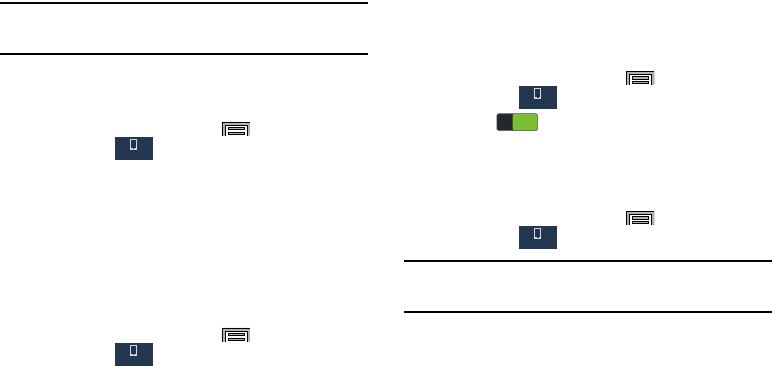
184
Note:
You can also set Wallpaper by touching and holding on
an empty area of the Home screen.
Font Settings
Set the screen font style and size.
1. From the Home screen, press
Menu
and then tap
Settings
➔
Device
tab
➔
Font
.
2. Touch
Font style
then select a font, or touch
Get fonts
online
to browse and download a new font.
3. Touch
Font size
and select a font size.
Notification Panel
Enables setting the brightness for your display from the
notification panel and allows you to set the quick setting
buttons that display at the top of the notification panel.
1. From the Home screen, press
Menu
and then tap
Settings
➔
Device
tab
➔
Notification panel
.
2. Tap
Brightness adjustment
to enable the screen
brightness setting in the Notification panel.
3. Press and hold a quick setting button from the
Notification panel or Available buttons area for each
icon you want to display on the Notification panel.
Easy Mode
Helps you use your device more easily with a simpler home
screen layout.
1. From the Home screen, press
Menu
and then tap
Settings
➔
Device
tab
➔
Easy mode
.
2. Tap the slider to turn on Easy mode.
Accessibility
Improves accessibility for users who have impaired vision,
hearing, or reduced dexterity.
1. From the Home screen, press
Menu
and then tap
Settings
➔
Device
tab
➔
Accessibility
.
Note:
Initially, it might be necessary to download accessibility
applications from the Play Store.
2. Select the
Auto rotate screen
field so the device
automatically rotates an available screen.
3. Tap
Screen timeout
to timeout the accessibility feature
after a defined amount of time.
4. Tap
Lock automatically
to lock the screen automatically
after a selected amount of time.
Device
Device
Device
ON
ON
Device

Settings 185
Note:
The Lock automatically function is only available if your
device is already using the screen lock feature.
5. Tap
Speak passwords
so the device will read out
password information.
6. Select
Answering/ending calls
to select the methods
used to answer and end a call.
7. Tap
Easy touch mode
to stop snooze alarms, calendar
events and timers, and accept/reject incoming calls
when you tap the device.
8. Tap
Show shortcut
allows you to press and hold the
Power/End
key to use the accessibility shortcut under
the Device options screen.
9. Tap
Manage accessibility
to save and update your
accessibility settings or share them with another
device. You can export settings, import a previously
saved file, or share your file with another device.
10. Tap
TalkBack
to activate the feature.
When installed and enabled, speaks feedback to help
blind and low-vision users.
Important!
TalkBack can collect all of the text you enter,
except passwords, including personal data and
credit card numbers. It may also log your user
interface interactions with the device.
11. Tap the
Font size
to change the size of the fonts used
on the device in menus, options, and more. Choose
from: Tiny, Extra small, Small, Medium, Large, Extra
large, and Huge.
12. Enable
Magnification gestures
to use exaggerated
gestures such as triple-tapping, double pinching, and
dragging two fingers across the screen.
13. Tap the
Negative colors
to reverse the display of
on-screen colors from White text on a Black
background to Black text on a White background.
14. Select
Color adjustment
to allow you to adjust the
display colors if you are color blind and have difficulty
reading the display because of the colors. Touch and
slide the slider to the right to turn it on. Follow the
on-screen instructions.
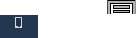
186
15. Select
Notification reminder
to allow the device to play
a beep when you have unread notifications.
16. Tap
Accessibility shortcut
to allow you to quickly enable
accessibility features in 2 quick steps. Touch and slide
the slider to the right to turn it on. Follow the on-screen
instructions.
17. Tap the
Text-to-speech options
field to configure the
text to speech configuration parameters.
18. Use the
Sound balance
field to allow you to use the
slider to set the Left and Right balance when using a
stereo device.
19. Tap the
Mono audio
field to enable stereo audio to be
compressed into a single mono audio stream for use
with a single earbud/earphone.
20. Tap the
Turn off all sounds
field to mute every sound
made by the device during taps, selections,
notifications, etc.
21. Tap the
Hearing aids
field to improve the sound quality
of your device for use with hearing aids.
22. Tap
Flash notification
to allows you to set your camera
light to blink whenever you receive a notification.
23. Enable the
Assistant menu
to allow you to improve the
device accessibility for users with reduced dexterity.
Touch and slide the slider to the right to turn it on.
Follow the on-screen instructions.
24. Tap the
Press and hold delay
field to select a time
interval for this action. Choose from: Short (0.5),
Medium (1.0 second), Long (1.5 seconds), or Custom.
25. Enable
Interaction control
to allows you to enable or
disable motions and screen timeout. You can also block
areas of the screen from touch interaction. Touch and
slide the slider to the right to turn it on. Follow the
on-screen instructions.
Call Settings
From the Home screen, press
Menu
and then tap
Settings
➔
Device
tab
➔
Call
.
For more information, refer to “Call Settings” on page 60.
Device

Settings 187
Blocking Mode
When Blocking mode is enabled, notifications for selected
features are disabled. You only receive notifications of
incoming calls from people on your allowed list.
1. From the Home screen, press
Menu
and then tap
Settings
➔
Device
tab.
2. Touch and slide the
Blocking mode
slider to the
right to turn it on.
3. Touch the check box next to each feature to enable.
Select: Block incoming calls, Turn off notifications, Turn
off alarm and timer, and Turn off LED indicator.
4. Configure a time frame for these features to activate.
Remove the check mark from the
Always
field to
configure the
From
and
To
time fields.
5. Tap
Allowed contacts
to assign those contacts that are
exempted from these rules. Choose from None, All
contacts, Favorites, or Custom. Allowed contacts
display in the
Allowed contact list
.
Voice and Input Settings
Language
Set the language used by your device’s screens.
1. From the Home screen, press
Menu
and then tap
Settings
➔
Controls
tab
➔
Language and input
➔
Language
.
2. Select a language from the list.
Choose Input Method
1. From the main
Settings
page, tap
Controls
tab ➔
Language and input
➔
Default
.
2. Select an input method.
– or –
Tap
Set up input methods
to alter/modify the available
input methods.
Device
ON
ON
Controls
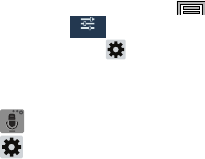
188
Samsung Keyboard Settings
1. From the Home screen, press
Menu
and then tap
Settings
➔
Controls
tab
➔
Language and input
➔ and select the
Samsung keyboard
setting icon.
– or –
From within an active text entry screen, touch and hold
Input Methods
, drag across the icons, and select
Settings
to reveal the
Samsung keyboard settings
screen.
2. Set any of the following options:
• Input languages
settings is used to setup the language you
will use for input.
–
English is the default language. Whatever language selected in
the Select input languages option displays here.
–
Select input languages
sets the input language. Tap a
language from the available list. The keyboard is updated to the
selected language.
• Smart typing settings
provides access to additional typing
settings:
–
Predictive text
enables predictive text entry mode. This must
be enabled to gain access to the advanced settings. Touch and
hold to access the advanced settings.
–
Auto replacement
automatically completes or replaces the
current word with the most probable word match after
tapping the space bar or entering a punctuation mark.
–
Auto capitalization
automatically capitalizes the first letter of
the first word in each sentence (standard English style).
–
Auto spacing
automatically inserts space between words.
–
Auto punctuate
automatically inserts a full stop in a sentence
by tapping the space bar twice when using the on-screen
QWERTY keyboard.
•Keyboard swipe
: allows you to combine the Samsung
keyboard with an additional input method choose from:
–
None
leaves text input as only via the on-screen keyboard.
–
SwiftKey Flow
like using Swipe, allows you to enter text by
sliding your fingers across the on-screen keyboard. This feature
is optimized for use with the on-screen QWERTY keyboard.
–
Cursor control
when enabled, allows you to control your
on-screen cursor by moving your finger across the keyboard.
Controls
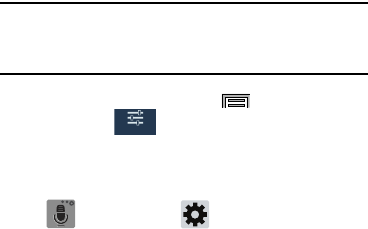
Settings 189
• Key-tap feedback
provides feedback functions to be enabled
such as:
–
Sound
enables auditory feedback when you tap an
on-screen key.
–
Vibration
enables vibration feedback when you tap an
on-screen key.
–
Character preview
provides an automatic preview of the
current character selection within the text string. This is helpful
when multiple characters are available within one key.
• More settings
provides access to additional access to more
settings.
–
Pen detection
enables the device to automatically switch to
handwriting mode when the S Pen is detected.
–
Help
launches a brief on-screen help tutorial covering the main
concepts related to the Samsung keyboard.
–
Reset settings
resets the keyboard settings back to their
original configuration.
Predictive Text Settings
The predictive text system provides next-letter prediction and
regional error correction, which compensates for users
pressing the wrong keys on QWERTY keyboards.
Note:
Only available when ABC mode is selected. Predictive
text advanced settings are available only if the Predictive
function is enabled.
1. From the Home screen, press
Menu
and then tap
Settings
➔
Controls
tab
➔
Language and
input
➔
Samsung keyboard
.
– or –
From within an active text entry screen, touch and hold
Input Method
➔ to display the
Samsung
keyboard settings
screen.
2. Touch and slide the
Predictive text
slider to the right to
turn it on.
3. Tap the
Predictive text
field and configure any of the
following advanced options:
• Live word update
allows the device to automatically update its
word database with popular new words every day.
Controls
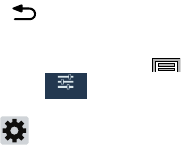
190
• Personalized data
activate this feature to use the personal
language data that you have entered and selected to make
your text entry prediction results better. By enabling this feature
you can choose from the following personalization features:
• Learn from Facebook
allows you to log into your current
Facebook account and add used text to your personal
dictionary.
• Learn from Gmail
: allows you to sign in to your existing Gmail
account from where your style and existing contact information
is added to your personal dictionary. Helps recognize familiar
names.
• Learn from Twitter
allows you to sign into your existing Twitter
account and add used text to your personal dictionary.
• Learn from Messages
allows your device to learn your
messaging style by using your Messaging information.
• Learn from Contacts
updates predictive style by learning your
Contacts style.
• Clear remote data
allows you to delete your anonymous data
stored on the personalization server.
• Clear personal data
removes all personalized data entered by
the user.
•Privacy
displays on-screen privacy information.
4. Press to return to the previous screen.
Swype Keypad Settings
1. From the Home screen, press
Menu
and then tap
Settings
➔
Controls
tab
➔
Language and input
➔
Swype
.
2. Tap next to Swype to display the
Swype keypad
settings
screen.
3. Tap
Settings
to configure these settings:
• Vibrate on keypress
: activates a vibration sensation as you
enter text using the keypad.
• Sound on keypress
: turns on sounds generated by the Swype
application.
• Pop-up on keypress
: displays the character above the key
when typing.
• Show complete trace
: once enabled, sets wether or not to
display the complete Swype path.
• Auto-capitalization
: automatically capitalizes the first letter of
each sentence.
Controls
Settings 191
•Auto-spacing
: automatically inserts a space between words.
When you finish a word, just lift your finger or stylus and start
the next word.
• Next word prediction
: once enabled, predicts the next word in
your text string based on your current text entries.
• Show Voice key
: once enabled, displays the Voice icon on
your Swype keyboard so you can use the Voice input option.
4. Tap
My Words
to access the following options:
• Backup & Sync
: allows you to backup your Swype dictionary
and sync your Swype dictionary across multiple devices.
• Living Language
: when enabled, this feature automatically
updates your Swype dictionary with popular new words.
• Social integration
: allows you to learn information from your
Facebook, Twitter, and Gmail accounts to help you while using
Swype.
• Edit my dictionary
: allows you to edit your personal Swype
dictionary.
• Clear language data
: deletes all of your personal language
data, including your words.
• Contribute usage data
: when enabled, allows the Nuance
®
application to collect usage data for better word predictions.
• Cellular data
: when enabled, activates cellular data usage by
the Swype application so it can receive program updates,
language downloads, and other related features via your
existing data connection.
5. Tap
Languages
to activate and select the current text
input language. Default language is English. Touch
Download languages
, to download additional
languages.
6. Tap
Gestures
to view helpful information about using
Swype gestures.
7. Tap
Help
to view the following options:
•How to Swype
: provides tips on how to learn to use Swype.
• Show helpful tips
: once enabled, displays helpful tips and
hints as you are using Swype.
•Version
: displays the software version information.
8. Tap
Updates
to download any new Swype updates. If
an update is available, it will display under the updates
heading. If no updates are displayed, then check back
later to see any available updates.

192
Google voice typing
1. From the Home screen, press
Menu
and then tap
Settings
➔
Controls
tab
➔
Language and input
➔
Google voice typing
.
2. Tap to display the
Google voice typing
settings
screen.
3. Tap
Choose input languages
to select a language.
4. Tap
Block offensive words
to block recognition of known
offensive words or language. A check mark indicates
activation.
5. Tap
Offline speech recognition
to enable speech
recognition using locally stored files so you can use
this service even when not connected to a network.
Configuring Voice Input Recognition
This feature allows the device to correctly recognize verbal
input.
1. From the Home screen, press
Menu
and then tap
Settings
➔
Controls
tab
➔
Language and input
.
2. Tap
Voice recognizer
and select
Samsung powered by
Vlingo
or
Google
(default).
3. Tap
Voice search
to configure the following:
• Language
: choose a language for your voice input.
• Speech output
: Sets whether you will use speech output
always or only when using hands-free.
• Block offensive words
: enable or disable blocking of
recognized offensive words from the results of your voice-input
Google searches.
• Hotword detection
: enable to being able to launch voice
search by saying the word “Google”.
• Offline speech recognition
: enables voice input while offline.
• Bluetooth headset
: Records audio through the Bluetooth
headset when it is plugged in.
Controls
Controls
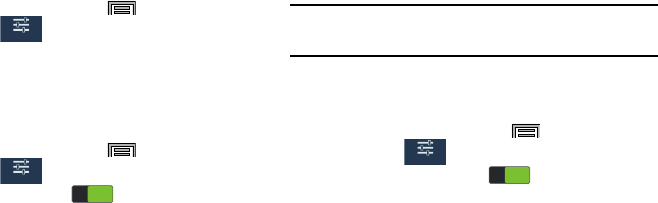
Settings 193
Configuring the Mouse-TrackPad
This feature allows you to configure the pointer speed for a
connected mouse or trackpad.
1. From the Home screen, press
Menu
and then tap
Settings
➔
Controls
tab
➔
Language and input
➔
Pointer speed
.
2. Adjust the slider and tap
OK
.
Voice Control
Set up voice commands that control your device.
1. From the Home screen, press
Menu
and then tap
Settings
➔
Controls
tab
➔
Voice control
.
2. Touch the Voice control slider to turn it on.
3. Touch Voice control and then touch each desired option
to activate it:
• Incoming calls
: allows you to answer or reject calls using the
commands
Answer
and
Reject
.
•Alarm
: allows you to stop or snooze an alarm by using the
commands
Stop
and
Snooze
.
•Camera
: allows you to take pictures using the voice
commands
Capture
,
Shoot
,
Smile
, or
Cheese
.
•Music
: allows you to control your Music player using the voice
commands
Next
,
Previous
,
Pause
,
Play
,
Volume Up
, and
Volume Down
.
Note:
If you set the alert type for call or alarms to vibration, the
voice command option is not available to configure.
Hands Free Mode
When enabled, alarms and information are spoken.
1. From the Home screen, press
Menu
and then tap
Settings
➔
Controls
tab
➔
Hands-free mode
.
2. Tap the Hands-free mode slider to turn it on.
3. Tap
Hands-free mode
for these options:
• Incoming call
: speaks the callers’ information when receiving
incoming calls.
• Air call-accept
: wave your hand over the screen to accept
incoming calls.
• Message
: speaks senders’ information when receiving
incoming calls.
•Alarm
: speaks the alarm information when alarms sound.
•Schedule
: speaks the scheduled alarm information when
alarms sound.
Controls
Controls
ON
ON
Controls
ON
ON

194
S Pen Settings
Customize the S Pen settings.
1. From the Home screen, press
Menu
and then tap
Settings
➔
Controls
tab
➔
S Pen
.
2. Configure the following options:
• Turn off pen detection
: allows you to deactivate pen detection
• S Pen keeper
: allows to enable a a sound alert and on-screen
notification when you walk around with the device without the
pen inserted in its slot.
•Pointer
: allows you to activate the ability to show the pointer
when you hover the S Pen over the screen.
• Direct pen input
: displays the handwriting pad within the text
input area when the S Pen is detected.
• Pen detachment options
: allows you activate a selected action
when the device detects the S Pen is detached. Choose from:
None, Action Memo, or Air command.
• Pen attach/detach sound
: allows you to select a sound to be
played whenever the pen is attached or detached.
One-Handed Operation
Customize your screen display and input for use with one
hand.
1. From the Home screen, press
Menu
and then tap
Settings
➔
Controls
tab
➔
One-handed
operation
.
2. Touch the check box next to each option to activate:
• Use for all screens
: configures selected options for all
available screens. This feature adjusts the scale and position of
all screens by swiping the edge of the current screen.
• Keypad and in-call buttons
: activate the feature to adjust the
position of the dialing keyboard and in-call buttons for
one-handed operation.
• Samsung keyboard
: activate the feature to adjust the position
of the Samsung keyboard for one-handed operation.
•Calculator
: activate the feature to adjust the position of the
Samsung calculator for one-handed operation.
• Unlock pattern
: activate to adjust the scale of the unlock
pattern screen for use with one hand.
• Learn about one-handed operation
: provides an on-screen
tutorial for the use of these one-handed features/functions.
Controls
Controls

Settings 195
Motions and Gestures Settings
Assign functions to device actions that are detected by the
accelerometer and gyroscope.
Caution!
Excessive shaking or impact to the device may cause
unintended results.
1. From the Home screen, press
Menu
and then tap
Settings
➔
Controls
tab.
• Air gesture
: allows you to control your device by performing
motions above the sensor (without touching the device).
• Air view
: displays helpful information when you hover your
finger over the screen.
• Air command
: allows you to activate or deactivate the Air
command function that appears on-screen once you remove
the S Pen from its internal slot.
•Motions
: allows you to control your device using natural
movements (on the screen).
• Palm motion
: allows you to control your device by touching the
screen with your entire hand.
• Smart screen
: allows you to control your device by using
intelligent face detection features such as: Smart stay, Smart
rotation, Smart pulse, and Smart scroll.
• Increase touch sensitivity
: Increases the sensitivity of the
touch screen so you can control the device while wearing
gloves.
Activating Air gesture
1. From the Home screen, press
Menu
and then tap
Settings
➔
Controls
tab.
2. Slide the
Air gesture
slider to turn it on.
3. Read the notification and tap
OK
.
Note:
You must activate at least one feature in order to use Air
gesture.
4. Tap
Learn about sensor and icon
field to review
on-screen information about the Air gestures sensor
and related icon.
5. Slide each Air gesture feature to turn it On.
Controls
Controls
ON
ON
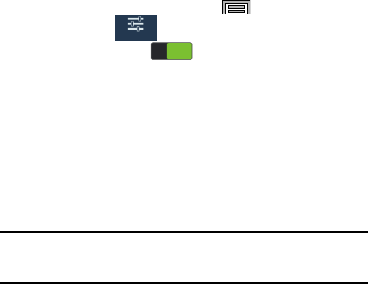
196
•
Quick glance
: When enabled, move your hand over the air
gesture sensor (located above the on-screen clock at the upper-
right) to temporarily activate a preview window used to display
selected user-enabled information such as:
Time & Date, Notification icons, Missed calls, and such.
•
Air jump
: When enabled, move your hand over the air gesture
sensor (up or down) and easily jump to either the top or bottom of
a lengthy display page (ex: Internet or Email).
•
Air browse
: When enabled, move your hand over the air gesture
sensor (left or right) and easily move to either the previous or next
item in a series (ex: music tracks, pictures, or pages).
•
Air call-accept
: When enabled, wave your hand over the air
gesture sensor to accept any incoming call.
Activating Air View
Using Air view, hover your finger over the screen and Air view
features display. For example, hover your finger over a
scheduled item in your calendar to view details.
1. From the Home screen, press
Menu
and then tap
Settings
➔
Controls
tab.
2. Slide the
Air view
slider right to turn it on.
3. Tap
Air view
to select the method used to activate the
feature. Choose Pen, Finger, or Auto.
4. Tap
Air view pen options
and configure the available
options:
• Information preview
: allows you to see information previews,
extended text, and enlarged images when you hover your
finger over the screen.
Note:
It is best to enable the Information preview function if
using Air view.
• Progress preview
: allows you to preview a scene or show
elapsed time when you hover your finger over the progress bar
while watching a video.
Controls
ON
ON
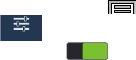
Settings 197
• Speed dial preview
: allows you to see the contacts and their
speed dial numbers when you hover your finger over them in
your contacts list.
• Icon labels (by pen nib)
: activate the ability to hover over an
icon and display an on-screen pop up description.
• List scrolling
: allows you to enable the ability to scroll up and
down a screen by holding the S Pen over the edge of the
screen.
• Sound and haptic feedback
: allows you to play sound and
feel vibration when you hover your finger over Air view items.
5. When enabled via the Air view mode menu, tap
Air view finger options
and configure the available
options.
Activating Air Command
With the Air command feature active, the Air Command
button toolbar displays when you remove the S Pen from its
slot. This toolbar allows you to quickly activate frequently
used applications or actions.
1. From the Home screen, press
Menu
and then tap
Settings
➔
Controls
tab.
2. Slide the
Air command
slider to turn it on.
Controls
ON
ON
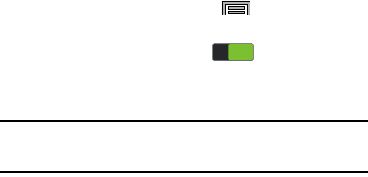
198
Activating Motion
1. From the Home screen, press
Menu
and then tap
Settings
➔
Controls
tab.
2. Touch and slide the
Motions
slider right to turn
it on.
3. Read the notification and tap
OK
.
Note:
You must activate at least one feature before you can
activate Motion.
4. Slide a feature’s activation slider to the On position for
each gesture to activate:
•Direct call
: Once enabled, the device will dial the currently
displayed on-screen Contact entry as soon as you place the
device to your ear.
•Smart alert
: Once enabled, pickup the device to be alerted and
notified of you have missed any calls or messages.
•Zoom
: Once enabled, you must be on a screen where content
can be zoomed. In a single motion, touch and hold two points
on the display then tilt the device back and forth to zoom in or
out.
•Browse an image
: Once enabled, touch and hold a desired
on-screen image to pan around it. Move the device left or right
to pan vertically or up and down to pan horizontally around the
large on-screen image.
• Mute/pause
: Once enabled, mute incoming calls and any
playing sounds by turning the device display down on a
surface. This is the opposite of the Pickup to be Notified
Gesture.
ON
ON

Settings 199
Activating Palm Motion
1. From the Home screen, press
Menu
and then tap
Settings
➔
Controls
tab.
2. Touch and slide the
Palm motion
slider right to
turn it on.
3. Slide a feature’s activation slider to the On position for
each gesture to activate:
• Capture screen
: When enabled, swipe your hand across the
face of the screen to capture on-screen information. The
captured image copies to the clipboard.
• Mute/pause
: When enabled, pause any video or mute any
playing sound by covering the screen with the palm of your
hand. When you remove your hand from the screen, the device
returns to normal video or sound playing.
Activating Smart screen
Customize your screen settings to make the screen more
responsive and easier to use.
1. From the Home screen, press
Menu
and then tap
Settings
➔
Controls
tab.
2. Tap
Smart screen
and touch an option to activate it.
•Smart stay
: disables the screen timeout if your phone detects
that your face is watching the screen.
• Smart rotation
: disables the auto screen rotation by checking
the orientation of your face and the device.
• Smart pause
: pauses videos when your device detects that
your head has moved away from the screen.
ON
ON

200
• Smart scroll
: once your eyes are detected, the screen scrolls
according to your device’s tilt angle. Tap the adjacent field to
the right of the Smart scroll field to activate the feature. Slide
the Smart scroll slider right to turn it on. Tap smart scroll to
determine how the device scrolls, the speed of scrolling in this
mode, or displaying the visual feedback icon in smart scroll
mode.
–
Tilting head
: The device scrolls when you tilt your head.
–
Tilting device
: The device scrolls when you tilt the device.
–
Speed
: Select the speed of the scrolling when in Smart scroll
mode.
–
Visual Feedback display
: When enabled, displays the
feedback icon while using Smart scroll.
Activating Touch Sensitivity
Increases the screen’s sensitivity to touch while you are
wearing gloves.
1. From the Home screen, press
Menu
and then tap
Settings
➔
Controls
tab.
2. Tap the
Increase touch sensitivity
check box to turn it
on.
3. Slide a feature’s activation slider to the On position for
each gesture to activate.
Activating air view
With the Air view feature, you can hover your finger over the
screen and Air view features will be displayed. For example,
you can hover your finger over a scheduled item in your
calendar to see more details.
1. From the Home screen, press
Menu
and then tap
Settings
➔
Controls
tab.
2. Touch and slide the
Air view
slider to the right to turn it
on.
3. Tap
Air view
➔
Air view mode
and select the method to
use to activate this feature: Choose from Pen, Finger, or
Auto.
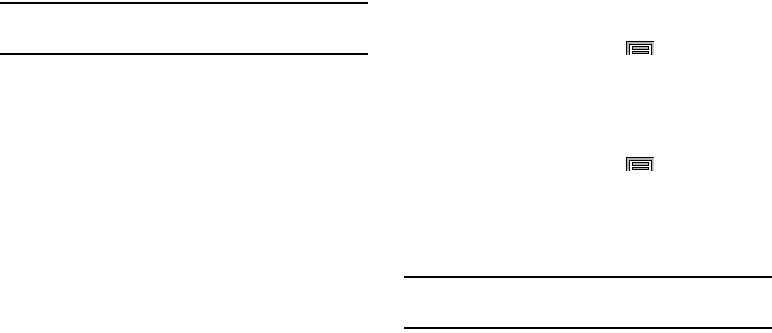
Settings 201
4. Tap the Air view pen options field and configure the
available options:
• Information preview
: allows you to see information previews,
extended text, and enlarged images when you hover your S
Pen over the screen.
Note:
We recommend enabling the Information preview
function if you are using Air view.
• Progress preview:
allows you to preview a scene or show
elapsed time when you hover your S Pen over the progress bar
while watching a video.
• Speed dial preview
: allows you to see the contacts and their
speed dial numbers when you hover your S Pen over them in
your contacts list.
• Icon labels (by pen nib)
: activate the ability to hover over an
icon and display an on-screen pop up description.
• List scrolling
: allows you to enable the ability to scroll up and
down a screen by holding the S Pen over the edge of the
screen.
• Sound and haptic feedback
: allows you to play sound and
feel vibration when you hover your S Pen over Air view items.
•
When enabled via the Air view mode menu, tap the
Air view
finger options
field and configure the available options.
Activating Air Command
With the Air command feature active, the Air Command
button toolbar appears once you remove the S Pen from its
slot. This toolbar allows you to quickly activate frequently
used applications or actions.
1. From the Home screen, press
Menu
and then tap
Settings
➔
Controls
tab.
2. Touch and slide the
Air command
slider to the right to
turn it on.
Activating Motion
1. From the Home screen, press
Menu
and then tap
Settings
➔
Controls
tab.
2. Touch and slide the
Motions
slider to the right to turn it
on.
3. Read the on-screen notification and tap
OK
.
Note:
At least one feature must be activated before you can
activate Motion.
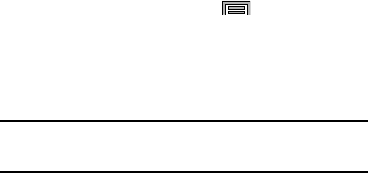
202
4. The following motions are available:
•Direct call
: Once enabled, the device will dial the currently
displayed on-screen Contact entry as soon as you place the
device to your ear.
•Smart alert
: Once enabled, pickup the device to be alerted and
notified of you have missed any calls or messages.
•Zoom
: Once enabled, you must be on a screen where content
can be zoomed. In a single motion, touch and hold two points
on the display then tilt the device back and forth to zoom in or
out.
•Browse an image
: Once enabled, touch and hold a desired
on-screen image to pan around it. Move the device left or right
to pan vertically or up and down to pan horizontally around the
large on-screen image.
• Mute/pause
: Once enabled, mute incoming calls and any
playing sounds by turning the device display down on a
surface. This is the opposite of the Pickup to be Notified
Gesture.
Activating Palm Motion
1. From the Home screen, press
Menu
and then tap
Settings
➔
Controls
tab.
2. Touch and slide the Palm motion slider to the right to
turn it on.
3. Read the on-screen notification and tap OK.
Note:
At least one feature must be activated before you can
activate Palm Motion.
4. Slide a feature’s activation slider to the on position.
The following is a description some of the most commonly
used gestures:
• Capture screen
: Once enabled, you can capture any on-
screen information swiping across the screen. In a single
motion, press the side of your hand on the screen and swipe
form left to right. The image is then copied to the clipboard.
• Mute/pause
: Once enabled, you can pause any on-screen
video or mute any current sound by simply covering the screen
with your hand. Once you remove your hand from the screen,
the device goes back to normal by either continuing to play the
current video or un-muting the current sound.

Settings 203
Activating Smart screen
The Smart screen options allow you to customize your
screen settings to make the screen more responsive and
easier to use.
1. From the Home screen, press
Menu
and then tap
Settings
➔
Controls
tab.
2. Touch and slide the
Smart screen
slider to the right to
turn it on.
3. Tap any of the following options to activate the
features:
•Smart stay:
disables the screen timeout if your phone detects
that your face is watching the screen.
• Smart rotation
: disables the auto screen rotation by checking
the orientation of your face and the device.
• Smart pause
: pauses videos when your device detects that
your head has moved away from the screen.
• Smart scroll
: once your eyes have been detected, the screen
will scroll according to your device’s tilt angle. Tap the adjacent
field to the right of the Smart scroll field to activate the feature.
With Smart scroll, the screen will scroll depending on the
phone’s tilt angle once your eyes have been detected.
Activating Increase touch sensitivity
Activating this feature allows you to increase the screen’s
sensitivity to touching while wearing gloves.
1. From the Home screen, press
Menu
and then tap
Settings
➔
Controls
tab.
2. Touch the checkbox field beside the
Increase touch
sensitivity
field to turn it on.
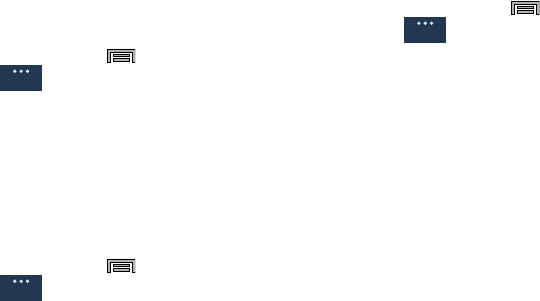
204
Accounts
This menu allows you to set up, manage, and synchronize
accounts, including Google and email accounts.
Adding an Account
1. From the Home screen, press
Menu
and then tap
Settings
➔
General
tab ➔
Accounts
.
2. Tap
Add account
and select one of the account types.
3. Follow the prompts to enter credentials and set up the
account.
4. A green circle displays next to the account type when
the account is created and your email account displays
in the Accounts section.
Removing an Account
1. From the Home screen, press
Menu
and then tap
Settings
➔
General
tab ➔
Accounts
.
2. Tap the name of the account to remove.
3. Tap the account entry.
4. Tap
Remove account
, then tap
Remove
account
at the
prompt to remove the account and delete all its
messages, contacts, and other data.
Synchronizing Accounts
You can manually synchronize all accounts.
1. From the Home screen, press
Menu
and then tap
Settings
➔
General
tab ➔
Accounts
.
2. Tap the account name to synchronize.
3. Tap the account name entry.
4. Tap
Sync now
to synchronize your account or tap
Sync
all
to synchronize all your accounts. Tap
Cancel sync
to
stop the synchronization.
General
General
General
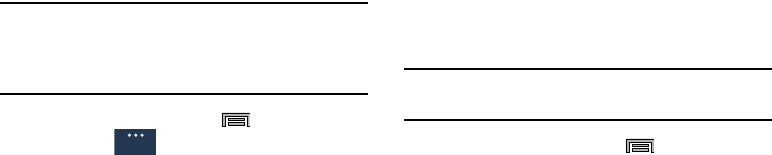
Settings 205
Creating a Samsung Account
An active Samsung account is required to begin using
applications such as Samsung Hub.
Note:
The Samsung account application manages your access
and passwords to these application types so you don’t
have to enter passwords each time you access the
account.
1. From the Home screen, press
Menu
and then tap
Settings
➔
General
tab ➔
Accounts
.
2. Tap
Add account
➔
Samsung account
.
3. Tap
Create new account
to create a Samsung account.
– or –
Tap
Sign in
if you created a Samsung account.
4. Follow the prompts.
Cloud
Use an external cloud storage solution to both synchronize
this device to your Samsung account and then backup the
content to the cloud.
This device comes Dropbox which is a built-in Cloud storage
solution known.
Important!
You must connect through an active Wi-Fi
connection prior to use.
1. From the Home screen, press
Menu
and then tap
Settings
➔
General
tab ➔
Cloud
.
2. Log in to your cloud storage solution.
3. Tap your account name to manage Sync settings and
personal data.
4. Tap
Storage usage
to view the amount of storage used
for each app.
5. Tap
Sync settings
, and select the device parameters to
synchronize, then tap
Sync now
. Choose from: Sync
Calendar, Sync Contacts, Sync Internet, and Sync
Scrapbook.
6. Tap
Backup
or
Restore
to launch the feature.
General

206
•Backup
: manually loads up the currently selected categories
and backs up the data to your cloud storage location. Tap
Backup
to begin the manual backup process.
•Restore
: allows you to retrieve previously backed up data from
your Samsung account and then download it to your device.
Linking your Dropbox account to the Cloud
1. From the Home screen, press
Menu
and then tap
Settings
➔
General
tab ➔
Cloud
.
2. Tap
Link Dropbox account
and follow the prompts to
synchronize pictures, video, documents and more.
Backup and reset
Location settings, backup configurations, or reset the phone
to erase all personal data.
From the Home screen, press
Menu
and then tap
Settings
➔
General
tab ➔
Backup and reset
.
Mobile Backup and Restore
The device can be configured to back up your current
settings, application data and settings.
1. From the Home screen, press
Menu
and then tap
Settings
➔
General
tab ➔
Backup and reset
.
2. Tap
Back up my data
to create a backup of your current
phone settings and applications.
3. Tap
Backup account
to assign the account being
backed up.
4. Tap
Automatic restore
to assist in the re-installation of
a previously installed application (including
preferences and data).
5. Tap
Factory data reset
to reset your device and sound
settings to the factory default settings.
Backing Up Before Factory Reset
Before you initiate a factory reset, you should backup all your
personal data stored on your device such as contacts, media,
bookmarks, and Google settings.
You can back up your contents to an SD card, or backup to a
PC.
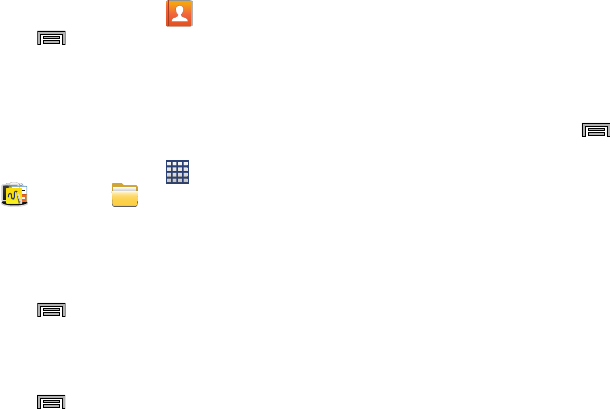
Settings 207
Export the Contacts list to your memory card
1. From the Home screen, tap
Contacts
.
2. Press
Menu
and then tap
Import/Export
.
3. Tap
Export to SD card
➔
OK
. The contacts are stored in
a .vcf file on your memory card.
Back up media to your memory card
You can back up your pictures, videos, documents, and other
media to your memory card.
1. From the Home screen, tap
Apps
➔
Samsung
➔
My Files
.
2. Select the folder that contains the files to backup to the
memory card. File types include DCIM (camera pictures
and video), Pictures, Music, Playlists, Downloads, and
more.
3. Press
Menu
➔
Select item
.
4. Tap the files to copy. A checkmark indicates file
selection.
5. Tap the options icon (top right corner of the screen) and
press
Menu
➔
Copy
➔
SD memory card
.
6. Navigate to the folder location in which to copy the
files, then tap
Paste here
.
The files copy to the folder.
Factory Data Reset
Reset your device and sound settings to the factory default
settings.
1. From the Home screen, press
Menu
and then tap
Settings
➔
General
tab ➔
Backup and reset
➔
Factory data reset
.
2. Read the reset information.
3. Tap
Reset
device
.
4. Enter your password and tap Delete all (if required).
The device resets to the factory default settings and
when finished displays the Home screen.
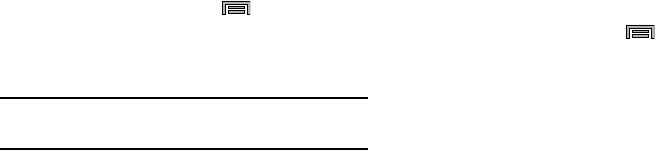
208
Date and time
1. From the Home screen, press
Menu
and then tap
Settings
➔
General
tab ➔
Date and time
.
2. Tap
Automatic date and time
to allow the network set
the date and time.
Important!
Deactivate
Automatic date and time
to manually set
the rest of the options.
3. Use the plus or minus icons to set the
Month
,
Day
, and
Year
then tap
Set
.
4. Tap
Set time
and use the plus or minus icons to set the
Hour
, and
Minute
. Tap
PM
or
AM
, then tap
Set
.
5. Tap
Automatic time zone
to allow the network to
automatically set the time zone information.
6. Tap
Select time zone
, then tap a time zone.
7. Tap
Use 24-hour format
.
If not selected the device automatically uses a
12-hour format.
8. Tap
Select date format
and select the date format type.
Accessory
Select the Audio output mode when using a car or desk dock.
1. From the Home screen, press
Menu
and then tap
Settings
➔
General
tab ➔
Accessory
.
2. Tap
Dock sound
to play sounds when inserting or
removing the phone from the dock.
3. Tap
Audio output mode
to use the external dock
speakers when the phone is docked.
4. Tap
Desk home screen display
if you wish to show the
desk home screen when the device is docked.
5. Tap
Automatic unlock
if you are using an optional
S View phone cover and you want your phone to
automatically unlock when you open the cover.
6. Tap
S View window color
to set the window color when
you are using the optional S View protective cover.
7. Tap
Select info shown cover
to select the information
that you want displayed when you are using the
optional S View protective cover.
8. Tap
Audio output
to set your Audio output to Stereo or
Surround.
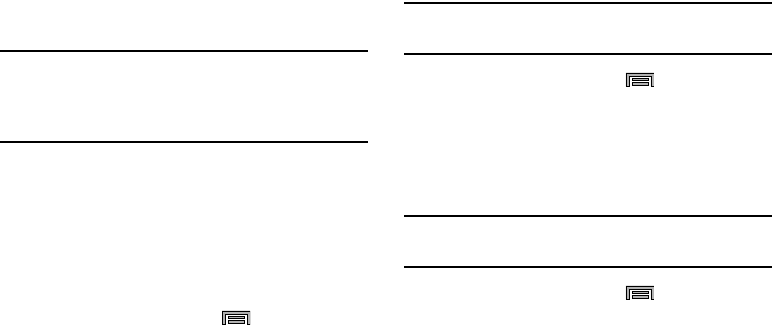
Settings 209
Application manager
You can use this device for Android development. This
feature allows you to configure the device for development.
Warning!
Because the device can be configured with system
software not provided by or supported by Google or
any other company, end-users operate these devices
at their own risk.
This menu allows you to manage installed applications. You
can view and control currently running services, or use the
device for application development.
You can also view the amount of memory or resources used
as well as the remaining memory and resources for each of
the applications on your phone and clear the data, cache, or
defaults.
From the Home screen, press
Menu
and then tap
Settings
➔
General
tab ➔
Application manager
➔
All
.
Clearing Application Cache and Data
Important!
You must have downloaded applications installed
to use this feature.
1. From the Home screen, press
Menu
and then tap
Settings
➔
General
tab ➔
Application manager
.
2. Tap an application in which to clear the cache or data.
3. Tap
Force stop
,
Uninstall, Clear data
,
Clear cache
, or
Clear defaults
.
Uninstalling Third-party Applications
Important!
You must have downloaded applications installed
to use this feature.
1. From the Home screen, press
Menu
and then tap
Settings
➔
General
tab ➔
Application manager
.
2. Tap the
DOWNLOADED
tab and select the application to
uninstall.
3. Tap
Uninstall
.
4. At the prompt, tap
OK
to uninstall the application.
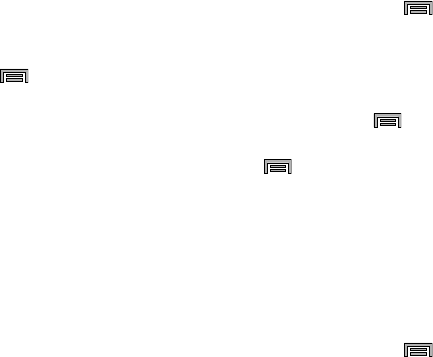
210
5. Select a reason for uninstalling the application, then
tap
OK
.
Memory Usage
See how memory is being used by Downloaded or Running
applications.
1. From the Home screen, press
Menu
and then tap
Settings
➔
General
tab ➔
Application manager
.
2. Tap
DOWNLOADED
,
SD CARD
,
RUNNING
, or
ALL
to
display memory usage for that category of
applications.
The graph at the bottom of the Downloaded tab shows
used and free device memory. The graph at the bottom
of the Running tab shows used and free RAM.
Downloaded
Displays apps you have downloaded onto your device.
1. From the Home screen, press
Menu
and then tap
Settings
➔
General
tab ➔
Application manager
.
2. Tap the
DOWNLOADED
tab to view a list of all the
downloaded applications on your device.
3. To switch the order of the lists displayed in the
Downloaded tabs, press and select
Sort by size
or
Sort by name
.
4. Press ➔
Reset app preferences
.
5. Tap an application to view and update information
about the application, including memory usage, default
settings, and permissions.
Running Services
The Running services option allows you to view and control
currently running services such as Backup, Google Hangouts,
SNS (messaging), Swype, and more.
1. From the Home screen, press
Menu
and then tap
Settings
➔
General
tab ➔
Application manager
.
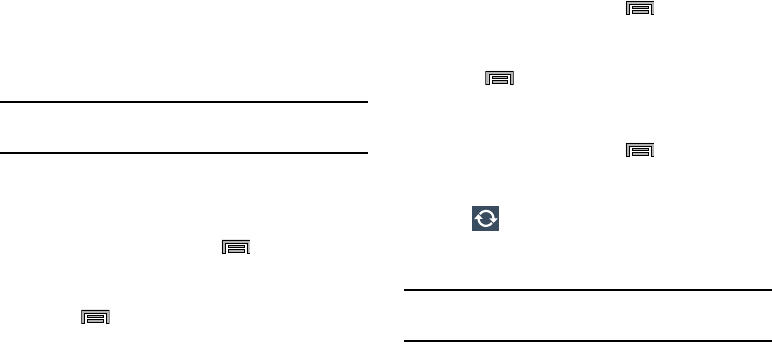
Settings 211
2. Tap the
RUNNING
tab to view all currently active and
running applications. This tab also shows the total RAM
being used by these currently active applications.
3. Tap a process and select
Stop
to end the process and
stop it from running. When you stop the process the
service or application will no longer run until you start
the process or application again.
4. Tap
Show cached processes
to view additional cached
applications.
Important!
Stopping a process might have undesirable
consequences on the application.
Storage Used
This option allows you to view a list (on the current tab) of
current applications as sorted by size.
1. From the Home screen, press
Menu
and then tap
Settings
➔
General
tab ➔
Application manager
.
2. Tap the
ALL
tab to display all available applications.
3. Press
Menu
and then tap
Sort by size
to change
the current list to show items based on the amount of
storage they occupy.
Reset App Preferences
This feature provides you with the ability to reset all
preferences for the following features: Disabled apps,
Disabled app notifications, Default applications for actions,
and Background data restrictions.
1. From the Home screen, press
Menu
and then tap
Settings
➔
General
tab ➔
Application manager
.
2. Tap the
ALL
tab to display all available applications.
3. Press
Menu
and then tap
Reset app preferences
➔
Reset apps
.
Battery Usage
1. From the Home screen, press
Menu
and then tap
Settings
➔
General
tab ➔
Battery
.
The battery level displays in percentage.
2. Tap
Refresh
to update the list.
– or –
Tap an entry to view more detailed information.
Note:
Other applications may be running that affect battery
use.
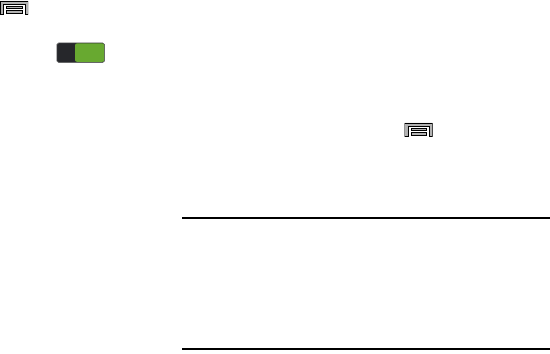
212
Power saving mode
This feature allows you both automatically set the phone to
use a power saving mode and configure additional power
saving options manually, to conserve battery power.
1. From the Home screen, press
Menu
and then tap
Settings
➔
General
tab ➔
Power saving mode
.
2. Touch and slide the
Power saving mode
slider
to the right to turn it on.
3. Tap these options to conserve power:
• CPU power saving
: allows you to limit the maximum
performance of the CPU.
• Screen power saving
: allows you to lower the screen power
level.
• Turn off haptic feedback
: allows you to turn off vibration when
you tap or touch the screen.
4. Tap
Learn about Power saving
to learn about various
ways to conserve battery power.
Device Storage
From this menu you can view the memory allocation for the
memory card as well as mount or unmount the SD card.
•
microSD memory cards include capacities of up to 4GB.
•
microSDHC™ memory card types can range from 4GB to up to
32GB.
•
microSDXC™ memory card types can include capacities greater
than 32GB.
View memory allocation on the memory card
From the Home screen, press
Menu
and then tap
Settings
➔
General
tab ➔
Storage
.
The available memory displays under the Total space
and SD card headings.
Caution! DO NOT
remove a microSD card while the device is
accessing or transferring files. Doing so will result in
loss or damage of data. Make sure your battery is
fully charged before using the microSD card. Your
data may become damaged or lost if the battery runs
out while you are using the microSD card.
ON
ON
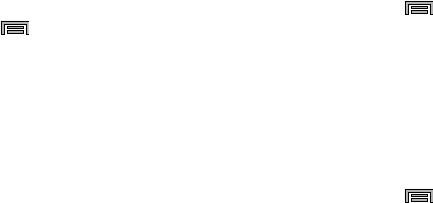
Settings 213
Mounting the SD Card
To store photos, music, videos, and other applications. You
must mount (install) the SD card prior to use. Mounting the
SD card establishes a USB connection with your computer.
1. From the Home screen, press
Menu
and then tap
Settings
➔
General
tab ➔
Storage
.
2. Tap
Mount
SD card
.
Unmounting the SD card
Unmounting the SD card prevents corruption and damage to
the SD card while removing it from the slot.
1. From the Home screen, press
Menu
and then tap
Settings
➔
General
tab ➔
Storage
.
2. Tap
Unmount
SD card
➔
OK
.
3. After the “
SD card will be unmounted
” message
displays and the
Mount SD card
now appears in the
menu list, remove the SD card.
Erasing Files from the SD card
1. Ensure the SD card is mounted.
2. From the Home screen, press
Menu
and then tap
Settings
➔
General
tab ➔
Storage
. ➔
Mount SD card
.
3. Tap
Format SD card
➔
Format SD card
➔
Delete all
to
format the SD card. The SD card formats and erases all
the data stored on it.
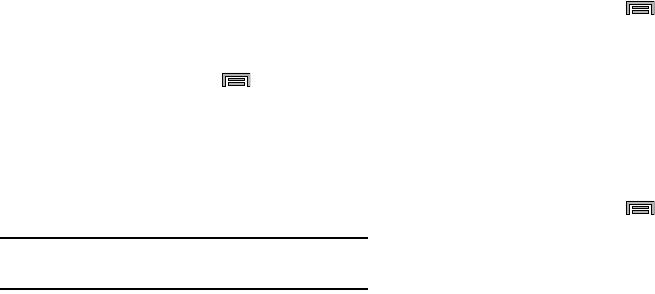
214
Security
Configure the security level for your device.
Encrypt Device
When enabled, this feature requires a numeric PIN or
password to decrypt your device each time you power it on
or encrypt the data on your SD card each time it is
connected:
1. From the Home screen, press
Menu
and then tap
Settings
➔
General
tab ➔
Security
.
2. Tap
Encrypt device
. For more information, read the
displayed help screen.
3. Tap
Encrypt external SD card
to enable the encryption
on SD card data that requires a password be entered
each time the microSD card is connected.
Tip:
Make sure your battery is charged more than 80 percent.
Encryption may take an hour or more.
Password Settings
When you create a phone password you can also configure
the phone to display the password as you type it instead of
using an asterisk (*).
1. From the Home screen, press
Menu
and then tap
Settings
➔
General
tab ➔
Security
.
2. Tap
Make passwords visible
to activate this feature.
Device Administration
Activating this feature allows Google to administrate your
phone in a way similar to IT security settings on a corporate
PC. This would be beneficial in the case that your phone was
lost or stolen. The phone could be “deactivated” or
“restricted” (through administration) from a remote location.
1. From the Home screen, press
Menu
and then tap
Settings
➔
General
tab ➔
Security
.
2. Tap
Device administrators
to begin configuring this
setting.
3. Select an administrator device and follow the prompts.
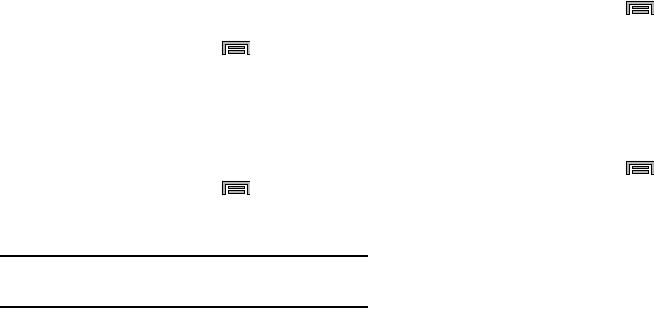
Settings 215
Unknown Sources
Before you can download a web application you must enable
the Unknown sources feature (enables downloading).
Developers can use this option to install non-Play Store
applications.
1. From the Home screen, press
Menu
and then tap
Settings
➔
General
tab ➔
Security
.
2. Tap
Unknown sources
to activate this feature.
Verify Apps
Allows you to block or warn yourself before installing apps
that can cause harm.
1. From the Home screen, press
Menu
and then tap
Settings
➔
General
tab ➔
Security
.
2. Tap
Verify apps
to active this feature.
Note:
Enabling this feature can prevent installation of some
applications from the Play Store.
Change Security Level
Allows you to change the current security level so threats
that meet the selected criteria are blocked.
1. From the Home screen, press
Menu
and then tap
Settings
➔
General
tab ➔
Security
.
2. Tap
Change security level
and select
High
or
Normal
.
Security Update Service
These options allow you to configure the way in which the
device checks for changes in available security policies and
the method used for the update.
1. From the Home screen, press
Menu
and then tap
Settings
➔
General
tab ➔
Security
.
2. Tap
Security policy updates
to automatically check for
changes to the security policy and download any
updates to improve security and service.
3. Tap
Preferred networks
➔
Via Wi-Fi only
to only update
the security policy automatically when your device is
connected to a WI-Fi network.
4. Tap
Send security reports
to send reports to Samsung
through Wi-Fi for threat analysis.

216
Credential Storage
This option allows certain applications to access secure
certificates and other credentials. Certificates and
credentials can be installed to the SD card and password
protected.
1. From the Home screen, press
Menu
and then tap
Settings
➔
General
tab ➔
Security
.
2. Tap
Storage type
and select a type.
3. Tap
Trusted credentials
to display only trusted CA
certificates. A check mark displayed next to the feature
indicates secure credentials.
4. Tap
Install from device storage
to install encrypted
certificates from the USB Storage location.
5. Tap
Clear credentials
to clear the device (SD card or
phone memory) of all certificate contents and reset the
credentials password.
About Device
This menu contains legal information, system tutorial
information, and other phone information such as the model
number, firmware version, baseband version, kernel version,
and software build number.
Accessing phone information
1. From the Home screen, press
Menu
and then tap
Settings
➔
General
tab ➔
About device
.
• Software update
: allows you to connect to the network and
upload any new phone software directly to your device. The
device automatically updates with the latest available software
when you access this option.
• Status
: displays the Battery status, Battery level (as a
percentage), Network, Signal strength, Mobile network type,
Service state, Roaming, Mobile network state, My phone
number, MIN, PRL version, MEID, IMEI, ICCID, IP address, Wi-Fi
MAC address, Bluetooth address, Up time, and Device status.
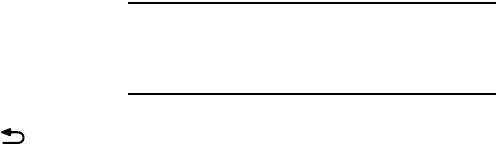
Settings 217
• Legal information
: This option displays information about
Open source licences, Google legal information, as well as
Samsung legal. This information clearly provides copyright and
distribution legal information and facts as well as Google Terms
of Service, Terms of Service for Android-powered Phones, and
much more pertinent information as a reference.
Read the information and terms, then press to return to
the Settings menu.
•Device name
: allows you to both display and edit the device’s
name.
• Model number
: displays the device’s model number.
• Android version
: displays the firmware version loaded on this
device.
• Baseband version
: displays the baseband version loaded on
this device.
• Kernel version
: displays the kernel version loaded on this
device.
• Build number
: displays the software, build number.
Note:
Firmware, baseband, kernel and build numbers are
usually used for updates to the handset or support. For
additional information please contact your service
representative.
•SELinux status
: displays the status of SELinux. SELinux is a
set of security policies/modules which is applied to the device
to improve the overall security.
• Hardware version
: displays the hardware version number for
this device.
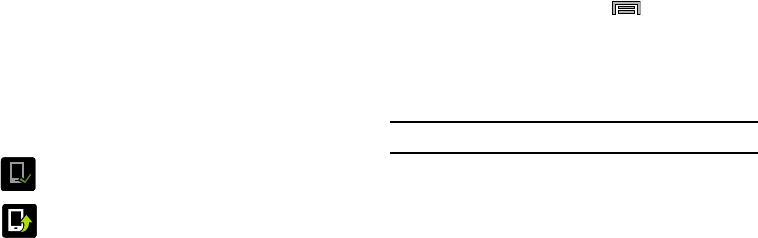
218
Software Update
The Software Update feature enables you to use your device
to connect to the network and upload any new software
directly to your device. The device automatically updates
with the latest available software when you access this
option.
The following icons show your Bluetooth connection status
at a glance:
Displays when the Software updated feature is
active.
Displays when the Software update feature is in
progress.
Updating the Device Software
1. From the Home screen, press
Menu
and then tap
Settings
➔
General
tab ➔
About device
➔
Software
update
.
2. Read the Software update information screen.
3. Select an available option:
Note:
You configure the device’s software update parameters.
• Cancel
: Tap this option to cancel the operation.
• Wi-Fi settings
: Enable this option to only download available
updates via an active Wi-Fi connection. If disabled, the device
will begin available downloads via its’ network connection.
•OK
: Tap this option to connect to the remote server, detect if
there is an available update, the begin the download over your
existing data connection.
–
Software updates can include bug fixes, enhancements to
services, to the device or currently installed software.

Health and Safety Information 219
Section 9: Health and Safety Information
This device is capable of operating in Wi-Fi
™
mode in the
2.4 and 5 GHz bands. The FCC requires that devices
operating within 5.15-5.25 GHz may only be used indoors,
not outside, in order to avoid interference with Mobile
Satellite Services (MSS). Therefore, this device is restricted
from being used outdoors when operating in frequencies
between 5.15-5.25 GHz.
This section outlines the safety precautions associated with
using your phone. The terms “mobile device” or “cell phone”
are used in this section to refer to your phone.
Read this
information before using your mobile device
.
Exposure to Radio Frequency (RF)
Signals
The U.S. Food and Drug Administration (FDA) has published
information for consumers relating to Radio Frequency (RF)
exposure from wireless phones. The FDA publication
includes the following information:
Do cell phones pose a health hazard?
Many people are concerned that cell phone radiation will
cause cancer or other serious health hazards. The weight of
scientific evidence has not linked cell phones with any health
problems.
Cell phones emit low levels of Radio Frequency (RF) energy.
Over the past 15 years, scientists have conducted hundreds
of studies looking at the biological effects of the radio
frequency energy emitted by cell phones. While some
researchers have reported biological changes associated
with RF energy, these studies have failed to be replicated.
The majority of studies published have failed to show an
association between exposure to radio frequency from a cell
phone and health problems.
The low levels of RF cell phones emit while in use are in the
microwave frequency range. They also emit RF at
substantially reduced time intervals when in the stand-by
mode. Whereas high levels of RF can produce health effects
(by heating tissue), exposure to low level RF that does not
produce heating effects causes no known adverse health
effects.
220
The biological effects of radio frequency energy should not
be confused with the effects from other types of
electromagnetic energy.
Very high levels of electromagnetic energy, such as is found
in X-rays and gamma rays, can ionize biological tissues.
Ionization is a process where electrons are stripped away
from their normal locations in atoms and molecules. It can
permanently damage biological tissues including DNA, the
genetic material.
The energy levels associated with radio frequency energy,
including both radio waves and microwaves, are not great
enough to cause ionization of atoms and molecules.
Therefore, RF energy is a type of non-ionizing radiation.
Other types of non-ionizing radiation include visible light,
infrared radiation (heat), and other forms of electromagnetic
radiation with relatively low frequencies.
While RF energy does not ionize particles, large amounts can
increase body temperatures and cause tissue damage. Two
areas of the body, the eyes and the testes, are particularly
vulnerable to RF heating because there is relatively little
blood flow in them to carry away excess heat.
Research Results to Date: Is there a connection
between RF and certain health problems?
The results of most studies conducted to date say no. In
addition, attempts to replicate and confirm the few studies
that have shown a connection have failed.
The scientific community at large therefore believes that the
weight of scientific evidence does not show an association
between exposure to Radio Frequency (RF) from cell phones
and adverse health outcomes. Still the scientific community
has supported additional research to address gaps in
knowledge. Some of these studies are described below.
Interphone Study
Interphone is a large international study designed to
determine whether cell phones increase the risk of head and
neck cancer. A report published in the International Journal
of Epidemiology (June, 2010) compared cell phone usage for
more than 5,000 people with brain tumors (glioma and
meningioma) and a similar number of healthy controls.
Results of this study did NOT show that cell phones caused
brain cancer. In this study, most people had no increased risk
of brain cancer from using cell phones. For people with the
heaviest use of cell phones (an average of more than ½ hour
per day, every day, for over 10 years) the study suggested a
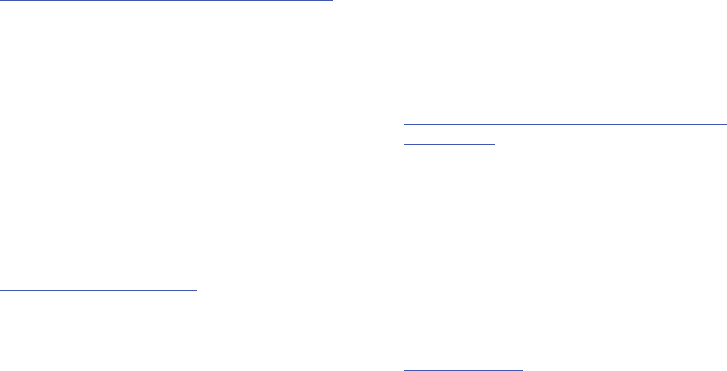
Health and Safety Information 221
slight increase in brain cancer. However, the authors
determined that biases and errors prevented any conclusions
being drawn from this data. Additional information about
Interphone can be found at
http://www.iarc.fr/en/media-centre/pr/2010/pdfs/pr200_E.pdf.
Interphone is the largest cell phone study to date, but it did
not answer all questions about cell phone safety. Additional
research is being conducted around the world, and the FDA
continues to monitor developments in this field.
International Cohort Study on Mobile Phone Users
(COSMOS)
The COSMOS study aims to conduct long-term health
monitoring of a large group of people to determine if there
are any health issues linked to long-term exposure to radio
frequency energy from cell phone use. The COSMOS study
will follow approximately 300,000 adult cell phone users in
Europe for 20 to 30 years. Additional information about the
COSMOS study can be found at
http://www.ukcosmos.org/index.html
.
Risk of Brain Cancer from Exposure to Radio
Frequency Fields in Childhood and Adolescence
(MOBI-KIDS)
MOBI-KIDS is an international study investigating the
relationship between exposure to radio frequency energy
from communication technologies including cell phones and
brain cancer in young people. This is an international
multi-center study involving 14 European and non-European
countries. Additional information about MOBI-KIDS can be
found at
http://www.creal.cat/programes-recerca/en_projectes-creal/
view.php?ID=39.
Surveillance, Epidemiology, and End Results (SEER)
Program of the National Cancer Institute
The National Cancer Institute (NCI) actively follows cancer
statistics in the United States to detect any change in rates of
new cases for brain cancer. If cell phones play a role in risk
for brain cancer, rates should go up, because heavy cell
phone use has been common for quite some time in the U.S.
Between 1987 and 2005, the overall age-adjusted incidence
of brain cancer did not increase. Additional information about
SEER can be found at
http://seer.cancer.gov/
.
222
Cell Phone Industry Actions
Although the existing scientific data do not justify FDA
regulatory actions, the FDA has urged the cell phone industry
to take a number of steps, including the following:
•
Support-needed research on possible biological effects of RF
for the type of signal emitted by cell phones;
•
Design cell phones in a way that minimizes any RF exposure to
the user; and
•
Cooperate in providing users of cell phones with the current
information on cell phone use and human health concerns.
The FDA also is working with voluntary standard-setting
bodies such as the Institute of Electrical and Electronics
Engineers (IEEE), the International Commission on
Non-Ionizing Radiation Protection (ICNIRP), and others to
assure that safety standards continue to adequately protect
the public.
Reducing Exposure: Hands-Free Kits and Other
Accessories
Steps to Reduce Exposure to Radio Frequency Energy
If there is a risk from being exposed to radio frequency
energy (RF) from cell phones - and at this point we do not
know that there is - it is probably very small. But, if you are
concerned about avoiding even potential risks, you can take
a few simple steps to minimize your RF exposure.
•
Reduce the amount of time spent using your cell phone;
•
Use speaker mode or a headset to place more distance between
your head and the cell phone.
Hands-Free Kits
Hands-free kits may include audio or Bluetooth® headsets
and various types of body-worn accessories such as
belt-clips and holsters. Combinations of these can be used to
reduce RF energy absorption from cell phones.
Headsets can substantially reduce exposure because the
phone is held away from the head in the user's hand or in
approved body-worn accessories. Cell phones marketed in
the U.S. are required to meet RF exposure compliance
requirements when used against the head and against the
body.

Health and Safety Information 223
Because there are no known risks from exposure to RF
emissions from cell phones, there is no reason to believe that
hands-free kits reduce risks. Hands-free kits can be used for
convenience and comfort. They are also required by law in
many states if you want to use your phone while driving.
Cell Phone Accessories that Claim to Shield the Head
from RF Radiation
Because there are no known risks from exposure to RF
emissions from cell phones, there is no reason to believe that
accessories which claim to shield the head from those
emissions reduce risks. Some products that claim to shield
the user from RF absorption use special phone cases, while
others involve nothing more than a metallic accessory
attached to the phone.
Studies have shown that these products generally do not
work as advertised. Unlike “hands-free” kits, these so-called
“shields” may interfere with proper operation of the phone.
The phone may be forced to boost its power to compensate,
leading to an increase in RF absorption.
Children and Cell Phones
The scientific evidence does not show a danger to any users
of cell phones from RF exposure, including children and
teenagers. The steps adults can take to reduce RF exposure
apply to children and teenagers as well.
•
Reduce the amount of time spent on the cell phone;
•
Use speaker mode or a headset to place more distance between
the head and the cell phone.
Some groups sponsored by other national governments have
advised that children be discouraged from using cell phones
at all. For example, The Stewart Report from the United
Kingdom made such a recommendation in December 2000.
In this report, a group of independent experts noted that no
evidence exists that using a cell phone causes brain tumors
or other ill effects. Their recommendation to limit cell phone
use by children was strictly precautionary; it was not based
on scientific evidence that any health hazard exists.
Additional information on the safety of RF exposures from
various sources can be obtained from the following
organizations (updated 10/1/2010):
•
FCC RF Safety Program:
http://www.fcc.gov/oet/rfsafety/.
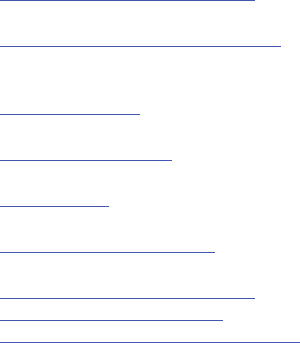
224
•
Environmental Protection Agency (EPA):
http://www.epa.gov/radtown/wireless-tech.html.
•
Occupational Safety and Health Administration (OSHA):
http://www.osha.gov/SLTC/radiofrequencyradiation/
.
(Note: This web address is case sensitive.)
•
National Institute for Occupational Safety and Health (NIOSH):
http://www.cdc.gov/niosh/.
•
World Health Organization (WHO):
http://www.who.int/peh-emf/en/.
•
International Commission on Non-Ionizing Radiation Protection:
http://www.icnirp.de.
•
Health Protection Agency:
http://www.hpa.org.uk/Topics/Radiation/.
•
US Food and Drug Administration:
http://www.fda.gov/Radiation-EmittingProducts/
RadiationEmittingProductsandProcedures/
HomeBusinessandEntertainment/CellPhones/default.htm.
Specific Absorption Rate (SAR)
Certification Information
Your wireless phone is a radio transmitter and receiver. It is
designed and manufactured not to exceed the exposure
limits for Radio Frequency (RF) energy set by the Federal
Communications Commission (FCC) of the U.S. Government.
These FCC RF exposure limits are derived from the
recommendations of two expert organizations: the National
Council on Radiation Protection and Measurement (NCRP)
and the Institute of Electrical and Electronics Engineers
(IEEE). In both cases, the recommendations were developed
by scientific and engineering experts drawn from industry,
government, and academia after extensive reviews of the
scientific literature related to the biological effects of RF
energy.
The RF exposure limit set by the FCC for wireless mobile
phones employs a unit of measurement known as the
Specific Absorption Rate (SAR). The SAR is a measure of the
rate of absorption of RF energy by the human body
expressed in units of watts per kilogram (W/kg). The FCC
requires wireless phones to comply with a safety limit of 1.6
watts per kilogram (1.6 W/kg).
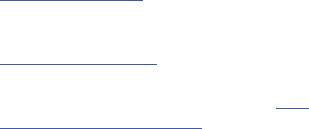
Health and Safety Information 225
The FCC SAR limit incorporates a substantial margin of safety
to give additional protection to the public and to account for
any variations in measurements.
SAR tests are conducted using standard operating positions
accepted by the FCC with the phone transmitting at its
highest certified power level in all tested frequency bands.
Although the SAR is determined at the highest certified
power level, the actual SAR level of the phone while
operating can be well below the maximum reported value.
This is because the phone is designed to operate at multiple
power levels so as to use only the power required to reach
the network. In general, the closer you are to a wireless base
station antenna, the lower the power output of the phone.
Before a new model phone is available for sale to the public,
it must be tested and certified to the FCC that it does not
exceed the SAR limit established by the FCC. Tests for each
model phone are performed in positions and locations (e.g. at
the ear and worn on the body) as required by the FCC. For
body-worn operation, this phone has been tested and meets
FCC RF exposure guidelines when used with an accessory
that contains no metal and that positions the mobile device a
minimum of 1.0 cm from the body.
Use of other accessories may not ensure compliance with
FCC RF exposure guidelines. The FCC has granted an
Equipment Authorization for this mobile device with all
reported SAR levels evaluated as in compliance with the FCC
RF exposure guidelines. This device has a FCC ID number:
A3LSMN900R4 [Model Number: SM-N900R4] and the
specific SAR levels for this device can be found at the
following FCC website:
http://www.fcc.gov/oet/ea/
.
The SAR information for this device can also be found on
Samsung’s website:
http://www.samsung.com/sar
.
SAR information on this and other model phones can be
accessed online on the FCC's website through
http://
transition.fcc.gov/oet/rfsafety/sar.html
. To find information that
pertains to a particular model phone, this site uses the phone
FCC ID number which is usually printed somewhere on the
case of the phone. Sometimes it may be necessary to
remove the battery pack to find the number. Once you have
the FCC ID number for a particular phone, follow the
instructions on the website and it should provide values for
typical or maximum SAR for a particular phone. Additional

226
SAR information can also be obtained at
http://www.fcc.gov/encyclopedia/specific-absorption-rate-sar-
cellular-telephones
.
FCC Part 15 Information to User
Pursuant to part 15.21 of the FCC Rules, you are cautioned
that changes or modifications not expressly approved by
Samsung could void your authority to operate the device.
This device complies with part 15 of the FCC Rules.
Operation is subject to the following two conditions: (1) This
device may not cause harmful interference, and (2) this
device must accept any interference received, including
interference that may cause undesired operation.
Note: This equipment has been tested and found to comply
with the limits for a Class B digital device, pursuant to part
15 of the FCC Rules. These limits are designed to provide
reasonable protection against harmful interference in a
residential installation. This equipment generates, uses and
can radiate radio frequency energy and, if not installed and
used in accordance with the instructions, may cause harmful
interference to radio communications.
However, there is no guarantee that interference will not
occur in a particular installation. If this equipment does
cause harmful interference to radio or television reception,
which can be determined by turning the equipment off and
on, the user is encouraged to try to correct the interference
by one or more of the following measures:
•
Reorient or relocate the receiving antenna.
•
Increase the separation between the equipment and receiver.
•
Connect the equipment into an outlet on a circuit different from
that to which the receiver is connected.
•
Consult the dealer or an experienced radio/TV technician for help.
Commercial Mobile Alerting System
(CMAS)
This device is designed to receive wireless emergency alerts
from the Commercial Mobile Alerting System ("CMAS";
which may also be known as the Personal Localized Alerting
Network ("PLAN")). If your wireless provider has chosen to
participate in CMAS/PLAN, alerts are available while in the
provider's coverage area. If you travel outside your provider's
coverage area, wireless emergency alerts may not be
available. For more information, please contact your wireless
provider.
Health and Safety Information 227
Smart Practices While Driving
On the Road - Off the Phone
The primary responsibility of every driver is the safe
operation of his or her vehicle.
Responsible drivers understand that no secondary task
should be performed while driving whether it be eating,
drinking, talking to passengers, or talking on a mobile phone
- unless the driver has assessed the driving conditions and is
confident that the secondary task will not interfere with their
primary responsibility.
Do not engage in any activity while
driving a moving vehicle which may cause you to take your
eyes off the road or become so absorbed in the activity that
your ability to concentrate on the act of driving becomes
impaired
. Samsung is committed to promoting responsible
driving and giving drivers the tools they need to understand
and address distractions.
Check the laws and regulations on the use of mobile devices
and their accessories in the areas where you drive. Always
obey them. The use of these devices may be prohibited or
restricted in certain areas. For example, only hands-free use
may be permitted in certain areas.
Before answering calls, consider your circumstances. Let the
call go to voicemail when driving conditions require.
Remember, driving comes first, not the call!
If you consider a call necessary and appropriate, follow these
tips:
•
Use a hands-free device;
•
Secure your phone within easy reach;
•
Place calls when you are not moving;
•
Plan calls when your car will be stationary;
•
Do not engage in stressful or emotional conversations;
•
Let the person with whom you are speaking know that you are
driving and will suspend the call if necessary;
•
Do not take notes or look up phone numbers while driving;
Notice regarding legal restrictions on mounting this device in
an automobile:
Laws in some states may prohibit mounting this device on or
near the windshield of an automobile. In other states, the law
may permit mounting this device only in specific locations in
the automobile. Be sure to consult the state and local laws or
ordinances where you drive before mounting this device in
an automobile. Failure to comply with these restrictions could
result in fines, penalties, or other damages.
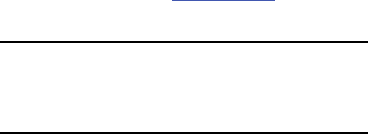
228
Never mount this device in a manner that will obstruct the
driver's clear view of the street and traffic.
Never use wireless data services such as text messaging, Web
browsing, or e-mail while operating a vehicle.
Never watch videos, such as a movie or clip, or play video
games while operating a vehicle.
For more information, go to
http://www.ctia.org
.
Battery Use and Safety
Important! Handle and store batteries properly to avoid injury or
damage
. Most battery issues arise from improper
handling of batteries and, particularly, from the
continued use of damaged batteries.
•
Do not disassemble, crush, puncture, shred, or otherwise
attempt to change the form of your battery
. Do not put a high
degree of pressure on the battery. This can cause leakage or an
internal short-circuit, resulting in overheating.
•
Do not let the phone or battery come in contact with liquids.
Liquids can get into the phone's circuits, leading to corrosion.
Even when the phone appears to be dry and appears to operate
normally, the circuitry could slowly corrode and pose a safety
hazard. If the phone and/or battery get wet, have them checked
by your service provider or contact Samsung, even if they appear
to be working properly.
•
Do not place your battery in or near a heat source
. Excessive
heating can damage the phone or the battery and could cause the
phone or the battery to explode. Do not dry a wet or damp battery
with an appliance or heat source such as a microwave oven, hair
dryer, iron, or radiator. Avoid leaving your phone in your car in
high temperatures.
•
Do not dispose of the phone or the battery in a fire
. The phone
or the battery may explode when overheated.
•
Do not handle a damaged or leaking battery
. Do not let leaking
battery fluid come in contact with your eyes, skin or clothing. For
safe disposal options, contact your nearest Samsung-authorized
service center.
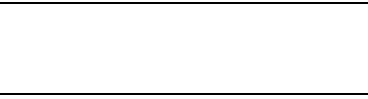
Health and Safety Information 229
•
Avoid dropping the cell phone
. Dropping the phone or the
battery, especially on a hard surface, can potentially cause
damage to the phone and battery. If you suspect damage to the
phone or battery, take it to a service center for inspection.
•
Never use any charger or battery that is damaged in any way
.
•
Do not allow the battery to touch metal objects
. Accidental
short-circuiting can occur when a metallic object (coin, key,
jewelry, clip, or pen) causes a direct connection between the +
and - terminals of the battery (metal strips on the battery), for
example when you carry a spare battery in a pocket or bag.
Short-circuiting the terminals may damage the battery or the
object causing the short-circuiting.
Important!
Use only Samsung-approved batteries, and
recharge your battery only with
Samsung-approved chargers which are
specifically designed for your phone.
WARNING!
Use of a non-Samsung-approved battery or charger may
present a risk of fire, explosion, leakage, or other hazard
.
Samsung's warranty does not cover damage to the phone
caused by non-Samsung-approved batteries and/or
chargers.
•
Do not use incompatible cell phone batteries and chargers
.
Some websites and second-hand dealers not associated with
reputable manufacturers and carriers, might be selling
incompatible or even counterfeit batteries and chargers.
Consumers should purchase manufacturer or
carrier-recommended products and accessories. If unsure about
whether a replacement battery or charger is compatible, contact
the manufacturer of the battery or charger.
•
Misuse or use of incompatible phones, batteries, and
charging devices could result in damage to the equipment
and a possible risk of fire, explosion, or leakage, leading to
serious injuries, damages to your phone, or other serious
hazard
.
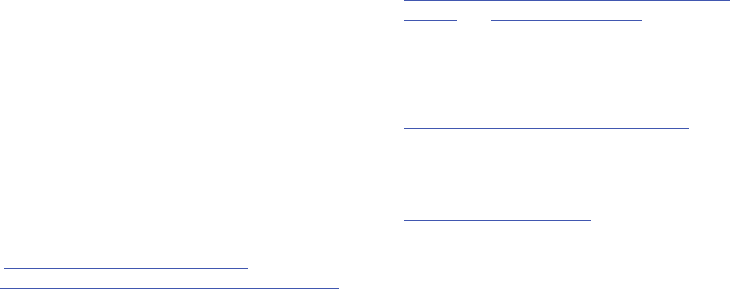
230
Samsung Mobile Products and
Recycling
Samsung cares for the environment and encourages its
customers to recycle Samsung mobile devices and genuine
Samsung accessories.
Proper disposal of your mobile device and its battery is not
only important for safety, it benefits the environment.
Batteries must be recycled or disposed of properly.
Recycling programs for your mobile device, batteries, and
accessories may not be available in your area.
We've made it easy for you to recycle your old Samsung
mobile device by working with respected take-back
companies in every state in the country.
Drop It Off
You can drop off your Samsung-branded mobile device
and batteries for recycling at one of our numerous
Samsung Recycling Direct (SM) locations. A list of these
locations may be found at:
http://pages.samsung.com/us/recyclingdirect/
usactivities_environment_samsungrecyclingdirect_locations.jsp
.
Samsung-branded devices and batteries will be accepted
at these locations for no fee.
Consumers may also recycle their used mobile device or
batteries at many retail or carrier-provided locations
where mobile devices and batteries are sold. Additional
information regarding specific locations may be found at:
http://www.epa.gov/epawaste/partnerships/plugin/cellphone/
index.htm
or at
http://www.call2recycle.org/
.
Mail It In
The Samsung Mobile Take-Back Program will provide
Samsung customers with a free recycling mailing label.
Just go to
http://fun.samsungmobileusa.com/recycling/index.jsp
.
Dispose of unwanted electronics through an approved
recycler.
To find the nearest recycling location, go to our website:
www.samsung.com/recyclingdirect
Or call, (877) 278-0799.

Health and Safety Information 231
Follow local regulations regarding disposal of mobile
devices and batteries
Dispose of your mobile device and batteries in accordance
with local regulations. In some areas, the disposal of these
items in household or business trash may be prohibited. Help
us protect the environment - recycle!
Warning!
Never dispose of batteries in a fire because they may
explode.
UL Certified Travel Charger
The Travel Charger for this phone has met applicable UL
safety requirements. Please adhere to the following safety
instructions per UL guidelines:
FAILURE TO FOLLOW THE INSTRUCTIONS OUTLINED MAY
LEAD TO SERIOUS PERSONAL INJURY AND POSSIBLE
PROPERTY DAMAGE.
IMPORTANT SAFETY INSTRUCTIONS - SAVE THESE
INSTRUCTIONS.
DANGER - TO REDUCE THE RISK OF FIRE OR
ELECTRIC SHOCK, CAREFULLY FOLLOW THESE
INSTRUCTIONS.
FOR CONNECTION TO A SUPPLY NOT IN NORTH
AMERICA, USE AN ATTACHMENT PLUG ADAPTOR
OF THE PROPER CONFIGURATION FOR THE
POWER OUTLET.
THIS POWER UNIT IS INTENDED TO BE
CORRECTLY ORIENTED IN A VERTICAL OR
HORIZONTAL OR FLOOR MOUNT POSITION.
Display / Touch-Screen
Please note the following information when using your
mobile device:
WARNING REGARDING DISPLAY
The display on your mobile device is made of glass or
acrylic and could break if your mobile device is
dropped or if it receives significant impact. Do not use
if screen is broken or cracked as this could cause
injury to you.
232
WARRANTY DISCLAIMER: PROPER USE OF A
TOUCH-SCREEN MOBILE DEVICE
If your mobile device has a touch-screen display,
please note that a touch-screen responds best to a
light touch from the pad of your finger or a non-metallic
stylus. Using excessive force or a metallic object when
pressing on the touch-screen may damage the
tempered glass surface and void the warranty. For
more information, please refer to the “Standard
Limited Warranty”.
GPS
Certain Samsung mobile devices can use a Global Positioning
System (GPS) signal for location-based applications. A GPS
uses satellites controlled by the U.S. Government that are
subject to changes implemented in accordance with the
Department of Defense policy and the 2008 Federal Radio
navigation Plan (FRP). Changes may affect the performance
of location-based technology on your mobile device.
Even with GPS, when you make an emergency call:
•
Always tell the emergency responder your location to the best of
your ability; and
•
Remain on the mobile device for as long as the emergency
responder instructs you.
Navigation
Maps, directions, and other navigation-data, including data
relating to your current location, may contain inaccurate or
incomplete data, and circumstances can and do change over
time. In some areas, complete information may not be
available.
Therefore, you should always visually confirm that
the navigational instructions are consistent with what you see
before following them. All users should pay attention to road
conditions, closures, traffic, and all other factors that may
impact safe driving or walking. Always obey posted road signs.
Emergency Calls
This mobile device, like any wireless mobile device, operates
using radio signals, wireless and landline networks, as well
as user-programmed functions, which cannot guarantee
connection in all conditions, areas, or circumstances.
Therefore, you should never rely solely on any wireless
mobile device for essential communications (medical
emergencies, for example). Before traveling in remote or
underdeveloped areas, plan an alternate method of
contacting emergency services personnel. Remember, to
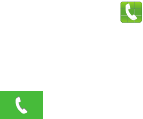
Health and Safety Information 233
make or receive any calls, the mobile device must be
switched on and in a service area with adequate signal
strength.
Emergency calls may not be possible on all wireless mobile
device networks or when certain network services and/or
mobile device features are in use. Check with local service
providers.
To make an emergency call:
1. If the mobile device is not on, switch it on.
2. From the Home screen, touch
Phone
.
3. Key in the emergency number for your present location
(for example, 911 or other official emergency number).
Emergency numbers vary by location.
4. Press the
Send
key.
If certain features are in use (call blocking, for example), you
may first need to deactivate those features before you can
make an emergency call. Consult your User Manual and your
local cellular service provider. When making an emergency
call, remember to give all the necessary information as
accurately as possible. Remember that your mobile device
may be the only means of communication at the scene of an
accident; do not cut off the call until given permission to do
so.
Care and Maintenance
Your mobile device is a product of superior design and
craftsmanship and should be treated with care. The
suggestions below will help you fulfill any warranty
obligations and allow you to enjoy this product for many
years:
Keep your Samsung Mobile Device away from:
Liquids of any kind
Keep the mobile device dry. Precipitation, humidity, and
liquids contain minerals that will corrode electronic
circuits. If the mobile device does get wet, do not
accelerate drying with the use of an oven, microwave, or
dryer, because this may damage the mobile device and
could cause a fire or explosion.
Do not use the mobile device with a wet hand. Doing so
may cause an electric shock to you or damage to the
mobile device.

234
Extreme heat or cold
Avoid temperatures below 0°C / 32°F or above 45°C /
113°F.
Microwaves
Do not try to dry your mobile device in a microwave oven.
Doing so may cause a fire or explosion.
Dust and dirt
Do not expose your mobile device to dust, dirt, or sand.
Cleaning solutions
Do not use harsh chemicals, cleaning solvents, or strong
detergents to clean the mobile device. Wipe it with a soft
cloth slightly dampened in a mild soap-and-water
solution. If the mobile device has a retractable camera
lens, do not use soap and water to clean the lens. Use a
blower or brush or lens cleaning paper dampened in a
lens cleaning solution.
Shock or vibration
Do not drop, knock, or shake the mobile device. Rough
handling can break internal circuit boards.
Paint
Do not paint the mobile device. Paint can clog the
device’s moving parts or ventilation openings and prevent
proper operation.
Responsible Listening
Caution! Avoid potential hearing loss
.
Damage to hearing occurs when a person is exposed to loud
sounds over time. The risk of hearing loss increases as
sound is played louder and for longer durations. Prolonged
exposure to loud sounds (including music) is the most
common cause of preventable hearing loss. Some scientific
research suggests that using portable audio devices, such as
portable music players and cell phones, at high volume
settings for long durations may lead to permanent
noise-induced hearing loss.
This includes the use of headphones (including headsets,
earbuds, and Bluetooth® or other wireless devices).
Exposure to very loud sound has also been associated in
some studies with tinnitus (a ringing in the ear),
hypersensitivity to sound, and distorted hearing. Individual
susceptibility to noise-induced hearing loss and potential
Health and Safety Information 235
hearing problem varies. Additionally, the amount of sound
produced by a portable audio device varies depending on the
nature of the sound, the device settings, and the headphones
that are used. As a result, there is no single volume setting
that is appropriate for everyone or for every combination of
sound, settings, and equipment.
You should follow some common sense recommendations
when using any portable audio device:
•
Always turn the volume down before plugging the earphones into
an audio source.
•
Set the volume in a quiet environment and select the lowest
volume at which you can hear adequately.
•
Be aware that you can adapt to higher volume settings over time,
not realizing that the higher volume may be harmful to your
hearing.
•
When using headphones, turn the volume down if you cannot
hear the people speaking near you or if the person sitting next to
you can hear what you are listening to.
•
Do not turn the volume up to block out noisy surroundings. If you
choose to listen to your portable device in a noisy environment,
use noise-cancelling headphones to block out background
environmental noise. By blocking background environment noise,
noise cancelling headphones should allow you to hear the music
at lower volumes than when using earbuds.
•
Limit the amount of time you listen. As the volume increases, less
time is required before you hearing could be affected.
•
Avoid using headphones after exposure to extremely loud noises,
such as rock concerts, that might cause temporary hearing loss.
Temporary hearing loss might cause unsafe volumes to sound
normal.
•
Do not listen at any volume that causes you discomfort. If you
experience ringing in your ears, hear muffled speech, or
experience any temporary hearing difficulty after listening to your
portable audio device, discontinue use and consult your doctor.
You can obtain additional information on this subject from the
following sources:
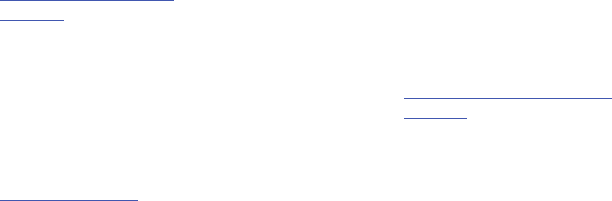
236
Operating Environment
Remember to follow any special regulations in force in any
area, and always switch your mobile device off whenever it is
forbidden to use it, or when it may cause interference or
danger. When connecting the mobile device or any accessory
to another device, read its user's guide for detailed safety
instructions. Do not connect incompatible products.
American Academy of Audiology
11730 Plaza American Drive, Suite 300
Reston, VA 20190
Voice: (800) 222-2336
Email: info@audiology.org
Internet:
http://www.audiology.org/Pages/
default.aspx
National Institute on Deafness and Other
Communication Disorders
National Institutes of Health
31 Center Drive, MSC 2320
Bethesda, MD 20892-2320
Email: nidcdinfo@nih.gov
Internet:
http://www.nidcd.nih.gov/
National Institute for Occupational Safety
and Health (NIOSH)
395 E Street, S.W., Suite 9200
Patriots Plaza Building
Washington, DC 20201
Voice: 1-800-35-NIOSH
(1-800-356-4674)
1-800-CDC-INFO (1-800-232-4636)
Outside the U.S. 513-533-8328
Email: cdcinfo@cdc.gov
Internet:
http://www.cdc.gov/niosh/topics/noise/
default.html
1-888-232-6348 TTY

Health and Safety Information 237
Using Your Mobile Device Near Other Electronic
Devices
Most modern electronic equipment is shielded from Radio
Frequency (RF) signals. However, certain electronic
equipment may not be shielded against the RF signals from
your wireless mobile device. Consult the manufacturer to
discuss alternatives.
Implantable Medical Devices
A minimum separation of six (6) inches should be maintained
between a handheld wireless mobile device and an
implantable medical device, such as a pacemaker or
implantable cardioverter defibrillator, to avoid potential
interference with the device.
Persons who have such devices:
•
Should ALWAYS keep the mobile device more than six (6) inches
from their implantable medical device when the mobile device is
turned ON;
•
Should not carry the mobile device in a breast pocket;
•
Should use the ear opposite the implantable medical device to
minimize the potential for interference;
•
Should turn the mobile device OFF immediately if there is any
reason to suspect that interference is taking place;
•
Should read and follow the directions from the manufacturer of
your implantable medical device. If you have any questions about
using your wireless mobile device with an implantable medical
device, consult your health care provider.
For more information see:
http://www.fcc.gov/oet/rfsafety/rf-
faqs.html#
.
Other Medical Devices
If you use any other personal medical devices, consult the
manufacturer of your device to determine if it is adequately
shielded from external RF energy. Your physician may be able
to assist you in obtaining this information. Switch your
mobile device off in health care facilities when any
regulations posted in these areas instruct you to do so.
Hospitals or health care facilities may be using equipment
that could be sensitive to external RF energy.
Vehicles
RF signals may affect improperly installed or inadequately
shielded electronic systems in motor vehicles. Check with
the manufacturer or its representative regarding your vehicle
before using your mobile device in a motor vehicle. You
should also consult the manufacturer of any equipment that
has been added to your vehicle.
238
Posted Facilities
Switch your mobile device off in any facility where posted
notices require you to do so.
Potentially Explosive Environments
Switch your mobile device off when in any area with a
potentially explosive atmosphere and obey all signs and
instructions. Sparks in such areas could cause an explosion
or fire resulting in bodily injury or even death. Users are
advised to switch the mobile device off while at a refueling
point (service station).
Users are reminded of the need to observe restrictions on the
use of radio equipment in fuel depots (fuel storage and
distribution areas), chemical plants, or where blasting
operations are in progress. Areas with a potentially explosive
atmosphere are often, but not always, clearly marked. They
include below deck on boats, chemical transfer or storage
facilities, vehicles using liquefied petroleum gas (such as
propane or butane), areas where the air contains chemicals
or particles, such as grain, dust, or metal powders, and any
other area where you would normally be advised to turn off
your vehicle engine. Vehicles using liquefied petroleum gas
(such as propane or butane) must comply with the National
Fire Protection Standard (NFPA-58). For a copy of this
standard, contact the National Fire Protection Association.
When your Device is Wet
Do not turn on your device if it is wet. If your device is
already on, turn it off and remove the battery immediately (if
the device will not turn off or you cannot remove the battery,
leave it as-is). Then, dry the device with a towel and take it
to a service center.
FCC Hearing Aid Compatibility (HAC)
Regulations for Wireless Devices
The U.S. Federal Communications Commission (FCC) has
established requirements for digital wireless mobile devices
to be compatible with hearing aids and other assistive
hearing devices.
When individuals employing some assistive hearing devices
(hearing aids and cochlear implants) use wireless mobile
devices, they may detect a buzzing, humming, or whining
noise. Some hearing devices are more immune than others
to this interference noise, and mobile devices also vary in the
amount of interference they generate.
Health and Safety Information 239
The wireless telephone industry has developed a rating
system for wireless mobile devices to assist hearing device
users find mobile devices that may be compatible with their
hearing devices. Not all mobile devices have been rated.
Mobile devices that are rated have the rating on their box or
a label located on the box.
The ratings are not guarantees. Results will vary depending
on the user's hearing device and hearing loss. If your hearing
device happens to be vulnerable to interference, you may not
be able to use a rated mobile device successfully. Trying out
the mobile device with your hearing device is the best way to
evaluate it for your personal needs.
M-Ratings
: Wireless mobile devices rated M3 or M4 meet
FCC requirements and are likely to generate less interference
to hearing devices than mobile devices that are not labeled.
M4 is the better/higher of the two ratings. M-ratings refer to
enabling acoustic coupling with hearing aids that do not
operate in telecoil mode.
T-Ratings
: Mobile devices rated T3 or T4 meet FCC
requirements and are likely to generate less interference to
hearing devices than mobile devices that are not labeled. T4
is the better/higher of the two ratings. T-ratings refer to
enabling inductive coupling with hearing aids operating in
telecoil mode.
Hearing devices may also be rated. Your hearing aid
manufacturer or hearing health professional may help you
find this rating. Higher ratings mean that the hearing device
is relatively immune to interference noise.
Under the current industry standard, American National
Standards Institute (ANSI) C63.19, the hearing aid and
wireless mobile device rating values are added together to
indicate how usable they are together. For example, if a
hearing aid meets the M2 level rating and the wireless
mobile device meets the M3 level rating, the sum of the two
values equals M5.
Under the standard, this should provide the hearing aid user
with normal use while using the hearing aid with the
particular wireless mobile device. A sum of 6 or more would
indicate excellent performance.
However, these are not guarantees that all users will be
satisfied. T ratings work similarly.
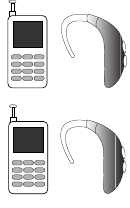
240
The HAC rating and measurement procedure are described in
the American National Standards Institute (ANSI) C63.19
standard.
HAC for Newer Technologies
This phone has been tested and rated for use with hearing
aids for some of the wireless technologies that it uses.
However, there may be some newer wireless technologies
used in this phone that have not been tested yet for use with
hearing aids.
It is important to try the different features of this phone
thoroughly and in different locations, using your hearing aid
or cochlear implant, to determine if you hear any interfering
noise. Consult your service provider or the manufacturer of
this phone for information on hearing aid compatibility. If you
have questions about return or exchange policies, consult
your service provider or phone retailer.
Restricting Children's Access to Your
Mobile Device
Your mobile device is not a toy. Do not allow children to play
with it because they could hurt themselves and others,
damage the mobile device, or make calls that increase your
mobile device bill.
Keep the mobile device and all its parts and accessories out
of the reach of small children.
FCC Notice and Cautions
FCC Notice
The mobile device may cause TV or radio interference if used
in close proximity to receiving equipment. The FCC can
require you to stop using the mobile device if such
interference cannot be eliminated.
Cautions
Any changes or modifications to your mobile device not
expressly approved by Samsung could void your warranty for
this equipment and void your authority to operate this
M3 + M2 = 5
T3 + T2 = 5
Health and Safety Information 241
equipment. Only use approved batteries, antennas, and
chargers. The use of any unauthorized accessories may be
dangerous and void the mobile device warranty if said
accessories cause damage or a defect to the mobile device.
Although your mobile device is quite sturdy, it is a complex
piece of equipment and can be broken. Avoid dropping,
hitting, bending, or sitting on it.
Other Important Safety Information
•
Only qualified personnel should service the mobile device or
install the mobile device in a vehicle. Faulty installation or service
may be dangerous and may invalidate any warranty applicable to
the device.
•
Ensure that any mobile devices or related equipment installed in
your vehicle are securely mounted.
•
Check regularly that all wireless mobile device equipment in your
vehicle is mounted and operating properly.
•
When using a headset in dry environments, static electricity can
build up in the headset and cause a small quick static electrical
shock. To minimize the risk of electrostatic discharge from the
headset avoid using the headset in extremely dry environments or
touch a grounded unpainted metal object to discharge static
electricity before inserting the headset.
•
Do not store or carry flammable liquids, gases, or explosive
materials in the same compartment as the mobile device, its
parts, or accessories.
•
For vehicles equipped with an air bag, remember that an air bag
inflates with great force. Do not place objects, including installed
or portable wireless equipment near or in the area over the air
bag or in the air bag deployment area. If wireless equipment is
improperly installed and the air bag inflates, serious injury could
result.
•
Switch your mobile device off before boarding an aircraft. The use
of wireless mobile devices in aircraft is illegal and may be
dangerous to the aircraft's operation. Check with appropriate
authorities before using any function of a mobile device while on
an aircraft.
•
Failure to observe these instructions may lead to the suspension
or denial of cell phone services to the offender, or legal action, or
both.
•
While using your device, leave some lights on in the room and do
not hold the screen too close to your eyes.
242
•
Seizures or blackouts can occur when you are exposed to flashing
lights while watching videos or playing games for extended
periods. If you feel any discomfort, stop using the device
immediately.
•
Reduce risk of repetitive motion injuries. When you repetitively
perform actions, such as pressing keys, drawing characters on a
touch screen with your fingers, or playing games, you may
experience occasional discomfort in your hands, neck, shoulders,
or other parts of your body. When using your device for extended
periods, hold the device with a relaxed grip, press the keys lightly,
and take frequent breaks. If you continue to have discomfort
during or after such use, stop use and see a physician.
•
If your device has a camera flash or light, do not use the flash or
light close to the eyes of people or pets. [122011]

Warranty Information 243
Section 10: Warranty Information
Standard Limited Warranty
What is covered and for how long?
SAMSUNG TELECOMMUNICATIONS AMERICA, LLC
(“SAMSUNG”) warrants that SAMSUNG’s handsets and
accessories (“Products”) are free from defects in material
and workmanship under normal use and service for the
period commencing upon the date of purchase by the first
consumer purchaser and continuing for the following
specified period of time after that date:
*If applicable.
What is not covered?
This Limited Warranty is conditioned upon proper use of the
Product.
This Limited Warranty does not cover: (a) defects or damage
resulting from accident, misuse, abnormal use, abnormal
conditions, improper storage, exposure to liquid, moisture,
dampness, sand or dirt, neglect, or unusual physical,
electrical or electromechanical stress; (b) scratches, dents
and cosmetic damage, unless caused by SAMSUNG;
(c) defects or damage resulting from excessive force or use
of a metallic object when pressing on a touch screen;
(d) equipment that has the serial number or the
enhancement data code removed, defaced, damaged,
altered or made illegible; (e) ordinary wear and tear;
(f) defects or damage resulting from the use of Product in
conjunction or connection with accessories, products, or
ancillary/peripheral equipment not furnished or approved by
SAMSUNG; (g) defects or damage resulting from improper
testing, operation, maintenance, installation, service, or
adjustment not furnished or approved by SAMSUNG;
(h) defects or damage resulting from external causes such as
collision with an object, fire, flooding, dirt, windstorm,
lightning, earthquake, exposure to weather conditions, theft,
blown fuse, or improper use of any electrical source;
(i) defects or damage resulting from cellular signal reception
Device 1 Year
Battery(ies)* 1 Year
Case/Pouch/Holster* 90 Days
Other Device
Accessories*
1 Year
244
or transmission, or viruses or other software problems
introduced into the Product; or (j) Product used or purchased
outside the United States. This Limited Warranty covers
batteries only if battery capacity falls below 80% of rated
capacity or the battery leaks, and this Limited Warranty does
not cover any battery if (i) the battery has been charged by a
battery charger not specified or approved by SAMSUNG for
charging the battery; (ii) any of the seals on the battery are
broken or show evidence of tampering; or (iii) the battery has
been used in equipment other than the SAMSUNG phone for
which it is specified.
What are SAMSUNG’s obligations?
During the applicable warranty period, provided the Product
is returned in accordance with the terms of this Limited
Warranty, SAMSUNG will repair or replace the Product, at
SAMSUNG’s sole option, without charge. SAMSUNG may, at
SAMSUNG’s sole option, use rebuilt, reconditioned, or new
parts or components when repairing any Product, or may
replace the Product with a rebuilt, reconditioned or new
Product.
Repaired/replaced cases, pouches and holsters will be
warranted for a period of ninety (90) days. All other repaired/
replaced Products will be warranted for a period equal to the
remainder of the original Limited Warranty on the original
Product or for ninety (90) days, whichever is longer. All
replaced Products, parts, components, boards and
equipment shall become the property of SAMSUNG. Except to
any extent expressly allowed by applicable law, transfer or
assignment of this Limited Warranty is prohibited.
What must you do to obtain warranty service?
To obtain service under this Limited Warranty, you must
return the Product to an authorized phone service facility in
an adequate container for shipping, accompanied by the
sales receipt or comparable proof of sale showing the
original date of purchase, the serial number of the Product
and the seller’s name and address.
To obtain assistance on where to deliver the Product, please
call SAMSUNG Customer Care at 1-888-987-4357. If
SAMSUNG determines that any Product is not covered by this
Limited Warranty, you must pay all parts, shipping, and labor
charges for the repair or return of such Product.
You should keep a separate backup copy of any contents of
the Product before delivering the Product to SAMSUNG for
warranty service, as some or all of the contents may be
deleted or reformatted during the course of warranty service.
Warranty Information 245
What are the limits on SAMSUNG’s liability?
THIS LIMITED WARRANTY SETS OUT THE FULL EXTENT OF
SAMSUNG’S RESPONSIBILITIES, AND THE EXCLUSIVE
REMEDY REGARDING THE PRODUCTS.
ALL IMPLIED WARRANTIES, INCLUDING WITHOUT
LIMITATION, IMPLIED WARRANTIES OF MERCHANTABILITY
AND FITNESS FOR A PARTICULAR PURPOSE, ARE LIMITED TO
THE DURATION OF THIS LIMITED WARRANTY. IN NO EVENT
SHALL SAMSUNG BE LIABLE FOR DAMAGES IN EXCESS OF
THE PURCHASE PRICE OF THE PRODUCT OR FOR, WITHOUT
LIMITATION, COMMERCIAL LOSS OF ANY SORT; LOSS OF
USE, TIME, DATA, REPUTATION, OPPORTUNITY, GOODWILL,
PROFITS OR SAVINGS; INCONVENIENCE; INCIDENTAL,
SPECIAL, CONSEQUENTIAL OR PUNITIVE DAMAGES; OR
DAMAGES ARISING FROM THE USE OR INABILITY TO USE THE
PRODUCT. SOME STATES AND JURISDICTIONS DO NOT
ALLOW LIMITATIONS ON HOW LONG AN IMPLIED WARRANTY
LASTS, OR THE DISCLAIMER OR LIMITATION OF INCIDENTAL
OR CONSEQUENTIAL DAMAGES, SO THE ABOVE LIMITATIONS
AND DISCLAIMERS MAY NOT APPLY TO YOU.
SAMSUNG MAKES NO WARRANTIES OR REPRESENTATIONS,
EXPRESS OR IMPLIED, STATUTORY OR OTHERWISE, AS TO
THE QUALITY, CAPABILITIES, OPERATIONS, PERFORMANCE
OR SUITABILITY OF ANY THIRD-PARTY SOFTWARE OR
EQUIPMENT USED IN CONJUNCTION WITH THE PRODUCT, OR
THE ABILITY TO INTEGRATE ANY SUCH SOFTWARE OR
EQUIPMENT WITH THE PRODUCT, WHETHER SUCH
THIRD-PARTY SOFTWARE OR EQUIPMENT IS INCLUDED WITH
THE PRODUCT DISTRIBUTED BY SAMSUNG OR OTHERWISE.
RESPONSIBILITY FOR THE QUALITY, CAPABILITIES,
OPERATIONS, PERFORMANCE AND SUITABILITY OF ANY
SUCH THIRD-PARTY SOFTWARE OR EQUIPMENT RESTS
SOLELY WITH THE USER AND THE DIRECT VENDOR, OWNER
OR SUPPLIER OF SUCH THIRD-PARTY SOFTWARE OR
EQUIPMENT.
Nothing in the Product instructions or information shall be
construed to create an express warranty of any kind with
respect to the Products. No agent, employee, dealer,
representative or reseller is authorized to modify or extend
this Limited Warranty or to make binding representations or
claims, whether in advertising, presentations or otherwise,
on behalf of SAMSUNG regarding the Products or this Limited
Warranty.
This Limited Warranty gives you specific legal rights, and you
may also have other rights that vary from state to state.
246
What is the procedure for resolving disputes?
ALL DISPUTES WITH SAMSUNG ARISING IN ANY WAY FROM
THIS LIMITED WARRANTY OR THE SALE, CONDITION OR
PERFORMANCE OF THE PRODUCTS SHALL BE RESOLVED
EXCLUSIVELY THROUGH FINAL AND BINDING ARBITRATION,
AND NOT BY A COURT OR JURY.
Any such dispute shall not be combined or consolidated with
a dispute involving any other person’s or entity’s Product or
claim, and specifically, without limitation of the foregoing,
shall not under any circumstances proceed as part of a class
action. The arbitration shall be conducted before a single
arbitrator, whose award may not exceed, in form or amount,
the relief allowed by the applicable law. The arbitration shall
be conducted according to the American Arbitration
Association (AAA) Commercial Arbitration Rules applicable to
consumer disputes. This arbitration provision is entered
pursuant to the Federal Arbitration Act. The laws of the State
of Texas, without reference to its choice of laws principles,
shall govern the interpretation of the Limited Warranty and all
disputes that are subject to this arbitration provision. The
arbitrator shall decide all issues of interpretation and
application of this arbitration provision and the Limited
Warranty.
For any arbitration in which your total damage claims,
exclusive of attorney fees and expert witness fees, are
$5,000.00 or less (“Small Claim”), the arbitrator may, if you
prevail, award your reasonable attorney fees, expert witness
fees and costs as part of any award, but may not grant
SAMSUNG its attorney fees, expert witness fees or costs
unless it is determined that the claim was brought in bad
faith. In a Small Claim case, you shall be required to pay no
more than half of the total administrative, facility and
arbitrator fees, or $50.00 of such fees, whichever is less, and
SAMSUNG shall pay the remainder of such fees.
Administrative, facility and arbitrator fees for arbitrations in
which your total damage claims, exclusive of attorney fees
and expert witness fees, exceed $5,000.00 (“Large Claim”)
shall be determined according to AAA rules. In a Large Claim
case, the arbitrator may grant to the prevailing party, or
apportion among the parties, reasonable attorney fees,
expert witness fees and costs. Judgment may be entered on
the arbitrator’s award in any court of competent jurisdiction.
This arbitration provision also applies to claims against
SAMSUNG’s employees, representatives and affiliates if any
such claim arises from the Product’s sale, condition or
performance.

Warranty Information 247
You may opt out of this dispute resolution procedure by
providing notice to SAMSUNG no later than 30 calendar days
from the date of the first consumer purchaser’s purchase of the
Product. To opt out, you must send notice by e-mail to
optout@sta.samsung.com, with the subject line: “Arbitration
Opt Out.” You must include in the opt out e-mail (a) your name
and address; (b) the date on which the Product was purchased;
(c) the Product model name or model number; and (d) the IMEI
or MEID or Serial Number, as applicable, if you have it (the IMEI
or MEID or Serial Number can be found (i) on the Product box;
(ii) on the Product information screen, which can be found
under “Settings;” (iii) on a label on the back of the Product
beneath the battery, if the battery is removable; and (iv) on the
outside of the Product if the battery is not removable).
Alternatively, you may opt out by calling 1-888-987-4357 no
later than 30 calendar days from the date of the first consumer
purchaser’s purchase of the Product and providing the same
information. These are the only two forms of notice that will be
effective to opt out of this dispute resolution procedure. Opting
out of this dispute resolution procedure will not affect the
coverage of the Limited Warranty in any way, and you will
continue to enjoy the benefits of the Limited Warranty.
Severability
If any portion of this Limited Warranty is held to be illegal or
unenforceable, such partial illegality or unenforceability shall
not affect the enforceability of the remainder of the Limited
Warranty.
Precautions for Transfer and Disposal
If data stored on this device is deleted or reformatted using
the standard methods, the data only appears to be removed
on a superficial level, and it may be possible for someone to
retrieve and reuse the data by means of special software.
To avoid unintended information leaks and other problems of
this sort, it is recommended that the device be returned to
Samsung’s Customer Care Center for an Extended File
System (EFS) Clear which will eliminate all user memory and
return all settings to default settings. Please contact the
Samsung Customer Care Center
for details.
Important!
Please provide warranty information (proof of
purchase) to Samsung’s Customer Care Center in
order to provide this service at no charge. If the
warranty has expired on the device, charges may
apply.
248
Samsung Telecommunications America, LLC
1301 E. Lookout Drive
Richardson, Texas 75082
Phone: 1-800-SAMSUNG
Phone: 1-888-987-HELP (4357)
No reproduction in whole or in part allowed without prior
written approval. Specifications and availability subject to
change without notice. [111611]
End User License Agreement for
Software
IMPORTANT. READ CAREFULLY: This End User License
Agreement ("EULA") is a legal agreement between you
(either an individual or a single entity) and Samsung
Electronics Co., Ltd. ("Samsung") for software, owned by
Samsung and its affiliated companies and its third party
suppliers and licensors, that accompanies this EULA, which
includes computer software and may include associated
media, printed materials, "online" or electronic
documentation in connection with your use of this device
("Software").
This device requires the use of preloaded software in its
normal operation. BY USING THE DEVICE OR ITS PRELOADED
SOFTWARE, YOU ACCEPT THE TERMS OF THIS EULA. IF YOU
DO NOT ACCEPT THESE TERMS,
DO NOT USE
THE DEVICE OR
THE SOFTWARE.
1.
GRANT OF LICENSE
. Samsung grants you the following
rights provided that you comply with all terms and conditions
of this EULA: You may install, use, access, display and run
one copy of the Software on the local hard disk(s) or other
permanent storage media of one computer and use the
Software on a single computer or a mobile device at a time,
and you may not make the Software available over a network
where it could be used by multiple computers at the same
time. You may make one copy of the Software in machine
readable form for backup purposes only; provided that the
backup copy must include all copyright or other proprietary
notices contained on the original.
Certain items of the Software may be subject to open source
licenses. The open source license provisions may override
some of the terms of this EULA. We make the applicable
open source licenses available to you on the Legal Notices
section of the Settings menu of your device.

Warranty Information 249
2.
RESERVATION OF RIGHTS AND OWNERSHIP
. Samsung
reserves all rights not expressly granted to you in this EULA.
The Software is protected by copyright and other intellectual
property laws and treaties. Samsung or its suppliers own the
title, copyright and other intellectual property rights in the
Software. The Software is licensed, not sold.
3.
LIMITATIONS ON END USER RIGHTS
. You may not reverse
engineer, decompile, disassemble, or otherwise attempt to
discover the source code or algorithms of, the Software
(except and only to the extent that such activity is expressly
permitted by applicable law not withstanding this limitation),
or modify, or disable any features of, the Software, or create
derivative works based on the Software. You may not rent,
lease, lend, sublicense or provide commercial hosting
services with the Software.
4.
CONSENT TO USE OF DATA
. You agree that Samsung and its
affiliates may collect and use technical information gathered
as part of the product support services related to the
Software provided to you, if any, such as IMEI(your device's
unique identification number), device number, model name,
customer code, access recording, your device's current SW
version, MCC (Mobile Country Code), MNC (Mobile Network
Code). Samsung and its affiliates may use this information
solely to improve their products or to provide customized
services or technologies to you and will not disclose this
information in a form that personally identifies you. At all
times your information will be treated in accordance with
Samsung's Privacy Policy, which can be viewed at:
http://account.samsung.com/membership/pp
.
5.
SOFTWARE UPDATES
. Samsung may provide to you or
make available to you updates, upgrades, supplements and
add-on components (if any) of the Software, including bug
fixes, service upgrades (parts or whole), products or devices,
and updates and enhancements to any software for security
previously installed (including entirely new versions),
(collectively “Update”) after the date you obtain your initial
copy of the Software related to security to improve such
Software and ultimately enhance your user experience with
your device. This EULA applies to all and any component of
the Update that Samsung may provide to you or make
available to you after the date you obtain your initial copy of
the Software related to security, unless we provide other
terms along with such Update. To use Software related to
security provided through Update, you must first be licensed
for the Software identified by Samsung as eligible for the
Update. After the Update, you may no longer use the
250
Software that formed the basis for your Update eligibility. The
updated Software version may add new functions and, in
some limited cases, may delete existing functions.
While the Update will be generally available, in some limited
circumstances, the Software updates will only be offered by
your network carrier, and such Software updates will be
governed by your contractual relationship with your network
carrier.
With the “Automatic Update” function enabled (as in the
default setting in the System Update menu or Security menu
in the Setting), your device downloads some Updates
automatically from time to time. Given the importance of
receiving Updates for security software in a timely manner to
defend against new threats, such Update may be
automatically downloaded and installed. We recommend that
you check availability of any new Updates periodically for
optimal use of your device. If you want to avoid any use of
network data for the Update downloads, then you should
choose the “Wi-Fi Only” option in the Setting.
6. Some features of the Software may require your device to
have access to the internet and may be subject to
restrictions imposed by your network or internet provider.
Unless your device is connected to the internet through Wi-Fi
connection, the Software will access through your mobile
network, which may result in additional charges depending
on your payment plan. In addition, your enjoyment of some
features of the Software may be affected by the suitability
and performance of your device hardware or data access.
7.
SOFTWARE TRANSFER
. You may not transfer this EULA or
the rights to the Software granted herein to any third party
unless it is in connection with the sale of the mobile device
which the Software accompanied. In such event, the transfer
must include all of the Software (including all component
parts, the media and printed materials, any upgrades, this
EULA) and you may not retain any copies of the Software.
The transfer may not be an indirect transfer, such as a
consignment. Prior to the transfer, the end user receiving the
Software must agree to all the EULA terms.
8.
EXPORT RESTRICTIONS
. You acknowledge that the
Software is subject to export restrictions of various countries.
You agree to comply with all applicable international and
national laws that apply to the Software, including all the
applicable export restriction laws and regulations.
9.
TERMINATION
. This EULA is effective until terminated. Your
rights under this License will terminate automatically without
notice from Samsung if you fail to comply with any of the
Warranty Information 251
terms and conditions of this EULA. Upon termination of this
EULA, you must cease all use of the Software and destroy all
copies, full or partial, of the Software.
10.
DISCLAIMER OF WARRANTY
. UNLESS SEPARATELY STATED
IN A WRITTEN EXPRESS LIMITED WARRANTY
ACCOMPANYING YOUR DEVICE, ALL SOFTWARE PROVIDED
BY SAMSUNG WITH THIS MOBILE DEVICE (WHETHER
INCLUDED WITH THE DEVICE, DOWNLOADED, OR
OTHERWISE OBTAINED) IS PROVIDED "AS IS" AND ON AN
"AS AVAILABLE" BASIS, WITHOUT WARRANTIES OF ANY KIND
FROM SAMSUNG, EITHER EXPRESS OR IMPLIED. TO THE
FULLEST EXTENT POSSIBLE PURSUANT TO APPLICABLE
LAW, SAMSUNG DISCLAIMS ALL WARRANTIES EXPRESS,
IMPLIED, OR STATUTORY, INCLUDING, BUT NOT LIMITED TO,
IMPLIED WARRANTIES OF MERCHANTABILITY, SATISFACTORY
QUALITY OR WORKMANLIKE EFFORT, FITNESS FOR A
PARTICULAR PURPOSE, RELIABILITY OR AVAILABILITY,
ACCURACY, LACK OF VIRUSES, QUIET ENJOYMENT, NON
INFRINGEMENT OF THIRD PARTY RIGHTS OR OTHER
VIOLATION OF RIGHTS. SOME JURISDICTIONS DO NOT
ALLOW EXCLUSIONS OR LIMITATIONS OF IMPLIED
WARRANTIES, SO THE ABOVE EXCLUSIONS OR LIMITATIONS
MAY NOT APPLY TO YOU. NO ADVICE OR INFORMATION,
WHETHER ORAL OR WRITTEN, OBTAINED BY YOU FROM
SAMSUNG OR ITS AFFILIATES SHALL BE DEEMED TO ALTER
THIS DISCLAIMER BY SAMSUNG OF WARRANTY REGARDING
THE SOFTWARE, OR TO CREATE ANY WARRANTY OF ANY
SORT FROM SAMSUNG.
11.
THIRD-PARTY APPLICATIONS
. Certain third party
applications may be included with, or downloaded to this
mobile device. Samsung makes no representations
whatsoever about any of these applications. Since Samsung
has no control over such applications, you acknowledge and
agree that Samsung is not responsible for the availability of
such applications and is not responsible or liable for any
content, advertising, products, services, or other materials
on or available from such applications. You expressly
acknowledge and agree that use of third party applications is
at your sole risk and that the entire risk of unsatisfactory
quality, performance, accuracy and effort is with you. It is up
to you to take precautions to ensure that whatever you select
to use is free of such items as viruses, worms, Trojan horses,
and other items of a destructive nature. References on this
mobile device to any names, marks, products, or services of
any third-parties are provided solely as a convenience to you,
and do not constitute or imply an endorsement, sponsorship,
or recommendation of, or affiliation with the third party or its
products and services. You agree that Samsung shall not be
252
responsible or liable, directly or indirectly, for any damage or
loss, including but not limited to any damage to the mobile
device or loss of data, caused or alleged to be caused by, or
in connection with, use of or reliance on any such third party
content, products, or services available on or through any
such application. You acknowledge and agree that the use of
any third-party application is governed by such third party
application provider's Terms of Use, License Agreement,
Privacy Policy, or other such agreement and that any
information or personal data you provide, whether knowingly
or unknowingly, to such third-party application provider, will
be subject to such third party application provider's privacy
policy, if such a policy exists. SAMSUNG DISCLAIMS ANY
RESPONSIBILITY FOR ANY DISCLOSURE OF INFORMATION OR
ANY OTHER PRACTICES OF ANY THIRD PARTY APPLICATION
PROVIDER. SAMSUNG EXPRESSLY DISCLAIMS ANY
WARRANTY REGARDING WHETHER YOUR PERSONAL
INFORMATION IS CAPTURED BY ANY THIRD PARTY
APPLICATION PROVIDER OR THE USE TO WHICH SUCH
PERSONAL INFORMATION MAY BE PUT BY SUCH THIRD
PARTY APPLICATION PROVIDER.
12.
SAMSUNG APPLICATIONS
. Certain Samsung applications
and services may be included with, or downloaded to, this
mobile device. Many of them require Samsung Services
membership registration ("Samsung Account"), and your
rights and obligations will be set forth in separate Samsung
Account terms and conditions and privacy policies. There are
non-Samsung Account applications and services that require
your consent to their separate terms and conditions and
privacy policies. You expressly acknowledge and agree that
your use of such applications and services will be subject to
the applicable terms and conditions and privacy policies.
13.
LIMITATION OF LIABILITY
. SAMSUNG WILL NOT BE LIABLE
FOR ANY DAMAGES OF ANY KIND ARISING OUT OF OR
RELATING TO THE USE OR THE INABILITY TO USE THE
SOFTWARE OR ANY THIRD PARTY APPLICATION, ITS
CONTENT OR FUNCTIONALITY, INCLUDING BUT NOT LIMITED
TO DAMAGES CAUSED BY OR RELATED TO ERRORS,
OMISSIONS, INTERRUPTIONS, DEFECTS, DELAY IN
OPERATION OR TRANSMISSION, COMPUTER VIRUS, FAILURE
TO CONNECT, NETWORK CHARGES, IN-APP PURCHASES,
AND ALL OTHER DIRECT, INDIRECT, SPECIAL, INCIDENTAL,
EXEMPLARY, OR CONSEQUENTIAL DAMAGES EVEN IF
SAMSUNG HAS BEEN ADVISED OF THE POSSIBILITY OF SUCH
DAMAGES. SOME JURISDICTIONS DO NOT ALLOW THE
EXCLUSION OR LIMITATION OF INCIDENTAL OR
CONSEQUENTIAL DAMAGES, SO THE ABOVE EXCLUSIONS OR
LIMITATIONS MAY NOT APPLY TO YOU. NOTWITHSTANDING
Warranty Information 253
THE FOREGOING, SAMSUNG ELECTRONIC CO.'S TOTAL
LIABILITY TO YOU FOR ALL LOSSES, DAMAGES, CAUSES OF
ACTION, INCLUDING BUT NOT LIMITED TO THOSE BASED ON
CONTRACT, TORT, OR OTHERWISE, ARISING OUT OF YOUR
USE OF THE SOFTWARE OR THIRD PARTY APPLICATIONS ON
THIS MOBILE DEVICE, OR ANY OTHER PROVISION OF THIS
EULA, SHALL NOT EXCEED THE AMOUNT PURCHASER PAID
SPECIFICALLY FOR THIS MOBILE DEVICE OR ANY SUCH
THIRD PARTY APPLICATION THAT WAS INCLUDED WITH THIS
MOBILE DEVICE. THE FOREGOING LIMITATIONS,
EXCLUSIONS, AND DISCLAIMERS (INCLUDING SECTIONS 10,
11, 12 AND 13) SHALL APPLY TO THE MAXIMUM EXTENT
PERMITTED BY APPLICABLE LAW, EVEN IF ANY REMEDY
FAILS ITS ESSENTIAL PURPOSE.
14.
U.S. GOVERNMENT END USERS RESTRICTED RIGHTS
. The
Software is licensed only with "restricted rights" and as
"commercial items" consisting of "commercial software"
and "commercial software documentation" with only those
rights as are granted to all other end users pursuant to the
terms and conditions herein. All Products are provided only
with "restricted rights" with only those rights as are granted
to all other end users pursuant to the terms and conditions
herein. All Software and Products are provided subject to
Federal Acquisition Regulation (FAR) 52.227.19.
15.
APPLICABLE LAW
. This EULA is governed by the laws of
the jurisdiction where you are a resident or, if a resident of
the United States, by the laws of the state of Texas, without
regard to its conflict of law provisions. This EULA shall not be
governed by the UN Convention on Contracts for the
International Sale of Goods, the application of which is
expressly excluded.
16.
DISPUTE RESOLUTION
.
(a) Non-United States residents. If a dispute, controversy or
difference arising in any way from this EULA or your use of
the Software is not amicably settled, it shall be subject to the
non-exclusive jurisdiction of the courts of the jurisdiction
where you are a resident. Notwithstanding the foregoing,
Samsung may apply for injunctive remedies (or an equivalent
type of urgent legal relief) in any jurisdiction.
(b) United States residents. ALL DISPUTES WITH SAMSUNG
ARISING IN ANY WAY FROM THIS EULA OR YOUR USE OF THE
SOFTWARE SHALL BE RESOLVED EXCLUSIVELY THROUGH
FINAL AND BINDING ARBITRATION, AND NOT BY A COURT OR
JURY. Any such dispute shall not be combined or
consolidated with any other person's or entity's claim or
dispute, and specifically, without limitation of the foregoing,
shall not under any circumstances proceed as part of a class
254
action. The arbitration shall be conducted before a single
arbitrator, whose award may not exceed, in form or amount,
the relief allowed by the applicable law. The arbitration shall
be conducted according to the American Arbitration
Association (AAA) Commercial Arbitration Rules applicable to
consumer disputes. This arbitration provision is entered
pursuant to the Federal Arbitration Act. The laws of the State
of Texas, without reference to its choice of laws principles,
shall govern the interpretation of the EULA and all disputes
that are subject to this arbitration provision. The arbitrator
shall decide all issues of interpretation and application of this
arbitration provision and the EULA. For any arbitration in
which your total damage claims, exclusive of attorney fees
and expert witness fees, are $5,000.00 or less ("Small
Claim"), the arbitrator may, if you prevail, award your
reasonable attorney fees, expert witness fees and costs as
part of any award, but may not grant Samsung its attorney
fees, expert witness fees or costs unless it is determined that
the claim was brought in bad faith. In a Small Claim case,
you shall be required to pay no more than half of the total
administrative, facility and arbitrator fees, or $50.00 of such
fees, whichever is less, and Samsung shall pay the
remainder of such fees. Administrative, facility and arbitrator
fees for arbitrations in which your total damage claims,
exclusive of attorney fees and expert witness fees, exceed
$5,000.00 ("Large Claim") shall be determined according to
AAA rules. In a Large Claim case, the arbitrator may grant to
the prevailing party, or apportion among the parties,
reasonable attorney fees, expert witness fees and costs.
Judgment may be entered on the arbitrator's award in any
court of competent jurisdiction. This arbitration provision also
applies to claims against Samsung's employees,
representatives and affiliates if any such claim arises from
the licensing or use of the Software. You may opt out of this
dispute resolution procedure by providing notice to Samsung
no later than 30 calendar days from the date of the first
consumer purchaser's purchase of this device. To opt out,
you must send notice by e-mail to
optout@sta.samsung.com, with the subject line: "Arbitration
Opt Out." You must include in the opt out e-mail (a) your
name and address; (b) the date on which the device was
purchased; (c) the device model name or model number; and
(d) the IMEI or MEID or Serial Number, as applicable, if you
have it (the IMEI or MEID or Serial Number can be found (i) on
the device box; (ii) on the device information screen, which
can be found under "Settings;" (iii) on a label on the back of
the device beneath the battery, if the battery is removable;
and (iv) on the outside of the device if the battery is not
Warranty Information 255
removable). Alternatively, you may opt out by calling
1-888-987-4357 no later than 30 calendar days from the
date of the first consumer purchaser's purchase of the
device and providing the same information. These are the
only two forms of notice that will be effective to opt out of
this dispute resolution procedure. Opting out of this dispute
resolution procedure will not affect your use of the device or
its preloaded Software, and you will continue to enjoy the
benefits of this license.
17.
ENTIRE AGREEMENT; SEVERABILITY
. This EULA is the
entire agreement between you and Samsung relating to the
Software and supersedes all prior or contemporaneous oral
or written communications, proposals and representations
with respect to the Software or any other subject matter
covered by this EULA. If any provision of this EULA is held to
be void, invalid, unenforceable or illegal, the other provisions
shall continue in full force and effect. [090413]

256
Index
A
Acces to My Location 109
Accessory
Audio Output 208
Dock Sound 208
Accounts
adding a Google account 47
Google 15
Samsung 15
setting up 47
Action Memo 37
Creating a New Memo 76
Adobe PDF 124
Air Button 37
Air Command 37
Activation 42, 195
Air Gesture
Air Browse 196
Air Call-Accept 196
Air Jump 196
Quick Glance 196
Air View 42, 195
Airplane mode 170
Alarm
Deleting an Existing Alarm 93
Setting 92
Alerts on Call 60
AllShare Play
see Samsung Link 132, 135
AllShareCast Hub 133
Answering
Home Key 60
Application cache and data
Clearing 123
Application Groups
Customizing Names 75
Applications
Bloomberg+ 77
Calculator 77
Camera 80
Email 95
Google Mail 103
Google Maps 108
Internet 108
KNOX 108
Messages 110
Storage Used 211
Using the Camcorder 90
Video 139
Voice Recorder 141
YouTube 148
Apps
Adding 26
installing 74
Reset Preferences 211
uninstalling 74
Audio
Output Mode 208
Audio Output 179
Auto Reject List 60
Auto Reject Mode 60
Automatic Restore 206
B
Back up
My Account 206
My Data 206
257
Backup and Restore 206
Battery
charging 11
cover, removing & installing 8
indicator 10
installing 10
Low Battery Indicator 13
removing 11
Show Display Percentage 180
Battery Use & Safety 228
Bigger Font
Setting 185
Blocking Mode 187
Bloomberg+ 77
Bluetooth
Outgoing Headset Condition 62
pairing with a device 157
settings 168
turning on or off 157
Brightness
Adjusting 180
Burst Shots 82
C
Calculator
Scientific Functions 78
Calendar
Creating An Event 78
Handwriting Mode 79
Settings 79
Call Alert
Call Vibrations 60
Call Alerts 60
Call Answering/Ending 60
Call Functions
Vibrate 61
Call log
creating/updating contacts 59
managing 59
sending messages 58
Call Rejection 60
Call Settings
General 60
Call Vibration 60
Calls
answering 57
Auto Reject 60
call-waiting 57
ending 58
from Call log 56
from Contacts 55
from Favorites 56
in-call options 58
recent 58
rejecting 57
sending to voicemail 57
settings 60
silencing a ringer 57
using the Keypad 55
Camcorder 90
Accessing the Video Folder 99
Settings 85
Shooting Video 90
Camera
Camera Options 82
Quick Settings 84
Settings 85
Taking Pictures 81
Care and Maintenance 233
ChatON
Buddy photo share 88, 101
258
Children and Cell Phones 223
Chrome
Google 91
Clearing
Application cache and data 123
Commercial Mobile Alerting
System (CMAS) 226
Connecting to Video Devices 151
Connections
Accessing the Internet 108
Contacts
creating 48
creating from Call log 48
creating from the Keypad 48
exporting and importing 51
groups 52
linking 51
My Profile 50
speed dials 54
starred contacts 51
updating 49
updating from Call log 49, 59
updating from Keypad 49
Creating a Playlist 114
D
Date
Selecting Format 208
Deregister
Web Storage 136
Desk Clock 91
Device
Reset 207
Device Name
Edit 217
Device Options
Screen 176
Display
Using Negative Colors 185
Display / Touch-Screen 231
Display settings
brightness 181
screen timeout 181
Do cell phones pose a health
hazard? 219
Dock
Sound 208
Downloading
New application 121
Downloads 95
Dropbox 136
Dual Camera 85
Relocate 85
Resize 85
Dual View
see Dual Camera 85
E
Editing a Picture 97
Email
account settings 70
combined Inbox 70
composing and sending 71
configuring accounts 70
refreshing your accounts 70
Emergency Alerts 69
Emergency Calls 232
Entering Text
Samsung keyboard 44
Erasing Files
Memory Card 213
Evernote 96
Exercising
Before You Start 125
259
Exposure to Radio Frequency
(RF) Signals 219
F
Facebook
Personalize 190
Predictive Text 190
Factory Data Reset 207
FCC Hearing Aid Compatibility (HAC)
Regulations for Wireless Devices 238
FCC Notice and Cautions 240
Flipboard 96
Folder
Create 26
Font Size
Changing 185
G
Galaxy Gear 18
Gallery
Picture-In-Picture 140
Gesture
Settings 195
Gestures
Browse Image 43
Direct call 43
Mute/pause 43
Overview 43
Zoom 43
Gmail 103
composing and sending 72
configuring your account 72
Creating an Additional Account
103
managing your account 72
Personalize 190
refreshing your account 72
Google
Gmail 71
managing an account 47
setting up an account 47
Settings 104
Signing into Your Account 103
Talk 73
your account 15
Google Books 118
Google Maps
Enabling a location source 109
Opening a map 110
Google Music 120
Google Now 142
Google Settings 104
Google Talk
see Hangouts 107
GPS 232
Group
Joining 106
Group Play 105
Creating a Group 105
Joining a Group 106
Share Music 112
Share Pictures 87
Sharing Pictures 105
Spanning Screens 106
Groups
adding contacts 53
creating 52
sending a message 53
Guided Tours 16
H
Haptic Feedback
Turn On/Off 212
Vibrate 178
Vibration Setting 177
260
HDR 83
Health and Safety Information 219
Hearing Aid
Compatability 64
Hearing Aids 186
Help
In-Device 107
Home Screen
Assigning a New 28
Menu Settings 26
Home screen 22
customizing 27
folders 29
wallpaper 29
I
Icons
Status Bar 22
Incoming Call
Vibration Setting 177
Internet 108
IP Address 216
IR
Smart Remote 18
L
Language
settings 187
Lock Screen 182
M
Magnification
Gestures 185
Managing Applications
Clearing Application Cache 209
Uninstalling Third-party
Applications 209
Market
see Play Store 121
Memory Card
Erasing Files 213
formatting 151, 152
installing 13
removing 14
Messages
creating and sending 65
email 70
Gmail 71
managing 66
settings 67
Talk 73
types 65
Messaging
Block Unknown Senders 69
Google Mail 103
Messenger 110
Mobile networks
settings 173
Mobile Web 108
Mono
Audio Setup 186
Motion
Browse Image 198
Direct Call 198
Mute/Pause 198
Settings 195
Smart Alert 198
Zoom 198
Mounting the SD card 213
Multi Window
Activation 181
Rearrange Apps 31
Removing Apps 31
Restoring Apps 31
261
Multi-Tasking
Watching Videos 140
Music 111
Adding Music 114
Creating a Playlist 114
Editing a Playlist 115
Making a Song a Ringtone 112
Options 112
Playing Music 111
Removing Music 114, 115
Using Playlists 114
Music App
Music Application 120
Music File Extensions
3GP 111
AAC 111
AAC+ 111
eAAC+ 111
M4A 111
MP3 111
MP4 111
WMA 111
Music Files
Removing 115
Transferring 115
My Magazine 116
Changing Received Content 117
Navigation 117
My Places 109
My Profile 50
sending 50
N
Navigation 34
Negative Colors 185
New applications
Downloading 121
Non-Market Applications 123
Notification
Vibration Setting 177
Notification Bar 26
Using 26
O
One-Handed Operation 194
Operating Environment 236
Organizer
Calculator 77
World Clock 93
Other Important Safety
Information 241
P
Pairing with Bluetooth 157
Palm Motion
Capture Screen 199
Mute/Pause 199
Passwords
Make Visible 214
Pen Window 40
Personal Localized Alerting
Network (PLAN) 226
Phone Ringtone 177
Phone Vibration 177
Photo
Editing 97
Photos
Change Player 87, 101
Options 87, 89, 99, 101, 102
Sharing 87, 89, 99, 101, 102
Picture
Color Correction 98
Face Corrections 98
Frame 98
262
Picture-In-Picture 140
Pinning
Memo 76
Play Books 118
Play Store 121
Pointer Speed
Configuration 193
Power
Auto Adjust Screen Tone 180
Power Saving
CPU Power 212
Haptic Feedback 212
LCD Adjustment 180
Learning About 212
Screen Power 212
Powering On and Off 14
Primary Shortcuts 25
R
Reading Mode 180
Red Eye
Correction 98
Reducing Exposure
Hands-Free Kits and Other
Accessories 222
Reject Call
Rejection Messages 60
Rejection Messages
Set Up 60
Reset 207
Reset App Preferences 211
Reset Device 207
Responsible Listening 234
Restore 206
Restricting Children's Access to Your
Mobile device 240
Ringtone
Assigning 61, 63
Device 177
Roaming 16
settings 173
S
S Note 126
S Pen
Functionality 37
Kepper Notification 194
Settings 194
S Translator
Translate Text 126
Translate Using Voice 127
S Voice 127
Using 127
Samsung Hub
Creating a New Account 129
Using 130
Samsung Keyboard
Keyboard Swipe 188
Reset Settings 189
Settings 188
Samsung keyboard
configuring 44
entering text 44
Samsung Link
Configuring Settings 135
Definitions 132
Deregister Storage 136
Service 136
Sharing Media 137
Web Storage Setup 136
Samsung Mobile Products and
Recycling 230
Scrapbook 137
Copy Using S Pen 39
263
Screen Capture 199
Screen Lock
Sounds 178
Screen Rotation
Auto-Rotate 180
Screen Shots
Selective 39
Screen Timeout 180
SD card
Mounting the 213
Unmounting 213
Security
locking and unlocking 15
Sensitivity
High Touch Sensitivity 42
Setting an alarm 92
Settings 85, 164
Tab Overview 164
Share Videos 106
Shortcuts
Primary 25
SketchBook for Galaxy 138
SkyDrive 136
Smart Alarm 92
Smart Clip 37
Smart Practices While Driving 227
Smart Screen 42, 195
Smart Switch 18
Snooze 93
Repeat 92
Software Update 216
Wi-Fi 218
Song
Set As 112
Sound
Adapt Sound 179
Sounds
Hearing Aids 186
Turn Off All 186
Spam
Add a Phrase 69
Block Unknown Senders 69
Manually Add a Number 69
Specific Absorption Rate (SAR)
Certification Information 224
Speed Dials
assigning 54
removing or reassigning 54
Split Screens
Group Play 106
Standard Limited Warranty 243
SwiftKeyFlow
Samsung Keyboard 188
Swype
Cellular Data 191
System Tone
Settings 178
T
Task Manager 17
Text
entering 44
Third-Party Applications 209
Uninstalling 123
Time Zone
Selecting 208
Timer
Automatic Answering 62
TrackPad
Configure 193
Transferring Music Files 115
Travel Charger 11
TTY Mode 16, 63
264
Turning Your Phone On and Off 14
Twitter
Predictive Text 190
U
UL Certified Travel Charger 231
Uninstalling
Third-party applications 123
Unknown Sources 123
Unmounting
SD card 213
USB 3.0 18
Enabling Connection 153, 159
Reverting to USB2.0 153, 160
USB Connections
As Storage Device 152
USB Settings
As Storage Device 152
Use GPS Satellites 109
Use Wireless Networks 109
V
Vibrate 61
Activate/Deactivate 63
Vibration
Create 62
Device 177
Video
Picture-In-Picture 140
Sharing Videos 139
Videos
Options 89, 102
Voice and input settings
language 187
voice control 193
Voice control
settings 193
Voice Input
Recognition 192
Voice Search 142, 192
Voicemail 63
checking 73
setting up 73
Volume
key 21
VPN
adding 158
settings 175
W
Wallpaper
Assign Home 26
Wallpapers
Assigning from Gallery 88, 102
Warranty Information 243
WatchON 143
Adding a New Room 147
Changing Channels 145
Configure Just For You 146
Customizing Your Remote 144
Initial Configuration 143
Locating Programs 145
Personalize 146
Settings 146
Using 145
Web 108
Widget
Adding Widgets 26
Widgets 29
Settings 138
Stopwatch 94
265
Wi-Fi
adding a connection manually
155
Manually Adding Network 165
Mobile Hotspot 156
scanning and connecting 154
Settings 166
settings 165
turning on or off 154
Wi-Fi Direct
connecting to devices 156
turning on or off 155
Wireless Networking
Bluetooth 157
VPN 158
Wi-Fi 153
World Clock
DST Settings 93
WPS PIN
Pairing 166
WPS Push Button
Connect 166
Pairing 166