Samsung Manual VZW SM N920V Galaxy Note5 EN UM LL 5.1 OGE
User Guide Samsung-Galaxy-Note5-user_guide-EN Samsung User Guides
Galaxy Note 5 (Verizon Wireless) - User Manual VZW_SM-N920V_Galaxy-Note5_EN Free User Guide for Samsung GALAXY Series Mobile Phone, Manual - page2
User Manual: Samsung Manual Samsung Galaxy Note 5 SM-N920V User Manual | Manual Device
Open the PDF directly: View PDF ![]() .
.
Page Count: 209 [warning: Documents this large are best viewed by clicking the View PDF Link!]
- Samsung Galaxy Note 5 User Manual
- Table of Content
- Getting Started
- Know Your Device
- Calling
- Applications
- Settings
- How to Use Settings
- Airplane Mode
- Wi-Fi
- Bluetooth
- Data Usage
- Mobile Networks
- Advanced Calling
- More Settings
- Sound and Notification
- Display and Wallpaper
- S Pen
- Motions and Gestures
- Storage
- Battery
- Applications
- NFC and Payment
- Themes
- Location
- Lock Screen and Security
- Privacy and Safety
- Easy Mode
- Accounts
- Language and Input Settings
- Backup and Reset
- Date and Time
- Accessibility
- Help
- About Phone
- System Updates
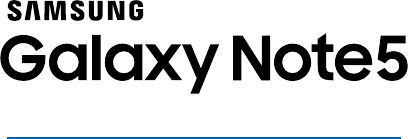
SMARTPHONE
User Manual
Please read this manual before operating your device
and keep it for future reference.

i
Legal Notices
Warning: This product contains chemicals known
to the State of California to cause cancer and
reproductive toxicity. For more information, please call
1-800-SAMSUNG (726-7864).
Intellectual Property
All Intellectual Property, as defined below, owned by
or which is otherwise the property of Samsung or its
respective suppliers relating to the SAMSUNG Phone,
including but not limited to, accessories, parts, or
software relating there to (the “Phone System”), is
proprietary to Samsung and protected under federal
laws, state laws, and international treaty provisions.
Intellectual Property includes, but is not limited to,
inventions (patentable or unpatentable), patents, trade
secrets, copyrights, software, computer programs, and
related documentation and other works of authorship.
You may not infringe or otherwise violate the rights
secured by the Intellectual Property. Moreover,
you agree that you will not (and will not attempt to)
modify, prepare derivative works of, reverse engineer,
decompile, disassemble, or otherwise attempt to
create source code from the software. No title to or
ownership in the Intellectual Property is transferred to
you. All applicable rights of the Intellectual Property
shall remain with SAMSUNG and its suppliers.
Open Source Software
Some software components of this product, including
but not limited to ‘PowerTOP’ and ‘e2fsprogs’,
incorporate source code covered under GNU General
Public License (GPL), GNU Lesser General Public
License (LGPL), OpenSSL License, BSD License and
other open source licenses. To obtain the source code
covered under the open source licenses, please visit:
opensource.samsung.com.
Legal Notices
VZW_N920V_EN_UM_TN_OGE_081915_FINAL

ii
Legal Notices
Disclaimer of Warranties;
Exclusion of Liability
EXCEPT AS SET FORTH IN THE EXPRESS
WARRANTY CONTAINED ON THE WARRANTY
PAGE ENCLOSED WITH THE PRODUCT, THE
PURCHASER TAKES THE PRODUCT “AS IS”, AND
SAMSUNG MAKES NO EXPRESS OR IMPLIED
WARRANTY OF ANY KIND WHATSOEVER WITH
RESPECT TO THE PRODUCT, INCLUDING BUT
NOT LIMITED TO THE MERCHANTABILITY OF THE
PRODUCT OR ITS FITNESS FOR ANY PARTICULAR
PURPOSE OR USE; THE DESIGN, CONDITION OR
QUALITY OF THE PRODUCT; THE PERFORMANCE
OF THE PRODUCT; THE WORKMANSHIP OF THE
PRODUCT OR THE COMPONENTS CONTAINED
THEREIN; OR COMPLIANCE OF THE PRODUCT
WITH THE REQUIREMENTS OF ANY LAW, RULE,
SPECIFICATION OR CONTRACT PERTAINING
THERETO. NOTHING CONTAINED IN THE
INSTRUCTION MANUAL SHALL BE CONSTRUED
TO CREATE AN EXPRESS OR IMPLIED WARRANTY
OF ANY KIND WHATSOEVER WITH RESPECT TO
THE PRODUCT. IN ADDITION, SAMSUNG SHALL
NOT BE LIABLE FOR ANY DAMAGES OF ANY KIND
RESULTING FROM THE PURCHASE OR USE OF THE
PRODUCT OR ARISING FROM THE BREACH OF THE
EXPRESS WARRANTY, INCLUDING INCIDENTAL,
SPECIAL OR CONSEQUENTIAL DAMAGES, OR LOSS
OF ANTICIPATED PROFITS OR BENEFITS.
Modification of Software
SAMSUNG IS NOT LIABLE FOR PERFORMANCE
ISSUES OR INCOMPATIBILITIES CAUSED BY YOUR
EDITING OF REGISTRY SETTINGS, OR YOUR
MODIFICATION OF OPERATING SYSTEM SOFTWARE.
USING CUSTOM OPERATING SYSTEM SOFTWARE
MAY CAUSE YOUR DEVICE AND APPLICATIONS
TO WORK IMPROPERLY. YOUR CARRIER MAY
NOT PERMIT USERS TO DOWNLOAD CERTAIN
SOFTWARE, SUCH AS CUSTOM OS.
IF YOUR CARRIER PROHIBITS THIS, IF YOU
ATTEMPT TO DOWNLOAD SOFTWARE ONTO THE
DEVICE WITHOUT AUTHORIZATION, YOU WILL
BE NOTIFIED ON THE SCREEN THAT THE PHONE
WILL NO LONGER OPERATE AND BE INSTRUCTED
TO POWER DOWN THE DEVICE. YOU MUST THEN
CONTACT YOUR CARRIER TO RESTORE THE DEVICE
TO THE CARRIER AUTHORIZED SETTINGS.
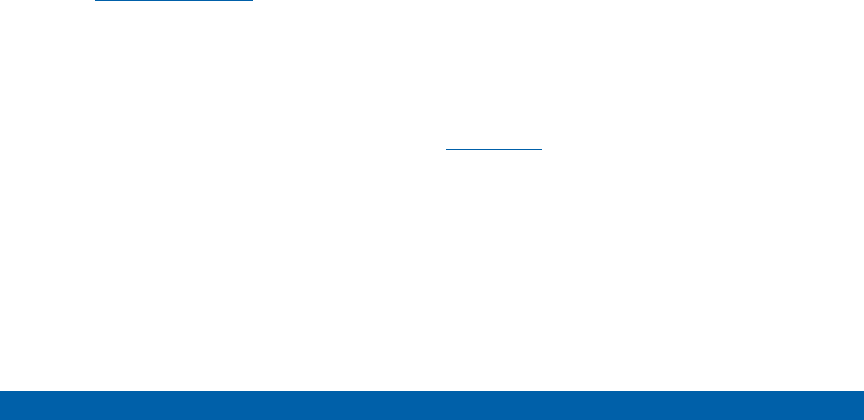
iii
Legal Notices
Samsung KNOX
Samsung Knox™ is Samsung’s security platform and is
a mark for a Samsung device tested for security with
enterprise use in mind. Additional licensing fee may
be required. For more information about Knox, please
refer to: samsung.com/us/knox. [030115]
Samsung Electronics America
(SEA), Inc
Address:
85 Challenger Road
Ridgefield Park,
New Jersey 07660
Phone:
1-800-SAMSUNG (726-7864)
Internet Address:
samsung.com
©2015 Samsung Electronics America, Inc. Samsung,
Samsung Galaxy, MultiWindow, S Pen, and SHealth
are all trademarks of SamsungElectronics Co., Ltd.
Screen images are simulated. Appearance of device
may vary.
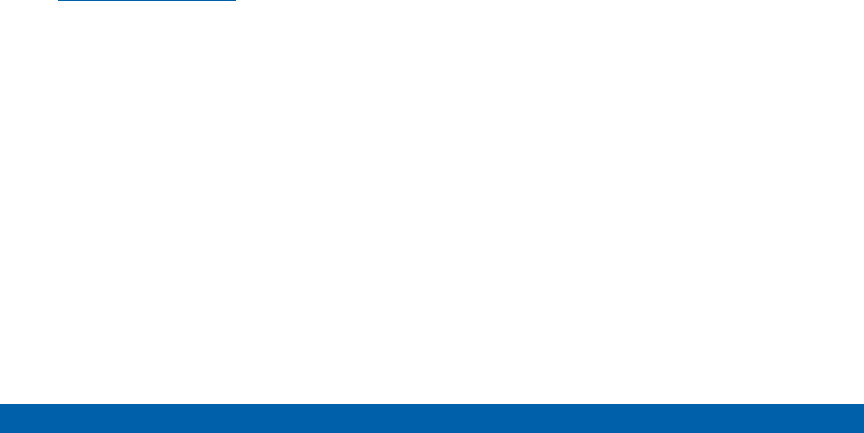
iv
Legal Notices
Do you have questions about your
Samsung Mobile Phone?
For 24 hour information and assistance, we offer a
new FAQ/ARS System (Automated Response System)
at: samsung.com/us/support
The actual available capacity of the internal memory is
less than the specified capacity because the operating
system and default applications occupy part of the
memory. The available capacity may change when you
upgrade the device.
Nuance®, VSuite™, T9® Text Input, and the Nuance logo
are trademarks or registered trademarks of Nuance
Communications, Inc., or its affiliates in the United
States and/or other countries.
ACCESS® and NetFront™ are trademarks or registered
trademarks of ACCESS Co., Ltd. in Japan and other
countries.
The Bluetooth® word mark, figure mark (stylized “B
Design”), and combination mark (Bluetooth word mark
and “B Design”) are registered trademarks and are
wholly owned by the Bluetooth SIG.
microSD™ and the microSD logo are Trademarks of the
SD Card Association.
Openwave® is a registered Trademark of
Openwave,Inc.
Google, the Google logo, Android, the Android
logo, Google Play, Gmail, Google Mail, Google
Maps, Google Music, Google Now, Chrome, Google
Hangouts, Picasa, YouTube, and other marks are
trademarks of Google Inc.
Wi-Fi is a registered trademark of the WirelessFidelity
Alliance, Inc.
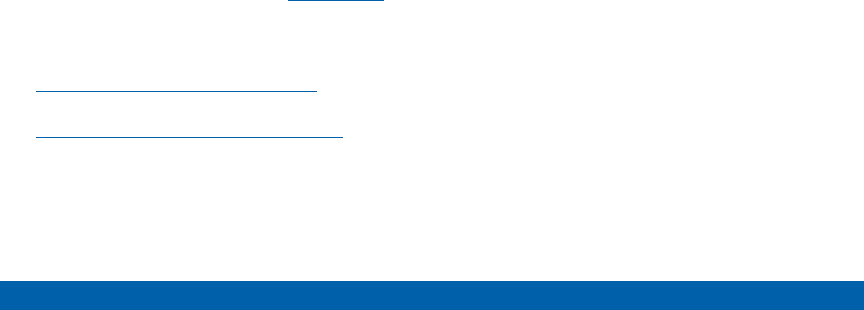
v
Legal Notices
Legal Information
Important legal information can be accessed in writing
on the mobile device or at samsung.com.
Read this information before using your mobile
device.
Samsung Limited Warranty - This product is covered
under the applicable Samsung Limited Warranty.
Full written terms and detailed information about
the warranty and obtaining service are available
on the device at Settings > About phone > Legal
Information > Samsung legal or at samsung.com.
The online version of the Health/Safety and Warranty
guide for your device can be found at:
English
samsung.com/us/Legal/Phone-HSGuide
Spanish
samsung.com/us/Legal/Phone-HSGuide-SP
Location of Legal Information on the device:
Health and Safety Information
Settings > About phone > Legal information >
Samsung legal > Health and Safety.
Warranty
Settings > About phone > Legal information >
Samsung legal > Warranty
EULA
Settings > About phone > Legal information >
Samsung legal > End User License Agreement
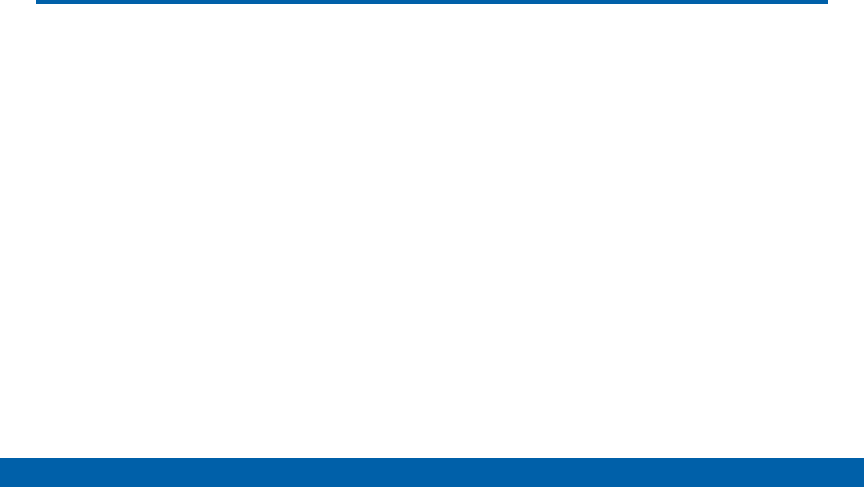
vi
Table of Contents
Getting Started ............................................................... 1
Front View ........................................................................... 2
Back View ...........................................................................4
Assemble Your Device ..................................................... 6
Set Up Your Device ........................................................... 9
Set Up Accounts on Your Device .................................11
Know Your Device ......................................................12
Home Screen ...................................................................13
Status Bar .........................................................................20
Navigation .........................................................................22
S Pen .................................................................................25
Air Command ...................................................................28
Notification Panel ............................................................34
Multi Window ....................................................................37
Enter Text ..........................................................................40
Calling .................................................................................44
Phone Screen ..................................................................45
Make and Answer Calls .................................................48
Speed Dial ........................................................................53
Emergency Calls .............................................................55
Set Up and Access Voicemail ......................................56
Applications ....................................................................57
Apps List ...........................................................................58
Google Apps ....................................................................62
Verizon ...............................................................................66
Additional Apps ...............................................................69
Calculator ..........................................................................71
Calendar ...........................................................................72
Camera and Video ..........................................................74
Clock .................................................................................81
Contacts ............................................................................84
Email ..................................................................................91
Emergency Alerts ............................................................95
Gallery ...............................................................................96
Internet ..............................................................................99
Message+ ...................................................................... 103
Messages ...................................................................... 106
Music Player .................................................................. 110
My Files .......................................................................... 113
S Health ......................................................................... 116
Table of Contents

vii
Table of Contents
SNote ............................................................................ 119
S Voice ........................................................................... 122
Scrapbook ..................................................................... 123
Video Player .................................................................. 125
Voice Recorder ............................................................. 128
Settings .......................................................................... 130
How to Use Settings .................................................... 131
Airplane Mode .............................................................. 133
Wi-Fi ................................................................................ 134
Bluetooth ........................................................................ 138
Data Usage ................................................................... 141
Mobile Networks ........................................................... 142
Advanced Calling ......................................................... 143
More Settings ................................................................ 144
Sound and Notification ................................................ 152
Display and Wallpaper ................................................ 158
S Pen .............................................................................. 162
Motions and Gestures ................................................. 163
Storage ........................................................................... 164
Battery ............................................................................ 165
Applications ................................................................... 166
NFC and Payment ........................................................ 170
Themes .......................................................................... 172
Location ......................................................................... 173
Lock Screen and Security .......................................... 175
Privacy and Safety ....................................................... 182
Easy Mode ..................................................................... 184
Accounts ........................................................................ 185
Language and Input Settings ..................................... 187
Backup and Reset ....................................................... 192
Date and Time .............................................................. 194
Accessibility .................................................................. 195
Help ................................................................................ 199
About Phone ................................................................. 200
System Updates ........................................................... 201

Getting Started
Learn about your mobile device
hardware, assembly procedures,
and how to get started using your
new device.

2
Getting Started Front View
Front View
Home key
Back
Power key
Front camera
EarpieceProximity sensors
Recent apps
Volume keys
LED indicator

3
Getting Started Front View
• Back: Return to the previous screen or close a
dialog box, menu, or keyboard.
• Earpiece: Listen to a call.
• Front camera: Take self-portraits and record
videos of yourself.
• Home key: Return to the Home screen. Activate the
Fingerprint security feature.
• LED indicator: Light up the LED indicator when
charging, voice recording, or receiving notifications.
• Power key: Lock or wake up the screen. Press and
hold to turn the device off or restart it, or for quick
access to Airplane Mode and Emergency Mode.
• Proximity sensor: Detect the presence of objects
near the device.
• Recent apps: Display recent apps or touch and
hold for Home screen options.
• Volume keys: Adjust the volume of your device’s
sounds and audio.
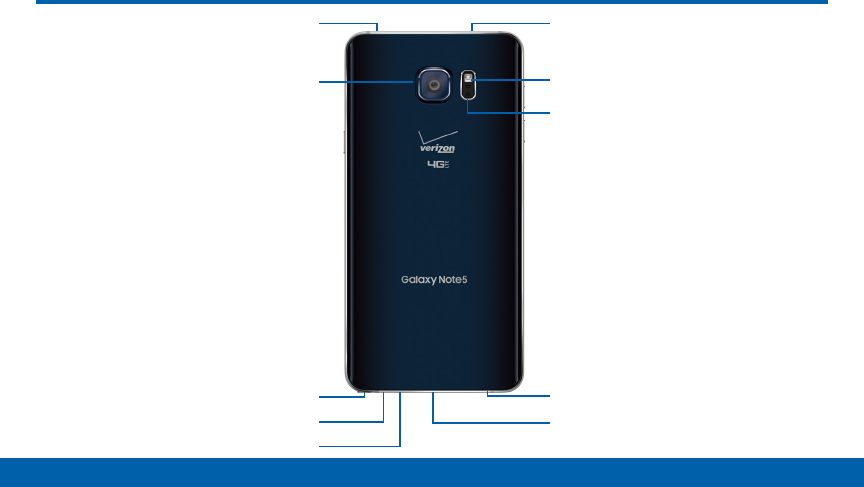
4
Getting Started Back View
Back View
USB charger/Accessory port
Headset jack
Heart rate sensor
Flash
SIM card tray
S Pen
Microphone
Microphone
Speaker
Rear camera
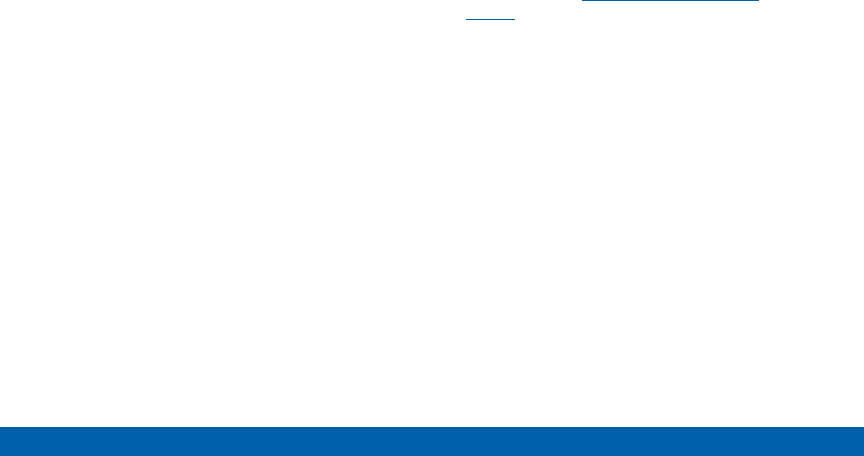
5
Getting Started Back View
• Flash: Illuminate subjects in low-light environments
when taking a photo or recording video.
• Headset jack: Connect an optional headset
(notincluded).
• Heart rate sensor: Measure your heart rate via
your fingertip when using the S Health app.
• Microphone: Record audio and detects voice
commands.
• Rear camera: Take pictures and record videos.
• S Pen: Storage compartment for the S Pen.
• SIM card tray: Store the SIM card. For more
information, see “Install the SIM Card” on
page6.
• Speaker: Play music and other sounds.
• USB charger/Accessory port: Connect the
Charger/USB cable (included) and other optional
accessories (not included).

6
Getting Started Assemble Your Device
Assemble Your Device
This section helps you to assemble your
device.
Install the SIM Card
When you subscribe to a cellular network, you are
provided with a plug-in SIM card. During activation,
your SIM card will be loaded with your subscription
details, such as your PIN, available optional services,
and other features.
Warning: Please be careful when handling the SIM card
to avoid damaging it. Keep all SIM cards out of reach of
small children.
Caution: Exercise care when using the removal tool to
eject the internal SIM card slot.
1. Insert the removal tool into the hole on the SIM
tray, and push until the tray pops out.

7
Getting Started Assemble Your Device
2. Place the SIM card on the tray, and slide the tray
back into the slot.
• Make sure that the card’s gold contacts face
down into the device and that the card is
positioned as shown.
Caution: If the card is not inserted correctly, the device
will not detect the SIM card. Re-orient the card and place
it back into the slot if the SIM is notdetected.
Charge the Battery
Note: For fastest charging times, use the Adaptive
Fast Charging charger that came with your phone. This
charger provides faster charging only when connected to
devices that support Adaptive FastCharging.
1. Insert the USB cable into the port.
2. Connect the USB cable to the charging head, and
then plug the charging head into a standard outlet.
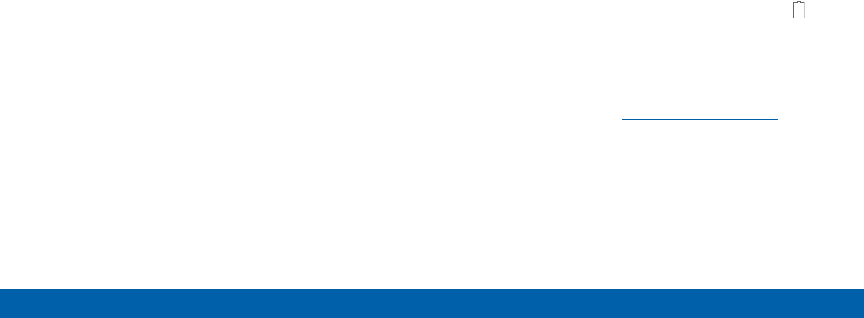
8
Getting Started Assemble Your Device
3. When charging is complete, unplug the charging
head from the outlet and remove the USB cable
from the device.
Note: This device is also compatible with Samsung-
approved wireless charging devices--sold separately.
Caution: Use only Samsung-approved charging devices.
Samsung accessories are designed to maximize
battery life. Using other accessories may invalidate your
warranty and may cause damage.
When to Charge the Battery
When the battery is weak and only a few minutes of
operation remain, the device sounds a warning tone at
regular intervals.
In this condition, your device conserves its remaining
battery power by dimming the screen.
When the battery level becomes too low, the device
automatically turns off.
►For a quick check of your battery level, view the
battery charge indicator located in the upper right
corner of your device’s display. A solid color ( )
indicates a full charge.
You can also choose to display a percentage value.
Viewing a percentage value can provide a better
idea of the remaining charge on the battery. For
more information, see “Battery” on page165.
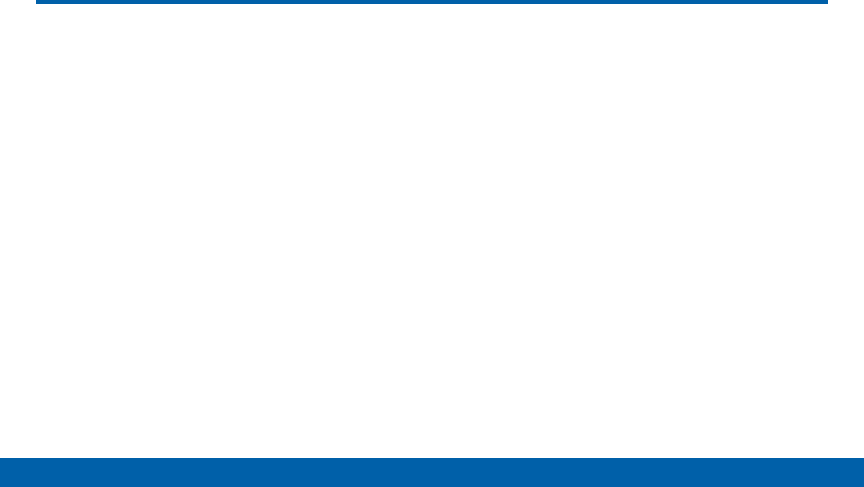
9
Getting Started Set Up Your Device
Set Up Your Device
Turn Your Device On or Off
Turn the Device On
►Press and hold the Power key until the device
starts up.
Turn the Device Off
1. Press and hold the Power key until the
Deviceoptions menu displays.
2. Tap Power off > POWER OFF.
Reset the Device
Should your device stop responding to taps or finger
gestures and you are unable to turn it off, youcan
reset your device.
►Press and hold the Power key and the
VolumeDown key at the same time for morethan
seven seconds.
Configure Your Phone
When you first turn on your phone, you will need to set
up a few things.
1. As each screen is displayed, follow the instructions
on each screen to set up that particular feature.
2. Tap NEXT, SKIP, or LATER to progress to the next
screen.

10
Getting Started Set Up Your Device
Secure Your Device
Use your device’s screen lock features to secure your
device.
Lock the Device
By default, the device locks automatically when the
screen times out.
►To lock the device, press the Power key.
Unlock the Device
The default Screen lock on your device is Swipe.
►To unlock your device, press the Power key or
Home key, and then drag your finger across the
screen.
Set Up a Secure Screen Lock
The default Screen lock is Swipe which offers no
security. To choose a more secure screen lock, see
“Set a Screen Lock” on page175.

11
Getting Started Set Up Accounts on Your Device
Set Up Accounts on Your Device
Google Account
Your new device uses your Google Account to
fully utilize its Android features, including Gmail,
GoogleHangouts, and the Google Play store.
When you turn on your device for the first time, set
up your existing Google Account, or create a new
GoogleAccount.
– or –
To create a new Google Account or set up your
Google Account on your device at any time, use
Accounts settings. Formore information, see
“Accounts” on page185.
►From a Home screen, tap Apps > Settings >
Accounts > Add account > Google.
Samsung Account
Create a Samsung account, for access to Samsung
content and apps on your device. When you turn on
your device for the first time, set up your existing
Samsung account, or create a new Samsung account.
– or –
To create a new Samsung account or set up your
Samsung account on your device at any time,
use Accounts settings. Formore information, see
“Accounts” on page185.
►From a Home screen, tap Apps > Settings >
Accounts > Add account > Samsungaccount.

Know Your Device
Learn some of the key features of
your mobile device, including the
screens and icons, as well as how
to navigate the device and enter
text using the keyboard.
Warning: Please note that a touch screen
responds best to a light touch from the
pad of your finger or a non-metallic stylus.
Using excessive force or a metallic object
when pressing on the touch screen may
damage the tempered glass surface and
void the warranty.
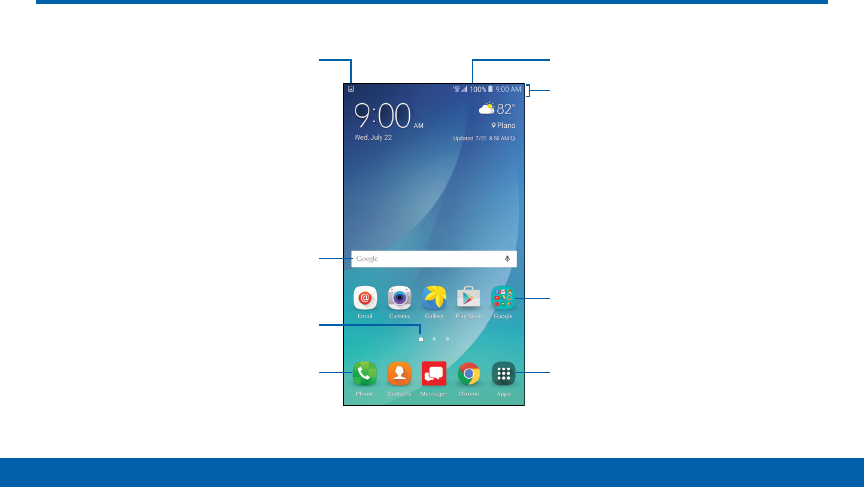
13
Know Your Device Home Screen
Home Screen
Status iconsNotification icons
Apps list
Apps folder
Status bar
Home screen indicator
App shortcuts
Widget

14
Know Your Device Home Screen
• App shortcuts: Shortcuts to your favorite
applications.
• Apps folder: For your convenience, there are
several apps that are grouped into a folder on the
main Home screen.
• Apps list: Allows quick access to all of your
applications.
• Home screen indicator: Indicates which
Homescreen is presently displayed. Swipe across
the screen to the right to open Flipboard Briefing.
• Notification icons: Display new messages and
emails, notifications, available software updates,
and so on.
• Status bar: Displays device status icons (right) and
notification icons (left).
• Status icons: Display information about the device,
such as the network signal strength, battery level,
the time, and more.
• Widget: Self-contained application that runs on the
Home screen (not shortcuts).
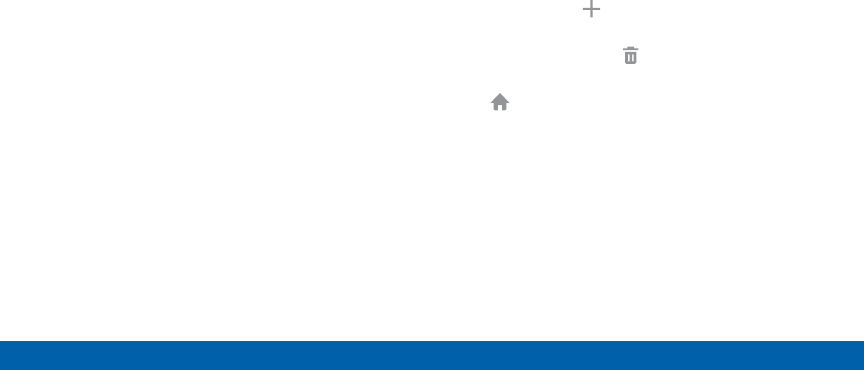
15
Know Your Device Home Screen
The Home screen is the starting point for
using your device.
Customize your Home screen by adding application
shortcuts, widgets, folders, andusing wallpapers.
To access Home Screen Manager:
►From a Home screen, pinch the screen.
– or –
Touch and hold an empty space on the screen.
Manage Home Screens
Your device comes with multiple Home screens to
hold apps and widgets. You can rearrange the Home
screens in a different order.
1. From a Home screen, pinch the screen.
2. Use these options to manage screens:
• Add a screen: Swipe to the end of the screens,
and then tap Add.
• Remove a screen: Touch and hold on a screen,
and then drag it to Remove.
• Set a screen as the main Home screen: Tap
Main Home screen at the top of a screen.
This screen displays when you press the Home
key.
• Change the order of screens: Touch and hold
on a screen, and then drag to a new position.
• Flipboard Briefing: Scroll to the left of the
screens to find the Flipboard Briefing screen.
To activate this feature, tap the check box at the
top center of the screen.
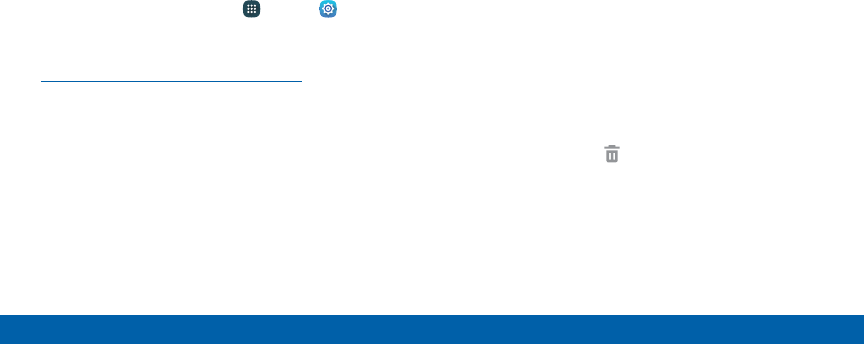
16
Know Your Device Home Screen
Wallpapers
Change the look of the Home and Lock screens with
wallpaper. You can display a favorite picture or choose
from preloaded wallpapers.
1. From a Home screen, pinch the screen.
2. Tap Wallpapers.
To access Wallpaper settings:
►From a Home screen, tap Apps > Settings >
Display and wallpaper > Wallpaper.
For more information, see
“Display and Wallpaper” on page158 in Settings.
Widgets
Widgets are self-contained apps that run on a
Homescreen. There are all kinds of widgets, including
links to a specific contact, Internet bookmarks, Gmail
and email accounts, and manyothers.
Add a Widget to a Home Screen
1. Touch and hold an empty space on the screen,
and then tap Widgets.
2. Touch and hold a widget, drag it to a Homescreen,
and then release it.
Remove a Widget
1. From a Home screen, touch and hold a widget to
releaseit.
2. Drag the widget to Remove and releaseit.
Note: Removing a widget does not delete the widget, it
just removes the widget from the Home screen.

17
Know Your Device Home Screen
Themes
Set visual themes for all system screens and icons on
your phone.
1. From a Home screen, pinch the screen.
2. Tap Themes.
For more information, see “Themes” on page172 in
Settings.
To access Theme settings:
►From a Home screen, tap Apps > Settings
> Themes.
Screen Grid
Change the number of icons that can be placed on
each Home screen by changing the Screen grid
dimensions.
1. From a Home screen, pinch the screen.
2. Tap Screen grid.
3. Tap a dimension option (4 x 4, 4 x 5, or 5 x 5) to
preview its appearance. The numbers indicate how
many icons can be placed horizontally by how
many icons can be placed vertically.
4. Tap APPLY to apply the selected dimensions.
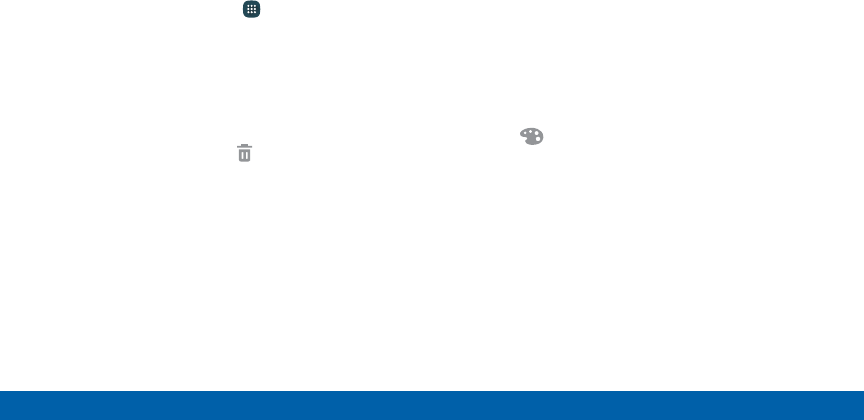
18
Know Your Device Home Screen
App Shortcuts
You can use app shortcuts to launch an app from any
Home screen.
Add a Shortcut to a Home Screen
1. From a Home screen, tap Apps.
2. Touch and hold an app shortcut, drag it to a
Homescreen, and then release it.
Delete a Shortcut
1. Touch and hold an app shortcut to releaseit.
2. Drag the app shortcut to Remove and
releaseit.
Note: Deleting a shortcut does not delete the app, it just
removes the shortcut from the Home screen.
Folders
Place folders on a Home screen to organize items.
Create a Folder
You can create app folder on a Home screen.
1. Touch and hold an app icon and drag it on top of
another app until a highlighted box appears.
2. Release the app icon to create the folder.
• Tap Enter folder name to enter a name for the
folder.
• Tap Palette to change the color.
3. Tap anywhere outside of the folder to close it.
• To add more apps, touch and hold an app icon
and drag it to the folder.
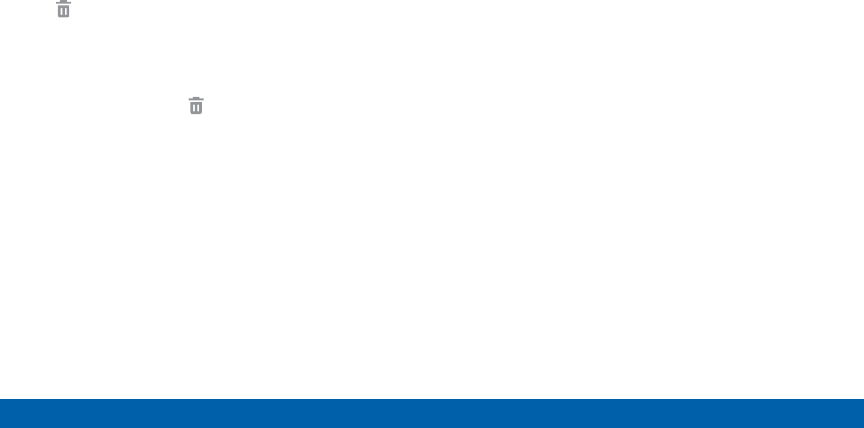
19
Know Your Device Home Screen
Manage Folders
• Add an app: Touch an hold the app shortcut, and
then and drag it on top of the folder and release it.
• Delete an app: Tap the folder to open it. Touch
and hold the app shortcut, and then drag it to
Remove and release it.
Remove a Folder from a Home Screen
1. Touch and hold the folder until it detaches.
2. Drag the folder to Remove and release it.
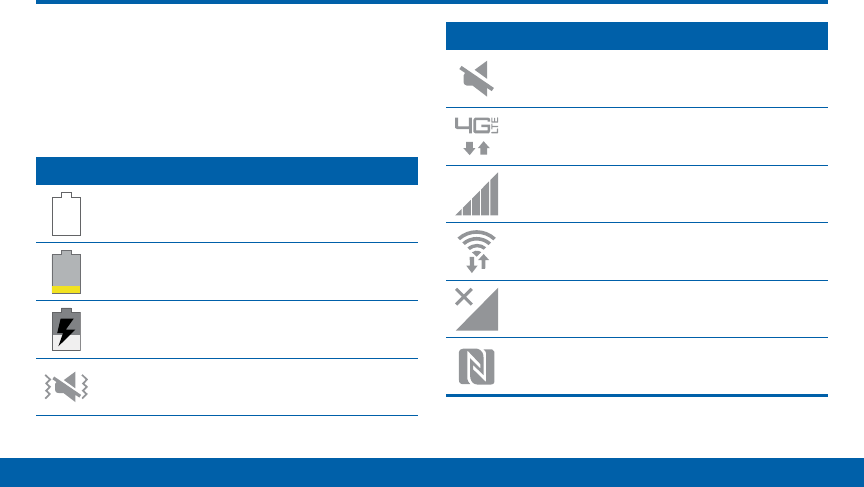
20
Know Your Device Status Bar
Status Bar
The Status bar at the top of the Home
screen provides device information (such as
network status, battery charge, and time) on
the rightside and notification alerts on the
left side.
Status Icons
Battery is fully charged.
Battery is low.
Battery is charging.
Vibrate mode is enabled.
Status Icons
Mute mode is enabled.
The device is connected to a 4G LTE wireless
network.
Signal strength.
Wi-Fi is active.
No wireless network is available.
NFC (Near-Field Communication) is enabled.

21
Know Your Device Status Bar
Notification Icons
Missed call.
Call in progress.
Call is using speakerphone.
New email has arrived.
New Gmail has arrived.
New voicemail message has been received.
New text or multimedia message has arrived.
Download of a file or app is in progress.
Notification Icons
File is being uploaded or sent.
Location service (GPS) is active.
App updates are available from the Google
Play store.
App updates are complete.
Keyboard is in use.
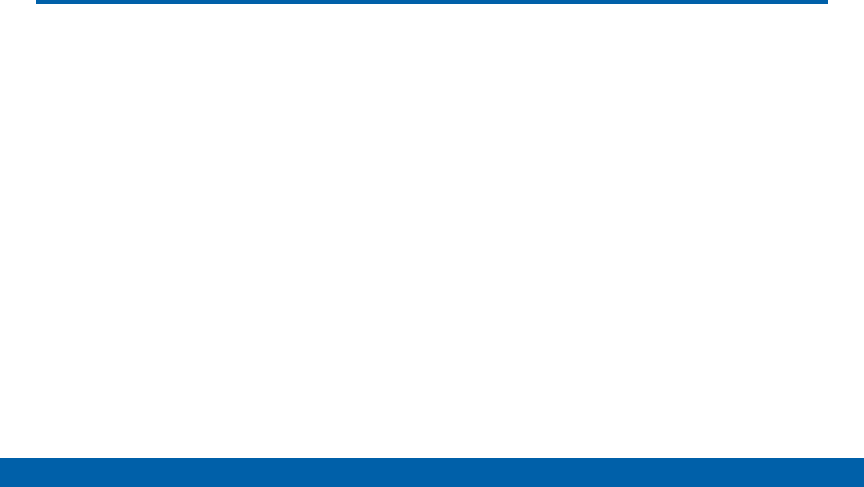
22
Know Your Device Navigation
Navigation
Learn the basics for how to navigate through
your device, and basics for how to customize
screens by editing, sharing, and deleting
items.
Touchscreen Navigation
Use the following motions and gestures on your
touchscreen to navigate the device.
Tap
Lightly tap items to select or launch them.
• Tap the displayed keyboard to enter characters
ortext.
• Tap an item to select it.
• Tap an app icon to launch the application.
Touch and Hold
Touch and hold displayed items to activate them.
• Touch and hold a widget on the Home screen to
move it.
• Touch and hold a field to display a pop-up menu of
options.
Swipe
Lightly drag your finger vertically or horizontally across
the screen.
• Swipe the screen to unlock the device.
• Swipe the screen to scroll through the
Homescreens or menu options.
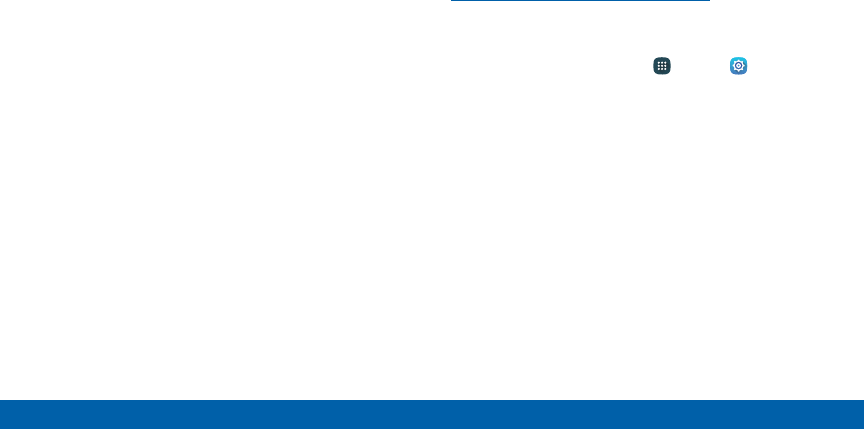
23
Know Your Device Navigation
Drag
Touch and hold an item, and then drag to move it to a
new location.
• Drag an app shortcut to add it to a Home screen.
• Drag a widget to place it in a new location on a
Homescreen.
Pinch and Spread
Pinch the screen using your thumb and forefinger or
spread by moving your fingers apart.
• Pinch the screen to zoom out while viewing a
picture or a webpage.
• Spread your fingers on the screen to zoom in while
viewing a picture or a web page.
Motions and Gestures
Control your device by making specific gestures with
your hand above the device’s screen.
For more information, see
“Motions and Gestures” on page163 in Settings.
To access Motions and Gestures settings:
►From a Home screen, tap Apps > Settings >
Motions and gestures.

24
Know Your Device Navigation
Common Options
The device uses basic command options to perform
common actions.
• MORE: Tap to view more menu options for a
screen. This will often allow you to select items to
delete or share.
• DELETE: Tap to select items to delete. You can
often tap a check box at the top of the screen to
select all.
• SHARE: Tap to select items to share, and a sharing
method. You can often tap a check box at the top of
the screen to select all.
• EDIT: Tap to customize the screen.
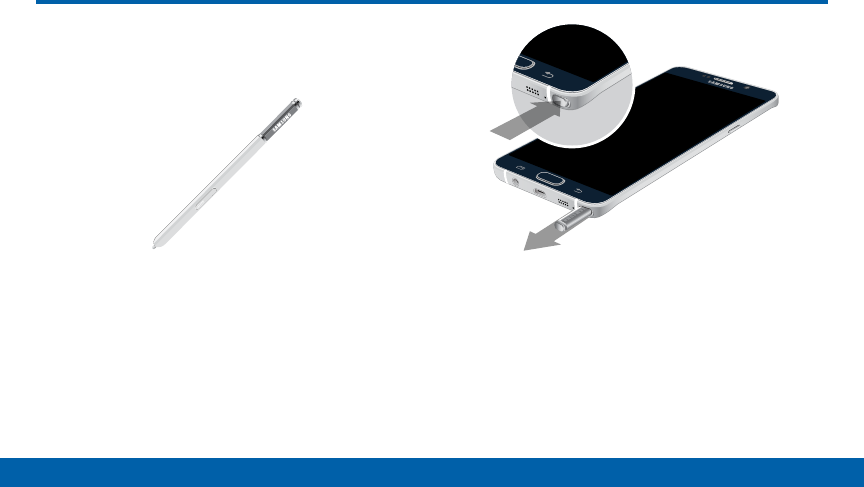
25
Know Your Device S Pen
S Pen
The S Pen is a stylus that assists you in
performing different functions.
Remove S Pen
The S Pen stores inside your device for convenient
access.
►Push the S Pen inward to release it, and then pull
it from your device using the notch on the end of
the S Pen.
Warning: Be sure to insert your S Pen with the nib
pointed inward. Inserting the S Pen the wrong way can
cause it to become stuck and can damage the pen and
your phone.
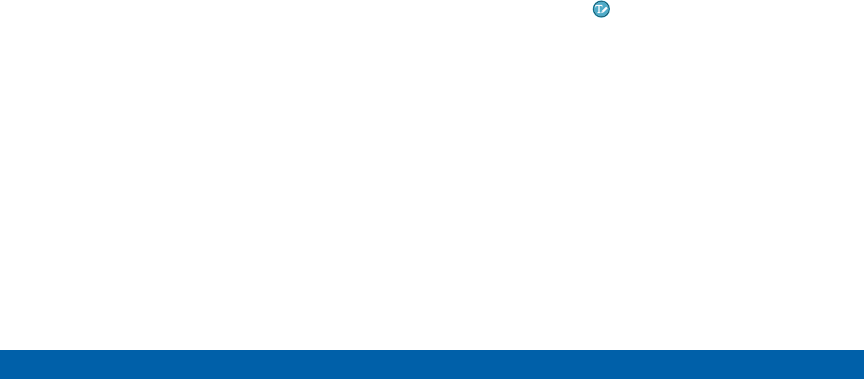
26
Know Your Device S Pen
Air View
Hover the S Pen over the screen to preview content,
or view information about an item on the screen.
Forexample:
• Hover over an email in a list to preview the message
before opening it.
• Hover over a photo album to preview the contents
or see a picture enlarged.
• Hover over the timeline during video playback to
preview and navigate to specific scenes.
• Hover over an icon or screen button to view the
item’s name or description.
Note: The preview function is only available when the
SPen’s displayed pointer is a solid color.
Direct Pen Input
When filling out a form field in an app (like Name or
Number in Contacts), you can open a Handwriting
window to allow you to write an entry with the SPen
rather than type.
To use the Handwriting window:
1. When filling out a form field, hover the S Pen over
the field until the Handwriting icon appears.
2. Tap the Handwriting icon. The Handwriting
window appears.
3. Use the space provided in the window to write an
entry by hand using the S Pen. While writing, your
entries will be converted into text.
• To edit the converted text, use the Space and
Backspace icons. To change the position of the
cursor, drag the pointer below the cursor to the
desired position for editing.
• Tap DRAWING MODE to draw images.
4. When finished, tap DONE.
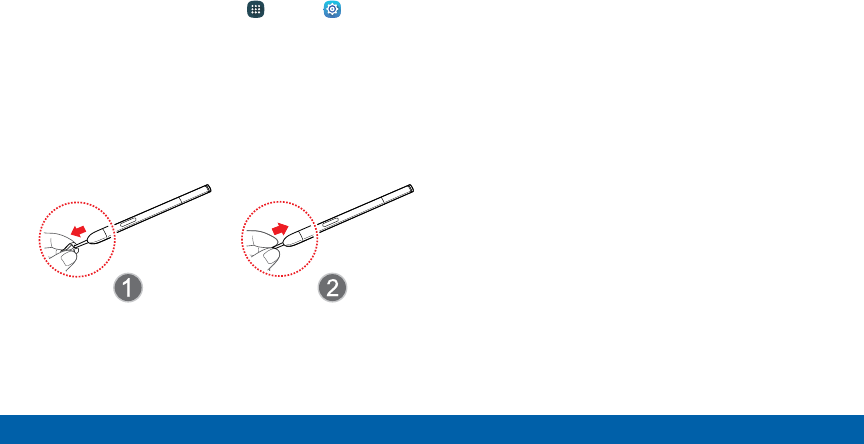
27
Know Your Device S Pen
Configure S Pen Settings
To configure S Pen settings, including options for
sounds and for tracking S Pen when it is not stored in
your device:
►From a Home screen, tap Apps > Settings
> S Pen.
Replace the S Pen Tip
You can replace the tip of the SPen.
To replace the tip:
1. Use tweezers to pull out the S Pen tip.
2. Insert the new pen tip on the top of the S Pen and
press until it clicks in place.
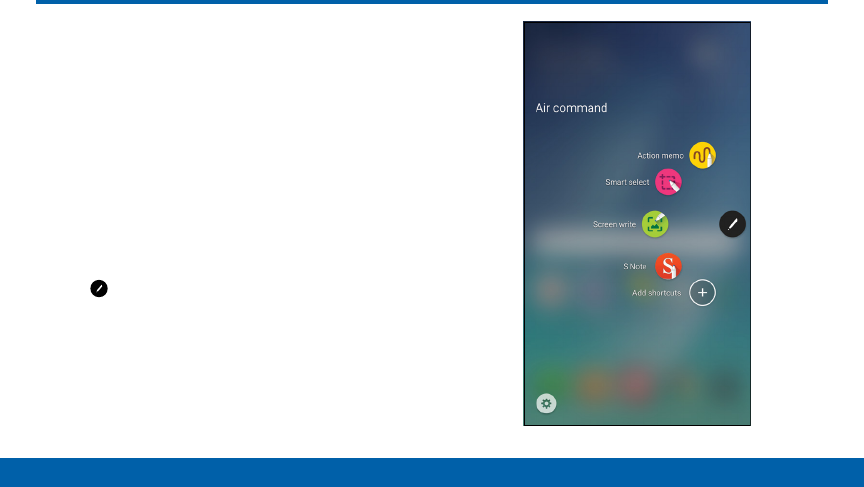
28
Know Your Device Air Command
Air Command
Air command allows you to quickly activate
frequently‑used applications or perform
actions.
To launch the Air command menu:
►Remove the SPen from the S Pen slot.
– or –
Hold the S Pen near the screen so that the pointer
appears, and then press the S Pen button once.
– or –
Tap Air command.

29
Know Your Device Air Command
►To use Air command, tap an option:
• Action memo: Launch a Quick Note and link
it to actions. Action memos are saved in the
SNote app.
• Smart select: Draw around an area of the
screen to collect it in the Scrapbook app.
• Screen write: Capture screenshots and write or
draw on them.
• S Note: Create or edit an S Note.
• Add shortcuts: Add up to three apps and
functions to the Air command menu.
• Settings: Customize your Air command by
adding apps and functions, and changing how
it appears.
Action Memo
An Action memo is a special type of note that can turn
your written text into actions on your device.
For example, if someone tells you the name of a
restaurant, you can launch a new memo, write the
name of the restaurant, and then have the memo
locate it on a map.
Note: While active, an Action memo stays on the screen
for as long as you are using it, even if you press the
Home key. You must tap SAVE in order to close the
memo.
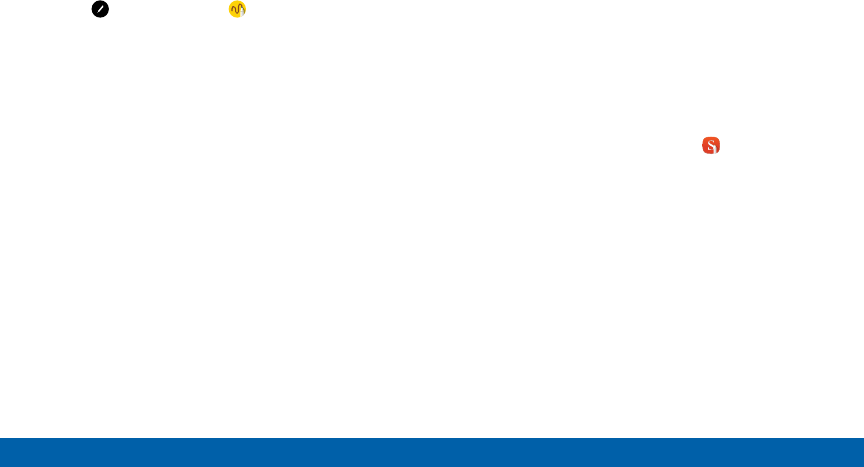
30
Know Your Device Air Command
Create an Action Memo
To create an Action memo:
1. Tap Air command > Action memo.
– or –
Press and hold the SPen button and tap the
screen two times with the pen.
2. Write your action memo. These editing tools are
available:
• Pen: Tap to change the pen color.
• Eraser: Use the pen to erase part of the memo.
Tap Eraser again, and then tap Clear all to
erase all content.
3. Tap MORE for additional options:
• Share: Choose a sharing method to share the
action memo.
• Link to action: Turn written text into actions.
• Minimize: Minimize the action memo by making
a small thumbnail on the main Home screen.
• Pin to Home screen: Tap to minimize the action
memo by making a small thumbnail on the main
Home screen.
• Edit as SNote file: Open the action memo in
the SNote app.
• Change background color: Change the color
of the action memo.
• Discard: Close the memo without saving.
4. When you are finished, tap SAVE.
Note: Action memos are saved in the SNote app.
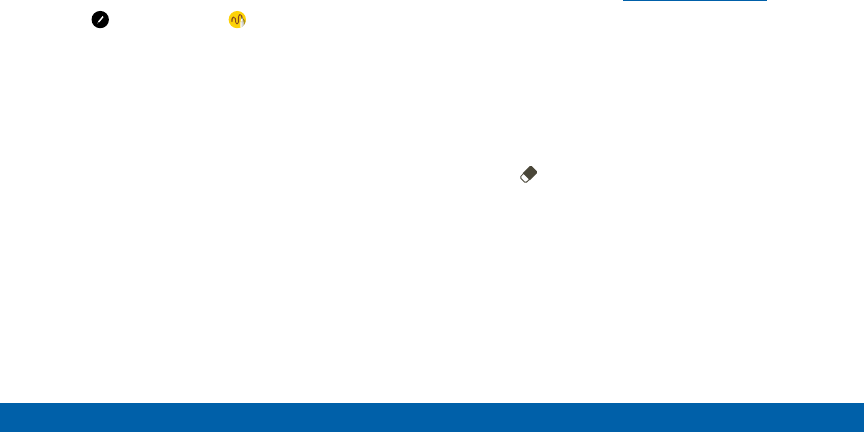
31
Know Your Device Air Command
Link an Action Memo
Turn text into actions. For example, you can write a
phone number, and then save it to Contacts.
To link a memo to an action:
1. Tap Air command > Action memo.
2. Write on the memo.
3. Press MORE > Link to action and select an action
to perform.
4. Draw around the content you want to use for
the action. The selected content is boxed and
highlighted.
5. On the menu bar that appears, tap the action you
want to take. Options include Phone, Contacts,
Messages, Email, Internet, Map, and Task.
Screen Off Memo
You can write quick memos without turning your
device on.
Note: The screen off memo setting must be enabled.
For more information, see “S Pen” on page162.
To create a screen off memo:
1. Detach the S Pen while the screen is off.
2. Write on the screen.
• Tap SAVE to save your action memo to the
SNote app.
• Tap DELETE to discard the action memo.
• Tap Erase to remove part of the text.
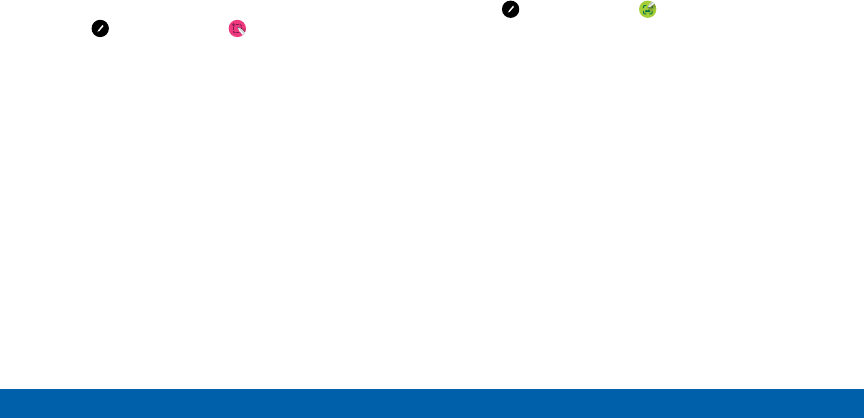
32
Know Your Device Air Command
Smart Select
The Smart select feature provides a capture tool to
select content on a screen. You can then add it to your
Scrapbook app or share it with your contacts.
To launch the Smart select tool:
1. Tap Air command > Smartselect.
2. Tap a shape at the top of the screen, and select
content. The following options are available:
• Write: Add notes to the screen using the S Pen.
• Share: Choose a sharing method to share your
content.
• Save in Scrapbook: Save the content in the
Scrapbook app.
• Save in Gallery: Save the content to the
Galleryapp.
Screen Write
Screen write allows you to capture a screen shot and
then write notes on the screen shot.
To use Screen write:
1. Tap Air command > Screen write.
2. The current screen is captured, and a pen tool
appears. The following editing tools are provided:
• Pen: Draw on the screen shot. Press the Pen
icon a second time to change the pen tip, size,
color, and to save presets.
• Eraser: Erase the writing or drawings on the
screen shot. Tap the Eraser icon a second time
to change the size of the eraser area and to see
the ERASE ALL option.
• Undo: Tap to undo the last action.
• Redo: Tap to redo the last action that was
undone.
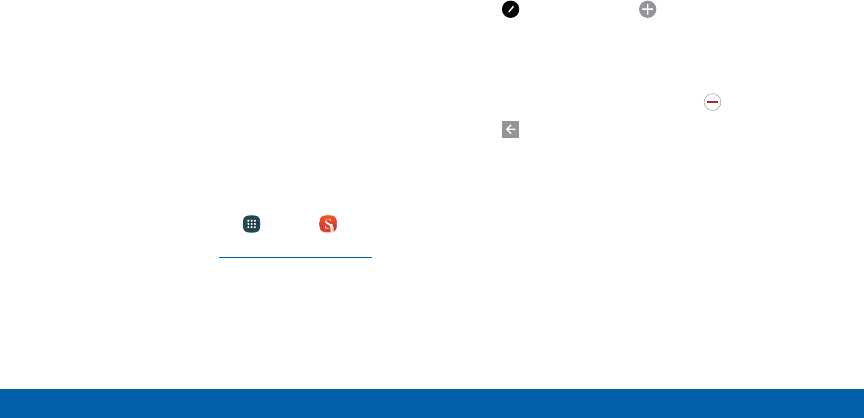
33
Know Your Device Air Command
3. When you are finished writing, tap an option:
• Share: Choose a sharing method to share your
content.
• Save in Scrapbook: Save the content to the
Scrapbook app.
• Save in Gallery: Save the content to the
Galleryapp.
S Note
Create notes and edit Action memos.
To access S Note:
1. Tap Air command > S Note.
– or –
2. From a Home screen, tap Apps > S Note.
For more information, see “SNote” on page119.
Add Shortcuts
You can add shortcuts to apps and functions to the
AirCommand menu.
To use Add shortcuts:
1. Tap Air command > Add shortcuts.
2. Swipe across the screens and tap the apps
or functions you would like to add to the
Aircommand menu.
• To delete an app shortcut, tap Remove.
3. Tap Back to save your selection.
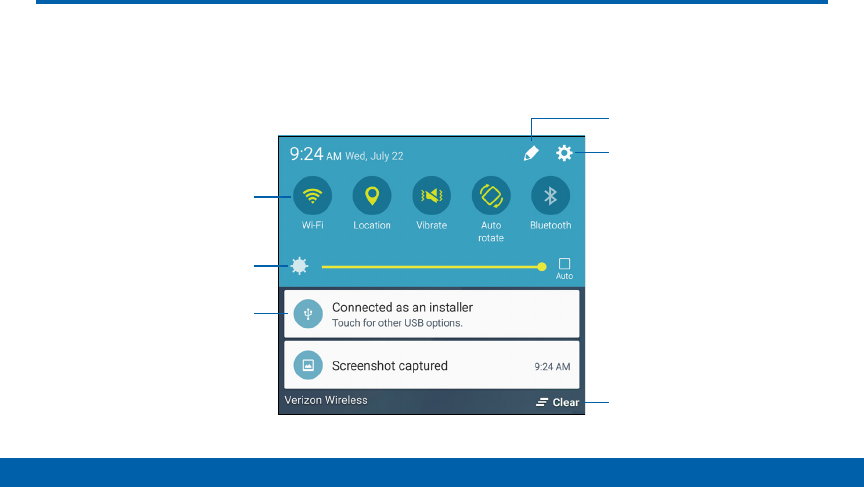
34
Know Your Device Notification Panel
Notification icons on the Statusbar display calendar events, device status, and more.
Fordetails, open the Notificationpanel.
Notification Panel
Clear notifications
Edit Notification panel
Settings
Notification card
Screen brightness
Quick settings
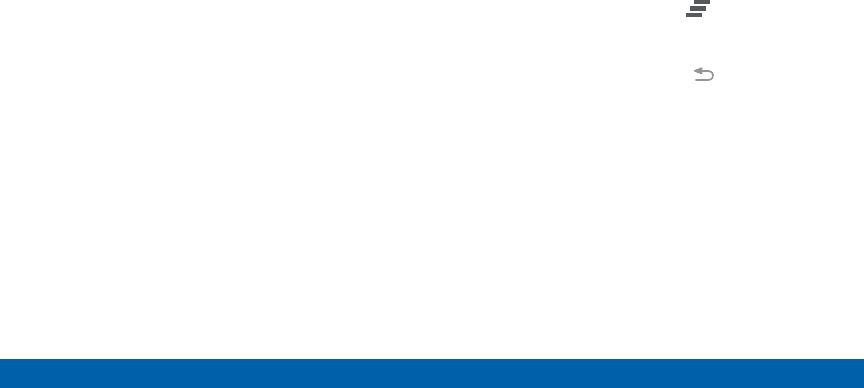
35
Know Your Device Notification Panel
• Clear notifications: Tap to clear all notifications.
• Edit Notification panel: Tap to change settings
for the Notification panel, including which
Quicksettings buttons are visible.
• Notification card: Tap to see details about a
notification. Swipe a notification card to the right to
dismiss it.
• Quick settings: Tap to quickly enable or disable a
feature. Swipe to the left to see more settings.
• Screen brightness: Drag the slider to adjust
screen brightness. Tap Auto to have the phone set
the screen brightness using its light sensor.
• Settings: Tap to open the Settings screen.
View the Notification Panel
1. Swipe down on the Status bar to display the
Notification panel.
2. Swipe the list of notifications to see details.
• Tap an item to open it.
• To clear a single notification, drag the
notification left or right. Tap Clear to clear
all notifications.
3. To close the Notification panel, swipe upward from
the bottom of the screen or tap Back.
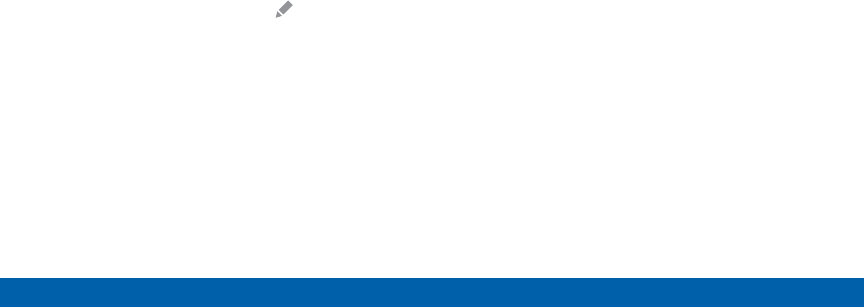
36
Know Your Device Notification Panel
Quick Settings
In addition to notifications, the Notification panel
provides quick access to device functions such as
Wi-Fi, allowing you to quickly turn them on or off.
To view additional Quick settings:
►On the Notification panel, swipe left or right across
the visible icons.
To customize the Quick settings that appear:
►On the Notification panel, tap Edit.
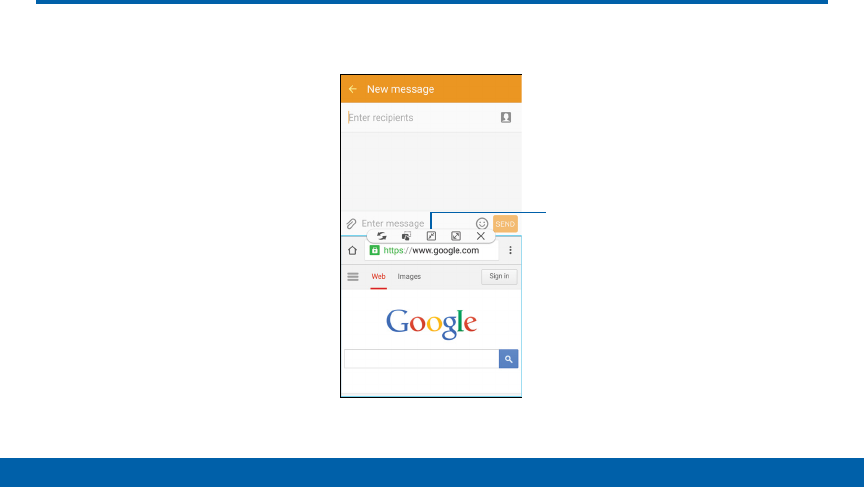
37
Know Your Device Multi Window
Multi Window
Multitask by using multiple applications at the same time.
Controls
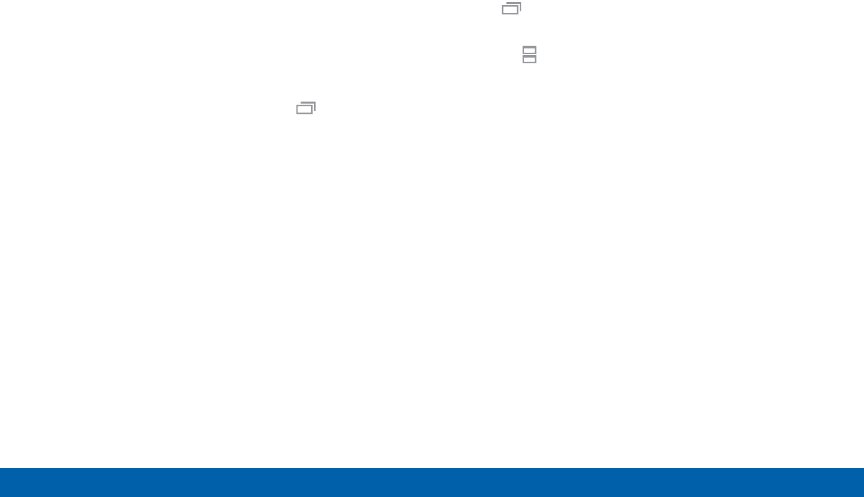
38
Know Your Device Multi Window
Activate Multi Window
Apps that support Multi window display together on
a split screen. You can switch between the apps,
adjust the size of their display on the screen, and copy
information from one app to the other.
Note: Multi window is not available for all apps.
1. From any screen, touch and hold Recent apps.
2. If you are currently using an app that supports
Multi window, tap another app to add it in split
screen view.
- or -
Tap two apps that support Multi window to open
them in split screen view.
You can also launch recently used apps directly into
Multiwindow view:
1. Tap Recent.
2. Recently used apps that support Multiwindow
have a Multiwindow icon in their title bar. Tap
the Multiwindow icon in the title bar to launch the
application in split screen view.
3. Other recently used apps that support
Multiwindow appear below the launched app. Tap
the app icon to add it to the split screenview.
Note: Only applications that support Multi window have
the Multi window icon.
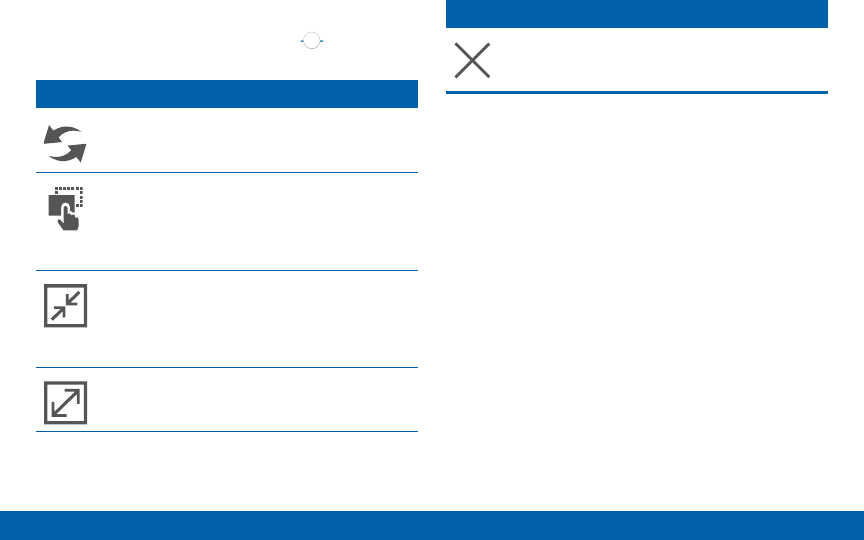
39
Know Your Device Multi Window
Window Controls
Select an application window and tap Controls in
the middle of the window border.
Controls
Switch windows: Switch locations between
Multi window applications.
Drag and drop content: Move items
between the application windows. Drag an
item to share from one window to another.
Not all applications support this feature.
Minimize window: Minimize the selected
app window. This turns the app into a
circular, movable icon that can be opened
by tapping on it.
Maximize window: Open the selected app
window in full screen view.
Controls
Close app: Close the selected application.
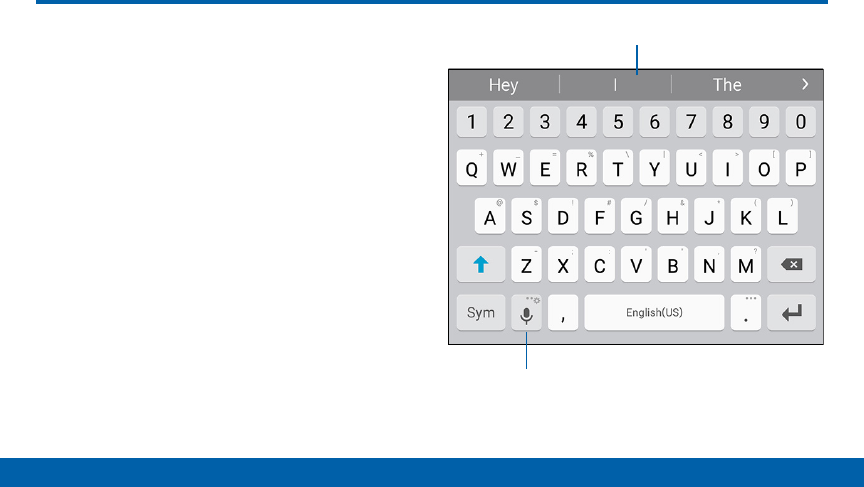
40
Know Your Device Enter Text
Enter Tex t
Text can be entered using a keyboard or by
speaking.
Use the SamsungKeyboard
Enter text using a QWERTY keyboard.
Predictive Text
Predictive text suggest words matching your text
entries, and, optionally, completes common words
automatically. Predictive text can learn your personal
writing style from your contacts, messages, email, and
social networking sites — improving its accuracy of
predicting your text entries.
Options
Predictive text
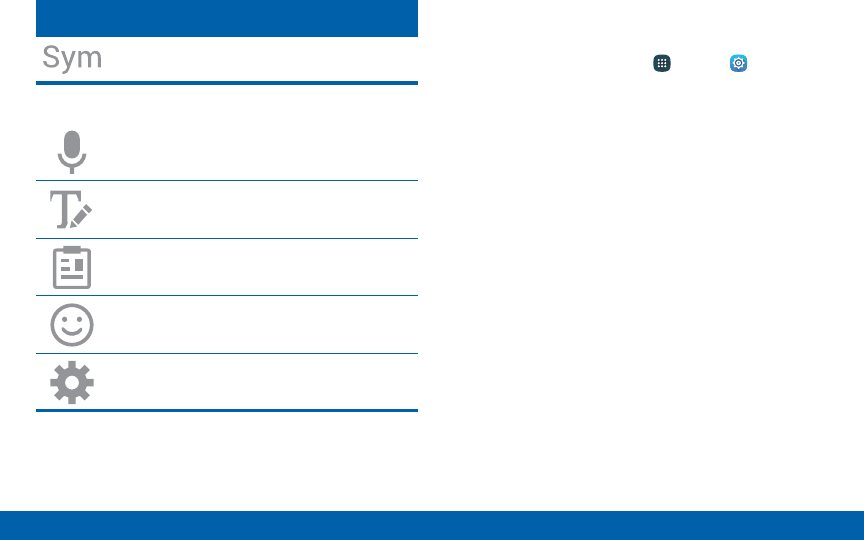
41
Know Your Device Enter Text
Special Keys
Tap to insert numbers and symbols.
Touch and hold Options to:
Use Google voice typing.
Use Handwriting mode.
Access the clipboard.
Insert an emoticon.
Access keyboard settings.
Configure the Samsung Keyboard
To customize the Samsung Keyboard:
1. From a Home screen, tap Apps > Settings >
Language and input.
2. Tap Samsung keyboard for options.
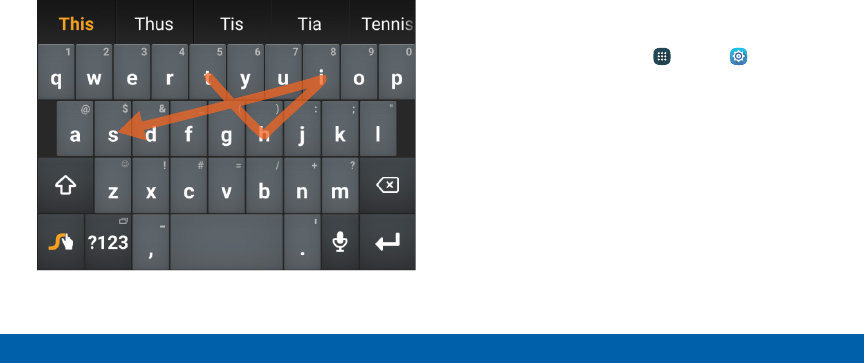
42
Know Your Device Enter Text
Use Swype
Swype is a text input method that makes it possible
to enter a word by sliding your finger or stylus (not
included) from letter to letter, lifting your finger or
stylus between words.
For example, to enter the word “this”, slide your fingers
between the letters “t-h-i-s”.
Enable Swype
To enable the Swype keyboard while entering text:
1. Touch the top of the screen and swipe downward
to display the Notification panel.
2. Tap Select keyboard.
3. Tap Swype.
Configure Swype
To customize Swype:
1. From a Home screen, tap Apps > Settings >
Language and input.
2. Tap Swype for options.
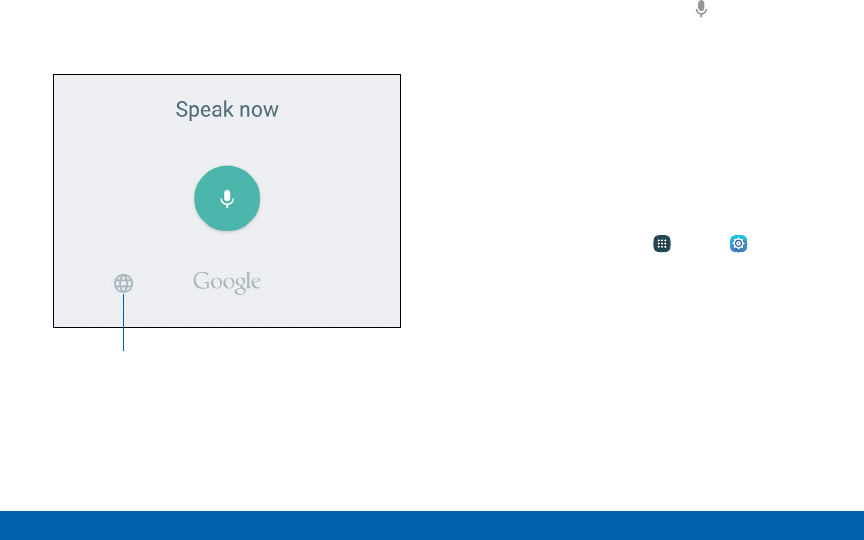
43
Know Your Device Enter Text
Use Google Voice Typing
Instead of typing, enter text by speaking.
Languages
1. On the Samsung Keyboard, tap Google voice
typing.
• You may need to touch and hold Options
(leftofthe Space key) to find it.
2. Speak your text.
Note: Tap Languages to download additional
languages for use with Google voice typing.
Configure Google Voice Typing
To customize Google voice typing:
1. From a Home screen, tap Apps > Settings >
Language and input.
2. Tap Google voice typing for options.

Calling
Make telephone calls using a
variety of calling features and
services.
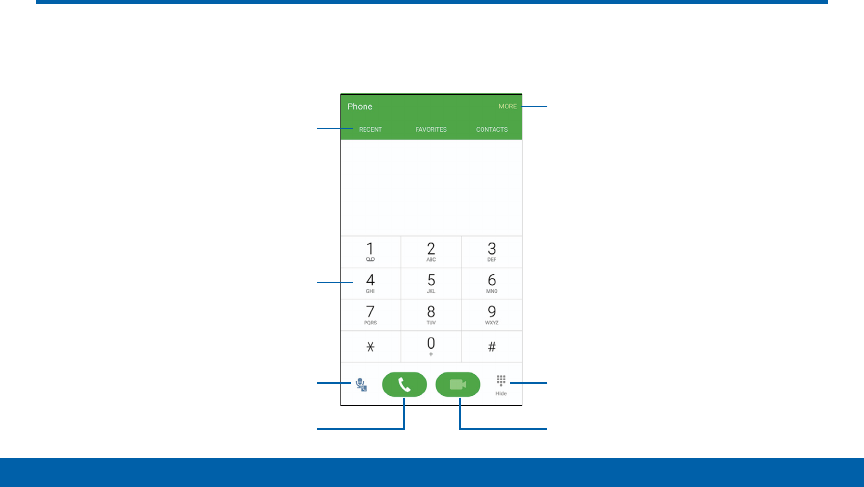
45
Calling Phone Screen
Use the Phone screen to access the dialer keypad, recent calls, favorites, and contacts.
Phone Screen
More options
Hide the keypad
Video call
Tabs
Keypad
Call
Voice recognition
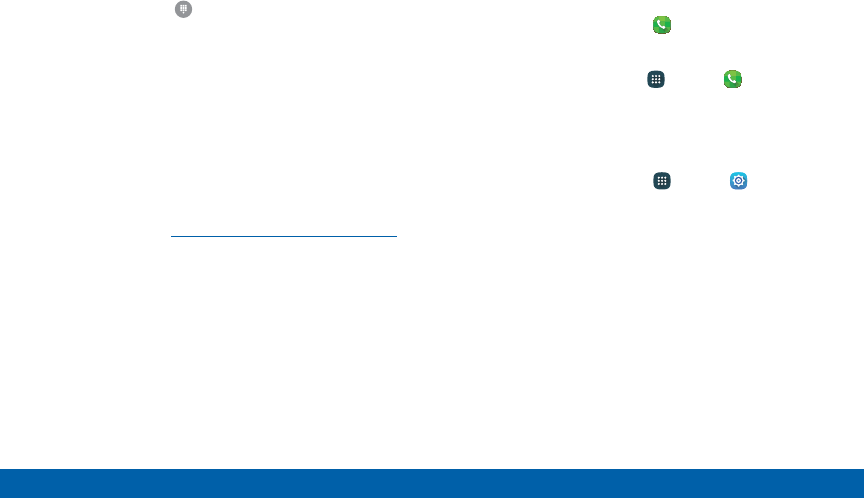
46
Calling Phone Screen
• Call: Tap to make your call.
• Hide the keypad: Hide the keypad and display
recent calls. Tap Keypad to display the keypad.
• Keypad: Tap the number that you want to call.
• More options: Access Speed dial and Call settings.
• Tabs: Tap RECENT to display a list of all dialed,
received, and missed calls. Tap FAVORITES
to display contacts marked as Favorites. Tap
CONTACTS to display your contacts and select a
contact to call.
• Video call: Make video calls using your camera.
Advanced Calling must be enabled. For more
information, see “Advanced Calling” on page143.
• Voice recognition: Tap to make a call using voice
commands.
Access Phone
There are a couple of ways to access Phone.
►From a Home screen, tap Phone.
– or –
From a Home screen, tap Apps > Phone.
Displaying Your Phone Number
You phone number can be found in Settings.
►From a Home screen, tap Apps > Settings >
About phone > Status > Myphone number.
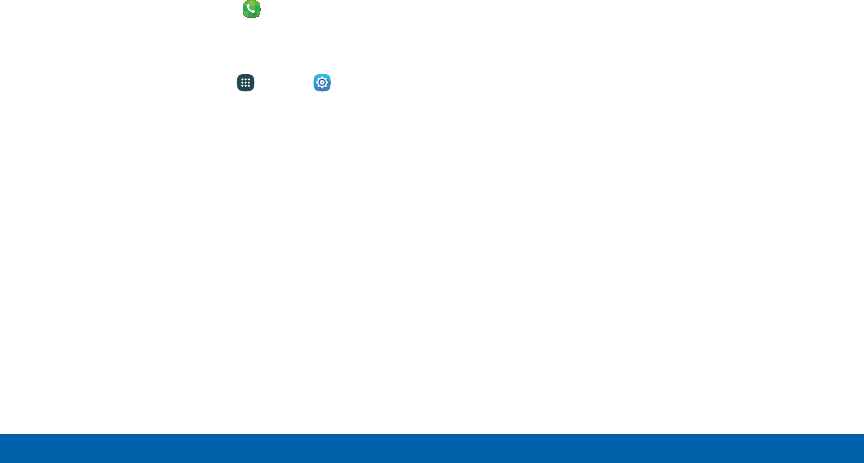
47
Calling Phone Screen
Call Settings
There are also a couple of ways to access the
Callsettings menu.
►From a Home screen, tap Phone > MORE >
Settings.
– or –
From a Home screen, tap Apps > Settings >
Applications > Phone.
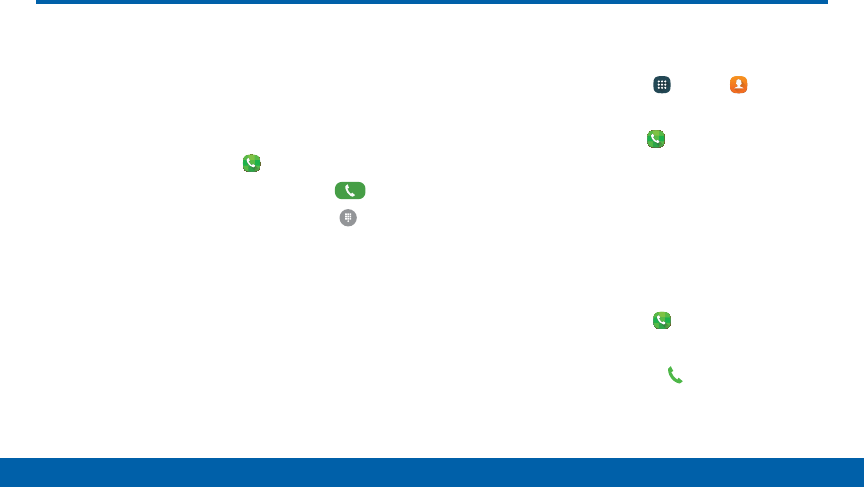
48
Calling Make and Answer Calls
Make and Answer Calls
Learn how to make or answer a call. Explore
features and functionality associated with
making or answering a call.
Make a Call
1. From a Home screen, tap Phone.
2. Enter a number on the keypad and tap Dial.
Note: If the keypad does not appear, tap the Keypad
icon.
Quickly Dial a Number from
YourContactList
1. From a Home screen, tap Apps > Contacts.
– or –
From a Home screen, tap Phone > CONTACTS.
2. While viewing your contact list, swipe your finger
across a contact to the right call the contact.
Dial a Recent Number
All incoming, outgoing, and missed calls are recorded
in the Call log. If the number or caller is listed in your
contacts list, the associated name is also displayed.
1. From a Home screen, tap Phone.
2. Tap RECENT. A list of recent calls is displayed.
3. Tap a contact, and then tap Call.
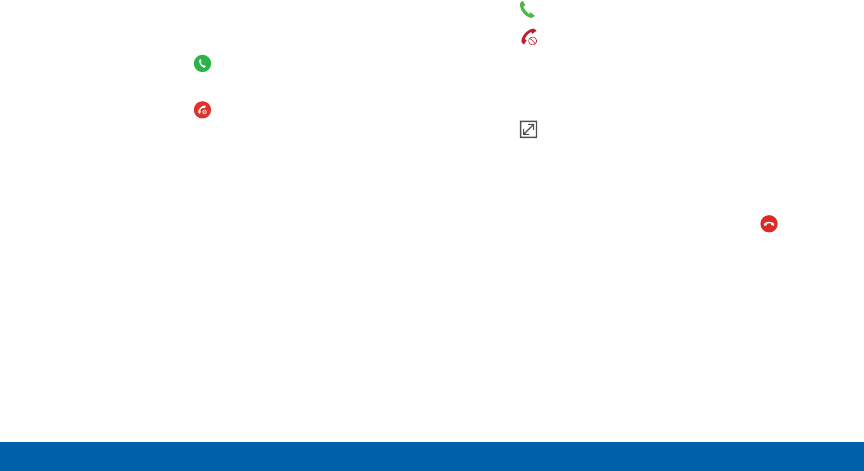
49
Calling Make and Answer Calls
Answer a Call
When a call is received the phone rings and displays
the caller’s phone number or name if stored in the
contacts list.
►At the incoming call screen:
• Touch and drag Answer to the right to
answer the call.
• Touch and drag Reject to the left to reject
the call and send it to your voicemail.
• Touch and drag REJECT CALL WITH
MESSAGE upward, and select a message.
If you are using an app, a pop-up screen appears for
the incoming call.
►On the incoming call pop-up screen:
• Tap Answer to answer the call.
• Tap Reject to reject the call and send it to
your voicemail.
• Tap REJECT CALL WITH MESSAGE, and select
a message.
• Tap Expand to exit the app and view the
main incoming call screen.
End a Call
►When you are ready to end your call, tap End.
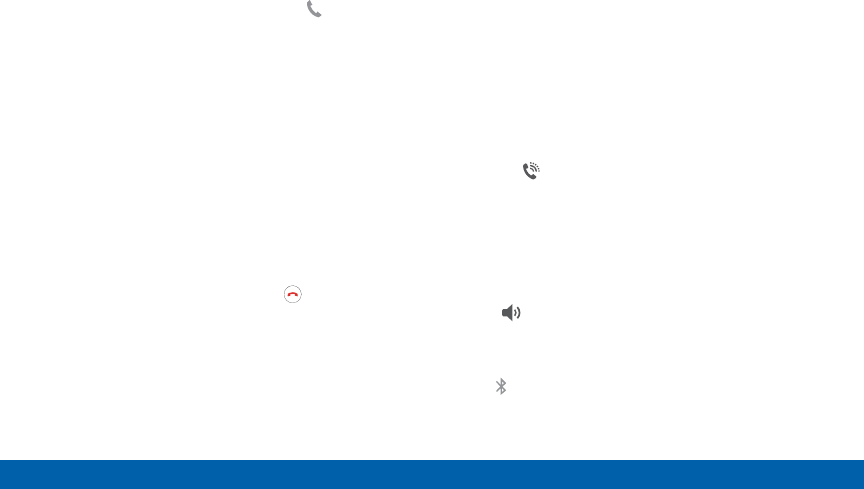
50
Calling Make and Answer Calls
Multitask While on a Call
If you exit the call screen and return to a Home
screen, your active call is indicated by Call on the
Status bar.
This lets you continue with your current call and do
something else, such as access the contacts list, view
a recent email, locate a picture, and so on.
To return to the call screen:
►Swipe the Status bar downward to reveal the
Notification panel, and then tap Callnotification
card.
To end a call from any application:
►Swipe the Status bar downward to reveal the
Notification panel, and then tap End call.
Options During a Call
Your phone provides a number of functions that you
can use during a call.
Adjust the Call Volume
►Press the Volume key to increase or decrease the
volume.
– or –
Quickly add more volume to the incoming audio by
tapping Extra volume.
Listen with the Speaker or
BluetoothHeadset
Listen to the call using the speaker or through a
Bluetoothheadset (not included).
►Tap Speaker to hear the caller using the
speaker.
– or –
Tap Bluetooth to use a Bluetooth headset
(notincluded).

51
Calling Make and Answer Calls
Place a New Call While on a Call
If your service plan supports this feature, you can
make another call while a call is in progress.
1. From the active call, tap Add call to dial the
second call.
2. Dial the new number and tap Dial.
3. When the call is answered, tap Merge to hear
both callers at once (multi-conferencing).
Call Waiting
If your service plan supports this feature, you can
answer an incoming call while you have a call in
progress. You are notified of an incoming call by a call
waiting tone.
To answer a new call while you have a call in progress:
1. Slide Answer in any direction to answer the
new call.
2. The original caller is placed on hold and the new
caller is connected.
• Tap the caller on hold to place the current caller
on hold and return to your original call.
• Tap End to end the current call and return to
the call on hold.
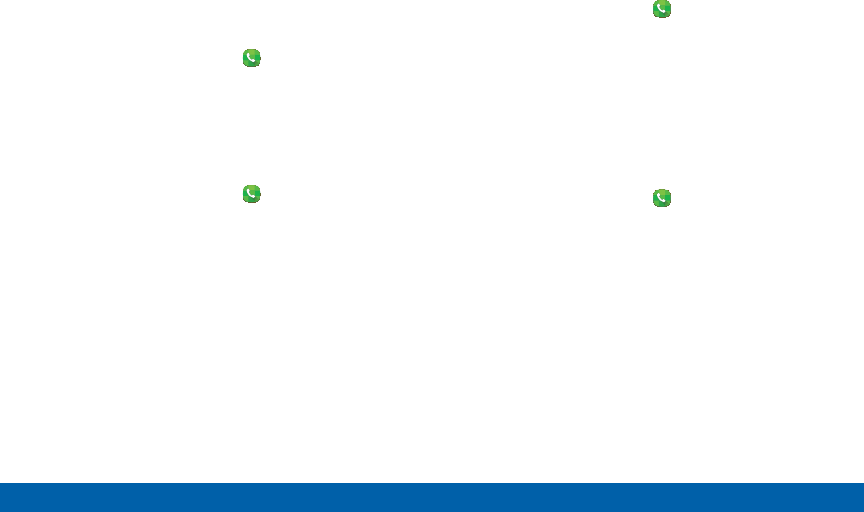
52
Calling Make and Answer Calls
Call Log
The numbers of the calls you have dialed, received, or
missed are stored on the RECENT tab.
1. From a Home screen, tap Phone.
2. Tap RECENT. A list of recent calls is displayed. If
the caller is in your contacts list, the caller’s name
is displayed.
Save a Recent Call to Your Contacts List
1. From a Home screen, tap Phone > RECENT.
2. Tap the call that contains the information that you
want to save to your contacts list.
3. Tap CREATE CONTACT.
– or –
If you want to replace the number for an existing
contact, tap UPDATE EXISTING.
Delete a Call from the Call Log
1. From a Home screen, tap Phone > RECENT.
2. Touch and hold the call you want to delete from
the Call log.
3. Tap DELETE.
Add a Call to the Reject List
By adding a caller to your Reject list, future calls from
this number will be sent directly to your voicemail.
1. From a Home screen, tap Phone > RECENT.
2. Tap the caller you want to add to the Reject list.
3. Tap MORE > Add to Block list.
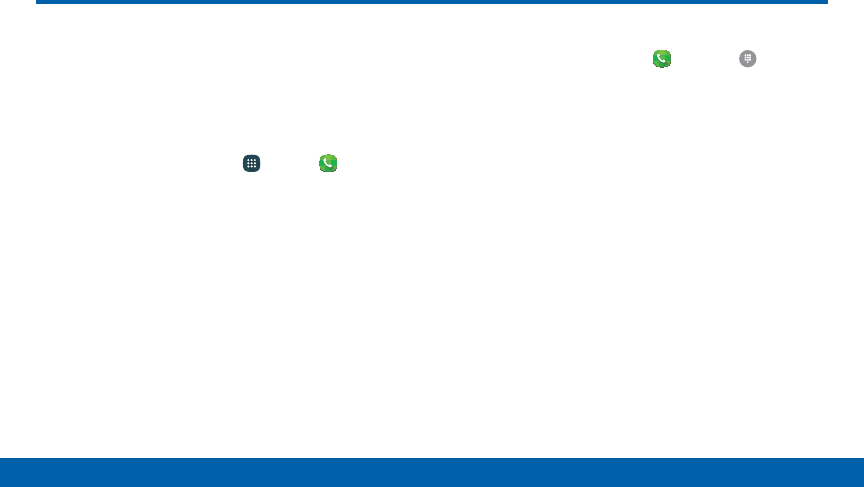
53
Calling Speed Dial
Speed Dial
You can assign a shortcut number to a
contact for speed dialing their default
number.
Create a Speed Dial
1. From a Home screen, tap Apps > Phone >
CONTACTS.
2. Tap MORE > Speed dial. The Speed dial screen
displays showing the numbers 1 through 100.
Number 1 is reserved for voicemail.
3. Tap an unused number (Add contact).
4. Tap a contact to assign to the number.
Theselected contact displays in the speed dial
number box.
Make a Call Using Speed Dial
1. From a Home screen, tap Phone > Keypad.
2. Touch and hold the speed dial number.
• If the speed dial number is more than one digit
long, enter the first digits, and then touch and
hold the last digit.
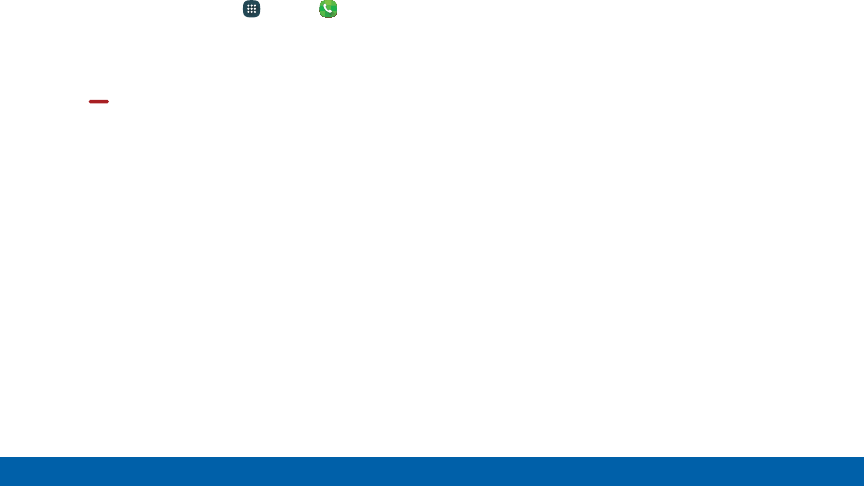
54
Calling Speed Dial
Remove a Speed Dial Number
Assignment
1. From a Home screen, tap Apps > Phone >
CONTACTS.
2. Tap MORE > Speed dial.
3. Find the contact to remove from Speed dial and
tap Remove.
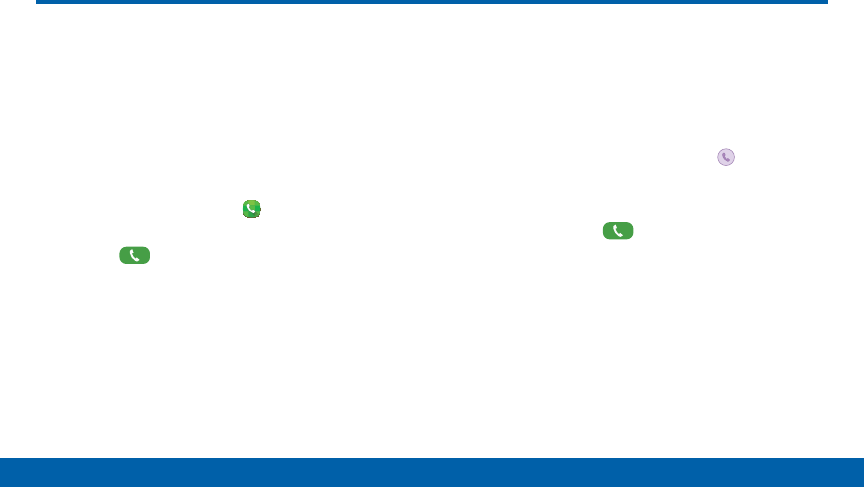
55
Calling Emergency Calls
Emergency Calls
The Emergency calling mode makes
redialing an emergency number a one‑tap
process.
Note: This mode can drain your battery power more
rapidly than normal calling mode.
Make an Emergency Call
1. From a Home screen, tap Phone.
2. Enter the emergency number (911 for example)
and tap Dial.
Make an Emergency Call without
a SIMCard
Without a working SIM card, you can only make an
emergency call with the phone. Normal cell phone
service is not available.
1. From a secured Lock screen, drag Keypad
toward the center.
2. Tap EMERGENCY CALL.
3. Enter 911 and tap Dial.
4. Complete your call. During this type of call, you will
have access to the Speaker mode, Keypad, and
End Call features.
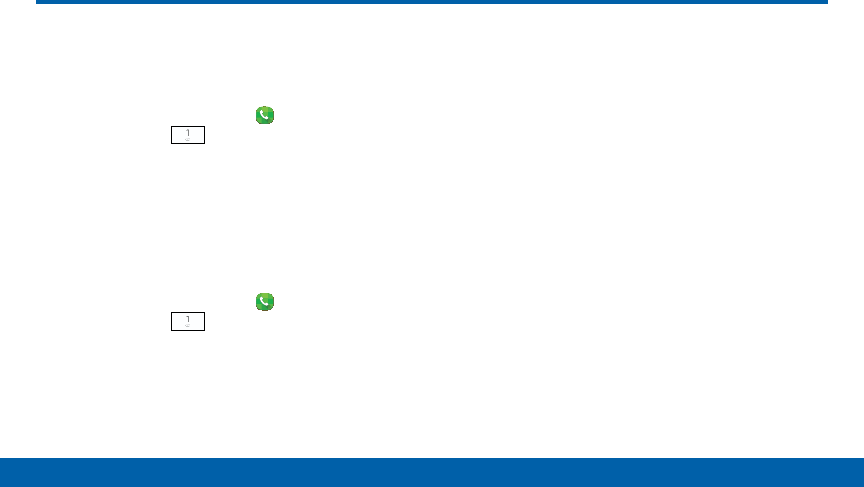
56
Calling Set Up and Access Voicemail
Set Up and Access Voicemail
Set up and configure your voicemail.
Set Up Your Voicemail
1. From the Home screen, tap Phone, and then
touch and hold Voicemail.
2. Follow the tutorial to create a password, record a
greeting, and record your name.
Note: These steps may be different depending on your
network.
Access Your Voicemail
1. From the Home screen, tap Phone, and then
touch and hold Voicemail.
• You may be prompted to enter a password.
2. When connected, follow the voice prompts from
the voicemail center.
Access Your Voicemail from
Another Phone
1. Dial your wireless phone number.
2. When you hear your voicemail greeting, press the
asterisk key on the phone you are using.
3. Enter your password and you are connected to
your voicemail.

Applications
The Apps list displays all
applications installed on your
device, both preloaded apps and
apps you download and install
yourself.
Learn how to change the way
apps appear, organize apps into
folders, and uninstall or disable
apps.
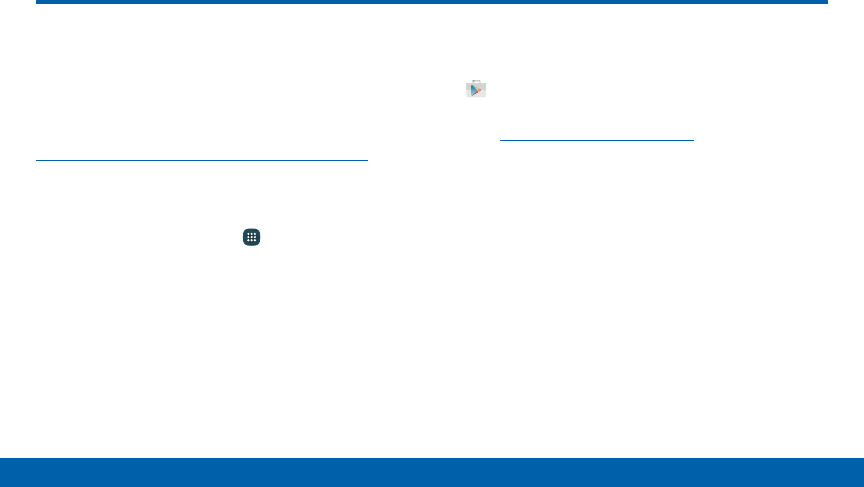
58
Applications Apps List
The Apps list shows all preloaded apps and
apps that you downloaded. You can uninstall,
disable, or hide apps from view.
Shortcuts to apps can be placed on any of the
Homescreens. For more information, see
“Add a Shortcut to a Home Screen” on page18.
Access Applications
1. From a Home screen, tap Apps.
2. Tap an application’s icon to launch it.
3. To return to the main Home screen, press the
Home key.
Download and Install NewApps
Find new apps to download and install on your device.
• Play Store: Download new apps from the
Google Play store.
Visit play.google.com/store/apps to learn more.
Apps List
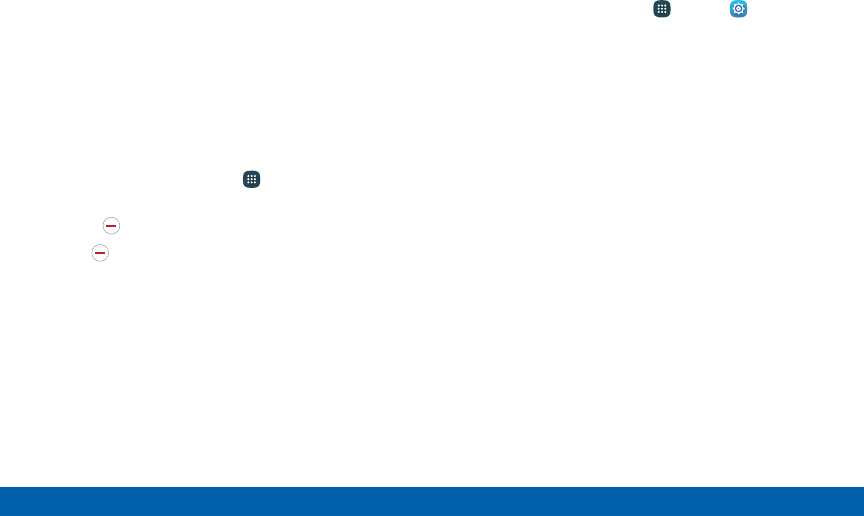
59
Applications Apps List
Uninstall or Disable Apps
You can uninstall or disable apps you download and
install.
• Preloaded apps cannot be uninstalled.
• Apps that are disabled are turned off and hidden
from view.
To uninstall or disable an app:
1. From a Home screen, tap Apps.
2. Tap EDIT. Apps that can be uninstalled or disabled
show Uninstall/Disable on their icon.
3. Tap Uninstall/Disable and follow the prompts
to either uninstall or disable the app.
To enable apps after disabling them:
1. From a Home screen, tap Apps > Settings >
Applications > Application manager.
2. Swipe to the DISABLED screen and tap the app
you want to enable.
3. Tap ENABLE. The app will appear again in the
Apps list.
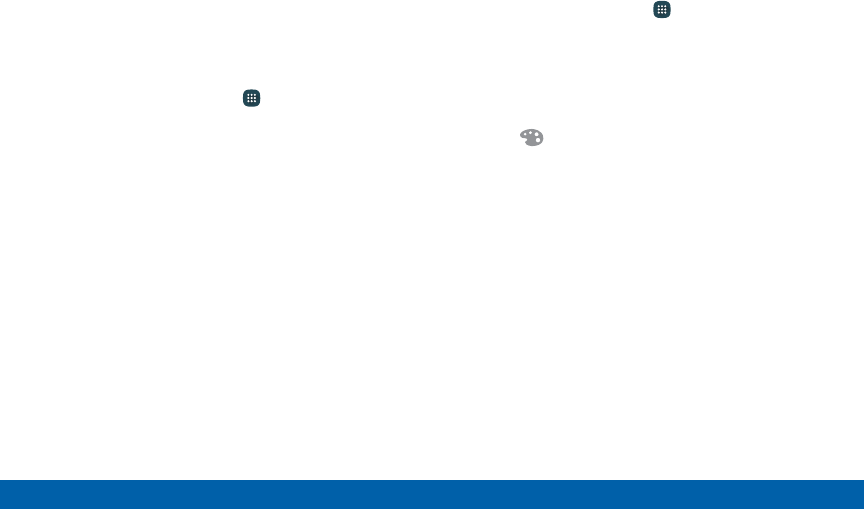
60
Applications Apps List
Organize Your Apps
The Apps icons can be organized into folders and
rearranged in a custom order.
Change the Order Apps Are Listed
1. From a Home screen, tap Apps.
2. Tap EDIT.
3. Touch and hold an app icon or folder and drag it
to a new location.
4. Tap DONE when finished.
Use Folders to Organize Apps
1. From a Home screen, tap Apps > EDIT.
2. Touch and hold an app icon, and then drag it on
top of another app until a highlighted box appears.
3. Release the app icon to create the folder.
• Tap Enter folder name to name the folder.
• Tap Palette to change the folder color.
4. Tap anywhere outside of the folder to close it.
• To add more apps, touch an hold an app icon
and drag it to the folder.
5. Tap DONE when you are finished.
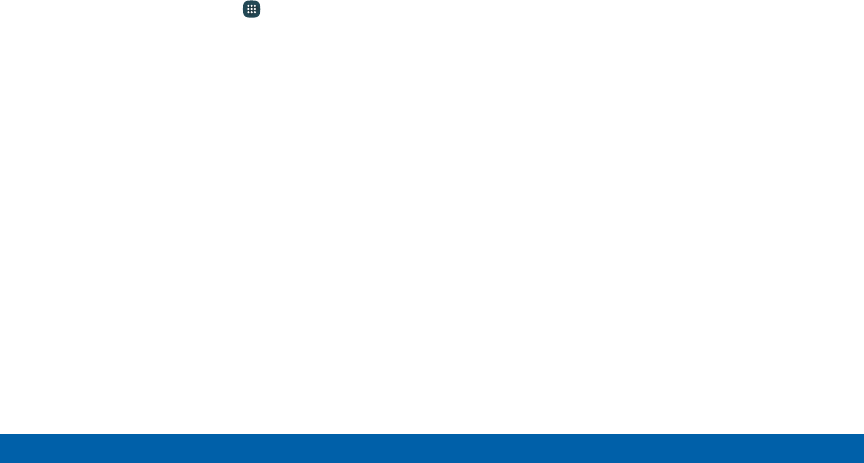
61
Applications Apps List
Remove Folders
Remove folders on an Apps screen without deleting
the apps inside.
1. From a Home screen, tap Apps.
2. Tap EDIT.
3. Tap a folder, and then tap Remove folder >
REMOVE > Done.
Apps inside the folder will be listed at the end of the
Apps screen.

62
Applications Google Apps
Enjoy these apps from Google.
Note: Certain apps require a Google account.
Visitgoogle.com to learn more.
Chrome
Use Google Chrome to browse the Internet
and bring your open tabs, bookmarks and
address bar data from your computer to your
mobile device.
Visit google.com/chrome/browser/mobile to
learn more.
Drive
Open, view, rename, and share your Google
Docs and files.
Visit drive.google.com to learn more.
Gmail
Send and receive email with Gmail, Google’s
web-based email service.
Visit gmail.com to learn more.
Google
Search not only the Internet, but also the
apps and contents of your device.
Google Apps
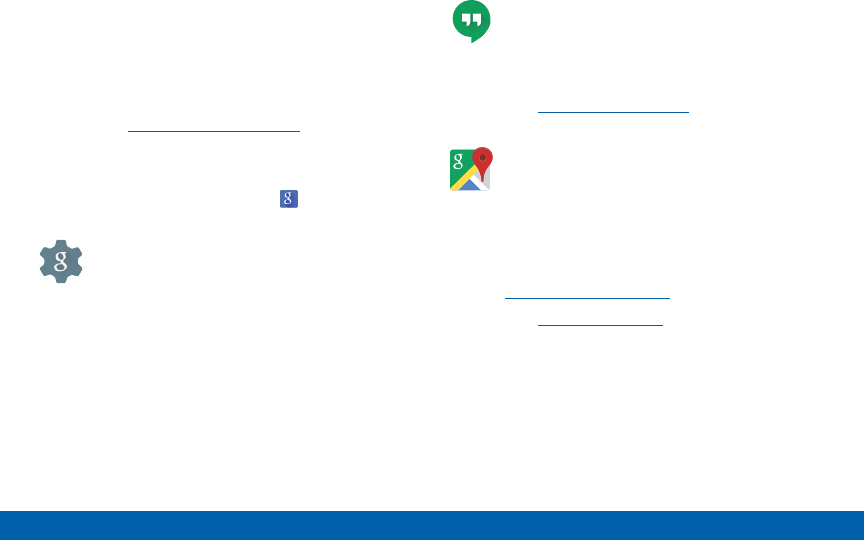
63
Applications Google Apps
Google Now
Google Now works in the background to
collect information you regularly look up and
organize it into convenient cards that appear
when you need them.
Visit google.com/landing/now to learn more.
Press and hold the Home key.
Note: When Google Now is enabled, you can
also access it by touching .
Google Settings
Quickly and easily change Google app
settings to suit your preferences.
Hangouts
Hangouts is an online place to meet friends
and family, share photos, and host video
calls.
Visit google.com/hangouts to learn more.
Maps
Use Google Maps to find your current
location, get directions, and other location-
based information.
Note: You must enable location services
to use Maps. For more information, see
“Location” on page173.
Visit google.com/maps to learn more.
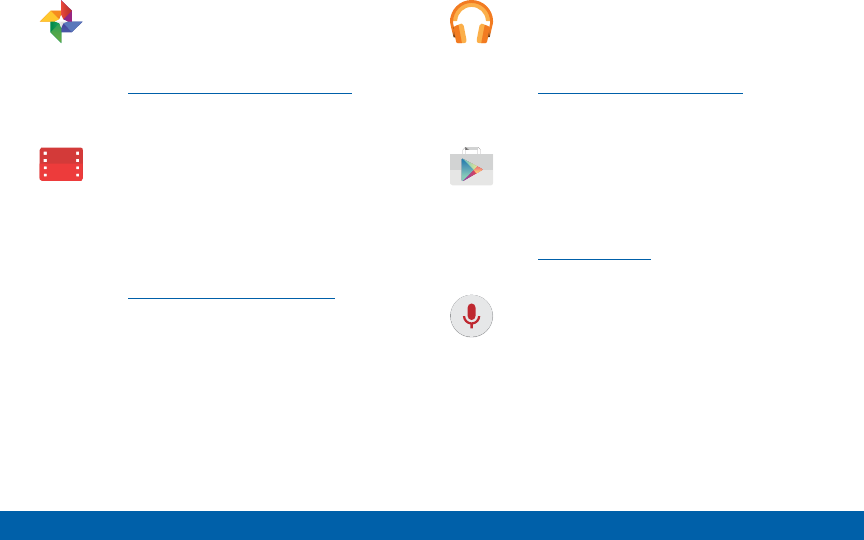
64
Applications Google Apps
Photos
This application automatically backs up your
photos and videos to your Google+ account.
Visit google.com/+/learnmore/photos to learn
more.
Play Movies & TV
Watch movies and TV shows purchased from
Google Play. You can stream them instantly,
or download them for viewing when you are
not connected to the Internet. You can also
view videos saved on your device.
Visit play.google.com/store/movies to learn
more.
Play Music
With Google Play Music, you can play music
and audio files on your device.
Visit play.google.com/about/music to learn
more.
PlayStore
Find new apps, movies and TV shows, music,
books, magazines, and games in Google
Play store.
Visit play.google.com to learn more.
Voice Search
Use voice commands to search the web with
Google.
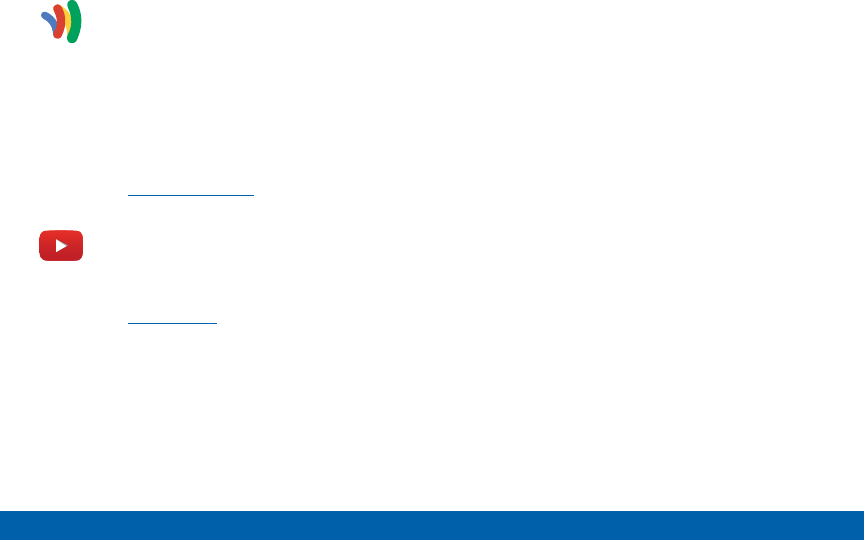
65
Applications Google Apps
Wallet
Google Wallet allows you to carry credit
cards and debit cards in your Android
phone, allowing you to tap the back of your
phone at the point of sale to pay or shop
online everywhere you see the Google Wallet
Buy button.
Visit google.com/wallet to learn more.
YouTube
View and upload YouTube videos right from
your device.
Visit youtube.com to learn more.
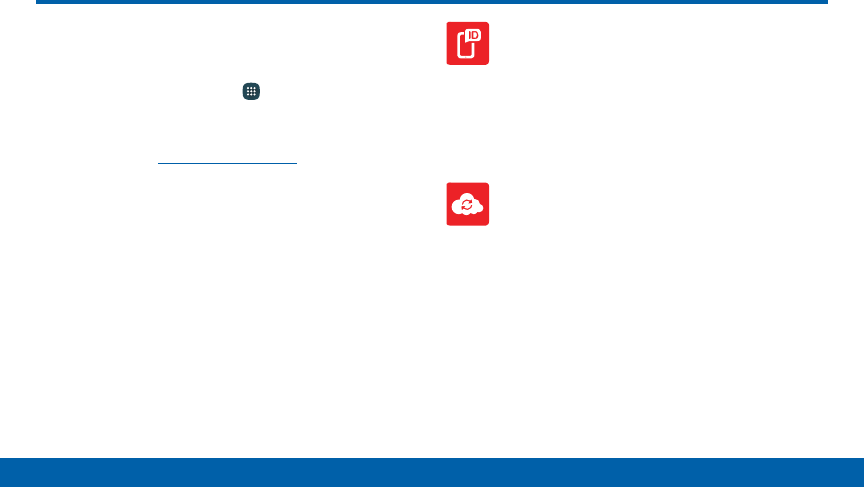
66
Applications Verizon
Enjoy these applications from
VerizonWireless.
►From a Home screen, tap Apps > Verizonfolder
to find these apps.
Note: Certain applications require a data plan or paid
subscription. Visit verizonwireless.com to learn more, or
contact your service provider for additional information.
Caller Name ID
Subscribe to Caller Name ID to identify
unknown callers by name, picture, and city
and state.
Note: Caller Name ID requires a subscription.
Cloud
Use Verizon Cloud to back up and access
your data. You can also use Verizon Cloud to
transfer content between other devices.
Verizon
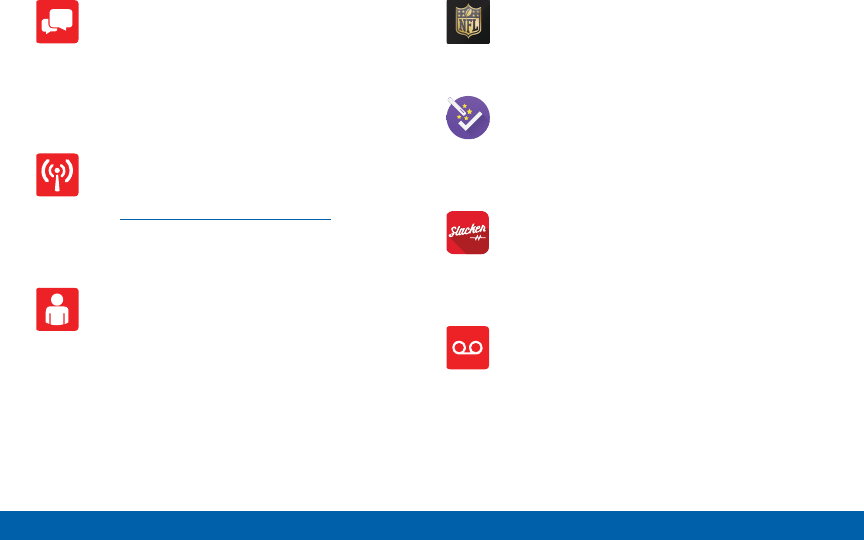
67
Applications Verizon
Message+
Use Verizon Message+ to send text messages
at a whole new level. Draw on pictures, share
locations in real time, send audio messages,
and much more.
Mobile Hotspot
This is a shortcut to your Mobile Hotspot.
See “Mobile Hotspot” on page 144 for more
information.
My Verizon Mobile
View details and manage your Verizon
Wireless account.
Note: No airtime or minute charges apply when
accessing My Verizon Mobile.
NFL Mobile
Play the popular game on your phone.
Setup Wizard
Use Setup Wizard to quickly configure your
phone.
Slacker Radio
Enjoy free Internet radio with your mobile
device.
Voice Mail
Unanswered calls are sent to Voice Mail.
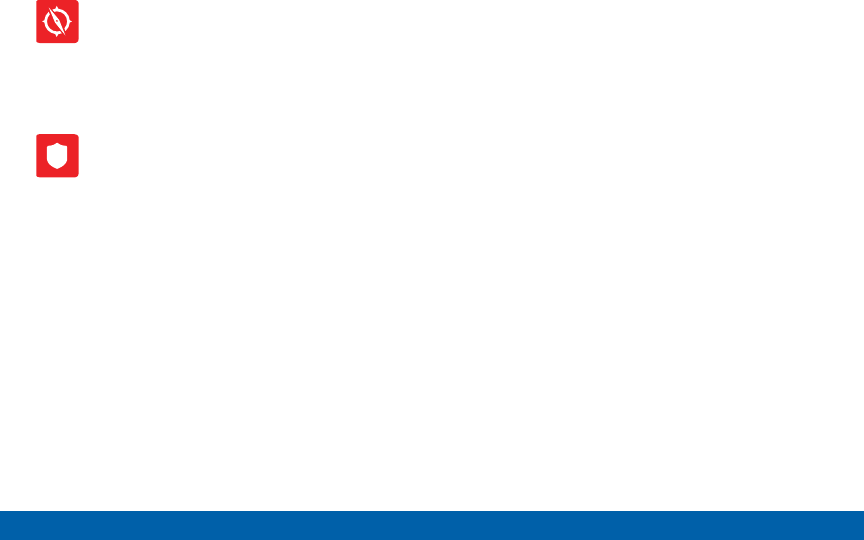
68
Applications Verizon
VZ Navigator
Use VZ Navigator to find, share and navigate
to millions of locations, avoid traffic and drive,
or walk with ease.
VZ Protect
The Verizon Support and Protection
application helps protect your phone from
digital threats, including viruses and malware,
risky web sites, and from people accessing
the information on your phone if it is ever lost
or misplaced.
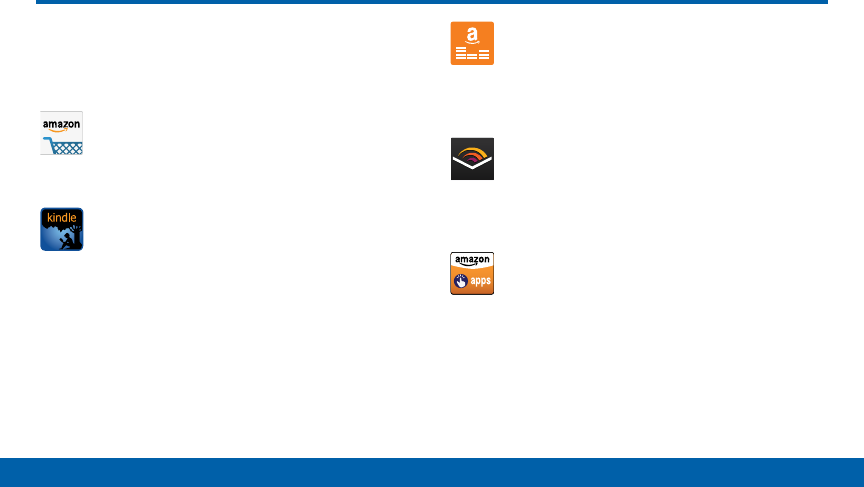
69
Applications Additional Apps
Additional Apps
There are additional apps, including several
Samsung apps, preloaded on your device.
Amazon
Shop at Amazon.com from your device.
Amazon Kindle
Use the Amazon Kindle application to
download books for reading right on your
device. You must have an account with
Amazon to use the Kindle application.
Amazon Music
Browse and download music from Amazon
Music.
Audible
Browse, purchase, and download audio
books.
Appstore
Browse and download applications, games
and more from the Amazon Appstore.
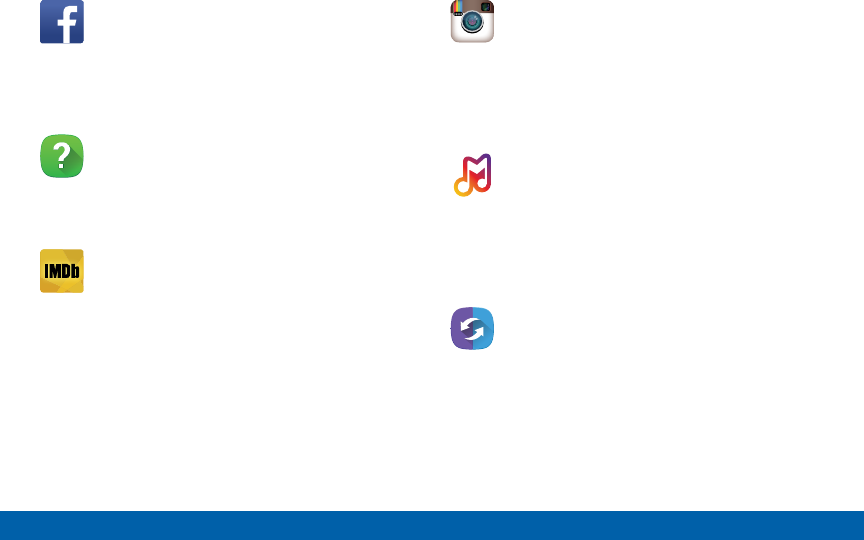
70
Applications Additional Apps
Facebook
Keep up with friends and family with the
Facebook app. Share updates, photos, and
videos, as well as text, chat, and play games.
Help
View information on using your device’s
basic features and settings.
IMDb
Search movies and actors, view trailers and
show times, explore top charts and box
office information, and add movies and TV to
your personal Watch list.
Instagram
Capture and share photos and videos with
your friends. Customize what you capture,
then share it on your feed or post it directly
to your friends.
Milk
Exclusive to Galaxy owners, Milk Music is
a radio service that gives you more of the
music you love, curated by top DJs and
industry pros and all for free.
SideSync
SideSync is a PC-Mobile solution that
enables the screens, windows, and data
to be shared easily between a PC and
Samsung Android Device.
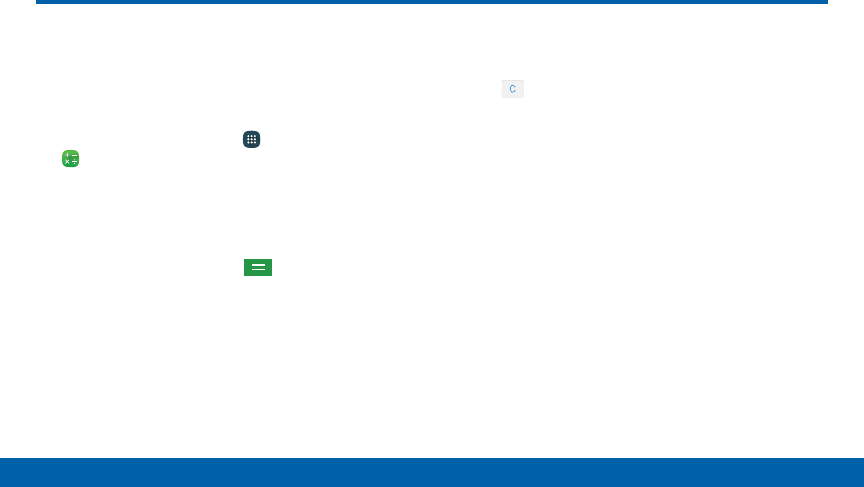
71
Applications Calculator
Calculator
The Calculator provides basic and advanced
arithmetic functions.
Basic Operation
1. From a Home screen, tap Apps > Tools folder >
Calculator.
2. Enter the first number using the numeric keys.
3. Tap the appropriate arithmetic function key.
4. Enter the next number.
5. To view the result, tap the Equals key.
Additional Functions
To clear the results:
►Tap Clear key.
To clear the calculator history:
►Tap HISTORY > CLEARHISTORY.
Tip: Tap KEYPAD to return to the calculator keys.
To copy all or part of the calculation to the clipboard:
►Touch and hold an entry in the displayfield.
Scientific Calculator
Turn the device landscape to use advanced arithmetic
functions, such as sin, cos, and tan.
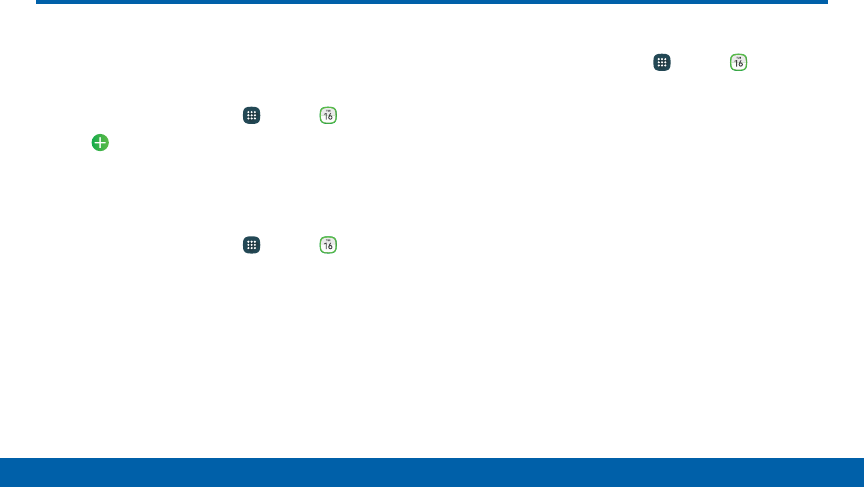
72
Applications Calendar
Manage your calendar events and tasks.
Create an Event
1. From a Home screen, tap Apps > Calendar.
2. Tap Add to add an event.
3. Enter details for the event, and then tapSAVE.
Delete an Event
1. From a Home screen, tap Apps > Calendar.
2. Tap an event to view it, and then tap DELETE.
Share an Event
1. From a Home screen, tap Apps > Calendar.
2. Tap an event to view it.
3. Tap SHARE and tap a sharing format.
4. In the Share via window, tap a sharing method and
follow the prompts.
Calendar
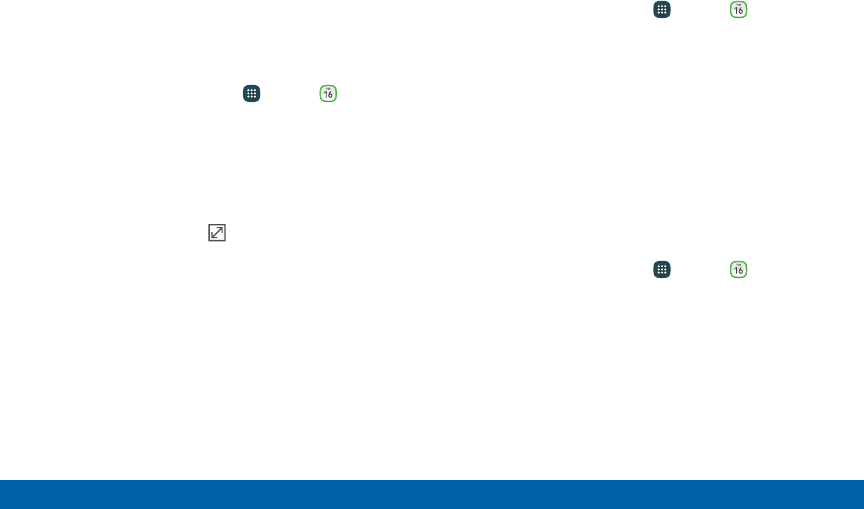
73
Applications Calendar
Create a Task
Tasks are items you add to the calendar to be
accomplished on a certain day. A task appears as a
checklist item and is removed once you mark the task
as complete.
1. From a Home screen, tap Apps > Calendar.
2. Tap the drop-down menu in the top left corner (by
default, the Month and Year are shown) and tap
Tasks.
3. Tap the Enter new task field to enter a new task.
4. You can choose to set the task for TODAY,
TOMORROW, or tap Expand to set the
following options:
• Due date: Tap ON/OFF to select a date on the
calendar for the task.
• Reminder: Tap to set a reminder alert.
• Notes: Tap to save a note with your task.
• Priority: Tap to assign a priority to the task.
5. Tap SAVE to save the task.
Delete a Task
1. From a Home screen, tap Apps > Calendar.
2. Tap a day on the calendar to view the tasks for the
day, or select Tasks from the drop-down menu.
3. Tap the check box by the task to mark it as
complete and remove it from the calendar.
4. To delete the task permanently, tap the task to
open it, and then tap DELETE.
Calendar Settings
These settings allow you to modify settings associated
with using the Calendar.
1. From a Home screen, tap Apps > Calendar.
2. Tap MORE > Settings.
3. Tap an option and follow the prompts.
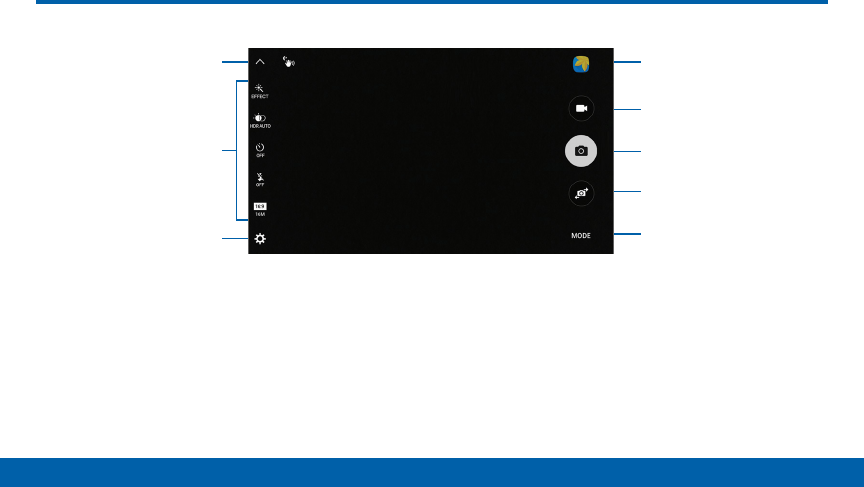
74
Applications Camera and Video
Camera and Video
• Camera settings: Tap to change camera settings.
• Gallery: Tap to open the Gallery to view photos and
videos.
• Quick settings: Quick access to select camera
settings or options.
• Record video: Tap to record a video.
• Shooting mode: Tap to change the shootingmode.
• Show or hide Quick settings: Tap to show or hide
the Quick settings.
• Switch cameras: Tap to switch between the rear
and front cameras.
• Take picture: Tap to take a picture.
Gallery
Record video
Take picture
Switch cameras
Shooting mode
Show or hide
Quicksettings
Quick settings
Camera settings
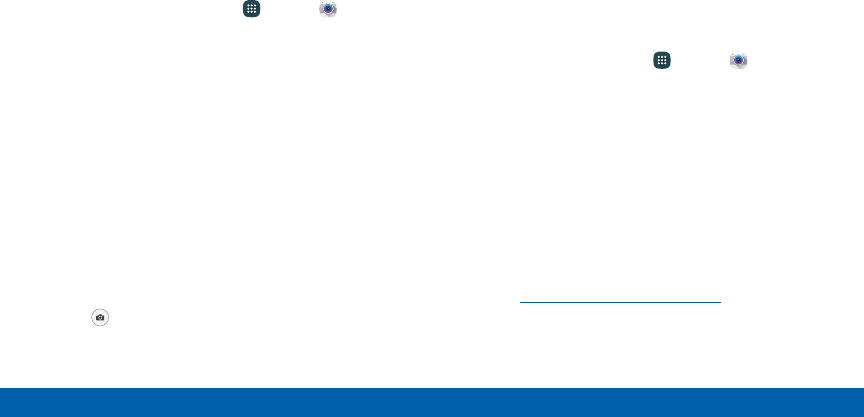
75
Applications Camera and Video
Take Pictures
Take pictures with your device’s front or rear camera,
or combine shots with Dual mode.
Note: Prior to using the camera, remove the plastic
protective covering from the camera lens.
1. From a Home screen, tap Apps > Camera.
2. Using the display screen as a viewfinder, compose
your shot by aiming the camera at the subject.
While composing your picture, use these options
and gestures:
• Touch the screen with two fingers and pinch or
spread them on the screen to zoom in orout.
• Tap the screen to focus on the area you
touched. Slide up or down to adjust the
brightness.
3. If desired, before taking the photo, you can touch
icons to access various camera options and
settings. You can also touch the screen to move
the focus field to the area you touch.
4. Tap Take picture to take the picture.
Note: You can also press the Volume key up or down
to take a picture. This is the default action of the Volume
key. You can also set the Volume key to act as the video
record key or as a zoom key.
Shooting Mode
Several visual effects are available. Modes differ by
which camera is active (front or rear facing).
1. From a Home screen, tap Apps > Camera.
2. Tap MODE to view the following options. Each
section indicates which camera (front or rear) the
modes are available for.
Both cameras
• Video collage: Create your own short collages
and slow-motion videos without any editing
tools.
• Live broadcast: Broadcast live on YouTube.
Share your link with friends so they can watch
your video in real time. For more information,
see “Live Broadcast” on page78.

76
Applications Camera and Video
• Virtual shot: Create multi-directional views of
objects.
• Download: Download additional shooting modes
from the Galaxy Apps store.
Rear camera
• Auto: Allow the camera to evaluate the
surroundings and determine the ideal mode for
the picture.
• Pro: Manually adjust the ISO sensitivity,
exposure value, white balance, and color tone
while taking pictures.
• Selective focus: Change the focus of pictures
after they have been taken. You can focus on
subjects near to the camera, far away from the
camera, or both.
• Panorama: Create a linear image by taking
pictures in either a horizontal or vertical
direction.
• Slow motion: Record videos at a high frame
rate for viewing in slow motion. You can play a
specific section of each video in slow motion
after recording it.
• Fast motion: Record videos for viewing in fast
motion. You can play a specific section of each
video in fast motion after recording it.
Front camera
• Selfie: Take selfie shots and apply various
effects, such as an airbrushed effect.
• Wide selfie: Take wide-angle selfie shots to fit
more people into your pictures.
• Interval shot: Select the best pictures from a
series of continuous shots taken at set intervals.
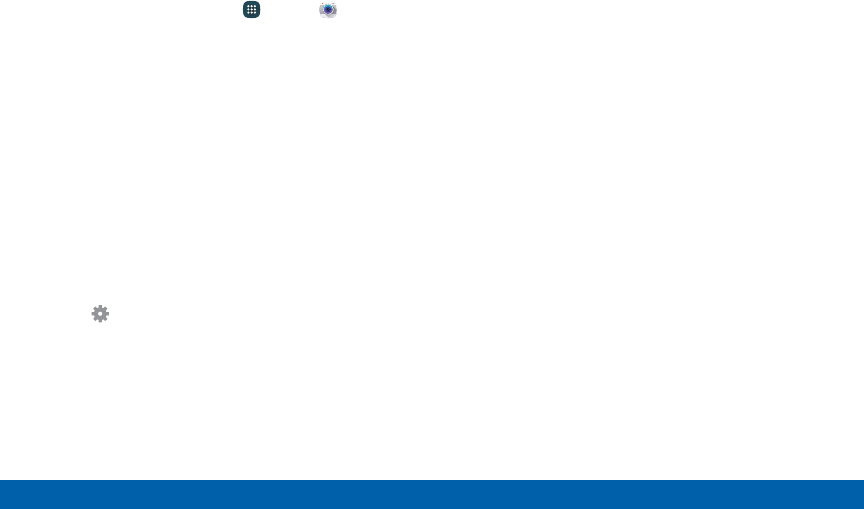
77
Applications Camera and Video
Camera Settings
1. From a Home screen, tap Apps > Camera.
2. Quick settings are listed across one side of
the camera view finder. Available options vary
depending on the camera or recording mode used.
Default settings include:
• EFFECT: Add special graphical effects.
• HDR AUTO (rich tone): Save the picture in
HDR (rich tone) only.
• Timer: Take time-delayed pictures or videos.
• Flash: Activate the flash (rear camera only).
• Picture size: Select a resolution. Use higher
resolution for higher quality. Higher resolution
pictures take up more memory.
3. Tap Settings to configure settings for Camera.
Available options vary depending on the camera/
recording mode used.
Both cameras
• Video size: Select a resolution. Use higher
resolution for higher quality. Higher resolution
videos take up more memory.
• Video stabilization: Activate anti-shake.
Anti-shake helps to keep the focus steady when
the camera is moving.
• Grid lines: Display viewfinder grid lines to help
composition when selecting subjects.
• Location tags: Attach a GPS location tag to the
picture.
• Review pictures: Set to show pictures after
taking them.
• Quick launch: Open camera by pressing the
Home key twice in quick succession.
• Voice control: To take pictures say “smile”,
“cheese”, “capture”, or “shoot”. To record
videos, say “Record video”.
• Volume keys function: Use the Volume key
asthe capture key, the record key, or as a
zoomkey.
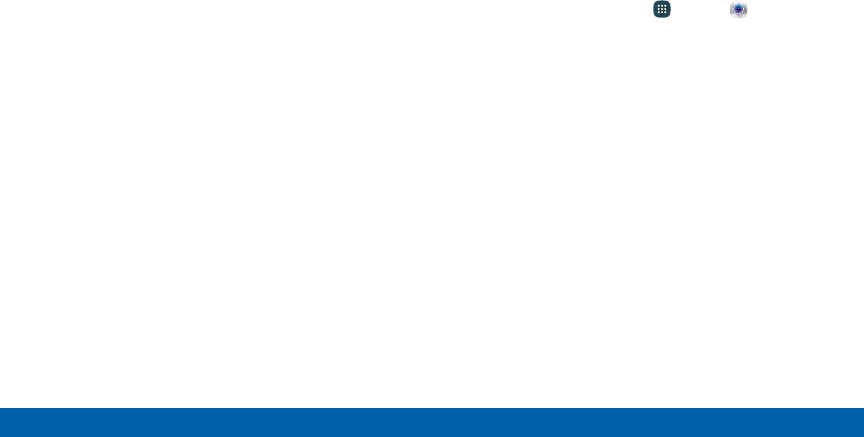
78
Applications Camera and Video
• Shutter sound: Enable a shutter sound when
pictures are taken.
• Reset settings: Reset the camera settings.
• Help: View information on using the camera.
Rear camera
• Tracking AF: Focus on and track a subject
selected on the preview screen.
• Save as RAW file: Save pictures without
compression. A viewer app is required to view
pictures saved as RAW files.
Front camera
• Gesture control: Detect palm and automatically
take a picture two seconds later.
• Save pictures as previewed: Save the
self-portrait or self-recording as viewed on the
camera screen.
Live Broadcast
Share what’s happening around you via YouTube.
To access the Live Broadcasting:
►From a Home screen, tap Apps > Camera >
MODE > Live broadcast.
Note: You need to sign in to your Google Account and
to enable live broadcasting in your YouTube settings to
use this feature.
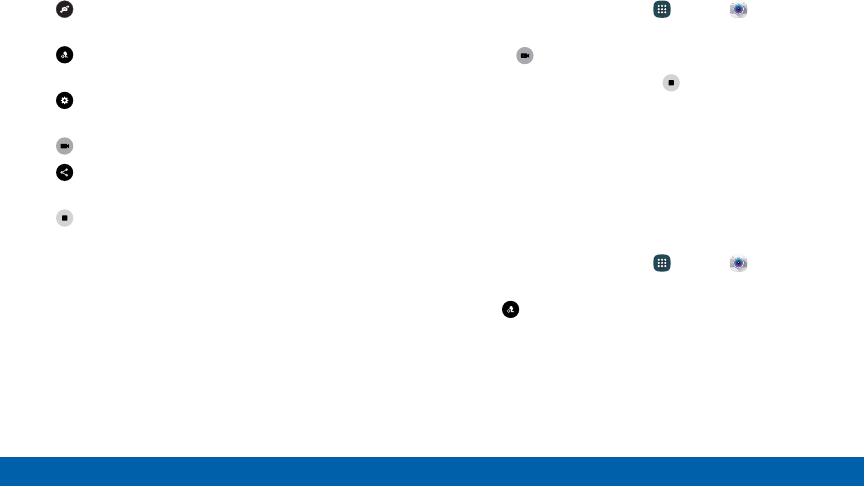
79
Applications Camera and Video
Live Broadcast Options
The following options are available:
• Rear/Front: Choose which camera to record
from.
• Invite: Invite contacts to view your live broadcast
by sending them a link.
• Settings: Set your privacy settings, Video size,
Auto save, and manage your account.
• Live: Start recording your live broadcast.
• Share: Share while recording your live
broadcast.
• Stop: End your live broadcast.
Record a Live Broadcast
Record and instantly share your videos to YouTube.
1. From a Home screen, tap Apps > Camera >
MODE > Live broadcast.
2. Press Live to begin recording.
3. When you are finished, tap Stop.
Share a Broadcast
You can share your live broadcast with contacts
before recording, or share the link after you have
finished recording and it has been posted to YouTube.
To invite contacts before broadcasting:
1. From a Home screen, tap Apps > Camera >
MODE > Live broadcast.
2. Tap Invite and select contacts or groups to
share your live broadcast with.
3. Tap DONE to send invites.
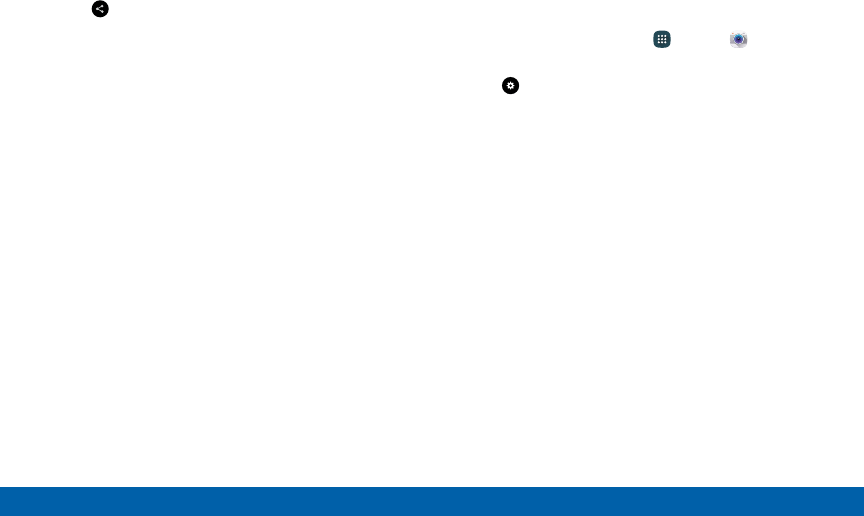
80
Applications Camera and Video
To share a Live broadcast while broadcasting:
►Tap Share and select a sharing method to
share your live broadcast.
To share a Live broadcast after broadcasting:
►After recording, tap SHARE and select a sharing
method to share your live broadcast.
Live Broadcast Settings
Customize your Live Broadcasts.
1. From a Home screen, tap Apps > Camera >
MODE > Live broadcast.
2. Tap Settings and select an option to customize:
• Privacy: Choose either to have your videos
unlisted where only friends with a link can view
them, or public where anyone can view them.
• Video size: Tap to choose a size option.
• Auto save: Tap to enable auto saving your
videos to the Gallery app.
• Screen power saving: Dims the brightness if
you broadcast without touching the screen.
• Account: Tap to add or switch your
GoogleAccount.
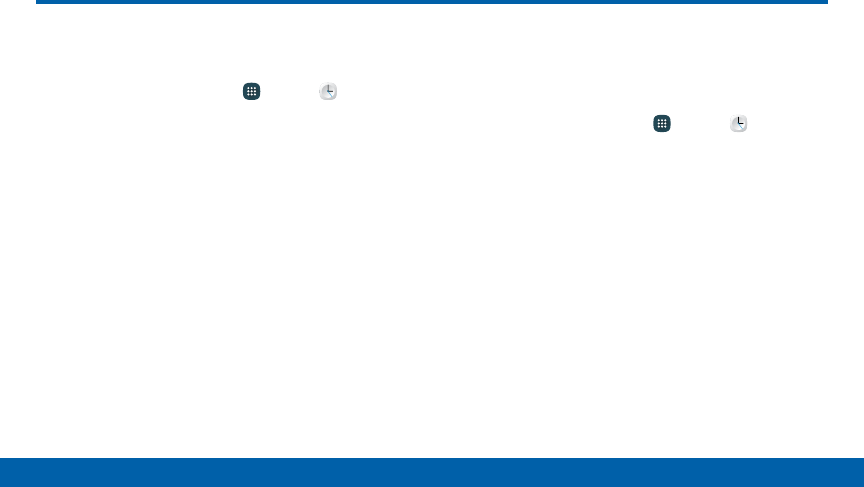
81
Applications Clock
The Clock app offers features for keeping
track of time and setting alarms.
1. From a Home screen, tap Apps > Clock.
2. Tap a tab to use a feature:
• Alarm: This feature allows you to set an alarm to
ring at a specific time.
• World clock: View the time of day or night in
other parts of the world. World Clock displays
time in hundreds of different cities, within all
24time zones around the world.
• Stopwatch: Measure intervals of time.
• Timer: Set a countdown timer. Use a timer to
count down to an event based on a preset time
length (hours, minutes, and seconds).
Create an Alarm
Create an alarm event. You can set one-time or
recurring alarms, and choose options for how to be
notified.
1. From a Home screen, tap Apps > Clock.
2. Tap the following items to configure an alarm:
• Time: Set a time for the alarm.
• Repeat weekly: Choose what day to repeat the
alarm, if so desired.
• DATE: Choose the day for this alarm.
Note: Tap KEYPAD to enter numbers using a numeric
keypad.
Clock
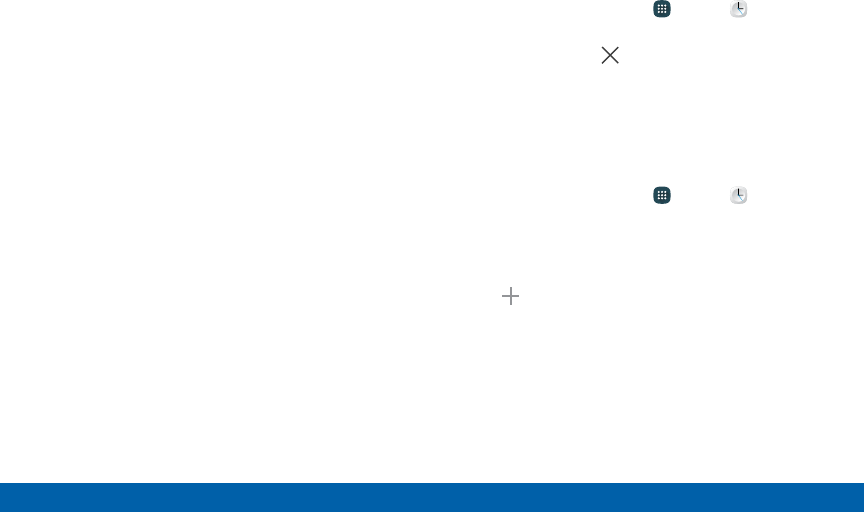
82
Applications Clock
• OPTIONS: Tap to view and set the following
options:
- Alarm type: Choose whether the alarm will
use sound, vibration, or vibration and sound
to alert you.
- Volume: Drag the slider to set the volume of
the alarm.
- Alarm tone: Choose a sound to play for the
alarm.
- Snooze: Allow snoozing and set interval and
repeat values for the alarm while snoozing.
- Increasing volume: Start playing the alarm
tone at a low volume at an interval before the
alarm time, and slowly increase in volume.
Available when you have chosen an alarm
type that includes sound.
- Alarm name: Enter a name for the alarm.
3. Tap SAVE to save the alarm.
Delete an Alarm
1. From a Home screen, tap Apps > Clock.
2. Find the alarm in the alarm list (under the Alarm
tab), and then tap Delete in the upper right
corner of the alarm entry.
World Clock
The world clock lets you keep track of the current time
in multiple cities around the globe.
1. From a Home screen, tap Apps > Clock.
2. Tap World clock.
3. Tap the Search field, and enter the name of a city.
Tap the city to view it on the globe.
4. Tap Add to add the city to your world clock.
• Repeat to add multiple cities.
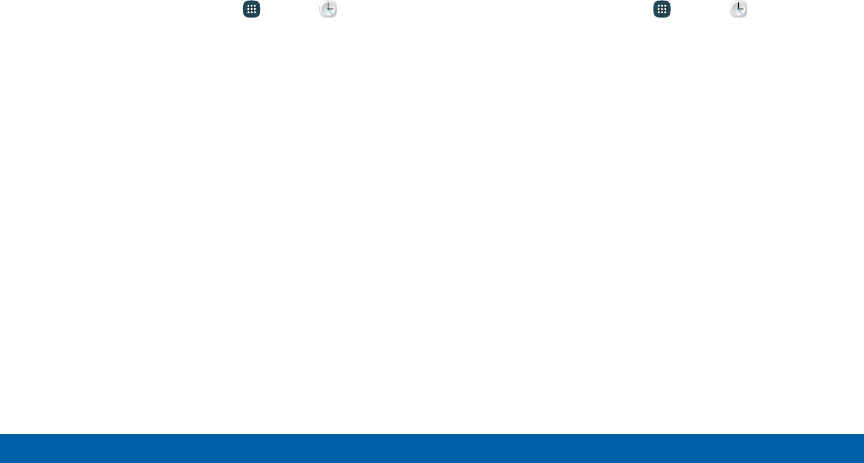
83
Applications Clock
Stopwatch
The stopwatch lets you time events down to a
hundredth of a second.
1. From a Home screen, tap Apps > Clock.
2. Tap Stopwatch.
3. Tap START to begin timing.
4. Tap STOP to stop timing.
• Additional options include LAP to keep track of
laps, RESUME to continue timing, and RESET to
reset the stopwatch to zero.
Timer
The timer provides a countdown timer for up to
99hours, 59 minutes, and 59 seconds.
1. From a Home screen, tap Apps > Clock.
2. Tap Timer.
3. Use the keypad to set the length of the timer.
4. Tap START to begin the timer.
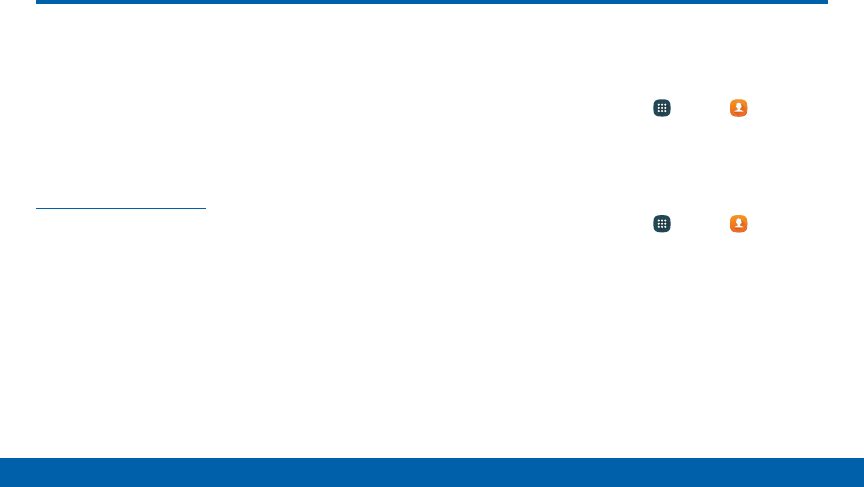
84
Applications Contacts
Store and manage your contacts with the
Contacts app, which can be synchronized
with a variety of your existing personal
accounts, including Google, Email,
Facebook, and your Samsung account.
For more information on connecting with and
managing your accounts through your device, see
“Accounts” on page185.
Note: The Contacts app is different from the CONTACTS
tab in the Phone app. Although both list the contacts
in your phone and accounts, the available options and
functions are different.
Manage Contacts
Access your list of contacts by using the Contacts
app. To access your Contacts list:
►From a Home screen, tap Apps > Contacts.
Find a Contact
You can search for a contact, or scroll the list to find
one by name.
1. From a Home screen, tap Apps > Contacts.
2. Tap the Search field, and then enter characters to
find contacts that match.
– or –
Tap a letter on the side of the list to jump directly to
that letter in the alphabetical list. You can also slide
across the alphabetical list to select a letter.
Contacts
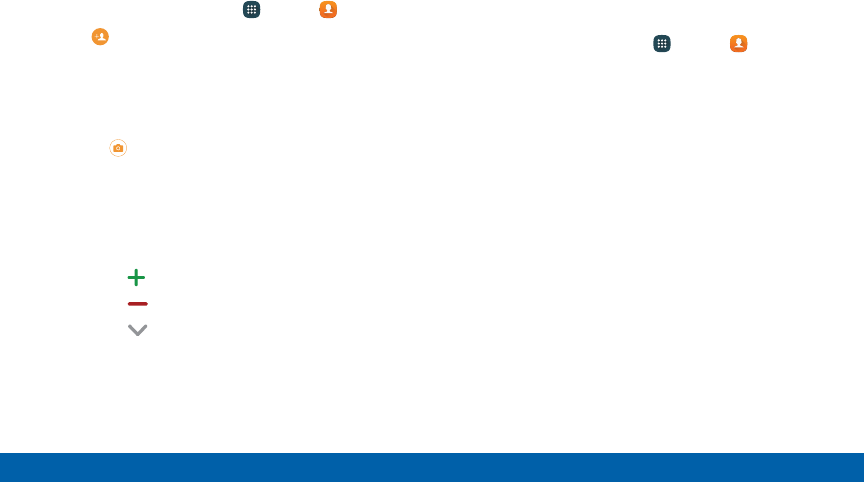
85
Applications Contacts
Add a Contact
Use the following procedure to add a new contact.
1. From a Home screen, tap Apps > Contacts.
2. Tap Add, and then tap contact fields to enter
information.
• Choose a storage account for the contact. You
can store the contact on the device or sync it
with an account.
• Tap Contact photo to assign a picture to the
new contact.
• Enter a name, phone number, email address,
and assign the contact to a group. Tap the
Addanother field to add additional contact
information.
- Tap Add to enter additional entries.
- Tap Remove to remove an entry.
- Tap Expand for additional fields.
- Tap the label to the right of an entry to
choose a label for the field (for example,
Home or Work).
3. Tap SAVE.
Edit a Contact
When editing a contact, you can tap a field and
change or delete the information, or you can add
additional fields to the contact’s list of information.
1. From a Home screen, tap Apps > Contacts.
2. Tap the contact to display it, and then tapEDIT.
3. Tap any of the fields to add, change, or delete
information.
4. Tap SAVE.
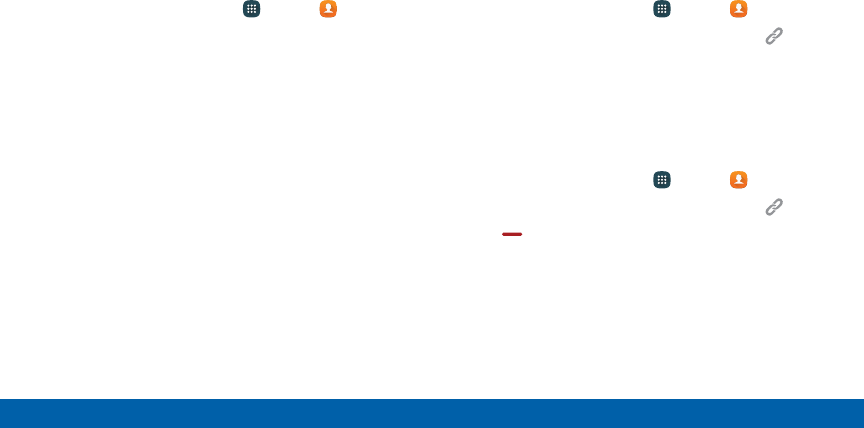
86
Applications Contacts
Share Contact
When you share a contact, the contact’s information is
sent as a vCard file (.vcf). You can share a vCard via
Bluetooth or Wi-Fi Direct, attach it to a message, or
save it to a storage location.
1. From a Home screen, tap Apps > Contacts.
2. Tap a contact to display it, and then tap MORE >
Share contact.
3. Choose a sharing method and follow the prompts.
Link Contacts
When you have contacts from various sources (Gmail,
Facebook, and so on), you may have multiple similar
entries for a single contact. Contacts lets you link
multiple entries into a single contact.
1. From a Home screen, tap Apps > Contacts.
2. Tap the contact to display it, and then tap Link.
3. Tap LINK ANOTHER CONTACT, and then select
contact(s) to link to the original contact.
4. Tap LINK.
Unlink Contacts
1. From a Home screen, tap Apps > Contacts.
2. Tap the contact to display it, and then tap Link.
3. Tap Remove beside contacts to unlink them
from the main contact.
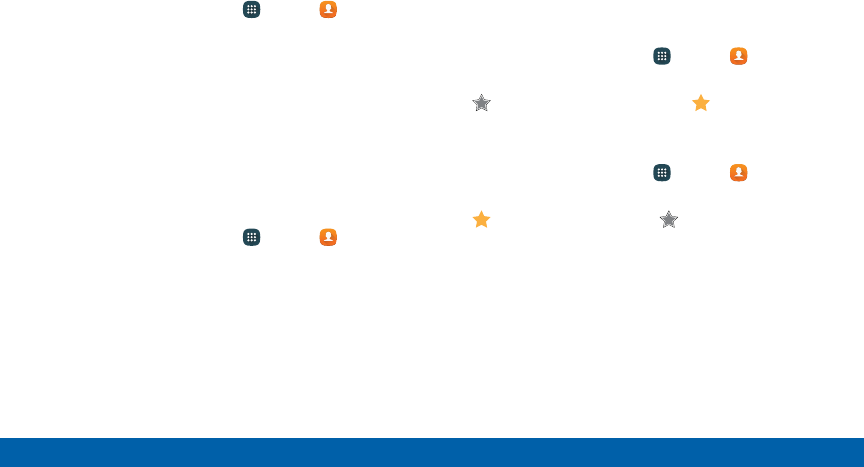
87
Applications Contacts
Delete Contacts
You can delete a single contact, or choose multiple
contacts to delete.
1. From a Home screen, tap Apps > Contacts.
2. Touch and hold a contact to select it. You can also
tap other contacts, or tap the check box at the top
of the screen to select all.
3. Tap DELETE.
Create a Shortcut to a Contact
You can create a shortcut to a contact on a Home
screen to access their information directly from a
Home screen.
1. From a Home screen, tap Apps > Contacts.
2. Tap a contact to view it.
3. Tap MORE > Add shortcut to Home screen. The
new shortcut displays in an empty area of the
home screen.
Favorites
When you mark contacts as favorites, they are easily
accessible from other apps.
Mark Contacts as Favorites
1. From a Home screen, tap Apps > Contacts.
2. Tap a contact to display it, and then tap
Favorite (the star brightens ).
Remove Contacts from Favorites
1. From a Home screen, tap Apps > Contacts.
2. Tap a contact to display it, and then tap
Favorite (the star dims ).
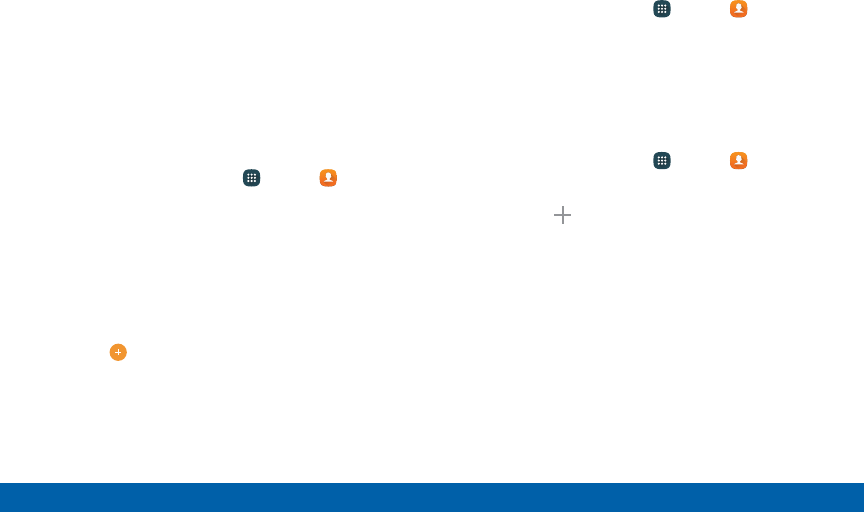
88
Applications Contacts
Groups
You can use groups to organize your contacts. Your
device comes with preloaded groups, and you can
create your own. You might create a group for your
family, for coworkers, or a team. Groups make it easy
to find contacts, and you can send messages to the
members of a group.
Create a Group
1. From a Home screen, tap Apps > Contacts.
2. Tap GROUPS, and then tap ADD.
3. Tap fields to enter information about the group:
• Tap Group name to enter a name for the new
group.
• Tap Group ringtone to assign a ringtone to
members of the group.
• Tap Add member and select contact(s) to
add to the new group, and then tap DONE.
4. Tap SAVE.
Rename a Group
1. From a Home screen, tap Apps > Contacts.
2. Tap GROUPS, and then tap a group.
3. Tap EDIT and enter a new name.
4. Tap SAVE.
Add Contacts to a Group
1. From a Home screen, tap Apps > Contacts.
2. Tap GROUPS, and then tap a group.
3. Tap EDIT > Add member, and then tap the
contacts you want to add. When finished tap
DONE.
4. Tap SAVE.
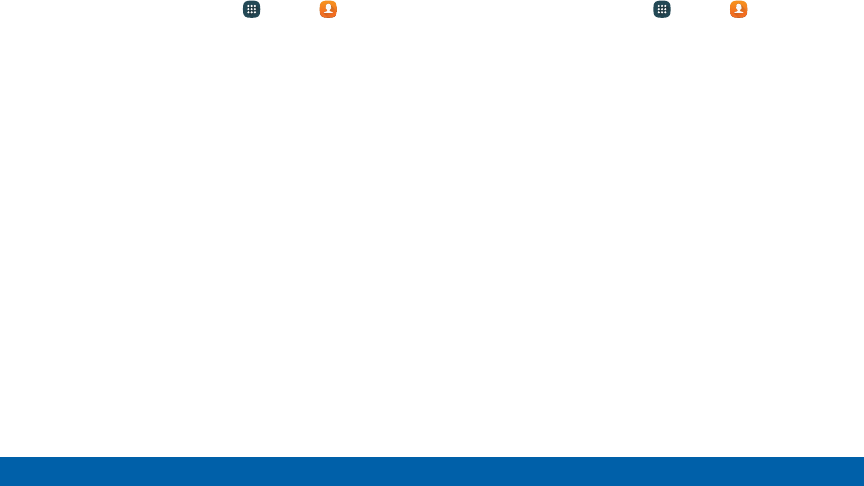
89
Applications Contacts
Send a Message to a Group
You can send a text message to members of a group.
1. From a Home screen, tap Apps > Contacts.
2. Tap GROUPS, and then tap a group.
3. Tap MORE > Send message.
4. Tap contacts to select them, or tap the check box
at the top of the screen to select all, and then tap
DONE.
• You will only see group members that have a
phone number in their records.
5. Type your message and tap SEND.
Send an Email to a Group
You can send an email to members of a group.
1. From a Home screen, tap Apps > Contacts.
2. Tap GROUPS, and then tap a group.
3. Tap MORE > Send email.
4. Tap contacts to select them, or tap the check box
at the top of the screen to select all, and then tap
DONE.
• You will only see group members that have an
email address in their records.
5. For email, choose an account and follow the
prompts.
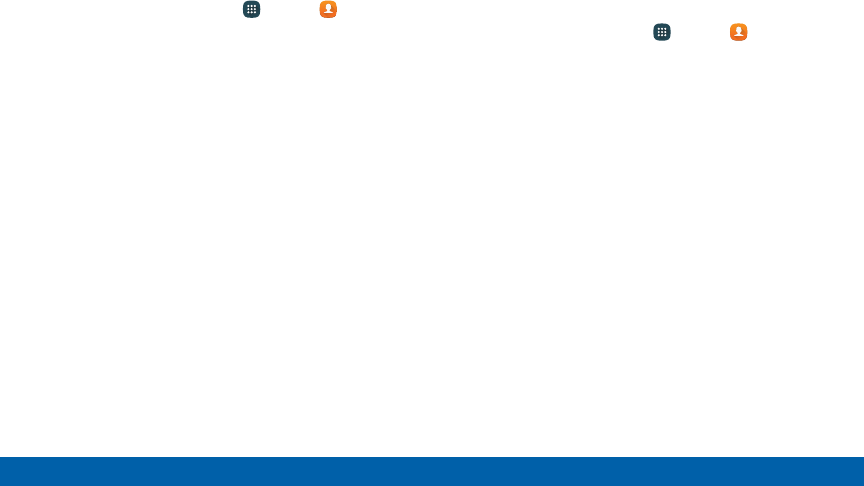
90
Applications Contacts
Delete a Group
Preset groups, such as Family, cannot be deleted.
1. From a Home screen, tap Apps > Contacts.
2. Tap GROUPS.
3. Tap DELETE.
• Tap the group category to open.
• Tap the groups to select them or tap the check
box at the top of the screen to select all.
4. Tap DELETE.
• Tap Group only to only delete the group, or tap
Groups and members > All groups to delete
the groups and the contacts in the groups.
Contact Settings
These settings allow you to modify settings associated
with using the Contacts app.
1. From a Home screen, tap Apps > Contacts.
2. Tap MORE > Settings.
3. Tap an option and follow the instructions.
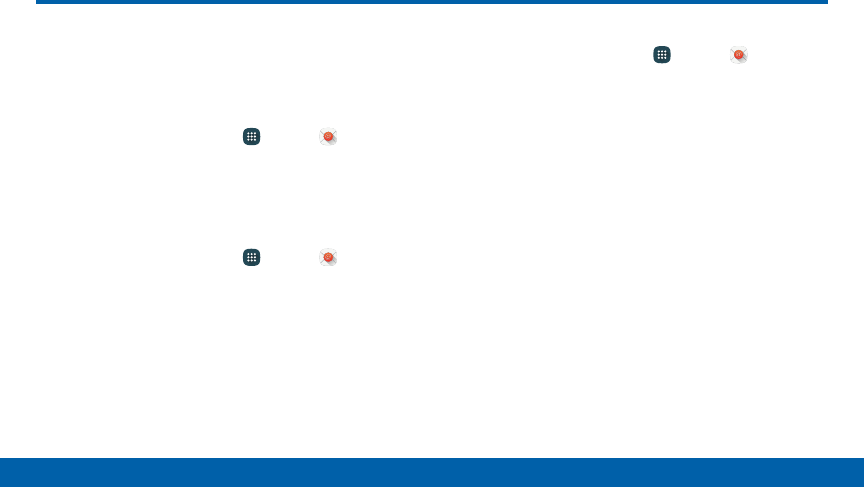
91
Applications Email
Email
Use the Email app to view and manage all
your email accounts in one application.
To access Email:
►From a Home screen, tap Apps > Email.
Configure Email Accounts
You can configure Email for most accounts in just a
few steps.
1. From a Home screen, tap Apps > Email.
2. Follow the instructions to set up your email
account.
To add an Email account:
1. From a Home screen, tap Apps > Email.
2. Select the account type from the displayed list and
follow the prompts.
The device communicates with the appropriate server
to set up your account and synchronize your email.
When complete, your email appears in the Inbox for
the account.
Note: To configure email account settings at any time,
tap MORE > Settings > [account name]. Tap the
email account to display its settings.
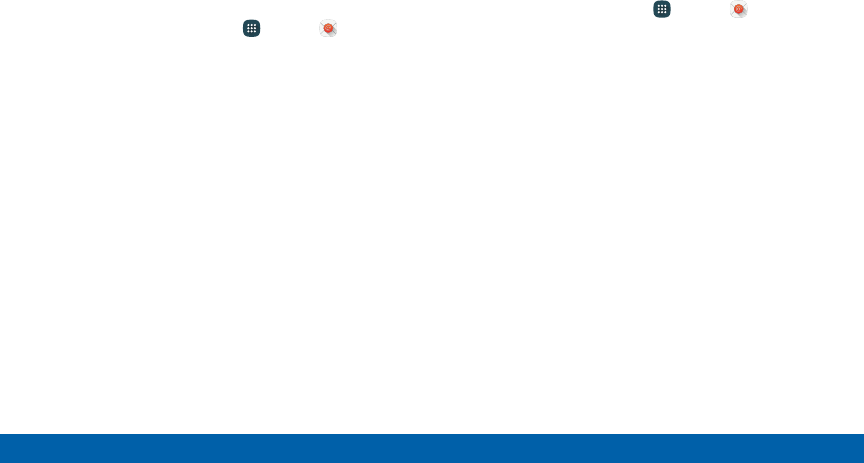
92
Applications Email
View Your Email Accounts
You can view email you receive for all accounts on
the Combined view screen, or you can view email
accounts individually.
1. From a Home screen, tap Apps > Email.
2. Tap the drop-down menu at the top left of the
screen to view the current account mailbox.
3. Tap on the account name to view:
• Combined inbox: View all email in a combined
inbox.
• [Account Name]: View email for only one email
account.
Manage Your Inbox
There are several tools available from the Inbox
screen.
►From a Home screen, tap Apps > Email.
• Tap a message to read and reply or forward it.
• Tap SEARCH to search for key words in your
email inbox.
• Tap MORE for additional message options like
sorting, deleting, sharing and more.
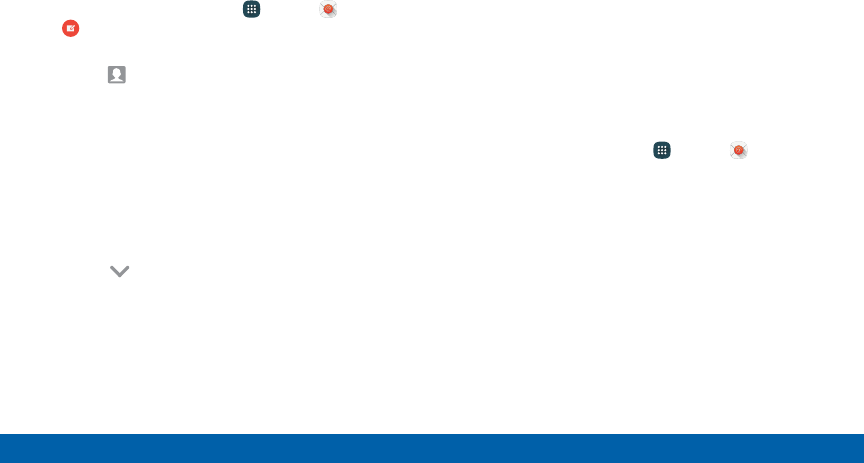
93
Applications Email
Create and Send an Email
This section describes how to create and send an
email using the Email app.
1. From a Home screen, tap Apps > Email >
Compose.
2. Tap the To field to manually add an email address,
or tap Add Recipient to select a recipient from
Contacts or Groups.
• If manually entering recipients, enter additional
recipients by separating each entry with a
semicolon (;). More recipients can be added at
any time before the message is sent.
• If adding a recipient from your Contacts, tap the
contact to place a check mark then tap DONE.
The contact will be placed in the recipients field.
• Tap More to add Cc and Bcc fields.
3. Tap the Subject and Message fields and use the
keypad to enter text.
• Tap AT TACH to add Files, Images, Audio, and
more to your email.
• Tap MORE for additional email options.
4. Review your message and tap SEND.
Delete Email Accounts
This section describes how to delete an email account.
1. From a Home screen, tap Apps > Email.
2. Tap MORE > Settings.
3. Tap the account you want to remove.
4. Tap REMOVE. Confirm by tapping REMOVE on the
prompt.
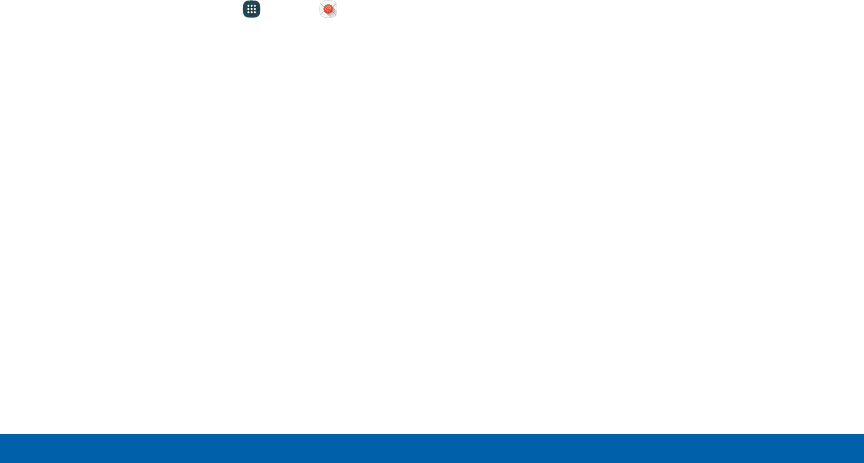
94
Applications Email
Email Settings
These settings allow you to modify settings associated
with using the Email app.
1. From a Home screen, tap Apps > Email.
2. Tap MORE > Settings.
3. Tap an option and follow the instructions.
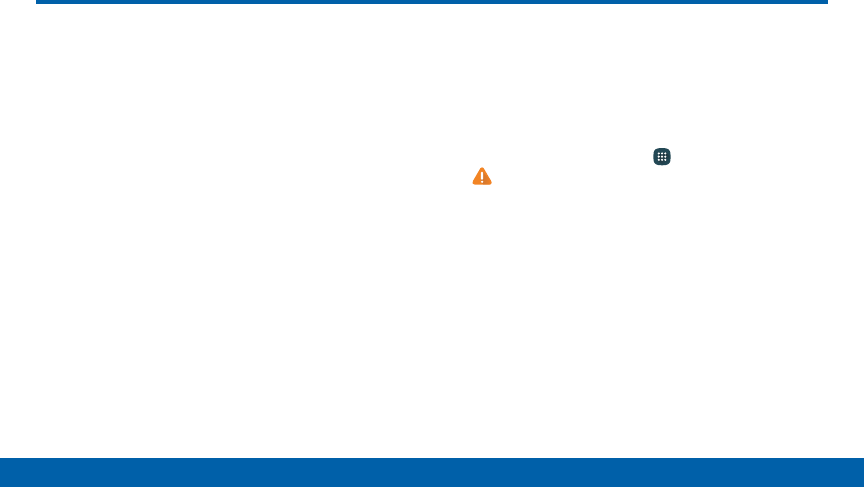
95
Applications Emergency Alerts
Emergency Alerts
This device is designed to receive wireless emergency
alerts from the Commercial Mobile Alerting System
(CMAS) which may also be known as the Personal
Localized Alerting Network (PLAN). For more
information, please contact your wireless provider.
Emergency Alerts allows customers to receive
geographically-targeted messages. Alert messages
are provided by the US Department of Homeland
Security and will alert customers of imminent threats
to their safety within their area. There is no charge for
receiving an Emergency Alert message.
There are three types of Emergency Alerts:
• Alerts issued by the President
• Alerts involving imminent threats to safety of life
(Extreme and Severe)
• AMBER Alerts (missing child alert)
Users may choose not to receive Imminent Threats
(Extreme and Severe) and AMBER Alerts. Alerts
issued by the President cannot be disabled.
To disable Imminent Threats and AMBER Alerts, follow
the instructions below:
1. From a Home screen, tap Apps >
Emergency Alerts.
2. Tap SETTINGS > Alert types.
3. All alerts are enabled by default. Tap an alert
option to disable it. You cannot disable Presidential
alerts.
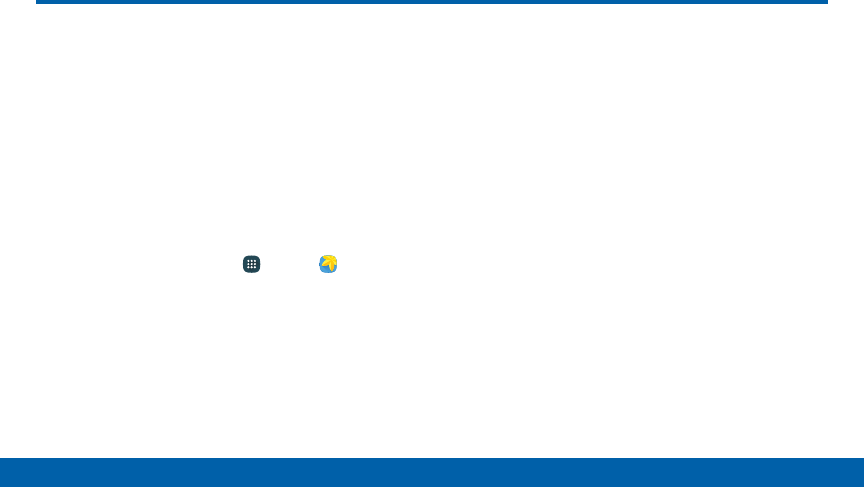
96
Applications Gallery
Gallery
View, edit, and manage images and videos.
Note: Some functions described in this section are only
available if there are images or videos in theGallery.
View Images and Videos
Launching Gallery displays available folders. When
another application, such as Email, saves an image, a
Download folder is automatically created to contain the
image. Likewise, capturing a screenshot automatically
creates a Screenshots folder.
1. From a Home screen, tap Apps > Gallery.
2. Tap the drop-down menu in the upper left corner,
and then tap an option to choose the way
itemsdisplay.
• In Albums view, you can create albums to
organize your images. On the drop-down menu,
tap Albums, and then tap MORE > Create
album.
3. Depending on the view mode selected, either tap
an image or video to view it, or first tap an album
or folder and then tap an image or video.
4. When viewing an image or video, you can scroll
left or right to view the next or previous image
orvideo.
Zoom In and Out
Use one of the following methods to zoom in or out on
an image:
• Double-tap anywhere on the screen to zoom in or
zoom out.
• Spread two fingers apart on any place to zoom in.
Pinch the screen to zoom out.
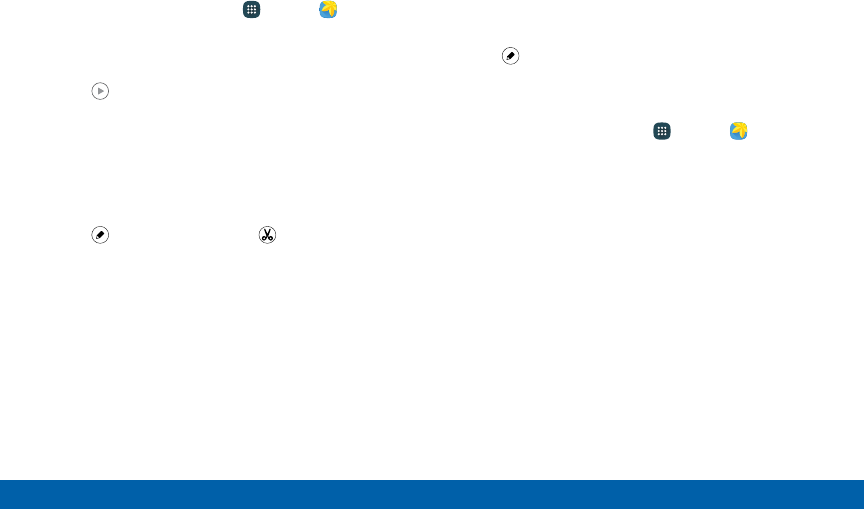
97
Applications Gallery
Play Videos
1. From a Home screen, tap Apps > Gallery.
2. Tap a folder or category to open it.
3. Tap a video to view it.
4. Tap Play to play the video.
5. Select a player type from the Open with screen.
Trim Segments of a Video
1. Select a video, and then tap the screen once to
see the video options.
2. Tap Editor, and then tap Trim.
3. Use the sliders at the bottom of the screen to trim
the video. Move the left bracket to the desired
starting point, and then move the right bracket to
the desired ending point.
4. Tap EXPORT to save the video. Modify the
Filename or Resolution, and then tap EXPORT to
save the changes.
Edit Images
1. While viewing an image, tap the screen once to
see the image options.
2. Tap Edit to view and use the editing tools.
Delete Images
1. From a Home screen, tap Apps > Gallery.
2. Tap a folder or category to open it.
3. Tap MORE > Edit.
4. Tap images to select them.
5. Tap DELETE.
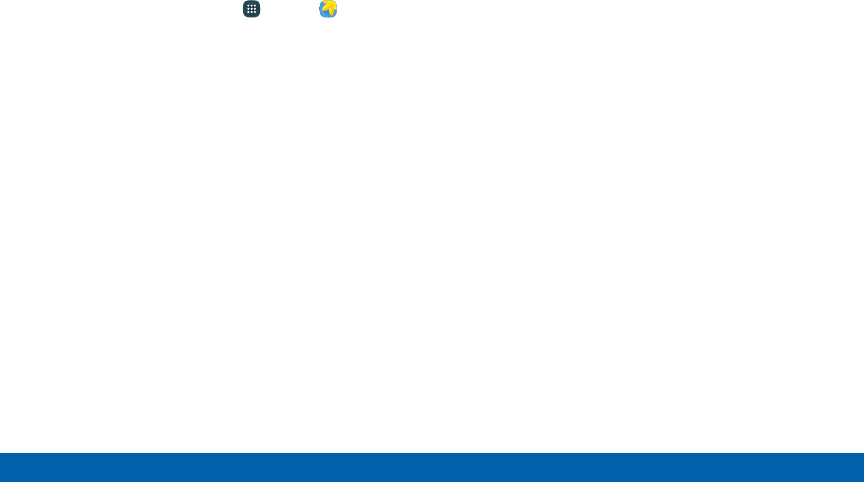
98
Applications Gallery
Share Images
Use one of the following methods:
1. From a Home screen, tap Apps > Gallery.
2. Tap a folder or category to open it.
3. Tap MORE > Share.
4. Tap images to select them, and then tap SHARE.
5. Tap a sharing service and follow the prompts to
send the image or images.
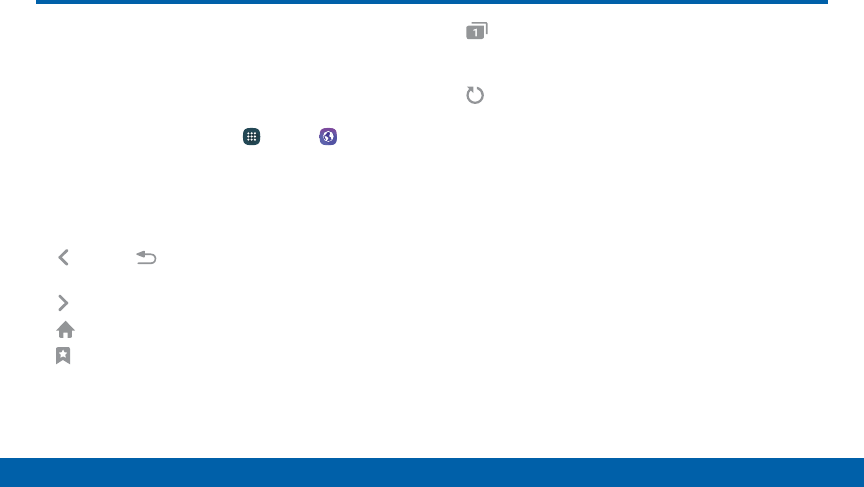
99
Applications Internet
Internet
Access the Internet with a fully‑featured web
browser.
To access the Internet:
►From a Home screen, tap Apps > Internet.
Command Keys
The following command keys are available on the
browser window:
• Back or Back key to return to the previous
page.
• Forward to go forward to a recent page.
• Home to display your Internet Home screen.
• Bookmarks to manage bookmarked pages,
saved pages, and history.
• Tabs to manage open tabs. The number on the
icon indicates the number of tabs that are currently
open.
• Refresh to refresh or reload the current
Webpage.
View a Web Site
To view a web site:
►Tap the address field, enter the web address, and
then tap Go on the keyboard.
To zoom in or out:
►Tap the screen twice or pinch the screen to zoom
out. Stretch the screen to zoom in.
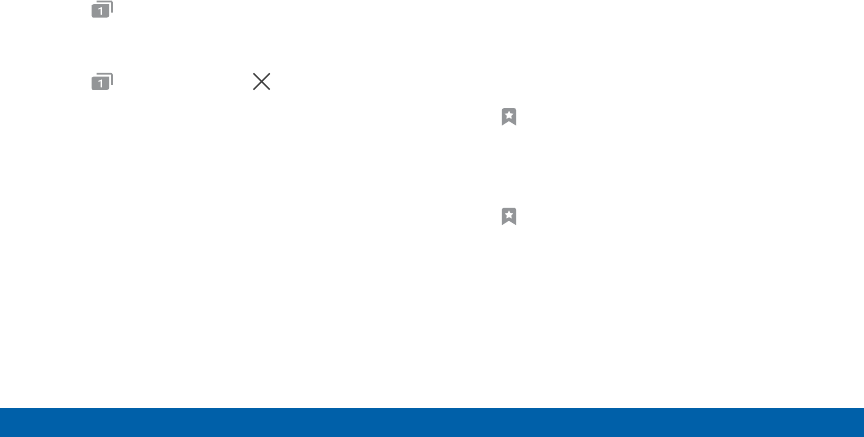
100
Applications Internet
Browser Tabs
Use tabs to open multiple web pages at the sametime.
To open a new tab:
►Tap Tabs > NEWTAB.
To close a tab:
►Tap Tabs, and then tap Closetab.
Bookmarks Page
The Bookmarks page stores Bookmarks, Savedpages,
and History.
Save and Open Bookmarks
Bookmarking a web page saves the web address so
that you can access it quickly.
To bookmark the current web page:
1. Tap Bookmarks > ADD.
2. Type a title for the bookmark and tap SAVE.
To open a bookmarked web page:
1. Tap Bookmarks > BOOKMARKS.
2. Tap a bookmark entry.
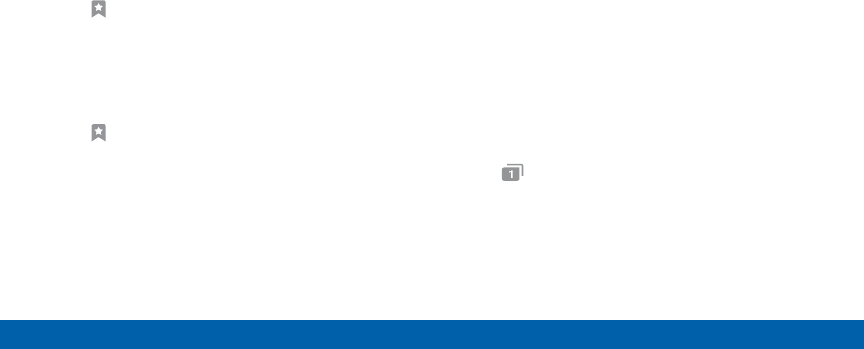
101
Applications Internet
Saved Web Pages
Saving a web page stores the web page content on
your device so that you can access it offline.
To save the current web page:
►Tap MORE > Savewebpage.
To view saved web pages:
1. Tap Bookmarks > SAVED PAGES.
2. Tap a saved page to open it in the browser.
View History
To view a list of recently visited web pages:
►Tap Bookmarks > HISTORY.
Share a Web Page
You can share the current web page with others and
even print using the Share option.
1. Tap MORE > Share.
2. Tap a sharing method and follow the prompts.
Secret Mode
Pages viewed in secret mode do not appear within
your browser history or search history, and leave no
traces (such as cookies) on your device. Secret tabs
are a darker shade than the normal tabwindows.
Note: Any downloaded files will remain on your device
after you close a secret tab.
To open a new secret tab:
►Tap Tabs > MORE > Newsecrettab.
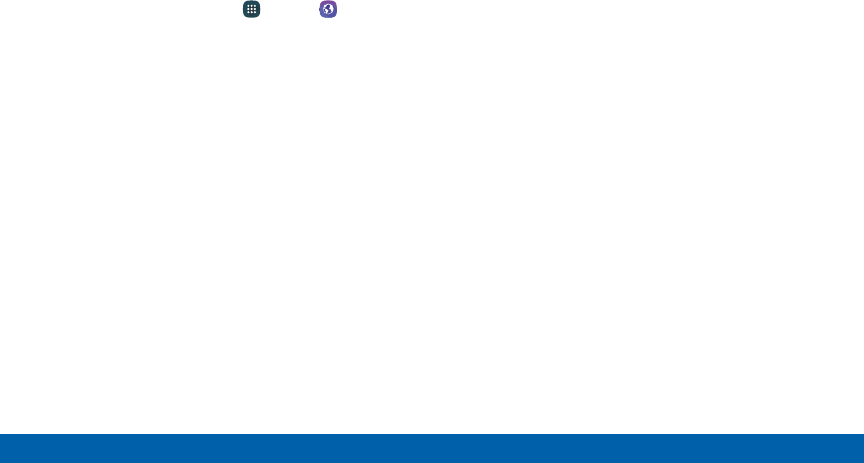
102
Applications Internet
Internet Settings
These settings allow you to modify settings associated
with using the Internet app.
1. From a Home screen, tap Apps > Internet.
2. Tap MORE > Settings.
3. Tap an option and follow the instructions.
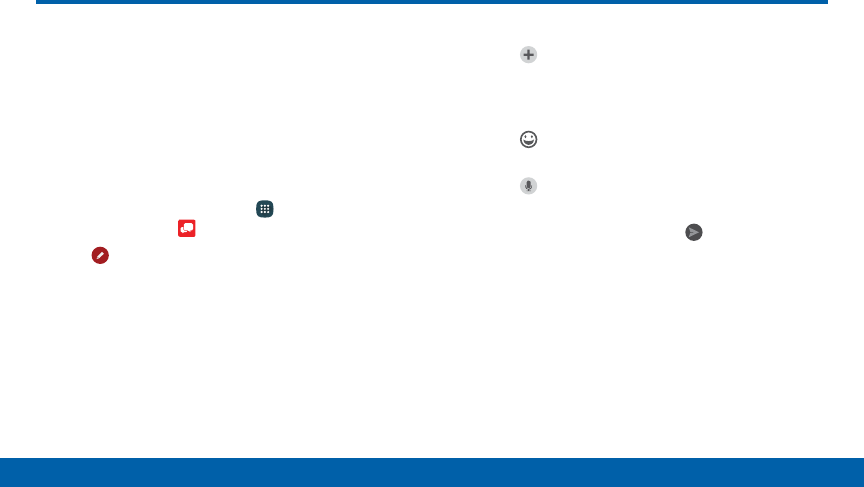
103
Applications Message+
Message+
This section describes how to create
and send a message using the Verizon
Message+app.
Create and Send Messages
Use the Verizon Messages app to send and receive
messages with your friends and family.
1. From the Home screen, tap Apps >
Verizonfolder > Message+.
2. Tap Newmessage.
3. Tap the To : field and then enter a contact name,
a mobile phone number, or an email address
using the keyboard. As you enter letters, possible
matches from your accounts and contacts display
on the screen. Touch a match to add it to the
message.
4. Tap Type a message and enter your message.
• Tap Attach to attach an item, such as a
postcard, picture, video, audio recording,
Glympse location, location, contact card, or
song.
• Tap Emoticon to insert emoticons into your
message.
• Tap Voice to record and insert an audio
recording into your message.
5. Review your message and tap Send.
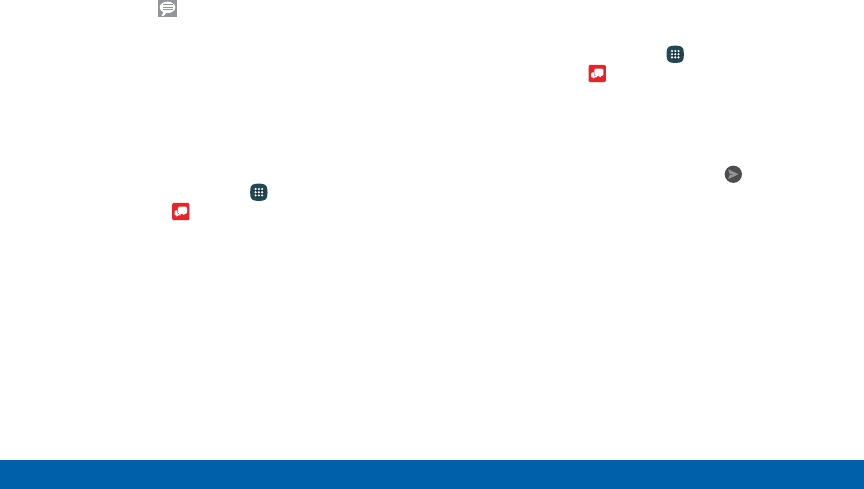
104
Applications Message+
Read Messages
When you receive a message, your phone notifies you
by displaying the New message icon in the Status
Bar.
To access a new message:
►Drag your finger down from the Status Bar to
display the Notification Panel, and then tap the
message notification to open the message.
– or –
From the Home screen, tap Apps >
Verizonfolder > Message+, and then tap the
message to open it.
Reply to Messages
Messages you exchange with another person are
displayed as conversations in the Messages app, so
you can see all the messages in one place.
1. From the Home screen, tap Apps >
Verizonfolder > Message+.
2. Tap a conversation to display it.
3. Tap the Type a message field and then type your
reply message.
4. When the message is complete, tap Send.
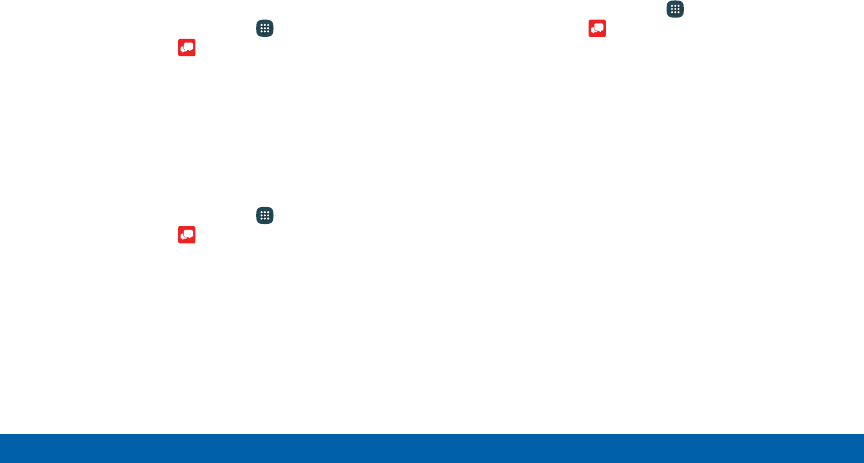
105
Applications Message+
Protect a Message from Deletion
You can lock a message so that it will not be
deleted even if you delete the other messages in the
conversation.
1. From the Home screen, tap Apps >
Verizonfolder > Message+.
2. Tap a conversation to display it.
3. Touch and hold the message that you want to lock,
and then tap Lock message on the pop-up menu.
A lock icon displays on the message.
Delete Messages
1. From the Home screen, tap Apps >
Verizonfolder > Message+.
2. Tap a conversation to display it.
3. Touch and hold the message you want to delete,
and then tap Delete messages on the pop-up
menu. Follow the prompts to confirm the deletion.
Delete Conversations
You can delete all the messages you’ve exchanged
with another person.
1. From the Home screen, tap Apps >
Verizonfolder > Message+.
2. Touch and hold a conversation you want to delete
and tap Delete Conversation > Delete.
Note: Locked messages will not be deleted unless you
select Delete locked messages before confirming the
deletion.
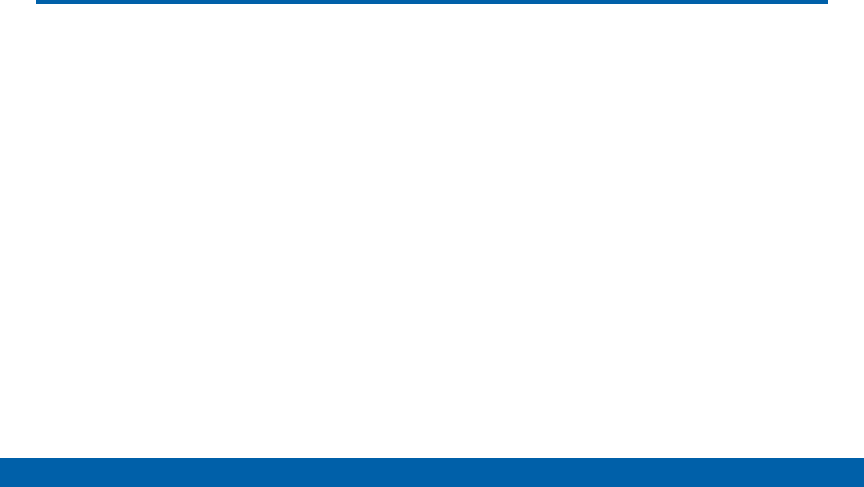
106
Applications Messages
Messages
Learn how to send and receive different
messages using the default messaging app
on your phone.
Types of Messages
The messaging app provides the following message
types:
• Text Messages (SMS)
• Multimedia Messages (MMS)
The Short Message Service (SMS) lets you send
and receive text messages to and from other mobile
phones or email addresses. To use this feature, you
may need to subscribe to your service provider’s
message service.
The Multimedia Messaging Service (MMS) lets you
send and receive multimedia messages (such as
picture, video, and audio messages) to and from other
mobile phones or email addresses. To use this feature,
you may need to subscribe to your service provider’s
multimedia message service.
Messaging icons are displayed at the top of the
screen and indicate when messages are received and
their type.
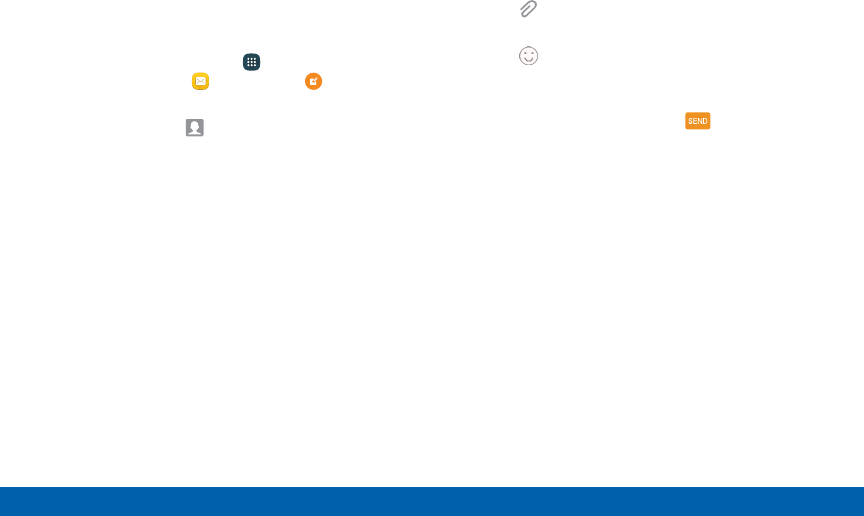
107
Applications Messages
Create and Send Messages
This section describes how to create a send a
message using Messages.
1. From a Home screen, tap Apps >
Samsungfolder > Messages > Compose.
2. Tap the Enter recipients field to manually enter
a recipient or tap Add Recipient to select a
recipient from your Contacts or Groups.
• If manually entering recipients, enter additional
recipients by separating each entry with a
semicolon (;).
• If adding a recipient from your Contacts, tap
the contact to place a check mark, and then
tap DONE. The contact will be placed in the
recipients field.
• For the Group option, if the number of recipients
is less than ten, all members in the group can
be added by placing a check mark by the
contacts and tapping DONE.
3. Tap the Enter message field to enter a message.
• Tap Attach to add images, audio, and more
to your message.
• Tap Add emoticons to choose an available
emoji from the list and add it to your message
(at the cursor location).
4. Review your message and tap SEND.
Note: If you exit a message before you send it, the
message is automatically saved as a draft.
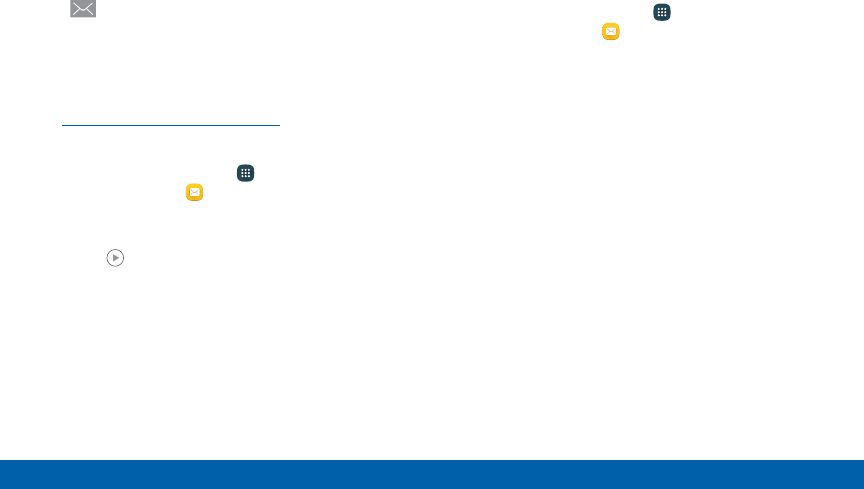
108
Applications Messages
View New Messages
When you receive a new message, a new message
icon appears on the Status bar.
To view the message:
►Open the Notification panel and tap the
message. For more information, see
“Notification Panel” on page34.
– or –
From a Home screen, tap Apps >
Samsungfolder > Messages, and then tap the
new message to view it.
• To play a multimedia message (audio or video),
tap Play.
• To scroll through the list of messages, swipe up
or down the page.
Delete Messages
To delete messages, follow these steps.
1. From a Home screen, tap Apps >
Samsungfolder > Messages.
2. Tap MORE > Delete.
3. Tap each message you want to delete or tap the
check box at the top to select all.
4. Tap DELETE.
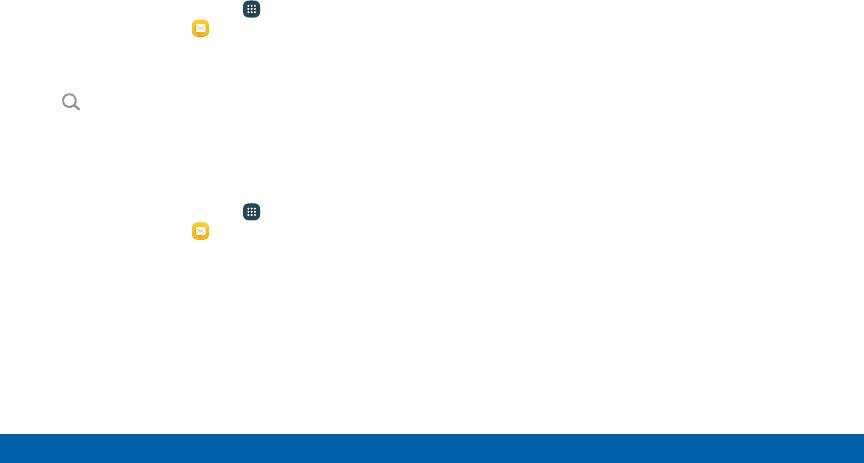
109
Applications Messages
Message Search
You can search through your messages by using the
Message Search feature.
1. From a Home screen, tap Apps >
Samsungfolder > Messages.
2. Tap SEARCH.
3. Enter a word or phrase to search for, and then tap
Search on the keyboard.
Messages Settings
Configure the settings for text messages, multimedia
messages, push messages, and so on.
►From a Home screen, tap Apps >
Samsungfolder > Messages > MORE >
Settings.
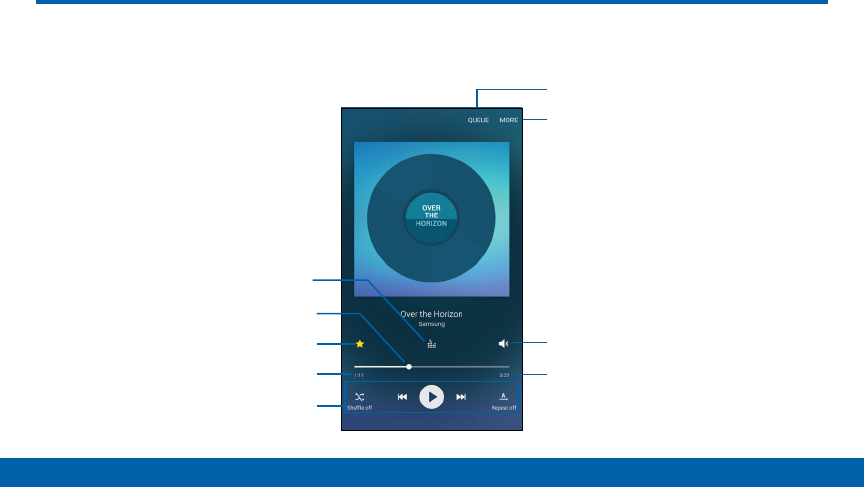
110
Applications Music Player
Music Player
More options
Track queue
Song length
Volume
Favorite
Playback position
Time elapsed
Playback controls
Listen to your favorite songs with the Music player. Navigate through your music library, play
songs, and create customized playlists.
Sound quality and effects
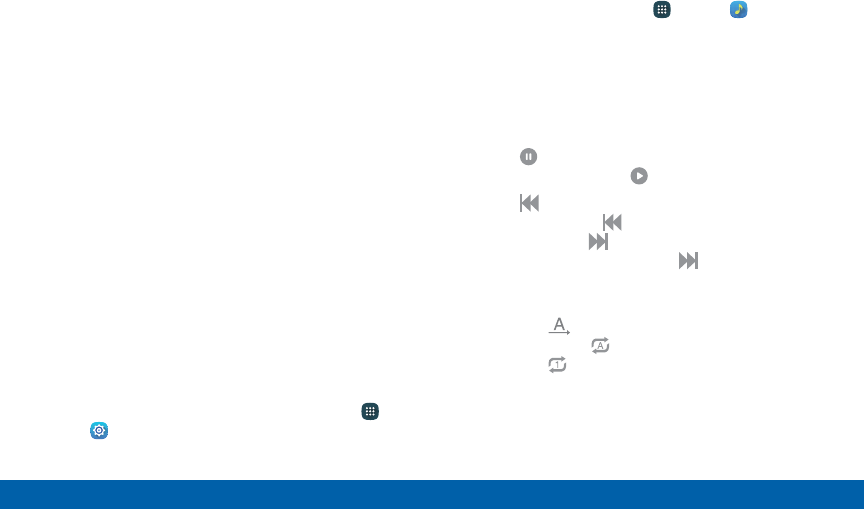
111
Applications Music Player
• Favorite: Mark the song as a favorite.
• More options: Tap to view more options.
• Playback controls: Tap the icons to change shuffle
or repeat modes, fast-forward or rewind, or play or
pause the current song.
• Playback position: Drag to skip to another part of
the current song.
• Song length: The length of the song.
• Sound quality and effects: Opens the sound
quality and effects menu.
• Time elapsed: The amount of time the song has
been playing.
• Track queue: Tap to view the current song list
being played.
• Volume: Tap to adjust the volume.
Note: UHD Audio enhances your listening
experience when listening to music or watching
videos with highdefinition earphones (not include).
To enable UHDAudio, from a Home screen, tap
Apps> Settings > Sound and notification >
Soundquality and effects > UHD Audio.
Listen to Music
1. From a Home screen, tap Apps > Music.
2. Tap a category at the top left of the screen to view
your music files.
3. Scroll through the list of songs and tap a song to
begin playback.
4. While playing music, use these controls:
• Tap Pause to pause playback. To start
playback again, tap Play.
• Tap Rewind to move to the previous song.
Touch and hold Rewind to rewind through
the song. Tap Fast-forward to move to the
nextsong. Touch and hold Fast-forward to
move forward through the song.
• Tap the repeat button to control playback.
Choose Play once to play all songs
once.Choose Repeat all to repeat all songs.
Choose Repeat song to repeat the current
song.
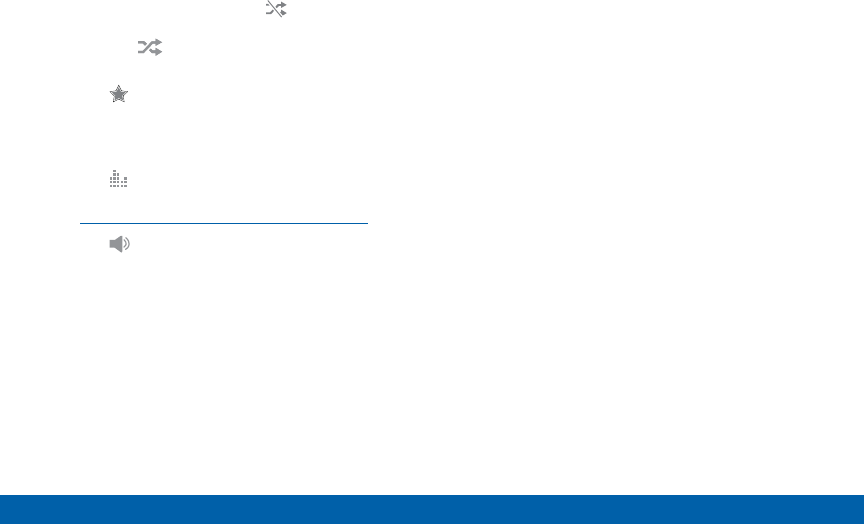
112
Applications Music Player
• Tap the shuffle button to control the order
songs are played. Choose Shuffle off to
play songs in the order they appear in the list.
Choose Shuffle on to play songs in random
order.
• Tap Favorite to mark a song as a favorite.
Whenever a song is a favorite, the star is
bright gold. Favorite songs are included in the
Favorites playlist.
• Tap Sound effects to access sound quality
and effects settings. For more information, see
“Sound Quality and Effects” on page 155.
• Tap Volume to set the volume. You can also
set volume by pressing the Volume key on the
side of the phone.
Note: When you close the Music player, playback will
continue in the background, allowing you to listen to
music while using other features of your phone. When
music is playing in the background, you can access
playback controls on the Notificationpanel.
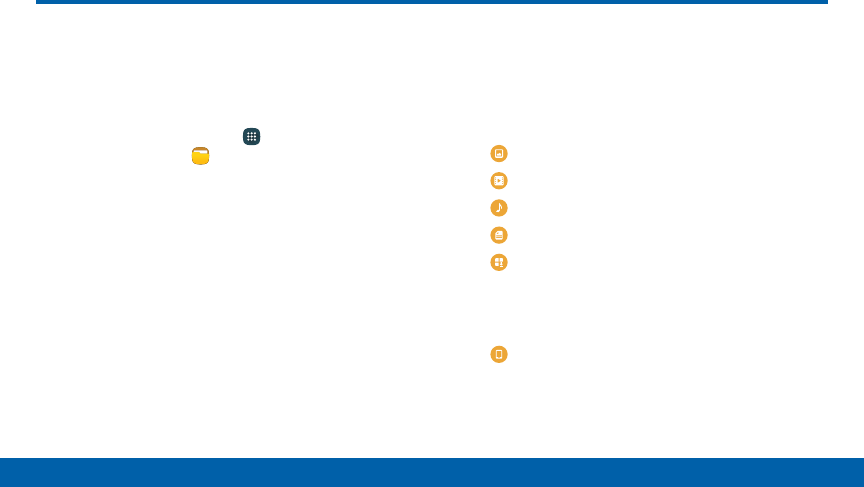
113
Applications My Files
Access files stored on your device, including
images, videos, songs, and sound clips.
To view files in My Files:
1. From a Home screen, tap Apps >
Samsungfolder > MyFiles.
2. Tap a category to view the relevant files or folders.
3. Tap a file or folder to open it.
Manage Files
Files stored in the device are organized into the
following groups:
• Category: Files are grouped into the following
categories:
- Images: View image files.
- Videos: View video files.
- Audio: View audio files.
- Documents: View document files.
- Download history: View all apps and files
that have been downloaded to the device.
• Local storage: View folders and files in their
storage locations.
- Device storage: View folders and files
located on the device.
My Files
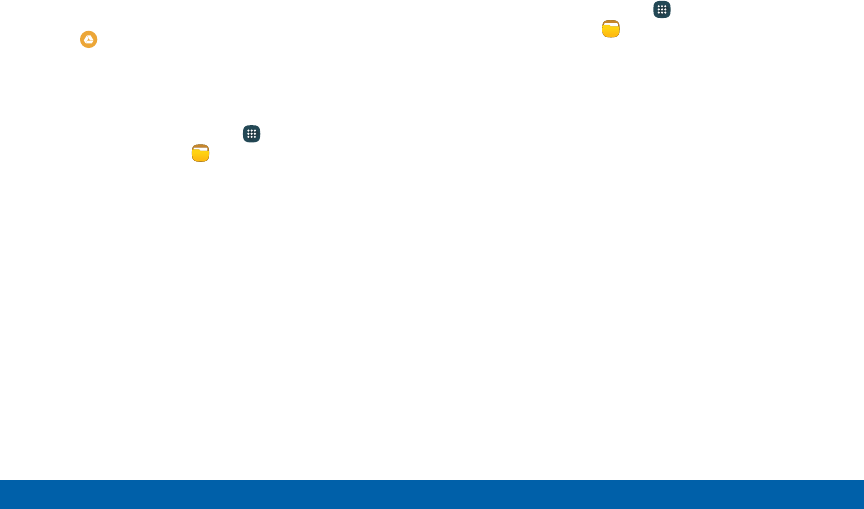
114
Applications My Files
• Cloud storage: Contains shortcuts to FTP servers
or other cloud storage locations that you have
added.
- Google Drive: Sign in to view folders and
files located in your Google Drive account.
My Files Options
►From a Home screen, tap Apps >
Samsungfolder > MyFiles. The following
options are available:
• SEARCH: Search for a file or folder.
• MORE: Tap for the following options:
- Cloud: Open files in the Verizon Cloud.
- Show/Conceal hidden files: Show or
conceal hidden files.
• STORAGE USAGE: Tap to view memory
information for your device.
Category Options
1. From a Home screen, tap Apps >
Samsungfolder > MyFiles.
2. After tapping on a category, the following options
are available:
• HOME: Return to the main My Files screen.
• SEARCH: Search for a file in the selected
category.
• MORE: Tap for the following options:
- Edit: Select files or folders.
- Share: Select files to share.
- Cloud: Select files from online storage.
- Create folder: Create a folder to categorize
files.
- Add shortcut: Add a shortcut to the main
MyFiles screen.
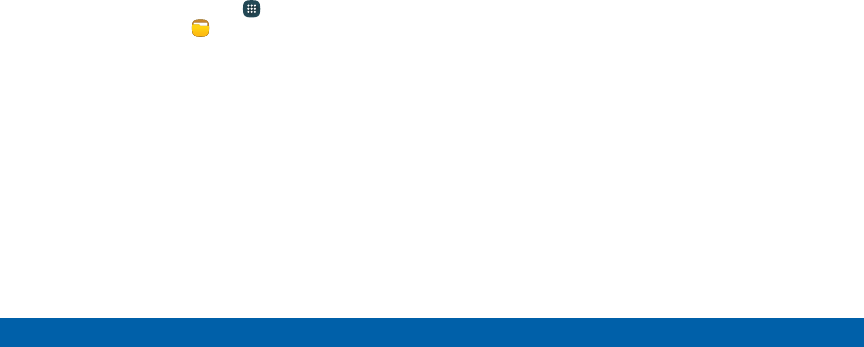
115
Applications My Files
- View as: Change the appearance of the files
or folders.
- Sort by: Change the sort order of the files.
- Show/Conceal hidden files: Show or
conceal hidden files.
Options for Selected Files and
Folders
1. From a Home screen, tap Apps >
Samsungfolder > MyFiles.
2. Tap MORE > Edit.
3. Tap a file or folder to select it, and then select one
of these functions:
• DELETE: Delete files or folders.
• MORE: Select one of the following options:
- Move: Move files or folders to another folder.
- Copy: Copy files or folders to another folder.
- Rename: Rename a file or folder. This option
only appears when a single file or folder is
selected.
- Add shortcut on Home screen: Add a
shortcut the Home screen.
- Compress: Create a zip folder containing
the selected files. This option only appears
in Local Storage categories. A selected zip
folder has the additional options of Extract
and Extract to current folder.
- Details: View details of the selected file(s) or
folder(s).
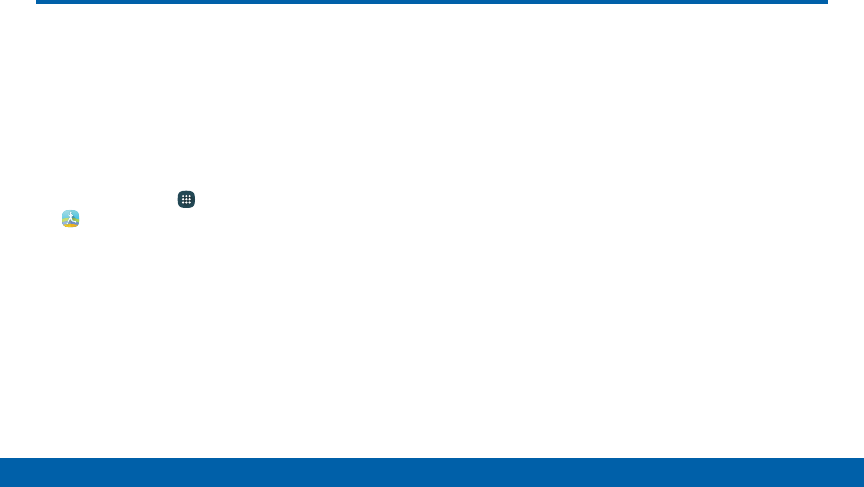
116
Applications S Health
Use S Health to plan, track, and manage
your health goals and activities, including
exercise, sleep, and meals.
Note: This device and related software are not intended
for use in the diagnosis of disease or other conditions,
or in the cure, mitigation, treatment or prevention of
disease.
1. From Home, tap Apps > Samsung folder >
SHealth.
2. Read and accept the terms and conditions.
3. Set up your health profile and goals.
Before You Start Exercising
This app can be used to monitor your exercise. While
moderate physical activity, such as brisk walking, is
safe for most people, health experts suggest that you
talk with your doctor before you start an exercise
program, particularly if you have any of the following
conditions:
• Heart disease;
• Asthma or lung disease;
• Diabetes, or liver or kidney disease;
• Arthritis.
S Health

117
Applications S Health
You should also check with your doctor if you have
symptoms suggestive of heart, lung, or other serious
disease, such as:
• Pain or discomfort in your chest, neck, jaw, or arms
during physical activity;
• Dizziness or loss of consciousness;
• Shortness of breath with mild exertion or at rest, or
when lying down or going to bed;
• Ankle swelling, especially at night;
• A heart murmur or a rapid or pronounced
heartbeat;
• Muscle pain when walking upstairs or up a hill that
goes away when you rest.
Finally, the American College of Sports Medicine
recommends that you see your doctor before
engaging in vigorous exercise if two or more of the
following apply:
• You are a man older than age 45 or a woman older
than age 55;
• You have a family history of heart disease before
age 55;
• You smoke or quit smoking in the past six months;
• You have not exercised for three months or more;
• You are overweight or obese;
• You have high blood pressure or high cholesterol;
• You have impaired glucose tolerance, also called
prediabetes.

118
Applications S Health
When in Doubt – Check It Out
If you are unsure of your health status, have several
health problems, or are pregnant, you should speak
with your doctor before starting a new exercise
program. Working with your doctor ahead of time is a
good way to plan an exercise program that is right and
safe for you. Consider it the first step on your path to
physical fitness.
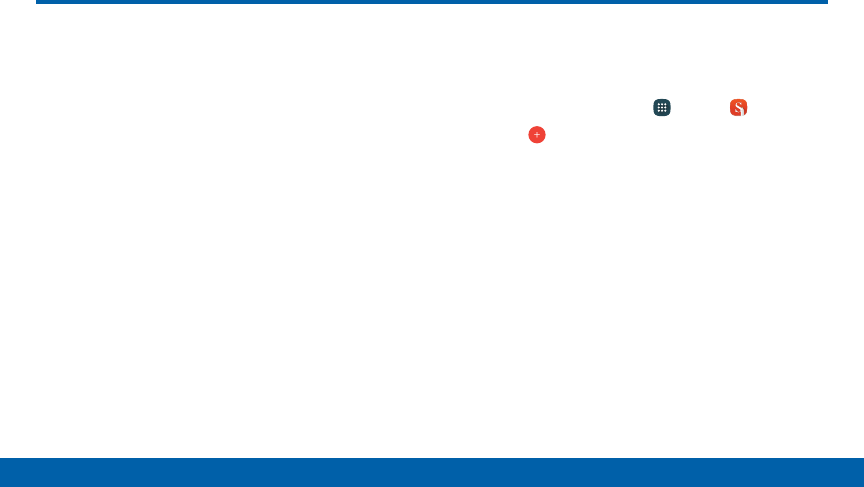
119
Applications SNote
SNote
The SNote app helps you create, edit, and
manage all the notes on your device.
Sign in to your Samsung account to access
your notes in SNote from any device.
With SNote, create content by typing, writing,
drawing, and even recording voice, video, or taking
pictures. Templates are provided to make content
creation easy and help keep things organized.
Create a Note
To create a note with SNote:
1. From a Home screen, tap Apps > SNote.
2. Tap the Create new note.
3. Use the S Pen to create content.
• Tap MORE > Background settings to add page
type, change the background color, and add
images.
4. Tap SAVE.
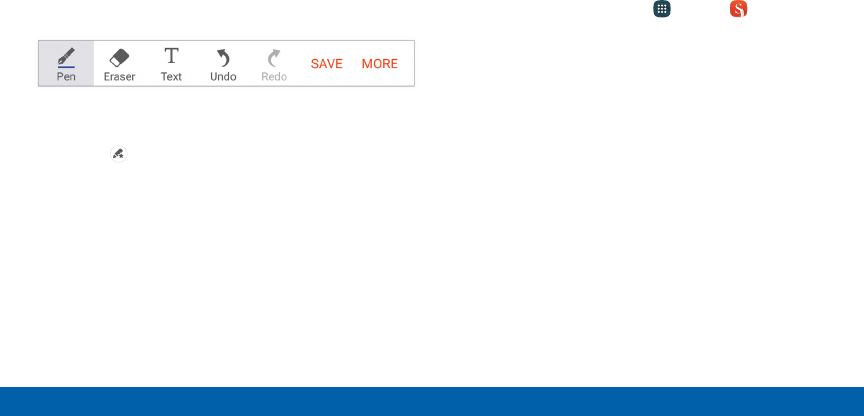
120
Applications SNote
Note Tools
When creating or editing a note in SNote, some
helpful modes and tools are provided.
Note: To use your finger to write and draw on SNotes,
tap MORE > Settings > S Pen only mode to disable
this restriction.
• Pen: Write or draw freehand with the S Pen. Tap
the Pen icon once to change the Pen settings.
• Tap Favorite pens to save pen settings at
the bottom of the screen.
• Eraser: Erase content from the note. Tap once to
select the eraser. Tap again to change the Eraser
settings.
• Text: Type text using the keyboard. Tap once to
select Text mode.
• Undo: Undo the last action.
• Redo: Redo the last action.
• SAVE: Name and save the note.
• MORE: View more options for the note.
Edit a Note
To edit an SNote:
1. From a Home screen, tap Apps > SNote.
2. Tap a note to view it.
3. Tap EDIT to edit the note.
Note: Action memos behave differently from other notes.
When you tap on an Action memo to view it, you can
edit the memo immediately.

121
Applications SNote
View Action Memos
You can view SNotes and Action memos together, or
you can narrow your view to Action memos.
To view Action memos in SNote:
1. Tap the drop-down menu and tap Action memos.
2. For more options:
• Tap SEARCH to search for an Action memo.
• Tap MORE for additional options:
- Share: Select Action memos to share.
- Edit: Select memos to delete, export, or save
as an SNote.
- Filter by color: Sort memos according to
their background color.
- Settings: Customize SNote settings.
- Help: View help topics on how to use SNote.
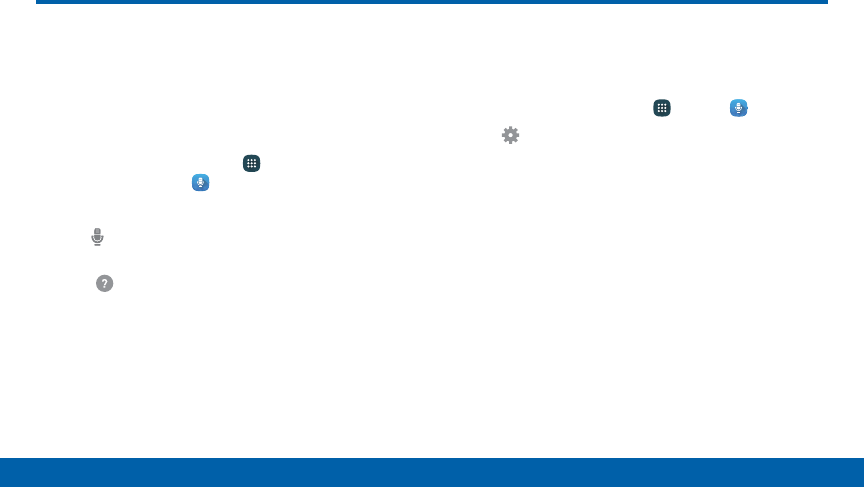
122
Applications S Voice
Speak commands to perform operations
on your device, and to speak criteria for
searches and other operations.
Access S Voice
1. From a Home screen, tap Apps >
Samsungfolder > SVoice.
2. Speak a command.
3. Tap Microphone if the device does not hear
you, or to give it another command.
Tip: Tap Help for example commands and to view a
tutorial.
S Voice Settings
These settings allow you to modify settings associated
with using S Voice.
1. From a Home screen, tap Apps > SVoice.
2. Tap Settings.
3. Tap an option and follow the instructions.
S Voice
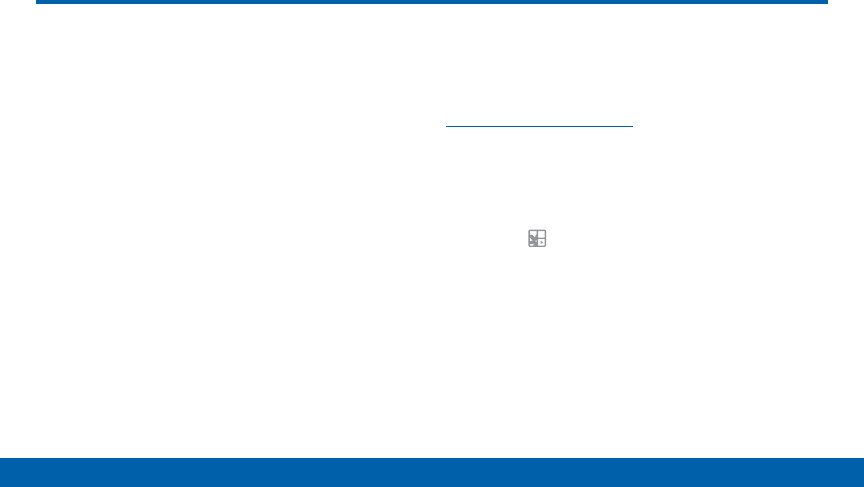
123
Applications Scrapbook
Scrapbook
The Scrapbook app provides a place for
you to manage the multimedia content you
capture with the S Pen tools.
Scrapbook provides storage and organization tools for
content you capture while using your mobile device.
With the S Pen tools, you can capture articles, images,
and even videos and music. You can then add a title,
text, a handwritten memo, or content tags. When you
capture content online, the web link is saved with the
content.
Saving Captured Content
When you capture content with the Smart Select
tool, you have the option of saving the content to the
Scrapbook. For details on capturing content, see
“Smart Select” on page32.
To save content to the Scrapbook from the Collect
page:
1. Select the content you want to save to the
Scrapbook.
2. Tap the Scrapbook icon.
3. The content is saved to the Scrapbook.
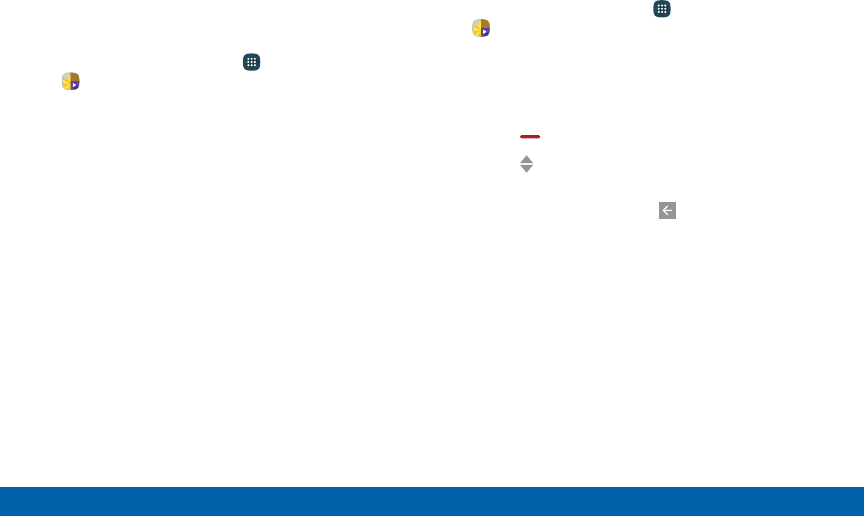
124
Applications Scrapbook
Edit the Scrapbook
Categories and content files in the Scrapbook can be
edited. To open the Scrapbook:
►From a Home screen, tap Apps > Tools folder >
Scrapbook.
You can edit both Categories and the content files
within them.
To edit a file:
1. Tap the drop-down menu in the top left corner.
2. Select either the category or tag that contains the
file to edit.
3. Tap the file to edit.
4. Tap EDIT to change the Title, Text, or Tags as
desired.
5. When finished, tap SAVE.
To edit a categories:
1. From a Home screen, tap Apps > Tools folder >
Scrapbook.
2. Tap the drop-down menu in the top left corner.
3. Tap MORE > Manage categories.
• Tap ADD to create a new category.
• Tap Delete to remove a category.
• Tap Reorder to change the order of the
categories.
4. When you are finished tap Back.
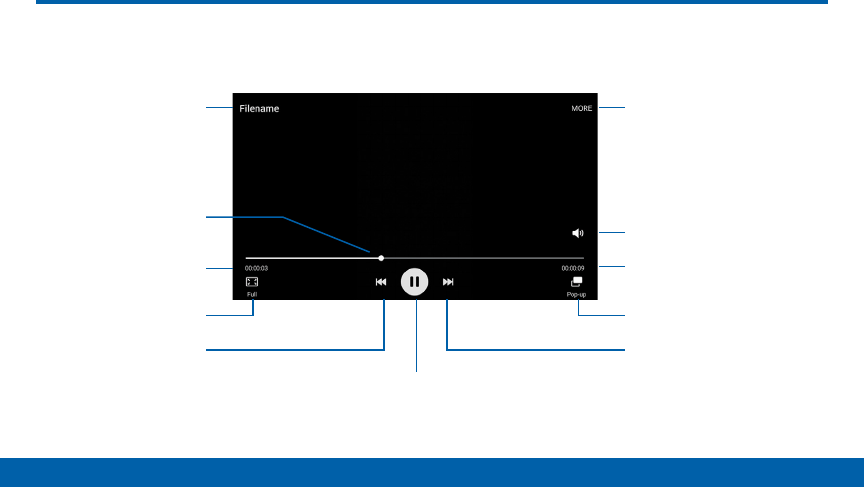
125
Applications Video Player
Play and manage videos stored on your device.
Video Player
Options
Volume
Video length
Pop-up player
Fast-forward
File name
Playback position
Time elapsed
Screen ratio
Pause or Play
Rewind
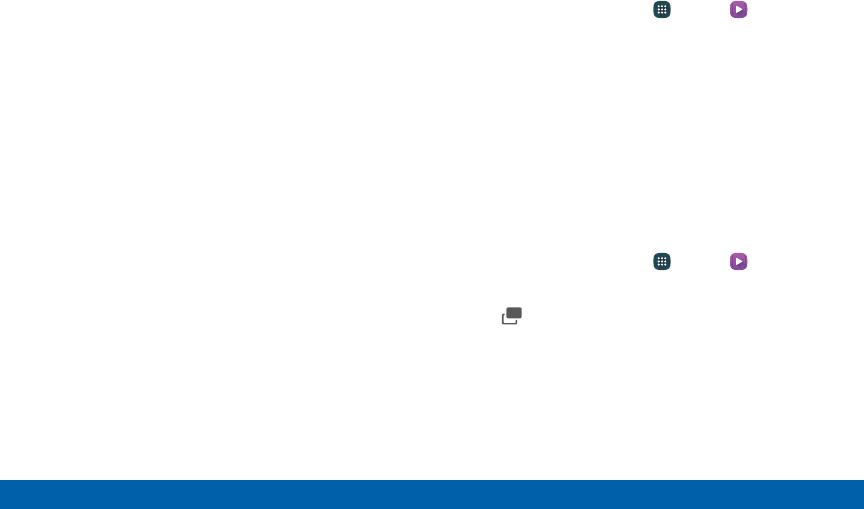
126
Applications Video Player
• Fast-forward: Tap to skip to the next video. Touch
and hold to fast-forward through the current video.
• File name: The name of the video file.
• Options: Tap to view more options.
• Pause or Play: Tap to pause or play the current
video.
• Playback position: Drag to skip to another part of
the video.
• Pop-up: Tap to open the video in the pop-up player
window.
• Rewind: Tap to restart the video or skip to a
previous video. Touch and hold to rewind the video.
• Screen ratio: Change the screen ratio.
• Time elapsed: View the time elapsed for the
current video
• Video length: View the total length of the video.
• Volume: Adjust the volume.
Access the Video Player
1. From a Home screen, tap Apps > Video.
2. Scroll through the videos stored on your device.
After a few seconds, each video thumbnail begins
playing a preview of the clip.
3. Tap a video to view it.
Use Pop-up Player
Multitask with Pop-up player by transforming your
video player into a pop-up window. The video will
continue to play, and the pop-up player can be resized
or moved anywhere on the screen.
1. From a Home screen, tap Apps > Video.
2. Tap a video to view it.
3. Tap Pop-up to continue playing the video in a
floating window.
• Drag the window to any location on the screen.
• Use two fingers to pinch or spread to resize the
floating window.
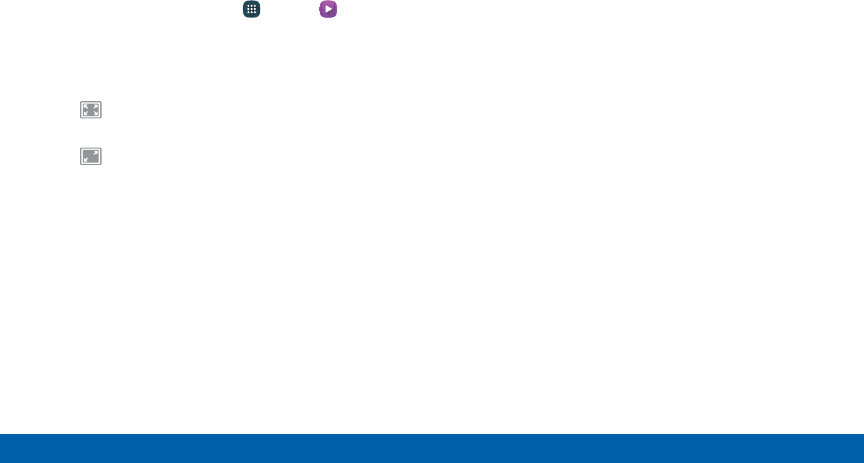
127
Applications Video Player
Change the Video Screen Size
You can change the size of the video during video
playback.
1. From a Home screen, tap Apps > Video.
2. Tap a video to view it.
3. Tap the screen ratio icon to cycle through the
screen size options:
• Full: The entire screen is used, which may
cause some minor distortion.
• Keep ratio: The video is enlarged to fit the
screen without becoming distorted.
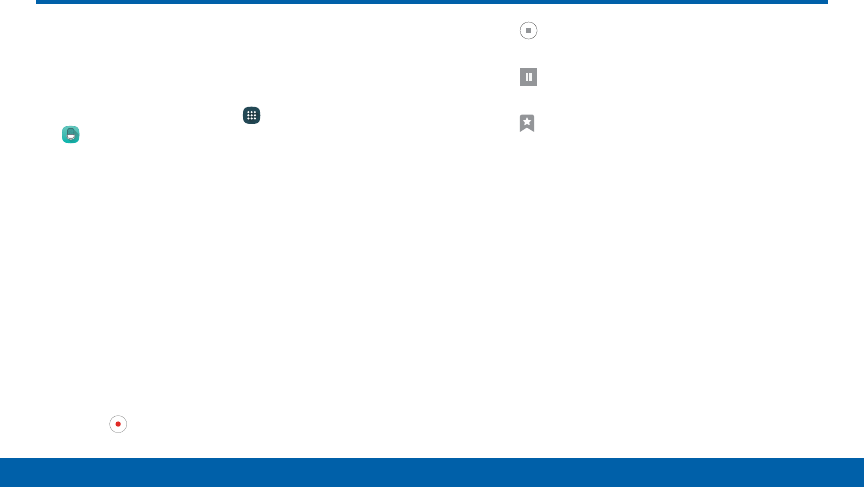
128
Applications Voice Recorder
Voice Recorder
Record voice memos and notes.
Create a Voice Recording
►From a Home screen, tap Apps > Toolsfolder >
VoiceRecorder.
• Tap the drop-down menu in the upper left corner
to choose the appropriate recording mode:
- Standard: This recording mode picks up any
sounds detected by the microphones.
- Interview: The top and bottom microphones
are used for two-directional recording. The
top and bottom of the device pick up equal
amounts of sound. Microphones can be
muted during playback.
- Voice memo: Voice input is converted to text
on screen. The maximum recording time is
five minutes.
• Tap Record to record an audio file.
• Tap Stop to stop recording. The file is
automatically saved.
• Tap Pause to pause the recording of an
audio file.
• Tap Bookmark to bookmark a position in the
recording for later reference.
• While recording, tap MORE > Turn on
Callrejection to reject incoming calls during
arecording.
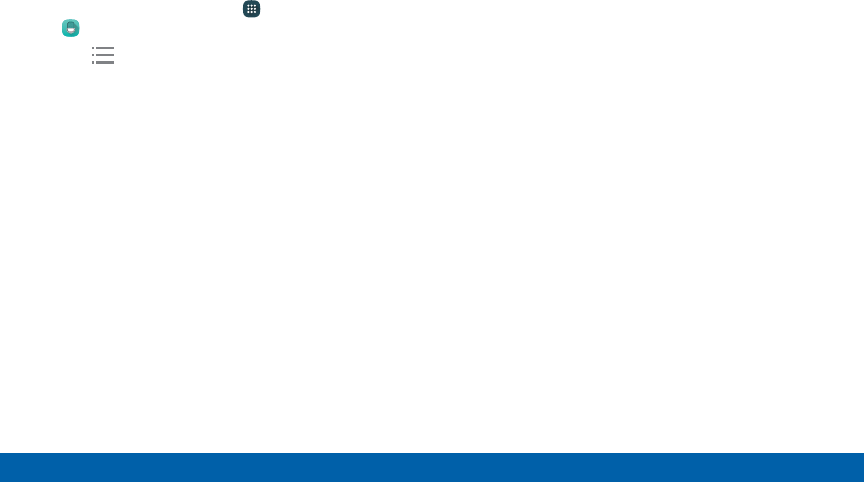
129
Applications Voice Recorder
Manage Recordings
Play, edit, delete, and share recordings.
1. From a Home screen, tap Apps > Tools folder >
VoiceRecorder.
2. Tap Recordings.
3. Tap a recording to play it back.
4. Tap MORE for additional options:
• Edit: Tap to select recordings. Once selected,
the following options are available:
- DELETE: Delete the recording.
- MORE: Tap to either Rename the file or
Writeto Voice Label (which writes the
recording to an NFC voice label).
• Share: Tap to select recording files, and then
tap SHARE to select a sharing method.
• Search: Tap to search for a recording.
• Bookmarks: Add bookmarks to your recording.
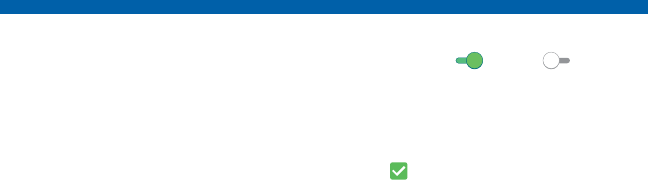
Settings
Configure your device’s
connections and settings, add
accounts, and customize the
home screen, apps, and features.
Some options use an ON/OFF button to
turn the option on (
ON
) or off (
OFF
).
For some options, you must tap a field,
such as Email address, to display and
set options.
Some options are enabled or disabled by
tapping a check box. When enabled,
a check mark displays. Tap the check
mark to remove it and disable the option.
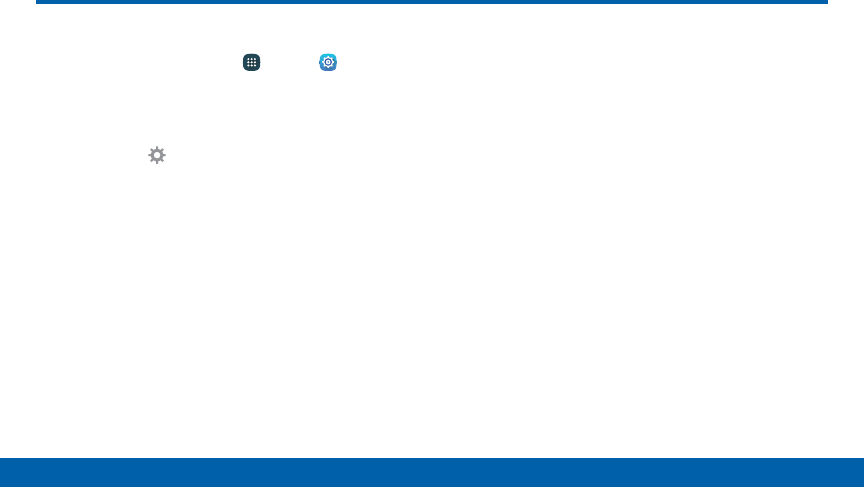
131
Settings How to Use Settings
Access Settings
►From a Home screen, tap Apps > Settings.
– or –
From a Home screen, drag down from the
Statusbar to display the Notification Panel,
andthen tap Settings.
Categories of Settings
Settings are grouped in to four categories.
• Wireless and networks: Wi-Fi, Bluetooth, VPN,
Mobile networks, and other connections.
• Phone: Display and wallpaper, Sound and
notification, Wallpaper, Battery, and other device
settings.
• Personal: Accounts, Lock screen and security,
Language and input, and other personal settings.
• System: Date and time, Help, and other system
settings.
How to Use Settings

132
Settings How to Use Settings
Search for Settings
If you are not sure exactly where to find a certain
setting, you can use the Search feature.
1. From a Home screen, tap Apps > Settings.
2. Tap SEARCH.
• Enter a word or words in the Search box. As
you type, settings that match will appear on the
screen.
- Tap an entry to go to that setting.
Customize the Quick Settings
Menu
Quick settings are the settings that you are most likely
to frequently use. When you first access the Settings
menu, the Quick settings are set to a default list of
settings.
Change the Quick Settings
You can change the Quick settings list to include your
most frequently used settings.
1. From a Home screen, tap Apps > Settings.
2. Tap Edit across from Quick settings.
• Select settings to appear in your Quicksettings
menu.
• Uncheck a setting to remove it from the
Quicksettings list.
3. Tap Back to save your new Quick settings
menu.
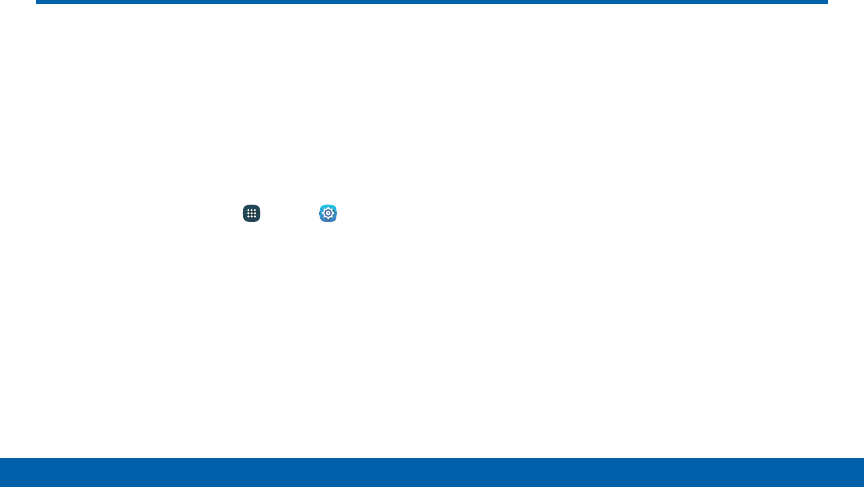
133
Settings Airplane Mode
Airplane mode disconnects your device
from all networks and turns off connectivity
features such as phone calls and Wi‑Fi.
While in airplane mode, you can use other
features such as playing music, watching
videos, and other online apps.
1. From a Home screen, tap Apps > Settings.
2. Tap Airplane mode, and then tap ON/OFF to
enable the option.
Note: You can also enable Airplane mode from the
Device options menu. Press and hold the Power key,
and then tap Airplane mode.
Airplane Mode

134
Settings Wi-Fi
Wi‑Fi is a term used for certain types of
Wireless Local Area Networks (WLAN).
Wi‑Fi communication requires access to a
Wireless Access Point (WAP).
Wi‑Fi Direct creates a direct connection
between two or more devices using Wi‑Fi.
Turn Wi-Fi On or Off
Turning Wi-Fi on makes your device able to discover
and connect to compatible in-range WAPs.
1. From a Home screen, tap Apps > Settings.
2. Tap Wi-Fi, and then tap ON/OFF to turn Wi-Fi on
or off.
Wi-Fi Status Indicators
Status bar icons show your current Wi-Fi connection
status:
• When Wi-Fi is connected, active, and
communicating with a Wireless Access Point
(WAP), displays.
• If a Wi-Fi access point is available, but your device
is not connected to it, displays. It may also
display if there is a communication issue with the
target Wireless Access Point (WAP).
Wi-Fi
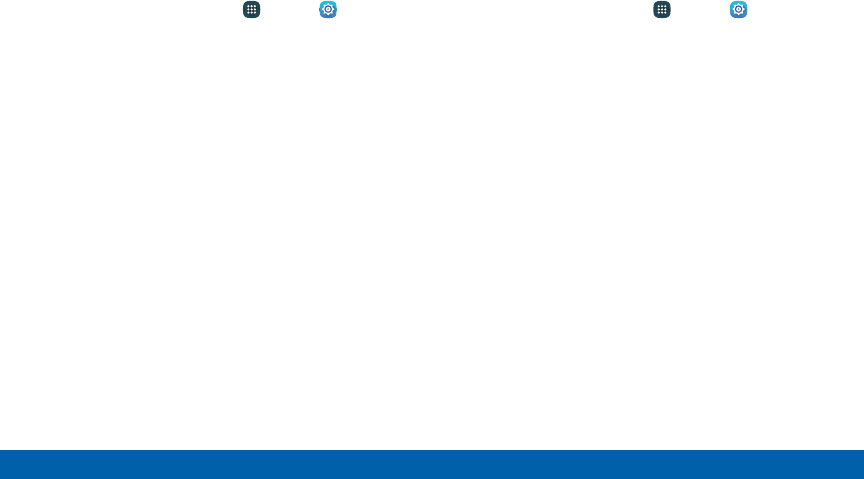
135
Settings Wi-Fi
Scan and Connect to a
Wi-FiNetwork
1. From a Home screen, tap Apps > Settings.
2. Tap Wi-Fi, and then tap ON/OFF to turn Wi-Fi
on. When Wi-Fi is turned on, your device will
automatically scan for available networks and
display them.
3. Tap the network you want to connect to. When
you select an open network, you are automatically
connected to the network. Otherwise, enter a
password to connect.
Manually Connect to a
Wi-FiNetwork
1. From a Home screen, tap Apps > Settings.
2. Tap Wi-Fi, and then tap ON/OFF to turn Wi-Fi on.
3. Tap MORE > Addnetwork.
4. Enter information about the Wi-Fi network:
• Tap Enter network name to enter the name of
the Wi-Fi network.
• Tap the Security field and select a security
option and enter your password.
• Tap Show advanced options if you need to add
advanced options such as IPsettings and Proxy
settings.
5. Tap CONNECT to store the new information and
connect to your target WAP.
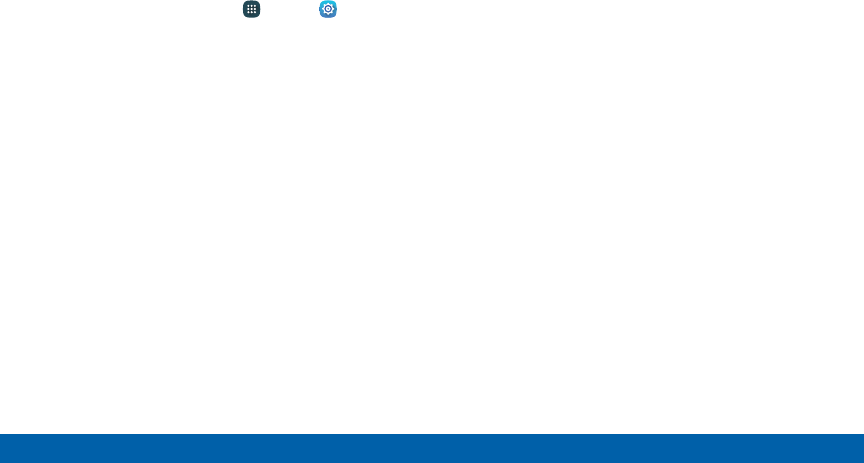
136
Settings Wi-Fi
Wi-Fi Options
The Wi-Fi settings menu allows you to set up many of
your device’s advanced Wi-Fi services.
1. From a Home screen, tap Apps > Settings.
2. Tap Wi-Fi, and then tap ON/OFF to turn Wi-Fi on.
3. Tap MORE for options:
• Add network: Manually add a Wi-Fi network.
• WPS push button: Set up a connection to a
WPS (Wi-Fi Protected Setup) router or other
equipment.
• WPS PIN entry: View the PIN used by your
device to set up a PIN-secured connection
to a Wi-Fi router or other equipment (not
configurable).
• Smart network switch: Connect automatically
to a mobile network connection when the Wi-Fi
connection is unstable.
• Advanced:
- Show Wi-Fi pop-up: When opening apps,
display a pop-up notification when Wi-Fi is
available.
- Wi-Fi notifications: Receive a notification
when new Wireless Access Points (WAPs) are
available.
- Passpoint: Connect to passpoint-enabled Wi-
Fi Access Points automatically.
- Keep Wi-Fi on during sleep: Specify when to
disconnect from Wi-Fi.
- Always allow scanning: Allow Google
location service and other apps to scan for
networks, even when Wi-Fi is turned off.
- Install network certificates: Install
authentication certificates.
- MAC address: View your device’s MAC
address, which is required when connecting
to some secured networks (not configurable).
- IP address: View your device’s IP address
(not configurable).
• Manage networks: Configure your Wi-Fi
networks.
• Help: Learn about setting up and using Wi-Fi
networks, and other settings.

137
Settings Wi-Fi
Wi-Fi Direct
Wi-Fi Direct allows direct device-to-device connections
via Wi-Fi, without having to connect to a Wi-Fi network.
1. From a Home screen, tap Apps > Settings.
2. Tap Wi-Fi, and then tap ON/OFF to turn Wi-Fi on.
Wi-Fi must be on to configure settings.
3. Tap Wi-Fi Direct. Your device automatically scans
for nearby Wi-Fi Direct devices.
4. After scanning for devices, select a device,
and then follow the prompts to complete the
connection.
Wi-Fi Direct Status Indicator
When your device is connected to another device
using Wi-Fi Direct, displays in the Status bar.
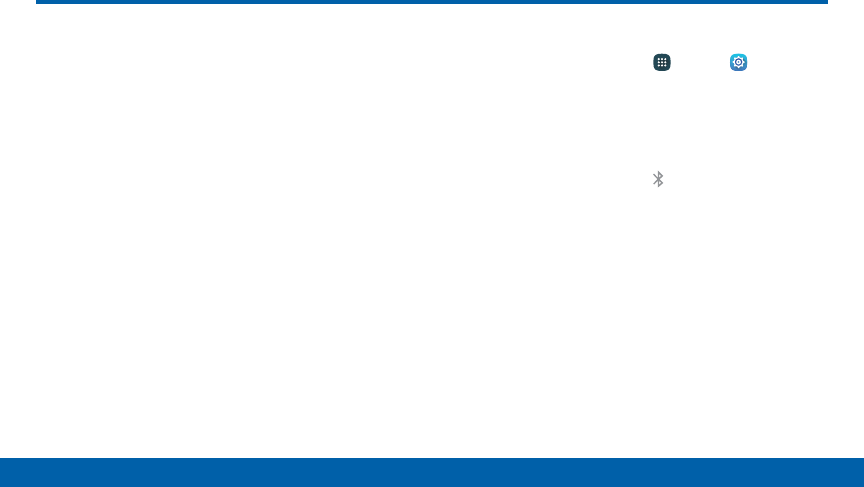
138
Settings Bluetooth
Bluetooth
Bluetooth is a short‑range communications
technology that connects your phone
wirelessly to a number of Bluetooth devices,
such as headsets and hands‑free car
Bluetooth systems, and Bluetooth‑enabled
computers, printers, and wireless devices.
Note: The Bluetooth communication range is
approximately 30 feet.
Turn Bluetooth On or Off
1. From a Home screen, tap Apps > Settings.
2. Tap Bluetooth, and then tap ON/OFF to turn
Bluetooth on or off.
Bluetooth Status Indicator
When Bluetooth is turnedon, displays in the
Statusbar.
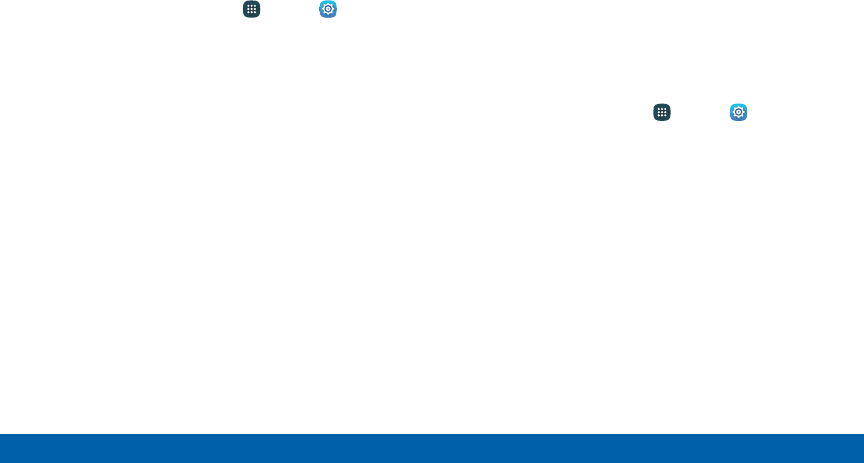
139
Settings Bluetooth
Scan for Bluetooth Devices
When you want to pair with another Bluetooth device,
you can scan for nearby devices that are visible.
1. From a Home screen, tap Apps > Settings.
2. Tap Bluetooth, and then tap ON/OFF to turn on
Bluetooth.
3. When Bluetooth is first turned on, it scans for
nearby Bluetooth devices and displays them.
• Tap SCAN to manually perform a new scan.
Pair Bluetooth Devices
The Bluetooth pairing process allows you to establish
trusted connections between your device and another
Bluetooth device.
Pairing between two Bluetooth devices is a one-time
process. Once a pairing is created, the devices will
continue to recognize their partnership and exchange
information without having to re-enter a passcode.
1. From a Home screen, tap Apps > Settings.
2. Tap Bluetooth, and then tap ON/OFF to turn on
Bluetooth.
• Make sure that the target device is discoverable
so that your device can find it. Refer to the
instructions that came with the device to find out
how to set it to discoverable mode.
3. Tap SCAN. Your device will start to scan for
Bluetooth devices within range.
4. When you see the name of the target device
displayed in the Bluetooth devices section, tap the
name. Your device then automatically tries to pair
with the target device. If automatic pairing fails,
enter the passcode supplied with the target device.
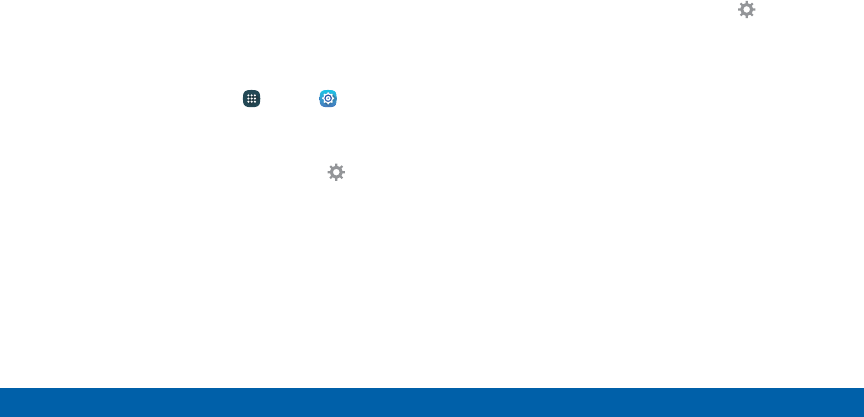
140
Settings Bluetooth
Note: Due to different specifications and features
of other Bluetooth-compatible devices, display and
operations may be different, and functions such as
transfer or exchange may not be possible with all
Bluetooth compatible devices.
Rename a Paired Device
Once you have paired your phone to another device,
you can rename the paired device to make it easier to
recognize.
1. From a Home screen, tap Apps > Settings.
2. Tap Bluetooth, and then tap ON/OFF to turn on
Bluetooth.
3. From the Bluetooth settings page, tap Settings
next to the previously paired device, and then tap
Rename Phone.
4. Enter a new name, and tap RENAME.
Delete a Paired Device (Unpair)
When you unpair from a Bluetooth device, the two
devices will no longer recognize each other. To
connect again, you will need to pair the devices.
1. Verify your Bluetooth is active.
2. From the Bluetooth settings page, tap Settings
next to the paired device,and then tap Unpair to
delete the paireddevice.
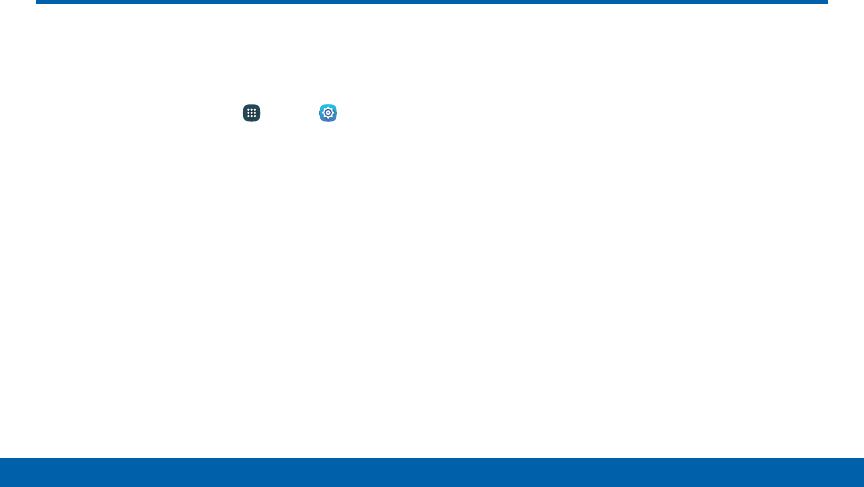
141
Settings Data Usage
Data Usage
Monitor your mobile data usage.
Note: Your service provider may account for data usage
differently.
1. From a Home screen, tap Apps > Settings >
Datausage for options:
• Mobile data: Enable mobile data. You can also
control Mobile data at the Notification panel.
• Limit mobile data usage: Your mobile data
connection will be turned off when the specified
limit is reached.
• Alert me about data usage: receive alerts
when your mobile data usage reaches the
warning amount you set by dragging the warning
bar below on the chart.
• Data usage cycle: Tap the drop-down menu,
and then choose a time period for data usage.
Data usage for the period displays on the graph,
along with usage by app below.
• By application: View data usage by app.
2. Tap MORE for the following options:
• Restrict background data: Restrict some
apps and services from working unless you are
connected to a Wi-Fi network.
• Show Wi-Fi usage: Display a Wi-Fi tab that
shows Wi-Fi usage.
• Restrict networks: Select Wi-Fi networks that
are mobile hotspots. You can restrict apps from
using these networks, and you can configure
apps to warn you before using these networks
for large downloads.
• Show units: Display data usage amounts in
MB/GB (auto change), in MB only, or GB only.
• Help: View help information about data usage.
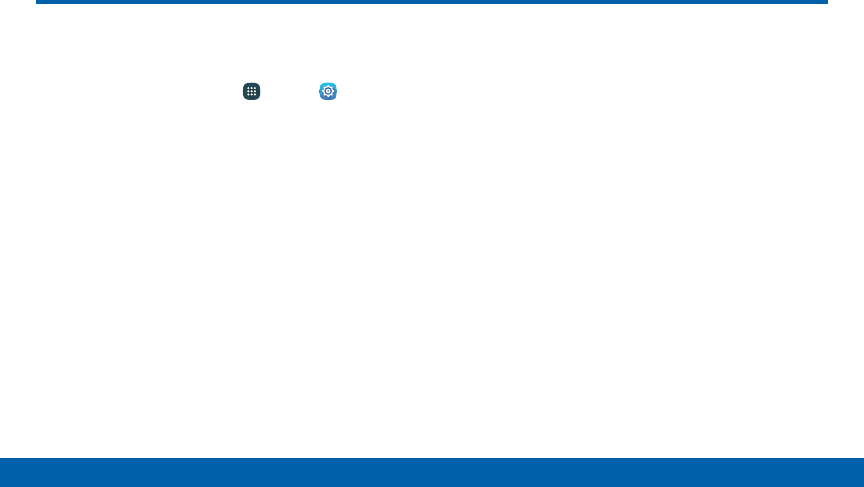
142
Settings Mobile Networks
Mobile Networks
Control your device’s access to networks
and mobile data service.
►From a Home screen, tap Apps > Settings >
Mobile networks for options:
• Data roaming access: Allow your device
to connect to data services while roaming.
Significantly higher charges may result.
• Roaming: Current roaming status (not
configurable).
• Signal strength: Current signal strength (not
configurable).
• Access Point Names: Choose or add APNs.
• Network mode: Select a preferred network from
all available networks.
• Network operators: Select a preferred network
from all available networks.
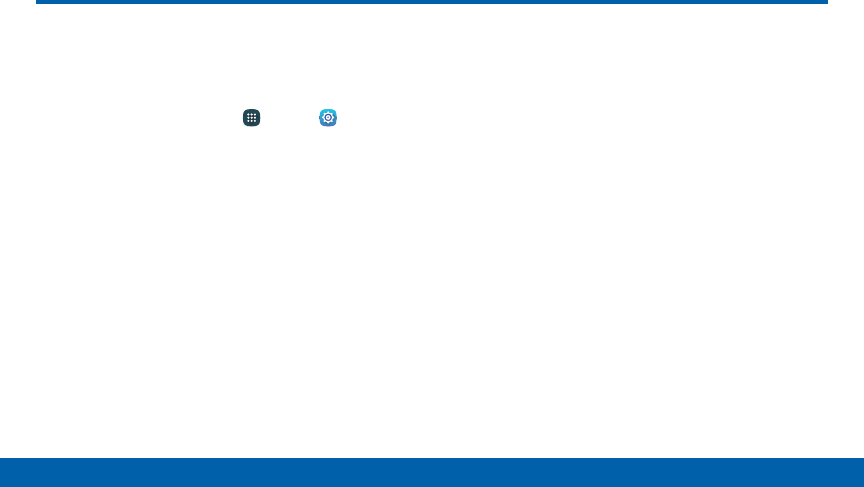
143
Settings Advanced Calling
Enjoy high definition voice and video calling
from Verizon.
To upgrade to Advanced Calling:
►From a Home screen, tap Apps > Settings >
Advanced Calling.
• Tap Activate Advanced Calling and follow the
instructions to upgrade.
• Tap Advanced Calling, tap ON/OFF to enable
the option, and select HD Voice and Video
Calling to enable.
Advanced Calling
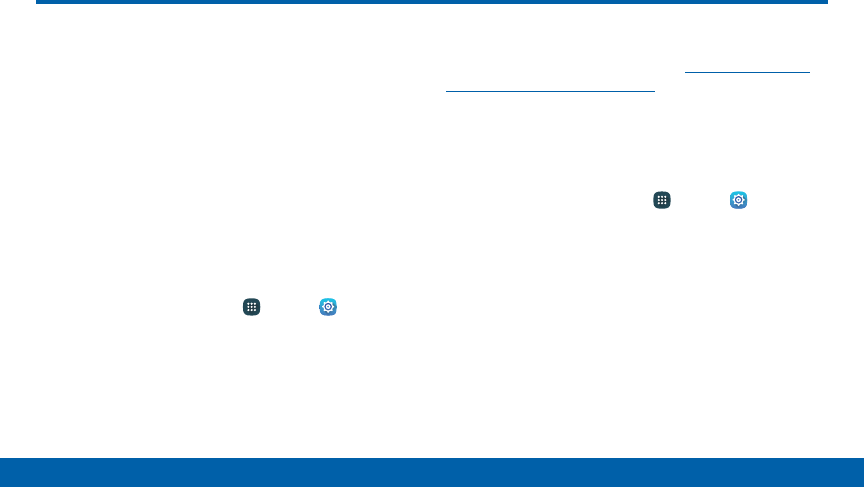
144
Settings More Settings
Mobile Hotspot
Use Mobile Hotspot to share your device’s Internet
connection with other devices using your device as a
portable Wi-Fi hotspot.
Note: You must have a tethering plan on your service
account in order to use the Mobile Hotspot.
Warning: Mobile Hotspot consumes battery power and
uses data service.
Turn Mobile Hotspot Onor Off
Activate your device’s Mobile Hotspot app to allow
other devices to use your device’s Internet connection.
1. From a Home screen, tap Apps > Settings >
More > Mobile Hotspot.
2. Tap ON/OFF to turn Mobile Hotspot on or off.
Warning: By default, your device’s portable Wi-Fi
hotspot has no security applied, and any device can
connect. For more information, see “Configure Mobile
Hotspot Settings” on page146.
Connect a Device to YourMobileHotspot
Use the other device’s Wi-Fi control to connect to
Mobile Hotspot.
1. From a Home screen, tap Apps > Settings >
More > Mobile Hotspot.
2. Tap ON/OFF to turn on Mobile Hotspot.
3. Activate Wi-Fi on the target device.
4. Scan for Wi-Fi hotspots and select the target
device from the list.
5. On the target device, enter your device’s Mobile
Hotspot password.
More Settings
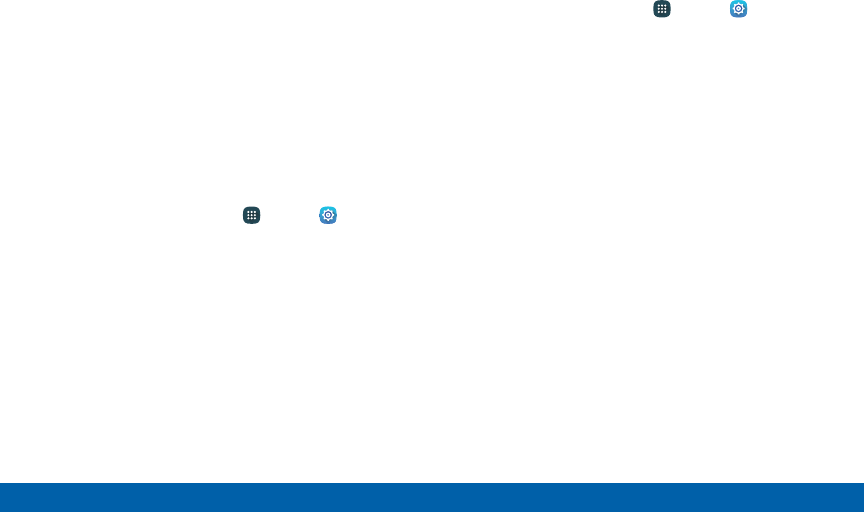
145
Settings More Settings
Allowed Device List
Control whether devices connect to Mobile Hotspot
with the Allowed device list. After you add devices to
the list, they can scan for your device and connect
using your device’s Mobile Hotspot name and
password.
Note: Using your device as a Mobile Hotspot consumes
battery power and uses data service. While Mobile
Hotspot is active, your device’s apps will use the Mobile
Hotspot data service. Roaming while using your device
as a Mobile Hotspot will incur extra datacharges.
1. From a Home screen, tap Apps > Settings >
More > Mobile Hotspot.
2. Tap ON/OFF to turn on Mobile HotSpot.
3. Tap MORE > Allowed devices, and then tap
ADD to enter the other device’s Device name and
MACaddress.
4. Tap OK to add the device.
Change the Mobile Hotspot Password
1. From a Home screen, tap Apps > Settings >
More > Mobile Hotspot.
2. Tap ON/OFF to turn on Mobile Hotspot.
3. Tap MORE > Configure Mobile Hotspot.
4. Tap the Security field and select WPA2 PSK.
5. Scroll down and enter a new password in the
Password field.
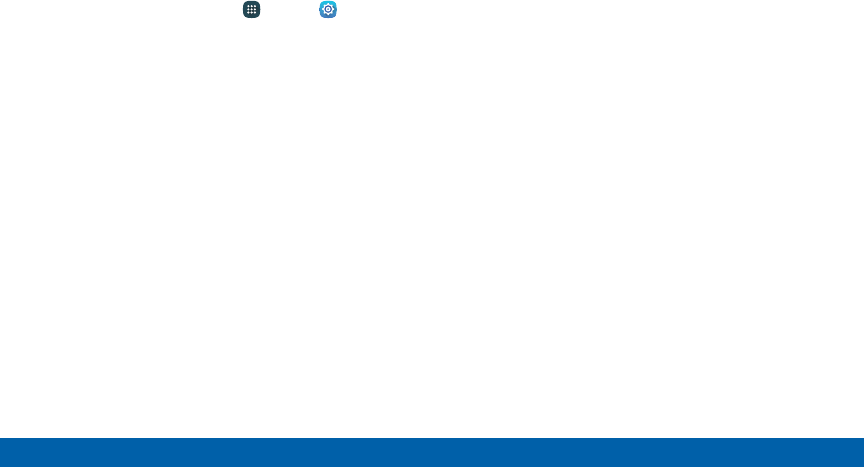
146
Settings More Settings
Configure Mobile Hotspot Settings
Manage your Mobile Hotspot security and connecting
settings.
1. From a Home screen, tap Apps > Settings >
More > Mobile Hotspot.
2. Tap MORE > Configure Mobile Hotspot:
• Network name: View and change the name of
your Mobile Hotspot.
• Hide my device: Make your Mobile Hotspot
invisible to other Wi-Fi devices during a scan.
Other devices can still connect to your Mobile
Hotspot, but will have to set up the connection
manually with your Network SSID and Password.
• Security: Choose the security level for your
Mobile Hotspot.
• Password: If you choose a security level that
uses a password, enter the password. By
default, the password is your device’s phone
number.
- Scroll down to view all options.
• Show password: Display your password instead
of masking it.
• Show advanced options: Access advanced
options, including Broadcast channel, and to
specify the channel your device uses for Mobile
Hotspot.
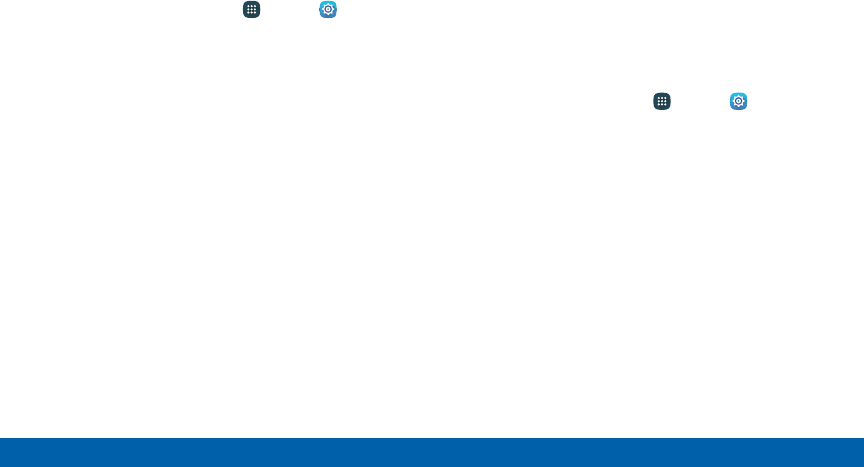
147
Settings More Settings
Turn Off Mobile Hotspot Automatically
Set your device to automatically turn off Mobile
Hotspot if there are no connected device.
1. From a Home screen, tap Apps > Settings >
More > Mobile Hotspot.
2. Tap ON/OFF to turn on Mobile Hotspot.
Tap MORE > Timeout settings and select an
amount of time.
Tethering
Share your device’s Internet connection with a
computer that connects to your device using a USB
cable or via Bluetooth.
Connect Your Device to a Computer
Using Tethering
1. From a Home screen, tap Apps > Settings >
More > Tethering.
2. Tap ON/OFF to enable a tethering method:
• Bluetooth tethering: Pair your device with
the computer using Bluetooth. Tap Bluetooth
tethering to turn tethering on. For more
information, see Bluetooth.
• USB tethering: Connect the computer to the
device using the USB cable, and then tap
USBtethering to turn tethering on.
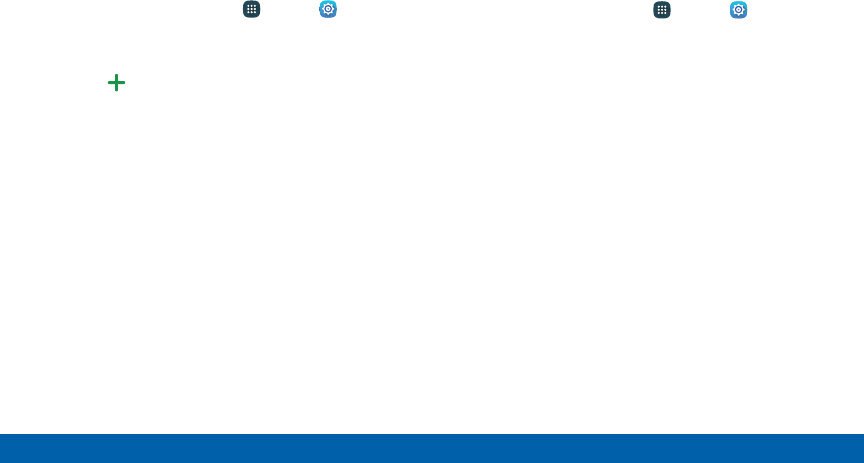
148
Settings More Settings
Printing
Print images and documents to Samsung printers and
other compatible printers (notincluded).
1. From a Home screen, tap Apps > Settings >
More > Printing.
2. Tap a print service and follow the prompts.
Note: Tap Download plug-in to install additional
print service drivers.
MirrorLink
1. Connect your device to your car’s system using
the USB cable.
2. From a Home screen, tap Apps > Settings >
More> MirrorLink.
3. Tap Connect to vehicle via USB and follow the
instructions.

149
Settings More Settings
Download Booster
Download Booster improves download speed by using
both Wi-Fi and LTE networks at the same time when
downloading files over 30 MB in size.
Note: Download Booster uses mobile data services.
To turn on Download Booster:
4. From a Home screen, tap Apps > Settings >
More> Download booster.
5. Tap ON/OFF to turn Download booster on.
Virtual Private Networks (VPN)
Set up and manage your VirtualPrivate Networks
(VPNs).
Note: You must set a screen lock PIN or password
before setting up a VPN. For more information, see
“Lock Screen and Security” on page 175.
Add a VPN
1. From a Home screen, tap Apps > Settings >
> More > VPN.
2. Tap Basic VPN or Advanced IPsec VPN.
3. Tap MORE > Add VPN and follow the prompts to
set up yourVPN.
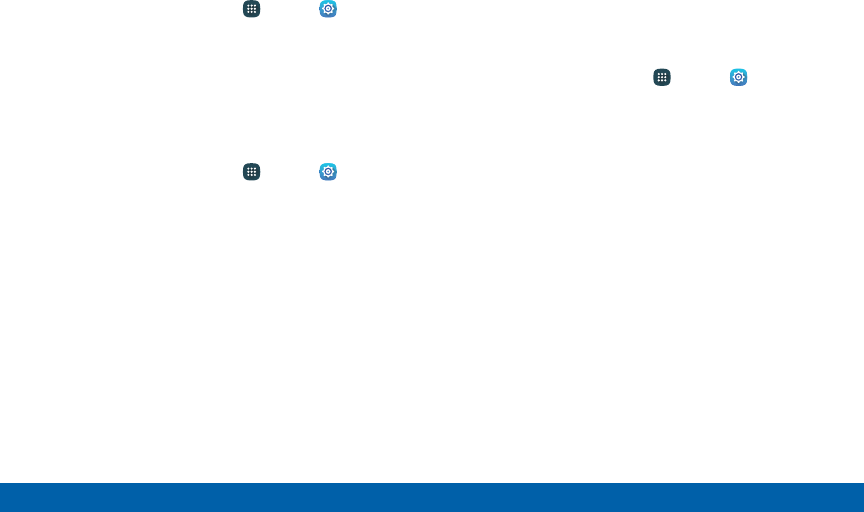
150
Settings More Settings
Connect to a VPN
1. From a Home screen, tap Apps > Settings >
> More > VPN.
2. Tap Basic VPN or Advanced IPsec VPN.
3. Tap the VPN, enter your log in information, and tap
CONNECT.
Edit or Delete a VPN
1. From a Home screen, tap Apps > Settings >
> More > VPN.
2. Tap Basic VPN or Advanced IPsec VPN.
3. Touch and hold the VPN that you want to edit
ordelete.
Default Messaging App
If you have multiple messaging apps installed, you can
select which app should be your default messaging
app.
1. From a Home screen, tap Apps > Settings
> More.
2. Tap Default messaging app to select a default.
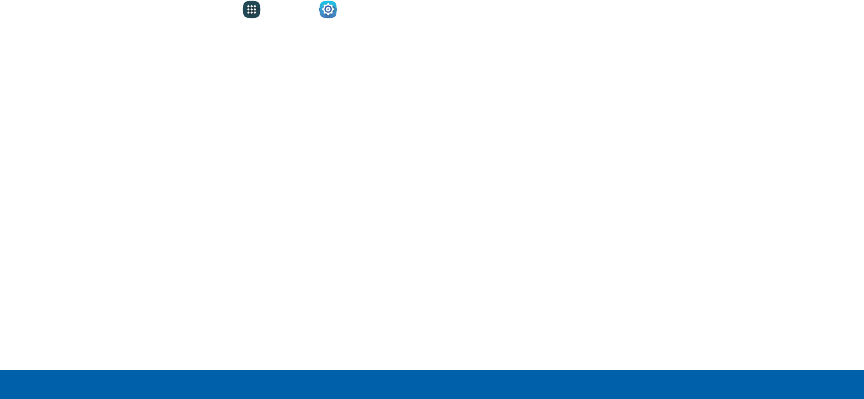
151
Settings More Settings
Nearby Devices
Share your media files with nearby devices via Wi-Fi,
Wi-FiDirect, or Mobile hotspot.
Warning: If file sharing is enabled, other devices can
access your data. Use this option with care.
1. From a Home screen, tap Apps > Settings >
More > Nearby devices.
2. Tap ON/OFF to enable Nearby devices.
3. Set the following options:
• Content to share: Select the content to share.
Choices are Videos, Photos, and Music.
• Allowed devices: Indicate the devices
accessible to your device.
• Blocked devices: Indicate the devices not
accessible to your device.
• Download to: Set whether to download data to
Device or SD card.
• Receive files from other devices: If a nearby
device attempts to upload data, this setting
indicates the response.
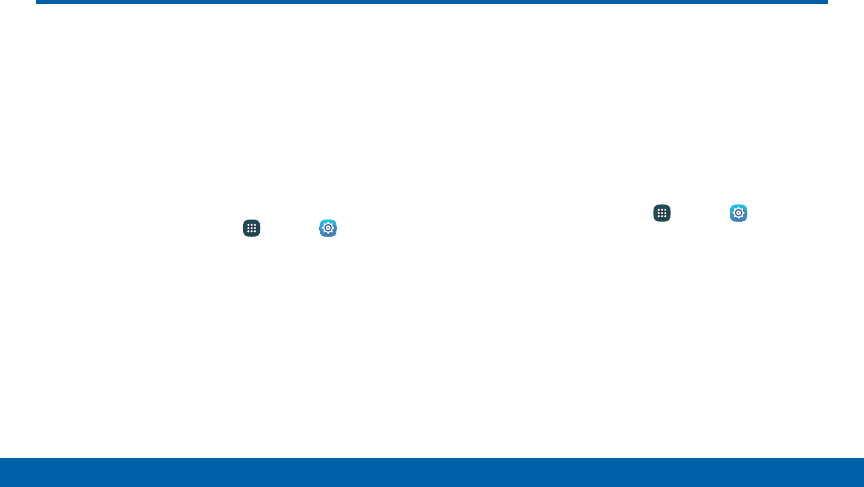
152
Settings Sound and Notification
Configure the sounds and vibrations used to
indicate notifications, screen touches, and
other interactions.
Change the Sound Mode
You can switch between sound modes while
preserving the individual sound settings you have
made.
1. From a Home screen, tap Apps > Settings.
2. Tap Sound and notification > Sound mode, and
then choose a mode:
• Sound: Use the sounds, vibrations, and volume
levels you have chosen in Sound settings for
notifications and alerts.
• Vibrate: Your device vibrates for notifications
and alerts. This uses the Vibration intensity you
choose in Volume settings.
• Mute: Your device mutes all Sound and
notification.
Adjust the Volume
Set the volume level and default volume for call
ringtones, notifications, and other audio.
Tip: You can also set the volume from the Home screen
by pressing the Volume key.
1. From a Home screen, tap Apps > Settings.
2. Tap Sound and notification > Volume.
3. Drag the sliders to set the default volume for:
• Ringtone
• Media
• Notifications
• System
Sound and Notification
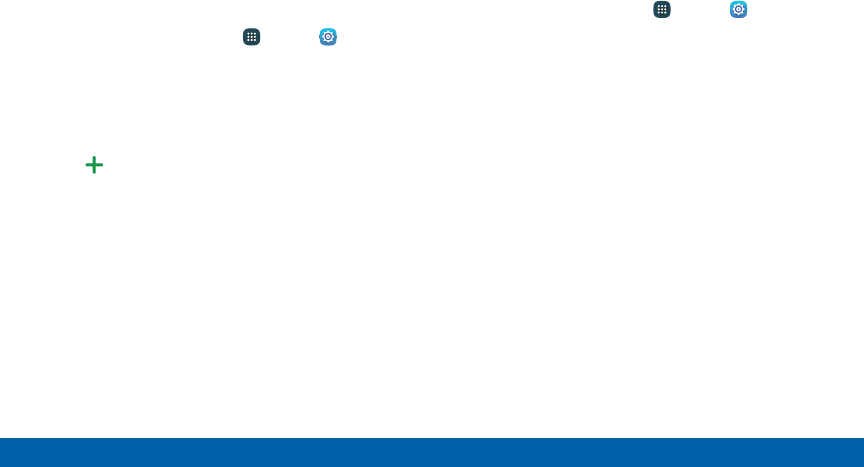
153
Settings Sound and Notification
Ringtones and Sound
Select a Default Ringtone
Choose from preset ringtones or add your own.
1. From a Home screen, tap Apps > Settings.
2. Tap Sound and notification > Ringtones and
sounds > Ringtone.
3. Tap a ringtone to hear a preview and select it.
– or –
Tap Add ringtone to use an audio file as a
ringtone.
Change the Notification Sound
Choose a sound for notifications, such as for new
messages and event reminders.
1. From a Home screen, tap Apps > Settings.
2. Tap Sound and notification > Ringtones and
sounds > Default notificationsound.
3. Tap a sound to hear a preview and select it.
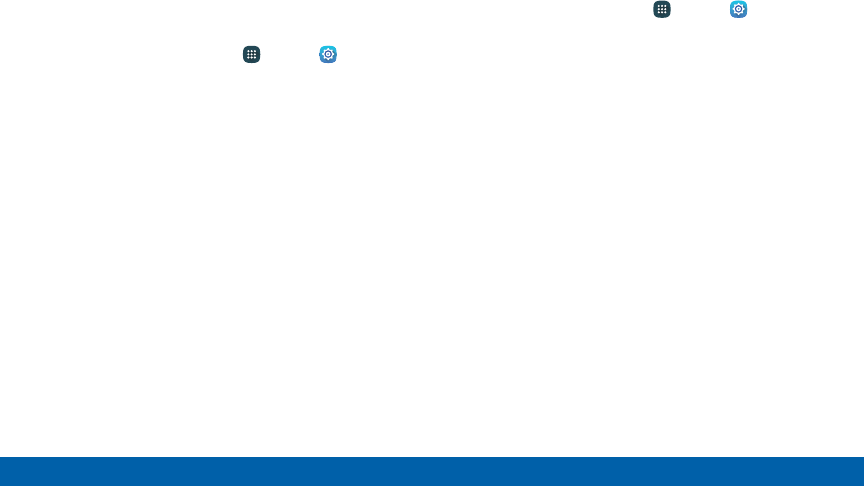
154
Settings Sound and Notification
Set Notification Sounds for Samsung
Apps
Choose notification alerts for new messages, calendar
events, and email.
1. From a Home screen, tap Apps > Settings.
2. Tap Sound and notification > Ringtones and
sounds, and tap to configure each option:
• Messages notifications: Configure message
notifications and alerts.
• Calendar notifications: Configure event
notifications.
• Email notifications: Configure email account
notifications.
System Sounds
Set various other system sound options.
1. From a Home screen, tap Apps > Settings.
2. Tap Sound and notification > Ringtones and
sounds, and tap to enable each option:
• Touch sounds: Play tones when you touch or
tap the screen to make selections.
• Dialing keypad tone: Play tone when the dialing
keypad is tapped.
• Screen lock sounds: Play a sound when you
unlock the screen.
• Emergency tone: Set an alert tone or vibration
when receiving an emergency message.
• Keyboard sound: Play a sound when the
Samsung keyboard is tapped.
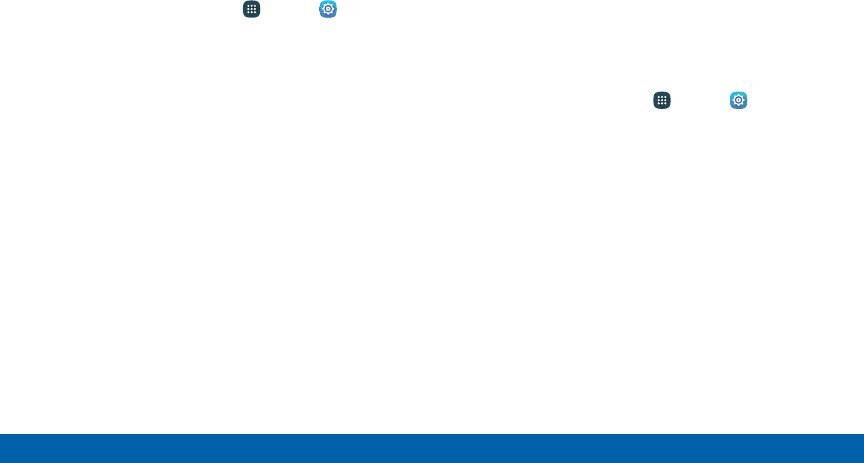
155
Settings Sound and Notification
Vibrations
Set the amount of vibration for incoming calls,
notifications, and haptic feedback.
1. From a Home screen, tap Apps > Settings.
2. Tap Sound and notification > Vibrations.
• Tap Vibration intensity and move the sliders to
change the amount.
• Tap Vibration pattern to choose a pattern.
• Tap ON/OFF to enable each option:
- Vibrate while ringing
- Vibration feedback
- Keyboard vibration
Sound Quality and Effects
Choose from advanced sound options to customize
your audio experience.
Find the best sound setting for your preferences.
Note: Sound effects are only available when
headphones or a compatible Bluetooth headset is
connected.
1. From a Home screen, tap Apps > Settings.
2. Tap Sound and notification > Sound quality
andeffects. Configure options:
• Adapt Sound: Follow the prompts to customize
your sound settings.
• UHQ Upscaler: Improve the sound quality of
audio and video files when using compatible
earphones (not included).
• SoundAlive+: Recreate the effects of rich
surround sound.
• Tube Amp Pro: Simulate the soft timbre of a
tube amplifier.
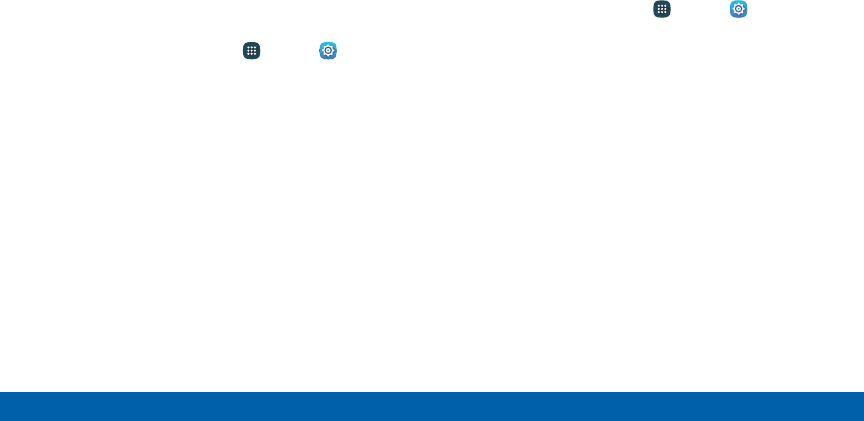
156
Settings Sound and Notification
Do Not Disturb
This setting allows you to block all notifications and
alerts. The options below determine what notifications
can make sounds, and during what time periods you
want to enter this mode.
To activate Do not disturb mode:
1. From a Home screen, tap Apps > Settings.
2. Tap Sound and notification > Do not disturb.
3. Tap ON/OFF by Turn on now to enable this
option.
Scheduling
This option allows you to turn Do not disturb mode on
and off automatically at scheduled times.
Note: Scheduling is not available if Do not disturb mode
has been turned on manually.
1. From a Home screen, tap Apps > Settings.
2. Tap Sound and notification > Do not disturb.
3. Tap ON/OFF by Turn on as scheduled, and set
the Days, Start time, and End time.
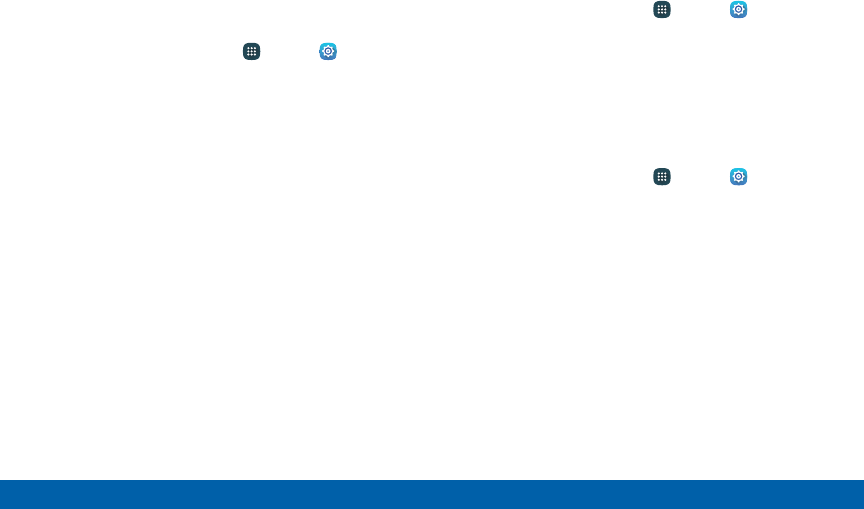
157
Settings Sound and Notification
Allow Exceptions
This option lets you customize what notifications are
allowed while your phone is in Do not disturb mode.
1. From a Home screen, tap Apps > Settings.
2. Tap Sound and notification > Do not disturb.
3. Tap Allow exceptions, and tap ON/OFF to enable
the exceptions you want to allow.
App Notifications
1. From a Home screen, tap Apps > Settings.
2. Tap Sound and notification > App notifications
and choose an app to enable notifications.
LED Indicator
Light up the LED indicator when charging, voice
recording, or receiving notifications.
1. From a Home screen, tap Apps > Settings.
2. Tap Sound and notification > LED indicator to
enable this feature.
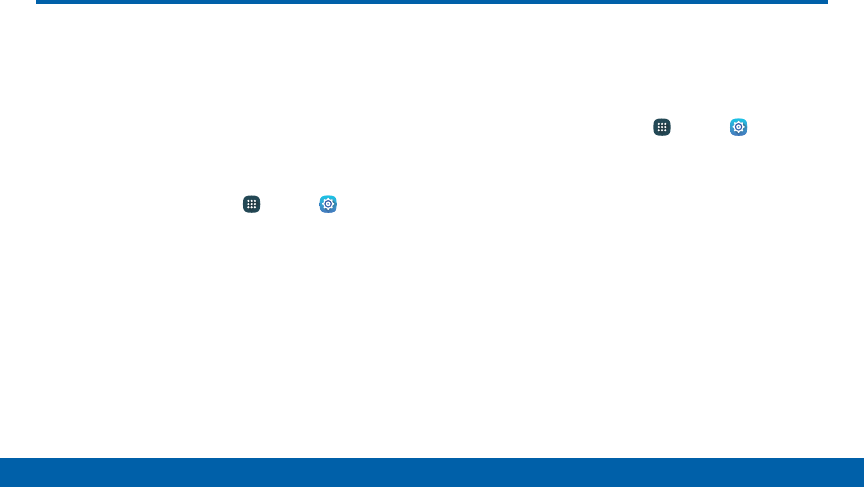
158
Settings Display and Wallpaper
Display and Wallpaper
Configure your display’s brightness, screen
wallpaper, and other display settings.
Screen Brightness
Adjust the screen brightness to suit your surroundings
or personal preference. You may also want to adjust
screen brightness to conserve battery power.
1. From a Home screen, tap Apps > Settings >
Display and wallpaper.
2. Under Brightness:
• Tap Auto to allow the device to adjust
brightness automatically.
• To set a custom brightness level, clear the
Automatic brightness check mark and drag the
Brightness slider.
Note: You can also control Brightness from the
Notification panel. Drag down the Status bar at the top of
the screen to find the Brightness option.
Wallpaper
Change the look of the Home and lock screens with
wallpaper. Display a favorite picture or choose from
preloaded wallpapers.
1. From a Home screen, tap Apps > Settings >
Display and wallpaper > Wallpaper.
2. Tap the drop-down menu and select Home screen,
Lock screen, or Home and lock screens.
3. Tap a image to preview it, and then tap SETAS
WALLPAPER.
• Tap ON/OFF by Wallpaper motion effect to allow
the wallpaper to shift slightly as you move the
device.
• Tap From Gallery for additional wallpapers.
• Tap Live weather to add high quality images
based on the time, location and weather.
(Lockscreen only.)
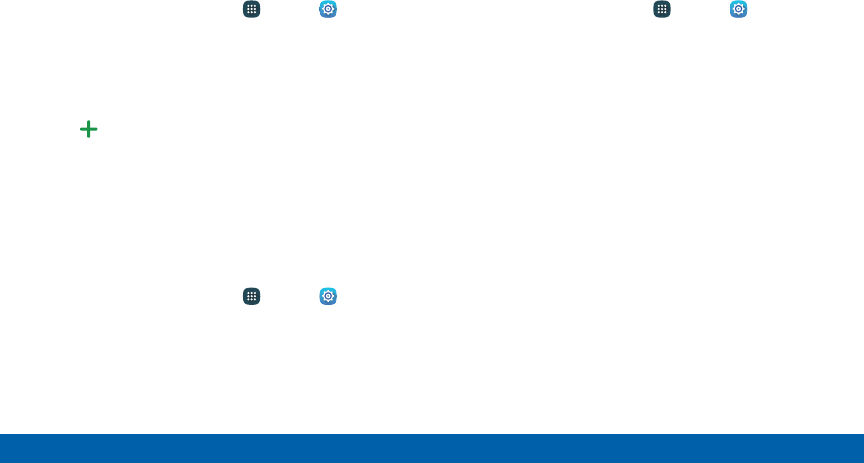
159
Settings Display and Wallpaper
Font Style and Size
You can set the font style and size for all text that
displays on the screen.
1. From a Home screen, tap Apps > Settings >
Display and wallpaper.
2. Tap Font to choose a font style and font size.
• Drag the slider to adjust the font size.
• Tap a font style to select a font, or tap
Download fonts to find new fonts from
GalaxyApps.
3. Tap DONE to set the font size and style.
Screen Rotation
Use the front camera to rotate the screen based on
the orientation of your face.
1. From a Home screen, tap Apps > Settings >
Display and wallpaper.
2. Tap Screen rotation to enable thefeature.
One-Handed Operation
Change the screen layout to accommodate operating
your device with one hand.
1. From a Home screen, tap Apps > Settings >
Display and wallpaper.
2. Tap One-handed operation and tap to enable
options:
• Reduce screen size: Press the Home key three
times in quick succession to reduce the size of
the display.
• One-handed input: Adjust the size and position
of the keyboard and other input methods for
easier use with one hand.
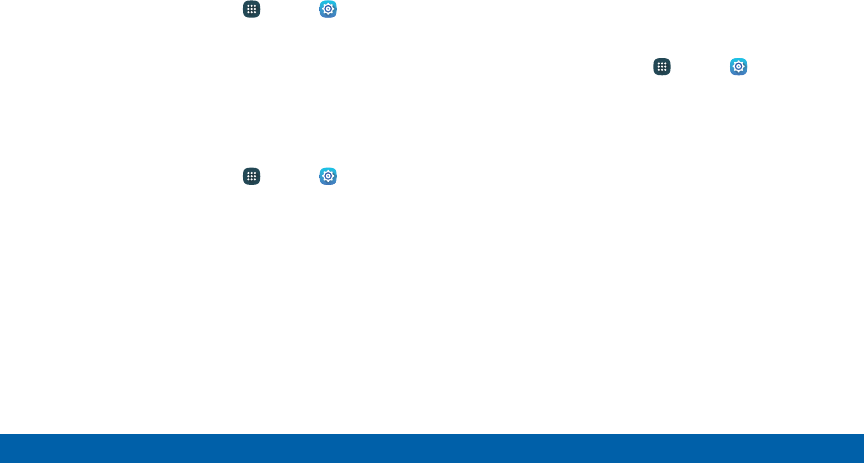
160
Settings Display and Wallpaper
Screen Timeout Delay
Choose how long the display screen remains lit after
you tap the screen or press any key.
1. From a Home screen, tap Apps > Settings >
Display and wallpaper.
2. Tap Screen timeout and choose a time period.
Smart Stay
Using the front camera to detect your face, the screen
will not time out as long as you are facing the screen.
1. From a Home screen, tap Apps > Settings >
Display and wallpaper.
2. Tap Display > Smart stay and tap ON/OFF to turn
the feature on.
Screen Mode
Choose a screen mode to match your type of viewing.
You can choose to have the device automatically
adapt the display depending on the type of image
being displayed, and other criteria such as battery
level.
1. From a Home screen, tap Apps > Settings >
Display and wallpaper.
2. Tap Screen mode and choose a screen mode:
• Tap Adaptive display if you want your device to
automatically optimize the display to match the
type of image displayed and other criteria, such
as battery level.
– or –
Choose a specific type of screen mode based
on what your are viewing.
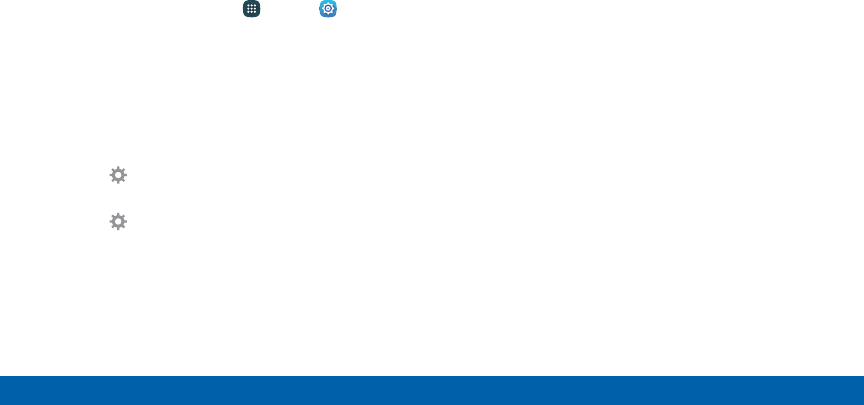
161
Settings Display and Wallpaper
Daydream
The Daydream feature controls what the screen
displays when the device is docked (dock not
included), or while charging. You can choose to
display colors, or display photos stored on your
device.
1. From a Home screen, tap Apps > Settings >
Display and wallpaper.
2. Tap Daydream > ON/OFF to turn Daydream on.
3. Configure options:
• Colors: Tap the selector to display a changing
screen of colors.
• Photo Table: Display pictures in a photo table.
Tap Settings for options.
• Photo frame: Display pictures in a photo frame.
Tap Settings for options.
4. Tap MORE for additional options:
• Preview: See a demonstration of Daydream.
• Select when to daydream: Select when your
phone can go into daydream mode.

162
Settings S Pen
S Pen
Configure options and settings for the S Pen.
To configure settings for the SPen:
1. From a Home screen, tap Apps > Settings
2. Tap S Pen to configure the following settings:
• Air command: Turn the Air command feature on.
• Air view: Turn the Air view feature on.
• Direct pen input: Turn the Direct pen input
feature on. This feature allows you to switch
from the keyboard to the SPen when filling in
form fields.
• Pointer: Turn the pointer on. The pointer
appears on the screen when the tip of the SPen
is hovering close enough. Holding the pointer
over some features can reveal what an item is or
what it does.
• Screen off memo: Create action memos by
detaching the S Pen while the screen is off and
writing on the screen.
• S Pen alerts: Tap the check box to set your
device to sound an alert and show a pop-up if
you forget to attach the S Pen and walk away
from it with your device.
• Turn off pen detection: Turning off pen
detection when the pen is attached can extend
battery life.
• S Pen sound: Tap the check box to enable
sounds when writing with the S Pen.
• S Pen vibration: Activate vibration feedback
when writing with the S Pen.
For more information on using the S Pen, see
“S Pen” on page25.
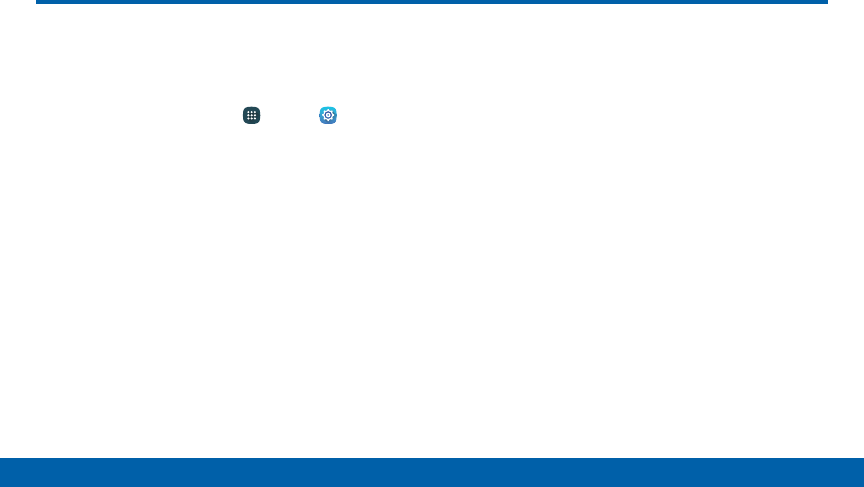
163
Settings Motions and Gestures
Control certain device actions by picking up
the phone or by touching the screen with
the palm of your hand.
1. From a Home screen, tap Apps > Settings.
2. Tap Motions and gestures.
3. Tap ON/OFF to enable each of the following:
• Direct call: Call the contact whose call log,
message, or contact details are currently on the
screen by bringing the device close to yourear.
• Smart alert: Set the device to vibrate when you
pick it up to notify you about missed calls and
messages.
• Mute: Mute sounds and video by covering the
screen or turning over the device.
• Palm swipe to capture: Capture an image of
the screen when you sweep your hand left or
right across the screen.
Motions and Gestures
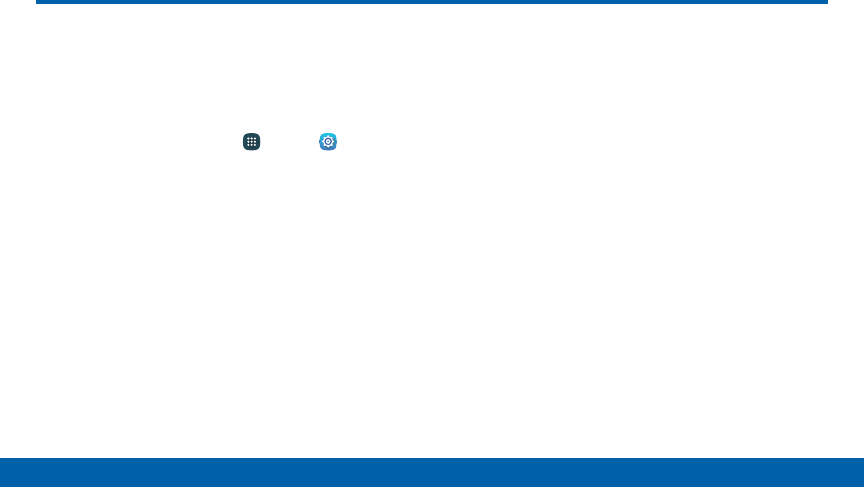
164
Settings Storage
View the device memory and usage.
Device Memory
View and manage the memory used by the device.
1. From a Home screen, tap Apps > Settings.
2. Tap Storage.
• The Device memory displays Total space.
• The amounts of memory used are further
divided into:
- Total space: View the total space/free space
in your phone’s memory.
- Available space: The amount of storage
space currently available.
- Applications: The amount of storage being
used by applications.
- Pictures, videos: The amount of storage
being used by pictures and videos.
- Audio: The amount of storage being used by
audio files.
- Cached data: The amount of data currently
cached.
- Miscellaneous files: The amount of memory
used to store miscellaneous files.
To increase available memory:
1. Tap Cached data to clear cached data for all
apps. Tap DELETE to confirm.
2. Tap Miscellaneous files, select unnecessary files
individually, or tap SELECT ALL, andthentap
DELETE.
Storage
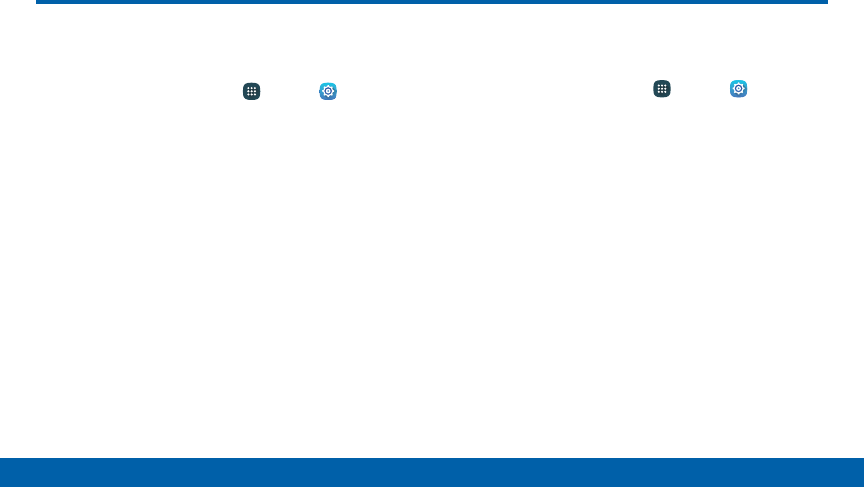
165
Settings Battery
View how battery power is used for device
activities.
1. From a Home screen, tap Apps > Settings.
2. Tap Battery for options:
• Power saving mode: Tap ON/OFF to turn the
feature on, and customize options.
• Ultra power saving mode: Tap ON/OFF to turn
the feature on.
• Show battery percentage: Display the battery
charge percentage next to the battery icon on
the Status bar.
• Battery chart: The battery level displays as a
percentage. The amount of time the battery has
been used also displays.
• Tap REFRESH to update the listing.
Apps and OS Usage
Battery usage displays in percentages per application.
1. From a Home screen, tap Apps > Settings.
2. Tap Battery for options:
• Tap an option to see how they are affecting
battery use.
• Tap REFRESH to update the listing.
Note: Other applications may be running that affect
battery use.
Battery
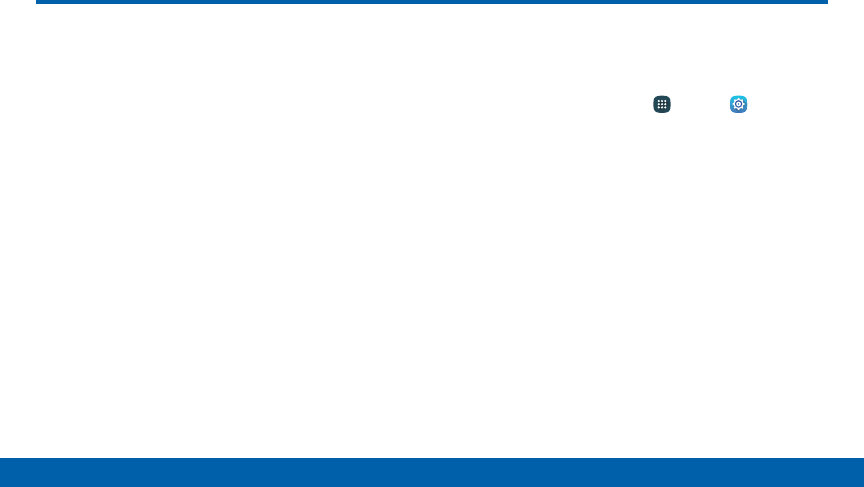
166
Settings Applications
Applications
Manage settings for applications on your
phone.
Application Manager
You can download and install new applications on your
device. Use Application manager settings to manage
your downloaded and preloaded applications.
Warning: Because this device can be configured
with system software not provided by or supported
by Google or any other company, you operate such
software at your own risk.
Memory Usage
See how memory is being used by Downloaded or
Running applications.
1. From a Home screen, tap Apps > Settings >
Applications > Applicationmanager.
2. Swipe across the screen to display
DOWNLOADED, RUNNING, or ALL to display
memory usage for that category of applications.
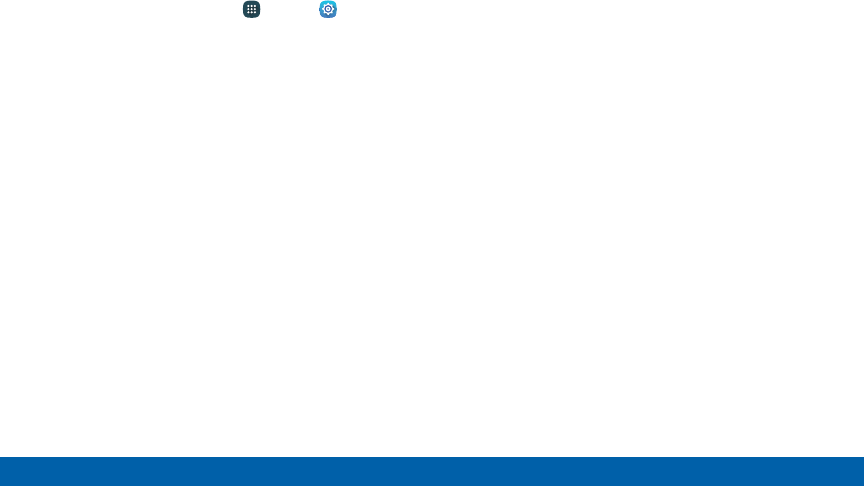
167
Settings Applications
Downloaded
Displays apps you have downloaded onto your device.
1. From a Home screen, tap Apps > Settings >
Applications > Applicationmanager.
2. Tap DOWNLOADED to view a list of all the
downloaded applications on your device.
• To switch the order of the DOWNLOADED list,
tap MORE > Sort by size, Sort by name, or
Sort by date.
• To reset all of your application preferences, tap
MORE > Reset app preferences.
• To unistall several apps at once, tap MORE >
Uninstall multiple.
• Tap an application to view and update
information about the application, including
memory usage, default settings, and
permissions. The following options are
displayed:
- FORCE STOP: Stop an app that is
misbehaving. Restart your device if stopping
an app, process, or service causes your
device to stop working correctly.
- UNINSTALL/UNINSTALL UPDATES: Delete
the application from the device or uninstall
updates made to apps that cannot be
deleted.
- DISABLE: Disable apps that cannot be
deleted.
- CLEAR DATA: Clear application data from
memory.
- CLEAR CACHE: Clear an application’s
temporary memory storage.
- CLEAR DEFAULTS: Clear an application’s
customization.
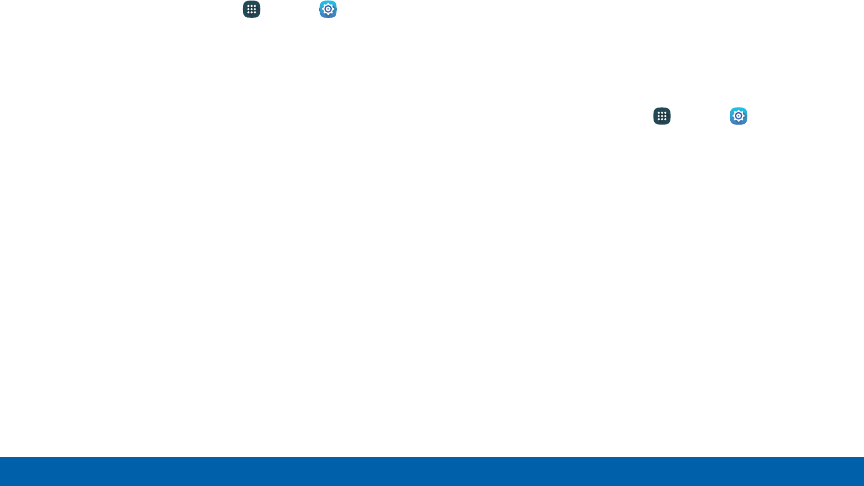
168
Settings Applications
Running Services
View and control services running on your device.
1. From a Home screen, tap Apps > Settings >
Applications > Applicationmanager.
2. Tap RUNNING to view a list of running services.
All the applications that are currently running on the
device display.
3. Tap MORE > Show cached processes to display
all the cached processes that are running. Tap
MORE > Show services in use to switch back.
4. Tap one of the applications to view application
information.
• STOP: Stops the application from running
on the device. This is usually done prior to
uninstalling the application. (Not all services
can be stopped. Stopping services may have
undesirable consequences on the application or
Android System.)
• REPORT: Report failure and other application
information.
Note: Options vary by application.
Default Applications
If you have multiple applications of the same type,
such as email apps, you can select one app to be the
default.
You can also use a simpler Home screen which
provides an easier user experience for first-time
smartphone users.
1. From a Home screen, tap Apps > Settings >
Applications > Defaultapplications.
2. Tap Home and select a Home screen mode:
• TouchWiz easy home: Provides an easier user
experience for the first-time smartphone users.
• TouchWiz home: The Home screen that
originally displays on your phone.
3. Tap Messages and select a default
messagingapp.
4. To clear defaults you have set up, tap CLEAR.
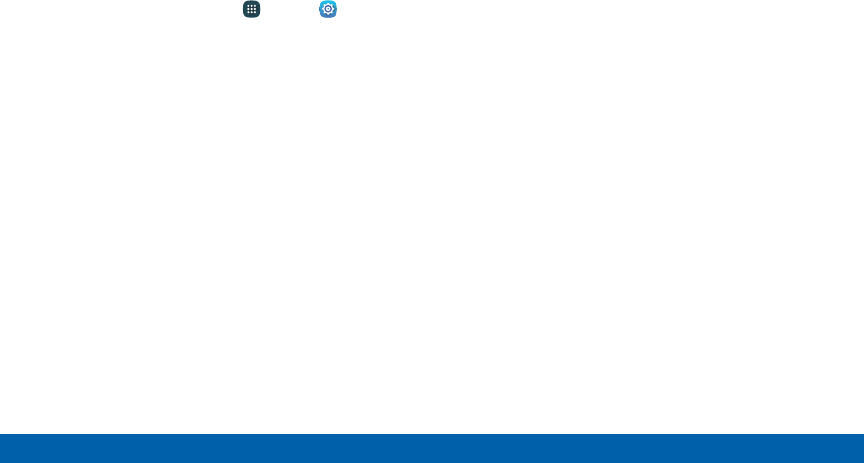
169
Settings Applications
Application Settings
Shortcuts to the settings for various apps are available
in one convenient location.
1. From a Home screen, tap Apps > Settings >
Applications.
2. Tap one of the following to display the settings for
the selected app:
• Calendar
• Camera
• Contacts
• Email
• Internet
• Messages
• Music
• Phone
• S Voice
• Weather
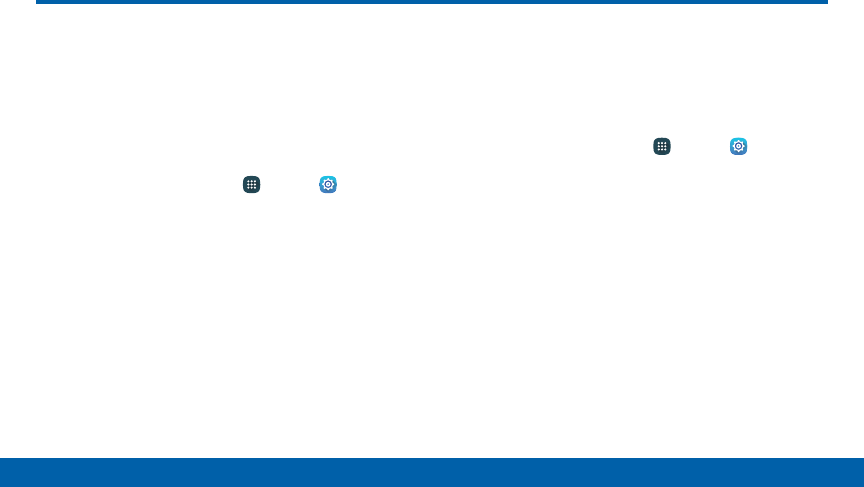
170
Settings NFC and Payment
NFC (Near Field Communication) allows data
exchange when you touch your device with
another compatible device. This is used for
features like Android Beam.
To activate NFC:
1. From a Home screen, tap Apps > Settings >
NFC and payment.
2. Tap ON/OFF to turn NFC on.
Android Beam
When Android Beam is activated, you can beam app
content to another NFC-capable device by holding the
devices close together. You can beam browser pages,
YouTube videos, contacts, and more.
1. From a Home screen, tap Apps > Settings >
NFC and payment.
2. Tap ON/OFF to turn NFC on.
3. Tap Android Beam, and tap ON/OFF to turn
Android Beam on.
4. Touch the back of your device with another
NFC-capable device and the content is transferred.
NFC and Payment
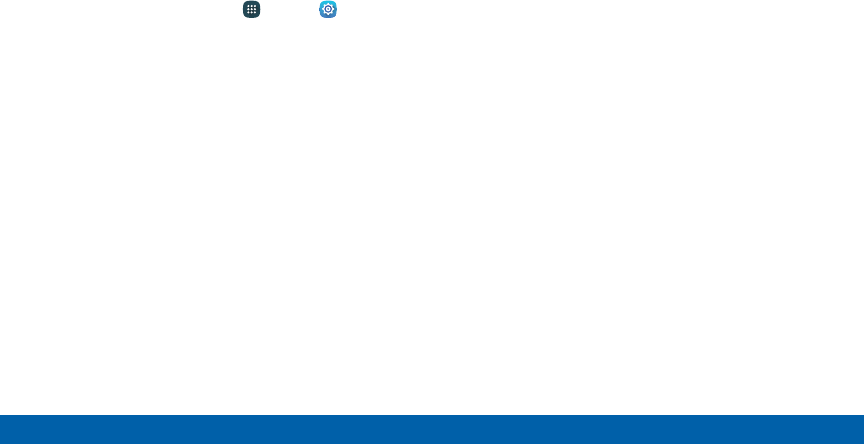
171
Settings NFC and Payment
Tap and Pay
Tap and pay allows you to select the default payment
app you want to use for making purchases on your
phone.
1. From a Home screen, tap Apps > Settings >
NFC and payment.
2. Tap ON/OFF to turn NFC on.
3. Tap Tap and pay.
4. Select the app that you want as your default.
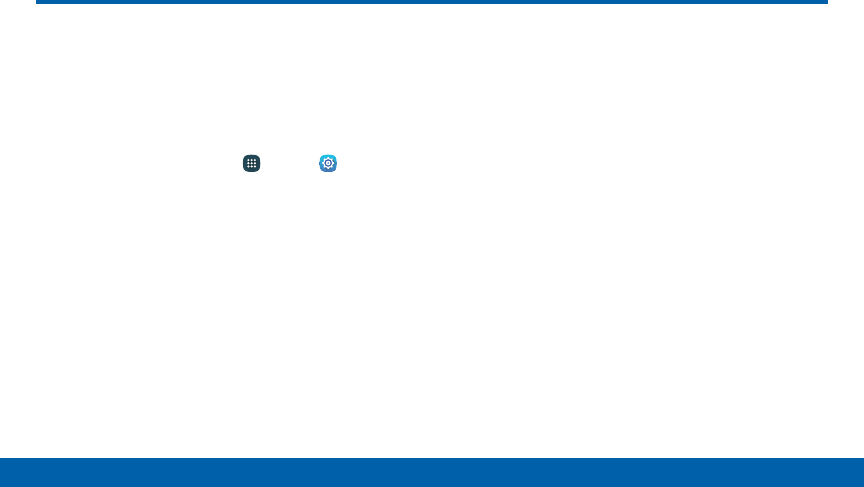
172
Settings Themes
Set the theme to be applied to your Home
and Lock screens, wallpapers, and app
icons.
Apply Themes
1. From a Home screen, tap Apps > Settings
> Themes.
• Tap a theme to view a preview of various
screens.
• Tap THEME STORE to download additional
themes from the Theme Store with your
Samsung account.
• Tap HELP for help using this feature.
2. Tap APPLY to apply the selected theme.
Themes
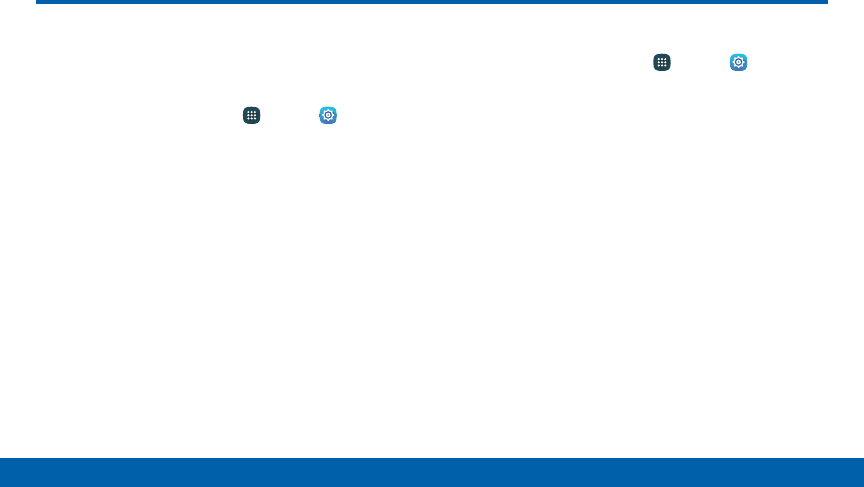
173
Settings Location
Some apps, such as Google maps, may
require one or more location services be
turned on for full functionality.
1. From a Home screen, tap Apps > Settings
> Location.
2. Tap ON/OFF to turn on Location services.
E911
This is a view only field. You cannot turn off E911
Location on any cell phone. E911 Location service is
standard on all mobile phones to allow sharing of your
GPS location with emergency personnel when you
make a call to emergency services (such as 911). This
setting is not configurable.
Locating Method
1. From a Home screen, tap Apps > Settings
> Location.
2. Tap ON/OFF to turn on Location services.
3. Tap Locating method to select how your location
is determined:
• High accuracy: Use GPS, Wi-Fi, and mobile
networks.
• Power saving: Use Wi-Fi and mobile networks
(no GPS).
• GPS only: Use GPS only.
Location

174
Settings Location
Recent Location Requests
Apps that have requested your location are listed
under Recent location requests.
1. From a Home screen, tap Apps > Settings
> Location.
2. Tap ON/OFF to turn on Location services.
3. Tap an entry under Recent location requests to
view the app’s settings.
Location Services
Google uses Location Reporting to store and use your
device’s most recent location data. Google apps, such
as Google Maps, can use this data to improve your
search results based on places that you have visited.
1. From a Home screen, tap Apps > Settings
> Location.
2. Tap ON/OFF to turn on Location services.
3. Tap Google Location History, and sign in to your
Google Account for more options.
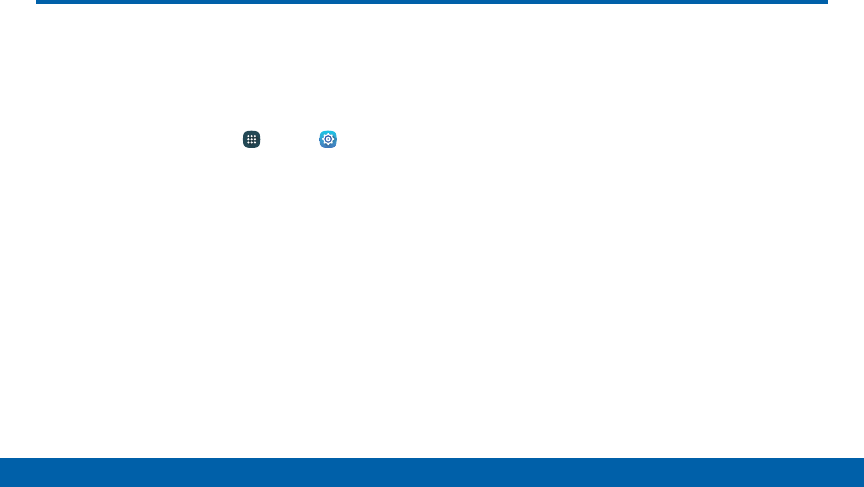
175
Settings Lock Screen and Security
Lock Screen and Security
Secure your device and protect your data
with Lock Screen and Security settings.
Set a Screen Lock
1. From a Home screen, tap Apps > Settings.
2. Tap Lock screen and security > Screen lock
type to select a screen lock and level of security:
• Swipe: Swipe the screen to unlock it. This
option provides no security.
• Pattern: A screen unlock pattern is a tap
gesture you create and use to unlock your
device. This option provides medium security.
• PIN: Select a PIN to use for unlocking the
screen. This option provides medium to high
security.
• Password: Create a password for unlocking the
screen. This option provides high security.
• Fingerprints: Use fingerprint recognition to
unlock the screen. This option provides medium
to high security.
• None: Never use a Lock screen.
3. If choosing a secured lock screen option, select
your notification settings:
• Show content
• Hide content
• Do not show notifications

176
Settings Lock Screen and Security
4. Choose a screen lock option:
• Show information: Show the dual clock, or
information such as the weather information, on
the lock screen.
• Notifications: Display notifications on the lock
screen.
• Unlock effect: Set the visual effect used when
unlocking the screen. (This option is available
with Swipe only.)
• Secure lock settings: Set your secure lock
functions such as Auto lock, Lock instantly with
Power key, and Smart lock.
Note: Options vary based on the screen lock type.
Fingerprints
Use fingerprint recognition as an alternative to
entering passwords in certain apps.
You can also use your fingerprint to verify your identity
when logging in to your Samsung account.
Note: Fingerprint recognition uses the unique
characteristics of each fingerprint to enhance the
security of your device. The likelihood of the fingerprint
sensor confusing even small areas of two different
fingerprints is very low. But in rare cases, the sensor
may recognize a fingerprint that is similar to a
registered fingerprint.
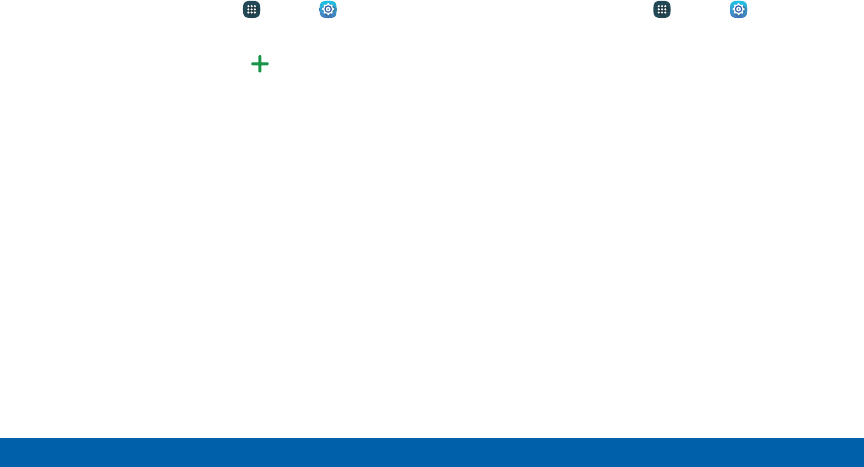
177
Settings Lock Screen and Security
Register a Fingerprint
You can register up to three fingerprints. A password
will also be set up as an alternative to your fingerprint.
1. From a Home screen, tap Apps > Settings.
2. Tap Lock screen and security > Fingerprints.
• To add a fingerprint, tap Add fingerprint and
follow the instructions to register a fingerprint
and password.
• To rename a fingerprint, touch and hold the
fingerprint, and then tap RENAME.
• To delete a fingerprint, touch and hold the
fingerprint, and then tap REMOVE.
Change Backup Password
You can change the backup password for your
fingerprint.
1. From a Home screen, tap Apps > Settings.
2. Tap Lock screen and security > Fingerprints.
3. Tap Change backup password and enter a new
password.
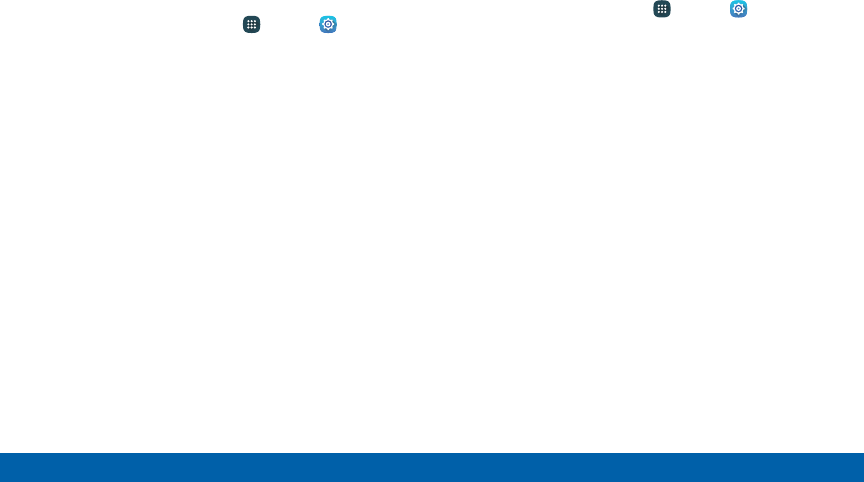
178
Settings Lock Screen and Security
Fingerprint Verification
Fingerprint verification can be used for other accounts
accessed from your phone.
1. From a Home screen, tap Apps > Settings.
2. Tap Lock screen and security > Fingerprints.
• Verify Samsung account: Verify your identity
using your fingerprint when logging in to your
Samsung account.
Unknown Sources
Enable installation of non-Google Play applications.
1. From a Home screen, tap Apps > Settings.
2. Tap Lock screen and security >
Unknownsources to enable this option.
Warning: Enabling installation of third-party applications
can cause your device and personal data to be more
vulnerable to attacks by unknown sources.
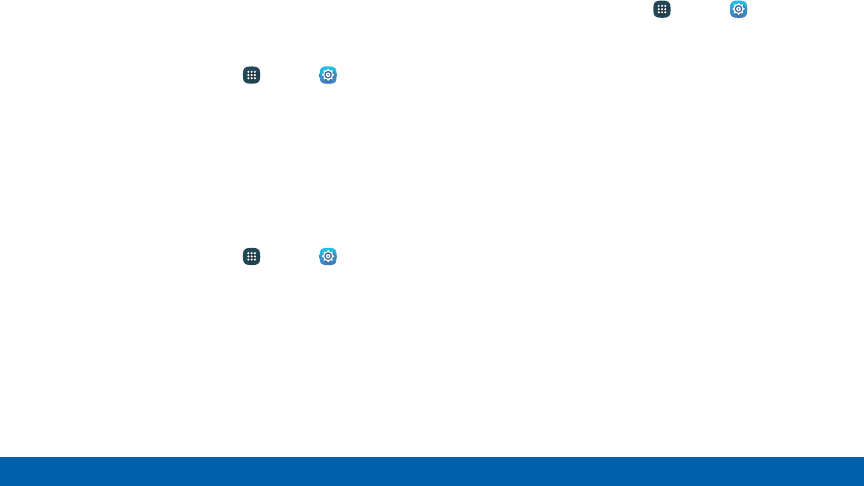
179
Settings Lock Screen and Security
Other Security Settings
Encrypt Your Data
Require a numeric PIN or password to decrypt your
device each time you power it on.
1. From a Home screen, tap Apps > Settings.
2. Tap Lock screen and security > Other security
settings > Encrypt phone and follow the prompts
to encrypt all data on your device.
SIM Card Lock
Require both your SIM card PIN and your ordinary
screen lock type when unlocking the device.
1. From a Home screen, tap Apps > Settings.
2. Tap Lock screen and security > Other security
settings > Set up SIM card lock and follow the
prompts.
3. Tap Lock SIM card to turn the feature on.
4. Tap Change SIM card PIN to create a new PIN.
View Passwords
Display password characters briefly as you type them.
1. From a Home screen, tap Apps > Settings.
2. Tap Lock screen and security > Other security
settings > Make passwords visible to turn the
feature on.
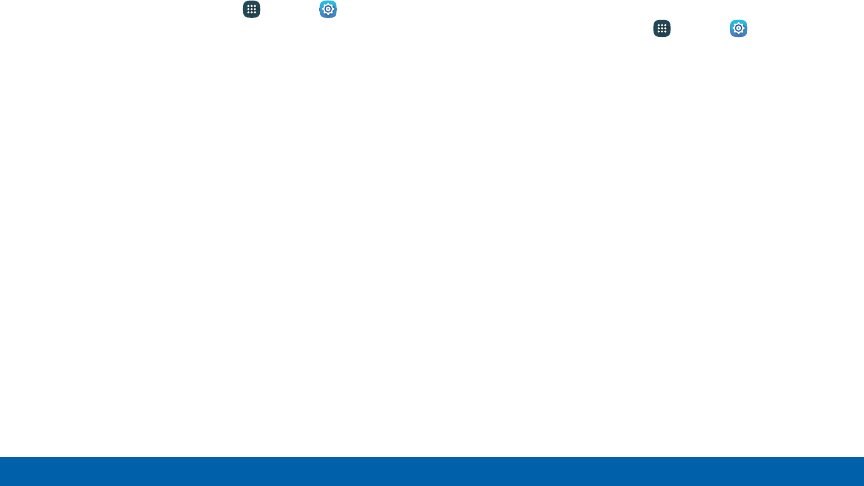
180
Settings Lock Screen and Security
Security Update Service
Automatically receive security updates.
1. From a Home screen, tap Apps > Settings.
2. Tap Lock screen and security > Other security
settings for the following Security update service
options:
• Security policy updates: Automatically or
manually check for security policy updates.
• Send security reports: Send security reports to
Samsung via Wi-Fi for threat analysis.
Phone Administration
Manage your device administrators and application
installation privileges.
1. From a Home screen, tap Apps > Settings.
2. Tap Lock screen and security > Other security
Settings > Phone administrators.
3. Tap an option to set the phone administrators.
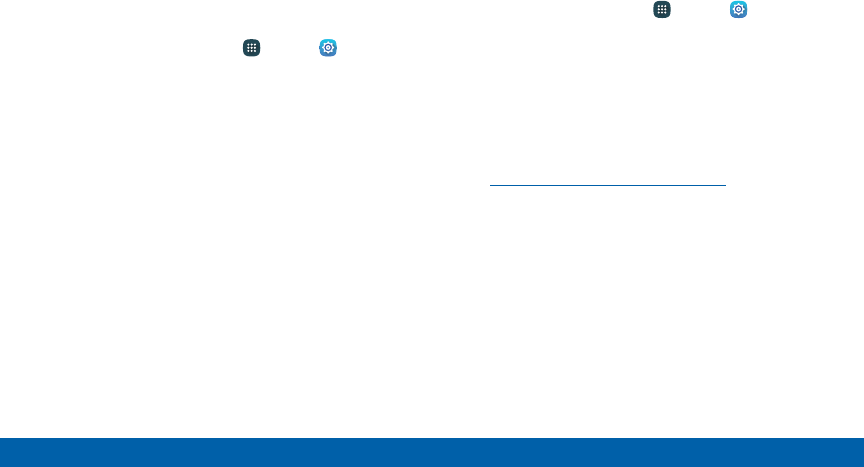
181
Settings Lock Screen and Security
Credential Storage
Manage your security certificates. If a certificate
authority (CA) certificate gets compromised or for
some other reason you do not trust it, you can disable
or remove it.
1. From a Home screen, tap Apps > Settings.
2. Tap Lock screen and security > Other security
settings for the following Credential storage
options:
• Storage type: Select a storage location for
credential contents.
• View security certificates: Display certificates
in your device’s ROM and other certificates you
have installed.
• Install from device storage: Install a new
certificate from storage.
• Clear credentials: Erase the credential contents
from the device and reset the password.
Advanced Security Settings
Use these options to configure advanced security
settings.
1. From a Home screen, tap Apps > Settings.
2. Tap Lock screen and security > Other security
settings for the following advanced options:
• Trust agents: Perform selected actions
whentrusted devices are connected.
Toview Trust agents, set up a screen
lock (PIN,Password, Fingerprint, or
Pattern). Formore information, see
“Set a Screen Lock” on page175.
• Pin windows: Pin an app on your device screen,
preventing access to other features of you
phone.
• Usage data access: View the applications that
can access your device’s usage history.
• Notification access: View the applications that
can access notifications you receive on your
phone.
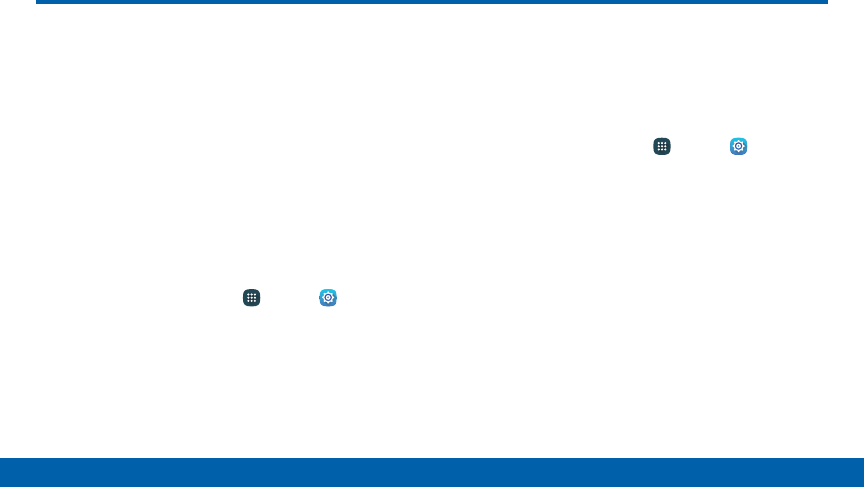
182
Settings Privacy and Safety
Privacy and Safety
Choose from various modes designed to
hide personal content from being accessed
by anyone else using your device, or to aid
you in an emergency.
Private Mode
Hide personal content from being accessed by anyone
else using your device. Private mode is only available
for certain applications.
Note: A secure screen lock (Pattern, PIN, Password, or
Fingerprint) is required to use Private mode.
1. From a Home screen, tap Apps > Settings.
2. Tap Privacy and safety > Private mode.
3. Follow the prompts to learn about and set up
Private mode.
Emergency Mode
Change the Home screen to a black theme to
reduce battery consumption. You will be able to use
Messages, Contacts, and make emergency calls, but
some other apps and functions will be restricted.
1. From a Home screen, tap Apps > Settings.
2. Tap Privacy and safety > Emergency mode, and
then tap ON/OFF to enable this feature.
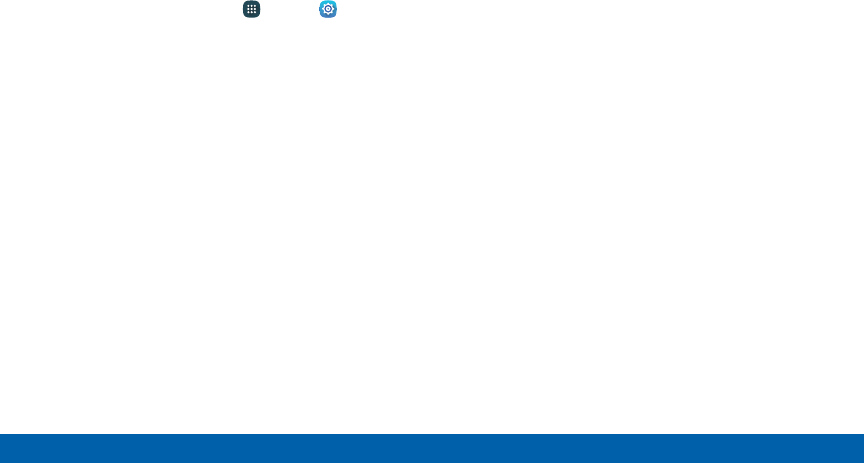
183
Settings Privacy and Safety
Send SOS Messages
Send a quick alert to your primary contacts when you
are in an emergency situation.
1. From a Home screen, tap Apps > Settings.
2. Tap Privacy and safety > Send SOS messages.
3. Tap ON/OFF to turn the feature on and configure
the following options:
• Send messages to: Add recipients by creating
new contacts or selecting from Contacts.
• Attach pictures: Send photos taken with the
front and rear cameras to your emergency
contacts.
• Attach audio recording: Send a short audio
message to your emergency contacts.
To send a help message:
►Press the Power key quickly three times.

184
Settings Easy Mode
Switch between the default screen layout
and a simpler layout. The Easy mode layout
has larger text and icons, making for a more
straightforward visual experience.
To enable Easy Mode:
1. From a Home screen, tap Apps > Settings >
Easy mode.
2. Tap Easy mode to enable this feature. When Easy
mode is enabled, you can scroll down the page
and select which apps you want to appear on the
Home screens.
3. Tap the check box next to the apps you want to
add or remove.
4. When finished, tap DONE.
Easy Mode
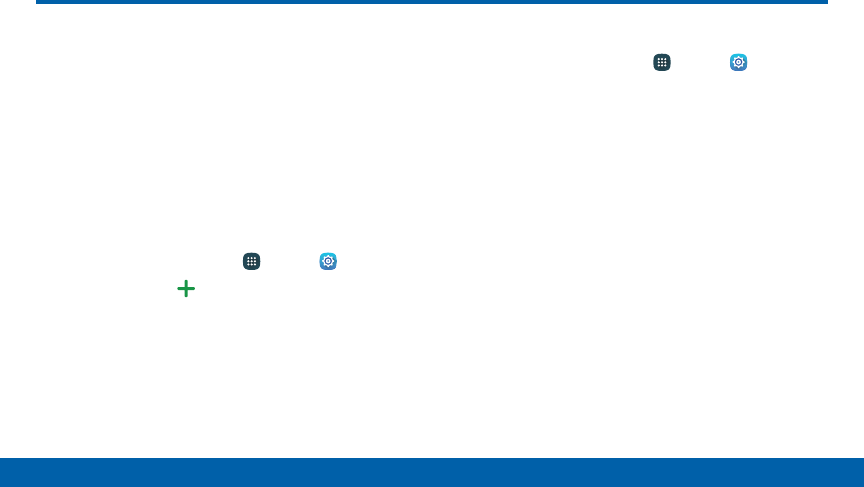
185
Settings Accounts
Accounts
Set up and manage accounts, including your
Google Account, Samsung account, email,
and social networking accounts.
Depending on the account, you can choose
to synchronize your calendar, contacts, and
other types of content.
Add an Account
1. From a Home screen, tap Apps > Settings.
2. Tap Accounts > Add account.
3. Tap one of the account types.
4. Follow the prompts to enter your credentials and
set up the account.
Synchronize Accounts
1. From a Home screen, tap Apps > Settings.
2. Tap Accounts > [Account type].
3. Tap an account to view the sync settings for that
account.
4. Tap individual data items to sync.
5. Tap MORE > Sync all or Sync now to synchronize
the account.
Note: Sync options and the location of the sync
command differ depending on the account type.
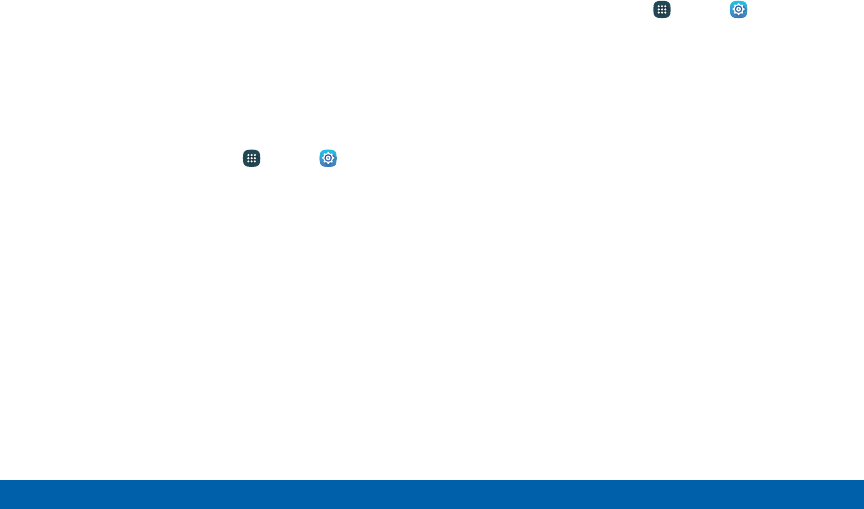
186
Settings Accounts
Account Settings
Each account has its own set of settings. In addition,
you can configure common settings for all accounts of
the same type.
Note: Account settings and available features vary
between account types and service providers. Contact
your service provider for more information on your
account’s settings.
1. From a Home screen, tap Apps > Settings.
2. Tap Accounts > [Account type].
3. Tap an account to configure that account’s sync
settings.
4. Tap other available options for the account.
Delete an Account
1. From a Home screen, tap Apps > Settings.
2. Tap Accounts > [Account type].
3. Tap the account and then tap MORE >
Removeaccount.
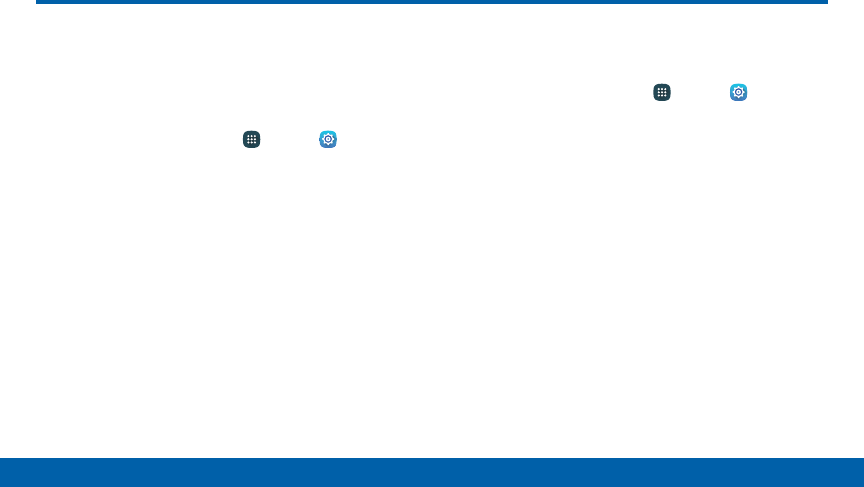
187
Settings Language and Input Settings
Configure your device’s language and input
settings.
Set Your Default Language
1. From a Home screen, tap Apps > Settings.
2. Tap Language and input > Language.
3. Select a language from the list.
Select Your Default Keyboard
orInput Method
1. From a Home screen, tap Apps > Settings.
2. Tap Language and input > Default keyboard.
3. Select a keyboard.
Note: Additional keyboards can be downloaded from the
Google Play store.
Language and Input Settings
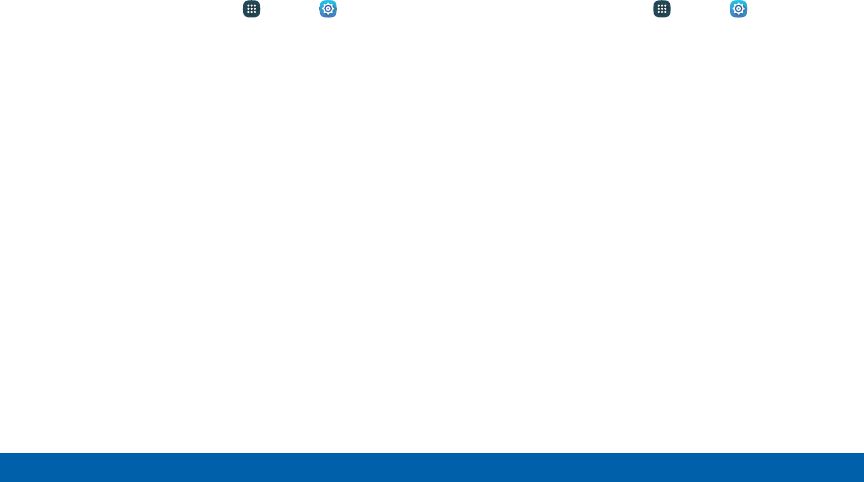
188
Settings Language and Input Settings
Samsung Keyboard Settings
Configure options for using the Samsung keyboard.
1. From a Home screen, tap Apps > Settings.
2. Tap Language and input.
3. Tap Samsung keyboard for options:
• English(US): Set the keyboard type: Qwerty
keyboard or 3x4 keyboard.
• Add input languages: Choose which languages
are available on the keyboard. To switch
between languages, slide the Space bar
sideways.
• Predictive text: Allow Predictive text to
suggest words matching your text entries,
and, optionally, complete common words
automatically. Predictive text can learn your
personal writing style from your contacts,
messages, Gmail, and social networking
sites — improving its accuracy of predicting your
text entries.
• Additional keyboard settings provide assistance
with capitalization, punctuation, and much more.
Swype Keyboard Settings
Configure options for using the Swype keyboard.
1. From a Home screen, tap Apps > Settings.
2. Tap Language and input.
3. Tap Swype for options:
• Settings: Configure basic options.
• Themes: Change the keyboard layout.
• My Words: Manage your personal dictionary,
new word updates, as well as how Swype can
learn from your writing style in various apps.
• Languages: Set the current language.
Additional languages can be downloaded.
• Gestures: Learn about using Swype gestures.
• Help: View information on using Swype.
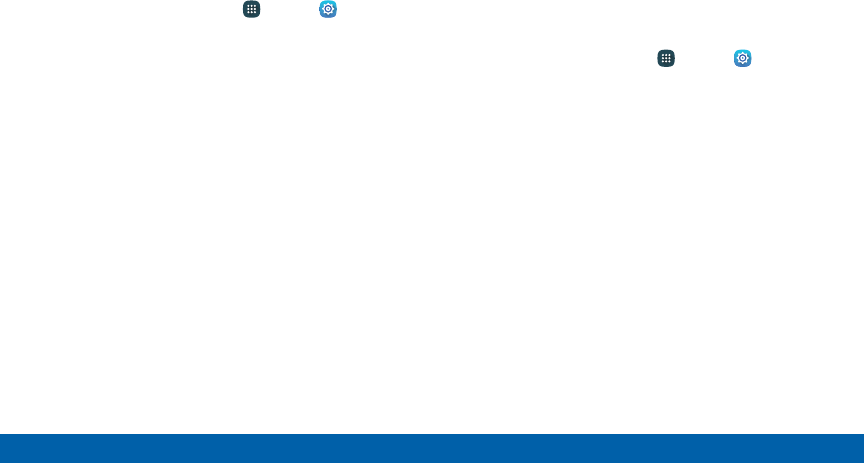
189
Settings Language and Input Settings
Google Voice Typing Settings
Speak rather than type your text entries using Google
Voice Typing.
1. From a Home screen, tap Apps > Settings.
2. Tap Language and input.
3. Tap Google voice typing for options:
• Language: Select languages for Google voice
typing.
• “Ok Google” detection: Tap to launch a Google
search whenever you say “Ok Google”.
• Hands-free: Allow requests with the device
locked.
• Speech output: Select options for spoken
feedback.
• Block offensive words: Hide words many
people find offensive are in results of Google
voice searches. Offensive words are replaced in
results with a placeholder (####).
• Bluetooth headset: Use audio input from
a Bluetooth headset (not included) if one is
connected.
Handwriting Recognition
Language
Handwriting can be recognized in S Note and Action
Memo. Use this option to select a language that will be
used by the device to recognize your handwriting.
1. From a Home screen, tap Apps > Settings
> Language and input.
2. Under Handwriting recognition, tap Language.
• Tap SELECT INPUT LANGUAGES to select a
new language.
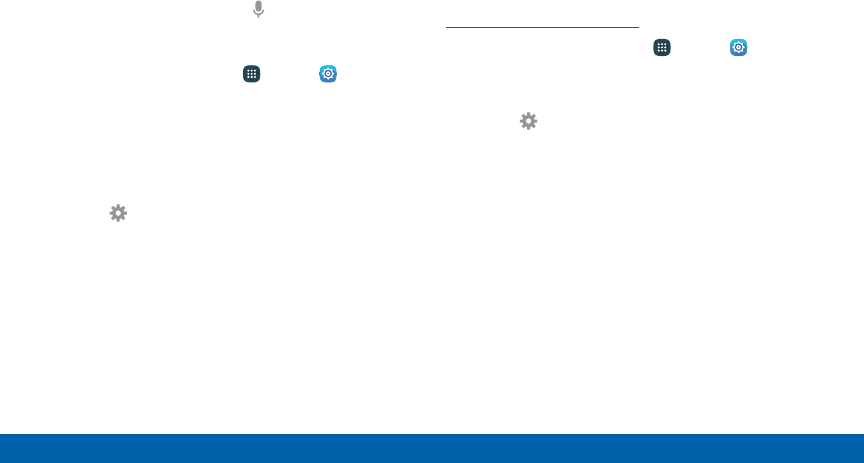
190
Settings Language and Input Settings
Voice Input
Use Google voice recognition to perform Google
searches using spoken commands.
To perform a voice search, tap in the Google search
bar or widget. Or say “Ok Google” to launch a Google
search (if the hotword detection option is enabled).
1. From a Home screen, tap Apps > Settings.
2. Tap Language and input > Voice input for
options.
• Tap Enhanced Google services for full voice
interaction or Basic Google recognition for
simple voice recognition.
• Tap Settings next to the selected option to
configure its options.
Text-To-Speech Options
Configure your Text-To-Speech (TTS) options. TTS
is used for various accessibility features, such as
TalkBack. For more information, see
“Accessibility” on page 195.
1. From a Home screen, tap Apps > Settings.
2. Tap Language and input > Text-to-speech
options for options:
• Tap Settings next to the Samsung
text-tospeech engine for options.
• Speech rate: Set the speed at which the text is
spoken.
• Default language status: Display the default
language in use.
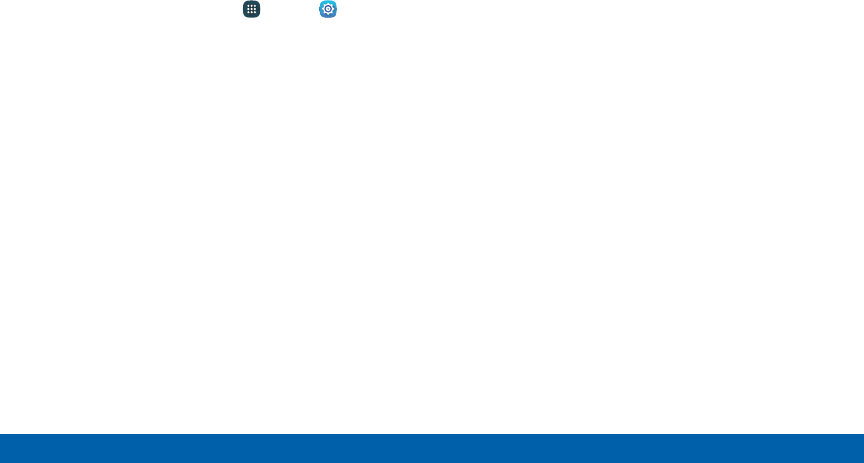
191
Settings Language and Input Settings
Mouse/Trackpad Settings
Configure settings for using an optional mouse or
trackpad (not included).
1. From a Home screen, tap Apps > Settings.
2. Tap Language and input > Pointer speed.
3. Drag the slider to the right to go faster or to the left
to go slower.
4. Tap OK to save your setting.
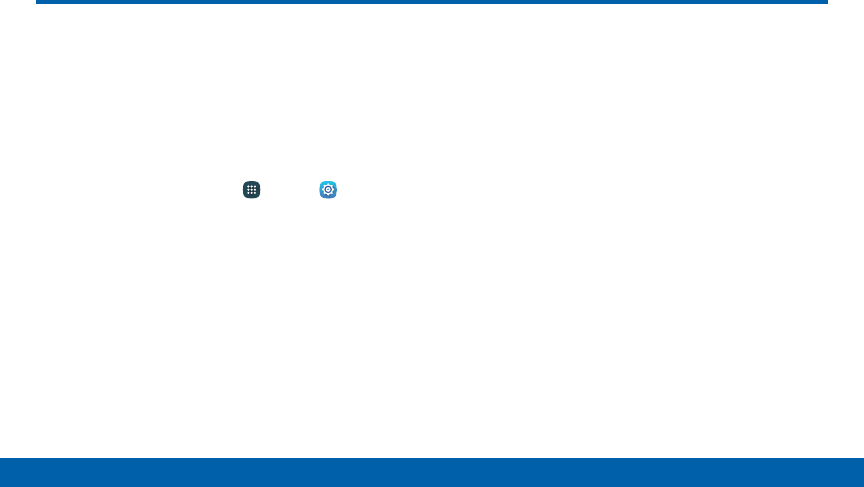
192
Settings Backup and Reset
Back up your data to Google servers. You
can also reset your device to its factory
defaults.
Backup and Restore
Enable backup of your information to Google servers.
1. From a Home screen, tap Apps > Settings.
2. Tap Backup and reset for options:
• Backup account: Select a Google Account to
be used as your backup account.
• Back up my data: Enable back up of
application data, Wi-Fi passwords, and other
settings to Google servers.
• Automatic restore: Enable automatic
restoration of settings from Google servers.
When enabled, backed-up settings are restored
when you reinstall an application.
Factory Data Reset
Return your device to its factory defaults.
Caution: If you reset your device to factory settings
with the FRP (Factory Reset Protocol) turned on, you
must enter the user name and password for the last
registered Google Account to regain access to the
device. You will not be able to access the device without
the correct credentials. This Google Account verification
prevents unauthorized users from accessing or using
your device if it has been reset to factory settings without
your permission (for example, if your device is lost or
stolen). Your should remove your Google Account before
shipping your device to Samsung or any other service
provider for service and before resetting the device to
factory settings.
Backup and Reset
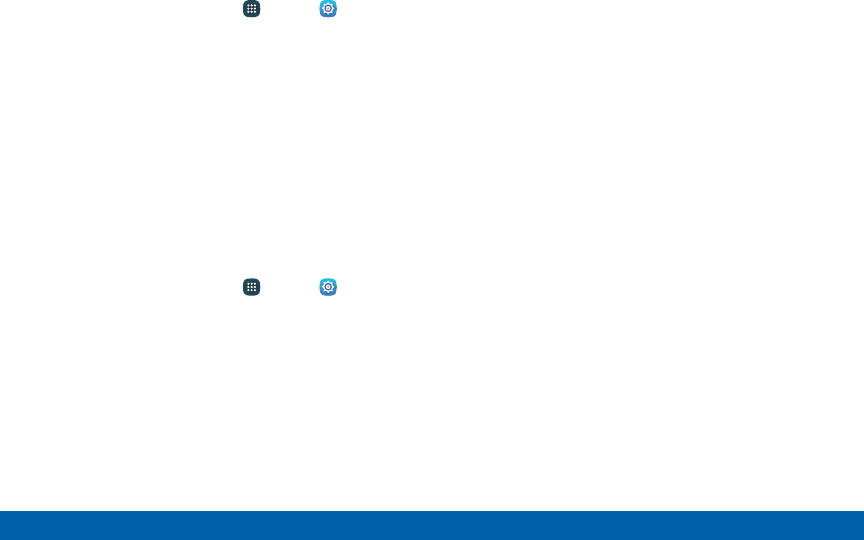
193
Settings Backup and Reset
1. From a Home screen, tap Apps > Settings.
2. Tap Backup and reset > Factory data reset.
3. Tap RESET DEVICE > RESET PHONE and follow
the prompts to perform the reset.
Reset Your System Settings
Reset your system settings back to their defaults.
Warning: This action returns your device to its factory
default settings. This does not affect your downloaded
apps, personal data, your security settings, language
settings, account settings, or your default application
settings.
1. From a Home screen, tap Apps > Settings.
2. Tap Backup and reset > Reset settings.
3. Tap RESET SETTINGS and follow the prompts to
perform the reset.
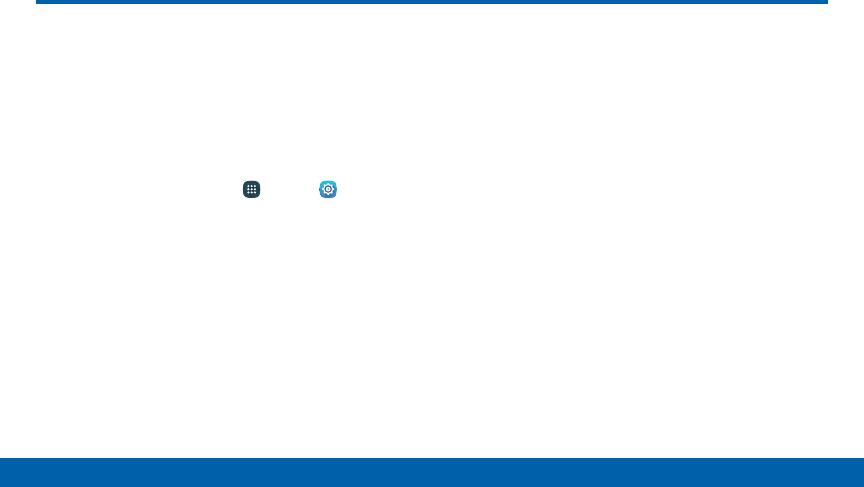
194
Settings Date and Time
By default, your device receives date and
time information from the wireless network.
When you are outside network coverage, you
may want to set date and time information
manually using the date and time settings.
1. From a Home screen, tap Apps > Settings.
2. Tap Date and time.
3. The following options are available:
• Automatic date and time: Receive date and
time updates from the wireless network.
• Automatic time zone: Receive the time zone
from the wireless network.
• Set date: Enter the current date (only available
when Automatic date and time is disabled).
• Set time: Enter the current time (only available
when the Automatic setting is disabled).
• Select time zone: Choose your local time zone
(only available when the Automatic setting is
disabled).
• Use 24-hour format: Set the format for time
displays.
Date and Time
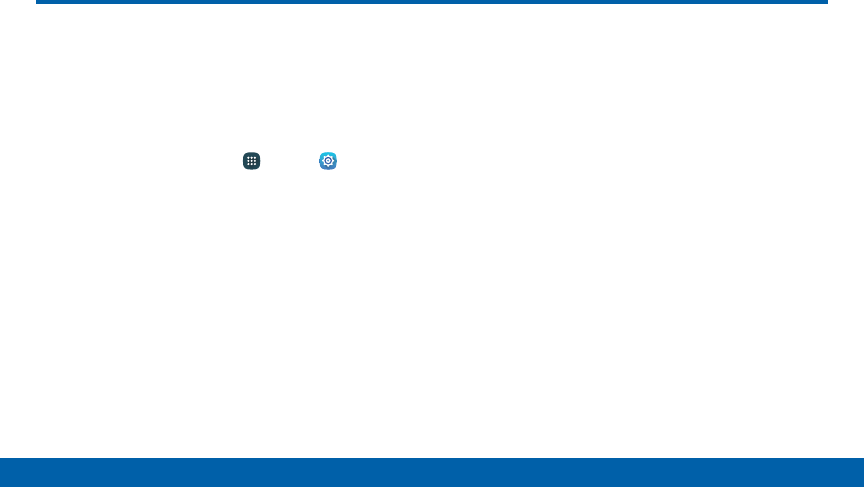
195
Settings Accessibility
Accessibility
Accessibility services are special features
that make using the device easier for those
with certain physical disabilities.
Note: You can download additional accessibility
applications from the Google Play store.
1. From a Home screen, tap Apps > Settings.
2. Tap Accessibility for options:
Vision
• Voice Assistant: Give spoken feedback to help
blind and low-vision users.
- Voice Assistant can collect all of the text you
enter, except passwords, including personal
data and credit card numbers. It may also
log your user interface interactions with the
device.
- You can turn on Voice Assistant from any
screen by pressing the Home key quickly
three times (triple-press).
• Voice Assistant help: Tap for help on using
Voice Assistant.
• Dark screen: Keep the screen turned off at all
times for privacy.
• Rapid key input: Release your finger to enter
selection instead of double tapping.
• Speak passwords: Read the characters aloud
as you enter your passwords.
• Voice Label: Write voice recordings to NFC tags
to provide information about nearbyobjects.
• Font size: Set the font size.
• Magnification gestures: Use exaggerated
gestures such as triple-tapping, double
pinching, and dragging two fingers across the
screen.
• Magnifier window: Magnify content shown on
the screen.
• Grayscale: Change all colors to gray.
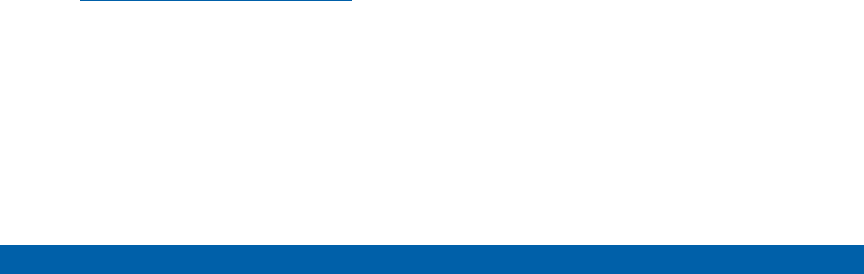
196
Settings Accessibility
• Negative colors: Reverse the display of colors
from white text on a black background to black
text on a white background.
• Color adjustment: Adjust the color of the
screen if you are color blind or have difficulty
reading the display because of the screen color.
Tap Color adjustment for options.
• Accessibility shortcut: Quickly enable
accessibility features in two quick steps. Tap
ON/OFF to turn the feature on.
• Text-to-speech options: Set your preferred TTS
engine and options. For more information, see
“Text-To-Speech Options” on page190.
Hearing
• Sound detectors: Give an alert when baby
crying or the doorbell is detected.
• Flash notification: Set your camera light to
blink whenever you receive a notification.
• Turn off all sounds: For privacy, turn off all
notifications and audio.
• Hearing aids: Improve the sound quality for use
with hearing aids.
• Samsung subtitles (CC): Use Samsung
subtitles with multimedia files when available
Tap Samsung subtitles (CC) for options.
• Google subtitles (CC): Use Google subtitles
with multimedia files when available. Tap Google
subtitles (CC) for options.
• Left and right sound balance: Use the slider
to set the left and right balance when using a
stereo device.
• Mono audio: Switch audio from stereo to mono
for use with one earphone.

197
Settings Accessibility
• Auto haptic: The device will vibrate in time to
the sound when listening to music, watching
videos, or playing games. It will also vibrate
when buttons are tapped in supported apps.
This may consume battery power, and not all
applications will support this feature.
Dexterity and interaction
• Universal switch: Control your phone with your
customized switches.
• Assistant menu: Improve the device
accessibility for users with reduced dexterity.
• Gesture wake up: Wake up your device by
waving your hand over the sensor.
• Touch and hold delay: Select a time interval for
this tap action.
• Interaction control: Block areas of the screen
from touch interaction. Disable Auto rotate
screen and hard key functions. Only show
application notifications in the Notification panel
and the Status bar.
More settings
• Direction lock: Unlock the screen by swiping in
a series of four to eight directions.
• Direct access: Open your accessibility settings
by pressing the Home key three times in quick
succession.
• Notification reminder: Beep at set intervals to
remind you of any unread notifications.
• Answering and ending calls: Select shortcuts
for answering and ending calls.
• Single tap mode: Tap to stop/snooze alarms
and calendar events.
• Manage accessibility: Export your accessibility
settings and share them with another device.

198
Settings Accessibility
Services
• TalkBack: When TalkBack is on, your device
provides spoken feedback to help blind and
low-vision users.
• Switch Access: Allows you to control your
device using configurable key combinations.
You can move focus to clickable items and
select them.
• Additional accessibility apps may be
downloaded from the Google Play store.
Certain accessibility services you install may be
configured here.
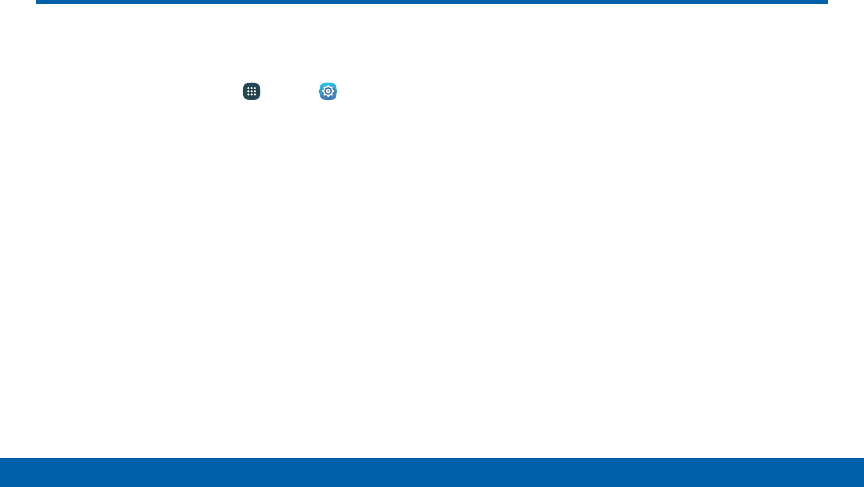
199
Settings Help
View tips and guidelines for using your
device.
1. From a Home screen, tap Apps > Settings.
2. Tap Help for information about:
• New features
• How-to videos
• Useful tips
• User guide
• My Verizon Mobile
• Icon glossary
• Getting started
• Applications
• Settings
Help
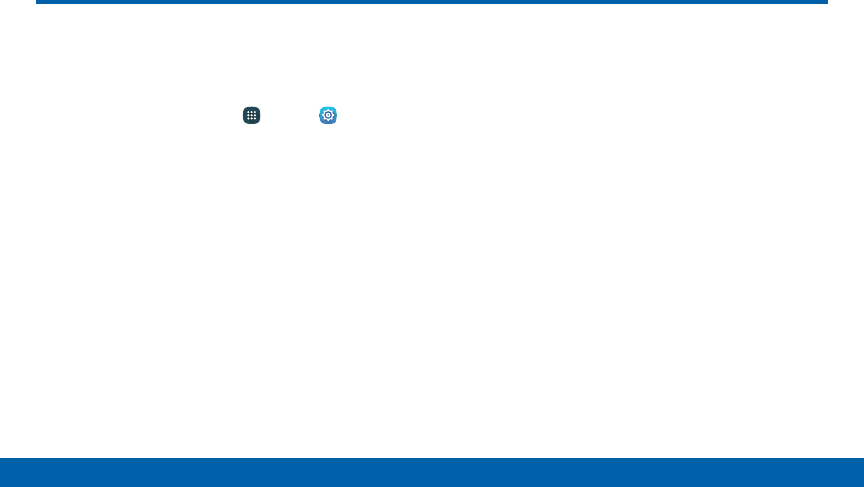
200
Settings About Phone
About Phone
View information about your phone, including
current status, legal information, hardware
and software versions, and more.
1. From a Home screen, tap Apps > Settings.
2. Tap About phone, and then tap items for more
details:
• Icon glossary: View information about the
notifications and status icons.
• Status: View the status of the battery, network,
and other information about your device.
• Legal information: View legal notices and other
legal information.
• Phone name: View and change your device’s
name.
• Additional device information includes the Model
number, Android version, Build number, and
more.
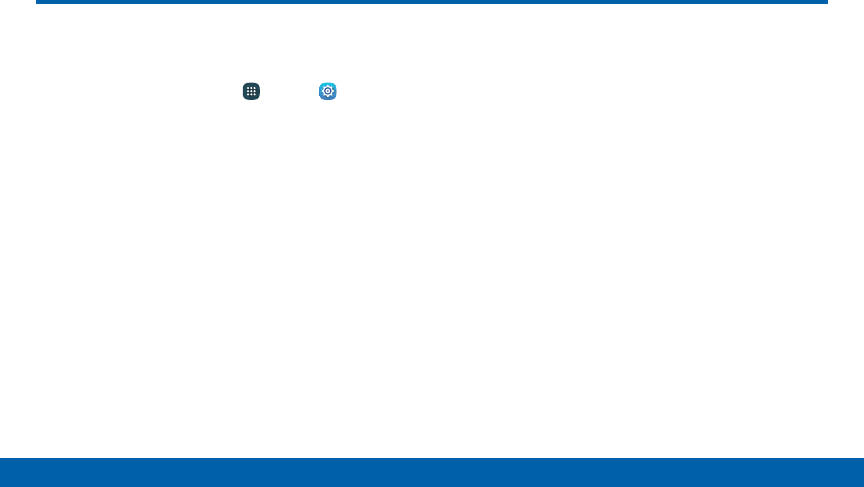
201
Settings System Updates
Use System updates to update your device’s
software.
1. From a Home screen, tap Apps > Settings >
System updates.
2. Tap Check for new system update.
• Tap Show system update history to view
previous software updates.
3. Follow the prompts to check for available software
updates to download and install.
System Updates