Samsung Galaxy J7 Perx User Guide V Manual
Manual samsung_galaxy_j7_perx_ug Samsung Galaxy J7 Perx SM-J727P User Manual | Manual Device
User Manual: Samsung Samsung Galaxy J7 V Manual Samsung Galaxy J7 V User Manual Guide |
Open the PDF directly: View PDF ![]() .
.
Page Count: 185 [warning: Documents this large are best viewed by clicking the View PDF Link!]
- Title
- Contents
- Getting Started
- Making Connections
- Phone Calls and Voicemail
- Contacts
- Messaging
- Internet and Social Networking
- Global Services
- Activate Sprint Worldwide Service on Your Account
- Your Phone’s SIM Card for International GSM Roaming
- Enable Global Roaming Mode
- Set the Communications Method for Global Use
- Select a Carrier
- Make and Receive Worldwide Calls
- Sprint International Voicemail Service
- International Data Roaming
- Contact Sprint for Assistance with International Service
- Connectivity
- Apps and Entertainment
- Camera and Video
- Productivity
- Entertainment and Activities
- Settings
- Connections Settings
- Device Settings
- Personal Settings
- System Settings
- Getting Help
- Index
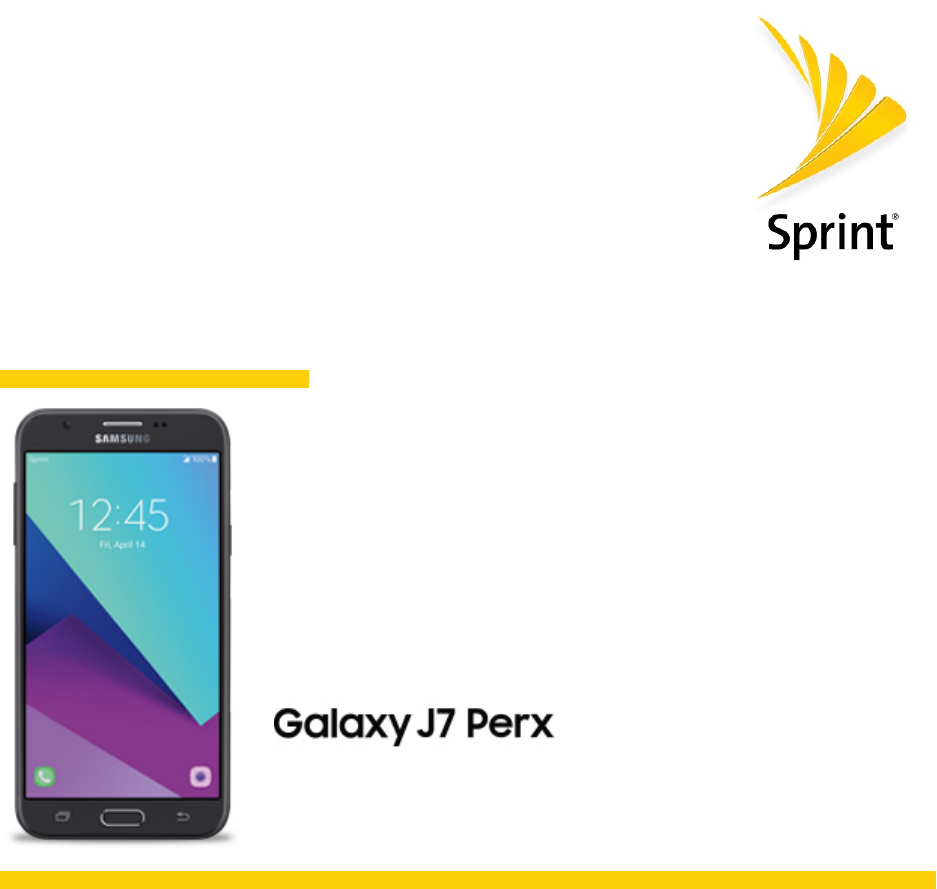
Available applications and services are subject to change at any time.
Sprint User Guide
A downloadable, printable guide to your Samsung Galaxy
J7 Perx and its features.
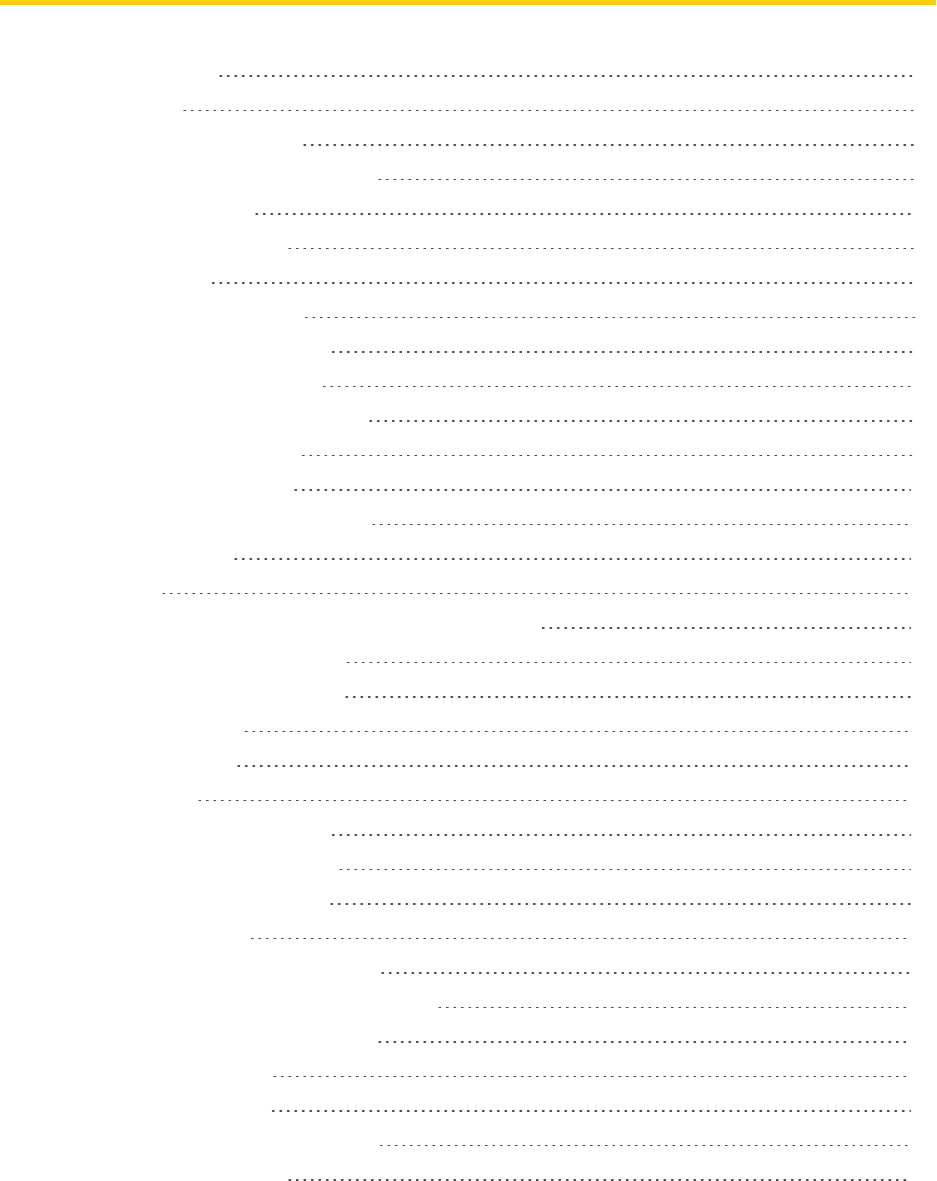
i
Table of Contents
GETTING STARTED 1
Introduction 2
AbouttheUserGuide 2
GetSupportfromSprintZone 2
Set Up Your Phone 3
PartsandFunctions 3
BatteryUse 5
InserttheBattery 5
RemovetheBattery 5
ChargetheBattery 6
TurnYourPhoneOnandOff 7
UsetheTouchscreen 8
ActivateYourPhone 11
CompletetheSetupScreens 11
Basic Operations 13
Basics 13
HomeScreenandApplications(Apps)List 13
PhoneSettingsMenu 14
CaptureScreenshots 14
PhoneNumber 14
AirplaneMode 14
EnterText 15
SamsungKeyboard 15
GoogleVoiceTyping 16
TipsforEditingText 17
GoogleAccount 17
CreateaGoogleAccount 17
SignIntoYourGoogleAccount 18
FactoryResetProtection 18
SamsungAccount 19
GooglePlayStore 19
LockandUnlockYourScreen 20
UpdateYourPhone 20
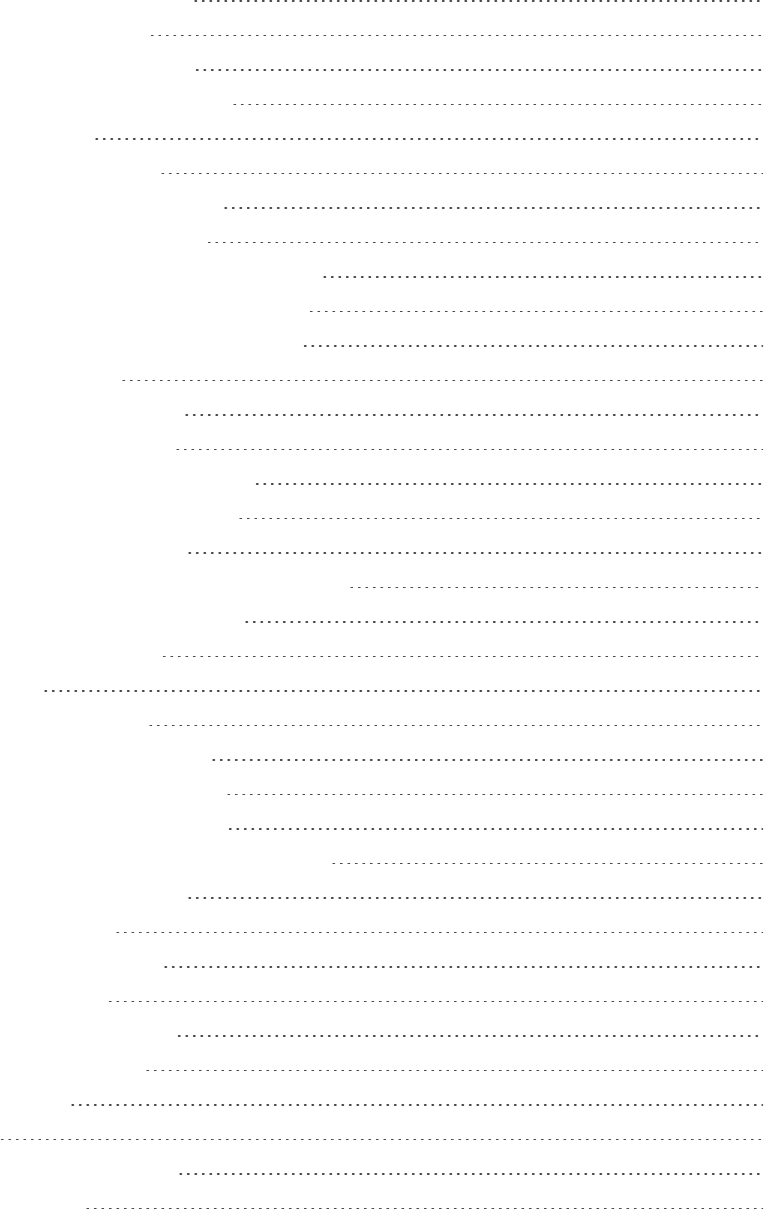
ii
Your Phone's Home Screen 24
HomeScreenBasics 24
HomeScreenLayout 24
ExtendedHomeScreens 25
StatusBar 25
NotificationPanel 27
CustomizetheHomeScreen 28
ChangetheWallpaper 29
AddShortcutstotheHomeScreen 29
AddWidgetstotheHomeScreen 29
AddFolderstotheHomeScreen 29
MAKING CONNECTIONS 31
Phone Calls and Voicemail 32
PlaceandAnswerCalls 32
CallUsingthePhoneDialer 32
CallEmergencyNumbers 33
AnswerPhoneCalls 33
In-CallScreenLayoutandOperations 35
PlaceaCallfromContacts 36
CallfromCallLog 37
Voicemail 37
VoicemailSetup 37
VisualVoicemailSetup 38
ReviewVisualVoicemail 39
VisualVoicemailOptions 39
ConfigureVisualVoicemailSettings 40
OptionalCallingServices 41
Wi-FiCalling 41
CallerIDBlocking 42
CallWaiting 42
ConferenceCalling 42
CallForwarding 43
CallSettings 43
Contacts 47
ContactsScreenLayout 47
AddaContact 48
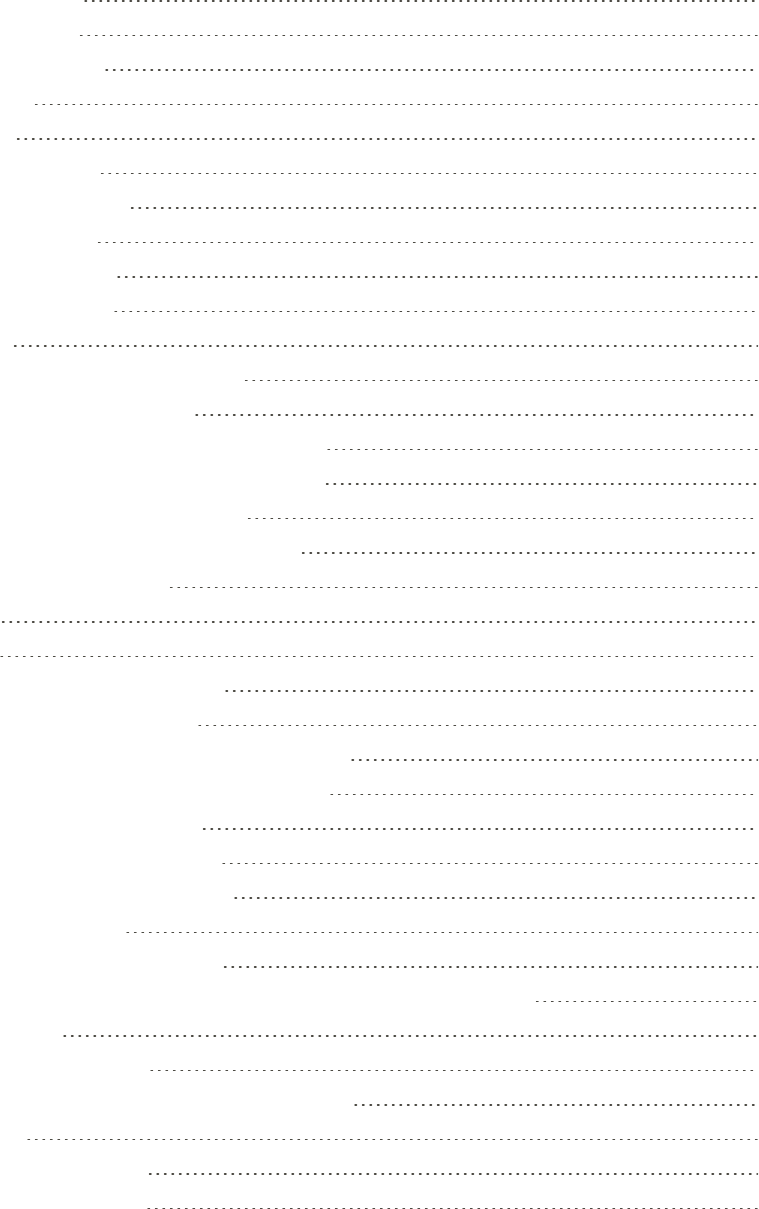
iii
ViewContacts 49
EditaContact 49
DeleteaContact 49
Favorites 50
Groups 50
ShareaContact 52
ProfileSharing 53
ImportContacts 53
BackUpContacts 54
ContactsSettings 54
Messaging 55
TextandMultimediaMessaging 55
SendaTextMessage 55
SendaMultimediaMessage(MMS) 55
SaveandResumeaDraftMessage 57
NewMessagesNotification 57
ManageMessageConversations 58
MessagesSettings 60
Gmail 60
Email 60
SetUpanEmailAccount 60
AddanEmailAccount 61
AddanExchangeActiveSyncAccount 61
CreateandSendanEmailMessage 62
OpenEmailMessages 63
DeleteanEmailAccount 63
ManageYourEmailInbox 64
EmailSettings 64
Internet and Social Networking 66
DataServicesGeneralInformation(4GLTEand3GNetworks) 66
4GLTE 66
YourUserName 66
DataConnectionStatusandIndicators 67
Browser 67
UsetheBrowser 67
AddaBookmark 68
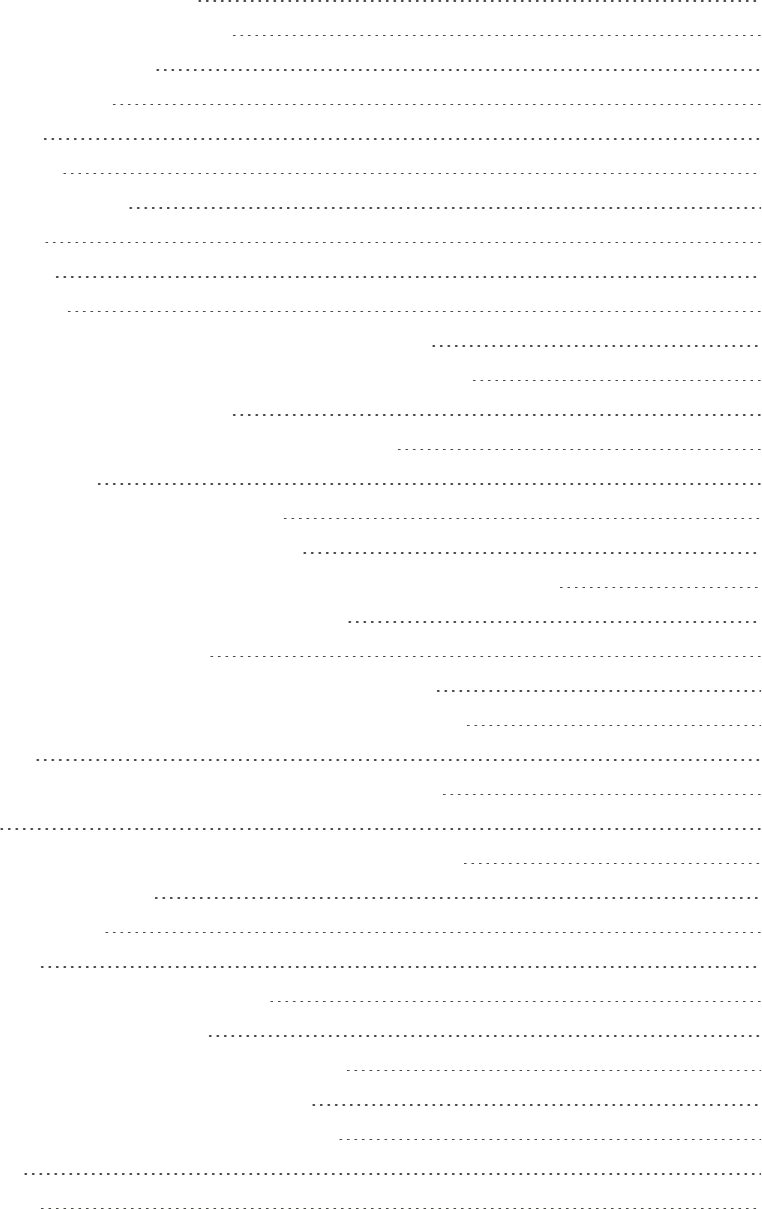
iv
ViewBrowserHistory 68
OpenNewBrowserTabs 68
BrowserSettings 69
ChromeBrowser 69
Facebook 69
GoogleDuo 69
GoogleMessenger 70
Instagram 70
Messenger 70
Global Services 71
ActivateSprintWorldwideServiceonYourAccount 71
YourPhone’sSIMCardforInternationalGSMRoaming 71
EnableGlobalRoamingMode 72
SettheCommunicationsMethodforGlobalUse 72
SelectaCarrier 73
MakeandReceiveWorldwideCalls 73
SprintInternationalVoicemailService 74
SetUpYourVoicemailAccessNumberforInternationalUse 74
AccessYourVoicemailInternationally 74
InternationalDataRoaming 75
AccessEmailandDataServicesInternationally 76
ContactSprintforAssistancewithInternationalService 76
Connectivity 78
TransferFilesbetweenYourPhoneandaComputer 78
Wi-Fi 79
TurnWi-FiOnandConnecttoaWirelessNetwork 79
DisconnectWi-Fi 80
Wi-FiDirect 80
Bluetooth 81
EnabletheBluetoothFeature 81
PairBluetoothDevices 81
ConnecttoaPairedBluetoothDevice 82
SendInformationUsingBluetooth 83
ReceiveInformationUsingBluetooth 83
Hotspot 84
Tethering 84
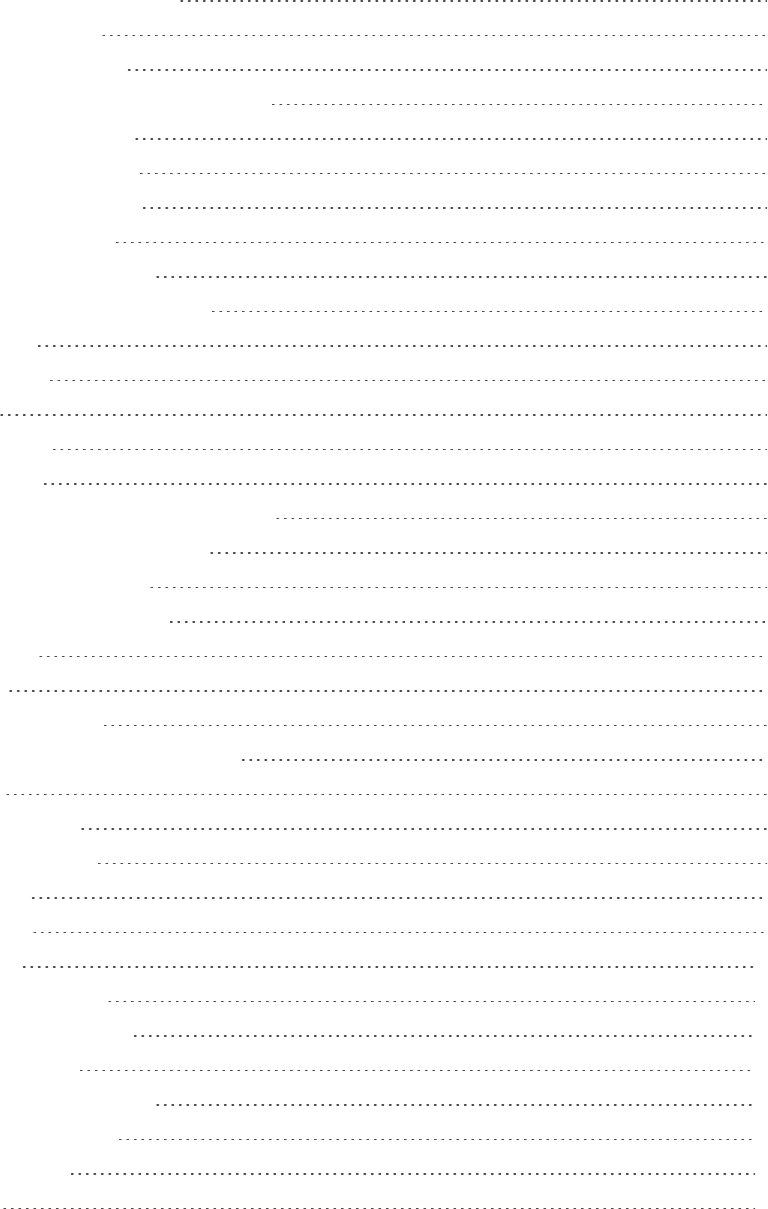
v
APPS AND ENTERTAINMENT 86
Camera and Video 87
CameraOverview 87
TakePicturesandRecordVideos 88
TakeaPicture 88
RecordVideos 89
ShootingMode 89
CameraSettings 90
SwitchCameras 90
SetCameraFunctions 91
Productivity 93
1Weather 93
AAA 93
Calculator 93
Calendar 94
AddanEventtotheCalendar 94
ViewCalendarEvents 95
SyncCalendars 96
CalendarSettings 96
CallerID 96
Clock 97
SetAlarms 97
AdditionalClockFeatures 98
Drive 99
GoogleMaps 99
GoogleSearch 99
Lookout 99
MyFiles 99
Photos 100
SamsungNotes 101
SecureFolderApp 102
SecureWi-Fi 102
SprintFamilyLocator 102
SprintWorldwide 103
TechExpert 103
Uber 103
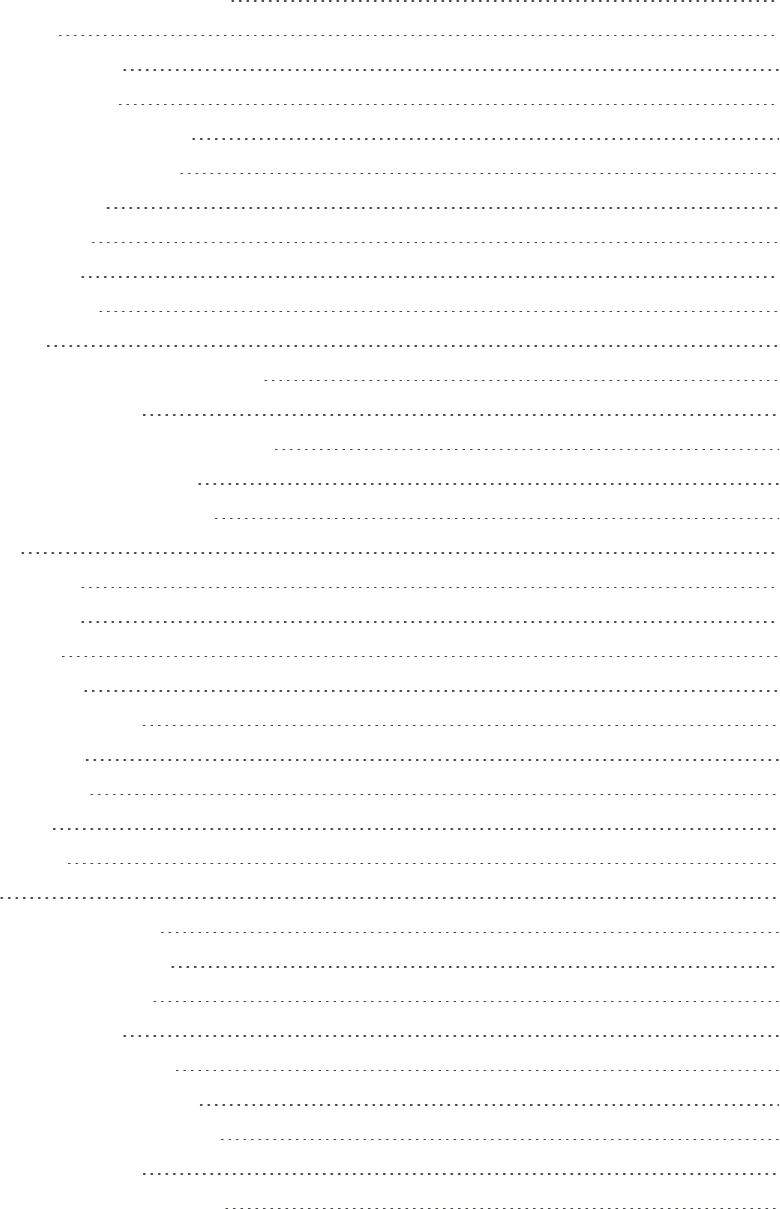
vi
Entertainment and Activities 104
Amazon 104
AmazonKindle 104
AmazonMusic 104
AmazonPrimePhotos 104
AmazonPrimeVideo 104
AppSpotlight 104
Audiobooks 105
DraftKings 105
GalaxyApps 105
Gallery 105
ViewPicturesandVideos 106
EditPictures 108
SharePicturesandVideos 109
GooglePlayMusicApp 110
GooglePlayMovies&TV 110
Loot 110
NextRadio 111
Playphone 111
SHealth 111
Samsung+ 113
SprintMusicPlus 113
SprintSpot 114
SprintZone 114
Texture 114
YouTube 114
SETTINGS 115
Connections Settings 116
Wi-FiSettingsMenu 116
BluetoothSettings 117
PhoneVisibility 118
DataUsageSettings 119
AirplaneModeSettings 119
MobileNetworksSettings 120
LocationSettings 120
MoreConnectionSettings 122
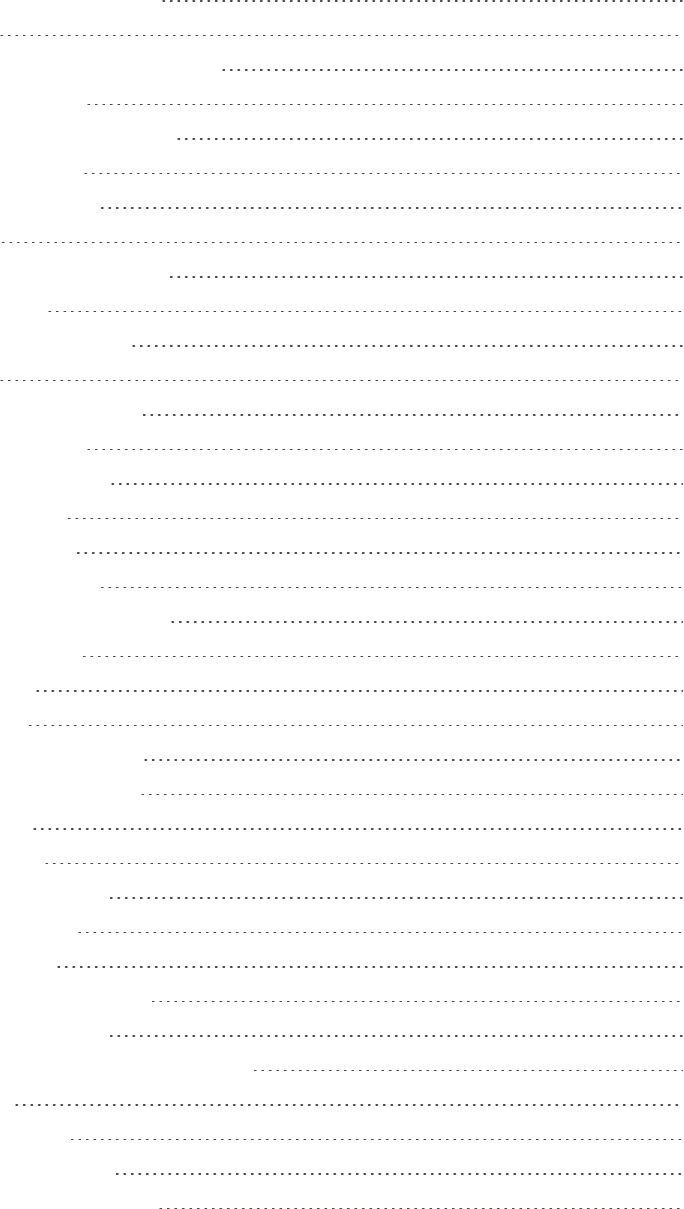
vii
NearbyDeviceScanning 122
Printing 122
VirtualPrivateNetworks(VPN) 123
Wi-FiCallingSettings 125
HotspotandTetheringSettings 125
HotspotSettings 125
TetheringSettings 126
Device Settings 127
SoundsandVibrationSettings 127
SoundMode 127
VibrateWhileRinging 127
Volume 127
RingtonesandSounds 128
VibrationPattern 129
NotificationSounds 129
DoNotDisturb 129
SystemSounds 130
Key-tapFeedback 131
SoundQualityandEffects 131
NotificationsSettings 132
DisplaySettings 132
Brightness 132
ScreenZoomandFont 132
HomeScreenSettings 133
EasyMode 133
IconFrames 134
StatusBarSettings 134
ScreenTimeout 134
ScreenSaver 134
AdvancedFeaturesSettings 135
One-HandedMode 135
OtherAdvancedFeaturesSettings 135
AppsSettings 136
AppsOverview 136
DefaultApplications 138
AppPermissionSettings 139
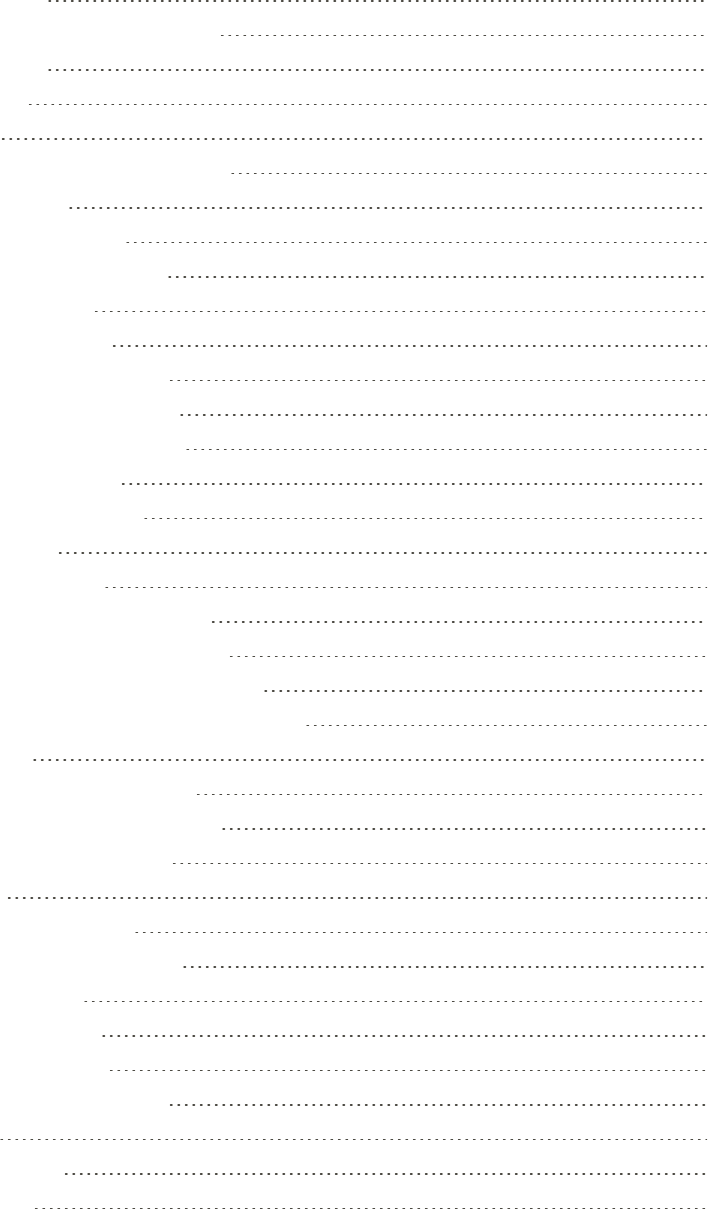
viii
Personal Settings 140
WallpapersandThemesSettings 140
Wallpaper 140
Themes 140
Icons 140
LockScreenandSecuritySettings 141
ScreenLock 141
UnknownSources 143
SecureFolderSettings 143
SecureStartup 143
EncryptSDCard 143
OtherSecuritySettings 143
CloudandAccountsSettings 145
SamsungCloudSettings 145
AccountsSettings 146
BackupandRestore 147
GoogleSettings 148
AccessibilitySettings 149
VisionAccessibilitySettings 149
HearingAccessibilitySettings 150
DexterityandInteractionSettings 150
ConfigureOtherAccessibilitySettings 151
System Settings 153
GeneralManagementSettings 153
LanguageandInputSettings 153
DateandTimeSettings 154
Reset 154
FactoryDataReset 155
DeviceMaintenanceSettings 156
OptimizeNow 156
BatterySettings 157
StorageSettings 157
microSDCardSettings 158
RAM 160
SystemUpdates 160
AboutDevice 161
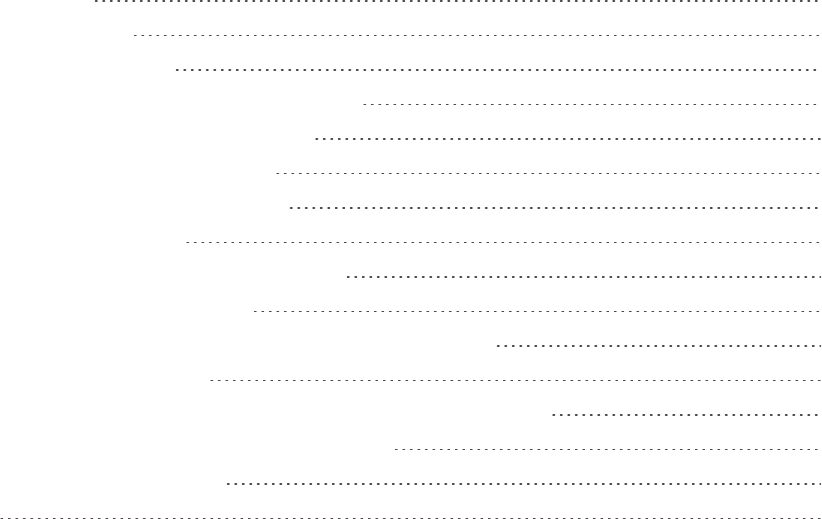
ix
GETTING HELP 163
For Assistance 164
Troubleshooting 164
SprintAccountInformationandHelp 165
SprintAccountPasswords 165
ManageYourAccount 166
SprintSupportServices 166
LegalInformation 167
Health&SafetyandWarranty 167
IntellectualProperty 167
DisclaimerofWarranties;ExclusionofLiability 168
SamsungKnox 169
RestrictingChildren’sAccesstoYourMobileDevice 169
SamsungElectronicsAmerica,Inc. 169
CopyrightInformation 170
INDEX 171

Getting Started 1
Getting Started
Thetopicsinthissectionwillintroduceyoutoyourphone,helpyougetsetupwithservice,provide
anoverviewofthephonescreen,andgetyoustartedwithbasicphoneoperations.
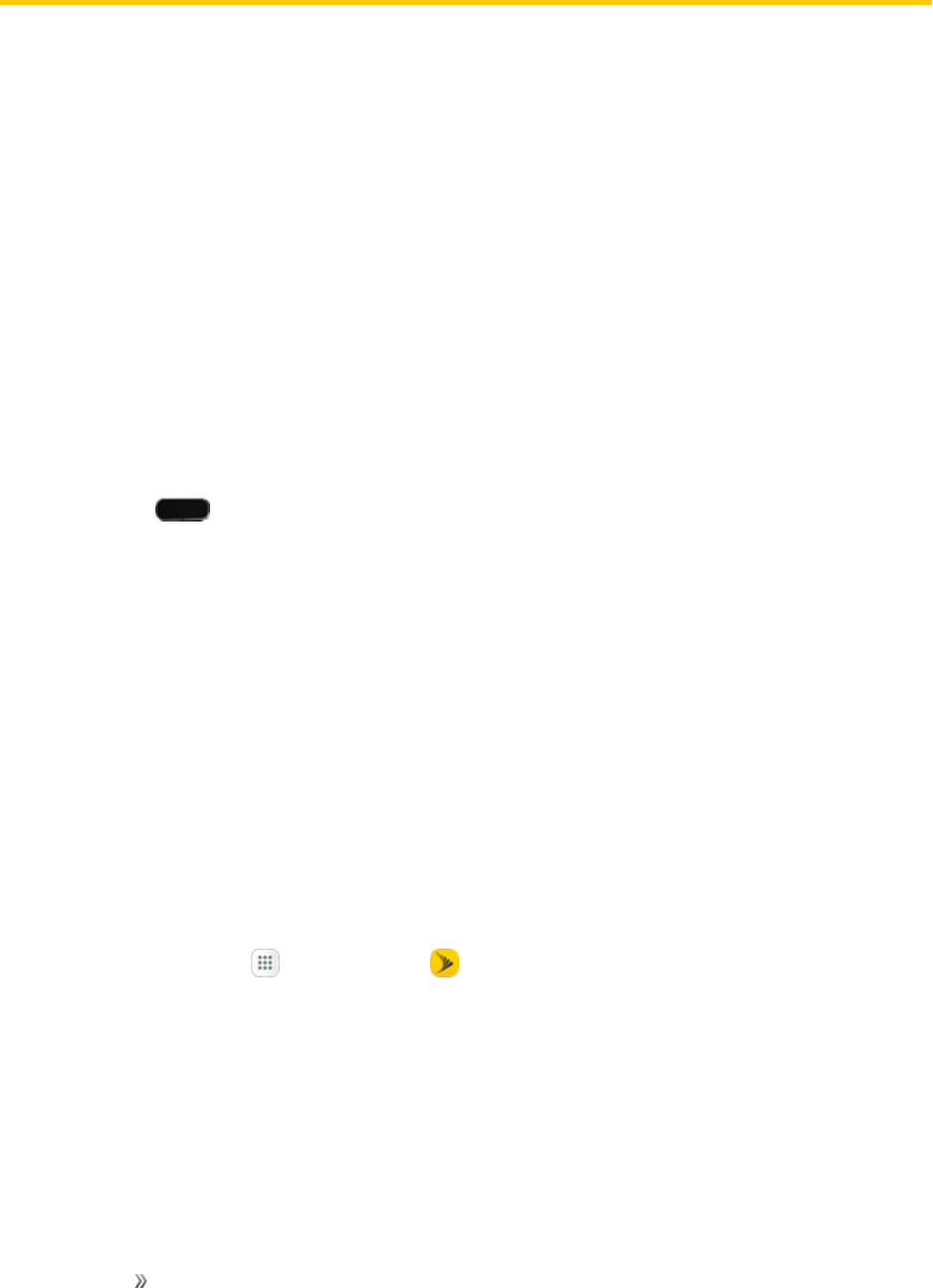
Getting Started Introduction 2
Introduction
Thefollowingtopicsdescribethebasicsofusingthisguideandyournewphone.
About the User Guide
ThankyouforpurchasingyournewSamsungGalaxyJ7Perx.Thefollowingtopicsexplainhowbest
tousethisguidetogetthemostoutofyourphone.
Before Using Your Phone
ReadtheGetStartedguideandImportantInformationbookletthatwerepackagedwithyourphone
thoroughlyforproperusage.
Accessibleservicesmaybelimitedbysubscriptioncontractconditions.
Descriptions in the User Guide
Notethatmostdescriptionsinthisguidearebasedonyourphone'ssetupatthetimeofpurchase.
Unlessotherwisenoted,instructionsbeginfromthephone'shomescreen,whichisdisplayedby
pressingHome .Someoperationdescriptionsmaybesimplified.
Screenshots and Key Labels
Screenshotsandotherillustrationsinthisuserguidemayappeardifferentlyonyourphone.Key
labelsintheuserguidearesimplifiedfordescriptionpurposesanddifferfromyourphone'sdisplay.
Other Notations
Intheuserguide,thephonemaybereferredtoeitheras“phone,”“device,”or“handset.”A
microSD™,microSDHC™,ormicroSDXC™cardisreferredtoasan“SDcard”ora“memory
card.”
Get Support from Sprint Zone
AccesssupportforyourphoneandservicethroughthepreloadedSprintZoneapp.
1. Fromhome,tapApps >Sprint Zone .
2. FromtheSprintZonemainpage,tapSupport.
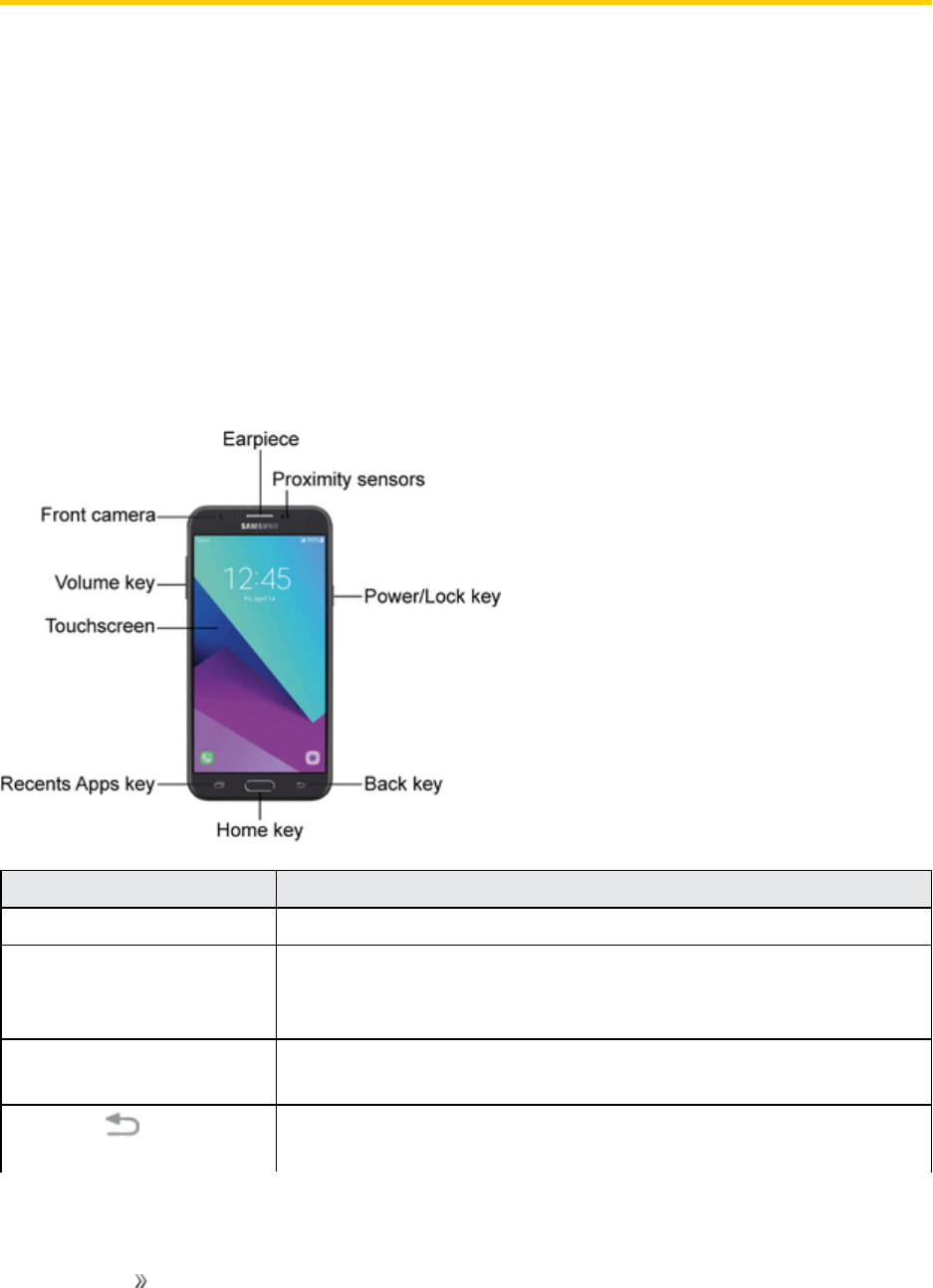
Getting Started Set Up Your Phone 3
Set Up Your Phone
ThefollowingtopicsgiveyoualltheinformationyouneedtosetupyourSamsungphoneand
wirelessservicethefirsttime.
Parts and Functions
Thistopicillustratesyourphone’sprimarypartsandkeyfunctions.
Note:Yourphone'sscreensandappslayoutsaresubjecttochange.Thisuserguideusessample
imagesonly.
Phone Layout
Thefollowingillustrationoutlinesyourphone’sprimaryexternalfeaturesandkeys.
Front View
Part Description
Earpiece Listentocallsandautomatedpromptswhenusingthephone.
Proximity sensors Detectwhenobjectsareclosetothescreen.Forexample,whenyou
holdthephonetoyourearwhileonaphonecall,thesensors
temporarilylockthescreentopreventaccidentalscreentouches.
Power/Lock key Turnthephoneorscreenonoroff,enableEmergencymode,or
restartthephone.
Back key Returnsyoutothepreviousscreen,orcloseadialogbox,options
menu,thenotificationpanel,orthekeyboard.
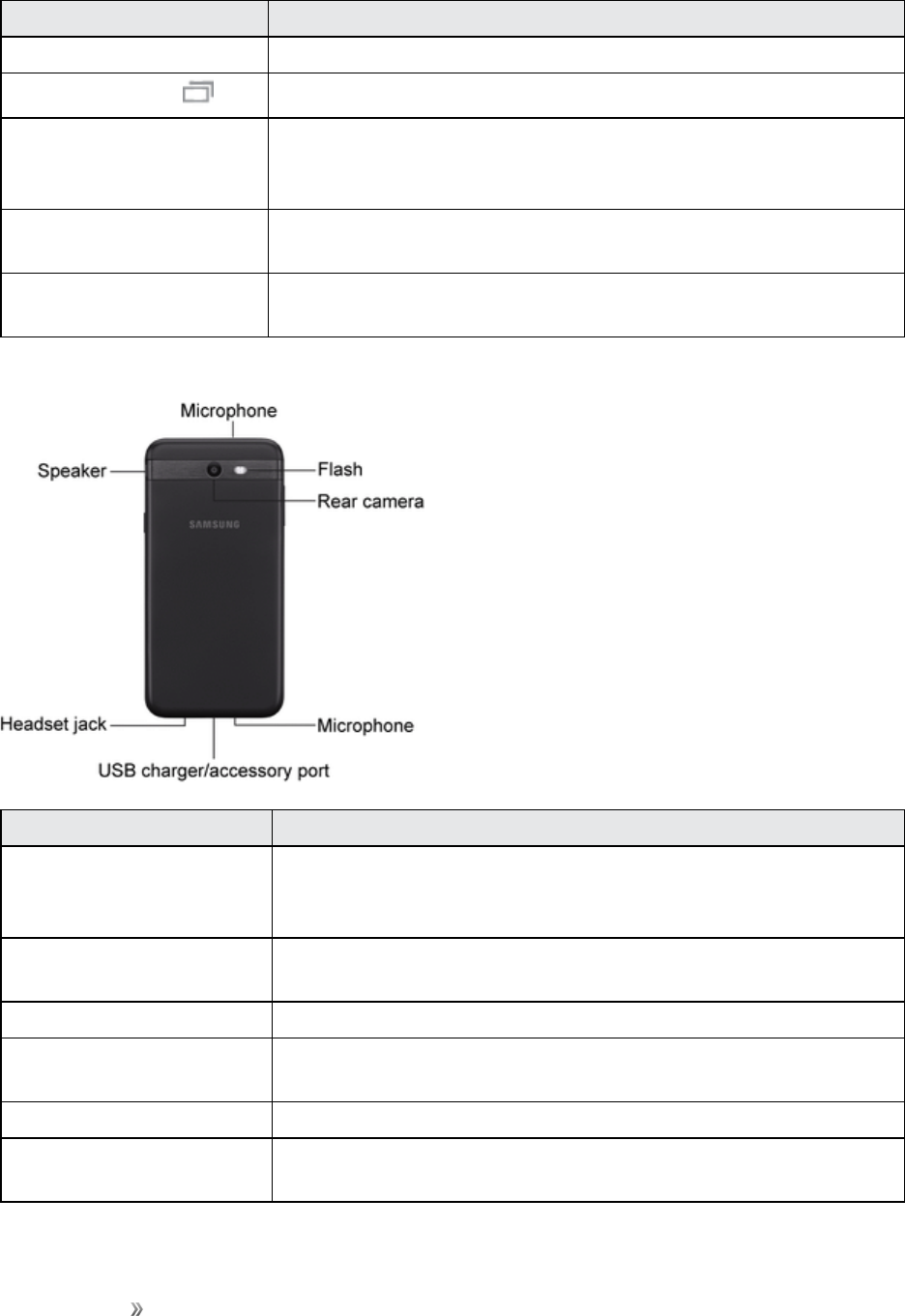
Getting Started Set Up Your Phone 4
Part Description
Home key Returnsyoutothehomescreen.
Recent Apps key Accessrecentlyusedapps.
Touchscreen Displayinformationneededtooperateyourphone,suchasthecall
status,theContactslist,andthedateandtime.Alsoprovidesone-tap
accesstoallofyourfeaturesandapplications.
Volume key Adjusttheringtoneormediavolumeoradjustthevoicevolume
duringacall.
Front camera Takespicturesandrecordsvideoswhilefacingthescreen,and
allowsyoutovideoconference.
Back View
Part Description
Microphone Transmityourvoiceforphonecallsorrecordyourvoiceorambient
soundsforvoicerecordingsandvideos.Therearetwomicrophones,
oneonthetopandoneonthebottom.
Flash Helpilluminatesubjectsinlow-lightenvironmentswhenthecamera
isfocusingandcapturingapictureorvideo.
Rear camera Takepicturesandvideos.
USB charger/accessory
port
ConnectthephonetothechargerusingaUSBcable.
Headset jack Pluginaheadsetforconvenient,hands-freeconversations.
Speaker Playringtonesandsounds.Thespeakeralsoletsyouhearthe
caller’svoiceinspeakerphonemode.
Caution:Insertinganaccessoryintotheincorrectjackmaydamagethephone.
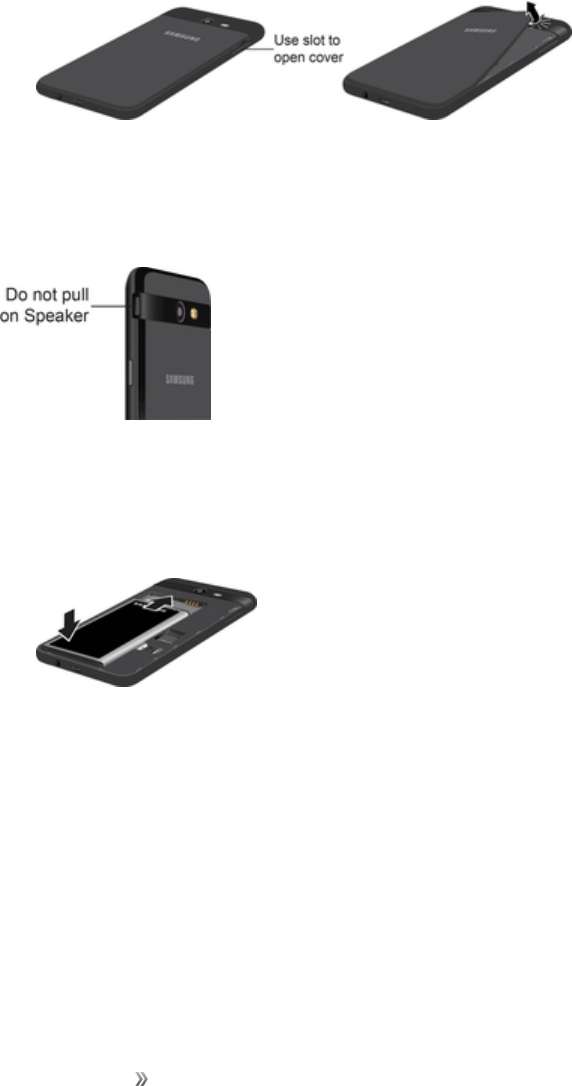
Getting Started Set Up Your Phone 5
Battery Use
Thefollowingtopicsexplainhowtoinsertandremoveyourphone’sbattery.
Insert the Battery
Followtheseinstructionstoinsertyourphone’sbatterysafelyandproperly.
1. Removethebatterycover.
lLiftgentlyinthedirectionshown.
Caution:Whenremovingthebackcover,usetheslotnexttotheVolumekeytogentlyliftthecover
off.PullingontheSpeaker(locatednexttoPowerbutton)maycausedamage.
Warning:Donotbendortwistthebackcoverexcessively.Usingexcessiveforceonthecover
duringremovalorinstallationofaninternalcomponentcancausethematerialtobreak.
2. Insertthebattery.
lAlignthecontactsofthebatterywiththecontactsinthephone.
3. Attachthebatterycover.
lMakesureallthetabsaresecureandtherearenogapsaroundthecover.
Remove the Battery
Followtheseinstructionstoremoveyourphone’sbattery.Alwayspowerthephoneoffbefore
removingthebattery.
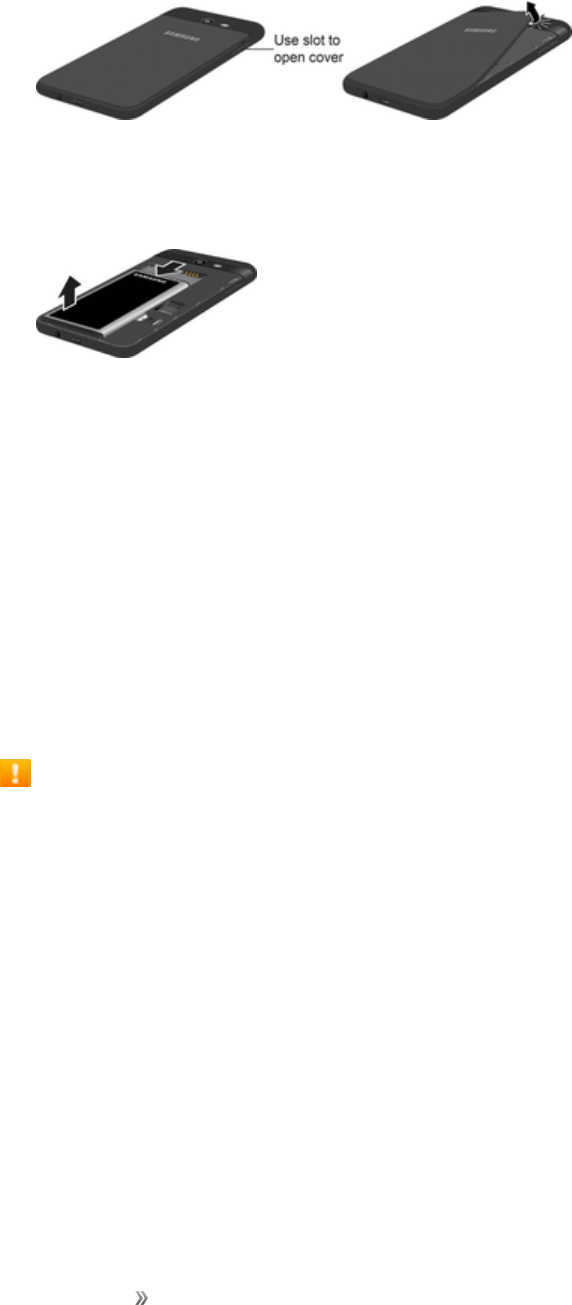
Getting Started Set Up Your Phone 6
1. Removethebatterycover.
lLiftgentlyinthedirectionshown.
2. Removethebattery.
lLiftupwardgentlyasshown.
Charge the Battery
Followtheseinstructionstochargeyourphone’sbatteryusingtheincludedchargingheadandUSB
cable.
Yourdeviceispoweredbyarechargeable,standardLi-Ionbattery.AUSBcharger(charginghead
andUSBcable)isincludedwiththedevice,forchargingthebatteryfromanystandardoutlet.
Thebatterycomespartiallycharged.Youcanusethedevicewhilecharging.
Tip:ThisdeviceisalsocompatiblewithSamsung-approvedwirelesschargingdevices(sold
separately).
Battery Cautions
Caution:RechargeyourbatteryonlywithSamsung-approvedchargerswhicharespecifically
designedforyourphone.Usingotheraccessoriesmayinvalidateyourwarrantyandmaycause
damage.
Storage:Avoidstoringorleavingthephonewithnobatterychargeremaining.Saved
informationandsettingsmaybecomelostorchanged,orthephonemaybecomeunusable.
Chargeonceeverysixmonthsbeforestoringorleavingunusedforalongperiod.
Charge Using the AC Adapter (Charging Head)
Itisrecommendedyoufullychargethebatterybeforeusingyourdeviceforthefirsttime.
Note:Forfastestchargingtimes,usetheSamsungAdaptiveFastChargerthatcamewithyour
device.ThischargerprovidesfasterchargingonlywhenconnectedtodevicesthatsupportAdaptive
FastCharging.
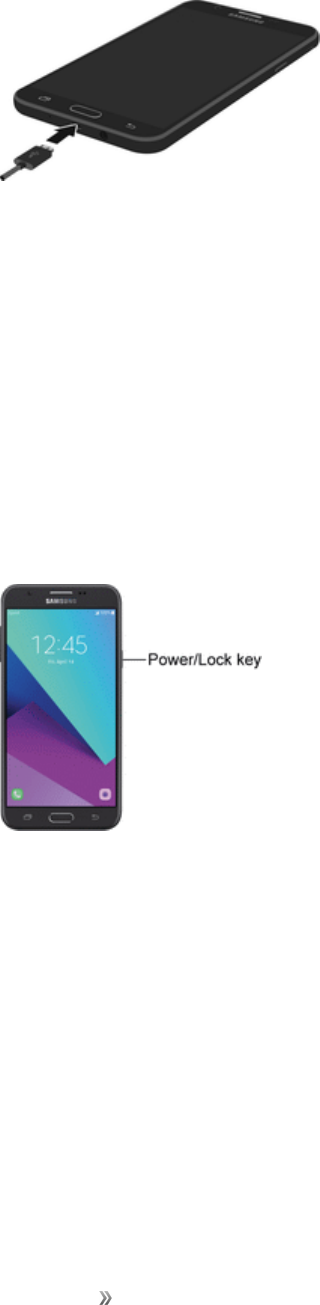
Getting Started Set Up Your Phone 7
1. InserttheUSBcableintotheUSBcharger/accessoryport.
2. ConnecttheUSBcabletothecharginghead,andthenplugthechargingheadintoastandard
outlet.
3. UnplugthechargingheadfromtheoutletandremovetheUSBcablefromthedevicewhen
chargingiscomplete.
Turn Your Phone On and Off
Theinstructionsbelowexplainhowtoturnyourphoneonandoff.
Turn Your Phone On
nPressandholdthePower/Lock key.
lSeeLockandUnlockYourScreenandScreenLockforinformationaboutusingthescreen
lock.
lThefirsttimeyouturnthephoneon,youwillseethestartupscreens.SeeCompletethe
SetupScreensfordetails.
lIfyourphoneisnotyetactivated,seeActivateYourPhoneformoreinformation.
Turn Your Phone Off
1. PressandholdthePower/Lock keytodisplaythedeviceoptionsmenu.
2. TapPower off>Power offtoturnthephoneoff.
Yourscreenremainsblankwhileyourphoneisoff(unlessthebatteryischarging).
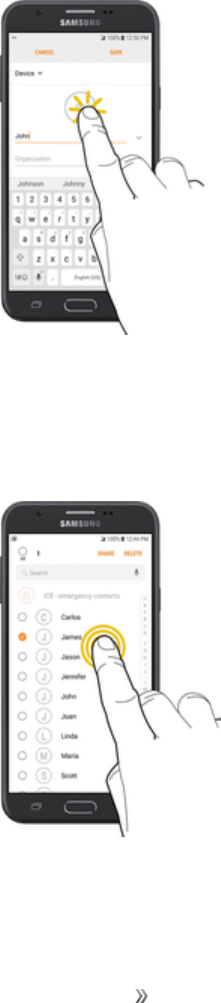
Getting Started Set Up Your Phone 8
Use the Touchscreen
Yourphone’stouchscreenletsyoucontrolactionsthroughavarietyoftouchgestures.
Pleasenotethatatouchscreenrespondsbesttoalighttouchfromthepadofyourfingerora
capacitivestylus.Usingexcessiveforceorametallicobjectwhenpressingonthetouchscreenmay
damagethetemperedglasssurfaceandvoidthewarranty.
Tap
Whenyouwanttotypeusingthekeyboard,selectitemssuchasapplicationandsettingsicons,or
pressbuttons,simplytaportouchthemwithyourfinger.
Touch and Hold
Toopentheavailableoptionsforanitem(forexample,acontactorlinkinaWebpage),touchand
holdtheitem.

Getting Started Set Up Your Phone 9
Swipe or Slide
Toswipeorslidemeanstoquicklydragyourfingerverticallyorhorizontallyacrossthescreen.
Drag
Todrag,pressandholdyourfingerwithsomepressurebeforeyoustarttomoveyourfinger.While
dragging,donotreleaseyourfingeruntilyouhavereachedthetargetposition.

Getting Started Set Up Your Phone 10
Flick
Flickingthescreenissimilartoswiping,exceptthatyouneedtoswipeyourfingerinlight,quick
strokes.Thisfingergestureisalwaysinaverticaldirection,suchaswhenflickingthecontactsor
messagelist.
Rotate
Formostscreens,youcanautomaticallychangethescreenorientationfromportraittolandscapeby
turningthephonesideways.Whenenteringtext,youcanturnthephonesidewaystobringupa
biggerkeyboard.SeeSamsungKeyboardformoredetails.
Note:Autorotateneedstobeenabledforthescreenorientationtoautomaticallychange.Pulldown
thestatusbartodisplaythenotificationpanel,andtapPortrait toenableAutorotate.Theicon
changestoAuto rotate whenitisenabled.

Getting Started Set Up Your Phone 11
Pinch and Spread
Pinchthescreenusingyourthumbandforefingertozoomoutorspreadthescreentozoominwhen
viewingapictureoraWebpage.(Movefingersinwardtozoomoutandoutwardtozoomin.)
Activate Your Phone
Followtheinstructionsbelowtoactivateyourphoneifithasnotalreadybeenactivated.Depending
onyouraccountorhowandwhereyoupurchasedyourphone,itmaybereadytouseoryoumay
needtoactivateitonyourSprintaccount.
nIfyoupurchasedyourphoneataSprintStore,itshouldbeactivatedandreadytouse.
nIfyoureceivedyourphoneinthemail,anditisforanewSprintaccountoranewlineofservice,it
willactivateautomaticallywhenyoufirstturniton.
nIfyou'reswappingphonesforanumberalreadyonyourSprintaccount,goto
sprint.com/activateandfollowtheinstructions.
Toconfirmactivation,makeaphonecall.Ifyourphoneisstillnotactivated,visitsprint.com/support
forassistance.IfyoudonothaveaccesstotheInternet,callSprintCustomerServiceat1-888-211-
4727fromanotherphone.
Note:DonotpressthePower/Lockkeywhilethephoneisbeingactivated.Pressingthe
Power/Lockkeycancelstheactivationprocess.Ifyouarehavinganydifficultywithactivation,visit
sprint.com/support.
Complete the Setup Screens
Thesetupscreenshelpyousetupcertainfeaturesandpreferencesonyourphone.Onceyour
phonehasbeenturnedon,youwillseeaWelcomemessage.Youcanthencompletethesetup
process.
nFromtheWelcomescreen,selectalanguageandtapStarttogetstarted.Toskipanysection,
tapNextorSkip.

Getting Started Set Up Your Phone 12
Note:OntheWelcomescreen,theremaybeanAccessibilitybutton.Ifyouarevisuallyimpairedor
hardofhearing,tapAccessibilitytochangetheaccessibilitysettings.
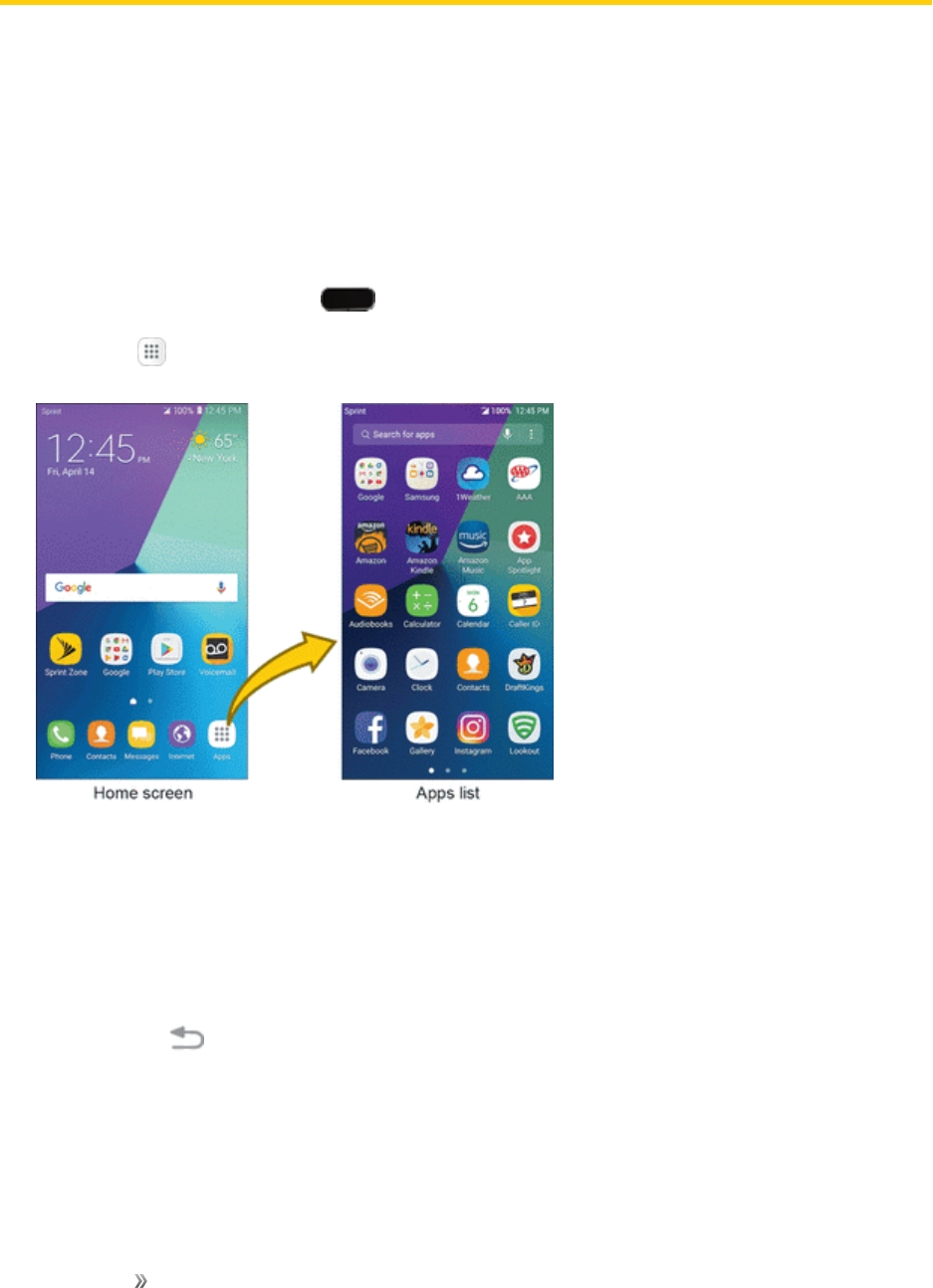
Getting Started Basic Operations 13
Basic Operations
Thefollowingtopicsoutlinebasicfeaturesandoperationsofyourphone.
Basics
Thefollowingtopicsofferanoverviewofyourphone’sbasicoperations.
Home Screen and Applications (Apps) List
Mostofyourphone’soperationsoriginatefromthehomescreenortheAppslist.
1. FromanyscreenpressHome todisplaythehomescreen.
2. TapApps todisplaytheAppslist.
3. Tapanappicontolaunchthecorrespondingapplication.
Forinformationaboutusingthehomescreen,seeHomeScreenBasics.
Select Options and Navigate Screens
nTapicons,keys,andotheritemstoopenoractivatetheassignedfunction.
lTapBack toreturntothepreviousscreen.
Recent Applications
YoucandisplayalistofrecentlyusedapplicationsusingtheRecentAppskey.
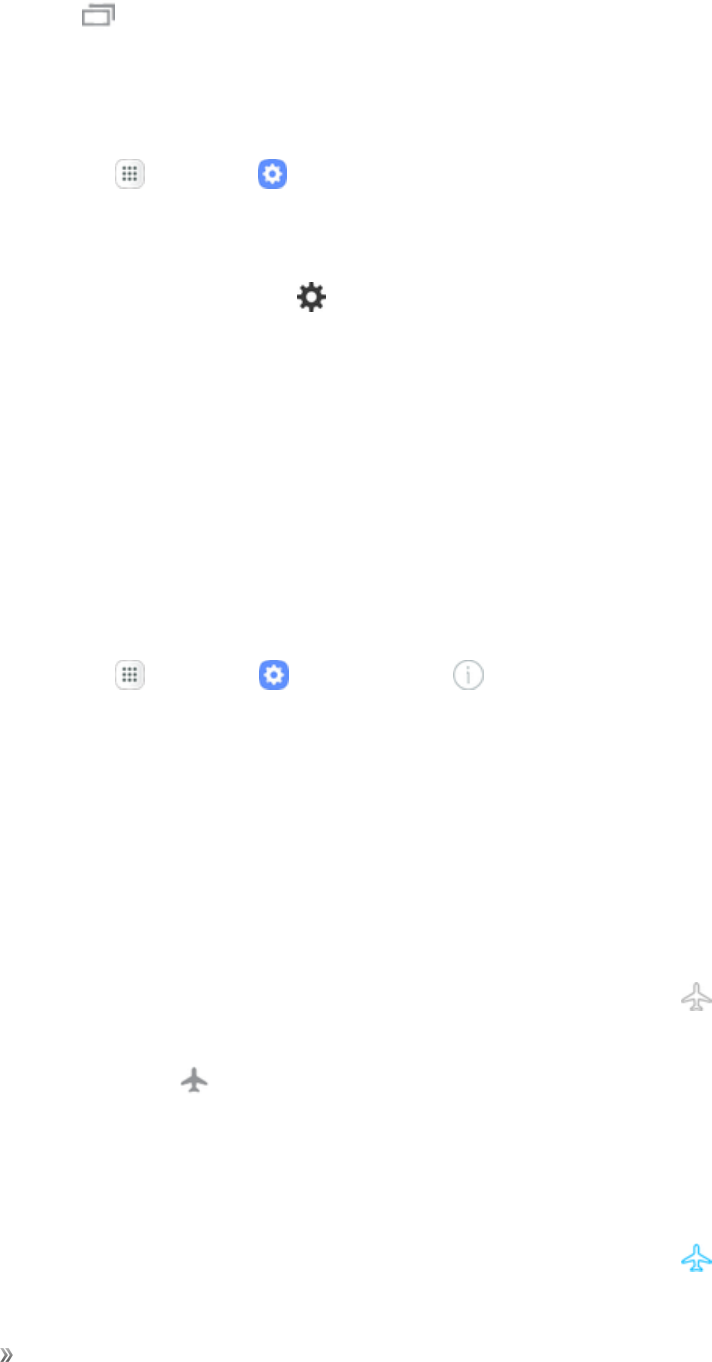
Getting Started Basic Operations 14
nTapRecent Apps toviewalistofrecentlyusedapplications.
Phone Settings Menu
Youcancustomizeyourphone’ssettingsandoptionsthroughtheSettingsmenu.
nFromhome,tapApps >Settings .
–or–
PulldownthestatusbarandtapSettings .
Capture Screenshots
Youcanuseyourphone’spowerandhomekeystocapturescreenshots.Screenshotswillbesaved
inthephone'sGallery.SeeGalleryfordetails.
nPressandholdthePower/Lock keyandHomekeyatthesametimetocaptureascreenshotof
thecurrentscreen.
Phone Number
Followtheinstructionsbelowtodisplayyourphone’swirelessphonenumber.
nFromhome,tapApps >Settings >About device .SeetheMy phone number
field.
Airplane Mode
Airplanemodeturnsoffallfunctionsthatemitorreceivesignals,whileleavingyourphoneonsoyou
canuseappsthatdonotrequireasignalordata.
Toturnonairplanemode:
1. Pulldownthestatusbartodisplaythenotificationpanel.
2. PullitdownagaintodisplayadditionalQuicksettings,andthentapAirplane mode >
Turn on.
lTheAirplane modeicon willbedisplayedinthestatusbarwhenAirplanemodeis
enabled.
Toturnoffairplanemode:
1. Pulldownthestatusbartodisplaythenotificationpanel.
2. PullitdownagaintodisplayadditionalQuicksettings,andthentapAirplane mode .
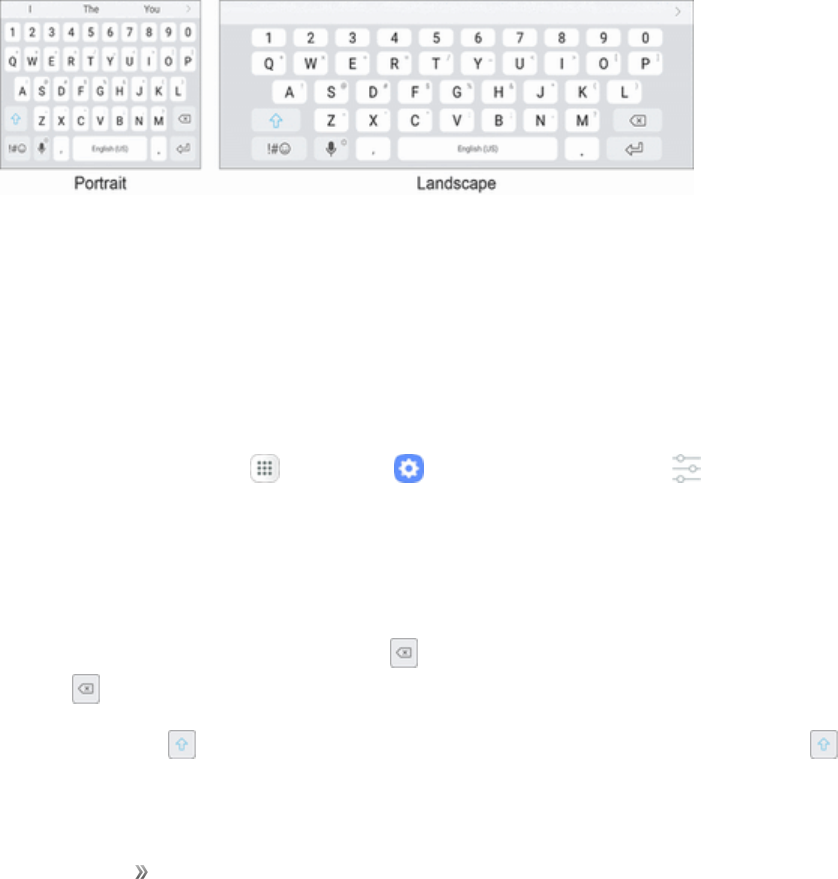
Getting Started Basic Operations 15
Enter Text
YoucantypeonyourphoneusingthetouchscreenSamsungkeyboardorGoogle™voicetyping.
Note:Keyboardlayoutsandoptionsmaychangedependingonwhereyouareusingthem.For
example,ifyouareenteringtexttodoaWebsearch,asearchiconmaybeavailableinsteadofan
enterkey.
Samsung Keyboard
UsethetouchscreenSamsungkeyboardforenteringtext.Thekeyboardappearsautomatically
whenyoutapatextentryfield,andcanbeusedineitherportraitorlandscapemode.Youcanalso
usetheGooglevoicetypingoptiontoentertextusingyourvoice.
TheSamsungkeyboardoffersatraditionalQWERTYkeyboardsetupforenteringtextbytapping
keys(likeonacomputer),alongwithenhancementsandoptionsthatallowyoutoentertextfaster
andmoreaccurately,suchascontinuouskeyinput,personalizedusagedictionaries,andmore.
Assign Samsung Keyboard for Text Entry
Ifyouhavemultipletextinputmethodsinstalledonyourdevice,youcanselecttheSamsung
keyboardtobeyourdefaulttextinputmethodfromSettings,oryoucanchooseitatanytimewhile
enteringtext.
Note:TheSamsungkeyboardisthedefaulttextinputmethodonyourphone.Additionalkeyboards
andinputmethodsareavailablefordownloadfromtheGooglePlay™store.
nFromhome,tapApps >Settings >General management > Language and input
>Virtual keyboard>Manage keyboards,andthentapSamsung keyboardtoenableit.
Use Samsung Keyboard to Enter Text
nTaporswipeacrosskeystoentertext.Whileenteringtext,usetheseoptions:
lIfyoumakeamistake,tapDelete todeleteincorrectcharacters.TouchandholdDelete
todeleteawholewordorfield.
lTapShift tochangethecaseofthetext(thearrowwillturnblue).TapShift twiceto
switchtoallcapitals(thekeywillturnblue).
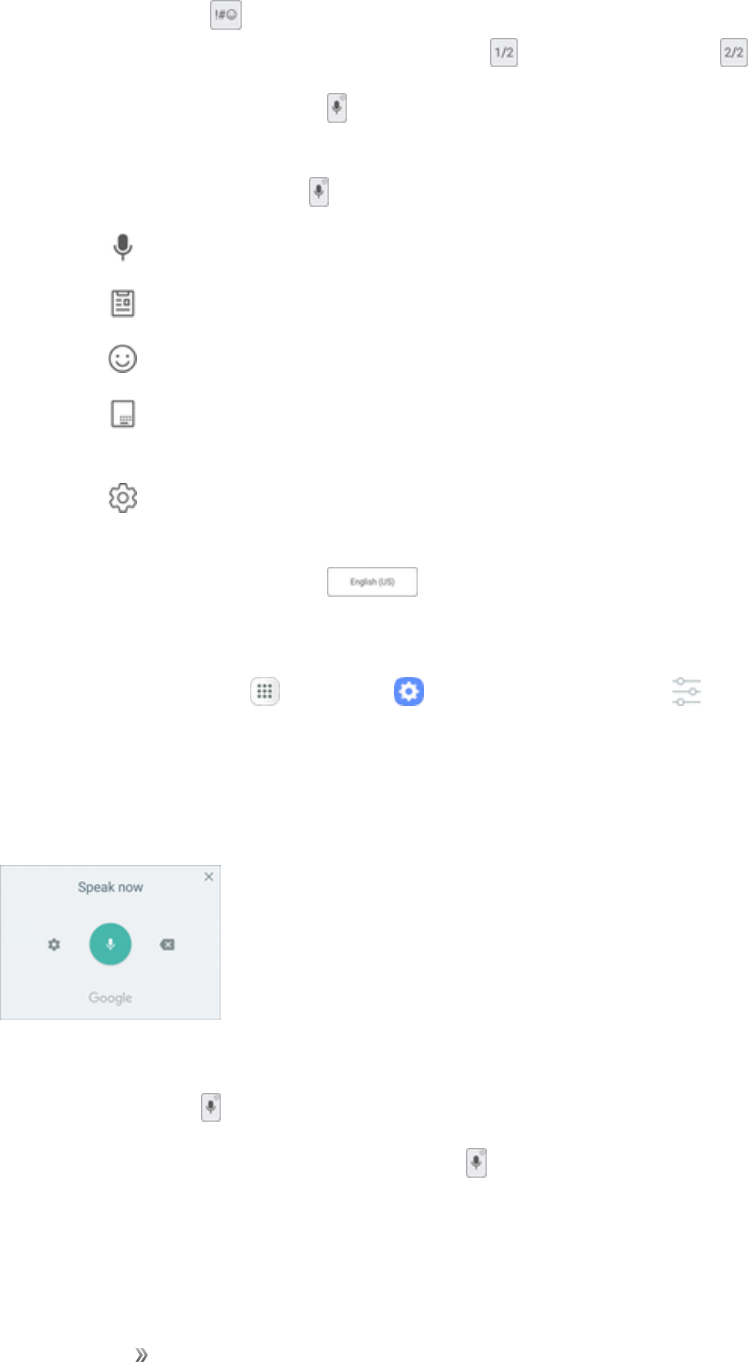
Getting Started Basic Operations 16
lTapSymbols toswitchtoasymbolskeyboard.Therearetwosymbolkeyboards;to
switchbetweenthem,tapSymbols (1 of 2) orSymbols (2 of 2) .
lTapGoogle voice typing toswitchtoGooglevoicetypingtoentertextbyspeaking.See
GoogleVoiceTyping.
lTouchandholdOptions toopenanoptionsmenu.Selectfromthefollowingoptions.
oVoice inputtoswitchtoGooglevoicetyping.
o Clipboardtoviewitemscurrentlycopiedtotheclipboard.
oEmoticontodisplayalistofemoticons.
o One-handed input keyboardtoswitchtoakeyboardthatyoucanusewithjustone
hand.
oKeyboard settingstoviewtheSamsungkeyboardsettingsmenu.
lIfyouhavemorethanonelanguageselectedinSamsungKeyboardsettings,youcanswipe
yourfingeroverSpacebar toswitchbetweenlanguages.
Configure Samsung Keyboard
nFromhome,tapApps >Settings >General management >Language and input
>Virtual keyboard>Samsung keyboard.
Google Voice Typing
UseGooglevoicetypinginsteadofthekeyboardtoentertextbyspeaking.
ToenableGooglevoicetyping:
1. TapVoice input ontheSamsungkeyboard.
lYoumayneedtotouchandholdOptions tofindit.
2. Speakyourtext.
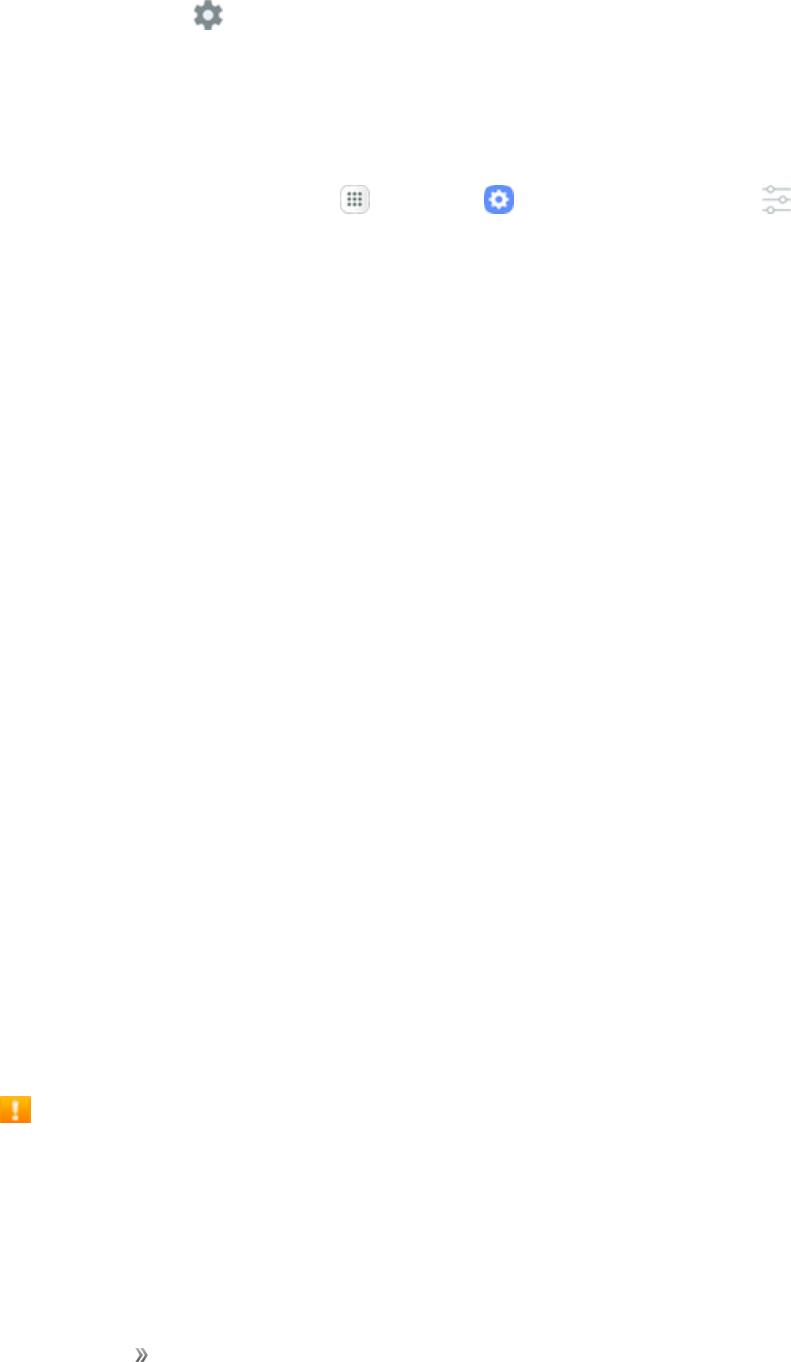
Getting Started Basic Operations 17
Note:TapSettings >LanguagestodownloadadditionallanguagesforusewithGooglevoice
typing.
Configure Google Voice Typing
TocustomizeGooglevoicetyping:
1. FromaHomescreen,tapApps >Settings >General management >Language
and input>Virtual keyboard.
2. TapGoogle voice typingforoptions.
Formoreinformation,seeLanguageandInputSettings.
Tips for Editing Text
Yourphonegivesyoumanyoptionstomakeenteringtexteasier,includingcopying,cutting,and
pasting.Touchandholdtexttohighlightit,andthenselectfromthefollowingoptions:
nCut:Removetheselectedtextandsaveittotheclipboard.
nCopy:Copytheselectedtexttotheclipboard.
nPaste:Insertthelastcopiedorcuttextintothecurrentfield.
nClipboard:Viewandselectitemscopiedtotheclipboard.
nShare:Sendthetextwithothersusingavarietyofsharingmethods.
nSelect all:Highlightallthetextinthefield.
nDictionary:Lookupawordintheinstalleddictionary.Ifadictionaryisnotyetinstalledforthe
currentlanguage,youwillbepromptedtoinstallanavailabledictionary.
nAssist:LaunchtheGoogleapptosearchformoreinformation.
Google Account
YouwillneedaGoogleAccounttoaccessseveralphonefeaturessuchasGmail™,GoogleMaps™,
andtheGooglePlayapplications.BeforeyouareabletoaccessGoogleapplications,youmustenter
youraccountinformation.TheseapplicationssyncbetweenyourphoneandyouronlineGoogle
Account.
Google Account Cautions
BesurenottoforgetyourGoogleAccountIDorpassword.
Create a Google Account
IfyoudonotalreadyhaveaGoogleAccount,youcancreateoneusingyourphone.
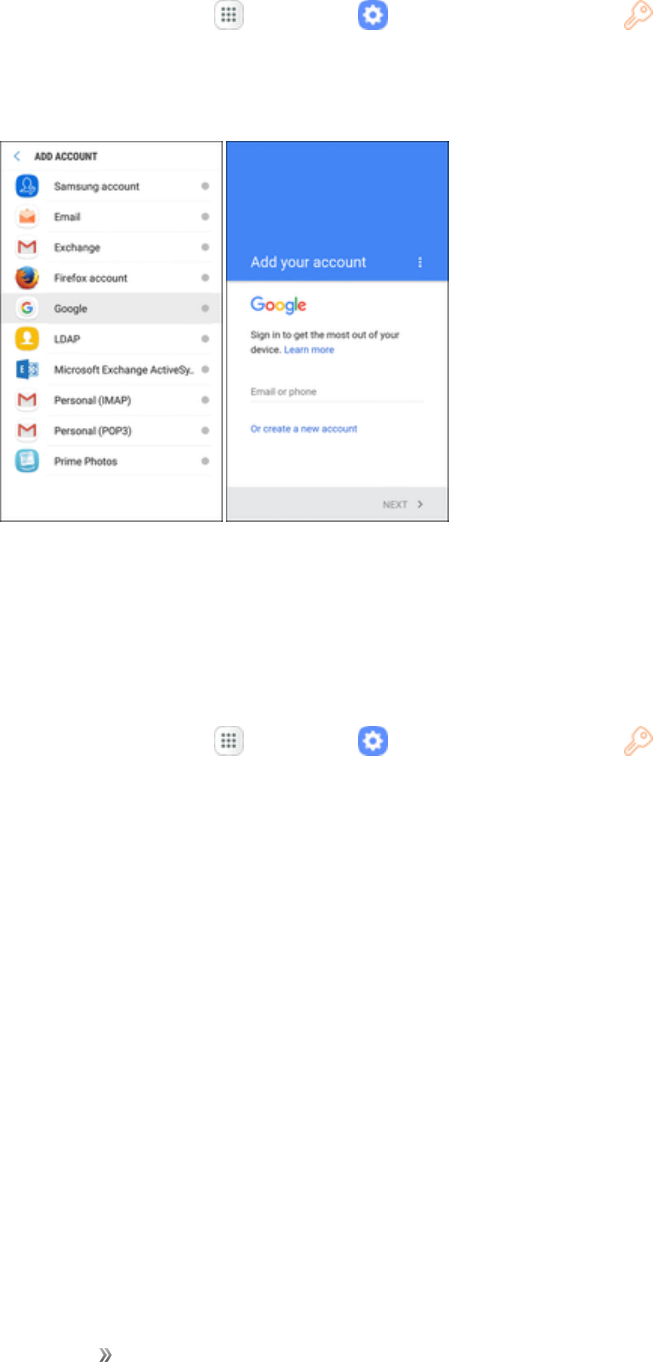
Getting Started Basic Operations 18
1. Fromhome,tapApps >Settings >Cloud and accounts >Accounts>
Add account.
2. TapGoogle,andthentapOr create a new account.
3. Followthepromptstosetupyouraccount.
Sign In to Your Google Account
IfyouhaveaGoogleAccountbuthavenotyetsignedinwithyourphone,followtheseinstructionsto
signintoyourGoogleAccount.
1. Fromhome,tapApps >Settings >Cloud and accounts >Accounts>
Add account.
2. TapGoogle,andthentapEmail or phone.
3. EnteryourGmailaddressandpassword,andthentapNext.
4. Completeanyadditionalscreensifprompted.
Factory Reset Protection
WhenyousignintoaGoogleAccountonyourdevice,FactoryResetProtectionisautomatically
turnedon.FactoryResetProtection(FRP)preventsotherpeoplefromusingyourdeviceifitisreset
tofactorysettingswithoutyourpermission.Forexample,ifyourdeviceislostorstolenandafactory
dataresetisperformed,onlysomeonewithyourGoogleAccountusernameandpasswordcanuse
thedevice.
Youwillnotbeabletoaccessthedeviceafterafactorydataresetifyoudonothaveyour
GoogleAccountusernameandpassword.Formoreinformation,seeFactoryDataReset.
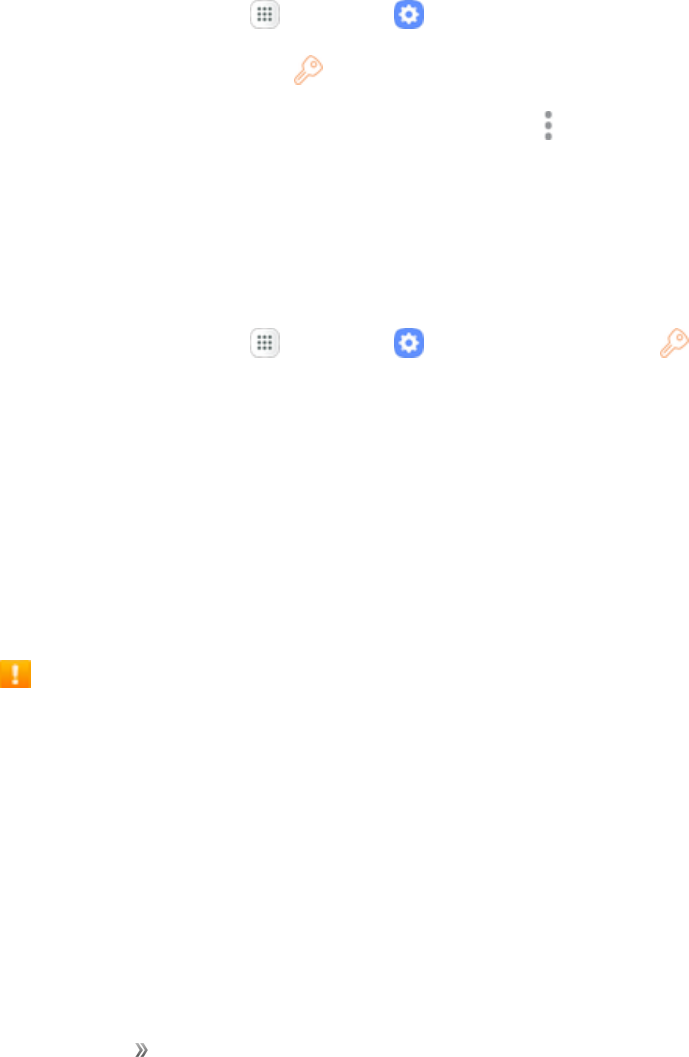
Getting Started Basic Operations 19
Caution:YoushouldremoveyourGoogleAccountbeforeshippingyourdevicetoSamsungorany
otherserviceproviderforserviceandbeforeresettingthedevicetofactorysettings.
Enable Factory Reset Protection
AddingaGoogleAccounttoyourdeviceautomaticallyturnsontheFactoryResetProtection(FRP)
securityfeature.
Disable Factory Reset Protection
TodisableFRP,removeallGoogleAccountsfromthedevice.
1. Fromhome,tapApps >Settings .
2. TapCloud and accounts >Accounts>Google.
3. SelectaGoogleAccount,andthentapMore options >Remove account.
4. RepeatuntilallconfiguredGoogleAccountshavebeenremovedfromthedevice.
Samsung Account
CreateaSamsungaccountforaccesstoSamsungcontentandappsonyourdevice.
1. Fromhome,tapApps >Settings >Cloud and accounts >Accounts>
Add account.
2. TapAdd account>Samsung account.
Google Play Store
GooglePlayistheplacetogotofindnewAndroid™apps,books,movies,andmusicforyourphone.
Choosefromawidevarietyoffreeandpaidcontentrangingfromproductivityappsandgamesto
bestsellingbooksandblockbustermoviesandmusic.Whenyoufindwhatyouwant,youcaneasily
downloadandinstallitonyourphone.
Installing Applications
ManydifferentkindsofapplicationscanbeinstalledonyourphonefromGooglePlay(provided
byGoogleInc.).Sprintisnotresponsibleinanywayforuser-installedapplications(quality,
reliability,legality,fitnessforapurpose,credibility,accuracy,etc.)orresultingmalfunctions
(viruses,etc.).
Important:Ourpoliciesoftendonotapplytothird-partyapplications.Third-partyapplicationsmay
accessyourpersonalinformationorrequireustodiscloseyourcustomerinformationtothethird-
partyapplicationprovider.Tofindouthowathird-partyapplicationwillcollect,access,use,or
discloseyourpersonalinformation,checktheapplicationprovider’spolicies,whichcanusuallybe
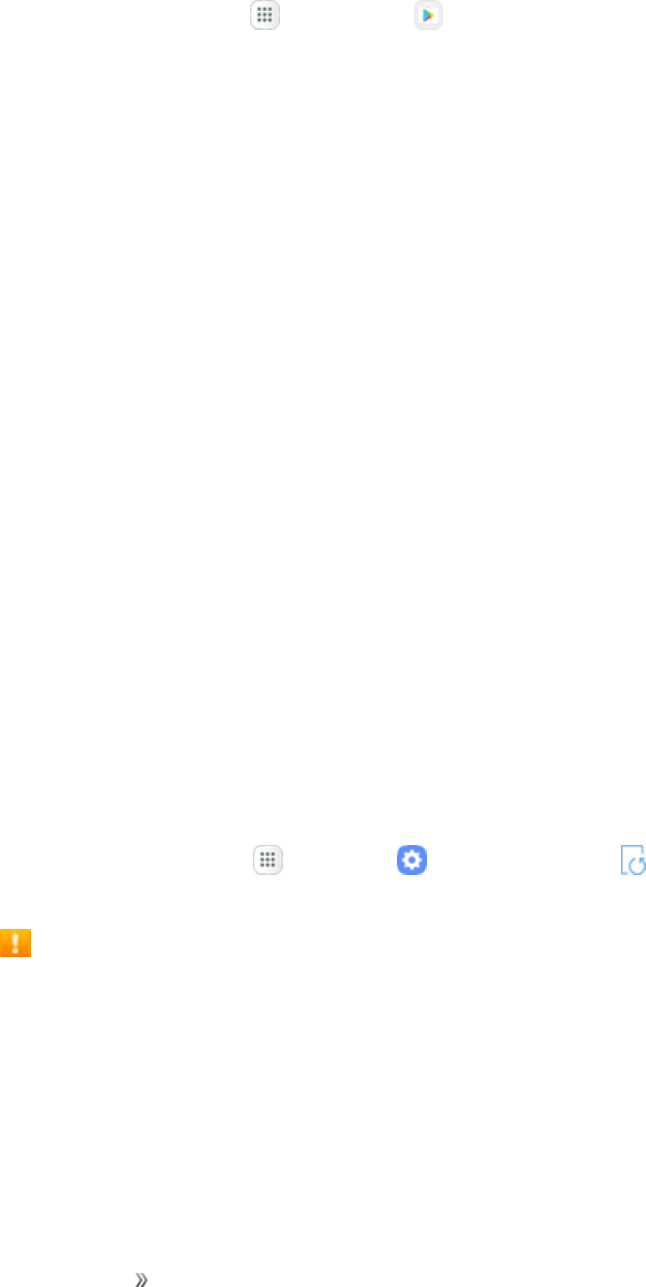
Getting Started Basic Operations 20
foundontheirwebsite.Ifyouaren’tcomfortablewiththethird-partyapplication’spolicies,donotuse
theapplication.
nFromhome,tapApps >Play Store .
Visitsupport.google.com/playtolearnmore.
Lock and Unlock Your Screen
Yourphoneallowsyoutoquicklyturnthescreenoffwhennotinuseandtoturnitbackonandunlock
itwhenyouneedit.
Turn the Screen Off When Not in Use
nToquicklyturnthescreenoff,pressthePower/Lock key.PressingthePower/Lock keyagain
orreceivinganincomingcallwillturnonyourphonescreenandshowthelockscreen.
Tosavebatterypower,thephoneautomaticallyturnsoffthescreenafteracertainperiodoftime
whenyouleaveitidle.Youwillstillbeabletoreceivemessagesandcallswhilethephone’sscreenis
off.
Note:Forinformationonhowtoadjustthetimebeforethescreenturnsoff,seeDisplaySettings.
Turn the Screen On and Unlock It
1. Toturnthescreenon,pressthePower/Lock key.
2. Swipeyourfingeracrossthescreentounlockit.
lIfyouhavesetupascreenlock,youwillbepromptedtodrawthepattern,enterthe
password,orenterthePIN.SeeScreenLock.
Update Your Phone
Fromtimetotime,updatesmaybecomeavailableforyourphone.Youcandownloadandapply
updatesthroughtheApps >Settings >System updates >Download updates
manuallymenu.
Software Update Cautions
During update:Thephonecannotbeuseduntilthesoftwareupdateiscomplete.Itmaytake
timetoupdateyourphone’ssoftware.
Signal during update:Updateyourphonewheresignalreceptionisgood,anddonotchange
locationduringtheupdateprocess.Makesurethebatteryisadequatelychargedbefore
beginninganupdate.Aweaksignalorlowbatteryduringanupdatemaycausetheupdatetofail.
Anupdatefailuremaydisablethephone.
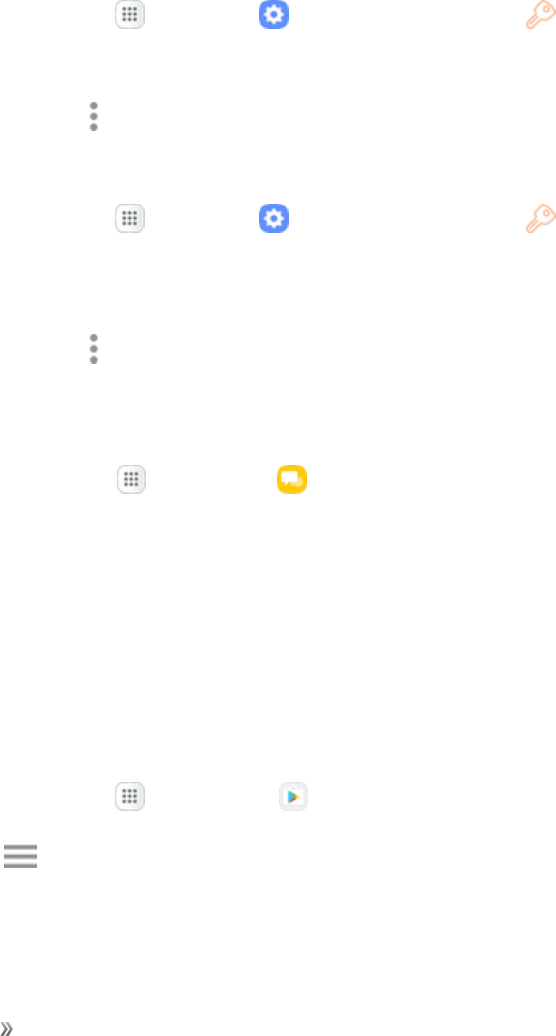
Getting Started Basic Operations 21
Other functions during update:Otherphonefunctionscannotbeusedduringasoftware
update.
Before Updating Your Phone
Updatingyourphonemayresultinalossofsaveddatadependingontheconditionofyourphone
(malfunctioning,damaged,waterseepage,etc.).Youmustbackupallcriticalinformationbefore
updatingyourphonefirmware.
Back Up All Data Prior to Update
TobackupyourGoogle/Gmailinformation:
1. Fromhome,tapApps >Settings >Cloud and accounts >Accounts>Google.
2. TapOn/Offnexttoeachoptiontoenablebackup.
3. TapMore options >Sync nowtosyncyourGoogleAccountinformation.
TobackupyourExchangeMailinformation:
1. Fromhome,tapApps >Settings >Cloud and accounts >Accounts>
Microsoft Exchange ActiveSync.
2. TapOn/Offnexttoeachoptiontoenablebackup.
3. TapMore options >Sync nowtosyncyourGoogleAccountinformation.
Youcanbackupstoredtextmessagesbyforwardingthemtoyourownphonenumber.Openthe
messagesafteryouhaveupdatedyourfirmware.Tobackupstoredtextmessages:
1. Fromhome,tap Apps >Messages .
2. Selectthetextmessagefromthelisttoviewthemessagethread.
3. Touchandholdonaportionofthetextmessagefromthestring.TheMessageoptionscontext
menuappears.
4. TapForward.
5. EnteryourphonenumberandtapSend.
TorestoreyourGoogleappsfollowingtheupdate:
1. Fromhome,tapApps >Play Store .
2. TapMenu >My apps & games >Alltab.
3. ScrollthroughthelistofpreviouslydownloadedGoogleappsandchoosethoseyouwishto
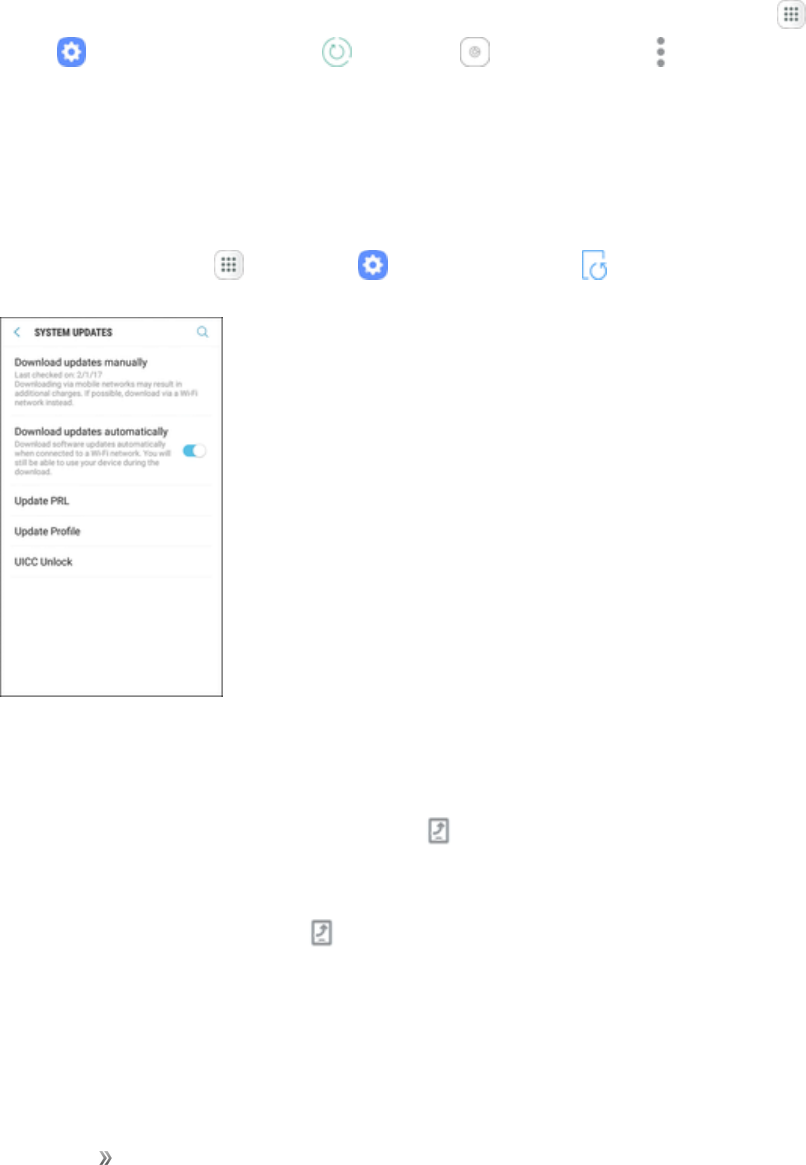
Getting Started Basic Operations 22
reinstall.
4. Followtheprompts.
Note:YourGoogleapppurchasesarereloadedremotelyandcanbere-installedaftertheupdateis
applied.
Asanaddedprecaution,topreserveanydataonyouroptionalmicroSDcard(notincluded),please
unmountitfromyourphonepriortostartingtheupdateprocess.Fromhome,tapApps >
Settings >Device maintenance >Storage >More options >Storage settings>
SD card>Unmount.
Update Your Phone’s Software
Onceyouhavebackedupallyourdata,usetheDownload updates manuallyoptiontoupdate
yourphone’ssoftware.
1. Fromhome,tapApps >Settings >System updates .
2. TapDownload updates manually.
Alternatively,youcanaccesssystemupdatesthroughthenotificationpanel.
1. LocatetheSystem Update Availableicon( )innotifications.
2. Pulldownthestatusbar.
3. TapSystem Update Available toopentheSystemUpdatesscreen.
4. TapDownloadandfollowtheprompts.
5. TapRestartand installtocompletetheprocess.
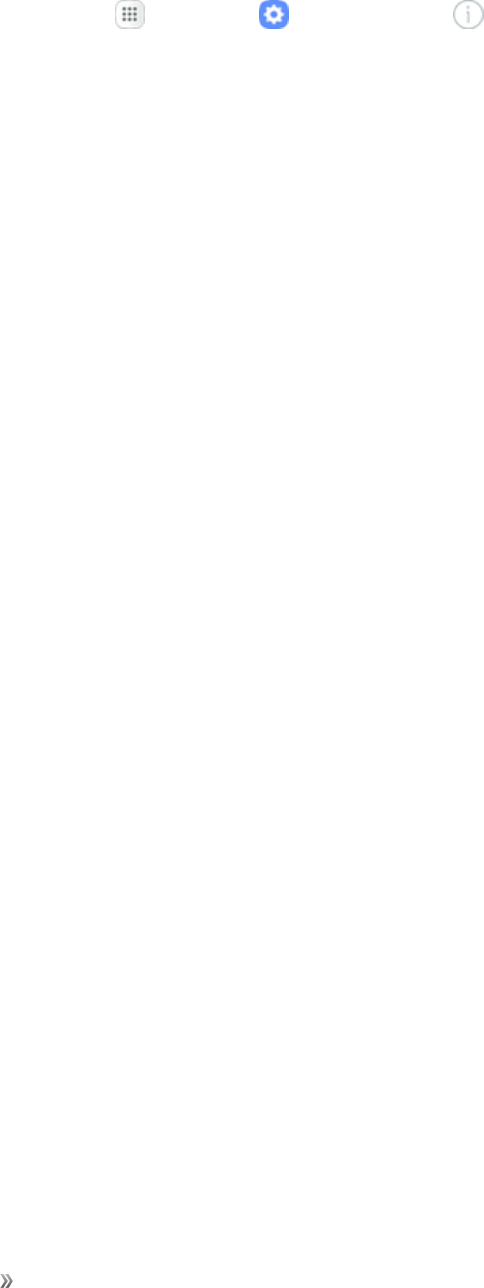
Getting Started Basic Operations 23
Confirm Your Current Phone Software
1. Fromhome,tapApps >Settings >About device .
2. LocatetheSoftware versionread-onlyfield.
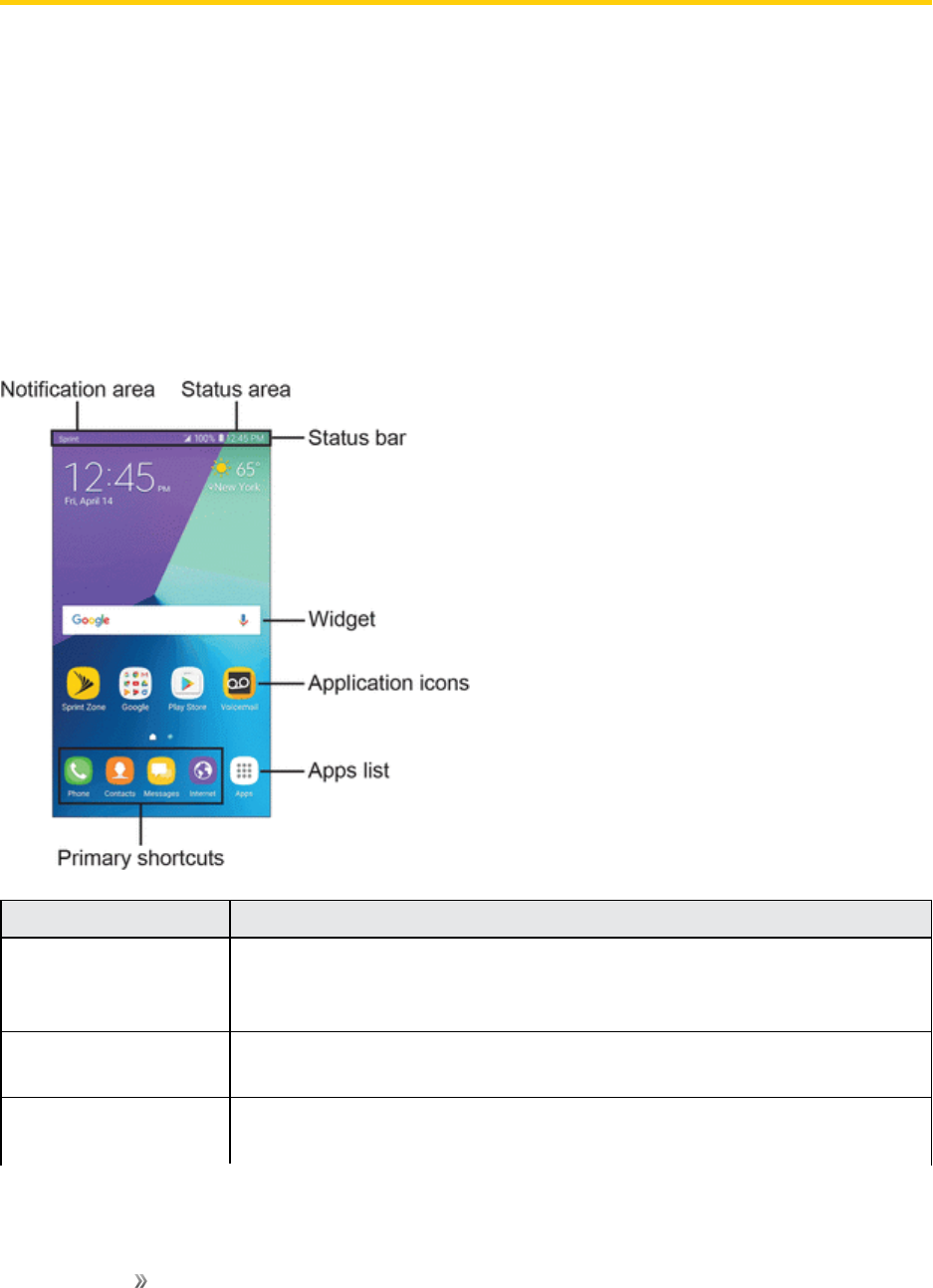
Getting Started Your Phone's Home Screen 24
Your Phone's Home Screen
Thefollowingtopicsdescribehowtouseandcustomizeyourphone’shomescreen,understandthe
statusbar,andusethenotificationpanel.
Home Screen Basics
Thehomescreenisthestartingpointforyourphone’sapplications,functions,andmenus.Youcan
customizeyourhomescreenbyaddingapplicationicons,shortcuts,folders,widgets,andmore.
Home Screen Layout
Yourhomescreenextendsbeyondtheinitialscreen.Swipethescreenleftorrighttodisplay
additionalscreens.
Item Description
Status area Thestatusareaofthestatusbar(ontheright)displaysphoneandservice
statusinformationsuchassignalstrength,batterystatus,Wi-Fi®anddata
connectivity,ringerstatus,andtime.
Status bar Thestatusbardisplaysiconstonotifyyouofyourphone’sstatus(onthe
rightside)andnotifications(ontheleftside).
Widget Widgetsaresimpleapplicationextensionsthatrunonyourphone’shome
screen.
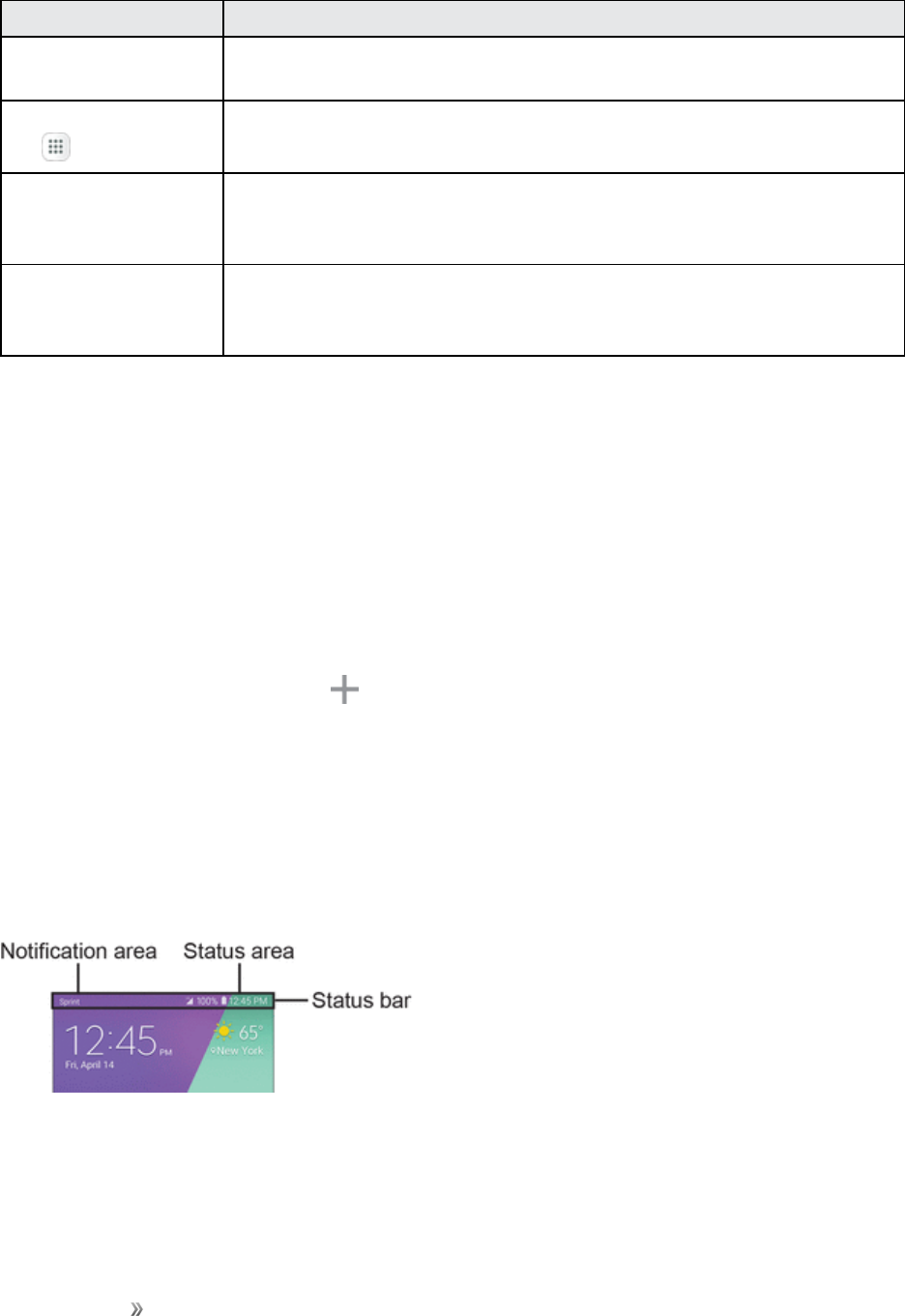
Getting Started Your Phone's Home Screen 25
Item Description
Application icons Applicationiconsareshortcutstofavoriteapplications.Youcanaddand
removetheseshortcutsasyouwish.
Applications (Apps)
list
Taptoopentheapplications(apps)list.TheAppslisticonisaprimary
shortcutavailablefromallhomescreens.
Primary shortcuts Primaryshortcutsareapplicationshortcutsthatappearinthesame
locationonallofyourphone’shomescreens.Thesearecustomizable
exceptfortheApplications(Apps)shortcut,whichremainsstatic.
Notification area Thenotificationareaofthestatusbar(ontheleft)displaysnotificationsfor
incomingmessages,missedcalls,applicationupdates,andmore.Pull
downthestatusbartodisplaythenotificationpanel.
Tip:PresstheHomekeytoreturntothemainhomescreenfromanyotherscreen.
Extended Home Screens
Inadditiontothemainhomescreen,yourphonefeaturesextendedhomescreenstoprovidemore
spaceforaddingicons,widgets,andmore.PresstheHomekeytodisplaythemainhomescreen
andthenswipethescreenrightorlefttomovefromthemainscreentoanextendedscreen.
Additionalscreensareavailableinadditiontothemainhomescreen.
nIfyouarenotalreadyusingthemaximumnumberofscreensforyourphone,youcanaddmore
screensbytouchingandholdinganemptyspaceonahomescreen,slidingthethumbnailstothe
left,andthentappingAdd page .
nWhileonanextendedscreen,presstheHomekeytoreturntothemainhomescreen.
Status Bar
Thestatusbaratthetopofthehomescreenprovidesphoneandservicestatusinformationonthe
rightsideandnotificationalertsontheleft.Toviewthenotificationpaneloraccessthequicksettings
menu,pulldownthestatusbarfromthetopofthescreen.

Getting Started Your Phone's Home Screen 26
Main Status Icons
Icon Status
Bluetooth®isactive.
GPSisactive.
Wi-Fiisactive.
Downloadofafileorappisinprogress.
Mutemodeisenabled.
Vibratemodeisenabled.
Cellularnetworksignalstrengthisdisplayed.
Roamingnetworksignalstrengthisdisplayed.
Thedeviceisconnectedtoa3Gwirelessnetwork.
Thedeviceisconnectedtoa4GLTEwirelessnetwork.
Wi-Ficallingisactive.
Airplanemodeisactive.
Batteryischarging.
Batteryisfullycharged.
Connectedasamobilehotspot.
Main Notification Icons
Icon Notification
Acallhasbeenmissed.
Acallisonhold.
Newvoicemailmessagehasbeenreceived.
Newemailhasarrived.
NewGmailhasarrived.
NewtextorMMSmessage.
Acalendareventisapproaching.
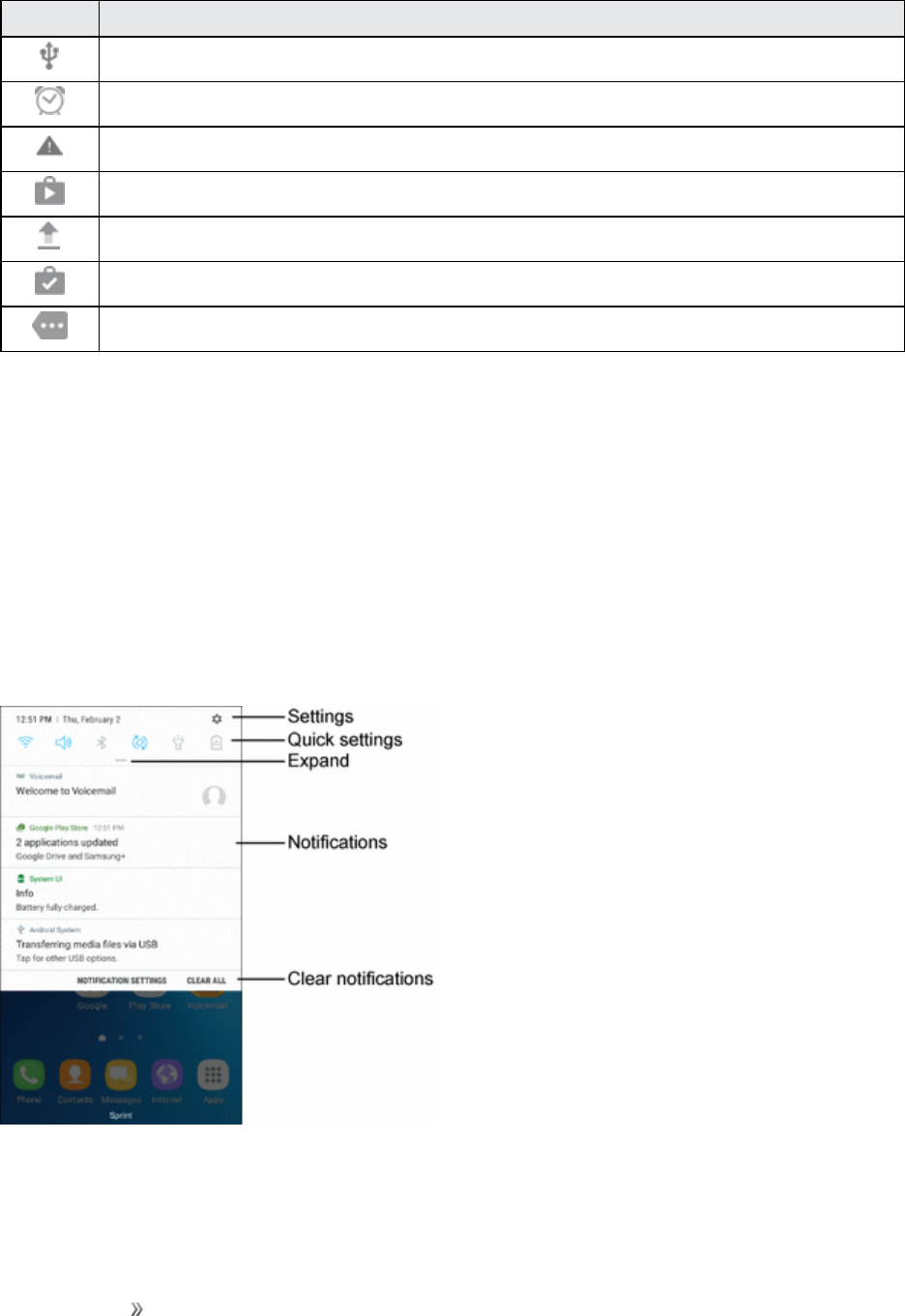
Getting Started Your Phone's Home Screen 27
Icon Notification
AUSBconnectionisactive.
Analarmhasbeenset.
AnewEmergencyalerthasarrived.
AnappupdateisavailablefromtheGooglePlaystore.
Fileisbeinguploadedorsent.
Anappupdatewassuccessful.
Viewadditionalnotifications.
Note:Additionalnotificationiconsmayappear.Allnotificationsmaybeaccessedthroughthe
notificationpanel.
Notification Panel
Yourphone’snotificationsappearattheleftsideofthestatusbar,andyoucanaccessthefull
notificationpanelbypullingdownthestatusbar.Fromthere,youcanchecknotifications,download
updates,openmessagingapps,usethequicksettingsmenu,andmore.
Notification Panel Layout
Thenotificationpanelgivesyouaccessbothtonotificationsandthequicksettingsmenu.
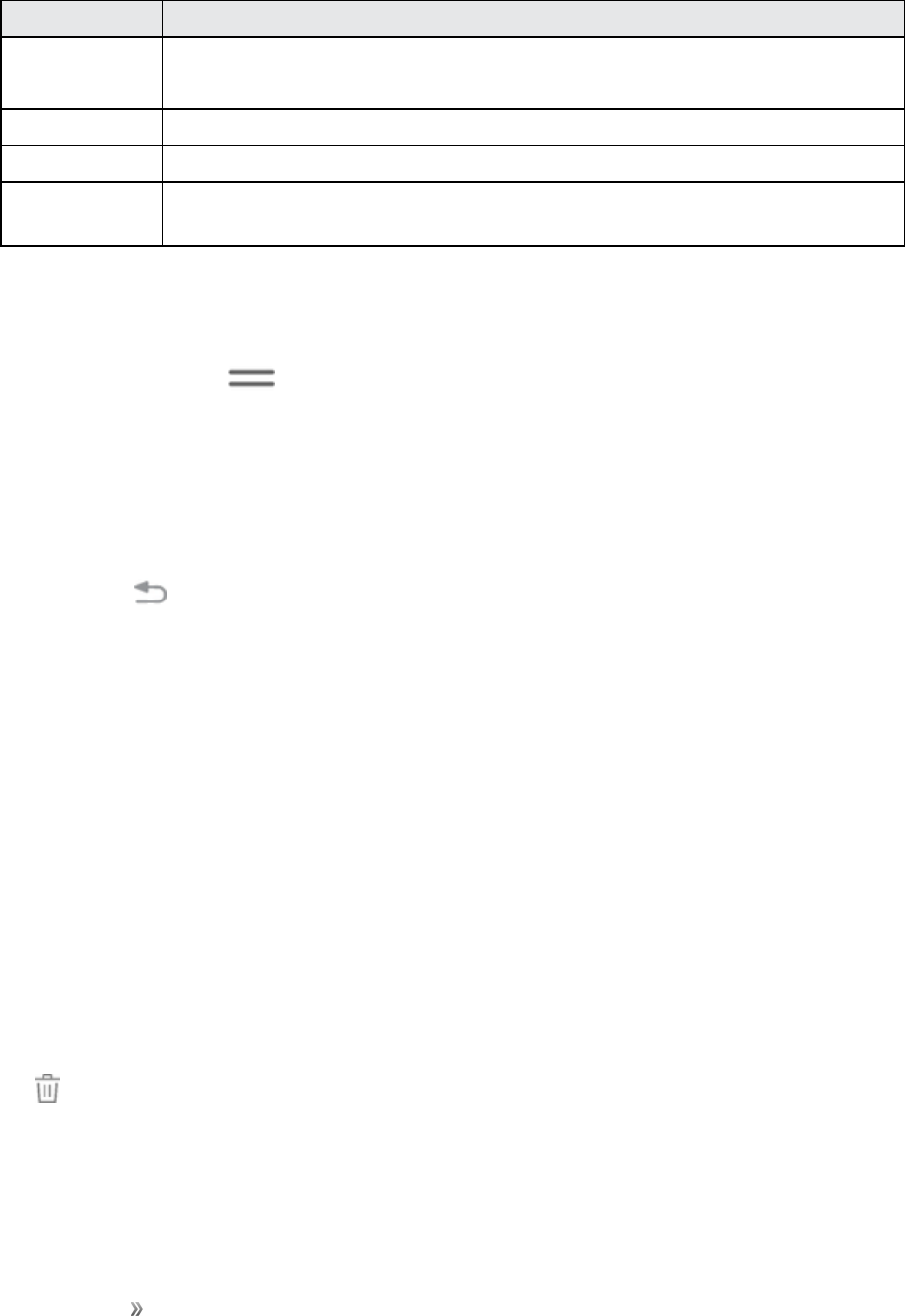
Getting Started Your Phone's Home Screen 28
Items Description
Settings DisplaytheSettingsscreen.
Quick settings Quicklyenableordisableafeature.
Expand SeeallavailableQuicksettings,adjustscreenbrightness,andmore.
Notifications Viewdetailsaboutnotifications.
Clear
notifications
Clearallnotifications.
Open the Notification Panel
1. Pulldownthestatusbar.(Slideyourfingerdownfromthetopofthescreen.)
2. DragdownExpand todisplayadditionalquicksettings.
Close the Notification Panel
nSlidethenotificationpanelup.(Slideyourfingerupfromthebottomofthescreen.)
–or–
TapBack toclosethenotificationpanel.
Notification Panel Quick Settings
TheQuicksettingslistatthetopofthenotificationpanelletsyouquicklyaccessfrequentlyused
settingsoptions.Scrollleftorrighttodisplayallavailablesettings,andtapanicontoturntheselected
featureonoroff.
Customize the Home Screen
Learnhowtosetthewallpaperandadd,move,orremoveshortcuts,widgets,andfoldersfromthe
homescreen.
Operations for Rearranging the Home Screen
nMoving widgets and icons:Fromhome,touchandholdanitem,andthendragittothe
desiredlocation.
nDeleting widgets and icons:Fromhome,touchandholdanitem,andthendragittoRemove
.
nDisplaying the home screen menu:Fromhome,touchandholdanemptyspacetodisplay
thehomescreenmenu.MenuoptionsincludeWallpapersandthemes,Widgets,andScreen
gridsettings.Youalsohavetheoptiontoaddorremovehomescreens.
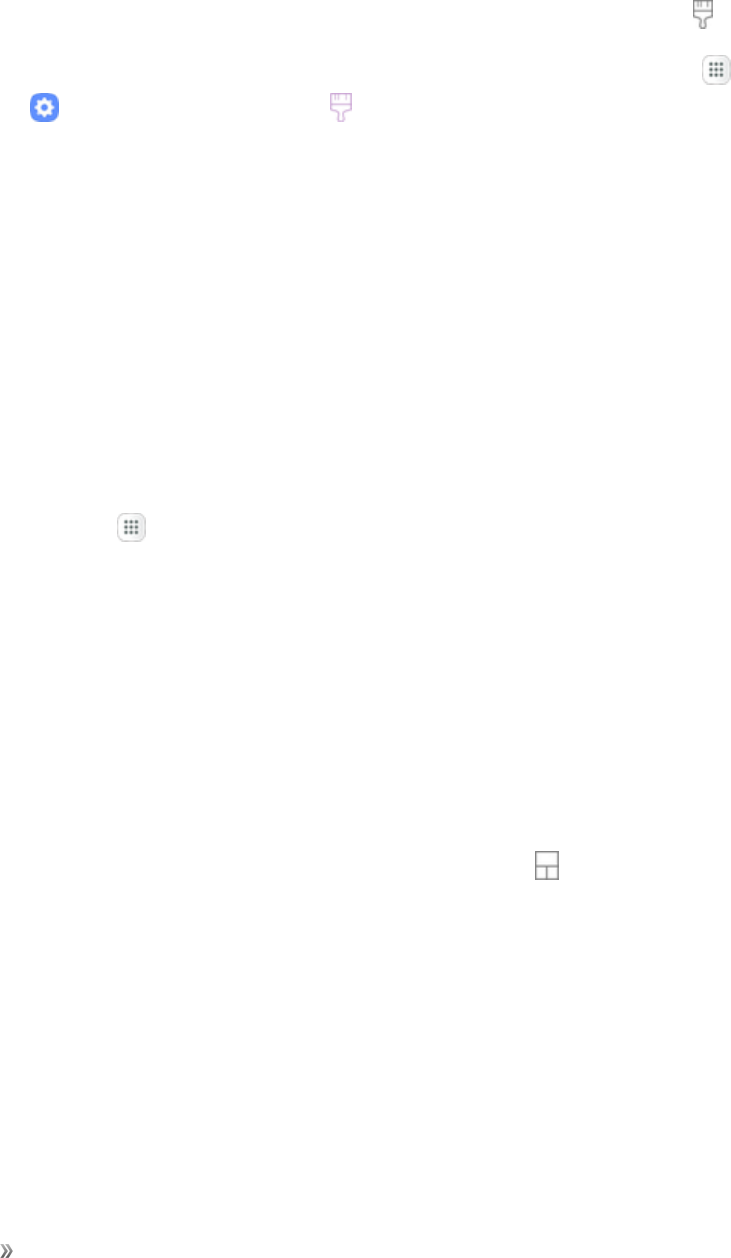
Getting Started Your Phone's Home Screen 29
Change the Wallpaper
Selectandassignyourphone’sbackgroundwallpaper.
1. Fromhome,touchandholdanemptyspace,andthentapWallpapers and themes .
lYoucanalsoaccessthewallpapermenuthroughsettings.Fromhome,tapApps >
Settings >Wallpapers and themes .
2. Tapanoptiontoselectthewallpaper,andthenselect:
lHome screentosetthebackgroundwallpaperforyourhomescreen.
lLock screentosetthewallpaperforyourphone’slockscreen.
lHome and lock screenstosetawallpaperforbothyourhomescreenandyourlock
screen.
3. TapSet as wallpaper.
Add Shortcuts to the Home Screen
Youcanaddshortcutsforquickaccesstofavoriteappsfromthehomescreen.
1. Fromhome,tap Apps .
2. Touchandholdanappicontoselectit.
3. Dragtheicontoanemptylocationonthehomescreen.
Add Widgets to the Home Screen
Youcanaddwidgetstoyourphone’shomescreen.Widgetsaresimpleapplicationextensionsthat
runonyourphone’shomescreen.Unlikeashortcut,theWidgetworkslikeasanonscreen
application.Thereareallkindsofwidgets,includinglinkstoaspecificcontact,Internetbookmarks,
Facebook™statuswindows,Gmailandemailaccounts,andmanyothers.
1. Fromhome,touchandholdanemptyspace,andthentapWidgets .
2. Touchandholdawidgeticon.
3. Dragtheicontoanemptylocationonthehomescreen.
Add Folders to the Home Screen
Youcangrouphomescreenshortcutsintofoldersforconvenientaccess.
1. Fromhome,touchandholdashortcutyouwanttoplaceinafolder,andthendragitontopof
anothershortcutandreleaseit.
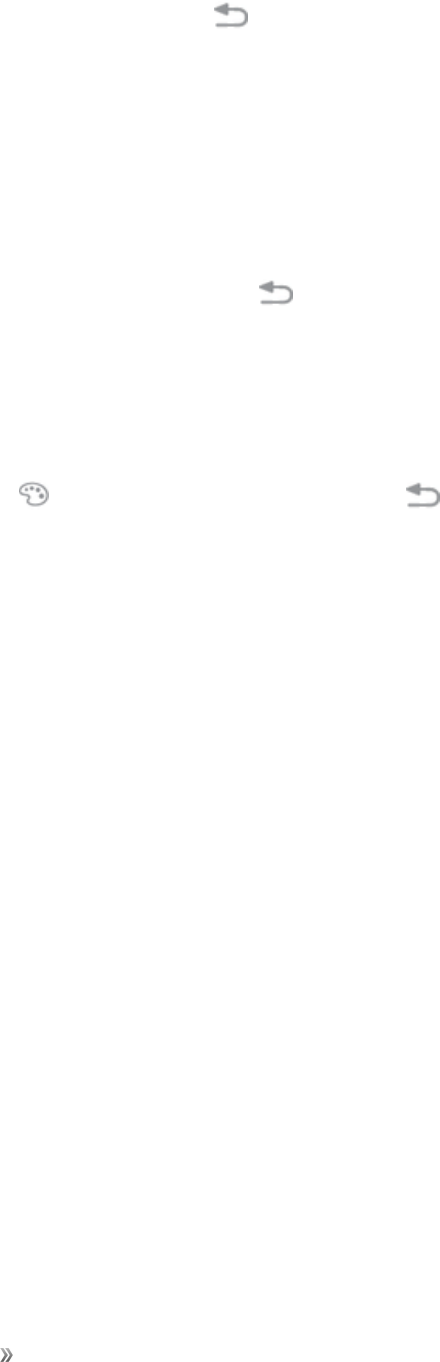
Getting Started Your Phone's Home Screen 30
2. Typeaname,andthentapBack .
3. Toaddmoreappshortcutstothefolder,touchandholdashortcut,andthendragitontopofthe
newfolder.
Change Folder Names
Onceyouhaveaddedfolders,youcanchangethenameeasilyfromthefolderdisplay.
1. Fromhome,tapthefoldertoopenit,andthentapthefoldername.
2. Typeanewname,andthentapBack .
Change the Folder Color
Youcanchangethecolorofafolder.
1. Fromhome,tapthefoldertoopenit.
2. TapPalette andselectacolor,andthentapBack .

Making Connections 31
Making Connections
Thetopicsinthissectionwillcoveryourphone’sabilitytohelpyoumakeconnections,fromphone
callsandmaintainingcontacts,totextmessages,email,Internet,andinternationalservices.
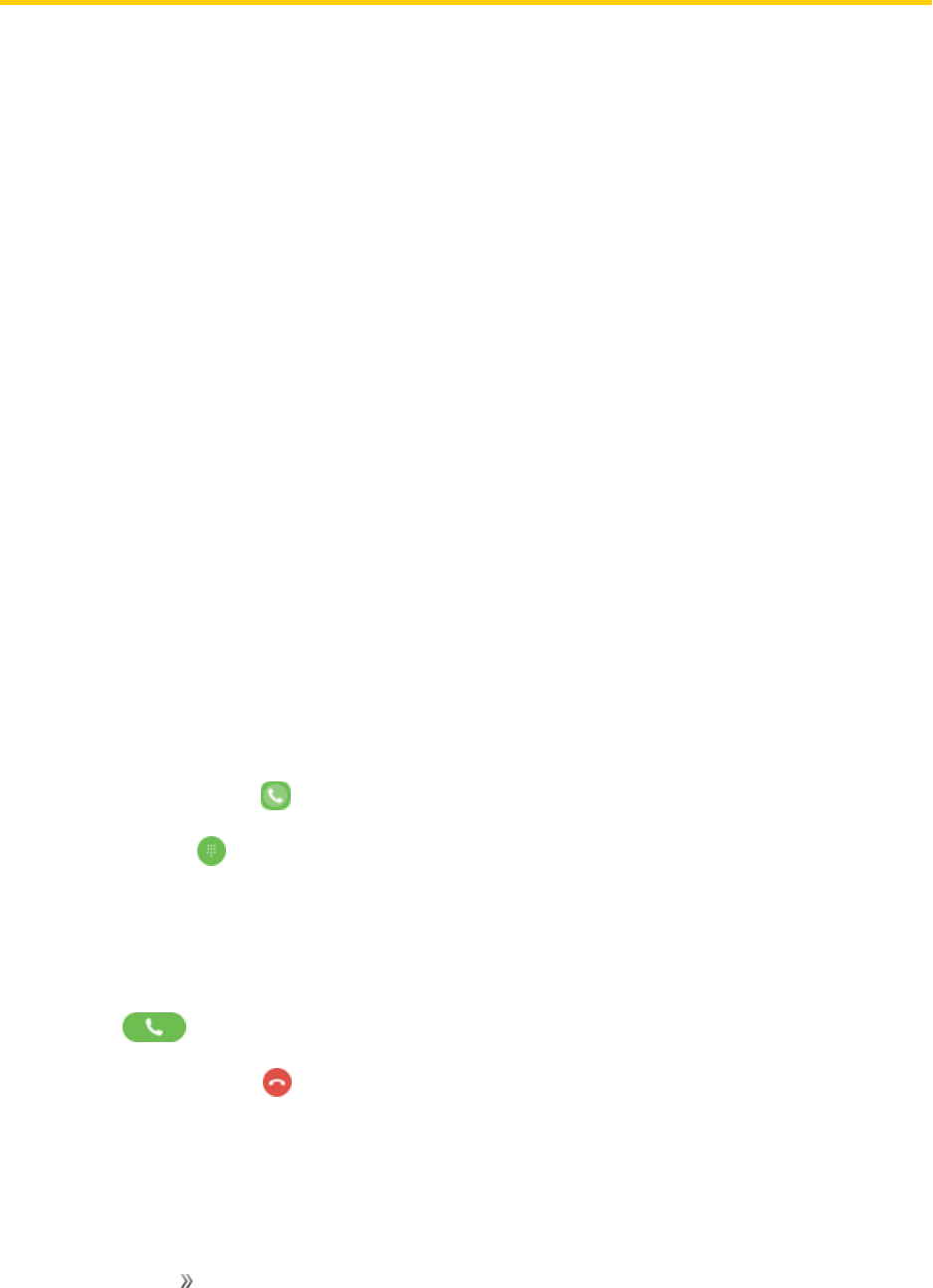
Making Connections Phone Calls and Voicemail 32
Phone Calls and Voicemail
Thefollowingtopicsoutlinetheuseofyourdevice’sphoneapptoplaceandreceivecalls,use
voicemail,andmore.
Place and Answer Calls
Thefollowingtopicsdescribehowtodirectlydialcalls,howtoanswerincomingcalls,andhowtouse
thein-callscreenoptions.
Adjust In-Call Volume
nAdjusting call volume:PresstheVolumekeyupordownduringthecall.
Troubleshooting
Problem:Difficultyduringcall.
Solution 1:Itmaynotbepossibletomakeacallproperlyinanoisylocation.
Solution 2:WhencallingusingSpeaker,checkthecallvolume.Raisingthecallvolumemay
makecallingdifficult.
Problem:Soundpopsmomentarilyduringacall.
Solution:Areyouchanginglocationwhilecalling?Soundpopswhensignalisweakandthe
phoneswitchestoadifferentarea.
Call Using the Phone Dialer
Themost“traditional”waytoplaceacallisbyusingthephone’sdialerscreen.
1. Fromhome,tapPhone todisplaythephonescreen.
lTapKeypad ifthekeypadisnotdisplayed.
2. Tapthenumberkeysonthekeypadtoenterthephonenumber.
lAsyouenterdigits,SmartDialsearchesforcontactsthatmatch.Ifyouseethenumberyou
wanttodial,tapittoplacethecallimmediatelywithoutenteringtherestofthenumber.
3. TapDial tocallthenumber.
4. Toendthecall,tapEnd .
Troubleshooting
Problem:Calldoesnotconnect.
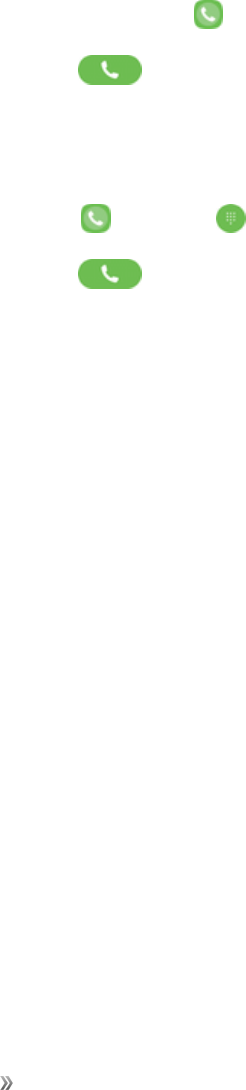
Making Connections Phone Calls and Voicemail 33
Answer 1:Wasthenumberdialedusingtheareacode?Ifnot,trydialingusingthefull10-digit
numberincludingtheareacode.
Answer 2:Areyouinanareawithpoorwirelesscoverage?Trycallingagainfromanotherarea.
Call Emergency Numbers
Youcanplacecallsto9-1-1evenifthephone’sscreenislockedoryouraccountisrestricted.
Tocallthe9-1-1emergencynumberwhenthephone’sscreenislockedwithascreenlock:
1. Fromthelockscreen,swipePhone up,andthentapEmergency call.
2. Tap9-1-1,andtapDial .
Tocallthe9-1-1emergencynumbernormallyorwhenyouraccountisrestricted:
1. Unlockthescreen.Formoreinformation,seeLockandUnlockYourScreen.
2. Fromhome,tapPhone >Keypad .
3. Tap9-1-1,andtapDial .
Enhanced 9-1-1 (E 9-1-1) Information
ThisphonefeaturesanembeddedGlobalPositioningSystem(GPS)chipnecessaryforutilizingE9-
1-1emergencylocationserviceswhereavailable.
Whenyouplaceanemergency9-1-1call,theGPSfeatureofyourphoneseeksinformationto
calculateyourapproximatelocation.Dependingonseveralvariables,includingavailabilityand
accesstosatellitesignals,itmaytakeupto30secondsormoretodetermineandreportyour
approximatelocation.
Important:Alwaysreportyourlocationtothe9-1-1operatorwhenplacinganemergencycall.
Somedesignatedemergencycalltakers,knownasPublicSafetyAnsweringPoints(PSAPs),may
notbeequippedtoreceiveGPSlocationinformationfromyourphone.
Answer Phone Calls
Thefollowinginformationletsyouknowhowtoanswerincomingcalls,mutetheringeronincoming
calls,rejectincomingcalls,andmore.
Whenyoureceiveaphonecallfromacontact,theIncomingcallscreenappearsanddisplaysthe
callerIDicon,name,andphonenumberofthecallingparty.Whenyoureceiveaphonecallfrom
someonewhoisnotstoredinContacts,onlythedefaultcallerIDiconandphonenumberappearon
theIncomingcallscreen.
Note:Ifyourphoneisturnedoff,allcallsautomaticallygotovoicemail.
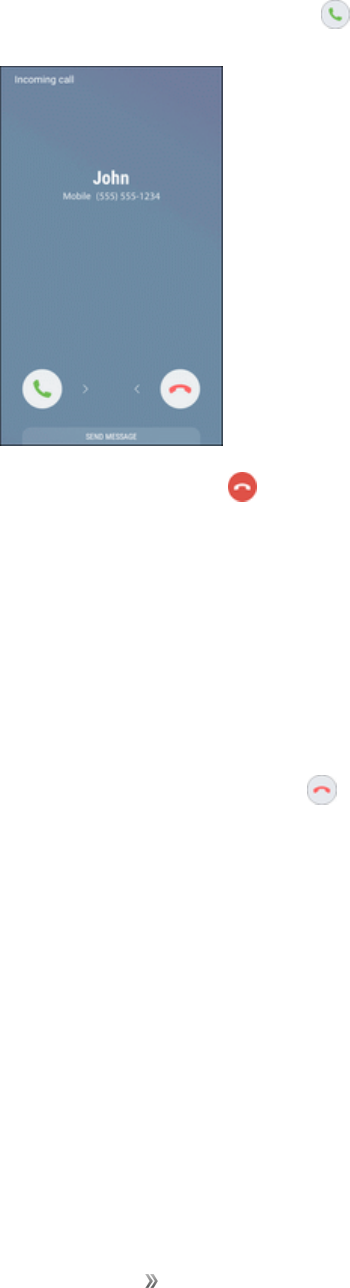
Making Connections Phone Calls and Voicemail 34
Answer an Incoming Call
1. Whenacallarrives,slideAnswer totherighttoanswerit.
2. Toendthecall,tapEnd .
Mute the Ringing Sound
Tomutetheringerwithoutrejectingthecall,youcandoeitherofthefollowing:
nPresstheVolumekeydown.
nPlacethephonefacedownonalevelsurface.
Reject an Incoming Call
nWhenacallarrives,slideReject tothelefttorejectit.
Reject a Call and Send a Text Message
Youcanrejectanincomingcallandautomaticallysendatextmessagetothecaller.
1. Whenacallarrives,slideSend messageupfromthebottomofthescreen.

Making Connections Phone Calls and Voicemail 35
2. Taponeofthemessagestosendittothecaller.
lYoucanedittherejectmessagesthroughtheCallsettingsmenu.Fromthephoneapp,tap
More options >Settings>Quick decline messagesandeditorcreateareject
message.
In-Call Screen Layout and Operations
Whileyouareonacall,youwillseeanumberofoptions.
In-Call Screen Layout
nTapoptionstoactivatethemduringacall.
lAdd call:Initiateaconferencecall(3-waycall).
lMerge:Jointwocurrentlyactivecalls(conference).

Making Connections Phone Calls and Voicemail 36
lExtra volume:Increasethecallvolume.
lBluetooth:Routethephone’saudiothroughaconnectedBluetoothheadset(On)or
throughthespeaker(Off).
oWhenthecallisroutedtoaBluetoothheadset,thecurrentcallareashowsthe
Bluetooth call icon .
oToroutethecurrentcallbacktothephone,tapHeadsettotemporarilyusethephone.
TapitagaintoroutethecallbacktotheconnectedBluetoothheadset.
lSpeaker:Routethephone’saudiothroughthespeaker(On)orthroughtheearpiece(Off).
oActivateSpeakertoroutethephone’saudiothroughthespeaker.(Youcanadjustthe
speakervolumeusingtheVolumekey.)
oDeactivateSpeakertousethephone’searpiece.
Warning:Becauseofhighervolumelevels,donotplacethephonenearyourearduring
speakerphoneuse.
lKeypad/Hide:Toggletheappearanceoftheonscreenkeypad.Showthekeypadtoenter
additionalnumbers,forexample,anextensionoraccesscode.
lMute:Mutethemicrophoneduringanactivecall.Tapagaintounmutethemicrophone.
lEnd :Endthecurrentcall.
lTapMore options duringacalltodisplayalistofadditionalin-callfeatures:
oAdd to Contacts:AddthecurrentcallertoyourContactslist.
oView contact:IfthecurrentcallerisinyourContactslist,thisoptiondisplaysthecurrent
caller'scontactinformation.
oSend message:Sendatextormultimediamessagewhileremainingonthecall.
Place a Call from Contacts
YoucanplacephonecallsdirectlyfromentriesinyourContactslist.
1. Fromhome,tapPhone todisplaythephoneapp.
2. TapContactstodisplaytheContactslist.
3. Tapacontact.
4. Tap Call nexttothenumberyouwanttocall.
5. Toendthecall,tapEnd .
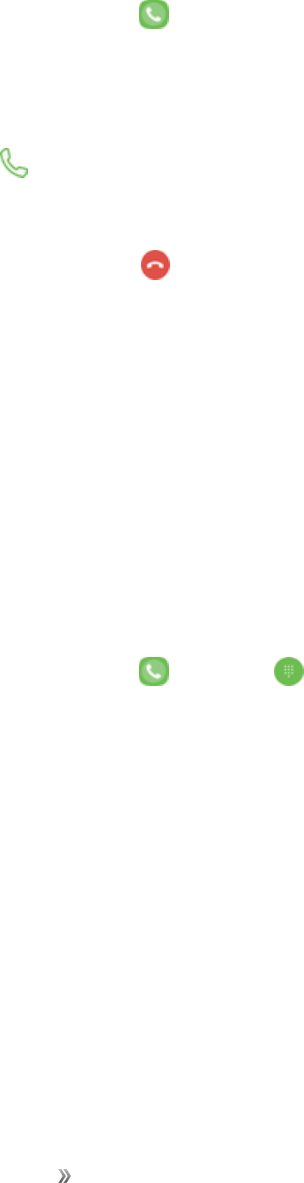
Making Connections Phone Calls and Voicemail 37
Tip:YoucanalsoplaceacalldirectlyfromtheContactslist.Swipetheentryyouwanttocallfromleft
torighttoplaceacalltotheentry’sprimarynumber.
Call from Call Log
Thecallloglistletsyouquicklyplacecallstorecentincoming,outgoing,ormissednumbers.
1. Fromhome,tapPhone todisplaythephoneapp.
2. TapRecentstodisplaythecallloglist.
3. Tapanentrytodisplayoptions.
4. TapCall toplaceacall.
lForadditionaloptions,tapthenameornumber.
5. Toendthecall,tapEnd .
Tip:YoucanalsoplaceacalldirectlyfromtheCalllog.Swipetheentryyouwanttocallfromleftto
righttoplaceacalltotheentry’sprimarynumber.
Voicemail
Thefollowingtopicsdescribehowtosetupanduseyourphone'svoicemailandvisualvoicemail
features.
Voicemail Setup
Followtheinstructionsbelowtosetupvoicemailonyourphone.Yourphoneautomaticallytransfers
allunansweredcallstoyourvoicemail,evenifyourphoneisinuseorturnedoff.
1. Fromhome,tapPhone >Keypad .
2. Touchandholdthe 1 keytodialyourvoicemailnumber.
3. Followthesystempromptsto:
lCreateyourpasscode.
lRecordyournameannouncement.
lRecordyourgreeting.
Important:Voicemail Passcode–Itisstronglyrecommendedthatyoucreateapasscodewhen
settingupyourvoicemailtoprotectagainstunauthorizedaccess.Withoutapasscode,anyonewho
hasaccesstoyourphoneisabletoaccessyourvoicemailmessages.
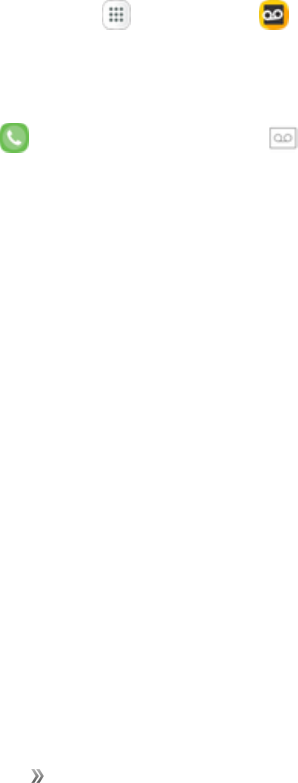
Making Connections Phone Calls and Voicemail 38
Visual Voicemail Setup
ThistopicdescribestheVisualVoicemailfeatureofyourphone'sservice,aswellasthesteps
requiredtosetupVisualVoicemailonyourphone.
About Visual Voicemail
VisualVoicemailgivesyouaquickandeasywaytoaccessyourvoicemail.Now,youcanfindthe
exactmessageyouarelookingforwithouthavingtolistentoeveryvoicemailmessagefirst.This
featureperiodicallygoesouttoyourvoicemail,andgathersthecallerinformationfromallofthe
currentvoicemails.Itthenpopulatesalistwiththecallernameandnumber,alongwiththelengthof
timeandprioritylevelofthevoicemailmessage.
Set Up Visual Voicemail
SettingupVisualVoicemailfollowsmanyofthesameproceduresassettinguptraditionalvoicemail.
Youshouldsetupyourvoicemailandpersonalgreetingassoonasyourphoneisactivated.Your
phoneautomaticallytransfersallunansweredcallstoyourvoicemail,evenifyourphoneisinuseor
turnedoff.
Note:Tosetupyourtraditionalvoicemailbox,seeVoicemailSetup.
1. Fromhome,tap Apps >Voicemail .
–or–
TapPhone ,andthentapVoicemail toaccessyourVisualVoicemail.
2. ScrollthroughtheWelcometoVisualVoicemailintroductionscreenstoviewabriefexplanation
ofthevisualvoicemailservices.
3. Attheendofthewelcomescreens,aPersonalizeyourvoicemailpromptdisplays.
lIfprompted,grantVisualVoicemailpermissionstoaccessyourphone,contacts,andsoon.
4. TapPersonalize andfollowthesystempromptsto:
lCreateapasscode(partofstandardvoicemail).
lRecordyournameannouncement.
lRecordyourgreeting.
Important:Voicemail Passcode–Itisstronglyrecommendedthatyoucreateapasscodewhen
settingupyourvoicemailtoprotectagainstunauthorizedaccess.Withoutapasscode,anyonewho
hasaccesstoyourphoneisabletoaccessyourvoicemailmessages.
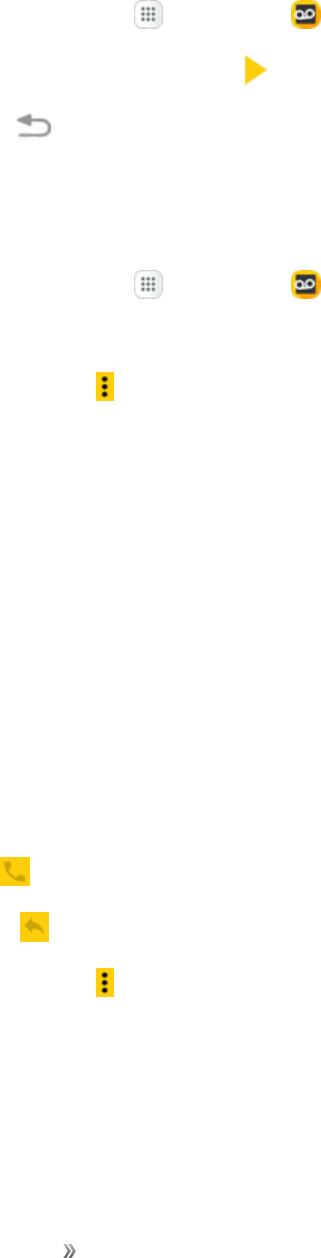
Making Connections Phone Calls and Voicemail 39
Review Visual Voicemail
VisualVoicemailletsyoueasilyaccessandselectwhichmessagesyouwanttoreview.
1. Fromhome,tap Apps >Voicemail .
2. Tapamessage,andthentapPlay toreviewit.
3. TapBack toreturntothevoicemailinboxtoreviewadditionalmessages.
Visual Voicemail Options
YourVisualVoicemailoptionsappearasiconsatthebottomofthevoicemailreviewscreen.
1. Fromhome,tap Apps >Voicemail .
2. ThefollowingoptionsareavailablewhenviewingthevoicemailInbox.
lMore options :AccessSearch,Settings,andHelpfeatures.
oNew Voice SMS:Sendavoicemessagetofriends.
oNew Avatar message:Sendananimatedvoicemessagetofriends.
oSearch:Searchyourvoicemessages.
oUpgrade to Premium:SubscribetothepremiumVoice-to-Texttranscriptionservice.
Thisservicerequiresanadditionalmonthlycharge.
oStore:AccesstheVisualVoicemailstoretopurchaseavatars,backgrounds,andmore.
oHelp:ViewhelptopicsforVisualVoicemail.
oSettings:CustomizeyourVisualVoicemailsettings.
3. Tapamessagetoreviewit.Thefollowingoptionsareavailablewhilelisteningtovoicemail
messages.
lCall :Dialthenumberthemessagecamefrom.
lReply :Replytothemessageusingtextorvoicemessage.
lMore options :AccessArchive,Settings,andHelpfeatures.
oDelete:Deleteselectedmessages.
oShare:SendthemessageusingWi-FiDirect,socialaccounts,andsoon.
oArchive message:Savethismessage.
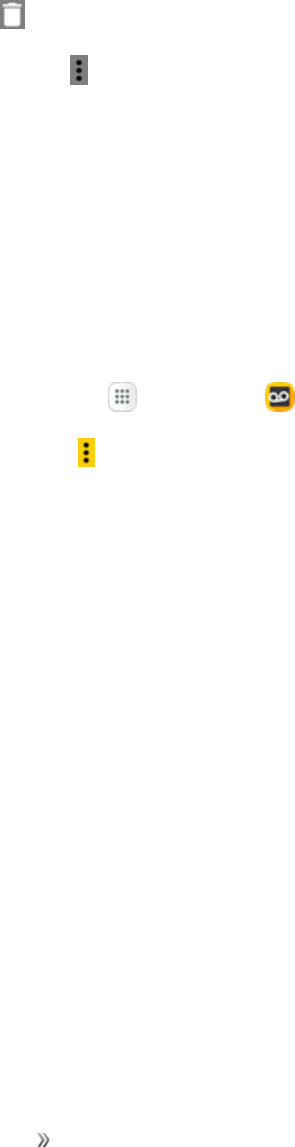
Making Connections Phone Calls and Voicemail 40
oUpgrade to premium:SubscribetothepremiumVoice-to-Texttranscriptionservice.
Thisservicerequiresanadditionalmonthlycharge.
oHelp:ViewhelptopicsforVisualVoicemail.
oSettings:CustomizeyourVisualVoicemailsettings.
4. Touchandholdamessagetomanageyourmessages.Thefollowingoptionsareavailable:
lDelete :Deleteselectedmessages.
lMore options :Selectadditionaloptions.
oArchive:Savethismessage.
oMark as Read:Markthisvoicemailasbeingread.
oMark as Unread:Markthisvoicemailasnotbeingread.
Configure Visual Voicemail Settings
TheVisualVoicemailsettingsmenuletsyouaccesssettingsfornotifications,pictures,greetings,
andmore.
1. Fromhome,tap Apps >Voicemail .
2. Tap More options >Settings.
3. Selectanoptiontochangeitssettings:
lAvatar:ConfigureyouAvataroptions.
lDisplay:Changeyourvoicemailmessagethemeandenteranametoidentifyyourselfto
peoplewhenreplyingorforwardingmessages.
lHelp/Info:ViewhelptopicsforusingVisualVoicemail.
lPreferences:ChangeyourVisualVoicemailapplicationpreferences.
lSound:Changeyoursound/speakerphoneoptions.
lUpdates:Checkforupdates.
lAbout Voicemail:Viewinformationabouttheapplication.
Change Your Main Greeting Using the Voicemail Menu
YourmaingreetingcanbechangeddirectlyusingtheVisualVoicemailsystem.Thisdirectaccess
savesyoufromhavingtonavigatewithinthevoicemailmenu.
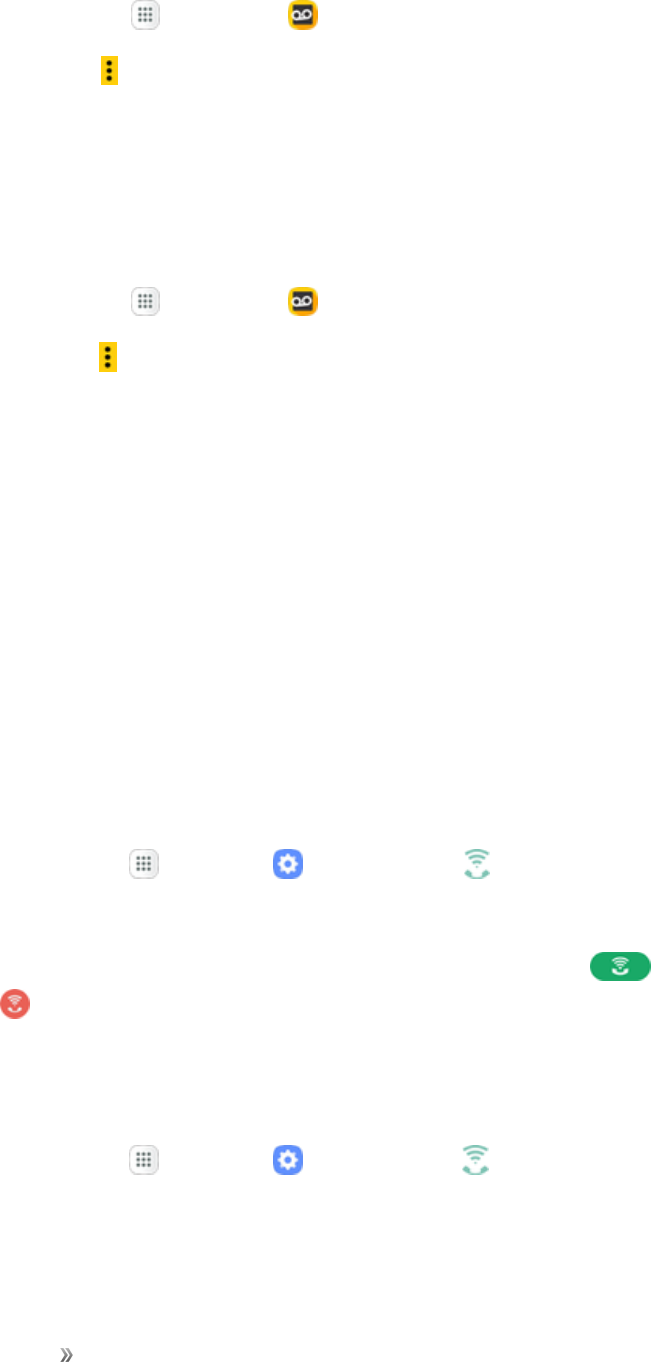
Making Connections Phone Calls and Voicemail 41
1. Fromhome,tap Apps >Voicemail .
2. Tap More options >Settings >Preferences> Personalize voicemail.
3. TapOKtoconnecttothevoicemailsystem.Followthepromptstochangeyourcurrentgreeting.
Edit the Display Name Using the Voicemail Menu
FromyourVisualVoicemailmenu,youcanquicklychangethenameornumberattachedtoyour
voicemessages.
1. Fromhome,tap Apps >Voicemail .
2. TapMore options >Settings>Display>Display name.
3. Taptheexistingidentificationfieldandenteranewidentifyingnameornumber(usedtoidentify
youtorecipientsofyourvoicemessages).
4. TapOKtosaveyourinformation.
Optional Calling Services
Thefollowingtopicsoutlineadditionalvoice-relatedservicesavailablewithyourphone.
Wi-Fi Calling
Wi-FiCallingusesWi-Finetworkstohelpimprovevoiceanddatacoverage.Itsendsandreceives
callsandtextmessagesoveraconnectedWi-Finetworkandmayofferbettercoverageinbuildings
andareasofpoorcellularreception.
Set Up Wi-Fi Calling
1. Fromhome,tapApps >Settings >Wi-Fi Calling .
2. FollowthepromptstosetupWi-FiCalling.
Note:WhenusingWi-Ficalling,thephoneappiconsdifferslightly.TapDial toplaceacall,
andtapEnd toendacall.
Tip:FormoreinformationaboutWi-FiCalling,visitthisFAQlinkatsprint.com/support.
Enable or Disable Wi-Fi Calling
1. Fromhome,tapApps >Settings >Wi-Fi Calling .
2. TapOn/OfftoturnWi-FiCallingonoroff.
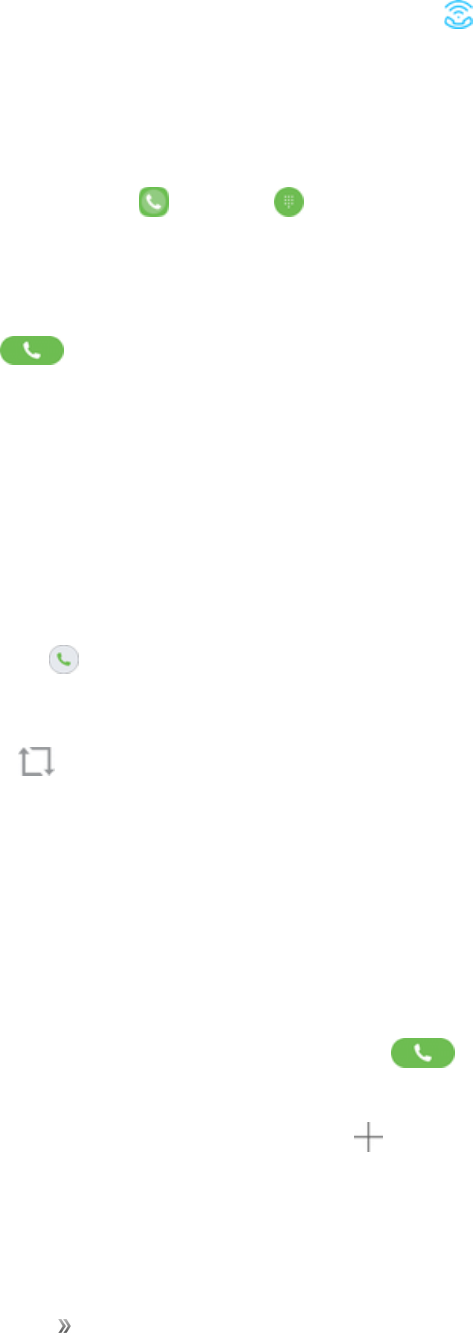
Making Connections Phone Calls and Voicemail 42
Tip:YoucanalsoturnWi-FiCallingonoroffthroughthequicksettingsmenu.Pulldownthestatus
bartodisplaythequicksettingsmenuandtapWi-Fi Calling toenableordisablethefeature.
Caller ID Blocking
CallerIDidentifiesacallerbeforeyouanswerthephonebydisplayingthenumberoftheincoming
call.Ifyoudonotwantyournumberdisplayedwhenyoumakeacall,followthesesteps.
1. Fromhome,tapPhone >Keypad .
2. Tap* 6 7.
3. Enteraphonenumber.
4. TapDial .
Topermanentlyblockyournumber,callSprintCustomerService.
Call Waiting
Whenyouareonacall,CallWaitingalertsyoutoincomingcallsbysoundingtwobeeps.Your
phone’sscreeninformsyouthatanothercalliscominginanddisplaysthecaller’sphonenumber(ifit
isavailable).
Torespondtoanincomingcallwhileyouareonacall:
nSlideAnswer totheright.(Thisputsthefirstcalleronholdandanswersthesecondcall.)
Toswitchbacktothefirstcaller:
nTapSwap .
Note:Forthosecallswhereyoudonotwanttobeinterrupted,youcantemporarilydisableCall
Waitingbytapping* 7 0beforeplacingyourcall.CallWaitingisautomaticallyreactivatedonceyou
endthecall.
Conference Calling
Withconferencecalling,alsoknownas3-waycalling,youcantalktotwopeopleatthesametime.
Whenusingthisfeature,thenormalairtimerateswillbechargedforeachofthetwocalls.
1. OnthePhonescreen,enteranumberandtapDial (orplaceacallfromRecentsor
Contacts).
2. Onceyouhaveestablishedtheconnection,tap Add call,anddialthesecondnumber(or
placethecallfromRecentsorContacts).
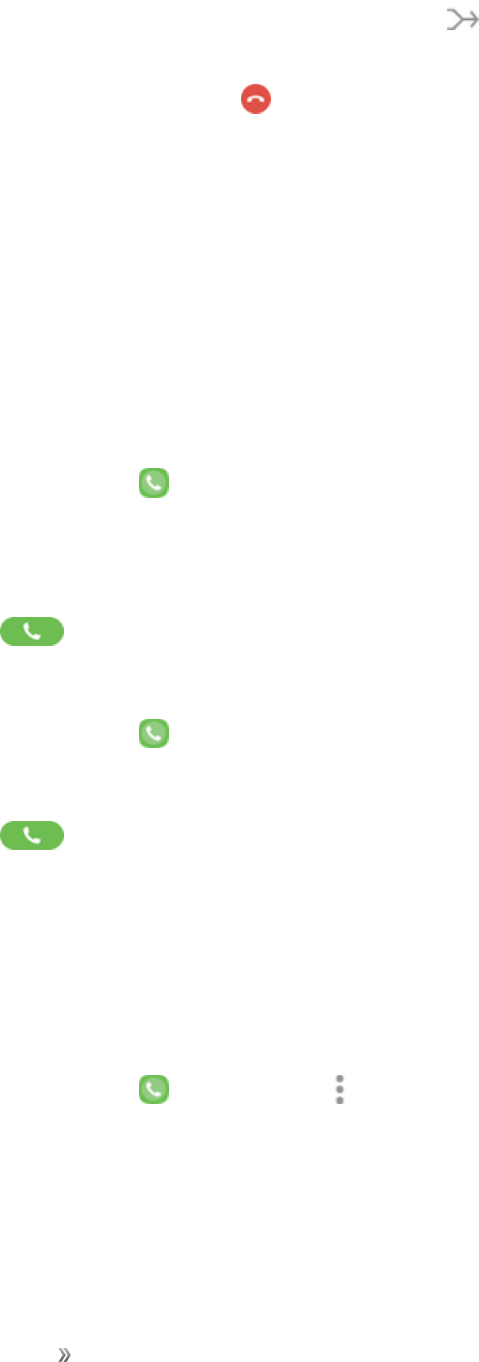
Making Connections Phone Calls and Voicemail 43
3. Whenyouareconnectedtothesecondparty,tapMerge .Yourconferencecallisnowin
session.
4. Toendthethree-waycall,tapEnd .
Note:Ifoneofthepeopleyoucalledhangsupduringyourcall,youandtheremainingcallerstay
connected.Ifyouinitiatedthecallandarethefirsttohangup,allcallersaredisconnected.
Call Forwarding
CallForwardingletsyouforwardallyourincomingcallstoanotherphonenumber–evenwhenyour
phoneisturnedoff.YoucancontinuetomakecallsfromyourphonewhenyouhaveactivatedCall
Forwarding.
Note:Youarechargedahigherrateforcallsyouhaveforwarded.
ToactivateCallForwarding:
1. Fromhome,tapPhone .
2. Tap*72.
3. Entertheareacodeandphonenumbertowhichyouwantyourcallsforwarded.
4. TapDial .Youwillhearaconfirmationtone.
TodeactivateCallForwarding:
1. Fromhome,tapPhone .
2. Tap*72 0.
3. TapDial .Youwillhearaconfirmationtone.
Call Settings
Yourphone’sCallSettingsmenuletsyouconfigureyourvoicemailoptionsandanumberofother
settingsforthephoneapplication.
Use the Call Settings Menu
1. Fromhome,tapPhone >More options >Settings.
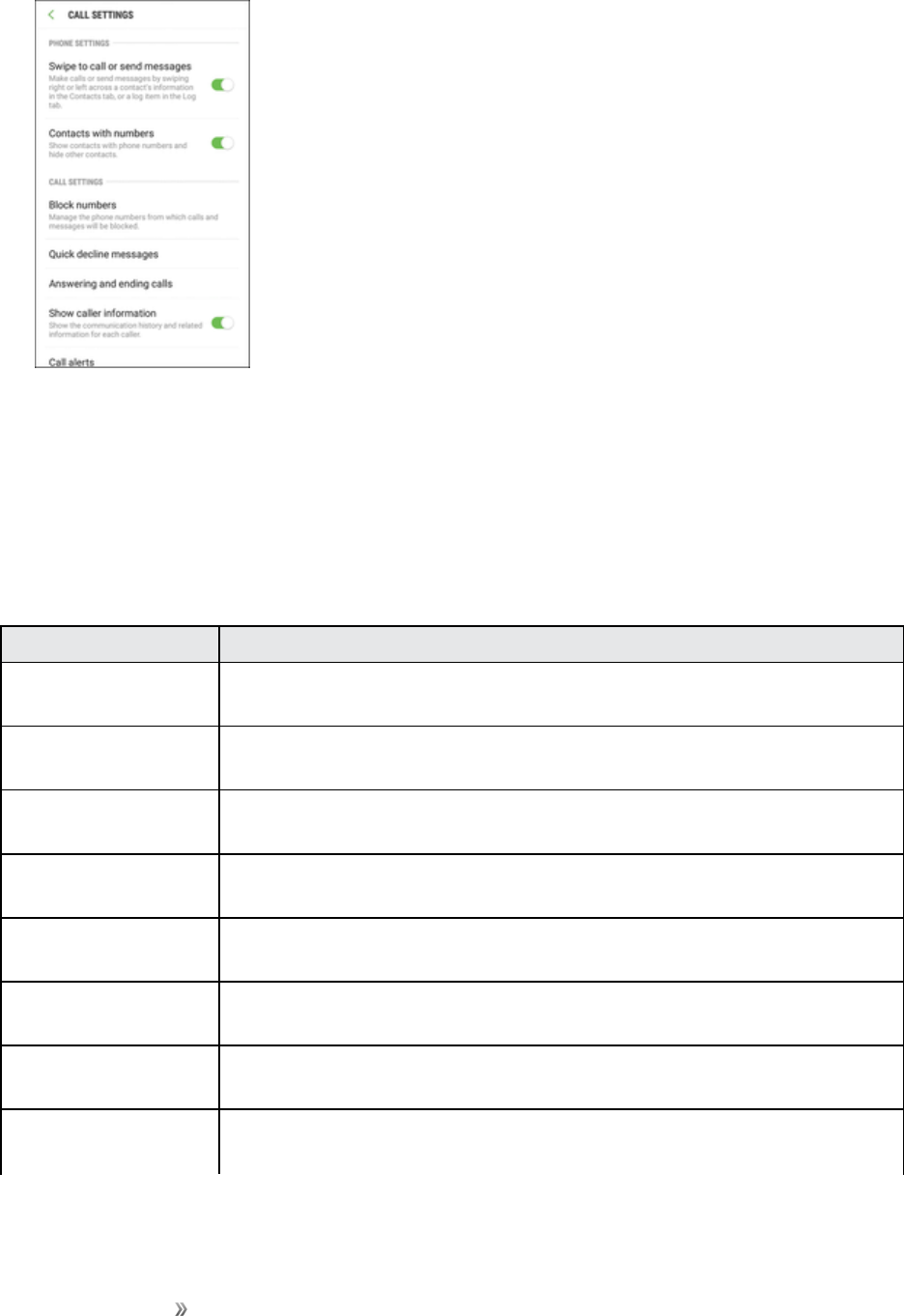
Making Connections Phone Calls and Voicemail 44
2. Configureyouroptions.
lTapamenuitemtodisplayitsoptions.
lSelectyouroptionsandfollowthepromptstosetthem.
Call Settings Options
UsetheCallSettingsmenutoadjustthefollowingsettings:
Setting Description
Swipe to call or
send messages
Placeacalltoadisplayedcontactbyswipingright.Sendamessagetoa
displayedcontactbyswipingleft.
Hide contacts
without numbers
Showcontactswithphonenumbersandhideothercontacts.
Block numbers Managealistofautomaticallyblockedphonenumbers,andcreateoredit
messagestoblockincomingcalls.
Quick decline
messages
Composeoreditresponsemessagestosendwhendecliningincoming
calls.
Answering and
ending calls
AnswercallsbypressingtheHomekeyorusingvoicecommands.End
callsbypressingthePower/Lockkeyorusingvoicecommands.
Show caller
information
Showthecommunicationhistoryandrelatedinformationforeachcaller.
Call alerts Vibrateorplaytoneswhencallsareansweredorended.Alarmsand
notificationscanbeturnedoffduringcalls.
Ringtones and
keypad tones
Selectorcreateyourdefaultringtone,setthephonetovibratewhen
ringing,andplayatonewhenthedialingkeypadistapped.
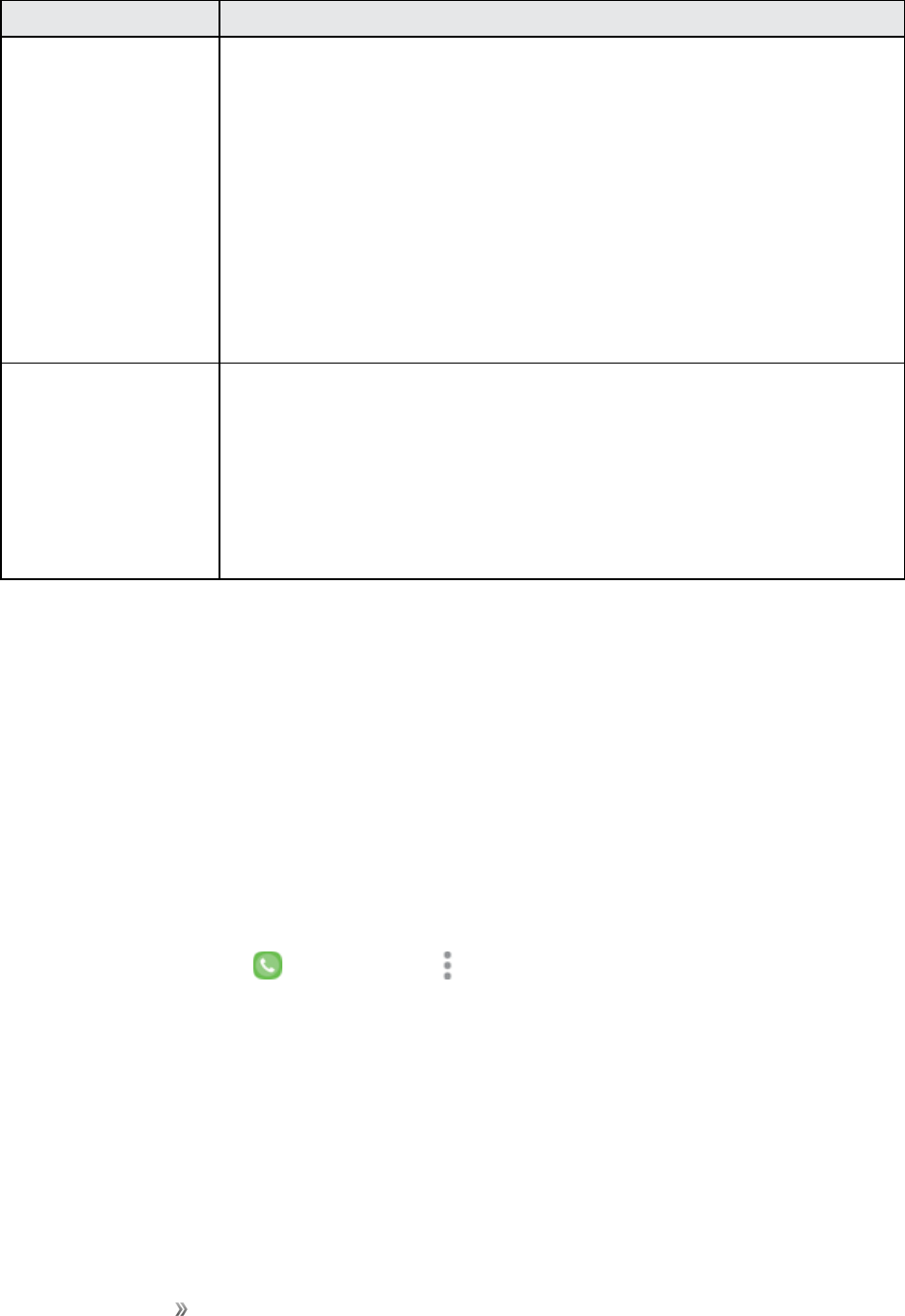
Making Connections Phone Calls and Voicemail 45
Setting Description
More settings nTTY mode:Enableserviceonyourphone.
nHearing aids:Improvethesoundqualityofyourphonewhenusing
hearingaids.
nUS dialing:Replace+withtheinternationaldialingcode,except
whenentering+1.
nInternational dialing:Entertheinternationaldialingcode
automatically(onlywhenUSdialingisdisabled).
nDTMF tones:SetthelengthofDTMFtones,whichareusedwhen
pressingthekeypadwhileonacall.
Voicemail nService provider:Viewyourserviceprovider.
nVoicemail settings:Viewyourvoicemailnumber.
nNotification sound:Selectyournewvoicemailnotificationsound.
nVibrate:Setthephonetovibratewhennewvoicemailarrives.
nVoicemail settings:Setoptionsforvoicemail.SeeVoicemailSetup.
TTY Mode
ATTY(teletypewriter,alsoknownasaTDDorTextTelephone)isatelecommunicationsdevicethat
allowspeoplewhoaredeaf,hardofhearing,orwhohavespeechorlanguagedisabilities,to
communicatebytelephone.
YourphoneiscompatiblewithselectTTYdevices.PleasecheckwiththemanufacturerofyourTTY
devicetoensurethatitsupportsdigitalwirelesstransmission.YourphoneandTTYdevicewill
connectusingaspecialcablethatplugsintoyourphone’sheadsetjack.Ifthiscablewasnot
providedwithyourTTYdevice,contactyourTTYdevicemanufacturertopurchasetheconnector
cable.
ToturnTTYModeonoroff:
1. Fromhome,tapPhone >More options >Settings.
2. TapMore settings>TTY mode.
3. TapTTY Full,TTY HCO,orTTY VCOtoturnTTYmodeon.
–or–
TapTTY OfftoturnTTYmodeoff.

Making Connections Phone Calls and Voicemail 46
Note:Whenenabled,TTYmodemayimpairtheaudioqualityofnon-TTYdevicesconnectedtothe
headsetjack.
Warning: 9-1-1 Emergency Calling
ItisrecommendedthatTTYusersmakeemergencycallsbyothermeans,including
TelecommunicationsRelayServices(TRS),analogcellular,andlandlinecommunications.Wireless
TTYcallsto9-1-1maybecorruptedwhenreceivedbypublicsafetyansweringpoints(PSAPs),
renderingsomecommunicationsunintelligible.TheproblemencounteredappearsrelatedtoTTY
equipmentorsoftwareusedbyPSAPs.ThismatterhasbeenbroughttotheattentionoftheFCC,
andthewirelessindustryandthePSAPcommunityarecurrentlyworkingtoresolvethis.
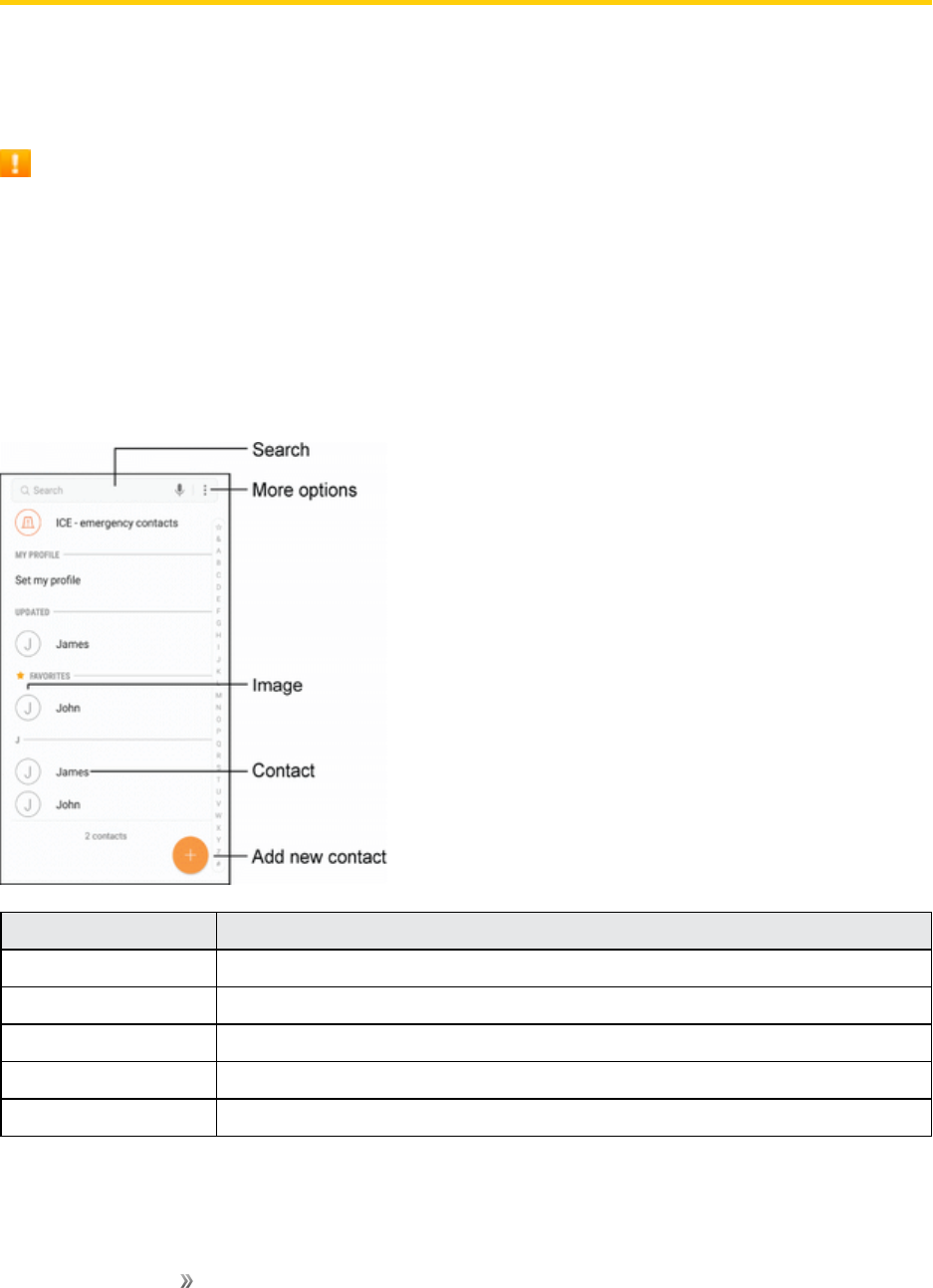
Making Connections Contacts 47
Contacts
TheContactsapplicationletsyoustoreandmanagecontactsfromavarietyofsources,including
contactsyouenterandsavedirectlyinyourphoneaswellascontactssynchronizedwithyour
GoogleAccount,yourPC,compatibleemailprograms(includingExchangeServer),andyour
Facebookfriends.
Contacts Cautions
InformationsavedinContactsmaybelostorchangedifthebatteryisremovedforalongperiod
orleftuncharged.Accidentormalfunctionmayalsocauselossorchangetoinformation.Itis
recommendedthatyoukeepaseparatecopyofcontactsandotherimportantinformation.Sprint
isnotresponsibleforanydamagesfromlostorchangedcontacts.
Contacts Screen Layout
ThefollowingillustrationshowsyourContactsapplayoutanddescribesthevariousfeatures.
Item Description
Search Searchcontacts.
More options Accessadditionaloptions.
Image Taptoshowthecontact’sdetails.
Contact Taptoviewquickoptions.
Add new contact Addanewcontact.
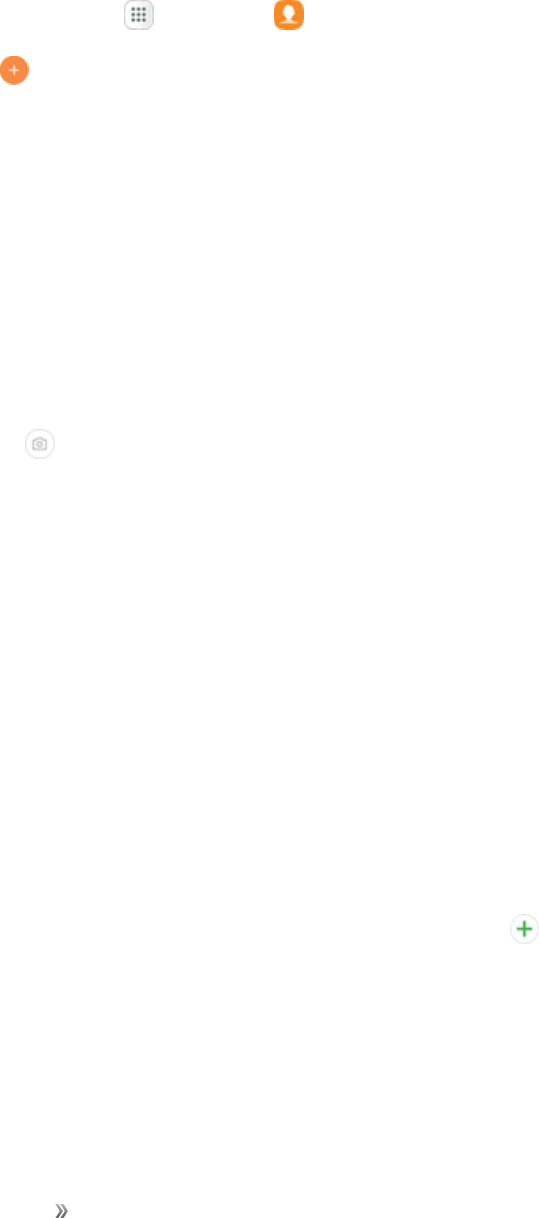
Making Connections Contacts 48
Add a Contact
Youcanaddcontactsfromyourphone’sContactsapplication.Enterdetailssuchasname,phone
numbers,emailaddresses,mailingaddresses,andmore.
1. Fromhome,tapApps >Contacts .
2. TapAdd toaddacontact.
3. Ifyouhavemultipleaccounttypesassociatedwithyourphone,selectacontacttype.
lSelectGoogleifyouwanttosavecontactstoyourGoogleAccount;thesewillbesynced
automaticallywithyourGoogleAccountonline.
lSelectDeviceasthesyncaccountifyouwantyourcontactsonyourphoneonly;theywillnot
besyncedwithyourGoogleAccount.
lSelectSamsung account ifyouwanttosavecontactstoyourSamsungaccount;thesewill
besyncedautomaticallywithyourSamsungaccountonline.
4. Usethekeyboardtoenterasmuchinformationasyouwant.
lPicture :Tapthepictureicontoassignapicturetothecontact.
lName:Enterthenameofthecontact.
lOrganization:Enterorganizationinformationforthecontact.
lPhone:Enterthephonenumberforthecontact.
lEmail:Enteremailaddressesforthecontact.
lGroups:Assignthecontacttoagroup.
lMore:ShowadditionalfieldssuchasWebaddress,Notes,Nickname,Website,etc.
lScan business card:Takeapictureofabusinesscardtoaddtheinformationforthe
contact.
Note:Toselectatype(label)foraphonenumber,emailaddress,orpostaladdress(suchasMobile,
Home,orWork),tapthetypetotherightofthefieldandselecttheappropriatetype.
Note:Toaddmorephonenumbers,emailaddresses,etc.,tapAdd ontherightsideoftheentry
field.
5. Whenyouhavefinishedaddinginformation,tapSave.
Save a Phone Number
YoucansaveaphonenumbertoContactsdirectlyfromthephonekeypad.
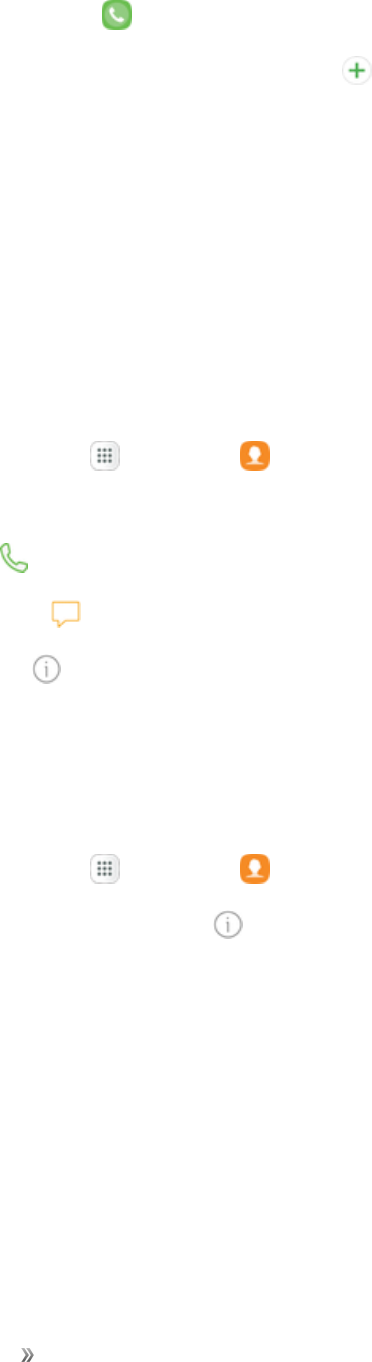
Making Connections Contacts 49
1. Fromhome,tapPhone .
2. EnteraphonenumberandtapAdd to Contacts .
3. Toaddthenumbertoanexistingcontact,tapUpdate existing.Toaddanewcontact,tap
Create contact.
lForanexistingcontact,tapthecontactnameandselectanumbertypeforthenewnumber.
lForanewcontact,enterthenameandanyadditionalinformation.
4. TapSave.
View Contacts
Viewacontact’sdetailsbydisplayingacontactentry.
1. Fromhome,tapApps >Contacts .
2. Tapacontacttoviewquickoptions.
lTapCall todialthecontact’sdefaultphonenumber.
lTapMessage tosendthecontactamessage.
lTapDetails toviewmoreinformationaboutthecontact.
Edit a Contact
Onceyouhaveaddedacontact,youcanaddoreditanyoftheinformationintheentry,assigna
callerIDpicture,customizewithauniqueringtone,andmore.
1. Fromhome,tapApps >Contacts .
2. Tapacontact,andthentapDetails .
3. TapEdit.
4. Tapanyfieldyouwanttochangeoradd.SeeAddaContact.
5. Addoredittheinformation,andthentapSave.
Delete a Contact
Youcandeleteacontactfromthecontactsdetailspage.
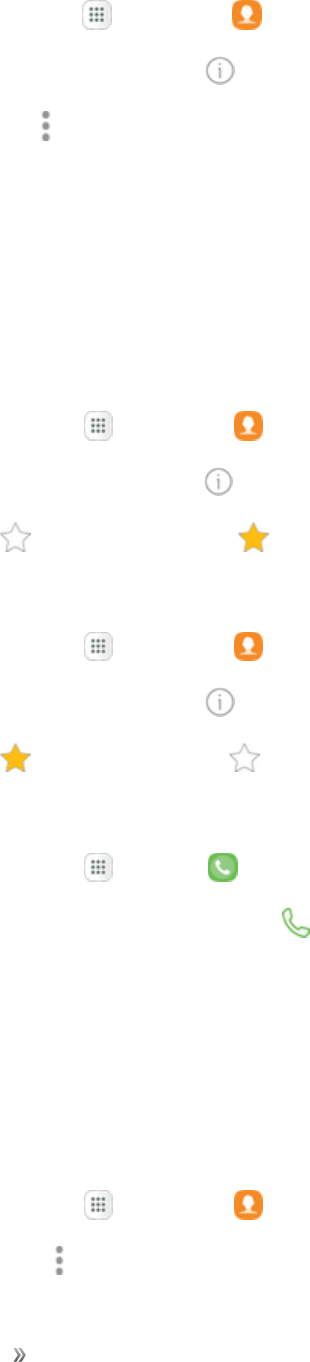
Making Connections Contacts 50
1. Fromhome,tapApps >Contacts .
2. Tapacontact,andthentapDetails .
3. TapMoreoptions >Delete.
4. TapDelete.
Favorites
MarkingcontactsasfavoritesliststhematthetopoftheContactstabinthePhoneapp,allowingyou
toquicklyaccessyourmostusedorpreferredContactsentries.
Mark Contacts as Favorites
1. Fromhome,tapApps >Contacts .
2. Tapacontact,andthentapDetails .
3. TapFavorite toturnthestaryellow .
Remove Contacts from Favorites
1. Fromhome,tapApps >Contacts .
2. Tapacontact,andthentapDetails .
3. TapFavorite toturnthestarwhite .
Make a Call from Favorites
1. Fromhome,tapApps >Phone >Contacts tab.
2. Tapacontacttodisplayit,andthentapCall .
Groups
Youcanusegroupstoorganizeyourcontacts.Yourphonecomeswithpreloadedgroups,andyou
cancreateyourown.Youmightcreateagroupforyourfamily,forcoworkers,orateam.Groups
makeiteasytofindcontacts,andyoucansendmessagestothemembersofagroup.
Create a Group
1. Fromhome,tapApps >Contacts .
2. TapMore options >Groups,andthentapCreate.
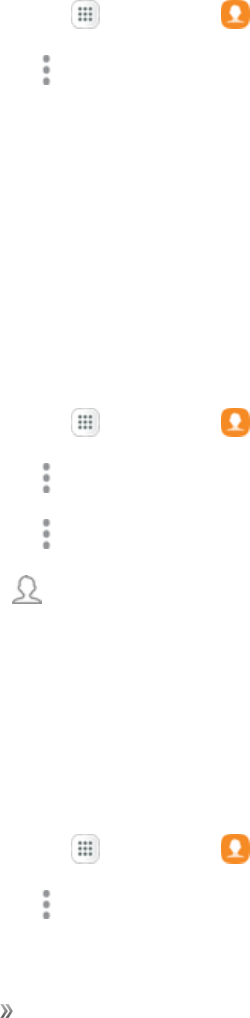
Making Connections Contacts 51
3. Tapfieldstoenterinformationaboutthegroup:
lTapGroup nametoenteranameforthenewgroup.
lTapGroup ringtonetoselectaringtonefornotificationsforincomingcallsfromgroup
members.
4. TapAdd memberandselectamemberormemberstoaddtothenewgroup,andthentap
Done.
5. TapSavetosavethenewgroup.
Add Contacts to a Group
1. Fromhome,tapApps >Contacts .
2. TapMore options >Groups,andthentapagroup.
3. TapEdit>Add memberandselectamemberormemberstoaddtothenewgroup,andthen
tapDone.
4. TapSave.
Send a Message to a Group
Youcansendamessagetomembersofagroup,ifthemembershaveatelephonenumberstoredin
theircontactrecord.
Amessagetomultiplerecipientsistreatedasagroupconversation.
1. Fromhome,tapApps >Contacts .
2. TapMore options >Groups,andthentapagroup.
3. TapMore options >Send message.
4. TapRecipients toeditthegroup’smembersreceivingthemessage.
5. Continuetoenteryourmessageandsendit.Formoreinformation,seeTextandMultimedia
Messaging.
Send an Email to a Group
Youcansendanemailtomembersofagroup,ifthemembershaveanemailaddressstoredintheir
contactrecord.
1. Fromhome,tapApps >Contacts .
2. TapMore options >Groups,andthentapagroup.

Making Connections Contacts 52
3. TapMore options >Send email.
4. Selectrecipientsfromthegroup’smembers.
5. Continuetochooseanemailaccount,orGmail,andthenenteryouremailandsendit.
Delete a Group
Youcandeleteanygroupyoucreated.Whenremovingagroup,youwillhavetheoptiontoalso
removeanymembersofthegroupfromyouraccounts.
1. Fromhome,tapApps >Contacts .
2. TapMore options >Groups,andthentapagroup.
3. TapMore options >Delete,andthentapGroup only todeleteonlythegroup,or Group
and memberstodeletethegroupandallofitsmembers.
Share a Contact
YoucanquicklysharecontactsusingBluetooth,email,Gmail,ortextmessaging.
1. Fromhome,tapApps >Contacts .
2. TapacontactandselectDetails .
3. TapShare.
4. TapvCard file (VCF)tosharethecontactasavCardfile,ortapTexttosharethecontact
informationinatextfile.
5. Selectasharingmethod:
lLink sharing:Sendlargefilestoothers,eventopeoplewhoarenotinyourContacts
(vCardonly).
lBluetooth:SendtheinformationusingBluetooth.SeeBluetoothforinformationonpairing
andsendingusingBluetooth.
lCopy to clipboard:Savetheinformationtotheclipboard(Textonly).
lSave to Drive:SavetheinformationtoyourGoogleDrive™account.
lEmail:Sendtheinformationasanemailattachment.Ifprompted,selectanemailaccount.
Addressthemessage,addasubjectandamessage,andthentapSend.SeeCreateand
SendanEmailMessagefordetailsonsendingemail.
lGmail:SendtheinformationasaGmailattachment.
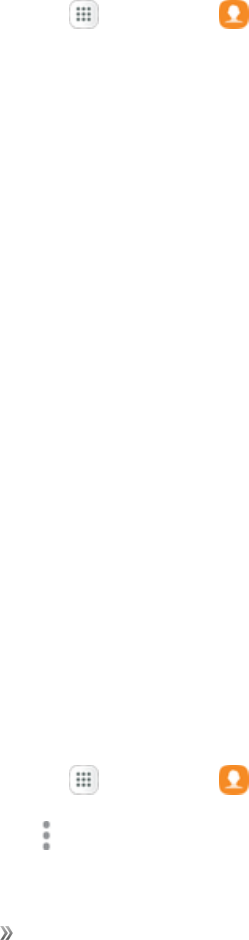
Making Connections Contacts 53
lMessages:Sendtheinformationinatextmessage.Selectacontactorenterawireless
phonenumberoremailaddress,enteranyadditionalinformation,andthentapSend.
Formoreinformationontextmessaging,seeSendaMultimediaMessage(MMS).
lMessenger:SendtheinformationusingtheGoogleMessenger™app.
lSamsung Notes:SavetheinformationinSamsungNotes(Textonly).
lWi-Fi Direct:SendtheinformationtoanotherdeviceusingWi-FiDirect.SeeWi-FiDirect.
6. Completetherequiredstepsaspromptedfortheselectedmethod.
Profile Sharing
Shareyourprofileinformationwithyourcontacts.Youcanselectwhichcontactsyouwanttoshareit
with,aswellasselectadditionalinformationyouwanttoshare.
1. Fromhome,tapApps >Contacts .
2. TapSet my profile.
3. TapProfile sharing,andthentapOn/Offtoenablethefeature.
4. SetProfilesharingoptions:
lShare with:Shareyourprofilewiththepublic,allcontacts,yourfavoritecontacts,or
selectedcontacts.
lShared profile info:Inadditiontoyourname,status,andprofilepicture,youcanshare
youremail,organization,address,anddateofbirth.
lBack up profile data:BackupandrestoreyourprofileusingyourSamsungaccount.
lRegistered information:Viewandsettheregisteredinformationforyourphonenumber.
Import Contacts
YourphoneoffersacoupleofoptionsforimportingcontactsfrominstalledSDmemorycardsor
externaldevicesusingUSB.
Before Importing Contacts from an SD Card
YouwillneedtohaveinstalledanSDcardwithpreviouslybackedupcontactsinformationintoyour
phonebeforeyoucanimportcontacts.SeemicroSDCardSettingsforSDcardinformation.
Import Contacts from an SD Card or USB Storage
1. Fromhome,tapApps >Contacts .
2. TapMore options >Settings>Import/export contacts.
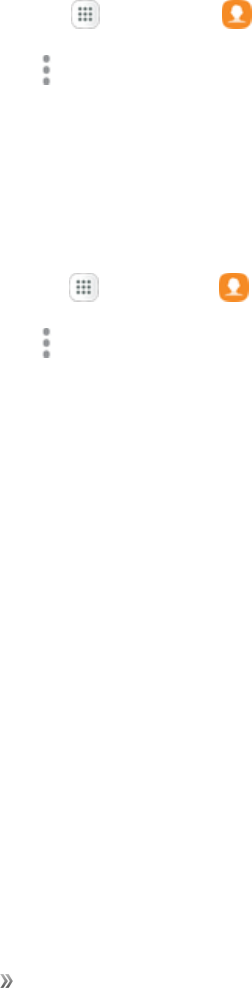
Making Connections Contacts 54
3. TapImportandfollowthepromptstocompletetheimport.
Back Up Contacts
IfyouaresavingcontactstoanaccountthatdoesnotautomaticallybackthemuptotheCloud,you
canmanuallybackthemuptoanoptionalinstalledSDcardforre-importifneeded.
Before Backing Up Contacts to an SD Card
YouwillneedtohaveinstalledanSDcard(notincluded)intoyourphonebeforeyoucanbackup
yourcontacts.SeemicroSDCardSettingsforSDcardinformation.
Back Up Contacts to Your SD Card
1. Fromhome,tapApps >Contacts .
2. TapMore options >Settings>Import/export contacts.
3. TapExport andfollowthepromptstocompletetheexport.
Contacts Settings
Configureoptionsforcontactsstoredonyourphone.
1. Fromhome,tapApps >Contacts .
2. TapMore options >Settingstoconfigureoptions.
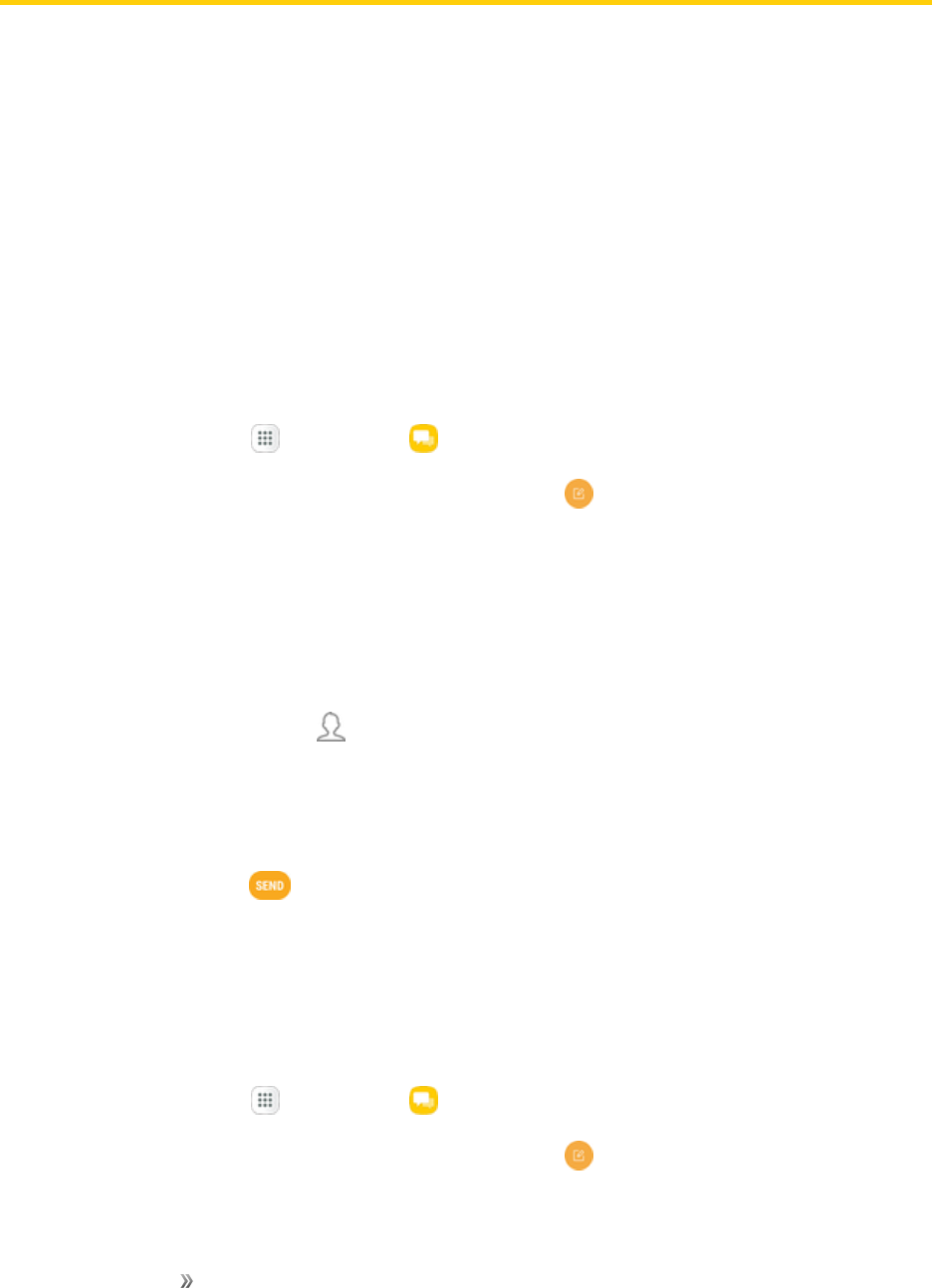
Making Connections Messaging 55
Messaging
Withwirelessserviceandyourphone’smessagingcapabilities,youhavetheopportunitytoshare
informationthroughmanydifferentchannelsandaccounts,includingGmail(Google),personaland
corporateemail,andtextandmultimediamessaging.
Text and Multimedia Messaging
Withtextmessaging(SMS),youcansendandreceiveinstanttextmessagesbetweenyourwireless
phoneandanothermessaging-readyphone.Multimediamessages,orMMS,cancontaintextand
pictures,recordedvoice,audioorvideofiles,pictureslideshows,contactcards(vCard),or
appointments(vCalendar).Seeyourserviceplanforapplicablechargesformessaging.
Send a Text Message
Quicklycomposeandsendtextmessagesonyourphone.
1. Fromhome,tap Apps >Messages .
2. OntheMessagesscreen,tapCompose new message .
3. Toaddrecipients,youcan:
lEnterphonenumbersdirectlyintheRecipientfield.Ifyouaresendingthemessageto
severalphonenumbers,separatethephonenumberswithacomma.Asyouenter
information,anymatchingphonenumbersfromyourcontactslistaredisplayed.Tapamatch
toenterthatnumberoraddressdirectly.
lTapAdd from Contacts ,andthenselectthecontactstowhomyouwanttosendthe
message.Youcanalsoselectcontactgroupsasrecipients.Whenyouhaveselectedallthe
messagerecipients,tapCompose.
4. TaptheEnter messagefieldandthenstartcomposingyourmessage.
5. Whendone,tap Send tosendthetextmessage.
Send a Multimedia Message (MMS)
Whenyouneedtoaddalittlemoretoatextmessage,youcansendamultimediamessage(MMS)
withpictures,voicerecordings,audioorvideofiles,contactcards(vCard),orappointments
(vCalendar).
1. Fromhome,tap Apps >Messages .
2. OntheMessagesscreen,tapCompose new message .
3. Toaddrecipients,youcan:
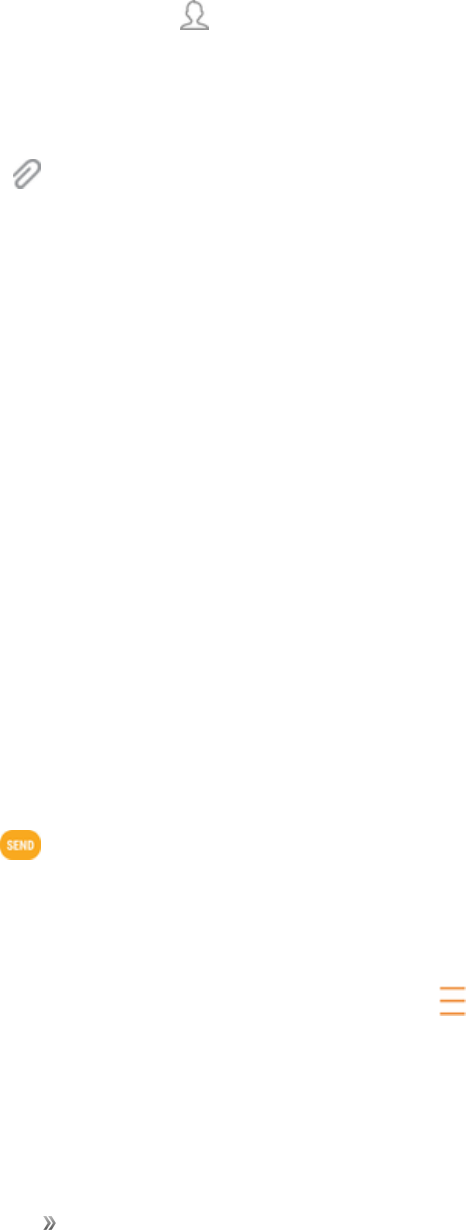
Making Connections Messaging 56
lEnterphonenumbersdirectlyintheRecipientfield.Ifyouaresendingthemessageto
severalphonenumbers,separatethephonenumberswithacomma.Asyouenter
information,anymatchingphonenumbersfromyourcontactslistaredisplayed.Tapamatch
toenterthatnumberoraddressdirectly.
lTapAdd from Contacts ,andthenselectthecontactstowhomyouwanttosendthe
message.Youcanalsoselectcontactgroupsasrecipients.Whenyouhaveselectedallthe
messagerecipients,tapCompose.
4. TaptheEnter messagefield,andthenstartcomposingyourmessage.
5. TapAttach .
6. IntheAttachwindow,selectfromthefollowingfileattachments:
lCamera:Takeanewpicture.
lGallery:AttachapicturefromtheGalleryapp.
lOther:Selectfromthefollowingsources:
oImage:Attachastoredpicture.SeeViewPicturesandVideos.
oVideo:Attachastoredvideo.SeeRecordVideos.
oAudio:Attachastoredmusicfileorvoicerecording.
oRecord audio:Makeavoicerecordingandattachit.
oSamsung Notes:Attachanote.SeeSamsungNotes.
oCalendar:Selectthecalendareventyouwanttoattach.SeeCalendar.
oLocation:Addyourcurrentlocation(requiresGPStobeturnedon)oralocationyou
pickonamaptoyourmessage.SeeGoogleMaps.
oContacts:Selectacontactfromyourphone,andthenselectwhichcontactinformation
youwanttoattach.SeeContacts.
7. Tap Send tosendtheMMSmessage.
Create a Slideshow
Inamultimediamessage,youcanaddslides,eachcontainingapicture,video,oraudio.
1. Inthemultimediamessageyouarecomposing,tapMenu >Create slideshow toaddspace
foranewslide.
2. Tapthespacefortheslide.
3. Tocomposeyourslideshow,doanyofthefollowing:
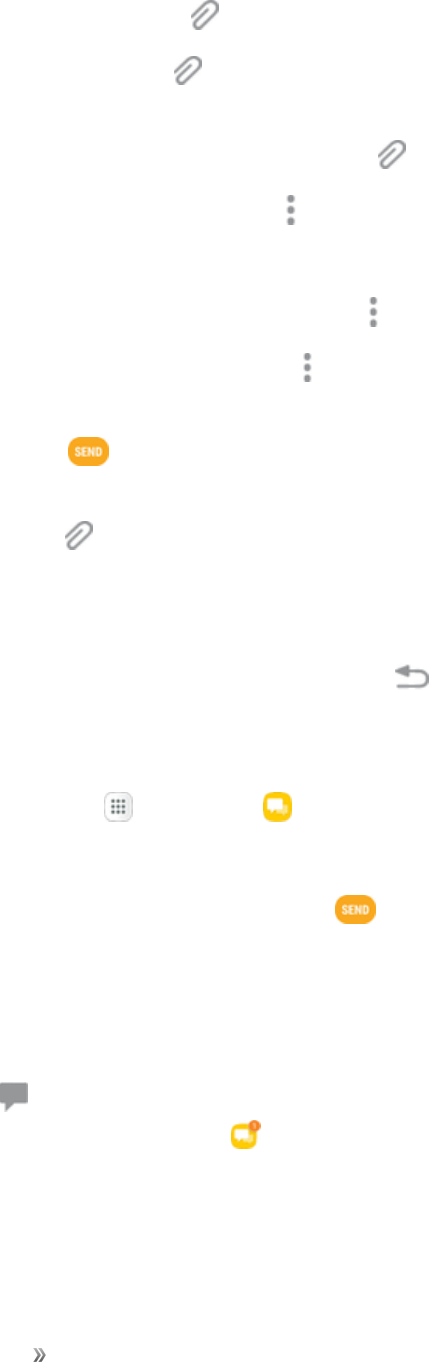
Making Connections Messaging 57
lAdd a picture:TapAttach >Imageandselectapicture.
lAdd a video:TapAttach >Videoandselectavideo.(Youcannotaddbothapicture
andavideoonthesameslide.)
lAdd music or a voice recording:TapAttach >Audioandselectafile.
lAdd a new slide:TapMore options >Add slide.
lView the next or previous slide:Tapupordown.
lPreview your slideshow:TapMore options >Preview.
lFor more options:TapMore options andselectanoption.
4. Whenyouhavefinishedcomposingthemultimediamessage,tapDonetoendtheslideshow,
andthentapSend .
Tip:Tocomposeaslideshow,youcanalsosimplyattachmultipleitemsseparatelytotheMMS
message.TapAttach andselectafiletype,location,andfileandthenrepeatitforadditional
slides.Yourphonewillautomaticallycompileaslideshow.
Save and Resume a Draft Message
Whilecomposingatextormultimediamessage,tapBack toautomaticallysaveyourmessage
asadraft.
Toresumecomposingthemessage:
1. Fromhome,tap Apps >Messages .
2. Tapthemessagetoresumeeditingit.
3. Whenyoufinisheditingthemessage,tapSend .
New Messages Notification
Dependingonyournotificationsettings,thephonewillplayaringtone,vibrate,ordisplaythe
messagebrieflyinthestatusbarwhenyoureceiveanewtextormultimediamessage.
New message alsoappearsinthenotificationsareaofthestatusbartonotifyyouofanewtext
ormultimediamessage.TheMessages appshortcut(ifshownonthehomescreen)also
displaysthenumberofnewmessages.
nToopenthemessage,pulldownthestatusbartoopenthenotificationpanel.Tapthenew
messagetoopenandreadit.Formoreinformationonreadingandreplyingtomessagessee
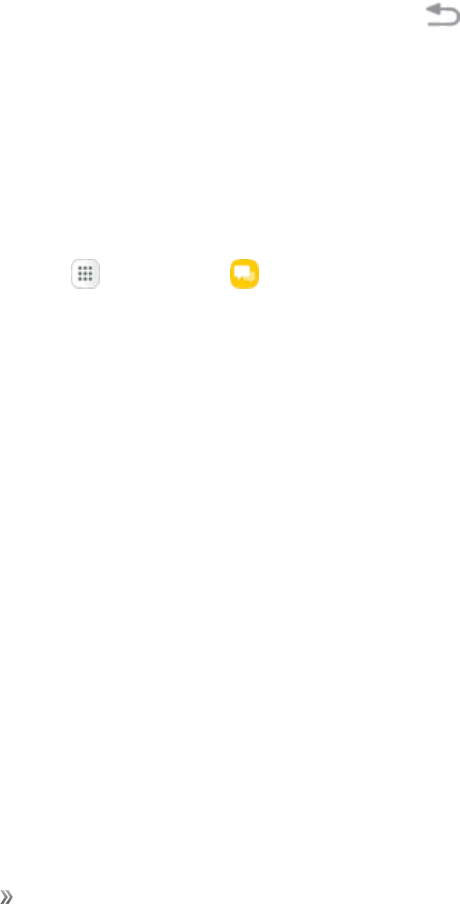
Making Connections Messaging 58
ManageMessageConversations.
Manage Message Conversations
Textandmultimediamessagesthataresenttoandreceivedfromacontact(oranumber)are
groupedintoconversationsormessagethreadsintheMessagesscreen.TextorMMS
conversationsletyouseeexchangedmessages(similartoachatprogram)withacontactonthe
screen.
Read a Text Message
nDooneofthefollowing:
lOntheMessagesscreen,tapthetextmessageorconversationtoopenandreadit.
lIfyouhaveanewmessagenotification,pulldownthestatusbartoopenthenotification
panel.Tapthenewmessagetoopenandreadit.
ToreturntotheMessagesscreenfromaconversation,tapBack .
Note:IfamessagecontainsalinktoaWebpage,tapthemessageandthentapthelinktoopenitin
theWebbrowser.
Note:Ifamessagecontainsaphonenumber,tapthemessageandthentapthephonenumberto
dialthenumberoraddittoyourcontacts.
View a Multimedia Message (MMS)
1. Fromhome,tap Apps >Messages .
2. OntheMessagesscreen,tapamultimediamessageorconversationtoopenit.
3. Taptheattachmenttoopenit.
lIftheattachmentisavCardcontact,itisimportedtoyourphone’scontactslist.Formore
information,seeContacts.
lIftheattachmentisavCalendarfile,youcanchoosethecalendarwhereyouwanttosave
theevent.ForinformationonusingCalendar,seeCalendar.
4. TosavetheattachmenttodevicememoryoranSDcard,touchandholdtheattachment,and
thentapSaveattachmentontheoptionsmenu.
Note:WhenAutoretrieveinMMSsettingsisdisabled,onlythemessageheaderisdownloaded.To
downloadtheentiremessage,taptheDownloadbuttonattherightsideofthemessage.
Note:Ifyouareconcernedaboutthesizeofyourdatadownloads,checkthemultimediamessage
sizebeforeyoudownloadit.
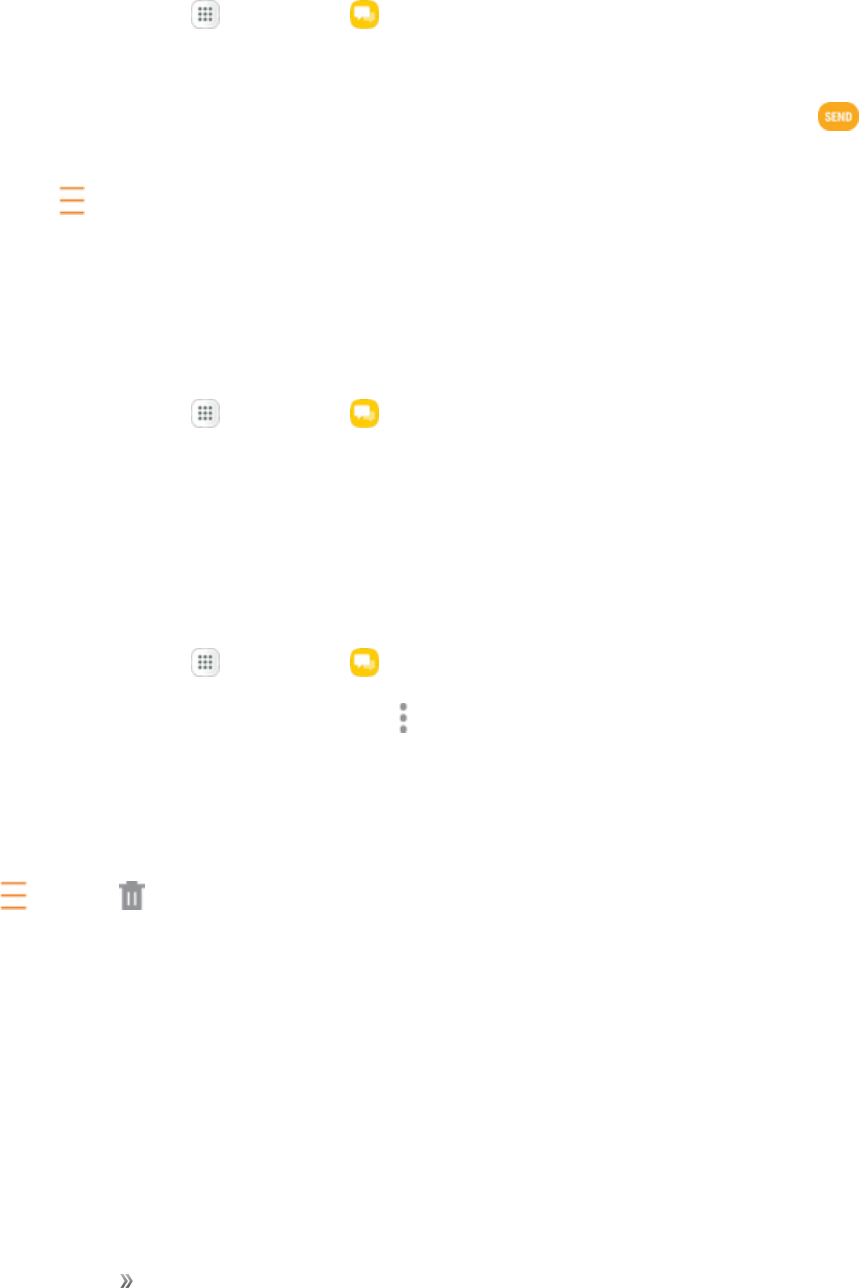
Making Connections Messaging 59
Reply to a Message
1. Fromhome,tap Apps >Messages .
2. OntheMessagesscreen,tapaconversationtoopenit.
3. Tapthetextboxatthebottomofthescreen,enteryourreplymessage,andthentapSend .
Note:Toreplytoatextmessagewithamultimediamessage,openthetextmessage,andthentap
eitherMenu >Add subjectorAttach.Thetextmessageisautomaticallyconvertedintoa
multimediamessage.
Protect (Lock) a Message
Youcanlockamessagesothatitwillnotbedeletedevenifyoudeletetheothermessagesinthe
conversation.
1. Fromhome,tap Apps >Messages .
2. OntheMessagesscreen,tapaconversation.
3. Touchandholdthemessagethatyouwanttolock.
4. TapLock ontheoptionsmenu.Alockiconisdisplayedattherighthandsideofthemessage.
Delete Conversations
1. Fromhome,tap Apps >Messages .
2. OntheMessagesscreen,tapMore options >Edit.
3. Selecttheconversationsyouwanttodelete.
4. TapDeleteandthentapDeletetoconfirm.Anylockedmessageswillnotbedeleted.
Tip:Youcanalsodeleteaconversationwhileyouareviewingit.Whileviewingaconversation,tap
Menu >Delete ,andthentapDeletetoconfirm.Ifthereareanylockedmessagesinthe
conversation,youwillbeaskedifyouwanttodeleteprotectedmessages.
Delete a Single Message
1. Whileviewingaconversation,touchandholdthemessagethatyouwanttodelete.
lIfthemessageislocked,tapUnlock ontheoptionsmenuandholdthemessagetodisplay
theoptionsmenuagain.
2. TapDelete ontheoptionsmenu.
3. Whenpromptedtoconfirm,tapDelete.
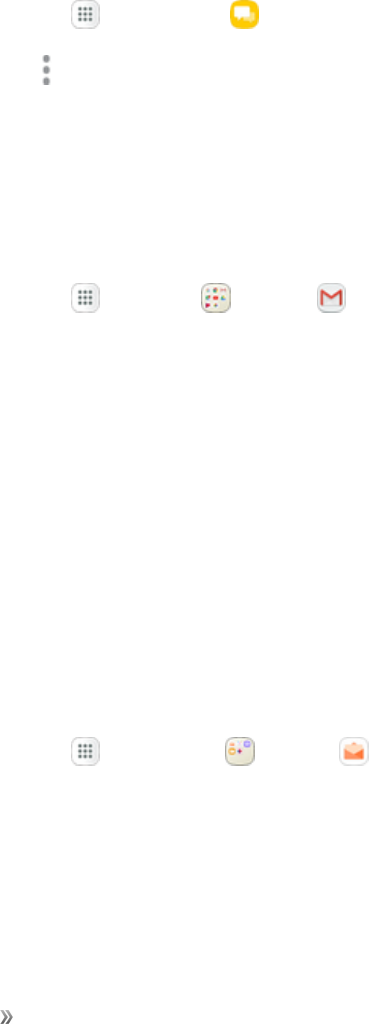
Making Connections Messaging 60
View Contact Information from a Message
Whenyouhavereceivedamessagefromsomeoneinyourstoredcontacts,youcantapthe
contact’spictureoriconintheconversationtoopenamenuofoptions.Dependingonthestored
contactinformation,youcanviewthecontactdetails,placeaphonecallorsendanemailmessage
tothecontact,andmore.
Messages Settings
ThemessagessettingsmenuletsyoucontroloptionsforyourtextandMMSmessagesincluding
messagelimits,sizesettings,andnotifications.
1. Fromhome,tap Apps >Messages .
2. TapMore options > Settings toconfiguresettings.
Gmail
UseGoogle’sGmailserviceandyourGoogleAccounttosend,receive,andmanageyourGmail
messages.BeforeusingGmail,youmustregisteraGoogle(Gmail)Accountonyourphone.See
GoogleAccountfordetails.
nFromhome,tap Apps >Google >Gmail .
Formoreinformation,seesupport.google.com/mail.
Email
UsetheEmailapplicationtosendandreceiveemailfromyourwebmailorotheraccounts,using
POP3orIMAP,oraccessyourActiveSyncaccountforyourcorporateemailneeds.
Set Up an Email Account
Yourphonesupportsseveraltypesofemailaccountsandallowsyoutohavemultipleemailaccounts
setupatonetime.
Beforesettingupanemailaccount,makesureyouhavetheusername(userID),password,server
name,etc.,soyoucangetsetupsuccessfully.
1. Fromhome,tap Apps >Samsung >Email .
2. TapaconfiguredGmailaccounttouseitwiththeEmailapp,ortapAdd new accounttoadda
differentemailaccount.
3. FollowthepromptstosetupyourGmailoremailaccount.
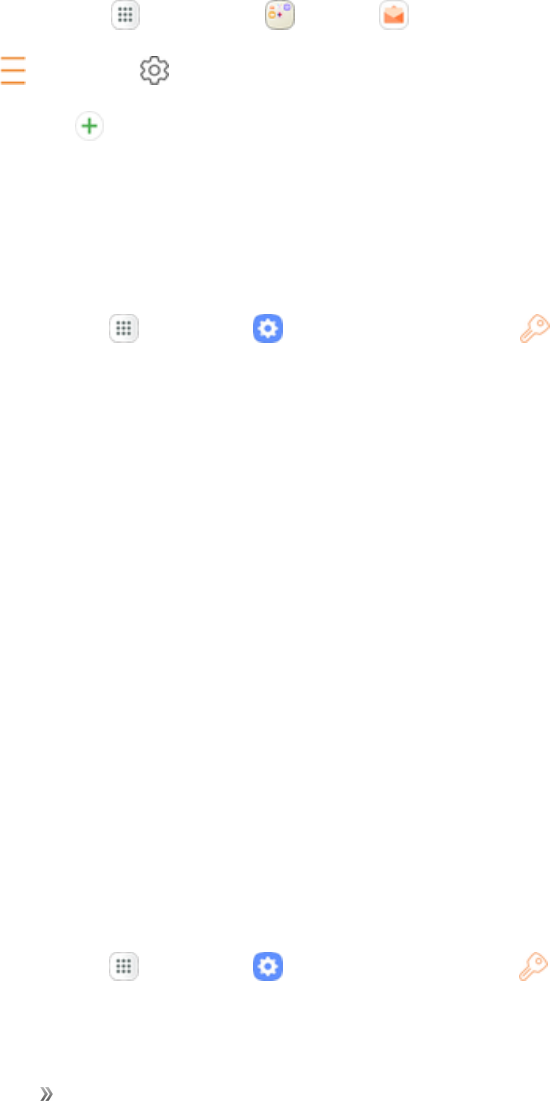
Making Connections Messaging 61
Add an Email Account
Youcanaddseveraltypesofpersonalemailaccounts,suchasPOP3andIMAPaccounts,onyour
phone.
Add an Email Account from the Email App
Youcanaddemailaccountsdirectlyfromtheemailapp,evenifyouhaveanotheremailaccountset
up.
1. Fromhome,tap Apps >Samsung >Email .
2. Tap Menu >Settings .
3. TapAdd account .
4. Followthepromptstocompletetheaccountsetup.
Add an Email Account from the Settings Menu
YoucanalsosetupemailaccountsfromtheSettings>Accountsmenu.
1. Fromhome,tapApps >Settings >Cloud and accounts >Accounts>
Add account>Email.
2. EntertheEmail addressandPasswordfortheemailaccountandthentapSign in.
lIfyouhavecustomsettingsyouneedtoconfigure,tapManual setupandenteryour
settings.Thesemayincludemailtype,username,password,server,securitytype,etc.
3. SelectyoursyncsettingsandthentapNext.
4. EnteranaccountnameandadisplaynameandtapDonetocompletesetup.
Important:Iftheaccounttypeyouwanttosetupisnotinthephonedatabase,youwillbeaskedto
entermoredetails.Youshouldgetallpertinentinformationfortheemailaccount,suchasincoming
andoutgoingserversettings,beforeyouproceed.
Add an Exchange ActiveSync Account
IfyousynchronizeyourphonewithyourExchangeActiveSyncaccount,youcanread,manage,and
sendemailinthesameeasywayaswithaPOP3/IMAPaccount.However,youcanalsoaccess
somepowerfulExchangefeatures.
Important:BeforesettingupaMicrosoft®ExchangeActiveSyncAccount,contactyourcompany’s
ExchangeServeradministratorforrequiredaccountsettingsinformation.
1. Fromhome,tapApps >Settings >Cloud and accounts >Accounts>
Add account>Microsoft Exchange ActiveSync.
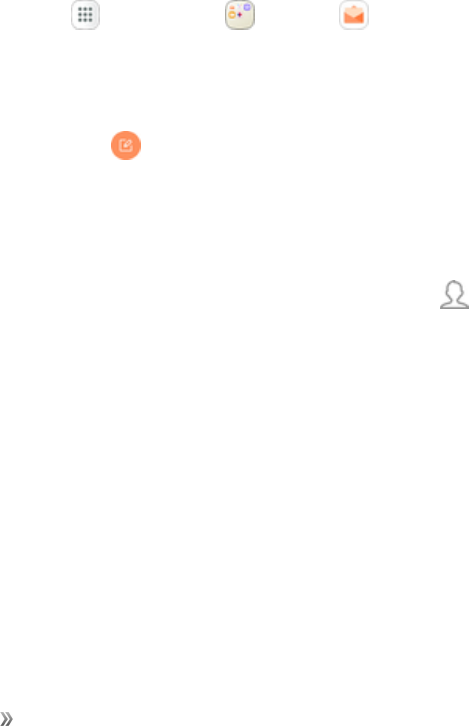
Making Connections Messaging 62
2. EntertheEmail addressandPasswordfortheemailaccountandthentapManual setup.
3. Entertherequiredinformation:
lDomain\username:Enteryournetworkdomainandusername,separatedby"\".
lPassword:Enteryournetworkaccesspassword(case-sensitive).
lExchange server:Enteryoursystem'sExchangeserverremoteemailaddress.Obtainthis
informationfromyourcompanynetworkadministrator.
lUse secure connection (SSL):Taptoplaceacheckmarkinthebox,ifyoursystem
requiresSSLencryption.
lUse client certificate:Taptoplaceacheckmarkinthebox,ifyoursystemrequires
certification.
4. Followthepromptstoconfigureoptionsfortheaccount.
5. EnteranaccountnameandadisplaynameandtapDonetocompletesetup.
Create and Send an Email Message
Composeandsendemailusinganyaccountyouhavesetuponyourphone.Increaseyour
productivitybyattachingfilessuchaspictures,videos,ordocumentstoyouremailmessages.
1. Fromhome,tap Apps >Samsung >Email .
lIfyouwanttoswitchtoadifferentemailaccount,taptheaccountnameatthetopofthe
screenandselectanotheraccount.
2. TapCompose new email .
3. Enterthemessagerecipient(s).
lYoucanaddmultiplerecipientstoanemailmessage.
lToaddrecipientsfromContacts,tapAdd fromContacts ,selectthecontact(s)youwish
toinclude,andthentapDone.
4. Entertheemailsubjectandmessage.
lToaddanattachmenttothemessage,tapAttach,selectanattachmenttypeandan
attachment,andthentapDone.
5. TapSend.
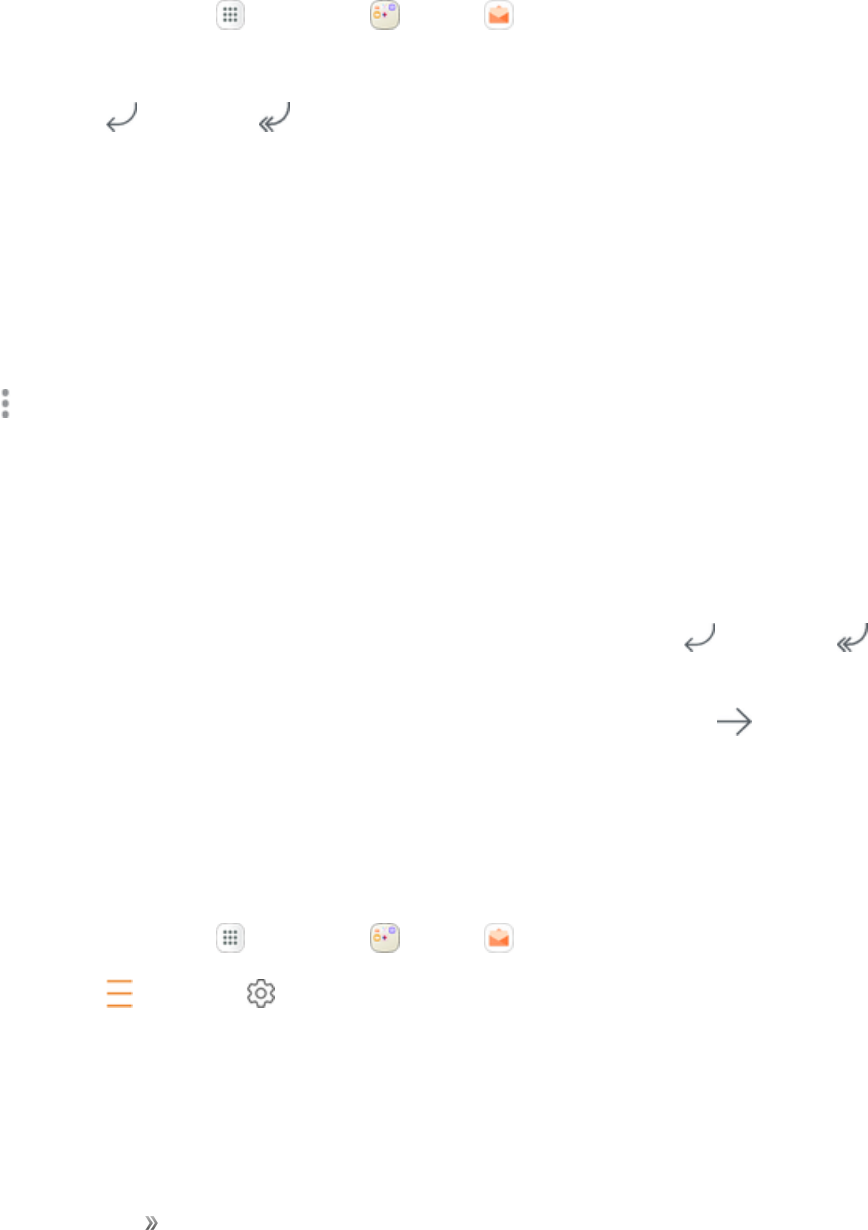
Making Connections Messaging 63
Open Email Messages
YoucanopenandreademailmessagesdirectlyfromtheemailInbox.Readingandreplyingtoemail
onyourphoneisassimpleasonyourcomputer.
1. Fromhome,tap Apps >Samsung >Email .
2. Tapthemessageyouwanttoview.
3. TapReply orReply all toreplytothemessage.
Tip:TaptheaccountnameatthetopoftheInboxtoswitchtoadifferentemailaccount.
Tip:Youcanalsoaccessnewemailmessagesfromthenotificationpanel.Pulldownthestatusbar
todisplaythenotificationpanel,andthentapanemailnotification.TheemailInboxwillopenand
displaythenewemailmessage.
Options when Reviewing Email Messages
nResetting mail as unread:Touchandholdamessagetoselectit,andthentapMore options
>Mark as unread.
nDeleting email:Touchandholdamessagetoselectit,tapthecheckboxontheleftsideofany
othermessages,andthentapDelete.
nSyncing accounts manually:Syncsentandreceivedemailmessagesmanuallyatanytime
regardlessoftheautomaticsyncsettings.Switchtotheaccountyouwanttosync,andthen
swipedown.
nReplying to email messages:Withanemailmessageopen,tapReply orReply all ,
composeyourreplymessage,andtapSend.
nForwarding email messages:Withtheemailmessageopen,tapForward ,entera
recipientandanadditionalmessage,andtapSend.
Delete an Email Account
Youcandeleteanemailaccountfromyourphoneifyounolongerwishtoreceivemessagesforthe
accountonyourphone.
1. Fromhome,tap Apps >Samsung >Email .
2. Tap Menu >Settings .
3. Tapanaccountname,andthentapRemove > Remove.

Making Connections Messaging 64
Manage Your Email Inbox
YouremailInboxprovidesmanagementoptionsforviewing,sorting,anddeletingyouremail
messages.
View Your Email Inbox
1. Fromhome,tap Apps >Samsung >Email .
2. TaptheemailaccountatthetopofthescreentoselectadifferentInbox,ortapAll accountsto
seeallyouremailInboxesatonce.
Refresh an Email Account
Whateveryourautomaticsynchronizationsettingsare,youcanalsosynchronizeyoursentand
receivedemailmessagesmanuallyatanytime.
nWhileviewingtheaccountyouwanttosynchronize,swipedown.
Sort Email Messages
1. OntheemailaccountInbox,tapSort by.
2. Selectfromtheoptionstosortemailmessagesbydatereceived,sender,read/unread,
attachments,orpriority.
Delete Email Messages
1. OntheemailaccountInbox,touchandholdthemessageyouwanttodelete.
lTapcheckboxestoselectadditionalemailstodelete.
2. TapDelete.
Note:Dependingonyoursettings,youmaybepromptedtoconfirmthedeletionbytappingDelete.
SeeEmailSettings.
Email Settings
Configureoptionsforemailaccountsyousetuponyourphone.
General Email Preferences
1. Fromhome,tap Apps >Samsung >Email .
2. TapMenu >Settings toconfiguresettings.
lGeneralemailsettingsaffectallemailaccounts.

Making Connections Messaging 65
Email Account Settings
nFromthegeneralsettingsmenuabove,tapanaccountnametoaccessitssettings.
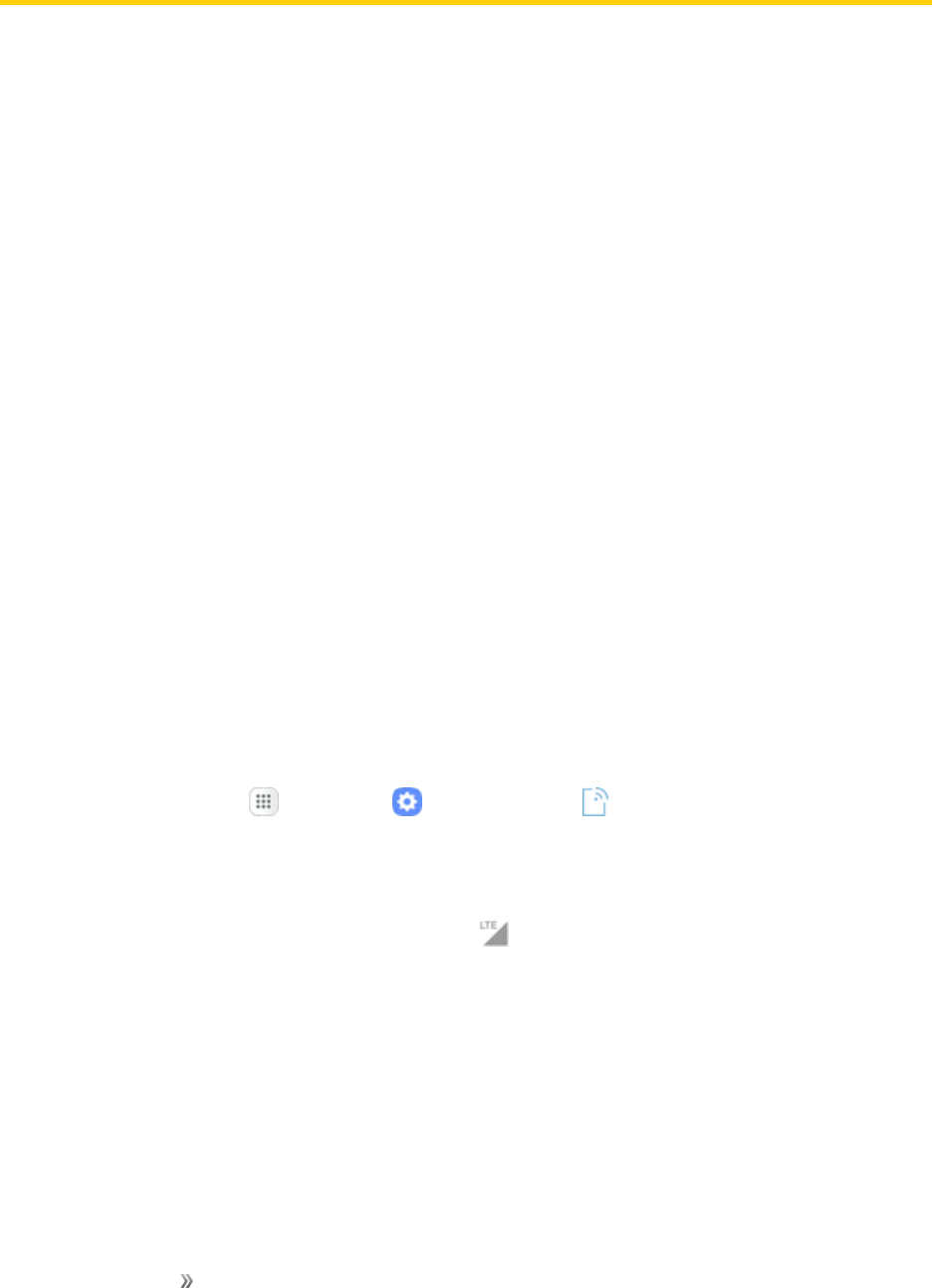
Making Connections Internet and Social Networking 66
Internet and Social Networking
ThefollowingtopicsdescribehowtoconnecttoandusetheInternetonyourphone,andhowto
accesspopularsocialnetworkingsites.
Data Services General Information (4G LTE and
3G Networks)
Thefollowingtopicswillhelpyoulearnthebasicsofusingyourdataservices,includingmanaging
yourusername,launchingadataconnection,andnavigatingtheWebwithyourphone.
Important:Certaindataservicesrequestsmayrequireadditionaltimetoprocess.Whileyourphone
isloadingtherequestedservice,thetouchscreenorQWERTYkeyboardmayappearunresponsive
wheninfacttheyarefunctioningproperly.Allowthephonesometimetoprocessyourdatausage
request.
4G LTE
TheSprint4GLTEnetworkprovidesyourphonewithwirelessInternetaccessovergreater
distancesthanWi-Fianddeliversdatatransferratesofupto60Mbps.Toconnectyourphonetothe
4GLTEnetwork,youmustbeinanareacoveredbythe4GLTEnetwork.
FormoreinformationabouttheavailabilityofSprint4GLTEserviceinyourlocation,visit
sprint.com/coverage.
Note:Theavailabilityandrangeofthenetworkdependsonanumberoffactorsincludingyour
distancetothebasestation,andinfrastructureandotherobjectsthroughwhichthesignalpasses.
Set Your Network Options
1. Fromhome,tapApps >Settings >Connections >Mobile networks>Network
mode.
2. SelectCDMA,LTE/CDMA,GSM / UMTS,orAutomatic.
Whenyourphoneisconnectedusing4GLTE,LTE appearsabovethesignalstrengthindicator
inthestatusbar.
Note:TheSprintnetworksareself-discoverable,whichmeansnoadditionalstepsarerequiredfor
yourphonetoconnecttothem.
Your User Name
Whenyoubuyyourphoneandsignupforservice,youareautomaticallyassignedausername,
whichistypicallybasedonyournameandanumber,followedby“@sprintpcs.com.”(Forexample,
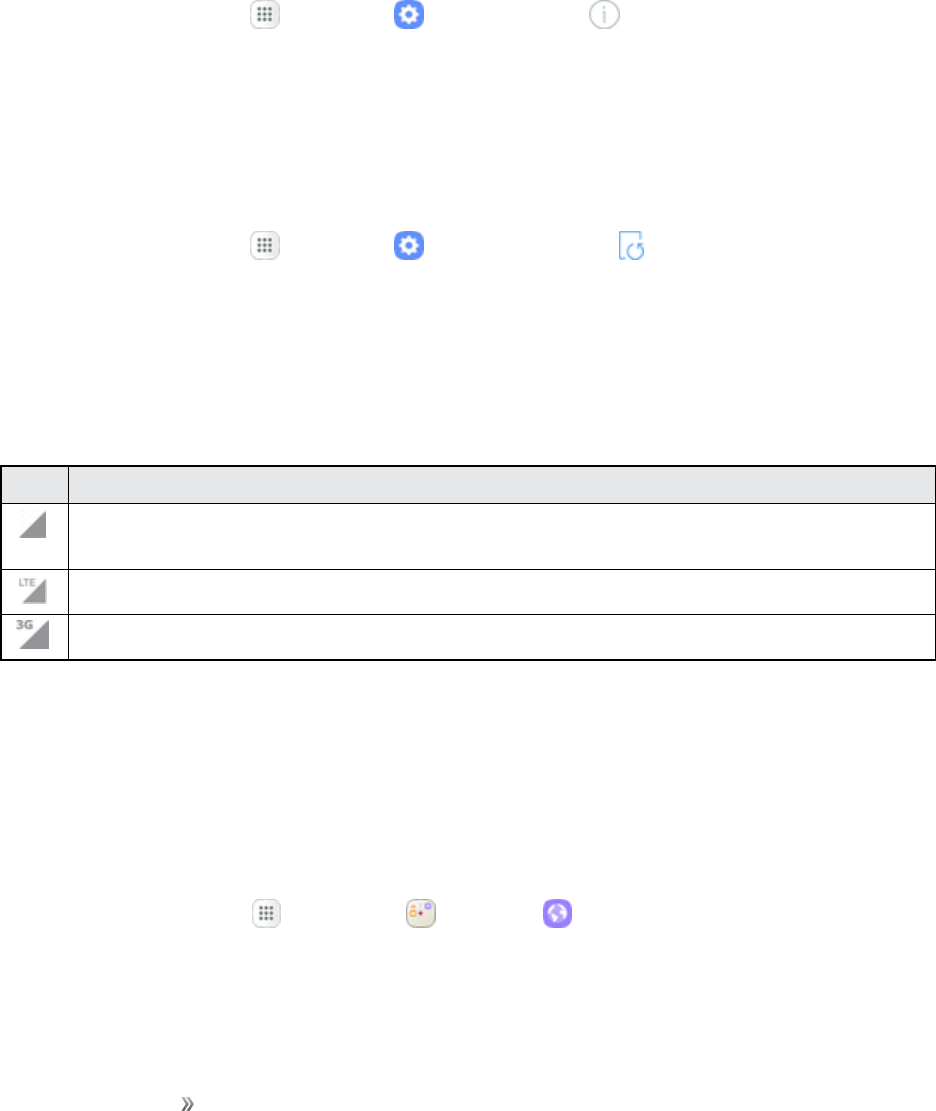
Making Connections Internet and Social Networking 67
thethirdJohnSmithtosignupforSprintdataservicesmighthavejsmith003@sprintpcs.comashis
username.)
Whenyouusedataservices,yourusernameissubmittedtoidentifyyoutothenetwork.Youruser
nameisautomaticallyprogrammedintoyourphone.Youdonothavetoenterit.
Find Your User Name
Youcanfindyourusernamethroughyourphone'sdevicemenu.
1. Fromhome,tapApps >Settings >About device .
2. TapStatus.
Update Your User Name
Ifyouchoosetochangeyourusernameandselectanewoneonline,ormakeanychangestoyour
services,youmustthenupdatetheprofileonyourphone.
1. Fromhome,tapApps >Settings >System updates .
2. TapUpdate Profile.
Data Connection Status and Indicators
Yourphonedisplaysthecurrentstatusofyourdataconnectionthroughindicatorsatthetopofthe
screen.Thefollowingsymbolsareused:
Icon Status
Network (full signal):Thefullnessofthetriangleiconindicatesthestrengthofthesignal.
Afullericonmeansabettersignal.
4G LTE data service:Yourphoneisconnectedtoa4GLTEnetwork.
3G (data service):Yourphoneisconnectedtoa3Gnetwork.
Browser
BrowsetheInternetusingafull-featuredbrowser.
Use the Browser
Launchingthebrowserisaseasyastappinganicon.
nFromhome,tap Apps >Samsung >Internet .
lYoucanalsolaunchthebrowserbytappingaURLinatextmessage,emailmessage,or
Gmailmessage.
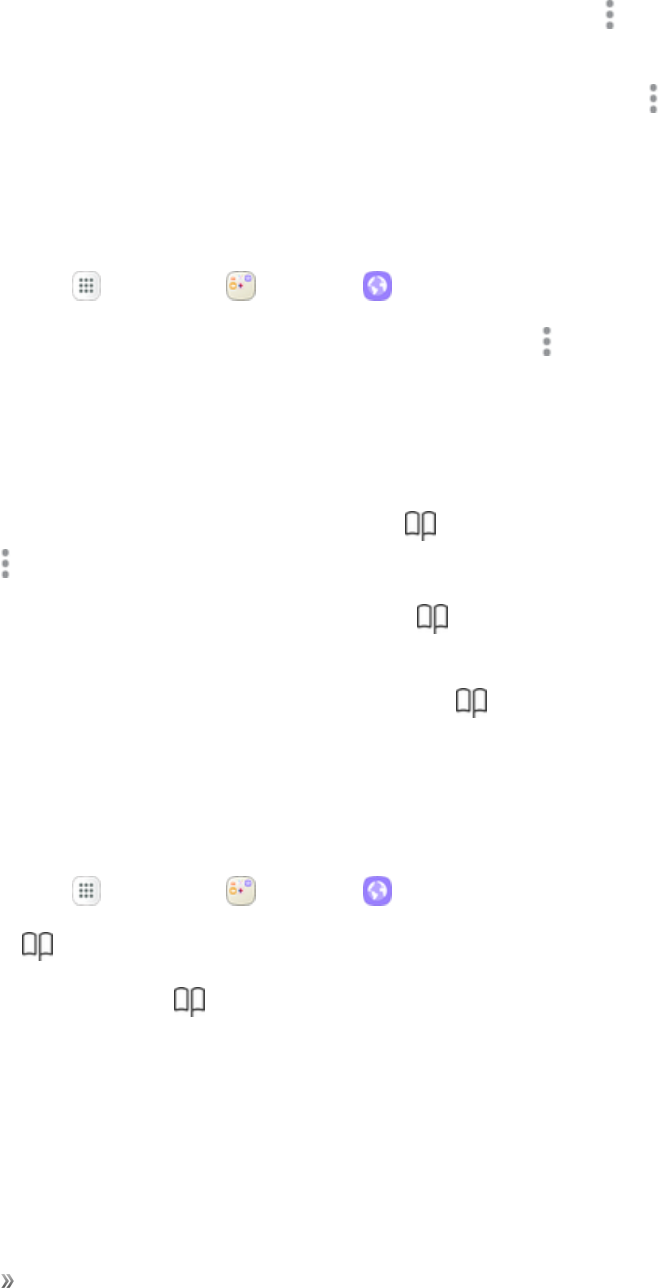
Making Connections Internet and Social Networking 68
Browser Use Options
nSearching within a web page:Withawebpagedisplayed,tapMore options >Find on
page,andenteryoursearchtext.
Tip:Tochangethephone’sdefaultlaunchpagetoyourcurrentpage,tapMore options >
Settings>Homepage>Current page.
Add a Bookmark
Bookmarkfavoritesitesusingthebrowsermenuoptions.
1. Fromhome,tap Apps >Samsung >Internet .
2. NavigatetotheWebpageyouwanttobookmark,andtapMore options > Add to
Bookmarks.
3. Checkorchangethebookmarktitle,URL,ormore,andthentapSave.
Bookmark Options
nEditing Bookmarks:Fromthebrowser,tapBookmarks ,touchandholdabookmark,tap
More options >Edit bookmark,editthebookmark,andthentapSave.
nDeleting Bookmarks:Fromthebrowser,tapBookmarks ,touchandholdabookmark,
andthentapDelete.
nShow Saved Web Pages:Fromthebrowser,tapBookmarks >Saved pages,andthen
tapasavedpagetoopenit.
View Browser History
Usethebrowsermenuoptionstoviewyourbrowsinghistory.
1. Fromhome,tap Apps >Samsung >Internet .
2. TapBookmarks .
lIfyoudonotseeBookmarks ,pulldowntheWebpagetodisplaytheaddressbar.
3. TaptheHistorytab,andthentapanentry.
Open New Browser Tabs
Usetabbedbrowsingtoswitchbetweenwebsitesquicklyandeasily.
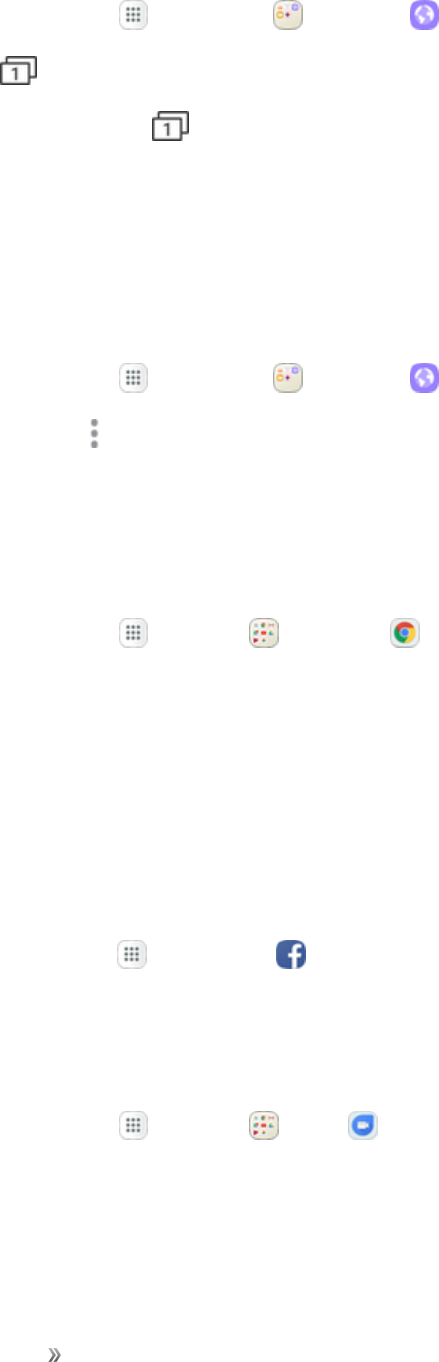
Making Connections Internet and Social Networking 69
1. Fromhome,tap Apps >Samsung >Internet .
2. TapTabs .
lIfyoudonotseeTabs ,dragtheWebpagedowntodisplaytheaddressbar.
3. TapNew tab.
lToswitchtabs,taponeoftheavailablethumbnailsinthetabswindow.
Browser Settings
ConfigureyourBrowsersettings.
1. Fromhome,tap Apps >Samsung >Internet .
2. TapMore options >Settingstoconfiguresettings.
Chrome Browser
UseChrome™tobrowsetheInternetandbringyouropentabs,bookmarksandaddressbardata
fromyourcomputertoyourmobiledevice.
nFromhome,tap Apps >Google >Chrome .
Formoreinformation,visitsupport.google.com/chrome.
Facebook
KeepupwithfriendsandfamilywiththeFacebookapp.Shareupdates,photos,andvideos,aswell
astext,chat,andplaygames.
OnceyouhavesignedintoFacebook,youcanpostandreadupdates,uploadpictures,tag
locations,andmore,allfromyourphone.
nFromhome,tapApps >Facebook .
Google Duo
UseGoogleDuotomake1-to-1videocalls.
nFromhome,tapApps >Google >Duo .
Visitduo.google.comtolearnmoreaboutGoogleDuo.
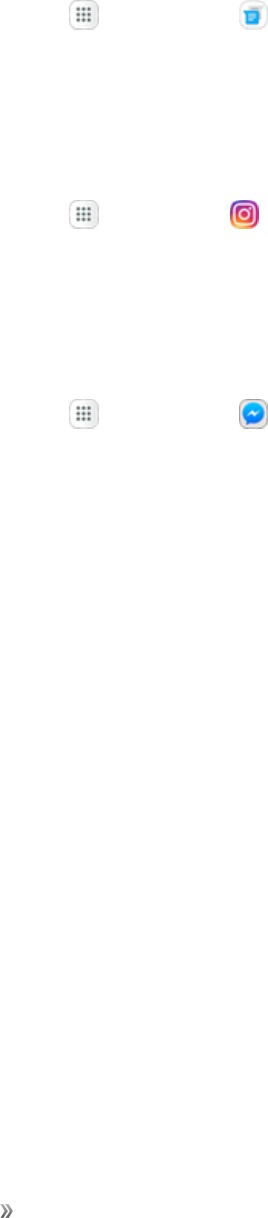
Making Connections Internet and Social Networking 70
Google Messenger
Youcansendandreceivetext(SMS)andmultimedia(MMS)messagesusingGoogleMessenger.
YoucansendtextsoverWi-Fievenifyoudon’thavecellservice.
nFromhome,tapApps >Messenger .
Instagram
Captureandsharephotosandvideoswithyourfriends.Customizewhatyoucapture,andthen
shareitonyourfeedorpostitdirectlytoyourfriends.
nFromhome,tapApps >Instagram .
Messenger
ReachouttoyourfriendsandfamilywithFacebookMessenger,whichworksjustliketexting.Adata
planisrequiredtouseMessenger.
nFromhome,tapApps >Messenger .
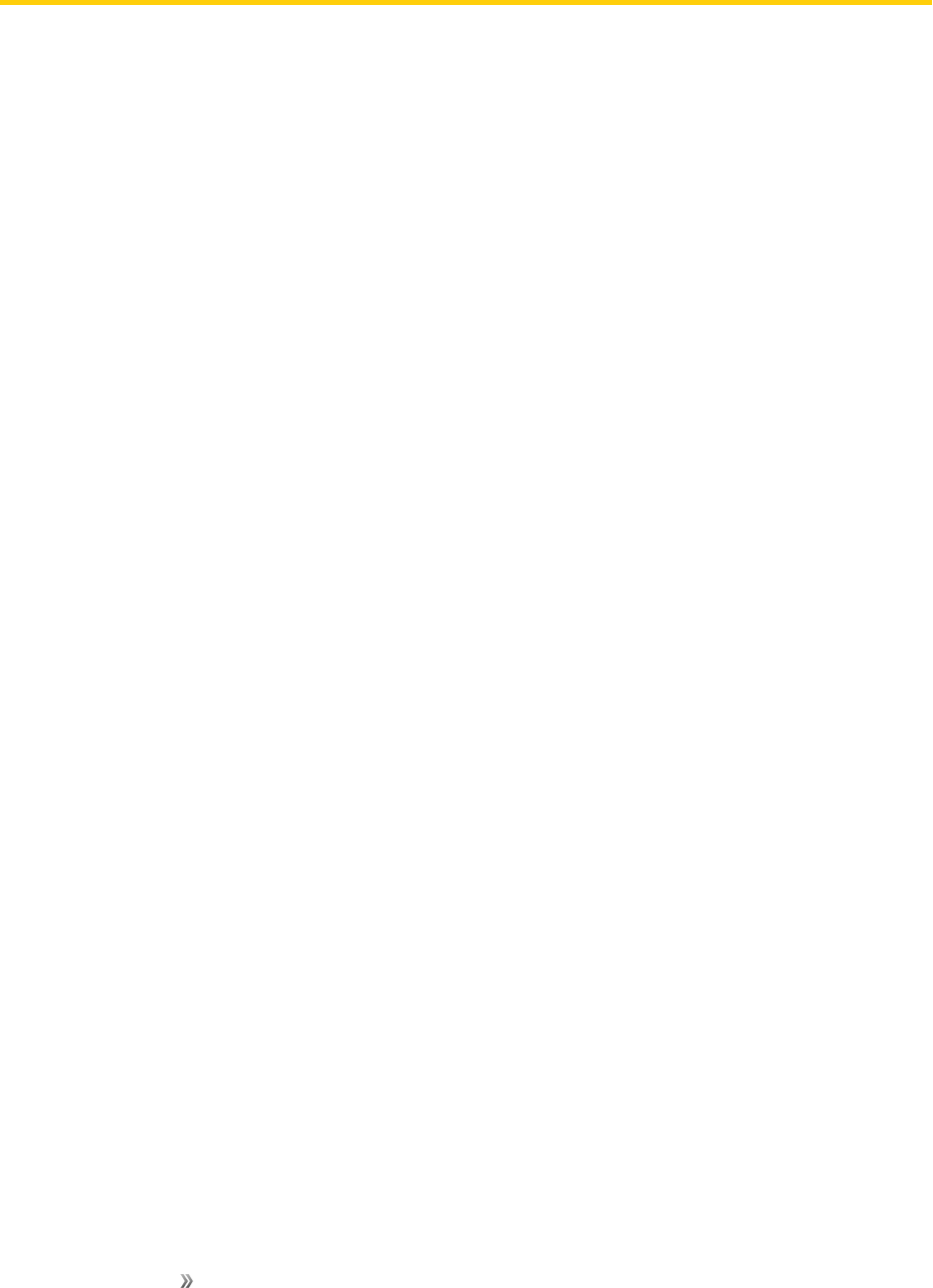
Making Connections Global Services 71
Global Services
WithyourphoneandglobalroamingservicefromSprintWorldwide℠WirelessService,youcan
makephonecallsandusewirelessdataservicesaroundtheglobeoncompatibleCDMAand
GSM/UMTSnetworks.Foracountry-specifictravelguide,selectyourphoneanddestinationfrom
sprint.com/traveltips.
Note:Globalroamingisauto-enabledonyournewSprintphone.Visitsprint.com/globalroamingfor
moreinformation.
Activate Sprint Worldwide Service on Your
Account
Beforeusingyourphoneinglobalroamingmode,youmustactivateSprintWorldwideservice.
ToactivateSprintWorldwideservice:
nChatwithoremailaninternationalsupportrepbyvisitingsprint.com/swwsupport.
–or–
nCallSprintWorldwideCustomersupportat1-888-226-7212.
Your Phone’s SIM Card for International GSM
Roaming
Yourphonecomeswithapre-installedSIM(SubscriberIdentityModule)cardtosupportroamingon
compatibleGSMnetworks.
Note:YourSIMcardshouldbepre-installed.IfyouneedtoreinstallyourSIMcard,followthe
instructionsbelow.
Note:TheSIMcardincludedwithyourphonecontainsinformationspecifictoyourphoneand
shouldberetainedforuseonGSMnetworks.
Insert a SIM Card
1. Removethebackcover.
2. Removethebattery.
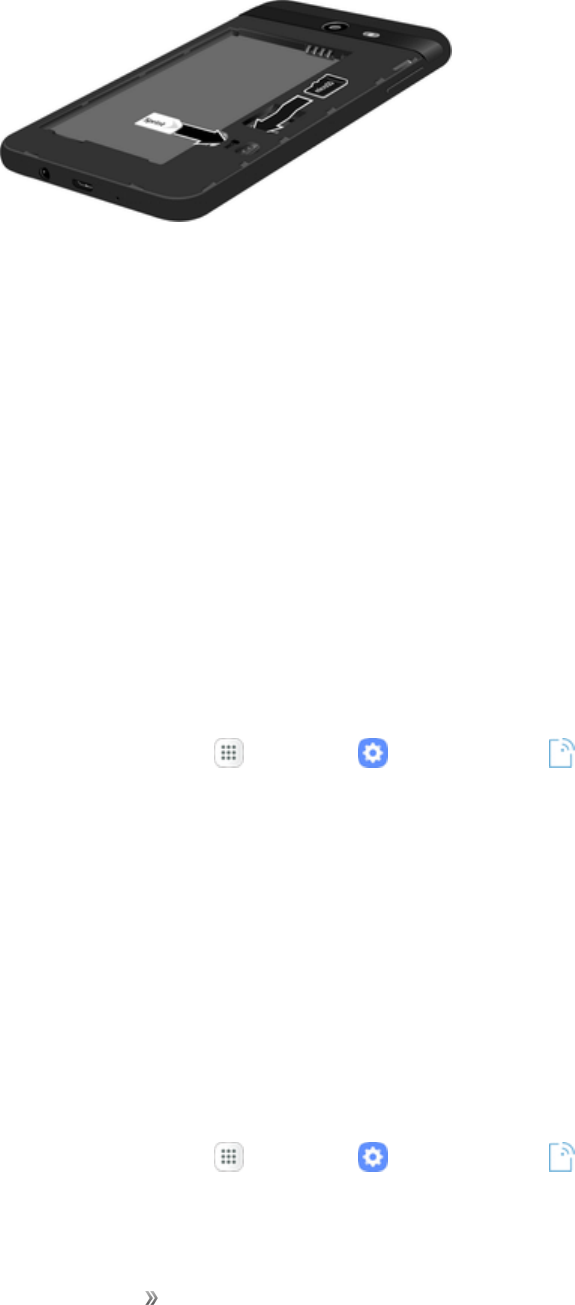
Making Connections Global Services 72
3. InsertSIMcard.InsertgentlywithgoldICchipfacingdownward.
4. Insertthebattery.Alignthecontactsofthebatterywiththecontactsinthephone.
5. Attachthebackcover.
Caution:Ifthecardisnotinsertedcorrectly,thedevicecannotdetecttheSIMcard.Reorientthe
cardandplaceitbackintotheslotiftheSIMisnotdetected.
Enable Global Roaming Mode
YourphoneisdesignedtoenterglobalroamingmodeautomaticallywhenyouactivateyourSprint
Worldwideservice,meaningthatitshouldautomaticallyconnecttoanappropriateCDMA/LTE
networkorGSM/UMTSnetworkwhenyoutravel.Youmaysetglobalroamingoptionsthroughthe
settingsmenu.
Youmayalsoneedtosetyournetworkmodeoptionsthroughthesettingsmenu.SeeSetthe
CommunicationsMethodforGlobalUse.
Tosetyourroamingoptionsmanually:
1. Fromhome,tapApps >Settings >Connections .
2. TapMobile networks>Data roaming.
3. TapRoaming network.
4. TapHome onlyorAutomatic.
5. TapRoaming guard.
6. Selectroamingguardoptionsforeachcategory.
Set the Communications Method for Global Use
Selectacommunicationsmethodforanoverseascarrierasneeded.
1. Fromhome,tapApps >Settings >Connections .
2. TapMobile networks.
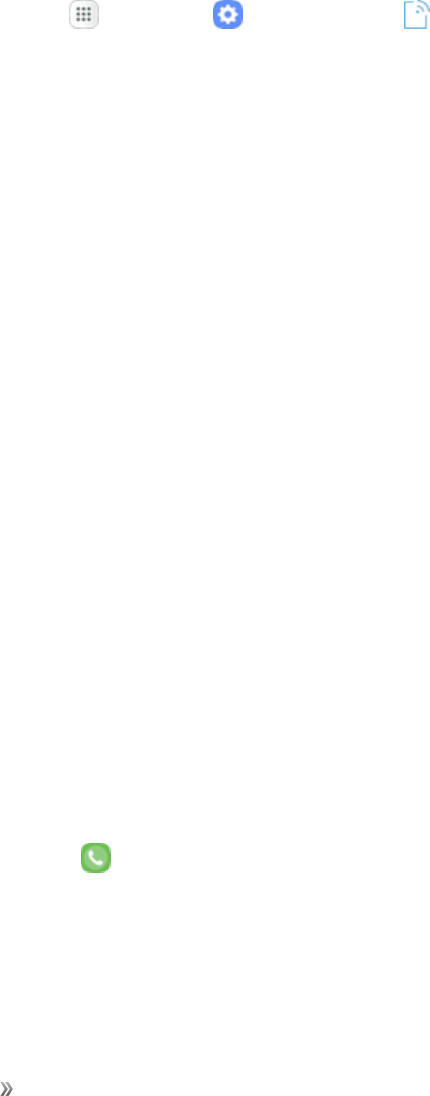
Making Connections Global Services 73
3. TapNetwork mode>CDMA/LTE/CDMA/GSM/UMTS/Automatic.
Note:Atthetimeofpurchase,yourphoneissettotheAutomaticmodebydefault.Thisallowsglobal
usageandnormallywillnotneedtobechanged.
Select a Carrier
Youcanselectaspecificlocalcarriertousewhentravelinginternationally.Atthetimeofpurchase,
yourphoneispresettoconnectautomaticallytoanappropriatecarrierinyourcurrentarea.
1. Fromhome,tapApps >Settings >Connections .
2. TapMobile networks.
3. TapNetwork operators.
4. Tapanavailablenetwork.
lToautomaticallyselectanappropriatecarrier(default),tapChoose automatically.
lTosearchforallavailablenetworks,tapSearch networks.
Make and Receive Worldwide Calls
Whentravelingoninternationalnetworks,youcanplaceandanswercallsasyouwouldonthe
Sprintnetwork(seePlaceandAnswerCalls),althoughsomeadditionalinstructionsmaybe
requiredtoplaceacall.Somefeaturesandservicesarenotavailableinallcountries.Formore
informationonservicesthatareavailablewhileroaming,visitsprint.com/sww.
Make Calls Using Plus (+) Code Dialing
PlacingcallsfromonecountrytoanothercountryissimplewiththePlus(+)CodeDialingfeature.
Whenplacinginternationalcalls,youcanusePlusCodeDialingtoentertheappropriate
internationalaccesscodeforyourlocation(forexample,011forinternationalcallsplacedfromthe
UnitedStates).
Note:PlusCodeDialingisonlyavailablewhenroaminginternationallyonGSMnetworksandon
certainCDMAnetworksintheUnitedStates,Canada,andtheCaribbean.
Note:Internationalaccesscodesanddialinginformationareavailableonlineatsprint.com/sww.
TousePlusCodeDialingtoplaceaninternationalcall:
1. Fromhome,tapPhone todisplaythephonescreen.
2. IfyouareontheGSMnetwork,touchandhold0toinserta“+”onthephonedialscreen.(The
“+”symbolautomaticallyinsertstheinternationalaccesscodeforthecountryfromwhichyouare
calling.)
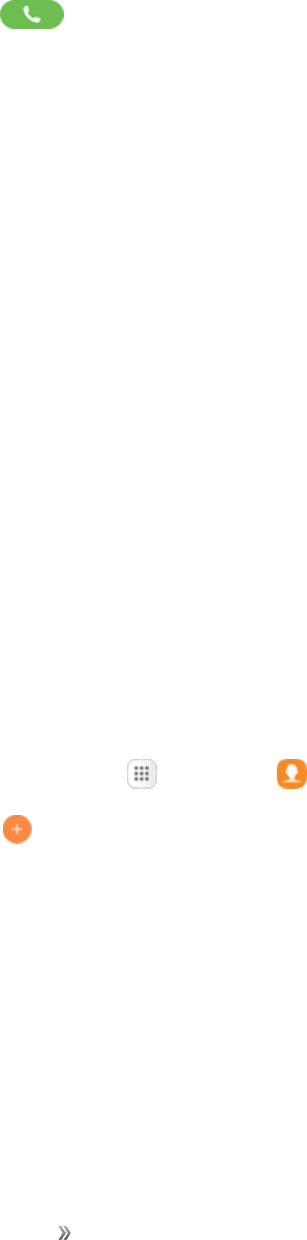
Making Connections Global Services 74
3. IfyouareontheCDMAnetworkoutsideCanadaortheCaribbean,entertheinternational
accesscodeforthecountryfromwhichyouarecalling.
4. Tap1toinserttheUScountrycode,andthenentertheareacodeandnumber.
5. TapDial toplacethecall.
Sprint International Voicemail Service
YourSprintvoicemailwillfollowyouasyoutravel.Allofyourunansweredcallswillbeforwardedto
yourSprintvoicemail.Youwillneedtobesureyourvoicemailboxisalreadysetupandthatyou
knowyourvoicemailpasscode.
Note:Sprintvoicemailmaynotbeavailableonallnetworks;checksprint.com/swwforservice
information.
International Voicemail Troubleshooting
ThereareafewtipstokeepinmindwhenusingSprintvoicemailwhiletraveling.
nSomecarriersmaynotsupportvoicemailindicators.Itmaybenecessarytocallyourvoicemailto
seeifyouhaveanynewmessages.
nIfyouhearthemessage“Pleaseenterthenumberofthesubscriberyouwishtocall,”enteryour
10-digitwirelessphonenumber.
Set Up Your Voicemail Access Number for International
Use
TosimplifyaccessingyourSprintVoicemailwhiletraveling,youcansetupyourvoicemailaccess
numberasaContactsentry.Thiswillmakeitfasterandeasiertoaccessyourmessageswhile
roaminginternationally.
1. Fromhome,tapApps >Contacts .
2. TapAdd toaddacontact.
3. Typethecontactinformation(forexample,“MyVoicemail”).
4. Touchandhold0,andthentap1(+1),yourareacode,andyourwirelessphonenumber.
5. TapSave.
Access Your Voicemail Internationally
Youwillneedtocallyourvoicemailnumbertoaccessyourvoicemailwhileroaminginternationally.
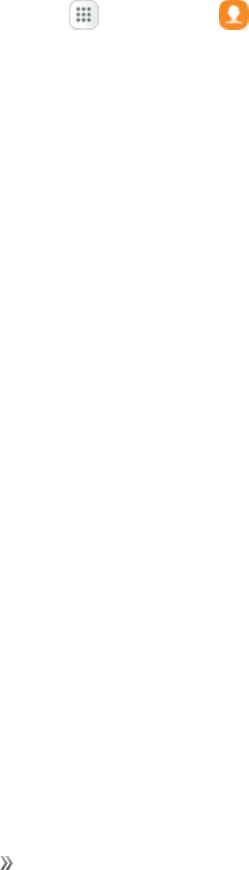
Making Connections Global Services 75
New Message Indicators
Yourvoicemailmessageindicatorsmaybedisplayeddifferentlywhenroaminginternationally.
nA“MessageWaiting”indicatoriconoratextmessageisdisplayedwhenavoicemailmessageis
received.
nYoumaysee“MissedCall”onyourscreenpriortoreceivingamessagenotification.
nYoumustcallvoicemailinordertoretrievemessages.Followtheinstructionsontheprevious
pagetostoreyourvoicemailnumberforeasyaccess.
Retrieve Voicemail Messages
ThevoicemailretrievalprocesswhiletravelingisthesameasontheSprintNetwork;however,you
willberequiredtoenteryourvoicemailpasscode.
Toretrieveyourvoicemailmessages:
1. Fromhome,tapApps >Contacts .
2. Tapthevoicemailentryandthentapthenumbertocallit.
3. Whenyourvoicemailanswers,tapStar,enterthepasscode,andthentap#toaccessyour
voicemail.
International Data Roaming
SprintWorldwideWirelessServicecanalsokeepyouconnectedusingemailandWebbrowsing
whentravelingincountriesinwhichSprintoffersdataservice.
DataservicesareavailableonbothCDMAandGSM/UMTSnetworks.Checksprint.com/traveltips
andsprint.com/swwtodeterminetheservicesavailablewhereyouaretraveling.
Note:PriortousingyourSprintWorldwideGSM/UMTSDataServices,youmustestablishand
utilizeyourCDMAdataservicesdomesticallyontheSprintNetwork.
Get Started With Sprint Worldwide Data Services
TouseSprintWorldwideDataServices,youwillneedtohavetheseservicesactivatedonyour
account.
nToactivate,callSprintWorldwideCustomerSupportat1-888-226-7212.Representativesare
available24hoursaday,7daysaweektoassistyou.
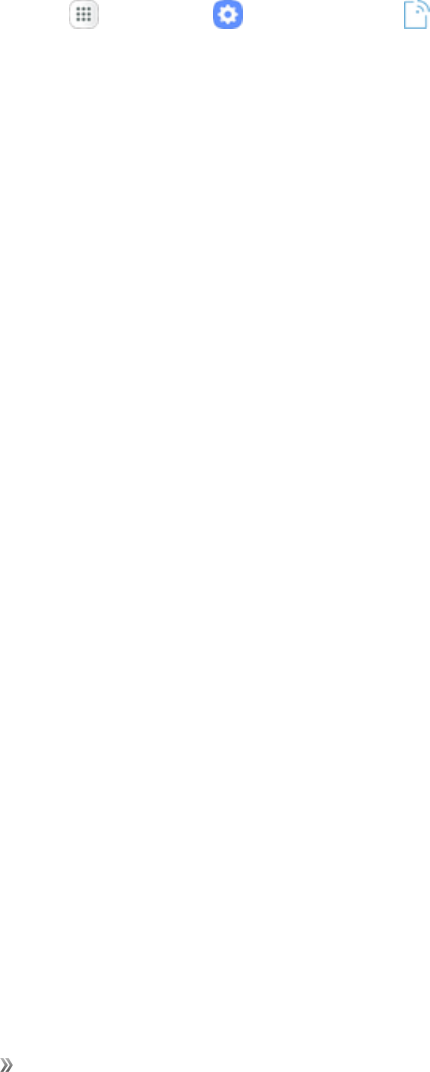
Making Connections Global Services 76
Access Email and Data Services Internationally
ToaccessyouremailandbrowsetheWebwhentraveling,youmayneedtomanuallyselectthe
carrierthatprovidesSprintserviceinyourlocation.Youcanfindalistofcarriersforeachcountry
whereGSMdataserviceisofferedatsprint.com/sww.Then,followtheinstructionsbelowtoselect
theappropriatecarriernetworkonyourphone.
Access International Data Services on GSM/UMTS Networks
ToselectaGSMdataservicecarrierforaspecificcountry:
1. Fromhome,tapApps >Settings >Connections >Mobile networks.
2. TapRoaming,andthentaptheDataOn/OffswitchbelowInternationaltoenabledata
roaming.
Access Email and Data Services Internationally on CDMA Networks
IfdataserviceisavailableonaninternationalCDMAnetwork,thenyouonlyneedtosetthephoneto
CDMA;youwillnotneedtoselectthespecificcarrier.Selectingaspecificcarrierisonlynecessary
forprovidersontheGSMnetwork.IfyourphonehasautomaticallyselectedaGSMnetworkwhile
traveling,thenyouwillneedtosetthephonetoCDMAtoaccessCDMAdataservices.(SeeEnable
GlobalRoamingMode.)Visitsprint.com/swwforalistofservicesavailableineachcountry.
Contact Sprint for Assistance with International
Service
IfyouexperienceanyissueswithvoiceordataserviceswhileoutsideoftheUnitedStates,Sprint
offerscustomersupport24hoursaday.Intheeventthatyoudoexperienceanissue,trythe
followingactions:
nFirsttrypoweringyourphoneoffandthenbackon;thiswillforceyourphonetoreregisterwith
thenetwork.
nTrymanuallyselectinganothernetwork.Informationforselectingnetworkscanbefoundinthe
phoneguide.
Ifneitheroftheseactionsresolvesyourissue,youwillneedtocontactcustomerservice(seebelow).
Whencallingtoreportanissue,thefollowinginformationwillbebeneficialintryingtoresolveyour
issueasquicklyaspossible:
nYourwirelessphonenumber.
nThecityandcountryyouaretravelingin.
nAnyerrormessagethatdisplaysonyourphoneorthatyouheardwhentryingtoplaceacall.
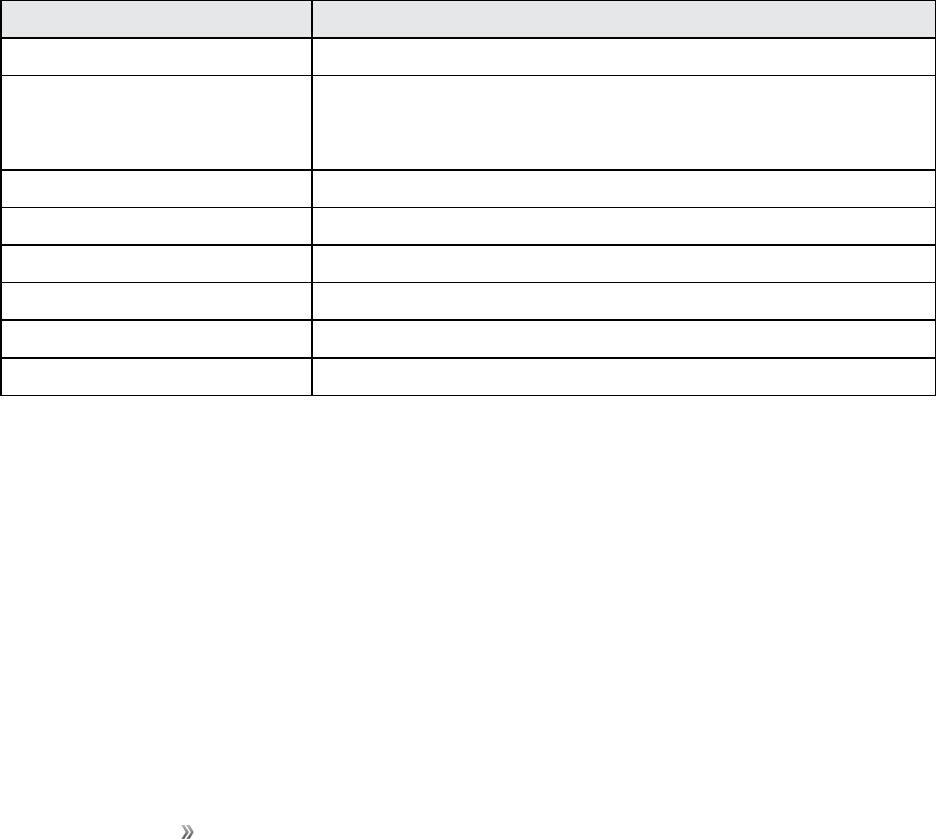
Making Connections Global Services 77
nIftheissueiswithdata,wereyouabletoplacevoicecalls?
nIftheissueiswithvoiceservice,wereyouabletoaccessdata?
Please call the numbers below if you need assistance:
WhileintheUnitedStates:Call1-888-226-7212.
WhiletravelingoutsidetheUnitedStates:
nIn GSM mode:touchandhold0andthendial1-817-698-4199.
nIn CDMA mode:enterthecountrycodeandthendial1-817-698-4199.
Thereisnochargeforthiscallfromyourwirelessphone.
From a landline phone when outside the United States:
SprintWorldwideCustomerSupportcanbereachedfromalandlinephoneat1-817-698-4199.
Accessorconnectionfeesmayapply.Thetollfreenumbersbelowcanalsobeusedtocontact
SprintWorldwideCustomerSupportinthefollowingcountries:
Country From Landline Phone
Canada 1-866-805-9890
Caribbean (Anguilla,
Barbados, Cayman Islands,
and Dominica)
1-888-226-7212
France 0800-903200
Germany 0800-180-0951
Italy 800-787-986
Mexico 001-877-294-9003
Trinidad and Tobago 1-800-201-7545
United Kingdom 0808-234-6616
Note:Thistollfreeserviceisavailableonordinarylandlinephonesandsomepublicpayphones.
Thisservicedoesnotcoveranyhotelaccesscharges.
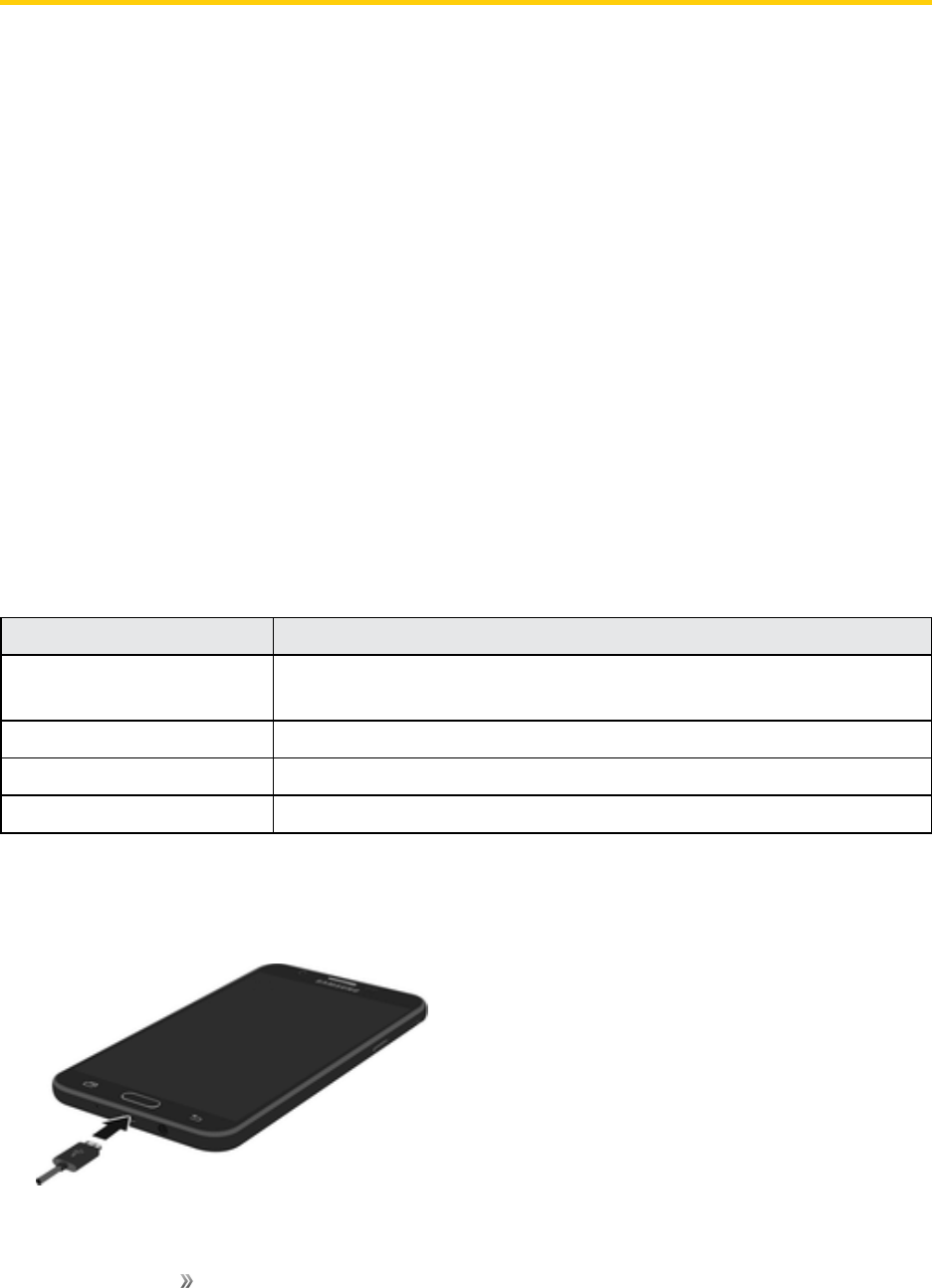
Making Connections Connectivity 78
Connectivity
Thefollowingtopicsaddressyourphone’sconnectivityoptions,includingUSBfiletransferand
tethering,Wi-Fi,Bluetooth,andmore.
Transfer Files between Your Phone and a
Computer
YoucanusethesuppliedUSBcabletoconnectyourphonedirectlytoyourcomputerandtransfer
music,pictures,andothercontentfiles.
Forexample,ifyouhaveamusicalbumstoredonyourcomputerthatyouwanttolistentoonyour
phonewithanyofthemusicapps,justattachyourphonetothecomputerandcopythefilestothe
musicfolder.
File Transfer Tips
nIfyouwanttosavedatatoanSDcardonyourphone,makesuretheSDcardisinstalledand
active.SeemicroSDCardSettings.
nAvoidremovingtheSDcardwhiletransferringdata.
nDataexchangemayusethemethodsoutlinedinthefollowingtable:
Method Description
Transferring media files TransferfilesbetweenyourphoneandPCsuchaspictures,videos,
andmusic.
Transferring images TransferpictureandvideofilesbetweenyourphoneandPC.
Connecting MIDI devices ConnecttoMIDI-compatibledevices.
Charging ChargeyourdeviceusingaUSBcable.
Transfer Files between the Phone and a Computer
1. ConnectyourphonetoyourcomputerusingthesuppliedUSB/chargingcable.
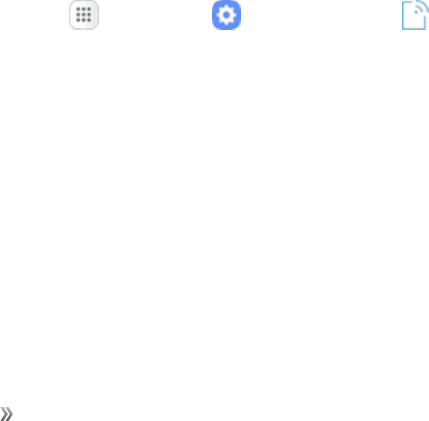
Making Connections Connectivity 79
lInsertthesmallerendofthecabletothecharger/accessoryjackatthebottomofthephone.
lInserttheUSBendofthecableintoanavailableUSBportonyourcomputer.Youmayneed
toremovetheUSBcablefromthechargingheadtoaccessit.
2. Pulldownthestatusbartodisplaythenotificationpanel.YouwillseeeitherTransferring
media files via USB, Transferring imagesvia USB, Connecting MIDI devicesvia USB,
orChargingvia USB.
lFormosttransfers,youwillwanttouseTransferring media files via USB.
lTochangetheoption,tapitinthenotificationpaneltoopentheUse USB for window,and
thentapthedesiredoption.
3. Onyourcomputer,navigatetothedetecteddevice(suchasthroughtheMyComputermenu)
andopenit.
4. Ifavailable,selectadrive(CardforSDcard,Phoneforinternalphonestorage).
5. Selectafolder(forexample,Musicforsongsandalbums)andcopyfilestoitfromyour
computer.
6. Whenyouaredone,disconnectyourphonefromyourcomputer.
Wi-Fi
Wi-FiprovideswirelessInternetaccessoverdistancesofupto300feet.Touseyourphone’sWi-Fi,
youneedaccesstoawirelessaccesspointor“hotspot.”
TheavailabilityandrangeoftheWi-Fisignaldependsonanumberoffactors,including
infrastructureandotherobjectsthroughwhichthesignalpasses.
Turn Wi-Fi On and Connect to a Wireless Network
UsetheWi-Fisettingsmenutoenableyourphone’sWi-FiradioandconnecttoanavailableWi-Fi
network.
1. Fromhome,tapApps >Settings >Connections .
2. TapWi-Fi.
3. TapOn/OfftoturnWi-Fion.
lTodisableWi-Fi,tapOn/Offagain.
4. TapaWi-Finetworktoconnect,enterthepassword(ifitisnotanopennetwork),andthentap
Connect.
lThepassword,forahouseholdwirelessLANrouter,issometimesfoundonastickeronthe
router(WEP,WPA,KEY,etc.).Contacttheroutermanufacturerforinformation.For
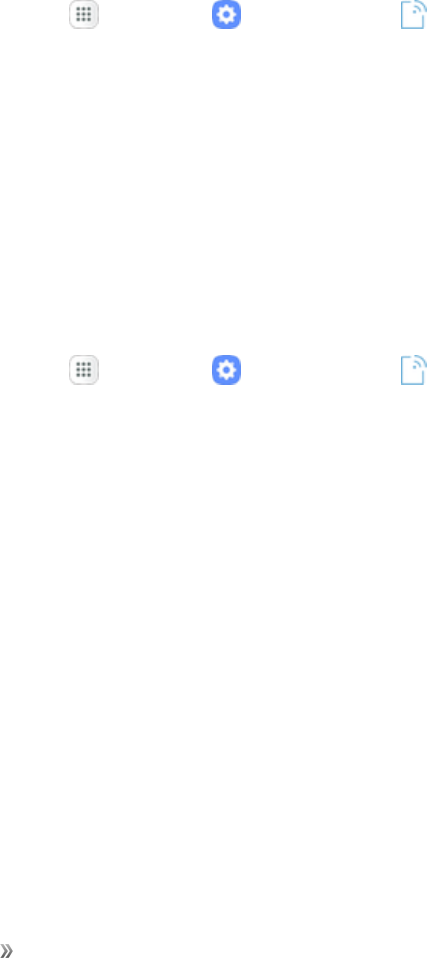
Making Connections Connectivity 80
passwordforapublicwirelessLAN,checkwithuser'sserviceprovider.
lEnteringapasswordisnotrequiredifanaccesspointisnotsecurityprotected.
Note:Thenexttimeyourphoneconnectstoapreviouslyaccessedsecuredwirelessnetwork,you
willnotbepromptedtoenterthepasswordagain,unlessyouresetyourphonetoitsfactorydefault
settingsoryouinstructthephonetoforgetthenetwork.
Note:Wi-Finetworksareself-discoverable,whichmeansnoadditionalstepsarerequiredforyour
phonetoconnecttoaWi-Finetwork.Itmaybenecessarytoprovideausernameandpasswordfor
certainclosedwirelessnetworks.
Disconnect Wi-Fi
YoumaywishtodisconnectfromaconnectedWi-FinetworkwithoutturningWi-Fioff.
1. Fromhome,tapApps >Settings >Connections .
2. TapWi-Fi.
3. TapthenameoftheconnectedaccesspointandthentapForget.
lAfterdisconnectingfromanaccesspoint,youmayneedtore-enterthepasswordto
reconnect.
Wi-Fi Direct
UseWi-FiDirecttoconnectdirectlytootherWi-FiDirectdevicessimplyusingWi-Fi,withoutan
accesspointorusingtheInternet.
1. Fromhome,tapApps >Settings >Connections .
2. TapWi-Fi.
3. TapOn/OfftoturnWi-Fion.
4. TapWi-Fi Direct.
lWi-FiDirectandWi-Fiareunavailableatthesametime.
5. Tapadevicewithwhichtoconnect.
lIfconnectedusingWi-Fi,youwillseeaconfirmation.Followtheprompts.
6. Accepttheconnectionontheotherdevice.
lIfaconnectionisnotacceptedafteracertainperiod,theconnectionrequestiscanceled.
lTostopaconnection,swipedownfromthetopofthescreentoopenthenotificationpanel,
taptheconnecteddevice,andthentapDisconnect from device.
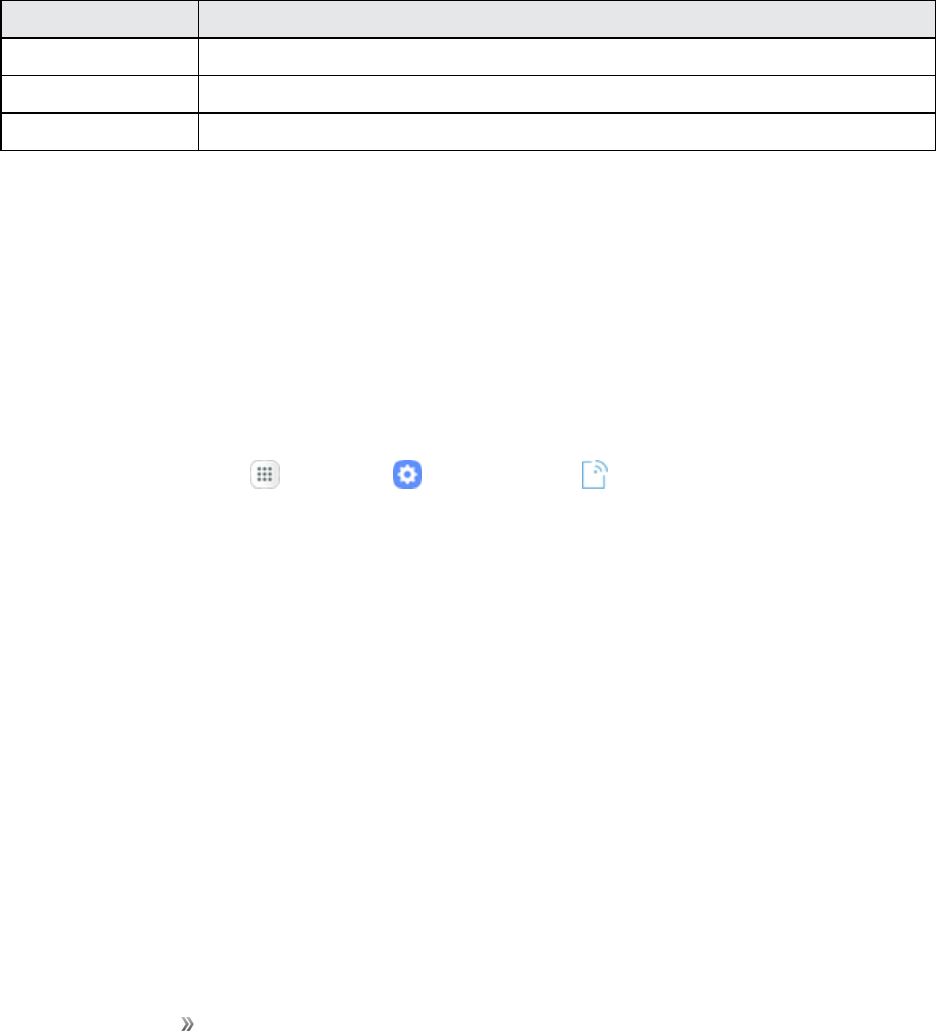
Making Connections Connectivity 81
Bluetooth
Bluetoothisashort-rangecommunicationstechnologythatallowsyoutoconnectwirelesslytoa
numberofBluetoothdevices,suchasheadsetsandhands-freecarkits,andBluetooth-enabled
handhelds,computers,printers,andwirelessphones.TheBluetoothcommunicationrangeis
usuallyapproximately30feet.
Bluetooth Information
BluetoothisatechnologythatenableswirelessconnectionwithPCs,Bluetoothdeviceswithhands-
freefeatures,etc.
Function Description
Audio output Listentomusicandotheraudiooutputwirelessly.
Hands-free calls Callhands-freeusingBluetooth-capablehands-freedevicesandheadsets.
Data exchange ExchangedatawithconnectedBluetoothdevices.
Enable the Bluetooth Feature
Usethesettingsmenutoenableordisableyourphone’sBluetoothcapabilities.
1. WirelessconnectiontoallBluetoothfunctionsisnotguaranteedforthephone.
2. Thephonemaynotconnectproperlydependingontheotherdevice.
3. Noisemaybeexperiencedwithwirelesscallsandhands-freecallsdependingontheconditions.
ToenableBluetooth:
1. Fromhome,tapApps >Settings >Connections .
2. TapBluetooth.
3. TapOn/OfftoturnBluetoothon.
lTodisableBluetooth,tapOn/Offagain.
Tip:YoucanalsoturnBluetoothonoroffwiththetogglemenuinthenotificationpanel.Pulldown
thestatusbartodisplaythenotificationpanel,andthentapBluetoothtoturnBluetoothonoroff.
Note:TurnoffBluetoothwhennotinusetoconservebatterypower,orinplaceswhereusinga
wirelessphoneisprohibited,suchasaboardanaircraftandinhospitals.
Pair Bluetooth Devices
SearchforandpairnearbyBluetoothdevices.RegisteredBluetoothdevicescanbeconnected
simply.
nEnabletheBluetoothfunctionontheBluetoothdevicesbeingpairedbeforehand.
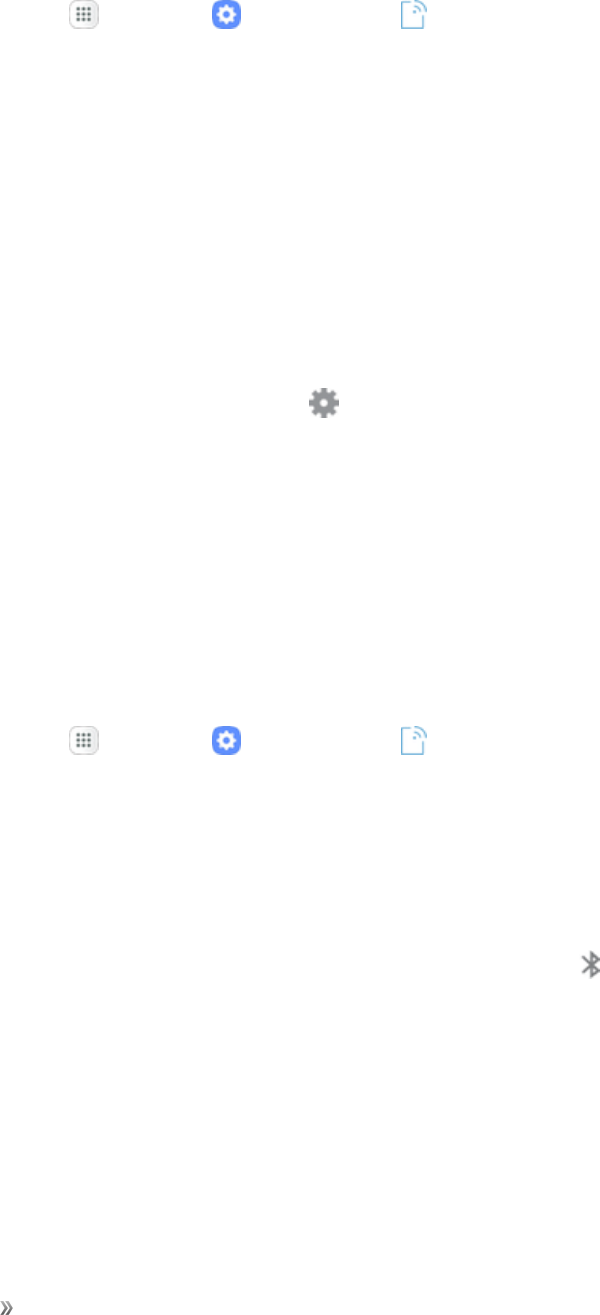
Making Connections Connectivity 82
TopairBluetoothdevices:
1. Fromhome,tapApps >Settings >Connections .
2. TapBluetooth.
lNearbydevicesappearinthe“Availabledevices”list.
lIfatargetdeviceisnotdetected,tapScantosearchagain.
3. Tapadevicefromthe“Availabledevices”list,andfollowthepromptstopairwiththedevice.
lTheBluetoothdeviceispairedtoyourphone.
lMethodstoacceptaBluetoothconnectiondifferdependingonthedevicesused.
Unpairing from a Paired Device
1. FromtheBluetoothsettingsmenu,tapSettings nexttothepaireddeviceyouwishtounpair.
2. TapUnpair.
lThedeviceisunpairedfromyourphone.Tomakeanotherconnectionwiththedevice,you
willneedtopairagain.
Connect to a Paired Bluetooth Device
YoucanlistentomusicoveraBluetoothstereoheadset,orhavehands-freeconversationsusinga
compatibleBluetoothheadsetorcarkit.Itisthesameproceduretosetupstereoaudioandhands-
freedevices.
1. Fromhome,tapApps >Settings >Connections .
2. TapBluetooth.
lPairedBluetoothdevicesappearinthe“Paireddevices”list.
3. Tapadevicefromthe“Paireddevices”list.
Thepairingandconnectionstatusisdisplayedbelowthedevice’snameintheBluetoothdevices
section.Whenthedeviceisconnectedtoyourphone,theBluetooth pairedicon isdisplayedin
thestatusbar.Dependingonthetypeofdeviceyouhaveconnected,youcanthenstartusingthe
headsetorcarkittolistentomusicormakeandreceivephonecalls.
Note:DuetodifferentspecificationsandfeaturesofotherBluetooth-compatibledevices,display
andoperationsmaybedifferent,andfunctionssuchastransferorexchangemaynotbepossible
withallBluetooth-compatibledevices.
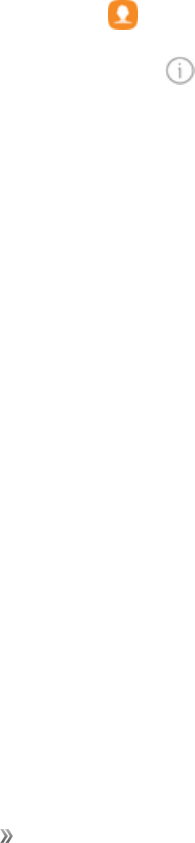
Making Connections Connectivity 83
Send Information Using Bluetooth
YoucanuseBluetoothtotransferinformationbetweenyourphoneandanotherBluetooth-enabled
devicesuchasaphoneornotebookcomputer.
Types of Data You Can Send Using Bluetooth
Youcansendthefollowingtypesofinformation,dependingonthedeviceyouaresendingto:
nImagesandvideos
nCalendarevents
nContacts
nAudiofiles
Note:Intheinstructionsbelow,Contactsdataisusedasanexample.
Sending Contacts Data Using Bluetooth
1. Fromhome,tapContacts .
2. TapacontactandselectDetails .
3. TapShare.
4. TapvCard file (VCF)tosharethecontactasavCardfile,ortapTexttosharethecontact
informationinatextfile.
5. TapBluetoothandfollowthepromptstosharethecontact.
Receive Information Using Bluetooth
YourphoneiscapableofreceivingawidevarietyoffiletypeswithBluetooth,includingpictures,
musictracks,anddocumentssuchasPDFs.
1. WhenanotherdeviceattemptstosendafiletoyourphoneusingBluetooth,youwillseea
requesttoacceptthefile.
2. TapAccept.
lWhenyourphonereceivesafile,youwillseeanotification.Toopenthefileimmediately,pull
downthestatusbartodisplaythenotificationpanel,andthentapthenotification.
lWhenyouopenareceivedfile,whathappensnextdependsonthefiletype:
oMediafilesanddocumentsareusuallyopeneddirectlyinacompatibleapplication.For
example,ifyouopenamusictrack,itstartsplayingintheMusicapplication.
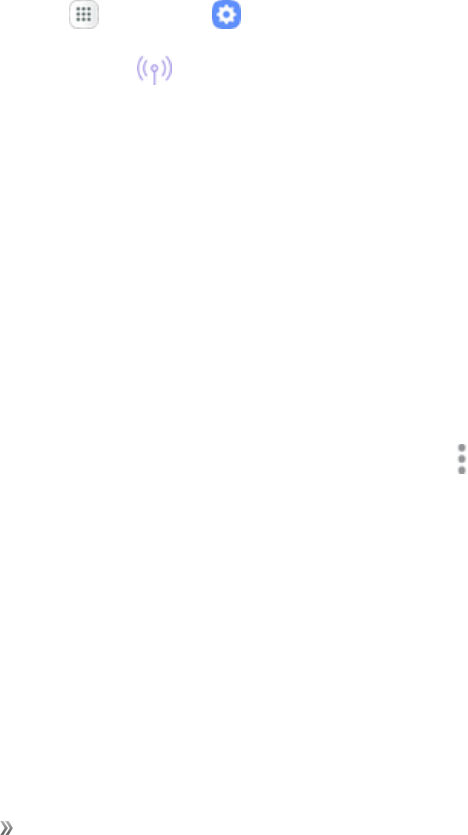
Making Connections Connectivity 84
oForavCalendarfile,selectthecalendarwhereyouwanttosavetheevent,andthentap
Import.ThevCalendarisaddedtoyourCalendarevents.(Formoreinformationon
usingtheCalendar,seeCalendar.)
oForavCardcontactfile,iftherearemultiplevCardfilesonyourstoragecard,youcan
choosetoimportone,several,orallofthosecontactstoyourcontactslist.
Hotspot
HotspotallowsyoutoturnyourphoneintoaWi-Fihotspot.Whenthisfeatureisturnedon,youcan
shareyourphone'smobiledataservicesusingWi-FiwithotherWi-Fienableddevices.Thefeature
worksbestwhenusedinconjunctionwith4Gdataservices(although3Gservicecanalsobeused).
Important:UseoftheHotspotfeaturerequiresanadditionalsubscription.Signontoyouraccount
atsprint.com/mysprintoraccessyouraccountusingSprintZonetolearnmore.
Note:TurningHotspotonwilldisableyourphone'sconnectiontootherWi-Finetworks.
Set Up Hotspot
1. Fromhome,tapApps >Settings .
2. TapHotspot and Tethering >Hotspot.
3. TapOn/OfftoturnHotspoton.
lTodisableHotspot,tapOn/Offagain.
Note:Thebestwaytokeepusingthephoneasahotspotistohaveitconnectedtoapowersupply.
Important:Writedownthepasskey(password)forthiscommunication(shownonscreen).
Connect to Hotspot
1. EnableWi-Fi(wireless)functionalityonyourtargetdevice(laptop,mediadevice,etc.).
2. ScanforWi-Finetworksfromthedeviceandselectyourphonehotspotfromthenetworklist.
lYoucanchangethedefaultnamebytappingMore options >ConfigureHotspot and
enteringanewNetworkname.
3. Selectthisphoneandfollowyourpromptstoenterthepasskey(providedontheHotspotpage).
4. LaunchyourWebbrowsertoconfirmyouhaveanInternetconnection.
Tethering
UseTetheringtoshareyourdevice’sInternetconnectionwithacomputerthatconnectstoyour
deviceusingaUSBcable,orbyBluetooth.

Making Connections Connectivity 85
Important:UseoftheTetheringfeaturerequiresanadditionalsubscription.Signontoyouraccount
atsprint.com/mysprintoraccessyouraccountusingSprintZonetolearnmore.
1. Fromhome,tapApps >Settings .
2. TapHotspot and Tethering .
3. Selectatetheringoption:Bluetooth tetheringorUSB tethering.
lForUSBtethering,connectyourphonetothetargetdevicewiththesuppliedUSBcable.
lForBluetoothtethering,pairyourphonewiththeotherdeviceusingBluetooth.SeePair
BluetoothDevicesfordetails.

Apps and Entertainment 86
Apps and Entertainment
Thetopicsinthissectionwillexplorethefeaturesthatmakeyourphonesomuchmorethanaphone,
fromthecameraandproductivityappstomusic,entertainment,andmore.
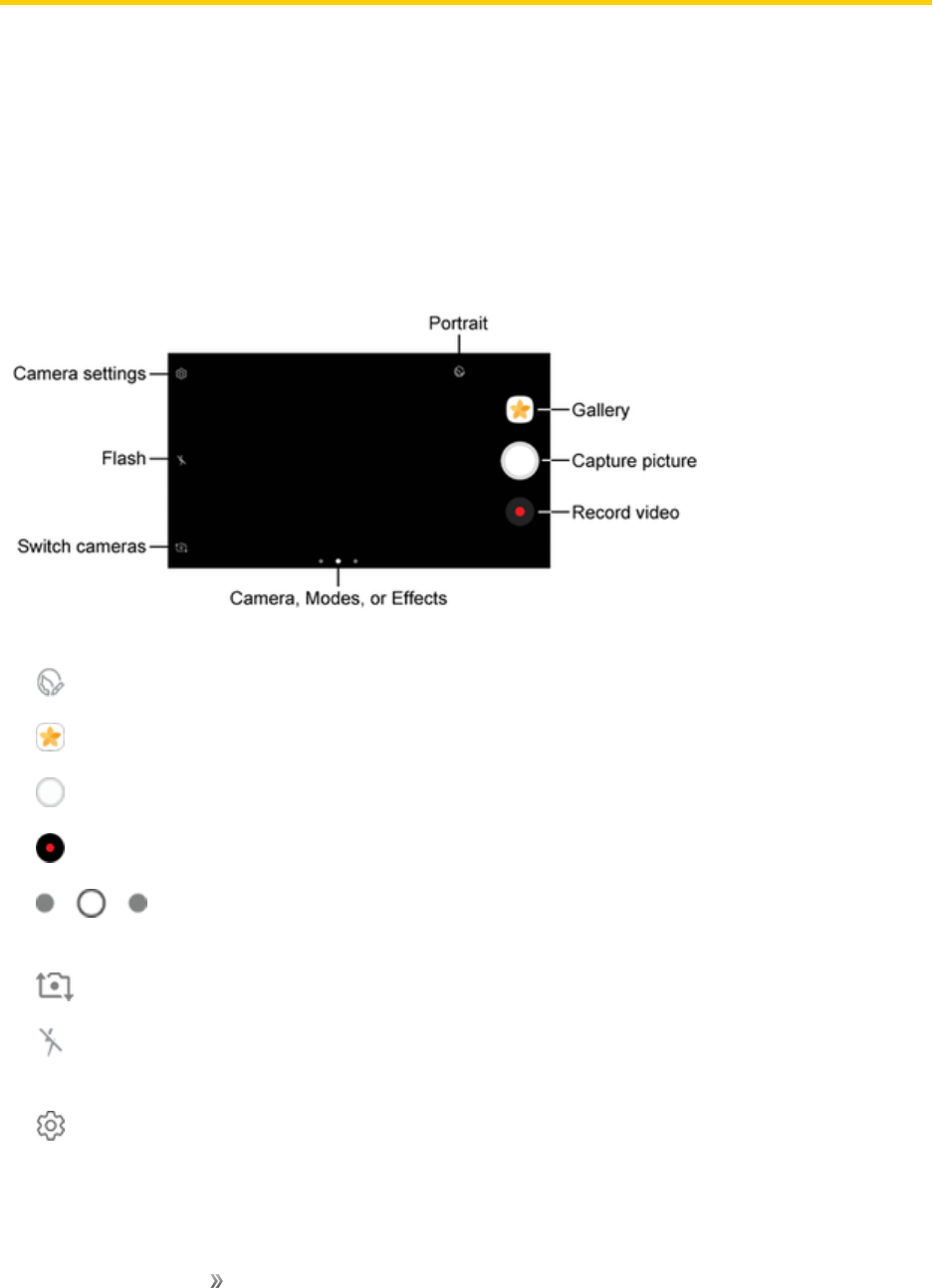
Apps and Entertainment Camera and Video 87
Camera and Video
Youcanusethecameraorvideocameratotakeandsharepicturesandvideos.Yourphonecomes
withacamerawithanautofocusfeaturethatletsyoucapturesharppicturesandvideos.Your
picturesandvideosaresavedintheGalleryapp.
Forinformationonhowtoview,edit,andsharepicturesandvideosyoutake,seeGallery.
Camera Overview
Thecamera'sviewfinderscreenletsyouviewyoursubjectandaccesscameracontrolsandoptions.
nPortrait:Adjustskintoneoffaces.
nGallery:ViewyourpictureorvideointheGalleryapplication.
nCapture picture:Takeapicture.
nRecord video:Beginrecordingvideo.
nCamera, Modes, or Effects:Swiperighttochangetheshootingmode.Swipeleft
toaddaneffectsfilter.
nSwitch cameras:Switchbetweentherearcameraandthefrontcamera.
nFlash:Activateordeactivatetheflash.Togglethroughflashoptions—on,auto,oroff(rear
cameraonly).
nCamera settings:Opensthecamerasettingsmenuandletsyouchangeadditionalcamera
settings.SeeCameraSettings.
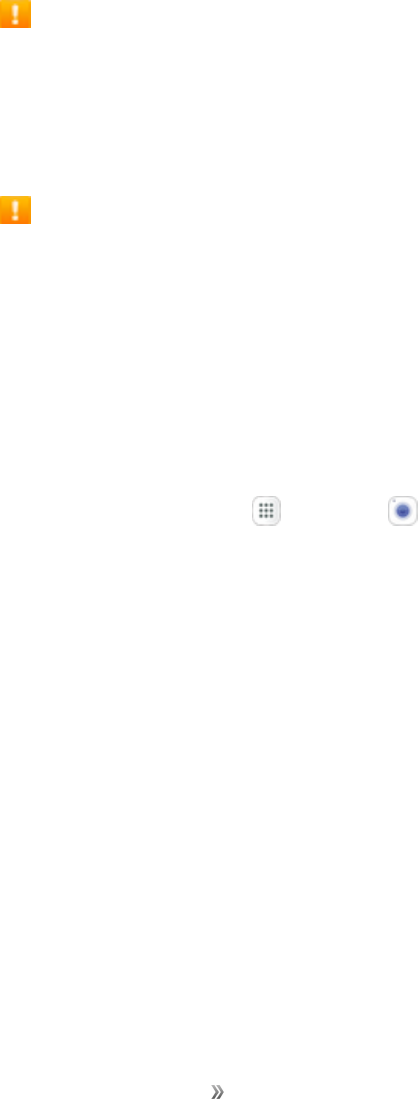
Apps and Entertainment Camera and Video 88
Take Pictures and Record Videos
Thefollowingtopicsteachyouhowtotakepicturesandrecordvideoswithyourphone’scamera.
Capturing Pictures/Videos
nFile Format for Pictures:FileformatforpicturesisJPEGorRAWformat.
nFile Format for Videos:FileformatforvideosisMPEG4.
Camera Cautions
If Lens Becomes Dirty:Fingerprints/smudgesonlenspreventcapturingofclearstill
images/videos.Wipelenswithasoftclothbeforehand.
Avoid Exposure to Direct Sunlight:Becarefulnottoexposelenstodirectsunlightforlong
periods.Maydiscolorcolorfilterandaffectcolorofimages.
Flash Warning
Donotshinetheflashclosetoeyes.Donotlookdirectlyattheflashwhenshining.Donotshine
theflashatotherpeople'seyes.Mayaffecteyesight,etc.
Take a Picture
Youcantakehigh-resolutionpicturesusingyourphone’scamera.
Note:IfyouhaveanSDcardinstalled,picturesandvideosarestoredtotheSDcard.Ifnocardis
installed,picturesandvideosaresavedtoyourphone’smemory.
1. Fromhome,tap Apps >Camera .
2. Selectoptions:
lToaddaneffectsfilter,swipetotheleftandtapapreviewfiltertoapplyittothescreen.
lToaddashootingmode,swipetotherightandselectamode.
lToquicklyswitchbetweenthefrontandrearcameras,swipethescreenupordown.
3. Aimthecameraatyoursubject.
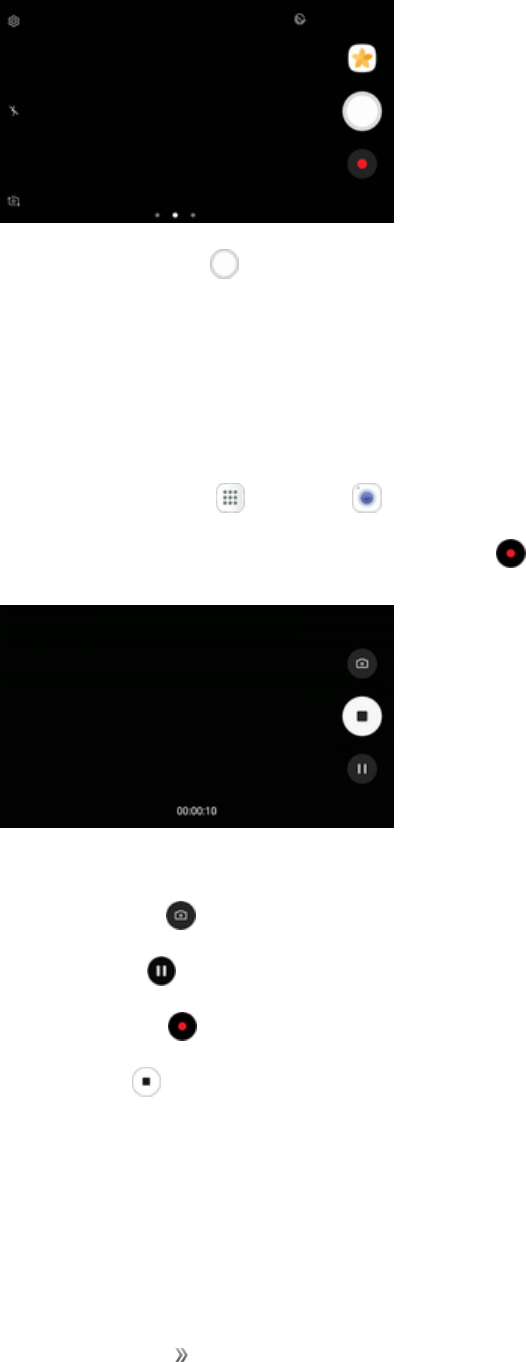
Apps and Entertainment Camera and Video 89
4. TapCapture picture totakethepicture.
Record Videos
Recordhigh-qualityvideosusingyourphone’svideocamera.
Note:IfyouhaveanSDcardinstalled,picturesandvideosarestoredtotheSDcard.Ifnocardis
installed,picturesandvideosaresavedtoyourphone’smemory.
1. Fromhome,tap Apps >Camera .
2. AimthecameraatyoursubjectandthentapRecord .
3. Thefollowingactionsareavailable:
lTapCapture totakeapicturewhilerecording.
lTapPause topauserecording.
lTapResume toresumerecording.
lTapStop tostoprecording.
Shooting Mode
Severalvisualeffectsareavailable.Somemodesarenotavailablewhentakingself-portraits.

Apps and Entertainment Camera and Video 90
1. Fromhome,tap Apps >Camera .
2. SwipetotherightfortheModeoptions.Eachsectionindicateswhichcamera(frontorrear)the
modesareavailablefor.
lRear camera
oAuto:Allowthecameratoevaluatethesurroundingsanddeterminetheidealmodefor
thepicture.
oPro:ManuallyadjusttheISOsensitivity,exposurevalue,whitebalance,andcolortone
whiletakingpictures.
oPanorama:Createalinearimagebytakingpicturesineitherahorizontalorvertical
direction.
oContinuous shot:Touchandholdthecapturebuttontotakecontinuousphotos.
oHDR (Rich tone):Enablesthelightsensitivityandcolordepthfeaturesofthedeviceto
produceabrighterandricherpicture.
oNight:Takesmultipleshotsandcombinesthemtogetbrighter,clearerpicturesinlow
lightwithoutusingtheflash.
oSports:Allowsyoutocaptureclearshotsofamovingsubject.
oSound & shot:Addafewsecondsofbackgroundsoundtoenhancepictures.
lFront camera
oSelfie:Takeselfieshotsandapplyvariouseffects,suchasanairbrushedeffect.
oWide selfie:Takewide-angleselfieshotstofitmorepeopleintoyourpictures.
oSound & shot:Addafewsecondsofbackgroundsoundtoenhancepictures.
Camera Settings
Youcanadjustyourcamera’ssettingsusingtheiconsonthemaincamerascreenandthefull
camerasettingsmenu.
Switch Cameras
Yourphoneletsyouusedifferenttypesofcamerasdependingonyoursettingsanddownloads.
1. Fromhome,tap Apps >Camera .
2. TapSwitch cameras .
–or–
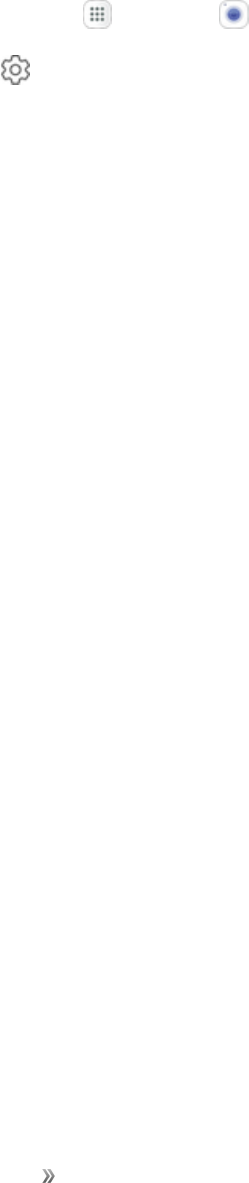
Apps and Entertainment Camera and Video 91
Swipethescreenupordown.
Set Camera Functions
Youcanconfigureyourcamera’ssettingstofitanysituationandevent.
1. Fromhome,tap Apps >Camera .
2. TapSettings .
3. Selectyourdesiredsettings.
lRear camera
oPicture size:Selectaresolution.Usehigherresolutionforhigherquality.Higher
resolutionpicturestakeupmorememory.
oVideo size:Selectaresolution.Usehigherresolutionforhigherquality.Higher
resolutionvideostakeupmorememory.
lFront camera
oPicture size:Selectaresolution.Usehigherresolutionforhigherquality.Higher
resolutionpicturestakeupmorememory.
oVideo size:Selectaresolution.Usehigherresolutionforhigherquality.Higher
resolutionvideostakeupmorememory.
oSave pictures as previewed:Savetheself-portraitorself-recordingasviewedonthe
camerascreen,notasflippedimages.
oWays to take pictures:Tap to take pics(tapthescreentotakeselfies)andGesture
control(detectyourpalmandautomaticallytakeapicturetwosecondslater).
lCommon (both cameras)
oTimer:Taketime-delayedpicturesorvideos.
oGrid lines:Displayviewfindergridlinestohelpcompositionwhenselectingsubjects.
oLocation tags:AttachaGPSlocationtagtothepicture.
oReview pictures:Settoshowpicturesaftertakingthem.
oQuick launch:OpencamerabypressingtheHomekeytwiceinquicksuccession.
oStorage location:Selectthememorylocationforstorage.Thisoptiononlyappearsifan
optionalmemorycard(notincluded)isinstalled.

Apps and Entertainment Camera and Video 92
oVolume keys function:UsetheVolumekeyasthecamerakey,therecordkey,orasa
zoomkey.
oReset settings:Resetthecamerasettings.
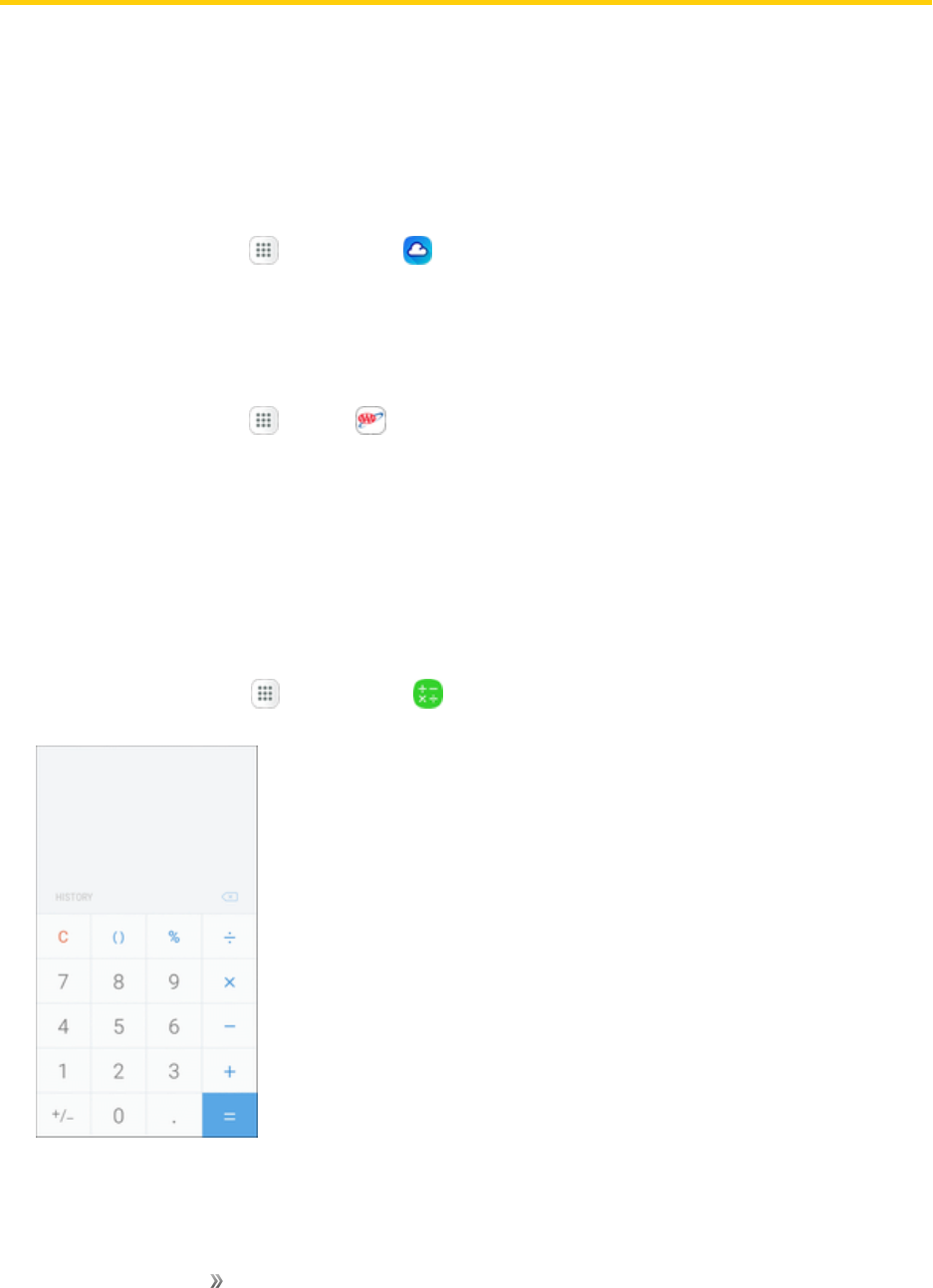
Apps and Entertainment Productivity 93
Productivity
Useyourphonetostayaheadofthegamewithcalendar,navigation,alarm,office,andmore
productivityapps.
1Weather
Receivereal-timelocalweatherinformationatanylocationintheworldusing1Weather®.Access
seven-dayandhourlyweatherforecastsforyourarea.
nFromhome,tapApps >1Weather .
AAA
PlantripsandaccessAAAmemberservices.
1. Fromhome,tapApps >AAA .
2. FollowthepromptstoupdatetheappinPlayStore,andthenexploretheapptoplantripsand
accessmemberservices.
Calculator
Yourphone’sconvenientbuilt-incalculatorletsyouperformbasicandadvancedmathematical
equations.
1. Fromhome,tap Apps >Calculator .
2. Tapkeysforcalculations.
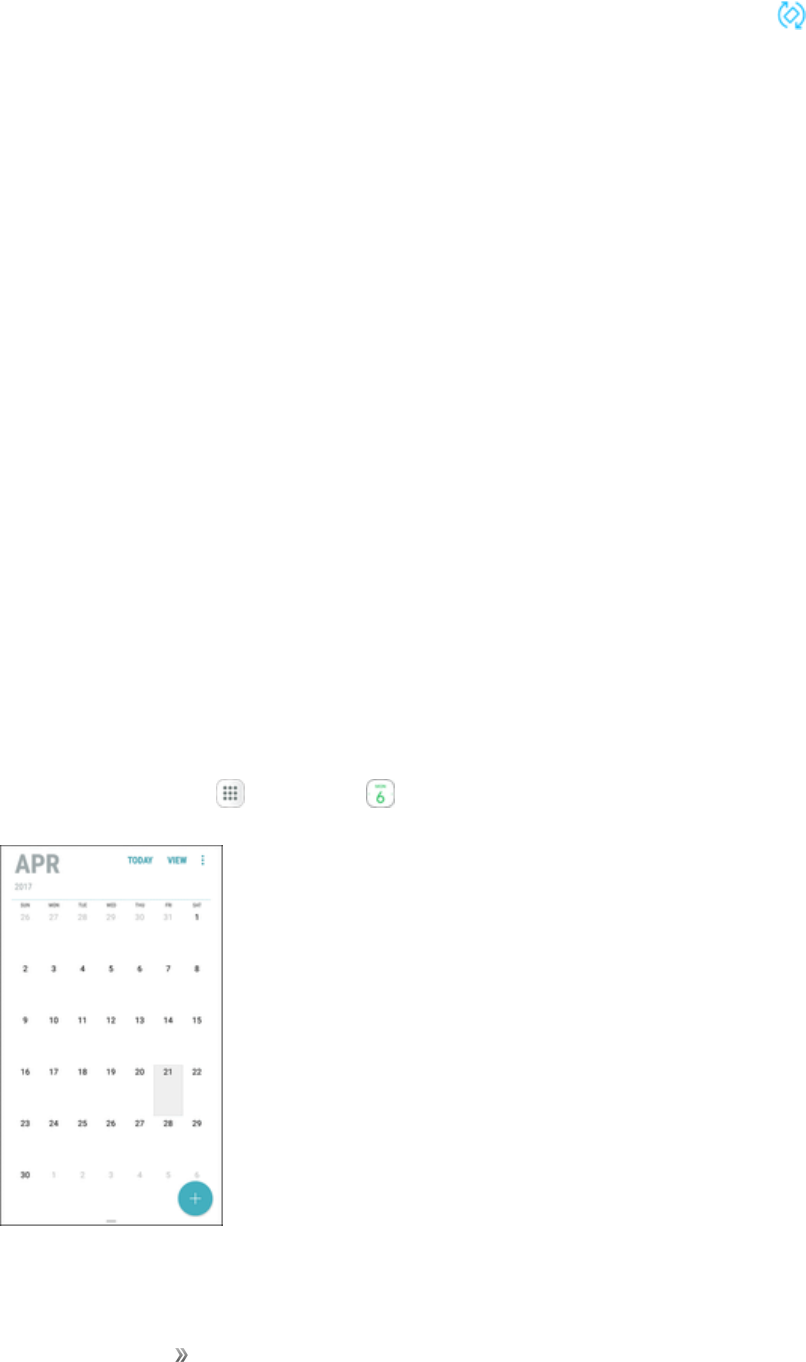
Apps and Entertainment Productivity 94
Tip:Tousethescientificcalculator,turnonAutorotate(notificationpanel>Autorotate )and
rotatethescreentothelandscapeorientation.
Calendar
UseCalendartocreateandmanageevents,meetings,andappointments.YourCalendarhelps
organizeyourtimeandremindsyouofimportantevents.Dependingonyoursynchronization
settings,yourphone’sCalendarstaysinsyncwithyourCalendarontheWeb,ExchangeActiveSync
calendar,GoogleCalendar™,andOutlook®calendar.
InordertosyncwithyourGooglecalendar,youmustsignintoaGoogleAccountonyourphone.
SeeGoogleAccount.
Calendar Operations
nView Today’s Calendar:FromtheCalendar,tapToday.
nChange Calendar View:FromtheCalendar,tapView,andthentapYear,Month,Week,
Day,orTaskstochangethecurrentview.
nView Next/Previous Month (Month View):FromtheCalendar,swipeleftorright.
nView Next/Previous Week (Week View):FromtheCalendar,swipeleftorright.
nView Next/Previous Day (Day View):FromtheCalendar,swipeleftorright.
Add an Event to the Calendar
AddeventstoyourcalendardirectlyfromtheCalendarapplication.
1. Fromhome,tap Apps >Calendar .
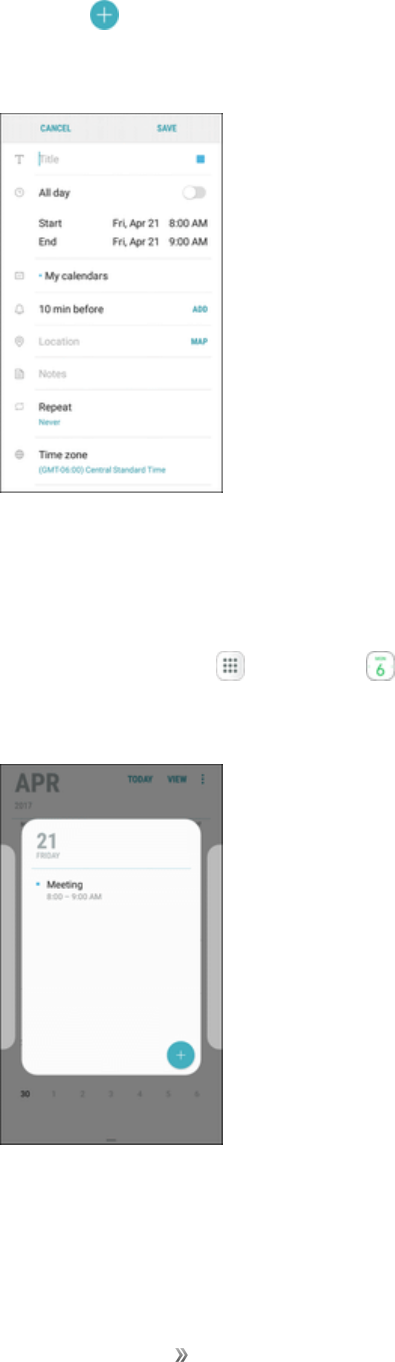
Apps and Entertainment Productivity 95
2. TapAdd .
3. Enteraneventtitle,startdate/time,enddate/time,etc.,andthentapSave.
View Calendar Events
YoucandisplaytheCalendarindaily,weekly,monthly,oragendaview.TochangetheCalendar
view,tapthecurrentviewinthetoprightcorner,andthentapYear,Month,Week,Day,orTasks.
1. Fromhome,tap Apps >Calendar .
2. Tapadateandthentapanevent.
lTaptheeventtoeditit.
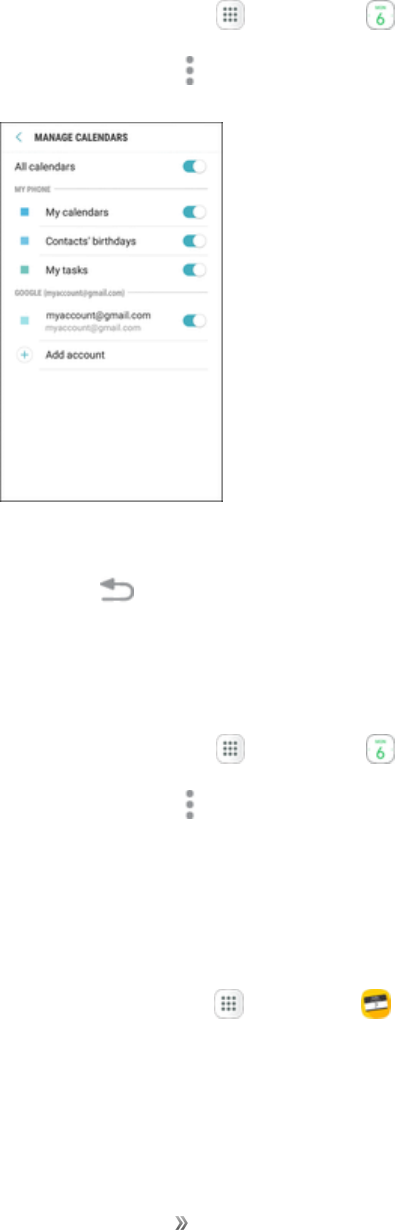
Apps and Entertainment Productivity 96
Sync Calendars
Youcanselectwhichcalendarsyouwouldliketosynconyourphone,alongwithwhattypesof
informationyouwanttosync.
1. Fromhome,tap Apps >Calendar .
2. TapMore options >Manage calendars.
3. Selectsyncoptionsbyslidingtheselectornexttoeachoption.
4. TapBack toreturntoCalendarview.
Calendar Settings
Configuresettingsforyourphone’sCalendarapp.
1. Fromhome,tap Apps >Calendar .
2. TapMore options >SettingstoconfigureCalendarsettings.
Caller ID
WiththeCallerIDapp,seewhoiscalling,evenifthecallerisnotinyourcontactlist.TheCallerID
apprequiresasubscription.
nFromhome,tapApps >Caller ID .
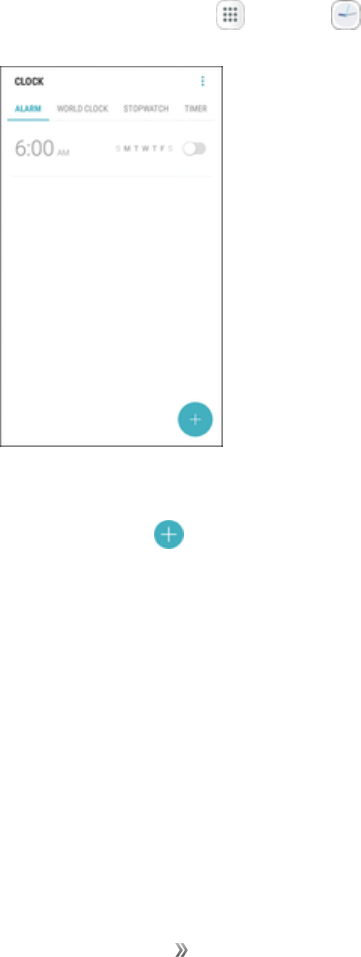
Apps and Entertainment Productivity 97
Clock
Yourphonehasaclockappthatletsyousetalarms,viewtimeintimezonesaroundtheworld,usea
stopwatch,orsetatimer.
Check the Time
Youcancheckthetimeonyourphone.Thecurrenttimedisplaysintheupperrightcornerofthe
statusbar.Manywidgetsandlockscreensalsodisplaythetimeandprovideoptionsforhowtimeis
displayed.
Set Alarms
Setmultiplealarmsusingyourphone’sClockapp.
1. Fromhome,tap Apps >Clock .
2. TaptheAlarmtab.
3. TapAdd alarm .
4. Setthealarmoptions,includingtime,days,repeatpattern,alarmtype,alarmtone,andvolume,
andthentapSave.
Phone at Alarm Time
nAtthesetalarmtime,thephonesoundsthealarmand/orvibrates.
nStopping an alarm:Whenthealarmsounds,tapDismiss.
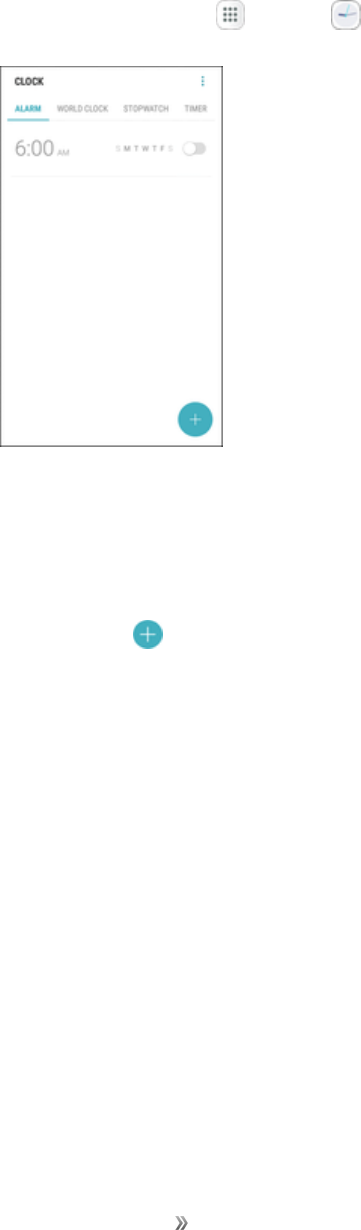
Apps and Entertainment Productivity 98
Additional Clock Features
Yourphone’sclockappprovidesadditionalusefulfeaturesincludingworldclock,stopwatch,and
timerfunctions.Allfeaturesareavailablefromtheclockappdisplay.
nFromhome,tap Apps >Clock .
World Clock
Theworldclockletsyoukeeptrackofthecurrenttimeinmultiplecitiesaroundtheglobe.
1. Fromtheclockapp,tapWorld Clock.
2. TapAdd city andselectacity.
3. Repeattoaddmultiplecities.
Stopwatch
Thestopwatchletsyoutimeeventsdowntothehundredthofasecond.
1. Fromtheclockapp,tapStopwatch.
2. TapStarttobegintiming.
3. TapStoptostoptiming.
lAdditionaloptionsincludeLaptokeeptrackoflaps,Restarttocontinuetiming,andResetto
resetthestopwatchtozero.
Timer
Thetimerprovidesacountdowntimerforupto99hours,59minutes,and59seconds.
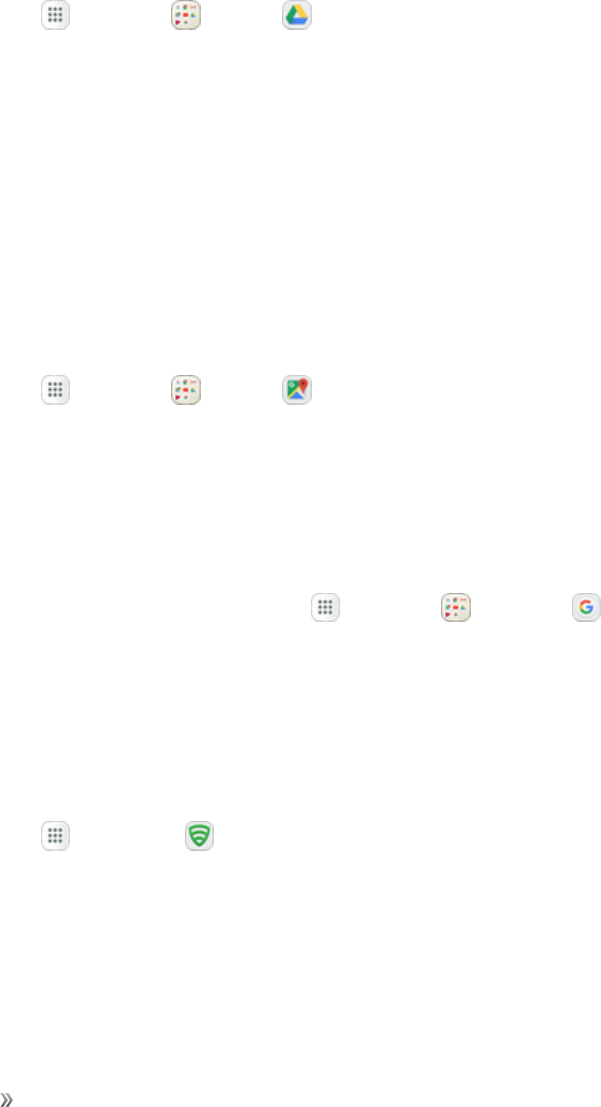
Apps and Entertainment Productivity 99
1. Fromtheclockapp,tapTimer.
2. Usethekeypadtosetthelengthofthetimer.
3. TapStarttobeginthetimer.
Drive
UseGoogleDrivetoopen,view,rename,andshareyourGoogleDocs™andfiles.
nFromhome,tapApps >Google >Drive .
Visitsupport.google.com/drivetolearnmoreaboutGoogleDrive.
Google Maps
UsetheGoogleMapsapptodetermineyourlocation,finddirections,browselocalbusinessesand
attractions,rateandreviewplaces,andmore.
Enable Location Services on Your Phone
Beforeusinganylocation-basedservices,youmustenableyourphone’slocationfeature.For
informationaboutsettingyourphone’slocationoptions,seeLocationSettings.
nFromhome,tap Apps >Google >Maps .
Visitsupport.google.com/mapstolearnmore.
Google Search
UseGoogleSearchtosearchnotonlytheInternet,butalsotheappsandcontentsofyourdevice.
nFromhome,taptheGooglesearchbarortapApps >Google >Google .
Lookout
Lookout®Securityletsyouconfigureandmanagekeysecurityoptions,suchasanti-virusandanti-
malwaretechnology,alostandstolendevicelocatorservice,anapplicationprivacyadviser,anda
backupservice.
nFromhome,tapApps >Lookout .
My Files
Manageyoursounds,images,videos,Bluetoothfiles,Androidfiles,andotherdatainone
convenientlocationusingMyFiles.
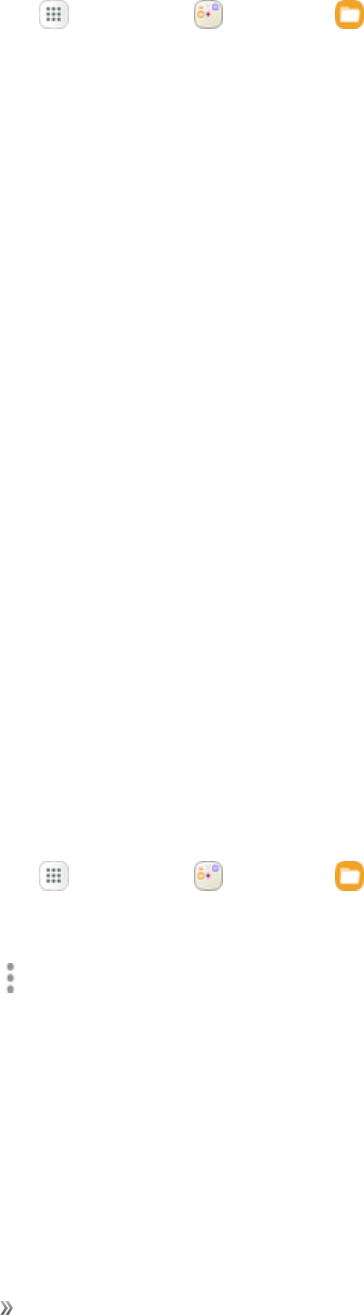
Apps and Entertainment Productivity 100
ToviewfilesinMyFiles:
1. Fromhome,tapApps >Samsung >My Files .
2. Tapacategorytoviewtherelevantfilesorfolders.
3. Tapafileorfoldertoopenit.
Note:Differentfoldersmayappeardependingonhowyourphoneisconfigured.
File Groups
Filesstoredinthedeviceareorganizedintothefollowinggroups:
nRecent files:Viewrecentlysavedfiles.
lThisonlyappearsifoneormorefileshavebeenaccessedrecently.
nImages:Viewimagefiles.
nAudio:Viewaudiofiles.
nVideos:Viewvideofiles.
nDocuments:Viewdocumentfiles.
nDownloads:Viewallappsandfilesthathavebeendownloadedtothedevice.
nInstallation files:Viewinstallationfilesstoredonthedevice.
nInternal storage:Viewfoldersandfileslocatedonthedevice.
nSD card:ViewfoldersandfileslocatedontheoptionalSDcard(notincluded).
My Files Options
UseMyFileoptionstosearch,edit,clearfilehistory,andmore.
nFromhome,tapApps >Samsung >My Files .Thefollowingoptionsareavailable:
lSearch:Searchforafileorfolder.
lMore options :Tapforthefollowingoptions:
oManage storage usage:Configureyourstoragesettings.
oSettings:ConfigureyourMyFilesappsettings.
Photos
GooglePhotos™automaticallybacksupyourphotosandvideostoyourGoogleAccount.
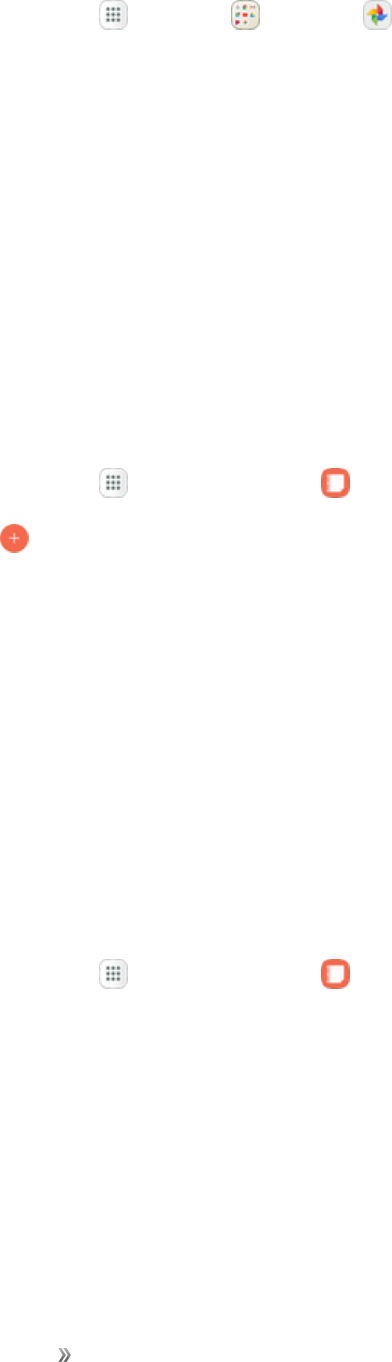
Apps and Entertainment Productivity 101
nFromhome,tapApps >Google >Photos .
Visitsupport.google.com/photostolearnmoreaboutGooglePhotos.
Samsung Notes
TheSamsungNotesapphelpsyoucreate,edit,andmanageallthenotesonyourphone.
SignintoyourSamsungaccounttoaccessyournotesinSamsungNotesfromanydevice.
WithSamsungNotes,createcontentbytyping,writing,drawing,andevenrecordingvoice,video,or
takingpictures.Templatesareprovidedtomakecontentcreationeasyandhelpkeepthings
organized.
Compose a Note
YoucancreatenotesusingtheSamsungNotesapp.
1. Fromhome,tapApps >Samsung Notes .
2. TapCreate andtypeanote.Availableoptionsinclude:
lText:Usethekeyboardtotypetext.
lPen:Usethepentooltowritetextwithyourfingerorastylus.
lBrush:Createadrawing.
lImage:Insertanimageintothenote.
lVoice:Useyourvoicetoinserttextintothenote.
3. TapSavewhenfinished.
Edit Notes
Youcanmakeeditstonotesyoucreate.
1. Fromhome,tapApps >Samsung Notes .
2. Tapanotetoviewit.
3. Tapthecontentandmakeedits.
4. Whenyouarefinished,tapSave.
Browse Notes
Youcanbrowsenotesyoucreate.
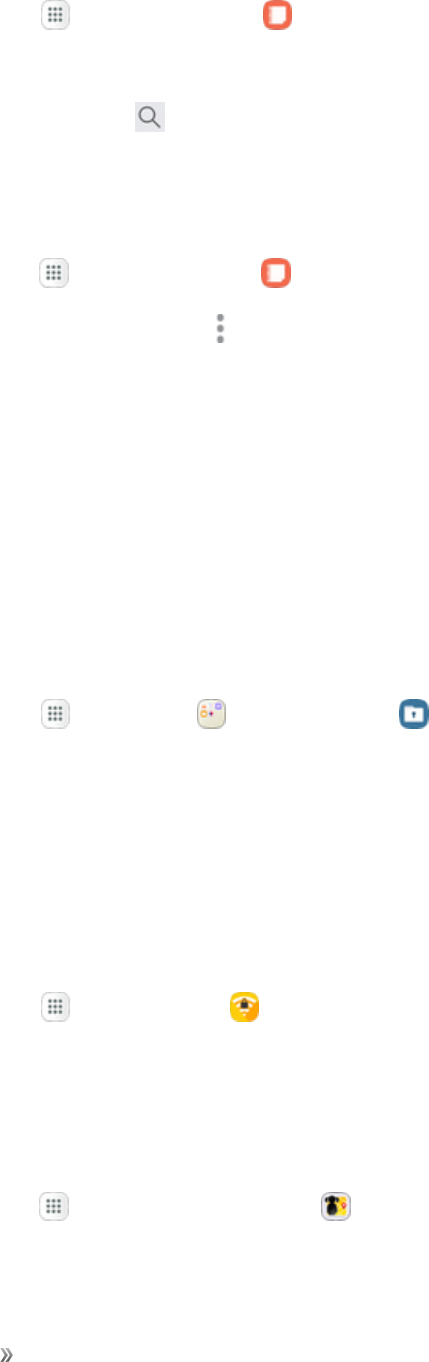
Apps and Entertainment Productivity 102
1. Fromhome,tapApps >Samsung Notes .
2. Browsenoteentriesbyswipingupordown.
3. Tosearchforanote,tapSearch .
Notes Options
Youcanedit,share,ormanagenotes.
1. Fromhome,tapApps >Samsung Notes .
2. Whilebrowsingnotes,tapMore options forthefollowingoptions:
lEdit:Selectnotestoshare,delete,ormove.
lSort by:Changethewaynotesareorganized.
lList/Grid view:SwitchbetweenListviewandGridview.
lSettings:ViewsettingsfortheSamsungNotesapp.
Secure Folder App
Lockyourprivatecontentandappstoenhancesecurity.YoumustsignintoyourSamsungaccount
touseSecureFolder.
1. Fromhome,tapApps >Samsung >Secure Folder .
2. FollowthepromptstosetupasignintoyourSamsungaccount,setasecurescreenlock,and
configureothersettings.
Formoreinformation,seeSecureFolderSettings.
Secure Wi-Fi
ProtectyourdatausageprivacywhenusingunsecuredpublicWi-Fihotspots.
nFromhome,tapApps >Secure Wi-Fi .
Sprint Family Locator
UseSprintFamilyLocatortolocateanyphoneonyourSprintfamilyplaninstantly—fromyourmobile
phone,tabletorcomputer.
nFromhome,tapApps >Sprint Family Locator .
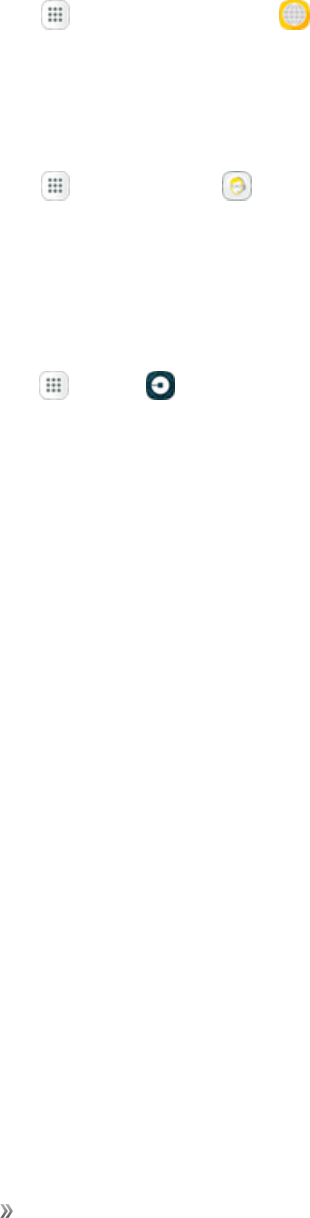
Apps and Entertainment Productivity 103
Sprint Worldwide
LearnaboutinternationalservicesfromSprint,includinginternationalcalling,texting,androaming
plans.
nFromhome,tapApps >Sprint Worldwide .
Tech Expert
UseTechExperttogetaccesstoaUS-basedtechnicalexpert.
nFromhome,tapApps >Tech Expert .
Uber
UseUbertohireaprivatedriverinmorethan130citiesand30countries.Uberisanentirelynew
andmodernwaytotravel.
nFromhome,tapApps >Uber .
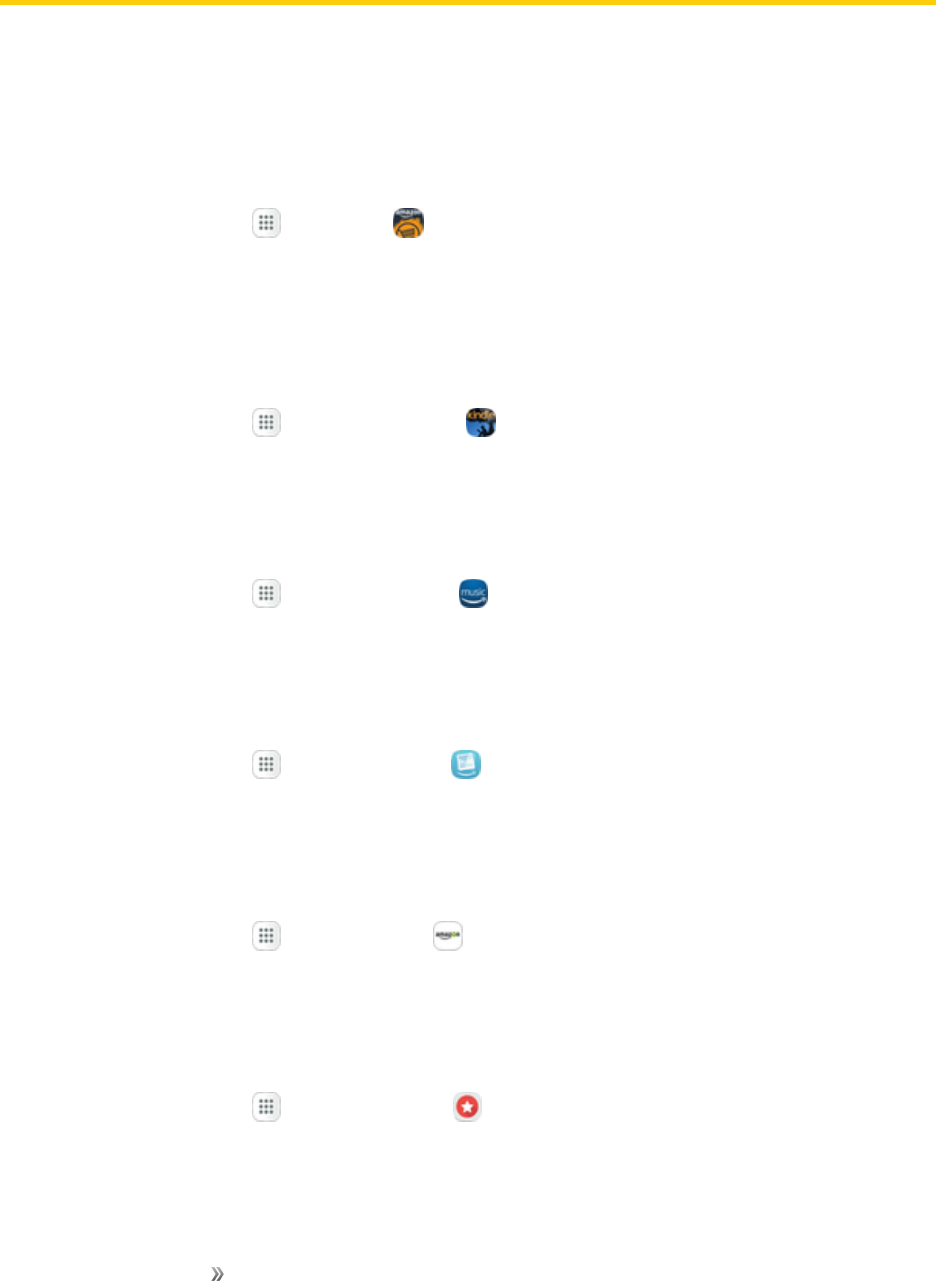
Apps and Entertainment Entertainment and
Activities
104
Entertainment and Activities
Thefollowingtopicsprovideanoverviewofyourphone’sentertainmentapps,frommusicplayers
andYouTube™,tohealthapps,games,andmore.
Amazon
Shopatamazon.com™fromyourdevice.
nFromhome,tapApps >Amazon .
Amazon Kindle
DownloadbooksforreadingrightonyourdevicewiththeAmazon™Kindle™app.Youmusthave
anaccountwithAmazontousetheKindleapplication.
nFromhome,tapApps >Amazon Kindle .
Amazon Music
UseAmazonMusic™topurchase,download,andplaymusicfromAmazon.
nFromhome,tapApps >AmazonMusic .
Amazon Prime Photos
UseAmazon™PhotostostoreyourphotosonAmazon’scloudserver.
nFromhome,tapApps >Prime Photos .
Amazon Prime Video
WatchAmazonPrime™moviesandvideosonyourphone.
nFromhome,tapApps >PrimeVideo .
App Spotlight
UseAppSpotlighttodiscovernewappsfromtheGooglePlaystore.
nFromhome,tapApps >App Spotlight .
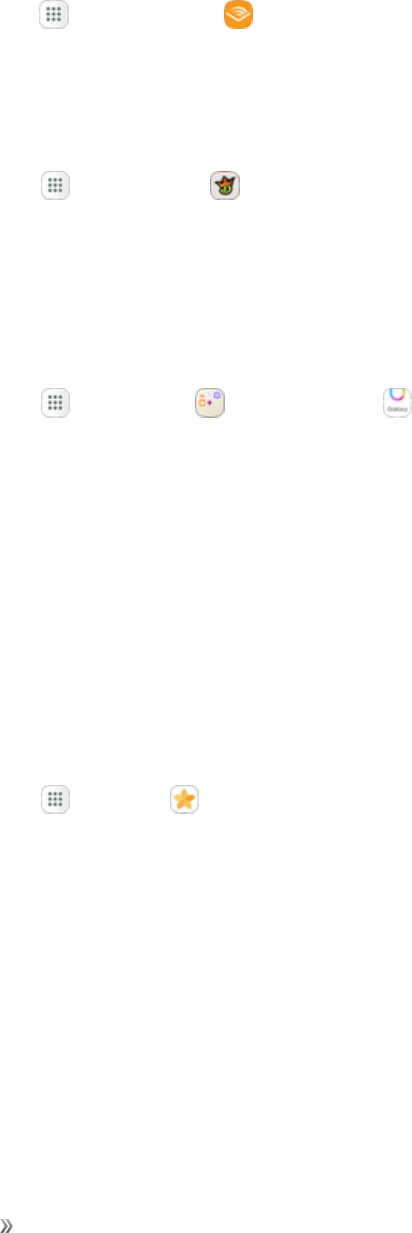
Apps and Entertainment Entertainment and
Activities
105
Audiobooks
Accessaudible.com’slibraryofaudiobooksineverygenre.
nFromhome,tapApps >Audiobooks .
DraftKings
PlaydailyfantasysportsagainstotheruserswithDraftKings.
nFromhome,tapApps >DraftKings .
Galaxy Apps
UseGalaxyAppstodiscoverappsdesignedexclusivelyforyourGalaxyphone.
Note:YoumustsignintoaSamsungaccountinordertodownloadGalaxyApps.
nFromhome,tapApps >Samsung >Galaxy Apps .
Gallery
UsingtheGalleryapplication,youcanviewpicturesandwatchvideosthatyouhavetakenwithyour
phone’scameraordownloaded.
Youcandobasiceditingsuchasrotatingandcropping.Youcanalsosetapictureasyourcontact
pictureorwallpaperandsharepictureswithyourfriends.
WhileviewingpicturesintheGallery,scrollupthescreentoviewmorealbums.Simplytapanalbum
toviewthephotosorvideosinthatalbum.
Ifyouhavedownloadedanyphotosandvideos,thesewillbeplacedintheAlldownloadsalbum.
1. Fromhome,tap Apps >Gallery .

Apps and Entertainment Entertainment and
Activities
106
2. FromthemainGalleryscreen,youcanusethefollowingoptions:
lTapapictureorvideotodisplayitinfullscreenview.
lTouchandholdthumbnailstoselectthem(indicatedbyacheckmark).
lTaptabsalongthetoptochangeviews.YoucanviewbyPictures,Albums,orStories.
lTapMore options forotheroptions.AvailableoptionsdependonwhichGalleryscreen
youareviewing,andmayinclude:
oCamera:LaunchtheCameratotakepicturesorrecordvideo.
oEdit:Dependingontheview,tapalbumsoritemstoselectthem.Afterselection,youcan
tapMoreagainforoptionsyoucanusewiththeselecteditem(s).
oShare:Sharealbums,pictures,orvideos.
oAnimate:Createananimationfromseveralpictures.
oCollage:Createacollagefromseveralpictures.
oCreate album:CreateanewalbumintheAlbumsview.
oSlideshow:CreateaslideshowfromseveralpicturesintheStoriesview.
oSettings:Configuresyncandstorysettings.
FormoreinformationaboutusingGallery,seeViewPicturesandVideos,EditPictures,andShare
PicturesandVideos.
View Pictures and Videos
Youcanaccessandviewallyourstoredpicturesandvideosfromyourphone’sGallery.
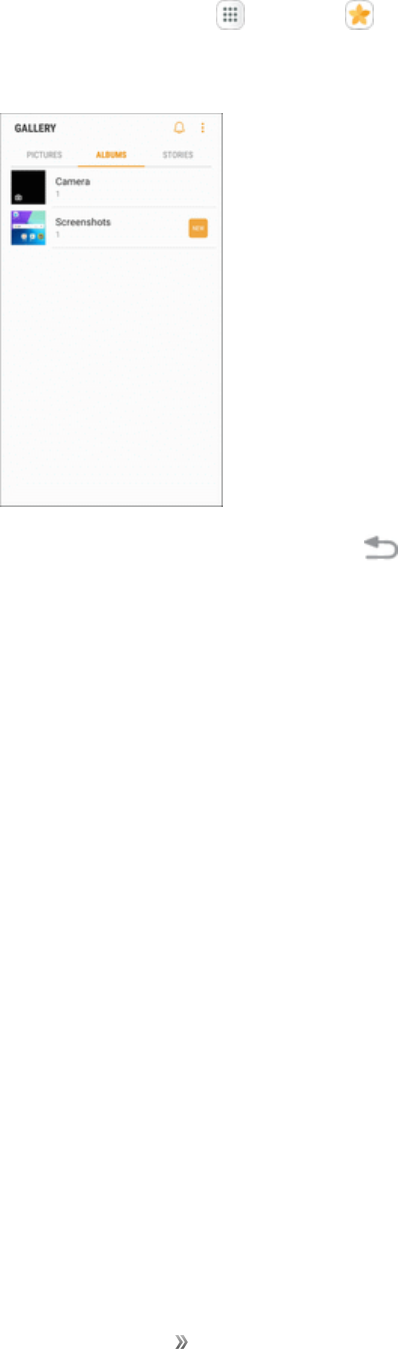
Apps and Entertainment Entertainment and
Activities
107
1. Fromhome,tap Apps >Gallery .
2. Tapanalbum(suchasCamera).
lToselectanotheralbum,tapBack toreturntotheAlbumstab.
3. Tapanimagetoviewthepictureorvideo.
lTapapictureorvideotoviewitfullscreen.
lWhenviewingpicturesandvideos,youcantouchandholdanimagetoopenaselection
menuandchoosewhattodowiththepictureorvideo.
Pictures and Videos: Review Screen
Aftercapturingapictureorvideo,fromthecamerascreen,tapthethumbnailimagetoseetheitemin
thereviewscreen.Fromthere,youcanaccessoptionssuchassave,view,send,ordeletethe
pictureorvideo.
Pictures and Videos: Options while Viewing
nZoom In or Out on a Picture or Video:Tapthescreentwiceorpinchthescreentozoominor
outonapictureorvideo.
nViewing Videos:Usethecontrolstoplay,pause,orstopthevideoplayback.
AfterselectinganalbumfromtheAlbumstab,youcanbrowsethroughthepicturesandvideosof
thatalbum.Tapapictureorvideotoviewitinfullscreen.Bydefault,thepicturesandvideosinan
albumaredisplayedingridview.
Note:Whenviewingpictures,youcantouchandholdonapictureorvideotoopenaselectionmenu
andchoosewhattodowiththepictureorvideo.
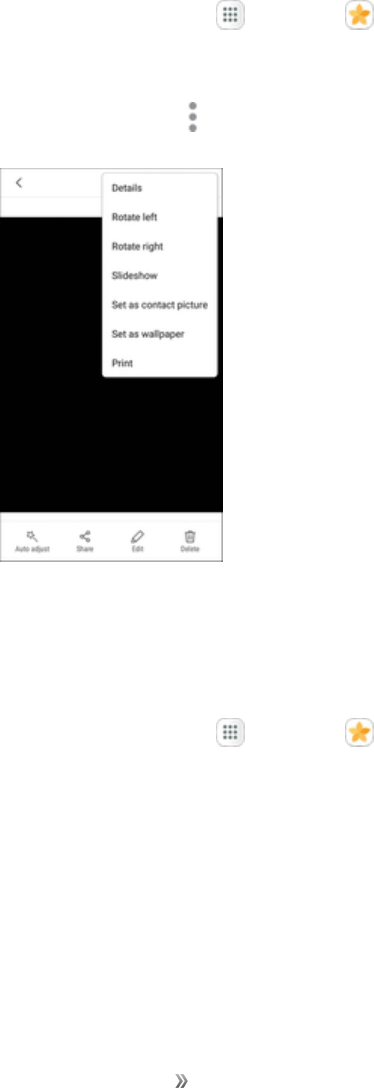
Apps and Entertainment Entertainment and
Activities
108
Edit Pictures
WhetheryouarebrowsingpicturesinfilmstriporgridviewintheGalleryapplication,youcantapa
picturetoopenaselectionmenuandchoosetodeletethepicture,rotateorcropit,andmore.
Rotate a Picture
Theeditingoptionsletyourotatepictures90degreesclockwise.Repeattheactionforadditional
rotations.
1. Fromhome,tap Apps >Gallery .
2. Tapthepictureyouwanttorotate.
3. TapMore options >Rotate left or Rotate right.
Edit Tools
Performadvancededitsonyourpictures,includingstraightening,adjustingthetone,addingvisual
effects,andaddingdecoration.
1. Fromhome,tap Apps >Gallery .
2. Tapthepictureyouwanttoedit.
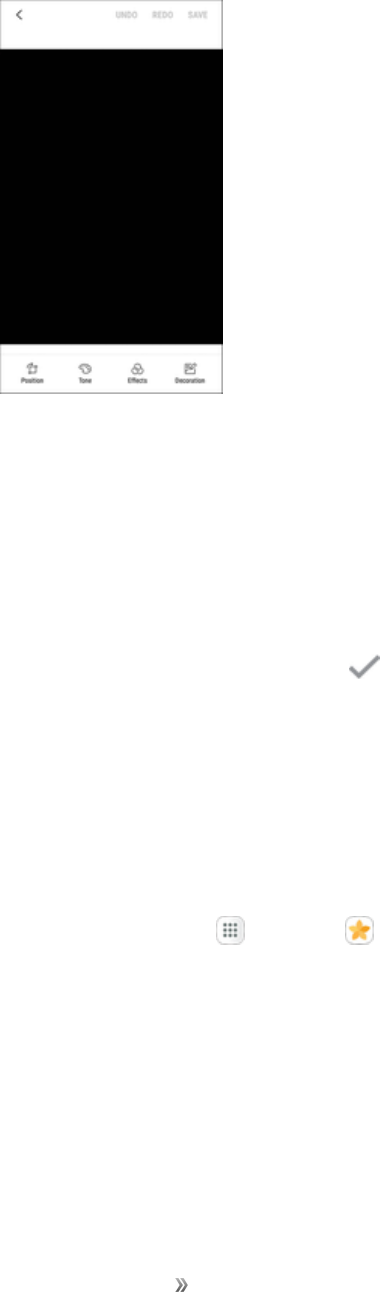
Apps and Entertainment Entertainment and
Activities
109
3. TapEdit.
4. Adjustyourpicturewiththesetools:
lPosition:Straighten,crop,andfreelyrotateyourpicture.
lTone:Adjustthebrightness,contrast,saturation,temperature,andhueofthepicture.
lEffects:Addcoloreffectstoyourpicture.
lDecoration:Applyotherimages,stickers,orlabelstoyourpicture.
5. Afterusinganeditingtool,tapApply toapplythechanges.
6. Whenyouarefinishededitingthepicture,tapSave.
Share Pictures and Videos
TheGalleryapplicationletsyousendpicturesandvideosusingemailormultimediamessages.You
cansharepicturesonyoursocialnetworks(suchasFacebookandGoogle+™)andsharevideoson
YouTube.YoucanalsosendthemtoanotherphoneoryourcomputerusingBluetooth.
1. Fromhome,tap Apps >Gallery .
2. Tapthepicturesorvideosyouwanttoshare.
lToselectmultipleitems,touchandholdanimagetoturnonmultipleselect.Tapalltheitems
youwanttoinclude.
3. TapShare,andthenonthesharingmenu,tapasharingmethod.
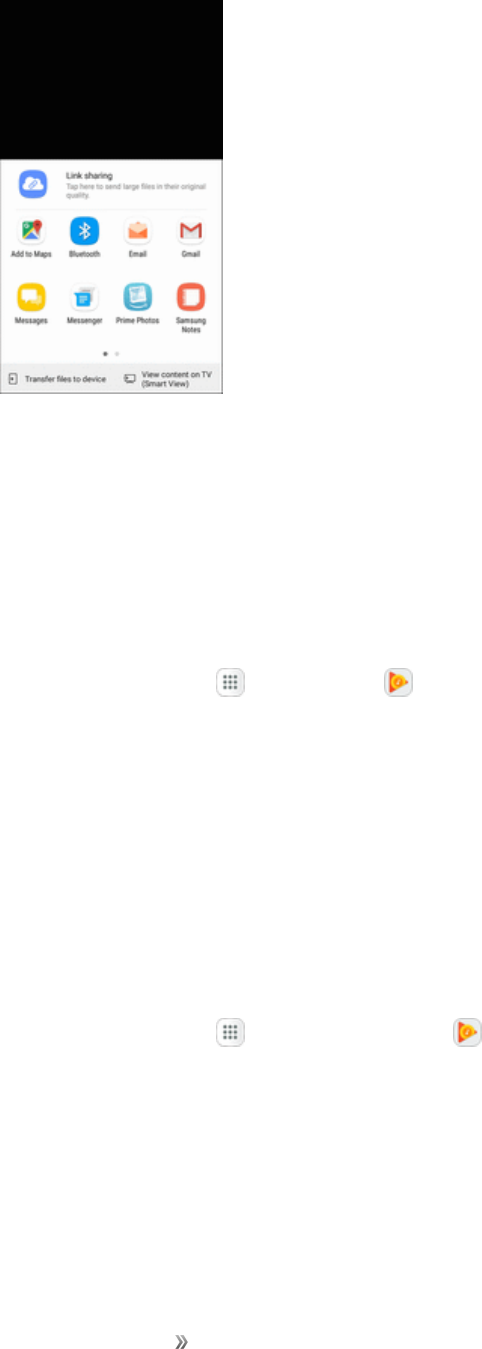
Apps and Entertainment Entertainment and
Activities
110
4. Followthepromptstocompletethemessageandsharethefiles.
Google Play Music App
TheGooglePlayMusicappletsyoubrowse,shop,andplaybacksongspurchasedfromGoogle
Playaswellassongsyouhaveloadedfromyourownmusiclibrary.Themusicyouchooseis
automaticallystoredinyourGooglePlayMusiclibraryandinstantlyreadytoplayusingstreamingor
download.
nFromhome,tap Apps >Play Music .
FormoreinformationaboutGooglePlayMusic,visitsupport.google.com/music.
Note:Forinformationaboutloadingmusicontoyourphone,seeTransferFilesbetweenYour
PhoneandaComputer.
Google Play Movies &TV
WatchmoviesandTVshowspurchasedfromGooglePlay.Youcanstreamtheminstantly,or
downloadthemforviewingwhenyouarenotconnectedtotheInternet.Youcanalsoviewvideos
savedonyourdevice.
nFromhome,tap Apps >Play Movies & TV .
FormoreinformationaboutGooglePlayMovies&TV,visitplay.google.com/movies.
Loot
UseLoottoplayunlimitedpremiumgamesforalowmonthlyfee.

Apps and Entertainment Entertainment and
Activities
111
Install the Loot App
BeforeyouuseLootonyourphone,youmustdownloadandinstalltheapp.
1. Fromhome,tap Apps >Loot .
2. TapDownload andfollowthepromptstodownloadandinstalltheapp.
Access Loot
nFromhome,tap Apps >Loot .
NextRadio
ListentoyourfavoriteFMradiostationsonthegowithNextRadio®.TuneintoanyFMfrequencyin
yourareaandlistentotheradiowithoutthecostofstreamingmusic.
nFromhome,tapApps >NextRadio .
Note:Tolistentoradiofromyourdevice,youmustplugineitherheadphonesoraspeakercableto
theheadphonejackonbottomofthedevice.Tolistenthroughthedevice'sspeaker(afterpluggingin
headphones),tapMore options >Output to speaker.
Playphone
UsePlayphonetodiscoverandpurchasenewgames.Recommendgamestoothers.
Install the Playphone App
BeforeyouusePlayphoneonyourphone,youmustdownloadandinstalltheapp.
1. Fromhome,tap Apps >Playphone .
2. TapDownload andfollowthepromptstodownloadandinstalltheapp.
Access Playphone
nFromhome,tap Apps >Playphone .
S Health
ManageyourhealthwiththeSHealth™wellnessapplication.Setfitnessgoals,checkyour
progress,andkeeptrackofyouroverallhealth.
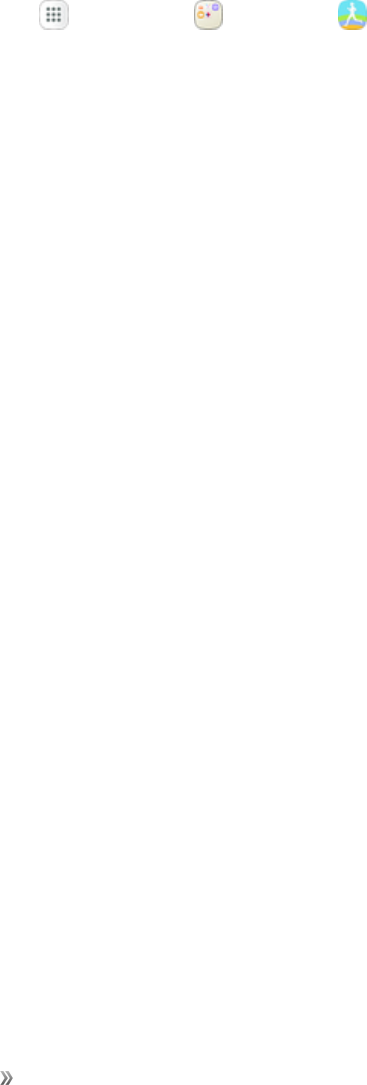
Apps and Entertainment Entertainment and
Activities
112
Caution:Theinformationgatheredfromthisdevice,SHealth,orrelatedsoftwareisnotintendedfor
useinthediagnosisofdiseaseorotherconditions,orinthecure,mitigation,treatmentorprevention
ofdisease.
Theaccuracyoftheinformationanddataprovidedbythisdeviceanditsrelatedsoftware,including
heartratereadings,maybeaffectedbyfactorssuchasenvironmentalconditions,skincondition,
specificactivityperformedwhileusing/wearingthedevice,settingsofthedevice,user
configuration/user-providedinformation,placementofthesensoronthebody,andotherend-user
interactions.Formoreinformationonproperwearanduse,seesamsung.com/us/heartratesensor.
1. Fromhome,tapApps >Samsung >S Health .
2. Followthepromptstogetstarted:
Before You Start Exercising
Thisappcanbeusedtomonitoryourexercise.Whilemoderatephysicalactivity,suchasbrisk
walking,issafeformostpeople,healthexpertssuggestthatyoutalkwithyourdoctorbeforeyou
startanexerciseprogram,particularlyifyouhaveanyofthefollowingconditions:
nHeartdisease;
nAsthmaorlungdisease;
nDiabetes,orliverorkidneydisease;
nArthritis.
Youshouldalsocheckwithyourdoctorifyouhavesymptomssuggestiveofheart,lung,orother
seriousdisease,suchas:
nPainordiscomfortinyourchest,neck,jaw,orarmsduringphysicalactivity;
nDizzinessorlossofconsciousness;
nShortnessofbreathwithmildexertionoratrest,orwhenlyingdownorgoingtobed;
nAnkleswelling,especiallyatnight;
nAheartmurmurorarapidorpronouncedheartbeat;
nMusclepainwhenwalkingupstairsorupahillthatgoesawaywhenyourest.
Finally,theAmericanCollegeofSportsMedicinerecommendsthatyouseeyourdoctorbefore
engaginginvigorousexerciseiftwoormoreofthefollowingapply:
nYouareamanolderthanage45orawomanolderthanage55;
nYouhaveafamilyhistoryofheartdiseasebeforeage55;
nYousmokeorquitsmokinginthepastsixmonths;
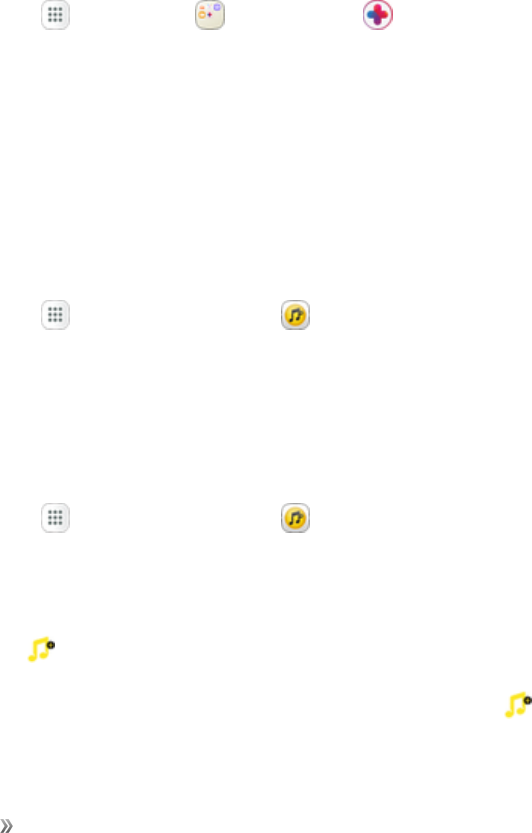
Apps and Entertainment Entertainment and
Activities
113
nYouhavenotexercisedforthreemonthsormore;
nYouareoverweightorobese;
nYouhavehighbloodpressureorhighcholesterol;
nYouhaveimpairedglucosetolerance,alsocalledpre-diabetes.
When in Doubt – Check it Out
Ifyouareunsureofyourhealthstatus,haveseveralhealthproblems,orarepregnant,youshould
speakwithyourdoctorbeforestartinganewexerciseprogram.Workingwithyourdoctoraheadof
timeisagoodwaytoplananexerciseprogramthatisrightandsafeforyou.Consideritthefirststep
onyourpathtophysicalfitness.
Samsung+
UseSamsung+togetlivehelp,discovernewfeatures,andunlockpromotionsforyourSamsung
device.
nFromhome,tapApps >Samsung >Samsung+ .
Sprint Music Plus
UseSprintMusicPlustopurchase,download,andplaymusic,ringtones,andringbacktonesfor
yourphone.
Install the Sprint Music Plus App
BeforeyouuseSprintMusicPlusonyourphone,youmustdownloadandinstalltheapp.
1. Fromhome,tap Apps >Sprint Music Plus .
2. TapInstallandfollowthepromptstodownloadandinstalltheapp.
3. Whenthedownloadhascompleted,tapOpen.
Access Sprint Music Plus
1. Fromhome,tap Apps >Sprint Music Plus .
lThefirsttimeyouusetheapp,tapAccepttoagreetothePremiumServicesTermsofUse.
2. Tapastoreoptionfromthemainpage(Ringbacks Store,Music Store,orRingtones Store),
ortapMore options >Music(underLibrary)toaccessyourmusic.
lTapthenavigationtoolstoskipaheadorrewind.TapMore options atanytimetosee
additionaloptions.
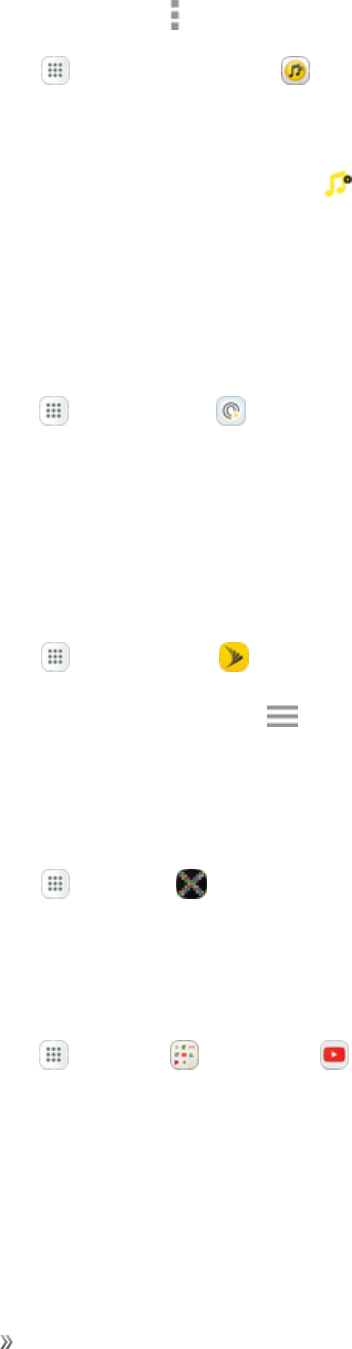
Apps and Entertainment Entertainment and
Activities
114
lFormoreinformation,tap Menu >Settings >AboutorHelp.
nFromhome,tap Apps >Sprint Music Plus .
Note:Ifyouhaveloadedmusicontoyourphonefromyourcomputer(seeTransferFilesbetween
YourPhoneandaComputer),youwillneedtosyncyourmusictolistentoitthroughSprintMusic
Plus.FromtheSprintMusicPlusapp,tapMore options >Settings>Synchronize your
music library.Oncesynced,youwillseeyourmusicinthelibrary.
Sprint Spot
UseSprintSpottodiscoverandaccesstopqualityapplications,games,TV,music,and
entertainment.
1. Fromhome,tapApps >Sprint Spot .
2. Followthepromptstobrowsecategoriesandfindmobilecontent.
Sprint Zone
UseSprintZonetoaccessyourSprintaccount,getdeviceinformationandhelp,findrecommended
apps,andmore.
1. Fromhome,tap Apps >Sprint Zone .
2. Tapanoptiononthemainscreen,ortapMenu andselectfromafulllistofoptions.
Texture
GetunlimitedaccesstoallthebestdigitalmagazinesubscriptionswithTexture.
nFromhome,tap Apps >Texture .
YouTube
ViewanduploadYouTubevideosfromyourdevice.
nFromhome,tapApps >Google >YouTube .
Visitsupport.google.com/youtubetolearnmore.

Settings 115
Settings
Thetopicsinthissectionwillcoveryourphone’ssettingsmenusandoptions.
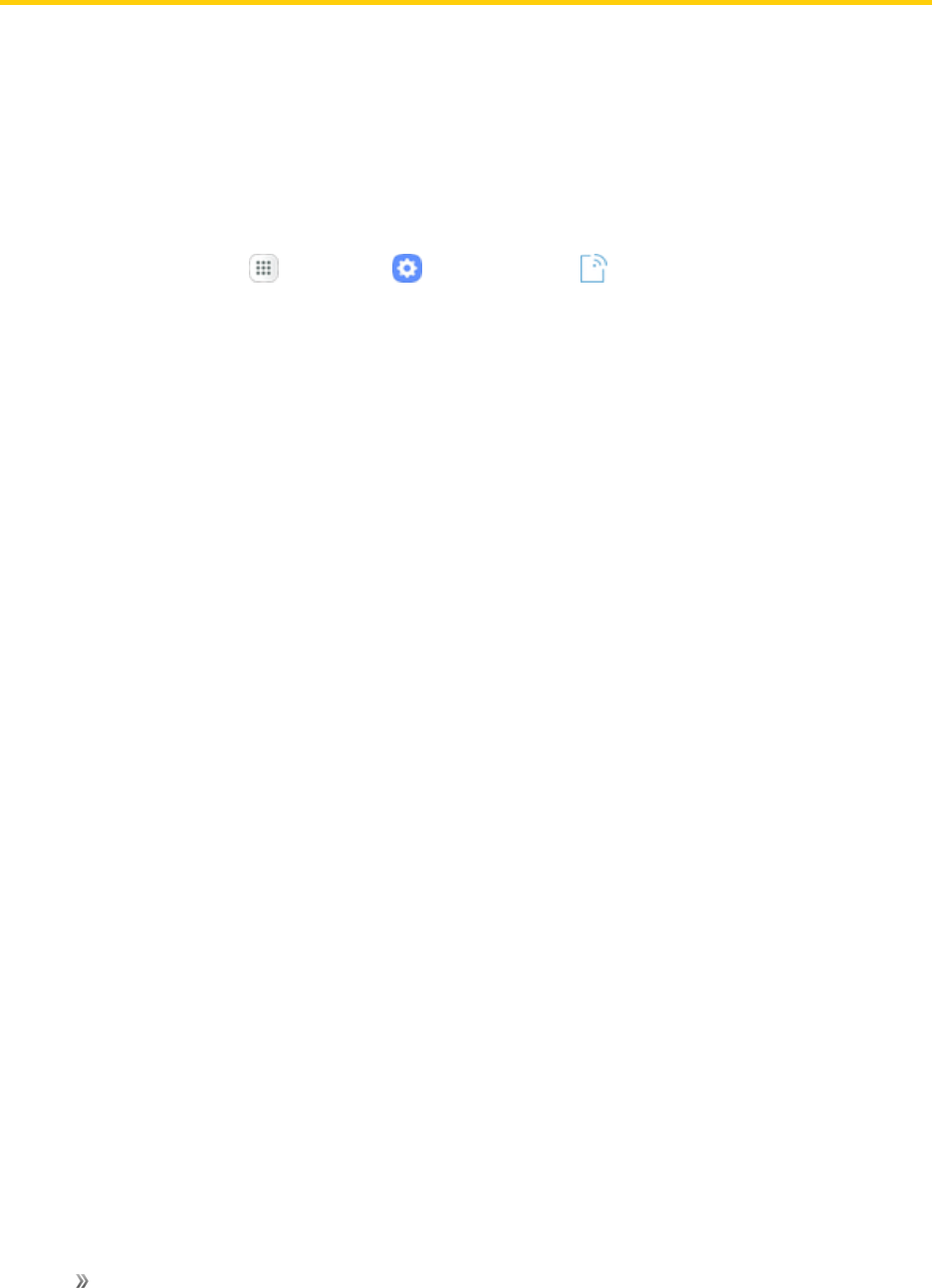
Settings Connections Settings 116
Connections Settings
Thefollowingtopicsintroduceyourphone’sConnectionssettingsoptions.
Wi-Fi Settings Menu
TheWi-FisettingsmenuletsyouturnWi-Fionoroff,setupandconnecttoavailableWi-Finetworks,
andconfigureadvancedWi-Fioptions.
FormoreinformationaboutWi-Fisettings,seeWi-Fi.
1. Fromhome,tapApps >Settings >Connections .
2. TapWi-Fi.
3. TapOn/OfftoturnWi-Fion.
lTodisableWi-Fi,tapOn/Offagain.
4. TapaWi-Finetwork,enterthepassword,andtapConnect.
5. ConfigureyourWi-Fisettings.
lThepassword,forahouseholdwirelessLANrouter,issometimesfoundonastickeronthe
router(WEP,WPA,KEY,etc.).Contacttheroutermanufacturerforinformation.Forthe
passwordforapublicwirelessLAN,checkwithuser'sserviceprovider.
lEnteringapasswordisnotrequiredifanaccesspointisnotsecurityprotected.
Connect to a Wi-Fi Network Using WPS
Wi-FiProtectedSetup(WPS)isanetworksecuritystandardthatallowsyoutoeasilysecurea
wirelessnetworkconnectionbetweenyourphoneandarouter.
ToconnectusingaWPSbutton:
1. FromWi-Fisettings,tapAdvanced>WPS push button.
2. PresstheWPSbuttononyourrouter.
3. Followthepromptstocompletetheconnection.
ToconnectusingaPersonalIdentificationNumber(PIN):
1. FromWi-Fisettings,tapAdvanced>WPS PIN entry.
2. EnterthePINdisplayedonyourrouter.
3. Followthepromptstocompletetheconnection.
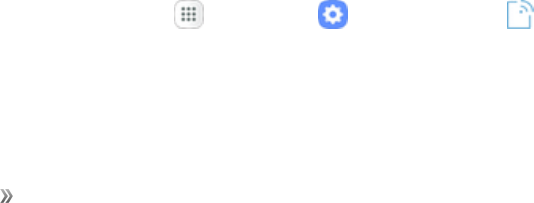
Settings Connections Settings 117
Smart Network Switch
Smartnetworkswitchletsyourphoneautomaticallyswitchtothewirelessnetworkdataconnection
whenthecurrentWi-Ficonnectionisunstable.
1. FromtheWi-Fisettingsmenu,tapAdvanced>Smart network switch.
2. TapOn/Offtoenablethefeature.
Advanced Wi-Fi Settings
TheadvancedWi-Fisettingsmenuletsyousetupandmanagewirelessaccesspoints.
nFromtheWi-Fimenu,tapAdvancedtoaccessWi-Fisettings:
lSmart network switch:Connectautomaticallytoamobilenetworkconnectionwhenthe
Wi-Ficonnectionisunstable.
lNetwork notification:Receivenotificationswhenopennetworksinrangearedetected.
lHotspot 2.0:AutomaticallyconnecttoWi-FiaccesspointsthatsupportHotspot2.0.
lManage networks:ManageyoursavedWi-Finetworks.
lWPS push button:SetupaconnectiontoaWPS(Wi-FiProtectedSetup)routerorother
equipment.
lWPS PIN entry:ViewthePINusedbyyourdevicetosetupaPIN-securedconnectiontoa
Wi-Firouterorotherequipment(notconfigurable).
lKeep Wi-Fi on during sleep:SpecifywhentodisconnectfromWi-Fi.
lInstall network certificates:Installauthenticationcertificates.
lWi-Fi control history:ViewwhichappshaveturnedWi-Fionoroffmostrecently.
lMAC address:Viewyourdevice’sMACaddress,whichisrequiredwhenconnectingto
somesecurednetworks(notconfigurable).
lIP address:Viewyourdevice’sIPaddress(notconfigurable).
Bluetooth Settings
Yourphone’sBluetoothcapabilitiesletyouusewirelessheadsets,sendandreceivepicturesand
files,andmore.Fordetailsonyourphone’sBluetoothusage,seeBluetooth.
1. Fromhome,tapApps >Settings >Connections .
2. TapBluetooth.
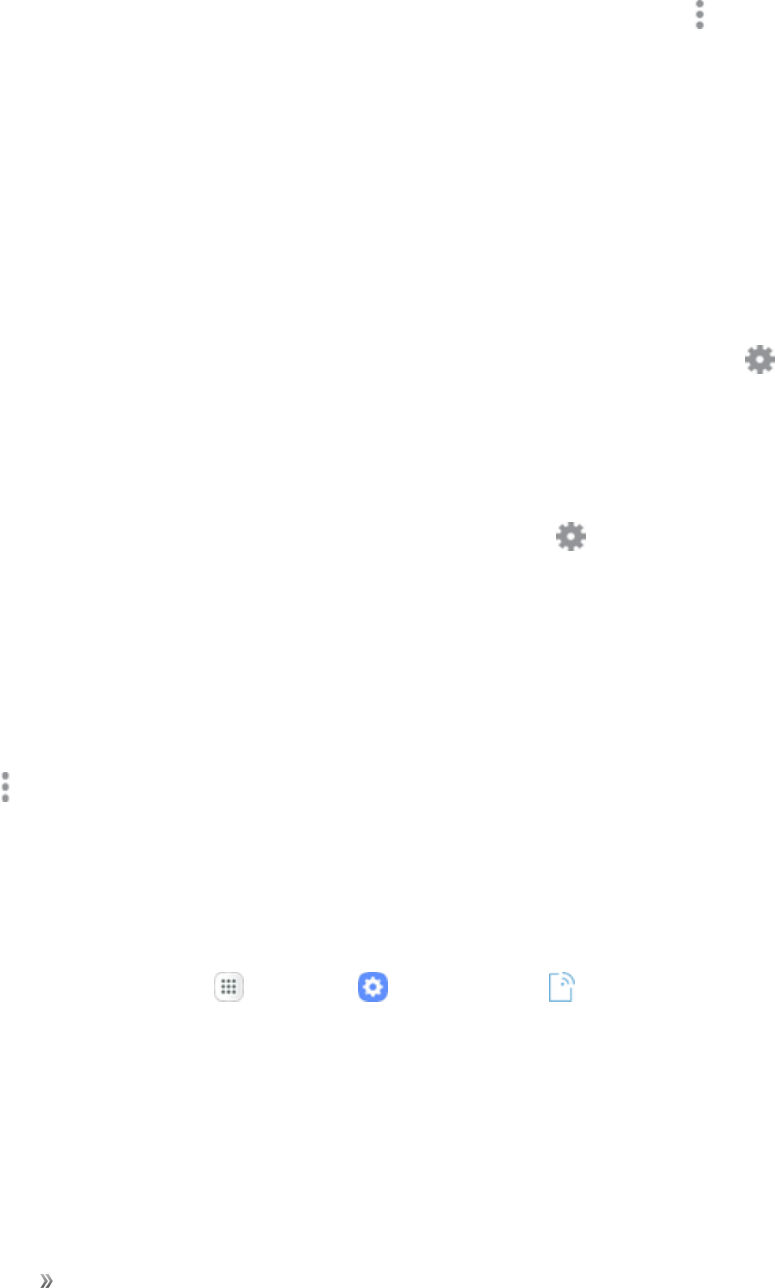
Settings Connections Settings 118
Bluetooth Settings Operations
nChange your phone name:FromBluetoothsettings,tapMore options >Rename device,
enteranewname,andtapDone.
lThischangesthenameofyourphoneasseenbyotherdevices.
nPairing Bluetooth devices:Makesuretheotherdevicesaresettobediscovered.From
Bluetoothsettings,tapthedevicenamein“Availabledevices”andfollowtheprompts.
lDependingonthedevice,youmayberequiredtoenteroracceptapasskey.
lIfthetargetdevicedoesnotappear,tapScantosearchagain.
lThissettingisavailablewhenBluetoothisenabled.
nChange the name of a paired device:FromBluetoothsettings,tapSettings nexttoa
paireddevicename,tapRename,enteranewname,andtapOK.
lEmojicannotbeusedinadevicename.
lThissettingisavailablewhenBluetoothisenabled.
nCanceling pairing:FromBluetoothsettings,tapSettings nexttoapaireddevicename,
andthentapUnpair.
lThissettingisavailablewhenBluetoothisenabled.
nSearch for other devices:FromBluetoothsettings,tapScan.
lThissettingisavailablewhenBluetoothisenabled.
nCheck files received usingBluetooth transfer:FromBluetoothsettings,tap More options
>Received files,andthenfollowtheprompts.
Phone Visibility
Allowotherdevicestofindyourphoneandtransferfiles.Yourphonewillappearinthelistof
availabledeviceswhenfilesaretransferredusingTransferfilestodevices.
1. Fromhome,tapApps >Settings >Connections .
2. TapPhone visibility.
3. TapOn/Offtoenablethefeature.

Settings Connections Settings 119
Data Usage Settings
Thedatausagemenuletsyouviewyourphone’smobileandWi-Fidatausage,setdatalimits,
restricthotspotusage,andmore.
1. Fromhome,tapApps >Settings >Connections .
2. TapData usage.
3. Viewdatausagesettingsoptions:
lUsage:Viewmobiledatausageforthecurrentbillingcycle.
lData saver:Reducedatausagebypreventingsomeappsfromsendingorreceivingdatain
thebackground,orbyreducingthefrequencyofdataaccessbyappsinuse.
lMobile data:Enableordisablemobiledata.
lAlert me about data usage:Receiveanalertwhenyourmobiledatausagereachesthe
amountyouselected.
lMobile data usage:Tapthedrop-downmenu,andthenchooseatimeperiodfordata
usage.Datausagefortheperiodisdisplayedonthegraph,alongwithusagebyapplication
atthebottomofthescreen.
lBill cycle:Setmobiledatausagewarningsandlimitsduringyourbillingcycle.
lWi-Fi data usage:DisplayyourWi-Fidatausage.
lRestrict networks:SelectWi-Finetworksthataremobilehotspots.Youcanrestrictapps
fromusingthesenetworks,andyoucanconfigureappstowarnyoubeforeusingthese
networksforlargedownloads.
Airplane Mode Settings
WhenyouenableAirplanemode,yourphonedisconnectsfromallnetworks,meaningyoucannot
makecalls,sendorreceivemessages,oraccesstheInternet.Italsoturnsoffotherconnectivity
features,suchasWi-FiandBluetooth.
Whileinairplanemode,youcanuseotherfeaturesofyourphone,suchasplayingmusic,watching
videos,orusingotherapplications.
TouseWi-FiandBluetoothafterenablingAirplanemode,turnthemoneitherinSettingsoronthe
notificationpanel.
1. Fromhome,tapApps >Settings >Connections .
2. TapAirplane mode.
3. TapOn/OfftoenableAirplanemode.
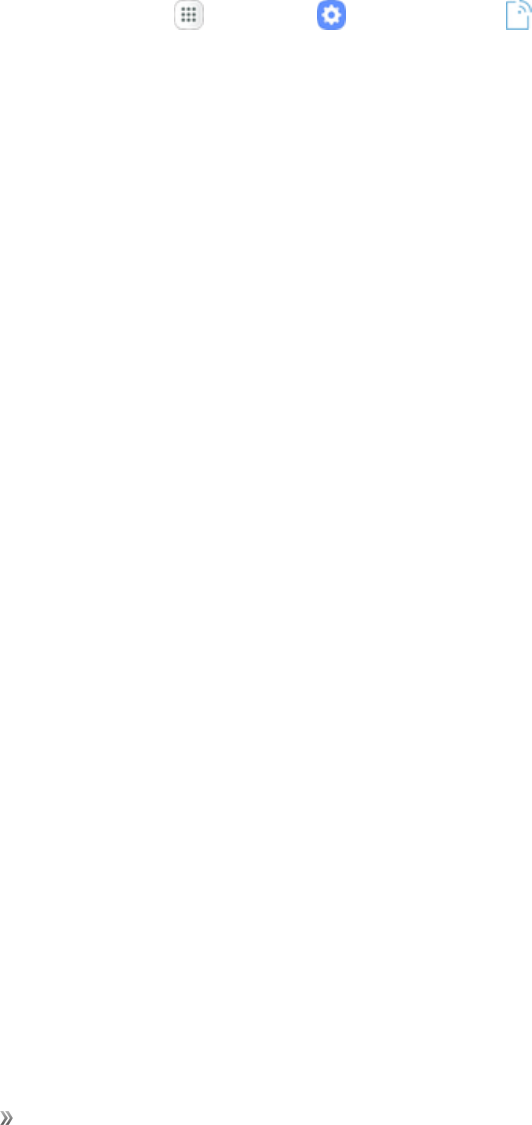
Settings Connections Settings 120
Note:YoucanalsoenableordisableAirplaneModethroughthenotificationpanelquicksettings
(dragdownthestatusbarandtapAirplane mode>Turn on).
Mobile Networks Settings
TheMobilenetworkssettingsmenuallowsyoutoconfigureyourmobilenetworkconnections.
Setoptionsfornetworkselectionanddataservice.
1. Fromhome,tapApps >Settings >Connections .
2. TapMobile networks.
3. Configureoptions:
lRoaming:Whenyouareoutsideyourhomenetworkarea,yourphonecanstillconnectto
othernetworksthatyourprovidersupportsusingroaming.Theremaybeadditionalcostsfor
accessingnetworkswhileroaming,soyoumaywanttocontrolyourphone’sroaming
behaviorwithRoamingsettings.
oRoaming network:Selectaroamingdefault.ChooseHome only,toonlyconnectto
theSprintnetwork,orAutomatictoallowconnectionstoSprint’spartnernetworks,
whenavailable.
oRoaming guard:Chooseoptionsfordisplayinganonscreenroamingnoticeforcertain
functions.EnableordisableroamingnoticesforVoiceandDataforDomesticuse,Voice,
DataandOutgoingtextmessageforInternationalnetworks,andVoice,Dataand
OutgoingtextmessageforGSMnetworks(ifsupportedbyyourphone).
oRoaming settings:Enableordisableroamingoptions,includingVoiceandDatafor
DomesticandInternationalnetworks,andDataforGSMnetworks(ifsupportedbyyour
phone).
lNetwork mode:Chooseapreferrednetworkmode.Availableoptionsdependonyour
phone’sfeatures,butmayinclude:CDMA,LTE/CDMA,GSM/UMTS,andAutomatic(the
recommendedsetting).
lAccess Point Names:View,configure,andaddaccesspointnames(APNs)foryour
phone’sdataconnection.
lNetwork operators:ViewmobilenetworkoperatorinformationforinternationalGSM
networks.
Location Settings
Someapps,suchasGoogleMaps,mayrequireoneormorelocationservicesbeturnedonforfull
functionality.
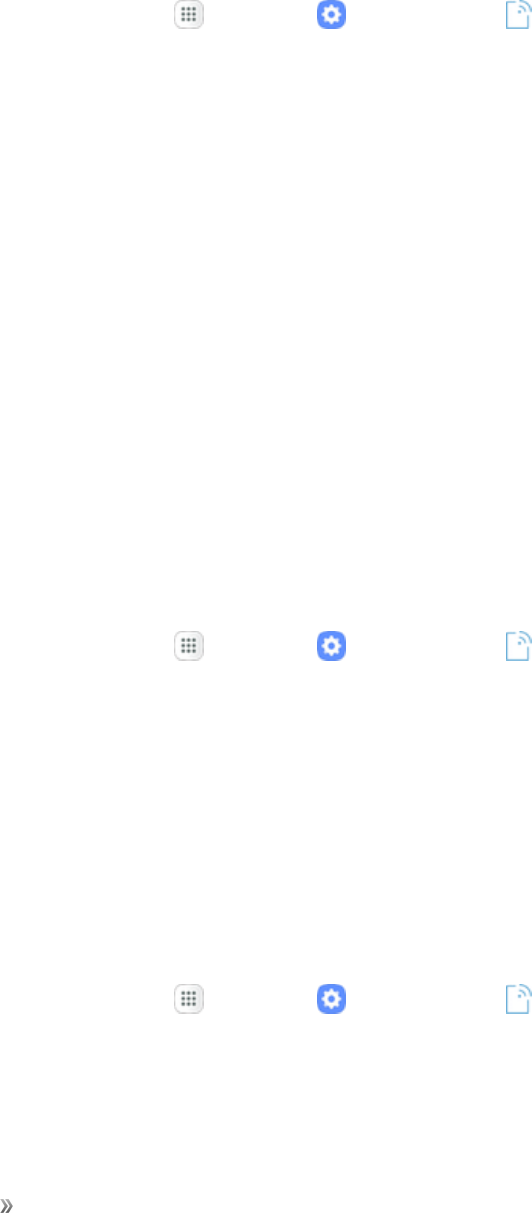
Settings Connections Settings 121
Locating Method
Beforeusinganyfeaturesthatrequirelocationassistance,youmustenableyourdevice’slocation
services.
1. Fromhome,tapApps >Settings >Connections .
2. TapLocation.
3. TapOn/OfftoturnonLocationservices.
4. TapLocating methodtoselecthowyourlocationisdetermined:
lHigh accuracy:UseGPS,Wi-Fi,andmobilenetworks.
lBattery saving:UseWi-Fiandmobilenetworks(noGPS).
lDevice only:UseGPSonly.
5. TapImprove accuracytouseotherconnectionsfordeterminingyourlocation:
lWi-Fi scanning:AllowappsandservicestoscanforWi-Finetworksautomatically,even
whenWi-Fiisturnedoff.
lBluetooth scanning:Allowappstoscanforandconnecttonearbydevicesautomatically
throughBluetooth,evenwhenBluetoothisturnedoff.
Recent Location Requests
AppsthathaverequestedyourlocationarelistedunderRecentlocationrequests.
1. Fromhome,tapApps >Settings >Connections .
2. TapLocation.
3. TapOn/OfftoturnonLocationservices.
4. TapanentryunderRecent location requeststoviewtheapp’ssettings.
Location Services
GoogleusesLocationHistorytostoreanduseyourdevice’smostrecentlocationdata.Googleapps,
suchasGoogleMaps,canusethisdatatoimproveyoursearchresultsbasedonplacesthatyou
havevisited.
1. Fromhome,tapApps >Settings >Connections .
2. TapLocation.
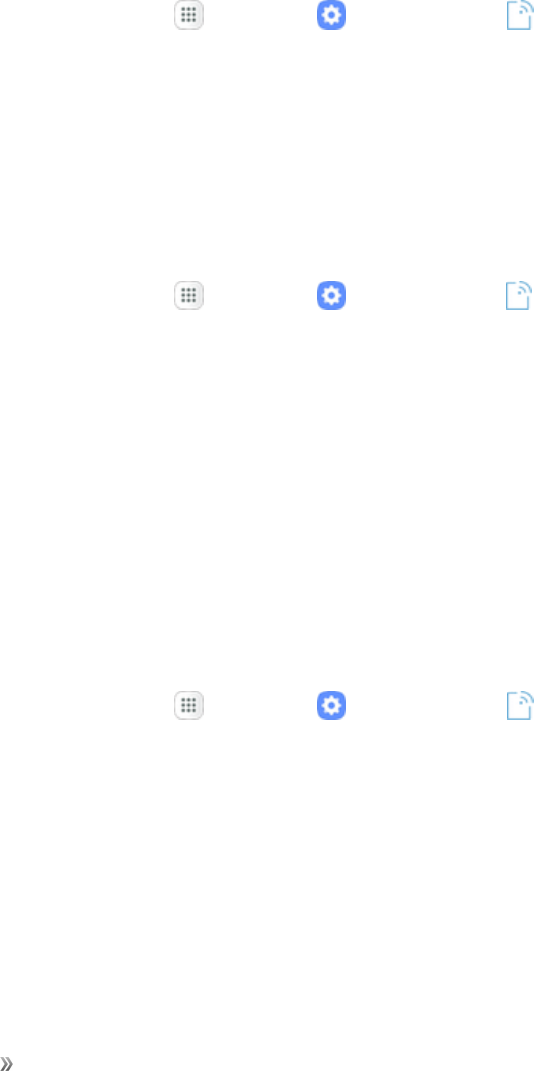
Settings Connections Settings 122
3. TapOn/OfftoturnonLocationservices.
4. TapGoogle Location HistoryandsignintoyourGoogleAccountformoreoptions.
More Connection Settings
Themoreconnectionsettingsmenuprovidesaccesstoadditionalconnectionoptions,suchas
Nearbydevicescanning,Printing,andVPN.
Access More Connection Settings Options
1. Fromhome,tapApps >Settings >Connections .
2. TapMore connection settings.
3. Setitems.
Nearby Device Scanning
Scanforandconnecttonearbydevices.Youwillreceivenotificationswhenthereareavailable
dividestoconnectto.
1. Fromhome,tapApps >Settings >Connections >More connection settings.
2. TapNearby device scanning.
3. TapOn/Offtoenablethefeature.
Printing
Youcanprintfromyourphone,usingWi-Fi,toanoptionalcompatibleprinter(notincluded).Your
phoneandtheoptionalprintermustbeconnectedtothesameWi-Finetwork.
Add a Printer
Beforeyoucanprinttoaprinter,youmustaddandsetituponyourphone.Youwillneedtoknowthe
IPaddressoftheprinter;consulttheprinter’sdocumentationforthisinformation.
1. Fromhome,tapApps >Settings >Connections >More connection settings.
2. TapPrinting.
3. FromthePrintingsettingsscreen,tapDownload plug-in.
4. FollowthepromptstodownloadandinstallaprintdriverfromtheGooglePlaystore.
5. Chooseaprintservicefromthelist,andthentapOn/Offtoturntheserviceonoroff.Theservice
mustbeontoaddaprinter.
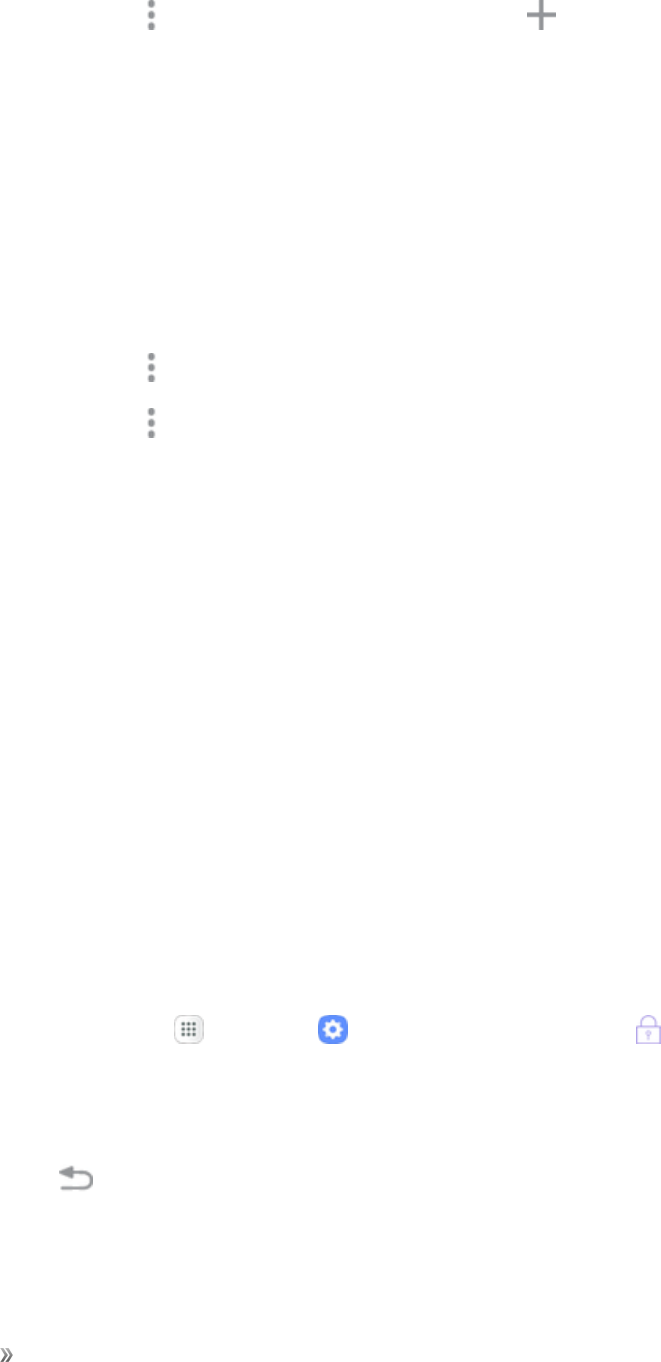
Settings Connections Settings 123
6. TapMore options >Add printer >Add printer(orAdd dependingontheplug-in),and
thenenteranameandtheIPaddressoftheprinter.
Set Up a Printer
Addaprintertoaprintserviceandconfiguresettings.
Note:Belowsettingsareexamplesonly.Availablesettingswilldifferdependingonthetypeofprint
serviceandprinteryouareusing.
1. FromthePrintingsettingsscreen,selectaprintservicefromthelist.
2. TapOn/Offtoturntheserviceon.Theservicemustbeontoaddaprinter.
3. TapMore options >Add printerandfollowthepromptstoaddaprinter.
4. TapMore options >Printer settingstoconfigureprinteroptions.Availableoptionsmayvary
dependingonthetypeofprinter,andnotallprinterssupportalloptions.
Virtual Private Networks (VPN)
Fromyourphone,youcanadd,setup,andmanagevirtualprivatenetworks(VPNs)thatallowyou
toconnectandaccessresourcesinsideasecuredlocalnetwork,suchasyourcorporatenetwork.
Prepare Your Phone for VPN Connection
DependingonthetypeofVPNyouareusingatwork,youmayberequiredtoenteryourlogin
credentialsorinstallsecuritycertificatesbeforeyoucanconnecttoyourcompany’slocalnetwork.
Youcangetthisinformationfromyournetworkadministrator.
BeforeyoucaninitiateaVPNconnection,yourphonemustfirstestablishaWi-Fiordataconnection.
Forinformationaboutsettingupandusingtheseconnectionsonyourphone,seeBrowserandTurn
Wi-FiOnandConnecttoaWirelessNetwork.
Set Up Secure Credential Storage
Ifyournetworkadministratorinstructsyoutodownloadandinstallsecuritycertificates,youmustfirst
setupthephone’ssecurecredentialstoragebeforesettingupaVPN.
1. Fromhome,tapApps >Settings >Lock screen and security .
2. TapScreen lock type>Pattern,PIN,orPassword.
3. Followthepromptstosetupyoursecurescreenlock.
4. TapBack toreturntothemainsettingsmenu,andthentapOther security settings.
5. TapTrusted credentialsandthentapyourpreferredsystemandusercredentials.
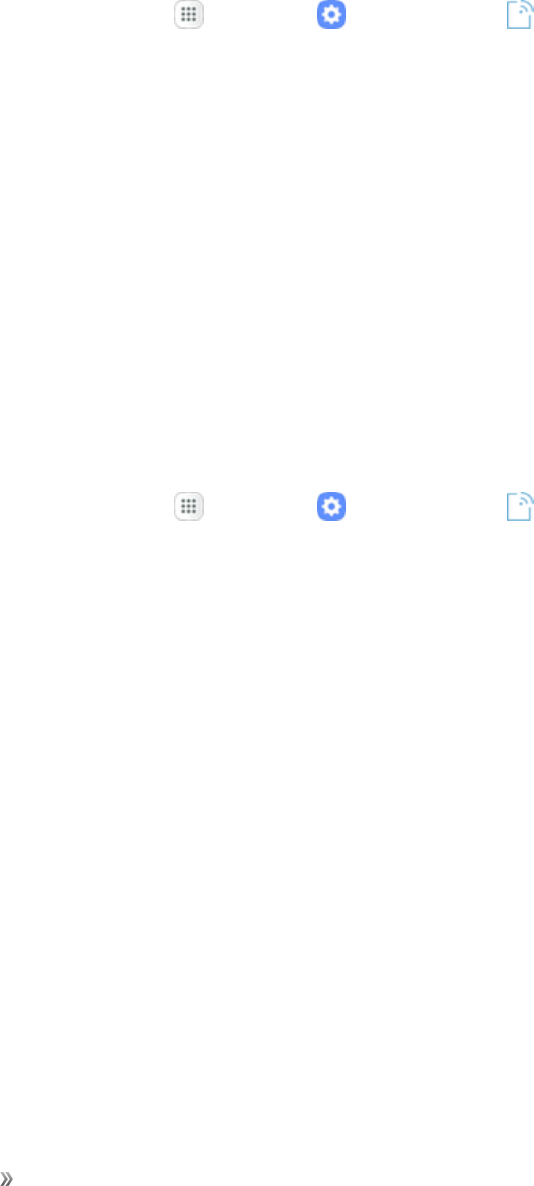
Settings Connections Settings 124
Youcanthendownloadandinstallthecertificatesneededtoaccessyourlocalnetwork.Your
networkadministratorcantellyouhowtodothis.
Add a VPN Connection
UsetheVPNsettingsmenutoaddaVPNconnectiontoyourphone.
1. Fromhome,tapApps >Settings >Connections >More connection settings.
2. TapVPN.
3. TapAdd VPN,andthenentertheinformationfortheVPNyouwanttoadd.
lInformationmayincludeName,Type,Serveraddress,PPPencryption(MPPE),and
advancedoptions.
lSetupalloptionsaccordingtothesecuritydetailsyouhaveobtainedfromyournetwork
administrator.
4. TapSave.
Connect to or Disconnect from a VPN
OnceyouhavesetupaVPNconnection,connectinganddisconnectingfromtheVPNiseasy.
ToaccesstheVPNsettingswindow:
1. Fromhome,tapApps >Settings >Connections .
2. TapMore connection settings>VPN.
Connect to a VPN
1. FromtheVPNssectionoftheVPNsettingwindow,taptheVPNthatyouwanttoconnectto.
2. Whenprompted,enteryourlogincredentials,andthentapConnect.
lWhenyouareconnected,aVPNconnectediconappearsinthenotificationarea.
3. OpentheWebbrowsertoaccessresourcessuchasintranetsitesonyourcorporatenetwork.
Disconnect from a VPN
1. Pulldownthestatusbartoopenthenotificationpanel.
2. TaptheVPNconnectiontoreturntotheVPNsettingswindow.
3. TaptheVPNconnection,andtapDisconnecttodisconnectfromit.
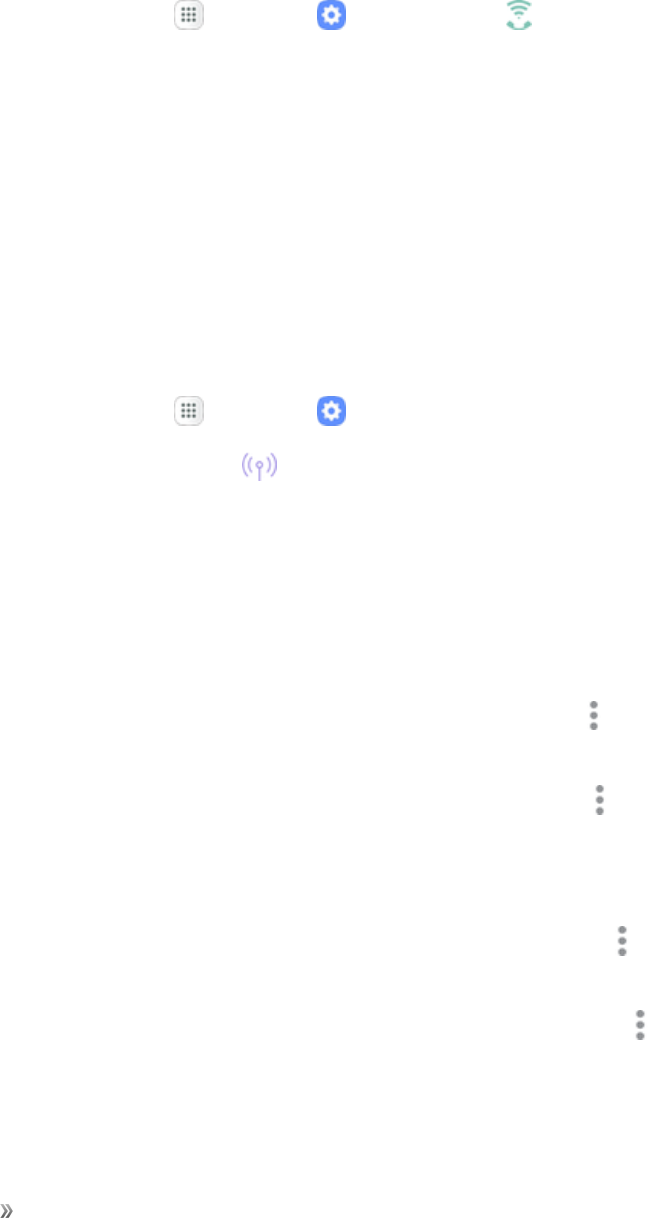
Settings Connections Settings 125
Wi-Fi Calling Settings
TheWi-FiCallingsettingsmenuletsyousetyourWi-FiCallingoptions,includingupdatingyour9-1-
1information.ForinformationaboutsettingupWi-FiCalling,seeWi-FiCalling.
1. Fromhome,tapApps >Settings >Wi-Fi Calling .
2. FollowthepromptstochangeyourWi-FiCallingsettings.
Tip:FormoreinformationaboutWi-FiCalling,visitthisFAQlinkatsprint.com/support.
Hotspot and Tethering Settings
UseMobilehotspotandtetheringtoshareyourdevice’sInternetconnectionwithotherdevices.
Hotspot Settings
UseHotspottoshareyourdevice’sInternetconnectionwithotherdevices.Formoreinformation,
seeHotspot.
1. Fromhome,tapApps >Settings .
2. TapHotspot and Tethering >Hotspot.
3. TapOn/OfftoturnHotspoton.
lTodisableHotspot,tapOn/Offagain.
Advanced Hotspot Settings
Thehotspotsettingsmenuletsyouconfigureadvancedoptions.
nSet Network SSID:FromtheHotspotwindow,tapMore options >ConfigureHotspot>
Network name,enteranameforyourhotspot,andthentap Save.
nHide your Hotspot:FromtheHotspotwindow,tapMore options >ConfigureHotspot>
Hide my devicetomakeyourMobilehotspotinvisibletootherWi-Fidevicesduringascan.
Whenhidden,otherdevicescanstillconnecttoyourMobilehotspot,buthavetosetupthe
connectionmanuallywithyourNetworkSSIDandPassword.
nSet Hotspot security:FromtheHotspotwindow,tapMore options >ConfigureHotspot
>Security,selectasecuritysettingsoption,andthentap Save.
nSet Hotspot password:FromtheHotspotwindow,tapMore options >Configure
Hotspot>Password,enterapassword,andthentap Save.
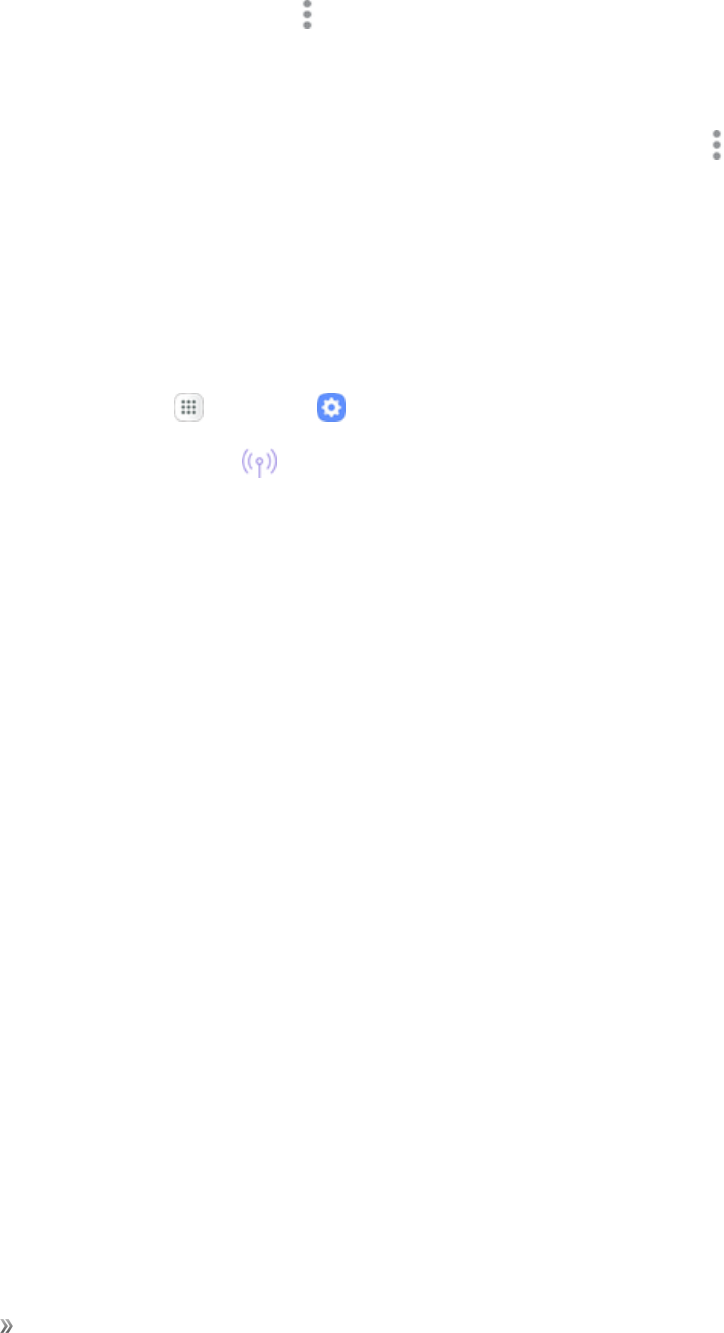
Settings Connections Settings 126
nSet allowed devices:ToselectwhichdevicesareallowedtoconnecttotheHotspot,inthe
Hotspotwindow,tapMore options >Allowed devices>Add,enteradevicenameand
MACaddress,andthentapAdd.
lToremovealloweddevices,tapDelete.
nSet Hotspot Timeout Settings:FromtheHotspotwindow,tapMore options >Timeout
settings,andthenanoptiontoselectit.
Tethering Settings
UseTetheringtoshareyourdevice’sInternetconnectionwithacomputerthatconnectstoyour
deviceusingaUSBcableorbyBluetooth.Formoreinformation,seeTethering.
Note:Usingthetetheringfeatureconsumesbatterypowerandusesdataservices.
1. Fromhome,tapApps >Settings .
2. TapHotspot and Tethering .
lAvailabletetheringoptionsarelistedafterHotspot.

Settings Device Settings 127
Device Settings
Thefollowingtopicsoutlinethedevicesettingsoptionsavailableonyourphone,includingsounds,
display,gestures,applications,andmore.
Sounds and Vibration Settings
Thefollowingtopicscoveryourphone’sSoundssettingsoptions.
Access Sounds and Vibration Settings
nFromhome,tapApps >Settings >Sounds and vibration .
Sound Mode
Youcanswitchbetweensoundmodes,whilepreservingtheindividualsoundsettingsyouhave
made.
1. Fromhome,tapApps >Settings .
2. TapSounds and vibration .
3. TapSound mode,andthenchooseamode:
lSound:Yourphoneusesthesounds,vibrations,andvolumelevelsyouhavechosenin
Soundsettingsfornotificationsandalerts.
lVibrate:Yourphonevibratesfornotificationsandalerts.ThisusestheVibrationintensity
youchooseinSoundsettings.
lMute:Yourphoneplaysnosoundsorvibrations.Onscreenreminderswillstilloccur.
Vibrate While Ringing
Setthephonetovibratewhileringing.
1. Fromhome,tapApps >Settings .
2. TapSounds and vibration .
3. TapOn/OffnexttoVibratewhileringingtoenablethefeature.
Volume
Setthesystemvolumelevel,andsetdefaultvolumeforcallringtones,notifications,andothermedia.
Note:YoucanalsosetSystemvolumefromthehomescreenbypressingtheVolumekey.
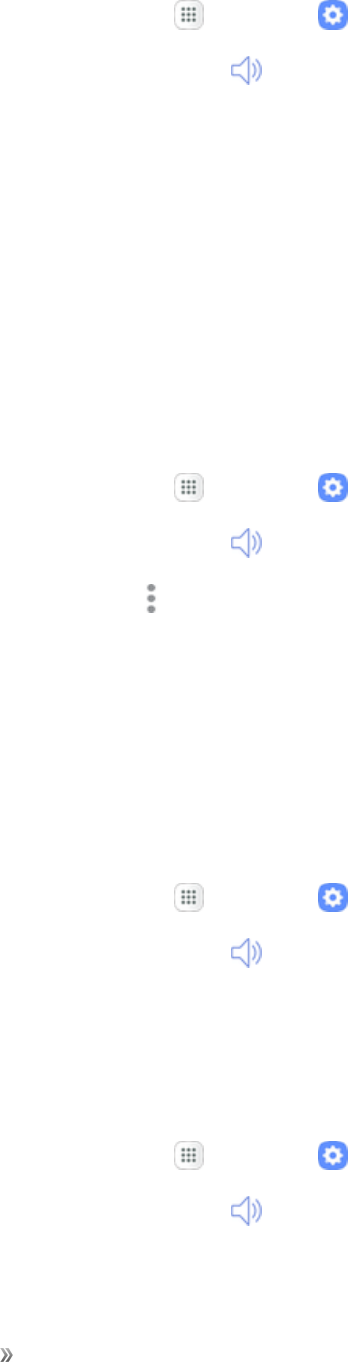
Settings Device Settings 128
1. Fromhome,tapApps >Settings .
2. TapSounds and vibration .
3. TapVolumeandthendragthesliderstosetthedefaultvolumefor:
lRingtone
lMedia
lNotifications
lSystem
Media Volume Limiter
Limitthemaximumoutputofthedevice’svolume.YoucanalsosetaPINtopreventunauthorized
usersfromchangingthissetting.
1. Fromhome,tapApps >Settings .
2. TapSounds and vibration >Volume.
3. TapMore options >Media volume limiter.
lTapOn/Offtoenablethisfeature.
lWhenenabled,dragtheCustom volume limit slidertosetthemaximumoutputvolume.
lTapSet volume limit PINtopreventchangestothevolumesetting.
Ringtones and Sounds
Choosearingtoneforincomingcalls.
1. Fromhome,tapApps >Settings .
2. TapSounds and vibration .
3. TapRingtonetoselectadefaultringtone.
Add a Ringtone
Whenyouselectaringtone,youcanaddacustomringtone.
1. Fromhome,tapApps >Settings .
2. TapSounds and vibration .
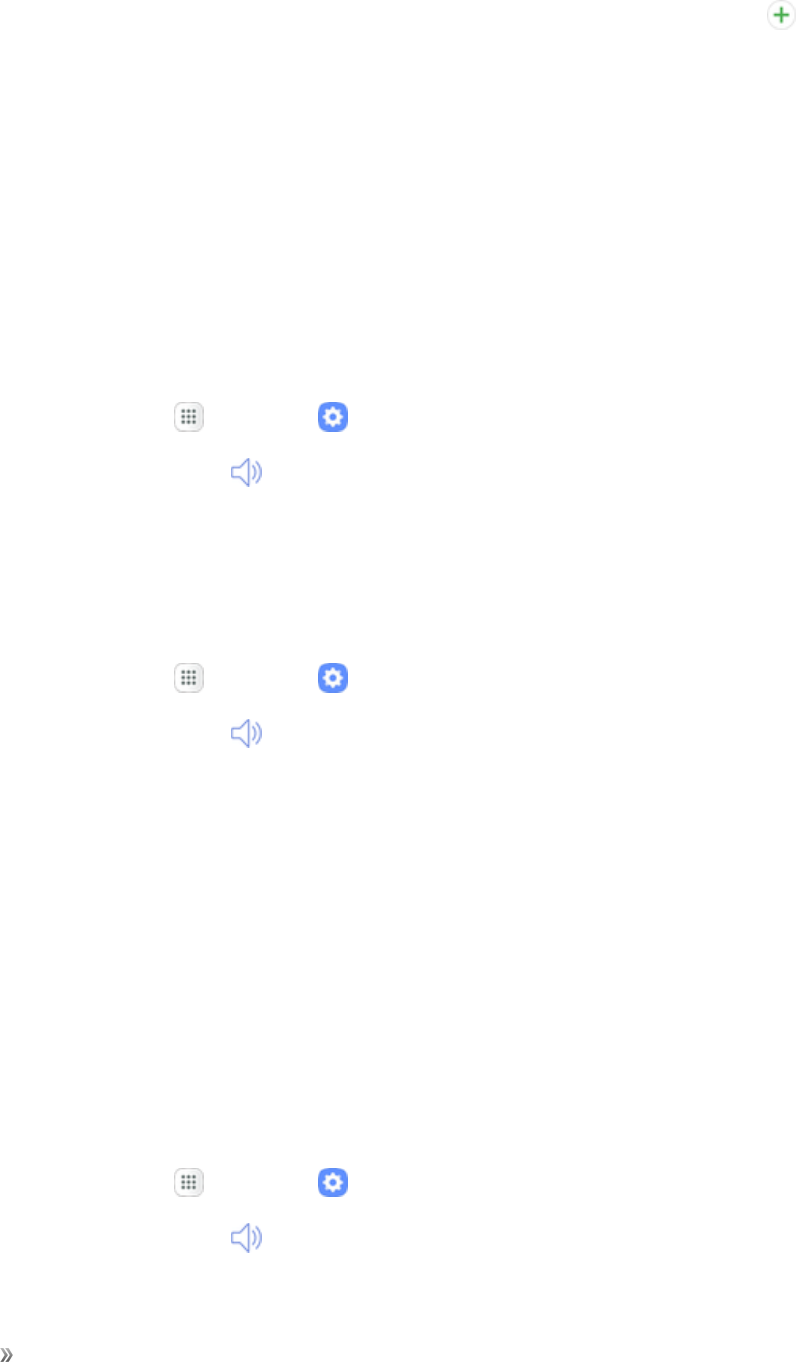
Settings Device Settings 129
3. TapRingtone,scrolltothebottomofthelist,andthentapAdd from device storage .
4. Selectasourcefortheringtone.
lYouwillseealistofcompatiblesongsoraudiofiles.Toloadmusiconyourphone,see
TransferFilesbetweenYourPhoneandaComputer.
5. Tapasongtohearapreview,andthentapDonetosaveitasaringtone.
Tip:Whenchoosingmusicforaringtone,selecttheHighlights onlycheckboxtoallowthesystem
toselectwhatpartofthesongtouse.Clearthecheckboxtoplaythesongfromthebeginning.
Vibration Pattern
Chooseavibrationpattern.
1. Fromhome,tapApps >Settings .
2. TapSounds and vibration .
3. TapVibration patterntoselectadefaultvibrationpattern.
Notification Sounds
SetthedefaultnotificationsoundsforappssuchasMessages,Calendar,andEmail.
1. Fromhome,tapApps >Settings .
2. TapSounds and vibration .
3. TapNotification soundstosetoptions:
lDefault notification sound:Setthedefaultsoundfornotifications.
lMessages notifications:Setthedefaultsoundfornewmessages.
lCalendar notifications:Setthedefaultsoundforcalendarevents.
lEmail notifications:Setthedefaultsoundfornewemail.(Thisoptionisonlydisplayedif
youhaveanemailaccountsetup.)
Do Not Disturb
Thissettingallowsyoutoblockallnotificationsandalerts.Theoptionsbelowdeterminewhat
notificationscanmakesounds,andduringwhattimeperiodsyouwanttoenterthismode.
1. Fromhome,tapApps >Settings .
2. TapSounds and vibration .
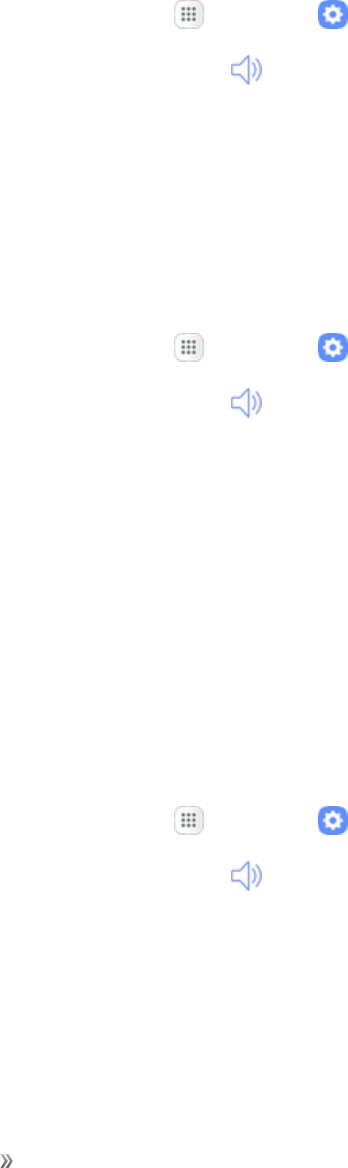
Settings Device Settings 130
3. TapOn/OffnexttoDo not disturbtoenablethefeature.
Scheduling
ThisoptionallowsyoutoturnDonotdisturbmodeonoroffautomaticallyatscheduledtimes.
Note:SchedulingisnotavailableifDonotdisturbmodehasbeenturnedonmanually.
1. Fromhome,tapApps >Settings .
2. TapSounds and vibration .
3. TapDo not disturb.
4. TapTurn on as scheduled,andsettheDays,Start time,andEnd time.
Allow Exceptions
ThisoptionletsyoucustomizewhichnotificationsareallowedwhileyourdeviceisinDonotdisturb
mode.
1. Fromhome,tapApps >Settings .
2. TapSounds and vibration .
3. TapDo not disturb.
4. TapAllow exceptions,andthentaponeofthefollowingoptions:
lNo exceptions:Allownoexceptions.
lAlarms only:Allowexceptionsforalarms.
lCustom:Setyourownexceptions.
Hide Visual Notifications
ThisoptionletsyoupreventnotificationsfromappearingonthescreenwhileyourdeviceisinDonot
disturbmode.
1. Fromhome,tapApps >Settings .
2. TapSounds and vibration .
3. TapHide visual notifications.
4. TapHide when screen is ontopreventnotificationsfromappearingonthescreen.
System Sounds
Setvariousothersystemsoundoptions.
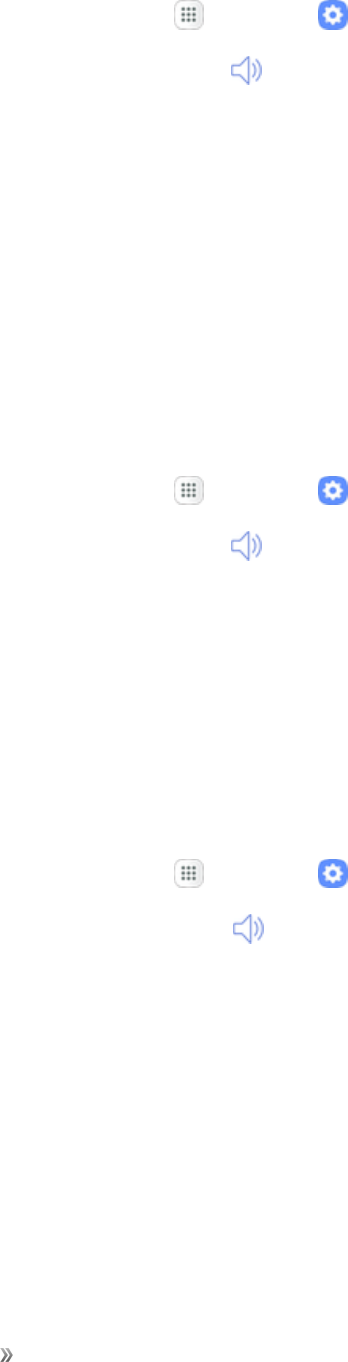
Settings Device Settings 131
1. Fromhome,tapApps >Settings .
2. TapSounds and vibration .
3. TapOn/Offtoenableeachoption:
lTouch sounds:Playtoneswhenyoutouchortapthescreentomakeselections.
lScreen lock sounds:Playasoundwhenyouunlockthescreen.
lEmergency tone:Soundanalert,vibrate,orstaysilentwhenanemergencyalertis
received.
lCharging sound:Playasoundwhenachargerisconnected.
Key-tap Feedback
Playtoneswhenthedialingkeypadorthekeyboardistapped.
1. Fromhome,tapApps >Settings .
2. TapSounds and vibration .
3. ToOn/Offtoenableeachoption:
lDialing keypad tones:Playatonewhenthedialingkeypadistapped.
lKeyboard sound:PlayasoundwhentheSamsungkeyboardistapped.
Sound Quality and Effects
SelectoptionsforsoundqualitywhileheadphonesorcompatibleBluetoothheadsetsorspeakers
areconnected.
1. Fromhome,tapApps >Settings .
2. TapSounds and vibration .
3. TapSound quality and effects.
4. TapEqualizerandchooseasetting,ortapAdvancedorBasictocustomizeyoursound
settings.
5. TapOn/Offtoenableeachoption:
lSurround:Recreatetheeffectsofrichsurroundsound.
lTube Amp Pro:Simulatethesofttimbreofatubeamplifier.
lConcert hall:Simulatethereverbofaconcerthall.
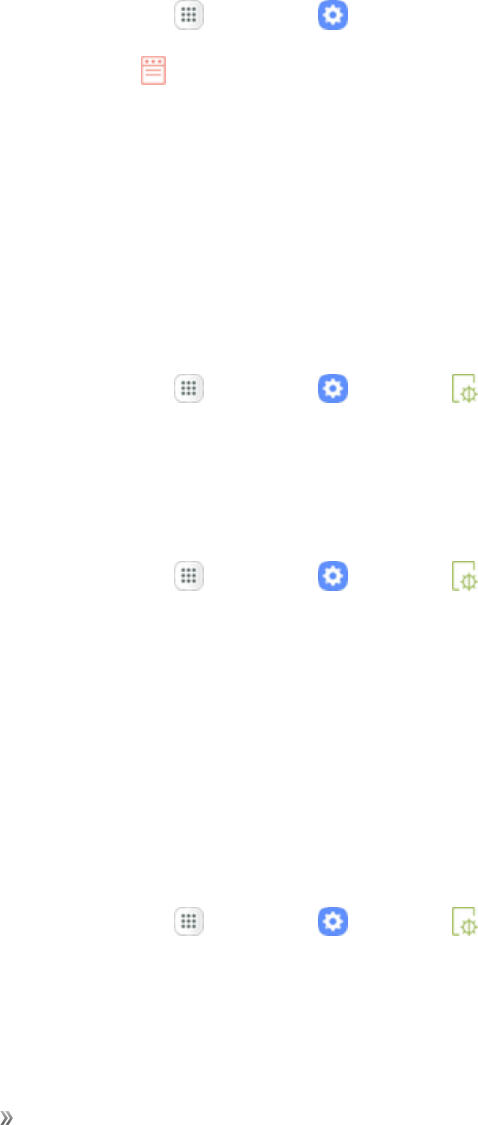
Settings Device Settings 132
6. TapAdapt soundandfollowthepromptstocustomizeyoursoundsettings.
Note:SoundeffectsareonlyavailablewhileheadphonesoracompatibleBluetoothheadsetis
connected.
Notifications Settings
UsetheNotificationssettingsmenutoadjustyournotificationsoptions.
1. Fromhome,tapApps >Settings .
2. TapNotifications .
3. TapOn/Offnexttoanapptoenableordisablenotifications.
4. TapAdvancedtoconfiguremorenotificationoptionsforindividualapps.
Display Settings
Configureyourdisplay’sbrightness,screentimeoutdelay,andotherdisplaysettings.
Access Display Settings
nFromhome,tapApps >Settings >Display .
Brightness
Adjustthescreenbrightnesstosuityoursurroundingsorpersonalpreference.Youmayalsowantto
adjustscreenbrightnesstoconservebatterypower.
1. Fromhome,tapApps >Settings >Display .
2. CustomizeoptionsunderBrightness:
lDragtheBrightnessslidertosetacustombrightnesslevel.
lTapOutdoor modetoincreasethescreenbrightnessfor15minutes.
Note:YoucanalsocontrolBrightnessfromthenotificationpanel.
Screen Zoom and Font
Youcansetthescreenzoom,fontsize,andfontstyleforalltextthatisdisplayedonthescreen.
1. Fromhome,tapApps >Settings >Display .
2. TapScreen zoom and font.
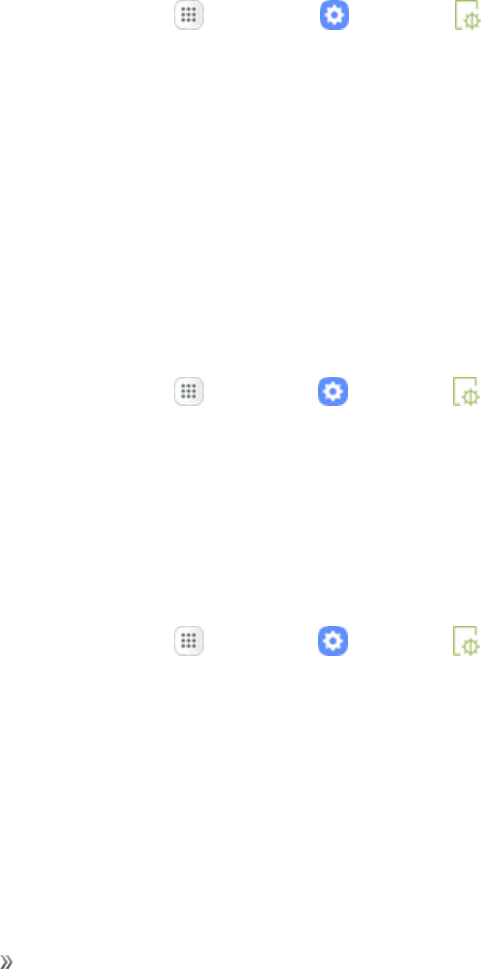
Settings Device Settings 133
lDragtheScreen zoomslidertoadjustscreenzoom.Thepreviewaboveitwilladjust
accordingly.
lDragtheFont sizeslidertoadjustthefontsize.
lTapafontstyletoselectafont,ortapDownload fontstofindnewfontsfromGalaxyApps.
3. TapApplytosetthefontsizeandstyle.
Home Screen Settings
CustomizeyourHomescreenbyaddingapplicationshortcuts,widgets,folders,andusing
wallpapers.
TocustomizeHomescreen:
nFromhome,tapApps > Settings > Display > Home screen.
–or–
Fromhome,eithertouchandholdanemptyspaceonthescreenorpinchthescreen.
Formoreinformation,seeCustomizetheHomeScreen.
Easy Mode
Easymodeprovidesasimplerexperienceusingyourphone,withasimplerhomescreenlayoutand
simplerappinteractions.Ifyouareafirst-timesmartphoneuser,orjusttowanttosimplifythe
operationofyourphone,youcanturnonEasymodeatanytime.
1. Fromhome,tapApps >Settings >Display .
2. TapEasy mode.
3. TapEasy mode,andthentapDonetoswitchtoEasymode.
Return to Standard Mode
YoucanusetheEasymodeSettingsmenutoreturntoStandardmode.
1. Fromhome,tapApps >Settings >Display .
2. TapEasy mode.
3. TapStandard mode,andthentapDone.
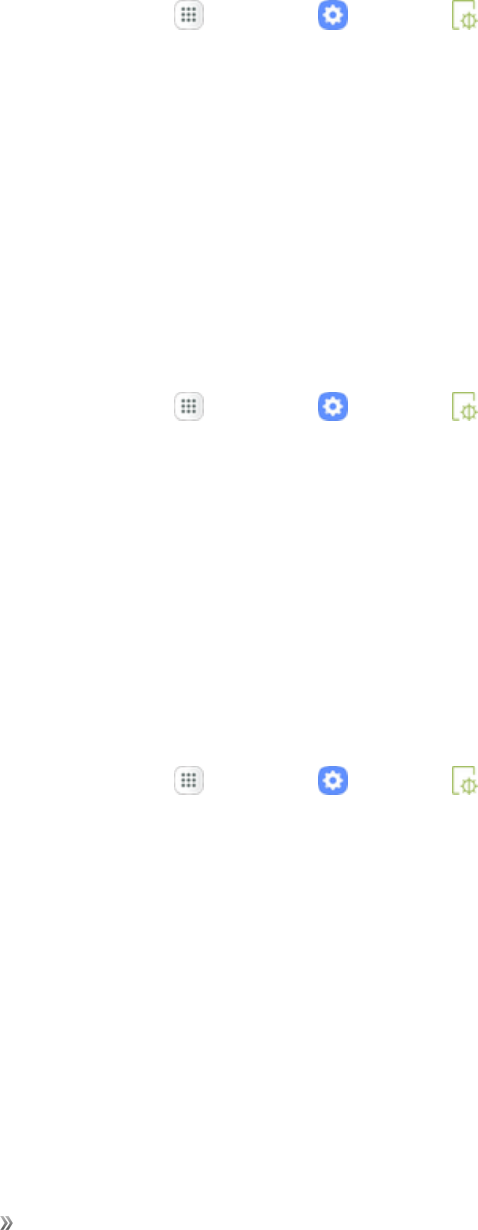
Settings Device Settings 134
Icon Frames
YoucanshowiconswithashadedbackgroundtomakethemstandoutontheHomescreenand
Appslistscreen.
1. Fromhome,tapApps >Settings >Display .
2. TapIcon frames.
3. Chooseoneofthefollowingoptions:
lIcons only:Showiconsonly.
lIcons with frames:Showiconswithshadedbackgrounds.
4. TapDone,andconfirmwhenprompted.
Status Bar Settings
Youcandeterminewhichnotificationsappearonthestatusbar.
1. Fromhome,tapApps >Settings >Display .
2. TapStatus bar.
3. TapOn/Offtoenableordisablethefollowingoptions:
lShow recent notifications only:Showonlythethreemostrecentnotificationsinthe
statusbar.
lShow battery percentage:Showthebatterychargepercentage.
Screen Timeout
Turnthescreenoffafterasetamountoftime.
1. Fromhome,tapApps >Settings >Display .
2. TapScreen timeout.
3. Chooseatimeperiod.
Note:Longerscreentimeoutdurationswilldischargeyourphone'sbatterymorequickly.
Screen Saver
Screensavercontrolswhatisdisplayedonthescreenwhenthedeviceischarging.Youcanchoose
todisplaycolorsorphotos.
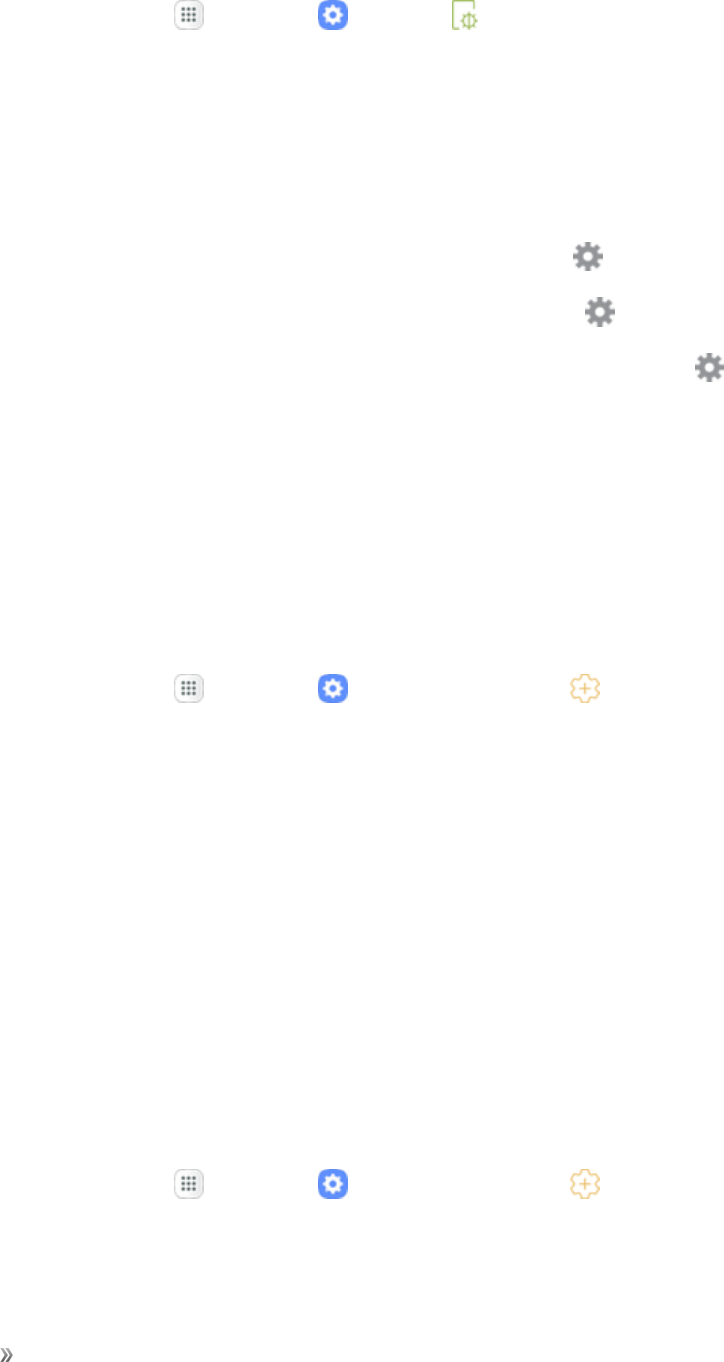
Settings Device Settings 135
1. Fromhome,tapApps >Settings >Display .
2. TapScreen saver.
3. TapOn/OfftoenableScreensaver.
4. Configureoptions:
lColors:Taptheselectortodisplayachangingscreenofcolors.
lPhoto Table:Displaypicturesinaphototable.TapSettings foroptions.
lPhoto frame:Displaypicturesinaphotoframe.TapSettings foroptions.
lPhotos:DisplaypicturesfromyourGooglePhotosaccount.TapSettings foroptions.
lPreview:SeeademonstrationofScreensaver.
Advanced Features Settings
Configurefeaturesonyourdevicethatmakeiteasiertouse.
One-Handed Mode
Adjustthescreensizeandlayoutforeasycontrolofyourdevicewithonehand.
1. Fromhome,tapApps >Settings >Advanced features .
2. TapOne-handed mode.
3. TapOn/OfftoenableordisableOne-handedmode.
4. Choosetoreducescreensizebyusingoneofthefollowing:
lGesture:Swipeupdiagonallyfromeitherbottomcorner.
lButton:PresstheHomekeythreetimesinquicksuccession.
5. TapShow keys on screentoshowtheHome,Back,andRecents(RecentApps)keysonthe
screen.
Other Advanced Features Settings
Configureotherusefulfeatures.Forexample,youcancontrolcertaindeviceactionsbypickingup
thedeviceandbytouchingthescreenwiththepalmofyourhandorturningoverthedevice.
1. Fromhome,tapApps >Settings >Advanced features .
2. TapOn/Offtoenableordisableeachofthefollowing.
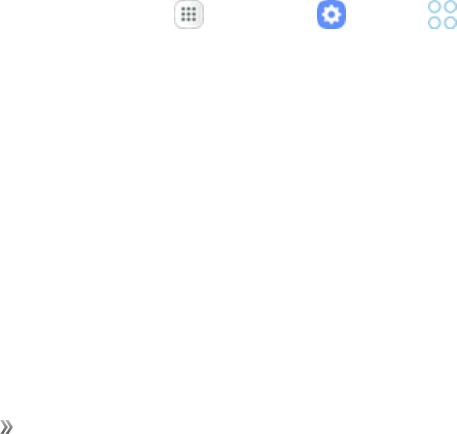
Settings Device Settings 136
lQuick launch Camera:OpentheCamerabyquicklypressingtheHomekeytwice.
lMulti window:Showmorethanoneappatthesametime.
oSplit screen view action:TapOn/Offtoenablethisfeature,whichallowsyoutopress
andholdtheRecentAppskeytoclosetheapponthebottom.
lDirect call:Callthecontactwhosecalllog,message,orcontactdetailsarecurrentlyonthe
screenbybringingthedeviceclosetoyourear.
lSmart alert:Setthedevicetovibratewhenyoupickituptonotifyyouaboutmissedcalls
andmessages.
lEasy mute:Mutesoundsandvideobycoveringthescreenorturningoverthedevice.
lSend SOS messages:Sendaquickalerttoyourprimarycontactswhenyouareinan
emergencysituationbypressingthePower/Lockkeyquicklythreetimes.
oSend messages to:Addrecipientsbycreatingnewcontactsorselectingfrom
Contacts.
oAttach pictures:Sendpicturestoyouremergencycontacts.
oAttach audio recording:Sendashortaudiomessagetoyouremergencycontacts.
lDirect share:Sharecontentwithspecificpeopledirectlyusingthesharingpanelfromwithin
anyapp.
lIncrease touch sensitivity:Increasethetouchsensitivityofthescreenforusewithatouch
penorwithgloveson.
Apps Settings
Viewinformationandconfiguresettingsforallappsonyourphone.
Access Apps Settings
1. Fromhome,tapApps >Settings >Apps .
2. Taponanapptoviewandconfigureitssettings.
lDependingontheappanditslocation,youmaybeabletoforcetheappclosed,uninstallor
disabletheapp,clearcacheanddata,andmore.
Apps Overview
Youcandownloadandinstallnewapplicationsonyourdevice.UseAppssettingstomanageyour
downloadedandpreloadedapplications.
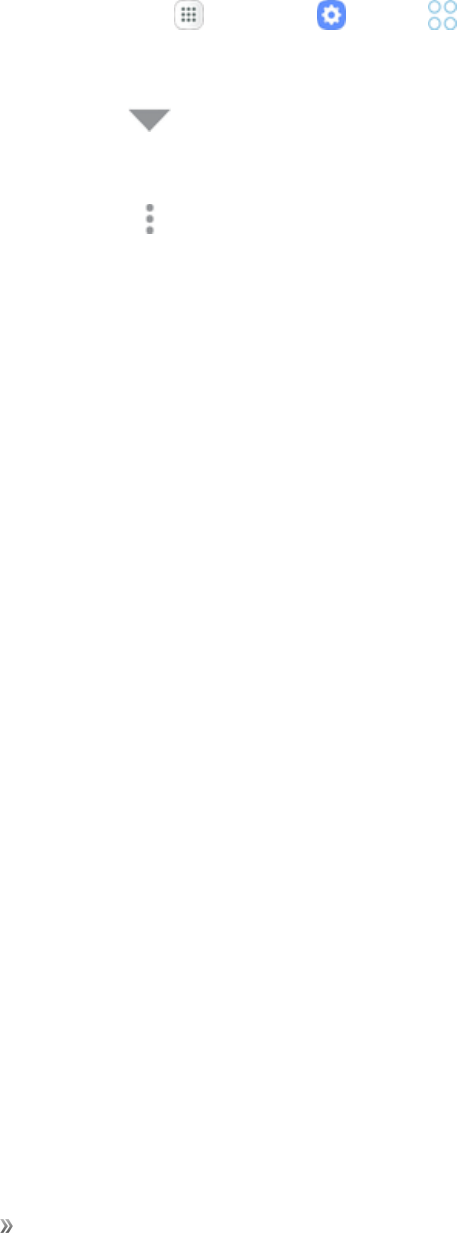
Settings Device Settings 137
Warning:Becausethisdevicecanbeconfiguredwithsystemsoftwarenotprovidedbyorsupported
byGoogleoranyothercompany,youoperatethissoftwareatyourownrisk.
Application Options
1. Fromhome,tapApps >Settings >Apps .
2. Ifyouhavedisabledapplications:
lTapAll apps atthetopleftofthescreen.
lTapAll apps,Enabled,orDisabled.
3. TapMore options toconfigurethefollowing:
lSort by size/name:Sortappseitherbysizeorbyname.
lDefault apps:Chooseorchangeappsthatareusedbydefaultforcertainfeatures,like
emailorbrowsingtheInternet.
lApp permissions:Grantpermissionforaccesstoyourdevice’sinformationtoindividual
apps.
lShow/Hide system apps:Showorhidesystem(background)apps.
lSpecial access:Configurethefollowingtypesofaccessforspecificapplications:
oOptimize battery usage:Restrictfunctionsinapplicationstosavebatterypower.
oDevice administrators:Selectappsfordeviceadministration.
oDo not disturb permission:AllowappstooverrideDonotdisturb.
oApps that can appear on top:Chooseappsthatcanrunontopofotherrunningapps.
oVR helper services:ChooseappsthatprovidehelperservicesforVRfunctions.
oApps that can change system settings:Selectwhichappscanchangesystem
settings.
oNotification access:Enablenotificationaccessforindividualapps.
oUse Premium text message service:Choosewhichappscanuseinstalledpremium
textmessageservices.
oAllow unrestricted data usage:Permitappstousemobiledatawithoutrestriction.
oUsage data access:Permitappstoaccessyourusagedata.
lReset app preferences:Resetoptionsthathavebeenchanged.Existingappdataisnot
deleted.
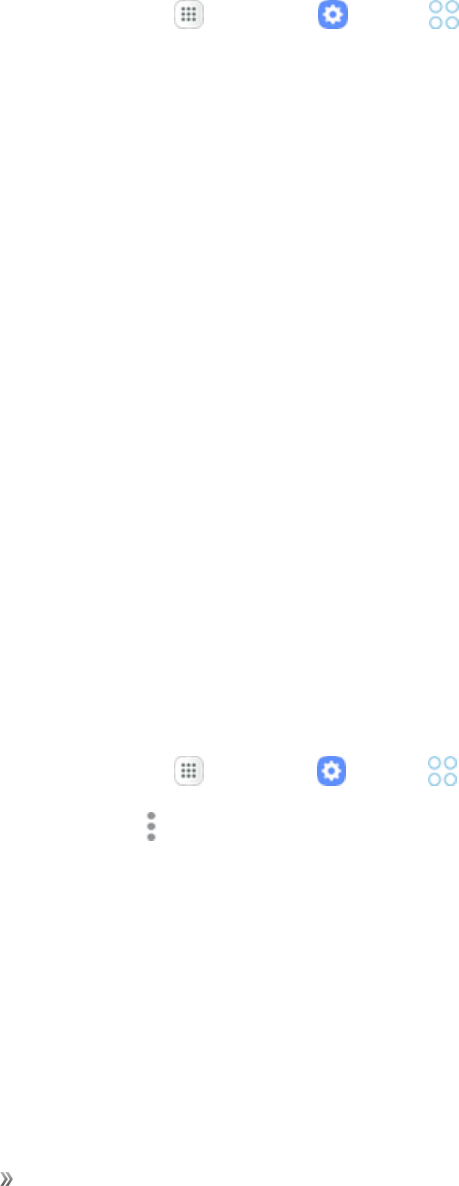
Settings Device Settings 138
Note:Optionsvarybyapplication.
Manage Apps
Youcanviewandupdateinformationaboutanapplication,includingmemoryusage,default
settings,andpermissions.
1. Fromhome,tapApps >Settings >Apps .
2. Tapanapplicationtoviewandupdateinformationabouttheapplication.Thefollowingoptions
aredisplayed:
lUninstall/Disable:Uninstallordisabletheapplication.Preloadedappscanonlybe
disabled.
lForce stop:Stopanappthatismisbehaving.Restartyourdeviceifstoppinganapp,
process,orservicecausesyourdevicetostopworkingcorrectly.
lMobile data:Viewmobiledatausagebytheapp.
lBattery:Viewbatteryusagesincethelastfullcharge.
lStorage:Managetheapp’sstorageusage.
lMemory:Viewtheapp’smemoryusage.
lNotifications:Configurenotificationsfromtheapp.
lPermissions:Viewpermissionsgrantedtotheappforaccesstoyourdevice’sinformation.
lSet as default:Settheappasadefaultforacertaincategoryofapps.
lApp details in store:Viewdetailsaboutanappintheappstoreitwasdownloadedfrom.
Default Applications
Setorcleardefaultapplicationsforcertainbuilt-infeaturesofthephone.
1. Fromhome,tapApps >Settings >Apps .
2. TapMore options >Default apps.
3. Tapeachdefaultsettingtoseewhatservicesorapplicationsareavailabletosetasthedefault.
lBrowser app:Chooseadefaultbrowserapp.
lCalling app:Chooseadefaultcallingapp.
lMessaging app:Chooseadefaultmessaging(textandmultimedia)app.
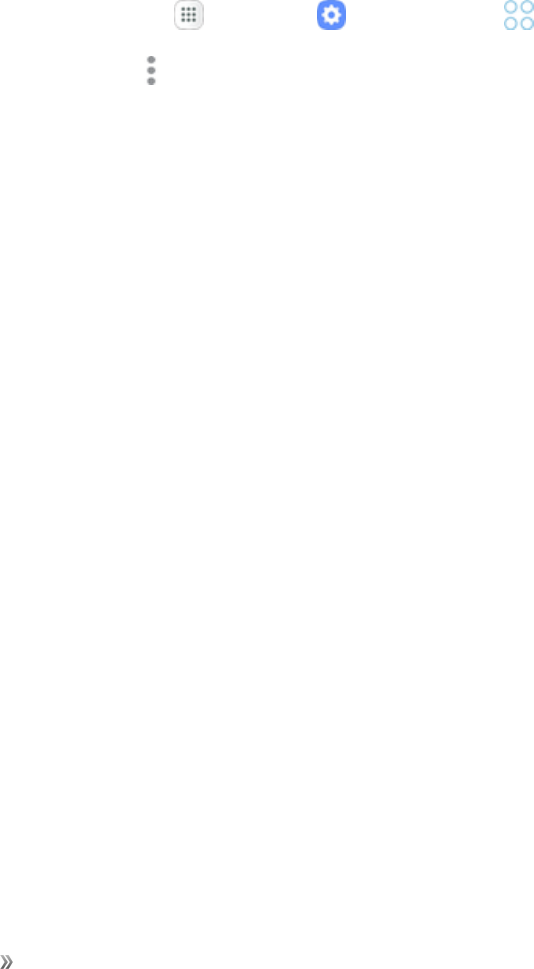
Settings Device Settings 139
lDefault app selection:Choosewhethertohavethephonesetdefaultappsautomatically
ortohavethephoneaskbeforesettingdefaultapps.
lSet as default:Selectadifferentapptoopenrelatedfiles.
lSelect which Home screen you want to use:ChooseaHomescreentype.
lDevice assistance app:Chooseanappthatprovidesassistanceforusingyourdevice.
Note:IfyouchooseadefaultmessagingappotherthanMessages,youwillnotbeabletousethe
Messagesappunlessyourestoreitasthedefaultmessagingapp.
App Permission Settings
Configuresettingsandpermissionsforyourphone’sapps.
1. Fromhome,tapApps >Settings >Applications .
2. TapMore options >App permissions.
3. Tapanembeddeddeviceapptoconfigureitssettingsandpermissions.
Note:Availablesettingsandpermissionsvarybyapp.
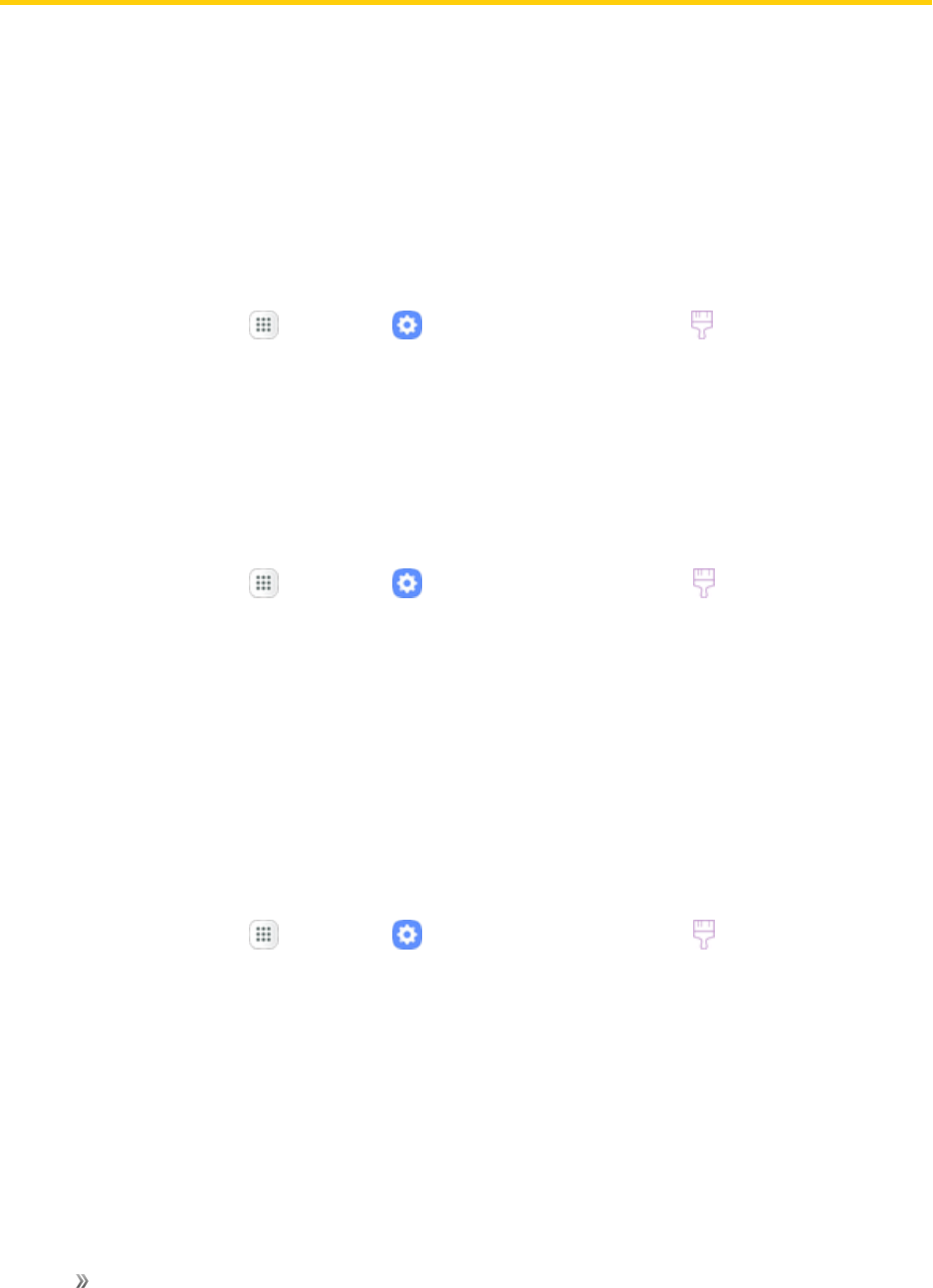
Settings Personal Settings 140
Personal Settings
Thefollowingtopicscoveryourphone’spersonalizationsettings,includingwallpaper,themes,lock
screenandsecuritysettings,accounts,andmore.
Wallpapers and Themes Settings
Thefollowingtopicscoveryourphone’sWallpapersandthemessettingsoptions.
Wallpaper
YoucanchangethewallpaperfortheHomeandlockscreens.
nFromhome,tapApps >Settings >Wallpapers and themes >Wallpapers.
Formoreinformation,seeChangetheWallpaper.
Themes
Themesarepackagesofvisualcontentthatprovidedifferentwallpapersandiconsforyourphone.
Change the Theme
1. Fromhome,tapApps >Settings >Wallpapers and themes > Themes.
2. Tapathemetopreviewit.
lTapView alltoseeallavailablethemes.
3. Toapplyatheme,tapthetheme,andthentapApply.
Icons
Applycustomiconstoreplacebuilt-inappicons.
Change the Icon Set
1. Fromhome,tapApps >Settings >Wallpapers and themes >Icons.
2. Tapaniconsettoviewapreviewoftheicons.
lTapView alltoseeallavailableiconsets.
3. TapApplytoapplytheselectediconset.
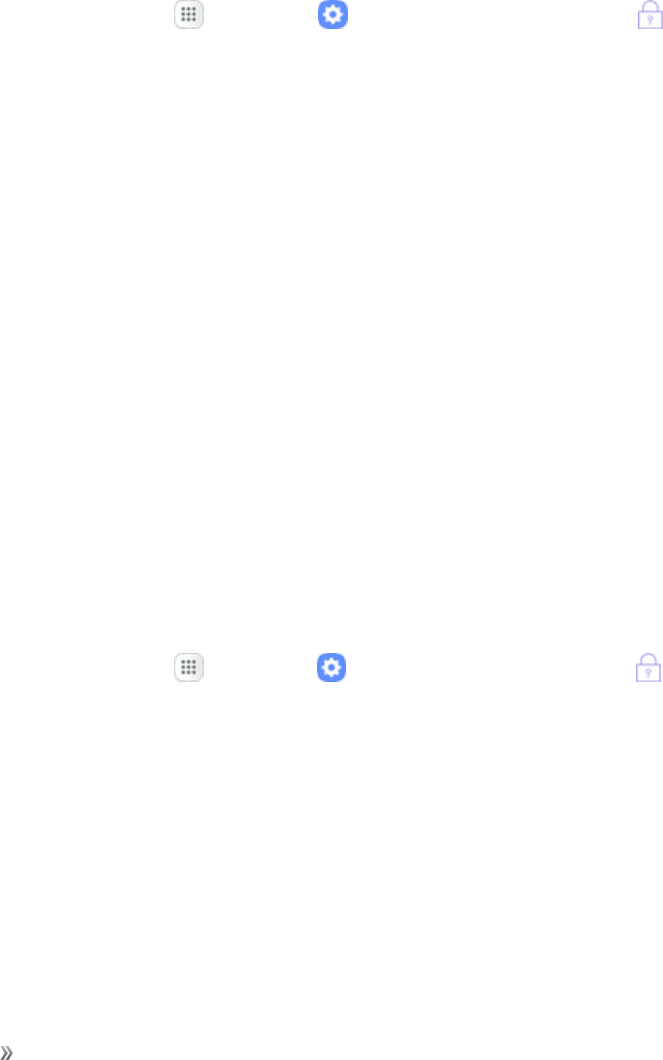
Settings Personal Settings 141
Lock Screen and Security Settings
Thelockscreensettingsletyousetyourmethodforunlockingyourphone,customizelockscreen
options,determinewhethertoshowtipsforunlockingthephone,andenteryourownerinformation
tobedisplayedonthelockscreen.
TheSecuritysettingsletyousetencryptionoptions,passwordvisibility,administratorsettings,and
credentialstorageoptions.
Access Lock Screen and Security Settings
nFromhome,tapApps >Settings >Lock screen and security .
Screen Lock
Youcanincreasethesecurityofyourphonebycreatingascreenlock.Whenenabled,youhaveto
drawthecorrectunlockpatternonthescreen,enterthecorrectPIN,orenterthecorrectpassword
tounlockthephone’scontrolkeys,buttons,andtouchscreen.
Inorderfromleastsecuretomostsecure,theavailablescreenlockoptionsare:
nNone
nSwipe
nPattern
nPIN
nPassword
Important:Toprotectyourphoneanddatafromunauthorizedaccess,itisrecommendedthatyou
usethehighestsecuritylevelavailable(Password).Itisalsorecommendedyoufrequentlychange
yourpasswordtoensurethesafetyofyourphoneandpersonaldata.
Access Screen Lock Settings
1. Fromhome,tapApps >Settings >Lock screen and security .
2. TapScreen lock typeandfollowthepromptstoenteryourPIN,pattern,orpassword.
Use Swipe to Unlock the Screen
nFromtheScreenlocktypemenu,tapSwipetosavethesetting.
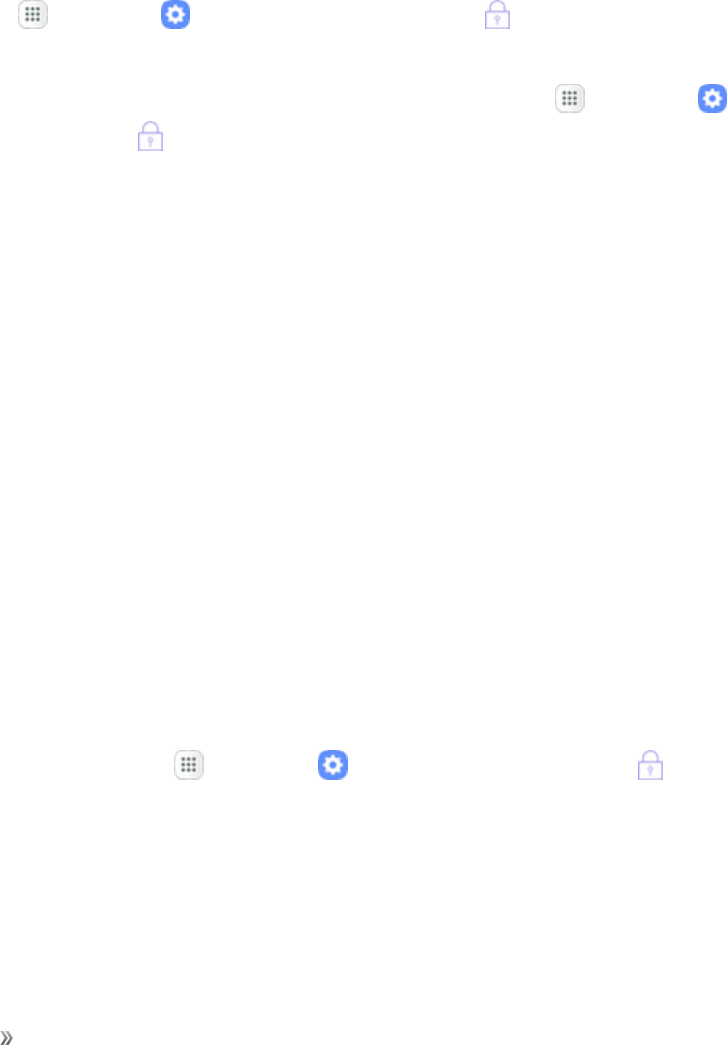
Settings Personal Settings 142
Use a Screen Unlock Pattern
1. FromtheScreenlocktypemenu,tap Pattern.
2. Drawthescreenunlockpatternbyconnectingatleastfourdotsinavertical,horizontal,or
diagonaldirection.Liftyourfingerfromthescreenwhenfinished.
3. TapContinue.
4. Whenprompted,drawthescreenunlockpatternagain,andthentapConfirm.
Note:Ifyoudonotwanttheunlockpatterntodisplayonthescreenwhenyoudrawit,fromhome,
tapApps >Settings >Lock Screen and Security >Secure lock settings,andthen
tapOn/OffnexttoMake pattern visibletoturnitoff.
Note:Tochangeyourunlockscreenpattern,fromhome,tapApps >Settings >Lock
Screen andSecurity >Screen lock type.
Use a Screen Unlock PIN
1. FromtheScreenlocktypemenu,tapPIN.
2. EnteraPIN,tapContinue,re-enteryourPIN,andtapOKtosavethesetting.
lIfyoufailtoenterthecorrectPINafterfiveattempts,youwillbepromptedtowaitfor30
secondsbeforeyoucantryagain.
Use a Screen Unlock Password
1. FromtheScreenlocktypemenu,tap Password.
2. Enterapasswordwithatleast4characters,includingatleastoneletter,tapContinue,andthen
enteryourpasswordagaintoconfirmit.
lIfyoufailtoenterthecorrectpasswordafterfiveattempts,youwillbepromptedtowaitfor30
secondsbeforeyoucantryagain.
Disable the Screen Lock
Followtheinstructionsbelowtoturnoffyourcurrentscreenlock.
1. Fromhome,tapApps >Settings >Lock screen and security .
2. TapScreen lock type.
3. Drawyourunlockscreenpattern,orenteryourPINorpassword.
4. TapNone.
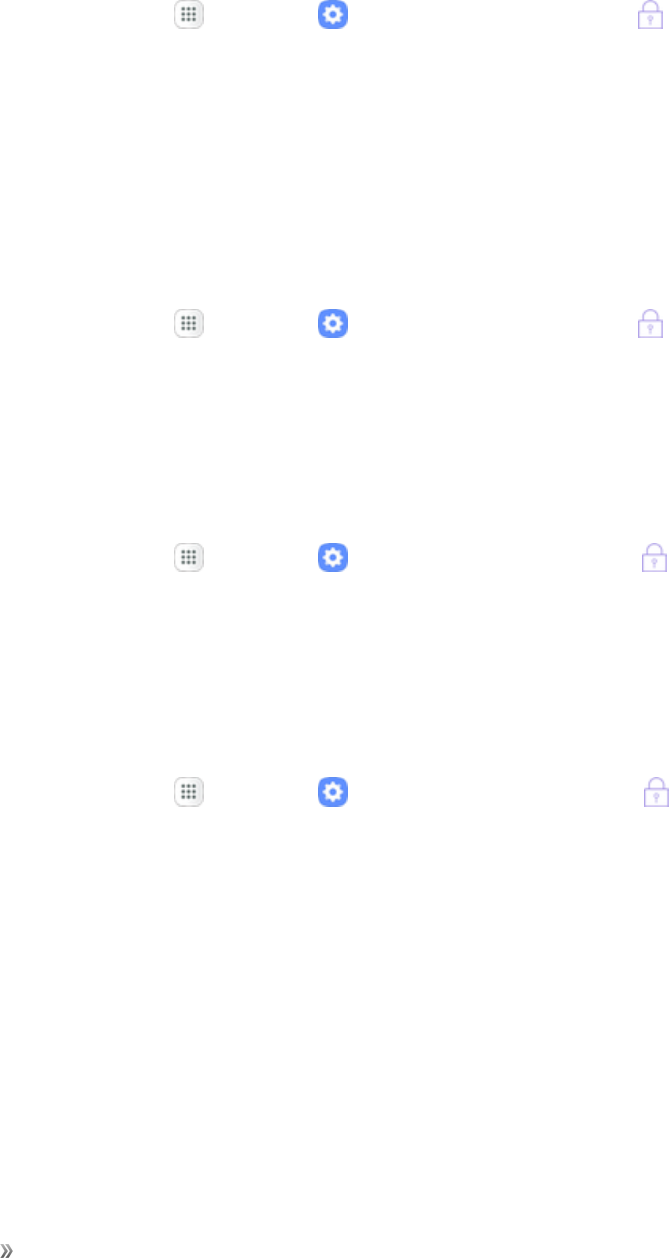
Settings Personal Settings 143
Unknown Sources
Enableinstallationofnon-GooglePlayapplications.
1. Fromhome,tapApps >Settings >Lock screen and security .
2. TapUnknown sources>OKtoenablethisoption.
Warning:Enablinginstallationofthird-partyapplicationscancauseyourdeviceandpersonaldata
tobemorevulnerabletoattacksbyunknownsources.
Secure Folder Settings
Lockyourprivatecontentandappstoenhancesecurity.YoumustsignintoyourSamsungaccount
inordertouseSecureFolder.Youmustalsosetasecurelockforyourdevice.
1. Fromhome,tapApps >Settings >Lock screen and security .
2. TapSecure folderandfollowthepromptstosecurecontentonyourdevice.
Secure Startup
Protectyourdevicebyusingascreenlockwhenyourdeviceturnson.RequireanumericPINor
passwordtodecryptyourdeviceeachtimeyoupoweriton.
1. Fromhome,tapApps >Settings >Lock screen and security .
2. TapSecure startupandfollowthepromptstoencryptalldataonyourdevice.
Encrypt SD Card
RequireanumericPINorpasswordtodecryptyouroptionalmemorycard(notincluded)whenyou
firstaccessitafterpoweringonyourdevice.
1. Fromhome,tapApps >Settings >Lock screen and security .
2. TapEncrypt SD card.Adescriptionoftheencryptionprocessisdisplayed.
3. TapEncrypt SD cardagainandfollowthepromptstoencryptalldataonyourmemorycard.
Other Security Settings
Changeothersecuritysettings,suchasthoseforsecurityupdatesandcredentialstorage.
View Passwords
Displaypasswordcharactersbrieflyasyoutypethem.
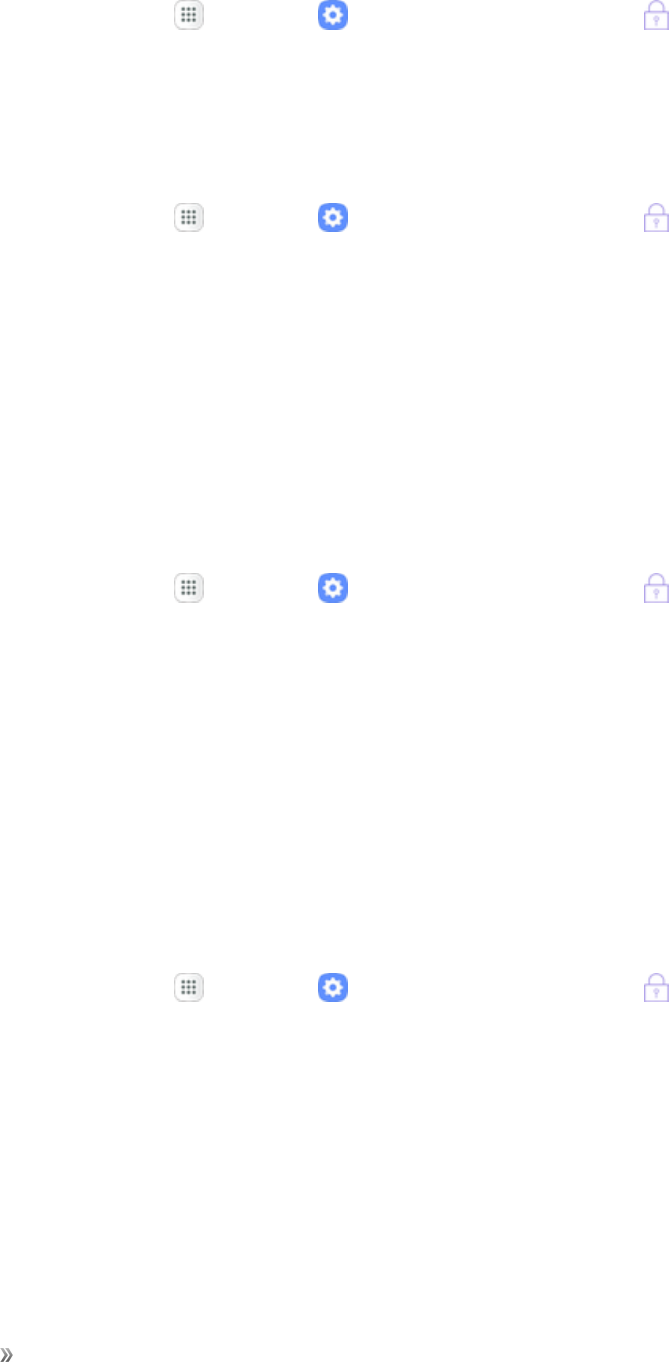
Settings Personal Settings 144
1. Fromhome,tapApps >Settings >Lock screen and security .
2. TapOther security settings>Make passwordsvisibletoturnthefeature on.
Security Update Service
Automaticallyreceivesecurityupdates.
1. Fromhome,tapApps >Settings >Lock screen and security .
2. TapOther security settingsforthefollowingSecurityupdateserviceoptions:
lSecurity policy updates:Automaticallyormanuallycheckforsecuritypolicyupdates.
oAutomaticupdatescanalsobelimitedtoonlywhenyourdeviceisconnectedtoaWi-Fi
network.
lSend security reports:UseWi-FitosendsecurityreportstoSamsungforthreatanalysis.
Device Administration
Manageyourdeviceadministratorsandapplicationinstallationprivileges.
1. Fromhome,tapApps >Settings >Lock screen and security .
2. TapOther security settings>Device administrators.
lTapAndroid Device Managertoallowittolockorerasealostdevice.
lTapSecure Foldertoactivateitasadeviceadministrator.
lDependingonyourphone'ssettingsadditionaldeviceadministratoroptionsmaybe
available.
Credential Storage
Manageyoursecuritycertificates.Ifacertificateauthority(CA)certificategetscompromisedorfor
someotherreasonyoudonottrustit,youcandisableorremoveit.
1. Fromhome,tapApps >Settings >Lock screen and security .
2. TapOther security settingsforthefollowingCredentialstorageoptions:
lStorage type:Selectastoragelocationforcredentialcontents.
lView security certificates:Displaycertificatesinyourdevice’sROMandothercertificates
youhaveinstalled.
lUser certificates:Viewusercertificates.
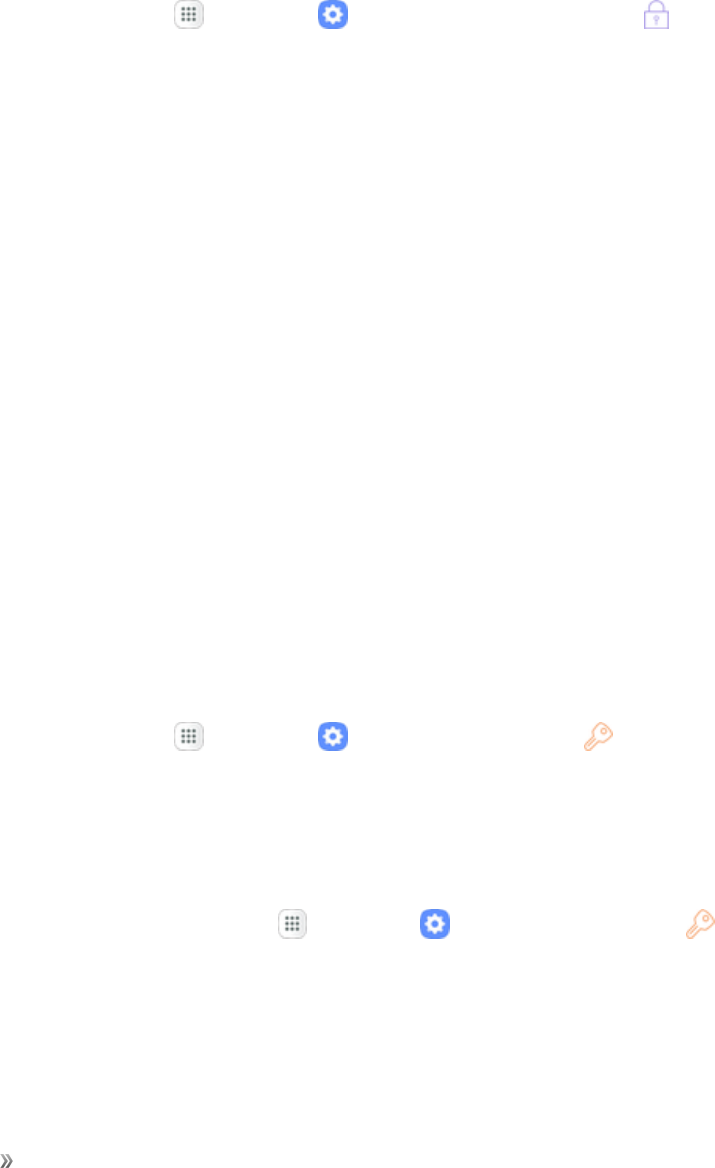
Settings Personal Settings 145
lInstall from device storage:Installanewcertificatefromstorage.
lClear credentials:Erasethecredentialcontentsfromthedeviceandresetthepassword.
Advanced Security Settings
Usetheseoptionstoconfigureadvancedsecuritysettings.
1. Fromhome,tapApps >Settings >Lock screen and security .
2. TapOther security settingsforthefollowingadvancedoptions:
lTrust agents:Performselectedactionswhentrusteddevicesareconnected.
oToviewTrustagents,setupasecuredscreenlock(Password,PIN,orPattern).For
moreinformation,seeScreenLock.
lPin windows:Pinanapponyourdevicescreen,preventingaccesstootherfeaturesofyour
device.
lUsage data access:Viewtheapplicationsthatcanaccessyourdevice’susagehistory.
lNotification access:Viewtheapplicationsthatcanaccessnotificationsyoureceiveonyour
device.
lDo not disturb permission:ViewwhichappshavepermissiontochangetheDonot
disturbsettings.
Cloud and Accounts Settings
Setupandmanageaccounts,includingyourGoogleAccount,Samsungaccount,email,andsocial
networkingaccounts.Dependingontheaccount,youcanchoosetosynchronizeyourcalendar,
contacts,andothertypesofcontent.
Access Accounts Settings
nFromhome,tapApps >Settings >Cloud and accounts .
Samsung Cloud Settings
KeepyourdatasafebybackingupyourdevicetoSamsungcloudstorage.Thisallowsyoutorestore
yourphoneatanytime,andyoucanalsosyncyourdatafrommultipledevices.
1. Fromthehomescreen,tapApps >Settings >Cloud and accounts .
2. TapSamsung Cloud.
lIfaSamsungaccounthasnotbeenadded,followthepromptstoaddyourSamsung
account.

Settings Personal Settings 146
3. FromtheSamsungcloudmenu,thefollowingoptionsareavailable:
lManage cloud storage:Viewhowmuchcloudstorageyourdataisusingandmanage
featuresthatareusingyourcloudstorage.
lBackup settings:Choosewhichcontentfromyourdevicetobackuptothecloud.Tap
Auto back uptoautomaticallybackupyourdataevery24hours.
lRestore:Choosethedevicethatyouhaverecentlybackedupandthebackuppackagethat
youwanttorestore.
lData to sync:Tapthefollowingitemstoenableordisablesyncing:
oContacts (Samsung account):Synccontactinfo.
oCalendar (Samsung account):Syncyoureventsandtasks.
oSamsung Notes:Syncyournotesandcategories.
oInternet:Syncbookmarks,savedpages,andopenedtabsfromyourbrowser.
oKeyboard data:Syncpredictivetextdata.
oGallery:Syncyourimagesandvideos.
lMore options :
oSync now:Syncallselectedsettings.
oSync information:Viewdetailsaboutthesyncprocess.
oSettings:ChoosewhethertosyncdataonlywhenthedeviceisconnectedtoaWi-Fi
network,receivepushnotifications,orremoveyourSamsungaccount.
oFAQ:GototheCustomerSupportwebsiteforSamsungCloudinformation.
oContact us:GototheCustomerSupportwebsiteandsubmitanquestiononline.
Accounts Settings
Addandmanageallyouremail,socialnetworking,andpictureandvideosharingaccounts.
Set Up a New Account
1. Fromhome,tap Apps >Settings >Cloud and accounts >Accounts.
2. TapAdd account.
3. Tapanaccounttypeandthenfollowthepromptstoaddtherequiredaccountinformation.
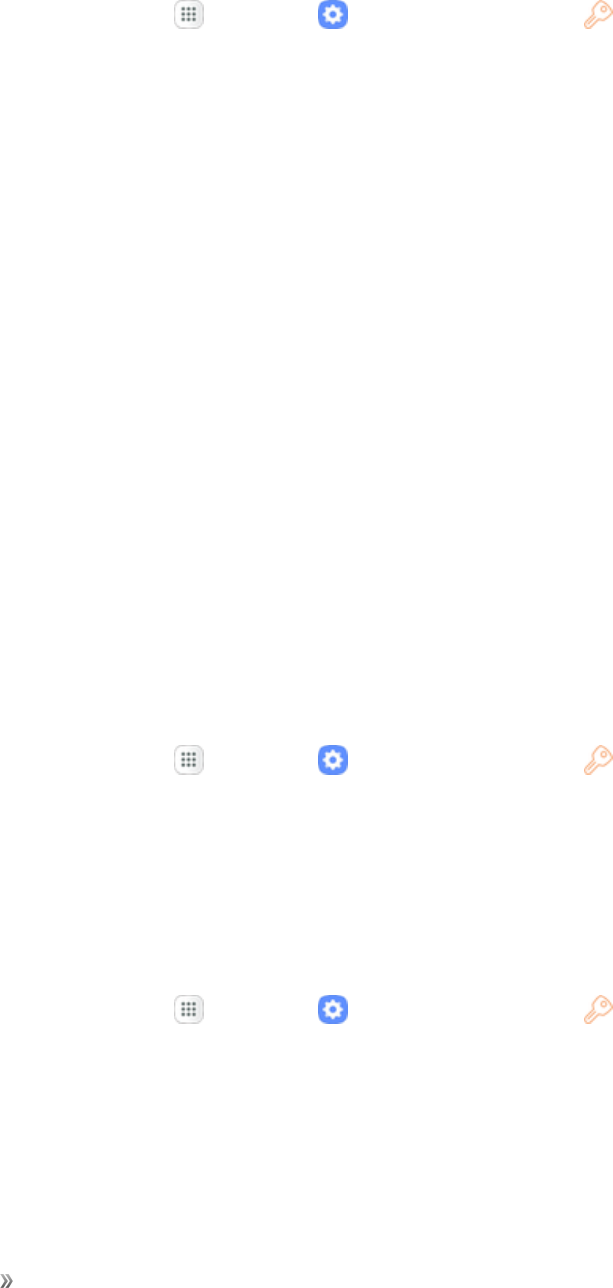
Settings Personal Settings 147
Manage Existing Accounts
1. Fromhome,tapApps >Settings >Cloud and accounts >Accounts.
2. Taptheaccounttypetoseetheexistingaccounts.
3. Viewandconfigureyouraccountsettingsasdesired.
Backup and Restore
Yourphone’sBackupandrestoremenuletsyoubackupyourphone’sdataandsettingstoGoogle
serversbeforeresettingyourphonetotheoriginalfactorysettings.TheFactorydatareseterasesall
datafromthephone’sapplicationstorage,including:
nYourSamsungaccount
nYourGoogleAccount
nAllotheremailandsocialnetworkingaccounts
nSystemandapplicationdataandsettings
nDownloadedapplications
nPerformingafactorydatareseterasesalldataonthephone.Itisrecommendedthatyouback
upimportantdatabeforeperformingafactorydatareset.
nErasedinformationcannotberestored.Onlyerasedataafteryouaresureyouhavesaved
everythingyouneed.
Access Backup and Restore Options
1. Fromhome,tapApps >Settings >Cloud and accounts .
2. TapBackup and restore.
3. Setoptions.
Samsung Account Backup Settings
EnablebackupofyourinformationtoyourSamsungaccount.
1. Fromhome,tapApps >Settings >Cloud and accounts .
2. TapBackup and restore.
3. ConfiguretheseoptionsundertheSamsung accountheading:
lBackup settings:Enablebackupofyourphonelog,messagesandmorethroughyour
Samsungaccount.
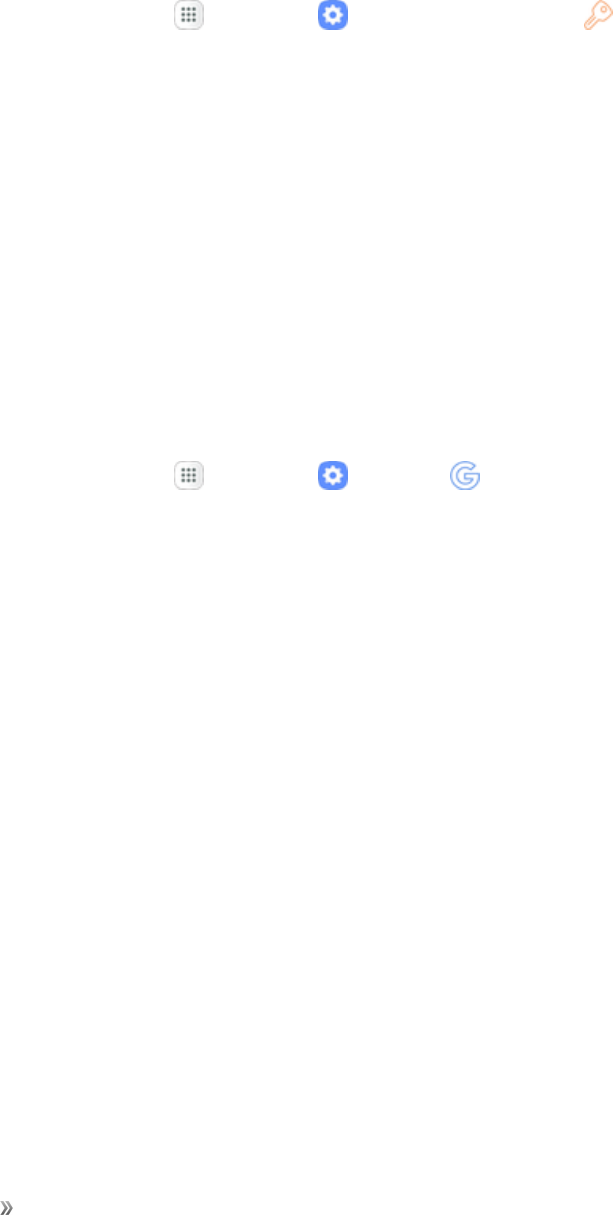
Settings Personal Settings 148
lRestore:UseyourSamsungaccounttorestoreyourbackupdata.
Google Account Backup Settings
EnablebackupofyourinformationtoGoogleservers.
1. Fromhome,tapApps >Settings >Cloud and accounts .
2. TapBackup and restore.
3. ConfiguretheseoptionsundertheGoogle accountheading:
lBack up my data:Enablebackupofapplicationdata,Wi-Fipasswords,andothersettings
toGoogleservers.
lBackup account:SelectaGoogleAccounttobeusedasyourbackupaccount.
lAutomatic restore:EnableautomaticrestorationofsettingsfromGoogleservers.When
enabled,backed-upsettingsarerestoredwhenyoureinstallanapplication.
Google Settings
Customizeyourdevice’sGooglesettings.
1. Fromhome,tapApps >Settings >Google .
2. Selectanoptiontocustomize:
lLocation:ConfigureyourGooglelocationsettings.
lSecurity:ConfiguretheAndroidDeviceManagerandappssecuritysettings.
lSet up nearby device:SetupanotherdeviceusingWi-FiandBluetooth.
lRestore contacts:RestorecontactsfromyourGoogleAccount.
lAds:ConfigureyourGoogleadvertisingprofile.
lApp preview messages:Receiveandreplytomessagessentfrommessagingappsthat
arenotinstalledonyourdevice.
lGoogle Cast:ConfigureyourGoogleCastsettings.
lNearby:Useyourdevice’ssensorstoconnectwithnearbydevices.
lSearch:ConfigureyourGooglesearchsettings.
Note:TheseoptionsmaychangeifyouaresignedintoyourGoogleAccount.
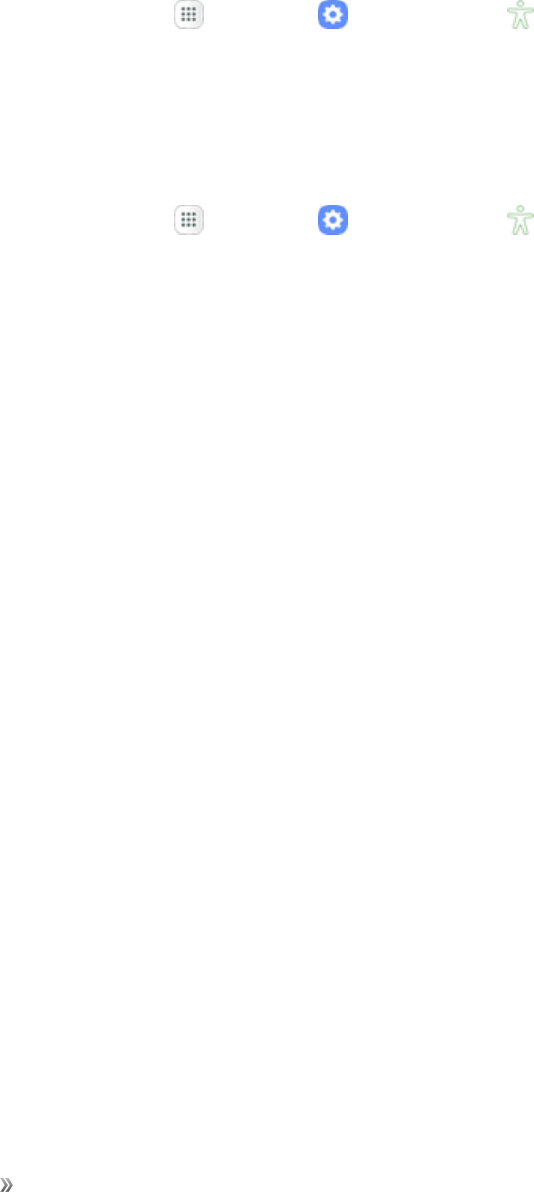
Settings Personal Settings 149
Accessibility Settings
TheAccessibilitymenuletsyouenableandmanageaccessibility-relatedapplications.
Access Accessibility Options
1. Fromhome,tapApps >Settings >Accessibility .
2. Setavailableaccessibilityoptions.
Vision Accessibility Settings
Yourphoneoffersmanyfeaturestoassistuserswhoareblindorlow-vision.
1. Fromhome,tapApps >Settings >Accessibility .
2. TapVisiontoconfigureoptions:
lVoice Assistant:EnabletheVoiceAssistantfeatureandconfigureoptions.WhenVoice
Assistantison,yourphonespeaksdescriptionsofitemsyoutaporactivateonyourphone,to
helpblindandlow-visionusers.WhenVoiceAssistantisturnedon,youmayneedtousea
double-taptoselectitems,becauseasingletapisusedtotriggerVoiceAssistant.
lVoice Assistant help:ViewtutorialsonusingVoiceAssistant.
lDark screen:Keepsyourphone’sscreenturnedoffatalltimes.WhenDarkscreenis
enabled,double-pressthePower/Lockkeytoturnitonoroffwhileusingyourphone.
lRapid key input:Releaseyourfingertoenteraselection,insteadofdouble-tappingit.By
default,whenyouhaveVoiceAssistantturnedon,youmustdouble-tapitemsonthescreen
toselectthem.IfyouturnonRapidkeyinput,youcantapandreleaseyourfingertoselect
anditeminsteadofdouble-tapping.
lSpeak passwords:Thephonereadsoutcharactersenteredinpasswordfields.Use
cautionwiththisfeature,becauseothersnearyouwillbeabletohearyourpasswords.
lAccessibility shortcut:Quicklyturnsonaccessibilityfeaturesbypressingandholdingthe
Power/Lockkeyuntilyouhearasoundorfeelavibration,andthenpressingandholdingwith
twofingersuntilyouhearanaudioconfirmation.
lScreen zoom and font:Choosethezoomlevel,fontstyle,andtextsizeforyourphone’s
screens.
lHigh contrast fonts:Adjustthecolorandoutlineoffontstoincreasethecontrastwiththe
background.
lHigh contrast keyboard:AdjustthesizeoftheSamsungkeyboardandchangeitscolorsto
increasethecontrastbetweenthekeysandthebackground.
lShow button shapes:Showbuttonswithshadedbackgroundstomakethemstandout.
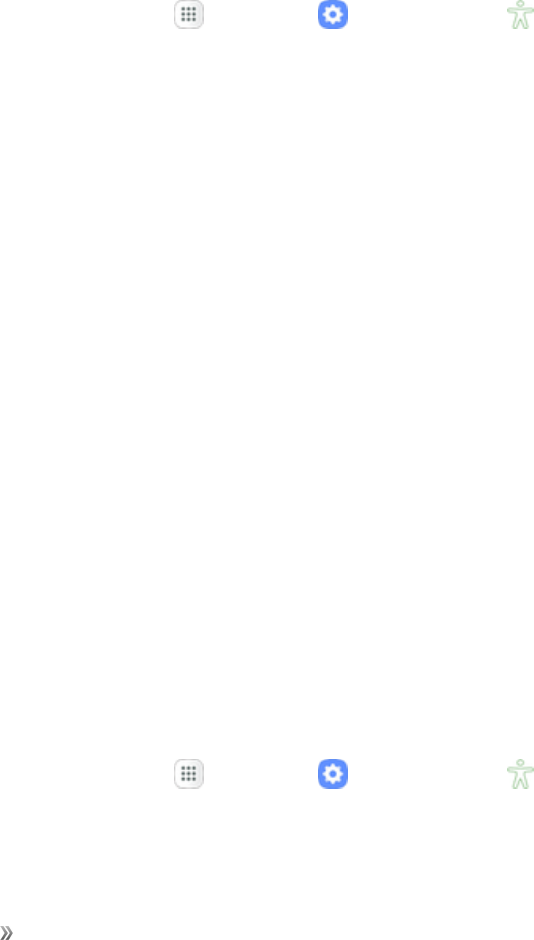
Settings Personal Settings 150
lMagnifier window:Magnifycontentshownonthescreen.
lMagnification gestures:Controlzoomandpanoptionswithspecificgesturessuchas
triple-tapping,doublepinching,anddraggingtwofingersacrossthescreen.
lLarge mouse/touchpad pointer:Enablealargepointerwhenconnectingamouseor
touchpad.
lColor inversion:Screencolorsareinverted.
lColor correction:Adjuststhecolorofthescreenifyouhavedifficultyreadingthescreen
becauseofthecolor.Followthepromptstofine-tunescreencolors.
Hearing Accessibility Settings
Yourphoneoffersmanyfeaturestoassistuserswhoaredeaforhearing-impaired.
1. Fromhome,tapApps >Settings >Accessibility .
2. TapHearingtoconfigureoptions:
lFlash notification:Flashthecameralightwhenyoureceivenotificationsorwhenalarms
sound.Turnthedeviceovertostoptheflashing.
lTurn off all sounds:Soundsmadebythephoneduringtaps,selections,notifications,are
muted.
lHearing aids:Automaticallyadjuststoattempttoimprovethesoundqualityforusewith
hearingaids.
lSamsung subtitles (CC):DisplaysSamsungsubtitleswhereavailable.TapOn/Offtoturn
theoptiononoroff,andthenconfigureoptions.
lGoogle subtitles (CC):DisplaysGooglesubtitleswhereavailable.TapOn/Offtoturnthe
optiononoroff,andthenconfigureoptionslikeLanguage,Textsize,andCaptionstyle.
lLeft/right sound balance:Adjustthesoundsenttotheleftandrightwhenusing
earphones.
lMono audio:Enableordisablethecompressionofstereoaudiointoasinglemonoaudio
streamforusewithasingleearphone.
Dexterity and Interaction Settings
Yourphoneoffersmanyfeaturestoimproveaccessibilityrelatedtothewayyouinteractwithtouch
andmovement.
1. Fromhome,tapApps >Settings >Accessibility .
2. TapDexterity and interactiontoconfigureoptions:
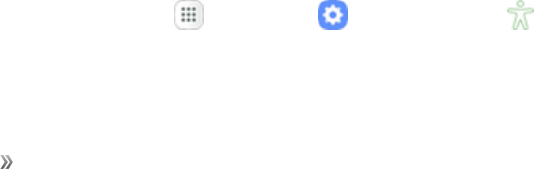
Settings Personal Settings 151
lUniversal switch:Usecustomizableswitchestointeractwithyourphoneandtoselect
itemsonthescreen.Setyourpersonalinteractionmethodbyconnectingexternal
accessories,tappingthescreen,orusingthefrontcameratodetecttherotationofyour
head,theopeningofyourmouth,andtheblinkingofyoureyes.
lAssistant menu:Assistantmenucanimprovephoneaccessibilitybyprovidingquickaccess
toimportantfunctions.AshortcutappearsonallscreenstogiveyouaccesstotheAssistant
menu.TapAssistant menutoconfigureoptions:
oTapOn/OffbesideAssistantmenutoturnthefeatureonoroff.Whenyouturnon
Assistantmenu,Singletapmodeisalsoenabled.
oEdit:Re-orderorremoveitemsfromtheAssistantmenu.
oAssistant plus:Whenturnedon,Assistantplusdisplayscontextualmenuoptionsfor
someappsinAssistantmenu.Notallappssupportthisoption.TapAssistant plus,and
thentapOn/Offtoturntheoptiononoroff.AfteryouturnonAssistantplus,enableor
disableappstousewithAssistantplus.
oTouchpad size:Chooseasizefortouchpadsforuseinyourphone’sscreens.
oCursor size:Choosethesizeofcursors,todisplayonthescreen.
oCursor speed:Chooseaspeedforcursorblinks.
oZoom percentage:Chooseazoomlevelforthemagnifierwindow.
oMagnifier size:Chooseasizeforthemagnifierwindow.
lPress and hold delay:Choosehowlongyourphonewaitsduringatouchandholdgesture
onthescreen,beforecontinuingwiththetouchandholdaction.
lAuto click after pointer stops:Enableautomaticselectionwhenthepointerisstopped
overafeature.Youcanalsoconfigurethedelaytime.
lInteraction control:Controlhowyourphoneinterpretsmotionsandscreentouches.To
turnInteractioncontrolonoroffatanytime,pressandholdtheHomekeyandthedown
Volumekeyatthesametime.WhenInteractioncontrolison,youcanusemotionstocontrol
yourphone,andscreentimeoutisturnedon.Youcanalsoblockareasofthescreenfrom
touchinteraction.Automaticscreenrotationandhard-keyfunctions(Power/Lockkey,
Volumekey,etc.)willbeturnedoff,andappnotificationswillonlybeshowninthenotification
panelandstatusbar.
Configure Other Accessibility Settings
Yourphoneoffersmanyfeaturestoimprovephoneaccessibility.
1. Fromhome,tapApps >Settings >Accessibility .
2. Configureadditionalaccessibilityoptions:

Settings Personal Settings 152
lText-to-speech:Configureoptionsforconvertingtexttospeech.
lDirect access:Accesscommonaccessibilitysettingsfromanyscreenbypressingthe
Homekeyrapidly3timesinarow.
lNotification reminder:Phonebeepsatsetintervalstoremindyouofunreadnotifications.
lAnswering and ending calls:Selectoptionsforansweringandendingcalls.
oBy pressing Home key:AnswercallsbypressingtheHomekey.
oAutomatic answering:Answerincomingcallsautomaticallyaftertwosecondswhena
headsetoraBluetoothdeviceisconnected.
oBy pressing Power key:EndcallsbypressingthePower/Lockkey.
lSingle tap mode:Whenenabled,youcanuseasingletaptodismissorsnoozealarms,
notificationsandalerts,andanswerorrejectcalls.
Note:AdditionalaccessibilityservicesyouhaveinstalledaredisplayedundertheServicesheading.

Settings System Settings 153
System Settings
Thefollowingtopicsdetailyourphone’ssystemsettingsoptions,includinglanguageandinput,
battery,storage,dateandtime,andmore.
General Management Settings
Configureyourphone’slanguageandinputoptions,setthedateandtime,andreportdiagnostic
information.
Access General Management Settings
1. Fromhome,tapApps >Settings .
2. TapGeneral management ,andthentapitemsformoredetails:
lLanguage and input:Configureyourdevice’slanguageandinputsettings.
lDate and time:Configuredateandtimesettings.
lReport diagnostic info:Choosetosenddiagnosticinformationaboutyourdeviceto
Samsungwhenitexperiencestechnicalissues.
lReset:Resetyourdevice’ssettings.
Language and Input Settings
Yourphone’slanguageandinputsettingsletyouselectalanguageforthephone’smenusand
keyboards,selectandconfigurekeyboardsettings,configurespeechinputsettings,andsetyour
phone’smouse/trackpadoptions.
Access Language and Input Setting Options
1. Fromhome,tapApps >Settings .
2. TapGeneral management > Language and input.
3. Setoptions.
Select the Default Language for Your Phone
1. Fromhome,tapApps >Settings .
2. TapGeneral management > Language and input.
3. TapLanguage.
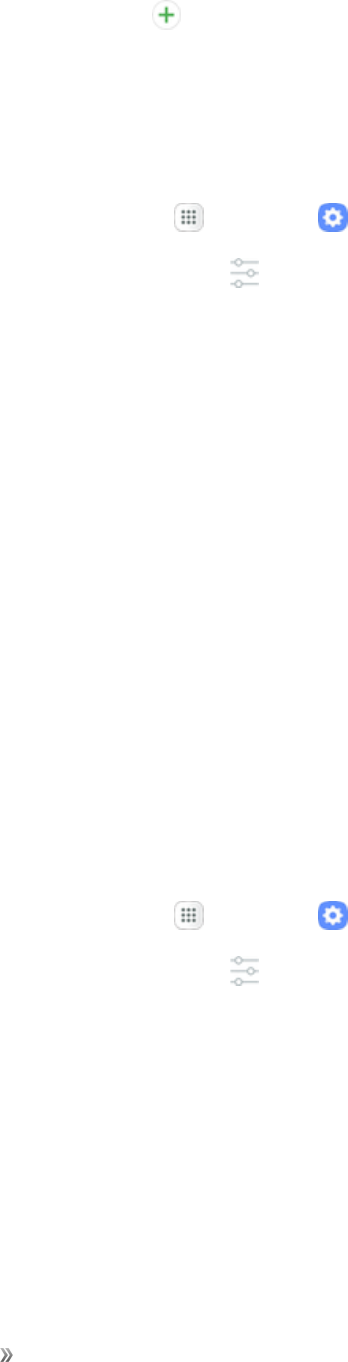
Settings System Settings 154
4. TapAdd language .
5. Tapanavailablelanguage.
Language and Input Options
Someofthelanguageandinputoptionsaredetailedbelow.
1. Fromhome,tapApps >Settings .
2. TapGeneral management > Language and input.
3. Setoptions:
lLanguage:Tapalanguagetoassignit.
lVirtual keyboard:Configureyourvirtualkeyboards.
oSamsung keyboard:ConfigureoptionsforthestandardSamsungkeyboard.
oGoogle voice typing:Configureyouroptionsforvoiceinput,includinglanguage
detection.
lPhysical keyboard:Configureoptionsforwhenaphysicalkeyboardisconnected.
lText-to-speech:Tapasettingsoptionandfollowtheprompts.
lPointer speed:Dragtheslidertoadjustthespeedofamouseortrackpadpointer.
Date and Time Settings
UsetheDateandTimesettingsmenueithertoautomaticallyusethenetwork-provideddateand
timeormanuallysetthesevalues,aswellasselecttimeanddateformatoptions.
Access Date and Time Options
1. Fromhome,tapApps >Settings .
2. TapGeneral management >Date and time.
3. Setavailabledateandtimeoptions.
Reset
Restoreyourdevicetoitsdefaultsettings.
Reset Settings
Youcanresetyourdevicetoitsfactorydefaultsettings,whichresetseverythingexceptthesecurity,
language,andaccountsettings.Personaldataisnotaffected.
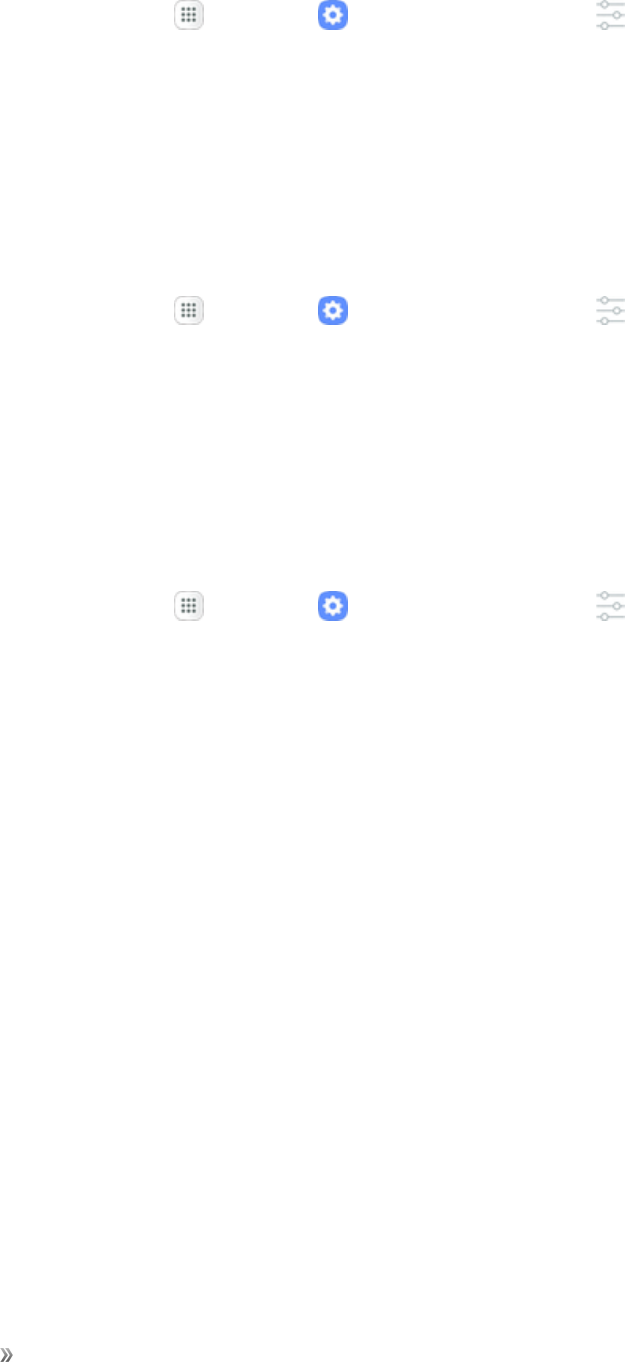
Settings System Settings 155
1. Fromhome,tapApps >Settings >General management .
2. TapReset.
3. TapReset settings.
4. TapReset settings,andconfirmwhenprompted.
Reset Network Settings
YoucanresetWi-Fi,Mobiledata,andBluetoothsettingswithResetnetworksettings.
1. Fromhome,tapApps >Settings >General management .
2. TapReset.
3. TapReset network settings.
4. TapReset settings,andconfirmwhenprompted.
Auto Restart Settings
Configuretimesforyourdevicetoautomaticallyrestart.
1. Fromhome,tapApps >Settings >General management .
2. TapReset.
3. TapAuto restart.
4. TapOn/Off toenablethefeature.
5. TapTimeandDaystosettheautorestarttimes.
Factory Data Reset
Resetyourdevicetofactorydefaults,erasingalldatafromyourdevice.
ThisactionpermanentlyerasesALLdatafromthedevice,includingGoogleorotheraccount
settings,systemandapplicationdataandsettings,downloadedapplications,aswellasyourmusic,
photos,videos,andotherfiles.AnydatafoundonanexternalSDcardisnotaffected.
Note:WhenyousignintoaGoogleAccountonyourdevice,FactoryResetProtectionis
automaticallyactivated.Thisprotectsyourdeviceintheeventitislostorstolen.Formore
information,seeFactoryResetProtection.
IfyouresetyourdevicetofactorydefaultsettingswiththeFactoryResetProtection(FRP)feature
turnedon,youmustentertheusernameandpasswordforaregisteredGoogleAccountusedon
thisdevicetoregainaccesstothedevice.Youwillnotbeabletoaccessthedevicewithoutthe
correctcredentials.
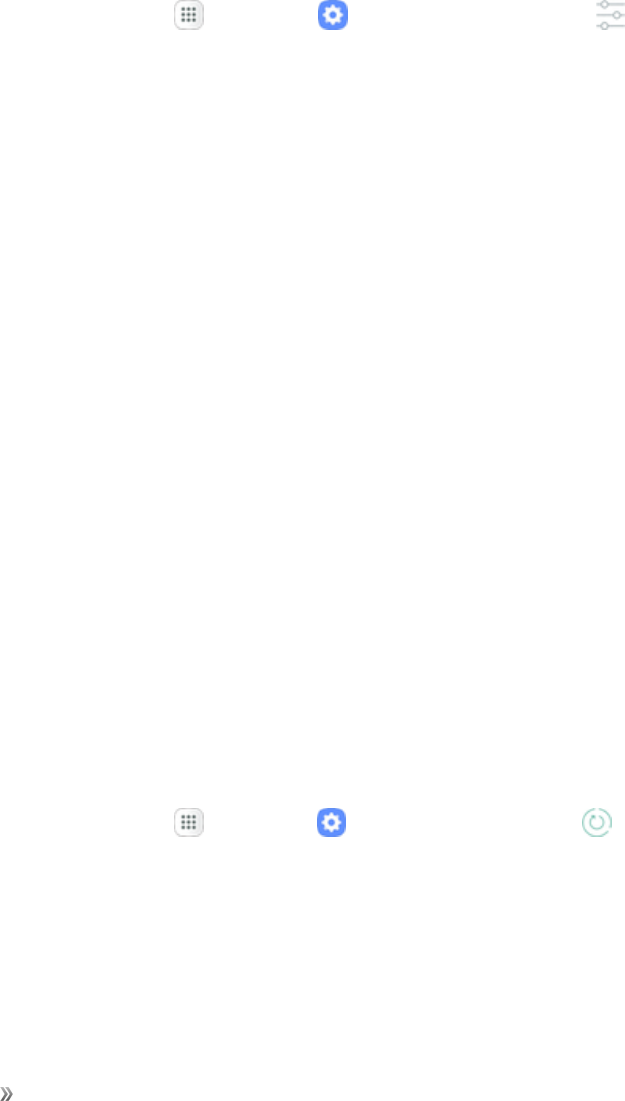
Settings System Settings 156
Warning:IfyouresetyourGoogleAccountpassword,youmustwait24hoursafterchangingyour
passwordtoperformafactorydataresetonyourdevice.
Beforeresettingyourdevice:
1. Verifythattheinformationyouwanttokeephastransferredtoyourstoragearea.
2. LogintoyourGoogleAccountandconfirmyourusernameandpassword.
Toresetyourdevice:
1. Fromhome,tapApps >Settings >General management .
2. TapReset.
3. TapFactory data reset.
4. TapReset deviceandfollowthepromptstoperformthereset.
5. Whenthedevicerestarts,followthepromptstosetupyourdevice.
Note:UnlessyouremovedallGoogleAccountsfromthephonebeforeperformingtheFactorydata
reset,youwillneedtosignintotheGoogleAccountthatwaspreviouslyassignedtothephoneto
completesetup.
Device Maintenance Settings
Devicemaintenanceprovidesanoverviewofthestatusofyourdevice’sbattery,storage,andRAM.
Youcanalsoautomaticallyoptimizeyourdevice’ssystemresources.
Optimize Now
TheOptimizeNowfeatureimprovesdeviceperformance.Whenused,itaccomplishesthisthrough
thefollowingactions:
nIdentifyingappsthatuseexcessivebatterypowerandclearingunneededitemsfrommemory.
nDeletingunnecessaryfilesandclosingappsrunninginthebackground.
nScanningformalware.
Tousethequickoptimizationfeature:
1. Fromhome,tapApps >Settings >Device maintenance .
2. TapOptimize now.

Settings System Settings 157
Battery Settings
Monitoryourphone’sbatteryusagethroughthissettingsmenu.Viewwhichfunctionsareconsuming
yourbattery’schargeandatwhatpercentage.Youcanalsodisplaythebatterychargeremainingas
apercentageonthestatusbar.
1. Fromhome,tapApps >Settings >Device maintenance .
2. TapBatteryforoptions:
lBattery usage:Viewbatteryusagesincethebatterywaslastfullycharged.
lPower saving mode:Extendbatterylifebyselectingapowersavingmodelevel.Choose
Off,Mid,orMax.Estimatedremainingbatterylifeforeachmodeisprovided.
lApp power monitor:Putappstosleepsothattheydonotusebatterypowerwhennotin
use.TapSave powertoenable.
lUnmonitored apps:Addappsthatwillbeputtosleep.
lMore options :
oAdvanced settings:Configurenotificationsettings,theapppowermonitor,andchoose
whetherornottoseethebatterypercentageonthestatusbar.
Storage Settings
TheStoragesettingsmenuletsyoumanageinternalandoptionalinstalledSDcard(notincluded)
storageonyourphone.
Access Storage Settings
1. Fromhome,tapApps >Settings >Device maintenance .
2. TapStorage.
3. Viewmemoryusageforthedifferenttypesofinformationstoredinyourphone’smemory.Tapan
itemformoreinformation.
Note:TapCleannowtofreeupstoragespacebyremovingunneededfiles.
Additional Storage Settings
MorestoragesettingsareavailableundertheMoreoptionsmenu.
1. Fromhome,tapApps >Settings >Device maintenance .
2. TapStorage>More options >Storage settings.
Thefollowingtableliststheavailablesettings:
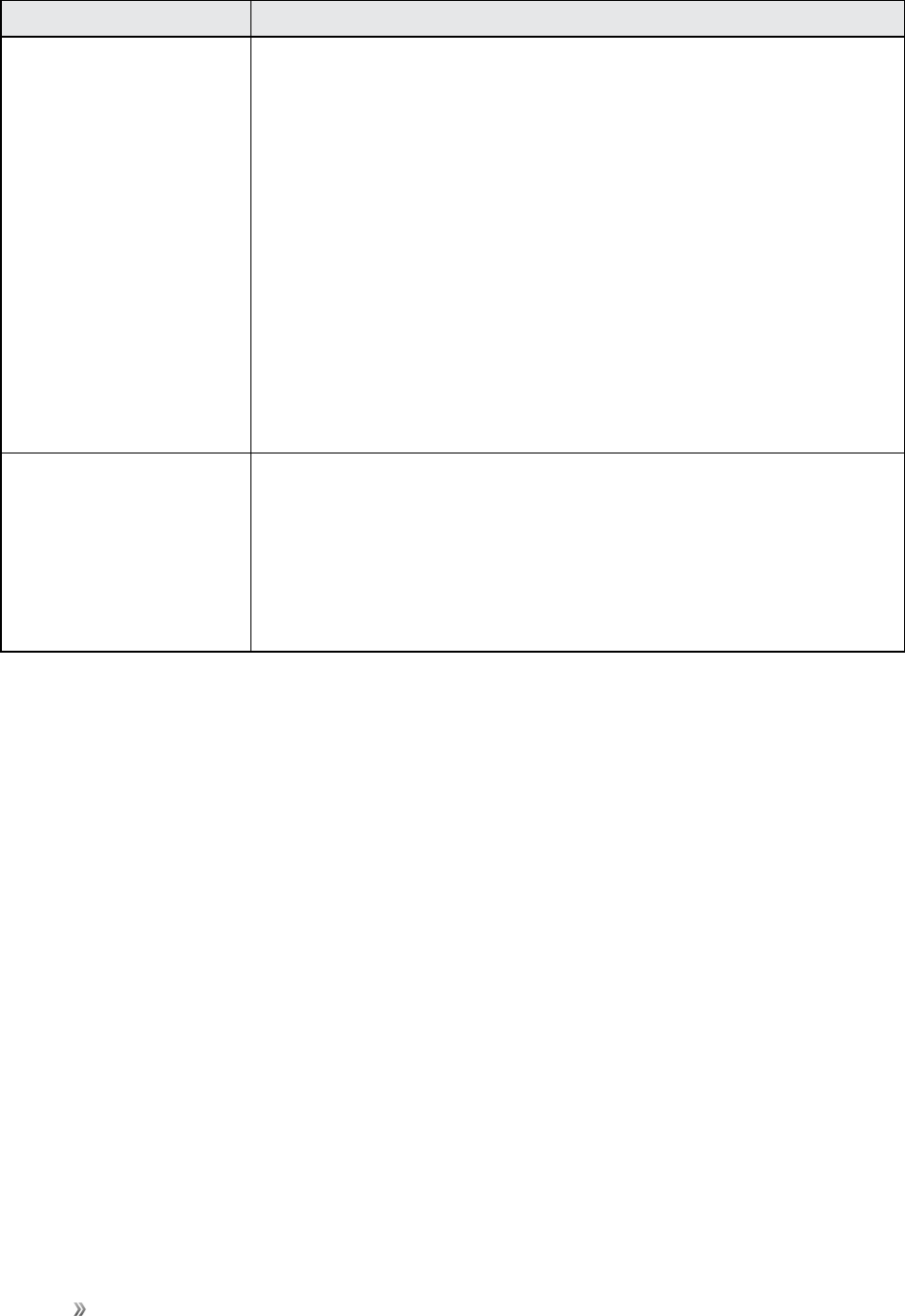
Settings System Settings 158
Storage Device Description
Internal storage nTotal space:Viewthetotalspace/freespaceinyourphone’s
memory.
nAvailable space:Theamountofstoragespacecurrently
available.
nSystem memory:Theminimumamountofstoragespace
requiredtorunthesystem.
nUsed space:Theamountofstoragespacecurrentlybeingused.
nOther:Thespaceusedbyappdata,downloadedfiles,andAndroid
systemfiles.
nCached data:Theamountofdatacurrentlycached.
nExplore:LaunchMyFilestoviewcontentstoredonyourdevice.
SD card Note:ThiscategoryisavailableonlyifanoptionalSDcardisinstalled.
nUnmount:UnmounttheSDcardtosafelyremoveit.
nFormat:DeletealldataontheSDcard.
nMount:IftheSDcardhasbeenunmounted,taptomounttheSD
cardbeforeuse.
microSD Card Settings
AmicroSDmemorycardisanoptionalaccessory(notincluded)thatallowsyoutostoreimages,
videos,music,documents,andotherdataonyourphone.
Important:YoucandamageamicroSDcardbyimproperinstallation.Pleasebecarefulwhen
inserting,removing,orhandlingit.
Install a microSD Card
Followtheinstructionsbelowtoinstallanoptionalmemorycard(notincluded).
1. Removethebackcover.
lUsingtheslotprovidedonthebackcovernexttotheVolumekey,gentlyliftthecoveroffthe
phone.
2. Withthegoldcontactsfacingdown,slidethecardintotheslot.
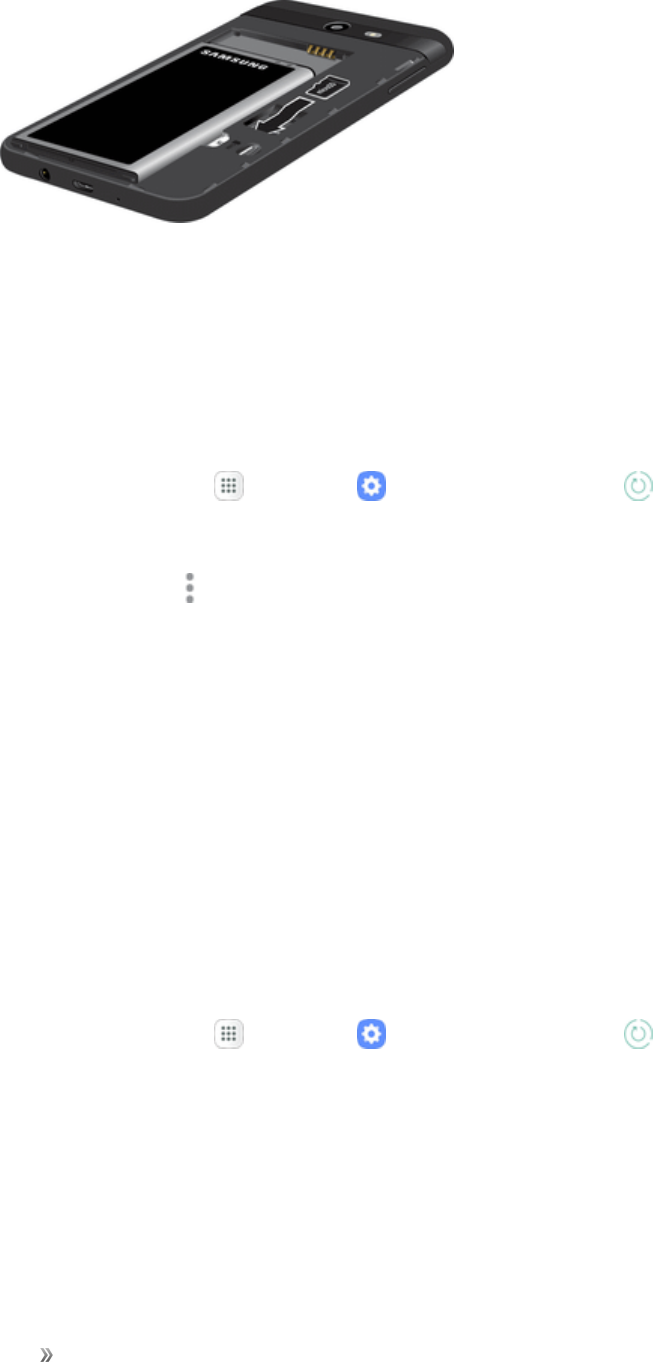
Settings System Settings 159
3. Replacethebackcover.
Unmount and Remove a microSD Card
UsethefollowingprocedurestounmountandremoveanoptionalmicroSDcardfromyourphone.
Important:WhenyouneedtoremoveanoptionalinstalledmicroSDcard,youmustunmountthe
cardfirsttopreventcorruptingthedatastoredonitordamagingthecard.
1. Fromhome,tapApps >Settings >Device maintenance .
2. TapStorage.
3. TapMore options >Storage settings.
4. UnderPortable storage,tapyourSD card,andthentapUnmount.
5. Removethebackcover.
lUsingtheslotprovidedonthebackcovernexttotheVolumekey,gentlyliftthecoveroffthe
phone.
6. Removethecardfromtheslot.
7. Replacethebackcover.
View microSD Card Memory
Onceanoptionalmemorycard(notincluded)hasbeeninstalledinyourdevice,thecardmemoryis
displayedintheStoragesettings.
1. Fromhome,tapApps >Settings >Device maintenance .
2. TapStorage>SD card.
Format a microSD Card
FormattingamicroSDcardpermanentlyremovesallfilesstoredonthecard.
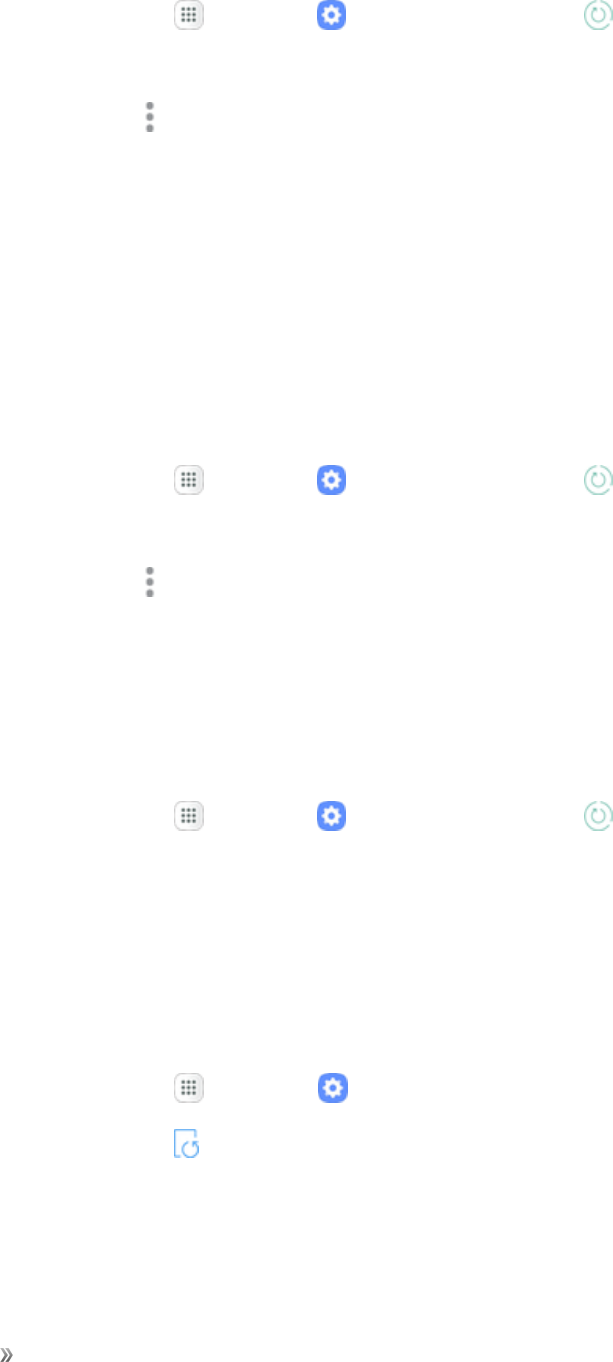
Settings System Settings 160
1. Fromhome,tapApps >Settings >Device maintenance .
2. TapStorage.
3. TapMore options >Storage settings.
4. UnderPortable storage,tapyourSD card>Format >Format.
Note:FormattingerasesallthedataonaninstalledmicroSDcard,afterwhichthefilesCANNOTbe
retrieved.Topreventthelossofimportantdata,pleasecheckthecontentsbeforeyouformatthe
card.
Mount a microSD Card
Whenyouinstallanoptionalmemorycard,itisautomaticallymounted(connectedtothedevice)and
preparedforuse.However,shouldyouunmountthecardwithoutremovingitfromthedevice,you
needtomountitbeforeitcanbeaccessed.
1. Fromhome,tapApps >Settings >Device maintenance .
2. TapStorage.
3. TapMore options >Storage settings.
4. UnderPortable storage,tapyourSD card,andthentapMount.
RAM
ChecktheamountofavailableRAM.Youcanclosebackgroundappsandreducetheamountof
RAMyouareusingtospeedupyourdevice.
1. Fromhome,tapApps >Settings >Device maintenance >RAM.
2. TofreeupasmuchRAMaspossible,tapClean nowandfollowtheprompts.
System Updates
Keepyourphoneup-to-datewiththelatestsoftware.
Access System Updates
1. Fromhome,tapApps >Settings .
2. TapSystem updates .
Fordetailsaboutupdatingyourphone,seeUpdateYourPhone.
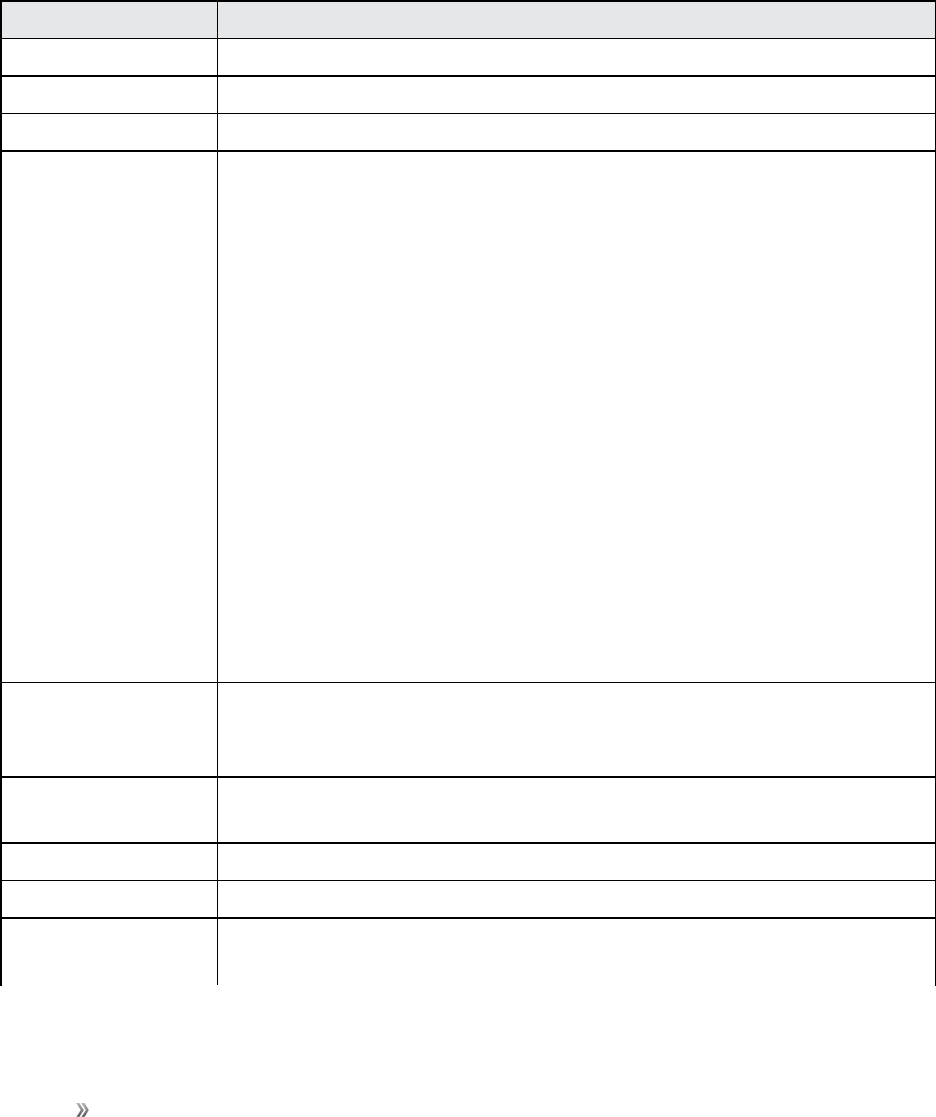
Settings System Settings 161
About Device
TheAboutdevicemenuletsyouaccessimportantphoneinformation,searchforandapplyupdates,
andviewlegalandsafetyinformation.
About Device Overview
ThefollowingAboutdeviceitemsmaybereviewedorset:
About Device Item Description
My phone number Viewyourdevice'sphonenumber.
Software version Viewyourcurrentsoftwareversion.
Hardware version Viewyourhardwareversion.
Status Checkyourphone’sstatus.
nBatterystatusandlevel
nSIMcardstatus(network,signalstrength,mobilenetworktype,service
state,roaming,andmobilenetworkstate)
nIMEIinformation(MIN,PRLversion,MEID,IMEI,IMEISV,andICCID)
nBrand
nUsername
nIPaddress
nWi-FiMACaddress
nBluetoothaddress
nUptime
nDevicestatus
Legal information Reviewvarioustypesofimportantlegalinformation,includingOpensource
licenses,Googlelegal,SystemWebViewlicenses,Samsunglegal,andthe
PrivacyAlert.
Device name Changethenameofyourdevice(otherdevicesseethisnamewhenusing
MobilehotspotorBluetooth).
Model number Checkthephone’smodelnumber.
Android version ChecktheAndroidversionnumber.
Android security
patch level
ChecktheAndroidsecuritypatchlevel.
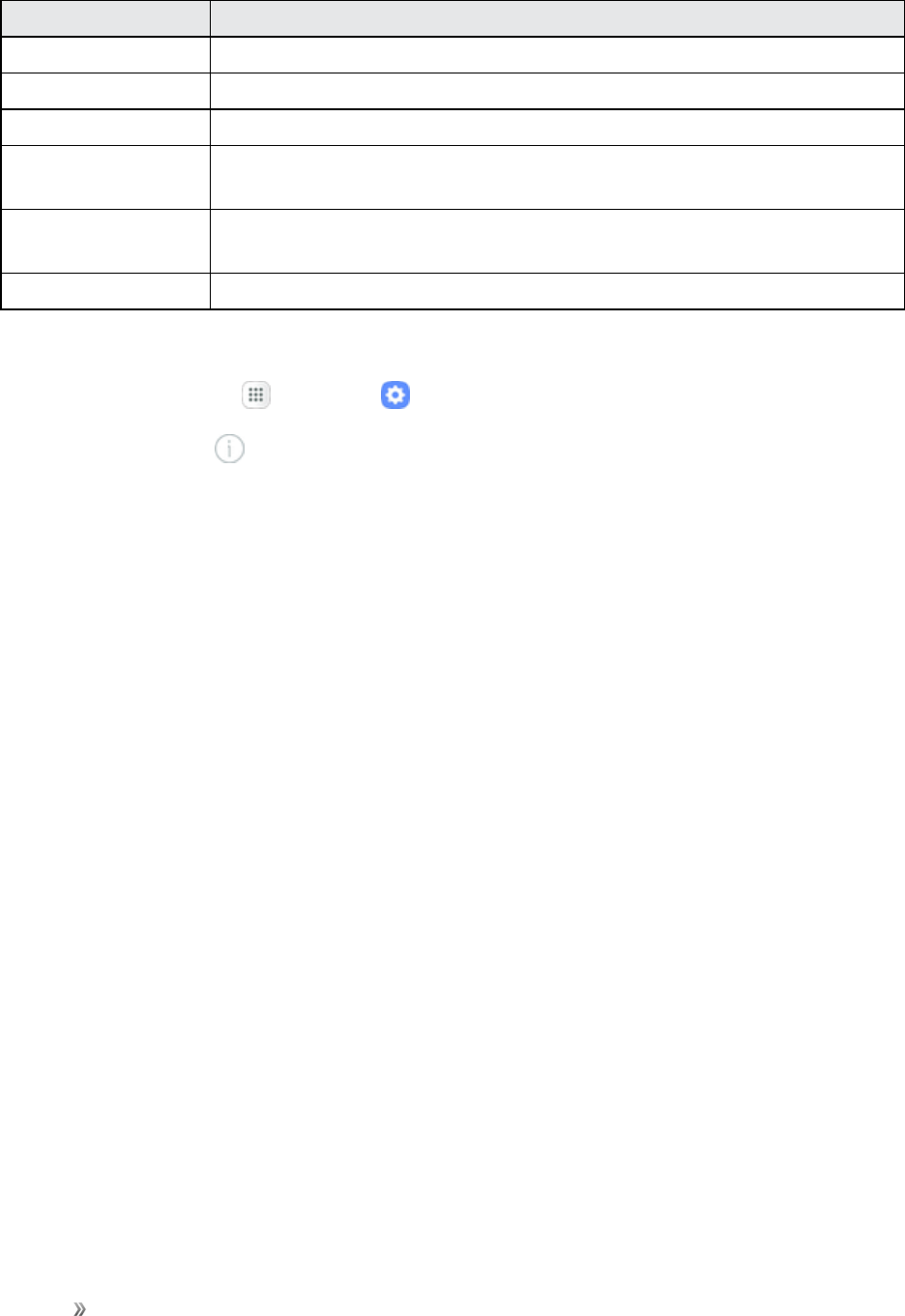
Settings System Settings 162
About Device Item Description
Baseband version Checkthephone’sbasebandversion.
Kernel version Checkthephone’skernelversion.
Build number Checkthecurrentphonebuildnumber.
SE for Android
status
Checkthephone'sSEforAndroidstatus.
Security software
version
Checkthephone'ssecuritysoftwareversion.
Knox version CheckthecurrentKnoxversion.
Access About Device Options
1. Fromhome,tapApps >Settings .
2. TapAbout device .
3. Selectorviewavailableoptions.

Getting Help 163
Getting Help
Thetopicsinthissectionwillcovertroubleshootingtips,phonespecifications,andhowtocontact
Sprintandmanageyourwirelessservice.
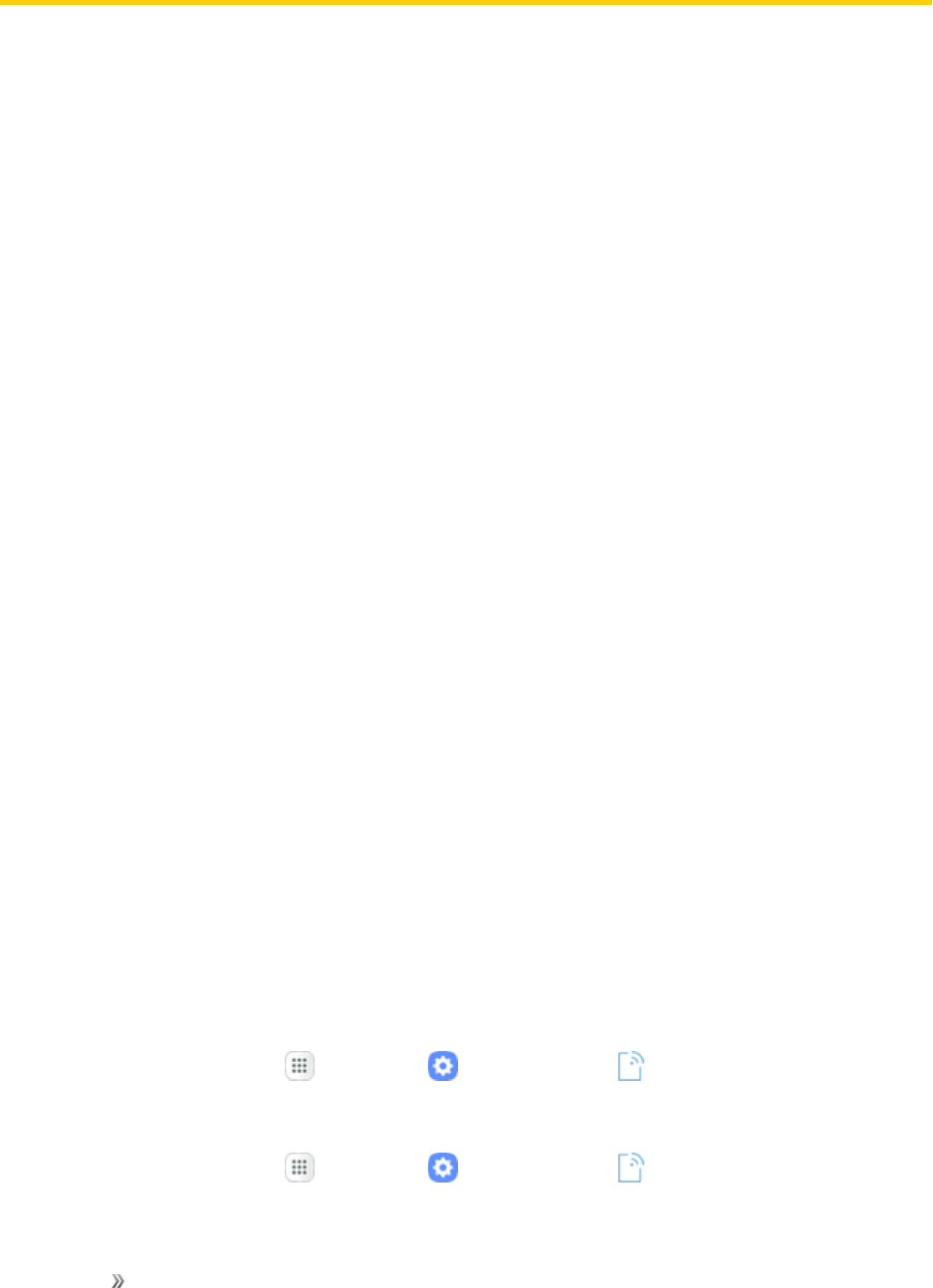
Getting Help For Assistance 164
For Assistance
Thefollowingtopicsaddressareasofsupportforyourphone,includingtroubleshooting,
specifications,accountinformation,warrantyinformation,andcustomerservicecontactinformation.
Troubleshooting
Checkthequestionsandanswersbelowfortroubleshootingsolutionsforcommonphoneissues.
Check Here First
Problem:Phonefreezes/operationisunstable.
Solution:Turnthephoneonagain.Ifyouareunabletoturnthephoneoff,removeandreplacethe
Battery,andthenturnthephoneonagain.Datathatwasbeingeditediserasedafteryourphoneis
poweredonagain.
Problem:Operationisunstableafteranewapplicationwasinstalled.
Solution:Thenewlyinstalledapplicationmaybethecause.UninstalltheapplicationinSafemode.
SeeAppsSettingsformoreinformationaboutuninstallingapps.
ToturnthephoneoninSafemode:
nPressandholdthePower/Lock key>touchandholdPower off,readthedisclaimerforsafe
mode,andthentapOK.
lAfterturningthephoneoninSafemode,“SafeMode”appearsatlowerleft.
lAfterrestartinginSafemode,yourphonecanbepoweredonasusual.
lBeforeturningthephoneoninSafemode,itisrecommendedthatyoubackupimportant
data.
lBypoweringthephoneoninSafemode,addedwidgetsmaybedeleted.
Problem:Cannotusephone,mail,orInternet.
Solution 1:Checkwhetheryouarewheresignalisweakoroutofservicearea.
Solution 2:Powerthephoneonagain.
Solution 3:IsthephoneinAirplanemode?TocheckthatAirplanemodeiscanceled:
lFromhome,tapApps >Settings >Connections >Airplane mode.
Solution 4:Isdatacommunicationdisabled?Tocheckthatdatacommunicationisenabled:
lFromhome,tapApps >Settings >Connections >Data usage>Mobile data.
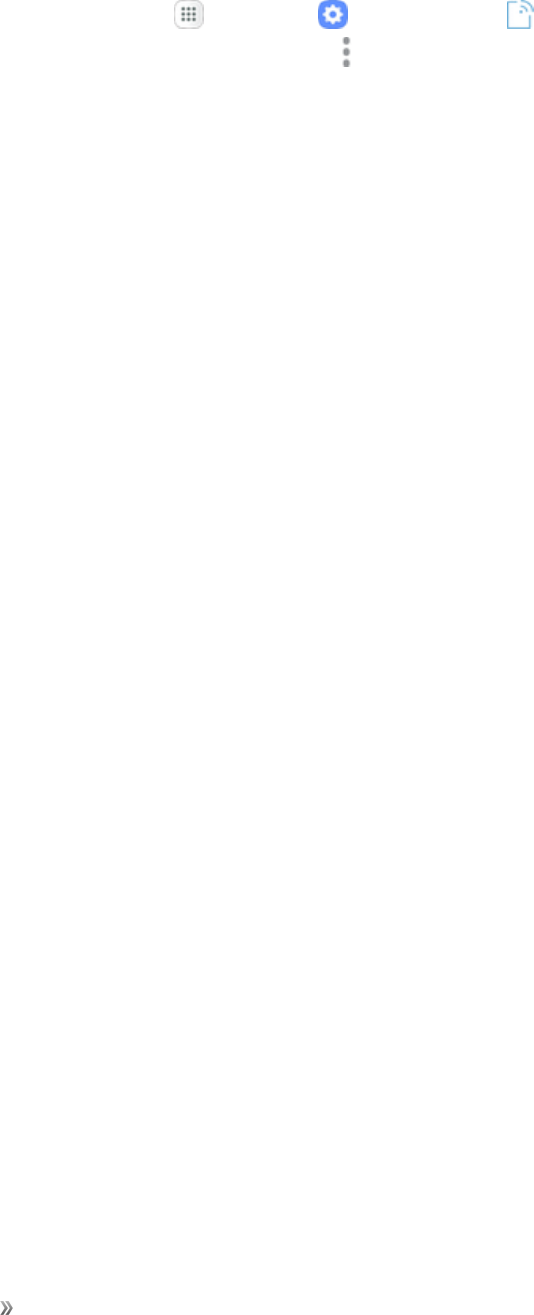
Getting Help For Assistance 165
Solution 5:Isadisabledaccesspointset?Toresettoinitialsettings:
lFromhome,tapApps >Settings >Connections >Mobile networks>
Access Point Names>More options >Reset to default.
Problem:Batterylevelgoesdownquickly.
Solution:Areyouwheresignalisweakorhavebeenoutofserviceareaforalongperiod?Calling
wheresignalisweakorbeingoutofserviceareausesalotofBattery.
Problem:Cannotinstallapplications.
Solution:ApplicationscannotbeinstalledwithonlyalittlefreespaceonthephoneorSDcard.To
checkfreespace,seeStorageSettings.Applicationsnotsupportedbyyourphonecannotbe
installed.
Problem:Cannotunlockscreen.
Solution:Powerthephoneonagain.Ifyouareunabletoturnthephoneoff,removeandreplace
theBattery,andthenpowerthephoneonagain.Datathatwasbeingeditediserasedafterthe
phoneispoweredonagain.
Sprint Account Information and Help
Findoutaboutaccountpasswordsandinformationaboutmanagingyouraccountandfindinghelp.
Sprint Account Passwords
Youwillneedtocreatepasswordstoprotectaccesstoyourpersonalaccountinformation,your
voicemailaccount,andyourdataservicesaccount.AsaSprintcustomer,youenjoyunlimited
accesstoallyourinformation.
Account User Name and Password
Ifyouaretheaccountowner,youwillcreateanaccountusernameandpasswordwhenyousignon
tosprint.com/mysprint.(ClickRegisterandfollowthepromptstogetstarted.)Ifyouarenotthe
accountowner(ifsomeoneelsereceivesthebillforyourSprintservice),youcangetasub-account
passwordatsprint.com/mysprint.
Voicemail Passcode
Youwillcreateyourvoicemailpasscodewhenyousetupyourvoicemail.SeeVoicemailSetupfor
moreinformationonyourvoicemailpasscode.
Data Services Password
WithyourSprintphone,youmayelecttosetupanoptionaldataservicespasswordtocontrolaccess
andauthorizepurchases.
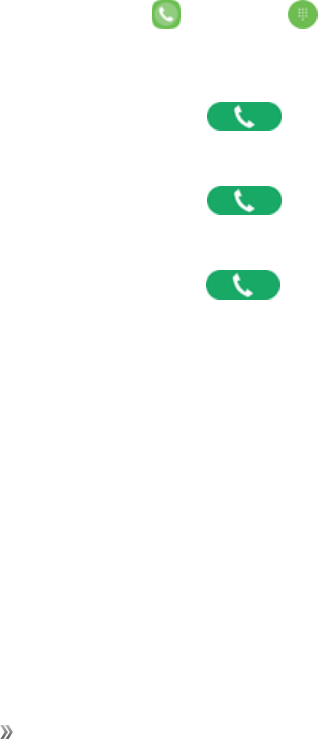
Getting Help For Assistance 166
Formoreinformation,ortochangeyourpasswords,signontosprint.com/mysprint.
Manage Your Account
ManageyourSprintaccountfromyourcomputer,yourSprintphone,oranyotherphone.
Online:sprint.com/mysprint
nAccessyouraccountinformation.
nCheckyourusage(dependingonyourSprintserviceplan).
nViewandpayyourbill.
nEnrollinSprintonlinebillingandautomaticpayment.
nPurchaseaccessories.
nShopforthelatestSprintphones.
nViewavailableSprintserviceplansandoptions.
nLearnmoreaboutdataservicesandotherSprintproducts.
From Your Sprint Phone
1. Fromhome,tapPhone >Keypad .
2. Doanyofthefollowing:
lTap* 2,andthentapDial toaccesstheSprintZone“Howcanwehelp?”page.
ThereyoucanfindinformationaboutPayment,Billing,Accountstatus,andmore.
lTap* 3,andthentapDial toaccessthe“BillPaySupport”sectionofSprintZoneto
makeapayment.
lTap* 4,andthentapDial tocheckusageandaccountbalance.
Sprint Support Services
Sprint411andSprintOperatorServicesletyoueasilyaccessinformationandcallingassistance
fromyourSprintphone.
Sprint 411
Sprint411givesyouaccesstoavarietyofservicesandinformation,includingresidential,business,
andgovernmentlistings;movielistingsorshowtimes;drivingdirections,restaurantreservations,
andmajorlocaleventinformation.Youcangetuptothreepiecesofinformationpercall,andthe
operatorcanautomaticallyconnectyourcallatnoadditionalcharge.
Thereisaper-callchargetouseSprint411,andyouwillbebilledforairtime.
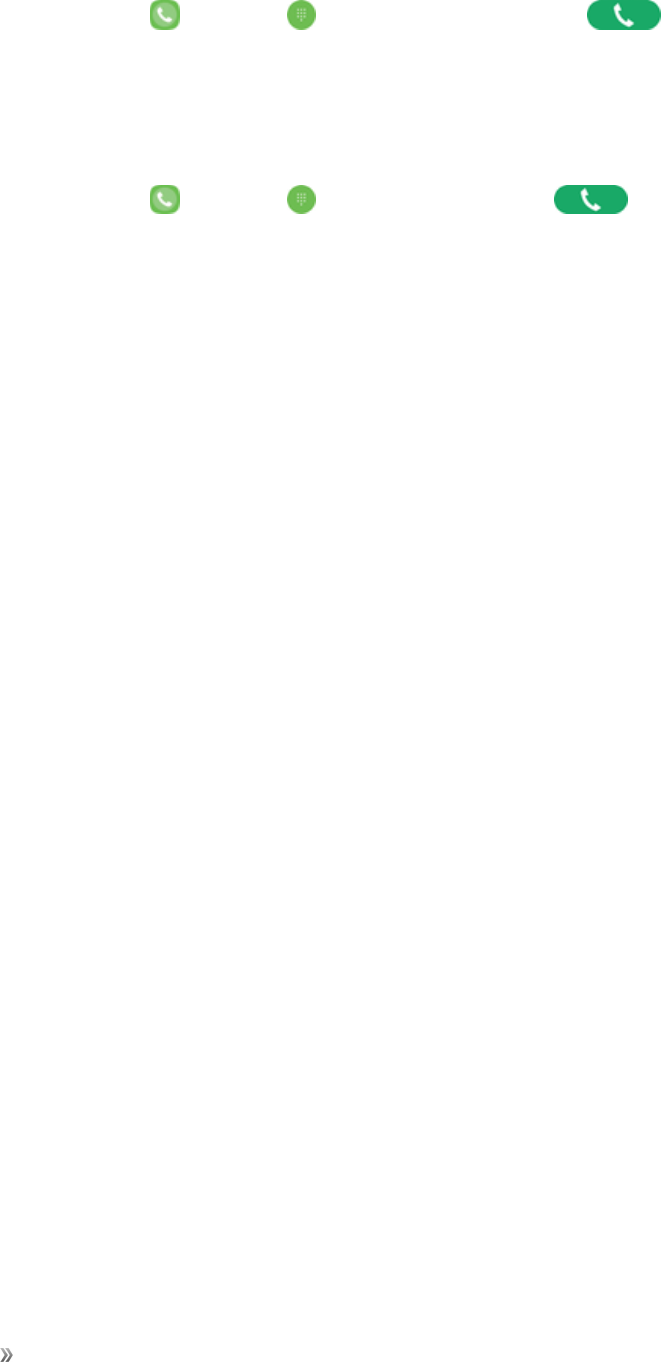
Getting Help For Assistance 167
nFromhome,tapPhone >Keypad ,tap4 1 1,andthentapDial .
Sprint Operator Services
SprintOperatorServicesprovidesassistancewhenyouplacecollectcallsorwhenyouplacecalls
billedtoalocaltelephonecallingcardorthirdparty.
nFromhome,tapPhone >Keypad ,tap0,andthentapDial .
Formoreinformationortoseethelatestinproductsandservices,visitusonlineat
sprint.com/mysprint.
Legal Information
Importantlegalinformationcanbeaccessedinwriting,onthemobiledevice,orat:samsung.com.
READ THIS INFORMATION BEFORE USING YOUR MOBILE DEVICE.
Samsung Limited Warranty-ThisproductiscoveredundertheapplicableSamsungLimited
WarrantyINCLUDING THE DISPUTE RESOLUTION PROCEDURE FOR WARRANTY AND
OTHER CLAIMS, and your right to opt out of arbitration within 30 calendar days of the
first consumer purchase. You may opt out by either sending an email to
optout@sea.samsung.com with the subject line “Arbitration Opt Out” or by calling 1-800-
SAMSUNG (726-7864).Formoredetailedprocedures,pleaserefertothe“DisputeResolution
ProceduresandArbitrationandOptOut”sectionoftheLimitedWarranty.
Health & Safety and Warranty
Fullwrittentermsanddetailedinformationaboutthewarrantyandobtainingserviceareavailableon
thedeviceat:Settings>About device>Legal information>Samsung legal.
Youmayalsoaccesstheonlineversionforyourdeviceat:
PHONE
English:samsung.com/us/Legal/Phone-HSGuide
Spanish:samsung.com/us/Legal/Phone-HSGuide-SP
TABLET
English:samsung.com/us/Legal/Tablet-HSGuide
Spanish:samsung.com/us/Legal/Tablet-HSGuide-SP
Intellectual Property
AllIntellectualProperty,asdefinedbelow,ownedbyorwhichisotherwisethepropertyofSamsung
oritsrespectivesuppliersrelatingtotheSAMSUNGPhone,includingbutnotlimitedto,accessories,

Getting Help For Assistance 168
parts,orsoftwarerelatingthereto(the“PhoneSystem”),isproprietarytoSamsungandprotected
underfederallaws,statelaws,andinternationaltreatyprovisions.IntellectualPropertyincludes,but
isnotlimitedto,inventions(patentableorunpatentable),patents,tradesecrets,copyrights,
software,computerprograms,andrelateddocumentationandotherworksofauthorship.
YoumaynotinfringeorotherwiseviolatetherightssecuredbytheIntellectualProperty.Moreover,
youagreethatyouwillnot(andwillnotattemptto)modify,preparederivativeworksof,reverse
engineer,decompile,disassemble,orotherwiseattempttocreatesourcecodefromthesoftware.
NotitletoorownershipintheIntellectualPropertyistransferredtoyou.Allapplicablerightsofthe
IntellectualPropertyshallremainwithSAMSUNGanditssuppliers.
Open Source Software
Somesoftwarecomponentsofthisproduct,includingbutnotlimitedto‘PowerTOP’and‘e2fsprogs’,
incorporatesourcecodecoveredunderGNUGeneralPublicLicense(GPL),GNULesserGeneral
PublicLicense(LGPL),OpenSSLLicense,BSDLicenseandotheropensourcelicenses.Toobtain
thesourcecodecoveredundertheopensourcelicenses,pleasevisit:opensource.samsung.com.
Disclaimer of Warranties; Exclusion of Liability
Theinformationbelowexplainsthatauseracceptsthisdeviceassold,includingthehardwareand
softwarecomponentsascreatedandpackagedforsale.Iftheuserchangestheseparameters
throughauniquemodification,Samsungwillnotbeheldresponsiblefordamagesorissuesthat
resultfromtheseend-userchanges.
Exceptassetforthintheexpresswarrantycontainedonthewarrantypageenclosedwiththe
product,thepurchasertakestheproduct“asis”,andSamsungmakesnoexpressorimplied
warrantyofanykindwhatsoeverwithrespecttotheproduct,includingbutnotlimitedtothe:
nmerchantabilityoftheproductoritsfitnessforanyparticularpurposeoruse;
ndesign,conditionorqualityoftheproduct;
nperformanceoftheproduct;
nworkmanshipoftheproductorthecomponentscontainedtherein;or
ncomplianceoftheproductwiththerequirementsofanylaw,rule,specificationorcontract
pertainingthereto.
Nothingcontainedintheinstructionmanualshallbeconstruedtocreateanexpressorimplied
warrantyofanykindwhatsoeverwithrespecttotheproduct.Inaddition,Samsungshallnotbeliable
foranydamagesofanykindresultingfromthepurchaseoruseoftheproductorarisingfromthe
breachoftheexpresswarranty,includingincidental,specialorconsequentialdamages,orlossof
anticipatedprofitsorbenefits.

Getting Help For Assistance 169
Modification of Software
Samsungisnotliableforperformanceissuesorincompatibilitiescausedbyyoureditingofregistry
settings,oryourmodificationofOperatingSystem(OS)software.
UsingcustomOSsoftwaremaycauseyourdeviceandapplicationstoworkimproperly.Yourcarrier
maynotpermituserstodownloadcertainsoftware,suchascustomOS.
Samsung Knox
SamsungKnoxisSamsung’ssecurityplatformandisamarkforaSamsungdevicetestedfor
securitywithenterpriseuseinmind.Additionallicensingfeemayberequired.Formoreinformation
aboutKnox,pleasereferto:samsung.com/us/knox
Restricting Children’s Access to YourMobile Device
Yourdeviceisnotatoy.Donotallowchildrentoplaywithitbecausetheycouldhurtthemselvesand
others,damagethedevice,ormakecallsthatincreaseyourdevicebill.Keepthedeviceandallits
partsandaccessoriesoutofthereachofsmallchildren.
Samsung Electronics America, Inc.
Address:
85ChallengerRoad
RidgefieldPark,
NewJersey07660
Phone:1-800-SAMSUNG(726-7864)
Internet:samsung.com
©2017SamsungElectronicsAmerica,Inc.
Samsung,SamsungGalaxy,MultiWindow™,andSHealtharealltrademarksof
SamsungElectronicsCo.,Ltd.
Othermarksarethepropertyoftheirrespectiveowners.
Somemultimedia(audio/video)filescontainDigitalRightsManagement(DRM)technologytoverify
youhavetherighttousethefiles.PreloadedappsonyourdevicemaynotbecompatiblewithDRM-
protectedfiles.
Screenimagesaresimulated.Appearanceofdevicemayvary.
Theactualavailablecapacityoftheinternalmemoryislessthanthespecifiedcapacitybecausethe
operatingsystemanddefaultapplicationsoccupypartofthememory.Theavailablecapacitymay
changewhenyouupgradethedevice.

Getting Help For Assistance 170
Copyright Information
©2017Sprint.SprintandthelogoaretrademarksofSprint.Othermarksaretrademarksoftheir
respectiveowners.

Index 171
1
1Weather93
3
3-wayCalling42
4
4G66
A
AAA93
AboutDevice161
AccessoryPort4
Accounts
Addnew146
Manage147
Settings146
Activation11
AirplaneMode14,119
Alarm97
Amazon104
AmazonKindle104
AmazonMusic104
AmazonPhotos104
AmazonVideo104
AnsweraCall34
AppSpotlight104
ApplicationManager136
Audiobooks105
B
BackKey3
Backup147
Battery
Charge6
Insert5
Remove5
Settings157
Bluetooth
Connect82
Pair81
Receiveinformation83
Sendinformation83
Settings117
Turnonoroff81
Bookmark68
Brightness132
Browser
Bookmark68
History68
Launchconnection67
Tabs68
BrowserSettings69
C
Calculator93
Calendar94
Addevent94
Settings96,139
Sync96
Viewevents95
CallForwarding43
CallLog
Makecallfrom37
CallSettings43
CallWaiting42
CallerID42,96
Camera87
Settings90
Takeapicture88
Viewfinder87
CameraFunctions91
CarKit
Connect82
Charger/AccessoryPort4
Chrome69
Clock97
AdditionalFeatures98
Alarm97
Stopwatch98
Timer98
WorldClock98
ConferenceCalling42
Contacts47
Addcontact48
BackUp54
Delete49
Edit49
Index
Index 172
Favorites50
Groups50
Import53
Makecallfrom36
Profilesharing53
Saveaphonenumber48
Settings54
Share52
View49
D
DataServices66
Password165
Statusindicators67
Username66
DataUsageSettings119
DateSettings154
DefaultApplications138
DexterityandInteractionSettings150
DoNotDisturb129
DraftKings105
Drag9
Drive(App)99
E
EasyMode133
EditingText17
Email
Addaccount61
AddExchangeActiveSyncaccount61
Deleteaccount63
Manageinbox64
Sendmessage62
Settings64
Setup60
Viewandreply63
EmergencyNumbers33
EncryptSDCard143
Enhanced9-1-1(E9-1-1)33
EnterText15
ExchangeActiveSync
Addaccount61
ExtendedHomeScreen25
F
Facebook69
Favorites50
Files
Transferbetweenphoneand
computer78
Flash4
Flick10
FolderColor30
FolderNames30
Folders29
Font132
G
GalaxyApps105
Gallery105-106
GlobalRoamingMode72
Gmail
Createaccount17
Google
Chrome69
Createaccount17
Drive99
Duo69
Messenger70
Photos100
Search99
Signin18
GoogleMaps99
GooglePlay
Store19
GooglePlayMovies&TV110
GooglePlayMusic110
GoogleSettings148
Groups50
H
Headset
Connect82
HeadsetJack4
HearingAccessibility150
HomeScreen24
AddFolders29
AddShortcuts29
AddWidgets29
Customize28
Extended25
HomeScreenSettings133
Hotspot84
Settings125
Index 173
I
IconFrames134
Icons140
ImportContacts53
IncomingCall
Answer34
Reject34
InputSettings153
Instagram70
InternationalDataRoaming75
K
Key-tapFeedback131
Keyboard
Samsungkeyboard15
L
LanguageSettings153
LocationSettings120
Lookout99
Loot110
M
Maps99
Memory158
MemoryCard158
Messages
Settings60
Messaging55
Messenger70
microSDCard158
Format159
Remove159
Unmount160
Viewavailablememory159
MMS
Sendmessages55
MobileHotspot84
MobileNetworksSettings120
Music
GooglePlayMusic110
MyFiles99
N
NearbyDeviceScanning122
NextRadio111
NotificationIcons26
NotificationPanel27
Notifications26
NotificationsSettings132
O
One-HandedMode135
P
PartsandFunctions3
Phone
Dialer32
Update20
PhoneCalls32
Answer33
Emergencynumbers33
UsingCallLog37
Usingcontacts36
Usingphonekeypad32
PhoneLayout(illustration)3
PhoneNumber
Savetocontacts48
PhoneStatus161
PhoneVisibility118
Photos100
Pictures
Rotate108
Takewithcamera88
Pinch11
PlayMusic110
PlayStore19
Playphone111
Plus(+)CodeDialing73
PowerOff7
PowerOn7
Power/LockKey3
Printing122
R
RAM160
RejectIncomingCall34
Reset154
Ringtones
Settings128-129
Rotate10
Index 174
S
SHealth111
SamsungCloudSettings145
SamsungKeyboard15
SamsungNotes101
SamsungVoiceInput16
Samsung+113
SaveaPhoneNumber48
ScreenLock141
ScreenSaver134
ScreenTimeout134
ScreenUnlock
Motion141
Swipe141
ScreenUnlockPassword142
ScreenUnlockPattern142
ScreenUnlockPIN142
SDCard158
SecureCredentialStorage123
SecureFolderApp102
SecureFolderSettings143
SecureStartup143
SecureWi-Fi102
SetupScreens11
Share
Contacts52
SharePicturesandVideos109
ShootingMode89
SIMCard71
Slide9
SoundMode127
SoundQualityandEffects131
Speaker4
Spread11
Sprint411166
SprintAccount
Management166
Passwords165
SprintFamilyLocator102
SprintMusicPlus113
SprintOperatorServices167
SprintSpot114
SprintWorldwideWirelessService71
SprintZone114
StatusBar25
StatusBarSettings134
StatusIcons26
Stopwatch98
Storage
Settings157
Swipe9
SystemUpdate160
T
Tap8
TechExpert103
Tethering84
TetheringSettings126
TextEditing17
TextEntry15
TextMessaging
Conversations58
Draftmessages57
Notifications57
Sendmessages55
Texture114
Themes140
TimeSettings154
Timer98
Touch8
TouchandHold8
Touchscreen
Turnoff20
Turnon20
Troubleshooting164
TTYMode45
TurnDeviceOff7
TurnDeviceOn7
Typing15
U
Uber103
UnknownSources143
V
VibrateWhileRinging127
Vibration130
VideoCamera
Recordvideo89
Videos
Record89
VisionAccessibility149
VisualVoicemail38
Options39
Review39
Setup38
Index 175
Settings40
VoiceTyping16
Voicemail
Displayname41
Greeting40
International74
Passcode165
Setup37
Volume127
Key4
VPN123
Addconnection124
Connectordisconnect124
Prepareforconnection123
Securecredentialstorage123
W
Wallpaper29,140
Web
Launchconnection67
Wi-Fi79
Disconnect80
Settings116
Turnonandconnect79
Wi-FiCalling41
Settings125
Wi-FiDirect80
Widgets29
WorldClock98
Y
YouTube114
Z
Zoom11,132