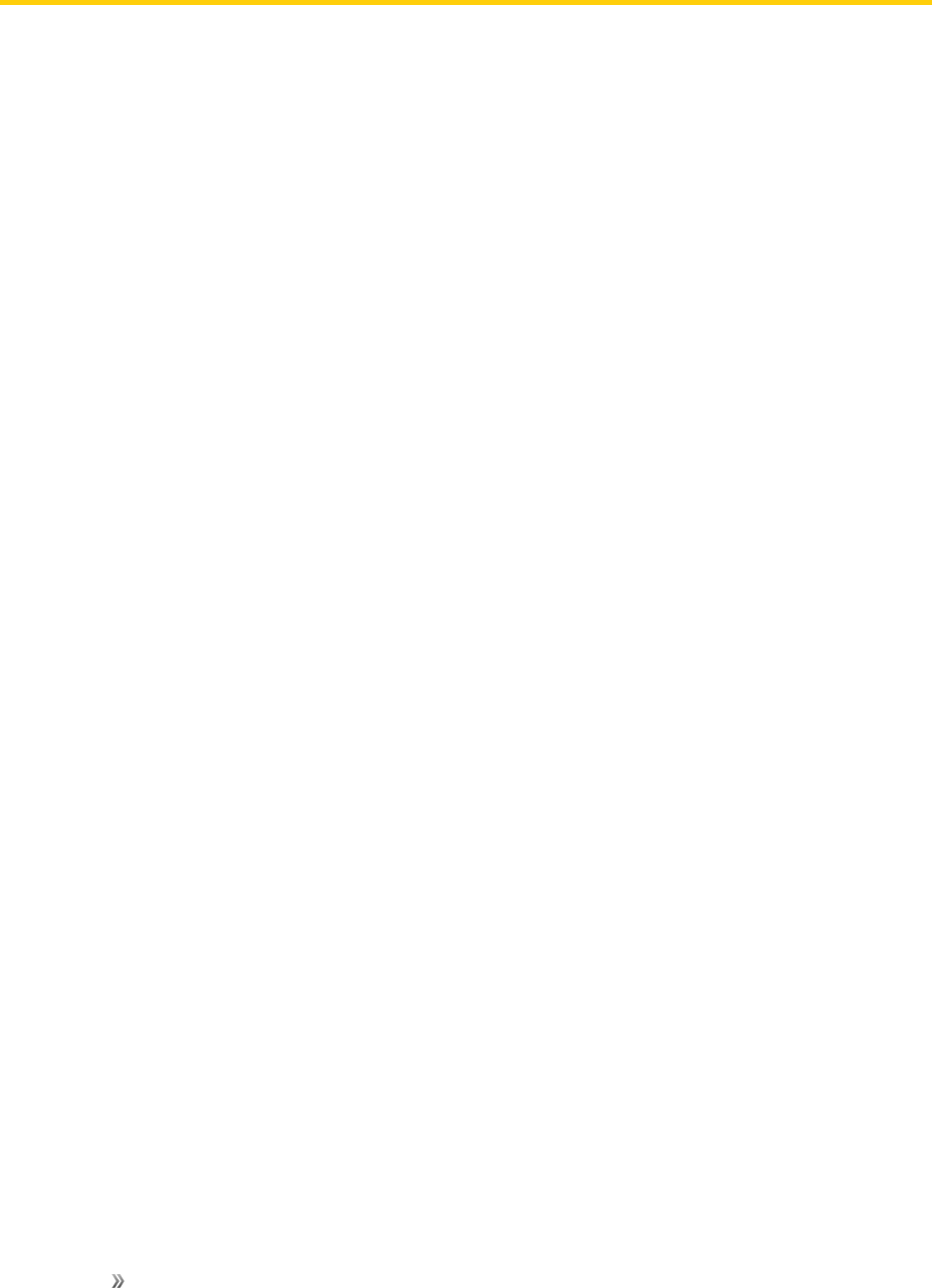Samsung Galaxy S8/S8+ User Guide Manual S8 Plus Ug
User Manual: Samsung Manual Samsung Galaxy S8 SM-G950P User Manual | Manual Device
Open the PDF directly: View PDF ![]() .
.
Page Count: 184 [warning: Documents this large are best viewed by clicking the View PDF Link!]
- Title
- Contents
- Getting Started
- Set Up Your Device
- Apps
- Using Apps
- Phone
- Settings
- Connections Settings
- Device Settings
- System Settings
- Getting Help
- Index

Available applications and services are subject to change at any time.
Sprint User Guide
A downloadable, printable guide to your Samsung Galaxy
S8/S8+ and its features.
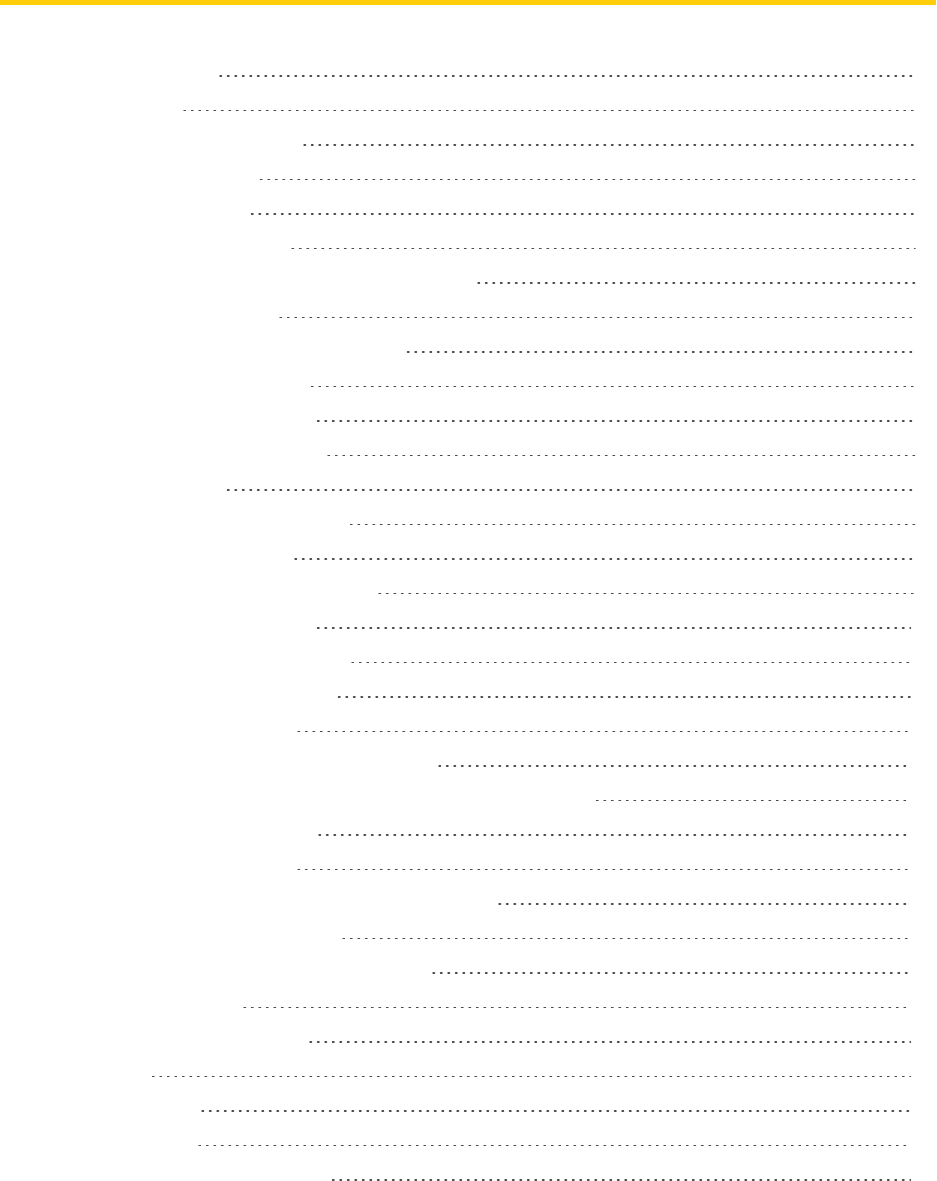
i
Table of Contents
GETTING STARTED 1
Introduction 2
AbouttheUserGuide 2
SpecialFeatures 2
SET UP YOUR DEVICE 4
Assemble Your Device 5
InstalltheSIMCardandaMemoryCard 5
ChargetheBattery 6
WhentoChargetheBattery 7
Micro-USBConnector 7
ReverseCharging 8
StartUsingYourDevice 8
DeviceSetup 9
UsetheSetupWizard 9
GoogleAccount 9
FactoryResetProtection 9
SamsungAccount 10
AddanEmailAccount 10
ActivateYourPhone 11
VoicemailSetup 11
TransferDatafromYourOldDevice 12
TransferFilesBetweenYourPhoneandaComputer 12
Learn About Your Device 14
YourPhone’sLayout 14
HomeScreenandApplications(Apps)List 15
HomeScreenBasics 17
CustomizeYourHomeScreen 17
StatusBar 20
NotificationPanel 21
Bixby 22
Navigation 23
EnterText 25
SamsungKeyboard 25
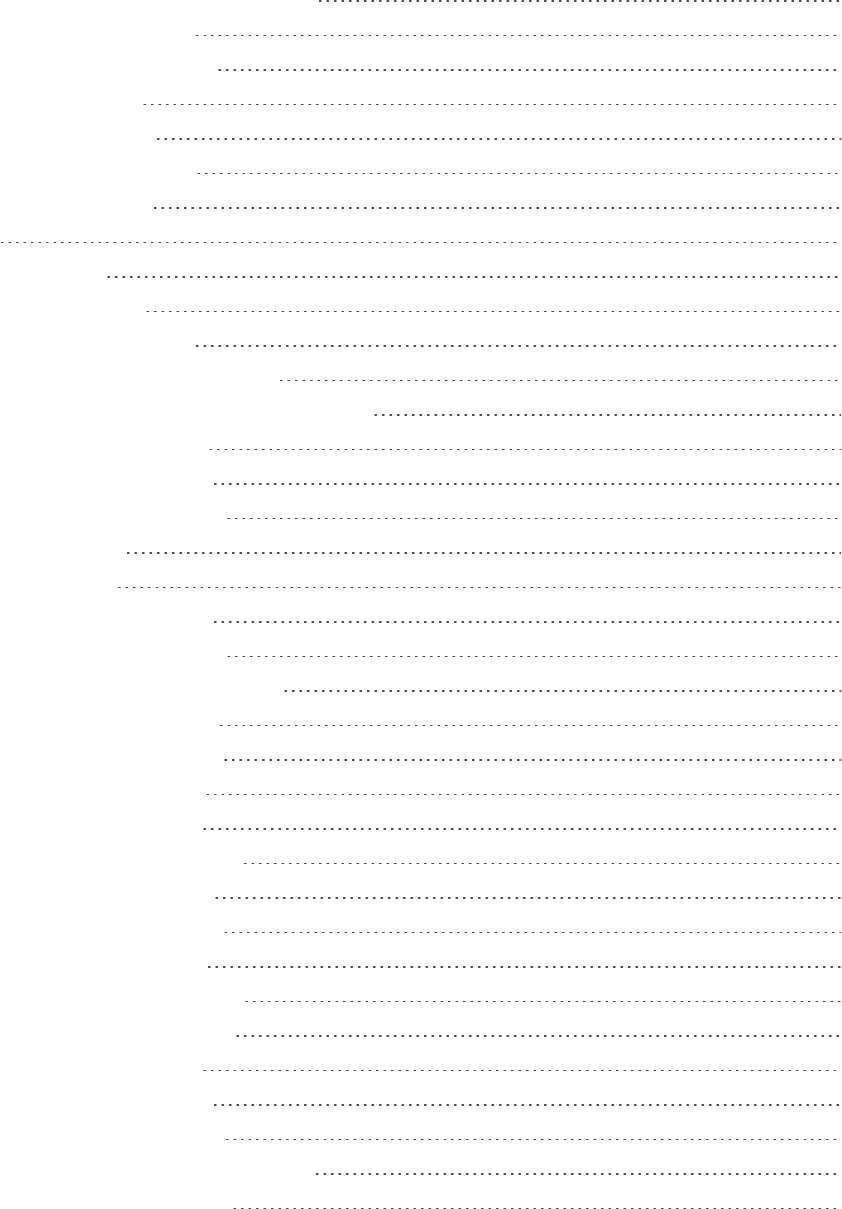
ii
UseSamsungVoiceInput 26
FaceRecognition 27
FingerprintScanner 27
IrisScanner 28
MultiWindow 30
EmergencyMode 31
EdgeScreen 33
APPS 37
Using Apps 38
AppsBasics 38
AccessApps 38
AddanAppsShortcut 38
DownloadandInstallNewApps 38
UninstallApps 38
OrganizeApps 39
ApplicationsSettings 40
Calculator 41
Calendar 42
CalendarView 42
CreateanEvent 43
ViewCalendarEvents 43
ShareanEvent 43
DeleteanEvent 43
CreateaTask 44
DeleteaTask 44
CalendarSettings 44
AddCalendars 44
SyncCalendars 45
CameraandVideo 45
CameraOverview 45
CameraShortcut 46
TakePictures 46
RecordVideos 47
VideoEnhancer 48
ConfigureShootingMode 48
CameraSettings 49
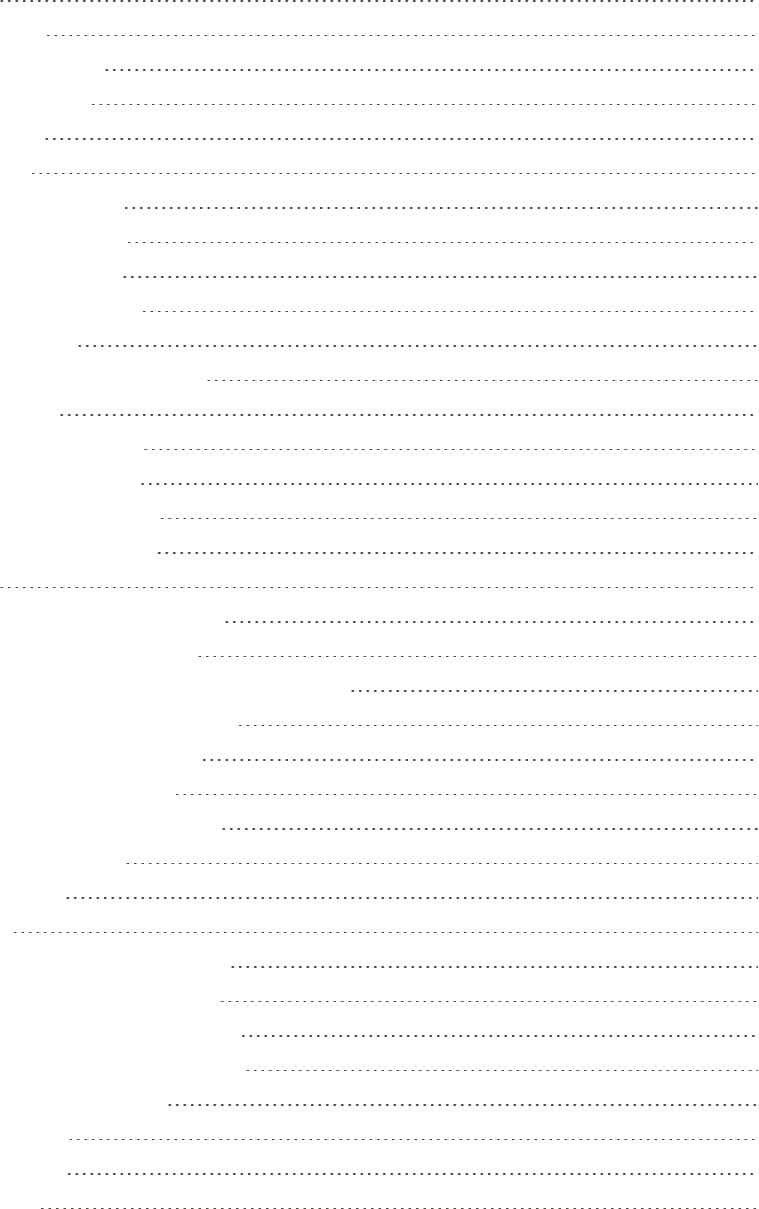
iii
Clock 50
Alarm 50
WorldClock 51
Stopwatch 52
Timer 52
Contacts 53
AddaContact 53
ViewContacts 55
EditaContact 55
DeleteContacts 55
Favorites 55
LinkorUnlinkContacts 56
Groups 57
ShareaContact 58
ImportContacts 59
BackUpContacts 60
ContactsSettings 60
Email 60
SetUpanEmailAccount 60
AddanEmailAccount 61
AddanExchangeActiveSyncAccount 62
CreateandSendanEmail 62
OpenEmailMessages 63
ManageYourInbox 63
DeleteanEmailAccount 65
EmailSettings 65
GalaxyApps 65
Gallery 66
ViewPicturesandVideos 66
EditPicturesandVideos 67
SharePicturesandVideos 69
DeletePicturesandVideos 69
TakeaScreenshot 70
GoogleApps 70
Chrome 70
Drive 70
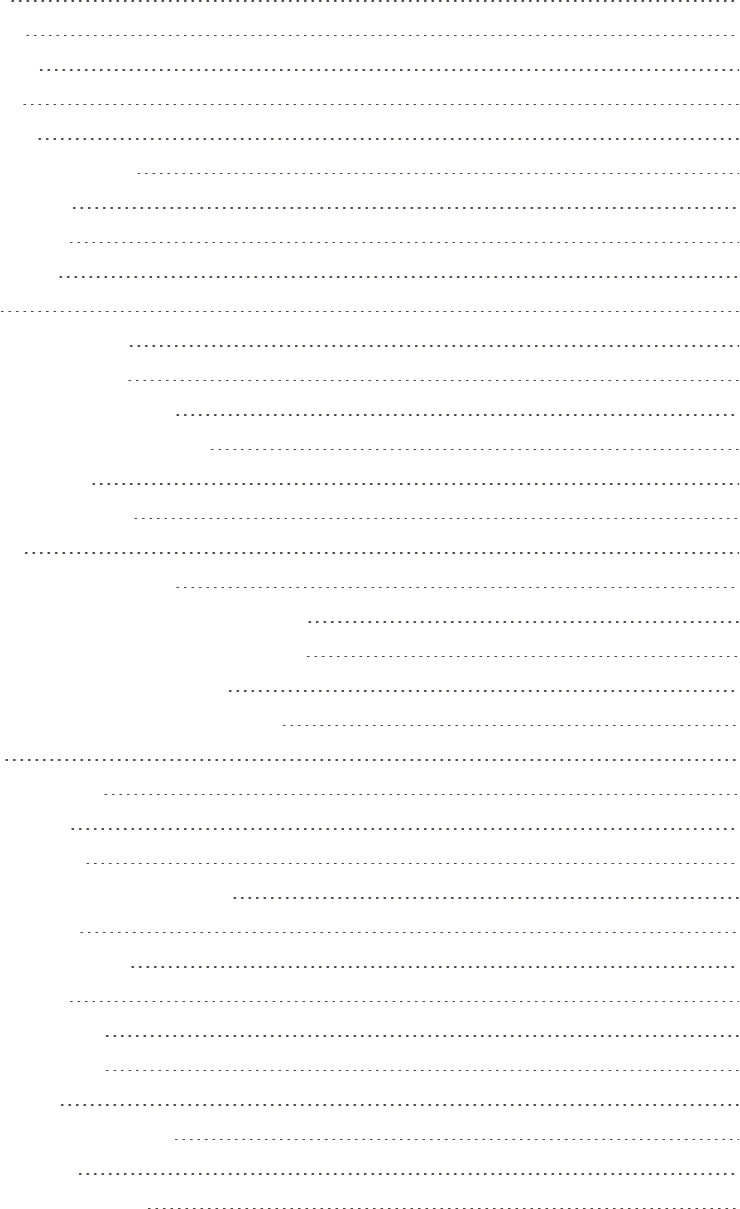
iv
Duo 71
Gmail 71
Google 71
Maps 71
Photos 71
PlayMovies&TV 72
PlayMusic 72
PlayStore 72
YouTube 72
Internet 72
UsetheBrowser 73
AddaBookmark 73
ViewBrowserHistory 74
OpenNewBrowserTabs 74
SecretMode 75
BrowserSettings 75
Messages 75
SendaTextMessage 76
SendaMultimediaMessage(MMS) 76
SaveandResumeaDraftMessage 78
NewMessagesNotification 78
ManageMessageConversations 78
MyFiles 81
SamsungConnect 82
SamsungGear 83
SamsungHealth 83
BeforeYouStartExercising 83
SamsungNotes 84
ComposeaNote 84
EditNotes 85
BrowseNotes 85
NotesOptions 85
SamsungPay 86
SetUpSamsungPay 86
SimplePay 86
UseSamsungPay 87
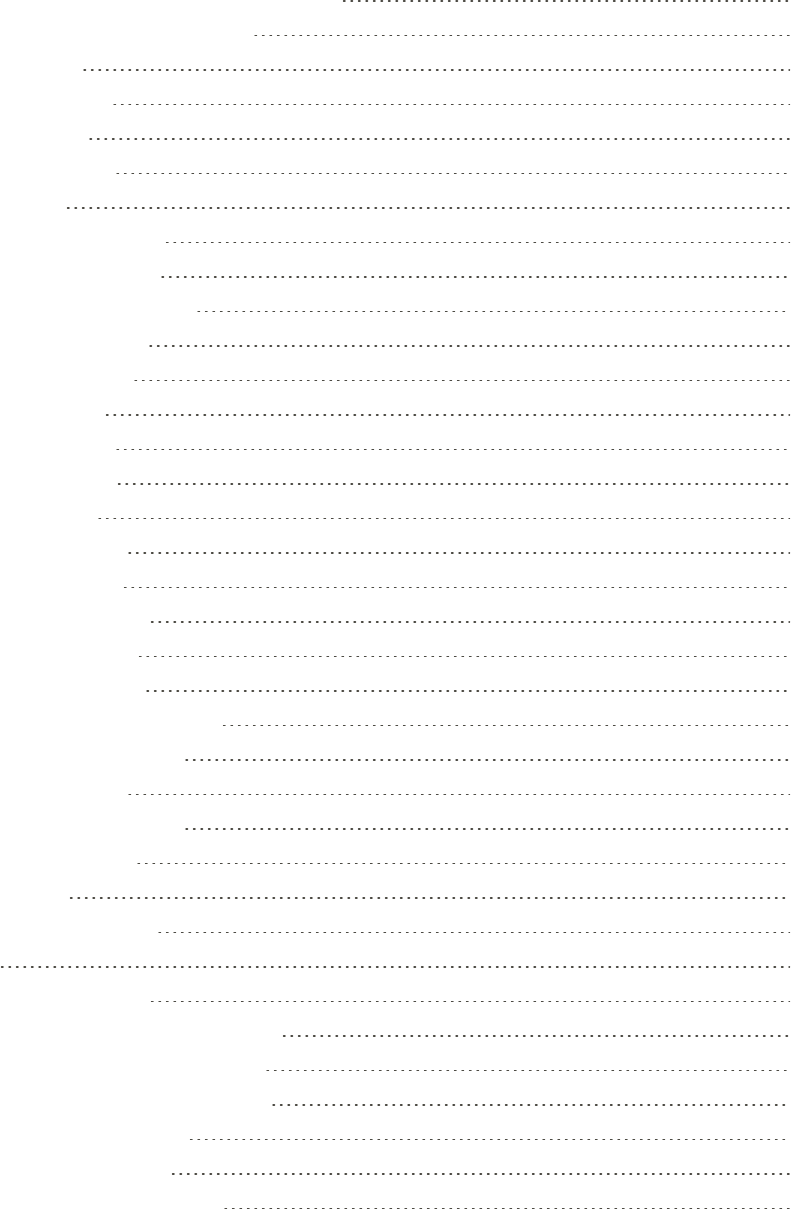
v
UseGiftCardswithSamsungPay 87
SecureYourInformation 87
Samsung+ 87
SecureFolder 88
SprintApps 88
1Weather 88
AAA 88
AmazonKindle 88
AmazonMusic 88
AmazonShopping 88
AppSpotlight 89
Audiobooks 89
CallerID 89
Facebook 89
Instagram 89
Lookout 89
Messenger 89
NextRadio 90
PrimePhotos 90
PrimeVideo 90
SecureWi-Fi 90
SprintFamilyLocator 90
SprintMusicPlus 90
SprintSpot 90
SprintWorldwide 91
TechExpert 91
Uber 91
VoicemailApp 91
Phone 92
MakePhoneCalls 92
CallUsingthePhoneDialer 92
CallEmergencyNumbers 93
PlaceaCallfromContacts 93
CallfromCallLog 94
AnswerPhoneCalls 94
In-CallScreenOperations 95
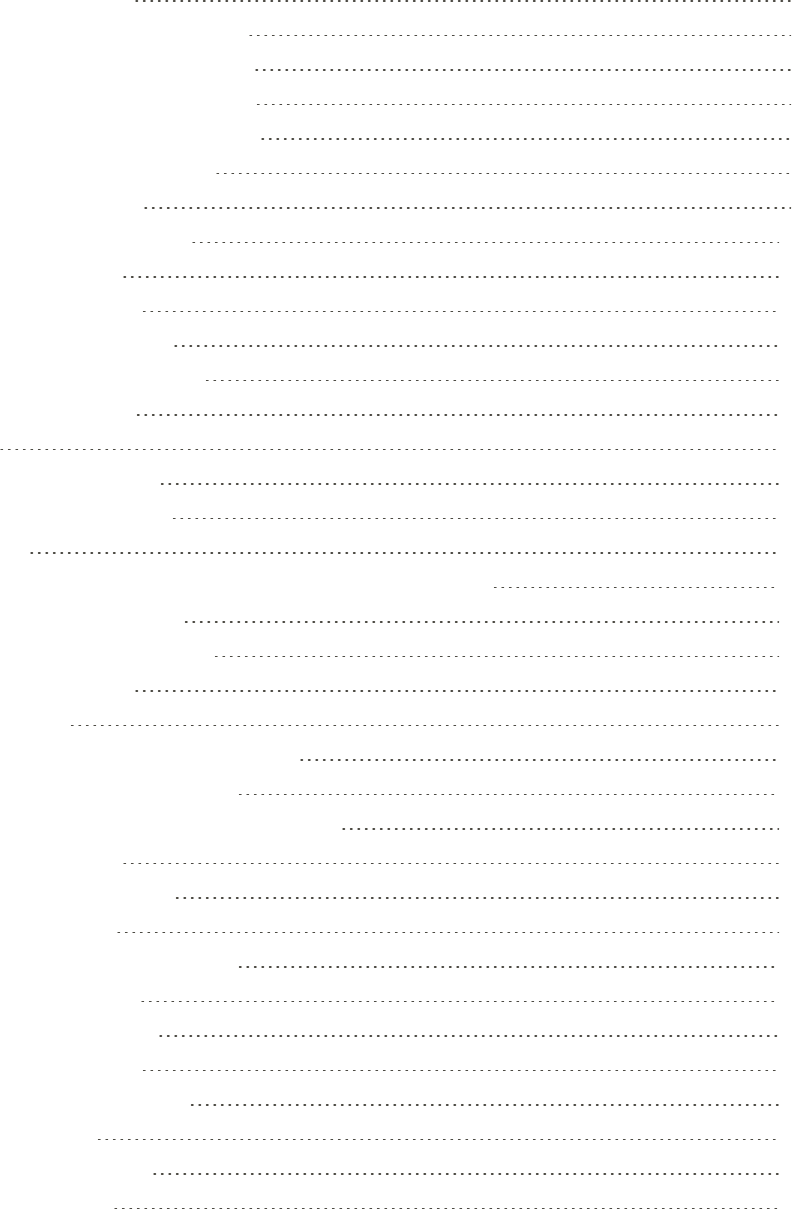
vi
VisualVoicemail 96
SetUpVisualVoicemail 96
ReviewVisualVoicemail 97
VisualVoicemailOptions 97
VisualVoicemailSettings 98
OptionalCallingServices 99
Wi-FiCalling 99
CallerIDBlocking 100
TTYMode 100
CallSettings 101
CallForwarding 102
ConferenceCalling 103
CallWaiting 103
SETTINGS 105
Connections Settings 106
HowtoUseSettings 106
Wi-Fi 106
TurnWi-FiOnandConnecttoaWirelessNetwork 106
DisconnectWi-Fi 107
Wi-FiSettingsMenu 107
Wi-FiDirect 109
Bluetooth 110
EnabletheBluetoothFeature 110
PairBluetoothDevices 111
SendInformationUsingBluetooth 112
PhoneVisibility 114
DataUsageSettings 114
AirplaneMode 115
NFCandPaymentSettings 116
EnableNFC 116
AndroidBeam 116
TapandPay 116
HotspotandTethering 117
Hotspot 117
Wi-FiSharing 118
Tethering 119
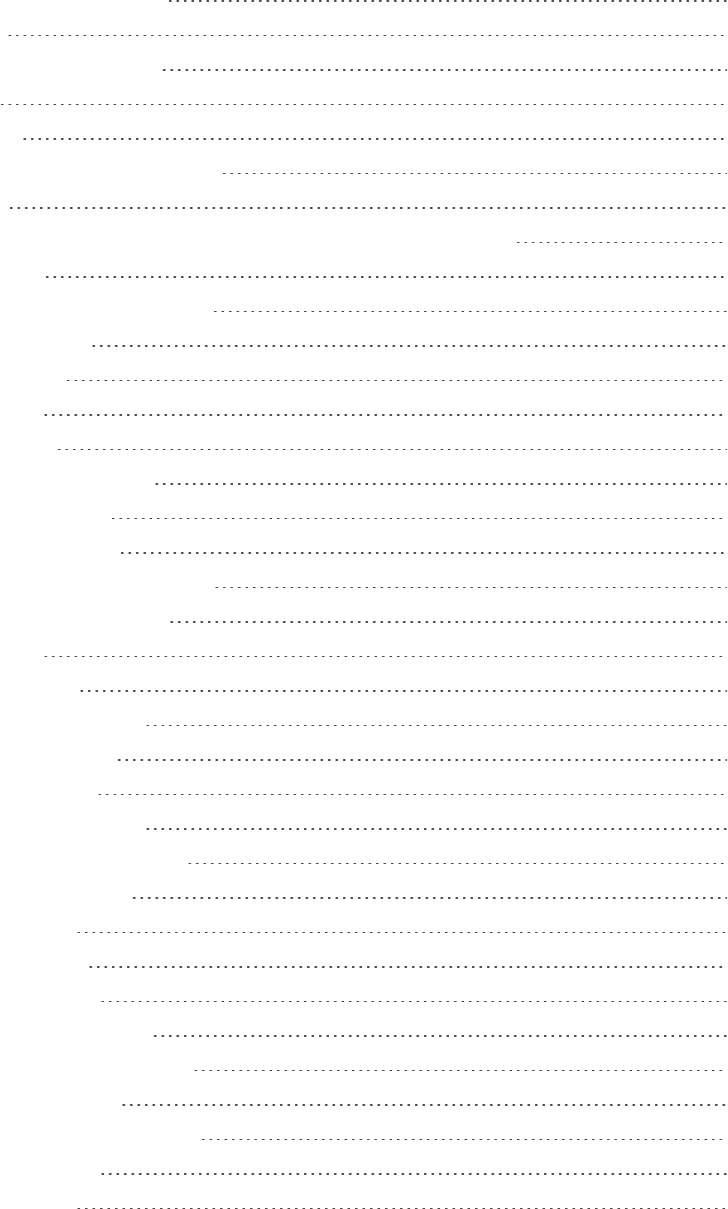
vii
MobileNetworksSettings 119
Location 120
NearbyDeviceScanning 121
Printing 121
MirrorLink 122
VirtualPrivateNetworks(VPN) 122
Ethernet 124
DataServicesGeneralInformation(4GLTEand3GNetworks) 124
Device Settings 127
SoundsandVibrationSettings 127
SoundMode 127
Vibrations 127
Volume 128
Ringtone 129
NotificationSounds 129
DoNotDisturb 130
SystemSounds 131
SoundQualityandEffects 131
SeparateAppSound 132
Notifications 132
DisplaySettings 133
ScreenBrightness 133
BlueLightFilter 133
ScreenMode 133
ScreenResolution 134
ScreenZoomandFont 134
FullScreenApps 134
EasyMode 135
IconFrames 135
LEDIndicator 135
StatusBarSettings 136
NavigationBarSettings 136
ScreenTimeout 136
KeepScreenTurnedOff 137
ScreenSaver 137
SmartStay 137
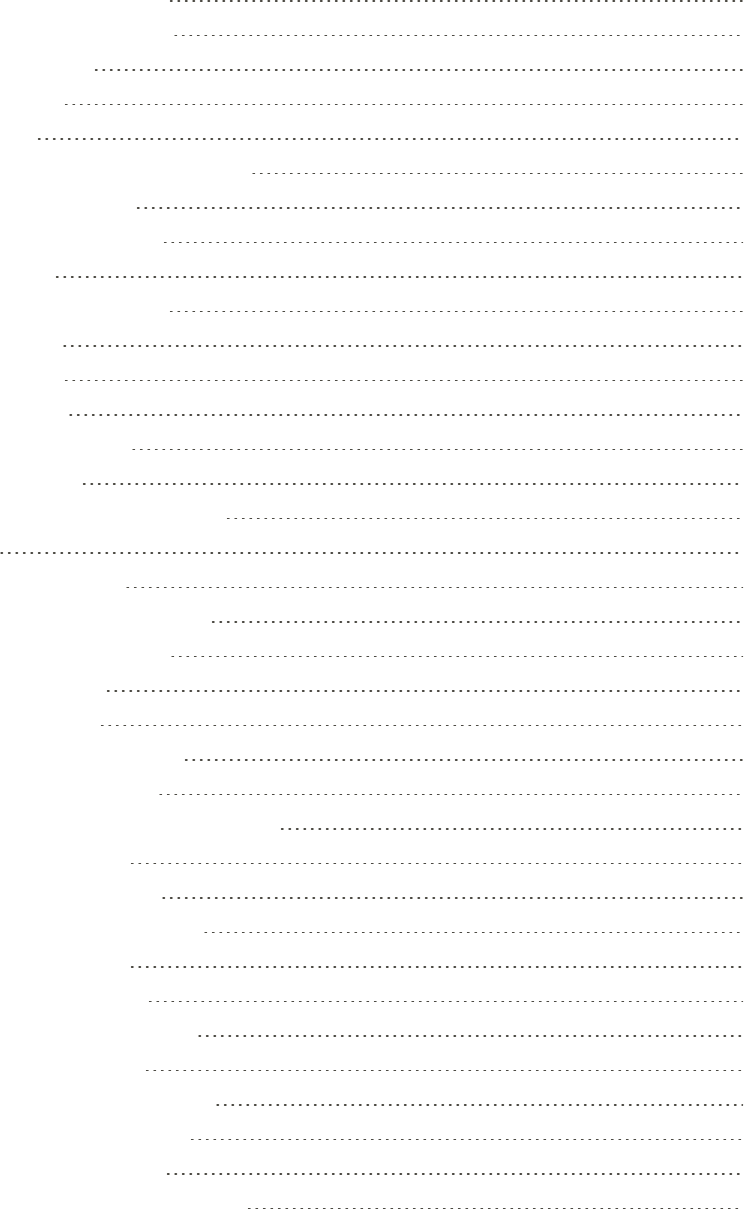
viii
One-HandedMode 137
WallpapersandThemes 138
Wallpapers 138
Themes 138
Icons 138
AlwaysOnDisplays(AODs) 139
DeviceMaintenance 139
QuickOptimization 139
Battery 139
PerformanceMode 140
Storage 140
Memory 142
System Settings 143
LanguageandInput 143
DateandTime 144
ReportDiagnosticInformation 144
Reset 144
ResetSettings 144
ResetNetworkSettings 144
FactoryDataReset 145
AutoRestart 145
SystemUpdates 146
LockScreenandSecurity 147
SetaScreenLock 147
LockScreenandAODSettings 148
SamsungPass 148
UnknownSources 148
SecureFolderSettings 149
SecureStartup 149
EncryptSDCard 149
SetUpSIMCardLock 149
ViewPasswords 150
SecurityUpdateService 150
PhoneAdministration 150
CredentialStorage 150
AdvancedSecuritySettings 151

ix
Accounts 151
SamsungCloud 151
AccountsSettings 152
BackupandRestore 153
GoogleSettings 154
AccessibilitySettings 155
VisionSettings 155
HearingSettings 156
DexterityandInteractionSettings 156
ConfigureOtherAccessibilitySettings 157
AccessibilityServices 157
OtherSettings 158
Help 158
ManageGameFeatures 158
DeviceAssistanceApp 158
AboutPhone 158
GETTING HELP 161
Additional Resources 162
For Assistance 163
Troubleshooting 163
SprintAccountInformationandHelp 164
SprintAccountPasswords 164
SprintSupportServices 165
SamsungSupport 166
Legal 167
LegalInformation 167
IntellectualProperty 168
DisclaimerofWarranties;ExclusionofLiability 168
SamsungKnox 169
MaintainingWaterandDustResistance 169
RestrictingChildren’sAccesstoYourMobileDevice 170
INDEX 171

Getting Started 1
Getting Started
Learnaboutyourmobiledevicehardware,assemblyprocedures,andhowtogetstartedusingyour
newdevice.
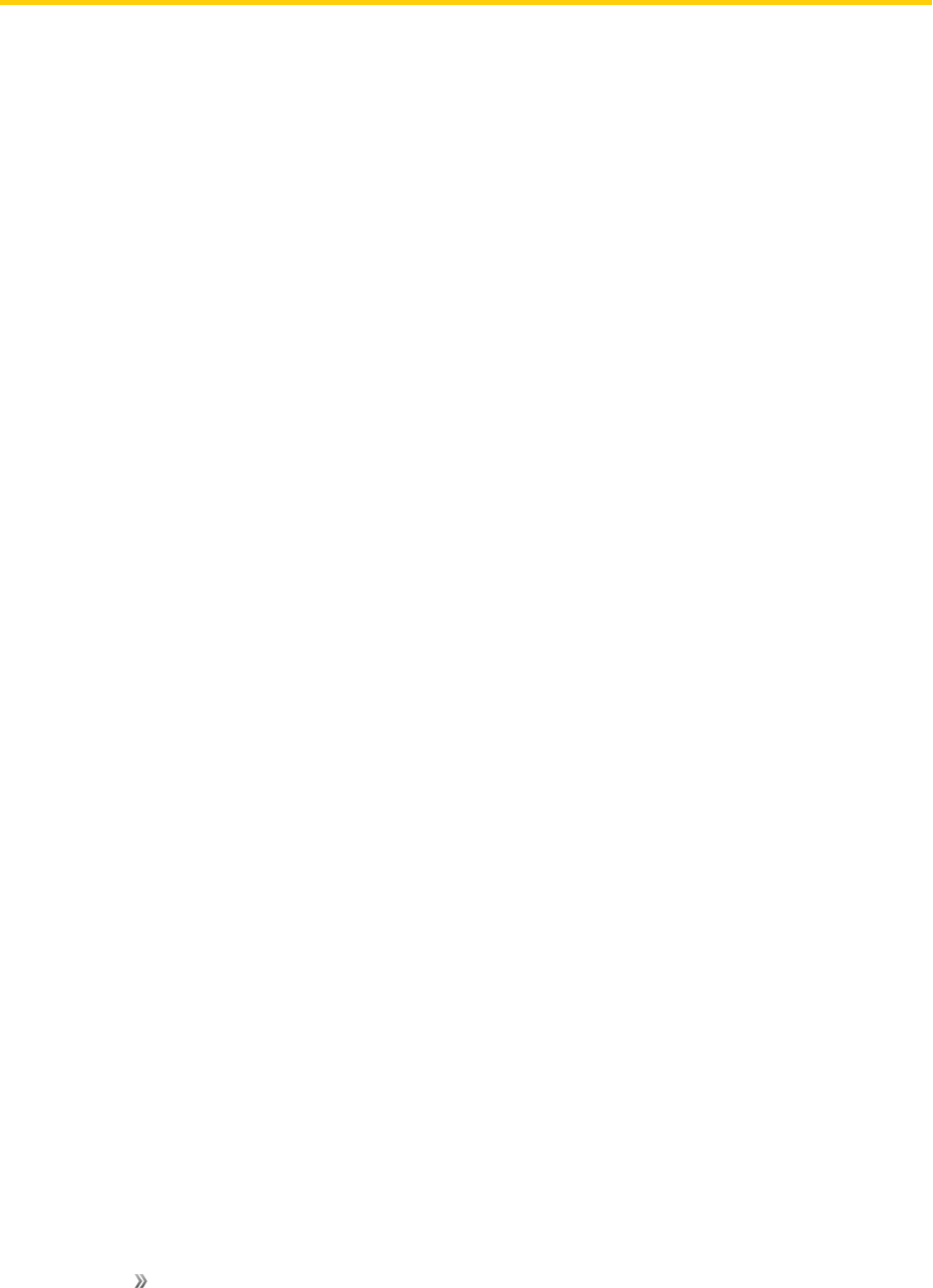
Getting Started Introduction 2
Introduction
Thefollowingtopicsdescribethebasicsofusingthisguideandyournewphone.
About the User Guide
ThankyouforpurchasingtheSamsungGalaxyS8/S8+.Thefollowingtopicsexplainhowbestto
usethisguidetogetthemostoutofyourphone.
Before Using Your Phone
ReadtheGetStartedguideandImportantInformationbookletthatwerepackagedwithyourphone
thoroughlyforproperusage.
Accessibleservicesmaybelimitedbysubscriptioncontractconditions.
Descriptions in the User Guide
Notethatmostdescriptionsinthisguidearebasedonyourphone’ssetupatthetimeofpurchase.
Unlessotherwisenoted,instructionsbeginfromthephone’shomescreen,whichisdisplayedby
tappingHome.Someoperationdescriptionsmaybesimplified.
Screenshots and Key Labels
Screenshotsandotherillustrationsinthisuserguidemayappeardifferentlyonyourphone.Key
labelsintheuserguidearesimplifiedfordescriptionpurposesanddifferfromyourphone’sdisplay.
Other Notations
Intheuserguide,thephonemaybereferredtoeitheras“phone,”“device,”or“handset.”A
microSD™,microSDHC™,ormicroSDXC™cardisreferredtoasan“SDcard”ora“memory
card.”
Special Features
Learnaboutsomeofyourphone’sspecialfeatures,suchasHelloBixby,EdgeScreen,and
enhancedsecurityfeatures.
Hello Bixby
HelloBixbyallowsyoutoquicklysetreminders,createvoicedictation,andsearchandaccess
contentonyourphoneandontheInternet.
Formoreinformation,seeBixby.

Getting Started Introduction 3
Edge Screen
TheEdgescreenprovidesavarietyofusefultoolsfornotifications,informationfeeds,and
timekeeping.
FormoreinformationseeEdgeScreen.
Flexible Security
Useyourface,fingerprint,oriristounlockyourdevice.
Face Recognition
Configurefacialrecognitionsecuritytoaddanextralayerofsecuritywhenusingyourphone.
Formoreinformation,seeFaceRecognition.
Fingerprint Scanner
Useyourfingerprintasanalternativetoenteringpasswordsincertainapps.Youcanalsouseyour
fingerprinttoverifyyouridentitywhenloggingintoyourSamsungaccount.
Formoreinformation,seeFingerprintScanner.
Iris Scanner
Useirisrecognitionasanalternativetoenteringpasswordsincertainapps.Youcanalsouseyour
eyestoverifyyouridentitywhenloggingintoyourSamsungaccount.
Formoreinformation,seeIrisScanner.
Water and Dust Resistance
ThisdeviceisratedIP68usingtheIngressProtectionratingsystem.
Formoreinformation,seeMaintainingWaterandDustResistance.

Set Up Your Device 4
Set Up Your Device
Learnhowtosetupyourdeviceforthefirsttime.

Set Up Your Device Assemble Your Device 5
Assemble Your Device
Thefollowingtopicshelpyoutoassembleyourdevice.
Install the SIM Card and a Memory Card
Whenyousubscribetoacellularnetwork,youareprovidedwithaplug-inSIMcard.During
activation,yourSIMcardisloadedwithyoursubscriptiondetails,suchasyourPersonal
IdentificationNumber(PIN),availableoptionalservices,andotherfeatures.
Warning:PleasebecarefulwhenhandlingtheSIMcardtoavoiddamagingit.KeepallSIMcards
outofreachofsmallchildren.
YoucanalsoinstallanoptionalmicroSD™,microSDHC™,ormicroSDXC™memorycard(not
included)toaddmorememoryspacetoyourdevice.Amemorycardcanbeinstalledatanytime.Itis
notnecessarytoinstallitpriortousingthedevice.
Note:Yourphone’sSIMcardispreinstalled.Theseinstructionsareforreferenceonly.
Caution:ExercisecarewhenusingtheremovaltooltoejecttheinternalSIMcard/Memorycard
tray.
1. InserttheremovaltoolintotheholeontheSIMcard/Memorycardtray,andthenpushuntilthe
traypopsout.
2. PlacetheSIMcardonthetray.
lMakesurethatthecard’sgoldcontactsfacedownintothedeviceandthatthecardis
positionedasshown.
3. Placethememorycardonthetraywiththegoldcontactsfacingdown.
4. SlidetheSIMcard/Memorycardtraybackintotheslot.
Note:YourdeviceisIP68ratedfordustandwaterresistance.Tomaintainthewater-resistantand
dust-resistantfeaturesofyourdevice,makesurethattheSIMcard/Memorycardtrayopeningsare
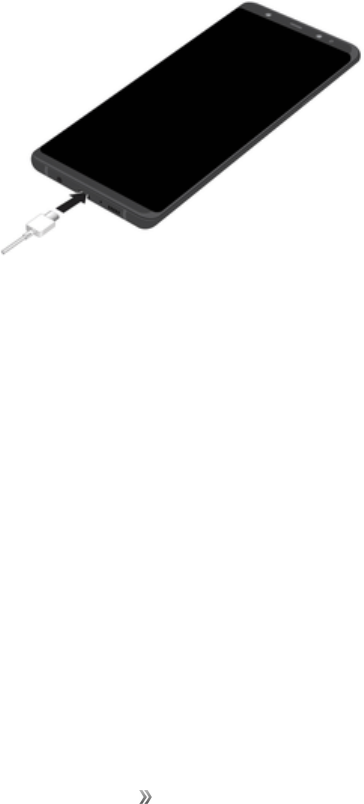
Set Up Your Device Assemble Your Device 6
maintainedfreeofdustandwater,andthetrayissecurelyinsertedpriortoanyexposuretoliquids.
Formoreinformation,refertoMaintainingWaterandDustResistance.
Charge the Battery
Note:Youshoulddrytheinsideofthechargingportbeforeinsertingapowerconnectortocharge
yourdevice.Ifthechargingportisnotfullydry,yourdevicemayoperateabnormally.Forexample,it
maychargemoreslowlyoroverheat.Formoreinformation,refertoMaintainingWaterandDust
Resistance.
Yourdeviceispoweredbyarechargeable,standardLi-Ionbattery.AUSBcharger(charginghead
andUSBcable)isincludedwiththedeviceforchargingthebatteryfromanystandardoutlet.
Thebatterycomespartiallycharged.Youcanusethedevicewhilecharging.
Note:Forfastestchargingtimes,usetheAdaptiveFastChargerthatcamewithyourdevice.This
chargerprovidesfasterchargingonlywhenconnectedtodevicesthatsupportAdaptiveFast
Charging.
1. InserttheUSBcableintotheUSBcharger/Accessoryport.
Caution:UseonlychargingdevicesandbatteriesapprovedbySamsung.Samsungaccessories
aredesignedforyourdevicetomaximizebatterylife.Usingotheraccessoriesmayinvalidateyour
warrantyandmaycausedamage.
2. ConnecttheUSBcabletothecharginghead,andthenplugthechargingheadintoastandard
outlet.
3. UnplugthechargingheadfromtheoutletandremovetheUSBcablefromthedevicewhen
chargingiscomplete.
Note:ThisdeviceisalsocompatiblewithwirelesschargingdevicesapprovedbySamsung,which
aresoldseparately.

Set Up Your Device Assemble Your Device 7
When to Charge the Battery
Whenthebatteryislowandonlyafewminutesofoperationremain,thedevicesoundsawarning
toneatregularintervals.
Inthiscondition,yourdeviceconservesitsremainingbatterypowerbydimmingthescreen.
Whenthebatterylevelbecomestoolow,thedeviceautomaticallyturnsoff.
Foraquickcheckofyourbatterylevel:
nViewthebatterychargeindicatorlocatedinthetoprightcornerofyourdevice’sdisplay.Asolid
color( )indicatesafullcharge.
Youcanalsochoosetodisplayapercentagevalue.Viewingapercentagevaluecanprovideabetter
ideaoftheremainingchargeonthebattery.Formoreinformation,see.
Whilecharging,thedeviceandthechargermaybecomehotwhenusingwirelesschargingorfast
charging.Thisdoesnotaffectthedevice’slifespanorperformanceandisinthedevice’snormal
rangeofoperation.
Thechargermaystopchargingifthebatterybecomestoohot.
Ifthedeviceheatsupwhilechargingthebattery:
1. Disconnectthechargerfromthedeviceandcloseanyrunningapps.
2. Waitforthedevicetocooldown,andthenbeginchargingthedeviceagain.
lIfthelowerpartofthedeviceoverheats,checkfordamagetotheconnectedUSBcable.
ReplacethedamagedUSBcablewithanewSamsung-approvedcable.
Ifusingawirelesscharger,donotplaceforeignmaterialsbetweenthedeviceandthewireless
charger.
Micro-USB Connector
YoucanusetheincludedMicro-USBconnectortoconnectaMicro-USBcable(suchasfromyour
olddevice)toyournewdeviceforchargingwiththecharginghead,orforconnectingtoacomputer.
Note:TheMicro-USBconnectordoesnotsupportOn-the-Go(OTG)devicessuchasmemory
sticks,externalharddrives,orkeyboardandmouseaccessories.
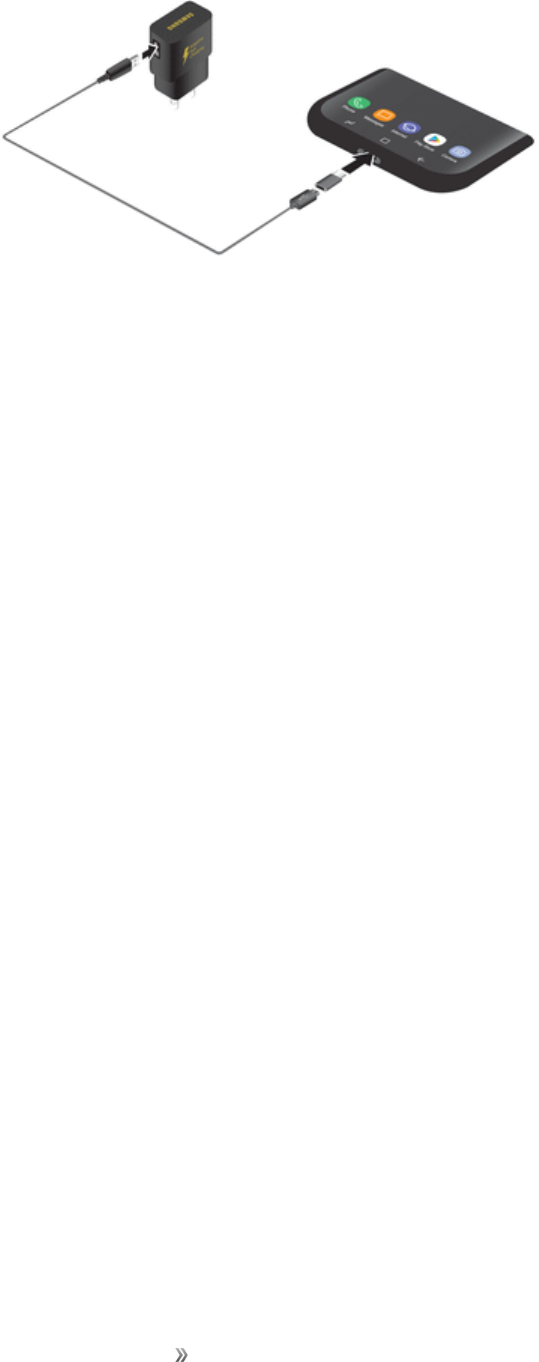
Set Up Your Device Assemble Your Device 8
Reverse Charging
TheincludedUSBconnectorallowsyoutochargeanotherdevicethroughaUSBcable.
YoucanalsousetheUSBconnectorfortransferringcontacts,photos,andothercontentfromanold
device.Formoreinformation,seeTransferFilesBetweenYourPhoneandaComputer.
Start Using Your Device
Poweronyourdevice,lockit,orrestartit.
Turn Your Device On or Off
Theinstructionsbelowexplainhowtoturnyourdeviceonoroff.
Toturnthedeviceon:
nPressandholdthePowerkeyuntilthedeviceturnson.
Toturnthedeviceoff:
1. PressandholdthePowerkeyuntiltheDeviceoptionsmenuisdisplayed.
2. TapPower off,andconfirmifprompted.
Lock or Unlock Your Device
Useyourdevice’sscreenlockfeaturestosecureyourdevice.
Bydefault,thedevicelocksautomaticallywhenthescreentimesout.
Tolockthedevice:
nPressthePowerkey.
ThedefaultScreenlockonyourdeviceisSwipe.Tochooseamoresecurescreenlock,seeSeta
ScreenLock.
Tounlockthedevice:
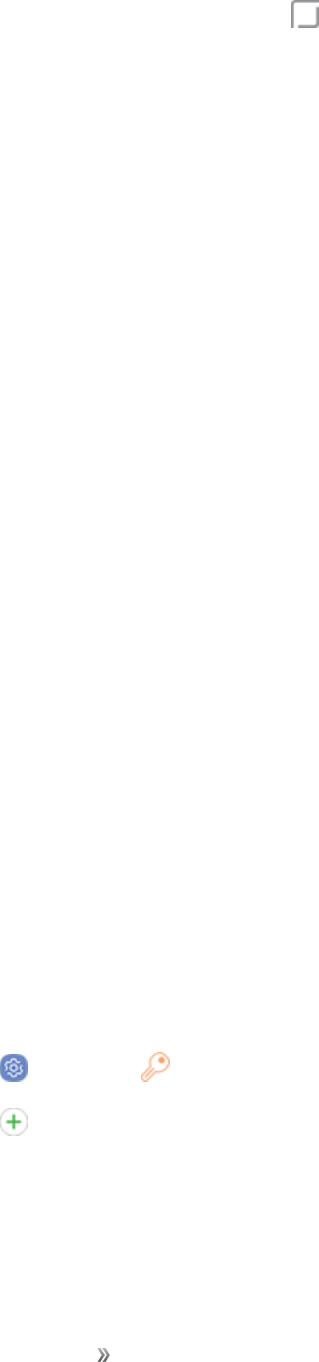
Set Up Your Device Assemble Your Device 9
nPressthePowerkeyordouble-tap Home,andthendragyourfingeracrossthescreen.
Restart the Device
Ifyourdevicestopsrespondingtotapsorfingergesturesandyouareunabletoturnitoff,youcan
restartyourdevice.
nPressandholdthePowerkeyandtheVolume downkeyatthesametimeformorethanseven
seconds.
DeviceSetup
Thefollowingtopicsoutlinehowtosetupyourdevice.
Use the Setup Wizard
Thefirsttimeyouturnyourdeviceon,aWelcomescreenisdisplayed.Itguidesyouthroughthe
basicsofsettingupyourdevice.
Followthepromptstochooseadefaultlanguage,connecttoaWi-Fi®network,setupaccounts,
chooselocationservices,learnaboutyourdevice’sfeatures,andmore.
Note:OntheWelcomescreen,theremaybeanAccessibilitybutton.Ifyouarevisuallyimpairedor
hardofhearing,tapAccessibilitytochangetheaccessibilitysettings.
Google Account
YournewdeviceusesyourGoogleAccounttofullyutilizeitsAndroid™features,includingGmail™,
GoogleDuo,andtheGooglePlay™store.
Whenyouturnonyourdeviceforthefirsttime,setupyourexistingGoogleAccountorcreateanew
GoogleAccount.
–or–
TocreateanewGoogleAccountorsetupyourGoogleAccountonyourdeviceatanytime,use
Accountssettings.
1. Fromhome,swipeuptoaccess Apps.
2. Tap Settings> Cloud and accounts>Accounts.
3. Tap Add account>Google.
Factory Reset Protection
WhenyousignintoaGoogleAccountonyourdevice,FactoryResetProtectionisactivated.Factory
ResetProtection(FRP)preventsotherpeoplefromusingyourdeviceifitisresettofactorysettings
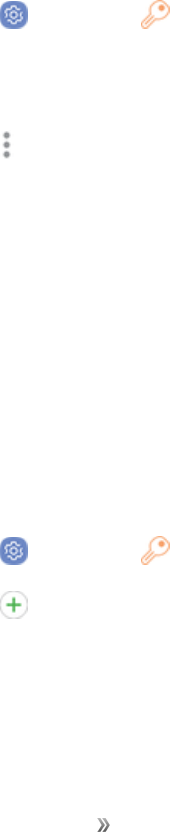
Set Up Your Device Assemble Your Device 10
withoutyourpermission.Forexample,ifyourdeviceislostorstolenandafactorydataresetis
performed,onlysomeonewithyourGoogleAccountusernameandpasswordcanusethedevice.
YouwillnotbeabletoaccessthedeviceafterafactorydataresetifyoudonothaveyourGoogle
Accountusernameandpassword.Formoreinformation,seeFactoryDataReset.
Caution:BeforeshippingyourdevicebacktoSamsungortakingittoyournearestSamsung-
authorizedservicecenter,youshouldremoveyourGoogleAccountbeforeresettingthedeviceback
tofactorysettings.Formoreinformation,visitsamsung.com/us/support/frp.
Enable Factory Reset Protection
AddingaGoogleAccounttoyourdeviceautomaticallyactivatestheFactoryResetProtection(FRP)
securityfeature.
Disable Factory Reset Protection
TodisableFRP,removeallGoogleAccountsfromthedevice.
1. Fromhome,swipeuptoaccess Apps.
2. Tap Settings> Cloud and accounts> Accounts> Google.
lIfyouhavemorethanoneGoogleAccountsetuponyourdevice,tapanaccountname.
RepeatthisprocesstoremoveeachGoogleAccount.
3. Tap More options> Remove account.
Samsung Account
CreateaSamsungaccountforaccesstoSamsungcontentandappsonyourdevice.Whenyouturn
onyourdeviceforthefirsttime,setupyourexistingSamsungaccountorcreateanewSamsung
account.
–or–
TocreateanewSamsungaccountorsetupyourSamsungaccountonyourdeviceatanytime,use
Accountssettings.
1. Fromhome,swipeuptoaccess Apps.
2. Tap Settings> Cloud and accounts> Accounts.
3. Tap Add account> Samsung account.
Add an Email Account
UsetheEmailapptoviewandmanageallyouremailaccountsinoneapp.
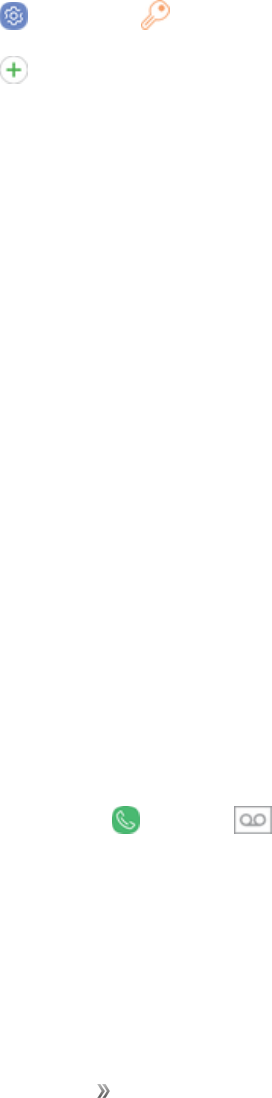
Set Up Your Device Assemble Your Device 11
Whenyouturnonyourdeviceforthefirsttime,setupyourexistingemailaccountorcreateanew
emailaccount.
–or–
Tocreateanewemailaccountorsetupyouremailaccountonyourdeviceatanytime,use
Accountssettings.
1. Fromhome,swipeuptoaccess Apps.
2. Tap Settings> Cloud and accounts> Accounts.
3. Tap Add account> Email.
Activate Your Phone
Followtheinstructionsbelowtoactivateyourphoneifithasnotalreadybeenactivated.Depending
onyouraccountorhowandwhereyoupurchasedyourphone,itmaybereadytouseoryoumay
needtoactivateitonyourSprintaccount.
nIfyoupurchasedyourphoneataSprintStore,itshouldbeactivatedandreadytouse.
nIfyoureceivedyourphoneinthemail,anditisforanewSprintaccountoranewlineofservice,it
willactivateautomaticallywhenyoufirstturniton.
nIfyou’reswappingphonesforanumberalreadyonyourSprintaccount,goto
sprint.com/activateandfollowtheinstructions.
Toconfirmactivation,makeaphonecall.Ifyourphoneisstillnotactivated,visitsprint.com/support
forassistance.IfyoudonothaveaccesstotheInternet,callSprintCustomerServiceat1-888-211-
4727fromanotherphone.
Note:DonotpressthePowerkeywhilethephoneisbeingactivated.PressingthePowerkey
cancelstheactivationprocess.Ifyouarehavinganydifficultywithactivation,visit
sprint.com/support.
Voicemail Setup
Followtheinstructionsbelowtosetupvoicemailonyourphone.Yourphoneautomaticallytransfers
allunansweredcallstoyourvoicemail,evenifyourphoneisinuseorturnedoff.
1. Fromhome,tap Phone> Voicemail.
2. Followthesystempromptsto:
lCreateyourpasscode.
lRecordyournameannouncement.
lRecordyourgreeting.
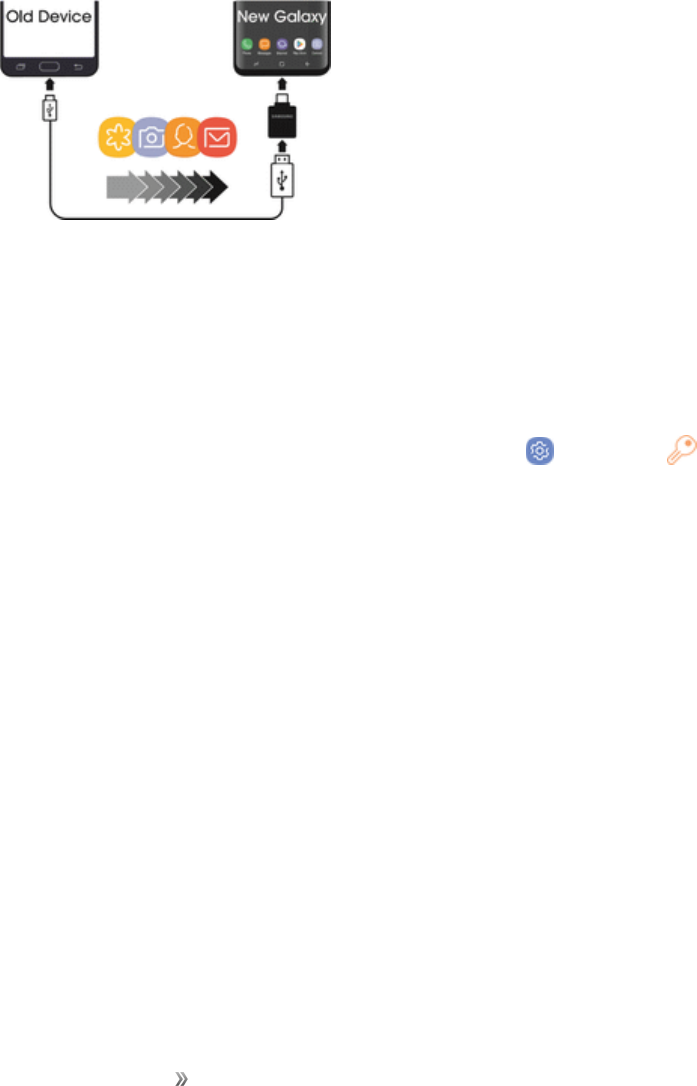
Set Up Your Device Assemble Your Device 12
Important:VoicemailPasscode — Itisstronglyrecommendedthatyoucreateapasscodewhen
settingupyourvoicemailtoprotectagainstunauthorizedaccess.Withoutapasscode,anyonewho
hasaccesstoyourphoneisabletoaccessyourvoicemailmessages.
Transfer Data from Your Old Device
UseSmartSwitch™totransfercontacts,photos,andothercontentfromyourolddevice.Youcan
alsousetheincludedUSBconnectortocopycontentquicklyandeasilyfromyourolddevice,without
installingtheSmartSwitchapp.
Note:TheUSBoptionmustbesettoMediadevice(MTP)ontheotherdevice.Transferringcontent
withaUSBcablemayincreasebatteryconsumption.Makesureyourbatteryisfullycharged.
1. SelectSmart Switchduringsetup.
–or–
Fromhome,swipeuptoaccess Apps,andthentap Settings> Cloud and accounts>
Smart Switch.
2. Followthepromptsandselectthecontenttotransfer.
Visitsamsung.com/smartswitchformoreinformationandtolearnhowtousetheUSBconnectorto
transfercontentfaster.
Transfer Files Between Your Phone and a
Computer
YoucanusethesuppliedUSBcabletoconnectyourphonedirectlytoyourcomputerandtransfer
music,pictures,andothercontentfiles.
Forexample,ifyouhaveamusicalbumstoredonyourcomputerthatyouwanttolistentoonyour
phonewithanyofthemusicapps,justattachyourphonetothecomputerandcopythefilestothe
musicfolder.

Set Up Your Device Assemble Your Device 13
File Transfer Tips
lIfyouwanttosavedatatoanSDcardonyourphone,makesuretheSDcardisinstalledand
active.SeeMemoryCard.
lAvoidremovingtheSDcardwhiletransferringdata.
lDataexchangemayusethemethodsoutlinedinthefollowingbullets:
oTransferring media files:TransferfilesbetweenyourphoneandPCsuchaspictures,
videos,andmusic.
oTransferring images:TransferpictureandvideofilesbetweenyourphoneandPC.
oConnecting MIDI devices:ConnecttoMIDI-compatibledevices.
oCharging:ChargeyourdeviceusingaUSBcable.
Transfer Files Between the Phone and a Computer
1. ConnectyourphonetoyourcomputerusingthesuppliedUSB/chargingcable.
lInsertthesmallerendofthecabletothecharger/accessoryjackatthebottomofthephone.
lInserttheUSBendofthecableintoanavailableUSBportonyourcomputer.Youmayneed
toremovetheUSBcablefromthechargingheadtoaccessit.
2. Pulldownthestatusbartodisplaythenotificationpanel.YouwillseeeitherTransferring
media files via USB,Transferring images via USB,Connecting MIDI devices via USB,
orCharging via USB.
lFormosttransfers,youwillwanttouseTransferring media files via USB.
lTochangetheoption,tapitinthenotificationpaneltoopentheUseUSBforwindow,and
thentapthedesiredoption.
3. Onyourcomputer,navigatetothedetecteddevice(suchasthroughtheMyComputermenu)
andopenit.
4. Ifavailable,selectadrive(CardforSDcard,Phoneforinternalphonestorage).
5. Selectafolder(forexample,Musicforsongsandalbums)andcopyfilestoitfromyour
computer.
6. Whenyouaredone,disconnectyourphonefromyourcomputer.
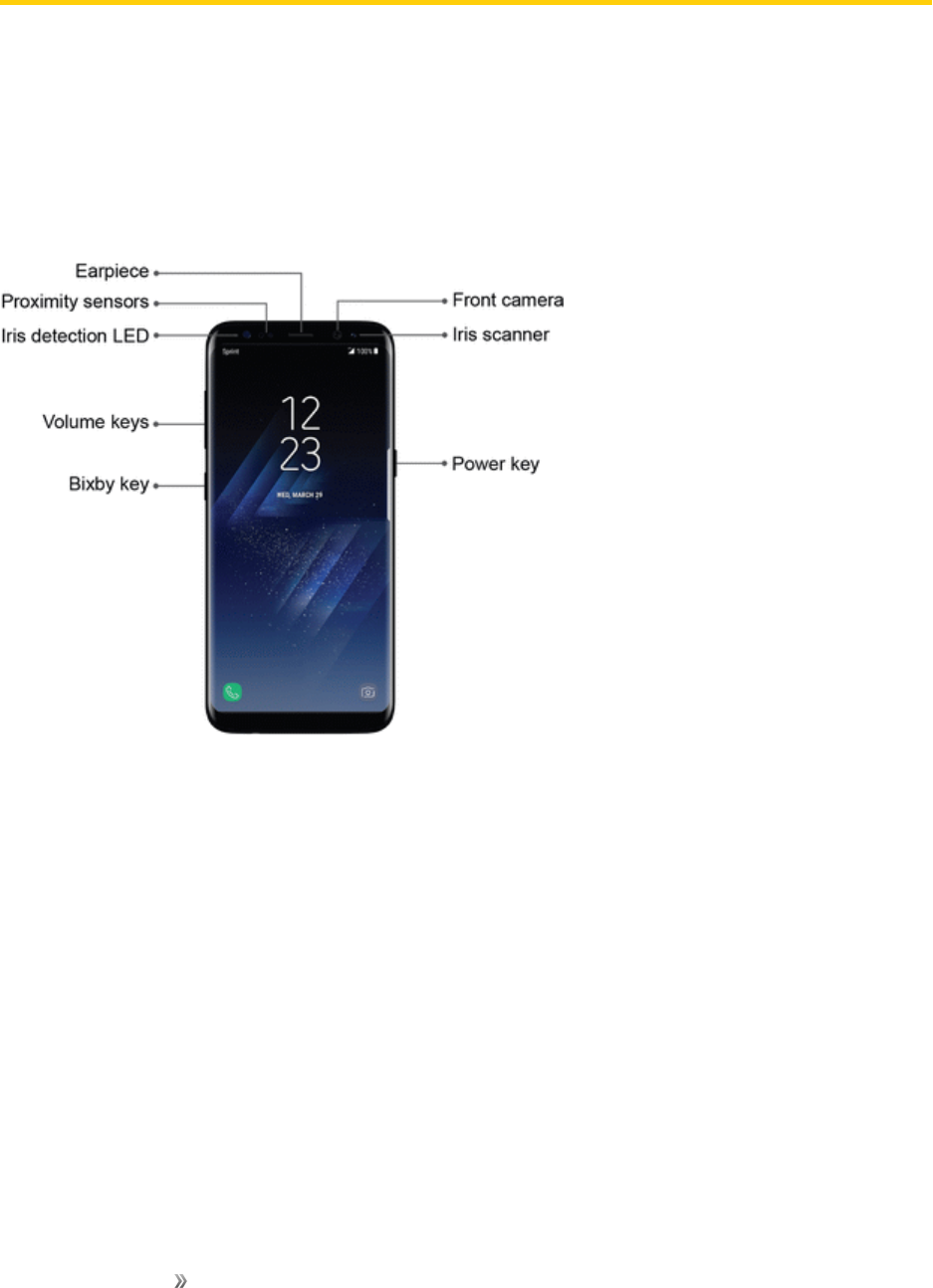
Set Up Your Device Learn About Your Device 14
Learn About Your Device
Learnsomeofthekeyfeaturesofyourmobiledevice,includingthescreensandicons,aswellas
howtonavigatethedeviceandentertextusingthekeyboard.
Your Phone’s Layout
Thefollowingillustrationsintroduceyourphone’slayout,primarykeys,andfunctions.
Front View
nFront camera:Takespicturesandrecordsvideoswhilefacingthescreen,andallowsyouto
videoconference.
nIris scanner:Scanyouriristounlockyourphone.
nPower key:Turnthephoneorscreenonoroff,enableEmergencymode,orrestartthephone.
nBixby key:ActivateHelloBixby.
nVolume keys:Adjusttheringtoneormediavolumeoradjustthevoicevolumeduringacall.
nIris detection LED:Detectyouririswhenusingtheirisscanner.
nProximity sensors:Detectwhenobjectsareclosetothescreen.Forexample,whenyouhold
thephonetoyourearwhileonaphonecall,thesensorstemporarilylockthescreentoprevent
accidentalscreentouches.
nEarpiece:Listentocallsandautomatedpromptswhenusingthephone.
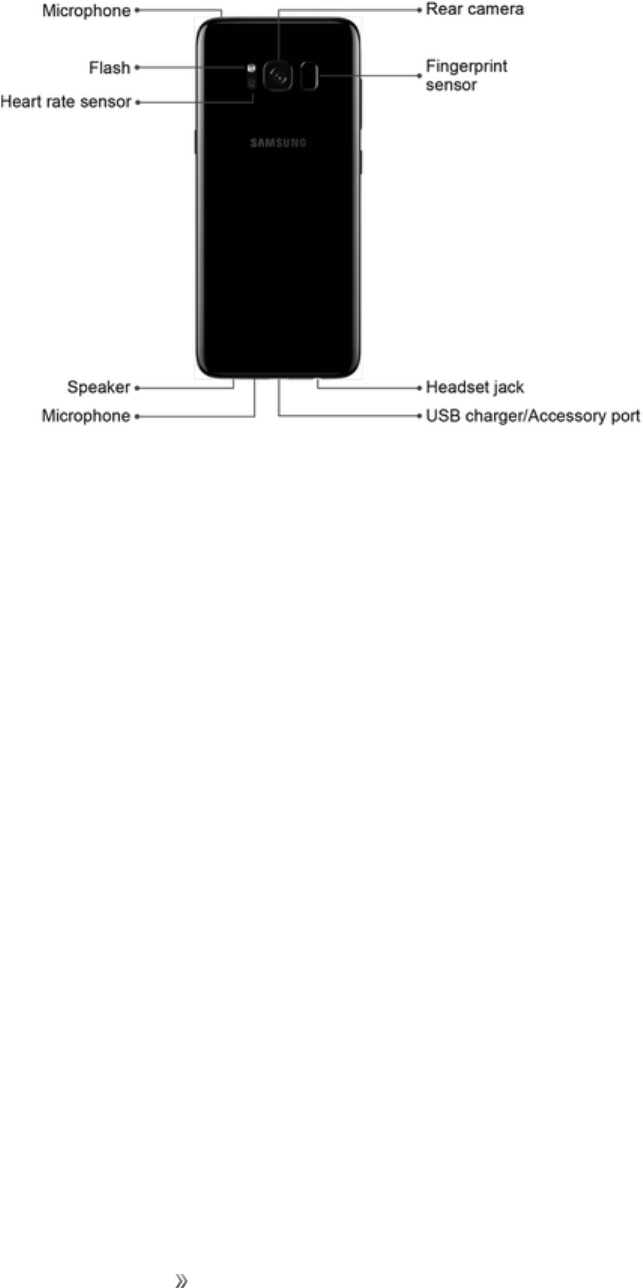
Set Up Your Device Learn About Your Device 15
Back View
nRear camera:Takepicturesandvideos.
nFingerprint sensor:Unlockyourphoneusingyourfingerprint.
nHeadset jack:Pluginaheadsetforconvenient,hands-freeconversations.
nUSB charger/Accessory port:ConnectthephonetothechargerusingaUSBcable.
nMicrophone:Transmityourvoiceforphonecallsorrecordyourvoiceorambientsoundsfor
voicerecordingsandvideos.Therearetwomicrophones,oneonthetopandoneonthebottom.
nSpeaker:Playringtonesandsounds.Thespeakeralsoletsyouhearthecaller’svoicein
speakerphonemode.
nHeart rate sensor:Viewyourheartrate.
nFlash:Helpilluminatesubjectsinlow-lightenvironmentswhenthecameraisfocusingand
capturingapictureorvideo.
Home Screen and Applications (Apps) List
Thefollowingtopicsdescribehowtouseandcustomizeyourphone’shomescreen,accesstheapps
list,understandthestatusbar,andusethenotificationpanel.
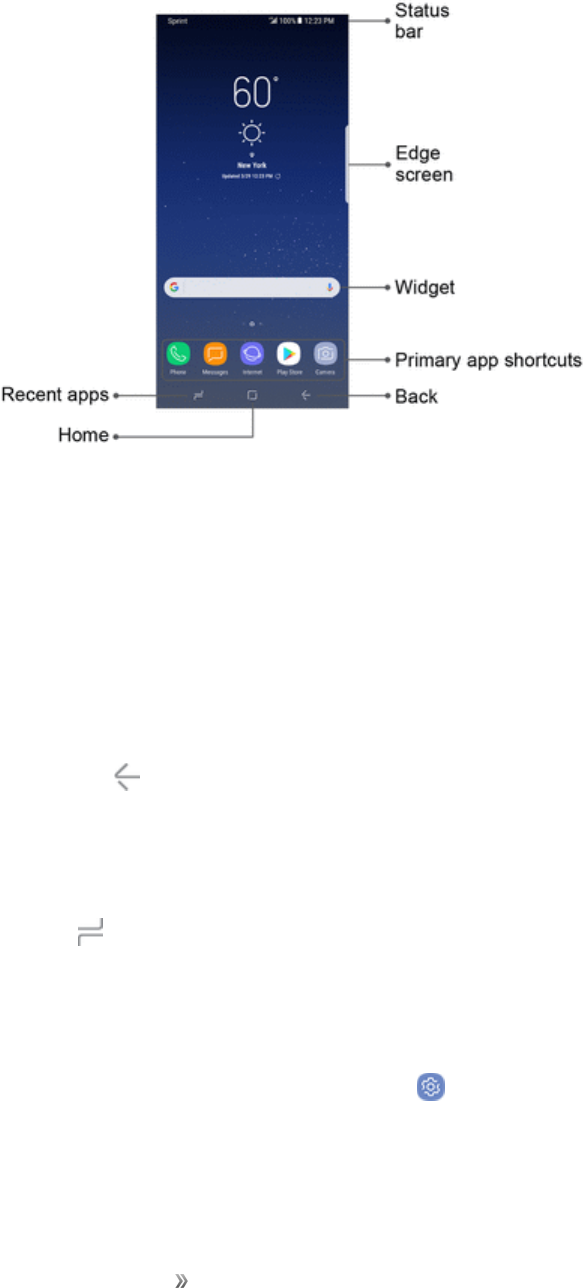
Set Up Your Device Learn About Your Device 16
Home Screen
Access Apps
Mostofyourphone’soperationsoriginatefromthehomescreenortheAppslist.
1. Fromhome,swipeuptoaccess Apps.
2. Tapanappicontolaunchthecorrespondingapplication.
Select Options and Navigate Screens
nTapicons,keys,andotheritemstoopenoractivatetheassignedfunction.
lTap Backtoreturntothepreviousscreen.
Recent Applications
YoucandisplayalistofrecentlyusedapplicationsusingtheRecentappskey.
nTap Recent appstoviewalistofrecentlyusedapplications.
Phone Settings Menu
Youcancustomizeyourphone’ssettingsandoptionsthroughtheSettingsmenu.
nFromhome,swipeuptoaccess Apps> Settings.
–or–
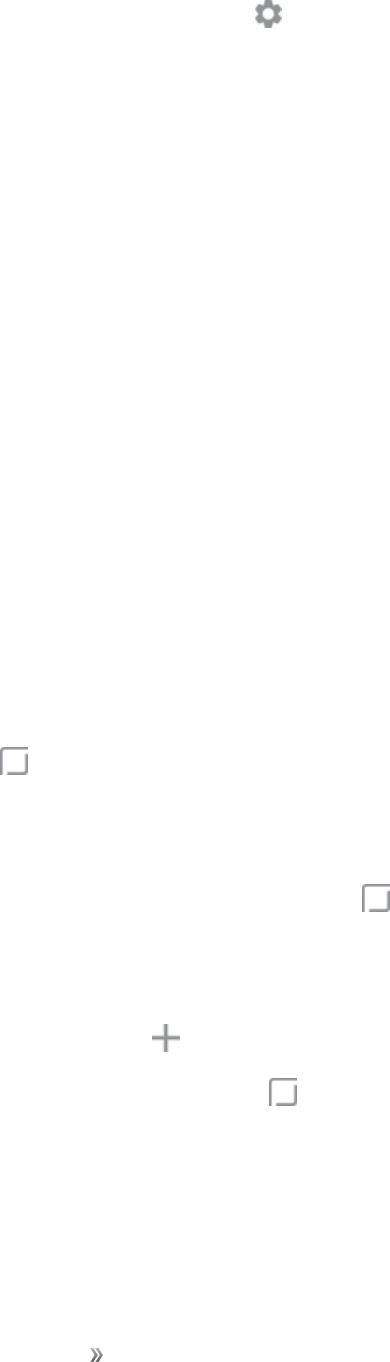
Set Up Your Device Learn About Your Device 17
Pulldownthestatusbarandtap Settings.
Home Screen Basics
Thehomescreenisthestartingpointforyourphone’sapplications,functions,andmenus.Youcan
customizeyourhomescreenbyaddingapplicationicons,shortcuts,folders,widgets,andmore.
nStatus bar:Thestatusbardisplaysiconstonotifyyouofyourphone’sstatus(ontherightside)
andnotifications(ontheleftside).
nStatus area:Displaysphoneandservicestatusinformationsuchassignalstrength,battery
status,Wi-Fianddataconnectivity,ringerstatus,andtime.
nNotification area:Displaysnotificationsforincomingmessages,missedcalls,application
updates,andmore.
nEdge screen:DraglefttodisplaytheEdgescreen.
nWidget:Widgetsaresimpleapplicationextensionsthatrunonyourphone’shomescreen.
nPrimary app shortcuts:Shortcutsthatappearinthesamelocationonallofyourphone’shome
screens.
nBack:Returnsyoutothepreviousscreen,orcloseadialogbox,optionsmenu,thenotification
panel,orthekeyboard.
nHome:Returnsyoutothehomescreen.
nRecent apps:Accessrecentlyusedapps.
Tip:Tap Hometoreturntothemainhomescreenfromanyotherscreen.
Extended Home Screens
Inadditiontothemainhomescreen,yourphonefeaturesextendedhomescreenstoprovidemore
spaceforaddingicons,widgets,andmore.Tap Hometodisplaythemainhomescreenandthen
swipethescreenrightorlefttomovefromthemainscreentoanextendedscreen.
nIfyouarenotalreadyusingthemaximumnumberofscreensforyourphone,youcanaddmore
screensbytouchingandholdinganemptyspaceonahomescreen,slidingthethumbnailstothe
left,andthentapping Add page.
nWhileonanextendedscreen,tap Hometoreturntothemainhomescreen.
Customize Your Home Screen
Learnhowtosetthewallpaperandadd,move,orremoveshortcuts,widgets,andfoldersfromthe
homescreen.
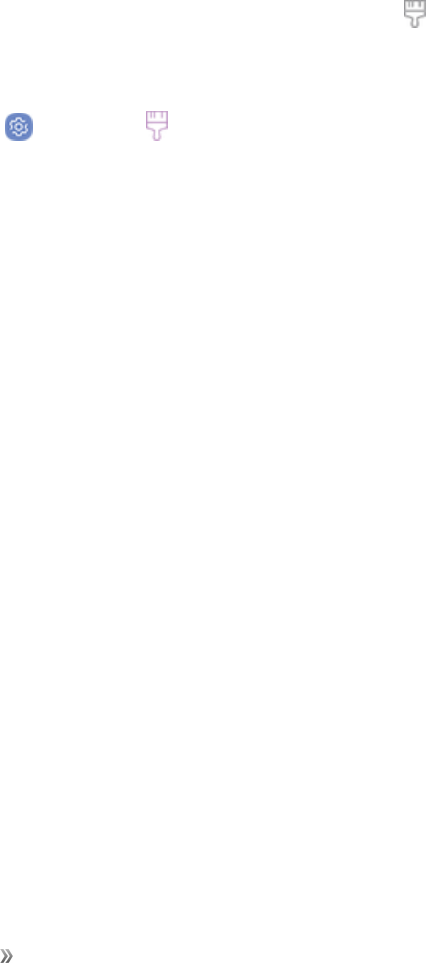
Set Up Your Device Learn About Your Device 18
Operations for Rearranging the Home Screen
nMoving widgets and icons:Fromhome,touchandholdanitem,andthendragittothe
desiredlocation.
nDeleting widgets and icons:Fromhome,touchandholdanitem,andthendragittoRemove.
nDisplaying the home screen menu:Fromhome,touchandholdanemptyspacetodisplay
thehomescreenmenu.MenuoptionsincludeWallpapersandthemes,Widgets,andScreen
gridsettings.Youalsohavetheoptiontoaddorremovehomescreens.
Change the Wallpaper
Selectandassignyourphone’sbackgroundwallpaper.
1. Fromhome,touchandholdanemptyspace,andthentap Wallpapers and themes>
Wallpapers.
lYoucanalsoaccessthewallpapermenuthroughsettings.Fromhome,swipeuptoaccess
Apps.Tap Settings> Wallpapers and themes> Wallpapers.
2. Tapanoptiontoselectthewallpaper,andthenselect:
lHome screentosetthebackgroundwallpaperforyourhomescreen.
lLock screentosetthewallpaperforyourphone’slockscreen.
lHome and lock screenstosetawallpaperforbothyourhomescreenandyourlock
screen.
3. TapSet as wallpaper.
Home Screen Settings
CustomizeyourHomeandAppsscreens.
1. Fromhome,pinchthescreen.
2. TapHome screen settingstocustomize:
lHome screen layout:SetyourdevicetohaveaHomeandAppsscreen,oronlyaHome
screenwhereallappsarelocated.
lHome screen grid:Chooseadimensionoptiontodeterminehowiconsarearrangedon
theHomescreen.Thenumbersindicatehowmanyiconscanbeplacedhorizontallybyhow
manyiconscanbeplacedvertically.
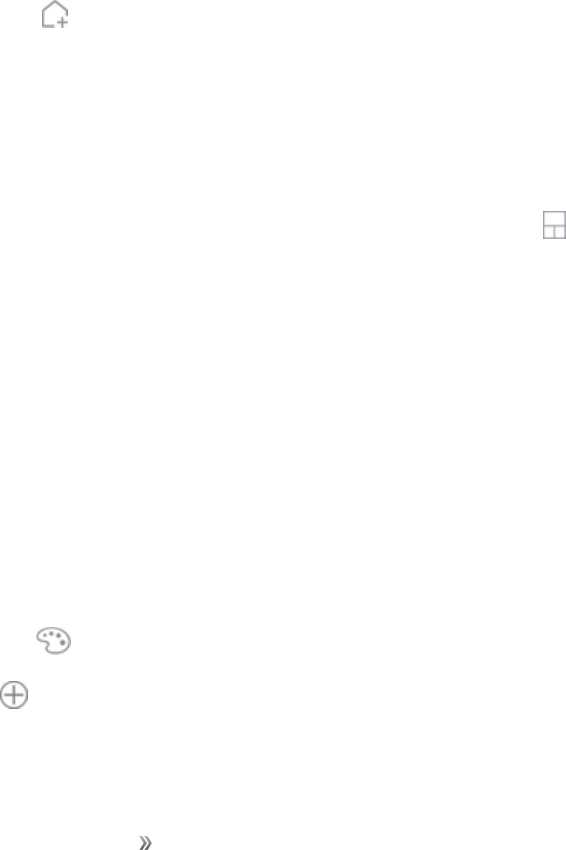
Set Up Your Device Learn About Your Device 19
lApps screen grid:Chooseadimensionoptiontodeterminehowiconsarearrangedonthe
Appsscreen.Thenumbersindicatehowmanyiconscanbeplacedhorizontallybyhow
manyiconscanbeplacedvertically.
lApps button:AddanappsbuttontotheHomescreenforeasytoaccesstotheApps
screen.
lHide apps:Selectappstohide,tapApply.
lHello Bixby settings:ConfigureHelloBixbyfeatures.
Add Shortcuts to the Home Screen
Youcanaddshortcutsforquickaccesstofavoriteappsfromthehomescreen.
Toaddashortcut:
1. Fromhome,swipeuptoaccess Apps.
2. Touchandholdanappshortcuttoopentheoptionsmenu.
3. Tap Add shortcut to home.
Add Widgets to the Home Screen
Youcanaddwidgetstoyourphone’shomescreen.Widgetsaresimpleapplicationextensionsthat
runonyourphone’shomescreen.Unlikeashortcut,theWidgetworkslikeasanonscreen
application.
1. Fromhome,touchandholdanemptyspace,andthentap Widgets.
2. Touchandholdawidgeticontoselectit.
3. Dragtheicontoanemptylocationonthehomescreen.
Add Folders to the Home Screen
Youcangrouphomescreenshortcutsintofoldersforconvenientaccess.
1. Fromhome,touchandholdanappshortcutanddragitontopofanotherappshortcutuntila
highlightedboxappears.
2. Releasetheappshortcuttocreatethefolder.
lEnter folder name:Enteranameforthefolder.
lPalette:Changethecolor.
3. Add apps:Placemoreappsinthefolder.Tapappstoselectthem,andthentapAdd.
4. Tapanywhereoutsideofthefoldertocloseit.
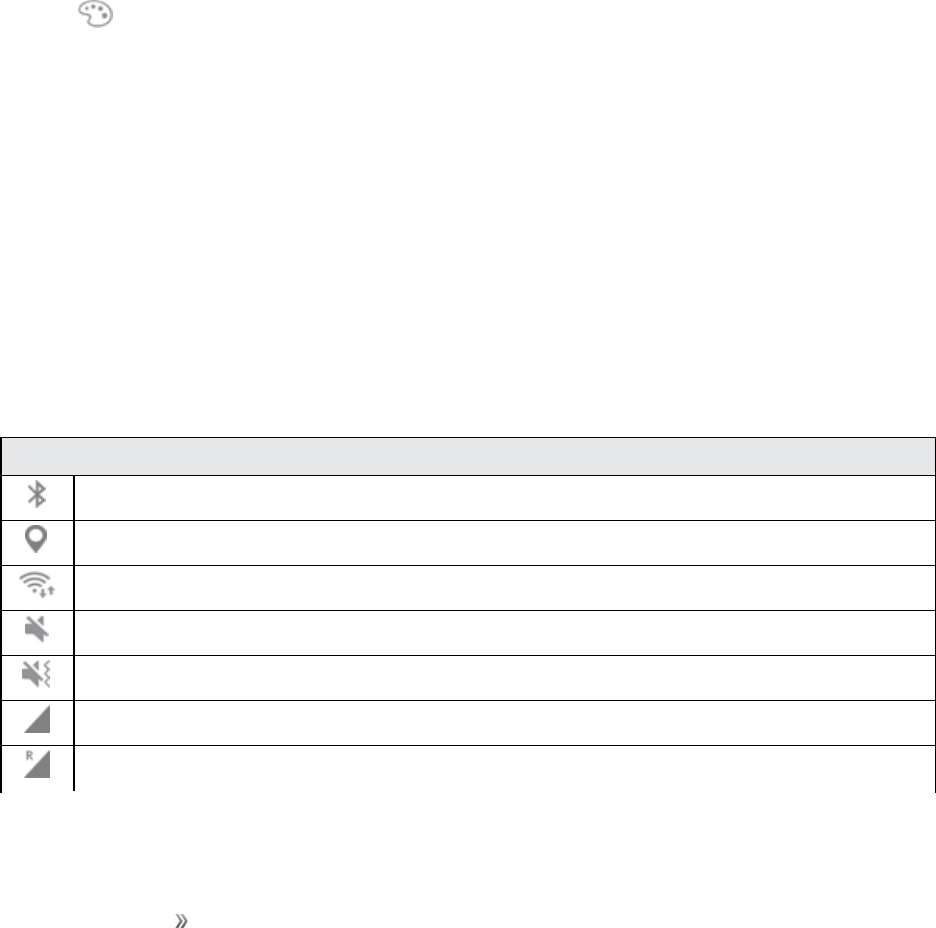
Set Up Your Device Learn About Your Device 20
lToaddmoreapps,touchandholdanappshortcutanddragittothefolder.
Change Folder Names
Onceyouhaveaddedfolders,youcanchangethenameeasilyfromthefolderdisplay.
1. Fromhome,tapthefoldertoopenit,andthentapthefoldername.
2. Typeanewname.
3. Tapanywhereoutsideofthefoldertocloseit.
Change the Folder Color
Youcanchangethecolorofafolder.
1. Fromhome,tapthefoldertoopenit.
2. Tap Paletteandselectacolor.
3. Tapanywhereoutsideofthefoldertocloseit.
Capture Screenshots
Captureanimageofyourscreen.ItwillautomaticallycreateaScreenshotsfolderintheGalleryapp.
nPressandholdthePowerkeyandVolume downkeyatthesametimetocaptureascreenshot
ofthecurrentscreen.
Status Bar
Thestatusbaratthetopofthehomescreenprovidesphoneandservicestatusinformationonthe
rightsideandnotificationalertsontheleft.Toviewthenotificationpaneloraccessthequicksettings
menu,pulldownthestatusbarfromthetopofthescreen.
Main Status Icons
Bluetooth®isactive.
GPSisactive.
Wi-Fiisactive.
Mutemodeisenabled.
Vibratemodeisenabled.
Cellularnetworksignalstrengthisdisplayed.
Roamingnetworksignalstrengthisdisplayed.
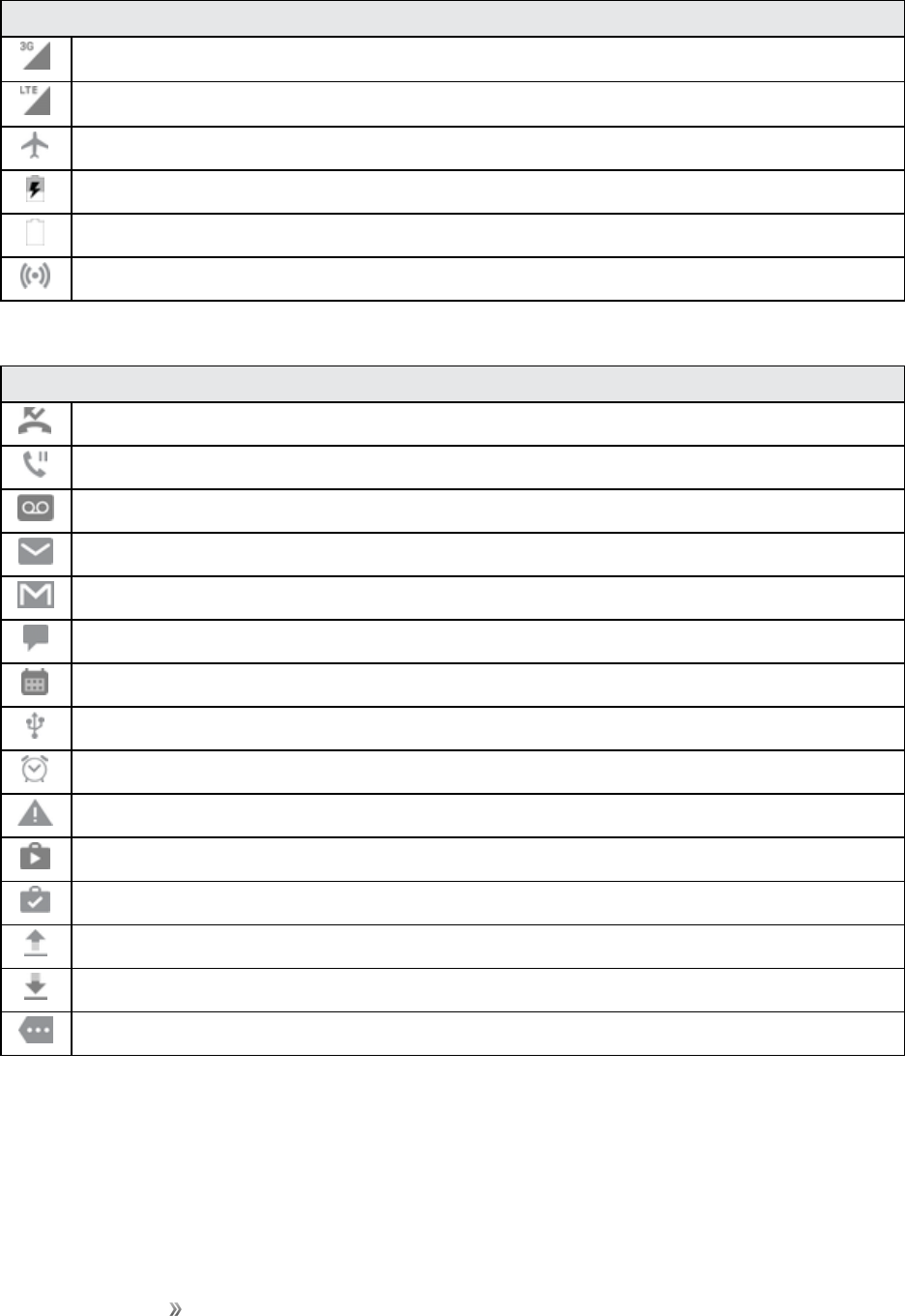
Set Up Your Device Learn About Your Device 21
Main Status Icons
Thedeviceisconnectedtoa3Gwirelessnetwork.
Thedeviceisconnectedtoa4GLTE™wirelessnetwork.
Airplanemodeisactive.
Batteryischarging.
Batteryisfullycharged.
Connectedasamobilehotspot.
Main Notification Icons
Acallhasbeenmissed.
Acallisonhold.
Newvoicemailmessagehasbeenreceived.
Newemailhasarrived.
NewGmailhasarrived.
NewtextorMMSmessage.
Acalendareventisapproaching.
AUSBconnectionisactive.
Analarmhasbeenset.
AnewEmergencyalerthasarrived.
AnappupdateisavailablefromtheGooglePlaystore.
Anappupdatewassuccessful.
Fileisbeinguploadedorsent.
Downloadofafileorappisinprogress.
Viewadditionalnotifications.
Note:Additionalnotificationiconsmayappear.Allnotificationsmaybeaccessedthroughthe
notificationpanel.
Notification Panel
Thenotificationpanelgivesyouaccessbothtonotificationsandthequicksettingsmenu.
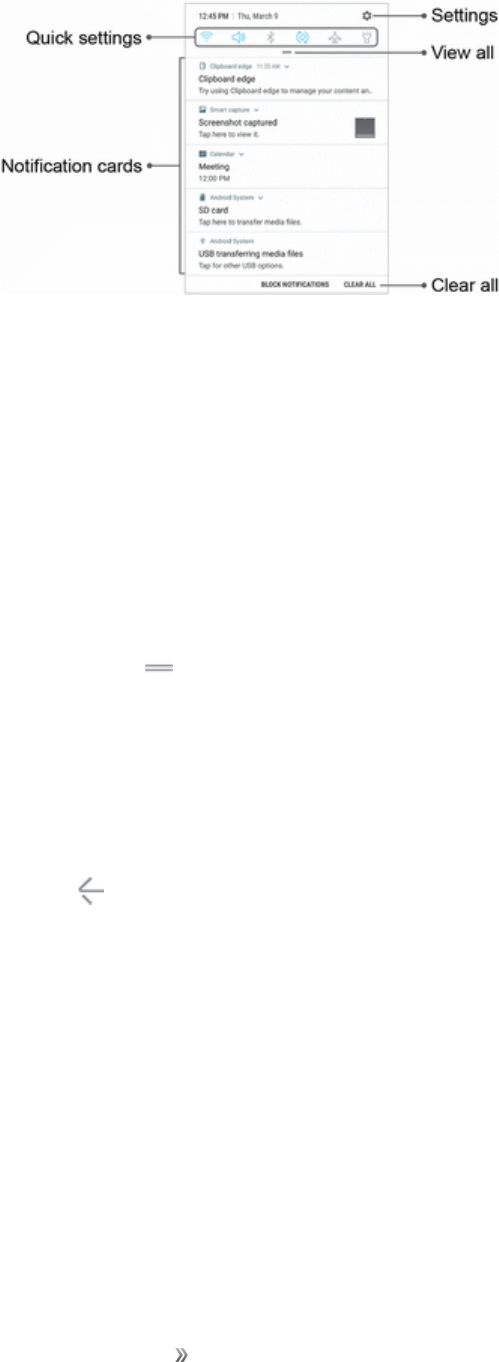
Set Up Your Device Learn About Your Device 22
nSettings:DisplaytheSettingsscreen.
nView all:SeeallavailableQuicksettings,adjustscreenbrightness,andmore.
nClear all:Clearallnotifications.
nNotification cards:Viewdetailsaboutnotifications.
nQuick settings:Quicklyenableordisableafeature.
Open the Notification Panel
1. Pulldownthestatusbar.(Slideyourfingerdownfromthetopofthescreen.)
2. Dragdown View all todisplayadditionalquicksettings.
Close the Notification Panel
nSlidethenotificationpanelup.(Slideyourfingerupfromthebottomofthescreen.)
–or–
Tap Backtoclosethenotificationpanel.
Notification Panel Quick Settings
TheQuicksettingslistatthetopofthenotificationpanelletsyouquicklyaccessfrequentlyused
settingsoptions.Tapanicontoturntheselectedfeatureonoroff.
Bixby
Bixbyisanassistantthatlearnsfromyoutohelpyoudomore.Itrespondstovoicecommands,
workswithselectappslikeemailandmessages,setsreminders,andcanhelpyouunderstandyour
settingsandsetupyourSamsungdevices.

Set Up Your Device Learn About Your Device 23
Bixby Talks
UsevoiceandwrittencommandstointeractwithBixby.
Bixbycanhelpyou:
nMakeacall
nSendatext
nChangeyoursettings
nFindaphoto
Bixby Sees
BixbyVisionisbuiltintoyourcameratogiveyouadeeperunderstandingofwhatyou’relookingat.
Useobject/contentrecognitiontotranslate,shop,oridentifyalandmark.
Formoreinformation,seeBixbyVision.
Bixby Recommends
Bixbylearnsyourpatternstodisplaywhatyouneedwhenyouneedit.
Itusesdisplaycardswithyourmostrecentemailmessages,weather,upcomingreminders,daily
workout,news,andotherconfigurablecontent.
Bixby Reminds
UseBixbytosetremindersatanytime.Bixbycantellyoutopickupmilkonthewayhome,oreven
keeptrackofyourplaceinanarticleonline.
Navigation
Learnthebasicsforhowtonavigatethroughyourdevice.
Touchscreen Navigation
Pleasenotethatatouchscreenrespondsbesttoalighttouchfromthepadofyourfingerora
capacitivestylus.Usingexcessiveforceorametallicobjectonthetouchscreenmaydamagethe
temperedglasssurfaceandvoidthewarranty.
Tap
nLightlytapitemstoselectorlaunchthem.
nTapthekeyboardtoentercharactersortext.
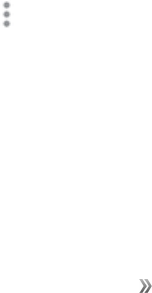
Set Up Your Device Learn About Your Device 24
nTapanitemtoselectit.
nTapanappshortcuttolaunchtheapplication.
Double-Tap
nLightlytapitemstwicetoselectorlaunchthem.
nDouble-tapanimagetozoominorout.
Touch and Hold
nTouchandholditemsonthescreentoactivatethem.
nTouchandholdafieldtodisplayapop-upmenuofoptions.
Swipe
nLightlydragyourfingerverticallyorhorizontallyacrossthescreen.
nSwipethescreentounlockthedevice.
nSwipethescreentoscrollthroughtheHomescreensormenuoptions.
Drag
nTouchandholdanitem,andthenmoveittoanewlocation.
nDraganappshortcuttoaddittoaHomescreen.
nDragawidgettoplaceitinanewlocationonaHomescreen.
Pinch and Spread
nPinchthescreenusingyourthumbandforefingerorspreadbymovingyourfingersapart.
nPinchthescreentozoomoutwhileviewingapictureoraWebpage.
nSpreadyourfingersonthescreentozoominwhileviewingapictureoraWebpage.
Common Options
Thedeviceusesbasiccommandoptionstoperformcommonactions.
n More options:Taptoviewmoremenuoptionsforascreen.Thisoftenallowsyoutoselect
itemstodeleteorshare.
nDelete:Taptoselectitemstodelete.
nShare:Taptoselectitemstoshare,andthenchooseasharingmethod.
nEdit:Taptocustomizethescreen.
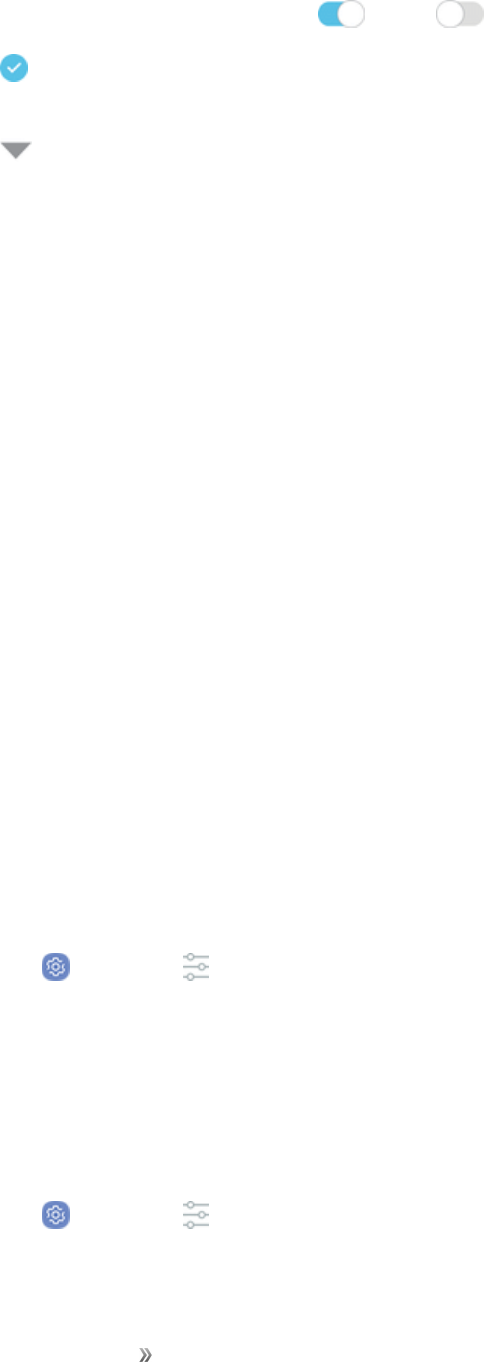
Set Up Your Device Learn About Your Device 25
nOn/Off:Taptoturntheoptionon( )oroff( ).
nCheckbox:Taptoenableorselect.Whenenabled,acheckmarkisdisplayed.Youcanoften
tapacheckboxatthetopofthescreentoselectall.
nMenu:Taptoviewavailableoptionsforthefield.
Enter Text
YoucantypeonyourphoneusingthetouchscreenSamsungkeyboardorSamsungvoiceinput.
Note:Keyboardlayoutsandoptionsmaychangedependingonwhereyouareusingthem.For
example,ifyouareenteringtexttodoaWebsearch,asearchiconmaybeavailableinsteadofan
enterkey.
Samsung Keyboard
UsethetouchscreenSamsungkeyboardforenteringtext.Thekeyboardappearsautomatically
whenyoutapatextentryfield,andcanbeusedineitherportraitorlandscapemode.Youcanalso
usetheSamsungvoiceinputoptiontoentertextusingyourvoice.
TheSamsungkeyboardoffersatraditionalQWERTYkeyboardsetupforenteringtextbytapping
keys(likeonacomputer),alongwithenhancementsandoptionsthatallowyoutoentertextfaster
andmoreaccurately,suchascontinuouskeyinput,personalizedusagedictionaries,andmore.
Assign Samsung Keyboard for Text Entry
Ifyouhavemultipletextinputmethodsinstalledonyourdevice,youcanselecttheSamsung
keyboardtobeyourdefaulttextinputmethodfromSettings,oryoucanchooseitatanytimewhile
enteringtext.
Note:TheSamsungkeyboardisthedefaulttextinputmethodonyourphone.Additionalkeyboards
andinputmethodsareavailablefordownloadfromtheGooglePlaystore.
1. Fromhome,swipeuptoaccess Apps.
2. Tap Settings> General management> Language and input.
3. TapVirtual keyboard>Samsung keyboardtoenableit.
Configure Samsung Keyboard
TocustomizeSamsungkeyboard:
1. Fromhome,swipeuptoaccess Apps.
2. Tap Settings> General management> Language and input> Virtual keyboard.
3. TapSamsung keyboardforoptions.
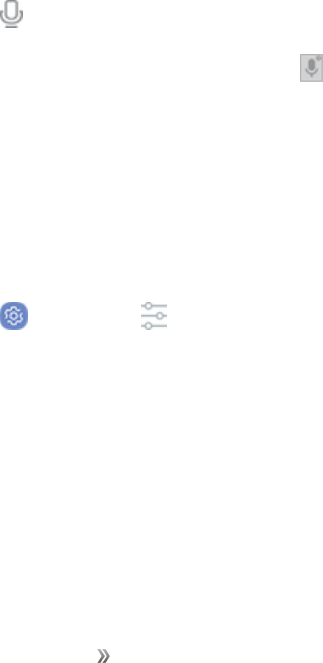
Set Up Your Device Learn About Your Device 26
Tips for Editing Text
Yourphonegivesyoumanyoptionstomakeenteringtexteasier,includingcopying,cutting,and
pasting.Touchandholdtexttohighlightit,andthenselectfromthefollowingoptions:
nCut:Removetheselectedtextandsaveittotheclipboard.
nCopy:Copytheselectedtexttotheclipboard.
nPaste:Insertthelastcopiedorcuttextintothecurrentfield.
nClipboard:Viewandselectitemscopiedtotheclipboard.
nShare:Sendthetextwithothersusingavarietyofsharingmethods.
nSelect all:Highlightallthetextinthefield.
nDictionary:Lookupawordintheinstalleddictionary.Ifadictionaryisnotyetinstalledforthe
currentlanguage,youwillbepromptedtoinstallanavailabledictionary.
nAssist:LaunchtheGoogleapptosearchformoreinformation.
Use Samsung Voice Input
Insteadoftyping,entertextbyspeaking.
ToenableSamsungvoiceinput:
1. Tap Voice inputontheSamsungkeyboard.
lYoumayneedtotouchandhold Options(leftoftheSpacebar)tofindit.
2. Speakyourtext.
Configure Samsung Voice Input
TocustomizeSamsungvoiceinput:
1. Fromhome,swipeuptoaccess Apps.
2. Tap Settings> General management> Language and input.
3. TapVirtual keyboard> Samsung voice inputforoptions:
lAdd input languages:SelectlanguagesforSamsungvoiceinput.
lHide offensive words:Hidepotentiallyoffensivewordswithasterisks.
Formoreinformation,seeLanguageandInput.
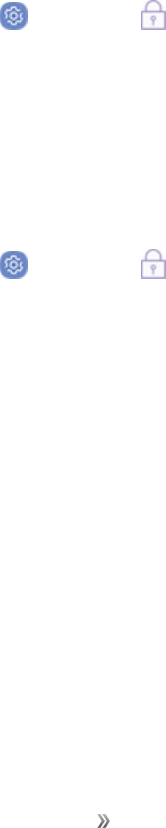
Set Up Your Device Learn About Your Device 27
Face Recognition
Usefacerecognitionasanalternativetoenteringpasswordsincertainapps.
YoucansetthedevicetouseFaceRecognitiontounlockthescreenbyrecognizingyourface.
nFacerecognitionislesssecurethanPattern,PINorPassword.Yourdevicecouldbeunlocked
bysomeoneorsomethingthatlookslikeyourimage.
nSomeconditionsmayaffectfacerecognition,includingwearingglasses,hats,beards,orheavy
make-up.
nWhenregisteringyourface,ensurethatyouareinawell-litareaandthecameralensisclean.
Register a Face
Touseyourfacetounlockyourdevice,youmustsetapattern,PIN,orpassword.Formore
information,seeSetaScreenLock.
1. Fromhome,swipeuptoaccess Apps.
2. Tap Settings> Lock screen and security> Face recognition.
3. Followthepromptstoregisteryourface.
Face Recognition
Faceverificationcanbeappliedtoseveralfeaturesofyourdevice.
1. Fromhome,swipeuptoaccess Apps.
2. Tap Settings> Lock screen and security> Face recognitionforthefollowing
options:
lRemove face data:Deleteexistingfaces.
lFace unlock:TapOn/Offtoenableordisablefacerecognitionsecurity.
lFace unlock when screen turns on:Unlockyourphonewithfacerecognitionassoonas
thescreenturnson.
Fingerprint Scanner
Usefingerprintrecognitionasanalternativetoenteringpasswordsincertainapps.
YoucanalsouseyourfingerprinttoverifyyouridentitywhenloggingintoyourSamsungaccount.
Note:Fingerprintrecognitionusestheuniquecharacteristicsofeachfingerprinttoenhancethe
securityofyourdevice.Thelikelihoodofthefingerprintsensorconfusingevensmallareasoftwo

Set Up Your Device Learn About Your Device 28
differentfingerprintsisverylow.Butinrarecases,thesensormayrecognizeafingerprintthatis
similartoaregisteredfingerprint.
Register a Fingerprint
Touseyourfingerprinttounlockyourdevice,youmustsetapattern,PIN,orpassword.Youcan
registeruptothreefingerprints.
1. Fromhome,swipeuptoaccess Apps.
2. Tap Settings> Lock screen and security> Fingerprint scanner.
3. Followthepromptstoregisteryourfingerprint.
Fingerprint Verification
Fingerprintverificationcanbeappliedtoseveralfeaturesofyourdevice.
1. Fromhome,swipeuptoaccess Apps.
2. Tap Settings> Lock screen and security> Fingerprint scannerforthefollowing
options:
lTorenameafingerprint,tapthefingerprint,enteranewname,andthentapRename.
lToaddafingerprint,tapAdd fingerprintandfollowthepromptstoregisterafingerprintand
password.
lTodeleteafingerprint,touchandholdthefingerprint,andthentapRemove.Confirmwhen
prompted.
lSamsung Pass:Accessyouronlineaccountsusingyourfingerprint.
lSamsung account:Verifyyouridentityusingyourfingerprintwhenloggingintoyour
Samsungaccount.
lSamsung Pay:Useyourfingerprintstomakepaymentsquicklyandsecurely.
lFingerprint unlock:TapOn/Offtoenableordisablefingerprintsecurity.
Iris Scanner
Useirisrecognitionasanalternativetoenteringpasswordsincertainapps.Youcanalsouseyour
irisestoverifyyouridentitywhenloggingintoyourSamsungaccount.
Warning:Somepeoplemayhavedizziness,seizures,epilepticseizuresorblackoutstriggeredby
lightflashesorpatterns,eveniftheyhaveneverhadaseizureorblackoutbefore.Anyonewhohas
hadaseizure,lossofawareness,orothersymptomlinkedtoanepilepticcondition,orhasafamily
historyofsuchsymptomsorconditions,shouldseeadoctorbeforeusingtheIrisscanner.
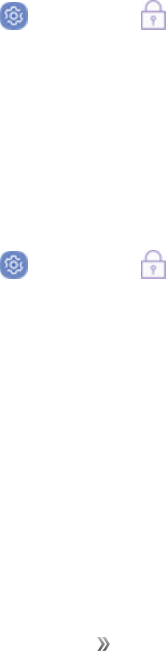
Set Up Your Device Learn About Your Device 29
DONOTstaredirectlyintotheinfraredirisrecognitionLEDasprolongedusecancauseeyestrain.
DonotstareattheirisrecognitionLEDlightwhenyoureyesarelessthan20cm(~8inches)away
fromthedevice,forbestresultskeepyoureyesbetween25-35cm(~1014inches)awayfor
optimumrecognition.
Note:TheIrisscannerisnotintendedtobeusedasamedicaldeviceandthebiometricdata
collectedandstoredlocallybythemechanismisnotintendedtobeusedforanydiagnostic,
therapeutic,orpreventativepurposes.Pleasefollowallinstructionsforuseofthisfeature.
Forbestresults,removeeyeglassesandsunglasses.DonotusetheIrisscannerinbrightsunlightor
areaswithexcessivereflectedlight(forexample,bythepoolorseashore).DonotusetheIris
scannerinlowlight.Lookstraightatthedevice(notup,downorsideways),andholdyourheadstill
forthescan.Tintedcontactlensesandsurgicallyrepairedorreplacedirislensesmayinterferewith
operationoftheIrisscanner.DonotwalkoroperateavehiclewhileusingtheIrisscanner.
Formoreinformation,refertotheonlinesupportcontentorvisitsamsung.com/us/irisscanner.
Register Irises
Touseyoureyestounlockyourdevice,youmustsetapattern,PIN,orpassword.Forbestresults,
performthesetupprocessindoors,andremoveyourglassesorcontactlenses.
Note:Toregisterjustoneofyoureyes,tapthelinkonthesetupscreentoregisteroneiris.
Toregisteryouririses:
1. Fromhome,swipeuptoaccess Apps.
2. Tap Settings> Lock screen and security> Iris scanner.
3. Followthepromptstoregisteryouririses.
Iris Verification
Irisverificationcanbeappliedtoseveralfeaturesofyourdevice.
1. Fromhome,swipeuptoaccess Apps.
2. Tap Settings> Lock screen and security> Iris scannerforthefollowingoptions:
lRemove iris data:Deleteexistingirises.
lPreview screen mask:Chooseamasktodisplaywhenusingtheirisscanner.
lSamsung Pass:UseyouririsestoverifyyouridentityusingInternetandothersupported
apps.
lSamsung account:EnabletouseyouririsestoverifyyourSamsungaccountwhenyou
accessafeatureorappthatrequiresit.
lSamsung Pay:Useyourfingerprintstomakepaymentsquicklyandsecurely.
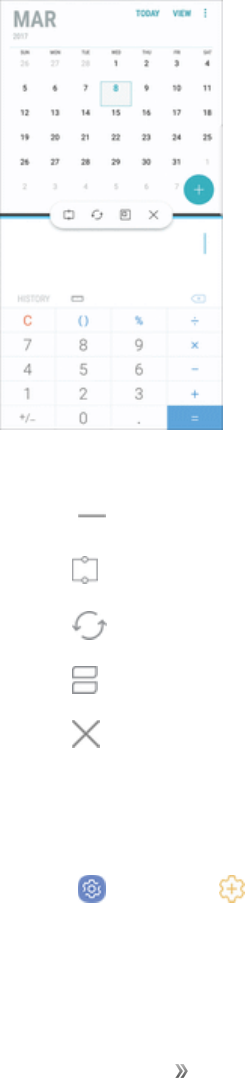
Set Up Your Device Learn About Your Device 30
lIris unlock:Enabletounlockthedeviceusingyouririses.
lIris unlock when screen turns on:Unlockyourphonewithyouririsesassoonasthe
screenturnson.
lTips for using iris recognition:Viewatutorialonhowtousetheirisscanner.
Multi Window
Multitaskbyusingmultipleapplicationsatthesametime.
WindowControls
nTap Windowcontrolsinthemiddleofthewindowborderforoptions.
lSnap window:Snaptheselectedwindowtothehalfofthescreenitoccupies.
lSwitch windows:SwitchlocationsbetweenMultiwindowapps.
lOpen in pop-up view:Opentheselectedappinapop-upwindow.
lClose app:Closetheselectedapp.
Enable Multi Window
1. Fromhome,swipeuptoaccess Apps.
2. Tap Settings> Advanced features> Multi window.
lTousetheRecentappskeytoopenappsinasplitscreenview,tapUse Recentsbutton.
lToviewanappinpop-upview,tapPop-up view action.
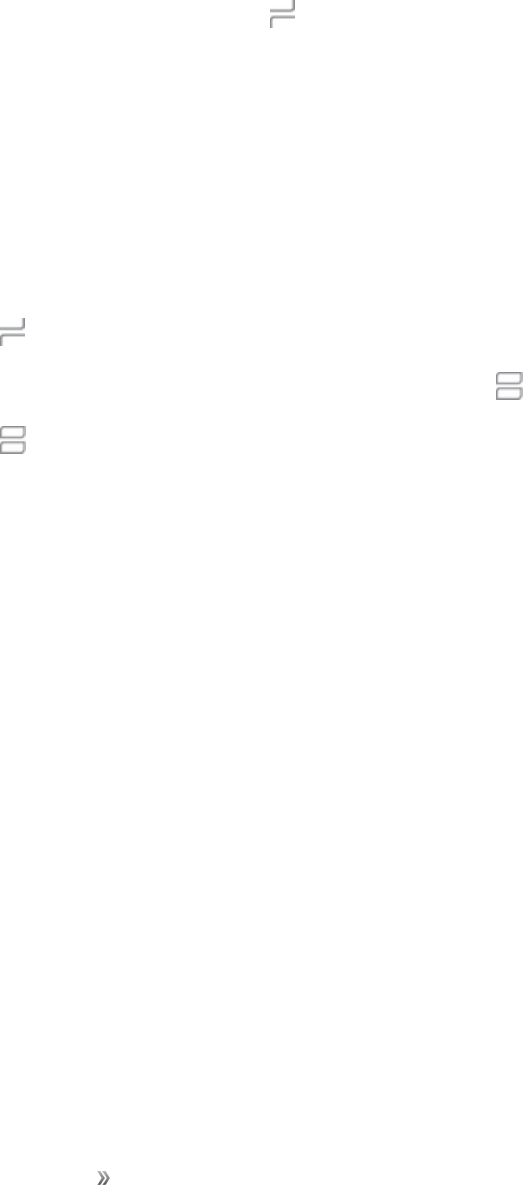
Set Up Your Device Learn About Your Device 31
Use Multi Window
AppsthatsupportMultiwindowdisplaytogetheronasplitscreen.Youcanswitchbetweentheapps,
adjustthesizeoftheirdisplayonthescreen,andcopyinformationfromoneapptotheother.Multi
windowisnotavailableforallapps.
1. Fromanyscreen,touchandhold Recent apps.
2. TaptwoappsthatsupportMultiwindowtoopentheminsplitscreenview.
–or–
IfyouarecurrentlyusinganappthatsupportsMultiwindow,tapanotherapptoadditinsplit
screenview.
YoucanalsolaunchrecentlyusedappsdirectlyintoMultiwindowview.Onlyapplicationsthat
supportMultiwindowhavetheMultiwindowicon.
1. Tap Recent apps.
lRecentlyusedappsthatsupportMultiwindowhavea Multiwindowiconintheirtitlebar.
2. Tap Multi windowinthetitlebartolaunchanapplicationinsplitscreenview.
lOtherrecentlyusedappsthatsupportMultiwindowdisplaybelowthelaunchedapp.
3. Tapanappicontoaddittothesplitscreenview.
Emergency Mode
Emergencymodeconservesyourdevice’sremainingpowerwhenyouareinanemergency
situation.
Emergencymodesavesbatterypowerby:
nRestrictingapplicationusagetoonlyessentialapplicationsandthoseyouselect.
nTurningoffMobiledatawhenthescreenisoff.
nTurningoffconnectivityfeaturessuchasWi-FiandBluetooth.
Activate Emergency Mode
ToactivateEmergencymode:
1. PressandholdthePowerkeytodisplaytheDeviceoptionswindow.
2. TapEmergency mode.
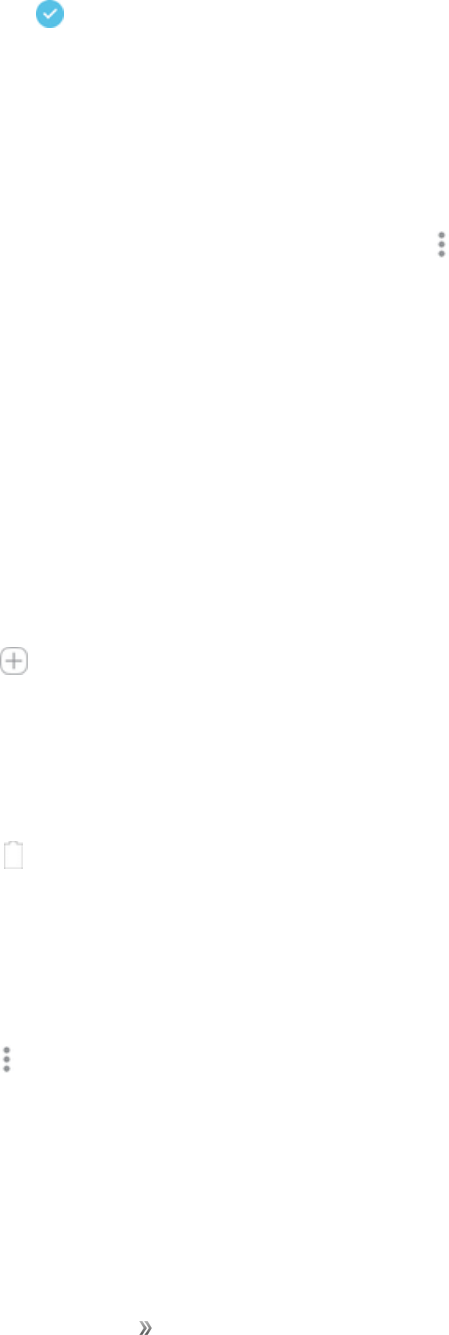
Set Up Your Device Learn About Your Device 32
lWhenaccessingforthefirsttime,readtheTermsandconditions.Ifyouacceptthem,tapthe
Checkbox,andthentapAgree.
3. TapTurn on.
Turn Off Emergency Mode
AfterEmergencymodeisturnedoff,theLocationsettingsmaystaythesameastheywerein
Emergencymode.
nFromtheEmergencymodeHomescreen,tap More options>Turn off Emergency mode.
Use Emergency Mode Features
WhileinEmergencymode,yourdeviceconservespower.Thefollowingappsandfeaturesare
availableontheHomescreen:
nFlashlight:Usethedevice’sflashasasteadysourceoflight.
nEmergency alarm:Soundanaudiblesiren.
nShare my location:Sendyourlocationinformationtoyouremergencycontacts.
nPhone:Launchthecallscreen.
nInternet:LaunchtheWebbrowser.
nAdd:Addotheravailableapps.
lEmail:LaunchtheEmailapp.
lFacebook:LaunchFacebook™.
lMaps:LaunchGoogleMaps™.
n Battery charge:Displayestimatedbatterychargeremaining.
nEstimated usage time remaining:Displayestimatedstandbytimethatcanbereachedbased
oncurrentbatterychargeandusage.
nEmergency call:Dialtheemergencytelephonenumber(forexample,9-1-1).Thiskindofcall
canbemadeevenwithoutactivatedcellularservice.
nMore options:
lTurn off Emergency mode:DisableEmergencymodeandreturntostandardmode.
lRemove:Chooseappstoremovefromthescreen.
lManage emergency contacts:ManageyourmedicalprofileandICE(InCaseof
Emergency)groupcontacts.
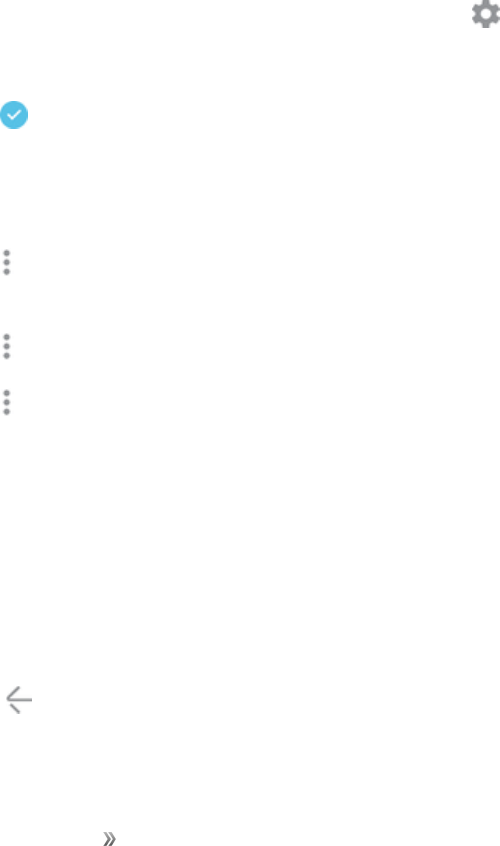
Set Up Your Device Learn About Your Device 33
lSettings:Configuretheavailablesettings.Onlyalimitednumberofsettingsareenabledin
Emergencymode.
Edge Screen
TheEdgescreenprovidesavarietyofusefultoolsfornotifications,informationfeeds,and
timekeeping.
Edge Panels
Edgepanelscanbeusedtoaccessapps,tasks,andcontacts,aswellasviewnews,sports,and
otherinformationontheEdgescreen.
ToviewEdgepanels:
nWhenthescreenisturnedon,swipetheEdgepanelhandlefromtheedgeofthescreentothe
center.Keepswipingtoviewotherpanels.
ToconfigureEdgepanels:
1. Fromanyscreen,opentheEdgescreen,andthentap Edge panel settings.
2. TapOn/Offtoenablethefeature.Thefollowingoptionsareavailable:
lCheckbox:Enableordisableeachpanel.
lEdit(ifavailable):Configureindividualpanelsbytapping.
lDownload:SearchforanddownloadmoreEdgepanelsfromGalaxyApps.
lMore options> Reorder:Changetheorderofthepanelsbydraggingthemtotheleftor
right.
lMore options> Uninstall:RemoveanEdgepanelfromyourdevice.
lMore options> Handle settings:DragEdgepanelhandletochangethepositionofthe
Edgepanelhandlealongtheedgeofthescreen,andthenconfigurethefollowingEdge
panelhandlesettings:
lPosition:ChooseeitherRightorLefttosetwhichsidetheEdgescreenappearson.
lSize:DragtheslidertoadjustthesizeoftheEdgescreenhandle.
lTransparency:DragtheslidertoadjustthetransparencyoftheEdgescreenhandle.
lVibration:EnablevibrationwhentheEdgepanelhandleistapped.
3. Tap Backtosavechanges.
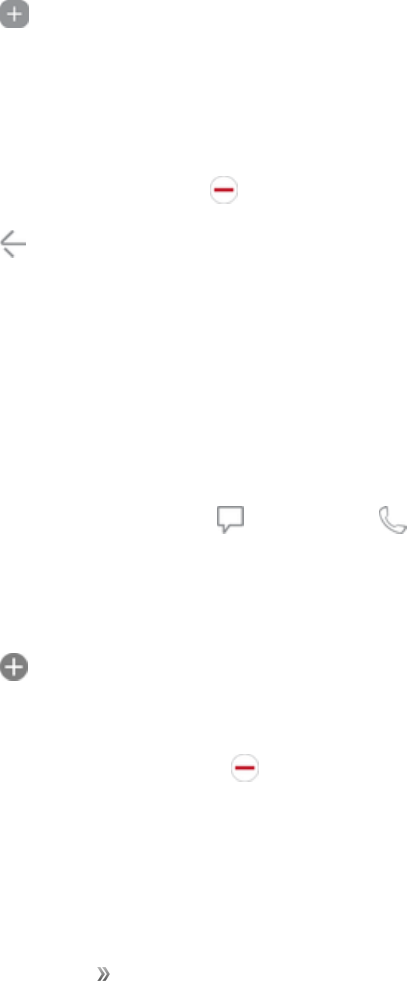
Set Up Your Device Learn About Your Device 34
Apps Edge
YoucanadduptotenappsintwocolumnstotheAppsedgepanel.
TousetheAppsedge:
1. Whenthescreenisturnedon,swipetheEdgepanelhandlefromtheedgeofthescreentothe
center.KeepswipinguntiltheAppsedgepanelisdisplayed.
2. Tapanapptoopenit.
ToconfigureAppsedge:
1. Fromanyscreen,opentheEdgescreen,andswipeuntiltheAppsedgepanelisdisplayed.
2. Tap Add applicationtoaddotherappstotheAppsedge.
lToaddanapptotheAppsedge,finditontheleftsideofthescreenandtapittoaddittoan
availablespaceonacolumnontheright.
lTochangetheorderoftheappsontheEdgepanel,drageachapptothedesiredlocation.
lToremoveanapp,tap Delete.
3. Tap Backtosavechanges.
People Edge
PeopleedgeallowsyoutoquicklycommunicatewithcontactsinyourMypeoplelist.
TousePeopleedge:
1. Whenthescreenisturnedon,swipetheEdgepanelhandlefromtheedgeofthescreentothe
center.KeepswipinguntilthePeopleedgepanelisdisplayed.
2. Tapacontact,andthentap Messagesor Call.
ToconfigurePeopleedge:
1. Fromanyscreen,opentheEdgescreen,swipeuntilthePeopleedgepanelisdisplayed.
2. Tap Add contacttoeditthePeopleedge.
lToaddacontact,tapSelect contact.
lToremoveacontact,tap Delete.
lTochangetheorderofthecontactsontheEdgepanel,drageachcontacttothedesired
location.

Set Up Your Device Learn About Your Device 35
3. Tap Backtosavechanges.
Smart Select
SelectanareaonthescreentocaptureasanimageorGIFanimation.Youcanalsopinacaptured
imagetoalwaysdisplayonthescreen.
TouseSmartselect:
1. Whenthescreenisturnedon,swipetheEdgepanelhandlefromtheedgeofthescreentothe
center.KeepswipinguntiltheSmartselectpanelisdisplayed.
2. Tapanoption:
lRectangle:Selectanareainarectangularshape.
lOval:Selectanareainanovalshape.
lAnimation:SelectananimatedGIF.
lPin to top:Pintheselectiontothetopofyourscreen.
3. Makeyourselection.
Edge Lighting
SettheEdgescreentolightupwhenyoureceivecallsornotificationswhilethephoneisturnedover.
1. Fromhome,swipeuptoaccess Apps.
2. Tap Settings> Display> Edge screen> Edge lighting.
3. TapOn/Offtoenablethefeature.
4. Chooseoneofthefollowingoptions:
lWhen screen is on:Showedgelightingonlywhenthescreenison.
lWhen screen is off:Showedgelightingonlywhenthescreenisoff.
lAlways:Showedgelightingatalltimes.
5. TapManage notificationstochoosetheappsthatcanactivateEdgelightingwhena
notificationisreceived.
Quick Reply
Rejectanincomingphonecallwithatextmessagebyplacingyourfingerontheheartratesensorfor
twoseconds.Thecallisrejected,andapresetmessageissenttothecaller.

Set Up Your Device Learn About Your Device 36
1. Fromhome,swipeuptoaccess Apps.
2. Tap Settings> Display> Edge screen> Edge lighting.
3. Tap More options>Quick reply.
4. TapOn/OfftoenableQuickreply.
lToeditthetextreply,tapthemessageandusethekeyboardtochangethetext.
About Edge Screen
YoucanviewthecurrentsoftwareversionandlicenseinformationfortheEdgescreenfeature.
1. Fromhome,swipeuptoaccess Apps.
2. Tap Settings> Display> Edge screen> About Edge screen.

Apps 37
Apps
Learnhowtochangethewayappsaredisplayed,organizeappsintofolders,anduninstallordisable
apps.
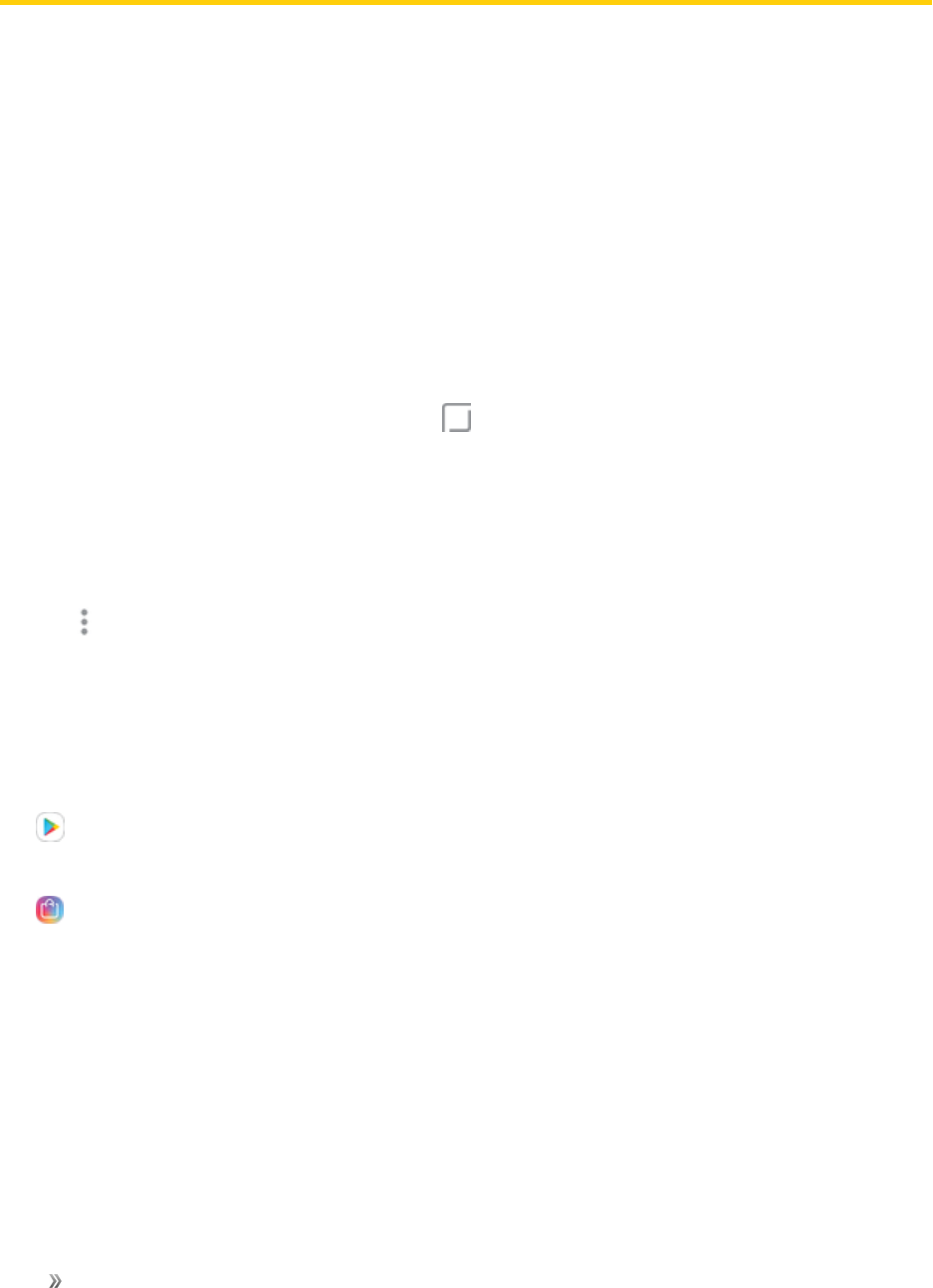
Apps Using Apps 38
Using Apps
TheAppslistdisplaysallpreloadedappsandappsthatyoudownloaded.Youcanuninstall,disable,
orhideappsfromview.
Apps Basics
Learnhowtoaccess,organize,download,anduninstallapps.
Access Apps
YoucanaccessandlaunchallapplicationsfromtheAppslist.
1. Fromhome,swipeuptoaccess Apps.
2. Tapanapp’sshortcuttolaunchit.
lToreturntothemainHomescreen,tap Home.
Add an Apps Shortcut
Inadditiontoswipingtoaccessapps,youcanaddanAppsbuttontotheHomescreen.
1. Fromhome,swipeuptoaccess Apps.
2. Tap More options>Settings> Apps button.
3. TapShow Appsbutton.
Download and Install New Apps
Findnewappstodownloadandinstallonyourdevice.
nPlay Store:DownloadnewappsfromtheGooglePlaystore.Visit
play.google.com/store/appstolearnmore.
nGalaxy Apps:ViewanddownloadSamsungappsthatareoptimizedforusewithGalaxy
devices.Visitsamsung.com/levant/apps/mobile/galaxyappstolearnmore.
Uninstall Apps
Youcanuninstallordisableappsyoudownloadandinstall.
Preloadedappscannotbeuninstalled.
Appsthataredisabledareturnedoffandhiddenfromview.
Touninstallanapp:

Apps Using Apps 39
1. Fromhome,swipeuptoaccess Apps.
2. Touchandholdanapptoopentheoptionsmenu.
3. TapUninstallandconfirmwhenprompted.
Organize Apps
Organizeyourappsfoldertosuithowyouuseyourphone.
Arrange the Order
Appshortcutscanbelistedalphabeticallyorinyourowncustomorder.
Tochangetheorderappsarelisted:
1. Fromhome,swipeuptoaccess Apps.
2. Touchandholdanappshortcutorfolder,andthendragittoanewlocation.
Toalphabetizeyourapps:
1. Fromhome,swipeuptoaccess Apps.
2. Tap More options>Sort.
3. TapAlphabetical order.
Use Folders
YoucanorganizeAppshortcutsinafolderonanAppslistscreen.
1. Fromhome,swipeuptoaccess Apps.
2. Touchandholdanappshortcut,andthendragitontopofanotherappshortcutuntila
highlightedboxisdisplayed.
3. Releasetheappshortcuttocreatethefolder.
lEnter folder name:Namethefolder.
lPalette:Changethefoldercolor.
lAdd apps:Placemoreappsinthefolder.Tapappstoselectthem,andthentapAdd.
4. Tapanywhereoutsideofthefoldertocloseit.
Tolaunchappsinafolder:
nTapafolder,andthentapanappshortcuttolaunchit.
Todeleteafolder:

Apps Using Apps 40
1. Fromhome,swipeuptoaccess Apps.
2. Touchandholdafoldertodelete,andthentapDelete.Confirmwhenprompted.
ToaddafoldertoaHomescreen:
1. Fromhome,swipeuptoaccess Apps.
2. Touchandholdafolder,andthendragittothetoporbottomofthescreentomoveittoaHome
screen.
3. Dragtheappshortcuttothedesiredlocation,andthenreleaseit.
Applications Settings
Youcandownloadandinstallnewapplicationsonyourdevice.UseApplicationmanagersettingsto
manageyourdownloadedandpreloadedapplications.
Warning:Becausethisdevicecanbeconfiguredwithsystemsoftwarenotprovidedbyorsupported
byGoogleoranyothercompany,youoperatethissoftwareatyourownrisk.
Ifyouhavedisabledapps,youcanchoosewhethertodisplaythem.
1. Fromhome,swipeuptoaccess Apps.
2. Tap Settings> Apps.
3. Ifyouhavedisabledapplications:
lTap Menuatthetopleftofthescreen.
lTapAll apps,Enabled,orDisabled.
4. Tap More optionsforthefollowingoptions:
lSort by size/name:Sorttheappsbysizeorname.
lDefault apps:Chooseorchangeappsthatareusedbydefaultforcertainfeatures,like
emailorbrowsingtheInternet.
lApp permissions:Controlwhichappshavepermissionstousecertainfeaturesofyour
device.
lShow/Hide system apps:Showorhidesystem(background)apps.
lSpecial access:Selectwhichappscanhavespecialaccesspermissionstofeatureson
yourdevice.
lReset app preferences:Resetoptionsthathavebeenchanged.Existingappdataisnot
deleted.

Apps Using Apps 41
5. Tapanapplicationtoviewandupdateinformationabouttheapplication.Thefollowingoptions
aredisplayed:
lUninstall/Disable:Uninstallordisabletheapplication.Preloadedappscanonlybe
disabled.
lForce stop:Stopanappthatismisbehaving.Restartyourdeviceifstoppinganapp,
process,orservicecausesyourdevicetostopworkingcorrectly.
lMobile data:Viewmobiledatausage.
lBattery:Viewbatteryusagesincethelastfullcharge.
lStorage:Managetheapp’sstorageusage.
lMemory:Viewmemoryusage.
lNotifications:Configurenotificationsfromtheapp.
lPermissions:Viewpermissionsgrantedtotheappforaccesstoyourdevice’sinformation.
lSet as default:Settheappasadefaultforacertaincategoryofapps.
lApps that can appear on top:Chooseappsthatcanrunontopofotherrunningapps.
lApps that can change system settings:Choosewhichappscanchangesystem
settings.
Calculator
TheCalculatorprovidesbasicandadvancedarithmeticfunctions.
Basic Operation
Youcanuseyourcalculatortoperformbasicoperations.
1. Fromhome,swipeuptoaccess Apps.
2. Tap Calculator.
3. Taptheappropriatearithmeticfunctionkey,andenterthenextnumber.
4. Tap Equalstoviewtheresult.
5. Tap Cleartocleartheresults.
View Calculator History
YoucanviewandclearyourCalculatorhistory.
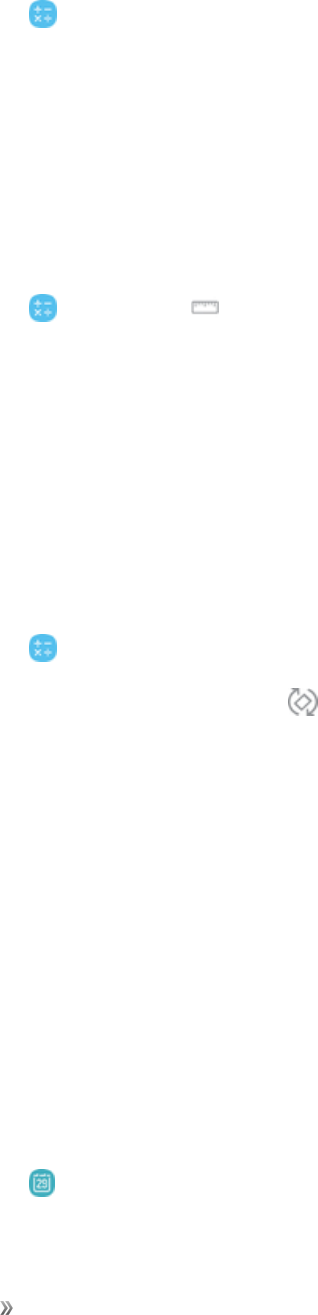
Apps Using Apps 42
1. Fromhome,swipeuptoaccess Apps.
2. Tap Calculator> History.
lToreturntothecalculator,tapKeypad.
lToclearthecalculatorhistory,tapClear history.
Convert Units of Measurement
Youcanquicklyconvertunitsofmeasurementusingtheunitconverter.
1. Fromhome,swipeuptoaccess Apps.
2. Tap Calculator> Unit converter.
3. Selectacategoryandusethedropdownmenustochooseunitsofmeasurement.
4. Enterthenumericvaluetoviewtheconversion.
Scientific Calculator
TheCalculatorappalsoperformsadvancedarithmeticfunctions.
TousetheScientificcalculator:
1. Fromhome,swipeuptoaccess Apps.
2. Tap Calculator,andturnthedevicetolandscapeview.
3. IfAutorotateisnotenabled,tap Rotate screen.
Calendar
UseCalendartocreateandmanageevents,meetings,andappointments.YourCalendarhelps
organizeyourtimeandremindsyouofimportantevents.Dependingonyoursynchronization
settings,yourphone’sCalendarstaysinsyncwithyourCalendarontheWeb,ExchangeActiveSync
calendar,GoogleCalendar™,andOutlook®calendar.
InordertosyncwithyourGooglecalendar,youmustsignintoaGoogleAccountonyourphone.
SeeGoogleAccount.
Calendar View
Tochooseacalendarview:
1. Fromhome,swipeuptoaccess Apps.
2. Tap Calendar> View,andthentapanoption:
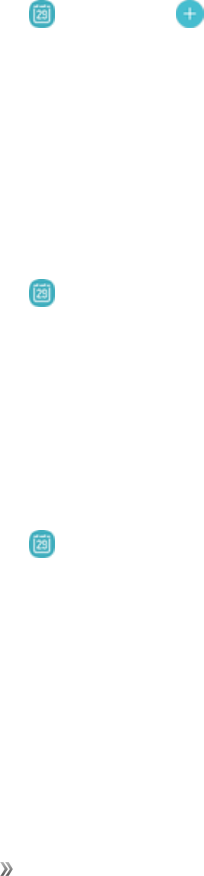
Apps Using Apps 43
lYear:Displayalltwelvemonthsofthisyear.Swipeacrossthescreentodisplayanother
year.
lMonth:Displaythecurrentmonth.Swipeacrossthescreentodisplayanothermonth.
Eventsandtasksarealsodisplayed.
lWeek:Displaythecurrentweek.Swipeacrossthescreentodisplayanotherweek.
lDay:Displaytoday’sschedulebyhour.Swipeacrossthescreentodisplayanotherday.
lTasks:Displayalltasks.
3. TapTodaytoreturntothecurrentdate.
Create an Event
YoucanuseyourCalendartocreateevents.
Fromhome,swipeuptoaccess Apps.
1. Tap Calendar> Addtoaddanevent.
2. Enterdetailsfortheevent,andthentapSave.
View Calendar Events
YoucandisplaytheCalendarindaily,weekly,monthly,oragendaview.TochangetheCalendar
view,tapthecurrentviewinthetoprightcorner,andthentapYear,Month,Week,Day,orTasks.
1. Fromhome,swipeuptoaccess Apps.
2. Tap Calendar.
3. Tapadateandthentapaneventtoviewitsdetails.
Share an Event
YoucanshareeventsyoucreatefromyourCalendar.
1. Fromhome,swipeuptoaccess Apps.
2. Tap Calendar,andtapaneventtoeditit.
3. TapShare,chooseasharingmethod,andfollowtheprompts.
Delete an Event
YoucandeleteeventsyoucreatefromyourCalendar.

Apps Using Apps 44
1. Fromhome,swipeuptoaccess Apps.
2. Tap Calendar,andtapaneventtoeditit.
3. TapDelete.Confirmwhenprompted.
Create a Task
YoucanuseyourCalendartocreatetasks.Tasksareitemsyouaddtothecalendartobe
accomplishedonacertainday.Ataskappearsasachecklistitemandisremovedonceyoumarkthe
taskascomplete.
1. Fromhome,swipeuptoaccess Apps.
2. Tap Calendar> View> Tasks.
3. Tap Addtoaddatask.
4. Enterdetailsforthetask,andthentapSave.
Delete a Task
YoucandeletetasksyoucreatefromyourCalendar.
1. Fromhome,swipeuptoaccess Apps.
2. Tap Calendar,andtapadayonthecalendartoviewthetasksfortheday,ortapView>
Tasks.
3. Tapthe Checkboxbythetasktomarkitascompleteandremoveitfromthecalendar
lTodeleteanindividualtask,tapthetasktoopenit,andthentapDelete.Confirmwhen
prompted.
Calendar Settings
ThesesettingsallowyoutomodifysettingsassociatedwithusingtheCalendar.
1. Fromhome,swipeuptoaccess Apps.
2. Tap Calendar> More options>Settings.
3. Tapanoptionandfollowtheprompts.
Add Calendars
AddexistingcalendarstotheCalendarapp.
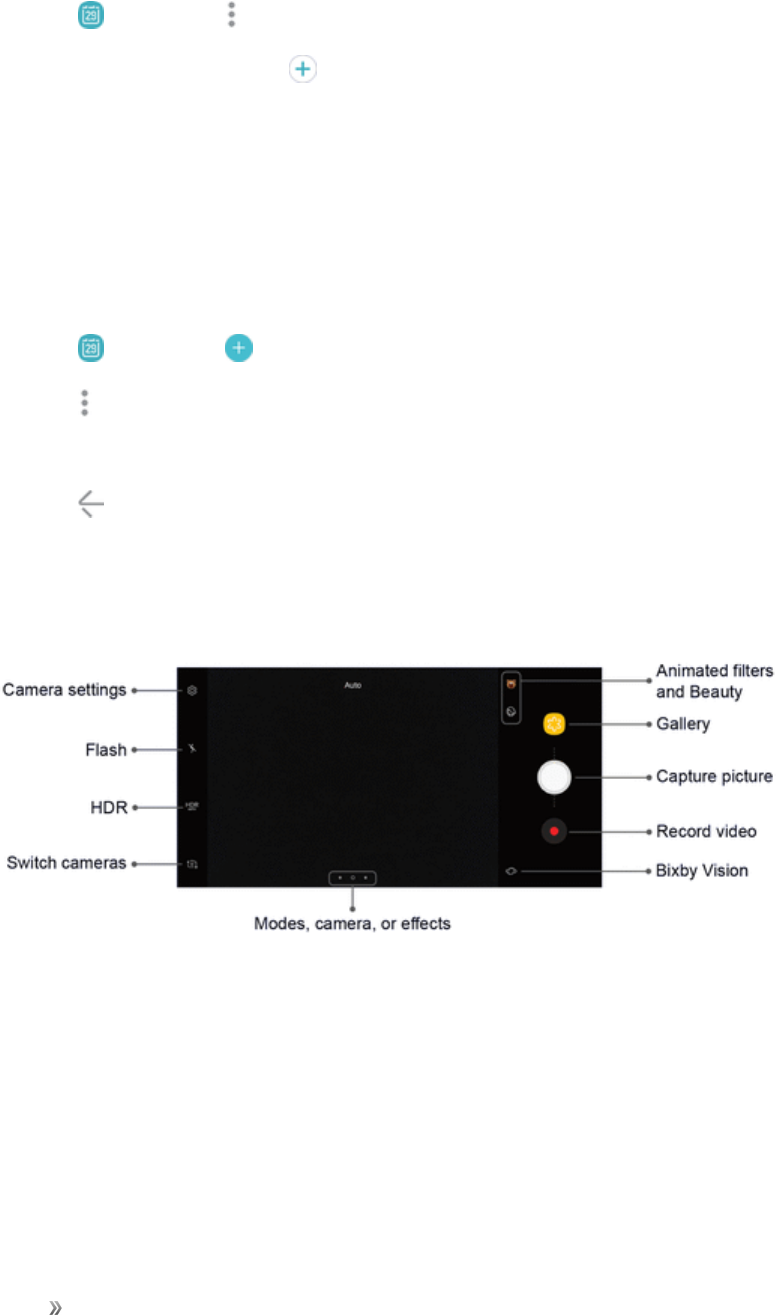
Apps Using Apps 45
1. Fromhome,swipeuptoaccess Apps.
2. Tap Calendar> More options.
3. TapManage calendars> Add account,andselectanaccounttype.
4. Enteryouraccountinformationandfollowtheprompts.
Sync Calendars
Youcanselectwhichcalendarsyouwouldliketosynconyourphone,alongwithwhattypesof
informationyouwanttosync.
1. Fromhome,swipeuptoaccess Apps.
2. Tap Calendar> Addtoaddanevent.
3. Tap More options>Manage calendars.
4. Selectsyncoptionsbyslidingtheselectornexttoeachoption.
5. Tap BacktoreturntoCalendarview.
Camera and Video
Seethefollowingtopicsforinformationonyourphone’scamera.
Camera Overview
Thecamera’sviewfinderscreenletsyouviewyoursubjectandaccesscameracontrolsandoptions.
nAnimated filters and Beauty:Adjustskintoneoffaces.Addanimatedeffectstoliveself-
videos.
nGallery:ViewyourpictureorvideointheGalleryapplication.
nCapture picture:Takeapicture.
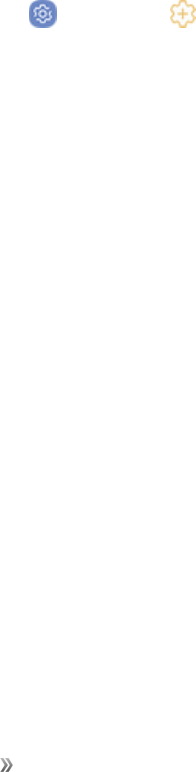
Apps Using Apps 46
nRecord video:Beginrecordingvideo.
nBixby Vision:UseBixbyVisiontosearchorshopforsimilarimagesontheInternet.
nModes, camera, or effects:Swiperighttochangetheshootingmode.Swipelefttoaddan
effectsfilter.
nSwitch cameras:Switchbetweentherearcameraandthefrontcamera.
nHDR (Rich tone):Enablesthelightsensitivityandcolordepthfeaturesofthedevicetoproduce
abrighterandricherpicture.
nFlash:Activateordeactivatetheflash.Togglethroughflashoptions—on,auto,oroff(rear
cameraonly).
nCamera settings:Opensthecamerasettingsmenuandletsyouchangeadditionalcamera
settings.SeeCameraSettings.
Camera Shortcut
OpentheCamerabyquicklypressingthePowerkeytwice.
1. Fromhome,swipeuptoaccess Apps.
2. Tap Settings> Advanced features>Quick launch camera,andtapOn/Offto
enable.
Take Pictures
Followtheinstructionsbelowtotakepictureswithyourphone.
Capturing Pictures/Videos
nFile Format for Pictures:FileformatforpicturesisJPEGorRAWformat.
nFile Format for Videos:FileformatforvideosisMPEG4.
Camera Cautions
nIf Lens Becomes Dirty:Fingerprints/smudgesonlenspreventcapturingofclearstill
images/videos.Wipelenswithasoftclothbeforehand.
nAvoid Exposure to Direct Sunlight:Becarefulnottoexposelenstodirectsunlightforlong
periods.Maydiscolorcolorfilterandaffectcolorofimages.
Take a Picture
Youcantakehigh-resolutionpicturesusingyourphone’scamera.
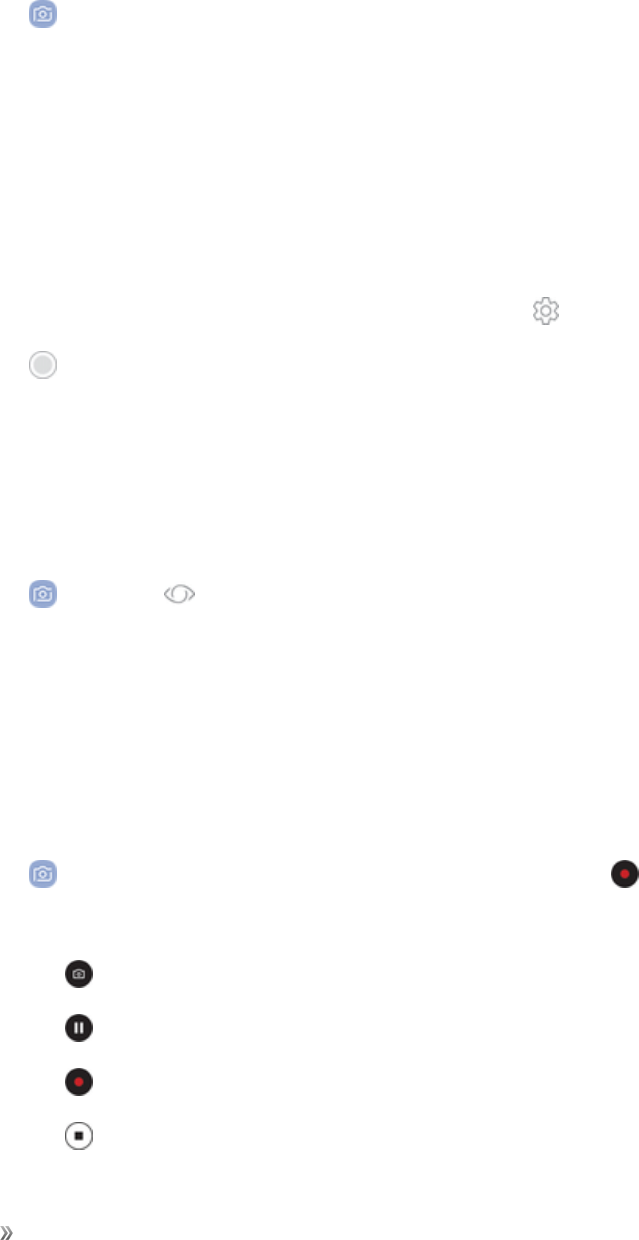
Apps Using Apps 47
Note:IfyouhaveanSDcardinstalled,picturesandvideosarestoredtotheSDcard.Ifnocardis
installed,picturesandvideosaresavedtoyourphone’smemory.
1. Fromhome,swipeuptoaccess Apps.
2. Tap Camera,andusethedisplayscreenasaviewfinderbyaimingthecameraatthesubject.
Whilecomposingyourpicture,usetheavailableoptionsorthesegestures:
lTofocustheshot,tapthescreen.Whenyoutapthescreen,abrightnessscaleisdisplayed.
Slidethelightbulbupordowntoadjustthebrightness.
lToaddaneffectsfilter,swipetotheleftandtapapreviewfiltertoapplyittothescreen.
lToaddashootingmode,swipetotherightandselectamode.
lToquicklyswitchbetweenthefrontandrearcameras,swipethescreenupordown.
lToaddacamerasetting,tapaQuick settingsiconor Settings.
3. Tap Take a picture.
Bixby Vision
TurnonBixbyVisionandpointyourcameraatanobjectorlocationtosearchforproductsonline,
discovernewplacesnearby,ortranslatetext.
1. Fromhome,swipeuptoaccess Apps.
2. Tap Camera> Bixby Visionandfollowtheprompts.
Record Videos
Recordhigh-qualityvideosusingyourphone’svideocamera.
Note:IfyouhaveanSDcardinstalled,picturesandvideosarestoredtotheSDcard.Ifnocardis
installed,picturesandvideosaresavedtoyourphone’smemory.
1. Fromhome,swipeuptoaccess Apps.
2. Tap Camera,andaimthecameraatyoursubject,andthentap Record.
3. Thefollowingactionsareavailable:
lTap Capturetotakeapicturewhilerecording.
lTap Pausetopauserecording.
lTap Resumetoresumerecording.
lTap Stoptostoprecording.

Apps Using Apps 48
Video Enhancer
Enhancetheimagequalityofyourvideos.
1. Fromhome,swipeuptoaccess Apps.
2. Tap Settings> Advanced features> Video enhancer.
3. TapOn/Offtoenablethisfeature.
Configure Shooting Mode
Severalvisualeffectsareavailable.Somemodesarenotavailablewhentakingself-portraits.
1. Fromhome,swipeuptoaccess Apps.
2. Tap Camera,andswipetotherightfortheModeoptions.Eachsectionindicateswhich
camera(frontorrear)themodesareavailablefor.
lRear camera:
oAuto:Allowthecameratoevaluatethesurroundingsanddeterminetheidealmodefor
thepicture.
oPro:ManuallyadjusttheISOsensitivity,exposurevalue,whitebalance,andcolortone
whiletakingpictures.
oPanorama:Createalinearimagebytakingpicturesineitherahorizontalorvertical
direction.
oSlow motion:Recordvideosatahighframerateforviewinginslowmotion.Youcan
playaspecificsectionofeachvideoinslowmotionafterrecordingit.
oHyperlapse:Createyourowntimelapsevideobyrecordingatvariousframerates.The
framerateisautomaticallyadjusteddependingonthescenebeingrecordedandthe
movementofthedevice.
oFood:Takepicturesthatemphasizethevividcolorsoffood.
lFront camera
oSelfie:Takeselfieshotsandapplyvariouseffects,suchasanairbrushedeffect.
oWide selfie:Takewide-angleselfieshotstofitmorepeopleintoyourpictures.
lCommon
oSelective focus:Changethefocusofpicturesaftertheyhavebeentaken.Youcan
focusonsubjectsneartothecamera,farawayfromthecamera,orboth.
oVirtual shot:Createmulti-directionalviewsofobjects.

Apps Using Apps 49
oDownload:DownloadadditionalshootingmodesfromtheGalaxyAppsstore.
oMore options:Seemoreoptionsforthecameramodes.
Camera Settings
Youcanadjustyourcamera’ssettingsusingtheiconsonthemaincamerascreenandthefull
camerasettingsmenu.
1. Fromhome,swipeuptoaccess Apps.
2. TapCamera> SettingstoconfiguresettingsfortheCamera.Availableoptionsvary
dependingonthecameraorrecordingmodeused.
lRear camera
oPicture size:Selectaresolution.Usehigherresolutionforhigherquality.Higher
resolutionpicturestakeupmorememory.
oVideo size:Selectaresolution.Usehigherresolutionforhigherquality.Higher
resolutionvideostakeupmorememory.
oTracking AF:Focusonandtrackasubjectselectedonthepreviewscreen.
oShape correction:Correctdistortioninpicturesautomatically.
oTimer:Taketime-delayedpicturesorvideos.
lFront camera
oPicture size:Selectaresolution.Usehigherresolutionforhigherquality.Higher
resolutionpicturestakeupmorememory.
oVideo size:Selectaresolution.Usehigherresolutionforhigherquality.Higher
resolutionvideostakeupmorememory.
oSave pictures as previewed:Savetheself-portraitorself-recordingasviewedonthe
camerascreen,notasflippedimages.
oWays to take pictures:Tap screen(tapthescreentotakeselfies)andShow palm
(holdyourhandoutwithyourpalmfacingthecameratohaveyourpicturetakeninafew
seconds).
oTap heart rate sensor:Onceyourfacehasbeenrecognized,taptheheartratesensor
totakeaselfie.
oTimer:Taketime-delayedpicturesorvideos.
lCommon
oMotion photo:Createashortvideobytakingpictures.

Apps Using Apps 50
oVideo stabilization:Activateanti-shake.Anti-shakehelpstokeepthefocussteady
whenthecameraismoving.
oGrid lines:Displayviewfindergridlinestohelpcompositionwhenselectingsubjects.
oVolume key function:UsetheVolumekeyasthecamerakey,therecordkey,azoom
key,orforsystemvolume.
oLocation tags:AttachaGPSlocationtagtothepicture.
oReview pictures:Settoshowpicturesaftertakingthem.
oQuick launch:OpencamerabypressingthePowerkeytwiceinquicksuccession.
oStorage location:Selectthememorylocationforstorage.Thisoptiononlyappearsifan
optionalmemorycard(notincluded)isinstalled.
oVoice control:Takepicturesbysaying“Smile,”“Cheese,”“Capture,”or“Shoot,”or
recordvideosbysaying“Recordvideo.”
oFloating Camera button:Addanextracamerabuttonthatyoucanmoveanywhereon
thescreeninAutoandSelfiemodes.
oReset settings:Resetthecamerasettings.
Clock
TheClockappoffersfeaturesforkeepingtrackoftimeandsettingalarms.
1. Fromhome,swipeuptoaccess Apps.
2. Tap Clock,andtapatabtouseafeature:
lAlarm:Setanalarmtoringataspecifictime.
lWorld clock:Viewthetimeofdayornightinotherpartsoftheworld.Worldclockdisplays
timeinhundredsofdifferentcities,withinall24timezonesaroundtheworld.
lStopwatch:Measureintervalsoftime.
lTimer:Useatimertocountdowntoaneventbasedonapresettimelength(hours,minutes,
andseconds).
Alarm
Setanalarmtoringataspecifictime.

Apps Using Apps 51
Create an Alarm
Createanalarmevent.Youcansetone-timeorrecurringalarms,andchooseoptionsforhowtobe
notified.
1. Fromhome,swipeuptoaccess Apps.
2. Tap Clock>Add alarm.
3. Tapthefollowingitemstoconfigureanalarm:
lDate:Choosethedayforthisalarm.
lTime:Setatimeforthealarm.
lRepeat:Choosewhentorepeatthealarm.
lAlarm name:Enteranameforthealarm.
lSnooze:Allowsnoozing.Setintervalandrepeatvaluesforthealarmwhilesnoozing.
lAlarm tone and volume:Chooseasoundtoplayforthealarm,anddragtheslidertoset
thevolumeofthealarm.
lVibration:Choosewhetherthealarmusesvibrationalert.
lRead time aloud:Setthedevicetoreadthetimealoudwhenthealarmrings.
4. TapSavetosavethealarm.
Delete an Alarm
Youcandeleteanalarmthatyoucreated.
1. Fromhome,swipeuptoaccess Apps.
2. Tap Clock,andfindthealarminthealarmlist(underAlarm),andthentouchandholditto
selectit.
3. TapDelete.
World Clock
TheWorldclockletsyoukeeptrackofthecurrenttimeinmultiplecitiesaroundtheglobe.
TolistacityonthemainWorldclockscreen:
1. Fromhome,swipeuptoaccess Apps.
2. Tap Clock> World clock.
3. TapAdd city.

Apps Using Apps 52
4. TapSearchandenterthenameofthecity.
5. Tapthecitynameinthelist,andtapAdd.
ToremoveacityfromthemainWorldclockscreen:
1. Fromhome,swipeuptoaccess Apps.
2. Tap Clock> World clock.
3. Findthecitytoremove,andthentouchandholdittoselectit.
4. TapDelete.
Stopwatch
TheStopwatchletsyoutimeeventsdowntoahundredthofasecond.
1. Fromhome,swipeuptoaccess Apps.
2. Tap Clock>Stopwatchandusethefollowingoptions:
lStart:Begintiming.
lStop:Stoptiming.
lLap:Keeptrackoflaptimes.
lResume:Continuetimingafterstoppingtheclock.
lReset:ResettheStopwatchtozero.
Timer
TheTimerprovidesacountdowntimerforupto99hours,59minutes,and59seconds.
1. Fromhome,swipeuptoaccess Apps.
2. Tap Clock>Timer.
3. UsethekeypadandtapHours,Minutes,andSecondstosetthelengthoftheTimer.The
followingoptionsareavailable:
lStart:BegintheTimer.
lPause:PausetheTimer.
lResume:ResumetheTimer.
lCancel:StoptheTimer.
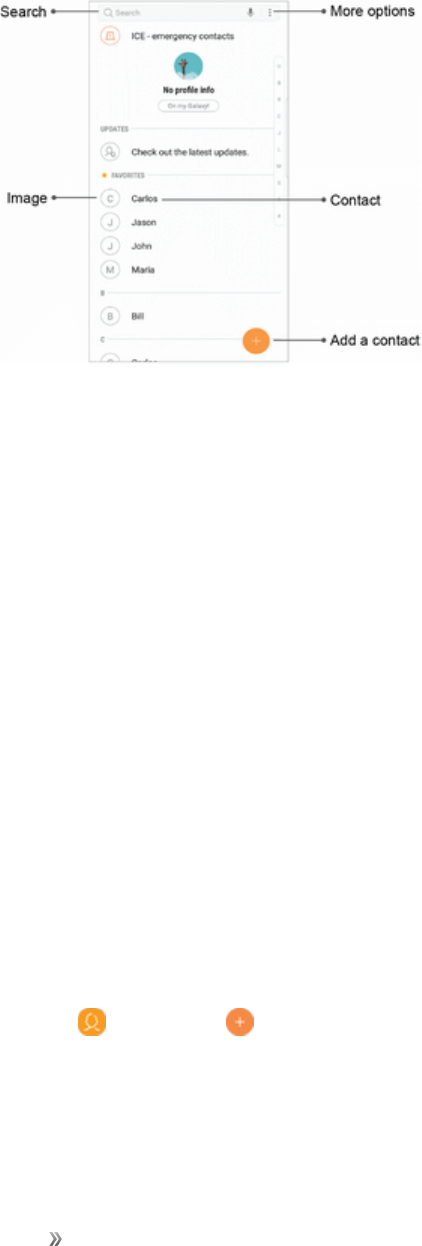
Apps Using Apps 53
Contacts
ThefollowingillustrationshowsyourContactsapplayoutanddescribesthevariousfeatures.
nMore options:Accessadditionaloptions.
nContact:Taptoviewquickoptions.
nAdd a contact:Addanewcontact.
nImage:Taptoshowthecontact’sdetails.
nSearch:Searchcontacts.
TheContactsapplicationletsyoustoreandmanagecontactsfromavarietyofsources,including
contactsenteredandsaveddirectlyinyourphoneaswellascontactssynchronizedcompatible
accounts.
Caution:InformationsavedinContactsmaybelostorchangedifthebatteryisremovedforalong
periodorleftuncharged.Accidentormalfunctionmayalsocauselossorchangetoinformation.Itis
recommendedthatyoukeepaseparatecopyofcontactsandotherimportantinformation.Sprintis
notresponsibleforanydamagesfromlostorchangedcontacts.
Add a Contact
Usethefollowingproceduretoaddanewcontact.
1. Fromhome,swipeuptoaccess Apps.
2. Tap Contacts> Addtoaddacontact.
3. Ifyouhavemultipleaccounttypesassociatedwithyourphone,selectacontacttype.
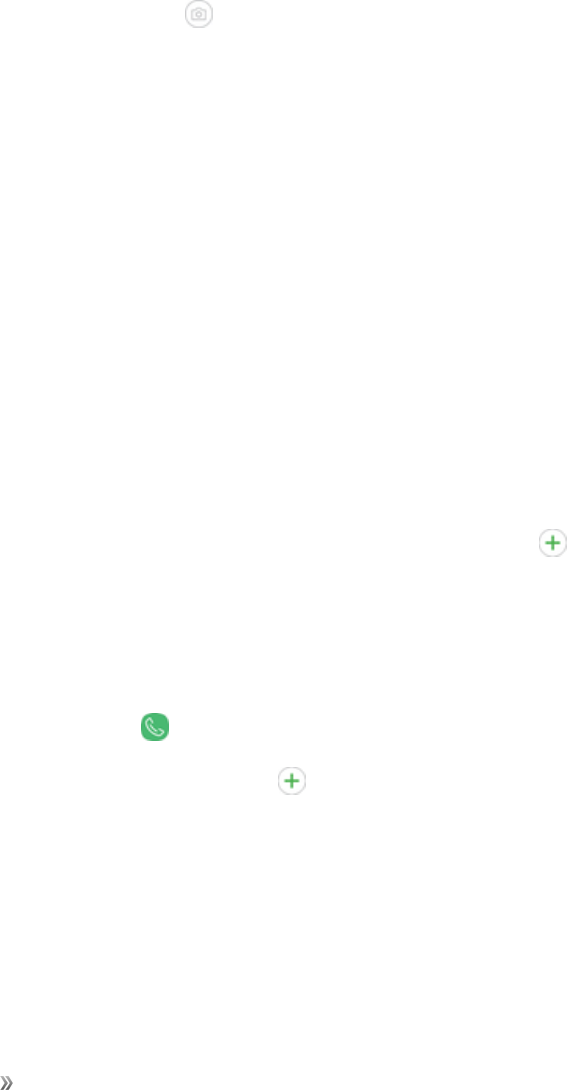
Apps Using Apps 54
lSelectGoogleifyouwanttosavecontactstoyourGoogleAccount;thesewillbesynced
automaticallywithyourGoogleAccountonline.
lSelectDeviceasthesyncaccountifyouwantyourcontactsonyourphoneonly;theywillnot
besyncedwithanyotheraccount.
lSelectSamsung accountifyouwanttosavecontactstoyourSamsungaccount;thesewill
besyncedautomaticallywithyourSamsungaccountonline.
4. Usethekeyboardtoenterasmuchinformationasyouwant.
lPicture:Tapthe Pictureicontoassignapicturetothecontact.
lName:Enterthenameofthecontact.
lOrganization:Enterorganizationinformationforthecontact.
lPhone:Enterthephonenumberforthecontact.
lEmail:Enteremailaddressesforthecontact.
lGroups:Assignthecontacttoagroup.
lMore:ShowadditionalfieldssuchasWebaddress,Notes,Nickname,Website,etc.
lScan business card:Takeapictureofabusinesscardtoaddtheinformationforthe
contact.
5. Whenyouhavefinishedaddinginformation,tapSave.
Note:Toselectatype(label)foraphonenumber,emailaddress,orpostaladdress(suchasMobile,
Home,orWork),tapthetypetotherightofthefieldandselecttheappropriatetype.
Note:Toaddmorephonenumbers,emailaddresses,etc.,tap Addontherightsideoftheentry
field.
Save a Phone Number
YoucansaveaphonenumbertoContactsdirectlyfromthephonekeypad.
1. Fromhome,tap Phone.
2. Enteraphonenumberandtap Add to Contacts.
3. Toaddthenumbertoanexistingcontact,tapUpdate existing.Toaddanewcontact,tap
Create contact.
lForanexistingcontact,tapthecontactnameandselectanumbertypeforthenewnumber.
lForanewcontact,enterthenameandanyadditionalinformation.
4. TapSave.

Apps Using Apps 55
View Contacts
Viewacontact’sdetailsbydisplayingacontactentry.
1. Fromhome,swipeuptoaccess Apps.
2. Tap Contacts.
3. Tapacontacttoviewquickoptions.
lTap Calltodialthecontact’sdefaultphonenumber.
lTap Messagetosendthecontactamessage.
lTap Detailstoviewmoreinformationaboutthecontact.
Edit a Contact
Onceyouhaveaddedacontact,youcanaddoreditanyoftheinformationintheentry,assigna
callerIDpicture,customizewithauniqueringtone,andmore.
1. Fromhome,swipeuptoaccess Apps.
2. Tap Contacts,andthentapthecontacttoselectit.
3. Tap Details>Edit.
4. Tapanyofthefieldstoadd,change,ordeleteinformation.
5. TapSave.
Delete Contacts
Youcandeleteasinglecontactorchoosemultiplecontactstodelete.
1. Fromhome,swipeuptoaccess Apps.
2. Tap Contacts,andthentouchandholdacontacttoselectit.
lYoucanalsotapothercontactsortaptheAllcheckboxatthetopofthescreentoselectall
contacts.
3. TapDelete,andthenconfirmwhenprompted.
Favorites
Whenyoumarkcontactsasfavorites,theyareeasilyaccessiblefromotherapps.Favoritesdisplay
togetherontheFavoritestabinthePhoneapp.
TomarkcontactsasFavorites:
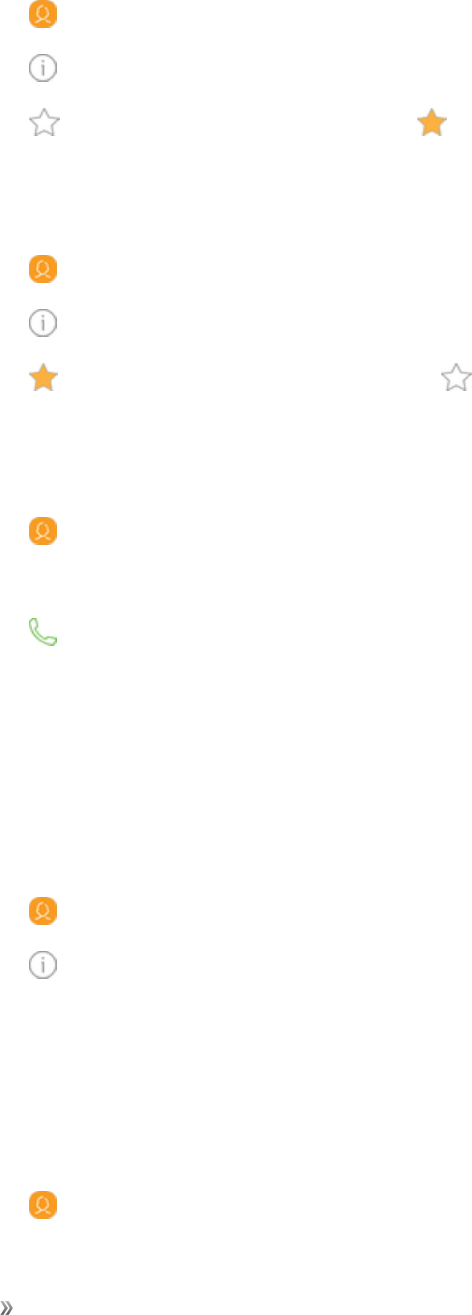
Apps Using Apps 56
1. Fromhome,swipeuptoaccess Apps.
2. Tap Contacts,andthentapthecontacttoselectit.
3. Tap Details.
4. Tap Add to Favorites(thestarbrightens ).
ToremovecontactsfromFavorites:
1. Fromhome,swipeuptoaccess Apps.
2. Tap Contacts,andthentapthecontacttoselectit.
3. Tap Details.
4. Tap Removefrom Favorites(thestardims ).
Make a Call from Favorites
1. Fromhome,swipeuptoaccess Apps.
2. Tap Contacts.
3. Tapafavoritecontacttoviewquickoptions.
4. Tap Calltodialthecontact’sdefaultphonenumber.
Link or Unlink Contacts
Whenyouhavecontactsfromvariousaccounts,youmayhavemultiplesimilarentriesforasingle
contact.Contactsletsyoulinkmultipleentriesintoasinglecontact.
Tolinkcontacts:
1. Fromhome,swipeuptoaccess Apps.
2. Tap Contacts,andthentapthecontacttoselectit.
3. Tap Details>More options> Link contacts.
4. Tapcontactstochoosethem.
5. TapLink.
Tounlinkcontacts:
1. Fromhome,swipeuptoaccess Apps.
2. Tap Contacts,andthentapthecontacttoselectit.
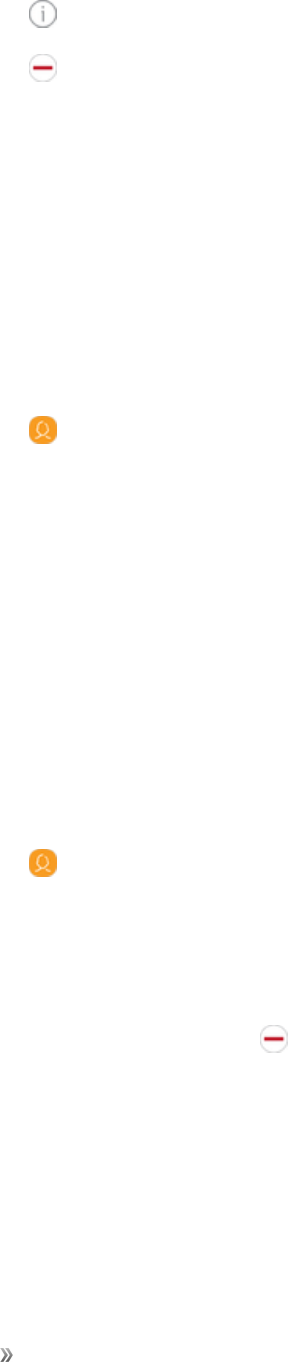
Apps Using Apps 57
3. Tap Details>More options> Manage linked contacts.
4. Tap Disconnectbesidecontactstounlinkthemfromthemaincontact.
Groups
Youcanusegroupstoorganizeyourcontacts.Yourdevicecomeswithpreloadedgroups,andyou
cancreateyourown.Youmightcreateagroupforyourfamily,forcoworkers,orateam.Groups
makeiteasytofindcontacts,andyoucansendmessagestothemembersofagroup.
Create a Group
Youcancreateyourowncontactgroups.
1. Fromhome,swipeuptoaccess Apps.
2. Tap Contacts>More options> Groups.
3. TapCreate,andthentapfieldstoenterinformationaboutthegroup:
lGroup name:Enteranameforthenewgroup.
lGroup ringtone:Customizethesoundsforthegroup.
lAdd member:Selectcontactstoaddtothenewgroup,andthentapDone.
4. TapSave.
Add to or Remove Contacts from a Group
Youcanaddmorecontactstoagroup,orremovecontacts.
1. Fromhome,swipeuptoaccess Apps.
2. Tap Contacts>More options>Groups,andthentapagroup.
3. TapEdit.
lToaddacontact,tapAdd member,andthentapthecontactsyouwanttoadd.When
finished,tapDone.
lToremoveacontact,tap Deletenexttoacontact.
4. TapSave.
Send a Message to a Group
Youcansendatextmessagetomembersofagroup.

Apps Using Apps 58
1. Fromhome,swipeuptoaccess Apps.
2. Tap Contacts>More options> Groups,andthentapagroup.
3. Tap More options> Send message.
Send an Email to a Group
Youcansendanemailtomembersofagroup.
1. Fromhome,swipeuptoaccess Apps.
2. Tap Contacts>More options> Groups,andthentapagroup.
3. Tap More options> Send email.
4. Tapcontactstoselectthem,ortaptheAllcheckboxatthetopofthescreentoselectall,andthen
tapDone.
lOnlygroupmembersthathaveanemailaddressintheirrecordsaredisplayed.
5. Chooseanemailaccountandfollowtheprompts.
Delete a Group
Presetgroupscannotbedeleted.
1. Fromhome,swipeuptoaccess Apps.
2. Tap Contacts>More options> Groups,andthentapagroup.
3. Tap More options> Delete.
4. TapGroup onlytoonlydeletethegrouportapGroup and memberstodeletethegroupand
thecontactsinthegroups.
Share a Contact
YoucanquicklysharecontactsusingBluetooth,email,Gmail,ortextmessaging.
1. Fromhome,swipeuptoaccess Apps.
2. Tap Contacts.
3. Tapacontact,andthentapDetails.
4. TapShare.
5. TapvCard file (VCF)tosharethecontactasavCardfile,ortapTexttosharethecontact

Apps Using Apps 59
informationinatextfile.
6. Selectasharingmethodandfollowtheprompts.
lLink sharing:Sendlargefilestoothers,eventopeoplewhoarenotinyourContacts
(vCardonly).
lBluetooth:SendtheinformationusingBluetooth.SeeBluetoothforinformationonpairing
andsendingusingBluetooth.
lSave to Drive:SavetheinformationtoyourGoogleDrive™account.
lEmail:Sendtheinformationasanemailattachment.Ifprompted,selectanemailaccount.
Addressthemessage,addasubjectandamessage,andthentapSend.SeeCreateand
SendanEmailfordetailsonsendingemail.
lGmail:SendtheinformationasaGmailattachment.
lMessages:Sendtheinformationinatextmessage.Selectacontactorenterawireless
phonenumberoremailaddress,enteranyadditionalinformation,andthentapSend.For
moreinformationontextmessaging,seeSendaTextMessage.
lReminder:AddtheinformationtoyourReminderfeature.
lWi-Fi Direct:SendtheinformationtoanotherdeviceusingWi-FiDirect.SeeWi-Fi.
7. Completetherequiredstepsaspromptedfortheselectedmethod.
Import Contacts
YourphoneoffersacoupleofoptionsforimportingcontactsfrominstalledSDmemorycardsor
externaldevicesusingUSB.
Before Importing Contacts from an SD Card
YouwillneedtohaveinstalledanSDcardwithpreviouslybackedupcontactsinformationintoyour
phonebeforeyoucanimportcontacts.SeeMemoryCardforSDcardinformation.
Import Contacts from an SD Card or USB Storage
1. Fromhome,swipeuptoaccess Apps.
2. Tap Contacts.
3. Tap More options> Manage contacts>Import/export contacts.
4. TapImportandfollowthepromptstocompletetheimport.

Apps Using Apps 60
Back Up Contacts
IfyouaresavingcontactstoanaccountthatdoesnotautomaticallybackthemuptotheCloud,you
canmanuallybackthemuptoanoptionalinstalledSDcardforre-importifneeded.
Before Backing Up Contacts to an SD Card
YouwillneedtohaveinstalledanSDcard(notincluded)intoyourphonebeforeyoucanbackup
yourcontacts.SeeMemoryCardforSDcardinformation.
Back Up Contacts to Your SD Card
1. Fromhome,swipeuptoaccess Apps.
2. Tap Contacts.
3. Tap More options> Manage contacts>Import/export contacts.
4. TapExportandfollowthepromptstocompletetheexport.
Contacts Settings
ThesesettingsallowyoutomodifysettingsassociatedwithusingtheContactsapp.
1. Fromhome,swipeuptoaccess Apps.
2. Tap Contacts> More options> Settings.
3. Tapanoptionandfollowtheprompts.
Email
UsetheEmailapplicationtosendandreceiveemailfromyourwebmailorotheraccounts,using
POP3orIMAP,oraccessyourActiveSyncaccountforyourcorporateemailneeds.
Set Up an Email Account
Yourphonesupportsseveraltypesofemailaccountsandallowsyoutohavemultipleemailaccounts
setupatonetime.
Beforesettingupanemailaccount,makesureyouhavetheusername(userID),password,server
name,etc.,soyoucangetsetupsuccessfully.
1. Fromhome,swipeuptoaccess Apps.
2. Tap Email.
3. TapaconfiguredGmailaccounttouseitwiththeEmailapp,ortapAddnewaccounttoadda
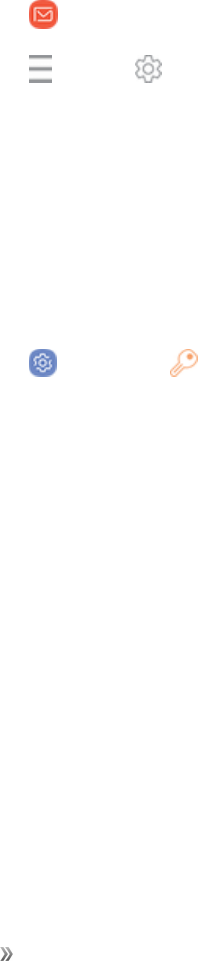
Apps Using Apps 61
differentemailaccount.
4. FollowthepromptstosetupyourGmailoremailaccount.
Add an Email Account
Youcanaddseveraltypesofpersonalemailaccounts,suchasPOP3andIMAPaccounts,onyour
phone.
Add an Email Account from the Email App
Youcanaddemailaccountsdirectlyfromtheemailapp,evenifyouhaveanotheremailaccountset
up.
1. Fromhome,swipeuptoaccess Apps.
2. Tap Email.
3. Tap Menu> Settings.
4. TapAdd account.
5. Followthepromptstocompletetheaccountsetup.
Add an Email Account from the Settings Menu
YoucanalsosetupemailaccountsfromtheAccountsmenuinSettings.
1. Fromhome,swipeuptoaccess Apps.
2. Tap Settings> Cloud and accounts> Accounts.
3. TapAdd account>Email.
4. EntertheEmail addressandPasswordfortheemailaccountandthentapSign in.
lIfyouhavecustomsettingsyouneedtoconfigure,tapManual setupandenteryour
settings.Thesemayincludemailtype,username,password,server,securitytype,etc.
5. Selectyoursyncsettings,andthentapNext.
6. EnteranaccountnameandadisplaynameandtapDonetocompletesetup.
Important:Iftheaccounttypeyouwanttosetupisnotinthephonedatabase,youwillbeaskedto
entermoredetails.Youshouldgetallpertinentinformationfortheemailaccount,suchasincoming
andoutgoingserversettings,beforeyouproceed.

Apps Using Apps 62
Add an Exchange ActiveSync Account
IfyousynchronizeyourphonewithyourExchangeActiveSyncaccount,youcanread,manage,and
sendemailinthesameeasywayaswithaPOP3/IMAPaccount.However,youcanalsoaccess
somepowerfulExchangefeatures.
Important:BeforesettingupaMicrosoftExchangeActiveSyncAccount,contactyourcompany’s
ExchangeServeradministratorforrequiredaccountsettingsinformation.
1. Fromhome,swipeuptoaccess Apps.
2. Tap Settings> Cloud and accounts> Accounts.
3. TapAdd account> Microsoft Exchange ActiveSync.
4. EntertheEmail addressandPasswordfortheemailaccountandthentapManual setup.
5. Entertherequiredinformation:
lDomain\username:Enteryournetworkdomainandusername,separatedby“\”.
lPassword:Enteryournetworkaccesspassword(case-sensitive).
lExchange server:Enteryoursystem’sExchangeserverremoteemailaddress.Obtainthis
informationfromyourcompanynetworkadministrator.
lUse secure connection (SSL):Taptoplaceacheckmarkintheboxifyoursystem
requiresSSLencryption.
lUse client certificate:Taptoplaceacheckmarkintheboxifyoursystemrequires
certification.
6. Followthepromptstoconfigureoptionsfortheaccount.
7. EnteranaccountnameandadisplaynameandtapDonetocompletethesetup.
Create and Send an Email
Composeandsendemailusinganyaccountyouhavesetuponyourphone.Increaseyour
productivitybyattachingfilessuchaspictures,videos,ordocumentstoyouremailmessages.
1. Fromhome,swipeuptoaccess Apps.
2. Tap Email> Compose new email.
lIfyouwanttoswitchtoadifferentemailaccount,taptheaccountnameatthetopofthe
screenandselectanotheraccount.
3. Enterthemessagerecipient(s).
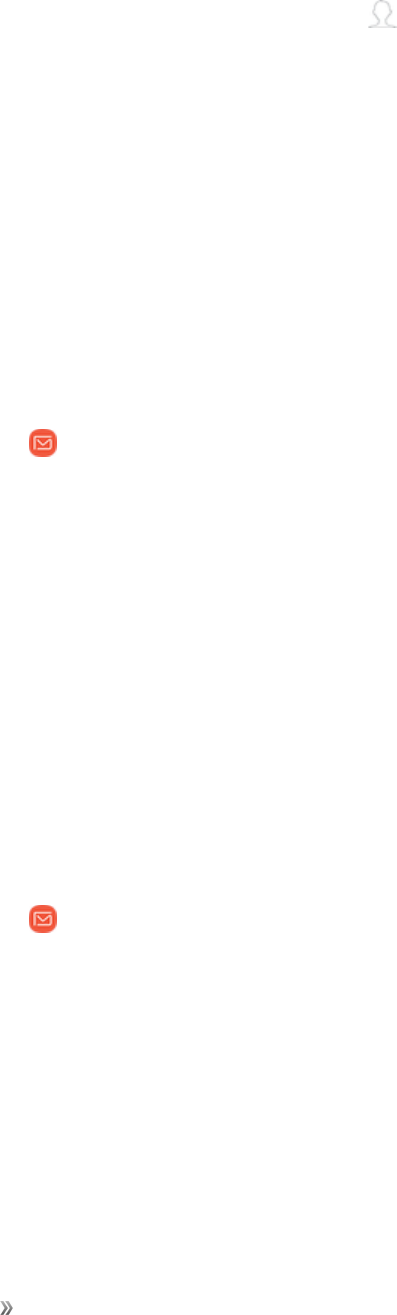
Apps Using Apps 63
lYoucanaddmultiplerecipientstoanemailmessage.
lToaddrecipientsfromContacts,tap Add from Contacts,selectthecontact(s)youwish
toinclude,andthentapDone.
4. Entertheemailsubjectandmessage.
lToaddanattachmenttothemessage,tapAttach,selectanattachmenttypeandan
attachment,andthentapDone.
5. TapSend.
Open Email Messages
YoucanopenandreademailmessagesdirectlyfromtheemailInbox.Readingandreplyingtoemail
onyourphoneisassimpleasonyourcomputer.
1. Fromhome,swipeuptoaccess Apps.
2. Tap Email.
3. Tapthemessageyouwanttoview.
4. TapReplyorReply alltoreplytothemessage.
Tip:TaptheemailaccountatthetopofthescreentoselectadifferentInbox,ortapAll accountsto
seeallyouremailInboxesatonce.
Tip:Youcanalsoaccessnewemailmessagesfromthenotificationpanel.Pulldownthestatusbar
todisplaythenotificationpanel,andthentapanemailnotification.TheemailInboxwillopenand
displaythenewemailmessage.
Manage Your Inbox
ThereareseveraltoolsavailablefromtheInboxscreen.
1. Fromhome,swipeuptoaccess Apps.
2. Tap Email.
lTapamessagetoreadandreplyorforwardit.
lTapSearchtosearchforkeywordsinyouremailinbox.
lTapEditforadditionalmessageoptionslikesorting,deleting,sharingandmore.
lTapSort bytocustomizehowmessagesdisplay.

Apps Using Apps 64
Refresh an Email Account
Whateveryourautomaticsynchronizationsettingsare,youcanalsosynchronizeyoursentand
receivedemailmessagesmanuallyatanytime.
nWhileviewingtheaccountyouwanttosynchronize,swipedown.
Delete Email Messages
1. OntheemailaccountInbox,touchandholdthemessageyouwanttodelete.
lTapcheckboxestoselectadditionalemailstodelete.
2. TapDelete.
Note:Dependingonyoursettings,youmaybepromptedtoconfirmthedeletionbytappingDelete.
View Multiple Email Accounts
YoucanviewemailyoureceiveformultipleaccountsontheCombinedinboxscreenoryoucanview
emailaccountsindividually.
1. Fromhome,swipeuptoaccess Apps.
2. Tap Email.
3. Tap Menuatthetopleftofthescreentoviewthecurrentaccountmailbox.
4. Taptheaccountnametoview:
lAll accounts:Viewallemailinacombinedinbox.
l[Account Name]:Viewemailforonlyoneemailaccount.
Options When Reviewing Email Messages
nResetting mail as unread:Touchandholdamessagetoselectit,andthentapMore options
>Mark as unread.
nDeleting email:Touchandholdamessagetoselectit,tapthecheckboxontheleftsideofany
othermessages,andthentapDelete.
nSyncing accounts manually:Syncsentandreceivedemailmessagesmanuallyatanytime
regardlessoftheautomaticsyncsettings.Switchtotheaccountyouwanttosync,andthen
swipedown.
nReplying to email messages:Withanemailmessageopen,tapReplyorReply all,compose
yourreplymessage,andtapSend.

Apps Using Apps 65
nForwarding email messages:Withtheemailmessageopen,tapForward,enterarecipient
andanadditionalmessage,andtapSend.
Delete an Email Account
Youcandeleteanemailaccountfromyourphoneifyounolongerwishtoreceivemessagesforthe
accountonyourphone.
1. Fromhome,swipeuptoaccess Apps.
2. Tap Email.
3. Tap Menu>Settings.
4. Tapanaccountname,andthentapRemove> Remove.
Email Settings
Configureoptionsforemailaccountsyousetuponyourphone.
General Email Preferences
1. Fromhome,swipeuptoaccess Apps.
2. Tap Email.
3. Tap Menu>Settingstoconfiguresettings.
lGeneralemailsettingsaffectallemailaccounts.
Email Account Settings
nFromthegeneralsettingsmenuabove,tapanaccountnametoaccessitssettings.
Galaxy Apps
SamsungGalaxyAppsprovidesaquickandeasywaytofindanddownloadfreepremiumappsthat
arecompatiblewithyourGalaxydevice.
ToaccesstheSamsungGalaxyAppswebsite:
1. Fromhome,swipeuptoaccess Apps.
2. TapSamsungfolder>Galaxy Apps.
Note:ASamsungaccountisrequiredtopurchaseanddownloadapps.
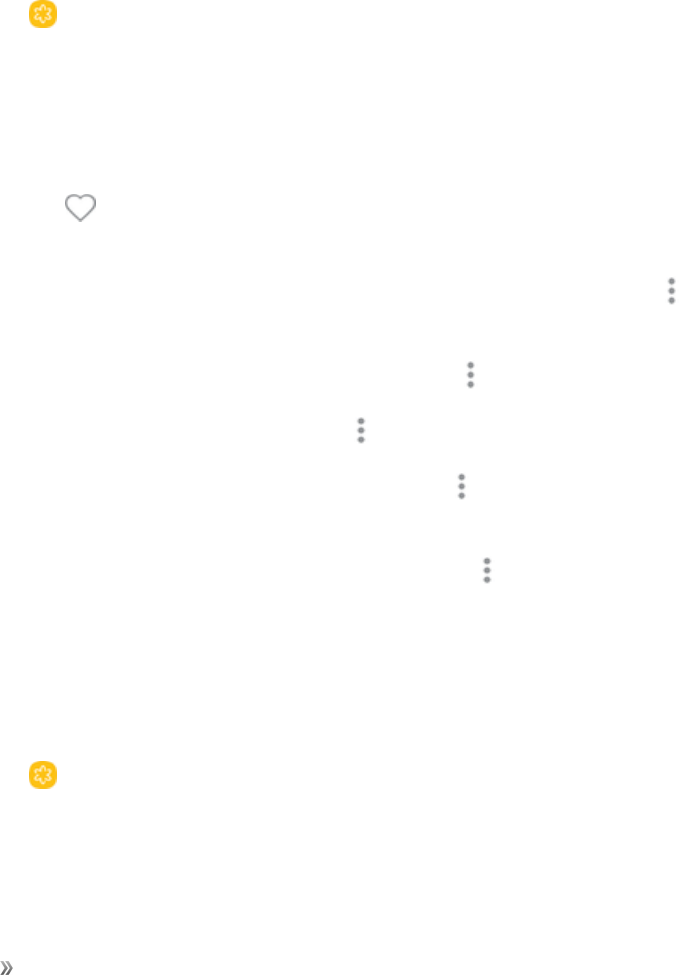
Apps Using Apps 66
Gallery
UsingtheGalleryapplication,youcanviewpicturesandwatchvideosthatyouhavetakenwithyour
phone’scameraordownloaded.
Youcandobasiceditingsuchasrotatingandcropping.Youcanalsosetapictureasyourcontact
pictureorwallpaperandsharepictureswithyourfriends.
WhileviewingpicturesintheGallery,scrollupthescreentoviewmorealbums.Simplytapanalbum
toviewthephotosorvideosinthatalbum.
Ifyouhavedownloadedanyphotosandvideos,thesewillbeplacedintheAlldownloadsalbum.
1. Fromhome,swipeuptoaccess Apps.
2. Tap Gallery,andtapPictures,Albums,orStoriestochoosethewayitemsaredisplayed.
3. Tapapicturetoviewit,orfirsttapanalbumorfolder,andthentapapicture.
4. Whenviewingapicture:
5. Swipeleftorrighttoviewthenextorpreviouspicture.
lTap Favoritetomarktheimageasafavorite,andthenaccessitfromtheFavorites
album.
lTostartaslideshowwithimagesandvideosinthecurrentfolder,tap More options>
Slideshow.
lTosettheimageasthephotoforacontact,tap More options>Set as profile picture.
lTosetthepictureaswallpaper,tap More options>Set as wallpaper.
lTosetapictureastheAlwaysOnDisplay,tap More options>Set as Always On
Displayimage.
lTosendtheimagetoyourconnectedprinter,tap More options>Print.
View Pictures and Videos
Youcanaccessandviewallyourstoredpicturesandvideosfromyourphone’sGallery.
1. Fromhome,swipeuptoaccess Apps.
2. Tap Gallery,andtapPictures,Albums,orStoriestochoosethewayitemsaredisplayed.
3. Tapanalbum(suchasCamera).
lToselectanotheralbum,tapBacktoreturntotheAlbumstab.

Apps Using Apps 67
4. Tapanimagetoviewthepictureorvideo.
lTapapictureorvideotoviewitfullscreen.
lWhenviewingpicturesandvideos,youcantouchandholdanimagetoopenaselection
menuandchoosewhattodowiththepictureorvideo.
Pictures and Videos: Review Screen
Aftercapturingapictureorvideo,fromthecamerascreen,tapthethumbnailimagetoseetheitemin
thereviewscreen.Fromthere,youcanaccessoptionssuchassave,view,send,ordeletethe
pictureorvideo.
Pictures and Videos: Options While Viewing
nZoom In or Out on a Picture or Video:Tapthescreentwiceorpinchthescreentozoominor
outonapictureorvideo.
nViewing Videos:Usethecontrolstoplay,pause,orstopthevideoplayback.
AfterselectinganalbumfromtheAlbumstab,youcanbrowsethroughthepicturesandvideosof
thatalbum.Tapapictureorvideotoviewitinfullscreen.Bydefault,thepicturesandvideosinan
albumaredisplayedingridview.
Note:Whenviewingpictures,youcantouchandholdonapictureorvideotoopenaselectionmenu
andchoosewhattodowiththepictureorvideo.
Edit Pictures and Videos
WhetheryouarebrowsingpicturesinfilmstriporgridviewintheGalleryapplication,youcantapa
picturetoopenaselectionmenuandchoosetodeletethepicture,rotateorcropit,andmore.
Rotate a Picture
Theeditingoptionsletyourotatepictures90degreesclockwise.Repeattheactionforadditional
rotations.
1. Fromhome,swipeuptoaccess Apps.
2. Tap Gallery,andtapPictures,Albums,orStoriestochoosethewayitemsaredisplayed.
3. Tapthepictureyouwanttorotate.
4. Tap More options> Rotate leftorRotate right.
Bixby Vision
TurnonBixbyVisiontofindproductsonline,discovernewplacesnearby,ortranslatetext.

Apps Using Apps 68
1. Fromhome,swipeuptoaccess Apps.
2. Tap Gallery,andtapPictures,Albums,orStoriestochoosethewayitemsaredisplayed.
3. Tapapicturetoviewit,orfirsttapanalbumorfolder,andthentapapicture.
4. Tap Bixby Visionandfollowtheprompts.
Edit Pictures
Youcaneditimagesstoredonyourdevice.
1. Fromhome,swipeuptoaccess Apps.
2. Tap Gallery,andtapanimagetoviewit.
lDetails:Viewandeditinformationabouttheimage,includingthedatecreated,location,
andproperties.
lAuto adjust:Applyadjustmentsdeterminedbybuilt-incorrectionsoftware.
lEdit:Viewandusetheeditingtools.
lMore options> Rotate left or Rotate righttorotatethepicture.
Play Video
Youcanplayvideosstoredonyourdevice.
1. Fromhome,swipeuptoaccess Apps.
2. Tap Gallery,andtapafolderorcategorytoopenit.
3. Tapavideotoviewit.
4. Tap Play videotoplaythevideo.
Edit Video
Youcantrimsegmentsofavideo.
1. Fromhome,swipeuptoaccess Apps.
2. Tap Gallery,andtapavideotoviewit.
3. Tap Editandtapanoption:
lTrim:Cutsegmentsofthevideo.
lEffects:Addvisualeffectstothevideo.
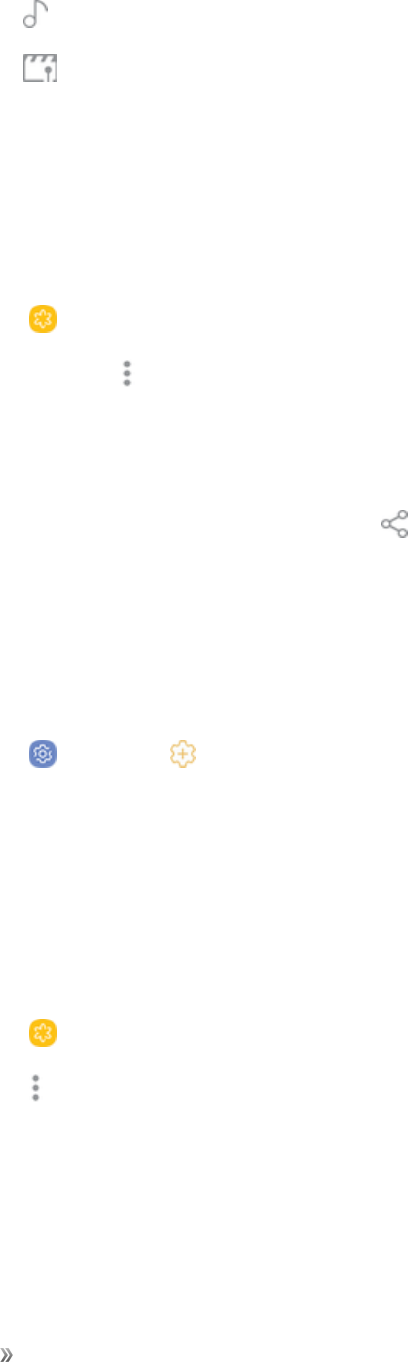
Apps Using Apps 69
lAudio:Adjustthevolumelevelsandaddbackgroundmusictothevideo.
lMovie Maker:DownloadMovieMakertoedityourmultimediafiles.
4. TapSave,andthenconfirmwhenpromptedtosaveyournewvideo.
Share Pictures and Videos
YoucansharepicturesandvideosfromyourGallery.
1. Fromhome,swipeuptoaccess Apps.
2. Tap Gallery,andtapafoldertoopenit.
3. Inafolder,tap More options> Share,selectimagesandvideos,andthentapSharetosend
themtoothersorsharethemwithsocialnetworkservices.
–or–
Whileviewingasingleimageorvideo,tap Sharetosendittoothersorshareitwithsocial
networkservices.
Direct Share
Sharecontentwithspecificpeopledirectlyusingthesharingpanelfromwithinanyapp.
1. Fromhome,swipeuptoaccess Apps.
2. Tap Settings> Advanced features> Direct share,andtapOn/Offtoenable.
Onceenabled,contactsyouhavesharedwithinthepastwillappearasiconsintheSharewindow
foreachapp.
Delete Pictures and Videos
Youcandeletepicturesandvideosstoredonyourdevice.
1. Fromhome,swipeuptoaccess Apps.
2. Tap Gallery,andtapafoldertoopenit.
3. Tap More options> Edit.
4. Tappicturesandvideostoselectthem,ortaptheAllcheckboxatthetopofthescreentoselect
allpicturesandvideos.
5. TapDelete,andconfirmwhenprompted.
–or–
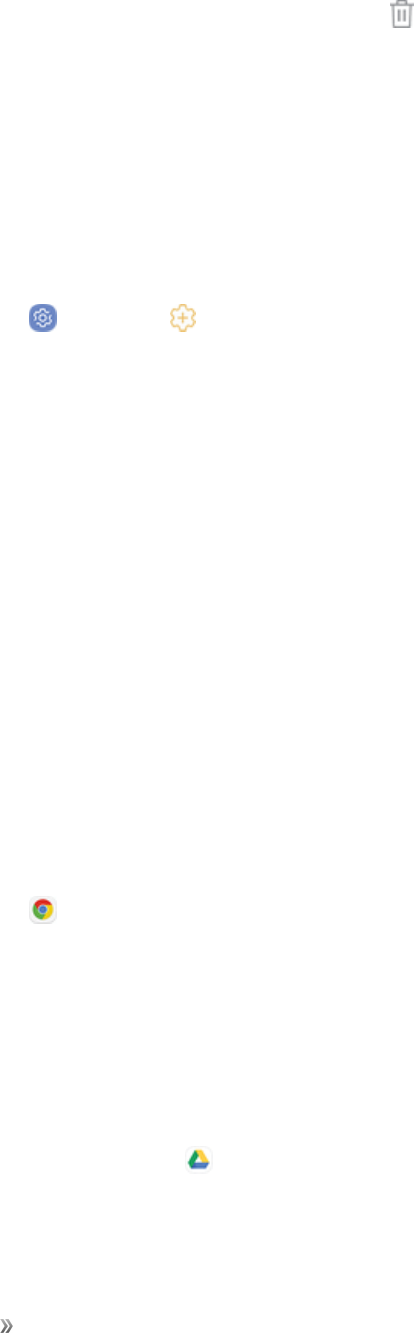
Apps Using Apps 70
Whenviewingasinglepictureorvideo,tap Delete.
Take a Screenshot
Captureanimageofyourscreen.ItwillautomaticallycreateaScreenshotsfolderintheGalleryapp.
nFromanyscreen,pressandholdthePowerandVolume downkeys.
Screenshot Options
1. Fromhome,swipeuptoaccess Apps.
2. Tap Settings> Advanced features.
3. TapOn/Offtoenableeachofthefollowing:
lSmart capture:Captureanimageofanyscrollableareasofthescreenthatarecurrently
hidden,aswellastheareathatisvisible,andcropandsharethescreenshotimmediately.
lPalm swipe to capture:Captureanimageofthescreenbyswipingtheedgeofyourhand
acrossit,fromsidetoside,keepingincontactwiththescreen.
Google Apps
EnjoytheseappsfromGoogle.
CertainappsrequireaGoogleAccount.Visitsupport.google.comtolearnmore.
Chrome
BrowsetheInternetandbringyouropentabs,bookmarksandaddressbardatafromyourcomputer
toyourmobiledevice.
1. Fromhome,swipeuptoaccess Apps.
2. Tap Chrome.
Visitsupport.google.com/chrometolearnmoreaboutChrome™.
Drive
Open,view,rename,andshareyourGoogleDocs™andfiles.
1. Fromhome,swipeuptoaccess Apps.
2. TapGooglefolder> Drive.
Visitsupport.google.com/drivetolearnmoreaboutGoogleDrive™.

Apps Using Apps 71
Duo
Makeone-to-onevideocalls.
1. Fromhome,swipeuptoaccess Apps.
2. TapGooglefolder> Duo.
Visitsupport.google.com/duotolearnmoreaboutGoogleDuo.
Gmail
SendandreceiveemailwithGmail,Google’sWeb-basedemailservice.BeforeusingGmail,you
mustregisteraGoogle(Gmail)Accountonyourphone.
1. Fromhome,swipeuptoaccess Apps.
2. TapGooglefolder> Gmail.
Visitsupport.google.com/mailtolearnmore.
Google
SearchnotonlytheInternet,butalsotheappsandcontentsofyourdevice.
1. Fromhome,swipeuptoaccess Apps.
2. Tap Google.
Maps
Findyourcurrentlocationandgetdirectionsandotherlocation-basedinformation.
1. Fromhome,swipeuptoaccess Apps.
2. TapGooglefolder> Maps.
Visitsupport.google.com/mapstolearnmore.
YoumustenablelocationservicestouseGoogleMaps.
Formoreinformation,seeLocation.
Photos
AutomaticallybacksupyourphotosandvideostoyourGoogleAccount.
1. Fromhome,swipeuptoaccess Apps.
2. TapGooglefolder> Photos.

Apps Using Apps 72
Visitsupport.google.com/photostolearnmoreaboutGooglePhotos™.
Play Movies & TV
WatchmoviesandTVshowspurchasedfromGooglePlay.Youcanstreamtheminstantlyor
downloadthemforviewingwhenyouarenotconnectedtotheInternet.Youcanalsoviewvideos
savedonyourdevice.
1. Fromhome,swipeuptoaccess Apps.
2. TapGooglefolder>Play Movies & TV.
Visitplay.google.com/store/moviestolearnmore.
Play Music
Playmusicandaudiofilesonyourdevice.
1. Fromhome,swipeuptoaccess Apps.
2. Tap Play Music.
Visitsupport.google.com/musictolearnmore.
Play Store
Findnewapps,moviesandTVshows,music,books,magazines,andgamesinGooglePlaystore.
1. Fromhome,swipeuptoaccess Apps.
2. Tap Play Store.
Visitsupport.google.com/playtolearnmore.
YouTube
ViewanduploadYouTube™videosrightfromyourdevice.
1. Fromhome,swipeuptoaccess Apps.
2. Tap YouTube.
Visitsupport.google.com/youtubetolearnmore.
Internet
BrowsetheInternetusingafull-featuredbrowser.
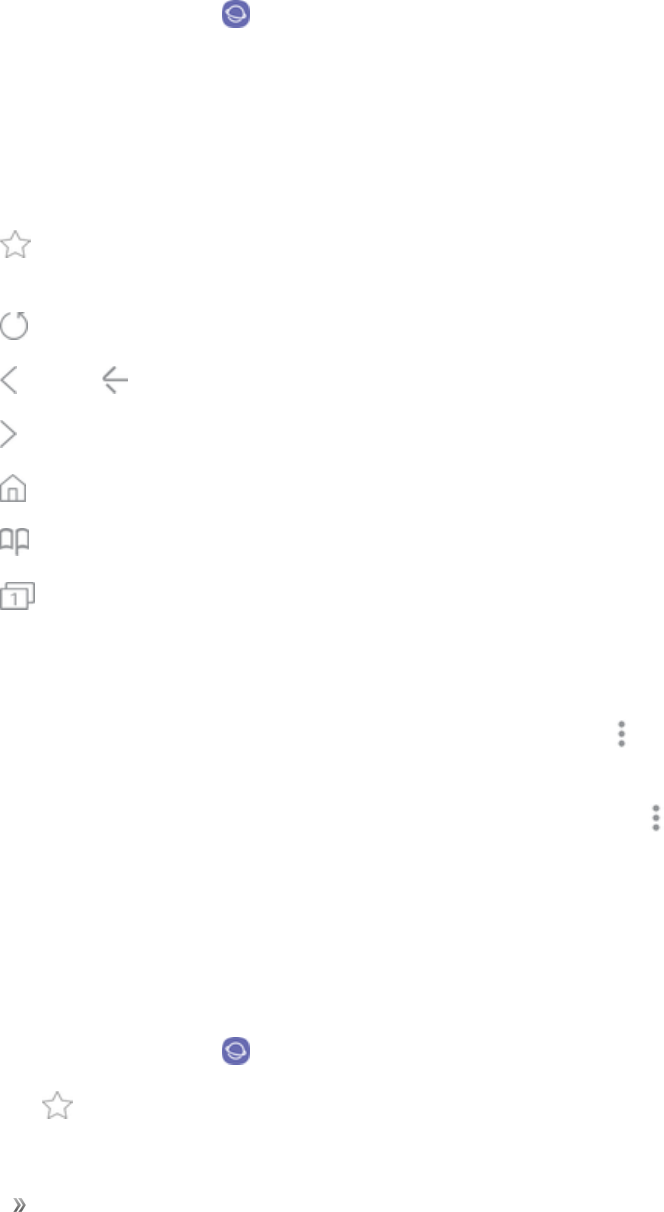
Apps Using Apps 73
Use the Browser
Launchingthebrowserisaseasyastappinganicon.
1. Fromhome,swipeuptoaccess Apps.
2. TapSamsungfolder> Internet.
Note:YoucanalsolaunchthebrowserbytappingaURLinatextmessage,emailmessage,or
Gmailmessage.
Command Keys
Thefollowingcommandkeysareavailable:
nAdd to Bookmarks:AddthecurrentWebpagetobookmarksorasashortcutontheHome
screen.
nRefresh:RefreshorreloadthecurrentWebpage.
nBackor Back:Returntothepreviouspage.
nForward:Goforwardtoarecentpage.
nHome:DisplayyourInternetHomescreen.
nBookmarks:Managebookmarkedpages,savedpages,andhistory.
nTabs:Manageopentabs.Thenumberontheiconindicatesthenumberoftabsthatare
currentlyopen.
Browser Use Options
nSearching within a Web page:WithaWebpagedisplayed,tap More options> Find on
page,andenteryoursearchtext.
Tip:Tochangethephone’sdefaultlaunchpagetoyourcurrentpage,tap More options>
Settings> Homepage> Current page.
Add a Bookmark
Bookmarkfavoritesitesusingthebrowsermenuoptions.
1. TapSamsunFromhome,swipeuptoaccess Apps.
2. TapSamsungfolder> Internet.
3. Tap Add to Bookmarks.
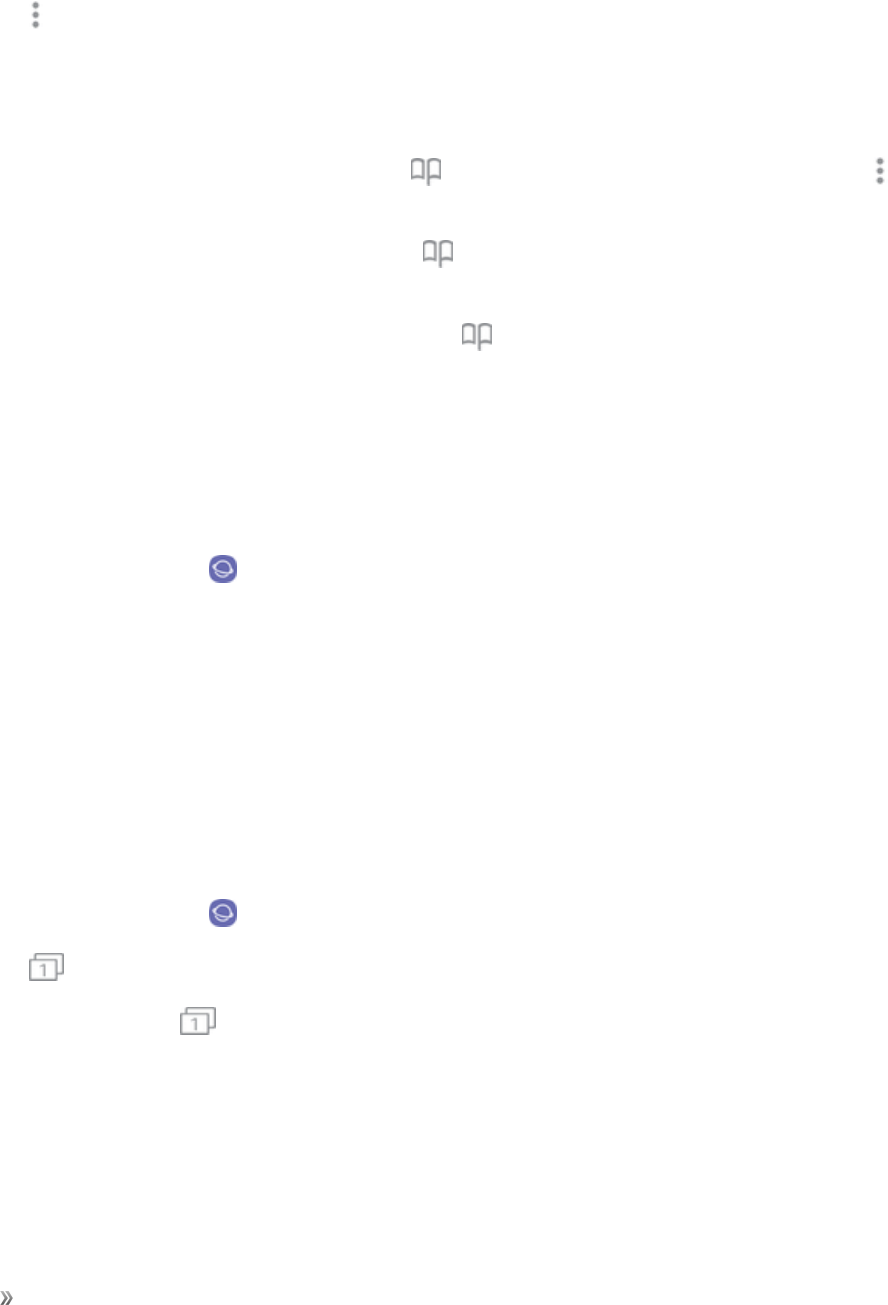
Apps Using Apps 74
–or–
Tap More options> Add to Bookmarks.
4. TypeatitleforthebookmarkandtapSave.
Bookmark Options
nEditing Bookmarks:Fromthebrowser,tap Bookmarks,touchandholdabookmark,tap
More options>Edit bookmark,editthebookmark,andthentapSave.
nDeleting Bookmarks:Fromthebrowser,tap Bookmarks,touchandholdabookmark,and
thentapDelete.
nShow Saved Web Pages:Fromthebrowser,tap Bookmarks>Bookmarks,andthentap
asavedpagetoopenit.
View Browser History
Usethebrowsermenuoptionstoviewyourbrowsinghistory.
1. Fromhome,swipeuptoaccess Apps.
2. TapSamsungfolder> Internet.
3. TapBookmarks.
lIfyoudonotseeBookmarks,pulldowntheWebpagetodisplaytheaddressbar.
4. TaptheHistorytab,andthentapanentry.
Open New Browser Tabs
Usetabbedbrowsingtoswitchbetweenwebsitesquicklyandeasily.
1. Fromhome,swipeuptoaccess Apps.
2. TapSamsungfolder> Internet.
3. Tap Tabs.
lIfyoudonotsee Tabs,dragtheWebpagedowntodisplaytheaddressbar.
4. TapNew tab.
lToswitchtabs,taponeoftheavailablethumbnailsinthetabswindow.
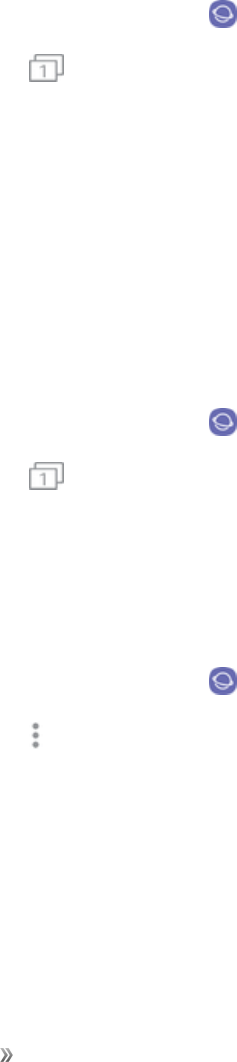
Apps Using Apps 75
Secret Mode
PagesviewedinSecretmodearenotlistedinyourbrowserhistoryorsearchhistory,andleaveno
traces(suchascookies)onyourdevice.Secrettabsareadarkershadethanthenormaltab
windows.
Anydownloadedfilesremainonyourdeviceafteryouclosethesecrettab.
ToenableSecretmode:
1. Fromhome,swipeuptoaccess Apps.
2. TapSamsungfolder> Internet.
3. Tap Tabs.
4. TapTurn on secret mode.
5. TapSet passwordtoprotectyourSecretmodedatawithapassword.
–or–
TapDon’t use password.
ToturnoffSecretmode:
1. Fromhome,swipeuptoaccess Apps.
2. TapSamsungfolder> Internet.
3. Tap Tabs>Turn off secret mode.
Browser Settings
ConfigureyourBrowsersettings.
1. Fromhome,swipeuptoaccess Apps.
2. TapSamsungfolder> Internet.
3. Tap More options> Settings.
4. Tapanoptionandfollowtheprompts.
Messages
Withtextmessaging(SMS),youcansendandreceiveinstanttextmessagesbetweenyourwireless
phoneandanothermessaging-readyphone.Multimediamessages,orMMS,cancontaintextand
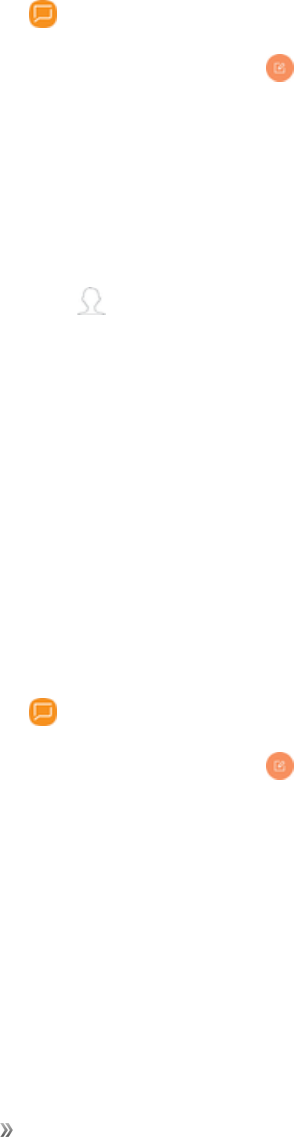
Apps Using Apps 76
pictures,recordedvoice,audioorvideofiles,pictureslideshows,contactcards(vCard),or
appointments(vCalendar).Seeyourserviceplanforapplicablechargesformessaging.
Send a Text Message
Quicklycomposeandsendtextmessagesonyourphone.
1. Fromhome,swipeuptoaccess Apps.
2. Tap Messages.
3. OntheMessagesscreen,tap Compose new message.
4. Toaddrecipients,youcan:
lEnterphonenumbersdirectlyintheRecipientfield.Ifyouaresendingthemessageto
severalphonenumbers,separatethephonenumberswithacomma.Asyouenter
information,anymatchingphonenumbersfromyourcontactslistaredisplayed.Tapamatch
toenterthatnumberoraddressdirectly.
l•Tap Add from Contacts,andthenselectthecontactstowhomyouwanttosendthe
message.Youcanalsoselectcontactgroupsasrecipients.Whenyouhaveselectedallthe
messagerecipients,tapCompose.
5. TaptheEnter messagefieldandthenstartcomposingyourmessage.
6. Whendone,tapSendtosendthetextmessage.
Send a Multimedia Message (MMS)
Whenyouneedtoaddalittlemoretoatextmessage,youcansendamultimediamessage(MMS)
withpictures,voicerecordings,audioorvideofiles,contactcards(vCard),orappointments
(vCalendar).
1. Fromhome,swipeuptoaccess Apps.
2. Tap Messages.
3. OntheMessagesscreen,tap Compose new message.
4. Toaddrecipients,youcan:
lEnterphonenumbersdirectlyintheRecipientfield.Ifyouaresendingthemessageto
severalphonenumbers,separatethenumberswithacomma.
oAsyouenterinformation,anymatchingphonenumbersfromyourcontactslistare
displayed.Tapamatchtoenterthatnumberoraddressdirectly.

Apps Using Apps 77
lTap Add from Contacts,andthenselectthecontactstowhomyouwanttosendthe
message.Youcanalsoselectcontactgroupsasrecipients.Whenyouhaveselectedallthe
messagerecipients,tapCompose.
5. TaptheEnter messagefield,andthenstartcomposingyourmessage.
6. Tap Attach.IntheAttachwindow,selectfromthefollowingfileattachments:
lCamera:Takeanewpicture.
lGallery:AttachapicturefromtheGalleryapp.
lOther:Selectfromthefollowingsources:
oImage:Attachastoredpicture.SeeViewPicturesandVideos.
oVideo:Attachastoredvideo.
oAudio:Attachastoredmusicfileorvoicerecording.
oRecord audio:Makeavoicerecordingandattachit.
oSamsung Notes:Attachanote.SeeSamsungNotes.
oCalendar:Selectthecalendareventyouwanttoattach.SeeCalendar.
oLocation:Addyourcurrentlocation(requiresGPStobeturnedon)oralocationyou
pickonamaptoyourmessage.
oContacts:Selectacontactfromyourphone,andthenselectwhichcontactinformation
youwanttoattach.SeeContacts.
7. TapSendtosendtheMMSmessage.
Create a Slideshow
Inamultimediamessage,youcanaddslides,eachcontainingapicture,video,oraudio.
1. Inthemessageyouarecomposing,tap Menu>Create slideshowtoaddspaceforanew
slide.
2. Tapthespacefortheslide.
3. Tocomposeyourslideshow,doanyofthefollowing:
lAdd a picture:Tap Attach> Imageandselectapicture.
lAdd a video:Tap Attach> Videoandselectavideo.(Youcannotaddbothapicture
andavideoonthesameslide.)
lAdd music or a voice recording: Tap Attach> Audioandselectafile.
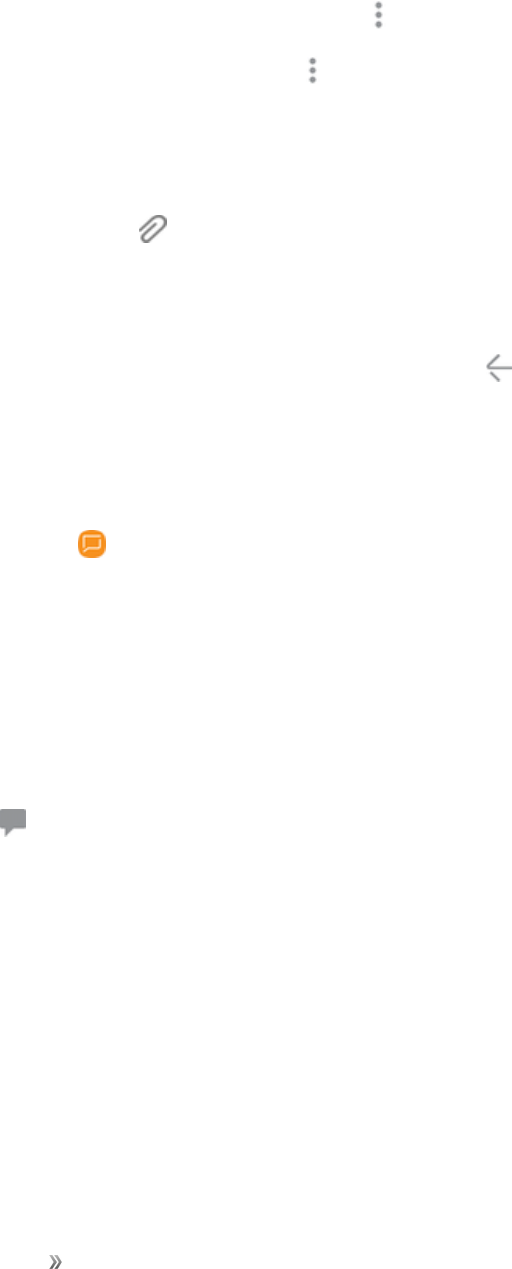
Apps Using Apps 78
lAdd a new slide:TapAdd slide.
lView the next or previous slide:Tapupordown.
lPreview your slideshow:Tap More options> Preview.
lFor more options:Tap More optionsandselectanoption.
4. Whenyouhavefinishedcomposingthemultimediamessage,tapDonetoendtheslideshow,
andthentapSend.
Tip:Tocomposeaslideshow,youcanalsosimplyattachmultipleitemsseparatelytotheMMS
message.Tap Attachandselectafiletype,location,andfileandthenrepeatitforadditional
slides.Yourphonewillautomaticallycompileaslideshow.
Save and Resume a Draft Message
Whilecomposingatextormultimediamessage,tap Backtoautomaticallysaveyourmessageas
adraft.
Toresumecomposingthemessage:
1. Fromhome,swipeuptoaccess Apps.
2. Tap Messages.
3. Tapthemessagetoresumeeditingit.
4. Whenyoufinisheditingthemessage,tapSend.
New Messages Notification
Dependingonyournotificationsettings,thephonewillplayaringtone,vibrate,ordisplaythe
messagebrieflyinthestatusbarwhenyoureceiveanewtextormultimediamessage.
New messagealsoappearsinthenotificationsareaofthestatusbartonotifyyouofanewtext
ormultimediamessage.TheMessagesappshortcut(ifshownonthehomescreen)alsodisplays
thenumberofnewmessages.
nToopenthemessage,pulldownthestatusbartoopenthenotificationpanel.Tapthenew
messagetoopenandreadit.
Manage Message Conversations
Textandmultimediamessagesthataresenttoandreceivedfromacontact(oranumber)are
groupedintoconversationsormessagethreadsintheMessagesscreen.TextorMMS
conversationsletyouseeexchangedmessages(similartoachatprogram)withacontactonthe
screen.

Apps Using Apps 79
Read a Text Message
Dooneofthefollowing:
nOntheMessagesscreen,tapthetextmessageorconversationtoopenandreadit.
–or–
Ifyouhaveanewmessagenotification,pulldownthestatusbartoopenthenotificationpanel.
Tapthenewmessagetoopenandreadit.
ToreturntotheMessagesscreenfromaconversation:
nTap Back.
Note:IfamessagecontainsalinktoaWebpage,tapthemessageandthentapthelinktoopenitin
theWebbrowser.
Note:Ifamessagecontainsaphonenumber,tapthemessageandthentapthephonenumberto
dialthenumberoraddittoyourcontacts.
View a Multimedia Message (MMS)
1. Fromhome,swipeuptoaccess Apps.
2. Tap Messages.
3. OntheMessagesscreen,tapamultimediamessageorconversationtoopenit.
4. Taptheattachmenttoopenit.
lIftheattachmentisavCardcontact,itisimportedtoyourphone’scontactslist.Formore
information,seeContacts.
lIftheattachmentisavCalendarfile,youcanchoosethecalendarwhereyouwanttosave
theevent.ForinformationonusingCalendar,seeCalendar.
5. TosavetheattachmenttodevicememoryoranSDcard,touchandholdtheattachment,and
thentapSave attachmentontheoptionsmenu.
Note:WhenAutoretrieveinMMSsettingsisdisabled,onlythemessageheaderisdownloaded.To
downloadtheentiremessage,taptheDownloadbuttonattherightsideofthemessage.
Note:Ifyouareconcernedaboutthesizeofyourdatadownloads,checkthemultimediamessage
sizebeforeyoudownloadit.

Apps Using Apps 80
Reply to a Message
1. Fromhome,swipeuptoaccess Apps.
2. Tap Messages.
3. OntheMessagesscreen,tapaconversationtoopenit.
4. Tapthetextboxatthebottomofthescreen,enteryourreplymessage,andthentapSend.
Note:Toreplytoatextmessagewithamultimediamessage,openthetextmessage,andthentap
either Menu> Add subjectorAttach.Thetextmessageisautomaticallyconvertedintoa
multimediamessage.
Protect (Lock) a Message
Youcanlockamessagesothatitwillnotbedeletedevenifyoudeletetheothermessagesinthe
conversation.
1. Fromhome,swipeuptoaccess Apps.
2. Tap Messages.
3. OntheMessagesscreen,tapaconversation.
4. Touchandholdthemessagethatyouwanttolock.
5. TapLockontheoptionsmenu.Alockiconisdisplayedattherighthandsideofthemessage.
Delete Conversations
1. Fromhome,swipeuptoaccess Apps.
2. Tap Messages.
3. Touchandholdaconversationtoselectit.
lTapadditionalconversationstobedeleted.
4. TapDeleteandthentapDeletetoconfirm.Anylockedmessageswillnotbedeleted.
Tip:Youcanalsodeleteaconversationwhileyouareviewingit.Whileviewingaconversation,tap
Menu> Delete,andthentapDeletetoconfirm.Ifthereareanylockedmessagesinthe
conversation,youwillbeaskedifyouwanttodeleteprotectedmessages.
Delete a Single Message
1. Whileviewingaconversation,touchandholdthemessagethatyouwanttodelete.
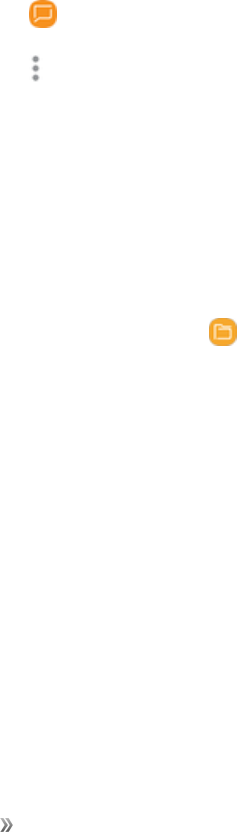
Apps Using Apps 81
lIfthemessageislocked,tapUnlockontheoptionsmenuandholdthemessagetodisplay
theoptionsmenuagain.
2. TapDeleteontheoptionsmenu.
3. Whenpromptedtoconfirm,tapDelete.
View Contact Information from a Message
Whenyouhavereceivedamessagefromsomeoneinyourstoredcontacts,youcantapthe
contact’spictureoriconintheconversationtoopenamenuofoptions.Dependingonthestored
contactinformation,youcanviewthecontactdetails,placeaphonecallorsendanemailmessage
tothecontact,andmore.
Messages Settings
ThemessagessettingsmenuletsyoucontroloptionsforyourtextandMMSmessagesincluding
messagelimits,sizesettings,andnotifications.
1. Fromhome,swipeuptoaccess Apps.
2. Tap Messages.
3. Tap More options > Settingstoconfiguresettings.
My Files
Accessfilesstoredonyourdevice,includingimages,videos,music,andsoundclips.
ToviewfilesinMyFiles:
1. Fromhome,swipeuptoaccess Apps.
2. TapSamsungfolder> My Files.
3. Tapacategorytoviewtherelevantfilesorfolders.
4. Tapafileorfoldertoopenit.
File Groups
Filesstoredinthedeviceareorganizedintothefollowinggroups:
nRecent files:Viewrecentlyaccessedfiles.
lThisoptionappearsifoneormorefileshavebeenaccessedrecently.
nCategories
nImages:Viewimagefiles.
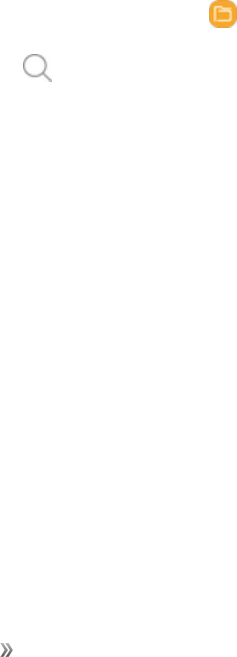
Apps Using Apps 82
nAudio:Viewaudiofiles.
nVideos:Viewvideofiles.
nDocuments:Viewdocumentfiles.
nDownloads:Viewallappsandfilesthathavebeendownloadedtothedevice.
nInstallation files:ViewallAPKfiles.
nPhone storage
lInternal storage:Viewfoldersandfileslocatedonthedevice.
lSD card:ViewfoldersandfileslocatedontheoptionalSDcard(notincluded).
nCloud storage
lSamsung Cloud Drive:UseaSamsungaccountforcloudstorage.
lGoogle Drive:UseaGoogleaccountforcloudstorage.
Note:Clouddrivesvarydependingontheservicesyousigninto.
My Files Options
UseMyFileoptionstosearch,edit,clearfilehistory,andmore.
1. Fromhome,swipeuptoaccess Apps.
2. TapSamsungfolder> My Files.Thefollowingoptionsareavailable:
lSearch:Searchforafileorfolder.
lMore options:Tapforthefollowingoptions:
oClear recent file history:CleartheRecentfilescategory.Thisoptiononlyappearsif
fileshavebeenaccessedrecently.
oGet more space:Viewstorageinformationforyourdevice.
oSettings:ViewsettingsfortheMyFilesapp.
Samsung Connect
Controlyourdevicesbymonitoringtheminoneplace.Checkthestatusofyourdevicesbylookingat
thedashboard.
Note:Non-SamsungconnecteddeviceerrorsordefectsarenotcoveredbytheSamsungwarranty;
contactthenon-Samsungdevicemanufacturerforsupport.

Apps Using Apps 83
1. Fromhome,swipeuptoaccess Apps.
2. TapSamsungfolder> Samsung Connect,andsigninwithyourSamsungaccount.
3. FollowthepromptstobeginusingSamsungConnect.
Samsung Gear
ConnectyourdevicetoyourSamsungGearusingthisapplication.
1. Fromhome,swipeuptoaccess Apps.
2. TapSamsungfolder> Samsung Gear.
Samsung Health
UseSamsungHealthtoplan,track,andmanageyourhealthgoalsandactivities,includingexercise,
sleep,andmeals.
Caution:Theinformationgatheredfromthisdevice,SamsungHealth,orrelatedsoftwareisnot
intendedforuseinthediagnosisofdiseaseorotherconditions,orinthecure,mitigation,treatment
orpreventionofdisease.
Theaccuracyoftheinformationanddataprovidedbythisdeviceanditsrelatedsoftware,including
heartratereadings,maybeaffectedbyfactorssuchasenvironmentalconditions,skincondition,
specificactivityperformedwhileusing/wearingthedevice,settingsofthedevice,userconfiguration/
user-providedinformation,placementofthesensoronthebody,andotherend-userinteractions.
Formoreinformationonproperwearanduse,seesamsung.com/us/heartratesensor.
ToaccessSamsungHealth:
1. Fromhome,swipeuptoaccess Apps.
2. TapSamsungfolder> Samsung Health,andreadandacceptthetermsandconditions.
3. Setupyourhealthprofileandgoals.
Before You Start Exercising
Thisappcanbeusedtomonitoryourexercise.Whilemoderatephysicalactivity,suchasbrisk
walking,issafeformostpeople,healthexpertssuggestthatyoutalkwithyourdoctorbeforeyou
startanexerciseprogram,particularlyifyouhaveanyofthefollowingconditions:
nHeartdisease;
nAsthmaorlungdisease;
nDiabetes,orliverorkidneydisease;
nArthritis.
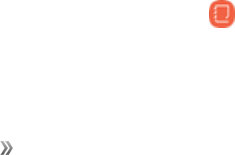
Apps Using Apps 84
Youshouldalsocheckwithyourdoctorifyouhavesymptomssuggestiveofheart,lung,orother
seriousdisease,suchas:
nPainordiscomfortinyourchest,neck,jaw,orarmsduringphysicalactivity;
nDizzinessorlossofconsciousness;
nShortnessofbreathwithmildexertionoratrest,orwhenlyingdownorgoingtobed;
nAnkleswelling,especiallyatnight;
nAheartmurmurorarapidorpronouncedheartbeat;
nMusclepainwhenwalkingupstairsorupahillthatgoesawaywhenyourest.
Finally,theAmericanCollegeofSportsMedicinerecommendsthatyouseeyourdoctorbefore
engaginginvigorousexerciseiftwoormoreofthefollowingapply:
nYouareamanolderthanage45orawomanolderthanage55;
nYouhaveafamilyhistoryofheartdiseasebeforeage55;
nYousmokeorquitsmokinginthepastsixmonths;
nYouhavenotexercisedforthreemonthsormore;
nYouareoverweightorobese;
nYouhavehighbloodpressureorhighcholesterol;
nYouhaveimpairedglucosetolerance,alsocalledprediabetes.
When in Doubt—Check It Out
Ifyouareunsureofyourhealthstatus,haveseveralhealthproblems,orarepregnant,youshould
speakwithyourdoctorbeforestartinganewexerciseprogram.Workingwithyourdoctoraheadof
timeisagoodwaytoplananexerciseprogramthatisrightandsafeforyou.Consideritthefirststep
onyourpathtophysicalfitness.
Samsung Notes
UseSamsungNotestowriteandsavenotes.
Compose a Note
YoucancreatenotesusingtheSamsungNotesapp.
1. Fromhome,swipeuptoaccess Apps.
2. TapSamsungfolder> Samsung Notes.
3. TapCreateandtypeanote.Availableoptionsinclude:
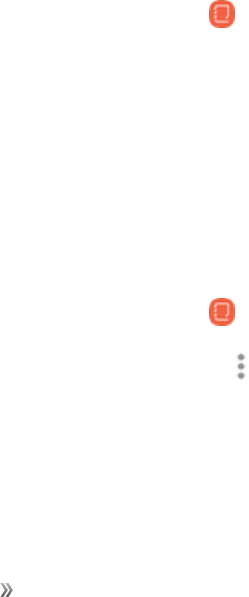
Apps Using Apps 85
lText:Usethekeyboardtotypetext.
lPen:Useyourfingerorastylus(notincluded)towritetext.
lBrush:Createadrawing.
lImage:Insertanimageintothenote.
lVoice:Useyourvoicetoinserttextintothenote.
4. TapSavewhenfinished.
Edit Notes
Youcanmakeeditstonotesyoucreate.
1. Fromhome,swipeuptoaccess Apps.
2. TapSamsungfolder>Samsung Notes.
3. Tapanotetoviewit.
4. Tapthecontentandmakeedits.
5. Whenyouarefinished,tapSave.
Browse Notes
Youcanbrowsenotesyoucreate.
1. Fromhome,swipeuptoaccess Apps.
2. TapSamsungfolder> Samsung Notes.
lBrowsenoteentriesbyswipingupordown.
lTosearchforanote,tapSearch.
Notes Options
Youcanedit,share,ormanagenotes.
1. Fromhome,swipeuptoaccess Apps.
2. TapSamsungfolder> Samsung Notes.
3. Whilebrowsingnotes,tap More optionsforthefollowingoptions:
lEdit:Selectnotestoshare,delete,ormove.
lSort by:Changethewaynotesareorganized.

Apps Using Apps 86
lList/Grid view:SwitchbetweenListviewandGridview.
lSettings:ViewsettingsfortheSamsungNotesapp.
Samsung Pay
SamsungPay™isthenewwaytopaywithyourSamsungGalaxydevice.Itissimple,secureand
worksinmorestoresthananyothermobilepaymentservice.
SamsungPayisacceptedalmostanywhereyoucanswipeortapyourcreditcard.
Note:MakesuretheNFCfeatureisenabledonyourdevice.Formoreinformation,seeNFCand
PaymentSettings.
Note:Foraddedsecurity,yourcreditanddebitcardinformationisnotstoredonacloudservice.If
youareusingtheSamsungPayapponmultipledevices,youmustsignintotheappandaddall
paymentcardsoneachdevice.
Set Up Samsung Pay
SamsungPayissecure,easytosetup,andsimpletousewithyourSamsungGalaxydevice.
TosetupSamsungPay:
1. Fromhome,swipeuptoaccess Apps.
2. Tap SamsungPay,andtapStartandfollowtheprompts.
Note:YoumustlogintoyourSamsungaccountorcreateanewSamsungaccounttouseSamsung
Pay.
Simple Pay
AccessSamsungPayfromtheScreenoff,LockScreenorHomescreenusingSimplePay.
TocustomizeSimplePay:
1. Fromhome,swipeuptoaccess Apps.
2. Tap Samsung Pay.
3. Tap More options>Settings> Use Favorite Cards.
4. TapOn/OfftoenableSimplePayoneachscreen.
TouseSimplePay:
1. Fromanyscreen,swipeupfromthebottomofthescreen.
lYourpaymentcardandSimplePayaredisplayed.
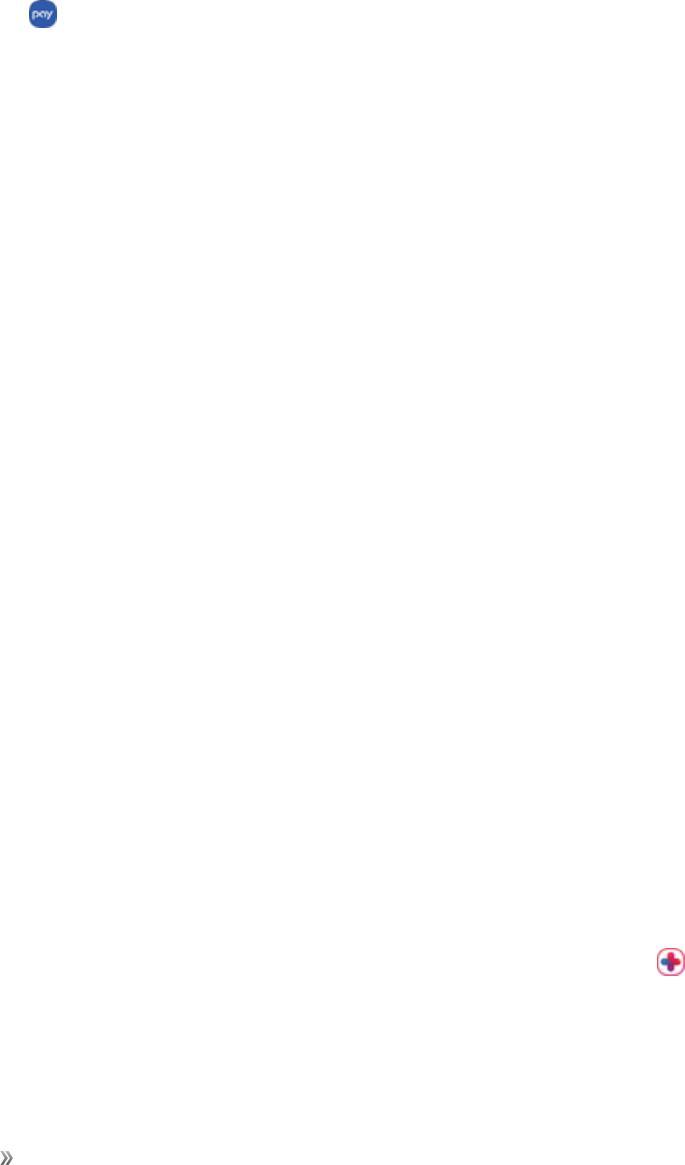
Apps Using Apps 87
2. DragthecarddowntocloseSimplePay.
Use Samsung Pay
UseSamsungPayquicklyandconvenientlywheneveryouhaveyourdevicewithyou.
1. Fromhome,swipeuptoaccess Apps.
2. Tap Samsung Pay.
–or–
Fromanyscreen,swipeupfromthebottomofthescreen.
3. Selectacardtopaywithandauthorizepaymentsbyscanningyourfingeronthefingerprint
sensororenteringyourSamsungPayPIN.
4. Holdyourphoneoverthestore’scardreader.
lWhenyourpaymentiscomplete,areceiptissenttoyourregisteredemail.
Use Gift Cards with Samsung Pay
Purchase,send,andredeemgiftcardsfromanexpandingselectionofyourfavoriteretailers.
Toviewthelistofsupportedretailers:
1. Visitsamsung.com/us/samsung-pay.
2. Scrolldownto“Giftcards”andclicktheSee merchantslink.
Secure Your Information
SamsungPayisdesignedwiththelatestsecuritytechnologyandworksonmostrecentSamsung
Galaxydevices.PaymentsareauthorizedwithyourfingerprintorPINandeachtransactionusesa
uniquetokeneachtime,soyourdeviceonlyallowspaymentswithyourconsent.
FormoreinformationaboutSamsungPay,visit:samsung.com/SamsungPay.
ForSamsungPaysupport,visit:samsung.com/us/support/owners/app/samsung-pay.
Samsung+
Getlivehelp,discovernewfeatures,andunlockpromotionsforyourSamsungdevice.
nFromhome,swipeuptoaccess Apps,andthentapSamsungfolder> Samsung+.
Visitsamsung.com/us/samsung-plustolearnmore.
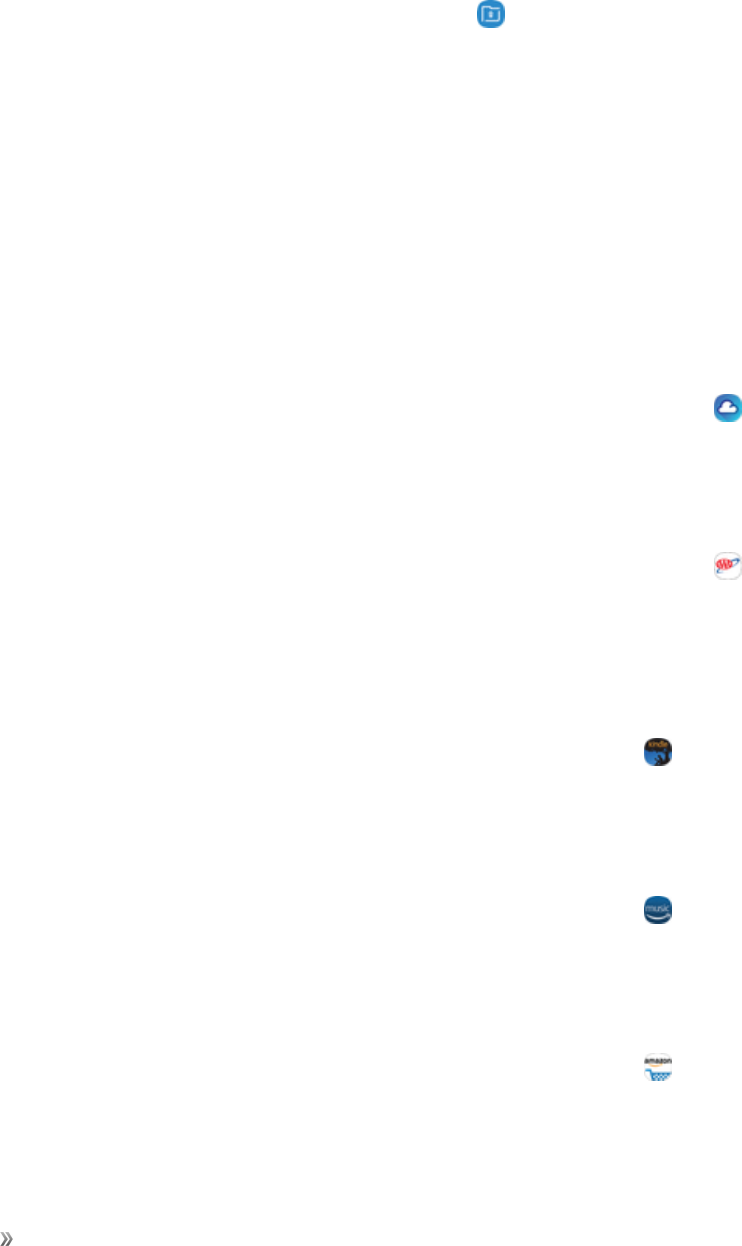
Apps Using Apps 88
Secure Folder
Lockyourprivatecontentandappstoenhancesecurity.
nFromhome,swipeuptoaccess Apps,andthentap Secure Folder.
Formoreinformation,seeSecureFolderSettings.
Sprint Apps
EnjoytheseappsfromSprint.
Certainappsrequireadataplanorpaidsubscription.Visitsprint.comtolearnmore.
1Weather
Receivereal-timelocalweatherinformationatanylocationintheworld.Accessseven-dayand
hourlyweatherforecastsforyourarea.
nFromhome,swipeuptoaccess Apps,andthentapFeatured Apps folder> 1Weather.
AAA
PlantripsandaccessAAAmemberservices.
nFromhome,swipeuptoaccess Apps,andthentapFeatured Apps folder> AAA.
Amazon Kindle
Downloadbooksforreadingrightonyourdevice.YoumusthaveanaccountwithAmazontousethe
Kindleapplication.
nFromhome,swipeuptoaccess Apps,andthentapAmazonfolder> Amazon Kindle.
Amazon Music
Purchase,download,andplaymusicfromAmazon.
nFromhome,swipeuptoaccess Apps,andthentapAmazonfolder> Amazon Music.
Amazon Shopping
Shopatamazon.com™fromyourdevice.
nFromhome,swipeuptoaccess Apps,andthentapAmazonfolder> Amazon Shopping.
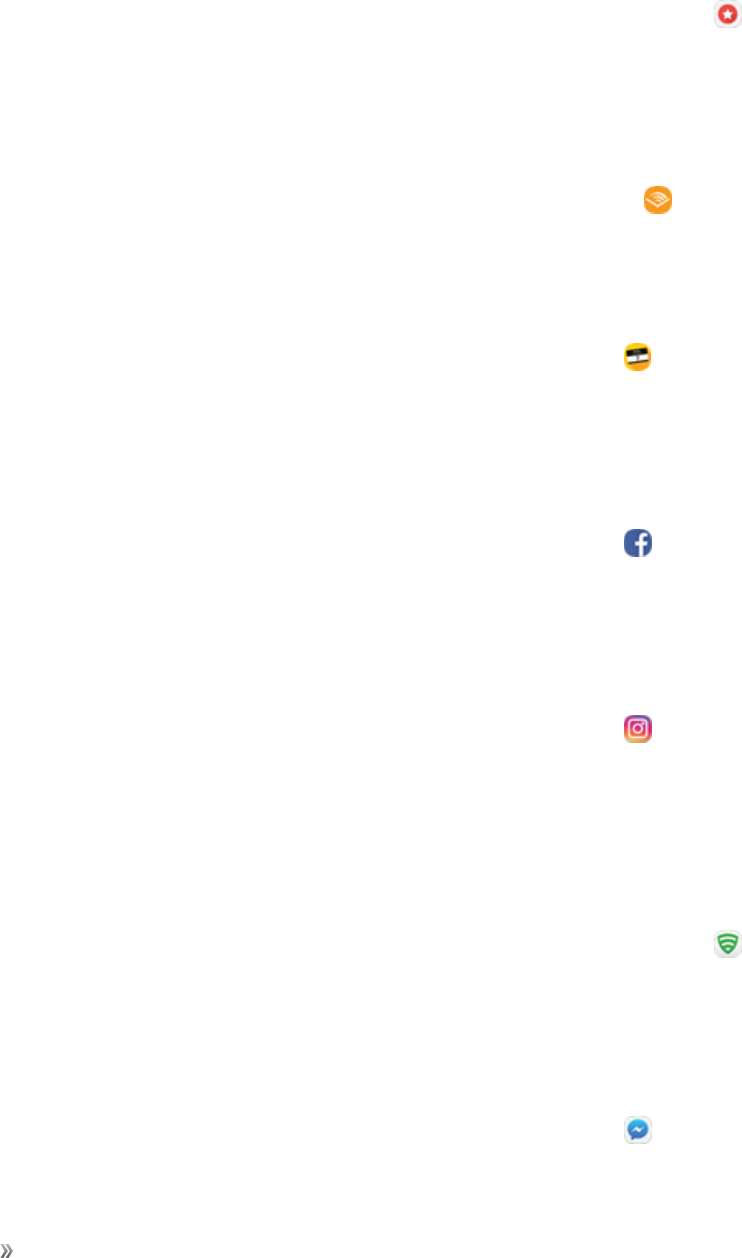
Apps Using Apps 89
App Spotlight
DiscovernewappsfromtheGooglePlaystore.
nFromhome,swipeuptoaccess Apps,andthentapFeatured Apps folder> App
Spotlight.
Audiobooks
Accessaudible.com’slibraryofaudiobooksineverygenre.
nFromhome,swipeuptoaccess Apps,andthentapAmazonfolder> Audiobooks.
Caller ID
Seewhoiscalling,evenifthecallerisnotinyourcontactlist.
nFromhome,swipeuptoaccess Apps,andthentapSprint folder> Caller ID.
Facebook
KeepupwithfriendsandfamilywiththeFacebookapp.Shareupdates,photos,andvideos,aswell
astext,chat,andplaygames.
nFromhome,swipeuptoaccess Apps,andthentapSocial folder> Facebook.
Instagram
Captureandsharephotosandvideoswithyourfriends.Customizewhatyoucapture,andthen
shareitonyourfeedorpostitdirectlytoyourfriends.
nFromhome,swipeuptoaccess Apps,andthentapSocial folder> Instagram.
Lookout
LookoutSecurityletsyouconfigureandmanagekeysecurityoptions,suchasanti-virusandanti-
malwaretechnology,alostandstolendevicelocatorservice,anapplicationprivacyadviser,anda
backupservice.
nFromhome,swipeuptoaccess Apps,andthentapFeatured Apps folder> Lookout.
Messenger
ReachouttoyourfriendsandfamilywithFacebookMessenger,whichworksjustliketexting.Adata
planisrequiredtouseMessenger.
nFromhome,swipeuptoaccess Apps,andthentapSocial folder> Messenger.
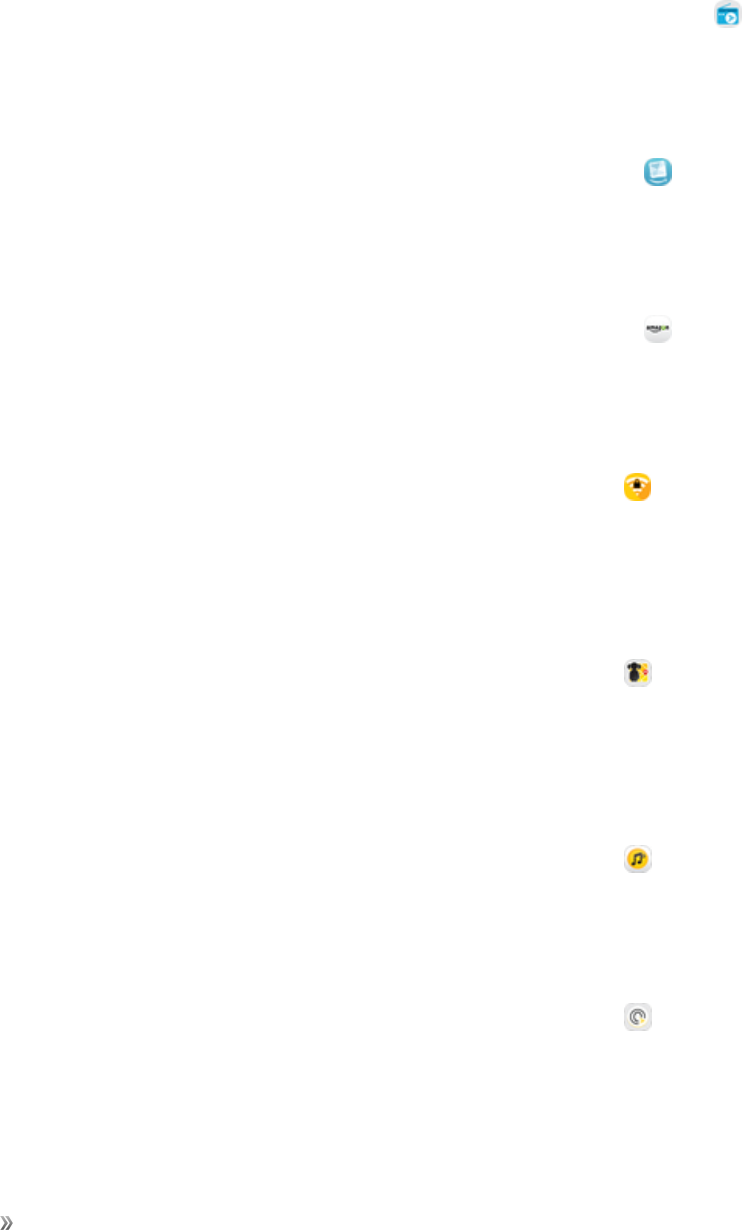
Apps Using Apps 90
NextRadio
ListentoyourfavoriteFMradiostationsonthegowithNextRadio.TuneintoanyFMfrequencyin
yourareaandlistentotheradiowithoutthecostofstreamingmusic.
nFromhome,swipeuptoaccess Apps,andthentapFeatured Apps folder> NextRadio.
Prime Photos
StoreyourphotosonAmazon’scloudserver.
nFromhome,swipeuptoaccess Apps,andthentapAmazonfolder> Prime Photos.
Prime Video
WatchAmazonPrime™moviesandvideosonyourphone.
nFromhome,swipeuptoaccess Apps,andthentapAmazonfolder> Prime Video.
Secure Wi-Fi
ProtectyourdatausageprivacywhenusingunsecuredpublicWi-Fihotspots.
nFromhome,swipeuptoaccess Apps,andthentapSprint folder> Secure Wi-Fi.
Sprint Family Locator
UseSprintFamilyLocatortolocateanyphoneonyourSprintfamilyplaninstantly—fromyourmobile
phone,tabletorcomputer.
nFromhome,swipeuptoaccess Apps,andthentapSprint folder> Sprint Family
Locator.
Sprint Music Plus
Purchase,download,andplaymusic,ringtones,andringbacktonesforyourphone.
nFromhome,swipeuptoaccess Apps,andthentapSprint folder> Sprint Music Plus.
Sprint Spot
Accesstopqualityapplications,games,TV,music,andentertainmentfromSprint.
nFromhome,swipeuptoaccess Apps,andthentapSprint folder> >Sprint Spot.
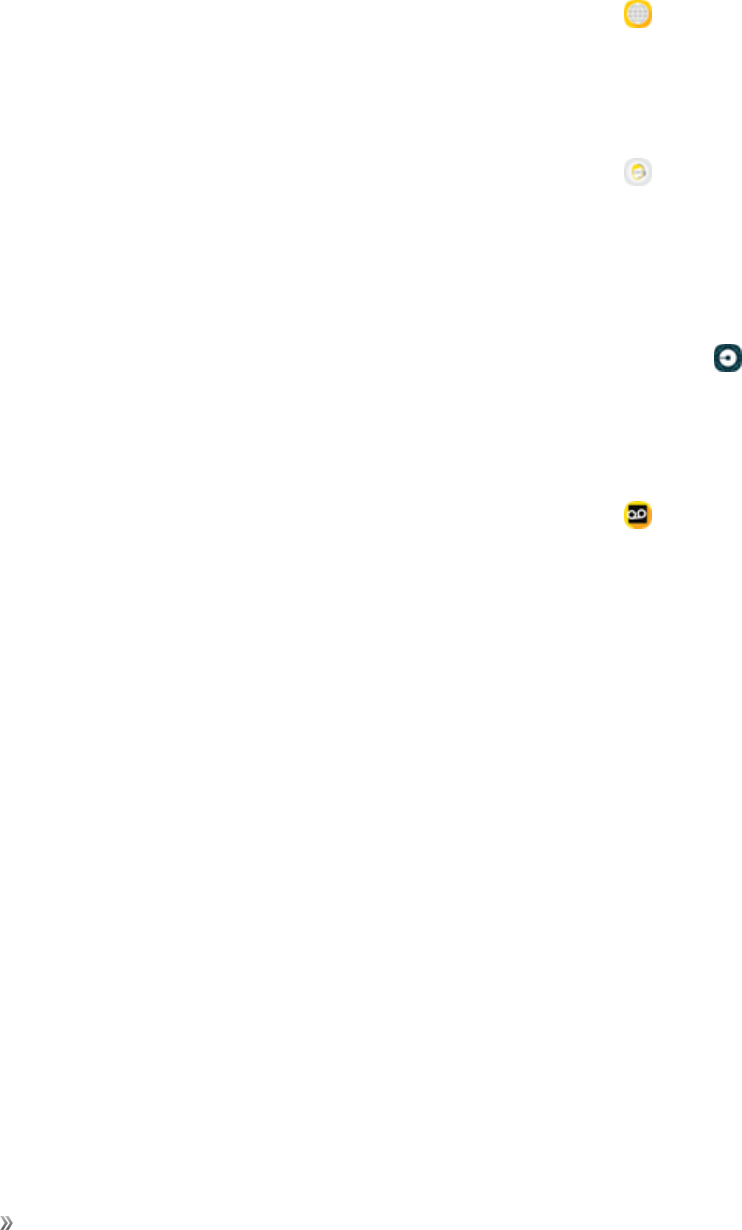
Apps Using Apps 91
Sprint Worldwide
LearnaboutinternationalservicesfromSprint,includinginternationalcalling,texting,androaming
plans.
nFromhome,swipeuptoaccess Apps,andthentapSprint folder> Sprint Worldwide.
Tech Expert
GetaccesstoaUS-basedtechnicalexpert.
nFromhome,swipeuptoaccess Apps,andthentapSprint folder> Tech Expert.
Uber
UseUbertohireaprivatedriverinmorethan130citiesand30countries.Uberisanentirelynew
andmodernwaytotravel.
nFromhome,swipeuptoaccess Apps,andthentapFeatured Apps folder> Uber.
Voicemail App
Easilymanageyourinboxwithouteverdialingintoyourvoicemail.
nFromhome,swipeuptoaccess Apps,andthentapSprint folder> Voicemail.
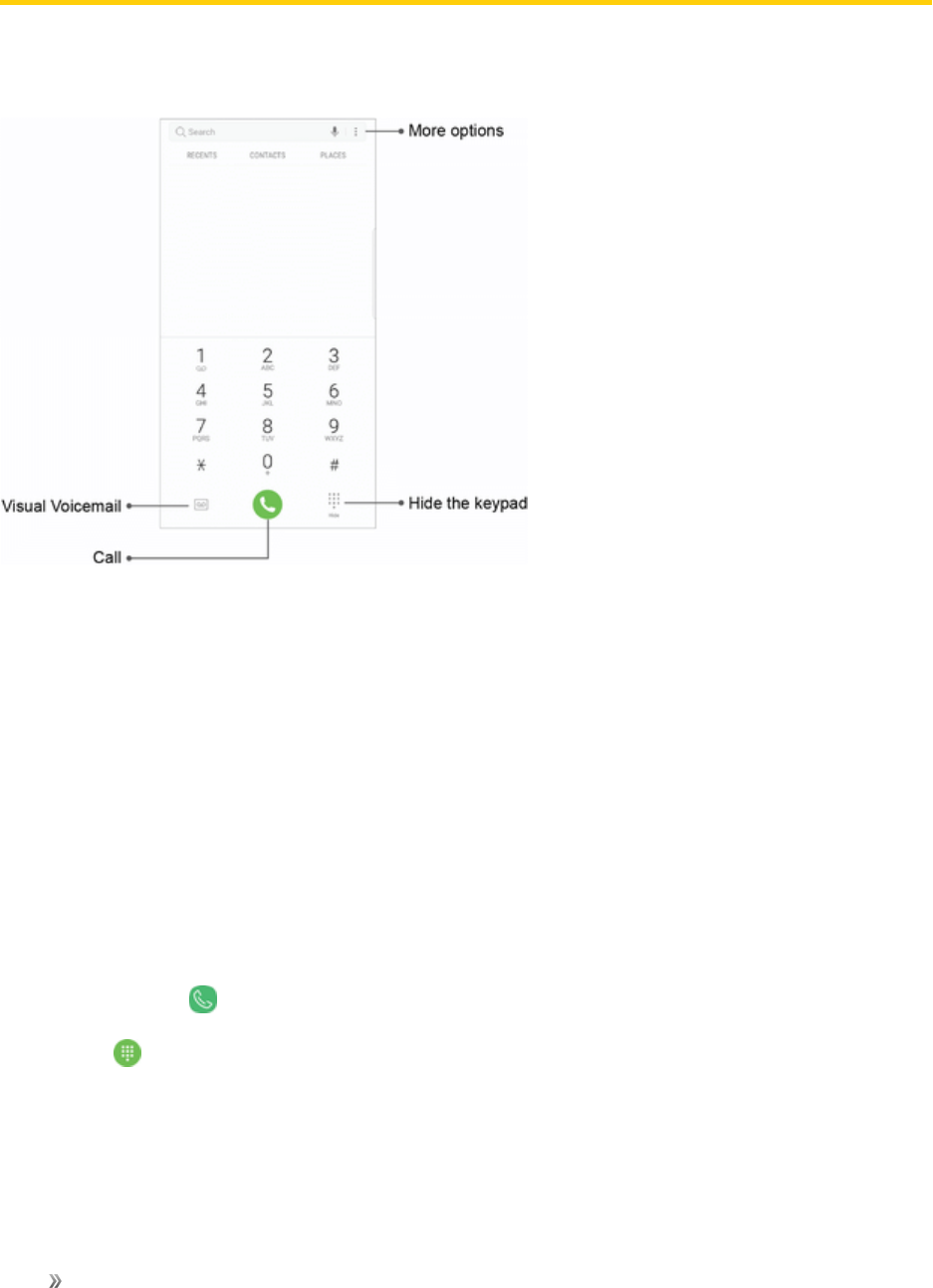
Apps Phone 92
Phone
Thefollowingtopicsoutlinehowtouseyourdevice’sphonefeaturesforcalling,voicemail,andmore.
Phone Keypad Layout
Thefollowingtopicsdescribehowtodirectlydialcalls,howtoanswerincomingcalls,andhowtouse
thein-callscreenoptions.
Adjust In-Call Volume
nAdjusting call volume:PresstheVolumekeyupordownduringthecall.
Make Phone Calls
Thereareseveralwaysyoucanmakeacallwithyourphone.
Call Using the Phone Dialer
Themost“traditional”waytoplaceacallisbyusingthephone’sdialerscreen.
1. Fromhome,tap Phonetodisplaythephonescreen.
lTap Keypadifthekeypadisnotdisplayed.
2. Tapthenumberkeysonthekeypadtoenterthephonenumber.
lAsyouenterdigits,SmartDialsearchesforcontactsthatmatch.Ifyouseethenumberyou
wanttodial,tapittoautomaticallyentertherestofthenumber.
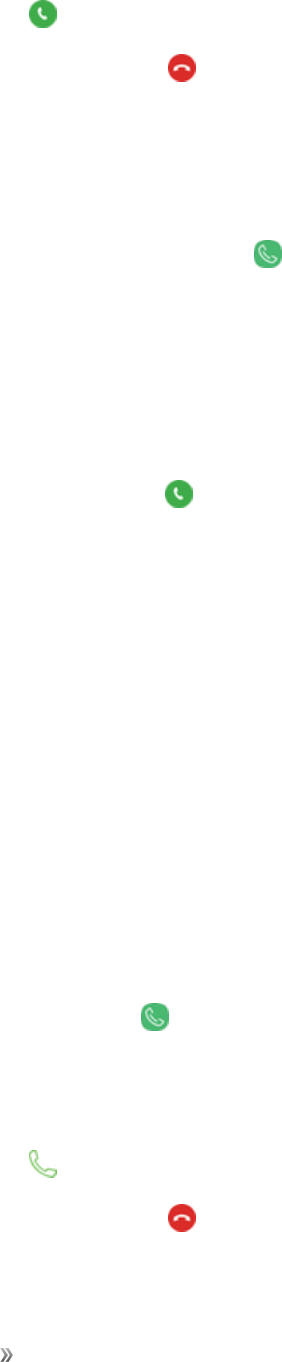
Apps Phone 93
3. Tap Dialtocallthenumber.
4. Toendthecall,tap End.
Call Emergency Numbers
Youcanplacecallsto9-1-1evenifthephone’sscreenislockedoryouraccountisrestricted.Tocall
the9-1-1emergencynumberwhenthephone’sscreenislockedwithascreenlock:
1. Fromthelockscreen,swipe Phone,andthentapEmergency call.
2. Tap9-1-1,andtapDial.
Tocallthe9-1-1emergencynumbernormallyorwhenyouraccountisrestricted:
1. Unlockthescreen.
2. Fromhome,tapPhone.
3. Tap9-1-1,andtap Dial.
Enhanced 9-1-1 (E 9-1-1) Information
ThisphonefeaturesanembeddedGlobalPositioningSystem(GPS)chipnecessaryforutilizingE9-
1-1emergencylocationserviceswhereavailable.
Whenyouplaceanemergency9-1-1call,theGPSfeatureofyourphoneseeksinformationto
calculateyourapproximatelocation.Dependingonseveralvariables,includingavailabilityand
accesstosatellitesignals,itmaytakeupto30secondsormoretodetermineandreportyour
approximatelocation.
Important:Alwaysreportyourlocationtothe9-1-1operatorwhenplacinganemergencycall.
Somedesignatedemergencycalltakers,knownasPublicSafetyAnsweringPoints(PSAPs),may
notbeequippedtoreceiveGPSlocationinformationfromyourphone.
Place a Call from Contacts
YoucanplacephonecallsdirectlyfromentriesinyourContactslist.
1. Fromhome,tap Phone.
2. TapContactstodisplaytheContactslist.
3. Tapacontact.
4. Tap Callnexttothenumberyouwanttocall.
5. Toendthecall,tap End.
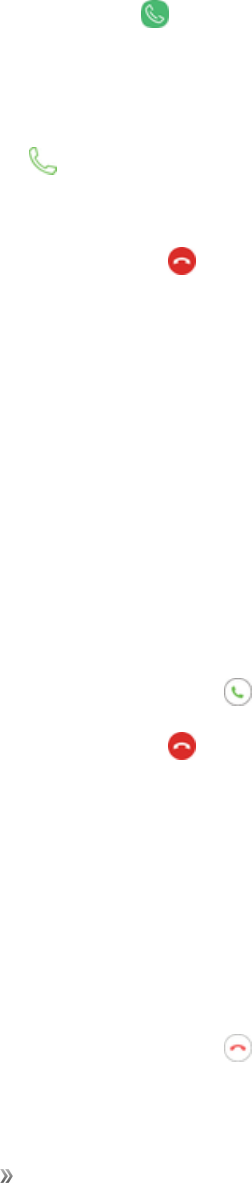
Apps Phone 94
Tip:YoucanalsoplaceacalldirectlyfromtheContactslist.Swipetheentryyouwanttocallfromleft
torighttoplaceacalltotheentry’sprimarynumber.
Call from Call Log
Thecallloglistletsyouquicklyplacecallstorecentincoming,outgoing,ormissednumbers.
1. Fromhome,tap Phone.
2. TapRecentstodisplaythecallloglist.
3. Tapanentrytodisplayoptions.
4. Tap Calltoplaceacall.
lForadditionaloptions,tapthenameornumber.
5. Toendthecall,tap End.
Answer Phone Calls
Thefollowinginformationletsyouknowhowtoanswerincomingcalls,mutetheringeronincoming
calls,rejectincomingcalls,andmore.
Whenyoureceiveaphonecallfromacontact,theIncomingcallscreenappearsanddisplaysthe
callerIDicon,name,andphonenumberofthecallingparty.Whenyoureceiveaphonecallfrom
someonewhoisnotstoredinContacts,onlythedefaultcallerIDiconandphonenumberappearon
theIncomingcallscreen.
Note:Ifyourphoneisturnedoff,allcallsautomaticallygotovoicemail.
Answer an Incoming Call
1. Whenacallarrives,slide Answertotherighttoanswerit.
2. Toendthecall,tap End.
Mute the Ringing Sound
Tomutetheringerwithoutrejectingthecall,youcandoeitherofthefollowing:
nPresstheVolumekeydown.
nPlacethephonefacedownonalevelsurface.
Reject an Incoming Call
nWhenacallarrives,slide Rejecttothelefttorejectit.
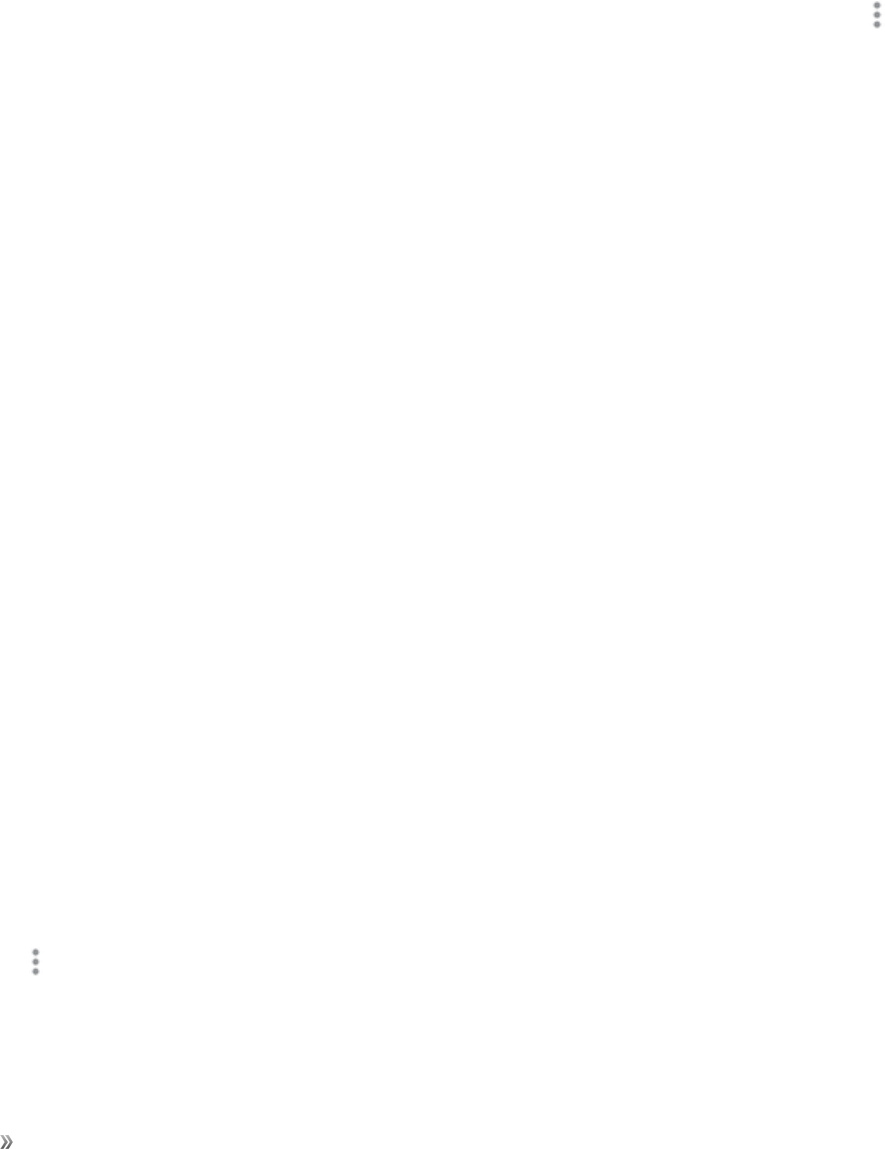
Apps Phone 95
Reject a Call and Send a Text Message
Youcanrejectanincomingcallandautomaticallysendatextmessagetothecaller.
1. Whenacallarrives,slideSend messageupfromthebottomofthescreen.
2. Taponeofthemessagestosendittothecaller.
lYoucanedittherejectmessagesthroughtheCallsettingsmenu.Fromthephoneapp,tap
More options>Settings> Quick decline messagesandeditorcreatearejectmessage.
In-Call Screen Operations
Whileyouareonacall,youwillseeanumberofoptions.
Tapoptionstoactivatethemduringacall.
nAdd call:Initiateaconferencecall(3-waycall).
nMerge:Jointwocurrentlyactivecalls(conference).
nExtra volume:Increasethecallvolume.
nBluetooth:Routethephone’saudiothroughaconnectedBluetoothheadset(On)orthrough
thespeaker(Off).
lToroutethecurrentcallbacktothephone,tapHeadsettotemporarilyusethephone.Tapit
againtoroutethecallbacktotheconnectedBluetoothheadset.
nSpeaker:Routethephone’saudiothroughthespeaker(On)orthroughtheearpiece(Off).
lActivateSpeakertoroutethephone’saudiothroughthespeaker.(Youcanadjustthe
speakervolumeusingtheVolumekey.)
lDeactivateSpeakertousethephone’searpiece.
Warning:Becauseofhighervolumelevels,donotplacethephonenearyourearduring
speakerphoneuse.
nKeypad/Hide:Toggletheappearanceoftheonscreenkeypad.Showthekeypadtoenter
additionalnumbers,forexample,anextensionoraccesscode.
nMute:Mutethemicrophoneduringanactivecall.Tapagaintounmutethemicrophone.
nEnd:Endthecurrentcall.
nTap More optionsduringacalltodisplayalistofadditionalin-callfeatures:
lAdd to Contacts:AddthecurrentcallertoyourContactslist.
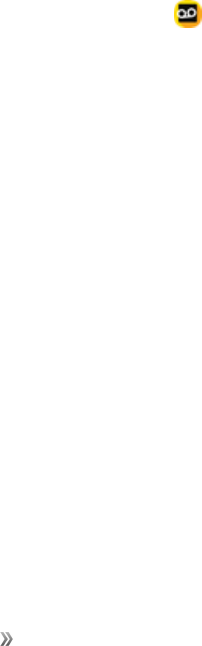
Apps Phone 96
lView contact:IfthecurrentcallerisinyourContactslist,thisoptiondisplaysthecurrent
caller’scontactinformation.
lSend message:Sendatextormultimediamessagewhileremainingonthecall.
Visual Voicemail
ThistopicdescribestheVisualVoicemailfeatureofyourphone’sservice,aswellasthesteps
requiredtosetupVisualVoicemailonyourphone.
About Visual Voicemail
VisualVoicemailgivesyouaquickandeasywaytoaccessyourvoicemail.Now,youcanfindthe
exactmessageyouarelookingforwithouthavingtolistentoeveryvoicemailmessagefirst.This
featureperiodicallygoesouttoyourvoicemail,andgathersthecallerinformationfromallofthe
currentvoicemails.Itthenpopulatesalistwiththecallernameandnumber,alongwiththelengthof
timeandprioritylevelofthevoicemailmessage.
Set Up Visual Voicemail
SettingupVisualVoicemailfollowsmanyofthesameproceduresassettinguptraditionalvoicemail.
Youshouldsetupyourvoicemailandpersonalgreetingassoonasyourphoneisactivated.Your
phoneautomaticallytransfersallunansweredcallstoyourvoicemail,evenifyourphoneisinuseor
turnedoff.
1. Fromhome,swipeuptoaccess Apps.
2. TapSprintfolder> Voicemail.
3. Scrollthroughtheintroductionscreenstoviewabriefexplanationofthevisualvoicemail
services.
4. Attheendofthewelcomescreens,aPersonalize your voicemailpromptdisplays.
lIfprompted,grantVisualVoicemailpermissionstoaccessyourphone,contacts,andsoon.
5. TapPersonalizeandfollowthesystempromptsto:
lCreateapasscode(partofstandardvoicemail).
lRecordyournameannouncement.
lRecordyourgreeting.
Important:VoicemailPasscode–Itisstronglyrecommendedthatyoucreateapasscodewhen
settingupyourvoicemailtoprotectagainstunauthorizedaccess.Withoutapasscode,anyonewho
hasaccesstoyourphoneisabletoaccessyourvoicemailmessages.
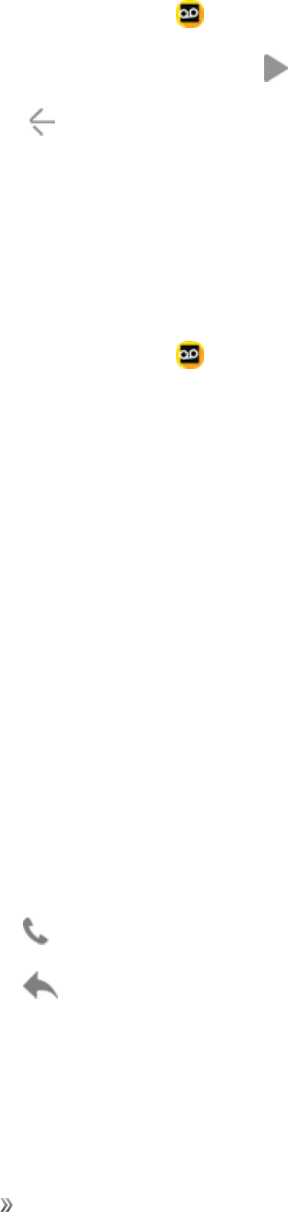
Apps Phone 97
Review Visual Voicemail
VisualVoicemailletsyoueasilyaccessandselectwhichmessagesyouwanttoreview.
1. Fromhome,swipeuptoaccess Apps.
2. Tap Sprintfolder> Voicemail.
3. Tapamessage,andthentap Playtoreviewit.
4. Tap Backtoreturntothevoicemailinboxtoreviewadditionalmessages.
Visual Voicemail Options
Yourvisualvoicemailoptionsareavailablethroughtheoptionsmenusfoundinthevoicemailinbox
andwhilereviewingmessages.
1. Fromhome,swipeuptoaccess Apps.
2. Tap Sprintfolder> Voicemail.
3. ThefollowingoptionsareavailablewhenviewingthevoicemailInbox.
lMore options:AccessSearch,Settings,andHelpfeatures.
oNew Voice SMS:Sendavoicemessagetofriends.
oNew Avatar message:Sendananimatedvoicemessagetofriends.
oSearch:Searchyourvoicemessages.
oUpgrade to Premium:SubscribetothepremiumVoice-to-Texttranscriptionservice.
Thisservicerequiresanadditionalmonthlycharge.
oStore:AccesstheVisualVoicemailstoretopurchaseavatars,backgrounds,andmore.
oHelp:ViewhelptopicsforVisualVoicemail.
oSettings:CustomizeyourVisualVoicemailsettings.
4. Tapamessagetoreviewit.Thefollowingoptionsareavailablewhilelisteningtovoicemail
messages.
lCall:Dialthenumberthemessagecame
lReply:Replytothemessageusingtextorvoicemessage.
lMore options:AccessArchive,Settings,andHelpfeatures.
oDelete:Deleteselectedmessages.
oShare:SendthemessageusingWi-FiDirect,socialaccounts,andsoon.

Apps Phone 98
oArchivemessage:Savethismessage.
oUpgrade to premium:SubscribetothepremiumVoice-to-Texttranscriptionservice.
Thisservicerequiresanadditionalmonthlycharge.
oHelp:ViewhelptopicsforVisualVoicemail.
oSettings:CustomizeyourVisualVoicemailsettings.
5. Touchandholdamessagetomanageyourmessages.Thefollowingoptionsareavailable:
lDelete:Deleteselectedmessages.
lMore options:Selectadditionaloptions.
oArchive:Savethismessage.
oMarkas Read:Markthisvoicemailasbeingread.
oMark as Unread:Markthisvoicemailasnotbeingread.
Visual Voicemail Settings
TheVisualVoicemailsettingsmenuletsyouaccesssettingsfornotifications,pictures,greetings,
andmore.
1. Fromhome,swipeuptoaccess Apps.
2. Tap Sprintfolder> Voicemail.
3. Tap More options> Settings.
4. Selectanoptiontochangeitssettings:
lAvatar:ConfigureyouAvataroptions.
lDisplay:Changeyourvoicemailmessagethemeandenteranametoidentifyyourselfto
peoplewhenreplyingorforwardingmessages.
lHelp/Info:ViewhelptopicsforusingVisualVoicemail.
lPreferences:ChangeyourVisualVoicemailapplicationpreferences.
lSound:Changeyoursound/speakerphoneoptions.
lUpdates:Checkforupdates.
lAbout Voicemail:Viewinformationabouttheapplication.

Apps Phone 99
Change Your Main Greeting Using the Voicemail Menu
YourmaingreetingcanbechangeddirectlyusingtheVisualVoicemailsystem.Thisdirectaccess
savesyoufromhavingtonavigatewithinthevoicemailmenu.
1. Fromhome,swipeuptoaccess Apps.
2. Tap Sprintfolder> Voicemail.
3. Tap More options>Settings> Preferences> Personalize voicemail.
4. TapOKtoconnecttothevoicemailsystem.Followthepromptstochangeyourcurrentgreeting.
Edit the Display Name Using the Voicemail Menu
FromyourVisualVoicemailmenu,youcanquicklychangethenameornumberattachedtoyour
voicemessages.
1. Fromhome,swipeuptoaccess Apps.
2. Tap Sprintfolder> Voicemail.
3. Tap More options>Settings> Display> Display name.
4. Taptheexistingidentificationfieldandenteranewidentifyingnameornumber(usedtoidentify
youtorecipientsofyourvoicemessages).
5. TapOKtosaveyourinformation.
Optional Calling Services
Thefollowingtopicsoutlineadditionalvoice-relatedservicesavailablewithyourphone,includingWi-
FiCalling,callservicesandmore.
Wi-Fi Calling
Wi-FiCallingusesWi-Finetworkstohelpimprovevoiceanddatacoverage.Itsendsandreceives
callsandtextmessagesoveraconnectedWi-Finetworkandmayofferbettercoverageinbuildings
andareasofpoorcellularreception.
Set Up Wi-Fi Calling
1. Fromhome,swipeuptoaccess Apps.
2. Tap Setting> Wi-Fi Calling.
–or–
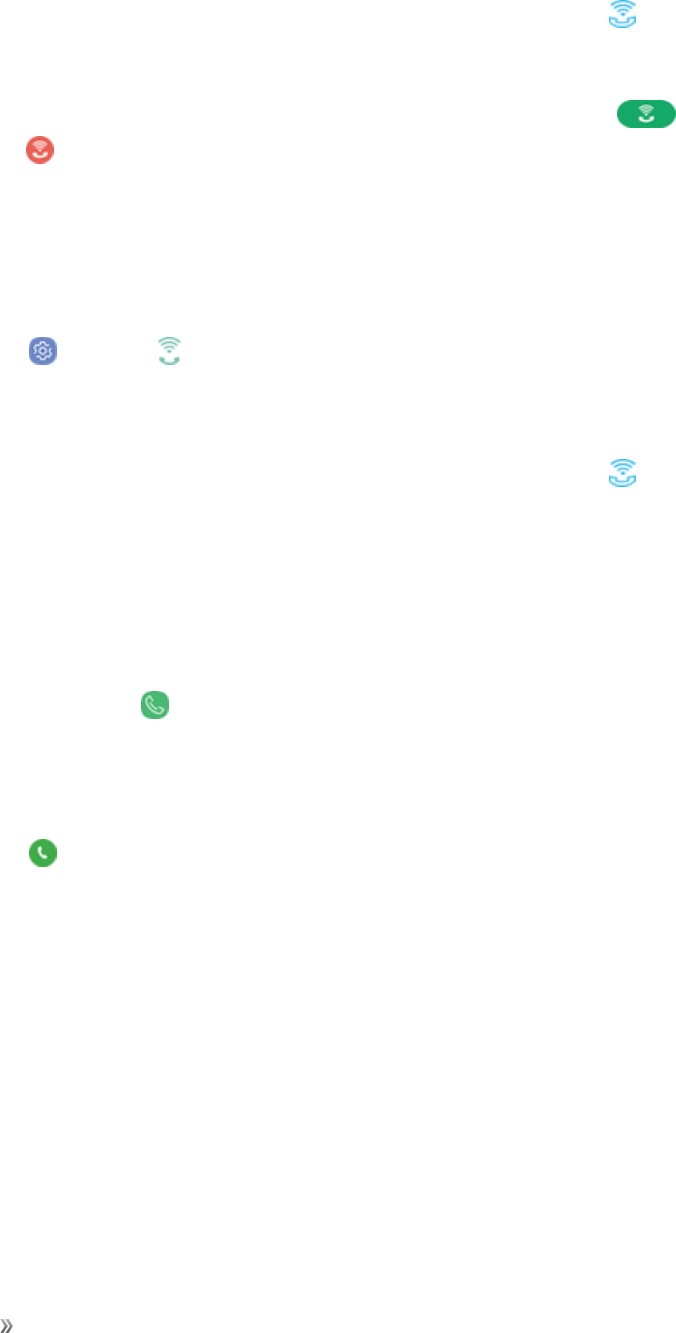
Apps Phone 100
Pulldownthestatusbartodisplaythequicksettingsmenuandtap Wi-Fi Calling.
3. FollowthepromptstosetupWi-FiCalling.
Note:WhenusingWi-Ficalling,thephoneappiconsdifferslightly.Tap Dialtoplaceacall,
andtap Endtoendacall.
Tip:FormoreinformationaboutWi-FiCalling,visitthisFAQlinkatsprint.com/support.
Enable or Disable Wi-Fi Calling
1. Fromhome,swipeuptoaccess Apps.
2. Tap Setting> Wi-Fi Calling.
–or–
Pulldownthestatusbartodisplaythequicksettingsmenuandtap Wi-Fi Calling.
3. TapOn/OfftoturnWi-FiCallingonoroff.
Caller ID Blocking
CallerIDidentifiesacallerbeforeyouanswerthephonebydisplayingthenumberoftheincoming
call.Ifyoudonotwantyournumberdisplayedwhenyoumakeacall,followthesesteps.
1. Fromhome,tap Phone.
2. Tap* 6 7.
3. Enteraphonenumber.
4. Tap Dial.
Topermanentlyblockyournumber,callSprintCustomerService.
TTY Mode
ATTY(teletypewriter,alsoknownasaTDDorTextTelephone)isatelecommunicationsdevicethat
allowspeoplewhoaredeaf,hardofhearing,orwhohavespeechorlanguagedisabilities,to
communicatebytelephone.
YourphoneiscompatiblewithselectTTYdevices.PleasecheckwiththemanufacturerofyourTTY
devicetoensurethatitsupportsdigitalwirelesstransmission.YourphoneandTTYdevicewill
connectusingaspecialcablethatplugsintoyourphone’sheadsetjack.
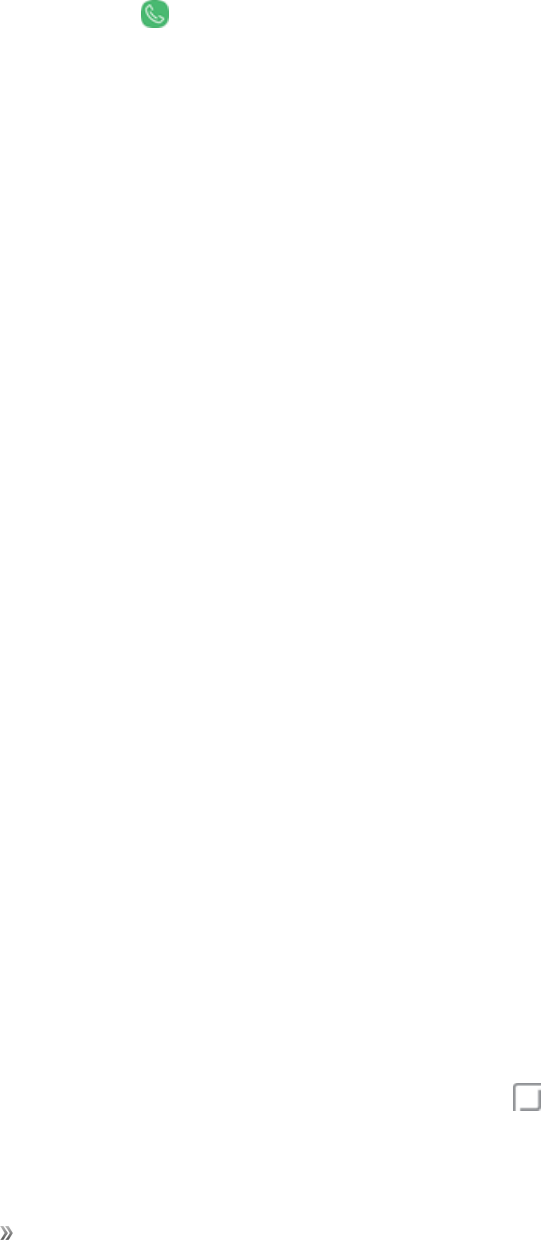
Apps Phone 101
IfthiscablewasnotprovidedwithyourTTYdevice,contactyourTTYdevicemanufacturerto
purchasetheconnectorcable.
ToturnTTYModeonoroff:
1. Fromhome,tap Phone>More options> Settings.
2. TapMore Settings> TTY mode.
3. TapTTY Full,TTY HCO,orTTY VCOtoturnTTYmodeon.
–or–
TapTTY OfftoturnTTYmodeoff.
Note:Whenenabled,TTYmodemayimpairtheaudioqualityofnon-TTYdevicesconnectedtothe
headsetjack.
Warning: 9-1-1 Emergency Calling
ItisrecommendedthatTTYusersmakeemergencycallsbyothermeans,including
TelecommunicationsRelayServices(TRS),analogcellular,andlandlinecommunications.Wireless
TTYcallsto9-1-1maybecorruptedwhenreceivedbypublicsafetyansweringpoints(PSAPs),
renderingsomecommunicationsunintelligible.TheproblemencounteredappearsrelatedtoTTY
equipmentorsoftwareusedbyPSAPs.ThismatterhasbeenbroughttotheattentionoftheFCC,
andthewirelessindustryandthePSAPcommunityarecurrentlyworkingtoresolvethis.
Call Settings
Yourphone’sCallSettingsmenuletsyouconfigureyourvoicemailoptionsandanumberofother
settingsforthephoneapplication.
Call Settings Options
UsetheCallSettingsmenutoadjustthefollowingsettings:
nSwipe to call or send messages:Placeacalltoadisplayedcontactbyswipingright.Senda
messagetoadisplayedcontactbyswipingleft.
nContacts with numbers:Showcontactswithphonenumbersandhideothercontacts.
nBlock numbers:Managealistofautomaticallyblockedphonenumbers,andcreateoredit
messagestoblockincomingcalls.
nQuick decline messages:Composeoreditresponsemessagestosendwhendeclining
incomingcalls.
nAnswering and ending calls:Answercallsbytapping Homeorusingvoicecommands.
EndcallsbypressingthePowerkeyorusingvoicecommands.
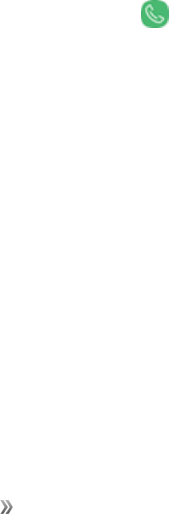
Apps Phone 102
nShow caller information:Showthecommunicationhistoryandrelatedinformationforeach
caller.
nCall alerts:Vibrateorplaytoneswhencallsareansweredorended.Alarmsandnotifications
canbeturnedoffduringcalls.
nRingtones and keypad tones:Selectorcreateyourdefaultringtone,setthephonetovibrate
whenringing,andplayatonewhenthedialingkeypadistapped.
nMore settings:
lTTY mode:Enableserviceonyourphone.
lHearing aids:Improvethesoundqualityofyourphonewhenusinghearingaids.
lUS dialing:Replace+withtheinternationaldialingcode,exceptwhenentering+1.
lInternational dialing:Entertheinternationaldialingcodeautomatically(onlywhenUS
dialingisdisabled).
lDTMF tones:SetthelengthofDTMFtones,whichareusedwhenpressingthekeypad
whileonacall.
nVoicemail:
lService provider:Viewyourserviceprovider.
lVoicemail settings:Viewyourvoicemailnumber.
lAlert sound:Selectyournewvoicemailalertsound.
lVibrate:Setthephonetovibratewhennewvoicemailarrives.
Use the Call Settings Menu
1. Fromhome,tap Phone>More options> Settings.
2. Configureyouroptions.
lTapamenuitemtodisplayitsoptions.
lSelectyouroptionsandfollowthepromptstosetthem.
Call Forwarding
CallForwardingletsyouforwardallyourincomingcallstoanotherphonenumber–evenwhenyour
phoneisturnedoff.YoucancontinuetomakecallsfromyourphonewhenyouhaveactivatedCall
Forwarding.
Note:Youarechargedahigherrateforcallsyouhaveforwarded.ToactivateCallForwarding:
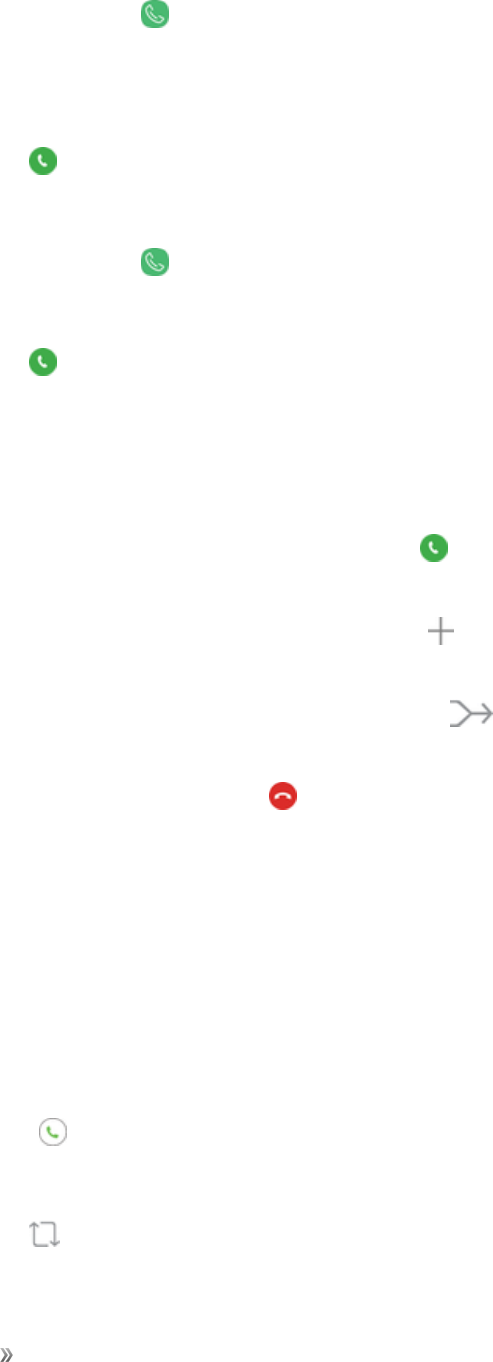
Apps Phone 103
1. Fromhome,tap Phone.
2. Tap* 7 2.
3. Entertheareacodeandphonenumbertowhichyouwantyourcallsforwarded.
4. Tap Dial.Youwillhearaconfirmationtone.
TodeactivateCallForwarding:
1. Fromhome,tap Phone.
2. Tap* 7 2 0.
3. Tap Dial.Youwillhearaconfirmationtone.
Conference Calling
Withconferencecalling,alsoknownas3-waycalling,youcantalktotwopeopleatthesametime.
Whenusingthisfeature,thenormalairtimerateswillbechargedforeachofthetwocalls.
1. OnthePhonescreen,enteranumberandtap Dial(orplaceacallfromRecentsor
Contacts).
2. Onceyouhaveestablishedtheconnection,tap Add call,anddialthesecondnumber(or
placethecallfromRecentsorContacts).
3. Whenyouareconnectedtothesecondparty,tap Merge.Yourconferencecallisnowin
session.
4. Toendthethree-waycall,tap End.
Note:Ifoneofthepeopleyoucalledhangsupduringyourcall,youandtheremainingcallerstay
connected.Ifyouinitiatedthecallandarethefirsttohangup,allcallersaredisconnected.
Call Waiting
Whenyouareonacall,CallWaitingalertsyoutoincomingcallsbysoundingtwobeeps.Your
phone’sscreeninformsyouthatanothercalliscominginanddisplaysthecaller’sphonenumber(ifit
isavailable).
Torespondtoanincomingcallwhileyouareonacall:
nSlide Answertotheright.(Thisputsthefirstcalleronholdandanswersthesecondcall.)
Toswitchbacktothefirstcaller:
nTap Swap.

Apps Phone 104
Note:Forthosecallswhereyoudonotwanttobeinterrupted,youcantemporarilydisableCall
Waitingbytapping* 7 0beforeplacingyourcall.CallWaitingisautomaticallyreactivatedonceyou
endthecall.

Settings 105
Settings
Thefollowingsectionsoutlinehowtouseyourphone’ssettingsmenustoconfigureyourexperience.

Settings Connections Settings 106
Connections Settings
Thefollowingtopicsoutlineyourphone’sconnectionssettings,aswellasprovideanoverviewof
howtoaccessandusethesettingsmenus.
How to Use Settings
Learnhowtouseyourphone’ssettingsmenus.
Access Settings
Thereareacoupleofwaystoaccessyourdevicesettings.
nFromhome,swipeuptoaccess Apps,andthentap Settings.
–or–
DragdownfromtheStatusbartodisplaythenotificationpanel,andthentap Settings.
Search for Settings
Ifyouarenotsureexactlywheretofindacertainsetting,youcanusetheSearchfeature.
1. Fromhome,swipeuptoaccess Apps,andthentap Settings.
2. Tap Search phone.
lEnterawordorwordsintheSearchfield.Asyoutype,settingsthatmatchdisplayonthe
screen.
lTapanentrytogotothatsetting.
Wi-Fi
Wi-FiprovideswirelessInternetaccessoverdistancesofupto300feet.Touseyourphone’sWi-Fi,
youneedaccesstoawirelessaccesspointor“hotspot.”
TheavailabilityandrangeoftheWi-Fisignaldependsonanumberoffactors,including
infrastructureandotherobjectsthroughwhichthesignalpasses.
Turn Wi-Fi On and Connect to a Wireless Network
UsetheWi-Fisettingsmenutoenableyourphone’sWi-FiradioandconnecttoanavailableWi-Fi
network.

Settings Connections Settings 107
1. Fromhome,swipeuptoaccess Apps.
2. Tap Settings> Connections> Wi-Fi.
3. TapOn/OfftoturnonWi-Fi.
lTodisableWi-Fi,tapOn/Offagain.
4. TapaWi-Finetworktoconnect,enterthepassword(ifitisnotanopennetwork),andthentap
Connect.
lThepassword,forahouseholdwirelessLANrouter,issometimesfoundonastickeronthe
router(WEP,WPA,KEY,etc.).Contacttheroutermanufacturerforinformation.For
passwordforapublicwirelessLAN,checkwithuser’sserviceprovider.
lEnteringapasswordisnotrequiredifanaccesspointisnotsecurityprotected.
Note:Thenexttimeyourphoneconnectstoapreviouslyaccessedsecuredwirelessnetwork,you
willnotbepromptedtoenterthepasswordagain,unlessyouresetyourphonetoitsfactorydefault
settingsoryouinstructthephonetoforgetthenetwork.
Note:Wi-Finetworksareself-discoverable,whichmeansnoadditionalstepsarerequiredforyour
phonetoconnecttoaWi-Finetwork.Itmaybenecessarytoprovideausernameandpasswordfor
certainclosedwirelessnetworks.
Disconnect Wi-Fi
YoumaywishtodisconnectfromaconnectedWi-FinetworkwithoutturningWi-Fioff.
1. Fromhome,swipeuptoaccess Apps.
2. Tap Settings> Connections> Wi-Fi.
3. Tapthenameoftheconnectedaccesspoint,andthentapForget.
lAfterdisconnectingfromanaccesspoint,youmayneedtore-enterthepasswordto
reconnect.
Wi-Fi Settings Menu
TheWi-FisettingsmenuletsyouturnWi-Fionoroff,setupandconnecttoavailableWi-Finetworks,
andconfigureadvancedWi-Fioptions.
Connect to a Wi-Fi Network
1. Fromhome,swipeuptoaccess Apps.
2. Tap Settings> Connections> Wi-Fi.
3. TapOn/OfftoturnWi-Fion.

Settings Connections Settings 108
lTodisableWi-Fi,tapOn/Offagain.
4. TapaWi-Finetwork,enterthepassword,andtapConnect.
5. ConfigureyourWi-Fisettings.
lThepassword,forahouseholdwirelessLANrouter,issometimesfoundonastickeronthe
router(WEP,WPA,KEY,etc.).Contacttheroutermanufacturerforinformation.Forthe
passwordforapublicwirelessLAN,checkwithuser’sserviceprovider.
lEnteringapasswordisnotrequiredifanaccesspointisnotsecurityprotected.
Connect to a Wi-Fi Network Using WPS
Wi-FiProtectedSetup(WPS)isanetworksecuritystandardthatallowsyoutoeasilysecurea
wirelessnetworkconnectionbetweenyourphoneandarouter.
ToconnectusingaWPSbutton:
1. FromWi-Fisettings,tapAdvanced> WPS push button.
2. PresstheWPSbuttononyourrouter.
3. Followthepromptstocompletetheconnection.
ToconnectusingaPersonalIdentificationNumber(PIN):
1. FromWi-Fisettings,tapAdvanced> WPS PIN entry.
2. EnterthePINdisplayedonyourrouter.
3. Followthepromptstocompletetheconnection.
Smart Network Switch
Smartnetworkswitchletsyourphoneautomaticallyswitchtothewirelessnetworkdataconnection
whenthecurrentWi-Ficonnectionisunstable.
1. FromtheWi-Fisettingsmenu,tapAdvanced> Smart network switch.
2. TapOn/Offtoenablethefeature.
Advanced Wi-Fi Settings
TheadvancedWi-Fisettingsmenuletsyousetupandmanagewirelessaccesspoints.
nFromtheWi-Fimenu,tapAdvancedtoaccessWi-Fisettings:
lSmart network switch:Connectautomaticallytoamobilenetworkconnectionwhenthe
Wi-Ficonnectionisunstable.
lNetwork notification:Receivenotificationswhenopennetworksinrangearedetected.
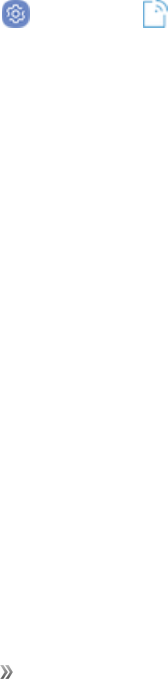
Settings Connections Settings 109
lHotspot 2.0:ConnectautomaticallytoWi-FiaccesspointsthatsupportHotspot2.0.
lManage networks:ManageyoursavedWi-Finetworks.
lWPS push button:SetupaconnectiontoaWPS(Wi-FiProtectedSetup)routerorother
equipment.
lWPS PIN entry:ViewthePINusedbyyourdevicetosetupaPIN-securedconnectiontoa
Wi-Firouterorotherequipment(notconfigurable).
lKeep Wi-Fionduringsleep:SpecifywhentodisconnectfromWi-Fi.
lInstall network certificates:Installauthenticationcertificates.
lWi-Fi control history:ViewdevicesthathaveturnedyourWi-Fionoroff.
lMAC address:Viewyourdevice’sMACaddress,whichisrequiredwhenconnectingto
somesecurednetworks(notconfigurable).
lIP address:Viewyourdevice’sIPaddress(notconfigurable).
Wi-Fi Direct
UseWi-FiDirecttoconnectdirectlytootherWi-FiDirectdevicessimplyusingWi-Fi,withoutan
accesspointorusingtheInternet.
1. Fromhome,swipeuptoaccess Apps.
2. Tap Settings> Connections> Wi-Fi,andthentapOn/OfftoturnonWi-Fi.
3. TapWi-Fi Direct.
lWi-FiDirectandWi-Fiareunavailableatthesametime.
4. Tapadevicewithwhichtoconnect.
lIfconnectedusingWi-Fi,youwillseeaconfirmation.Followtheprompts.
5. Accepttheconnectionontheotherdevice.
lIfaconnectionisnotacceptedafteracertainperiod,theconnectionrequestiscanceled.
lTostopaconnection,swipedownfromthetopofthescreentoopenthenotificationpanel,
taptheconnecteddevice,andthentapDisconnect from device.
Send and Receive Data with Wi-Fi Direct
SharedatawithanotherdeviceusingWi-FiDirect.
1. ConnectyourphonetothedeviceusingWi-FiDirect.
2. Fromanapp,tapShareorMore options>Share.
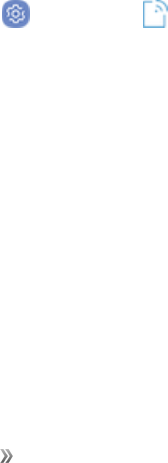
Settings Connections Settings 110
lSharingoptionsmayvary.
3. TapWi-Fi Directandfollowtheprompts.
Bluetooth
Bluetoothisashort-rangecommunicationstechnologythatallowsyoutoconnectwirelesslytoa
numberofBluetoothdevices,suchasheadsetsandhands-freecarkits,andBluetooth-enabled
handhelds,computers,printers,andwirelessphones.TheBluetoothcommunicationrangeis
usuallyapproximately30feet.
Bluetooth Information
BluetoothisatechnologythatenableswirelessconnectionwithPCs,Bluetoothdeviceswithhands-
freefeatures,etc.
nAudio output:Listentomusicandotheraudiooutputwirelessly.
nHands-free calls:Callhands-freeusingBluetooth-capablehands-freedevicesandheadsets.
nData exchange:ExchangedatawithconnectedBluetoothdevices.
Enable the Bluetooth Feature
Usethesettingsmenutoenableordisableyourphone’sBluetoothcapabilities.
nWirelessconnectiontoallBluetoothfunctionsisnotguaranteedforthephone.
nThephonemaynotconnectproperlydependingontheotherdevice.
nNoisemaybeexperiencedwithwirelesscallsandhands-freecallsdependingontheconditions.
ToenableBluetooth:
1. Fromhome,swipeuptoaccess Apps.
2. Tap Settings> Connections> Bluetooth.
3. TapOn/OfftoturnBluetoothon.
lTodisableBluetooth,tapOn/Offagain.
Tip:YoucanalsoturnBluetoothonoroffwiththetogglemenuinthenotificationpanel.Pulldown
thestatusbartodisplaythenotificationpanel,andthentapBluetoothtoturnBluetoothonoroff.
Note:TurnoffBluetoothwhennotinusetoconservebatterypower,orinplaceswhereusinga
wirelessphoneisprohibited,suchasaboardanaircraftandinhospitals.
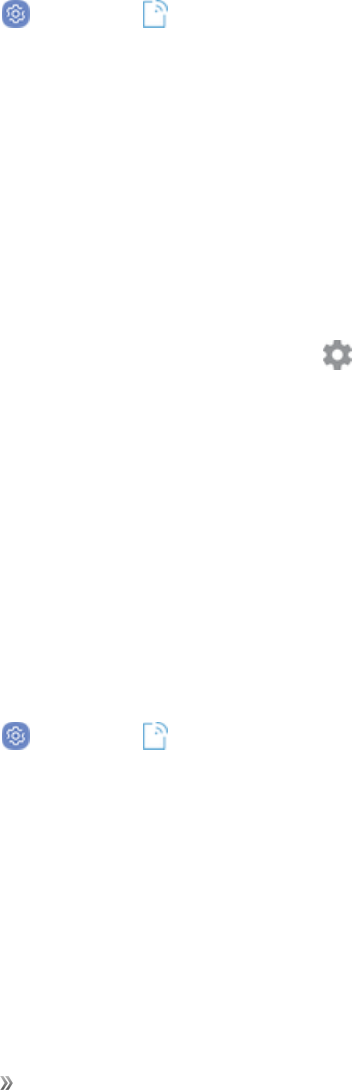
Settings Connections Settings 111
Pair Bluetooth Devices
SearchforandpairnearbyBluetoothdevices.RegisteredBluetoothdevicescanbeconnected
simply.
nEnabletheBluetoothfunctionontheBluetoothdevicesbeingpairedbeforehand.
TopairBluetoothdevices:
1. Fromhome,swipeuptoaccess Apps.
2. Tap Settings> Connections> Bluetooth.
lNearbydevicesappearinthe“Availabledevices”list.
lIfatargetdeviceisnotdetected,tapScantosearchagain.
3. Tapadevicefromthe“Availabledevices”list,andfollowthepromptstopairwiththedevice.
lTheBluetoothdeviceispairedtoyourphone.
lMethodstoacceptaBluetoothconnectiondifferdependingonthedevicesused.
Unpairing from a Paired Device
1. FromtheBluetoothsettingsmenu,tap Settingsnexttothepaireddeviceyouwishtounpair.
2. TapUnpair.
lThedeviceisunpairedfromyourphone.Tomakeanotherconnectionwiththedevice,you
willneedtopairagain.
Connect to a Paired Bluetooth Device
YoucanlistentomusicoveraBluetoothstereoheadset,orhavehands-freeconversationsusinga
compatibleBluetoothheadsetorcarkit.Itisthesameproceduretosetupstereoaudioandhands-
freedevices.
1. Fromhome,swipeuptoaccess Apps.
2. Tap Settings> Connections> Bluetooth.
lPairedBluetoothdevicesappearinthe“Paireddevices”list.
3. Tapadevicefromthe“Paireddevices”list.
Thepairingandconnectionstatusisdisplayedbelowthedevice’snameintheBluetoothdevices
section.
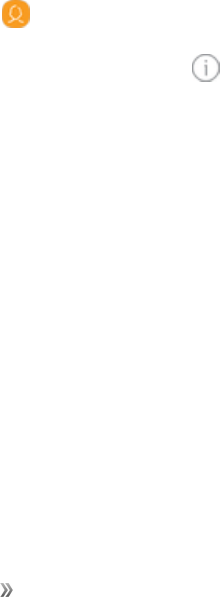
Settings Connections Settings 112
Whenthedeviceisconnectedtoyourphone,theBluetoothpairediconisdisplayedinthestatusbar.
Dependingonthetypeofdeviceyouhaveconnected,youcanthenstartusingtheheadsetorcarkit
tolistentomusicormakeandreceivephonecalls.
Note:DuetodifferentspecificationsandfeaturesofotherBluetooth-compatibledevices,display
andoperationsmaybedifferent,andfunctionssuchastransferorexchangemaynotbepossible
withallBluetooth-compatibledevices.
Send Information Using Bluetooth
YoucanuseBluetoothtotransferinformationbetweenyourphoneandanotherBluetooth-enabled
devicesuchasaphoneornotebookcomputer.
Types of Data You Can Send Using Bluetooth
Youcansendthefollowingtypesofinformation,dependingonthedeviceyouaresendingto:
nImagesandvideos
nCalendarevents
nContacts
nAudiofiles
Intheinstructionsbelow,Contactsdataisusedasanexample.
Sending Contacts Data Using Bluetooth
1. Fromhome,swipeuptoaccess Apps.
2. Tap Contacts.
3. Tapacontactandselect Details.
4. TapShare.
5. TapvCard file (VCF)tosharethecontactasavCardfile,ortapTexttosharethecontact
informationinatextfile.
6. TapBluetoothandfollowthepromptstosharethecontact.
Receive Information Using Bluetooth
YourphoneiscapableofreceivingawidevarietyoffiletypeswithBluetooth,includingpictures,
musictracks,anddocumentssuchasPDFs.
1. WhenanotherdeviceattemptstosendafiletoyourphoneusingBluetooth,youwillseea
requesttoacceptthefile.
2. TapAccept.
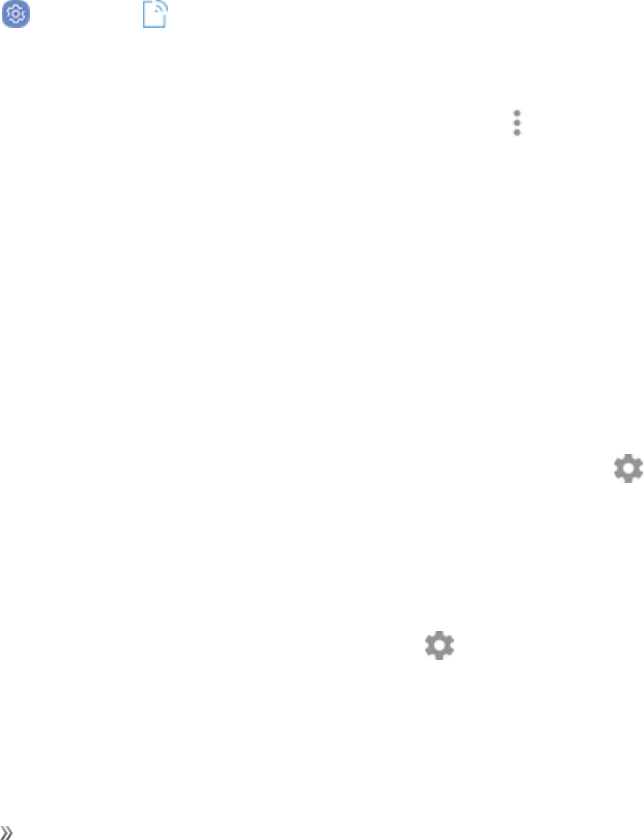
Settings Connections Settings 113
lWhenyourphonereceivesafile,youwillseeanotification.Toopenthefileimmediately,pull
downthestatusbartodisplaythenotificationpanel,andthentapthenotification.
lWhenyouopenareceivedfile,whathappensnextdependsonthefiletype:
oMediafilesanddocumentsareusuallyopeneddirectlyinacompatibleapplication.For
example,ifyouopenamusictrack,itstartsplayingintheMusicapplication.
oForavCalendarfile,selectthecalendarwhereyouwanttosavetheevent,andthentap
Import.ThevCalendarisaddedtoyourCalendarevents.(Formoreinformationonusing
theCalendar,seeCalendar.)
oForavCardcontactfile,iftherearemultiplevCardfilesonyourstoragecard,youcan
choosetoimportone,several,orallofthosecontactstoyourcontactslist.
Bluetooth Settings
ConfigureyourBluetoothsettings.
1. Fromhome,swipeuptoaccess Apps.
2. Tap Settings> Connections> Bluetooth.
Bluetooth Settings Operations
nChange your phone name:FromBluetoothsettings,tap More options>Rename device,
enteranewname,andtapDone.
lThischangesthenameofyourphoneasseenbyotherdevices.
nPairing Bluetooth devices:Makesuretheotherdevicesaresettobediscovered.From
Bluetoothsettings,tapthedevicenamein“Availabledevices”andfollowtheprompts.
lDependingonthedevice,youmayberequiredtoenteroracceptapasskey.
lIfthetargetdevicedoesnotappear,tapScantosearchagain.
lThissettingisavailablewhenBluetoothisenabled.
nChange the name of a paired device:FromBluetoothsettings,tap Settingsnexttoa
paireddevicename,tapRename,enteranewname,andtapOK.
lEmoticonscannotbeusedinadevicename.
lThissettingisavailablewhenBluetoothisenabled.
nCanceling pairing:FromBluetoothsettings,tap Settingsnexttoapaireddevicename,
andthentapUnpair.
lThissettingisavailablewhenBluetoothisenabled.
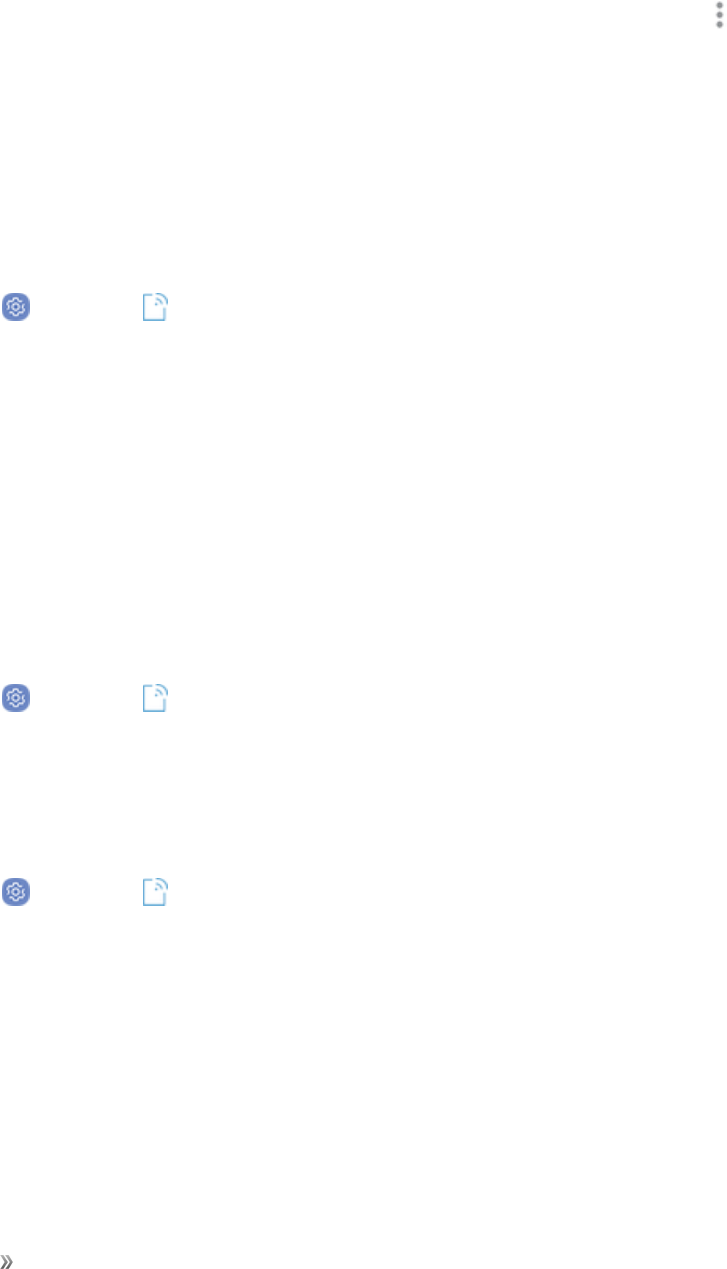
Settings Connections Settings 114
nSearch for other devices:FromBluetoothsettings,tapScan.
lThissettingisavailablewhenBluetoothisenabled.
nCheck files received using Bluetooth transfer:FromBluetoothsettings,tap More
options>Received files,andthenfollowtheprompts.
Phone Visibility
Allowotherdevicestofindyourmobiledeviceandtransferfiles.
ToenableordisablePhonevisibility:
1. Fromhome,swipeuptoaccess Apps.
2. Tap Settings> Connections>Phone visibility,andthentapOn/Off.
Data Usage Settings
Monitorhowyourdataisbeingused,andsetlimitsandrestrictionstoconserveit.
Yourserviceprovidermayaccountfordatausagedifferently.
Turn Data Saver On or Off
Datasaverpreventssomeappsfromsendingorreceivingdatainthebackground,aswellasreduce
thefrequencyofdatause.
1. Fromhome,swipeuptoaccess Apps.
2. Tap Settings> Connections>Data usage> Datasaver.
3. TapOn/OfftoturnDatasaveronoroff.
Youcanalsopermitcertainappstohaveunrestricteddatausage.
1. Fromhome,swipeuptoaccess Apps.
2. Tap Settings> Connections>Data usage> Data saver.
3. TapAllow app while Data saver on.
4. TapOn/Offnexttoeachappthatyouwanttopermittohaveunrestricteddatausage.
Turn Mobile Data On or Off
Enableordisablemobiledatauseonyourphone.

Settings Connections Settings 115
1. Fromhome,swipeuptoaccess Apps.
2. Tap Settings> Settings>Data usage> Mobile datatoturnmobiledataonoroff.
Create an Alert for Mobile Data Usage
Receivealertswhenmobiledatausereachesawarningamountyouset.
1. Fromhome,swipeuptoaccess Apps.
2. Tap Settings> >Data usage> Mobile data usage.
3. Tap Settings> Data warning.
4. Onthegraph,dragthewarningbarupordowntosetthedatausagewarningamount.
Check Mobile Data Usage by Apps
Monitoryourapps’mobiledatausage.
1. Fromhome,swipeuptoaccess Apps.
2. Tap Settings> Connections> Data usage> Mobile data usage.
3. Typeyourlimit,andtapSet.
Additional Mobile Data Usage Options
Configuremoreoptionsformobiledatausage.
1. Fromhome,swipeuptoaccess Apps.
2. Tap Settings> Connections> Data usage.Thefollowingoptionsareavailable:
lBill cycle:Setthedayofthemonthtostartthebillcycleforyourdevice.
lWi-Fi data usage:ViewdatausageoverWi-Ficonnections.
lRestrict networks:Selectnetworkstopreventappsthatarerunninginthebackground
fromusingthem.
Airplane Mode
WhenyouenableAirplanemode,yourphonedisconnectsfromallnetworks,meaningyoucannot
makecalls,sendorreceivemessages,oraccesstheInternet.Italsoturnsoffotherconnectivity
features,suchasWi-FiandBluetooth.
Whileinairplanemode,youcanuseotherfeaturesofyourphone,suchasplayingmusic,watching
videos,orusingotherapplications.

Settings Connections Settings 116
TouseWi-FiandBluetoothafterenablingAirplanemode,turnthemoneitherinSettingsoronthe
notificationpanel.
1. Fromhome,swipeuptoaccess Apps.
2. Tap Settings> Connections>Airplane mode,andthentapOn/Offtoenableor
disabletheoption.
Note:YoucanalsoenableordisableAirplaneModethroughthenotificationpanelquicksettings
(dragdownthestatusbarandtapAirplane mode> Turn on).
NFC and Payment Settings
NFC(NearFieldCommunication)allowsdataexchangewhenyoutouchyourdevicewithanother
compatibledevice.
Enable NFC
ActivateNFCtoallowyourdevicetoexchangedatawithotherNFCdevices.
1. Fromhome,swipeuptoaccess Apps.
2. Tap Settings> Connections> NFC and payment,andthentapOn/Offtoenableor
disabletheoption.
Android Beam
WhenAndroidBeamisactivated,youcanbeamappcontenttoanotherNFC-capabledeviceby
holdingthedevicesclosetogether.
1. Fromhome,swipeuptoaccess Apps.
2. Tap Settings> Connections> NFC and payment.
3. TapOn/OfftoturnNFCon.
4. TapAndroid Beam,andthentapOn/Offtoenableordisabletheoption.
Tap and Pay
Tapandpayallowsyoutoselectthedefaultpaymentapplicationyouwanttouseformaking
purchasesonyourdevice.
1. Fromhome,swipeuptoaccess Apps.
2. Tap Settings> Connections> NFC and payment.
3. TapOn/OfftoturnNFCon.
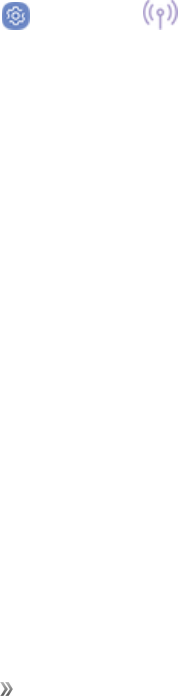
Settings Connections Settings 117
4. TapTap and pay.
5. Choosetheappthatyouwantasyourdefault.
lTapOtherstochooseothertypesofpaymentapps.
Hotspot and Tethering
Yourphone’shotspotandtetheringsettingsallowyoutoshareyourmobiledataserviceswith
nearbydevices.
Hotspot
HotspotallowsyoutoturnyourphoneintoaWi-Fihotspot.Whenthisfeatureisturnedon,youcan
shareyourphone’smobiledataservicesusingWi-FiwithotherWi-Fienableddevices.Thefeature
worksbestwhenusedinconjunctionwith4Gdataservices(although3Gservicecanalsobeused).
Important:UseoftheHotspotfeaturerequiresanadditionalsubscription.Signontoyouraccount
atsprint.com/mysprint.
Note:TurningHotspotonwilldisableyourphone’sconnectiontootherWi-Finetworks.
Set Up Hotspot
1. Fromhome,swipeuptoaccess Apps.
2. Tap Settings> Hotspot and tethering> Hotspot.
3. TapOn/OfftoturnHotspotonoroff.
lTodisableHotspot,tapOn/Offagain.
Note:Thebestwaytokeepusingthephoneasahotspotistohaveitconnectedtoapowersupply.
Important:Writedownthepasskey(password)forthiscommunication(shownonscreen).
Connect to Hotspot
1. EnableWi-Fi(wireless)functionalityonyourtargetdevice(laptop,mediadevice,etc.).
2. ScanforWi-Finetworksfromthedeviceandselectyourphonehotspotfromthenetworklist.
lYoucanchangethedefaultnamebytappingMore options>Configure hotspotand
enteringanewNetworkname.
3. Selectthisphoneandfollowyourpromptstoenterthepasskey(providedontheHotspotpage).
4. LaunchyourWebbrowsertoconfirmyouhaveanInternetconnection.
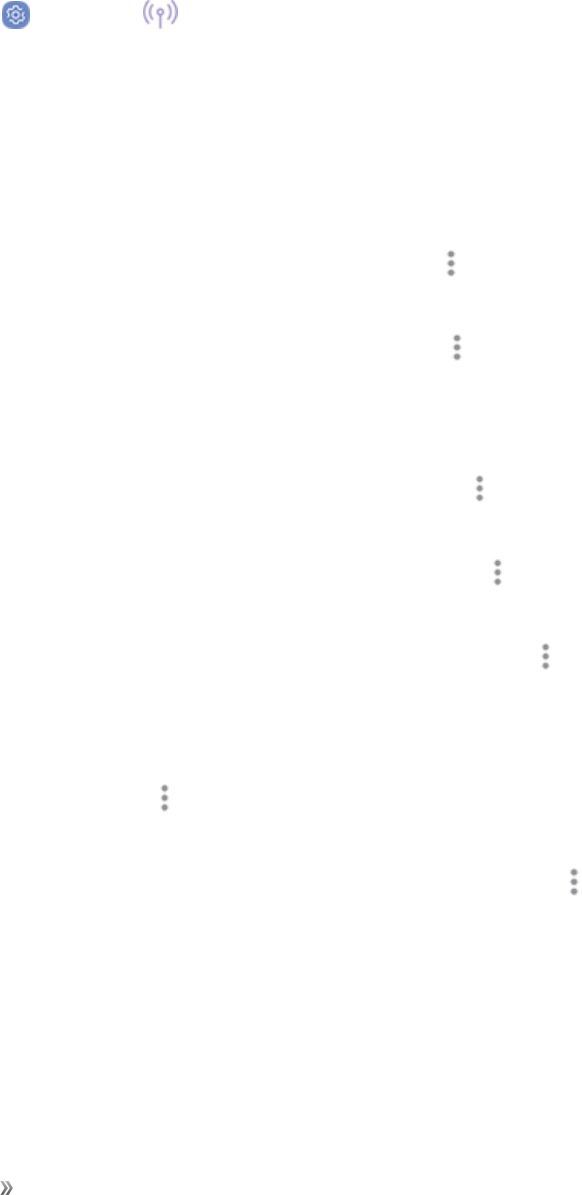
Settings Connections Settings 118
Hotspot Settings
UseHotspottoshareyourdevice’sInternetconnectionwithotherdevices.
1. Fromhome,swipeuptoaccess Apps.
2. Tap Settings> Hotspot and tethering> Hotspot.
3. TapOn/OfftoturnHotspoton.
4. TodisableHotspot,tapOn/Offagain.
Advanced Hotspot Settings
Thehotspotsettingsmenuletsyouconfigureadvancedoptions.
nSet Network SSID:FromtheHotspotwindow,tap More options>Configure hotspot>
Network name,enteranameforyourhotspot,andthentapSave.
nHide your Hotspot:FromtheHotspotwindow,tap More options>Configure hotspot>
Hide my devicetomakeyourMobilehotspotinvisibletootherWi-Fidevicesduringascan.
Whenhidden,otherdevicescanstillconnecttoyourMobilehotspot,buthavetosetupthe
connectionmanuallywithyourNetworkSSIDandPassword.
nSet Hotspot security:FromtheHotspotwindow,tap More options> Configure hotspot
> Security,selectasecuritysettingsoption,andthentapSave.
nSet Hotspot password:FromtheHotspotwindow,tap More options> Configure
hotspot> Password,enterapassword,andthentapSave.
nAdvanced Hotspot options:FromtheHotspotwindow,tap More options> Configure
hotspot> Show advanced options,setyourbroadcastchannelandmaximumnumberof
connections,andthentapSave.
nSet allowed devices:ToselectwhichdevicesareallowedtoconnecttotheHotspot,inthe
Hotspotwindow,tap More options> Allowed devices> Add,enteradevicenameand
MACaddress,andthentapAdd.Toremovealloweddevices,tapDelete.
nSet Hotspot Timeout Settings:FromtheHotspotwindow,tap More options> Timeout
settings,andthentapoptiontoselectit.
Wi-Fi Sharing
YourWi-Finetworkmaybesharedwithotherdevices.Beawarethatyourdevicemayswitch
betweenyoursavedWi-Finetworkswithoutnotice.

Settings Connections Settings 119
1. Fromhome,swipeuptoaccess Apps.
2. Tap Settings> Hotspot and tethering> Hotspot.
3. TapWi-Fi sharingtoenablethisfeature.
Tethering
UseTetheringtoshareyourdevice’sInternetconnectionwithacomputerthatconnectstoyour
deviceusingaUSBcable,orbyBluetooth.
Important:UseoftheTetheringfeaturerequiresanadditionalsubscription.Signontoyouraccount
atsprint.com/mysprint.
1. Fromhome,swipeuptoaccess Apps.
2. Tap Settings> Hotspot and tethering.
3. Selectatetheringoption:Bluetooth tetheringorUSB tethering.
lForUSBtethering,connectyourphonetothetargetdevicewiththesuppliedUSBcable.
4. ForBluetoothtethering,pairyourphonewiththeotherdeviceusingBluetooth.SeeBluetoothfor
details.
Mobile Networks Settings
Controlyourdevice’saccesstonetworksandmobiledataservice.
1. Fromhome,swipeuptoaccess Apps.
2. Tap Settings> Connections> Mobile networks.
3. Configureoptions:
lRoaming:Whenyouareoutsideyourhomenetworkarea,yourphonecanstillconnectto
othernetworksthatyourprovidersupportsusingroaming.Theremaybeadditionalcostsfor
accessingnetworkswhileroaming,soyoumaywanttocontrolyourphone’sroaming
behaviorwithRoamingsettings.
oRoaming network:Selectaroamingdefault.Choose Homeonly,toonlyconnectto
theSprintnetwork,orAutomatictoallowconnectionstoSprint’spartnernetworks,
whenavailable.
oRoaming guard:Chooseoptionsfordisplayinganonscreenroamingnoticeforcertain
functions.EnableordisableroamingnoticesforVoiceandDataforDomesticuse,Voice,
DataandOutgoingtextmessageforInternationalnetworks,andVoice,Dataand
OutgoingtextmessageforGSMnetworks(ifsupportedbyyourphone).
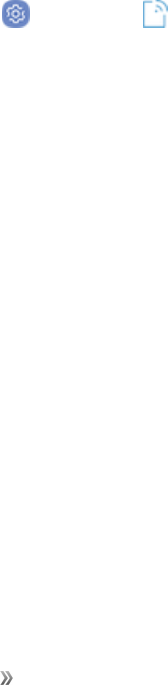
Settings Connections Settings 120
oRoaming settings:Enableordisableroamingoptions,includingVoiceandDatafor
DomesticandInternationalnetworks,andDataforGSMnetworks(ifsupportedbyyour
phone).
lNetwork mode:Chooseapreferrednetworkmode.Availableoptionsdependonyour
phone’sfeatures,butmayinclude:CDMA,LTE/CDMA,GSM/UMTS,andAutomatic(the
recommendedsetting).
lAccess Point Names:View,configure,andaddaccesspointnames(APNs)foryour
phone’sdataconnection.
lNetwork operators:ViewmobilenetworkoperatorinformationforinternationalGSM
networks.
Location
Someapps,suchasGoogleMaps,mayrequireoneormorelocationservicesbeturnedonforfull
functionality.
Locating Method
Beforeusinganyfeaturesthatrequirelocationassistance,youmustenableyourdevice’slocation
services.
1. Fromhome,swipeuptoaccess Apps.
2. Tap Settings> Connections> Location.
3. TapOn/OfftoturnonLocationservices.
4. TapLocating methodtoselecthowyourlocationisdetermined:
lHigh accuracy:UsesGPS,Wi-Fi,andmobilenetworks.
lBattery saving:UsesWi-Fiandmobilenetworks(noGPS).
lPhone only:UsesGPSonly.
5. TapImprove accuracy touseotherconnectionsfordeterminingyourlocation:
lWi-Fi scanning:AllowappsandservicestoscanforWi-Finetworksautomatically,even
whenWi-Fiisturnedoff.
lBluetooth scanning:Allowappstoscanforandconnecttonearbydevicesautomatically
throughBluetooth,evenwhenBluetoothisturnedoff.
Recent Location Requests
AppsthathaverequestedyourlocationarelistedunderRecentlocationrequests.

Settings Connections Settings 121
1. Fromhome,swipeuptoaccess Apps.
2. Tap Settings> Connections>Location.
3. TapOn/OfftoturnonLocationservices.
4. TapanentryunderRecentlocationrequeststoviewtheapp’ssettings.
Location Services
GoogleLocationHistory™storesandusesyourdevice’smostrecentlocationdata.Googleapps,
suchasGoogleMaps,canusethisdatatoimproveyoursearchresultsbasedonplacesthatyou
havevisited.
1. Fromhome,swipeuptoaccess Apps.
2. Tap Settings> Connections>Location.
3. TapOn/OfftoturnonLocationservices.
4. TapGoogle Location HistoryandsignintoyourGoogleAccountformoreoptions.
Nearby Device Scanning
Scanfornearbydevicestoconnecttoandsetthemupeasily.Youreceiveanotificationwhenthere
areavailabledevicestoconnectto.ThisfunctionusesBluetoothLowEnergyscanningevenif
Bluetoothisturnedoffonyourdevice.
Toenablenearbydevicescanning:
1. Fromhome,swipeuptoaccess Apps.
2. Tap Settings> Connections.
3. TapMore connectionSettings>Nearby device scanning.
4. TapOn/Offtoenablethefeature.
Printing
Youcanprintfromyourphone,usingWi-Fi,toanoptionalcompatibleprinter(notincluded).Your
phoneandtheoptionalprintermustbeconnectedtothesameWi-Finetwork.
Add a Printer
Beforeyoucanprinttoaprinter,youmustaddandsetituponyourphone.Youwillneedtoknowthe
IPaddressoftheprinter;consulttheprinter’sdocumentationforthisinformation.

Settings Connections Settings 122
1. Fromhome,swipeuptoaccess Apps.
2. Tap Settings> Connections>More connectionSettings>Printing.
3. FromthePrintingsettingsscreen,tapDownload plug-in.
4. FollowthepromptstodownloadandinstallaprintdriverfromtheGooglePlaystore.
5. Chooseaprintservicefromthelist,andthentapOn/Offtoturntheserviceonoroff.Theservice
mustbeontoaddaprinter.
6. Tap More options>Add printer> Add printer(orAdddependingontheplug-in),andthen
enteranameandtheIPaddressoftheprinter.
Set Up a Printer
Addaprintertoaprintserviceandconfiguresettings.
Note:Belowsettingsareexamplesonly.Availablesettingswilldifferdependingonthetypeofprint
serviceandprinteryouareusing.
1. FromthePrintingsettingsscreen,selectaprintservicefromthelist.
2. TapOn/Offtoturntheserviceon.Theservicemustbeontoaddaprinter.
3. Tap More options>Add printerandfollowthepromptstoaddaprinter.
4. Tap More options>Printer settingstoconfigureprinteroptions.Availableoptionsmayvary
dependingonthetypeofprinter,andnotallprinterssupportalloptions.
MirrorLink
Mirroryourphone’sdisplayonyourcar’sentertainmentandinformationscreenusingaUSB
connection.Tousethisfeature,yourcarsystemmustsupportMirrorLink.ToturnonMirrorLink:
1. Connectyourphonetoyourcar’ssystemusingtheUSBcable.
2. Fromhome,swipeuptoaccess Apps.
3. Tap Settings> Connections>More connectionSettings>MirrorLink.
4. TapMirrorLink> Connect to vehicle via USB.
Virtual Private Networks (VPN)
Fromyourphone,youcanadd,setup,andmanagevirtualprivatenetworks(VPNs)thatallowyou
toconnectandaccessresourcesinsideasecuredlocalnetwork,suchasyourcorporatenetwork.

Settings Connections Settings 123
Prepare Your Phone for VPN Connection
DependingonthetypeofVPNyouareusingatwork,youmayberequiredtoenteryourlogin
credentialsorinstallsecuritycertificatesbeforeyoucanconnecttoyourcompany’slocalnetwork.
Youcangetthisinformationfromyournetworkadministrator.
BeforeyoucaninitiateaVPNconnection,yourphonemustfirstestablishaWi-Fiordataconnection.
Forinformationaboutsettingupandusingtheseconnectionsonyourphone,seeInternetandWi-Fi.
Set Up Secure Credential Storage
Ifyournetworkadministratorinstructsyoutodownloadandinstallsecuritycertificates,youmustfirst
setupthephone’ssecurecredentialstoragebeforesettingupaVPN.
1. Fromhome,swipeuptoaccess Apps.
2. Tap Settings> Lock screen and security.
3. TapScreen lock type> Pattern,PIN,Password,Fingerprint,Iris,orFace recognition.
4. Followthepromptstosetupyoursecurescreenlock.
5. Tap Backtoreturntothemainsettingsmenu,andthentapOther security settings.
lTapTrusted credentialsandthentapyourpreferredsystemandusercredentials.
Youcanthendownloadandinstallthecertificatesneededtoaccessyourlocalnetwork.Your
networkadministratorcantellyouhowtodothis.
Add a VPN Connection
UsetheVPNsettingsmenutoaddaVPNconnectiontoyourphone.
1. Fromhome,swipeuptoaccess Apps.
2. Tap Settings> Connections>More connectionSettings>VPN.
3. TapAdd VPN,andthenentertheinformationfortheVPNyouwanttoadd.
lInformationmayincludeName,Type,Serveraddress,PPPencryption(MPPE),and
advancedoptions.
lSetupalloptionsaccordingtothesecuritydetailsyouhaveobtainedfromyournetwork
administrator.
4. TapSave.

Settings Connections Settings 124
Connect to or Disconnect from a VPN
OnceyouhavesetupaVPNconnection,connectinganddisconnectingfromtheVPNiseasy.To
accesstheVPNsettingswindow:
1. Fromhome,swipeuptoaccess Apps.
2. Tap Settings> Connections>More connectionSettings>VPN.
Connect to a VPN
1. FromtheVPNssectionoftheVPNsettingwindow,taptheVPNthatyouwanttoconnectto.
2. Whenprompted,enteryourlogincredentials,andthentapConnect.
lWhenyouareconnected,aVPNconnectediconappearsinthenotificationarea.
3. OpentheWebbrowsertoaccessresourcessuchasintranetsitesonyourcorporatenetwork.
Disconnect from a VPN
1. Pulldownthestatusbartoopenthenotificationpanel.
2. TaptheVPNconnectiontoreturntotheVPNsettingswindow.
3. TaptheVPNconnection,andtapDisconnecttodisconnectfromit.
Ethernet
ConfigureanEthernetconnectionwithyourdevice.
1. Fromhome,swipeuptoaccess Apps.
2. Tap Settings> Connections>More connectionSettings>Ethernet,andfollowthe
prompts.
Data Services General Information (4G LTE and
3G Networks)
Thefollowingtopicswillhelpyoulearnthebasicsofusingyourdataservices.
Important:Certaindataservicesrequestsmayrequireadditionaltimetoprocess.Whileyourphone
isloadingtherequestedservice,thetouchscreenorQWERTYkeyboardmayappearunresponsive
wheninfacttheyarefunctioningproperly.Allowthephonesometimetoprocessyourdatausage
request.
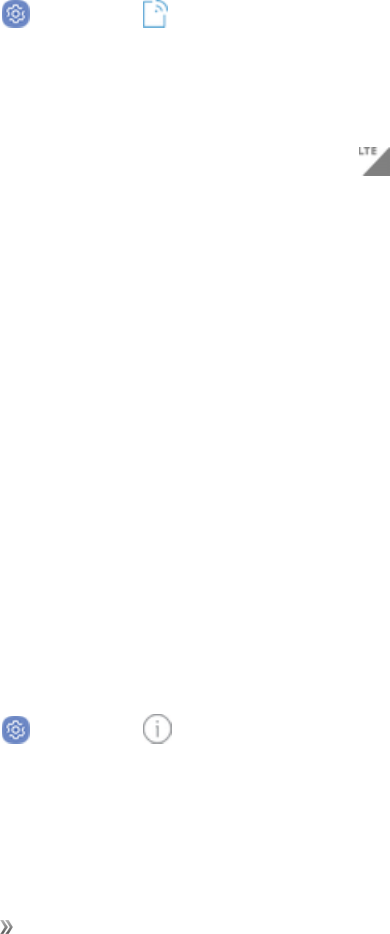
Settings Connections Settings 125
4G LTE
TheSprint4GLTEnetworkprovidesyourphonewithwirelessInternetaccessovergreater
distancesthanWi-Fianddeliversdatatransferratesofupto60MbpsToconnectyourphonetothe
4GLTEnetwork,youmustbeinanareacoveredbythe4GLTEnetwork.
FormoreinformationabouttheavailabilityofSprint4GLTEserviceinyourlocation,visit
sprint.com/coverage.
Note:Theavailabilityandrangeofthenetworkdependsonanumberoffactorsincludingyour
distancetothebasestation,andinfrastructureandotherobjectsthroughwhichthesignalpasses.
Set Your Network Options
1. Fromhome,swipeuptoaccess Apps.
2. Tap Settings> Connections>Mobile networks> Network mode.
3. SelectCDMA,LTE / CDMA,GSM / UMTS,orAutomatic.
lThephonewillscanforthebestavailableSprintnetworkandwillautomaticallyconnecttoit.
Whenyourphoneisconnectedusing4GLTE, LTEappearsabovethesignalstrengthindicator
inthestatusbar.
Note:TheSprintnetworksareself-discoverable,whichmeansnoadditionalstepsarerequiredfor
yourphonetoconnecttothem.
Your User Name
Whenyoubuyyourphoneandsignupforservice,youareautomaticallyassignedausername,
whichistypicallybasedonyournameandanumber,followedby“@sprintpcs.com.”(Forexample,
thethirdJohnSmithtosignupforSprintdataservicesmighthavejsmith003@sprintpcs.comashis
username.)
Whenyouusedataservices,yourusernameissubmittedtoidentifyyoutothenetwork.Youruser
nameisautomaticallyprogrammedintoyourphone.Youdonothavetoenterit.
Find Your User Name
Youcanfindyourusernamethroughyourphone’sdevicemenu.
1. Fromhome,swipeuptoaccess Apps.
2. Tap Settings> About phone.
3. TapStatus.
Youwillseeyourusernameunderthe“Username”heading.
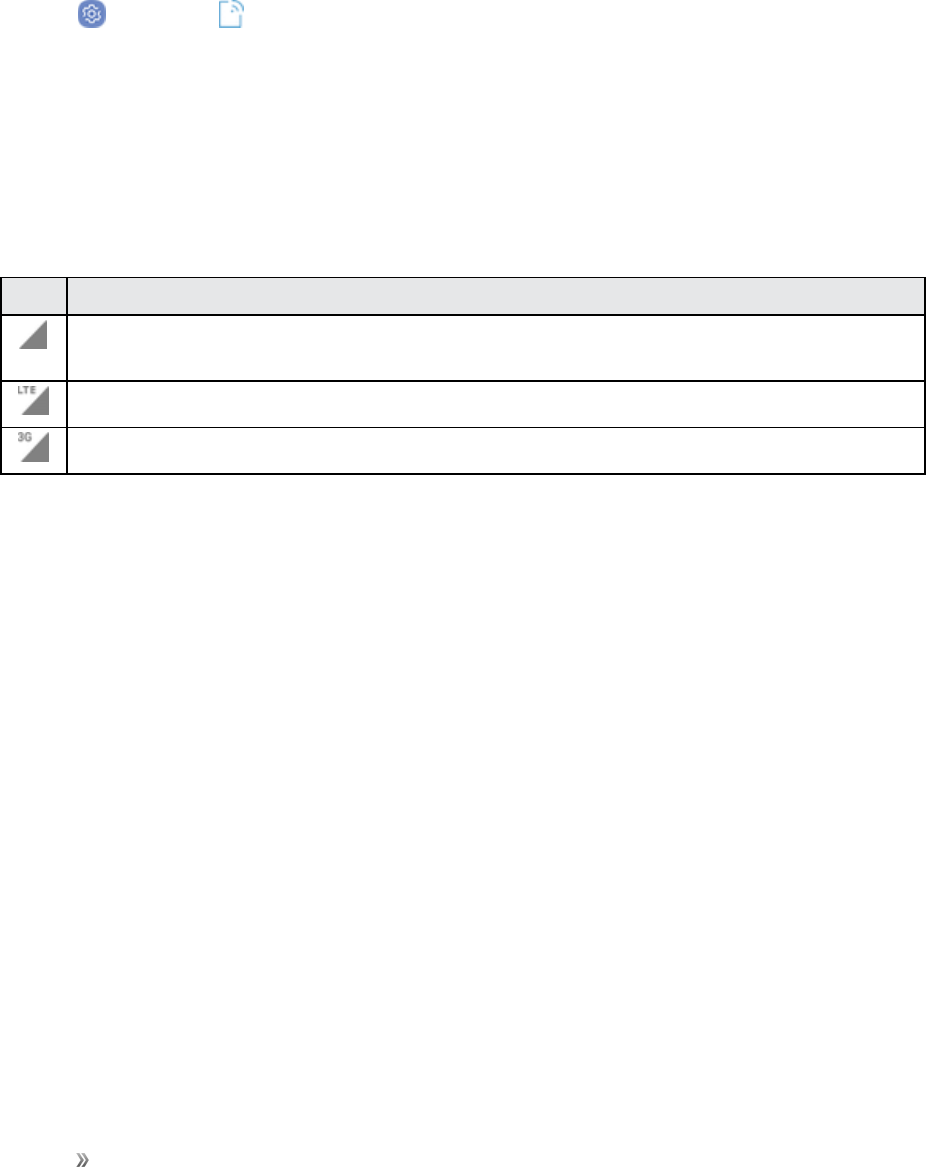
Settings Connections Settings 126
Update Your User Name
Ifyouchoosetochangeyourusernameandselectanewoneonline,ormakeanychangestoyour
services,youmustthenupdatetheprofileonyourphone.
1. Fromhome,swipeuptoaccess Apps.
2. Tap Settings> System updates.
3. TapUpdate Profile.
Yourphonewilldownloadandinstalltheprofileupdate.
Data Connection Status and Indicators
Yourphonedisplaysthecurrentstatusofyourdataconnectionthroughindicatorsatthetopofthe
screen.Thefollowingsymbolsareused:
Icon Status
Network (full signal):Thefullnessofthetriangleiconindicatesthestrengthofthesignal.
Afullericonmeansabettersignal.
4G LTE data service:Yourphoneisconnectedtoa4GLTEnetwork.
3G (data service):Yourphoneisconnectedtoa3Gnetwork.
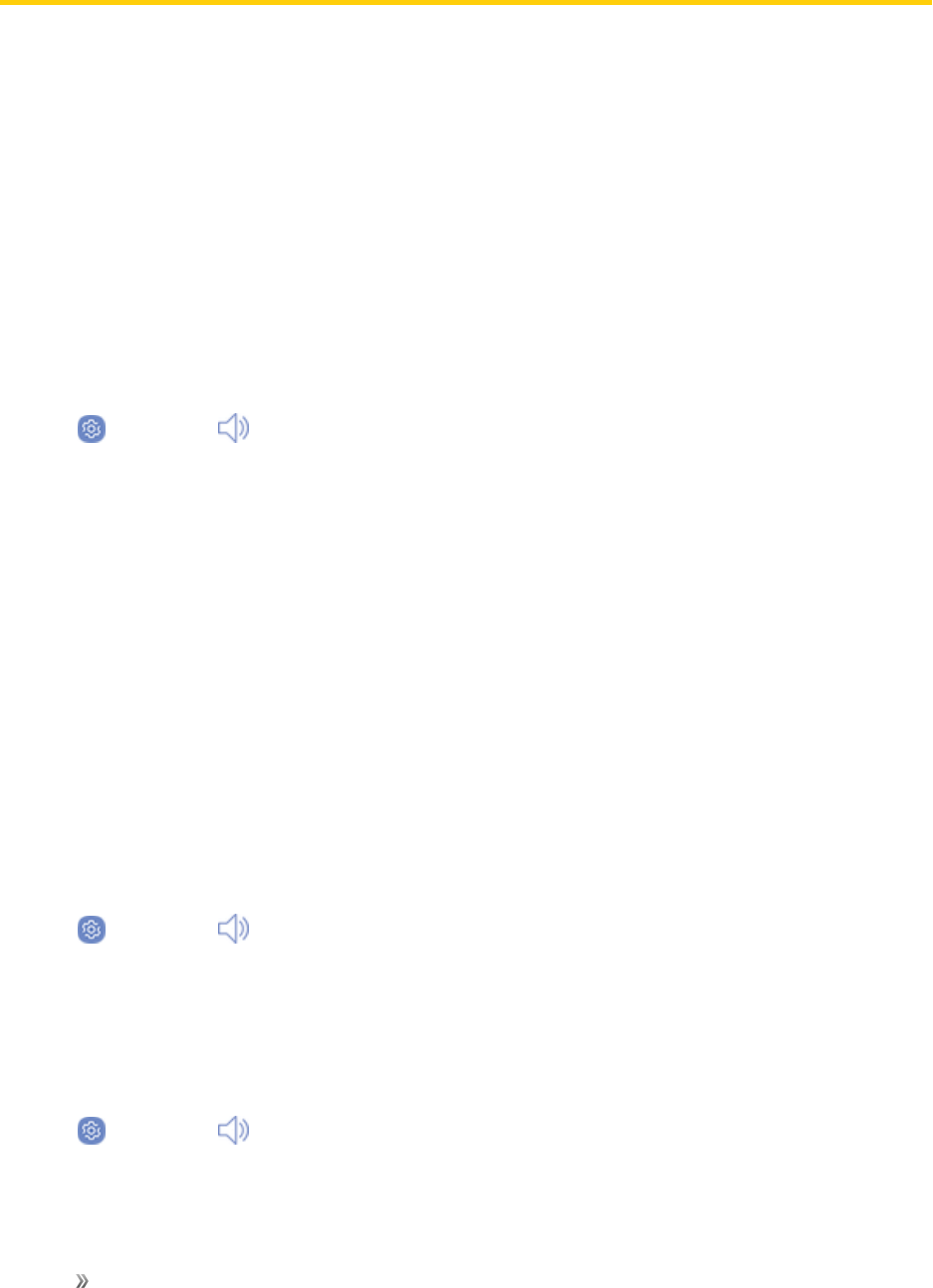
Settings Device Settings 127
Device Settings
Thefollowingtopicsoutlinethedevicesettingsoptionsavailableonyourphone,includingsounds,
display,gestures,applications,andmore.
Sounds and Vibration Settings
Configurethesoundsandvibrationsusedtoindicatenotifications,screentouches,andother
interactions.
Sound Mode
Youcanswitchbetweensoundmodes,whilepreservingtheindividualsoundsettingsyouhave
made.
1. Fromhome,swipeuptoaccess Apps.
2. Tap Settings> Sounds and vibration> Sound mode,andthenchooseamode:
lSound:Yourphoneusesthesounds,vibrations,andvolumelevelsyouhavechosenin
Soundsettingsfornotificationsandalerts.
lVibrate:Yourphonevibratesfornotificationsandalerts.ThisusestheVibrationintensity
youchooseinSoundsettings.
lMute:Yourphoneplaysnosoundsorvibrations.Onscreenreminderswillstilloccur.
Vibrations
Configureyourdevice’svibrations.
Vibrate While Ringing
Setthephonetovibratewhileringing.
1. Fromhome,swipeuptoaccess Apps.
2. Tap Settings> Sounds and vibration> Vibrate while ringingtoenablethisoption.
Vibration Intensity
Setvibrationintensitylevelsforcalls,notifications,andfeedback.
1. Fromhome,swipeuptoaccess Apps.
2. Tap Settings> Sounds and vibration> Vibration intensity.
3. Dragthesliderstosettheintensityforeachsetting.

Settings Device Settings 128
Vibration Pattern
Chooseavibrationpattern.
1. Fromhome,swipeuptoaccess Apps.
2. Tap Settings> Sounds and vibration> Vibration pattern.
3. Tapapatterntopreviewandselectit.
Volume
Setthesystemvolumelevelanddefaultvolumeforcallringtones,notifications,andotheraudio.
Volume Key Default
SettheVolumekeytoadjusttheringtoneormediavolumebydefault.
1. Fromhome,swipeuptoaccess Apps.
2. Tap Settings> Sounds and vibration> Default volume key control.
3. TapRingtoneorMediatoset.
Set the Volume
Setthesystemvolumelevel,andsetdefaultvolumeforcallringtones,notifications,andothermedia.
Note:YoucanalsosetSystemvolumefromthehomescreenbypressingtheVolumekey.
1. Fromhome,swipeuptoaccess Apps.
2. Tap Settings> Sounds and vibration> Volumeanddragthesliderstosetthedefault
volumefor:
lRingtone
lMedia
lNotifications
lSystem
lVolume
Media Volume Limiter
Limitthemaximumoutputofthedevice’svolume.YoucanalsosetaPINtopreventunauthorized
usersfromchangingthissetting.

Settings Device Settings 129
1. Fromhome,swipeuptoaccess Apps.
2. Tap Settings> Sounds and vibration> Volume.
3. Tap More options>Media volume limiter.
lTapOn/Offtoenablethisfeature.
oWhenenabled,dragtheCustom volume limitslidertosetthemaximumoutput
volume.
lTapSetvolumelimitPINtopreventchangestothevolumesetting.
Ringtone
Choosefrompresetringtonesoraddyourown.
1. Fromhome,swipeuptoaccess Apps.
2. Tap Settings> Sounds and vibration> Ringtone.
3. TapRingtonetoselectadefaultringtone.
Add a Ringtone
Whenyouselectaringtone,youcanaddacustomringtone.
1. Fromhome,swipeuptoaccess Apps.
2. Tap Settings> Sounds and vibration.
3. TapRingtone,scrolltothebottomofthelist,andthentapAdd from device storage.
4. Selectasourcefortheringtone.
lYouwillseealistofcompatiblesongsoraudiofiles.Toloadmusiconyourphone,see
TransferFilesBetweenYourPhoneandaComputer.
5. Tapasongtohearapreview,andthentapDonetosaveitasaringtone.
Tip:Whenchoosingmusicforaringtone,selecttheHighlightsonlycheckboxtoallowthesystemto
selectwhatpartofthesongtouse.Clearthecheckboxtoplaythesongfromthebeginning.
Notification Sounds
SetthedefaultnotificationsoundsforappssuchasMessages,Calendar,andEmail.

Settings Device Settings 130
1. Fromhome,swipeuptoaccess Apps.
2. Tap Settings> Sounds and vibration> Notification soundsandconfigurethe
followingoptions:
lDefault notification sound:Setthedefaultsoundfornotifications.
lMessages notifications:Setthedefaultsoundfornewmessages.
lCalendar notifications:Setthedefaultsoundforcalendarevents.
lEmail notifications:Setthedefaultsoundfornewemail.(Thisoptionisonlydisplayedif
youhaveanemailaccountsetup.)
Do Not Disturb
Thissettingallowsyoutoblockallnotificationsandalerts.Theoptionsbelowdeterminewhat
notificationscanmakesounds,andduringwhattimeperiodsyouwanttoenterthismode.
1. Fromhome,swipeuptoaccess Apps.
2. Tap Settings> Sounds and vibration> Do not disturb.
3. TapOn/Offtoenablethefeature.
Scheduling
ThisoptionallowsyoutoturnDonotdisturbmodeonoroffautomaticallyatscheduledtimes.
Note:SchedulingisnotavailableifDonotdisturbmodehasbeenturnedonmanually.
1. Fromhome,swipeuptoaccess Apps.
2. Tap Settings> Sounds and vibration> Do not disturb.
3. TapTurn on as scheduled,andsettheDays, Start time,andEnd time.
Allow Exceptions
ThisoptionletsyoucustomizewhichnotificationsareallowedwhileyourdeviceisinDonotdisturb
mode.
1. Fromhome,swipeuptoaccess Apps.
2. Tap Settings> Sounds and vibration> Do not disturb.
3. TapAllow exceptions,andthentaponeofthefollowingoptions:
lNo exceptions:Allownoexceptions.
lAlarms only:Allowexceptionsforalarms.

Settings Device Settings 131
lCustom:Setyourownexceptions.
System Sounds
Setvariousothersystemsoundoptions.
1. Fromhome,swipeuptoaccess Apps.
2. Tap Settings> Sounds and vibration,andtaptoenableeachoption:
lTouch sounds:Playtoneswhenyoutouchortapthescreentomakeselections.
lScreen lock sounds:Playasoundwhenyouunlockthescreen.
lEmergency tone:Settheemergencytonetoalert,vibrate,orsilent.
lCharging sound:Playasoundwhenachargerisconnected.
lVibration feedback:Enablevibrationwhenthenavigationkeysaretapped.
Key-Tap Feedback
Playtoneswhenthedialingkeypadorthekeyboardistapped.
1. Fromhome,swipeuptoaccess Apps.
2. Tap Settings> Sounds and vibration,andthentaptoenableeachoption:
lDialing keypad tones:Playatonewhenthedialingkeypadistapped.
lKeyboard sound:PlayasoundwhentheSamsungkeyboardistapped.
lKeyboard vibration:EnablevibrationswhentheSamsungkeyboardistapped.
Sound Quality and Effects
SelectoptionsforsoundqualitywhileheadphonesorcompatibleBluetoothheadsetsorspeakers
areconnected.
1. Fromhome,swipeuptoaccess Apps.
2. Tap Settings> Sounds and vibration> Sound quality and effects.
3. TapEqualizerandchooseasetting,ortapAdvancedorBasictocustomizeyoursound
settings.
4. TapOn/Offtoenableeachoption:
lUHQ upscaler:Enhancethesoundresolutionofmusicandvideosforaclearerlistening
experience.
lSurround:Recreatetheeffectsofrichsurroundsound.

Settings Device Settings 132
lTube Amp Pro:Simulatethesofttimbreofatubeamplifier.
lConcert hall:Simulatethereverbofaconcerthall.
5. TapAdapt soundandfollowthepromptstocustomizeyoursoundsettings.
Note:SoundeffectsareonlyavailablewhileheadphonesoracompatibleBluetoothheadsetis
connected.
Separate App Sound
Youcanchoosetohaveanappplaysoundonaspeakerorheadphonesseparatefromtherestof
thesoundsonyourphone.
1. Fromhome,swipeuptoaccess Apps.
2. Tap Settings> Sounds and vibration> Separate app sound.
3. TapOn/OfftoenableSeparateappsound,andthensetthefollowingoptions:
lApp:Chooseanapptoplayitssoundonaseparateaudiodevice.
lAudiodevice:Choosetheaudiodevicethatyouwanttheapp’ssoundtobeplayedon.
Notifications
Selectwhichappsyouwanttoreceivealertsfrom.Alertsincludenotifications,sounds,and
vibrations.
Block App Notifications
Blocknotificationsforapps.
1. Fromhome,swipeuptoaccess Apps.
2. Tap Settings> Notifications.
3. TapOn/OffnexttoanapporAll appstoenableordisablenotifications.
Customize App Notifications
Customizenotificationsettingsforeachapplicationindividually.
1. Fromhome,swipeuptoaccess Apps.
2. Tap Settings> Notifications.
3. Tapanapp,andselectanoption:

Settings Device Settings 133
lAllow notifications:Receivenotificationsfromthisapp.
lShow silently:Donotmakeasoundorvibrate,andblockpreviewsinpop-ups.
lSet as priority:AllownotificationsfromthisapptosoundandturnonthescreenwhileDo
notdisturbisturnedon.
Display Settings
Configureyourdisplay’sbrightness,screentimeoutdelay,andotherdisplaysettings.
Screen Brightness
Adjustthescreenbrightnesstosuityoursurroundingsorpersonalpreference.Youmayalsowantto
adjustscreenbrightnesstoconservebatterypower.
1. Fromhome,swipeuptoaccess Apps.
2. Tap Settings> Display.
3. CustomizeoptionsunderBrightness:
lDragtheBrightnessslidertosetacustombrightnesslevel.
lTapAuto brightnesstoautomaticallyadjustthescreenbrightnessbasedonthelighting
conditions.
Note:YoucanalsocontrolBrightnessfromthenotificationpanel.
Blue Light Filter
UsetheBluelightfilteratnighttohelpyousleepbetter.Youcansetascheduletoautomaticallyturn
thisfeatureonandoff.
1. Fromhome,swipeuptoaccess Apps.
2. Tap Settings> Display>Blue light filter.
3. TapTurn on nowtoenablethisfeature.
lWhenenabled,dragtheOpacityslidertosettheopacityofthefilter.
lTapTurn on as scheduledtosetascheduleforwhenBluelightfiltershouldbeenabled.
YoucanchooseSunset to sunriseorCustom schedule.
Screen Mode
Chooseascreenmodetomatchyourtypeofviewing.

Settings Device Settings 134
1. Fromhome,swipeuptoaccess Apps.
2. Tap Settings> Display>Screen modeandchooseascreenmode:
lTapAdaptive displayifyouwantyourdevicetoautomaticallyoptimizethedisplaytomatch
thetypeofimagedisplayedandothercriteria,suchasbatterylevel.
–or–
Chooseaspecifictypeofscreenmodebasedonwhatyouareviewing.
Screen Resolution
Youcanchangethescreenresolutionlevel.Allappswillclosewhenyouchangetheresolution.
1. Fromhome,swipeuptoaccess Apps.
2. Tap Settings> Display>Screen resolutionandchooseascreenresolutionlevel.
3. TapApplytochangetheresolution.
Screen Zoom and Font
Youcansetthescreenzoom,fontsize,andfontstyleforalltextthatisdisplayedonthescreen.
1. Fromhome,swipeuptoaccess Apps.
2. Tap Settings> Display.
3. TapScreen zoomand fontforthefollowingoptions;
lDragtheScreen zoomslidertoadjustscreenzoom.Thepreviewaboveitwilladjust
accordingly.
lDragtheFont sizeslidertoadjustthefontsize.
lTapafontstyletoselectafont,ortapDownload fontstofindnewfontsfromGalaxyApps.
4. TapApplytosetthefontsizeandstyle.
Full Screen Apps
Choosewhichappsyouwanttouseinthefullscreenaspectratio.
1. Fromhome,swipeuptoaccess Apps.
2. Tap Settings> Display>Full screen appsandtapappstoenableordisablethis
feature.

Settings Device Settings 135
Easy Mode
Easymodeprovidesasimplerexperienceusingyourphone,withasimplerhomescreenlayoutand
simplerappinteractions.Ifyouareafirst-timesmartphoneuser,orjusttowanttosimplifythe
operationofyourphone,youcanturnonEasymodeatanytime.
1. Fromhome,swipeuptoaccess Apps.
2. Tap Settings> Display>Easy mode.
3. TapEasy modetoenablethisfeature.
lWhenEasymodeisenabled,youcanswipedownthepageandselectwhichappsyouwant
todisplayontheHomescreens.
4. Taptheappsyouwanttoaddorremove.
5. TapApplytosaveyoursettings.
Return to Standard Mode
YoucanusetheEasymodeSettingsmenutoreturntoStandardmode.
1. Fromhome,swipeuptoaccess Apps.
2. Tap Settings> Display>Easy mode> Standard mode.
3. TapApplytoexitEasymode.
Icon Frames
YoucanshowiconswithshadedframestomakethemstandoutontheHomescreenandAppslist
screen.
1. Fromhome,swipeuptoaccess Apps.
2. Tap Settings> Display>Icon framesandchooseoneofthefollowingoptions:
lIcons only:Showiconsonly.
lIcons with frames:Showiconswithshadedframes.
lTapApply,andconfirmwhenprompted.
LED Indicator
LightuptheLEDindicatorwhencharging,voicerecording,orreceivingnotifications.
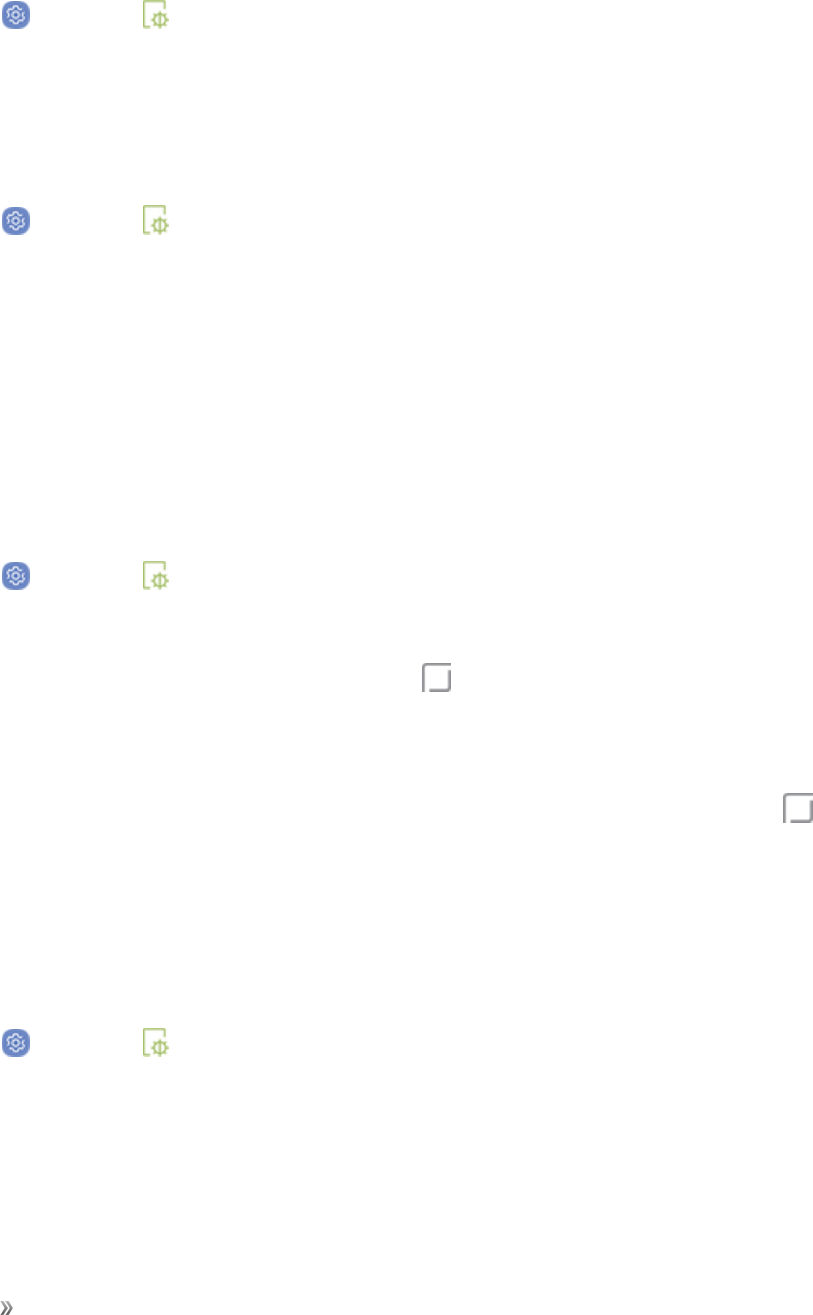
Settings Device Settings 136
1. Fromhome,swipeuptoaccess Apps.
2. Tap Settings> Display>LED indicatortoturnthefeatureonoroff.
Status Bar Settings
ConfiguredisplayoptionsfortheStatusbar.
1. Fromhome,swipeuptoaccess Apps.
2. Tap Settings> Display>Status bar.
lTapShow recent notifications onlytodisplayonlythethreemostrecentnotificationicons
ontheStatusbar.
lTapShow battery percentagetodisplaythebatterychargepercentagenexttothebattery
iconontheStatusbar.
Navigation Bar Settings
YoucanconfiguretheNavigationbarbackgroundcolorandbuttonlayout.
1. Fromhome,swipeuptoaccess Apps.
2. Tap Settings> Display>Navigation barforthefollowingsettings:
lBackground color:ChoosecolorforthebackgroundoftheNavigationbar.
lUnlock with Home button:Touchandhold Homewhilethescreenisofftoskipthe
LockscreenandgodirectlytotheHomescreen.
lButton layout:Choosetheorderofthenavigationkeys.
lHome button sensitivity:Adjusttheamountofpressureneededtotouchandhold
Homebymovingtheslider.
Screen Timeout
Turnthescreenoffafterasetamountoftime.
1. Fromhome,swipeuptoaccess Apps.
2. Tap Settings> Display>Screen timeoutandchooseatimeperiod.
Note:Longerscreentimeoutdurationswilldischargeyourphone’sbatterymorequickly.
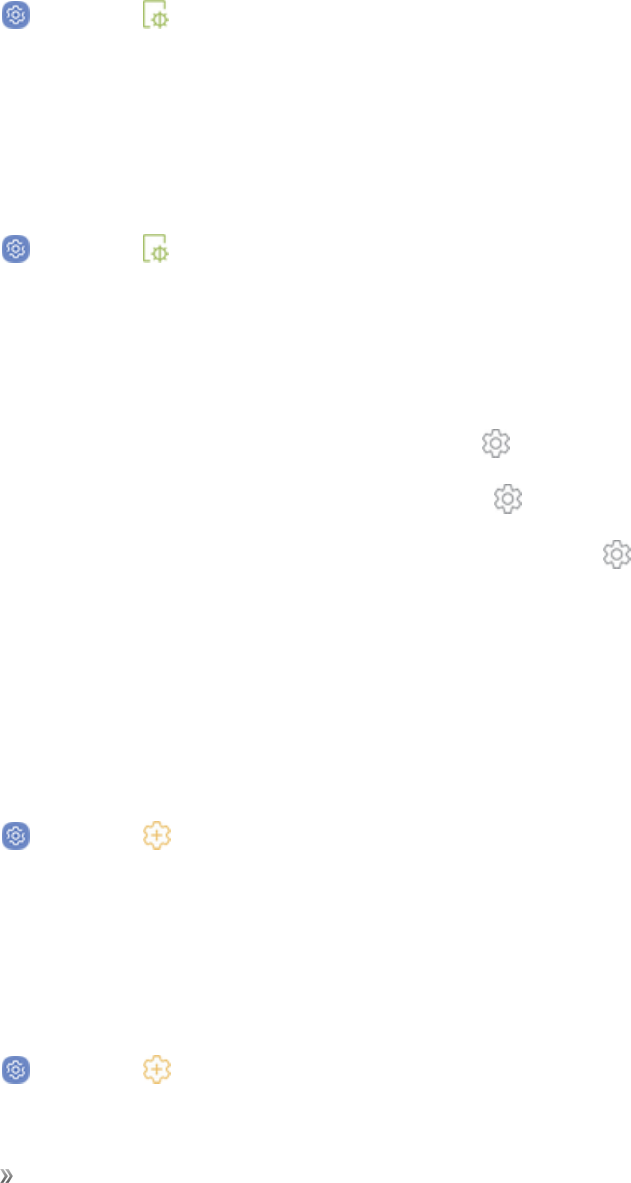
Settings Device Settings 137
Keep Screen Turned Off
Youcanpreventthescreenfromturningonwhilethedeviceisinadarkplace,suchasapocketora
bag.
1. Fromhome,swipeuptoaccess Apps.
2. Tap Settings> Display>Keep screen turned offtoenableordisablethefeature.
Screen Saver
Screensavercontrolswhatisdisplayedonthescreenwhenthedeviceisdocked(docknotincluded)
orwhilecharging.Youcanchoosetodisplaycolorsorphotos.
1. Fromhome,swipeuptoaccess Apps.
2. Tap Settings> Display>Screen saver.
3. TapOn/OfftoenableScreensaver.
4. Configureoptions:
lColors:Taptheselectortodisplayachangingscreenofcolors.
lPhoto Table:Displaypicturesinaphototable.Tap Settingsforoptions.
lPhoto frame:Displaypicturesinaphotoframe.Tap Settingsforoptions.
lPhotos:DisplaypicturesfromyourGooglePhotosaccount.Tap Settingsforoptions.
5. TapPreviewforademonstrationofScreensaver.
Smart Stay
Smartstaydetectsyourfacewiththefrontcamerasothatthescreenstaysonwhileyouarelooking
atit.
1. Fromhome,swipeuptoaccess Apps.
2. Tap Settings> Advanced features>Smart stay,andtapOn/Offtoturnthefeature
on.
One-Handed Mode
Changethescreenlayouttoaccommodateoperatingyourdevicewithonehand.
1. Fromhome,swipeuptoaccess Apps.
2. Tap Settings> Advanced features> One-handed mode.

Settings Device Settings 138
3. TapOn/Offtoenableordisablethefollowing:
lGesture:Swipeupdiagonallyfromeitherbottomcornertoreducethedisplaysize.
lButton:Tap Homethreetimesinquicksuccessiontoreducethedisplaysize.
Wallpapers and Themes
Youcanchangetheappearanceofyourdevicewithcustomwallpapers,themes,andicons.
Wallpapers
YoucanchangethewallpaperfortheHomeandlockscreens.
Tochangewallpaper:
1. Fromhome,swipeuptoaccess Apps.
2. Tap Settings> Wallpapers and themes> Wallpapers.
Formoreinformation,seeChangetheWallpaper.
Themes
Themesarepackagesofvisualcontentthatprovidedifferentwallpapersandiconsforyourphone.
1. Fromhome,swipeuptoaccess Apps.
2. Tap Settings> Wallpapers and themes> Themes.
3. Tapathemetoviewapreviewofthetheme.
lTapView all toseeallavailablethemes.
4. TapApplytoapplytheselectedtheme.
Icons
Applycustomiconstoreplacebuilt-inappicons.
1. Fromhome,swipeuptoaccess Apps.
2. Tap Settings> Wallpapers and themes> Icons.
3. Tapaniconsettoviewapreviewoftheicons.
lTapView alltoseeallavailableiconsets.
4. TapApplytoapplytheselectediconset.

Settings Device Settings 139
Always On Displays (AODs)
ApplycustomlayoutsfortheAlwaysOnDisplay.Formoreinformation,seeLockScreenandAOD
Settings.
1. Fromhome,swipeuptoaccess Apps.
2. Tap Settings> Wallpapers and themes> AODs.
3. TapalayouttoviewapreviewoftheAOD.
lTapView alltoseeallavailablelayouts.
4. TapApplytoapplytheselectedlayout.
Device Maintenance
Devicemaintenanceprovidesanoverviewofthestatusofyourdevice’sbattery,storage,memory,
anddevicesecurity.Youcanalsoautomaticallyoptimizeyourdevice’ssystemresources.
Quick Optimization
Thequickoptimizationfeatureimprovesdeviceperformancethroughthefollowingactions:
nIdentifyingappsthatuseexcessivebatterypowerandclearingunneededitemsfrommemory.
nDeletingunnecessaryfilesandclosingappsrunninginthebackground.
nScanningformalware.
Tousethequickoptimizationfeature:
1. Fromhome,swipeuptoaccess Apps.
2. Tap Settings> Device maintenance.
3. TapOptimize now.
Battery
Monitoryourphone’sbatteryusagethroughthissettingsmenu.Viewwhichfunctionsareconsuming
yourbattery’schargeandatwhatpercentage.Youcanalsodisplaythebatterychargeremainingas
apercentageonthestatusbar.
1. Fromhome,swipeuptoaccess Apps.
2. Tap Settings > Device maintenance>Battery foroptions:

Settings Device Settings 140
lBattery usage:Viewdetailsofbatteryusagebyitem.
lPower saving mode:Extendbatterylifebyselectingapowersavingmodelevel.Choose
Off,Mid,orMax.Estimatedremainingbatterylifeforeachmodeisprovided.
lApp power monitor:Putappstosleepsothattheydonotusebatterypowerwhennotin
use.TapSavepowertoenable.
lUnmonitored apps:SelectappstoexcludefrombeingputtosleepbytheApppower
monitor.
lMore options:
oAdvanced settings:Configurenotificationsettings,theapppowermonitor,andchoose
whetherornottoseethebatterypercentageonthestatusbar.
Performance Mode
Optimizeyourdevice’sperformancefeaturestobestfityourusage.
1. Fromhome,swipeuptoaccess Apps.
2. Tap Settings> Device maintenance>Performance mode.Chooseoneofthe
followingoptions:
lOptimized (recommended):Balancebatterylifeandscreenresolutionforeverydayuse.
lGame:Enhanceyourgamingexperiencebymakinggamesrunmoresmoothly.
lEntertainment:Enjoymusicandvideoswithultrahighqualitysoundandenhancedimages.
lHighperformance:Experiencethehighestqualitydisplaysettings.
Storage
TheStoragesettingsmenuletsyoumanageinternalandoptionalinstalledSDcard(notincluded)
storageonyourphone.
Access Storage Settings
1. Fromhome,swipeuptoaccess Apps.
2. Tap Settings> Device maintenance>Storage.
3. Viewmemoryusageforthedifferenttypesofinformationstoredinyourphone’smemory.
4. Tapanitemformoreinformation.
Note:TapCleannowtofreeupstoragespacebyremovingunneededfiles.

Settings Device Settings 141
Memory Card (SD Card)
Onceanoptionalmemorycard(notincluded)hasbeeninstalledinyourdevice,thecardmemoryis
displayedintheStoragesetting.
Formoreinformation,seeInstalltheSIMCardandaMemoryCard.
Mount a Memory Card
Whenyouinstallanoptionalmemorycard,itisautomaticallymounted(connectedtothedevice)and
preparedforuse.However,shouldyouunmountthecardwithoutremovingitfromthedevice,you
needtomountitbeforeitcanbeaccessed.
1. Fromhome,swipeuptoaccess Apps.
2. Tap Settings> Device maintenance>Storage.
3. Tap More options>Storage settings.
4. UnderPortable storage,tapyourSDcard,andthentapMount.
Remove a Memory Card
Warning:Topreventdamagetoinformationstoredonthememorycard,unmountthecardbefore
removingitfromthedevice.
1. Fromhome,swipeuptoaccess Apps.
2. Tap Settings> Device maintenance>Storage.
3. Tap More options>Storage settings.
4. UnderPortable storage,tapyourSDcard,andthentapUnmount.
5. Removeyourmemorycardfromthedevice.
Format a Memory Card
Warning:WhenformattinganSDcard,youshouldbackupyourmusicandphotofilesthatare
storedonthecardbecauseformattingtheSDcarddeletesallthestoreddata.
1. Fromhome,swipeuptoaccess Apps.
2. Tap Settings> Device maintenance>Storage.
3. Tap More options>Storage settings.
4. UnderPortable storage,tapyourSDcard,tapFormat,andthenfollowtheprompts.

Settings Device Settings 142
Memory
Checktheamountofavailablememory.Youcanclosebackgroundappsandreducetheamountof
memoryyouareusingtospeedupyourdevice.
1. Fromhome,swipeuptoaccess Apps.
2. Tap Settings> Device maintenance>Memory.
lTheusedandavailablememoryareshown.
3. TofreeupasmuchRAMaspossible,tapClean nowandfollowtheprompts.
lTheselectedappsandservicesinthelistwillbeclosed.
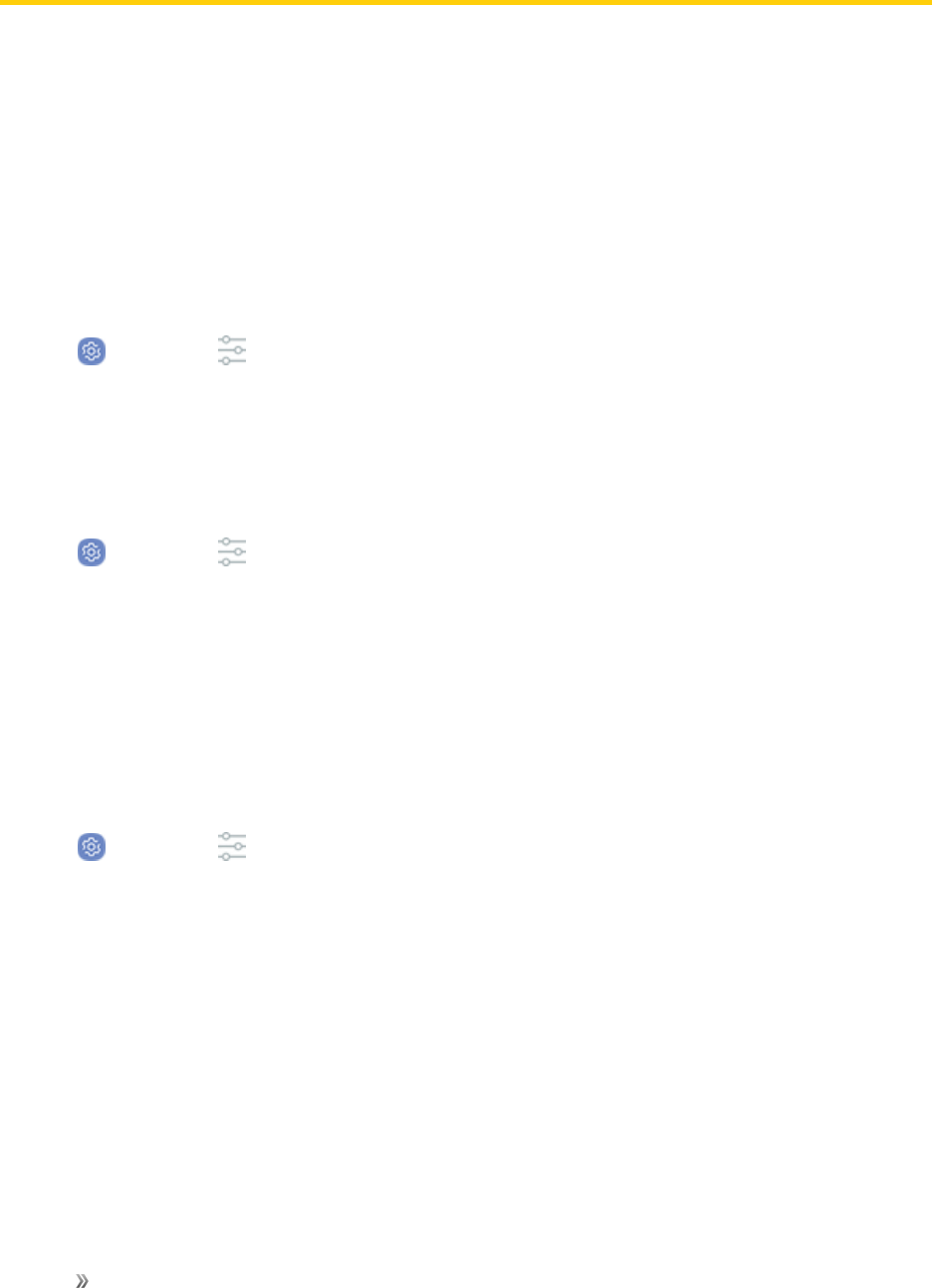
Settings System Settings 143
System Settings
Learnhowtosetyourphone’sgeneralsettings,includinglanguage,security,accounts,andmore.
Language and Input
Yourphone’slanguageandinputsettingsletyouselectalanguageforthephone’smenusand
keyboards,selectandconfigurekeyboardsettings,configurespeechinputsettings,andsetyour
phone’smouse/trackpadoptions.
Access Language and Input Setting Options
1. Fromhome,swipeuptoaccess Apps.
2. Tap Settings> General management> Language and input.
3. Setoptions.
Select the Default Language for Your Phone
1. Fromhome,swipeuptoaccess Apps.
2. Tap Settings> General management> Language and input.
3. TapLanguage> Add language.
4. Tapanavailablelanguage.
Language and Input Options
Someofthelanguageandinputoptionsaredetailedbelow.
1. Fromhome,swipeuptoaccess Apps.
2. Tap Settings> General management> Language and input.
3. Setoptions:
lLanguage:Tapalanguagetoassignit.
lVirtual keyboard:Configureyourvirtualkeyboards.
oSamsung keyboard:ConfigureoptionsforthestandardSamsungkeyboard.
oGoogle voice typing:Configureyouroptionsforvoiceinput,includinglanguage
detection.
lPhysical keyboard:Configureoptionsforwhenaphysicalkeyboardisconnected.

Settings System Settings 144
lText-to-speech:Tapasettingsoptionandfollowtheprompts.
lPointer speed:Dragtheslidertoadjustthespeedofamouseortrackpadpointer.
Date and Time
UsetheDateandTimesettingsmenueithertoautomaticallyusethenetwork-provideddateand
timeormanuallysetthesevalues,aswellasselecttimeanddateformatoptions.
Access Date and Time Options
1. Fromhome,swipeuptoaccess Apps.
2. Tap Settings> General management>Date and time.
3. Setavailabledateandtimeoptions.
Report Diagnostic Information
Thisfeaturesendsdiagnosticinformationaboutyourdevicewhenyouarehavingtechnical
problems.
1. Fromhome,swipeuptoaccess Apps.
2. Tap Settings> General management.
3. TapReport diagnostic informationtoenableordisablethisfeature.
Reset
Resetdeviceandnetworksettings.Youcanalsoresetyourdevicetoitsfactorydefaults.
Reset Settings
Youcanresetyourdevicetoitsfactorydefaultsettings,whichresetseverythingexceptthesecurity,
language,andaccountsettings.Personaldataisnotaffected.
1. Fromhome,swipeuptoaccess Apps.
2. Tap Settings> General management>Reset> Reset settings.
3. TapReset settings,andconfirmwhenprompted.
Reset Network Settings
YoucanresetWi-Fi,Mobiledata,andBluetoothsettingswithResetnetworksettings.

Settings System Settings 145
1. Fromhome,swipeuptoaccess Apps.
2. Tap Settings> General management>Reset> Reset network settings.
3. TapReset settings,andconfirmwhenprompted.
Factory Data Reset
Youcanresetyourdevicetofactorydefaults,erasingalldatafromyourdevice.
ThisactionpermanentlyerasesALLdatafromthedevice,includingGoogleorotheraccount
settings,systemandapplicationdataandsettings,downloadedapplications,aswellasyourmusic,
photos,videos,andotherfiles.AnydatastoredonanexternalSDcardisnotaffected.
Note:WhenyousignintoaGoogleAccountonyourdevice,FactoryResetProtectionisactivated.
Thisprotectsyourdeviceintheeventitislostorstolen.Formoreinformation,seeFactoryReset
Protection.
IfyouresetyourdevicetofactorydefaultsettingswiththeFactoryResetProtection(FRP)feature
activated,youmustentertheusernameandpasswordforaregisteredGoogleAccounttoregain
accesstothedevice.Youwillnotbeabletoaccessthedevicewithoutthecorrectcredentials.
Warning:IfyouresetyourGoogleAccountpassword,itcantake24hoursforthepasswordresetto
syncwithalldevicesregisteredtotheaccount.
Beforeresettingyourdevice:
1. Verifythattheinformationyouwanttokeephastransferredtoyourstoragearea.
2. LogintoyourGoogleAccountandconfirmyourusernameandpassword.
Toresetyourdevice:
1. Fromhome,swipeuptoaccess Apps.
2. Tap Settings> General management>Reset> Factory data reset.
3. TapResetandfollowthepromptstoperformthereset.
4. Whenthedevicerestarts,followthepromptstosetupyourdevice.
Note:UnlessyouremovedallGoogleAccountsfromthephonebeforeperformingtheFactorydata
reset,youwillneedtosignintotheGoogleAccountthatwaspreviouslyassignedtothephoneto
completesetup.
Auto Restart
Optimizeyourdevicebyrestartingitautomaticallyatsettimes.Anyunsaveddatawillbelostwhen
thedevicerestarts.

Settings System Settings 146
1. Fromhome,swipeuptoaccess Apps.
2. Tap Settings> General management>Reset> Auto restart.
3. TapOn/OfftoactivateAutorestart,andthensetthefollowingparameters:
lTime:Setthetimeofdaytorestartyourdevice.
lDay:Selectthedayoftheweektoautomaticallyrestartyourdevice.
System Updates
Keepyourphoneup-to-datewiththelatestsoftware.
Update Your Phone
Fromtimetotime,updatesmaybecomeavailableforyourphone.
1. Fromhome,swipeuptoaccess Apps.
2. Tap Settings> System updates> Download updates manually.
Software Update Cautions
nDuring update:Thephonecannotbeuseduntilthesoftwareupdateiscomplete.Itmaytake
timetoupdateyourphone’ssoftware.
nSignal during update:Updateyourphonewheresignalreceptionisgood,anddonotchange
locationduringtheupdateprocess.Makesurethebatteryisadequatelychargedbefore
beginninganupdate.
lAweaksignalorlowbatteryduringanupdatemaycausetheupdatetofail.Anupdatefailure
maydisablethephone.
nOther functions during update:Otherphonefunctionscannotbeusedduringasoftware
update.
Update Your Phone’s Software
Youcanupdateyourphone’ssoftwareusingtheSystemupdatesoption.
Before Updating Your Phone
Updatingyourphonemayresultinalossofsaveddatadependingontheconditionofyourphone
(malfunctioning,damaged,waterseepage,etc.).Youmustbackupallcriticalinformationbefore
updatingyourphonefirmware.

Settings System Settings 147
Update Software
Onceyouhavebackedupallyourdata,usetheDownloadupdatesmanuallyoptiontoupdateyour
phone’ssoftware.
1. Fromhome,swipeuptoaccess Apps.
2. Tap Settings> System updates> Download updates manually.
Alternatively,youcanaccesssystemupdatesthroughthenotificationpanel.
1. Pulldownthestatusbar.
2. Tap System Update AvailabletoopentheSystemupdatesscreen.
3. TapDownloadandfollowtheprompts.
4. TapRestartandinstalltocompletetheprocess.
Confirm Your Current Phone Software
1. Fromhome,swipeuptoaccess Apps.
2. Tap Settings> About device.
3. LocatetheSoftwareversionread-onlyfield.
Lock Screen and Security
SecureyourdeviceandprotectyourdatawithLockScreenandSecuritysettings.
Set a Screen Lock
ItisrecommendedthatyousecureyourdeviceusingaScreenlock.
1. Fromhome,swipeuptoaccess Apps.
2. Tap Settings> Lock screen and security> Screen lock typetoselectascreenlock
andlevelofsecurity:
lSwipe:Swipethescreentounlockit.
lPattern:Createapatternthatyoudrawonthescreentounlockyourdevice.
lPIN:SelectaPINtouseforunlockingthescreen.
lPassword:Createapasswordforunlockingthescreen.
lNone:Donotlockthescreen.
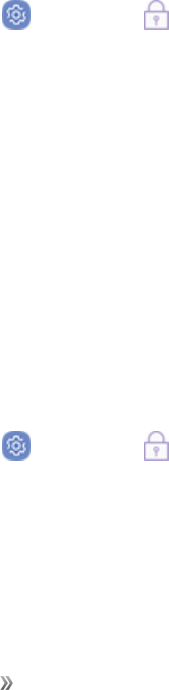
Settings System Settings 148
lFace:Usefacialrecognitiontounlockyourdevice.
lFingerprints:Usefingerprintrecognitiontounlockthescreen.
lIris:Useirisrecognitiontounlockthescreen.
3. Selectyournotificationpreferences,ifyouchooseasecuredlockscreenoption:
lTapOn/Offtoenableordisableshowingnotificationsonthelockscreen.
lHide content:Enabletohidethecontentofnotifications.
lNotification icons only:Enabletohidenotificationdetailsandshowonlytheicon.
4. Chooseascreenlockoption:
lSmart Lock:Unlockyourmobiledeviceautomaticallywhentrustedlocationsorother
deviceshavebeendetected.Asecurescreenlockisrequiredforthisfeature.
lSecure lock settings:SetyoursecurelockfunctionssuchasSecuredlocktimeandSmart
lock.Asecurescreenlockisrequiredforthisfeature.
Lock Screen and AOD Settings
ConfiguredisplaysettingsfortheLockscreenandAlwaysOnDisplay(AOD).
1. Fromhome,swipeuptoaccess Apps.
2. Tap Settings> Lock screen and securityforoptions:
lInformation and FaceWidgets:Setaclock,FaceWidgets,orContactInformationto
displayontheLockscreenandAlwaysOnDisplayscreen.
lNotifications:SelectwhichnotificationstodisplayontheLockscreenandAlwaysOn
Displayscreen.
lApp shortcuts:SelectwhichappstoopenfromtheLockscreen.
Samsung Pass
UseSamsungPasstoaccessyourfavoriteserviceswithbiometricdata.Youmustsignintoyour
SamsungaccounttouseSamsungPass.
1. Fromhome,swipeuptoaccess Apps.
2. Tap Settings> Lock screen and security> Samsung Pass.
3. FollowthepromptstosigntoyourSamsungaccountandaddyourbiometricdata.
Unknown Sources
Enableinstallationofnon-GooglePlayapplications.

Settings System Settings 149
1. Fromhome,swipeuptoaccess Apps.
2. Tap Settings> Lock screen and security>Unknown sourcestoenablethisoption.
Warning:Enablinginstallationofthird-partyapplicationscancauseyourdeviceandpersonaldata
tobemorevulnerabletoattacksbyunknownsources.
Secure Folder Settings
Lockyourprivatecontentandappstoenhancesecurity.YoumustsignintoyourSamsungaccount
inordertouseSecureFolder.Youmustalsosetasecurelockforyourdevice.
1. Fromhome,swipeuptoaccess Apps.
2. Tap Settings> Lock screen and security>Secure Folderandfollowthepromptsto
securecontentonyourdevice.
Secure Startup
ProtectyourdevicebyrequiringanumericPINorpasswordtobeenteredbeforeitstartsup.You
musthaveasecuredscreenlockforthisoptiontobeavailable.
1. Fromhome,swipeuptoaccess Apps.
2. Tap Settings> Lock screen and security> Secure startupandselectanoption.
Encrypt SD Card
RequireanumericPINorpasswordtodecryptyouroptionalmemorycard(notincluded)whenyou
firstaccessitafterpoweringonyourdevice.
1. Fromhome,swipeuptoaccess Apps.
2. Tap Settings> Lock screen and security>Encrypt SD card.
3. TapEncrypt SD cardandfollowthepromptstoencryptalldataonyourmemorycard.
Set Up SIM Card Lock
RequireyourSIMcardPINtounlockanduseyourSIMcard.
1. Fromhome,swipeuptoaccess Apps.
2. Tap Settings> Lock screen and security>Other securitySettings>Set up SIM
card lockandfollowtheprompts.
3. TapLock SIM cardtoenablethefeature.
4. TapChange SIM card PINtocreateanewPIN.

Settings System Settings 150
View Passwords
Displaypasswordcharactersbrieflyasyoutypethem.
1. Fromhome,swipeuptoaccess Apps.
2. Tap Settings> Lock screen and security>Other security Settings> Make
passwords visibletoturnthefeatureon.
Security Update Service
Automaticallyreceivesecurityupdates.
Fromhome,swipeuptoaccess Apps.
1. Fromhome,swipeuptoaccess Apps.
2. Tap Settings> Lock screen and security>Other security Settingsforthefollowing
Securityupdateserviceoptions:
lSecurity policy updates:Automaticallyormanuallycheckforsecuritypolicyupdates.-
AutomaticupdatescanalsobelimitedtoonlywhenyourdeviceisconnectedtoaWi-Fi
network.
lSend security reports:UseWi-FitosendsecurityreportstoSamsungforthreatanalysis.
Phone Administration
Manageyourdeviceadministratorsandapplicationinstallationprivileges.
1. Fromhome,swipeuptoaccess Apps.
2. Tap Settings> Lock screen and security>Other security Settings>Phone
administrators.
lTapAndroid Device Managertoallowittolockorerasealostdevice.
lTapSecure Foldertoallowittomanageyourdevice.
lTapSupport & Protectiontoprotectyourmobiledevicefromthreatsposedbymalicious
websites.
Credential Storage
Manageyoursecuritycertificates.Ifacertificateauthority(CA)certificategetscompromisedorfor
someotherreasonyoudonottrustit,youcandisableorremoveit.

Settings System Settings 151
1. Fromhome,swipeuptoaccess Apps.
2. Tap Settings> Lock screen and security>Other security Settings forthefollowing
options:
lStorage type:Selectastoragelocationforcredentialcontents.
lView security certificates:Displaycertificatesinyourdevice’sROMandothercertificates
youhaveinstalled.
lUser certificates:Viewusercertificates.
lInstall from phone storage:Installanewcertificatefromstorage.
lClear credentials:Erasethecredentialcontentsfromthedeviceandresetthepassword.
Advanced Security Settings
Usetheseoptionstoconfigureadvancedsecuritysettings.
1. Fromhome,swipeuptoaccess Apps.
2. Tap Settings> Lock screen and security>Other security Settingsforthefollowing
advancedoptions:
lTrust agents:Performselectedactionswhentrusteddevicesareconnected
oToviewTrustagents,setupasecuredscreenlock(Password,PIN,orPattern).For
moreinformation,seeSetaScreenLock.
lPin windows:Pinanapponyourdevicescreen,preventingaccesstootherfeaturesofyour
device.
lUsage data access:Viewtheapplicationsthatcanaccessyourdevice’susagehistory.
lNotification access:Viewtheapplicationsthatcanaccessnotificationsyoureceiveonyour
device.
lDo not disturb permission:ViewwhichappshavepermissiontochangetheDonot
disturbsettings.
Accounts
Setupandmanageaccounts,includingyourGoogleAccount,Samsungaccount,email,andsocial
networkingaccounts.
Samsung Cloud
KeepyourdatasafebybackingupdevicetoSamsungcloudstorage.Thisallowsyoutorestoreyour
phoneatanytime.Youcanalsosyncyourdatafrommultipledevices.

Settings System Settings 152
1. Fromhome,swipeuptoaccess Apps.
2. Tap Settings> Cloud and accounts> Samsung Cloud.
lIfaSamsungaccounthasnotbeenadded,followthepromptstoaddone.
3. OnceaSamsungaccountisconfigured,thefollowingoptionsareavailable:
lManage cloud storage:Viewhowmuchcloudstorageyourdataisusing.
lBackup settings:ConfigurebackupforsupportedappsusingyourSamsungCloud
account.
lRestore:Downloadanystoredbackupinformationtoyourdevice.
lData to sync:Tapthefollowingitemstoenableordisablesyncing:
oContacts (Samsung account):Synccontactinfo.
oCalendar (Samsung account):Syncyoureventsandtasks.
oSamsung Notes:Syncyournotesandcategories.
oInternet:Syncbookmarks,savedpages,andopenedtabsfromyourbrowser.
oKeyboard data:Syncpredictivetextdata.
oGallery:Syncyourimagesandvideos.
lMoreoptions:
oSync now:Syncallselectedsettings.
oSync information:Viewdetailsaboutthesyncprocess.
oSettings:ChoosewhethertosyncdataonlywhenthedeviceisconnectedtoaWi-Fi
network,receivepushnotifications,orremoveyourSamsungaccount.
oFAQ:GototheCustomerSupportwebsiteforSamsungCloudinformation.
lContact us:GototheCustomerSupportwebsiteandsubmitanquestiononline.
Accounts Settings
Addandmanageallyouremail,socialnetworking,andpictureandvideosharingaccounts.
Set Up a New Account
1. Fromhome,swipeuptoaccess Apps.
2. Tap Settings> Cloud and accounts.

Settings System Settings 153
3. TapAdd account.
4. Tapanaccounttypeandthenfollowthepromptstoaddtherequiredaccountinformation.
Manage Existing Accounts
1. Fromhome,swipeuptoaccess Apps.
2. Tap Settings> Cloud and accounts.
3. Taptheaccounttypetoseetheexistingaccounts.
4. Viewandconfigureyouraccountsettingsasdesired.
Backup and Restore
Yourphone’sBackupandrestoremenuletsyoubackupyourphone’sdataandsettingstoGoogle
serversbeforeresettingyourphonetotheoriginalfactorysettings.TheFactorydatareseterasesall
datafromthephone’sapplicationstorage,including:
nYourSamsungaccount
nYourGoogleAccount
nAllotheremailandsocialnetworkingaccounts
nSystemandapplicationdataandsettings
nDownloadedapplications
Performingafactorydatareset(seeFactoryDataReset)erasesalldataonthephone.Itis
recommendedthatyoubackupimportantdatabeforeperformingafactorydatareset.
Erasedinformationcannotberestored.Onlyerasedataafteryouaresureyouhavesaved
everythingyouneed.
Access Backup and Restore Options
1. Fromhome,swipeuptoaccess Apps.
2. Tap Settings> Cloud and accounts.
3. TapBackup and restore.
4. Setoptions.
Samsung Account Backup Settings
EnablebackupofyourinformationtoyourSamsungaccount.

Settings System Settings 154
1. Fromhome,swipeuptoaccess Apps.
2. Tap Settings> Cloud and accounts.
3. TapBackup and restore.
4. ConfiguretheseoptionsundertheSamsungaccountheading:
lBack up my data:Enablebackupofyourphonelog,messagesandmorethroughyour
Samsungaccount.
lRestore:UseyourSamsungaccounttorestoreyourbackupdata.
Google Account Backup Settings
EnablebackupofyourinformationtoGoogleservers.
1. Fromhome,swipeuptoaccess Apps.
2. Tap Settings> Cloud and accounts.
3. TapBackup and restore.
4. ConfiguretheseoptionsundertheGoogleaccountheading:
lBack up my data:Enablebackupofapplicationdata,Wi-Fipasswords,andothersettings
toGoogleservers.
lBackup account:SelectaGoogleAccounttobeusedasyourbackupaccount.
lAutomatic restore:EnableautomaticrestorationofsettingsfromGoogleservers.When
enabled,backed-upsettingsarerestoredwhenyoureinstallanapplication.
Google Settings
Configureyourdevice’sGooglesettings.
TocustomizeyourGooglesettings:
1. Fromhome,swipeuptoaccess Apps.
2. TapSettings> Google.
3. Selectanoptiontocustomize:
lLocation:ConfigureyourGooglelocationsettings.
lSecurity:ConfiguretheAndroidDeviceManagerandappssecuritysettings.
lSet up nearby device:SetupanotherdeviceusingWi-FiandBluetooth.
lAds:ConfigureyourGoogleadvertisingprofile.
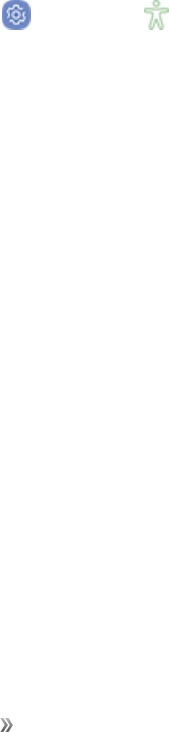
Settings System Settings 155
lApp preview messages:Receiveandreplytomessagessentfrommessagingappsthat
arenotinstalledonyourdevice.
lNearby:Useyourdevice’ssensorstoconnectwithnearbydevices.
lSearch & Now:ConfigureyourGooglesearchsettings.
lSet up nearby device:SetupanotherdeviceusingWi-FiandBluetooth.
Note:TheseoptionsmaychangeifyouaresignedintoyourGoogleAccount.
Accessibility Settings
Accessibilityservicesarespecialfeaturesthatmakeusingthedeviceeasierforthosewithcertain
physicaldisabilities.
FormoreinformationaboutAccessibilityforSamsungproducts,pleasecontactusat
accessibility@sea.samsung.com.
Vision Settings
YoucanturnonAccessibilityfeaturestoassistwithvisualaspectsofthedevice.
1. Fromhome,swipeuptoaccess Apps.
2. Tap Settings> Accessibility>Vision,andtapanoption:
lVoice Assistant:Givespokenfeedbacktoassistblindandlow-visionusers.
oVoiceAssistantcancollectallofthetextyouenter,exceptpasswords,includingpersonal
dataandcreditcardnumbers.Itmayalsologyouruserinterfaceinteractionswiththe
device.
lVoice Assistant help:ViewhelponusingVoiceAssistant.
lDark screen:Keepthescreenturnedoffatalltimesforprivacy.
lRapid key input:Releaseyourfingertoenterselectioninsteadofdoubletapping.
lSpeak passwords:Readthecharactersaloudasyouenteryourpasswords.
lAccessibility shortcut:Quicklyenableaccessibilityfeaturesintwoquicksteps.
lVoice Label:WritevoicerecordingstoNFCtagstoprovideinformationaboutnearby
objects.
lScreen zoom and font:Configurethescreenzoomlevelandfontsizeandstyle.
lHigh contrast fonts:Adjustthecolorandoutlineoffontstoincreasethecontrastwiththe
background.
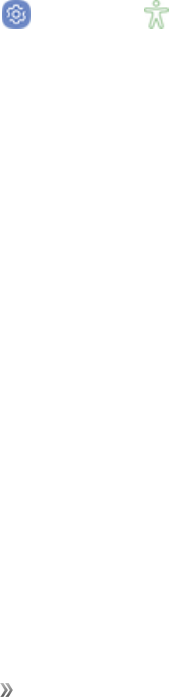
Settings System Settings 156
lHigh contrast keyboard:AdjustthesizeoftheSamsungkeyboardandchangeitscolorsto
increasethecontrastbetweenthekeysandthebackground.
lShow button shapes:Showbuttonswithshadedbackgroundstomakethemstandout.
lMagnifier window:Magnifycontentshownonthescreen.
lMagnification gestures:Useexaggeratedgesturessuchastriple-tapping,double
pinching,anddraggingtwofingersacrossthescreen.
lLarge mouse/touchpad pointer:Enablealargepointerforaconnectedmouseor
touchpad.
lGrayscale:Enablegrayscalemodeinsteadofusingcolors.
lNegative colors:Reversethedisplayofcolorsfromwhitetextonablackbackgroundto
blacktextonawhitebackground.
lColor adjustment:Adjustthecolorofthescreenifyouarecolorblindorhavedifficulty
readingthedisplaybecauseofthescreencolor.
Hearing Settings
YoucanturnonAccessibilityfeaturestoassistwithaudioaspectsofthedevice.
1. Fromhome,swipeuptoaccess Apps.
2. Tap Settings> Accessibility>Hearing,andtapanoption:
lSound detectors:Receivealertswhenthedevicedetectsababycryingoradoorbell.
lFlash notification:Setthecameralightorscreentoblinkwheneveryoureceivea
notification.
lMute all sounds:Turnoffallnotificationsandaudioforprivacy.
lHearing aids:Improvethesoundqualityforusewithhearingaids.
lSamsung subtitles (CC):UseSamsungsubtitleswithmultimediafileswhenavailable.
lGoogle subtitles (CC):UseGooglesubtitleswithmultimediafileswhenavailable.
lLeft/right sound balance:Usetheslidertosettheleftandrightbalancewhenusinga
stereodevice.
lMono audio:Switchaudiofromstereotomonoforusewithoneearphone.
Dexterity and Interaction Settings
YoucanturnonAccessibilityfeaturestoassistwithdexterityandinteractionaspectsofthedevice.

Settings System Settings 157
1. Fromhome,swipeuptoaccess Apps.
2. Tap Settings> Accessibility> Dexterity and interaction,andtapanoption:
lUniversal switch:Controlyourdevicewithyourcustomizedswitches.
lAssistant menu:Improvethedeviceaccessibilityforuserswithreduceddexterity.
lEasy screen turn on:Turnonthescreenwithouthavingtopressanybuttons.
lPress and hold delay:Selectatimeintervalforthisaction.
lClick after pointer stops:Automaticallyclickonanitemafterthepointerstopsoverit.
lInteraction control:Blockareasofthescreenfromtouchinteraction.Disableautoscreen
rotationandhardkeyfunctions.Onlyshowapplicationnotificationsinthenotificationpanel
andthestatusbar.
Configure Other Accessibility Settings
Yourphoneoffersmanyfeaturestoimprovephoneaccessibility.
1. Fromhome,swipeuptoaccess Apps.
2. Tap Settings> Accessibility,andtapanoption:
lText-to-speech:SetyourpreferredTTSengineandoptions.
lDirection lock:Unlockthescreenbyswipinginaseriesofdirections.
lDirect access:OpenyouraccessibilitysettingsbypressingtheVolumeupkeyandthe
Powerkeytogether.
lNotification reminder:Beepatsetintervalstoremindyouofanyunreadnotifications.
lAnswering and ending calls:Selectshortcutsforansweringandendingcalls.
lSingle tap mode:Dismissorsnoozealarms,calendarevents,andtimeralerts,andanswer
orrejectincomingcallswithasingletap.
lManage accessibility:Importandexportyouraccessibilitysettings,orsharethemwith
otherdevices.
Accessibility Services
AdditionalaccessibilityappsmaybedownloadedfromtheGooglePlaystore.
1. Fromhome,swipeuptoaccess Apps.
2. Tap Settings> Accessibility.
3. CertainaccessibilityservicesyouinstallmaybelistedandconfiguredunderServices.

Settings System Settings 158
Other Settings
Configurefeaturesonyourdevicethatmakeiteasiertouse.
Help
Viewtipsandhelpinformationaboutusingyourphone.
1. Fromhome,swipeuptoaccess Apps.
2. Tap Settings> Advanced features>Help.
Manage Game Features
Automaticallyarrangesallyourgamesinoneplace.
1. Fromhome,swipeuptoaccess Apps.
2. Tap Settings> Advanced features>Games> Game launcher.
Device Assistance App
Getassistancewithyourdevice.
1. Fromhome,swipeuptoaccess Apps.
2. Tap Settings> Advanced features>Device assistance app.
3. Tapanoptiontocustomize:
lDevice assistance app:Selectyourdefaultassistanceapp.
lRead text on screen:Allowthedeviceassistanceapptoreadanytextshownonthe
screen.
lTake/access screenshots:Allowthedeviceassistanceapptotakeandaccess
screenshots.
About Phone
TheAboutphonemenuletsyouaccessimportantphoneinformation,searchforandapplyupdates,
andviewlegalandsafetyinformation.
About Phone Overview
ThefollowingAboutphoneitemsmaybereviewedorset:
nMy phone number:Viewyourdevice’sphonenumber.
nSoftware version:Viewyourcurrentsoftwareversion.

Settings System Settings 159
nHardware version:Viewyourhardwareversion.
nStatus:Checkyourphone’sstatus.
lBatterystatusandlevel
lSIMcardstatus(network,signalstrength,mobilenetworktype,servicestate,roaming,and
mobilenetworkstate)
lIMEIinformation(MIN,PRLversion,MEID,IMEI,IMEISV,andICCID)
lBrand
lUsername
lIPaddress
lWi-FiMACaddress
lBluetoothaddress
lUptime
lDevicestatus
nLegal information:Reviewvarioustypesofimportantlegalinformation,includingOpensource
licenses,Googlelegal,SystemWebViewlicenses,Samsunglegal,andthePrivacyAlert.
nDevice name:Changethenameofyourdevice(otherdevicesseethisnamewhenusing
MobilehotspotorBluetooth).
nModel number:Checkthephone’smodelnumber.
nAndroid version:ChecktheAndroidversionnumber.
nAndroid security patch level:ChecktheAndroidsecuritypatchlevel.
nBaseband version:Checkthephone’sbasebandversion.
nKernel version:Checkthephone’skernelversion.
nBuild number:Checkthecurrentphonebuildnumber.
nSE for Android status:Checkthephone’sSEforAndroidstatus.
nSecurity software version:Checkthephone’ssecuritysoftwareversion.
nKnox version:CheckthecurrentKnoxversion.

Settings System Settings 160
Access About Phone Options
1. Fromhome,swipeuptoaccess Apps.
2. Tap Settings> About phone.
3. Selectorviewavailableoptions.

Getting Help 161
Getting Help
Thefollowingtopicsprovideadditionalresourcesandsupporttipsforusingyourphone.
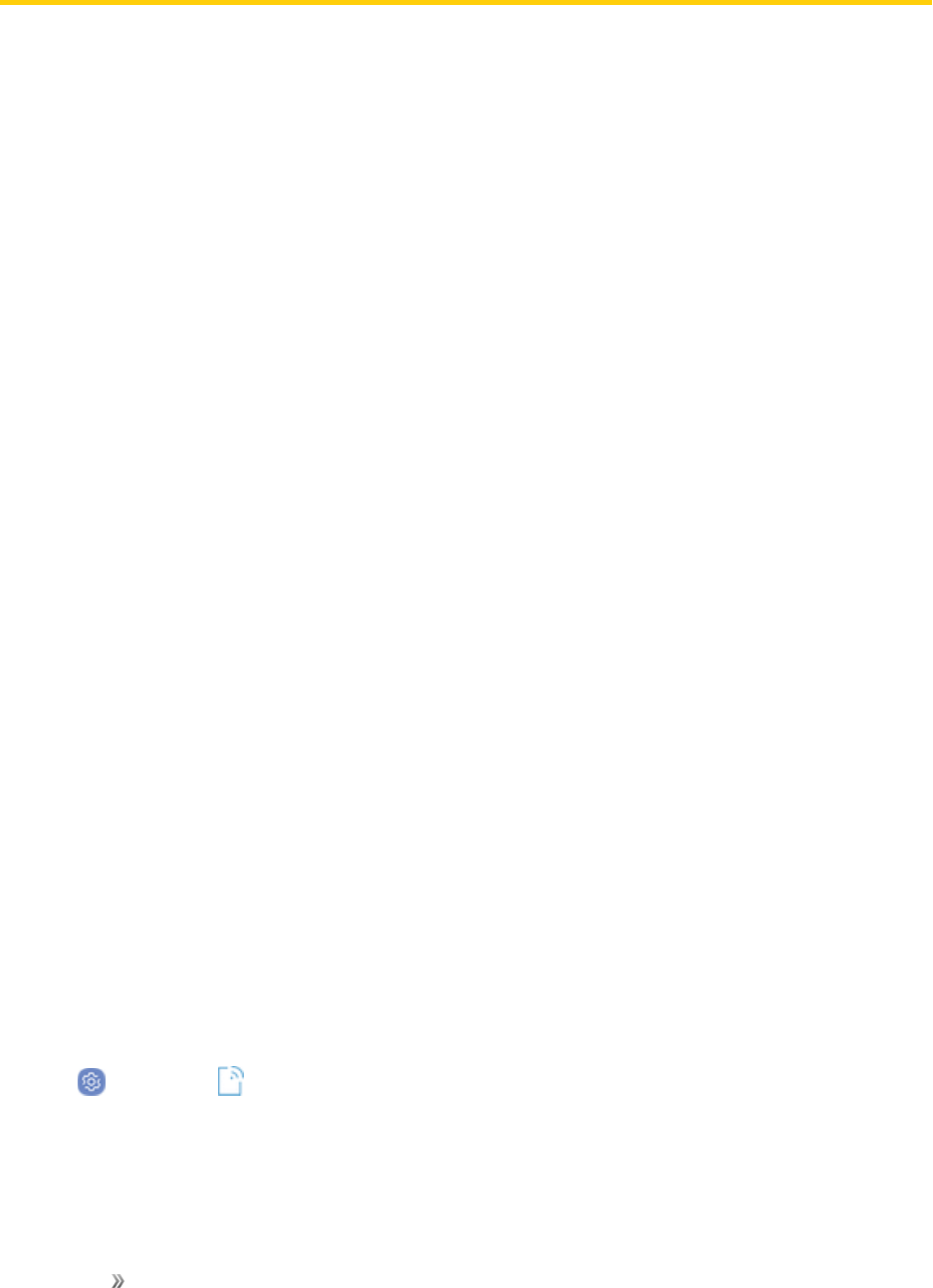
Getting Help For Assistance 163
For Assistance
Thefollowingtopicsaddressareasofsupportforyourphone,includingtroubleshooting,account
information,andcustomerservicecontactinformation.
Troubleshooting
Checkthequestionsandanswersbelowfortroubleshootingsolutionsforcommonphoneissues.
Phone freezes/operation is unstable.
Solution:Turnthephoneonagain.Ifyouareunabletoturnthephoneoff,removeandreplacethe
Battery,andthenturnthephoneonagain.Datathatwasbeingeditediserasedafteryourphoneis
poweredonagain.
Operation is unstable after a new application was installed.
Solution:Thenewlyinstalledapplicationmaybethecause.UninstalltheapplicationinSafemode.
SeeUninstallAppsformoreinformationaboutuninstallingapps.
ToturnthephoneoninSafemode:
nPressandholdthePowerkey,touchandholdPower off,readthedisclaimerforsafemode,
andthentapSafe mode.
lAfterturningthephoneoninSafemode,“SafeMode”appearsatlowerleft.
lAfterrestartinginSafemode,yourphonecanbepoweredonasusual.
lBeforeturningthephoneoninSafemode,itisrecommendedthatyoubackupimportant
data.
lBypoweringthephoneoninSafemode,addedwidgetsmaybedeleted.
Cannot use phone, mail, or Internet.
Solution 1:Checkwhetheryouarewheresignalisweakoroutofservicearea.
Solution 2:Powerthephoneonagain.
Solution 3:IsthephoneinAirplanemode?TocheckthatAirplanemodeiscanceled:
1. Fromhome,swipeuptoaccess Apps.
2. Tap Settings> Connections> Airplane mode.
Solution 4:Isdatacommunicationdisabled?Tocheckthatdatacommunicationisenabled:

Getting Help For Assistance 164
1. Fromhome,swipeuptoaccess Apps.
2. Tap Settings> Connections> Data usage> Mobile data.
Solution 5:Isadisabledaccesspointset?Toresettoinitialsettings:
1. Fromhome,swipeuptoaccess Apps.
2. Tap Settings> Connections> Mobile networks> Access Point Names>More
options> Reset to default.
Battery level goes down quickly.
Solution:Areyouwheresignalisweakorhavebeenoutofserviceareaforalongperiod?Calling
wheresignalisweakorbeingoutofserviceareausesalotofBattery.
Cannot install applications.
Solution:ApplicationscannotbeinstalledwithonlyalittlefreespaceonthephoneorSDcard.To
checkfreespace,seeStorage.Applicationsnotsupportedbyyourphonecannotbeinstalled.
Cannot unlock screen.
Solution:Powerthephoneonagain.Ifyouareunabletoturnthephoneoff,removeandreplace
theBattery,andthenpowerthephoneonagain.Datathatwasbeingeditediserasedafterthe
phoneispoweredonagain.
Sprint Account Information and Help
Findoutaboutaccountpasswordsandinformationaboutmanagingyouraccountandfindinghelp.
Sprint Account Passwords
Youwillneedtocreatepasswordstoprotectaccesstoyourpersonalaccountinformation,your
voicemailaccount,andyourdataservicesaccount.AsaSprintcustomer,youenjoyunlimited
accesstoallyourinformation.
Account User Name and Password
Ifyouaretheaccountowner,youwillcreateanaccountusernameandpasswordwhenyousignon
tosprint.com/mysprint.(ClickRegisterandfollowthepromptstogetstarted.)Ifyouarenotthe
accountowner(ifsomeoneelsereceivesthebillforyourSprintservice),youcangetasub-account
passwordatsprint.com/mysprint.
Voicemail Passcode
Youwillcreateyourvoicemailpasscodewhenyousetupyourvoicemail.SeeSetUpVisual
Voicemailformoreinformationonyourvoicemailpasscode.
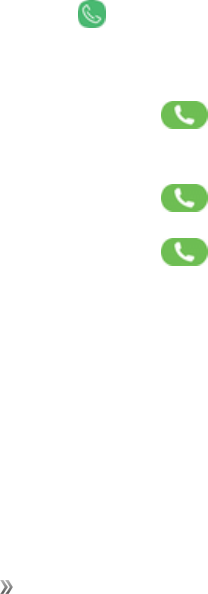
Getting Help For Assistance 165
Data Services Password
WithyourSprintphone,youmayelecttosetupanoptionaldataservicespasswordtocontrolaccess
andauthorizepurchases.
Formoreinformation,ortochangeyourpasswords,signontosprint.com/mysprint.
Manage Your Account
ManageyourSprintaccountfromyourcomputer,yourSprintphone,oranyotherphone.
Online:sprint.com/mysprint
nAccessyouraccountinformation.
nCheckyourusage(dependingonyourSprintserviceplan).
nViewandpayyourbill.
nEnrollinSprintonlinebillingandautomaticpayment.
nPurchaseaccessories.
nShopforthelatestSprintphones.
nViewavailableSprintserviceplansandoptions.
nLearnmoreaboutdataservicesandotherSprintproducts.
From Your Sprint Phone
1. Fromhome,tap Phone.
2. Doanyofthefollowing:
lTap* 2,andthentap DialtoaccessaSelf-Servicepage.Thereyoucanfind
informationaboutPayment,Billing,Accountstatus,andmore.
lTap* 3,andthentap DialtoaccesstheBillPaySupporttomakeapayment.
lTap* 4,andthentap Dialtocheckusageandaccountbalance.
Sprint Support Services
Sprint411andSprintOperatorServicesletyoueasilyaccessinformationandcallingassistance
fromyourSprintphone.
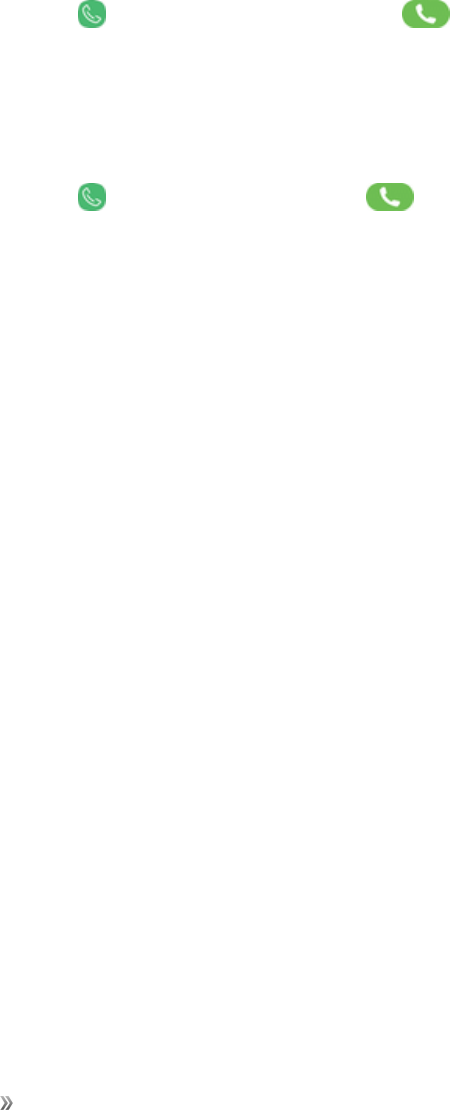
Getting Help For Assistance 166
Sprint 411
Sprint411givesyouaccesstoavarietyofservicesandinformation,includingresidential,business,
andgovernmentlistings;movielistingsorshowtimes;drivingdirections,restaurantreservations,
andmajorlocaleventinformation.Youcangetuptothreepiecesofinformationpercall,andthe
operatorcanautomaticallyconnectyourcallatnoadditionalcharge.
Thereisaper-callchargetouseSprint411,andyouwillbebilledforairtime.
nFromhome,tap Phone,tap4 1 1,andthentap Dial.
Sprint Operator Services
SprintOperatorServicesprovidesassistancewhenyouplacecollectcallsorwhenyouplacecalls
billedtoalocaltelephonecallingcardorthirdparty.
nFromhome,tap Phone,tap0,andthentap Dial.
Formoreinformationortoseethelatestinproductsandservices,visitusonlineat
sprint.com/mysprint.
Samsung Support
AccessonlinesupportfromSamsung.
samsung.com/us/support
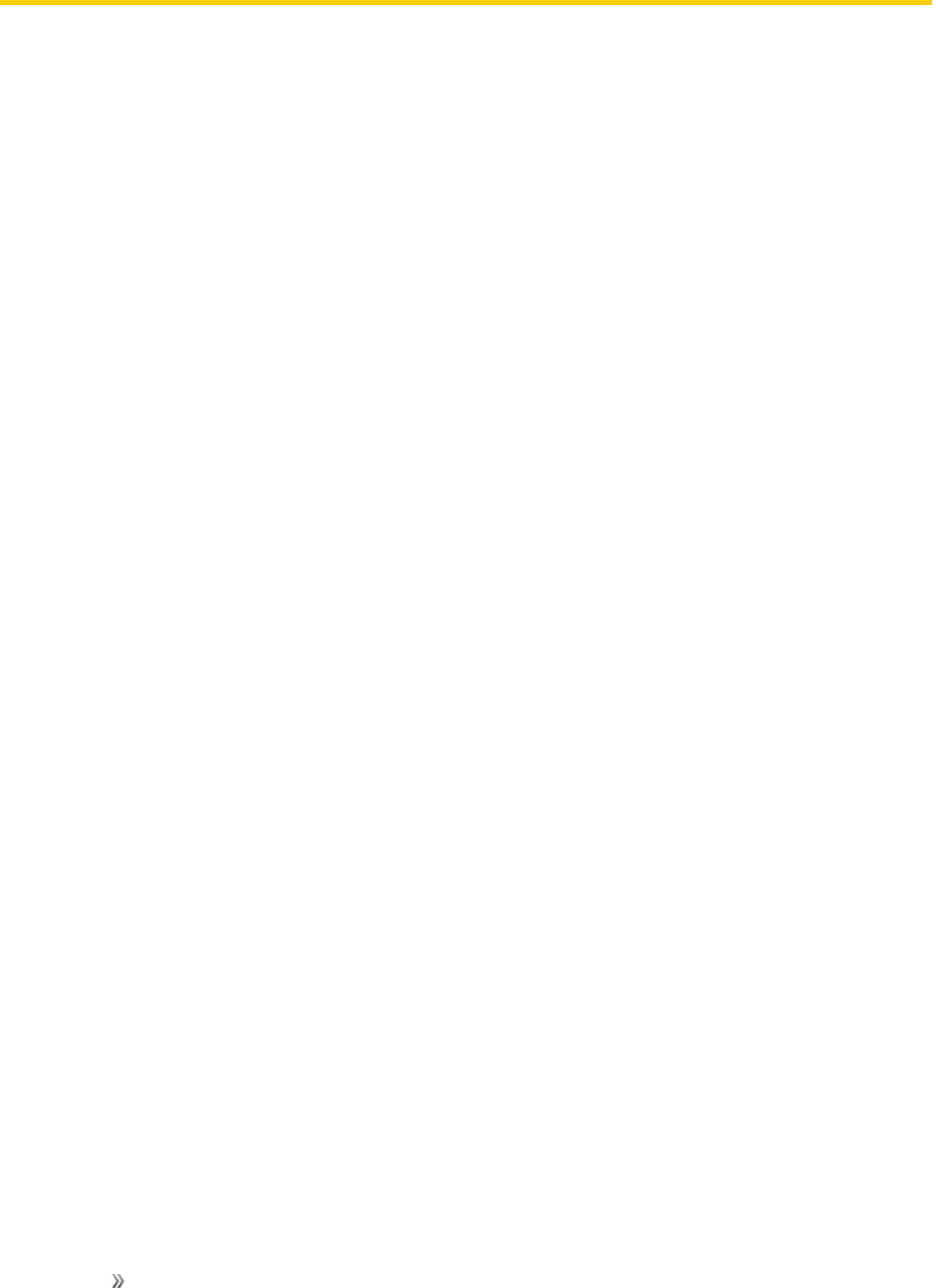
Getting Help Legal 167
Legal
Viewlegalinformationforyourdevice.
Legal Information
READ THIS INFORMATION BEFORE USING YOUR MOBILE DEVICE.
Arbitration Agreement - This Product is subject to a binding arbitration agreement
between you and SAMSUNG ELECTRONICS AMERICA, INC. (“Samsung”). You can opt
out of the agreement within 30 calendar days of the first consumer purchase by emailing
optout@sea.samsung.com or calling 1-800-SAMSUNG (726-7864) and providing the
applicable information. For complete terms and conditions that bind you and Samsung,
refer to the “Arbitration Agreement” section of the Terms & Conditions, included with the
Product.
Find Legal Information Online
ThefullArbitrationAgreement,StandardLimitedWarranty,EndUserLicenseAgreement(EULA),
andHealth&SafetyInformationforyourdeviceareavailableonline.
ArbitrationAgreement,StandardLimitedWarranty,andHealth&SafetyInformation:
Phone:
nEnglish:samsung.com/us/Legal/Phone-HSGuide
nSpanish:samsung.com/us/Legal/Phone-HSGuide-SP
Tablet:
nEnglish:samsung.com/us/Legal/Tablet-HSGuide
nSpanish:samsung.com/us/Legal/Tablet-HSGuide-SP
EndUserLicenseAgreement:
nEnglish:samsung.com/us/Legal/SamsungLegal-EULA4
nSpanish:samsung.com/us/Legal/SamsungLegal-EULA4/#SPANISH
Find Legal Information on the Mobile Device
ThefullArbitrationAgreement,StandardLimitedWarranty,EndUserLicenseAgreement(EULA)
andHealth&SafetyInformationarealsoavailableonthedevice,intheSamsunglegalsectionof
Settings.Thelocationdependsonthedevice,andisusuallyinthe“Aboutdevice”or“Aboutphone”
section,forexample:
nSettings>About phoneorAbout device> Legal information> Samsung legal.

Getting Help Legal 168
Or,usetheSearchfeaturetosearchfor“Legal”.
Intellectual Property
AllIntellectualProperty,asdefinedbelow,ownedbyorwhichisotherwisethepropertyofSamsung
oritsrespectivesuppliersrelatingtotheProduct,includingbutnotlimitedto,accessories,parts,or
softwarerelatingthereto,isproprietarytoSamsungandprotectedunderfederallaws,statelaws,
andinternationaltreatyprovisions.IntellectualPropertyincludes,butisnotlimitedto,inventions
(patentableorunpatentable),patents,tradesecrets,copyrights,software,computerprograms,and
relateddocumentationandotherworksofauthorship.
YoumaynotinfringeorotherwiseviolatetherightssecuredbytheIntellectualProperty.Moreover,
youagreethatyouwillnot(andwillnotattemptto)modify,preparederivativeworksof,reverse
engineer,decompile,disassemble,orotherwiseattempttocreatesourcecodefromthesoftware.
NotitletoorownershipintheIntellectualPropertyistransferredtoyou.Allapplicablerightsofthe
IntellectualPropertyshallremainwithSamsunganditssuppliers.
Open Source Software
Somesoftwarecomponentsofthisproduct,includingbutnotlimitedto‘PowerTOP’and‘e2fsprogs’,
incorporatesourcecodecoveredunderGNUGeneralPublicLicense(GPL),GNULesserGeneral
PublicLicense(LGPL),OpenSSLLicense,BSDLicenseandotheropensourcelicenses.Toobtain
thesourcecodecoveredundertheopensourcelicenses,pleasevisit:opensource.samsung.com
Disclaimer of Warranties; Exclusion of Liability
The information below explains that a user accepts this Product as sold, including the
hardware and software components as created and packaged for sale. If the user changes
these parameters through a unique modification, Samsung will not be held responsible
for damages or issues that result from these end-user changes.
Except as set forth in the Standard Limited Warranty that accompanies the Product, the
purchaser takes the product “as is”, and Samsung makes no express or implied warranty
of any kind whatsoever with respect to the product, including but not limited to the:
nmerchantabilityoftheproductoritsfitnessforanyparticularpurposeoruse;
ndesign,conditionorqualityoftheproduct;
nperformanceoftheproduct;
nworkmanshipoftheproductorthecomponentscontainedtherein;or
ncomplianceoftheproductwiththerequirementsofanylaw,rule,specificationorcontract
pertainingthereto.
NothingcontainedintheUserManualshallbeconstruedtocreateanexpressorimpliedwarrantyof
anykindwhatsoeverwithrespecttotheProduct.Inaddition,Samsungshallnotbeliableforany
damagesofanykindresultingfromthepurchaseoruseoftheproductorarisingfromthebreachof

Getting Help Legal 169
theexpresswarranty,includingincidental,specialorconsequentialdamages,orlossofanticipated
profitsorbenefits.
Modification of Software
Samsungisnotliableforperformanceissuesorincompatibilitiescausedbyyoureditingofregistry
settings,oryourmodificationofOperatingSystem(OS)software.UsingcustomOSsoftwaremay
causeyourdeviceandapplicationstoworkimproperly.Yourcarriermaynotpermitusersto
downloadcertainsoftware,suchascustomOS.
Samsung Knox
SamsungKnoxisSamsung’ssecurityplatformandisamarkforaSamsungdevicetestedfor
securitywithenterpriseuseinmind.Additionallicensingfeemayberequired.Formoreinformation
aboutKnox,pleasereferto:samsung.com/us/knox
Maintaining Water and Dust Resistance
ThisdeviceisratedIP68usingtheIngressProtectionratingsystem.
Yourdevicehasbeentestedinacontrolledenvironmentandshowntobewateranddustresistantin
certaincircumstances(meetsrequirementsofclassificationIP68asdescribedbytheinternational
standardIEC60529–DegreesofProtectionprovidedbyEnclosures[IPCode];testconditions:15-
35°C,86-106kPa,5.0feet,for30minutes).
Despitethisclassification,yourdeviceisnotimpervioustowaterdamageinanysituation.Itis
importantthatallcompartmentsareclosedtightly.
Note:Ifanyliquidisfoundtohaveenteredyourdevicecomponentsoraninternallysealedsystem,
thisconditionwillvoidyourdevicewarranty.
Followthesetipscarefullytopreventdamagetothedevice.
nAnydevicewhichusesaccessiblecompartmentsorportsthatcanbeopened,shouldhavethese
sealedorclosedtightlytopreventliquidfromenteringthesystem.
nWheneveryourdevicegetswet,dryitthoroughlywithaclean,softcloth.Ifyourdevicehas
gottenwet,youshoulddrytheinsideofthechargingportbeforeinsertingapowerconnectorto
chargeyourdevice.Ifthechargingportisnotfullydry,yourdevicemayoperateabnormally.For
example,itmaychargemoreslowlyoroverheat.
nDonotexposethedevicetosaltwaterorionizedwater,ortowaterover5.0feetdeepformore
than30minutes.Ifyourdeviceisexposedtofreshwater,dryitthoroughlywithaclean,softcloth.
Ifthedeviceisexposedtoanyliquidotherthanfreshwater,rinsethedevicewithfreshwater
immediatelyanddryitthoroughlywithaclean,softcloth.Failuretorinsethedeviceinfresh
wateranddryitasinstructedmaycausethedevicetosufferfromoperabilityorcosmeticissues.
nDonotexposethedevicetowaterathighpressure.

Getting Help Legal 170
nIfthedeviceisdroppedorreceivesanimpact,thewateranddustresistantfeaturesofthedevice
maybedamaged.
nTomaintainthewater-resistantanddust-resistantfeaturesofyourdevice,ifanSPenis
availableforuse,verifyitissecurelyinsertedpriortoanyexposuretoliquids.
nThetouchscreenandotherfeaturesmaynotworkproperlyifthedeviceisusedinwaterorin
otherliquids.[110116]
Restricting Children’s Access to Your Mobile Device
Yourdeviceisnotatoy.Donotallowchildrentoplaywithitbecausetheycouldhurtthemselvesand
others,damagethedevice,ormakecallsthatincreaseyourdevicebill.Keepthedeviceandallits
partsandaccessoriesoutofthereachofsmallchildren.
Samsung Electronics America, Inc.
Address:
85ChallengerRoad
RidgefieldPark,
NewJersey07660
Phone:1-800-SAMSUNG(726-7864)
Internet:samsung.com
©2017SamsungElectronicsAmerica,Inc.
Samsung,SamsungGalaxy,MultiWindow,SamsungGear,SamsungPay,andSmartSwitchare
alltrademarksofSamsungElectronicsCo.,Ltd.
Othermarksarethepropertyoftheirrespectiveowners.
Somemultimedia(audio/video)filescontainDigitalRightsManagement(DRM)technologytoverify
youhavetherighttousethefiles.PreloadedappsonyourdevicemaynotbecompatiblewithDRM-
protectedfiles.
Screenimagesaresimulated.Appearanceofdevicemayvary.
Theactualavailablecapacityoftheinternalmemoryislessthanthespecifiedcapacitybecausethe
operatingsystemanddefaultapplicationsoccupypartofthememory.Theavailablecapacitymay
changewhenyouupgradethedevice.

Index 171
1
1Weather88
A
AAA88
AboutPhone158
Accessibility
DexterityandInteraction156
Hearing156
OtherServices157
OtherSettings157
Vision155
AccessibilitySettings155
AccountsSettings152
ActivateYourPhone11
AdvancedSecuritySettings151
AirplaneMode115
Alarm50
AlwaysOnDisplays(AODs)139
AmazonKindle88
AmazonMusic88
AmazonShopping88
AndroidBeam116
AnswerPhoneCalls94
AppSpotlight89
ApplicationsSettings40
Apps
Download38
Organize39
Uninstall38
AppsList15
Audiobooks89
B
BackupandRestore153
Battery
Charge6
ReverseCharging8
BatterySettings139
Bixby22
BlueLightFilter133
Bluetooth110
Enable110
PairDevices111
SendInformation112
Browser73
AddBookmark73
History74
SecretMode75
Settings75
Tabs74
C
Calculator41
Calendar42
Calender
Add44
CreateEvent43
CreateTask44
DeleteEvent43
DeleteTask44
Settings44
ShareEvent43
Sync45
ViewEvent43
CallForwarding102
CallFromCallLog94
CallfromContacts93
CallSettings101
CallWaiting103
CallerID89
CallerIDBlocking100
Camera
Overview45
RecordVideos47
Settings49
ShootingMode48
Shortcut46
TakePictures46
CaptureScreenshots20
Chrome70
Clock50
ConferenceCalling103
Contacts53
Add53
BackUp60
Delete55
Edit55
Favorites55
Index
Index 172
Groups57
Import59
LinkorUnlink56
Settings60
Share58
View55
CredentialStorage150
D
DataServices124
DataUsageSettings114
DateandTime144
DeviceAssistanceApp158
DeviceMaintenance139
DoNotDisturb130
Drive70
Duo71
E
EasyMode135
EdgeScreen33
Email60
AddAccount10,61
AddExchangeActiveSyncAccount62
CreateandSend62
DeleteAccount65
ManageInbox63
OpenMessages63
SetUpAccount60
Settings65
EmergencyMode31
EmergencyNumbers93
EncryptSDCard149
Ethernet124
F
FaceRecognition27
Facebook89
FactoryResetProtection9
Files81
FingerprintScanner27
Folders
Add19
ChangeName20
Color20
Font134
FullScreenApps134
G
GalaxyApps65
Gallery66
DeletePicturesandVideos69
EditPicturesandVideos67
SharePicturesandVideos69
ViewPicturesandVideos66
GiftCards87
Gmail71
Google71
GoogleApps70
GoogleSettings154
H
Help158
HomeScreen
Basics17
ExtendedHomeScreens17
Settings18
Shortcuts19
Wallpaper18
Widgets19
Hotspot117
I
IconFrames135
Icons138
In-CallScreenOperations95
Instagram89
Internet72
IrisScanner28
L
LanguageandInput143
LEDIndicator135
Location120
LockScreen
AlwaysOnDisplay148
LockScreenandSecurity147
Lookout89
M
ManageGameFeatures158
Maps71
Memory142
Index 173
MemoryCard
Install5
Messages75
Draft78
ManageConversations78
NewMessagesNotification78
SendMMS76
SendTextMessage76
Messenger89
Micro-USBConnector7
MirrorLink122
MobileNetworksSettings119
MultiWindow30
N
NavigationBarSettings136
NearbyDeviceScanning121
NextRadio90
NFC116
NotificationPanel21
NotificationSounds129
O
One-HandedMode137
P
PerformanceMode140
PhoneAdministration150
PhoneDialer92
PhoneLayout14
PhoneVisibility114
Photos71
PlayMovies&TV72
PlayMusic72
PlayStore72
PrimePhotos90
PrimeVideo90
Printing121
Q
QuickOptimization139
R
RecentApplications16
ReportDiagnosticInformation144
Reset
AutoRestart145
FactoryDataReset145
NetworkSettings144
Reset144
Ringtone129
S
SamsungAccount10
SamsungCloud151
SamsungConnect82
SamsungGear83
SamsungHealth83
SamsungKeyboard25
SamsungNotes84
Browse85
Compose84
Edit85
Options85
SamsungPass148
SamsungPay86
SamsungVoiceInput26
Samsung+87
Screen
KeepTurnedOff137
ScreenBrightness133
ScreenMode133
ScreenResolution134
ScreenSaver137
ScreenTimeout136
SDCard
Install5
SecureFolder88
SecureFolderSettings149
SecureStartup149
SecureWi-Fi90
SecurityUpdateService150
SeparateAppSound132
SetUpSIMCardLock149
SetupWizard9
SIMCard
Install5
SmartStay137
SoundMode127
SoundQualityandEffects131
SpecialFeatures2
SprintAccount164
SprintApps88
SprintFamilyLocator90
SprintMusicPlus90
SprintSpot90
Index 174
SprintSupportServices165
SprintWorldwide91
StatusBar20
StatusBarSettings136
Stopwatch52
Storage140
SystemSounds131
SystemUpdates146
T
TakeaScreenshot70
TapandPay116
TechExpert91
Tethering119
Themes138
Timer52
TouchscreenNavigation23
TransferData12
Troubleshooting163
TTYMode100
U
Uber91
UnknownSources148
V
Vibrations127
VideoEnhancer48
ViewPasswords150
VirtualPrivateNetworks122
Voicemail96
Options97
Review97
SetUp96
Settings98
VoicemailApp91
VoicemailSetup11
Volume128
VPN122
W
Wallpapers138
Wi-Fi106
Connect106
Disconnect107
Settings107
TurnOn106
Wi-FiDirect109
Wi-FiCalling99
Wi-FiSharing118
WorldClock51
Y
YouTube72
Z
Zoom134