Sangean Electronics 026 FM/AM radio with Bluetooth User Manual
Sangean Electronics Inc FM/AM radio with Bluetooth User Manual
User_Manual
1
IMPORTANT SAFETY INSTRUCTIONS
WARNING:
When using electric tools, basic safety precautions should always be followed to reduce the
risk of fire, electric shock, and personal injury, including the following:
1. Read this instruction manual and the charger instruction manual carefully before use.
2. Clean only with dry cloth.
3. Do not install near any heat sources such as radiators, heat registers, stoves, or other
apparatus (including amplifiers) that produce heat.
4. Only use attachments/accessories specified by the manufacturer.
5. Unplug this apparatus during lighting storms or when unused for long periods of time.
6. A battery operated radio with integral batteries or a separate battery pack must be
recharged only with the specified charger for the battery. A charger that may be suitable for
one type of battery may create a risk of fire when used with another battery.
7. Use battery operated radio only with specifically designated battery packs. Use of any
other batteries may create a risk of fire.
8. When battery pack is not in use, keep it away from other metal objects like: paper clips,
coins, keys, nails, screws, or other small metal objects that can make a connection from one
terminal to another. Shorting the battery terminals together may cause sparks, burns, or a
fire.
9. Avoid body contact with grounded surfaces such as pipes, radiators, ranges and
refrigerators. There is an increased risk of electric shock if your body is grounded.
10. Under abusive conditions, liquid may be ejected from the battery; avoid contact. If
contact accidentally occurs, flush with water. If liquid contacts eyes, additionally seek
medical help. Liquid ejected from the battery may cause irritation or burns.
11. The MAINS plug is used as the disconnect device, and it shall remain readily operable.
SPECIFIC SAFETY RULES
SAVE THESE INSTRUCTIONS
FOR BATTERY CARTRIDGE
1. Before using battery cartridge, read all instructions and cautionary markings on (1) battery
charger, (2) battery, and (3) product using battery.
2. Do not disassemble battery cartridge.
3. If operating time has become excessively shorter, stop operating immediately. It may
result in a risk of overheating, possible burns and even an explosion.
4. If electrolyte gets into your eyes, rinse them out with clear water and seek medical
attention right away. It may result in loss of your eyesight.
5. Do not short the battery cartridge:
(1)Do not touch the terminals with any conductive material.
(2)Avoid storing battery cartridge in a container with other metal objects such as nails,
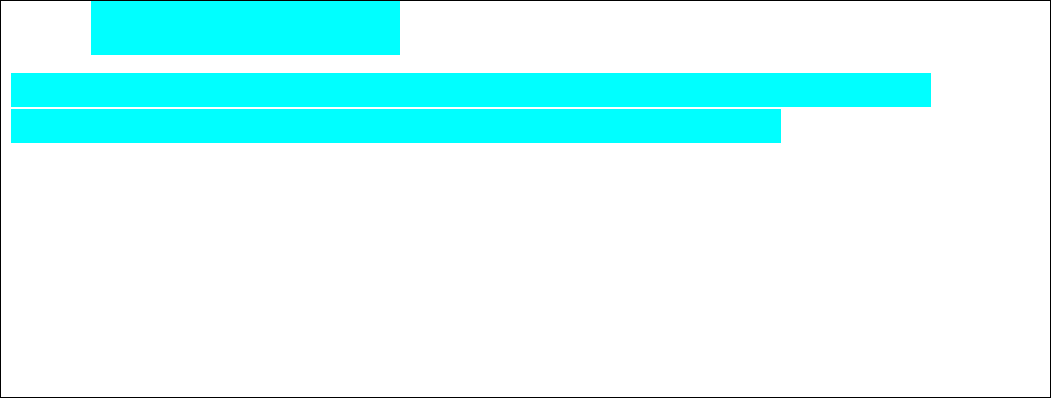
2
coins, etc.
(3)Do not expose battery cartridge to water or rain. A battery short can cause a large
current flow, overheating, possible burns and even a breakdown.
6.Do not store the tool and battery cartridge in locations where the temperature may
reach or exceed 50 ℃ (122˚F)
7. Do not incinerate the battery cartridge even if it is severely damaged or is
completely worn out. The battery cartridge can explode in a fire.
8. Be careful not to drop or strike battery.
9.Do not use a damaged battery.
Cautions to the user
The changes or modifications not expressly approved by the party responsible for
compliance could void the user’s authority to operate the equipment.
RF exposure statements
Note: This equipment has been tested and found to comply with the limits for a Class B
digital device, pursuant to part 15 of the FCC Rules. These limits are designed to provide
reasonable protection against harmful interference in a residential installation. This
equipment generates, uses and can radiate radio frequency energy and, if not installed and
used in accordance with the instructions, may cause harmful interference to radio
communications. However, there is no guarantee that interference will not occur in a
particular installation. If this equipment does cause harmful interference to radio or
television reception, which can be determined by turning the equipment off and on, the user
is encouraged to try to correct the interference by one or more of the following measures:
—Reorient or relocate the receiving antenna.
—Increase the separation between the equipment and receiver.
—Connect the equipment into an outlet on a circuit different from that to which the receiver
is connected.
—Consult the dealer or an experienced radio/TV technician for help.
To comply with the FCC RF exposure compliance requirements, the antenna(s) used for
this transmitter must be installed to provide a separation distance of at least 20 cm from all
persons and must not be co-located or operating in conjunction with any other antenna or
transmitter. No change to the antenna or the device is permitted. Any change to the antenna
or the device could result in the device exceeding the RF exposure requirements and void
user’s authority to operate the device.

3
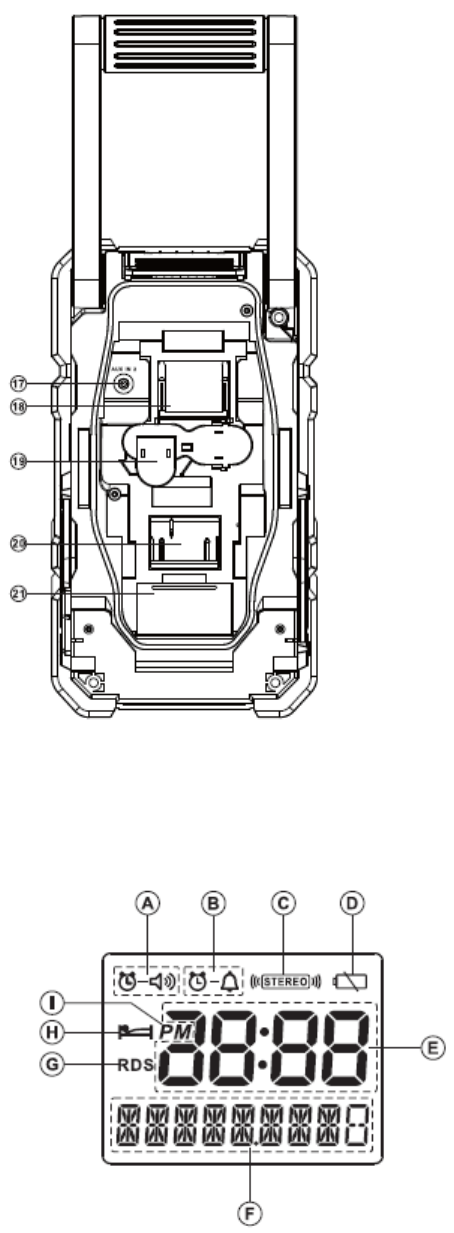
4
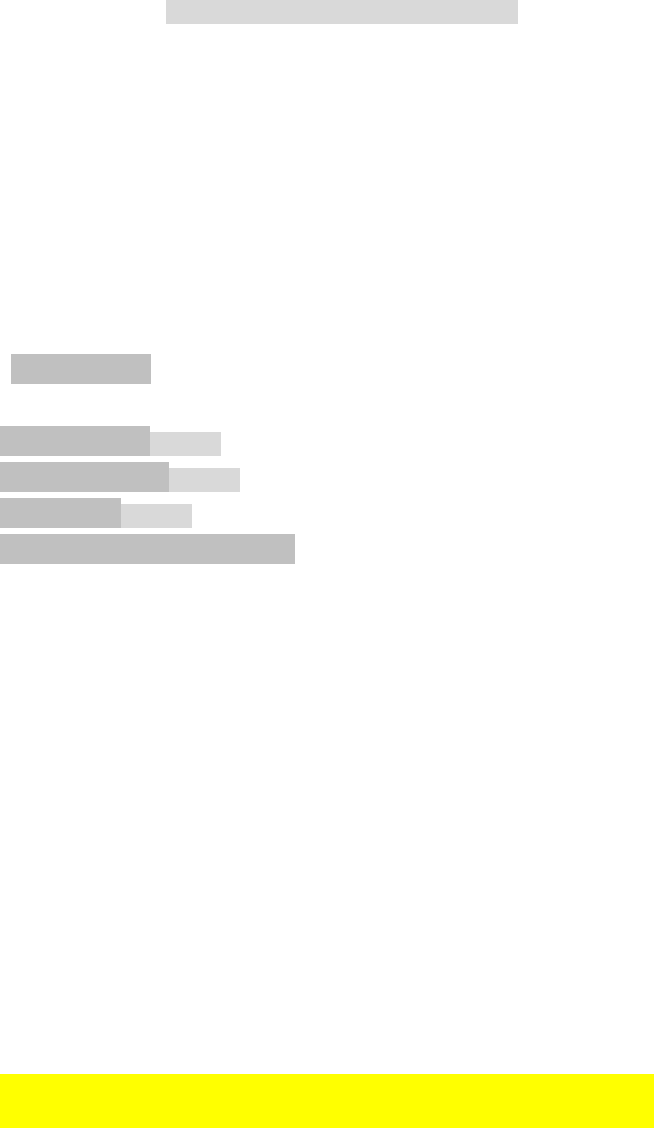
5
Explanation of general view
Controls:
1. USB charging socket
2. Power/ Sleep timer
3. Source button
4. Radio alarm
5. Buzzer alarm
6. Preset stations /Preset 1 button as Bluetooth pair button
7. Menu/ Info button
8. Volume/ Tuning control /Select knob
9. DC IN socket
10. AUX IN 1
11. LCD display
12. Handle
13. Soft bended rod antenna
14. Battery compartment locker
15. Speaker
16. Battery cover
17. Input terminal (AUX IN 2)
18. Slide battery terminal
19. Cluster battery terminal
20. G battery terminal
21. Back up battery compartment
LCD display:
A. Radio alarm
B. Buzzer alarm
C. Stereo symbol
D. Low battery indicator
E. Clock
F. Frequency
G. RDS (Radio data system)
H. Sleep status
I. AM/ PM for clock
(Makita provides battery installation graph)
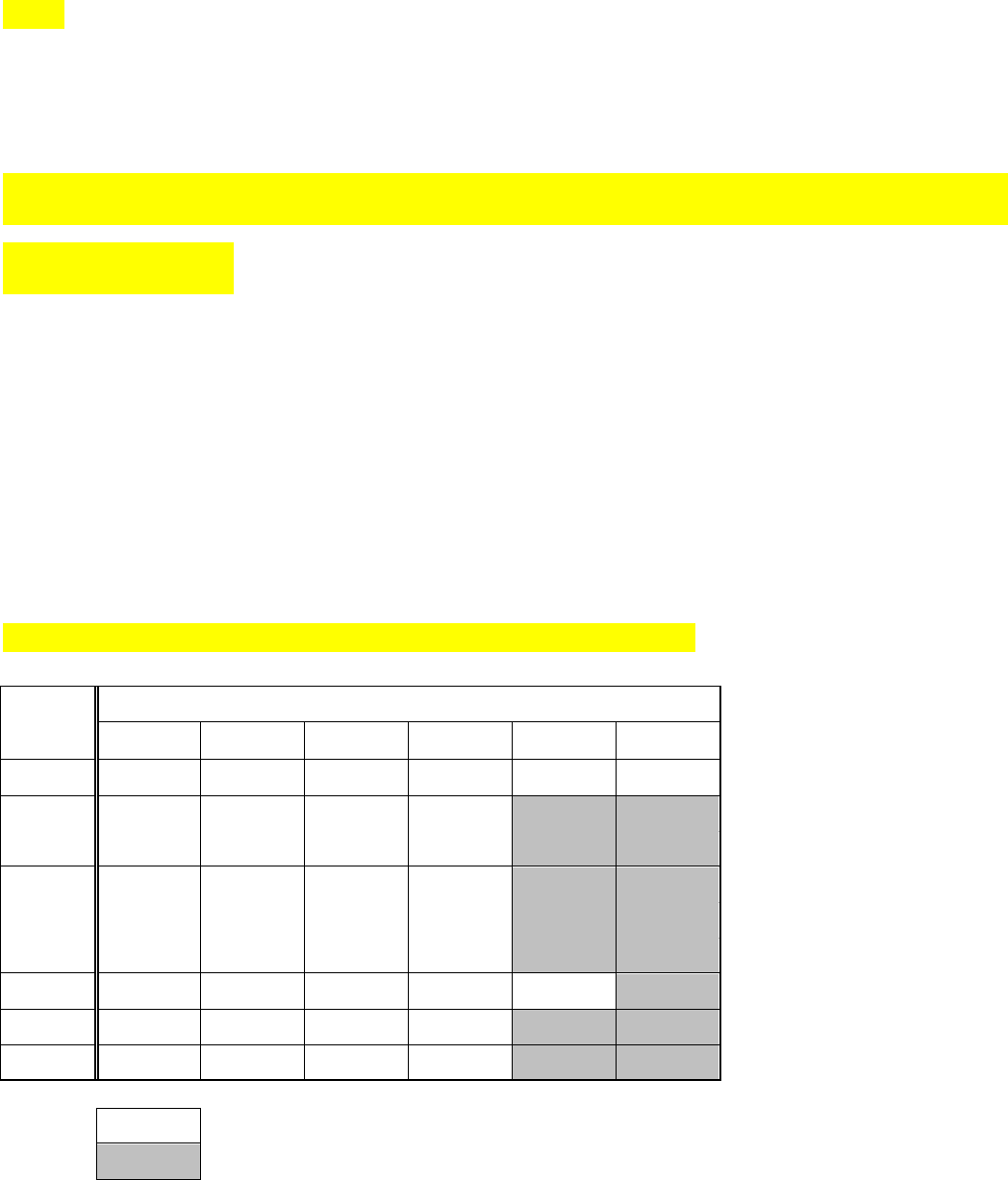
6
Battery Installation
Note:
Keeping back up batteries inside the compartment prevent stored data in preset memories from being lost.
1. Pull out the battery compartment locker to release battery compartment. There are main battery pack compartment
and back up battery compartment.
(Fig.?)
2. Remove back up battery compartment cover and insert 2 fresh UM-3 (AA sizes). Make sure the batteries are with
correct polarity as shown inside the compartment. Replace the battery cover.
3. After back up batteries are inserted, insert the main battery pack to power radio. The suitable battery packs for this
radio listed as the following table.
(Makita needs to confirm the below table for battery type and battery
operating table)
The following table indicates the operating time on a single charge in Radio mode
Battery
capacity
Battery Cartridge Voltage
7.2V 9.6V 10.8V 12V 14.4V 18V
1.0Ah BL7010
1.1Ah BL1411G BL1811G
L1451 L1851
1.3Ah BL1013
BL1415 BL1815
BL1413G BL1813G
L1453 L1853
1.5Ah BL1815N
3.0Ah BL1430 BL1830
4.0Ah BL1440 BL1840
: Cluster Battery
: Slide Battery
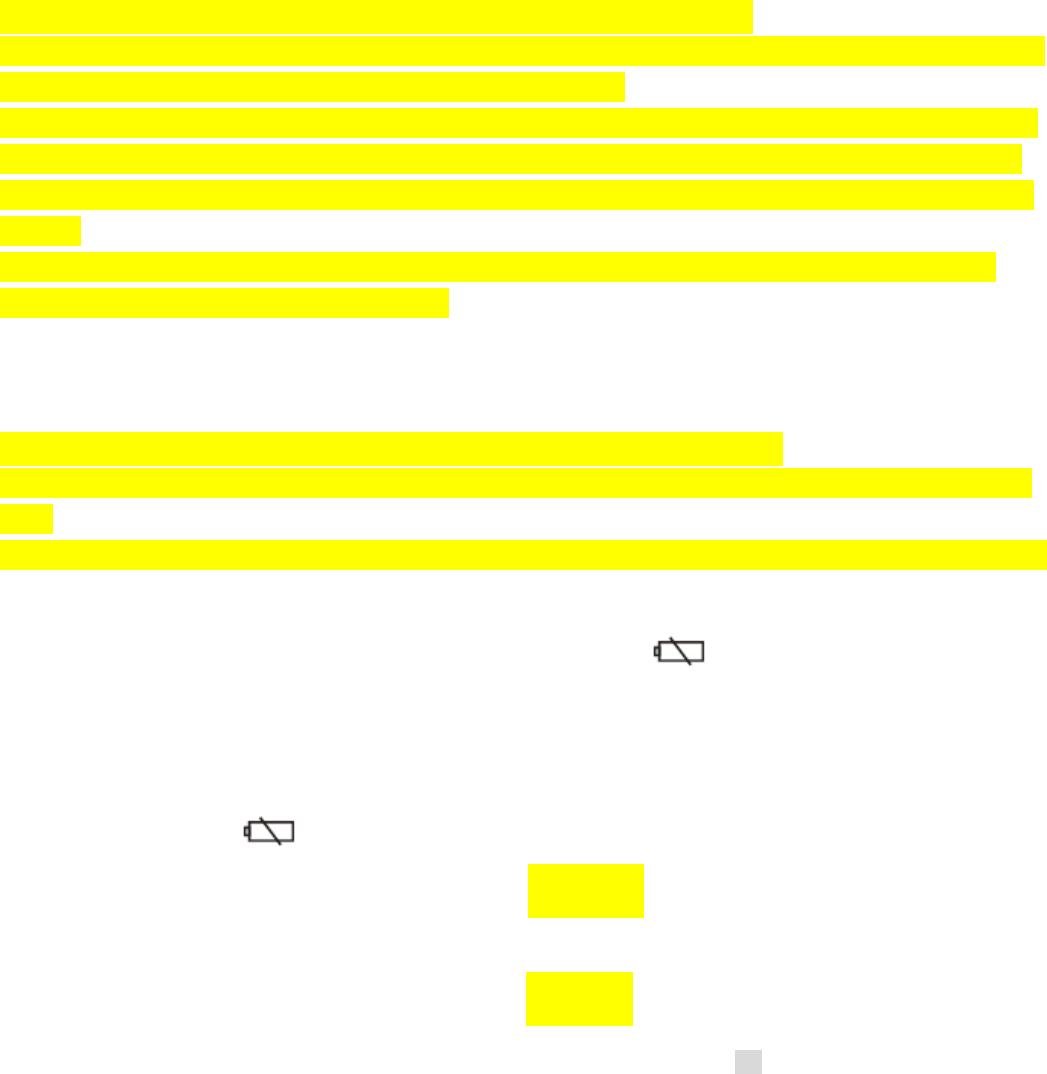
7
3-1. Installing or removing Slide battery cartridge (Fig. ?)
• To install the battery cartridge, align the tongue on the battery cartridge with the groove in the housing and slip it into
place. Always insert it all the way until it locks in place with a little click.
• If you can see the red indicator on the upper side of the button, it is not locked completely. Install it fully until the red
indicator cannot be seen. If not, it may accidentally fall out of the tool, causing injury to you or someone around you.
• Do not use force when inserting the battery cartridge. If the cartridge does not slide in easily, it is not being inserted
correctly.
• To remove the battery cartridge, withdraw it from the tool while sliding the button on the front of the cartridge or
pressing the buttons on both sides of the cartridge.
3-2. Installing or removing Cluster battery cartridge (Fig. ?)
• To insert the battery cartridge, align the tongue on the battery cartridge with the grove in the housing and slip it into
place.
• To remove the battery cartridge, take the battery out of the terminal while pressing the buttons on the side of cartridge.
4. Return the battery compartment locker to the original position.
5. Reduced power, distortion and a “stuttering sound” or low battery sign that appears on the display are all the
signs that the main battery pack needs to replace.
Note:
The battery pack can’t be charged via the supplied AC power adaptor.
6. When low battery sign appears and an “E” keeps on flashing is the time to replace the back up batteries.
Using the soft bended rod antenna (Fig. ?)
Straight up the soft bended rod antenna as shown in the figure.
Using Supplied AC power adaptor (Fig. ?)
Remove the rubber protector and insert the adaptor plug into the DC socket on the left side of the radio. Plug the
adaptor into a standard mains socket outlet. Whenever the adaptor is used, the battery pack is automatically
disconnected. The AC adaptor should be disconnected from the main supply when not in use.
Note:
When your radio has any interference in AM band by its adaptor, please move your radio away from its AC adaptor
over 30 cm.
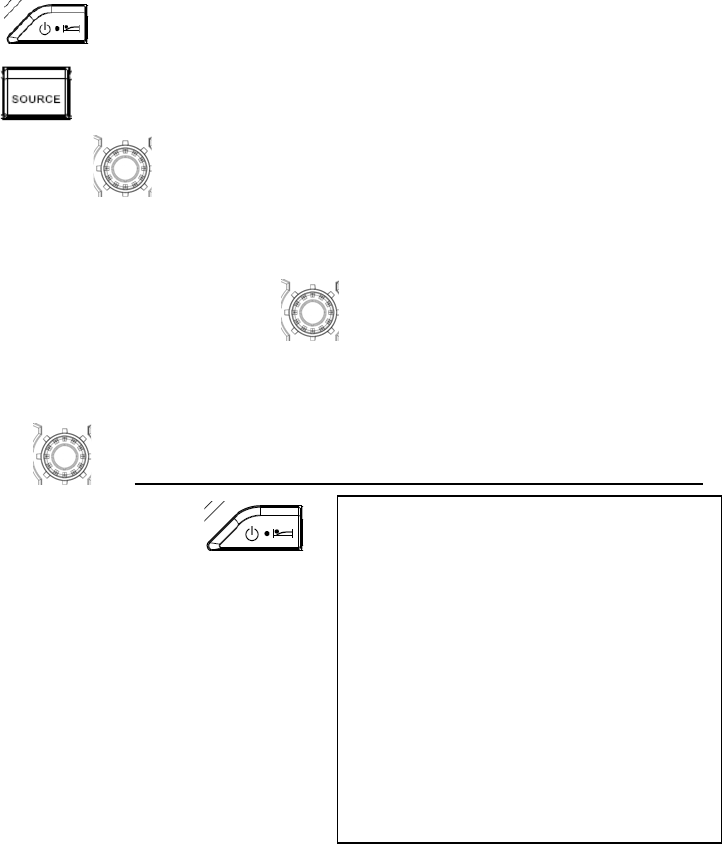
8
Operating your radio – Scan tuning AM/FM
1. Press the Power button to switch on your radio.
2. Press the Source button to select AM or FM radio mode.
3. Press and hold the Tuning control to carry out an auto-tune. Your radio will scan up the AM/FM band from the
currently displayed frequency and will stop scanning automatically when it finds a station of sufficient strength.
4. After a few seconds the display will update. The display will show the frequency of the signal found.
5. To find other station, press and hold the Tuning control as before.
6. When the end of the waveband is reached your radio will recommence tuning from the opposite end of the
waveband.
7. Rotate the Tuning control to adjust the sound level as required.
8. To switch off your radio press the Power button .
Whileadjustingthevolume,
makesuretheFM/AMisNOT
flashingonthescreen.
IfAM/FMisflashingonthe
screen,itallowsyoutotune
thestationsmanually(seethe
sectionof’Manual
tuning‐AM/FM’formore
detail)
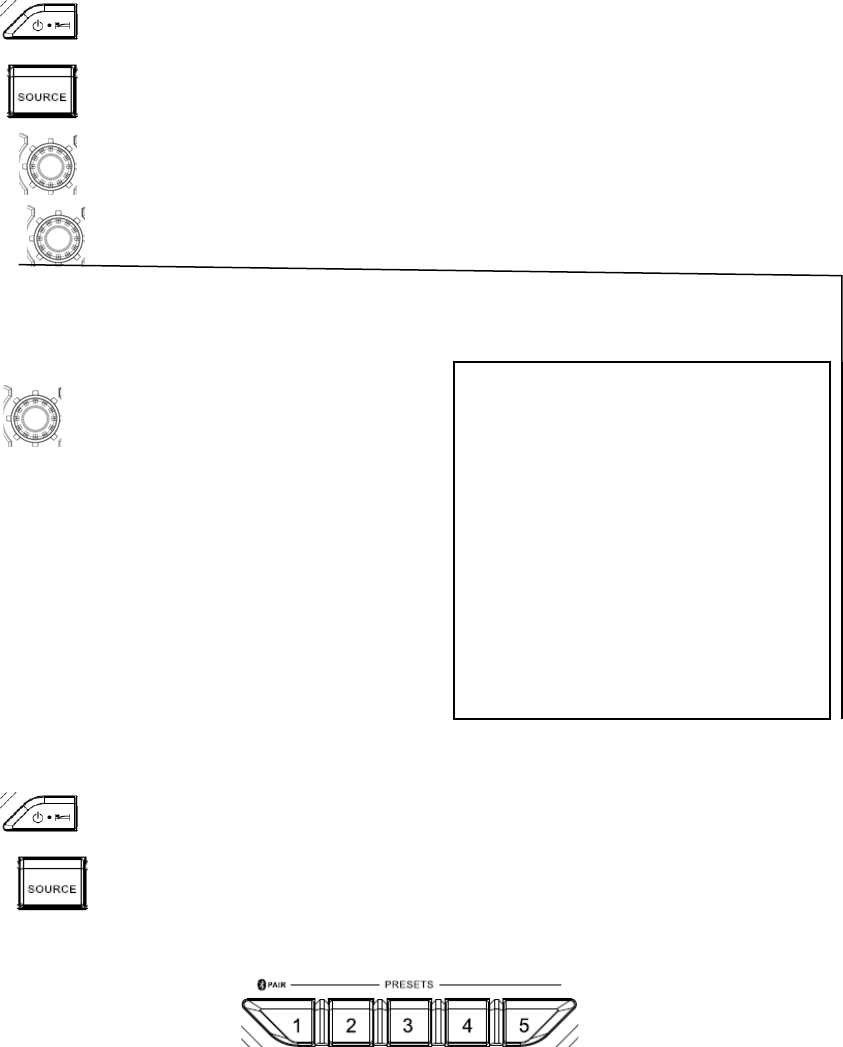
9
Manual tuning – AM/FM
1. Press the Power button to switch on your radio.
2. Press the Source button to select AM or FM radio mode.
3. Press the Tuning control and you will see the FM or AM is flashing on the display.
4. Rotate the Tuning control to tune to a station. The FM frequency will change in steps of 100kHz and AM
frequency will change in steps of 10kHz.
5. When the end of the waveband is reached your radio will recommence tuning from the opposite end of the
waveband.
6. Use the Tuning control to adjust the sound level as required.
Presetting stations in AM/FM mode
There are 5 preset stations each for AM and FM radio. They are used in the same way for each waveband.
1. Press the Power button to switch on your radio.
2. Press the Source button to select the desired waveband. Tune to the required radio station as previously
described.
3. Press and hold the required Preset button (1 to 5) until the display shows
“P4” for example after the frequency. The station will be stored using the preset number. Repeat this procedure for the
remaining presets as you wish.
4. Preset stations which have already been stored may be overwritten by following the above procedure if required.
FM/AMwillflashapprox.10
seconds.Withinthisperiod,
onlymanualtuningisallowed
Ifvolumeadjustmentis
desiredwhileFM/AMis
flashing,presstheTuning
controltostoptheflashand
youcanrotatetheTuning
controltoadjustsoundlevel.
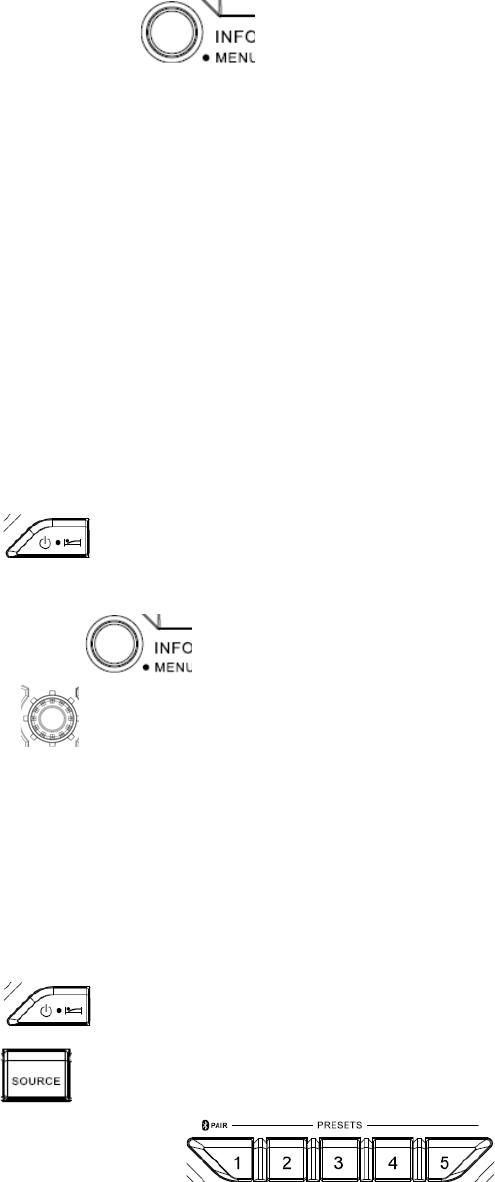
10
Display modes – FM
Your radio has a range of display options for FM radio mode.
1. Repeatedly press the Menu/Info button to view the RDS information of the station you are listening to.
a. Station name Displays the name if the station being listened to.
b. Program type Displays the type of station being listened to such as Pop, Classic, News, etc.
c. Radio text Displays radio text message such as new items etc.
d. Year/ Day Displays the year and day of the week according to the date setting of your radio.
e. Date/ Day Displays the date and day of the week according to the date setting of your radio.
f. Frequency Displays the frequency of the FM for the station listened to.
FM stereo (auto) / mono
If the FM radio station being listened to has a weak signal some hiss may be audible. It is possible to reduce this hiss
by forcing the radio to play the station in mono rather than stereo.
1. Press the Power button as needed to select the FM band and tune to the desired FM station as previously
stated.
2. Press and hold Menu/Info button to enter the menu setting.
3. Rotate the Tuning control until the FM Auto / mono setting shows on the display. If the setting is Auto press
the Tuning control to switch to Mono mode to reduce the hiss. Press the Tuning control to select the option.
Recalling a preset in AM/FM mode
1. Press the Power button to switch on your radio.
2. Press the Source button . to select AM or FM radio mode.
3. Momentarily press the required Preset button to cause your radio to tune to one
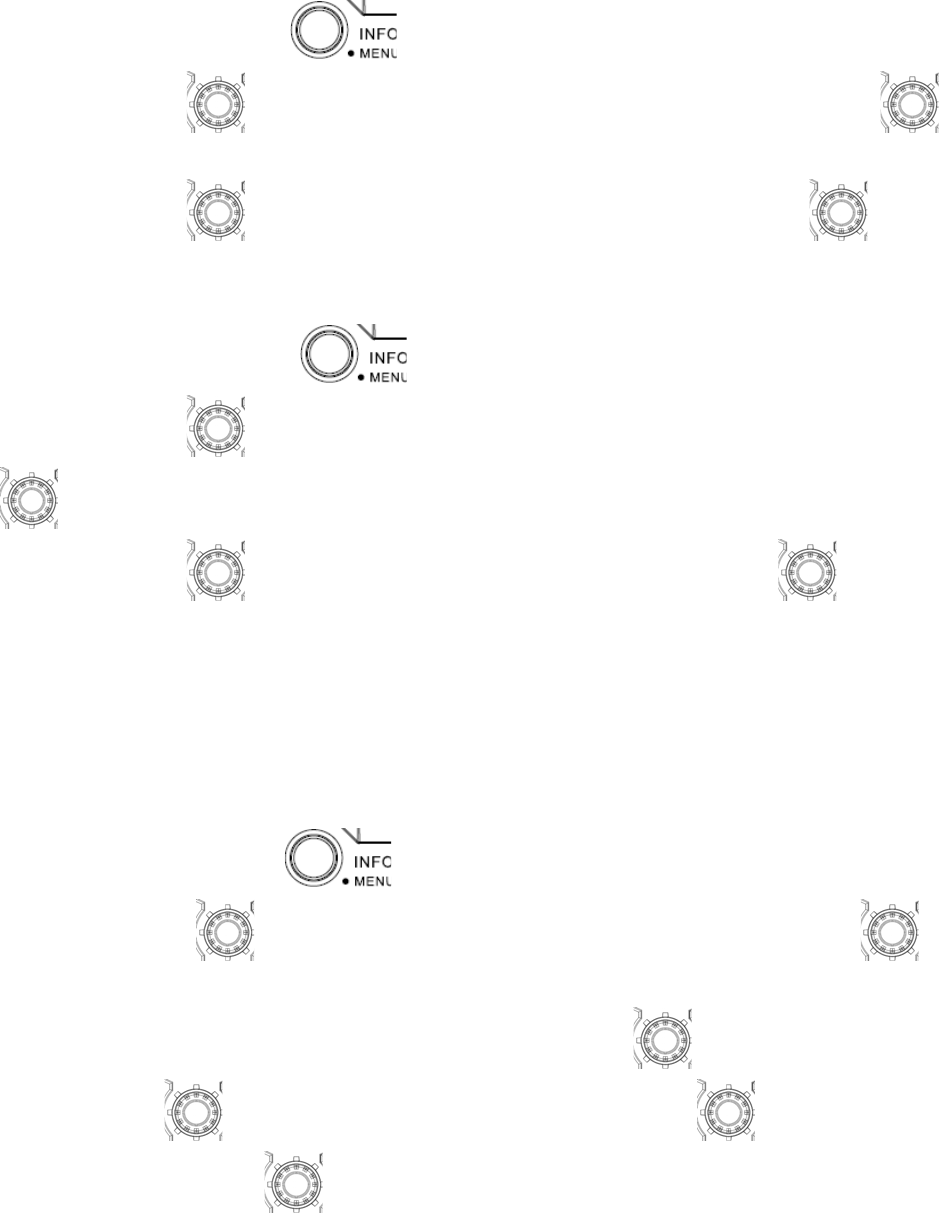
11
of the stations stored in the preset memory.
Clock and Alarms
Setting the time format and date format
The clock display used in stand-by mode and on the playing mode screens can be set to 12 or 24 hour format. The
selected format is then also used when setting the alarms
1. Press and hold the Menu/ Info button to enter the menu setting.
2. Rotate the Tuning control until ‘CLOCK xxH’ appears on the display and press the Tuning control to
enter the setting. You will see the time format begins to flash.
3. Rotate the Tuning control to select either 12 or 24 hour format. Press the Tuning control to confirm
your choice of clock format.
Note: If the 12 hour clock format is chosen, the radio will then use the 12 hour clock for the setting.
4. Press and hold the Menu/ Info button to enter the menu setting.
5. Rotate the Tuning control until a date (e.g. THU APR 3) appears on the display and press the Tuning
control to enter the setting. You will see the date format begins to flash.
6. Rotate the Tuning control to select the desired date format. Press the Tuning control to confirm your
choice.
Setting the clock time and date
1. Press and hold the Menu/Info button .
2. Rotate the Tuning control until ‘CLOCK ADJ’ appears on the display. Press the Tuning control to enter
the setting.
4. The hour setting on the display will begin flashing. Rotate the Tuning control to select the desired hour, and
press the Tuning control to confirm the setting. Then rotate the Tuning control to select the desired
minute, and press the Tuning control to confirm the setting.
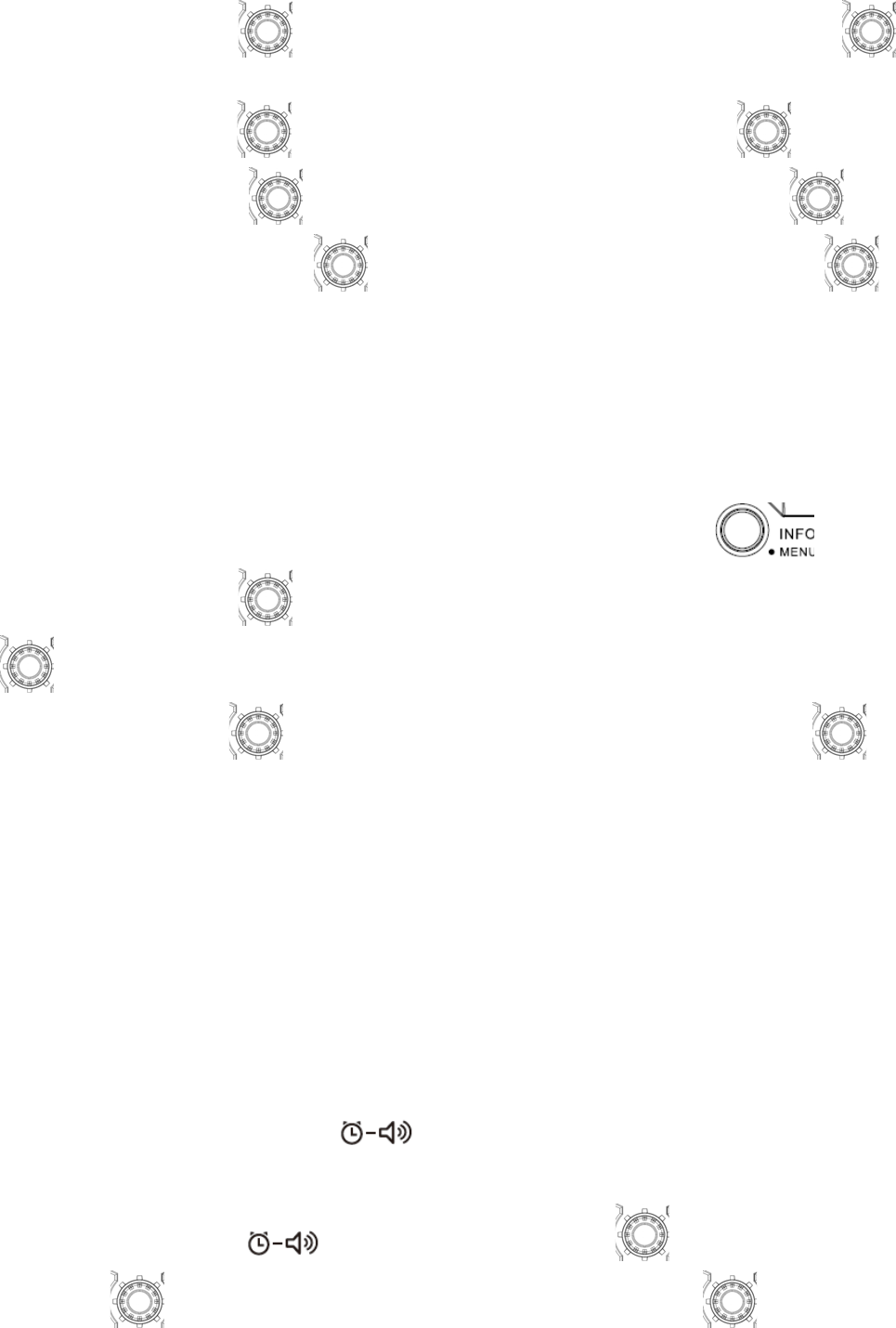
12
5. Rotate the Tuning control until ‘DATE ADJ’ appears on the display. Press the Tuning control to enter
the setting.
6. Rotate the Tuning control to select the desired year and press the Tuning control to confirm the setting.
Then rotate the Tuning control to select the desired month, and press the Tuning control to confirm the
setting. Then rotate the Tuning control to select the desired date and press the Tuning control to confirm
the setting.
Radio Data System (RDS)
When you set the clock time using the RDS function, your radio will synchronize its clock time whenever it tunes to a
radio station using RDS with CT signals.
1. When tuning to a station transmitting RDS data, press and hold the Info/menu button .
2. Rotate the Tuning control until ‘RDS CT’ and a clock symbol appear on the display. Press the Tuning control
to enter the setting.
3. Rotate the Tuning control until ‘RDS CT’ appears on the display. Press the Tuning control to confirm
the setting. The clock time of the radio will set up automatically according to the RDS data received.
4. When the action is completed, the RDS icon will appear on the LCD display indicating the radio time is RDS clock
time. The radio cock time will be valid for 5 days each time the radio time is synchronized with RDS CT.
Setting the alarm clock
Your radio has two alarms which can each be set to wake you to AM/FM radio or buzzer alarm. The alarms may be set
while the unit is in standby mode or while playing.
a. Setting radio alarm time:
1. The radio can be set either when radio is on or off.
2. Press and hold the radio alarm button , the radio alarm symbol and the display hour will flash along with a
beep.
3. During radio alarm symbol flashes, rotate Tuning control knob to select the hour and press Tuning
control knob again to confirm hour setting. Then rotate the Tuning control knob to select the minute and
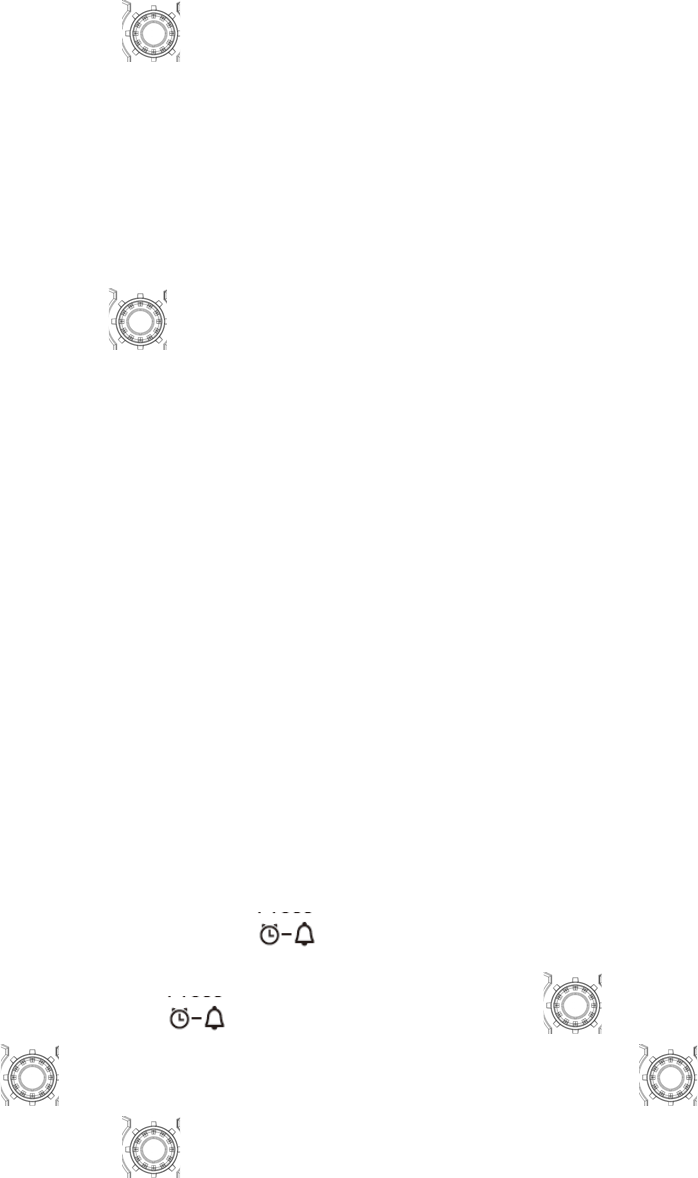
13
press Tuning control knob to confirm minute setting.
4. Rotate the Tuning control knob and the display will show the frequency options for the alarm.
The alarm options are as follows:
ONCE – the alarm will sound once
DAILY – the alarm will sound everyday
WEEKDAY – the alarm will sound only on weekdays
WEEKEND – the alarm will sound only at weekends
Press the Tuning control to confirm the setting.
5. During radio alarm symbol is flashing, rotate Tuning control knob to select desired wake-up band and station, then
press Tuning control knob to confirm the selection.
6. Rotate Tuning control knob to select the desired volume and press Tuning control knob to confirm the volume. Radio
alarm setting is now completed.
Note: If new radio alarm station is not selected, it will select the last alarm station.
Note: If the selected AM/FM alarm station is not available when the alarm is sounding, the buzzer alarm will be used
instead.
b. Setting HWS (Humane Wake System) buzzer alarm:
A beep tone will activate when selecting the HWS buzzer alarm.
The alarm beep will sound shorter every 15 seconds for one minute followed by one minute silence before repeating
the cycle.
1. The buzzer alarm can be set either when the radio is on or off.
2. Press and hold the buzzer alarm button , the symbol and the display hour will flash along with a beep.
3. During buzzer alarm symbol flashes, rotate Tuning control knob to select the hour and press Tuning
control knob again to confirm hour setting. Then rotate the Tuning control knob to select the minute and
press Tuning control knob to confirm minute setting.
4. Rotate the Tuning control knob and the display will show the frequency options for the alarm.
The alarm options are as follows:
ONCE – the alarm will sound once
DAILY – the alarm will sound everyday
WEEKDAY – the alarm will sound only on weekdays
WEEKEND – the alarm will sound only at weekends
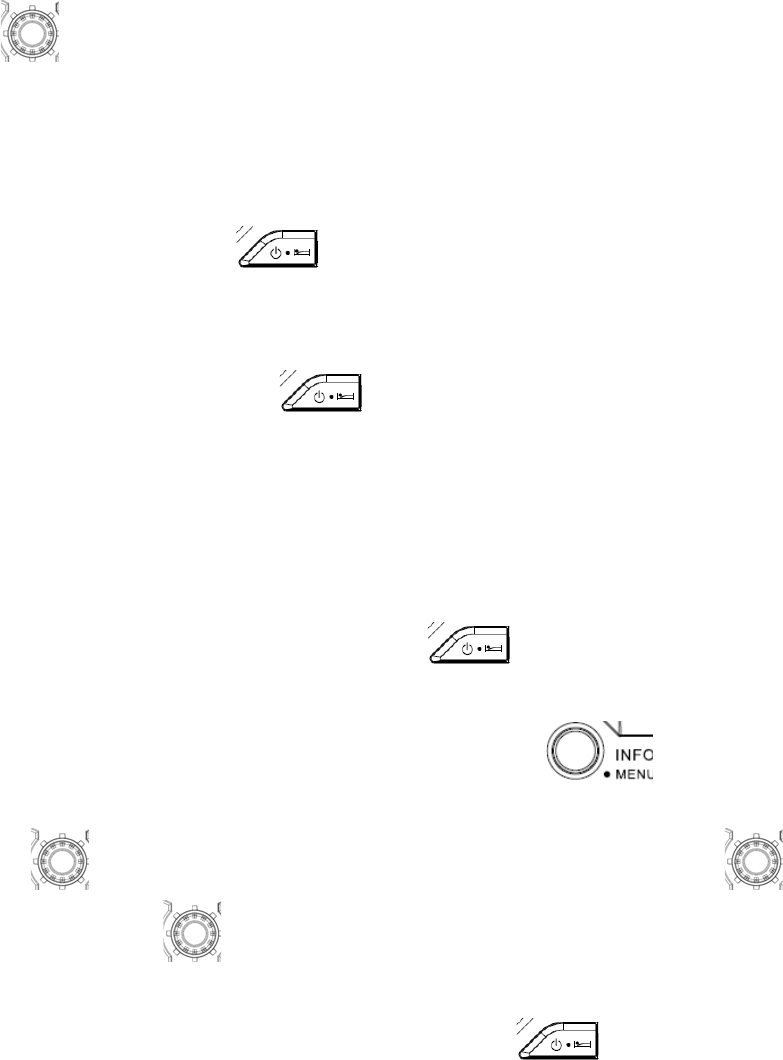
14
Press the Tuning control to confirm the setting.
Note: There is no volume adjustment for buzzer alarm.
When the alarm sound
To cancel a sounding alarm, press the Power button .
Disabling / cancelling alarms
To disable an active alarm, either press the Power button , or press and hold the corresponding alarm button
to cancel the alarm.
Snooze
1. When the alarm sounds, press any button other than the Power button will silence the alarm for 5 minutes.
“SNOOZE’ will appear on the display.
2. To adjust the silence time for the snooze timer, press and hold the Info/menu button to enter the menu
setting.
3. Rotate the Tuning control until “SNOOZE X” appears on the display, then press the Tuning control to
enter the setting. Rotate the Tuning control to adjust the silence time from 5, 10, 15 and 20 minutes for the
snooze timer.
4. To cancel the snooze timer while the alarm is suspended, press the Power button .
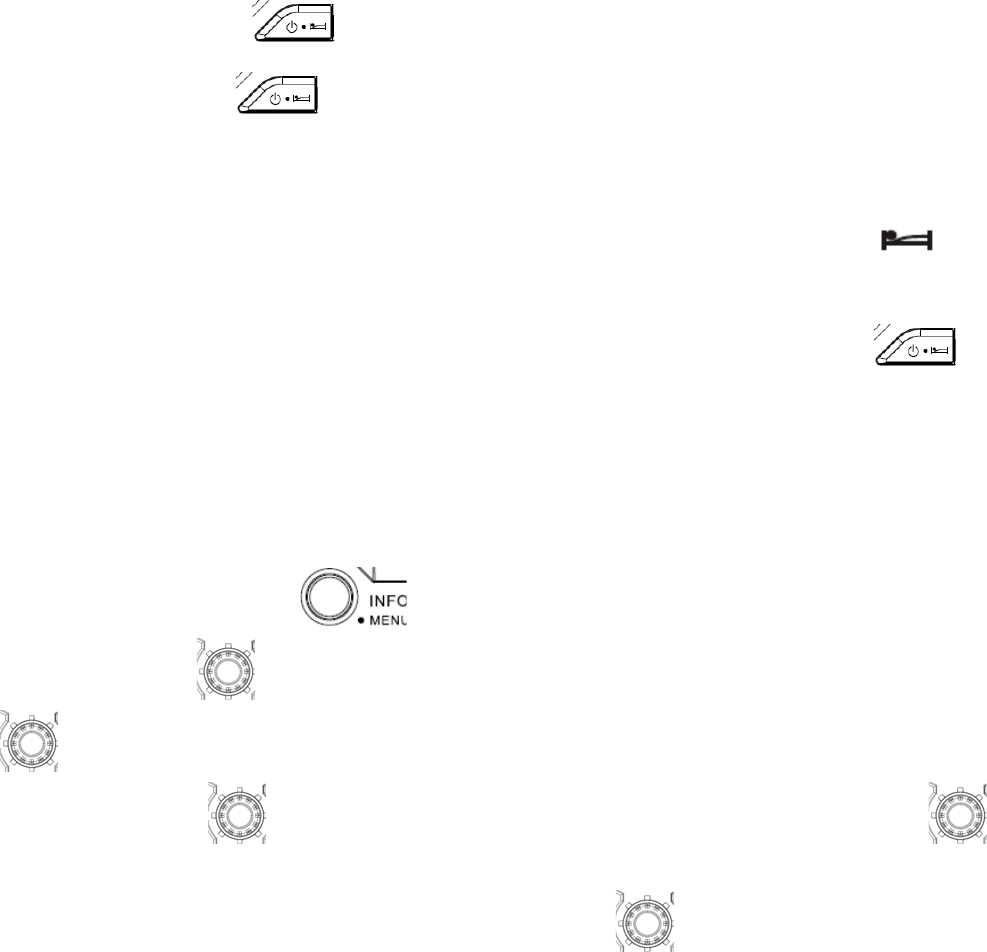
15
Sleep timer
Your radio can be set to turn off automatically after a preset time has elapsed. The Sleep Timer setting can be adjusted
between 60, 45, 30, 15, 120 and 90 minutes.
1. Press and hold the Power button to enter the Sleep Timer setting. “SLEEP XX” will show on the display.
2. Keep holding the Power button and the Sleep Timer options will start switching on the display. Stop until
the desired Sleep Timer setting appears on the display. The setting will be saved and the LCD will return to normal
display.
3. Your radio will switch off automatically after the preset Sleep Timer has elapsed. The Sleep Timer icon will
show on the display indicating an active Sleep Timer.
4. To cancel the Sleep Timer function before the preset time has elapsed, simply press the Power button to
turn the unit off manually.
Loudness
You can get compensation on lower and higher frequency for your BMR106 by adjusting the loudness function.
1. Press and hold the Menu/ Info button to enter the menu setting.
2. Rotate the Tuning control until ‘LOUD ON’ or ‘LOUD OFF’ appears on the display. Press the Tuning
control to enter the setting.
3. Rotate the Tuning control to choose ON to turn on the loudness function, then press the Tuning control
to confirm the setting.
4. To turn off the loudness function, select OFF and press the Tuning control to confirm the setting.
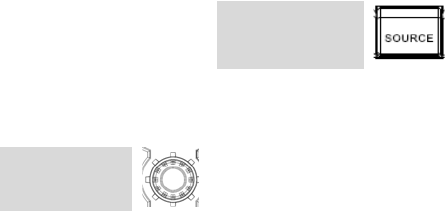
16
Auxiliary input socket
Two 3.5mm stereo Auxiliary Input sockets are provided. One is at the front of your radio (AUX IN 1); the other is located
in the battery compartment (AUX IN 2).
1. Connect an external audio source (for example, iPod, MP3 or CD player) to the Auxiliary Input socket.
2. Repeatedly press and release the SOURCE button until AUX IN 1or 2 is displayed.
3. Adjust the volume setting on your iPod, MP3 or CD player to ensure an adequate signal level from the player, and
then use the Tuning control on the radio as needed for comfortable listening.
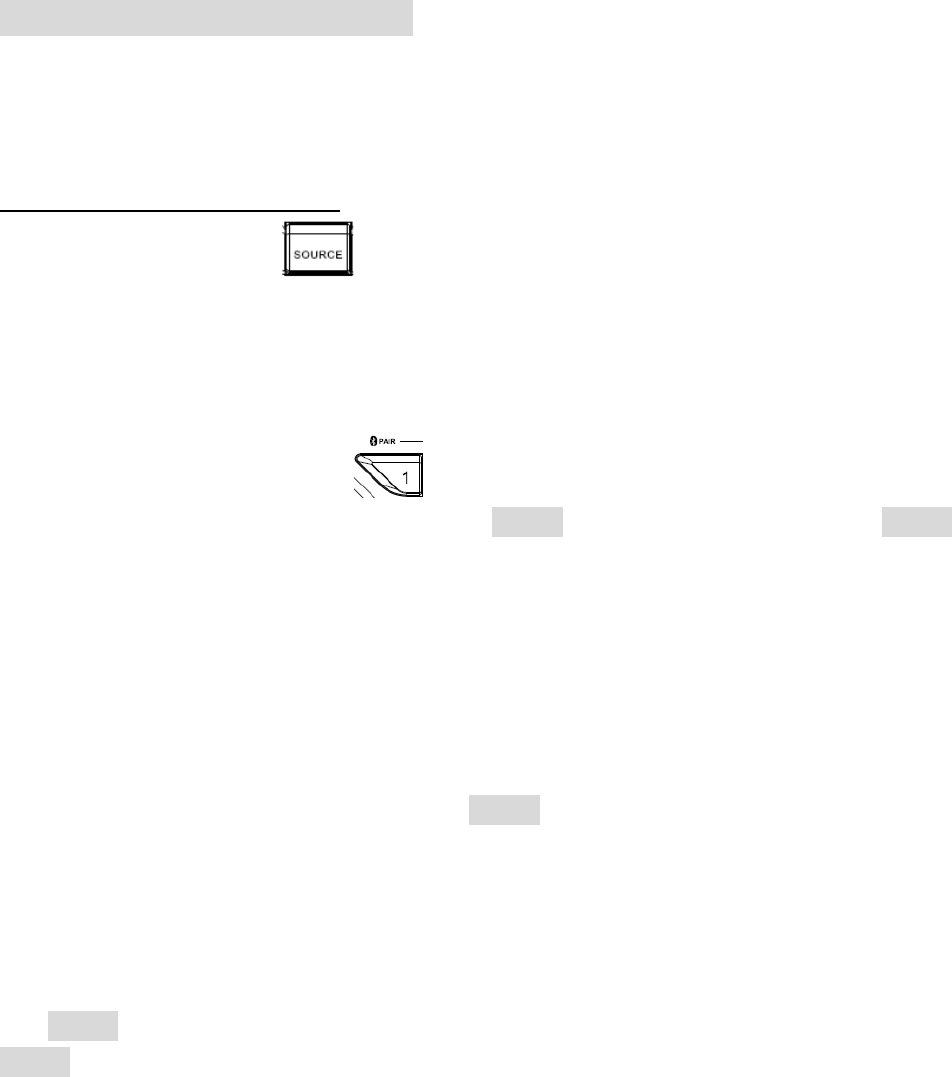
17
Listening to Bluetooth music
YouneedtopairyourBluetoothdevicewithyourradiobeforeyoucanauto‐linktoplay/streamBluetooth
musicthroughyourradio.Paringcreatesapermanent`bond'sotwodevicescanalwaysrecognizeeach
other.
Pairing your Bluetooth device
1.PresstheSOURCEbuttontoselectBluetoothfunction.“BTREADY”willbeshownonthedisplay
and‘READY’willflashwithevery2secondsinterval.
2.ActivateBluetoothonyourdeviceaccordingtothedevice'susermanualtoallowtheparingprocedure.
Withsomeoldtypemobiles(versionsearlierthanBT2.1Bluetoothdevice),youmayneedtoinputthepass
code“0000”.
3.PressandreleasethePAIRbutton ,then“BTPAIR”willbeshownonthedisplayanditwillflash
with1secondinterval.YoucanstartthesearchofXRM04onyourBluetoothdevice.OnceXRM04appeared
onyourBluetoothdevice,presstheiteminyourBluetoothlistanditwilllinkwithyourradio.
4.Onceconnected,“BLUETOOTH”willremainonthedisplayandthebacklightwillbedim‐outin10
seconds.
YoucannowplaythemusicinyourBluetooth‐enableddeviceviayourradio.
Note:
a)Ifthereare2BluetoothdevicessearchingforXRM04,itwillshowitsavailabilityonbothdevices.
However,ifonedevicelinkswiththisunitfirst,thentheotherBluetoothdevicewon'tfinditonitslist.
b)IfyourBluetoothdeviceistemporarilydisconnectedtoyourradio.Aslongasthedisconnectionlast
within7minutes,yourdevicecanre‐connectwithyourradioagainautomatically.Ifthedisconnectionlast
morethan7minutes,thenyouneedtomanuallyreconnectyourdeviceagaintotheradio.Beawarethat
duringtheperiodofdisconnection,nootherBluetoothdevicecanpairorlinkwithyourradio.
c)If‘XRM04’showsinyourBluetoothdevicelistbutyourdevicecannotconnectwithit,pleasedeletethe
XRM04itemfromyourlistandpairthedevicewithyourradioagainfollowingthestepsdescribed
previously.
d)Theeffectiveoperationrangebetweentheradioandthepaireddeviceisapproximately10meters(30
feet).
e)Anyobstaclebetweentheradioandthedevicecanreducetheoperationalrange.
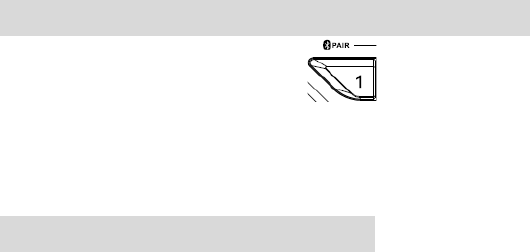
18
Disconnecting your Bluetooth device
PressandholdthePairbuttonfor2‐3secondstodisconnectwithyourBluetoothdevice.
“BLUETOOTH”willdisappearfromthedisplayindicatingdeactivationofBluetooth.
Charging with USB socket
●TheUSBchargingfunctioncanworkinallmodes.However,youcannotlistentoAMbandwhile
charging.
●ThemaximumvolumeoftheoutputpowerspeakerwilldecreasewhenyourUSBischarging.
Inmostsituations(e.g.standbymode/FMband/Auxin/BTmode),theUSBsocketcanprovidemax
1A5Vofelectricalcurrent.Whiletheradioispoweredwiththeadaptoranditisinstandbymode,the
USBsocketcanprovide2Aofelectricalcurrent.
Important:
DonotconnectthisUSBsocketwithyourPCUSBport,asithighlypossiblemaycausebreakdownofthe
units
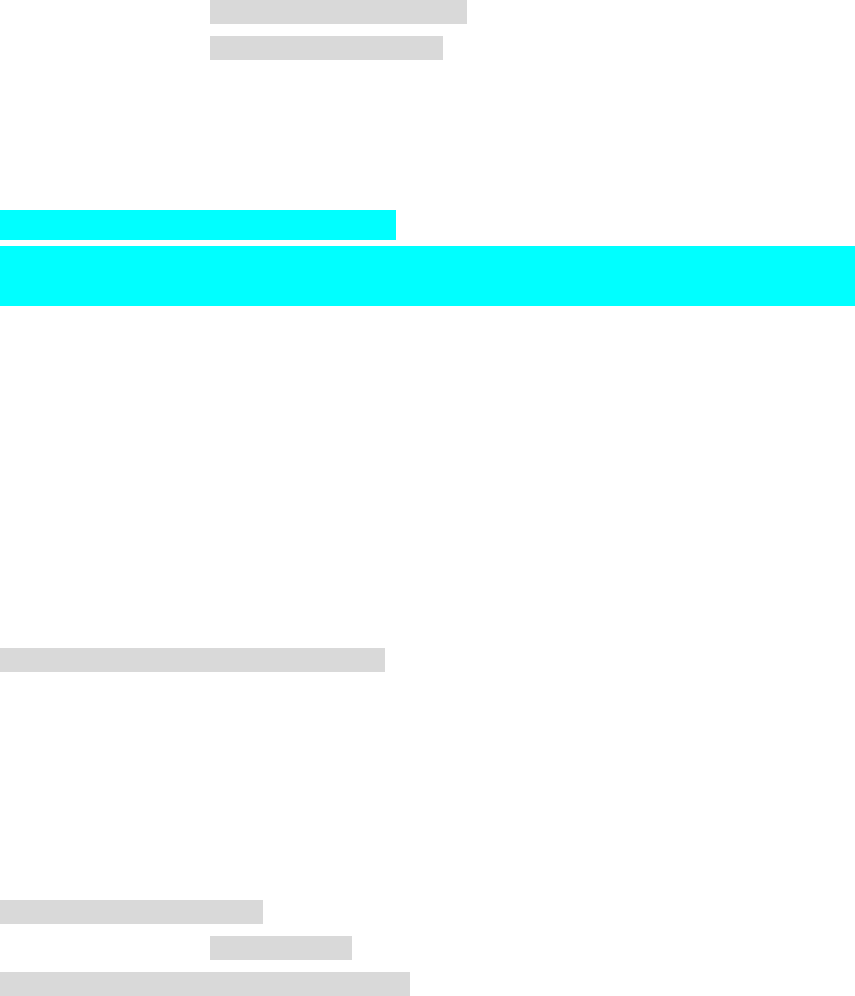
19
Specifications:
Power Requirements
AC power adaptor DC12V/1200mA, center pin positive
Battery UM-3 (AA size) x 2 for back up
Cluster battery: 7.2V – 10.8V
Slide battery: 14.4V - 18 V
Frequency coverage FM 87.50 - 108 MHz
AM (MW) 520 - 1710 kHz
(10 kHz/step)
Bluetooth
Bluetooth QD ID xxxxxxxxxxx
(The Bluetooth®word mark and logos are registered trademarks owned by Bluetooth SIG, Inc.)
Bluetooth version 4.0
Bluetooth profiles A2DP/ SCMS-T
Transmission power Bluetooth specification power Class 2
Transmission range Max. 10m (varies according to usage conditions)
Supported codec SBC
Compatible Bluetooth profile A2DP
Circuit feature
Loudspeaker 3.5 inches 8 ohm x2
Output Power 7.2V:0.5Wx2
10.8V:1.2Wx2
14.4V: 2.2W x 2, 18V: 3.5W x 2
Input terminal 3.5 mm dia. (AUX IN1/AUX IN2)
Antenna system FM: soft bended rod antenna
AM: bar antenna
Dimension (W x H x D) in mm
282 x 294 x 163
Weight 4.4kg (without battery)