Sansui HDLCD3200 User Manual LCD TELEVISION Manuals And Guides L0811562
SANSUI LCD Television Manual L0811562 SANSUI LCD Television Owner's Manual, SANSUI LCD Television installation guides
User Manual: Sansui HDLCD3200 HDLCD3200 SANSUI LCD TELEVISION - Manuals and Guides View the owners manual for your SANSUI LCD TELEVISION #HDLCD3200. Home:Electronics Parts:Sansui Parts:Sansui LCD TELEVISION Manual
Open the PDF directly: View PDF ![]() .
.
Page Count: 48
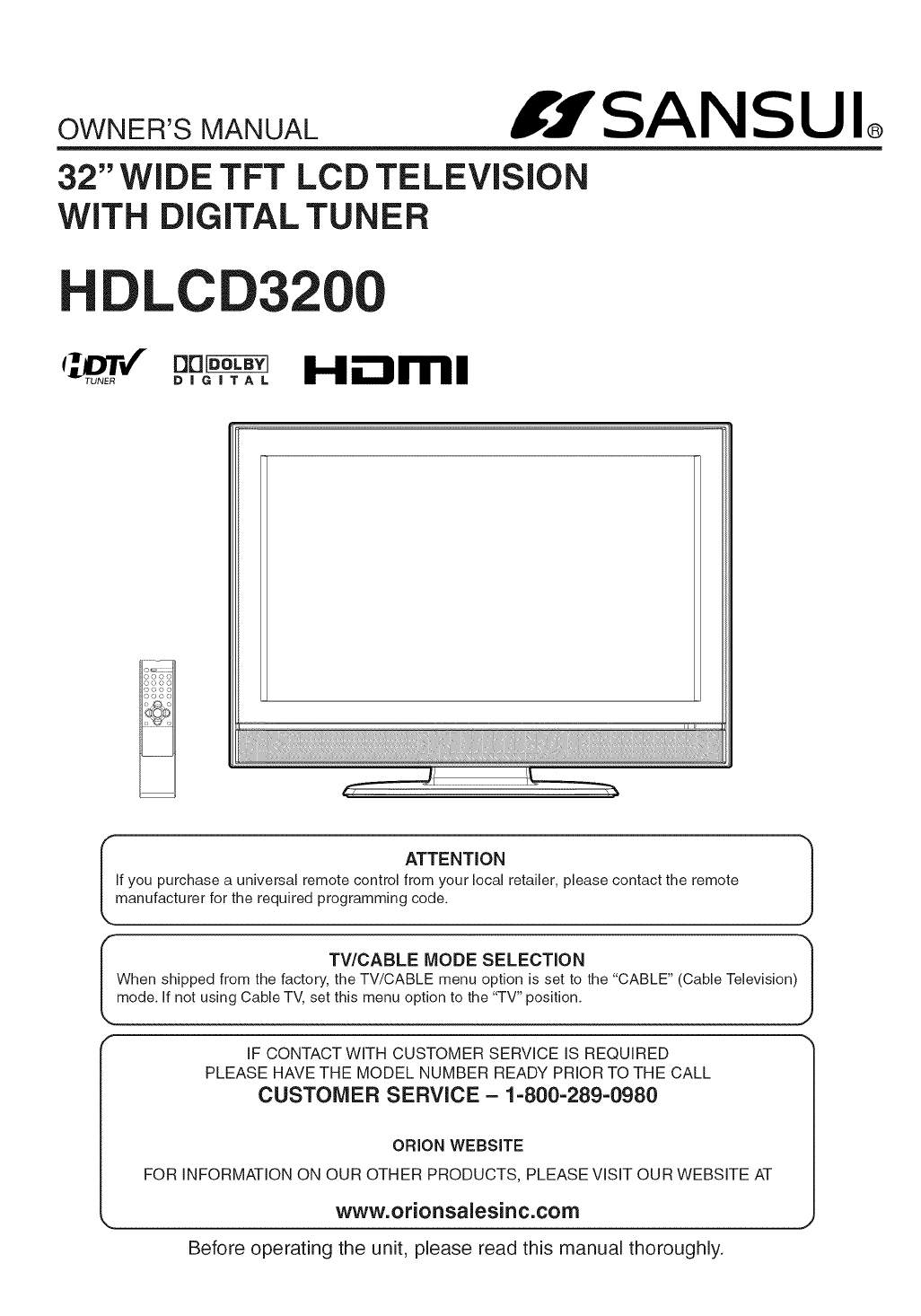
OWNER'S MANUAL If SAN SU
32" WIDE TFT LCD TELEVISION
WITH DIGITAL TUNER
DLC
DiGiTAL
ooo
ooo
:_ o o o
:_ ooo
I ATTENTION 1
if you purchase a universal remote control from your local retailer, please contact the remote
manufacturer for the required programming code.
___m TV/OABLE MODE SELECTION 7
When shipped from the factory, the TV/CABLE menu option is set to the "CABLE" (Cable Television)|
ode. If not using Cable TV,_____setthismenu option to the "TV" position. JJ
IF CONTACT WITH CUSTOMER SERVICE IS REQUIRED
PLEASE HAVE THE MODEL NUMBER READY PRIOR TO THE CALL
CUSTOMER SERVICE - 1-800-289-0980
ORLON WEBSITE
FOR INFORMATION ON OUR OTHER PRODUCTS, PLEASE VISIT OUR WEBSITE AT
www.orionsalesinc.com
Before operating the unit, please read this manual thoroughly.
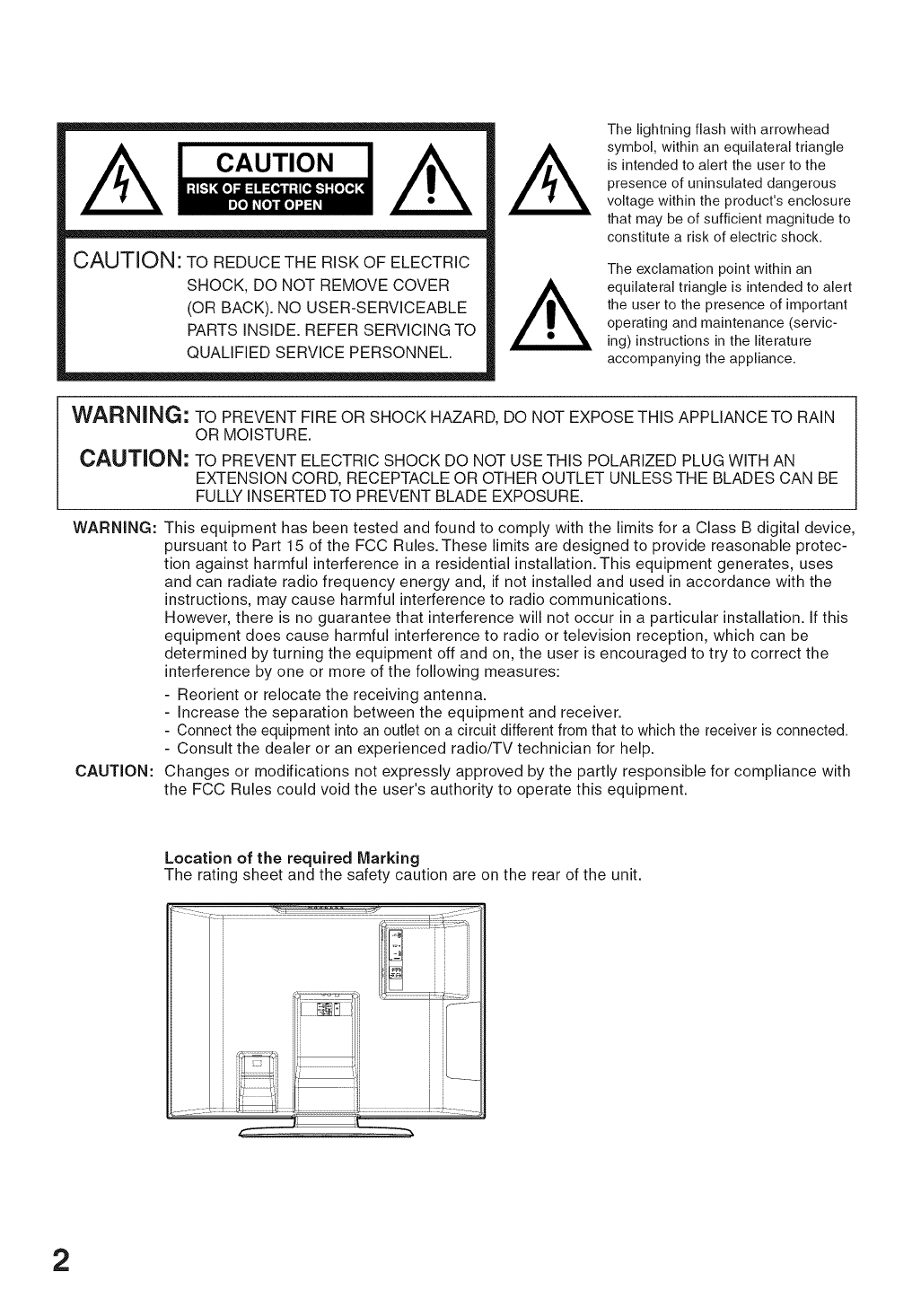
A cAo,,o./k
CAUTION: TO REDUCE THE RISK OF ELECTRIC
SHOCK, DO NOT REMOVE COVER
(OR BACK). NO USER-SERVICEABLE
PARTS INSIDE. REFER SERVICING TO
QUALIFIED SERVICE PERSONNEL.
AThe lightning flash with arrowhead
symbol, within an equilateral triangle
is intended to alert the user to the
presence of uninsulated dangerous
voltage within the product's enclosure
that may be of sufficient magnitude to
constitute a risk of electric shock.
The exclamation point within an
equilateral triangle is intended to alert
the user to the presence of important
operating and maintenance (servic-
ing) instructions in the literature
accompanying the appliance.
WARNING: TO PREVENT FIRE OR SHOCK HAZARD, DO NOT EXPOSE THIS APPLIANCE TO RAIN
OR MOISTURE.
CAUTION: TO PREVENT ELECTRIC SHOCK DO NOT USE THIS POLARIZED PLUG WITH AN
EXTENSION CORD, RECEPTACLE OR OTHER OUTLET UNLESS THE BLADES CAN BE
FULLY INSERTED TO PREVENT BLADE EXPOSURE.
WARNING:
CAUTION:
This equipment has been tested and found to comply with the limits for a Class B digital device,
pursuant to Part 15 of the FCC Rules. These limits are designed to provide reasonable protec-
tion against harmful interference in a residential installation. This equipment generates, uses
and can radiate radio frequency energy and, if not installed and used in accordance with the
instructions, may cause harmful interference to radio communications.
However, there is no guarantee that interference will not occur in a particular installation. If this
equipment does cause harmful interference to radio or television reception, which can be
determined by turning the equipment off and on, the user is encouraged to try to correct the
interference by one or more of the following measures:
- Reorient or relocate the receiving antenna.
- Increase the separation between the equipment and receiver.
- Connect the equipment into an outlet on a circuit different from that to which the receiver is connected.
- Consult the dealer or an experienced radio/TV technician for help.
Changes or modifications not expressly approved by the partly responsible for compliance with
the FCC Rules could void the user's authority to operate this equipment.
Location of the required Marking
The rating sheet and the safety caution are on the rear of the unit.
2
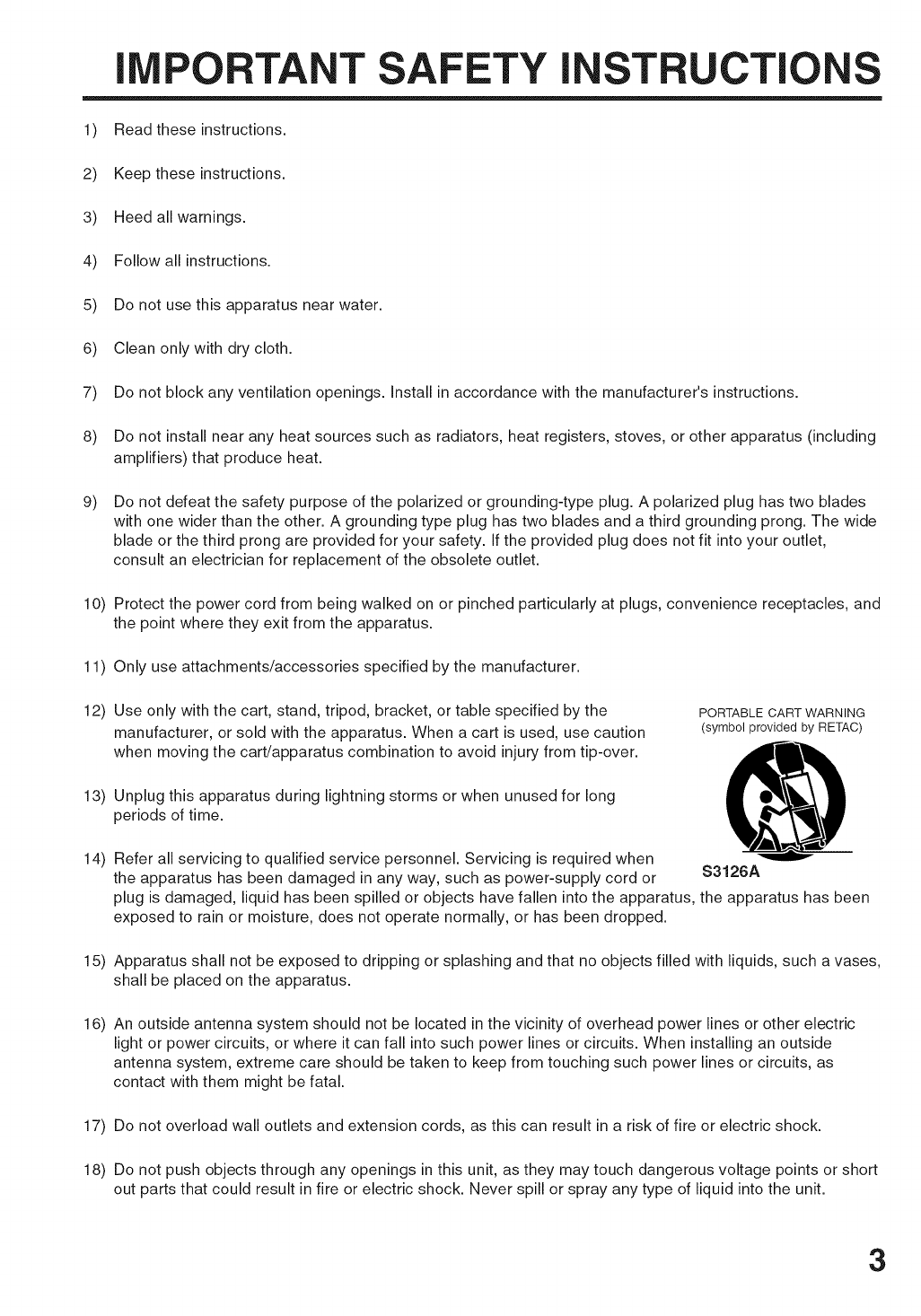
I PORTANT SAFETY I STRUCTI
1) Read these instructions.
2) Keep these instructions.
3) Heed all warnings.
4) Follow all instructions.
5) Do not use this apparatus near water.
6) Clean only with dry cloth.
7) Do not block any ventilation openings. Install in accordance with the manufacturer's instructions.
8) Do not install near any heat sources such as radiators, heat registers, stoves, or other apparatus (including
amplifiers) that produce heat.
9) Do not defeat the safety purpose of the polarized or grounding-type plug. A polarized plug has two blades
with one wider than the other. A grounding type plug has two blades and a third grounding prong. The wide
blade or the third prong are provided for your safety. If the provided plug does not fit into your outlet,
consult an electrician for replacement of the obsolete outlet.
10) Protect the power cord from being walked on or pinched particularly at plugs, convenience receptacles, and
the point where they exit from the apparatus.
11) Only use attachments/accessories specified by the manufacturer.
12) Use only with the cart, stand, tripod, bracket, or table specified by the PORTABLECARTWARNING
manufacturer, or sold with the apparatus. When a cart is used, use caution (symbolprovidedby RETAC)
when moving the cart/apparatus combination to avoid injury from tip-over. _'-t'_
13) Unplug this apparatus during lightning storms or when unused for long
periods of time.
14) Refer all servicing to qualified service personnel. Servicing is required when
the apparatus has been damaged in any way, such as power-supply cord or S3126A
plug is damaged, liquid has been spilled or objects have fallen into the apparatus, the apparatus has been
exposed to rain or moisture, does not operate normally, or has been dropped.
15) Apparatus shall not be exposed to dripping or splashing and that no objects filled with liquids, such a vases,
shall be placed on the apparatus.
16) An outside antenna system should not be located in the vicinity of overhead power lines or other electric
light or power circuits, or where it can fall into such power lines or circuits. When installing an outside
antenna system, extreme care should be taken to keep from touching such power lines or circuits, as
contact with them might be fatal.
17) Do not overload wall outlets and extension cords, as this can result in a risk of fire or electric shock.
18) Do not push objects through any openings in this unit, as they may touch dangerous voltage points or short
out parts that could result in fire or electric shock. Never spill or spray any type of liquid into the unit.
3

! PORTANT SAFETY INSTRUCTIONS
19) If an outside antenna or cable system is connected to the unit, be sure the antenna or cable system is
grounded to provide some protection against voltage surges and built-up static charges, Section 810 of the
National Electrical Code, ANSl/NFPA 70, provides information with respect to proper grounding of the mast
and supporting structure, grounding of the lead-in wire to an antenna discharge unit, size of grounding
conductors, location of antenna discharge unit, connection to grounding electrodes, and requirements for
the grounding electrode.
EXAMPLE OF ANTENNA GROUNDING AS PER THE
NATIONAL ELECTRICAL CODE
GROUND _._.. j
CLAMR
NEC-NATIONAL ELECTRICAL CODE
S2898A
ANTENNA LEAD
IN WIRE
ANTENNA
DISCHARGE UNIT
(NEC SECTION 810-20)
GROUNDING CONDUCTORS
(NEC SECTION 810-21)
GROUND CLAMPS
POWER SERVICE GROUNDING
ELECTRODE SYSTEM
(NEC ART 250, PART H)
20) When replacement parts are required, be sure the service technician uses replacement parts specified by
the manufacturer or those that have the same characteristics as the original part.
Unauthorized substitutions may result in fire, electric shock or other hazards.
21 Upon completion of any service or repairs to this unit, ask the service technician to perform safety checks to
determine that the unit is in proper operating condition.
22) When you connect the product to other equipment, turn off the power and unplug all of the equipment from
the wall outlet. Failure to do so may cause an electric shock and serious personal injury. Read the owner's
manual of the other equipment carefully and follow the instructions when making any connections.
23) Reduce the volume to the minimum level before you turn on the product. Otherwise, sudden high volume
sound may cause hearing or speaker damage.
24) Do not allow the product to output distorted sound for an extended period of time. It may cause speaker
overheating and fire.
25) This reminder is provided to call the cable TV system installer's attention to Article 820-40 of the NEC that
provides guidelines for proper grounding and, in particular, specifies that the cable ground shall be con-
nected to the grounding system of the building, as close to the point of cable entry as practical.
4

! PORTANT SAFETY INSTRUCTIONS
CONDENSATION
Moisture will form in the operating section of the player if the player is brought from cool surroundings into a warm room or if
the temperature of the room rises suddenly. When this happens, player's performance will be impaired. To prevent this, let the
player stand in its new surroundings for about an hour before switching it on, or make sure that the room temperature rises
gradually.
Condensation may also form during the summer if the player is exposed to the breeze from an air conditioner, in such cases,
change the location of the player.
HOW TO HANDLE THE LCD PANEL
. Do not press hard or jolt the LCD panel, it may cause the LCD panel glass to break and injury may occur.
. if the LCD panel is broken, make absolutely sure that you do not touch the liquid in the panel. This may cause skin
inflammation.
if the liquid gets in your mouth, immediately gargle and consult with your doctor. Also, if the liquid gets in your eyes or
touches your skin, consult with your doctor after rinsing for at least 15 minutes or longer in clean water.
Possible Adverse Effects on LCD Panel: if a fixed (non-moving) pattern remains on the LCD Panel for long periods of time,
the image can become permanently engrained in the LCD Panel and cause subtle but permanent ghost images. This type of
damage is NOT COVERED BY YOUR WARRANTY. Never leave your LCD Panel on for long periods of time while it is
displaying the following formats or images:
.Fixed images, such as stock tickers, video game patterns, TV station Iogos, and websites.
.Special Formats that do not use the entire screen. For example, viewing letterbox style (16:9) media on a normal (4:3)
display (black bars at top and bottom of screen); or viewing normal style (4:3) media on a widescreen (16:9) display (black
bars on left and right sides of screen).
The following symptoms are not signs of malfunction but technical limitation. Therefore we disclaim any responsibility
for these symptoms.
.LCD Panel are manufactured using an extremely high level of precision technology, however sometimes parts of the screen
may be missing picture elements or have luminous spots.
This is not a sign of a malfunction.
.Do not install the LCD Panel near electronic equipment that is susceptible to electromagnetic waves. Some equipment
placed too near this unit may cause interference.
.Effect on infrared devices - There may be interference while using infrared devices such as infrared cordless headphones.
SAFETY P ECAUTI
The unit emits heat when in operation. Do not place any covers or blankets on the unit, this may cause overheating.
Do not block ventilation holes, or set up near radiators. Do not place in direct sunshine. When placing on a shelf leave 10 cm
(4 inches) free space around the entire unit. A
_lOcm_
Notes when mounting the LCDTV on awall
. When installing the unit on a wall, allow at least 6 cm (2 1/2 inches) clearance between the rear of the LCD TV and the wall.
Clearance of less than 6 cm (2 1/2 inches) will obstruct the vents and may cause the interior of the unit to overheat,
resulting in damage to the unit.
.if the unit is to be mounted on the wall, contact the retailer where you purchased the LCD TV for advice, and have the
equipment professionally installed, incomplete or improper installation may cause injury to you and/or the LCD TV.
. Bracket holes: To attach a wall mounting bracket (not supplied) here, remove the screws.
_.____J" ....................................ii _ 5

Contents
iPREPARATIONS _ j
IMPORTANT SAFETY INSTRUCTIONS ....................................... 3
SAFETY PRECAUTIONS ............................................................. 5
Contents ........................................................................................ 6
Features ........................................................................................ 7
Power source ................................................................................ 7
Parts and functions ....................................................................... 8
Remote control .............................................................................. 9
Antenna connections ................................................................... 10
Cable TV connections ................................................................. 11
Connections to other equipment ................................................. 12
Setting the language ................................................................... 17
[ OPERATION 1
Memorizing channels .................................................................. 18
TV operation ................................................................................ 20
Labeling channels ....................................................................... 22
Selecting the video input source ................................................. 23
Labeling the video input source .................................................. 23
Setting the V-Chip ....................................................................... 24
Closed Caption ............................................................................ 27
CC advanced .............................................................................. 28
Setting the picture size ................................................................ 29
Setting the picture scroll .............................................................. 31
Selecting the cinema mode ......................................................... 32
Using the aspect feature ............................................................. 32
Adjusting the picture preference ................................................. 33
Picture control adjustment ........................................................... 33
Selecting the color temperature .................................................. 34
Adjusting the backlighting ........................................................... 34
Resetting your picture adjustments ............................................. 35
Selecting Stereo/Second Audio Program (SAP) ......................... 36
Sound control adjustment ........................................................... 36
Selecting the HDMI audio input source ....................................... 37
Selecting the audio language ...................................................... 37
Selecting the digital output .......................................................... 38
Resetting your audio adjustments ............................................... 38
Checking the Digital-signal strength ............................................ 39
Setting the auto shut off .............................................................. 40
Picture/Audio control adjustment in the PC mode ....................... 41
OTHERS
Reception disturbances ............................................................... 43
Troubleshooting ........................................................................... 44
Specifications .............................................................................. 45
LIMITED WARRANTY ................................................................. 46
6
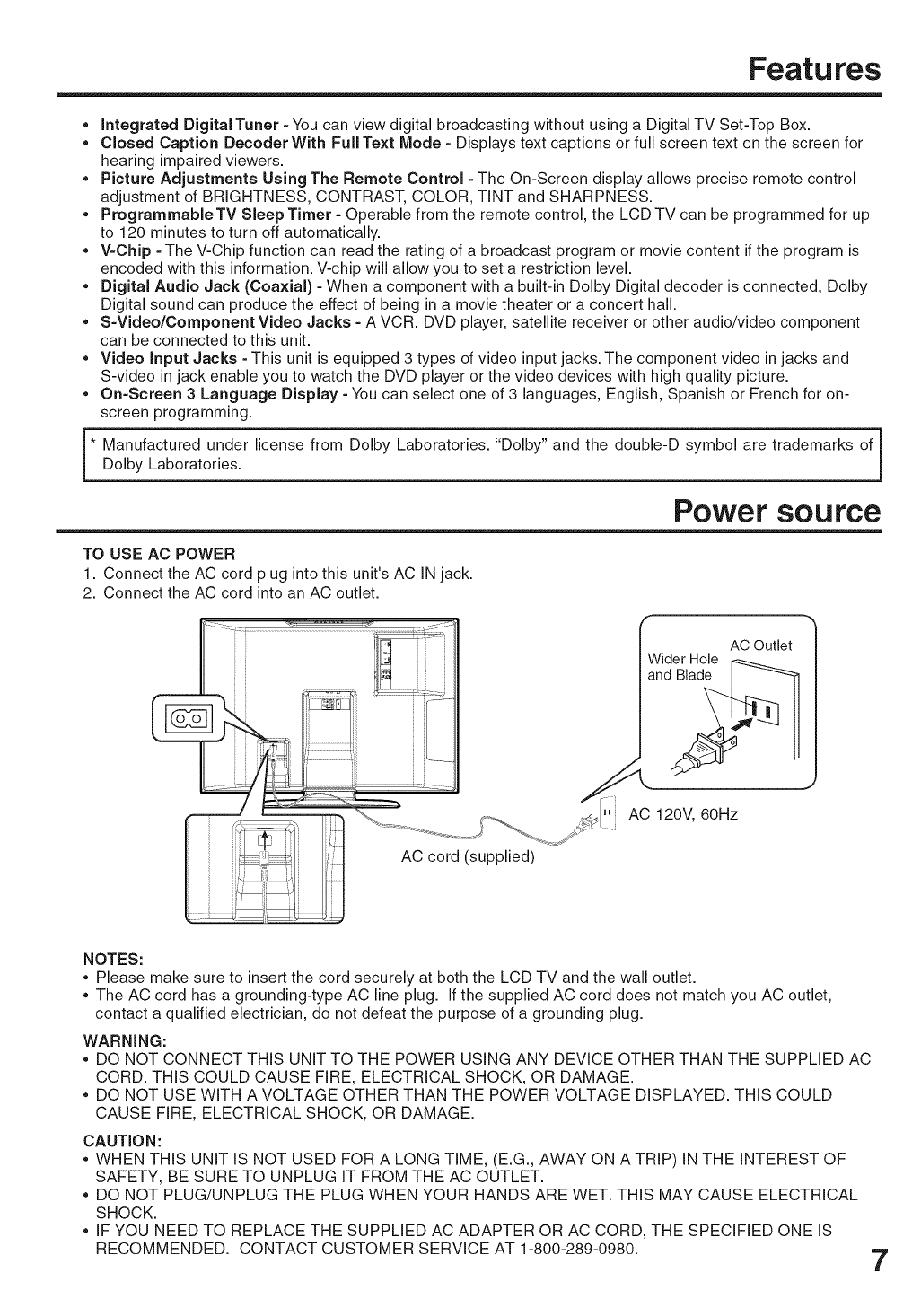
Features
• Integrated Digital Tuner - You can view digital broadcasting without using a Digital TV Set-Top Box.
• Closed Caption Decoder With Full Text Mode - Displays text captions or full screen text on the screen for
hearing impaired viewers.
•Picture Adjustments Using The Remote Control -The On-Screen display allows precise remote control
adjustment of BRIGHTNESS, CONTRAST, COLOR, TINT and SHARPNESS.
•Programmable TV Sleep Timer - Operable from the remote control, the LCD TV can be programmed for up
to 120 minutes to turn off automatically.
• V-Chip -The V-Chip function can read the rating of a broadcast program or movie content if the program is
encoded with this information. V-chip will allow you to set a restriction level.
• Digital Audio Jack (Coaxial) - When a component with a built-in Dolby Digital decoder is connected, Dolby
Digital sound can produce the effect of being in a movie theater or a concert hall.
• S-Video/Component Video Jacks - A VCR, DVD player, satellite receiver or other audio/video component
can be connected to this unit.
• Video Input Jacks - This unit is equipped 3 types of video input jacks. The component video in jacks and
S-video in jack enable you to watch the DVD player or the video devices with high quality picture.
• On-Screen 3 Language Display - You can select one of 3 languages, English, Spanish or French for on-
screen programming.
* Manufactured under license from Dolby Laboratories. "Dolby" and the double-D symbol are trademarks of
Dolby Laboratories.
Power source
TO USE AC POWER
1. Connect the AC cord plug into this unit's AC IN jack.
2. Connect the AC cord into an AC outlet.
f
_ii .................................................................................................] Re Outlet
:I_ ; /_ Wider Hole
flj i / andB adeI
.-_ _ _-- ,-_/,-_":: AC 120V, 60Hz
i Lt, L...... J
/ACcord
(supplied)
:: i:# I_ .....
NOTES:
• Please make sure to insert the cord securely at both the LCD TV and the wall outlet.
• The AC cord has a grounding-type AC line plug. If the supplied AC cord does not match you AC outlet,
contact a qualified electrician, do not defeat the purpose of a grounding plug.
WARNING:
• DO NOT CONNECT THIS UNIT TO THE POWER USING ANY DEVICE OTHER THAN THE SUPPLIED AC
CORD. THIS COULD CAUSE FIRE, ELECTRICAL SHOCK, OR DAMAGE.
• DO NOT USE WITH A VOLTAGE OTHER THAN THE POWER VOLTAGE DISPLAYED. THIS COULD
CAUSE FIRE, ELECTRICAL SHOCK, OR DAMAGE.
CAUTION:
• WHEN THIS UNIT IS NOT USED FOR A LONG TIME, (E.G., AWAY ON A TRIP) IN THE INTEREST OF
SAFETY, BE SURE TO UNPLUG IT FROM THE AC OUTLET.
• DO NOT PLUG/UNPLUG THE PLUG WHEN YOUR HANDS ARE WET. THIS MAY CAUSE ELECTRICAL
SHOCK.
• IF YOU NEED TO REPLACE THE SUPPLIED AC ADAPTER OR AC CORD, THE SPECIFIED ONE IS
RECOMMENDED. CONTACT CUSTOMER SERVICE AT 1-800-289-0980. 7

Parts and functions
Top MENU button
CHANNEL A/V buttons
\ I INPUT button
VOLUME +/- butt°nsx _ / / /POWER button
I
To display the menu screen.
Press MENU button to display the menu
screen.
CHANNEL A/V buttons and VOLUME +/-
buttons can be used to select the desired
setting during the menu screen operations.
Rear
Remote sensor
Left side
POWER indicator
O©©--
O©©--
COAXIAL DIGITAL
AUDIO OUT jack
/
/'
/'
RF( T) IN jacks
AVl IN jacks
PC IN jacks
PC/HDMI AUIDIO IN jacks
-- HDMI IN jacks
COMPONENT IN jacks
AV2 IN jacks
8

Remote control
1
2
3
4
5
6
8
9
10
11
12
13
14
15
16
1. POWER Button = Used to turn the LCD TV.
2. SLEEP Button =To set the LCD TV to turn off after
a preset amount of time, use the SLEEP button on
the remote control.
3. Direct Channel Selection Buttons (0-9) =Allows
direct access to any channel of the LCD TV.
4.- Button =This button is the "-" button used when
selecting digital channels.
5. RESET Button - Press to reset the On-Screen
picture adjustments to their factory preset positions.
6. CH (CHANNEL)^/v/CURSOR A/V Buttons =
Used to operate the menu functions of the LCD TV,
and to change the channels of the LCD TV.
7. MENU Button = Use to display the On-Screen
menu function.
8. MUTE Button =To turn off the sound, press this
button once. The LCD TV will be silenced and the
symbol "MUTE" will appear on the screen. The
muting feature can be released by pressing the
MUTE button again or one of the VOL (VOLUME)
+ or - buttons.
9. DISPLAY Button - When you press this button,
the current information will be displayed on a
screen. To remove the display from the screen,
press this button again.
10. PICTURE SIZE Button =Press to display
PICTURE SIZE menu.
11. INPUT SELECT Button = Press to display
SOURCE SELECTION menu.
12. QUICK VIEW Button =This button allows you to
go back to the previous channel selected by just
pressing the QUICK VIEW button. Press this
button again to return to the channel you were
watching.
13. CLOSED CAPTION Button - Displays text
captions or full screen text on the screen for
hearing impaired viewers.
14. ENTER Button - Use to enter or select
information for On-Screen operations.
15. VOL (VOLUME) +/-/CURSOR 4 /_" Buttons =
Used to operate the menu functions of the LCD
TV. Press the I_ button to increase, or the 4
button to decrease the sound level.
16. EXIT Button =Press to remove setup menu.
Before using the remote control, batteries must first be installed.
HOW TO INSTALL BATTERIES
1. Open the battery compartment cover.
2. Install two "AA" batteries (supplied).
3. Replace the battery compartment cover.
Use two "AA" size batteries. The batteries may last
approximately one year depending on how much the
remote control is used. For best performance, it is
recommended that batteries should be replaced on a
yearly basis, or when the remote operation becomes
erratic. Do not mix old and new batteries or different
types.
BATTERY PRECAUTIONS
These precautions should be followed when using
batteries in this device:
• Use only the size and type of batteries specified.
• Be sure to follow the correct polarity when installing
the batteries as indicated in the battery compart-
ment. Reversed batteries may cause damage to the
device.
• Do not mix different types of batteries together (e.g.
Alkaline and Carbon-zinc) or old batteries with fresh
ones.
• If the device is not to be used for a long period of
time, remove the batteries to prevent damage or
injury from possible battery leakage.
Do not try to recharge batteries not intended to be
recharged; they can overheat and rupture. (Follow
battery manufacturer's directions.) 9
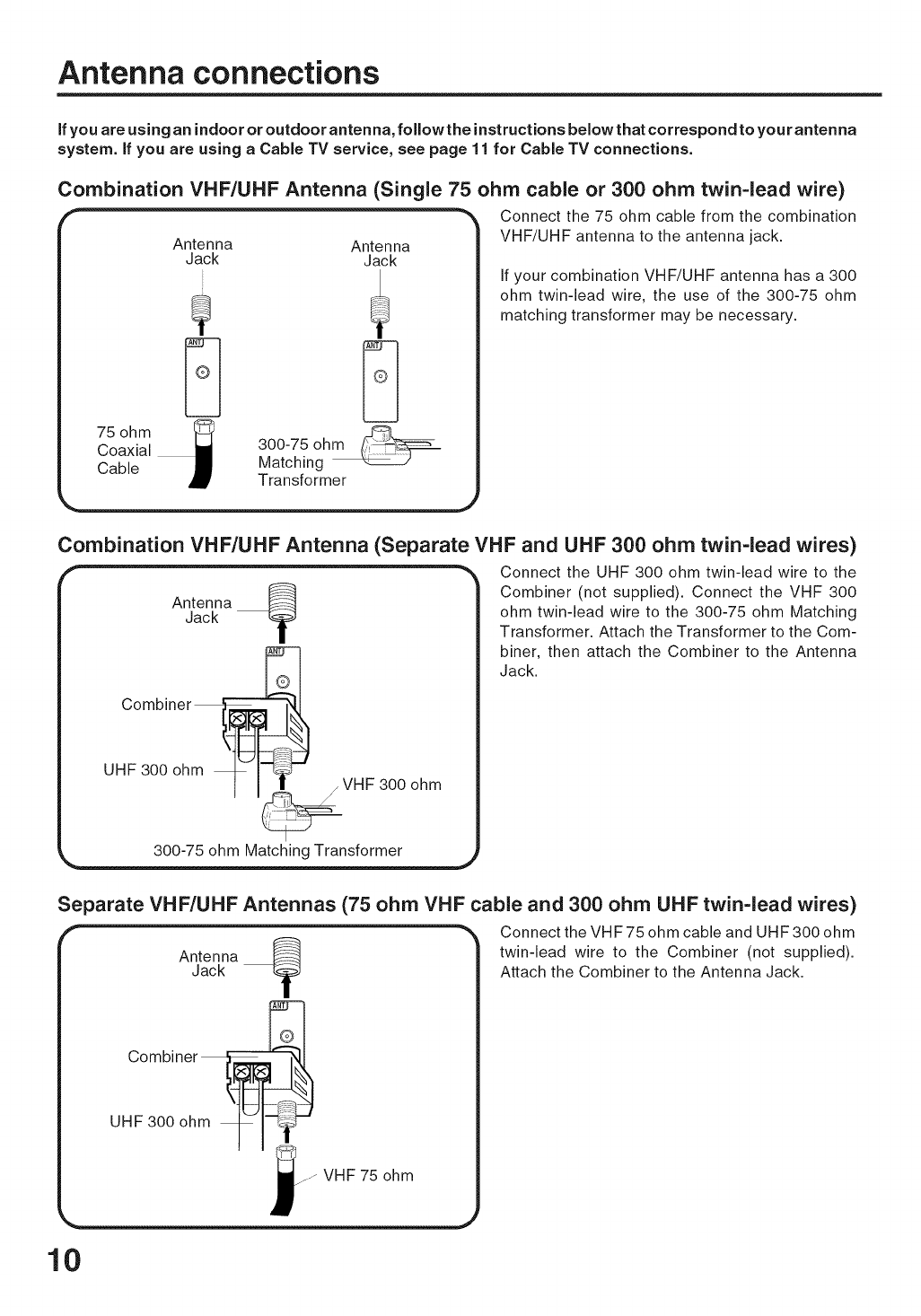
Antenna connections
ifyou are using an indoor or outdoor antenna, followthe instructions below that correspond to your antenna
system, if you are using aCable TV service, see page 11 for Cable TV connections.
Combination VHF/UHF Antenna (Single 75 ohm cable or 300 ohm twin=lead wire)
""_ Connect the 75 ohm cable from the combination
Antenna Antenna VHF/UHF antenna to the antenna jack.
| Jack Jack
_ _ If your combination VHF/UHF antenna has a 300
ohm twin-lead wire, the use of the 300-75 ohm
matching transformer may be necessary.
/750hmL__ _
| Coaxial _ 300-75 oh
| Cable _ Matching
_ Transformer
Combination VHF/UHF Antenna (Separate VHF and UHF 300 ohm twin=lead wires)
_ _ Connect the UHF 300 ohm twin-lead wire to the
Combiner (not supplied). Connect the VHF 300
Antenna
Jack ohm twin-lead wire to the 300-75 ohm Matching
TTransformer. Attach the Transformer to the Com-
biner, then attach the Combiner to the Antenna
Jack.
Combiner
| UHF 300 ohm _ I-_-._T-
/ , ,_VHF 300 ohm
300-75 ohm Matching Transformer
Separate VHF/UHF Antennas (75 ohm VHF cable and 300 ohm UHF twin=lead wires)
" _" Connect the VHF 75 ohm cable and UHF 300 ohm
Antenna @ twin-lead wire to the Combiner (not supplied).
Jack _ Attach the Combiner to the Antenna Jack.
Combiner_
| o 3oo
10
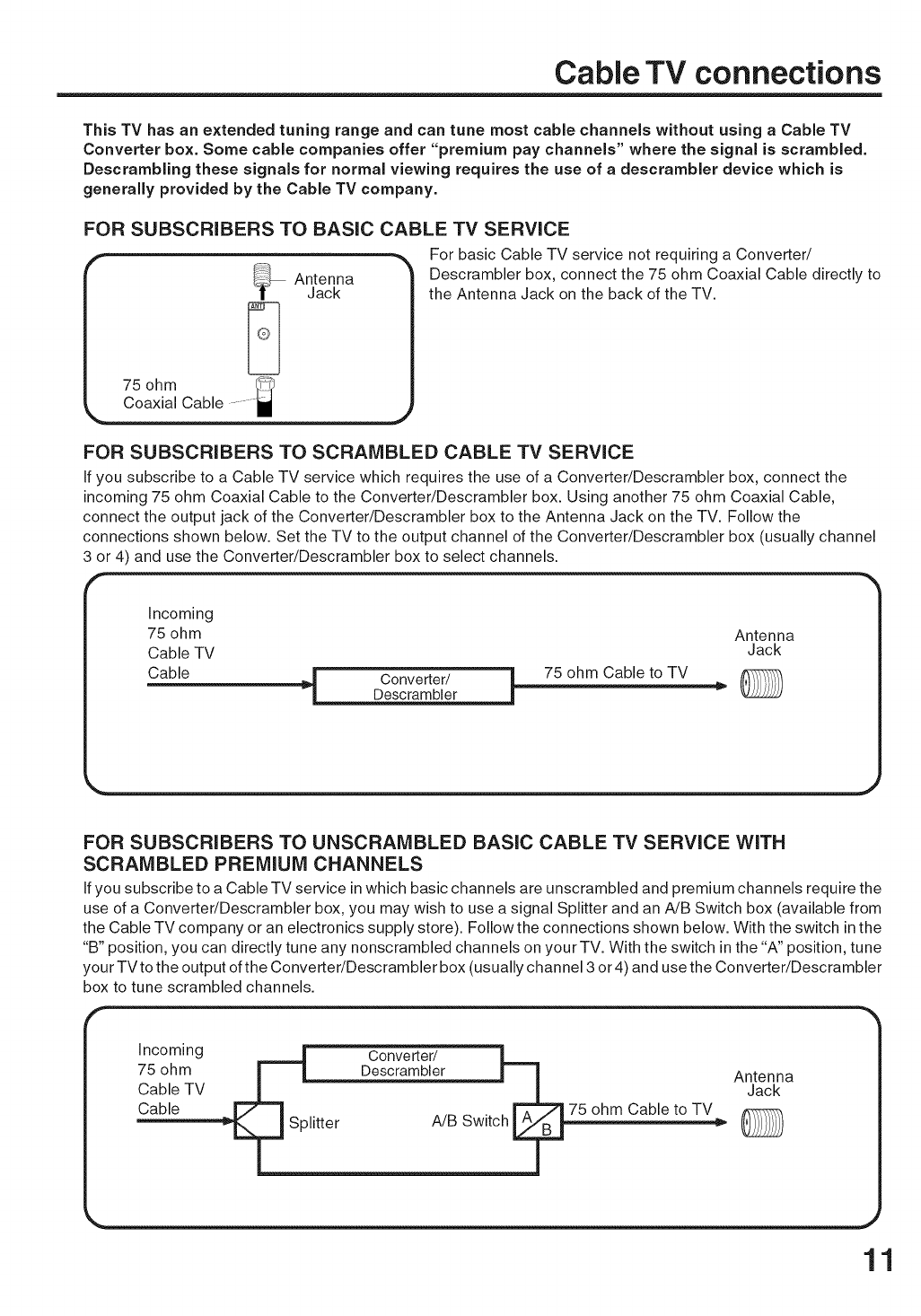
Cable TV connections
This TV has an extended tuning range and can tune most cable channels without using aCable TV
Converter box. Some cable companies offer "premium pay channels" where the signal is scrambled.
Descrambling these signals for normal viewing requires the use of a descrambler device which is
generally provided by the Cable TV company.
FOR SUBSCRIBERS TO BASIC CABLE TV SERVICE
|75 ohm _
For basic Cable TV service not requiring a Converter/
Descrambler box, connect the 75 ohm Coaxial Cable directly to
the Antenna Jack on the back of the TV.
FOR SUBSCRIBERS TO SCRAMBLED CABLE TV SERVICE
If you subscribe to a Cable TV service which requires the use of a Converter/Descrambler box, connect the
incoming 75 ohm Coaxial Cable to the Converter/Descrambler box. Using another 75 ohm Coaxial Cable,
connect the output jack of the Converter/Descrambler box to the Antenna Jack on the TV. Follow the
connections shown below. Set the TV to the output channel of the Converter/Descrambler box (usually channel
3 or 4) and use the Converter/Descrambler box to select channels.
Incoming
75 ohm Antenna
Cable TV Jack
Cable _.j Converter/ i. 75 ohm Cable to TV
Descrambler _ "_"-1 _2222J
FOR SUBSCRIBERS TO UNSCRAMBLED BASIC CABLE TV SERVICE WITH
SCRAMBLED PREMIUM CHANNELS
If you subscribe to a Cable TV service in which basic channels are unscrambled and premium channels require the
use of a Converter/Descrambler box, you may wish to use a signal Splitter and an A/B Switch box (available from
the Cable TV company or an electronics supply store). Follow the connections shown below. With the switch in the
"B" position, you can directly tune any nonscrambled channels on your TV. With the switch in the "A" position, tune
your TV tothe output of the Converter/Descrambler box (usually channel 3 or 4) and use the Converter/Descrambler
box to tune scrambled channels.
I ncoming _ Converter/ L "]
75 ohm _ Descrambler r_ Antenna I
Cable TV _ _ IJack I
Cable _. . r'?"'=?l 75 oh.._mCable to TV _ I
11
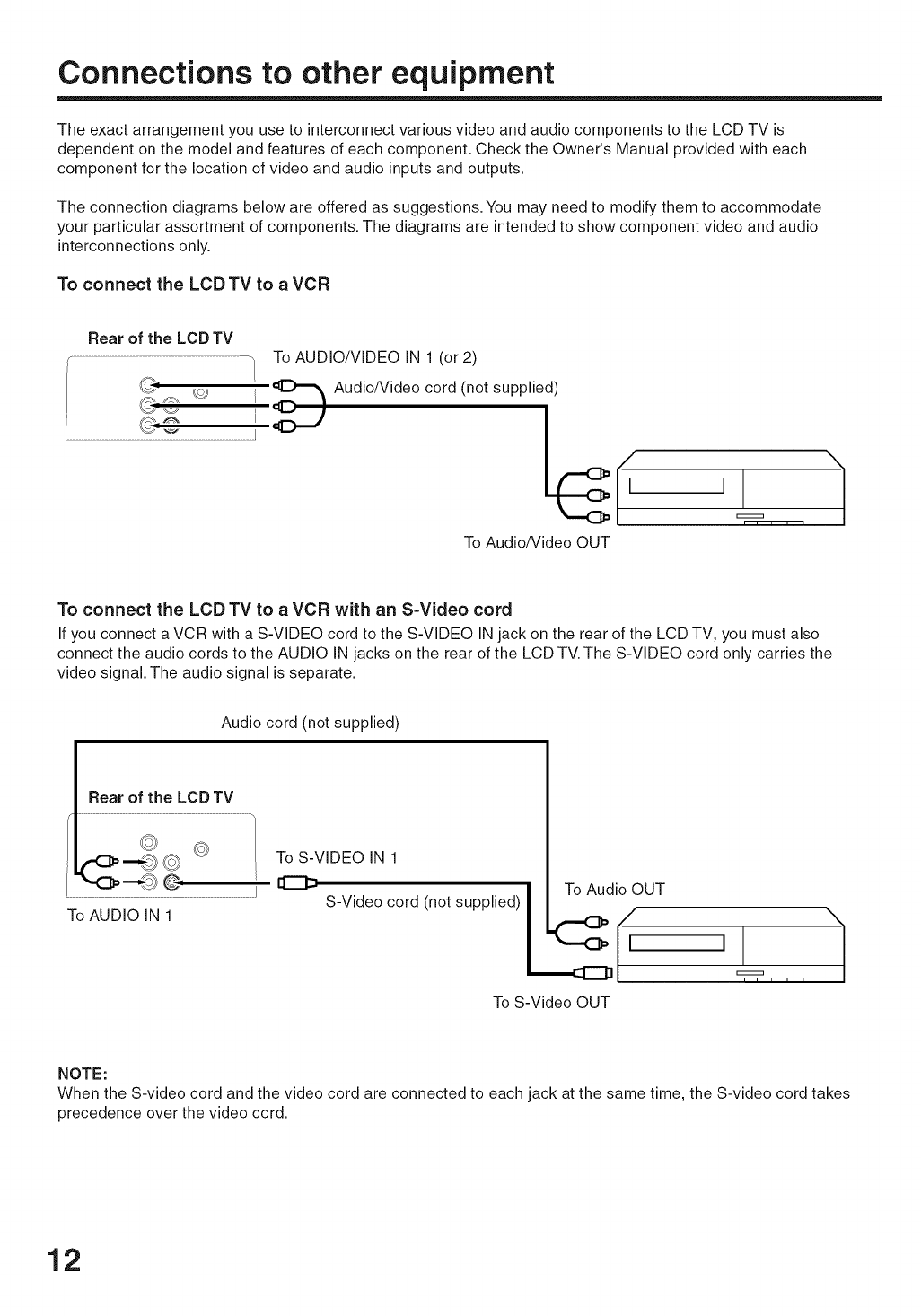
Connections to other equipment
The exact arrangement you use to interconnect various video and audio components to the LCD TV is
dependent on the model and features of each component. Check the Owner's Manual provided with each
component for the location of video and audio inputs and outputs.
The connection diagrams below are offered as suggestions.You may need to modify them to accommodate
your particular assortment of components. The diagrams are intended to show component video and audio
interconnections only.
To connect the LCD TV to a VCR
To AUDIO/VIDEO IN 1 (or 2)
_ Audio/Video cord (not supplied)
To Audio/Video OUT /
To connect the LCD TV to a VCR with an S=Video cord
If you connect a VCR with a S-VIDEO cord to the S-VIDEO IN jack on the rear of the LCD TV, you must also
connect the audio cords to the AUDIO IN jacks on the rear of the LCD TV. The S-VIDEO cord only carries the
video signal. The audio signal is separate.
Audio cord (not supplied)
Rear of the LCD TV
©
To AUDIO IN 1
To S-VIDEO IN 1
C3:J
S-Vide°c°rd n°tsupp'ied>I To Audio OUT ' _ /
To S-Video OUT
NOTE:
When the S-video cord and the video cord are connected to each jack at the same time, the S-video cord takes
precedence over the video cord.
12
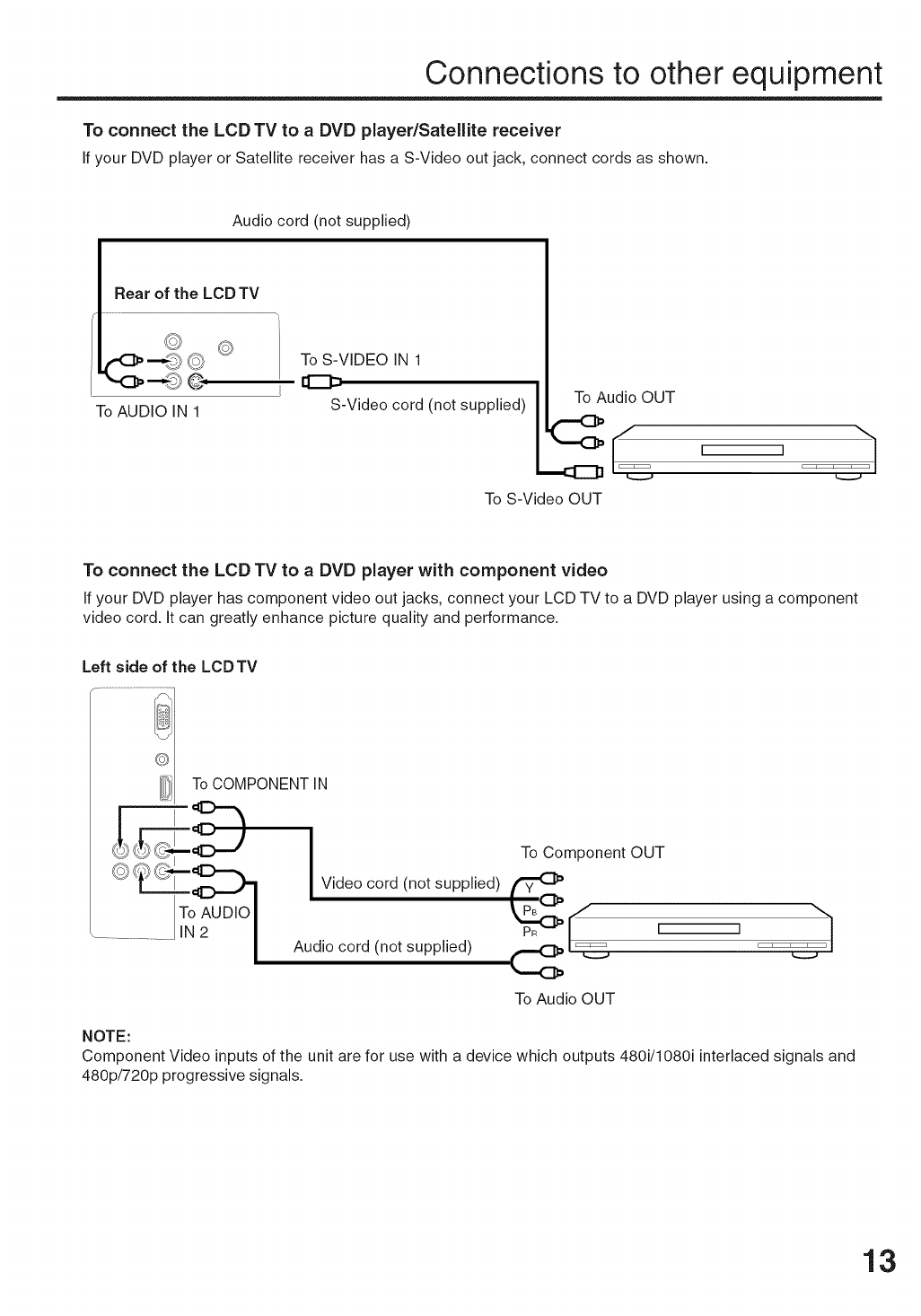
Connections to other equipment
To connect the LCD TV to a DVD player/Satellite receiver
Ifyour DVD player or Satellite receiver has a S-Video out jack, connect cords as shown.
Audio cord (not supplied)
Rear of the LCD TV
©
To AUDIO IN 1
©To S-VIDEO IN 1
@
S-Video cord (not supplied) To Audio OUT
To S-Video OUT
To connect the LCD TV to a DVD player with component video
If your DVD player has component video out jacks, connect your LCD TV to a DVD player using a component
video cord. It can greatly enhance picture quality and performance.
Left side of the LCDTV
El To COMPONENT IN
_ To Component OUT
----_ Ivideo cord (not supplied) _To AUDIO pBC_ K""
...........................IN2 I_ t
Audio cord (not supplied) _ i i i i_/
To Audio OUT
NOTE:
Component Video inputs of the unit are for use with a device which outputs 480i/1080i interlaced signals and
480p/720p progressive signals.
13
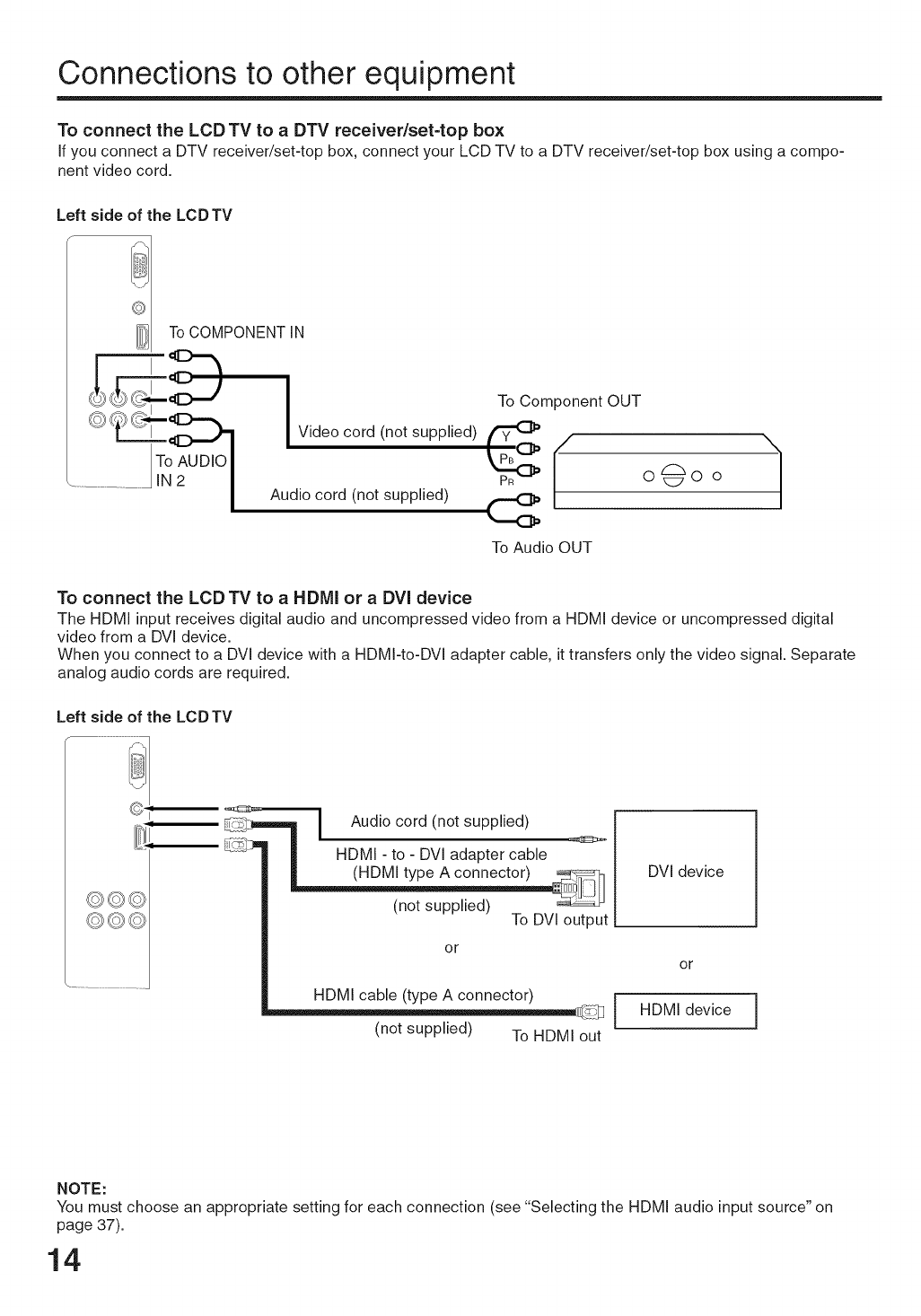
Connections to other equipment
To connect the LCD TV to a DTV receiver/set-top box
If you connect a DTV receiver/set-top box, connect your LCD TV to a DTV receiver/set-top box using a compo-
nent video cord.
Left side of the LCDTV
f_
m To COMPONENT IN
To AUDIO
IN2
To Component OUT
Video cord (not supplied) _PR _
Audio cord (not supplied) (_
o@o o /
To Audio OUT
To connect the LCD TV to a HDMI or a DVI device
The HDMI input receives digital audio and uncompressed video from a HDMI device or uncompressed digital
video from a DVI device.
When you connect to a DVI device with a HDMI-to-DVI adapter cable, it transfers only the video signal. Separate
analog audio cords are required.
Left side of the LCDTV
©©©
©©©
(not supplied)
Audio cord
| HDMI - to - DVI adapter cable
(not supplied) To DVI output
or
HDMI cable (type A connector) i"
l
(not supplied) To HDMI out
DVI device
or
HDMI device
NOTE:
You must choose an appropriate setting for each connection (see "Selecting the HDMI audio input source" on
page 37).
14

Connections to other equipment
Using an AV Amplifier with built-in digital surround
Ifyou are using an Amplifier with built-in digital surround sound, you can enjoy various audio systems including
Dolby Digital Surround audio that sounds just like the movie.
Connect an AV amplifier with built-in Dolby Digital decoder, or etc. as shown below.
Left side of the LCD TV
© ©
©@
Coaxial Digital Audio Output
-- Coaxial digital cable
(not supplied)
To Coaxial Digital Audio Input
I_ V-'-I ©
IAIv_A_mp_th%;t-_2I 1
surround decoder as listed above
NOTE:
This unit will not work in conjunction with DTS audio.There will be no sound output if connected to an AV
amplifier with a built-in DTS decoder.
To connect the LCD TV to a camcorder
To playback from a camcorder, connect the camcorder to the LCDTV as shown.
Left of the LCD TV
To AUDIO/VIDEO IN 1 (or 2)
To Audio/Video OUT !_
Audio/Video cord (not supplied)
15

Connections to other equipment
To connect the LCD TV to a Game
The LCD TV can also be used as a TV device for many video games. However, due to the wide variety of
signals generated by these devices and subsequent hook-up variations required, they have not all been
included in the suggested connection diagrams. You'll need to consult each component's Owner's Manual for
additional information.
Rear of the LCD TV
II
To AUDIO/VIDEO IN 1 (or 2)
TV GAME
To Audio/Video OUT (_
/
Audio/Video cord (not supplied)
To connect the LCD TV to a PC (Personal Computer)
Before you connect this LCD TV to your PC, change the adjustment of your PC's Resolution and Refresh rate
(60 Hz).
Connect one end of a (male to male) VGA cable to the video card of the computer and the other end to the
VGA connector PC MONITOR on the back of the LCD TV. Attach the connectors firmly with the screws on the
plug. In case of a Multimedia computer, connect the audio cord to the audio output of your Multimedia
computer and to the AUDIO connector of the PC/HDMI AUDIO IN jacks of the LCD TV.
Press INPUT SELECT on the remote control to select PC mode.
Switch on the computer. The LCD TV can operate as the computer monitor.
Left side of the LCDTV
To PC IN
PC/HDMI
AUDIO
iN jacks
©©©
©©©
Monitor Display modes
PC
111
VGA cable (not supplied)
Audio cord (not supplied)
MODE Resolution Refresh rate
VGA 640x480 60Hz
VGA 720x400 70Hz
WVGA 848x480 60Hz
SVGA 800x600 60Hz
XGA 1024x768 60 Hz
WXGA 1280x768 60 Hz
WXGA 1280x720 60Hz
To return to normal mode
Press INPUT SELECT again.
NOTES:
• The on-screen displays will have a different appearance in PC mode than in TV mode.
• When you select WXGA or WVGA mode, see the WXGA INPUT to ON in the PC PICTURE menu (see page
41).
• If there is no video signal from the PC when the unit is in PC mode, "NO SIGNAl" will appear on the TV-
screen for approx. 10 seconds.
16

Setting the language
You can choose from three different
languages (English, French and
Spanish) for the on=screen displays.
On-screen language selection
(step 3) will automatically appear on
the screen when you press MENU
initially. Select the language you
prefer first, then proceed with the
other menu options.
1
2
Press MENU. The menu screen will appear.
Press 4 or _ to select
(SETUP) menu.
SETUP
LANGUAGE ENGLISH
TV/CABLE _ABLE
AUTO CH MEMORY
ADD/DELETE
V
_kV :SELECT _" :ADJUST
3
4
Press A or V to select
"LANGUAGE".
SETUP
ADD/DELETE
V
&Y :SELECT "_ :ADJUST
Press _ or I_ to select the desired language: English
(ENGLISH), French (FRAN(_AIS) or Spanish (ESPAKIOL).
Press EXiT to return to the normal screen.
NOTE:
If no buttons are pressed for more than
about 60 seconds, the MENU screen
will return to normal operation
automatically.
17
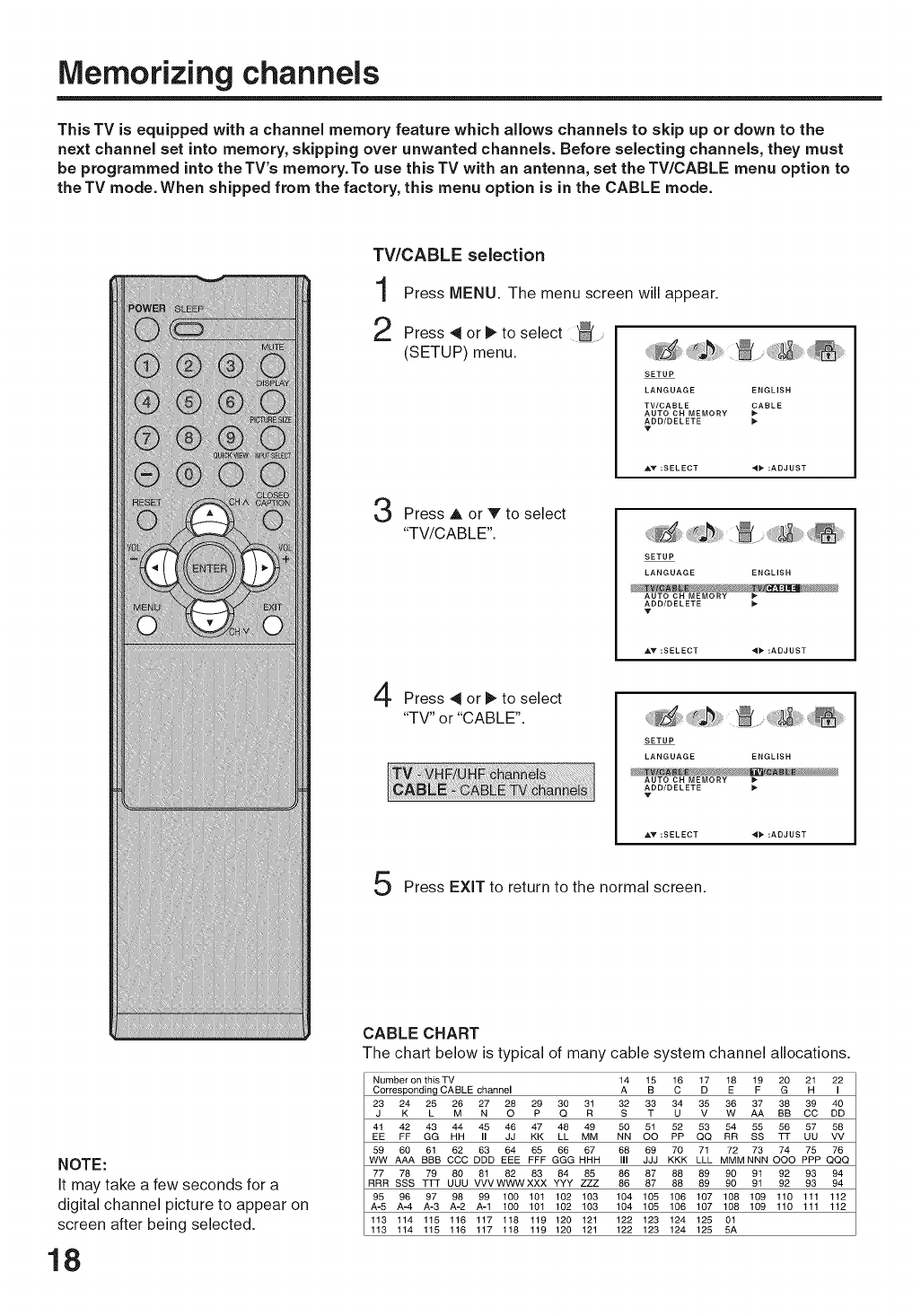
Memorizing channels
This TV is equipped with a channel memory feature which allows channels to skip up or down to the
next channel set into memory, skipping over unwanted channels. Before selecting channels, they must
be programmed into the TV's memory. To use this TV with an antenna, set the TV/CABLE menu option to
the TV mode. When shipped from the factory, this menu option is in the CABLE mode.
TV/CABLE selection
Press MENU. The menu screen will appear.
2 Press 41 or _ to select
(SETUP) menu.
LANGUAGE ENGLISH
TV/CABLE EARLE
AUTO CH MEMORY
ADD/DELETE
T
AV :SELECT 4_ :ADJUST
Press A or V to select
"TV/CABLE".
LANGUAGE ENGLISH
AUTO CH MEMORY
ADD/DELETE
T
AV :SELECT 4_ :ADJUST
Press 4 or _, to select
"TV" or "CABLE".
LANGUAGE ENGLISH
AUTO CH MEMORY
ADD/DELETE
V
AV :SELECT _" :ADJUST
Press EXiT to return to the normal screen.
NOTE:
It may take a few seconds for a
digital channel picture to appear on
screen after being selected.
18
CABLE CHART
The chart below is typical of many cable system channel allocations.
NumberonthisTV 14 15 16 17 18 19 20 2t 22
Cor_sponding CABLE channel A B C D E F G H I
23 24 25 26 27 28 29 30 31 32 33 34 35 36 37 38 39 40
J K L M N O P Q R S T U V W AA BB CC DD
41 42 43 44 45 46 47 48 49 50 51 52 53 54 55 56 57 58
EE FF GG HH II JJ KK LL MM NN OO PP QQ RR SS TT UU VV
59 60 61 62 63 64 65 66 67 68 69 70 71 72 73 74 75 76
WW AAA BBB CCC DDD EEE FFF GGG HHH III JJJ KKK LLL MMM NNN OOO PPP QQQ
77 78 79 80 81 82 83 84 85 86 87 88 89 90 91 92 93 94
RRR SSS TTT UUU VVVWWWXXX YYY ZZZ 86 87 88 89 90 9t 92 93 94
95 96 97 98 99 100 101 102 103 104 105 106 107 108 109 110 111 112
A-5 A-4 A-3 A-2 A-1 100 101 102 103 104 105 106 107 108 109 110 111 112
113 114 115 116 117 118 119 120 121 122 123 124 125 01
113 114 115 116 117 t18 119 120 121 122 123 124 125 5A

Memorizing channels
Automatic memory tuning
1
2 Press _ or _ to select _
(SETUP) menu, then press A
or V to select "AUTO CH
MEMORY".
3
To
1
2
NOTES:
• Memorizing channels is best _,_
accomplished during evening
"PRIMETIME" hours, as more
stations are broadcasting digital
signals. Memorizing channels can
only be accomplished while a
station is broadcasting a digital
to set that channel into 4signal
memory.
• If you are unsure of the digital
channels available in your area you
may visit www.antennaweb.org
to receive a list based on your
address or zip code. Should you
require further assistance you may
call our toll-free customer service
line at 1-800-289-0980.
• New digital channels may be added
to your area periodically, it is
recommended to perform the
"AUTO CH MEMORY" procedure
regularly.
• To return from ADD/DELETE menu
to SETUP menu, select "RETURN",
then press 4 or I_.
Press MENU. The menu screen will appear.
Press ,_ or I_. The TV will begin
memorizing all the channels
available in your area.
SETUP
LANGUAGE ENGLISH
TV/CABLE CABLE
_DD/DELETE
• It may take from 15 minutes to m
30 minutes to complete
memorizing digital cable ...........
channels.
Depending on the reception condition, a BAR display may
not advance for several minutes, please be patient.
ADD/DELETE channels
Press MENU. The menu screen will appear.
AT :SELECT 41@- :ADJUST
AUTO CH MEMORY
\ \ I / /
PROGRAMMING NOW
PLEASE WAIT
//I \ _ CABLE
Press 4 or t) to select ......
(SETUP) menu, then press A
or V to select "ADD/DELETE".
Press _1or _,.
The ADD/DELETE menu will
appear.
SETUP
LANGUAGE ENGLISH
TV/CABLE _ABLE
AUTO CH MEMORY
Press A or V to select "ADD/
DELETE", then press 4 or _.
Select the desired channel
to be memorized or deleted
using A or V.
Press 4 or _ to select "ADD"
or "DELETE", whichever
function you want to perform.
Repeat step 4 for other channels'
then press ENTER.
ADD/DELETE
ADDING CHANNEL
ACH SIGNAL
1 ANALOG DELETE
2 ANALOG ADD
3 ANALOG DELETE
ANALOG DELETE
ANALOG ADD
5-001 DIGITAL ADD
_LEARALL
RETURN
ADD/DELETE
ADDING CHANNEL
ADD/DELETE
ACH SIGNAL
2 ANALOG ADD
ANALOG DELETE
ANALOG DELETE
5 ANALOG ADD
5-001 DIGITAL ADD
CLEARALL
RETURN
AV:SELECT 4@-:ADJUST
_ou want to add or delete,
Press EXIT to return to the normal screen.
To add a digital channel
Select the channel you wish to add.
Press A or V to select "ADDING CHANNEL" as in step 3 above,
then press 4 or _.
CLEAR ALL
All channels are deleted from the channel memory.
Press A or _' to select "CLEAR ALL" as in step 3 above, then
press @. 19

TV operation
1
2
3
4
To turn on the TV, press POWER.
Adjust the volume level by
pressing VOL + or -. The volume
level will be indicated on the
screen by white bars. As the
volume level increases, so do the
number of bars. If the volume
decreases, the number of white
bars also decreases.
Set the TV/CABLE menu
option to the appropriate
position (see page 18).
Press the Direct Channel 12
Selection (0=9,-) buttons to select
the channel.
TO SELECT ANALOG CHANNELS _I_'% A%
1-9: Press 0 twice, then 1-9 as
needed. Example, to select channel 2, press 0, 0, 2.
10-99: Press 0, then the remaining 2 digits. Example, to
select channel 12, press 0, 1, 2.
100-125: Press the 3 digits in order. Example, to select
channel 120, press 1,2, 0.
TO SELECT DIGITAL CHANNELS
Press the first 3 digits, then press the - button, followed by the
remaining 3 digits.
Example, to select channel 015-001, press 0, 1,5, -, 0, 0, 1.
• If a channel is selected with only audio content, "AUDIO
ONLY" will be displayed on the screen.
• If a channel is selected with a weak digital signal, "DIGITAL
CHANNEL SIGNAL STRENGTH IS LOW" will be displayed
on the screen.
• If a channel is selected to which you have not subscribed,
"DIGITAL CHANNEL IS SCRAMBLED" will be displayed on
the screen.
NOTES:
• If a channel with no broadcast is
selected, the sound will automatically
be muted.
• It may take a few seconds for a digital
channel picture to appear on screen
after being selected.
VHF/UHF/CABLE CHANNELS
TV
VHF
2-13
UHF
14-69
CABLE
VHF
2-13
STD/HRC/IRC
14-36 (A) (W)
37-59 (AA) (WW)
60-85 (AAA) (ZZZ)
86-94 (86) (94)
95-99 (A-5) (A-1)
100-125 (100)(125)
01 (5A)
20

TV operation
OH A/V
Press and release CH A or V. The channel
automatically stops at the next channel set
into memory.
For proper operation, before selecting
channels, they should be set into the memory.
See pages 18 and 19 "Memorizing channels".
ANT
ABCD
CABLE
ANALOG 1 2
DISPLAY
Press DISPLAY to display the current information on the screen.
When the TV receives a digital signal, the
digital information will appear.
Channel number
Broadcast program name
Station name _ Remaining time
Audio language _ Program guide
V-CHIP RATING _ V-Chip mark
, Sleep time , Picture size
When the TV receives a analog signal, the
analog information will appear.
Channel number or VIDEO mode selected
, Channel label (if preset)
* Stereo or SAP (second audio program)
audio status
* Content rating
* Sleep time
* Picture size
|
Press DISPLAY again to clear the call display.
NOTES:
• The TV is capable of holding a still
video image or On screen display
image on your TV screen indefinitely. If
you leave the still video image or On
screen display image displayed on
your TV for an extended period of
time, you risk permanent damage to
your TV screen.
• When the TV receives an analog
signal, DISPLAY shows only analog
information.
• After 10 seconds, DISPLAY screen will
return to normal TV-operation auto-
matically, when a Digital signal is
received.
After 4 seconds, DISPLAY screen will
return to normal TV-operation auto-
matically, when a Analog signal is
received.
QUICK VIEW
This button allows you to go back to the last
channel selected by pressing QUICKVIEW.
Press QUICK VIEW again to return to the last
channel you were watching.
MUTE
Press MUTE to switch off the sound. The TV's
sound will be silenced and "MUTE" will briefly
appear on the screen. The sound can be
switched back on by pressing this button again
or the VOL + or -.
ANT
ASCD
CABLE
ANALOG 1 0
SLEEP
To set the TV to turn off after a preset amount
of time, press SLEEP on the remote control. SL_Po'o'2E"
The clock will count up 10 minutes for each
press of the SLEEP button (OFF, 0hl0m .....
lh50m, 2h00m). After the sleep time is
programmed, the display will appear briefly
every ten minutes to remind you that the sleep
timer is operating. To confirm the sleep timer setting, press SLEEP and the
remaining time will be displayed for a few seconds. To cancel the sleep timer,
press SLEEP repeatedly until the display turns to 0h00m.
21

Labeling channels
Channel labels appear over the To
channel number display each time "t
you turn on theTV, select a!
channel, or press DISPLAY. r_
You can choose any four charac= ,K_
ters to identify achannel.
3
4
create channel labels
Select a channel you want to label.
Press MENU, then press
4 or _, to select
(OPTION) menu.
Press A or V to select "CH
LABEl", then press _ or _.
The CH LABEL menu will
appear.
OPTION
VIDEO LABEL _*
Press A or V to select "SET/
CLEAR". Press 4 or l_ to
select "SET".
_LAB_
LABEL
RETURN
AV :SELECT _ :ADJUST
ENTER:SET
Press ENTER to select
"LABEl".
Then press 4 or _ to enter a
character in the first space.
Press the button repeatedly
until the character you want
appears on the screen.
CH LABEL :CH 23
SET
RETURN
The characters rotation _> - <-> 0-..9 <->A..-Z <-7
/ J
as follows: --_- + _ SPACE ._--
5
6
If the character which you desire appears, press ENTER.
Repeat this step to enter the rest of the characters.
If you would like a blank space in the label name, you must
choose the empty space from the list of characters; otherwise,
a dash will appear in that space.
When you finish inputting the label name, press ENTER.
Press EXiT to return to the normal screen.
Repeat steps 1-5 for other channel. You can assign a label to
each channel.
NOTE:
Select "RETURN" and press 4 or _"
to return from CH LABEL menu to
OPTION menu.
22
To
1
2
3
4
5
erase channel labels
Select a channel with a label which you want remove.
Press MENU, then press 4 or _ to select &_ (OPTION)
menu.
Press A or V to select "CH LABEl", then press 4 or I_ to
display the CH LABEL menu.
Press A or V to select "SET/CLEAR", then press _ or I_ to
select "CLEAR".
Press EXiT to return to the normal screen.
Repeat steps 1-4 to erase other channel labels.

Selectingthe videoinputsource/Labelingthe videoinputsource
Selecting the video input source
Press iNPUT SELECT to view
a signal from another device
connected to your LCD TV,
such as a VCR or DVD player.
You can select ANT, VIDEO1,
VIDEO2, COMPONENT,
HDMI or PC depending on
which input jacks you used to
connect your devices.
SOURCE SELECTION
1:VIDEO1
2:VIDEO2
3:COMPONENT
4:HDMI
5:PC
Pressing iNPUT SELECT on the remote control displays the
current signal source. To change the video input source, press
iNPUT SELECT again or 0=5.
NOTE:
Select "RETURN" and press 4 or I_
to return from VIDEO LABEL menu to
OPTION menu.
Labeling the video input source
The video label feature allows you to label each input source for
your TV.
1Press MENU. Then press
4 or _ to select
(OPTION) menu.
Press A or V to select
"VIDEO LABEl", then press
4 or I_.The VIDEO LABEL
menu will appear.
Press A or V to select the
video source you want to
label.
3
4
Press _ or I_ to select the
desired label for that input
source.
VCR
DVD
DTV
SAT
CBL
HD
Uses the default
label name
Video cassette
recorder
DVD video
Digital TV set-top
box
Satellite box
Cable box
HDMI device (only HDMI)
OPT[ON
CH LABEL _-
AY :SELECT 4_ :ADJUST
VIDEO LABEL
2, VIDEO2
3. COMPONENT
.HDM[
RETURN
AV :SELECT _:ADJUST
VIDEO LABEL
2, VIDEO2
3. COMPONENT
4. HDM[
RETURN
AY :SELECT d_ :ADJUST
Press EXiT to return to the normal screen.
23

Setting the V-Chip
An age limitation can be set to restrict children from viewing or hearing violent scenes or pictures that
you may choose to e×clude. The restriction applies to "TV RATING" and "MOVIE RATING" if this data is
transmitted. You may set this restriction separately. To use the V-Chip function, you must register a
password.
To register a password
Press MENU. The menu
screen will appear.
Then press _l or _ to select
(LOCKS) menu.
LOCKS
V-CHIP SET t_
NEW PASSWORD i_
_,V :SELECT _" :ADJUST
2Press A or V to display the
password entering mode.
LOCKS
[0-9] : SELECT ENTER :SET
EXIT : END
3
4
Select and enter a password
(4 digits) using Number
buttons (0=9), then press
ENTER.
Enter the same password
again to confirm, then press
ENTER.
The password is now
registered and the LOCKS
menu will appear on the
screen.
LOCKS
[0-9] : SELECT ENTER : SET
EXIT : END
"*" appears instead of the number.
LOCKS
[0-9] : SELECT ENTER : SET
EXIT :END
NOTES:
• If you forget the password,
contact Customer Service at 1-
800-289-0980 for assistance.
Your original remote control will be
required.
• To avoid forgetting the password,
write it down and keep in a safe
place.
24

Setting the V-Chip
To set the V-Chip
Press MENU.
Then press 4 or I!_to select _ ....
(LOCKS) menu.
2
3
Press A or V to display the
password entering mode.
Use Number buttons (0-9) to
enter your password, then press
ENTER. The LOCKS menu appears.
Press A or V to select "V-CHIP
SET", then press 4 or _-.The V-
CHIP SET menu appears.
To use theTV after theTV is
protected.
When a program is received that is
blocked by the V-Chip, press MUTE
and enter the password, then press
ENTER. When the password is
entered correctly the protection will
be temporarily overridden. If the TV
is turned off, or the channel is
changed the V-Chip restriction will
be reactivated.
NOTES:
• The V-Chip function is activated
only on programs and input
sources that have the rating
signal.
• The V-CHIP SET (DTV) will only
be selectable when the TV
receives a digital broadcast using
the new rating system. It may take
several minutes for the initial V-
Chip Set-up to complete. At this
time some stations are still
developing this signal, in those
cases the V-CHIP SET (DTV) will
not function.
4
5
6
7
8
9
LOCKS
V-CHtP SET
NEW PASSWORC
LOCKS
[o-_] : SELECT ENTER : SET
EXIT : END
LOCKS
V-CHIP OFF
V-CHIP SET(CTV)
NEW PASSWORC
Parental guidance less than 13 years old
Under 17 years old Parental guidance suggested
17 years old and above
Adult only
Press ENTER twice to return to
the LOCKS menu, then press A
or V to select "V-CHIP". LOCKS
V-CHIP SET
V-CHIP SET (CTV)
NEW PASSWORC
Press _ or _ to select "ON".
Your settings are now set into
memory.
Press EXiT to return to the normal
screen.
LOCKS
V-CmP SET
V-CHIP SET (CTV)
NEW PASSWORC
Press A or V to select a rating,
then press 4 or I_ to select ON or
OFF for each rating.
G : All ages
PG : Parental guidance
PG-13 :
R
NC-17 :
X
Press A or V to select "MOVIE
RATING", then press 4 or I_.The
RATING SET menu appears.
R OFF
NC-17 OFF
X OFF
Press A or V to select "TV
RATING". Then press 4 or I_ to
display the desired rating.
OFF : TV RATING is not set
TV-Y : All children
TV-Y7 : 7 years old and above
TV-G : General audience ..................
TV-PG : Parental guidance
TV-14 : 14 years old and above
TV-MA : 17 years old and above
• When you select TV-Y7, TV-PG, TV-14 or TV-MA, press
DISPLAY to explain the rating. Press A or V to select the
desired rating you want. Press 4 or I_ to select the setting
"ON" or "OFF".
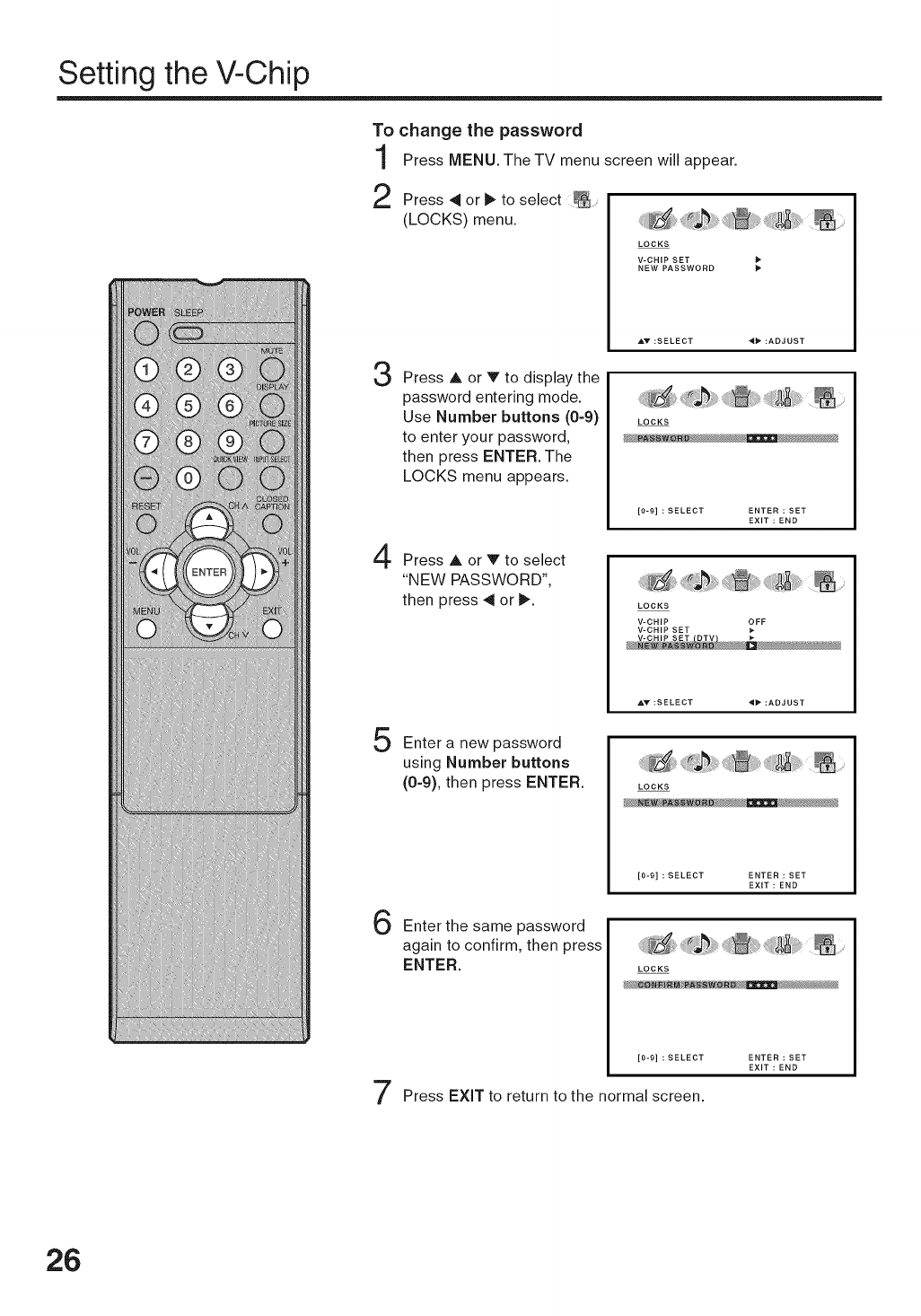
Setting the V-Chip
To change the password
Press MENU.The TV menu screen will appear.
2Press _ or II_to select _ .....
(LOCKS) menu.
3Press A or V to display the
password entering mode.
Use Number buttons (0-9)
to enter your password,
then press ENTER. The
LOCKS menu appears.
LOCKS
V-CHIP SET
NEW PASSWORD t_
_.V :SELECT _ :ADJUST
LOCKS
_l_Bm
[0-9] : SELECT ENTER : SET
EXIT : END
4Press A or V to select
"NEW PASSWORD",
then press 4 or _. LOCKS
V-CHIP _FF
V-CHIP SET
V-CHIP SET DTV
• .V :SELECT _ :ADJUST
5Enter a new password
using Number buttons
(0-9), then press ENTER. LOCKS
[0-9] : SELECT ENTER : SET
EXIT : END
6
7
Enter the same password
again to confirm, then press
ENTER. LOCKS
[0-9] : SELECT ENTER : SET
EXIT : END
Press EXiT to return to the normal screen.
26
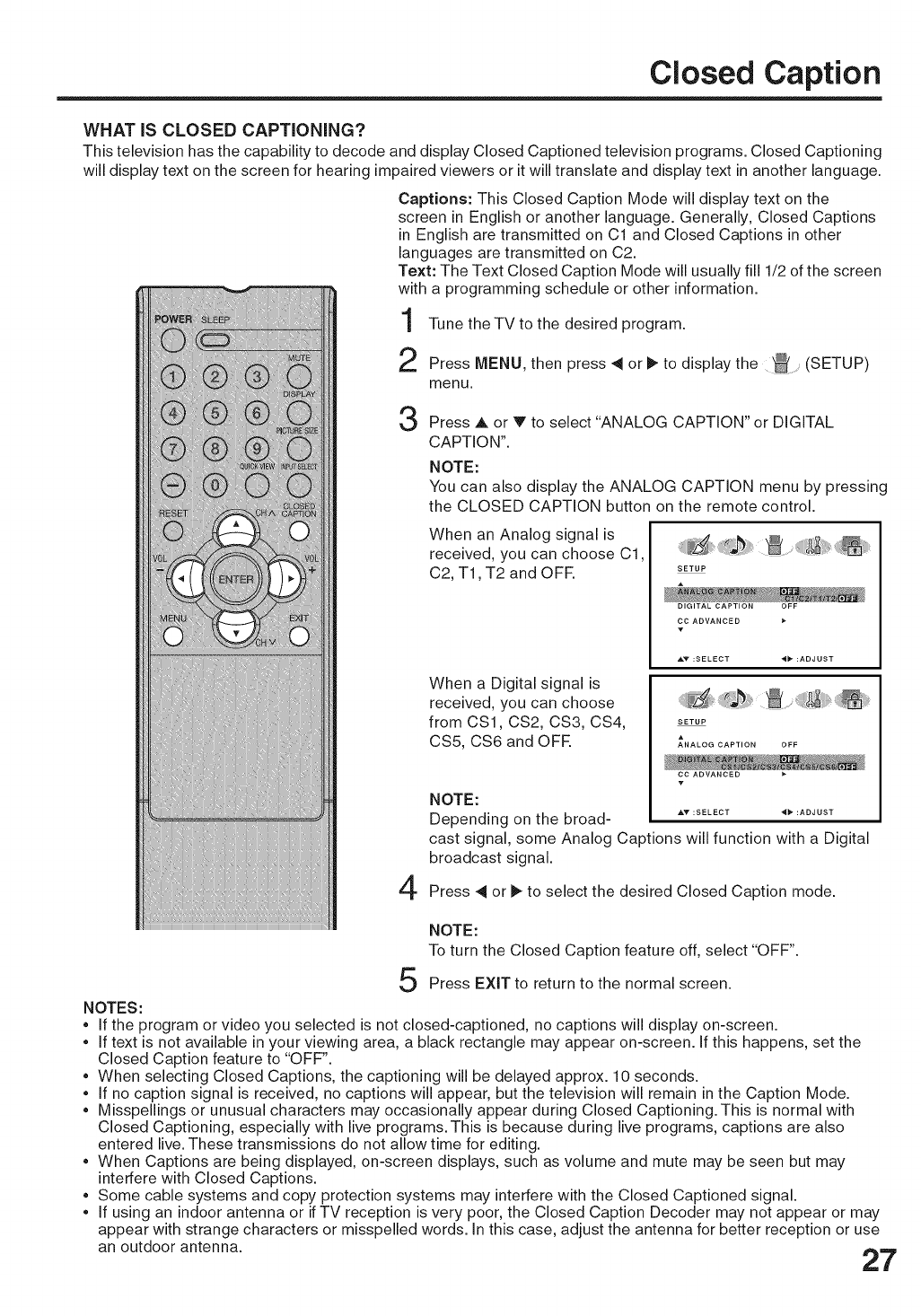
Closed Caption
WHAT IS CLOSED CAPTiONiNG?
This television has the capability to decode and display Closed Captioned television programs. Closed Captioning
will display text on the screen for hearing impaired viewers or it will translate and display text in another language.
Captions: This Closed Caption Mode will display text on the
screen in English or another language. Generally, Closed Captions
in English are transmitted on C1 and Closed Captions in other
languages are transmitted on C2.
Text: The Text Closed Caption Mode will usually fill 1/2 of the screen
with a programming schedule or other information.
Tune the TV to the desired program.
2Press MENU, then press 4 or _ to display the (SETUP)
menu.
3
4
Press ,L or V to select "ANALOG CAPTION" or DIGITAL
CAPTION".
NOTE:
You can also display the ANALOG CAPTION menu by pressing
the CLOSED CAPTION button on the remote control.
When an Analog signal is
received, you can choose C1,
C2, T1,T2 and OFR SETUP
DIGITAL CAPTION OFF
CC ADVANCED
T
When a Digital signal is
received, you can choose
from CS1, CS2, CS3, CS4, SETUP
CS5, CS6 and OFE ANALOG CAPTION OFF
T
NOTE:
Depending on the broad- ,_v :SELECT _l_, :ADJUST
cast signal, some Analog Captions will function with a Digital
broadcast signal.
Press 4 or _ to select the desired Closed Caption mode.
NOTE:
To turn the Closed Caption feature off, select "OFF".
Press EXit to return to the normal screen.
NOTES:
• If the program or video you selected is not closed-captioned, no captions will display on-screen.
• If text is not available in your viewing area, a black rectangle may appear on-screen. If this happens, set the
Closed Caption feature to "OFF".
• When selecting Closed Captions, the captioning will be delayed approx. 10 seconds.
• If no caption signal is received, no captions will appear, but the television will remain in the Caption Mode.
• Misspellings or unusual characters may occasionally appear during Closed Captioning. This is normal with
Closed Captioning, especially with live programs. This is because during live programs, captions are also
entered live. These transmissions do not allow time for editing.
• When Captions are being displayed, on-screen displays, such as volume and mute may be seen but may
interfere with Closed Captions.
• Some cable systems and copy protection systems may interfere with the Closed Captioned signal.
• If using an indoor antenna or if TV reception is very poor, the Closed Caption Decoder may not appear or may
appear with strange characters or misspelled words. In this case, adjust the antenna for better reception or use
an outdoor antenna. Am
Z/
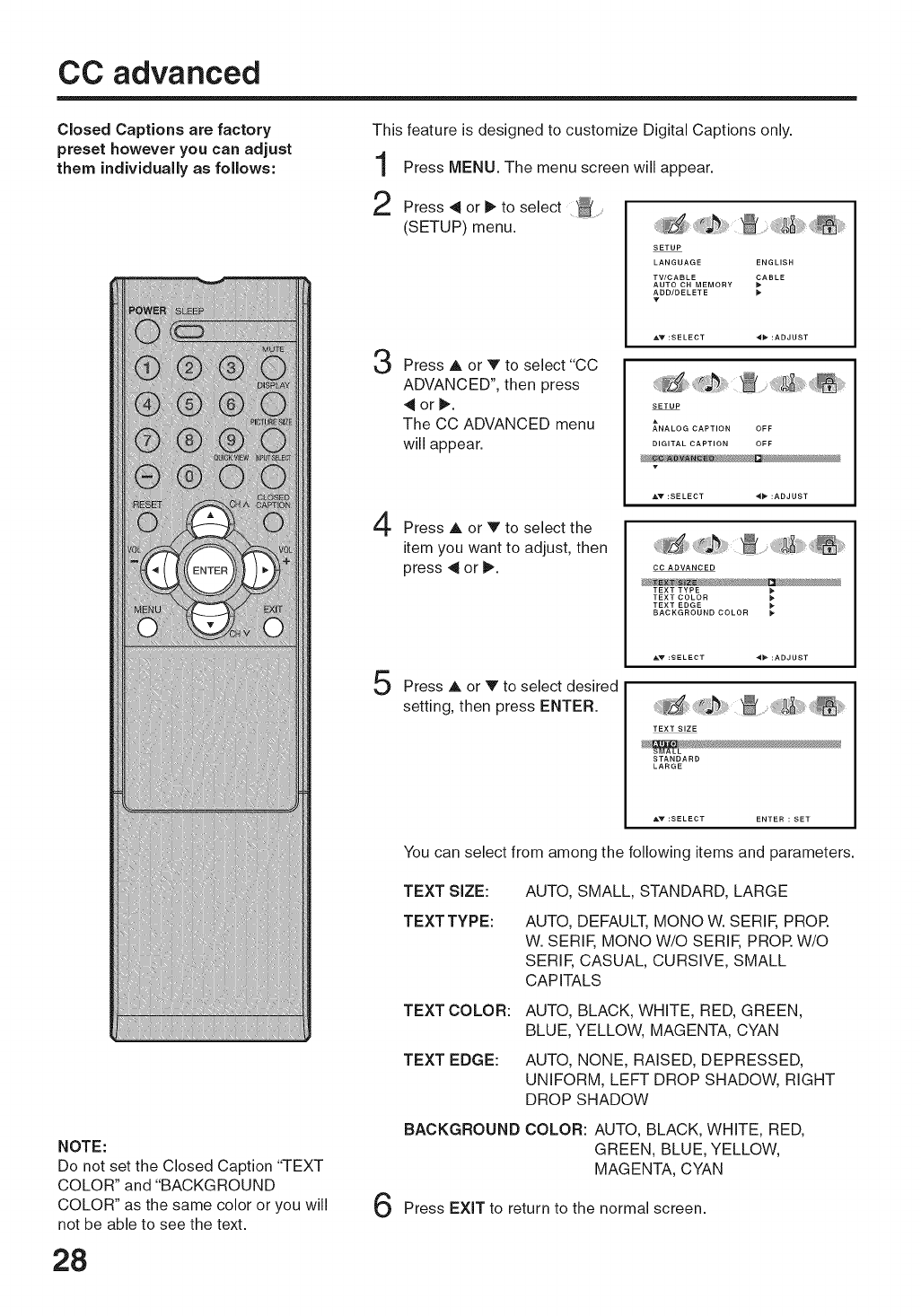
CC advanced
Closed Captions are factory
preset however you can adjust
them individually as follows:
This feature is designed to customize Digital Captions only.
Press MENU. The menu screen will appear.
2 Press 4 or _ to select _ .........
(SETUP) menu.
3
4
5
Press A or V to select "CC
ADVANCED", then press
4or_.
The CC ADVANCED menu
will appear.
Press A or V to select the
item you want to adjust, then
press 4 or _.
Press A or V to select desired
setting, then press ENTER.
SETUP
LANGUAGE ENGLISH
TV/CABLE _ABLE
AUTO CH MEMORY
ADD/DELETE
T
A'_ :SELECT 4b* :ADJUST
SETUP
A
ANALOG CAPTION OFF
DIGITAL CAPTION OFF
T
_,v :SELECT 4_- :ADJUST
CC ADVANCED
TEXT EDGE
BACKGROUND COLOR _
TEXT SIZE
STANDARD
LARGE
You can select from among the following items and parameters.
NOTE:
Do not set the Closed Caption "TEXT
COLOR" and "BACKGROUND
COLOR" as the same color or you will
not be able to see the text. 6
TEXT SIZE:
TEXT TYPE:
TEXT COLOR:
TEXT EDGE:
BACKGROUND
AUTO, SMALL, STANDARD, LARGE
AUTO, DEFAULT, MONO W. SERIF, PROR
W. SERIF, MONO W/O SERIF, PROR W/O
SERIF, CASUAL, CURSIVE, SMALL
CAPITALS
AUTO, BLACK, WHITE, RED, GREEN,
BLUE, YELLOW, MAGENTA, CYAN
AUTO, NONE, RAISED, DEPRESSED,
UNIFORM, LEFT DROPSHADOW, RIGHT
DROPSHADOW
COLOR: AUTO, BLACK, WHITE, RED,
GREEN, BLUE, YELLOW,
MAGENTA, CYAN
Press EXiT to return to the normal screen.
28
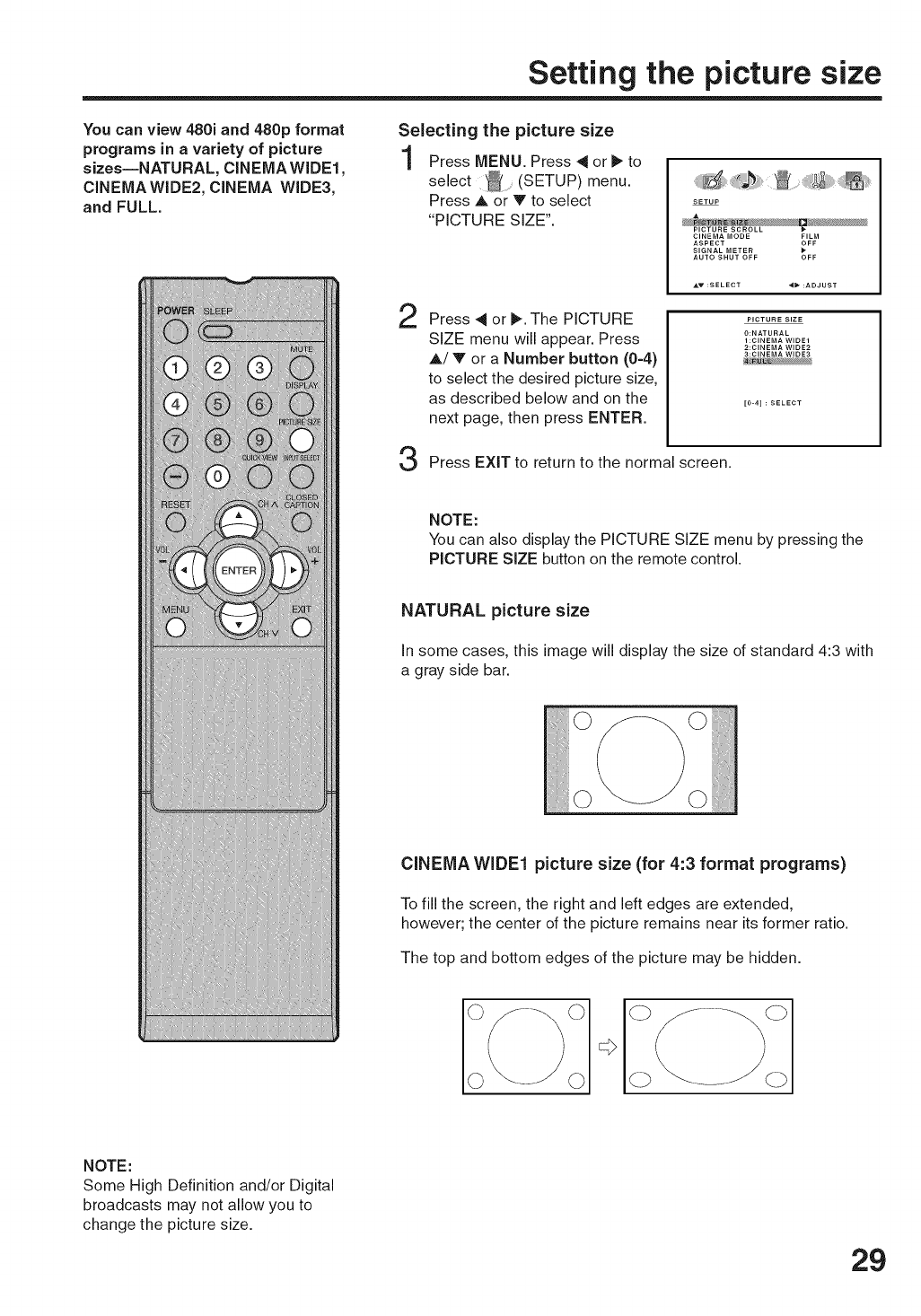
Setting the picture size
You can view 480i and 480p format
programs in avariety of picture
sizes--NATURAL, CINEMA WIDE1,
CINEMA WIDE2, CINEMA WIDE3,
and FULL.
Selecting the picture size
Press MENU. Press 4 or _ to
select _ (SETUP) menu.
Press A or V to select
"PICTURE SIZE".
2Press 4 or _. The PICTURE
SIZE menu will appear. Press
A! V or a Number button (0=4)
to select the desired picture size,
as described below and on the
next page, then press ENTER.
SETUP
CINEMA MODE FILM
ASPECT OFF
SIGNAL METER
AUTO SHUT OFF OFF
PICTURE SIZE
0:NATURAL
1 :CINEMA WIDE1
2:CINEMA WIDE2
3:CINEMA WIDE3
[0-4] : SELECT
Press EXIT to return to the normal screen.
NOTE:
You can also display the PICTURE SiZE menu by pressing the
PICTURE SIZE button on the remote control.
NATURAL picture size
In some cases, this image will display the size of standard 4:3 with
a gray side bar.
CINEMA WIDE1 picture size (for 4:3 format programs)
To fill the screen, the right and left edges are extended,
however; the center of the picture remains near its former ratio.
The top and bottom edges of the picture may be hidden.
NOTE:
Some High Definition and/or Digital
broadcasts may not allow you to
change the picture size.
29
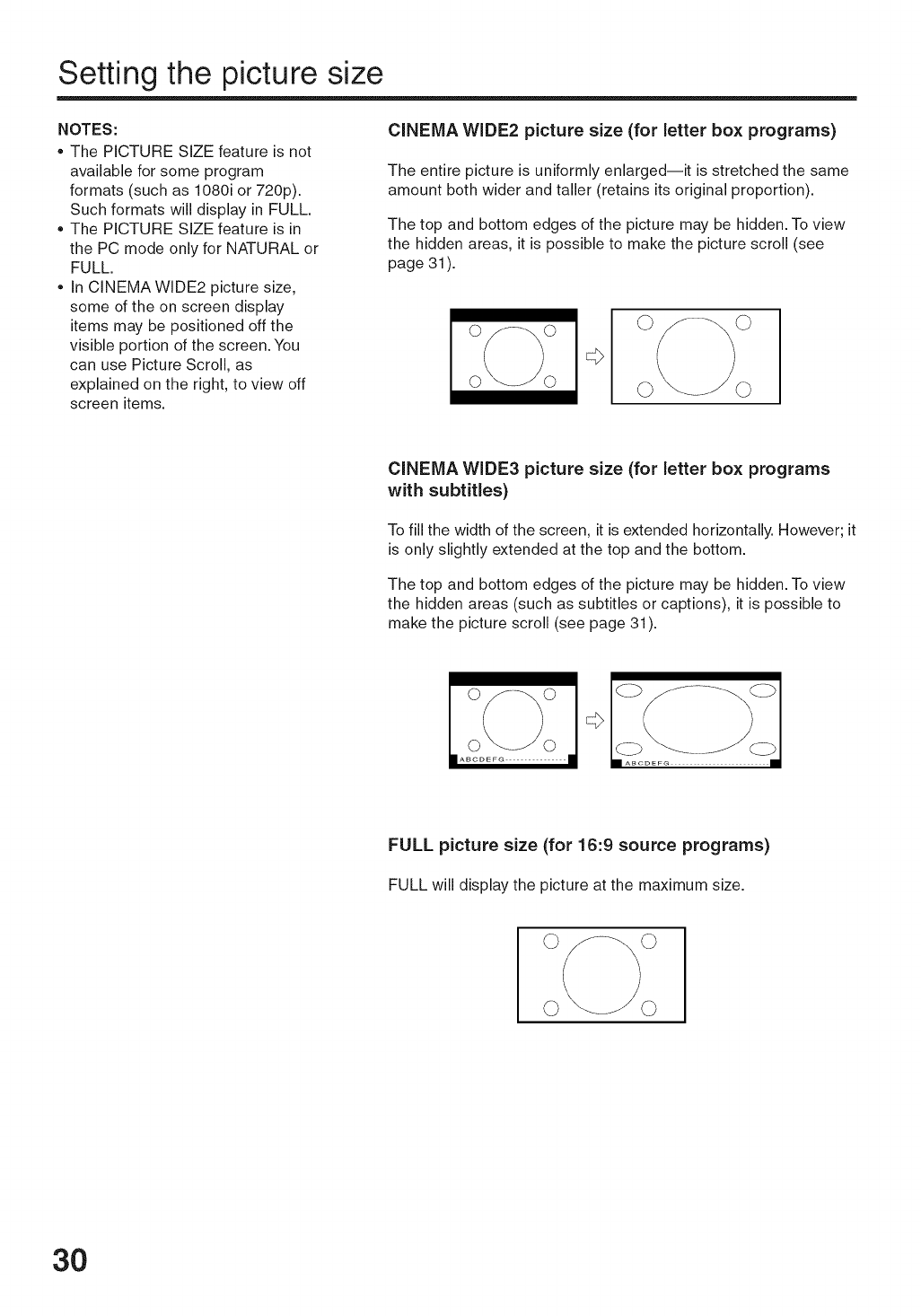
Setting the picture size
NOTES:
• The PICTURE SIZE feature is not
available for some program
formats (such as 1080i or 720p).
Such formats will display in FULL.
• The PICTURE SIZE feature is in
the PC mode only for NATURAL or
FULL.
• In CINEMAWIDE2 picture size,
some of the on screen display
items may be positioned off the
visible portion of the screen. You
can use Picture Scroll, as
explained on the right, to view off
screen items.
CINEMA WIDE2 picture size (for letter box programs)
The entire picture is uniformly enlarged--it is stretched the same
amount both wider and taller (retains its original proportion).
The top and bottom edges of the picture may be hidden. To view
the hidden areas, it is possible to make the picture scroll (see
page 31 ).
CINEMA WIDE3 picture size (for letter box programs
with subtitles)
To fill the width of the screen, it is extended horizontally. However; it
is only slightly extended at the top and the bottom.
The top and bottom edges of the picture may be hidden. To view
the hidden areas (such as subtitles or captions), it is possible to
make the picture scroll (see page 31).
FULL picture size (for 16:9 source programs)
FULL will displaythe picture at the maximumsize.
3O
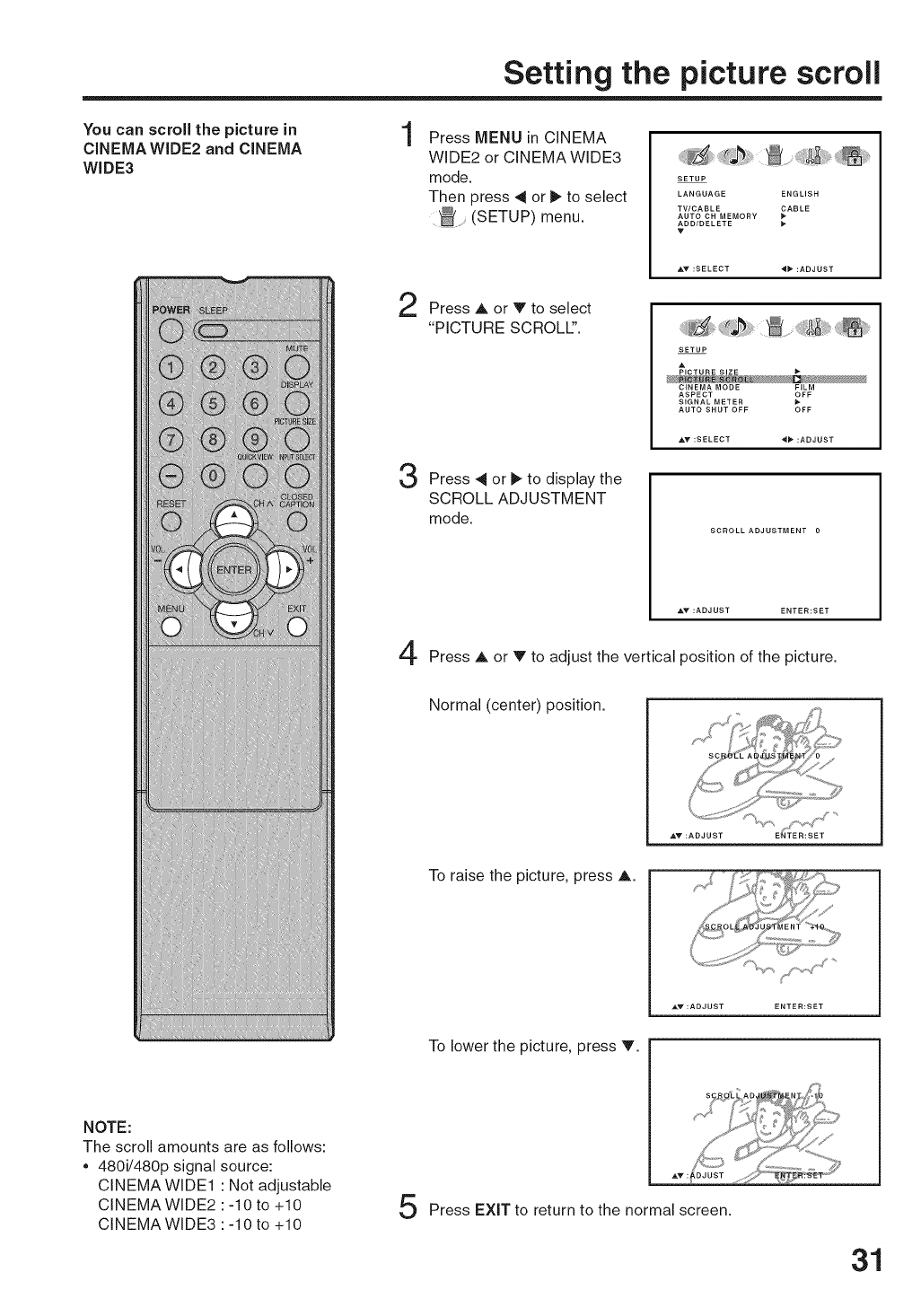
Setting the picture scroll
You can scroll the picture in
CINEMA WIDE2 and CINEMA
WIDE3
1Press MENU in CINEMA
WIDE2 or CINEMA WIDE3
mode.
Then press 4 or _ to select
(SETUP) menu.
SETUP
LANGUAGE ENGLISH
TV/CABLE _ABLE
AUTO CH MEMORY
ADD/DELETE
V
2Press A or V to select
"PICTURE SCROLl".
_ICTURE SIZE
CINEMA MODE FILM
ASPECT OFF
SIGNAL METER
AUTO SHUT OFF OFF
3Press 41 or I_ to display the
SCROLL ADJUSTMENT
mode.
Press A or V to adjust the vertical position of the picture.
Normal (center) position.
To raise the picture, press A.
To lower the picture, press V.
NOTE:
The scroll amounts are as follows:
• 480i/480p signal source:
CINEMA WIDE1 : Not adjustable
CINEMA WIDE2 : -10 to +10
CINEMA WIDE3 : -10 to +10 5Press EXiT to return to the normal screen.
31

Selecting the cinema mode/Using the aspect feature
Selecting the cinema mode
A smoother motion may be obtained by setting the Picture
Mode to Film when you view a DVD from the DVD player
connected with the component input.
Press MENU, then press 4 or I_
to select _ (SETUP) menu.
Press A or V to select CINEMA
MODE, then press 4 or t_ to
select "FILM".
SETUP
LANGUAGE ENGLISH
TV/CABLE CABLE
AUTO CH MEMORY
ADD/DELETE
_i_',_,,,_i_ii_,,_ ,,_iii_,,_i_i!i_,
SETUP
A
PICTURE SIZE
PICTU RE SCROLL
ASPECT OFF
SIGNAL METER
AUTO SHUT OFF OFF
Press EXIT to return to the normal screen.
NOTE:
If the signal does not include aspect
information, the picture size you
selected on page 29 is displayed.
32
To set the CINEMA MODE to VIDEO :
Press 4 or _ to select "VIDEO" in step 2 above.
Using the aspect feature
When the ASPECT feature is set to ON and the TV receives a
480i signal, the picture size is automatically selected (as
described in the following table).
Press MENU, then press _ or
to select (SETUP) menu.
2
3
_i!_J! ¸¸ iiiii_ii_ _ iii!_!i i_, ii_i!
SETUP
LANGUAGE ENGLISH
TV/CABLE CABLE
AUTO CH MEMORY
ADD/DELETE I_
Press A or V to select
"ASPECT", then press 4 or _, to
select "ON" or "OFF". SETUP
PICTURE SCROLL
CINEMA MODE FILM
SIGNAL METER
AUTO SHUT OFF OFF
Press EXIT to return to the normal screen.
Automatic aspect size
Aspect ratio of signal source (When ASPECT is ON)
4:3 Normal NATURAL
16:9 Full FULL
4:3 Letter box CINEMA WIDE
Not defined User-set mode

Adjustingthe picturepreference/Picturecontroladjustment
You can select four picture
modes--SPORTS, STANDARD,
MOVIE, and MEMORY--as de-
scribed in the following table:
Adjusting the picture preference
Press MENU, then press 4 or
to select (PICTURE) menu.
2
3
Press A or V to select
"PICTURE PREFERENCE".
Press _ or _ to select the item you
want to adjust.
PICTURE
PICTURE PREFERENCE SPORTS
BRIGHTNESS 25
CONTRAST 50
COLOR 25
TINT 0
SHARPNESS 2
T
_v :SELECT 4_ :ADJUST
COLOR 25
TINT
SHARPNESS 25
COLOR 25
TINT
SHARPNESS 25
V
4
Mode Picture Quality
SPORTS Bright and dynamic picture (factory-set)
STANDARD Standard picture quality (factory-set)
MOVIE Movie-like picture setting (factory-set)
MEMORY Your personal preferences (set by you; see "Picture
control adjustment" below).
After your desired setting, press EXIT to return to the normal
screen.
Picture control adjustment
Press MENU, then press _ or ll_to
select (PICTURE) menu.
Press A or V to select the item you
want to adjust.
Press 4 or _ to adjust the setting.
PICTURE
PICTURE PREFERENCE SPORTS
BRIGHTNESS 25
CONTRAST 50
COLOR 25
TINT
SHARPNESS 25
T
A_ :SELECT 4_ :ADJUST
PICTURE
PICTURE PREFERENCE SPORTS
COLOR 205
TINT
SHARPNESS 25
V
NOTE:
The CONTRAST default setting is
set to maximum at the factory. 3
BRIGHTNESS decrease brightness increase brightness
CONTRAST decrease contrast increase contrast
COLOR be pale color be brilliant color
TINT be reddish color be greenish color
SHARPNESS makes picture softer makes picture clearer
After your desired setting, press EXIT to return to the normal
screen. 33

Selecting the color temperature/
Adjusting the backlighting
Selecting the color temperature
Change the picture quality by selecting from three preset color
temperatures=COOL, MEDIUM, and WARM:
Press MENU, then press 4 or
to select (PICTURE) menu.
PICTURE
PICTURE PREFERENCE SPORTS
BRIGHTNESS 25
CONTRAST 50
COLOR 25
TINT 0
SHARPNESS 25
_T :SELECT _b- :ADJUST
2Press A or V to select "COLOR
TEMPERATURE".
Press 4 or _ to select the mode
you prefer.
Mode Picture Quality
COOL Blueish
MEDIUM Neutral
WARM Reddish
RESET
AY :SELECT _* :ADJUST
Press EXiT to return to the normal screen.
Adjusting the backlighting
The BACKLIGHTING feature adjusts the screen brightness for
improved picture clarity.
Press MENU, then press 4 or
to select (PICTURE) menu.
PICTURE
PICTURE PREFERENCE SPORTS
BRIGHTNESS 25
CONTRAST 50
COLOR 25
TINT 0
SHARPNESS 25
T
2Press A or V to select
"BACKLIGHTING".
Press 4 or 1_to adjust the
setting.
PICTURE
COLOR
TEMPERATURE COOL
RESET
After your desired setting, press EXIT to return to the normal
screen.
34

Resetting your picture adjustments
The RESET function returns your
picture quality adjustments to the
following factory settings:
PICTUREPREFERENCE...... SPORTS
BRIGHTNESS......................center (25)
CONTRAST............................max(50)
COLOR ................................center (25)
TINT ..............................center (0)
SHARPNESS..............center (25)
COLORTEMPERATURE... COOL
1
2
Press MENU, then press 4 or
to select (PICTURE) menu.
Press A or V to select
"RESET", and then press _.
PICTURE
PICTURE PREFERENCE SPORTS
BRIGHTNESS 25
CONTRAST 50
COLOR 25
TINT 0
SHARPNESS 2
_v/:SELECT 4_ :ADJUST
PICTURE
_OLOR
TEMPERATURE COOL
BACK LIGHTING 16
NOTE:
When you press RESET in the _
(PICTURE) menu, the picture
adjustment returns to the factory
preset level.
35

Selecting Stereo/Second Audio Program (SAP)/
Sound control adjustment
The multi-channel TV sound (MTS)
feature provides high=fidelity
stereo sound. MTS also can
transmit asecond audio program
(SAP) containing asecond
language or other audio informa=
tion.
When the TV receives astereo or
SAP broadcast, the word
"STEREO" or "SAP" displays on=
screen every time you turn theTV
on, change the channel, or press
DISPLAY.
Selecting Stereo/Second Audio Program (SAP)
Press MENU, then press 4 or l_
to select (AUDIO) menu.
AUDIO
MTS STEREO
BASS 25
TREBLE 25
BALANCE 0
SURROUND OFF
T
&_ :SELECT "_" :ADJUST
2
3
Press A or V to select"MTS".
Press 4 or _ to select "STR
(STEREO)". AUDIO
BASS 25
TREBLE 25
BALANCE 0
SURROUND OFF
v
Press EXIT to return to the normal screen.
NOTES:
• Generally you can leave yourTV in stereo mode because
the TV automatically outputs the type of sound being
broadcast (stereo or mono).
If the stereo sound is noisy, select MONO to reduce the
noise.
To listen to a second audio program (SAP)
Press 4 or _, to select "SAP" in step 2 above. The TV speakers will
output the second audio program instead of normal audio.
Sound control adjustment
Press MENU, then press 4 or
to select (AUDIO) menu.
2
AUDIO
MTS STEREO
BASS 25
TREBLE 25
BALANCE 0
SURROUND OFF
Press A or V to select the item
you want to adjust.
BASS: Press 41or I1_to
adjust the bass
sound.
TREBLE: Press 4 or _ to
AUDIO
MTS STEREO
TREBLE 25
BALANCE 0
SURROUND OFF
v
adjust the treble sound.
BALANCE: Press 41 or _ to obtain an equal sound level from
both speakers.
SURROUND:
Press _ or _ to select "ON" or "OFF".
ON: The dynamic presence and sound created offers a
thoroughly enjoyable listening experience.
OFF: Normal sound.
r_
@j)_ _._ After your desired setting, press EXIT to return to the normal
_U screen.

Selecting the HDIVli audio input source/
Selecting the audio language
Selecting the HD{Vll audio input source
When you use HDMi AUDIO IN jacks with HDMi or DVI device,
you must select HDMi audio input source from "HDMF' or "DVI'.
Press MENU.Then press _ or
I_ to select (AUDIO) menu.
2Press A or T to select"HDMr',
then press 4 or _ to select
"HDMr' or "DVr'.
HDMh When you connect the
HDMI device to the TV,
select this setting.
DVh When you connect the
AUDIO
MTS STEREO
BASS 25
TREBLE 25
BALANCE 0
SURROUND OFF
v
AUDIO
AUDIO LANGUAGE
DIGITAL OUTPUT PBM
RESET
DVI device to the TV with analog audio cords, select
this setting.
Press EXiT to return to the normal screen.
Selecting the audio language
When two or more audio languages are included in a digital
signal, you can select one of the audio language.
2
3
4
Press MENU, then press ,9 or
to select (AUDIO) menu.
AUDIO
MTS STEREO
BASS 25
TREBLE 25
BALANCE 0
SURROUND OFF
v
Press A or V to select "AUDIO
LANGUAGE".
Then press l_ to display the
AUDIO LANGUAGE menu.
_,h ii
AUDIO
_DMI HDMI
RESET
Press A /V or Number button
(0-7) to select your desired
language, then press ENTER.
AUDIO LANGUAGE
1. ENGLISH 2
2. FRENCH
3. SPANISH
4. NOINFO
5. NOINFO
6. NOINFO
7. NOINFO
[0-7]:SELECT
SET:ENTER
Press EXIT to return to the normal screen.
37

Selecting the digital output/
Resetting your audio adjustments
Selecting the digital output
You can choose the format of the digital audio output signal.
Press MENU, then press 4 or I_
to select (AUDIO) menu.
AUDIO
MTS STEREO
BASS 25
TREBLE 25
BALANCE 0
SURROUND OFF
2Press A or V to select "DIGITAL
OUTPUT", then press 4 or I_ to
select "PCM" or "DOLBY
DIGITAl".
AUDIO
_,'......... ;DO,
Press EXiT to return to the normal screen.
Resetting your audio adjustments
The RESET function returns the audio adjustments to the
following factory settings:
BASS ................. center (25)
TREBLE ............ center (25)
BALANCE ........... center (0)
Press MENU, then press 4 or
to select (AUDIO) menu.
Press A or V to select
"RESET", and then press I_.
AUDIO
MTS STEREO
BASS 25
TREBLE 25
BALANCE 0
SURROUND OFF
AUDIO
_D_, _D_,
AUDIO LANGUAGE
DIGITAL OUTPUT PCM
NOTE:
When you press RESET in
(AUDIO) menu, the audio
adjustment returns to the factory
preset levels.
38

Checking the Digital-signal strength
This TV will allow you to view the
digital signal meter for digital
channels.
1
2
3
4
Press MENU, then press 4 or 1_
to select (SETUP) menu.
SETUP
LANGUAGE ENGLISH
TV/CABLE _ABLEAUTO CH MEMORY
ADD/DELETE
T
Press A or Y to select
"SIGNAL METER".
SETUP
_ICTURE SIZE
PICTURE SCROLL
CINEMA MODE FILM
ASPECT OFF
AUTO SHUT OFF OFF
Press 4 or P, to check the
Digital-signal strength.
SIGNAL METER
CHANNEL(DIGITAL) 23-077
__) 100
Press EXiT to return to the normal screen.
NOTES:
• Signal meter feature is not
available for analog channels.
• After 240 seconds, SIGNAL
METER screen will return to
normal TV-operation automatically.
39

Setting the auto shut off
in case of "AUTO SHUT OFF"
feature is "ON", if astation being
viewed stops broadcasting, the TV
will automatically shut itself off
after 15 minutes.
1
2
3
Press MENU, then press _ or
to select _ (SETUP) menu.
Press A or V to select "AUTO
SHUT OFF".
Press 4 or II, to select "ON"
or "OFF".
SETUP
LANGUAGE ENGLISH
TV/CABLE _ABLE
AUTO CH MEMORY
ADD/DELETE
T
SETUP
_ICTURE SIZE
PICTURE SCROLL
CINEMA MODE FILM
ASPECT OFF
SIGNAL METER •
SETUP
_ICTURE SIZE
PICTURE SCROLL
CINEMA MODE FILM
ASPECT OFF
SIGNAL METER •
Press EXIT to return to the normal screen.
40

Picture/Audio control adjustment in the PC mode
PC Monitor Menu
There are a number of picture and audio settings you can adjust to
optimize the performance of the TV in PC mode.
Press INPUT SELECT repeatedly to select PC mode.
Press MENU.The PC Monitor Menu will appear.
PICTURE Menu AUDIO Menu
PICTURE
BRIGHTNESS
CONTRAST
NOR POSITION
VER POSITION
PHASE
CLOCK
V
2S
so
2S
2S
2S
0
AUDIO
BASS 2S
TREBLE 2S
BALANCE 0
SURROUND OFF
RESET
NOTES:
• If you wish to change the on-
screen language, follow the
steps 1 - 5 on page 17.
• If no buttons are pressed for
more than approx. 60 seconds,
the PC Monitor Menu-screen
will return to normal Monitor-
screen automatically.
• The PC Monitor Menu settings
are not effective for normal
mode, or external input mode.
Example: Adjust the contrast.
Press MENU during PC mode, then press 4 or _ to select
(PICTURE) menu.
Press A or V to select CONTRAST.
Press 4 or _, to adjust the setting.
Press EXIT to return to the normal screen.
Picture menu setting:
BRIGHTNESS:
CONTRAST:
HOR POSITION:
VER POSITION:
PHASE:
CLOCK:
RED/GREEN/BLUE:
WXGA INPUT:
BACKLIGHT:
To adjust the brightness of
PC Monitor-screen.
To adjust the contrast of PC
Monitor-screen.
To adjust the horizontal
position of the image on the
PC Monitor-screen.
To adjust the vertical position
of the image on the PC
Monitor-screen.
This must be adjusted after
the frequency of your PC has
been set to 60hz to optimize
picture quality (page 16).
To minimize any vertical bars
or stripes visible on the
screen background.
To adjust the color temperature
Set to ON, when you select
the WXGA mode on the PC.
To adjust the screen brightness
for improved picture clarity.
Audio menu setting:
BASS/TREBLE/BALANCE: To adjust the sound
quality of PC mode.
SURROUND: To turn on or off the
surround effect in PC
mode.
41
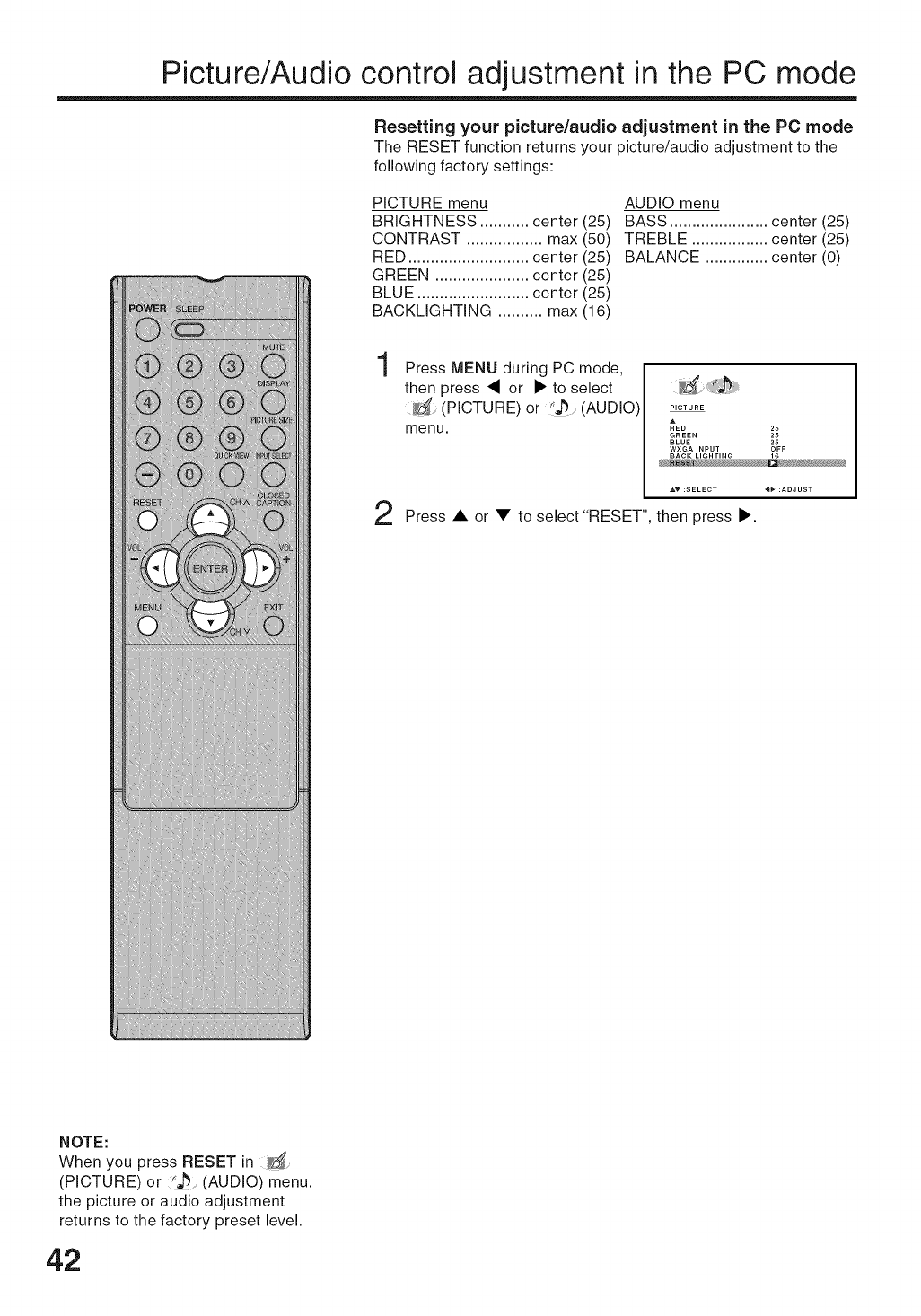
Picture/Audio control adjustment in the PC mode
Resetting your picture/audio adjustment in the PC mode
The RESET function returns your picture/audio adjustment to the
following factory settings:
PICTURE menu
BRIGHTNESS ........... center (25)
CONTRAST ................. max (50)
RED ........................... center (25)
GREEN ..................... center (25)
BLUE ......................... center (25)
BACKLIGHTING .......... max (16)
AUDIO menu
BASS ...................... center (25)
TREBLE ................. center (25)
BALANCE .............. center (0)
1
2
Press MENU during PC mode,
then press '_ or 1_ to select
(PICTURE) or %b (AUDIO)
menu.
PICTURE
_ED 25
GREEN 25
BLUE 25
WXGA INPUT OFF
BACK LIGHTING 16
Press • or • to select "RESET", then press _'.
NOTE:
When you press RESET in
(PICTURE) or (AUDIO) menu,
the picture or audio adjustment
returns to the factory preset level.
42
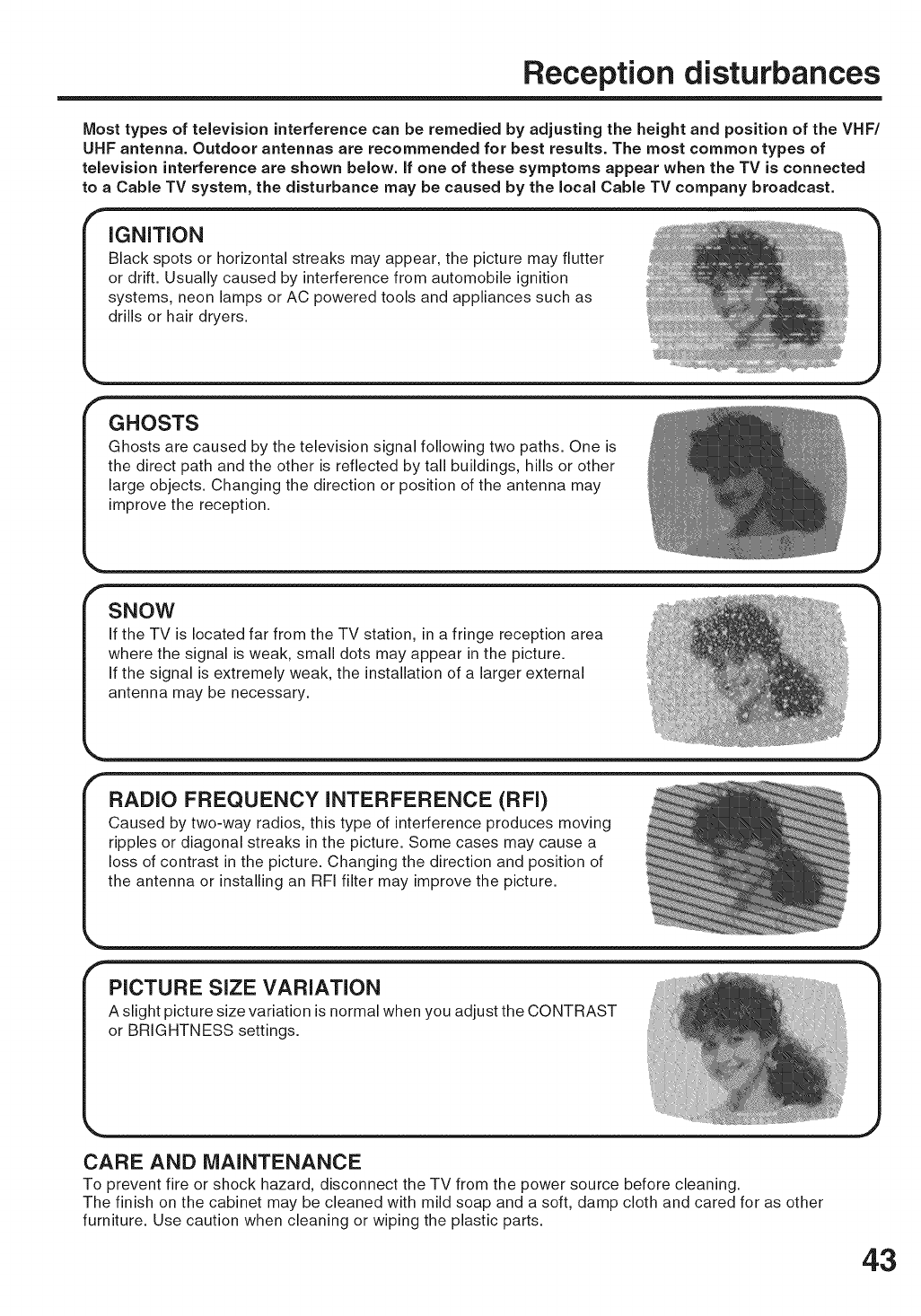
Reception disturbances
Most types of television interference can be remedied by adjusting the height and position of the VHF/
UHF antenna. Outdoor antennas are recommended for best results. The most common types of
television interference are shown below, if one of these symptoms appear when the TV is connected
to a Cable TV system, the disturbance may be caused by the local Cable TV company broadcast.
iGNiTiON
GHOSTS
Ghosts are caused by the television signal following two paths. One is
the direct path and the other is reflected by tall buildings, hills or other
large objects. Changing the direction or position of the antenna may
improve the reception.
fSNOW
If the TV is located far from the TV station, in a fringe reception area
where the signal is weak, small dots may appear in the picture.
If the signal is extremely weak, the installation of a larger external
antenna may be necessary.
fPICTURE SIZE VARIATION
A slight picture size variation is normal when you adjust the CONTRAST
or BRIGHTNESS settings.
CARE AND MAINTENANCE
To prevent fire or shock hazard, disconnect the TV from the power source before cleaning.
The finish on the cabinet may be cleaned with mild soap and a soft, damp cloth and cared for as other
furniture. Use caution when cleaning or wiping the plastic parts.
43
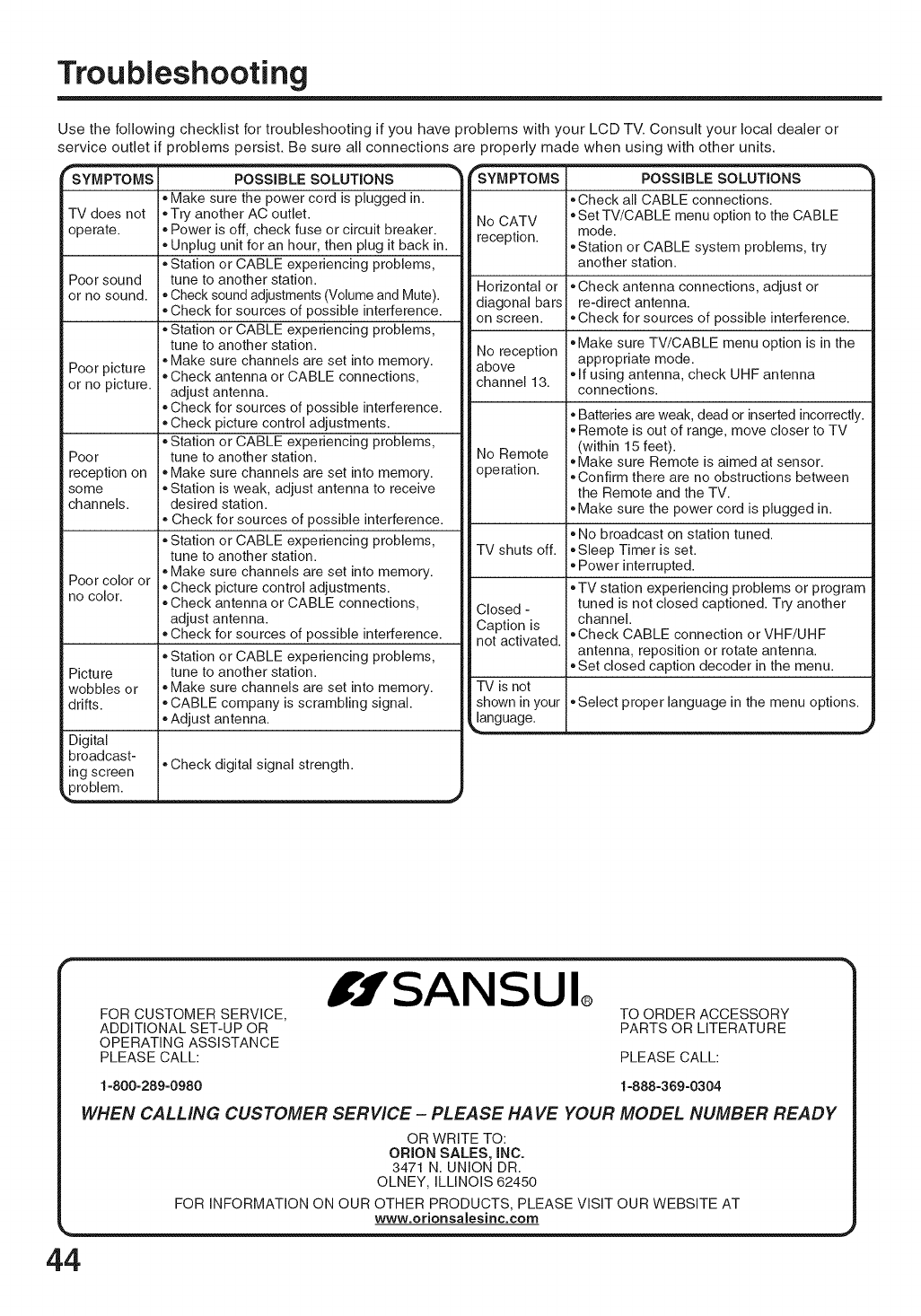
Troubleshooting
Use the following checklist for troubleshooting if you have problems with your LCD TV. Consult your local dealer or
service outlet if problems persist. Be sure all connections are properly made when using with other units.
SYMPTOMS
TV does not
operate.
Poorsound
or no sound.
Poor pictu re
or no picture.
Poor
reception on
some
channels.
Poor color or
no color.
Pictu re
wobbles or
drifts.
Digital
broadcast-
ing screen
problem.
POSSIBLE SOLUTIONS
.Make sure the power cord is plugged in.
.Try another AC outlet.
.Power is off, check fuse or circuit breaker.
.Unplug unit for an hour, then plug it back in.
.Station or CABLE experiencing problems,
tune to another station.
•Check sound adjustments (Volume and Mute).
.Check for sources of possible interference.
.Station or CABLE experiencing problems,
tune to another station.
.Make sure channels are set into memory.
.Check antenna or CABLE connections,
adjust antenna.
.Check for sources of possible interference.
.Check picture control adjustments.
.Station or CABLE experiencing problems,
tune to another station.
.Make sure channels are set into memory.
.Station is weak, adjust antenna to receive
desired station.
.Check for sources of possible interference.
.Station or CABLE experiencing problems,
tune to another station.
.Make sure channels are set into memory.
.Check picture control adjustments.
.Check antenna or CABLE connections,
adjust antenna.
.Check for sources of possible interference.
.Station or CABLE experiencing problems,
tune to another station.
.Make sure channels are set into memory.
.CABLE company is scrambling signal.
.Adjust antenna.
.Check digital signal strength.
No CATV
reception.
POSSIBLE SOLUTIONS
.Check all CABLE connections.
•Set TV/CABLE menu option to the CABLE
mode.
.Station or CABLE system problems, try
another station.
Horizontal or .Check antenna connections, adjust or
diagonal bars re-direct antenna.
on screen. .Check for sources of possible interference.
.Make sure TV/CABLE menu option is in the
No reception appropriate mode.
above .If using antenna, check UHF antenna
channel 13. connections.
No Remote
operation.
TV shuts off.
Closed -
Caption is
not activated.
TV is not
shown in your
language.
*Batteries are weak, dead or inserted incorrectly.
.Remote is out of range, move closer to TV
(within 15 feet).
.Make sure Remote is aimed at sensor.
.Confirm there are no obstructions between
the Remote and the TV.
.Make sure the power cord is plugged in.
.No broadcast on station tuned.
.Sleep Timer is set.
.Power interrupted.
.TV station experiencing problems or program
tuned is not closed captioned. Try another
channel.
.Check CABLE connection or VHF/UHF
antenna, reposition or rotate antenna.
.Set closed caption decoder in the menu.
.Select proper language in the menu options.
fgSANSUl®
FOR CUSTOMER SERVICE,
ADDITIONAL SET-UP OR
OPERATING ASSISTANCE
PLEASE CALL:
TO ORDER ACCESSORY
PARTS OR LITERATURE
PLEASE CALL:
1-800-289-0980 1-888-369-0304
WHEN CALLING CUSTOMER SERVICE- PLEASE HA VE YOUR MODEL NUMBER READY
OR WRITE TO:
ORLON SALES, INC.
3471 N. UNION DR.
OLNEY, iLLINOiS 62450
FOR INFORMATION ON OUR OTHER PRODUCTS, PLEASE VISIT OUR WEBSITE AT
www.orionsaiesinc.com
44
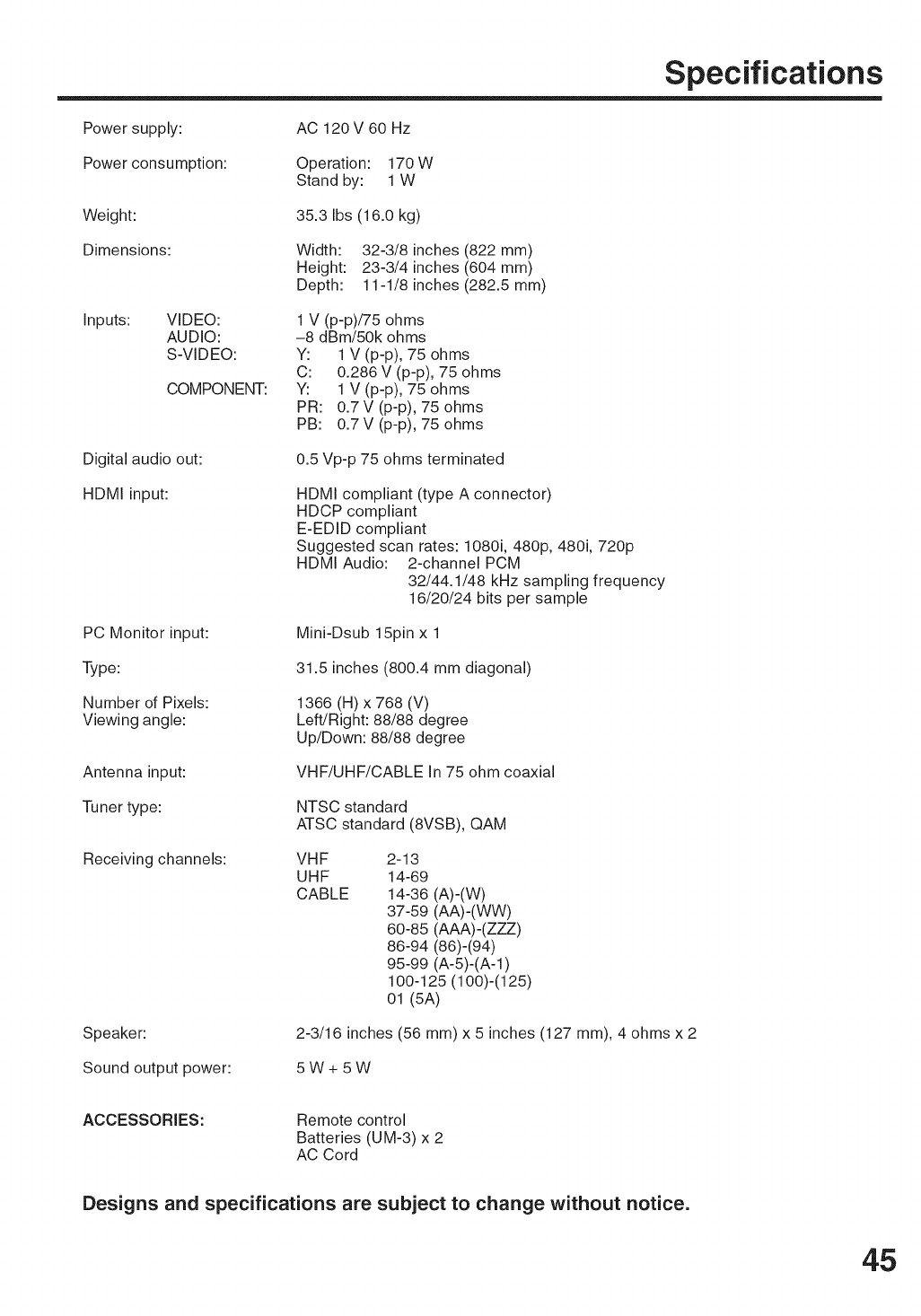
Specifications
Power supply: AC 120V 60 Hz
Power consumption: Operation: 170 W
Stand by: 1 W
Weight: 35.3 Ibs (16.0 kg)
Dimensions: Width: 32-3/8 inches (822 mm)
Height: 23-3/4 inches (604 mm)
Depth: 11-1/8 inches (282.5 mm)
Inputs: VIDEO:
AUDIO:
S-VIDEO:
COMPONENT:
1 V (p-p)/75 ohms
-8 dBm/50k ohms
Y: 1 V (p-p), 75 ohms
C: 0.286 V (p-p), 75 ohms
Y: 1 V (p-p), 75 ohms
PR: 0.7V (p-p), 75 ohms
PB: 0.7V (p-p), 75 ohms
Digital audio out: 0.5 Vp-p 75 ohms terminated
HDMI input: HDMI compliant (type A connector)
HDCP compliant
E-EDID compliant
Suggested scan rates: 1080i, 480p, 480i, 720p
HDMI Audio: 2-channel PCM
32/44.1/48 kHz sampling frequency
16/20/24 bits per sample
PC Monitor input: Mini-Dsub 15pin x 1
Type: 31.5 inches (800.4 mm diagonal)
Number of Pixels:
Viewing angle: 1366 (H) x 768 (V)
Left/Right: 88/88 degree
Up/Down: 88/88 degree
Antenna input: VHF/UHF/CABLE In 75 ohm coaxial
Tuner type: NTSC standard
ATSC standard (8VSB), QAM
Receiving channels: VHF
UHF
CABLE
2-13
14-69
14-36 (A)-(W)
37-59 (AA)-(WW)
60-85 (AAA)-(ZZZ)
86-94 (86)-(94)
95-99 (A-5)-(A-1)
100-125 (100)-(125)
01 (5A)
Speaker: 2-3/16 inches (56 ram) x 5 inches (127 ram), 4 ohms x 2
Sound output power: 5W+5W
ACCESSORIES: Remote control
Batteries (UM-3) x 2
AC Cord
Designs and specifications are subject to change without notice.
45
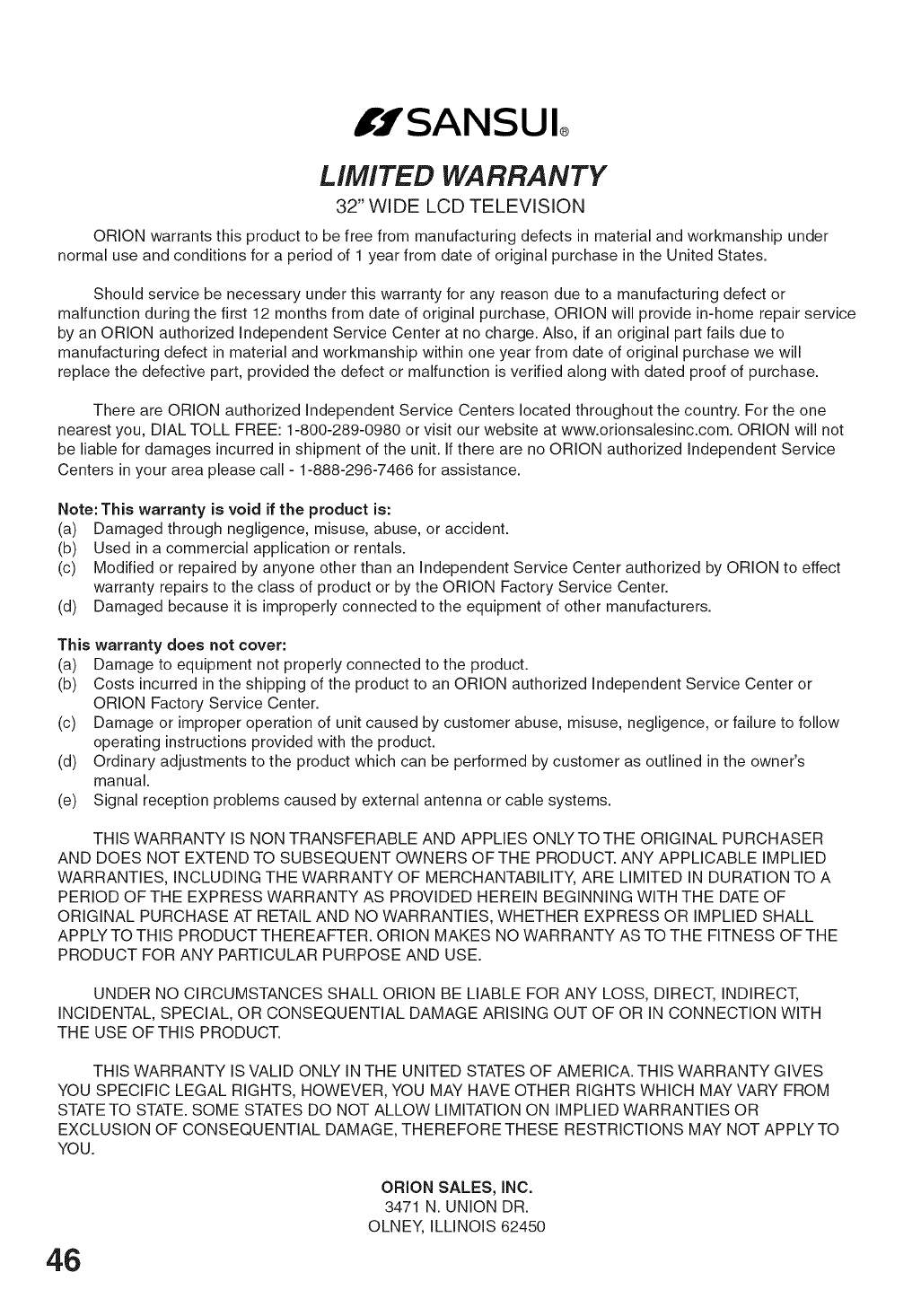
IJSANSUI
LIMITED WARRANTY
32" WIDE LCD TELEVISION
ORION warrants this product to be free from manufacturing defects in material and workmanship under
normal use and conditions for a period of 1 year from date of original purchase in the United States,
Should service be necessary under this warranty for any reason due to a manufacturing defect or
malfunction during the first 12 months from date of original purchase, ORLON will provide in-home repair service
by an ORLON authorized Independent Service Center at no charge. Also, if an original part fails due to
manufacturing defect in material and workmanship within one year from date of original purchase we will
replace the defective part, provided the defect or malfunction is verified along with dated proof of purchase.
There are ORLON authorized Independent Service Centers located throughout the country. For the one
nearest you, DIAL TOLL FREE: 1-800-289-0980 or visit our website at www.orionsalesinc.com. ORLON will not
be liable for damages incurred in shipment of the unit. If there are no ORLON authorized Independent Service
Centers in your area please call - 1-888-296-7466 for assistance.
Note: This warranty is void if the product is:
(a) Damaged through negligence, misuse, abuse, or accident.
(b) Used in a commercial application or rentals.
(c) Modified or repaired by anyone other than an Independent Service Center authorized by ORLON to effect
warranty repairs to the class of product or by the ORLON Factory Service Center.
(d) Damaged because it is improperly connected to the equipment of other manufacturers.
This warranty does not cover:
(a) Damage to equipment not properly connected to the product.
(b) Costs incurred in the shipping of the product to an ORLON authorized Independent Service Center or
ORION Factory Service Center.
(c) Damage or improper operation of unit caused by customer abuse, misuse, negligence, or failure to follow
operating instructions provided with the product.
(d) Ordinary adjustments to the product which can be performed by customer as outlined in the owner's
manual.
(e) Signal reception problems caused by external antenna or cable systems.
THIS WARRANTY IS NON TRANSFERABLE AND APPLIES ONLY TO THE ORIGINAL PURCHASER
AND DOES NOT EXTEND TO SUBSEQUENT OWNERS OFTHE PRODUCT. ANY APPLICABLE IMPLIED
WARRANTIES, INCLUDING THE WARRANTY OF MERCHANTABILITY, ARE LIMITED IN DURATION TO A
PERIOD OF THE EXPRESS WARRANTY AS PROVIDED HEREIN BEGINNING WITH THE DATE OF
ORIGINAL PURCHASE AT RETAIL AND NO WARRANTIES, WHETHER EXPRESS OR IMPLIED SHALL
APPLY TO THIS PRODUCT THEREAFTER. ORLON MAKES NO WARRANTY AS TO THE FITNESS OF THE
PRODUCT FOR ANY PARTICULAR PURPOSE AND USE.
UNDER NO CIRCUMSTANCES SHALL ORLON BE LIABLE FOR ANY LOSS, DIRECT, INDIRECT,
INCIDENTAL, SPECIAL, OR CONSEQUENTIAL DAMAGE ARISING OUT OF OR IN CONNECTION WITH
THE USE OFTHIS PRODUCT.
THIS WARRANTY IS VALID ONLY IN THE UNITED STATES OF AMERICA. THIS WARRANTY GIVES
YOU SPECIFIC LEGAL RIGHTS, HOWEVER, YOU MAY HAVE OTHER RIGHTS WHICH MAY VARY FROM
STATE TO STATE. SOME STATES DO NOT ALLOW LIMITATION ON IMPLIED WARRANTIES OR
EXCLUSION OF CONSEQUENTIAL DAMAGE, THEREFORE THESE RESTRICTIONS MAY NOT APPLY TO
YOU.
46
ORLON SALES, iNC.
3471 N. UNION DR.
OLNEY, ILLINOIS 62450
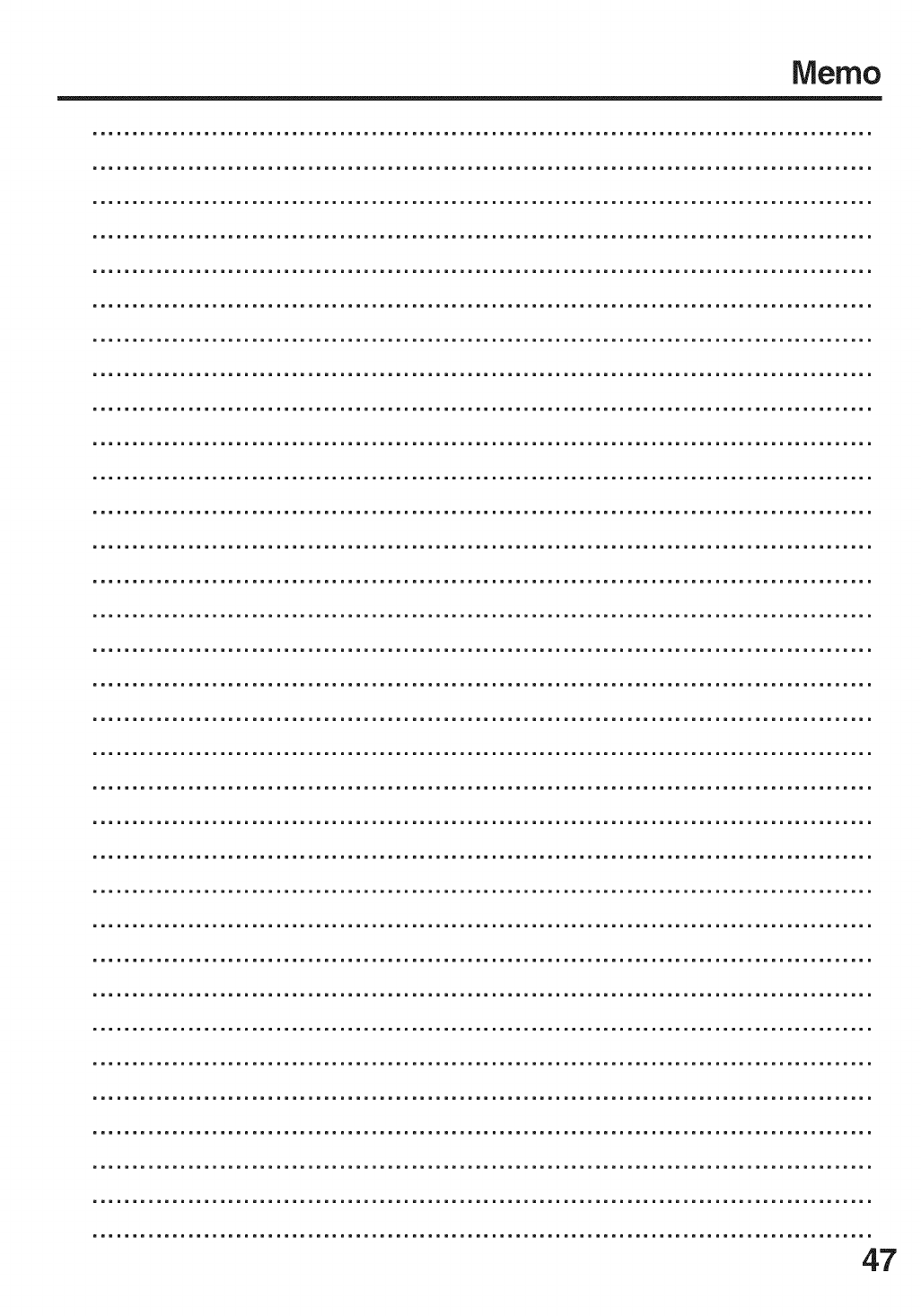
Memo
47

IIllllllIHIIlUIIN
J32D0101A SH 07/02 [] Printed in Thailand