Santok SANTOKQ65 Mobile Phone User Manual User Guidex
Santok Limited Mobile Phone User Guidex
Santok >
UserMan

1
Phone user manual
User Guide
Q65
Preface
Thank you for choosing Q65 mobile phone!
Q65 is an Android intelligent mobile phone, it has the ultra-thin fashion
appearance, it supports application software installation and unloading from
Android electronic market, WLAN network connection, touch capacitive screen,
high-pixels cameras, high-quality audio and ultra HD video, etc. These will lead
you into an entirely new and fascinating mobile internet world.
This manual systematically introduces many functions of Q65 mobile phone,
tips and notes. Please carefully read it before using Q65.
The illustrations in this manual are only for reference, and their functions are
based on the real product. The company reserves the right of final interpretation.
2
Basic Information
1. Safety Notice
If your phone is lost or stolen, please immediately inform the telecom department or commission
agents of forbidding the use of SIM card, so that avoid the economic loss caused by false calling of
others.
When you contact with telecom department or commission agents, they need to know your phone
IMEI number (printed on the label on the back of the phone and can be found after taking down the
battery). Please copy the number and keep it safe for future use.
In order to use the phone more safely, please adopt preventive measures, for example: set up the
PIN code of SIM card, PIN code can prevent your SIM card from being used by others without
permission. When leaving the car, please don’t place the phone in a place easy to be seen, you had
better to carry with you or lock in the suitcase.
2. Safety Alert and Cautions
Before using the phone, please read these cautions carefully so that make sure to use the phone
correctly.
3.1 General Cautions
On the plane, in the hospital and other places that forbidden to use the mobile phone, please turn
off the phone; otherwise it may affect the normal operation of electronic equipments and medical
instruments. Please comply with the relevant regulations if using the phone in these places,
Please strictly comply with the laws and regulations about the phone use in the driving place. If you
use the phone while you are driving, please comply with the following rules: concentrate on driving,
pay attention to the road conditions; if the phone has hands-free function, please make a phone call
hands-free; if the driving conditions are not good, please stop the car, and then dial or receive a
call.
When approaching the places that storing fuel, chemicals or explosives, and etc., please comply
with the laws, regulations and the relevant signs.
Please place the phone, battery and charger in the place out of children’s reach, for fear that the
children use them as tools and cause personal injury.
Your phone only can use the batteries, chargers and other accessories specified by the company
for fear that the phone is damaged. If using other batteries and chargers, it may cause liquid leaking,
overheat, explosion, fire breakout and other failures of batteries.
Please don’t use the phone close to weak signal or high precision electronic equipments. Wireless
wave interference may cause the mis-operation of these electronic equipments.
The phone has the function of timely auto power-on, please check the auto power-on and shut
down settings of the phone, so that confirm that the phone will not power on automatically during
the flight.
Please don’t strike, shake or sling the phone violently for fear that the phone is failed or fire
breakout.
Please don’t place the battery, the phone and the charger in the micro-wave oven or high-voltage
equipment; otherwise may cause circuit damage or fire breakout and other accidents.
Please don’t use the phone in the places with inflammable and explosive gas; otherwise may
cause phone failure or fire hazard.
3
Please don’t place the phone in the places with high temperature, high humidity or a large amount
of dust; otherwise it may cause phone failure.
Please don’t place the phone in the uneven or unstable place, prevent the phone from falling off
and then cause failure or damage.
Please only use the original antenna or the antenna being approved by the company. Unapproved
and modified antenna or the antenna with additional accessories may damage the phone. Please
don’t touch the antenna during a call. Touching the antenna may affect the call quality and make
the phone power higher than the required power in normal use. In addition, using the unapproved
antenna may violate the regulations in your country.
3.2 Cautions of Using the Phone
Don’t take down or modify the phone; otherwise it may cause the damage, leakage and circuit
failure of the phone.
Please don’t knock the LCD by force or use the LCD to knock other things; otherwise may cause
the damage of liquid crystal plate and the leaking of liquid crystal. If liquid crystal enters the eyes, it
may damage eyesight. At this time, please rinse the eyes immediately with clean water (don’t rub
the eyes), and see a doctor immediately.
In very rare cases, if the phone is used in some types of vehicles, it may have bad effect on the
electronic equipments in the vehicle. At this time, please don’t use the phone for fear of losing the
safety guarantee.
If your vehicle is equipped with the air bag, please don’t place the phone above the air bag or the
area that can be touched after the air bag is swelled, for fear that the phone is applied very strong
external force and cause serious damage on the vehicle owner when the air bag is swelled.
Please don’t touch the key-stoke using needles, pen nibs and other sharp objects; otherwise it may
damage the phone or cause mis-operation.
If the antenna is damaged, please don’t use the phone; otherwise it may cause the personal injury.
Don’t make the phone approach to the magnetic card and other magnetic objects too closely;
radiation wave of the phone may clean out the information stored in the floppy disks, stored value
cards and credit cards.
Please place the drawing pin and other small metal objects in the place that far from the
headphone of the phone. The loudhailer is magnetic when it is working and will attract these small
metal objects so that may cause personal injury or damage the phone.
Avoid phone damping, prevent water and other liquid from entering the phone, and then cause
short circuit, leakage or other failures of the phone.
Please use the phone in the place that far from fixed telephone, TV, radio and office automation
equipments, for fear that it may affect the using effects of these equipments and the phone.
3.3 Cautions of Using the Battery
Please don’t take down or modify the battery; otherwise it may cause liquid leaking, overheat,
explosion or fire breakout of battery.
Don’t throw the old battery into general life rubbish. Treat the battery according to the regulated
indication in the place that definitely regulates the waste battery treatment.
Please don’t throw the battery into the fire otherwise it may cause the fire breakout or explosion of
the battery.
4
When installing the battery, don’t apply pressure forcefully; otherwise it may cause liquid leaking,
overheat, explosion or fire breakout of the battery.
Please don’t make the battery short circuit using the electrical wire, needle and other metal objects;
don’t place the battery, necklace and other metal objects together; otherwise it may cause liquid
leaking, overheat, explosion or fire breakout of the battery.
Please don’t solder the battery contact; otherwise it may cause liquid leaking, overheat, explosion
or fire breakout of the battery.
If battery liquid enter the eyes, it may damage eyesight; at this time, please don’t rub the eyes
using the hand, please rinse the eyes with clean water, and then see a doctor immediately.
Please don’t use or place the battery near the fire or oven and other high temperature places;
otherwise it may cause liquid leaking, overheat, explosion or fire breakout of the battery.
If the battery is increasing the temperature abnormally, color change, distortion and other
phenomena during the using, charging or storing process, please stop using it and then change
new battery.
If leaking liquid of the battery contacts with the skin and clothing, it may cause skin burn, please
rinse it with clean water immediately, and see a doctor if necessary.
If the battery is leaking liquid or giving out strange odor, please take the battery away from open
fire immediately, avoid fire breakout or explosion.
Please don’t make the battery damp, otherwise it may cause overheat, smoking or corrosion of the
battery.
Please don’t use or place the battery under direct sunlight and other high temperature places,
otherwise it may cause liquid leaking or overheat, reduce the performance and shorten the service
life.
Please don’t charge the battery continuously for more than 24 hours.
Please place the battery in the cool and ventilated place away from direct sunlight.
Service life of the battery is limited. Service time of the battery is gradually shortened after the
frequent charging. If many times of charging is failed, it means that battery life is drained, please
replace the new battery of designated type.
3.4 Cautions of Using the Charger
Please don’t take down or modify the charger; otherwise it may cause personal injury, electric
shock, fire breakout or charger damage.
Please use 220V alternating current. Using other voltage may cause leakage, fire breakout and
damage the phone and the charger.
Short circuit of the charger is forbidden; otherwise it may cause electric shock, smoking and
charger damage.
Please don’t use the charger when the power cord is damaged; otherwise it may cause fire
breakout or electric shock.
Please clean the dirt that accumulates in the power socket in time.
Please don’t place the water container, and etc. near the charger, for fear of water splashing and
then cause short circuit, leakage or other failures.
If the charger contacts water or other liquid, please cut off power supply immediately, so that
prevent short circuit, fire breakout, electric shock or charger failure.
5
Don’t use the charger in the bathroom and other high humidity places; otherwise may cause
electric shock, fire breakout or charger damage.
Please don’t contact the charger, electrical wire and power socket with wet hands; otherwise it may
cause electric shock.
Don’t place heavy object on the power cord or reconstruct the electrical wire; otherwise may cause
electric shock or fire breakout.
Please pull out the charger plug from power sockert before the cleaning and maintenance.
Seize the charger when pulling the plug, pulling the power cord will damage the electrical wire,
cause electric shock or fire breakout.
Don’t charge in the following places: direct sunlight and other high temperature places; wet and
ashy place or the place with large vibration (will cause failure); near TV, radio and other home
appliances (will affect the image and sound effects).
3.5 Security Password
3.5.1 PIN
PIN (Personal Identification Number) is used to prevent your SIM card from being used illegally.
PIN is usually provided with SIM card together. If you input wrong PIN for continuous three times,
please input PUK to unlock it. Please contact with network operations company for more details.
3.5.2 PIN 2
You need to input PIN2 when entering some functions (such as call charge); if you input wrong
PIN2 for continuous three times, you need to input PUK2 to unlock it. Please contact with network
operations company for more details.
3.5.3 PUK
When changing the locked PIN, you need to input PUK (Personal Unlock Key). PUK is provided
with SIM card together. If it is not provided, please contact with your service provider. If you input
wrong PUK for continuous ten times, the SIM card can’t be used again. Please contact with your
service provider to buy a new card. You can’t change PUK. If you lose the code, please contact with
your service provider.
3.5.3 PUK2
When changing the locked PIN2, you need to input PUK2. If you input wrong PUK2 for continuous
ten times, you can’t use the functions that need PIN2. Please contact with your service provider to
buy new card. You can’t change PUK 2. If you lose the code, please contact with your service
provider.
3.6 Cleaning and Maintenance
Please don’t use the phone, the battery and the charger in the bathroom and other high humidity
places, and prevent them from rain.
Please clean the phone, the battery and the charger by using soft and dry cloth.
Please don’t wipe the phone by using alcohol, thinner or benzene and other chemical reagents.
The socket with dirt may cause poor contact and power-off, so that it can’t be charged, please
clean it regularly.

6
Contents
Ⅰ. SAFETY PRECAUTIONS ···································································································· 7
Ⅱ. BEFORE USE ··················································································································· 8
1.INSTALL AND UNLOAD SIM CARD ·························································································· 8
2.T-FLASH CARD ················································································································ 9
3.INSTALL AND UNLOAD BATTERY ···························································································· 9
4.CHARGING ····················································································································· 9
Ⅲ. QUICK USER GUIDE ········································································································ 10
1.POWER ON/OFF ············································································································· 10
2.TURN ON /OFF SCREEN ···································································································· 10
3.LOCK AND UNLOCK ········································································································ 10
4.SWITCH DESKTOPS ·········································································································· 10
5.HOT BUTTONS ················································································································ 11
6.DESKTOP MENU ·············································································································· 11
7.MAIN MENU ·················································································································· 11
8.MOVE APPLICATIONS ········································································································ 11
9.DELETE APPLICATIONS ······································································································ 11
10.NOTIFICATION BAR ······································································································· 11
11.STATUS BAR ·············································································································· 12
12.ADD TO HOME SCREEN ································································································· 12
13.BLUETOOTH CONNECTION ······························································································ 12
14.WLAN CONNECTION ··································································································· 12
15.INPUT METHODS ········································································································· 12
16.DESCRIPTION OF KEYS ·································································································· 12
Ⅳ . BASIC FUNCTIONS ········································································································ 13
1.DIALER INTERFACE ········································································································· 13
2.DIAL A CALL ················································································································· 13
3.PEOPLE ······················································································································· 14
4.MESSAGING ················································································································· 15
5.CALL LOG ···················································································································· 16
6.BACKUP AND RESTORE ····································································································· 17
7.BROWSER ···················································································································· 18
8.CALCULATOR ················································································································ 18
9.CALENDAR ·················································································································· 18
10.CAMERA ·················································································································· 19
11.CLOCK ···················································································································· 19
12.DOWNLOADS ············································································································· 19
13.EMAIL ····················································································································· 19
14.FILE MANAGER ·········································································································· 21
15.FM RADIO ················································································································ 22
16.GALLERY ················································································································· 22
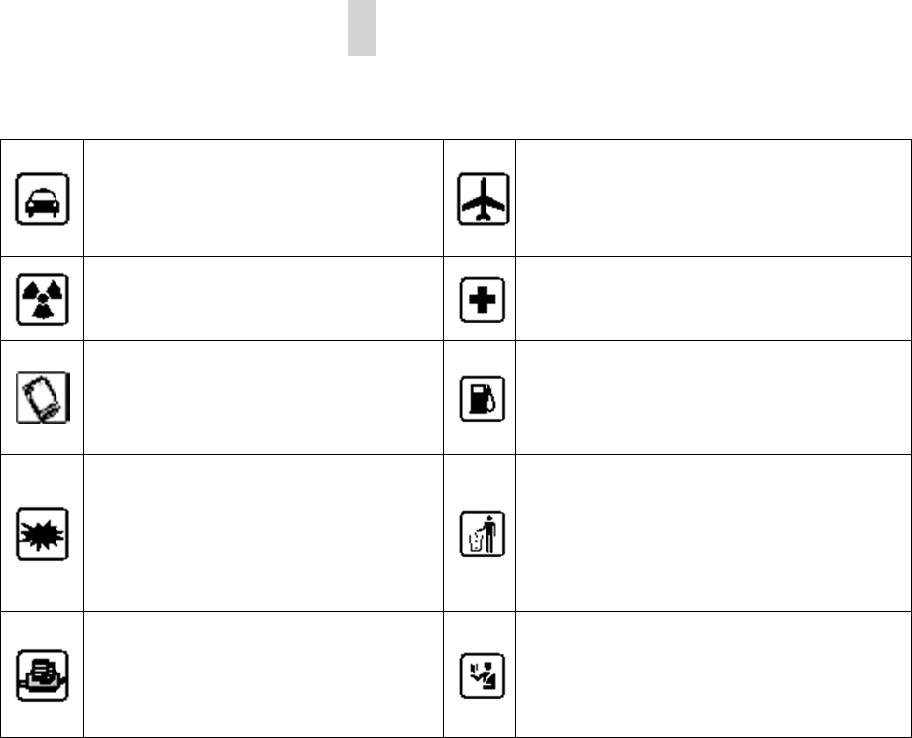
17.
18.
19.
20.
21.
22.
23.
24.
25.
26.
27.
28.
29.
30.
Befo
r
G
MAIL
·
L
OCAL
·
M
APS
···
M
OVIE
S
M
USIC
··
N
AVIGA
T
N
EW
&
W
P
LAY ST
O
S
ETTIN
G
S
OUND
R
T
ALK
···
T
O
D
O
··
V
IDEO P
L
V
OICE S
E
r
e using a
m
While
d
please
your ca
All mob
and aff
e
To ens
u
avoid
d
please
and ba
t
To avoi
operati
o
explosi
o
icon in
your m
o
Before
y
with an
o
carefull
y
safety.
················
················
················
S
TUDIO
········
················
T
ION
··········
W
EATHER
······
O
RE
···········
G
S
··············
R
ECORDER
···
················
················
L
AYER
········
E
ARCH
········
m
obile phon
e
d
riving or
a
use an e
a
r.
ile phones
m
e
ct their per
f
u
re the be
s
d
amage t
o
use the ori
g
t
teries.
d interferen
o
n, In th
e
o
n or post "
T
the local,
p
o
bile phone.
y
our mobile
o
ther equip
m
y
this m
a
················
················
················
················
················
················
················
················
················
················
················
················
················
················
Ⅰ
.
e
, please re
a
a
nswering
a
a
rphone or
m
ay be dist
u
f
ormance.
t performa
n
mobile p
g
inal acces
s
c
e of the bl
a
scene o
f
T
urn off the
p
lease po
w
phone is c
o
m
ent, pleas
e
a
nual to
e
7
················
················
················
················
················
················
················
················
················
················
················
················
················
················
. Safety
a
d and obs
e
a
call,
r
stop
u
rbed,
n
ce or
p
hone,
s
ories
a
sting
f the
radio"
w
er off
o
nnect
e
read
e
nsure
7
················
················
················
················
················
················
················
················
················
················
················
················
················
················
Precauti
e
rve the foll
o
Mobile
commu
mobile
flight.
Please
off y
o
equipm
At the
g
and c
h
goods,
phone
t
Please
garbag
e
damag
e
abide
b
timely
batteri
e
Some
s
card,
e
childre
n
swallo
w
················
················
················
················
················
················
················
················
················
················
················
················
················
················
ons
o
wing rules.
phone int
e
nication,
p
phone pow
e
don’t use
m
o
ur phon
e
ents exist.
g
as station
h
emicals a
n
please po
w
t
o avoid ex
p
don't burn
e
, to avoid
e
to the e
b
y the local
d
eal with
o
e
s.
s
mall articl
e
e
tc.) shoul
d
n
reach,
t
w
ing or othe
r
················
················
················
················
················
················
················
················
················
················
················
················
················
················
t
erferes wi
t
p
lease en
s
e
r off during
m
obile phon
e
e
where
and close
t
n
d other
d
wer off yo
u
p
losion.
batteries a
s
the risk
o
e
nvironment
s
environme
n
o
r recycle
t
e
s (such a
s
d
be plac
e
t
o prevent
r
hazard.
················
················
················
················
················
················
················
················
················
················
················
················
················
················
h aircraft
s
ure that
the entire
e
and turn
medical
t
o the fuel
d
angerous
u
r mobile
s
ordinary
f life and
s
. Please
n
tal policy,
t
he waste
s
T-Flash
e
d out of
children
··· 22
··· 22
··· 22
··· 22
··· 23
··· 23
··· 23
··· 23
··· 24
··· 28
··· 28
··· 28
··· 29
··· 29
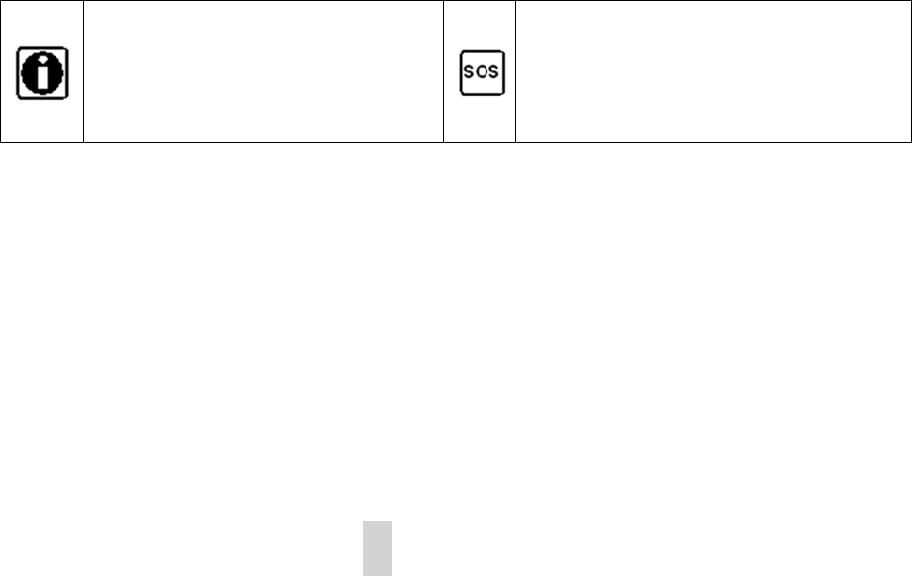
1. I
n
1.1
B
S
A
n
t
a
r
e
I
n
m
f
o
P
f
o
c
1.2
M
t
h
P
M
m
o
W
P
Please
informa
to prev
e
n
stall an
d
About SI
M
B
efore usin
g
S
IM ca
r
d pr
o
A
ll the infor
m
n
ames, tele
p
a
ke out SI
M
e
ad SIM ca
r
n
order to
a
m
etal conta
c
o
rce. Once
S
P
rompt: Ple
o
rbidden to
c
ard and the
Insert an
d
M
etal conta
c
h
e assembl
y
P
ower off th
e
M
ake the e
n
m
etal surfac
o
ther SIM c
a
W
hen taking
P
rompt: Wi
t
backup
tion or kee
p
e
nt its loss.
d
Unload
S
M
Card
g
the phone,
o
vided by n
e
m
ation relat
e
p
hone num
b
M
card from
r
d automati
c
a
void losing
c
t surface,
a
S
IM card is
ase make
s
insert or ta
k
phone.
d
Unload
S
c
t surface o
f
y
.
e
phone, re
m
n
d of SIM c
a
e of SIM c
a
a
rd is also i
n
out SIM ca
t
hout specia
the imp
p
a written r
e
Ⅱ
S
IM Card
you must i
n
e
twork supp
l
e
d to netw
o
b
ers and S
M
y
our phone
,
c
ally).
or damagi
n
a
nd place
S
damaged,
y
ure to pow
e
k
e out SIM
c
S
IM Card
f
SIM card i
s
m
ove the re
a
a
rd without
c
a
rd face do
w
serted in th
i
rd, directly
p
l
explanatio
n
8
ortant
e
cord,
Ⅱ
. Befor
e
n
sert valid
S
l
ier.
o
rk connect
i
M
S that sto
r
, and use it
n
g the info
r
S
IM card in
y
ou can’t us
e
e
r off the ph
o
c
ard with ex
t
s
easily scr
a
a
r cover, b
a
c
utting angl
w
nward, the
n
i
s way.
p
ull it outwa
r
n
inserting
t
8
When
please
on and
positio
n
don't e
n
e
Use
S
IM (Subsc
r
i
on are rec
o
r
ing in the
n
in any GS
M
r
mation sav
e
the place t
e
the phon
e
o
ne before
t
t
ernal powe
r
a
tched. You
a
ttery or oth
e
e inside an
d
n
insert SI
M
r
d and then
t
wo SIM car
d
sending
a
ensure you
r
in a servi
c
n
, without
n
d this call.
r
iber Identit
y
o
rded in th
e
n
ame card
h
M
mobile ph
o
e
s in SIM
c
h
at away fr
o
normally.
a
king out S
I
r
supply; ot
h
must take
o
e
r external
p
d
aim at th
e
M
card to th
e
can take o
u
d
s are defa
u
a
n emerg
e
r
mobile ph
o
c
e area, in
f
permissio
n
y
Module) c
a
e
chip of SI
M
h
older of SI
M
one (new
m
c
ard, pleas
e
r
om electric
i
I
M card. It i
s
h
erwise it m
a
o
ut SIM car
d
p
ower suppl
y
e
card slot
o
e
card slot
o
u
t SIM card.
u
lted in the
m
e
ncy call,
o
ne power
f
orm your
n
, please
a
rd in the p
h
M
card, als
o
M
card. Yo
u
m
obile phon
e
e
don’t touc
h
ty and ma
g
s
absolutely
a
y damage
S
d
carefully b
y
.
o
f the phon
e
o
f the phon
e
m
anual. If y
o
h
one.
o
the
u
can
e
can
h
the
g
netic
S
IM
efore
e
and
e
, the
o
u
9
just insert one SIM card, maybe some options of the menu will not be shown.
2. T-Flash Card
Aim at the T card slot and push the T card gently, and the card will be inserted correctly.
Prompt: If the memory card is failed, please check whether it is correctly placed and good contact
of metal point.
3. Install and Unload Battery
Take off the rear cover of the mobile.
Make one end of battery with metal surface aim at the battery connector.
Then gently press the battery downward using the finger, and then press the other end to install the
battery.
Prompt: Please operate correctly to avoid damaging the battery connector.
4. Charging
4.1 Charger
Insert the charger on the charging interface at the top of the phone. After inserting the charging plug,
battery strength icon stripe at the top right corner of the screen is scrolling, which means that the
charging is processing; when the stripe is full of the whole icon and stop scrolling, which means that
the battery charging is completed; when the charging is completed, please pull out the plug.
When electric quantity is not enough, warning message will be sent; and electric quantity shows
empty. When electric quantity is too low, the phone will power off automatically. Please don’t make
the battery in the status of not enough electric quantity for a long time; otherwise it may damage the
battery quality and service life. Please don’t charge the battery for a long time.
Prompt: In order to ensure normal operation of the phone, please make sure to use the
designated charger.
4.2 USB disk Identification
After USB disk is inserted, you can deal with data in USB disk after its light is on. Please refer to
“File Manager” for the usage of USB Disk.
Prompt: It is forbidden to remove USB disk when data in USB disk is being copied, transferred or
deleted to prevent data damage.
4.3 Transferring Data With Computer
4.3.1 Install USB
Connect mobile phone to a computer with a USB cable, drag out the notification bar. Touch “USB
Connected”, choose and click “USB storage”, then on the computer, you can view data in Device
and SD Card storage. So data transferring can be performed between this device and the
computer.
4.3.2 Disconnect USB
After data is mounted onto the computer, you can drag out the notification bar, touch to turn Off
“USB Storage”, and then disconnect with USB link.
Prompt: It is forbidden to disconnect USB link during transferring data, because it can lead to data
loss or damage.
10
Ⅲ. Quick User Guide
The phone has not only the basic functions of mobile phone, but also support rich, practical and
rapid feature functions, can be briefly introduced as follows:
1. Power On/Off
In the power-off mode, long press [Power] key, it will power on; otherwise. In the power-on, long
press [Power] key, and choose Power off, it will power off. If you set up SIM lock or phone lock,
please input the code according to the requirements.
In any other interface, short press this button to lock the screen.
Warning: As mobile phone can cause interference and dangerous where you are prohibited to use
mobile phone, please power off your mobile phone.
2. Turn On /Off Screen
2.1 Turn Off Screen
Please short press [Power] to turn off the screen to save power.
Prompt: To save power, you can also set screen timeout time in Display Settings, when the timeout
time is up, without any operation during the standby time, the screen will shut off automatically.
2.2 Turn On Screen
When the screen is off, please short press [Power] to wake up the screen.
3. Lock and Unlock
3.1 Lock
Please press [Power] to lock this screen to prevent some unexpected operations.
Prompt: If screen timeout time is set in system settings, this computer will turn off and lock its
screen during the standby time if it is idle.
3.2 Unlock
After the screen is off, please press [Power] to wake up the screen, and then drag the slider
upwards to the green ball to unlock the screen.
Prompt: Drag the slider downwards to the white ball to switch between Sound and Vibrate state.
4. Switch desktops
In the idle mode, you can slide on the screen to switch between the 1st~5th screens.
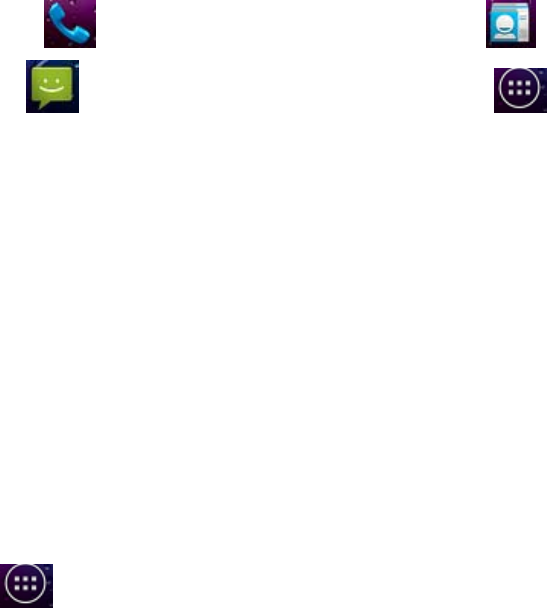
11
5. Hot Buttons
On the shortcut bar, to touch button enters Dialer interface; to touch button enters
Contacts interface; to touch button enters Messages interface; to touch button enters
Main Menu.
6. Desktop Menu
On the desktop, press [Menu] key, you can display options, including: Add, Manage apps,
Wallpaper, Search, Notifications, More. Touch and choose one, you can operate the
corresponding functions.
7. Main Menu
In Main Menu interface, you can slide the screen left and right to browse all the applications. Touch
and choose one, you can enter and run this application.
8. Move Applications
Choose a desktop, touch button to enter Main Menu, long press an application, drag it onto
the free area of the desktop, you can create this application shortcut on the current desktop. By this
way, you can create any favorite application shortcut onto the 1st-5th desktops.
Prompt: Before creating an application shortcut, you ensure that there is free space to place this
App. on this desktop.
9. Delete Applications
On the current desktop, long press an application shortcut, drag it onto the top dustbin, you can
delete this application shortcut from the current desktop.
10. Notification Bar
On any interface, drag the screen downward from the top, you can display Notification bar; then
drag the screen upward from the bottom, you can hide the notification bar.
You can operate the following on Notification bar:
10.1 SIM Card Info.
You can view the operator information of SIM 1 and SIM 2 on Notification bar.
10.2 Running App.
You can view the running applications on Notification bar.
Tips: In any interface, long press
【
Home
】
,it displays the pop-up box of “Recent Apps and Running
Apps”. Touch the option of “Recent Apps” ,you can view the recently running applications, choose
and click one, you can enter directly this application; Touch “Running Apps” to view the currently

12
running applications, click one to kill it from progress.
10.3 USB Status
You can view USB connection state.
10.4 View Notifications
After dragging downward Notification bar, you can view the notifications of new SMS & Call &
Email, etc., touch an option to enter its view interface.
On notification interface, touch [Clear] button, you can clear the notifications of SMS & MMS &
Email& Missed Calls & WLAN & Bluetooth.
Tips: After touching [Clear] button, you can’t clear the notifications of the running applications.
11. Status Bar
On the LCD top of the idle interface, it is Status Bar. You can’t operate the status bar, it
displays some relevant information, including: WLAN, Bluetooth, Battery power,
System time, etc.
12. Add to Home Screen
On the desktop, long press the blank area, you can display “Add main screen”, and then operate
the following: Video Wallpaper, Wallpaper.
13. Bluetooth Connection
This device supports Bluetooth 4.0, you can listen to music with Bluetooth earphone. About
Bluetooth settings and operations, please refer to the section of Bluetooth in System Settings.
Prompt: Bluetooth function and operations are based on the real product.
14. WLAN Connection
You can access to the local network through WiFi. About WiFi settings and operations, please refer
to the WiFi section in System Settings.
15. Input Methods
This mobile phone is embedded one input method “ Android Keyboard”.Long press any input field
to display the pop-up box of “Edit Text”, then touch “Input Method” to display the pop-up box of
“Select Input Method”. In system settings, you can set Input languages, it supports English(United
States) language input.
16. Description of Keys
Key Function
[ Menu ] Button Short press to display options box.
[ Home ] Button Short press to return to the desktop. Long press to view the
latest task.
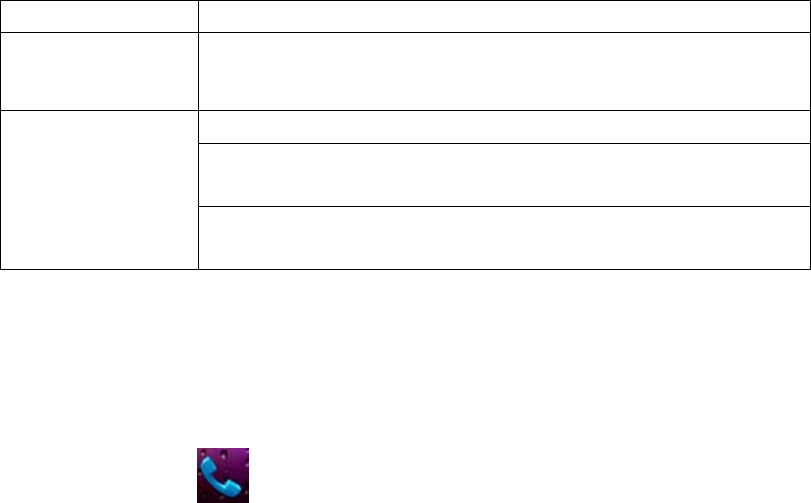
13
[ Back ] Button Press to return to the upper layer.
[ Volume ] Key Press [Volume+] to turn the call voice louder; press [Volume-]
to turn lower.
[ Power ] Key Long press [Power] key to power on or off mobile phone.
Short press [Power] key to turn off the screen when a call is
talking.
Short press [Power] key to turn off & lock the screen in any
interface. Press again to lighten screen.
Ⅳ . Basic Functions
1. Dialer Interface
In the idle mode, click to enter Dialer interface.
2. Dial a Call
2.1. Calls Category
2.1.1. Emergency Call
You can directly dial an emergency service call without SIM card.
Different network uses different emergency numbers, please consult your network operations
company for more details.
2.1.2. Domestic Call
Enter a phone number, choose SIM1 or SIM2 to make a call by SIM1 or SIM2. If you're making a
long-distance call, please add the area code before the telephone number.
2.1.3. Extension Dial
After entering a telephone number, press [Menu] to perform the following operations:
¾ Add 2-Sec Pause: Enter the host number, click “Add 2-Sec Pause”, then enter extension
number, choose SIM1 or SIM2, after dialing the host number, pause for two seconds to dial
the extension number.
¾ Add Wait: Enter the host number, click “Add Wait”, then enter extension number, choose SIM1
or SIM2 after dialing the host number, pause for the waiting time to dial the extension number.
2.1.4. International call
Enter country code & area code (usually area code without "0") & telephone number, choose SIM1
or SIM2 to make an international call by SIM1 or SIM2.
2.1.5. Dial Contacts Number
After entering Contacts list, choose a contact, choose SIM1 or SIM2 to make a call by SIM1 or
SIM2.
2.1.6. Dial Call-log Number
After entering Call Log, choose a call record, click dialer key, then choose SIM1 or SIM2 to make a
call by SIM1 or SIM2.
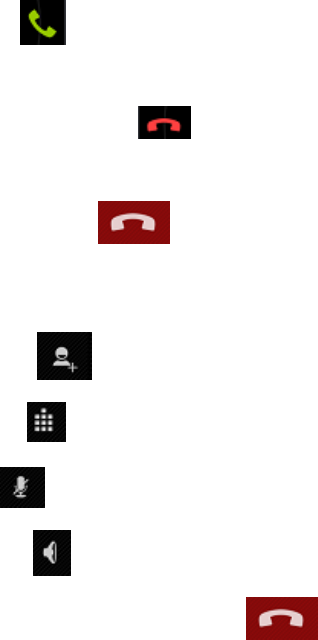
14
2.2. Answer a Call
When an incoming call arrives, the phone will give out the corresponding prompt (such as vibration,
ringtone, and etc.); if network support, the phone screen will show the name and telephone number
of the caller, slide rightward, answer this call.
2.3. Refuse a Call
When a call is coming in, slide leftward, refuse this call.
2.4. End a Call
After finishing a call, click to end this call.
2.5. Call Operation
During a call, touch screen to operate the following:
¾ Add Call: Click , enter a phone number, add another call.
¾ Dialpad: Click to display Dialpad interface.
¾ Mute: Click to set this call mute.
¾ Speaker: Click , switch call voice to Speaker; click it again to switch call voice to Receiver.
¾ End Call: When finishing a call, touch to end call.
3. People
This function could help you browse the name card holder, store, edit and delete the names and
phone numbers in the phone and SIM card. In contacts list, click “People” or “Call log” or
“Favorites”or”Phone”, it switches among Contacts & Call log & Favorites & “Phone”.
3.1. Contacts List
In contacts list, press [Menu] button, perform the following functions:
3.1.1. Search
Search contacts by key words stored in phone and SIM cards.
3.1.2. New Contact
Create contacts in SIM1 & SIM2 & Phone.
3.1.3. Display Options
Set contact list display style.
Only contacts with phones
Only display contacts that have phone numbers in contacts list.
Sort list by
Set contact names to display.
¾ First Name: Sort contacts by their first names.
¾ Last Name: Sort contacts as by their last names.

15
View contact names as
Set view style of contact names.
¾ First Name First: Display contacts as their first names first.
¾ Last Name First: Display contacts as their last names first.
Choose contacts to display
Set classification of contacts to display in contacts list.
¾ Phone: Only display contacts in Phone.
¾ SIM1: Only display contacts in SIM1.
¾ SIM2: Only display contacts in SIM2.
3.1.4. Contacts Group
Set contact group, such as Student, Friend, Family, Colleague.
3.1.5. Contacts Delete
Delete one or some or all contacts.
3.1.6. More
Accounts:
¾ Accounts & Sync Settings: Set the way of “background data” or Auto-Sync.
¾ Manage Accounts: Add or delete accounts from Corporate or Facebook.
Import/Export:
¾ Import from SIM1: Import contacts from SIM1.
¾ Export to SIM1: Export contacts to SIM1.
¾ Import from SIM2: Import contacts from SIM2.
¾ Export to SIM2: Export contacts to SIM2.
¾ Import from SD card: Import contacts from SD card.
¾ Export to SD card: Export contacts to SD card.
¾ Share visible contacts: Share visible contacts by Bluetooth or Email or Messaging.
Black list:
Add some phone numbers into black list, and intercept their call or SMS.
Delete records from black list.
3.2. Contacts View
On contacts view interface, press [Menu], perform the following functions: Edit contact, Share,
Options, Delete contact.
3.2.1. Dial Contact number
On contacts view interface, dial this contact phone number by SIM1 or SIM2.
3.2.2. Send Message
On contacts view interface, click , enter message edit interface, input message content, send
a message to this contact’s phone number by SIM1 or SIM2.
4. Messaging
On Main menu interface, enter “Messaging”.
16
4.1. Messages List
On messages list, touch “New Message” to enter message edit interface. Touch a message to
enter its view.
4.1.1. Options menu
On messages list, press [ Menu ] to display options menu, operate the following:
Compose: Enter message edit interface, enter the recipient’s number and content, choose
SIM1 or SIM2, to send message by SIM1 or SIM2.
Delete threads: Delete all messages.
Search: Search message with key words.
Settings: Set Messaging settings, include Storage settings, Text message(SMS) settings,
Multimedia message (MMS) settings, Notification settings, Forwarding settings, Font setting.
Cell broadcast SMS
The area info services send different kinds of messages. Change the settings of this service
and inquire the area info by using this function.
¾ Cell Broadcast SMS Enabled: Enable or Disable Cell Broadcast SMS.
¾ Read: Read the received messages.
¾ Language Setting: Set the languages of Cell Broadcast SMS.
¾ Channel: Set the channel to receive the area message.
9 Add channel: Add the channel index and channel name.
9 Edit channel: Touch the saved channel to enter its edit interface, and edit this channel
again.
9 Delete All: Delete all channels.
4.1.2. Long Press Menu
Long press a message, display its long press Menu.
View datails: View message details.
Add to contacts: Add the contact.
Delete thread: Delete message content.
4.2. Messages View
On message list, touch a message to enter its content interface. On message view, press [ Menu ]
to display options menu, operate the following: Call, Add subject, Attach, Insert contacts, Insert
smiley, Delete thread, All threads, More.
5. Call log
Enter Call log.
5.1. Call log list
After entering Call log, it displays all call records. Choose and touch one of call records, enter its
details.
5.2. Call log Details

17
On call record details, click to dial this call record number by SIM1 or SIM2. Click , enter
message edit interface, input message content, send a message to this contact’s phone number by
SIM1 or SIM2. Click , add to contacts.
5.3. Call Classification
On Contacts interface, click “Call Log”, enter call records list. Click “All” or “Missed” or “Outgoing” or
“Received” to switch into the corresponding interface. Press [ Menu ] to display options menu,
operate the following:
5.3.1. Display Options
Set call log display options, including: SIM1, SIM2, SIM1+SIM2.
5.3.2. Voicemail
In Voicemail, you can manage voicemail for SIM1 or SIM2.
Voicemail Service: View voicemail service of SIM1 or SIM2.
Voicemail Settings: Change voicemail number of SIM1 or SIM2.
Call Forwarding:
After call forwarding function is activated, according to different forward conditions settings (Always
forward, Forward when busy, Forward when unanswered, Forward when unreachable), you can
select to switch the incoming call to voice inbox or other telephone numbers.
Call barring settings
Call barring settings include All outgoing, Outgoing international, Outgoing internation roaming, All
incoming, Icoming calls when roaming, Deactivate all, Change password.
Additional Settings:
¾ Caller ID: Display my number in outgoing calls.
¾ Call Waiting: After call waiting function is activated, during a call, notify me of incoming calls.
5.3.3. Other Settings
Fixed Dialing Numbers
¾ Enable FDN: Fixed Dialing Numbers are disabled or activated.
¾ Change PIN2: Change PIN2.
¾ FDN List: Manage phone number list.
Minute reminder
¾ Turn on minute reminder at 50s of every minute
Quick responses
¾ Edit quick responses: Set Auto Replay Message.
5.3.4. Speed dial
Set fast call with number 2# ~ 9#.
5.3.5. Clear call log
Delete call records from Call Log.
6. Backup and Restore
You can back up application data, WLAN passwords, and other settings to Goole servers. If I reinstall
an application, restore backed up settings or other data.
18
7. Browser
On Main menu, enter and run Internet, access to the website.
Press [ Menu ] to display options menu, operate the following:
New Window:Open a new window, and view the corresponding website.
Bookmarks: Access bookmark page, add or delete bookmarks, browse “History” or “Most
Visited”.
Windows: Access to the window page, add or delete a window.
Refresh: Refresh webpage.
Stop: Stop webpage.
Close: Exit webpage.
More: Include Forward, Save to bookmark, Goto homepage, Find on page, Select text,
Page info, Share page, Downloads, Save page, Full screen switcher, Settings.
8. Calculator
On Main menu, enter Calculator. It supports four arithmetic operations such as “+”, “-”, “x”
and “/”.Slide the screen to switch into functional operation, e.g. Sin, Cos, Tan, Ln, Log, !, π, e,
^, etc.
9. Calendar
On Main menu, enter Calendar.
9.1. Month Display
On month display of Calendar, slide the screen up and down to view the previous and the next
month calendar. Display option menu, perform the following:
Day: Touch this option to switch into Day display.
Week: Touch this option to switch into Week display.
Month: Touch this option to switch into Month display.
Agenda: Touch this option to switch into Agenda list.
Today: On Month calendar, touch this option, highlight the system date; On Agenda list, touch
this option to browse today’s agenda records.
More: Include New event, Select Date, Calendars to display, Settings, Delete all events.
9.2. Day Display
On day display of Calendar, slide the screen up and down to view the different time of the current
day; slide the screen from left to right to view the previous and the next day.
9.3. Week Display
On week display of Calendar, slide the screen up and down to view the different time of the current
day; slide the screen from left to right to view the previous and the next week.
Prompt: The operations of [Menu] for Day or Week display state, please refer to Month display.
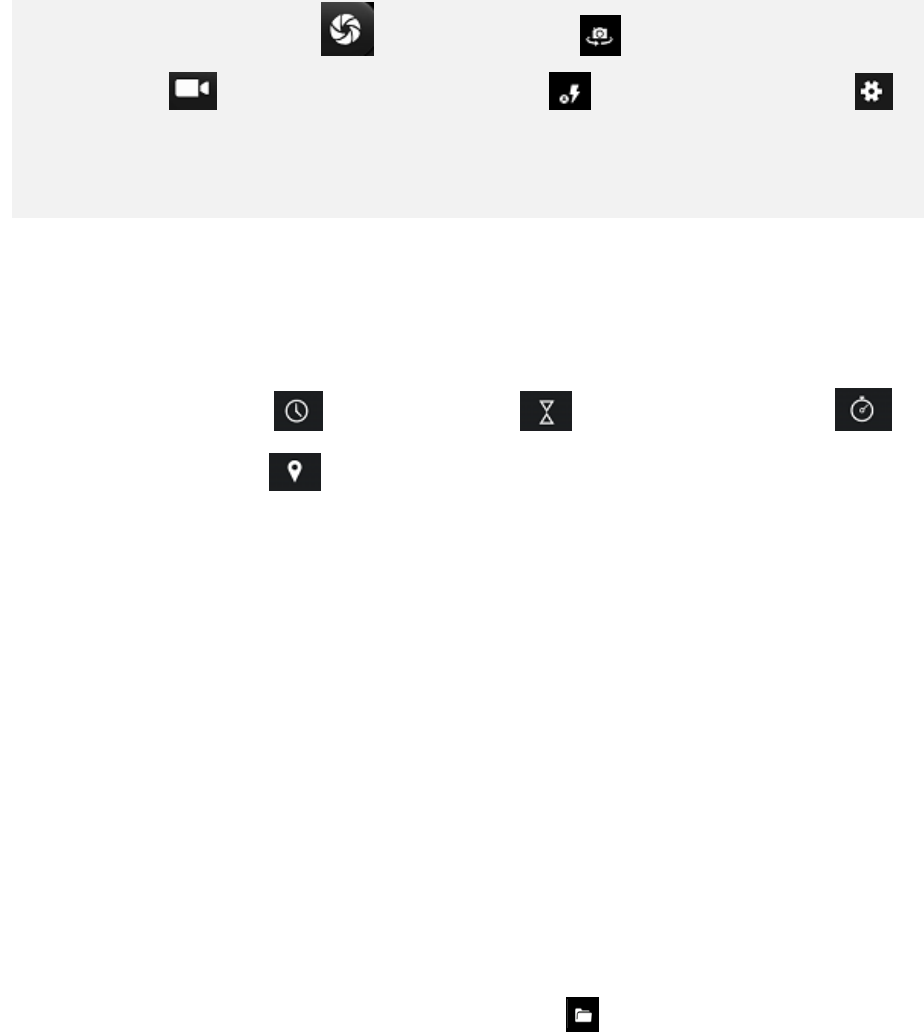
19
10. Camera
On Main menu, enter Camera.
10.1. Camera
On the findview interface, Touch to take photos. Touch to change primary or secondary
camera. Touch to switch Video recorder, Touch to turn on/off flash, Touch to
display the parameters box. Include: GPS location info, Exposure, Color effect, Scen mode,
White Balance, Anti-flicker,Face Detection, Self timer, Continuous shot, Picture size,
Preview size.
10.2. Video Recorder
Touch settings icons to display the parameters box. Include: Microphone, Audio mode, Time
lapse interval, Video quality.
11. Clock
After entering Clock, touch to set Alarm; touch to access to timer; touch to
access to stopwatch; touch to slect cities.
12. Downloads
Check the downloaded content.
13. Email
On Main menu, enter Email. You can use (this device) it to receive or send your Email anywhere or
at any time.
Note: E-mail can be used normally when the wireless network is well connected.
13.1. Create Account
When entering Email for the first time, it will directly enter new account edit interface, input Email
address, password, choose the corresponding parameters of POP3, IMAP & Exchange Server,
then touch [Next], through POP3 and SMTP server detection, complete Email account creation.
13.2. Accounts List
After creating accounts, access to accounts list. Click "Combined Inbox", view all the mails of the
accounts ; Click “Starred” , view all the starred mails; Click , access to the Mailbox list of the
current account.
13.2.1. Options menu
On accounts list, press [ Menu ] to display options menu, operate the following:
Refresh: Refresh and receive Emails.
Compose: Enter mail edit interface, write mail content, and then send an email.
Add Account: :(Create) add an Email account.
13.3. Inbox
20
On accounts list, click an account, and enter its inbox.
13.3.1. Options menu
On inbox interface, press [ Menu ] to display options menu, operate the following:
Refresh: Refresh and receive Emails of the current account.
Compose: Enter mail edit interface, write mail content, and then send an email.
Folders: Access to Mailbox of the current account.
Accounts: Access to accounts list.
Account Settings: Access to account settings.
¾ General Settings:
9 Account Name: Edit account name.
9 Your Name: Edit your name.
9 Signature: Edit signature.
9 Email Check Frequency: Set check frequency, e.g. Never, Every 5 minutes, Every 10
minutes, etc.
9 Default Account: Set the current account as the default mail account.
¾ Notification Settings:
9 Email Notifications: Activate or disable “Email Notifications”.
9 Select Ringtone: Set Email notification ringtone.
¾ Server Settings:
9 Incoming Settings: Edit the corresponding parameters of the incoming server.
9 Outgoing Settings: Edit the corresponding parameters of the outgoing server.
13.3.2. Long Press Menu
In the inbox list, long press an email, display options menu, operate the following:
Open: Access to the current mail view.。
Delete: Delete the current mail.
Mark as unread: Mark the current mail as unread.
13.4. View Email
In the inbox list, click an email, and enter its view interface.
On mail view interface, slide the screen up and down to view its content. Touch [ Open ] button to
play the attachment, touch [ Save ] button to save the attachment. Touch [ Reply ] button to reply
to the sender; touch [ Reply all ] button to reply to all the recipients; touch [ Delete ] button to
delete the mail.
On mail view interface, press [ Menu ] to display options menu, operate the following:
Delete: Delete the current mail.
Forward: Forward the current mail to others.
Reply: Reply to the sender of the current mail.
Reply all: Reply to all the recipients of the current mail.
Mark as unread: Mark the current mail as unread.
13.5. Compose
In the accounts list or mails list, press [ Menu ], touch “Compose”, and enter mail edit interface.
Input recipient & Title & content, touch [ Send ] button to send this mail, or touch [Save as draft ] to
save it as a draft, touch [ Discard ] button to give up editing.

21
On mail edit interface, press [ Menu ] , display options menu, operate the following:
Add Cc/Bcc: Add Cc/Bcc of email.
Send: Send email.
Save as draft: Save it as a draft.
Discard: Give up editing.
Add file: Add attachment for this mail.
Prompt: The capacity of attachement should be less than 5M
14. File Manager
On Main menu, enter File Manager.
14.1. Files / Folders List
On file explorer interface; touch to search audio or video or picture or other files;
14.2. Option Menu
On files or folders directory interface, press [ Menu ] to display option menu, perform the following:
Operations: Display operations menu, including: Cut, Copy, Rename, Delete, Select All, Set
As Home, Properties.
New: Display options menu of New, including: File, Folder, Search.
Manager: Display options menu of Manager, including: Task Manager, App Manager, Security
Manager, Bookmark Manager, SD Card Analyst.
14.3. Long Press Options
On files or folders directory interface, choose and long press a file or folder to display its options
menu, perform the following:
Open As: Open this file or folder as Text or Audio or Video or Image.
Cut: Cut this file or folder.
Copy: Copy this file or folder.
Rename: Rename this file or folder.
Delete: Delete this file or folder.
Move to:Move to another folder.
Copy to:Move to another folder.
Select All: Select all the files and folders (on) in the current interface.
Share: Share this file by Bluetooth or Email.
Properties: View the properties of this file or folder.
14.4. Open / Play
If there are some pictures & audio & video & other file formats in a folder. Choose and touch one of
them, perform the following operations:
Picture file: View the picture.
Audio file: Play the audio file.
Video file: Play the video file.
Apk file: Install or replace this *.apk file.
Other format: Unable to open the file of other format(s).
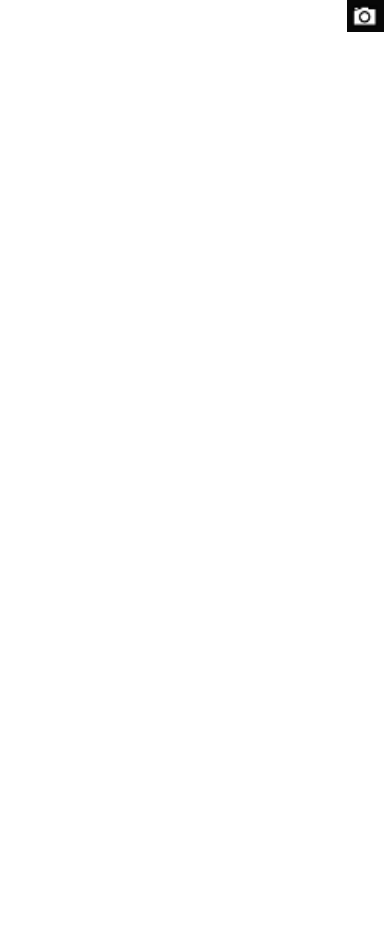
22
15. FM Radio
On Main menu, enter FM Radio interface, insert headset,then you can listen to FM radio.
Prompt: When the battery of your cell is insufficient, you may not run FM Radio.
16. Gallery
On Main menu, enter Gallery. Touch to switch into Camera interface.
Press [ Menu] , operate the following:
Share: Share picture folder(s) by Messaging or Bluetooth or Email.
Delete: Delete the chosen folder(s).
More:
¾ Details: View the details of the chosen folder.
16.1. Photos
In the folders list, choose and touch a photo folder to enter, slide from left to right to view pictures
list. Touch a picture or photo to enter its view.
16.1.1. Picture View
In the pictures list, choose and touch a picture to enter its view. Touch to shrink or enlarge this
picture.
Press [ Menu] , operate the following: Delete, Slideshow, Edit, Rotate left, Rotate right, Crop,
Set picture as, Details.
17. Gmail
Gmail is configured when you first set up your phone.Depending on your synchronization settings,
Gmail on your phone is automatically synchronized with your google account on the web.The
inbox conversations list is your default gmail view.
Touch the Menu key, then touch Refresh to send or receive new emails and to synchronise your
emails with your google account on the web.With menu key, you can compose an email, add
accounts,go to labels,search and so on.
18. Local
This phone apply Maps, You can locate your position.
19. Maps
Google map is the company to provide electronic map service, including the local detailed satellite
images. This service can provide contain administrative zones and transportation, and business
information of vector maps, satellite images of different resolution, and can be used to display the
terrain and terrain contour view. Are applied in all kinds of platform, operation simple and
convenient.
20. Movie Studio
You can links to several pieces of film togetger.
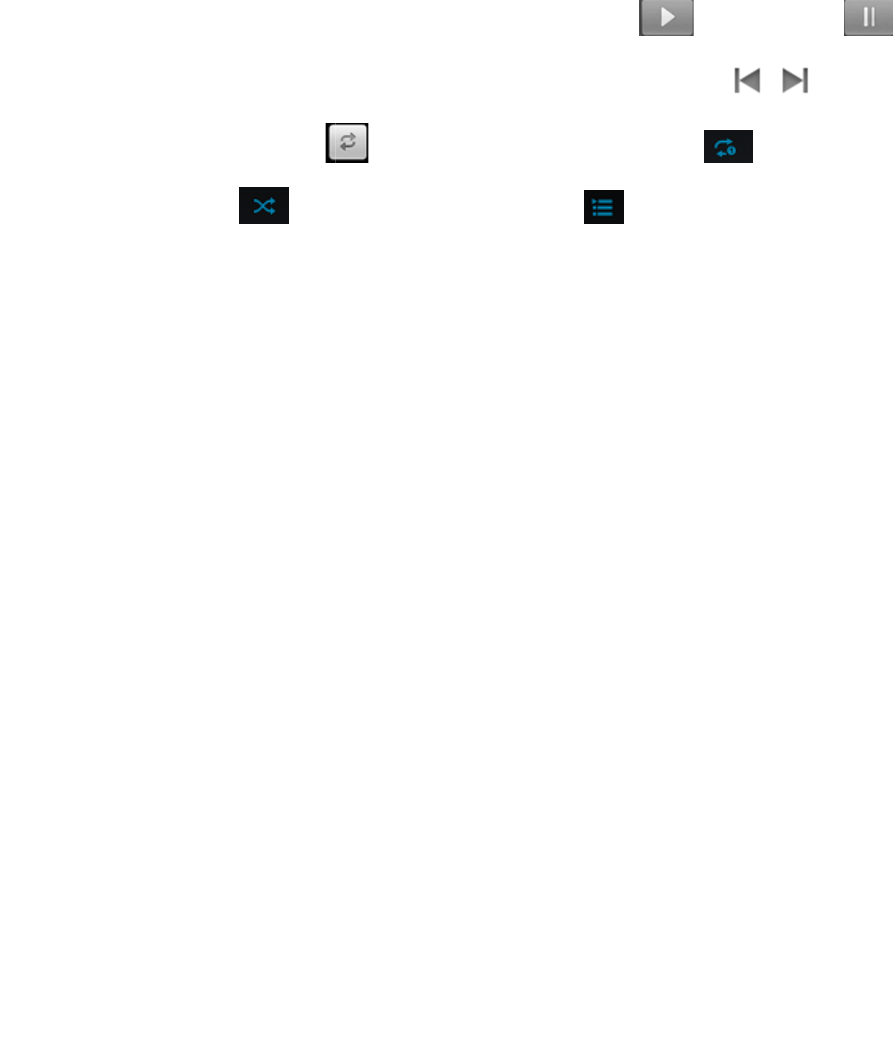
21.
M
M
21
O
p
p
t
h
P
21
M
w
2
I
n
2
I
n
22.
N
Y
23.
N
N
24.
P
P
f
M
usic
M
usic playe
r
.1. Play In
O
n the play
p
ause. Drag
p
revious or
t
h
e current s
P
ress [ Men
u
Library:
Party S
h
Add to
P
Use as
R
Delete:
D
.2. Music
l
M
usic librar
y
w
ill start pla
y
2
1.2.1. L
o
n
the songs
Play: To
u
Add to
p
Use as
p
Delete:
D
Search:
2
1.2.2. O
p
n
the songs
Play All:
Party S
h
Shuffle
A
N
avigatio
n
Y
ou can wan
N
ew&We
a
N
ew&Weat
h
P
lay stor
e
P
lay Store l
e
f
rom play st
o
r
supports v
a
terface
interface,
w
the slider
f
t
he next so
n
ong. Touch
u
] , operate
Access to
s
h
uffle: Set
P
P
laylist: Ad
d
R
ingtone:
S
D
elete the c
l
ibrary
y
contains “
A
y
ing.
o
ng Press
list, choos
e
u
ch this opt
i
p
laylist: Ad
d
p
hone ring
t
D
elete the c
Search son
p
tions Me
n
list, press [
Start to pl
a
h
uffle: Set
p
A
ll: Set shu
f
n
t to go to d
e
a
ther
h
er includes
e
e
ts you do
w
o
re, they a
p
a
rious audi
o
w
hen there
a
f
rom left to
n
g. Touch
to s
e
the followi
n
s
ongs librar
y
P
arty Shuffl
e
d
the curren
S
et the curr
e
urrent song
A
rtists”, “Al
b
Menu
e
and long p
r
i
on, start to
d
the curren
t
t
one: Use t
h
urrent song
gs from Br
o
n
u
Menu ] , o
p
a
y all the so
n
p
arty shuffle
f
fle all on.
e
stination a
c
WEATHE
R
w
nload usef
u
p
pear in the
2
o
formats, in
a
re songs i
right to fas
t
to rep
e
e
t shuffle o
n
n
g:
y
.
e
on or off.
t song into
p
e
nt song as
S
from
T
-flas
h
b
ums”, “Son
g
r
ess a song
play the cu
r
t
song into
p
h
e current s
o
from T-Fla
s
o
wser or Mu
s
p
erate the f
o
n
gs in librar
y
on or off.
c
cording to
n
R
, TOP STO
R
u
l applicatio
menu.
2
3
cluding: Mi
d
n the playli
s
t
-forward or
e
at playing
a
n
or off. Tou
c
p
laylist.
S
IM1 or SI
M
h
Card.
g
s”, “Playli
s
, operate th
e
r
rent song.
p
laylist.
o
ng as pho
n
s
h card.
s
ic library.
o
llowing:
y
.
n
avigation.
R
IES, U.S.,
n and gam
e
d
i, MP3, am
r
s
t, touch
rewind. To
a
ll songs, to
u
c
h to
a
M
2 call ringt
o
t”, etc. Tou
c
e
following:
n
e ringtone.
SPORTS,
e
e
s, if you in
s
r
and wav,
e
to pla
y
o
uch
uch
t
access to p
o
ne.
c
h a song i
n
e
tc.
s
tall applica
e
tc.
y
; touch
to pla
t
o repeat pl
a
l
aylist.
n
music libr
a
t
ions and g
a
to
y the
a
ying
a
ry, it
a
mes
24
Frist, set up a google account.enter your name and password.
After signing in, you can download useful application and games.
25. Settings
In settings, you can perform: Wireless controls, Sound settings, Display settings, Security &
location, Applications, SD Card and Local disk, Date and time, Accessibility, Speech synthesis,
About phone, etc.
25.1. SIM management:
Standby SIM Card Setting: Set SIM1 or SIM2 or SIM1+SIM2 standby.
Data connection Setting: Set data connection of SIM1 or SIM2.
Voice settings: Set voice settings for SIM1 or SIM2 or Always Ask.
Messaging settings: Set message settings for SIM1 or SIM2 or Always Ask.
25.2. Wireless & networks
In wireless network control, you can set WiFi, Bluetooth, Networks, VPN settings, Airplane mode,
etc.
25.2.1. Wifi On/Off
Touch “WiFi” to switch between “On” and “Off”.
Note: Please turn off WiFi to save power when not using.
25.2.2. Bluetooth On/Off
Touch “Bluetooth” to switch between “On” and “Off”.
Note: To save power, please turn off Bluetooth when not using.
25.2.3. Bluetooth settings
You can set Bluetooth On or off, Device name, Discoverable, Scan for devices and list the scanned
devices.
Bluetooth On/Off: Touch “Bluetooth” to switch between “On” or “Off”.
Device Name: It displays the factory device name, touch this item to edit its name.
Discoverable: Touch “Discoverable” to switch between “On” or “Off”. If it is “On”, The Bluetooth
devices nearby can detect this device.
Discoverable timeout: Set how long device will be discoverable.
Scan for devices: Touch this item to search the Bluetooth devices nearby.
Bluetooth devices List: When this device find other Bluetooth devices nearby, it will display
them in this list, you can click one and then input PIN for matching and connection.
25.2.4. Airplane mode
Touch “Airplane Mode” to switch between “On” and “Off”. If Airplane mode is On, all the wireless
networks will be disconnected automatically in this mode.
25.2.5. Warning: Even if airplane mode is activated, it is forbidden to use (on) in plane or in
some special labs or under hospital equipments, other special environments, etc., so as to
prevent the intervention of electronic equipments to the communication or this device, you are
advised to power off this device in such environments.
25.2.6. Tethering & portable hotspot
Share your phone’s mobile data connection via USB or as a portable Wi-Fi hotspot.
25.2.7. VPN Settings
In VPN settings, you can add a new VPN, set VPN server, enable Encryption, DNS search domains,
25
etc.
After adding a new VPN, touch it in the VPNs list, and you can connect it to network.
25.2.8. Mobile Networks
In Mobile Networks, you can set Data enabled or Data Roaming or Access Point Names or Network
Operators.
Data Enabled: Activate or disable data access over Mobile network.
Data Roaming: Set data roaming on or off.
Access Point Names: Choose Access Point Names.
Network Operators: Search networks by hand or automatically.
25.3. Audio profiles
In sound settings, you can set Silent Mode, Ringer Volume, Media Volume, Notification Ringtone,
Audible Touch Tones, Audible Selection, Haptic Feedback, SD Card Notifications, etc.
25.3.1. General
You can set Profiles and Volume.
Profiles: You can set calling mode. General, Silent, Metting, Outdoor.
Volume: You can the volume of Ringtone, Media, Alarm, or In-call volume.
25.3.2. Incoming Calls
You can set phone ringtone for SIM1 or SIM2.
25.3.3. Notifications
You can set notification ringtone.
25.3.4. System
You can set feedbacks, such as the following:
Dial pad touch tones: Set Audible Touch Tones on or off. It plays tones when using dial pad.
Touch sounds: Set Audible Selection on or off. It plays sound when making screen selection.
Screen lock sound: Set Screen Lock Sounds on or off. It plays sound when locking and
unlocking the screen.
Vibrate on touch: Set vibrate on or off. It vibrate when pressing soft keys and on certain UI
interactions.
25.4. Display Settings
In display settings, you can perform such operations as “Brightness”, “Auto-rotate Screen”,
“Wallpaper”, “Sleep”, etc.
25.4.1. Wallpaper
You can choose “Gallery” or “Live Wallpaper” or “Video Wallpaper” or “Wallpaper”.
25.4.2. Auto-rotate screen
Set Auto-Rotate Screen on or off.
25.4.3. Brightness
The screen brightness can be adjusted manually.
25.4.4. Daydream
You can choose Clock, Colors, Photo Frame, Photo Table.
25.4.5. Font size
You can choose Small, Normal, Large, Extra large.
25.4.6. Sleep
To save power, you can set the time of screen timeout, such as 15s, 30s, 1 min, 2 min, 5 min, 10
26
min, etc.
25.5. Storage
25.5.1. SD Card
Total Space: View the capacity of SD card when SD card is inserted.
Available Space: View the available space of SD card.
Unmount SD Card: You can unmount SD Card for safe removal.
Erase SD Card: Erase all data on the phone’s sd card,such as music and photo.
Note: If you format SD card, it will erase all the data in SD card, please be prudential to use this
feature.
25.5.2. Internal Phone Storage
Available Space: View the capacity of RAM.
Note: If you format Local disk, it will erase all the data in Local disk, please be prudential to use
this feature.
25.6. Battery
Check the electricity consumed by each application.
25.7. Apps
25.7.1. Manage Applications
User can manage and remove the installed applications.
25.7.2. Running services
User can view and control currently running services.
25.7.3. Storage use
View storage user by applications.
25.8. Location
You can set My Location or GPS satellites.
25.9. Security
25.9.1. Screen Unlock
You can set Set up screen lock.
None: Disable screen unlock security.
Slide: Slide to unlock screen.
Pattern: Draw pattern to unlock screen.
PIN: Enter a numeric PIN to unlock screen.
Password: Enter a password to unlock screen.
25.9.2. Owner info
Type text to display on the lock screen.
25.9.3. Set up SIM card lock
You can set up SIM1 or SIM2 card lock.
Lock SIM1 or SIM2 Card: Set Lock SIM1 or SIM2 on or off.
Change SIM1 or SIM2 PIN: Change SIM1 or SIM2 PIN.
25.9.4. Make passwords visible
You can set Visible passwords on or off.
25.9.5. Device administrators
Add or remove device administrators.
25.9.6. Unknown sources
The third party application can only be installed only if this function is initiated. Otherwise, the third
27
party application can’t be installed.
Note: When installing or using the third party applications, please take care! Only the user is
responsible to the data damage or data loss, etc. that are resulted from the installation and use of
the third party application.
25.9.7. Trusted credentials
You can set Credential Storage.
25.9.8. Install from SD card
Install encrypted certificates from SD card.
25.9.9. Clear credentials
Clear credential storage of all contents.
25.10. Language & input
25.10.1. Select Language
You can select language, the default language is English.
25.10.2. Personal dictionary
Press [ Menu ] to add words to User Dictionary or delete words.
25.10.3. Keyboard settings
Android keyboard settings: Include Vibrate On Keypress, Sound on keypress, Popup
on keypress, Touch to correct words, Auto-capitalization, Show settings key, Input
languages, Quick fixes, Show suggestions, Auto-complete.
25.11. Backup&reset
It inculdes back up my data, backup account, Automatic restore, DRM reset, Factory data reset.
25.12. Accounts
You can perform adding accounts and Sync settings.
25.12.1. Manage Accounts
You can add or delete sync accounts.
25.13. Date & Time
25.13.1. Automatic
Touch this item to switch between “On” and “Off”. If it is set as “On”, it updates the date and time
automatically. This function is based on the services provided by the network.
Note: When this item is initiated, “Set Date”, “Select Time Zone” and “Set Time” are not available.
25.13.2. Set date
With time updating “Off”, touch it to display the dialog box of Date Setting.
Note: The date scope is from Jan. 1, 1970 to Dec. 31, 2037.
25.13.3. Select time zone
Touch this item to enter “Select Time Zone”, touch and select any one of world cities, and set it as
system time zone. The default time is Beijing time.
25.13.4. Set time
With time updating “Off”, touch it to display the dialog box of Time Setting, and set system time.
25.13.5. Use 24-hour format
Touch this item to switch between “On” and “Off”. If it is “On”, system time is in 24-hour format,
otherwise, it is in 12-hour format.
25.13.6. Choose date format
Select one item to set date format.
25.14. Scheduled power on&off
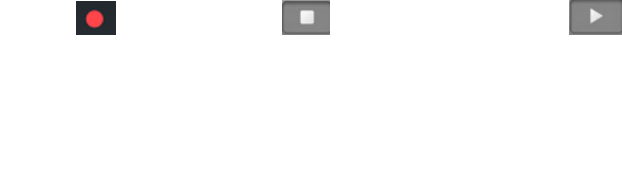
28
Set automatic switch machine on or off.
25.15. Accessibility
Manage accessibility options.
Note: This feature is based on the real product.
25.15.1. Power button ends call
During a call, pressing Power ends call instead of turning off screen.
25.15.2. Quick boot
Set quick boot on /off. Personal Data
25.16. About phone
25.16.1. System updates
Can upgrade the system
25.16.2. Status
You can check and view “ Battery status”, “Battery level”, “SIM satus”, “IMEI information”, “Wi-Fi
MAC address” , “Bluetooth address” , “IP address”, “Serial number”, “Up time”.
25.16.3. Legal information
Check the open source license.
25.16.4. Model number
Display the device number.
25.16.5. Android version
Display its Android version.
25.16.6. Baseband version.
Display its Baseband version.
25.16.7. Kernel version
Display its kernel version
25.16.8. Build number
Display the device build number.
25.16.9. Custom build version
Display its software version.
26. Sound Recorder
On Main menu, enter Sound Recorder. The format of recording files is *.3gpp, the recording length
depends on the size of T-Flash card.
Touch to record, touch to stop recording, touch to play the recording file in the
list. Choose and long press a recording file to delete.
27. Talk
Google Talk is Google's IM tool, not only have the functions of IM, and combined with the function
of Viop, interface and pure and fresh and generous, can be directly linked to Gmail, check email.
28. ToDo
Add new ToDo and view item.
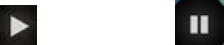
29
29. Video player
Enter video player, in the folders list, choose and touch a video folder to enter, slide from left to
right to view videos list. Touch a video and choose a kind of play way, it starts to play this video.
Touch to play; touch to pause. Drag the slider from left to right to fast-forward or rewind.
30. Voice search
On Main menu, access to Google Search, speak words, the matched result will display below,
perform the corresponding operations. You can search All, Web, Apps or Contacts.
Santok Limited
Santok House, Unit L, Braintree Industrial Estate, Braintree Road, South Ruislip, Middlesex, HA4 0EJ United Kingdom
Contact Person: Gordan Macfadyen
Title: Senior Project Manager
Tel: +44(0)2088398888
30
FCC RF Exposure Information and Statement
The SAR limit of USA (FCC) is 1.6 W/kg averaged over one gram of tissue. Device types Mobile Phone (FCC
ID: 2AE7RSANTOKQ65) has also been tested against this SAR limit. The highest reported SAR values for head,
body-worn accessory, wireless router(hotspot),and simultaneous transmission conditions are 0.439 W/kg, 0.777
W/kg , 0.859 W/kg, and 0.949W/kg respectively. This device was tested for typical body-worn operations with
the back of the handset kept 10mm from the body. To maintain compliance with FCC RF exposure requirements,
use accessories that maintain a 10mm separation distance between the user's body and the back of the handset.
The use of belt clips, holsters and similar accessories should not contain metallic components in its assembly.
The use of accessories that do not satisfy these requirements may not comply with FCC RF exposure
requirements, and should be avoided.
FCC Warning
This device complies with Part 15 of the FCC Rules. Operation is subject to the following two conditions:
(1) This device may not cause harmful interference, and (2) this device must accept any interference received,
including interference that may cause undesired operation.
NOTE 1: This equipment has been tested and found to comply with the limits for a Class B digital device,
pursuant to part 15 of the FCC Rules. These limits are designed to provide reasonable protection against harmful
interference in a residential installation. This equipment generates, uses and can radiate radio frequency energy
and, if not installed and used in accordance with the instructions, may cause harmful interference to radio
communications. However, there is no guarantee that interference will not occur in a particular installation. If
this equipment does cause harmful interference to radio or television reception, which can be determined by
turning the equipment off and on, the user is encouraged to try to correct the interference by one or more of the
following measures:
- Reorient or relocate the receiving antenna.
- Increase the separation between the equipment and receiver.
-Connect the equipment into an outlet on a circuit different from that to which the receiver is connected.
-Consult the dealer or an experienced radio/TV technician for help.
NOTE 2: Any changes or modifications to this unit not expressly approved by the party responsible for
compliance could void the user's authority to operate the equipment.