Sanyo Canada OTW25 WIRELESS REMOTE THERMO SENSOR User Manual USERS MANUAL
Sanyo Canada Inc WIRELESS REMOTE THERMO SENSOR USERS MANUAL
USERS MANUAL
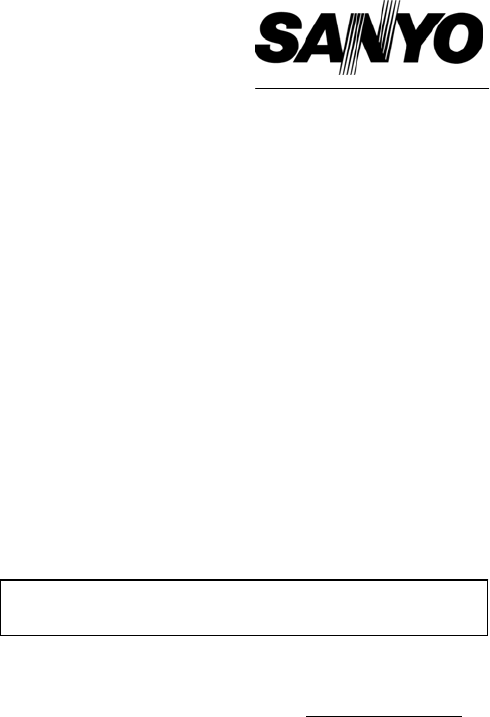
1
INSTRUCTION MANUAL CLT-W20
CLT-W25
2.4 GHz
Digital Cordless Telephone with
Caller ID, Indoor / Outdoor Temperature
SANYO Canada Inc.
www.sanyocanada.com
Important
Charge the handset battery for 15 continuous hours prior to first use.

2
TABLE OF CONTENTS
INTRODUCTION................................................................................................... 5
GETTING STARTED ............................................................................................ 6
Checking package contents.................................................................. 6
Modular jack.......................................................................................... 6
Choosing a location for the base unit and handset cradle .................... 7
Connecting the base unit ...................................................................... 8
Remote sensor setup............................................................................ 9
Changing the remote sensor channel ................................................. 10
Attaching the remote sensor to a wall mount or table stand ............... 10
Connecting the handset cradle ........................................................... 10
Batteries ............................................................................................. 11
Charging the handset batteries........................................................... 11
Temperature unit................................................................................. 11
NAMES AND CONTROLS ................................................................................. 12
Handset............................................................................................... 12
Base unit ............................................................................................. 13
Remote sensor.................................................................................... 14
INITIAL PROGRAMMING .................................................................................. 15
Language ............................................................................................ 15
Handset name..................................................................................... 15
Dial mode............................................................................................ 15
Flash time ........................................................................................... 16
Key lock............................................................................................... 16
Key tone.............................................................................................. 16
Handset ring tone................................................................................ 17
Handset ring volume level................................................................... 17
Earpiece volume level......................................................................... 17
Auto answer on / off ............................................................................ 18
Clear message waiting........................................................................ 18
BASICS............................................................................................................... 18
Standby mode..................................................................................... 18
Receiving a call................................................................................... 18
Making a call ....................................................................................... 19
Correcting a dialing error..................................................................... 19
Redialing ............................................................................................. 19
Returning missed calls........................................................................ 20
Mute key “C”........................................................................................ 20

3
TABLE OF CONTENTS
Handset locator (page key)................................................................. 20
Low battery warning ……………………………………………………….20
Voice mail indicator ………………………………………………………20
CALLER ID FEATURES..................................................................................... 21
Caller ID with Call Waiting................................................................... 21
Caller ID list......................................................................................... 21
Reviewing Caller ID list ....................................................................... 22
Deleting entries from the Caller ID list................................................. 22
DIRECTORY ....................................................................................................... 22
Storing a name / number in the directory............................................ 23
Making calls from the directory ........................................................... 24
Deleting an entry................................................................................. 24
Changing a stored entry...................................................................... 24
Storing Caller ID entries in the directory ............................................. 25
MULTI-HANDSET CONFIGURATION ............................................................... 25
Registering a new handset.................................................................. 25
Identifying a handset on the network .................................................. 26
Intercom (internal) call......................................................................... 26
Intercom ring tone ............................................................................... 26
Call toggling ........................................................................................ 26
3-way conference call ......................................................................... 27
Call waiting.......................................................................................... 27
Transferring call between handsets .................................................... 27
Call back ............................................................................................. 28
TEMPERATURE MONITORING ........................................................................ 28
Temperature unit................................................................................. 28
Indoor temperature.............................................................................. 28
Outdoor temperature........................................................................... 29
Sensor search..................................................................................... 29
Change remote unit channel............................................................... 29
CHANGING THE HANDSET BATTERY ……………………………………30
RECYCLING NICKEL-METAL HYDRIDE BATTERIES ……………………30
HEADSET JACK AND BELT CLIP.................................................................... 31
POWER FAILURE .............................................................................................. 31
LCD SCREEN MESSAGES ............................................................................... 31
LIGHT SIGNALS………………………………………………………………………33
SOUND SIGNALS …………………………………………………………………… 33
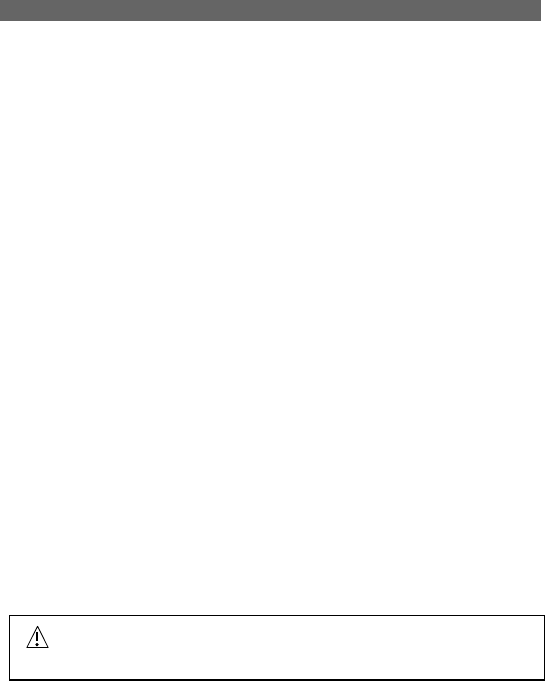
4
TABLE OF CONTENTS
TROUBLESHOOTING........................................................................................ 34
TELEPHONE ...................................................................................... 34
MULTI-HANDSET USE....................................................................... 35
CALLER ID.......................................................................................... 36
REMOTE SENSOR............................................................................. 36
CAUSES OF RECEPTION ……………………………………………….37
MAINTENANCE.................................................................................................. 37
MAXIMIZE BATTERY PERFORMANCE ........................................................... 38
TECHNICAL INFORMATION............................................................................. 39
SANYO COMFORT WARRANTY ...................................................................... 40
SOS HELP LINE................................................................................................. 42
The exclamation point within the triangle is a warning sign alerting you of important
instructions accompanying the product.

5
INTRODUCTION
Congratulations on your purchase of this Sanyo digital cordless telephone.
Your Sanyo 2.4 GHz digital cordless telephone is a fine-quality home
communications product. It is carefully designed and produced by a world leader
of consumer and industrial electronic equipment. With proper maintenance and
care, it will provide you with years of enjoyment and convenience.
Main Features
2.4 GHz Technology
Superior Range – The use of 2.4 GHz frequency band for signal transmission
between base and handset means greater communication range compared to
conventional 43-49 MHz cordless telephones.
Ultra-Low Noise – The high frequency communication also has significantly
reduced noise level.
Hopping spread spectrum – Your new 2.4 GHz telephone with Digital
frequency hopping spread spectrum technology (FHSS) automatically selects a
clear channel every time you receive or place a call on the handset.
COMPANDER PLUS Noise Reduction
This fourth generation of the Sanyo’s original noise reduction technology now
filters out more background noise.
Other features
• Caller ID memory holds up to 30 numbers
• Electronic telephone book holds up to 70 numbers
• Recognition of up to 4 additional handset units for making intercom
(handset to handset) and 3-way calls. Two handsets are shipped with
this product (CLT-W25 only). Additional handsets sold separately.
• Microphone mute function
• Adjustable ring tones, volume levels, language display, handset IDs,
and low battery / out of range warning signals
• Rechargeable batteries and up to 7-hours of talk time
• Indoor temperature display (Celsius or Fahrenheit)
• Outdoor temperature display (Celsius or Fahrenheit)
• Wireless / splash proof remote sensor
• Register up to 2 additional remote sensors for displaying individual
room or outdoor temperature information
IMPORTANT: To use all of the features of this telephone, you must subscribe to
either the standard Name/Number Caller ID Service or Caller ID with Call Waiting
Service from your telephone company. To know who is calling while you are on
the phone, you must subscribe to Caller ID with Call Waiting Service.
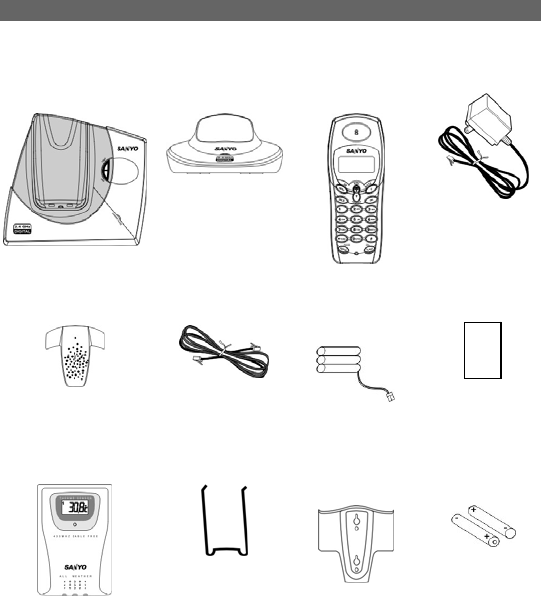
6
GETTING STARTED
Checking package contents
Make sure your package includes the items shown here.
Base unit
Handset cradle
(For CLT-W25
only)
2 x Handsets
(CLT-W20 with
one handset)
2 x AC Adaptors
(CLT-W20 with
one adaptor)
2 x Belt clips
(CLT-W20 with one
belt clip)
Telephone line
cord
2 x Batteries
(CLT-W20 with
one battery)
Battery order
sheet
Remote sensor
Sensor table
stand
Sensor wall
mount
Sensor batteries
Modular jack
You need an RJ11 type modular phone jack. If you do not have a modular jack,
call your local phone company to find out how to get one installed.
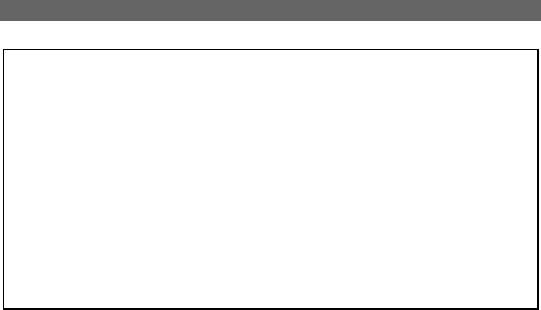
7
GETTING STARTED
Choosing a location for the base unit and handset cradle
The base unit records and displays the indoor temperature, when selecting a
location, observe the following guidelines:
• Choose a location that provides easy access to a 120-volt AC power
source.
• Choose a location that will allow the telephone cable to reach a telephone
jack. You can use an extension jack or cable if necessary.
• Place the base unit as high as possible to get a better radio frequency range
with the handset. You may need to try several locations – such as upstairs,
or near a first-floor landing – to find the best range. Solid structures such as
walls and doors may reduce the signal strength.
• Do not place the base unit near a sink, bathtub, or shower.
• Do not place the base unit near objects that may cause radio interference,
such as another telephone, large metal objects such a mirror or filing
cabinet, or electrical appliances such as an electric stove, washing machine,
microwave oven, television, and fluorescent lights.
• Do not place the unit near heat sources such as radiators or air ducts, or in
a place subject to direct sunlight.
Installation tips
Some cordless telephones operate at frequencies that may cause interference to
nearby TVs, microwave ovens, and VCRs. To minimize or prevent such
interference, the base of the cordless telephone should not be placed near or on
top of a TV, microwave oven, or VCR. If such interference continues, move the
cordless telephone farther away from these appliances.
Certain other communications devices may also use the 2.4 GHz frequency for
communication and if not set properly these devices may interfere with each other
and/or your new telephone. If you are concerned with interference, please refer to
the owner’s manual for these devices on how to properly set channels to avoid
interference. Typical devices that may use the 2.4 GHz frequency for
communication include wireless audio/video senders, wireless computer
networks, multi-handset cordless telephone systems, and some long-range
cordless telephone systems.
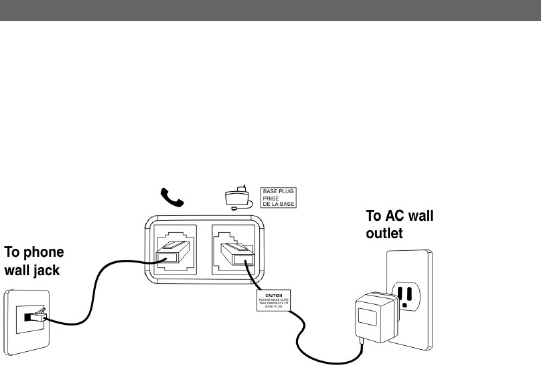
8
GETTING STARTED
Connecting the base unit
1. Plug the AC adaptor into the power jack on the back of the base. Plug the
other end into an electrical outlet.
2. Plug the telephone line cord into the tel. line jack on the back of the base.
Plug the other end into a modular phone jack.
Note: Two adapters are shipped with CLT-W25. Please check the label on
the adapter to make sure you are using the right one.
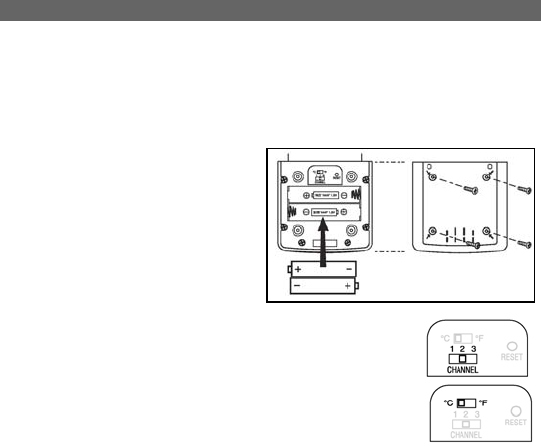
9
GETTING STARTED
Remote sensor setup
This product can receive and transmit the outdoor temperature then relay it back
to the base unit. It can be used with up to 2 other remote sensors to transmit data
back to the base unit. Additional remote sensors that measure temperature are
sold separately. If you are using more than one remote sensor, be sure to select
a different channel number for each unit.
1. Place the remote unit as close
as possible to the base unit.
2. Remove the battery
compartment lid by using a
Philips screwdriver to loosen
the screws, and then insert the
batteries. Be sure to match
polarities as shown.
3. Assign a channel number 1, 2, or 3. If you are using
more than one remote unit, select a different channel
number for each unit.
4. Select the temperature measurement unit °C or °F.
5. Press RESET with the point of a blunt object (such as a
ball point pen).
6. Replace the battery compartment lid. Secure.
7. Position the remote unit using either the recess hole on the back of the unit
or the included stand. For best results:
• Place the unit away from electrical or mechanical objects.
• Place the unit out of direct sunlight and moisture.
• Do not place the remote unit more than 25 meters (82 feet) from
the base unit.
• Position the unit so that it faces the base unit. Minimize
obstructions such as doors, walls, and furniture.
• You may need to experiment with various locations to get the best
reception.
8. Connect the adapter to the base unit, press and hold TEMP on the base
until the CH icon blinks. It will take 3 minutes for the base to search for
available remote sensors even if you only have one sensor.
9. Once the batteries are in place, the sensor will transmit signals every 40
seconds. The readings shown on the base unit depend on which remote
sensor (1,2 or 3) is selected.
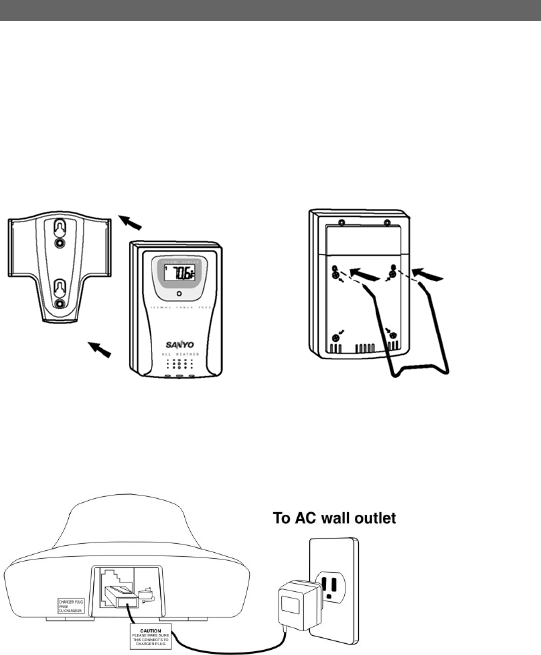
10
GETTING STARTED
Changing the remote sensor channel
Select a different channel number and then press RESET on the sensor.
Attaching the remote sensor to a wall mount or table stand
Wall mount Table Stand
Connecting the handset cradle (Only for CLT-W25)
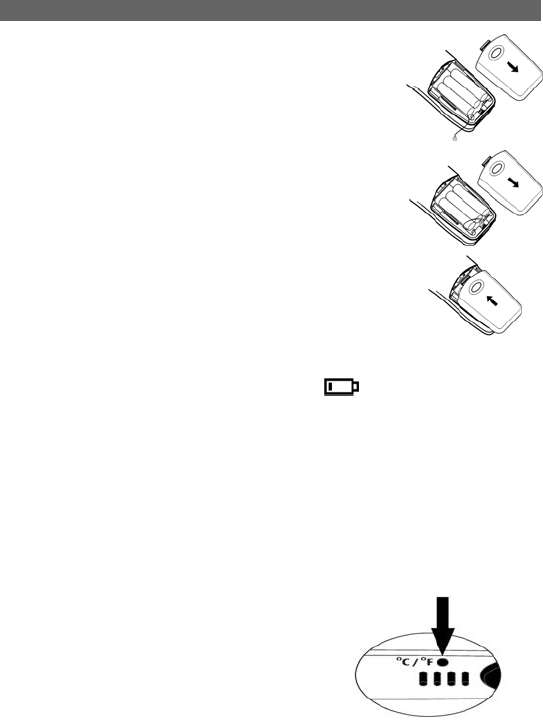
11
GETTING STARTED
Batteries
1. Open the battery compartment located at the back of
the handset unit.
2. Plug the battery connector into the socket.
3. Replace the battery compartment by sliding it in the
direction shown by the arrow in the diagram to the right.
The lid clicks into place when it is secured.
Charging the handset batteries
You must charge the handset batteries for 15 continuous hours the first time you
use them. NOTE: When the icon appears empty and “CHARGE BATTERY”
shows on the LCD screen, or if you hear a warning beep during a call, please:
• End the call as soon as possible.
• Charge the handset by putting it back on the base cradle with the
keypad facing outwards. The blue CHARGE LED on the base unit
steadily lights to indicate that the handset is charging.
• It is normal for the handset and base to get warm when the handset is
charging on the base.
Caution: Use only the Sanyo AC adaptor that is supplied with this phone.
Using another AC adaptor may damage the phone.
Temperature unit
The temperature display unit switch is located on
the bottom of the base unit. Use the tip of a
pointed object such as an unfolded paperclip to
switch between Celsius and Fahrenheit
temperature display. The unit of measurement
should match the unit you selected for the remote
sensor.
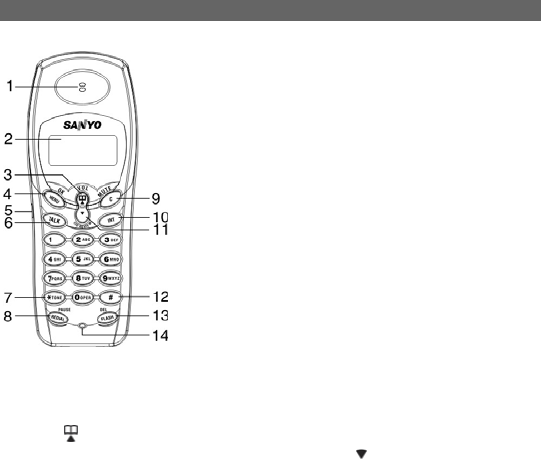
12
NAMES AND CONTROLS
Handset
1. Earpiece 8. REDIAL / PAUSE
2. Display 9. (
C) Cancel / MUTE
3. Up ( ) / Volume up / phone book 10. INT (intercom)
4. MENU / OK 11. Down ( )/CID REVIEW
5. Headset jack (head set optional) 12. #
6. TALK 13. FLASH / DEL
7. *TONE 14. Microphone
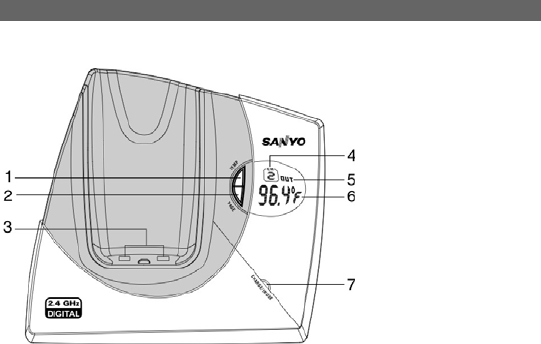
13
NAMES AND CONTROLS
Base unit
1. TEMP button: This allows you to toggle between the indoor temperature and
the temperature at sensor channels 1,2, or 3. Press and hold for 3 minutes
to search for available remote sensors.
2. PAGE button: Press to page handset.
3. Charging contacts.
4. Active channel indicator: Shows which channel (1,2 or 3) the temperature
reading is being taken from.
5. Indoor (IN) / Outdoor (OUT) temperature reading: Displays the current
indoor temperature in degrees Celsius or Fahrenheit or the temperature
recorded at the remote sensor.
6. Temperature display: Displays the temperature in oC / oF for the chosen
sensor.
7. CHARGE/IN USE LED:
Lights steadily when the handset is charging or the telephone line is in
use.
Flashes (orange) if there is an incoming call or no telephone line is
available.
Note: When the outdoor temperature reaches 60 oC (104 oF) or higher, the
base unit will display “HI”. When the outdoor temperature falls below --20 oC,
the base unit will display ‘LO”.
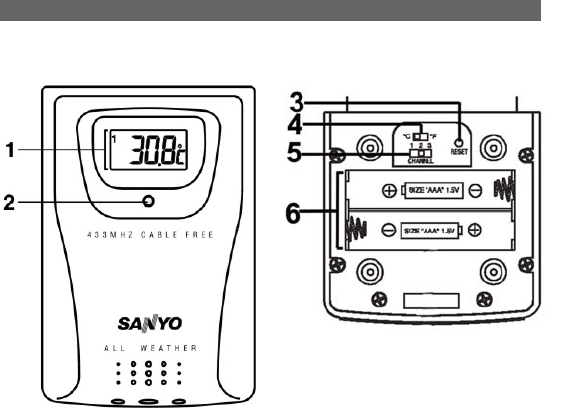
14
NAMES AND CONTROLS
Remote sensor
Front view Back view
1. Temperature display
2. LED indicator (This blinks when the remote sensor transmits a reading)
3. RESET button
4. °C / °F Switch
5. Channel selection switch
6. Battery compartment
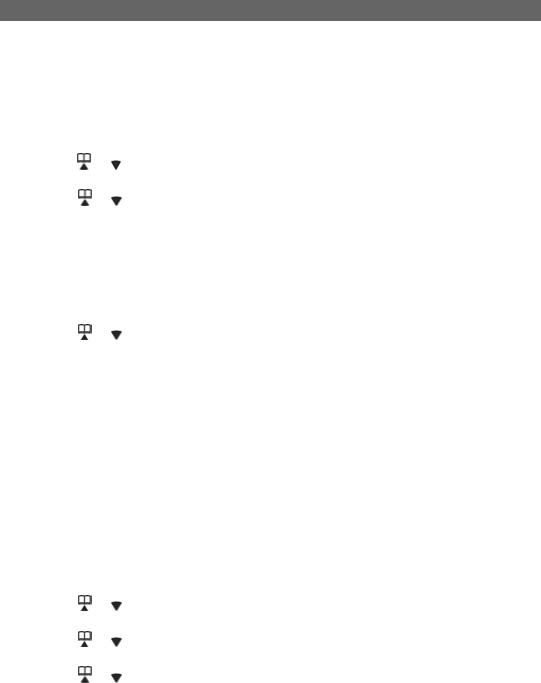
15
INITIAL PROGRAMMING
Before using this telephone, the following initial settings must be completed:
volume level, ring volume, ring tone, auto answer, key tone, key lock, handset
name, language, phone book, call log, message waiting, and dial mode. The last
4 settings are stored on the base unit and control all handsets. The other
settings must be set for each handset individually.
Language
1. Press MENU/OK to enter the options menu.
2. Scroll
or until you see “LANGUAGE.”
3. Press MENU/OK to enter settings.
4. Press
or to select the desired language (English, Spanish, or French).
The default is English.
5. Press MENU/OK to confirm.
Handset name
You can use up to 16 characters to name a handset. The name will appear in the
handset display screen in standby mode. To name your handset:
1. Press the
MENU/OK key.
2. Press
or to select “HANDSET NAME”.
3. Press
MENU/OK to begin settings, “NAME” will appear.
4. Enter a name for your handset.
Note: refer to the Storing a name / number in the directory section for
details about how to input characters on page 23.
5. Press
MENU/OK to save the name.
Dial mode
This phone is compatible with pulse-dialing (rotary) and tone-dialing (DTMF)
systems. If you have a touch-tone service, do nothing as your phone has been
set to touch-tone by default prior to shipment. If you do not know which type of
service you have, contact your local telephone company. The default setting is
DTMF.
1. Press the MENU/OK key.
2. Press
or to select “DIALING” from the options.
3. Press the MENU/OK key.
4. Press
or to select “DIAL METHOD” from the submenu.
5. Press MENU/OK.
6. Press
or to select “PULSE” or “DTMF” mode.
7. Press MENU/OK to confirm your selection. To return to standby mode,
press C repeatedly.
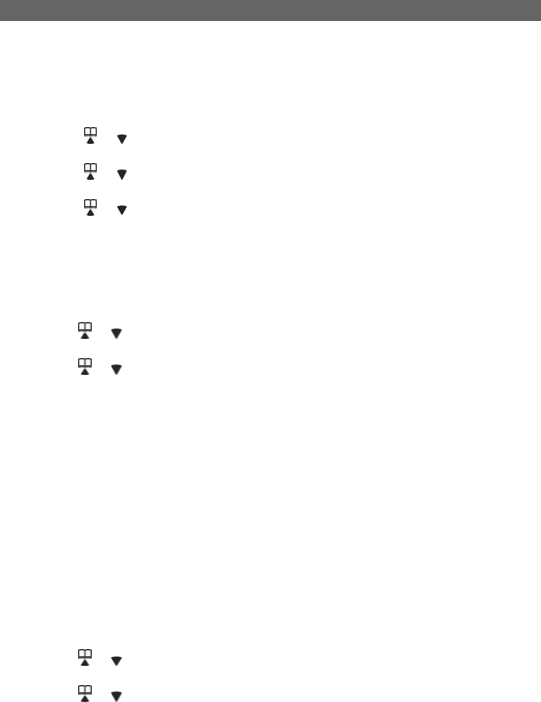
16
INITIAL PROGRAMMING
Flash time
Ask your telephone company before changing the Flash time setting. Changing
this setting may cause your telephone company service such as call waiting to
not work properly.
1. Press the MENU/OK key.
2. Press
or to select “DIALING” from the options.
3. Press the MENU/OK key.
4. Press
or to select “FLASH TIME” from the submenu.
5. Press
MENU/OK.
6. Press
or to select “LONG” or “SHORT”. The default setting is LONG.
7. Press
MENU/OK to confirm your selection.
Key lock
You can lock the keypad to prevent keys from accidentally being pressed. To
lock the keypad:
1. Press
MENU/OK.
2. Press
or to scroll to ”KEY LOCK”.
3. Press
MENU/OK to enter the “KEY LOCK” submenu.
4. Press
or to select (ON).
5. Press MENU/OK to confirm settings. The default setting is OFF.
To unlock the keypad:
• Press 1,5,9 to unlock the keypad.
• Key lock is disabled in the event of an incoming call, but returns to key lock
when the call ends.
• Key lock is disabled after an emergency call.
Note: To dial an emergency number while the keypad is locked, press
TALK, followed by the emergency number (000,110,112,119,911,999).
Key tone
Turn this feature on to hear a click every time a key is pressed on the keypad.
This option is not available when the keypad is locked. To activate the key click
option:
1. Press MENU/OK.
2. Press
or to scroll to “KEY CLICK”.
3. Press MENU/OK.
4. Press
or to select on or off.
5. Press MENU/OK to confirm settings. The default setting is ON.
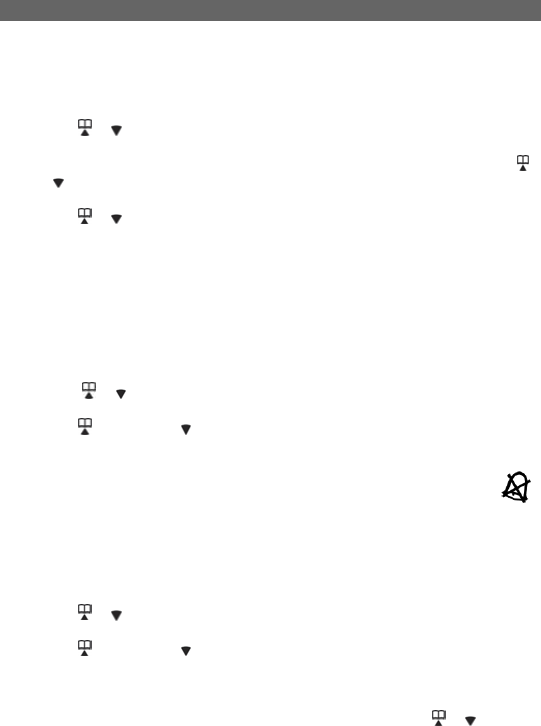
17
INITIAL PROGRAMMING
Handset ring tone
You have a choice of 10 ring tones for internal or external incoming calls so you
can tell from the sound of the ring whether the call is coming from an external or
internal source. To select a ring tone:
1. Press the
MENU/OK key.
2. Press
or to select “RING PATTERN” from the options,
3. Press
MENU/OK to select.
4. Select the ring tone you wish to change (internal or external) by pressing
or .
5. Press
MENU/OK to enter the ring tone selection submenu.
6. Press
or or number keys (0-9) to choose a ring tone sound (0-9).
7. Press
MENU/OK to confirm settings. The external ring default setting is 0.
The internal ring default setting is 1.
Tip: To return to standby mode, press C repeatedly.
Handset ring volume level
To change the ring volume level while the handset is in standby mode: (There
are 7 volume levels)
1. Press the
MENU/OK key.
2. Press
or to select “RING VOLUME” from the options.
3. Press
MENU/OK to enter settings.
4. Press
(to increase) (to decrease) volume. Or press number keys (0-6)
to select the desired ring level.
5. Press
MENU/OK to confirm settings. The default setting is 4.
Tip: You can turn the ringer off by setting the volume level to zero, the
icon will be displayed on the handset display in standby mode.
Earpiece volume level
To change the volume level while the handset is in standby mode: (There are 8
volume levels)
1. Press the
MENU/OK key.
2. Press
or to select “HANDSET VOLUME” from the menu.
3. Press MENU/OK to enter settings.
4. Press
(to increase) (to decrease) volume. Or press number keys (0-7)
to select the desired volume level.
5. Press
MENU/OK to confirm settings. The default setting is 4.
Tip: To change the volume while a call is in progress, press or until you
reach the desired level.
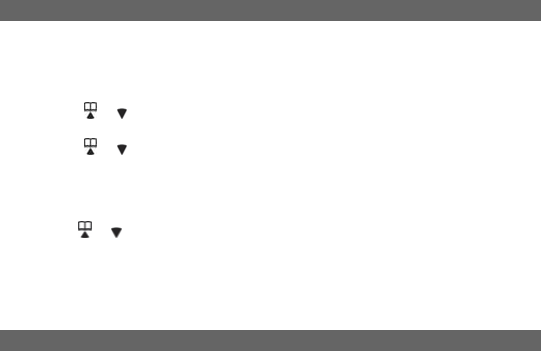
18
INITIAL PROGRAMMING
Auto answer on / off
The auto-answer feature allows you to answer a telephone call as soon as you
lift the handset from the cradle in the base unit.
1. Press the MENU/OK key.
2. Press
or to find “AUTO ANSWER” from the options.
3. Press MENU/OK to enter settings.
4. Press
or to select off or on.
5. Press MENU/OK to confirm your selection. The default setting is OFF.
Clear message waiting
1. Press the
MENU/OK key.
2. Press
or to select “CLEAR MSG WAIT”.
3. Press
MENU/OK. The screen will show “CONFIRM?”.
4. Press
MENU/OK again to confirm or press C repeatedly to return to standby
mode.
BASICS
When you first set your unit up, you may hear a beeping tone and see “OUT OF
SERVICE” on the handset display area. This is normal, and means that the
handset needs to synchronize with the base unit before you can use it. Place the
handset on the charger for a few seconds until “READY” appears on the handset
display.
Note: You can assign a name to the handset, When you do this your name
will appear instead of “READY”. For instructions on how to assign a name to
a handset, refer to the Handset name section on page 15 for more
information.
Standby mode
If the handset is synchronized with the base unit and is not “in use” or in
“programming mode”, “READY” (or a name if entered) will appear on the LCD
display.
Receiving a call
When an incoming call is received, the handset will ring, “EXTERNAL CALL” will
show on the display and in use LED on the base will flash*. If you are already on
the line, a beep will announce you have a call waiting.
* If you subscribe to a caller ID service from your phone company, caller ID
information will be shown on the display instead of “EXTERNAL CALL”.
1. Press TALK / any key (0-9) * or # to answer a call.
Note: If the handset is in the base cradle, remove it from base before
pressing the TALK key.

19
BASICS
If “AUTO ANSWER” is enabled, you can accept an incoming call by simply
lifting the handset off the base (see Auto answer section on page 18).
2. Press TALK again to hang up.
Note: If you place the handset back to the base cradle, the handset will
automatically hang up.
Making a call
1. Press TALK to get a dial tone then enter the number, or dial the number
first (up to 24 digits) then press TALK.
2. To end the call, press TALK again or place the handset on the base cradle
so the handset automatically hangs up. “ENDED” will appear on the display
to confirm that the call has ended.
Tip: The handset will display the total amount of time elapsed for each call.
Note: You can use this telephone with a PABX (Private Automatic Branch
Exchange) or local telephone network. Use of your telephone with a modern
system does not require special adjustment; however, with certain older systems,
you may need to insert a pause between the prefix and the rest of the number.
Enter a dial pause of 3 seconds by pressing REDIAL/PAUSE. A “P” will be
entered after the number to show that a pause has been inserted.
Correcting a dialing error
You can correct a dialing error before the number has been dialed i.e. before
pressing talk. To correct a dialing error you can do one of the following:
• Press the FLASH/DEL key to clear the digits one by one.
• Press and hold FLASH/DEL to clear all the digits at once.
• Press C to clear all the digits at once
Redialing (up to 24 digits)
To redial one of the last 5 numbers called, you can do one of the following:
1. Make sure the phone is OFF (not in TALK mode).
2. Press REDIAL/PAUSE repeatedly to select a desired last number, then
press TALK to redial the last number.
OR
1. Make sure the phone is ON by pressing TALK.
2. Press REDIAL/PAUSE repeatedly to scroll through a list of numbers, then
press MENU/OK to redial the last number.
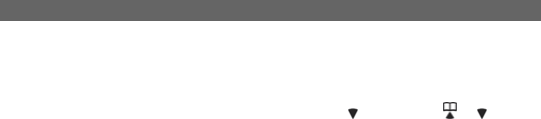
20
BASICS
Returning missed calls
If you subscribe to a caller ID service through your local network provider this
telephone can keep track of missed call information. When you miss a call, the
handset will display “New Calls” along with the number of calls you missed. To
review a call history with caller ID information, press . Then press or to
review. To dial the selected number, press the TALK key.
MUTE key “C”
To have a private, off-line conversation, use the mute feature. The caller on the
other end of the line cannot hear you, but you will be able to hear them. To mute
the microphone:
1. While a call is in progress, press C on the handset “MIC MUTE” will appear
on the handset display.
2. Press C again to return to your phone conversation, “EXTERNAL CALL” will
be shown on the handset display.
Handset locator (page key)
To locate a misplaced handset, press the PAGE key on the base unit. All
handsets will beep and the screen shows “BASE PAGING”. To end a page, do
one of the following:
1. Press
TALK or any key (0-9) * or # on the handset.
2. Press
PAGE on the base unit.
Low battery warning
1. If the battery is low and the phone is in TALK mode, a warning tone
consisting of 2 short beeps will sound from the handset earpiece every 15
seconds. “CHARGE BATTERY” shows on screen.
2. If the battery is low and the phone is in STANDBY mode, a warning tone
consisting of 2 short beeps will sound from the handset every 15 seconds,
and “CHARGE BATTERY” shows on screen.
Voice mail indicator
When you subscribe to a voice mail service offered by your phone company, the
phone alerts you when voice mail has been received. “MESSAGE WAITING”
appears on screen when a voice mail is received. The LED (orange) on the base
flashes slow to indicate there is a voice mail waiting. After the voice mail has
been reviewed, you can remove the message indicator. Please see Clear
message waiting on page 18 for more information.
Note: The indicator does not work with your answering machine. The phone
will only work with an FSK type of VMWI System. It will not work with the
Stutter Dial Tone type of VMWI System.
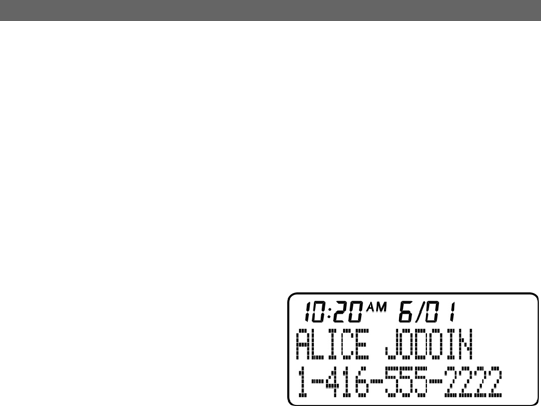
21
CALLER ID FEATURES
This phone receives and displays incoming call information transmitted by your
local phone company, provided you subscribe to Voice Mail, Caller ID, and / or
Call Waiting services. This information can include the phone number and/or the
name, date and time. The phone can store up to 30 calls for later review.
Caller ID with Call Waiting
When you subscribe to Caller ID with Call Waiting (Visual Call WaitingTM) service
from your phone company, you are able to see who is calling when you hear the
Call Waiting tone. Caller identification information appears on screen after you
hear the tone.
Press FLASH/DEL to put the current call on hold so that you can answer the
incoming call. The following information is shown.
Tip: Do not use TALK key to activate custom calling services such as Call
Waiting, or you will end the current call.
• Caller number (up to 16 digits).
• Caller name (up to 15 characters) -
If this is stored in the phonebook or
supplied by your telephone network
provider.
• The date and time of the last call
made from the number.
• To return to the call, press FLASH/PROG again.
• IMPORTANT: To use these features you must subscribe to either the
standard Name/Number Caller ID Service or Caller ID with Call Waiting
Service.
Caller ID list
The incoming caller information transmitted from the phone company is received
by your phone between the first and second rings and stored in the Caller ID list.
If you answer a call before the second ring, the caller information may not be
stored.
When the Caller ID list memory is full, a new call automatically replaces the
oldest call in memory. “! “ appears on screen for calls received that have not
been reviewed.
Note: Check with your local phone company regarding name service
availability.
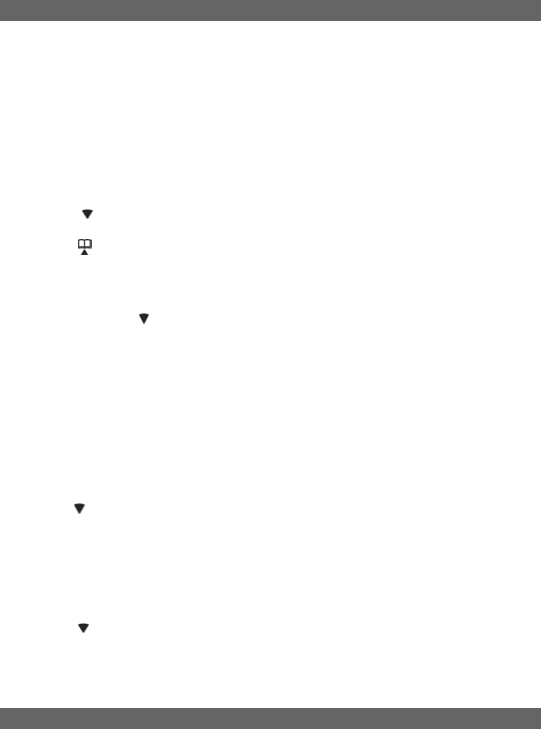
22
CALLER ID FEATURES
Reviewing Caller ID list
All incoming calls with valid Caller ID information are stored in a call log, an
exclamation mark (!) to the far right of the name means that that number has not
been reviewed. A call log number shown to the right of the telephone number
marks the number of calls in the order that they are received, (1 = the most
recent). Each time a new call is received, the call log will be resorted to display
the most recent call. To review the Caller ID log:
1. Press
MENU/OK to enter the menu.
2. Press MENU/OK to select “CALL LOG”.
3. Press
to scroll through the Caller ID list from the most recent to the
oldest.
4. Press
to scroll through the Caller ID list from the oldest to the most
recent.
5. Press
C to exit the call log.
Tip: 1. Press in standby mode to enter call log quickly.
2. Press TALK to dial the number currently displayed.
Note: “CALL LOG EMPTY” will show if there are no calls.
Deleting entries from the Caller ID list
All handsets share a common call log that is stored in the base station memory.
When more than one handset is registered to a base unit, a call log deleted in
one handset will affect all handsets.
Deleting the displayed entry:
1. Make sure the phone is OFF (not in TALK mode).
2. Press keys to find the entry you want to delete.
3. Press FLASH/DEL while the number you wish to delete is displayed.
“DELETE?” shows on screen.
4. Press MENU/OK to confirm the deletion or C to cancel the deletion.
Deleting all entries
1. Make sure the phone is OFF (not in TALK mode).
2. Press
keys to display any entry.
3. Press and hold FLASH/DEL. “DELETE ALL?” shows on screen.
4. Press MENU/OK to confirm the deletion or C to cancel the deletion.
DIRECTORY
This telephone can store up to 70 names and telephone numbers. Names are
limited to 15 characters and 16-digit numbers (including pauses ‘P’) and all
handsets share a common phone book that is stored in the base station memory.
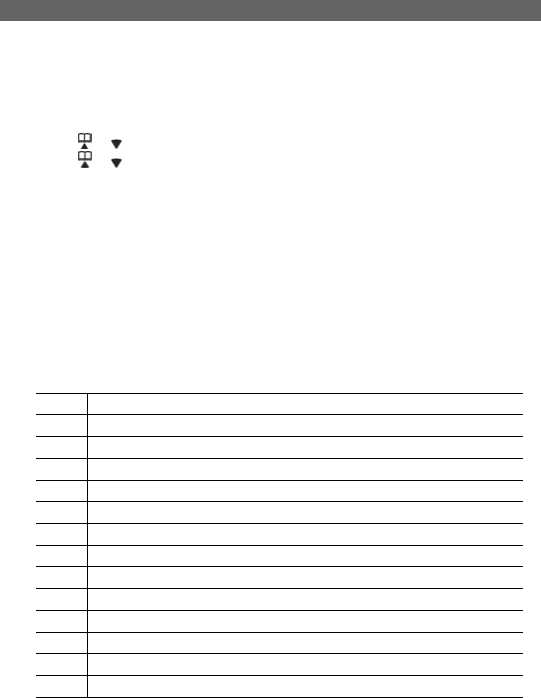
23
When more than one handset is registered to a base unit, any entry stored or
deleted in one handset will affect all handsets.
DIRECTORY
NOTE: Shared configurations are available where individual handsets are
sold. Please check with your local distributor to find out if this option is
available in your area.
Storing a name/number in the directory
1. Press
MENU/OK in standby mode.
2. Press
or select “PHONEBOOK”, then press MENU/OK.
3. Press
or select “STORE”, then press MENU/OK.
4. At the “STORE NUMBER” display, enter number using the keypad,
including any prefixes or country codes. If you make a mistake, press
FLASH/DEL to delete a digit one at a time, then enter the correct digits. If
you wish to add a pause, press REDIAL/PAUSE once at the desired
location. Each pause counts as 1 digit in the dialing sequence.
5. Press MENU/OK.
6. At the “STORE NAME” display, enter the name using the keypad. The
cursor advances 1 space after each key press. Within 1 second, you can
press the same key again to select another character. If you make a
mistake, press FLASH/DEL to delete a character one at a time, then enter
the correct character. Use the chart below as a guide.
7. Press
MENU/OK to confirm. A beep tone will confirm that the number has
been saved.
Key key of times pressed
1
st 2nd 3rd 4th 5th 6th 7th 8th 9th
1 Space 1
2 A B C 2 a b c
3 D E F 3 d e f
4 G H I 4 g h i
5 J K L 5 j k l
6 M N O 6 m n o
7 P Q R S 7 p q r s
8 T U V 8 t u v
9 W X Y Z 9 w x y z
0 0
* * ? ! / ( )
# # ‘ , - . &
Tip:
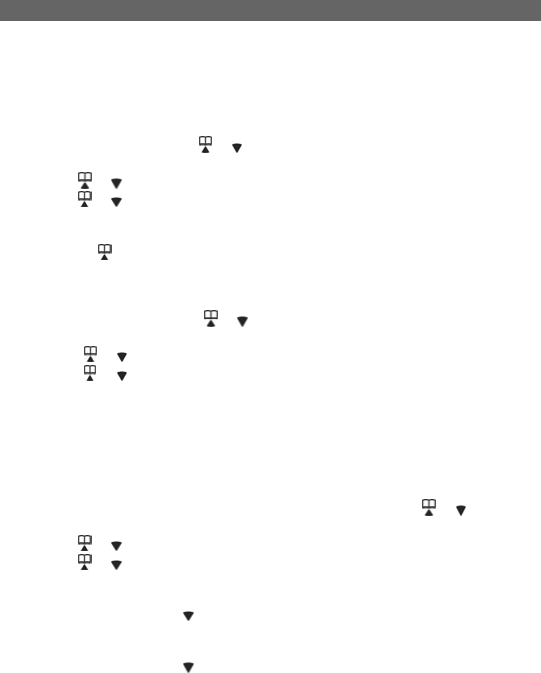
24
• Press FLASH/DEL to clear the last character, press and hold
FLASH/DEL to clear all.
• To return to “STANDBY MODE”, press C repeatedly.
DIRECTORY
Note: If you try to store a new number in the phonebook when it is full, a
message “PHONEBOOK FULL” is displayed and the phone returns to the
phonebook menu after 5 seconds. You should delete some numbers to free
up the phonebook memory so that you may store new numbers.
Making calls from the directory
1. Press
MENU/OK, Press or to select “PHONEBOOK”, then press
MENU/OK.
2. Press
or to select “RECALL”, then press MENU/OK.
3. Press
or or enter the first character of the desired name to select the
desired phonebook entry.
4. Press
TALK to call.
Tip: Press in standby mode to enter phonebook log quickly.
Deleting an entry
To delete an entry from the telephone book:
1. Press
MENU/OK, Press or to select “PHONEBOOK”, then press
MENU/OK.
2. Press
or to select “RECALL”, then press MENU/OK.
3. Press
or or enter the first character of the desired name to select the
desired phonebook entry.
4. Press
FLASH/DEL. “DELETE?” shows on screen.
5. Press
MENU/OK to confirm or C to go back. A confirmation tone can be
heard and the menu steps to the next entry.
Changing a stored entry
To change an entry in the telephone book:
1. Press MENU/OK then select “PHONE BOOK” by pressing or .
2. Press MENU/OK
3. Press
or to select “RECALL”, then press MENU/OK.
4. Press
or or enter the first character of the desired name to find the
desired phonebook entry.
5. Press MENU/OK to edit the number, “STORE NUMBER” will appear.
6. Press FLASH/DEL or to erase a digit. Press and hold FLASH/DEL to
erase the entire number. Then enter the correct number.
7. Press MENU/OK to edit the name, “STORE NAME” will appear.
8. Press FLASH/DEL or to erase a character. Press and hold FLASH/DEL
to erase the entire name. Then enter the correct name.
9. Press MENU/OK to confirm the change.
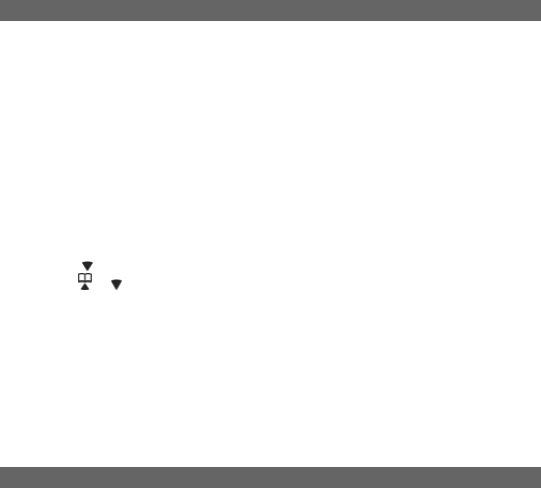
25
Result: A beep will sound to confirm that the change has been saved.
DIRECTORY
Storing Caller ID entries in the directory
You can store received numbers into your phonebook memory. Before you save
an entry, make sure the number appears in proper digits for your dialing area. If
not, change it using the REDIAL/PAUSE key. For example, if the Caller ID
number appears 1-416-222-5555, but it is not a long distance number, press
REDIAL/PAUSE key until it shows 416-222-5555 (without 1).
The REDIAL/PAUSE key lets you select how many digits of the number are
displayed:
7 7-digit telephone number.
10 3-digit area code + 7-digit telephone number.
11 Long distance code 1 + 3-digit area code + 7-digit telephone number.
1. Press
in standby mode to enter call log quickly.
2. Press
or to select desired Caller ID entry.
3. Press REDIAL/PAUSE to rearrange the format of the number displayed.
4. Press MENU/OK, “STORE NUMBER” will appear.
5. Edit the number if necessary.
6. Press MENU/OK to edit the name, “STORE NAME” will appear.
7. Edit the name if necessary.
8. Press MENU/OK to confirm the change.
Result: A beep will sound to confirm the changes.
MULTI-HANDSET CONFIGURATION
CLT-W25 is shipped with 2 handsets (CLT-W20 is shipped with one handset only)
and can work with up to 4. To purchase additional handsets, please check the
place of purchase or see page 42 for more information.
Registering a new handset
The original handsets received with your base unit and cradle are automatically
registered the first time you set up the telephone. You can add up to 2 (CLT-W25)
or 3 (CLT-W20) additional handsets by registering them with the base unit.
Note: If you register a handset to more than one base, you will need to
rename the handset for that base. Otherwise, the base will recognize it as
“Handset 1”.
To register a new handset:
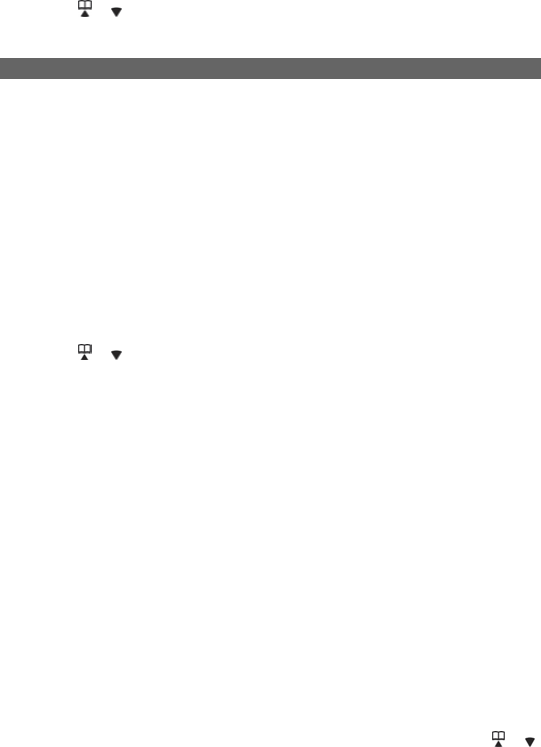
26
1. Press the
MENU/OK key.
2. Press
or to select “REGISTER” then press MENU/OK to choose it.
3. When the handset display shows “PLEASE WAIT”, press and hold PAGE
on the base unit until IN USE LED (orange) flashes quickly.
MULTI-HANDSET CONFIGURATION
4. If the registration is successful “SUCCESS” will show on the handset
display.
Note: If the registration is unsuccessful “FAIL” will show on the handset
display. In this case, you should try again.
Identifying a handset on the network
If you have more than one handset registered to a base unit, you can identify
each handset by assigning a name to it. Please see Handset Name Setting on
page 15 for more information.
Intercom (internal) call
This feature only works if you have 2 or more handsets registered to the base
unit.
1. Press
INT on the first handset.
2. Press
or to select the desired handset or choose “CALL ALL”.
3. Press
TALK to place the call. The selected handset will ring. If you select
“CALL ALL”, all other handsets registered to the base unit will ring. If the
selected handset is not available (off hook, on another call), “BUSY” shows.
4. To accept the intercom call on the handset, press TALK.
5. To exit intercom mode on the first handset, press TALK.
Note: During the first handset calls the other handset, there may an incoming call
in which the first handset will hear a call waiting tone and the other handset will
return to normal incoming call tone.
Intercom ring tone
You can change the ring tone for an intercom call to differentiate internal from
external calls. To change the ring tone, please see Handset Ring Tone Setting
on page 17 for more information.
Call toggling
This feature only works if you have two or more handsets registered to the base
unit. The feature allows you to put an external call on hold while you place an
intercom call to another handset.
1. Establish contact with an external party by either placing a call or answering
an incoming call.
2. Press
INT to put the external call on hold and enter intercom mode.
3. Press the number (1-4) for the handset you wish to select, or use the or
keys to select the handset.
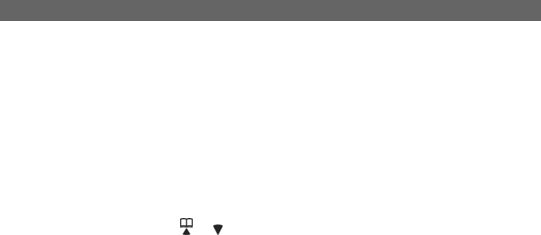
27
4. Press
TALK to place an intercom call to the selected handset. “H” shows on
the display to indicate the external call is on hold.
5. Press INT key on the handset that initiates call toggling to place the
intercom on hold and return to the external call.
6. Press
TALK key on the selected handset to end the intercom call and return
to the external call.
MULTI-HANDSET CONFIGURATION
Note: If the selected handset is not available, “BUSY” shows and then a
callback is generated. “CALL BACK” is displayed on the handset display.
You can press TALK to return to the caller.
3-way conference call
If you have more than one handset registered with the base unit, you can make
3-way conference calls between an external call party and two internal handset
holders. To initiate a 3-way conference call:
1. Establish contact with the external party by either placing a call to that
person, or answering an incoming call.
2. Press
INT then press or to choose a handset name, press TALK to
connect to the selected handset.
Result: The handset you paged rings. The internal party can answer the call
by pressing the TALK key.
3. The caller who made the conference call should press and hold the INT key
for approximately 2 seconds until “CONFERENCE CALL” shows on the
display and you hear a confirmation beep from earpiece.
Result: All three parties are connected into the call, and can talk together.
Tip: You can end a 3-way conference call exactly as you would any other
call. Just press TALK. The connection continues between the remaining
handset and the external party.
Tip: If a handset is connected to the external line, you can initiate a
conference call from another handset by simply picking up the handset and
pressing TALK. The first handset can hear a beeping sound and
“ CONFERENCE CALL” shows on the display.
Call Waiting
If you receive an external call while you are talking to someone through the
intercom, you will hear a call waiting tone. To end the intercom call and answer
the external call, press TALK key on any handset. The other handset will beep
and “BUSY” will show on the screen. To end the intercom call without answering
the external call, press and hold INT for several seconds.
See also Caller ID with Call Waiting on page 21 for more information.
Transferring calls between handsets
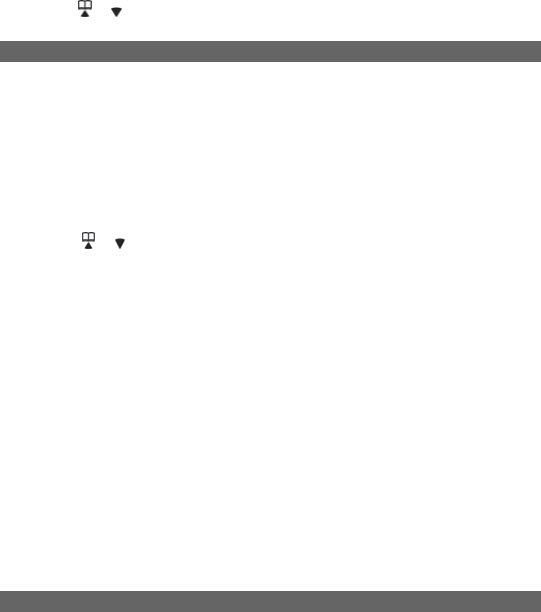
28
You can transfer an external call from one handset to another if you have
registered more than one handset with the base unit. To transfer a call:
1. During a telephone conversation, press the INT key to place the caller on
hold.
2. Press
or to choose the handset name to which you wish to transfer the
call.
MULTI-HANDSET CONFIGURATION
3. Press
TALK. Then wait for the other handset to answer. The handset you
paged will ring, with “INTERNAL CALL” showing on the LCD display.
Another party can answer the call by pressing TALK.
4. Then press
TALK key on the first handset, and another handset will connect
the external line. If there is no answer, press INT again to return to the
caller.
OR
1. During a telephone conversation, press the INT key to place the caller on
hold.
2. Press
or to choose the handset name to which you wish to forward the
call.
3. Press
TALK to connect to the selected handset. Then press TALK again or
place the handset in the charger. You do not need to wait for the other
handset to answer.
4. The selected handset will ring and “FORWARED CALL” will show on the
LCD display. Another party can answer the call by pressing TALK.
Note: If you forward call to all handsets, all handsets (including the one
from which you are making the call) ring at the same time.
Call back
After a call forward function has been executed, a call back is generated in the
forwarding handset if the forwarding call is not answered within 30 seconds. If no
Caller ID information is available, “CALL BACK” is displayed on the handset
display. You can press the TALK key to return to the caller.
Note: If the returned call isn’t answered within 30 seconds, the phone
automatically goes on hook.
TEMPERATURE MONITORING
The temperature is shown on the handset display area and base unit LCD
display. You can choose to show the temperature in Celsius or Fahrenheit units
of measurement.
Temperature unit
The temperature unit (Celsius or Fahrenheit) must be set on the remote
sensor(s) and the base unit. Refer to the Getting Started section for instructions.

29
Indoor temperature
The handset and base unit LCD display indicate where the temperature reading
is coming from. To select the Indoor Temperature, press TEMP (located on the
base unit) repeatedly until “IN” appears on the base unit display.
Note: It may take a few seconds for the handset display to be updated.
TEMPERATURE MONITORING
Outdoor temperature
To monitor the outdoor temperature, press TEMP on the base unit repeatedly
until "OUT" appears on the base. It may take a few seconds for the handset
display to be updated. If no temperature reading displayed, press TEMP
repeatedly until the temperature is displayed together with the “OUT” icon. When
the outdoor temperature reaches 60 °C (104 °F) or higher, the base unit will
show "HI". When the outdoor temperature falls below –20oC, the base unit will
show “LO“.
Note: This product supports up to 3 remote sensors. Each sensor must be
assigned a different channel number (1, 2, or 3). If you cannot locate a
sensor, refer to the Sensor search section below.
Tip: Place up to 3 remote sensors in important areas of your home such as
the baby's room, wine cellar, greenhouse, etc. Additional remote sensors
are sold separately.
Sensor search
Sometimes interference causes the base unit to lose connection with a handset.
When this happens, press and hold TEMP for 5 seconds to initiate a remote
sensor search. The CH icon will blink while the search is in progress.
Note:
• Batteries must be installed in the remote sensor and be in good
working order.
• Under normal usage, the batteries should be replaced after one year.
• The search may take up to 3 minutes.
• The remote sensor should be no further than 25 meters (82 feet) from
the base.
Change remote unit channel
The wireless remote sensor uses radio frequencies to communicate with the
base. Channels can be assigned for up to three sensors so you can monitor the
temperature in three different locations. To change the channels:
TEMPERATURE MONITORI
1. Remove the back cover.

30
2. Select the channel by sliding the channel selector switch located inside the
battery compartment.
3. Press the
RESET button with the tip of a ballpoint pen or unfolded paper
clip.
4. Replace the cover.
5. Press and hold TEMP on the base unit for 5 seconds to search for the
sensor.
CHANGING THE HANDSET BATTERY
Battery replacement and handling
When the handset operating time becomes short even after a battery has been
recharged, please replace the battery.
With normal usage, your battery should last about one year.
For a replacement battery, please contact your place of purchase or fill out and
mail the enclosed form.
Caution:
• Use only the specified battery type (3.6V, 750mAh).
• Do not remove the battery from the handset to charge it.
• Never throw the battery into a fire, disassemble it, or heat it.
• Do not remove or damage the battery casing.
• Remove the battery if you are storing the phone for more than 30 days.
Replacing the battery
1. Make sure the telephone is turned off.
2. Slide off the battery compartment cover.
3. Disconnect the battery plug from the jack in the compartment and remove
the battery pack.
4. Insert the new battery pack and connect the cord into the jack.
Note: Please refer to the pictures in the Getting started section on page 11
for more information.
5. Put the battery compartment cover back on.
6. Place handset on the base to charge for 15 hours.
Note: Charge the handset battery for 15 continuous hours prior to first use.
The initial battery charge is important to ensure best performance.
Caution: To reduce the risk of fire or personal injury, use a 3.6 V, 750mAh
battery. Replacement part number: 3SN-AAA75H-S-J1.
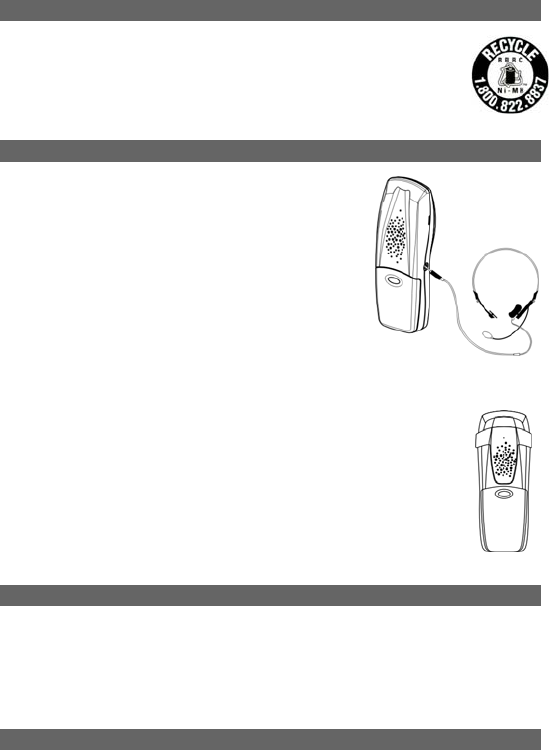
31
RECYCLING NICKEL-METAL HYDRIDE BATTERIES
NICKEL-METAL HYDRIDE BATTERIES MUST BE DISPOSED OF
PROPERLY.
Please take your used battery pack to a store that recycles Ni-MH
batteries.
HEADSET JACK AND BELT CLIP
Headset connection (not included)
An optional headset can be used with your telephone
for hands free conversation. To use a headset, plug it
into the HEADSET jack located on the side of the
handset. When the headset is connected, the handset
earpiece and microphone are disabled. While the
headset is connected, press TALK to answer or place
a call.
Belt clip
To attach the belt clip to the back of the handset:
1. Slide the belt clip over the back of the handset until the
ventilation holes are aligned.
2. Gently push the belt clip until it clicks into place.
POWER FAILURE
During the period that the power is off, you will not be able to make or receive
calls with the telephone.
After a power outage, it may take a few seconds for the handset to reconnect to
the base unit.
LCD SCREEN MESSAGES
The following indicators show the status of a message or of the phone.
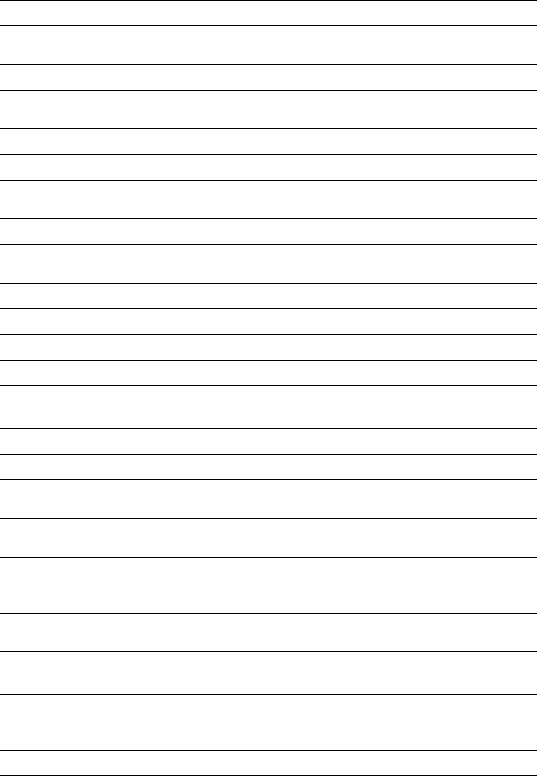
32
BASE PAGING Someone has pressed PAGE on the base unit
BUSY The dialed number or handset is busy
CALL ALL An intercom call has been placed to all
registered handsets
CALL BACK A forwarded call was not answered
CH Remote sensor channel. The selected channel
number will display.
CHARGING Battery is charging
CONFERENCE CALL 2 handsets are on a conference call
ENDED The call has ended. The elapsed time for the
call also shows.
EXT IN USE Another handset is already on an external call
EXTERNAL CALL A call was received with no Caller ID
information provided
FAIL Registration did not occur
H A call has been placed on hold
HI Temperature is over 60oC
IN Indoor temperature is shown
INTERNAL CALL
HANDSET # / HANDSET NAME
An intercom call has been placed from the
displayed handset
MIC MUTE The handset is in mute mode
OUT Outdoor temperature is shown
PRIVATE # / NAME / CALLER Some or all of the Caller ID information was
blocked
READY Phone is charged and ready to make or receive
calls
TALK Phone is in Talk mode (ready to place a call or
on a call). If on a call, the duration of the call
also shows
UNKNOWN # / NAME /
CALLER Some or all of the Caller ID information was not
sent with the call
FORWARD CALL
A call is being forwarded
DELETE? Prompt asking if you want to erase the current
Caller ID entry or a directory entry that is
shown on screen
DELETE ALL? Prompt asking if you want to erase all Caller ID
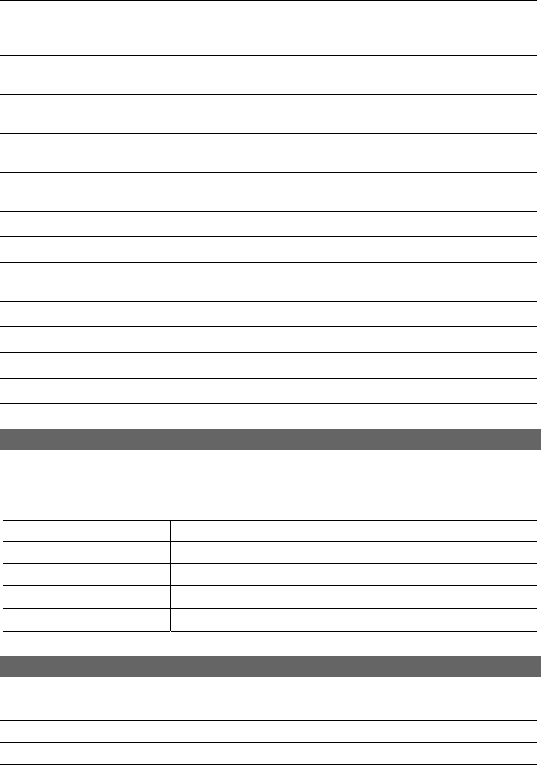
33
information
MESSAGE WAITING Caller has left a message (you must subscribe
to a voice mail service offered by your local
phone company for this to work)
STORE NUMBER Prompt telling you to enter the telephone
number for directory
STORE NAME Prompt telling you to enter the name in
directory
PHONEBOOK EMPTY There is no record stored in the selected
directory location
CALL LOG EMPTY There is no record stored in the selected call
log location
NO LINE Telephone line is disconnected from base unit
KEY LOCKED The keypad is locked
OUT OF SERVICE When the handset is out of range or the base
unit experiences power failure
CHARGE BATTERY When the battery is low
PLACE IN CHARGER The battery voltage is too low
RINGER OFF The ringer is switched off
LO Temperature falls below –20oC
LIGHT SIGNALS
The charge / in use indicator will change under the following conditions:
CHARGE / IN USE LED on the base
Talking Lit steadily (orange)
Charging Lit steadily (blue)
Incoming call Flashes in same pattern as telephone ring (orange)
Voice mail Flashed every 2 seconds (orange)
No telephone line Flashed every 1 second (orange)
SOUND SIGNALS
A long warbling tone Signals an incoming call
Single tone A key is pressed
Two short beeps Call waiting / MIC mute
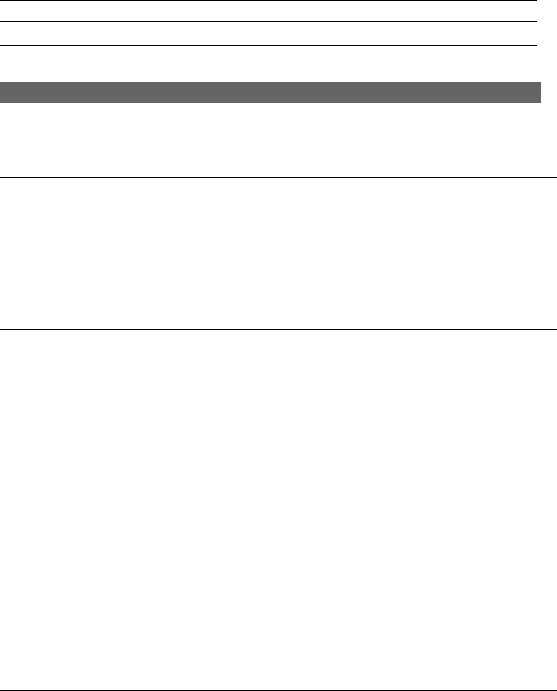
34
One long beep Confirmation tone / Page signal / Call
back
Three short beeps Error tone / Out of range
Two short beeps every 15 seconds Low battery warning
TROUBLESHOOTING
TELEPHONE
No dial tone
Check installation:
• Is the base unit plugged into the telephone line and AC power source?
If the telephone line is not properly connected to the base unit NO
LINE will appear on the handset display.
• Is the AC power source turned on at the socket?
• Are the batteries properly installed in the handset?
Dial tone is OK, but cannot dial out
• Try moving the handset closer to the base unit.
• If this doesn’t work, try a different position for the base unit. Typically,
the higher you place the base unit, the better the reception.
• The battery charge level may be low. Check the LCD display for the
low battery-warning signal. If the battery is low, place the handset in
the base unit’s charging cradle to charge.
• Check the power connection by switching off the power at the main
socket, waiting a few seconds, then switching it back on.
• Check to make sure that the phone and base unit are with in
transmission range.
• The handset may be unable to find the base unit. Try moving the
handset closer to the base unit. If the problem persists, try moving the
base unit in a suitable position nearer to the handset.
• If you have registered additional handsets to the same base unit, make
sure they are not already on a call. The LCD display on your handset
will display the EXT IN USE symbol if the line is engaged.
• The dial mode setting may be incorrect. See Dial mode section for
instructions on how to change the dial mode on page 15.
Handset does not ring
• Check that you have not turned off the ringer volume level. Refer to the
Handset ring volume level section on page 17 for more information.
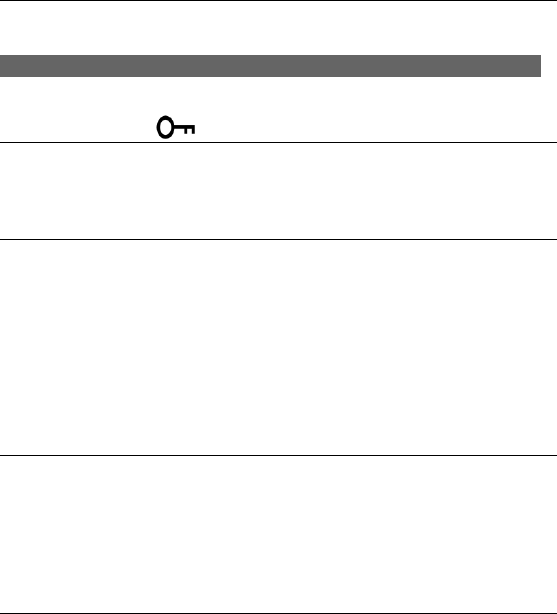
35
• You may have too many extension phones on your line. Try
unplugging some phones.
Call was disconnected
Please move the handset closer to the base unit. You may want to consider
moving the base unit to achieve a greater transmission range.
TROUBLESHOOTING
Keys do not work / shows on screen
The symbol means that the keypad lock feature has been activated. See the Key
lock section for instructions on how to unlock the keypad on page 16 for more
information.
Phone beeps
• The battery may need to be recharged. Put the handset into the
charging cradle of the base unit. It may take up to 15 hours to fully
recharge the battery.
• Your handset may temporarily lose its synchronization with the base
unit due to radio interference in your area. When this happens, “OUT
OF SERVICE” shows on handset LCD. You can move closer to the
base unit to help reduce your telephone’s susceptibility to radio
interference. If you do not wish to hear the beep tone, you can turn it
off following the instructions under the Key tone section on page 16 for
more information.
Low battery warning
If you just recharged the batteries, but keep getting a low battery warning, the
batteries may need to be replaced. Rechargeable batteries gradually lose their
ability to store a charge the older they get. Replace the battery with a new one.
MULTI-HANDSET USE
Cannot register new handset
• Sometimes it helps to unplug and then reconnect your base unit to its
AC power source before you start the registration procedure.
• You may have already registered 4 handsets to the base unit.
• If you are replacing a faulty handset, make sure you have fully
removed the faulty one before registering the new one. Refer to the
Registering a new handset section on page 25 for more information.

36
• If you are still experiencing problems, you may need to reset all the
registrations then start over. Refer to “REGISTERING A NEW
HANDSET” for instructions.
TROUBLESHOOTING
Cannot dial out
Only one outside call and one intercom call can take place at the same time.
Make sure no one else is already using the phone; if so, you will see the EXT IN
USE symbol on the handset display area.
All handsets show “OUT OF SERVICE” and telephone will not work
Reset your telephone, and then try the registration process again. If you are still
experiencing problems, reset and then re-register all your handsets one-by-one.
CALLER ID
No Caller ID display
• You must subscribe for Caller ID services through your telephone
network provider for the Caller ID to display on this telephone. Please
check with your provider.
• If the caller’s number does not exactly match what you have entered in
your phone book, including the STD code and any prefixes, the phone
book cannot match the name to the Caller ID. Check the phone book
to make sure the full number is stored there in the correct sequence.
• Is the battery fully charged? If not, try recharging or replacing the
battery.
• Make sure the base unit is connected to a non-switched AC outlet.
Disconnect the base from the plug and plug it in again.
Caller ID error message
• The phone displays this message if it detects anything other than valid
Caller ID information during the silent period after the first ring. This
message indicates either the presence of noise on the line, or that an
invalid message has been sent from the telephone company.
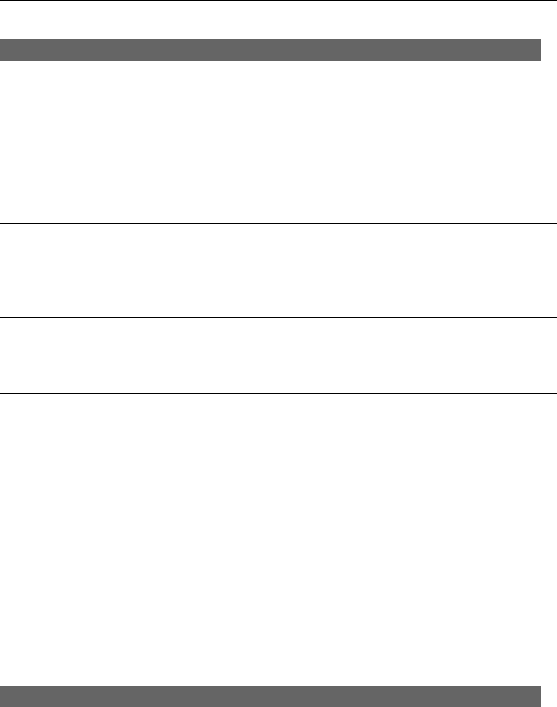
37
REMOTE SENSOR
Cannot find remote sensor
• Check the sensor batteries, channel number, and location.
TROUBLESHOOTING
• Make sure sensor low battery icon isn't being displayed. Make sure the
sensor is within range of the base unit. Press RESET on sensor to
initiate a sensor search or press and hold TEMP on base unit to search
for sensors. See the Search sensor section on page 29 for more
information.
“HI” shows on display
When the outdoor temperature reaches 60 °C (104 °F) or higher, the base unit
will display "HI".
“LO” shows on display
When the outdoor temperature falls below –20oC, the base unit will display “LO”.
CAUSES OF POOR RECEPTION
• Aluminum siding.
• Foil backing on insulation.
• Heating ducts and other metal construction can shield radio signals.
• You are too close to appliances such as microwaves, stoves, or
computers.
• Atmospheric conditions, such as strong storms.
• Base unit is installed in the basement or lower floor of the house.
• Base unit is plugged into an AC outlet with other electronic devices.
• Baby monitor is using the same frequency.
• Handset battery is low.
• You are out of the base unit’s transmission range.
MAINTENANCE
To keep your telephone working and looking good, following these guidelines:
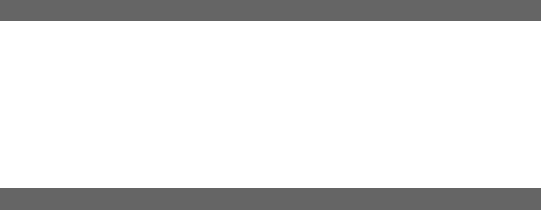
38
• Avoid putting the phone near heating appliances and devices that
generate electrical noise (for example, motors or fluorescent lamps).
• Do not expose to direct sunlight or moisture.
• Avoid dropping the phone, and other rough treatment to the phone.
• Clean the phone with a soft cloth.
MAINTENANCE
• Never use a strong cleaning agent or abrasive powder because this
will damage the finish.
• Periodically clean the charge contacts on the handset and base with a
clean pencil eraser.
• Retain the original packaging in case you need to ship the phone at a
later date.
MAXIMIZE BATTERY PERFORMANCE
The freedom that your cordless telephone can offer is fully dependent on the
performance of the rechargeable battery in the handset. To maximize the battery
performance, follow these guidelines:
Charge it for a full 15 continuous hours
Before initial use of your new battery, charge it for 15 continuous hours. The
proper initial charging is very important to maximize the battery performance.
Keep the contacts clean
You can never fully recharge the battery if the contacts are dirty. Clean all the
contacts-two at the bottom of handset and two in the base cradle-periodically
using a pencil eraser.
Do not replace the handset in the base after each call
Repeated short charging creates a memory effect in the battery. Once a
rechargeable battery acquires this “short memory”, it sends a “CHARGE
BATTERY” signal even when it is almost fully charged. The battery then needs to
be charged frequently. To avoid this, leave the handset away from the cradle
until it really needs recharging.
Refresh battery
If your battery seems to need recharging more often than usual, it may have lost
part of its charging capacity because of premature recharges. To bring back its
full capacity, try “refreshing” the battery:
39
1. First discharge the battery by leaving the handset in TALK mode until
Battery Low indication turns on. (Disconnect the base from the telephone
line, so that your line is not busy all the time.)
2. Then charge it for 15 continuous hours.
3. Repeat the above once more.
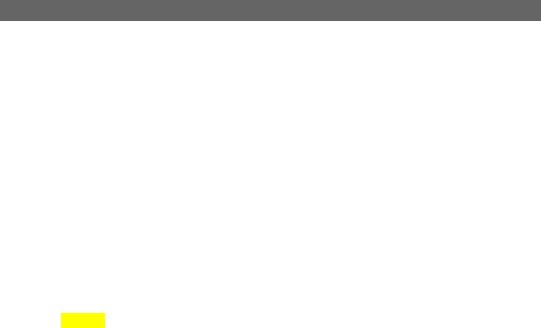
40
TECHNICAL INFORMATION
REN Number:
The Ringer Equivalence Number (REN)
assigned to each terminal device
provides an indication of the maximum
number of terminal allowed to be
connected to a telephone interface.
The REN number of this phone is
located on the bottom of the base unit.
The termination on an interface may
consist of any combination of device
subject only to the requirement that the
sum of the Ringer Equivalence Numbers
of all the devices does not exceed 5.
CAUTION
This product is intended for use in
CANADA and US only. Sale or use in
other countries may violate local laws.
Cordless telephones use radio
frequencies to allow mobility. This
affects the performance of your phone.
1. NOISE
Electrical pulse noise is present in most
homes at one time or another. This is
most intense during electrical storms.
Certain kinds of electrical equipment,
such as light dimmers, fluorescent
bulbs, motors, fans, etc., also generate
pulse noise.
Because radio frequencies are
susceptible to this, you may on occasion
hear pulse noise through the handset.
This is usually only a minor annoyance
and should not be interpreted as a
defect of the phone.
2. RANGE
Because radio frequencies are used, the
location of the base station can affect
the operating range of the phone. Try
several locations and choose the one
that gives the clearest signal to the
handset. (Turning in a circle while
holding the handset may also increase
the operating range.)
3. INTERFERENCE
Electronic circuits activate a relay to
connect the unit to your telephone line.
These electronic circuits operate in the
radio frequency spectrum. While several
protection circuits are used to prevent
unwanted signals, there may be periods
when these unwanted signals enter the
base station. You may hear click or hear
the relay activate when you are not
using the cordless handset. If this
occurs frequently, you can minimize or
eliminate the problem by lowering the
height of the base station or relocating
the base station. It may also be helpful
to change the operating channel and/or
the security code setting.
Operation is subject to the following two
conditions: (1) this device may not
cause interference, and (2) this device
must accept any interference, including
interference that may cause undesired
operation of the device.
NOTICE:
Privacy of communications may not be
ensured when using this telephone.
Other devices, including other cordless
telephones, may interfere with the
operation of this cordless telephone or
cause noise during operation. Units
without coded access may be accessed
by other radio communication systems.
Cordless telephones must not cause
interference to any licensed radio
service.
The Industry Canada Label identifies
certified equipment. This certification
means that the equipment meets certain
telecommunications network protective,
operational and safety requirements.
The ministry does not guarantee that the
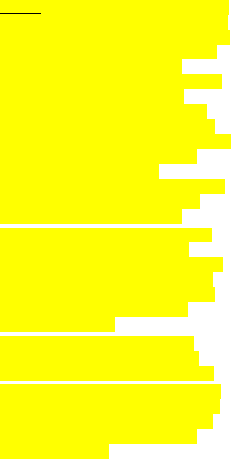
41
equipment will operate to the user’s
satisfaction.
Before installing this equipment, users
should ensure that it is permissible to be
connected to the facilities of the local
telecommunications company. The
equipment must also be installed using
an acceptable method of construction.
In some cases, the company’s inside
wiring associated with single-line
individual service may be extended by
means of a certified connector assembly
(telephone extension cord). The
customer should be aware that
compliance with the above conditions
may not prevent degradation of service
in some situations.
Repairs to certified equipment should be
made by an authorized Canadian
maintenance facility designated by the
supplier. Any repairs or alterations made
by the user to this equipment, or
equipment malfunctions, may give the
telecommunications company cause to
request that the user disconnect the
equipment.
The user should ensure for his own
protection that the electrical ground
connections of the power utility,
telephone lines and internal metallic
water pipe system, if present, are
connected together. This precaution
may be particularly important in rural
areas.
CAUTION
Users should not attempt to make such
connections themselves, but should
contact the appropriate electrical
inspection authority, or electrician, as
appropriate.
The exclamation point within an
equilateral triangle is intended to alert
the user to the presence of important
operating and maintenance (servicing)
instructions in the literature
accompanying the product.
This symbol on the product is used to
identify the following important
information. Use only with specified
SANYO power adaptor.
NOTICE: This equipment meets the
applicable Industry Canada Terminal
Equipment Technical Specifications.
This is confirmed by the registration
number. The abbreviation, IC, before
the registration number signifies that
registration was performed based on a
Declaration of Conformity indicating that
Industry Canada technical specifications
were met. It does not imply that Industry
Canada approved the equipment.
NOTE: This equipment has been tested
and found to comply with the limits for a
Class B digital devices, pursuant to Part
15 of the FCC Rules. These limits are
designed to provide reasonable
protection against harmful interference
in a residential installation. This
equipment generates, uses and can
radiate radio frequency energy and, if
not intalled and used in accordance with
the instruction manual, may cause
harmful interference to ratio
communications. However, there us no
guarantee that interference will not
occur in a particular installation.
If this equipment does cause harmful
interference to radio or television
reception, which can be determined by
turning the equipment off and on, the
user is encouraged to try to occur the
interference by on of more of the
following measures:
* Reorient or relocate the receiver
antenna. * Increase the separation
between the equipment and receiver.
* Connect the equipment into an outlet
on a circuit different from that to which
the receiver connected. * Consult the
dealer or an experienced radio/TV
technician for help.
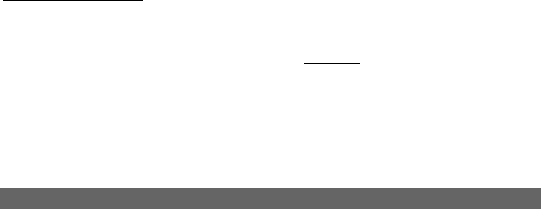
42
RF Exposure Warning:
To comply with RF exposure
requirements the base station must be
installed and operated with its antenna
located 20 cm or more between antenna
and all person’s body (excluding
extremities of hands, wrist and feet).
The handset may be carried and
operated with only non-metallic belt-
clips that provide a minimum 0f 0.5cm
separation from the body. All other belt
clips should be avoided and may not
comply with RF safety requirements.
The base station and handset must not
be co-located or operated in conjunction
with any other antenna or transmitter.
Warning: Changes or modification not
expressly approved by SANYO Canada
Inc. could void the user’s authority to
operate the equipment.
SANYO COMFORT WARRANTY
WARRANTY APPLICATION
Sanyo Communications products
purchased new, unused in Canada
through a Sanyo Authorized Dealer are
warranted against manufacturing
defects in materials and workmanship
for ONE YEAR covering parts and
labour, from the date of purchase by the
original retail purchaser. This warranty
only applies in favour of the original
retail purchaser of the warranted
product.
SANYO CANADA INC.’S
RESPONSIBILITY
During the warranty period, SANYO
Canada Inc. will repair, or at our option,
replace a Communications product
which shows evidence of a
manufacturing defect in materials or
workmanship. Replacement PARTS are
warranted for the remaining portion of
the warranty period.
WHAT IS NOT COVERED
a. Communications products
purchased outside Canada.
b. Communications products
purchased in a used condition.
c. Communications products
purchased from non Sanyo-
authorized dealer.
d. Communications products not
intended for Canadian usage or
products without appropriate
Canadian regulatory approvals.
e. Problem due to product set-up and
installation.
f. Adjustments that are outlined in
the Operating Manual.
g. Accessory items including
antenna, and batteries.
h. Damage in or due to
transportation.
i. Damage due to improper
maintenance, accident, abuse,
misuse or negligence.
j. Damage caused by lightning and
power surges.
ORIGINAL RETAIL
PURCHASER’S
RESPONSIBILITY
You, the original retail purchaser, must
present your original, dated bill-of-sale
together with this warranty to SANYO
Canada Inc. or to an authorized Sanyo
Service Depot when you make a claim
under this warranty.
You, the original retail purchaser, are
responsible for any costs of
TRANSPORTING the product to and
from SANYO Canada Inc. or an
authorized Sanyo Service Depot. You
also are responsible for the cost of any
43
MAINTENANCE necessary in respect of
the product.
WARRANTY BECOMES VOID
This warrant becomes void if the
product’s serial numbers are altered or
removed or if any repair to the product is
made other than by SANYO Canada
Inc. or by an authorized Sanyo Service
Depot.
LIMITATIONS
a. SANYO Canada Inc. reserves the
right to change or improve the design
of the model of the product warranted
hereunder without incurring any
obligation to make any modifications
to or to install any improvement in or
on the product.
b. In no event shall SANYO Canada
Inc. or any of its Authorized Dealers
be liable for special for special or
consequential damage arising from
the use of this product.
STATUTORY WARRANTIES
The above provisions do not preclude
the operation of any applicable
provincial statute which in certain
circumstances may not allow some of
the limitations and exclusions described
in this Warranty. Where any terms of
this Warranty are prohibited by such a
statute, they shall be deemed null and
void but the remainder of this warranty
shall remain in effect.
HOW TO OBTAIN WARRANTY
SERVICE
Please contact the Sanyo Authorized
Dealer from whom the product whom
the product was purchased, or contact
us directly at:
SANYO Canada Inc.
1-300 Applewood Cres.
Concord, Ont. L4k 5C7
(905) 760-9944
1-800-263-2244
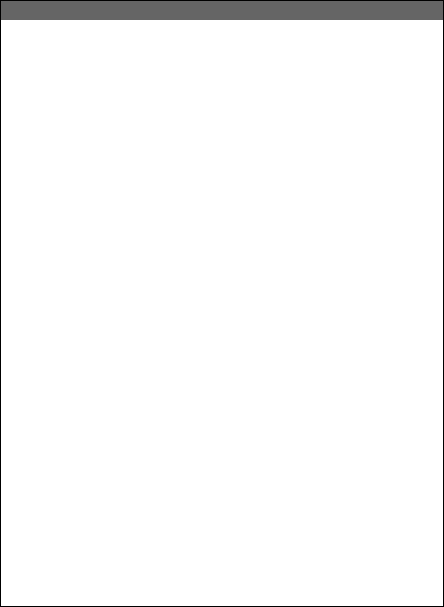
44
SOS HELP LINE
At Sanyo, fulfilling the needs of our customers is a priority. That’s why we created
our SOS customer service program that guarantees satisfaction.
NATIONWIDE CUSTOMER SUPPORT
SOS is there to help you. Our friendly and knowledgeable product specialists will
quickly answer your questions about setup and use of Sanyo telephone products.
Simply call toll free from anywhere in Canada to connect to our no-charge, SOS
support and service network:
1-800-263-2244
between 8:30 am – 7:00 pm EST
Or visit our website at www.sanyoservice.com, and click the Customer
Relations key to get access to our FAQ’s (Frequently Asked Questions) and
other helpful features.
STAY-AT-HOME CONVENIENCE
It’s a nuisance making another trip to the store when you’re stuck. Now with
SOS, all that’s necessary is a quick call for your home for product assistance.
HASSLE-FREE EXCHANGE
Should your Sanyo telephone require servicing due to a manufacturing defect
during the warranty period. SANYO Canada will ship prepaid a replacement unit*
within two business days after receiving your defective unit. Consumers are
responsible for the shipping costs of the unit back to Sanyo.
For older, non-current models, replacement units may not be available, in
which case our regular warranty conditions will apply.
GUARANTEED QUALITY
All SOS replacement sets are checked and serviced by factory-authorized
technicians before being sent out.
SOS means you never have to worry.
C.O.D. and/or Collect shipments will not be accepted.
Unit must be returned to Sanyo in its original box with all accessories, i.e.:
owner’s manual, battery, adaptor, telephone cord, etc.