Sanyo Electric Co A5527SA Cellular CDMA Phone User Manual Operating Instructions
Sanyo Electric Co Ltd Cellular CDMA Phone Operating Instructions
Users Manual
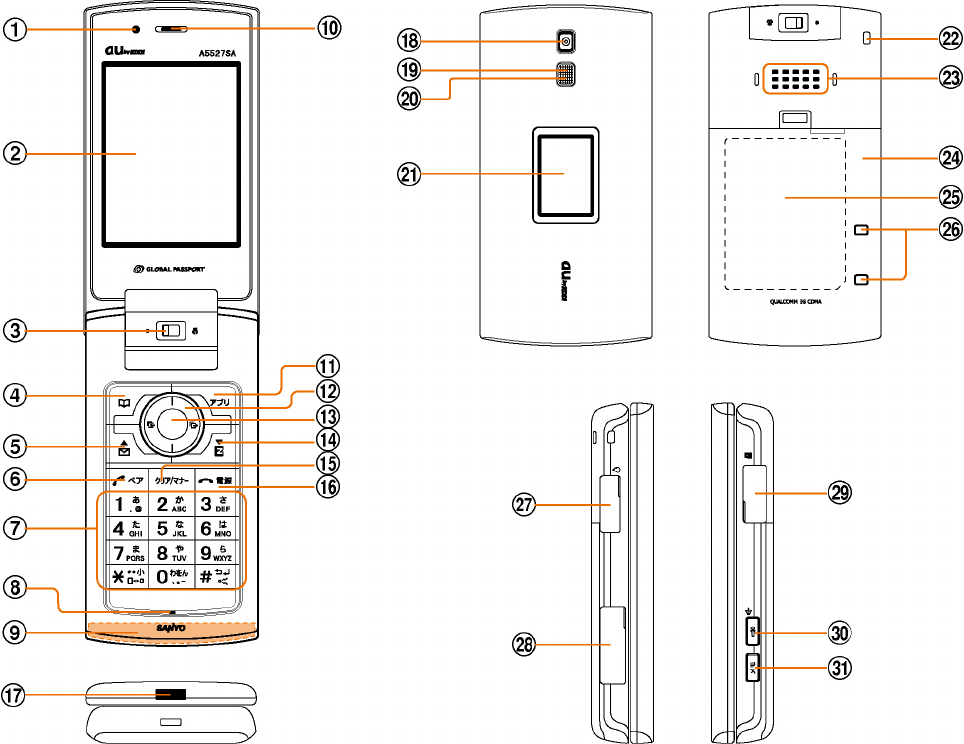
Operating Instructions
Name & Function of Parts
a Optial Sensor
b Main display
c Macro Mode Selector Switch
d Address book key
e Mail key
f Send / Pair key
g Dial keys
h Microphone
i Built-in Antenna
j Earpiece
k Application key
l EZ apps key
m Center key
n EZweb key
o Clear / Manner key
p Power / End key
q Infrares Port
r Camera lens
s Flash
t Incoming indicator
u Sub display
v Strap Hole
w Speaker
x Battery Pack Cover
y Battery Pack
z Charging Terminals
A Flat-type Earphone Jack
B External Connector
C microSD Memory Card Slot
D Speaker phone / Light key
E Memo key
- 1 -
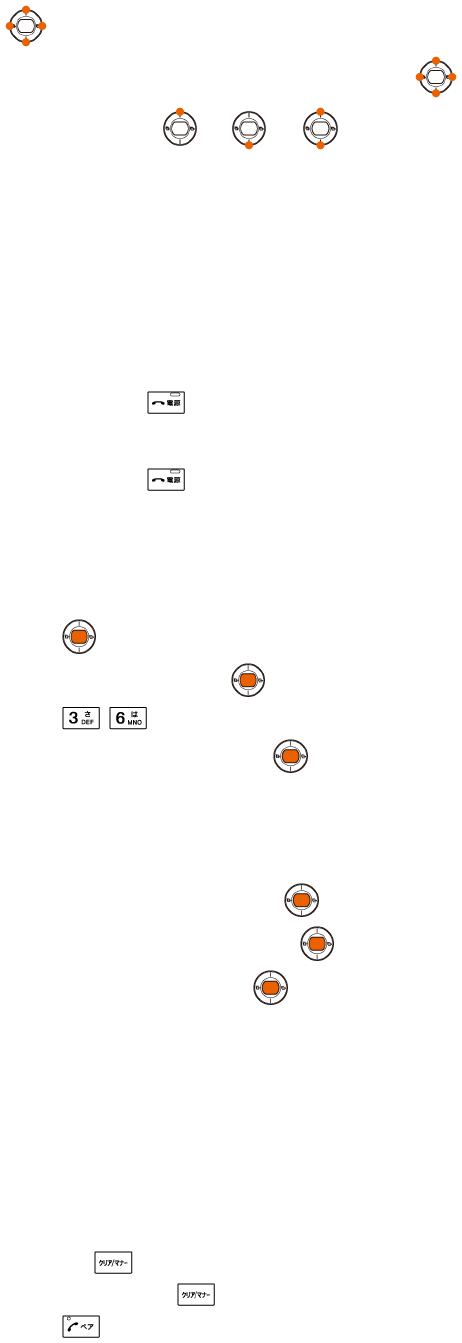
■ Power saving during standby
In order to minimize the power consumption, the A5527SA display turns automatically to power saving
mode when key operation is stopped for a while.
The indication restores with key operation.
■key
In this manual, the point at which to press the key is indicated as shown below.
Example) Press or →
Getting Ready to Make a Call
1 Charging with the Sanyo AC Adapter 02
The battery charger can be charged by directly inserting the Sanyo AC Adapter 02 connector into the
external connection terminal on the A5527SA Main Unit.
2 Turning the power on
Press and hold or more than one second.
◆Turning the power off
Press and hold for more than one second.
Switch to English
1. Press on the standby screen.
2. Select "機能" and press (選択).
3. Press .
4. Select "English" and press (選択).
Displaying your own phone number
1. While in standby mode press .
2. Select "Private Info" and press (Select).
3. Select "Profile" and press (Select) to display your au telephone number.
Making a Call
1. Enter the phone number you want to call.
Area code - Local code - Subscriber's number.
<Example> 03-0001-XXXX
Always include the area code, even when calling to a number in the same area you are in.
If you enter a wrong number:
● Press briefly - the last dialed digit will be deleted.
● Press and hold - the entire phone number will be deleted.
2. Press to make a call.
- 2 -
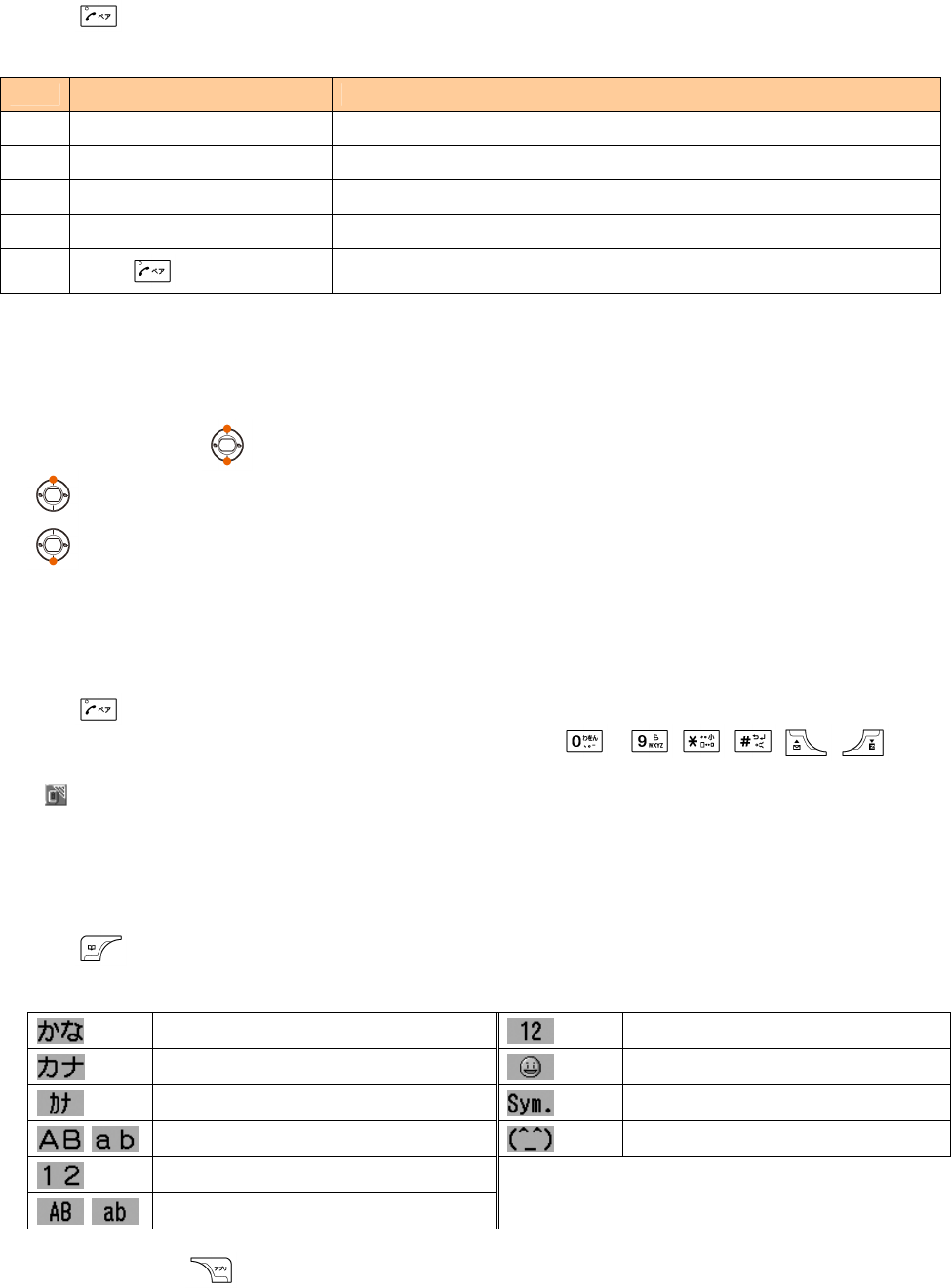
Making an International Call
1. Enter the phone number you want to call using the following pattern.
International dial code - Country code - Area code - Subscriber's number
2. Press to make a call.
<Example> to call United States, number 212-123-XXXX in the USA.
Operation Explanation
1 Pressing "005345" Access code
2 Pressing "1" Country code of United States: 1
3 Pressing "212" Area code ※ : 212
4 Pressing "123-XXXX" Subscriber's number: 123-XXXX
5 Press The following operation is the same as the normal telephone
operation.
※ When the first number of the area code is "0", press the area code number without "0".
Adjusting the receiver volume
1. During a call, press .
: Volume level raised
: Volume level lowered
Answering a call
1. The ringer tone sounds/vibrator buzzes, and the incoming call lamp flashes.
2. Press to answer the call.
An incoming call can also be answered by pressing any of the ~, , , ,keys.
If you do not answer the call or the caller disconnects before the call is answered,
" Missed Call X " will be displayed. (A number appears in the "X".)
Entering characters
This is the method of entering names for registering address book and writing mail.
1. Press (Char.).
2. Select the entry mode you want.
"Kanji", "Hiragana" entry mode (full size) "Number" entry mode (half size)
"Katakana" entry mode (full size) "Pictographs" entry mode (full size)
"Katakana" entry mode (half size) "Symbol" entry mode
"Alphanumeric" entry mode (full size) "Face marks" entry mode
"Number" entry mode (full size)
"Alphanumeric" entry mode (half size)
When you press the (Undo) just after the characters are confirmed, the characters return to the
previous state.
- 3 -
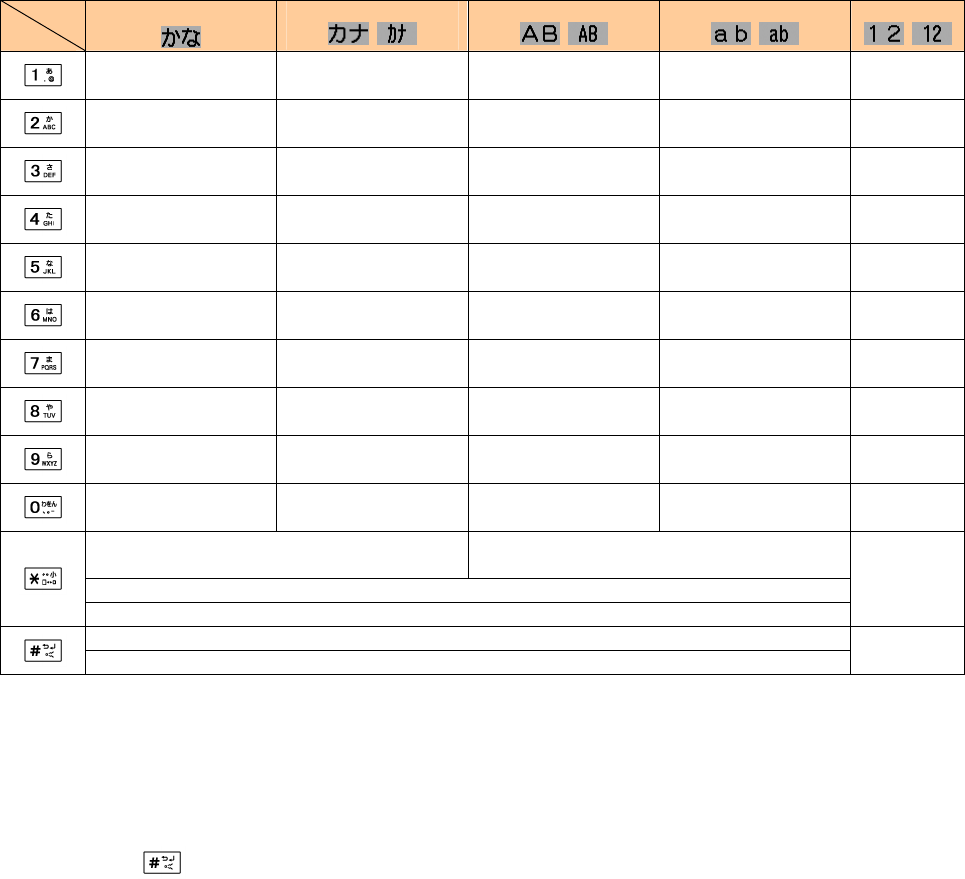
[Assignment of characters and key functions]
Characters are assigned to each key as shown below. Press a key repeatedly to cycle through characters
assigned to that key.
Entry
mode
key
Kanji・Hiragana
Katakana
・
Alphanumeric
・
Alphanumeric
・
Number
・
あいうえおぁぃぅぇぉ1 アイウエオァィゥェォ1 . @ - _ / : ~ 1 . @ - _ / : ~ 1 1
かきくけこ2 カキクケコ2 ABC2 abc2 2
さしすせそ3 サシスセソ3 DEF3 def3 3
たちつてとっ4 タチツテトッ4 GHI4 ghi4 4
なにぬねの5 ナニヌネノ5 JKL5 jkl5 5
はひふへほ6 ハヒフヘホ6 MNO6 mno6 6
まみむめも7 マミムメモ7 PQRS7 pqrs7 7
やゆよゃゅょ8 ヤユヨャュョ8 TUV8 tuv8 8
らりるれろ9 ラリルレロ9 WXYZ9 wxyz9 9
わをんゎ、。-・~!?
(space)0
ワヲン、。ー-・.!?
(space)0
0 , . - ~ ! ? (space)
0
0 , . - ~ ! ? (space)
0 0
゛ (Voiced Sound symbol)
゜(Semi-voiced Sound symbol) ―
Switches lowercase/uppercase
Switches list of Pictographs, Face marks, and Characters
Reverse toggle of entered characters,
line change (after confirm)
Remarks:
■ “~”can be inputted only when inputting full-sized characters.It changes to“
~
”when inputting helf-sized
characters.
■ “ワ”(lowercase character) can be inputted only when inputting full-sized characters.
■ indicates a space.
■ Inputting voiced sound symbol/semi-voiced sound symbol or switching uppercase/lowcase can be done
by pressing after inputting the character.
(A list of Pictographs, Face marks, and Characters is displayed if you press it after the inputted character is
set.)
< Example >つ→っ→づ→つ ハ→バ→パ→ハ a→A→a
- 4 -
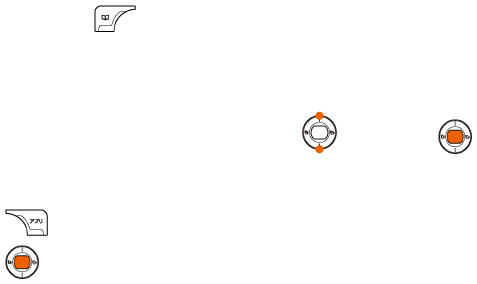
Registering in the Address Book
You can register frequently used phone numbers and E-mail addresses.
Up to 1000 addresses can be registered in the address book.
■ Registering in the address book
1. Press and hold for more than one second.
The address book registration screen list is displayed.
2. Enter the item you want.
Select the icon of the item you want by and press (Select) to enter it.
As for the items you can enter, see "Items to register in the address book".
3. Press (Set.) .
4. Press (Complete) .
- 5 -
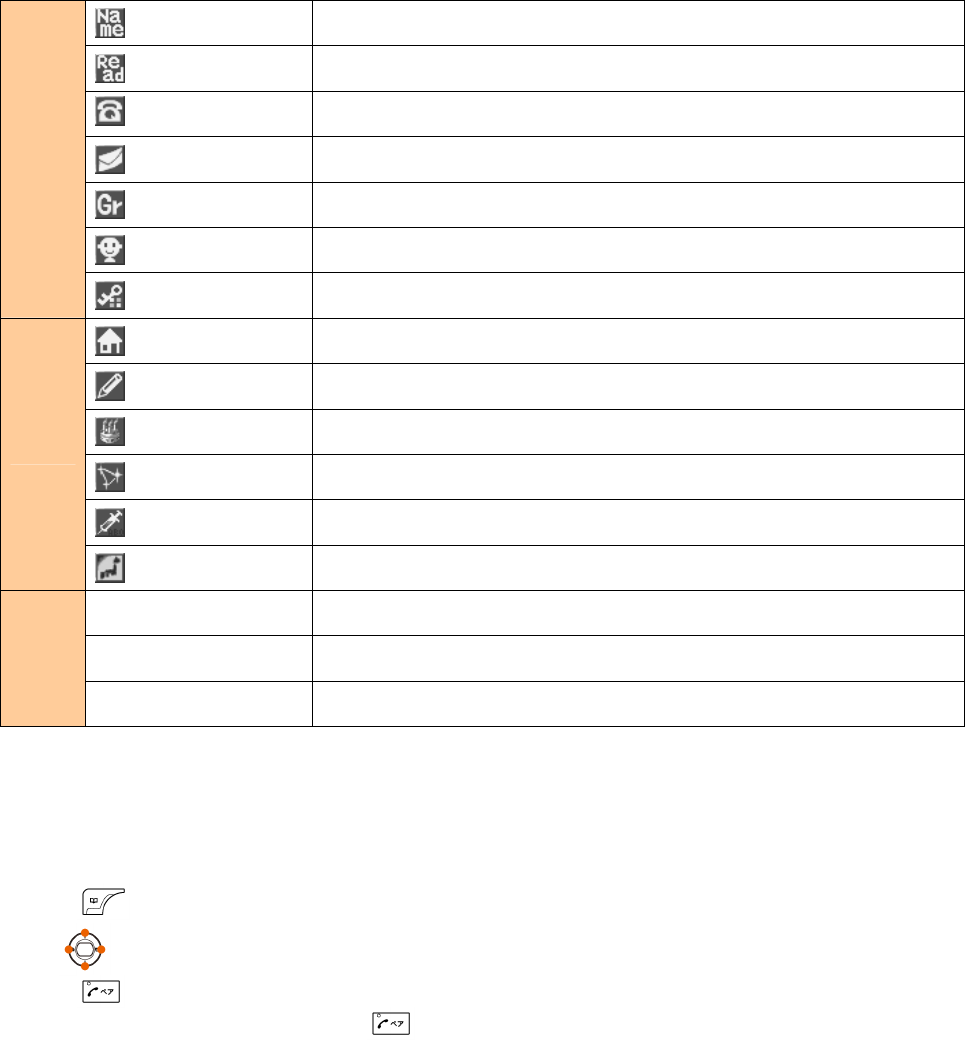
■ Items to register in the address book
The following data can be put in the address book.
Name Up to 12 full size (24 half size) characters
Pronunciation Up to 24 half size characters
Registered automatically after "Name" is entered.
Phone No.1~3 Up to 36 digits
Sellecting from 5 Phone number types and “No Settings”.
E-mail address 1~3 Up to 64 half size alphanumeric characters
Sellecting from 5 E-mail address types and “No Settings”.
Group You can classify it into 20 classes for managing.
Link image An image stored in the data folder is selected.
Basic
Secret Mode Message for specified caller to be changed.
Address Up to 40 full size (80 half size) characters
Memo Up to 40 full size (80 half size) characters
Birthday Inputting date of birth
Star Sign Sellecting from 13 constellations and “No Settings”.
Blood type Sellecting from 4 blood types and “No Settings”.
Detail
GPS information Behavior for specified chat mailer to be changed.
Incoming Action Setting the action for voice call reception
E-Mail Action Setting the action for E-mail reception
Setngs
C-Mail Action Setting the action for C-mail reception
Calling from the Address Book
Saved phone number in the Address Book can be loaded and a call is placed to that number.
1. Press .
2. Use to scroll through and display the name you want.
3. Press .
4. Select the phone number, and press .
- 6 -

Creating and Sending E-Mail
1. Press in the Standby Screen.
2. Use to select “Create New”and press .
Icons
: ”To”to which you send E-Mail
: ”Subject”of E-Mail
: ”Attachment data”of E-Mail
: ”Body”which is the mail contents.
3. Use to select “ [To]” and press (Edit).
4. Press (Edit).
5. Use to select “Direct Input” and press (Select).
6. Enter the address and press (Complete).
7. Use to select “ [Subject]” and press (Edit).
8. Enter the subject and press (Set).
9. Use to select “ [Body]” and press (Edit).
10. Enter the body sentences and press (Set).
11. Press (Send).
Reading Received C-Mail
■ When you receive C-Mail
The message “ C-Mail # ” appears when receive new C-Mail.
The received C-Mail is stored in the Inbox.
1. Press (Confirm).
2. Use to select “ C-Mail # ” and press (OK) .
Received C-Mail is displayed.
■ Reading C-Mail from the Inbox
C-Mail can be read from the Standby Screen when any now-read mail read again.
1. Press and hold for more than one second in the Standby Screen.
2. Use to select the C-Mail to read and press (Disp.) .
- 7 -
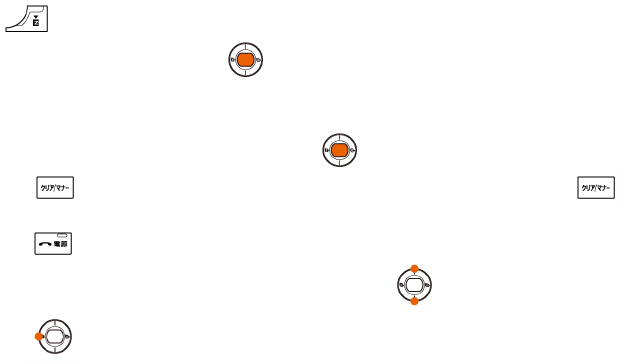
Using the EZweb Service
1. Press in the standby display.
2. Select "Top Menu" and press (Select).
To access information sites (sites that provide information):
Select the desired information site,and press (Select).
■ Pressing returns the display to the previous display.Holding down for a longer time returns you
to EZ Top menu.
Pressing exits EZweb.
you can scroll the display up and down by turning .
Pressing returns the display to the previous display.
- 8 -
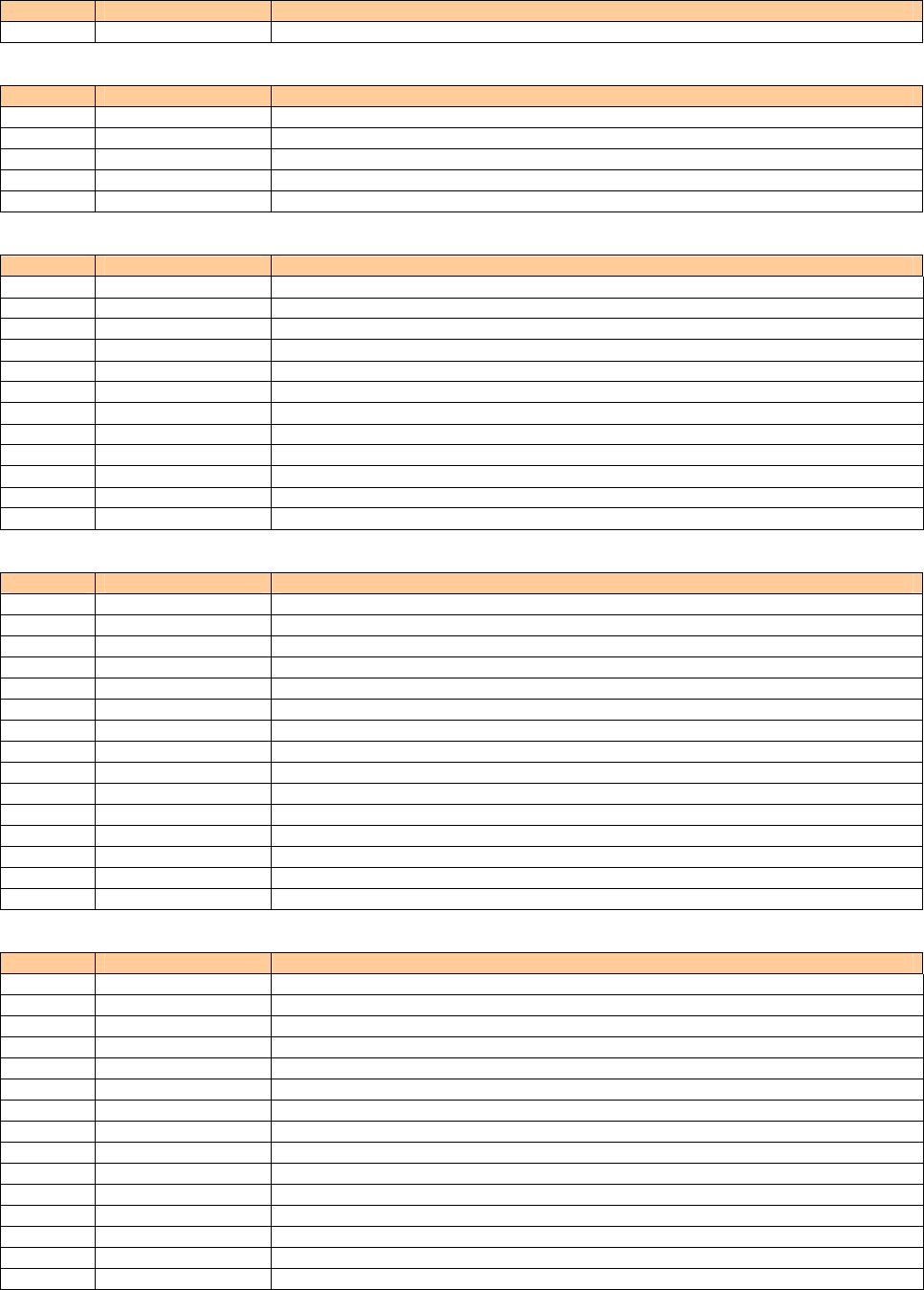
List of Basic Setup
■ M0 Profile
Mode No. Function Description
M0 Profile Displaying own phone number and E-mail address
■ M1 Time / Toll / Apply
Mode No. Function Description
M11 Inquire Tool Inquiring the call change
M12 Call Time / Tool Comfirming the last call time and charge
M13 Tool Display Displaying estimated charge after call
M14 Tool Rate Setting the multiplication of charge
M15 Subscription Connecting the site for various application
■ M2 Sounds/Vibration
Mode No. Function Description
M21 Incoming call Setting for voice call reception
M22 E-Mail Receive Setting for E-mail reception
M23 Notifications Setting sound / volume / vibrator for notification
M24 C-Mail Receive Setting for C-mail reception
M25 Batch Volume setg Adjusting sound volume by the batch
M26 Machi-Uta Setting Setting for Machi-Uta
M27 Keypad Tone Setting key-in confirm tone
M28 Earphone Setting Setting for earphone
M281 Earphone Type Setting of kind of earphone
M282 Sound Output Seting at Output destination of earphone
M283 Auto Answer Setting for answering calls automatically
M29 Buzzer Setting Setting for crime prevention buzzer
■ M3 Screen Display
Mode No. Function Description
M31 Main Display Setting Main display
M311 Standby Screen Setting wallpaper on standby screen
M312 Mail comm Screen Setting E-mail, C-mail connection screen
M313 Brightness Setting brightness of Main display
M314 Power Saving Setting Power save screen
M315 Opening Screen Setting screen when opening the handset
M32 Sub Display Setting Sub display
M321 Sub Standby Scrn Setting wallpaper on Sub display's standby screen
M322 Icom Sub Disp Setting Sub display during call
M33 Display Light Setting lighting of display and keys
M34 Lamp Setting Setting lighting of lamp
M341 Buzy Lamp Setting lamp during a call
M342 New Incm Lamp Setting lamp of new notifications
M35 Font Size Setting character size
M36 Set Language Setting the English/Japanese display
■ M4 Privacy Setg
Mode No. Function Description
M41 Secrity Lock Locked Setting
M411 Auto Lock Setting Auto Lock
M412 Remote Auto Lock Setting Remote Auto Lock
M413 Close & Lock Setting AutoLock when closing the handset
M414 Change Lock No. Changing Lock Number
M42 Access Restrict Restricted Setting
M421 Dial Restrict Disabling dial-up calls
M422 AdrsBk Restrict Restricting Address Book access
M423 Mail Restrict Restricting mail access
M424 EZweb Restrict Restricting EZweb access
M425 EZapps Restrict Restricting EZappli access
M426 Hello Restrict Restricting Hello Messenger
M427 Secret Mode Setting Secret
M43 Incm Restrict Rejecting designated unwanted phone numbers
M44 Hello Incm Rej Restricting Hello Messenger from phone numbers not registered in Address Book
- 9 -
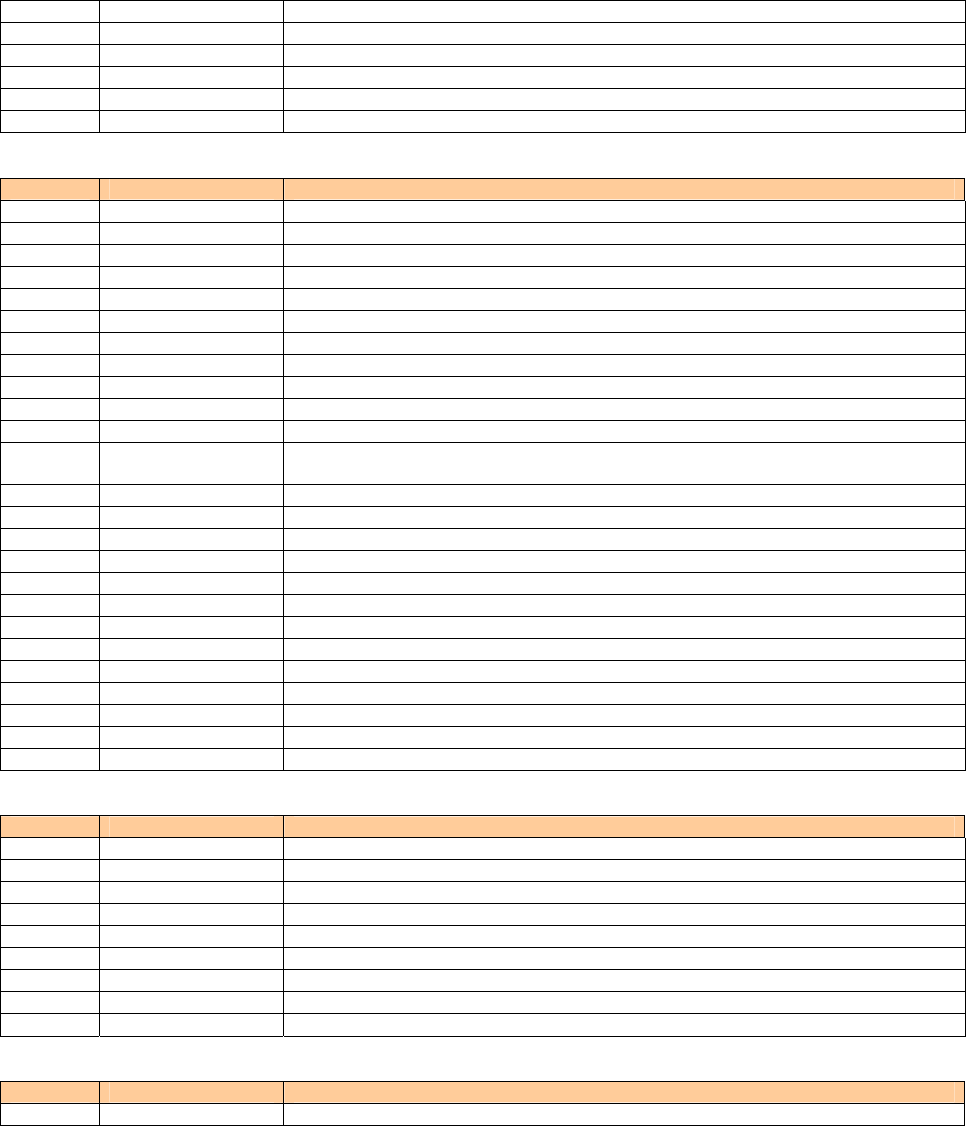
M45 Reset Various resets
M451 Reset Function Initializing all functions
M452 Reset CharMemory Initializing the character memory
M453 Reset EZapps Initializing the EZapplis
M454 Reset All Initializing all functions and memories
M46 Caller ID Announcing your number to the other party
■ M5 User Support
Mode No. Function Description
M51 Char Input Setg Setting for the character input
M511 Word List Registering words in the list
M512 Phrases Registering Phrases
M513 Input Function Setting for the input prediction
M514 Download Dict Registering the dictionary downloaded from EZweb
M52 Emission OFF Restricting Call and Transmission functions
M53 Network Service Setting for network service
M531 Play Voice Mail Listening to messages
M532 Voice Mail1 ON Setting the answering message service 1
M533 Voice Mail2 ON Setting the answering message service 2
M534 Voice Mail OFF Stopping the answering message service
M535 Change Ans.
Message. Recording/Confirming/Changing response messages
M536 English Guidance Switching to English language guidance
M537 Japanese Guidance Switching to Japanese language guidance
M54 Auto Time Set Setting Auto Time Set
M55 Japan Area Code Registering frequently used area code
M56 Data Transmsn Setting data transmission
M561 Trans. Mode Setting transmission mode
M562 Trans. Speed Setting transmission speed
M563 Date Fwdng Mode Setting data fowording mode
M564 Infrared comm Infrared communication
M57 Software Update Updating of software
M571 Update Beginning to update
M572 Auto Setting Setting automatic update
M573 Reserved Time Setting reserved time of update
■ M6 Usefull Tools
Mode No. Function Description
M61 Hands Free Setting Hands Free
M62 Auto Power Setting Auto Power
M621 Auto Power ON. Turning the power ON automatically
M622 Auto Power OFF Turning the power OFF automatically
M63 Auto SilentMode Setting Auto SilentMode
M631 Auto Silent ON Setting SilentMode automatically
M632 Auto Silent OFF Setting SilentMode OFF automatically
M64 MechanicalClock Setting Mechanical Clock
M65 Open & Talk Setting actions for incoming calls when opening and closing the handset
■ Guide Function (M#)
Mode No. Function Description
M# Guide Function Displaying the operation instructions for functions other than M functions
- 10 -

Specifications
Weight: approximately XX g (including battery pack)
Continuous talk time: approximately XX minutes ★
Continuous standby time: approximately XX hours ★
Dimensions (H/W/D): approximately XX mm x XX mm x XX mm ※
※ The height and depth are the dimensions when the telephone is folded.
★Used Japan
●The continuous talk time and continuous standby time are the average values of when the signals can be
received normally while the telephone is in the standstill status.
The operation time may be reduced to utmost half due to charging conditions, temperature, and other
operation environment conditions, signal condition at the location of use, function setting, roaming area.
- 11 -
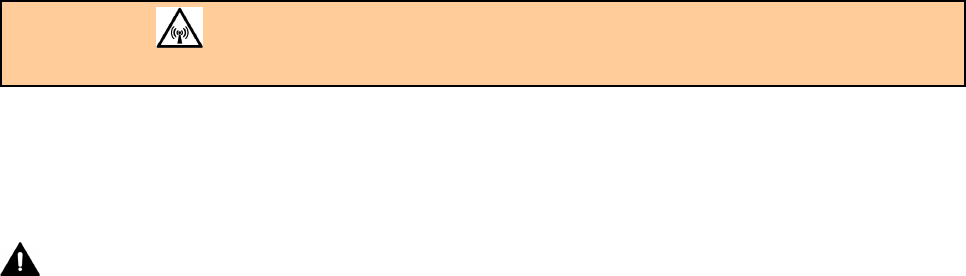
FCC notice
The phone may cause TV or radio interference if used in close proximity to receiving equipment. The FCC can require you to stop
using the telephone if such interference cannot be eliminated. If you need assistance, contact your local dealer.
And last, but certainly not least, vehicles using liquefied petroleum gas(such as propane or butane) must comply with the National
Fire Protection Standard (NFPA-58). For a copy of this standard, contact the National Fire Protection Association,
One Batterymarch Park, Quincy, MA02169-7471, Attn: Publication Sales Division.
This device complies with part 15 of the FCC Rules. Operation is subject to the following two conditions: (1)This device may not
cause harmful interference, and (2)this device must accept any interference received, including interference that may cause undesired
operation.
Note:
This equipment has been tested and found to comply with the limits for a Class B digital device, pursuant to part 15 of the FCC Rules.
These limits are designed to provide reasonable protection against harmful interference in a residential installation.
This equipment generates, uses, and can radiate radio frequency energy and, if not installed and used in accordance with the
instructions, may cause harmful interference to radio communications. However, there is no guarantee that interference will occur in
a particular installation. If this equipment does cause harmful interference to radio or television reception, which can be determined
by turning the equipment off and on, the user is encouraged to try to correct the interference by one or more of the following
measures:
- Reorient or relocate the receiving antenna.
- Increase the separation between the equipment and receiver.
- Connect the equipment into an outlet on circuit different from that to which the receiver is connected.
- Consult the dealer or an experienced radio / TV technician for help and for additional suggestions.
Warning
The user is cautioned that changes or modifications not expressly approved by the manufacturer could void the user's authority to
operate the equipment.
FCC RF EXPOSURE INFORMATION
Warning! Read this information before using your phone.
In August 1996, the Federal Communications Commission(FCC) of the United States, with its action in Report and Order FCC
96-326, adopted an updated safety standard for human exposure to radio frequency electromagnetic energy emitted by FCC regulated
transmitters. Those guidelines are consistent with the safety standard previously set by both U.S. and international standards bodies.
The design of this phone complies with the FCC guidelines and these international standards.
CAUTION
Use only the supplied or an approved antenna. Unauthorized antennas, modifications, or attachments could impair call quality,
damage the phone, or result in violation of FCC regulations.
Do not use the phone with a damaged antenna. If a damaged antenna comes into contact with the skin, a minor burn may result.
Please contact your local dealer for a replacement antenna.
Body-worn Operation
This device was tested for typical body-worn operations with the back of the phone kept XXX inches (2.2cm) from the body. To
comply with FCC RF exposure requirements, a minimum separation distance of XXX inches(2.2cm) must be maintained between
the user's body and the back of the phone, including the antenna, whether extended or retracted. All belt-clips, holsters and similar
accessories used by this device must not contain any metallic components. Body-worn accessories that do not meet these
requirements may not comply with FCC RF exposure limits and should be avoided.
Turn off your phone before flying
You should turn off your phone when boarding any aircraft. To prevent possible interference with aircraft systems, U.S.Federal
Aviation Administration(FAA) regulations require you to have permission from a crew member to use your phone while the plane is
on the ground. To prevent any risk of interference , FCC regulations prohibit using your phone while the plane is in the air.
- 12 -