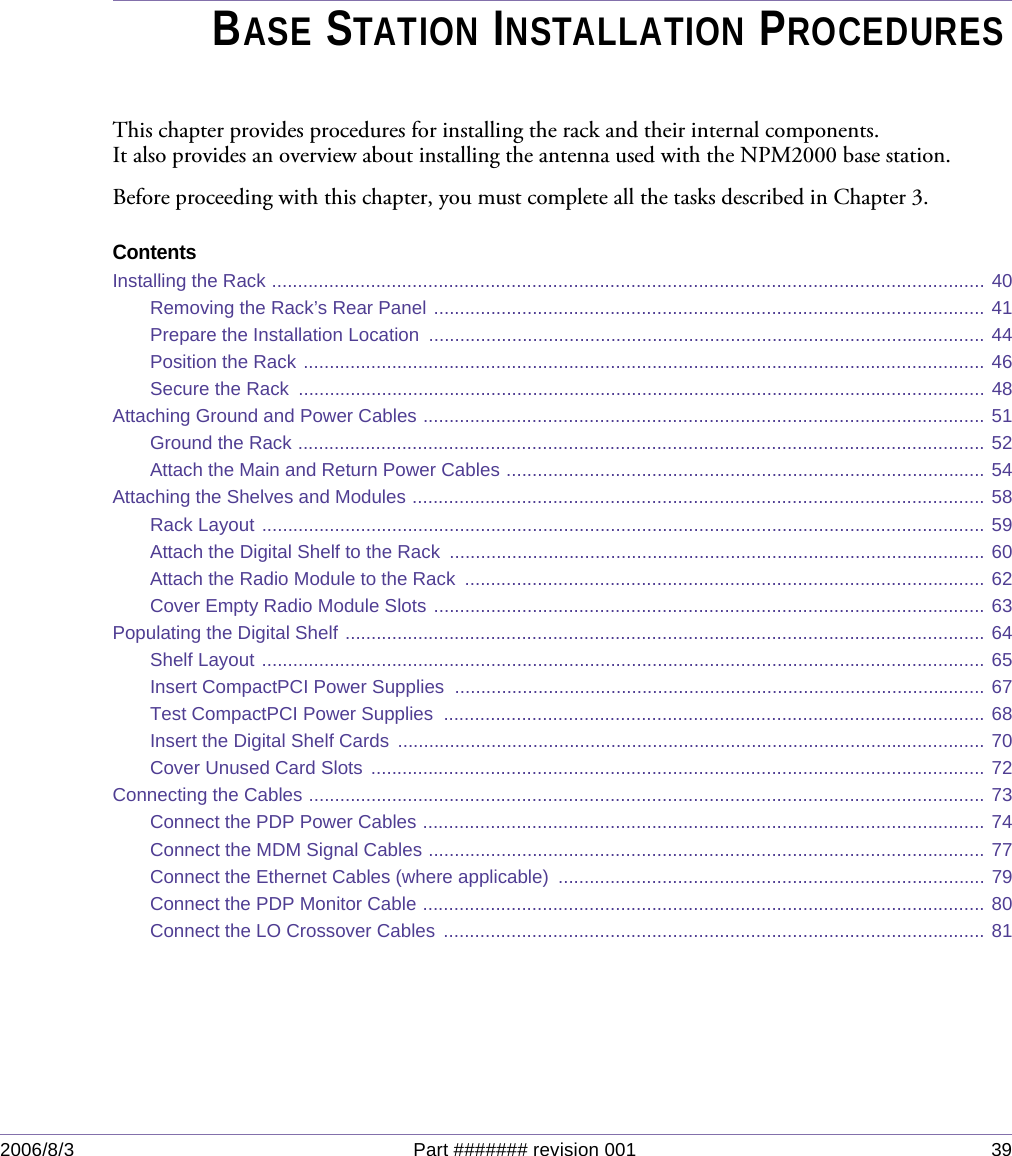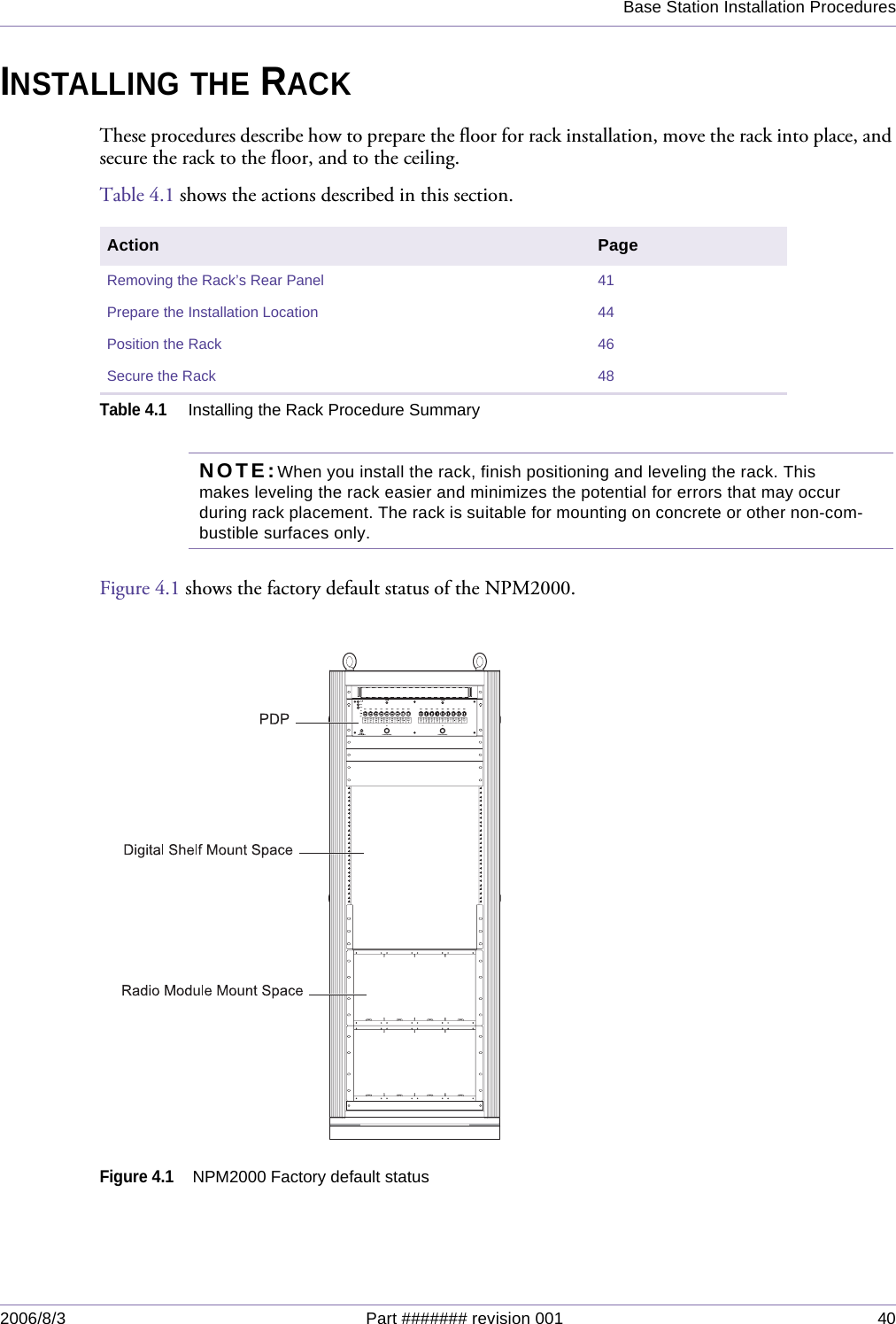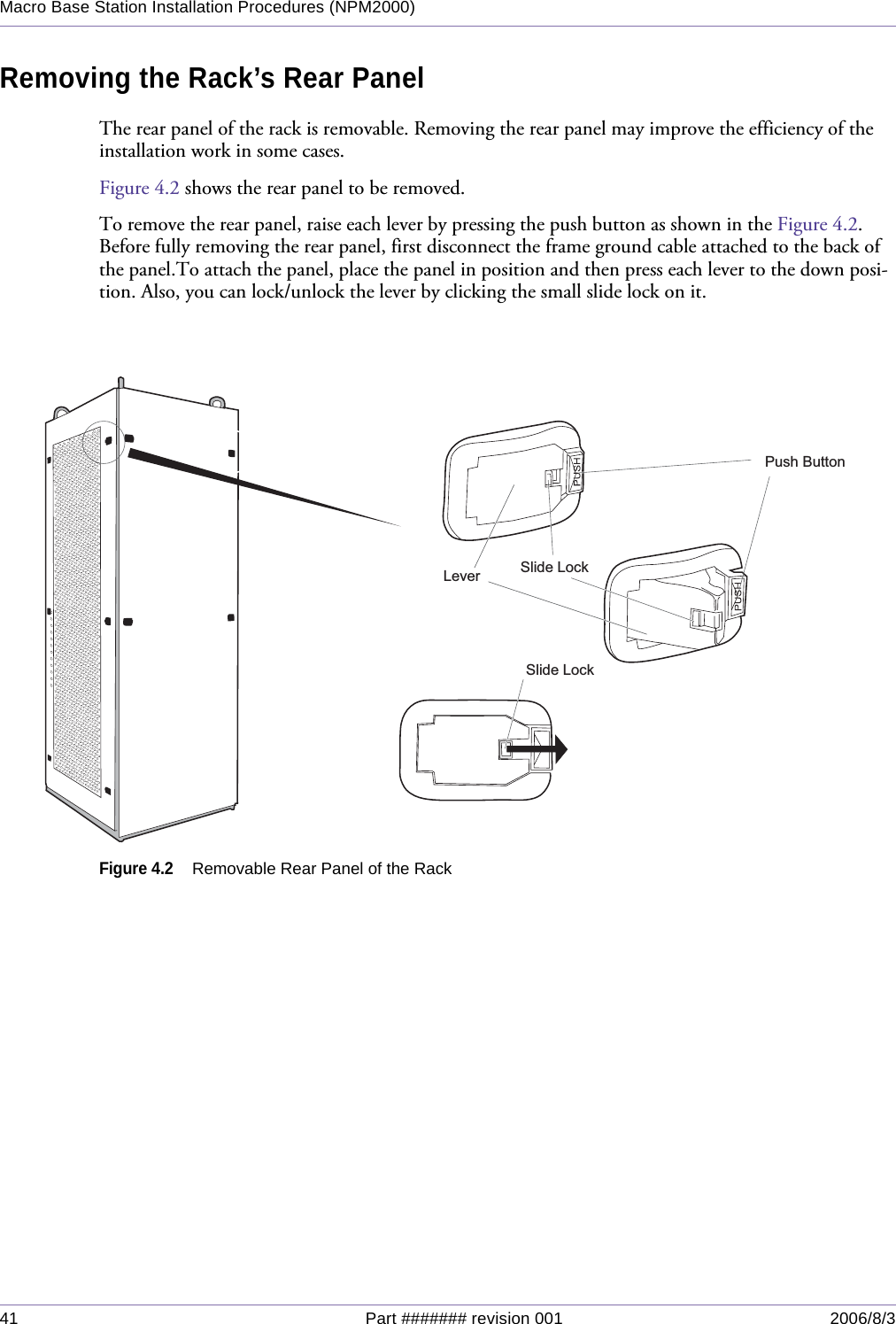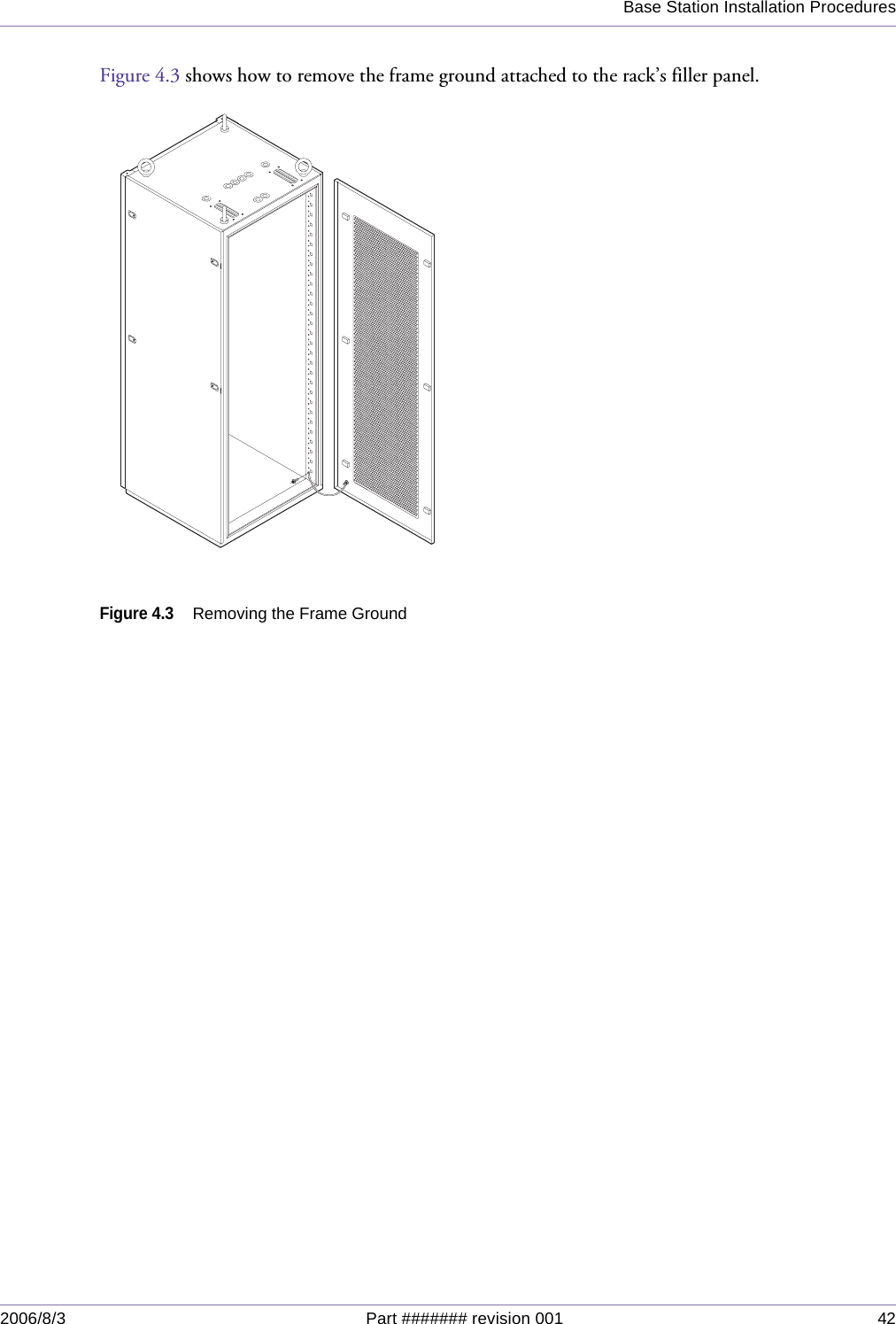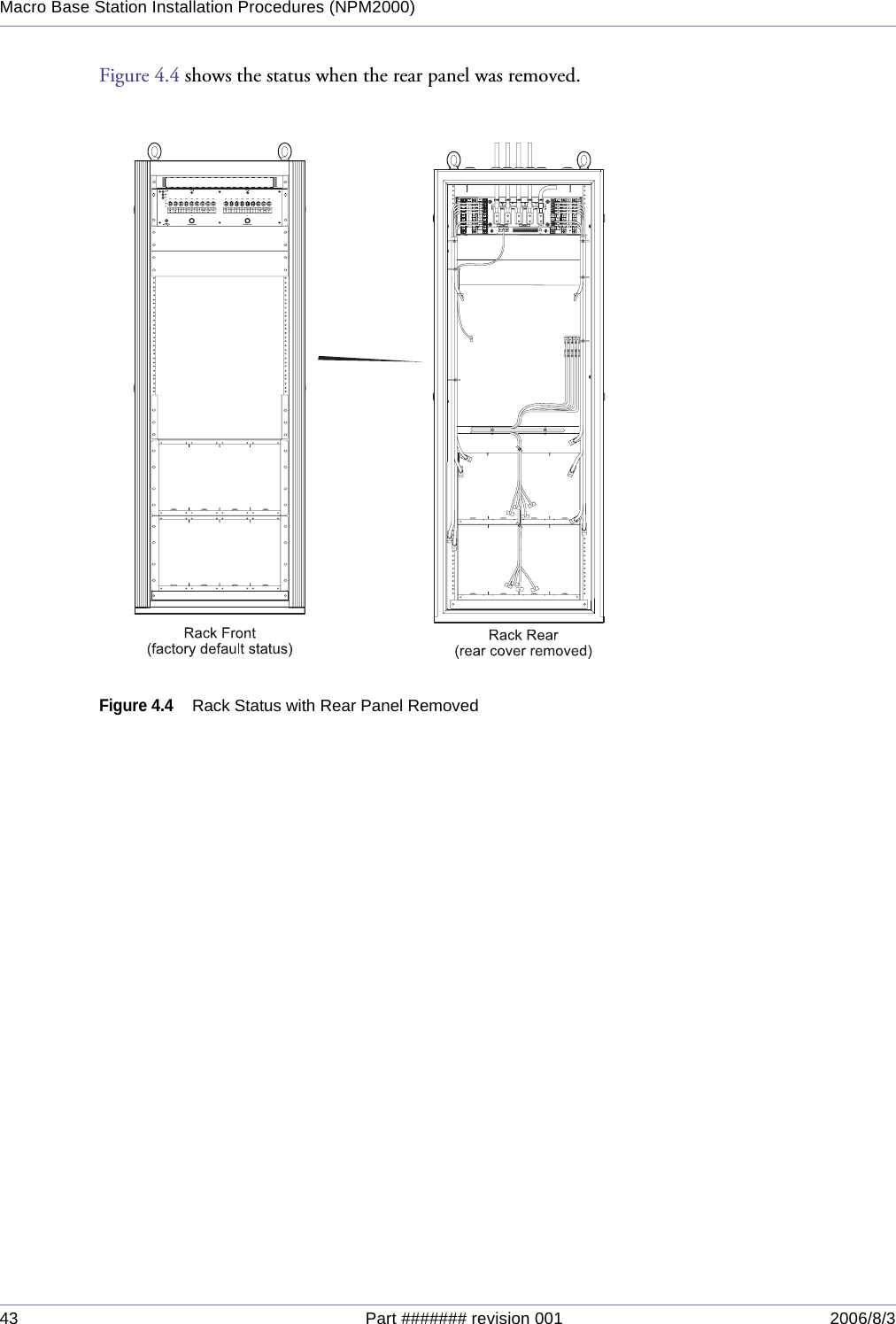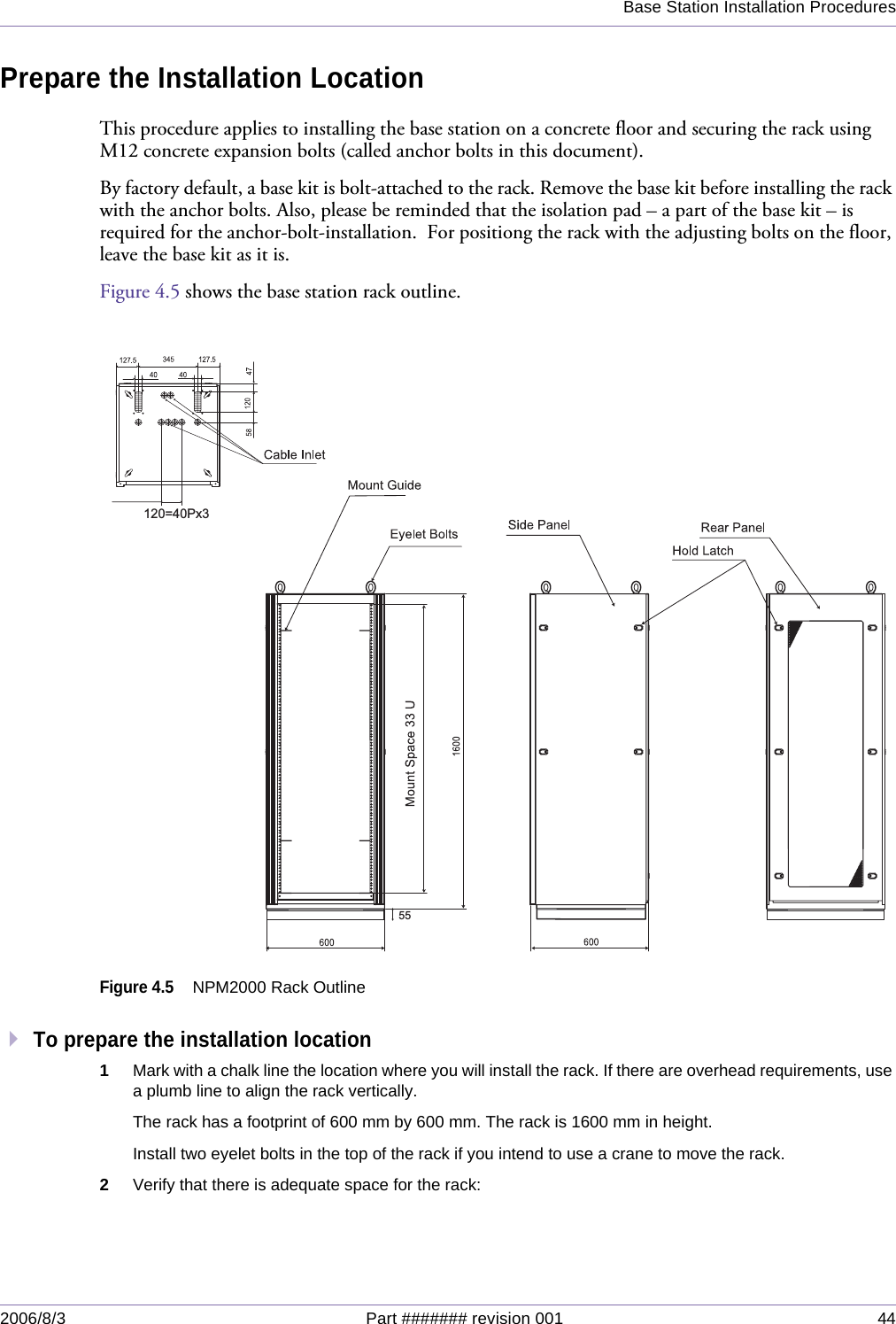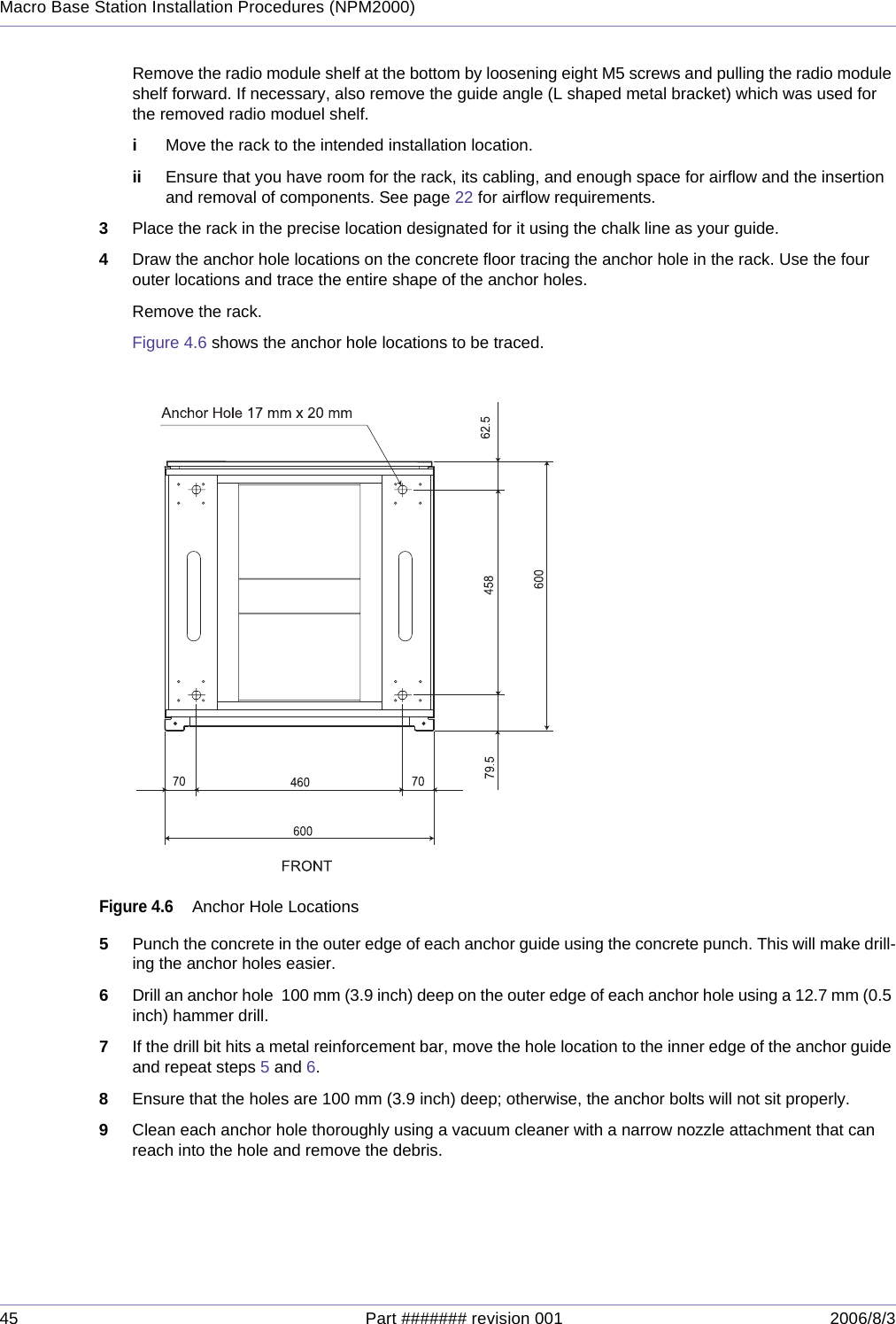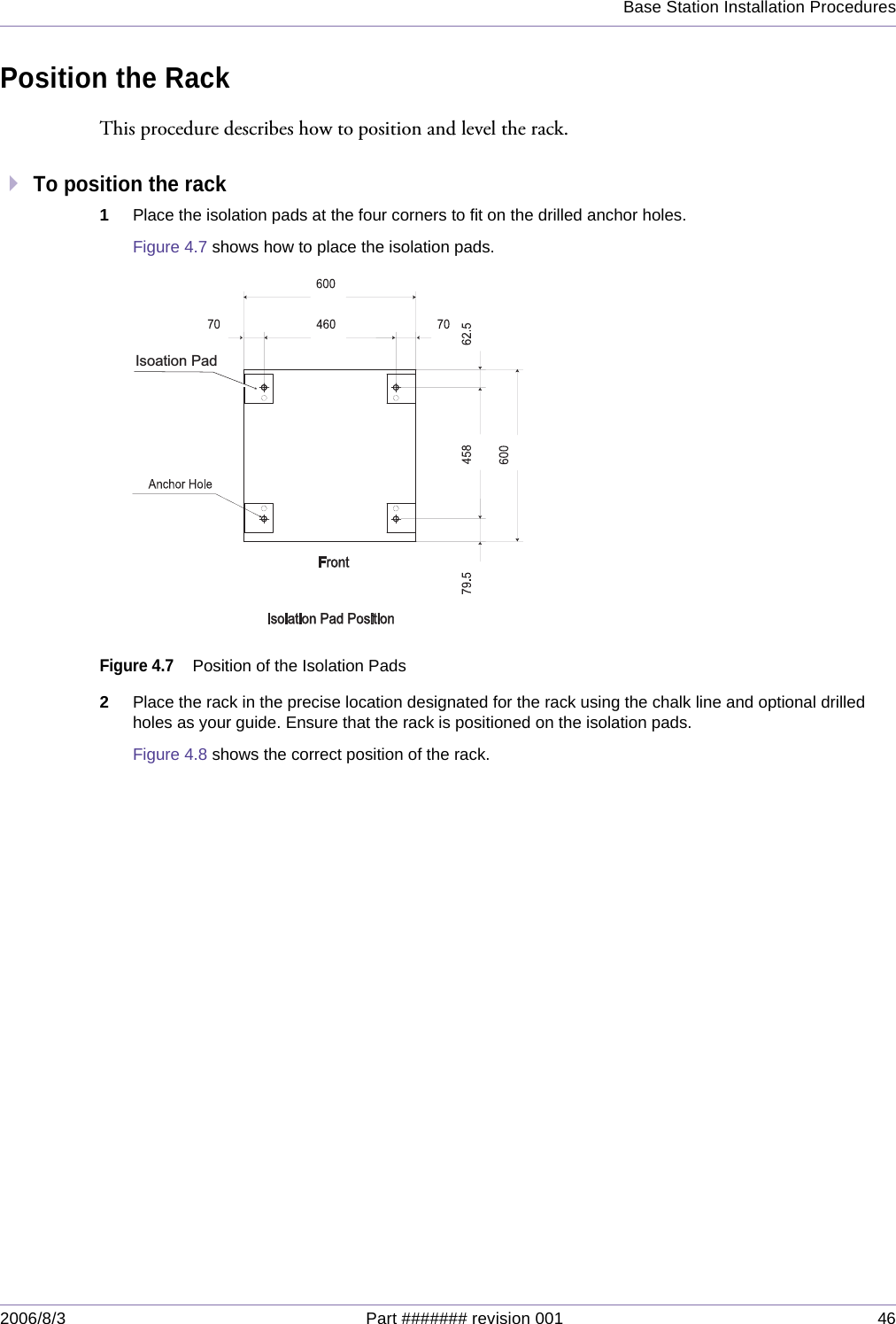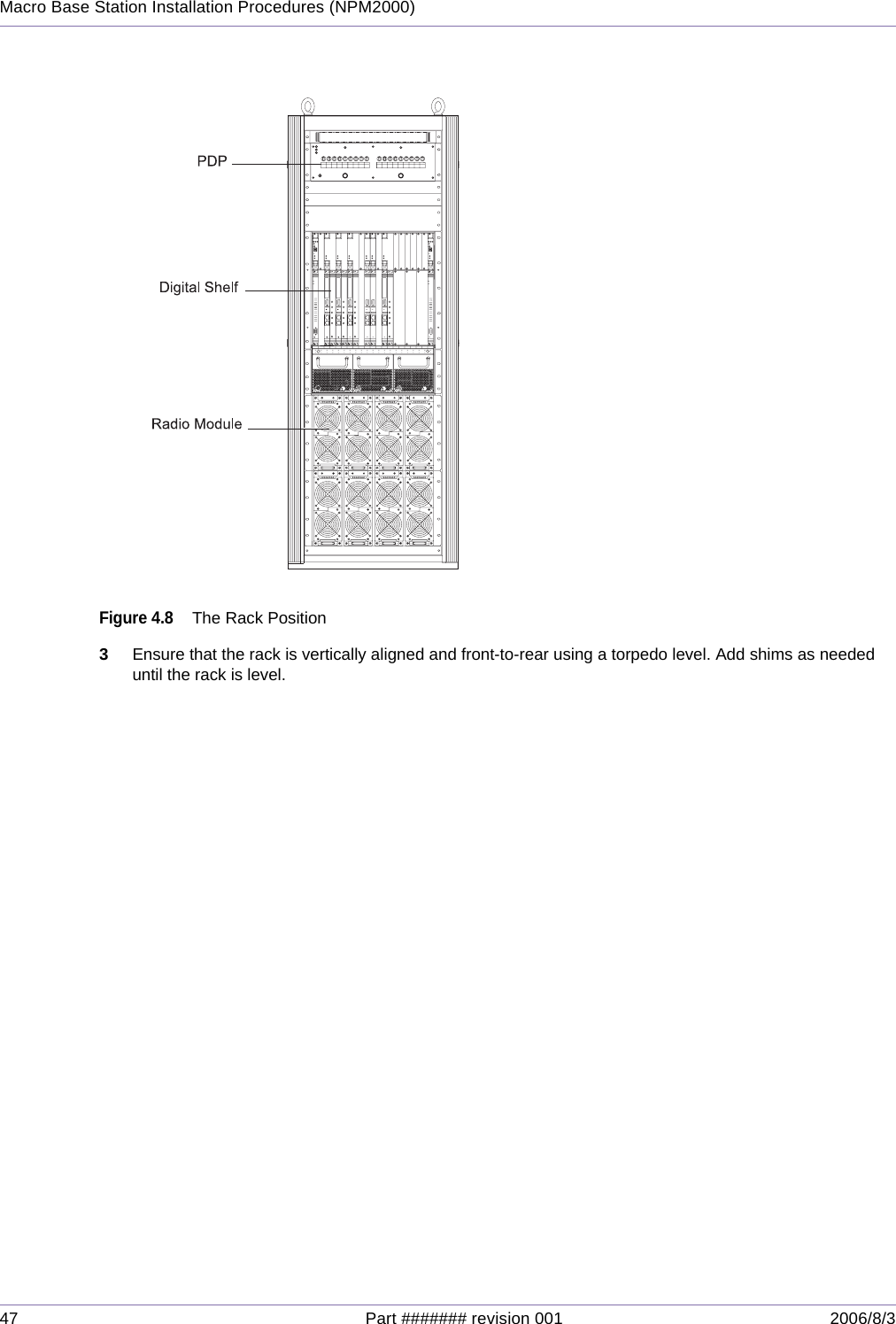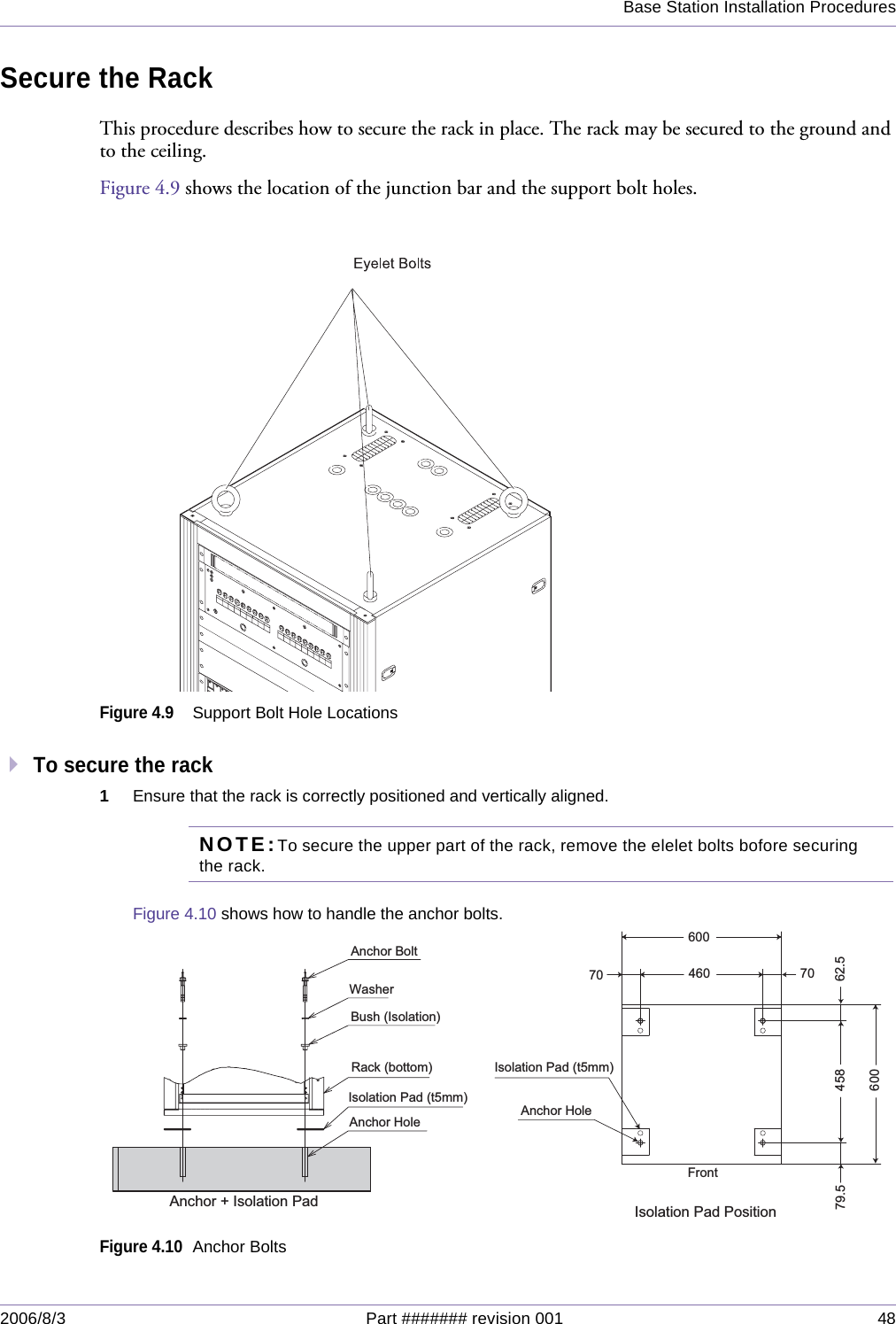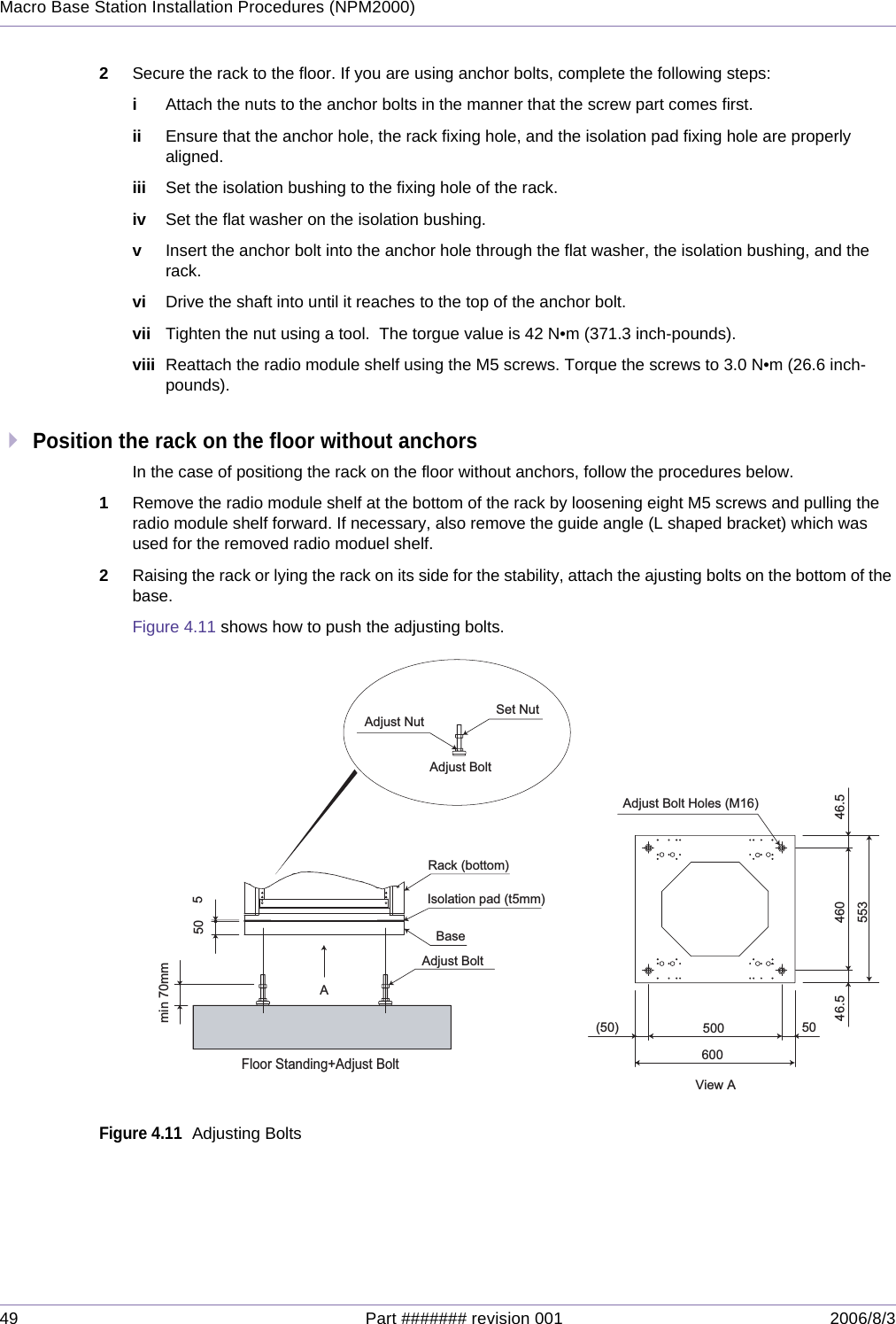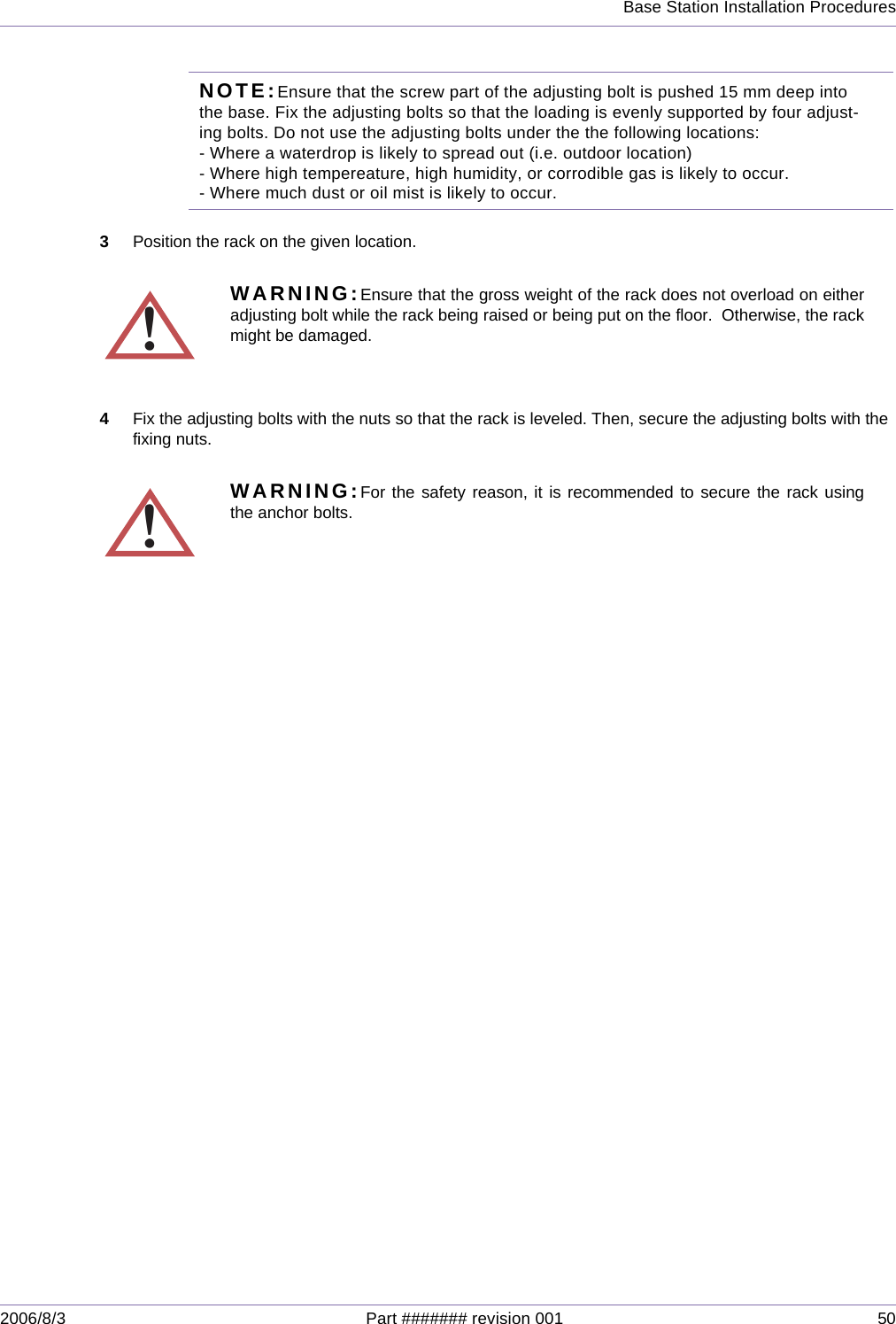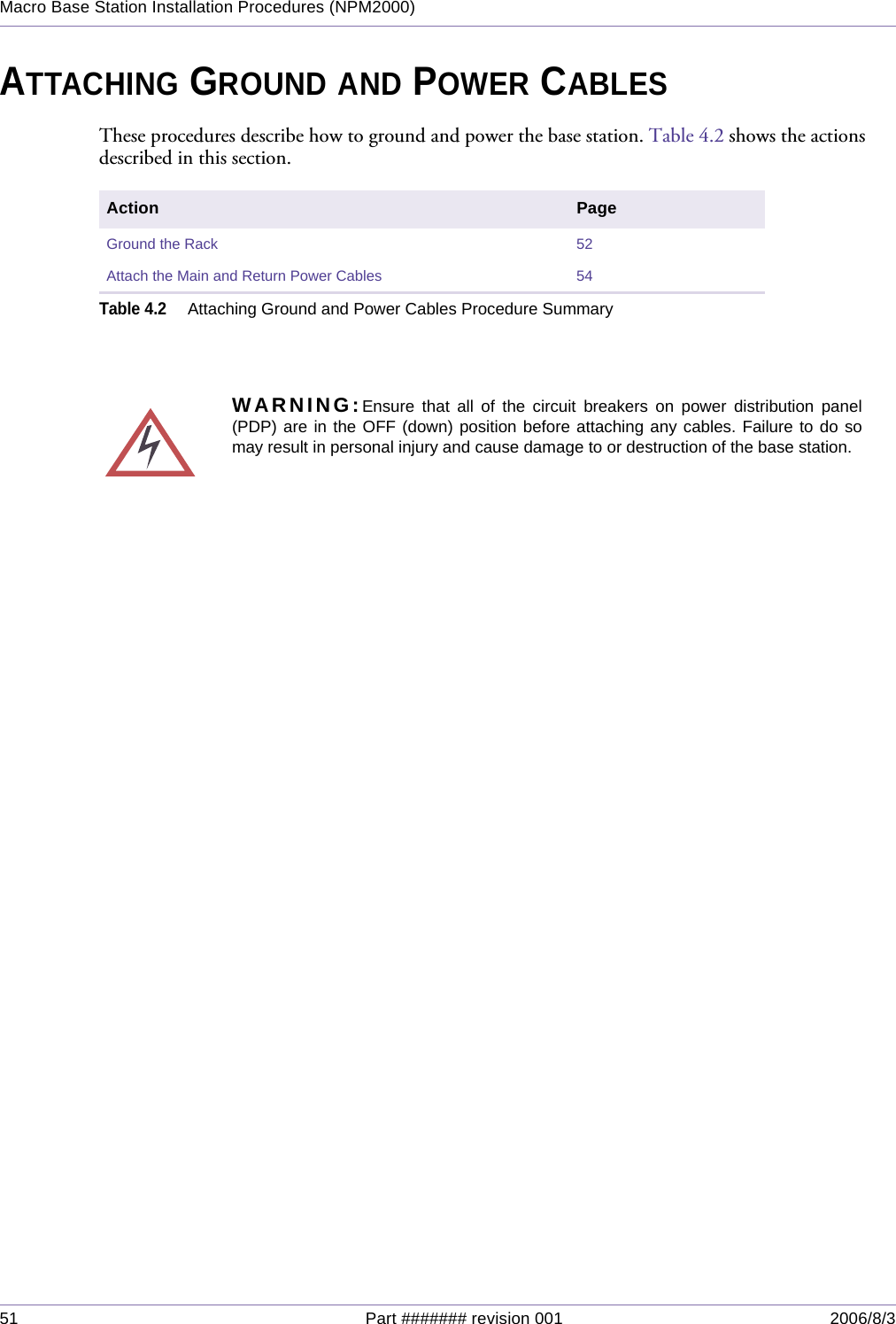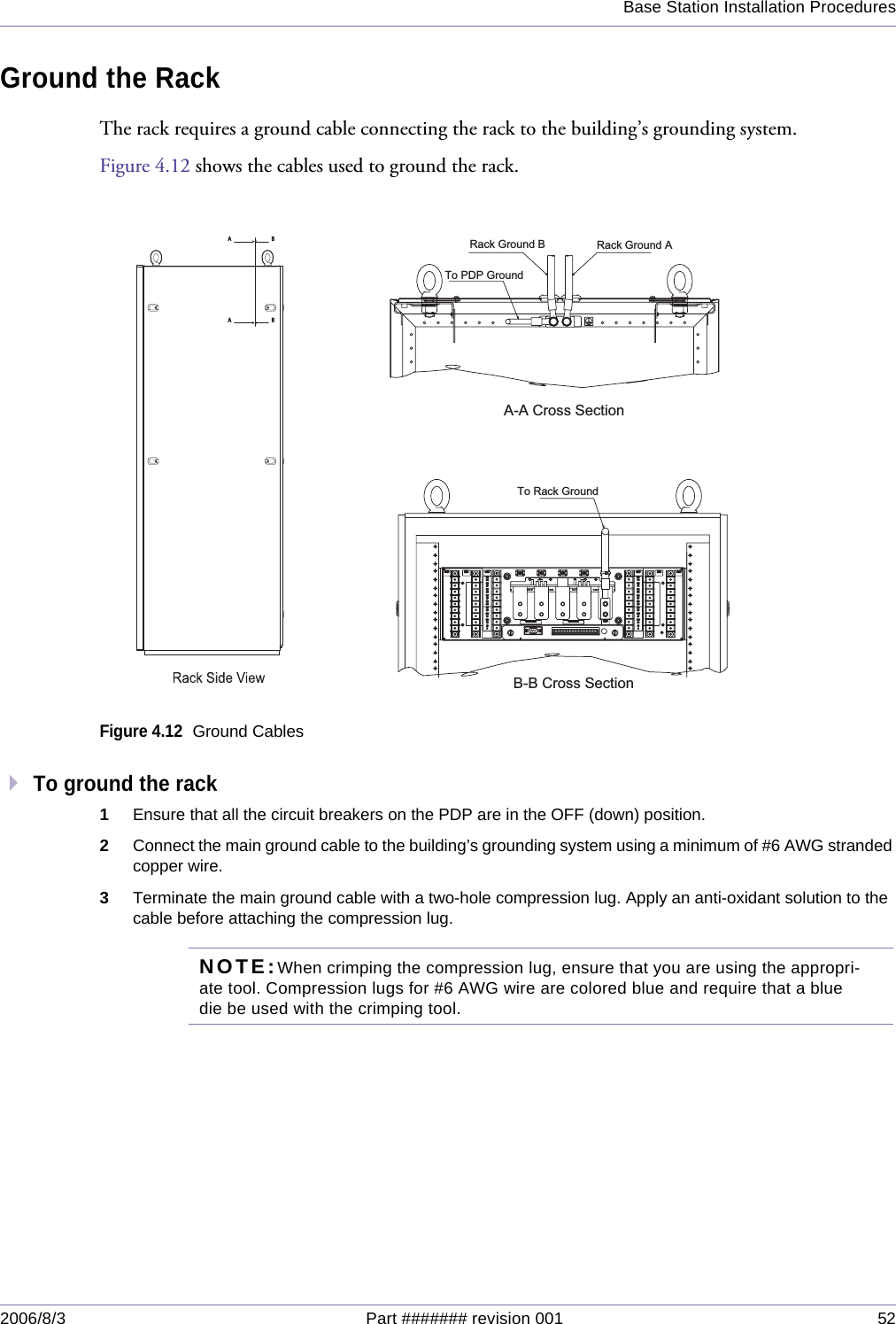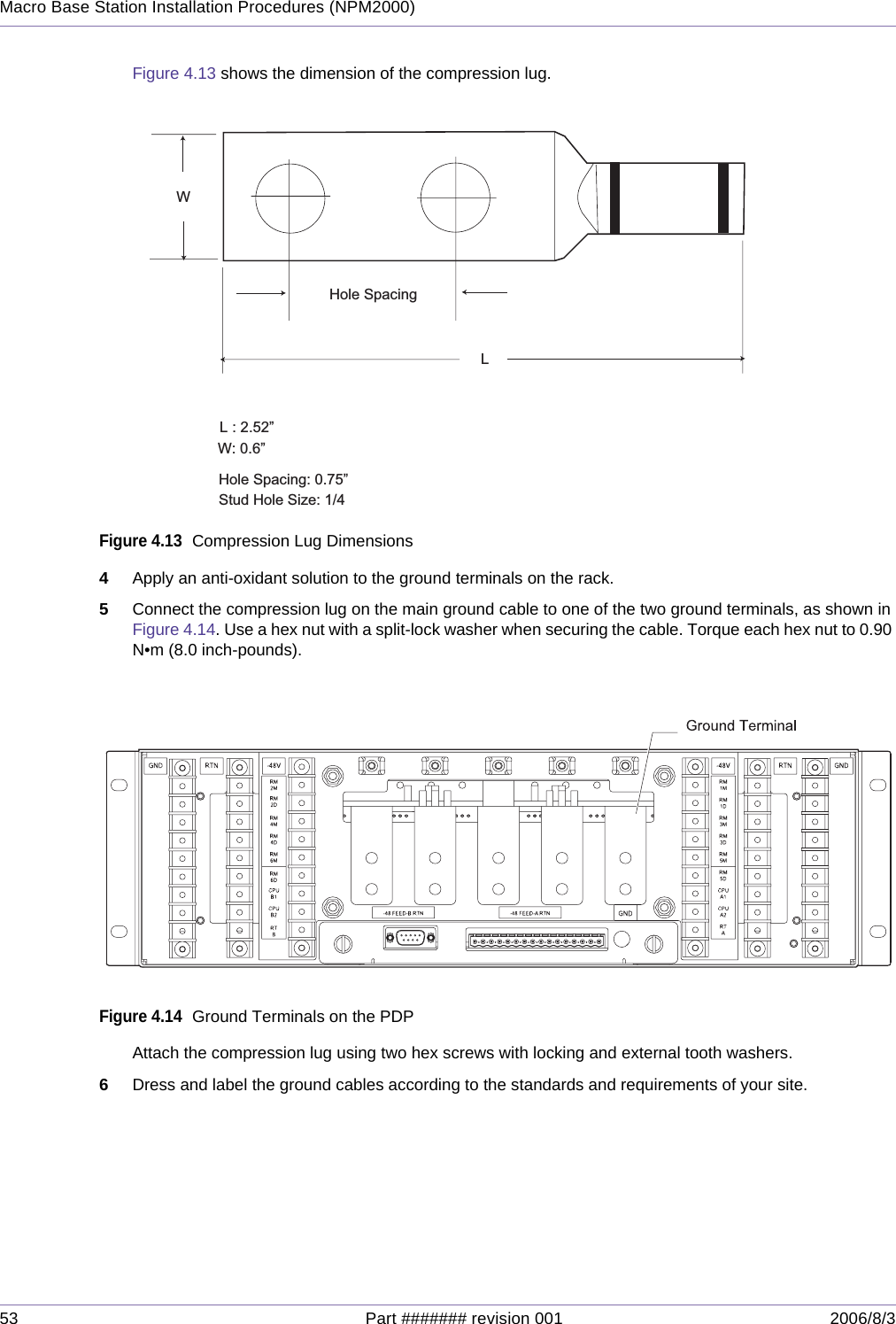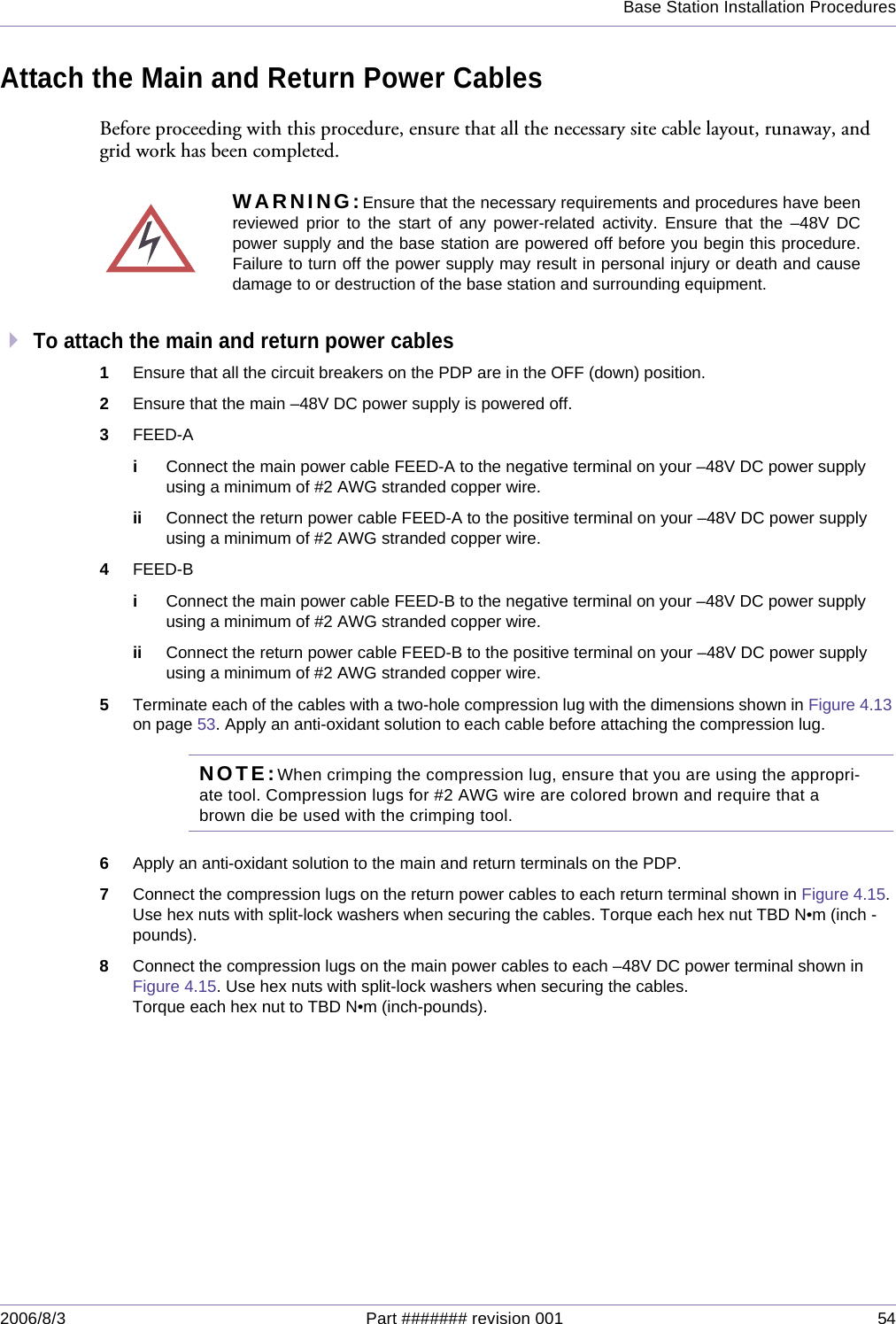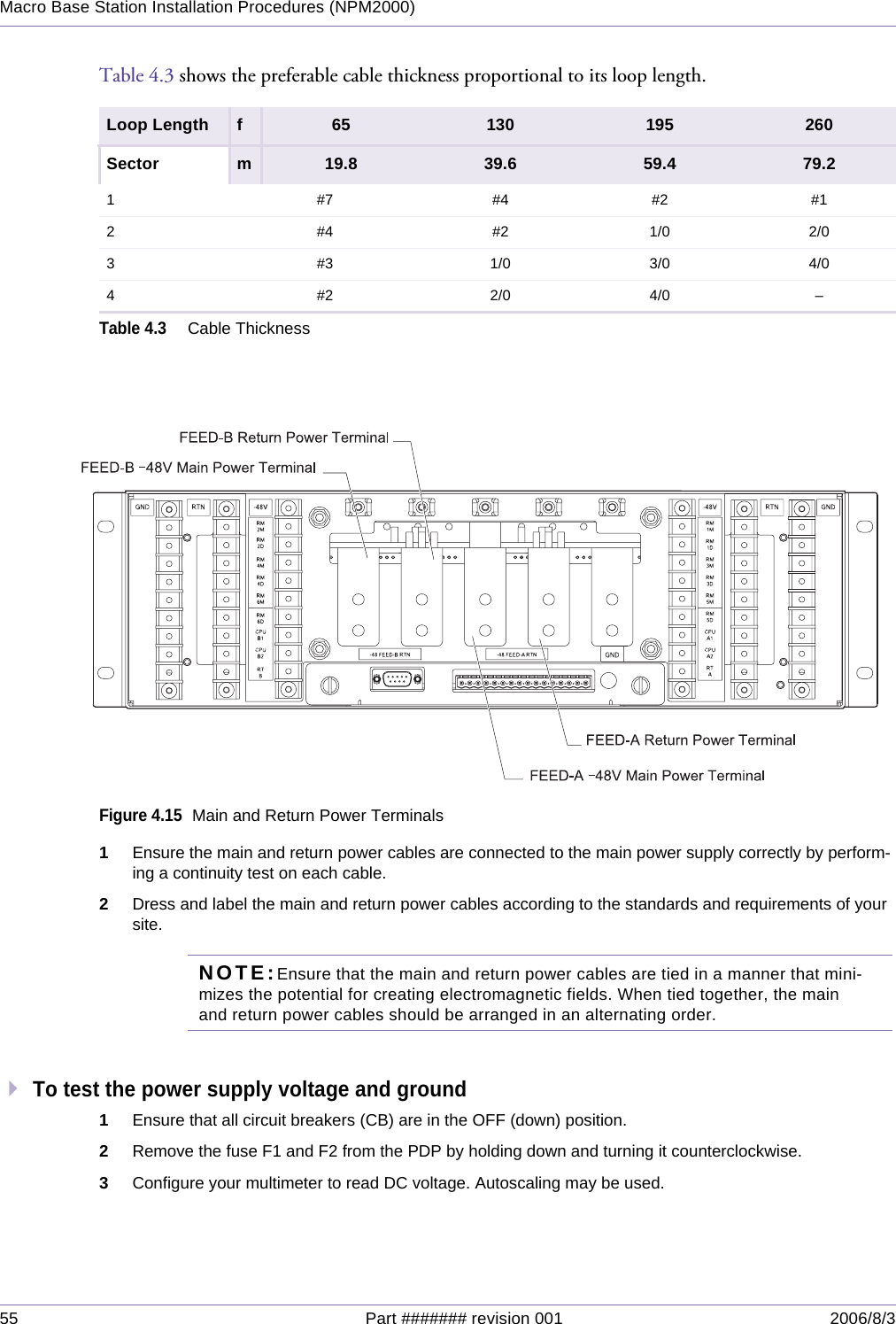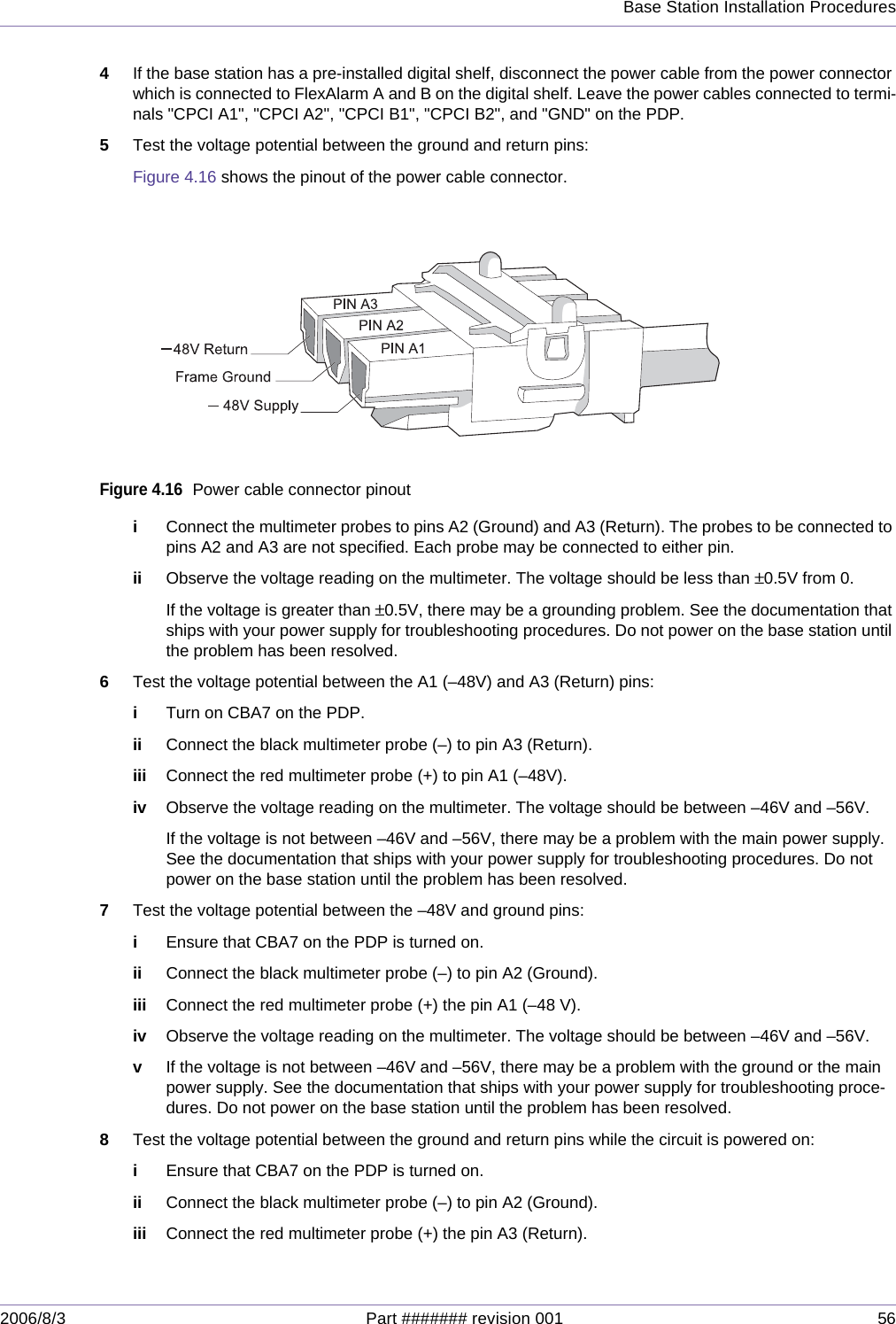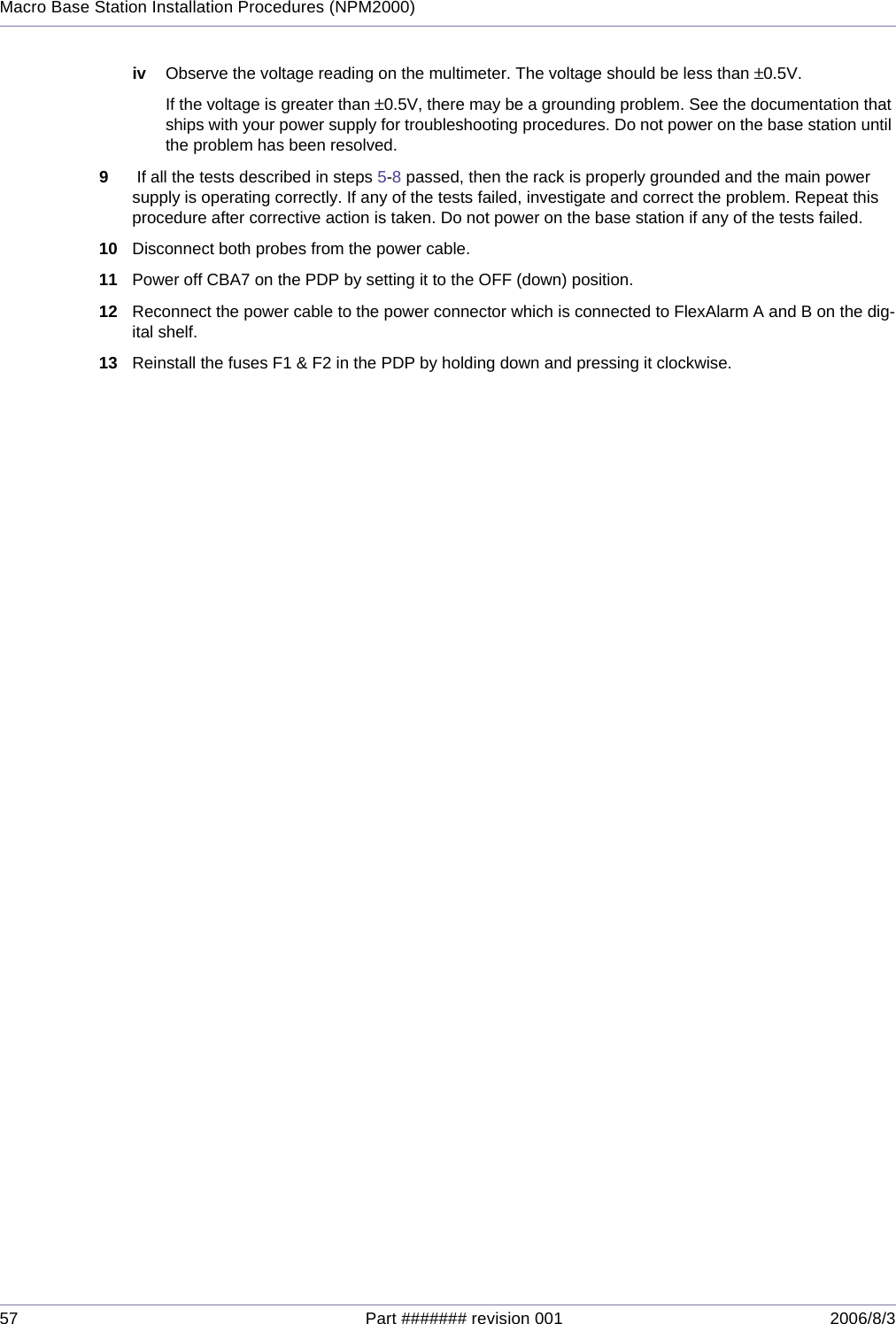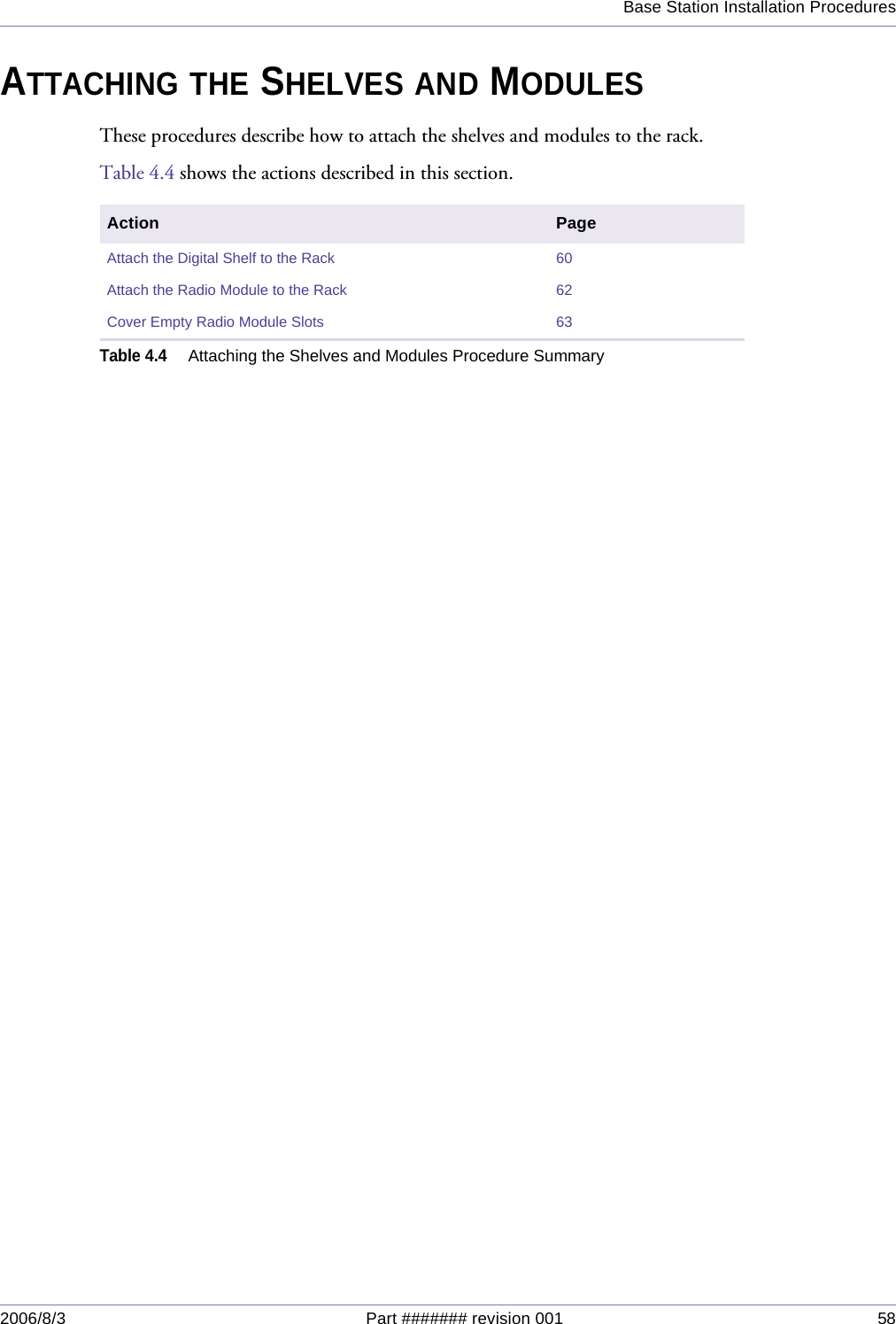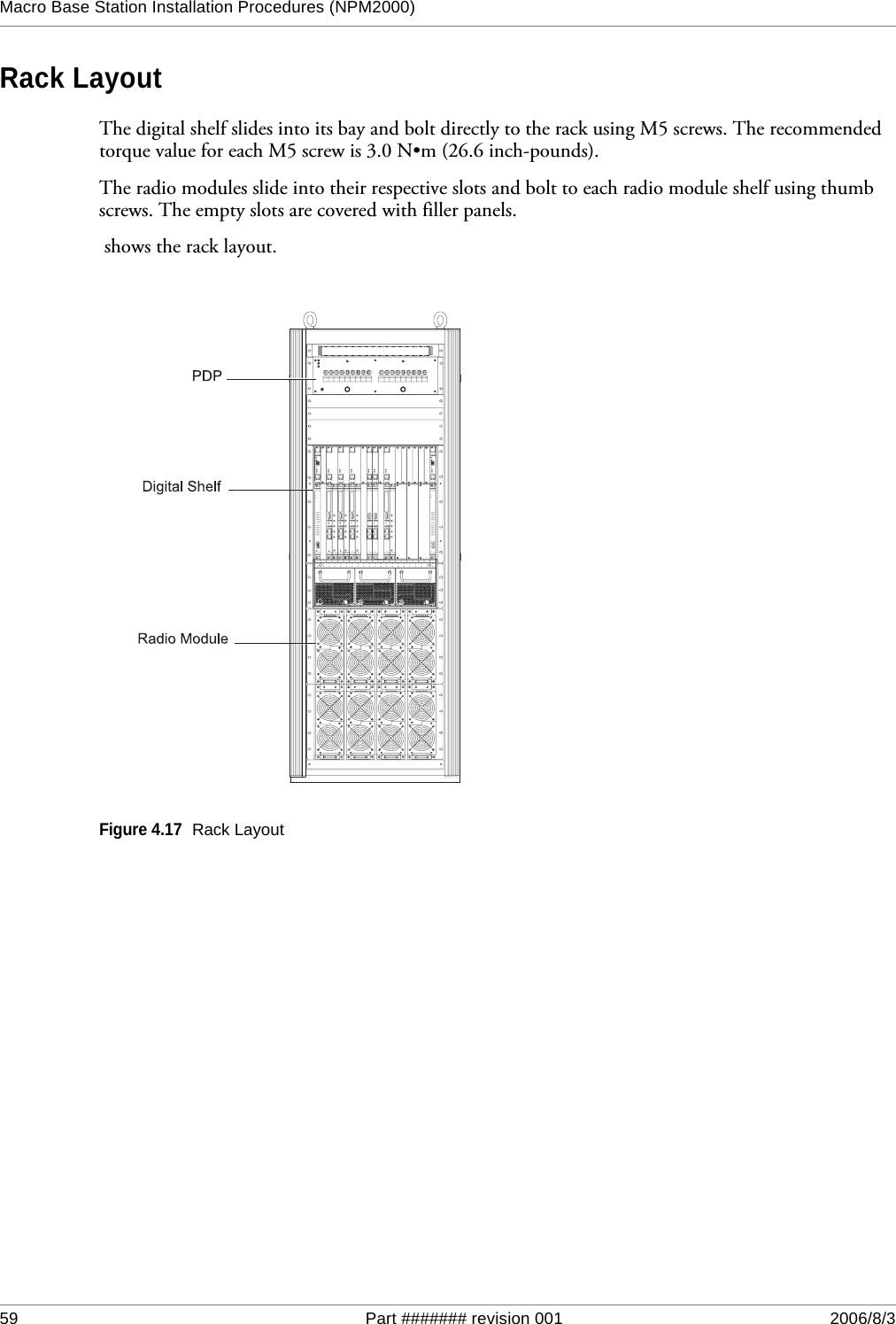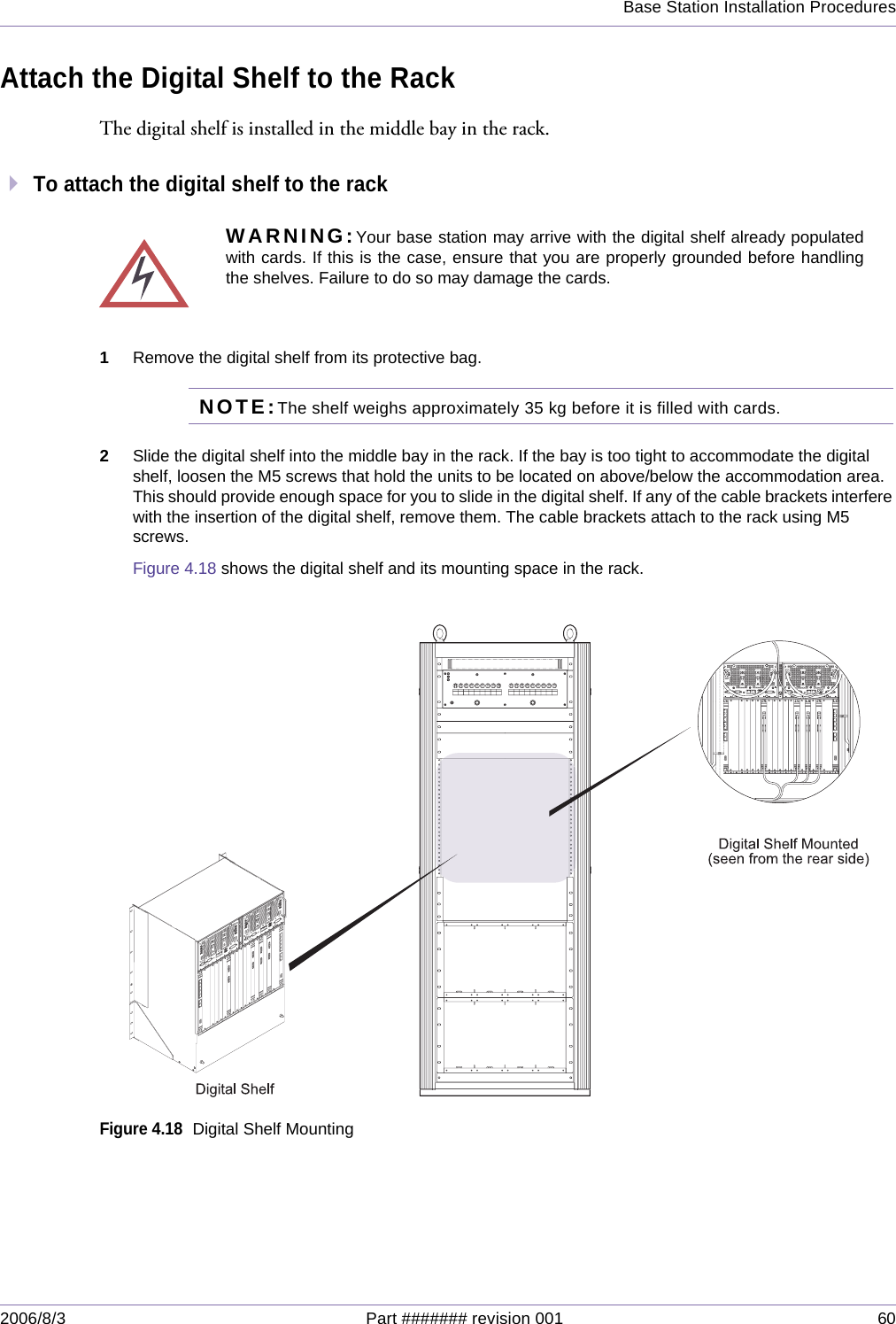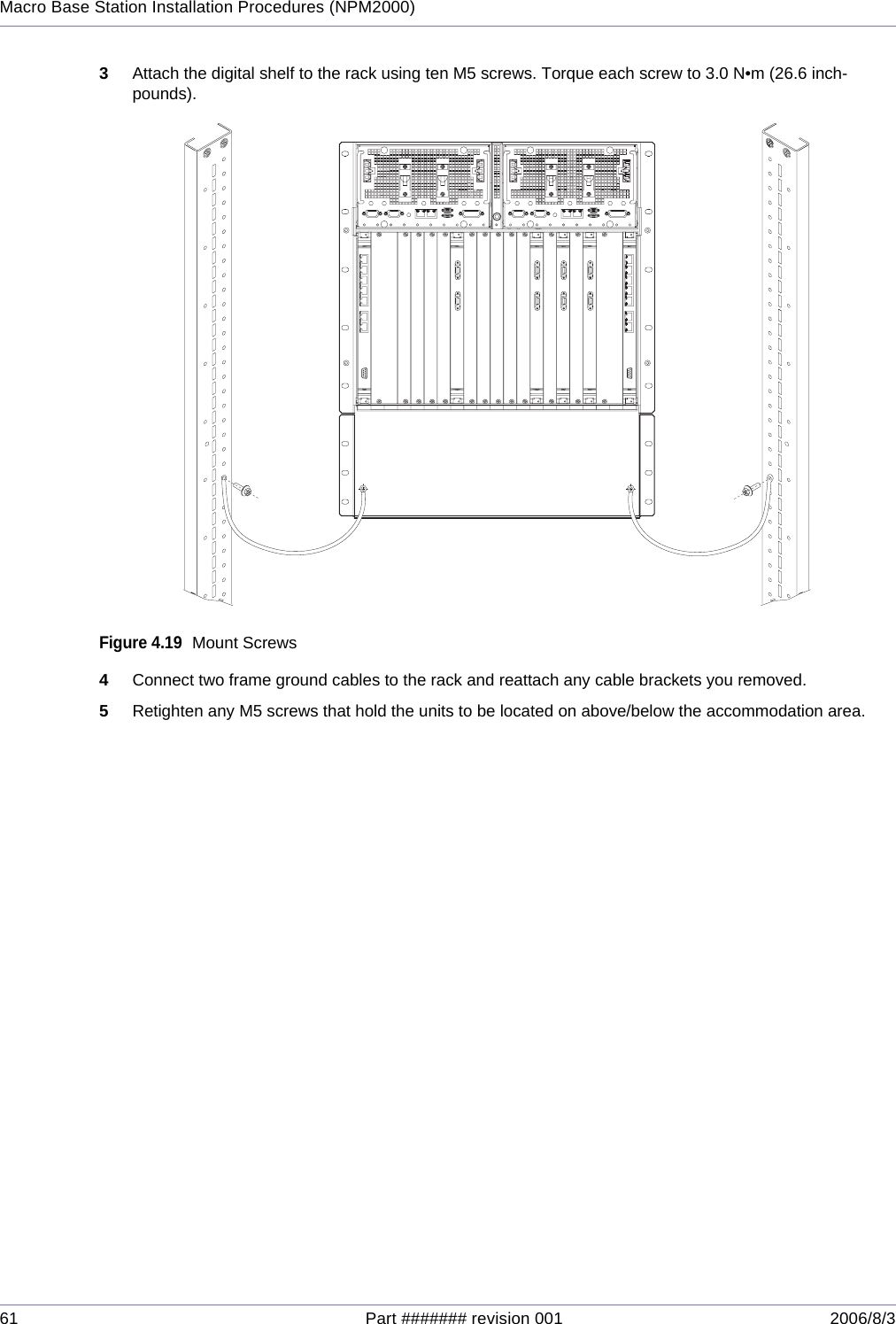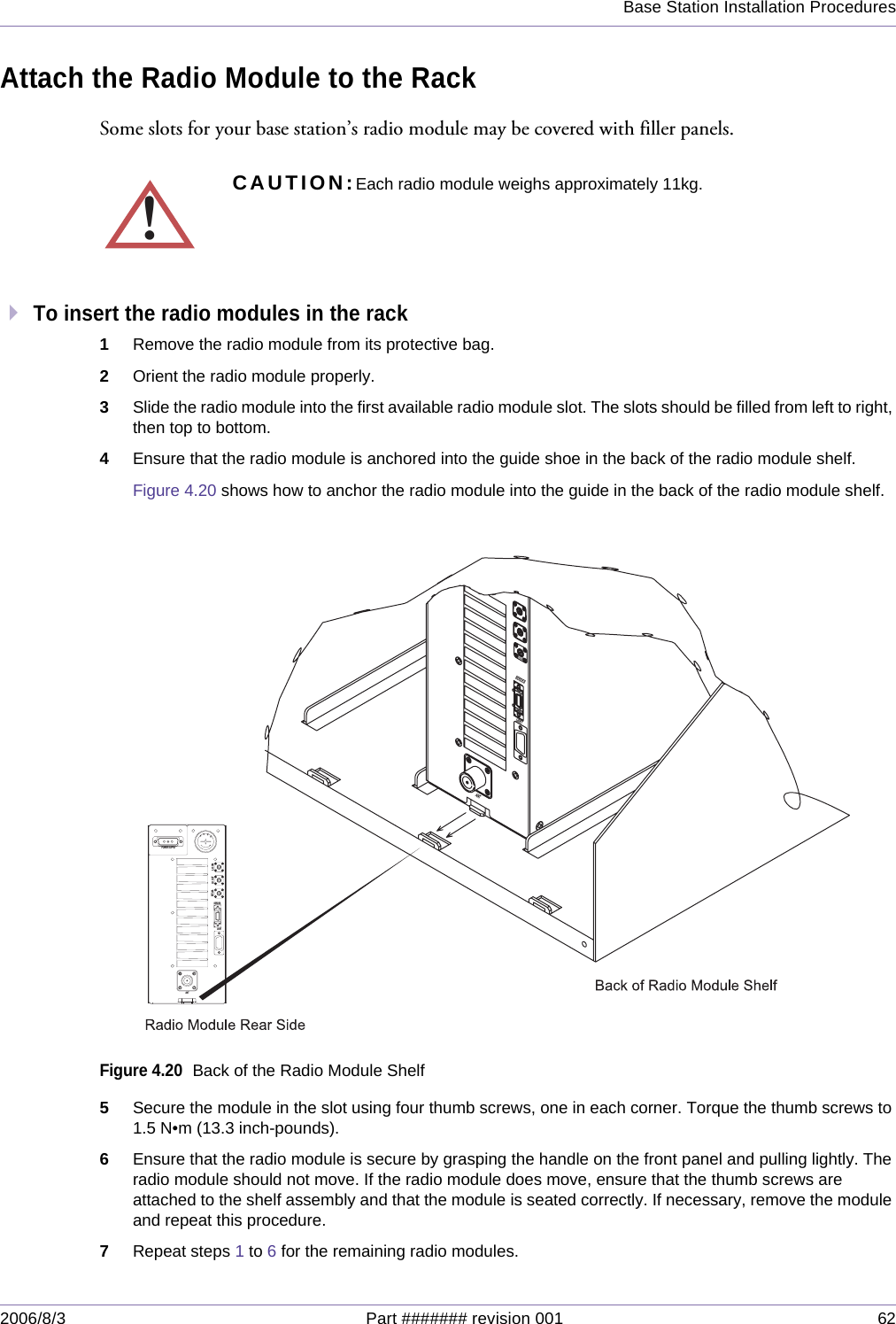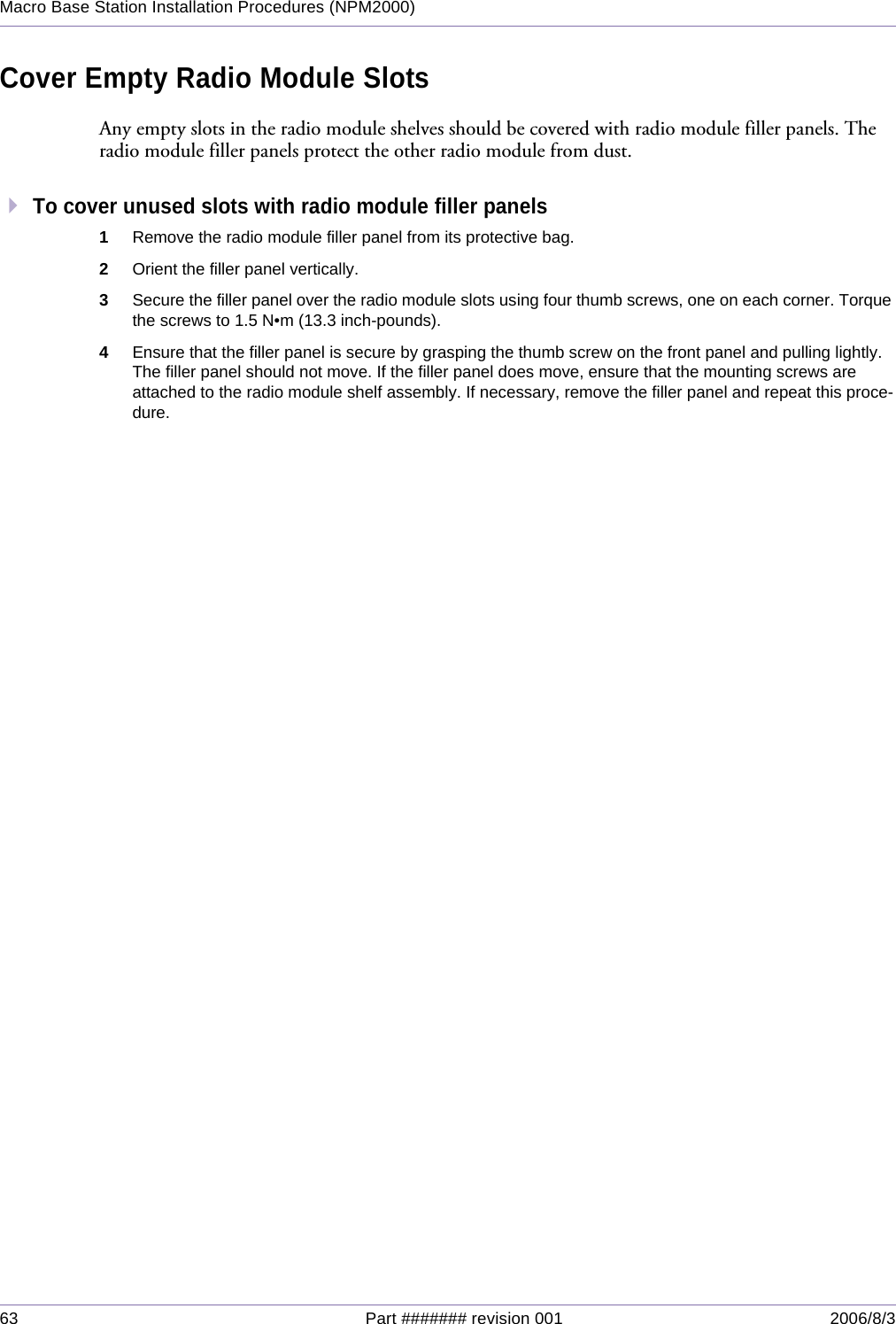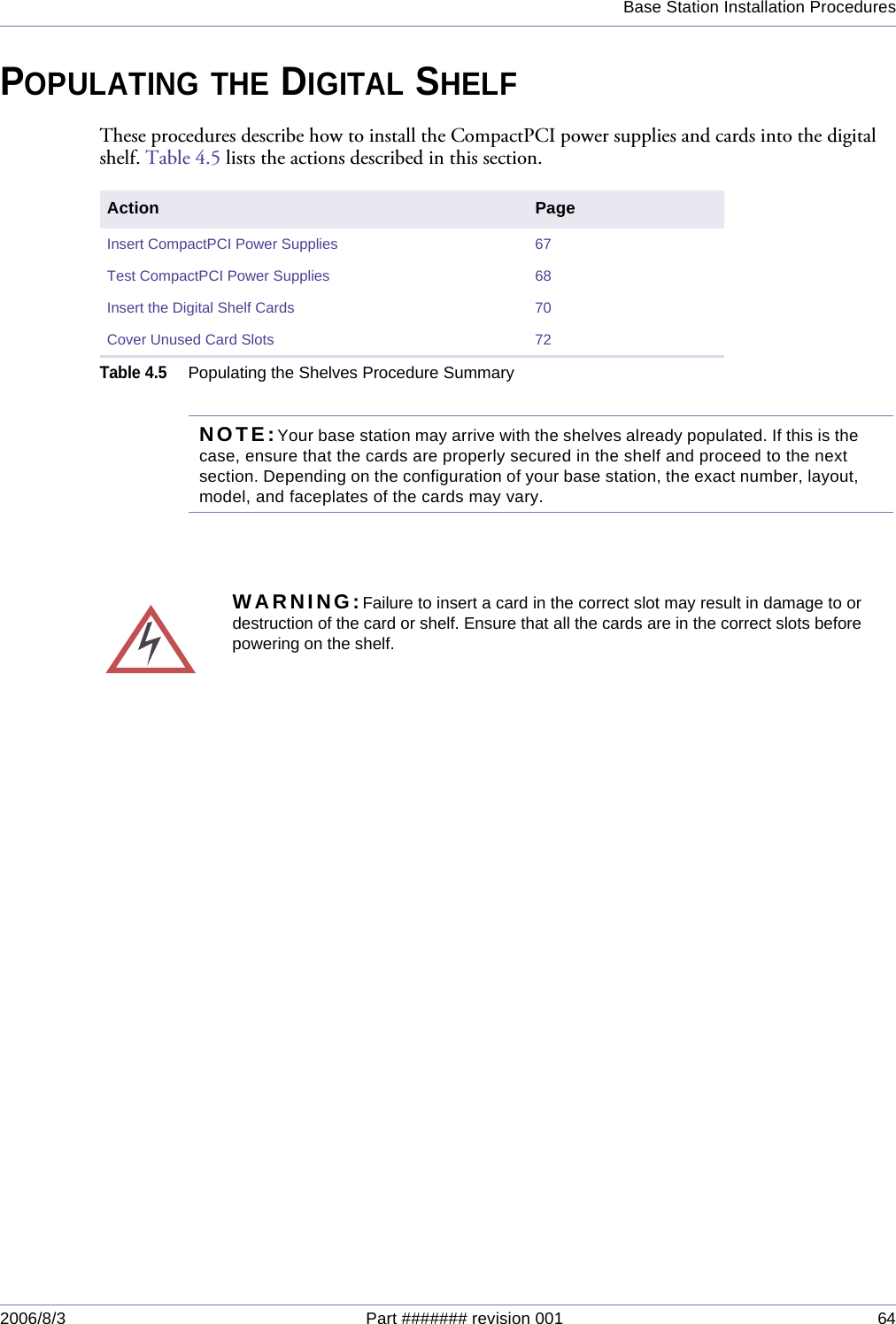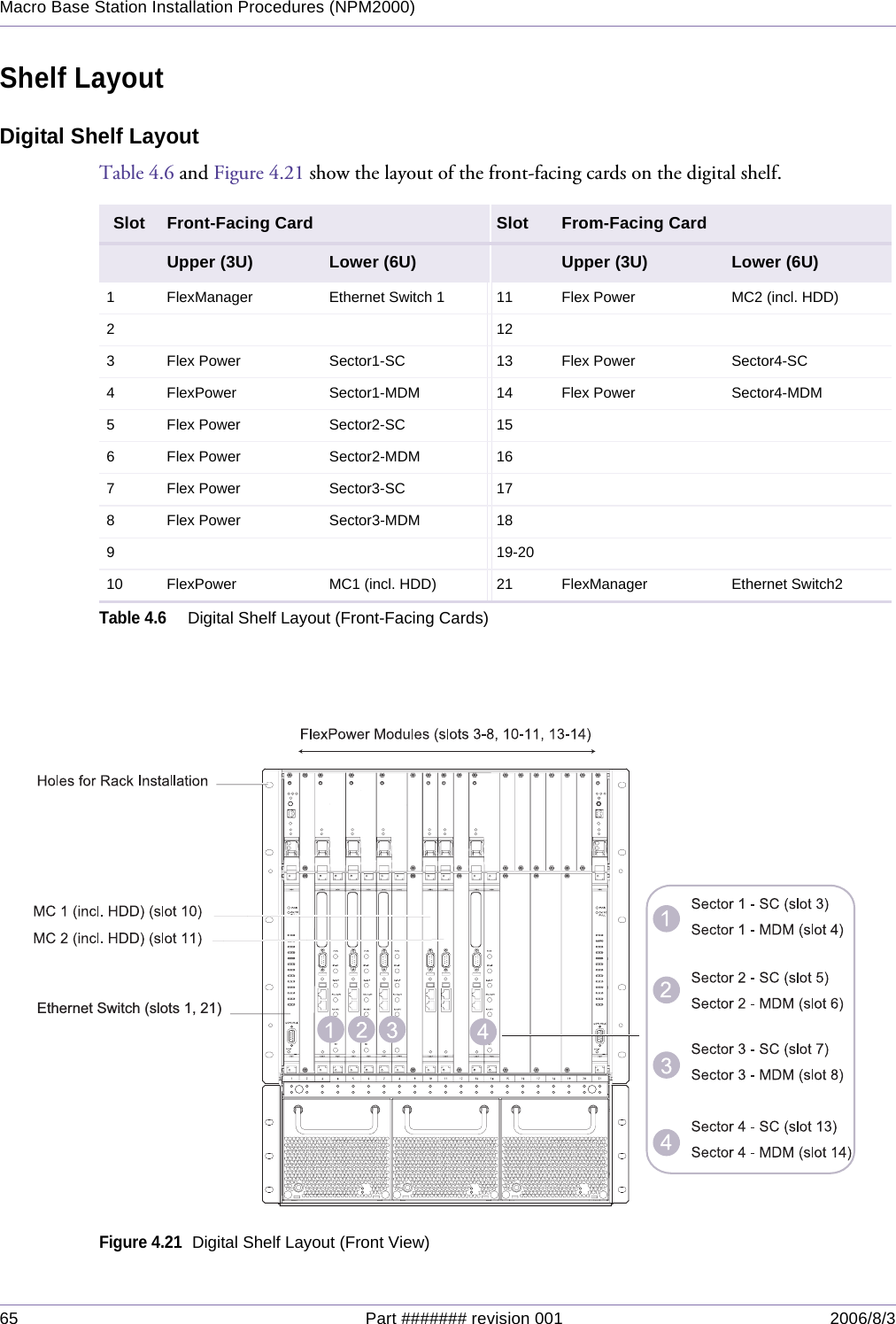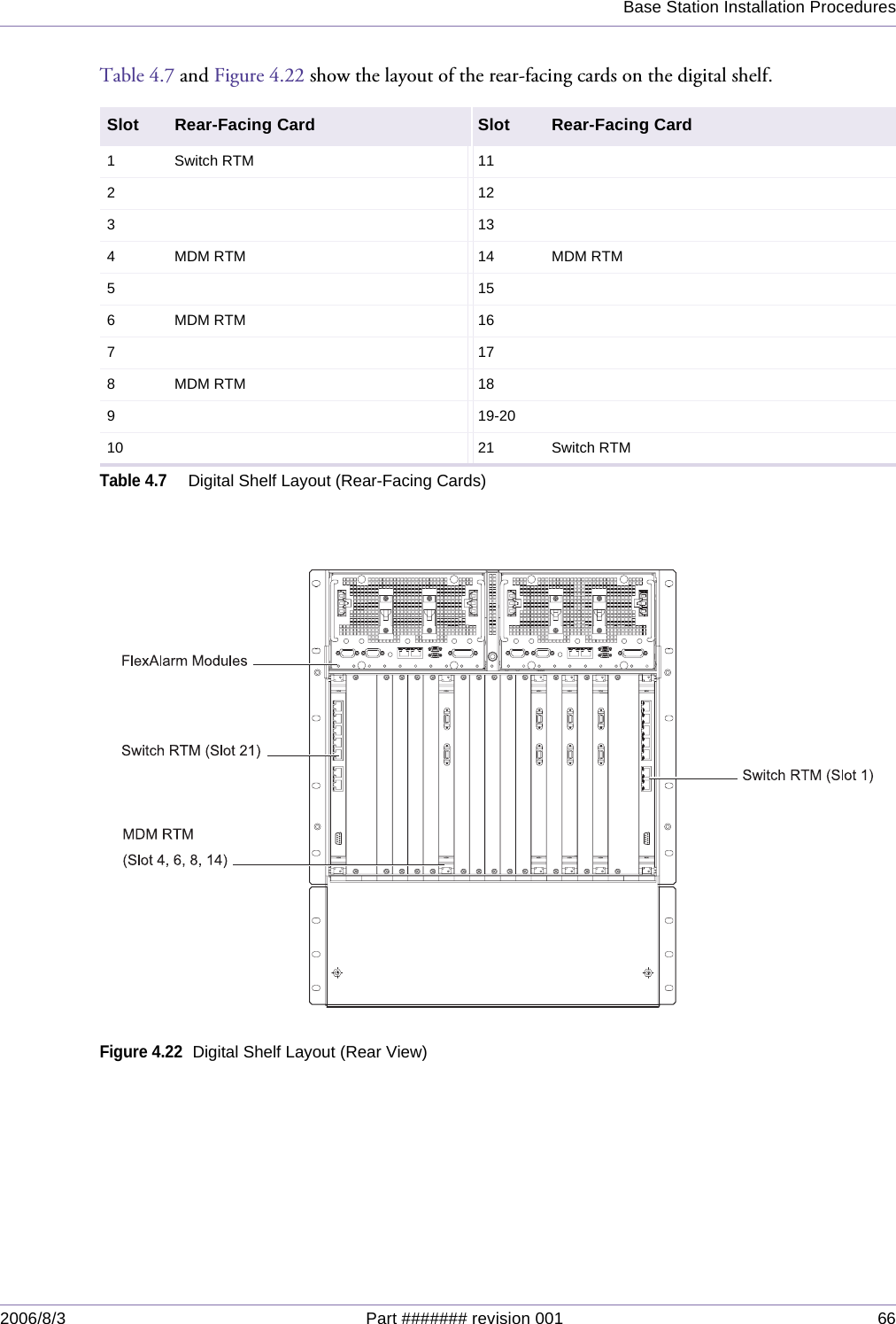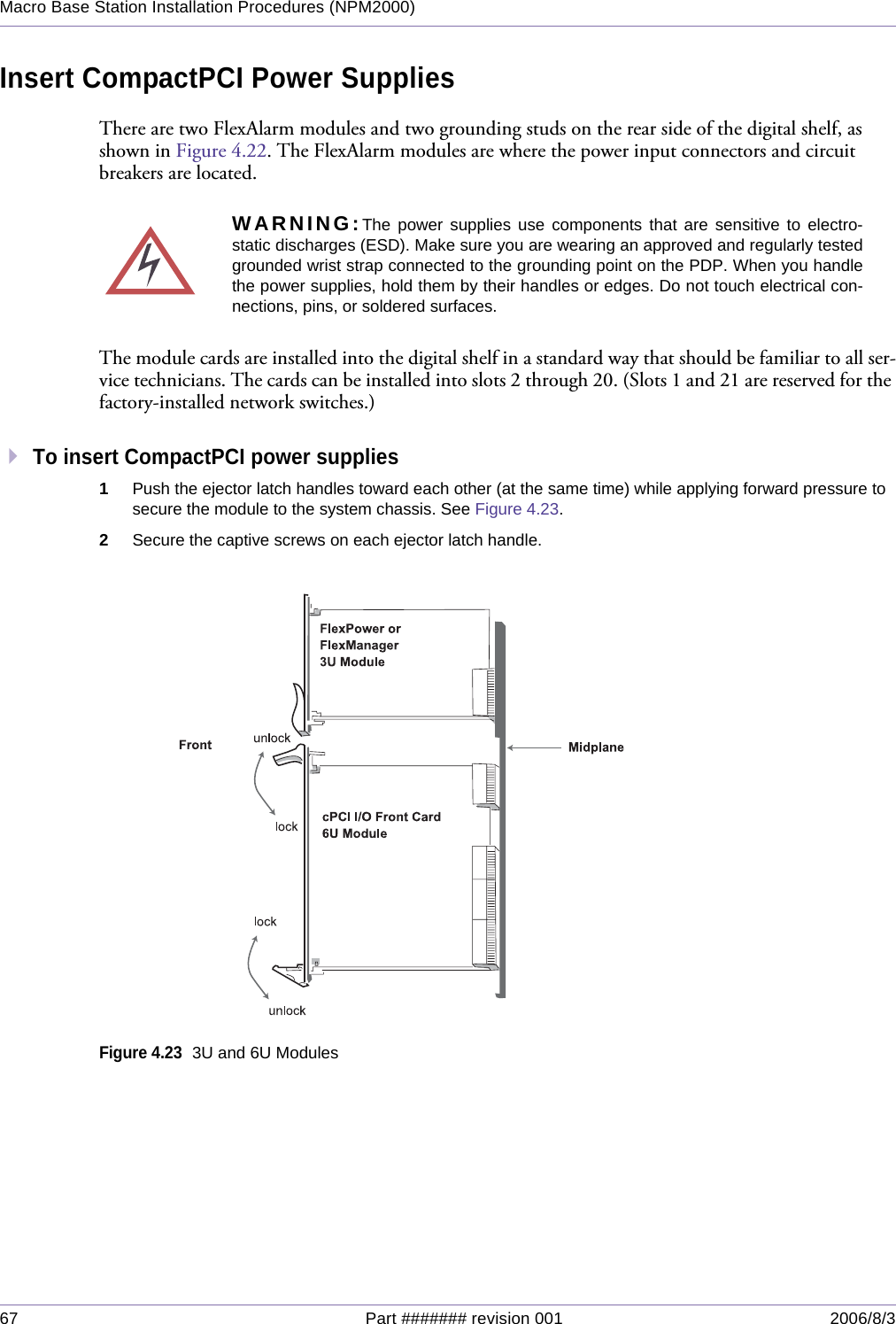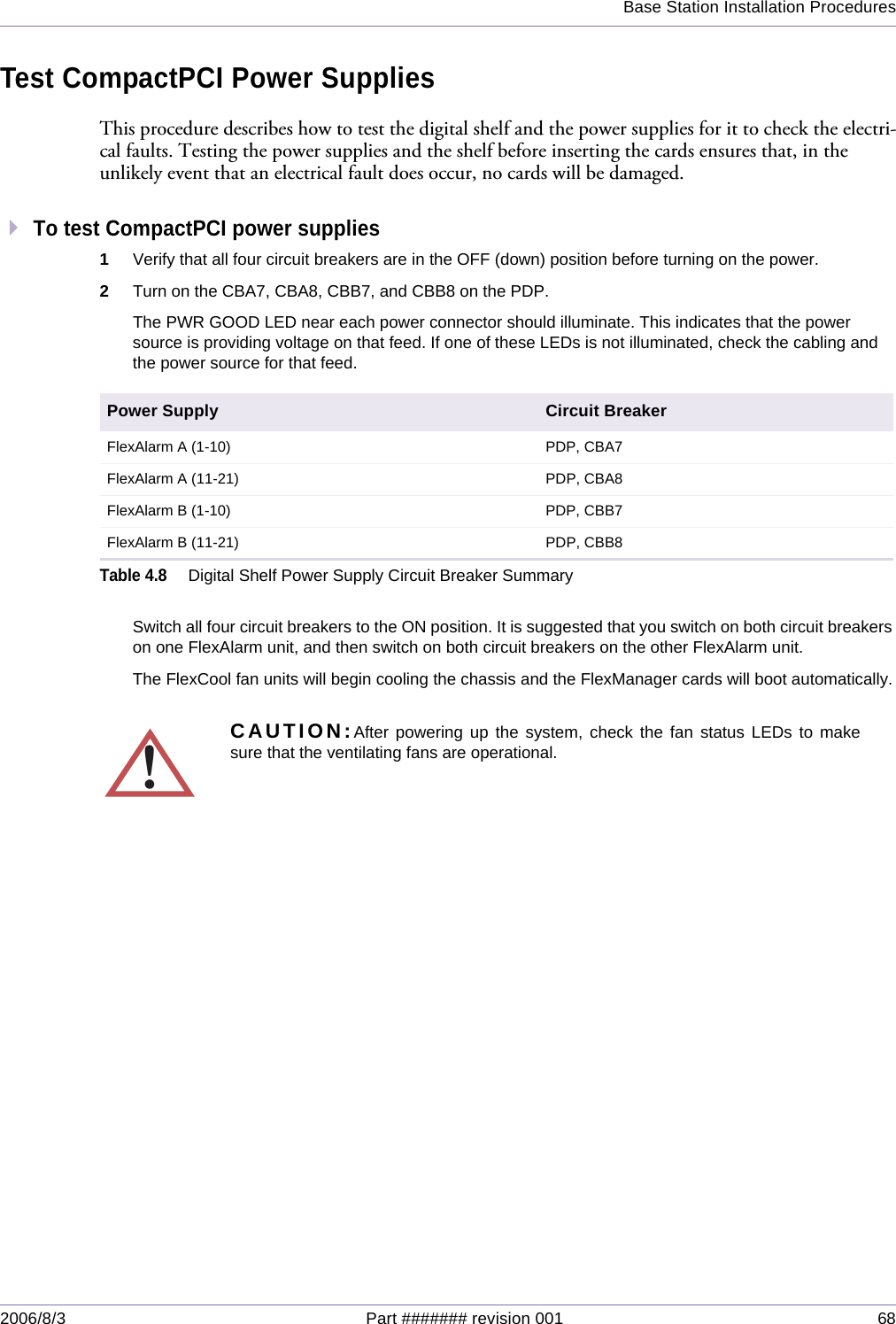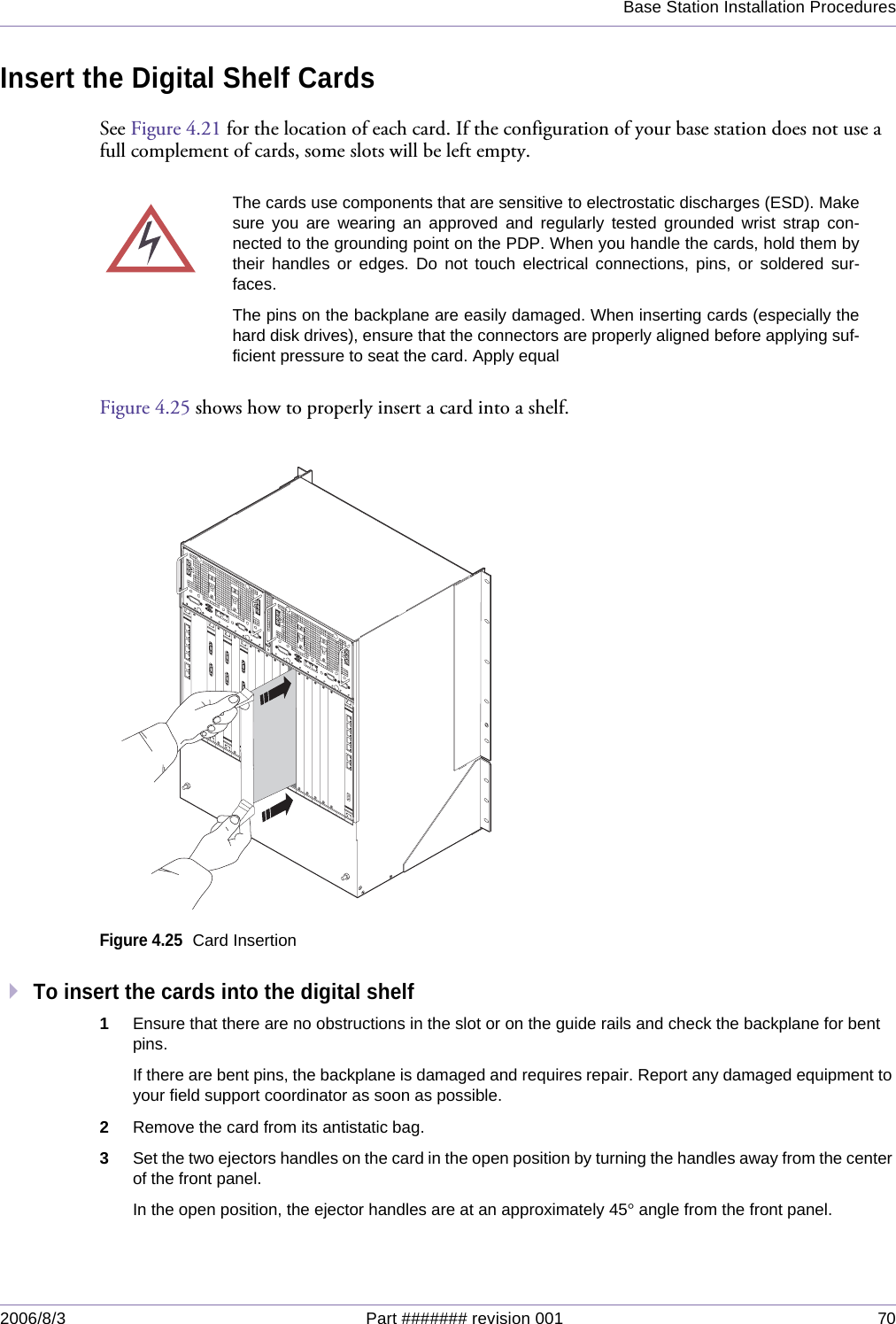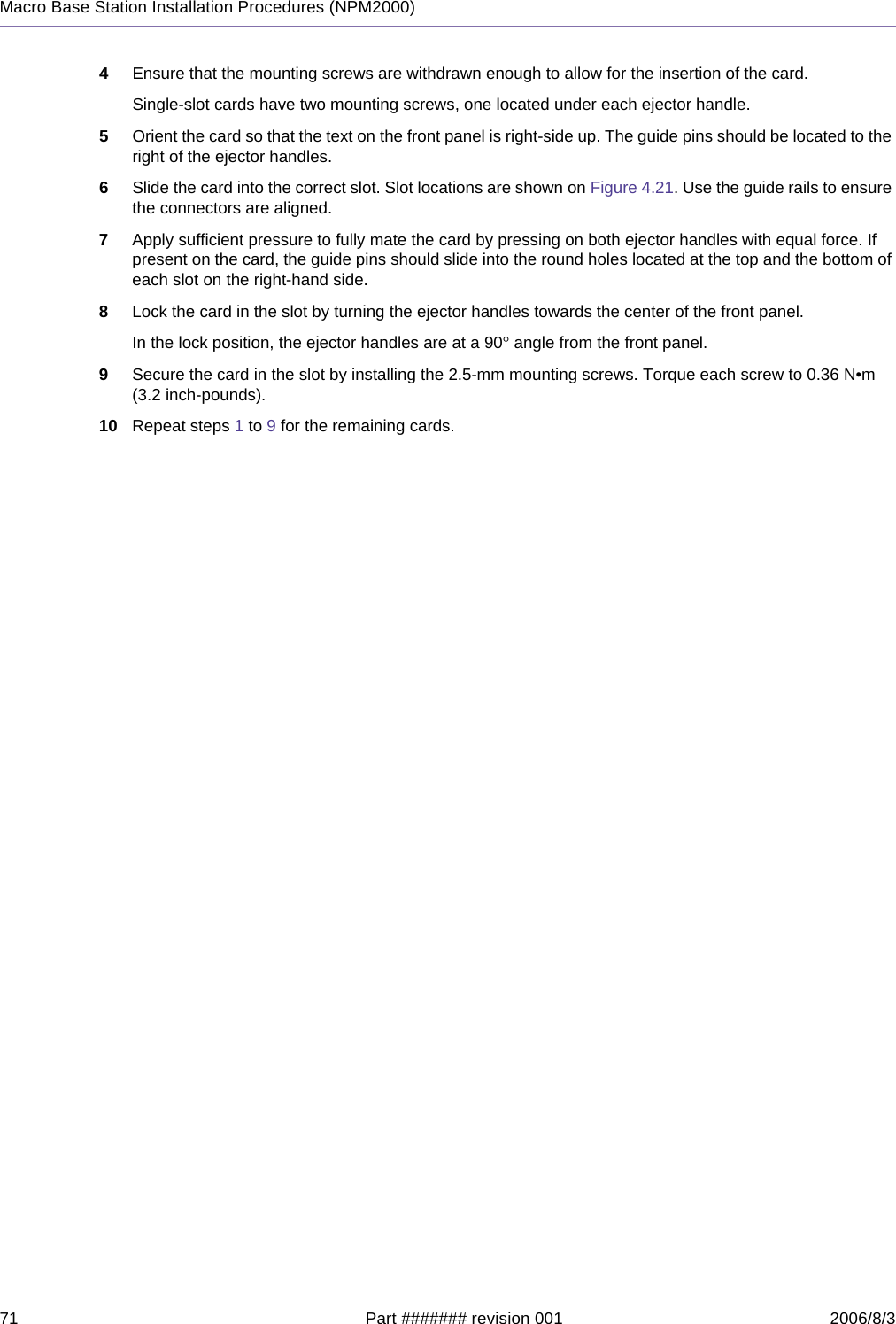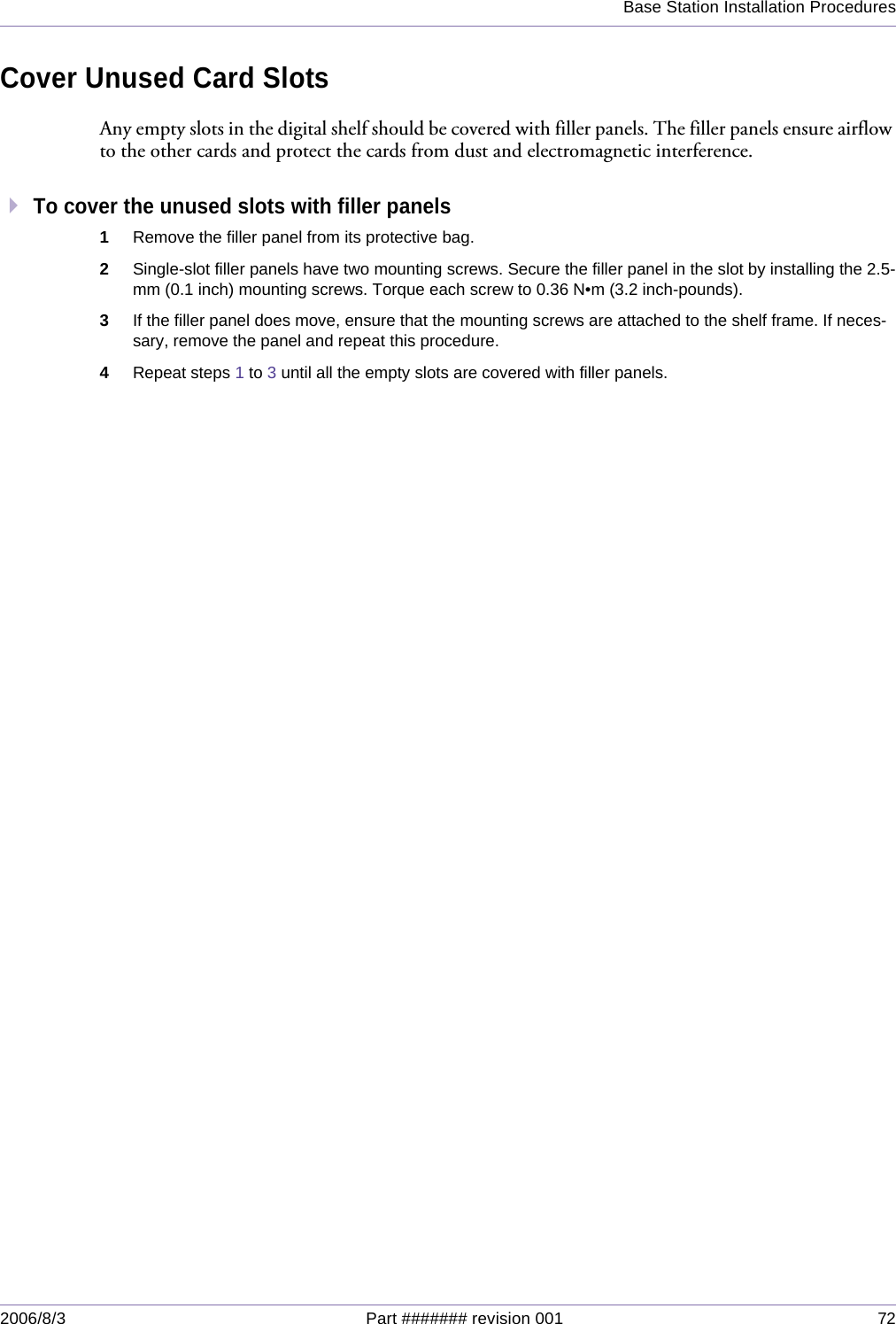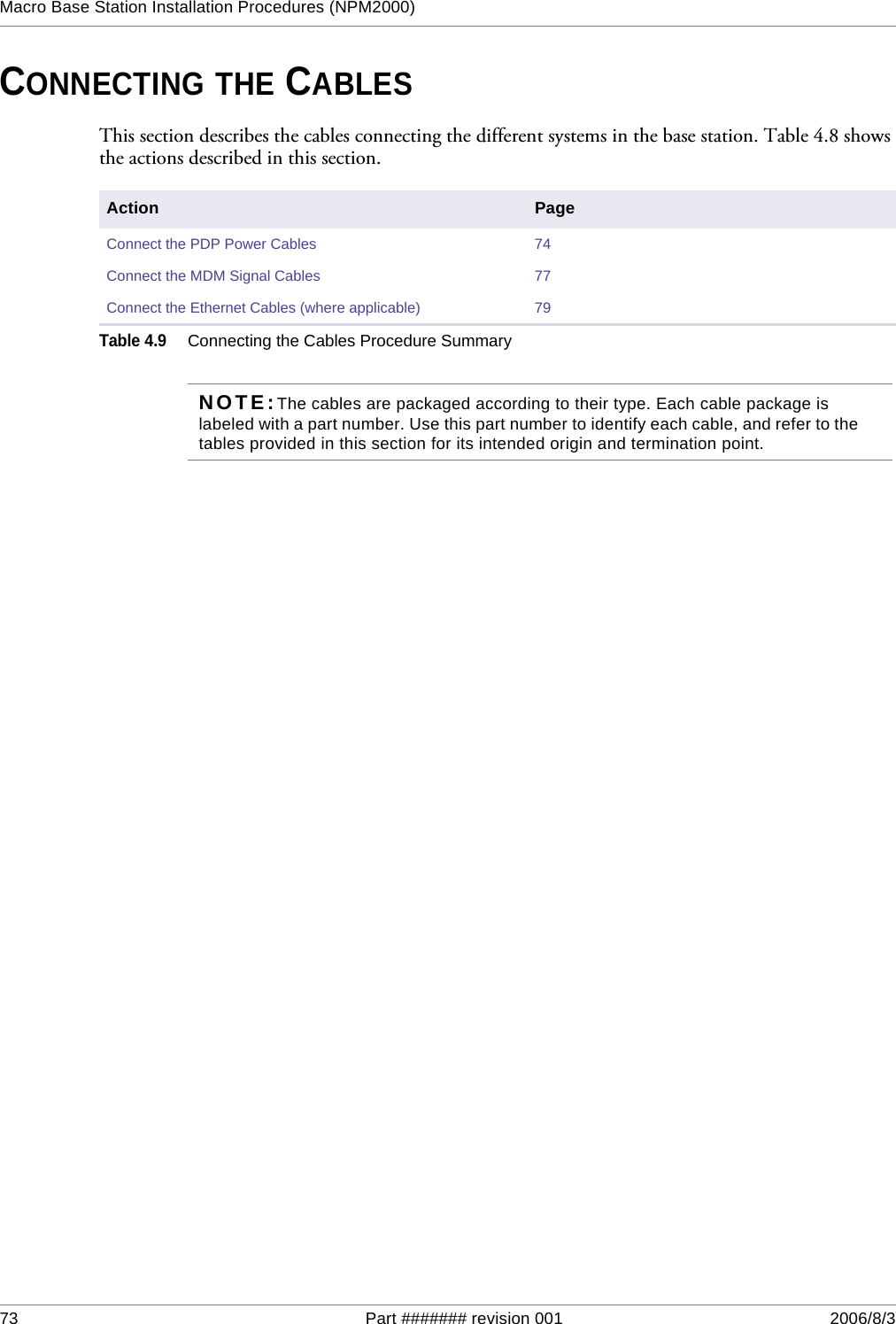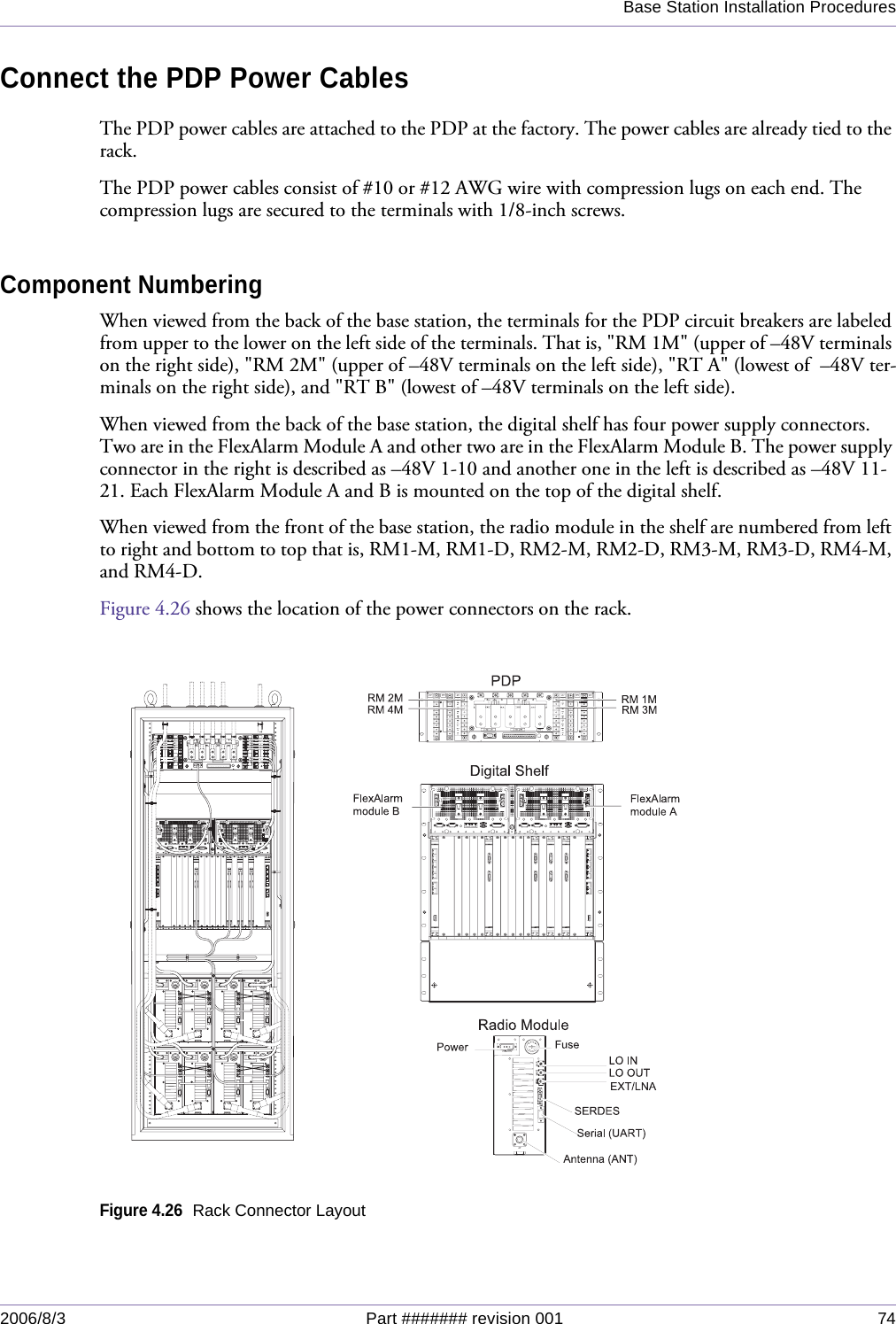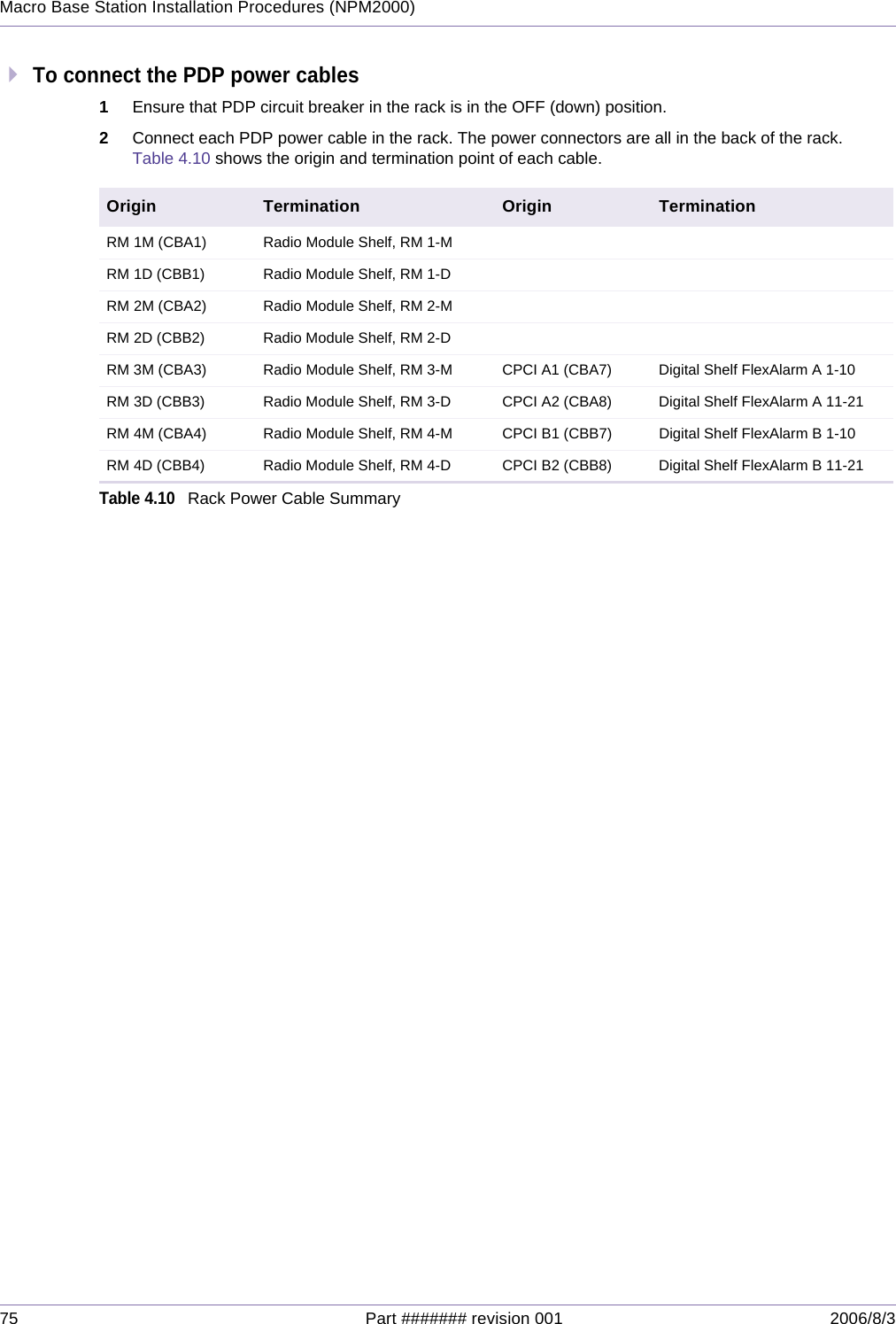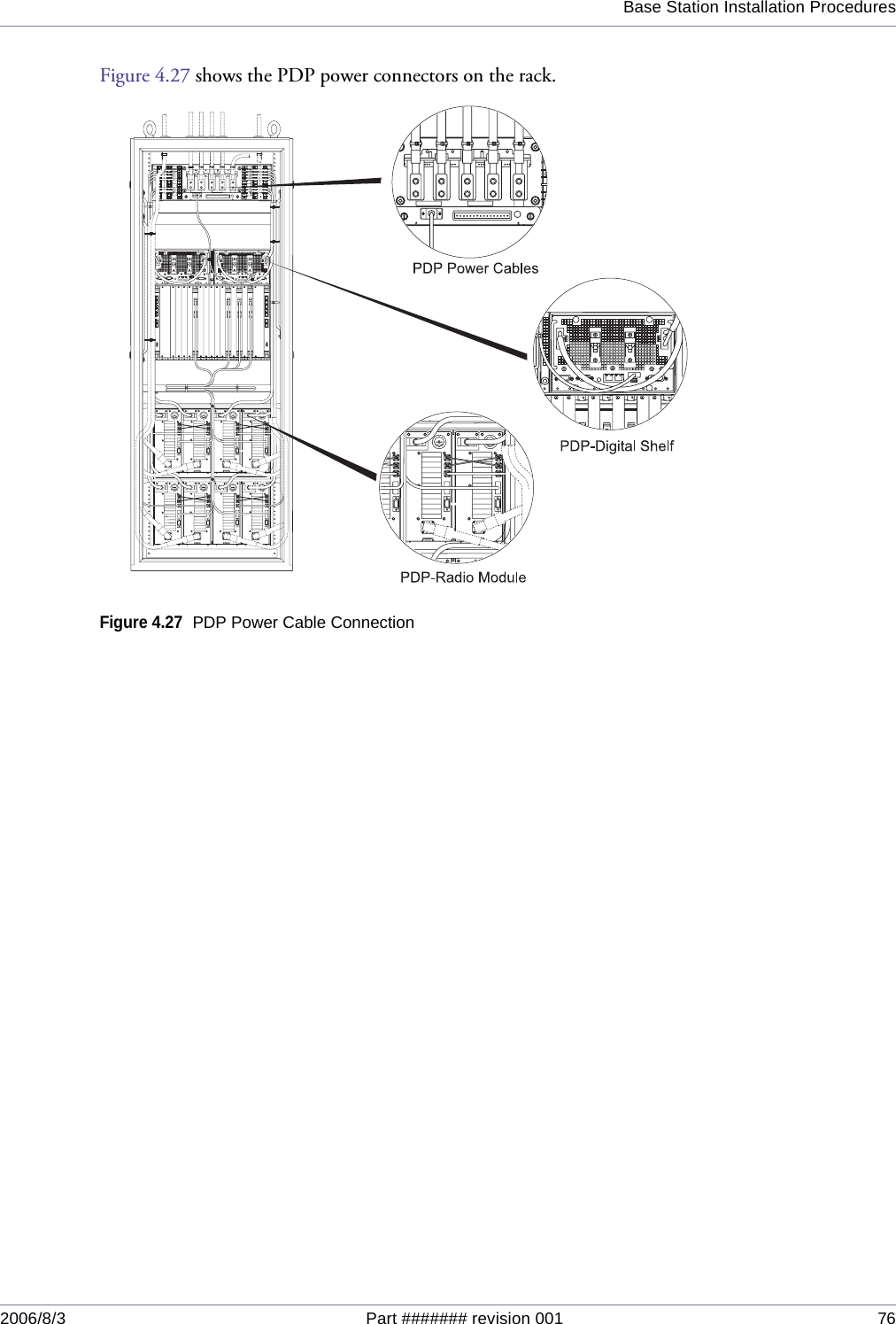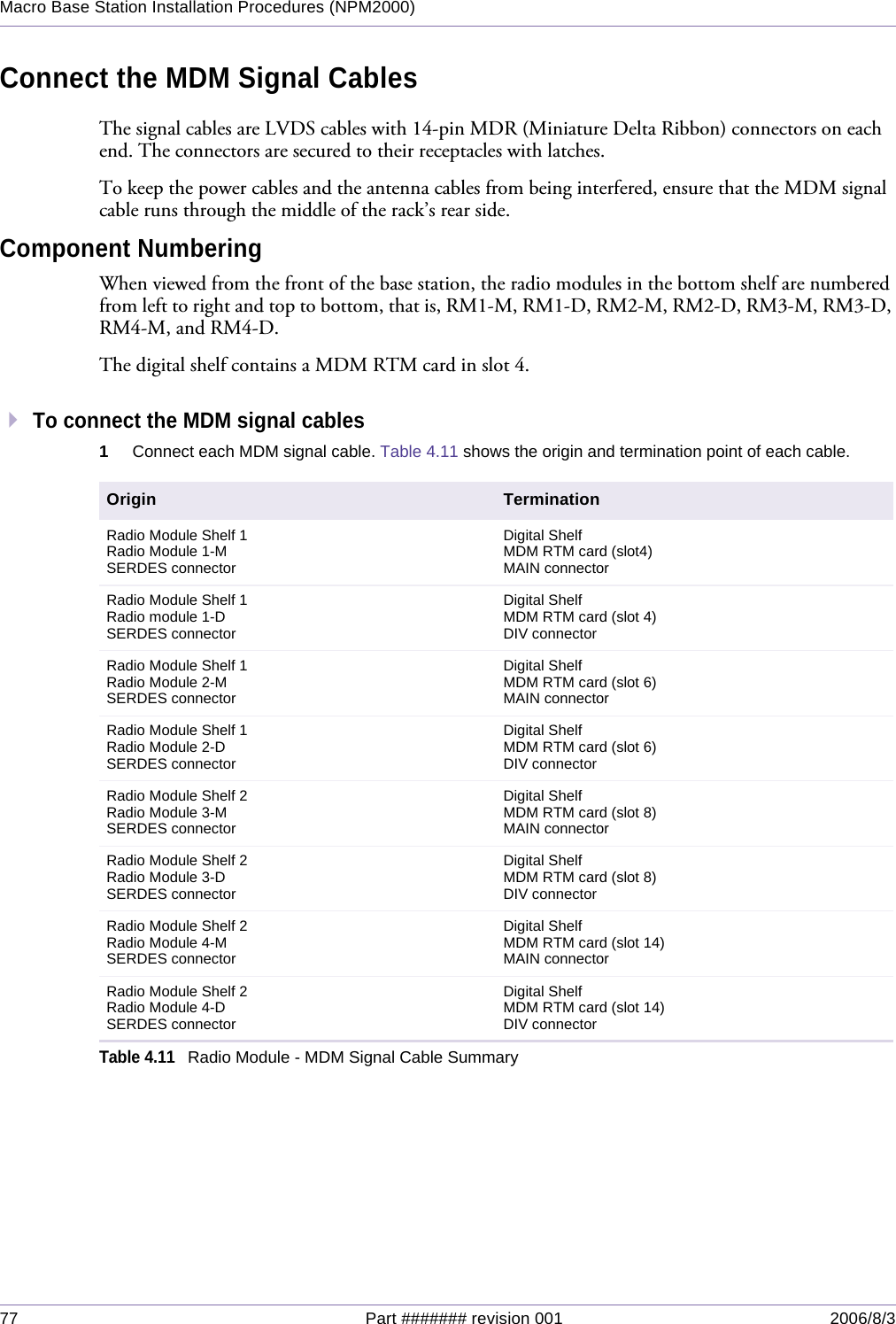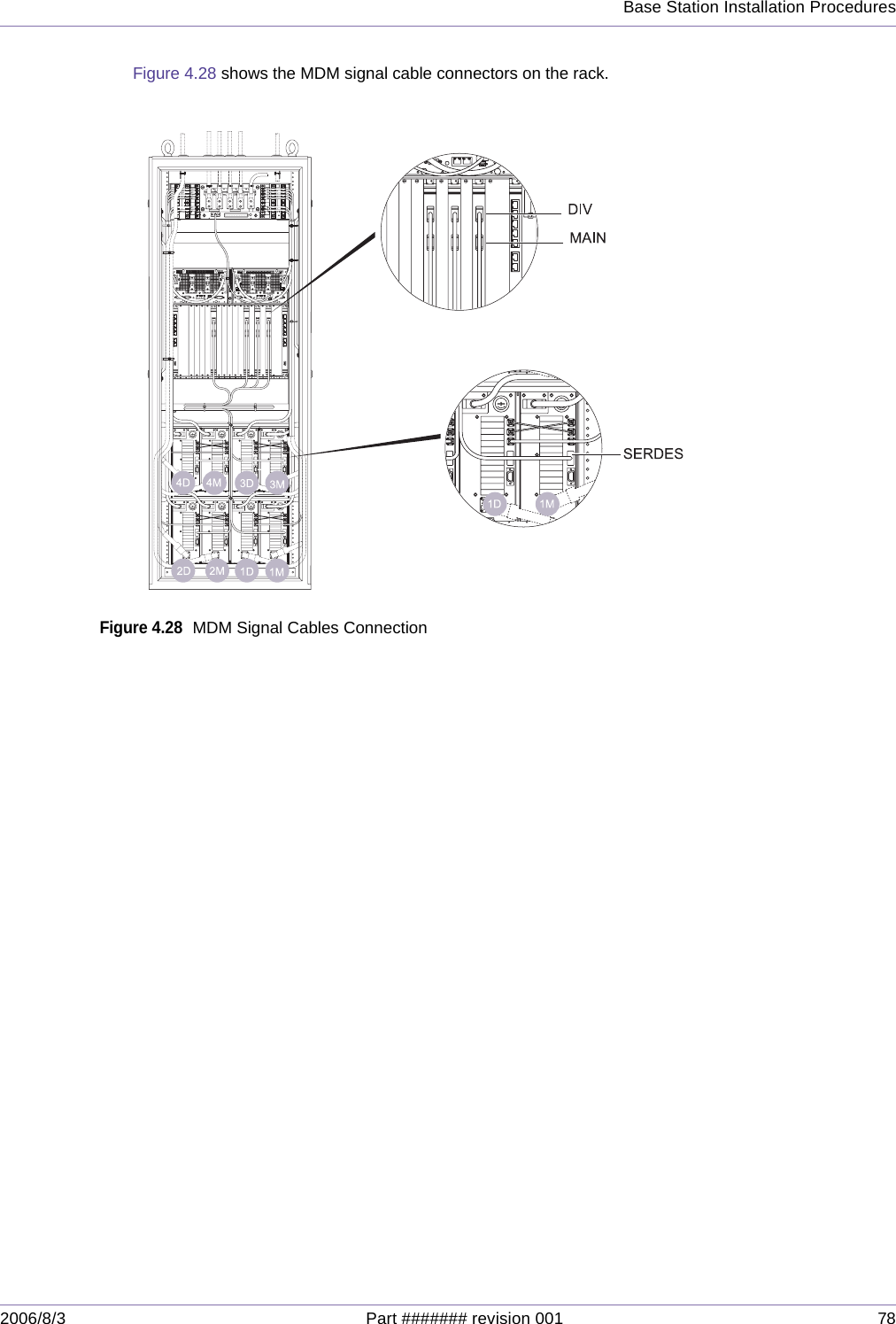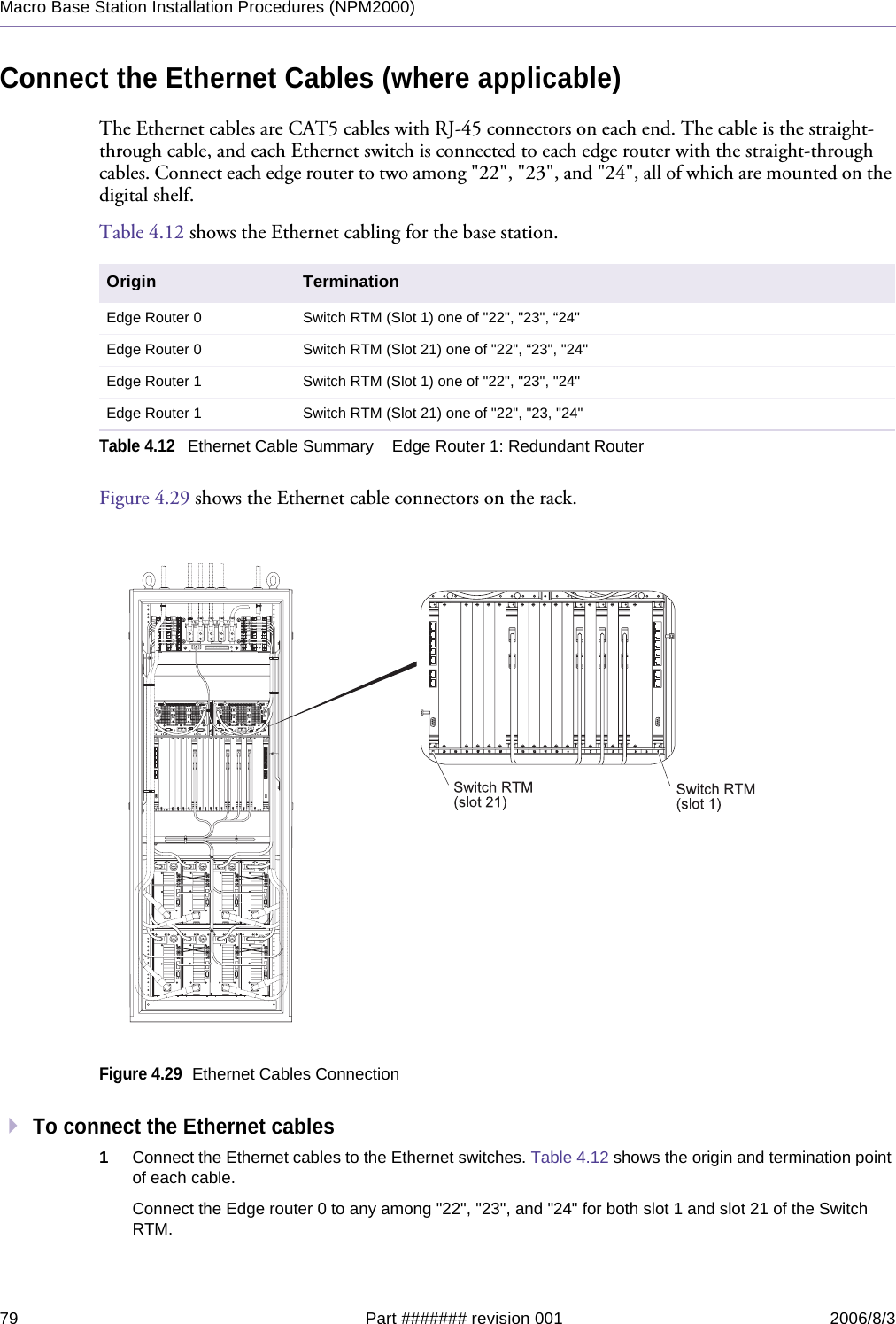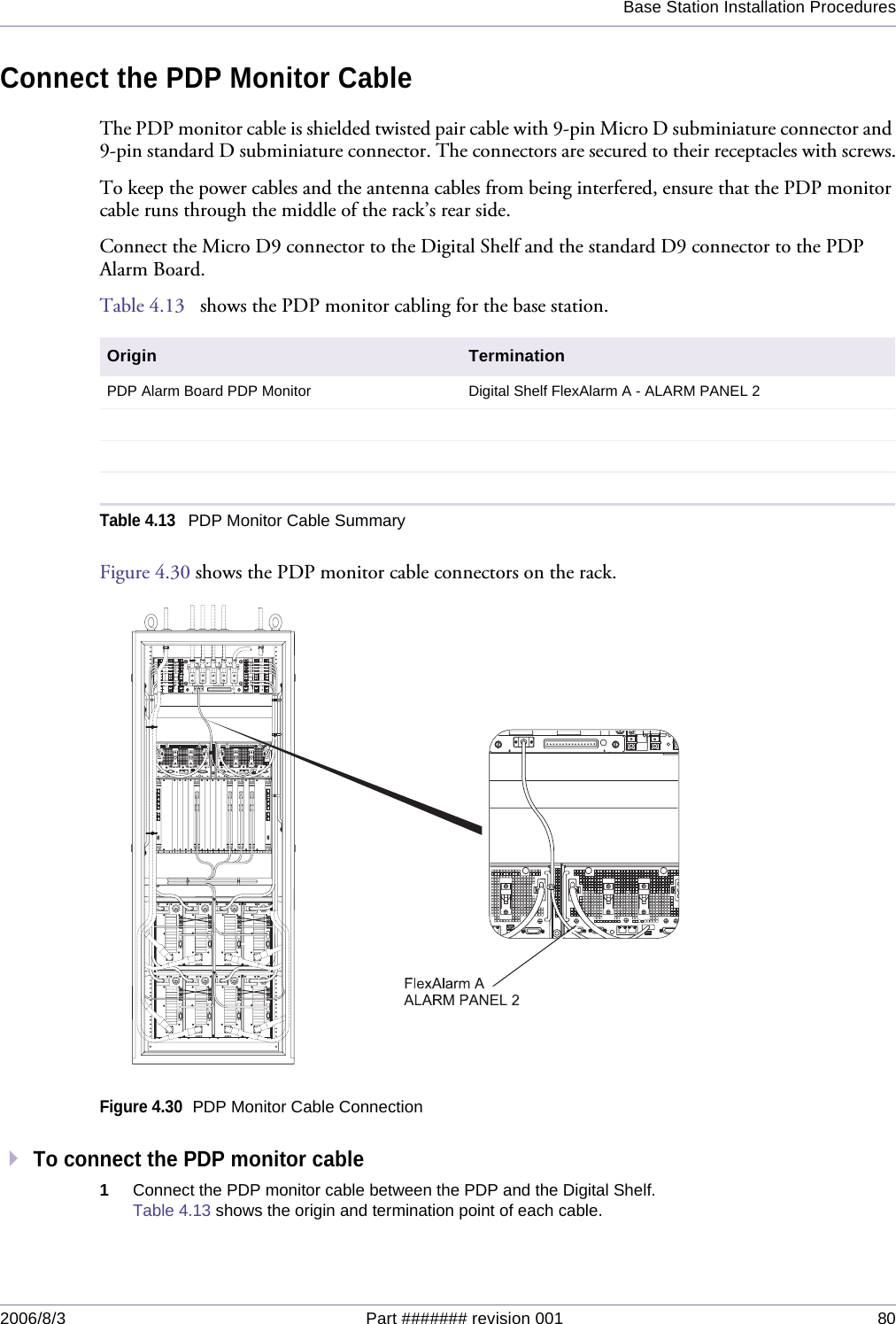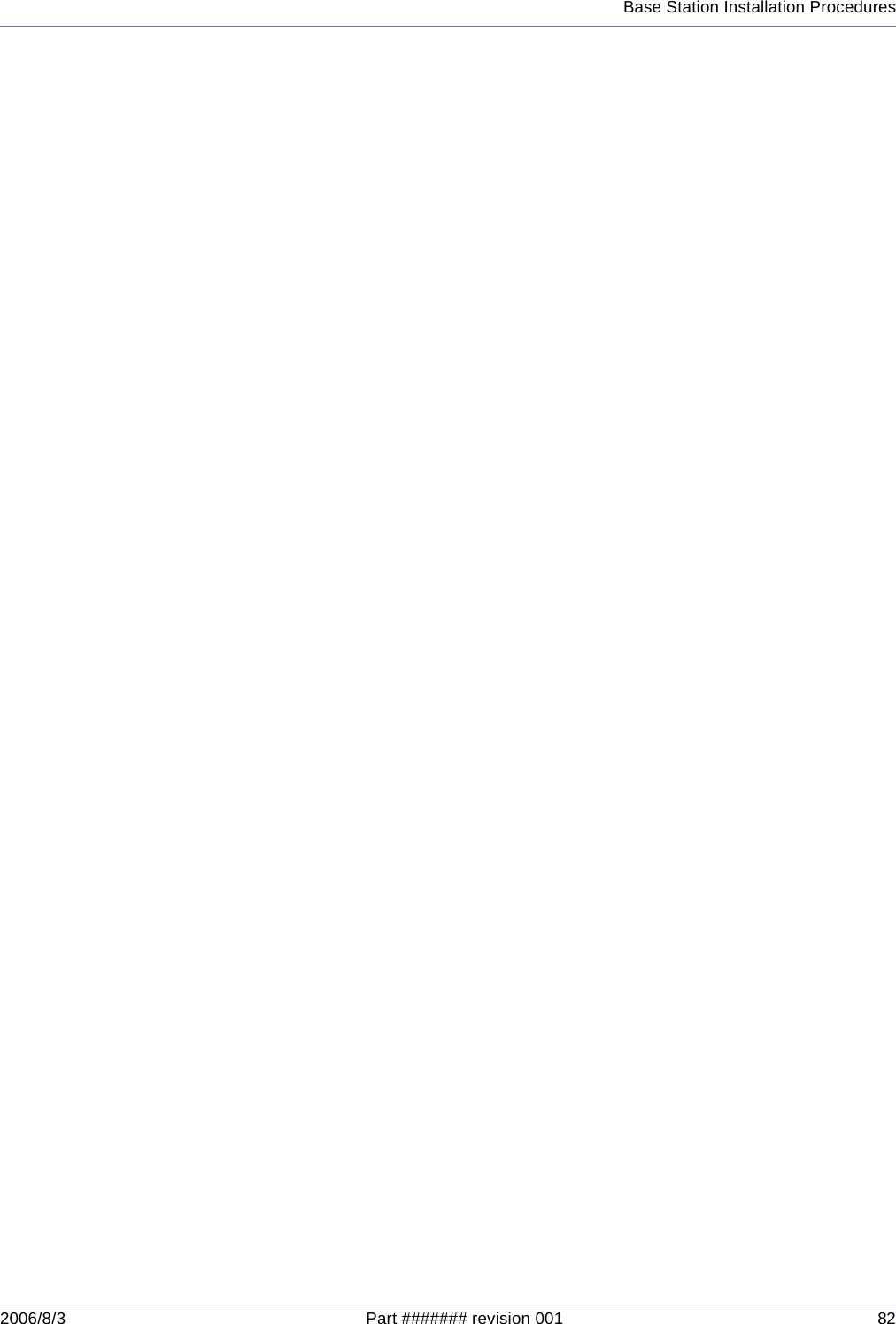Sanyo Electric Co NPM-2000-C310 NPM-2000 Wireless Base Station User Manual NPM2 Installation Procedures 1600 mmds NPM2
Sanyo Electric Co Ltd NPM-2000 Wireless Base Station NPM2 Installation Procedures 1600 mmds NPM2
Contents
- 1. Users Manual Part I
- 2. Users Manual Part II
- 3. Users Manul Part III
Users Manual Part II