Sanyo Electric Co NVM-4030 PND (Personal Navigation Device) User Manual NVM 4030 Manual 0928
Sanyo Electric Co Ltd PND (Personal Navigation Device) NVM 4030 Manual 0928
Manual
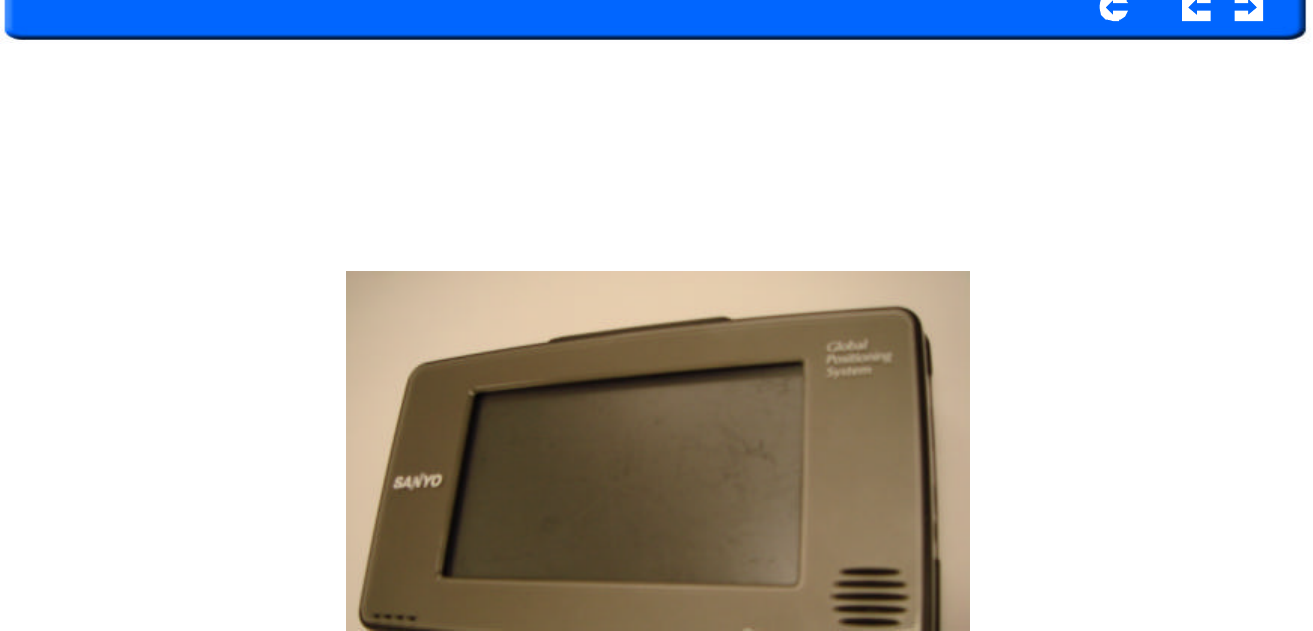
SANYO
Con
t
en
t
s
In
d
ex
P
o
r
t
a
ble N
a
vig
a
tion D
e
vice
(NVM-4030)
Reference Manual
User instructions for operating
the
SANYO
NVM
-
4030
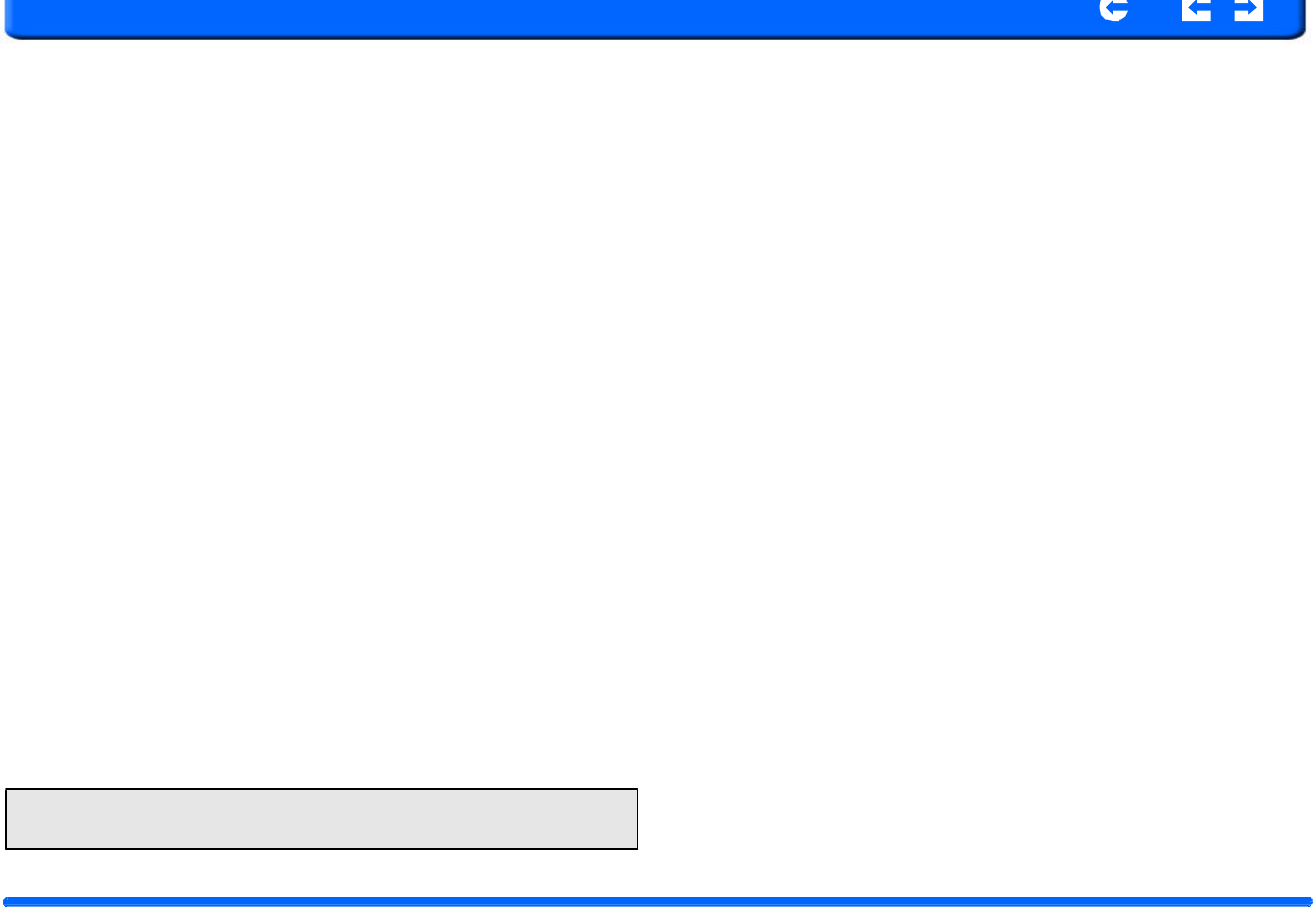
SANYO
Con
t
en
t
s
In
d
ex
NVM
-
4030
P
o
rtable
N
a
vig
a
t
i
on
De
v
ice
2
In
troduction
SANYO
Con
t
en
t
s
In
d
ex
W
arnings
and
Notices
For
your
safety,
do
not
operate
the
controls
of
the
product
while
driving.
GPS
satellite
signals
cannot
typically
pass
through
solid
materials
(except
glass).
GPS
location
information
is
not
typically
available
inside
buildings,
tun-
n
els,
or
underground
parking
lots.
A
minimum
of
4
GPS
satellite
signals
is
needed
to
calculate
your
GPS
position
.
Signal
reception
can
be
affected
by
weather
events
or
overhead
obstacles
(e.g.
dense
foliage
and
tall
buildings).
Other
wireless
devic
e
s
in
the
vehicle
may
int
e
rfere
with
the
reception
of
satel
-
lite
signals
and
cause
the
reception
to
be
unstable.
Adapter
Do
not
attempt
to
service
the
unit.
There
are
no
serviceable
parts
inside.
Replace
the
unit
if
it
is
damaged
or
exposed
to
excess
moisture.
Do
not
use
the
adapter
if
the
cord
becomes
damaged.
Connect
the
adapter
to
the
proper
power
source.
The
voltage
requirements
are
fou
nd
on
the
product
case
and/or
packaging.
Battery
This
unit
contains
a
non-replaceable
internal
Lithium
Ion
battery.
The
battery
can
burst
or
explode,
releasing
hazardous
chemicals.
To
reduce
the
risk
of
fire
or
burns,
do
not
disassemble,
crush,
puncture,
or
dispose
of
in
fire
or
water.
Use
only
the
specified
charger
approved
by
the
manufacturer.
W
AR
N
ING:
The Lithium
-
Ion battery
in
the device must be
recycled or
dis
-
posed of properly.
NVM
-
4030
2
Introduction
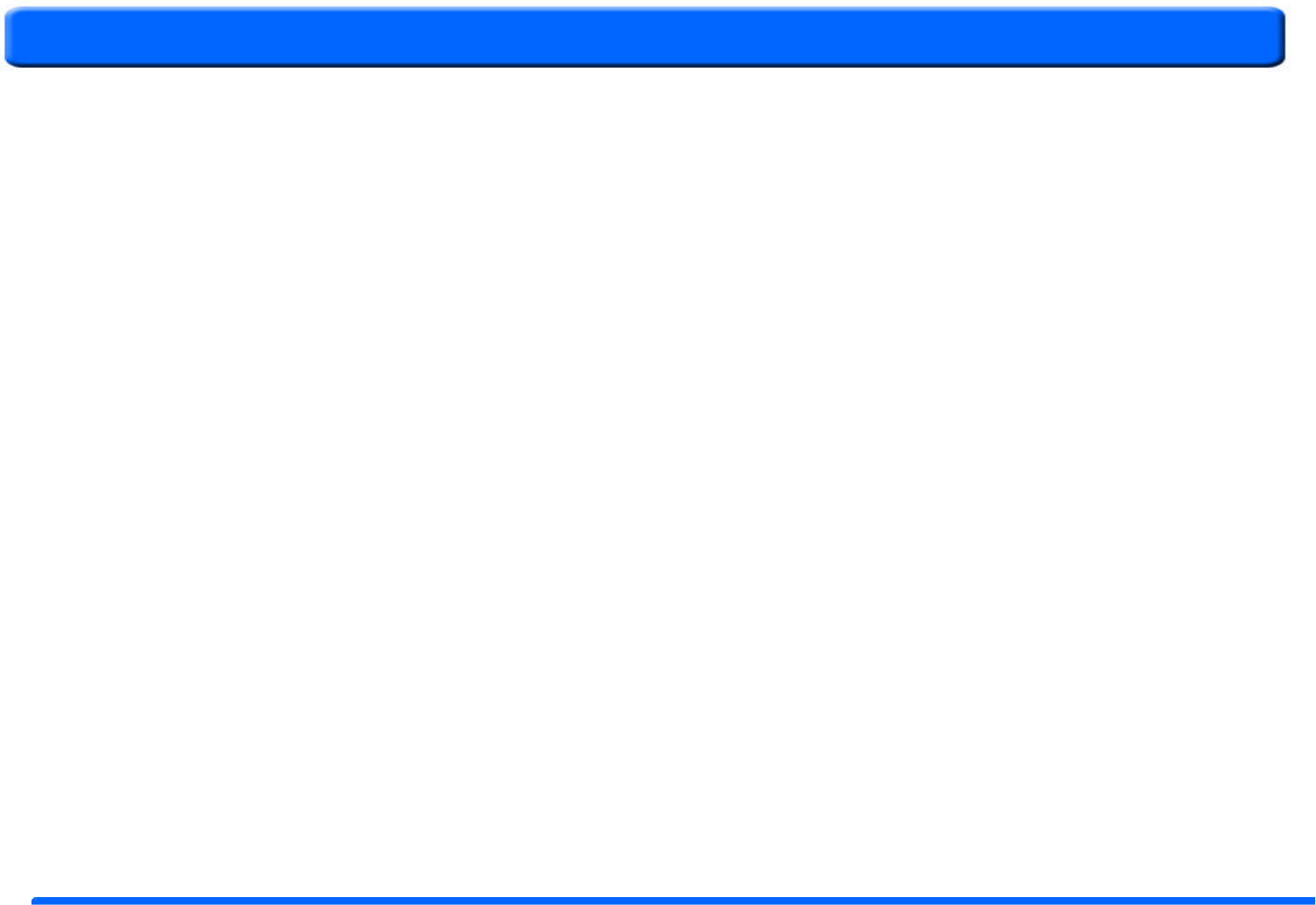
Federal Communication Commission Interference Statement
This equipment has been tested and found to comply with the limits for a Class B digital device, pursuant to Part 15 o
f the FCC Rules. These
limits are designed to provide reasonable protection against harmful interference in a residential installation. This equipment generates, uses
and can radiate radio frequency energy and, if not installed and used in accordance with
the instructions, may cause harmful interference to
radio communications. However, there is no guarantee that interference will not occur in a particular installation. If this equipment does cause
harmful interference to radio or television reception, w
hich can be determined by turning the equipment off and on, the user is encouraged to try
to correct the interference by one of the following measures:
- Reorient or relocate the receiving antenna.
- Increase the separation between the equipment and receiver.
- Connect the equipment into an outlet on a circuit different from that
to which the receiver is connected.
- Consult the dealer or an experienced radio/TV technician for help.
FCC Caution: Any changes or modifications not expressly approved by the p
arty responsible for compliance could void the user's
authority to operate this equipment.
This device complies with Part 15 of the FCC Rules. Operation is subject to the following two conditions: (1) This device may not cause harmful
interference, and (2) this device must accept any interference received, including interference that may cause undesired operation.
This transmitter must not be co-located or operating in conjunction with any other antenna or transmitter.
S
ANYO
Contents
Index
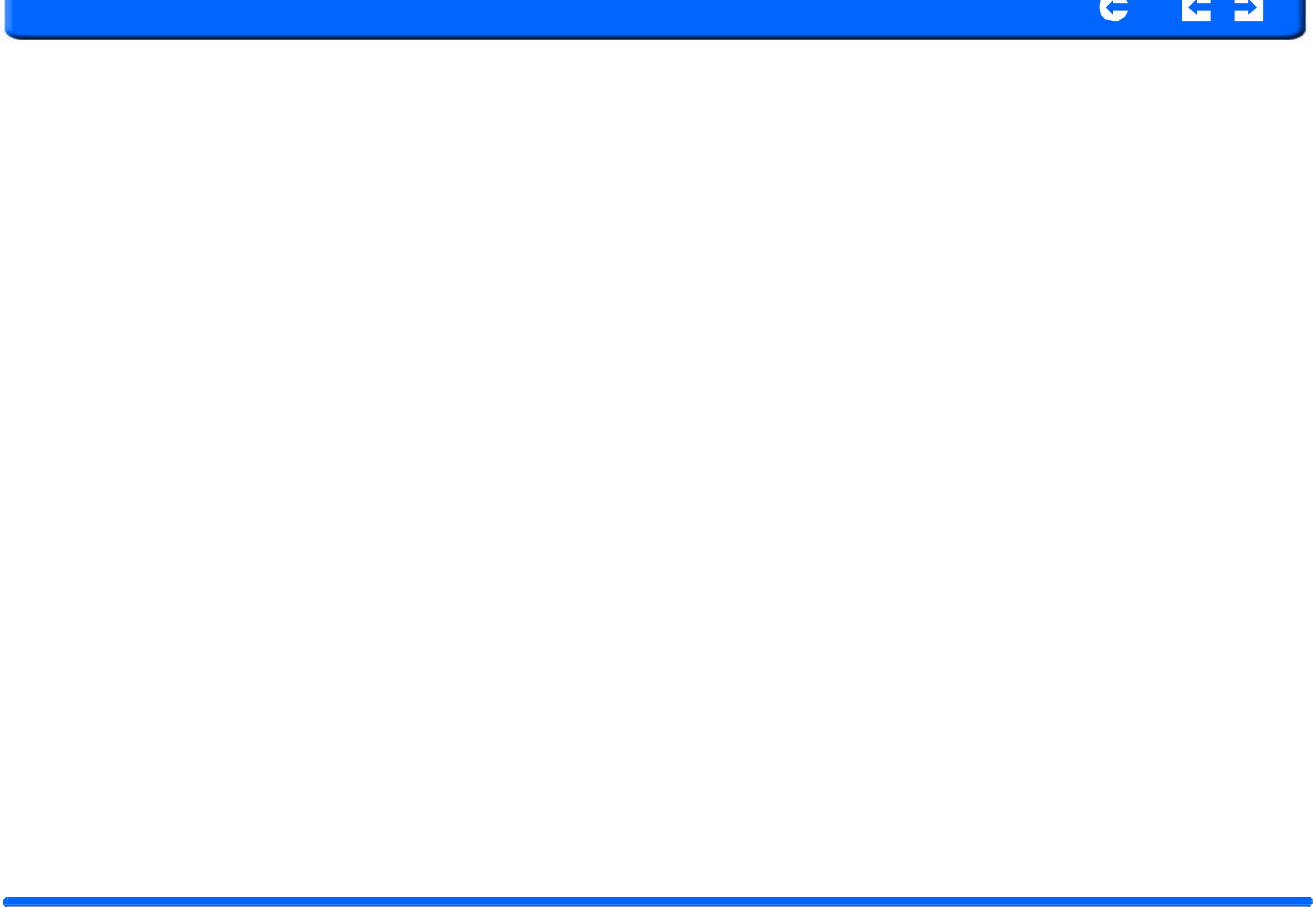
SANYO
Con
t
en
t
s
In
d
ex
T
able of Conten
t
s
Chapter
1
NVM
-
4030
PND
Features
and
Specificat
i
ons
..
.
..
.
...
.
..
.
...
6
1.1
SANYO
NVM-4030
PND
features
...................................................6
1.2
NVM_4030
Specifications
...................................................................6
Chapter
2
Getting
Started
................................................................
8
2.1
Hardware
overview
............................................................................8
2.1.1
Packing
list
................................................................................8
2.1.2
Front
Panel
................................................................................8
Chapter
3
Using
the
NVM-4030
......................................................
12
3.1
NVM-4030
Operating
Basics
............................................................12
3.2
To
turn
on
and
calibrate
the
device:
................................................12
3.3
To
configure
system
settings:
..........................................................13
3.4
Additional
System
settings
..............................................................15
3.5
Backlight
..........................................................................................15
3.6
Volume
............................................................................................15
3.7
Power
...............................................................................................15
3.8
System
Information
.........................................................................16
Chapter
4
Synchronization
with
a
PC
...........................................
17
4.1
Exchanging
data
between
the
RNS-3200
and
your
PC
...................17
4.1.1
Using
the
SD/MMC
slot
.........................................................17
4.1.2
To
insert
a
storage
card:
..........................................................17
4.1.3
To
remove
a
storage
card:
.......................................................17
4.1.4
Establishing
device-PC
connection
.........................................17
4.2
Installing
Microsoft
ActiveSync
......................................................18
4.2.1
Minimum
installation
requirements:
.......................................18
4.2.2
To
install
Microsoft
ActiveSync
on
your
computer:
..............18
4.3
Installing
Contacts
Manager
............................................................19
4.3.1
To
install
Contacts
Manager:
..................................................19
4.3.2
Creating
a
partnership
.............................................................20
Chapter
5
C
ontacts
Management
.
.
..
.
...
.
..
.
..
.
..
.
...
.
..
.
..
.
..
.
.
.
.
...
.
..
.
..
.
..
.
..
.
21
5.1
Contacts
...........................................................................................21
5.1.1
Using
Contacts
........................................................................21
5.1.2
To
open
Contacts:
...................................................................
21
5.1.3
Creating
a
new
contact
............................................................21
5.1.4
Editing
contact
information
....................................................22
5.1.5
Navigating
to
a
contacts
address
.............................................
22
5.1.6
Importing
contacts
to
your
NVM-4030.
...................................22
5.1.7
Exporting
contacts
from
your
NVM-4030.
..............................23
5.1.8
Deleting
contacts
.....................................................................23
Chapter
6
Entertainment
................................................................24
6.1
NVM-4030
Multimedia
Player
.........................................................24
6.2
Using
the
different
media
players
....................................................24
6.3
MP3
.................................................................................................24
6.3.1
Using
the
MP3
player.
............................................................24
6.3.2
To
enter
into
the
different
media
players.
...............................
24
Chapter
7
Hands-free
calling/Bluetooth
.......................................29
7.1
RNS-3200
Bluetooth
.......................................................................29
7.1.1
Connecting
to
your
bluetooth
mobile
phone
...........................29
7.1.2
Making
and
receiving
calls
.....................................................
30
Chapter
8
Troubleshooting
and
Maintenance
..............................32
8.1
General
toubleshooting
....................................................................32
8.1.1
System
stops
responding;
is
“frozen”
or
“locked
up.”
............32
8.1.2
If
your
device
still
does
not
respond,
do
a
“hard
reset.”
.........32
8.1.3
Users
can
also
perform
a
“system
reset.”
................................32
NVM
-
4030
P
o
rtable
N
a
vig
a
t
i
on
De
v
ice
4
Table
of
C
ontents
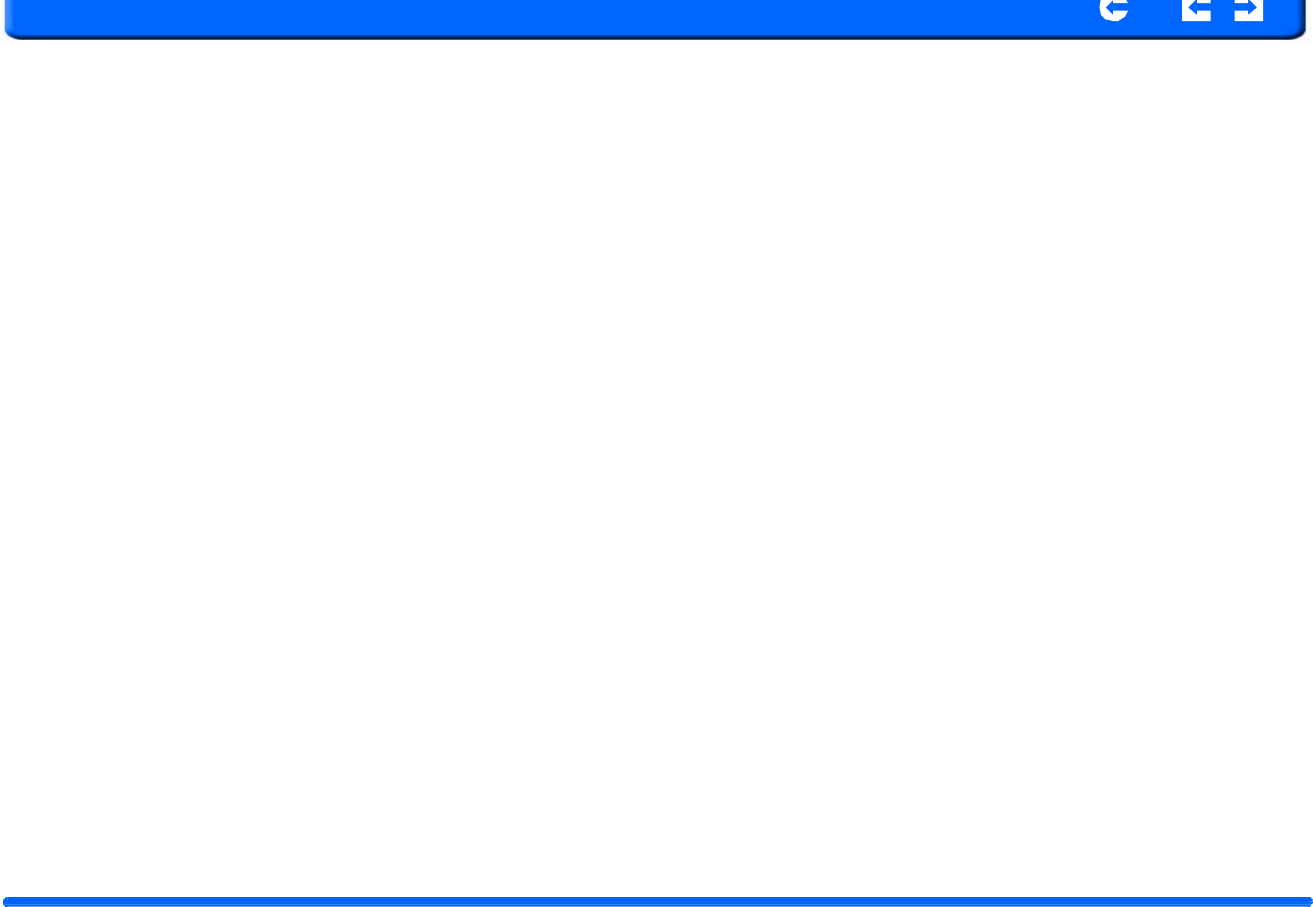
SANYO
Con
t
en
t
s
In
d
ex
8.1.4
Screen
responds
slowly
..
.
.
.
..
.
..
.
..
.
..
.
.
.
..
.
..
.
..
.
..
.
..
.
.
.
..
.
..
.
..
.
..
.
.
.
..
.
..
.
..
.
32
8.1.5
Inaccurate
response
to
taps.
....................................................32
8.1.6
Connection
Problems
with
PC.
...............................................32
8.1.7
No
GPS
connection
.................................................................32
8.1.8
No
sound
coming
from
the
device.
.........................................32
8.1.9
Can’t
I
see
my
photos.
.............................................................32
8.1.10
Takes
longer
than
normal
time
to
get
a
GPS
fix.
..................32
8.1.11
Factory
reset
does
not
mean
a
GPS
reset.
.............................32
8.2
Maintenance
.....................................................................................33
8.2.1
Storage
precautions
.................................................................33
8.2.2
Accessories
and
repair
precautions
.........................................33
NVM
-
4030
P
o
rtable
N
a
vig
a
t
i
on
De
v
ice
5
Table
of
C
ontents
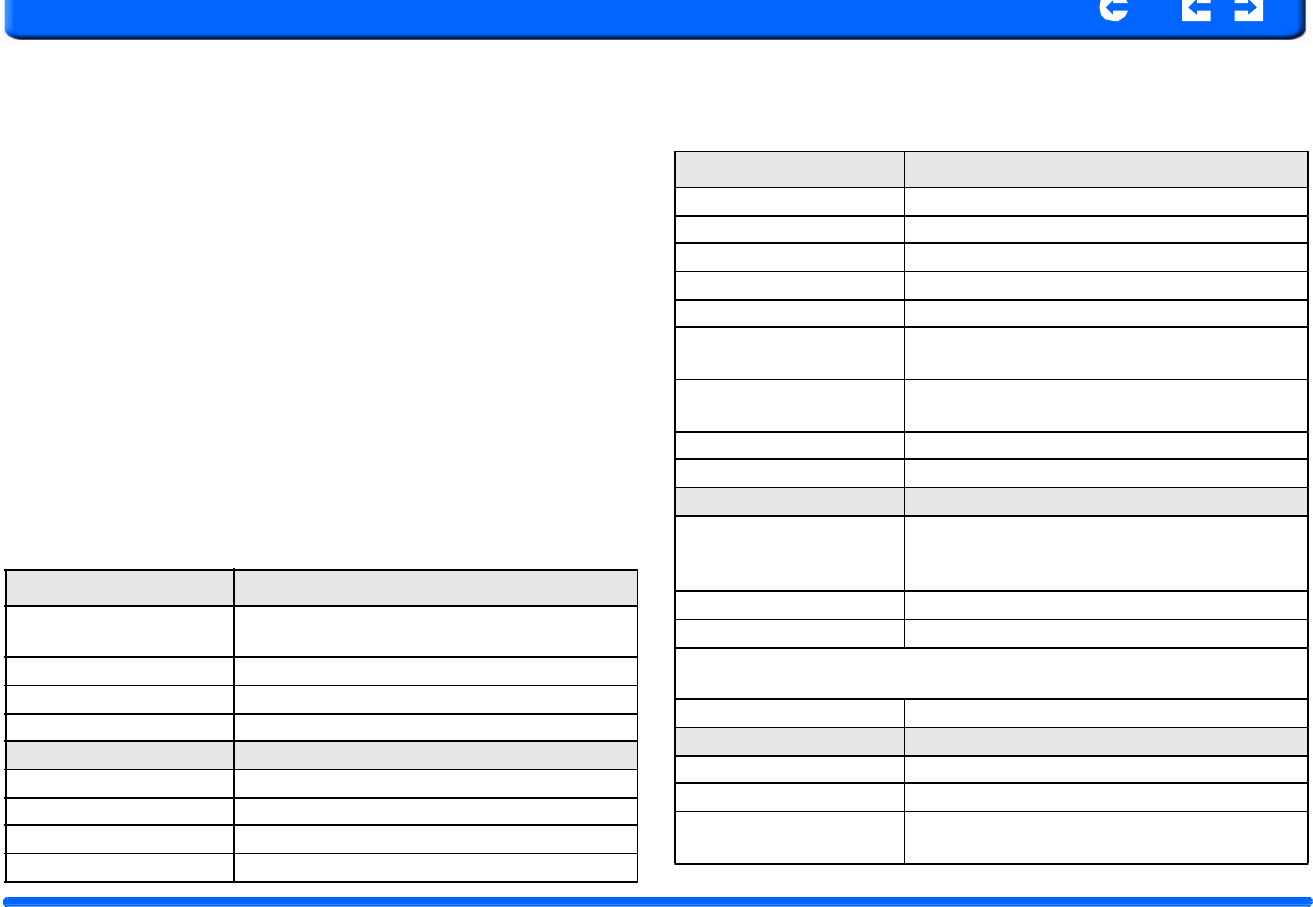
SANYO
Con
t
en
t
s
In
d
ex
Chapter 1
NVM
-
4030
PND Features and
S
pecifications
1.1
SANYO NVM
-
4030 PND featu
r
es
The
SANYO
NVM-4030
Portable
Navigation
device
is
a
powerful
multifunc-
t
ion
GPS/multimedia
navigation
and
entertainment
device.
•
Compact
size
and
lightweight
•
Integrated
GPS
receiver
for
GPS
navigation
•
Embedded
SD/MMC
card
slot
ensuring
ample
data
storage
for
mapping
and
application
software
•
Incorporates
high-performance
GPS
antenna
•
High-resolution
color
LCD
•
4”
wide
touch
screen
with
16:9
scale
•
Bluetooth
v1.2
supported
with
hands-free,
headset
profiles
•
TMC
(traffic
message
channel)
supported
•
Multimedia
functionality
with
high
performance
processor
T
ab
l
e
1
:
dimen
s
ion
s
an
d
speci
f
ica
t
ions
Category
Item
Buttons
5
buttons
Navigation
pad
Touch
screen
Indicators
Green/red
for
power,
blue
for
Bluetooth
Earphone
3.5mm,
stereo
Memory
Extension
SD/MMC
Memory
Slot
Display
4"
Touchscreen,
480
x
272
pixel,
TFT,
16.7M
colors
Connectors
MiniUSB,
external
GPS-antenna,
external
TMC
antenna,
SD
slot
USB
Interface
USB
v1.1
1.2
NVM
-
4030
Sp
ecifications
Table
1:
dimensions
and
specifications
Category
Item
Sof
t
wa
r
e
Functions
V
ideo
playback,
image
v
i
ewe
r
,
audio
playback,
nav
igation,
Contacts,
RDS-TMC
(optional),
FM
rad
ios
(optional)
Overall
di
m
ensi
o
n
(w
/
o
antenna)
146.874
mm
x
88.31mm
x
26.74
mm
Weight
(incl.
battery)
270g
Certificates
FCC
OS
W
i
nd
o
ws
CE
5.0
Bluetooth
Profiles
Hands-free
-Answer
phone,
Volume
up/down,
Dial
up,
Hang
up
phone,
Reject
phone,
Caller
ID
display,
Echo
cancellation,
Dialing-out
Hardwa
r
e
Main
unit
CPU
Samsung
S3C2440,
400
MHz,
ARM
compatible
NAND
Flash
256MB,
Up
to
2GB
RAM
64MB
Bluetooth
Bluetooth
v1.2
compatible
Main
Battery
Type
Rechargeable
Li-Ion
Voltage/Capacity
3.7V,
1900mAh
Runtime
(GPS
on,
Back-
l
i
ght
o
n)
Approximately
2h
(typ.)
NVM
-
4030
P
o
rtable
N
a
vig
a
t
i
on
De
v
ice
6
Chapter
1
Features
and
Specifications

SANYO
Con
t
en
t
s
In
d
ex
T
able
1:
d
i
mensions
a
nd
specifications
T
ab
l
e
1
:
dimen
s
ion
s
an
d
speci
f
ica
t
ions
Category
Item
Charge
time
4.5
hours
GPS
Type
internal
Chipset
SiRF
GSC3
Antenna
type
Patch
antenna
Very
first
start
time
(cold
start)
typ.
42
sec
Warm
start
(after
fix
and
powe
r-off
>=
4hrs)
typ.
35
sec
Hot
start
(after
fix
and
powe
r-off
<
4hrs)
typ.
1
sec
Car
Adapter
Input
rating
12-24V
Output
rating
5.0V,
2A
Power
indicator
Red
LED,
non
blinking
Fuse
2A
Certificates
e-Mark
C
a
teg
o
ry
Item
USB
ActiveSync
Cable
Length
120
cm
AC
Adapter
AC-Rating
110-240V,
50-60Hz
DC-Rating
5.0V,
2A
Protection
class
II,
LPS
Certificates
CE,
UL,
TUV
Extras
Main
plugs
exchangeable
for
supporting
UK,
EU,
US
and
Korea
are
as
NVM
-
4030
P
o
rtable
N
a
vig
a
t
i
on
De
v
ice
7
Chapter
1
Features
and
Specifications
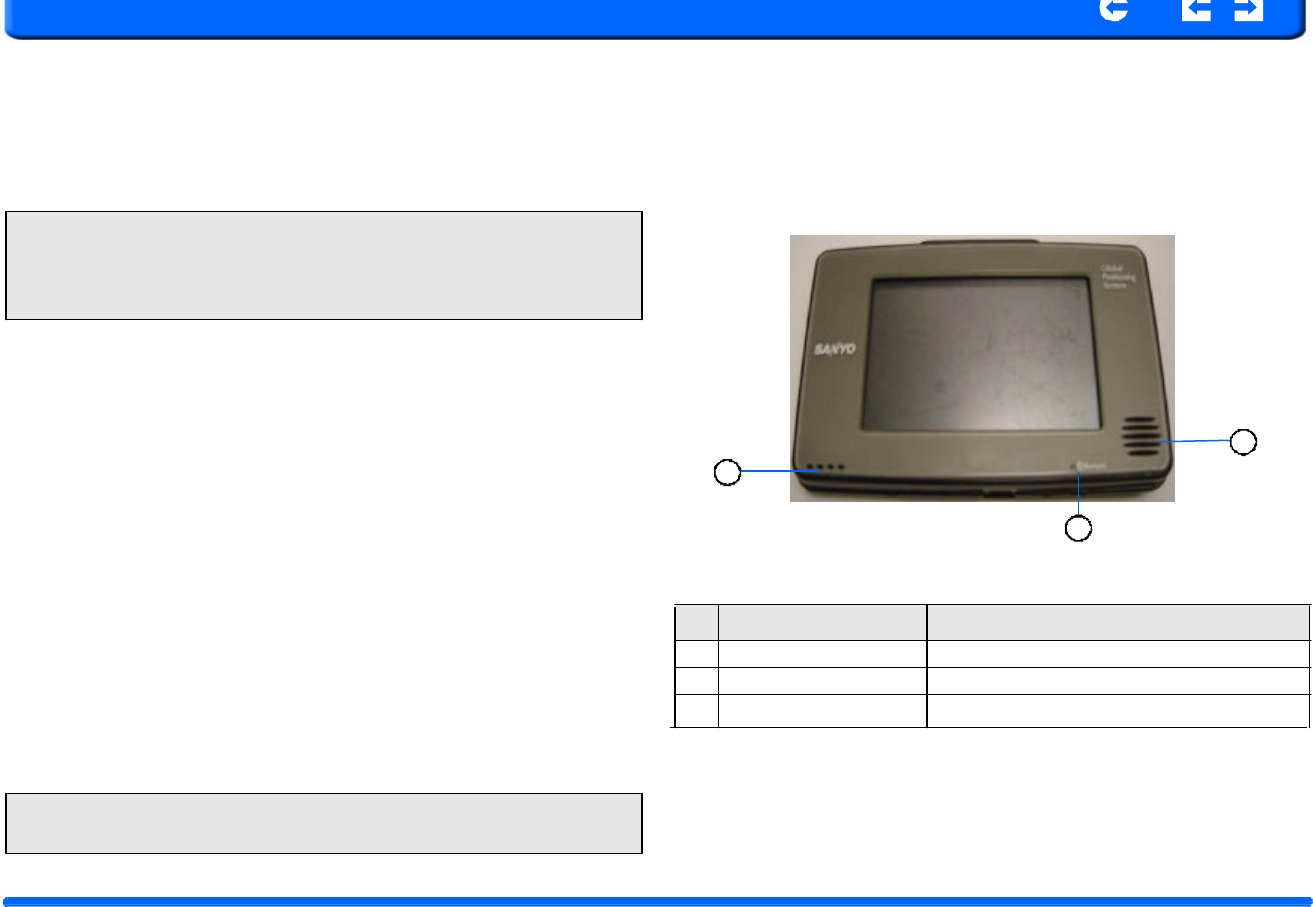
2
Table
2:
Front
panel
controls
No.
Function
Description
SANYO
Con
t
en
t
s
In
d
ex
Chapter 2
Getting
S
t
arted
This
chapter
describes
the
hardware
interface
of
the
SANYO
NVM-4030
and its
p
eripherals.
Instructions
for
setting
up
the
device
and
some
basic
system
operations
are
also
discussed.
2.1.2
F
r
o
nt
P
a
nel
Figure
1:
Front
Panel
View
NOTE:
Alt
h
ou
g
h
the
NVM
-
3040
rec
h
a
r
gea
b
le
L
i
-
Ion
bat
t
ery
co
m
es
a
p
pr
o
xi
-
mately
30%
charged,
before
using,
it
is
best
to
connect
the
AC
adapter
and
plug
to
power
socket
and
fully
charge
the
battery.
The
On/Off
button
will
glow
yellow
when
charging.
2.1 Hardware overview
This
section
introduces
the
NVM-4030
PND
external
features
and
hardware
components.
2.1.1
Packing
list
The
SANYO
NVM-4030
box
contains
all
of
the
items
listed
below:
•
NVM-4030
Portable
Navigation
Device
•
Car
mount
kit
•
Car
mount
cradle
•
Car
charger
•
AC
adaptor
1
3
•
USB
c
a
ble
•
User
documentation
•
RNVM-4030
Portable
Navigation
Device
Companion
CD
•
RNVM-4030
Portable
Navigation
Device
Quick
Start
Guide
•
RNVM-4030
Portable
Navigation
Device
Warranty
Booklet
NOTE:
AC
converters
match
your
region
of
purchase
and
many
times
with
have
different
connectors.
1
L
ED
Glows
blue
when
Bluetooth
connected
2
Microphone
Microphone
3
Speaker
Speaker
NVM
-
4030
P
o
rtable
N
a
vig
a
t
i
on
De
v
ice
8
C
hapter
2
G
etting
Started
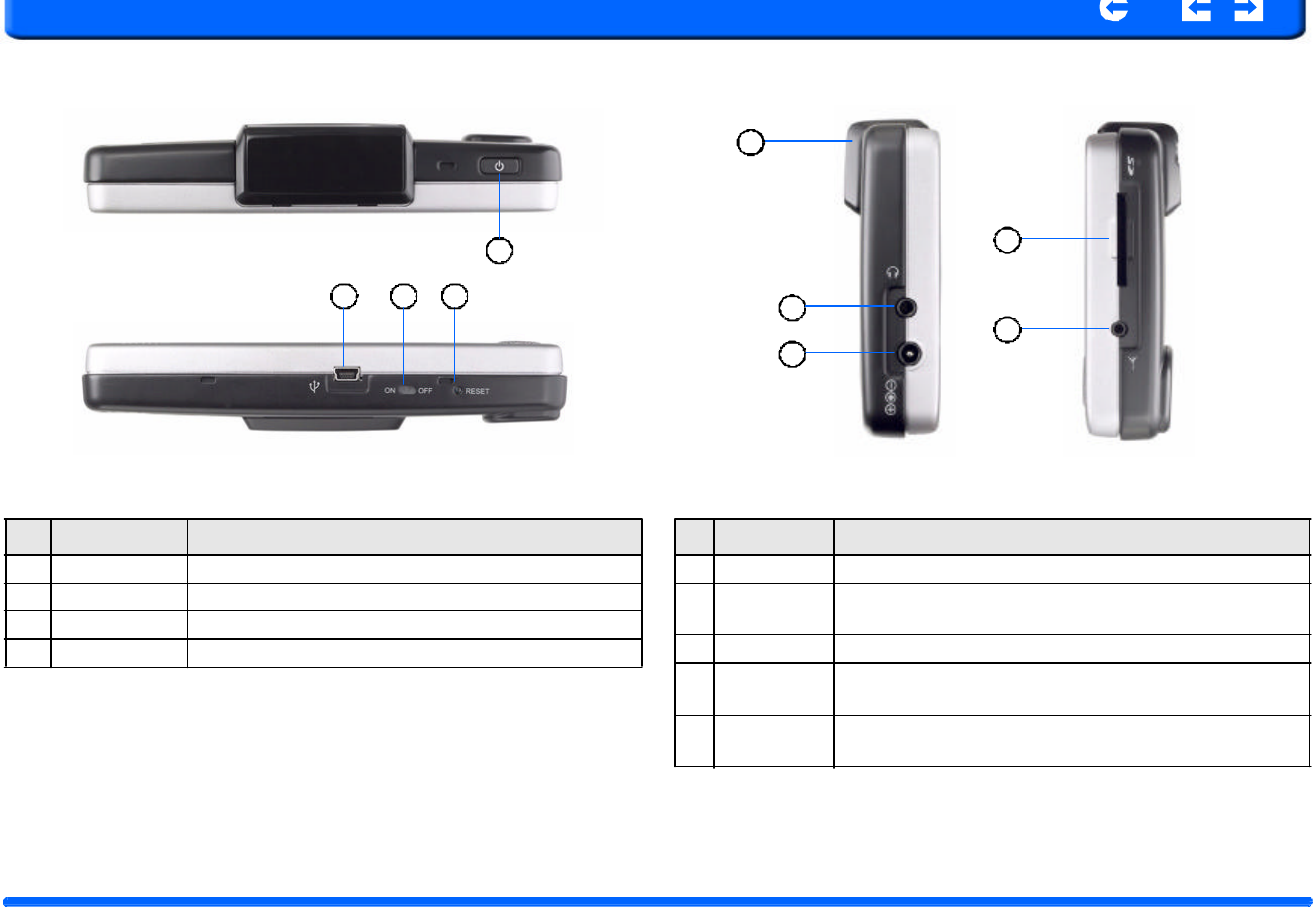
SANYO
Con
t
en
t
s
In
d
ex
Fi
g
u
r
e
2:
T
op
and
Bottom
view
Figu
r
e
3
:
Le
ft
a
nd
Rig
h
t
s
i
d
e
vi
ew
5
2
3
4
1
1
2
4
3
T
a
bl
e
3
:
T
op
a
nd
Bot
t
o
m
con
t
r
o
ls
T
ab
l
e
4
:
Le
ft
a
nd
Rig
ht
pane
l
con
t
r
o
ls
No.
Function
1
Power
button
Normal
On/Off
power
button.
N
o
.
Funct
i
on
1
Headphone
Standard
stereo
headphone
jack.
2
U
SB
input
Connects
to
the
USB
c
able.
3
On/Off
The
main
power/battery
cutoff
switch.
2
DC
Power
in
p
ut
For
Adapter
or
car
c
h
a
r
g
e
r
4
R
e
s
et
Restarts
your
device
with
(a
s
o
ft
r
e
set).
3
FM
antenna
For
FM
reception
4
SD/MMS
slot
Accepts
a
SD
(Secure
Digital)
or
MMC
(MultiMediaCard)
card
for
data
storage.
5
GPS
antenn
This
connector
(under
rubber
dust
cover)
allows
use
of
an
op
t
io
n
al
external
GPS
ante
n
na.
NVM
-
4030
P
o
rtable
N
a
vig
a
t
i
on
De
v
ice
9
C
hapter
2
G
etting
Started
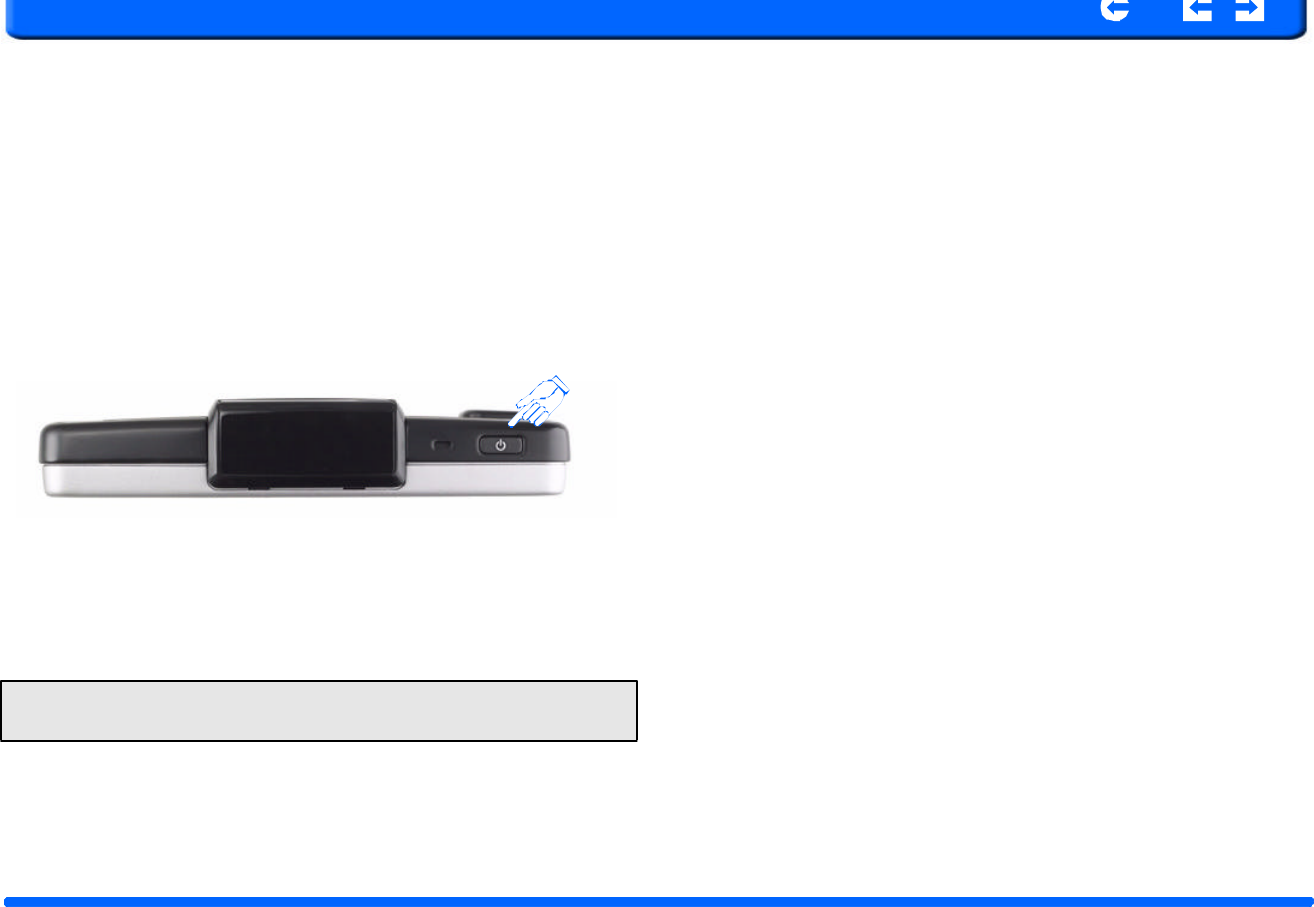
SANYO
Con
t
en
t
s
In
d
ex
R
N
S
-
3
2
0
0
P
o
rtable
N
a
vig
a
t
i
on
De
v
ice
1
0
C
hapter
2
G
etting
Started
SANYO
Con
t
en
t
s
In
d
ex
R
N
S
-
32
0
0
P
o
rtable
N
a
vig
a
t
i
on
De
v
ice
10
C
hapter
2
G
etting
Started
SANYO
Con
t
en
t
s
In
d
ex
Chapter 3 Using the
NVM
-
4030
3.1 NVM-4030 Operating Basics
After
fully
charging
the
NVM-4030,
it
is
ready
to
be
used.
Yo u
can
now
tu
rn
it on
to
calibrate
the
screen.
After
screen
calibration,
proceed
to
system
settings configuration.
3.2
T
o turn on and calibrate the device:
1.
Turn
on
your
device
by
pressing
the
power
button
on
the
top
right
panel
of
the
device.
2.
Tap
the
center
of
the
black
dot
as
it
moves
around
the
screen.
After
cal
i
bra
t
ing
the
scree
n
,
t
h
e
Main
Menu
panel
d
ispla
y
s
.
This
is
also
referred
to
as
the
Home
panel.
NOTE:
When
you
first
turn
on
y
our
devic
e,
y
o
u
wi
l
l
be
asked
t
o
cali
b
rate
t
h
e
screen.
This
process
ensures
the
accuracy
of
the
touchscreen
when
used.
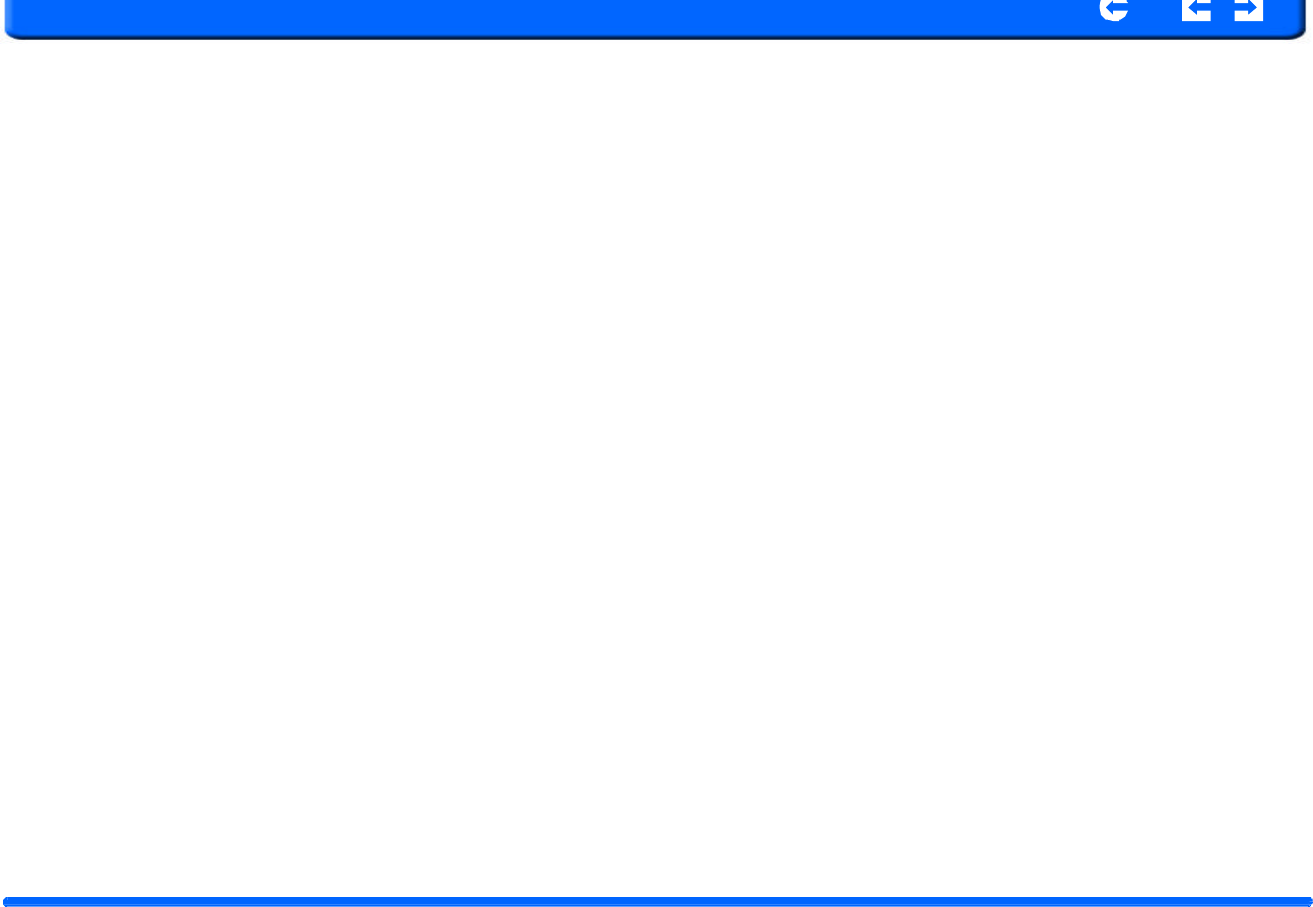
SANYO
Con
t
en
t
s
In
d
ex
3.3
T
o configu
r
e system settings:
If
you
intend
to
start
using
your
NVM-4030
at
once,
we
recommend
that
you
configure
the
language
and
date/time
settings
first.
The
rest
of
the
user
prefer-
ences
can
be
set
up
later.
1
.
T
ap
“Syste
m
”
i
n
the
Main
m
enu.
2.
Tap
“Language”
on
the
System
Menu
panel.
3.
To
set
the
system
language
settings,
tap
the
forward
or
backward
arrow
until
the
language
you
want
appears.
4. Tap
the
Up
Arrow
in
the
top
left
to
set
the
language
and
return
to
the
Sys- tem
Menu.
5.
To
set
the
system
date
and
time,
tap
“Date
&
Time”
in
System
Menu.
6.
Tap
the
correct
Year,
Month
and
Day.
7.
Tap
the
Up
Arrow
in
the
top
left
to
set
the
Date
and
return
to
the
“Date
& Time”
Menu.
8.
Tap
the
“Time”
in
the
“Date
&
Time”
Menu.
9.
Tap
the
Up
Arrow
in
the
top
left
to
set
the
Date
and
return
to
the
“Date
&
Time”
Menu.
10.
Next,
tap
“Time
Zone”
in
the
“Date
&
Time”
Menu.
11.
Tap
the
Up
Arrow
in
the
top
left
to
set
the
Date
and
return
to
the
“Date
&
Time”
Menu.
12.
Tap
the
Up
Arrow
in
the
top
left
of
the
“Date
&
Time”
Menu
to
return
to the
System
Menu.
NVM
-
4030
P
o
rtable
N
a
vig
a
t
i
on
De
v
ice
1
1
Chapter
3
U
s
i
ng
the
R
N
S
-
32
0
0
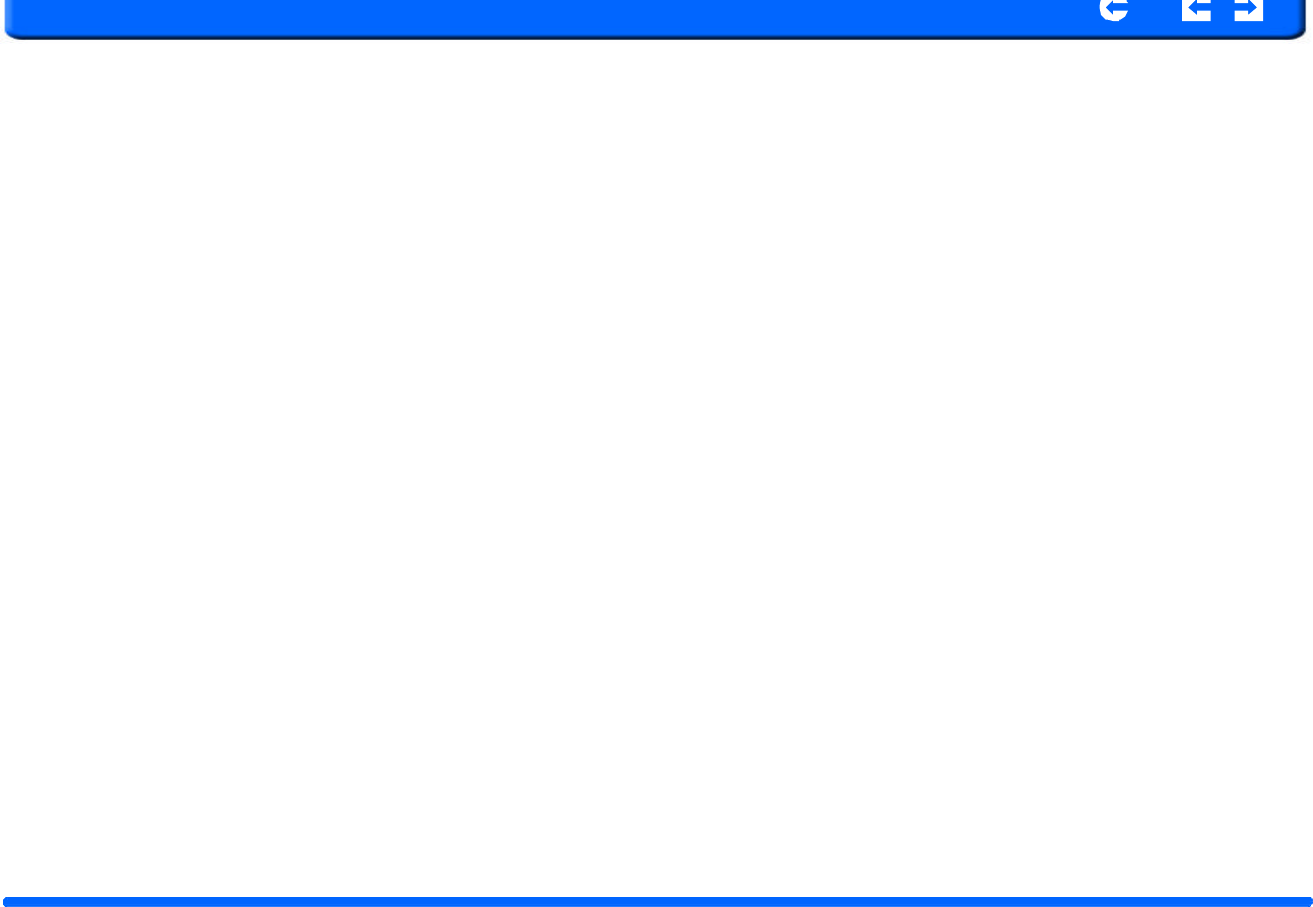
SANYO
Con
t
en
t
s
In
d
ex
NVM
-
4030
P
o
rtable
N
a
vig
a
t
i
on
De
v
ice
1
2
Chapter
3
U
s
i
ng
the
R
N
S
-
32
0
0
SANYO
Con
t
en
t
s
In
d
ex
3.4
Additional System settings
Other
System
setting
can
be
used
to
view
and
adjust
your
device
current
prefer-
ences.
Navigate
from
the
System
Menu.
3.6
V
olume
1.
Tap
the
Volume
icon
in
the
System
Menu.
2.
Tap
+
or
-
to
set
default
system
sound
volume.
3.
T
ap
the
Up
arrow
to
s
ave
a
n
d
return
to
t
h
e
System
Menu.
3.5
Backlight
1.
Tap
the
Backlight
icon
in
the
System
Menu.
2.
Adjust
the
Backlight
brightness.
3.
Adjust
how
long
you
want
to
wait
before
Backlight
goes
into
power
sav-
ings
mode
while
using
battery
or
connected
to
a
power
source.
4.
Tap
the
Up
arrow
to
return
to
the
System
Menu.
3.7
Power
1.
Tap
the
Power
icon
in
the
System
Menu.
2.
You
can
view
the
remaining
batter
power
in
the
top
bar.
3.
Adjust
how
long
you
want
to
wait
before
the
Hot
Key
LEDs
turn
off
auto-
matically.
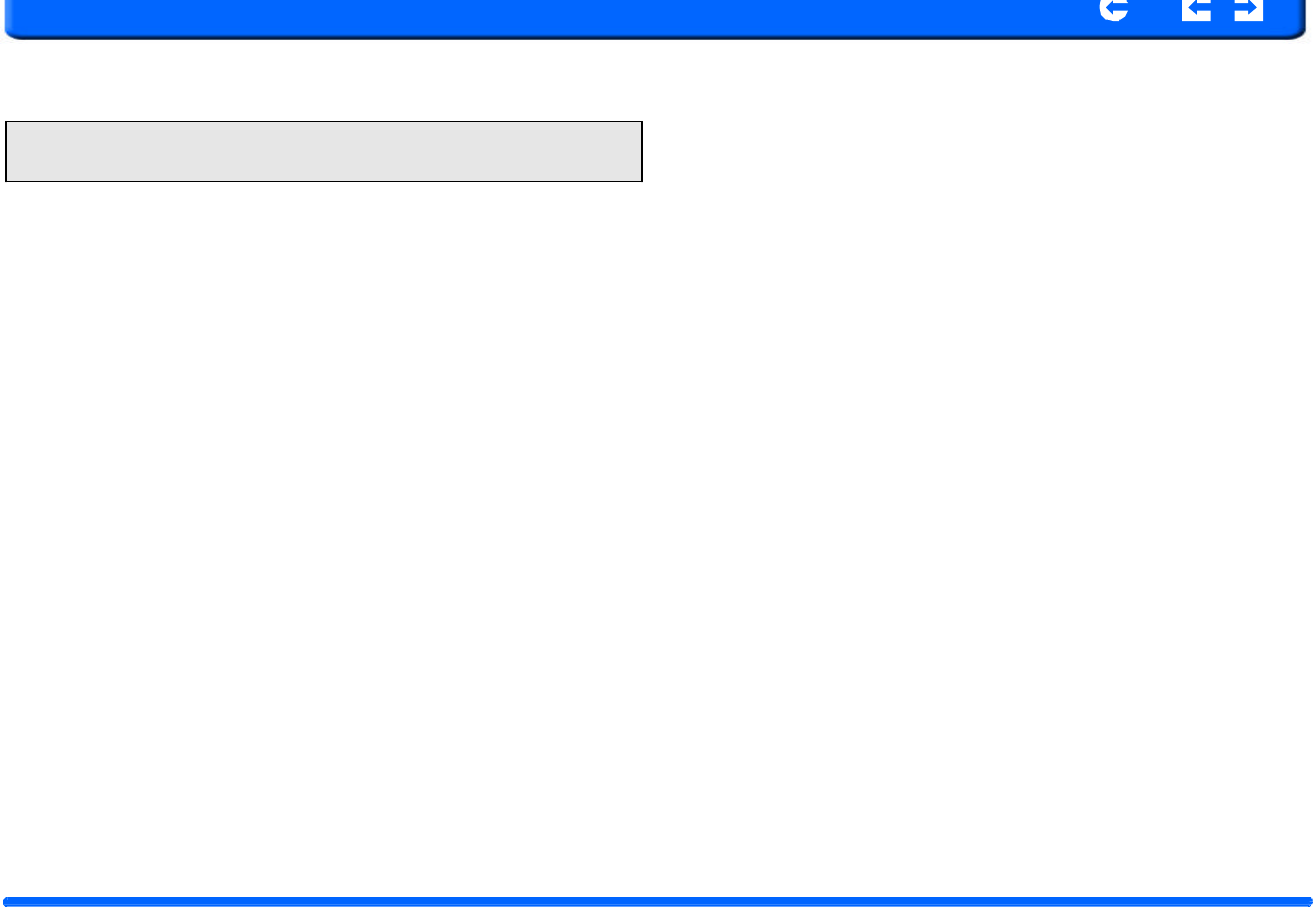
SANYO
Con
t
en
t
s
In
d
ex
NOTE:
Check
Hot
Keys
backlight
(LED)
turn
on
when
pres
s
e
d.
T
o
con
s
erve
bat
tery
power,
these
settings
should
be
set
to
lowest
values.
3.8
System Information
1.
Tap
the
Sys
Info.
icon
in
the
System
Menu.
2.
You
can
view
the
OS
version,
GPS
firmware
version
and
other
system
information.
3.
Tap
the
Sys
Info.
icon
in
the
System
Menu.
4.
You
can
view
the
OS
version,
GPS
firmware
version
and
also
calibrate
the device
from
this
screen.
NVM
-
4030
P
o
rtable
N
a
vig
a
t
i
on
De
v
ice
1
3
Chapter
3
U
s
i
ng
the
R
N
S
-
32
0
0
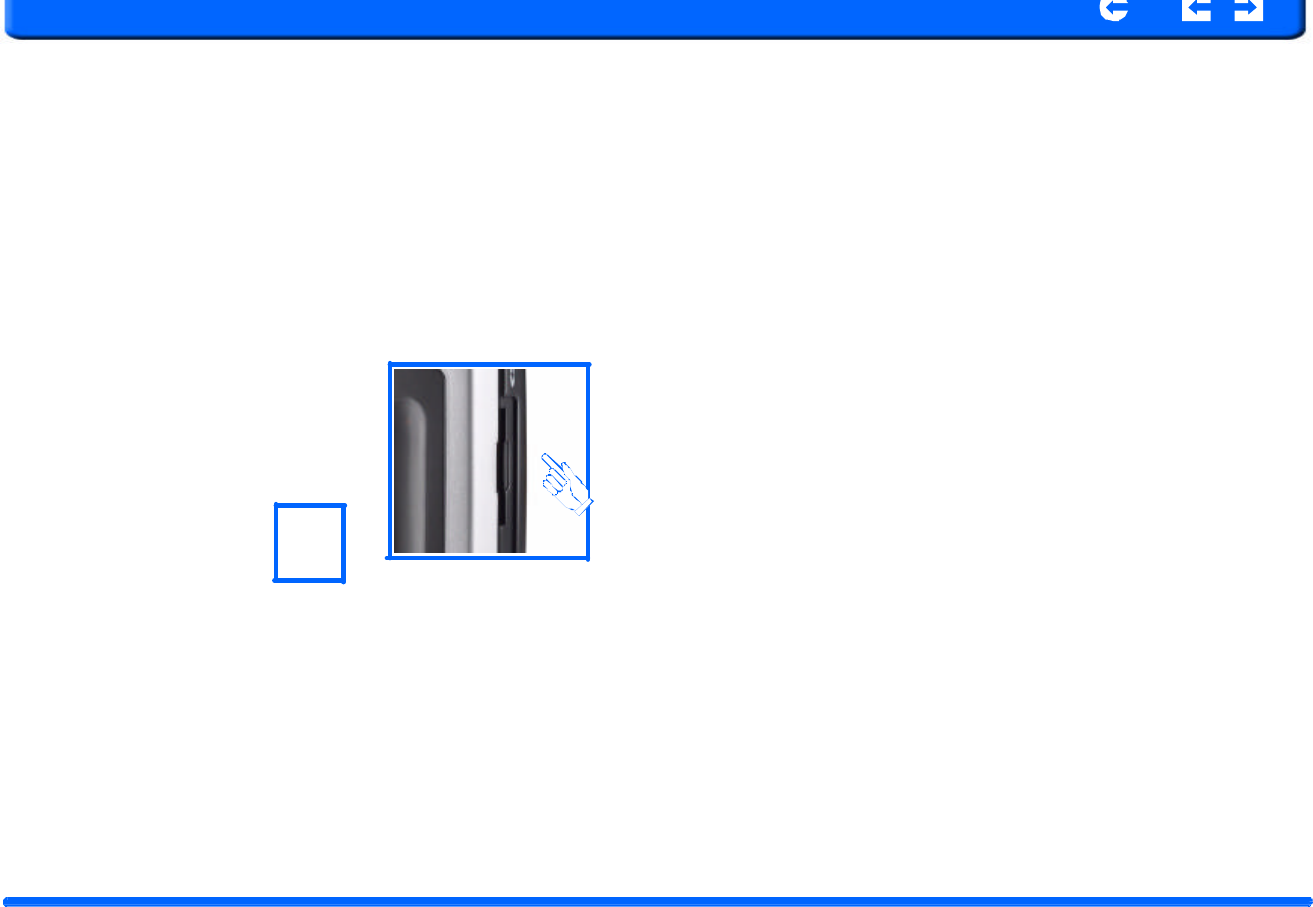
SANYO
Con
t
en
t
s
In
d
ex
Chapter 4
Synchronization with
a PC
4.1 Exchanging data between the NVM-4030 and your PC
4.1.1
Using
the
SD/MMC
slot
The
NVM-4030
has
an
SD/MMC
slot
compatible
with
a
range
of
SD
and
MMC
storage
cards
that
you
can
use
to
back
up
or
transfer
files
and
data.
Along
with
p hotos,
music
and
videos,
the
GPS
navigation
system
program
is
also
stored
on
the
storage
card.
To
install
and
use
maps,
the
program
requires
that
users
load
the
digital
maps
available
in
the
GPS
Navigatio n
SD
card
that
supports
the
device.
4.1.3
T
o
r
emove
a
st
o
rage
card:
1.
Hold
the
device
securely,
then
push
against
the
top
of
the
card,
as
if
you
were
pushing
it
further
into
the
slot,
letting
the
card
spring
out.
An
audible
system
sound
will
signal
that
the
card
has
been
released.
2.
Gently
remove
the
card
from
the
slot.
4.1.4
Establishing
device-PC
connection
The
USB
cable
that
comes
with
your
device
enables
you
to
connect
the
device
to
your
computer.
File
Explorer
displays
the
NVM-4030
as
a
USB
mass
storage
device,
with
the
SD/MMC
card
shown
as
a
sub-folder.
Once
connected,
you
can
use
File
Explorer
to
copy
digital
music
and
image
files
into
your
device’s
SD/MMC
card
and
access
them
when
in
Multimedia
mode.
•
It
is
adv
i
sa
b
le
to
o
r
ganize
f
i
les
i
nto
su
b
fo
l
ders.
T
h
ese
subfol
d
ers
wi
l
l
become
play
lists
and
help
you
to
manage
and
better
access
the
files
on
your
device.
•
T
o
enable
access
of
multimedia
files
from
your
device,
the
files
should
be
located
on
the
SD/MMC
card,
not
on
the
device’s
memory.
4
.
1.2
T
o
insert
a
storage
card:
Hold
the
device
securel y,
then
push
the
card
into
the
slot
until
you
hear
an
audi
-
b
le
system
sound;
this
will
signal
that
the
card
is
already
properly
seated
within
the
slot.
The
card
is
secure
when
it
is
not
protruding
from
the
slot.
NVM
-
4030
P
o
rtable
N
a
vig
a
t
i
on
De
v
ice
1
4
Ch
a
pter
4
Synchr
o
n
i
zing
w
ith
PC
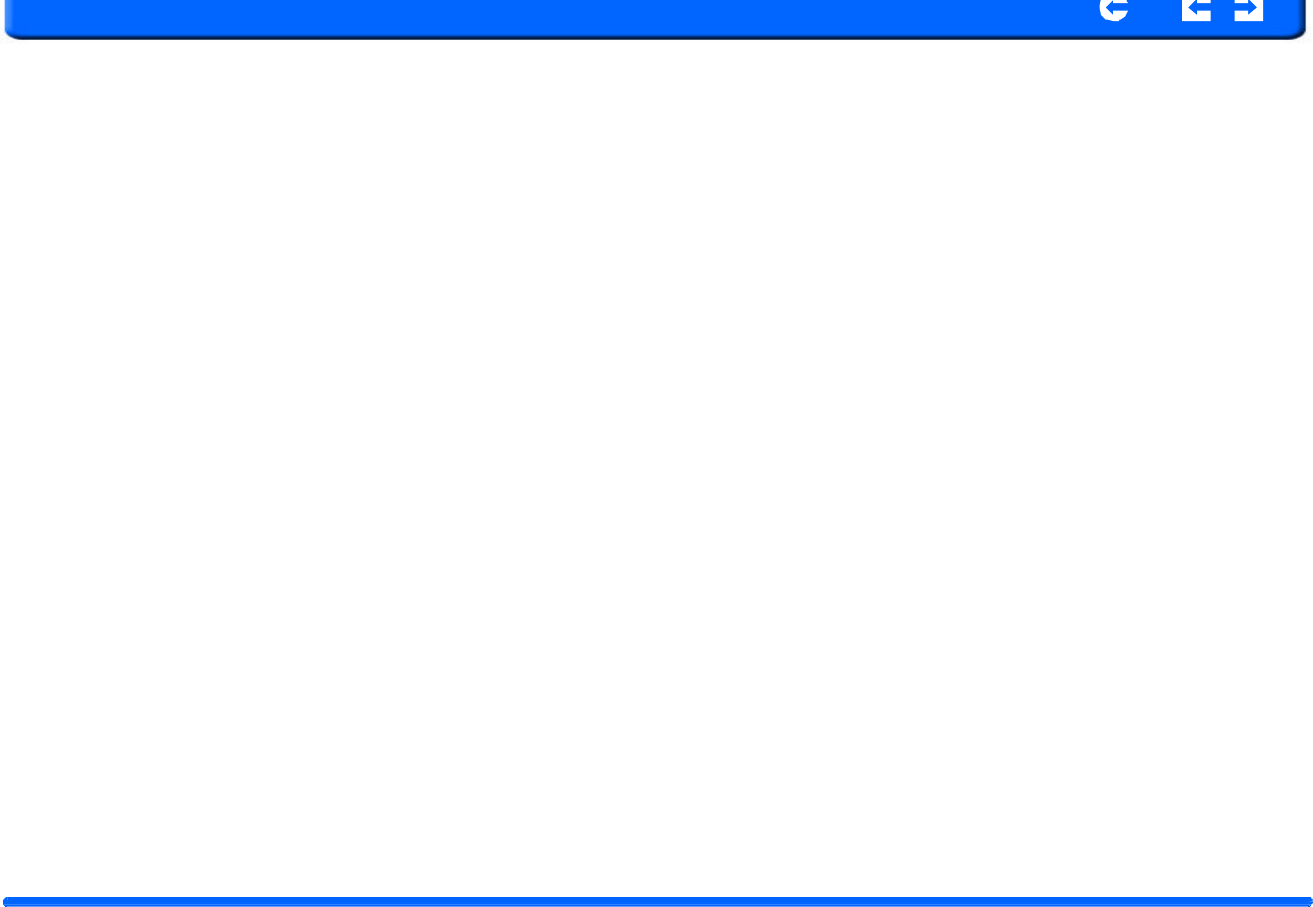
SANYO
Con
t
en
t
s
In
d
ex
4.2
Installing Mic
r
osoft ActiveSync
Use
Microsoft
ActiveSync
to
exchange
information
between
your
NVM-4030
and
a
co
m
pu
t
er
r
u
nni
n
g
on
t
h
e
M
i
crosoft
W
i
nd
o
ws
p
latfor
m
.
If
you
h
ave
a
previ
o
us
v
ersi
o
n
o
f
t
h
e
M
i
crosoft
Act
i
veS
y
nc
insta
l
led
in
y
o
ur
computer,
uninstall
it
first
before
installing
the
Microsoft
ActiveSync
3.8
ver-
sion
from
the
RNVM-4030
CD.
4.2.1
Minimum
installation
requirements:
•
Microsoft
Windows
XP,
2000,
ME,
and
98
SE
•
Microsoft
Outlook
2000
or
later
required
for
Contacts
synchronization
•
Microsoft
Internet
Explorer
5.0
or
later
•
Hard
disk
drive
with
12
to
65
MB
of
available
hard
disk
space
•
Available
USB
port
•
CD-ROM
drive
•
VGA
graphics
card
or
compatible
video
graphics
adapter
at
256
color
or
higher
4.2.2
To
install
Microsoft
ActiveSync
on
your
computer:
1.
Close
any
open
programs,
including
those
that
run
at
startup,
and
disable
any
virus-scanning
software.
2.
Insert
the
SANYO
NVM-4030
Companion
CD
into
your
computer’s
CD-
ROM
drive.
The
CD's
welcome
page
should
appear.
3.
Click
the
installation
language
of
your
choice.
4.
Click
Install
ActiveSync
on
the
Please
select
your
task
screen
The
installation
wizard
w
ill
a
u
to
m
atica
l
ly
beg
i
n.
NVM
-
4030
P
o
rtable
N
a
vig
a
t
i
on
De
v
ice
1
5
Ch
a
pter
4
Synchr
o
n
i
zing
w
ith
PC
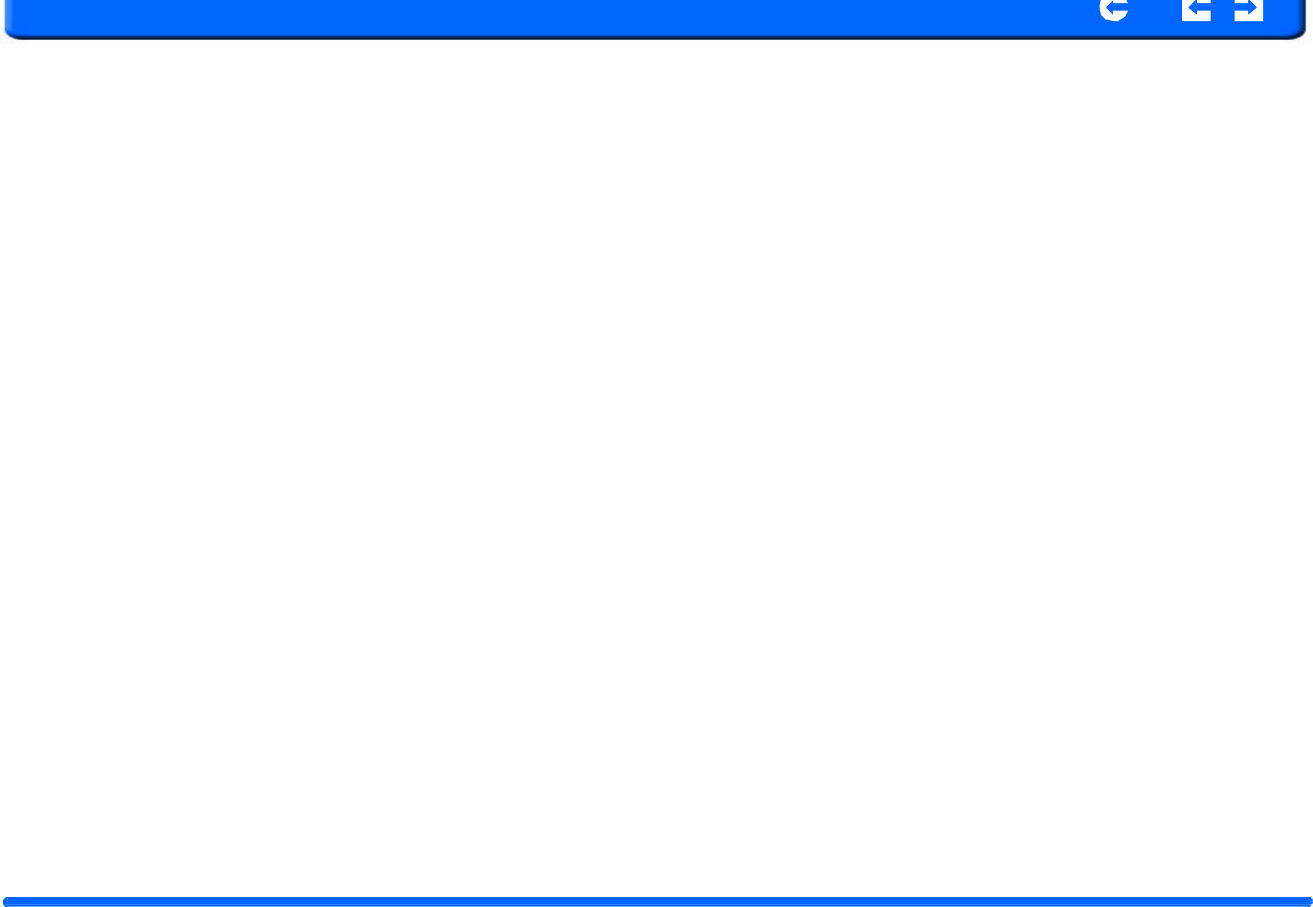
R
oy
a
l
T
ek
Con
t
en
t
s
In
d
ex
5
.
Fol
l
ow
t
h
e
o
n
-
sc
r
een
instructions.
After
installation,
the
ActiveSync
icon
will
appear
on
your
computer’s
system
t
ray
(on
the
lower
right-hand
corner
of
the
screen).
Once
Act
i
veSync
is
insta
l
led
on
y
o
u
r
co
m
pu
t
e
r
,
you
can
use
it
to
t
ransfer
f
i
les
(i.e.
MP3
files)
between
your
device
and
your
computer.
For
more
detailed
information
on
how
to
use
ActiveS ync
on
your
computer,
start
ActiveSync
o n
your
computer,
click
Help,
then
Microsoft
ActiveSync
Help.
4.
3
Installing Contacts Manager
Use
Contacts
Manager
to
manage
the
contact
information
located
on
your
device
and
on
your
computer.
This
PC
program
shares
the
same
contact
data-
base
as
the
Contacts
component
of
Microsoft
Outlook.
It
only
has
an
import/
export
function;
you
still
have
to
create
contact
entries
in
Microsoft
Outlook
Contacts.
4.3.1
To
install
Contacts
Manager:
1.
Click
Install
Contacts
Manager
on
the
Please
select
your
task
screen.
The
installation
wizard
will
automatically
begin.
Y
ou
can
also
u
s
e
Exp
l
ore
in
Acti
v
es
y
nc
to
l
o
ok
at
all
t
he
con
t
e
n
t
on
y
o
ur
d
evice
(as
shown
below).
2.
F
o
ll
o
w
the
on
-
screen
i
n
s
t
ruc
t
io
n
s
.
3.
Click
Finish
after
the
installation
process
is
completed.
NVM
-
4030
P
o
rtable
N
a
vig
a
t
i
on
De
v
ice
1
6
Ch
a
pter
4
Synchr
o
n
i
zing
w
ith
PC
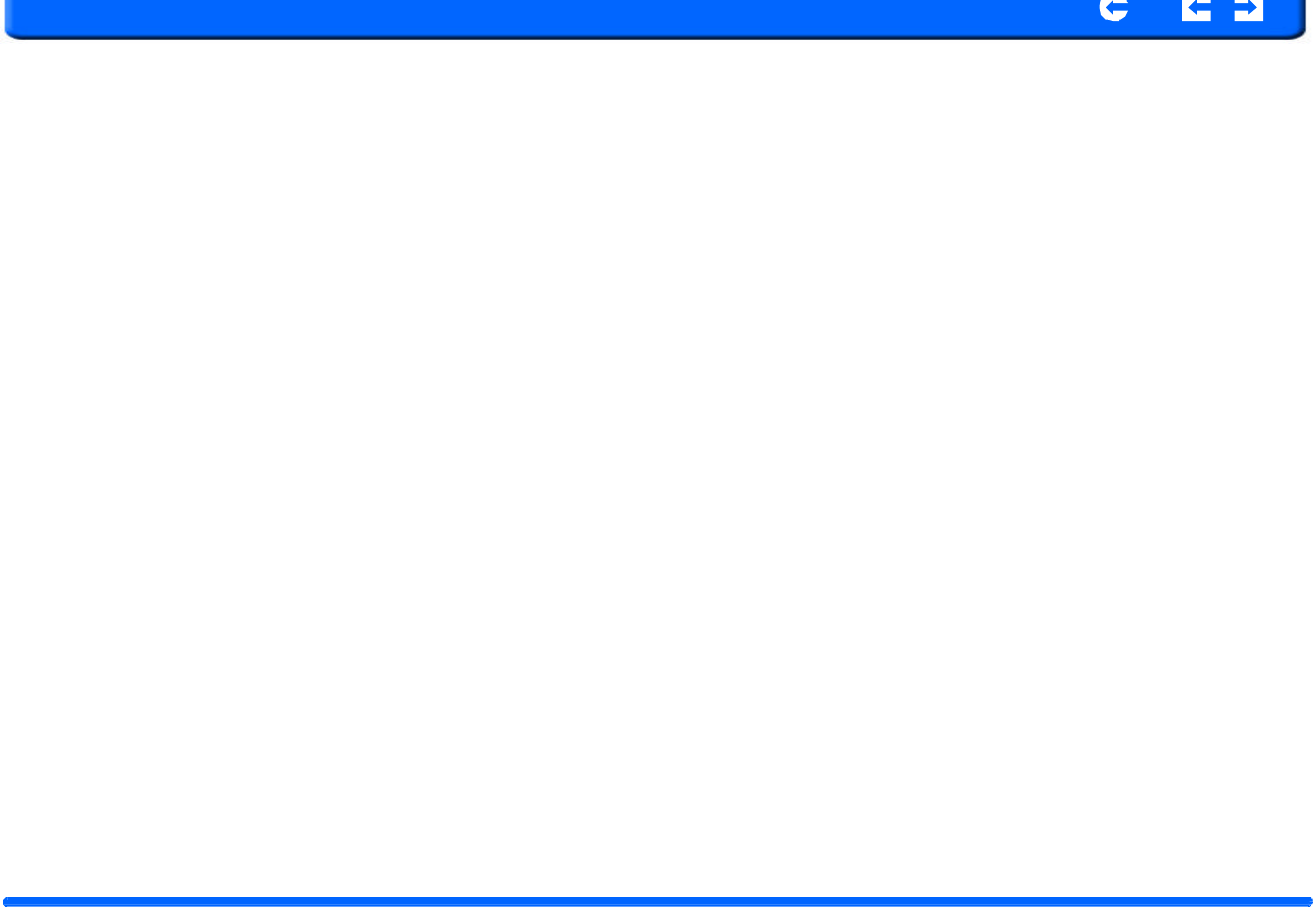
SANYO
Con
t
en
t
s
In
d
ex
4
.
3.2
C
r
eating
a
p
a
rtnership
After
completin g
the
Activesynch
installation
and
Contents
manager
installa
-
t
ion,
set
up
a
partnership
between
yo ur
NVM-4030
and
your
computer
with
th
e
h
elp
of
the
New
Partnership
setup
wizard.
Once
you’ve
created
a
partnership,
you
will
be
able
to
synchronize
contact
information
using
ActiveSync.
The
N
ew
Partnership
setup
w
izard
w
ill
au
t
o
m
atical
l
y
s
t
art
on
y
our
c
o
mp
u
ter
screen.
T
o
c
r
eate
a
partnership:
1
.
If
you
w
ant
to
u
p
load
files
in
t
o
an
SD
/
MMC
card
f
o
r
use
w
ith
y
our
NVM
-
4030,
insert
the
card
to
the
device.
3.
F
o
ll
o
w
the
onscreen
i
nstructi
o
ns.
4.
When
prompted
to
select
the
items
to
be
synchronized,
select
only
Con-
tactSync.
5.
Click
Finish
on
the
Setup
Complete
dialog
box.
2
.
C
o
n
nect
t
h
e
d
evice
to
y
o
ur
co
m
pu
t
er
using
t
he
bun
d
led
USB
cable.
•
Plug
the
cable’s
smaller
connector
to
the
USB
port
on
the
bottom
panel
of
the
device.
•
Plug
the
USB
client
connector
into
an
available
USB
port
on
your
com-
puter.
The
i
ni
t
ial
sync
h
ro
n
izati
o
n
pr
o
cess
w
i
ll
aut
o
mat
i
cally
b
egin
w
h
en
you
finish
using
the
wizard.
After
the
initial
synchronization,
information
you've
stored
in
Microsoft
Outlook
Contacts
on
your
computer
will
now
be
available
on
your
RNS-3200
without
you
having
to
manually
input
them
on
the
device.
6.
Disconnect
your
device
from
the
computer
and
you're
ready
to
go.
Now,
once
you
have
completed
the
first
synchronization
process,
you
can
ini-
tia
te
synchronization
from
your
device
anytime,
using
the
USB
cable.
NVM
-
4030
P
o
rtable
N
a
vi
g
a
t
i
on
De
v
ice
17
Ch
a
pter
4
Synchr
o
n
i
zing
w
ith
PC
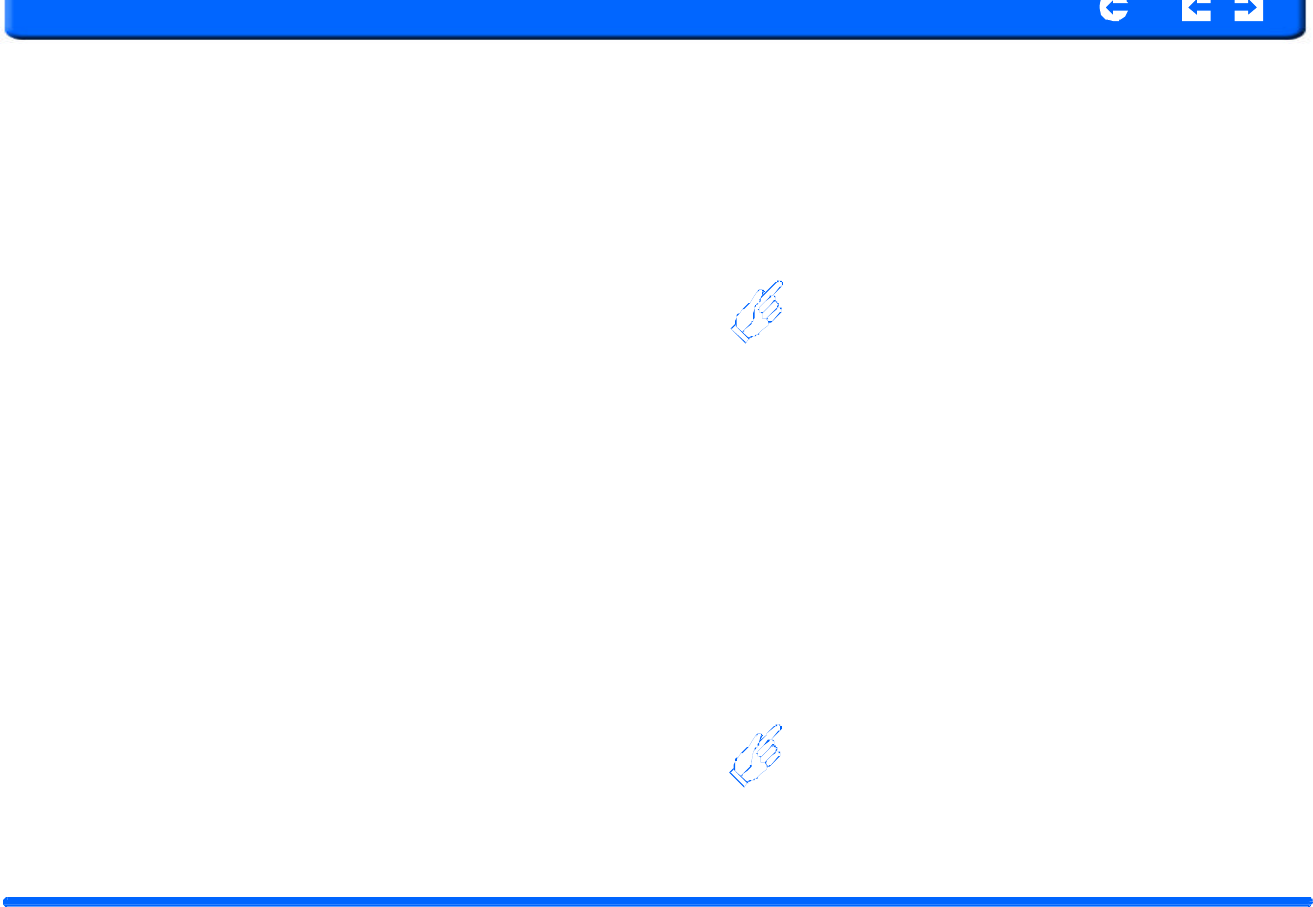
SANYO
Con
t
en
t
s
In
d
ex
Chapter 5 Con
t
ac
t
s Management
This
chapter
discusses
the
basic
functions
of
Contacts
on
the
NVM-4030
PND
device.
Details
on
how
to
perform
contacts
management
tasks
from
your
com
-
p
uter
is
also
provided.
1.
T
ap
on
t
h
e
Ma
i
n
Menu
pane
l
.
The
Con
t
acts
c
o
ntrol
pad
d
i
s
p
lays.
C
o
ntact
files
i
m
ported/e
x
ported
to
and
fr
o
m
yo
u
r
dev
i
ce
and
computer
are
saved
in
.
f
s
f
o
r
m
at.
5.1
Contacts
Contacts
maintains
a
list
of
your
friends’
and
colleagues’
contact
informati
on.
These
include
their
E-mail
address,
street
address,
multiple
phone
numbers,
and
other
related
information,
such
as
birthdays
or
anniversary
dates.
You
can
enter
multiple
address
entries
for
each
contact.
This
program
is
inte-
grated
with
GPS
navigation
enabling
users
to
treat
all
address
entries
as
possi-
b
le
destination
points
in
navigation
mode.
5.1.1
Using
Contacts
5.1.3
C
r
eat
i
ng
a
new
contact
1.
Tap
New.
5
.
1.2
T
o
open
Cont
a
cts:
The
control
pad
displays
the
list
of
contacts
and
several
command
buttons
for
p
erforming
various
Contacts
tasks.
NVM
-
4030
P
o
rtable
N
a
vig
a
t
i
on
De
v
ice
18
Chapter
5
C
ontacts
M
an
a
gement
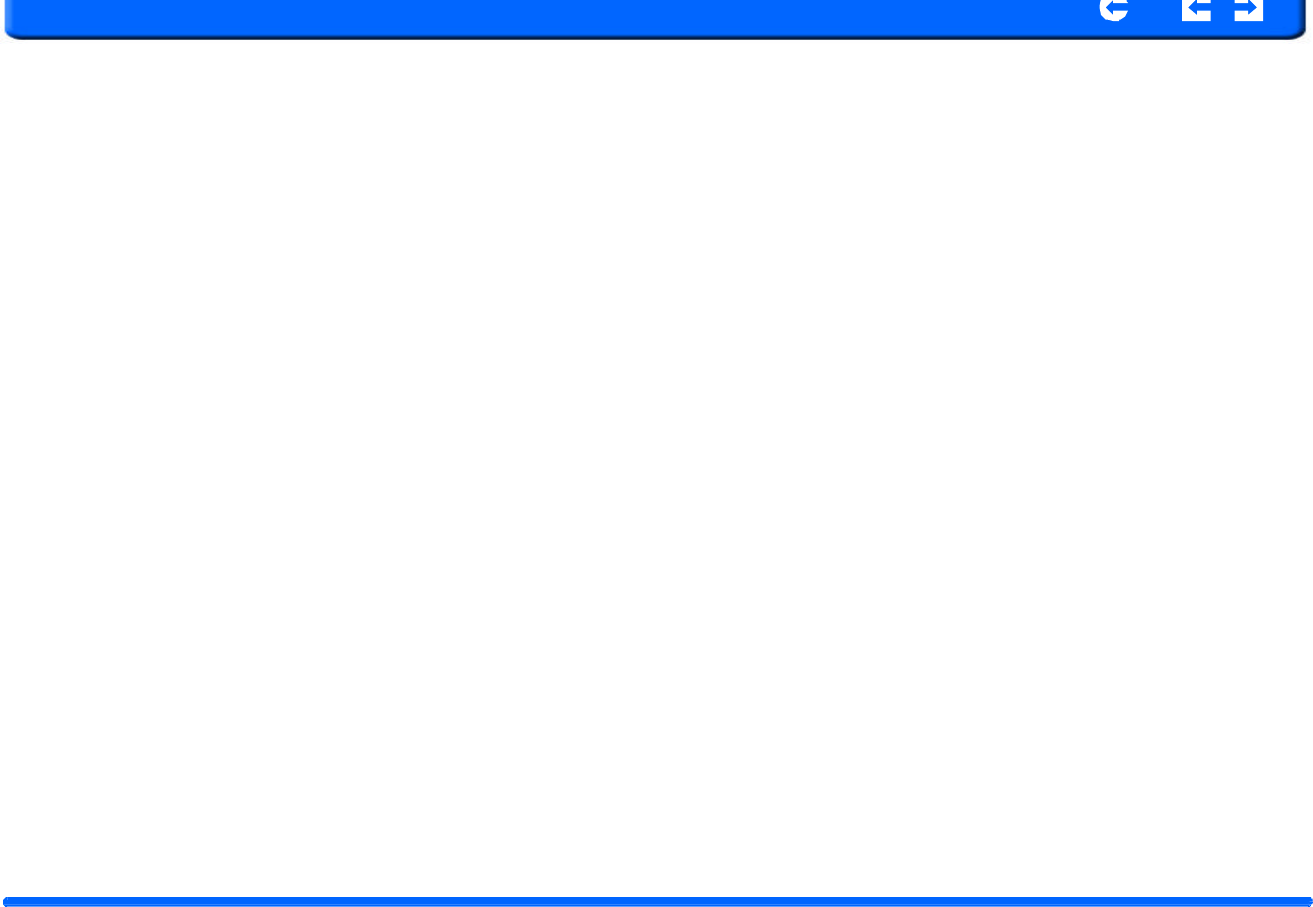
SANYO
Con
t
en
t
s
In
d
ex
2.
T
ap
on
the
s
p
ace
to
enter
the
related
information
for
the
new
contact.
5.1.6
I
mport
i
ng
c
o
nta
c
ts
to
y
o
ur
NVM
-
4030
.
1.
Make
sure
there
is
a
SD
or
MMC
storage
card
in
the
device.
Imported
contact
file(s)
will
be
saved
to
this
storage
card
for
access
by
your
NVM-4030.
2.
Tap
in
the
Contacts
control
pad.
3.
Select
contact
files
(.fs)
you
want
to
import
(previously
set
up
by
Active-
synch
with
Outlook
contacts).
Selected
the
contact(s)
that
will
be
imported
to
the
SD/MMC
card
installed
in
your
device.
4.
Click
OK
on
the
completion
dialog
box.
3.
Enter
other
addre
s
s
and
contact
informati
on
4
.
T
ap
“S
A
V
E
”
t
o
s
a
v
e
t
h
e
ne
w
c
ont
act.
5
.
1.4
E
d
it
i
ng
c
o
n
t
act
i
n
f
o
rm
a
ti
o
n
1.
In
the
Contacts
control
pad,
tap
the
contact
you
wish
to
edit.
2.
Tap
Edit.
3.
Enter
the
new
information
for
the
contact.
4
.
T
ap
“S
A
V
E
”
t
o
s
a
v
e
t
h
e
ne
w
c
ont
act.
5
.
1.5
Na
v
ig
a
ti
ng
to
a
c
o
ntacts
add
r
ess
1.
In
the
Contacts
control
pad,
tap
the
contact
whose
address
you
want
to
nav-
igate
to.
2.
Tap
GPS
Address
entries
for
the
selected
contact
appears.
3.
Tap
the
address
you
want
to
navigate
to.
4.
Tap
Navigate.
The
calculated
route
is
shown
on
the
map
as
a
blue
line
from
your
current
GPS
p
osition.
NVM
-
4030
P
o
rtable
N
a
vig
a
t
i
on
De
v
ice
19
Chapter
5
C
ontacts
M
an
a
gement
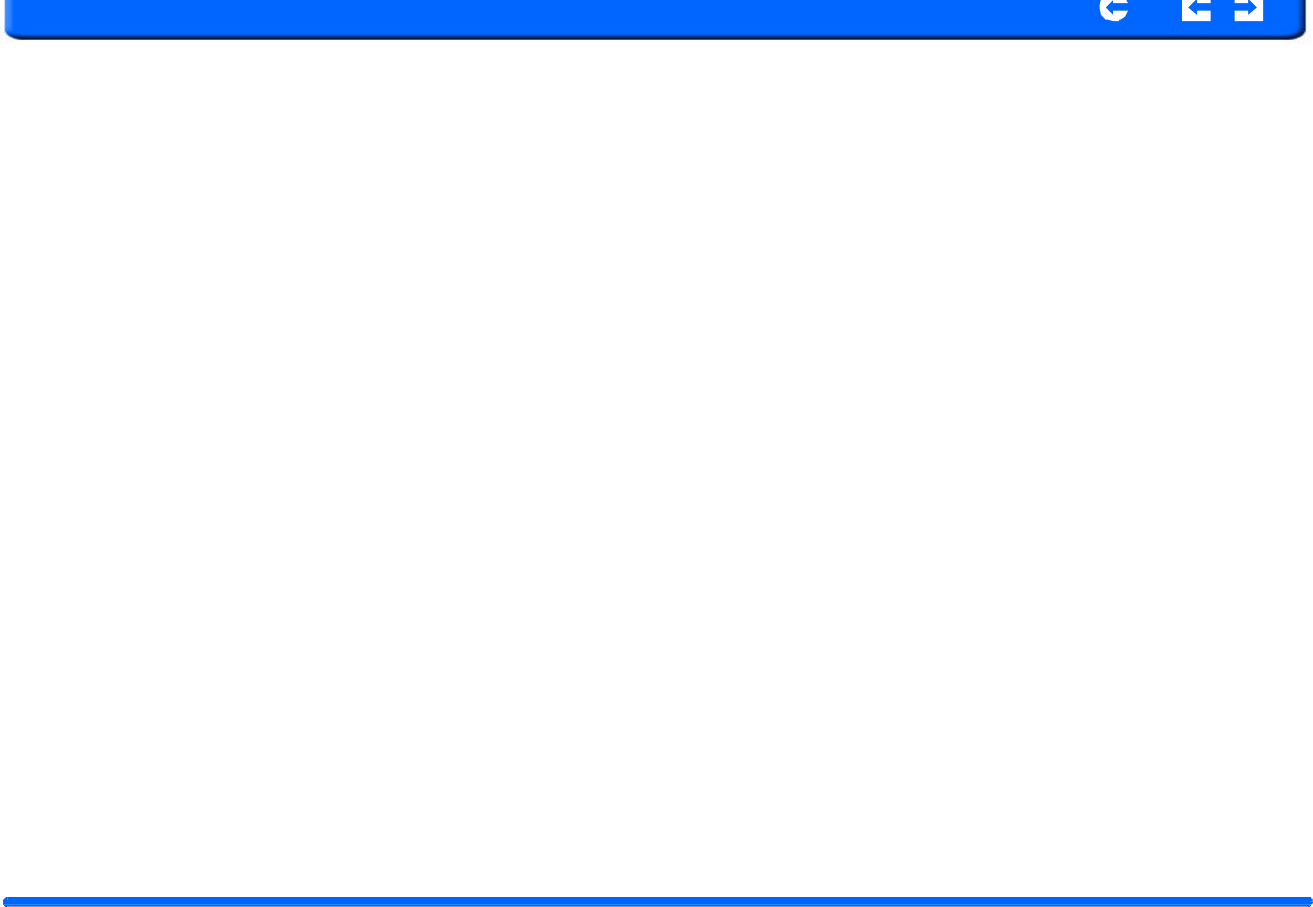
SANYO
Con
t
en
t
s
In
d
ex
5
.
1.7
Exporting
c
o
ntacts
f
r
o
m
y
o
ur
NVM
-
4030
.
1.
Insert
an
SD
or
MMC
storage
card
into
the
device.
Exported
contact
file(s)
will
be
saved
to
this
storage
card
for
later
access
from
your
computer.
2.
Tap
in
the
Contacts
control
pad.
3.
Select
whether
to
export
all
contacts,
or
just
the
currently
selected
one.
Selected
contact(s)
will
be
exported
to
the
SD/MMC
card
installed
in
your
device.
4.
Click
OK
on
the
completion
dialog
box.
5.1.8
Deleting
contacts
1.
In
the
Contacts
control
pad,
tap
the
contact
whose
address
you
want
to
delete.
Tap
delete.
2.
Co
n
firm.
NVM
-
4030
P
o
rtable
N
a
vig
a
t
i
on
De
v
ice
20
Chapter
5
C
ontacts
M
an
a
gement
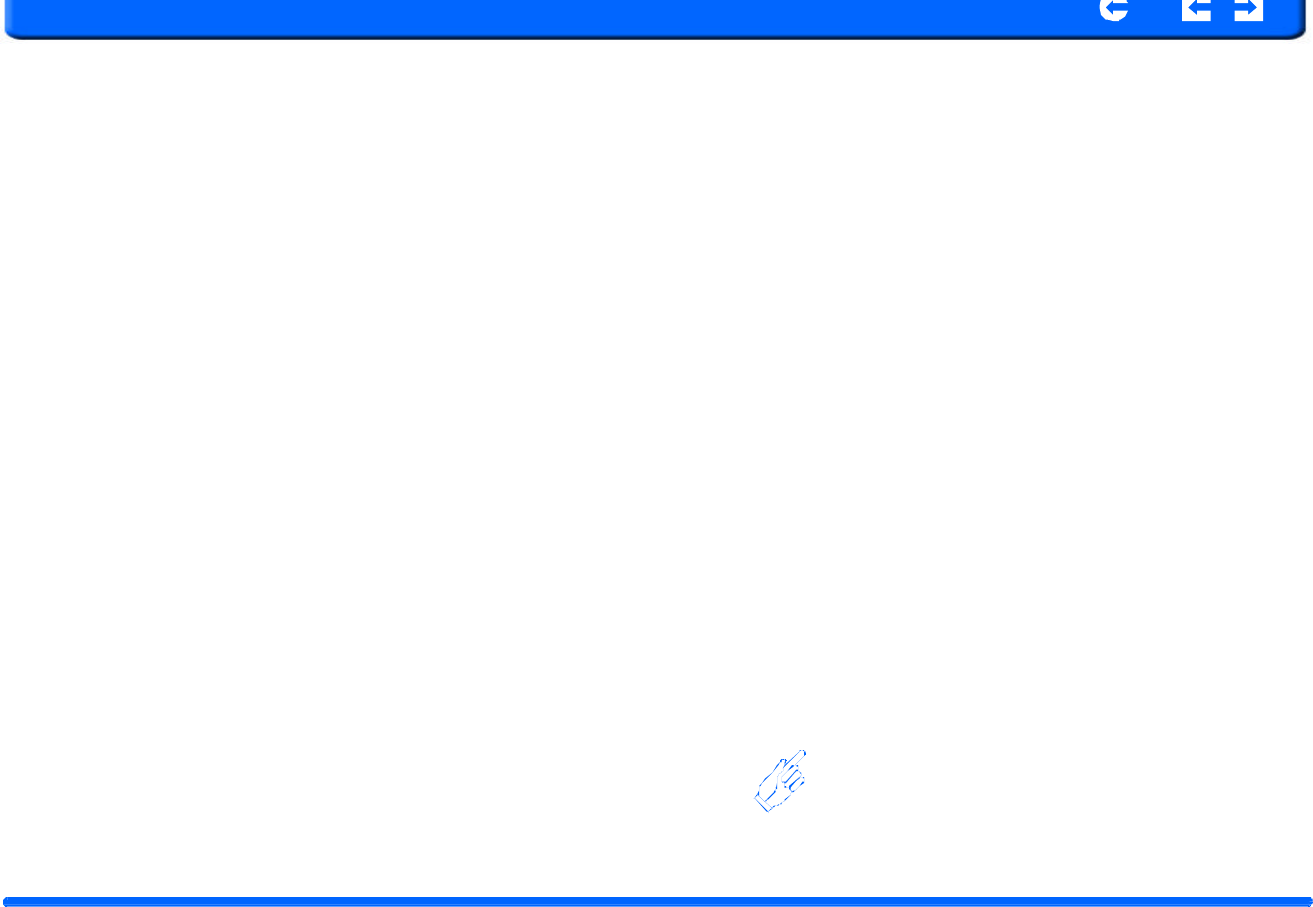
SANYO
Con
t
en
t
s
In
d
ex
Chapter 6
Enter
t
ainment
6.1 MP3
Enjoy
your
favorite
music
on
the
road.
The
program
features:
•
Support
for
MP3,
WMA,
and
WAV
files
•
Auto-scanning
of
supported
files
in
the
device’s
SD/MMC
card
•
Separate
volume
control
enabling
you
to
adjust
the
playback
sound
level
while
retaining
the
volume
level
set
for
system
sounds
•
Hot
key
function
for
volume
control
•
Playlist
support
based
on
sub-directory
contents
Each
sub
directory
containing
compatible
music
files
is
treated
as
an
individual
playlist.
For
a
more
organized
file
search,
it
is
advisable
to
named
sub
directo
-
r
ies
based
on
genre
or
listening
preferences.
6.3.1
Using
the
MP3
player.
6.3.2
To
enter
into
the
different
media
players.
1.
Tap
the
Entertainment
icon
in
the
Main
Menu.
NVM
-
4030
P
o
rtable
N
a
vig
a
t
i
on
De
v
ice
2
1
Chapter
6
Entertainment
Features
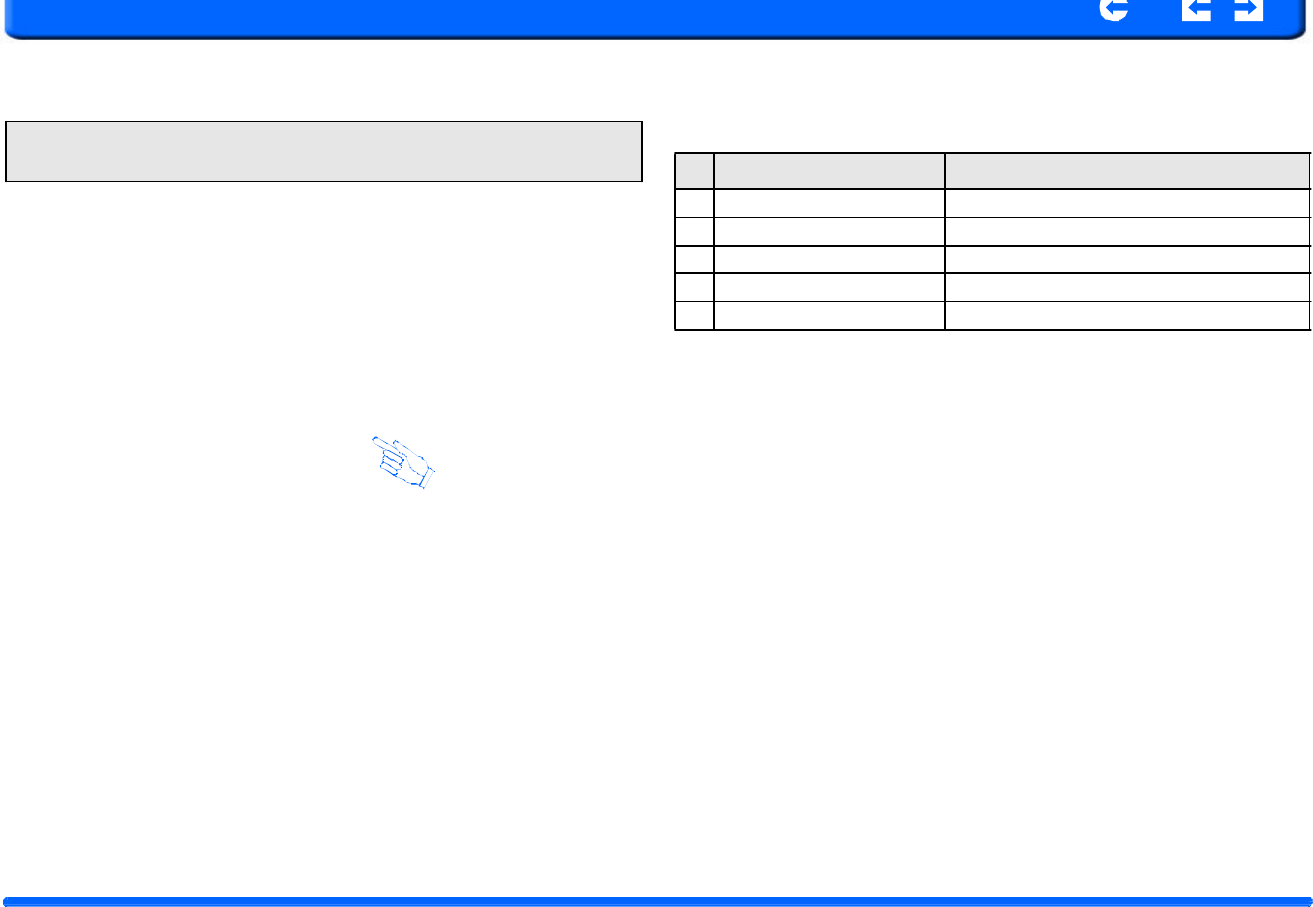
SANYO
Con
t
en
t
s
In
d
ex
2.
T
ap
“MP3
Player”
in
the
Entertainment
m
enu.
NOTE:
You
can
also
enter
the
MP3/music
player
by
pressing
the
music
hot
key
on
the
front
panel.
T
able
6:
MP3
player
functions
No.
Function
Description
1 Repeat
Repeats
the
selection
2 Random play
Plays
files
random
order
3 File collection/playlist
Goes
back
to
main
file/folder
view
4 Skip backwards/forwards
Advances
one
song
forward
or
backward
5 Pause/Stop
Stops
play
4.
F
i
le
col
l
ec
t
ion
m
enu
(from
#3
a
b
ove).
3
.
The
MP3
player
w
in
d
ow
bel
o
w
contro
l
s
p
l
ayback.
NVM
-
4030
P
o
rtable
N
a
vig
a
t
i
on
De
v
ice
2
2
Chapter
6
Entertainment
Features
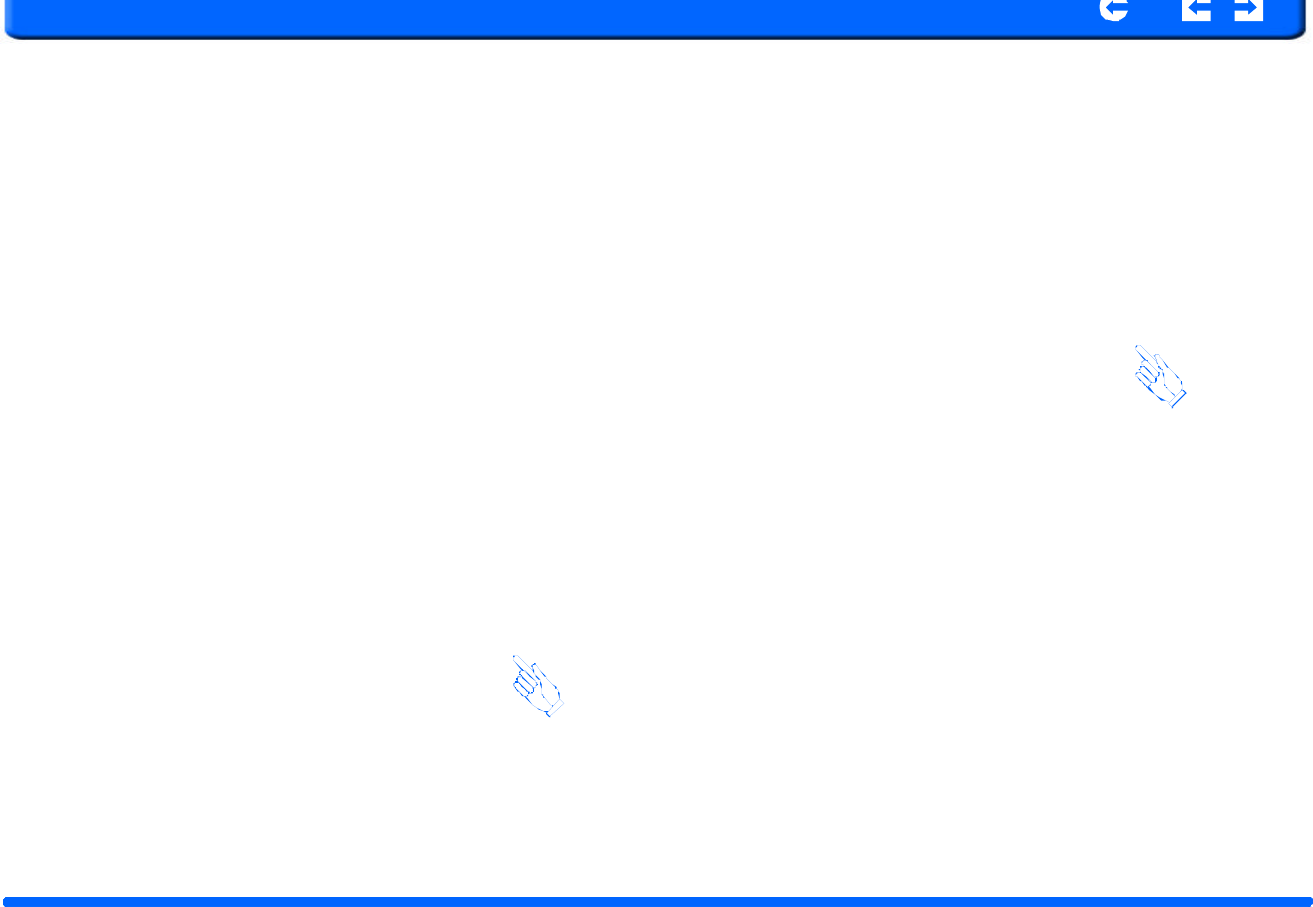
SANYO
Con
t
en
t
s
In
d
ex
SANYO
Con
t
en
t
s
In
d
ex
NVM
-
4030
P
o
rtable
N
a
vig
a
t
i
on
De
v
ice
2
3
Cha
p
t
e
r
7
Hands
-
free
Calling
SANYO
Con
t
en
t
s
In
d
ex
SANYO
Con
t
en
t
s
In
d
ex
Chapter 7 Hands
-
free calling/Bluetooth
7.1
NVM
-
4030
Bluetooth
Once
your
Bluetooth-enabled
mobile
phone
is
paired
with
your
NVM-4030,
you
can
make
hands-free
phone
calls
through
your
NVM-4030’s
integrated
micro-
p
hone
and
speaker.
The
NVM-4030
makes
it
easy
to
make
and
receive
phones
calls
with
ease
while
on
the
go.
4.
Ch
o
ose
“C
o
nnect
i
on
if
i
t
is
t
he
first
time
you
are
co
n
necti
n
g
to
yo
u
r
m
o
bi
l
e
p
hone.
Ha
n
ds
-
free
call
i
ng
keeps
th
i
ngs
safe,
l
etti
n
g
you
k
e
e
p
y
our
e
y
es
on
t
he
road,
w
hile
your
NVM-4030
integrates
seamlessly
with
your
mobile
phone.
Easy
to
connect
and
use,
just
follow
a
few
quick
steps
to
enjoy
the
benefits
of
Hands
-
free
calling.
7.1.1
Connecting
to
your
bluetooth
mobile
phone
1.
Make
sure
that
you
mobile
phone’s
bluetooth
is
turned
on.
2.
Tap
on
the
Hands-free
icon
in
the
main
menu
of
the
NVM-4030
5.
Next
y
ou
wi
l
l
get
a
m
essage
sa
y
ing
“Search
i
ng
all
ava
i
lable
B
l
ueto
o
th
devices.
Waiting......”
as
shown
below.
3
.
Ne
x
t
you
w
i
ll
see
t
he
Hands
-
fr
ee
cal
l
ing
w
ind
o
w
gi
v
ing
a
cho
i
ce
of
“Call
out”
or
“Connection.”
6.
If
no
devices
are
available,
a
“Can
’
t
f
i
nd
any
BT
devices”
wi
l
l
appea
r
.
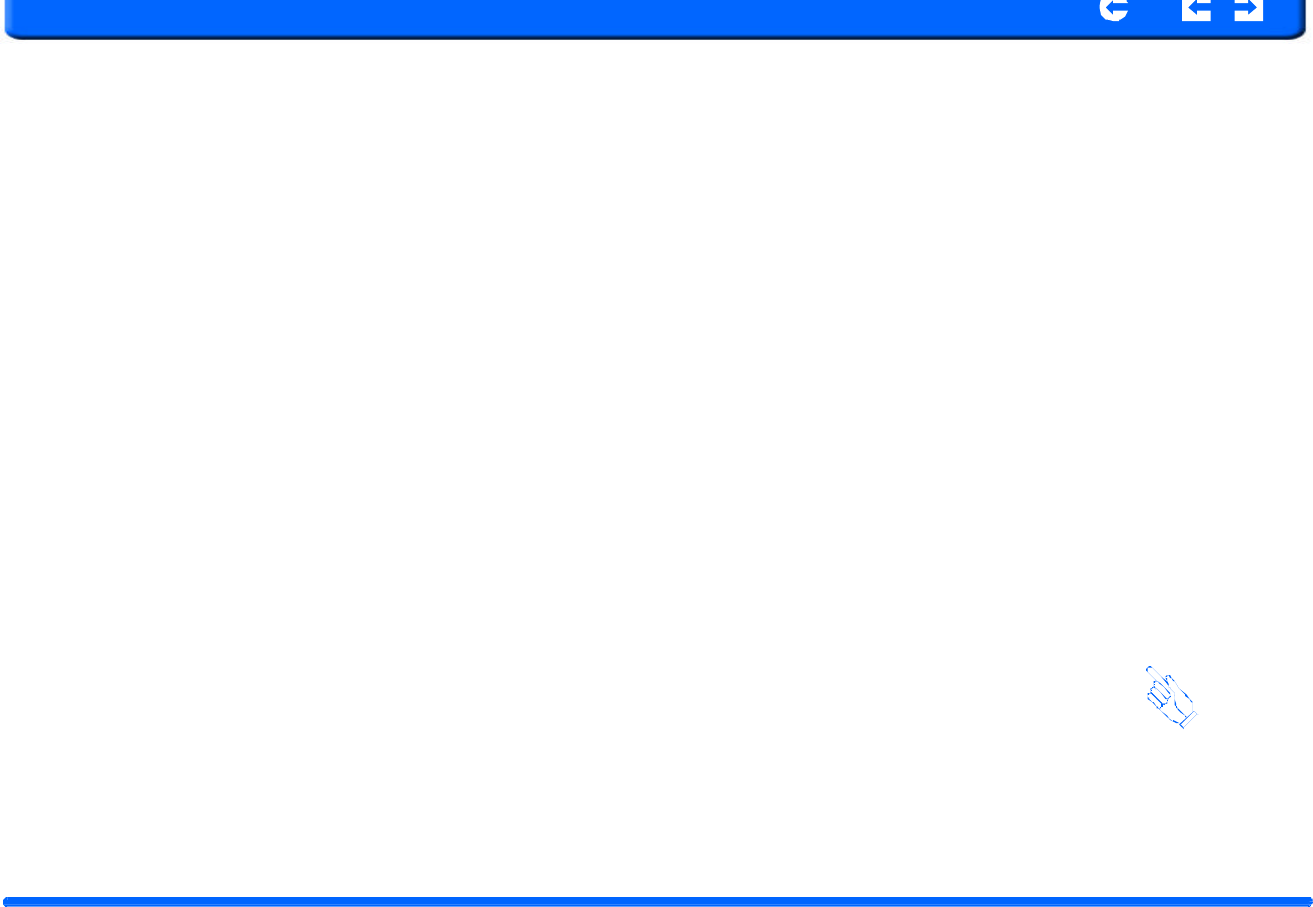
SANYO
Con
t
en
t
s
In
d
ex
7
.
O
t
herwise,
y
o
u
wi
l
l
see
a
list
of
B
l
uet
o
oth
de
v
ices
t
hat
are
wi
t
hin
p
ro
x
i
m
-
ity
of
your
NVM-4030.
10.
That
’
s
it,
y
our
m
obi
l
e
p
h
one
a
n
d
t
he
NVM
-
4030
a
u
to
nego
t
iate
a
Bl
u
etoo
t
h
connection
and
now
you
are
ready
to
make
and
receive
calls.
A
confirma-
tion
window
appears
in
the
NVM-4030
to
confirm
the
connection
was
made.
8.
Next,
select
the
device
you
want
to
con
n
ect
to.
In
this
cas
e
,
lets
connect
to
Sally’s
W800i.
9.
The
mobile
phone
will
often
require
you
to
enter
a
password
to
connect
the
device.
Enter
0000
on
the
mobile
phone
in
this
case.
7.1.2
Making
and
r
eceiving
calls
1.
N
ow
y
ou
can
hit
Ca
l
l
out
NVM
-
4030
Portable
Navigation
Device
24
Cha
p
t
e
r
7
Hands
-
free
Calling
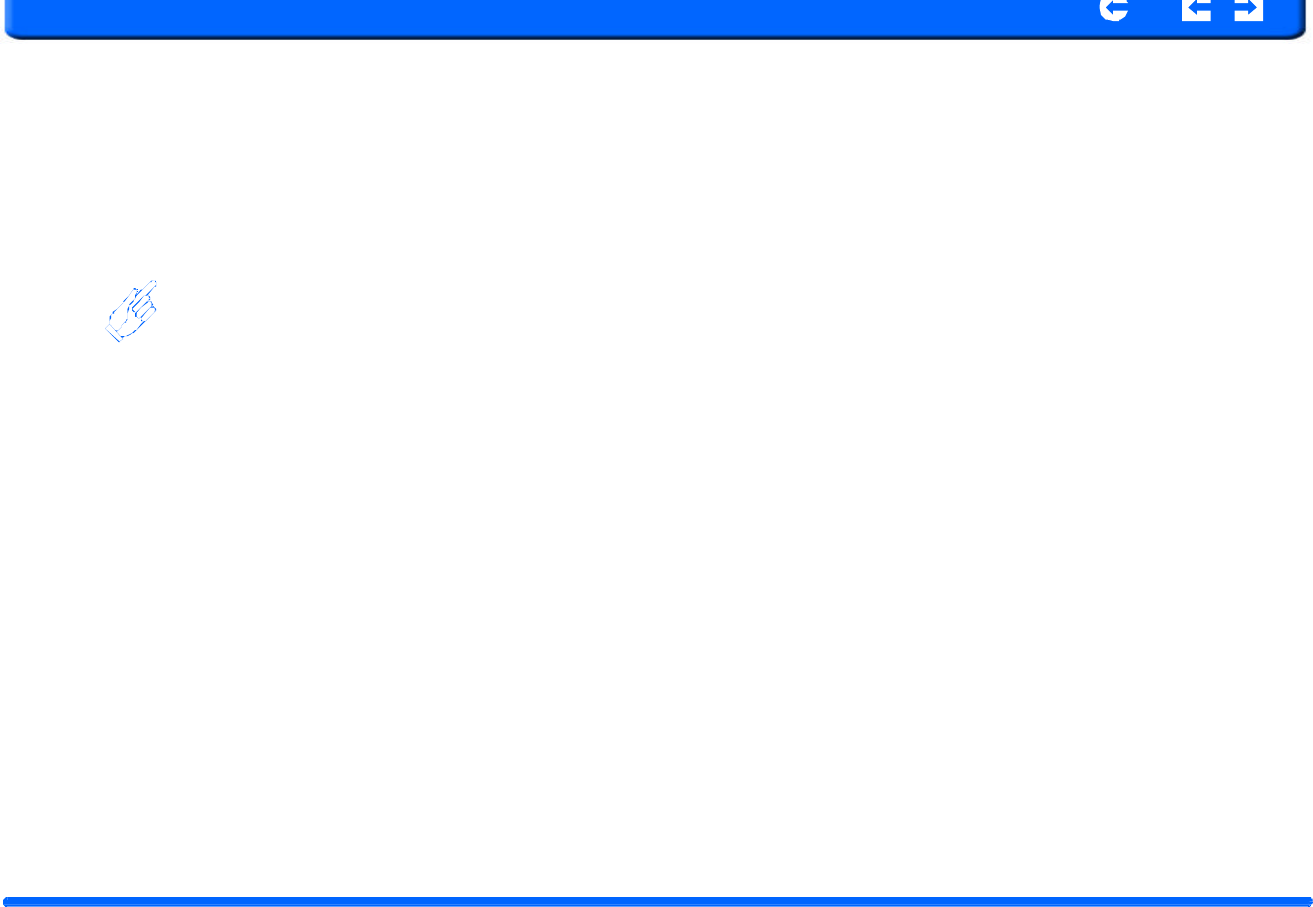
SANYO
Con
t
en
t
s
In
d
ex
2.
The
Hands
-
free
calling
screen
appe
a
r
s
t
hat
w
i
ll
let
y
ou
con
t
r
o
l
the
f
u
ncti
o
n
as
well
as
dial
from
your
NVM-4030
as
long
as
the
Bluetooth
connection
is
maintained
from
your
mobile
phone.
3
.
Re
d
ial
lets
you
easily
view
t
h
e
most
rece
n
t
pho
n
e
n
umbers
you
co
n
nected
to.
4.
S
tart
enjoying
the
convenience
and
safety
o
f
han
d
s
-
free
ca
l
ling
w
ith
y
our
NVM-4030.
NVM
-
4030
Portable
Navi
gation
Device
25
Cha
p
t
e
r
7
Hands
-
free
Calling
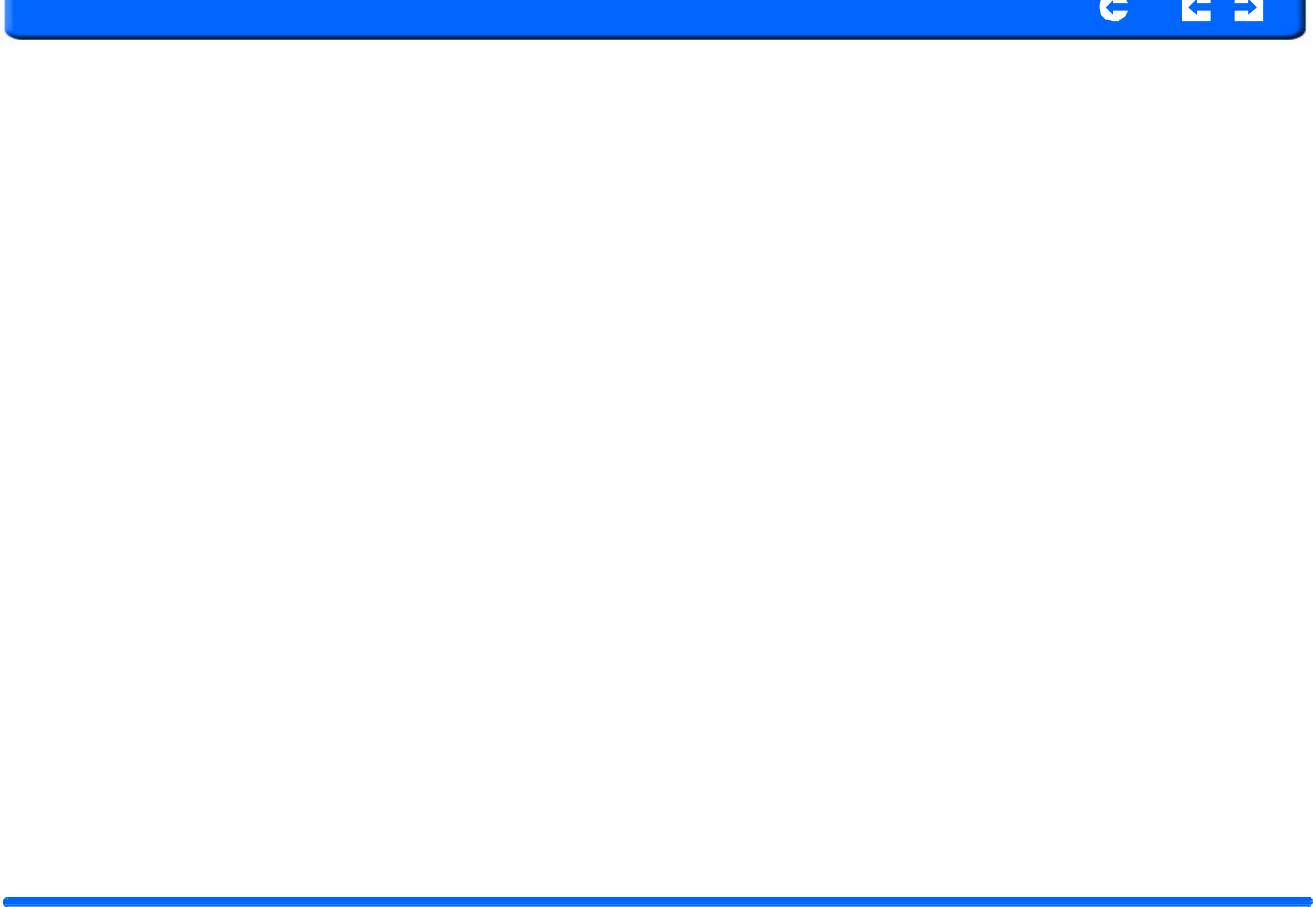
SANYO
Con
t
en
t
s
In
d
ex
Chapter 8
T
r
oubleshooting and Maintenance
8.1
General toubleshooting
8.1.1
System
stops
responding;
is
“frozen”
or
“locked
up.”
•
To
reset
the
RNS-3200,
take
a
sharp
object
like
a
pen
or
paper
click
and
depress
the
reset
button
on
the
bottom
of
the
device.
This
is
called
a
“soft
reset.”
8.1.7
No
GPS
c
o
nnect
i
on
•
Make
sure
that
the
GPS
antenna
has
a
clear
view
of
the
sky.
•
Note
that
the
GPS
reception
can
be
affected
by:
•
Bad
weather
•
Dense
overhead
obstacles
(e.g.
trees
and
tall
buildings)
•
Other
wir
e
less
devices
in
the
car
8.1.2
If
your
device
still
does
n
o
t
r
espond,
do
a
“hard
r
eset.”
•
To
do
a
“hard
reset,”
Disconnect
all
cables,
including
the
AC
adapter
,
from
your
device.
Use
a
sharp
object
pen
to
slide
the
pri mary
O N
/OFF
switch
on
the
bottom
of
the
device
to
the
OFF
(left)
position.
8.1.8
No
sound
c
o
m
i
ng
f
r
om
the
device.
•
Make
sure
mute
is
not
selected
for
Volume
in
system
settings.
The
built-in
speaker
turns
off
when
the
headphone
jack
is
being
used.
•
8.1.3
Users
can
also
perform
a
“system
reset.”
•
To
do
a
“system
reset,”
in
the
Main
menu,
tap
System,
then
tap
System
Info.
This
will
allow
you
to
do
a
factory
reset
(restore
to
default
set-
tings),
reset
the
GPS
and
recalibrate
the
touchscreen
interface.
8.1.4
Screen
responds
slowly
•
Make
sure
you
have
enough
battery
power.
8.1.5
Inaccurate
response
to
taps.
•
Recalibrate
the
touch
screen.
8.1.6
Connection
Problems
with
PC.
•
Make
sure
that
the
cable
is
securely
plugged
into
the
USB
port
on
your
computer
and
on
the
device.
Connect
the
USB
cable
directly
to
your
computer— do
not
run
the
cable
through
a
USB
hub.
•
Reset
your
device
before
connecting
the
cable.
Always
disconnect
your
device
before
you
restart
your
computer.
8.1.9
Can’t
I
see
my
photos.
•
Make
sure
you
are
using
suppoted
image
formats,
JPG
and
BMP.
8.1.10
Takes
longer
than
normal
time
to
get
a
GPS
fix.
•
If
the
previous
GPS
fix
position
was
more
than
500
km
or
12
hours
apart
from
your
current
position
and
time,
it
will
take
significantly
longer
than
the
standard
TTFF
ti me
to
get
a
GPS
fix.
This
is
d ue
to
t
he
nature
of
the
GPS
algorithm
and
rotational
velocity
between
the
satel-
lites
and
planet
Earth,
and
deemed
normal.
•
Perform
a
GPS
reset
in
the
main/system/system
info
menu
to
get
a
faster
GPS
fix.
8.1.11
Factory
reset
does
not
mean
a
GPS
reset.
•
No.
The
Factory
Reset
function
only
resets
the
OS
settings
to
their
default
factory
values;
it
will
not
reset
the
GPS
settings.
NVM
-
4030
P
o
rtable
N
a
vig
a
t
i
on
De
v
ice
26
C
h
apte
r
8
Troubles
h
oo
t
i
ng
a
nd
Main
te
nance
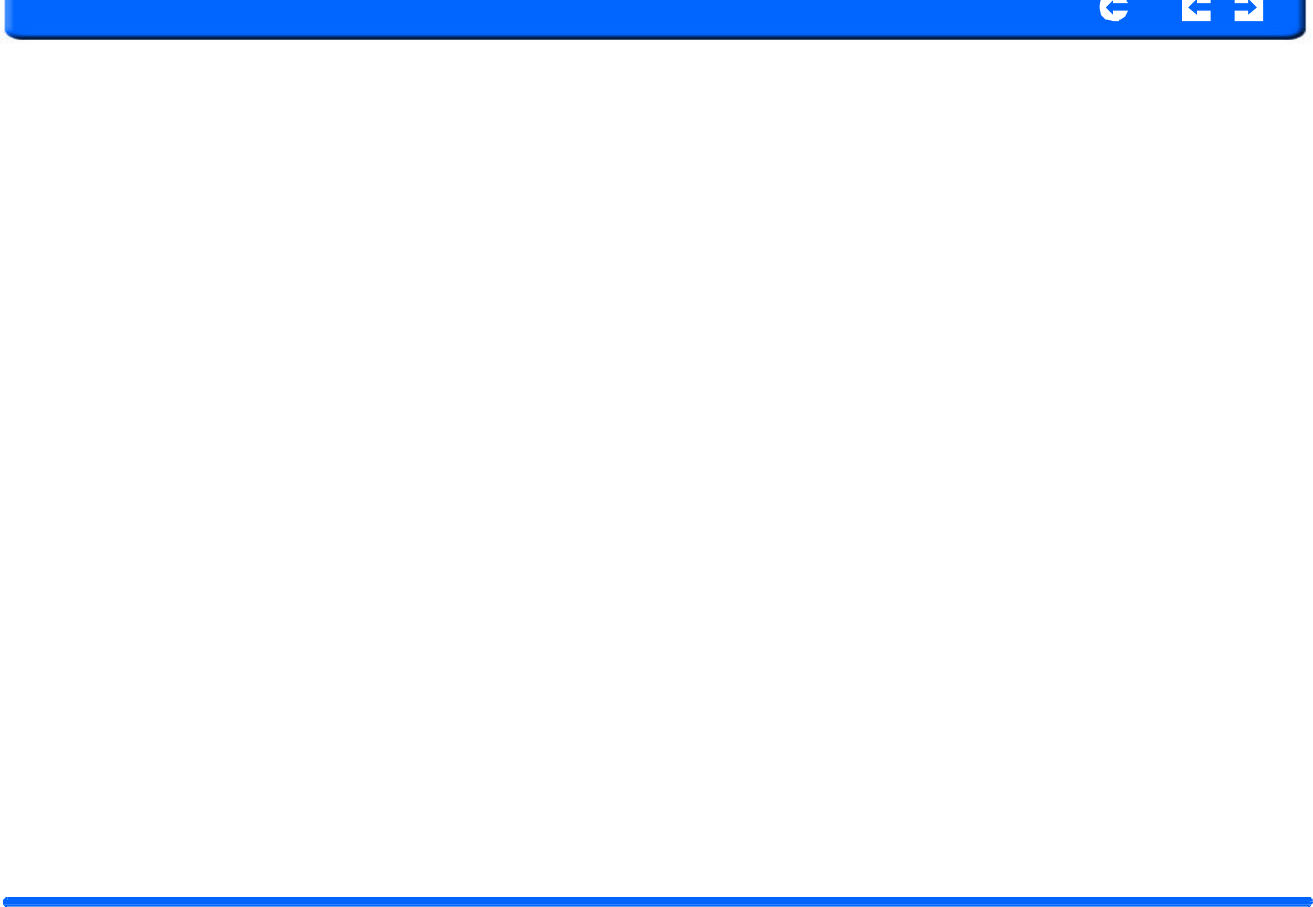
SANYO
Con
t
en
t
s
In
d
ex
8.2
Maintenance
•
Keep
your
device
away
from
excessive
moisture
and
extreme
tempera-
tures.
•
Avoid
exposing
your
device
to
direct
sunlight
or
strong
ultraviolet
light
for
extended
periods
of
time.
•
Do
not
drop
your
device
or
subject
it
to
severe
shock.
•
Do
not
subject
your
device
to
sudden
and
severe
temperature
changes.
This
could
cause
moisture
condensation
inside
the
unit,
which
could
damage
your
device.
In
the
event
of
moisture
condensation,
allow
the
device
to
dry
out
completely
before
use.
•
When
t
h
e
de
v
ice
is
n
ot
in
use
f
o
r
an
exten
d
ed
per
i
od
of
t
ime,
bring
it
indoors
and
store
it
in
cool
dry
area.
8.2.2
Accessories
and
repair
precautions
•
Only
authorized
accessories
should
be
use
with
the
device.
The
use
of
incompatible
accessories
could
result
in
bodily
injury
and/or
damage
to
the
device.
•
The
use
of
unauthorized
accessories
will
also
void
your
warranty.
•
Never
attempt
to
disassemble,
repair
or
make
any
modification
to
your
device.
•
T
he
s
creen
s
u
rface
can
be
easily
scr
a
tched.
Sh
a
r
p
objects
may
scratch
the
screen.
You
may
use
non-adhesive
generic
screen
protectors
designed
specifically
for
use
on
portable
devices
with
LCD
panels
to
help
protect
the
screen
from
minor
scratches.
•
Never
c
l
ean
your
device
with
it
powered
on.
•
Never
use
o
r
ganic
solvents
such
as
benzene
or
p
aint
t
h
in
n
er
to
clean
your
device.
Use
of
these
solvents
can
cause
deformation
or
discolora-
tion.
•
Use
a
soft,
clean,
lint
-
free
clo
th
to
clean
the
display
s
creen.
Moistened
LCD
screen
wipes
could
also
be
used
as
required.
•
Never
attempt
to
disassemble,
repair
or
make
any
modifications
to
yo
ur
device.
Disassembly,
modification
or
any
attempt
at
repair
could
cause
damage
to
your
device
and
even
bodily
injury
or
property
damage
and
will
void
any
warranty.
8
.
2.
1
S
to
rag
e
p
r
ecau
t
ions
•
Do
not
store
your
device
anywhere
it
may
be
exposed
to
water
or
in
conditions
of
high
humidity.
NVM
-
4030
P
o
rtable
N
a
vig
a
t
i
on
De
v
ice
27
C
h
apte
r
8
Troubles
h
o
o
t
i
ng
a
nd
Main
te
nance
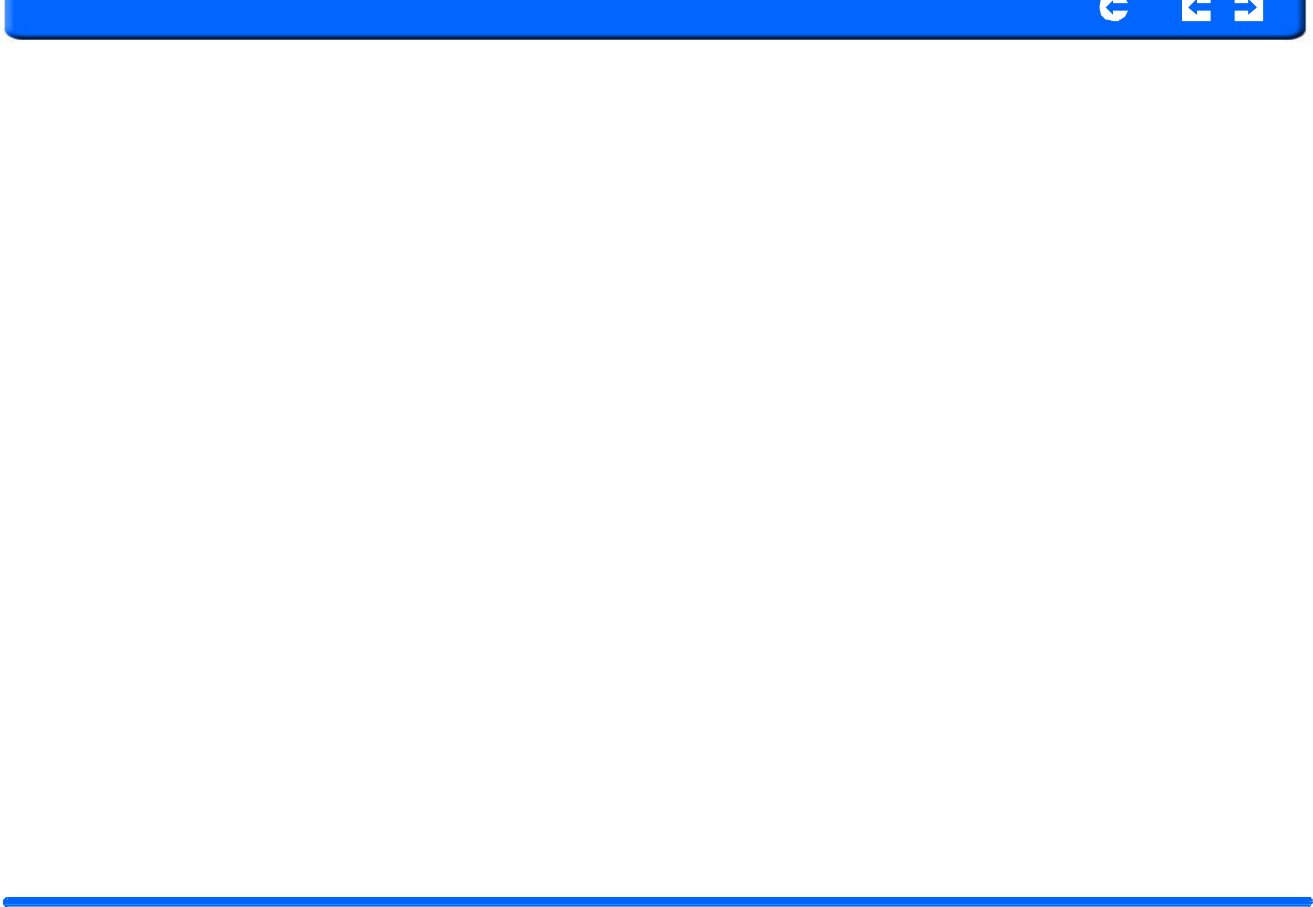
SANYO
Con
t
en
t
s
In
d
ex
Index
Symbols
.fs
format
21
Numerics
16
9
6
16.7
6
1900mAh
6
3.5mm
6
A
AC
adapter
8
AC-Rating
7
ActiveSync
3.8
18
ARM
6
B
Backlight
15
Battery
Level
15
Bluetooth
6
Bluetooth
v2.0
6
BMP
27
Bottom
9
C
Calibrate
16
Calibration
12
Car
charger
11
Car
m
ount
10
CE
6,
7
Charge
7
Chipset
7
Contacts
21
CPU
6
D
Date
14
Date
&
Time
13
Day
14
DC-Rating
7
Dimensions
6
E
Earphone
6
e-Mark
7
EU
7
F
Features
6
File
Explorer
24
FM
6
FM
antenna
9
Front
Panel
View
8,
9
Full
Screen
27
Fuse
7
G
GPS
firmware
16
H
Hands-free
6,
29
Hard
reset
32
Headphone
9
Hot
Keys
15
I
Indicator
7
Input
7
J
JPEG
27
K
Korea
7
L
Language
13
Li-Ion
6
LPS
7
M
Microsoft
ActiveSync
18
MMC
9
Month
14
Mounting
cradle
10
MP3
24
MPEG4
26
Multimedia
Player
24
MultiMediaCard
9
N
NAND
6
O
OS
version
16
P
Packing
list
8
Partnership
20
Power
15
R
RAM
6
RDS-TMC
6
Recalibrate
32
Reset
9
Revision
2
Runtime
6
NVM
-
4030
P
o
rtable
N
a
vig
a
t
i
on
De
v
ice
28
Index
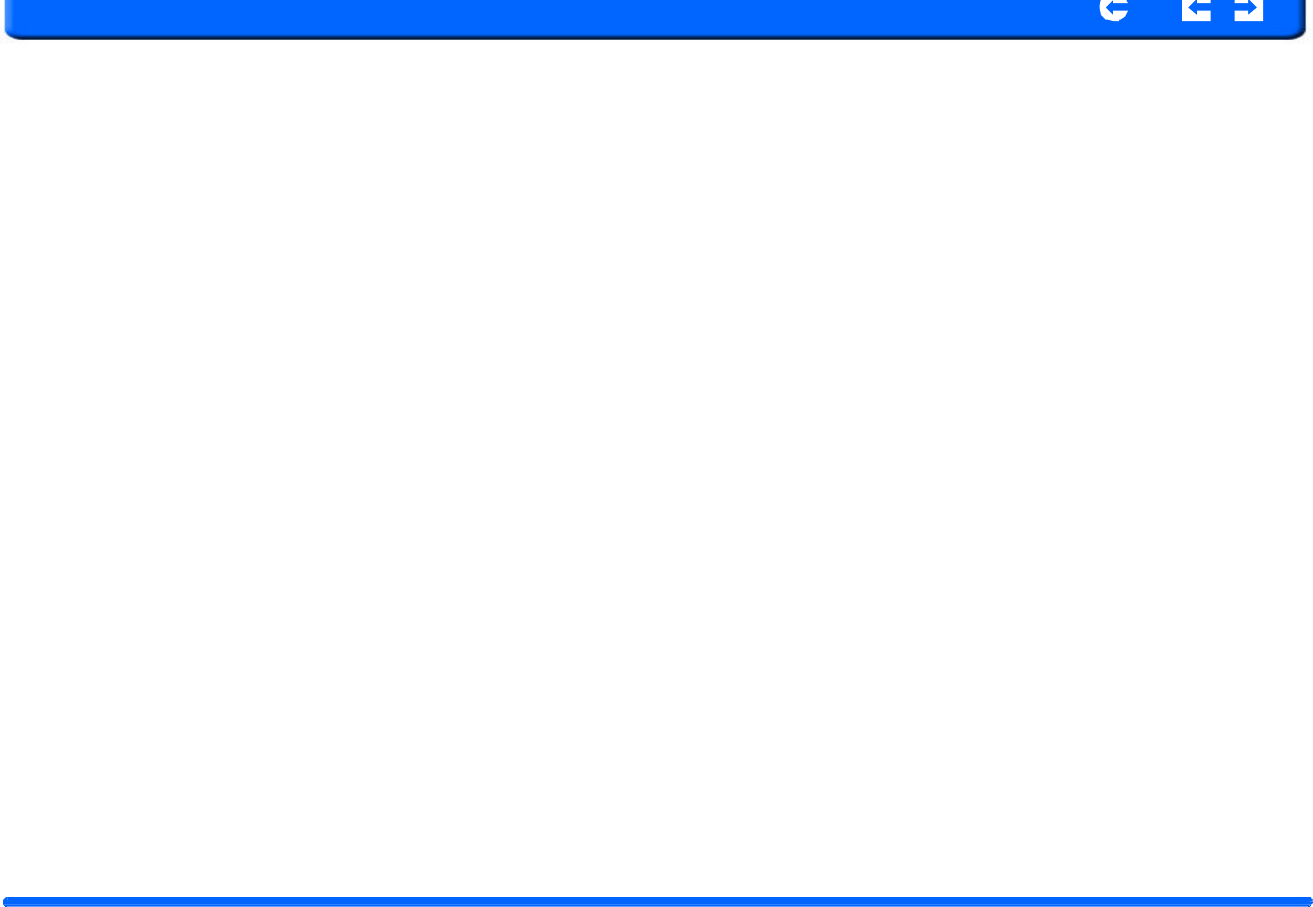
SANYO
Con
t
en
t
s
In
d
ex
S
S3C2440
6
Samsung
6
SD/MMC
6
SiRF
7
Slide
Show
27
Soft
reset
32
Specifications
6
Suction
cup
10
Synchronization
17
System
Information
16
T
TFT
6
Thumbnail
27
Time
14
Time
Zone
14
TMC
6
Traffic
message
channel
6
Troubleshooting
32
TUV
7
V
o
l
u
m
e
15
W
Warranty
8
WAV
24
Weight
6
Windows
CE
5.0
6
WMA
24
Y
Year
14
U
UK
7
UL
7
US
7
USB
ActiveSync
7
USB
cable
17
USB
v1.1
6
V
Video
26
Video
Play
List
27
NVM
-
4030
P
o
rtable
N
a
vig
a
t
i
on
De
v
ice
29
Index