Sanyo Electric Co SCP-4K Dual-Band (Analog/PCS) Phone (AMPS/CDMA) User Manual SCP 4000 1 Cover
Sanyo Electric Co Ltd Dual-Band (Analog/PCS) Phone (AMPS/CDMA) SCP 4000 1 Cover
Users Manual
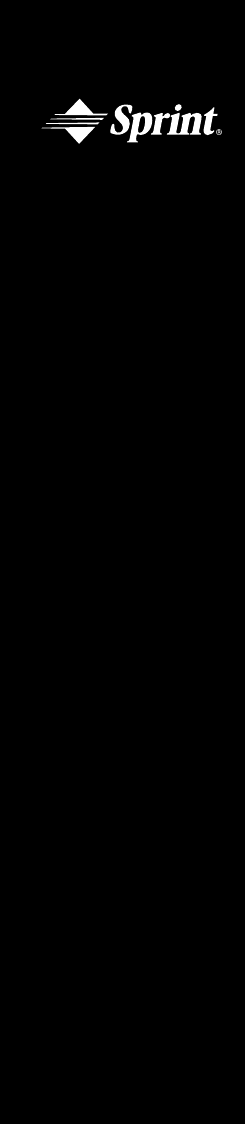
SANYO SCP-4000
User
Guide
Sprint
Personal
Communication
ServicesSM
Sprint PCS™
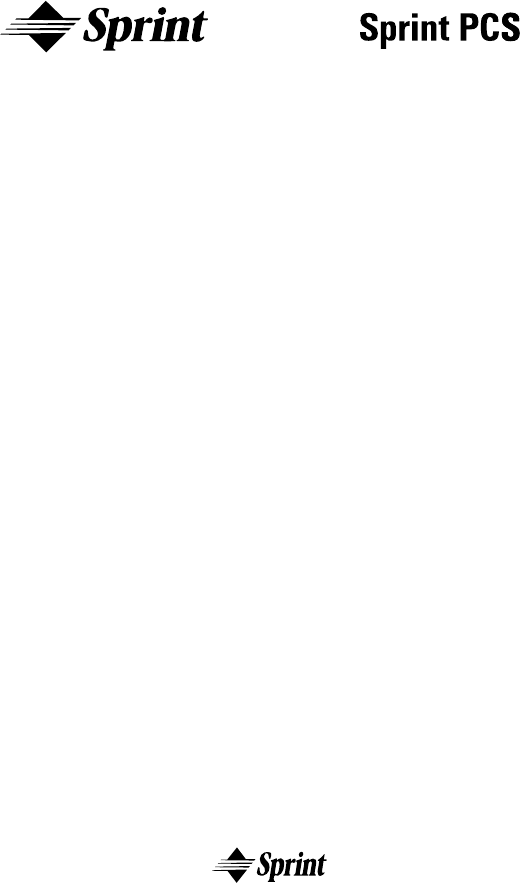
2
Sprint PCS PhoneTM
SCP-4000
Manufactured by SANYO
User Guide
Please read this manual before operating the phone,
and keep it for future reference.
®
®
3
This phone will work only with service from Sprint PCS, which must be
purchased separately. See Sprint PCS Terms and Conditions of Service.
©1999 Sprint Spectrum L.P. All rights reserved. No reproduction in whole
or in part without prior written approval. Sprint PCS, Sprint Personal
Communication Services and the diamond logo are registered service marks
of Sprint Communications Company, L.P., used under license. Sprint PCS is
a trademark of Sprint Communications Company, L.P., used under license.
SANYO is a registered trademark of SANYO Electric Co., Ltd. All other
trademarks are the property of their respective owners.
Printed in Japan
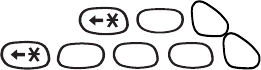
4
Welcome to Sprint PCS
Only Sprint PCS built an all-digital, nationwide network from the
ground up, for a new level of clarity. We’ve built our network to
give you what we believe you really want from a wireless phone:
clear sound, private conversation and time saving features. But
Sprint Personal Communication Service® also has the potential to
do something even more far-reaching–simplify your life. Our
advanced technology is designed to grow with your
communications needs so that one day, you will be able to rely
almost entirely on your phone to stay connected.
This guide will introduce you to our technology and your new
Sprint PCS PhoneTM through easy-to-follow instructions. For
additional help, just stop by any Sprint PCS Center or call
Sprint PCS Customer Care by pressing
ABCABC
2
TALK
(in southern California, press
MNO
6
1
1
TALK
).
Or call 1-888-211-4PCS (4727) in southern California, call
1-800-455-4551.
Thank you for choosing Sprint PCS.
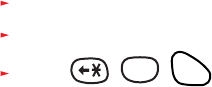
5
First things first.
Read this before you do anything else.
Determine if your phone is pre-activated.
If you received your Sprint PCS PhoneTM in the mail or purchased it
at a Sprint PCS Center, your phone is already activated and simply
needs to be unlocked. See “How to unlock your phone” on the
following page.
How to activate your phone.
There are two ways to activate your phone.
1. The fastest way is to call from your new Sprint PCS phone.
Fully charge your battery.
Turn on your Sprint PCS Phone.
Press ,
ABCABC 2
,
TALK
while in a Sprint PCS Service Area.
You will be connected to a Sprint PCS Customer Care
Advocate who will guide you through the activation process.
(In southern California, call 1-888-PCS-6699 from any
phone other than your Sprint PCS Phone.)
2. Another option is to call Sprint PCS Customer Care from any
phone other than your new Sprint PCS Phone. Call us toll-free
at 1-888-715-4588.(In southern California, call
1-888-PCS-6699.)
What you should know before you call.
The call typically takes about 30 minutes, but may take longer at
peak times. Your Sprint PCS Phone will be ready for use
approximately one to three hours after this call is complete.
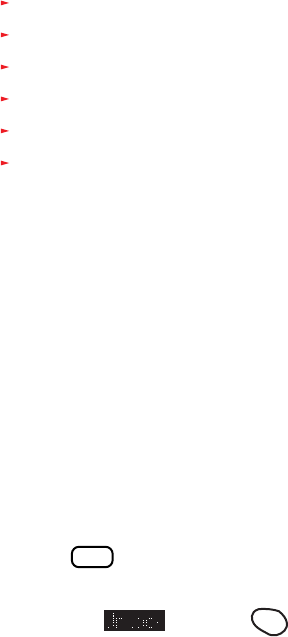
6
What you should have handy.
Your new Sprint PCS Phone
The original packaging for your new phone
Your billing address
Your Social Security number or Tax ID number
Your driver’s license number
Pen and paper to write down your new Sprint PCS Phone
number
During this call, a Sprint PCS Customer Care Advocate will collect
your information and help you select your Sprint PCS Service
Plan. Once you’ve made all your selections, they’ll guide you
through the activation process.
How to unlock your phone.
If you received your phone in the mail, you need to unlock it
before you can begin making calls. Just follow these simple steps:
1. Press
POWER
to turn on the phone.
2. Highlight and press
OK
.
3. Enter the four-digit lock code (This code typically is the last
four digits of your Sprint PCS Phone Number, or
Social Security number or Tax ID number. If none of these
works, call Sprint PCS Customer Care at
1-888-211-4PCS (4727). In southern California, call
1-800-455-4551).
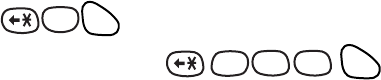
7
How to get help.
If you need help with this or anything else, we hope you’ll call
Sprint PCS Customer Care at 1-888-211-4PCS (4727). In southern
California, call 1-800-455-4551. You can also
press
ABC
2
TALK
from your activated Sprint PCS Phone (in
southern California, press
MNO
6
1 1
TALK
).
A Sprint PCS Customer Care Advocate will answer (24 hours a
day) and will be happy to assist you.
Our services are provided to you under certain terms and
conditions, all of which are contained in the literature included in
your customer package.
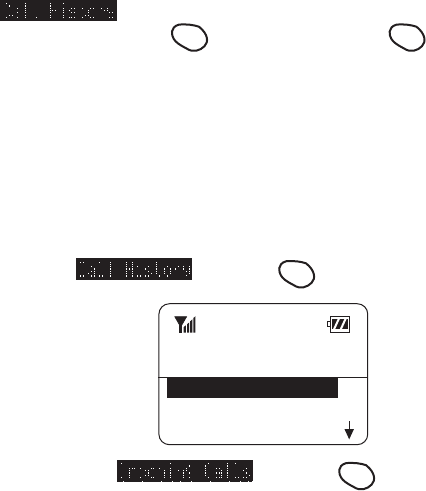
8
Getting to know your phone
Easy Menu Navigation Control
The rocker key allows you to easily scroll through the menu. As you
navigate throughout the menu, the menu options will be highlighted
(, for example). Once you’ve highlighted your desired
feature, simply press
OK
. The rocker key and
OK
key are also
used to change your phone’s settings. The upper half of your phone’s
display screen is dedicated to providing you with various notifications
and prompts. The lower half of the screen is dedicated to the phone’s
menu items. A scroll arrow has conveniently been placed to the right
of the menu items. This allows you to keep track of your position in
the menu at all times. Intuitive prompts are displayed to guide you
through each step. For example:
If you want to view your last incoming call, use your rocker key to
highlight and press
OK
.
Sprint PCS
12:30p Oct 15,99
Call History
Phone Book
Messages
Then highlight and press
OK
.
Alpha Entry Using Keypad
Press a number several times until the desired letter appears. Letters
scroll in the following order:
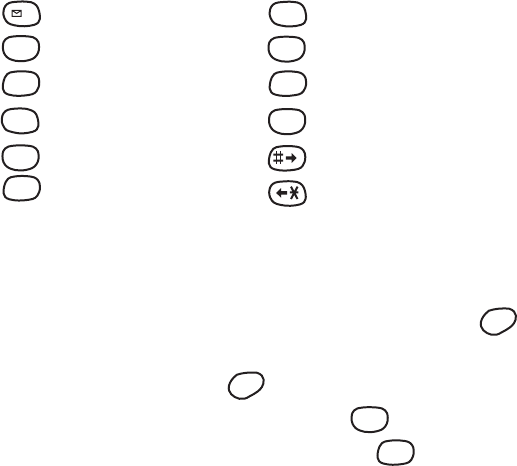
9
1
. ? , ’ & - @ ( ) 1
PQRS
7P Q R S 7 p q r s 7
ABC
2
A B C 2 a b c 2
TUV
8
T U V 8 t u v 8
DEF 3
D E F 3 d e f 3
WXYZ
9
W X Y Z 9 w x y z 9
GHI
4
G H I 4 g h i 4
SPACE
0
S p a c e 0
JKL 5
J K L 5 j k l 5 S p a c e
MNO
6M N O 6 m n o 6 B a c k s p a c e
After two seconds, the cursor will automatically advance to the next
space once a character has been entered. To expedite the process, use
your rocker key (right) to move the cursor forward or enter any
character not in the same key. If you make a mistake, press
CLR
or
use the rocker key (left) to correct the last letter you entered. To clear
the whole name, hold down
CLR
for about two seconds.
For example, to enter the letter “K” , press
JKL 5
key twice in rapid
succession. To enter the letter “Z” , press the
WXYZ
9
key four times
(Note: The first character of each word entered defaults to uppercase,
the following characters default to lowercase.)

10
Front View of Phone
1. Red Light: Illuminates when
POWER
is pressed and when you’ve
got incoming calls and messages.
2. Headset Jack: Insert the plug of the headset (not supplied).
3. OK: Lets you place a call, receive a call, and select menu options.
4. TALK: Lets you place a call, answer Call Waiting and use Three-
Way Calling.
5. Rocker Key: Lets you navigate through the menu.
6. POWER: Turns the phone on and off.
7. VOL (volume): Lets you adjust the sound level during a call.
8. END: Lets you disconnect a call and return to standby mode.
9. CLR: Allows you to clear characters from the screen or back
up menu levels.
10. Antenna: Makes the voice on the other end sound clearest
when the antenna is all the way up.
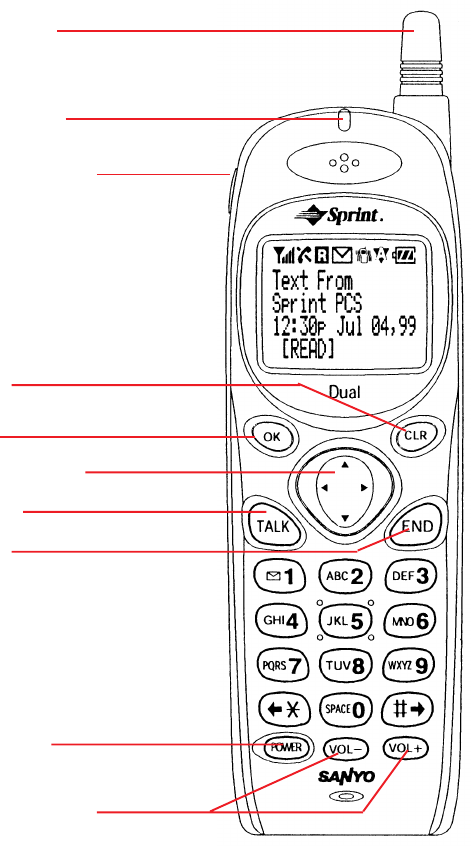
11
4. TALK
5. Rocker Key
3. OK
7. VOL (volume)
9. CLR
8. END
6. POWER
2. Headset Jack
10. Antenna
1. Red Light
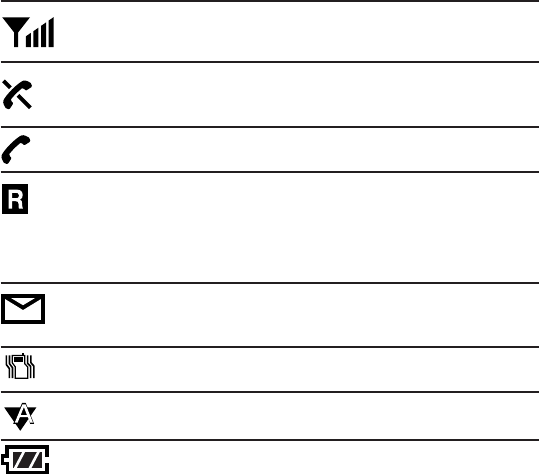
12
Display icons:
What they tell you.
Display icons are all the graphic symbols that show up on your- –
— display screen. In short, they tell you what’s happening. Just
look below.
Signal
No Service
In Use
Roaming
Messages
Vibrate
Analog
Battery
Measures your current signal strength. The more
lines there are, the stronger the signal.
This means the phone is outside a service area.
When this is displayed, you cannot use your phone.
Tells you a call is in progress.
If the icon is not displayed, you are in the
Sprint PCS Network. If it is displayed (it may or
may not be flashing), you are on another service
provider’s network.
Indicates when you have messages waiting.
Indicates when the vibrate feature is set to ON.
Indicates when using the phone in analog roaming.
Shows the level of your battery charge. The more
black you see, the more power you have left. When
the charge is low, this icon blinks and an alert tone
is sounded.

13
Using the battery.
Your Sprint PCS Phone comes with a rechargeable battery.
Remember to fully charge your battery as soon as the charge
becomes low in order to maximize your talk and standby times.
Installing and removing the battery.
The battery snaps easily onto the back of the phone (bottom end
first) for quick installation and removal. Make sure to turn the
power off before removing the battery. Otherwise, you could lose
stored numbers and messages.
Charging the battery.
You can tell whether or not your battery needs to be recharged by
checking the upper-right corner of your Sprint PCS Phone’s
display. When the battery charge level gets low, the battery icon
will blink and the phone will sound a tone. If the battery
level gets too low, the phone will turn off automatically. A series of
alert tones will sound just before the phone turns itself off. If this
happens, unfortunately, you’ll lose whatever you were just doing.
So watch that indicator and make sure your battery charge level is
okay.
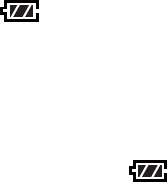
14
To charge your battery, you should use the standard AC adapter, or
the optional dual slot desktop charger or cigarette lighter adapter.
Using unauthorized accessories could cause damage.
Charging with the AC adapter.
Use only SANYO-approved adapter, model number SCP-01ADT,
with your Sprint PCS Phone. Using unauthorized accessories could
cause damage.
1. Plug the adapter into a wall outlet.
2. Plug the other end into the bottom of your Sprint PCS Phone,
with the battery attached.
Charging a completely discharged standard Lithium Ion battery
takes up to four hours.
If your phone is turned on, the red light will go on while charging.
The icon on the phone display will stop blinking when
charging is complete.
If your phone is turned off, the red light will go on
and “BATTERY CHARGING —Power Off” will show on display
while charging. The icon on the phone display will stop
blinking when charging is complete.
When the battery is completely discharged, you may wait for
several minutes until the red light will go on and “battery is
charging” will show on display.

15
Using Your Phone:
Basic operations to place and
receive calls
Turning your phone on and off.
When you’re ready to turn your Sprint PCS Phone on, check to see
that the charged battery has been installed on the back of the phone
or that you have external power (meaning the cigarette lighter
adapter, hands-free car kit or AC adapter) with the battery
installed. Then, simply press
POWER
. The red light flashes briefly
and the banner is displayed, which means you’re ready to make a
call.
To turn your phone off, press
POWER
for one second until “Powering
Off” is displayed. Then release
POWER
. When your phone is turned
off, nothing is displayed on the screen.
Note: If
POWER
is pressed for less than one second, the phone will
not turn off. This keeps your phone from being turned off
accidentally.
Standby mode.
Standby is the most basic state of the phone. The phone goes into
standby mode soon after you turn it on or whenever you press
END . When your Sprint PCS Phone is on but no call is in
progress, the phone is in standby mode.
16
When your phone has acquired service, the greeting banner will be
displayed along with the date and time. The menu options will be
displayed on the lower half of the screen. This is known as the
standby display or standby mode. While in the standby mode, use
the rocker key to highlight the menu option you wish to select, or
enter a phone number using the keypad.
Power Save mode.
Your Sprint PCS Phone comes with a Power Save feature that will
be activated automatically if your phone hasn’t been able to find a
signal after 15 minutes of searching. While this feature is active, the
phone’s battery charge is conserved. The phone will automatically
check for a signal periodically. To manually prompt the phone to
check for a signal, press any key. A “Power Save” message on the
display will let you know when the phone is operating in Power Save
mode.
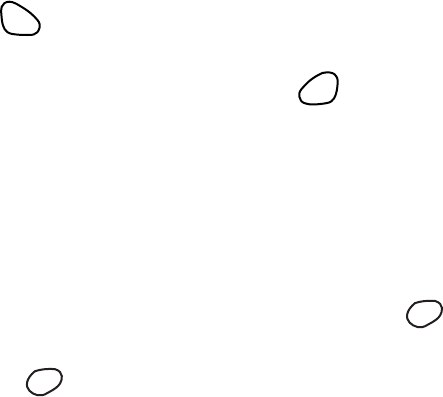
17
Making a call.
Whenever you make a call, follow these simple steps:
1. First, check to see that your phone is on. If you see the display
indicators on the screen, that means the power is on.
2. Enter the phone number you’re calling.
3. Press
TALK
.
4. When you’re finished with your call, press END to disconnect.
You can also make calls from your Internal Phone Book (see page
42) or from your recent calls list (see page 38).
Correcting dialing mistakes.
If you make a mistake while dialing a phone number, press
CLR
to
erase one digit at a time. You can delete the entire number at once
by pressing
CLR
and holding it down for at least one second.
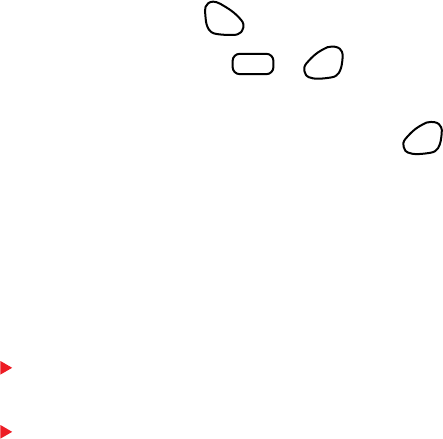
18
Answering calls.
Your Sprint PCS Phone must be turned on before you can receive
calls. When your phone rings (“Incoming Call” displays and the
Red Light flashes), press
TALK
to answer. You can also answer by
pressing any key (other than
POWER
or END ). Before you do this,
you have to set Any Key Answer function on (See page 55).
To disconnect the call when you’re through, press END .
Where you can use your phone.
Your Sprint PCS Phone is dual-band, which means you can use it
to make and receive calls in many places:
In any city where Sprint PCS provides service
On other PCS CDMA networks and conventional analog
cellular networks where automatic roaming is available.
When you use your phone outside the
Sprint PCS Nationwide Network, it’s called roaming. If you’re in
an area where Sprint PCS has implemented roaming with PCS
CDMA or conventional analog providers, you will pay the
roaming rate plus long-distance charges, where they apply.
Note: In areas where Sprint PCS does not have a roaming
agreement, you will still be able to make (but not receive)
calls using a credit card.
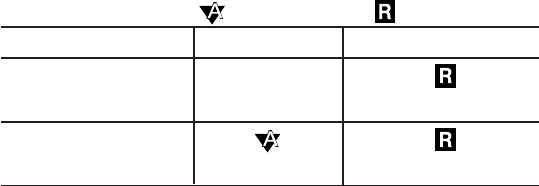
19
What you’ll see.
You should always check your phone’s display because it will let
you know when you’re outside the Sprint PCS Network and
whether your phone is operating in analog. The chart below
indicates what you will see, depending on where you’re using your
phone.
Regardless of whether you’re using your phone on or off the
Sprint PCS Nationwide Network, you should always dial numbers
using 10 digits (area code + number) when you make calls outside
your Sprint PCS Service Area. (This does not necessarily mean
you’ll be charged a long-distance rate.)
Sprint PCS Network
Other PCS CDMA Networks
Analog Cellular
(Roaming Indicator)
(“Digital Roam” displays.)
(“Analog Roam” displays.)
(Analog Indicator)

20
Calling experience.
When you use your phone on other PCS CDMA networks, your
calling experience and call quality will be similar to what you
experience when making calls from within the Sprint PCS
Network. Although certain calling features may not be available,
your phone calls are still private and secure.
When you use your phone on analog networks, your experience
will be different. Analog roaming will be similar to the quality
provided by conventional cellular carriers today. Although you will
still have the convenience of being able to make and receive calls,
here are some differences you can expect:
You are more likely to experience static, cross-talk, fade-out
and dropped calls.
Some calling features such as caller ID and the message waiting
indicator that are standard within the Sprint PCS Network may
be unavailable.
You will experience the same security and privacy risks
(eavesdropping and phone number cloning) that exist with
conventional cellular services today.
Battery life will be shorter when you use your phone for analog
roaming than when you use it on a CDMA network.
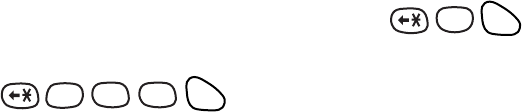
21
If you are on the phone when you leave a Sprint PCS Service Area
and enter an area where roaming is available (whether PCS CDMA
or analog cellular), your call will be dropped. If your call is
dropped in an area where you think Sprint PCS provides service,
turn your phone off and then on again to acquire Sprint PCS
Service.
If you need customer service for any reason while using your
phone outside the Sprint PCS Network, just dial
ABCABC 2
TALK
from your Sprint PCS Phone (in southern California, press
MNO
6
1
1
TALK
). However, because you’re outside
the Sprint PCS Network, you may reach the local service
provider’s customer service instead of Sprint PCS Customer Care.
To be sure that you reach Sprint PCS Customer Care, dial 1-888-
211-4PCS (4727).
Sprint PCS periodically implements new roaming agreements.
To ensure your phone is able to roam everywhere Sprint PCS has
roaming agreements, stop by Sprint PCS Center periodically for a
free roaming software upgrade.
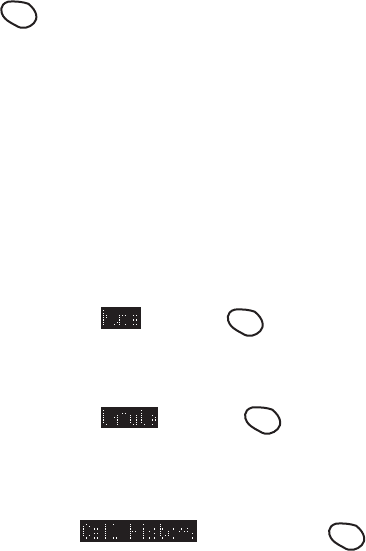
22
User Options During a Call (In-call state/status)
During a call your phone provides you with access to all the menu
items you have in the standby state. You will also notice three
additional menu items or in-call options. The three in-call options
'End Call, Mute, and 3-Way Call) appear on your screen
immediately after your call is connected. To select one of the three
options simply highlight the option you wish to select and press
OK
.
(See page 35 for detailed instructions on using 3-Way calling.)
Mute
The mute function on your Sprint PCS Phone works just like your
phone at home. While your call is muted the party on the other end
of your call will not be able to hear you.
While in a call:
1. Highlight and press
OK
.
To unmute the call:
1. Highlight and press
OK
.
Redialing Last Outgoing Number
Highlight , press and hold
OK
for about 2 seconds.
Dialing Sprint PCS Directory Assistance
To obtain residential, business and governmental listings; to get
help completing local or long-distance calls; or to obtain movie55
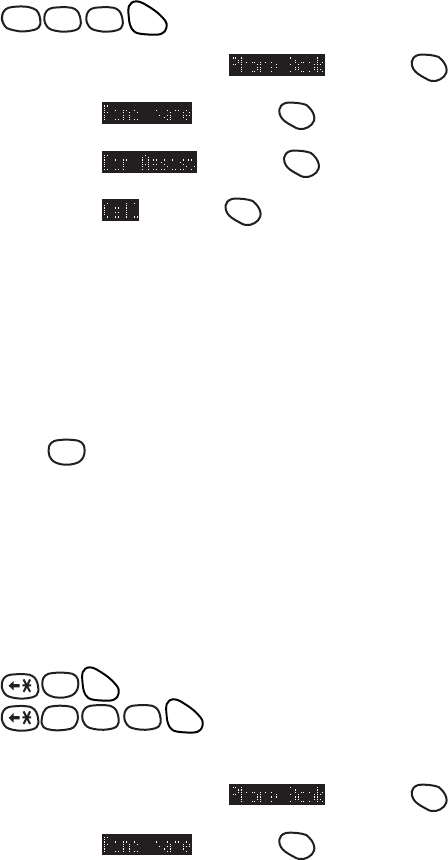
23
listings, hotel shopping and major local event information, contact
Sprint PCS Directory Assistance by dialing
GHI
4
1 1
TALK
. Or...
1. From the menu, highlight and press
OK
.
2. Highlight and press
OK
.
3. Highlight and press
OK
.
4. Highlight and press
OK
.
Your can obtain more than one number at a time from Sprint PCS
Directory Assistance. Sprint PCS will connect your call for no
additional charge.
Dialing Sprint PCS Operator Services
Press
SPACE
0
for assistance with placing collect calls or calls billed
to a calling card or to a third party.
Note: You cannot charge calls made through operator services to
your Sprint PCS account.
Dialing Sprint PCS Customer Care
Sprint PCS Customer Care can also be reached by dialing
ABC
2
TALK
(in southern California press
MNO
6
1 1
TALK
) or by calling 1-888-211-4PCS(4727)
*in southern California call 1-800-455-4551). Or...
1. From the menu, highlight and press
OK
.
2. Highlight and press
OK
.
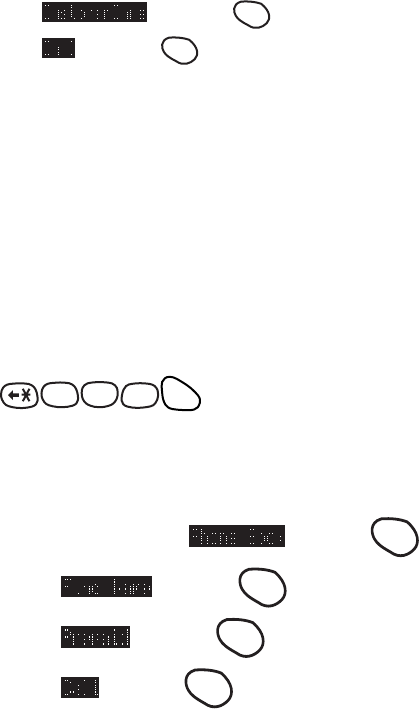
24
3. Highlight and press
OK
.
4. Highlight and press
OK
.
A Sprint PCS Customer Care Advocate will answer 24 hours a day
and will be happy to assist you.
Prepaid Calls
Prepaid Customers can access the Prepaid Options Menu* to
receive account balance notification, replenish their account or
speak with Sprint PCS Customer Care. There are two ways to
access the Prepaid Options Menu, free of charge;
1. Dial
PQRS
7
ABC
2
WXYZ
9
TALK
, or
If you can’t recall the phone number, you can access the Prepaid
Options Menu through your Phone Book menu, by:
1. From the menu, highlight and press
OK
.
2. Highlight and press
OK
.
3. Highlight and press
OK
.
4. Highlight and press
OK
.
*Note: Only available to Sprint PCS Customers that have a
Prepaid Account.
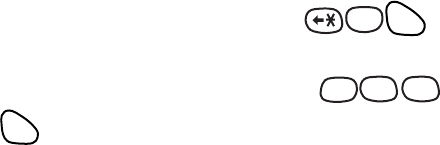
25
Making Emergency Calls
You can place calls to 911, Customer Care (
ABCABC 2
TALK
)
or any of the other three user-specified special numbers even if
your phone is locked. To call 911 simply dial
WXYZ
9
1 1
and
press
TALK
.
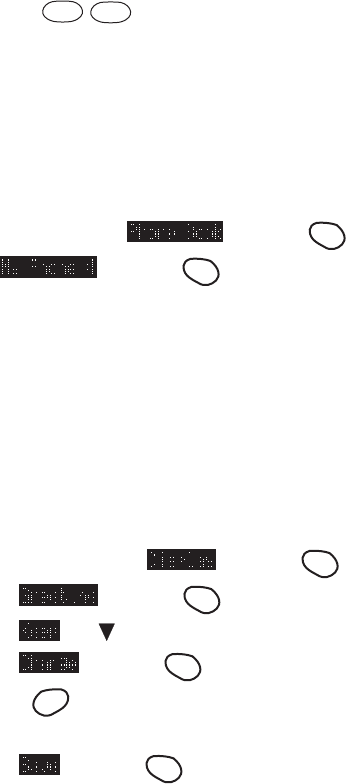
26
Handy tips for easier everyday
usage:
Adjusting the Volume
The volume keys
VOL
-
VOL+
of your Sprint PCS Phone can
perform two different functions. They let you:
• Adjust the earpiece volume during a call.
• Adjust the ringer volume in the standby state.
Displaying Your Phone Number
1. From the menu, highlight and press
OK
.
2. Highlight and press
OK
.
Greeting
This feature allows you to put whatever you want on your phone’s
display screen - just as long as it’s no more than 12 characters.
Your greeting will be displayed on the top line whenever your
phone is on. To change your greeting:
1. From the menu, highlight and press
OK
.
2. Highlight and press
OK
.
3. Highlight and of the rocker key.
4. Highlight and press
OK
.
5. Using your
CLR
key, delete the existing greeting and enter
your custom greeting.
6. Highlight and press
OK
.
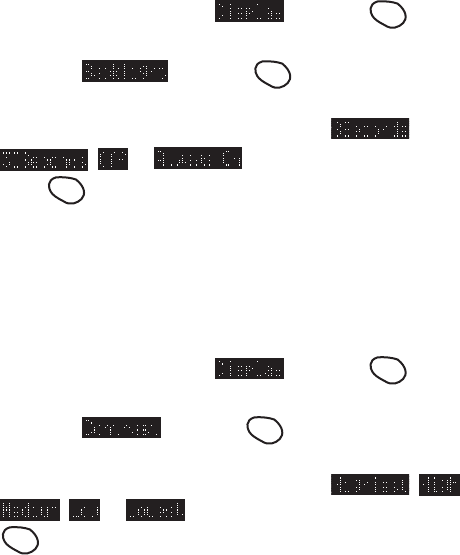
27
Backlight/Contrast Setting
Your Sprint PCS Phone allows you to customize the backlight and
contrast setting.
To change the backlight setting:
1. From the menu, highlight and press
OK
.
2. Highlight and press
OK
.
3. Depending on your preference, highlight ,
, or by using the rocker key, and
press
OK
.
Note: For maximum battery life the backlight setting should be set
to “Off”.
To change the contrast setting:
1. From the menu, highlight and press
OK
.
2. Highlight and press
OK
.
3. Depending on your preference, highlight , ,
, or by using the rocker key, and press
OK
.
Using Caller ID
This feature tells you who is calling by displaying the caller’s
number when the phone rings. If the caller’s name and number are
stored in your phone’s internal phone book, the name you’ve
stored will be displayed along with the number.
If you call someone who also has Caller ID, your Sprint PCS
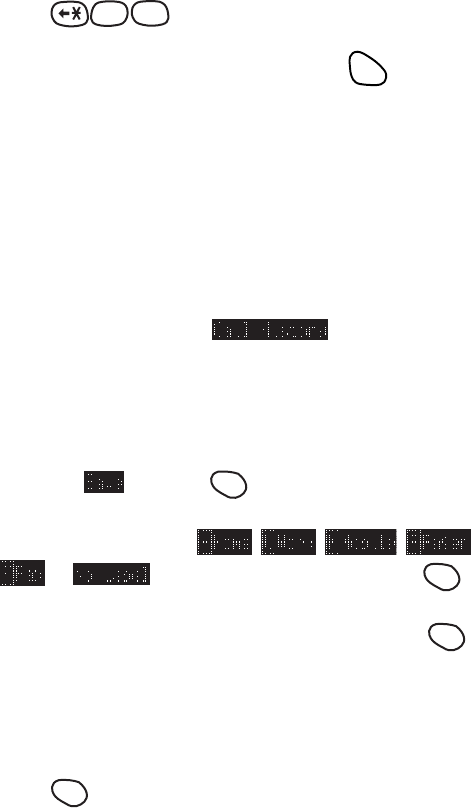
28
Phone Number will be displayed on their phone.
To block your Sprint PCS Phone Number from being displayed for
a particular outgoing call, follow these steps:
1. Press
MNO
6
PQRS
7
.
2. Dial the outgoing phone number and press
TALK
.
Saving and Storing a Phone Number in your Phone Book
Your Sprint PCS Phone provides you with multiple ways of adding
numbers to your phone book. An easy way to get started with your
phone book is to follow these simple instructions:
1. From the menu, highlight and enter phone
number. We suggest that you save numbers using 10 digits
(area code + number) so you can easily dial them from your
phone book while traveling outside your Sprint PCS Home
Service Area.
2. Highlight and press
OK
.
3. Highlight desired label ( , , , ,
, or ) by using the rocker key and press
OK
.
4. Enter name associated with phone number and press
OK
.
To enter the name, press the key that corresponds to the letter
you want to display. For lower case letters, continue to press
the key until the lower case letter appears (see “Alpha Entry
using keypad on Page 8.)
5. Press
OK
.
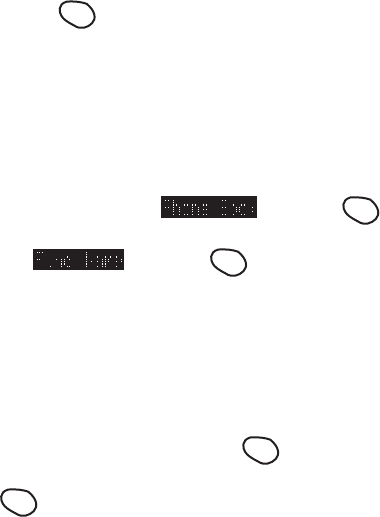
29
6. To store your entry in the next available memory location
simply press
OK
.
(For more advanced phone book features and alternative
ways to enter phone book entries, see pages 42-44)
Finding a Name in the Phone Book
1. From the menu, highlight and press
OK
.
2. Highlight and press
OK
.
3. Enter name of the number you want to find. Once a letter is
entered, the phone book will automatically display all the
entries that start with that particular letter. The search will
continue to narrow as you enter more letters.
4. Once the name you wish to call is displayed, use your rocker
key to highlight the name and press
OK
.
5. Press
OK
.
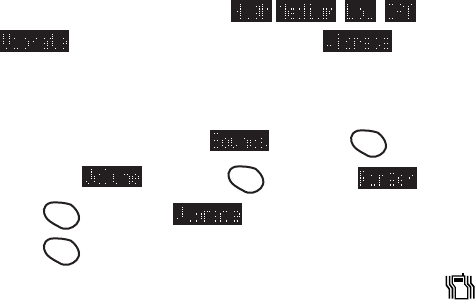
30
Setting the Vibrating Ringer
The vibrating ringer feature allows you to receive incoming calls
without disturbing others. You can select this feature by either of
the methods below:
1. While in the standby state, press either the + or - volume key
and the Ringer Volume Setting will appear on the screen. Five
ringer settings are available: , , , , and
. Using the volume keys select and your
phone will use the vibrating ringer to notify you of incoming
calls.
2. From the menu, highlight and press
OK
.
Highlight and press
OK
. Highlight and
press
OK
. Highlight by using the rocker key and
press
OK
.
When the vibrating feature is set to “on”, you will see “ ”
icon on the screen.
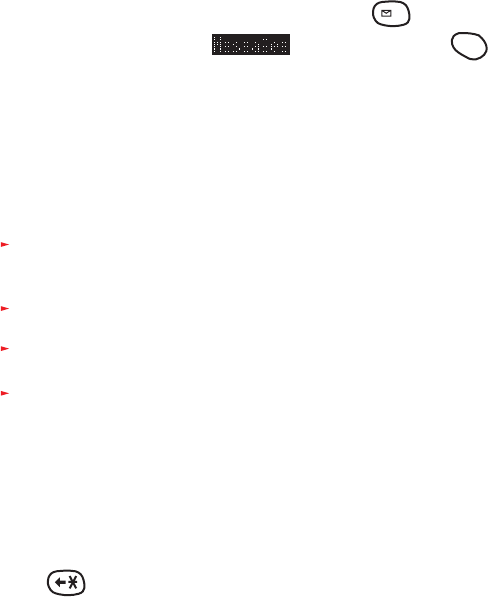
31
Getting the most from
Sprint PCS service
Voicemail and Text Messages
Setting Up Your Sprint PCS Voicemail
Voicemail allows callers to leave a message when you don’t
answer your Sprint PCS Phone. We suggest you set up your
voicemail box soon after your phone is activated. To activate your
voicemail:
1. In the standby state either press and hold
1
for about 2
seconds, or highlight and press and hold
OK
for
about 2 seconds.
2. Follow the system prompts.
The first time you access the voicemail system from your Sprint
PCS Phone, if will prompt you to:
Create your own personal pass code. Make sure that you pick a
number that is easy to remember.
Create the greeting that people will hear when they call you.
Initialize your name announcement.
Choose whether to activate One-Touch Access.
After you have set up your voicemail box, it will automatically
record messages whenever someone calls and you don’t answer.
Whenever you need to call your voicemail from your home or
business phone, you should dial your Sprint PCS Phone Number,
press and enter your pass code.
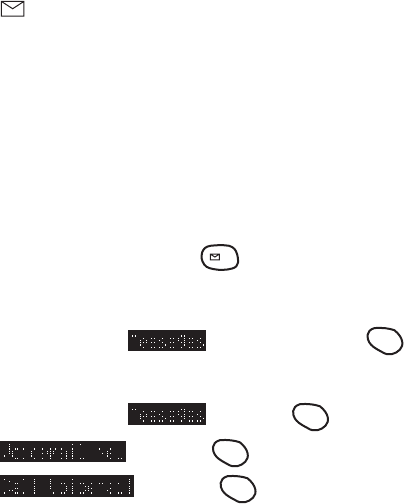
32
Finding Out You Have A Message
Your Sprint PCS Phone alerts you when you have new messages:
If you have new messages, your phone will ring and you will be
notified with a icon, and message notification on your screen,
along with a red flashing LED light.
Retrieving Voice Messages
You can listen to your messages by following any of the three
methods.
1. In the standby state press and hold
1
for about 2 seconds,
or
2. From the menu, highlight and press and hold
OK
for about 2 seconds, or
3. From the menu, highlight and press
OK
.
Highlight and press
OK
.
Highlight and press
OK
.
4. Follow the system prompts.
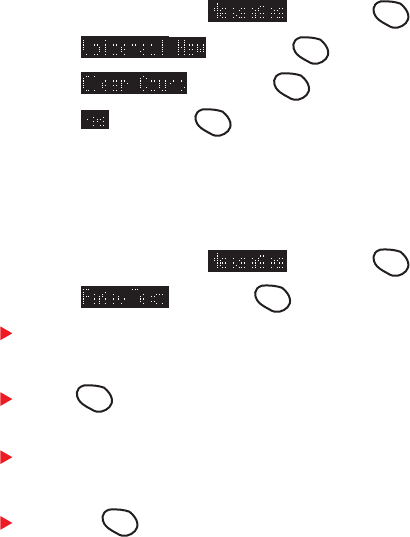
33
Message Clear Count
To clear the voice message count:
1. From the menu, highlight and press
OK
.
2. Highlight and press
OK
.
3. Highlight and press
OK
.
4. Highlight and press
OK
.
Page/Text Messages
Text Messages can be retrieved by following these simple steps:
1. From the menu, highlight and press
OK
.
2. Highlight and press
OK
.
Use your rocker key (up/down) to scroll through
messages.
Press
OK
to read your messages.
When reading a message:
Use your rocker key (up/down) to navigate to the previous
or next message.
Pressing
OK
when reading a message (or the down
arrow key at the end of the message will bring up the
options for the message.
Page/Text Number Extraction
When you receive a page/text message on your Sprint PCS Phone
that contains phone numbers you can extract those numbers,
making it easy to place a call or save the numbers. To extract a
phone number:
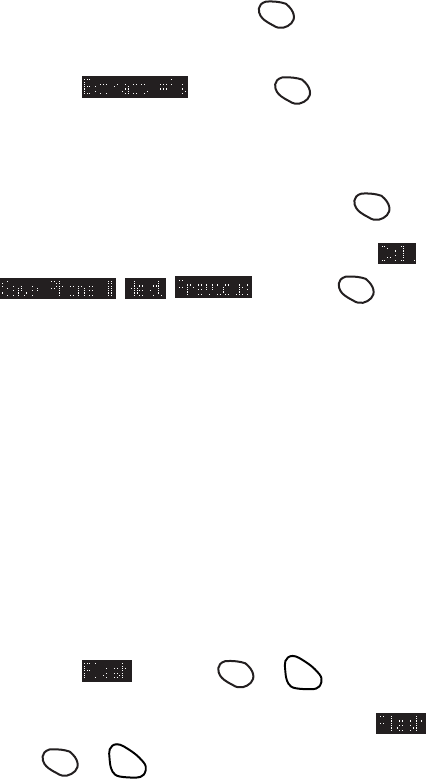
34
1. While reading a message, press
OK
to view the message
option menu.
2. Highlight and press
OK
.
3. The phone will display all the numbers extrcted from the
message.
4. Highlight the appropriate nember and press
OK
.
5. Depending on what you want to do, hgighlight ,
, , and press
OK
.
Message Storage
Your Sprint PCS Phone is capable of storing up to 20 text
messages and numeric pages. When the message memory is 75%
full, a warning message will be displayed, prompting you to erase
messages in order to obtain more memory space.
Call Waiting
When there is a call waiting, you will hear a beep and a text
message, including the caller ’s name (if the caller is programmed
into your phone book) and phone number, will appear on yur
screen. To answer the call:
1. Highlight and press
OK
or
TALK
.
To toggle between the two callers, simply highlight again
and press
OK
or
TALK
.
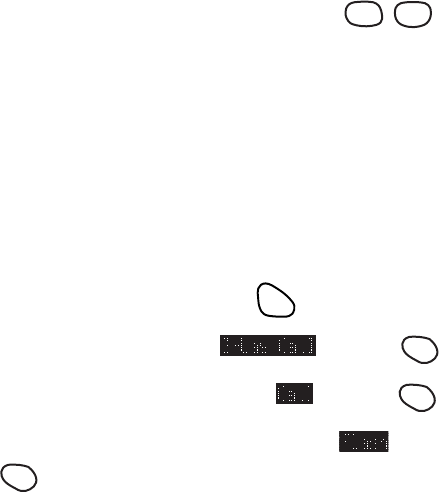
35
If you do not want to be interrupted during a particular call, you
can temporarily disable Call Waiting by dialing
PQRS
7
SPACE
0
before
dialing the phone number. When the call is finished, Call Waiting
will be reactivated automatically.
To permanently disable Call Waiting for all calls, contact Sprint
PCS Customer Care.
Three-Way Calling
Three-Way Calling lets you talk with two people at the same time.
1. Dial the first number, and press
TALK
.
2. When connected, highlight and press
OK
.
3. Dial the second number, highlight and press
OK
.
4. When the second party answers, highlight and press
OK
again to begin your Three-Way call.
When you use this feature, you will be charged normal airtime
rates for each call. Each call will appear as a separate item on your
bill.
Note: When making a Three-Way call, the speed dialing function
is disabled.
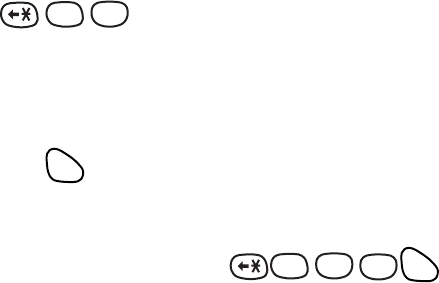
36
Call Forwarding.
With Call Forwarding, you can have all of your incoming calls
forwarded to another phone number – even if your
Sprint PCS Phone is turned off. ( With Call Forwarding, a per
minutes charge applies.) When Call Forwarding is activated, you
can still make calls from your Sprint PCS Phone. To activate Call
Forwarding, follow these steps:
1. Press
PQRS
7
ABCABC 2
.
2. Enter the area code and seven-digit phone number to which
your calls should be forwarded.
3. Then press
TALK
. You will hear a tone that confirms you’ve
activated Call Forwarding.
To deactivate Call Forwarding, press
PQRS
7
ABCABC 2
SPACE
0
TALK
.
Once again, you’ll hear a tone to confirm the deactivation.
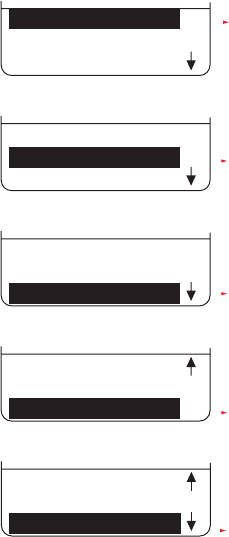
37
Getting The Most From Your Phone
Menu Map
Call History
Phone Book
Messages
Call History
Messages
Phone Book
Call History
Messages
Phone Book
Messages
Phone Book
MiniBrowser
Phone Book
MiniBrowser
Sounds
Outgoing Calls
Incoming Calls
Missed Calls
Erase
Outgoing Calls
Incoming Calls
Missed Calls
All Calls
Air Time
Voicemail
Page/Text
MiniBrowser
Find Name
Add New Entry
My Phone #
Sevices
CustomerCare
Dir Assist
Prepaid
Road Assist
Display Card
Choice Card
Entry Card
Volume
Ringer
Key Beep
Ring Type
Voice Calls
With Caller ID
Restricted ID
No Caller ID
Roaming
Messages
Voicemail
Page/Text
Tone Length
Alerts
Service
Messages
Minute Beep
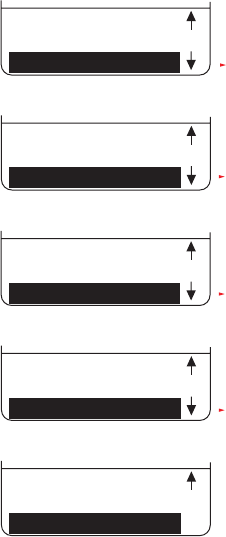
38
Menu Map (cont’d)
MiniBrowser
Sound
Display
Sounds
Display
Security
Display
Security
Setup
Security
Setup
Set Mode
Set Mode
Special
KeyGuard
Backlight
Greeting
Contrast
Version
Lock Phone
Change Lock
Limit Use
Outgoing
Incoming
Off
Special #s
Erase PhoneBook
Reset Phone
Data/Fax (In)
Anykey Answer
Auto Answer
Sprint Pcs
Automatic
Analog
Call History
Your Sprint PCS Phone captures the last 20 incoming calls, 20
outgoing calls, and 20 missed calls in the Call History menu. You
can place calls through the Call History menu, providing a quick
and easy way to call frequently used numbers.
Additional information, such as the time and date a particular call
was made, received, or missed may also be viewed once a number
is selected.
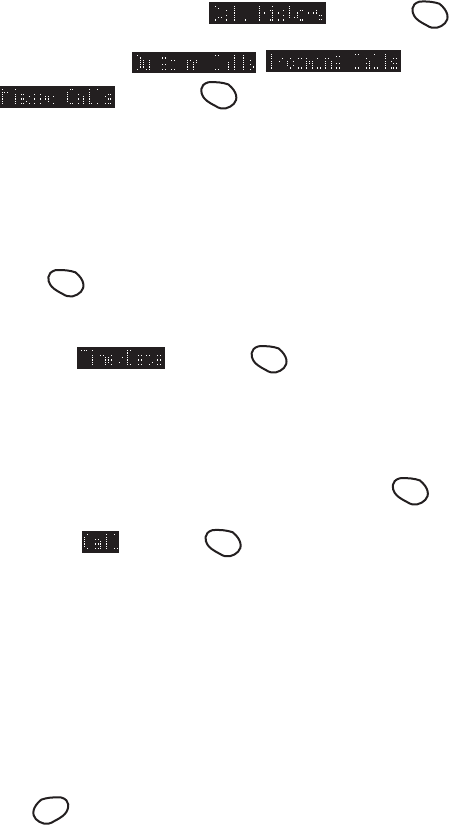
39
To review this list, follow these steps:
1. From the menu, highlight and press
OK
.
2. Highlight either , , or
and press
OK
.
3. Use your rocker key to scroll through the last twenty dialed
received, or missed calls.
To view time and date information:
1. Highlgfht the call you wish to receive information about and
press
OK
.
2. Once you’ve selected a number in the Call History menu,
highlight and press
OK
to display the date and
time that particular call was made, received or missed.
To place a call from this list simply following these steps:
1. Highlight the number you want to call and press
OK
.
2. Highlight and press
OK
.
Note: Once you’ve selected a call from the Outgoing, Incoming or
Missed History, you can scroll through all the calls in that
history using your rocker key (up/down).
Missed Call Notification
When an incoming call is not answered, the missed call will be
logged into the “Missed Calls”. The missed call information shall
contimue to be updated and displayed until canceled explicitly by
pressing
CLR
when in the missed call information display.
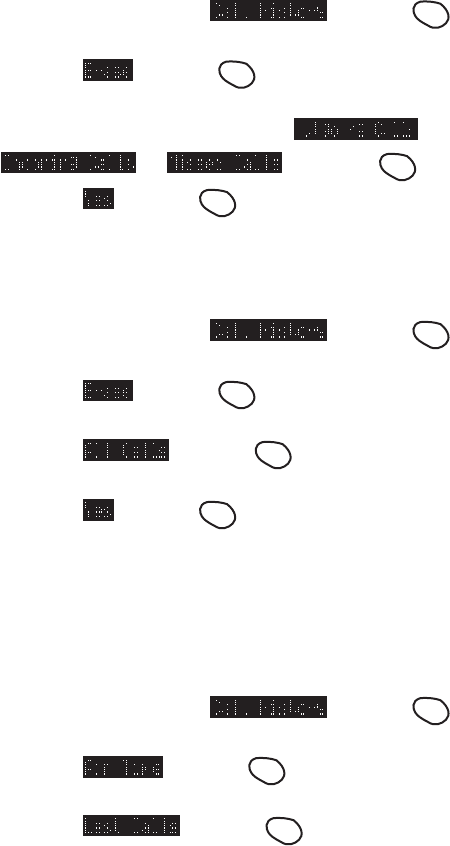
40
Erasing Individual or All Call History
To erase an individual call log...
1. From the menu, highlight and press
OK
.
2. Highlight and press
OK
.
3. Highlight the log you wish to erase ( ,
, or ) and press
OK
.
4. Highlight and press
OK
.
To erase all call logs (Outgoing Log, Incoming Log, and Missed
Log)...
1. From the menu, highlight and press
OK
.
2. Highlight and press
OK
.
3. Highlight and press
OK
.
4. Highlight and press
OK
.
Air Time
Your Sprint PCS Phone allows you to check the air time of your
calls as follows:
To check the last call;
1. From the menu, highlight and press
OK
.
2. Highlight and press
OK
.
3. Highlight and press
OK
.
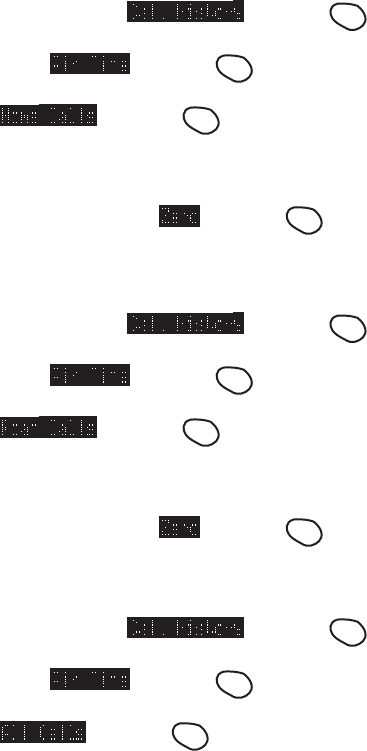
41
To check the home calls;
1. From the menu, highlight and press
OK
.
2. Highlight either and press
OK
.
3. Highlight and press
OK
.
Then the total number of calls and times of all calls made
while in the home system.
4. To reset the display, highlight and press
OK
.
To check the roaming calls;
1. From the menu, highlight and press
OK
.
2. Highlight either and press
OK
.
3. Highlight and press
OK
.
Then the total number of calls and times of all calls made
while roaming.
4. To reset the display, highlight and press
OK
.
To check the all calls;
1. From the menu, highlight and press
OK
.
2. Highlight either and press
OK
.
3. Highlight and press
OK
.
Then the total number of calls and times of all calls in the
Sprint service area and roaming area.
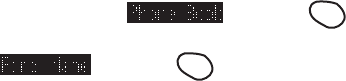
42
Phone Book
Your Sprint PCS Phone has 98 Phone Book memory locations
capable of storing up to 300 phone numbers. This allows you to
organize your phone book, storing up to 6 phone numbers under
one person’s name. You will no longer have to look for a person’s
home number one place and their work number in another. (Each
memory location will accept up to 12 characters per entry name
and 44 digits for the phone number.)
Once you have entered a name and number, you are given the
option of attaching a label (Home, Work, Mobile, Pager, Fax, or
No Label) to the entry. When you search the phone book, either by
name or entry, the selected phone number will appear in the upper
half of the display. If a label has been attached to the phone
number, a small icon/label will appear before the phone number.
This feature provides you with a convenient method of identifying
the phone number as the person’s home, work, mobile, pager or
fax number.
For example, see “Add New Entry” on page 43.
Find Name
1. From the menu, highlight and press
OK
.
2. Highlight and press
OK
.
3. From here you have two options, you can either use your
rocker key to scroll through your phone book entries or enter
the letter(s) of the entry you want to find (more information
on alpha-entry can be found on page 8.)
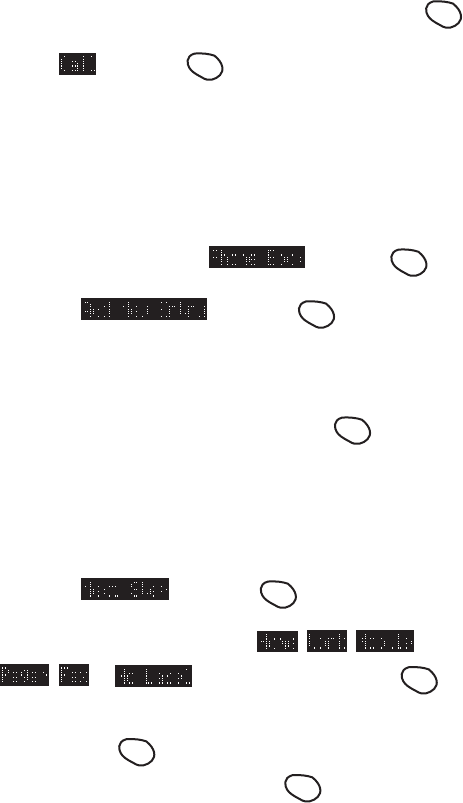
43
4. If you entered the letters manually your Sprint PCS Phone
will automatically search for entries with those letters and
display a list of matches.
5. To place a call, highlight the name you wish to call and press
OK
.
6. Highlight and press
OK
.
Note: Once you’ve selected a phone book entry you can scroll
through all your existing entries using your rocker key (left/
right.)
Add New Entry
1. a. From the menu, highlight and press
OK
.
b. Highlight and press
OK
.
c. Enter a name to correspond with the number (use the
alpha-entry method described on page 8.)
d. Once the name is entered correctly, press
OK
.
e. Enter the phone number you want to save. We suggest that
you save numbers using ten digits (area code + number) so
you can dial them from you phone book while traveling
outside you Sprint PCS Home Service Area.
f. Highlight and press
OK
.
g. Highlight the appropriate label ( , , ,
, or ) for your entry and press
OK
.
h. The entry # will automatically default to the next available
number. Press
OK
to confirm or use the rocker key to
highlight another entry # and press
OK
.
2. a. From the standby state, enter a phone number using your
phone’s keypad.
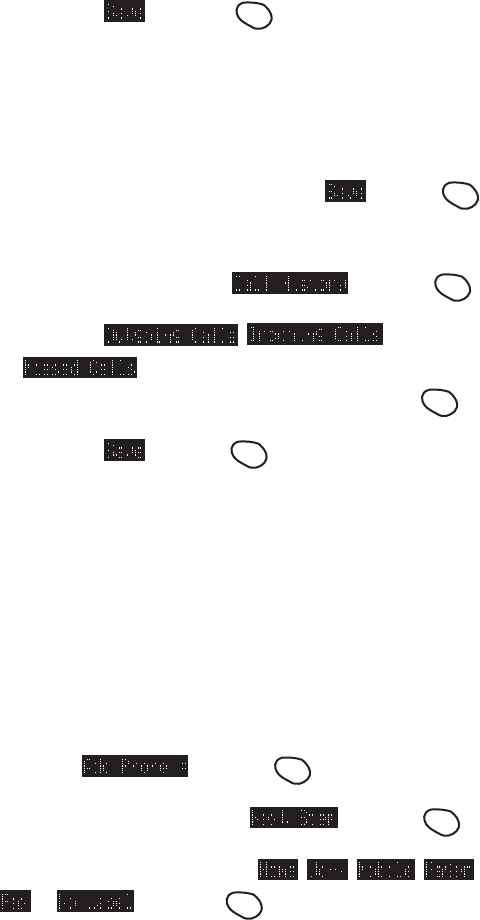
44
b. Highlight and press
OK
.
c. Follow the phone’s prompts.
3. At the conclusion of a phone call, both incoming and
outgoing, you have the option of saving that particular
number.
a. Once you have ended your call, highlight and press
OK
.
b. Follow the phone’s prompts.
4. a. From the menu, highlight and press
OK
.
b. Highlight , , or
.
c. Highlight the number you want to save and press
OK
.
d. Highlight and press
OK
.
e. Follow the phone ’s prompts.
Adding Multiple Phone Numbers to an Existing Entry
Once an entry has been added to your phone book you can enter
multiple phone numbers (up to 6) to that entry.
1. Select the entry you width to add to your phone book you
wish to add phone numbers to. (See “Find Name” for detailed
instructions on selecting a phone book entry.)
2. Highlight and press
OK
.
3. Enter phone number, highlight and press
OK
.
4. Highlight the appropriate label ( , , , ,
or ) and press
OK
.
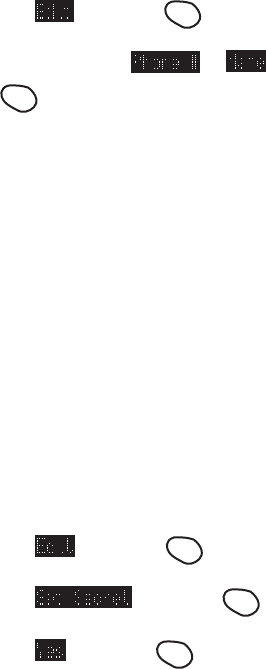
45
Editing an Existing Phone Book Entry
To edit an existing phone book entry:
1. Select the entry you wish to edit (See “Find Name” for
detailed instructions on selecting a phone book entry.)
2. Highlight , and press
OK
.
3. Highlight the feature ( or ) you want to edit and
press
OK
.
4. Follow the phons’s intuitive prompts.
Secret Phone Book Entries
Your Sprint PCS Phone allows you to make certain phone book
entries “secret”. Once “secret”, the entry will still be displayed in
your phone book, however, the entry’s phone number will not be
displayed. Your 4-digit lock code will need to be entered in order
to call your “secret” entry.
To make a phone book entry secret:
1. Select an existing phone book entry (See “Find Name” for
detailed instructions on selecting a phone book entry.)
2. Highlight , and press
OK
.
3. Highlight , and press
OK
.
4. Highlight , and press
OK
.
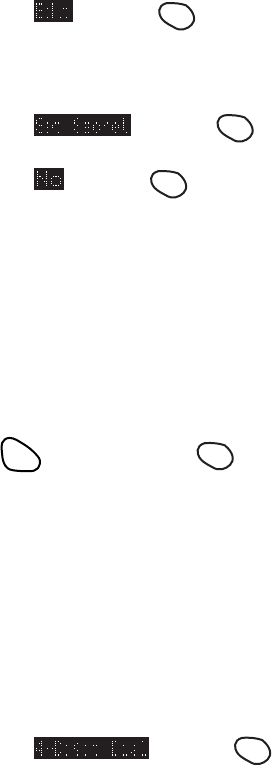
46
To make a secret phone book entry not secret:
1. Select the secret phone book entry you wish to change (See
“Find Name” for detailed instructions on selecting a phone
book entry.)
2. Highlight and press
OK
.
3. Enter your 4-digit lock code.
4. Highlight and press
OK
.
5. Highlight and press
OK
.
Speed Dialing
Every phone book entry is assigned to an entry number or speed
dialing number. To dial a phone book entry using the entry’s speed
dialing number, simply.
1. Dial the one digit speed dialing number (2 through 9)
assigned to the phone book entry you wish to call.
2. Press
TALK
, or press and hold
OK
.
4-Digit Dialing
4-Digit dialing is another form of speed dialing. If you cannot
remember your phone book entry’s speed dialing number, but
remember the last four digits of the entry’s phone number, all you
have to do is:
1. Dial the last four digits of a phone book entry’s phone
number.
2. Highlight and press
OK
.
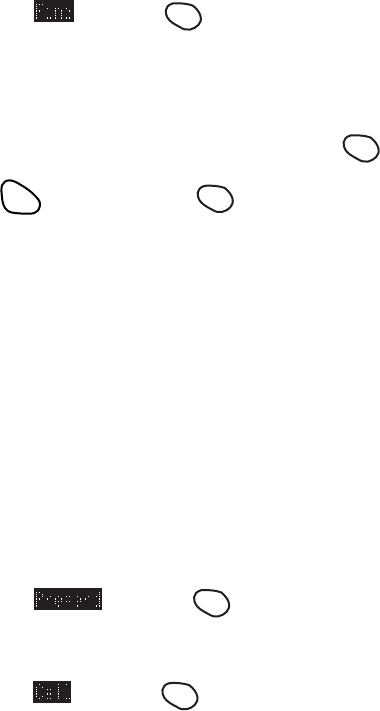
47
Find Phone Number
Your Sprint PCS Phone is so user-friendly it will even search for
phone numbers containing certain numbers. For example, let’s say
you can only remember the first three numbers of the phone
number you wish to call; your phone can pull up all the phone
numbers that begin with those numbers in your phone book.
1. Dial the numbers.
2. Highlight , and press
OK
.
3. Using your rocker key (up/down.) scroll through the list of
phone numbers containing the numbers you entered.
4. Highlight the number you wish to call and press
OK
.
5. Press
TALK
, or press and hold
OK
.
Prepend Dialing
Prepend dialing allows you to prepend a phone number in your
phone book with additional numbers that you, yourself can enter.
For example, if your phone book entry was entered without an area
code and you are out of town, you can prepend that entry with the
appropriate area code. Another example would be if you wanted to
make a phone call using a calling card. You would prepend the
calling card number before the phone number of the person you
want to call.
1. Select the phone book entry or call history using one of the
previously described methods.
2. Highlight , and press
OK
.
3. Enter the digits you wish to prepend.
4. Highlight , and press
OK
.
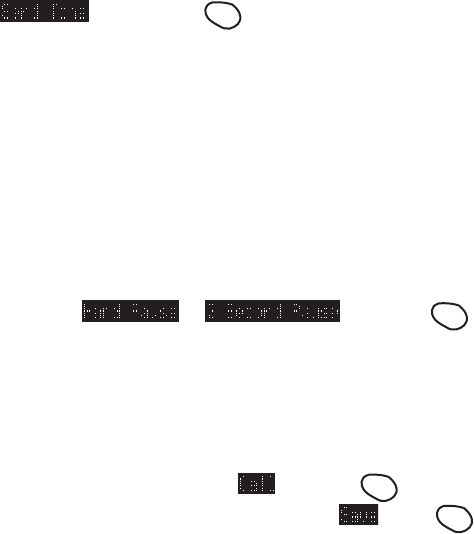
48
Pause Feature
When you call automated systems (such as voicemail or credit
card billing numbers,) you often have to enter a series of numbers.
Instead of entering the numbers by hand, you can store the
numbers in your phone book separated by special characters called
pauses:
• Hard pauses-Once your call is connected, highlight
and press the
OK
key to send the next string of
numbers.
• 2 Second Pauses - Your phone will send the next set of
numbers after two seconds. Each additional timed pause will
add two more seconds to the pause length.
Storing a Number Writh Pauses
1. Enter the number you wish to call.
2. Highlight or , and press
OK
.
3. Enter additional numbers (e.g. pin number, credit card
number.)
4. To dial the number, highlight and press
OK
. To save
the number in your phone book, highlight , press
OK
,
and follow the phone’s prompts.
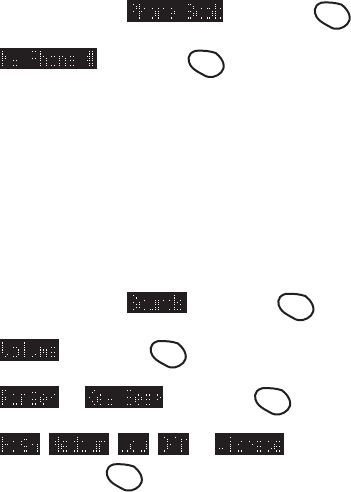
49
My Phone Number
Sprint PCS has provided an easy way to display your phone
number in case you forget it.
1. From the menu, highlight , and press
OK
2. Highlight , and press
OK
.
(Note: An easy way to remember your number and keep it
displayed at all times is to set your phone number as your
Greeting/Banner. For information on how to change your
greeting, see page 26.)
Sounds and Display:
Volume (Ringer and Key Beep)
1. From the menu, highlight , and press
OK
.
2. Highlight , and press
OK
.
3. Highlight or , and press
OK
.
4. Highlight , , , or (Not applicable
to Key Bee,) and press
OK
.
Ringer Types
Your Sprint PCS Phone provides you with multiple ringer types.
Besides being fun to play with, this allows you to assign different
ring types for Voice Calls (With Caller ID, No Caller ID, or
Roaming.) Messages (Voicemail or Page/Text,) and Alarms. You
can also customize different rings for individual phone book
entries, making it easy to distinguish who is calling without having
to look a your phone. Select a ring type by following these simple
directions:
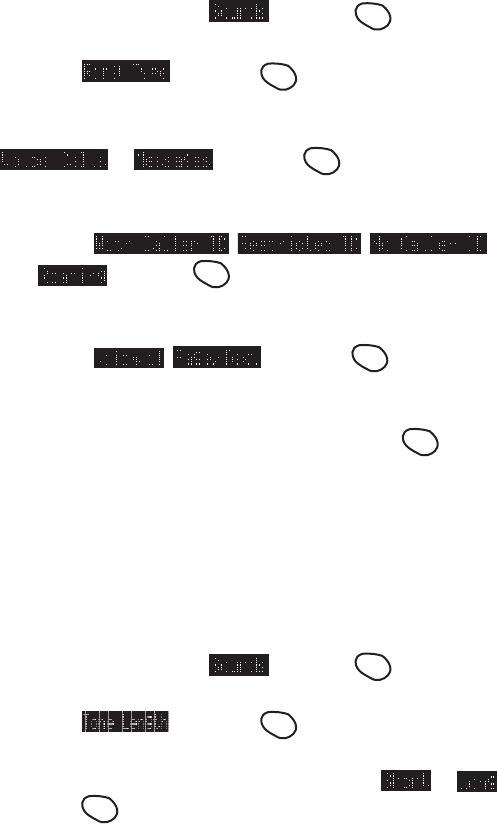
50
1. From the menu, highlight and press
OK
.
2. Highlight , and press
OK
.
3. Depending on which option you want to change, highlight
or , and press
OK
.
3a. If you selected Voice Calls:
• Highlight , , ,
or and press
OK
.
3b. If you selected Messages:
• Highlight , , and press
OK
.
4. Using your rocker key scroll through the list of ring types.
Once you’ve highlighted the ring you want, press
OK
.
Tone Length
Your phone provides you with two customization options for the
tone length. To customize the tone length of DTMF tones sent after
a call is connected:
1. From the menu, highlight and press
OK
.
2. Highlight , and press
OK
.
3. Depending on your preference, highlight either or
and press
OK
.
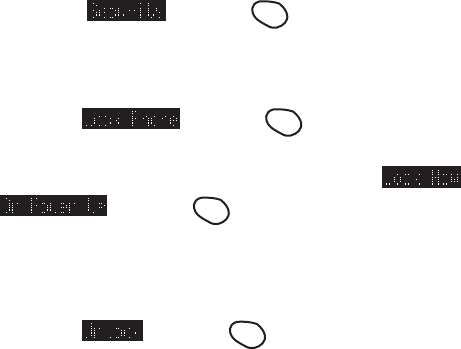
51
Security:
Lock Phone
You must enter your lock code to view the security menu. Typical
default values are either the last 4 digits of your phone number or
0000. When your phone is locked, you can only make emergency
calls (9-1-1 and your user-specified Special Numbers) or receive
incoming calls. All other functions of the phone are disabled. If
you forget your lock code, take your phone to the nearest Sprint
PCS Center.
1. Highlight and press
OK
.
2. Enter lock code.
3. Highlight and press
OK
.
4. Depending on your preference, highlight either or
and press
OK
.
Unlock Phone
1. Highlight and press
OK
.
2. Enter lock code.
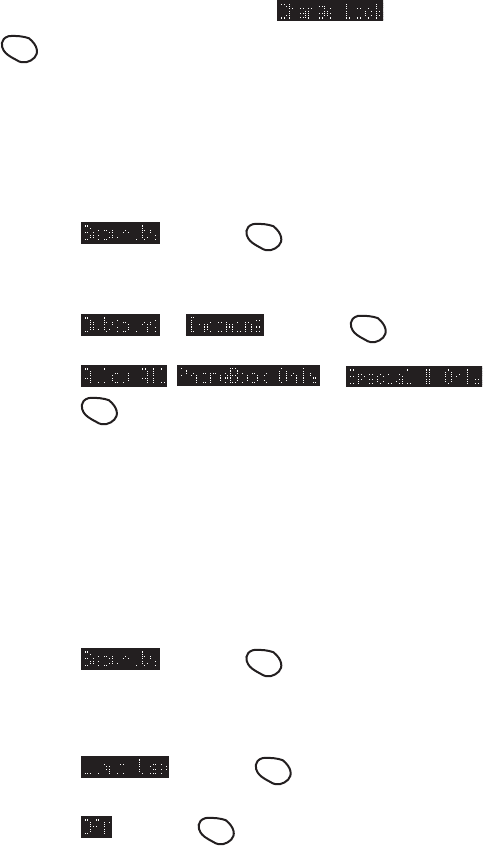
52
Change Lock
To change your Lock Code:
1. From the security menu, highlight and press
OK
.
2. Enter lock code.
Re-enter your code and your new code will be saved.
Restrict Calls
1. Highlight and press
OK
.
2. Enter lock code.
3. Highlight or and press
OK
.
4. Highlight , or
and press
OK
.
By selecting “PhoneBook Only” , your phone will restrict you
from making or receiving calls to any number other than your
phone book entries. By selecting “Special# Only”, you will not
be able to make or receive calls to any number other than special
numbers.
Note: Emergency call can still be made in this state.
To deactivate Restrict Calls:
1. Highlight and press
OK
.
2. Enter lock code.
3. Highlight and press
OK
.
4. Highlight and press
OK
.
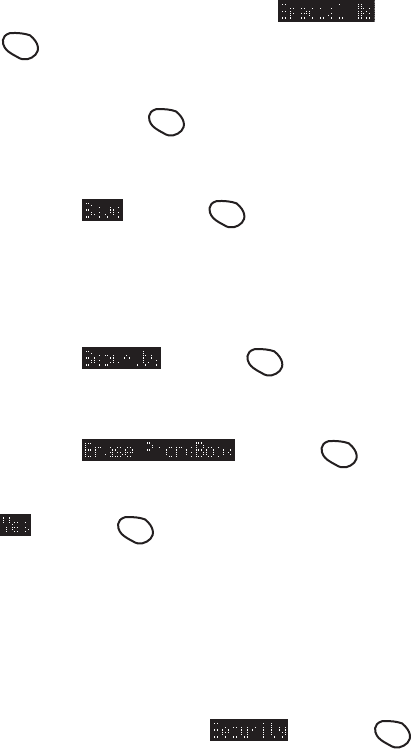
53
Special Numbers
This feature allows you to store 3 important phone numbers that
you would like access to even if your phone is locked. To add a
phone number to your Special Numbers:
1. From the security menu, highlight and press
OK
.
2. Highlight the entry number where you would like to store the
number and press
OK
.
3. Enter the phone number.
4. Highlight and press
OK
.
Erase Phone Book
To erase the entire phone book:
1. Highlight and press
OK
.
2. Enter lock code.
3. Highlight and press
OK
.
4. If you’re sure you want to erase your phone book, highlight
and press
OK
.
Reset Phone
Resetting your phone will restore all the factory defaults, including
ringer types, display settings, etc. However, your Call History,
Phone Book and Messages will not be affected.
1. From the menu, highlight and press
OK
.
2. Enter your 4-digit lock code and the security menu will
appear.
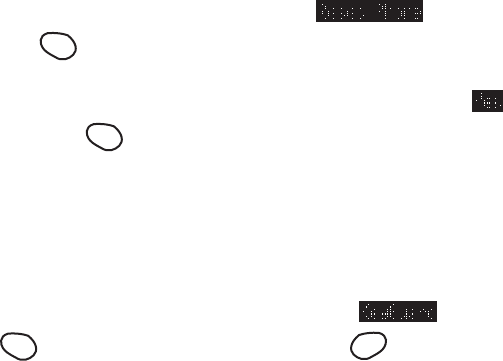
54
3. From the security menu, highlight and press
OK
.
4. If you’re sure you want to reset your phone, highlight and
press
OK
.
KeyGuard
KeyGuard allows you to keep the phone in your pocket or purse
without the worry of accidentally dialing a number. While in this
mode, incoming calls can be answered by opening the flip. To
activate KeyGuard from the menu, highlight and press
OK
. To disable KeyGuard, press and hold
CLR
for about two
seconds.
Auto Answer For The Hands-Free Car Kit
While your phone is connected to your Sprint PCS Hands-Free Car
Kit you can set your phone to auto answer. This feature will enable
your phone to answer incoming calls automatically after 1 ring or 3
rings; you don not have to press anything. (WARNING: While
your phone is in the Auto Answer mode your phone will answer
incoming calls regardless of whether you are present or not.) To
activate this feature:
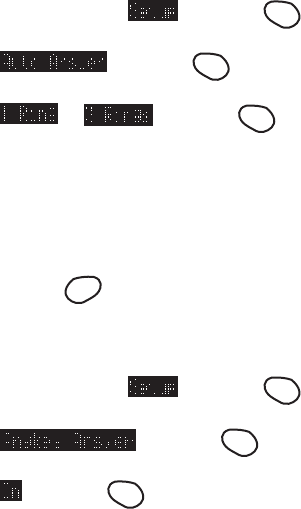
55
1. From the menu, highlight and press
OK
.
2. Highlight and press
OK
.
3. Highlight or and press
OK
.
To disable Auto Answer, simply follow steps 1-2 and select Off.
Any Key Answer
Your phone can be set to answer incoming calls by pressing any
key (Not including the
CLR
key, rocker key, or volume keys.) To
customize your phone to function this way, follow these simple
instructions:
1. From the menu, highlight and press
OK
.
2. Highlight and press
OK
.
3. Highlight and press
OK
.
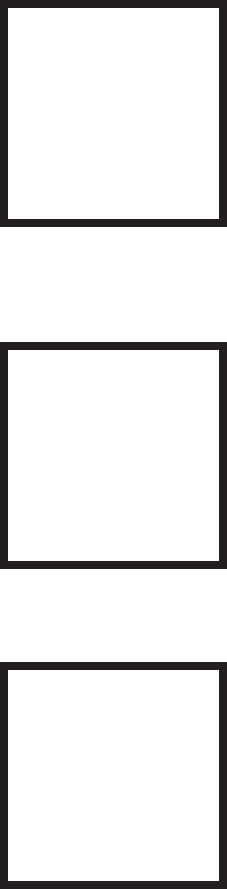
56
Accessories.
LiIon Batteries
Two types of LiIon batteries are
available for use with your
Sprint PCS PhoneTM.
• Standard LiIon Battery –
SCP-02LBPS
• Extended LiIon Battery –
SCP-02LBPL
Figure 1: Standard and Extended
Batteries
AC Adapter
The AC adapter plugs into a wall
outlet and enables you to charge
your Sprint PCS Phone at your
home or office, or when traveling.
Figure 2: AC Adapter: SCP-01ADT
Cigarette Lighter Adapter
The cigarette lighter adapter
charges your Sprint PCS Phone in
a vehicle from a vehicle cigarette
lighter socket while driving.
Figure 3: Cigarette Lighter Adapter:
SCP-02CLA
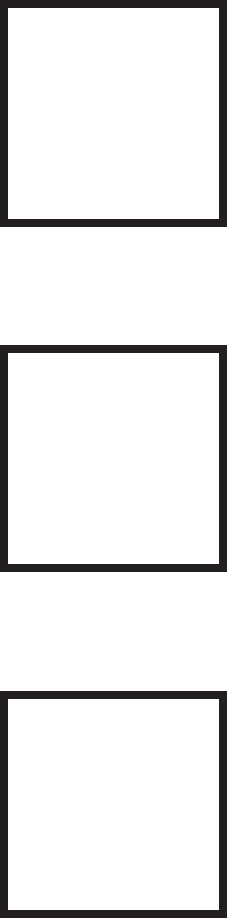
57
Hand Strap
The hand strap provides
convenience and safety while
carrying or using your
Sprint PCS Phone.
Figure 6: Hand Strap: SCP-01HS
Dual-Slot Desktop Charger
The dual-slot desktop charger
charges the battery at your home
or office.
Figure 4: Dual-Slot Desktop Charger:
SCP-02DTC
Leather Case
The leather case provides
durability and convenience.
Figure 5: Leather Case: SCP-02LC
58
Charging Times with
Accessories.
The accessories listed above are available for purchase at any
Sprint PCS Center, or call the Sprint PCS Accessory HotlineSM at
1-800-974-ACC1(2221).
Standard Battery Extended Battery
AC Adapter 4.0 hrs. 6.0 hrs.
Cigarette Lighter Adapter 4.0 hrs. 6.0 hrs.
Dual-Slot Desktop Charger 4.0 hrs. 6.0 hrs.
59
Usage guidelines:
All about performance
and safety.
Keeping tabs on signal strength.
The voice quality of your Sprint PCS Phone will always be at its
best when the antenna is fully raised. If you’re inside a building,
reception may be better near a window.
The quality of each call you make or receive depends on the signal
strength in your area. Your phone will inform you of the current
strength by displaying a number of bars next to the signal strength
icon. The more bars displayed, the stronger the signal. (See page
12 for an illustration of the signal strength indicators.)
Understanding Power Save mode.
If you’re trying to use your phone in an area where the signal is
too weak, the Power Save feature will automatically activate to
conserve battery power when you’ve been unable to pick up a
signal for 15 minutes. If your phone is on, it will periodically
recheck service availability, or you can do so yourself manually by
pressing any key. A message will be displayed on the screen any
time Power Save has been activated.
60
Understanding how your phone operates.
Your Sprint PCS Phone is basically a radio transmitter and
receiver. When it’s turned on, it receives and transmits radio
frequency (RF) signals. Your phone operates in the frequency
range of 1.9 GHz and 800 MHz. When your phone is in use, the
system handling your call controls the power level.
Radio frequency safety.
In 1991–1992, the Institute of Electrical and Electronics Engineers
(IEEE) and the American National Standards Institute (ANSI)
joined in updating ANSI’s 1982 standard for safety levels with
respect to human exposure to RF signals. More than 120 scientists,
engineers and physicians from universities, government health
agencies and industries developed this updated standard after
reviewing the available body of research. In 1993, the Federal
Communications Commission (FCC) adopted this updated
standard in a regulation. In August 1996, the FCC adopted a hybrid
standard consisting of the existing ANSI/IEEE standard and the
guidelines published by the National Council of Radiation
Protection and Measurements (NCRP).
The design of this Sprint PCS Phone complies with these updated
standards. Of course, if you want to limit RF exposure even further
than the updated standard, you can choose to control the duration
of your calls and operate your phone in the most power-efficient
manner.

61
Maintaining your phone’s peak performance.
To operate your phone properly – that is, to maintain safe and
satisfactory service – you should follow these rules:
For best reception, fully extend the antenna.
Hold the phone with the antenna up and over your shoulder.
Do not hold the phone antenna at any time.
Do not use the phone with a damaged antenna.
Speak directly into the mouthpiece.
Avoid exposing your phone and accessories to rain or liquid spills.
If your phone does get wet, turn the power off immediately and
remove the battery. If it is inoperable, you should return it to a
Sprint PCS Center or call Sprint PCS Customer Care for service.
Only authorized personnel should service your phone and its
accessories. Faulty service may invalidate the warranty.

62
Protecting your battery.
For best battery performance, you should follow these guidelines:
Use only SANYO-approved batteries (model numbers
SCP-02LBPS and SCP-02LBPL) and AC adapter, cigarette
lighter adapter, and desktop charger (model number
SCP-01ADT for AC adapter; model number SCP-02CLA for
cigarette lighter adapter; model number SCP-02DTC for
desktop charger). These chargers are designed to maximize
battery life. Using other batteries or chargers will invalidate
your warranty and may cause damage as well.
To avoid damage, charge the battery only in temperatures that
range from 32˚F to 104˚F (0˚C to 40˚C).
Do not use the battery charger in direct sunlight or in high
humidity areas, such as the bathroom.
Never dispose of the battery by incineration.
Keep the metal contacts at the bottom of the battery clean.
Do not attempt to disassemble or short-circuit the battery.
You may need to recharge the battery if it has not been used for
a long period of time.
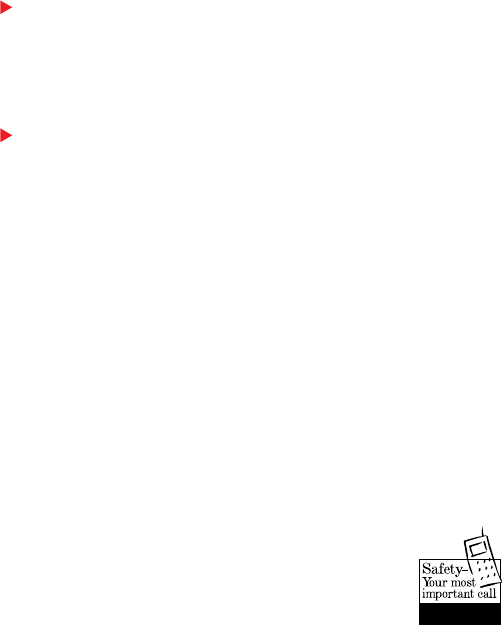
63
Replace the battery when it no longer provides acceptable
performance. It can be recharged hundreds of times before it
will need to be replaced.
Do not store the battery in high temperature areas for long
periods of time. Follow these storage rules:
Less than one month: -4˚F to 131˚F (-20˚C to 55˚C)
More than one month: -4˚F to 95˚F (-20˚C to 35˚C)
Driving.
Using a wireless phone while driving is illegal in some states and
countries. For your safety, become familiar with the laws and
regulations for your area, and pull off the road and park if you
need to make a call.
If you must use the phone while driving, purchase
and have installed the optional Hands-Free Car Kit
or the headset.
The Wireless Industry
Reminds You To Use Your
Phone Safety When Driving

64
Disposal of Lithium Ion batteries.
This product contains a Lithium Ion battery. Please ensure that
disposal of this battery is in accordance with applicable laws and
regulations.
Do not dispose of the battery in a fire; the cell may explode.
Do not open or puncture the battery; the released electrolyte is
corrosive and may cause damage to the eyes and skin. This
substance also can be toxic if swallowed.
Following safety guidelines.
To operate your phone safely and efficiently, you should always
follow any special regulations in a given area, and turn your phone
off in areas where use is forbidden or when it may cause
interference or danger.
Using your phone near other electronic devices.
Most modern electronic equipment is shielded from radio
frequency (RF) signals. However, RF signals from PCS telephones
may affect inadequately shielded electronic equipment.
RF signals may affect improperly installed or inadequately
shielded electronic operating and entertainment systems in motor
vehicles. Check with the manufacturer to determine if these
systems are adequately shielded from external RF signals. You
should also check with the manufacturer regarding any equipment
that has been added to your vehicle.
65
Consult the manufacturer of any personal medical devices (such as
pacemakers and hearing aids) to determine if they are adequately
shielded from external RF signals.
Turn off the phone in healthcare facilities and request permission
before using the phone near medical equipment.
Turn off your phone before flying.
You should turn off your Sprint PCS Phone before boarding any
aircraft. To prevent possible interference with aircraft systems,
U.S. Federal Aviation Administration (FAA) regulations require
you to have permission from a crew member to use your phone
while the plane is on the ground. To prevent any risk of
interference, FCC regulations prohibit using your phone while the
plane is in the air.
Restricting children’s access to your phone.
Your phone is not a toy, and should not be played with by children.
They could hurt themselves and others, damage the phone or make
calls that increase your telephone bills.
66
Turn off your phone in dangerous areas.
To avoid interfering with blasting operations, you should turn off
your phone when in a blasting area or in other areas with signs
indicating that two-way radios should be turned off. Construction
crews often use remote-control RF devices to set off explosives.
Turn off your phone when you are in any area with a potentially
explosive atmosphere. It is rare, but your phone or its accessories
could generate sparks. Sparks could cause an explosion or a fire
resulting in bodily injury or even death.
Areas with a potentially explosive atmosphere are often, but not
always, clearly marked. They include fueling areas such as gas
stations; below deck on boats; fuel or chemical transfer or storage
facilities; areas where the air contains chemicals or particles such
as grain, dust or metal powders; and any other area where you
would normally be advised to turn off your vehicle engine.
Do not transport or store flammable gas, liquid or explosives in the
compartment of any vehicle that contains your phone or
accessories.
Cautions.
Any changes or modifications to your Sprint PCS Phone not
expressly approved in this document could void your warranty for
this equipment and void your authority to operate this equipment.
Use only approved SANYO batteries, antennas and chargers. The
use of any other type of accessory may invalidate the warranty.
67
FCC notice.
The phone may cause TV or radio interference if used in close
proximity to receiving equipment. The FCC can require you to
stop using the telephone if such interference cannot be eliminated.
If you need assistance, contact Sprint PCS Customer Care.
And last, but certainly not least, vehicles using liquefied petroleum
gas (such as propane or butane) must comply with the National
Fire Protection Standard (NFPA-58). For a copy of this standard,
contact the National Fire Protection Association, One
Batterymarch Park, Quincy, MA 02269, Attn: Publication Sales
Division.
This device complies with part 15 of the FCC rules. Operation is
subject to the following two conditions: (1) This device may not
cause harmful interference, and (2) this device must accept any
interference received, including interference that may cause
undesired operation.
Note: This equipment has been tested and found to comply with
the limits for a Class B digital device, pursuant to part 15 of the
FCC Rules.
These limits are designed to provide reasonable protection against
harmful interference in a residential installation.
This equipment generates, uses, and can radiate radio frequency
energy and, if not installed and used in accordance with the
instructions, may cause harmful interference to radio
communications. However, there is no guarantee that interference
will not occur in a particular installation. If this equipment does
68
cause harmful interference to radio or television reception, which
can be determined by turning the equipment off and on, the user is
encouraged to try to correct the interference by one or more of the
following measures:
-Reorient or relocate the receiving antenna.
-Increase the separation between the equipment and receiver.
-Connect the equipment into an outlet on circuit different from that
to which the receiver is connected.
-Consult the dealer or an experienced radio/TV technician for help
and for additional suggestions.
The user may find the following booklet prepared by the Federal
Communications Commission helpful: “How to Identify and
Resolve Radio-TV interference Problems.” This booklet is
available from the U.S. Government Printing Office,
Washington, D.C. 20402, Stock No. 004-000-00345-4.
Warning
The user is cautioned that changes or modifications not expressly
approved by the manufacturer could void the user’s authority to
operate the equipment.
69
5,608,722,
5,614,806,
5,617,060,
5,621,752,
5,621,784,
5,621,853,
5,625,876,
5,627,857,
5,629,955,
5,629,957,
5,638,412,
5,640,414,
5,642,398,
5,644,591,
5,644,596,
5,646,991,
5,652,814,
5,654,979,
5,655,220,
5,657,420,
5,659,569,
5,663,807,
Other patents
pending
5,566,357,
5,568,483,
5,574,773,
5,574,987,
D375,740,
5,576,662,
5,577,022,
5,577,265,
D375,937,
5,588,043,
D376,804,
5,589,756,
5,590,069,
5,590,406,
5,590,408,
5,592,548,
5,594,718,
5,596,570,
5,600,754,
5,602,834,
5,602,833,
5,603,096,
5,604,459,
5,604,730,
5,506,865,
5,509,015,
5,509,035,
5,511,067,
5,511,073,
5,513,176,
5,515,177,
5,517,323,
5,519,761,
5,528,593,
5,530,928,
5,533,011,
5,535,239,
5,539,531,
5,544,196,
5,544,223,
5,546,459,
5,548,812,
5,559,881,
5,559,865,
5,561,618,
5,564,083,
5,566,000,
5,566,206,
D356,560,
5,408,697,
5,414,728,
5,414,796,
5,416,797,
5,426,392,
5,437,055,
D361,065,
5,442,322,
5,442,627,
5,452,473,
5,461,639,
5,469,115,
5,469,471,
5,471,497,
5,475,870,
5,479,475,
5,483,696,
5,485,486,
5,487,175,
5,490,165,
5,497,395,
5,499,280,
5,504,773,
PATENT INFORMATION
The products/Equipment described in the attached documentation are manufactured under one or
more of the following U.S. Patents:
4,901,307,
5,056,109,
5,099,204,
5,101,501,
5,103,459,
5,107,225,
5,109,390,
5,193,094,
5,228,054,
5,257,283,
5,265,119,
5,267,261,
5,267,262,
5,280,472,
5,283,536,
5,289,527,
5,307,405,
5,309,474,
5,337,338,
5,339,046,
5,341,456,
5,383,219,
5,392,287,
5,396,516,