Sanyo Electric Co SCP-70H Tri-Mode Dual-Band Analog/PCS Phone (AMPS/CDMA) User Manual 7000 FCC 071906
Sanyo Electric Co Ltd Tri-Mode Dual-Band Analog/PCS Phone (AMPS/CDMA) 7000 FCC 071906
Users Manual
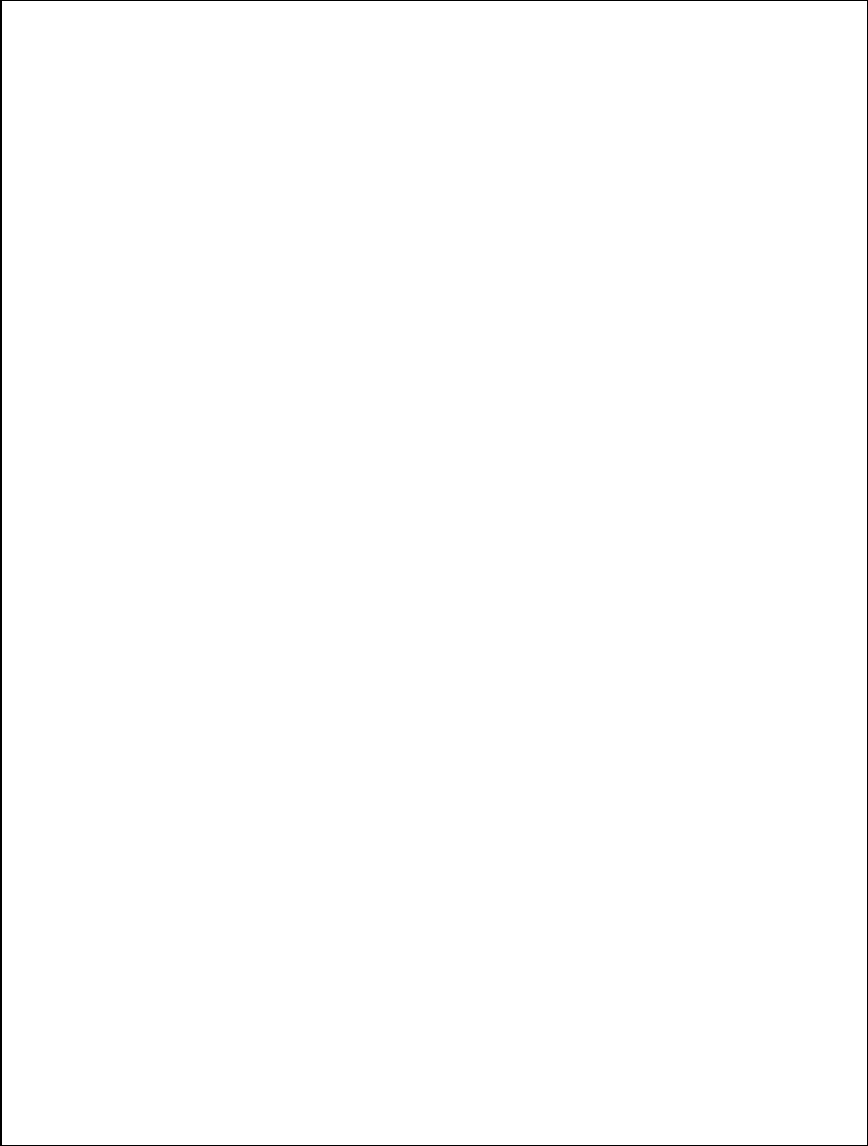
SCP-7000
Operating Guide
(Draft)
1
Table of Contents
Getting to Know Your Phone..............................................................................................6
Front View of Phone ..............................................................................................................................6
Key Functions ........................................................................................................................................7
Viewing the Display Screen..................................................................................................................8
Turning Your Phone On and Off ..........................................................................................................9
Unlocking Your Phone...........................................................................................................................9
Using Your Phone’s Battery................................................................................................................10
Displaying Your Phone Number ........................................................................................................11
Making and Answering Calls...........................................................................................12
Making Calls ........................................................................................................................................12
Dialing Options ....................................................................................................................................12
Answering Calls...................................................................................................................................13
Using the Speakerphone.....................................................................................................................13
Changing the Ringer Volume .............................................................................................................14
Adjusting Volume During a Conversation........................................................................................14
Muting a Call .......................................................................................................................................14
Missed Call Notification......................................................................................................................14
Calling Emergency Numbers.............................................................................................................14
In-Call Options.....................................................................................................................................15
End-of-Call Options.............................................................................................................................15
Saving a Phone Number.....................................................................................................................16
Finding a Phone Number ...................................................................................................................16
Dialing and Saving Phone Numbers With Pauses ..........................................................................16
Abbreviated Dialing.............................................................................................................................17
Dialing From the Contacts List..........................................................................................................17
Using Speed Dialing............................................................................................................................17
Entering Text...............................................................................................................................18
Selecting a Character Input Mode.....................................................................................................18
Entering Characters Using T9 Text Input........................................................................................18
Adding a Word to the T9 Database....................................................................................................18
Entering Characters by Using Alphabet Mode ................................................................................19
Entering Numbers, Symbols, Smileys and Preset Messages.........................................................20
Controlling Your Phone’s Settings ................................................................................21
Sound Settings .....................................................................................................................................21
Ringer Types.........................................................................................................................................21
Selecting Ringer Types for Voice Calls...............................................................................................21
2
Selecting Ringer Types for Messages.................................................................................................21
Selecting Ringer Types for Voicemail or Calendar/Alarm...............................................................22
Setting Tone Length, Start-up/Power-off Tone, Voice Prompt or Key Press Echo........................22
Adjusting the Phone’s Volume Settings.............................................................................................22
Alert Notification .................................................................................................................................23
Silence All .............................................................................................................................................23
Display Settings...................................................................................................................................24
Changing the Text Greeting ...............................................................................................................24
Changing the Backlight Time Length...............................................................................................24
Changing the Display Screen Animation..........................................................................................25
Changing the Display for Incoming Calls.........................................................................................25
Changing the Display for the Standby Mode ...................................................................................25
Changing the Background..................................................................................................................26
Changing the Phone’s Menu Style.....................................................................................................26
Changing the Text Font Size ..............................................................................................................26
Location Settings .................................................................................................................................27
Airplane Mode......................................................................................................................................27
TTY Use With PCS Service ................................................................................................................27
Phone Setup Options...........................................................................................................................28
My Favorites.........................................................................................................................................28
Auto-Answer Mode..............................................................................................................................28
Setting the Open/Close Flip Option...................................................................................................28
Setting Any Key Answer.....................................................................................................................29
Setting the Side Key Guard................................................................................................................29
Setting Abbreviated Dialing ...............................................................................................................29
Setting Headset Mode.........................................................................................................................30
Sleep Mode............................................................................................................................................30
Setting Message Notification..............................................................................................................30
Editing Preset Messages.....................................................................................................................31
Setting a Callback Number................................................................................................................31
Display Language................................................................................................................................31
Setting Your Phone’s Security..........................................................................................32
Accessing the Security Menu..............................................................................................................32
Locking Your Phone.............................................................................................................................32
Unlocking Your Phone.........................................................................................................................32
Changing the Lock Code.....................................................................................................................32
Calling in Lock Mode...........................................................................................................................33
Restricting Calls...................................................................................................................................33
Using Special Numbers.......................................................................................................................33
Erasing the Contacts List ...................................................................................................................33
Erasing My Content............................................................................................................................34
3
Resetting Your Phone..........................................................................................................................34
Resetting and Locking Your Phone Through SMS ..........................................................................34
Controlling Your Roaming Experience ......................................................................35
Understanding Roaming.....................................................................................................................35
Setting Your Phone’s Roam Mode ......................................................................................................36
Controlling Roaming Charges Using Call Guard ............................................................................36
Navigating Through Phone Menus..............................................................................38
Menu Navigation.................................................................................................................................38
Menu Structure....................................................................................................................................38
Managing Call History .........................................................................................................39
Viewing History ...................................................................................................................................39
Call History Options............................................................................................................................39
Making a Call from Call History........................................................................................................39
Saving a Phone Number From Call History ....................................................................................40
Prepending a Phone Number From Call History ............................................................................40
Erasing Call History............................................................................................................................40
Using Contacts ...........................................................................................................................41
Adding a New Contacts Entry ...........................................................................................................41
Finding Contacts Entries....................................................................................................................41
Contacts Entry Options ......................................................................................................................42
Adding a Phone Number to a Contacts Entry..................................................................................42
Editing a Contacts Entry....................................................................................................................43
Assigning Speed Dial Numbers .........................................................................................................43
Selecting a Ringer Type for an Entry ................................................................................................44
Secret Contacts Entries.......................................................................................................................44
Dialing PCS Services...........................................................................................................................44
Using the Phone’s Calendar and Tools......................................................................45
Using Your Phone’s Calendar.............................................................................................................45
Adding an Event to the Calendar ......................................................................................................46
Event Alerts..........................................................................................................................................46
Event Alert Menu ................................................................................................................................46
Viewing Events ....................................................................................................................................47
Editing an Event..................................................................................................................................47
Adding a Call Alarm to the Calendar................................................................................................47
Call Alarm Alerts .................................................................................................................................47
Call Alarm Menu .................................................................................................................................48
Editing Call Alarm...............................................................................................................................48
4
Erasing Day’s Events or Call Alarms ................................................................................................48
Viewing a Feature/Past Day’s Scheduled Events.............................................................................48
Adding To Do List Items .....................................................................................................................49
Viewing the To Do List ........................................................................................................................49
Editing To Do List Items.....................................................................................................................49
Adding a To Do List Item to the Calendar........................................................................................49
Deleting Items from the To Do List ...................................................................................................50
Viewing Memory in Your Scheduler ..................................................................................................50
Purging All Events...............................................................................................................................50
Displaying Your User Address............................................................................................................50
Finding Icon Definitions......................................................................................................................51
Displaying the Version Information...................................................................................................51
Displaying Advanced Information .....................................................................................................51
Using Your Phone’s Tools ....................................................................................................................51
Using Your Phone’s Alarm Clock........................................................................................................51
Using the Calculator............................................................................................................................52
Using the World Clock.........................................................................................................................52
Using Your Phone’s Voice Services................................................................................53
Managing Voice Memos ......................................................................................................................53
Recording Voice Memos.......................................................................................................................53
Reviewing Voice Memos......................................................................................................................53
Erasing Voice Memos ..........................................................................................................................54
Setting Up Screen Call........................................................................................................................54
Activating Screen Call.........................................................................................................................54
Selecting an Announcement for Screen Call.....................................................................................55
Recording Your Name for a Pre-Recorded Announcement .............................................................55
Recording a Customized Announcement ..........................................................................................55
Reviewing an Announcement.............................................................................................................55
Erasing an Announcement.................................................................................................................56
Using Voicemail .........................................................................................................................57
Setting Up Your Voicemail..................................................................................................................57
Voicemail Notification..........................................................................................................................57
New Voicemail Message Alerts...........................................................................................................57
Retrieving Your Voicemail Messages.................................................................................................58
Voicemail Options ................................................................................................................................58
Using Caller ID ....................................................................................................................................60
Responding to Call Waiting ................................................................................................................60
Making a Three-Way Call...................................................................................................................61
Using Call Forwarding........................................................................................................................61
Using SMS Text Messaging................................................................................................................62
5
New Messages......................................................................................................................................62
Message Storage ..................................................................................................................................62
Sending a Message in the Outbox Folder .........................................................................................62
Message Options..................................................................................................................................62
Displaying an SMS Text Message......................................................................................................64
Changing the Display Font Size of a Message .................................................................................64
Prepending a Phone Number From a Message ...............................................................................64
Moving a Message Into Another Folder ............................................................................................64
Editing Folders.....................................................................................................................................65
Erasing a Folder...................................................................................................................................65
Erasing Messages................................................................................................................................65
Safety.................................................................................................................................................67
General Precautions............................................................................................................................67
Maintaining Safe Use of and Access to Your Phone.........................................................................67
Using Your Phone With a Hearing Aid Device .................................................................................68
Caring for the Battery.........................................................................................................................70
Radiofrequency (RF) Energy ..............................................................................................................70

1. Earpiece
10. Accessories Connector 11. Charger Jack
2. Signal Strength
Indicator
3. Main LCD (display)
4. Navigation Key
5. Softkey (left)
6. MENU/OK
7. Web Key
8. TALK Key
9. Microphone
17. Battery Strength
Indicator
16. Softkey (right)
15. BACK Key
14. END/POWER Key
13. SPEAKER Key
12. Keypad
18. Speaker
19. Faceplate
Release Latch
20. Sub LCD
21. LED Indicator
22. Antenna
23. Headset Jack
25. Side Volume Key
24. Ready Link/
Memo Button
Getting to Know Your Phone
Front View of Phone
6
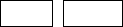
7
Key Functions
1. Earpiece lets you hear the caller and automated prompts.
2. Main LCD (display) displays all the information needed to operate your phone.
3. Navigation Key scrolls through the phone’s menu options and acts as a shortcut
key from standby mode. (Up to access Messaging, Down to access My Content,
Right to access Contacts, and Left to access your own customized shortcut)
4. Softkey (left) lets you select softkey actions or menu items corresponding to the
bottom left line on the Main LCD.
5. MENU/OK lets you access the phone’s menus and selects the highlighted choice.
6. Web Key lets you launch the browser.
7. TALK Key allows you to place or receive calls.
8. Microphone allows other callers to hear you clearly when you are speaking to
them.
9. Accessories Connector allows you to connect optional accessories, such as a USB
cable.
10. Charger Jack connects the phone to the Standardized AC Travel Charger.
11. Keypad lets you enter numbers, letters, and characters, and navigate within
menus.
12. SPEAKER Key lets you place or receive calls in speakerphone mode.
13. END/POWER Key lets you turn the phone on or off, end a call, or return to
standby mode. Press and hold this key for two seconds to turn your phone on or off.
14. BACK Key deletes characters from the display in text entry mode.
15. Softkey (right) lets you select softkey actions or menu items corresponding to the
bottom right line on the Main LCD.
16. Speaker lets you hear the different ringers and sounds. You can mute the ringer
when receiving incoming calls by pressing END/, BACK, or the side Volume key.
The speaker also lets you hear the caller’s voice in speakerphone mode.
17. Sub LCD lets you monitor the phone’s status and see who’s calling without
opening the phone.
18. LED Indicator shows your phone’s connection status at a glance.
19. Antenna delivers the best reception when fully extended.
20. Headset Jack allows you to plug in an optional headset for convenient, hands-free
conversations. (For Monaural Headset Only.)
21. Ready Link/Memo Button allows you to access the PCS Ready Link List or Voice
Memo menu.
22. Side Volume Key allows you to adjust the ringer volume in standby mode (with
the flip open) or adjust the voice volume during a call. The volume key can also be
used to scroll up or down to navigate through the different menu options.
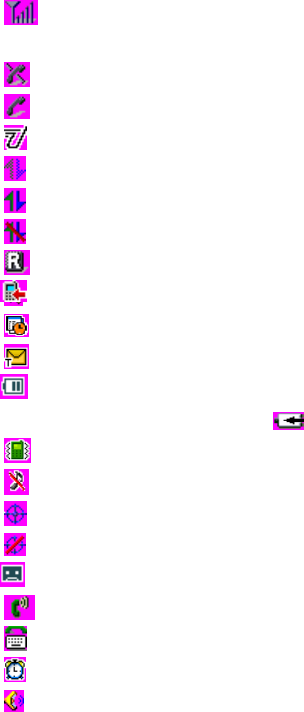
8
Viewing the Display Screen
This list identifies some of the more common symbols you’ll see on your phone’s display screen.
shows your current signal strength. The more lines you have, the stronger your
signal.
means your phone cannot find a signal.
tells you a call is in progress.
indicates PCS Ready Link service is available.
indicates the Vision access is dormant.
indicates the Vision access is active.
indicates the Vision services is disabled.
indicates that your phone is roaming.
indicates you have missed voice calls.
indicates you have schedule event and call alarm notifications.
indicates you have new text messages.
shows the level of your battery charge. The more black you see, the more power
you have left. It turns to while charging when the phone is turned off.
indicates the vibrate feature is set.
indicates the voice call ringer setting is off.
indicates the Location feature of your phone is enabled.
indicates the Location feature of your phone is disabled.
indicates you have new caller’s message.
indicates the Screen Call Auto setting is on.
indicates your phone is in TTY mode.
indicates the alarm clock is set to on.
indicates the speakerphone mode is set to on.
indicates Headset mode is set to PCS Ready Link and a headset is connected.
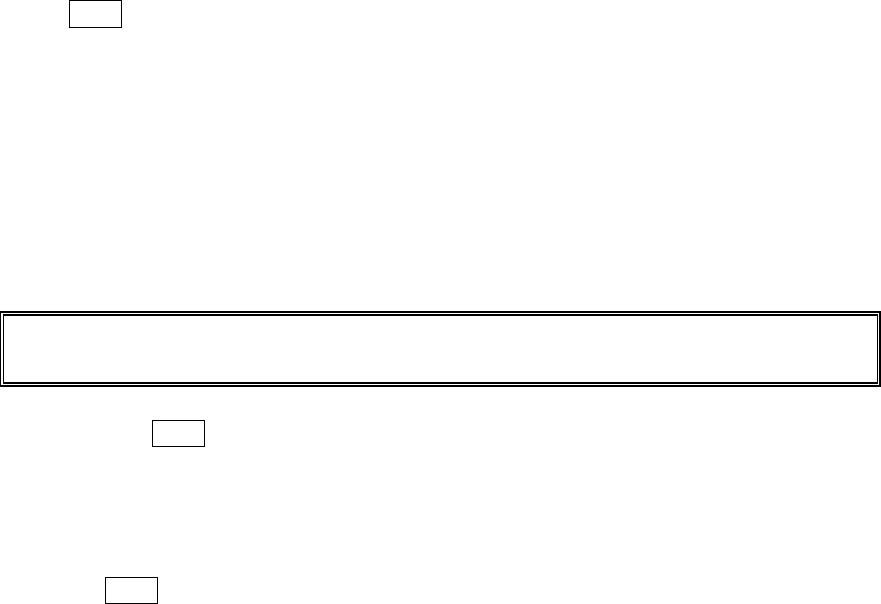
9
Softkeys
You can select the menus, which are described at the bottom line of the display by pressing the
corresponding softkeys (left/right). In this User Manual, the explanation for selecting such
menus are as shown below:
Press Memo (left softkey).
(Press the left softkey corresponding to Memo.)
Turning Your Phone On and Off
Turning Your Phone On:
Press END/.
Once your phone is on, it displays “Looking for service...”, indicating that your phone is
searching for a signal. When your phone finds a signal, it automatically enters standby mode –
the phone’s idle state. At this point, you are ready to begin making and receiving calls. If your
phone is unable to find a signal after 15 minutes of searching, a Power Save feature is
automatically activated. When a signal is found, your phone automatically returns to standby
mode.
In Power Save mode, your phone searches for a signal periodically without your intervention.
You can also initiate a search for PCS Service by pressing any key (when your phone is turned
on).
Tip: The Power Save feature helps to conserve your battery power when you are in an area
where there is no signal.
Turning Your Phone Off:
Press and hold END/ for two seconds until you see the powering down animation on the display
screen.
Your screen remains blank while your phone is off (unless the battery is charging).
Unlocking Your Phone
1. Press END/ to turn the phone on.
2. Press Unlock (left softkey).
3. Enter your four-digit lock code. For security purposes, the code is not visible as you type.
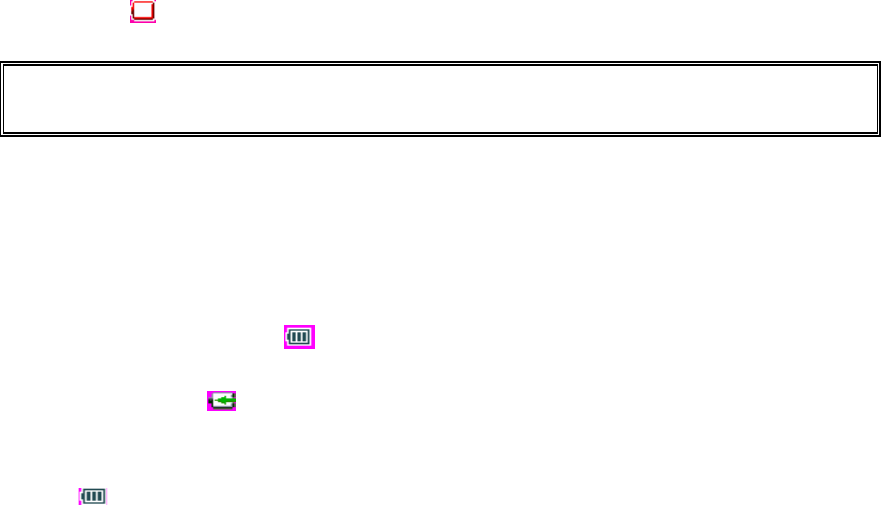
10
Using Your Phone’s Battery
Installing the Battery
Your phone comes with a Lithium Ion battery. Follow these steps to install it:
1. Insert the battery into the opening on the back of the phone and gently press down.
2. Place the battery cover into the position, and then slide it until you hear it snap into place.
Removing the Battery
To remove your battery, follow these easy steps:
1. Make sure the power is off so that you don’t lose any stored numbers or messages. Press the
battery release latch, and then slide the battery cover and remove it.
2. Use your thumbnail to lift and then remove the battery.
Charging the Battery
Your phone comes with a rechargeable battery. You should charge the battery as soon as
possible so you can begin using your phone.
Keeping track of your battery’s charge is important. If your battery level becomes too low, your
phone automatically turns off and you will lose all the information you were just working on.
For a quick check of your phone’s battery level, glance at the battery charge indicator located in
the upper-right corner of your phone’s display screen. If the battery charge gets too low, the
battery icon appears and the phone sounds a warning tone.
Always use a recommended Travel Charger or Vehicle Power Adapter to charge your battery.
Warning! Using the wrong battery charger could cause damage to your phone and void the
warranty.
Using the Travel Charger
To use the travel charger provided with your phone:
1. Plug the travel charger into a wall outlet.
2. Plug the other end of the travel charger into the bottom of your phone (with the battery
installed).
Charging when your phone is turned on:
The battery icon turns to when charging is completed.
Charging when your phone is turned off:
The battery icon
appears, and the message “BATTERY CHARGING --Power Off--” is
shown on the display while charging. When the battery is completely discharged, you may
wait for several minutes until the message is shown on the display. The battery icon turns
to , and message changes to “CHARGING COMPLETE --Power Off--” when charging is
completed.
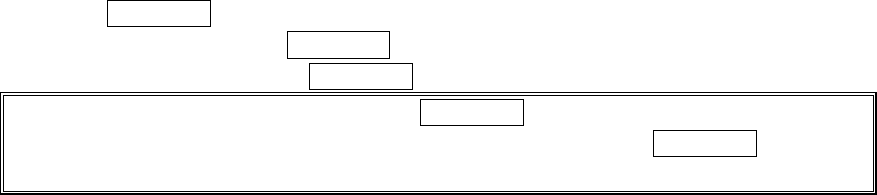
11
Displaying Your Phone Number
To display your phone number:
1. Press MENU/OK to display the main menu.
2. Select Contacts and press MENU/OK.
3. Select My Phone# and press MENU/OK.
Note: To access the phone’s main menu, press MENU/OK from standby mode. Menu items may
be selected by highlighting them with the navigation key and pressing MENU/OK, or you can
press the number corresponding to the menu item on your keypad.
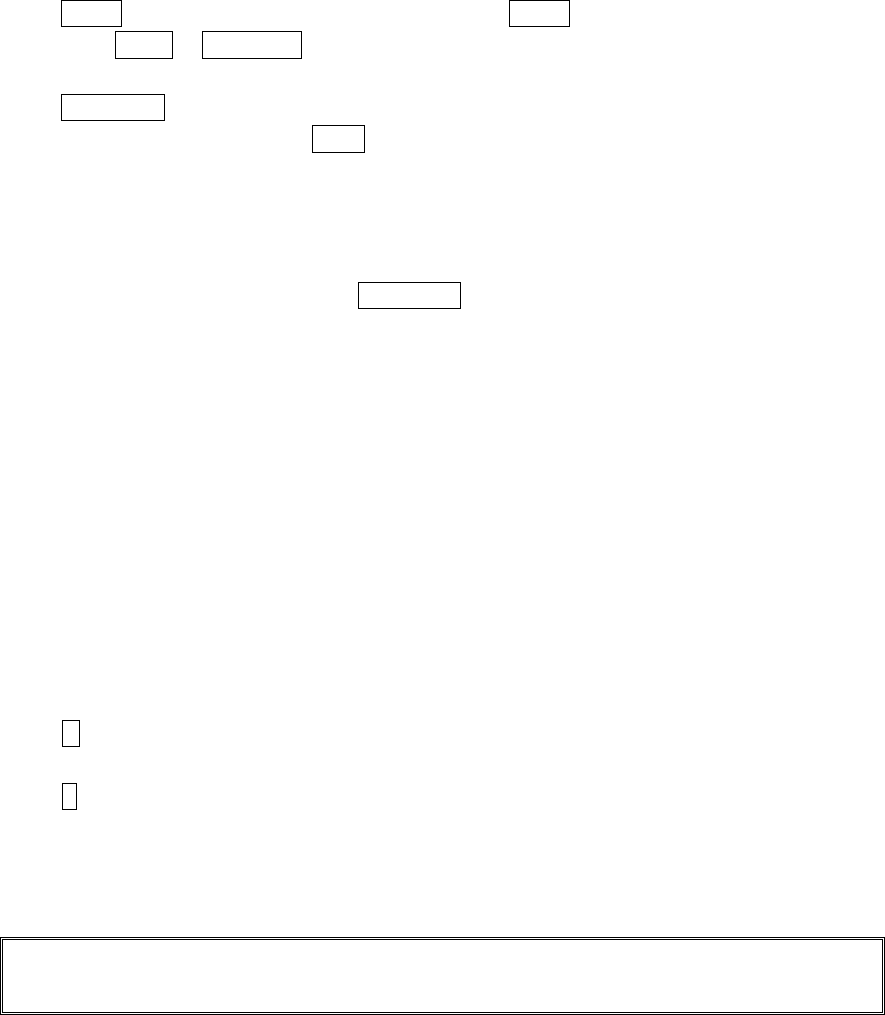
12
Making and Answering Calls
Making Calls
1. Make sure your phone is on.
2. Enter a phone number from standby mode. (If you make a mistake while dialing, press
BACK to erase one digit at a time. Press and hold BACK to erase the entire number.)
3. Press TALK or SPEAKER. (To make a call when you are roaming and Call Guard is
enabled, press Options (right softkey), highlight Roam Call or Roam:Speaker On and press
MENU/OK .)
4. When you’re finished, press END/ or close the phone to end the call.
Dialing Options
Dialing options are displayed when you press Options (right softkey) after entering numbers in
the standby mode.
To select an option, select it and press MENU/OK.
Abbrev. Dial to dial the phone number in your Contacts list that ends with the digits you
entered. (See “Abbreviated Dialing” on page 17.)
Call to dial the phone number. (If you are roaming and have the Call Guard feature
activated, you need take extra step. See page 36 for setting Call Guard.)
Call:Speaker On to dial the phone number in speakerphone mode.(If you are roaming and
have the Call Guard feature activated, you need take extra step. See page 36 for setting
Call Guard.)
Send Message to send an SMS Text message, a Voice SMS message, a Picture Mail, and
Email or a Voicemail.
Save Phone# to save the phone number in your Contacts list. (See “Saving a Phone
Number” on page 16.)
Find to display Contacts list entries that end with the digits you entered. (See “Finding a
Phone Number” on page 16.)
H Hard Pause to insert a hard pause. (See “Dialing and Saving Phone Numbers With
Pauses” on page 16.)
T 2-Sec. Pause to insert a 2-second pause. (See “Dialing and Saving Phone Numbers With
Pauses” on page 16.)
Hyphen to insert a hyphen. Hyphens are generally for visual appeal only and not
necessary when entering numbers. (See “Dialing and Saving Phone Numbers With
Pauses” on page 16.)
Tip: To speed dial a phone number, press and hold appropriate speed dial key (locations 2-9).
See page 43 for setting.
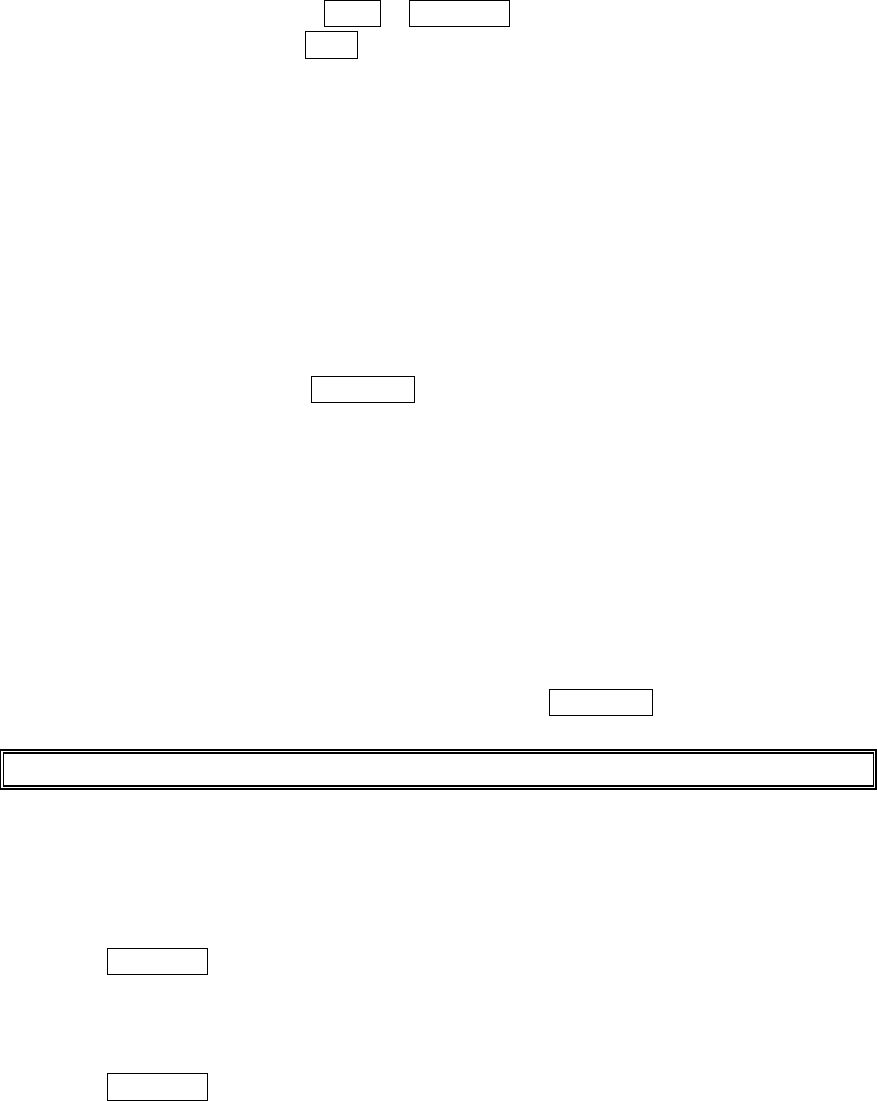
13
Answering Calls
1. Make sure your phone is on. If your phone is off, incoming calls go to voicemail.
2. When your phone rings, press TALK or SPEAKER.
3. To disconnect the call, press END/ .
Your phone notifies you of incoming calls in the following ways:
The phone rings and/or vibrates.
The LED indicator flashes.
The backlight illuminates.
The screen displays an incoming call message.
The phone number of the caller is displayed, if available.
If the phone number is in your Contacts list, the Contacts entry’s name is displayed.
The picture is displayed when you have set the downloaded picture to “Incoming Calls”.
The following options are also displayed by pressing Options (right softkey). To select an
option, highlight it and press MENU/OK.
Call Guard to answer the call when you are in roaming mode. (This feature appears when
you are in digital area and analog service area.) See page 36 for setting Call Guard.
Answer to answer the call.
Answer:Speaker to answer the call in speakerphone mode.
Answer on Hold to put the call on hold.
Screen Call to answer the call by using pre-recorded announcement. (This feature appears
when you are in Service area or digital roaming area.) See page 54 or setting up.
Quiet Ringer to mute the ringer. (This feature appears when the ringer is set.)
To answer a call when you are roaming and Call Guard is enabled, you must press Options
(right softkey), select Answer or Answer:Speaker and press MENU/OK to answer the call. See
page 36 for setting Call Guard.
Note: When your phone is off, incoming calls go directly to voicemail.
Using the Speakerphone
The speakerphone feature lets you hear audio through the speaker and talk without holding
the phone. When the speakerphone is activated, use the Side Volume key to adjust the volume.
To turn the speakerphone on during a call:
Press SPEAKER.
-or-
Press Options (right softkey), select Speaker On.
To turn the speakerphone off during a call:
Press SPEAKER.
-or-
Press Options (right softkey), select Speaker Off.
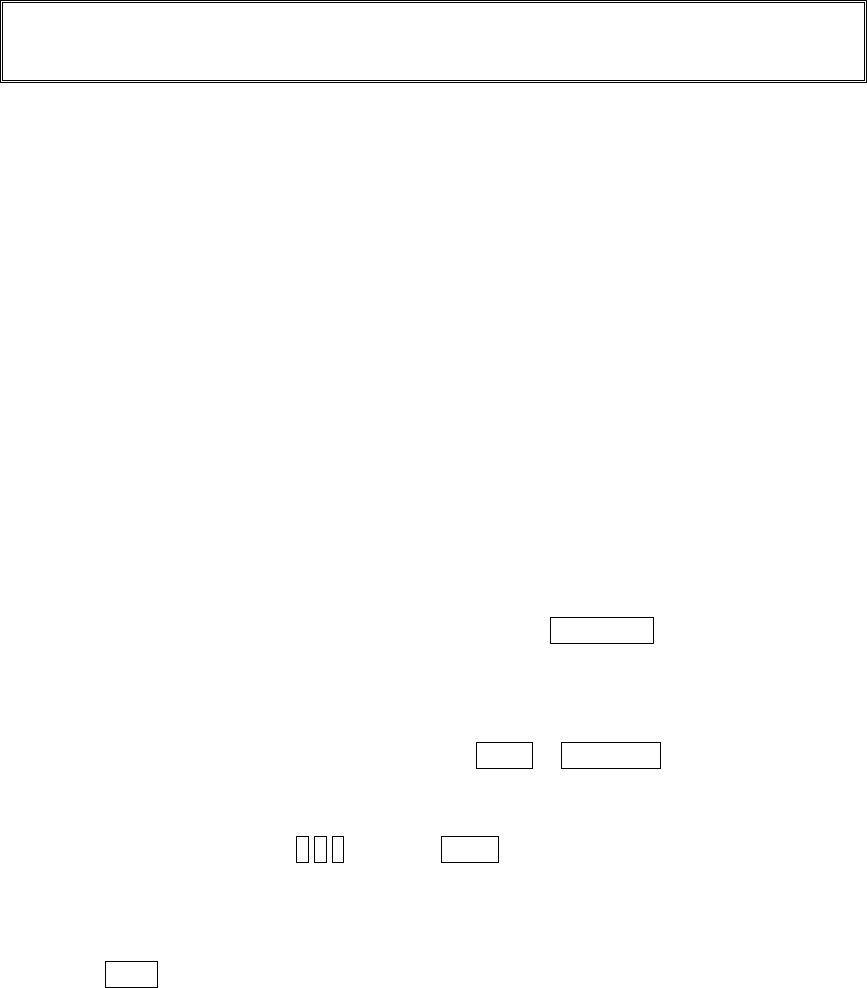
14
Changing the Ringer Volume
To change the ringer volume, press the Side Volume key when the phone is open and in
standby mode.
Note: To change the ringer volume from the main menu, see “Adjusting the Phone’s Volume
Settings” on page 22.
Adjusting Volume During a Conversation
When you need to adjust the receiver volume during a conversation, use the Side Volume key,
or press the navigation key up or down while a call is in progress.
Muting a Call
There are times when it’s necessary to mute a call so that your caller does not hear you or
certain background noises.
To mute a call with the Flip Open:
Press Options (right softkey) and select Mute. When the phone is muted, “Muted” appears
on the display.
To unmute a call with the Flip Open:
Press Options (right softkey), select Unmute.
Missed Call Notification
When an incoming call is not answered, the Missed Call log is displayed on your screen.
To display the Missed Call entry from the notification screen:
Press View (left softkey), highlight the entry and press MENU/OK .
If the phone is locked, you need to press Unlock (left softkey), then enter the lock code and press
View (left softkey).
To call the entry:
Highlight the entry you want to call and press TALK or SPEAKER .
Calling Emergency Numbers
You can place calls to 911 (dial 9 1 1 and press TALK), even if your phone is locked or your
account is restricted. When you place an emergency call, your phone automatically enters
Emergency mode.
To exit Emergency mode:
1. Press END/ to end a 911 call.
2. Press Options (right softkey) to display the options menu.
3. Select Exit Emergency.
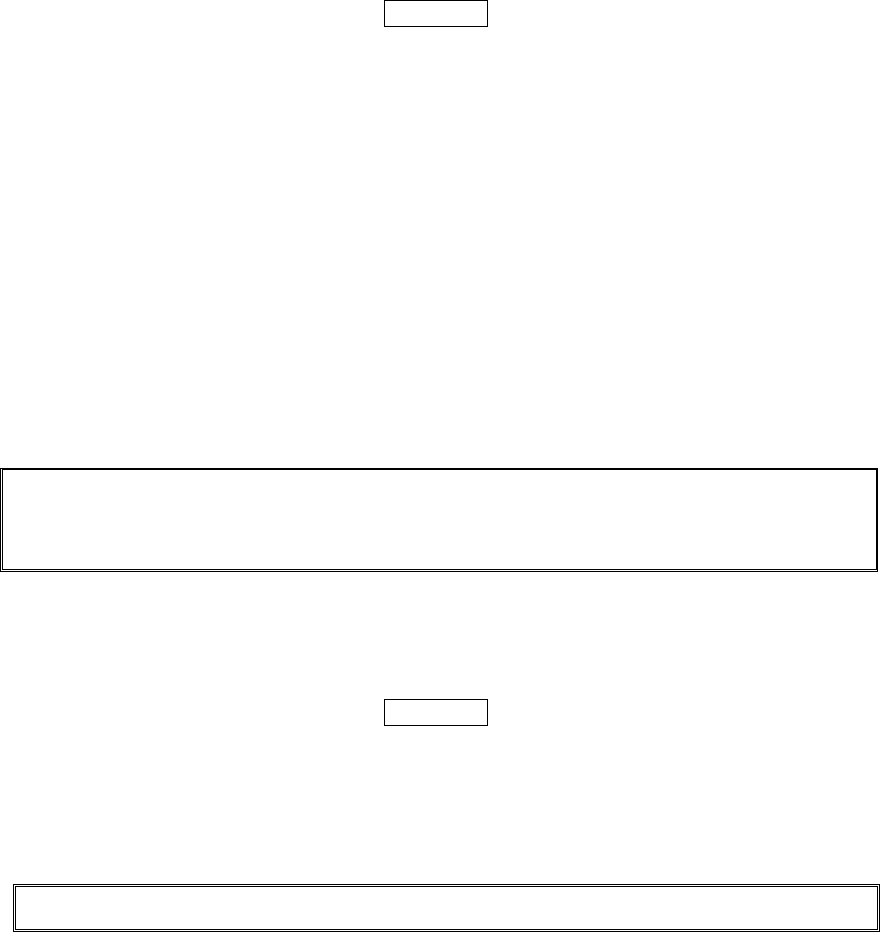
15
In-Call Options
During a call, your phone displays menu options by pressing Options (right softkey).
To select an option, highlight it and press MENU/OK.
Flash to answer an incoming Call Waiting call or to connect a third party during
Three-Way Calling.
Mute or Unmute to mute or reactivate your phone’s microphone.
Speaker On or Speaker Off to activate or deactivate speakerphone mode. You can adjust
the speakerphone volume using the Side Volume key.
Three -Way Call to call a third party.
Call History to access the Cal History menu. (See “Managing Call History” on page 39.)
Contacts to access the Contacts menu. (See “Using Contacts” on page 41.)
Messaging to access the Messaging menu.
Settings to access the Settings menu. (See “Controlling Your Phone’s Settings” on page 21.)
Tools to access the Tools menu. (See “Calendar” menu instructions on page 45.)
Voice Services to access the Voice Services menu. (See “Using Your Phone’s Voice
Services” on page 53.)
Calendar to access the Calendar. (See “Using the Phone’s Calendar and Tools” on page 45.)
Note: The Flash menu appears only for Call Waiting and Three-Way Calling. The Mute menu
does not appear during a 911 call. The Three-Way Call Menu does not appear in Roaming
areas.
End-of-Call Options
To display the following options, press Options (right softkey) within 10 seconds after
disconnecting a call.
To select an option, highlight it and press MENU/OK.
Call Again to dial the phone number.
Call: Speaker On to dial the phone number in speakerphone mode.
Save Phone# to save the phone number in your Contacts list. Go to Phone Book appears
when the number is already in your Contacts list. (See “Saving a Phone Number” on the
next page.)
Note: The End-of-Call options are not displayed for calls identified as No ID or Restricted.
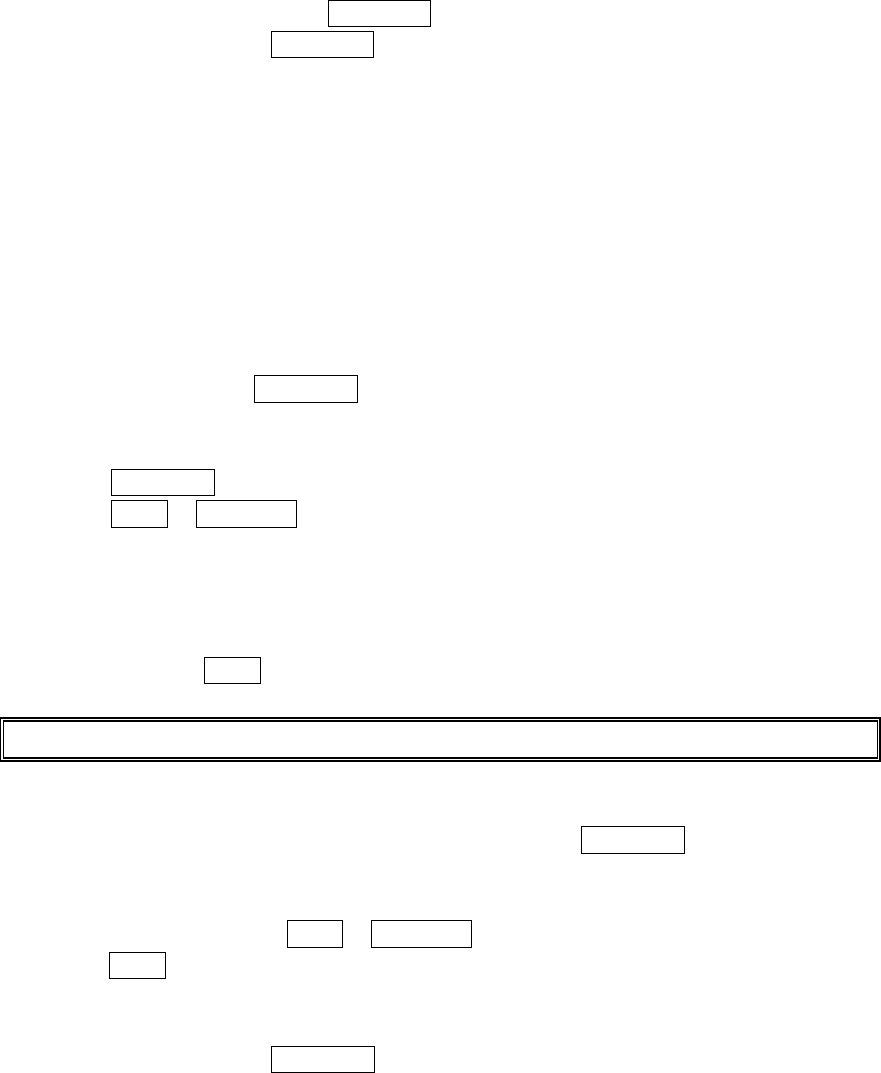
16
Saving a Phone Number
Your phone can store up to 500 phone numbers in up to 300 Contacts entries. Each entry’s
name can contain 16 characters. Your phone automatically sorts the Contacts entries
alphabetically.
To save a number from standby mode:
1. Enter a phone number.
2. Press Options (right softkey).
3. Select Save Phone# and press MENU/OK.
4. Select a label and press MENU/OK.
5. Select from the following entry modes:
New Name to enter a new name.
From Ph. Book to select a name from Contacts entry list.
6. Press Save (left softkey).
Finding a Phone Number
You can search Contacts entries for phone numbers that contain a specific string of numbers.
To find a phone number:
1. Enter the last four or more digits of the number in standby mode and press Options (right
softkey). The more numbers you enter, the more specific the search becomes.
2. Select Find and press MENU/OK.
3. The Contacts entry that ends with the digits you entered appears.
4. Select your desired entry.
Press MENU/OK to display the entry details.
Press TALK or SPEAKER to dial.
Dialing and Saving Phone Numbers With Pauses
You can dial or save phone numbers with pauses for use with automated systems, such as
voicemail or credit card billing numbers. If you select a hard pause, the next set of numbers are
sent when you press TALK. If you select a 2-second pause, your phone automatically sends the
next set of numbers after two seconds.
Note: You can have multiple pauses in a phone number and combine 2-second and hard pauses.
To dial or save phone numbers with pauses:
1. Enter the phone number and press Options (right softkey).
2. Select either Hard Pause or 2-Sec. Pause and press MENU/OK. Hard Pauses are
displayed as an “H” and 2-second pauses as a “T”.
3. Enter additional numbers.
4. To dial the number, press TALK or SPEAKER. (When dialing a number with a hard pause,
press TALK to send the next set of numbers.)
- or -
To save the number in your Contacts list, press Options (right softkey), highlight
Save Phone#, and press MENU/OK.
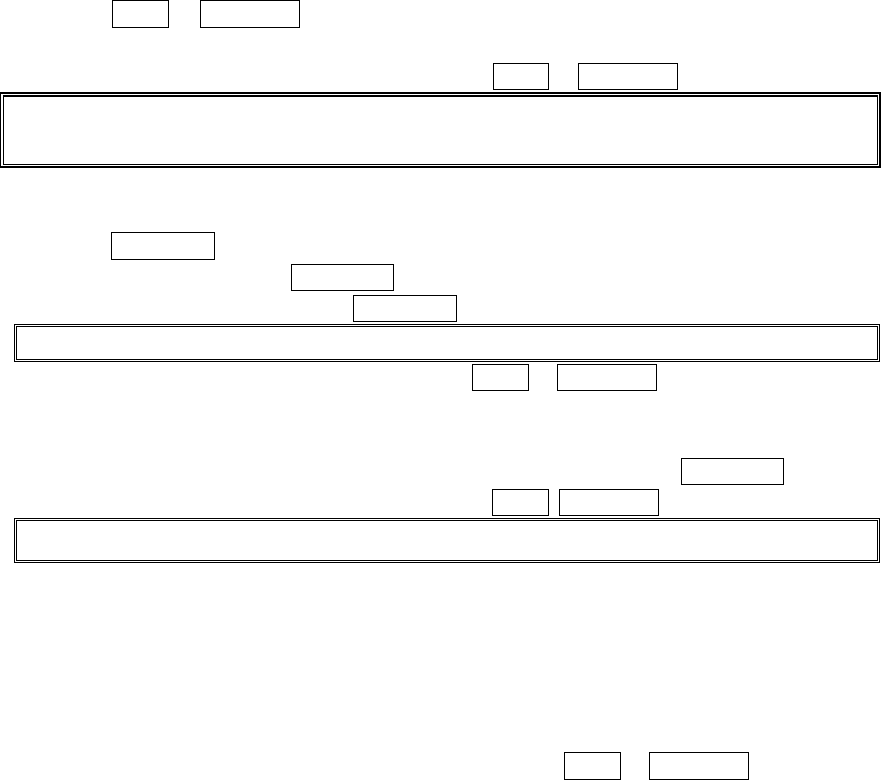
17
Abbreviated Dialing
Abbreviated Dialing is another form of speed dialing. It allows you to dial a number by entering
the last 3-6 digits of any number in your Contacts directory. This feature becomes available
when you enable Abbreviated Dialing and enter the appropriate digits of a phone number.
To make a call using Abbreviated Dialing:
1. Enter the last 3-6 digits of a contact’s phone number.
2. Press TALK or SPEAKER. If there is more than one matched number in your Contacts
list, Abbrev. Dial list appears.
3. Select the name you want to call, and then press TALK or SPEAKER to place a call.
Note: If there is no matched number, your phone dials the number you set for abbreviated dial
with the last 4-digits you entered.
Dialing From the Contacts List
1. Press MENU/OK to access the main menu.
2. Select Contacts and press MENU/OK.
3. Select Find/Add Entry and press MENU/OK.
Shortcut: Press the navigation key right to list entries.
4. Highlight the entry you want to call and press TALK or SPEAKER to dial the entry’s
default phone number.
- or -
To dial another number from the entry, highlight the name and press MENU/OK,
highlight the number you wish to call, and press TALK, SPEAKER, or Call (left softkey).
Tip: You can also make a call by selecting Options (right softkey) > Call or Call:Speaker On.
Using Speed Dialing
With this feature, you can dial your favorite entries using one key press for locations 2-9.
To use speed dial for voice calls:
From standby mode, press and hold the appropriate key for approximately two seconds.
- or -
From standby mode, press the appropriate key and press TALK or SPEAKER.
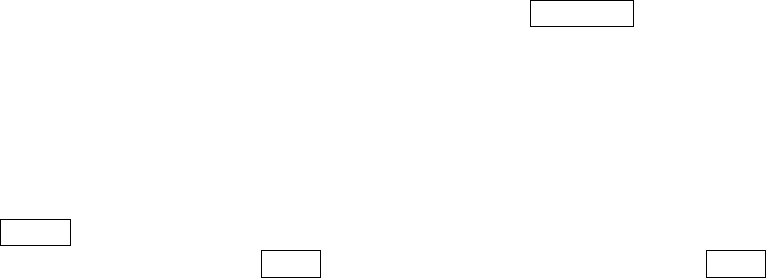
18
Entering Text
Selecting a Character Input Mode
Your phone provides convenient ways to enter words, letters, punctuation, and numbers
whenever you are prompted to enter text (for example, when adding a Contacts entry and when
using Picture Mail and SMS Text Messaging).
To change the character input mode:
1. When you display a screen where you can enter text, press Mode (right softkey).
2. To select a character input mode, highlight it and press MENU/OK.
Entering Characters Using T9 Text Input
T9 Text Input lets you enter text in your phone by pressing keys just once per letter. (To select
the T9 Word mode when entering text, see “Selecting a Character Input Mode” above.)
T9 Text Input analyzes the letters you enter using an intuitive word database and creates a
suitable word. (The word may change as you type.) To accept a word and insert a space, press
Space #.
If you make a mistake, press BACK to erase a single character. Press and hold BACK to delete
an entire entry.
Adding a Word to the T9 Database
If a word you want to enter is not displayed as an option when you are using T9 Text Input, you
can add it to the database.
To add a word to the database:
1. Select the Add Word input mode.
2. Enter the word using Alphabet mode (multi-tap text entry). (See “Entering Characters by
Using Alphabet Mode” on the next page.)
3. Press Save (left softkey). The word will appear as an option the next time you scroll through
options during T9 Text Input.
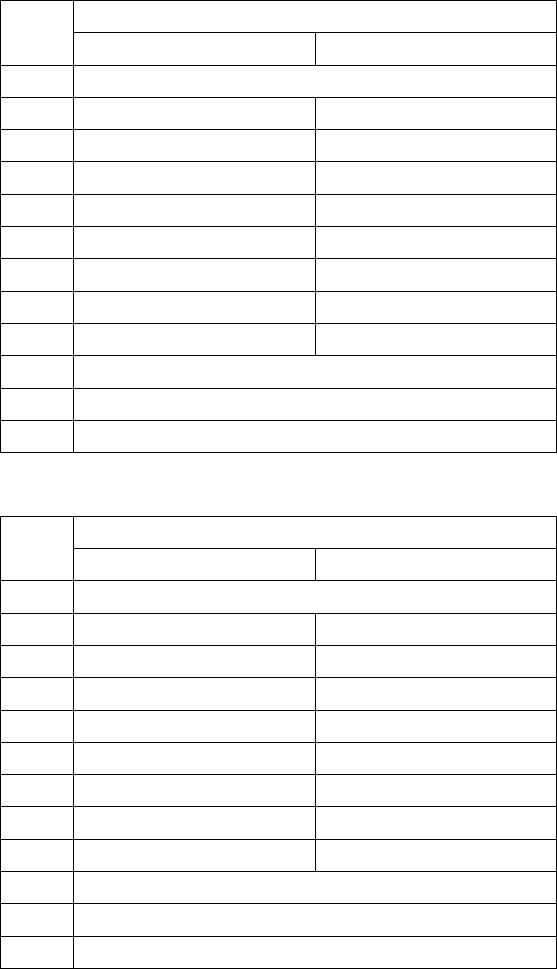
19
Entering Characters by Using Alphabet Mode
To enter characters using Alphabet mode (See “Selecting a Character Input Mode” on page 18).
Press the corresponding keys until the desired letter appears. By default, the first letter of an
entry is capitalized and following letters are lowercased.
Characters scroll in the following order:
English Sequence
Key
Upper Case Lower Case
1 . , @ 1 ? ! * # /
2 ABC2 abc2
3 DEF3 def3
4 GHI4 ghi4
5 JKL5 jkl5
6 MNO6 mno6
7 PQRS7 pqrs7
8 TUV8 tuv8
9 WXYZ9 wxyz9
0 0
# Space
* One-character-shifted Caps Lock Unshifted
In Spanish mode, characters scroll in the following order.
Spanish Sequence
Key
Upper Case Lower Case
1 . , @ 1 ¿ ? ¡ ! * # /
2 AÁBC2 aábc2
3 DEÉF3 deéf3
4 GHIÍ4 ghií4
5 JKL5 jkl5
6 MNÑOÓ6 mnñoó6
7 PQRS7 pqrs7
8 TUÚÜV8 tuúüv8
9 WXYZ9 wxyz9
0 0
# Space
* One-character-shifted Caps Lock Unshifted
See page 31 for changing Spanish entering mode.
After a character is entered, the cursor automatically advances to the next space after two
seconds or when you enter a character on a different key.
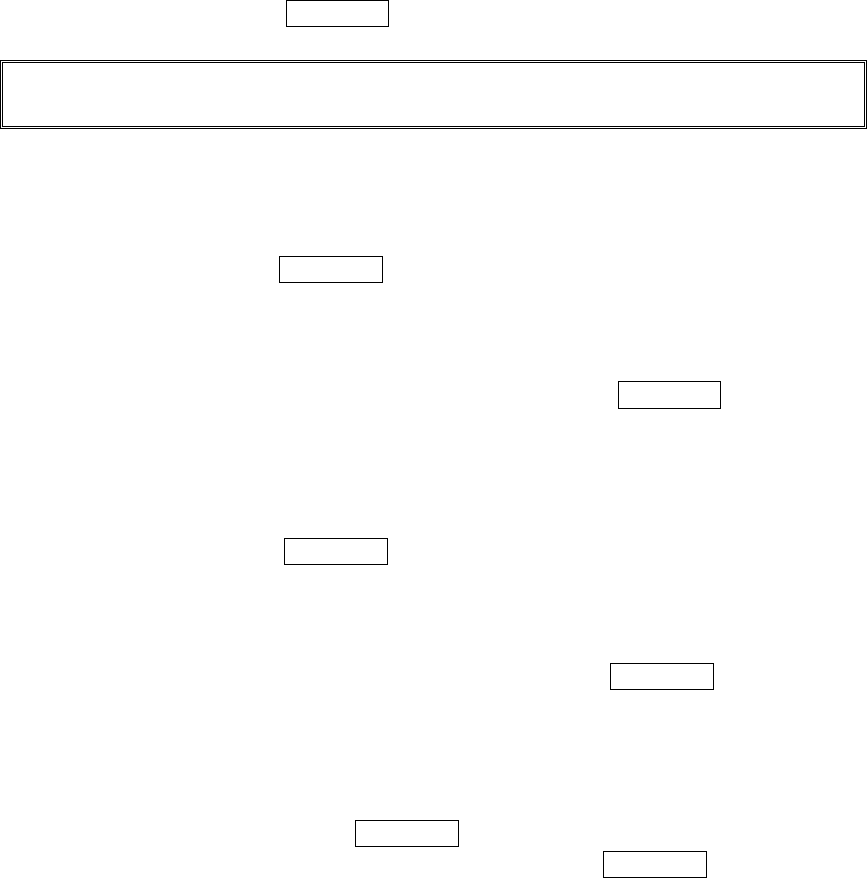
20
Entering Numbers, Symbols, Smileys and Preset Messages
Entering NUMBERS
To enter numbers:
1. In a text entry field, press Mode (right softkey).
2. Select NUMBER and press MENU/OK.
3. Press the corresponding numeric key to enter the number.
Shortcut: Press and hold the corresponding number key to enter the number directory in
alphabet mode or T9 mode.
Entering SYMBOLS
To enter symbols:
1. In a text entry field, press Mode (right softkey).
2. Select SYMBOL and press MENU/OK.
3. Select the line that includes your desired symbol.
4. Press the corresponding key (1-8) with each symbol.
-or-
Select your desired symbol by using the navigation key, and press MENU/OK.
Entering SMILEYS
To enter “emoticons” (smileys):
1. In a text entry field, press Mode (right softkey).
2. Select SMILEYS and press MENU/OK.
3. Select the line that includes your desired smiley.
4. Press the corresponding key (1-4) with each smiley.
-or-
Select your desired smiley by using the navigation key and press MENU/OK.
Entering PRESET MESSAGES
To enter preset messages:
1. In a text entry field, press Mode (right softkey).
2. Select PRESET SUFFIX and press MENU/OK.
3. Select your desired word by using the navigation key and press MENU/OK.
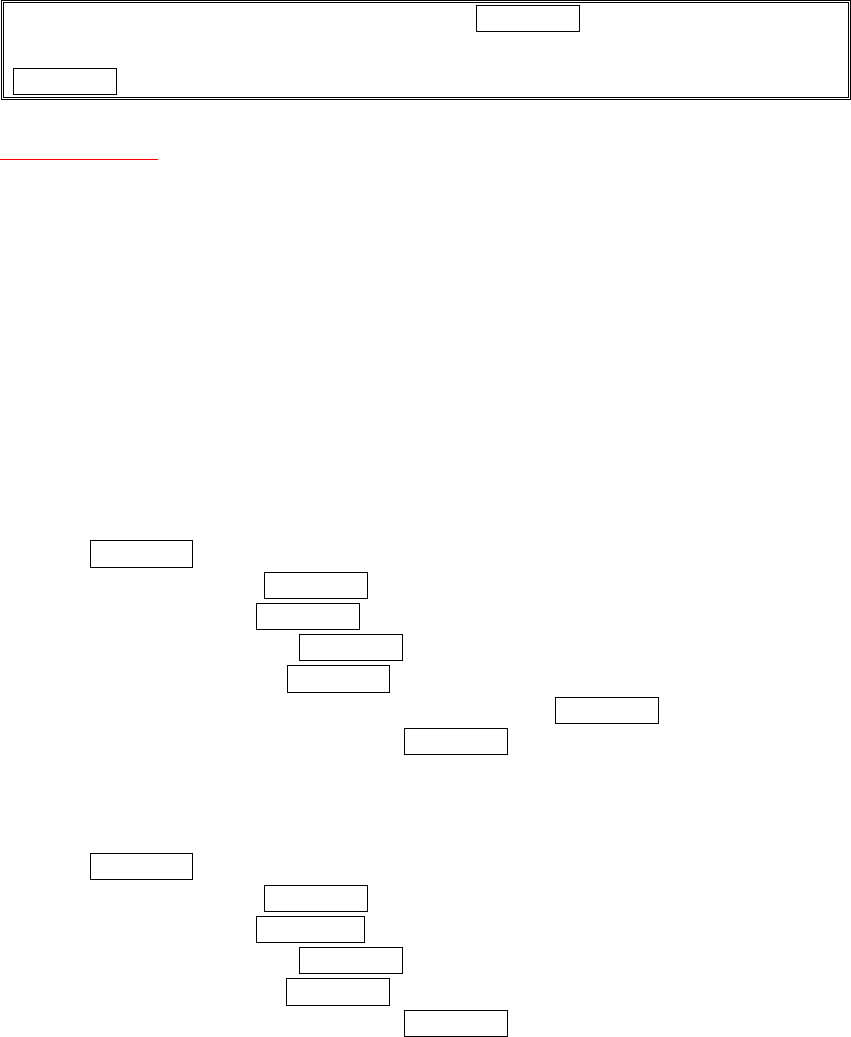
21
Controlling Your Phone’s Settings
Reminder: To access the phone ’s main menu, press MENU/OK from standby mode. Menu
items may be selected by highlighting them with the navigation key and pressing
MENU/OK.
Sound Settings
Ringer Types
Ringer types help you identify incoming calls and messages. You can assign ringer types to
individual Contacts entries, types of calls and types of messages.
● Programmed Ringers include a variety of standard ringer types and familiar music.
● Vibrating Ringer alerts you to calls or messages without disturbing others.
● Downloaded Ringers can be downloaded right to your phone.
Selecting Ringer Types for Voice Calls
Your phone provides a variety of ringer options that allow you to customize your ringer and
volume settings.
To select a ringer type for voice calls:
1. Press MENU/OK to access the main menu.
2. Select Settings and press MENU/OK.
3. Select Sounds and press MENU/OK.
4. Select Ringer Type and press MENU/OK.
5. Select Voice Calls and press MENU/OK.
6. Select With Caller ID, No Caller ID or Roaming and press MENU/OK.
7. Select your desired ringer type and press MENU/OK.
Selecting Ringer Types for Messages
To select a ringer type for messages:
1. Press MENU/OK to access the main menu.
2. Select Settings and press MENU/OK.
3. Select Sounds and press MENU/OK.
4. Select Ringer Type and press MENU/OK.
5. Select Messaging and press MENU/OK.
6. Select your desired ringer type and press MENU/OK.
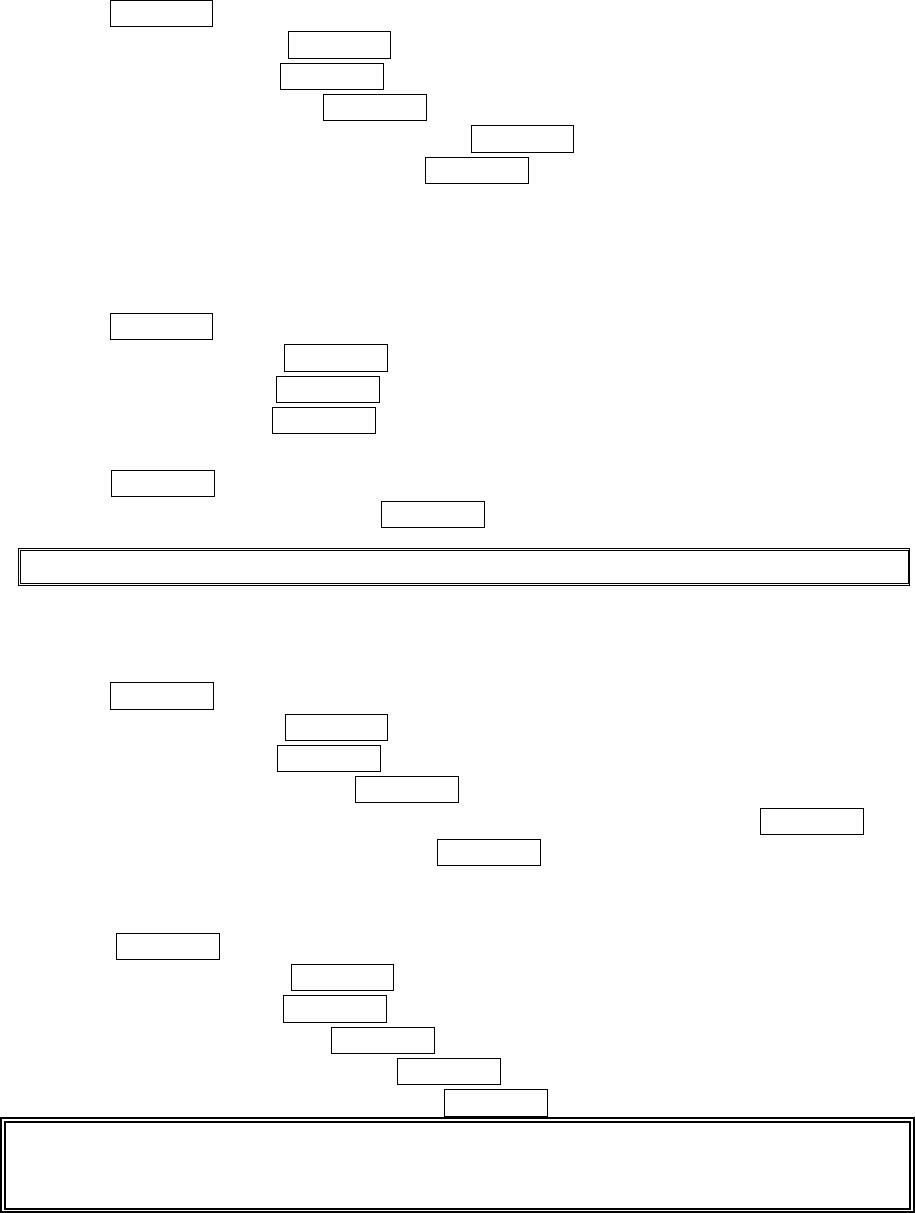
22
Selecting Ringer Types for Voicemail or Calendar/Alarm
To select a ringer type for voicemail or calendar/alarm:
1. Press MENU/OK to access the main menu.
2. Select Settings and press MENU/OK.
3. Select Sounds and press MENU/OK.
4. Select Ringer Type and press MENU/OK.
5. Select Voicemail or Calendar/Alarm and press MENU/OK.
6. Select your desired ringer type and press MENU/OK.
Setting Tone Length, Start-up/Power-off Tone, Voice Prompt or Key Press Echo
You can determine the length of your key beep (you hear this when you press any key) or type
of the Start-up/Power off tone (sounds when you turn the phone on/off on this feature).
1. Press MENU/OK to access the main menu.
2. Select Settings and press MENU/OK.
3. Select Sounds and press MENU/OK.
4. Select Others and press MENU/OK.
5. Select Tone Length, Start-up Tone, Power-off Tone,Voice Prompt or Key Press Echo and
press MENU/OK.
6. Select your desired option and press MENU/OK.
Adjusting the Phone’s Volume Settings
To adjust the ringer/ key volume:
1. Press MENU/OK to access the main menu.
2. Select Settings and press MENU/OK.
3. Select Sounds and press MENU/OK.
4. Select Ringer/Key Vol., and press MENU/OK.
5. Select Ringer Volume, Calendar/Alarm, Start-up/Pw-off or Key Beep and press MENU/OK.
6. Select your desired volume level and press MENU/OK.
To adjust earpiece or speaker volume:
1. Press MENU/OK to access the main menu.
2. Select Settings and press MENU/OK.
3. Select Sounds and press MENU/OK.
4. Select Receiver Vol. and press MENU/OK.
5. Select Earpiece or Speaker and press MENU/OK.
6. Select your desired volume level and press MENU/OK.
Tip: You can adjust the ringer volume in standby mode by using the Side Volume key, and
adjust earpiece volume during a call by using the navigation key up or down or Side Volume
key.
Tip: When ringer volume is set to Silence All, voice prompts cannot be heard.
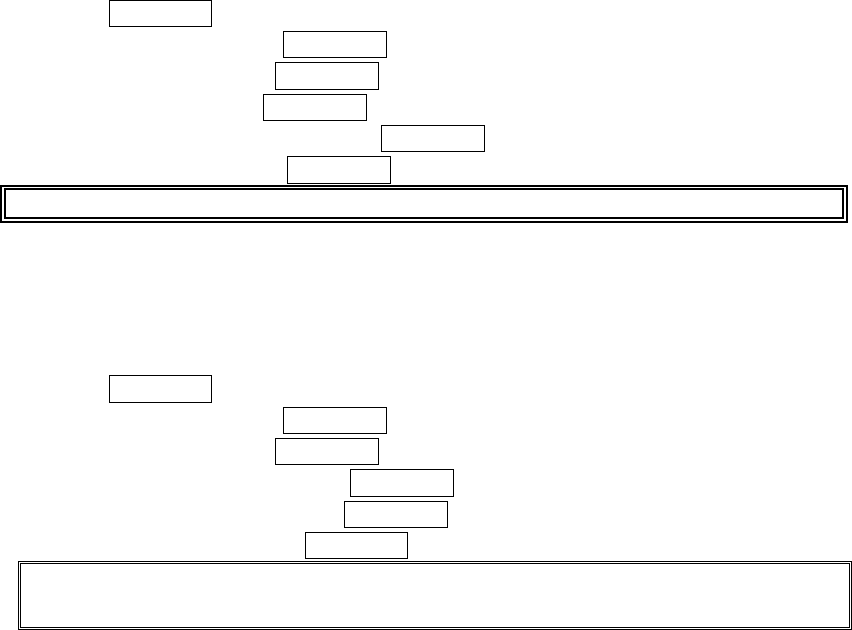
23
Alert Notification
Your phone comes with several different options to keep you aware of what’s going on by
sounding the alert or ringer.
Service sets an alert to notify you of network services parameter changes.
Ready Link sets an alert to notify you of Ready Link calls.
Voicemail sets an alert to notify you of voice messages.
Messaging sets an alert to notify you of Text or Picture Mail.
Minute Beep sets a minute reminder that beeps ten seconds before the end of each minute
during a call.
Signal Fade sets an alert to notify you when your phone loses a signal during a call.
To set alerts:
1. Press MENU/OK to access the main menu.
2. Select Settings and press MENU/OK.
3. Select Sounds and press MENU/OK.
4. Select Alerts and press MENU/OK.
5. Select your desired option and press MENU/OK.
6. Select a setting and press MENU/OK.
Tip: Repeat Alert sounds an alert every two minutes for twenty minutes.
Silence All
There may be times when you need to silence your phone entirely. The phone’s Silence All
option allows you to mute all sounds without turning your phone off:
To activate Silence All:
1. Press MENU/OK to access the main menu.
2. Select Settings and press MENU/OK.
3. Select Sounds and press MENU/OK.
4. Select Ringer/Key Vol. and press MENU/OK.
5. Select Ringer Volume and press MENU/OK.
Select Silence All and press MENU/OK.
Tip: When Ringer Volume is set as Silence All, other items are changed to Off and cannot
be highlighted.
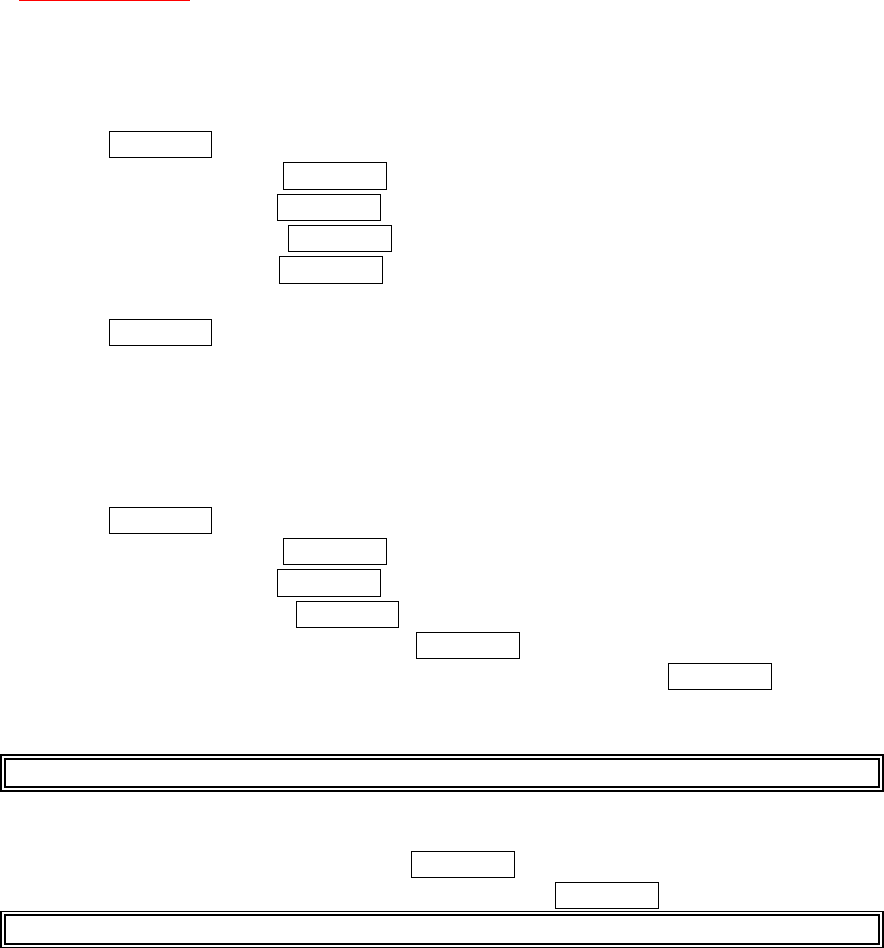
24
Display Settings
Changing the Text Greeting
The text greeting can be up to 15 characters and is displayed on your phone’s screen in standby
mode. You may choose to keep the phone’s default greeting, or enter your own custom greeting.
To display or change your greeting:
1. Press MENU/OK to access the main menu.
2. Select Settings and press MENU/OK.
3. Select Display and press MENU/OK.
4. Select Greeting and press MENU/OK.
5. Select Custom and press MENU/OK.
You can customize the greeting by entering a personalized greeting.
6. Press MENU/OK.
Changing the Backlight Time Length
The backlight setting lets you select how long the display screen and keypad are backlit after
any key press is made.
To change the Main LCD or Sub LCD backlight setting:
1. Press MENU/OK to access the main menu.
2. Select Settings and press MENU/OK.
3. Select Display and press MENU/OK.
4. Select Backlight and press MENU/OK.
5. Select Main LCD or Sub LCD and press MENU/OK.
6. Select Always On, Always Off or your defined time length, and press MENU/OK.
Always Off always turns the Backlight off.
Always On keeps the backlight on indefinitely.
Note: The Always On setting returns to previous value on the next time you turn on the phone.
To change the Keypad backlight setting:
1. Select Key after step 4 above, and press MENU/OK.
2. Select Always Off or your defined time length and press MENU/OK.
Note: Long backlight settings affect the battery’s talk and standby times.
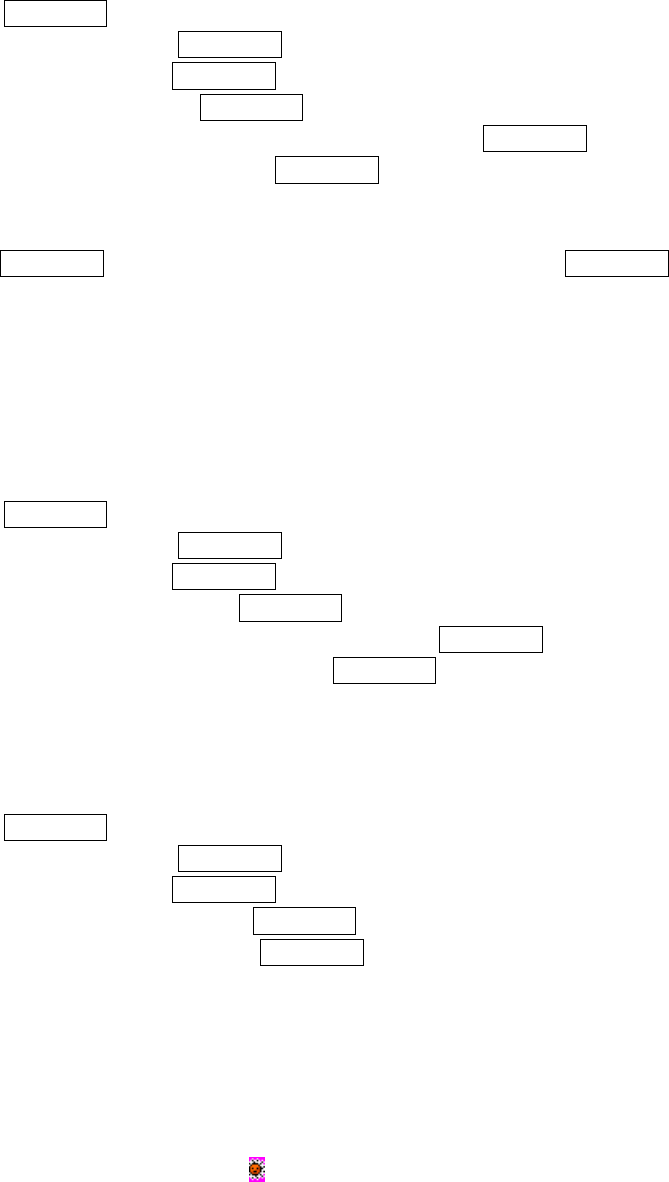
25
Changing the Display Screen Animation
Your new phone offers options for what you see on the display screen during various phone
functions.
To assign the animation:
1. Press MENU/OK to access the main menu.
2. Select Settings and press MENU/OK.
3. Select Display and press MENU/OK.
4. Select Animation and press MENU/OK.
5. Select Standby, Outgoing Calls or Service Search and press MENU/OK.
6. Select your desired option and press MENU/OK.
Press Preview (right softkey) to see a sample display.
For standby, you will also set the animation starting time. Select the option under after and
press MENU/OK, then highlight your desired setting time and press MENU/OK.
Preset uses the pre-programmed animation.
Get New to start up the Browser so you can select an item to download.
To deactivate this feature, select Off after step 6 above.
Changing the Display for Incoming Calls
You can set the color or downloaded image to be shown on the Incoming Calls display.
To change the incoming calls display:
1. Press MENU/OK to access the main menu.
2. Select Settings and press MENU/OK.
3. Select Display and press MENU/OK.
4. Select Incoming Calls and press MENU/OK.
5. Select Preset, Off, My Content, or –Get New and press MENU/OK.
6. Select the desired color or image and press MENU/OK, and then press OK (left softkey).
Changing the Display for the Standby Mode
This feature enables you to select a variety of items to display in standby mode.
To set your standby display:
1. Press MENU/OK to access the main menu.
2. Select Settings and press MENU/OK.
3. Select Display and press MENU/OK.
4. Select Standby Display and press MENU/OK.
5. Select your desired item and press MENU/OK.
Screen Saver displays the screen saver.
Calendar displays the Calendar.
Digital Clock displays the local time in digital mode.
World Clock displays the time of the selected country along with the local time. You can
scroll the World Clock list by pressing the navigation key right or left for changing country,
Summer (left softkey) / Standard (right softkey) for changing between summer and
standard time if applicable. The icon indicates the summer time.
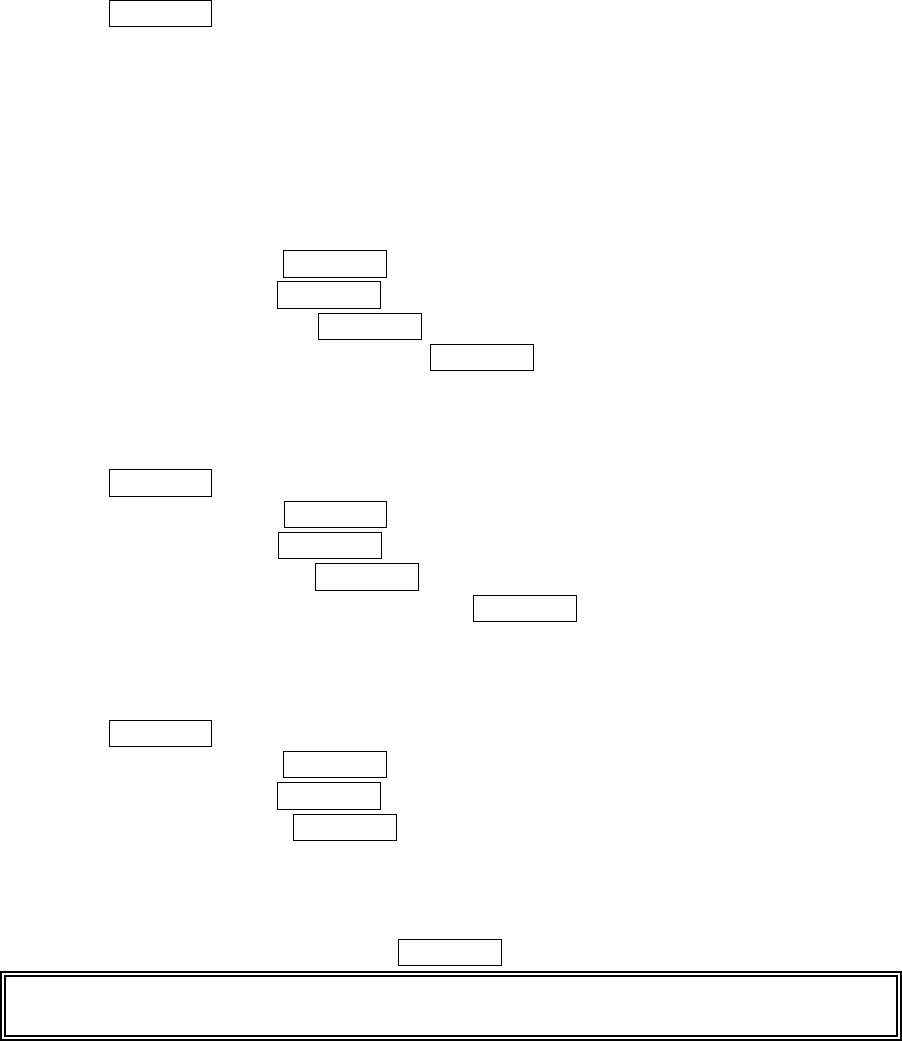
26
Default returns the standby display to its default setting.
6. Press MENU/OK to save the setting to follow each system prompt or when confirming the
preview display.
Changing the Background
You can customize your phone display’s appearance by selecting a color scheme to reflect your
personality.
To change the display’s background:
1. Press to access the main menu.
2. Select Settings and press MENU/OK.
3. Select Display and press MENU/OK.
4. Select Background and press MENU/OK.
5. Select your desired background and press MENU/OK.
Changing the Phone’s Menu Style
To select the display’s main menu style:
1. Press MENU/OK to access the main menu.
2. Select Settings and press MENU/OK.
3. Select Display and press MENU/OK.
4. Select Main Menu and press MENU/OK.
5. Select either Grid View or List View and press MENU/OK.
Changing the Text Font Size
To change the text input font:
1. Press MENU/OK to access the main menu.
2. Select Settings and press MENU/OK.
3. Select Display and press MENU/OK.
4. Select Font Size and press MENU/OK.
5. Select View or Input.
● View to select from Main LCD or Sub LCD.
● Input to select from Phone#s, Messaging, or Others.
6. Select your desired font size and press MENU/OK.
Tip: From the font preview display, select your desired font size by pressing the navigation key
right or left.
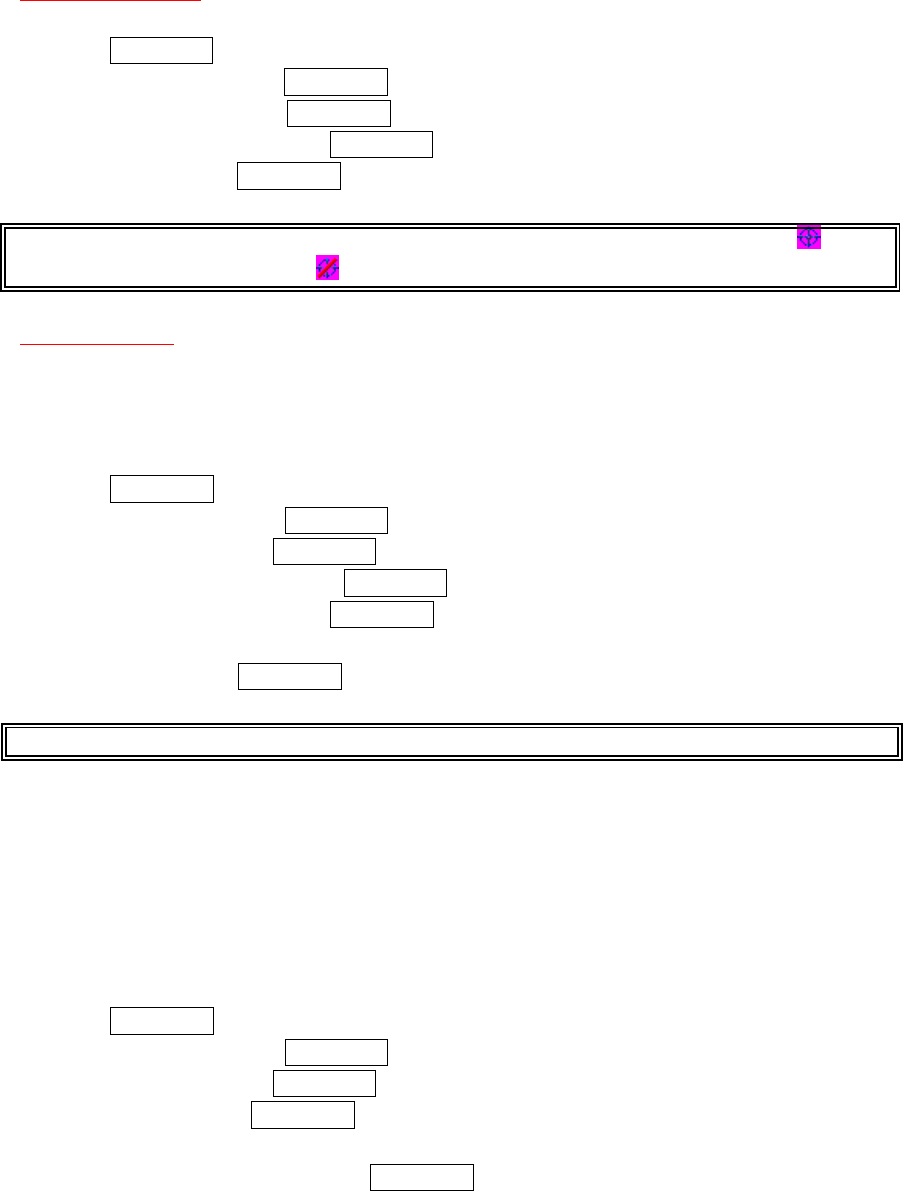
27
Location Settings
To enable your phone’s Location feature:
1. Press MENU/OK to access the main menu.
2. Select Settings and press MENU/OK.
3. Select Location and press MENU/OK.
4. Read the disclaimer and press MENU/OK.
5. Select On and press MENU/OK.
To deactivate this feature, select Off during step 5 above.
Tip: When the Location feature is on, your phone’s standby screen will display the icon.
When Location is turned off, the icon will display.
Airplane Mode
When your phone is in Airplane Mode, it cannot send or receive any calls or access online
information. You may still use the phone’s other features, such as Games, Voice Memos,
Calendar, etc., while you are in Airplane Mode.
To set Airplane Mode:
1. Press MENU/OK to access the main menu.
2. Select Settings and press MENU/OK.
3. Select Others and press MENU/OK.
4. Select Airplane Mode and press MENU/OK.
5. Read the disclaimer and press MENU/OK.
Press Cancel (right softkey) to return to the previous menu.
6. Select On and press MENU/OK.
To deactivate this feature, select Off during step 5 above.
Note: While in Airplane Mode, your phone’s standby screen will display “Phone Off“.
TTY Use With PCS Service
This feature sets the TTY Mode to On or Off.
A TTY (also known as TDD or Text Telephone) is a telecommunications device that allows
people who are deaf or hard of hearing, or who have speech or language disabilities, to
communicate by telephone. Connect the TTY device to the Headset Jack of Your phone. Then,
type the message you want to send on the TTY’s keyboard.
To Turn TTY mode on or off:
1. Press MENU/OK to access the main menu.
2. Select Settings and press MENU/OK.
3. Select Others and press MENU/OK.
4. Select TTY and press MENU/OK.
5. You will see a message on the display. Press OK (left softkey) to continue.
6. Select Enable or Disable and press MENU/OK.
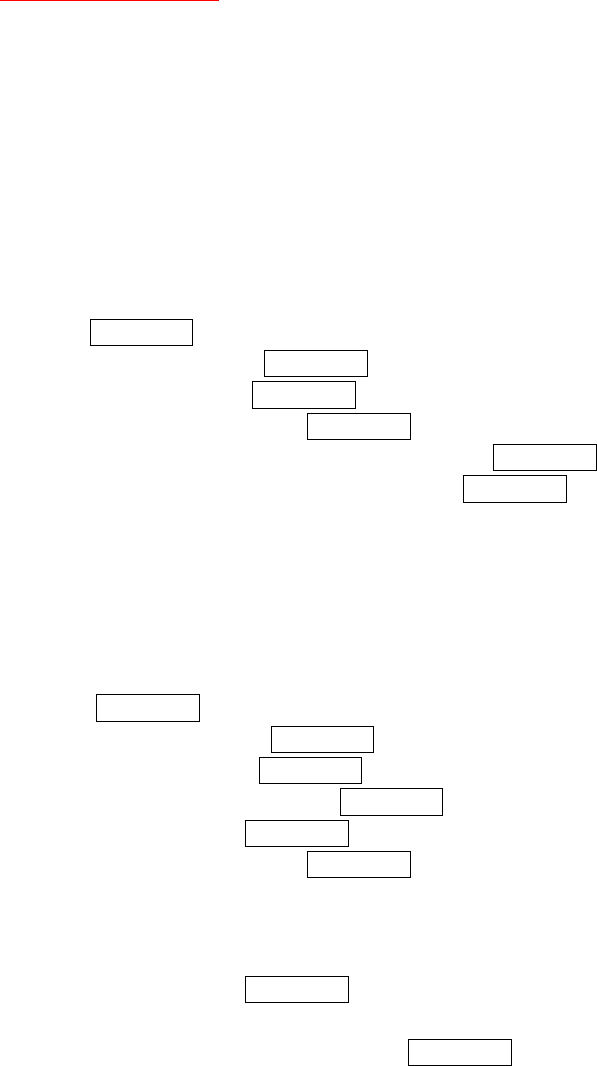
28
Phone Setup Options
My Favorites
You can arrange your own shortcut menu.
1. Press the navigation key left.
2. Select an unassigned number and press Add (right softkey).
3. Select your desired menu and press Set (right softkey).
Auto-Answer Mode
You may set your phone to automatically pick up incoming calls when connected to an optional
hands-free car kit or a headset.
To set Auto-Answer mode:
1. Press MENU/OK to access the main menu.
2. Select Settings and press MENU/OK.
3. Select Others and press MENU/OK.
4. Select Auto Answer and press MENU/OK.
5. Select Car Kit/Headset or Speakerphone and press MENU/OK.
6. Select either 5 Seconds or 15 Seconds and press MENU/OK.
To deactivate this feature, select Off during step 6 above.
Setting the Open/Close Flip Option
This feature enables you to answer an incoming call by opening the flip or to end a call by
closing the flip.
To activate the Open Flip feature:
1. Press MENU/OK to access the main menu.
2. Select Settings and press MENU/OK.
3. Select Others and press MENU/OK.
4. Select Open/Close Flip and press MENU/OK.
5. Select Open and press MENU/OK.
6. Select Answer Call and press MENU/OK.
To deactivate this feature, select No Action during step 6 above.
To activate the Close Flip feature:
1. Follow steps 1-4 above.
2. Select Close and press MENU/OK. (You will see a message on the display.)
3. Press OK (left softkey) to continue.
4. Select an option from the following and press MENU/OK.
End Call to end the call.
Mute to continue the call. Your voice is muted, however you can hear the caller’s voice from
the speaker.
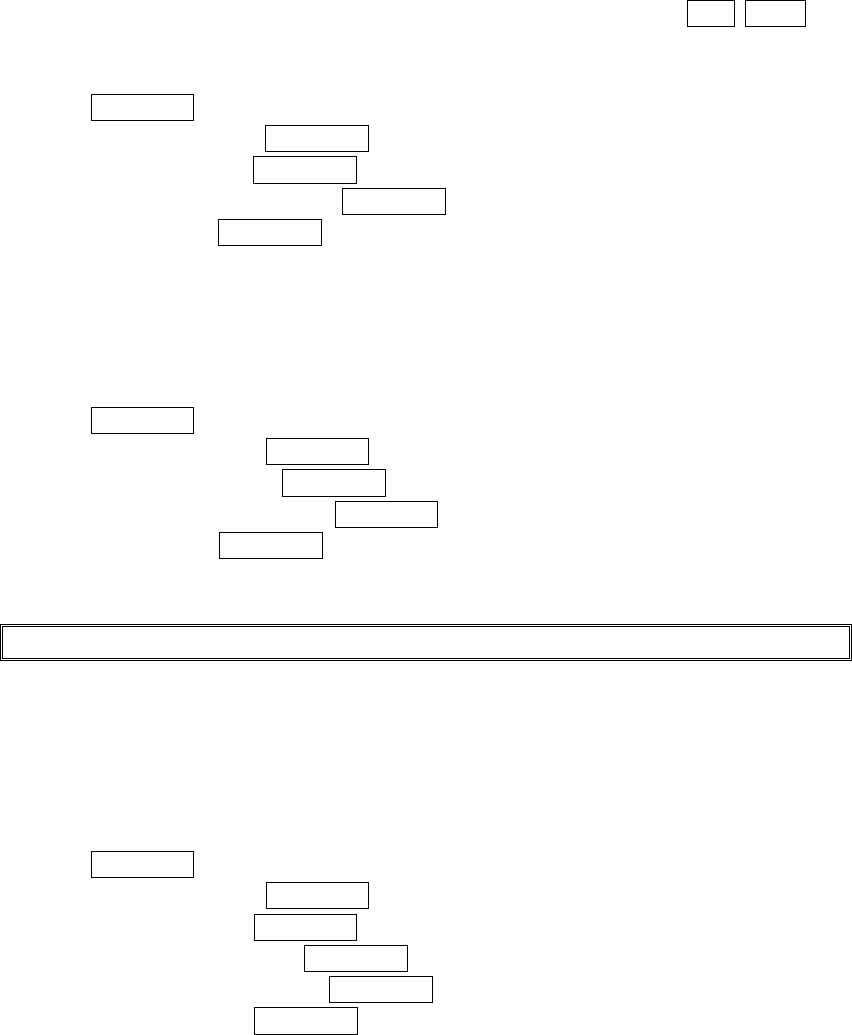
29
Setting Any Key Answer
This feature allows you to answer incoming calls by pressing any key (except END, BACK,
softkeys, and side keys).
To activate this feature:
1. Press MENU/OK to access the main menu.
2. Select Settings and press MENU/OK.
3. Select Others and press MENU/OK.
4. Select Any Key Answer and press MENU/OK.
5. Select On and press MENU/OK.
To deactivate this feature, select Off during step 5 above.
Setting the Side Key Guard
This feature enables you to lock the side keys while the flip is closed.
To activate this feature:
1. Press MENU/OK to access the main menu.
2. Select Settings and press MENU/OK.
3. Selecting Others and press MENU/OK.
4. Select Side Key Guard and press MENU/OK.
5. Select On and press MENU/OK.
Key Guard appears when the side keys are pressed while the Side Key Guard is enabled.
To deactivate this feature, select Off during step 5 above.
Note: This feature does not apply when the flip is open.
Setting Abbreviated Dialing
Abbreviated Dialing is another form of speed dialing. It allows you to dial a number by entering
three to six digits of any number in your Contacts directory. If the digits you enter do not match
any stored Contacts entry, your phone will automatically prepend the digits you specify.
To activate this feature:
1. Press MENU/OK to access the main menu.
2. Select Settings and press MENU/OK.
3. Select Others and press MENU/OK.
4. Select Abbrev. Dial and press MENU/OK.
5. Select Ph.Book Match and press MENU/OK.
6. Select Enable and press MENU/OK.
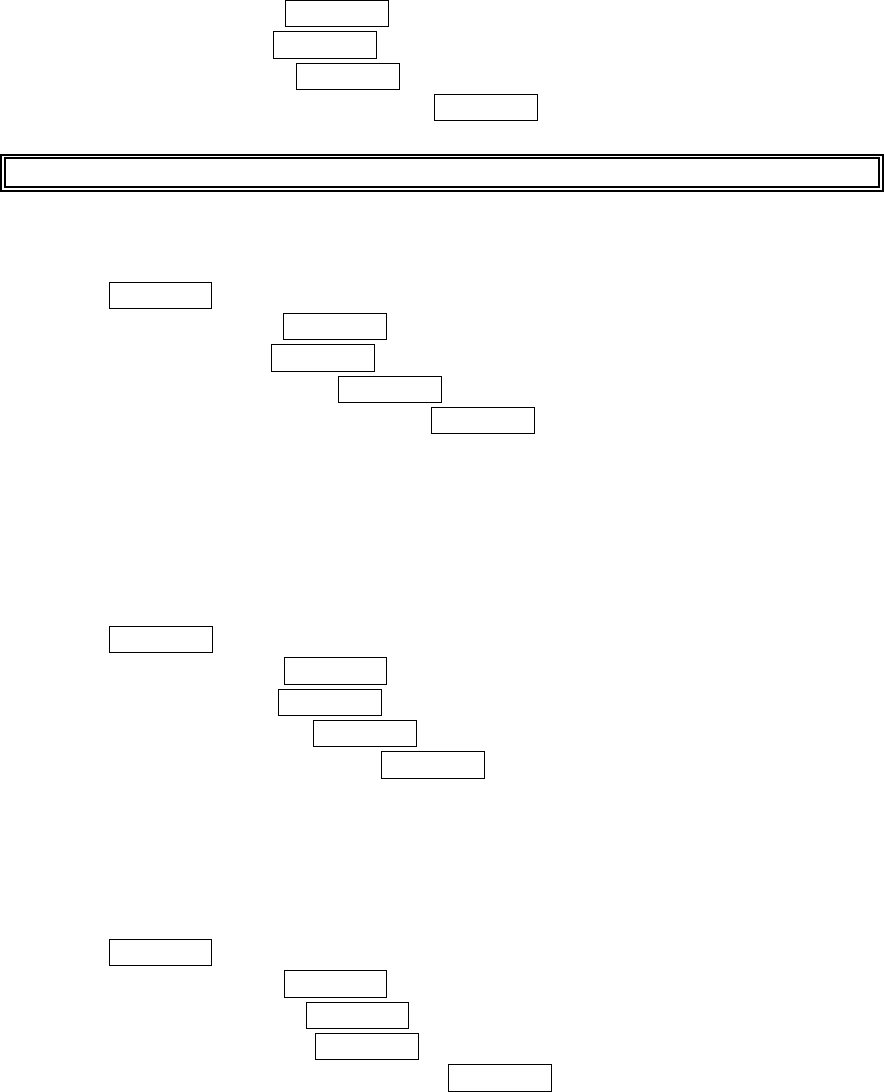
30
To set your prepend number:
1. Follow steps 1-4 above.
2. Select Prepend and press MENU/OK.
3. Select Enable and press MENU/OK.
4. Select Prepend# and press MENU/OK.
5. Enter a five-or-six-digit number and press MENU/OK or OK (left softkey).
To deactivate this feature, select Disable during step 3 above.
Tip: If you enter less than 4 digits, the display shows a warning message.
Setting Headset Mode
To set headset mode:
1. Press MENU/OK to access the main menu.
2. Select Settings and press MENU/OK.
3. Select Others and press MENU/OK.
4. Select Headset Mode and press MENU/OK.
5. Select Voice Call or Ready Link and press MENU/OK.
Press Info (right softkey) during step 5 above to see the Headset Mode information.
To deactivate this feature, select Off during step 5 above.
Sleep Mode
This feature helps conserve your battery power by restricting the display.
To set sleep mode:
1. Press MENU/OK to access the main menu.
2. Select Settings and press MENU/OK.
3. Select Display and press MENU/OK.
4. Select Sleep Mode and press MENU/OK.
5. Select your desired option and press MENU/OK.
To deactivate this feature, select Off during step 5 above.
Setting Message Notification
When you receive a text message, your phone notifies you by displaying an icon on your display
screen. You can also choose to be notified with a larger pop-up message on your display screen.
1. Press MENU/OK to access the main menu.
2. Select Settings and press MENU/OK.
3. Select Messaging and press MENU/OK.
4. Select Notification and press MENU/OK.
5. Select Msgs and Icon or Icon only and press MENU/OK.
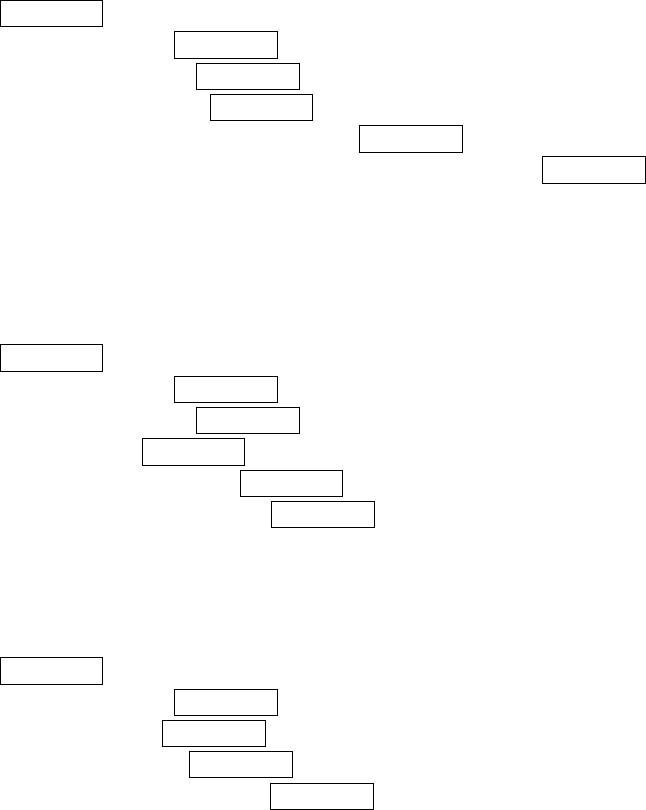
31
Editing Preset Messages
Your phone is loaded with 20 preset messages to help make sending text messages faster and
easier. These messages can be customized or deleted to suit your needs. You can even add
your own preset messages to the list.
To edit a preset messages:
1. Press MENU/OK to access the main menu.
2. Select Settings and press MENU/OK.
3. Select Messaging and press MENU/OK.
4. Select Preset Msgs and press MENU/OK.
5. Select the message you want to edit and press MENU/OK.
6. Use your keypad to edit the message and press OK (left softkey) or MENU/OK to save your
changes. (“Preset Message Saved” will display.)
Setting a Callback Number
With this feature, you can notify your recipients of your callback number with the text message.
To set the callback number:
1. Press MENU/OK to access the main menu.
2. Select Settings and press MENU/OK.
3. Select Messaging and press MENU/OK.
4. Select Text and press MENU/OK.
5. Select Send Callback# and press MENU/OK.
6. Select your desired option and press MENU/OK.
Display Language
You can choose to display your phone’s onscreen menus in English or in Spanish.
To assign a language for the phone’s display:
1. Press MENU/OK to access the main menu.
2. Select Settings and press MENU/OK.
3. Select Others and press MENU/OK.
4. Select Language and press MENU/OK.
5. Select English or Español and press MENU/OK.
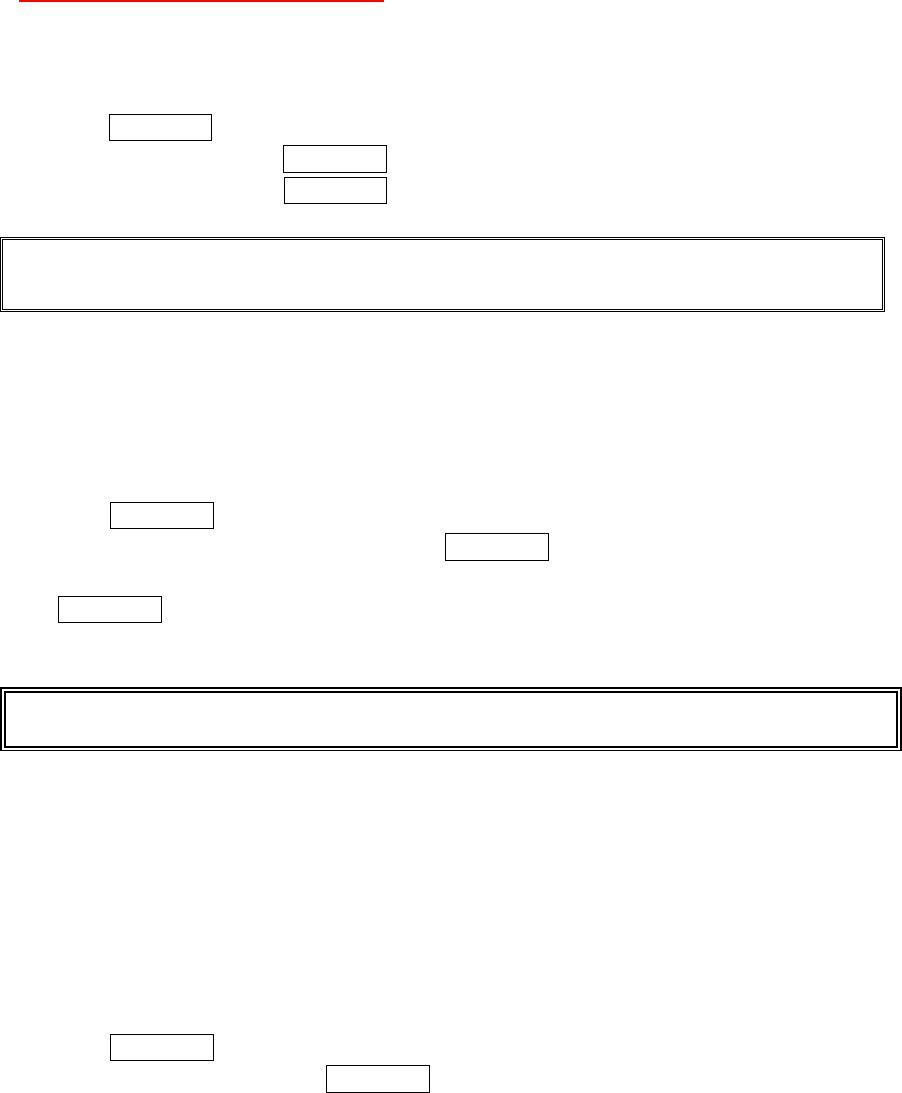
32
Setting Your Phone’s Security
Accessing the Security Menu
You must enter your lock code to view the Security menu.
To access the Security menu:
1. Press MENU/OK to access the main menu.
2. Select Settings and press MENU/OK.
3. Select Security and press MENU/OK.
4. Enter lock code.
Tip: If you can’t recall your lock code, try using the last four digits of either your Social Security
number or wireless phone number or try 0000 or NATL (6285).
Locking Your Phone
When your phone is locked, you can only receive incoming calls or make calls to 911 and special
numbers.
To lock your phone:
1. From the Security menu (See “Accessing the Security Menu” above), select Lock Phone and
press MENU/OK.
2. Select Lock Now or On Power-up and press MENU/OK.
3. Depending on your preference, select either Full Lock or Excp. Incom. Calls and press
MENU/OK.
● Full Lock to disable both the outgoing and incoming calls.
● Excp. Incom. Calls to disable the outgoing calls but enable incoming calls.
Tip: If you want to cancel the “On Power-up” setting before turning the phone off, select
Unlocked during step 2 above.
Unlocking Your Phone
To unlock your phone:
1. Press Unlock (left softkey).
2. Enter your lock code.
Changing the Lock Code
To change your lock code:
1. From the Security menu (See “Accessing the Security Menu” above), select Others and
press MENU/OK.
2. Select Change Lock and press MENU/OK.
3. Enter and re-enter your new lock code.
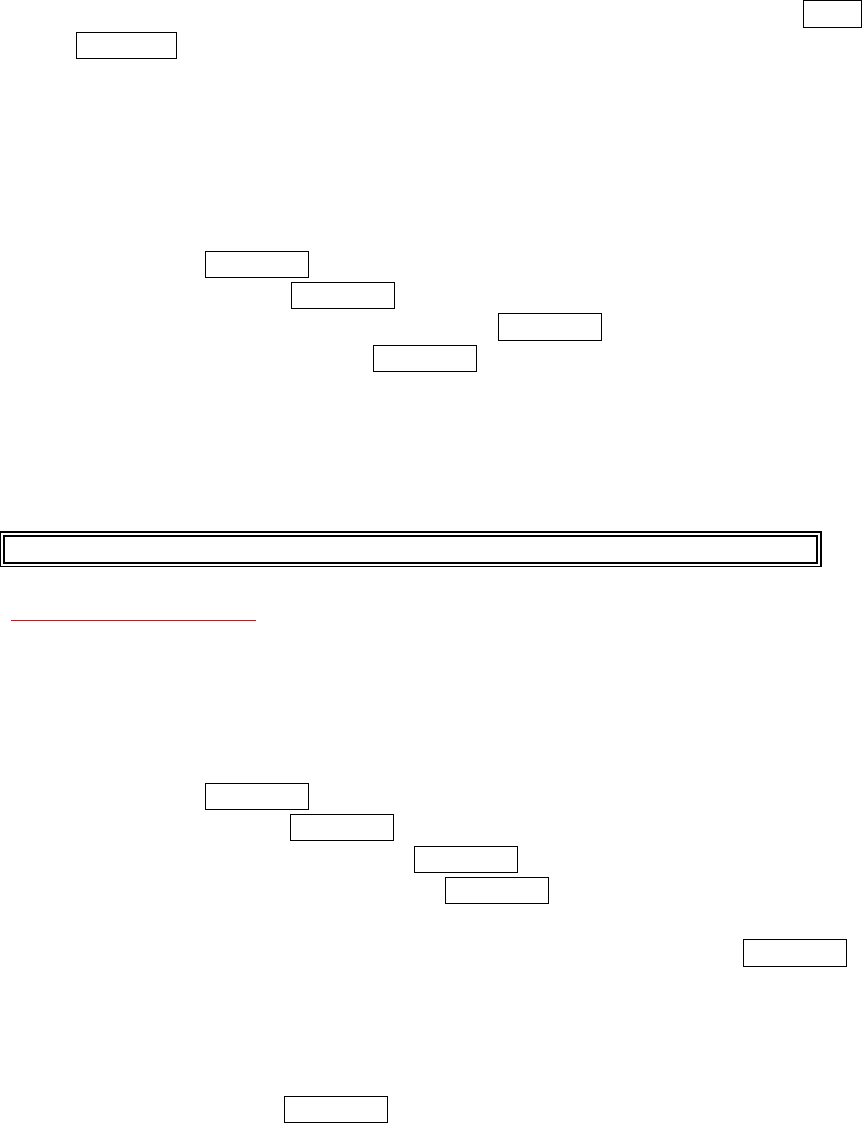
33
Calling in Lock Mode
You can place calls to 911 and to your special numbers when in lock mode.
To place an outgoing call in lock mode:
To call an emergency number or special number, enter the phone number and press TALK
or SPEAKER. (For Emergency numbers, see “Calling Emergency Numbers” on page 14).
Restricting Calls
There may be occasions when you want to limit the numbers your phone can call or from which
it can receive calls. (The Restrict Calls setting does not apply to 911).
To restrict calls:
1. From the Security menu (See “Accessing the Security Menu” on the previous page), select
Others and press MENU/OK.
2. Select Limit Use and press MENU/OK.
3. Select Outgoing Calls or Incoming Calls and press MENU/OK.
4. Select your desired option and press MENU/OK.
Allow All lets you make or receive all calls.
Phone Book Only lets you make or receive calls to or from Contacts entries, voicemail, or
special numbers only.
Special #s Only lets you make or receive calls to or from three special numbers only. (See
“Using Special Numbers” below.)
Note: Restricted incoming calls are forwarded to voicemail.
Using Special Numbers
You can save up to three special numbers in addition to your Contacts entries (the same
number may be in both directories). You can make and receive calls from special numbers even
when your phone is locked.
To add or replace a special number:
1. From the Security menu (See “Accessing the Security Menu” on the previous page), select
Others and press MENU/OK.
2. Select Special #s and press MENU/OK.
3. Select a location for your entry and press MENU/OK.
4. Enter your desired phone number and press MENU/OK.
-or-
Press Options (right softkey), select From Phone Book or Voicemail and press MENU/OK.
Erasing the Contacts List
To erase all the names and phone numbers in your Contacts:
1. From the Security menu (See “Accessing the Security Menu” on the previous page), select
Erase Ph. Book and press MENU/OK.
2. If you’re sure you want to erase all of your Contacts entries, press OK (left softkey), and
then select Yes.
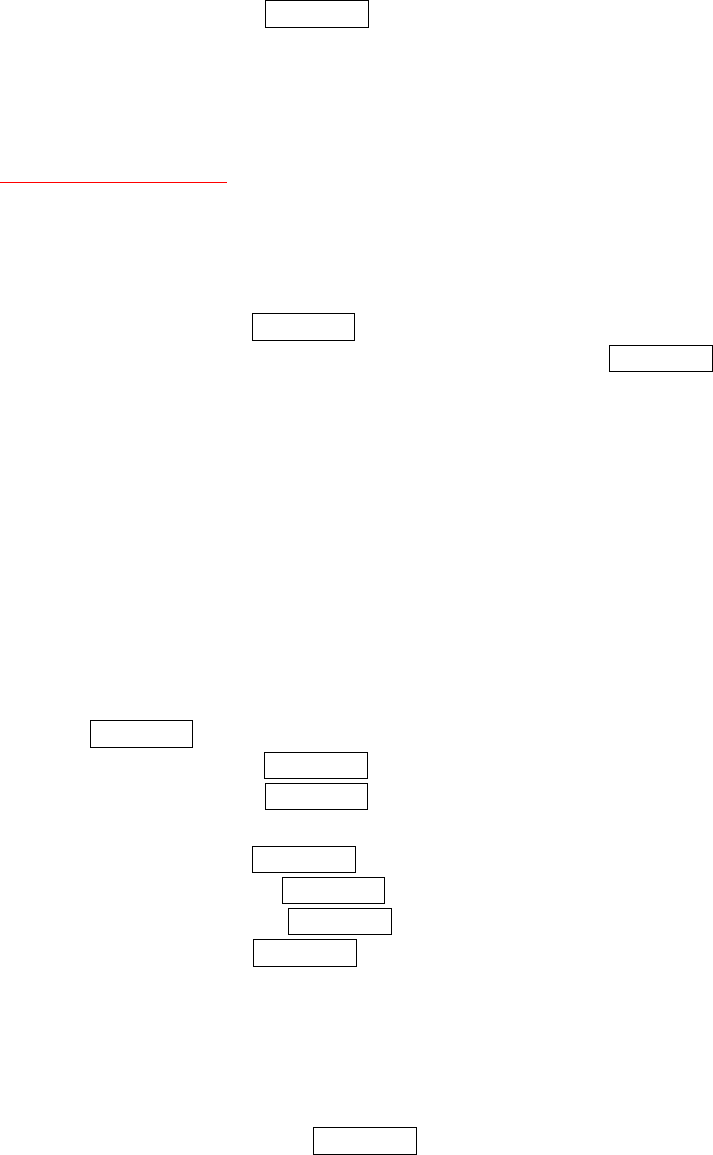
34
Erasing My Content
To erase all downloads:
1. From the Security menu (See “Accessing the Security Menu” on page 32), select
Erase Content and press MENU/OK.
2. If you’re sure you want to erase all of your downloaded data, press OK (left softkey), and
then select Yes.
If you have assigned downloaded data, the function returns to its default setting.
Resetting Your Phone
Resetting the phone restores all the factory defaults, including the ringer types and display
settings. The Contacts, Call History, Calendar, and Messaging are not affected.
To reset your phone:
1. From the Security menu (See “Accessing the Security Menu” on page 32), select
Reset Phone, and press MENU/OK.
2. If you’re sure you want to reset your phone, select Yes and press MENU/OK.
Resetting and Locking Your Phone Through SMS
When your phone is lost or stolen, you can erase your important personal information (such as
Contacts entries, call history, and messages) and lock your phone by sending a
specially-formatted SMS message to your phone.
Send a message in the following format from your computer:
\\RESET **<Passcode>**RESET
<Passcode> – your defined passcode.
The default passcode is your phone’s 11-digit ESN (Electronic Serial Number),
which is written on the package or on the phone itself.
To activate this feature, the following presetting is required:
1. Press MENU/OK to access the main menu.
2. Select Settings and press MENU/OK.
3. Select Security and press MENU/OK.
4. Enter your lock code.
5. Select Others and press MENU/OK.
6. Select Found Me and press MENU/OK.
7. Select Reset/Lock and press MENU/OK.
8. Select Enable and press MENU/OK.
To unlock a phone that has been locked through SMS, bring the phone to Customer center.
Changing the Passcode
To change the passcode for the specially-formatted SMS messages:
1. Follow steps 1-6 above.
2. Select Chg Passcode and press MENU/OK.
3. Enter a new passcode (11 digits).
4. Reenter the new passcode.
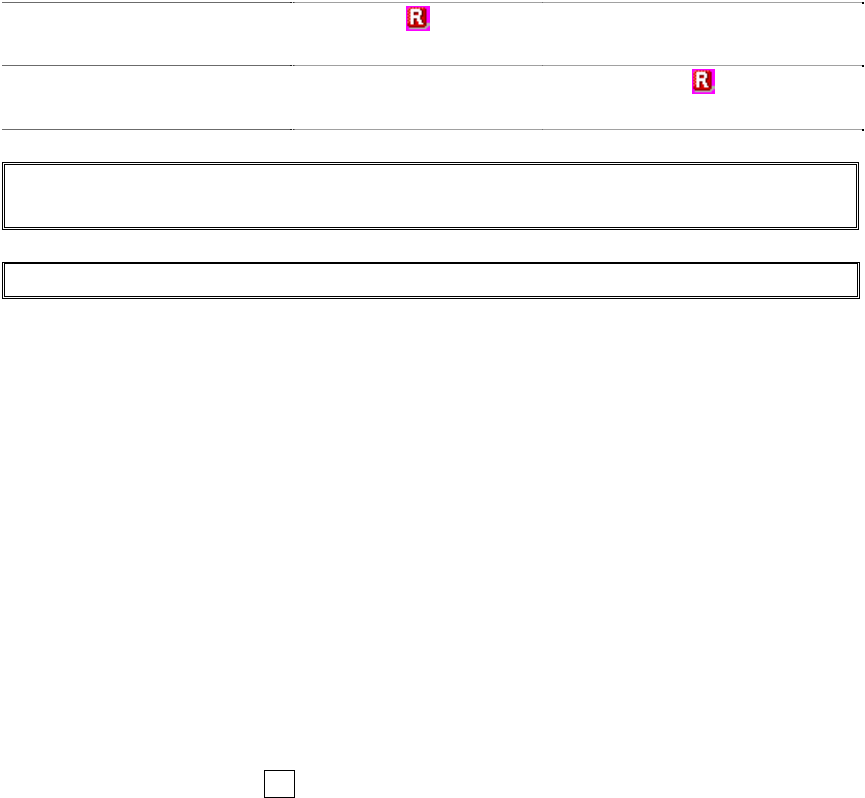
35
Controlling Your Roaming Experience
Understanding Roaming
Recognizing the Roaming Icon on the Display Screen
Your phone’s display screen always lets you know when you’re off the Nationwide PCS Network
and whether your phone is operating in analog or digital mode. The following chart indicates
what you’ll see depending on where you’re using your phone.
Main LCD/Sub LCD Roaming Indicator Analog Indicator
Other Digital Networks
Digital Roam
Analog Networks
Analog Roam
Tip: Remember, when you are using your phone off the Nationwide PCS Network, always dial
numbers using 11 digits (1 + area code + number).
Note: You will pay a higher per-minute rate for roaming calls.
Roaming on Other Digital Networks
When you’re roaming on digital networks, your call quality and security will be similar to the
quality you receive when making calls on the Nationwide PCS Network. However, you may not
be able to access certain features.
Roaming on Analog Networks
When you roam on analog networks, you will experience quality similar to that provided by
other analog carriers today. Although some features will be unavailable, you can still make and
receive calls and access voicemail. You may notice some of the following differences:
You are more likely to experience static, crosstalk, fade-out and dropped calls.
Some features which are standard on the Nationwide PCS Network, such as call waiting,
PCS products and services and direct international dialing, may be unavailable.
Though callers can leave voicemail messages while you are roaming, you will not receive
notification until you return to the Nationwide PCS Network. While roaming, you can
periodically check your voicemail for new messages by dialing 1+areacode+your PCS
Phone Number. Press * when you hear your greeting and enter your pass code at the
prompt.
There are security and privacy risks (eavesdropping and cloning) that exist with
conventional analog services today.
Your battery’s charge will deplete more quickly and you will need to recharge it more often
when you use your phone for analog roaming.
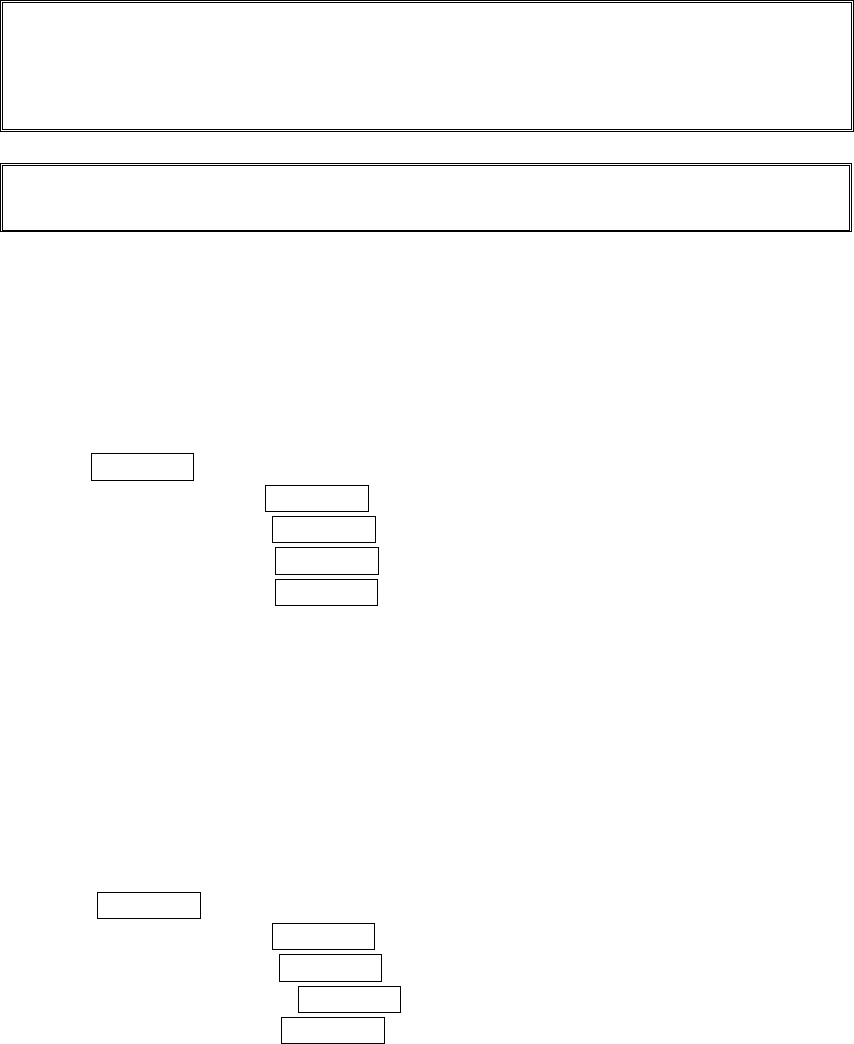
36
Note: If you’re on a call when you leave the Nationwide PCS Network and enter an area
where roaming is available, your call is dropped. If your call is dropped in an area where you
think PCS Service is available, turn your phone off and on again to reconnect to the
Nationwide PCS Network.
Note: When using your phone in analog mode, the handset may feel warm. This is normal for
analog operation.
Setting Your Phone’s Roam Mode
Your phone allows you to control your roaming capabilities. By using the Roaming menu option,
you can determine which signals your phone accepts.
Set Mode
Choose from three different settings on your dual-band/tri-mode phone to control your roaming
experience:
1. Press MENU/OK to access the main menu.
2. Select Settings and press MENU/OK.
3. Select Roaming and press MENU/OK.
4. Select Set Mode and press MENU/OK.
5. Select an option and press MENU/OK.
Controlling Roaming Charges Using Call Guard
Your phone has two ways of alerting you when you are roaming off the Nationwide PCS
Network: the onscreen roaming icon and Call Guard. Call Guard makes it easy to manage your
roaming charges by requiring an extra step before you can place or answer a roaming call. This
additional step is not required when you make or receive calls while on the Nationwide PCS
Network.
To turn Call Guard on or off:
1. Press MENU/OK to access the main menu.
2. Select Settings and press MENU/OK.
3. Select Roaming and press MENU/OK.
4. Select Call Guard and press MENU/OK.
5. Select On or Off and press MENU/OK.
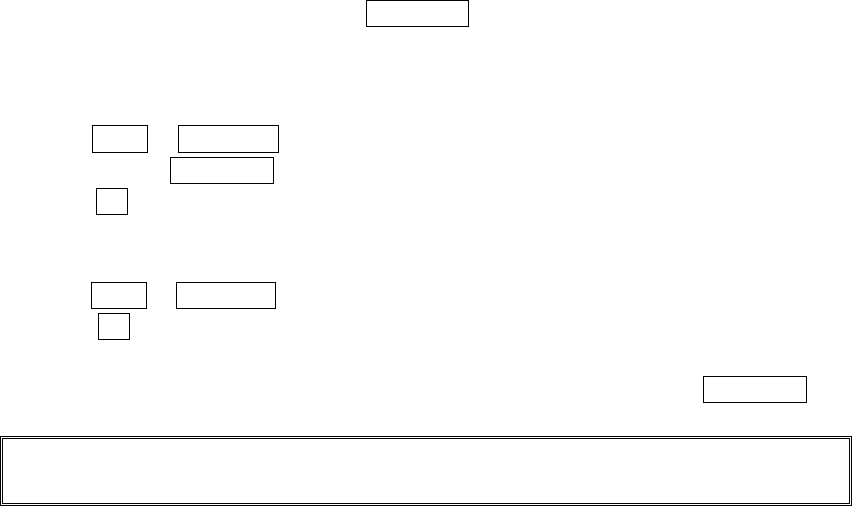
37
To place roaming calls with Call Guard on:
Press any key to erase the pop-up message, press Options (right softkey), highlight Roam
Call, or Roam:Speaker On and press MENU/OK.
- or -
1. From standby mode, dial 1 + area code + the seven-digit number. (You can also initiate a
call from the Contacts directory, Call History, or Messaging.)
2. Press TALK or SPEAKER (or press Options (right softkey), highlight Call or Call:Speaker
On) and press MENU/OK.
3. Press 1 to proceed while the pop-up message is displayed.
To answer incoming roaming calls with Call Guard on:
1. Press TALK or SPEAKER.
2. Press 1 to proceed while the pop-up message is displayed.
-or-
Press Options (right softkey), Select Answer or Answer:Speaker and press MENU/OK.
Note: If the Call Guard feature is set to On, you need to take extra steps to make and receive
roaming calls.
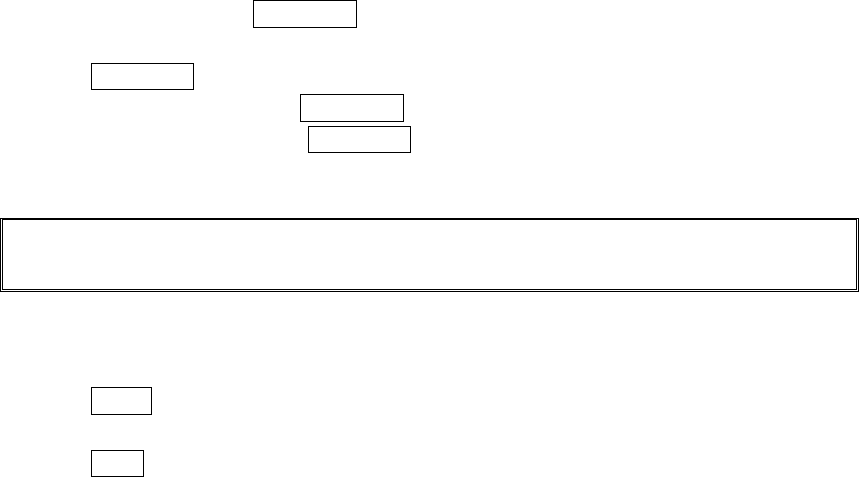
38
Navigating Through Phone Menus
Menu Navigation
The navigation key on your PCS Phone allows you to scroll through menus quickly and easily.
To scroll bar at the right of the menu keeps track of your position in the menu at all times.
To navigate through a menu, simply press the navigation key up or down.
Menu Structure
Selecting Menu Items
As you navigate through the menu, menu options are highlighted. Select an option by
highlighting it and pressing MENU/OK.
For example, if you want to view your last incoming call:
1. Press MENU/OK to access the main menu.
2. Select Call History and press MENU/OK.
3. Highlight Incoming and press MENU/OK.
If you have received any calls, they are displayed on the screen.
Note: You may also select numbered menu item by pressing the corresponding number on the
phone’s keypad.
Backing Up Within a Menu
To go to the previous menu:
Press BACK.
To return to standby mode:
Press END/.
Shortcuts
Right navigation key to take a shortcut to the Contacts List.
Left navigation key to take a shortcut to the My Favorites menu.
Up navigation key to take a shortcut to the Messaging menu.
Down navigation key is a shortcut to the My Content menu.
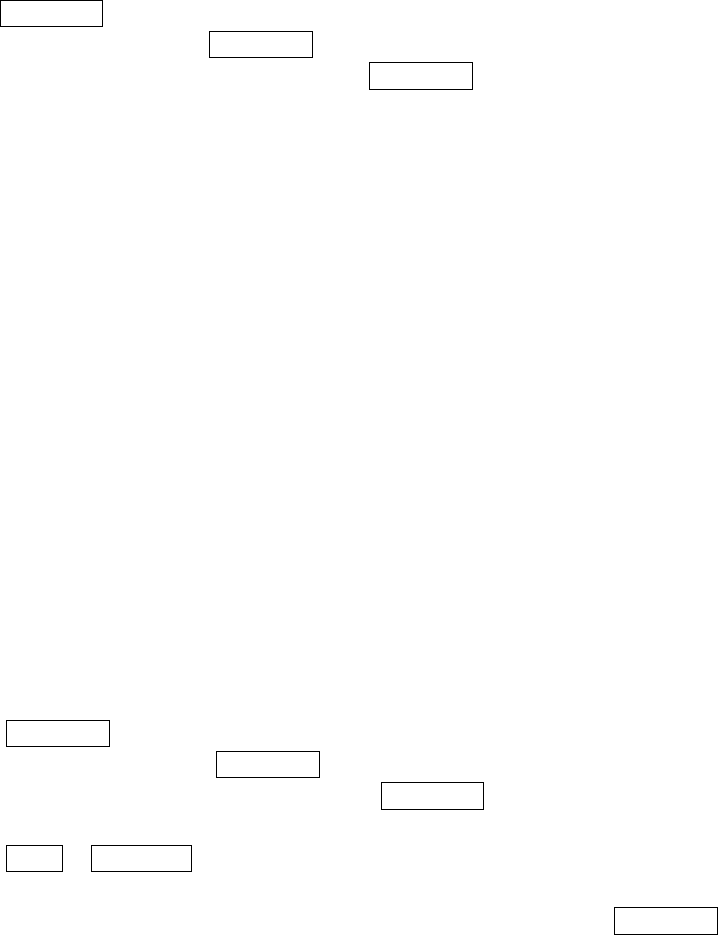
39
Managing Call History
Viewing History
You’ll find the Call History feature very helpful. It is a list of the last 20 phone numbers or
Contacts entries for calls you placed, accepted or missed. Call History makes redialing a
number fast and easy. It is continually updated as new numbers are added to the beginning of
the list and the oldest entries are removed from the bottom of the list.
Each entry contains the phone number (if it is available) and Contacts entry name (if the phone
number is in your Contacts). Duplicate calls (same number and type of call) may only appear
once on the list.
To view a Call History entry:
1. Press MENU/OK to access the main menu.
2. Select Call History and press MENU/OK.
3. Select Outgoing, Incoming or Missed and press MENU/OK.
Call History Options
For additional information and options on a particular call, highlight a Call History entry and
press Options (right softkey).
Call to dial the phone number.
Call:Speaker On to dial the phone number in speakerphone mode.
Send Message to send an SMS Text message, a Voice SMS message, a Picture Mail, an
Email or a Voicemail.
Save Phone# to save the phone number (if applicable). If the caller’s phone number is
already saved in your Contacts list, Go to Phone Book appears. (See “Saving a Phone
Number From Call History” on page 40.)
Prepend to add numbers to the beginning of the phone number. (See “Prepending a Phone
Number From Call History” on page 40.)
Copy to Personal to copy the phone number to the Ready Link Personal List. (appears only
when PCS Ready Link mode is set to Enable and the number does not match any stored
entry in your Personal List.)
Erase to erase the entry.
Making a Call from Call History
To place a call from Call History:
1. Press MENU/OK to access the main menu.
2. Select Call History and press MENU/OK.
3. Select Outgoing, Incoming or Missed. and press MENU/OK.
4. Select the entry you want to call by scrolling through the list.
5. Press TALK or SPEAKER .
-or-
Press Options (right softkey), highlight Call or Call:Speaker On, and press MENU/OK.
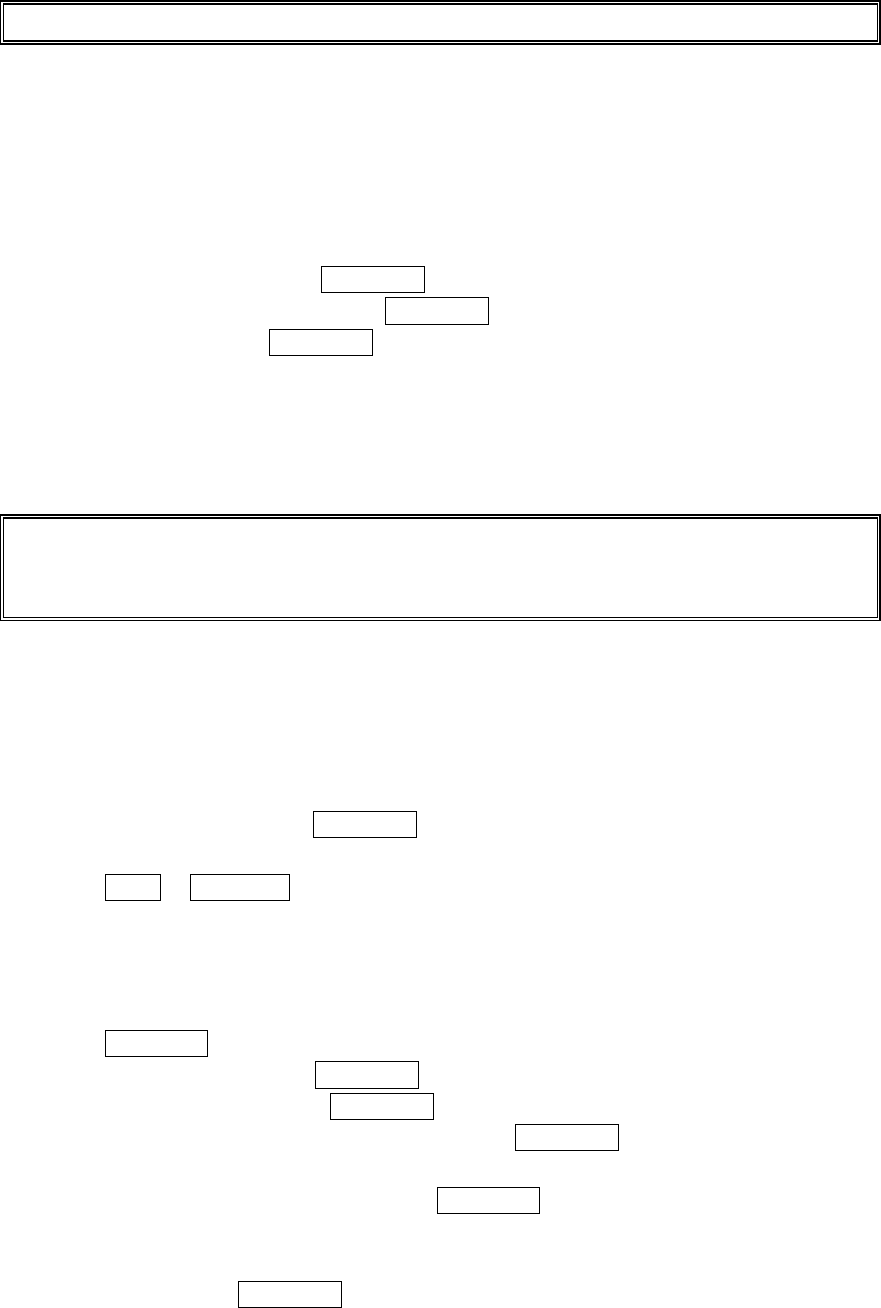
40
Note: You cannot make calls from Call History to entries identified as No ID or Restricted.
Saving a Phone Number From Call History
Your phone can store up to 500 phone numbers in up to 300 Contacts entries. An entry may
contain up to seven numbers. Each entry’s name can contain 16 characters.
To save a phone number from Call History:
1. Select the Call History entry you want to save.
2. Press Options (right softkey) to display the options.
3. Select Save Phone# and press MENU/OK.
4. Select an appropriate label and press MENU/OK.
5. Enter a name and press MENU/OK.
Once you have stored an entry in the Contacts list, you are prompted to select the following
entry mode:
New Name to enter a name directly.
From Ph.Book to select a name from the Contacts list.
6. Press Save (left softkey).
Note: You cannot save phone numbers already in your Contacts or from calls identified as No
ID or Restricted. If the selected entry has already been stored in the Contacts list,
Go to Phone Book appears during step 3 above.
Prepending a Phone Number From Call History
If you need to make a call from Call History and you happen to be outside your local area code,
you can add the appropriate prefix by prepending the number.
To prepend a phone number from Call History:
1. Highlight a Call History and press Options (right softkey).
2. Highlight Prepend and press MENU/OK.
3. Enter the digits you want to add to the number.
4. Press TALK or SPEAKER to make a call.
Erasing Call History
To erase individual Call History entries, see “Call History Options” on page 39.
To erase Call History:
1. Press MENU/OK to access the main menu.
2. Select Call History and press MENU/OK.
3. Select Erase History and press MENU/OK.
4. Select Outgoing, Incoming, Missed, or All and press MENU/OK.
5. Select Voice Calls or Ready Link and press MENU/OK.
Voice Calls to erase call history for voice calls.
Ready Link to erase call history for PCS Ready Link calls.
6. Select Yes and press MENU/OK.
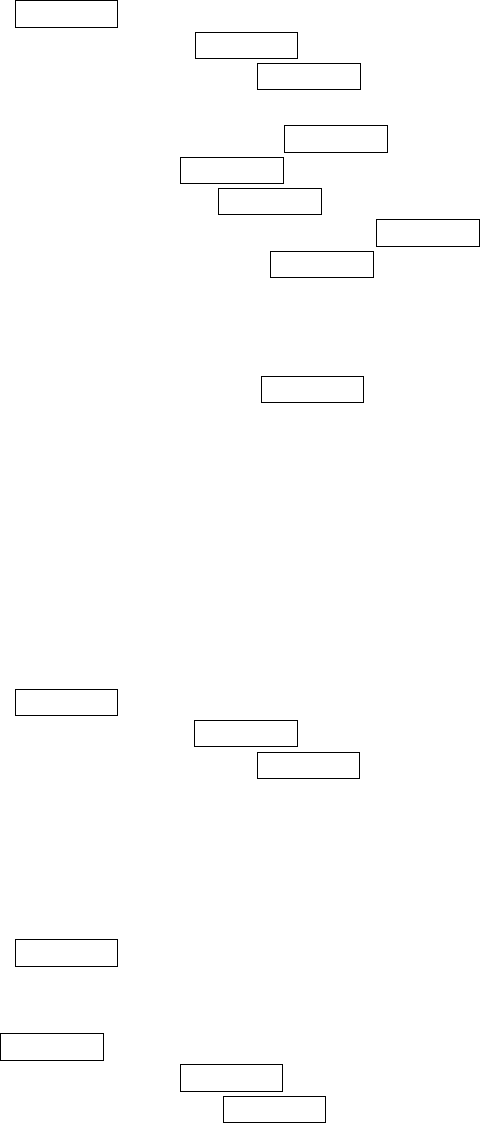
41
Using Contacts
Adding a New Contacts Entry
Your phone can store up to 500 phone number in up to 300 Contacts entries. An entry may
contain up to seven numbers. Each entry’s name can contain 16 characters.
To add a new entry:
1. Press MENU/OK to access the main menu.
2. Select Contacts and press MENU/OK.
3. Select Find/Add Entry and press MENU/OK.
Press the navigation key right for the shortcut (instead of steps 1 through 3).
4. Highlight <Add Contact> and press MENU/OK.
5. Enter a name and press MENU/OK.
6. Select a label field and press MENU/OK.
7. Enter the phone number or address and press MENU/OK.
8. Press Save (left softkey) and press MENU/OK.
- or -
1. Press the navigation key right to display the Contacts list.
2. Highlight an entry and press Options (right softkey).
3. Highlight Add Contact and press MENU/OK.
4. Follow step 5-8 above.
Finding Contacts Entries
There are several ways to display your Contacts entries. Follow the steps outlined in the
sections below to display entries from the Contacts menu.
Finding Entries
You can review all the entries stored in your Contacts list or find an entry quickly by following
these simple steps.
To find Contacts list entries:
1. Press MENU/OK to access the main menu.
2. Select Contacts and press MENU/OK.
3. Select Find/Add Entry and press MENU/OK.
Press the navigation key right for the shortcut (instead of steps 1 through 3).
4. Use your navigation key to scroll through the Contacts list.
- or -
Enter the first letter of the name or part of the name. (The display shows the entry
beginning with the letter entered.)
5. Press MENU/OK to display the entry’s details.
Finding Speed Dial Numbers
To find phone numbers you have stored in speed dial locations:
1. Press MENU/OK to access the main menu.
2. Select Contacts and press MENU/OK.
3. Select Speed Dial #s and press MENU/OK.
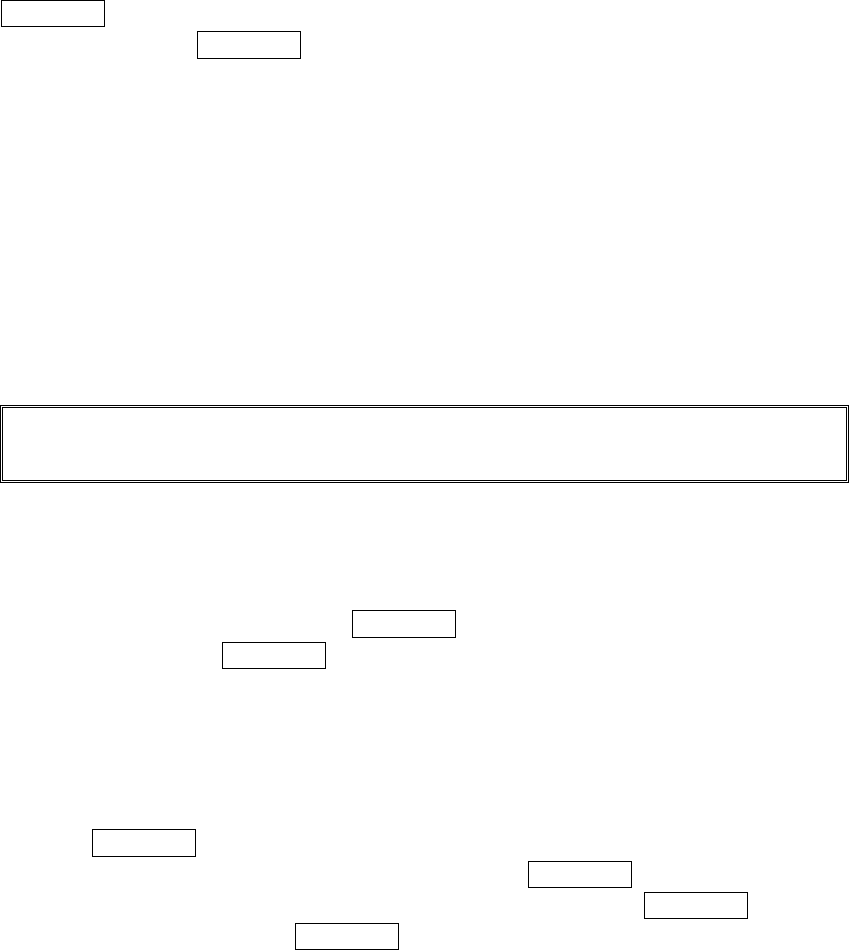
42
Contacts Entry Options
To access a Contacts entry’s options, display the Contacts list, highlight an entry and press
MENU/OK. Then select a phone number and press Options (right softkey). To select an option,
highlight it and press MENU/OK.
Edit to edit the selected entry.
Call to dial the selected number.
Call:Speaker On to dial the phone number in speakerphone mode.
Send Message to send an SMS Text messages, a Voice SMS messages, a Picture Mail, an
Email or a Voicemail.
Call Alarm to set a call alarm for the entry.
Set Speed Dial to assign speed dial numbers to your favorite entries.
Set Voice Dial to set a voice dial for the entry.
Prepend to alter a phone number by adding numbers to the beginning of the entry.
Copy to Personal to copy the phone number to your Ready Link Personal List. (If
available.)
Tip: You can view the next entry by pressing the navigation key right or view the previous
entry by pressing the navigation key left.
To erase the selected entry from the Contacts list:
1. From standby mode, press the navigation key right to display the Contacts list.
2. Highlight the entry you wish to delete using the navigation key.
3. Press Options (right softkey).
4. Highlight Erase Contact and press MENU/OK.
5. Select Yes and press MENU/OK.
Adding a Phone Number to a Contacts Entry
To add a phone number to an entry:
1. Press the navigation key right.
2. Highlight the entry to which you wish to add phone numbers or email/Web address and
press MENU/OK.
3. Press Options (right softkey), highlight Edit, and press MENU/OK.
4. Highlight the label field you want to add a phone number and press MENU/OK.
5. Enter the number and press MENU/OK.
6. Press Save (left softkey).
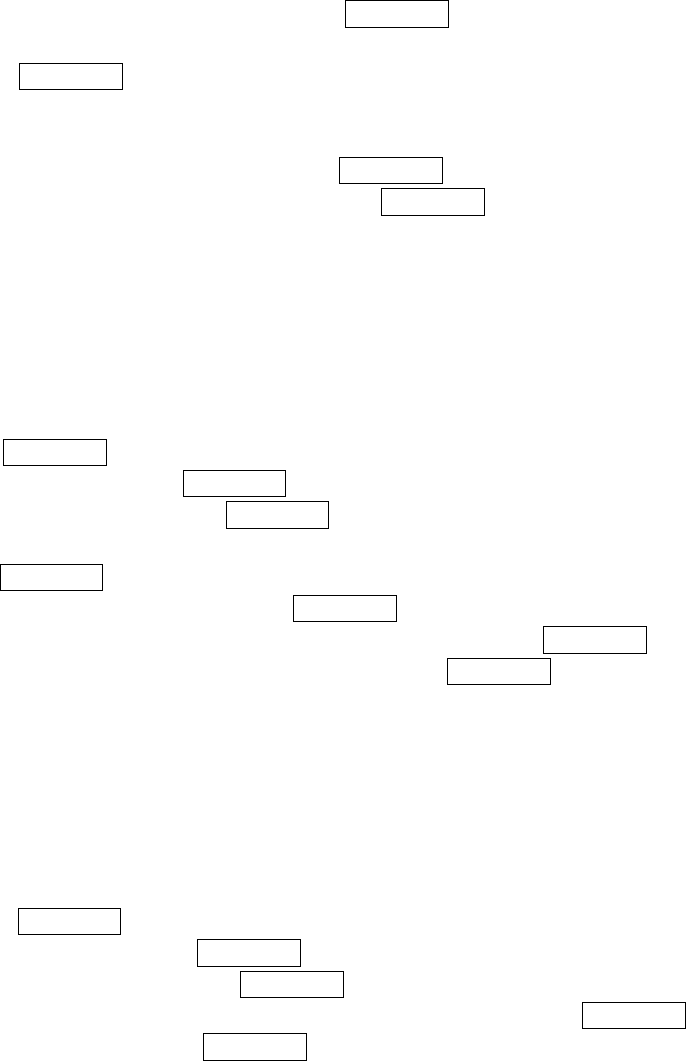
43
Editing a Contacts Entry
To make changes to an entry:
1. Press the navigation key right.
2. Select the entry you wish to edit and press MENU/OK.
3. Select a phone number, press Options (right softkey), highlight Edit and
press MENU/OK.
-or-
Select an email address or Web address, then press Edit (right softkey).
4. Select the filed you want to edit and press MENU/OK.
5. Edit the entry by using your keypad and press MENU/OK.
6. Press Save (left softkey) to save your changes.
Assigning Speed Dial Numbers
With this feature you can dial Contacts directory entries with one key press for locations 2-9.
Save your memory locations 2-9 for speed dialing your most commonly used phone numbers.
Speed Dial numbers must be stored in your Contacts to use this feature.
To assign a speed dial number:
1. Press MENU/OK to access the main menu.
2. Select Contacts and press MENU/OK.
3. Select Speed Dial #s and press MENU/OK.
4. To select a corresponding speed dial number from 2-9, highlight an unassigned number and
press MENU/OK.
5. Select an entry from the list and press MENU/OK.
6. Select the phone number you want to set as a speed dial and press MENU/OK.
When you highlight an assigned number and press MENU/OK, you’ll be asked whether
you want to overwrite the assigned number. Select Yes to overwrite or No to cancel.
Using Speed Dialing:
To use speed dial for voice calls:
From standby mode, press and hold the appropriate key for approximately two seconds.
To cancel a stored speed dial number:
1. Press MENU/OK to access the main menu.
2. Select Contacts and press MENU/OK.
3. Select Speed Dial #s and press MENU/OK.
4. Highlight the stored speed dial number you want to cancel and press MENU/OK.
5. Highlight Reset and press MENU/OK.
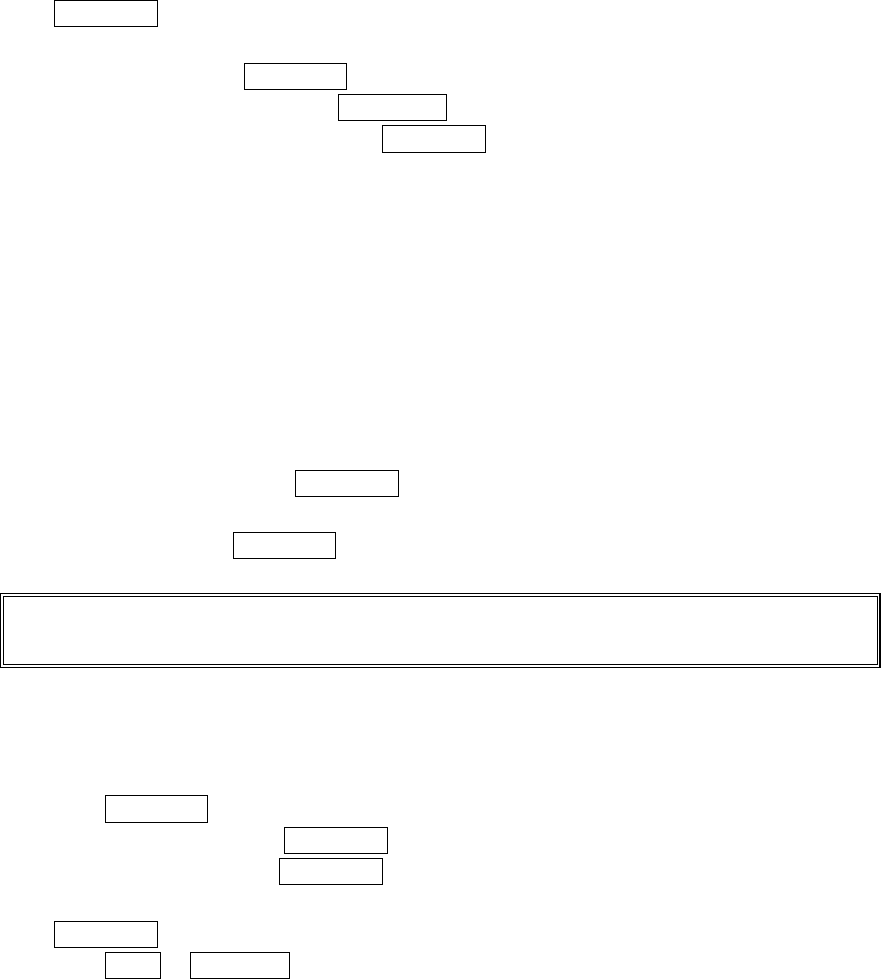
44
Selecting a Ringer Type for an Entry
You can assign a ringer type to a Contacts entry so you can identify the caller by the ringer type.
To select a ringer type for an entry:
1. Press the navigation key right.
2. Select the Contacts entry for which you want to set the incoming ringer and press
MENU/OK.
3. Press Options (right softkey).
4. Select Edit and press MENU/OK.
5. Scroll down to Ringer and press MENU/OK.
6. Select your desired ringer and press MENU/OK.
7. Press Save (left softkey).
Secret Contacts Entries
You can hide an entry’s phone number(s) and require your lock code to edit the entry by making
it secret. The entry name is still displayed, but the entry’s phone number replaced with
“<Secret>.”
To make an entry secret:
1. Press the navigation key right.
2. Scroll to the Contacts entry you want to tag as secret.
3. Press Options (right softkey).
4. Select Set Secret and press MENU/OK.
5. Enter the 4-digit lock code.
6. Select On and press MENU/OK.
To make an entry public, select Off during step 6 above.
Tip: If you can’t recall your lock code, try using the last four digits of either your Social Security
number or your wireless phone number or try 0000.
Dialing PCS Services
You must be in digital mode to access PCS Services.
To dial a service from your Contacts:
1. Press MENU/OK to access the main menu.
2. Select Contacts and press MENU/OK.
3. Select Services and press MENU/OK.
4. Select Cust Service, Dir Assistance, Account Info, or Voice Command and press
MENU/OK.
5. Press TALK or SPEAKER.
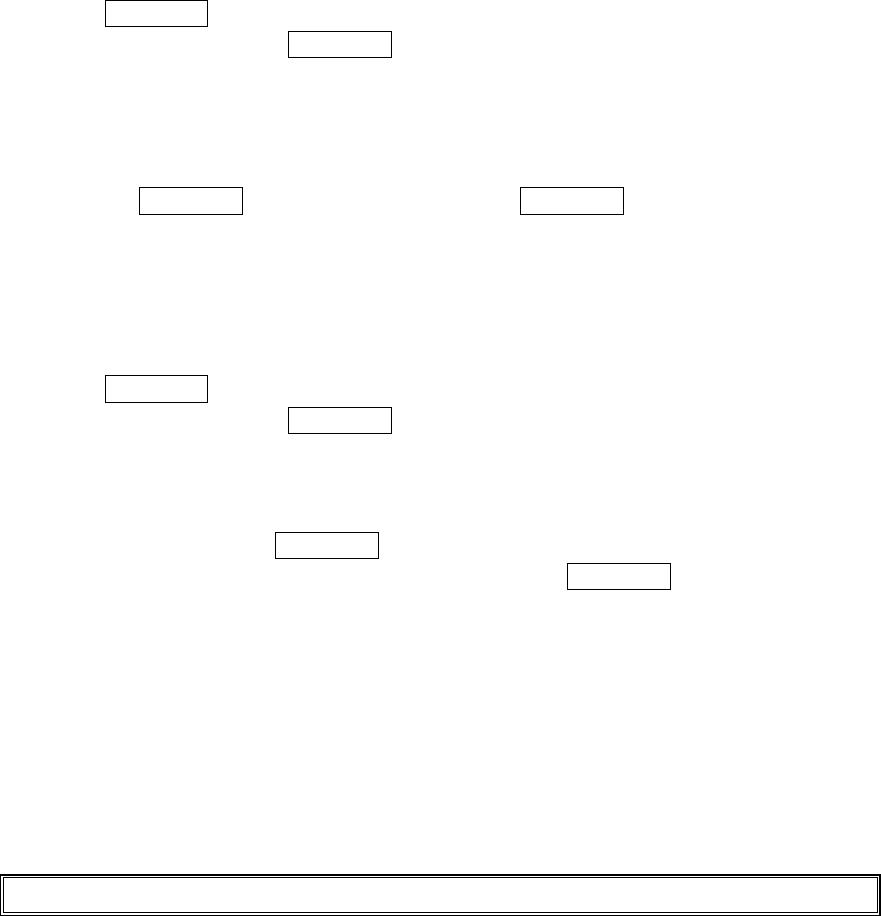
45
Using the Phone’s Calendar and Tools
Using Your Phone’s Calendar
To display your calendar:
1. Press MENU/OK.
2. Select Calendar and press MENU/OK.
Setting the Time/Date
In a no-service area or an Analog service area, it’s necessary to set the actual time and date to
use the Calendar function. Set the current Time/Date by using numeric keys and/or the
navigation key (Right/Left: move cursor, Up/Down: change value). To display the time setting
display, press MENU/OK and select Calendar and press MENU/OK.
You can set any time from 12:00 AM, Jan 1, 2000 to 11:59 PM, Dec 31, 2099.
Setting Holidays
You can set your personal holidays by displaying the data in red on the Calendar display. The
default holidays displayed in red are Sundays and National holidays.
You can set holidays from Jan 1,2000 to Dec 31,2020.
1. Press MENU/OK.
2. Select Calendar and press MENU/OK.
3. Select the day you want to set to the holiday by using the navigation key.
(right : next day, left : previous day, up : previous week, down: next week).
4. Press Options (right softkey).
5. Select Holiday and press MENU/OK.
6. Select Set Date or Set Weekly from the options, and press MENU/OK.
Options:
Set Date sets the selected date to the holiday.
Set Weekly sets the weekly holidays.
Reset Date resets the holiday setting for the selected date.
Reset Weekly resets the weekly holiday setting.
Reset All resets all the holiday settings and returns to the default settings.
7. If you selected Set Weekly, Reset Weekly or Reset All, you’ll be prompted to select Yes or
No.
Tip: The current day is framed by a rectangle.
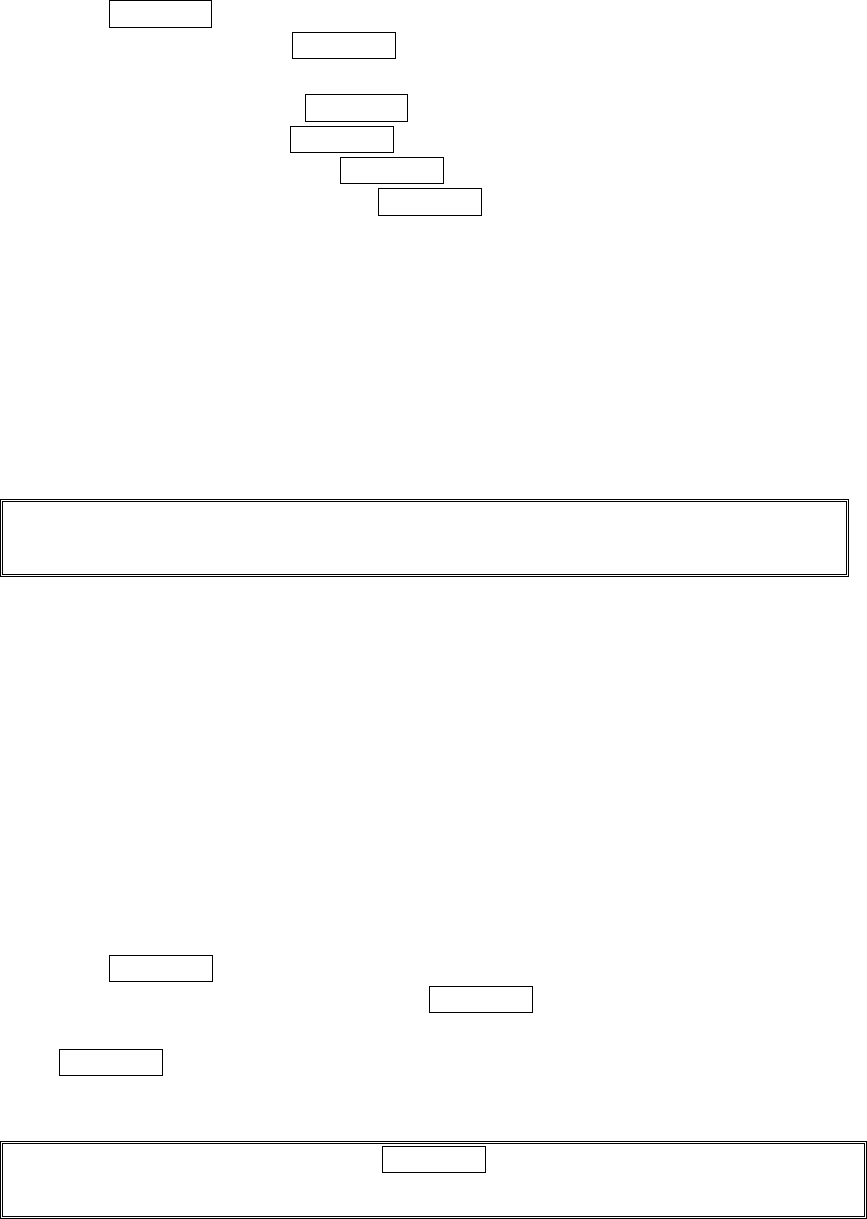
46
Adding an Event to the Calendar
Your Calendar helps organize your time and reminds you of important events.
To add an event:
1. Press MENU/OK to access the main menu.
2. Select Calendar and press MENU/OK.
3. Select the day you want to add an event to and press Options (right softkey).
4. Select Add Event and press MENU/OK.
5. Select Schedule and press MENU/OK.
6. Enter the description and press MENU/OK.
7. Select the following items and press MENU/OK.
Description to enter a description of your event (up to 14 characters).
From to scheduling the start time.
To to schedule the end time.
Location to edit the location of your event (up to 14 characters).
Alarm to select your desired ringer.
Alarm Time to edit the alarm time (number of hours or minutes before the event starts).
Default alarm times are 10 minutes before.
Repeat to set the event’s repeating status. Select None, Daily, Weekly, Monthly, or Yearly.
8. Press Save (left softkey) to schedule the event.
Tip: Press the navigation key up or down to scroll by week through the calendar and the
Side Volume key to scroll by month.
Event Alerts
There are several ways your phone alerts you to scheduled events:
By playing the alert tone (depending on the Ringer Type and Ringer Volume setting).
By blinking the LED.
By displaying event’s description on the Main LCD when the flip is open.
By lighting the LCD backlight (depending on the backlight setting).
Event Alert Menu
When your phone is turned on and you have an event alarm scheduled, your phone alerts you
and displays the event summary.
To respond to an event alert:
1. Press MENU/OK to silence the alarm and see the unchecked event list.
2. Highlight the unchecked event and press MENU/OK to see the event details or press
Options (right softkey) for the following options. To select an option, highlight it and press
MENU/OK.
Snooze to repeat the alarm in 10 minutes.
Exit to exit the options.
Note: If you select Exit above and press MENU/OK, you are prompted to erase the
unchecked event. Select Yes to erase or No to cancel.
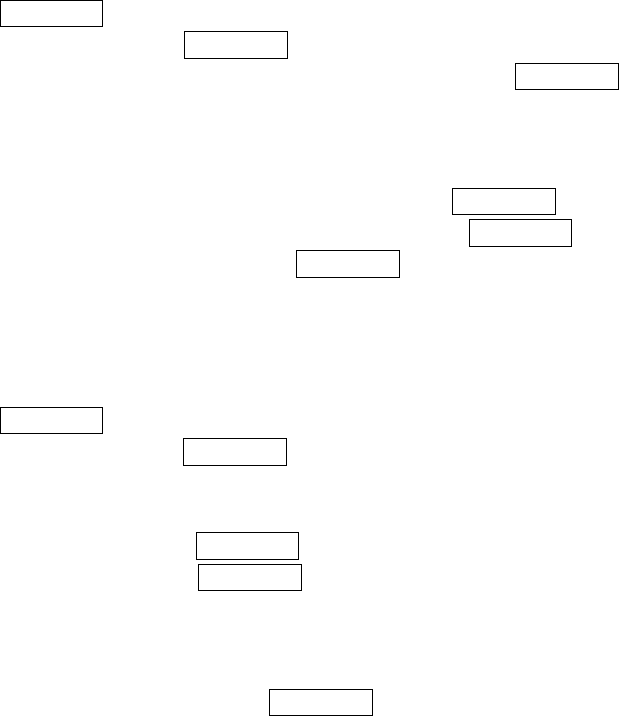
47
Viewing Events
To view your scheduled events:
1. Press MENU/OK to access the main menu.
2. Select Calendar and press MENU/OK.
3. Select the day for which you want to view events and press MENU/OK .The event list
appears.
Editing an Event
1. From the event list display, highlight an event and press MENU/OK.
2. Select the box under each item you want to edit, and press MENU/OK.
3. Enter or select a new setting and press MENU/OK.
4. Press Save (left softkey).
Adding a Call Alarm to the Calendar
To add a call alarm to the calendar:
1. Press MENU/OK to access the main menu.
2. Select Calendar and press MENU/OK.
3. Select the day you want to add a call alarm to by using the navigation key and press
Options (right softkey).
4. Select Add Event and press MENU/OK.
5. Select Call Alarm and press MENU/OK.
6. Enter the phone number directly or press Options (right softkey) for options.
From Phone Book to select the desired number from your Contacts list.
Voicemail to select the number for voicemail access.
7. Select the following items and press MENU/OK.
Time/Date to edit the start time/date.
Alarm to select the ringer alarm.
Repeat to set the Call Alarm’s repeat status.
8. Press Save (left softkey).
Call Alarm Alerts
There are several ways your PCS Phone alerts you of scheduled call alarm:
By playing the alert tone. (Depends on the setting Alert and Key Volume.)
By blinking the LED.
By displaying name or phone number on the Main LCD when the clamshell is open.
By displaying name or phone number on the Sub LCD when the clamshell is closed.
By lighting backlight of LCD. (Depends on the setting Backlight.)
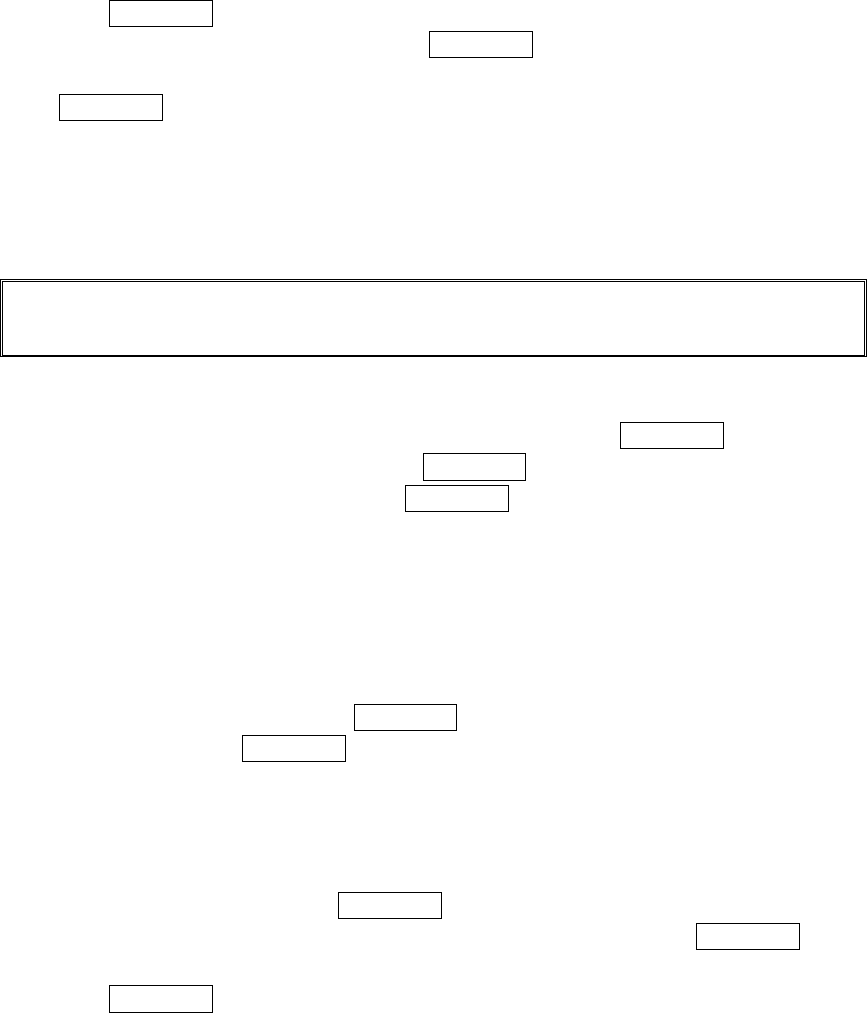
48
Call Alarm Menu
When your phone is turned on and you have scheduled a call alarm, your phone alerts you and
displays the name or phone number you wish to call.
To respond to a call alarm:
1. Press MENU/OK to silence the alarm and see the unchecked event list.
2. Highlight the unchecked event and press MENU/OK to see the event details or press
Options (right softkey) for the following options. To select an option, highlight it and press
MENU/OK.
Call to dial the scheduled phone number.
Call:Speaker On to dial the scheduled phone number in speakerphone mode.
Snooze to repeat the alarm in 10 minutes.
Save Phone# to save the scheduled phone number in your Contacts list. Go to Phone Book
appears when the number is already in your Contacts list. Exit to exit the options.
Note: If you select Exit (left softkey) during step 2 above, you are prompted to erase the
unchecked event. Select Yes to erase or No to cancel.
Editing Call Alarm
1. From the Event list display, select one of call alarms, and press MENU/OK.
2. Select the box you want to edit and press MENU/OK.
3. Enter or select a new setting and press MENU/OK.
4. Press Save (left softkey).
Erasing Day’s Events or Call Alarms
To erase a scheduled day’s events or call alarms:
1. From the Event list display, highlight one of the events or call alarms and press
Options (right softkey).
2. Highlight Erase Event and press MENU/OK.
3. Select Yes and press MENU/OK.
Viewing a Feature/Past Day’s Scheduled Events
To View a feature/past day’s scheduled events, follow these steps:
1. From the Calendar display, press Options (right softkey).
2. Highlight Go to Date and press MENU/OK.
3. Enter the date by using numeric keys and the navigation key and press MENU/OK or
OK (left softkey).
4. Press MENU/OK once again to view the day’s Event List.
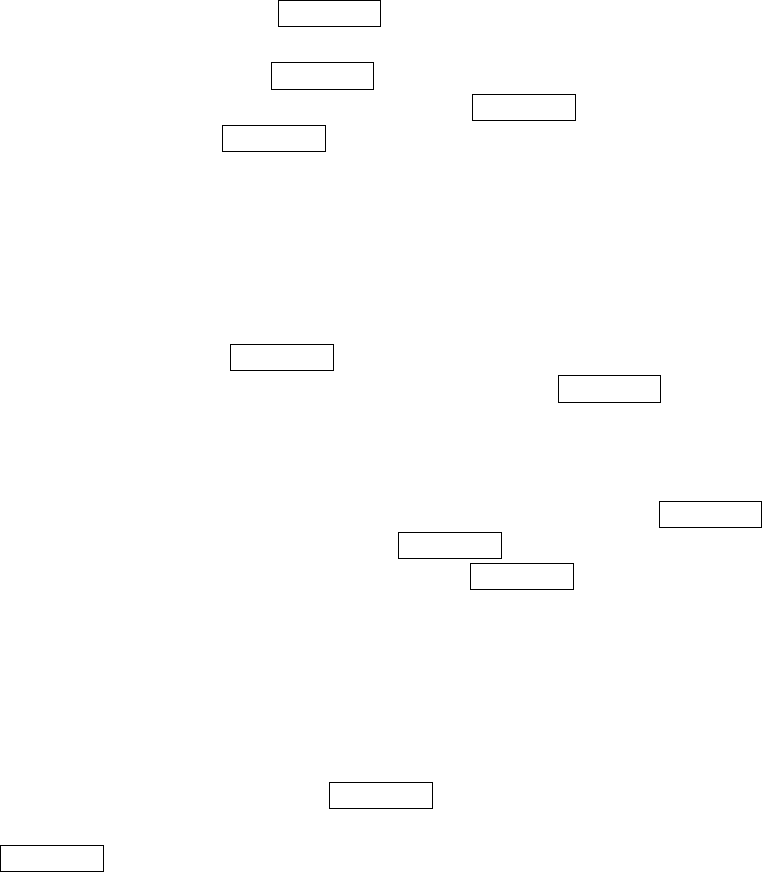
49
Adding To Do List Items
Your phone can store and manage up to 20 To Do List items.
To add an item to your To Do List:
1. From the Calendar display, press Options (right softkey).
2. Highlight To Do List and press MENU/OK.
3. Press Options (right softkey).
4. Highlight Add Item and press MENU/OK.
5. Enter the description (up to 14 characters) and press MENU/OK.
6. Select Priority and press MENU/OK to edit the To Do’s priority. You can select from Normal,
Urgent, or Done.
7. Press Save (left softkey).
Viewing the To Do List
To view your To Do List:
1. From the Calendar display, press Options (right softkey).
2. Select To Do List and press MENU/OK.
To see the details of each To Do item, select an item and press MENU/OK.
Editing To Do List Items
To edit your To Do item:
1. From the To Do List display, highlight the item you want to edit and press MENU/OK.
2. Highlight the box you want to edit and press MENU/OK.
3. Edit the description or change the priority, and press MENU/OK.
4. Press Save (left softkey).
Adding a To Do List Item to the Calendar
To add your To Do List item to the calendar:
1. From the To Do List display, highlight the item you want to add to the schedule and press
Options (right softkey).
2. Highlight Add to Schedule and press MENU/OK.
3. Enter the description, alarm, and other information using your keypad and press
MENU/OK.
4. Press Save (left softkey).
Add To Schedule to extract the item from the To Do List and make it a scheduled event.

50
Deleting Items from the To Do List
1. From To Do List display, highlight the item you want to erase and press
Options (right softkey).
2. Select your Erase Item, Erase Selections or Erase All and press MENU/OK.
Erase Item erases an item from the To Do List.
Erase Selection erases the selected To Do item at one time. Press MENU/OK to check the
box next to To Do Item and press Erase (left softkey) to erase. To check all boxes, press
Options (right softkey), then Select Check All and press MENU/OK.
Erase All erases the all To Do items.
3. Select Yes and press MENU/OK.
Viewing Memory in Your Scheduler
To view available memory space and options:
1. From Event list display, press Options (right softkey).
2. Highlight View Memory and press MENU/OK.
3. Highlight Schedule, Call Alarm, or To Do List and press MENU/OK.
For further options:
4. Press Options (right softkey).
5. Highlight an option and press MENU/OK.
Options:
Erase Old delete old events or call alarms.
Erase Selection deletes the To Do List items you selected.
Erase Done deletes the To Do List items that have been completed.
Erase All deletes all events, call alarms, or To Do List items.
6. Select Yes or No and press MENU/OK.
Purging All Events
To delete all scheduled events:
1. From Event list display, press Options (right softkey).
2. Select Erase Memory and press MENU/OK.
3. Select Erase All and press MENU/OK.
4. Select Yes and press MENU/OK.
Displaying Your User Address
To display the phone’s current user address:
1. Press MENU/OK to access the main menu.
2. Select Settings and press MENU/OK.
3. Select Phone Info and press MENU/OK.
4. Select Phone#/User ID and press MENU/OK.
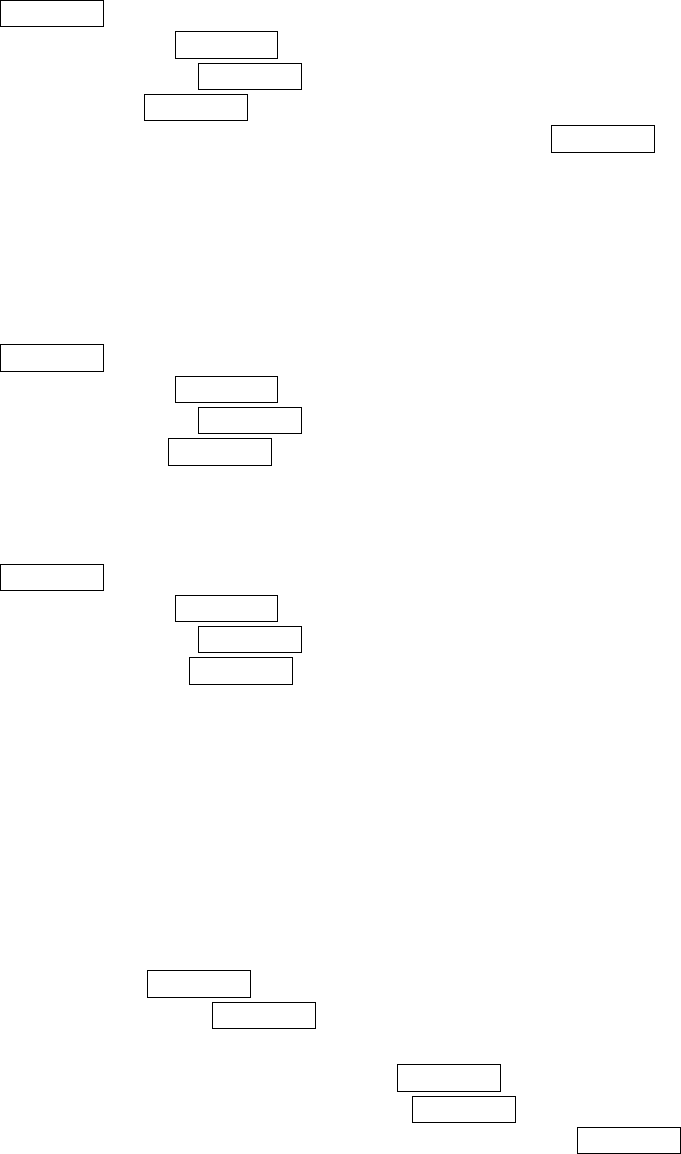
51
Finding Icon Definitions
To view an explanation of icons that appear on the display:
1. Press MENU/OK to display the main menu.
2. Select Settings and press MENU/OK.
3. Select Phone Info and press MENU/OK.
4. Select Help and press MENU/OK.
5. Select the item for which you want to see the explanation and press MENU/OK.
6. The icons explanation appears. Use the navigation key up or down to scroll the message.
7. Press Done (left softkey) to end.
Displaying the Version Information
To display the version number of the software, hardware, PRL (Preferred Roaming List), PRI
(Product Release Instructions), etc., installed on your phone.
1. Press MENU/OK to access the main menu.
2. Select Settings and press MENU/OK.
3. Select Phone Info and press MENU/OK.
4. Select Version and press MENU/OK.
Displaying Advanced Information
To display advanced information such as frequency and other technical information:
1. Press MENU/OK to access the main menu.
2. Select Settings and press MENU/OK.
3. Select Phone Info and press MENU/OK.
4. Select Advanced and press MENU/OK.
Using Your Phone’s Tools
In addition to helping you be more efficient and organized, your phone offers useful and
entertaining tools.
Using Your Phone’s Alarm Clock
Your phone comes with a built-in alarm clock with multiple alarm capabilities.
To use the alarm clock:
1. Press to access the main menu.
2. Select Tools and press MENU/OK.
3. Select Alarm Clock and press MENU/OK. (A caution appears on the display.)
4. Press Continue (left softkey) to continue.
5. Select the box under the following items and press MENU/OK.
Alarm to set the alarm On/Off. Select On and press MENU/OK.
Time to enter the alarm time. Enter the desired alarm time and press MENU/OK.
Repeat to select the alarm frequency. Select None to set your alarm once or Daily to set
your alarm daily.
6. Press Done (left softkey) to save the alarm settings.
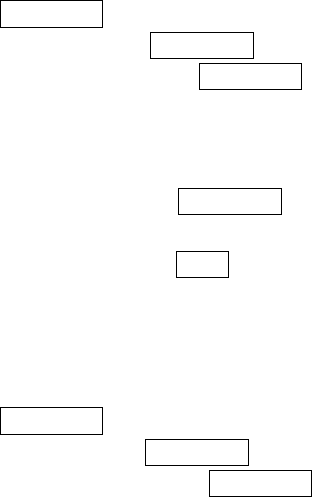
52
To stop the alarm:
Press any key to stop the alarm.
Using the Calculator
Your phone comes with a built-in calculator.
To use the calculator:
1. Press MENU/OK to display the main menu.
2. Select Tools, and press MENU/OK.
3. Select Calculator, and press MENU/OK.
4. Press the appropriate navigation key to perform a calculation (Up for addition, Down for
subtraction, Left for multiplication, Right for division). Press the left softkey to insert a
decimal point.
5. Enter numbers and press MENU/OK for the result.
To clear the numbers, press CLR (right softkey).
To end calculation, press END/.
Using the World Clock
This feature is available only in digital service areas.
To view the time in 38 different locations:
1. Press MENU/OK to display the main menu.
2. Select Tools and press MENU/OK.
3. Select World Clock and press MENU/OK.
4. World Clock display appears.
Press the navigation key left or right to scroll through different time zones.
Press Summer (left softkey) or Standard (right softkey) to select between daylight savings
and standard time (if applicable).
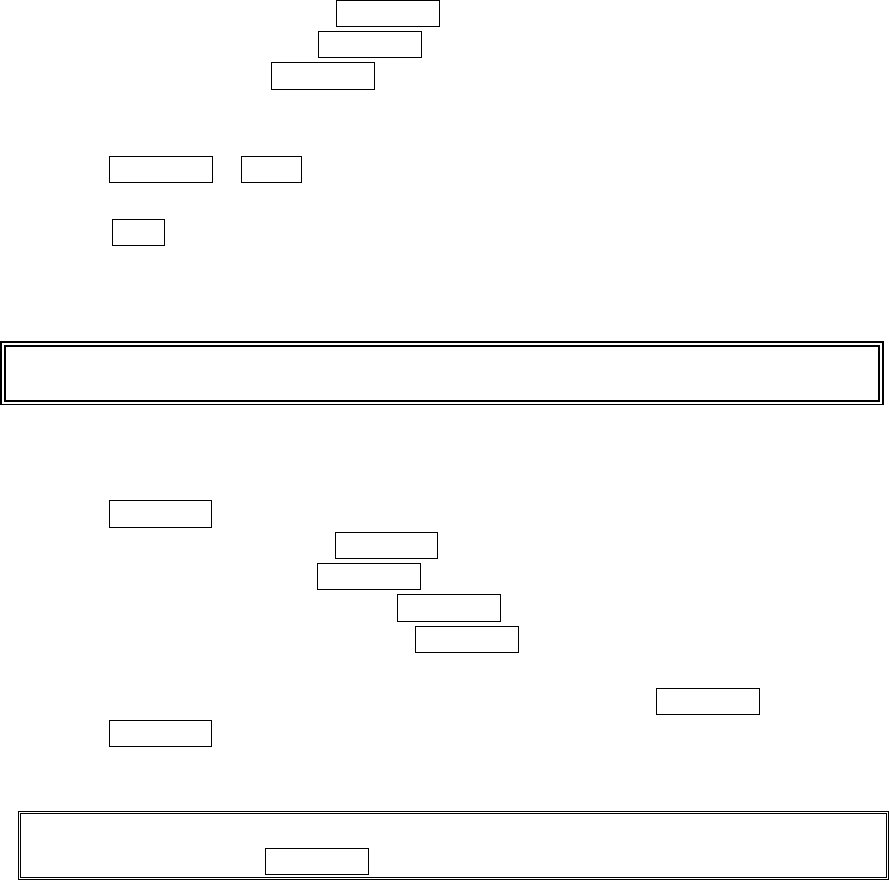
53
Using Your Phone’s Voice Services
Managing Voice Memos
You can use your phone’s Voice Services to record brief memos during a call.
Recording Voice Memos
To record the other party’s voice during a phone call:
1. During a call, press Options (right softkey) to display the options.
2. Select Voice Services and press MENU/OK.
3. Select Voice Memo and press MENU/OK.
4. Select Record and press MENU/OK.
5. Start recording after the beep.
To end the recording during a phone call:
Press MENU/OK or BACK while recording.
-or-
Press END/ to stop recording and disconnect the call.
Recording also stops when the other party hangs up the call.
Call recording is disabled while you are roaming in analog service areas.
Note: Your phone can store up to 12 memos and the total available recording time is 72 seconds
(maximum of 18 seconds per memo).
Reviewing Voice Memos
To play the voice memos you have recorded:
1. Press MENU/OK to access the main menu.
2. Select Voice Services and press MENU/OK.
3. Select Voice Memo and press MENU/OK..
4. Select Play or Play:Speaker and press MENU/OK.
5. Select one memo from the list and press MENU/OK.
- or -
If you want to play all memos continuously, highlight All and press MENU/OK.
6. Press MENU/OK to stop playing.
Press Slow (left softkey) or Fast (right softkey) to change the playing speed.
To play the newer/older memo, press the navigation key right or left.
Tip: To set the speakerphone mode on or off, press Options (right softkey), highlight
Speaker On/Off and press MENU/OK during step 5 above.
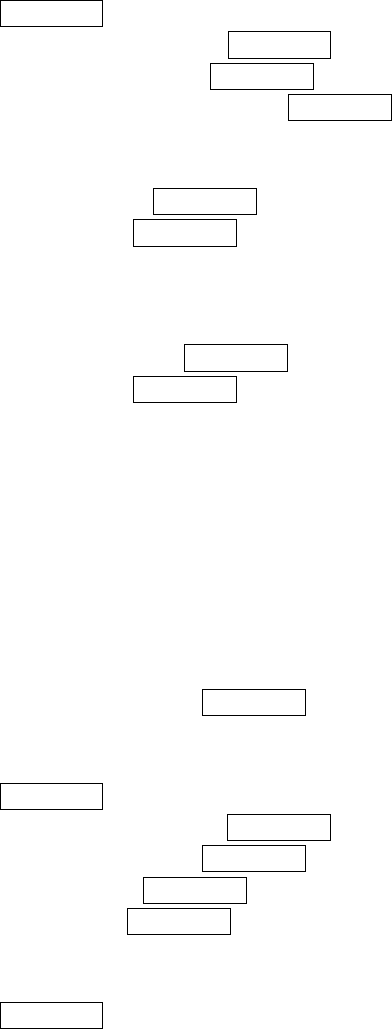
54
Erasing Voice Memos
To erase an individual voice memo:
1. Press MENU/OK to access the main menu.
2. Select Voice Services and press MENU/OK.
3. Select Voice Memo and press MENU/OK.
4. Select Play or Play:Speaker and press MENU/OK.
5. Display the memo list, highlight the memo you want to erase, and press Options (right
softkey).
6. Select Erase and press MENU/OK.
7. Select Yes and press MENU/OK.
To erase all voice memos:
1. Follow steps 1-3 above.
2. Select Erase All and press MENU/OK.
3. Select Yes and press MENU/OK.
Setting Up Screen Call
This feature enables you to screen incoming calls by using recorded announcements either one
that is pre-recorded or one that you record. You can also record the caller’s message into the
Voice Memo list. To listen to the message, see “Reviewing Voice Memos” on the previous page.
Activating Screen Call
To start Screen Call when you have incoming calls:
1. Press Options (right softkey) to display the options.
2. Select Screen Call and press MENU/OK.
To set Auto Screen Call:
1. Press MENU/OK to access the main menu.
2. Select Voice Services and press MENU/OK.
3. Select Screen Call and press MENU/OK.
4. Select Auto and press MENU/OK.
5. Select On and press MENU/OK.
6. Set the answering time by using numeric keys or by pressing the navigation key up or
down.
7. Press MENU/OK or OK (left softkey).
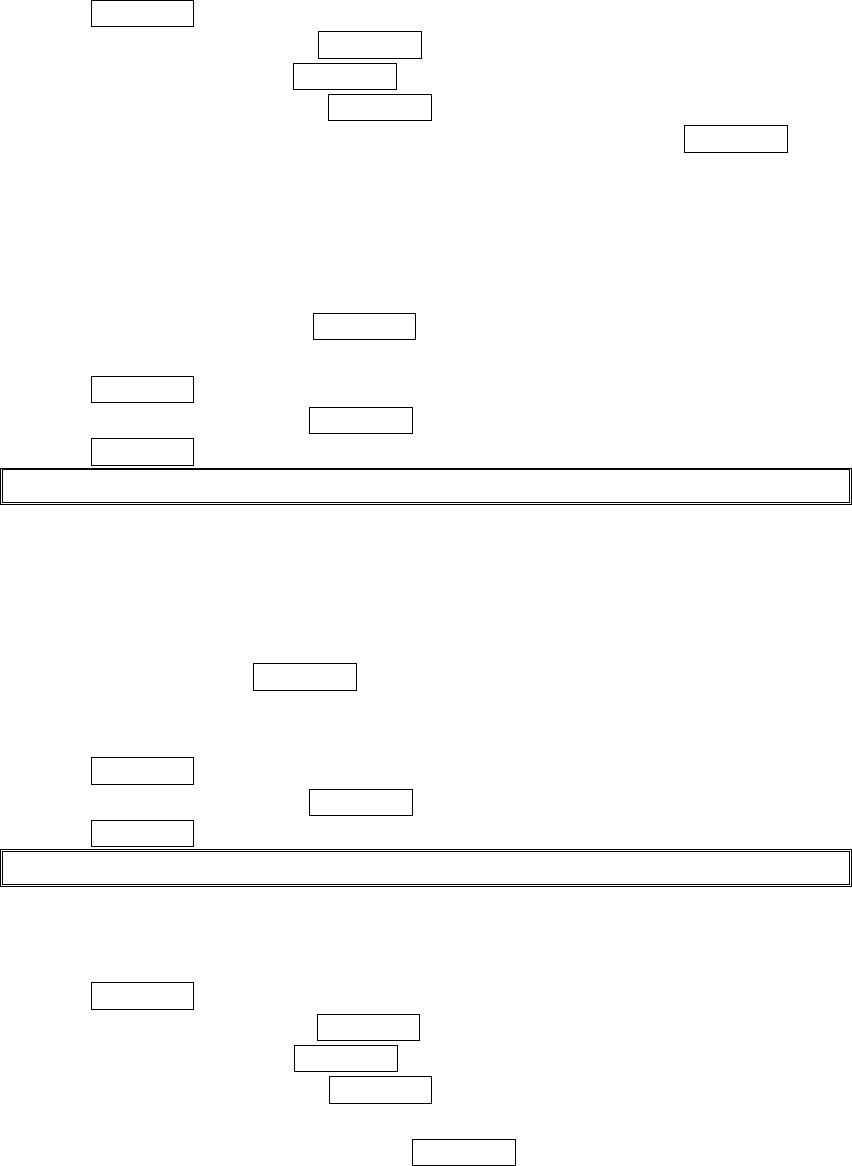
55
Selecting an Announcement for Screen Call
To select a Screen Call announcement:
1. Press MENU/OK to access the main menu.
2. Select Voice Services and press MENU/OK.
3. Select Screen Call and press MENU/OK.
4. Select Announcement and press MENU/OK.
5. Depending on your preference, select Pre-Recorded or Custom and press MENU/OK.
Recording Your Name for a Pre-Recorded Announcement
To record your name:
1. Follow the steps 1-5 above.
2. Select Pre-Recorded and press Edit (right softkey).
3. Select Record Name and press MENU/OK.
When your name has already been recorded, select Yes to overwrite the existing recording.
4. Press MENU/OK to start the first recording.
5. After the first recording, press MENU/OK again to start the second recording.
6. Press MENU/OK to stop recording.
Tip: The maximum recording time is 12 seconds.
Recording a Customized Announcement
To record an announcement:
1. Follow the step 1 above.
2. Select Custom and press Edit (right softkey).
3. Select Record and press MENU/OK.
When an announcement has already been recorded, select Yes to overwrite the existing
recording.
4. Press MENU/OK to start the first recording.
5. After the first recording, press MENU/OK again to start the second recording.
6. Press MENU/OK to stop recording.
Tip: The maximum recording time is 12 seconds.
Reviewing an Announcement
To review an announcement:
1. Press MENU/OK to access the main menu.
2. Select Voice Services and press MENU/OK.
3. Select Screen Call and press MENU/OK.
4. Select Announcement and press MENU/OK.
5. Select Pre-Recorded or Custom and press Edit (right softkey).
6. Highlight Play or Play:Speaker and press MENU/OK.

56
Erasing an Announcement
To erase an announcement:
1. Follow the steps 1 - 5 above.
2. Select Erase Name to erase the name for a pre-recorded announcement and press
MENU/OK.
- or -
Select Erase to erase the message for a custom announcement and press MENU/OK.
3. Select Yes and press MENU/OK.
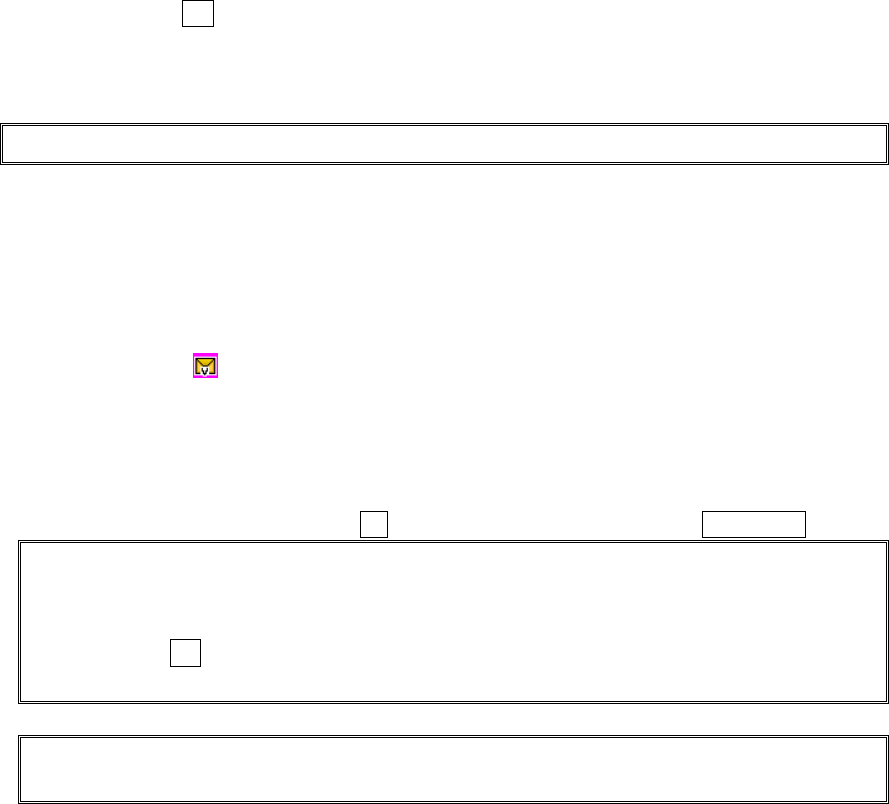
57
Using Voicemail
Setting Up Your Voicemail
All unanswered calls to your phone are automatically transferred to you voicemail, even if your
phone is in use or turned off. Therefore, you will want to set up your voicemail and personal
greeting as soon as your phone is activated.
To set up your voicemail:
1. Press and hold 1 from standby mode.
2. Follow the system prompts to create your pass code, record your greeting, record your name
announcement and choose whether to activate One-Touch Message Access (a feature that lets
you press one key to access messages and bypasses the need for you to enter your passcode).
Note: The voicemail setup process may vary in certain Affiliate areas.
Voicemail Notification
There are several ways your phone alerts you to a new message:
By displaying a message on the screen.
By sounding the assigned ringer type.
By the LED blinking red.
By displaying at the top of your screen.
New Voicemail Message Alerts
When you receive a new voice message, your phone alerts you and prompts you to call your
voicemail.
To call your voicemail, press and hold 1 . To display your Missed Log, press MENU/OK .
Important: When you are roaming off the Nationwide PCS Network, you may not receive
notification of new voicemail messages. It is recommended that you periodically check your
voicemail by dialing 1 + area code + your wireless phone number. When your voicemail
answers, press * and enter your passcode. You will be charged roaming rates when
accessing voicemail while roaming off the Nationwide PCS Network.
Note: Your phone accepts messages even when it is turned off. However, you are notified of new
messages only when your phone is turned on and you are in a PCS Service Area.
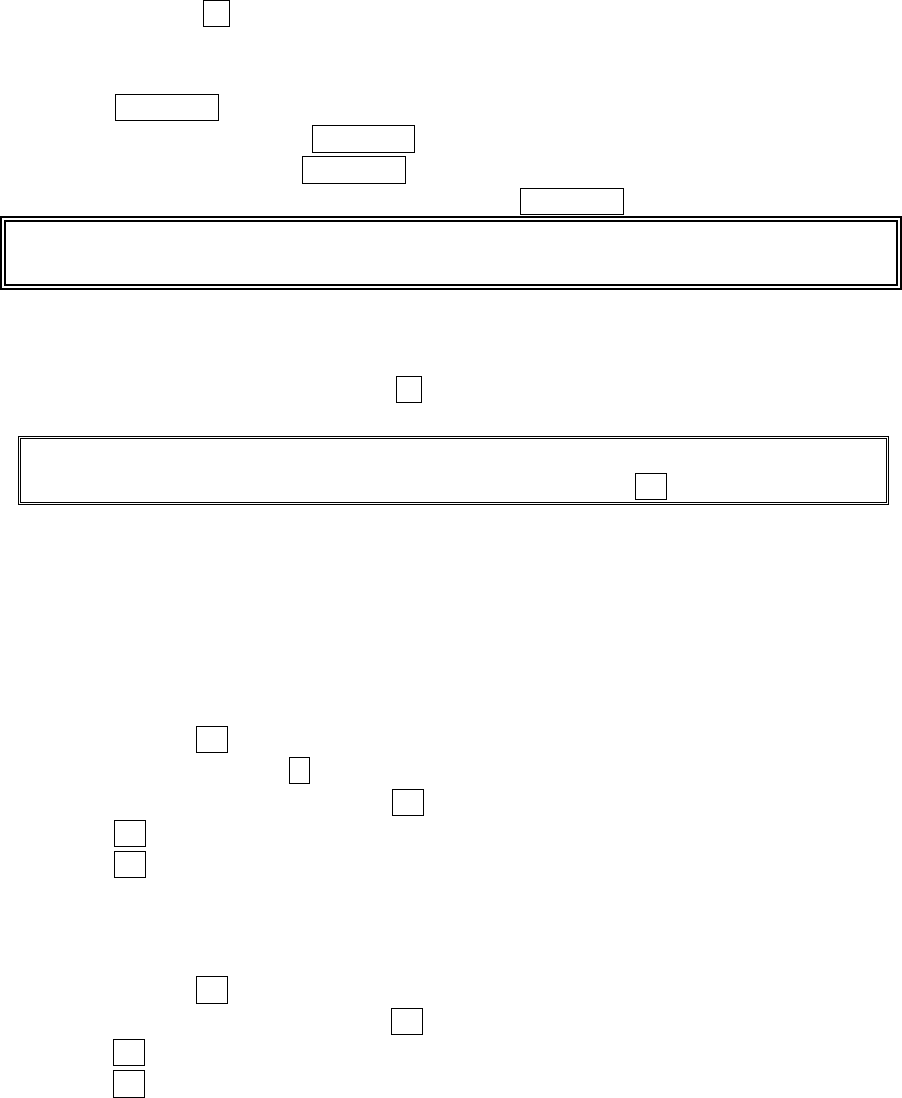
58
Retrieving Your Voicemail Messages
You can review your messages directly from your wireless phone or from any other touch-tone
phone. To dial from your wireless phone, you can either speed dial your voicemail box or use the
menu keys.
Using One-Touch Message Access
Press and hold 1 . Follow the system prompts.
Using the Menu Keys on Your Phone to Access Your Messages
1. Press MENU/OK to access the main menu.
2. Select Messaging and press MENU/OK.
3. Select Voicemail and press MENU/OK.
4. Select Call Voicemail or Call:Speaker On and press MENU/OK.
Note: You are charged for airtime minutes when you are accessing your voicemail from your
wireless phone.
Using a Phone Other Than Your Wireless Phone to Access Messages
1. Dial your wireless phone number.
2. When your voicemail answers, press * .
3. Enter your passcode.
Tip: When you call into voicemail, you first hear the header information (date, time, and sender
information) for the message. To skip directly to the message, press 4 during the header.
Voicemail Options
Your phone offers several options for organizing and accessing your voicemail.
Using Expert Mode
Using the Expert mode setting for your personal voicemail box helps you navigate through the
voicemail system more quickly by shortening the voice prompts you hear at each level.
To turn Expert Mode on or off:
1. Press and hold 1 to access your voicemail. If your voicemail box contains any new
or saved messages, press * to access the main voicemail menu.
2. Following the system prompts, press 3 to change your Personal Options.
3. Press 4 for Expert Mode.
4. Press 1 to turn Expert Mode on or off.
Setting Up Group Distribution Lists
Create up to 20 separate group lists, each with up to 20 customers.
1. Press and hold 1 to access your voicemail.
2. Following the system prompts, press 3 to change your Personal Options.
3. Press 2 for Administrative Options.
4. Press 5 for Group Distribution Lists.
5. Follow the voice prompts to create, edit, rename or delete group lists.
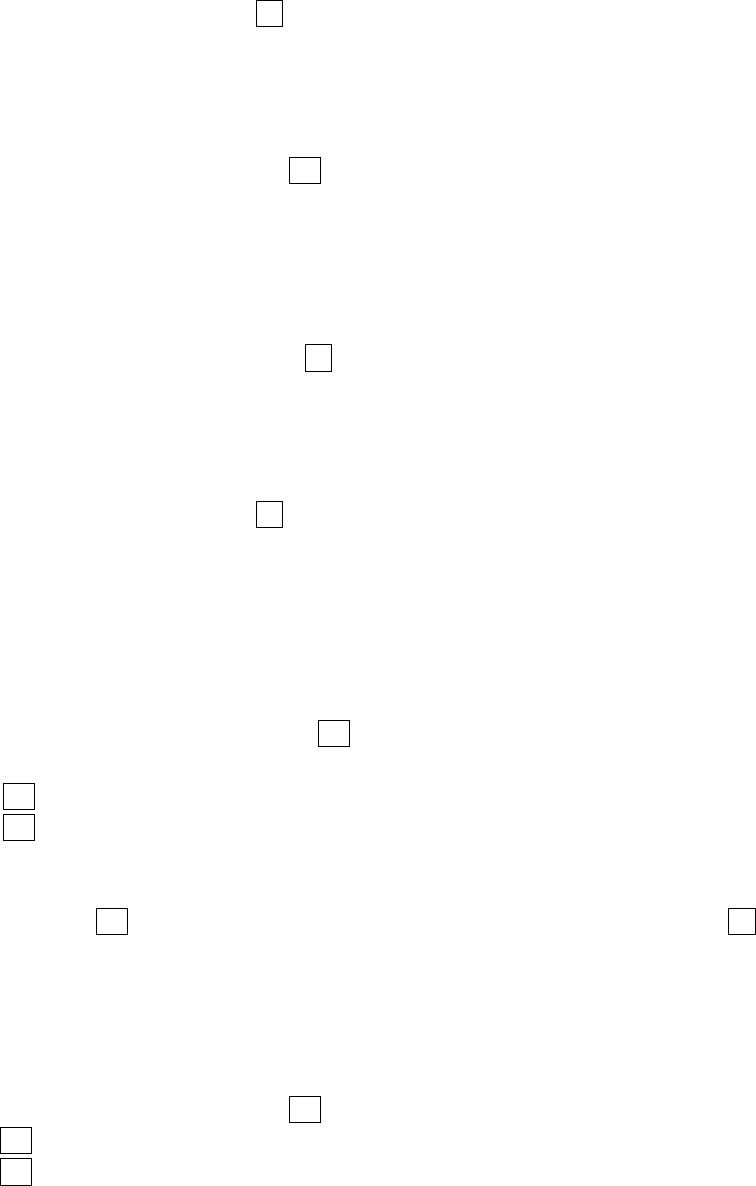
59
PCS Callback
Return a call after listening to a message without disconnecting from voicemail.
1. After listening to a message, press 8 .
2. Once the call is complete, you’re returned to the voicemail main menu.
Voicemail-to-Voicemail Message
Record and send a voice message to other PCS Voicemail users.
1. From the main voicemail menu, press 2 to send a message.
2. Follow the voice prompts to enter the phone number.
3. Follow the voice prompts to record and send your voice message.
Voicemail-to-Voicemail Message Reply
Reply to a voice message received from any other PCS Voicemail user.
1. After listening to a voice message, press 2 .
2. Follow the voice prompts to record and send your reply.
Voicemail-to-Voicemail Message Forwarding
Forward a voice message, except those marked “Private,” to other PCS Voicemail users.
1. After listening to a message, press 6 .
2. Follow the voice prompts to enter the phone number.
3. Follow the voice prompts to record your introduction and forward the voice message.
Voicemail-to-Voicemail Receipt Request
Receive confirmation that your voice message has been listened to when you send, forward, or
reply to other PCS users.
1. After you have recorded a message, press 1 to indicate you are satisfied with the
message you recorded.
2. Press 4 to mark receipt requested.
3. Press 1 to send your voicemail message.
Continue Recording
Before pressing 1 to indicate you are satisfied with the message you recorded, press 4
to continue recording.
Extended Absence Greeting
When your phone is turned off or you are off the Nationwide PCS Network for an extended
period, this greeting can be played instead of your normal personal greeting.
1. From the main voicemail menu, press 3 for Personal Options.
2. Press 3 for Greetings.
3. Press 3 to record an Extended Absence Greeting.
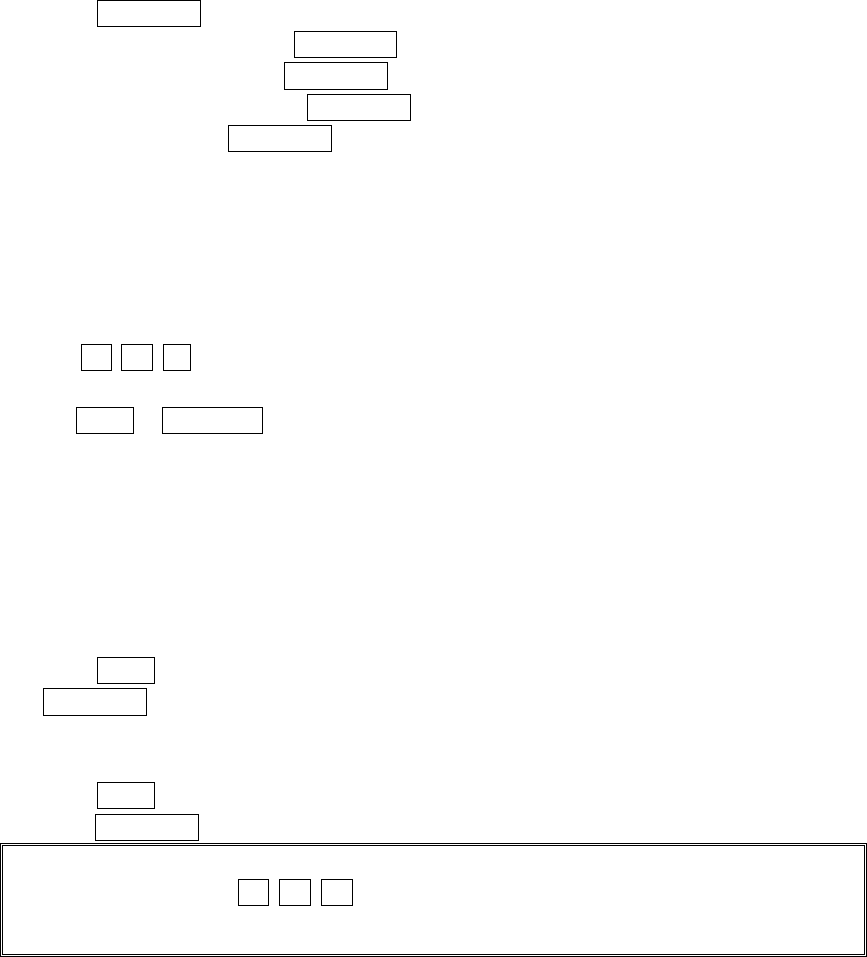
60
Clearing the Message Icon
Your phone may temporarily continue to display the message icon after you have checked your
voice and text messages.
To clear the icon from the display screen:
1. Press MENU/OK to access the main menu.
2. Select Messaging and press MENU/OK.
3. Select Voicemail and press MENU/OK.
4. Select Clear Count and press MENU/OK.
5. Select Ye s and press MENU/OK.
Using Caller ID
Caller ID allows people to identify a caller before answering the phone by displaying the
number of the incoming call. If you do not want your number displayed when you make a call,
just follow these easy steps.
To block your phone number from being displayed for a specific outgoing call:
1. Press * 6 7 .
2. Enter the number you want to call.
3. Press TALK or SPEAKER.
To permanently block your number, call PCS Customer center.
Responding to Call Waiting
Call Waiting alerts you to incoming calls while you’re on a call by sounding one beep. Your
phone’s screen informs you that another call is coming in and displays the caller’s phone
number (if it is available and you are in digital mode).
To respond to an incoming call while you’re on a call:
Press TALK (or press Options [right softkey], highlight Flash or Flash:Speaker and press
MENU/OK).
This puts the first caller on hold and answers the second call.
To switch back to the first caller:
Press TALK again (or press Options [right softkey], highlight Flash or Flash:Speaker and
press MENU/OK).
Tip: For those call where you don’t want to be interrupted, you can temporarily disable Call
Waiting by pressing * 7 0 before placing your call. Call Waiting is automatically
reactivated once you end the call.
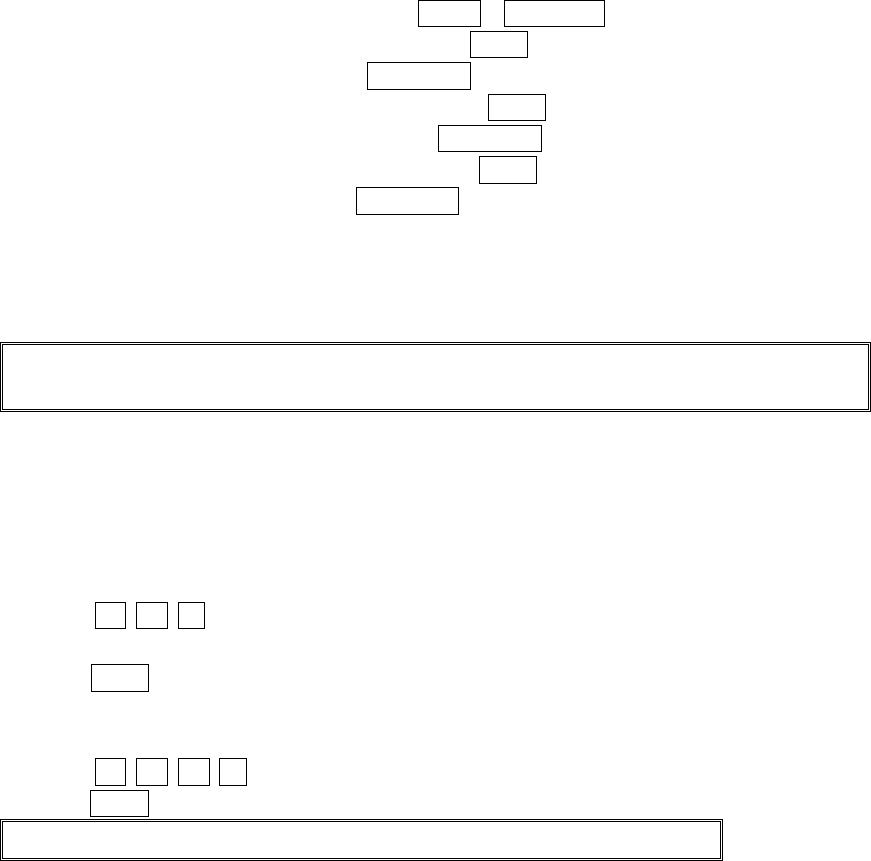
61
Making a Three-Way Call
With Three-Way Calling, you can talk to two people at the same time. When using this feature,
the normal airtime rates will be charged for each of the two calls.
To make a Three-Way Call:
1. Enter a number you wish to call and press TALK or SPEAKER.
2. Once you have established the connection, press TALK (or press Options [right softkey],
highlight Three-Way Call, and press MENU/OK). This puts the first caller on hold.
3. Dial the second number you wish to call and press TALK (or press Options [right softkey],
highlight Call or Call:Speaker On, and press MENU/OK).
4. When you’re connected to the second party, press TALK again (or press Options [right
softkey], highlight Flash, and press MENU/OK) to begin your three-way call.
If one of the people you called hangs up during your call, you and the remaining caller stay
connected. If you initiated the call and are the first to hang up, all other callers are
disconnected.
Note: Call Waiting and Three-Way Calling are not be available while roaming off the
Nationwide PCS Network.
Using Call Forwarding
Call Forwarding lets you forward all your incoming calls to another phone number – even when
your phone is turned off. You can continue to make calls from your phone with Call Forwarding
activated.
To activate Call Forwarding:
1. Press * 7 2 .
2. Enter the area code and phone number to which your future calls should be forwarded.
3. Press TALK. You will see a message and hear a tone to confirm the activation of Call
Forwarding.
To deactivate Call Forwarding:
1. Press * 7 2 0 .
2. Press TALK. You will hear a tone to confirm the deactivation.
Note: You are charged a higher rate for calls you have forwarded.
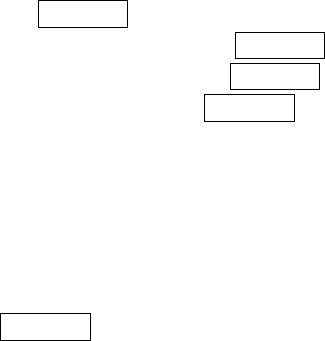
62
Using SMS Text Messaging
With SMS Text Messaging, you can use other people’s wireless phone numbers to send instant
text messages from your phone to their messaging-ready phones - and they can send messages
to you. In addition, SMS Text Messaging includes a variety of preset messages, such as “Can’t
talk right now. Send me a message.,” that make composing messages fast and easy.
New Messages
When you receive a new message, the message notification will appear. Press View (left softkey)
to display the message details.
Press Call (left softkey) to dial the callback number.
Press Reply (left softkey) to reply to the sender.
Press Go (left softkey) to go to the Web site.
Press Forward (left softkey) to forward the message. (Appears when a URL is highlighted.)
Press Options (right softkey) to display options.
Message Storage
Your PCS Phone can store up to 200 received and 180 sent messages. When the message
memory is full, a warning message prompts you to erase messages to obtain additional memory
space.
Sending a Message in the Outbox Folder
If a failure occurs when you try to send a message, the message goes to the Outbox folder.
To send the message:
1. Press Menu/OK to access the main menu.
2. Select Messaging and press Menu/OK.
3. Select Text Msgs and press Menu/OK.
4. Select Outbox and press Menu/OK.
5. Select the message you wish to send and press Send (left softkey).
Message Options
Several options are available when you display a folder list, message list, or message details.
Folder List Options
From the folder list display, press Options (right softkey).To select an option, highlight it and
press Menu/OK.
Edit Folder to edit the folder (self-defined folder only).
Erase Folder to erase the folder (self-defined folder only).
Create Folder to create a new user self-defined folder.
Compose New to compose a new message.
Erase Message to erase messages.
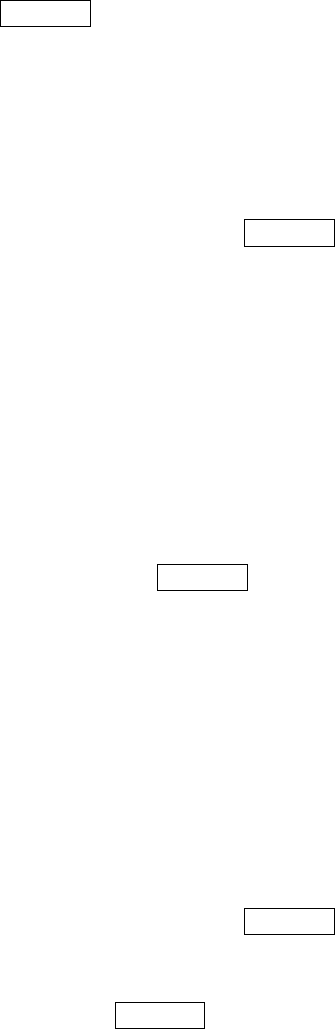
63
Message List Options:
From the message list display, press Options (right softkey). To select an option, highlight it
and press Menu/OK.
Reply to reply to the message. (Inbox and your defined folder only.)
Forward to forward the message. (Inbox, your defined folder, and Sent only.)
Edit to edit a message. (Outbox and Drafts only.)
Send to send a message. (Outbox and Drafts only.)
Move to move a message to another folder. (Inbox and your defined folder only.)
Lock to lock a message. Locked message will not be erased automatically. To unlock the
message, select Unlock and press Menu/OK. (Inbox, your defined folder, and Sent only.)
Compose New to compose a new message.
Sort by to sort the message. (Inbox, your defined folder, and Sent only.)
Erase to erase the selected message.
Erase Read Msgs to erase read messages in the folder. (Except locked messages; Inbox and
your defined folder only.)
Erase All to erase all messages in the folder (except locked messages).
Messages Details Options:
From the message details, press Options (right softkey) to display message options. The following
options are available for messages in the Inbox, the Sent folder, and any defined folders. To select an
option, highlight it and press Menu/OK.
Call (Go to List) to display any phone number in the message to make a call.
Call:Speaker On to display any phone numbers in the message to make a call in
speakerphone mode.
Prepend to add numbers to the beginning of the phone number.
Go to URL List to display any URLs in the message.
Send Message to display any phone numbers and email addresses to send a message.
Reply to reply to the message. (Inbox and defined folder only.)
Forward to forward the message.
Move to move a message to another folder. (Inbox and defined folder only.)
Lock to lock the message. Locked messages will not be erased automatically. To unlock the
message, select Unlock and press Menu/OK.
Font Size to select a font size.
Save to Ph. Book to save the phone numbers, email addresses and URLs. Select a data
category and press Menu/OK to save.
Go to Phone Book to go to the Contacts list .
Compose to Personal to copy the phone number to the Ready Link Personal List (if
applicable).
Compose New to compose a new message.
Erase to erase the message.
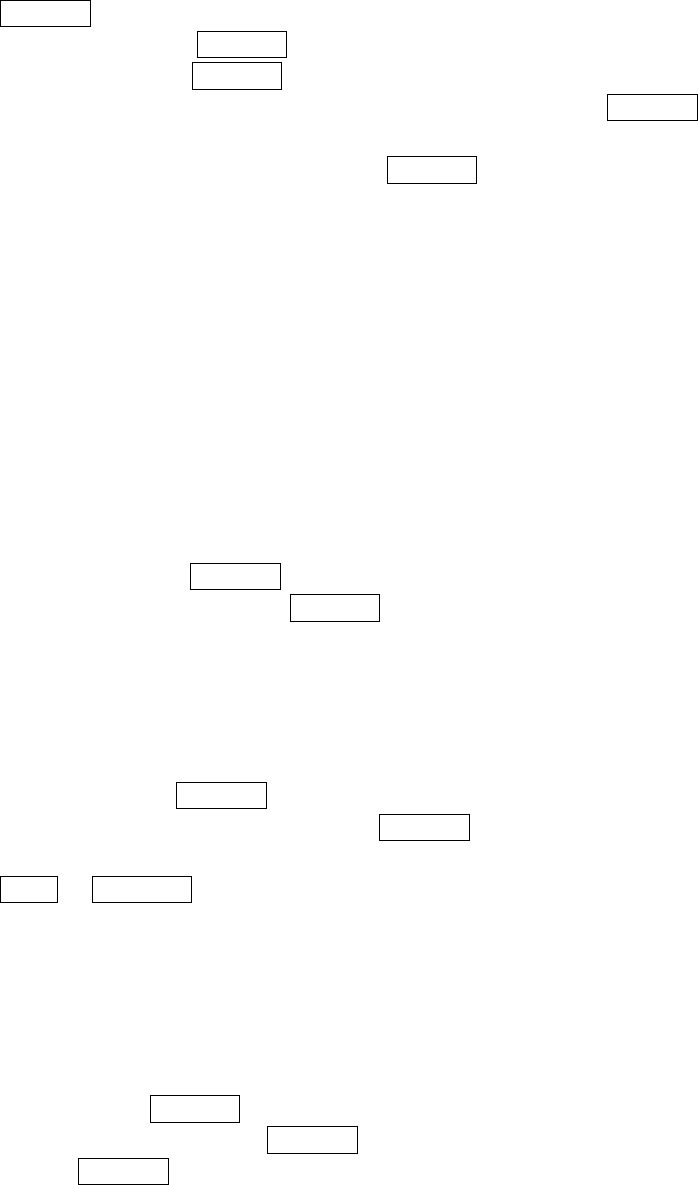
64
Displaying an SMS Text Message
To display an SMS Text message from the message notification alert, see “New Messages” on
page 62.
To display an SMS text message from the main menu:
1. Press Menu/OK to access the main menu.
2. Select Messaging and press Menu/OK.
3. Select Text Msgs and press Menu/OK. (The folder list appears.)
4. Select Inbox, Sent, Outbox, Drafts, or your defined folder and press Menu/OK. (The
message list appears.)
5. Highlight the message you want to see and press Menu/OK. (The message detail appears.)
If the sender’s information has already been stored in the Contacts, the corresponding name,
phone number or Email address appears as the header of the message. If nothing has been
stored, the phone number or Email address appears as the header of the message.
To read other messages:
Press down on the Navigation key to read the previous message.
Press up on the Navigation key to read the next message.
Changing the Display Font Size of a Message
From a message details display (except in the Outbox and Drafts folder), press Options (right
softkey) to display message options.
To adjust the display font size:
1. Select Font Size, and press Menu/OK.
2. Select your desired font size and press Menu/OK.
Prepending a Phone Number From a Message
From a message details display (except in the Outbox and Drafts folder), press Options (right
softkey) to display message options.
To add a prefix to a phone number:
1. Select Prepend and press Menu/OK.
2. Highlight your desired phone number and press Menu/OK.
3. Enter the digits or pauses you want to add to the number.
4. Press TALK. or SPEAKER to make a call.
Moving a Message Into Another Folder
You can move a message to Inbox or your defined folder only. After you display a message, press
Options (right softkey) to display message options.
To move the message into another folder:
1. Select Move and press Menu/OK.
2. Select your desired folder and press Menu/OK.
3. Select Yes and Menu/OK.
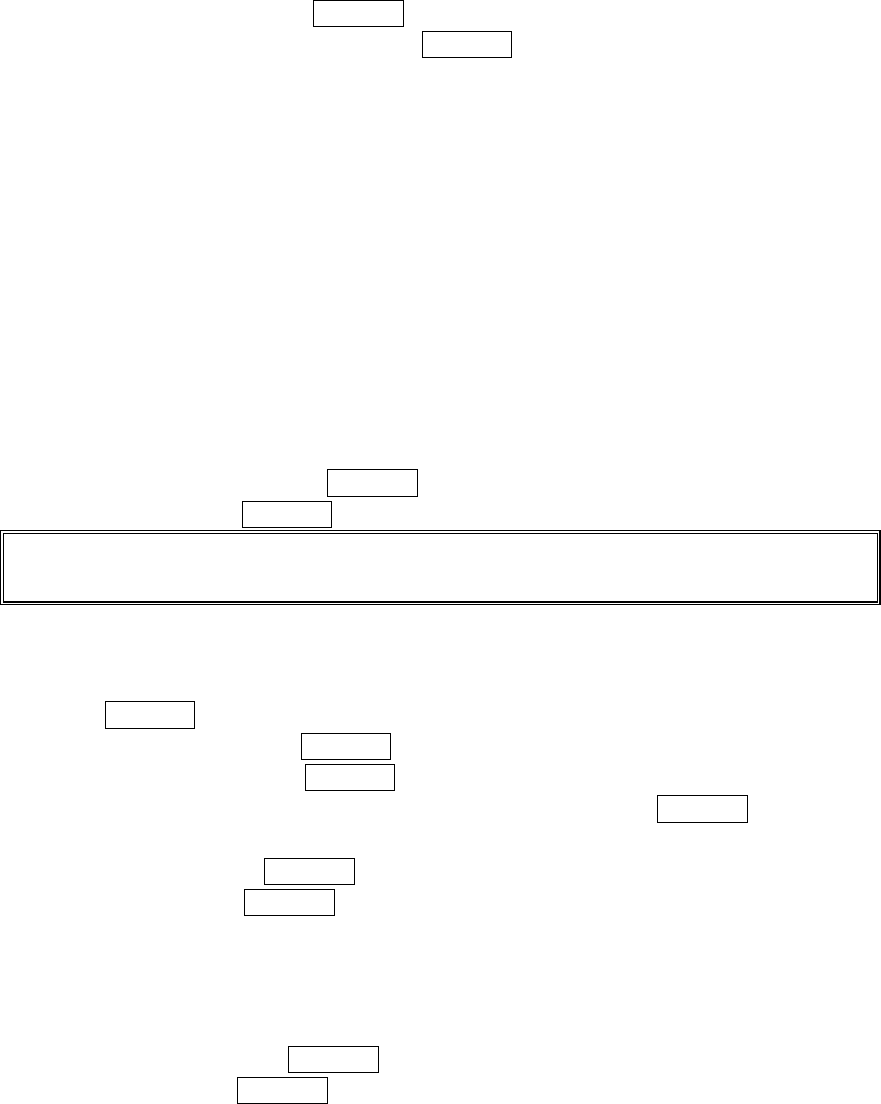
65
Editing Folders
To edit a folder:
1. From the folder list display, highlight a folder you have defined.
2. Press Options (right softkey).
3. Select Edit Folder and press Menu/OK.
4. Select the box you wish to edit and press Menu/OK.
Folder Name to edit the folder name.
Auto Filing to set auto filing to on or off.
Keyword to change the folder’s keyword. (Incoming messages are automatically filtered into
the folder if they contain the Keyword you enter.)
Notify to change the notification setting to on or off.
Envelope Icon to change the icon setting to on or off.
5. Enter or select a new folder name/setting.
6. Press OK (left softkey).
7. Press Save (left softkey).
Erasing a Folder
1. From the folder list display, highlight the folder you want to erase.
2. Press Options (right softkey).
3. Select Erase Folder and press Menu/OK.
4. Select Ye s and press Menu/OK.
Note: The messages within the folder are also erased. If the folder contains a new (unread)
message or locked message, you are prompted to select Erase or Don’t Erase.
Erasing Messages
To erase an individual message:
1. Press Menu/OK to access the main menu.
2. Select Messaging and press Menu/OK.
4. Select Text Msgs and press Menu/OK.
5. Select Inbox, Sent, Outbox, Drafts, or your defined folder and press Menu/OK.
6. Select the message you want to erase and press Options (right softkey).
7. Select Erase and press Menu/OK. (A confirmation will display.)
8. Select Yes and press Menu/OK.
To erase all messages within a folder:
1. Follow steps 1-5 above.
2. Press Options (right softkey).
3. Select Erase All and press Menu/OK. (A confirmation will display.)
4. Select Yes and press Menu/OK.
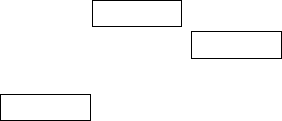
66
To erase selected messages:
1. From the folder list display, press Options (right softkey).
2. Select Erase Messages and press Menu/OK.
3. Select Read, Unread, and/or Sent, and press Menu/OK to check the appropriate box(es).
4. After selecting the box(es), press Done (left softkey).
5. Select Erase and press Menu/OK to erase selected messages (except locked messages).

67
Safety
General Precautions
There are several simple guidelines to operating your phone properly and maintaining safe,
satisfactory service.
Hold the phone with the antenna raised, fully-extended, and over your shoulder.
Try not to hold, bend, or twist the phone’s antenna.
Don’t use the phone if the antenna is damaged.
Speak directly into the mouthpiece.
Avoid exposing your phone and accessories to rain or liquid spills. If your phone does get wet,
immediately turn the power off and remove the battery.
Although your phone is quite sturdy, it is a complex piece of equipment and can be broken.
Avoid dropping, hitting, bending, or sitting on it.
Any changes or modifications to your phone not expressly approved in this document could void
your warranty for this equipment and void your authority to operate this equipment.
Note: For the best care of your phone, only PCS-authorized personnel should service your phone and
accessories. Failure to do so may be dangerous and void your warranty.
Maintaining Safe Use of and Access to Your Phone
Do Not Rely on Your Phone for Emergency Calls
Mobile phones operate using radio signals, which cannot guarantee connection in all conditions.
Therefore you should never rely solely upon any mobile phone for essential communication (e.g.,
medical emergencies). Emergency calls may not be possible on all cellular networks or when certain
network services and/or mobile phone features are in use. Check with your local service provider for
details.
Using Your Phone While Driving
Talking on your phone while driving (or operating the phone without a hands-free device) is
prohibited in some jurisdictions. Laws vary as to specific restrictions. Remember that safety always
comes first.
Following Safety Guidelines
To operate your phone safely and efficiently, always follow any special regulations in a given area.
Turn your phone off in areas where use is forbidden or when it may cause interference or danger.
Using Your Phone Near Other Electronic Devices
Most modern electronic equipment is shielded from radiofrequency (RF) signals. However, RF
signals from wireless phones may affect inadequately shielded electronic equipment. RF signals may
affect improperly installed or inadequately shielded electronic operating systems and/or
entertainment systems in motor vehicles. Check with the manufacturer or their representative to
determine if these systems are adequately shielded from external RF signals. Also check with the
manufacturer regarding any equipment that has been added to your vehicle. Consult the
manufacturer of any personal medical devices, such as pacemakers and hearing aids, to determine if
they are adequately shielded from external RF signals.
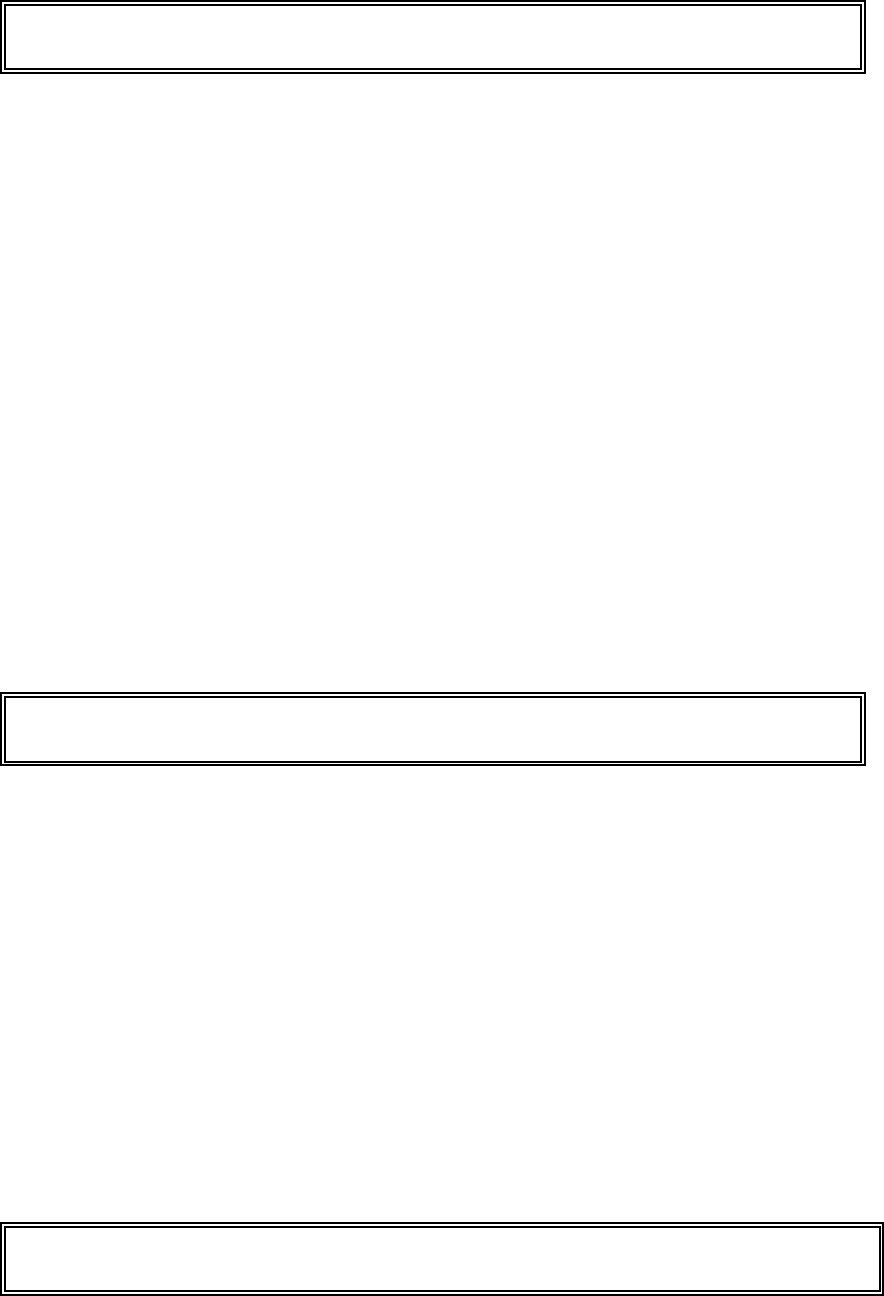
68
Note: Always turn off the phone in health-care facilities and request permission before using the
phone near medical equipment.
Turning Off Your Phone Before Flying
Turn off your phone before boarding any aircraft. To prevent possible interference with aircraft
systems, the U.S. Federal Aviation Administration (FAA) regulations require you to have permission
from a crew member to use your phone while the plane is on the ground. To prevent any risk of
interference, FCC regulations prohibit using your phone while the plane is in the air.
Turning Off Your Phone in Dangerous Areas
To avoid interfering with blasting operations, turn your phone off when in a blasting area or in other
areas with signs indicating two-way radios should be turned off. Construction crews often use
remote-control RF devices to set off explosives. Turn your phone off when you’re in any area that has
a potentially explosive atmosphere.
Although it’s rare, your phone and accessories could generate sparks. Sparks can cause an explosion
or fire, resulting in bodily injury or even death. These areas are often, but not always, clearly marked.
They include:
Fueling areas such as gas stations.
Below deck on boats.
Fuel or chemical transfer or storage facilities.
Areas where the air contains chemicals or particles such as grain, dust, or metal powders.
Any other area where you would normally be advised to turn off your vehicle’s engine.
Note: Never transport or store flammable gas, flammable liquids, or explosives in the compartment
of your vehicle that contains your phone or accessories.
Restricting Children’s Access to Your Phone
Your phone is not a toy. Do not allow children to play with it as they could hurt themselves and
others, damage the phone or make calls that increase your phone bill.
Using Your Phone With a Hearing Aid Device
Your phone has been tested for hearing aid device compatibility. When some wireless phones are
used near some hearing devices (hearing aids and cochlear implants), users may detect a buzzing,
humming, or whining noise. Some hearing devices are more immune than others to this interference
noise, and phones also vary in the amount of interference they generate.
The wireless telephone industry has developed ratings for some of their mobile phones, to assist
hearing device users in finding phones that may be compatible with their hearing devices. Not
all phones have been rated. Phones that are rated will have the rating on the box. Your SCP-7000 by
Sanyo has an M3 rating.
Note: Phones rated M3 or M4 meet FCC requirements and may generate less interference to hearing
devices than phones that are not labeled. M4 is the better/higher of the two ratings.
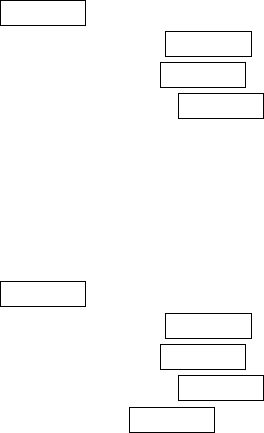
69
The M3/M4 ratings do not guarantee successful interoperation between your phone and hearing aid
device. Results will vary depending on the level of immunity of your hearing device and degree of
your hearing loss.
The more immune your hearing aid device is, the less likely you are to experience interference noise
from your wireless phone. Hearing aid devices should have ratings similar to phones. Ask your
hearing healthcare professional for the rating of your aids. Most new hearing aids have at least an
M2 immunity level. Add the “M” ratings of your hearing aid and your phone to determine probable
usability:
Any combined rating equal to or greater than six offers best use.
Any combined rating equal to five is considered normal use.
Any combined rating equal to four is considered usable.
Thus, if you pair an M3 hearing aid with an M3 phone, you will have a combined rating of six for
“best use.”
We further suggests you experiment with multiple phones (even those not labeled M3 or M4) while
in the store to find the one that works best with your hearing aid device. Should you experience
interference after purchasing your phone, promptly return it to the store. With our 14-day Risk-Free
Guarantee you may return the phone within 14 days of purchase for a full refund.
Getting the Best Hearing Device Experience With Your SCP-7000 by Sanyo
One way to minimize interference is to set the phone’s Display and Keypad backlight settings to
ensure the minimum time interval.
To ensure the minimum interference for your Main LCD’s and Sub LCD’s backlight, follow these
steps:
1. Press Menu/OK to access the main menu.
2. Select Settings and press Menu/OK.
3. Select Display and press Menu/OK.
4. Select Backlight and press Menu/OK.
5. Select Main LCD or Sub LCD.
6. Scroll and select the minimum time interval setting (8 seconds for Main LCD, 5 seconds for Sub
LCD).
To ensure the minimum interference for the Keypad backlight, follow these steps:
1. Press Menu/OK to access the main menu.
2. Select Settings and press Menu/OK.
3. Select Display and press Menu/OK.
4. Select Backlight and press Menu/OK.
5. Select Key and press Menu/OK.
6. Scroll and select the minimum time interval setting (8 seconds).

70
Caring for the Battery
Protecting Your Battery
The guidelines listed below help you get the most out of your battery’s performance.
In order to avoid damage, charge the battery only in temperatures that range from 32º F to 113º
F (0º C to 45º C).
Don’t use the battery charger in direct sunlight or in high humidity areas, such as the
bathroom.
Never dispose of the battery by incineration.
Keep the metal contacts on top of the battery clean.
Don’t attempt to disassemble or short-circuit the battery.
The battery may need recharging if it has not been used for a long period of time.
It’s best to replace the battery when it no longer provides acceptable performance. It can be
recharged hundreds of times before it needs replacing.
Don’t store the battery in high temperature areas for long periods of time. It’s best to follow
these storage rules:
Less than one month: -4º F to 140º F (-20º C to 60º C)
More than one month: -4º F to 113º F (-20º C to 45º C)
Disposal of Lithium Ion (Li-Ion) Batteries
Do not handle a damaged or leaking Li-Ion battery as you can be burned. For safe disposal options of
your Li-Ion batteries, contact your nearest PCS-authorized service center.
Special Note: Be sure to dispose of your battery properly. In some are as, the disposal of batteries in
household or business trash may be prohibited.
Radiofrequency (RF) Energy
Understanding How Your Phone Operates
Your phone is basically a radio transmitter and receiver. When it’s turned on, it receives and
transmits radiofrequency (RF) signals. When you use your phone, the system handling your call
controls the power level. This power can range from 0.006 watts to 0.2 watts in digital mode.
Knowing Radiofrequency Safety
The design of your phone complies with updated NCRP standards described below.
In 1991–92, the Institute of Electrical and Electronics Engineers (IEEE) and the American National
Standards Institute (ANSI) joined in updating ANSI’s 1982 standard for safety levels with respect to
human exposure to RF signals. More than 120 scientists, engineers and physicians from universities,
government health agencies and industries developed this updated standard after reviewing the
available body of research. In 1993, the Federal Communications Commission (FCC) adopted this
updated standard in a regulation. In August 1996, the FCC adopted hybrid standard consisting of
the existing ANSI/IEEE standard and the guidelines published by the National Council of Radiation
Protection and Measurements (NCRP).
Body-Worn Operation
To maintain compliance with FCC RF exposure guidelines, if you wear a handset on your body, use
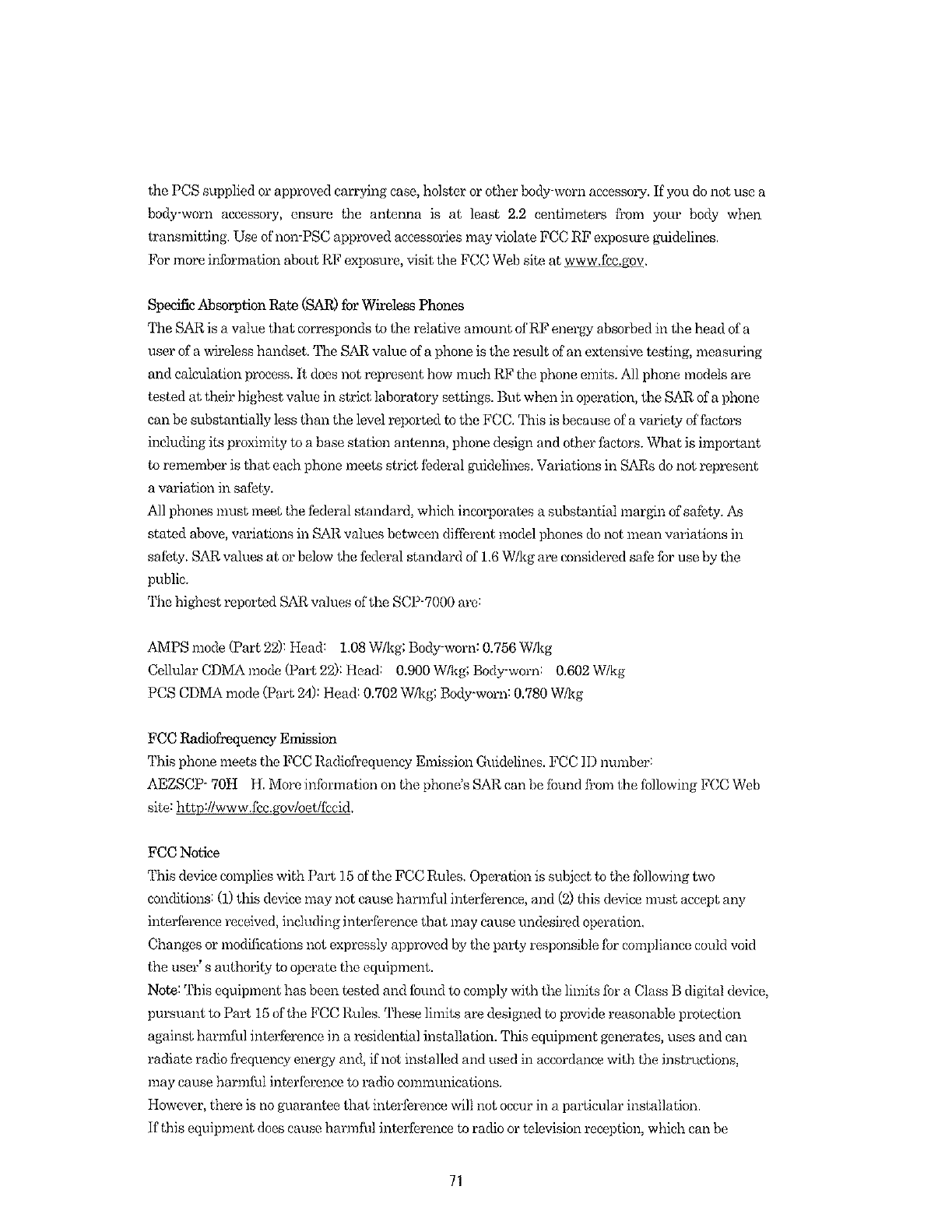
0.782
72
determined by turning the equipment off and on, the user is encouraged to try to correct the
interference by one or more of the following measures:
Reorient or relocate the receiving antenna.
Increase the separation between the equipment and receiver.
Connect the equipment into an outlet on a circuit different from that to which the receiver is
connected.
Consult the dealer or an experienced radio/TV technician for help.