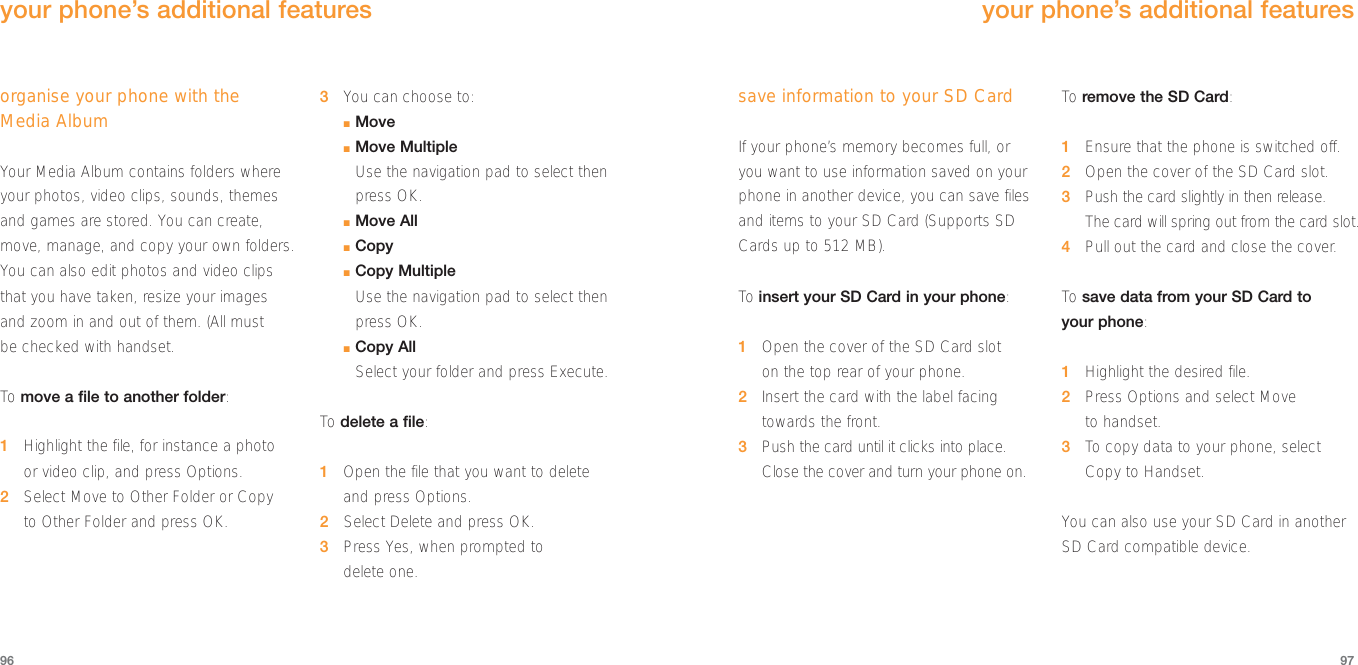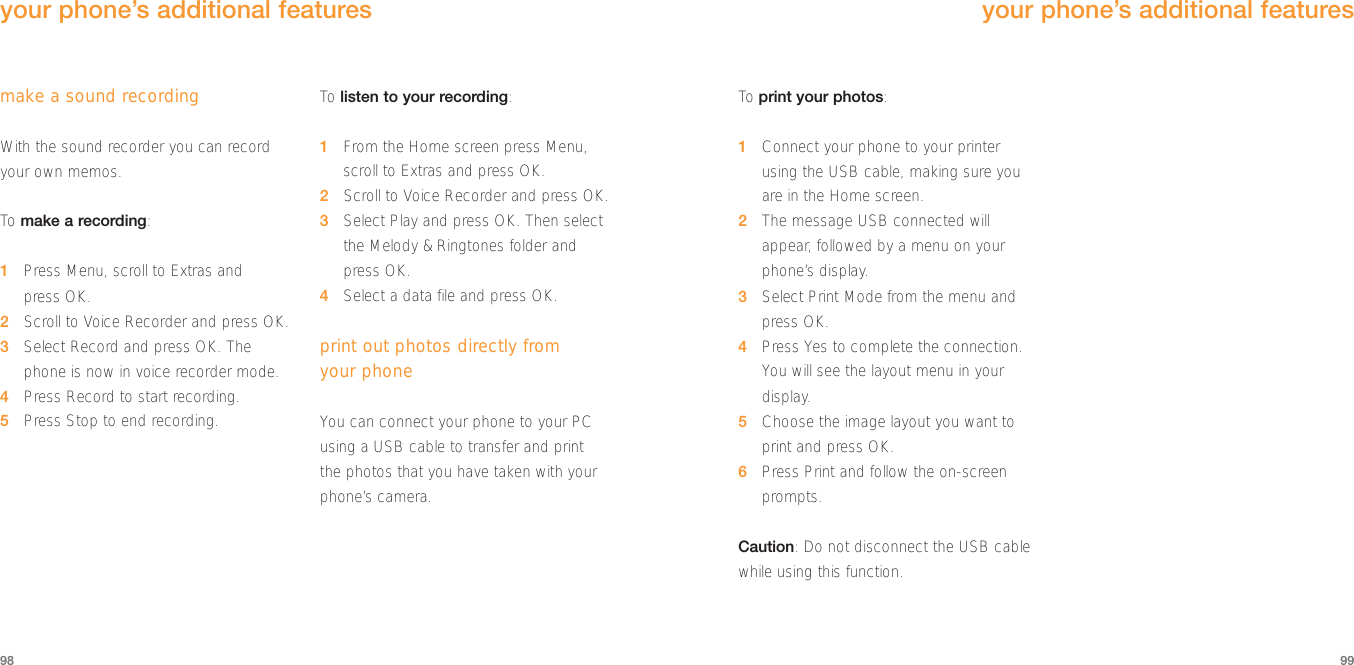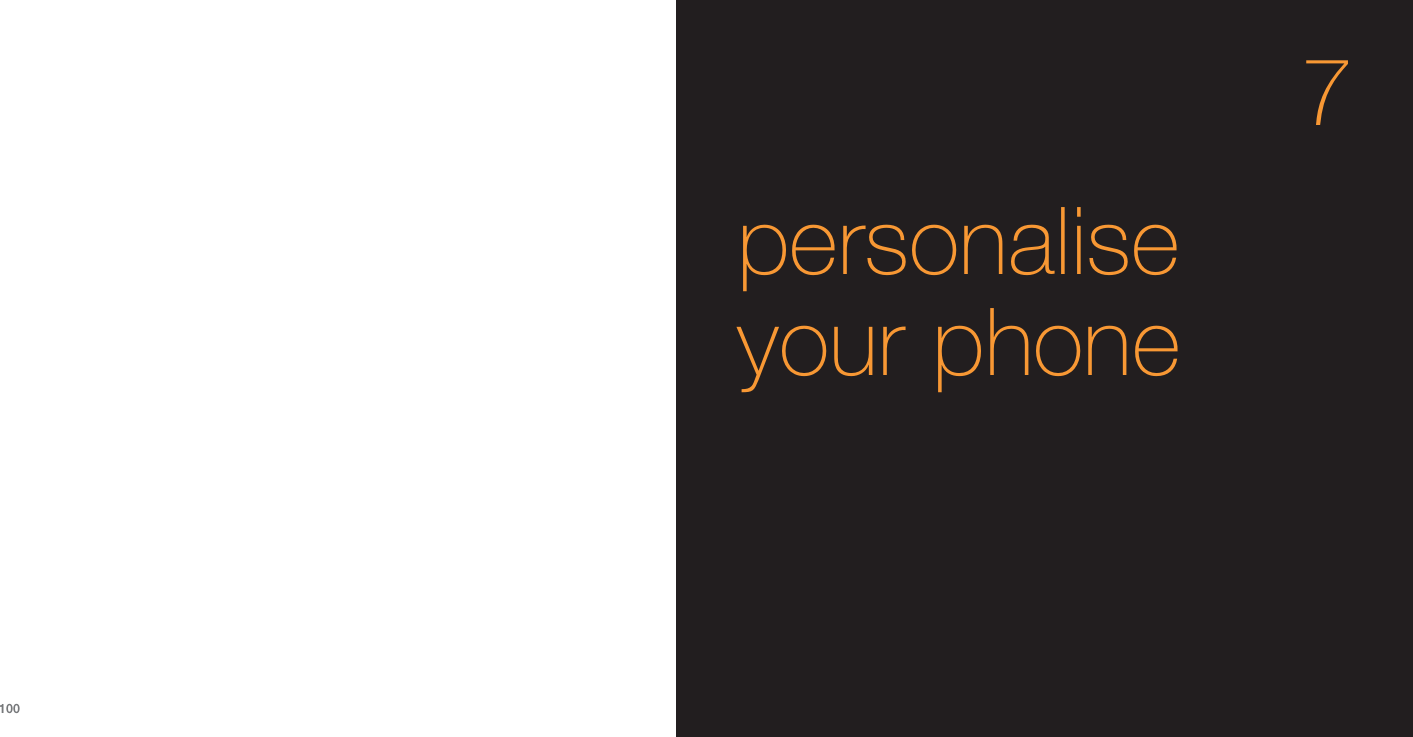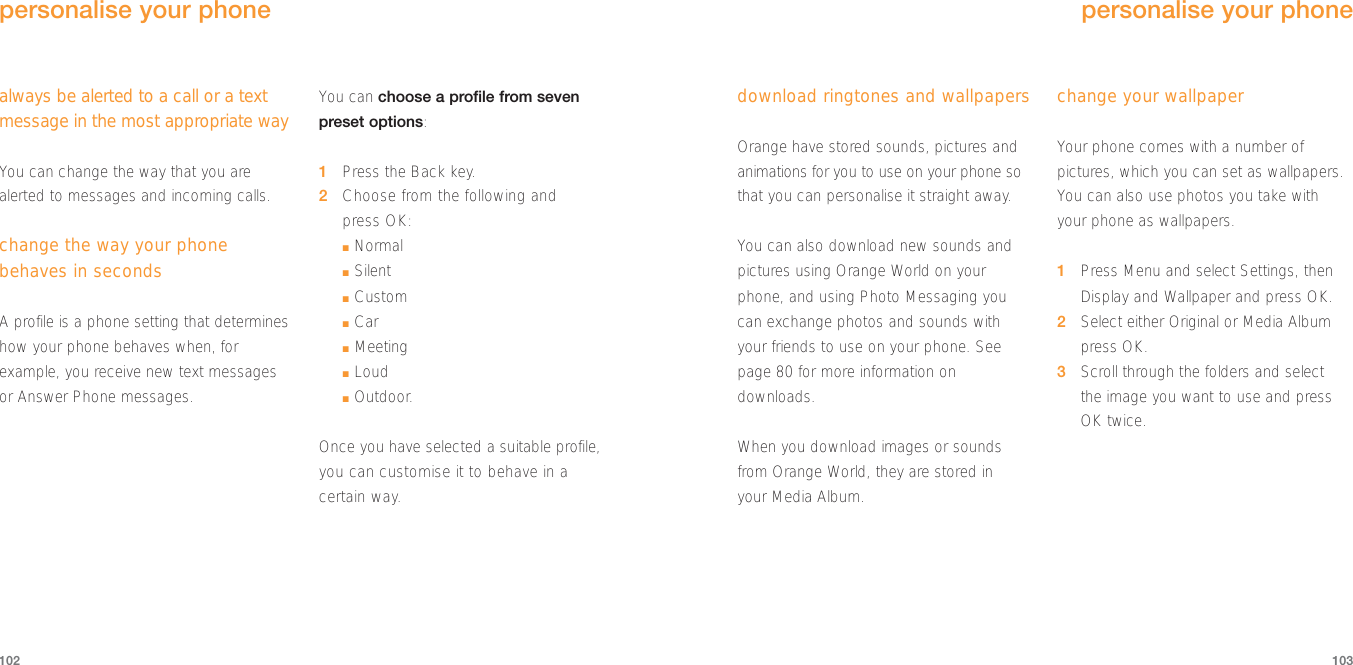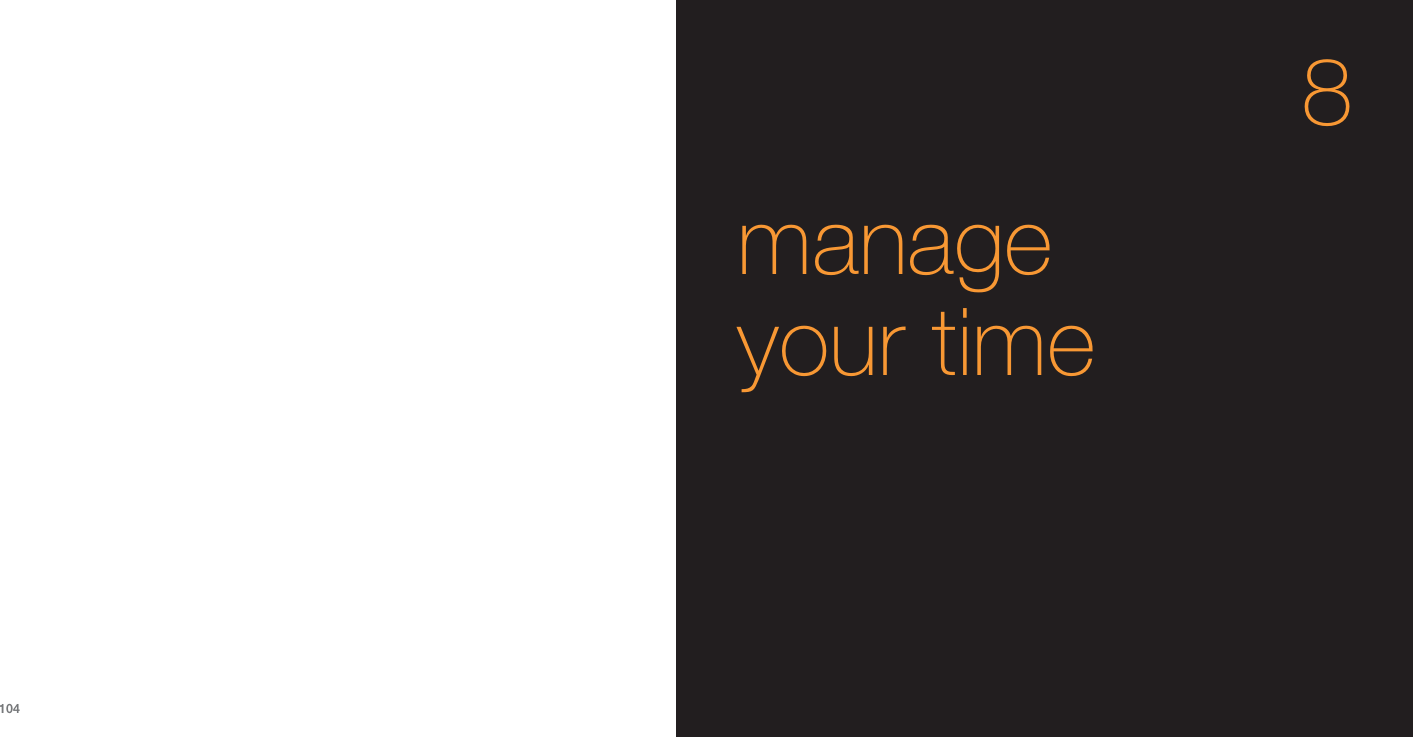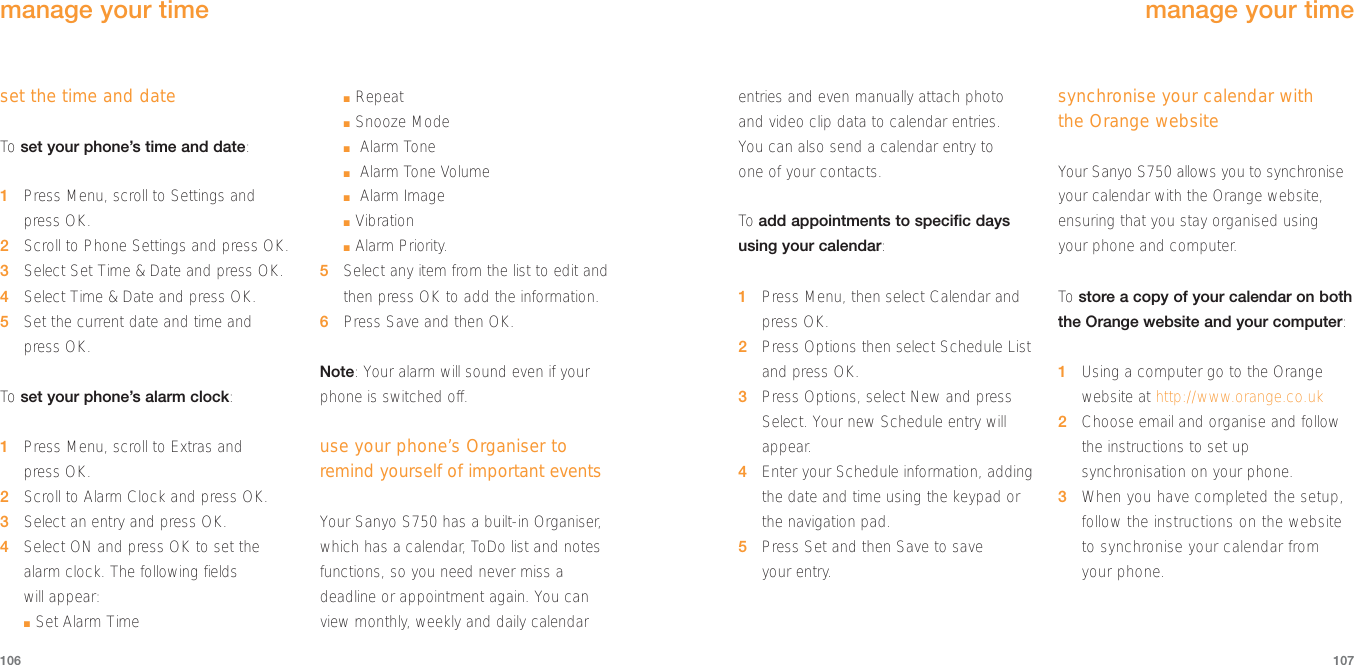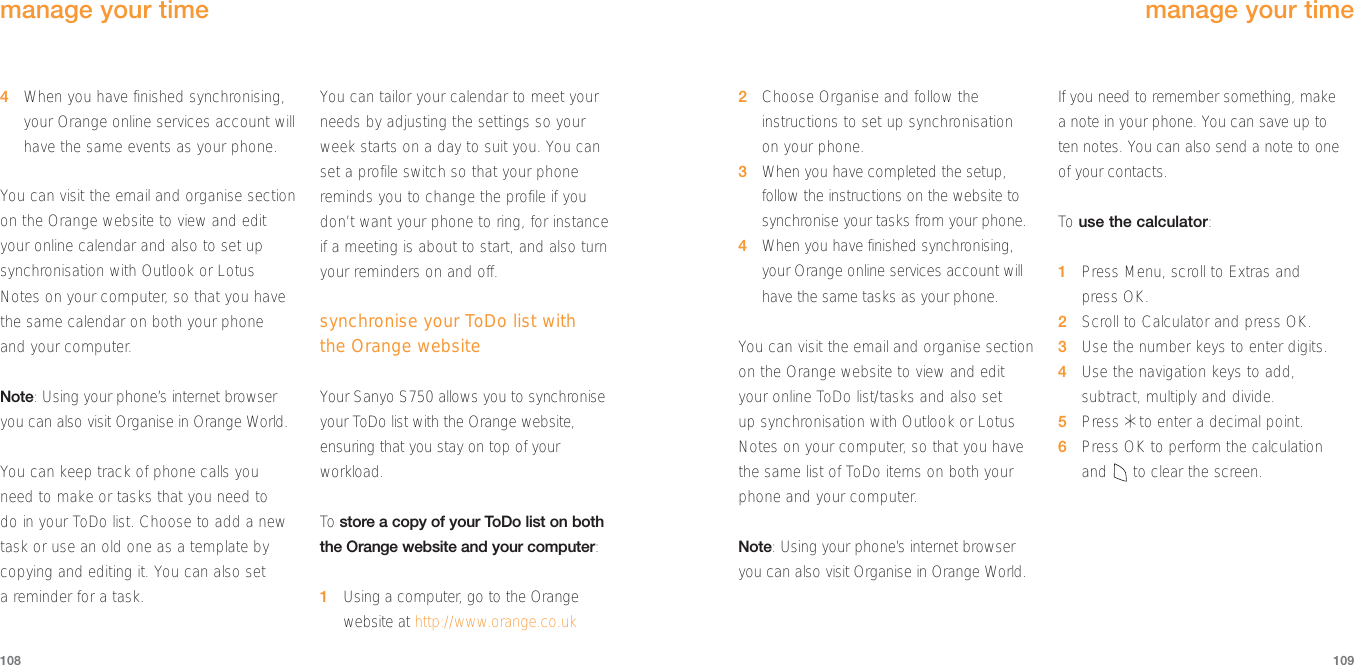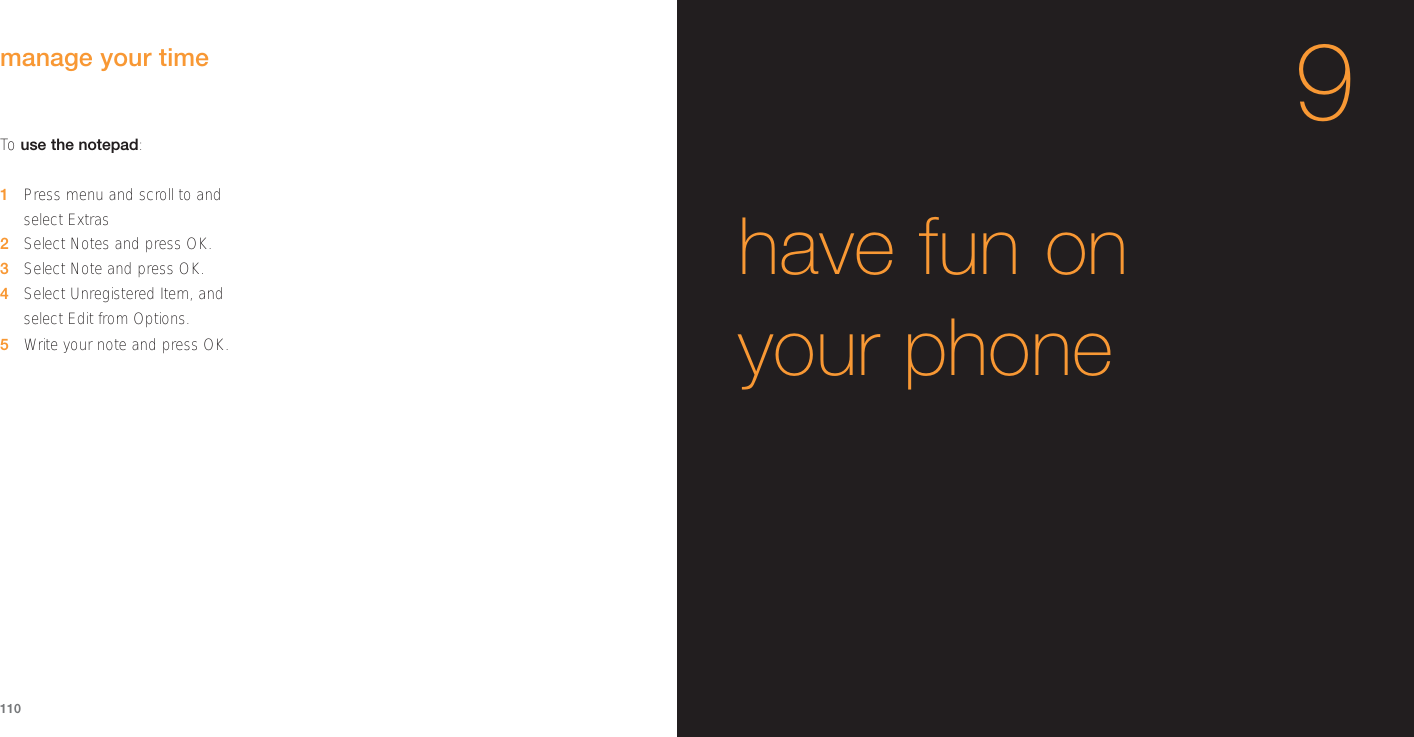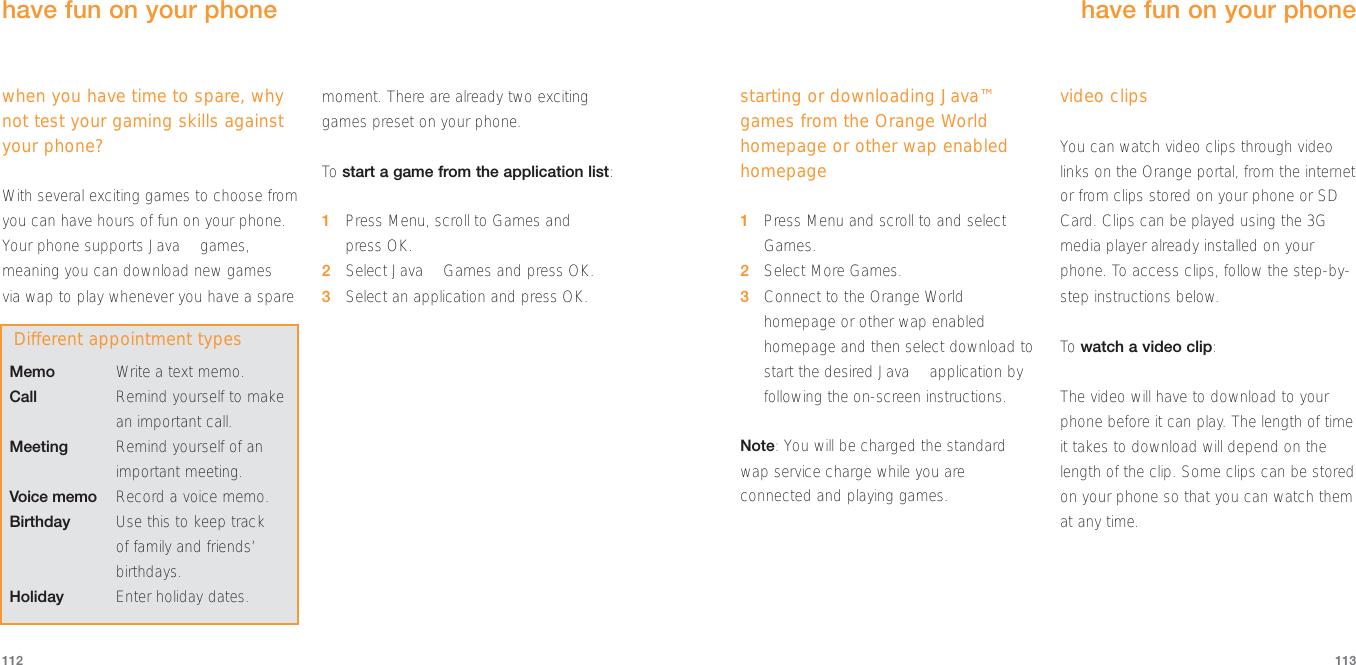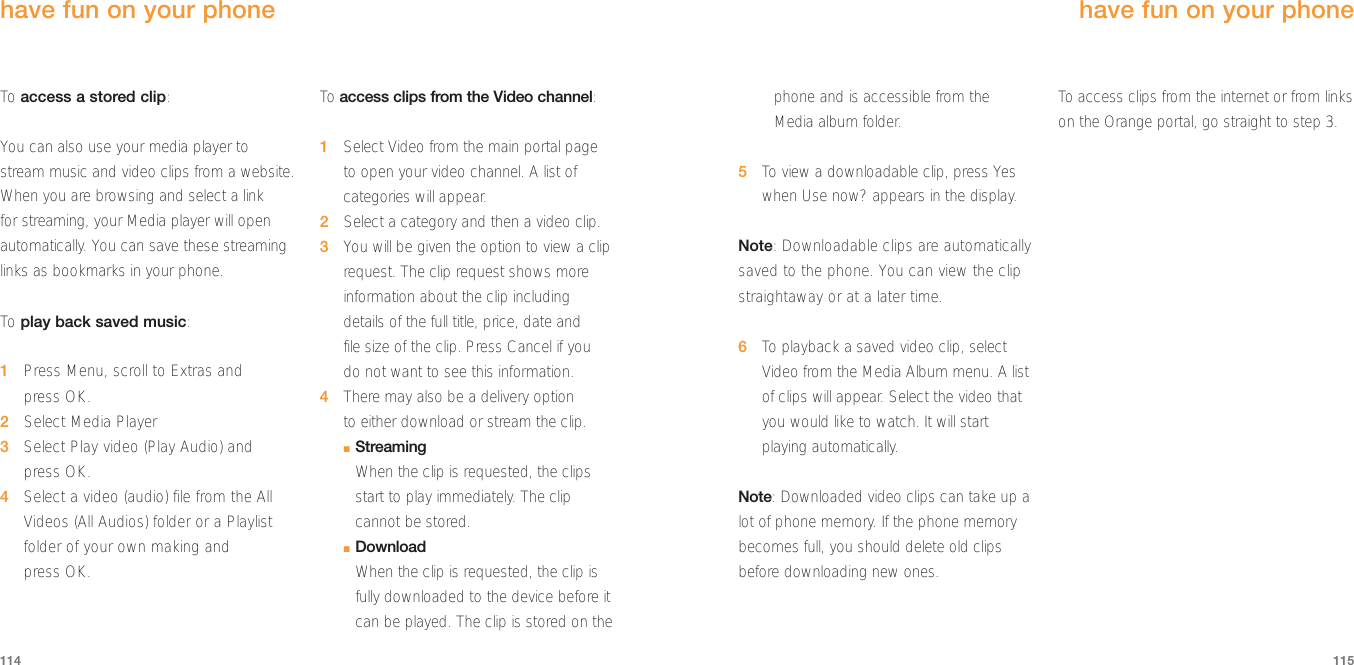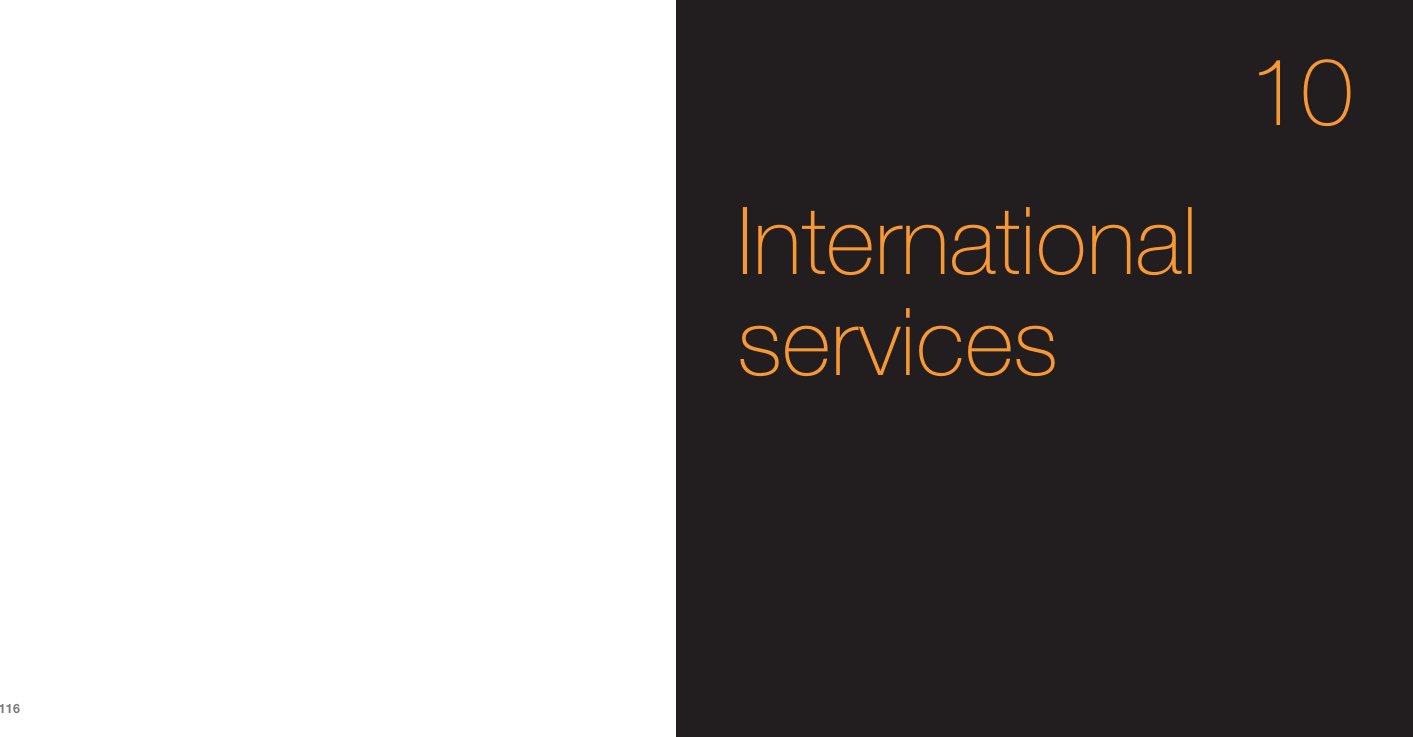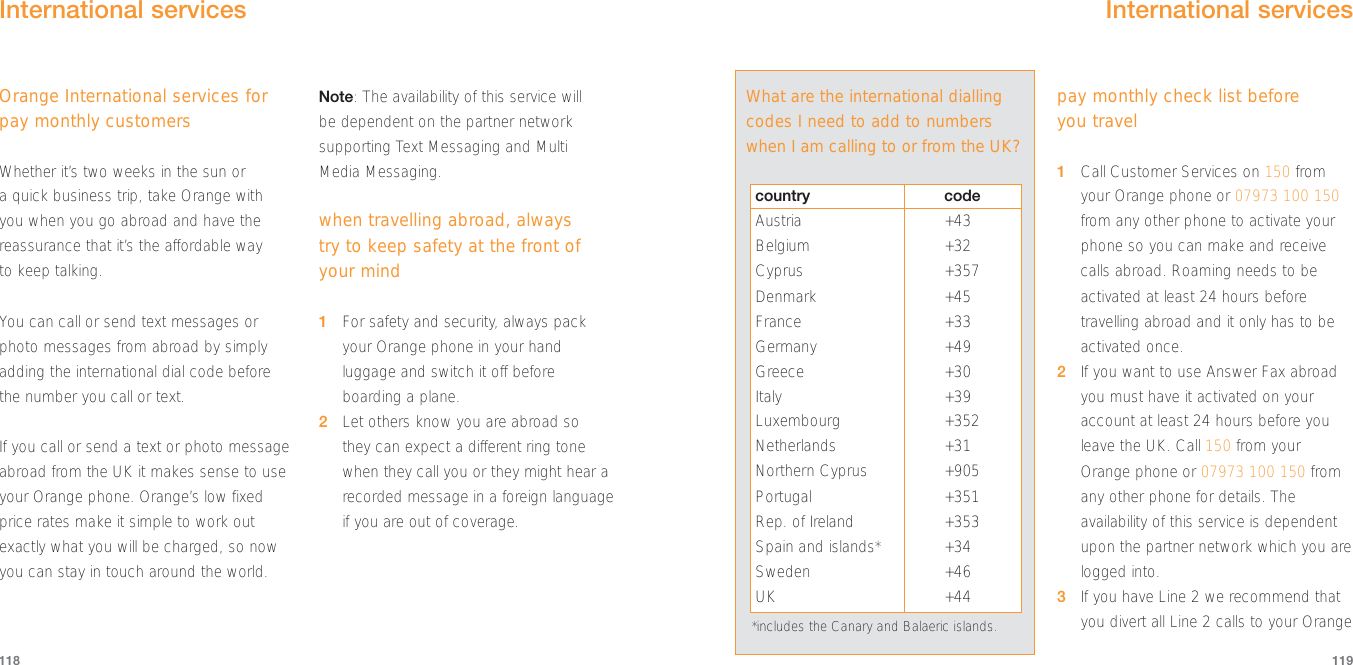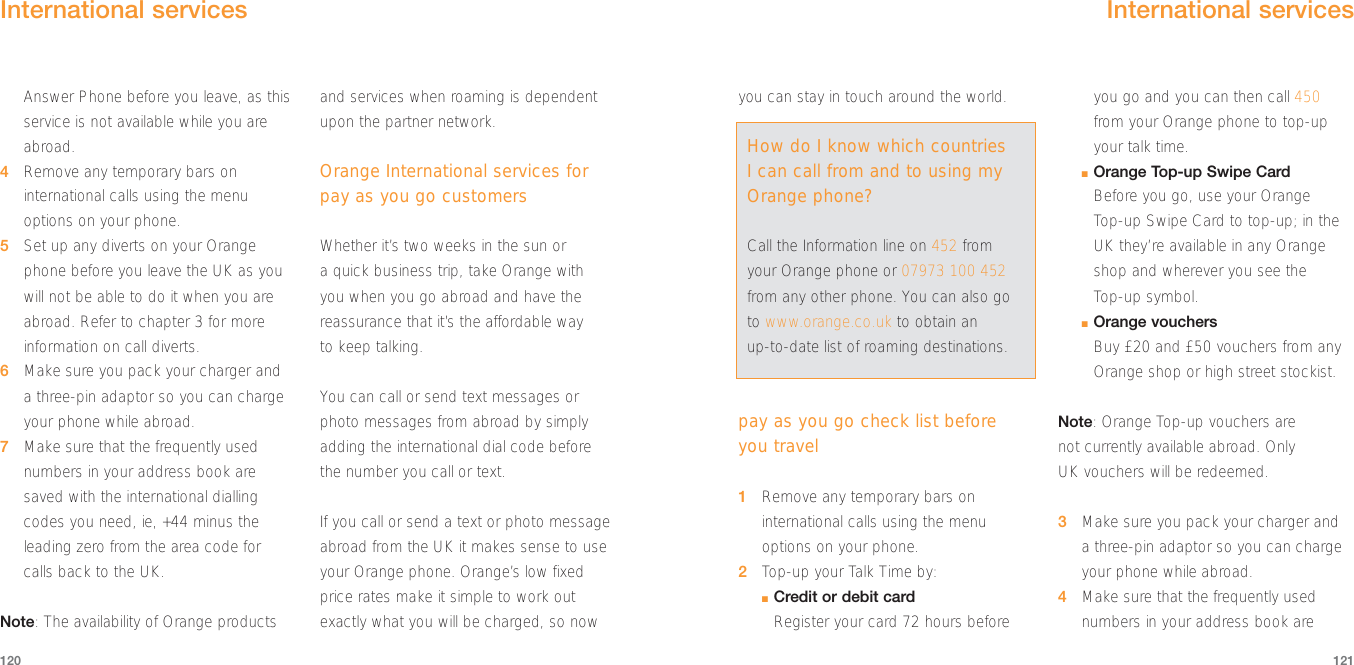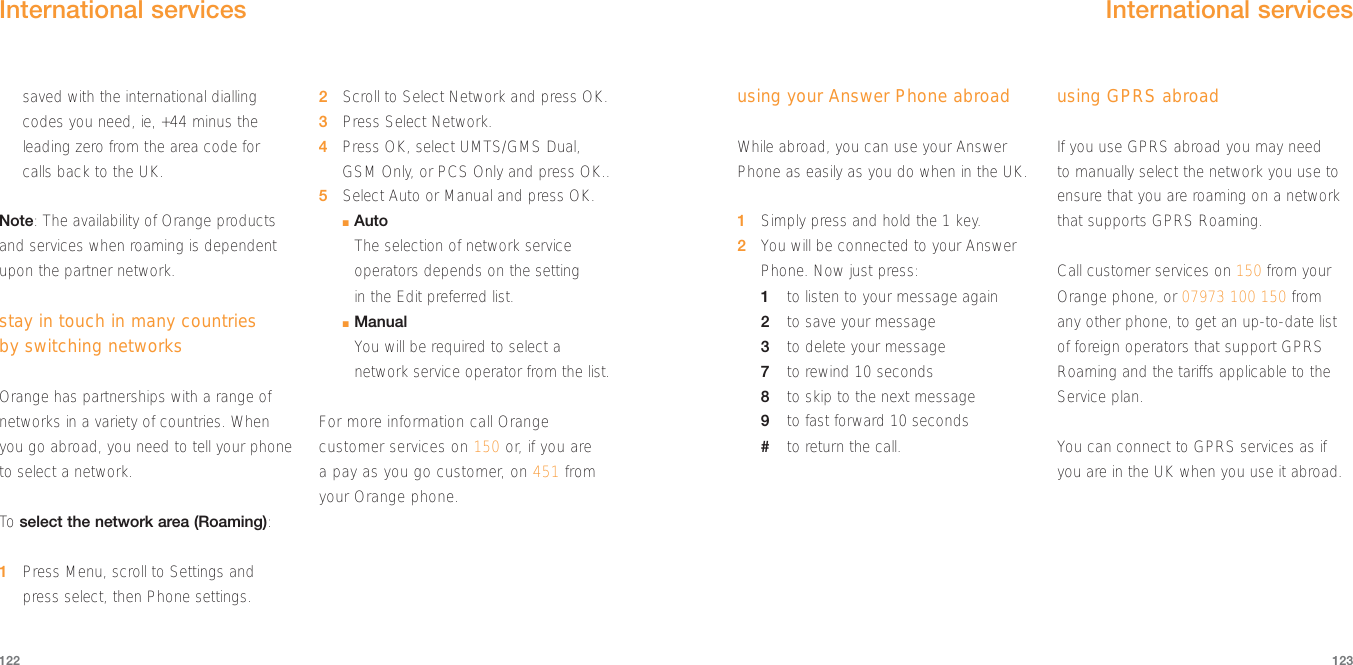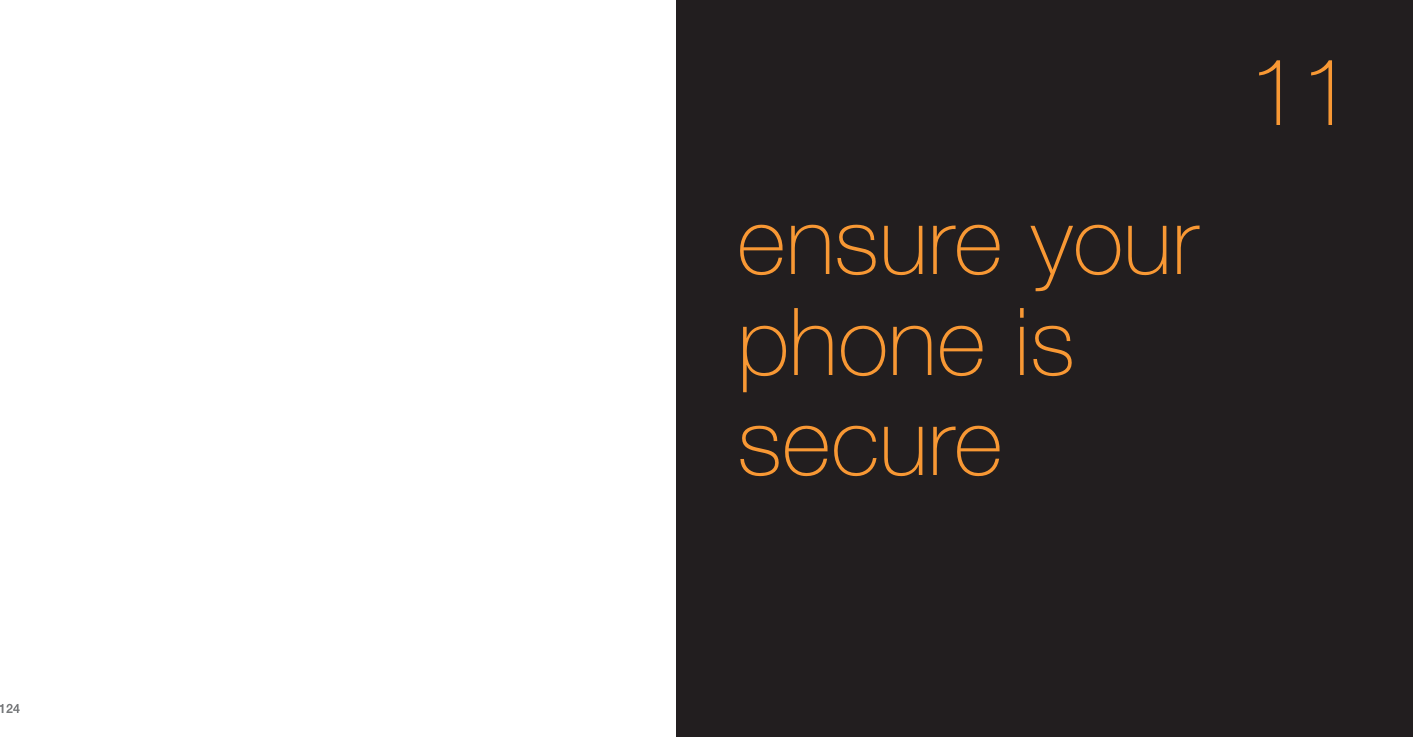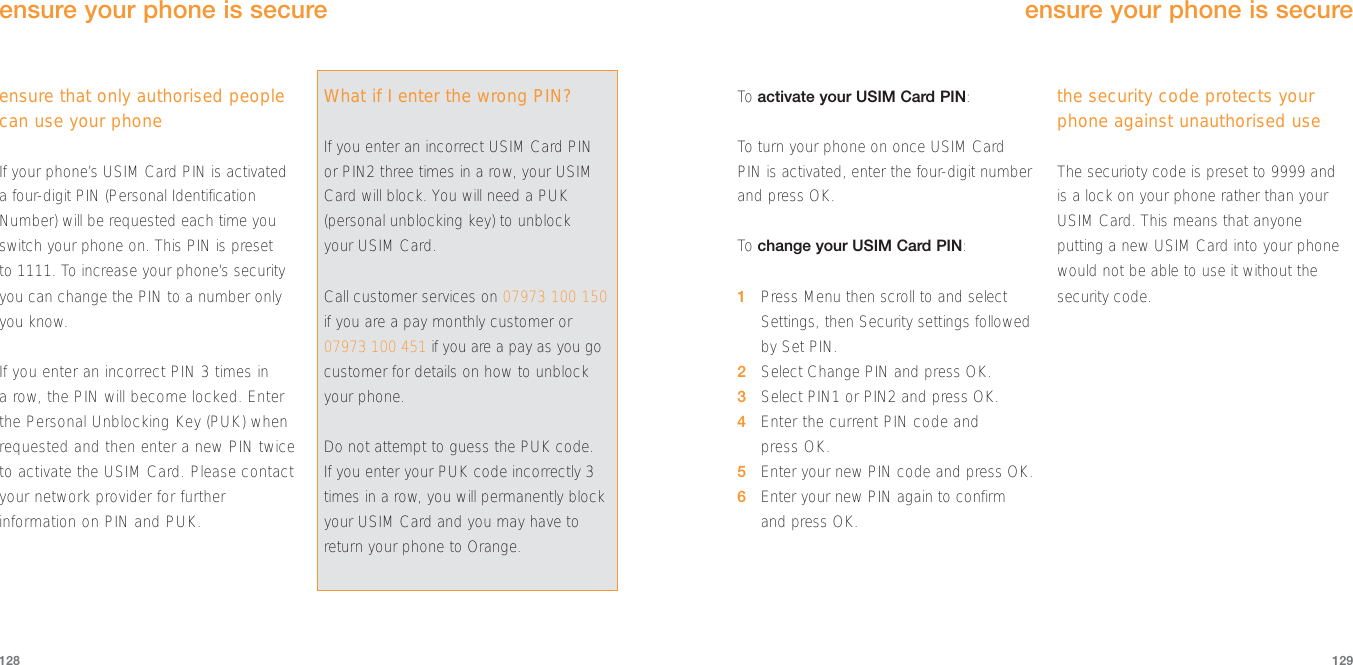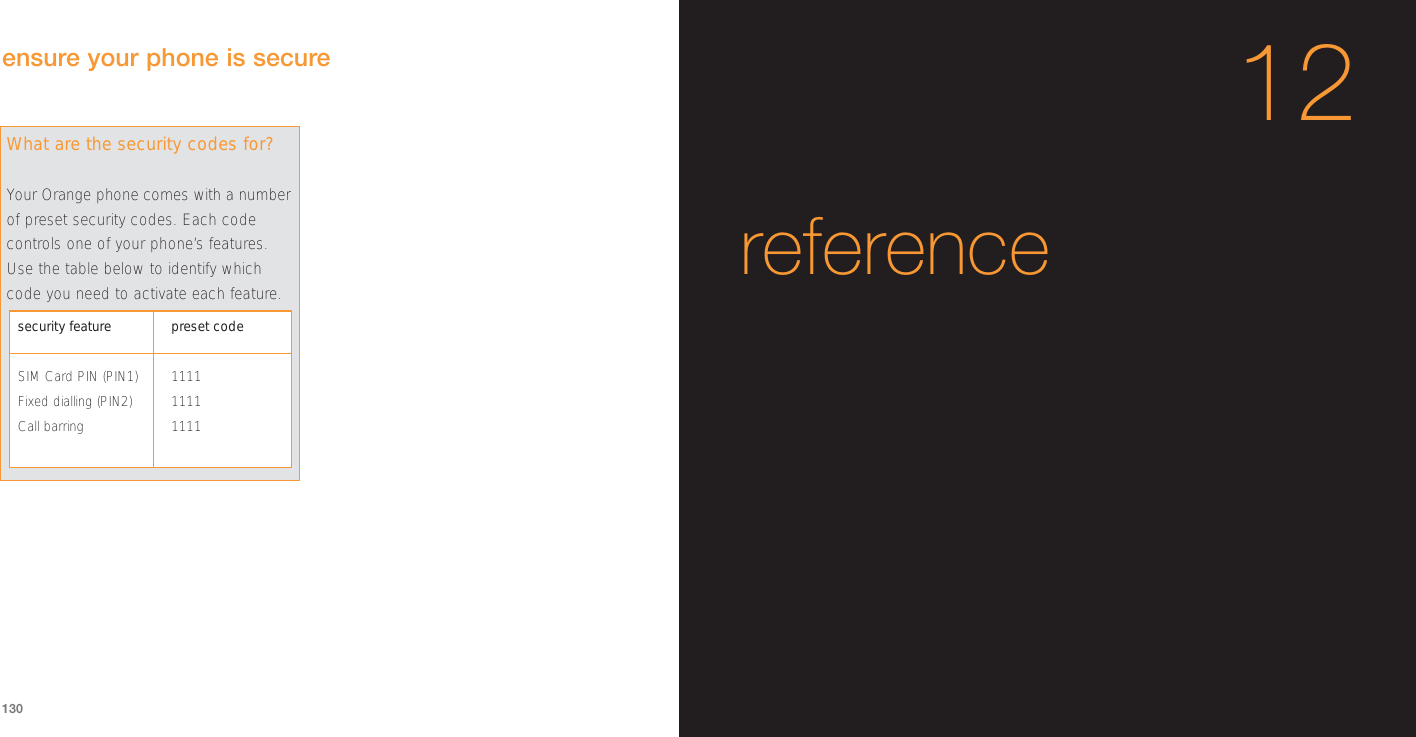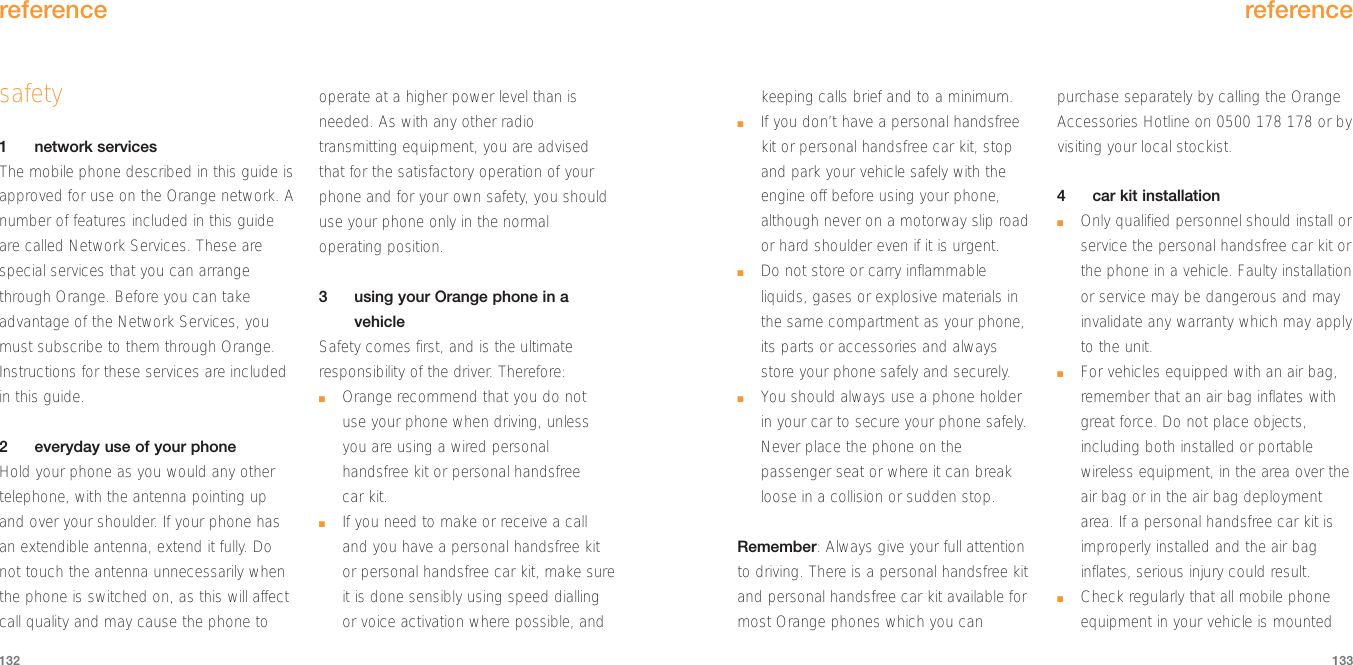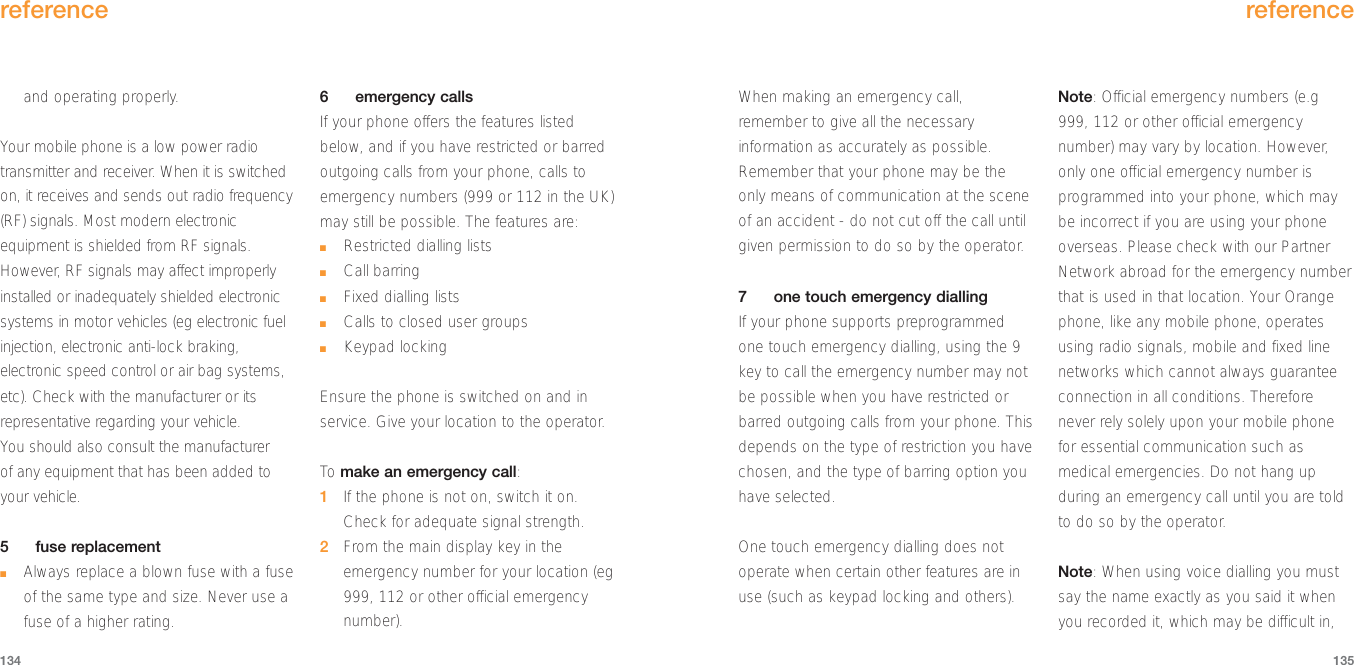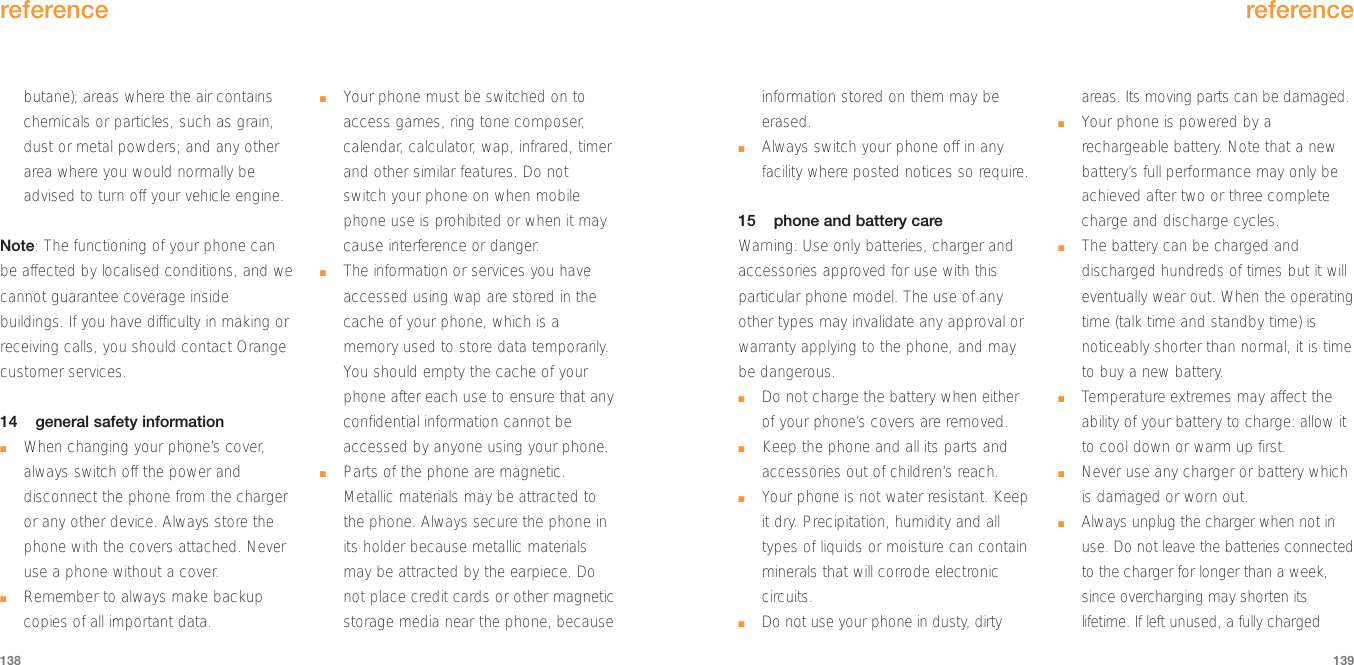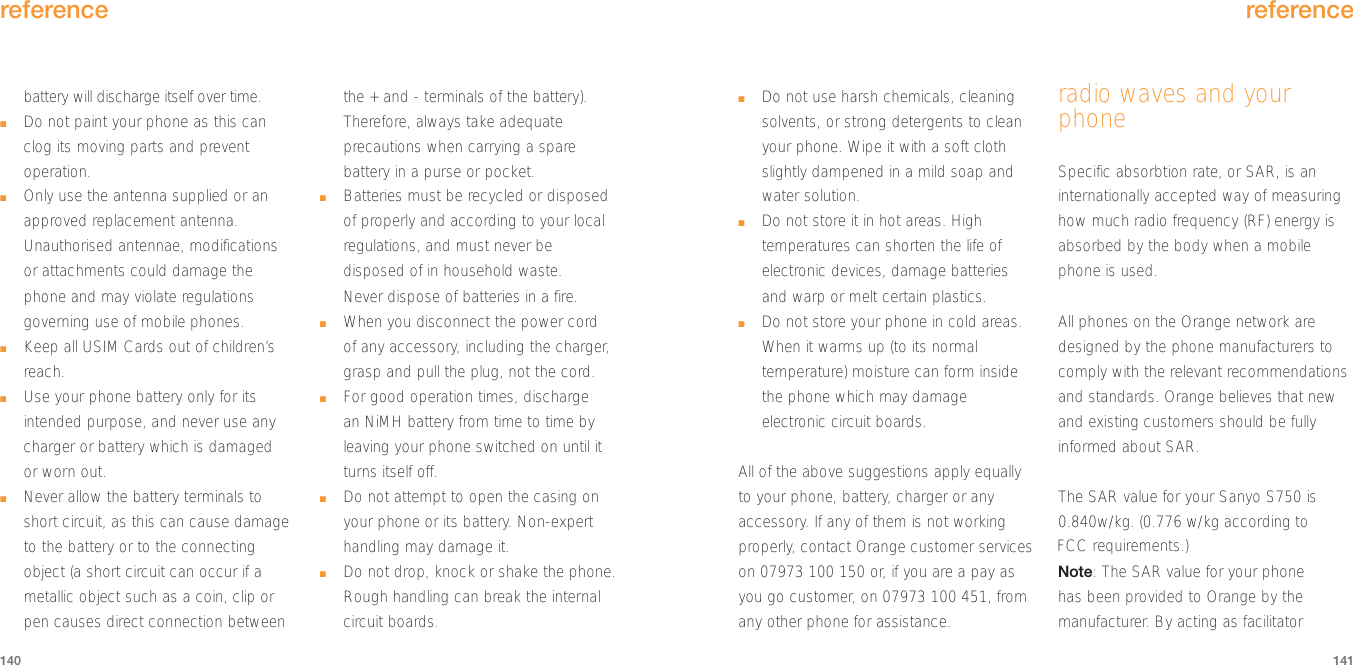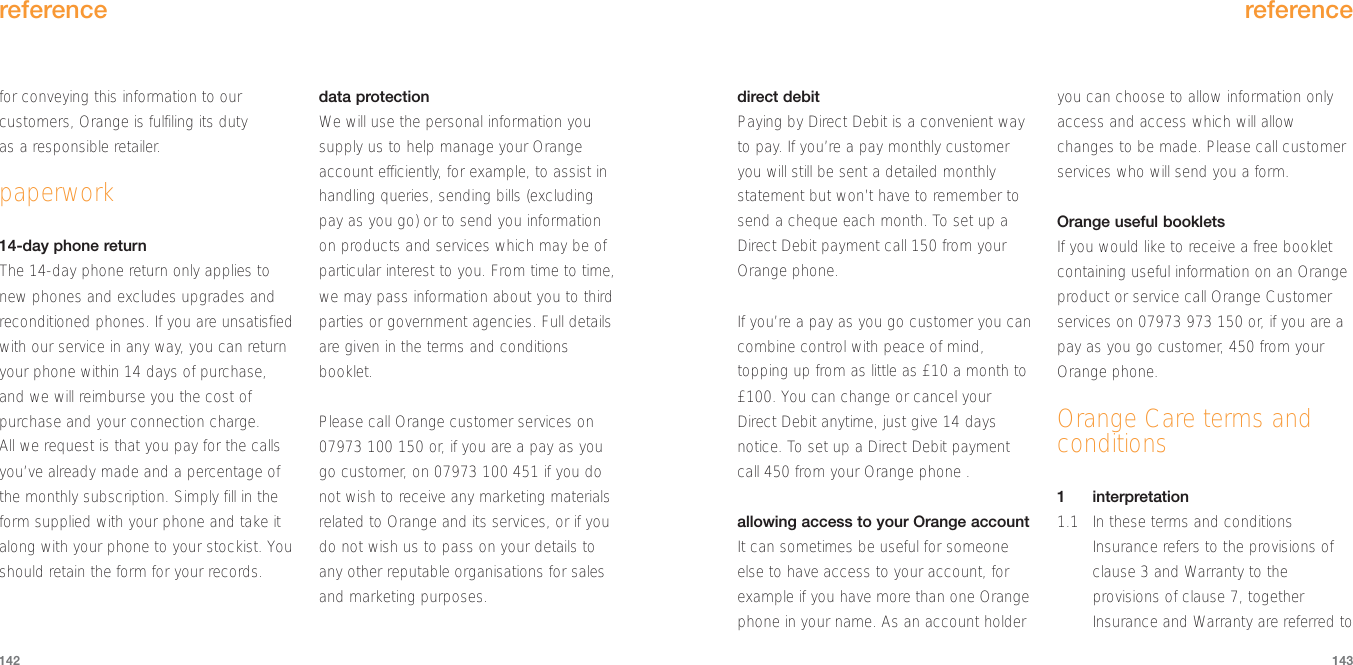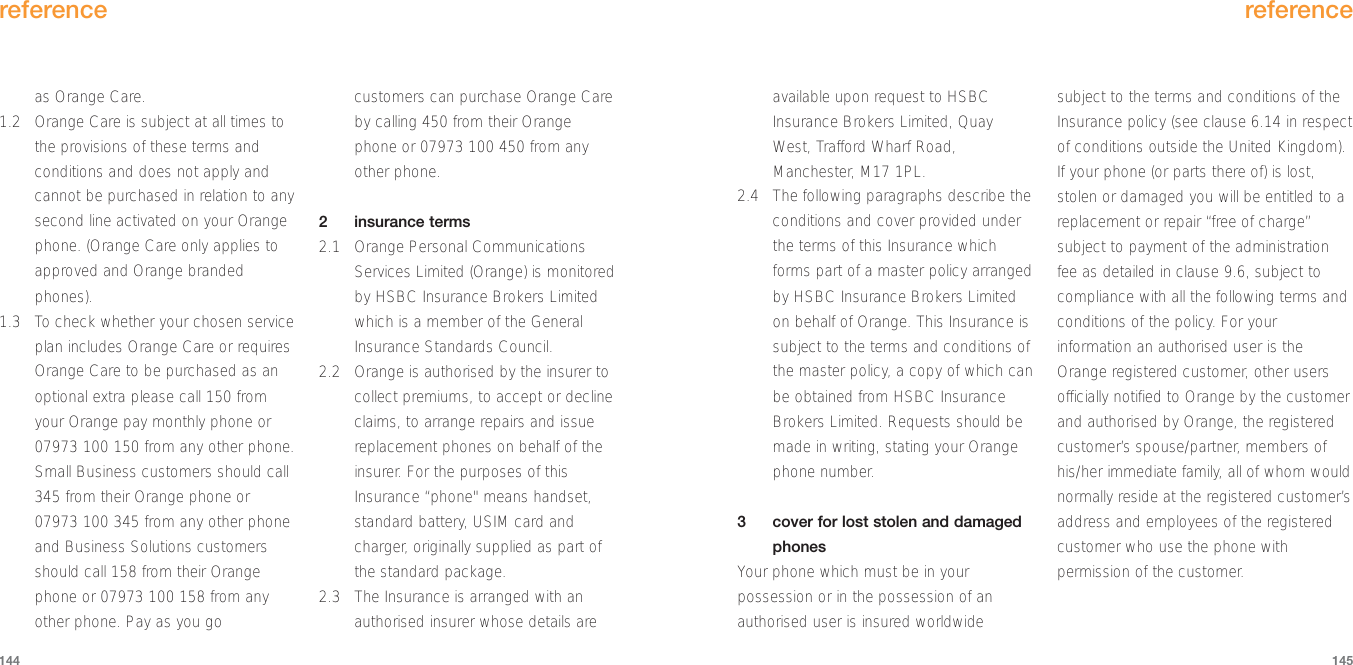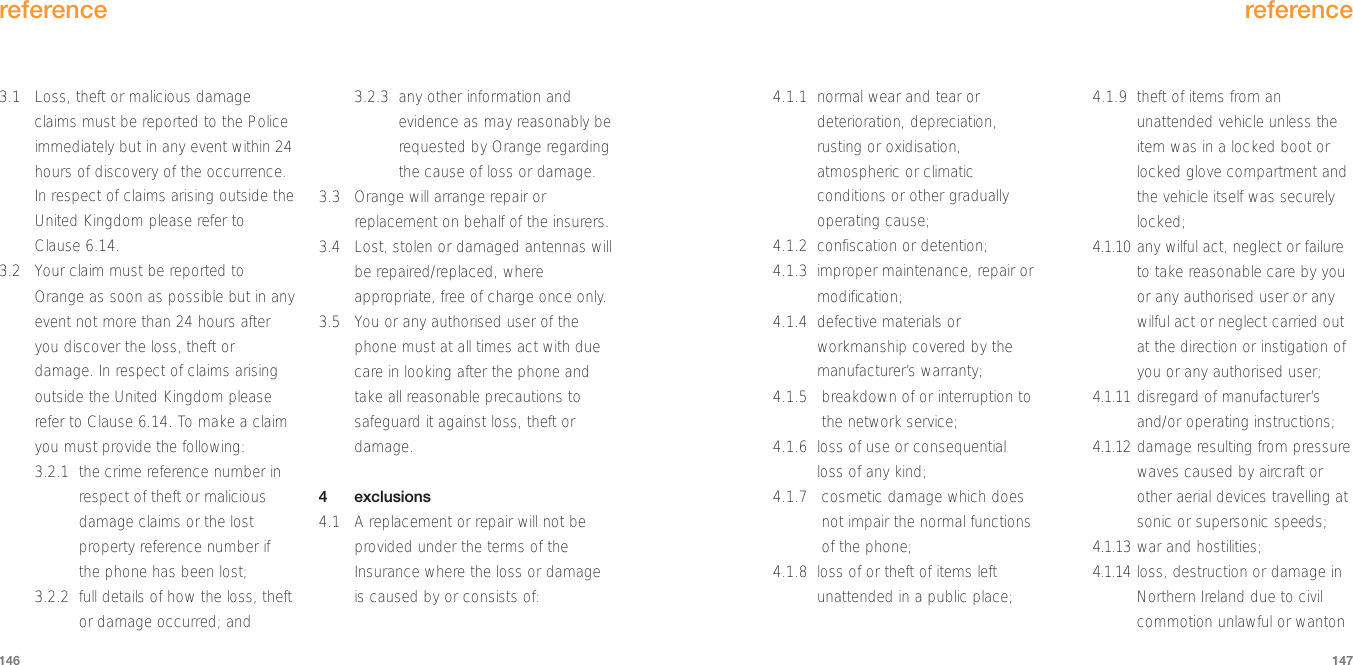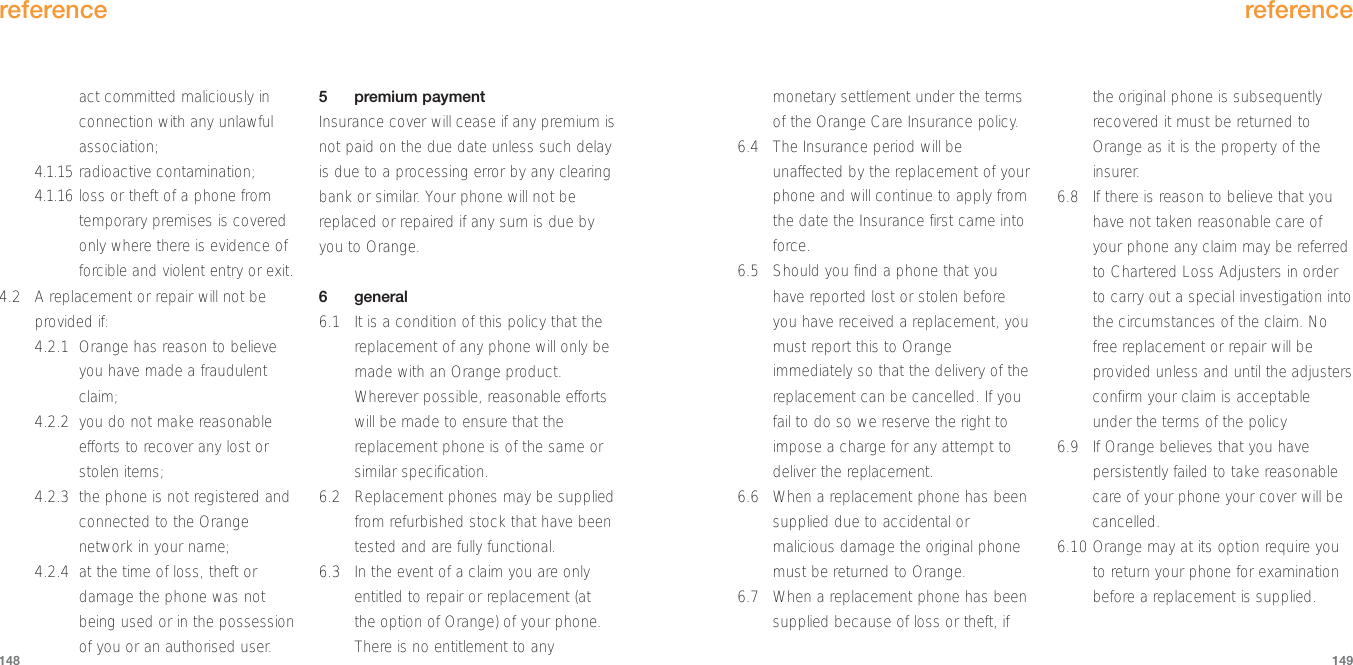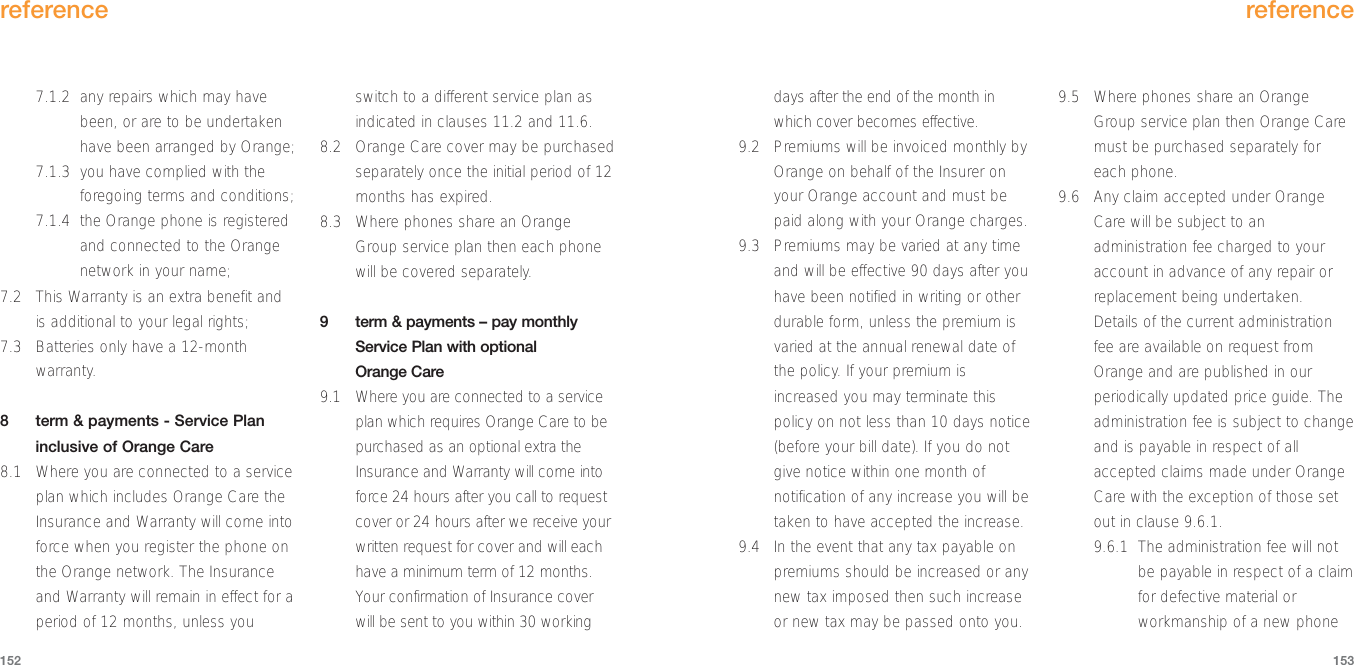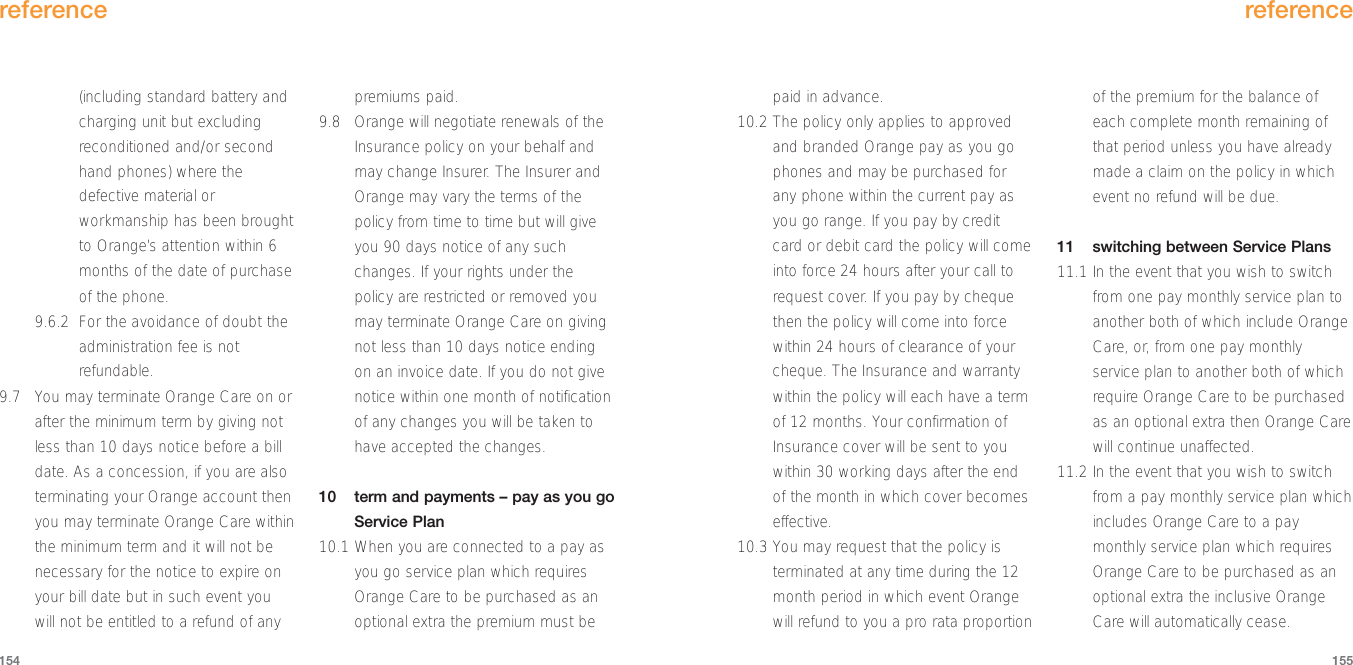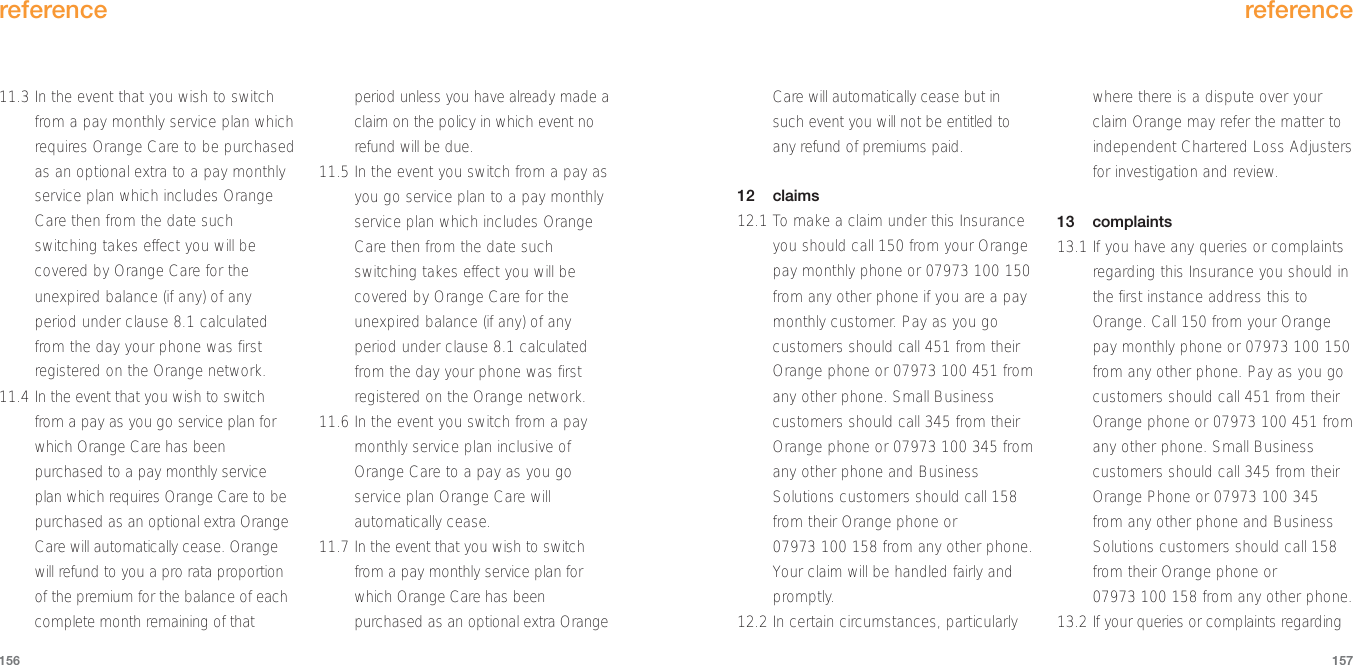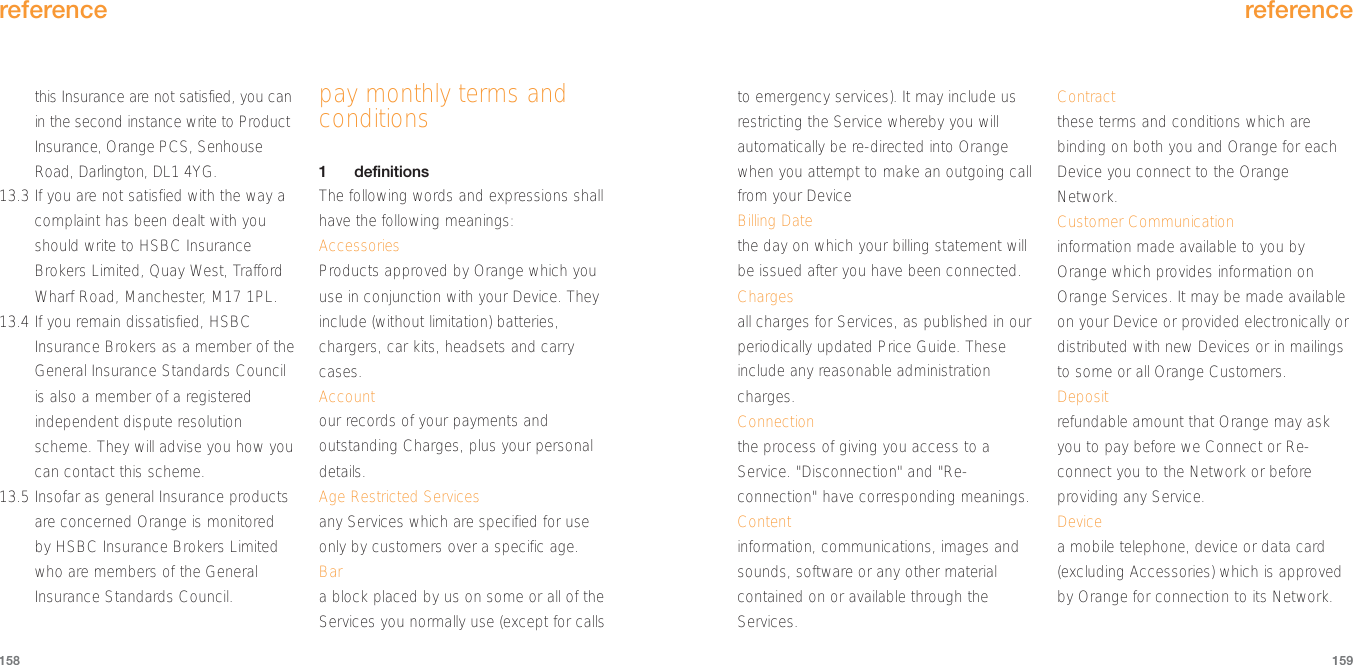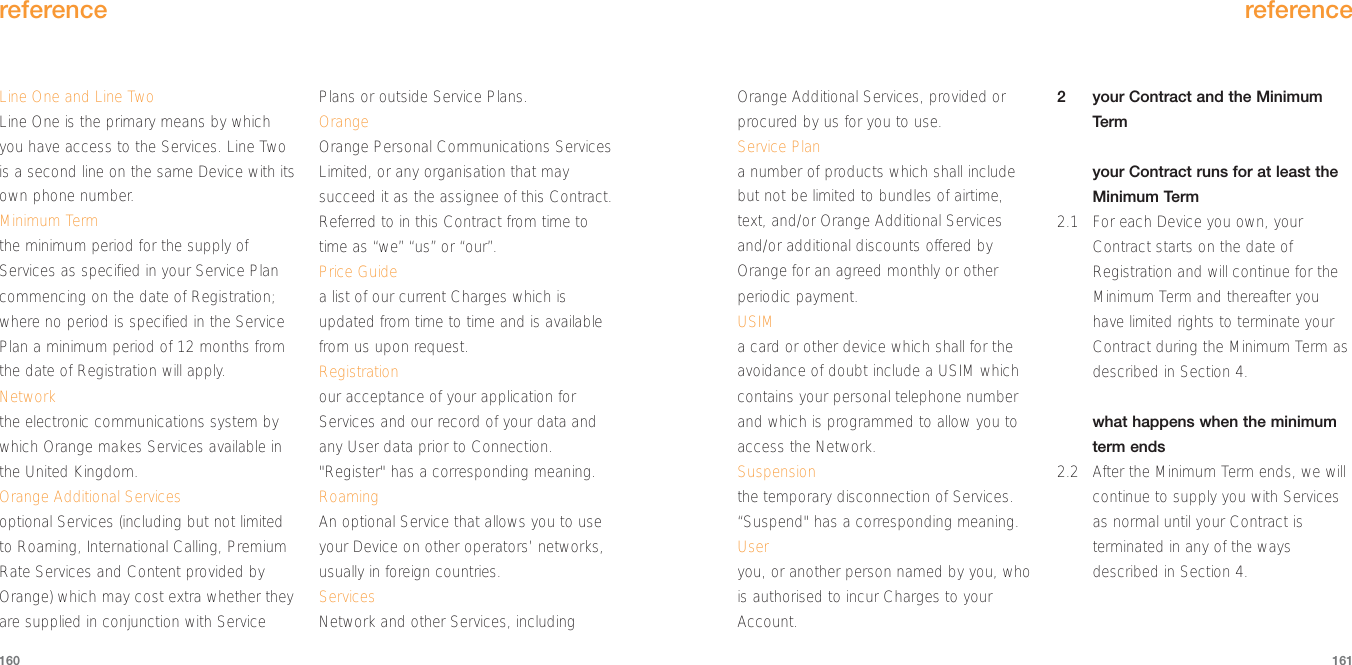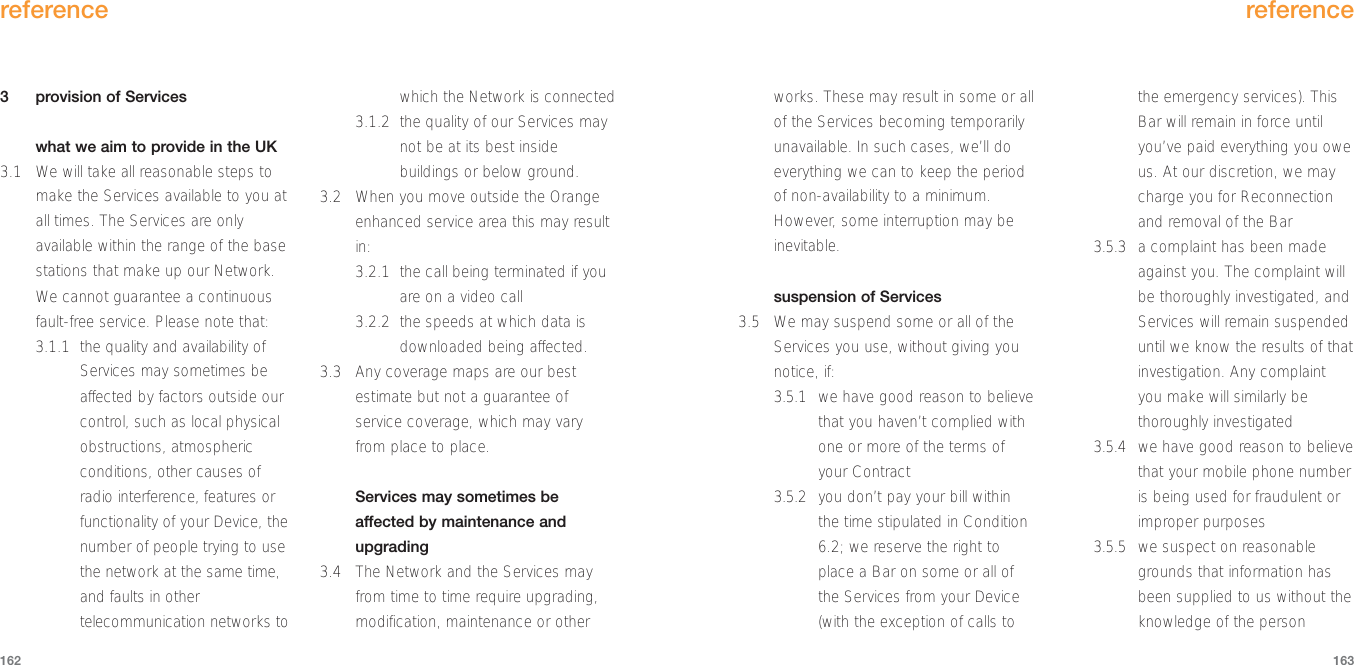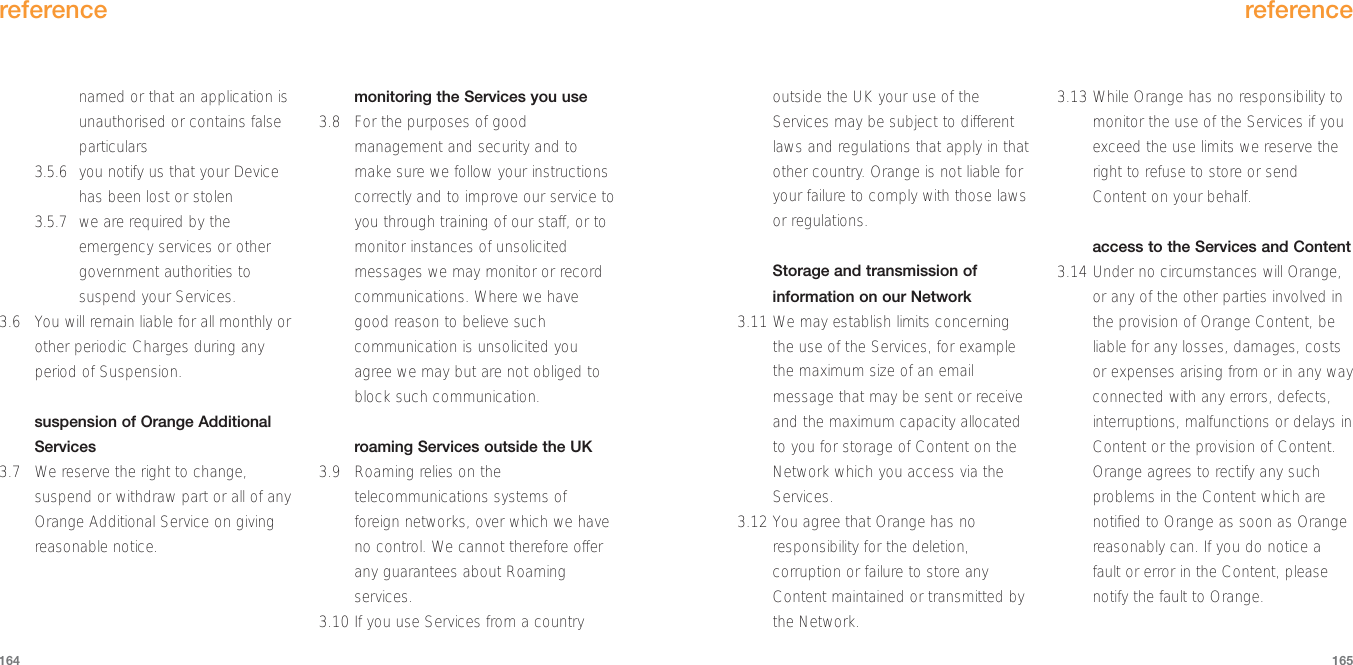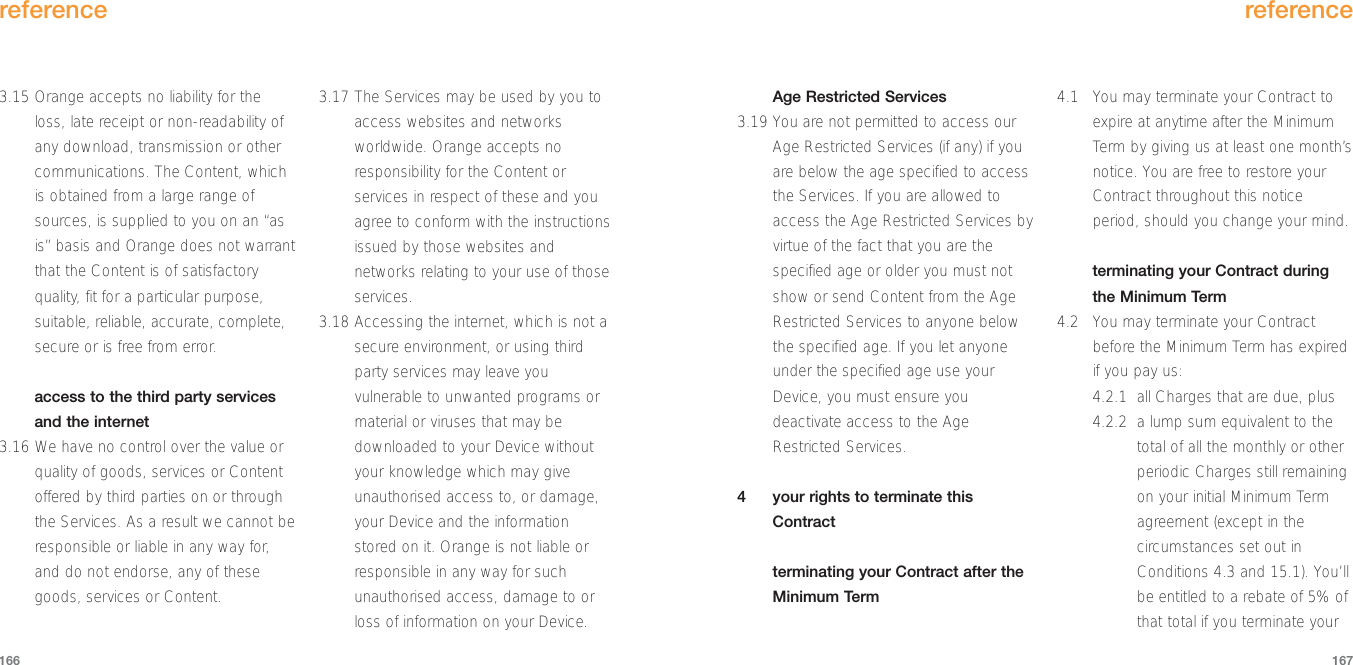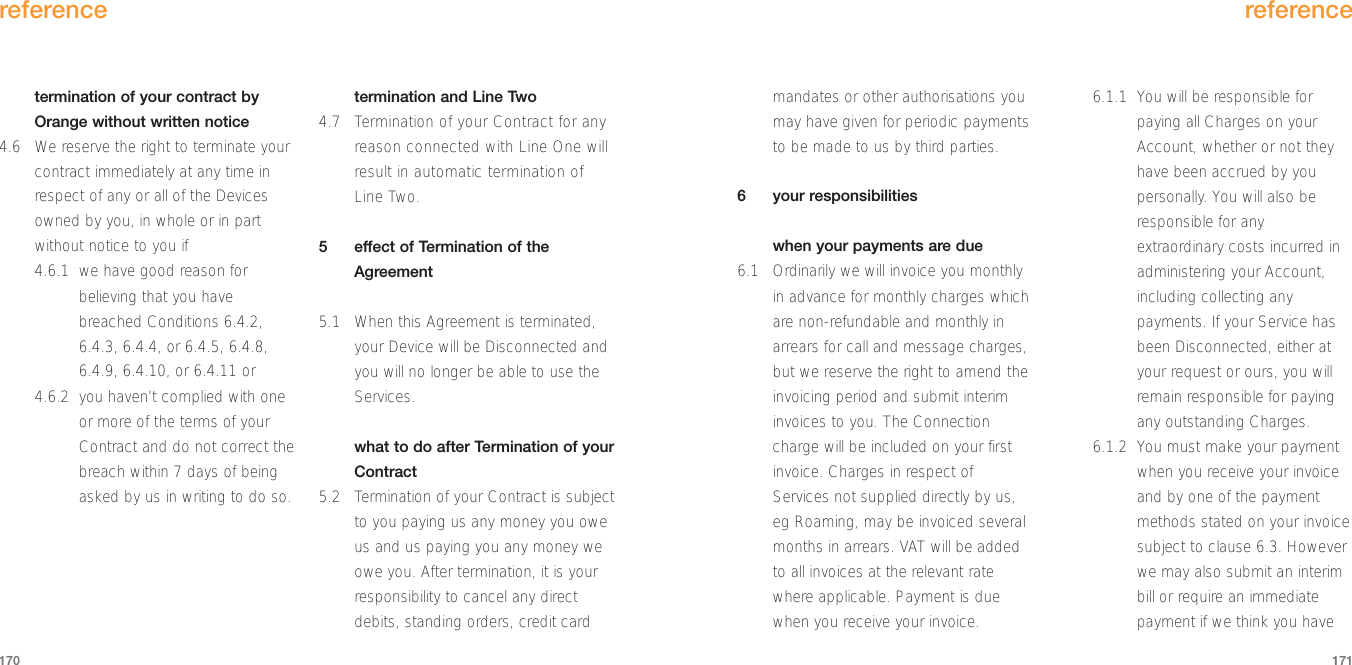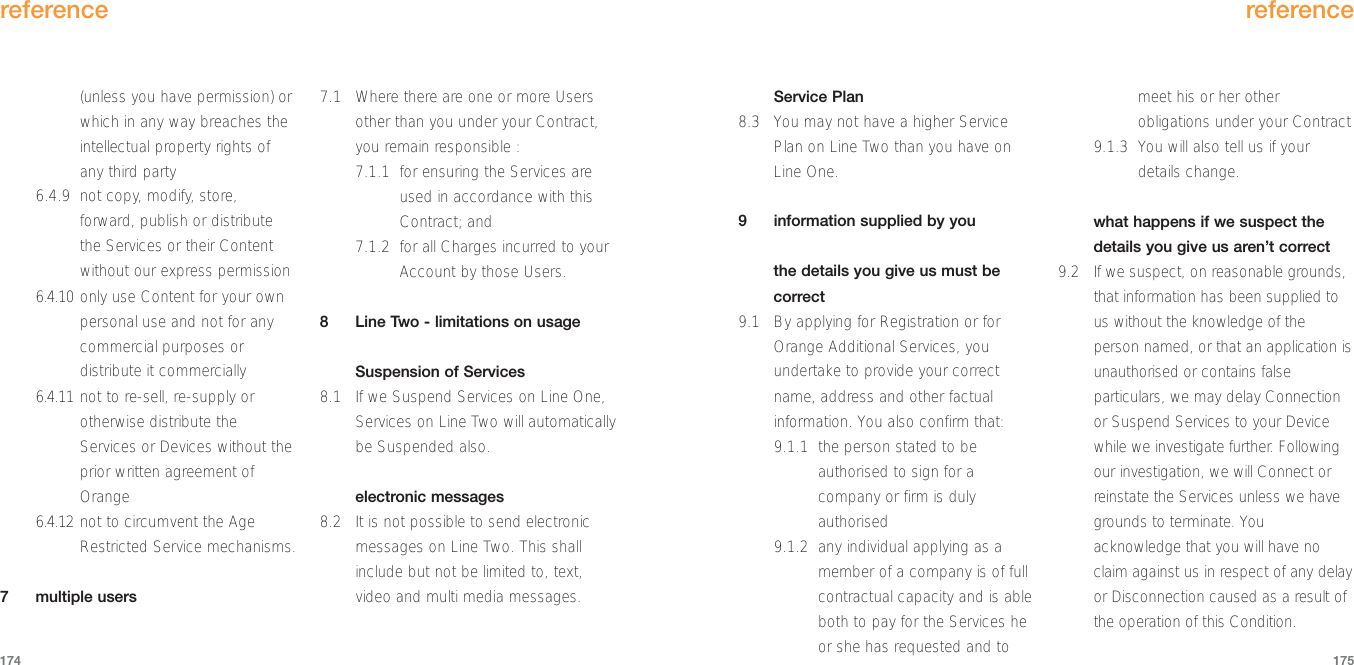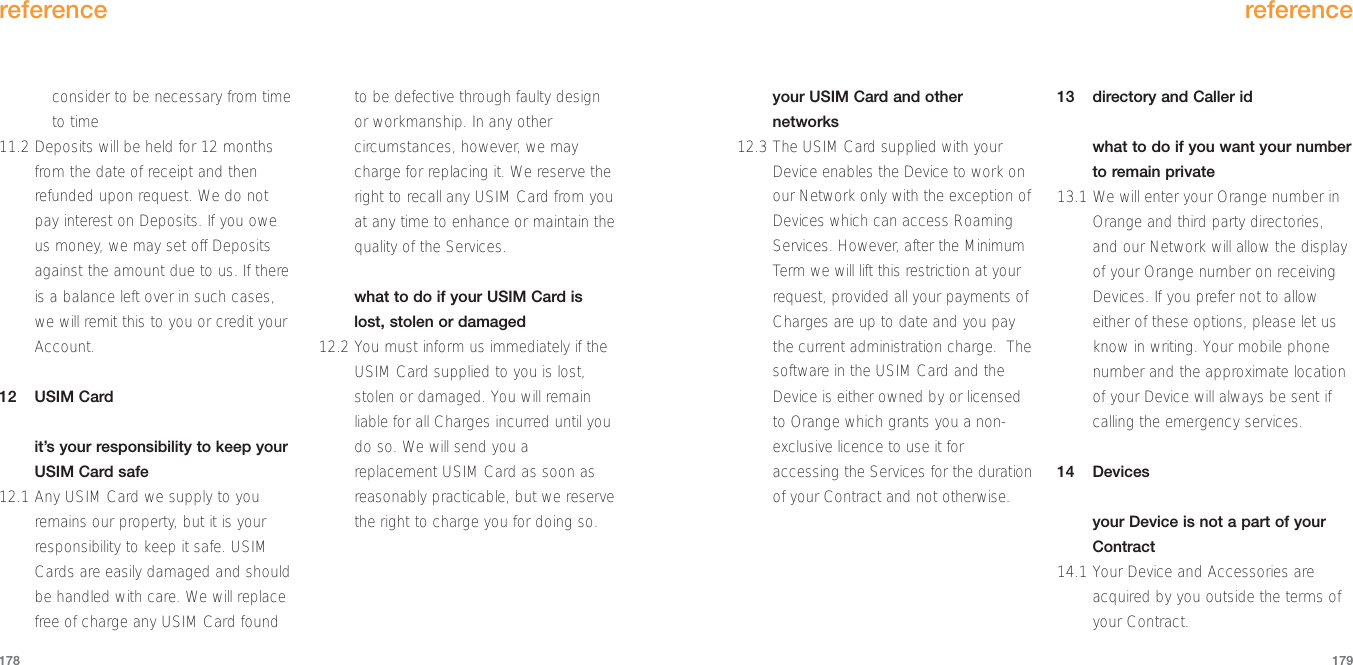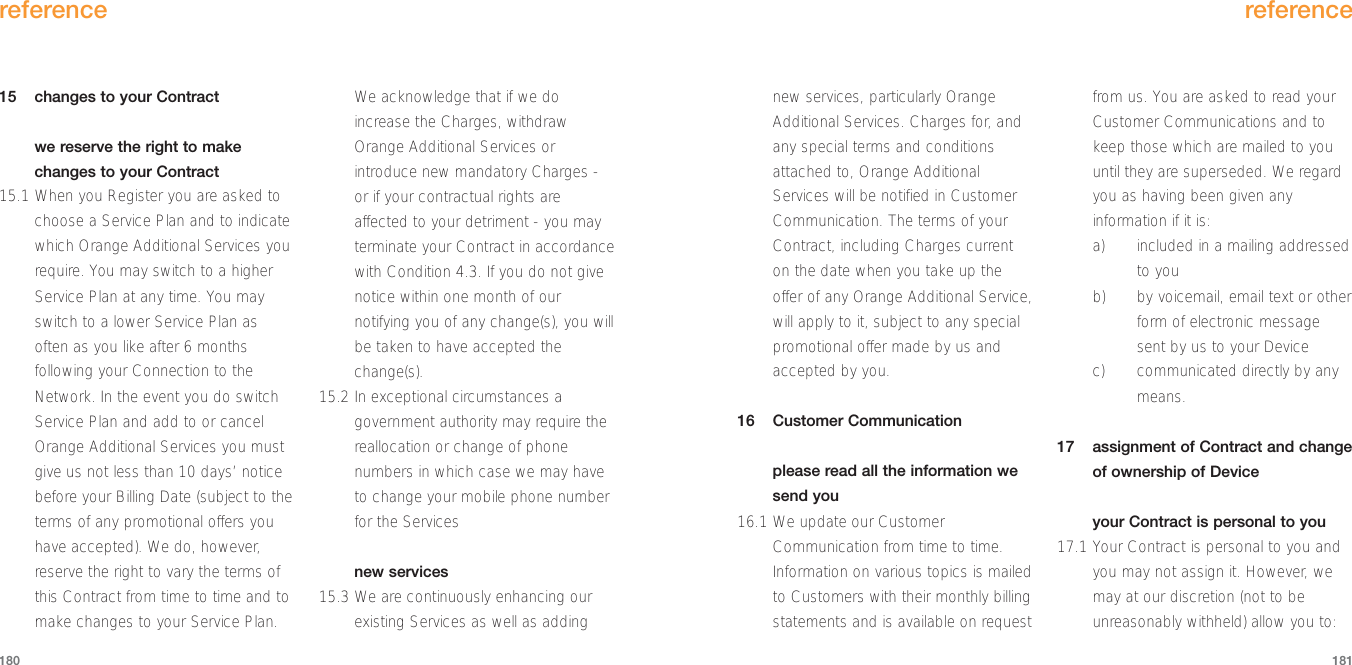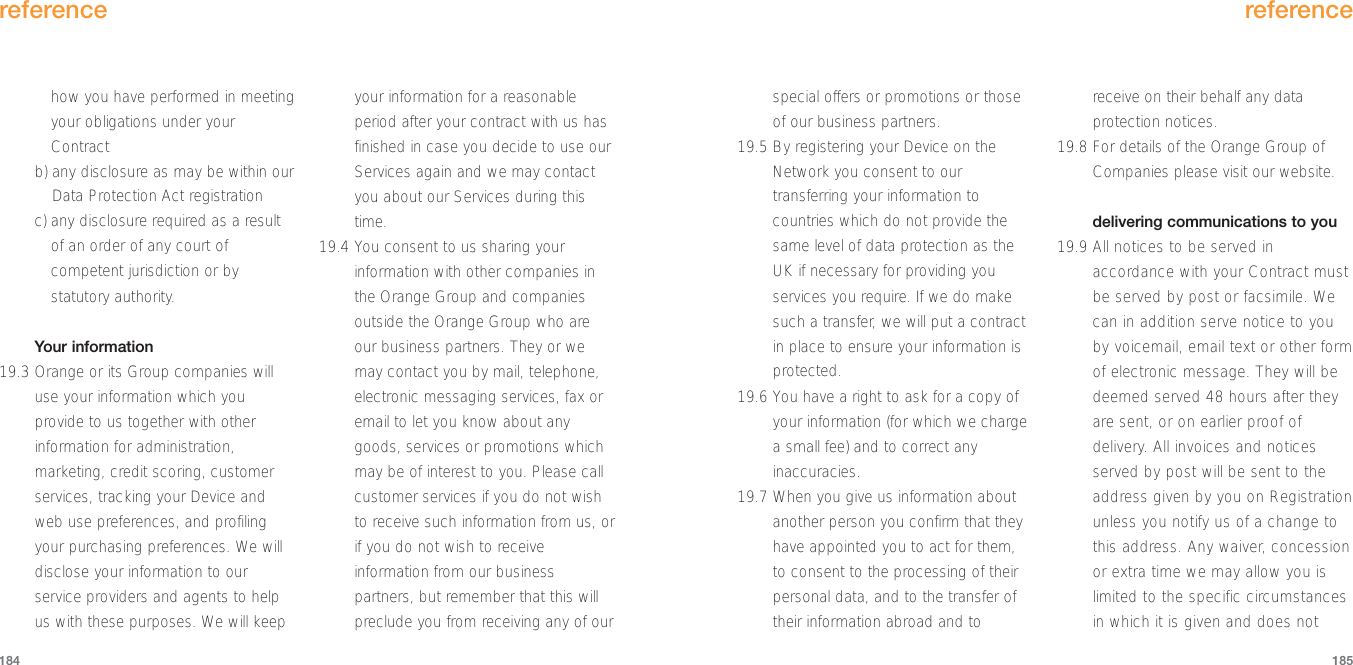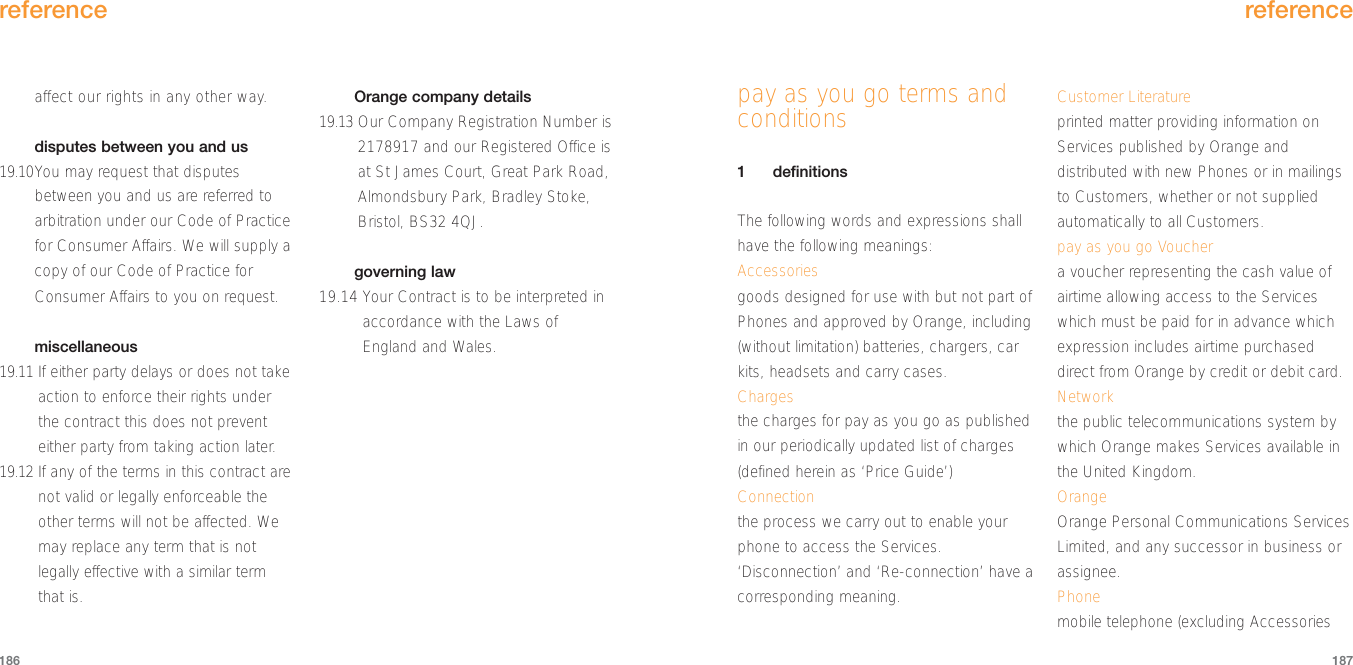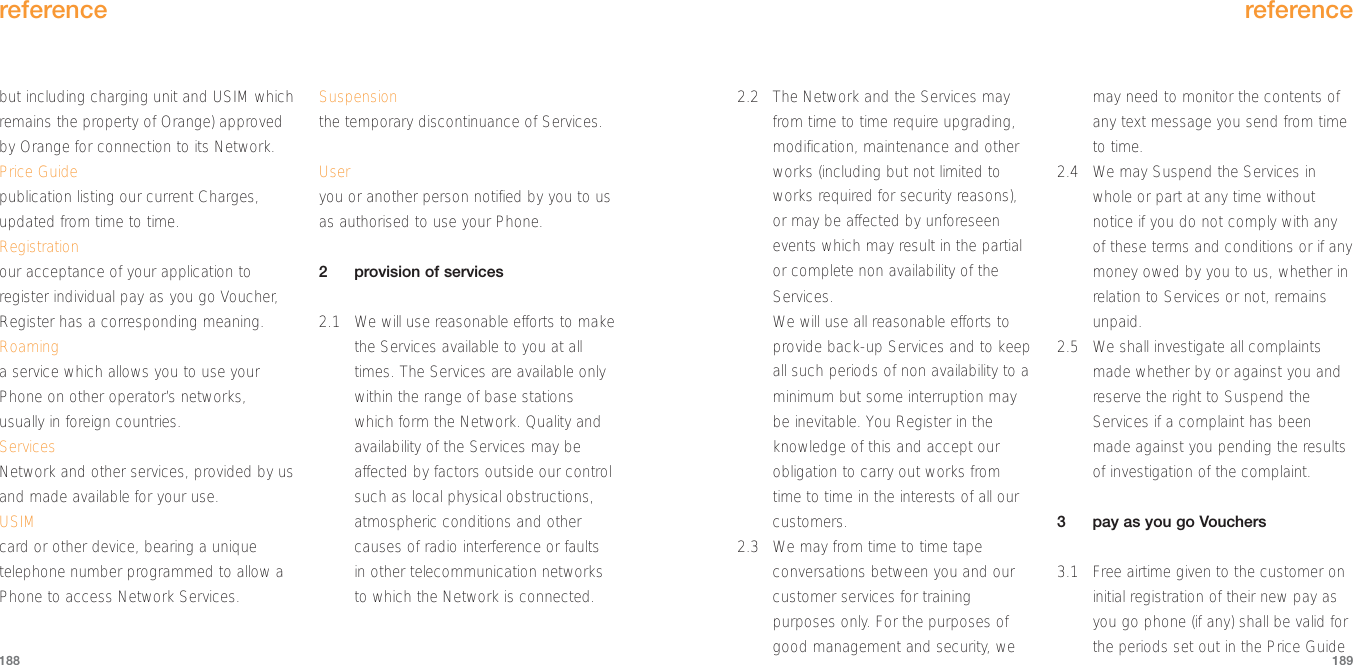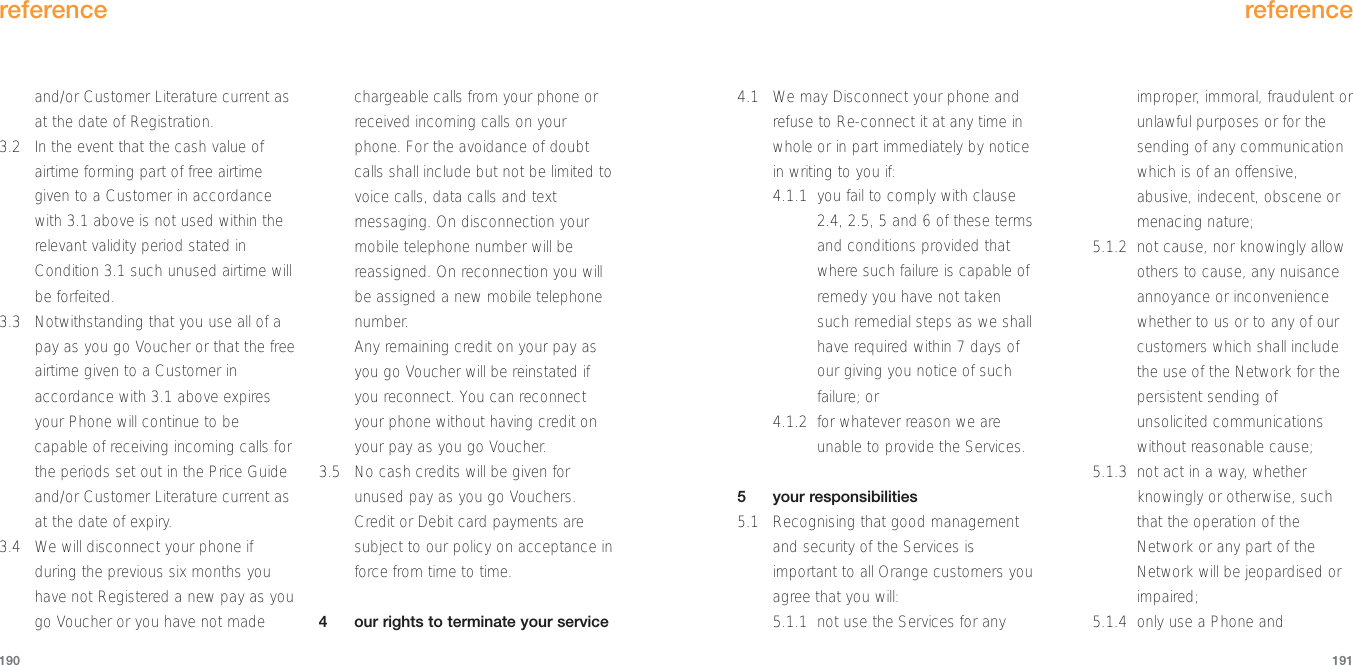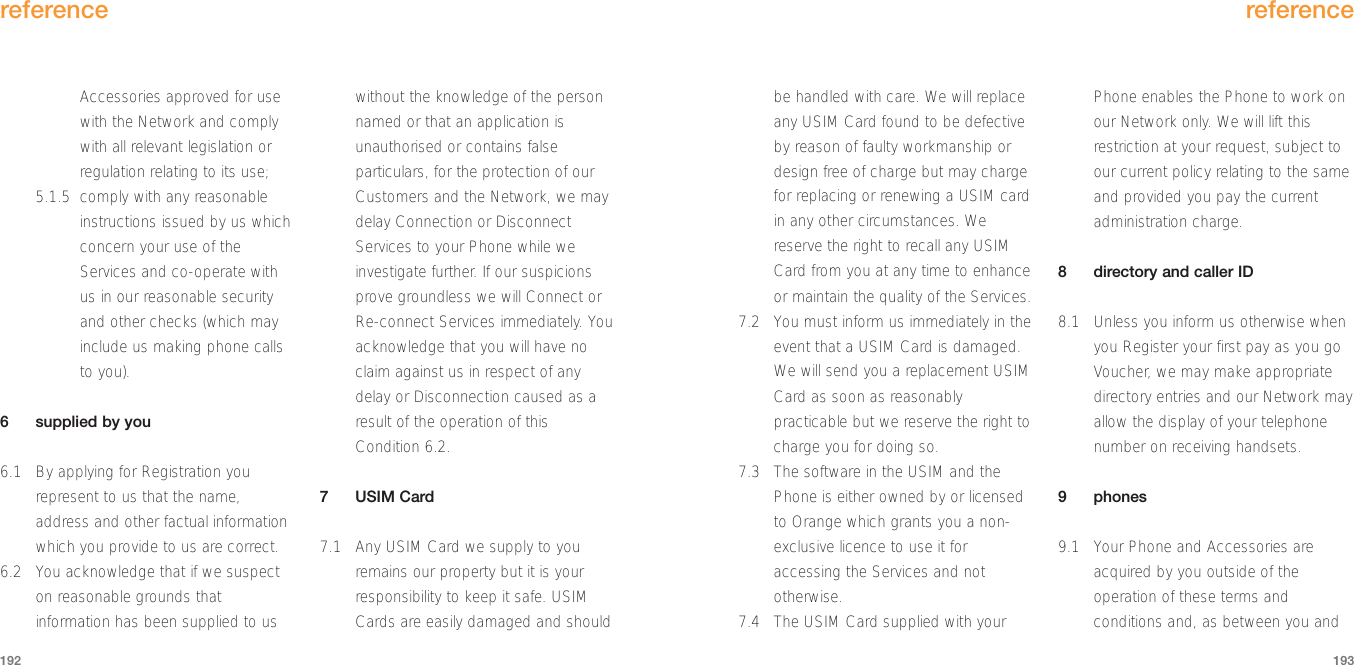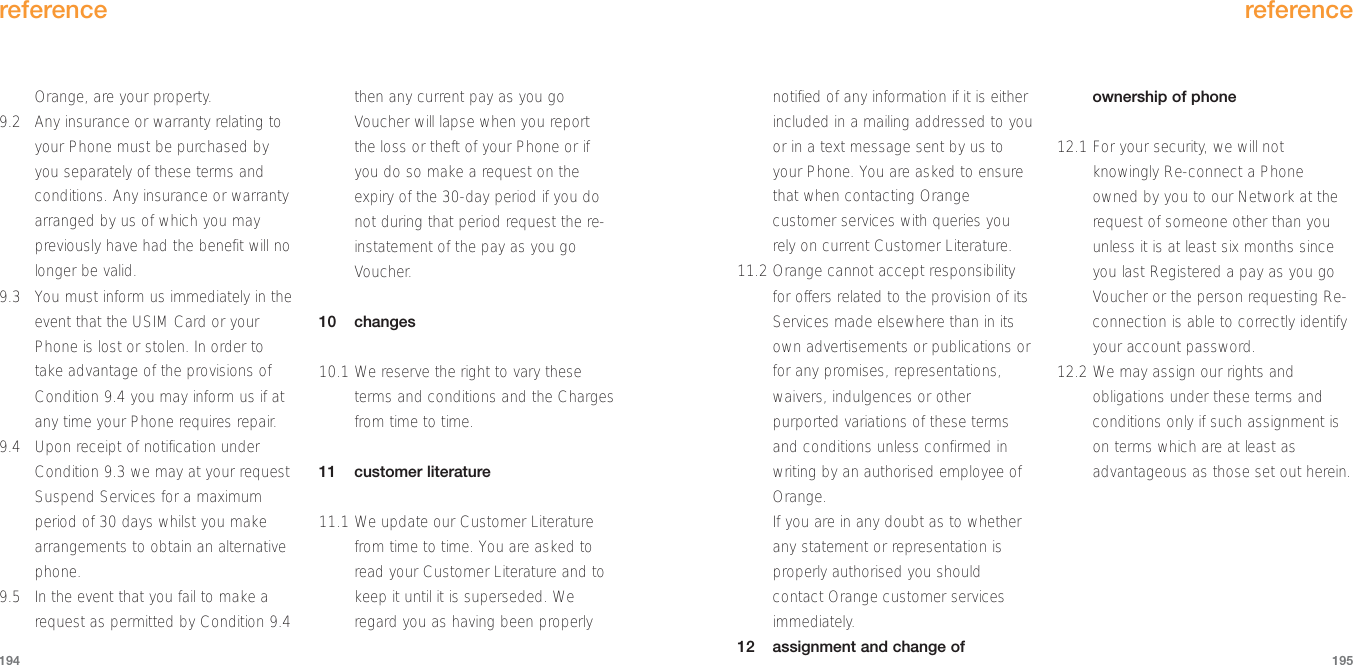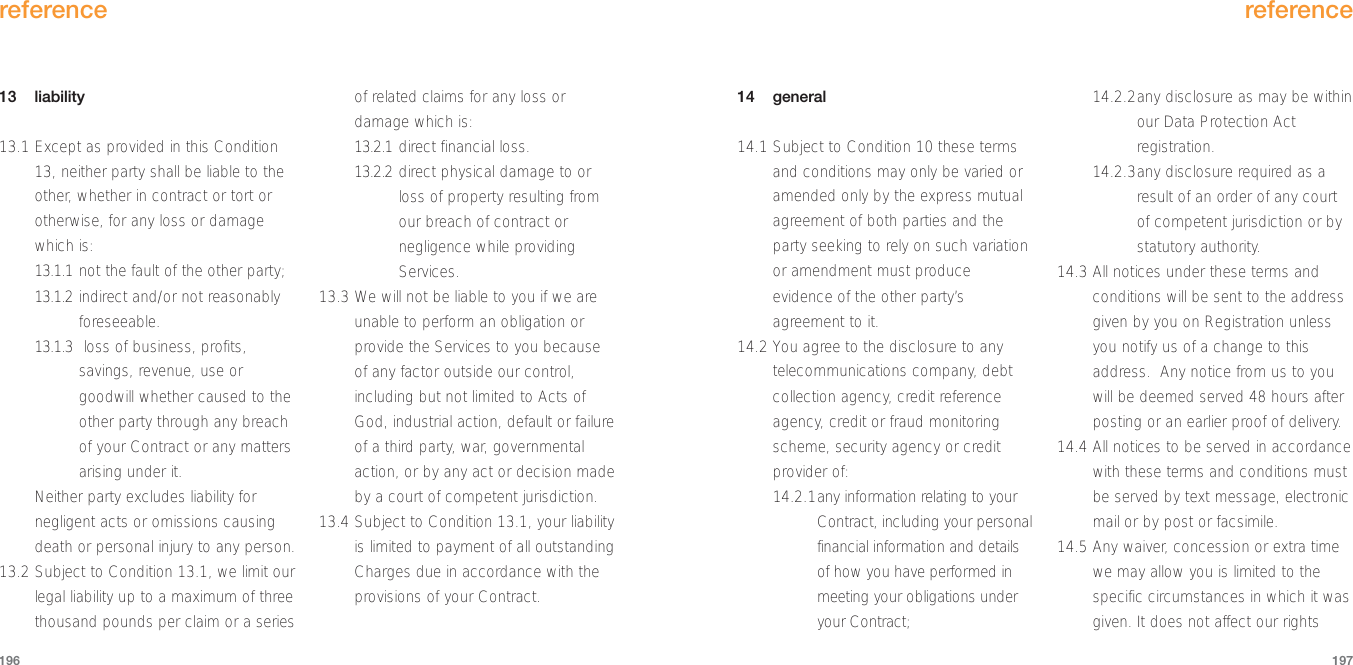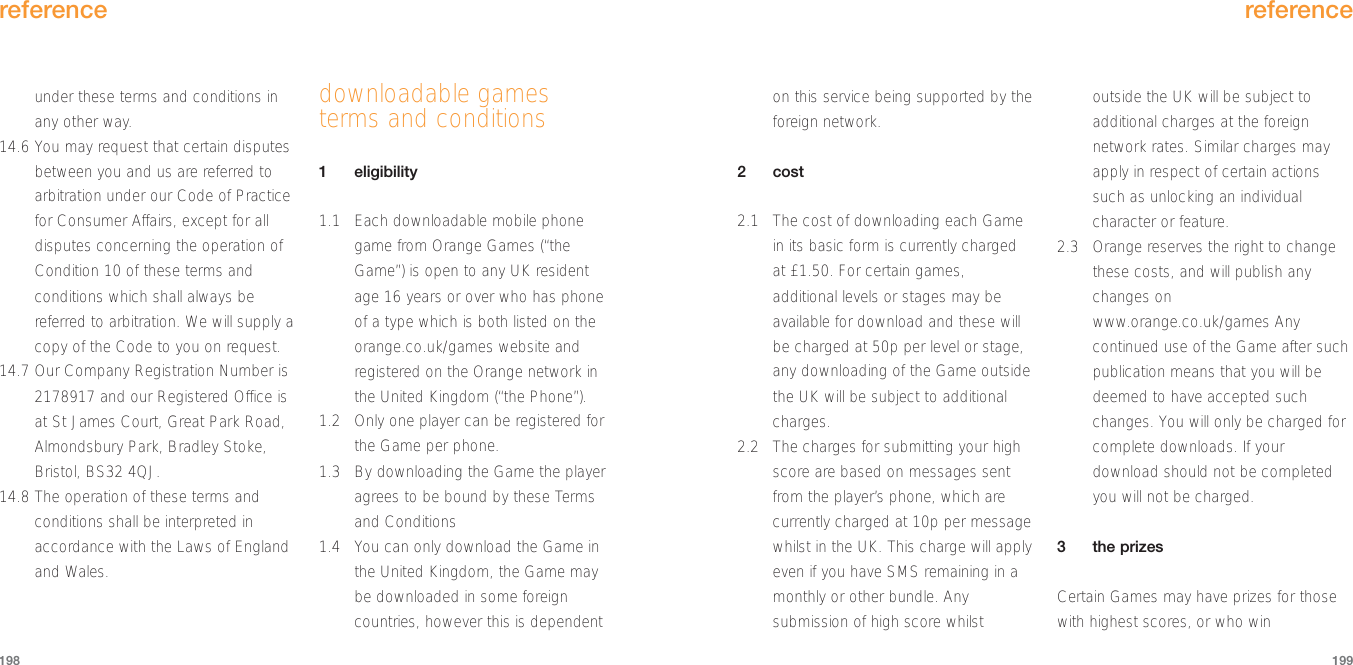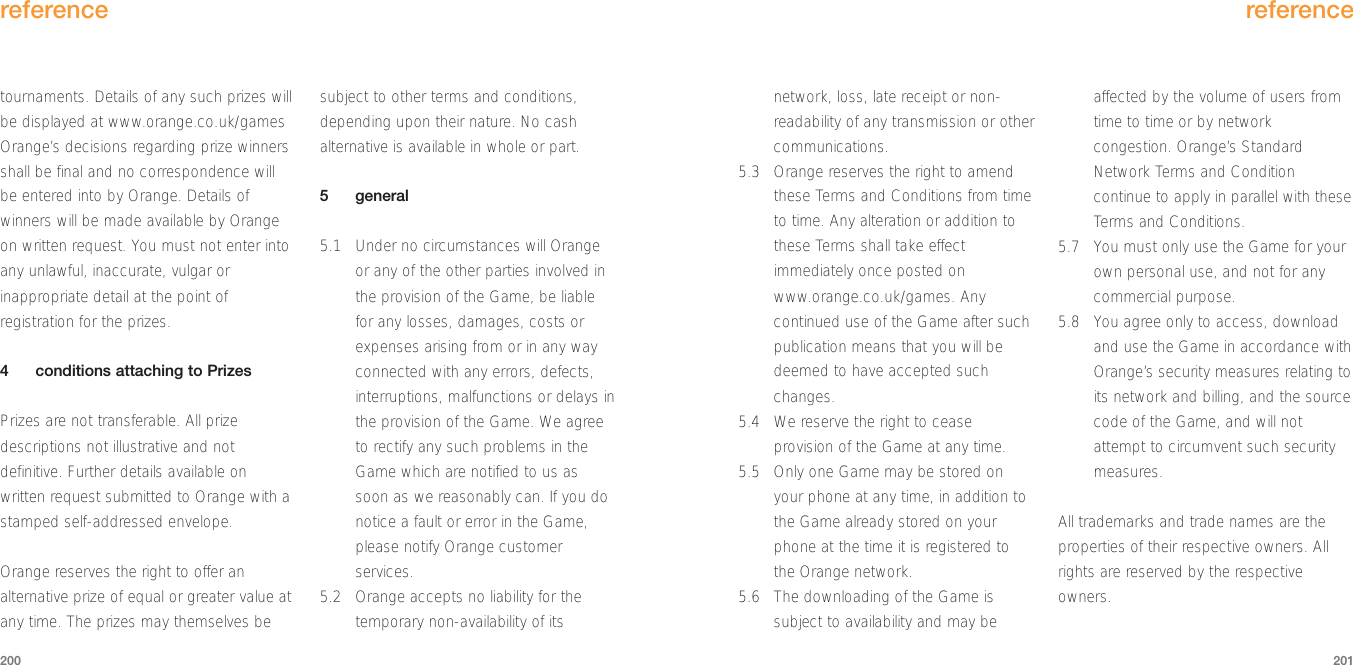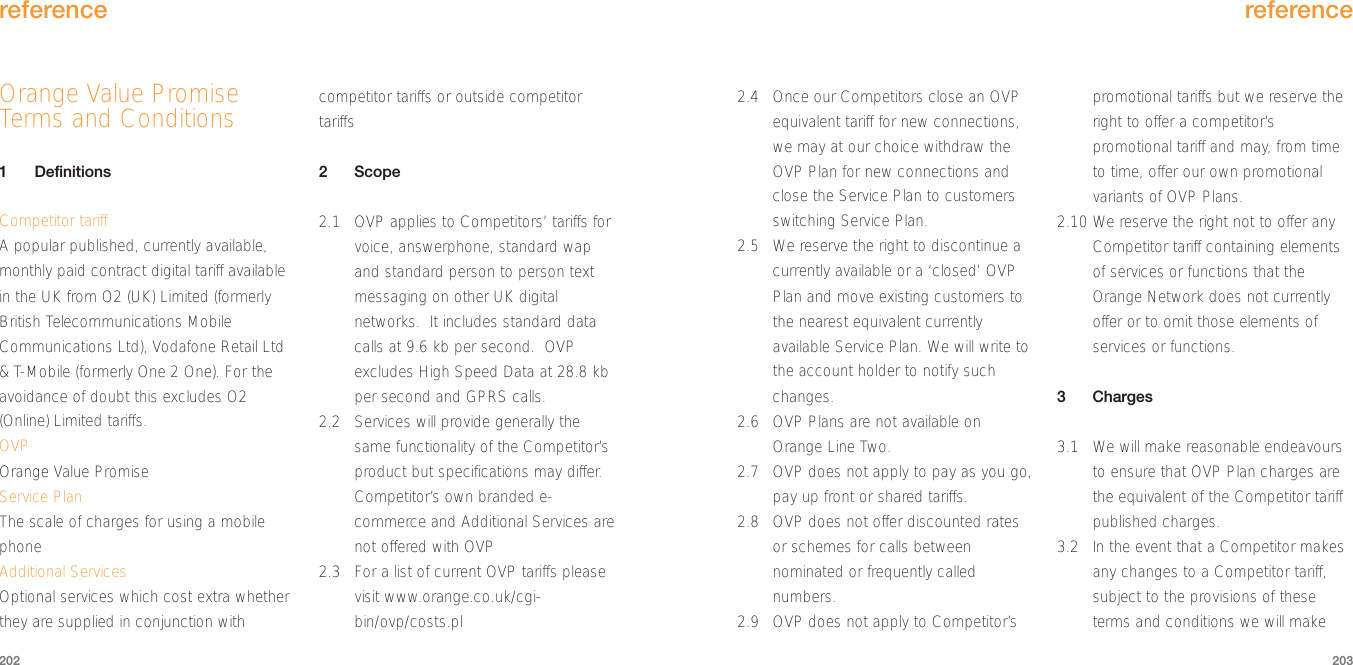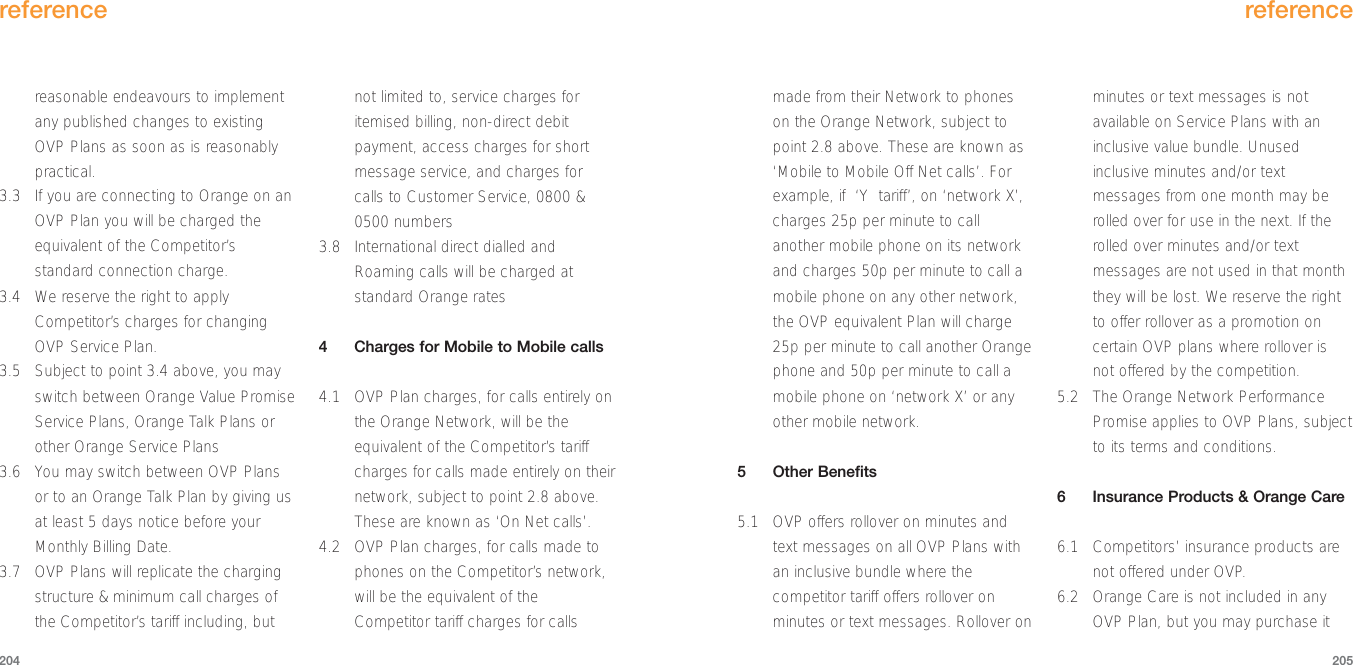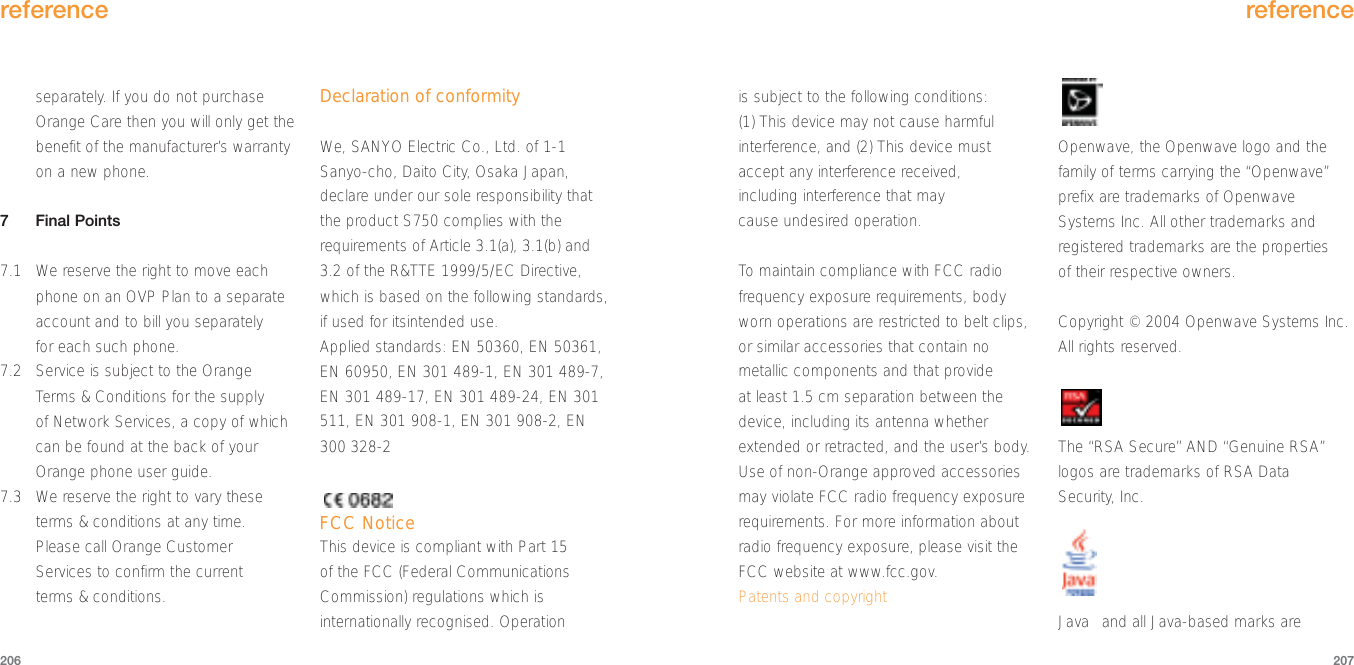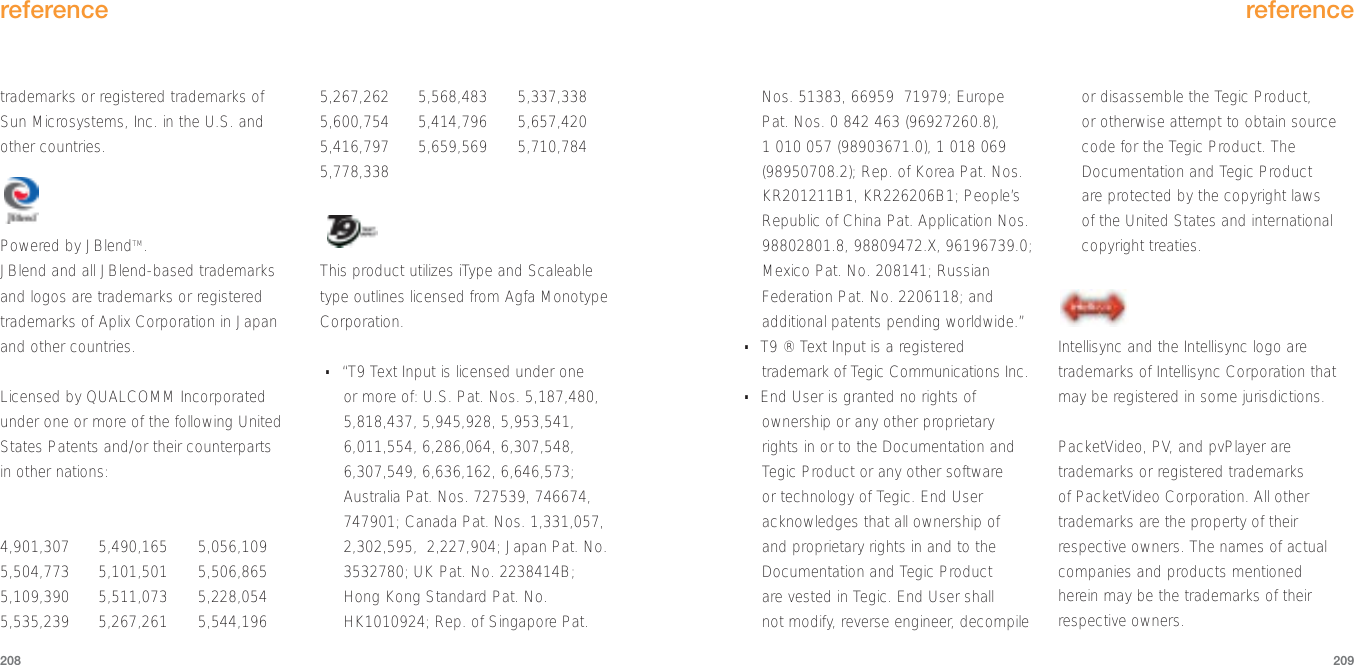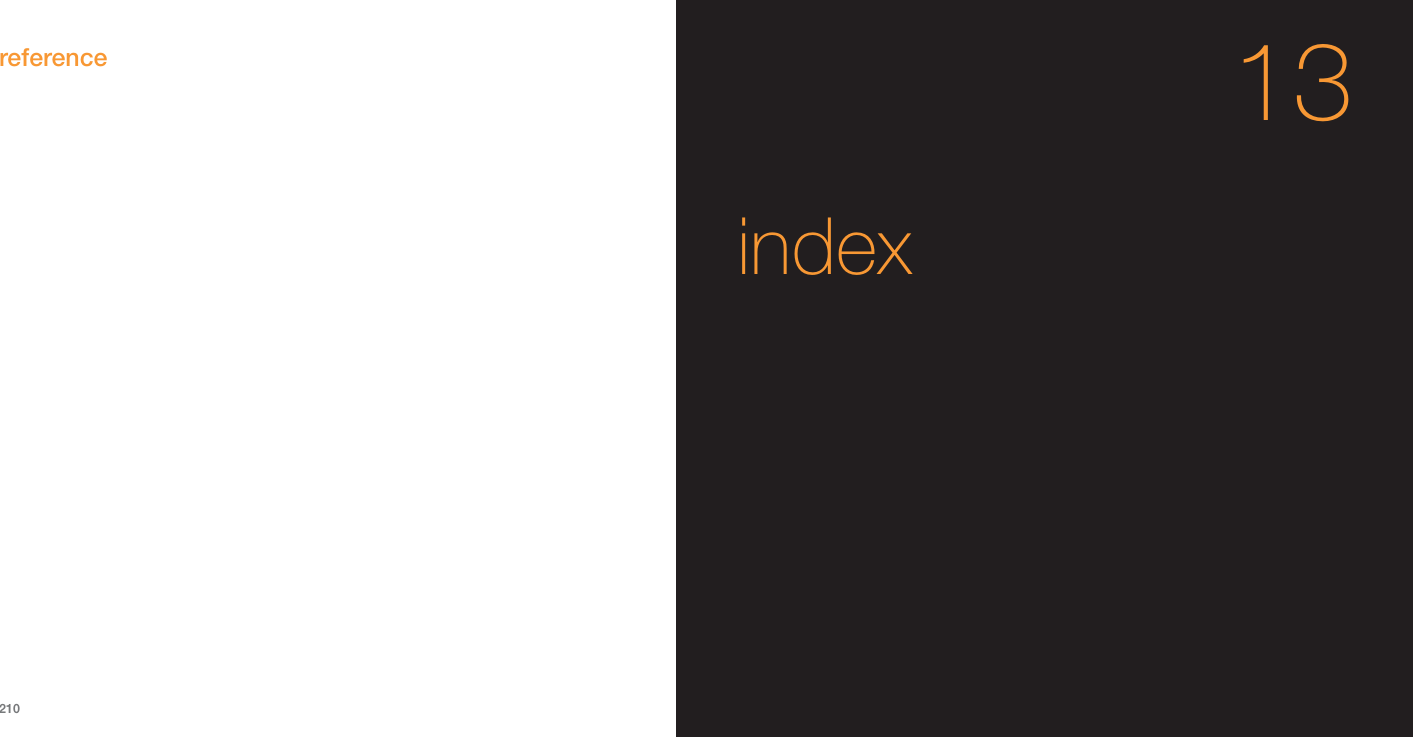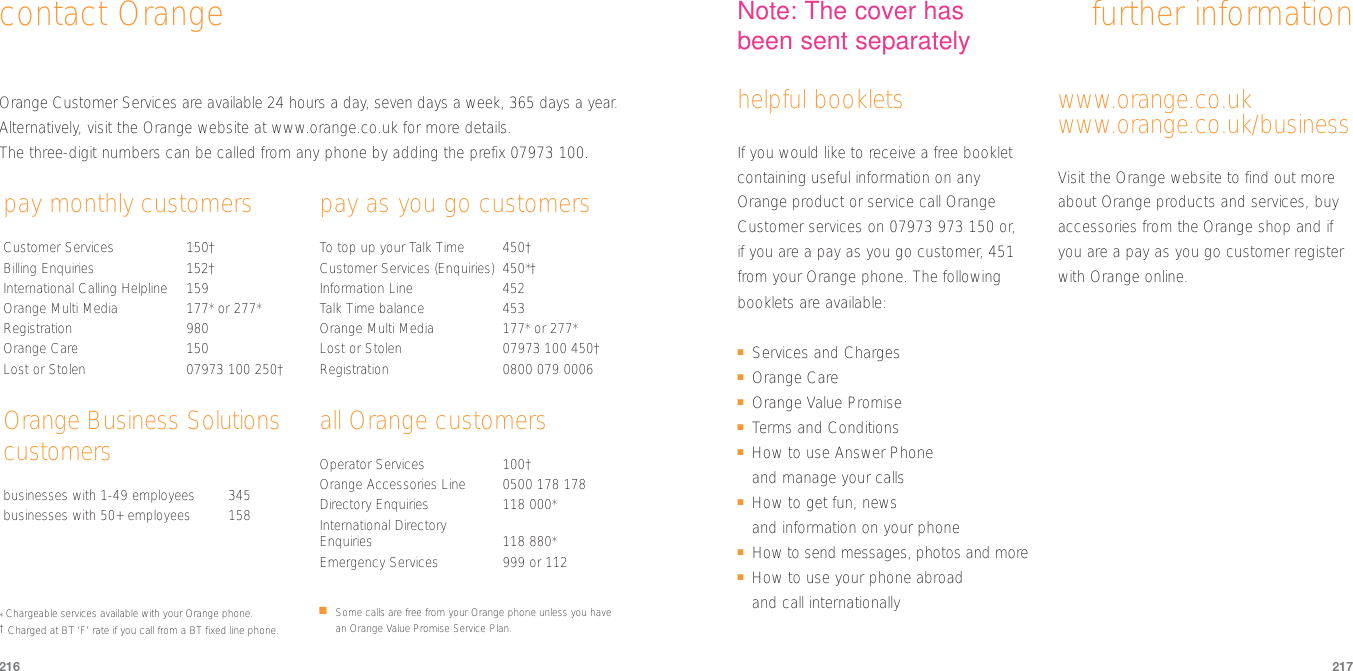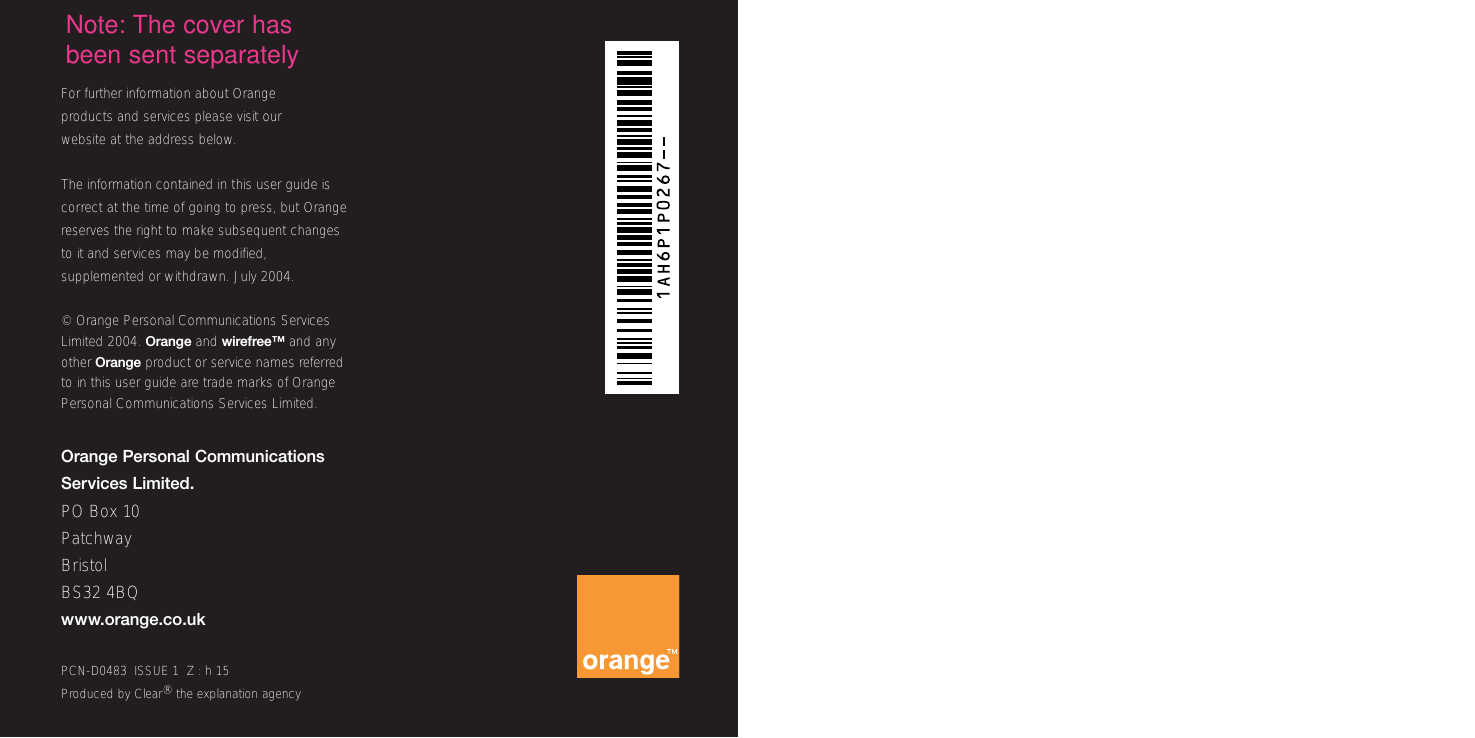Sanyo Electric Co SUP-S750 Mobile phone with GSM/GPRS functionality User Manual Sanyo S750 D6
Sanyo Electric Co Ltd Mobile phone with GSM/GPRS functionality Sanyo S750 D6
Contents
- 1. Exhibit 8 User Manual
- 2. Exhibit 8 User manual
Exhibit 8 User Manual
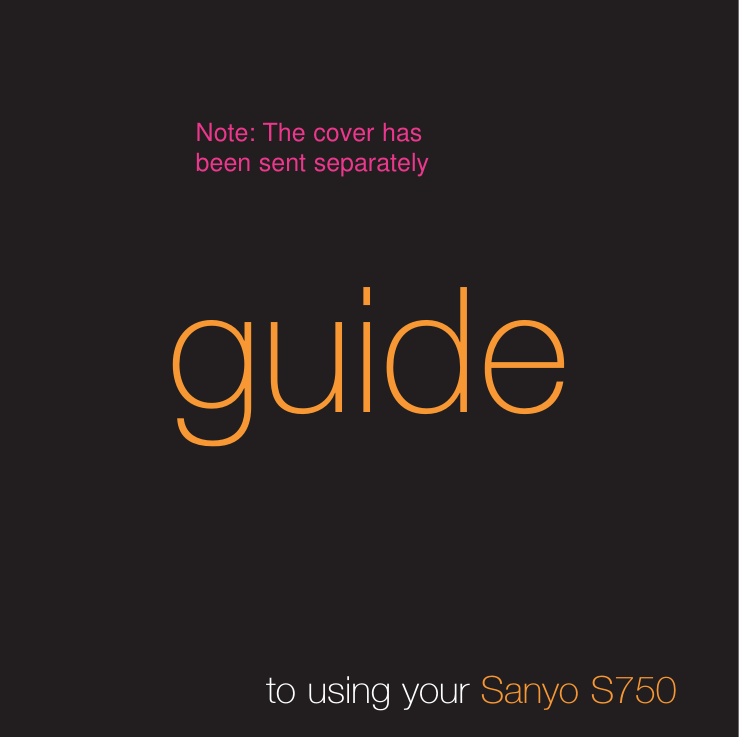
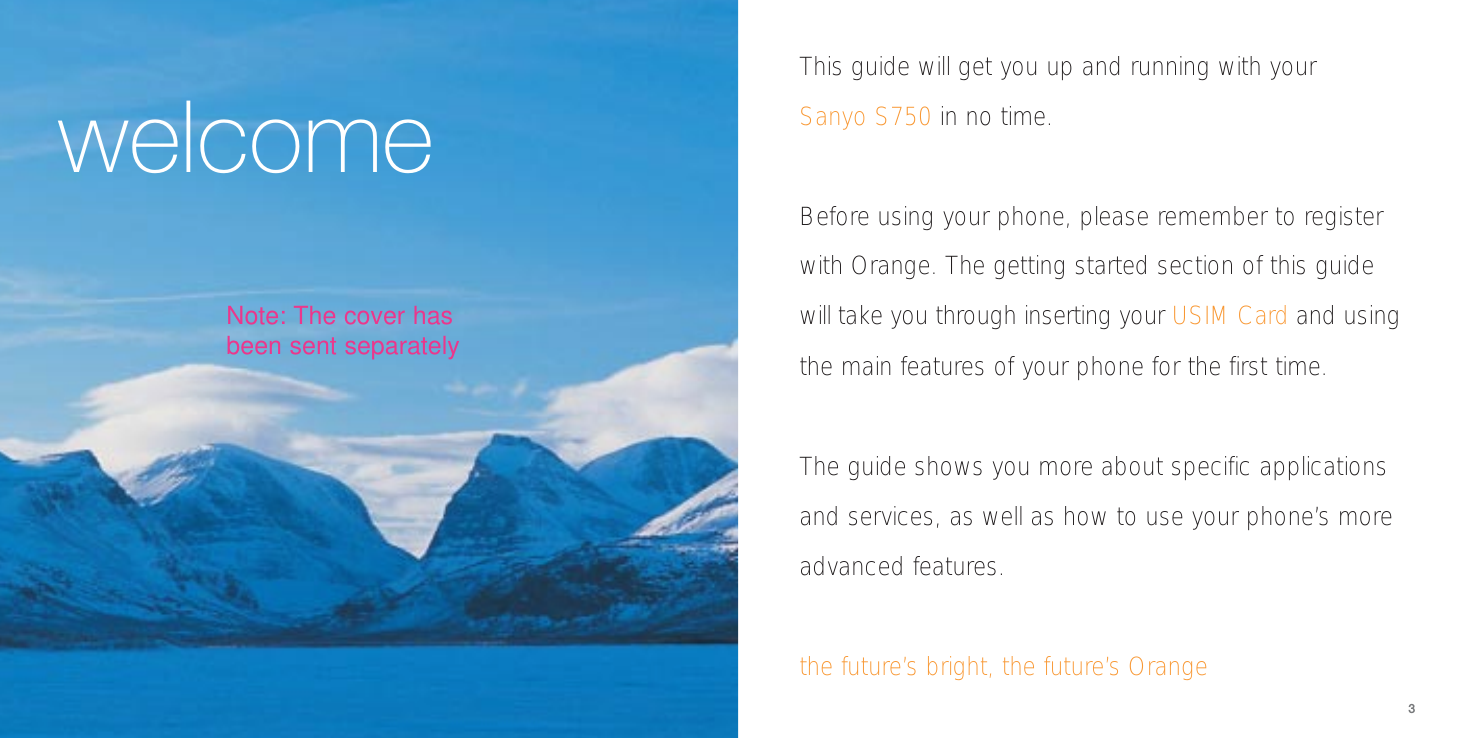
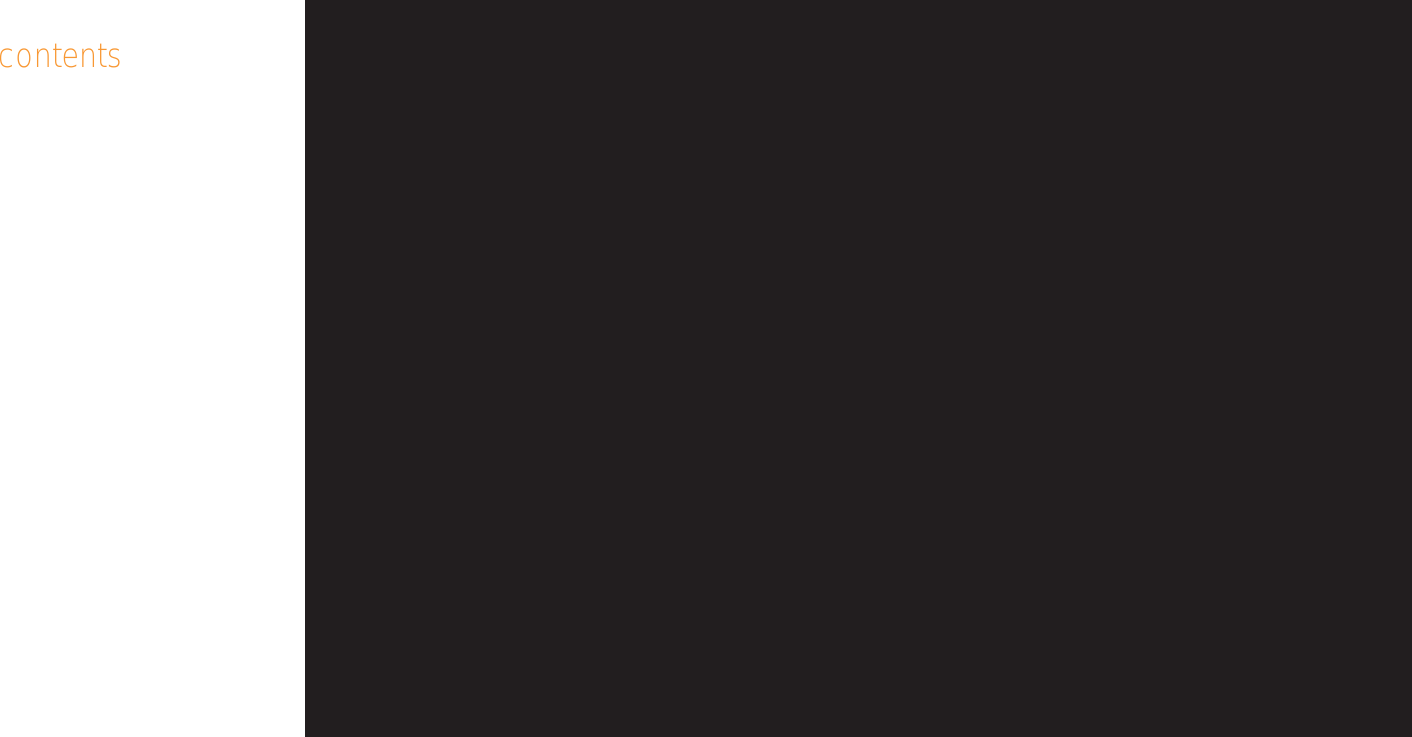
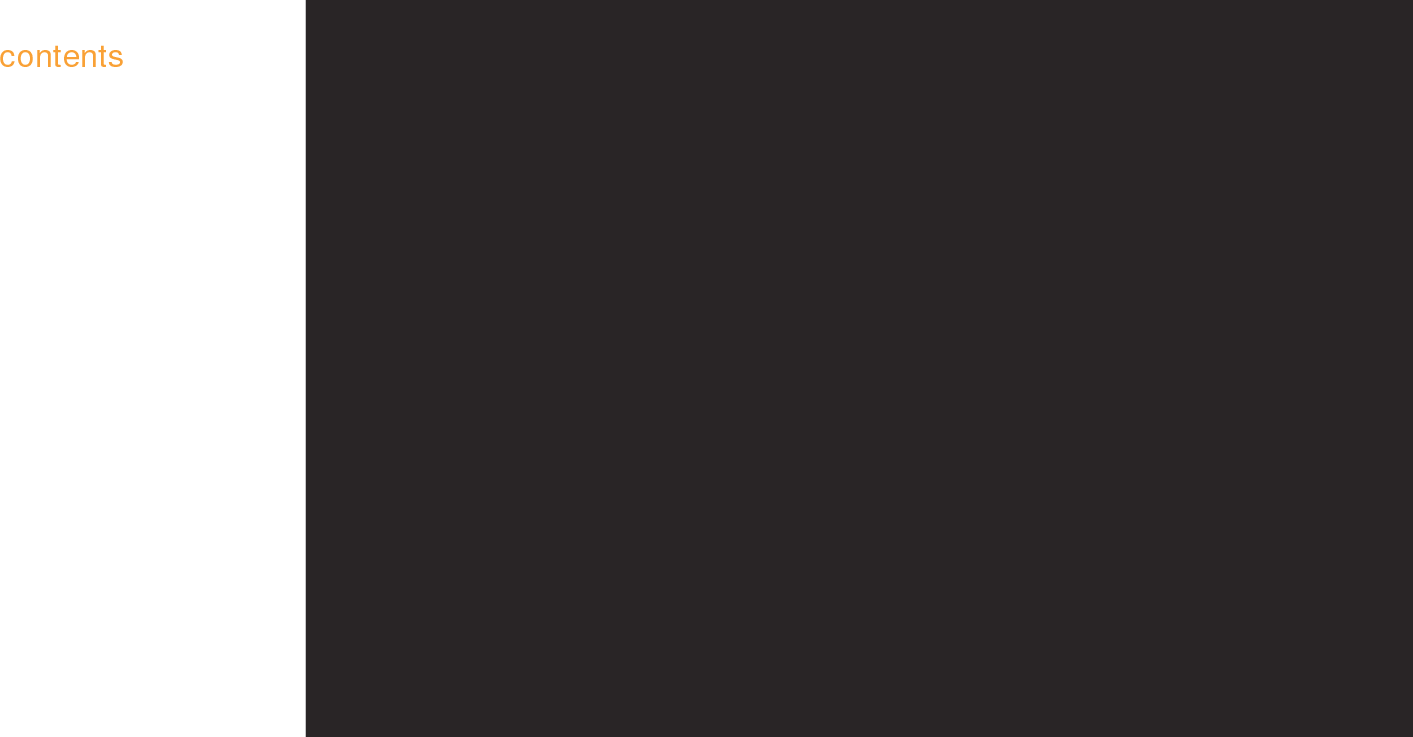
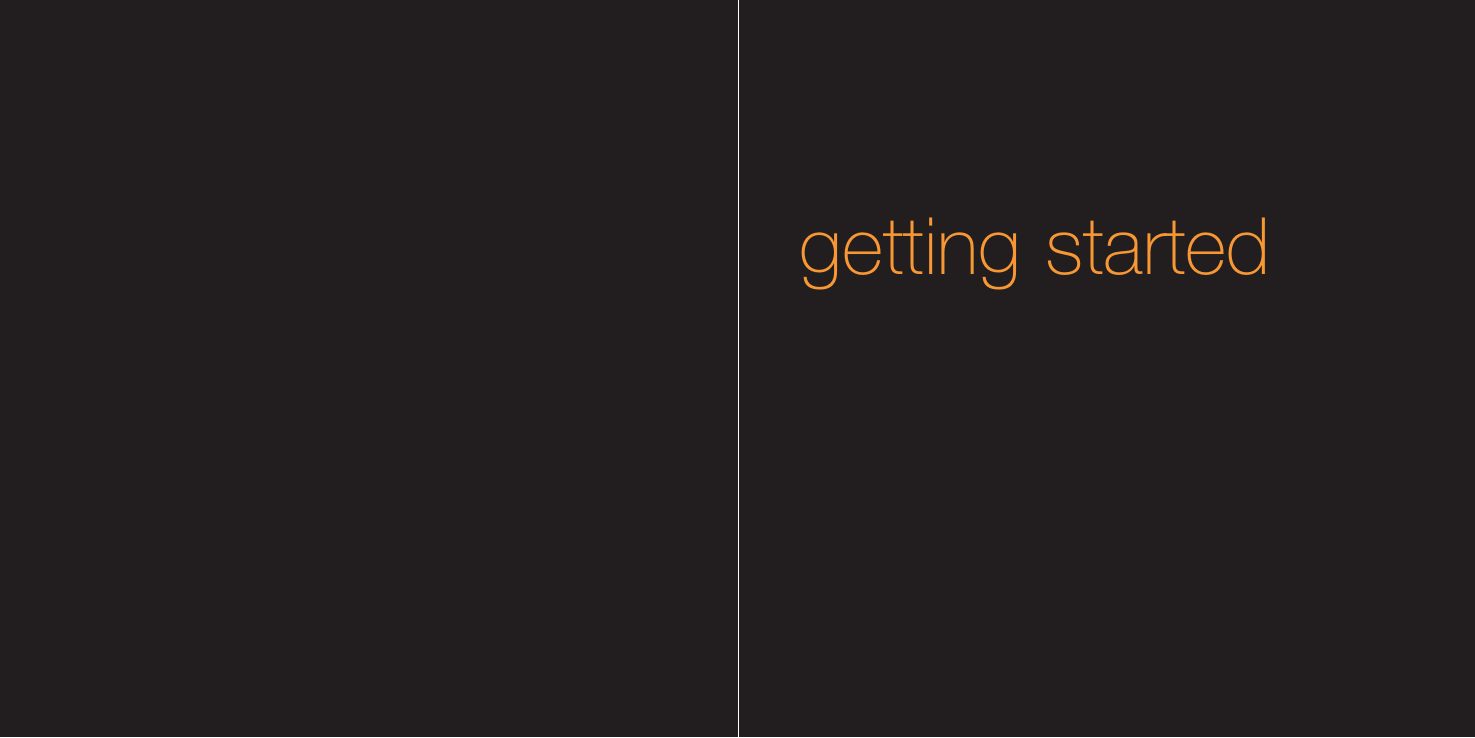
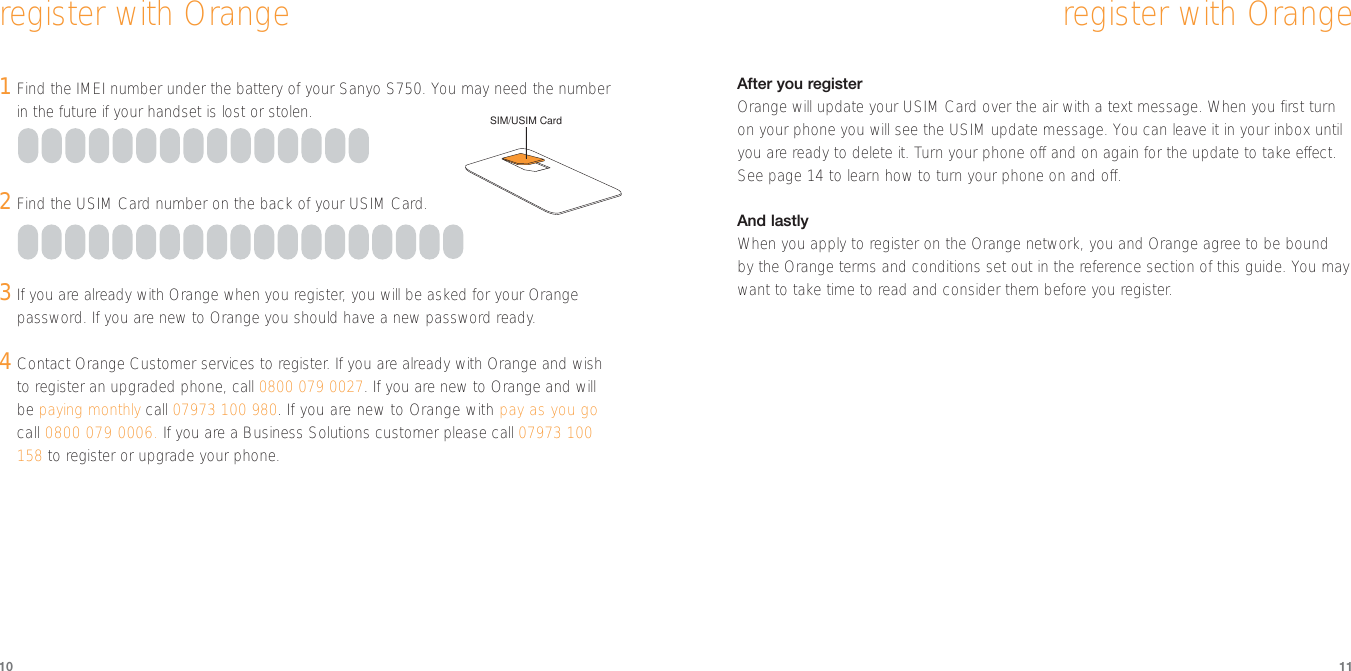
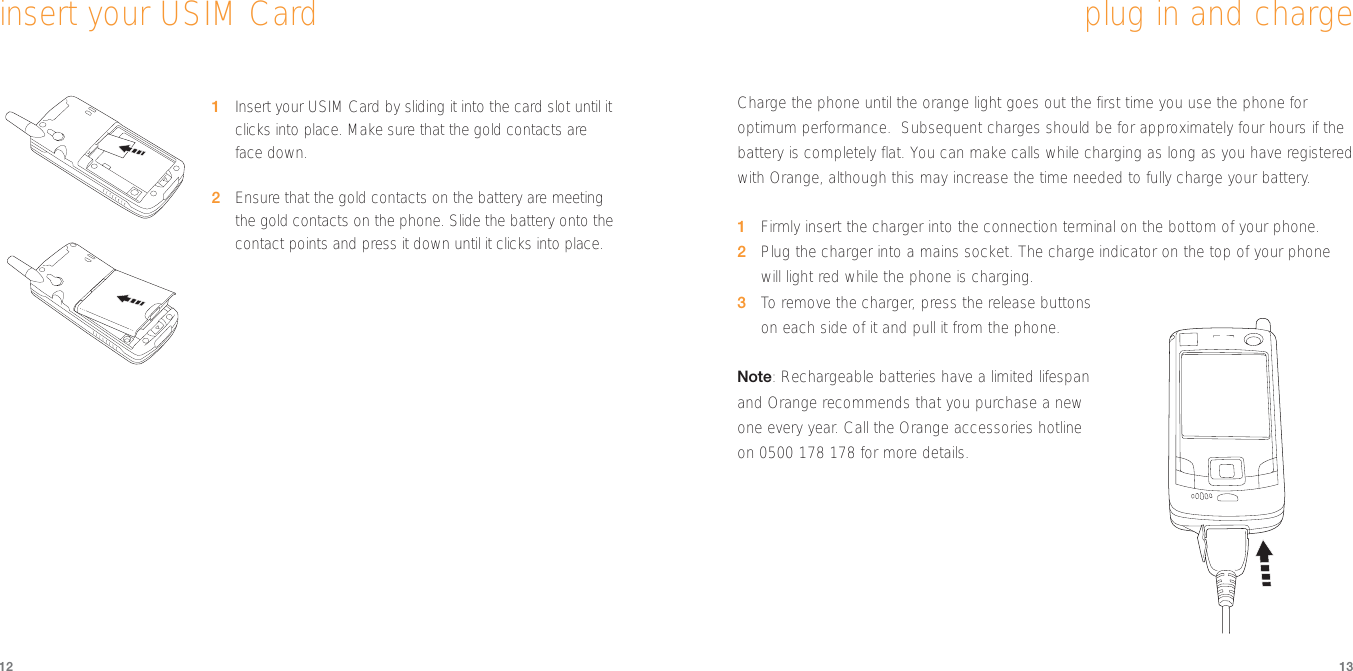
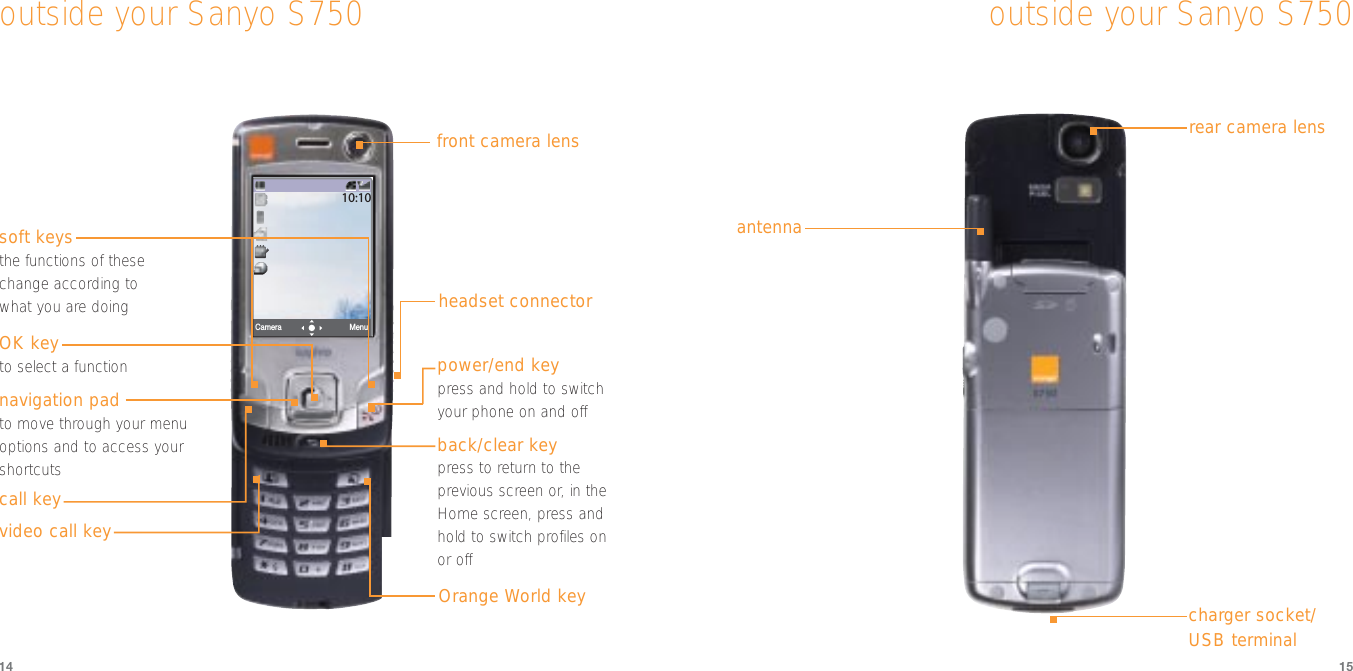
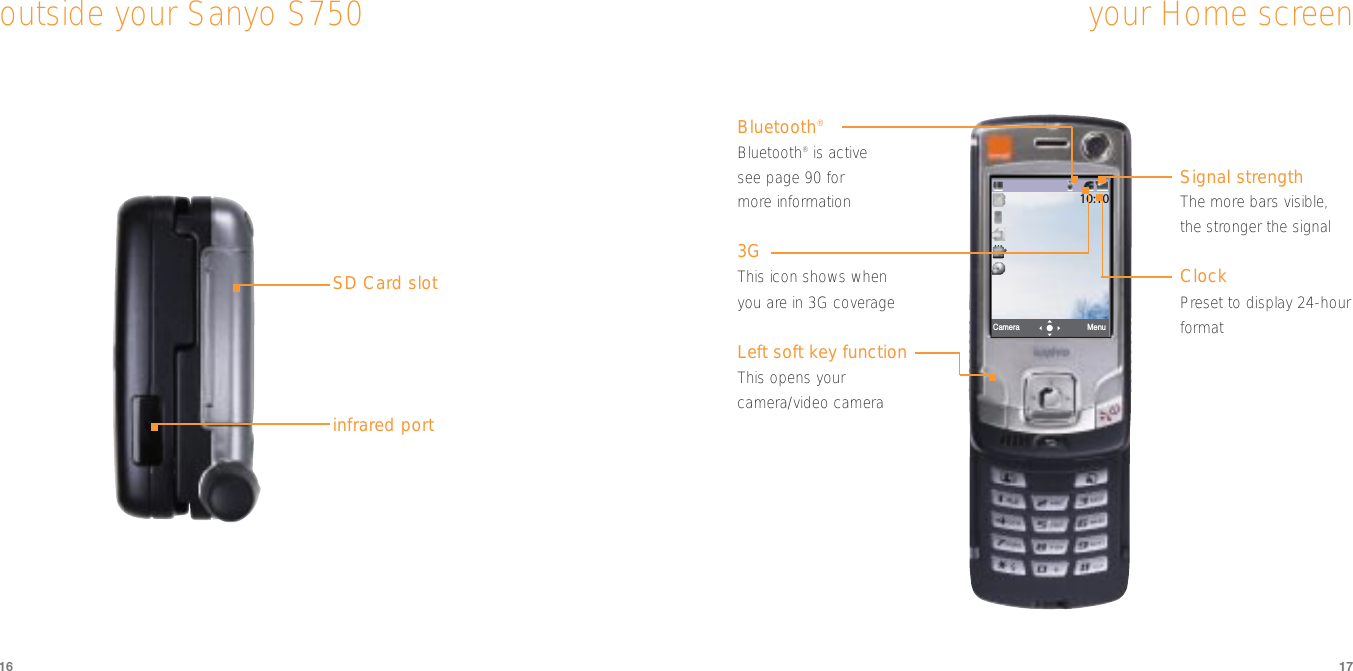
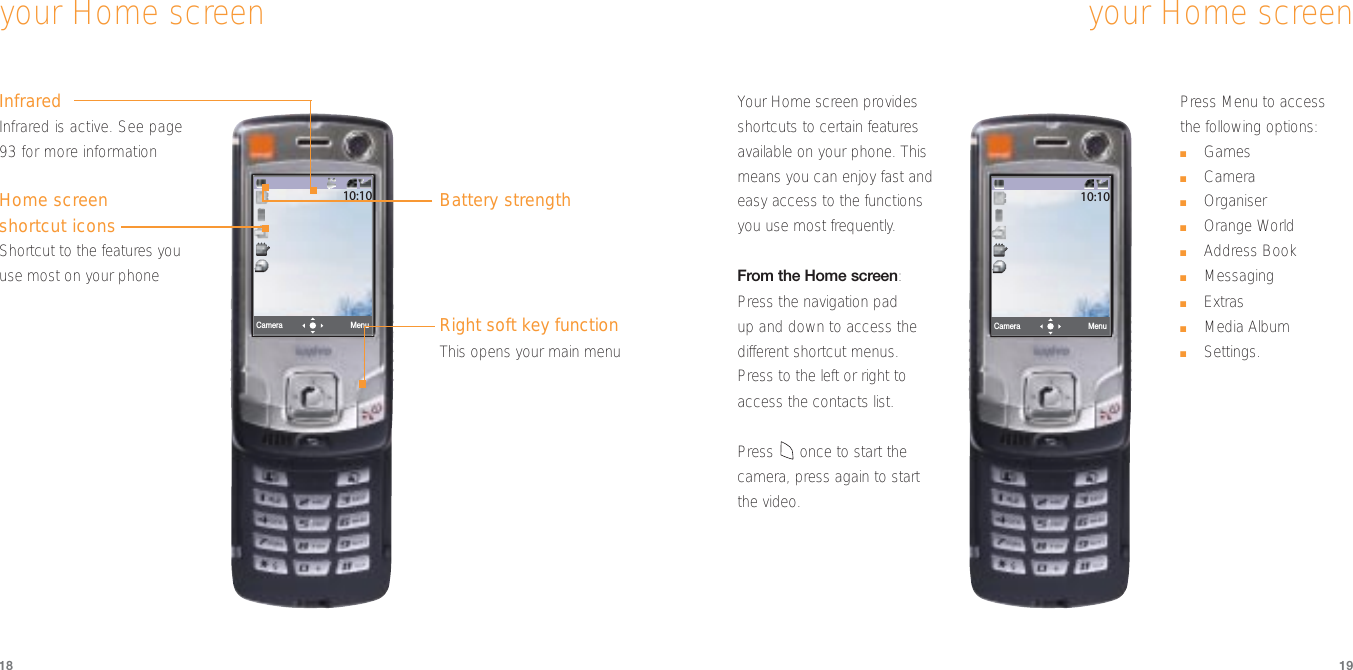
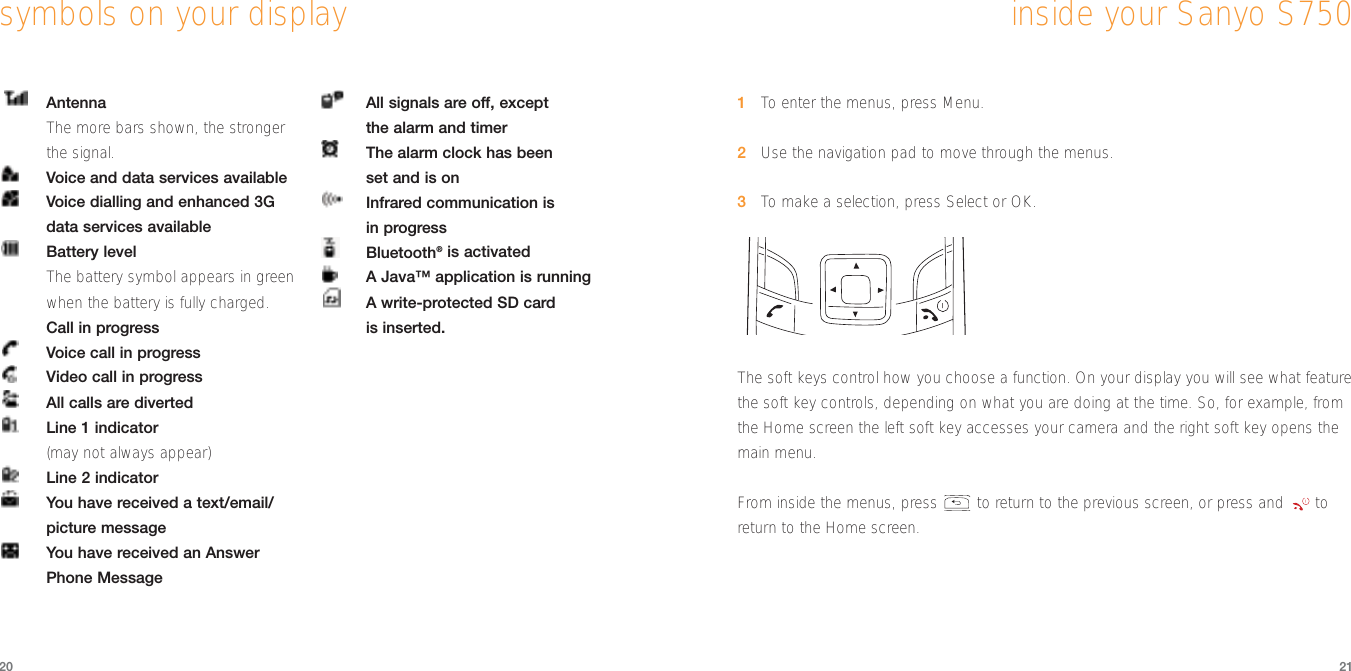
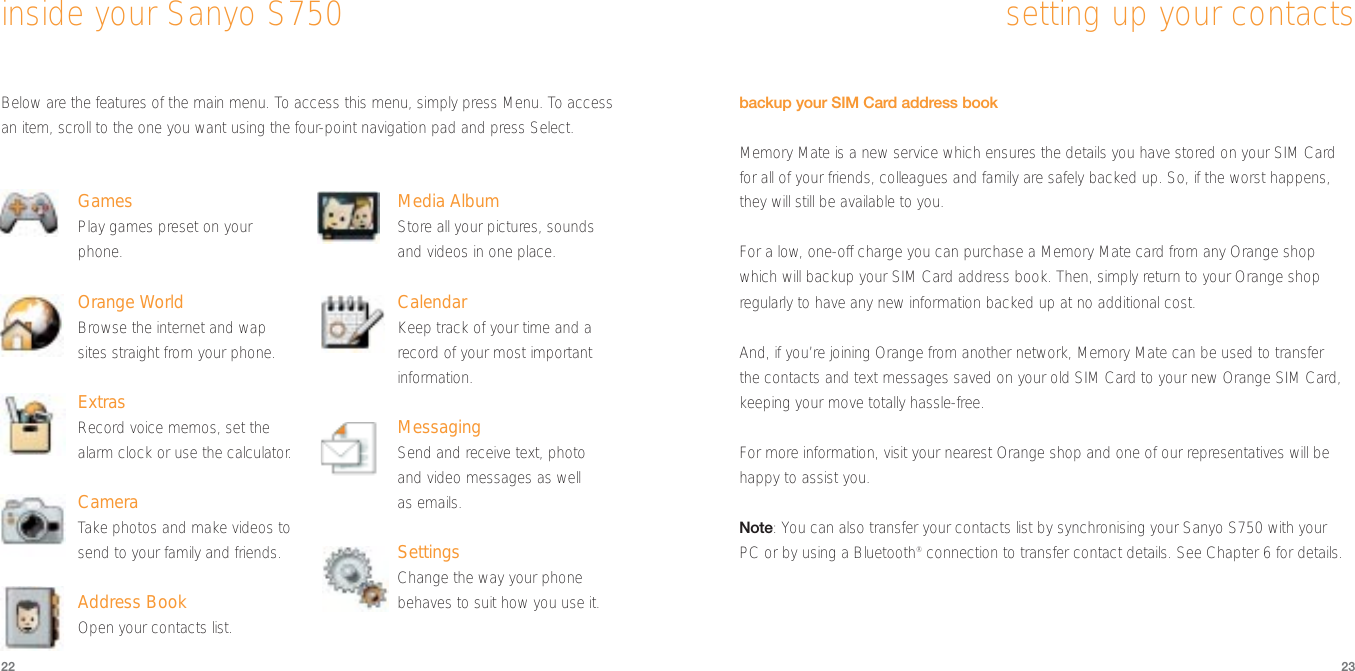
![2524making a voice call1You don’t need to open an application to make a call. Simply enter the number(with full area code) using the keypad.2When the right number is displayed,press .3Press to finish the call.To call a number in your Address Book,press scroll to the person you would like to talk to and press .SaveSelect07123456780Connecting CallJohn Smithsetting up your contactsTo add a new contact:1Insert your new USIM Card into your new phone and switch the phone on.2From the Home screen, select Address Book, and press OK,then select New Contact and press OK.3Scroll through the fields, entering the contact’s details. Press OK to enter the information.4Press Save.Address BookContact[First Name]UnassignedSaveSelect SaveSelect Address BookPersonalisedOFFOFFOFFOFFOFFSaveSelect Address BookOtherNickname](https://usermanual.wiki/Sanyo-Electric-Co/SUP-S750.Exhibit-8-User-Manual/User-Guide-474235-Page-13.png)
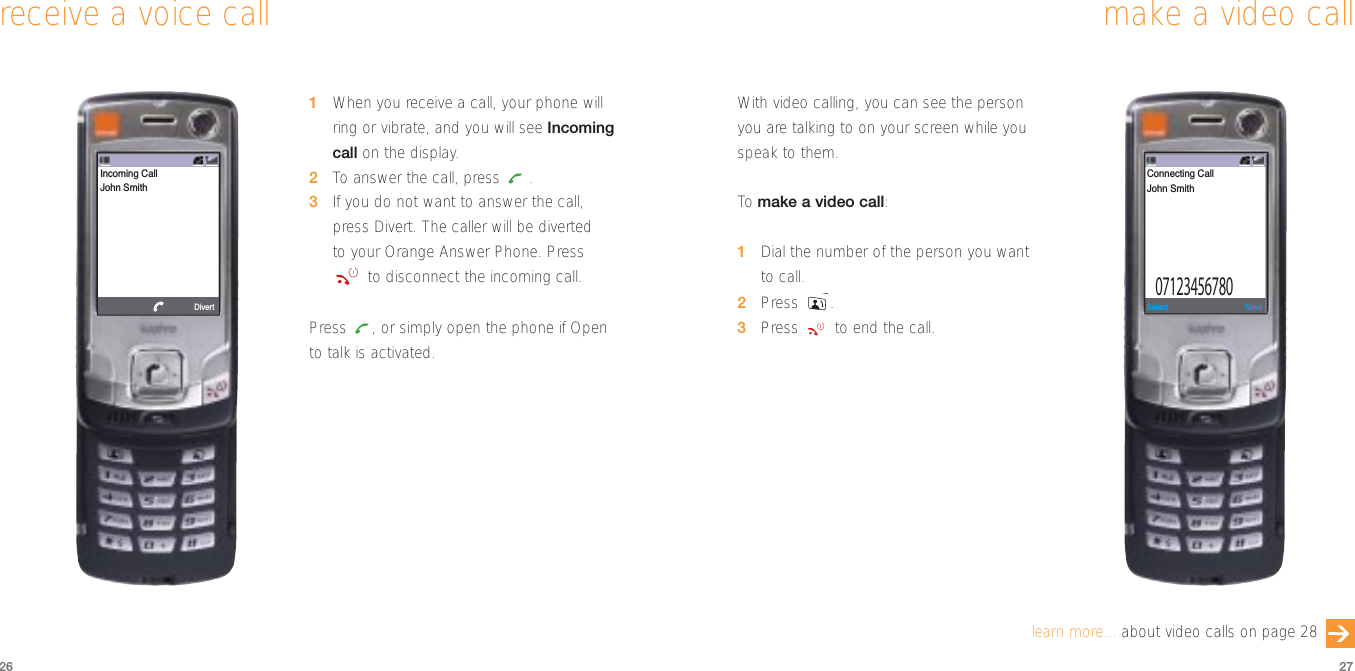
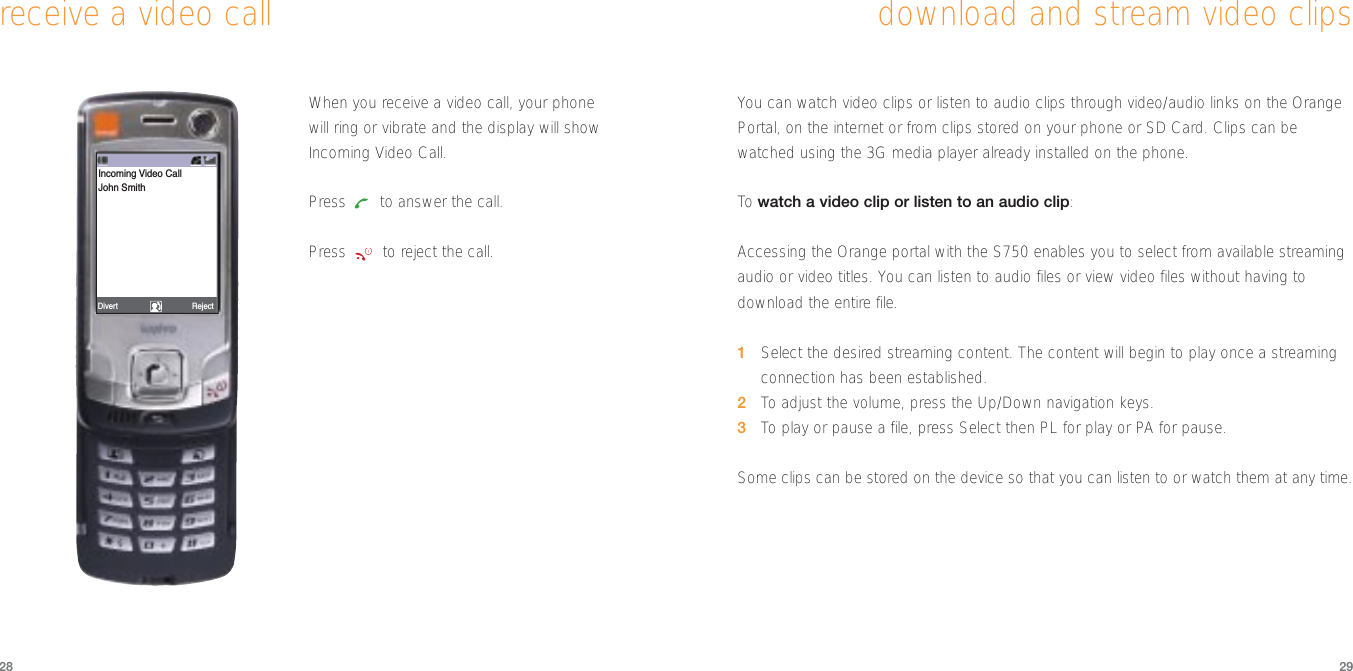

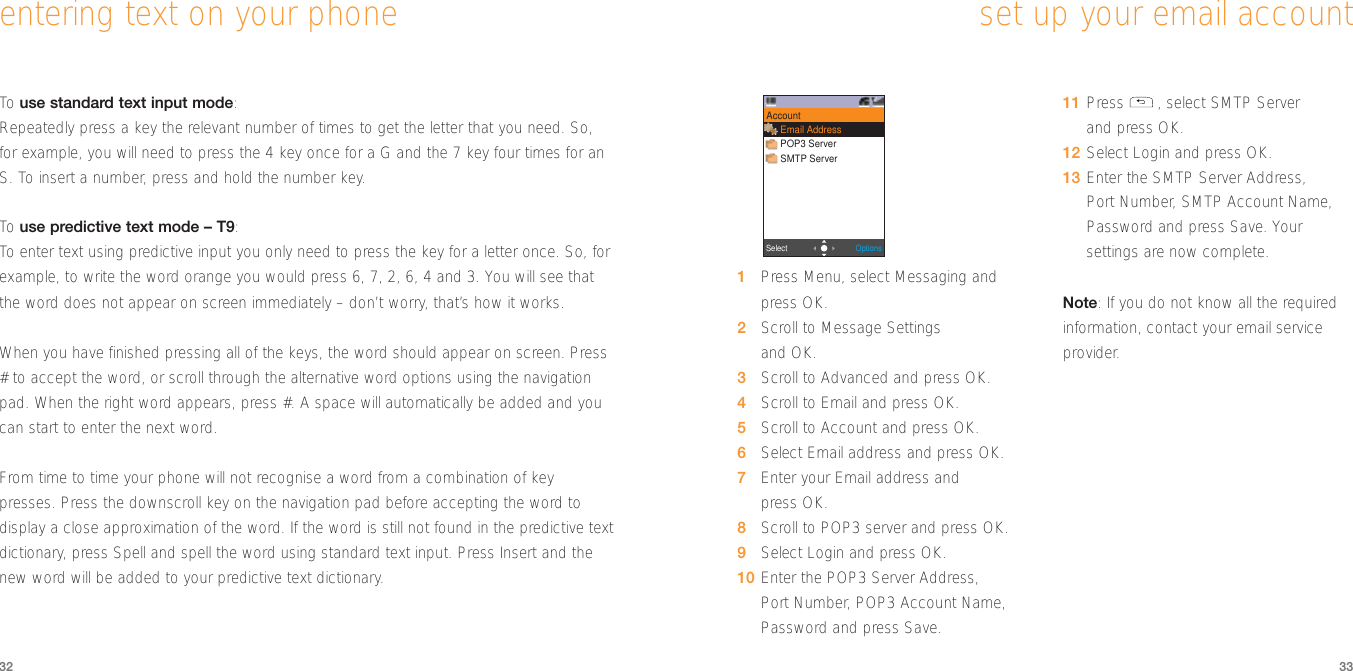

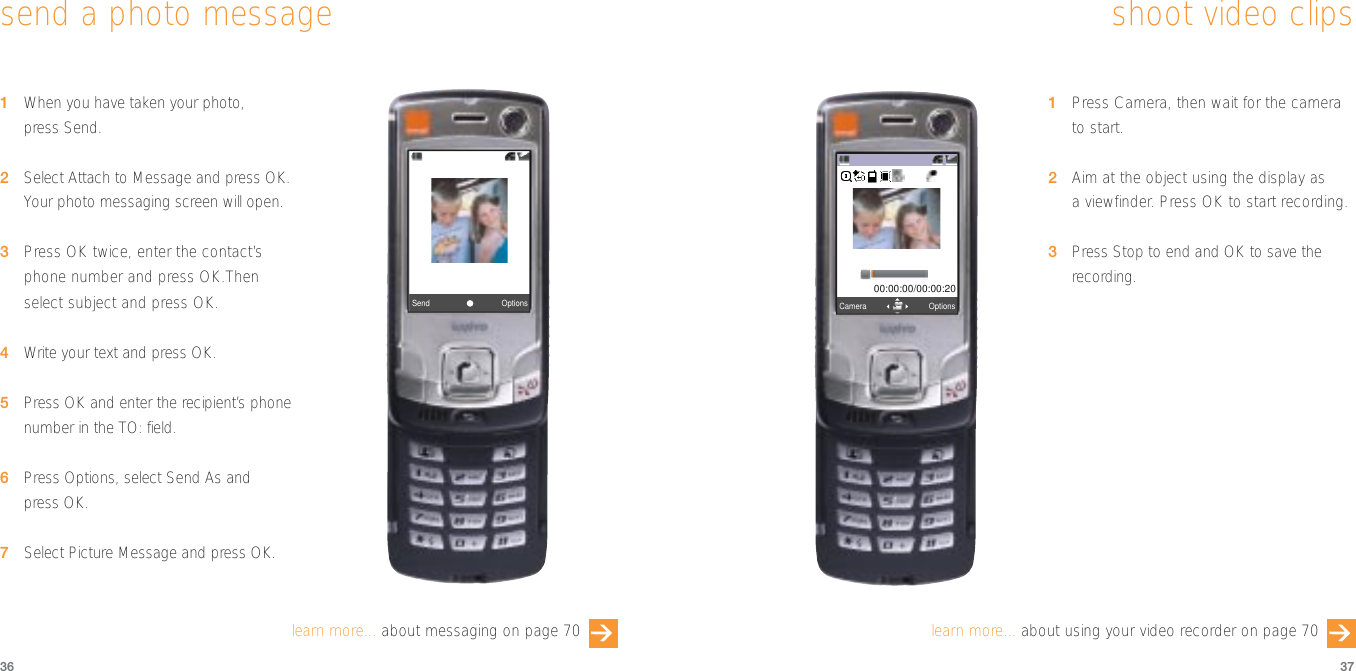

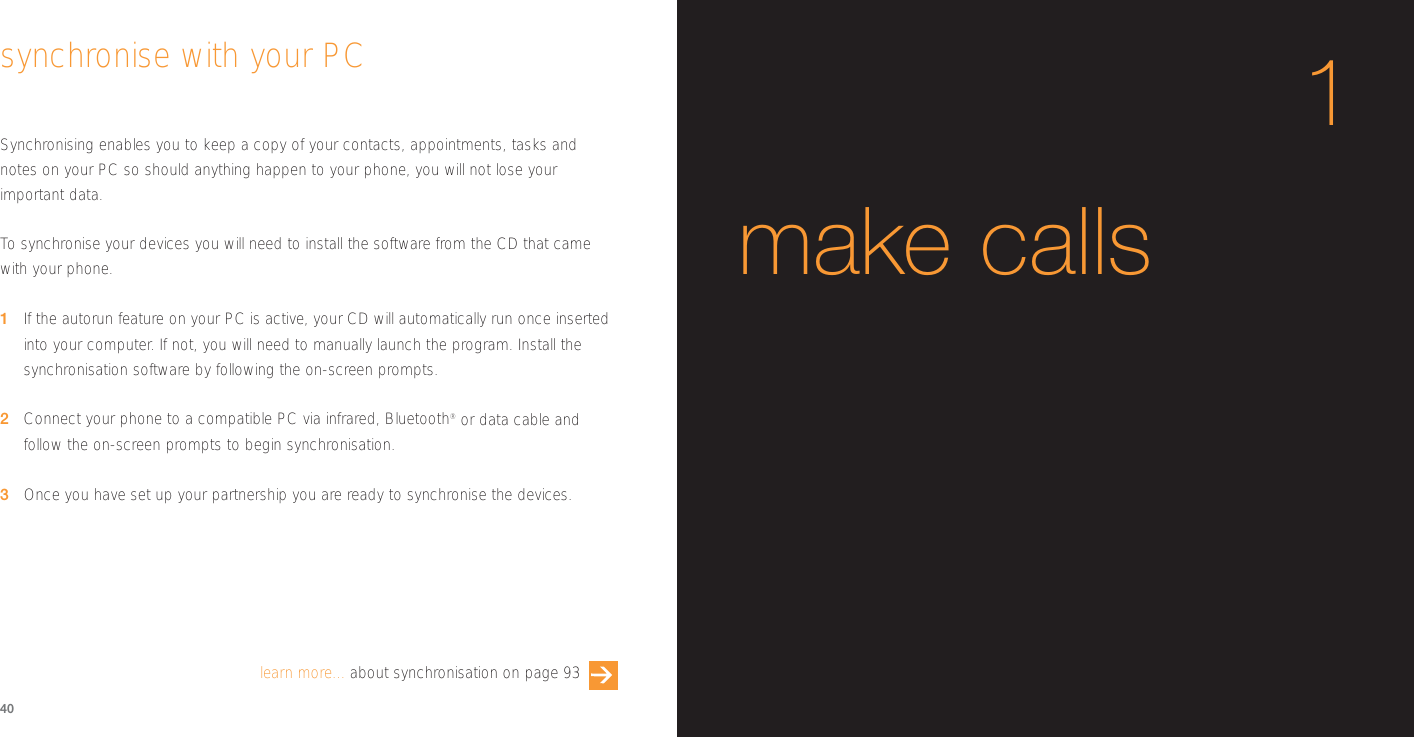

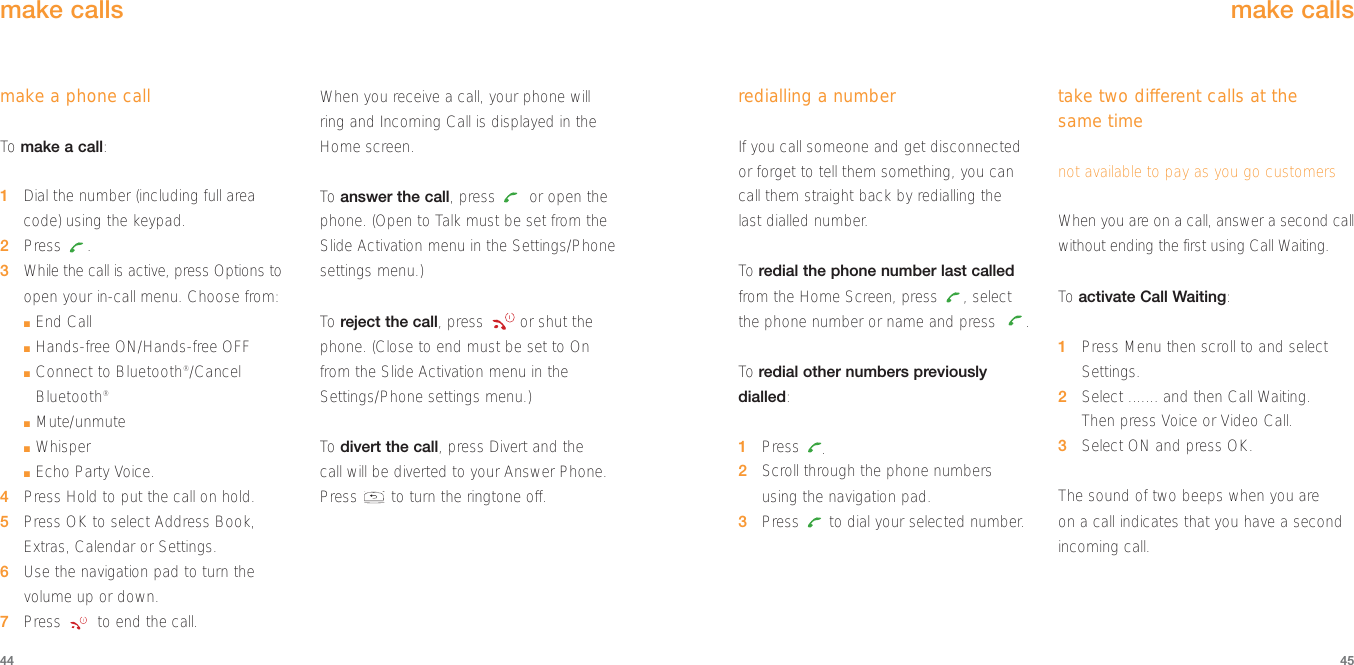
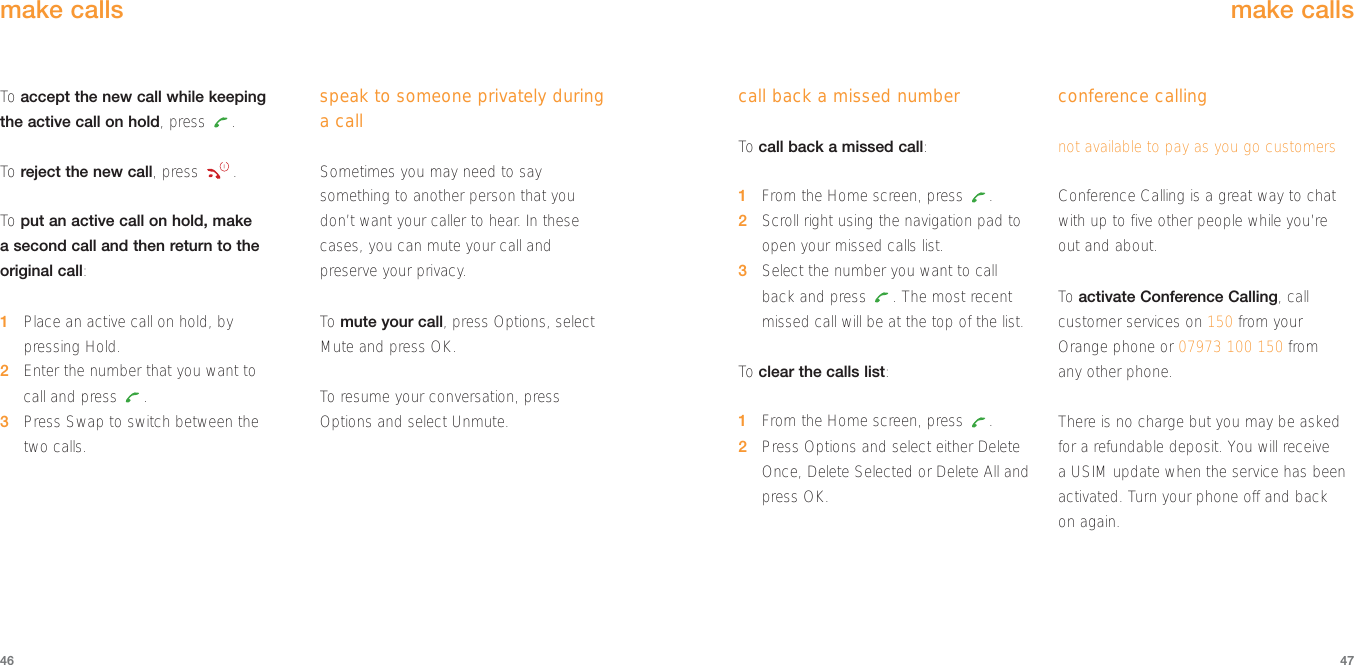
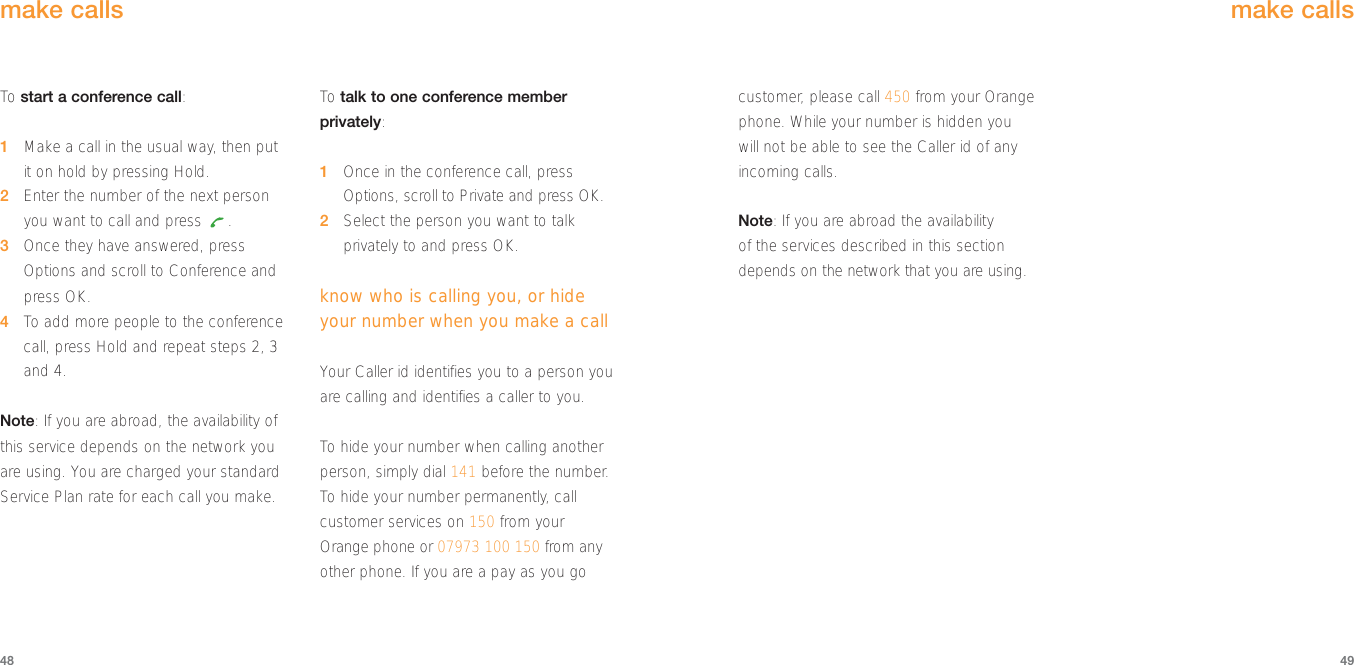
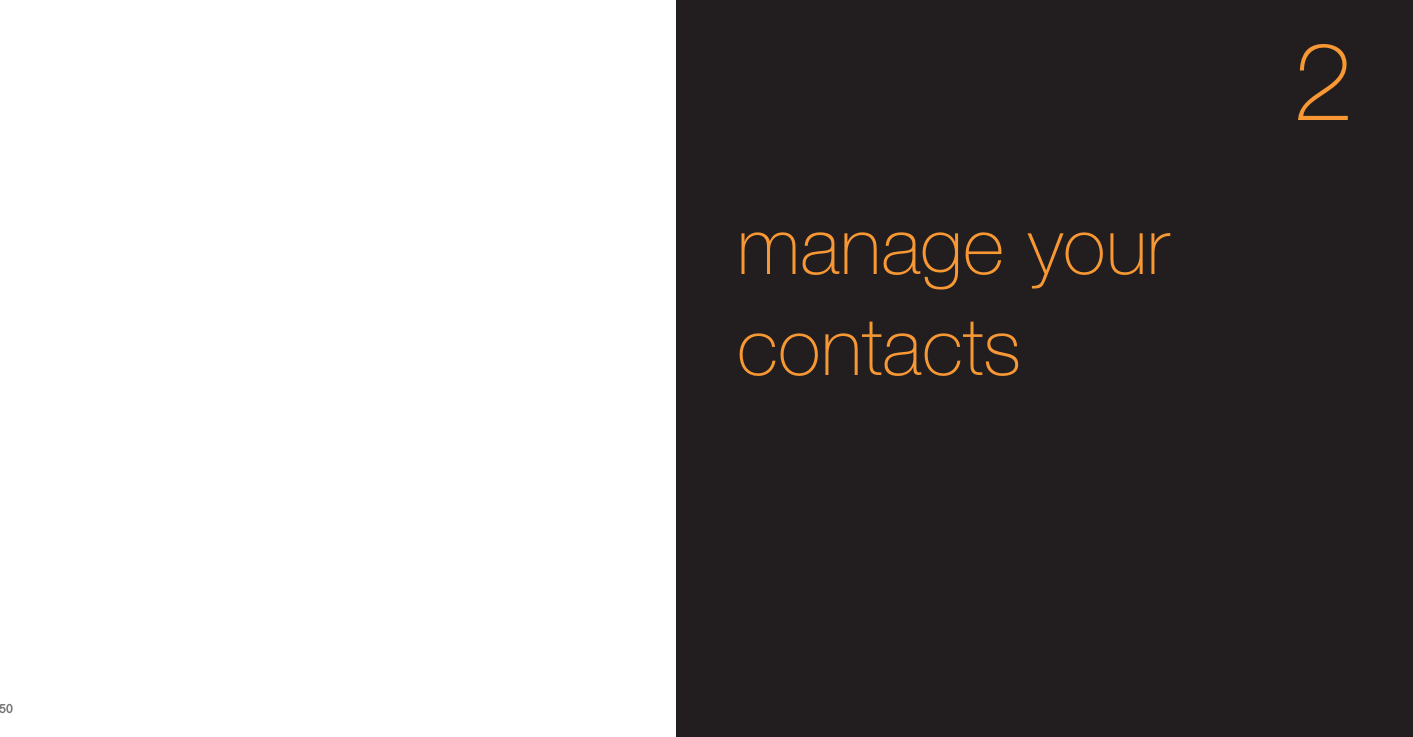
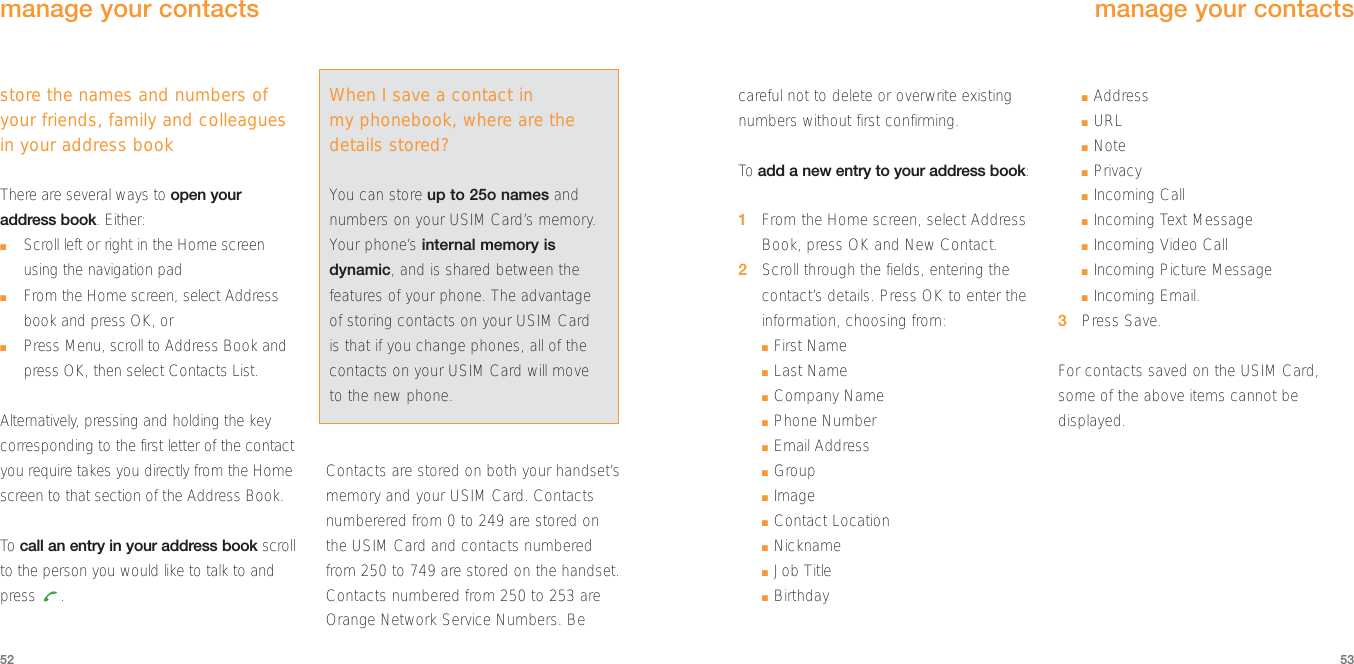
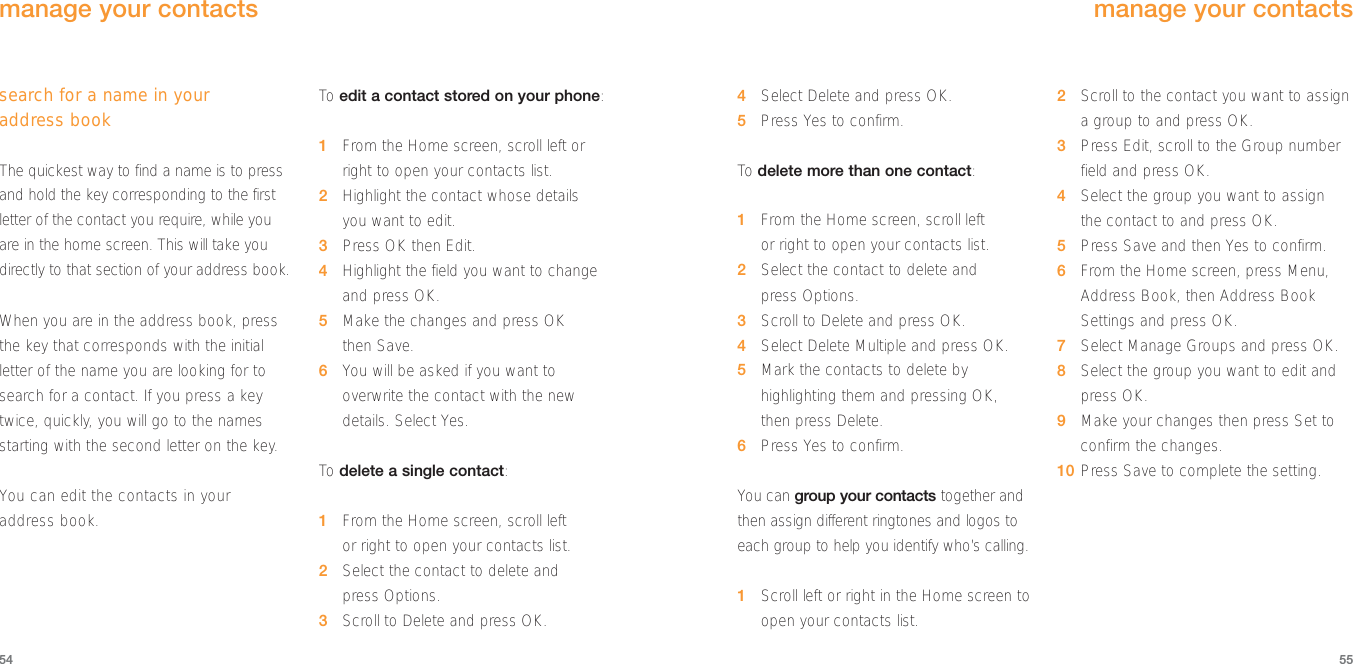
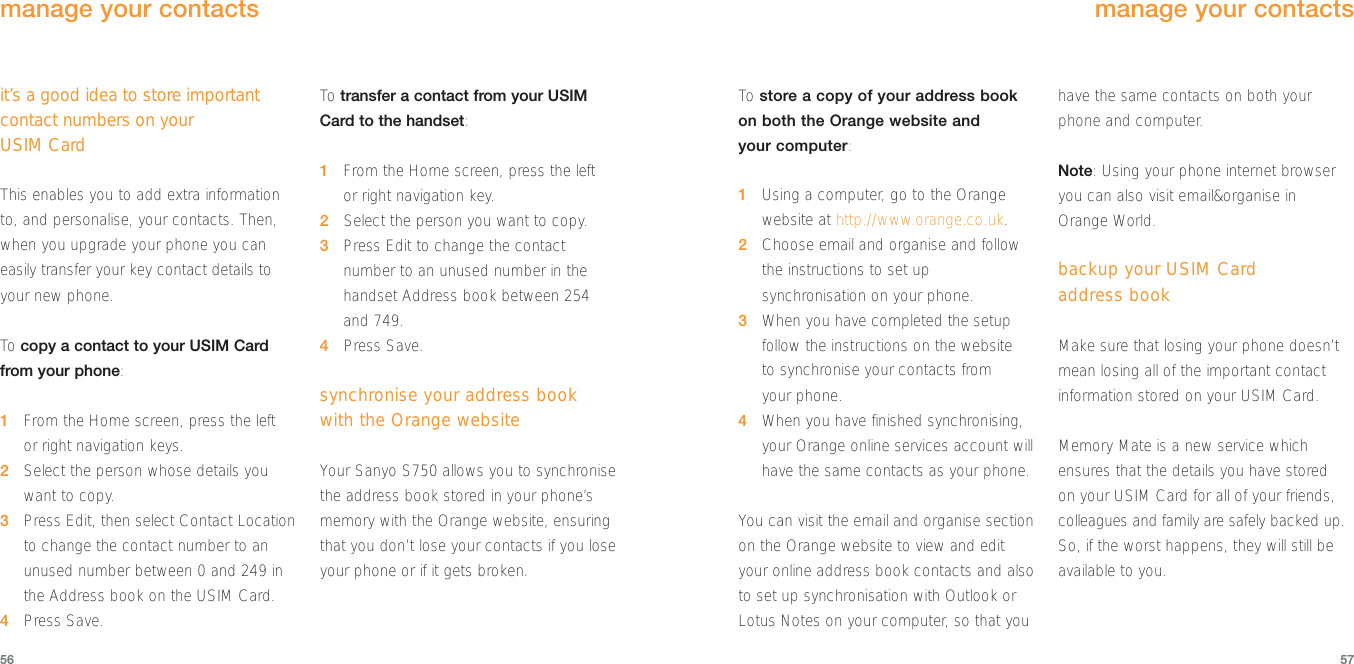
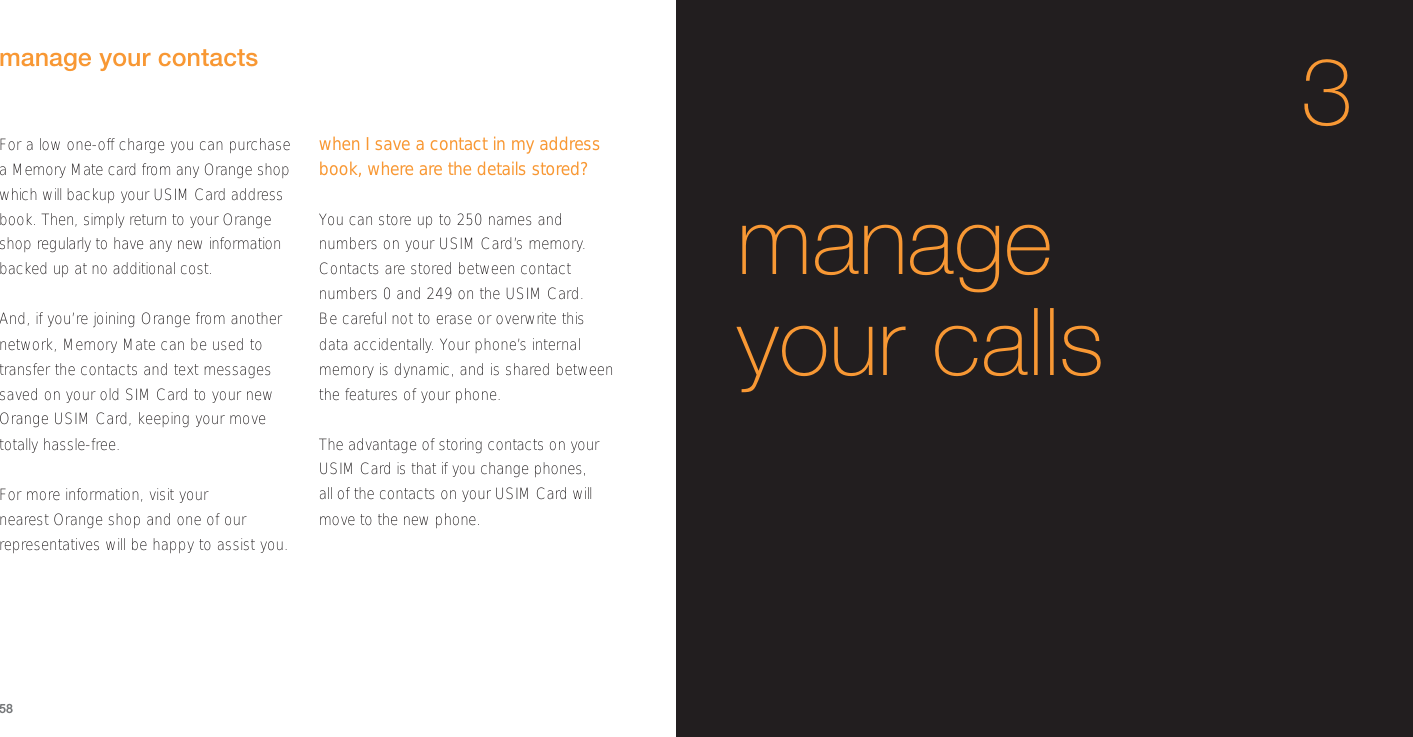
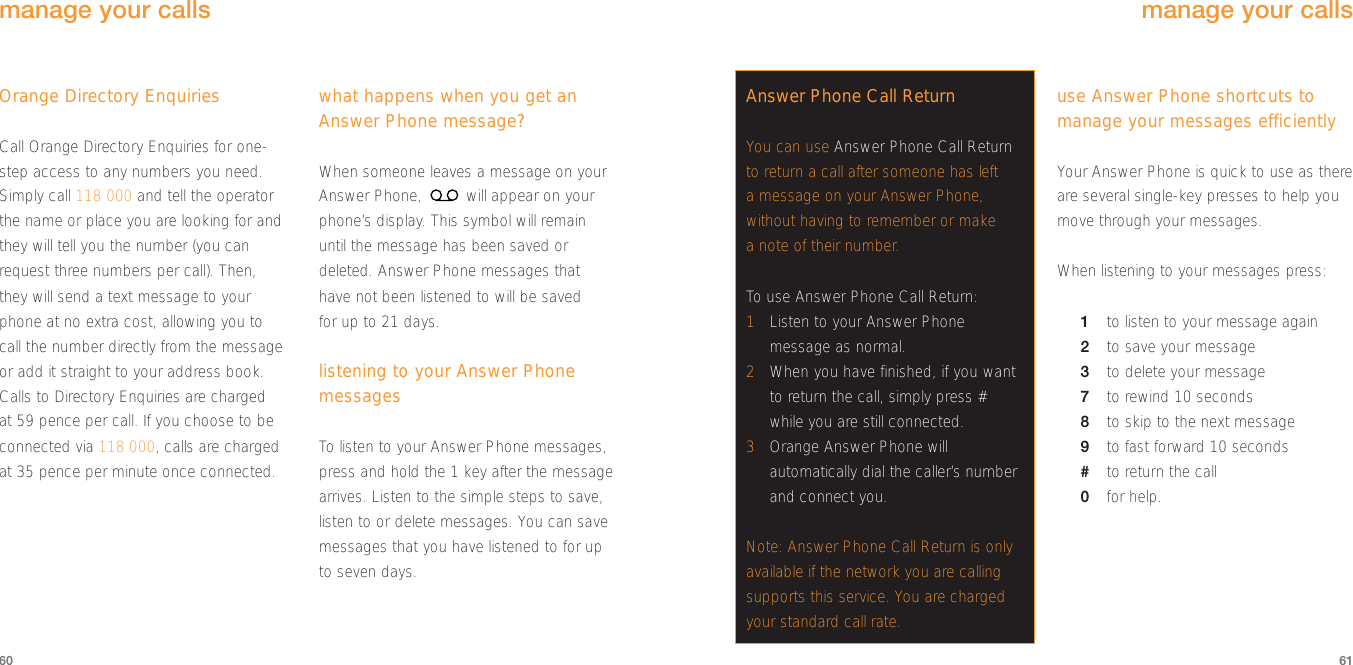
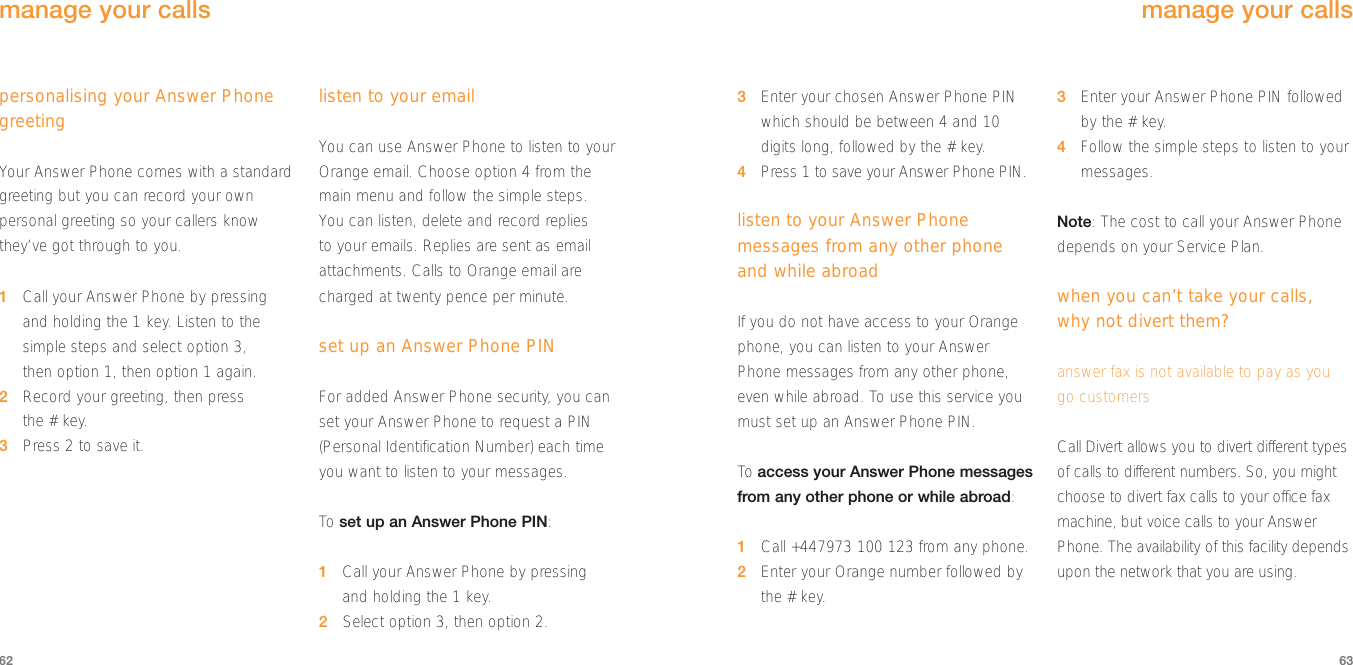

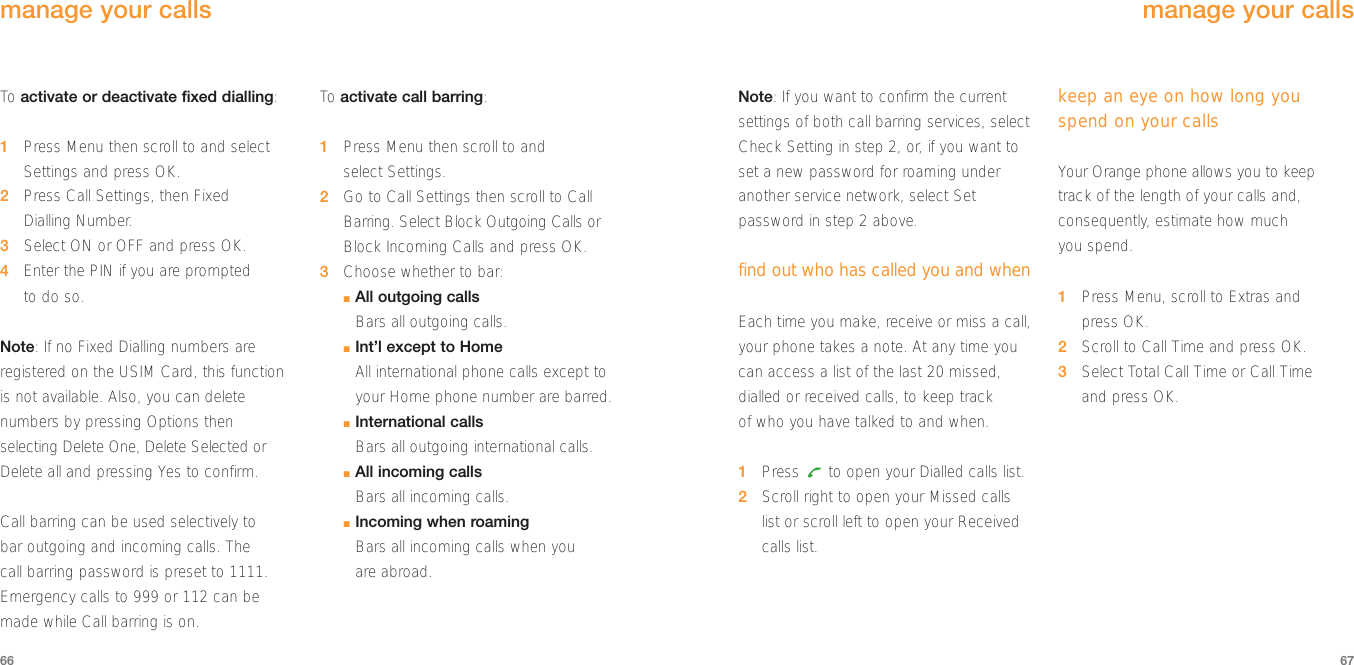

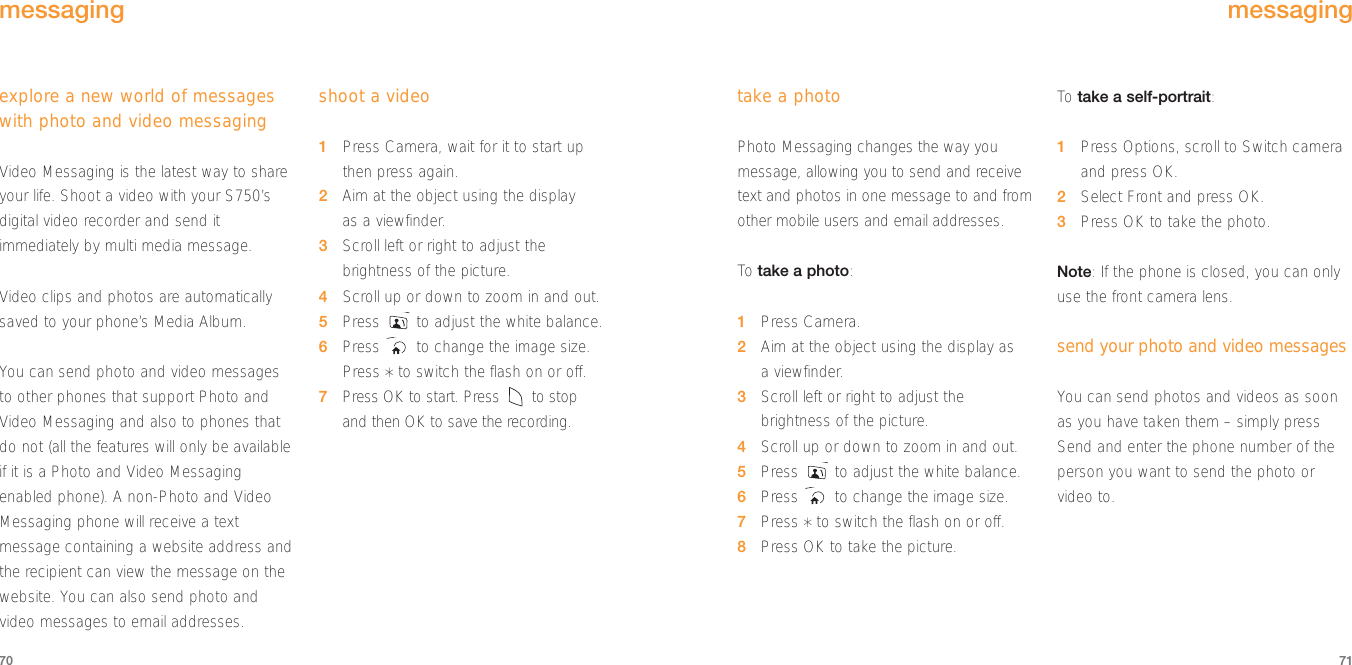
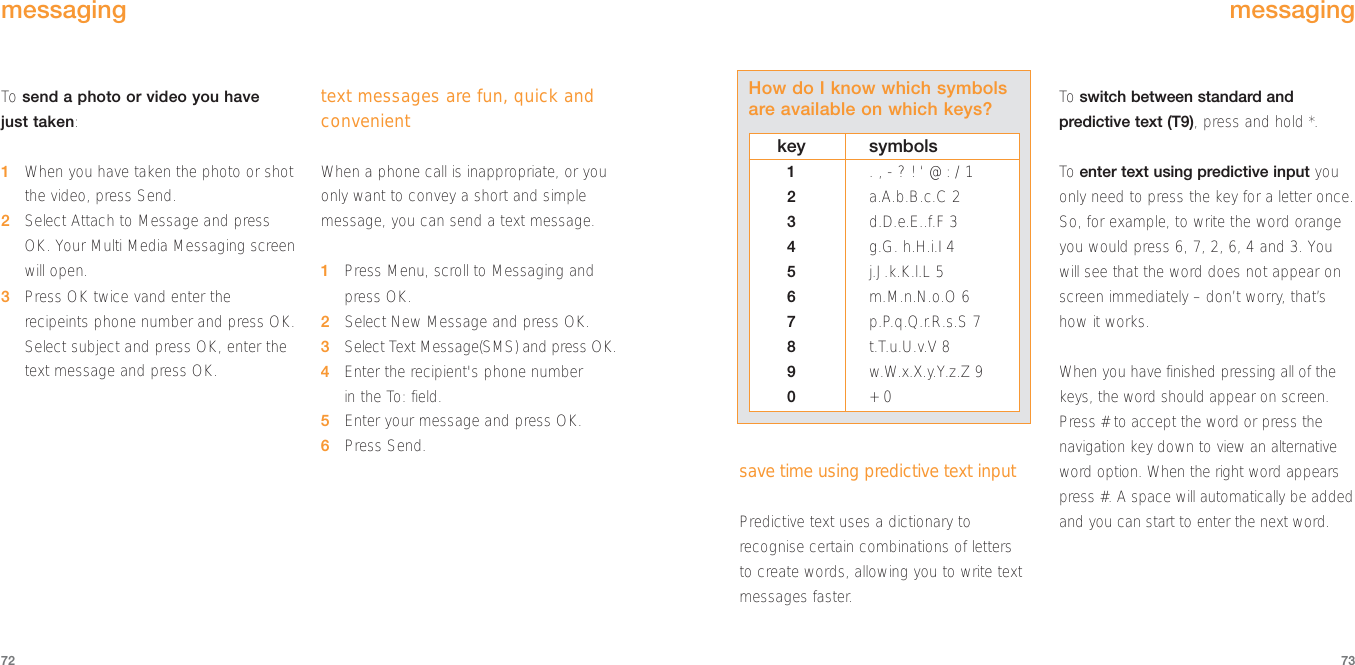
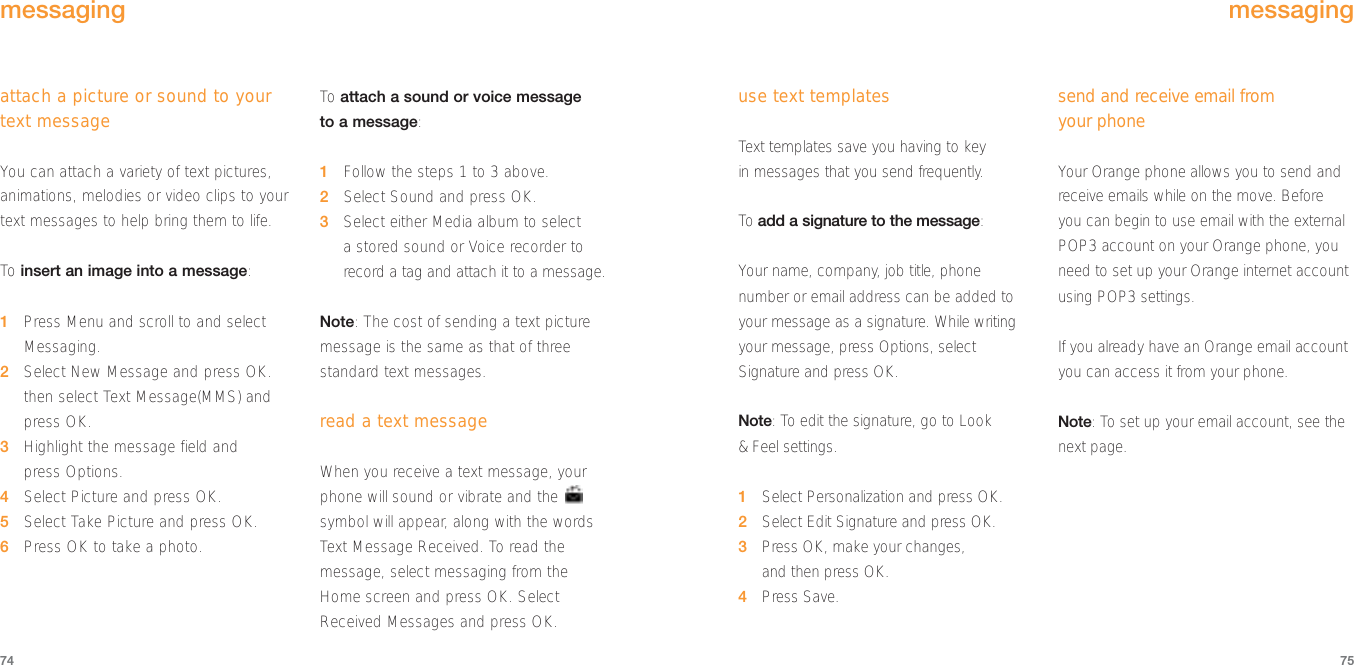
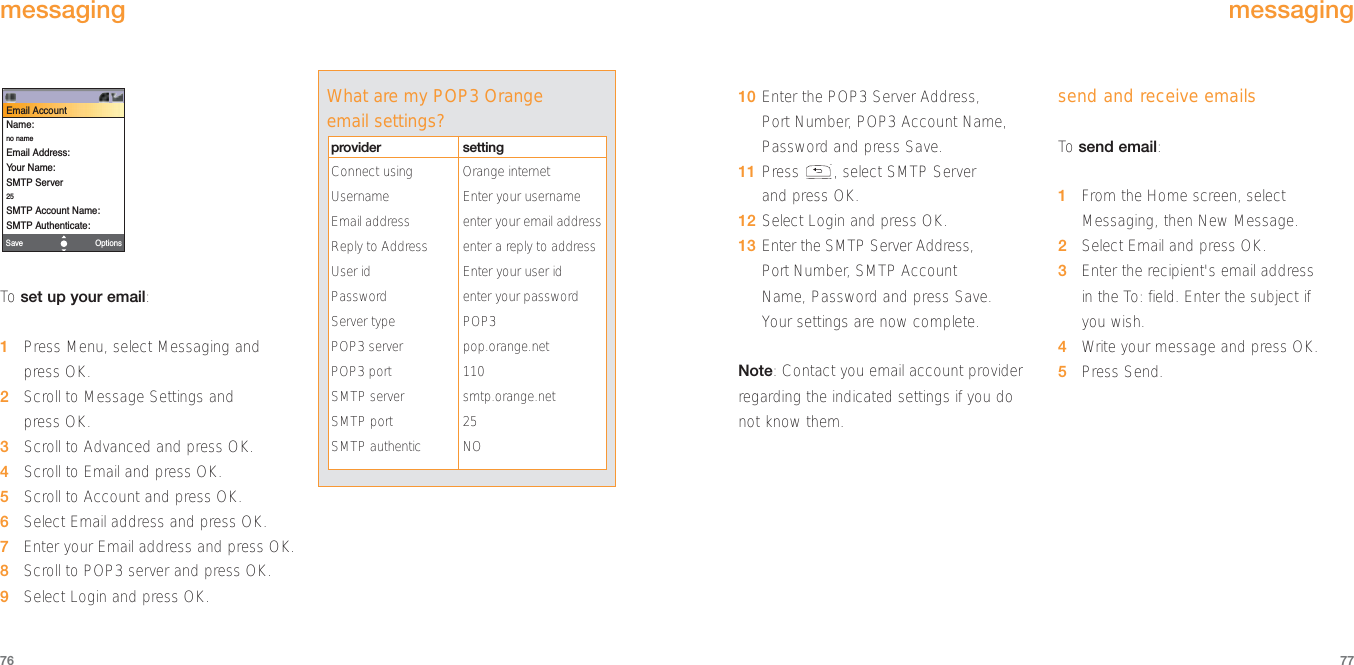



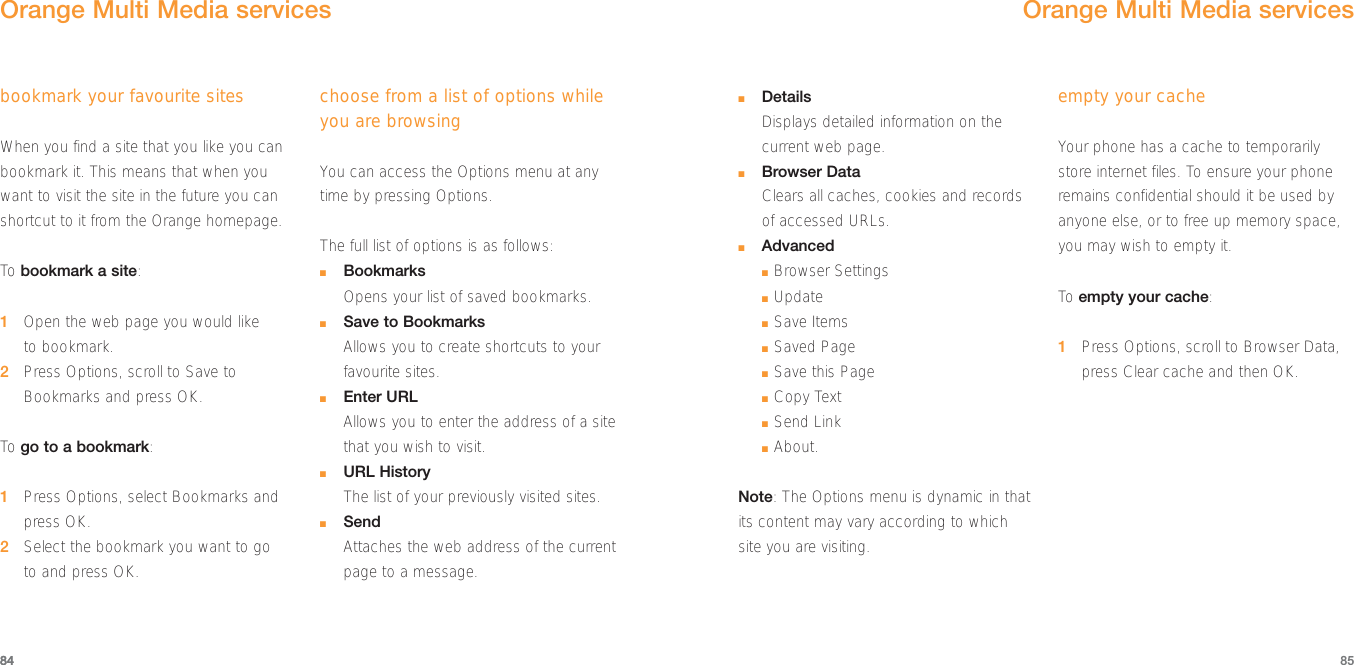
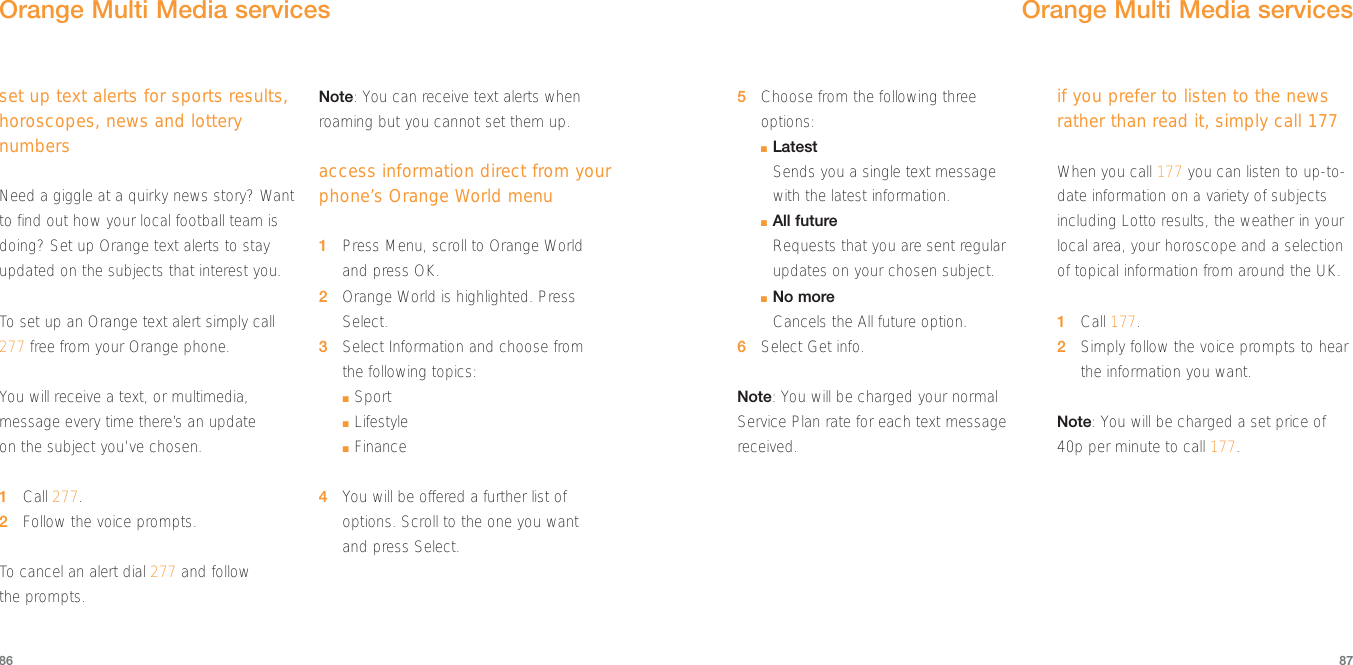
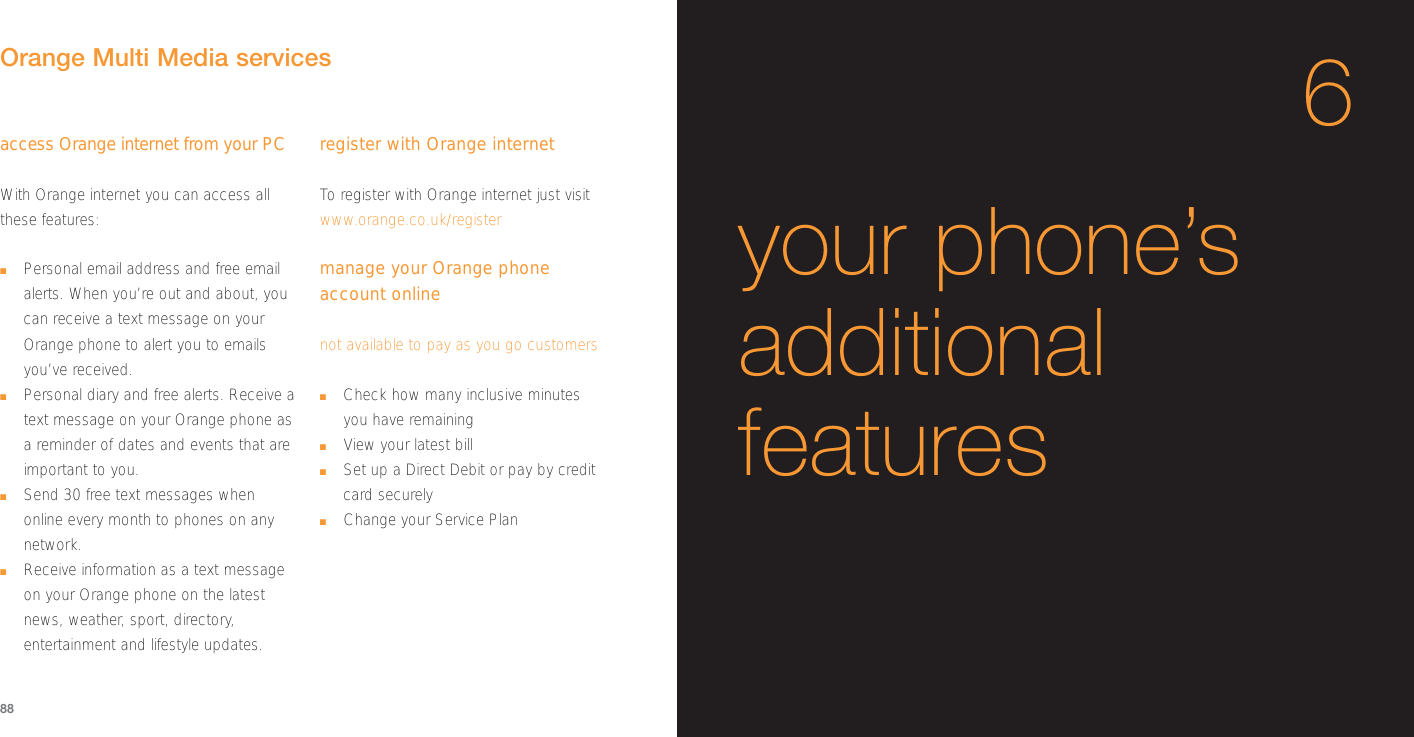
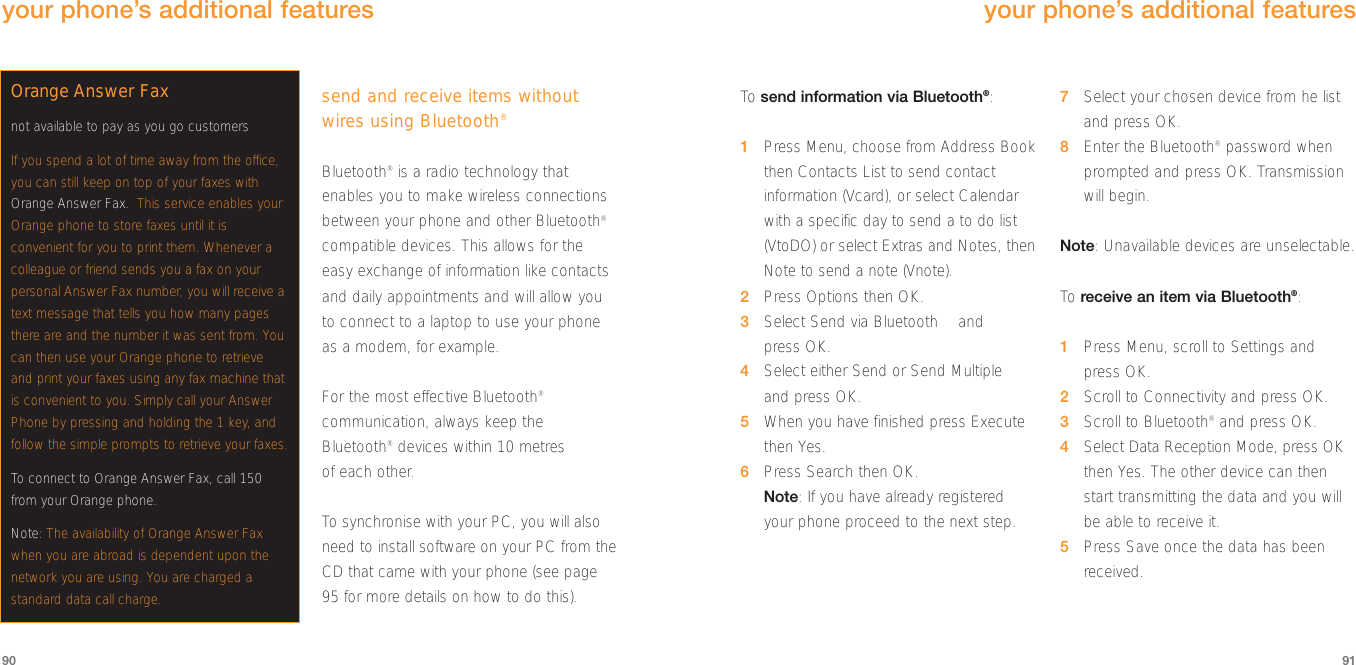

![95synchronise your phone with your PCSynchronisation helps you keep on top ofthings as it ensures your important personalinformation is organised and up to date onyour phone. With synchronisation yourcontacts, events and tasks will be availableto you wherever you are on your phone oron your PC.You can choose how you would like tosynchronise your phone and PC, so thatthe same data appears on both your phoneand computer.Note: For WindowsMe users. Although thisproduct’s device driver appears asunrecognised (?) when viewing from the OSDevice Manager, there is no problem usingthis device driver on your computer.When removing the USB cable. After youhave clicked on [task tray icon] to stop thedevice, remove the USB cable after the confirmation dialog appears.Caution: Do not disconnect the USB cable while using this function.■Desktop syncSynchronise your phone directly with a compatible PC using Bluetooth®,infrared or a data cable.■Mobile syncSynchronise your phone with the Orange website.94your phone’s additional featuresdesktop sync your Sanyo S750 withyour PCYou can synchronise your S750 with othercompatible devices using Bluetooth®wirelesstechnology, the infrared port or a cable.Synchronising enables you to keep a copy ofyour contacts, appointments, tasks and notesso should anything happen to your phone,you will not lose important data.To synchronise your devices you will need toinstall the software from the CD that camewith your phone.1If the autorun feature on your PC is active,your CD will automatically run onceinserted into your computer. If not, you willneed to manually launch the program.Install the synchronisation software,following the on-screen prompts.2Connect your phone to a compatible PCvia infrared, Bluetooth®or data cable, and follow the on-screen prompts to begin synchronisation.3Once you have set up your connectionyou are ready to synchronise yourdevices.Caution: Do not disconnect the USB cablewhile using this function.To synchronise remotely with internetprograms:1Select Connectivity from the Settingsmenu and scroll to and select Bluetooth®.2Select Dial-up and press OK. Press Yes to confirm.95your phone’s additional features](https://usermanual.wiki/Sanyo-Electric-Co/SUP-S750.Exhibit-8-User-Manual/User-Guide-474235-Page-48.png)