Sanyo Electric Co SUP-S750 Mobile phone with GSM/GPRS functionality User Manual Sanyo S750 D6
Sanyo Electric Co Ltd Mobile phone with GSM/GPRS functionality Sanyo S750 D6
Contents
- 1. Exhibit 8 User Manual
- 2. Exhibit 8 User manual
Exhibit 8 User Manual
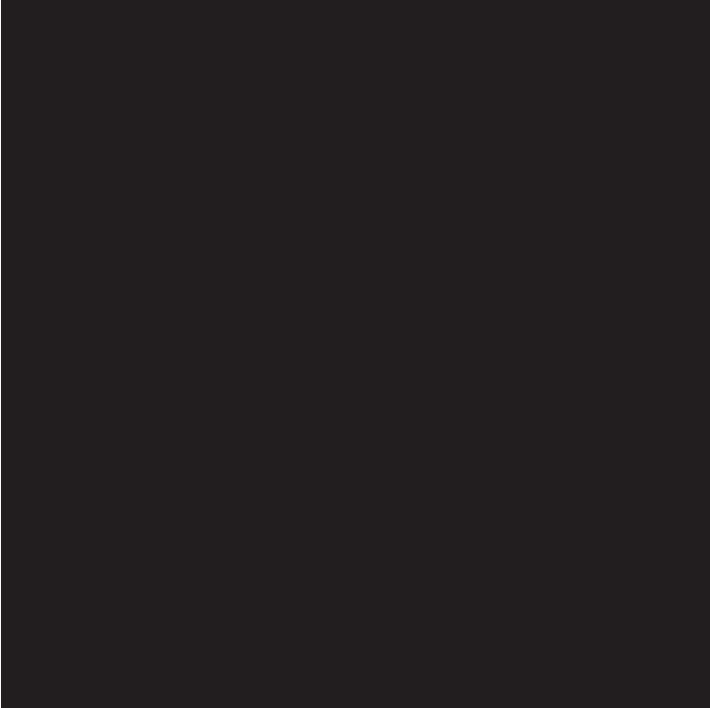
guide
to using your Sanyo S750
Note: The cover has
been sent separately
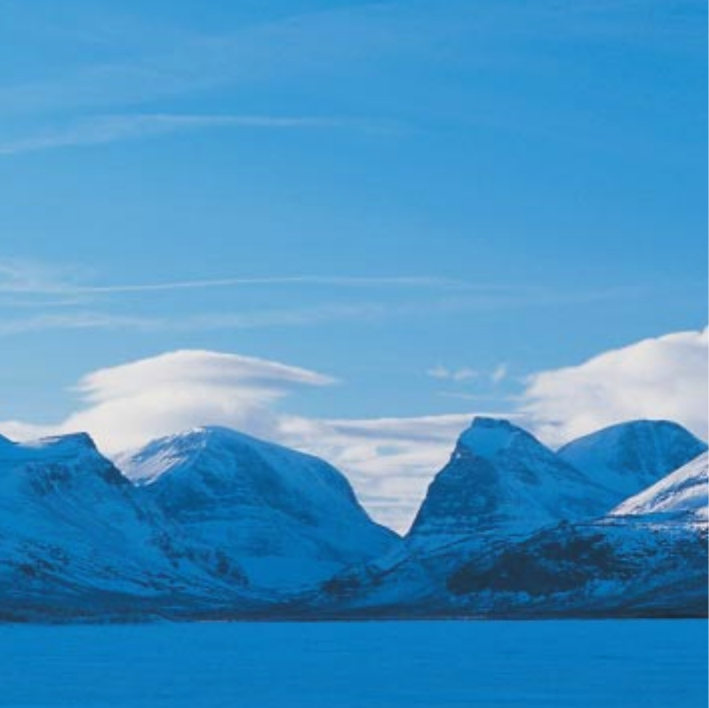
welcome
3
This guide will get you up and running with your
Sanyo S750 in no time.
Before using your phone, please remember to register
with Orange. The getting started section of this guide
will take you through inserting your USIM Card and using
the main features of your phone for the first time.
The guide shows you more about specific applications
and services, as well as how to use your phone’s more
advanced features.
the future’s bright, the future’s Orange
Note: The cover has
been sent separately
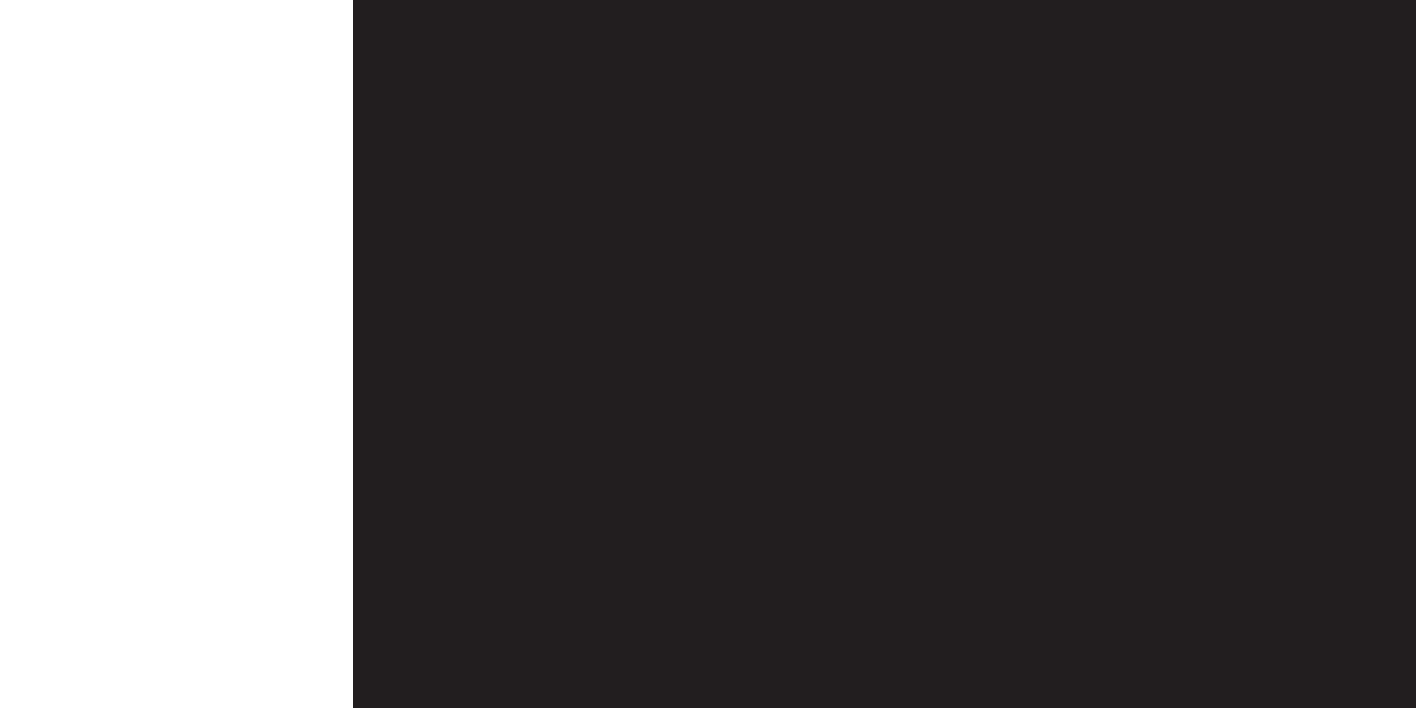
contents
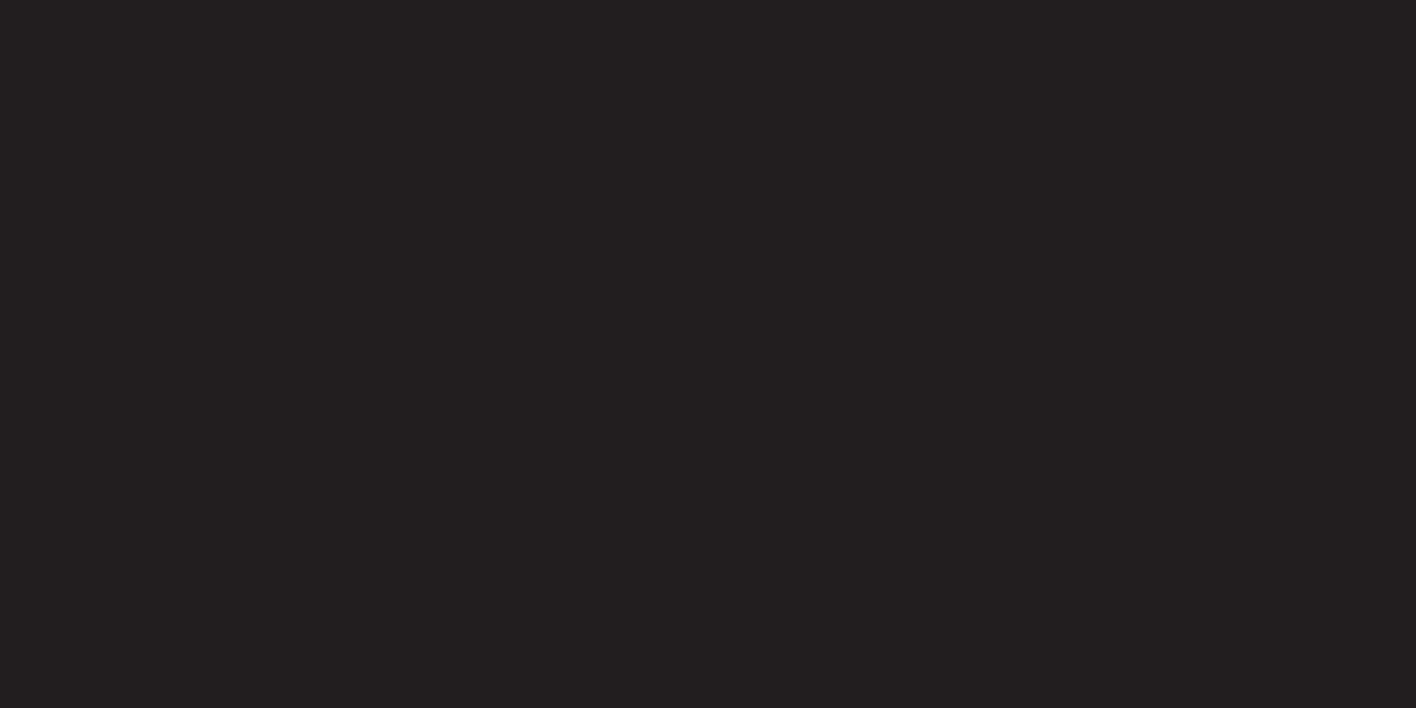
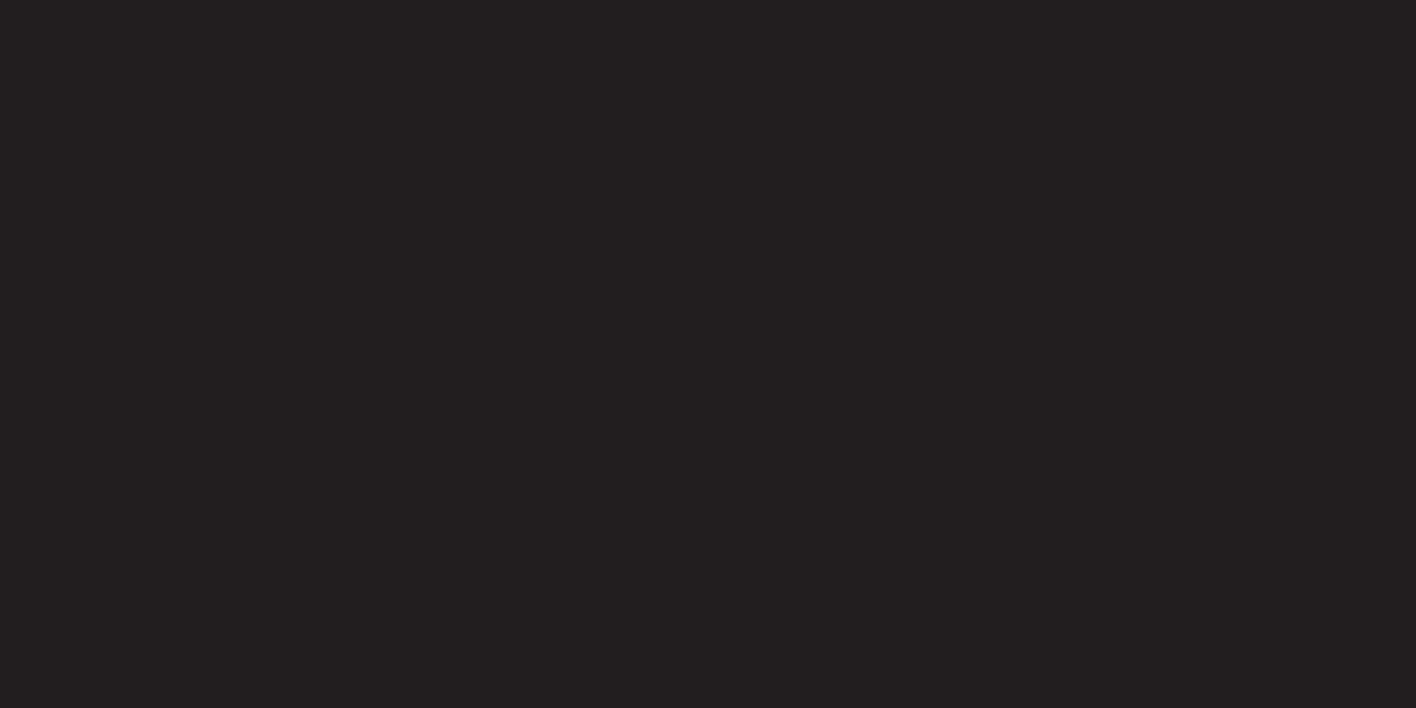
getting started
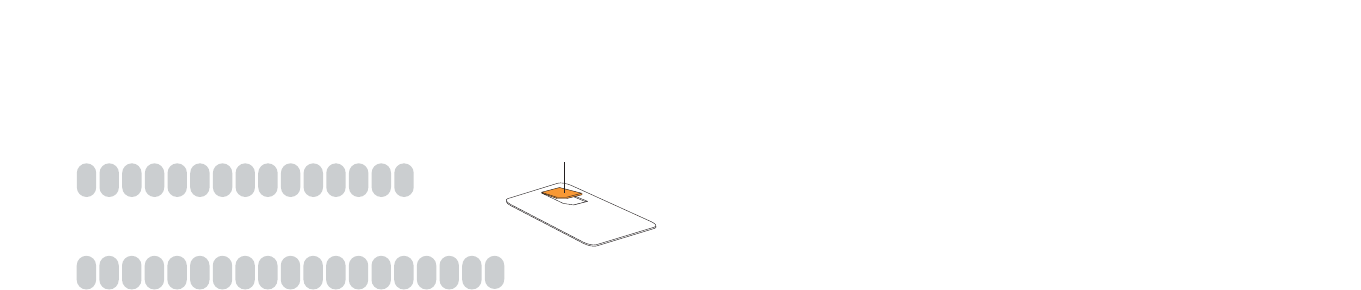
After you register
Orange will update your USIM Card over the air with a text message. When you first turn
on your phone you will see the USIM update message. You can leave it in your inbox until
you are ready to delete it. Turn your phone off and on again for the update to take effect.
See page 14 to learn how to turn your phone on and off.
And lastly
When you apply to register on the Orange network, you and Orange agree to be bound
by the Orange terms and conditions set out in the reference section of this guide. You may
want to take time to read and consider them before you register.
1Find the IMEI number under the battery of your Sanyo S750. You may need the number
in the future if your handset is lost or stolen.
2Find the USIM Card number on the back of your USIM Card.
3If you are already with Orange when you register, you will be asked for your Orange
password. If you are new to Orange you should have a new password ready.
4Contact Orange Customer services to register. If you are already with Orange and wish
to register an upgraded phone, call 0800 079 0027. If you are new to Orange and will
be paying monthly call 07973 100 980. If you are new to Orange with pay as you go
call 0800 079 0006. If you are a Business Solutions customer please call 07973 100
158 to register or upgrade your phone.
10 11
register with Orangeregister with Orange
SIM/USIM Card
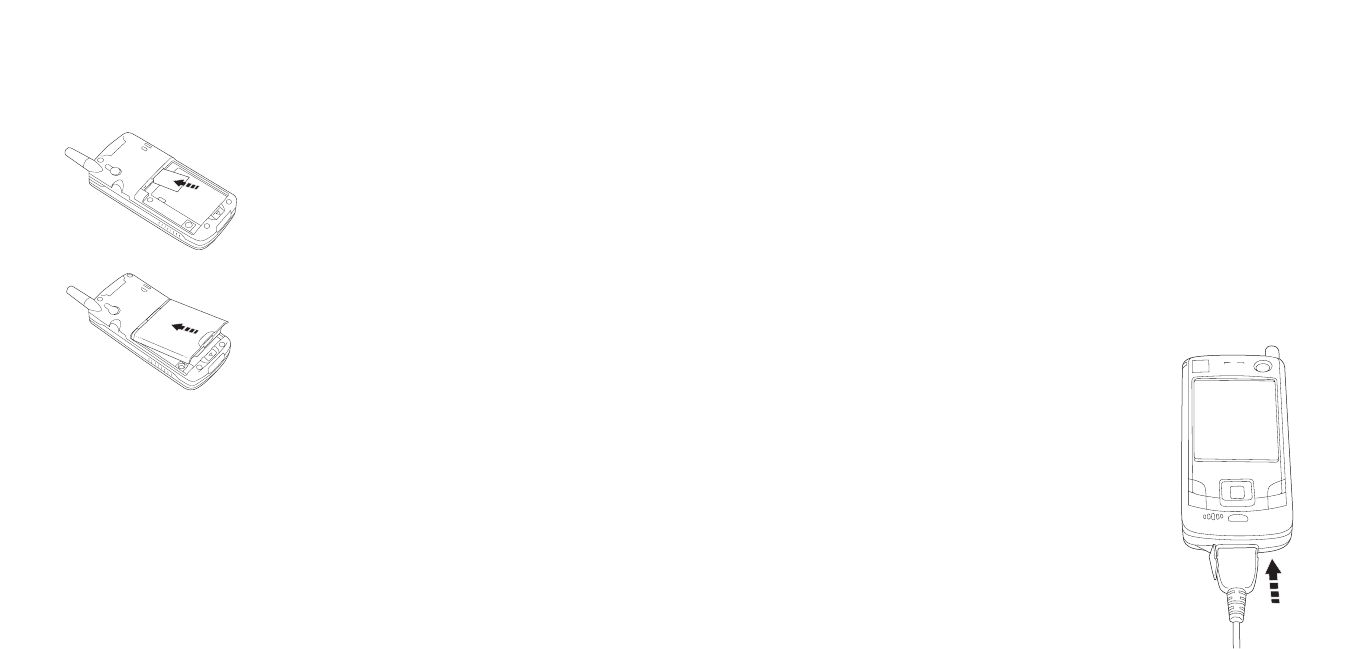
12
1Insert your USIM Card by sliding it into the card slot until it
clicks into place. Make sure that the gold contacts are
face down.
2Ensure that the gold contacts on the battery are meeting
the gold contacts on the phone. Slide the battery onto the
contact points and press it down until it clicks into place.
13
insert your USIM Card
Charge the phone until the orange light goes out the first time you use the phone for
optimum performance. Subsequent charges should be for approximately four hours if the
battery is completely flat. You can make calls while charging as long as you have registered
with Orange, although this may increase the time needed to fully charge your battery.
1Firmly insert the charger into the connection terminal on the bottom of your phone.
2Plug the charger into a mains socket. The charge indicator on the top of your phone
will light red while the phone is charging.
3To remove the charger, press the release buttons
on each side of it and pull it from the phone.
Note: Rechargeable batteries have a limited lifespan
and Orange recommends that you purchase a new
one every year. Call the Orange accessories hotline
on 0500 178 178 for more details.
plug in and charge
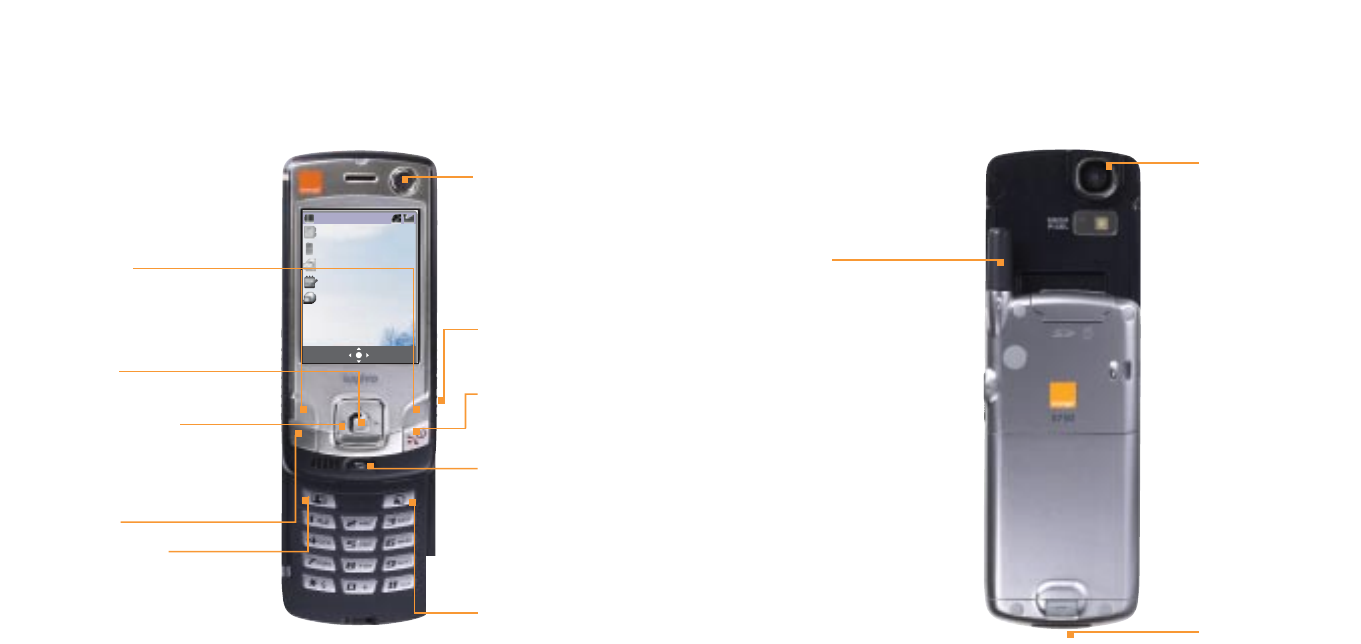
1514
rear camera lens
antenna
charger socket/
USB terminal
outside your Sanyo S750
MenuCamera
10:10
outside your Sanyo S750
front camera lens
navigation pad
to move through your menu
options and to access your
shortcuts
video call key
power/end key
press and hold to switch
your phone on and off
back/clear key
press to return to the
previous screen or, in the
Home screen, press and
hold to switch profiles on
or off
soft keys
the functions of these
change according to
what you are doing
OK key
to select a function
Orange World key
headset connector
call key
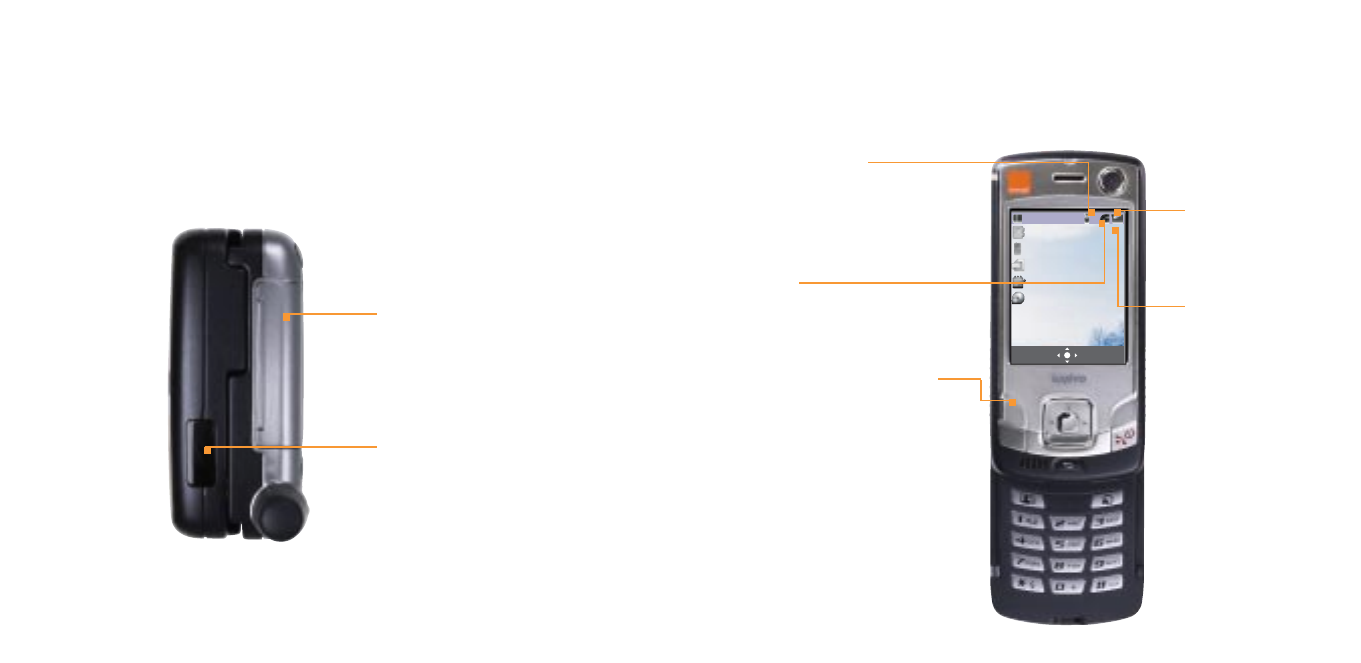
1716
Bluetooth®
Bluetooth®is active
see page 90 for
more information
3G
This icon shows when
you are in 3G coverage
Left soft key function
This opens your
camera/video camera
your Home screen
SD Card slot
infrared port
outside your Sanyo S750
Menu
10:10
Camera
Signal strength
The more bars visible,
the stronger the signal
Clock
Preset to display 24-hour
format

Menu
10:10
Camera
1918
your Home screen
Infrared
Infrared is active. See page
93 for more information
Home screen
shortcut icons
Shortcut to the features you
use most on your phone
your Home screen
Battery strength
Right soft key function
This opens your main menu
MenuCamera
10:10
Your Home screen provides
shortcuts to certain features
available on your phone. This
means you can enjoy fast and
easy access to the functions
you use most frequently.
From the Home screen:
Press the navigation pad
up and down to access the
different shortcut menus.
Press to the left or right to
access the contacts list.
Press once to start the
camera, press again to start
the video.
Press Menu to access
the following options:
■Games
■Camera
■Organiser
■Orange World
■Address Book
■Messaging
■Extras
■Media Album
■Settings.
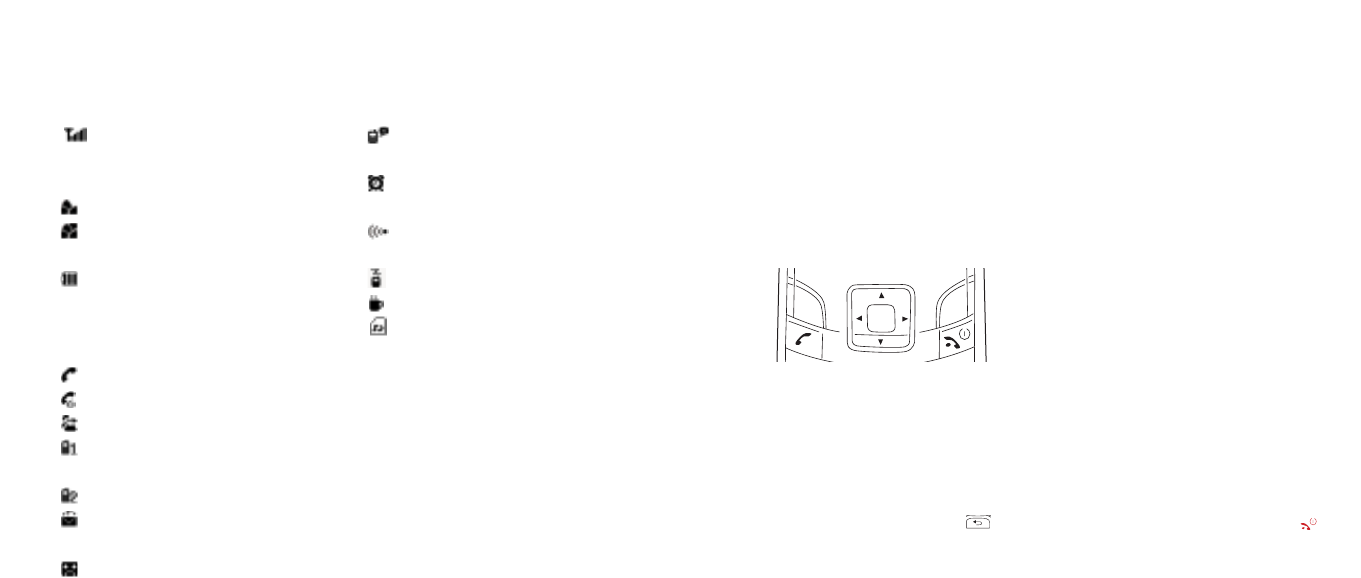
2120
1To enter the menus, press Menu.
2Use the navigation pad to move through the menus.
3To make a selection, press Select or OK.
The soft keys control how you choose a function. On your display you will see what feature
the soft key controls, depending on what you are doing at the time. So, for example, from
the Home screen the left soft key accesses your camera and the right soft key opens the
main menu.
From inside the menus, press to return to the previous screen, or press and to
return to the Home screen.
inside your Sanyo S750
Antenna
The more bars shown, the stronger
the signal.
Voice and data services available
Voice dialling and enhanced 3G
data services available
Battery level
The battery symbol appears in green
when the battery is fully charged.
Call in progress
Voice call in progress
Video call in progress
All calls are diverted
Line 1 indicator
(may not always appear)
Line 2 indicator
You have received a text/email/
picture message
You have received an Answer
Phone Message
All signals are off, except
the alarm and timer
The alarm clock has been
set and is on
Infrared communication is
in progress
Bluetooth®is activated
A Java™ application is running
A write-protected SD card
is inserted.
symbols on your display
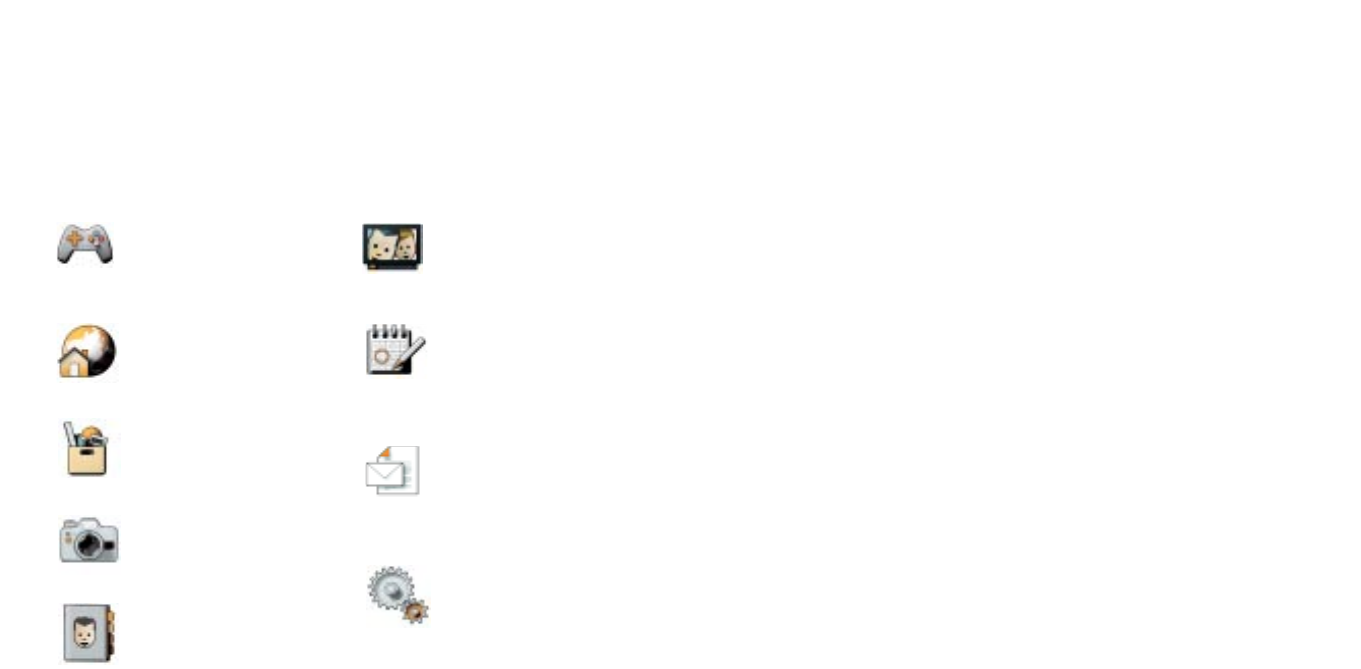
2322
setting up your contacts
backup your SIM Card address book
Memory Mate is a new service which ensures the details you have stored on your SIM Card
for all of your friends, colleagues and family are safely backed up. So, if the worst happens,
they will still be available to you.
For a low, one-off charge you can purchase a Memory Mate card from any Orange shop
which will backup your SIM Card address book. Then, simply return to your Orange shop
regularly to have any new information backed up at no additional cost.
And, if you’re joining Orange from another network, Memory Mate can be used to transfer
the contacts and text messages saved on your old SIM Card to your new Orange SIM Card,
keeping your move totally hassle-free.
For more information, visit your nearest Orange shop and one of our representatives will be
happy to assist you.
Note: You can also transfer your contacts list by synchronising your Sanyo S750 with your
PC or by using a Bluetooth®connection to transfer contact details. See Chapter 6 for details.
Below are the features of the main menu. To access this menu, simply press Menu. To access
an item, scroll to the one you want using the four-point navigation pad and press Select.
Games
Play games preset on your
phone.
Orange World
Browse the internet and wap
sites straight from your phone.
Extras
Record voice memos, set the
alarm clock or use the calculator.
Camera
Take photos and make videos to
send to your family and friends.
Address Book
Open your contacts list.
Media Album
Store all your pictures, sounds
and videos in one place.
Calendar
Keep track of your time and a
record of your most important
information.
Messaging
Send and receive text, photo
and video messages as well
as emails.
Settings
Change the way your phone
behaves to suit how you use it.
inside your Sanyo S750
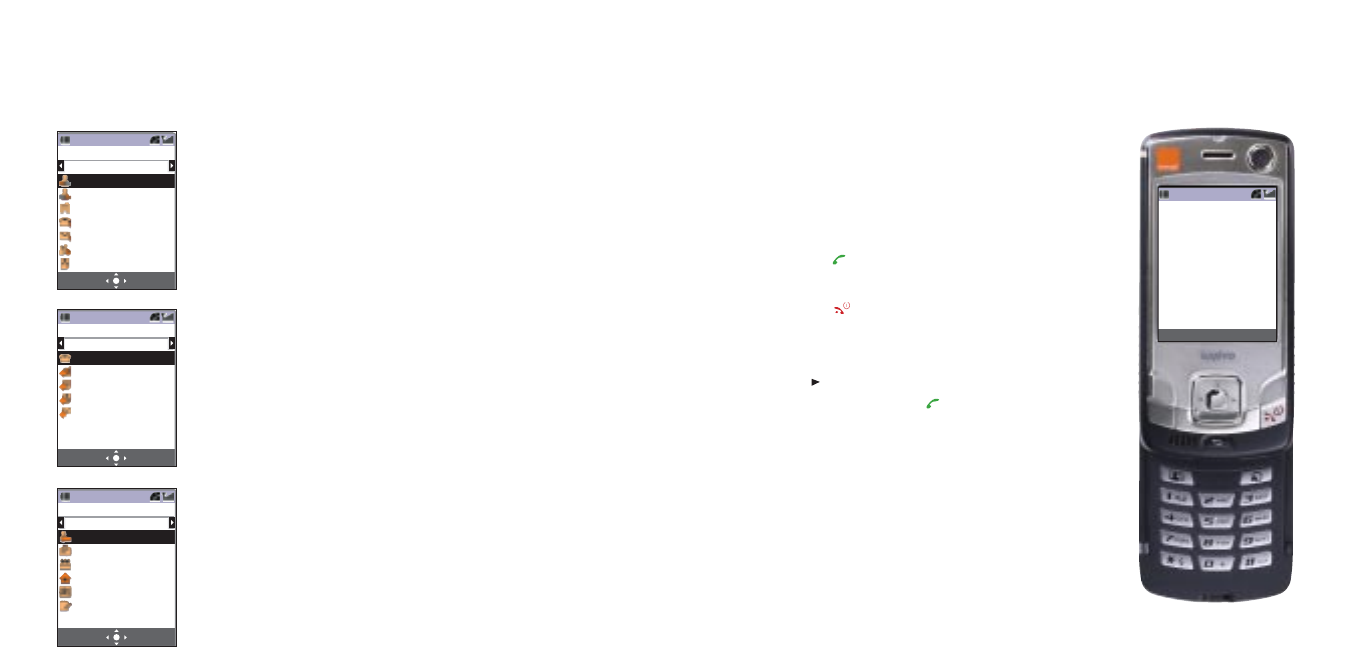
2524
making a voice call
1You don’t need to open an application
to make a call. Simply enter the number
(with full area code) using the keypad.
2When the right number is displayed,
press .
3Press to finish the call.
To call a number in your Address Book,
press scroll to the person you would
like to talk to and press .
SaveSelect
07123456780
Connecting Call
John Smith
setting up your contacts
To add a new contact:
1Insert your new USIM Card into your new phone and switch
the phone on.
2From the Home screen, select Address Book, and press OK,
then select New Contact and press OK.
3Scroll through the fields, entering the contact’s details. Press OK
to enter the information.
4Press Save.
Address Book
Contact
[First Name]
Unassigned
SaveSelect
SaveSelect
Address Book
Personalised
OFF
OFF
OFF
OFF
OFF
SaveSelect
Address Book
Other
Nickname
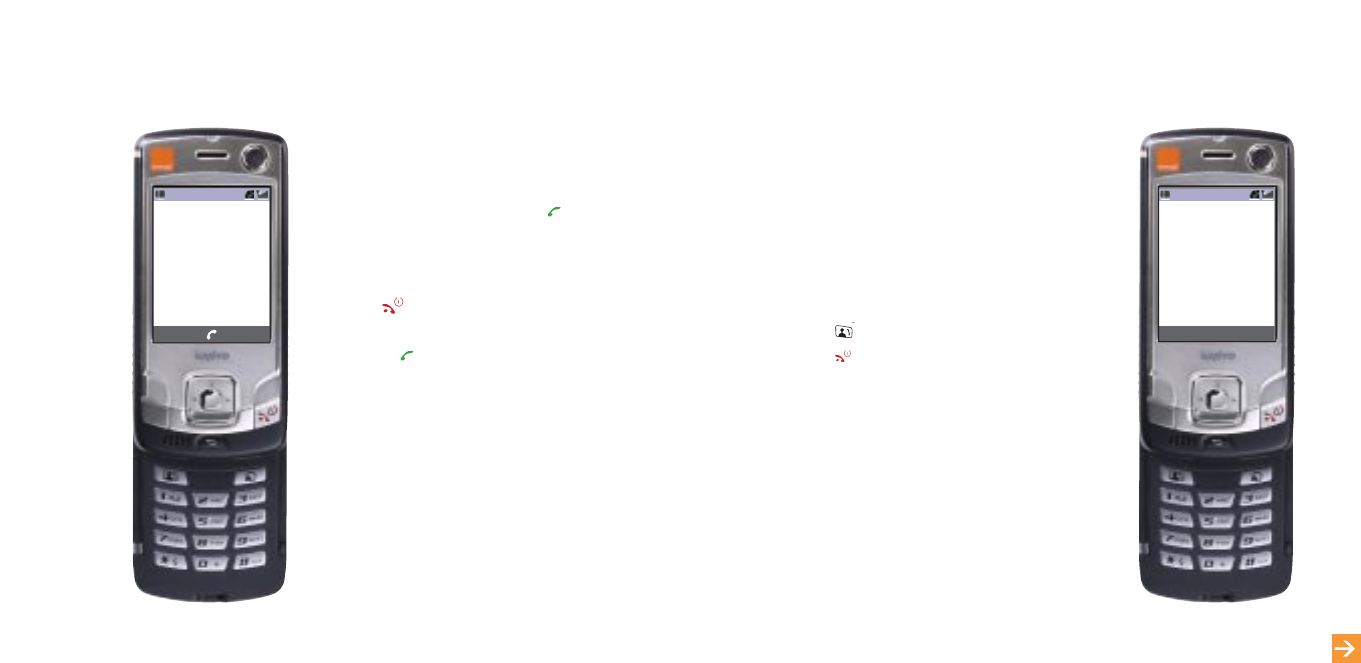
2726
make a video call
With video calling, you can see the person
you are talking to on your screen while you
speak to them.
To make a video call:
1Dial the number of the person you want
to call.
2Press .
3Press to end the call.
SaveSelect
07123456780
Connecting Call
John Smith
learn more... about video calls on page 28
1When you receive a call, your phone will
ring or vibrate, and you will see Incoming
call on the display.
2To answer the call, press .
3If you do not want to answer the call,
press Divert. The caller will be diverted
to your Orange Answer Phone. Press
to disconnect the incoming call.
Press , or simply open the phone if Open
to talk is activated.
receive a voice call
Divert
Incoming Call
John Smith
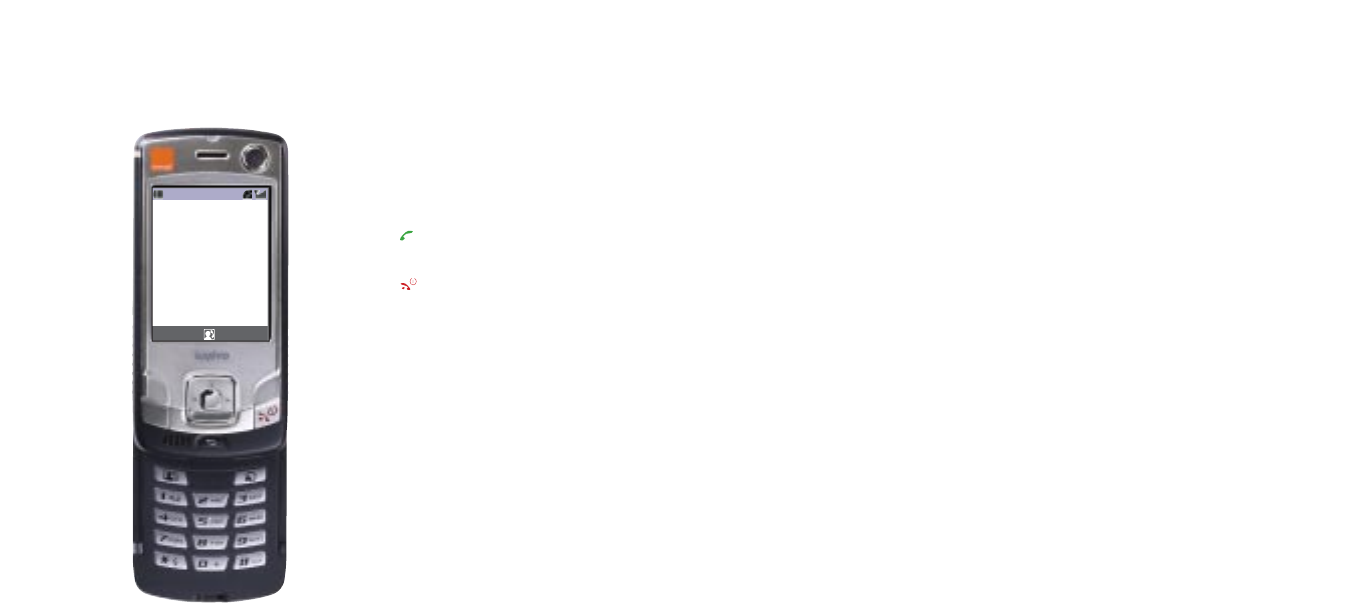
You can watch video clips or listen to audio clips through video/audio links on the Orange
Portal, on the internet or from clips stored on your phone or SD Card. Clips can be
watched using the 3G media player already installed on the phone.
To watch a video clip or listen to an audio clip:
Accessing the Orange portal with the S750 enables you to select from available streaming
audio or video titles. You can listen to audio files or view video files without having to
download the entire file.
1Select the desired streaming content. The content will begin to play once a streaming
connection has been established.
2To adjust the volume, press the Up/Down navigation keys.
3To play or pause a file, press Select then PL for play or PA for pause.
Some clips can be stored on the device so that you can listen to or watch them at any time.
2928
download and stream video clipsreceive a video call
When you receive a video call, your phone
will ring or vibrate and the display will show
Incoming Video Call.
Press to answer the call.
Press to reject the call.
RejectDivert
Incoming Video Call
John Smith

3130
entering text on your phone
1Press and hold *to switch between
standard and predictive text input mode
2Press *to change to upper or lower case
in T9 mode or standard text input mode.
The upper/lower case indicator at the
bottom left of the display (abc, Abc
or ABC) indicates the case you are
currently using.
3Press # to enter a space or press # twice
to start a new line. Press and hold # to
get a symbol or emoticon.
4Press to delete a character.
download and stream video clips
To access a stored clip:
1To access stored clips, select Menu and Media Album.
2Scroll to and select a folder.
3Select the file you want to open and press OK.
Note: Downloaded video clips can take up a lot of phone memory. If the phone
memory becomes full you should delete old clips or transfer them to an SD Card
before downloading new ones.
OptionsSelect
First Name
John
0/32
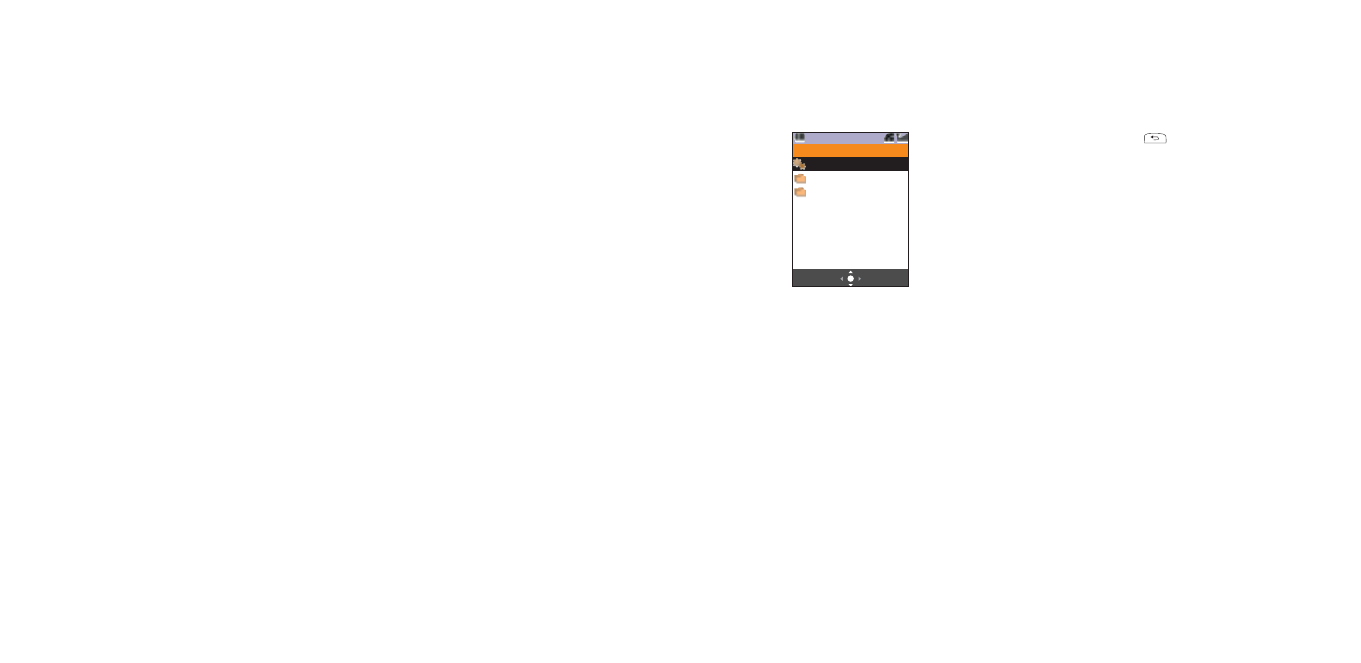
33
set up your email account
32
To use standard text input mode:
Repeatedly press a key the relevant number of times to get the letter that you need. So,
for example, you will need to press the 4 key once for a G and the 7 key four times for an
S. To insert a number, press and hold the number key.
To use predictive text mode – T9:
To enter text using predictive input you only need to press the key for a letter once. So, for
example, to write the word orange you would press 6, 7, 2, 6, 4 and 3. You will see that
the word does not appear on screen immediately – don’t worry, that’s how it works.
When you have finished pressing all of the keys, the word should appear on screen. Press
# to accept the word, or scroll through the alternative word options using the navigation
pad. When the right word appears, press #. A space will automatically be added and you
can start to enter the next word.
From time to time your phone will not recognise a word from a combination of key
presses. Press the downscroll key on the navigation pad before accepting the word to
display a close approximation of the word. If the word is still not found in the predictive text
dictionary, press Spell and spell the word using standard text input. Press Insert and the
new word will be added to your predictive text dictionary.
entering text on your phone
1Press Menu, select Messaging and
press OK.
2Scroll to Message Settings
and OK.
3Scroll to Advanced and press OK.
4Scroll to Email and press OK.
5Scroll to Account and press OK.
6Select Email address and press OK.
7Enter your Email address and
press OK.
8Scroll to POP3 server and press OK.
9Select Login and press OK.
10 Enter the POP3 Server Address,
Port Number, POP3 Account Name,
Password and press Save.
11 Press , select SMTP Server
and press OK.
12 Select Login and press OK.
13 Enter the SMTP Server Address,
Port Number, SMTP Account Name,
Password and press Save. Your
settings are now complete.
Note: If you do not know all the required
information, contact your email service
provider.
- 2 -
OptionsSelect
Account
Email Address
POP3 Server
SMTP Server

Options
Edit
Draft 5B
Hello
1Slide the phone open and press Camera.
2Aim the lens at the object using the
display as a viewfinder.
3Press OK to take the picture.
35
take photos
learn more... about using your camera on page 71
1From the Home screen, select
Messaging, then New Message.
2Press Edit and write your message.
Press OK.
3Press Options, select Send and press OK.
4Press OK and enter the recipient’s email
address in the TO: field and press OK.
5Press Options, select Send As and
press OK.
6Select Email and press OK.
34
send an email
Options
View Finder
(Full Screen)
Video Rec.
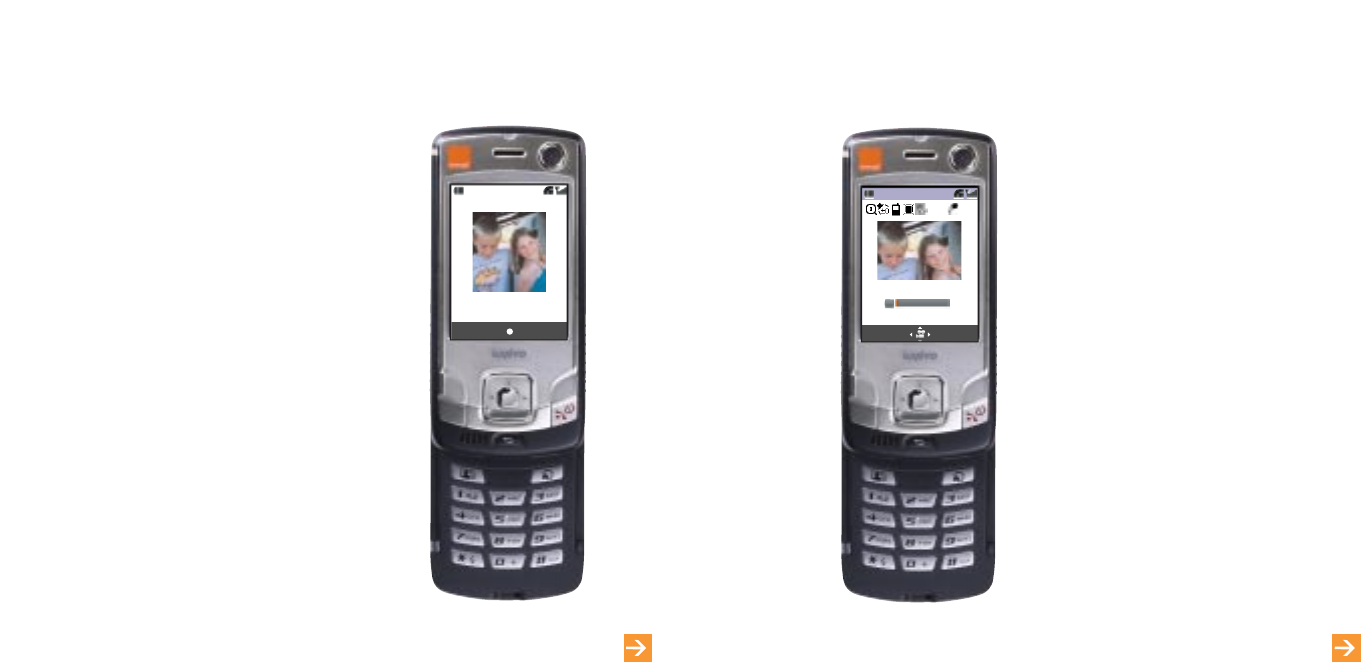
1Press Camera, then wait for the camera
to start.
2Aim at the object using the display as
a viewfinder. Press OK to start recording.
3Press Stop to end and OK to save the
recording.
37
shoot video clips
learn more... about using your video recorder on page 70
1When you have taken your photo,
press Send.
2Select Attach to Message and press OK.
Your photo messaging screen will open.
3Press OK twice, enter the contact’s
phone number and press OK.Then
select subject and press OK.
4Write your text and press OK.
5Press OK and enter the recipient’s phone
number in the TO: field.
6Press Options, select Send As and
press OK.
7Select Picture Message and press OK.
36
send a photo message
learn more... about messaging on page 70
OptionsSend
View Finder
(Full Screen)
View Finder
Options
00:00:00/00:00:20
Camera
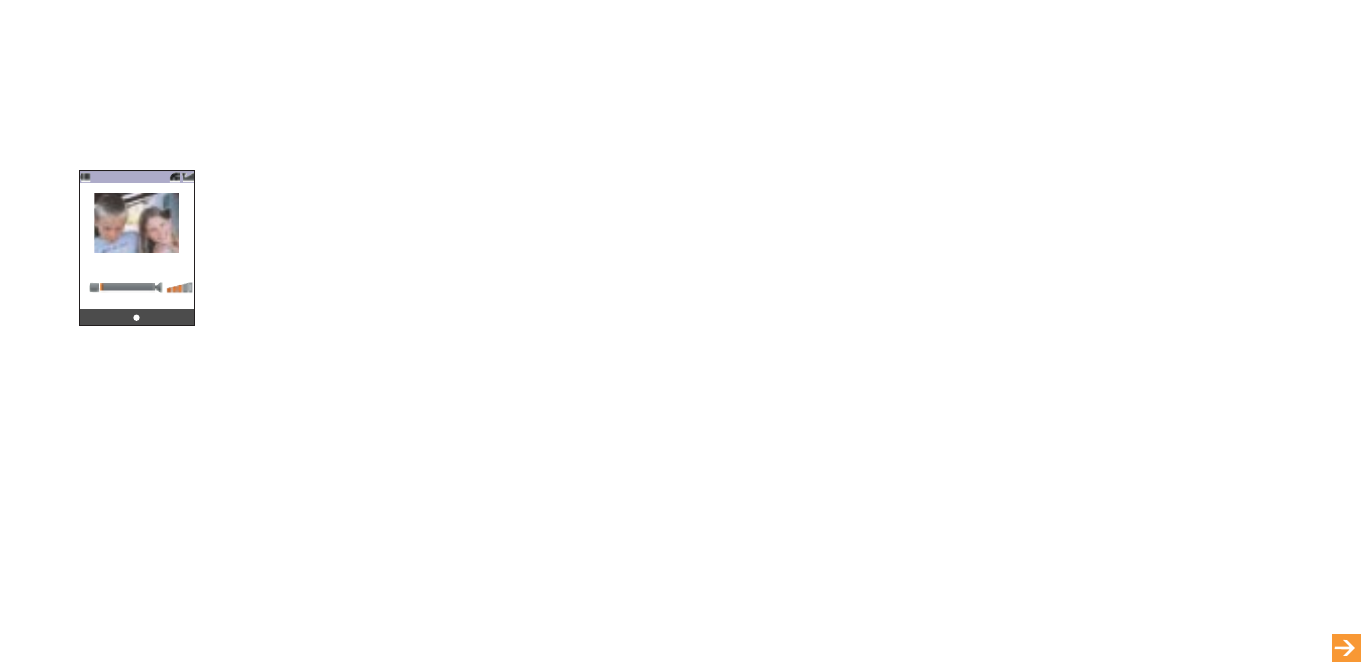
1To begin to use the internet, press the Orange World key on the right-hand side of your
phone. Alternatively, select Orange World from your main menu.
2A preset list of favourites, which allows you access to services such as Orange News
and Orange software, will be displayed.
3Select the page that you would like to view. Your phone will connect and the page will
appear on your display.
4Use the shortcuts for smooth navigation.
Note: Orange cannot guarantee the quality of service experienced when browsing sites
other than Orange-approved sites. Any queries regarding the operation of these services
should be directed to the owner of the wap site or website in question.
You can also use your Sanyo S750 as an external modem to give your laptop computer
access to the internet. Connect your phone to a compatible computer via Bluetooth®,
the infrared port or a data cable.
39
visit a website
learn more... about using the internet on page 88
When you have recorded a video clip, you can send it instantly as a video message.
1When you have shot your video, press Send.
2Select Attach to message and press OK. Your video messaging screen will open.
3Press OK twice, enter the contact’s phone number and press OK.
4Scroll to and select Subject, write your text and press OK.
5Press Options, select Send and press OK.
38
send a video message
View Finder
OptionsSend
00:00:00/00:00:05
020805_1336
‘
00.3
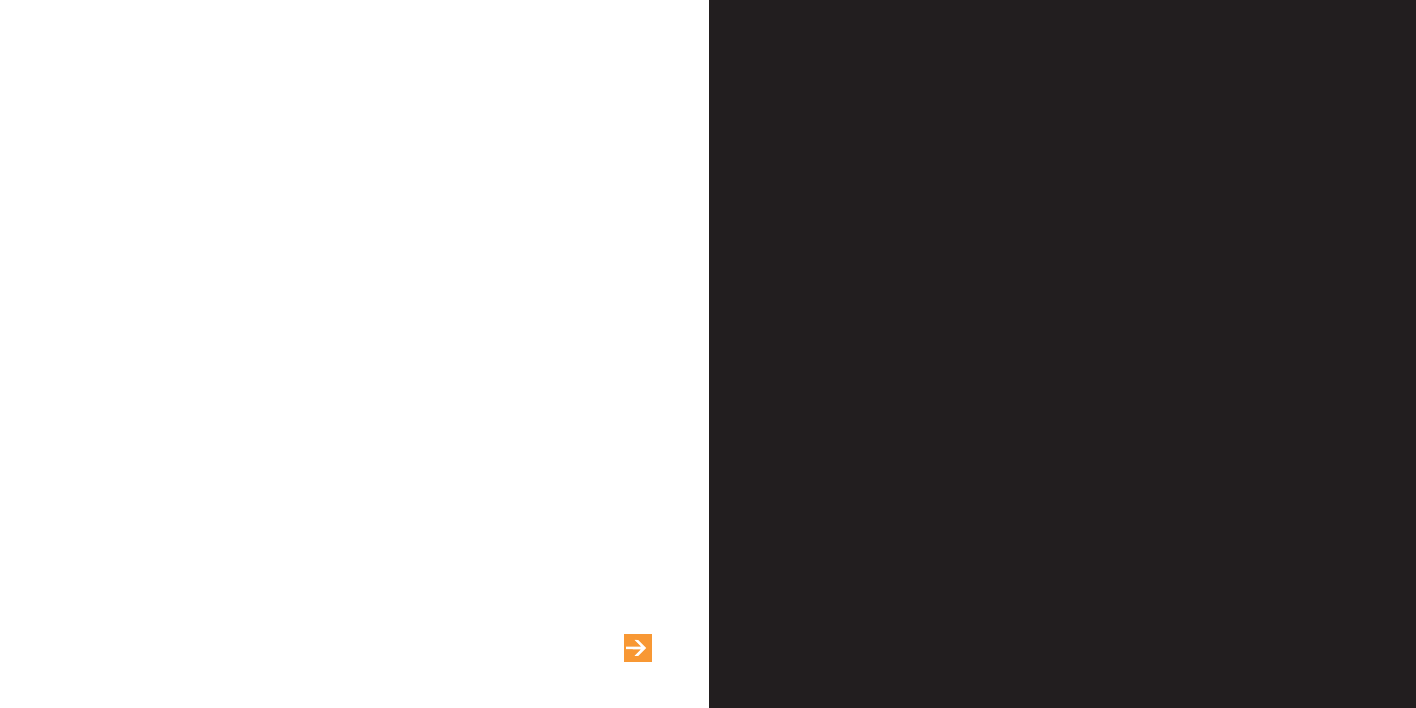
Synchronising enables you to keep a copy of your contacts, appointments, tasks and
notes on your PC so should anything happen to your phone, you will not lose your
important data.
To synchronise your devices you will need to install the software from the CD that came
with your phone.
1If the autorun feature on your PC is active, your CD will automatically run once inserted
into your computer. If not, you will need to manually launch the program. Install the
synchronisation software by following the on-screen prompts.
2Connect your phone to a compatible PC via infrared, Bluetooth®or data cable and
follow the on-screen prompts to begin synchronisation.
3Once you have set up your partnership you are ready to synchronise the devices.
40
synchronise with your PC
learn more... about synchronisation on page 93
1
make calls
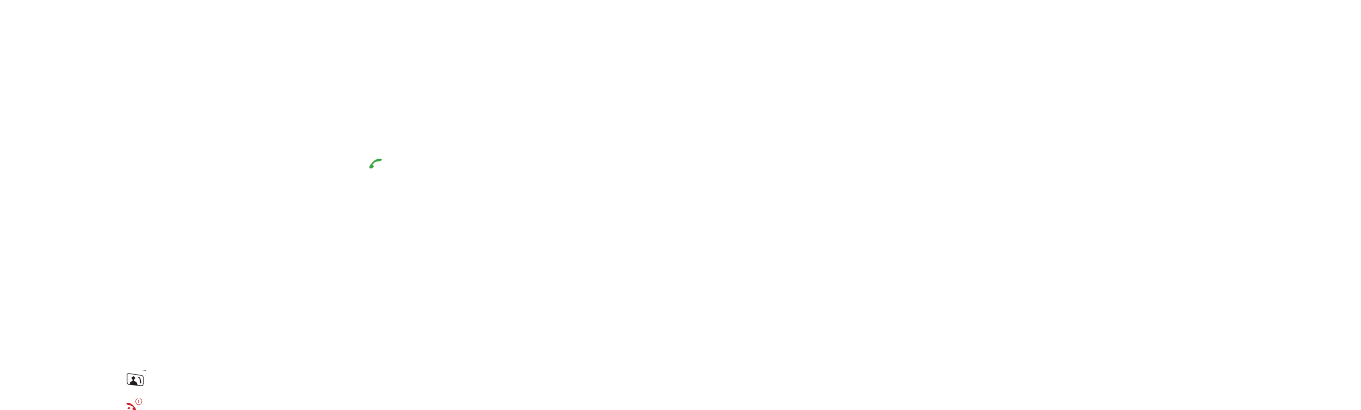
■Image Priority
Selects one of three image quality
settings that is transmitted to the caller.
■Brightness
Increases or decreases brightness.
■White Balance
Changes the white balance.
■Backlight
Dims or brightens the backlight.
■Flicker-free
Reduces video flickering.
■Switch camera
Switch between the front and rear
camera.
■Send Video
Send one of the videos stored on your
phone to the other caller.
■Echo Party Voice
Reject the video call by sending the
caller’s voice back to them with a
blank image.
■Hands-free ON
Talk hands-free so you don’t have
to hold the phone while you speak.
Video calling tips:
For a good quality video call, think
about lighting.
■try not to stand with a window directly
behind you, or you’ll just become
a dark shadow
■if possible, face the light during
a video call.
Remember that there will be a short delay
between making a movement and the
person you’re calling seeing it. If you make
(or film) lots of fast movements, it might
appear to be jerky at the other end.
4342
make calls
make a video call
With video calling, you can see the person
you are talking to on your screen while you
speak to them.
To make a video call:
1Dial the number of the person you
want to call.
2Press .
3Press to end the call.
Note: You can only make a video call to
someone else who has a video-enabled
phone. Video calls can only be made while
in 3G coverage. Orange Answer Phone is
not available for video calling.
To accept an incoming video call, press
when your phone rings.
choose from a list of options while
on a video call
During a video call you can adjust display
characteristics and change the image
which is shown. Press Options and
choose from:
■Swap Images
Change the size and position of your
image or the other caller’s image.
■Mute
Deactivate the microphone to speak
to another person close by while still
listening in on the phone conversation.
■Settings
Zoom - zooms in or out.
make calls
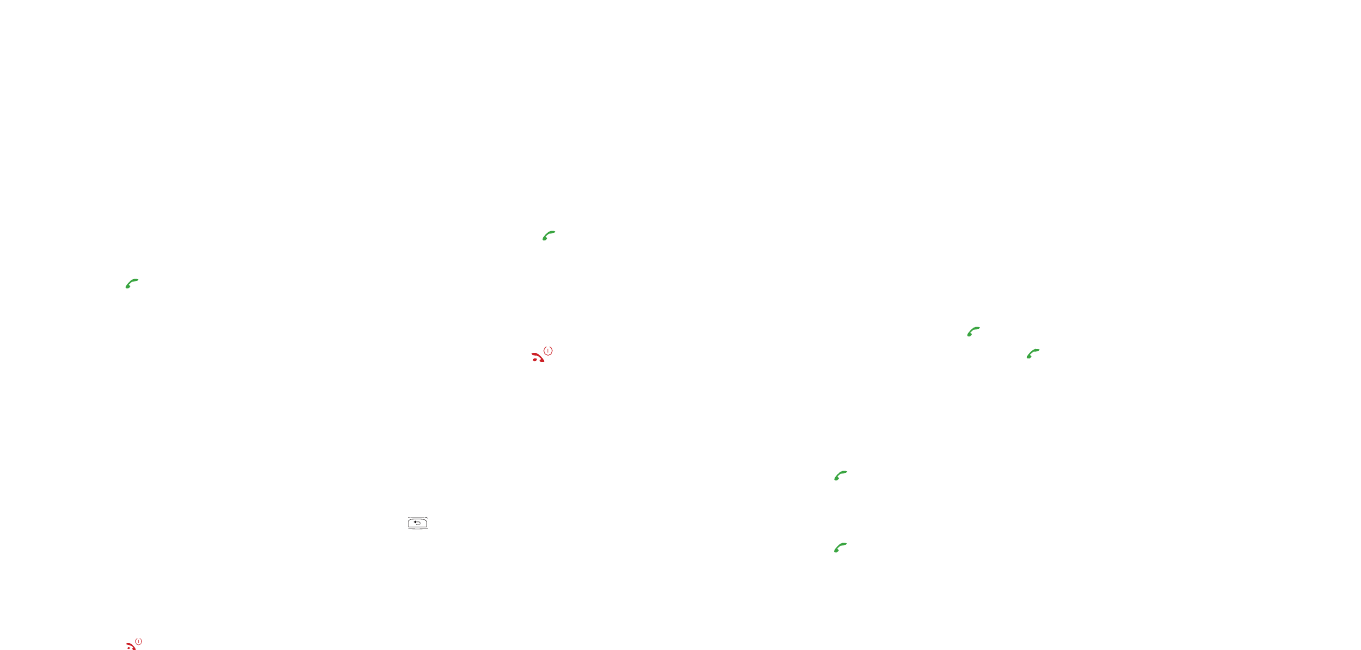
4544
redialling a number
If you call someone and get disconnected
or forget to tell them something, you can
call them straight back by redialling the
last dialled number.
To redial the phone number last called
from the Home Screen, press , select
the phone number or name and press .
To redial other numbers previously
dialled:
1Press .
2Scroll through the phone numbers
using the navigation pad.
3Press to dial your selected number.
take two different calls at the
same time
not available to pay as you go customers
When you are on a call, answer a second call
without ending the first using Call Waiting.
To activate Call Waiting:
1Press Menu then scroll to and select
Settings.
2Select ....... and then Call Waiting.
Then press Voice or Video Call.
3Select ON and press OK.
The sound of two beeps when you are
on a call indicates that you have a second
incoming call.
make calls
make a phone call
To make a call:
1Dial the number (including full area
code) using the keypad.
2Press .
3While the call is active, press Options to
open your in-call menu. Choose from:
■End Call
■Hands-free ON/Hands-free OFF
■Connect to Bluetooth®/Cancel
Bluetooth®
■Mute/unmute
■Whisper
■Echo Party Voice.
4Press Hold to put the call on hold.
5Press OK to select Address Book,
Extras, Calendar or Settings.
6Use the navigation pad to turn the
volume up or down.
7Press to end the call.
When you receive a call, your phone will
ring and Incoming Call is displayed in the
Home screen.
To answer the call, press or open the
phone. (Open to Talk must be set from the
Slide Activation menu in the Settings/Phone
settings menu.)
To reject the call, press or shut the
phone. (Close to end must be set to On
from the Slide Activation menu in the
Settings/Phone settings menu.)
To divert the call, press Divert and the
call will be diverted to your Answer Phone.
Press to turn the ringtone off.
make calls
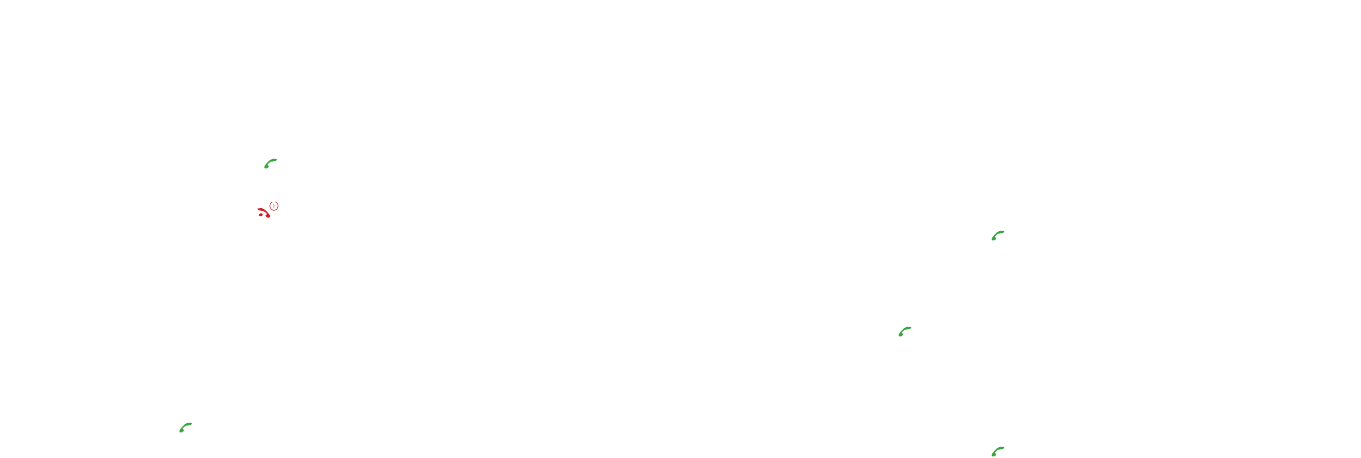
call back a missed number
To call back a missed call:
1From the Home screen, press .
2Scroll right using the navigation pad to
open your missed calls list.
3Select the number you want to call
back and press . The most recent
missed call will be at the top of the list.
To clear the calls list:
1From the Home screen, press .
2Press Options and select either Delete
Once, Delete Selected or Delete All and
press OK.
conference calling
not available to pay as you go customers
Conference Calling is a great way to chat
with up to five other people while you’re
out and about.
To activate Conference Calling, call
customer services on 150 from your
Orange phone or 07973 100 150 from
any other phone.
There is no charge but you may be asked
for a refundable deposit. You will receive
a USIM update when the service has been
activated. Turn your phone off and back
on again.
make calls
4746
make calls
To accept the new call while keeping
the active call on hold, press .
To reject the new call, press .
To put an active call on hold, make
a second call and then return to the
original call:
1Place an active call on hold, by
pressing Hold.
2Enter the number that you want to
call and press .
3Press Swap to switch between the
two calls.
speak to someone privately during
a call
Sometimes you may need to say
something to another person that you
don’t want your caller to hear. In these
cases, you can mute your call and
preserve your privacy.
To mute your call, press Options, select
Mute and press OK.
To resume your conversation, press
Options and select Unmute.

customer, please call 450 from your Orange
phone. While your number is hidden you
will not be able to see the Caller id of any
incoming calls.
Note: If you are abroad the availability
of the services described in this section
depends on the network that you are using.
make calls
49
To start a conference call:
1Make a call in the usual way, then put
it on hold by pressing Hold.
2Enter the number of the next person
you want to call and press .
3Once they have answered, press
Options and scroll to Conference and
press OK.
4To add more people to the conference
call, press Hold and repeat steps 2, 3
and 4.
Note: If you are abroad, the availability of
this service depends on the network you
are using. You are charged your standard
Service Plan rate for each call you make.
To talk to one conference member
privately:
1Once in the conference call, press
Options, scroll to Private and press OK.
2Select the person you want to talk
privately to and press OK.
know who is calling you, or hide
your number when you make a call
Your Caller id identifies you to a person you
are calling and identifies a caller to you.
To hide your number when calling another
person, simply dial 141 before the number.
To hide your number permanently, call
customer services on 150 from your
Orange phone or 07973 100 150 from any
other phone. If you are a pay as you go
make calls
48
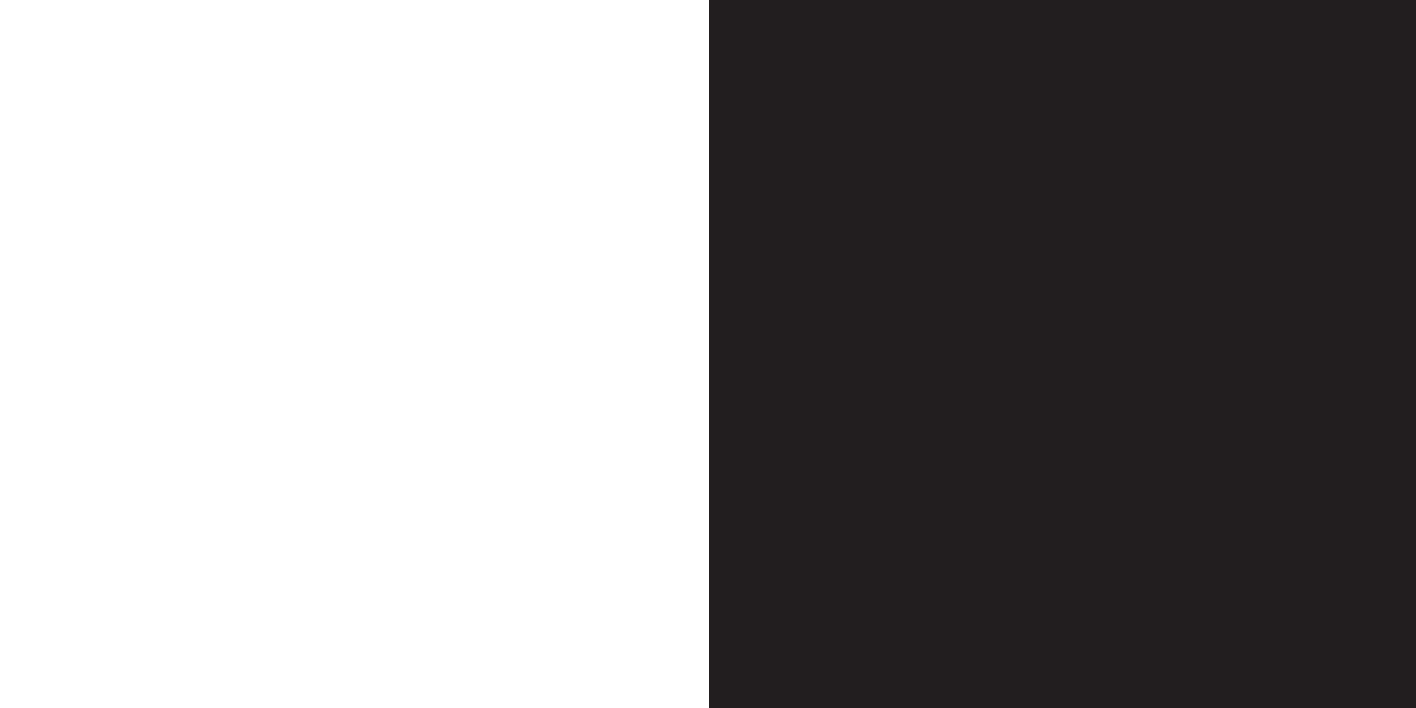
50
manage your
contacts
2

careful not to delete or overwrite existing
numbers without first confirming.
To add a new entry to your address book:
1From the Home screen, select Address
Book, press OK and New Contact.
2Scroll through the fields, entering the
contact’s details. Press OK to enter the
information, choosing from:
■First Name
■Last Name
■Company Name
■Phone Number
■Email Address
■Group
■Image
■Contact Location
■Nickname
■Job Title
■Birthday
■Address
■URL
■Note
■Privacy
■Incoming Call
■Incoming Text Message
■Incoming Video Call
■Incoming Picture Message
■Incoming Email.
3Press Save.
For contacts saved on the USIM Card,
some of the above items cannot be
displayed.
53
store the names and numbers of
your friends, family and colleagues
in your address book
There are several ways to open your
address book. Either:
■Scroll left or right in the Home screen
using the navigation pad
■From the Home screen, select Address
book and press OK, or
■Press Menu, scroll to Address Book and
press OK, then select Contacts List.
Alternatively, pressing and holding the key
corresponding to the first letter of the contact
you require takes you directly from the Home
screen to that section of the Address Book.
To call an entry in your address book scroll
to the person you would like to talk to and
press .
Contacts are stored on both your handset’s
memory and your USIM Card. Contacts
numberered from 0 to 249 are stored on
the USIM Card and contacts numbered
from 250 to 749 are stored on the handset.
Contacts numbered from 250 to 253 are
Orange Network Service Numbers. Be
52
manage your contactsmanage your contacts
When I save a contact in
my phonebook, where are the
details stored?
You can store up to 25o names and
numbers on your USIM Card’s memory.
Your phone’s internal memory is
dynamic, and is shared between the
features of your phone. The advantage
of storing contacts on your USIM Card
is that if you change phones, all of the
contacts on your USIM Card will move
to the new phone.

4Select Delete and press OK.
5Press Yes to confirm.
To delete more than one contact:
1From the Home screen, scroll left
or right to open your contacts list.
2Select the contact to delete and
press Options.
3Scroll to Delete and press OK.
4Select Delete Multiple and press OK.
5Mark the contacts to delete by
highlighting them and pressing OK,
then press Delete.
6Press Yes to confirm.
You can group your contacts together and
then assign different ringtones and logos to
each group to help you identify who’s calling.
1Scroll left or right in the Home screen to
open your contacts list.
2Scroll to the contact you want to assign
a group to and press OK.
3Press Edit, scroll to the Group number
field and press OK.
4Select the group you want to assign
the contact to and press OK.
5Press Save and then Yes to confirm.
6From the Home screen, press Menu,
Address Book, then Address Book
Settings and press OK.
7Select Manage Groups and press OK.
8Select the group you want to edit and
press OK.
9Make your changes then press Set to
confirm the changes.
10 Press Save to complete the setting.
55
search for a name in your
address book
The quickest way to find a name is to press
and hold the key corresponding to the first
letter of the contact you require, while you
are in the home screen. This will take you
directly to that section of your address book.
When you are in the address book, press
the key that corresponds with the initial
letter of the name you are looking for to
search for a contact. If you press a key
twice, quickly, you will go to the names
starting with the second letter on the key.
You can edit the contacts in your
address book.
To edit a contact stored on your phone:
1From the Home screen, scroll left or
right to open your contacts list.
2Highlight the contact whose details
you want to edit.
3Press OK then Edit.
4Highlight the field you want to change
and press OK.
5Make the changes and press OK
then Save.
6You will be asked if you want to
overwrite the contact with the new
details. Select Yes.
To delete a single contact:
1From the Home screen, scroll left
or right to open your contacts list.
2Select the contact to delete and
press Options.
3Scroll to Delete and press OK.
54
manage your contactsmanage your contacts

To store a copy of your address book
on both the Orange website and
your computer:
1Using a computer, go to the Orange
website at http://www.orange.co.uk.
2Choose email and organise and follow
the instructions to set up
synchronisation on your phone.
3When you have completed the setup
follow the instructions on the website
to synchronise your contacts from
your phone.
4When you have finished synchronising,
your Orange online services account will
have the same contacts as your phone.
You can visit the email and organise section
on the Orange website to view and edit
your online address book contacts and also
to set up synchronisation with Outlook or
Lotus Notes on your computer, so that you
have the same contacts on both your
phone and computer.
Note: Using your phone internet browser
you can also visit email&organise in
Orange World.
backup your USIM Card
address book
Make sure that losing your phone doesn’t
mean losing all of the important contact
information stored on your USIM Card.
Memory Mate is a new service which
ensures that the details you have stored
on your USIM Card for all of your friends,
colleagues and family are safely backed up.
So, if the worst happens, they will still be
available to you.
5756
manage your contacts
it’s a good idea to store important
contact numbers on your
USIM Card
This enables you to add extra information
to, and personalise, your contacts. Then,
when you upgrade your phone you can
easily transfer your key contact details to
your new phone.
To copy a contact to your USIM Card
from your phone:
1From the Home screen, press the left
or right navigation keys.
2Select the person whose details you
want to copy.
3Press Edit, then select Contact Location
to change the contact number to an
unused number between 0 and 249 in
the Address book on the USIM Card.
4Press Save.
To transfer a contact from your USIM
Card to the handset:
1From the Home screen, press the left
or right navigation key.
2Select the person you want to copy.
3 Press Edit to change the contact
number to an unused number in the
handset Address book between 254
and 749.
4Press Save.
synchronise your address book
with the Orange website
Your Sanyo S750 allows you to synchronise
the address book stored in your phone’s
memory with the Orange website, ensuring
that you don’t lose your contacts if you lose
your phone or if it gets broken.
manage your contacts
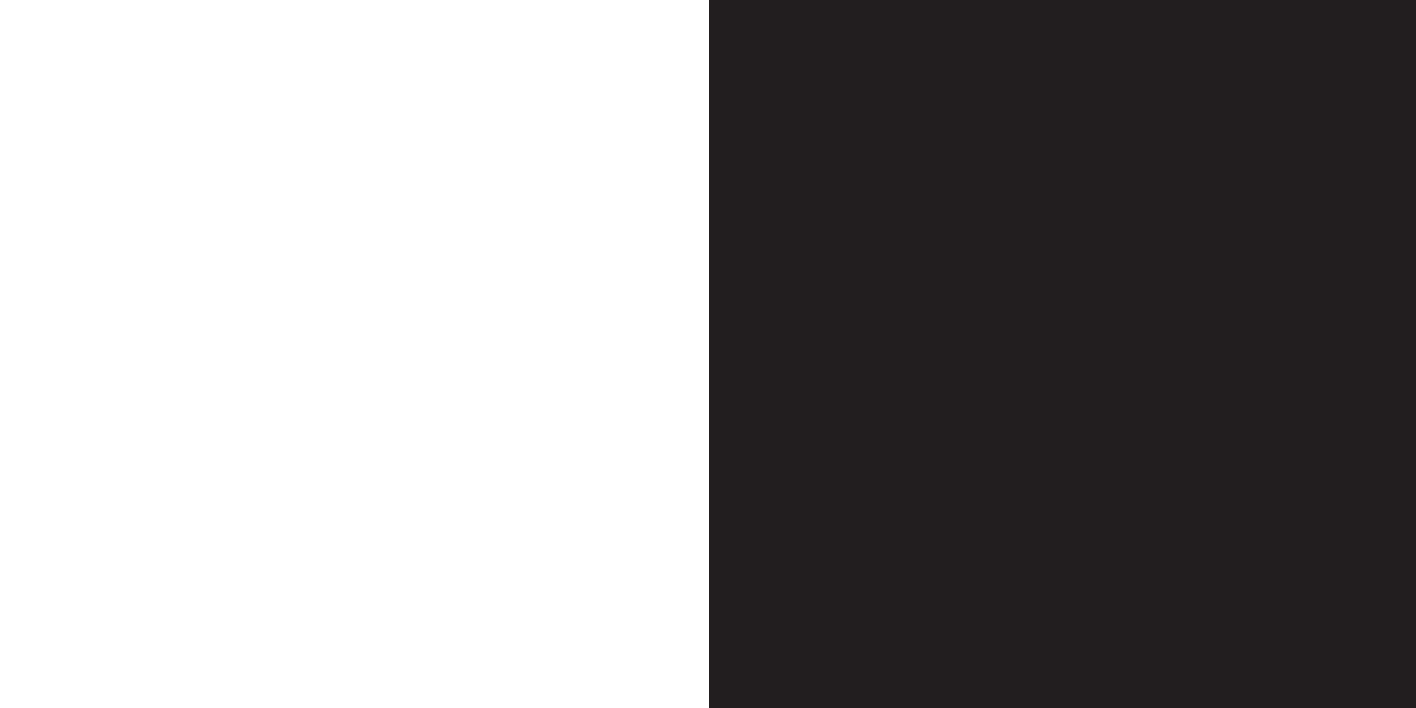
58
manage
your calls
3
manage your contacts
For a low one-off charge you can purchase
a Memory Mate card from any Orange shop
which will backup your USIM Card address
book. Then, simply return to your Orange
shop regularly to have any new information
backed up at no additional cost.
And, if you’re joining Orange from another
network, Memory Mate can be used to
transfer the contacts and text messages
saved on your old SIM Card to your new
Orange USIM Card, keeping your move
totally hassle-free.
For more information, visit your
nearest Orange shop and one of our
representatives will be happy to assist you.
when I save a contact in my address
book, where are the details stored?
You can store up to 250 names and
numbers on your USIM Card’s memory.
Contacts are stored between contact
numbers 0 and 249 on the USIM Card.
Be careful not to erase or overwrite this
data accidentally. Your phone’s internal
memory is dynamic, and is shared between
the features of your phone.
The advantage of storing contacts on your
USIM Card is that if you change phones,
all of the contacts on your USIM Card will
move to the new phone.
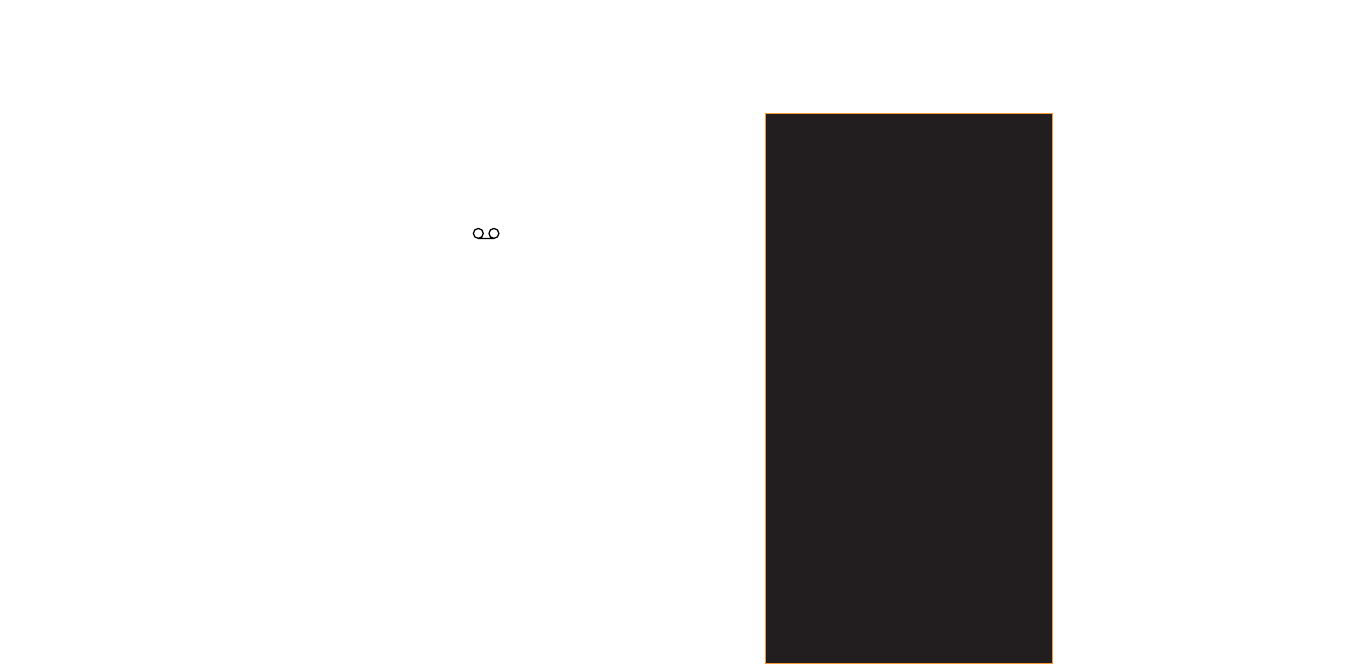
use Answer Phone shortcuts to
manage your messages efficiently
Your Answer Phone is quick to use as there
are several single-key presses to help you
move through your messages.
When listening to your messages press:
1to listen to your message again
2to save your message
3to delete your message
7to rewind 10 seconds
8to skip to the next message
9to fast forward 10 seconds
#to return the call
0for help.
61
Orange Directory Enquiries
Call Orange Directory Enquiries for one-
step access to any numbers you need.
Simply call 118 000 and tell the operator
the name or place you are looking for and
they will tell you the number (you can
request three numbers per call). Then,
they will send a text message to your
phone at no extra cost, allowing you to
call the number directly from the message
or add it straight to your address book.
Calls to Directory Enquiries are charged
at 59 pence per call. If you choose to be
connected via 118 000, calls are charged
at 35 pence per minute once connected.
what happens when you get an
Answer Phone message?
When someone leaves a message on your
Answer Phone, will appear on your
phone’s display. This symbol will remain
until the message has been saved or
deleted. Answer Phone messages that
have not been listened to will be saved
for up to 21 days.
listening to your Answer Phone
messages
To listen to your Answer Phone messages,
press and hold the 1 key after the message
arrives. Listen to the simple steps to save,
listen to or delete messages. You can save
messages that you have listened to for up
to seven days.
60
manage your calls
Answer Phone Call Return
You can use Answer Phone Call Return
to return a call after someone has left
a message on your Answer Phone,
without having to remember or make
a note of their number.
To use Answer Phone Call Return:
1Listen to your Answer Phone
message as normal.
2When you have finished, if you want
to return the call, simply press #
while you are still connected.
3Orange Answer Phone will
automatically dial the caller’s number
and connect you.
Note: Answer Phone Call Return is only
available if the network you are calling
supports this service. You are charged
your standard call rate.
manage your calls

3Enter your chosen Answer Phone PIN
which should be between 4 and 10
digits long, followed by the # key.
4Press 1 to save your Answer Phone PIN.
listen to your Answer Phone
messages from any other phone
and while abroad
If you do not have access to your Orange
phone, you can listen to your Answer
Phone messages from any other phone,
even while abroad. To use this service you
must set up an Answer Phone PIN.
To access your Answer Phone messages
from any other phone or while abroad:
1Call +447973 100 123 from any phone.
2Enter your Orange number followed by
the # key.
3Enter your Answer Phone PIN followed
by the # key.
4Follow the simple steps to listen to your
messages.
Note: The cost to call your Answer Phone
depends on your Service Plan.
when you can’t take your calls,
why not divert them?
answer fax is not available to pay as you
go customers
Call Divert allows you to divert different types
of calls to different numbers. So, you might
choose to divert fax calls to your office fax
machine, but voice calls to your Answer
Phone. The availability of this facility depends
upon the network that you are using.
63
personalising your Answer Phone
greeting
Your Answer Phone comes with a standard
greeting but you can record your own
personal greeting so your callers know
they’ve got through to you.
1Call your Answer Phone by pressing
and holding the 1 key. Listen to the
simple steps and select option 3,
then option 1, then option 1 again.
2Record your greeting, then press
the # key.
3Press 2 to save it.
listen to your email
You can use Answer Phone to listen to your
Orange email. Choose option 4 from the
main menu and follow the simple steps.
You can listen, delete and record replies
to your emails. Replies are sent as email
attachments. Calls to Orange email are
charged at twenty pence per minute.
set up an Answer Phone PIN
For added Answer Phone security, you can
set your Answer Phone to request a PIN
(Personal Identification Number) each time
you want to listen to your messages.
To set up an Answer Phone PIN:
1Call your Answer Phone by pressing
and holding the 1 key.
2Select option 3, then option 2.
62
manage your callsmanage your calls
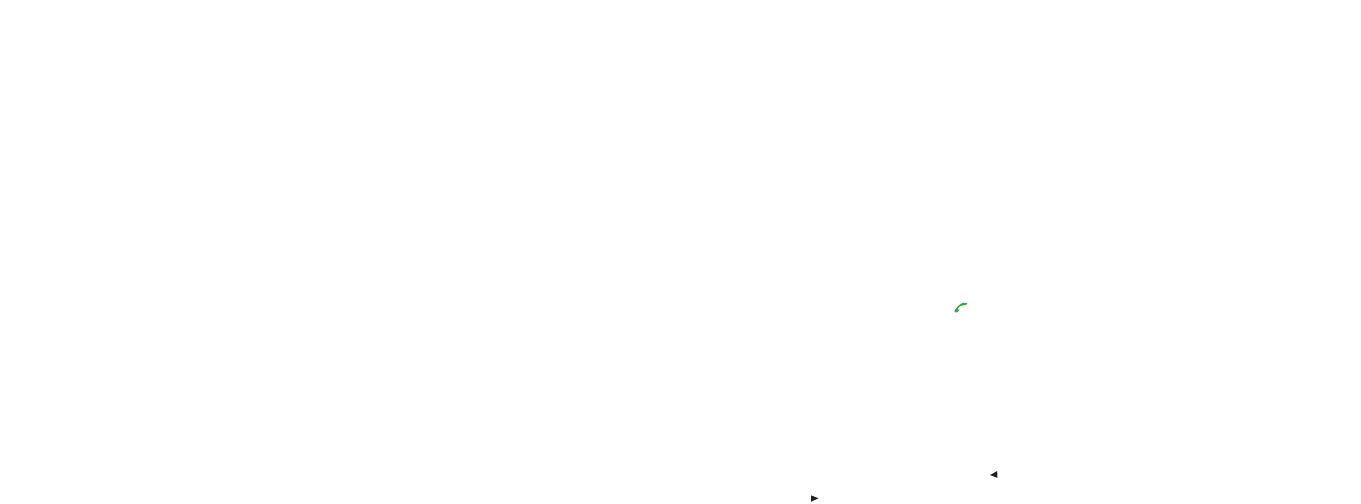
You can choose between the following
divert options:
■All Incoming
Divert all voice calls.
■In Call
Divert calls when you are already on
the phone.
■When No Answer
Divert calls when your phone is turned
off or when you are unreachable.
■When Out of Network
Divert calls when you are outside the
service network.
To activate call divert:
1Press Menu then scroll to and select
Settings.
2Select Call Settings and then Call Divert.
3Choose either Voice or Video Call and
press OK.
4Select either All Incomings, In Call,
When No Answer or When Out of
Network.
5Select On and OK.
6Enter the desired phone number and
press OK.
To cancel call divert:
Repeat steps 1 to 4 as above, select OFF
and press OK.
Note: There is no charge to set up or
cancel a divert. You are charged your
normal Service Plan rate and, if you are
calling or diverting your calls abroad, the
rate will vary depending on the service
provider you are using.
speed dialling
Speed dialling allows you to call eight
of your most frequently used numbers
by pressing just one key. These numbers
are stored in keys 2 – 9.
6564
To assign a number to a speed dial key:
Enter the contact number from 2 to 9 in
the Address Book.
To make a call using speed dialling,
press the relevant speed dial key you have
set up, then press and hold .
To edit your speed dial numbers:
Edit the desired number in Contacts that
corresponds to the speed dial number you
have assigned it.
1From the Home screen, press
or to access the Contacts list.
2Highlight the contact whose number
you wish to edit, press OK then Edit.
Make your changes press OK, then
press Save to confirm.
control the numbers that can
be called from your phone
Fixed dialling allows you to limit the use of
your phone (typically by a friend or family
member) to only the numbers stored in
your address book, while Call barring
blocks certain types of call. Before you
can use Fixed dialling, you must set up
a Fixed dialling list.
To add fixed dialling numbers:
1Press Menu then scroll to and select
Settings.
2Select Call Setting then Fixed Dialling
Number.
3Press List and enter your PIN2 code.
4Press Options then select New and
press OK.
5Enter the contact’s name and press OK.
Then enter the phone number and
press OK twice.
manage your callsmanage your calls
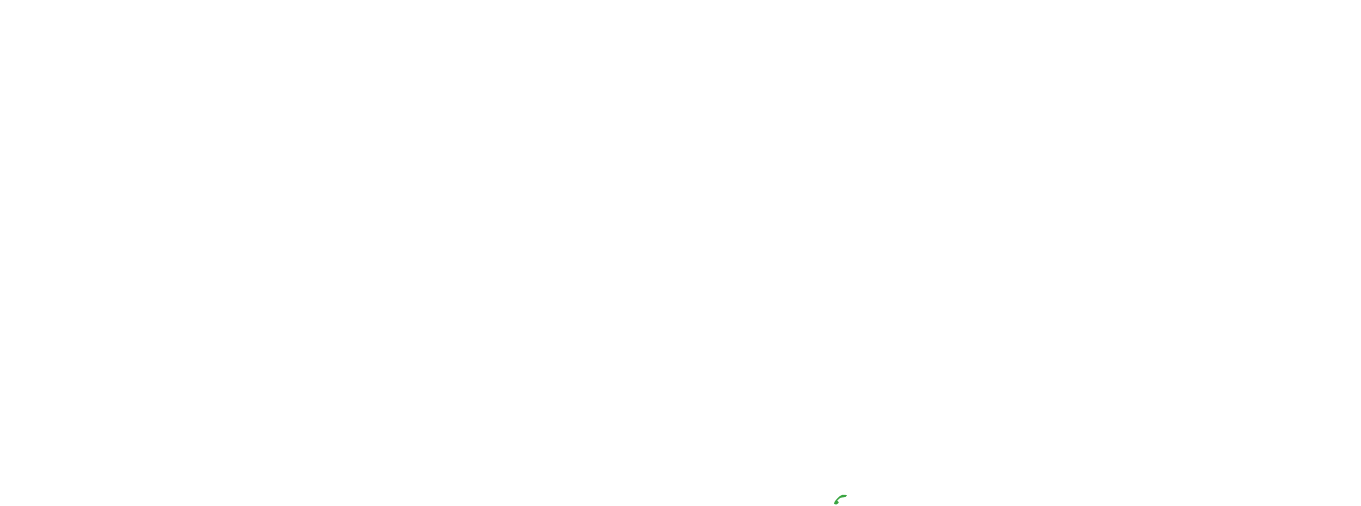
Note: If you want to confirm the current
settings of both call barring services, select
Check Setting in step 2, or, if you want to
set a new password for roaming under
another service network, select Set
password in step 2 above.
find out who has called you and when
Each time you make, receive or miss a call,
your phone takes a note. At any time you
can access a list of the last 20 missed,
dialled or received calls, to keep track
of who you have talked to and when.
1Press to open your Dialled calls list.
2Scroll right to open your Missed calls
list or scroll left to open your Received
calls list.
keep an eye on how long you
spend on your calls
Your Orange phone allows you to keep
track of the length of your calls and,
consequently, estimate how much
you spend.
1Press Menu, scroll to Extras and
press OK.
2Scroll to Call Time and press OK.
3Select Total Call Time or Call Time
and press OK.
6766
manage your calls
To activate or deactivate fixed dialling:
1Press Menu then scroll to and select
Settings and press OK.
2Press Call Settings, then Fixed
Dialling Number.
3Select ON or OFF and press OK.
4Enter the PIN if you are prompted
to do so.
Note: If no Fixed Dialling numbers are
registered on the USIM Card, this function
is not available. Also, you can delete
numbers by pressing Options then
selecting Delete One, Delete Selected or
Delete all and pressing Yes to confirm.
Call barring can be used selectively to
bar outgoing and incoming calls. The
call barring password is preset to 1111.
Emergency calls to 999 or 112 can be
made while Call barring is on.
To activate call barring:
1Press Menu then scroll to and
select Settings.
2Go to Call Settings then scroll to Call
Barring. Select Block Outgoing Calls or
Block Incoming Calls and press OK.
3Choose whether to bar:
■All outgoing calls
Bars all outgoing calls.
■Int’l except to Home
All international phone calls except to
your Home phone number are barred.
■International calls
Bars all outgoing international calls.
■All incoming calls
Bars all incoming calls.
■Incoming when roaming
Bars all incoming calls when you
are abroad.
manage your calls
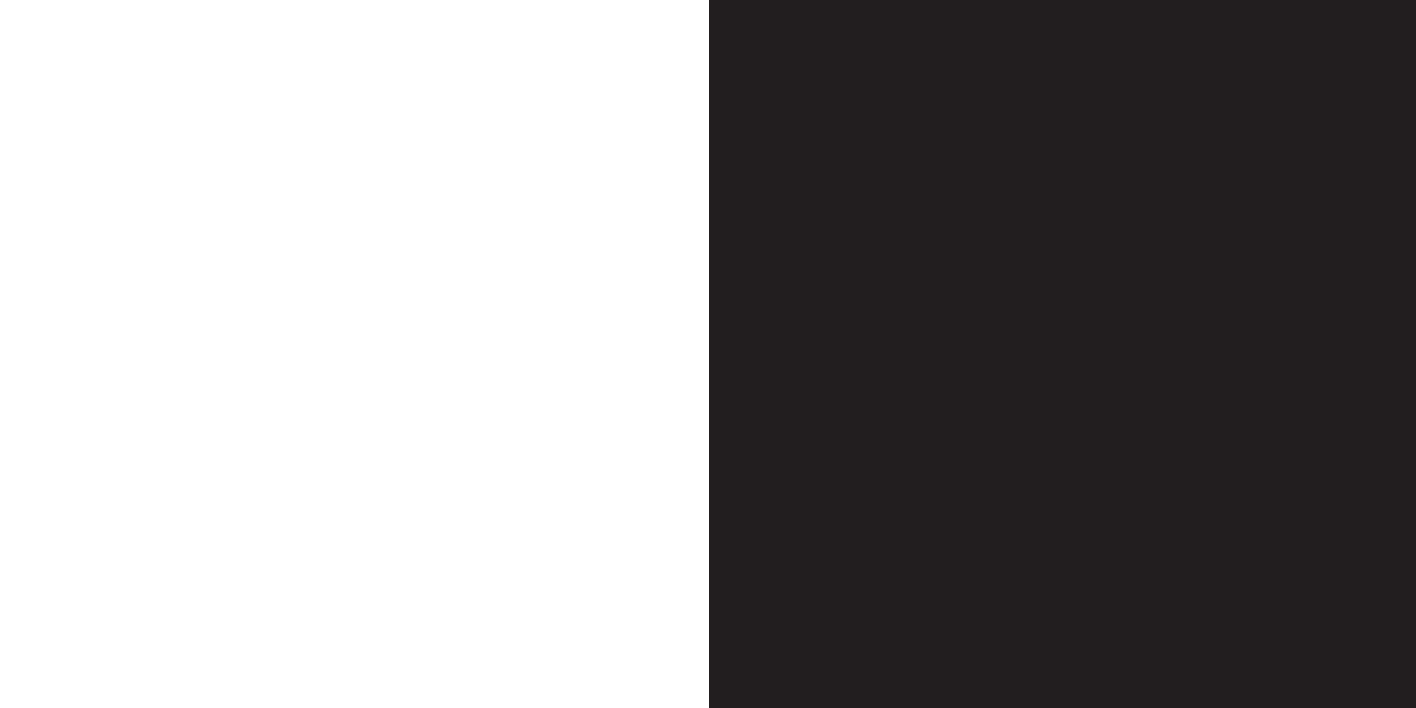
68
messaging
4
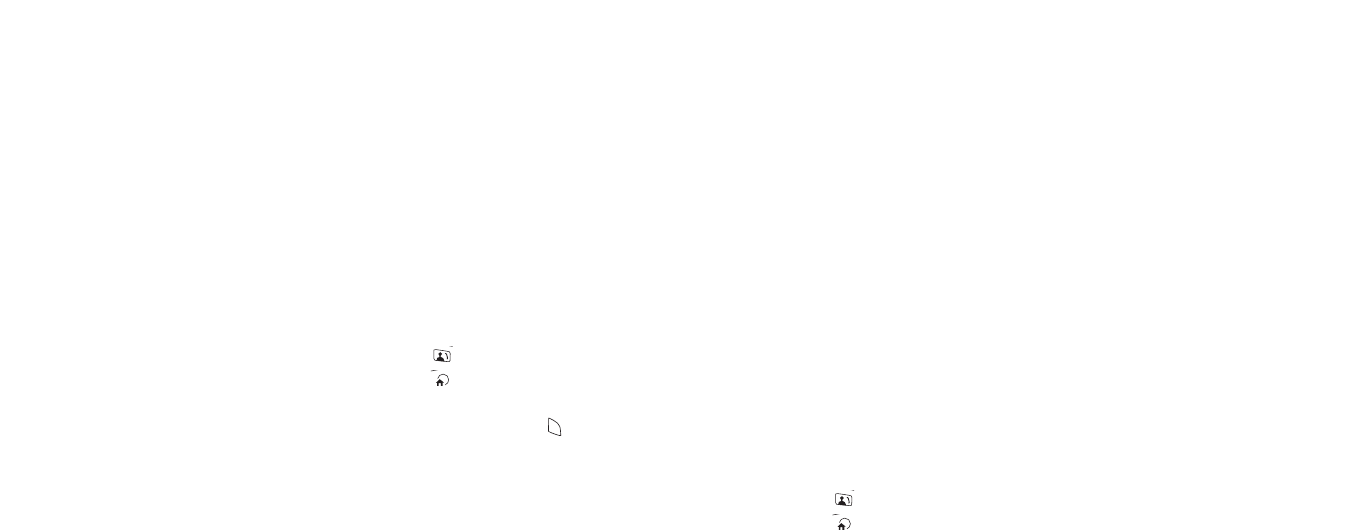
take a photo
Photo Messaging changes the way you
message, allowing you to send and receive
text and photos in one message to and from
other mobile users and email addresses.
To take a photo:
1Press Camera.
2Aim at the object using the display as
a viewfinder.
3Scroll left or right to adjust the
brightness of the picture.
4Scroll up or down to zoom in and out.
5Press to adjust the white balance.
6Press to change the image size.
7Press *to switch the flash on or off.
8Press OK to take the picture.
To take a self-portrait:
1Press Options, scroll to Switch camera
and press OK.
2Select Front and press OK.
3Press OK to take the photo.
Note: If the phone is closed, you can only
use the front camera lens.
send your photo and video messages
You can send photos and videos as soon
as you have taken them – simply press
Send and enter the phone number of the
person you want to send the photo or
video to.
71
explore a new world of messages
with photo and video messaging
Video Messaging is the latest way to share
your life. Shoot a video with your S750’s
digital video recorder and send it
immediately by multi media message.
Video clips and photos are automatically
saved to your phone’s Media Album.
You can send photo and video messages
to other phones that support Photo and
Video Messaging and also to phones that
do not (all the features will only be available
if it is a Photo and Video Messaging
enabled phone). A non-Photo and Video
Messaging phone will receive a text
message containing a website address and
the recipient can view the message on the
website. You can also send photo and
video messages to email addresses.
shoot a video
1Press Camera, wait for it to start up
then press again.
2Aim at the object using the display
as a viewfinder.
3Scroll left or right to adjust the
brightness of the picture.
4Scroll up or down to zoom in and out.
5Press to adjust the white balance.
6Press to change the image size.
Press *to switch the flash on or off.
7Press OK to start. Press to stop
and then OK to save the recording.
70
messagingmessaging
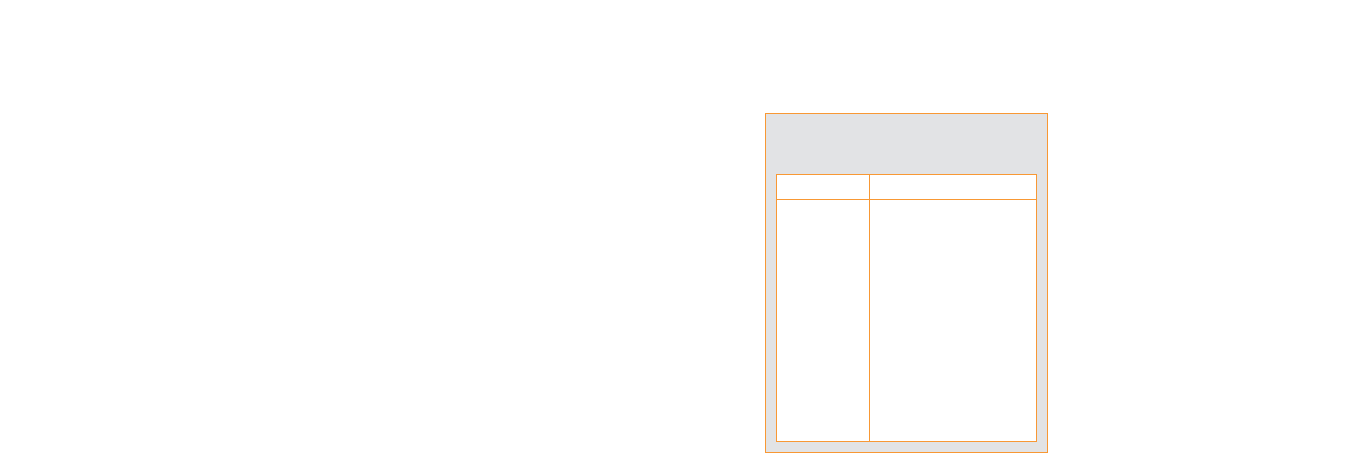
7372
save time using predictive text input
Predictive text uses a dictionary to
recognise certain combinations of letters
to create words, allowing you to write text
messages faster.
To switch between standard and
predictive text (T9), press and hold *.
To enter text using predictive input you
only need to press the key for a letter once.
So, for example, to write the word orange
you would press 6, 7, 2, 6, 4 and 3. You
will see that the word does not appear on
screen immediately – don’t worry, that’s
how it works.
When you have finished pressing all of the
keys, the word should appear on screen.
Press # to accept the word or press the
navigation key down to view an alternative
word option. When the right word appears
press #. A space will automatically be added
and you can start to enter the next word.
messaging
To send a photo or video you have
just taken:
1When you have taken the photo or shot
the video, press Send.
2Select Attach to Message and press
OK. Your Multi Media Messaging screen
will open.
3Press OK twice vand enter the
recipeints phone number and press OK.
Select subject and press OK, enter the
text message and press OK.
text messages are fun, quick and
convenient
When a phone call is inappropriate, or you
only want to convey a short and simple
message, you can send a text message.
1Press Menu, scroll to Messaging and
press OK.
2Select New Message and press OK.
3Select Text Message(SMS) and press OK.
4Enter the recipient's phone number
in the To: field.
5Enter your message and press OK.
6Press Send.
messaging
How do I know which symbols
are available on which keys?
key symbols
1. , - ? ! ‘ @ : / 1
2a.A.b.B.c.C 2
3d.D.e.E..f.F 3
4g.G. h.H.i.I 4
5j.J.k.K.l.L 5
6m.M.n.N.o.O 6
7p.P.q.Q.r.R.s.S 7
8t.T.u.U.v.V 8
9w.W.x.X.y.Y.z.Z 9
0+ 0
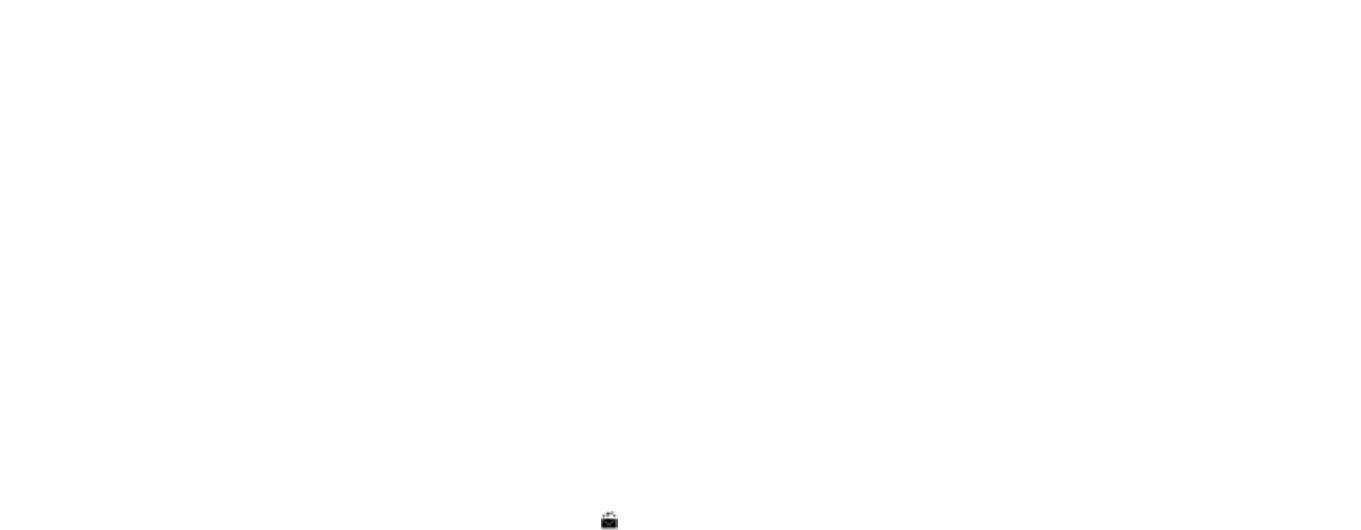
use text templates
Text templates save you having to key
in messages that you send frequently.
To add a signature to the message:
Your name, company, job title, phone
number or email address can be added to
your message as a signature. While writing
your message, press Options, select
Signature and press OK.
Note: To edit the signature, go to Look
& Feel settings.
1Select Personalization and press OK.
2Select Edit Signature and press OK.
3Press OK, make your changes,
and then press OK.
4Press Save.
send and receive email from
your phone
Your Orange phone allows you to send and
receive emails while on the move. Before
you can begin to use email with the external
POP3 account on your Orange phone, you
need to set up your Orange internet account
using POP3 settings.
If you already have an Orange email account
you can access it from your phone.
Note: To set up your email account, see the
next page.
7574
messaging
attach a picture or sound to your
text message
You can attach a variety of text pictures,
animations, melodies or video clips to your
text messages to help bring them to life.
To insert an image into a message:
1Press Menu and scroll to and select
Messaging.
2Select New Message and press OK.
then select Text Message(MMS) and
press OK.
3Highlight the message field and
press Options.
4Select Picture and press OK.
5Select Take Picture and press OK.
6Press OK to take a photo.
To attach a sound or voice message
to a message:
1Follow the steps 1 to 3 above.
2Select Sound and press OK.
3Select either Media album to select
a stored sound or Voice recorder to
record a tag and attach it to a message.
Note: The cost of sending a text picture
message is the same as that of three
standard text messages.
read a text message
When you receive a text message, your
phone will sound or vibrate and the
symbol will appear, along with the words
Text Message Received. To read the
message, select messaging from the
Home screen and press OK. Select
Received Messages and press OK.
messaging
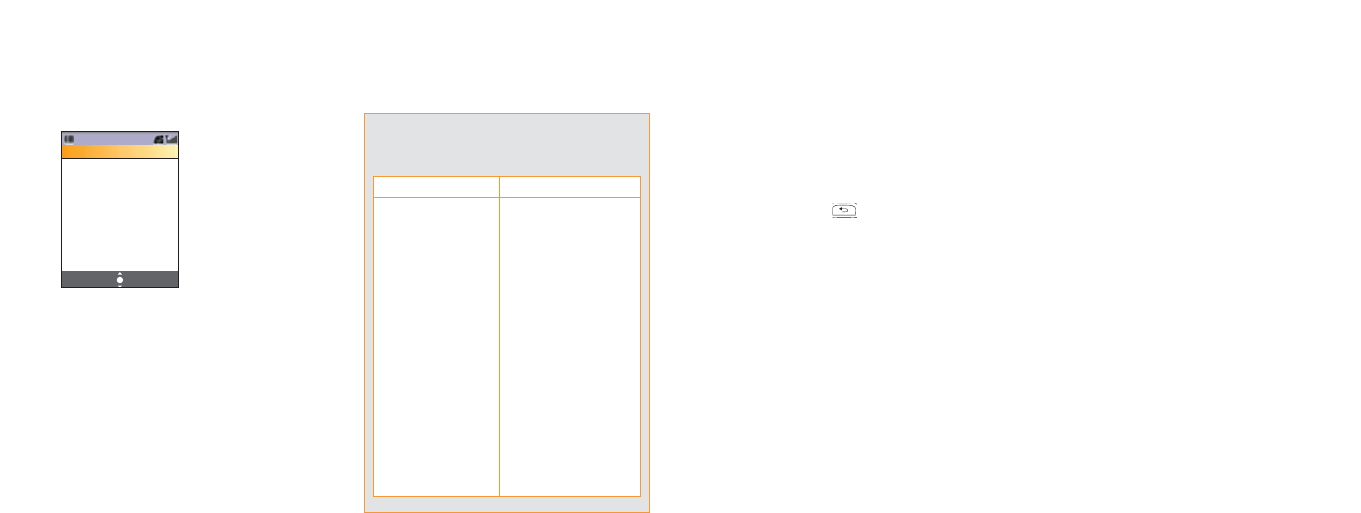
10 Enter the POP3 Server Address,
Port Number, POP3 Account Name,
Password and press Save.
11 Press , select SMTP Server
and press OK.
12 Select Login and press OK.
13 Enter the SMTP Server Address,
Port Number, SMTP Account
Name, Password and press Save.
Your settings are now complete.
Note: Contact you email account provider
regarding the indicated settings if you do
not know them.
send and receive emails
To send email:
1From the Home screen, select
Messaging, then New Message.
2Select Email and press OK.
3Enter the recipient's email address
in the To: field. Enter the subject if
you wish.
4Write your message and press OK.
5Press Send.
77
To set up your email:
1Press Menu, select Messaging and
press OK.
2Scroll to Message Settings and
press OK.
3Scroll to Advanced and press OK.
4Scroll to Email and press OK.
5Scroll to Account and press OK.
6Select Email address and press OK.
7Enter your Email address and press OK.
8Scroll to POP3 server and press OK.
9Select Login and press OK.
OptionsSave
Email Account
Name:
no name
Email Address:
Your Name:
SMTP Server
25
SMTP Account Name:
SMTP Authenticate:
76
messagingmessaging
What are my POP3 Orange
email settings?
provider setting
Connect using Orange internet
Username Enter your username
Email address enter your email address
Reply to Address enter a reply to address
User id Enter your user id
Password enter your password
Server type POP3
POP3 server pop.orange.net
POP3 port 110
SMTP server smtp.orange.net
SMTP port 25
SMTP authentic NO
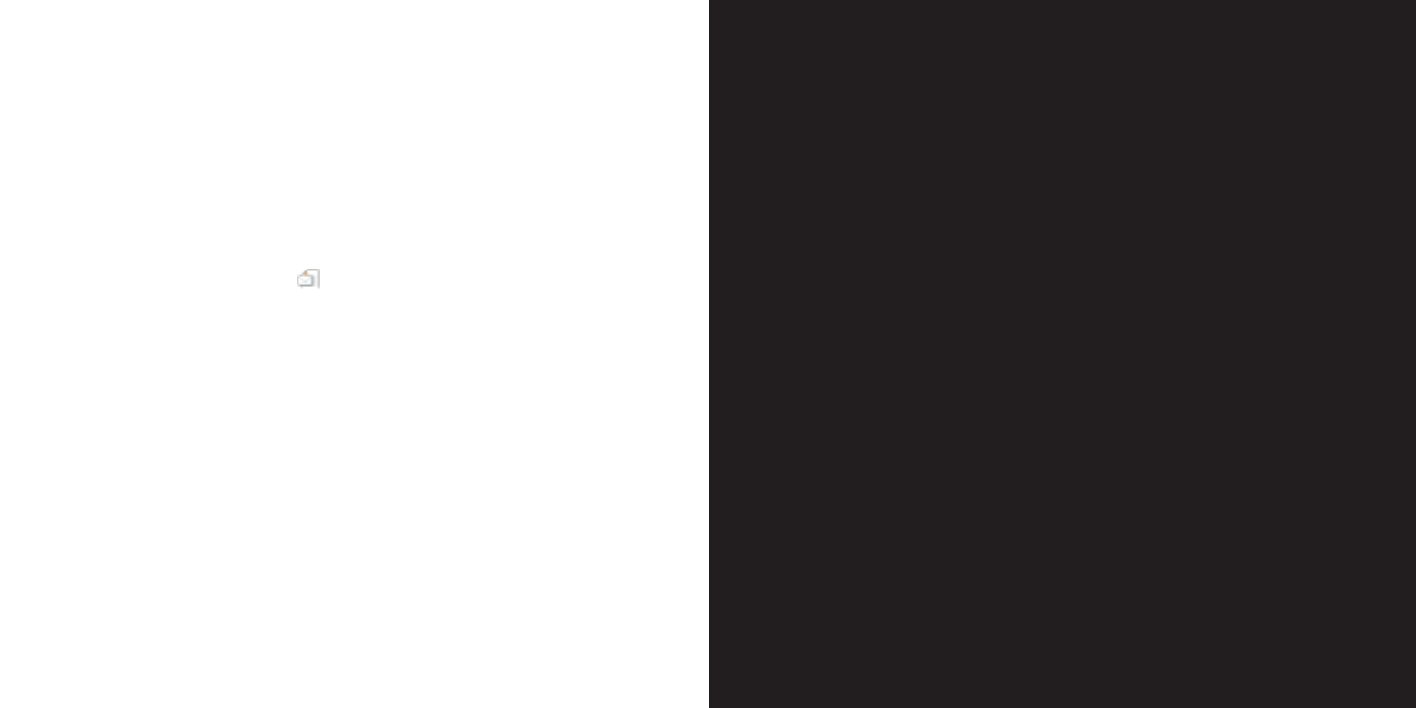
To open an email:
Once your email settings have been set up
correctly, you will be able to receive email
automatically.
1From the Home screen, scroll to
and press OK.
2Select Received Messages and
press OK.
Note: Your POP3 settings are network
specific. Please check with your email
provider for the POP3 address of a non-
Orange email account (eg Freeserve).
more information
For more information call Orange
customer services on 150 or, if you are
a pay as you go customer, on 451 from
your Orange phone.
For more information, or to send the
settings to your handset, please visit
www.orange.co.uk/setup
78
5
Orange Multi
Media services

81
setting your connection
When you are outside of a 3G area, you
can connect to the internet via packet
switched (PS) data. PS allows you to stay
connected all day while only paying for the
data that you download.
Your phone also has the following
connection options:
■packet switched wap for browsing
wap pages only
■Orange MMS for sending and
downloading photo messages
■Orange wap for a GSM connection
to wap pages only
Please note that your preset bookmarks
can only be viewed through an Orange PS
connection. Your Sanyo S750 does not
provide support for all types of internet site.
browsing the web on the move has
never been easier
Your Sanyo S750 has a built-in browser
allowing you to surf the web online or
download web pages to read when
you’re offline.
See page 88 for details on how to surf
the internet.
one click to your new Orange World
Just one click on your new S750 transports
you to the latest games, ringtones and
sports news from around the world.
Find your nearest cashpoint then pick out
a bar to blow your wages in, or simply curl
up on the sofa and read about your
favourite celebrities. Or, if you’re feeling
lucky, why not enter one of our great
80
Orange Multi Media services
competitions. Whatever your mood, you’re
bound to find something of interest in your
Orange World, so take the leap and get
exploring now!
To enter Orange World, press .
Orange World will open. Scroll down the
page and press Select when you come
to a link you want to visit.
Channels enables Orange to suggest links
that will be of interest to you; the suggestions
we make are based on your phone and the
day of the week. For example, on a Saturday
we may suggest sport to give you quick
access to football results.
Use Channels to personalise your phone
by downloading new ringtones, wallpapers,
or the latest games, including some of the
biggest games around such as Fifa Football
and Tiger Woods Golf. You can even send
Purple Ronnie greeting cards to give a
surprise message to your friends. You can
also access services from other providers
such as the BBC and the RAC.
create your own Orange World
The great thing about using Orange World
is that you can constantly update it to suit
your interests. When you first enter Orange
World, spend a minute or two completing
the Orange World wizard, which will ask you
about your interests in order to provide the
most relevant services to you. To set up your
Orange World wizard, click the link under
Your Page. Once you have finished
personalising, use the Your Page link to
quickly go to services which are of interest
to you.
You can add or delete links to Your
Page using the simple options provided.
Orange Multi Media services

8382
read your emails
Your Sanyo S750 gives you direct access
to your Orange Email and email from other
providers. You can be alerted on receipt
of new messages and also listen to your
Orange Email by dialling 123. Register at
www.orange.co.uk from any PC with
internet access.
Orange organise
With Organise you can organise practically
everything: contact details, appointments
and general tasks. Register at
www.orange.co.uk and benefit from
the following services:
■Free email alerts
Receive a text message on your Orange
phone to alert you to emails you’ve
received.
■Calendar and tasks
Receive a text message to remind you
of dates and events that are important
to you.
■Address Book
Be automatically informed if any of your
contacts change their details, or send
an email to all your contacts to check
that the information you have for them
is up to date.
■Synchronise
Synchronise your contacts, events and
tasks between your phone, PC and
Orange services website account.
Note: For more information about
synchronising Orange please download
the user guide from the Orange website
synchronisation pages.
Orange Multi Media services
A suggestion for a link that might be useful
will also appear at the top of the Orange
homepage each time you begin browsing.
find your way using Orange World
There’s nothing more annoying than being
lost or not having the right number to hand.
You can now put these frustrations behind
you with a dedicated Find feature which will
show you where you are or take you to a
list of sites, such as Time Out, to help you
find the information you need to keep
working or partying.
For example, use Orange World to find the
nearest cash point to the pub you arranged
to meet your friends in. Once you’re there,
use the Find feature to track down or
locate your nearest cinema, and grab a cab
number to organise a lift there. It’s simple,
quick, and above all convenient. Try it now
to see what you could be doing tonight.
share information with Orange World
Once you’re familiar with Orange World,
why not let a friend know what they’re
missing out on using the Mail and
Messages menu? Click Your Orange Email
to access an orange.net email account,
which you can use on wap and the
internet. You can register for an orange.net
email account at www.orange.co.uk.
You can also access a list of alternative
email providers, such as Freeserve and
Yahoo by clicking Other email services.
Orange Multi Media services

8584
■Details
Displays detailed information on the
current web page.
■Browser Data
Clears all caches, cookies and records
of accessed URLs.
■Advanced
■Browser Settings
■Update
■Save Items
■Saved Page
■Save this Page
■Copy Text
■Send Link
■About.
Note: The Options menu is dynamic in that
its content may vary according to which
site you are visiting.
empty your cache
Your phone has a cache to temporarily
store internet files. To ensure your phone
remains confidential should it be used by
anyone else, or to free up memory space,
you may wish to empty it.
To empty your cache:
1Press Options, scroll to Browser Data,
press Clear cache and then OK.
Orange Multi Media servicesOrange Multi Media services
bookmark your favourite sites
When you find a site that you like you can
bookmark it. This means that when you
want to visit the site in the future you can
shortcut to it from the Orange homepage.
To bookmark a site:
1Open the web page you would like
to bookmark.
2Press Options, scroll to Save to
Bookmarks and press OK.
To go to a bookmark:
1Press Options, select Bookmarks and
press OK.
2Select the bookmark you want to go
to and press OK.
choose from a list of options while
you are browsing
You can access the Options menu at any
time by pressing Options.
The full list of options is as follows:
■Bookmarks
Opens your list of saved bookmarks.
■Save to Bookmarks
Allows you to create shortcuts to your
favourite sites.
■Enter URL
Allows you to enter the address of a site
that you wish to visit.
■URL History
The list of your previously visited sites.
■Send
Attaches the web address of the current
page to a message.
84

5Choose from the following three
options:
■Latest
Sends you a single text message
with the latest information.
■All future
Requests that you are sent regular
updates on your chosen subject.
■No more
Cancels the All future option.
6Select Get info.
Note: You will be charged your normal
Service Plan rate for each text message
received.
if you prefer to listen to the news
rather than read it, simply call 177
When you call 177 you can listen to up-to-
date information on a variety of subjects
including Lotto results, the weather in your
local area, your horoscope and a selection
of topical information from around the UK.
1Call 177.
2Simply follow the voice prompts to hear
the information you want.
Note: You will be charged a set price of
40p per minute to call 177.
Orange Multi Media services
8786
set up text alerts for sports results,
horoscopes, news and lottery
numbers
Need a giggle at a quirky news story? Want
to find out how your local football team is
doing? Set up Orange text alerts to stay
updated on the subjects that interest you.
To set up an Orange text alert simply call
277 free from your Orange phone.
You will receive a text, or multimedia,
message every time there’s an update
on the subject you’ve chosen.
1Call 277.
2Follow the voice prompts.
To cancel an alert dial 277 and follow
the prompts.
Note: You can receive text alerts when
roaming but you cannot set them up.
access information direct from your
phone’s Orange World menu
1Press Menu, scroll to Orange World
and press OK.
2Orange World is highlighted. Press
Select.
3Select Information and choose from
the following topics:
■Sport
■Lifestyle
■Finance
4You will be offered a further list of
options. Scroll to the one you want
and press Select.
Orange Multi Media services
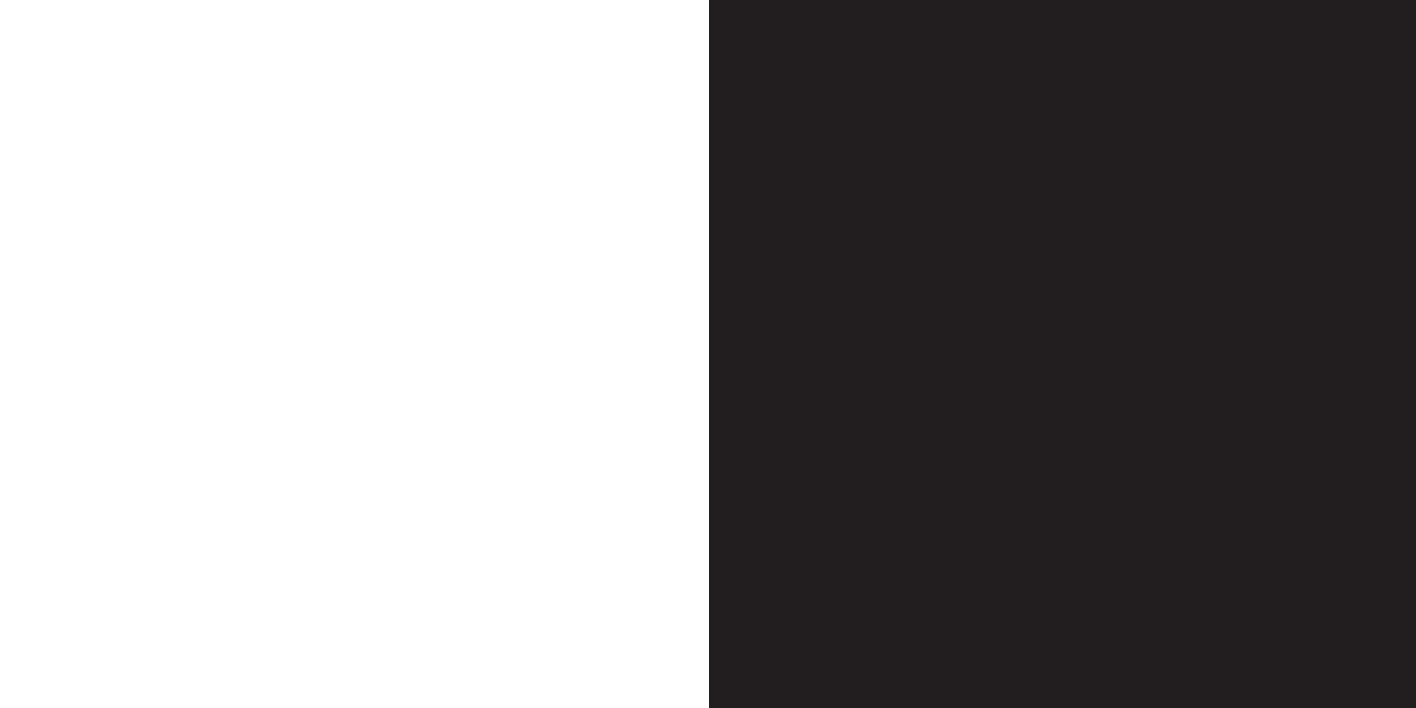
6
your phone’s
additional
features
access Orange internet from your PC
With Orange internet you can access all
these features:
■Personal email address and free email
alerts. When you’re out and about, you
can receive a text message on your
Orange phone to alert you to emails
you’ve received.
■Personal diary and free alerts. Receive a
text message on your Orange phone as
a reminder of dates and events that are
important to you.
■Send 30 free text messages when
online every month to phones on any
network.
■Receive information as a text message
on your Orange phone on the latest
news, weather, sport, directory,
entertainment and lifestyle updates.
register with Orange internet
To register with Orange internet just visit
www.orange.co.uk/register
manage your Orange phone
account online
not available to pay as you go customers
■Check how many inclusive minutes
you have remaining
■View your latest bill
■Set up a Direct Debit or pay by credit
card securely
■Change your Service Plan
Orange Multi Media services
88
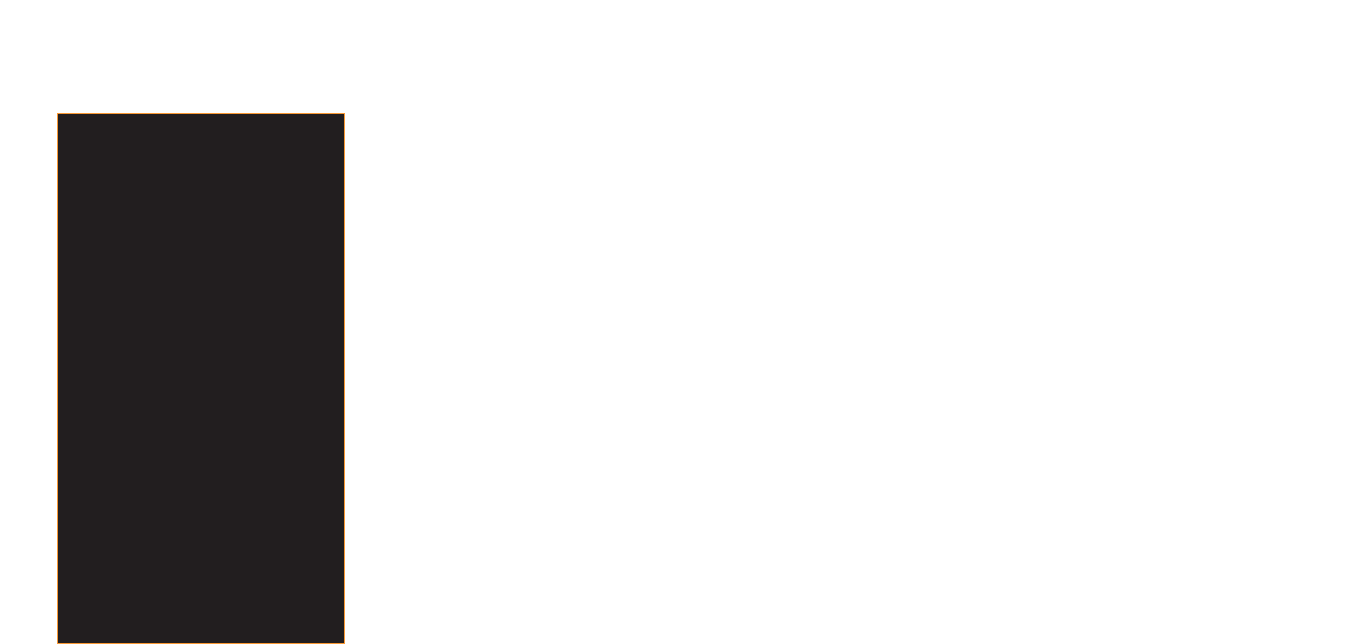
To send information via Bluetooth®:
1Press Menu, choose from Address Book
then Contacts List to send contact
information (Vcard), or select Calendar
with a specific day to send a to do list
(VtoDO) or select Extras and Notes, then
Note to send a note (Vnote).
2Press Options then OK.
3Select Send via Bluetooth™ and
press OK.
4Select either Send or Send Multiple
and press OK.
5When you have finished press Execute
then Yes.
6Press Search then OK.
Note: If you have already registered
your phone proceed to the next step.
7Select your chosen device from he list
and press OK.
8Enter the Bluetooth®password when
prompted and press OK. Transmission
will begin.
Note: Unavailable devices are unselectable.
To receive an item via Bluetooth®:
1Press Menu, scroll to Settings and
press OK.
2Scroll to Connectivity and press OK.
3Scroll to Bluetooth®and press OK.
4Select Data Reception Mode, press OK
then Yes. The other device can then
start transmitting the data and you will
be able to receive it.
5Press Save once the data has been
received.
91
send and receive items without
wires using Bluetooth®
Bluetooth®is a radio technology that
enables you to make wireless connections
between your phone and other Bluetooth®
compatible devices. This allows for the
easy exchange of information like contacts
and daily appointments and will allow you
to connect to a laptop to use your phone
as a modem, for example.
For the most effective Bluetooth®
communication, always keep the
Bluetooth®devices within 10 metres
of each other.
To synchronise with your PC, you will also
need to install software on your PC from the
CD that came with your phone (see page
95 for more details on how to do this).
90
your phone’s additional featuresyour phone’s additional features
Orange Answer Fax
not available to pay as you go customers
If you spend a lot of time away from the office,
you can still keep on top of your faxes with
Orange Answer Fax.. This service enables your
Orange phone to store faxes until it is
convenient for you to print them. Whenever a
colleague or friend sends you a fax on your
personal Answer Fax number, you will receive a
text message that tells you how many pages
there are and the number it was sent from. You
can then use your Orange phone to retrieve
and print your faxes using any fax machine that
is convenient to you. Simply call your Answer
Phone by pressing and holding the 1 key, and
follow the simple prompts to retrieve your faxes.
To connect to Orange Answer Fax, call 150
from your Orange phone.
Note: The availability of Orange Answer Fax
when you are abroad is dependent upon the
network you are using. You are charged a
standard data call charge.

To connect two phones via infrared you may
need to enter an authentication password
when prompted.
To send media album folders via infrared:
1Open the list of Media Album folders.
2Press Options, select Send via Infrared
and press Select.
3Choose from:
■Send
■Send Multiple
■Send All.
4Press Execute if you select more than
one folder or Yes to start sending.
Note: Ensure the receiving device
is activated.
To activate the infrared port to receive
an item:
1Press Menu then scroll to and select
Settings.
2Select Connectivity.
3Select Infrared and press OK.
4Select Receiving mode, OK and then
press Yes.
If the data transfer is not started shortly
after activation, the connection is cancelled
and needs to be started again.
Note: Do not point the infrared beam at
anyone’s eye or allow it to interfere with
other infrared devices.
This device is a Class 1 Laser product.
Two devices linked by infrared should
not be more than one metre apart.
9392
your phone’s additional features
To add a Bluetooth®headset to
your phone:
You can connect your phone to a
Bluetooth®headset to enable you to make
and receive calls handsfree. Make sure
Bluetooth®is enabled on your phone and
that your headset is switched on before
you try to connect the two devices.
Read your Hands-free/Headset user
manual before starting.
1Press Menu and select Settings
then Connectivity.
2Select Bluetooth®then Hands-
free/Headset.
3Select Connect to Hands-free and
press Search. Your list of devices
will appear.
4Press OK, select your headset from
the list and press OK.
To adjust your Bluetooth®settings:
1Press Menu and select Settings.
2Select Connectivity, then Bluetooth®
and Bluetooth®Setting.
3Work through the settings, making
changes where necessary.
transfer data using infrared
You can use the infrared port of your
phone to communicate wirefree™ with
other infrared devices.
You can send contacts, business cards,
calendar entries and ringtones from one
handset to another.
Note: SD Card data cannot be sent
via infrared.
your phone’s additional features

95
synchronise your phone with your PC
Synchronisation helps you keep on top of
things as it ensures your important personal
information is organised and up to date on
your phone. With synchronisation your
contacts, events and tasks will be available
to you wherever you are on your phone or
on your PC.
You can choose how you would like to
synchronise your phone and PC, so that
the same data appears on both your phone
and computer.
Note: For WindowsMe users. Although this
product’s device driver appears as
unrecognised (?) when viewing from the OS
Device Manager, there is no problem using
this device driver on your computer.
When removing the USB cable. After you
have clicked on [task tray icon] to stop the
device, remove the USB cable after
the confirmation dialog appears.
Caution: Do not disconnect the USB
cable while using this function.
■Desktop sync
Synchronise your phone directly with
a compatible PC using Bluetooth®,
infrared or a data cable.
■Mobile sync
Synchronise your phone with the
Orange website.
94
your phone’s additional features
desktop sync your Sanyo S750 with
your PC
You can synchronise your S750 with other
compatible devices using Bluetooth®wireless
technology, the infrared port or a cable.
Synchronising enables you to keep a copy of
your contacts, appointments, tasks and notes
so should anything happen to your phone,
you will not lose important data.
To synchronise your devices you will need to
install the software from the CD that came
with your phone.
1If the autorun feature on your PC is active,
your CD will automatically run once
inserted into your computer. If not, you will
need to manually launch the program.
Install the synchronisation software,
following the on-screen prompts.
2Connect your phone to a compatible PC
via infrared, Bluetooth®or data cable,
and follow the on-screen prompts
to begin synchronisation.
3Once you have set up your connection
you are ready to synchronise your
devices.
Caution: Do not disconnect the USB cable
while using this function.
To synchronise remotely with internet
programs:
1Select Connectivity from the Settings
menu and scroll to and select Bluetooth®.
2Select Dial-up and press OK. Press Yes
to confirm.
95
your phone’s additional features

97
organise your phone with the
Media Album
Your Media Album contains folders where
your photos, video clips, sounds, themes
and games are stored. You can create,
move, manage, and copy your own folders.
You can also edit photos and video clips
that you have taken, resize your images
and zoom in and out of them. (All must
be checked with handset.
To move a file to another folder:
1Highlight the file, for instance a photo
or video clip, and press Options.
2Select Move to Other Folder or Copy
to Other Folder and press OK.
3You can choose to:
■Move
■Move Multiple
Use the navigation pad to select then
press OK.
■Move All
■Copy
■Copy Multiple
Use the navigation pad to select then
press OK.
■Copy All
Select your folder and press Execute.
To delete a file:
1Open the file that you want to delete
and press Options.
2Select Delete and press OK.
3Press Yes, when prompted to
delete one.
96
your phone’s additional features
save information to your SD Card
If your phone’s memory becomes full, or
you want to use information saved on your
phone in another device, you can save files
and items to your SD Card (Supports SD
Cards up to 512 MB).
To insert your SD Card in your phone:
1Open the cover of the SD Card slot
on the top rear of your phone.
2Insert the card with the label facing
towards the front.
3Push the card until it clicks into place.
Close the cover and turn your phone on.
To remove the SD Card:
1Ensure that the phone is switched off.
2 Open the cover of the SD Card slot.
3Push the card slightly in then release.
The card will spring out from the card slot.
4 Pull out the card and close the cover.
To save data from your SD Card to
your phone:
1Highlight the desired file.
2Press Options and select Move
to handset.
3To copy data to your phone, select
Copy to Handset.
You can also use your SD Card in another
SD Card compatible device.
your phone’s additional features

To print your photos:
1Connect your phone to your printer
using the USB cable, making sure you
are in the Home screen.
2The message USB connected will
appear, followed by a menu on your
phone’s display.
3Select Print Mode from the menu and
press OK.
4Press Yes to complete the connection.
You will see the layout menu in your
display.
5Choose the image layout you want to
print and press OK.
6Press Print and follow the on-screen
prompts.
Caution: Do not disconnect the USB cable
while using this function.
your phone’s additional features
99
make a sound recording
With the sound recorder you can record
your own memos.
To make a recording:
1Press Menu, scroll to Extras and
press OK.
2Scroll to Voice Recorder and press OK.
3Select Record and press OK. The
phone is now in voice recorder mode.
4Press Record to start recording.
5Press Stop to end recording.
To listen to your recording:
1From the Home screen press Menu,
scroll to Extras and press OK.
2Scroll to Voice Recorder and press OK.
3Select Play and press OK. Then select
the Melody & Ringtones folder and
press OK.
4Select a data file and press OK.
print out photos directly from
your phone
You can connect your phone to your PC
using a USB cable to transfer and print
the photos that you have taken with your
phone’s camera.
98
your phone’s additional features
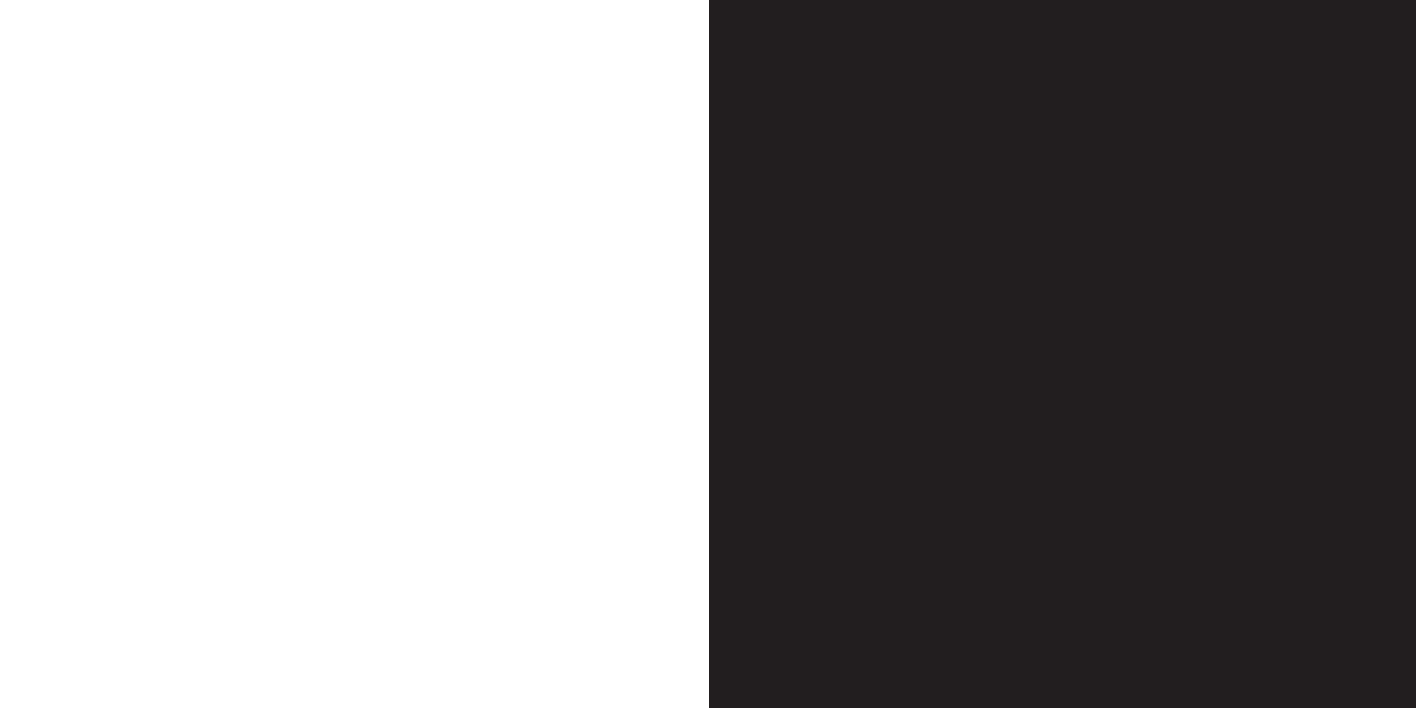
100
7
personalise
your phone

download ringtones and wallpapers
Orange have stored sounds, pictures and
animations for you to use on your phone so
that you can personalise it straight away.
You can also download new sounds and
pictures using Orange World on your
phone, and using Photo Messaging you
can exchange photos and sounds with
your friends to use on your phone. See
page 80 for more information on
downloads.
When you download images or sounds
from Orange World, they are stored in
your Media Album.
change your wallpaper
Your phone comes with a number of
pictures, which you can set as wallpapers.
You can also use photos you take with
your phone as wallpapers.
1Press Menu and select Settings, then
Display and Wallpaper and press OK.
2Select either Original or Media Album
press OK.
3Scroll through the folders and select
the image you want to use and press
OK twice.
103102
personalise your phone
always be alerted to a call or a text
message in the most appropriate way
You can change the way that you are
alerted to messages and incoming calls.
change the way your phone
behaves in seconds
A profile is a phone setting that determines
how your phone behaves when, for
example, you receive new text messages
or Answer Phone messages.
You can choose a profile from seven
preset options:
1Press the Back key.
2Choose from the following and
press OK:
■Normal
■Silent
■Custom
■Car
■Meeting
■Loud
■Outdoor.
Once you have selected a suitable profile,
you can customise it to behave in a
certain way.
personalise your phone
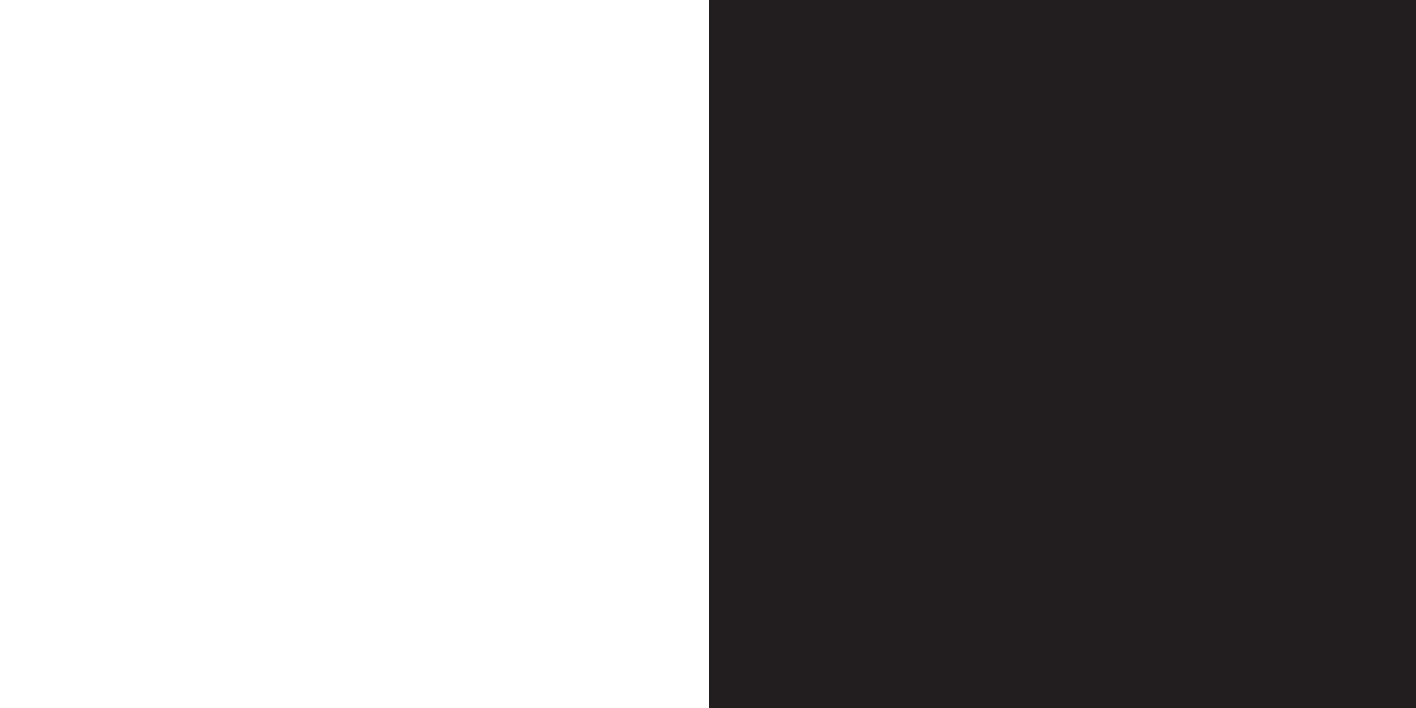
104
manage
your time
8

107106
entries and even manually attach photo
and video clip data to calendar entries.
You can also send a calendar entry to
one of your contacts.
To add appointments to specific days
using your calendar:
1Press Menu, then select Calendar and
press OK.
2Press Options then select Schedule List
and press OK.
3Press Options, select New and press
Select. Your new Schedule entry will
appear.
4Enter your Schedule information, adding
the date and time using the keypad or
the navigation pad.
5Press Set and then Save to save
your entry.
synchronise your calendar with
the Orange website
Your Sanyo S750 allows you to synchronise
your calendar with the Orange website,
ensuring that you stay organised using
your phone and computer.
To store a copy of your calendar on both
the Orange website and your computer:
1Using a computer go to the Orange
website at http://www.orange.co.uk
2Choose email and organise and follow
the instructions to set up
synchronisation on your phone.
3When you have completed the setup,
follow the instructions on the website
to synchronise your calendar from
your phone.
manage your time
set the time and date
To set your phone’s time and date:
1Press Menu, scroll to Settings and
press OK.
2 Scroll to Phone Settings and press OK.
3Select Set Time & Date and press OK.
4 Select Time & Date and press OK.
5 Set the current date and time and
press OK.
To set your phone’s alarm clock:
1Press Menu, scroll to Extras and
press OK.
2Scroll to Alarm Clock and press OK.
3Select an entry and press OK.
4Select ON and press OK to set the
alarm clock. The following fields
will appear:
■Set Alarm Time
■Repeat
■Snooze Mode
■Alarm Tone
■Alarm Tone Volume
■Alarm Image
■Vibration
■Alarm Priority.
5Select any item from the list to edit and
then press OK to add the information.
6Press Save and then OK.
Note: Your alarm will sound even if your
phone is switched off.
use your phone’s Organiser to
remind yourself of important events
Your Sanyo S750 has a built-in Organiser,
which has a calendar, ToDo list and notes
functions, so you need never miss a
deadline or appointment again. You can
view monthly, weekly and daily calendar
manage your time
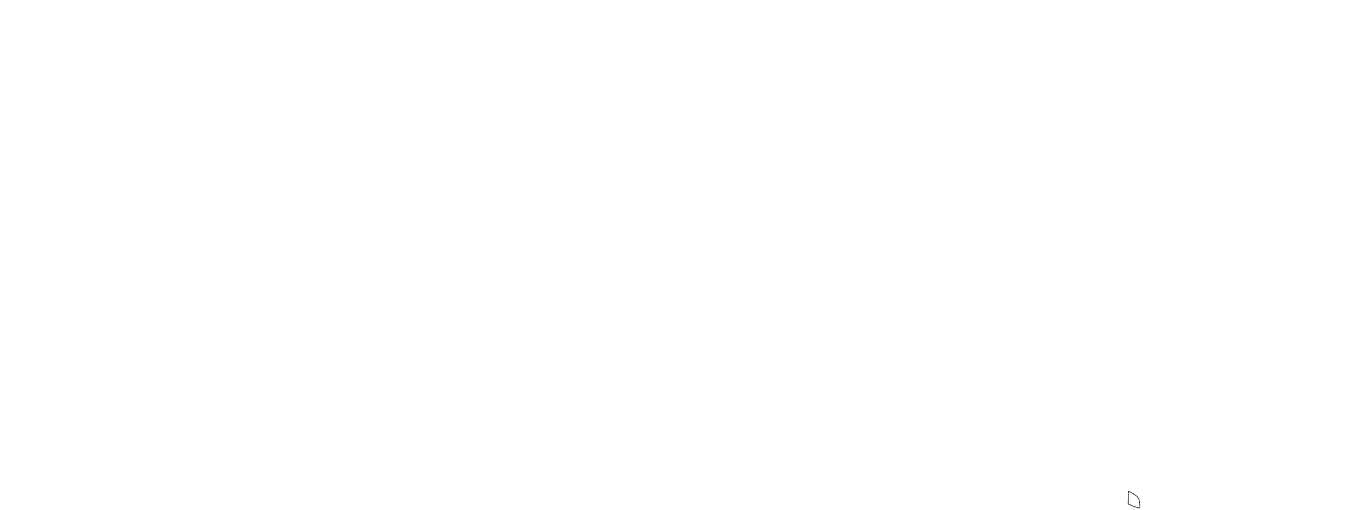
109
4When you have finished synchronising,
your Orange online services account will
have the same events as your phone.
You can visit the email and organise section
on the Orange website to view and edit
your online calendar and also to set up
synchronisation with Outlook or Lotus
Notes on your computer, so that you have
the same calendar on both your phone
and your computer.
Note: Using your phone’s internet browser
you can also visit Organise in Orange World.
You can keep track of phone calls you
need to make or tasks that you need to
do in your ToDo list. Choose to add a new
task or use an old one as a template by
copying and editing it. You can also set
a reminder for a task.
You can tailor your calendar to meet your
needs by adjusting the settings so your
week starts on a day to suit you. You can
set a profile switch so that your phone
reminds you to change the profile if you
don’t want your phone to ring, for instance
if a meeting is about to start, and also turn
your reminders on and off.
synchronise your ToDo list with
the Orange website
Your Sanyo S750 allows you to synchronise
your ToDo list with the Orange website,
ensuring that you stay on top of your
workload.
To store a copy of your ToDo list on both
the Orange website and your computer:
1Using a computer, go to the Orange
website at http://www.orange.co.uk
108
2Choose Organise and follow the
instructions to set up synchronisation
on your phone.
3When you have completed the setup,
follow the instructions on the website to
synchronise your tasks from your phone.
4When you have finished synchronising,
your Orange online services account will
have the same tasks as your phone.
You can visit the email and organise section
on the Orange website to view and edit
your online ToDo list/tasks and also set
up synchronisation with Outlook or Lotus
Notes on your computer, so that you have
the same list of ToDo items on both your
phone and your computer.
Note: Using your phone’s internet browser
you can also visit Organise in Orange World.
If you need to remember something, make
a note in your phone. You can save up to
ten notes. You can also send a note to one
of your contacts.
To use the calculator:
1Press Menu, scroll to Extras and
press OK.
2Scroll to Calculator and press OK.
3Use the number keys to enter digits.
4Use the navigation keys to add,
subtract, multiply and divide.
5Press *to enter a decimal point.
6Press OK to perform the calculation
and to clear the screen.
manage your timemanage your time
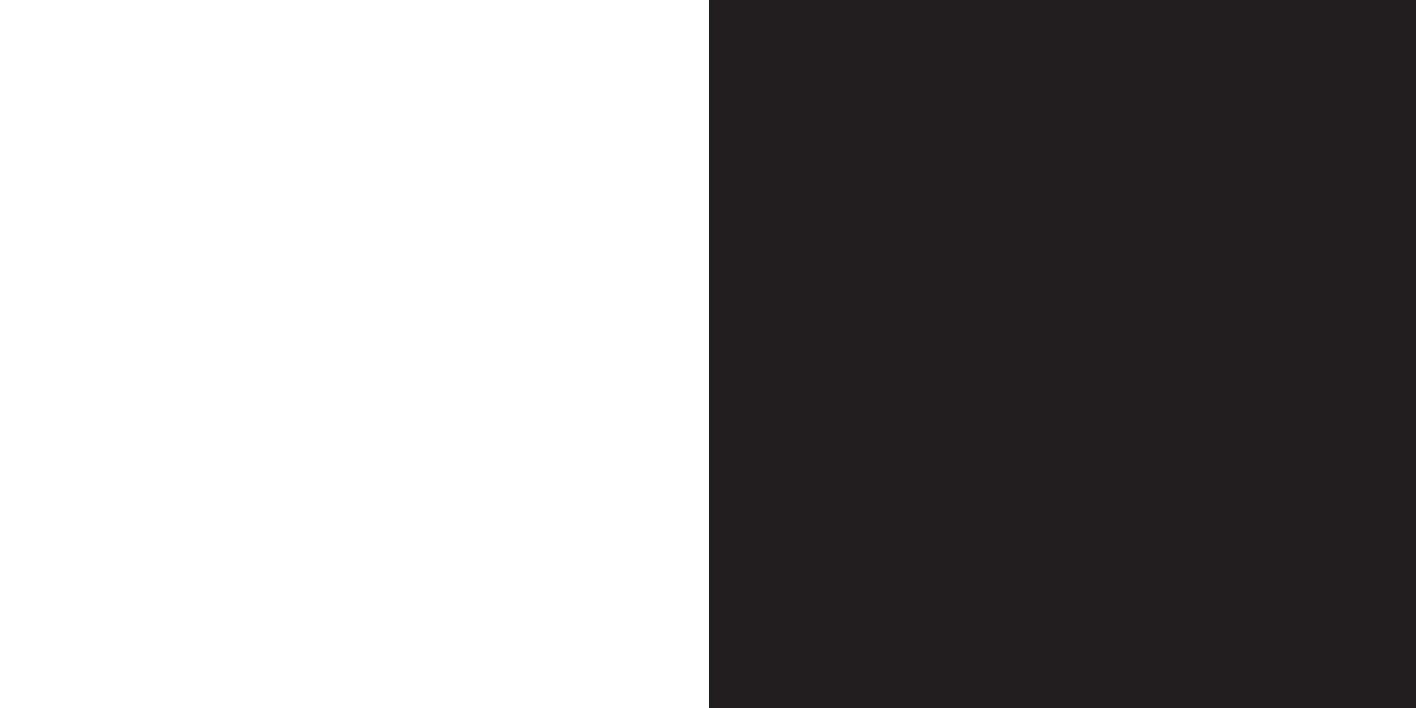
To use the notepad:
1Press menu and scroll to and
select Extras
2Select Notes and press OK.
3Select Note and press OK.
4Select Unregistered Item, and
select Edit from Options.
5Write your note and press OK.
110
9
have fun on
your phone
manage your time
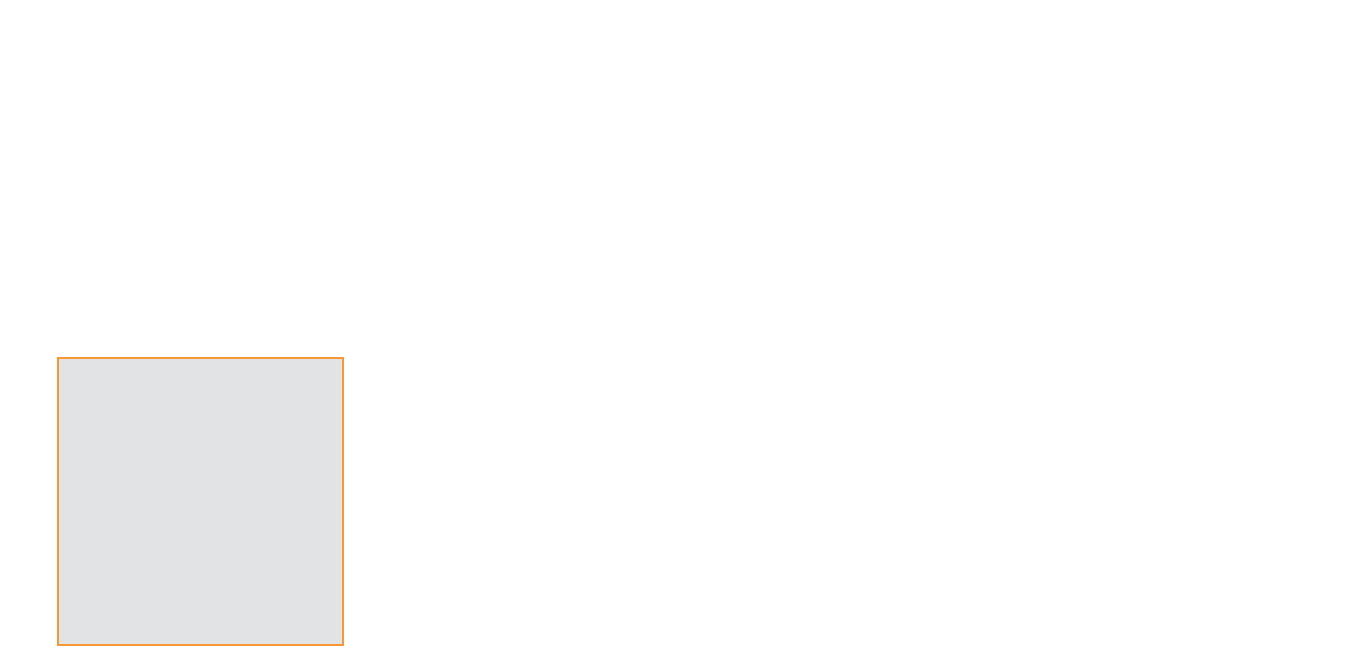
starting or downloading Java™
games from the Orange World
homepage or other wap enabled
homepage
1Press Menu and scroll to and select
Games.
2Select More Games.
3Connect to the Orange World
homepage or other wap enabled
homepage and then select download to
start the desired Java™ application by
following the on-screen instructions.
Note: You will be charged the standard
wap service charge while you are
connected and playing games.
video clips
You can watch video clips through video
links on the Orange portal, from the internet
or from clips stored on your phone or SD
Card. Clips can be played using the 3G
media player already installed on your
phone. To access clips, follow the step-by-
step instructions below.
To watch a video clip:
The video will have to download to your
phone before it can play. The length of time
it takes to download will depend on the
length of the clip. Some clips can be stored
on your phone so that you can watch them
at any time.
113112
have fun on your phone
when you have time to spare, why
not test your gaming skills against
your phone?
With several exciting games to choose from
you can have hours of fun on your phone.
Your phone supports Java™ games,
meaning you can download new games
via wap to play whenever you have a spare
moment. There are already two exciting
games preset on your phone.
To start a game from the application list:
1Press Menu, scroll to Games and
press OK.
2Select Java™ Games and press OK.
3Select an application and press OK.
have fun on your phone
Memo Write a text memo.
Call Remind yourself to make
an important call.
Meeting Remind yourself of an
important meeting.
Voice memo Record a voice memo.
Birthday Use this to keep track
of family and friends’
birthdays.
Holiday Enter holiday dates.
Different appointment types

phone and is accessible from the
Media album folder.
5To view a downloadable clip, press Yes
when Use now? appears in the display.
Note: Downloadable clips are automatically
saved to the phone. You can view the clip
straightaway or at a later time.
6To playback a saved video clip, select
Video from the Media Album menu. A list
of clips will appear. Select the video that
you would like to watch. It will start
playing automatically.
Note: Downloaded video clips can take up a
lot of phone memory. If the phone memory
becomes full, you should delete old clips
before downloading new ones.
To access clips from the internet or from links
on the Orange portal, go straight to step 3.
have fun on your phone
115114
To access a stored clip:
You can also use your media player to
stream music and video clips from a website.
When you are browsing and select a link
for streaming, your Media player will open
automatically. You can save these streaming
links as bookmarks in your phone.
To play back saved music:
1Press Menu, scroll to Extras and
press OK.
2Select Media Player
3Select Play video (Play Audio) and
press OK.
4Select a video (audio) file from the All
Videos (All Audios) folder or a Playlist
folder of your own making and
press OK.
To access clips from the Video channel:
1Select Video from the main portal page
to open your video channel. A list of
categories will appear.
2Select a category and then a video clip.
3You will be given the option to view a clip
request. The clip request shows more
information about the clip including
details of the full title, price, date and
file size of the clip. Press Cancel if you
do not want to see this information.
4There may also be a delivery option
to either download or stream the clip.
■Streaming
When the clip is requested, the clips
start to play immediately. The clip
cannot be stored.
■Download
When the clip is requested, the clip is
fully downloaded to the device before it
can be played. The clip is stored on the
have fun on your phone
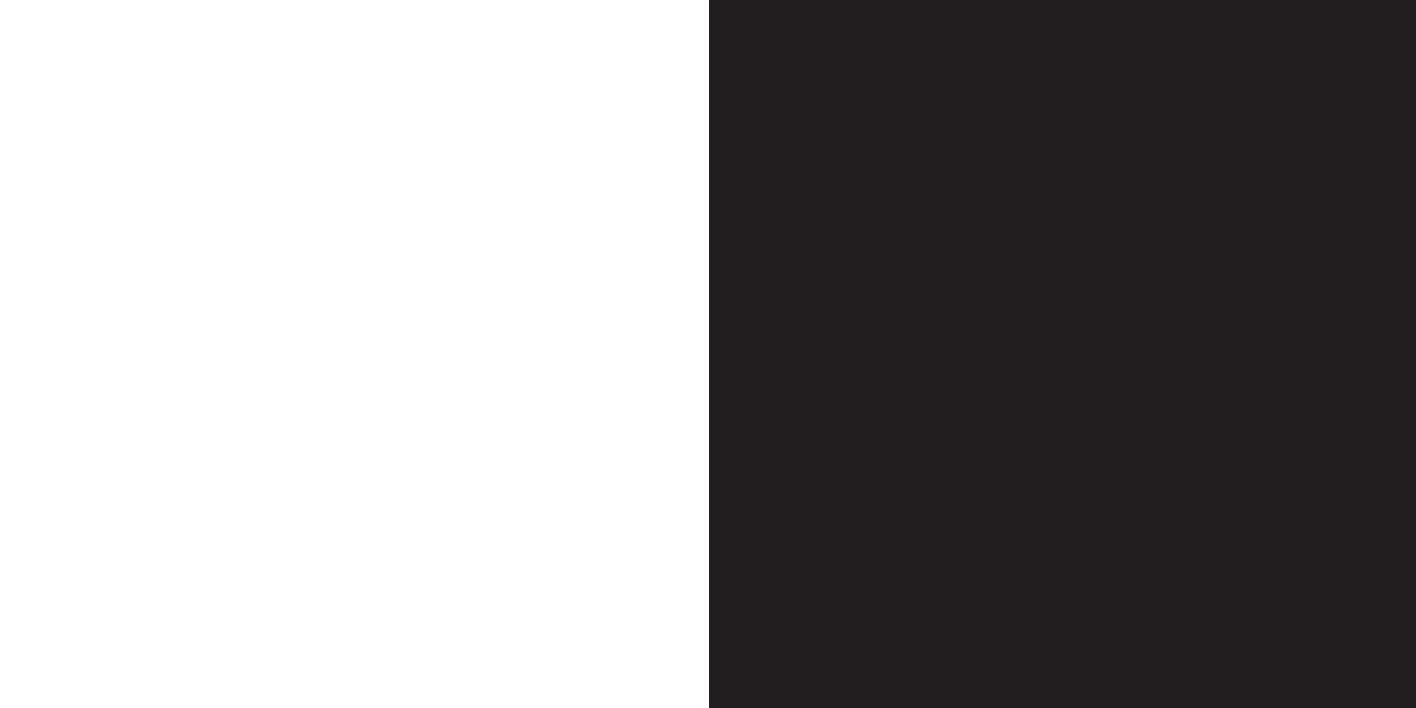
116
10
International
services
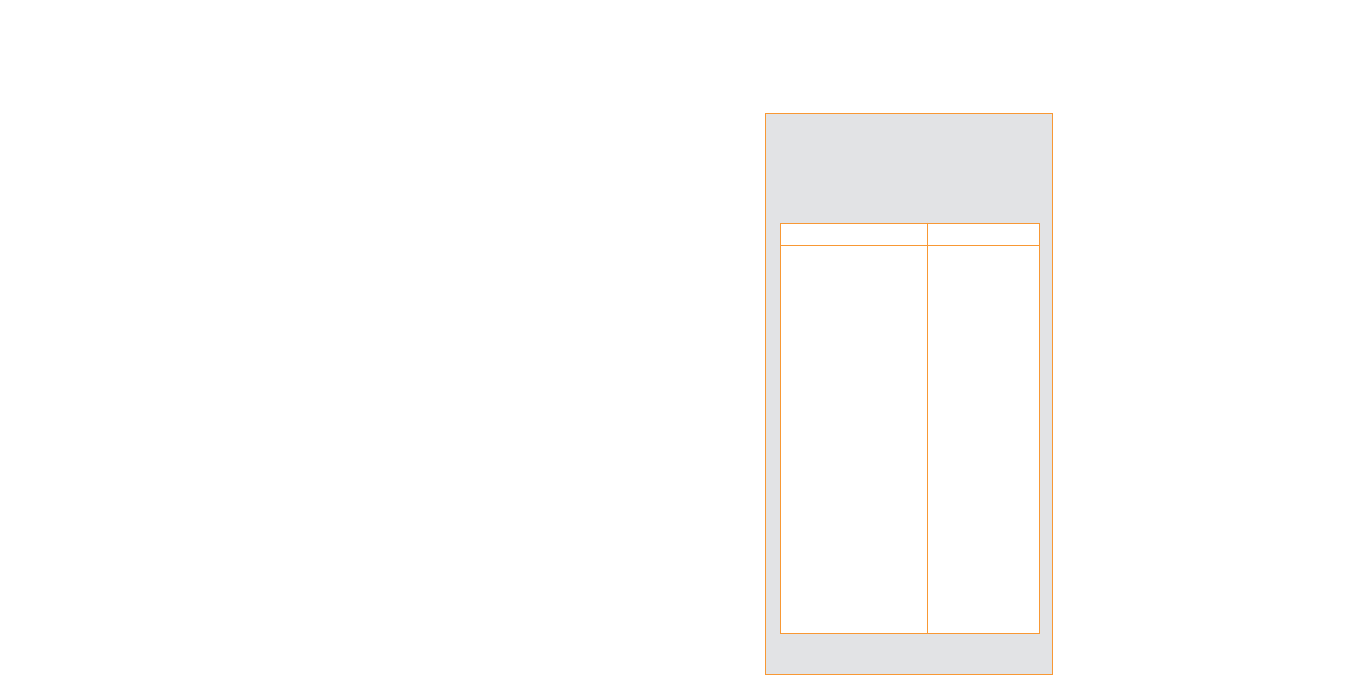
pay monthly check list before
you travel
1Call Customer Services on 150 from
your Orange phone or 07973 100 150
from any other phone to activate your
phone so you can make and receive
calls abroad. Roaming needs to be
activated at least 24 hours before
travelling abroad and it only has to be
activated once.
2If you want to use Answer Fax abroad
you must have it activated on your
account at least 24 hours before you
leave the UK. Call 150 from your
Orange phone or 07973 100 150 from
any other phone for details. The
availability of this service is dependent
upon the partner network which you are
logged into.
3If you have Line 2 we recommend that
you divert all Line 2 calls to your Orange
119
Orange International services for
pay monthly customers
Whether it’s two weeks in the sun or
a quick business trip, take Orange with
you when you go abroad and have the
reassurance that it’s the affordable way
to keep talking.
You can call or send text messages or
photo messages from abroad by simply
adding the international dial code before
the number you call or text.
If you call or send a text or photo message
abroad from the UK it makes sense to use
your Orange phone. Orange’s low fixed
price rates make it simple to work out
exactly what you will be charged, so now
you can stay in touch around the world.
Note: The availability of this service will
be dependent on the partner network
supporting Text Messaging and Multi
Media Messaging.
when travelling abroad, always
try to keep safety at the front of
your mind
1For safety and security, always pack
your Orange phone in your hand
luggage and switch it off before
boarding a plane.
2Let others know you are abroad so
they can expect a different ring tone
when they call you or they might hear a
recorded message in a foreign language
if you are out of coverage.
118
International services
What are the international dialling
codes I need to add to numbers
when I am calling to or from the UK?
*includes the Canary and Balaeric islands.
country code
Austria +43
Belgium +32
Cyprus +357
Denmark +45
France +33
Germany +49
Greece +30
Italy +39
Luxembourg +352
Netherlands +31
Northern Cyprus +905
Portugal +351
Rep. of Ireland +353
Spain and islands* +34
Sweden +46
UK +44
International services
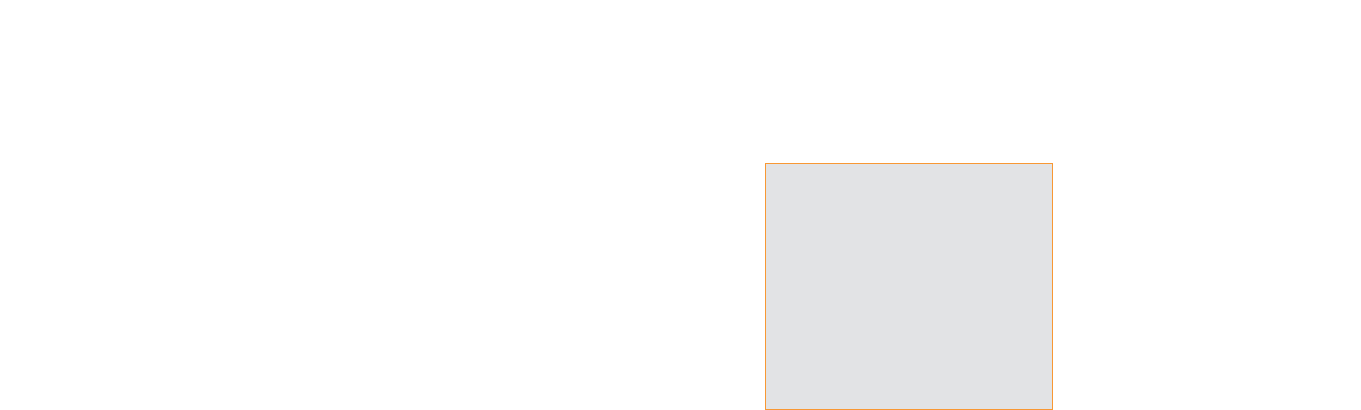
you can stay in touch around the world.
pay as you go check list before
you travel
1Remove any temporary bars on
international calls using the menu
options on your phone.
2Top-up your Talk Time by:
■Credit or debit card
Register your card 72 hours before
you go and you can then call 450
from your Orange phone to top-up
your talk time.
■Orange Top-up Swipe Card
Before you go, use your Orange
Top-up Swipe Card to top-up; in the
UK they’re available in any Orange
shop and wherever you see the
Top-up symbol.
■Orange vouchers
Buy £20 and £50 vouchers from any
Orange shop or high street stockist.
Note: Orange Top-up vouchers are
not currently available abroad. Only
UK vouchers will be redeemed.
3Make sure you pack your charger and
a three-pin adaptor so you can charge
your phone while abroad.
4Make sure that the frequently used
numbers in your address book are
121
Answer Phone before you leave, as this
service is not available while you are
abroad.
4Remove any temporary bars on
international calls using the menu
options on your phone.
5Set up any diverts on your Orange
phone before you leave the UK as you
will not be able to do it when you are
abroad. Refer to chapter 3 for more
information on call diverts.
6Make sure you pack your charger and
a three-pin adaptor so you can charge
your phone while abroad.
7Make sure that the frequently used
numbers in your address book are
saved with the international dialling
codes you need, ie, +44 minus the
leading zero from the area code for
calls back to the UK.
Note: The availability of Orange products
and services when roaming is dependent
upon the partner network.
Orange International services for
pay as you go customers
Whether it’s two weeks in the sun or
a quick business trip, take Orange with
you when you go abroad and have the
reassurance that it’s the affordable way
to keep talking.
You can call or send text messages or
photo messages from abroad by simply
adding the international dial code before
the number you call or text.
If you call or send a text or photo message
abroad from the UK it makes sense to use
your Orange phone. Orange’s low fixed
price rates make it simple to work out
exactly what you will be charged, so now
120
International services
How do I know which countries
I can call from and to using my
Orange phone?
Call the Information line on 452 from
your Orange phone or 07973 100 452
from any other phone. You can also go
to www.orange.co.uk to obtain an
up-to-date list of roaming destinations.
International services

using your Answer Phone abroad
While abroad, you can use your Answer
Phone as easily as you do when in the UK.
1Simply press and hold the 1 key.
2You will be connected to your Answer
Phone. Now just press:
1to listen to your message again
2to save your message
3to delete your message
7to rewind 10 seconds
8to skip to the next message
9to fast forward 10 seconds
#to return the call.
using GPRS abroad
If you use GPRS abroad you may need
to manually select the network you use to
ensure that you are roaming on a network
that supports GPRS Roaming.
Call customer services on 150 from your
Orange phone, or 07973 100 150 from
any other phone, to get an up-to-date list
of foreign operators that support GPRS
Roaming and the tariffs applicable to the
Service plan.
You can connect to GPRS services as if
you are in the UK when you use it abroad.
123122
International services
saved with the international dialling
codes you need, ie, +44 minus the
leading zero from the area code for
calls back to the UK.
Note: The availability of Orange products
and services when roaming is dependent
upon the partner network.
stay in touch in many countries
by switching networks
Orange has partnerships with a range of
networks in a variety of countries. When
you go abroad, you need to tell your phone
to select a network.
To select the network area (Roaming):
1Press Menu, scroll to Settings and
press select, then Phone settings.
2Scroll to Select Network and press OK.
3Press Select Network.
4Press OK, select UMTS/GMS Dual,
GSM Only, or PCS Only and press OK..
5Select Auto or Manual and press OK.
■Auto
The selection of network service
operators depends on the setting
in the Edit preferred list.
■Manual
You will be required to select a
network service operator from the list.
For more information call Orange
customer services on 150 or, if you are
a pay as you go customer, on 451 from
your Orange phone.
International services
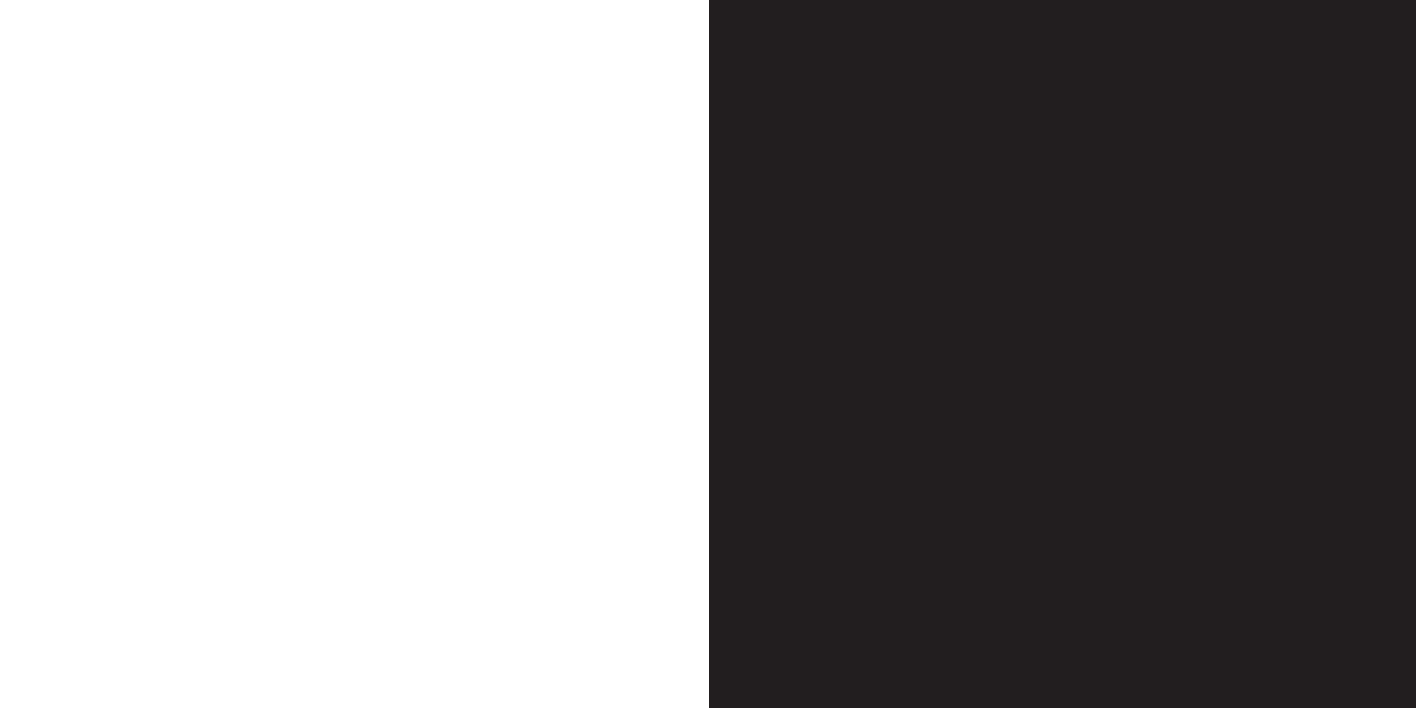
124
11
ensure your
phone is
secure

127
Orange Care
Life’s difficult enough, without having to
worry about the expense and hassle of
replacing your phone.
With Orange Care you get:
■Worldwide cover for 12 months against
loss, theft, accidental or malicious
damage and handset breakdown.
■A replacement phone of the same
model despatched within 24 hours of
our acceptance of your claim, to any
UK address.
■The same number and the same service
on your replacement Orange phone that
you enjoyed on your old one, so you’re
never out of touch for long.
■Great value cover for £5 per month.
To get Orange Care call 150 free from your
Orange phone.
Note: Orange Care includes insurance
and warranty that is subject to terms and
conditions and exclusions as stated in
chapter 11.
To find out if you are covered by Orange
Care or for more information call 150 free
from your Orange phone.
protecting your phone
Accidents happen – which is why we offer
Orange Care. However, we do ask that
You take good care of your phone and
follow just a few basic steps to help protect
your phone:
■Don’t leave your phone unattended in
a public place.
■Don’t leave your phone in a vehicle.
If this can’t be avoided, please make
sure it’s locked in the boot or locked
in the glove compartment.
126
■Never loan your phone to someone else.
How to claim:
■Report the loss, theft or damage to
Orange as soon as possible within
24 hours of discovery.
■Loss, theft or malicious damage
claims must be reported to the police
immediately (or as soon as possible
within 24 hours of discovery).
■To make a claim or to have your phone
barred to prevent unauthorised use
simply call Orange customer services
on 07973 100 150, or if you are abroad
call +44 7973 100 150.
■To speed up your claim make a note
of the key facts before calling, eg, time
of theft, where you lost it, how it got
damaged and what the damage is,
steps taken to recover your phone and
any other relevant details. You must
provide any assistance and/or
information that Orange reasonably
requests in connection with the
replacement of your phone.
■Remember, if your phone is stolen or
maliciously damaged we need a crime
reference number or a lost property
number if it is lost.
■Once your claim is agreed, Orange
will despatch your replacement phone.
Please see section 13.1 in the Orange
Care terms and conditions for more
information.
ensure your phone is secureensure your phone is secure
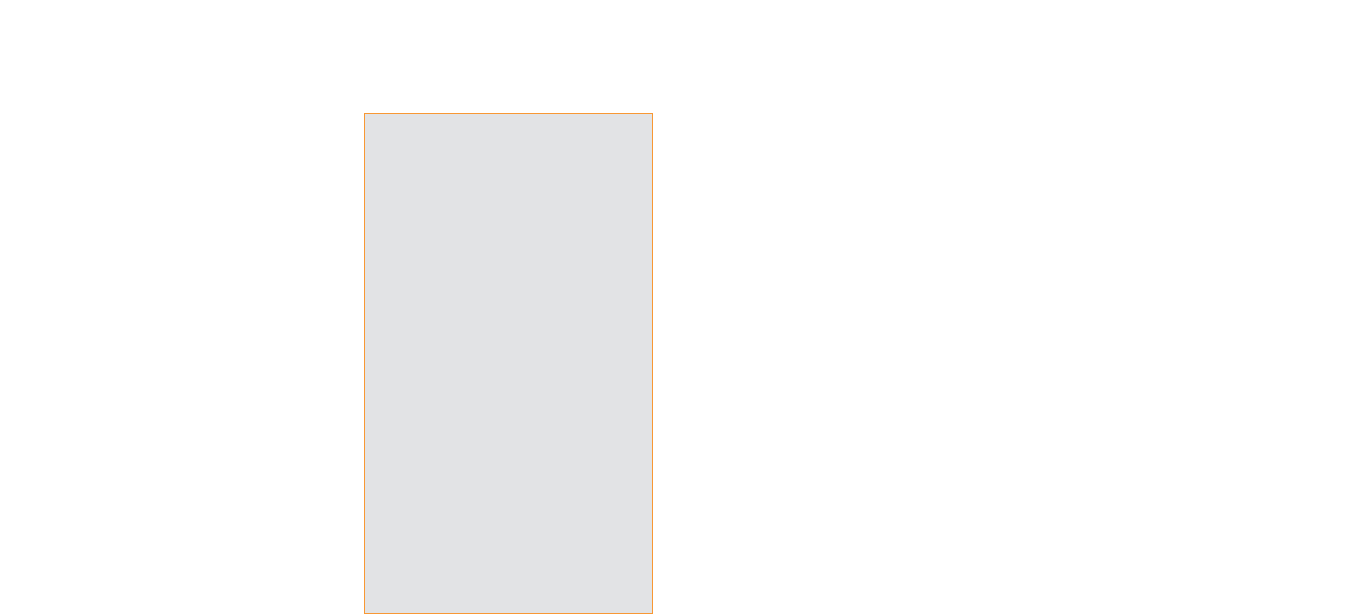
To activate your USIM Card PIN:
To turn your phone on once USIM Card
PIN is activated, enter the four-digit number
and press OK.
To change your USIM Card PIN:
1Press Menu then scroll to and select
Settings, then Security settings followed
by Set PIN.
2Select Change PIN and press OK.
3Select PIN1 or PIN2 and press OK.
4Enter the current PIN code and
press OK.
5Enter your new PIN code and press OK.
6Enter your new PIN again to confirm
and press OK.
the security code protects your
phone against unauthorised use
The securioty code is preset to 9999 and
is a lock on your phone rather than your
USIM Card. This means that anyone
putting a new USIM Card into your phone
would not be able to use it without the
security code.
129
ensure that only authorised people
can use your phone
If your phone’s USIM Card PIN is activated
a four-digit PIN (Personal Identification
Number) will be requested each time you
switch your phone on. This PIN is preset
to 1111. To increase your phone’s security
you can change the PIN to a number only
you know.
If you enter an incorrect PIN 3 times in
a row, the PIN will become locked. Enter
the Personal Unblocking Key (PUK) when
requested and then enter a new PIN twice
to activate the USIM Card. Please contact
your network provider for further
information on PIN and PUK.
128
ensure your phone is secureensure your phone is secure
What if I enter the wrong PIN?
If you enter an incorrect USIM Card PIN
or PIN2 three times in a row, your USIM
Card will block. You will need a PUK
(personal unblocking key) to unblock
your USIM Card.
Call customer services on 07973 100 150
if you are a pay monthly customer or
07973 100 451 if you are a pay as you go
customer for details on how to unblock
your phone.
Do not attempt to guess the PUK code.
If you enter your PUK code incorrectly 3
times in a row, you will permanently block
your USIM Card and you may have to
return your phone to Orange.
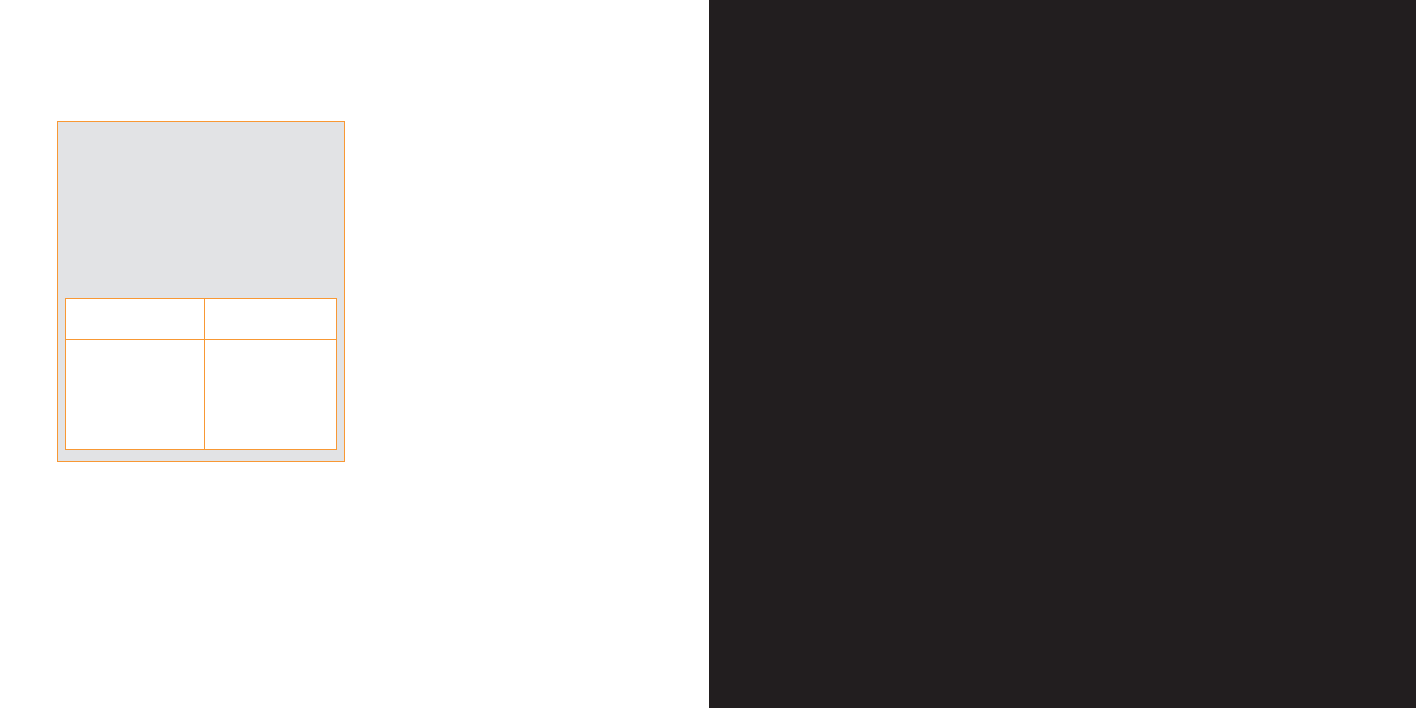
130
12
reference
ensure your phone is secure
What are the security codes for?
Your Orange phone comes with a number
of preset security codes. Each code
controls one of your phone’s features.
Use the table below to identify which
code you need to activate each feature.
security feature preset code
SIM Card PIN (PIN1) 1111
Fixed dialling (PIN2) 1111
Call barring 1111

keeping calls brief and to a minimum.
■If you don’t have a personal handsfree
kit or personal handsfree car kit, stop
and park your vehicle safely with the
engine off before using your phone,
although never on a motorway slip road
or hard shoulder even if it is urgent.
■Do not store or carry inflammable
liquids, gases or explosive materials in
the same compartment as your phone,
its parts or accessories and always
store your phone safely and securely.
■You should always use a phone holder
in your car to secure your phone safely.
Never place the phone on the
passenger seat or where it can break
loose in a collision or sudden stop.
Remember: Always give your full attention
to driving. There is a personal handsfree kit
and personal handsfree car kit available for
most Orange phones which you can
purchase separately by calling the Orange
Accessories Hotline on 0500 178 178 or by
visiting your local stockist.
4car kit installation
■Only qualified personnel should install or
service the personal handsfree car kit or
the phone in a vehicle. Faulty installation
or service may be dangerous and may
invalidate any warranty which may apply
to the unit.
■For vehicles equipped with an air bag,
remember that an air bag inflates with
great force. Do not place objects,
including both installed or portable
wireless equipment, in the area over the
air bag or in the air bag deployment
area. If a personal handsfree car kit is
improperly installed and the air bag
inflates, serious injury could result.
■Check regularly that all mobile phone
equipment in your vehicle is mounted
reference
133
safety
1network services
The mobile phone described in this guide is
approved for use on the Orange network. A
number of features included in this guide
are called Network Services. These are
special services that you can arrange
through Orange. Before you can take
advantage of the Network Services, you
must subscribe to them through Orange.
Instructions for these services are included
in this guide.
2everyday use of your phone
Hold your phone as you would any other
telephone, with the antenna pointing up
and over your shoulder. If your phone has
an extendible antenna, extend it fully. Do
not touch the antenna unnecessarily when
the phone is switched on, as this will affect
call quality and may cause the phone to
operate at a higher power level than is
needed. As with any other radio
transmitting equipment, you are advised
that for the satisfactory operation of your
phone and for your own safety, you should
use your phone only in the normal
operating position.
3using your Orange phone in a
vehicle
Safety comes first, and is the ultimate
responsibility of the driver. Therefore:
■Orange recommend that you do not
use your phone when driving, unless
you are using a wired personal
handsfree kit or personal handsfree
car kit.
■If you need to make or receive a call
and you have a personal handsfree kit
or personal handsfree car kit, make sure
it is done sensibly using speed dialling
or voice activation where possible, and
reference
132

When making an emergency call,
remember to give all the necessary
information as accurately as possible.
Remember that your phone may be the
only means of communication at the scene
of an accident - do not cut off the call until
given permission to do so by the operator.
7one touch emergency dialling
If your phone supports preprogrammed
one touch emergency dialling, using the 9
key to call the emergency number may not
be possible when you have restricted or
barred outgoing calls from your phone. This
depends on the type of restriction you have
chosen, and the type of barring option you
have selected.
One touch emergency dialling does not
operate when certain other features are in
use (such as keypad locking and others).
Note: Official emergency numbers (e.g
999, 112 or other official emergency
number) may vary by location. However,
only one official emergency number is
programmed into your phone, which may
be incorrect if you are using your phone
overseas. Please check with our Partner
Network abroad for the emergency number
that is used in that location. Your Orange
phone, like any mobile phone, operates
using radio signals, mobile and fixed line
networks which cannot always guarantee
connection in all conditions. Therefore
never rely solely upon your mobile phone
for essential communication such as
medical emergencies. Do not hang up
during an emergency call until you are told
to do so by the operator.
Note: When using voice dialling you must
say the name exactly as you said it when
you recorded it, which may be difficult in,
reference
135
and operating properly.
Your mobile phone is a low power radio
transmitter and receiver. When it is switched
on, it receives and sends out radio frequency
(RF) signals. Most modern electronic
equipment is shielded from RF signals.
However, RF signals may affect improperly
installed or inadequately shielded electronic
systems in motor vehicles (eg electronic fuel
injection, electronic anti-lock braking,
electronic speed control or air bag systems,
etc). Check with the manufacturer or its
representative regarding your vehicle.
You should also consult the manufacturer
of any equipment that has been added to
your vehicle.
5fuse replacement
■Always replace a blown fuse with a fuse
of the same type and size. Never use a
fuse of a higher rating.
6emergency calls
If your phone offers the features listed
below, and if you have restricted or barred
outgoing calls from your phone, calls to
emergency numbers (999 or 112 in the UK)
may still be possible. The features are:
■Restricted dialling lists
■Call barring
■Fixed dialling lists
■Calls to closed user groups
■Keypad locking
Ensure the phone is switched on and in
service. Give your location to the operator.
To make an emergency call:
1If the phone is not on, switch it on.
Check for adequate signal strength.
2From the main display key in the
emergency number for your location (eg
999, 112 or other official emergency
number).
reference
134

reference
137
reference
136
10 hearing aids
Certain hearing aids can be interfered with
by your mobile phone. If this occurs, please
consult the hearing aid manufacturer.
11 other medical equipment
Operation of any radio transmitting
equipment, including mobile phones, may
interfere with the working of other
inadequately protected medical devices.
Consult a physician or the manufacturer of
the medical device if you have any
questions. Always switch off your phone in
health care facilities when any regulations
posted in these areas instruct you to do so.
12 aircraft safety
Using your phone while in the air is
prohibited. Switch off your phone before
boarding any aircraft. The use of mobile
telephones in an aircraft may be dangerous
to the operation of the aircraft, disrupt the
mobile telephone network, and is illegal.
Note: Failure to observe this instruction
may lead to suspension or denial of Orange
phone services to the offender, or legal
action or both.
13 explosive materials
■You are advised to switch off your
phone when at a petrol station or other
refuelling point. You must observe
restrictions on the use of radio
equipment in fuel depots (fuel storage
and distribution areas); chemical plants
or where blasting operations are in
progress.
■Areas with a potentially explosive
atmosphere are often but not always
clearly marked. They include: below
deck on boats; chemical transfer or
storage facilities; vehicles using liquefied
petroleum gas (such as propane or
for example, a noisy environment or during
an emergency. Do not rely solely upon
voice dialling in all circumstances.
Note: A valid USIM Card must be inserted
in your phone in order to make emergency
calls. Pay as you go customers do not
need to have talk time available, but need
to have used the phone in the previous six
months.
8operating environment
Remember to follow any special regulations
in force in any area, and always turn off
your phone wherever it is forbidden to use
it, or when it may cause interference or
danger. When connecting the phone or any
accessory to another device, read its user
guide for detailed safety instructions.
Do not connect incompatible products.
9pacemakers
■Pacemaker manufacturers recommend
that a minimum separation of 16 cm (6
inches) be maintained between a
handheld phone and a pacemaker to
avoid potential interference with the
pacemaker. These recommendations
are consistent with the independent
research of and recommendations of
Wireless Technology Research. Users
with pacemakers should therefore:
■Always keep your phone at least 20
cm (8 inches) away from your
pacemaker when the phone is
switched on.
■Never carry your phone in your
breast pocket.
■Use the ear opposite to the
pacemaker to minimise the potential
for interference.
■Switch off your phone immediately if
you suspect that interference is being
caused.

information stored on them may be
erased.
■Always switch your phone off in any
facility where posted notices so require.
15 phone and battery care
Warning: Use only batteries, charger and
accessories approved for use with this
particular phone model. The use of any
other types may invalidate any approval or
warranty applying to the phone, and may
be dangerous.
■Do not charge the battery when either
of your phone’s covers are removed.
■Keep the phone and all its parts and
accessories out of children’s reach.
■Your phone is not water resistant. Keep
it dry. Precipitation, humidity and all
types of liquids or moisture can contain
minerals that will corrode electronic
circuits.
■Do not use your phone in dusty, dirty
areas. Its moving parts can be damaged.
■Your phone is powered by a
rechargeable battery. Note that a new
battery’s full performance may only be
achieved after two or three complete
charge and discharge cycles.
■The battery can be charged and
discharged hundreds of times but it will
eventually wear out. When the operating
time (talk time and standby time) is
noticeably shorter than normal, it is time
to buy a new battery.
■Temperature extremes may affect the
ability of your battery to charge: allow it
to cool down or warm up first.
■Never use any charger or battery which
is damaged or worn out.
■Always unplug the charger when not in
use. Do not leave the batteries connected
to the charger for longer than a week,
since overcharging may shorten its
lifetime. If left unused, a fully charged
reference
139
butane); areas where the air contains
chemicals or particles, such as grain,
dust or metal powders; and any other
area where you would normally be
advised to turn off your vehicle engine.
Note: The functioning of your phone can
be affected by localised conditions, and we
cannot guarantee coverage inside
buildings. If you have difficulty in making or
receiving calls, you should contact Orange
customer services.
14 general safety information
■When changing your phone’s cover,
always switch off the power and
disconnect the phone from the charger
or any other device. Always store the
phone with the covers attached. Never
use a phone without a cover.
■Remember to always make backup
copies of all important data.
■Your phone must be switched on to
access games, ring tone composer,
calendar, calculator, wap, infrared, timer
and other similar features. Do not
switch your phone on when mobile
phone use is prohibited or when it may
cause interference or danger.
■The information or services you have
accessed using wap are stored in the
cache of your phone, which is a
memory used to store data temporarily.
You should empty the cache of your
phone after each use to ensure that any
confidential information cannot be
accessed by anyone using your phone.
■Parts of the phone are magnetic.
Metallic materials may be attracted to
the phone. Always secure the phone in
its holder because metallic materials
may be attracted by the earpiece. Do
not place credit cards or other magnetic
storage media near the phone, because
reference
138

reference
141
battery will discharge itself over time.
■Do not paint your phone as this can
clog its moving parts and prevent
operation.
■Only use the antenna supplied or an
approved replacement antenna.
Unauthorised antennae, modifications
or attachments could damage the
phone and may violate regulations
governing use of mobile phones.
■Keep all USIM Cards out of children’s
reach.
■Use your phone battery only for its
intended purpose, and never use any
charger or battery which is damaged
or worn out.
■Never allow the battery terminals to
short circuit, as this can cause damage
to the battery or to the connecting
object (a short circuit can occur if a
metallic object such as a coin, clip or
pen causes direct connection between
the + and - terminals of the battery).
Therefore, always take adequate
precautions when carrying a spare
battery in a purse or pocket.
■Batteries must be recycled or disposed
of properly and according to your local
regulations, and must never be
disposed of in household waste.
Never dispose of batteries in a fire.
■When you disconnect the power cord
of any accessory, including the charger,
grasp and pull the plug, not the cord.
■For good operation times, discharge
an NiMH battery from time to time by
leaving your phone switched on until it
turns itself off.
■Do not attempt to open the casing on
your phone or its battery. Non-expert
handling may damage it.
■Do not drop, knock or shake the phone.
Rough handling can break the internal
circuit boards.
reference
140
■Do not use harsh chemicals, cleaning
solvents, or strong detergents to clean
your phone. Wipe it with a soft cloth
slightly dampened in a mild soap and
water solution.
■Do not store it in hot areas. High
temperatures can shorten the life of
electronic devices, damage batteries
and warp or melt certain plastics.
■Do not store your phone in cold areas.
When it warms up (to its normal
temperature) moisture can form inside
the phone which may damage
electronic circuit boards.
All of the above suggestions apply equally
to your phone, battery, charger or any
accessory. If any of them is not working
properly, contact Orange customer services
on 07973 100 150 or, if you are a pay as
you go customer, on 07973 100 451, from
any other phone for assistance.
radio waves and your
phone
Specific absorbtion rate, or SAR, is an
internationally accepted way of measuring
how much radio frequency (RF) energy is
absorbed by the body when a mobile
phone is used.
All phones on the Orange network are
designed by the phone manufacturers to
comply with the relevant recommendations
and standards. Orange believes that new
and existing customers should be fully
informed about SAR.
The SAR value for your Sanyo S750 is
0.840w/kg. (0.776 w/kg according to
Note: The SAR value for your phone
has been provided to Orange by the
manufacturer. By acting as facilitator
FCC requirements.)

reference
143
for conveying this information to our
customers, Orange is fulfiling its duty
as a responsible retailer.
paperwork
14-day phone return
The 14-day phone return only applies to
new phones and excludes upgrades and
reconditioned phones. If you are unsatisfied
with our service in any way, you can return
your phone within 14 days of purchase,
and we will reimburse you the cost of
purchase and your connection charge.
All we request is that you pay for the calls
you’ve already made and a percentage of
the monthly subscription. Simply fill in the
form supplied with your phone and take it
along with your phone to your stockist. You
should retain the form for your records.
data protection
We will use the personal information you
supply us to help manage your Orange
account efficiently, for example, to assist in
handling queries, sending bills (excluding
pay as you go) or to send you information
on products and services which may be of
particular interest to you. From time to time,
we may pass information about you to third
parties or government agencies. Full details
are given in the terms and conditions
booklet.
Please call Orange customer services on
07973 100 150 or, if you are a pay as you
go customer, on 07973 100 451 if you do
not wish to receive any marketing materials
related to Orange and its services, or if you
do not wish us to pass on your details to
any other reputable organisations for sales
and marketing purposes.
reference
142
direct debit
Paying by Direct Debit is a convenient way
to pay. If you’re a pay monthly customer
you will still be sent a detailed monthly
statement but won’t have to remember to
send a cheque each month. To set up a
Direct Debit payment call 150 from your
Orange phone.
If you’re a pay as you go customer you can
combine control with peace of mind,
topping up from as little as £10 a month to
£100. You can change or cancel your
Direct Debit anytime, just give 14 days
notice. To set up a Direct Debit payment
call 450 from your Orange phone .
allowing access to your Orange account
It can sometimes be useful for someone
else to have access to your account, for
example if you have more than one Orange
phone in your name. As an account holder
you can choose to allow information only
access and access which will allow
changes to be made. Please call customer
services who will send you a form.
Orange useful booklets
If you would like to receive a free booklet
containing useful information on an Orange
product or service call Orange Customer
services on 07973 973 150 or, if you are a
pay as you go customer, 450 from your
Orange phone.
Orange Care terms and
conditions
1interpretation
1.1 In these terms and conditions
Insurance refers to the provisions of
clause 3 and Warranty to the
provisions of clause 7, together
Insurance and Warranty are referred to

available upon request to HSBC
Insurance Brokers Limited, Quay
West, Trafford Wharf Road,
Manchester, M17 1PL.
2.4 The following paragraphs describe the
conditions and cover provided under
the terms of this Insurance which
forms part of a master policy arranged
by HSBC Insurance Brokers Limited
on behalf of Orange. This Insurance is
subject to the terms and conditions of
the master policy, a copy of which can
be obtained from HSBC Insurance
Brokers Limited. Requests should be
made in writing, stating your Orange
phone number.
3 cover for lost stolen and damaged
phones
Your phone which must be in your
possession or in the possession of an
authorised user is insured worldwide
subject to the terms and conditions of the
Insurance policy (see clause 6.14 in respect
of conditions outside the United Kingdom).
If your phone (or parts there of) is lost,
stolen or damaged you will be entitled to a
replacement or repair “free of charge”
subject to payment of the administration
fee as detailed in clause 9.6, subject to
compliance with all the following terms and
conditions of the policy. For your
information an authorised user is the
Orange registered customer, other users
officially notified to Orange by the customer
and authorised by Orange, the registered
customer’s spouse/partner, members of
his/her immediate family, all of whom would
normally reside at the registered customer’s
address and employees of the registered
customer who use the phone with
permission of the customer.
reference
145
as Orange Care.
1.2 Orange Care is subject at all times to
the provisions of these terms and
conditions and does not apply and
cannot be purchased in relation to any
second line activated on your Orange
phone. (Orange Care only applies to
approved and Orange branded
phones).
1.3 To check whether your chosen service
plan includes Orange Care or requires
Orange Care to be purchased as an
optional extra please call 150 from
your Orange pay monthly phone or
07973 100 150 from any other phone.
Small Business customers should call
345 from their Orange phone or
07973 100 345 from any other phone
and Business Solutions customers
should call 158 from their Orange
phone or 07973 100 158 from any
other phone. Pay as you go
customers can purchase Orange Care
by calling 450 from their Orange
phone or 07973 100 450 from any
other phone.
2 insurance terms
2.1 Orange Personal Communications
Services Limited (Orange) is monitored
by HSBC Insurance Brokers Limited
which is a member of the General
Insurance Standards Council.
2.2 Orange is authorised by the insurer to
collect premiums, to accept or decline
claims, to arrange repairs and issue
replacement phones on behalf of the
insurer. For the purposes of this
Insurance “phone" means handset,
standard battery, USIM card and
charger, originally supplied as part of
the standard package.
2.3 The Insurance is arranged with an
authorised insurer whose details are
reference
144

4.1.1 normal wear and tear or
deterioration, depreciation,
rusting or oxidisation,
atmospheric or climatic
conditions or other gradually
operating cause;
4.1.2 confiscation or detention;
4.1.3 improper maintenance, repair or
modification;
4.1.4 defective materials or
workmanship covered by the
manufacturer’s warranty;
4.1.5 breakdown of or interruption to
the network service;
4.1.6 loss of use or consequential
loss of any kind;
4.1.7 cosmetic damage which does
not impair the normal functions
of the phone;
4.1.8 loss of or theft of items left
unattended in a public place;
4.1.9 theft of items from an
unattended vehicle unless the
item was in a locked boot or
locked glove compartment and
the vehicle itself was securely
locked;
4.1.10 any wilful act, neglect or failure
to take reasonable care by you
or any authorised user or any
wilful act or neglect carried out
at the direction or instigation of
you or any authorised user;
4.1.11 disregard of manufacturer’s
and/or operating instructions;
4.1.12 damage resulting from pressure
waves caused by aircraft or
other aerial devices travelling at
sonic or supersonic speeds;
4.1.13 war and hostilities;
4.1.14 loss, destruction or damage in
Northern Ireland due to civil
commotion unlawful or wanton
reference
147
3.1 Loss, theft or malicious damage
claims must be reported to the Police
immediately but in any event within 24
hours of discovery of the occurrence.
In respect of claims arising outside the
United Kingdom please refer to
Clause 6.14.
3.2 Your claim must be reported to
Orange as soon as possible but in any
event not more than 24 hours after
you discover the loss, theft or
damage. In respect of claims arising
outside the United Kingdom please
refer to Clause 6.14. To make a claim
you must provide the following:
3.2.1 the crime reference number in
respect of theft or malicious
damage claims or the lost
property reference number if
the phone has been lost;
3.2.2 full details of how the loss, theft
or damage occurred; and
3.2.3 any other information and
evidence as may reasonably be
requested by Orange regarding
the cause of loss or damage.
3.3 Orange will arrange repair or
replacement on behalf of the insurers.
3.4 Lost, stolen or damaged antennas will
be repaired/replaced, where
appropriate, free of charge once only.
3.5 You or any authorised user of the
phone must at all times act with due
care in looking after the phone and
take all reasonable precautions to
safeguard it against loss, theft or
damage.
4exclusions
4.1 A replacement or repair will not be
provided under the terms of the
Insurance where the loss or damage
is caused by or consists of:
reference
146

monetary settlement under the terms
of the Orange Care Insurance policy.
6.4 The Insurance period will be
unaffected by the replacement of your
phone and will continue to apply from
the date the Insurance first came into
force.
6.5 Should you find a phone that you
have reported lost or stolen before
you have received a replacement, you
must report this to Orange
immediately so that the delivery of the
replacement can be cancelled. If you
fail to do so we reserve the right to
impose a charge for any attempt to
deliver the replacement.
6.6 When a replacement phone has been
supplied due to accidental or
malicious damage the original phone
must be returned to Orange.
6.7 When a replacement phone has been
supplied because of loss or theft, if
the original phone is subsequently
recovered it must be returned to
Orange as it is the property of the
insurer.
6.8 If there is reason to believe that you
have not taken reasonable care of
your phone any claim may be referred
to Chartered Loss Adjusters in order
to carry out a special investigation into
the circumstances of the claim. No
free replacement or repair will be
provided unless and until the adjusters
confirm your claim is acceptable
under the terms of the policy
6.9 If Orange believes that you have
persistently failed to take reasonable
care of your phone your cover will be
cancelled.
6.10 Orange may at its option require you
to return your phone for examination
before a replacement is supplied.
reference
149
act committed maliciously in
connection with any unlawful
association;
4.1.15 radioactive contamination;
4.1.16 loss or theft of a phone from
temporary premises is covered
only where there is evidence of
forcible and violent entry or exit.
4.2 A replacement or repair will not be
provided if:
4.2.1 Orange has reason to believe
you have made a fraudulent
claim;
4.2.2 you do not make reasonable
efforts to recover any lost or
stolen items;
4.2.3 the phone is not registered and
connected to the Orange
network in your name;
4.2.4 at the time of loss, theft or
damage the phone was not
being used or in the possession
of you or an authorised user.
5 premium payment
Insurance cover will cease if any premium is
not paid on the due date unless such delay
is due to a processing error by any clearing
bank or similar. Your phone will not be
replaced or repaired if any sum is due by
you to Orange.
6 general
6.1 It is a condition of this policy that the
replacement of any phone will only be
made with an Orange product.
Wherever possible, reasonable efforts
will be made to ensure that the
replacement phone is of the same or
similar specification.
6.2 Replacement phones may be supplied
from refurbished stock that have been
tested and are fully functional.
6.3 In the event of a claim you are only
entitled to repair or replacement (at
the option of Orange) of your phone.
There is no entitlement to any
reference
148

Orange account.
6.18 Orange will use its reasonable
endeavours to dispatch any
replacement phone to you within 24
hours of agreeing to issue such
replacement, however, for reasons
beyond our control this may not
always be possible.
6.19 Orange will arrange with you a place
and time period for any replacement
phone to be delivered, on payment of
the administration fee detailed in
clause 9.6. We reserve the right to
impose a delivery charge if you are
unavailable for the delivery as agreed.
6.20 Any replacement phone received
under either clause 3 or clause 7 will
not attract a further period of
Insurance or warranty. For the
avoidance of doubt (subject to the
provisions of clause 6) the periods
stated in clauses 8.1, 9.1 and 10.2 as
appropriate will continue to apply from
the date such cover originally came
into effect.
6.21 Any claim accepted under Orange
Care purchased as an optional extra
with your Pay Monthly service plan will
be subject to an administration fee.
See clauses 9.6, 9.6.1, and 9.6.2. for
details.
7 warranty - defective materials or
workmanship
7.1 If your phone (or parts thereof)
becomes defective due to faulty
materials or workmanship Orange will
(at its option) repair or replace it at no
charge (on payment of the
administration fee, if applicable, as
detailed in clause 9.6) provided that:
7.1.1 it has been used in accordance
with the operating instructions;
reference
151
6.11 If Orange has reasonable cause to
believe you have made a fraudulent
claim your cover will be cancelled.
6.12 You must provide any assistance
and/or information that Orange
reasonably requests in connection with
the replacement of your phone.
6.13 A replacement item will be refused or
you will be charged for any replacement
if you have not complied with the terms
of the Insurance policy and of Orange
Care.
6.14 If your phone is lost or stolen or
maliciously damaged whilst you are
abroad you must report the loss or theft
to the relevant local authority and to
Orange as soon as possible but in any
event as soon as reasonably
practicable after you discover loss theft
or malicious damage. A replacement
phone will not be sent to you until you
return to the United Kingdom.
6.15 Where a replacement phone is issued
under the warranty the original phone
must be returned to Orange.
6.16 You may be charged the
recommended retail price of any
battery charger or antenna returned to
Orange which is shown not to be that
originally supplied with the phone or of
any phone returned to Orange which
is shown to have been deliberately
damaged.
6.17 If your phone is lost or stolen, or
maliciously or accidentally damaged
so that it is no longer operable and
such loss, theft or damage falls
outside these terms and conditions
then Orange may entirely at its
discretion agree to sell you a
replacement phone at prevailing
replacement phone prices. The
charge for any replacement phone so
supplied will be applied to your
reference
150

days after the end of the month in
which cover becomes effective.
9.2 Premiums will be invoiced monthly by
Orange on behalf of the Insurer on
your Orange account and must be
paid along with your Orange charges.
9.3 Premiums may be varied at any time
and will be effective 90 days after you
have been notified in writing or other
durable form, unless the premium is
varied at the annual renewal date of
the policy. If your premium is
increased you may terminate this
policy on not less than 10 days notice
(before your bill date). If you do not
give notice within one month of
notification of any increase you will be
taken to have accepted the increase.
9.4 In the event that any tax payable on
premiums should be increased or any
new tax imposed then such increase
or new tax may be passed onto you.
9.5 Where phones share an Orange
Group service plan then Orange Care
must be purchased separately for
each phone.
9.6 Any claim accepted under Orange
Care will be subject to an
administration fee charged to your
account in advance of any repair or
replacement being undertaken.
Details of the current administration
fee are available on request from
Orange and are published in our
periodically updated price guide. The
administration fee is subject to change
and is payable in respect of all
accepted claims made under Orange
Care with the exception of those set
out in clause 9.6.1.
9.6.1 The administration fee will not
be payable in respect of a claim
for defective material or
workmanship of a new phone
reference
153
7.1.2 any repairs which may have
been, or are to be undertaken
have been arranged by Orange;
7.1.3 you have complied with the
foregoing terms and conditions;
7.1.4 the Orange phone is registered
and connected to the Orange
network in your name;
7.2 This Warranty is an extra benefit and
is additional to your legal rights;
7.3 Batteries only have a 12-month
warranty.
8 term & payments - Service Plan
inclusive of Orange Care
8.1 Where you are connected to a service
plan which includes Orange Care the
Insurance and Warranty will come into
force when you register the phone on
the Orange network. The Insurance
and Warranty will remain in effect for a
period of 12 months, unless you
switch to a different service plan as
indicated in clauses 11.2 and 11.6.
8.2 Orange Care cover may be purchased
separately once the initial period of 12
months has expired.
8.3 Where phones share an Orange
Group service plan then each phone
will be covered separately.
9 term & payments – pay monthly
Service Plan with optional
Orange Care
9.1 Where you are connected to a service
plan which requires Orange Care to be
purchased as an optional extra the
Insurance and Warranty will come into
force 24 hours after you call to request
cover or 24 hours after we receive your
written request for cover and will each
have a minimum term of 12 months.
Your confirmation of Insurance cover
will be sent to you within 30 working
reference
152

paid in advance.
10.2 The policy only applies to approved
and branded Orange pay as you go
phones and may be purchased for
any phone within the current pay as
you go range. If you pay by credit
card or debit card the policy will come
into force 24 hours after your call to
request cover. If you pay by cheque
then the policy will come into force
within 24 hours of clearance of your
cheque. The Insurance and warranty
within the policy will each have a term
of 12 months. Your confirmation of
Insurance cover will be sent to you
within 30 working days after the end
of the month in which cover becomes
effective.
10.3 You may request that the policy is
terminated at any time during the 12
month period in which event Orange
will refund to you a pro rata proportion
of the premium for the balance of
each complete month remaining of
that period unless you have already
made a claim on the policy in which
event no refund will be due.
11 switching between Service Plans
11.1 In the event that you wish to switch
from one pay monthly service plan to
another both of which include Orange
Care, or, from one pay monthly
service plan to another both of which
require Orange Care to be purchased
as an optional extra then Orange Care
will continue unaffected.
11.2 In the event that you wish to switch
from a pay monthly service plan which
includes Orange Care to a pay
monthly service plan which requires
Orange Care to be purchased as an
optional extra the inclusive Orange
Care will automatically cease.
reference
155
(including standard battery and
charging unit but excluding
reconditioned and/or second
hand phones) where the
defective material or
workmanship has been brought
to Orange’s attention within 6
months of the date of purchase
of the phone.
9.6.2 For the avoidance of doubt the
administration fee is not
refundable.
9.7 You may terminate Orange Care on or
after the minimum term by giving not
less than 10 days notice before a bill
date. As a concession, if you are also
terminating your Orange account then
you may terminate Orange Care within
the minimum term and it will not be
necessary for the notice to expire on
your bill date but in such event you
will not be entitled to a refund of any
premiums paid.
9.8 Orange will negotiate renewals of the
Insurance policy on your behalf and
may change Insurer. The Insurer and
Orange may vary the terms of the
policy from time to time but will give
you 90 days notice of any such
changes. If your rights under the
policy are restricted or removed you
may terminate Orange Care on giving
not less than 10 days notice ending
on an invoice date. If you do not give
notice within one month of notification
of any changes you will be taken to
have accepted the changes.
10 term and payments – pay as you go
Service Plan
10.1 When you are connected to a pay as
you go service plan which requires
Orange Care to be purchased as an
optional extra the premium must be
reference
154

Care will automatically cease but in
such event you will not be entitled to
any refund of premiums paid.
12 claims
12.1 To make a claim under this Insurance
you should call 150 from your Orange
pay monthly phone or 07973 100 150
from any other phone if you are a pay
monthly customer. Pay as you go
customers should call 451 from their
Orange phone or 07973 100 451 from
any other phone. Small Business
customers should call 345 from their
Orange phone or 07973 100 345 from
any other phone and Business
Solutions customers should call 158
from their Orange phone or
07973 100 158 from any other phone.
Your claim will be handled fairly and
promptly.
12.2 In certain circumstances, particularly
where there is a dispute over your
claim Orange may refer the matter to
independent Chartered Loss Adjusters
for investigation and review.
13 complaints
13.1 If you have any queries or complaints
regarding this Insurance you should in
the first instance address this to
Orange. Call 150 from your Orange
pay monthly phone or 07973 100 150
from any other phone. Pay as you go
customers should call 451 from their
Orange phone or 07973 100 451 from
any other phone. Small Business
customers should call 345 from their
Orange Phone or 07973 100 345
from any other phone and Business
Solutions customers should call 158
from their Orange phone or
07973 100 158 from any other phone.
13.2 If your queries or complaints regarding
reference
157
reference
156
11.3 In the event that you wish to switch
from a pay monthly service plan which
requires Orange Care to be purchased
as an optional extra to a pay monthly
service plan which includes Orange
Care then from the date such
switching takes effect you will be
covered by Orange Care for the
unexpired balance (if any) of any
period under clause 8.1 calculated
from the day your phone was first
registered on the Orange network.
11.4 In the event that you wish to switch
from a pay as you go service plan for
which Orange Care has been
purchased to a pay monthly service
plan which requires Orange Care to be
purchased as an optional extra Orange
Care will automatically cease. Orange
will refund to you a pro rata proportion
of the premium for the balance of each
complete month remaining of that
period unless you have already made a
claim on the policy in which event no
refund will be due.
11.5 In the event you switch from a pay as
you go service plan to a pay monthly
service plan which includes Orange
Care then from the date such
switching takes effect you will be
covered by Orange Care for the
unexpired balance (if any) of any
period under clause 8.1 calculated
from the day your phone was first
registered on the Orange network.
11.6 In the event you switch from a pay
monthly service plan inclusive of
Orange Care to a pay as you go
service plan Orange Care will
automatically cease.
11.7 In the event that you wish to switch
from a pay monthly service plan for
which Orange Care has been
purchased as an optional extra Orange

to emergency services). It may include us
restricting the Service whereby you will
automatically be re-directed into Orange
when you attempt to make an outgoing call
from your Device
Billing Date
the day on which your billing statement will
be issued after you have been connected.
Charges
all charges for Services, as published in our
periodically updated Price Guide. These
include any reasonable administration
charges.
Connection
the process of giving you access to a
Service. "Disconnection" and "Re-
connection" have corresponding meanings.
Content
information, communications, images and
sounds, software or any other material
contained on or available through the
Services.
Contract
these terms and conditions which are
binding on both you and Orange for each
Device you connect to the Orange
Network.
Customer Communication
information made available to you by
Orange which provides information on
Orange Services. It may be made available
on your Device or provided electronically or
distributed with new Devices or in mailings
to some or all Orange Customers.
Deposit
refundable amount that Orange may ask
you to pay before we Connect or Re-
connect you to the Network or before
providing any Service.
Device
a mobile telephone, device or data card
(excluding Accessories) which is approved
by Orange for connection to its Network.
reference
159
reference
158
this Insurance are not satisfied, you can
in the second instance write to Product
Insurance, Orange PCS, Senhouse
Road, Darlington, DL1 4YG.
13.3 If you are not satisfied with the way a
complaint has been dealt with you
should write to HSBC Insurance
Brokers Limited, Quay West, Trafford
Wharf Road, Manchester, M17 1PL.
13.4 If you remain dissatisfied, HSBC
Insurance Brokers as a member of the
General Insurance Standards Council
is also a member of a registered
independent dispute resolution
scheme. They will advise you how you
can contact this scheme.
13.5 Insofar as general Insurance products
are concerned Orange is monitored
by HSBC Insurance Brokers Limited
who are members of the General
Insurance Standards Council.
pay monthly terms and
conditions
1definitions
The following words and expressions shall
have the following meanings:
Accessories
Products approved by Orange which you
use in conjunction with your Device. They
include (without limitation) batteries,
chargers, car kits, headsets and carry
cases.
Account
our records of your payments and
outstanding Charges, plus your personal
details.
Age Restricted Services
any Services which are specified for use
only by customers over a specific age.
Bar
a block placed by us on some or all of the
Services you normally use (except for calls

reference
161
Line One and Line Two
Line One is the primary means by which
you have access to the Services. Line Two
is a second line on the same Device with its
own phone number.
Minimum Term
the minimum period for the supply of
Services as specified in your Service Plan
commencing on the date of Registration;
where no period is specified in the Service
Plan a minimum period of 12 months from
the date of Registration will apply.
Network
the electronic communications system by
which Orange makes Services available in
the United Kingdom.
Orange Additional Services
optional Services (including but not limited
to Roaming, International Calling, Premium
Rate Services and Content provided by
Orange) which may cost extra whether they
are supplied in conjunction with Service
Plans or outside Service Plans.
Orange
Orange Personal Communications Services
Limited, or any organisation that may
succeed it as the assignee of this Contract.
Referred to in this Contract from time to
time as “we” “us” or “our”.
Price Guide
a list of our current Charges which is
updated from time to time and is available
from us upon request.
Registration
our acceptance of your application for
Services and our record of your data and
any User data prior to Connection.
"Register" has a corresponding meaning.
Roaming
An optional Service that allows you to use
your Device on other operators’ networks,
usually in foreign countries.
Services
Network and other Services, including
reference
160
Orange Additional Services, provided or
procured by us for you to use.
Service Plan
a number of products which shall include
but not be limited to bundles of airtime,
text, and/or Orange Additional Services
and/or additional discounts offered by
Orange for an agreed monthly or other
periodic payment.
USIM
a card or other device which shall for the
avoidance of doubt include a USIM which
contains your personal telephone number
and which is programmed to allow you to
access the Network.
Suspension
the temporary disconnection of Services.
“Suspend" has a corresponding meaning.
User
you, or another person named by you, who
is authorised to incur Charges to your
Account.
2your Contract and the Minimum
Term
your Contract runs for at least the
Minimum Term
2.1 For each Device you own, your
Contract starts on the date of
Registration and will continue for the
Minimum Term and thereafter you
have limited rights to terminate your
Contract during the Minimum Term as
described in Section 4.
what happens when the minimum
term ends
2.2 After the Minimum Term ends, we will
continue to supply you with Services
as normal until your Contract is
terminated in any of the ways
described in Section 4.

works. These may result in some or all
of the Services becoming temporarily
unavailable. In such cases, we’ll do
everything we can to keep the period
of non-availability to a minimum.
However, some interruption may be
inevitable.
suspension of Services
3.5 We may suspend some or all of the
Services you use, without giving you
notice, if:
3.5.1 we have good reason to believe
that you haven’t complied with
one or more of the terms of
your Contract
3.5.2 you don’t pay your bill within
the time stipulated in Condition
6.2; we reserve the right to
place a Bar on some or all of
the Services from your Device
(with the exception of calls to
the emergency services). This
Bar will remain in force until
you’ve paid everything you owe
us. At our discretion, we may
charge you for Reconnection
and removal of the Bar
3.5.3 a complaint has been made
against you. The complaint will
be thoroughly investigated, and
Services will remain suspended
until we know the results of that
investigation. Any complaint
you make will similarly be
thoroughly investigated
3.5.4 we have good reason to believe
that your mobile phone number
is being used for fraudulent or
improper purposes
3.5.5 we suspect on reasonable
grounds that information has
been supplied to us without the
knowledge of the person
reference
163
3 provision of Services
what we aim to provide in the UK
3.1 We will take all reasonable steps to
make the Services available to you at
all times. The Services are only
available within the range of the base
stations that make up our Network.
We cannot guarantee a continuous
fault-free service. Please note that:
3.1.1 the quality and availability of
Services may sometimes be
affected by factors outside our
control, such as local physical
obstructions, atmospheric
conditions, other causes of
radio interference, features or
functionality of your Device, the
number of people trying to use
the network at the same time,
and faults in other
telecommunication networks to
which the Network is connected
3.1.2 the quality of our Services may
not be at its best inside
buildings or below ground.
3.2 When you move outside the Orange
enhanced service area this may result
in:
3.2.1 the call being terminated if you
are on a video call
3.2.2 the speeds at which data is
downloaded being affected.
3.3 Any coverage maps are our best
estimate but not a guarantee of
service coverage, which may vary
from place to place.
Services may sometimes be
affected by maintenance and
upgrading
3.4 The Network and the Services may
from time to time require upgrading,
modification, maintenance or other
reference
162

reference
165
reference
outside the UK your use of the
Services may be subject to different
laws and regulations that apply in that
other country. Orange is not liable for
your failure to comply with those laws
or regulations.
Storage and transmission of
information on our Network
3.11 We may establish limits concerning
the use of the Services, for example
the maximum size of an email
message that may be sent or receive
and the maximum capacity allocated
to you for storage of Content on the
Network which you access via the
Services.
3.12 You agree that Orange has no
responsibility for the deletion,
corruption or failure to store any
Content maintained or transmitted by
the Network.
3.13 While Orange has no responsibility to
monitor the use of the Services if you
exceed the use limits we reserve the
right to refuse to store or send
Content on your behalf.
access to the Services and Content
3.14 Under no circumstances will Orange,
or any of the other parties involved in
the provision of Orange Content, be
liable for any losses, damages, costs
or expenses arising from or in any way
connected with any errors, defects,
interruptions, malfunctions or delays in
Content or the provision of Content.
Orange agrees to rectify any such
problems in the Content which are
notified to Orange as soon as Orange
reasonably can. If you do notice a
fault or error in the Content, please
notify the fault to Orange.
named or that an application is
unauthorised or contains false
particulars
3.5.6 you notify us that your Device
has been lost or stolen
3.5.7 we are required by the
emergency services or other
government authorities to
suspend your Services.
3.6 You will remain liable for all monthly or
other periodic Charges during any
period of Suspension.
suspension of Orange Additional
Services
3.7 We reserve the right to change,
suspend or withdraw part or all of any
Orange Additional Service on giving
reasonable notice.
monitoring the Services you use
3.8 For the purposes of good
management and security and to
make sure we follow your instructions
correctly and to improve our service to
you through training of our staff, or to
monitor instances of unsolicited
messages we may monitor or record
communications. Where we have
good reason to believe such
communication is unsolicited you
agree we may but are not obliged to
block such communication.
roaming Services outside the UK
3.9 Roaming relies on the
telecommunications systems of
foreign networks, over which we have
no control. We cannot therefore offer
any guarantees about Roaming
services.
3.10 If you use Services from a country
164

Age Restricted Services
3.19 You are not permitted to access our
Age Restricted Services (if any) if you
are below the age specified to access
the Services. If you are allowed to
access the Age Restricted Services by
virtue of the fact that you are the
specified age or older you must not
show or send Content from the Age
Restricted Services to anyone below
the specified age. If you let anyone
under the specified age use your
Device, you must ensure you
deactivate access to the Age
Restricted Services.
4 your rights to terminate this
Contract
terminating your Contract after the
Minimum Term
4.1 You may terminate your Contract to
expire at anytime after the Minimum
Term by giving us at least one month’s
notice. You are free to restore your
Contract throughout this notice
period, should you change your mind.
terminating your Contract during
the Minimum Term
4.2 You may terminate your Contract
before the Minimum Term has expired
if you pay us:
4.2.1 all Charges that are due, plus
4.2.2 a lump sum equivalent to the
total of all the monthly or other
periodic Charges still remaining
on your initial Minimum Term
agreement (except in the
circumstances set out in
Conditions 4.3 and 15.1). You’ll
be entitled to a rebate of 5% of
that total if you terminate your
reference
167
3.15 Orange accepts no liability for the
loss, late receipt or non-readability of
any download, transmission or other
communications. The Content, which
is obtained from a large range of
sources, is supplied to you on an “as
is” basis and Orange does not warrant
that the Content is of satisfactory
quality, fit for a particular purpose,
suitable, reliable, accurate, complete,
secure or is free from error.
access to the third party services
and the internet
3.16 We have no control over the value or
quality of goods, services or Content
offered by third parties on or through
the Services. As a result we cannot be
responsible or liable in any way for,
and do not endorse, any of these
goods, services or Content.
3.17 The Services may be used by you to
access websites and networks
worldwide. Orange accepts no
responsibility for the Content or
services in respect of these and you
agree to conform with the instructions
issued by those websites and
networks relating to your use of those
services.
3.18 Accessing the internet, which is not a
secure environment, or using third
party services may leave you
vulnerable to unwanted programs or
material or viruses that may be
downloaded to your Device without
your knowledge which may give
unauthorised access to, or damage,
your Device and the information
stored on it. Orange is not liable or
responsible in any way for such
unauthorised access, damage to or
loss of information on your Device.
reference
166

4.4.1 make arrangements for you to
be supplied with equivalent
Services by another network at
no extra cost to you, or
4.4.2 accept written notice from you
that you wish to terminate your
Contract. In such cases we will
refund any pre-paid Charges
that have not been used up.
termination of your Contract by
Orange
4.5 We may terminate your Contract
immediately at any time in respect of
any or all the Devices owned by you,
in whole or in part, by giving you
written notice if:
4.5.1 you fail to pass any credit
assessments which we may
reasonably consider to be
necessary from time to time
4.5.2 you fail to pay any of your bills
from Orange on time
4.5.3 we have good reason for
believing that any information
you have given us is false or
misleading
4.5.4 you become insolvent within
the meaning of Section 123 of
the Insolvency Act 1986, or
bankrupt, or make any
arrangement with creditors or
go into liquidation or become
subject to an administration
order or a receiver is appointed
over any of your assets or if we
have good reason for believing
that you are unable to pay the
Charges
4.5.5 in addition, we may terminate
your Contract at any time after
the Minimum Term has expired
by giving you at least one
month’s written notice.
reference
169
Contract up to and including
the first day of the last month of
the Minimum Term.
terminating your Contract because
Orange has changed its terms
4.3 You may also terminate your Contract
if we vary its terms, resulting in an
excessive increase in the Charges or
changes that alter your rights under
this Contract to your detriment. In
such cases you would need to give us
at least 14 days’ written notice prior to
your Billing Date (and within one
month of us telling you about the
changes). However this option does
not apply if:
4.3.1 we have increased the Charges
by an amount equal to or less
than the percentage increase in
the All Items Index of Retail
Prices published by the Central
Statistical Office in the Monthly
Digest of Statistics in any 12-
month period; or
4.3.2 the variations we have made
have been imposed on us as a
direct result of new legislation,
statutory instrument,
government regulation or
licence; or
4.3.4 the variation relates solely to an
Orange Additional Service, in
which case you may cancel that
Orange Additional Service in
accordance with Condition 15.1.
terminating your contract because
Orange is no longer able to provide
access to the Network
4.4 If, for reasons beyond our control, we
are no longer able to provide Network
Services, we will at our discretion
either:
reference
168

mandates or other authorisations you
may have given for periodic payments
to be made to us by third parties.
6 your responsibilities
when your payments are due
6.1 Ordinarily we will invoice you monthly
in advance for monthly charges which
are non-refundable and monthly in
arrears for call and message charges,
but we reserve the right to amend the
invoicing period and submit interim
invoices to you. The Connection
charge will be included on your first
invoice. Charges in respect of
Services not supplied directly by us,
eg Roaming, may be invoiced several
months in arrears. VAT will be added
to all invoices at the relevant rate
where applicable. Payment is due
when you receive your invoice.
6.1.1 You will be responsible for
paying all Charges on your
Account, whether or not they
have been accrued by you
personally. You will also be
responsible for any
extraordinary costs incurred in
administering your Account,
including collecting any
payments. If your Service has
been Disconnected, either at
your request or ours, you will
remain responsible for paying
any outstanding Charges.
6.1.2 You must make your payment
when you receive your invoice
and by one of the payment
methods stated on your invoice
subject to clause 6.3. However
we may also submit an interim
bill or require an immediate
payment if we think you have
reference
171
termination of your contract by
Orange without written notice
4.6 We reserve the right to terminate your
contract immediately at any time in
respect of any or all of the Devices
owned by you, in whole or in part
without notice to you if
4.6.1 we have good reason for
believing that you have
breached Conditions 6.4.2,
6.4.3, 6.4.4, or 6.4.5, 6.4.8,
6.4.9, 6.4.10, or 6.4.11 or
4.6.2 you haven’t complied with one
or more of the terms of your
Contract and do not correct the
breach within 7 days of being
asked by us in writing to do so.
termination and Line Two
4.7 Termination of your Contract for any
reason connected with Line One will
result in automatic termination of
Line Two.
5 effect of Termination of the
Agreement
5.1 When this Agreement is terminated,
your Device will be Disconnected and
you will no longer be able to use the
Services.
what to do after Termination of your
Contract
5.2 Termination of your Contract is subject
to you paying us any money you owe
us and us paying you any money we
owe you. After termination, it is your
responsibility to cancel any direct
debits, standing orders, credit card
reference
170

6.4.2 keep confidential, and not
disclose to any third party, your
Account password or any
personal identification code,
number or name issued by us
permitting access to the
Services
6.4.3 not use the Services for any
improper, immoral, fraudulent or
unlawful purposes or for the
sending of any communication
or storing any data which is of
an offensive, abusive, indecent,
obscene or menacing nature
6.4.4 not cause, nor knowingly allow
others to cause, any nuisance,
annoyance or inconvenience,
whether to us or to any of our
customers, by any means
including the use of the
Network for persistently
sending unsolicited
communications without
reasonable cause
6.4.5 not act in a way, whether
knowingly or otherwise, which
will impair the operation of the
Network or any part of it, or put
it in jeopardy
6.4.6 use only Devices and
Accessories approved for use
with the Network, and comply
with all relevant legislation or
regulation relating to their use
6.4.7 comply with any reasonable
instructions issued by us which
concern your use of the
Services, and co-operate with
us in our reasonable security
and other checks (which may
include us making phone calls
to you)
6.4.8 not send or upload anything
that is copyright protected
reference
173
exceeded a reasonable limit on
your Account.
penalties for overdue payments
6.2 If payment is not made within 14 days
of its due date, we may charge
interest on all sums outstanding at the
rate of 2% above the base rate of
National Westminster Bank. This
interest will be charged on a per
annum basis calculated daily.
payment methods
6.3 Ordinarily we will accept payment of
Charges by credit card, debit card,
cheque, direct debit and electronic
transfer, but we reserve the right to
refuse any payment method if we
have reasonable cause to believe
such payment will be dishonoured.
6.3.1 We reserve the right to charge
an administration fee each
month for payments not made
by direct debit.
6.3.2 We may arrange for invoices to
be issued by a third party on
our behalf. Invoices issued by
such third party shall be binding
on you and payment of such
invoices in full to the third party
will be a valid discharge of your
liability to pay such invoices
under this Agreement.
things that you agree to do
6.4 Recognising that good management
and security of the Services is
important to all Orange customers,
you agree that you will:
6.4.1 provide whatever proofs of your
identity and address we
consider reasonably necessary
from time to time. While
photocopy or fax copies are
usually acceptable we do
reserve the right to request the
original document
reference
172

reference
175
(unless you have permission) or
which in any way breaches the
intellectual property rights of
any third party
6.4.9 not copy, modify, store,
forward, publish or distribute
the Services or their Content
without our express permission
6.4.10 only use Content for your own
personal use and not for any
commercial purposes or
distribute it commercially
6.4.11 not to re-sell, re-supply or
otherwise distribute the
Services or Devices without the
prior written agreement of
Orange
6.4.12 not to circumvent the Age
Restricted Service mechanisms.
7 multiple users
7.1 Where there are one or more Users
other than you under your Contract,
you remain responsible :
7.1.1 for ensuring the Services are
used in accordance with this
Contract; and
7.1.2 for all Charges incurred to your
Account by those Users.
8 Line Two - limitations on usage
Suspension of Services
8.1 If we Suspend Services on Line One,
Services on Line Two will automatically
be Suspended also.
electronic messages
8.2 It is not possible to send electronic
messages on Line Two. This shall
include but not be limited to, text,
video and multi media messages.
reference
174
Service Plan
8.3 You may not have a higher Service
Plan on Line Two than you have on
Line One.
9 information supplied by you
the details you give us must be
correct
9.1 By applying for Registration or for
Orange Additional Services, you
undertake to provide your correct
name, address and other factual
information. You also confirm that:
9.1.1 the person stated to be
authorised to sign for a
company or firm is duly
authorised
9.1.2 any individual applying as a
member of a company is of full
contractual capacity and is able
both to pay for the Services he
or she has requested and to
meet his or her other
obligations under your Contract
9.1.3 You will also tell us if your
details change.
what happens if we suspect the
details you give us aren’t correct
9.2 If we suspect, on reasonable grounds,
that information has been supplied to
us without the knowledge of the
person named, or that an application is
unauthorised or contains false
particulars, we may delay Connection
or Suspend Services to your Device
while we investigate further. Following
our investigation, we will Connect or
reinstate the Services unless we have
grounds to terminate. You
acknowledge that you will have no
claim against us in respect of any delay
or Disconnection caused as a result of
the operation of this Condition.

reference
177
10 credit assessments
your application is subject to
credit status
10.1 All applications for Registration and
Orange Additional Services are
subject to credit assessment before
we can connect you to the Network.
In considering your application we will
search your record at the licensed
credit reference agencies. They will
add to your record details of our
search and your application. We will
use credit scoring or other automated
decision making systems when
assessing your application. If our
assessment of you does not meet our
normal requirements we reserve the
right to decline to Connect you or to
supply Orange Additional Services or
to decide an appropriate credit limit
on your Account. Alternatively, we
may ask you to lodge a Deposit with
us before we Connect you. If you
believe our assessment of you is
incorrect, we will review your eligibility.
However, we cannot accept
responsibility for the accuracy of
information provided from the
databases of credit reference
agencies. Nor can we accept any
liability for the consequences of our
declining to Connect you.
10.2 We will also check your details with a
fraud prevention agency who will
record details of any false or
inaccurate information provided by
you where we suspect fraud. We or
other organisations may use and
search these records to:
10.2.1 help make decisions about
credit and credit related
services, for you and members
of your household
reference
176
10.2.2 help make decisions on motor,
household, credit, life and other
insurance claims, for you and
members of your household
10.2.3 trace debtors, recover debt,
prevent fraud, and to manage
your Accounts or insurance
policies
10.2.4 check your identity to prevent
money laundering, unless you
furnish us with other
satisfactory proof of identity.
10.3 We may also disclose details of how
you conduct your Account to such
agencies. The information will be used
by other credit grantors for making
credit decisions about you and the
other members of your household, for
fraud prevention, debt recovery,
money laundering prevention, tracing
debtors and Account management.
For these purposes we or they may
make further searches. Although
these searches will be added to your
record they will not be shared by
others.
10.4 Please contact us if you would like
details of these credit reference and
fraud prevention agencies from whom
we obtain and to whom we pass
information about you. You have a
legal right to this information.
11 deposits
deposits are held for 12 months
11.1 We may request a Deposit from you:
a) before Connection
b) before making Orange Additional
Services available to you, or
c) before reinstating the Services after
Suspension, or.
d) if you fail to pass any credit
assessments which we reasonably

your USIM Card and other
networks
12.3 The USIM Card supplied with your
Device enables the Device to work on
our Network only with the exception of
Devices which can access Roaming
Services. However, after the Minimum
Term we will lift this restriction at your
request, provided all your payments of
Charges are up to date and you pay
the current administration charge. The
software in the USIM Card and the
Device is either owned by or licensed
to Orange which grants you a non-
exclusive licence to use it for
accessing the Services for the duration
of your Contract and not otherwise.
13 directory and Caller id
what to do if you want your number
to remain private
13.1 We will enter your Orange number in
Orange and third party directories,
and our Network will allow the display
of your Orange number on receiving
Devices. If you prefer not to allow
either of these options, please let us
know in writing. Your mobile phone
number and the approximate location
of your Device will always be sent if
calling the emergency services.
14 Devices
your Device is not a part of your
Contract
14.1 Your Device and Accessories are
acquired by you outside the terms of
your Contract.
reference
179
consider to be necessary from time
to time
11.2 Deposits will be held for 12 months
from the date of receipt and then
refunded upon request. We do not
pay interest on Deposits. If you owe
us money, we may set off Deposits
against the amount due to us. If there
is a balance left over in such cases,
we will remit this to you or credit your
Account.
12 USIM Card
it’s your responsibility to keep your
USIM Card safe
12.1 Any USIM Card we supply to you
remains our property, but it is your
responsibility to keep it safe. USIM
Cards are easily damaged and should
be handled with care. We will replace
free of charge any USIM Card found
to be defective through faulty design
or workmanship. In any other
circumstances, however, we may
charge for replacing it. We reserve the
right to recall any USIM Card from you
at any time to enhance or maintain the
quality of the Services.
what to do if your USIM Card is
lost, stolen or damaged
12.2 You must inform us immediately if the
USIM Card supplied to you is lost,
stolen or damaged. You will remain
liable for all Charges incurred until you
do so. We will send you a
replacement USIM Card as soon as
reasonably practicable, but we reserve
the right to charge you for doing so.
reference
178

new services, particularly Orange
Additional Services. Charges for, and
any special terms and conditions
attached to, Orange Additional
Services will be notified in Customer
Communication. The terms of your
Contract, including Charges current
on the date when you take up the
offer of any Orange Additional Service,
will apply to it, subject to any special
promotional offer made by us and
accepted by you.
16 Customer Communication
please read all the information we
send you
16.1 We update our Customer
Communication from time to time.
Information on various topics is mailed
to Customers with their monthly billing
statements and is available on request
from us. You are asked to read your
Customer Communications and to
keep those which are mailed to you
until they are superseded. We regard
you as having been given any
information if it is:
a) included in a mailing addressed
to you
b) by voicemail, email text or other
form of electronic message
sent by us to your Device
c) communicated directly by any
means.
17 assignment of Contract and change
of ownership of Device
your Contract is personal to you
17.1 Your Contract is personal to you and
you may not assign it. However, we
may at our discretion (not to be
unreasonably withheld) allow you to:
reference
181
15 changes to your Contract
we reserve the right to make
changes to your Contract
15.1 When you Register you are asked to
choose a Service Plan and to indicate
which Orange Additional Services you
require. You may switch to a higher
Service Plan at any time. You may
switch to a lower Service Plan as
often as you like after 6 months
following your Connection to the
Network. In the event you do switch
Service Plan and add to or cancel
Orange Additional Services you must
give us not less than 10 days’ notice
before your Billing Date (subject to the
terms of any promotional offers you
have accepted). We do, however,
reserve the right to vary the terms of
this Contract from time to time and to
make changes to your Service Plan.
We acknowledge that if we do
increase the Charges, withdraw
Orange Additional Services or
introduce new mandatory Charges -
or if your contractual rights are
affected to your detriment - you may
terminate your Contract in accordance
with Condition 4.3. If you do not give
notice within one month of our
notifying you of any change(s), you will
be taken to have accepted the
change(s).
15.2 In exceptional circumstances a
government authority may require the
reallocation or change of phone
numbers in which case we may have
to change your mobile phone number
for the Services
new services
15.3 We are continuously enhancing our
existing Services as well as adding
reference
180

reference
183
a) nominate a User other than yourself
while you remain primarily liable to
us under your Contract
b) terminate your Contract on short
notice if you have transferred title to
your Device to a new customer
who has Connected the Device to
our Network.
17.2 We may assign our rights to your
Contract only if such assignment is on
terms which are at least as
advantageous to you as those set out
in your Contract.
18 liability
circumstances in which neither of
us accepts liability
18.1 Except as provided in this Condition
18, neither party shall be liable to the
other, whether in contract or tort nor
otherwise, for any loss or damage
which is:
a) not the fault of the other party
b) indirect and/or not reasonably
foreseeable
c) loss of business, profits, savings,
revenue, use or goodwill, or for any
loss or corruption of data whether
caused to the other party through
any breach of your Contract or any
matters arising under it. Neither
party excludes liability for negligent
acts or omissions causing death or
personal injury to any person.
maximum liability of Orange
18.2 Subject to Condition 18.1, we limit our
legal liability up to a maximum of three
thousand pounds per claim or a series
of related claims for any loss or
damage which is:
a) direct financial loss
b) direct physical damage to or loss of
reference
182
property resulting from our breach
of contract or negligence while
providing Services.
factors beyond our control
18.3 We will not be liable to you if we are
unable to perform an obligation or
provide the Services to you because
of any factor outside our control,
including but not limited to Acts of
God, industrial action, default or failure
of a third party, war, terrorist act,
governmental action, or by any act or
decision made by a court of
competent jurisdiction.
your maximum liability
18.4 Subject to Condition 18.1, your liability
is limited to payment of all outstanding
Charges due in accordance with the
provisions of your Contract.
19 general
changes to your Contract
19.1 Subject to Condition 15, your
Contract may be varied or amended
only by the express mutual agreement
of both parties. A party seeking to rely
on such variation or amendment must
produce evidence of the other party’s
agreement to it.
disclosure of information to third
parties
19.2 You agree to the disclosure to any
telecommunications company, debt
collection agency, credit reference
agency, credit or fraud monitoring
scheme, security agency or credit
provider of:
a) any information relating to your
Contract, including your personal
financial information and details of

reference
185
how you have performed in meeting
your obligations under your
Contract
b) any disclosure as may be within our
Data Protection Act registration
c) any disclosure required as a result
of an order of any court of
competent jurisdiction or by
statutory authority.
Your information
19.3 Orange or its Group companies will
use your information which you
provide to us together with other
information for administration,
marketing, credit scoring, customer
services, tracking your Device and
web use preferences, and profiling
your purchasing preferences. We will
disclose your information to our
service providers and agents to help
us with these purposes. We will keep
your information for a reasonable
period after your contract with us has
finished in case you decide to use our
Services again and we may contact
you about our Services during this
time.
19.4 You consent to us sharing your
information with other companies in
the Orange Group and companies
outside the Orange Group who are
our business partners. They or we
may contact you by mail, telephone,
electronic messaging services, fax or
email to let you know about any
goods, services or promotions which
may be of interest to you. Please call
customer services if you do not wish
to receive such information from us, or
if you do not wish to receive
information from our business
partners, but remember that this will
preclude you from receiving any of our
reference
184
special offers or promotions or those
of our business partners.
19.5 By registering your Device on the
Network you consent to our
transferring your information to
countries which do not provide the
same level of data protection as the
UK if necessary for providing you
services you require. If we do make
such a transfer, we will put a contract
in place to ensure your information is
protected.
19.6 You have a right to ask for a copy of
your information (for which we charge
a small fee) and to correct any
inaccuracies.
19.7 When you give us information about
another person you confirm that they
have appointed you to act for them,
to consent to the processing of their
personal data, and to the transfer of
their information abroad and to
receive on their behalf any data
protection notices.
19.8 For details of the Orange Group of
Companies please visit our website.
delivering communications to you
19.9 All notices to be served in
accordance with your Contract must
be served by post or facsimile. We
can in addition serve notice to you
by voicemail, email text or other form
of electronic message. They will be
deemed served 48 hours after they
are sent, or on earlier proof of
delivery. All invoices and notices
served by post will be sent to the
address given by you on Registration
unless you notify us of a change to
this address. Any waiver, concession
or extra time we may allow you is
limited to the specific circumstances
in which it is given and does not

reference
187
affect our rights in any other way.
disputes between you and us
19.10You may request that disputes
between you and us are referred to
arbitration under our Code of Practice
for Consumer Affairs. We will supply a
copy of our Code of Practice for
Consumer Affairs to you on request.
miscellaneous
19.11 If either party delays or does not take
action to enforce their rights under
the contract this does not prevent
either party from taking action later.
19.12 If any of the terms in this contract are
not valid or legally enforceable the
other terms will not be affected. We
may replace any term that is not
legally effective with a similar term
that is.
Orange company details
19.13 Our Company Registration Number is
2178917 and our Registered Office is
at St James Court, Great Park Road,
Almondsbury Park, Bradley Stoke,
Bristol, BS32 4QJ.
governing law
19.14 Your Contract is to be interpreted in
accordance with the Laws of
England and Wales.
reference
186
pay as you go terms and
conditions
1definitions
The following words and expressions shall
have the following meanings:
Accessories
goods designed for use with but not part of
Phones and approved by Orange, including
(without limitation) batteries, chargers, car
kits, headsets and carry cases.
Charges
the charges for pay as you go as published
in our periodically updated list of charges
(defined herein as ‘Price Guide’)
Connection
the process we carry out to enable your
phone to access the Services.
‘Disconnection’ and ‘Re-connection’ have a
corresponding meaning.
Customer Literature
printed matter providing information on
Services published by Orange and
distributed with new Phones or in mailings
to Customers, whether or not supplied
automatically to all Customers.
pay as you go Voucher
a voucher representing the cash value of
airtime allowing access to the Services
which must be paid for in advance which
expression includes airtime purchased
direct from Orange by credit or debit card.
Network
the public telecommunications system by
which Orange makes Services available in
the United Kingdom.
Orange
Orange Personal Communications Services
Limited, and any successor in business or
assignee.
Phone
mobile telephone (excluding Accessories

reference
189
reference
188
2.2 The Network and the Services may
from time to time require upgrading,
modification, maintenance and other
works (including but not limited to
works required for security reasons),
or may be affected by unforeseen
events which may result in the partial
or complete non availability of the
Services.
We will use all reasonable efforts to
provide back-up Services and to keep
all such periods of non availability to a
minimum but some interruption may
be inevitable. You Register in the
knowledge of this and accept our
obligation to carry out works from
time to time in the interests of all our
customers.
2.3 We may from time to time tape
conversations between you and our
customer services for training
purposes only. For the purposes of
good management and security, we
may need to monitor the contents of
any text message you send from time
to time.
2.4 We may Suspend the Services in
whole or part at any time without
notice if you do not comply with any
of these terms and conditions or if any
money owed by you to us, whether in
relation to Services or not, remains
unpaid.
2.5 We shall investigate all complaints
made whether by or against you and
reserve the right to Suspend the
Services if a complaint has been
made against you pending the results
of investigation of the complaint.
3pay as you go Vouchers
3.1 Free airtime given to the customer on
initial registration of their new pay as
you go phone (if any) shall be valid for
the periods set out in the Price Guide
but including charging unit and USIM which
remains the property of Orange) approved
by Orange for connection to its Network.
Price Guide
publication listing our current Charges,
updated from time to time.
Registration
our acceptance of your application to
register individual pay as you go Voucher,
Register has a corresponding meaning.
Roaming
a service which allows you to use your
Phone on other operator’s networks,
usually in foreign countries.
Services
Network and other services, provided by us
and made available for your use.
USIM
card or other device, bearing a unique
telephone number programmed to allow a
Phone to access Network Services.
Suspension
the temporary discontinuance of Services.
User
you or another person notified by you to us
as authorised to use your Phone.
2provision of services
2.1 We will use reasonable efforts to make
the Services available to you at all
times. The Services are available only
within the range of base stations
which form the Network. Quality and
availability of the Services may be
affected by factors outside our control
such as local physical obstructions,
atmospheric conditions and other
causes of radio interference or faults
in other telecommunication networks
to which the Network is connected.

4.1 We may Disconnect your phone and
refuse to Re-connect it at any time in
whole or in part immediately by notice
in writing to you if:
4.1.1 you fail to comply with clause
2.4, 2.5, 5 and 6 of these terms
and conditions provided that
where such failure is capable of
remedy you have not taken
such remedial steps as we shall
have required within 7 days of
our giving you notice of such
failure; or
4.1.2 for whatever reason we are
unable to provide the Services.
5your responsibilities
5.1 Recognising that good management
and security of the Services is
important to all Orange customers you
agree that you will:
5.1.1 not use the Services for any
improper, immoral, fraudulent or
unlawful purposes or for the
sending of any communication
which is of an offensive,
abusive, indecent, obscene or
menacing nature;
5.1.2 not cause, nor knowingly allow
others to cause, any nuisance
annoyance or inconvenience
whether to us or to any of our
customers which shall include
the use of the Network for the
persistent sending of
unsolicited communications
without reasonable cause;
5.1.3 not act in a way, whether
knowingly or otherwise, such
that the operation of the
Network or any part of the
Network will be jeopardised or
impaired;
5.1.4 only use a Phone and
reference
191
and/or Customer Literature current as
at the date of Registration.
3.2 In the event that the cash value of
airtime forming part of free airtime
given to a Customer in accordance
with 3.1 above is not used within the
relevant validity period stated in
Condition 3.1 such unused airtime will
be forfeited.
3.3 Notwithstanding that you use all of a
pay as you go Voucher or that the free
airtime given to a Customer in
accordance with 3.1 above expires
your Phone will continue to be
capable of receiving incoming calls for
the periods set out in the Price Guide
and/or Customer Literature current as
at the date of expiry.
3.4 We will disconnect your phone if
during the previous six months you
have not Registered a new pay as you
go Voucher or you have not made
chargeable calls from your phone or
received incoming calls on your
phone. For the avoidance of doubt
calls shall include but not be limited to
voice calls, data calls and text
messaging. On disconnection your
mobile telephone number will be
reassigned. On reconnection you will
be assigned a new mobile telephone
number.
Any remaining credit on your pay as
you go Voucher will be reinstated if
you reconnect. You can reconnect
your phone without having credit on
your pay as you go Voucher.
3.5 No cash credits will be given for
unused pay as you go Vouchers.
Credit or Debit card payments are
subject to our policy on acceptance in
force from time to time.
4our rights to terminate your service
reference
190

reference
193
reference
192
be handled with care. We will replace
any USIM Card found to be defective
by reason of faulty workmanship or
design free of charge but may charge
for replacing or renewing a USIM card
in any other circumstances. We
reserve the right to recall any USIM
Card from you at any time to enhance
or maintain the quality of the Services.
7.2 You must inform us immediately in the
event that a USIM Card is damaged.
We will send you a replacement USIM
Card as soon as reasonably
practicable but we reserve the right to
charge you for doing so.
7.3 The software in the USIM and the
Phone is either owned by or licensed
to Orange which grants you a non-
exclusive licence to use it for
accessing the Services and not
otherwise.
7.4 The USIM Card supplied with your
Phone enables the Phone to work on
our Network only. We will lift this
restriction at your request, subject to
our current policy relating to the same
and provided you pay the current
administration charge.
8directory and caller ID
8.1 Unless you inform us otherwise when
you Register your first pay as you go
Voucher, we may make appropriate
directory entries and our Network may
allow the display of your telephone
number on receiving handsets.
9phones
9.1 Your Phone and Accessories are
acquired by you outside of the
operation of these terms and
conditions and, as between you and
Accessories approved for use
with the Network and comply
with all relevant legislation or
regulation relating to its use;
5.1.5 comply with any reasonable
instructions issued by us which
concern your use of the
Services and co-operate with
us in our reasonable security
and other checks (which may
include us making phone calls
to you).
6supplied by you
6.1 By applying for Registration you
represent to us that the name,
address and other factual information
which you provide to us are correct.
6.2 You acknowledge that if we suspect
on reasonable grounds that
information has been supplied to us
without the knowledge of the person
named or that an application is
unauthorised or contains false
particulars, for the protection of our
Customers and the Network, we may
delay Connection or Disconnect
Services to your Phone while we
investigate further. If our suspicions
prove groundless we will Connect or
Re-connect Services immediately. You
acknowledge that you will have no
claim against us in respect of any
delay or Disconnection caused as a
result of the operation of this
Condition 6.2.
7USIM Card
7.1 Any USIM Card we supply to you
remains our property but it is your
responsibility to keep it safe. USIM
Cards are easily damaged and should

reference
195
Orange, are your property.
9.2 Any insurance or warranty relating to
your Phone must be purchased by
you separately of these terms and
conditions. Any insurance or warranty
arranged by us of which you may
previously have had the benefit will no
longer be valid.
9.3 You must inform us immediately in the
event that the USIM Card or your
Phone is lost or stolen. In order to
take advantage of the provisions of
Condition 9.4 you may inform us if at
any time your Phone requires repair.
9.4 Upon receipt of notification under
Condition 9.3 we may at your request
Suspend Services for a maximum
period of 30 days whilst you make
arrangements to obtain an alternative
phone.
9.5 In the event that you fail to make a
request as permitted by Condition 9.4
then any current pay as you go
Voucher will lapse when you report
the loss or theft of your Phone or if
you do so make a request on the
expiry of the 30-day period if you do
not during that period request the re-
instatement of the pay as you go
Voucher.
10 changes
10.1 We reserve the right to vary these
terms and conditions and the Charges
from time to time.
11 customer literature
11.1 We update our Customer Literature
from time to time. You are asked to
read your Customer Literature and to
keep it until it is superseded. We
regard you as having been properly
reference
194
notified of any information if it is either
included in a mailing addressed to you
or in a text message sent by us to
your Phone. You are asked to ensure
that when contacting Orange
customer services with queries you
rely on current Customer Literature.
11.2 Orange cannot accept responsibility
for offers related to the provision of its
Services made elsewhere than in its
own advertisements or publications or
for any promises, representations,
waivers, indulgences or other
purported variations of these terms
and conditions unless confirmed in
writing by an authorised employee of
Orange.
If you are in any doubt as to whether
any statement or representation is
properly authorised you should
contact Orange customer services
immediately.
12 assignment and change of
ownership of phone
12.1 For your security, we will not
knowingly Re-connect a Phone
owned by you to our Network at the
request of someone other than you
unless it is at least six months since
you last Registered a pay as you go
Voucher or the person requesting Re-
connection is able to correctly identify
your account password.
12.2 We may assign our rights and
obligations under these terms and
conditions only if such assignment is
on terms which are at least as
advantageous as those set out herein.

14 general
14.1 Subject to Condition 10 these terms
and conditions may only be varied or
amended only by the express mutual
agreement of both parties and the
party seeking to rely on such variation
or amendment must produce
evidence of the other party’s
agreement to it.
14.2 You agree to the disclosure to any
telecommunications company, debt
collection agency, credit reference
agency, credit or fraud monitoring
scheme, security agency or credit
provider of:
14.2.1any information relating to your
Contract, including your personal
financial information and details
of how you have performed in
meeting your obligations under
your Contract;
14.2.2any disclosure as may be within
our Data Protection Act
registration.
14.2.3any disclosure required as a
result of an order of any court
of competent jurisdiction or by
statutory authority.
14.3 All notices under these terms and
conditions will be sent to the address
given by you on Registration unless
you notify us of a change to this
address. Any notice from us to you
will be deemed served 48 hours after
posting or an earlier proof of delivery.
14.4 All notices to be served in accordance
with these terms and conditions must
be served by text message, electronic
mail or by post or facsimile.
14.5 Any waiver, concession or extra time
we may allow you is limited to the
specific circumstances in which it was
given. It does not affect our rights
reference
197
13 liability
13.1 Except as provided in this Condition
13, neither party shall be liable to the
other, whether in contract or tort or
otherwise, for any loss or damage
which is:
13.1.1 not the fault of the other party;
13.1.2 indirect and/or not reasonably
foreseeable.
13.1.3 loss of business, profits,
savings, revenue, use or
goodwill whether caused to the
other party through any breach
of your Contract or any matters
arising under it.
Neither party excludes liability for
negligent acts or omissions causing
death or personal injury to any person.
13.2 Subject to Condition 13.1, we limit our
legal liability up to a maximum of three
thousand pounds per claim or a series
of related claims for any loss or
damage which is:
13.2.1 direct financial loss.
13.2.2 direct physical damage to or
loss of property resulting from
our breach of contract or
negligence while providing
Services.
13.3 We will not be liable to you if we are
unable to perform an obligation or
provide the Services to you because
of any factor outside our control,
including but not limited to Acts of
God, industrial action, default or failure
of a third party, war, governmental
action, or by any act or decision made
by a court of competent jurisdiction.
13.4 Subject to Condition 13.1, your liability
is limited to payment of all outstanding
Charges due in accordance with the
provisions of your Contract.
reference
196

on this service being supported by the
foreign network.
2cost
2.1 The cost of downloading each Game
in its basic form is currently charged
at £1.50. For certain games,
additional levels or stages may be
available for download and these will
be charged at 50p per level or stage,
any downloading of the Game outside
the UK will be subject to additional
charges.
2.2 The charges for submitting your high
score are based on messages sent
from the player’s phone, which are
currently charged at 10p per message
whilst in the UK. This charge will apply
even if you have SMS remaining in a
monthly or other bundle. Any
submission of high score whilst
outside the UK will be subject to
additional charges at the foreign
network rates. Similar charges may
apply in respect of certain actions
such as unlocking an individual
character or feature.
2.3 Orange reserves the right to change
these costs, and will publish any
changes on
www.orange.co.uk/games Any
continued use of the Game after such
publication means that you will be
deemed to have accepted such
changes. You will only be charged for
complete downloads. If your
download should not be completed
you will not be charged.
3the prizes
Certain Games may have prizes for those
with highest scores, or who win
reference
199
under these terms and conditions in
any other way.
14.6 You may request that certain disputes
between you and us are referred to
arbitration under our Code of Practice
for Consumer Affairs, except for all
disputes concerning the operation of
Condition 10 of these terms and
conditions which shall always be
referred to arbitration. We will supply a
copy of the Code to you on request.
14.7 Our Company Registration Number is
2178917 and our Registered Office is
at St James Court, Great Park Road,
Almondsbury Park, Bradley Stoke,
Bristol, BS32 4QJ.
14.8 The operation of these terms and
conditions shall be interpreted in
accordance with the Laws of England
and Wales.
downloadable games
terms and conditions
1eligibility
1.1 Each downloadable mobile phone
game from Orange Games (“the
Game”) is open to any UK resident
age 16 years or over who has phone
of a type which is both listed on the
orange.co.uk/games website and
registered on the Orange network in
the United Kingdom (“the Phone”).
1.2 Only one player can be registered for
the Game per phone.
1.3 By downloading the Game the player
agrees to be bound by these Terms
and Conditions
1.4 You can only download the Game in
the United Kingdom, the Game may
be downloaded in some foreign
countries, however this is dependent
reference
198

network, loss, late receipt or non-
readability of any transmission or other
communications.
5.3 Orange reserves the right to amend
these Terms and Conditions from time
to time. Any alteration or addition to
these Terms shall take effect
immediately once posted on
www.orange.co.uk/games. Any
continued use of the Game after such
publication means that you will be
deemed to have accepted such
changes.
5.4 We reserve the right to cease
provision of the Game at any time.
5.5 Only one Game may be stored on
your phone at any time, in addition to
the Game already stored on your
phone at the time it is registered to
the Orange network.
5.6 The downloading of the Game is
subject to availability and may be
affected by the volume of users from
time to time or by network
congestion. Orange’s Standard
Network Terms and Condition
continue to apply in parallel with these
Terms and Conditions.
5.7 You must only use the Game for your
own personal use, and not for any
commercial purpose.
5.8 You agree only to access, download
and use the Game in accordance with
Orange’s security measures relating to
its network and billing, and the source
code of the Game, and will not
attempt to circumvent such security
measures.
All trademarks and trade names are the
properties of their respective owners. All
rights are reserved by the respective
owners.
reference
201
tournaments. Details of any such prizes will
be displayed at www.orange.co.uk/games
Orange’s decisions regarding prize winners
shall be final and no correspondence will
be entered into by Orange. Details of
winners will be made available by Orange
on written request. You must not enter into
any unlawful, inaccurate, vulgar or
inappropriate detail at the point of
registration for the prizes.
4conditions attaching to Prizes
Prizes are not transferable. All prize
descriptions not illustrative and not
definitive. Further details available on
written request submitted to Orange with a
stamped self-addressed envelope.
Orange reserves the right to offer an
alternative prize of equal or greater value at
any time. The prizes may themselves be
subject to other terms and conditions,
depending upon their nature. No cash
alternative is available in whole or part.
5general
5.1 Under no circumstances will Orange
or any of the other parties involved in
the provision of the Game, be liable
for any losses, damages, costs or
expenses arising from or in any way
connected with any errors, defects,
interruptions, malfunctions or delays in
the provision of the Game. We agree
to rectify any such problems in the
Game which are notified to us as
soon as we reasonably can. If you do
notice a fault or error in the Game,
please notify Orange customer
services.
5.2 Orange accepts no liability for the
temporary non-availability of its
reference
200

2.4 Once our Competitors close an OVP
equivalent tariff for new connections,
we may at our choice withdraw the
OVP Plan for new connections and
close the Service Plan to customers
switching Service Plan.
2.5 We reserve the right to discontinue a
currently available or a ‘closed’ OVP
Plan and move existing customers to
the nearest equivalent currently
available Service Plan. We will write to
the account holder to notify such
changes.
2.6 OVP Plans are not available on
Orange Line Two.
2.7 OVP does not apply to pay as you go,
pay up front or shared tariffs.
2.8 OVP does not offer discounted rates
or schemes for calls between
nominated or frequently called
numbers.
2.9 OVP does not apply to Competitor’s
promotional tariffs but we reserve the
right to offer a competitor’s
promotional tariff and may, from time
to time, offer our own promotional
variants of OVP Plans.
2.10 We reserve the right not to offer any
Competitor tariff containing elements
of services or functions that the
Orange Network does not currently
offer or to omit those elements of
services or functions.
3Charges
3.1 We will make reasonable endeavours
to ensure that OVP Plan charges are
the equivalent of the Competitor tariff
published charges.
3.2 In the event that a Competitor makes
any changes to a Competitor tariff,
subject to the provisions of these
terms and conditions we will make
reference
203
Orange Value Promise
Terms and Conditions
1Definitions
Competitor tariff
A popular published, currently available,
monthly paid contract digital tariff available
in the UK from O2 (UK) Limited (formerly
British Telecommunications Mobile
Communications Ltd), Vodafone Retail Ltd
& T-Mobile (formerly One 2 One). For the
avoidance of doubt this excludes O2
(Online) Limited tariffs.
OVP
Orange Value Promise
Service Plan
The scale of charges for using a mobile
phone
Additional Services
Optional services which cost extra whether
they are supplied in conjunction with
competitor tariffs or outside competitor
tariffs
2Scope
2.1 OVP applies to Competitors’ tariffs for
voice, answerphone, standard wap
and standard person to person text
messaging on other UK digital
networks. It includes standard data
calls at 9.6 kb per second. OVP
excludes High Speed Data at 28.8 kb
per second and GPRS calls.
2.2 Services will provide generally the
same functionality of the Competitor’s
product but specifications may differ.
Competitor’s own branded e-
commerce and Additional Services are
not offered with OVP
2.3 For a list of current OVP tariffs please
visit www.orange.co.uk/cgi-
bin/ovp/costs.pl
reference
202

made from their Network to phones
on the Orange Network, subject to
point 2.8 above. These are known as
‘Mobile to Mobile Off Net calls’. For
example, if ‘Y tariff’, on ‘network X’,
charges 25p per minute to call
another mobile phone on its network
and charges 50p per minute to call a
mobile phone on any other network,
the OVP equivalent Plan will charge
25p per minute to call another Orange
phone and 50p per minute to call a
mobile phone on ‘network X’ or any
other mobile network.
5Other Benefits
5.1 OVP offers rollover on minutes and
text messages on all OVP Plans with
an inclusive bundle where the
competitor tariff offers rollover on
minutes or text messages. Rollover on
minutes or text messages is not
available on Service Plans with an
inclusive value bundle. Unused
inclusive minutes and/or text
messages from one month may be
rolled over for use in the next. If the
rolled over minutes and/or text
messages are not used in that month
they will be lost. We reserve the right
to offer rollover as a promotion on
certain OVP plans where rollover is
not offered by the competition.
5.2 The Orange Network Performance
Promise applies to OVP Plans, subject
to its terms and conditions.
6Insurance Products & Orange Care
6.1 Competitors’ insurance products are
not offered under OVP.
6.2 Orange Care is not included in any
OVP Plan, but you may purchase it
reference
205
reasonable endeavours to implement
any published changes to existing
OVP Plans as soon as is reasonably
practical.
3.3 If you are connecting to Orange on an
OVP Plan you will be charged the
equivalent of the Competitor’s
standard connection charge.
3.4 We reserve the right to apply
Competitor’s charges for changing
OVP Service Plan.
3.5 Subject to point 3.4 above, you may
switch between Orange Value Promise
Service Plans, Orange Talk Plans or
other Orange Service Plans
3.6 You may switch between OVP Plans
or to an Orange Talk Plan by giving us
at least 5 days notice before your
Monthly Billing Date.
3.7 OVP Plans will replicate the charging
structure & minimum call charges of
the Competitor’s tariff including, but
not limited to, service charges for
itemised billing, non-direct debit
payment, access charges for short
message service, and charges for
calls to Customer Service, 0800 &
0500 numbers
3.8 International direct dialled and
Roaming calls will be charged at
standard Orange rates
4Charges for Mobile to Mobile calls
4.1 OVP Plan charges, for calls entirely on
the Orange Network, will be the
equivalent of the Competitor’s tariff
charges for calls made entirely on their
network, subject to point 2.8 above.
These are known as ‘On Net calls’.
4.2 OVP Plan charges, for calls made to
phones on the Competitor’s network,
will be the equivalent of the
Competitor tariff charges for calls
reference
204
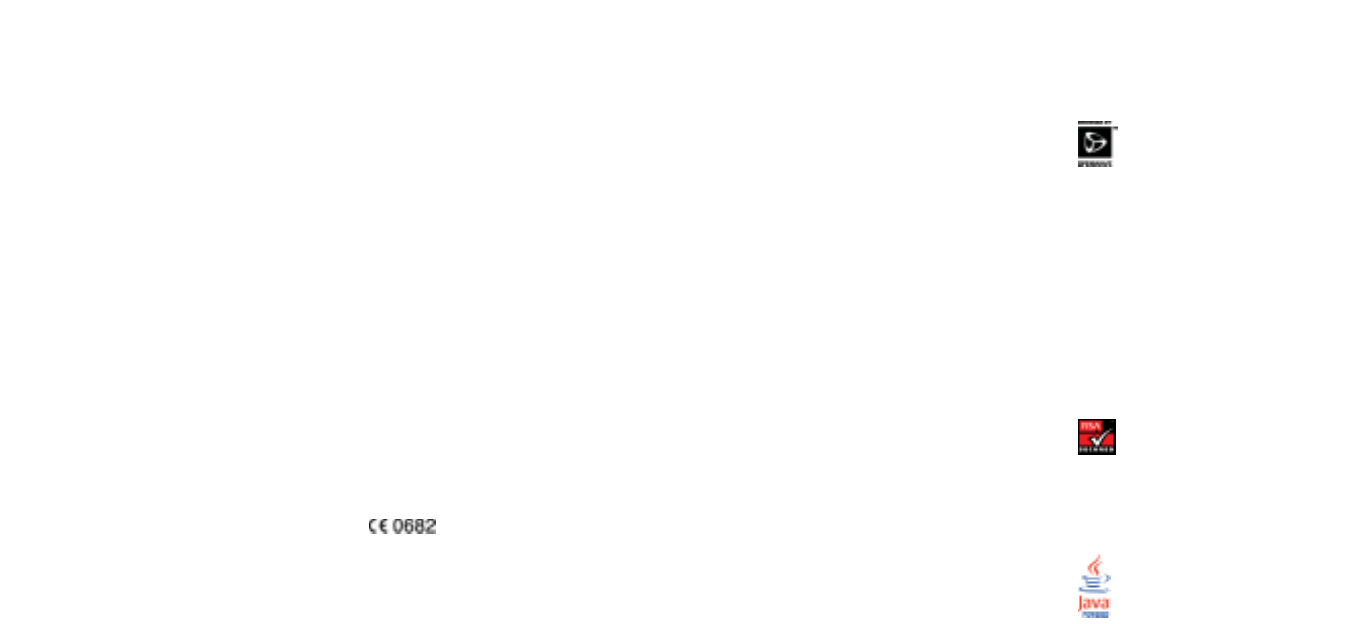
is subject to the following conditions:
(1) This device may not cause harmful
interference, and (2) This device must
accept any interference received,
including interference that may
cause undesired operation.
To maintain compliance with FCC radio
frequency exposure requirements, body
worn operations are restricted to belt clips,
or similar accessories that contain no
metallic components and that provide
at least 1.5 cm separation between the
device, including its antenna whether
extended or retracted, and the user’s body.
Use of non-Orange approved accessories
may violate FCC radio frequency exposure
requirements. For more information about
radio frequency exposure, please visit the
FCC website at www.fcc.gov.
Patents and copyright
Openwave, the Openwave logo and the
family of terms carrying the “Openwave”
prefix are trademarks of Openwave
Systems Inc. All other trademarks and
registered trademarks are the properties
of their respective owners.
Copyright © 2004 Openwave Systems Inc.
All rights reserved.
The “RSA Secure” AND “Genuine RSA”
logos are trademarks of RSA Data
Security, Inc.
Java™and all Java-based marks are
reference
207
separately. If you do not purchase
Orange Care then you will only get the
benefit of the manufacturer’s warranty
on a new phone.
7Final Points
7.1 We reserve the right to move each
phone on an OVP Plan to a separate
account and to bill you separately
for each such phone.
7.2 Service is subject to the Orange
Terms & Conditions for the supply
of Network Services, a copy of which
can be found at the back of your
Orange phone user guide.
7.3 We reserve the right to vary these
terms & conditions at any time.
Please call Orange Customer
Services to confirm the current
terms & conditions.
Declaration of conformity
We, SANYO Electric Co., Ltd. of 1-1
Sanyo-cho, Daito City, Osaka Japan,
declare under our sole responsibility that
the product S750 complies with the
requirements of Article 3.1(a), 3.1(b) and
3.2 of the R&TTE 1999/5/EC Directive,
which is based on the following standards,
if used for itsintended use.
Applied standards: EN 50360, EN 50361,
EN 60950, EN 301 489-1, EN 301 489-7,
EN 301 489-17, EN 301 489-24, EN 301
511, EN 301 908-1, EN 301 908-2, EN
300 328-2
This device is compliant with Part 15
of the FCC (Federal Communications
Commission) regulations which is
internationally recognised. Operation
reference
206
FCC Notice
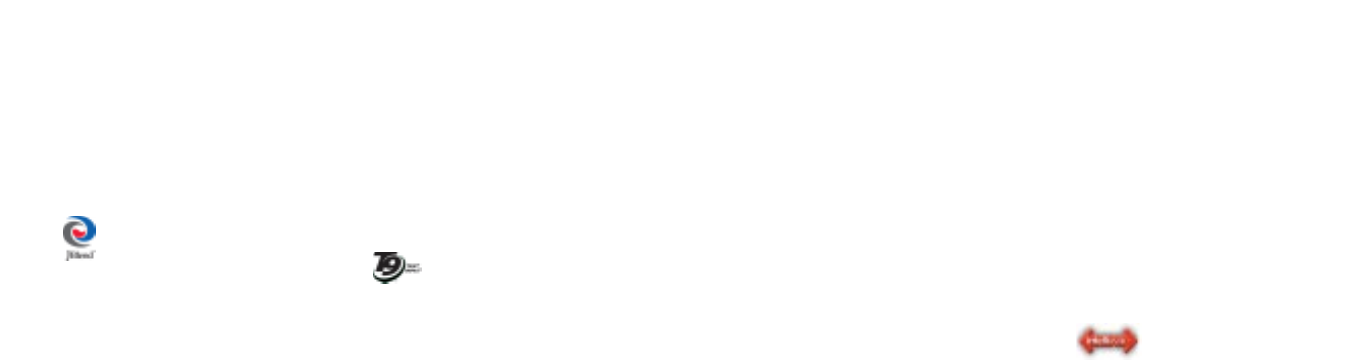
Nos. 51383, 66959 71979; Europe
Pat. Nos. 0 842 463 (96927260.8),
1 010 057 (98903671.0), 1 018 069
(98950708.2); Rep. of Korea Pat. Nos.
KR201211B1, KR226206B1; People’s
Republic of China Pat. Application Nos.
98802801.8, 98809472.X, 96196739.0;
Mexico Pat. No. 208141; Russian
Federation Pat. No. 2206118; and
additional patents pending worldwide.”
.T9 ® Text Input is a registered
trademark of Tegic Communications Inc.
.End User is granted no rights of
ownership or any other proprietary
rights in or to the Documentation and
Tegic Product or any other software
or technology of Tegic. End User
acknowledges that all ownership of
and proprietary rights in and to the
Documentation and Tegic Product
are vested in Tegic. End User shall
not modify, reverse engineer, decompile
or disassemble the Tegic Product,
or otherwise attempt to obtain source
code for the Tegic Product. The
Documentation and Tegic Product
are protected by the copyright laws
of the United States and international
copyright treaties.
Intellisync and the Intellisync logo are
trademarks of Intellisync Corporation that
may be registered in some jurisdictions.
PacketVideo, PV, and pvPlayer are
trademarks or registered trademarks
of PacketVideo Corporation. All other
trademarks are the property of their
respective owners. The names of actual
companies and products mentioned
herein may be the trademarks of their
respective owners.
reference
209
trademarks or registered trademarks of
Sun Microsystems, Inc. in the U.S. and
other countries.
Powered by JBlendTM.
JBlend and all JBlend-based trademarks
and logos are trademarks or registered
trademarks of Aplix Corporation in Japan
and other countries.
Licensed by QUALCOMM Incorporated
under one or more of the following United
States Patents and/or their counterparts
in other nations:
4,901,307 5,490,165 5,056,109
5,504,773 5,101,501 5,506,865
5,109,390 5,511,073 5,228,054
5,535,239 5,267,261 5,544,196
5,267,262 5,568,483 5,337,338
5,600,754 5,414,796 5,657,420
5,416,797 5,659,569 5,710,784
5,778,338
This product utilizes iType and Scaleable
type outlines licensed from Agfa Monotype
Corporation.
.“T9 Text Input is licensed under one
or more of: U.S. Pat. Nos. 5,187,480,
5,818,437, 5,945,928, 5,953,541,
6,011,554, 6,286,064, 6,307,548,
6,307,549, 6,636,162, 6,646,573;
Australia Pat. Nos. 727539, 746674,
747901; Canada Pat. Nos. 1,331,057,
2,302,595, 2,227,904; Japan Pat. No.
3532780; UK Pat. No. 2238414B;
Hong Kong Standard Pat. No.
HK1010924; Rep. of Singapore Pat.
reference
208
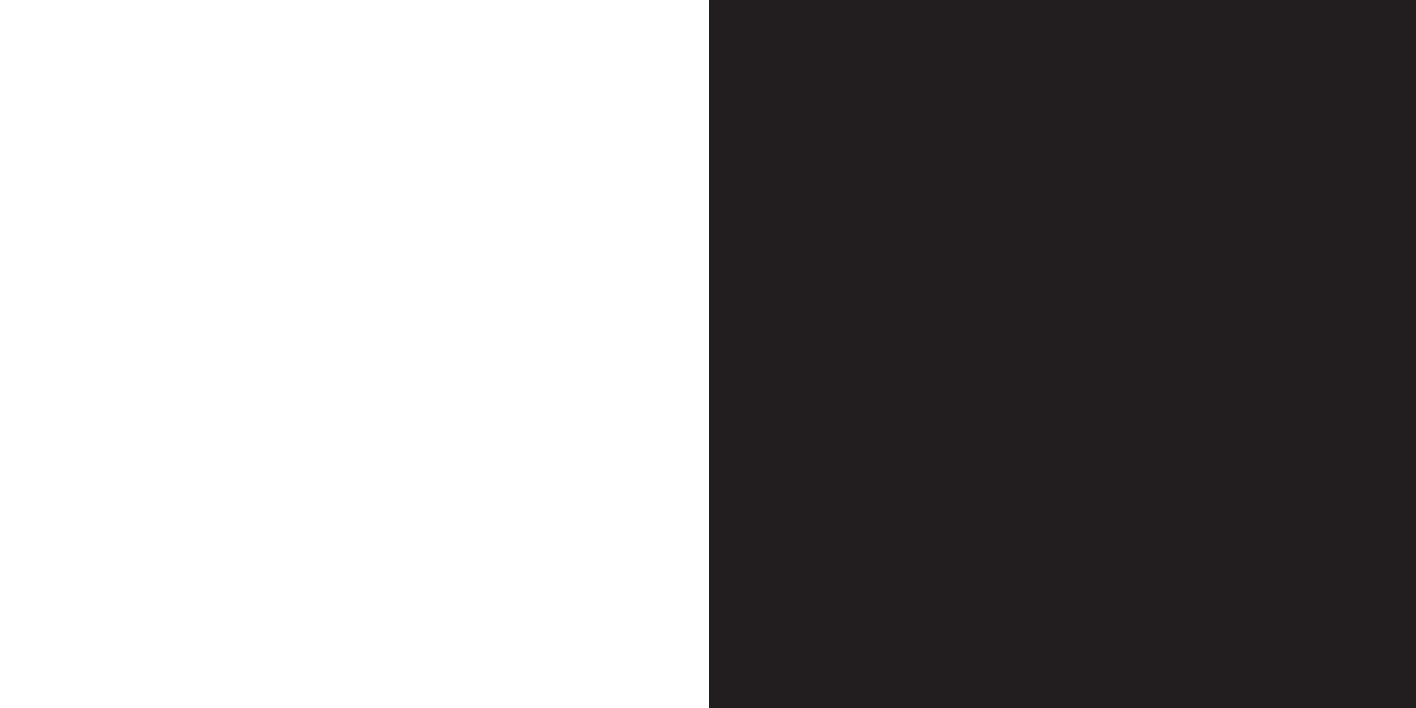
reference
210
13
index

213212
index
iInternational services
pay monthly customers 112
pay as you go customers 114
network selection 116
k
Keypad lock 22
m
Memory
Addressbook 41
Phonebook 41
Memory Mate 89
Menu 18
o
Orange Answer Fax 48
Orange Answer Phone 48
Answer Phone Call Return 49
Answer Phone PIN 51
checking from any other phone 52
messages 48
personal greeting 51
shortcuts 50
Orange Directory Enquiries 40
Orange internet 85
Orange Text Media services
Orange Information menu 84
Orange 177 83
Orange 277 85
index
a
Action key 16
Addressbook 40
Answer Phone
see Orange Answer Phone
Answer a call 34
Automatic redial 34
c
Calls
answering 34
barring 54
length 57
make a 34
waiting 35
Caller id 38
Copy between memories 44
d
Directory Enquiries
see Orange Directory Enquiries
e
Emergency calls 128
g
Games 108
Greeting 99
GPRS 82
Group your contacts 45
h
Home screen 16

index
215214
v
Video 70
Video Messaging 71
Volume 24
w
Wap 76
Wap bookmarks 83
index
p
Personalise
display 98
greeting 99
lighting effect 97
ringtone 95
theme 98
Phonebook 41
Phone keys 101
Photo Messaging 73
Photos 72
Profiles 96
r
Redialling 34
Review your calls 56
ringtone 95
s
Safety 126
Security codes 124
USIM Card PIN 123
Store a name and number 41
Sound settings 95
Shortcuts 101
t
Taking a second call 35
Text Media
see Orange Text Media
Text messages
attach a picture 62
attach a signature 64
send 60
write 61
theme 98
Tones 95

217216
contact Orange further information
helpful booklets
If you would like to receive a free booklet
containing useful information on any
Orange product or service call Orange
Customer services on 07973 973 150 or,
if you are a pay as you go customer, 451
from your Orange phone. The following
booklets are available:
■Services and Charges
■Orange Care
■Orange Value Promise
■Terms and Conditions
■How to use Answer Phone
and manage your calls
■How to get fun, news
and information on your phone
■How to send messages, photos and more
■How to use your phone abroad
and call internationally
www.orange.co.uk
www.orange.co.uk/business
Visit the Orange website to find out more
about Orange products and services, buy
accessories from the Orange shop and if
you are a pay as you go customer register
with Orange online.
Orange Customer Services are available 24 hours a day, seven days a week, 365 days a year.
Alternatively, visit the Orange website at www.orange.co.uk for more details.
The three-digit numbers can be called from any phone by adding the prefix 07973 100.
pay monthly customers
Customer Services 150†
Billing Enquiries 152†
International Calling Helpline 159
Orange Multi Media 177* or 277*
Registration 980
Orange Care 150
Lost or Stolen 07973 100 250†
Orange Business Solutions
customers
businesses with 1-49 employees 345
businesses with 50+ employees 158
pay as you go customers
To top up your Talk Time 450†
Customer Services (Enquiries) 450*†
Information Line 452
Talk Time balance 453
Orange Multi Media 177* or 277*
Lost or Stolen 07973 100 450†
Registration 0800 079 0006
all Orange customers
Operator Services 100†
Orange Accessories Line 0500 178 178
Directory Enquiries 118 000*
International Directory
Enquiries 118 880*
Emergency Services 999 or 112
*Chargeable services available with your Orange phone.
†Charged at BT ‘F’ rate if you call from a BT fixed line phone.
■Some calls are free from your Orange phone unless you have
an Orange Value Promise Service Plan.
Note: The cover has
been sent separately
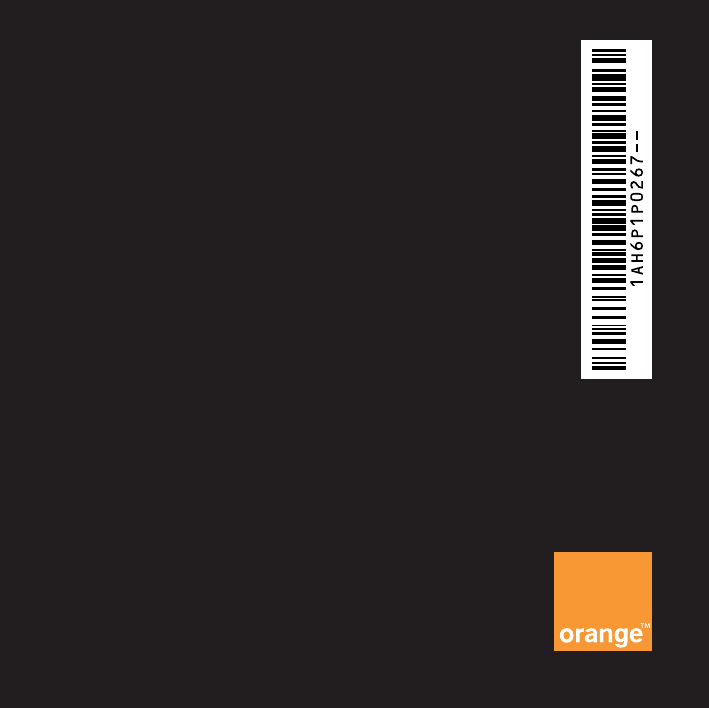
For further information about Orange
products and services please visit our
website at the address below.
The information contained in this user guide is
correct at the time of going to press, but Orange
reserves the right to make subsequent changes
to it and services may be modified,
supplemented or withdrawn. July 2004.
© Orange Personal Communications Services
Limited 2004. Orange and wirefree™ and any
other Orange product or service names referred
to in this user guide are trade marks of Orange
Personal Communications Services Limited.
Orange Personal Communications
Services Limited.
PO Box 10
Patchway
Bristol
BS32 4BQ
www.orange.co.uk
PCN-D0483 ISSUE 1 Z : h 15
Produced by Clear®the explanation agency
Note: The cover has
been sent separately