Sanyo Flat Panel Television Dp42545 Users Manual English
DP42545 to the manual a26e5911-280c-4547-ba10-05eb8e34083a
2015-01-26
: Sanyo Sanyo-Flat-Panel-Television-Dp42545-Users-Manual-337398 sanyo-flat-panel-television-dp42545-users-manual-337398 sanyo pdf
Open the PDF directly: View PDF ![]() .
.
Page Count: 31

AS
Model No.:
Plasma TV
Owner’s Manual
ENGLISH
Table of Contents . . . . . . . . . . 3
DDPP4422554455
As RealAs It Gets!
AS
“Read this manual before assembling (or using) this product.”
Need assistance?
Visit our website at www.sanyoctv.com
or
Call toll free 1.800.877.5032
We Can Help!
Importado Por : Comercializadora México
Americana, S. DE R.L. DE C.V.
Nextengo No78
Col. Santa Cruz Acayucan
Del. Azcapotzalco, México D.F. C.P. 02770
RFC CMA 9109119L0
Telefono: 55-5328-3500
Printed in U.S.A. SMC, March 2005
Part No.: 1AA6P1P4792A–
Service Code: 610 320 0781
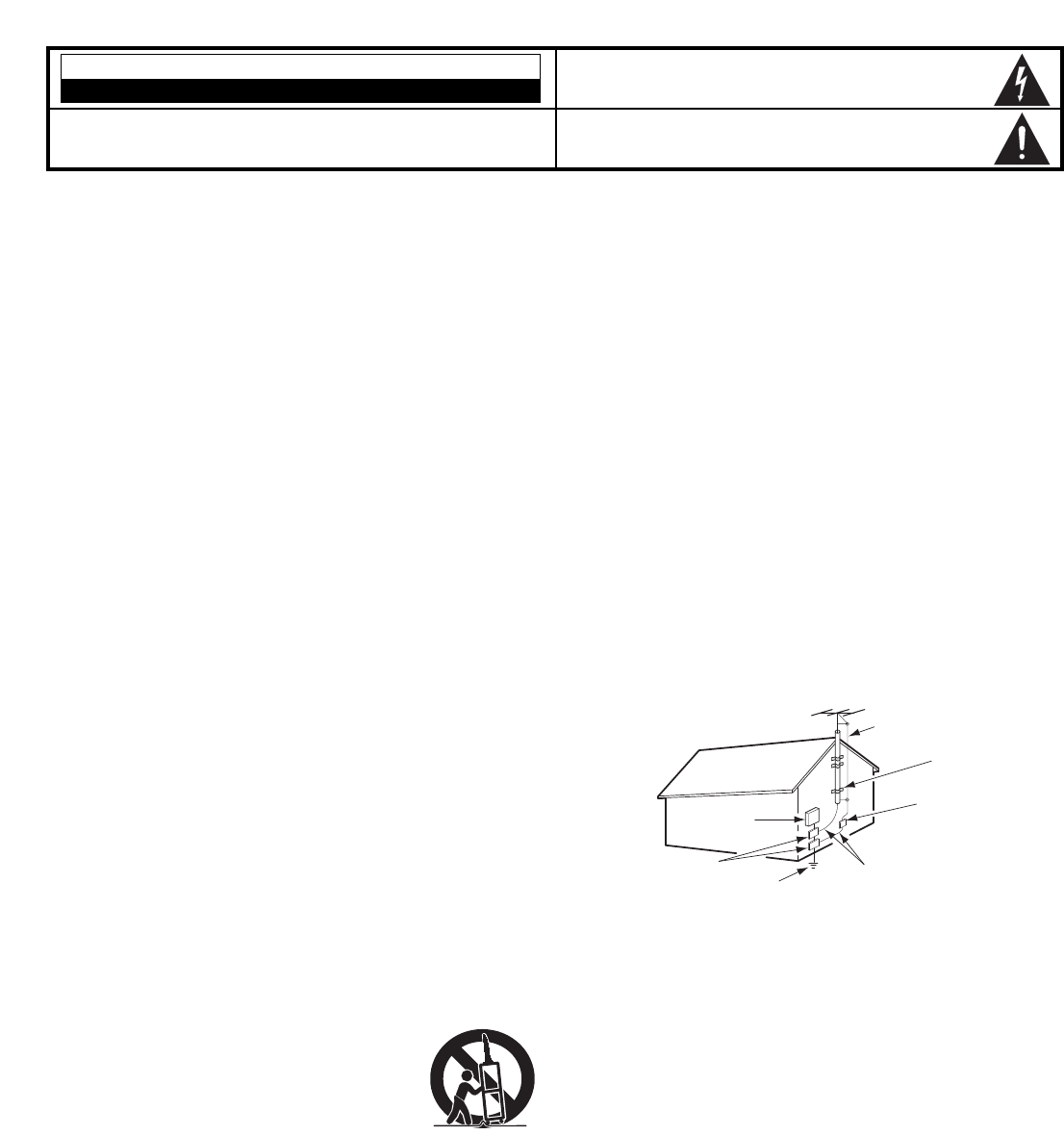
22
CAUTION
RISK OF ELECTRIC SHOCK DO NOT OPEN
CAUTION: TO REDUCE THE RISK OF ELECTRIC SHOCK, DO NOT REMOVE COVER (OR
BACK). NO USER-SERVICEABLE PARTS INSIDE. REFER SERVICING TO QUALIFIED
SERVICE PERSONNEL.
THIS SYMBOL INDICATES THAT DANGEROUS VOLTAGE CONSTITUT-
ING A RISK OF ELECTRIC SHOCK IS PRESENT WITHIN THIS UNIT.
THIS SYMBOL INDICATES THAT THERE ARE IMPORTANT OPERATING
AND MAINTENANCE INSTRUCTIONS IN THE LITERATURE ACCOMPA-
NYING THIS UNIT.
1. Read these instructions.
2. Keep these instructions.
3. Heed all warnings.
4. Follow all instructions.
5. Do not use this apparatus near water.
6. Clean only with dry cloth.
7. Do not block any ventilation openings. Install in
accordance with the manufacturer’s instructions.
8. Do not install near any heat sources such as radia-
tors, heat registers, stoves, or other apparatus
(including amplifiers) that produce heat.
9. Do not defeat the safety purpose of the polarized or
grounding-type plug. A polarized plug has two blades
with one wider than the other. A grounding-type plug
has two blades and a third grounding prong.The wide
blade or the third prong are provided for your safety.
If the provided plug does not fit fully into your outlet,
consult an electrician for replacement of the obsolete
outlet.
10. Protect the power cord from being walked on or
pinched particularly at plugs, convenience recepta-
cles, and the point where they exit from the
apparatus.
11. Only use attachments/accessories specified by the
manufacturer.
12. Use only with the cart, stand, tripod,
bracket, or table specified by the manu-
facturer, or sold with the apparatus.
When a cart is used, use caution when
moving the cart/apparatus combination
to avoid injury from tip-over.
13. Unplug this apparatus during lightning storms or
when unused for long periods of time.
14. Refer all servicing to qualified service personnel. Ser-
vicing is required when the apparatus has been
damaged in any way, such as power-supply cord or
plug is damaged, liquid has been spilled or objects
have fallen into the apparatus, the apparatus has
been exposed to rain or moisture, does not operate
normally, or has been dropped.
15. If an outside antenna is connected to the television
equipment, be sure the antenna system is grounded
so as to provide some protection against voltage
surges and built up static charges. In the U.S. Selec-
tion 810-21 of the National Electrical Code provides
information with respect to proper grounding of the
mast and supporting structure, grounding of the lead-
in wire to an antenna discharge unit, size of
grounding conductors, location of antenna discharge
unit, connection to grounding electrodes, and
requirements for the grounding electrodes.
EXAMPLE OF ANTENNA GROUNDING ACCORDING TO NATIONAL
ELECTRICAL CODE, ANSI/NFPA 70
16. An outside antenna system should not be located in
the vicinity of overhead power lines or other electrical
light or power circuits, or where it can fall into such
power lines or circuits. When installing an outside
antenna system, extreme care should be taken to
keep from touching such power lines or circuits as
contact with them might be fatal.
17. "Apparatus shall not be exposed to dripping or
splashing and no objects filled with liquids, such as
vases, shall be placed on the apparatus."
WARNING: TO REDUCE THE RISK OF FIRE OR ELECTRIC SHOCK, DO NOT EXPOSE THIS
APPLIANCE TO RAIN OR MOISTURE.
IMPORTANT SAFETY INSTRUCTIONS
“Note to CATV system installer:
This reminder is provided to call the CATV system installer’s attention to
Article 820-40 of the NEC that provides guidelines for proper grounding
and, in particular, specifies that the cable ground shall be connected to
the grounding system of the building, as close to the point of cable entry
as practical.”
NEC
- NATIONAL ELECTRICAL CODE
ANTENNA
LEAD IN
WIRE
GROUNDING CONDUCTORS
(NEC SECTION 810-21)
GROUND CLAMPS
ANTENNA
DISCHARGE UNIT
(NEC SECTION 810-20)
GROUND
CLAMP
ELECTRIC
SERVICE
EQUIPMENT
POWER SERVICE GROUNDING
ELECTRODE SYSTEM
(NEC ART 250, PART H)
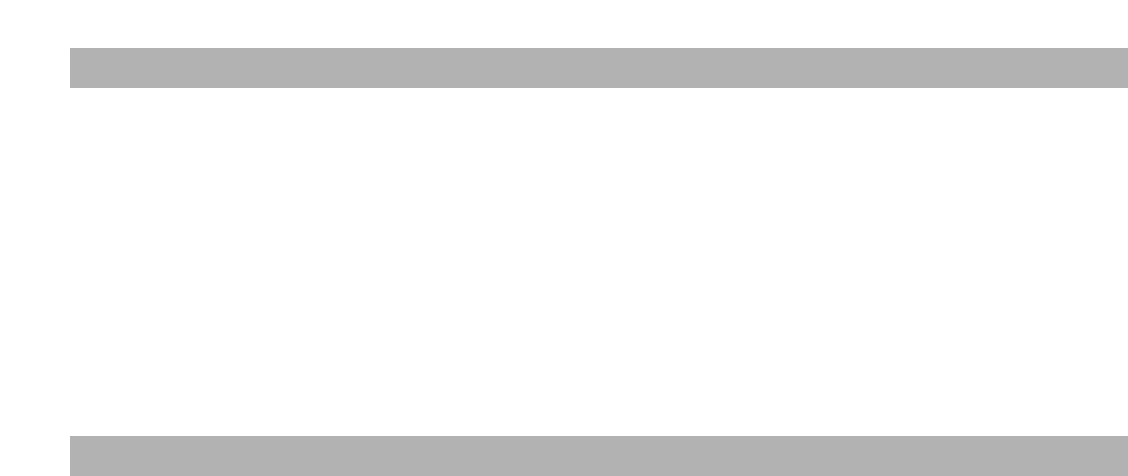
3
CONTENTS
TO THE OWNER
Welcome to the World of Sanyo
Thank you for purchasing this Sanyo Plasma television. You
made an excellent choice for Performance, Reliability, Features,
Value, and Styling.
Important Information
Before installing and operating this Plasma TV, read this
manual thoroughly. This Plasma TV provides many convenient
features and functions. Operating the Plasma TV properly
enables you to manage those features and maintain it in good
condition for many years to come. Improper operation may
result in not only shortening the product-life, but may also
cause malfunctions or other serious problems.
If your Plasma TV seems to operate improperly, read this
manual again, check operations and cable connections and try
the solutions in the “Helpful Hints” section, page 29 of this
manual. If the problem still persists, visit our website at
www.sanyoctv.com or call 1.800.877.5032. We Can Help!
Important Safety Instructions . . . . . . . . . . . . . . . . . . . . . . . . . . . . . . . 2
To The Owner . . . . . . . . . . . . . . . . . . . . . . . . . . . . . . . . . . . . . . . . . . . . . 3
Contents . . . . . . . . . . . . . . . . . . . . . . . . . . . . . . . . . . . . . . . . . . . . . . . . . . 3
Features . . . . . . . . . . . . . . . . . . . . . . . . . . . . . . . . . . . . . . . . . . . . . . . . . . 4
Specifications . . . . . . . . . . . . . . . . . . . . . . . . . . . . . . . . . . . . . . . . . . . . 4
Handling Precautions . . . . . . . . . . . . . . . . . . . . . . . . . . . . . . . . . . . . . . 5
Care and Cleaning . . . . . . . . . . . . . . . . . . . . . . . . . . . . . . . . . . . . . . . . . 5
Cleaning the Plasma TV . . . . . . . . . . . . . . . . . . . . . . . . . . . . . . . . . . . . . . 5
Caring for the Plasma TV . . . . . . . . . . . . . . . . . . . . . . . . . . . . . . . . . . . . . 5
Installation Precautions . . . . . . . . . . . . . . . . . . . . . . . . . . . . . . . . . . . . 6
Child Safety . . . . . . . . . . . . . . . . . . . . . . . . . . . . . . . . . . . . . . . . . . . . . . . . 6
Positioning Precautions . . . . . . . . . . . . . . . . . . . . . . . . . . . . . . . . . . . . . 6
Removing the Plasma Feet . . . . . . . . . . . . . . . . . . . . . . . . . . . . . . . . . 6
First-Things-First (Required Initial Setup) . . . . . . . . . . . . . . . . . . . . 7
Initial Signal Connections . . . . . . . . . . . . . . . . . . . . . . . . . . . . . . . . . . . . 7
Digital RF Antenna Connection . . . . . . . . . . . . . . . . . . . . . . . . . . . . . . 7
Analog RF Antenna Connection . . . . . . . . . . . . . . . . . . . . . . . . . . . . . 7
Install Batteries . . . . . . . . . . . . . . . . . . . . . . . . . . . . . . . . . . . . . . . . . . . . . 8
Connect AC Power Cord . . . . . . . . . . . . . . . . . . . . . . . . . . . . . . . . . . . . . 8
Channel Search . . . . . . . . . . . . . . . . . . . . . . . . . . . . . . . . . . . . . . . . . . . . . 8
Auto Date and Time Setting (Optional) . . . . . . . . . . . . . . . . . . . . . . . . . 8
Antenna Selection (Optional) . . . . . . . . . . . . . . . . . . . . . . . . . . . . . . . . . 8
Glossary of Cables . . . . . . . . . . . . . . . . . . . . . . . . . . . . . . . . . . . . . . . . . 9
Top and Back Panels . . . . . . . . . . . . . . . . . . . . . . . . . . . . . . . . . . . . . . 9
Choose Your Connection . . . . . . . . . . . . . . . . . . . . . . . . . . . . . . . . . . 10
Digital A/V Connections . . . . . . . . . . . . . . . . . . . . . . . . . . . . . . . . . . . 11
Use the Component Jacks to Connect a DVD Player
or Other Digital Equipment . . . . . . . . . . . . . . . . . . . . . . . . . . . . . . . . . . 11
Connecting Digital Audio Output to a Multi-Channel Receiver . . . 11
Analog A/V INPUT Connections . . . . . . . . . . . . . . . . . . . . . . . . . . . 12
Use the Video1 Jacks to Connect a VCR
or other Analog Equipment . . . . . . . . . . . . . . . . . . . . . . . . . . . . . . . . . . 12
Analog Audio Output Connections . . . . . . . . . . . . . . . . . . . . . . . . . . . . 13
Typical Home Theater Connections . . . . . . . . . . . . . . . . . . . . . . . . . 13
Using the Remote Control . . . . . . . . . . . . . . . . . . . . . . . . . . . . . . . . . 14
Precautions . . . . . . . . . . . . . . . . . . . . . . . . . . . . . . . . . . . . . . . . . . . . . . . 14
Remote Control Keys . . . . . . . . . . . . . . . . . . . . . . . . . . . . . . . . . . . 14 ~ 15
TV Adjustment and Setup . . . . . . . . . . . . . . . . . . . . . . . . . . . . . . . . . . 16
Basic Menu Operation . . . . . . . . . . . . . . . . . . . . . . . . . . . . . . . . . . . . . . 16
Menu Navigation Map . . . . . . . . . . . . . . . . . . . . . . . . . . . . . . . . . . . . 16
Channel Setup Options . . . . . . . . . . . . . . . . . . . . . . . . . . . . . . . . . . . . . . 17
Channel Search . . . . . . . . . . . . . . . . . . . . . . . . . . . . . . . . . . . . . . . . . . 17
Digital Cable Search (Optional) . . . . . . . . . . . . . . . . . . . . . . . . . . . . . 17
Digital Add-on Search . . . . . . . . . . . . . . . . . . . . . . . . . . . . . . . . . . . . 18
Antenna Selection (Analog Only) . . . . . . . . . . . . . . . . . . . . . . . . . . . 18
Digital Channel Scan Memory . . . . . . . . . . . . . . . . . . . . . . . . . . . . . 19
Analog Channel Scan Memory . . . . . . . . . . . . . . . . . . . . . . . . . . . . . 20
Initial Channel (Analog Only) . . . . . . . . . . . . . . . . . . . . . . . . . . . . . . . 20
Closed-Captioning . . . . . . . . . . . . . . . . . . . . . . . . . . . . . . . . . . . . . . . . . . 21
Changing the Look of Digital Captions . . . . . . . . . . . . . . . . . . . . . . 21
To View Captions . . . . . . . . . . . . . . . . . . . . . . . . . . . . . . . . . . . . . . . . . 21
V-Guide (Parental Control) Operation . . . . . . . . . . . . . . . . . . . . . . . . . 22
Block or UnBlock Movie or TV Program . . . . . . . . . . . . . . . . . . . . . 22
Temporarily Unblock a Movie or TV Program . . . . . . . . . . . . . . . . 23
TV Ratings (Age/Content-Based) . . . . . . . . . . . . . . . . . . . . . . . . . . . 23
MPAA Movie Ratings (Age-Based) . . . . . . . . . . . . . . . . . . . . . . . . . 23
Setup Menu Options . . . . . . . . . . . . . . . . . . . . . . . . . . . . . . . . . . . . . . . . 24
Setting the Date and Time . . . . . . . . . . . . . . . . . . . . . . . . . . . . . . . . . 24
Digital Audio Output . . . . . . . . . . . . . . . . . . . . . . . . . . . . . . . . . . . . . . 25
TV Speaker . . . . . . . . . . . . . . . . . . . . . . . . . . . . . . . . . . . . . . . . . . . . . . 25
Screen Saver . . . . . . . . . . . . . . . . . . . . . . . . . . . . . . . . . . . . . . . . . . . . 26
Menu Language . . . . . . . . . . . . . . . . . . . . . . . . . . . . . . . . . . . . . . . . . . 27
Picture/Sound Adjustment Options . . . . . . . . . . . . . . . . . . . . . . . . . . . 27
Preset Picture and Sound Options . . . . . . . . . . . . . . . . . . . . . . . . . . 27
Manual Picture and Sound Adjustments . . . . . . . . . . . . . . . . . . . . 28
Color Enhancer . . . . . . . . . . . . . . . . . . . . . . . . . . . . . . . . . . . . . . . . . . 28
Dynamic AI . . . . . . . . . . . . . . . . . . . . . . . . . . . . . . . . . . . . . . . . . . . . . . 28
Helpful Hints (Problems/Solutions) . . . . . . . . . . . . . . . . . . . . . . . . . 29
Mexico Guarantee . . . . . . . . . . . . . . . . . . . . . . . . . . . . . . . . . . . . . . . . 30
United States and Canada Warranty . . . . . . . . . . . . . . . . . . . . . . . . 31
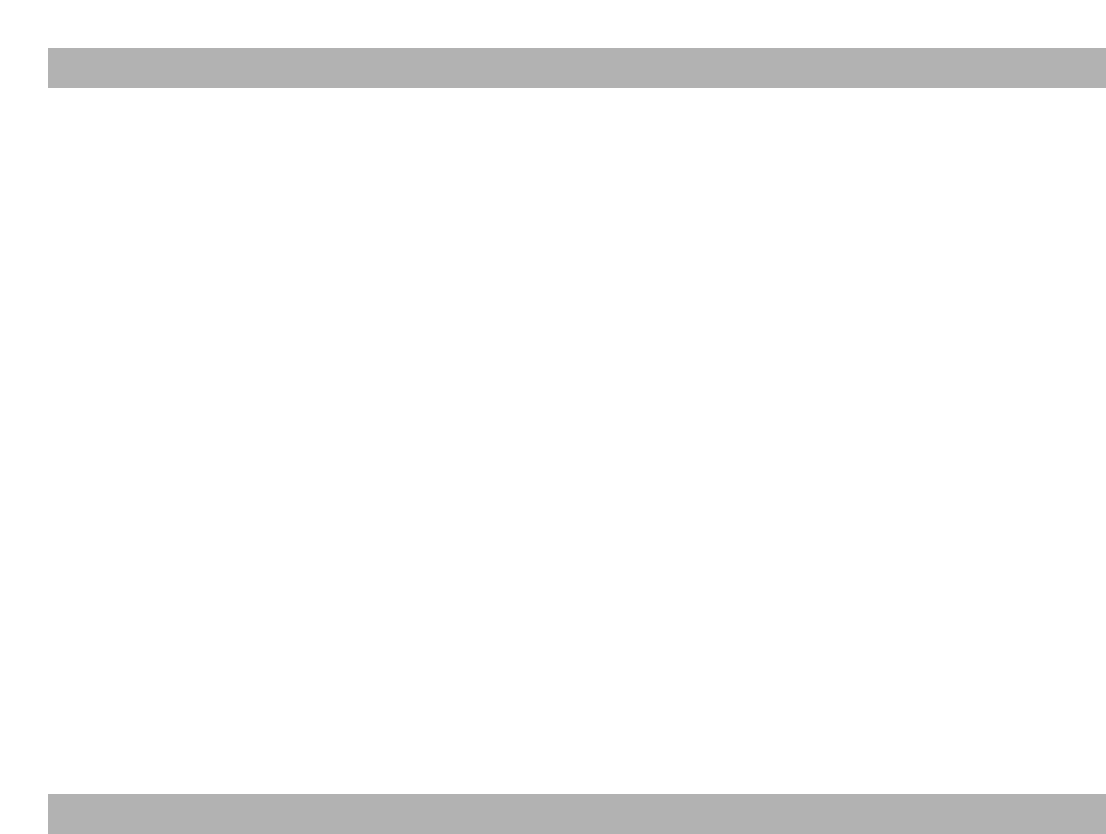
4
42" Plasma Screen
RF Antenna Input Jacks: Digital and Analog
Built-in Digital and Analog Tuners
Receivable Formats: ATSC Digital Tuner for Terrestrial
Broadcasts and non-scrambled (ClearQAM) broadcasts,
NTSC Analog Tuner for VHF / UHF or CATV
Receives 181 Analog Channels (VHF 2~13 and UHF 14~69;
Cable TV 1, 14~125); and 99 Digital Channels
Automatic Channel Search
Channel Scan Memory
Initial Channel (Analog Only)
Auto Shut Off
3-D Digital Comb Filter (for better picture detail)
V-Chip for Movies and TV Guidelines Rating Limits
(Parental Control)
Closed-Captioning: Analog EIA-608B and Digital EIA-708B
Audio Modes: TV—Main and Sub
NTSC—Stereo, Mono, and SAP
Front Surround Sound
Bass / Treble
Audio Format: Dolby®Digital for TV and Analog for NTSC
Front Speakers 6 x 12 cm (two)
Trilingual Menu Options
Factory Preset Adjustments for Picture / Sound
Picture Shape: Normal, Full, Zoom 1, and Zoom 2
Color Enhancer
Dynamic AI (Auto-Image Control)
Date / Time (Auto Clock)
Sleep Timer (3 hours)
Component Video Input (two sets)
Rear AV Input
S-Video Input
Optical Digital Audio Out
Fixed Audio Out
XDS (Extended Data Services) Displays Station Call Letters,
Title of Show, and Ratings when Broadcast
32-Key Remote Control
FEATURES
SPECIFICATIONS
Screen Size: 42 inches (Measured Diagonally)
Panel Type: Plasma Display
Aspect Ratio 16:9
Display area: 716 mm (W) x 399 mm (H)
Resolution: 852 x 480 pixels
Color System: NTSC
Scanning Format: 480p (all signals are converted to 480p)
RF Antenna Input: Analog–UHF / VHF / CATV 75 ohm
Digital–75 ohm
Power Requirement: Source: AC 120V, 60Hz
Power Consumption: 300 Watts (Maximum)
Sound: Two Speakers, size: 6x12cm
Amplifier: Built-in with 5.0W/ch
Jacks and Connectors:
Video1 Input: S-Video1, Video and Audio L / R
Component2 Input: Component (Y / Pb / Pr)
Component3 Input: Component (Y / Pb / Pr)
Digital Audio Output: S/P DIF or PCM
Analog Audio Output: Audio L / R
Service Input Jacks: For Production use only
Size and Weight (approximately):
Horizontal Dim. (Width): 47.5 in. (1205.8 mm)
Vertical Dim. (Height): 28.2 in. (715.2 mm)
Depth Dim. (Thickness): 9.8 in. (248.3 mm)
Weight: 84.1 lbs., (38.2 Kg)
Environmental Considerations
Operating Temperature: 32°F ~ 104°F (0°C ~ 40°C)
Humidity: 20 ~ 80%
Storage Temperature: 14°F ~ 122°F (-10°C ~ 50°C)
Humidity: 20 ~ 80 %
Specifications are subject to change without notice.
CAUTION: FCC Regulations state that improper modifications or
unauthorized changes to this unit may void the
user’s authority to operate the unit.
Trademarks Information:
Manufactured under license from Dolby Laboratories.
Dolby and the double-D symbol are trademarks of
Dolby Laboratories.
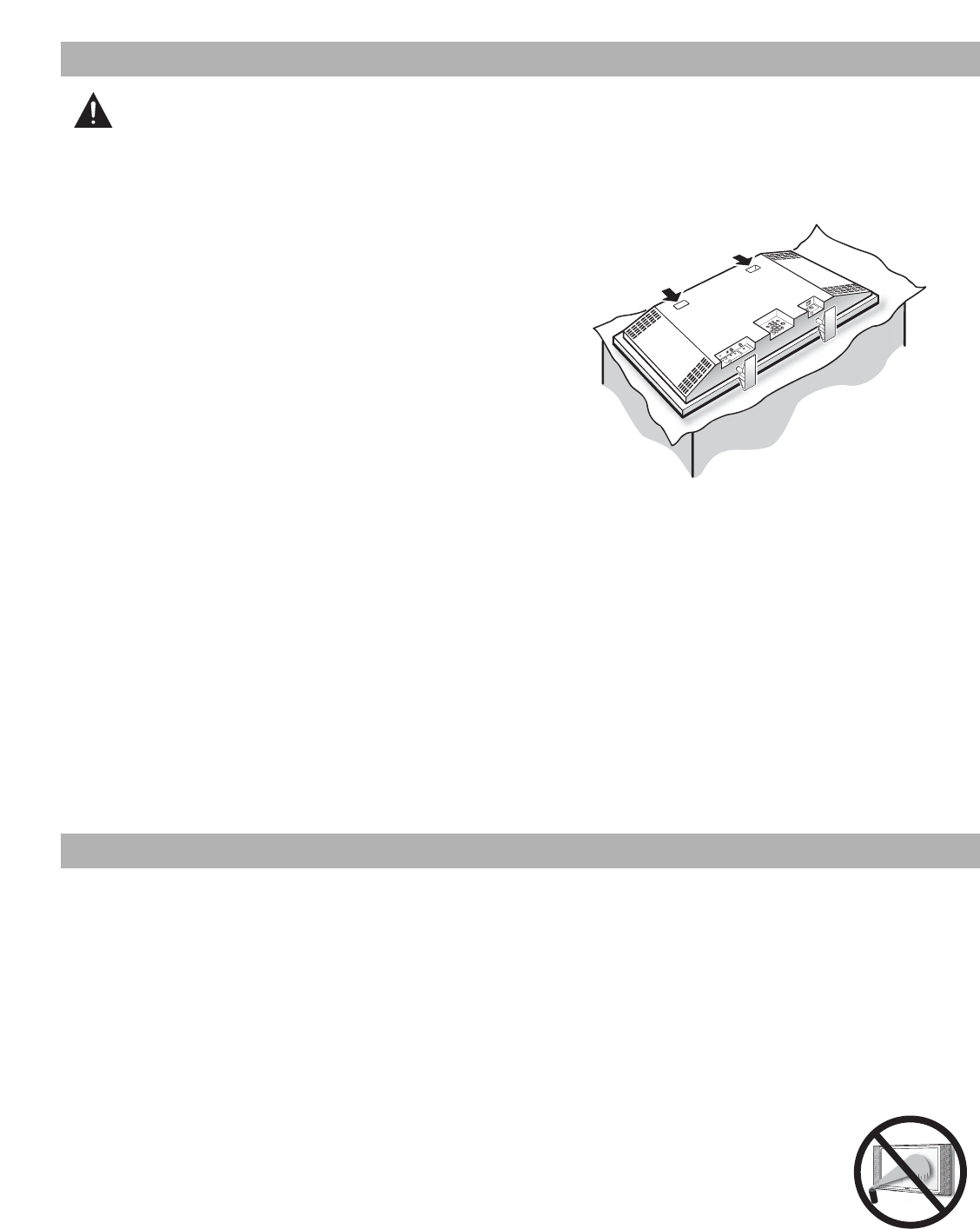
5
HANDLING PRECAUTIONS
•Handle the Plasma TV carefully when installing. Do
Not Drop.
•Locate the set away from heat, excessive dust, and
direct sunlight.
NOTE: When the Plasma TV is not used for a long period of
time, dark dots may be observed. This is a charac-
teristic of the Plasma display. If this occurs, turn the
Plasma TV On and leave it on about one hour. These
dots will gradually disappear.
•Throughout the installation process, handling by more
than two people is recommended.
•When removing the feet, use a working space that is
larger than the screen size. The work surface must be
flat and covered with a soft cloth or blanket to protect
the screen surface.
•Before placing the Plasma TV face down, make sure
there are no objects under the screen. Leaving any
object may cause damage on the screen surface.
AC IN 120V
AC IN 120V
UHF/VHF/CATV
UHF/VHF/CATV
DIGITAL
DIGITAL
ANTENNA IN
ANTENNA IN
SERVICE
SERVICE
DIGITAL
DIGITAL
AUDIO
AUDIO
OUTPUT
OUTPUT
Hand Slots
CLEANING THE PLASMA TV
The surface of the cabinet can be damaged if not properly
maintained. Many common household aerosol sprays,
cleaning agents, solvents, and polishes will cause perma-
nent damage to the fine surface.
1. Unplug the power cord before cleaning the Plasma
TV.
2. Gently wipe the screen and cabinet with dry soft
cloth.
The screen is likely to be damaged if it is not maintained
properly. Do not use hard objects like a hard cloth or
paper. Do not use solvents or abrasives.
CARING FOR THE PLASMA TV
Do not bump or scratch the panel surface as this causes
flaws on the surface of the screen.
Do not display a still image on the screen for a long time.
Otherwise, an afterimage or ghost may appear on a part
of the panel. To prevent this symptom, use the “
Screen
Saver”
function of the Plasma TV. See page 26.
There may be some tiny black points and/or blight points
on the Plasma Display Panel. These points are normal.
NOTES: Never spray liquids on the
screen.
Do not use benzene, thinner, or
any volatile substances to clean
the Plasma TV. These chemicals
may damage the cabinet finish.
CARE AND CLEANING
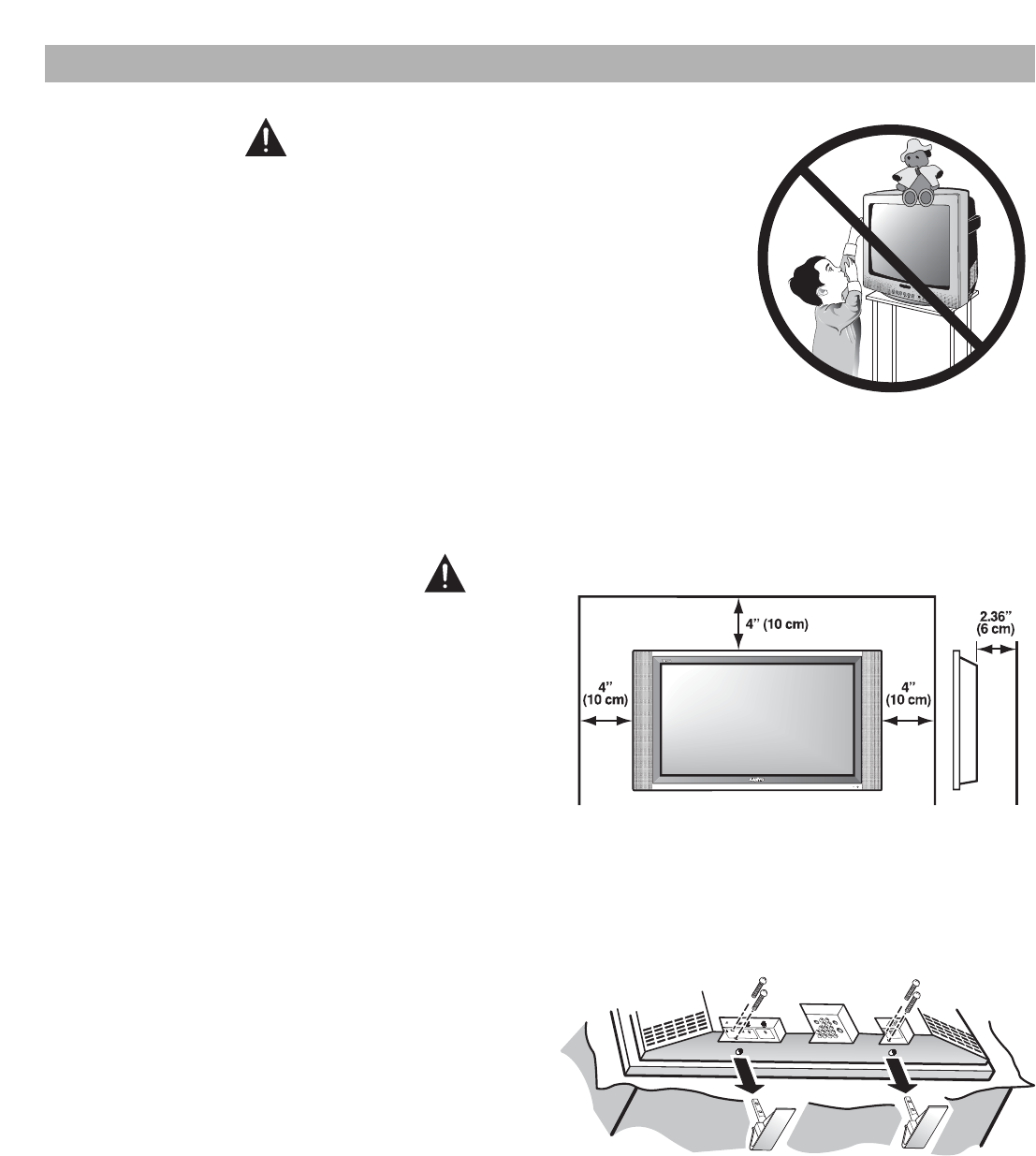
6
INSTALLATION PRECAUTIONS
CHILD SAFETY
Sanyo is committed to making home entertainment safe and enjoyable. Always
use an appropriate table or stand when positioning your TV. Use appropriate
brackets, braces, or straps to anchor your furniture in place. But never screw
anything directly to the television.
Do not place televisions on dressers, shelves, desks, carts, etc. where curious
or excited children could pull, push, or otherwise cause the unit to fall and
cause personal injury.
Never place toys or other items on top of the TV that could pique children’s
curiosity causing them to climb about the furniture.
Always use stands that are designed to support the size and combined weight
of your television and other electronic devices.
AS
VIDEO IN L-AUDIO-R
POSITIONING PRECAUTIONS
•Place this Plasma TV as indicated here. Failure to do so
may result in a fire hazard. Allowing the proper amount
of space at the top, sides, and rear of the Plasma TV
cabinet is critical for proper air circulation and cooling of
the unit. The dimensions shown here indicate the
minimum space required. If the Plasma TV is to be built
into a compartment or similarly enclosed, these
minimum distances
must be
maintained.
•Do not cover the ventilation slots on the Plasma TV.
Heat build-up can reduce the life of your Plasma TV, and
can also be dangerous.
•If the Plasma TV is not to be used for an extended
period of time, unplug it from the power outlet.
AC IN 120V
AC IN 120V
UHF/VHF/CATVUHF/VHF/CATV
DIGITAL
DIGITAL
ANTENNA IN
ANTENNA IN
SERVICE
SERVICEDIGITAL
DIGITAL
AUDIOAUDIO
OUTPUT
OUTPUT
Removing the Plasma Feet
Remove two (2) screws from each foot bracket, then slide
the feet out of the brackets.
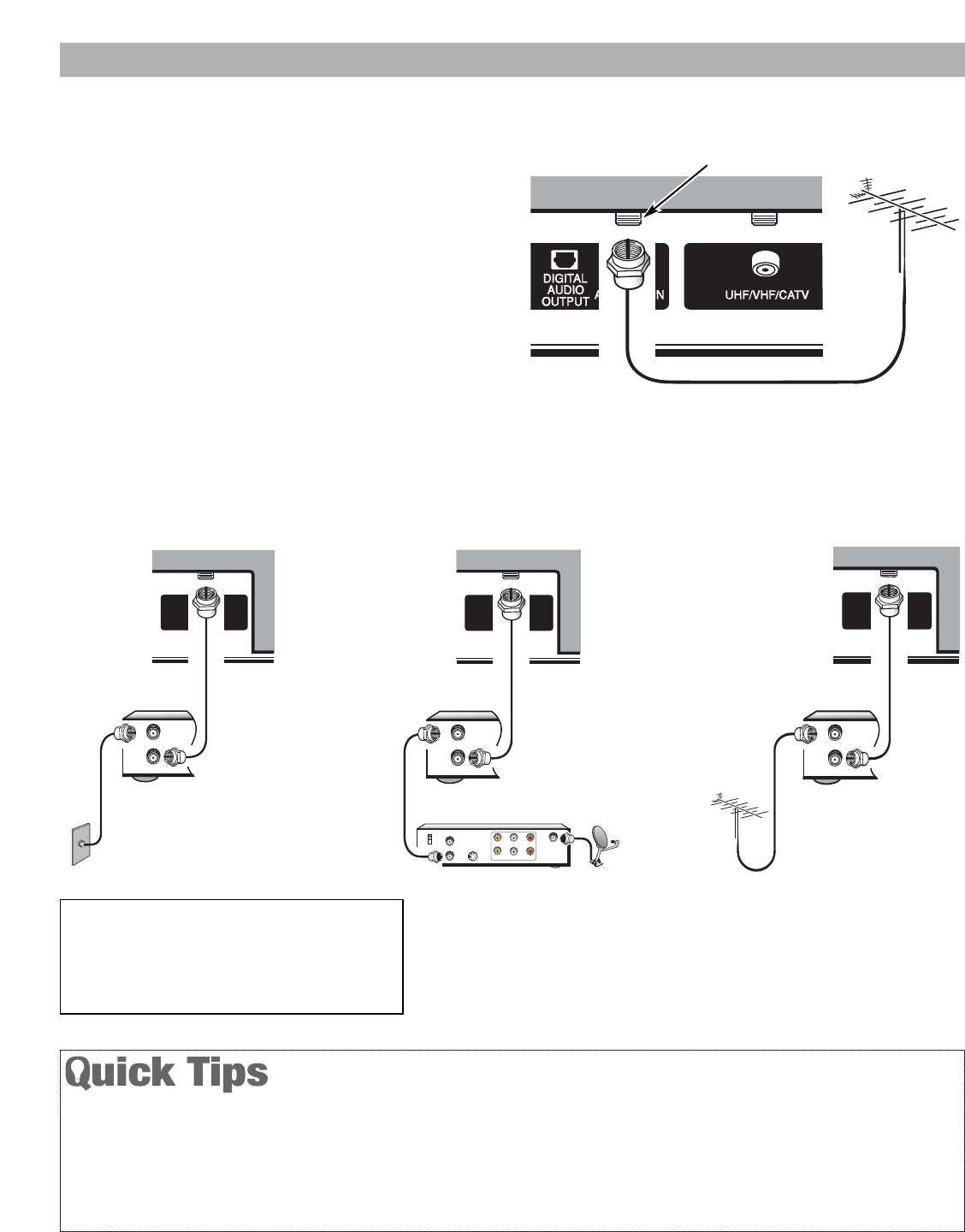
7
This Plasma television will reproduce a crystal clear Digital picture and exceptional sound.
The signal makes the difference!
1INITIAL SIGNAL CONNECTIONS
Analog RF Antenna Connection
•Connect a Cable signal (with or without a cable box),
Satellite Receiver, or RF antenna to the Analog RF
input.
The analog tuner in this Plasma TV receives Analog
Antenna signals, Analog Cable signals, or the RF output
from a Satellite Receiver, VCR, or cable box.
UHF/VHF/CATV
UHF/VHF/CATV
FROM ANT.
OUT TO TV
IN
OUT
CATV FRANCHISE NOTE: Cable companies, like public
utilities, are franchised by local government authori-
ties. To receive cable programs, even with equipment
which is capable of receiving cable channels, the con-
sumer must subscribe to the cable company’s service.
If you move the TV to a new location, press the RESET key
twice after connecting the signal and turning on the TV.
TV will automatically select an Antenna mode for the type
of Analog RF signal connected (Antenna or Cable).
Use “Antenna Selection” in the Setup menu to change
the Antenna Mode, if necessary, see page 18.
When tuned to an analog channel, the TV will switch off
automatically after 15 minutes if there is no signal recep-
tion (cable out or station not broadcasting).
Exception—When the Video mode is selected, the TV will
not automatically switch off when signal reception has
stopped for 15 minutes.
Analog Cable
Analog RF
Antenna
Analog Satellite Receiver
VCR Back
Digital (DTV) RF Antenna Connection
•Connect an RF Antenna to the Digital Antenna In terminal.
The Digital tuner in this Plasma TV receives
digital
signals
from an external antenna. Digital signals from a STB are
received through the Component In jacks (see page 11).
Digital RF
Antenna
Plasma TV Back
FIRST-THINGS-FIRST
FROM ANT.
OUT TO TV
IN
OUT
IN FROM
SAT.
CATV IN
OUT TO TV S-VIDEO
CH3
CH4
L- -RAUDIOVIDEO
L- -RAUDIOVIDEO
UHF/VHF/CATV
UHF/VHF/CATV
FROM ANT.
OUT TO TV
IN
OUT
UHF/VHF/CATV
UHF/VHF/CATV
OR
VCR Back VCR Back
Plasma
TV Back
OR
Plasma
TV Back Plasma
TV Back
NOTES: If you do not have a VCR, connect signal directly to TV 75 ohm
terminal (UHF/VHF/CATV).
The only resolution available with any of these analog connections,
regardless of the original content, is standard analog (SDTV).
Digital Antenna Input
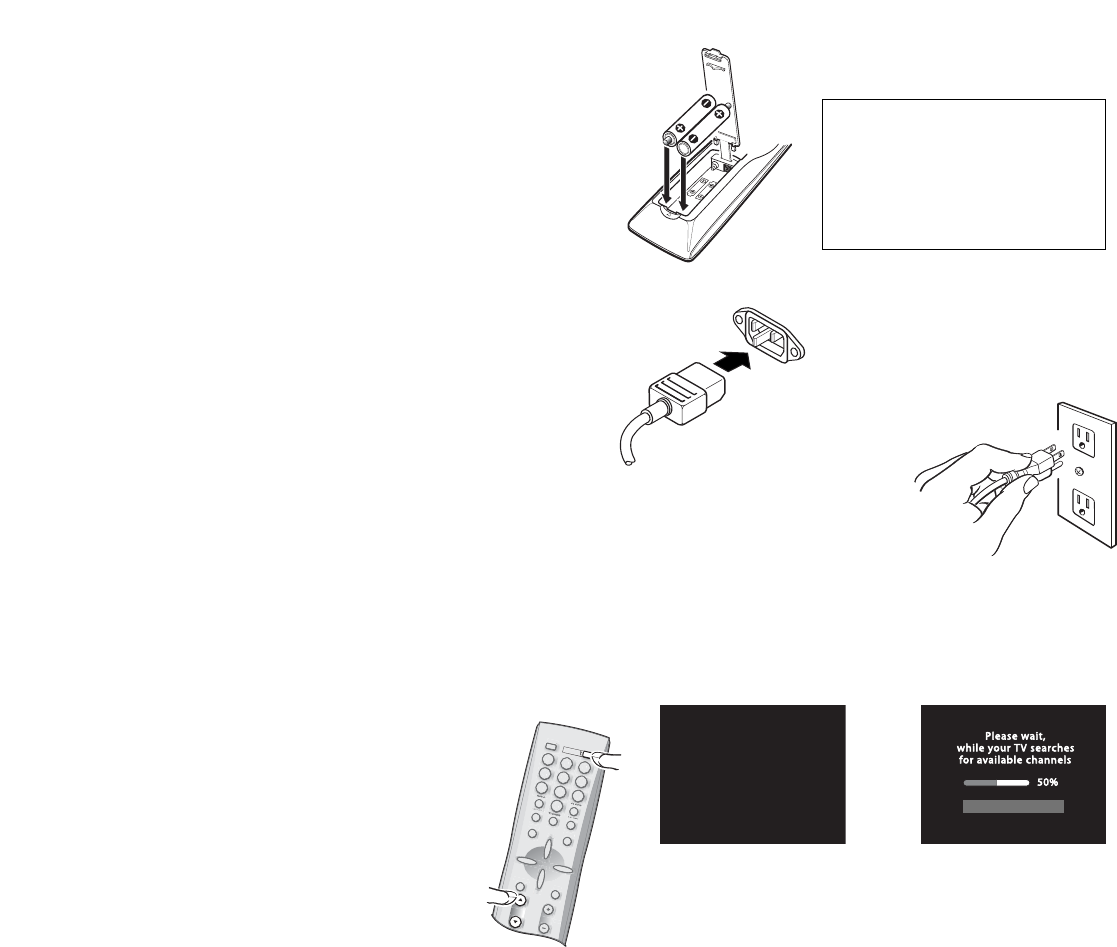
8
FirstFirst
Please connect all signalsPlease connect all signals
and antennas to jacks andand antennas to jacks and
the terminals on the back.the terminals on the back.
Then press CHannel UP key.Then press CHannel UP key.
When the television is powered on for the first time,
it automatically checks for the presence of Digital and
Analog RF signals.
•Press the POWER key to turn on the TV.
•Then press the CHANNEL UP key to automati-
cally search for available channels: Digital
(ATSC) and Analog (NTSC).
If an analog channel was found, the TV will
start Auto Clock Setting (see step 5).
NOTES: Channel information found during channel search is
stored in two Channel Scan Memory databases
(Analog and Digital). After channel search is completed,
the TV will tune to the lowest Digital channel or lowest
Analog channel if no digital channels are found.
If the TV does not detect any digital or analog channels,
a message advising the viewer to check the cables and
antenna connections will appear. In this case, you must
press the CHANNEL UP key again to repeat the
channel search process. If after two searches the TV still
fails to detect any channels, the TV will tune to analog
channel 3. These two channel searches are required
even if you plan to use the TV only as a monitor.
If no analog or digital channels are found after the
second search, Channel Search will default to off-air
analog channels 2 through 69 and digital channel D3-1.
Select analog channels using the remote control
keypad. See page 14, item number 2.
4CHANNEL SEARCH (REQUIRED SET-UP)
IMPORTANT NOTE:Spent or dis-
charged batteries must be recycled or
disposed of properly in compliance
with all applicable laws. For detailed
information, contact your local County
Solid Waste Authority.
2INSTALL BATTERIES
•Install two “AAA” Batteries (not included) so that the
“+” and “–” marks on the batteries match the “+” and
“–” marks inside the Remote.
To review the remote control functions, go to pages 14~15.
1
456
78
0
9
23
INPUT
INFO
RECALL
MENU
CAPTIONE
XIT
VOL
ENTER
TUNERMUTE
SLEEP
1
4
5
6
7
8
0
9
2
3
INPUT
INFO
RECALL
MENU
CAPTION
EXIT
VOL
ENTER
TUNER
MUTE
SLEEP
CH
POWER
3CONNECT AC POWER CORD
•Connect AC Power Cord (supplied) to the Plasma TV
and electrical outlet as shown here.
The AC outlet must be near this equipment and must be
easily accessible.
To POWER CORD
CONNECTOR on back
of Plasma TV.
To 120 V AC outlet.
5AUTO DATE AND TIME SETTING
(OPTIONAL)
If an analog channel was found during channel search, the
TV will begin Auto Date and Time setting. This feature
searches for a local PBS station that is broadcasting Date
and Time data. These data are used to automatically set
the date and time. (This may take several seconds.)
After the Date and Time are set, the lowest Digital
channel (or lowest Analog channel if no active digital
channel is stored in the Channel Scan Memory) will be
tuned.
To cancel auto Date and Time setting, press the
CHANNEL UP key. To set the Date and Time manually,
see page 24.
6ANTENNA SELECTION (OPTIONAL)
To change the initial analog tuning system setup (from
antenna to cable or cable to antenna), use the on-screen
menu. See “Antenna Selection” on page 18.
Analog
Analog Ant
Antenna 34
enna 34
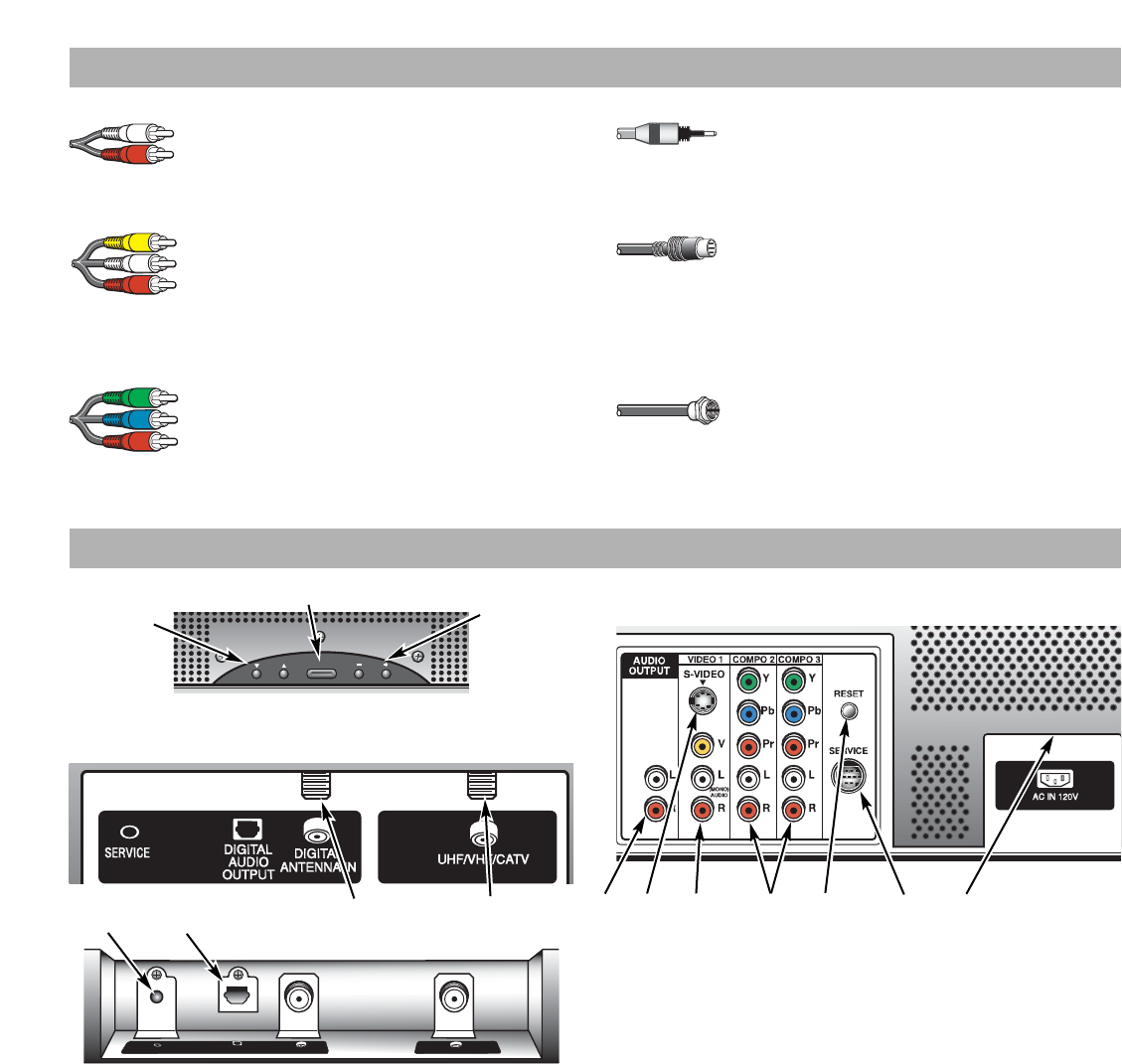
9
GLOSSARY OF CABLE TYPES
Audio Cables—Provides analog left and
right audio for your external equipment
connections.
Composite Audio/Video (RCA type)—Use
these cables for standard analog
audio / video connections. Normally cables
are color-coded: Yellow for Video, White for
(L) Audio, and Red for (R) Audio.
Component:Y, Pb, Pr—Use these cables to
connect your component equipment. This
connection provides the best picture, but
does not include sound. (Cable colors:
Y=green, Pb=blue, and Pr=red.)
Optical Audio—Use this cable to connect
the TV’s digital audio output to a multi-
channel audio receiver.
S-Video Cable—This cable provides sepa-
rate luminance and color signals for higher
resolution and better picture quality. Use this
cable instead of the regular composite video
cable (RCA type), when available.
Coaxial Cable—Use to connect a signal to
your Digital or Analog RF Antenna In terminal.
NOTE:None of these cables are supplied with this Plasma TV.
TOP AND BACK PANELS
Service Jacks—For production use only.
Digital Audio Output—Use an Optical Audio cable to
connect the Digital Audio Output to an advanced stereo
home theater system equipped with Dolby®Digital 5.1.
Digital Antenna Input—Connect an RF antenna
coaxial cable to this terminal as shown on page 7.
Analog Antenna Input—Connect an RF antenna or
the RF output from a VCR or Satellite Receiver to this
terminal using a coaxial cable as shown on page 7.
Analog Audio Out (L/R) Jacks—Connect external
audio equipment here. (See page 13.)
S-Video Input (Video 1)—To enhance video detail
connect an S-Video cable to the S-Video jack instead
of using the Video jack, if available on your external
equipment. (S-Video connection will override connec-
tion to the Video 1 input jack.)
Audio/Video Input (Video 1)—Connect standard
video equipment here using a composite audio / video
cable (see page 12).
NOTE:S-Video connection overrides the Video 1 composite
connection.
Component Video and Audio Input (COMPO 2 &
COMPO 3)—Connect digital video equipment to the Y,
Pb, Pr video and L/R audio jacks using a Component
cable and an Audio cable.
Reset Button—Press this button to reset the TV’s
digital microprocessor if the image “freezes” or “stalls.”
AC IN 120V—Connect power cord here. See page 8.
POWER
CH VOL
Top Panel (see items 8, 11, & 17 on page 15)
Back Panel (L)
Back Panel (R)
DIGITAL
DIGITAL
ANTENNA IN
ANTENNA IN
SERVICE
SERVICE
DIGITAL
DIGITAL
AUDIO
AUDIO
OUTPUT
OUTPUT
UHF/VHF/CATV
UHF/VHF/CATV
Back Panel (L)—Bottom View
Volume
– + keys
Channel
keys
Power key
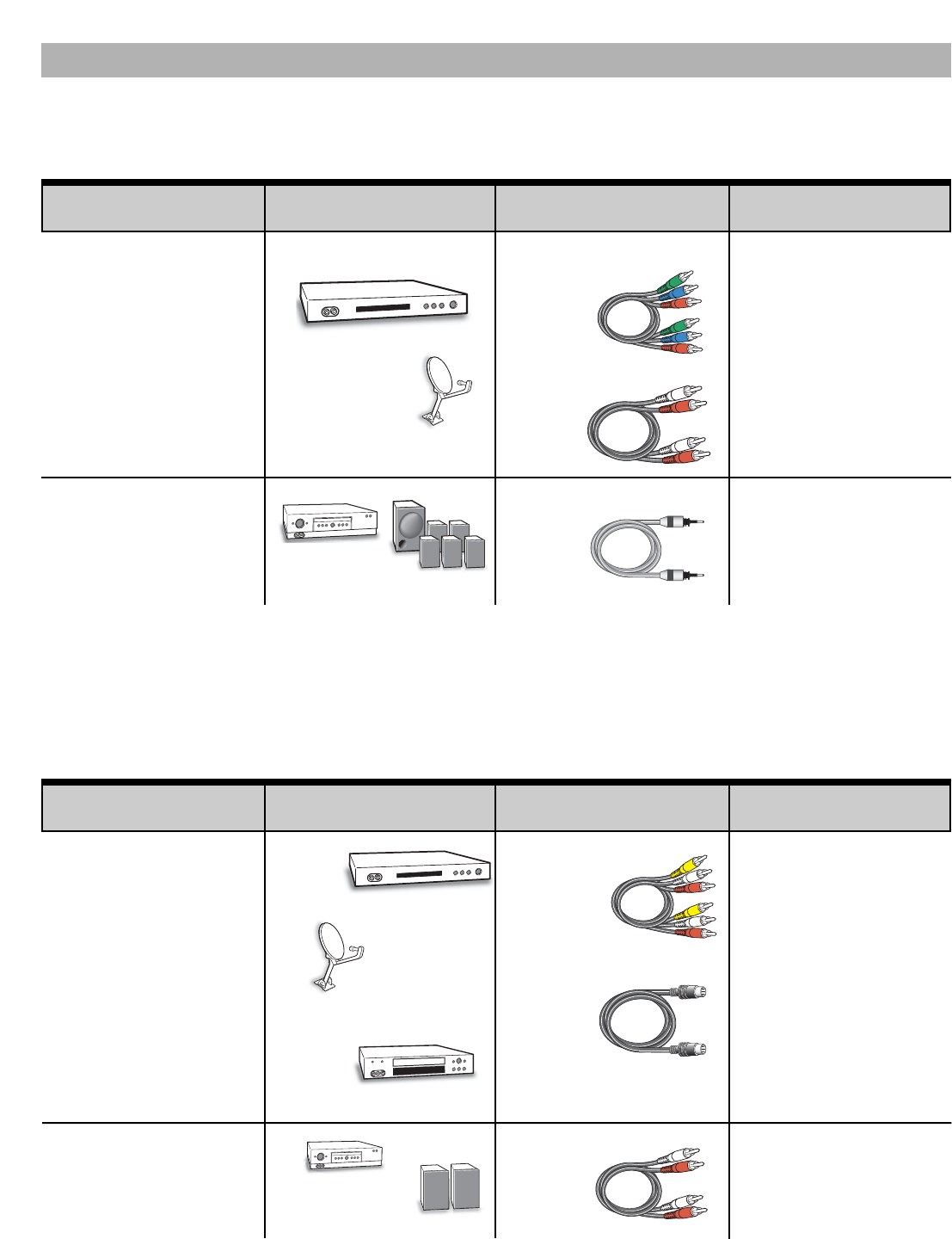
10
Analog Signal
Connections
Compatible External
Equipment
Cables Needed
(Not Supplied) Go to Page
Digital Signal
Connections
Compatible External
Equipment
Cables Needed
(Not Supplied) Go to Page
This Plasma TV is designed to handle several different
connections making it compatible with Digital and Analog
devices.
In order to receive the best performance from your
Plasma TV, choose your connection using this chart; then
go to the specified page for detailed instructions.
COMPONENT IN
(Y, Pb, Pr)
Will accept HDTV,
EDTV, & SDTV video
content (requires sepa-
rate analog audio
connections).
11
COMPOSITE VIDEO or
S-VIDEO IN
LEFT & RIGHT
ANALOG AUDIO IN
12
DIGITAL AUDIO OUT
(Only available when
received as part of a
Digital RF signal)
Optical Digital Cable
ANALOG AUDIO OUT 13
Audio Cable
S-Video Cable
Composite Video Cable
DIGITAL
SATELLITE
RECEIVER
MULTI-CHANNEL
RECEIVER
SATELLITE
RECEIVER
ANALOG CABLE BOX /
DVD PLAYER
VCR
STEREO AMPLIFIER
SYSTEM
CHOOSE YOUR CONNECTION
Component Video Cable
DIGITAL CABLE BOX / DVD PLAYER
11
Audio Cable
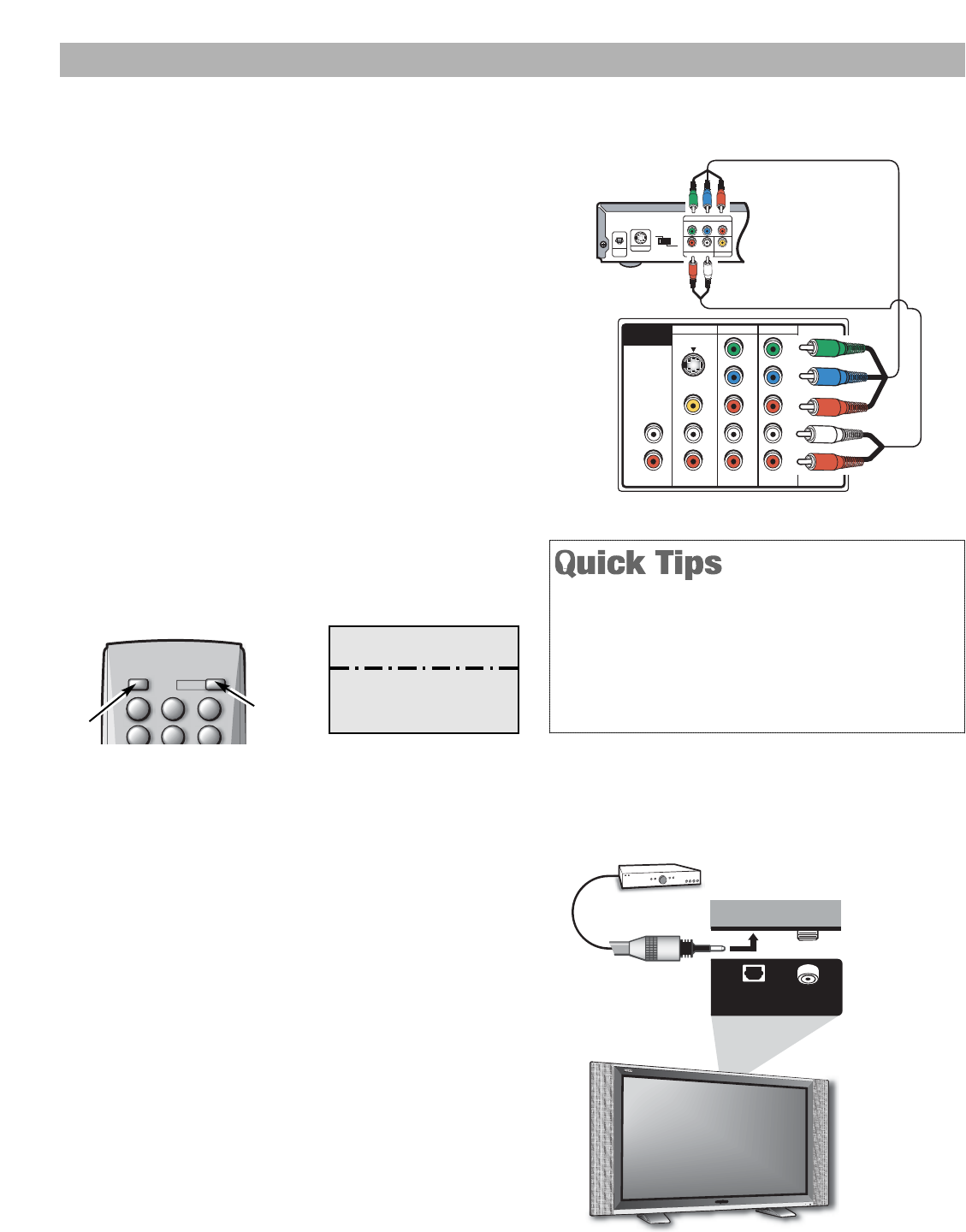
11
USE THE COMPONENT JACKS TO CONNECT A DVD PLAYER
OR OTHER DIGITAL EQUIPMENT
TV Back Component Jacks
What you will need
for connections:
Component Video Cable – 1
Audio Cable – 1
DVD Player
(or other Digital
Device, such as,
a Digital Satellite
Receiver, or
Digital Cable Box)
Switch off TV and external equipment before connecting
cables. (
Cables are not supplied.
) Follow these steps to
easily connect your STB or DVD to this Plasma TV.
1Connect a DVD Player’s (or other digital equipment’s)
Component Video Out to the TV’s Component Video
Input jacks.
2Connect a DVD Player’s (or other digital equipment’s)
Audio Out to the TV’s Component L/R Audio Input jacks.
3Press the POWER key to turn on the Plasma TV. Turn
on external equipment.
4Press the INPUT key to select the Input source
(Compo 2 or Compo 3).
NOTE:“No Signal” will appear on the screen for five seconds
when no signal or an unacceptable video format signal
is detected at the Compo 2 or Compo 3 inputs.
2
1
Compo 2 and Compo 3 jacks are identical. Compatible
equipment can be connected to either set of jacks,
such as, a DVD player connected to Compo 3 and a
Satellite Receiver connected to Compo 2.
Press the INPUT key after connecting the cables to
select the Component 2 or Component 3 input signal.
There is NO need to tune to a blank channel.
CONNECTING DIGITAL AUDIO OUTPUT TO A MULTI-CHANNEL RECEIVER
Dolby®Digital Audio provides 5.1 channels of surround
sound (five full-range channels [5] and one low-frequency
effect channel [.1]). A fiber optics cable is used to carry
the 5.1 surround sound (for low-noise signal transfer).
1Using a Fiber Optics cable, connect the TV’s Digital
Audio Output to the Digital Audio Input of a Multi-
Channel Receiver. (Fiber optics cable is not supplied.)
2Press the POWER key to turn on the TV, then turn on
the external equipment.
NOTES:When making the connection, do not pinch or kink the
fiber optics cable.
Red light visible at the Digital Audio Output does not
necessarily indicate that Dolby 5.1 audio is available.
Digital audio is made up of light pulses that the human
eye cannot detect. Dolby 5.1 audio is available at the
Digital Audio Output only when received as part of a
Digital antenna signal.
AS
DIGITALDIGITAL
ANTENNA INANTENNA IN
DIGITALDIGITAL
AUDIOAUDIO
OUTPUTOUTPUT
Optical
Digital Cable
Multi-Channel
Receiver
Back View of
Plasma TV
1
Y
COMPO 3COMPO 2VIDEO 1
RESET
(MONO)
AUDIO
SERVICE
Y
RRRR
LLL
VPrPr
PbPb
L
S-VIDEO
AUDIO
OUTPUT
VIDEO OUT SELECT
COPONENT
S
YP
B
P
R
AUDIO OUT
RL
VIDEO OUT
COMPONENT VIDEO OUT
S-VIDEO OUT
DIGITAL
OUT
OPT.
1
456
123
POWER
INPUT
456
123
Remote Control
3
4
DIGITAL A/V CONNECTIONS
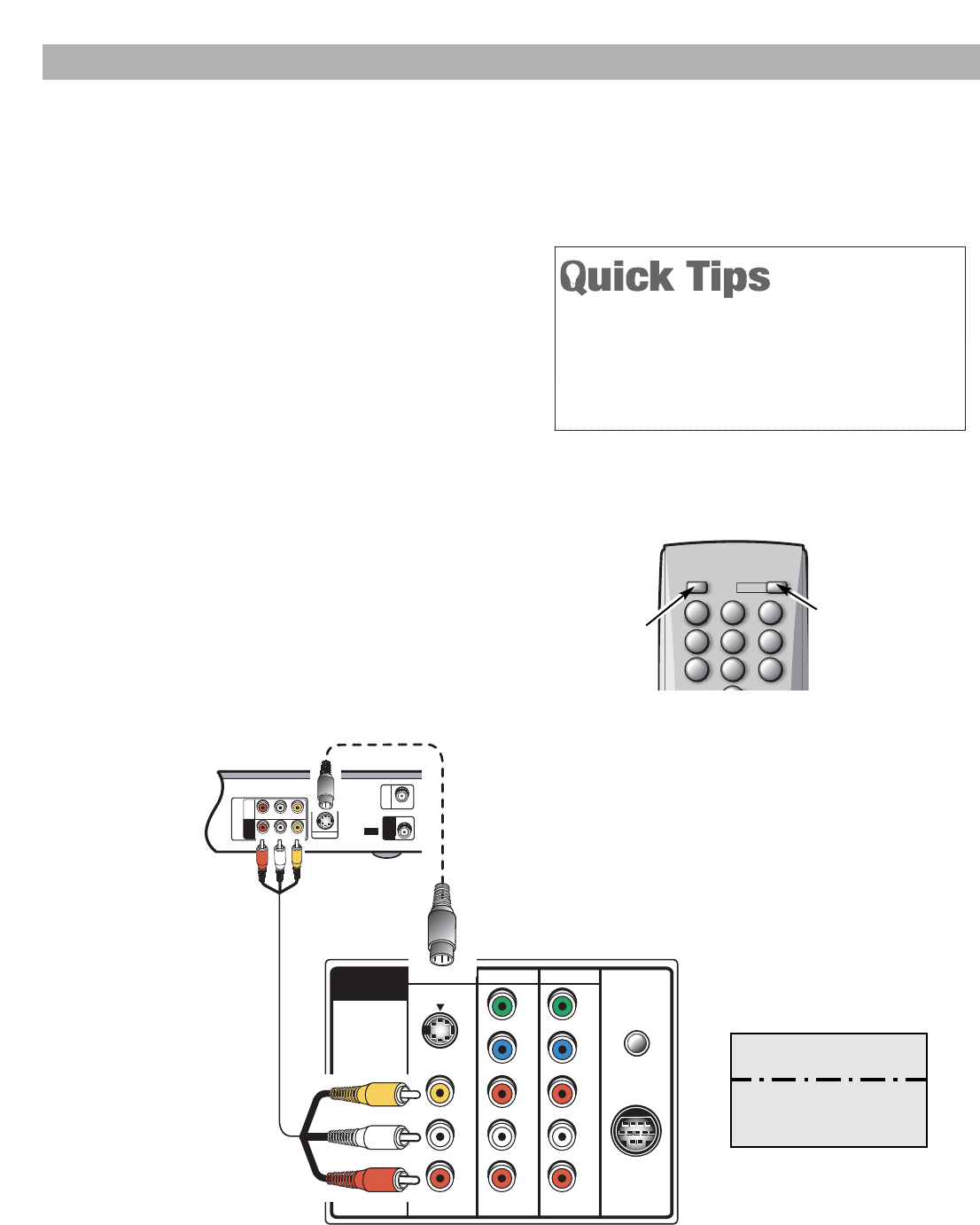
12
Y
COMPO 3COMPO 2
RESET
(MONO)
AUDIO
SERVICE
Y
RRRR
LLL
VPrPr
PbPb
L
S-VIDEO
AUDIO
OUTPUT
34
R-AUDIO-L
R-AUDIO-L VIDEO
VIDEO
VHF/UHF
TO TV
FROM ANT.
RF
CHANNEL
IN
OUT
IN
OUT
S-VIDEO OUT
VIDEO 1
TV AV Input
Jacks
S-Video
Jack
ANALOG A/V CONNECTIONS
1Connect VCR’s Audio / Video Out to the TV’s Video1 In
Jacks.
NOTE:For Mono VCR (single audio jack) connect VCR’s Audio
Out to TV’s Audio (L) Input.
Optional
22Connect VCR’s S-Video Out to the TV’s S-Video In Jack.
NOTE:S-Video jack connection overrides a Video jack connection.
3Press the POWER key to turn on the TV, turn on
external equipment.
4Press the INPUT key to select Video1 to view the
VCR program.
NOTE:“No Signal” will appear on the screen for five seconds
when no signal is detected at the Video1 input.
1
22
What you will need
for connections:
Audio / Video Cable – 1
S-Video Cable – 1
Back View
of VCR
Switch off TV and external equipment before connecting
cables.
(Cables are not supplied.)
Follow these steps to
easily connect your VCR.
NOTE: Composite jacks offer only analog
480i (SDTV) resolution.
USE THE VIDEO1 JACKS TO CONNECT A VCR OR OTHER ANALOG DEVICE
Press the INPUT key after connecting cables to
access the Video1 Input. There is NO need to tune
to a blank channel.
Any compatible analog video device can be con-
nected to these jacks.
1
7
456
123
89
POWER
INPUT
INFO SLEEP
7
456
123
89
Remote Control
3
4
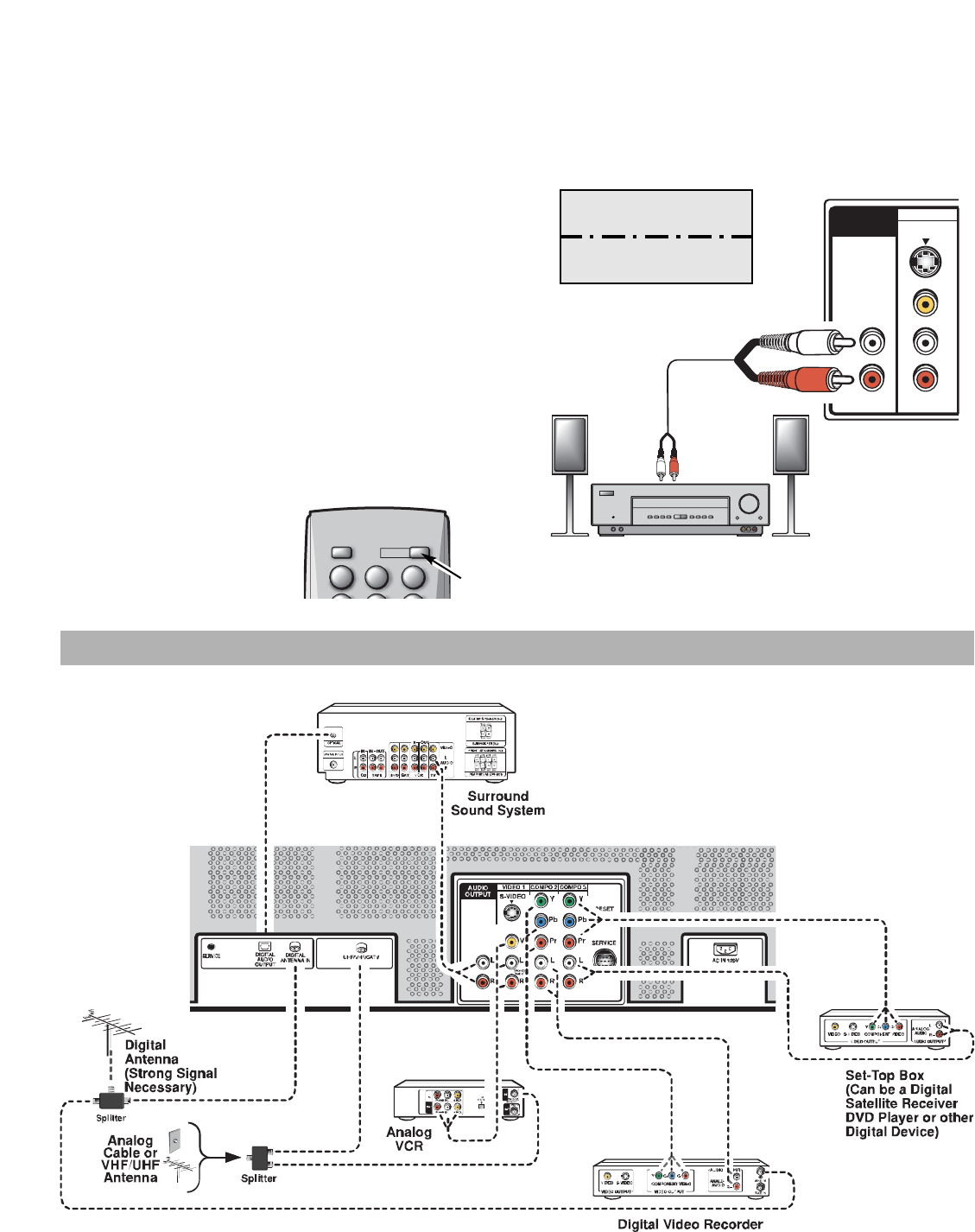
13
Connecting Audio Out Jacks to a Stereo Amplifier
Switch off TV and external equipment before connecting
cables.
(Cables are not supplied.)
VIDEO 1
(MONO)
AUDIO
RR
L
V
L
S-VIDEO
AUDIO
OUTPUT
Stereo Amplifier
ANALOG AUDIO OUTPUT CONNECTIONS
1Connect the TV Audio Out (R/L) to a Stereo Amplifier
In (R/L).
2Press the POWER key to turn on the TV, then turn on
your external equipment.
NOTES: Do not connect external speakers directly to the TV.
When
TV Speaker
is in the ON mode, sound will be
reproduced through your TV and the stereo amplifier.
When
TV Speaker
is in the OFF mode, sound will be
reproduced only through the stereo amplifier. (See page
25 to set
TV Speaker
.)
What you will need
for connections:
Audio Cable – 1
1
TV Back
1
123
POWER
INPUT
123
Remote Control
2
TYPICAL HOME THEATER CONNECTIONS
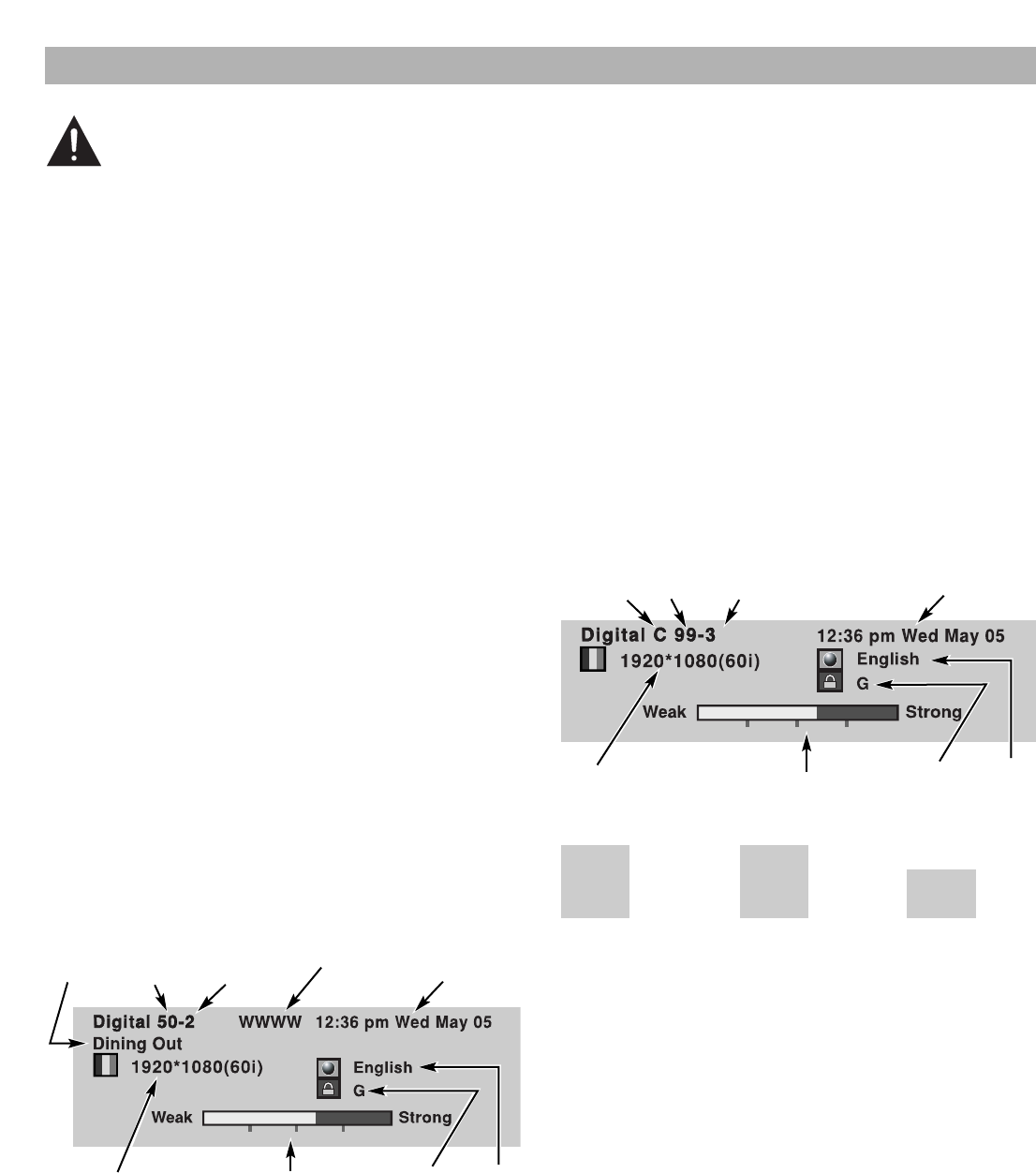
14
USING THE REMOTE CONTROL
PRECAUTIONS
To ensure safe operation, please observe the follow-
ing precautions:
Use (2) AAA alkaline batteries, see page 8.
Replace both batteries at the same time. Do not use a
new battery with a used battery.
Risk of explosion, if battery is replaced by an incorrect
type.
If batteries have leaked in the Remote Control Unit,
carefully wipe the case clean and load new batteries.
Do not expose the Remote Control Unit to moisture,
or heat.
REMOTE CONTROL KEYS
Input Key—Press to change the input signal
source as follows: Analog RF Digital RF Video1
Component2 Component3 Analog RF.
Number Keys—Two keys must be pressed to select
a channel.
Example:
Press 0then 6to select channel
6. For Analog cable channels above 100, press and
hold the 1key until C1– – appears.
Info Key—Press to display Digital Full Banner or Analog
Brief Banner information (press the INFO key again to
remove the display).
Digital Off-air Channel Full Banner—Contains a two-
part Channel Number (Major and Minor). If available,
the following is also included—Station ID, Program
Title, Date / Time (if set), Signal Strength, Video Resolu-
tion, V-Guide Program Rating, and Audio Reception.
Digital Off-air Channel Full Banner
Digital Cable Channel Full Banner—Contains a two-
part Cable Channel Number (Major and Minor). If
available the following is also included—Date / Time (if
set), Signal Strength, Video Resolution, V-Guide
Program Rating, and Audio Reception.
Digital Cable Channel Full Banner
Analog Brief Banners
Recall Key—Select the first channel you want to
watch; then select another channel using the
NUMBER keys. Press RECALL to easily switch
between the channels.
NOTE:The RECALL key can not toggle between a Digital
and Analog channel. See TUNER key description.
Menu key—Press this key to display the on-screen
setup menu.
Tuner Key—Use this key to toggle from one tuning
system to another, digital channels and analog channels.
NOTE: The TUNER key is inactive when an external input is
selected (Video1, Compo 2, or Compo 3).
Virtual Channel
Major Minor
Station ID Current
Time/Date
Program
Title
Audio
Reception
V-Guide
Program Rating
Video Resolution Signal Strength
Virtual Channel
Major Minor
Current
Time/Date
Audio
Reception
V-Guide
Program Rating
Video Resolution Signal Strength
05
NBC
10:26 pm
C 39
FOX
10:26 pm
Analog
Antenna Analog
Cable
Cable
Indicator
“DC”
Video 1
10:26 pm
Video 1
Input
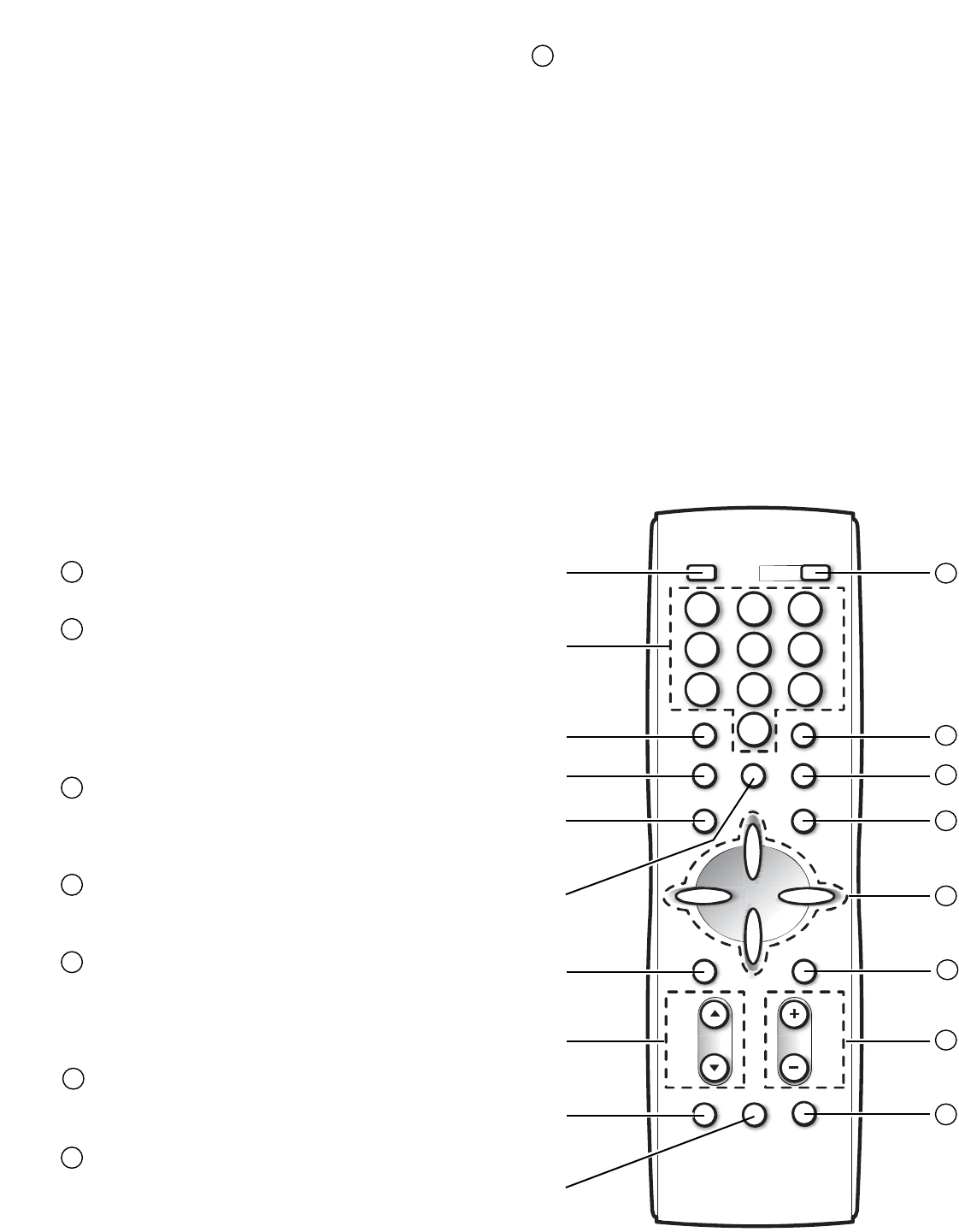
15
Caption Key—Press to select analog or digital caption-
ing. The Analog Caption modes are: CC1, CC2, QuikCap
and OFF. The Digital Caption modes are: Digital
CC1~Digital CC6, QuikCap, and OFF. (See page 21.)
Channel Scanning (CH )—Press the CHANNEL
SCAN keys to tune to the next higher or lower
channel in the Channel Scan Memory database. The
scanning loop includes analog channels, digital chan-
nels, and all A/ V inputs.
Pix Shape Key—Use this key to change the video
display format. Available options depend on the signal
received and the broadcast’s aspect ratio. Options
include: Normal, Full, Zoom1, and Zoom2.
Factory preset modes: Analog antenna signal and all
Video inputs—FULL; Digital antenna signal—ZOOM2.
Audio Key—Press to select the desired audio mode,
if available: Digital—Main, Sub1, Sub2, or Sub3;
Analog—Stereo, Mono, & SAP (antenna signals only).
Power key—Press this key to turn the TV on and off.
Sleep Key—Press this key, then press the “0” key to
set the Sleep Timer. The sleep timer can be set from
30 minutes up to 3 hours in 30 minutes increments.
The Sleep Timer will switch off the TV automatically.
(The Sleep Timer will be cancelled if the TV is turned
off or if a power failure occurs.)
Mute Key—Press once to minimize the volume. Press
again to restore.
This key will not mute sound from
the audio out jacks.
Enter key—Press this key to select an option from the
menu system, when required.
Cursor (Up) (Down) keys—Press these keys to
move the cursor up and down within the menu.
Cursor (Left) (Right) keys—Press these keys to
move the cursor left and right within the menu.
Exit key—Press this key to exit from the menu
system.
Volume (VOL + –) Keys—Press the VOL + – keys to
adjust the volume. The screen displays Green left and
right arrows that turn Red and blink as many times as
you press the VOL + – keys.
1
4 5 6
7 8
0
9
2 3
POWER
INPUT
INFO
RECALL
MENU
CAPTION EXIT
VOL
RESETAUDIOPIX SHAPE
CH
ENTER
TUNER MUTE
SLEEP
12
13
14
11
16
15
17
18
15
14
11
12
13
16
17
Reset Key—Press twice to restore factory settings.
The TV will automatically start Channel Search and
clear all customized settings.
NOTE:The RESET Function includes a channel search.
Current Digital and Analog channel databases will be
deleted and new ones created by the Channel Search
process. To receive Digital Cable channels, see page 17
for Digital Cable Search.
These features will reset to factory defaults.
If desired, personal settings can be made again using the
menu options. (See page 27.)
•Picture/ Sound Adjustments:
Color, Tint, Contrast, Bright-
ness, Sharpness, Color
Enhancer, Dynamic AI, Bass,
Treble, and Surround Sound
•Channel Memory—Digital
and Analog channel data-
bases will be replaced
•Initial Channel to OFF
•Analog Audio to Stereo
•Captioning to OFF
•V-Guide to OFF
•TV Speakers to ON
•Digital Audio Output to
Dolby®Digital
•Menu Language to English
•Auto Clock (and Sleep Timer
if previously set)
•Any Video mode to TV mode
18
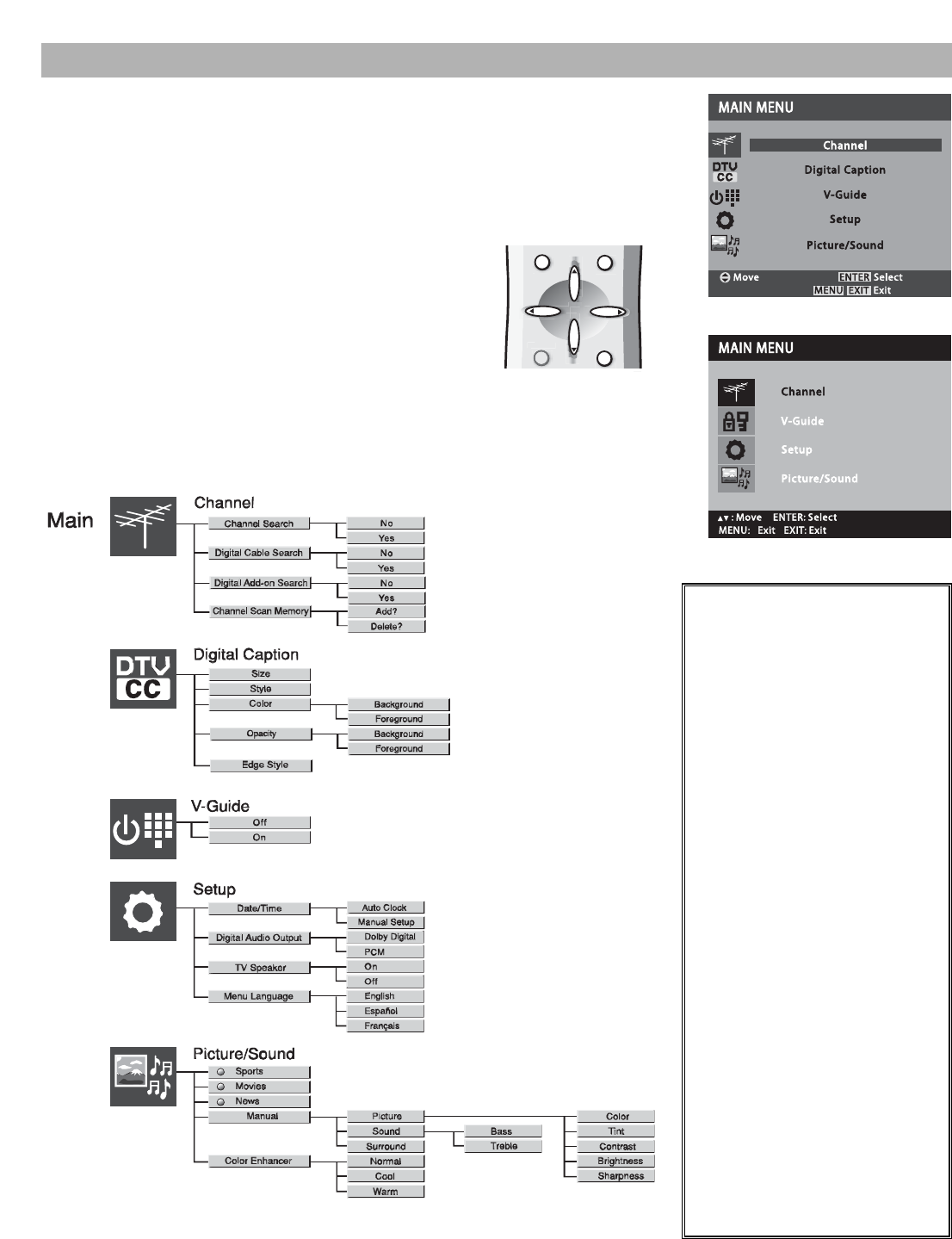
16
Menu Navigation Map
IMPORTANT FACTS:
This TV has two distinct menu
systems, one for Analog signals and
one for Digital signals. Therefore,
menu options will vary according to
the signal being received (Analog or
Digital). The Menu Navigation Map
shown here indicates available
Digital options. Analog menu
options vary slightly. When a specific
menu (digital or analog) is required
for an adjustment, it is specified in
the setup instructions.
If you press the MENU key while
tuned to an Analog channel (or
signal), the Analog Main menu will
appear. If you press the MENU key
while tuned to a Digital channel (or
signal), the Digital Main menu will
appear. (Press the TUNER key to
switch quickly between Digital and
Analog channels.)
Also, some options are not available
in combination. Unavailable options
will appear “grayed-out” in the
menu. For example, after a Digital
Cable Search, Digital Add-on Search
will be “grayed-out” because that
option is not supported for Digital
Cable Channels.
The TV will exit the Menu system if
30 seconds elapse between entries.
SUB MENUS
TV ADJUSTMENT AND SETUP
BASIC MENU OPERATION
The on-screen menu system provides the viewer with easy access to
adjustments and settings. Just use the MENU, CURSOR, ENTER, and
EXIT keys on the remote control and follow the on-screen instructions.
Generally, you will use the CURSOR keys to highlight or select a
menu item and the CURSOR keys to make an
adjustment. The ENTER key is used to confirm a setting,
when necessary, and to select the next field. After you
have completed your adjustments, press the EXIT key to
return to normal TV viewing.
On-screen menu options will vary depending on the input
signal type (Analog or Digital). Most adjustment options
are common to both Digital and Analog menus, in those
cases the Digital menu will be shown in the adjustments.
CAPTION
CAPTION
MENU
EXIT
ENTER
REMOTE CONTROL
ANALOG MAIN MENU
DIGITAL MAIN MENU
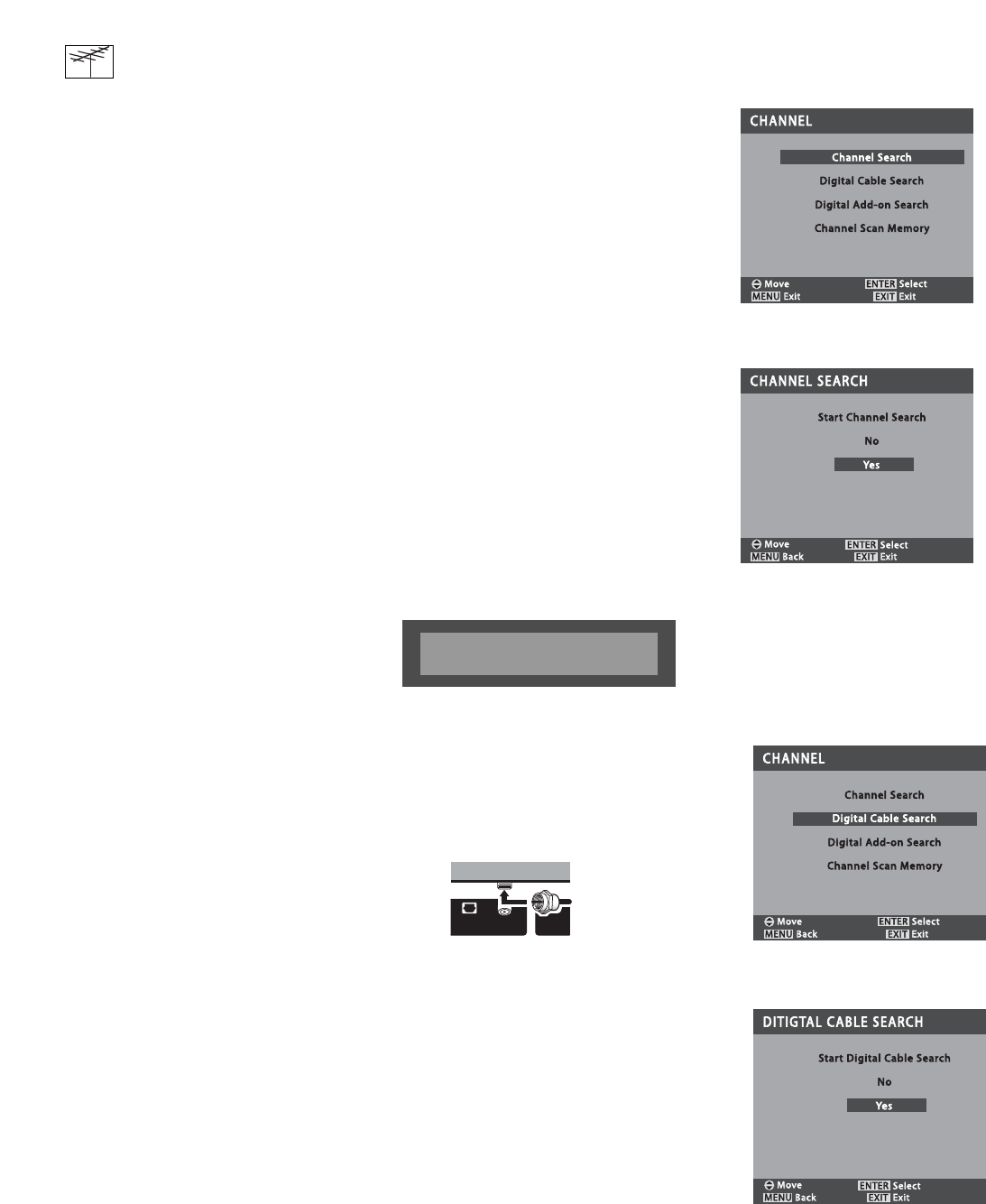
17
Channel Search
Use Channel Search to replace the
existing Digital and Analog Channel
Scan databases, such as, if you move
to another city.
NOTES: To receive Digital Cable channels,
you have to perform a Digital
Cable Search.
To add new Digital channels to
the existing database, use
Digital
Add-on Search
. See page 18.
1Press the TUNER key to select
the Digital Tuner.
2Press the MENU key to display
the Main menu.
3Use the CURSOR keys to
highlight the
Channel
category.
Press ENTER.
4Use the CURSOR keys to
highlight the
Channel Search
option. Press ENTER.
5Use the CURSOR key to
choose Yes. Press ENTER.
NOTE: After Channel Search is com-
plete, the TV will tune to the
lowest Digital Cable channel (or
Digital D03 if no Digital channels
are found).
CHANNEL SETUP OPTIONS
Channel Setup Options continued on next page.
Digital Cable Search
(Optional)
This Plasma TV can receive unscram-
bled (ClearQAM) Digital Cable
Channels, when available. However,
not all cable companies provide Clear-
QAM digital channels.
Searching for Digital Cable Channels
will take about 10 minutes, please be
patient.
Channel numbers will appear under
the progress bar only when a channel
is found.
IMPORTANT FACT: This TV maintains only
one database of digital channels. There-
fore, when you search for ClearQAM digital
cable channels, the database of digital
antenna channels will be deleted. You will
only be able to receive those ClearQAM
channels your cable company provides.
Cable companies rearrange virtual chan-
nels as programming changes, which may
cause the program you are watching to
move to another channel. This message
will appear on the screen briefly to notify
you of a change. You will have to relocate
the program you were watching by scan-
ning through the channels.
To restore the digital antenna channel
database, reconnect the antenna and use
the menu system to perform a normal
Channel Search.
1Connect a Digital Cable signal
directly to the TV’s Digital Antenna
In terminal.
2Press the TUNER key to select
the Digital Tuner.
3Press the MENU key to display
the Main menu.
4Use the CURSOR keys to
highlight the
Channel
category.
Press ENTER.
5Use the CURSOR keys to
highlight the
Digital Cable Search
option. Press ENTER.
6Use the CURSOR key to
choose Yes. Press ENTER.
Program change from
cable company
DIGITAL
DIGITAL
ANTENNA IN
ANTENNA IN
DIGITAL
DIGITAL
AUDIO
AUDIO
OUTPUT
OUTPUT
UHF
UHF
Digital
Cable Signal
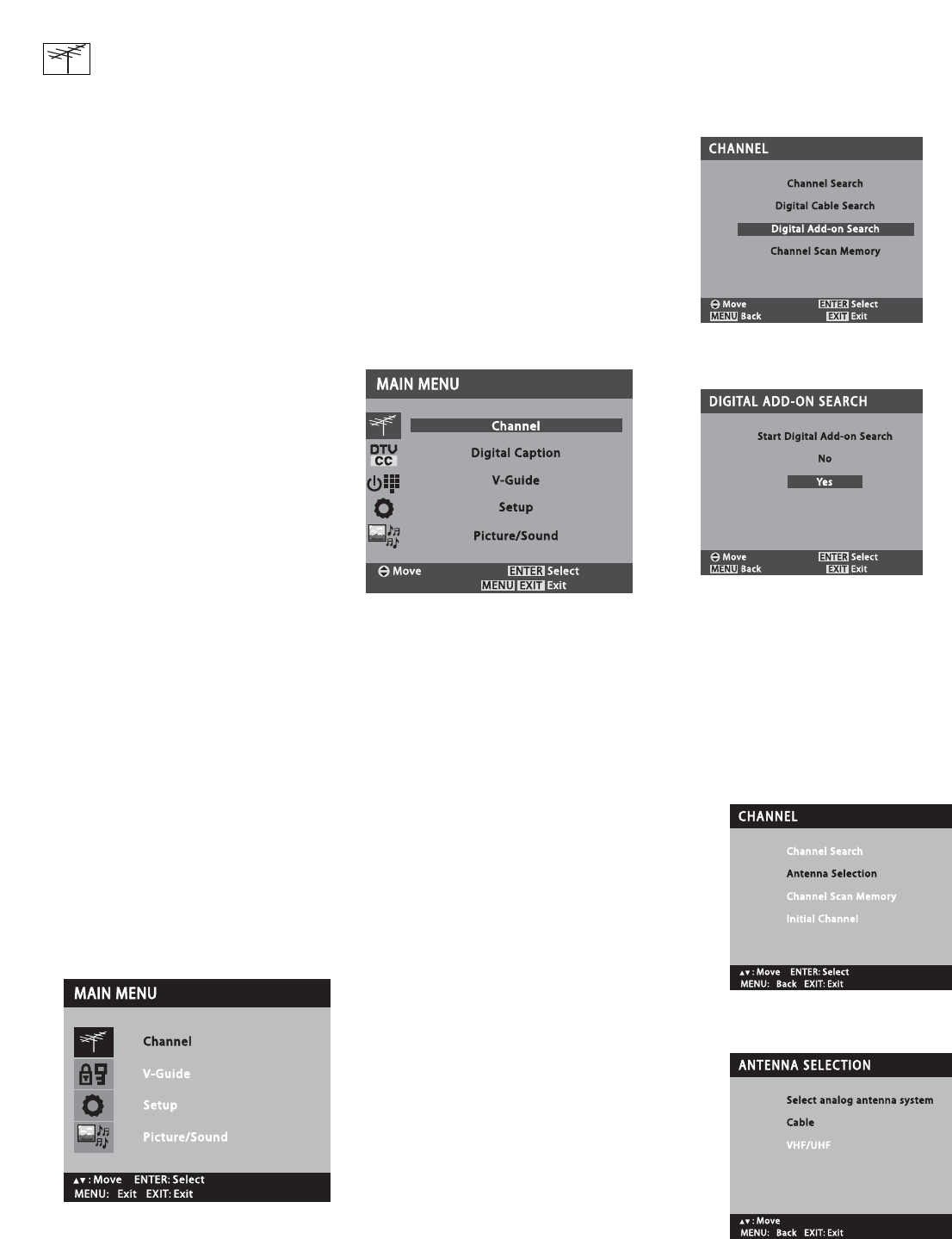
18
Digital Add-on Search
Use this feature to add new channels
to the Digital Antenna Channel data-
base. Also, use this feature to add
channels when broadcast towers are in
opposite directions from your location.
NOTE:Go to www.antennaweb.org and
type in your zip code to obtain
specific tower vector information.
Channel numbers will appear under
the progress bar only when a channel
is found.
1Press the TUNER key to select
the Digital Tuner.
2Press the MENU key to display
the Main menu.
3Use the CURSOR keys to
highlight the
Channel
category.
Press ENTER.
4Use the CURSOR keys to
highlight the
Digital Add-on
Search
option. Press ENTER.
5Use the CURSOR key to
choose Yes. Press ENTER.
NOTE: Turn your Antenna and repeat
these steps for each direction in
which there are transmitting
towers.
CHANNEL SETUP OPTIONS (CONTINUED)
Antenna Selection (Analog)
Use this feature to switch between
Analog Off-air channels and Analog
Cable channels.
NOTE:To ensure that all available chan-
nels are included in the channel
scanning loop, you should
perform a Channel Search after
switching between Off-air and
Cable channels.
1Press the TUNER key to select
the Analog tuner.
2Press the MENU key to display
the Main menu.
3Use the CURSOR keys to
highlight the
Channel
category.
Press ENTER.
4Use the CURSOR keys to
highlight the
Antenna Selection
option. Press ENTER.
5Use the CURSOR keys to
choose CABLE or VHF / UHF.
6Press the EXIT key to return to
normal TV viewing.
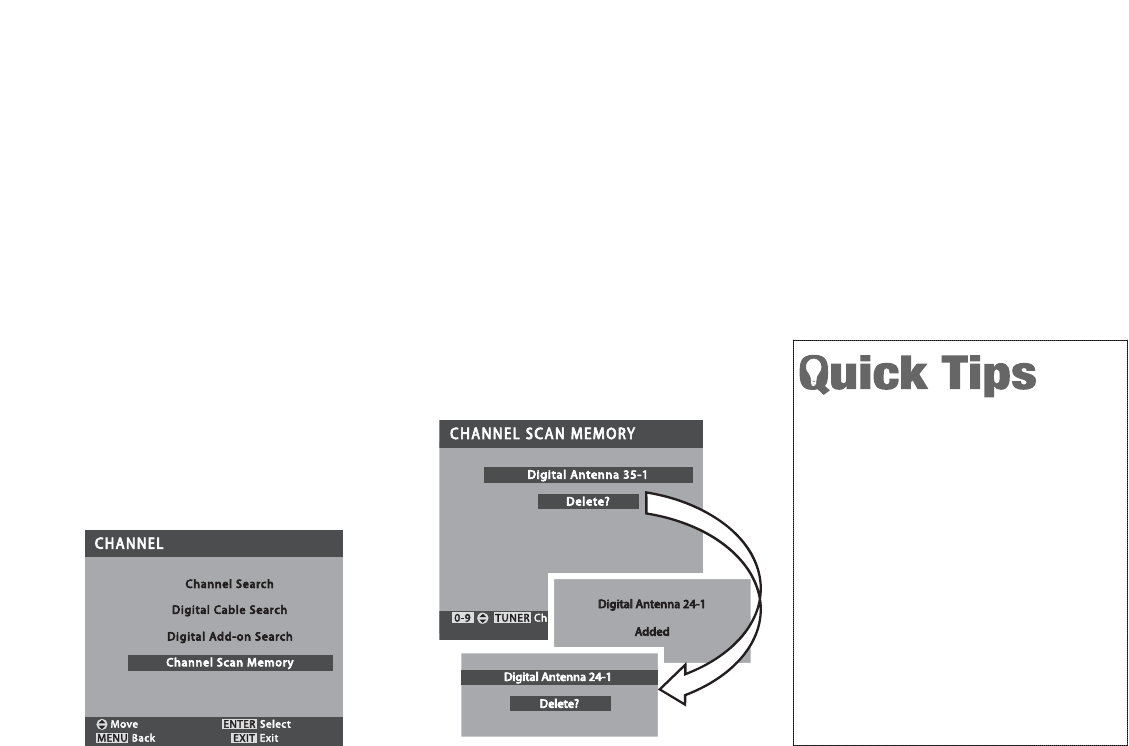
19
Digital Channel Scan Memory
Digital Channel Scan Memory is a
database of active channels that you
scan through using the CHANNEL
SCAN keys. This list can be cus-
tomized by deleting and/or adding
digital channels.
1Press the TUNER key to select
the Digital tuner.
2Press the MENU key to display
the Main menu.
3Use the CURSOR keys to
highlight the
Channel
category.
Press ENTER.
4Use the CURSOR keys to
highlight the
Channel Scan
Memory
option. Press ENTER.
“A dd?” will appear below the channel
number if the selected channel is not
in the database. “Delete?” will
appear below the channel number if
the selected channel is already in the
database.
5Use the CHANNEL keys or
numerical keys to select desired
channel.
6Press the ENTER key to delete or
add the channel.
7When you have finished adding
and / or deleting channels, press
the EXIT key to return to normal
TV viewing.
When a digital channel is deleted,
all of that channel’s sub-channels
are deleted as well.
Only previously deleted digital chan-
nels can be added back to the
database.
If one digital sub-channel is added
back to the database all of that
channel’s sub-channels will be
added back.
If the last remaining digital channel
is deleted the entire previous
Digital Channel Scan Memory data-
base will be restored automatically.
Channel Setup Options continued on next page.
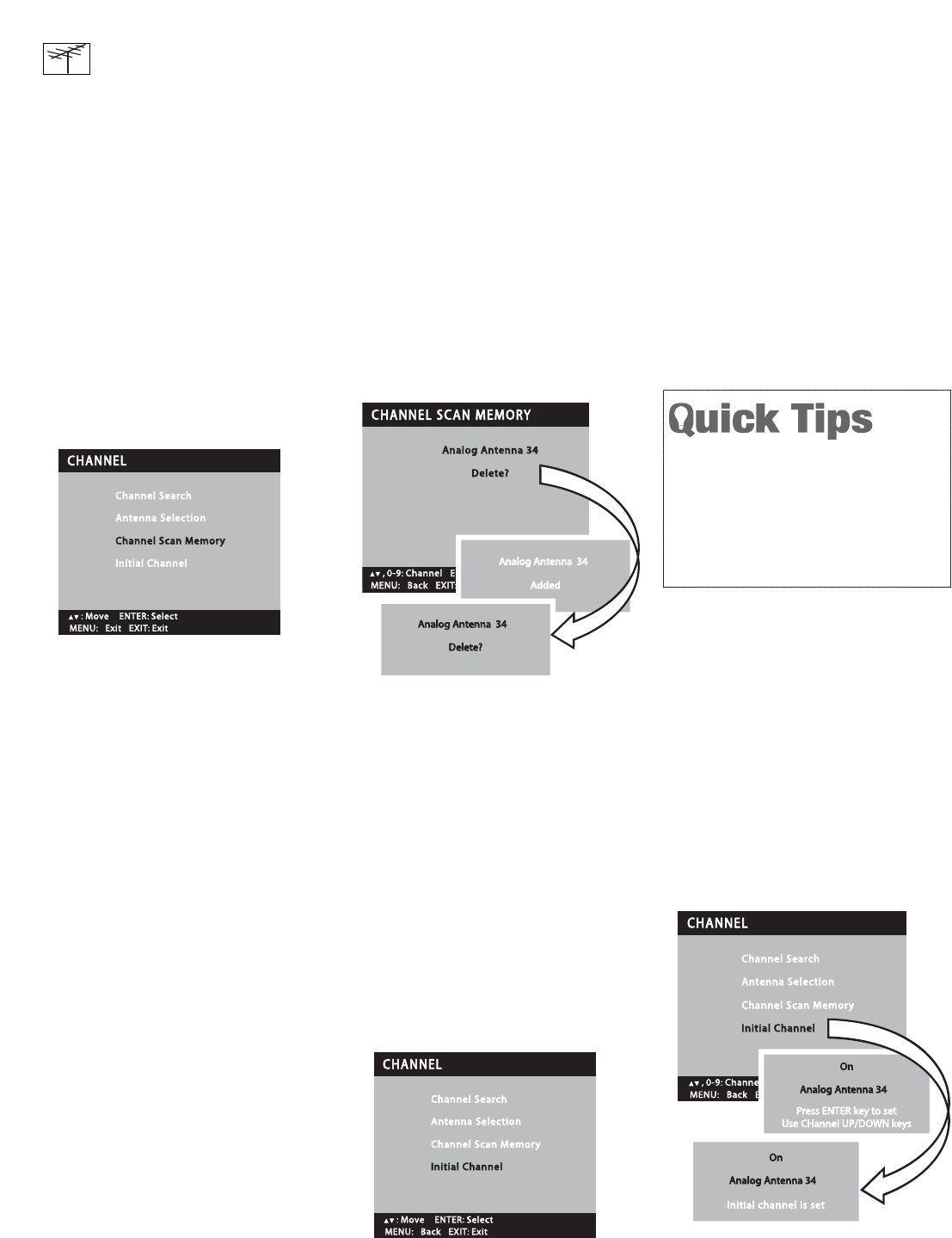
20
Initial Channel (Analog Only)
This television can be programmed to
tune to your favorite analog channel
each time it is powered on.
1Press the TUNER key to select
the Analog tuner.
2Press the MENU key to display
the Main menu.
3Use the CURSOR keys to
highlight the
Channel
category.
Press ENTER.
4Use the CURSOR keys to
highlight the
Initial Channel
option. Press ENTER.
5Use the CURSOR key to
select On. Press ENTER.
6Use the CHANNEL keys or
numerical keys to select the
desired analog channel.
7Press the ENTER key to set the
initial channel. Press the EXIT key
to return to normal TV viewing.
NOTE:If the TV is powered Off while
any video mode is selected, that
video mode will be tuned when
the TV is powered On again
(Video 1, Component 2, or Com-
ponent 3).
Analog Channel Scan Memory
Analog Channel Scan Memory is a
database of active channels that you
scan through using the CHANNEL
SCAN keys. This list can be cus-
tomized by deleting and/or adding
digital channels.
1Press the TUNER key to select
the Analog tuner.
2Press the MENU key to display
the Main menu.
3Use the CURSOR keys to
highlight the
Channel
category.
Press ENTER.
4Use the CURSOR keys to
highlight the
Channel Scan
Memory
option. Press ENTER.
“A dd?” will appear below the channel
number if the selected channel is not
in the database. “Delete?” will
appear below the channel number if
the selected channel is already in the
database.
5Use the CHANNEL keys or
numerical keys to select desired
channel.
6Press the ENTER key to delete or
add the channel.
7When you have finished adding
and / or deleting channels, press
the EXIT key to return to normal
TV viewing.
If the last remaining analog channel
is deleted (cable channel or off-air
channel) ALL analog channels (cable
or off-air) will be restored automati-
cally, regardless of the previous
Analog Channel Scan Memory data-
base.
CHANNEL SETUP OPTIONS (CONTINUED)
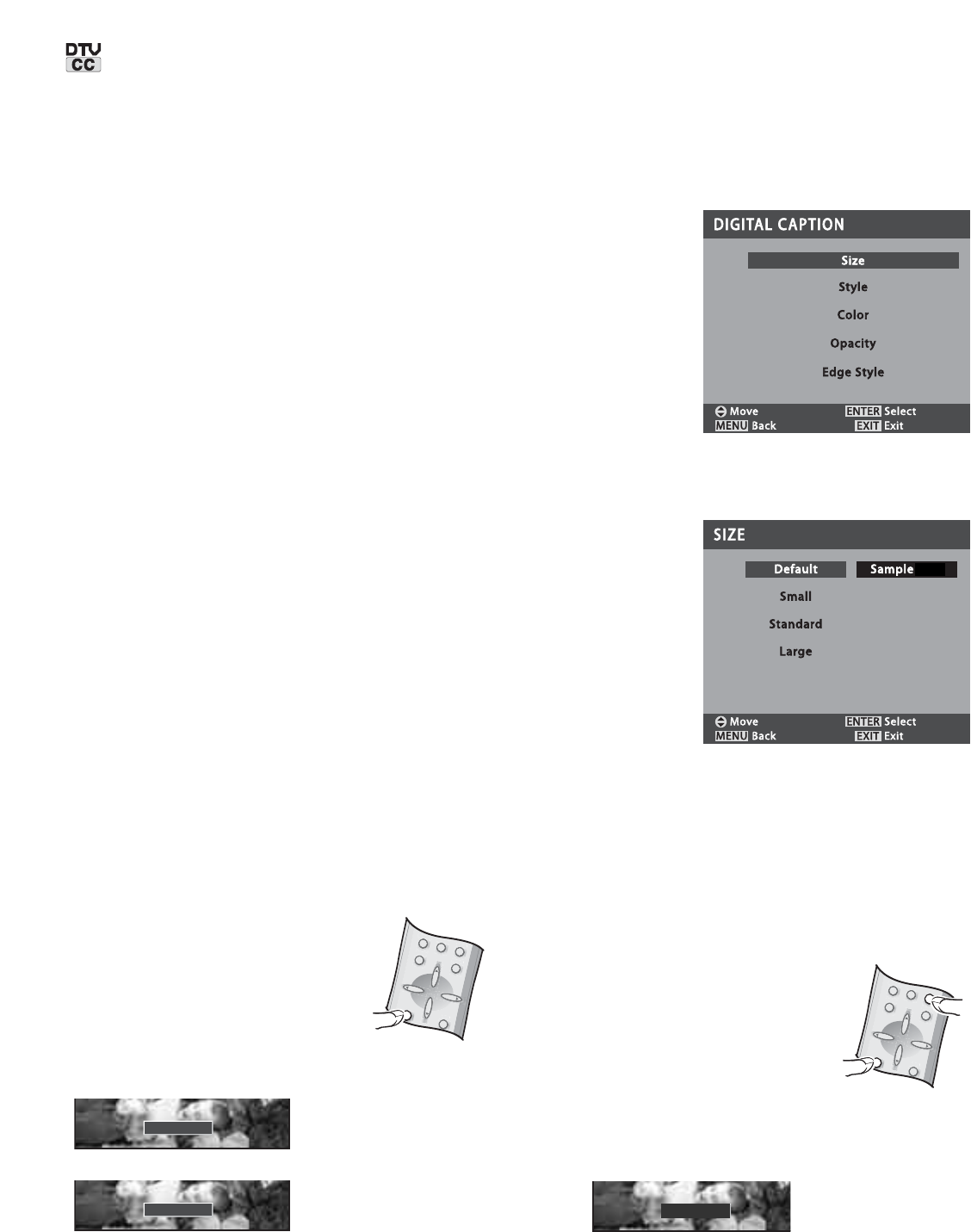
21
CLOSED-CAPTIONING
Closed-Captioning is hidden textual
information transmitted along with the
picture and sound. Turning Captioning
ON causes the TV to open these cap-
tions and superimpose them on the
screen.
Because different types of closed-cap-
tions can be transmitted with the
picture and sound, separate captioning
modes are provided. The captioning
modes recognized by this model are:
Analog EIA-608B and Digital EIA-708B.
Local broadcasters decide which
caption signals to transmit.
Changing the Look of Digital
Captions
The
Size
,
Style
,
Color
,
Opacity
, and
Edge Style
of Digital captions can be
changed.
NOTES: If Opacity is set to Transparent,
captions may be difficult to see.
Some screens include a Sample
text box display to instantly view
your selection.
Only true EIA 708B Digital Closed-
Captions are affected by all these
settings.
Analog captions generally will not
respond to these adjustments,
however, upconverted analog cap-
tions may respond to some options.
1Press the TUNER key to select
the Digital Tuner. (Note: Digital
Font options are available only
from the Digital Main menu.)
2Press the MENU key to display
the Main menu.
3Use the CURSOR keys to
highlight the
Digital Caption
category. Press ENTER.
4Use the CURSOR keys to
highlight an option. Press ENTER.
5Some choices have
Background
and
Foreground
options. Choose
Background
or
Foreground
and
press ENTER when necessary,
then use the CURSOR or
keys to select the desired
effect.
Otherwise, simply use the
CURSOR or keys to
select the desired effect.
6Press the MENU key to move
back to the Digital Caption menu,
then repeat Steps 4and 5for
each option you want to change.
7When you have finished making
adjustments, press the EXIT key
to return to normal TV viewing.
Main Menu—Digital Font
Sub Menu—Digital Font Size
QuikCap Operation
QuikCap turns captioning on and off
with the
Mute
function. Press the
MUTE key on the remote control to
block the TV sound; the captions
display automatically. Press the MUTE
key again to restore the sound. Cap-
tions will disappear.
1Press the CAPTION key to
select QuikCap.
RECALL
MENU
EXIT
ENTER
TUNER
RECALL
MENU
EXIT
ENTER
TUNER
CAPTION
MUTE
CC1
CC1
QuikCap
CC1CC1
Digital CC1Digital CC1
Analog Caption
Digital Caption
To V iew Captions
1Press the CAPTION key to
select caption modes.
Digital modes are: Digital CC1
through Digital CC6, QuikCap, and
Off.
Analog modes are: CC1, CC2,
QuikCap and Off.
MUTE
RECALL
MENU
EXIT
ENTER
TUNER
MUTE
RECALL
MENU
EXIT
ENTER
TUNER
CAPTION
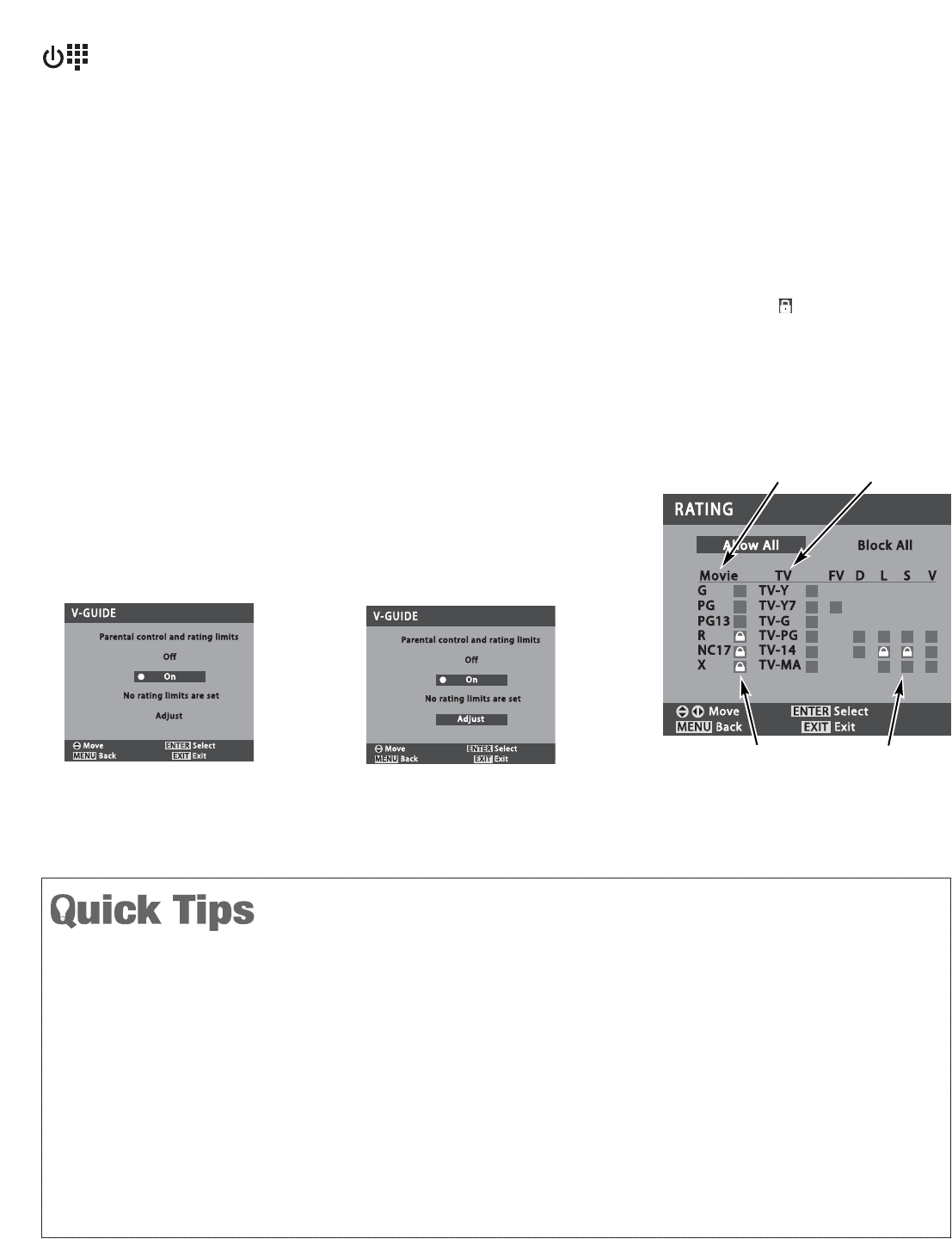
22
V-GUIDE (PARENTAL CONTROL) OPERATION
NOTE: This feature is designed to comply with the United States
of America’s FCC V-Chip regulations. Therefore it may not func-
tion with broadcasts that originate in other countries.
This Sanyo Plasma television is equipped with an electronic
V-Chip to interpret MPAA and TV Parental Guidelines rating
codes. When these codes are detected, the TV will auto-
matically display or block the program, depending upon
choices you make when setting up the V-Guide system.
Block or Unblock Movie or
TV Program
The TV will automatically block ratings
above or unblock ratings below a selec-
tion. For example, if you block TV rating
TV-PG, ratings TV-14 and TV-MA will be
blocked automatically; or if you block
Movie rating PG-13, ratings R, NC17,
and X will be blocked automatically.
Blocking TVY7 does not block higher
ratings.
Content ratings are represented by
the initials: FV (fantasy violence),
D (suggestive dialog), L (adult lan-
guage), S (sexual situations), and
V (violence).
1Press the MENU key to display
the Main menu.
2Use the CURSOR keys to
highlight the
V-Guide
category.
Press ENTER.
3Use the CURSOR keys to
select On (or OFF to deactivate
V-Guide). Press ENTER.
4Use the CURSOR key to high-
light
Adjust
. Press ENTER.
5Use the CURSOR and
keys to select Movie or TV
ratings. Press ENTER to Block or
Unblock selected rating.
A lock symbol will appear beside a
rating when it is blocked.
66When you have finished making
adjustments, press the EXIT key
to return to normal TV viewing.
Move
Select
Back
Exit
ENTER
MENU EXIT
Rating
cc
Allow All Block All
TV-Y7
TV-Y
TV-G
TV-PG
TV-14
MOVIE
PG
PG13
R
NC17
XTV-MA
TV FV DL SV
G
MOVIE RATINGS TV RATINGS
LOCKED
SYMBOL
RATED GUIDELINES
(Gray Boxes)
You can block portions of a TV rating by choosing one or
more of the Content ratings (D, L, S, & V). By blocking
just the L & S content ratings of TV-14, for example, TV-
14 rated programs with a D and/or V content rating could
still be viewed.
V-Guide limits on programming received via the Analog
antenna input, Digital antenna input, Video 1 input, and
any 480i signals received through the Component jacks
can be controlled by this TV.
V-Guide limits on digital programming received through
the Component jacks are controlled by the external
device connected to those jacks (such as a DVD Player or
Digital Satellite Receiver). Refer to your external device’s
owner’s manual for instructions on setting V-Guide limits.
Networks and local stations may or may not include the
content portion of the TV Parental Guidelines.
The TV will automatically block ratings above or unblock
ratings below a selection. For example, if you block TV
rating TV-PG, ratings TV-14 and TV-MA will be blocked
automatically; or if you block Movie rating PG-13, ratings
R, NC17, and X will be blocked automatically. Blocking
TVY7 does not block higher ratings.
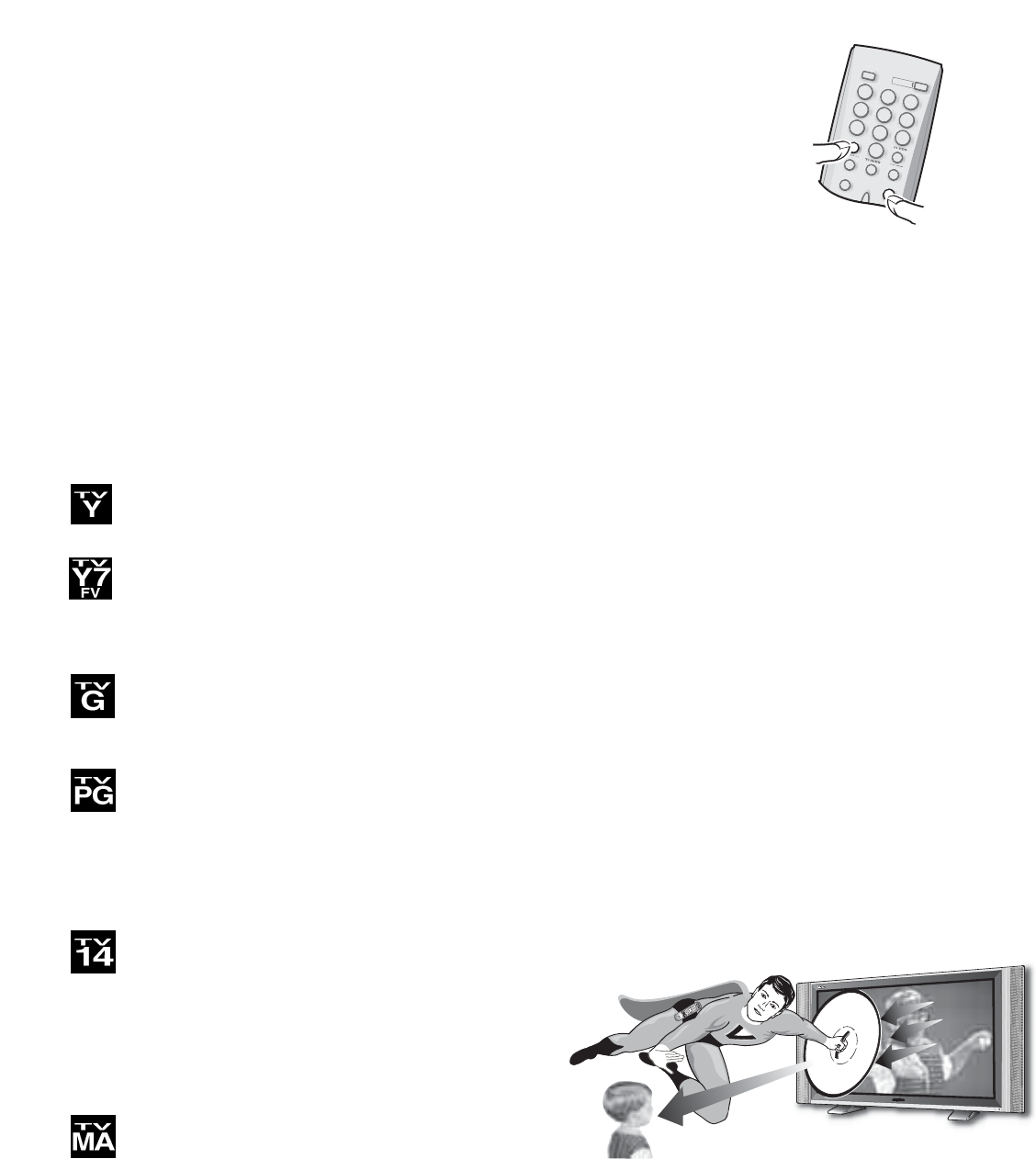
23
Temporarily Unblock a Movie
or TV Program
1Press the INFO key, then within
three (3) seconds press the
ENTER key.
This temporarily turns the V-Guide OFF.
The V-Guide will remain in the OFF
mode until the TV power is switched
OFF. When the TV is switched back
ON, the V-Guide will be ON.
The V-Guide can be reset to ON by
using the menu system and selecting
On in Step 3 under, “
Block or Unblock
Movie or TV Program
” above.
POWER
1
456
78
0
9
23
INPUT
RECALL
MENU
TUNERMU
TE
SLEEP
POWER
1
4
5
6
7
8
0
9
2
3
INPUT
RECALL
MENU
TUNER
MUTE
SLEEP
ENTER
INFO
INFO
key
ENTER
key
TV Ratings (Age/Content-Based)
ALL CHILDREN—Program is designed to be
appropriate for children ages 2-6.
DIRECTED TO OLDER CHILDREN—Program is
designed for children 7 and above. material may
include mild fantasy violence (FV) or comedic
violence.
GENERAL AUDIENCE—Program suitable for all
ages. Contain little or no violence, no strong lan-
guage or sexual dialogue or situations.
PARENTAL GUIDANCE SUGGESTED—Program
contains material that may be unsuitable for
younger children. Material contains one or more
for the following: moderate violence (V), some
sexual situations (S), infrequent coarse language
(L), or some suggestive dialogue (D).
PARENTS STRONGLY CAUTIONED—Some
material is unsuitable for children under 14 years
of age. Parents are strongly urged to use cautions
against letting children that 14 watch unattended.
Material contains intense violence (V), intense
sexual situations (S), strong coarse language (L),
or intensely suggestive dialogue (D).
MATURE AUDIENCE ONLY—Program is
designed to be viewed by adults and therefore
may be unsuitable for children under 17 years of
age.
MPAA Movie Ratings (Age-Based)
GGENERAL AUDIENCES—All ages admitted.
PG PARENTAL GUIDANCE SUGGESTED—Some
material may not be suitable for children.
PG-13 PARENTAL GUIDANCE CAUTIONED—Some
material may be inappropriate for children under 13.
RRESTRICTED—Under 17 requires accompanying
parent or adult guardian
NC17 NO ONE 17 AND UNDER ADMITTED
NOTE: Movies with ratings of
MPAA N/A
or
MPAA Not Rated
and TV Programs with a rating of
None
will not be
blocked even if Block All is selected in the menu.
When codes are being transmitted and received, and
V-Guide is set to ON, the V-Chip blocks programming
according to the settings you choose.
AS
1
4
7
0
8
5
23
6
9
GUIDE
CAPTION
SLEEP
V-GUIDEENTER
RECALL
MENU
TV
VCRCABLE
POWER
VIDEO
TV VCR
RESET
SAT
AUX
TRACKING
LIGHT
STOP
PLAY
REC
PAUSE
MUTE
DISPLAY
CH
CH
VOL
VOL
Y7
Y7
TV
PG
PG
TV
14
14
TV
MA
MA
TV
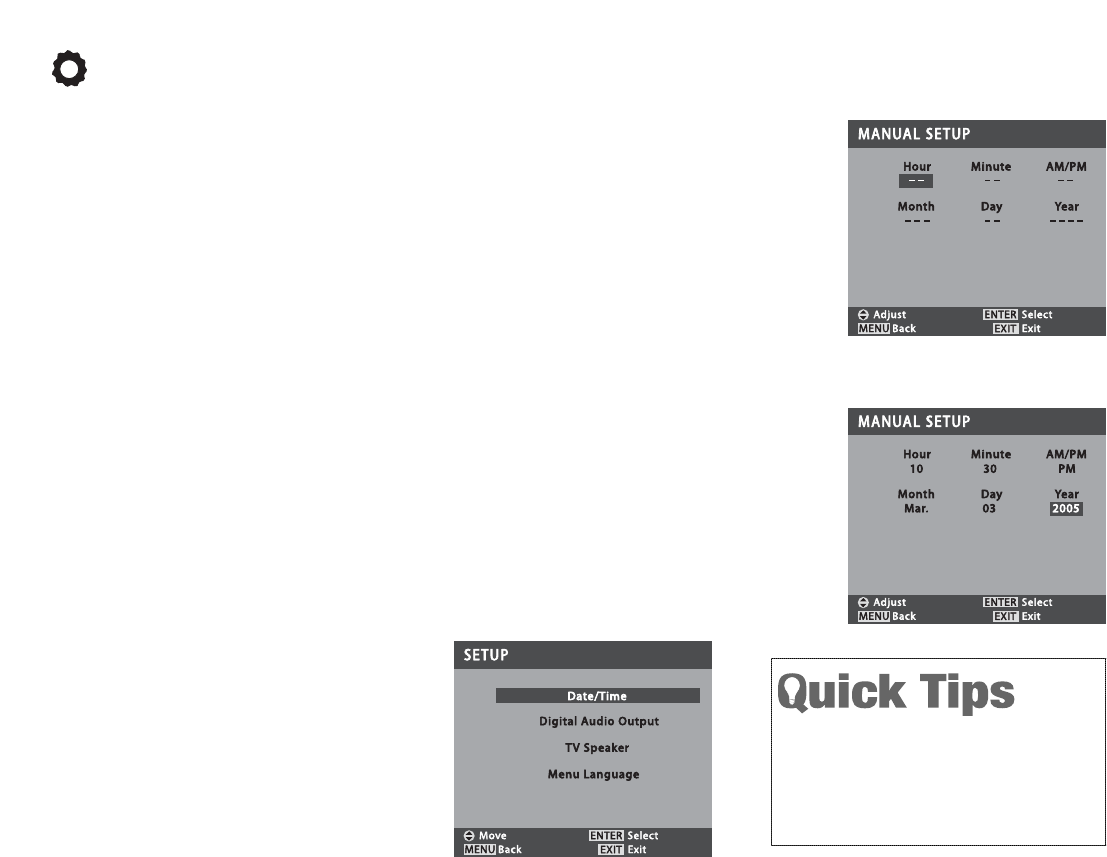
24
SETUP MENU OPTIONS
Setting the Date and Time
Auto Date and Time Setting
1Press the MENU key to display
the Main menu.
2Use the CURSOR keys to
highlight the
Setup
category.
Press ENTER.
3Use the CURSOR keys to
highlight the
Date / Time
option.
Press ENTER.
4Use the CURSOR keys to
select
Auto Clock
. Press ENTER.
The TV will begin searching for an
analog PBS channel transmitting date
and time data. If these data are found,
they will be used to set the Date and
Time automatically. If no date and
time data are found, the Manual setup
screen will be displayed. When the
process is completed (or cancelled),
the last analog channel will be tuned.
NOTE:If the Date and Time are set
automatically, the Date and Time
will be updated each time that
PBS station is tuned.
Manual Date and Time Setting
4Use the CURSOR keys to
select
Manual Setup
. Press
ENTER.
5Use the CURSOR keys to
select the
Hour
. Press the
ENTER key (or Cursor keys)
to step to the next field. Con-
tinue until all fields are
populated.
NOTE: The TV will ignore all entries if
the MENU or EXIT key is
pressed before all fields are pop-
ulated.
6When you have entered data in all
of the fields, press the EXIT key
to return to normal TV viewing.
If a power failure occurs after the
Date/Time has been set using the
Auto Clock method, the Auto Clock
setting screen will appear when the
TV is powered on.
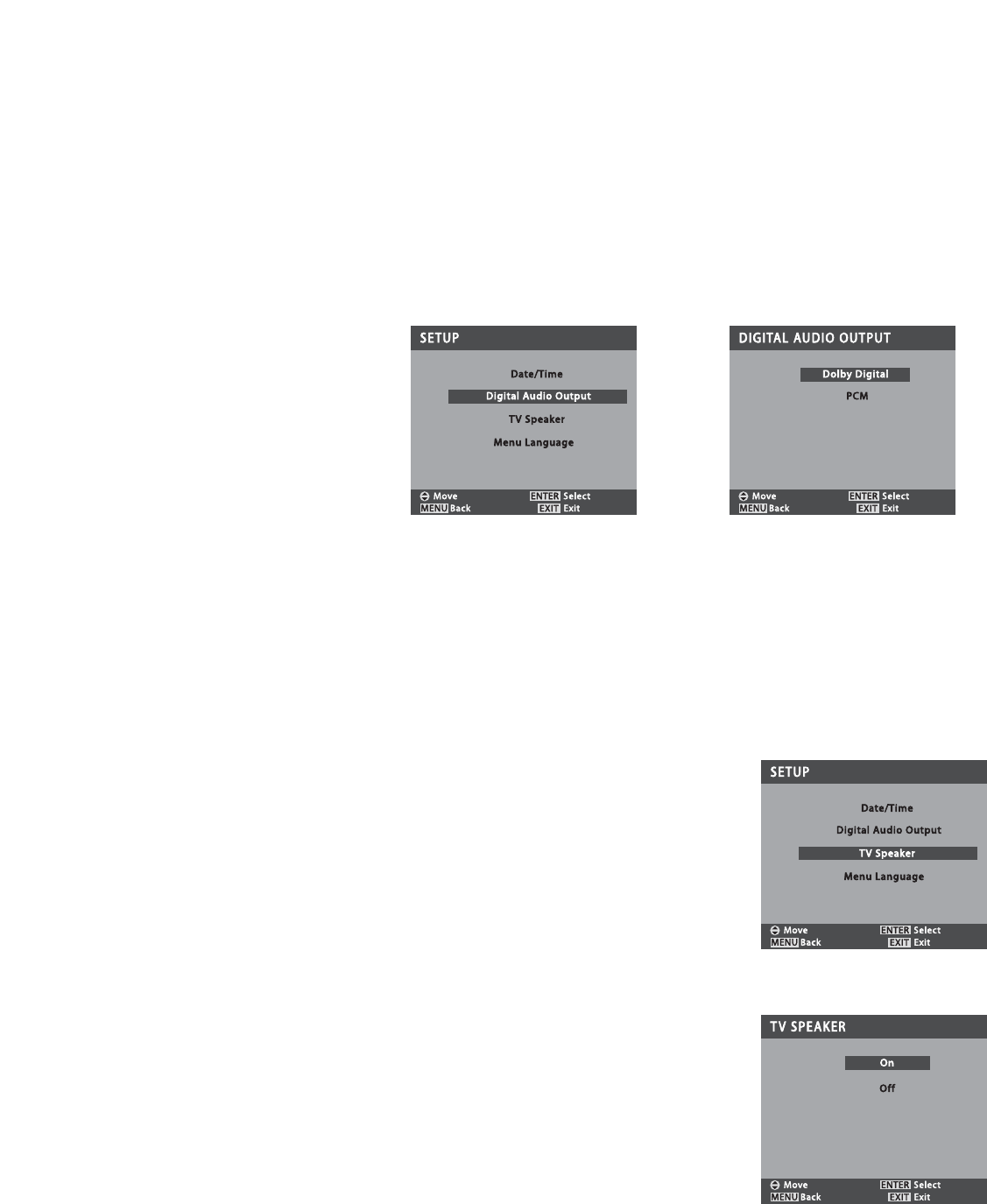
25
TV Speaker
NOTE: Sound will not be reproduced
through your television speakers
when the OFF mode is selected.
1Press the MENU key to display
the Main menu.
2Use the CURSOR keys to
highlight the
Setup
category.
Press ENTER.
3Use the CURSOR keys to
highlight the
TV Speaker
option.
Press ENTER.
4Use the CURSOR keys to
select On or Off.
5Press the EXIT key to return to
normal TV viewing.
Setup Menu continued on next page.
Digital Audio Output
Use this feature to choose the format
of the audio output signal: Dolby
Digital or PCM.
1Press the TUNER key to select
the Digital Tuner.
2Press the MENU key to display
the Main menu.
3Use the CURSOR keys to
highlight the
Setup
category.
Press ENTER.
4Use the CURSOR keys to
highlight the
Digital Audio
option.
Press ENTER.
5Use the CURSOR keys to
select
Dolby Digital
or
PCM
.
6Press the EXIT key to return to
normal TV viewing.
NOTE: The Digital Audio Output option is
available only when you are
watching a Digital channel
received via the Digital Antenna
Input. If you are watching a signal
from any other source (Analog
tuner or A/ V inputs), the Digital
Audio output option will be
“grayed-out” (unavailable).
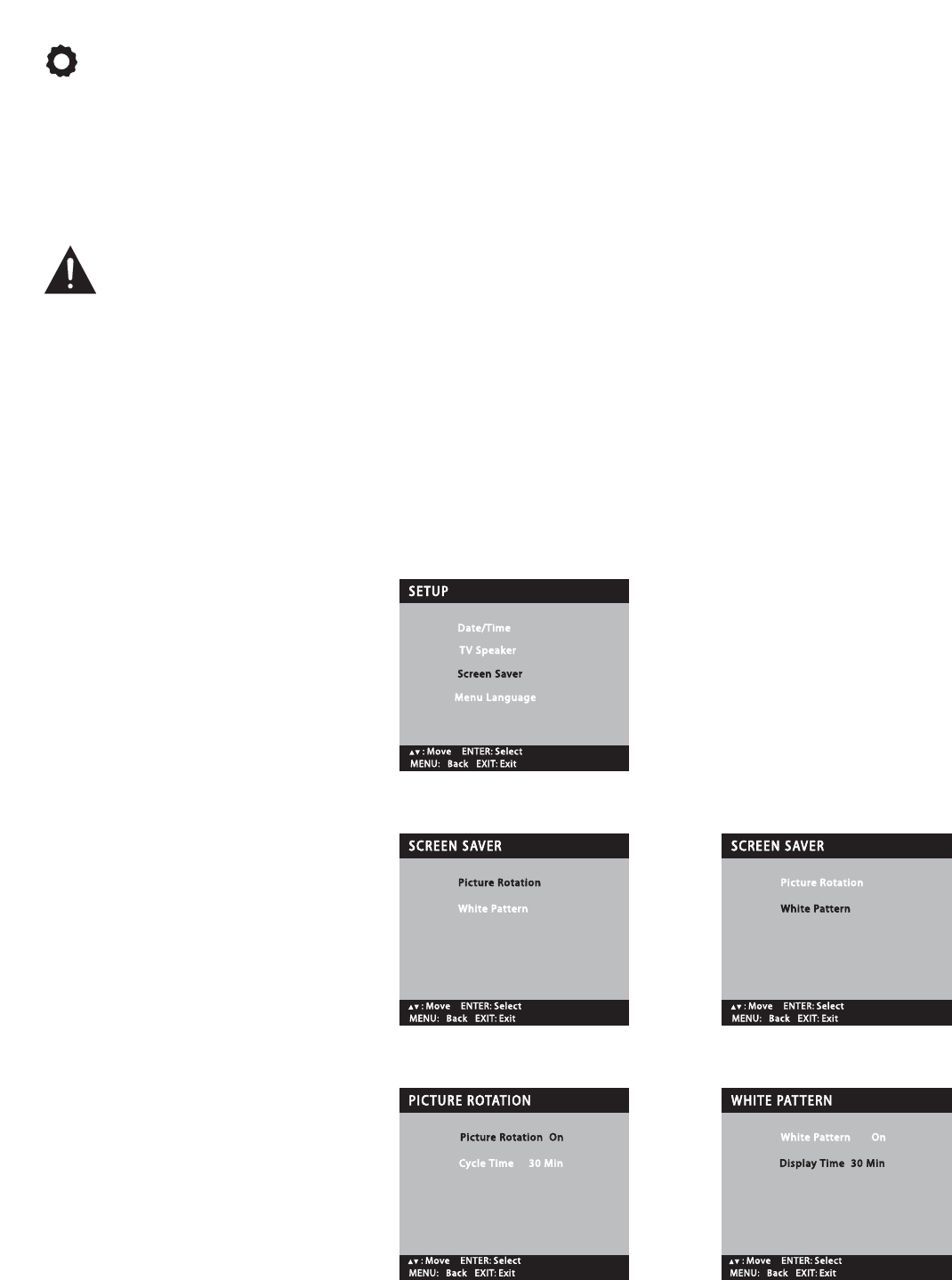
26
Screen Saver
Displaying a still picture for a long
time may cause an “afterimage” or
“ghost” on the screen. To neutralize
this situation, a Picture Rotation func-
tion is provided.
Use this feature to
protect the Plasma screen from
“afterimage.”
If an afterimage occurs, use the
White
Pattern
feature immediately to repair
the panel. The more severe the after-
image, the longer the curing process
may take. It may be impossible to
repair all cases of afterimage burn.
The sooner you remove a still picture
and activate White Pattern, the more
likely it is that the panel can be
repaired.
NOTE: Afterimage (or image burn) is not
covered under warranty.
1Press the TUNER key to select
the Analog Tuner. (NOTE: The
Screen Saver setting is available
only from the Analog Main
menu. However, it functions in
all modes.)
2Press the MENU key to display
the Main menu.
3Use the CURSOR keys to
highlight the
Setup
category.
Press ENTER.
Picture Rotation Setup (saver)
4Use the CURSOR keys to
highlight the
Screen Saver
option.
Press ENTER.
5Use the CURSOR keys to
highlight
Picture Rotation
. Press
ENTER.
6Use the CURSOR keys to
select On, then use the
keys to highlight
Cycle Time
.
Then use the keys to set a
cycle time of 15 Minutes, 30
Minutes, or 60 Minutes.
7Press the EXIT key to return to
normal TV viewing.
White Pattern Setup (panel repair)
4Use the CURSOR keys to
highlight the
Screen Saver
option.
Press ENTER.
5Use the CURSOR keys to
highlight
White Pattern
. Press
ENTER.
6Use the keys to highlight
Display Time
. Then use the
keys to set a display time of
10 Minutes, 30 Minutes, or
60 Minutes, depending on the
severity of the afterimage.
7Use the keys to highlight
White Pattern
. Then use the
CURSOR keys to select On.
NOTE: Pressing any key except
VOLUME and AUDIO will
cancel the curing process and
return the TV to normal viewing.
SETUP MENU OPTIONS (CONTINUED)
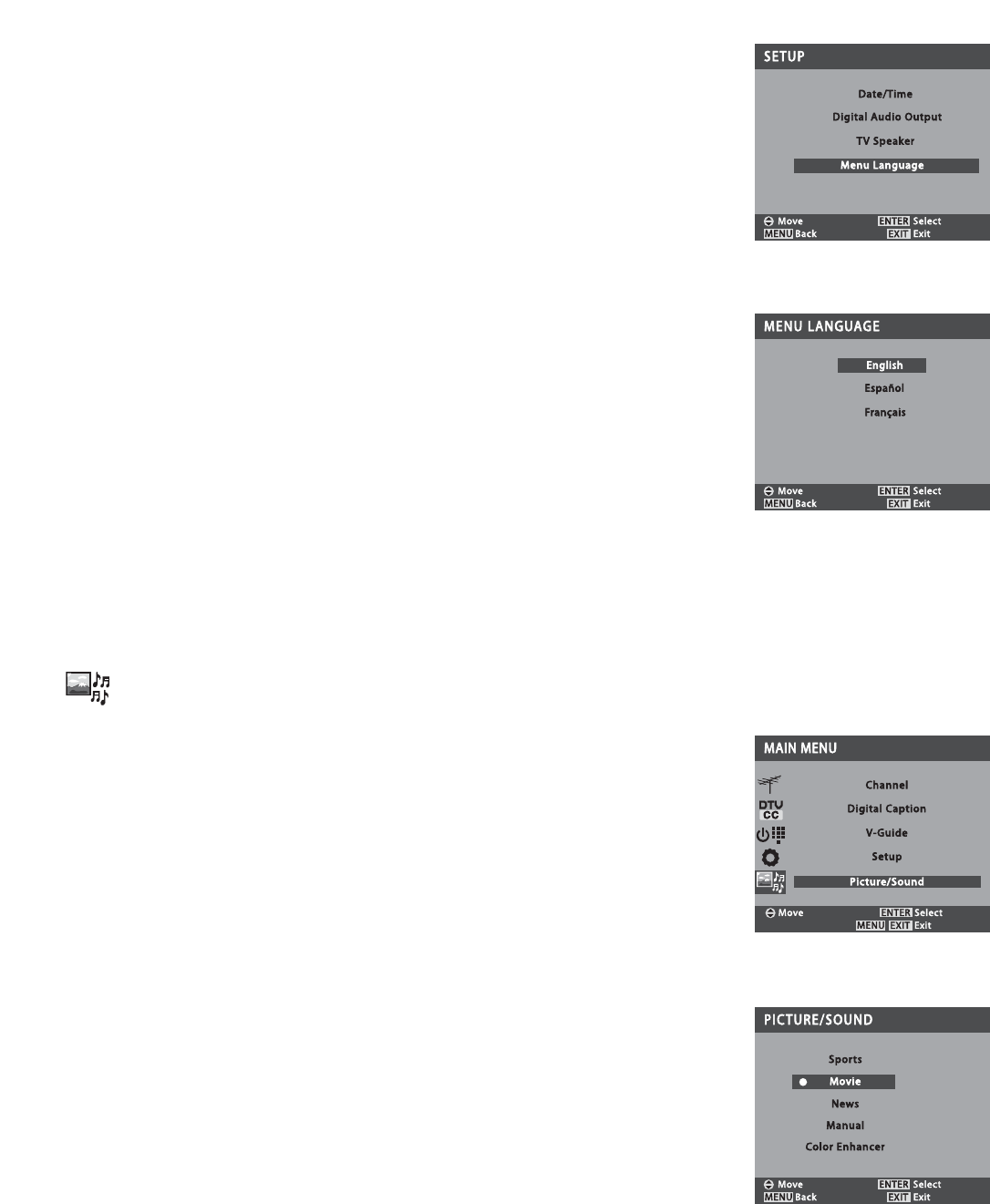
27
Menu Language
1Press the MENU key to display
the Main menu.
2Use the CURSOR keys to
highlight the
Setup
category.
Press ENTER.
3Use the CURSOR keys to
highlight the
Menu Language
option. Press ENTER.
4Use the CURSOR keys to
select
English
,
Español
, or
Français
.
5Press the EXIT key to return to
normal TV viewing.
PICTURE/SOUND ADJUSTMENT OPTIONS
Preset Picture and Sound
Options
Select
Sports
,
Movie
, or
News
to
match the program you are watching.
The TV will adjust the picture and
sound accordingly.
A yellow bullet will display beside the
selected option.
1Press the MENU key to display
the Main menu.
2Use the CURSOR keys to
highlight the
Picture / Sound
category. Press ENTER.
3Use the CURSOR keys to
choose either
Movie, Sports,
or
News
.
4Press the EXIT key to return to
normal TV viewing.
Picture/Sound Menu continued on next page.
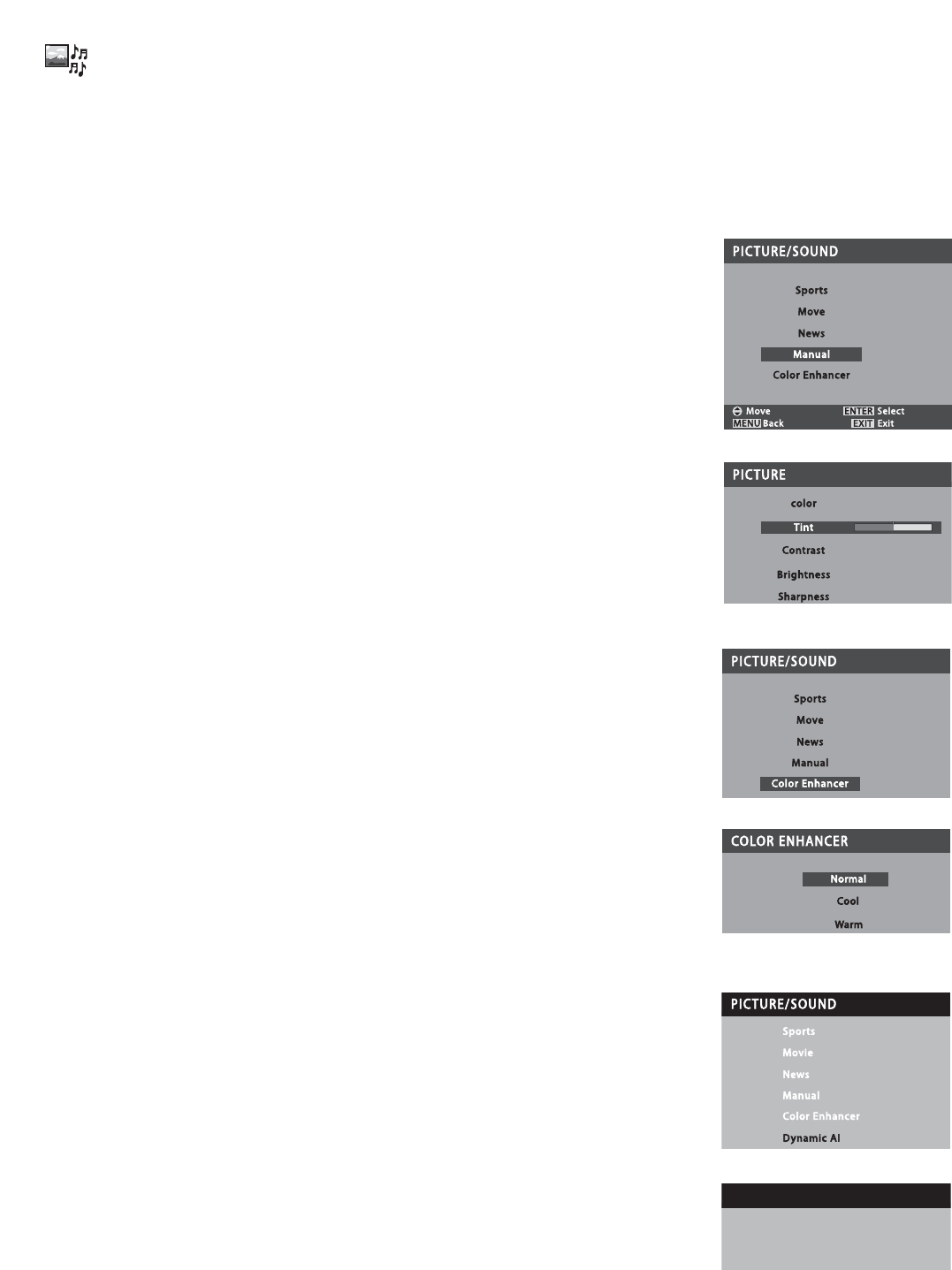
28
Color Enhancer
Selecting
Warm
will deepen the picture
red tints and
Cool
will highlight the
picture blue tints.
1Press the MENU key to display
the Main menu.
2Use the CURSOR keys to
highlight the
Picture / Sound
category. Press ENTER.
3Use the CURSOR keys to
highlight the
Color Enhancer
option. Press ENTER.
4Use the CURSOR keys to
choose
Normal
,
Warm,
or
Cool
.
5Press the EXIT key to return to
normal TV viewing.
Manual Picture and Sound
Adjustments
The available manual options are:
Picture
:Choose this option to
adjust the Color, Tint, Con-
trast, Brightness, and
Sharpness.
Sound
:Choose this option to
adjust the Bass and Treble.
Surround
:Choose either On or Off.
NOTE:Surround sound is not available
on Digital channels.
1Press the MENU key to display
the Main menu.
2Use the CURSOR keys to
highlight the
Picture / Sound
category. Press ENTER.
3Use the CURSOR keys to
highlight the
Manual
option.
Press ENTER.
4Use the CURSOR keys to
select
Picture
,
Sound
, or
Sur-
round
. Press ENTER.
5Use the CURSOR keys to
select the option you want to
adjust.
6Then use the CURSOR
keys to make an adjustment (or to
set On / Off).
7Press the MENU key to move
back to the Picture / Sound
menu, if necessary.
8Repeat Steps 4 through 7 as
necessary.
When you have finished making
adjustments, press the EXIT key to
return to normal TV viewing.
DYNAMIC AI
DYNAMIC AI
Off
Off
On
On
Dynamic AI
This feature performs real-time correc-
tion of white and dark color
gradations, to reduce flat black areas
of dark scenes. It also automatically
corrects low-contrast images, increas-
ing definition for a much more
dynamic picture quality.
1Press the TUNER key to select
the Analog Tuner.
2Press the MENU key to display
the Main menu.
3Use the CURSOR keys to
highlight the
Picture / Sound
category. Press ENTER.
4Use the CURSOR keys to
highlight the
Dynamic AI
option.
Press ENTER.
5Use the CURSOR keys to
choose
On
or
Off
. Press the EXIT
key to return to normal TV
viewing.
PICTURE/SOUND ADJUSTMENT OPTIONS (CONTINUED)
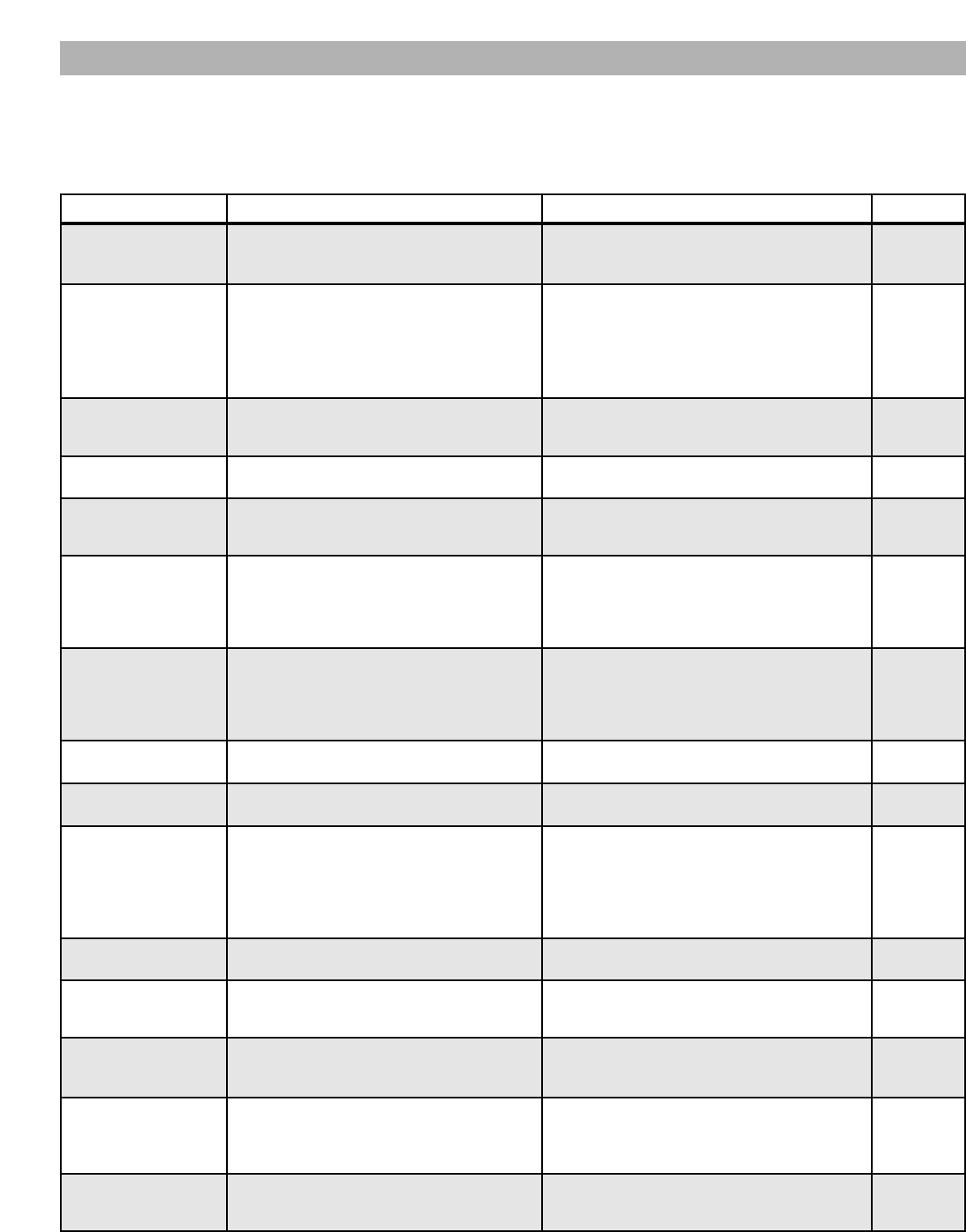
29
HELPFUL HINTS (PROBLEMS/SOLUTIONS)
Problem: Check these Conditions: Try these Solutions: Page No.
TV turns off
automatically
Check signal (Cable/Ant.) connection
Power surge protection feature
Press POWER key.
The sleep timer may have been set.
Unplug TV momentarily. 7, 1 5
No picture, sound
(Digital Picture)
Check antenna/external connections
May be station trouble, NO signal broad-
cast
MUTE function may be on.
The Plasma TV takes a few seconds to
display an image.
Adjust antenna.
Try a different channel.
Press RESET key to restart channel
search.
Adjust Volume.
7, 1 5
No Captioning Check if station is broadcasting a
Closed-Caption signal.
Select another channel.
Press CAPTION key to select captioning
mode. 21
Cannot customize
Caption
Digital Caption signal is not being
broadcast.
Press CAPTION key to select Analog
captioning. 15, 21
Cannot display
picture on a full
screen
Pillar Box (4:3) signal being broadcast. Use the PIX SHAPE key to expand or
zoom the image. 15
Poor Picture/Sound
(watching Analog)
Check if program is in color.
Check antenna/external connections.
Color or Tint misadjusted.
May be station trouble.
May be MUTE function is on.
Try a different channel.
Adjust antenna.
Press RESET key to restart channel
search.
Adjust Volume.
12, 13,
15, 27
“No Signal” message
appears on screen
Check Audio/ Video connections.
Check external equipment connections.
Check external equipment setting.
Check antenna connection.
Press INPUT key.
Switch on external equipment.
Turn antenna, install signal booster.
Set external equipment output connec-
tions to match input connections.
11 ~ 14
Pixilation of Digital
image
Press INFO key and check signal
strength.
Turn antenna, install signal booster.
Install outdoor Digital antenna. 7, 1 4
No TV Stereo or
SAP sound
Check if station is broadcasting a true
MTS stereo signal or a SAP signal.
Press AUDIO key. 15
Cannot select or scan
some channels
Channel may be removed from
memory.
Check antenna connections.
No digital signal being broadcast
V-Guide is set to block programming.
Weak Signal
Select CH. SCAN MEMORY and manually
add channels or start CH. (channel) search.
Set V-Guide to ALLOW ALL or press
RESET key to clear all settings and restart
channel search.
Turn antenna, install signal booster.
15,
17 ~ 19
22 ~ 23
No Cable channels
above number 13
Cable Channel Indicator Cshould
appear next to channel number.
Switch Antenna Selection to Cable. 18
Remote Control
will not work TV
Check batteries.
Check if TV is plugged in.
Replace batteries.
Aim remote control at front of TV. 8,
14 ~ 15
Poor Color Check if program is in color.
Color or Time misadjusted.
Select Sports, Movie, or News to match
the program you are watching in the
menu system. 27 ~ 28
Afterimages (ghosts)
appear
Do not display the same image on
screen for a long period of time. After-
images or ghosts may appear on parts
of the panel.
Use the Screen Saver function.
Use the White Screen Feature to repair
the panel. 26
Cabinet makes
popping sound
This is a normal condition during
warm-up and cool down of the plastic
cabinet parts.
Because of the Quality we build into our product,
very few problems are actual TV defects. Most prob-
lems only involve simple hookup or setup changes that
can be solved by the customer. Please check the chart
below and try the solutions listed for your problem. If
the problem still persists, before returning your TV,
please visit our website at www.sanyotv.com or call us
toll free at 1.800.877.5032.
We Can Help!
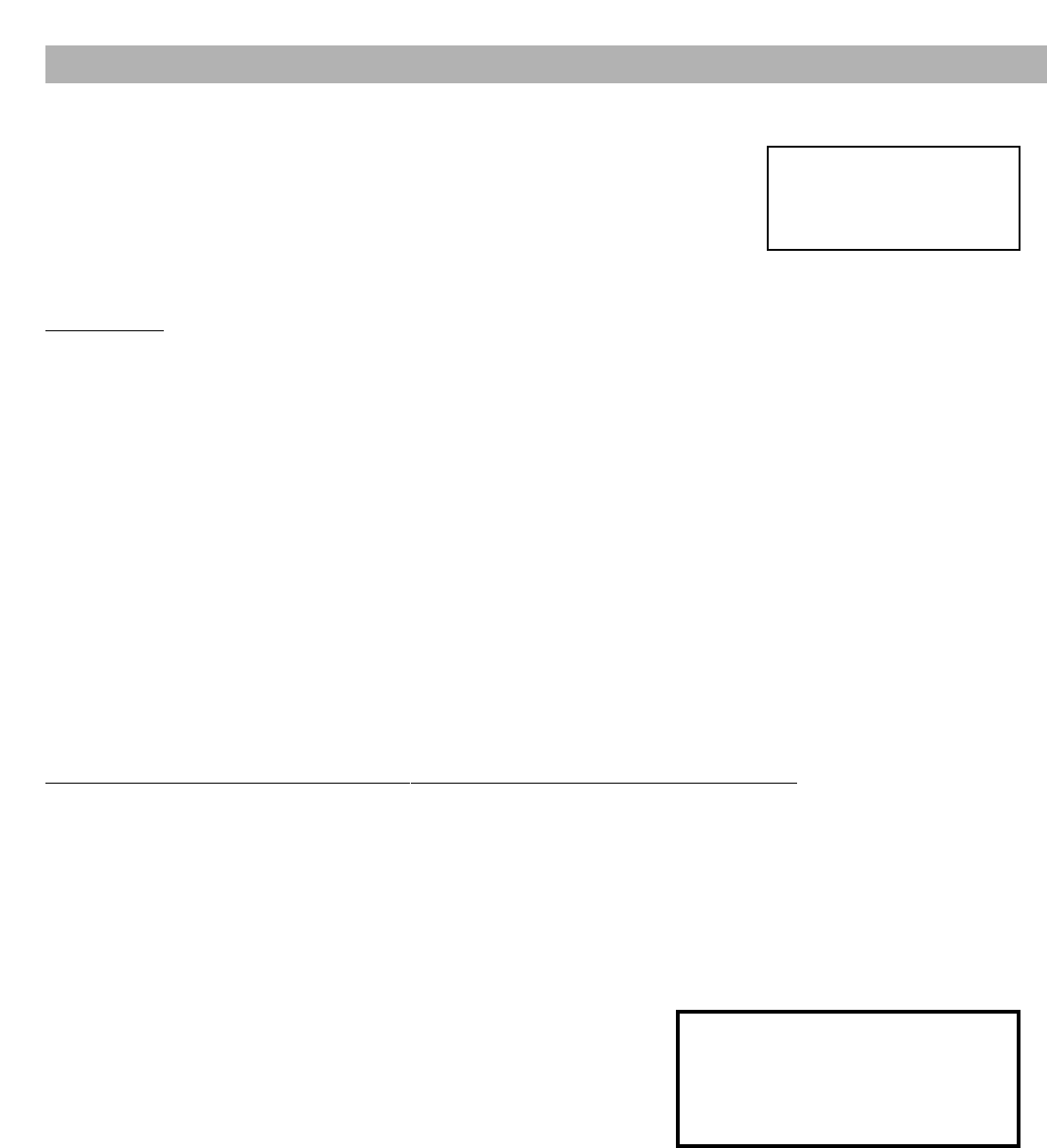
30
IMPORTADOR:
COMERCIALIZADORA MEXICO
AMERICANA, S.DE R.L. DE C.V.
AV. NEXTENGO No78
COL. SANTA CRUZ ACAYUCAN
DEL. AZCAPOTZALCO, MÉXICO, C.P. 02770
RFC: CMA9109119L0
GUARANTEE
THE APPARATUS THAT YOU HAVE ACQUIRED HAS A ONE YEAR GUARANTEE FOR MANUFACTURING DEFECTS
AND A ONE YEAR SERVICE WARRANTY FROM THE DATE OF PURCHASE GRANTED BY:
COMERCIALIZADORA MEXICO-AMERICANA, S. DE R.L. DE C.V.
UNDER THE FOLLOWING CONDITIONS:
1. TO MAKE THE GUARANTEE EFFECTIVE, SIMPLY SHOW THIS POLICY FILLED OUT BY THE STORE OR SUP-
PLIER UNIT OR THIS SALES INVOICE, WITH THE APPARATUS IN ANY OF THE SERVICE CENTERS INDICATED
ON THIS GUARANTEE.
2. IF THE FAULT IS ATTRIBUTED TO A MANUFACTURING DEFECT, THE APPARATUS WILL BE REPLACED OR
YOUR MONEY REFUNDED. DURING THE 30 DAYS SUBSEQUENT TO THE PURCHASE THE GUARANTEE WILL
BE VALID AT THE STORE WERE THE APPARATUS WAS PURCHASED, PRESENTING THE ABOVE DOCUMENTS.
3. REPAIR TIME WILL NEVER BE MORE THAN 30 DAYS. IF THIS TIME HAS ELAPSED, AND THE PRODUCT ISN’T
REPAIRED, COMERCIALIZADORA MEXICO AMERICANA, S. DE R.L. DE C.V. WILL PROCEED TO EFFECTUATE
THE EXCHANGE FOR AN EQUIVALENT APPARATUS OR THE RETURN OF THE BUYING-SALE COST RESPEC-
TIVELY.
4. THIS GUARANTEE WILL COVER ITS TOTALITY OF PIECES, COMPONENTS AND SERVICE REPAIR OF
PRODUCT, AND THE RESPECTIVE COST OF TRANSPORTATION.
THIS GUARANTEE WILL BE NULL AND VOID IN THE FOLLOWING CIRCUMSTANCES:
*WHEN PRODUCT HAS BEEN USED IN A DIFFERENT CONDITION THAN ITS NORMAL USE.
*WHEN PRODUCT HASN’T BEEN OPERATING CORRECTLY ACCORDING TO THE INSTRUCTIONS IN THIS
MANUAL.
*WHEN PRODUCT HAS BEEN CHANGED OR REPAIRED BY PERSONS NOT AUTHORIZED FROM THE
MANUFACTURER, IMPORTER, OR MERCHANT RESPONSIBLE RESPECTIVE.
CENTRO DE SERVICIO Y LUGAR DONDE OBTENER PARTES, COMPONENTES, CONSUMIBLES Y ACCESORIOS:
SUCURSAL VALLEJO SUCURSAL MINERVA
Poniente 126 No288 B Silos No135, Col. Minerva
Col. Nueva Vallejo Deleg. Iztapalapa
México, D.F. México, D.F. 09810
Tels. 5567-5378 Tels. 5646-4551
5368-0105, 8589-8033 5646-4550
DESCRIPTION: ________________________________ BRAND: __________________ MODEL:________________________
CLIENT’S NAME: _________________________________________________________________________________________
ADDRESS: _______________________________________________________________________________________________
EXTERIOR NUMBER: _____________________________________ INTERIOR NUMBER: __________________________
SUB DIVISION: ___________________________________________ STATE/DELEGATION: __________________________
TELEPHONE: _____________________________________________
STAMP, DATE AND SIGNATURE
OF
STORE
DESCRIPTION: Television
BRAND: SANYO
MODEL: DP42545
MEXICO GUARANTEE

ONE-YEAR LIMITED WARRANTY
THIS LIMITED WARRANTY IS VALID ONLY ON SANYO PLASMA TELEVISIONS PURCHASED AND USED IN THE
UNITED STATES OF AMERICA, CANADA, AND PUERTO RICO, EXCLUDING THE UNITED STATES’ OTHER TER-
RITORIES AND PROTECTORATES. THIS LIMITED WARRANTY APPLIES ONLY TO THE ORIGINAL PURCHASER,
AND DOES NOT APPLY TO PRODUCTS USED FOR INDUSTRIAL OR COMMERCIAL PURPOSES.
FOR ONE YEAR from the date of purchase, Sanyo Manufacturing Corporation will replace any defective
Plasma TV.
To insure proper warranty exchange, keep the original sales receipt for evidence of purchase. Return the
defective Plasma TV to the retailer along with the receipt and the included accessories, such as the remote
control. The defective Plasma TV will be exchanged for the same model, or a replacement model of equal
value, if necessary. Replacement model will be contingent on availability and at the sole discretion of Sanyo
Manufacturing Corporation.
THE FOREGOING WARRANTY IS EXCLUSIVE AND IN LIEU OF ALL OTHER WARRANTIES OF
MERCHANTABILITY OR FITNESS FOR A PARTICULAR PURPOSE.
OBLIGATIONS
For one year from the date of purchase, Sanyo Manufacturing Corporation warrants this product to be free
from defects in material and workmanship under normal use and conditions. Should replacement be nec-
essary under this warranty for any reason due to manufacturing defect or malfunction during the first year
from date of original purchase, Sanyo Manufacturing Corporation will provide a new Plasma TV via
exchange at the retailer.
For customer assistance, whether during or out of the warranty period, call toll free 1-800-877-5032.
Weekdays 7:30 AM – 7:00 PM Central Time
Saturday 7:30 AM – 4:00 PM Central Time
This warranty expresses specific contractual rights; retail purchasers may have additional statutory rights
which vary from state to state.
(EFFECTIVE: March 1, 2005)
For your protection in the event of theft or loss of this product, please fill in the information requested below
and KEEP IN A SAFE PLACE FOR YOUR OWN PERSONAL RECORDS.
Model No.______________________________ Date of Purchase _________________________
Serial No.______________________________ Purchase Price ___________________________
Where Purchased_________________________
(Located on back of unit)
AS
Sanyo Manufacturing Corp.
3333 Sanyo Road, Forrest City, AR 72335
This symbol on the nameplate means the product is Listed by Under-
writers’ Laboratories Inc. It is designed and manufactured to meet rigid
U.L. safety standards against risk of fire, casualty and electrical hazards.
UNITED STATES AND CANADA WARRANTY