Sanyo Flat Panel Television St 21Ks2 Users Manual OM BE4P E (FC8 A)
ST-21KS2K to the manual da89cb04-552d-4b57-a0ca-35c43600cc4d
2015-01-26
: Sanyo Sanyo-Flat-Panel-Television-St-21Ks2-Users-Manual-337443 sanyo-flat-panel-television-st-21ks2-users-manual-337443 sanyo pdf
Open the PDF directly: View PDF ![]() .
.
Page Count: 28
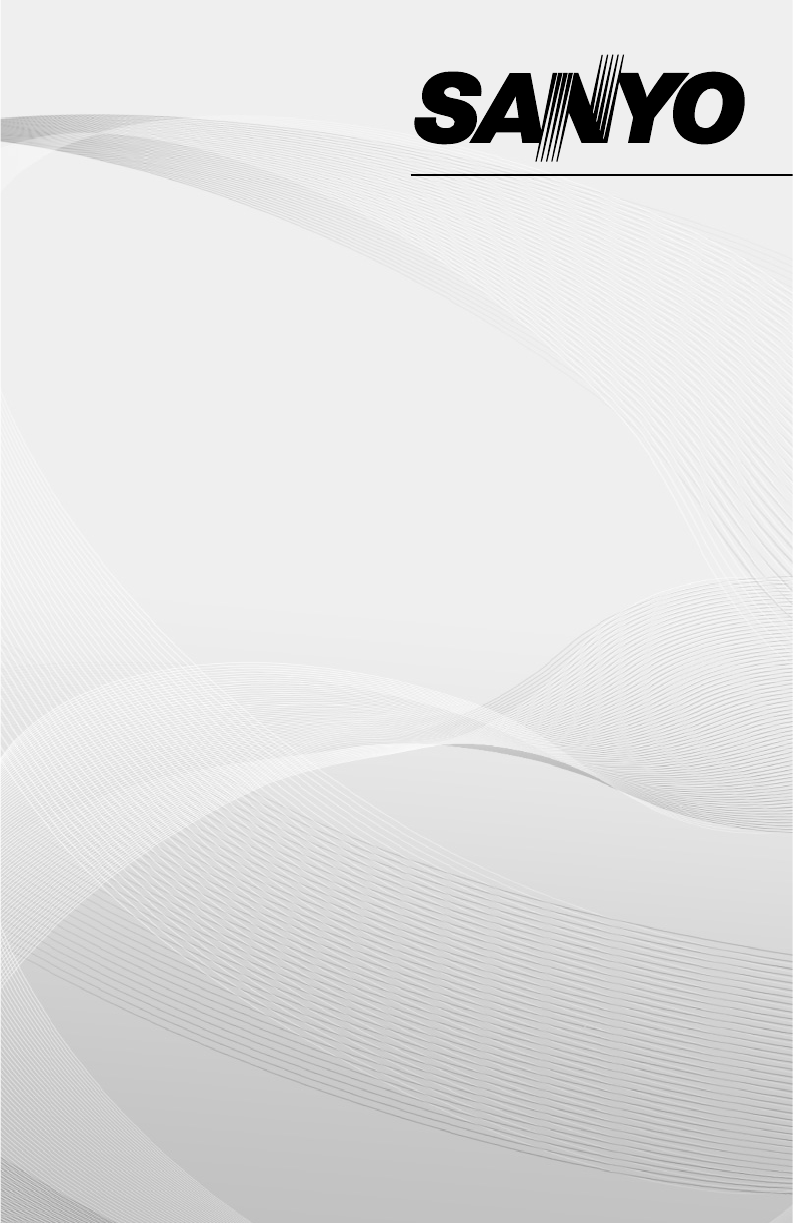
REMOTE CONTROL
COLOR TV/MONITOR
ST-21XS2S
ST-21YS2S
ST-21YS2BS
ST-21YS22
ST-21YS22B
ST-21KS2
ST-21KS2K
ST-21KS22
ST-21KS22K
ST-21SF1
ST-21SF1K
ST-21VF1S
ST-21VF1KS
ST-21MS22
ST-21MS22T
ST-21MS22B
OWNER’S MANUAL
OM BE4P-E (FC8-A) 1/4/10 8:50 AM Page 1
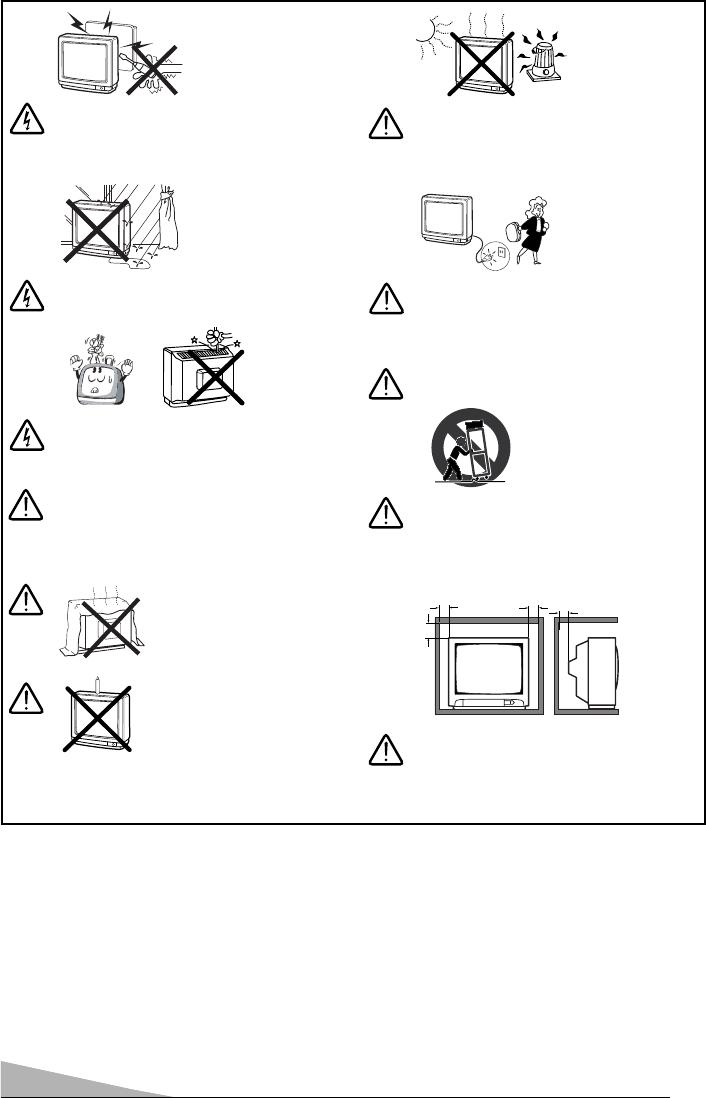
2
UNPACKING
Treat the TV as a precise piece of equipment that requires careful handling. Keep the shipping
carton until you are sure the TV has not been damaged. Report any damage to the place of
purchase.
Check to find the following items:
♦Remote Control
♦Two AA Batteries
Safety Precautions
Do not squash power supply cord under the
television receiver.
No objects filled with liquids such as vases, shall
be placed on this appliance. Do not drop or push
objects into the television cabinet slots or
openings.
To prevent electrical shock, do not remove the
back cover. This unit is fully transistorized and
does not contain user-serviceable components.
Report any problems to qualified service
personnel.
To reduce the risk of fire or electrical shock, do
not expose this appliance to rain or other
moisture
When playing TV video games, do not use
intense brightness and/or contrast settings over
an extended period of time. This may leave a
permanent image of the playing field on the
picture screen.
Please read and keep these instructions.
Avoid exposing the television receiver to direct
sunlight and other source of the heat. Do not
stand the television receiver directly on other
products which give off heat. E.g. video cassette
players, audio amplifiers.
Do not place this product on an unstable cart,
stand, tripod, bracket, or table. The product may
fall, causing serious personal injury and serious
damage to the product.
Even if your TV is turn off and the power cord is
plugged in, there is still connection to the AC
power source (mains). Unplug the TV set before
moving it or if you are not going to use it for
several days.
If the television is to be built into a compartment
or similarly enclosed, the minimum distances
must be maintained. Heat build-up can reduce
the service life of your television, and can also be
dangerous.
5cm
10cm
10cm
20cm
Do not block the ventilation
holes in the back cover.
Adequate ventilation is
essential to prevent failure of
electrical components.
No naked flame sources, such
as lighted candles, should be
placed on the apparatus.
OM BE4P-E (FC8-A) 1/4/10 8:50 AM Page 2

3
CONTENTS
DESCRIPTION
Features . . . . . . . . . . . . . . . . . . . . . . . . . . . . . . . . . . . . . . . . 4
Specifications . . . . . . . . . . . . . . . . . . . . . . . . . . . . . . . . . . . . 5
Front Control Panel . . . . . . . . . . . . . . . . . . . . . . . . . . . . . . 6-7
Operating Control Functions . . . . . . . . . . . . . . . . . . . . . . . . . 7
Remote Control . . . . . . . . . . . . . . . . . . . . . . . . . . . . . . . . . 8-9
SETUP
Connecting the Antenna or Cable . . . . . . . . . . . . . . . . . . 10-11
Plug in the Power Cord . . . . . . . . . . . . . . . . . . . . . . . . . . . . 12
OPERATION
Turn On the TV . . . . . . . . . . . . . . . . . . . . . . . . . . . . . . . . . . 12
Plug & Play . . . . . . . . . . . . . . . . . . . . . . . . . . . . . . . . . . . . . 12
On-Screen Menu System . . . . . . . . . . . . . . . . . . . . . . . . . . . 13
Channel Setup Menu . . . . . . . . . . . . . . . . . . . . . . . . . . . . . . 14
Setting the Antenna Mode . . . . . . . . . . . . . . . . . . . . . . . . 14
Resetting Channel Search. . . . . . . . . . . . . . . . . . . . . . . . 14
Skipping Channel . . . . . . . . . . . . . . . . . . . . . . . . . . . . . . 15
Picture Adjustment Menu . . . . . . . . . . . . . . . . . . . . . . . . . . . 16
Picture Adjustments . . . . . . . . . . . . . . . . . . . . . . . . . . . . 16
Audio Adjustment Menu . . . . . . . . . . . . . . . . . . . . . . . . . . . . 17
Audio Adjustments . . . . . . . . . . . . . . . . . . . . . . . . . . . . . 17
Selecting the Picture Mode . . . . . . . . . . . . . . . . . . . . . . . . . 18
Timer Setting . . . . . . . . . . . . . . . . . . . . . . . . . . . . . . . . . 19-20
Setting of the Private Position . . . . . . . . . . . . . . . . . . . . . 21-22
Checking the Channel Number, Off-Time or On-Timer . . . . . . 22
Selecting the Colour System in AV Mode . . . . . . . . . . . . . . . 23
Resetting the TV . . . . . . . . . . . . . . . . . . . . . . . . . . . . . . . . . 23
Using the Audio/Video Input Jacks . . . . . . . . . . . . . . . . . . . . 24
Using the DVD Inputs Jacks . . . . . . . . . . . . . . . . . . . . . . . . 25
Using the Audio/Video Output Jacks . . . . . . . . . . . . . . . . . . . 26
Helpful Hints – Problems/Solutions . . . . . . . . . . . . . . . . . . 37
Authorized SANYO Service Centers . . . . . . . . . . . . . . . . . . . 28
OM BE4P-E (FC8-A) 1/4/10 8:50 AM Page 3

❏181-channel frequency synthesizer tuner
❏Cable ready
❏Plug & Play (Automatic Setting Up Channels)
❏Automatic channel search with manual skip
❏Digital picture controls with on-screen display
❏Picture mode (Personal/Dynamic/Natural/Eco/Game) Selection
❏Audio/Video inputs
❏Monitor output
❏On/Off timers
❏Channel recall
❏Mute key
❏Automatic power shut-off
FEATURES
CARE AND CLEANING
The surface of the cabinet can be damaged if not properly maintained. Many common
household aerosol sprays, cleaning agents, solvents and polishes will cause permanent
damage to the fine surface.
1. Unplug the power cord before cleaning the Television.
2. Clean the screen with a soft cloth dampened with glass cleaner or warm water.
3. Clean the cabinet with a soft cloth dampened with a mild household detergent and
warm water. Dry thoroughly.
Note: NEVER spray liquids on the screen because they can run down and drip onto
the chassis. This may cause component failure not covered under Warranty.
4
OM BE4P-E (FC8-A) 1/4/10 8:50 AM Page 4
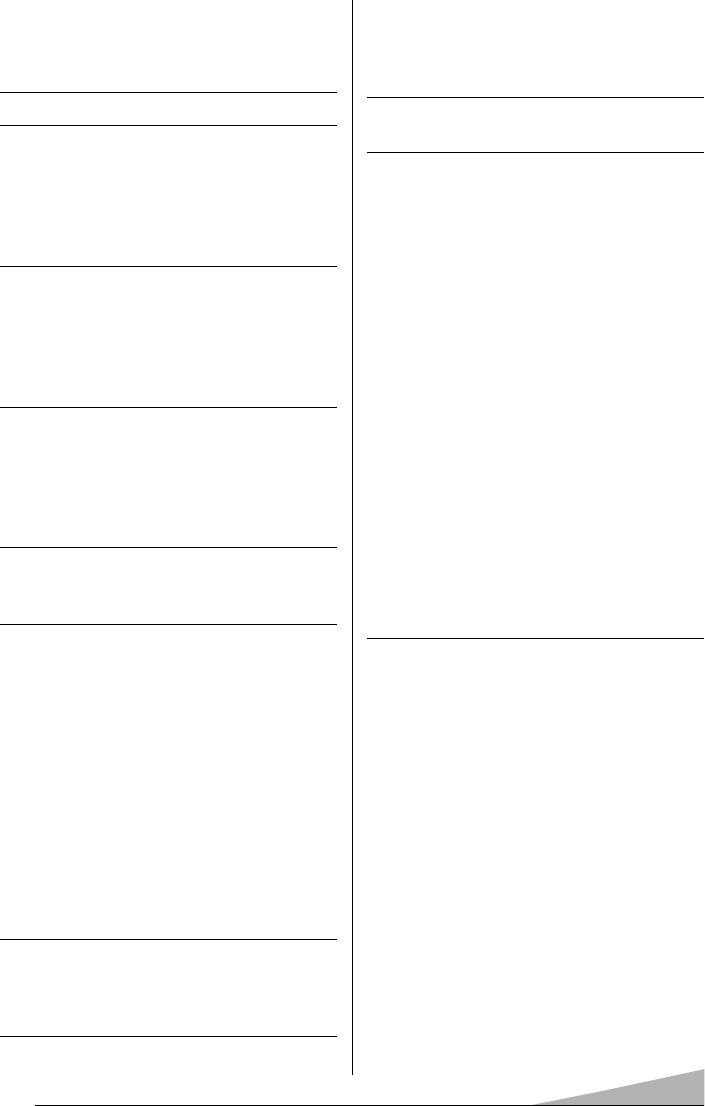
5
Remote Control Transmitter
Numbered Channel Selection,
Channel Scanning Up/Down,
Volume Up/Down, Mute, Power,
Recall, Display, Sleep, Menu,
Image, Surround, TV/AV.
Power Requirement:
127
-
240 V AC, 50/60 Hz
Dimensions (WxHxD)
Model ST-21XS2S:
654 mm x 467 mm x 335 mm
(25.8 in x 18.4 in x 13.2 in)
Model ST-21YS2/S/BS:
598 mm x 465 mm x 396 mm
(23.5 in x 18.3 in x 15.6 in)
Model ST-21YS22/B:
598 mm x 465 mm x 328 mm
(23.5 in x 18.3 in x 12.9 in)
Model ST-21KS2/K, ST-21KS22/K:
580 mm x 465 mm x 326 mm
(22.8 in x 18.3 in x 12.8 in)
Model ST-21SF1/K:
570 mm x 460 mm x 465 mm
(22.4 in x 18.1 in x 18.3 in)
Model ST-21VF1/S/KS:
580 mm x 460 mm x 468 mm
(22.8 in x 18.1 in x 18.4 in)
Model ST-21MS22/T/B:
580 mm x 465 mm x 328 mm
(22.8 in x 18.3 in x 12.9 in)
Weight (Approximate)
Model ST-21XS2S:
19.6Kg (43.2 Lb)
Model ST-21YS2/S/BS:
20.1Kg (44.3 Lb)
Model ST-21KS2/K:
19.7Kg (43.4 Lb)
Model ST-21SF1/K:
19.8Kg (43.6 Lb)
Model ST-21VF1/S/KS:
20.5Kg (45.2 Lb)
Model ST-21YS22/B:
18.0Kg (39.6 Lb)
Model ST-21MS22/T/B, ST-21KS22/K
:
17.9Kg (39.4 Lb)
♦Designs and specifications are subject to change without notice.
SPECIFICATIONS
Picture Tube Size
(measured diagonally)
All Models:
(21-inch) – 510 mm viewing screen
Television System: NTSC
181 Channel Tuning System:
VHF Channels 2-13
UHF Channels 14-69
Cable TV (CATV) 1,14 -125
Automatic Fine Tuning on
VHF and Cable Channels
Speakers:
Model ST-21YS2/S/BS, ST-21KS2/K,
ST-21SF1/K, ST-21VF1/S/KS,
ST-21YS22/B, ST-21KS22/K,
ST-21MS22/T/B:
5 x 9 cm, 2 pcs.
Model ST-21XS2S:
5 x 9 cm, 2 pcs.
Sound output:
Model ST-21XS2S:
10 W + 10 W (RMS)
Model ST-21YS2/S/BS, ST-21KS2/K,
ST-21SF1/K, ST-21VF1/S/KS,
ST-21YS22/B, ST-21KS22/K,
ST-21MS22/T/B:
5.0 W + 5.0 W (RMS)
Antenna Input:
VHF/UHF/CATV 75 ohms
Unbalanced
A/V Input Jacks:
Model ST-21XS2S, ST-21YS2/S/BS,
ST-21KS2/K, ST-21VF1/S/KS,
ST-ST-21YS22/B, ST-21KS22/K,
ST-21MS22/T/B:
♦Video Input (2)
♦DVD Input (Y, CB, CR) (1)
♦Audio Input (R/L-2)
... (RCA Connectors)
Model ST-21SF1/K:
♦Video Input (1)
♦DVD Input (Y, CB, CR) (1)
♦Audio Input (R/L-1)
... (RCA Connectors)
Monitor Output Jacks:
Video Output (1)
Audio Output (R/L-1)
... (RCA Connectors)
OM BE4P-E (FC8-A) 1/4/10 8:50 AM Page 5
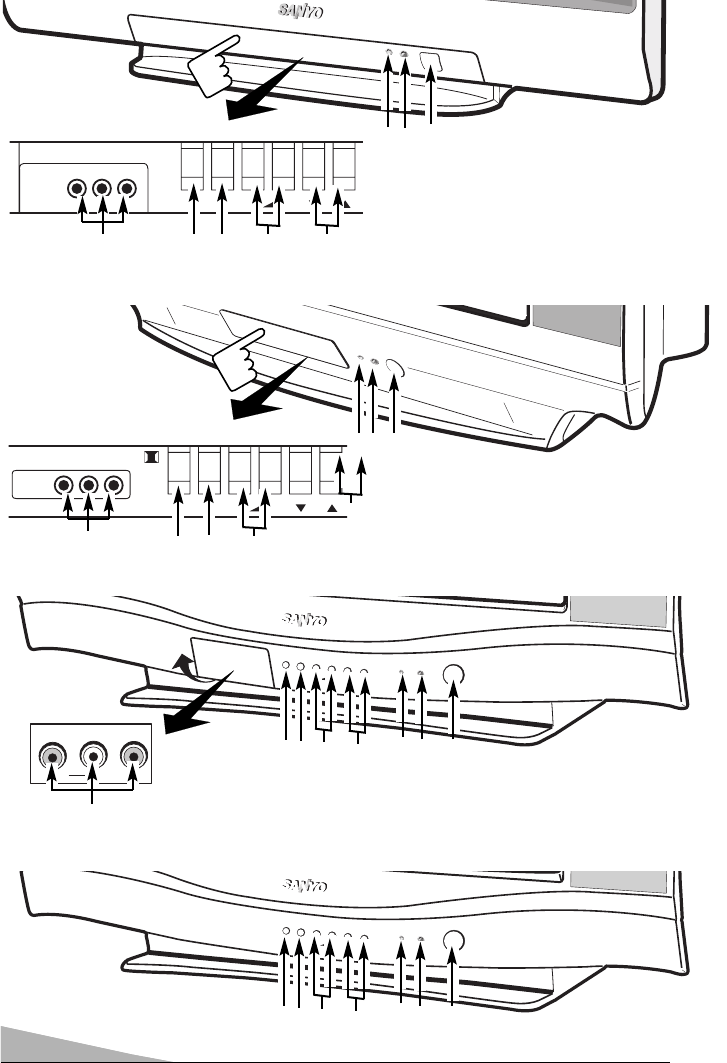
MENU
TV/AV
POWER
CH
- +
FRONT CONTROL PANEL
6
4
5
6
7
8
Model ST-21XS2S
VIDEO
TV/AV MENU - + CH
L-AUDIO-R
Press to open
1
3
Model ST-21YS2S, ST-21YS2BS, ST-21YS22, ST-21YS22B
VIDEO
AV2 IN
TV/AV MENU - + CH
L-AUDIO-R
1
2
3
2
4
5
6
7
8
Press to open
MENU
TV/AV
POWER
CH
- +
Model ST-21KS2, ST-21KS2K, ST-21KS22, ST-21KS22K
L
-
AUDIO
-
R
VIDEO
Pull to open
1
2
3
4
5
6
7
8
Model ST-21SF1, ST-21SF1K
1
2
3
4
5
6
7
OM BE4P-E (FC8-A) 1/4/10 8:50 AM Page 6
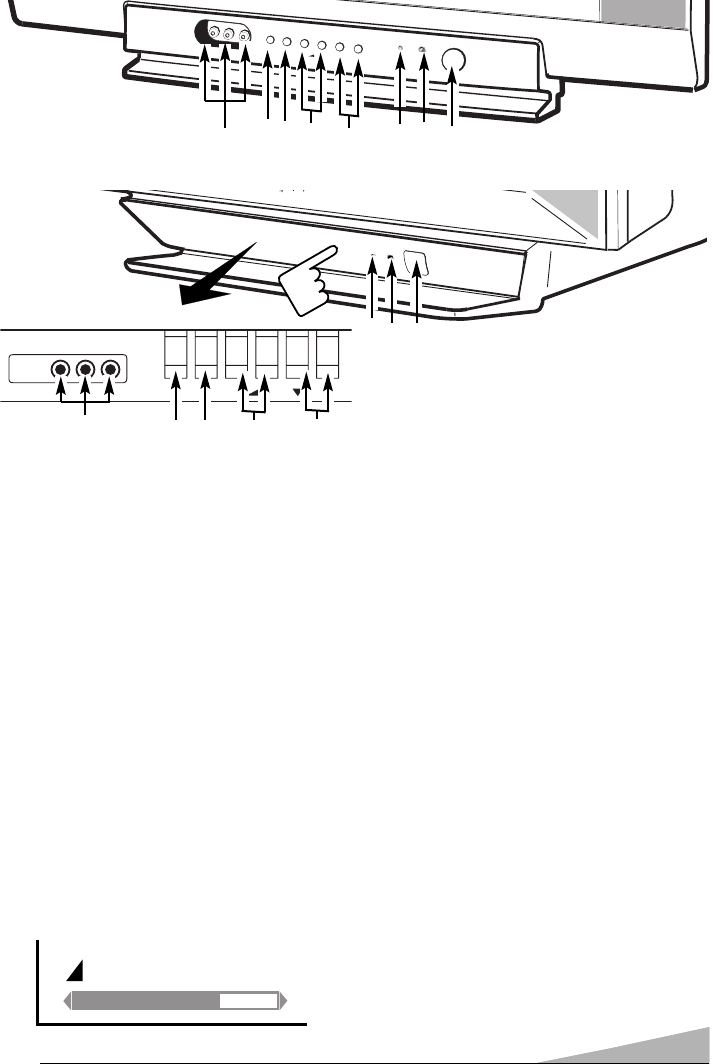
7
1. MAIN POWER Switch
Press to turn on the TV. Then the
power indicator lights and the TV is
ready for remote operation.
2. Remote Sensor
Receives the infrared control signals
from the hand held remote control
unit. Point the remote control toward
here.
3. POWER Indicator
4. CHANNEL Scanning ▼/▲Keys
Press ▼(down) or ▲(up) to scan
through the channels in memory.
5. VOLUME –/+ Keys
Press to adjust the volume level. The
volume level indicator will appear on
the screen.
6. MENU Key
Use this key along with the Channel
▼/▲keys and the VOLUME – / +
keys to adjust the features in the on-
screen menu.
7. TV/AV Key
Press to select the program mode: TV
or AV1
or AV1(DVD)
or AV2.
Note: In model ST-21SF1 / ST-
21SF1K This button used to select
mode: T
TVor AAV1 or AV1(DVD).
8. Front AUDIO/VIDEO INPUT Jacks
Connect to the audio/video output
jacks of your external video
equipment (such as camcorder or
VCR, etc.) to these jacks.
(See page 24-26.)
Note: Model ST-21SF1 / ST-21SF1K
is not equipped with Front AV2 input
terminal.
OPERATING CONTROL FUNCTIONS
VOLUME 40
BASS EXPANDER ON
FRONT CONTROL PANEL
Model ST-21VF1S, ST-21VF1KS
MENU
TV/AV
POWER
CH
- +
L-AUDIO-R
VIDEO
1
2
3
4
5
6
7
8
Model ST-21MS22, ST-21MS22T, ST-21MS22B
VIDEO TV/AV MENU - + CH
L-AUDIO-R
Press to open
6
7 4
5
1
32
8
OM BE4P-E (FC8-A) 1/4/10 8:50 AM Page 7
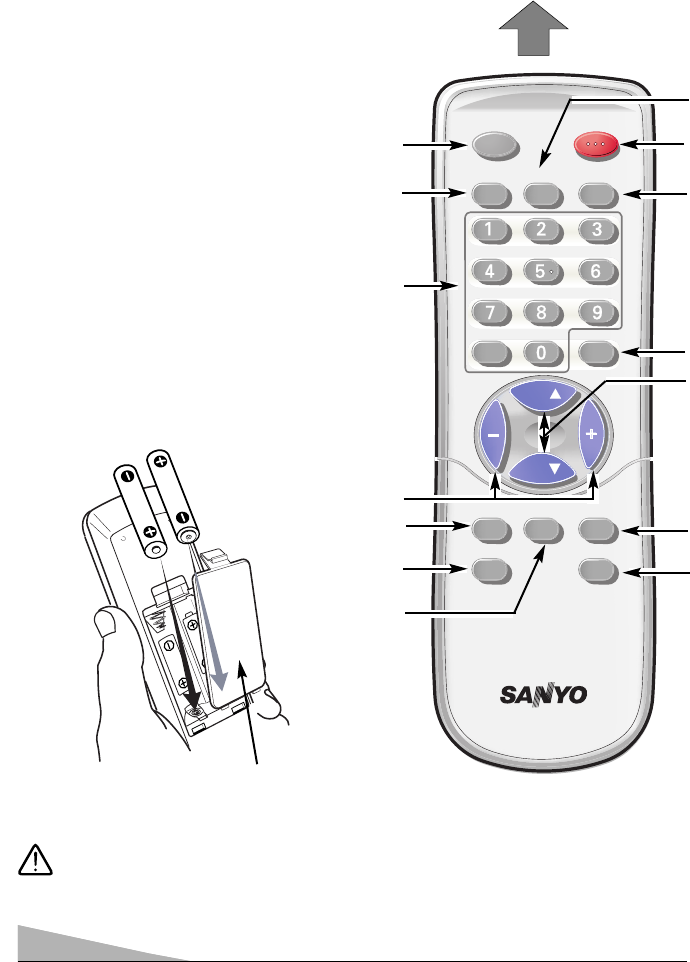
8
REMOTE CONTROL
The remote control uses an invisible (infrared) light beam to operate the TV. Objects
between the TV and the remote can block this light beam. Therefore, for correct
operation the remote control must be pointed directly at the front of the TV with no
obstructions.
INSTALLING BATTERIES
The remote control requires two “AA”
batteries (supplied).
•Remove the battery compartment
cover.
•Install batteries to match the “+” and
“–” marks inside case. Incorrectly
installed batteries can damage the
remote control.
•Replace the battery cover.
Remove the batteries if the remote
control will not be used for a month or
more. Weak batteries may leak and
cause damage. (Normal battery life is
roughly six months.)
JXMRL
CH
CH
CH
CH
1--
1--
TV/AV POWER
RECALL DISPLAY IMAGE
MENU
VOL VOL
MUTE
SLEEPV-GUIDE
RESET SURROUND
14
5
11
4
1
3
Point at the Front of TV
Battery Cover
2
10
6
7
13
12
8
9
Do not expose batteries (battery pack
or batteries installed) to excessive heat
such as sunshine, fire or the like.
OM BE4P-E (FC8-A) 1/4/10 8:50 AM Page 8
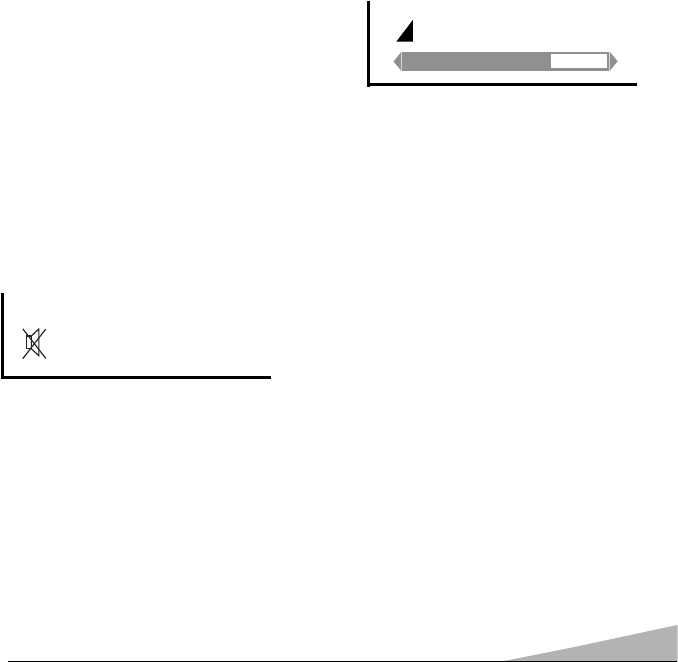
9
REMOTE CONTROL KEYS OPERATION
1. DISPLAY Key
Press once to display the channel
number, off-time, on-timer or on-
channel number by on-timer on the
screen for 5 seconds
Press again to remove the display.
(See page 22.)
This button also used to select the
Colour System in AV Mode (See
page 23.)
2. POWER Key
Press to turn the TV On and Off.
While the power indicator lights, the
remote operation is available.
3. IMAGE Key
Press to select the picture mode:
PERSONAL, DYNAMIC,
NATURAL, ECO
or GAME. (See
page 18.)
4. MENU Key
Use this key with the ▲/▼and –/+
keys to adjust the features of the on-
screen menu system.
(See pages 13-17.)
5. CHANNEL SCANNING (▲/▼) Keys
Press ▲(up) or ▼(down) to scan
through the channels in memory.
6. MUTE Key
Press once to turn off volume.
Press again to restore volume.
7. SURROUND Key
Press this key to get surround sound.
8. TV/AV Key
Press to select the program mode:
TV or AV1
or AV1(DVD)
or AV2.
(See pages 24-26.)
Note: In model ST-21SF1, ST-21SF1K
This button used to select mode: T
TV
or AAV1 or AV1(DVD).
9. RECALL Key
Use this key to recall the last
selected channel.
10. NUMBER Keys
Press to directly select channels.
Two keys must be pressed.
For channels 1 through 9, press “0”
first, then the number.
For channels 10 through 99, press
the two numbers in sequence.
For channels 100 through 125,
press “1--” key to display C 1 –
–,
then press the other two numbers in
sequence.
11. VOLUME –/+ Keys
Press to adjust the volume level. The
volume indicator will appear on the
screen.
12. V-GUIDE Key
This key could not be operated.
13. RESET Key
Press this key to reset the TV to
factory settings. (See page 23.)
14. SLEEP Key
Use this key to set off-timer, on timer,
on-channel number by on-timer. (See
page 19-20.)
VOLUME 40
BASS EXPANDER ON
OM BE4P-E (FC8-A) 1/4/10 8:50 AM Page 9

CONNECTING THE ANTENNA OR CABLE
To obtain the best possible picture, use a quality antenna system. Inspect your antenna
system for loose connections, broken wires, cracked insulation or other potential
problems. These conditions can cause poor reception.
AUTOMATIC POWER SHUT-OFF
The TV will switch off automatically after 10 minutes if a signal is not being received.
(This feature is not active while the AV mode is selected.)
CONNECT YOUR ANTENNA OR CABLE
Identify the type of antenna and antenna wire you have, then follow the diagram shown
on page 11.
VCR CONNECTION
The antenna signal must be connected to your VCR antenna input. With connect the
VCR output to the television. Refer to the VCR owner’s manual for details.
Note: The VCR can be connected to your TV using the A/V jacks.
(See pages 11, 24-26 for Using the Audio Video Jacks.)
10
OM BE4P-E (FC8-A) 1/4/10 8:50 AM Page 10
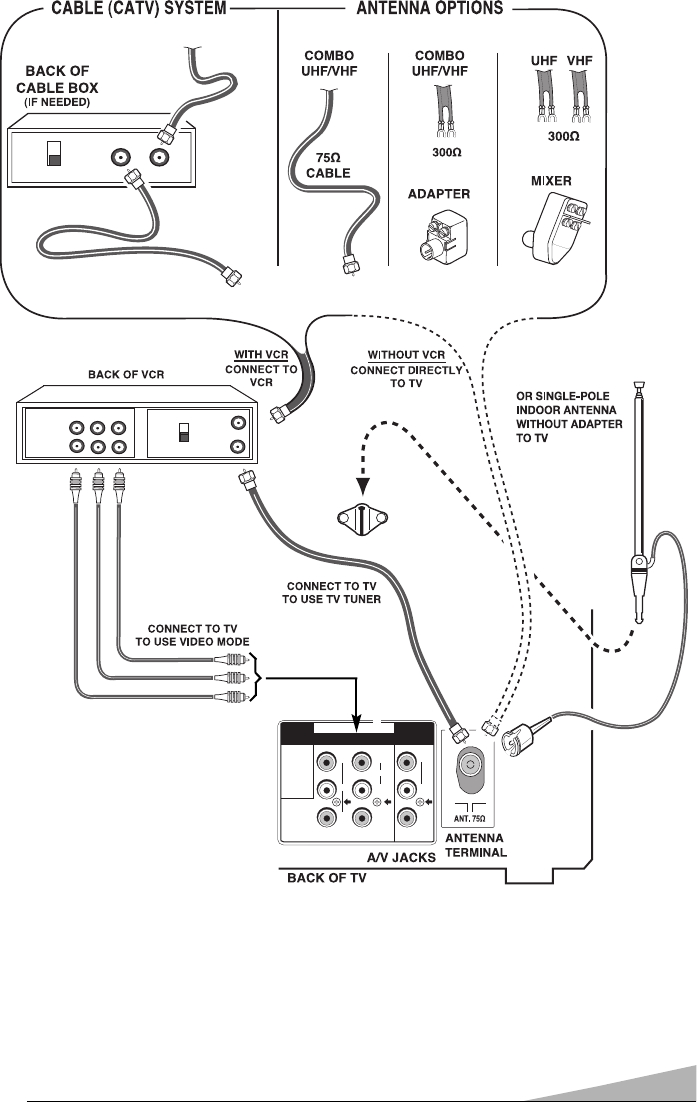
11
IN
OUT
CH3
CH4
IN
OUT
INPUT
OUTPUT
A/V JACKS
CH3
CH4
Y
MONITOR OUT
AV1/DVD
CR
CB
R
L
(MONO)
VIDEO
R
L
INPUT
V
D
E
O
I
OM BE4P-E (FC8-A) 1/4/10 8:50 AM Page 11
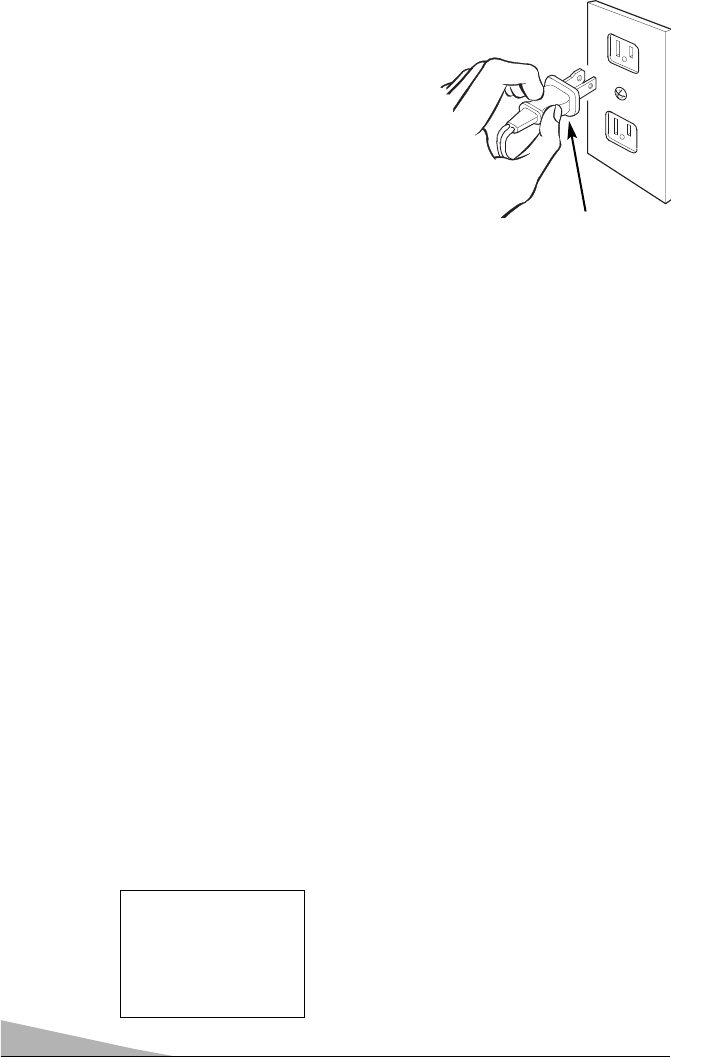
12
PLUG IN THE POWER CORD
Plug the power cord into a convenient wall outlet that has standard house power of
230 volts ac, 50/60 Hz.
CAUTION: To prevent electric shock,
insert the AC PLUG fully into the outlet.
Note: As a safety precaution, unplug or turn
off the TV with the MAIN POWER
switch on the TV front panel when you
plan to be away for an extended
period of time.
TURN ON THE TV
Press the POWER key.
Note: The TV will switch off automatically after 10 minutes if a signal is not being
received. (This feature is not active while the A
AVmode is selected.)
AC PLUG
PLUG & PLAY (Automatic setting up channels)
This TV set provides a self-automatic tuning and sorting system function called “Plug &
Play”. It automatically begins searching and storing of all available channels when
switching-on the TV set for the first time.
2Press any of the control buttons to make the ending message disappear.
(Or will automatically return to normal TV display after 10 seconds.)
This procedure only appears at the first switch-on time.
■If no TV stations are found, the display shown below will appear. Please check if
the antenna is connected properly.
1Connect power cord of the TV set to a wall outlet, and turn on the TV set by
pressing the Mains ON/OFF button. Self-automatic tuning system will be started.
After completing this procedure, the lowest available programme position is selected and
the ending messages on the screen.
Note: The Plug & Play can be cancelled at any time by pressing the MENU button.
Let’s start !
NO STATION.
PLEASE CONNECT
ANTENNA PLUG.
If it isn’t connected properly, connect
antenna and Automatic Tuning will be reset.
OM BE4P-E (FC8-A) 1/4/10 8:50 AM Page 12

13
ON-SCREEN MENU SYSTEM
The system has 3 different modes:
PICTURE — COLOR, BRIGHTNESS,
CONTRAST, TINT, SHARPNESS and
WHITE TONE
AUDIO — BASS, TREBLE, BALANCE,
BASS EXPANDER ON/OFF and
SURROUND ON/OFF.
PRESET — ANTENNA, SEARCH,
CHANNEL, SKIP and MEMORY
The On-Screen Menu System allows the viewer to program television features to their
personal preference. Adjustments can be made by using the keys either on the TV front
panel (see pages 6 and 7) or on the remote control (see pages 8 and 9). Read this
page for information on selecting menus.
GENERAL OPERATION
To open the Main Menu, press MENU on the remote control or on the TV front panel.
You will notice that PICTURE is in yellow and is indicated by the blue background. The
blue background let you know which mode you have selected. To select another mode,
use the CHANNEL ▲(up) or CHANNEL ▼(down) key.
After making your selection, press the VOLUME – or VOLUME + key to enter to each
adjustment menu. Now use the VOLUME – or VOLUME + key to make adjustments to
your selection.
If you wait too long to make selection, the menu will disappear (usually after 15
seconds). Just press MENU twice to return to where you were. Now you can finish your
selections.
Once you have completed your selections and you want to clear the menu from the
screen, press MENU or wait for about 15 seconds.
Main Menu
AUDIO
PRESET
SELECT ADJUST
EXIT
PICTURE
OM BE4P-E (FC8-A) 1/4/10 8:50 AM Page 13
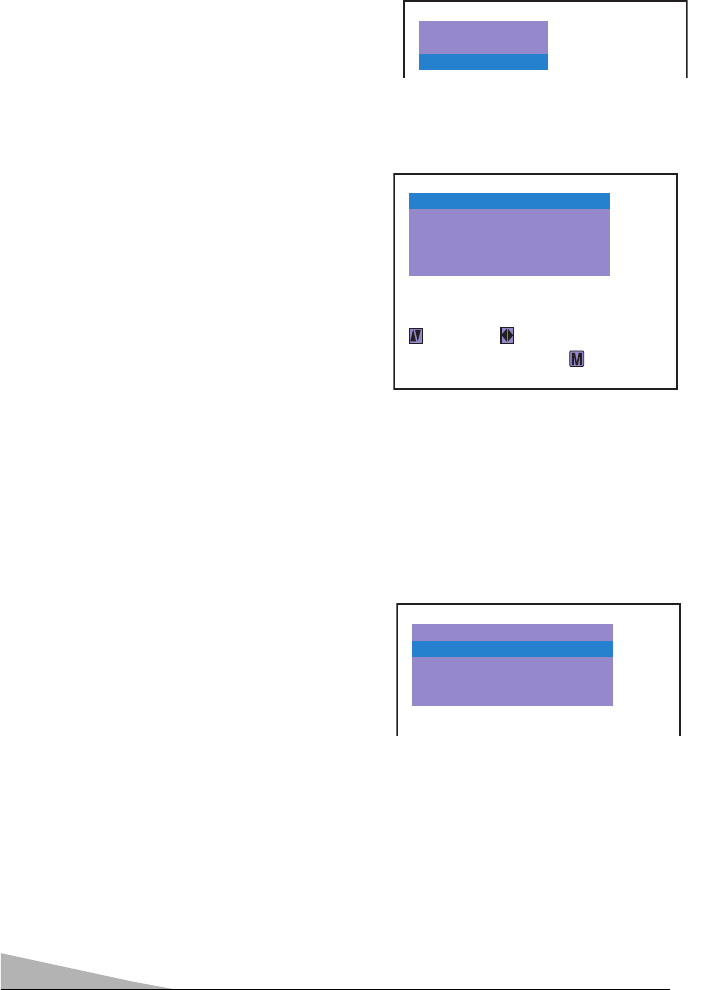
14
SETTING THE ANTENNA MODE
1Press MENU. The Main Menu will
appear. (See page 13.)
2Press the CHANNEL ▲(up) or ▼
(down) key to select PRESET;
then press the VOLUME + or – key.
3Press the CHANNEL ▲(up) or ▼
(down) key to select ANTENNA.
4Use the VOLUME + or – key to select
VHF/UHF or CABLE.
Select either VHF/UHF (VHF channels
2-13 and UHF channels 14-69), or
CABLE (channels 1-125). The Cable
indicator Cappears with the channel
number. (For example: C 34.)
Your TV can receive 181 channels: Off-Air VHF 2-13 and UHF 14-69 or Cable 1-125.
The available channels are stored in the channel scanning memory in this TV.
Make sure that your antenna is connected to the TV before setting the Antenna Mode
or resetting the Channel Search.
CHANNEL SETUP MENU
Select Antenna mode
1Press MENU. The Main Menu will
appear. (See page 13.)
2Press the CHANNEL ▲(up) or ▼
(down) key to select CHANNEL;
then press the VOLUME + or – key.
3Press the CHANNEL ▲(up) or
▼(down) key to select SEARCH.
4Use the VOLUME + or – key to select
START.
The TV will begin searching through the
channels. After the search is completed,
the lowest available channel will be
selected.
RESETTING CHANNEL SEARCH
You can automatically program the tuning system of this TV to scan only the channels
available in your area. Then when you press one of the CHANNEL SCANNING (▲/▼)
keys, the TV will select only those channels.
Note: If additional channels become available (you move to another city or cable is
installed), perform another channel search.
Starting automatic channel search
Select CHANNEL and press VOLUME
+ or -
➧
AUDIO
PICTURE
PRESET
SEARCH
SKIP
CHANNEL
START
02
(C34)
OFF
MEMORY
--
SELECT ADJUST
EXIT
ANTENNA VHF/UHF (CABLE)
SKIP
CHANNEL 02
OFF
MEMORY
--
ANTENNA VHF/UHF
SEARCH START
OM BE4P-E (FC8-A) 1/4/10 8:50 AM Page 14
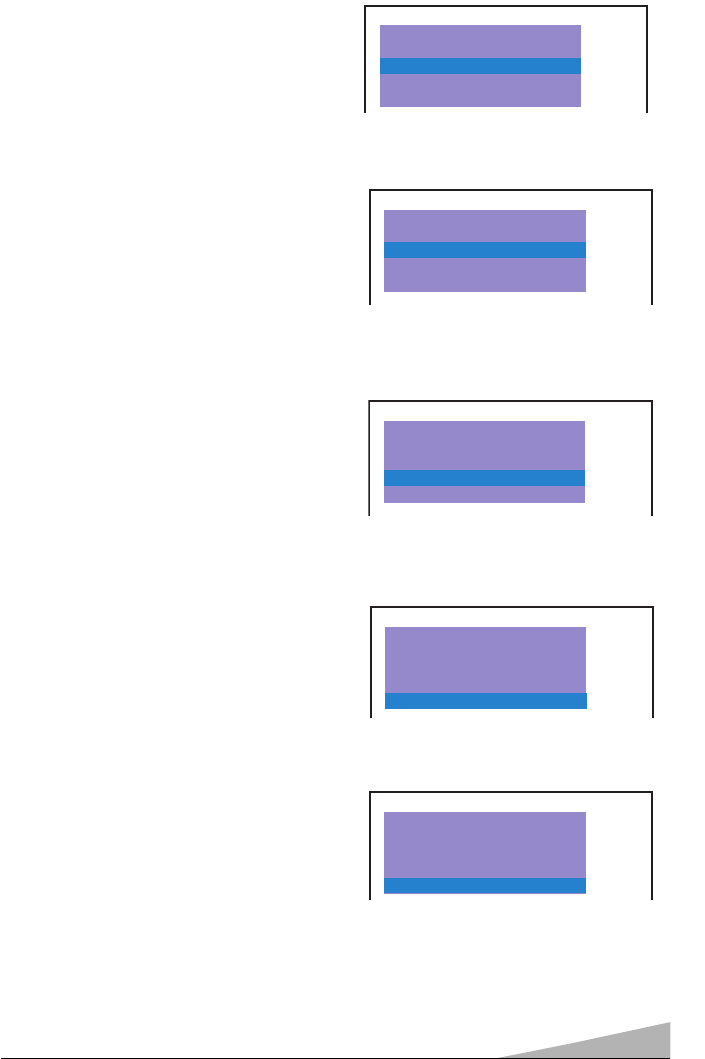
15
When there is a channel you do not use,
Channel 4 for example, by setting the
SKIP Channel function it is possible to
jump over this channel, when you are
selecting a channel using the CHANNEL
▲(up) or ▼(down) key.
For example, to set channel “4” as
Skip channel ;
1Press MENU. The Main Menu will
appear. (See page 13.)
2Press the CHANNEL ▲(up) or ▼
(down) key to select PRESET,
then press the VOLUME + or –key.
3Press the CHANNEL ▲(up) or ▼
(down) key to select CHANNEL.
4Select channel that you want to skip
with the VOLUME + or
-
key, (for this
example is channel “4”).
For cable channels above 99, press
and hold the 1key until C1 – –
appears. Then press the other two
digits.
5Select SKIP by pressing the
CHANNEL ▲(up) or ▼(down) key.
6Press the VOLUME + or
-
key to set
SKIP to ON. To cancel Skip Channel
function, set to OFF.
7Select MEMORY by pressing the
CHANNEL ▲(up) or ▼(down) key.
8Press the VOLUME + or
-
key to
memorize.
9Press MENU key to exit.
➧
Select CHANNEL that you want to SKIP
➧
Select SKIP by pressing CHANNEL ▲
(up) or ▼(down) key
Press Volume + or – key to memorize
➧
SKIP OFF
MEMORY
--
ANTENNA VHF/UHF
SEARCH START
CHANNEL 02
SKIP OFF
MEMORY
--
ANTENNA VHF/UHF
SEARCH START
CHANNEL 04
MEMORY
--
ANTENNA VHF/UHF
SEARCH START
CHANNEL 04
SKIP ON (OFF)
SKIP ON
MEMORY --
ANTENNA VHF/UHF
SEARCH START
CHANNEL 04
➧
Select MEMORY by pressing
CHANNEL ▲(up) or ▼(down) key
SKIP ON
MEMORY OK
ANTENNA VHF/UHF
SEARCH START
CHANNEL 04
SKIPPING CHANNELS
OM BE4P-E (FC8-A) 1/4/10 8:50 AM Page 15
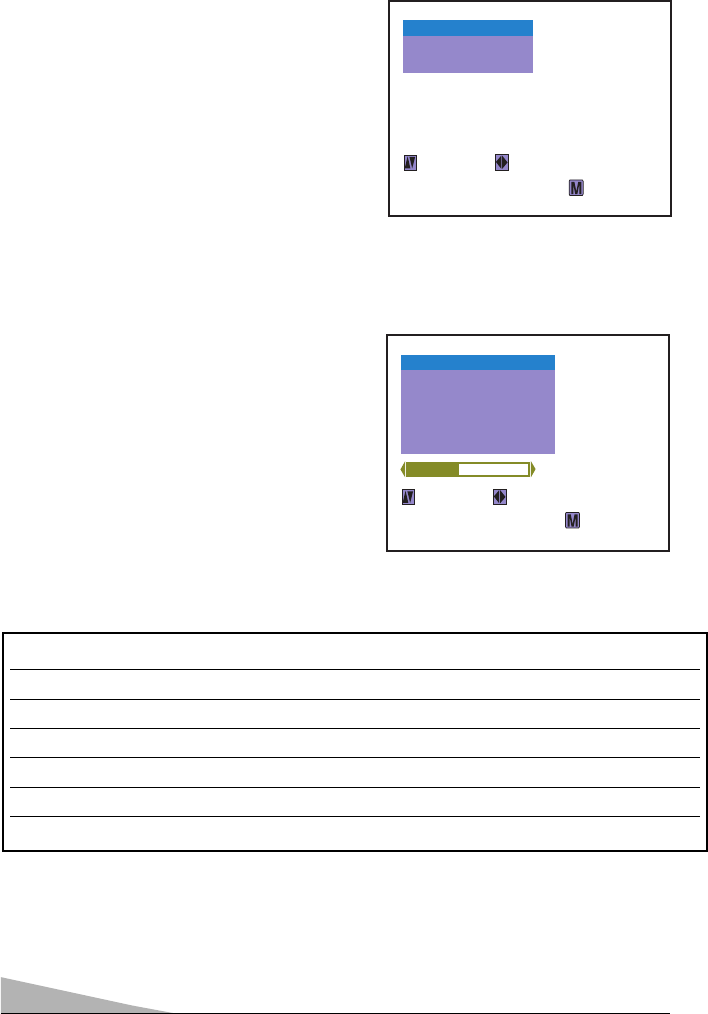
16
PICTURE ADJUSTMENTS – KEY + KEY
COLOR Adjusts color intensity Lighter Deeper
BRIGHTNESS Adjusts picture brightness Darker Brighter
CONTRAST Adjusts picture contrast Lighter Deeper
TINT Adjusts color tints Reddish Greenish
SHARPNESS Adjusts picture detail Softer Crisper
WHITE TONE Adjusts white balance Reddish Bluish
This feature is used to adjust the color, brightness, contrast, tint, sharpness and white
tone to your personal preferences.
PICTURE ADJUSTMENTS
1Press MENU. The Main Menu will
appear. (See page 13.)
2Press the CHANNEL ▲(up) or ▼
(down) key to select PICTURE.
3Press VOLUME + or –key.
The Manual Adjustment menu will
appear.
4Press the CHANNEL ▲(up) or ▼
(down) key to select the control you
want to adjust.
5Use the VOLUME + or –key to
adjust the control.
Use the chart below as a guide when you
make adjustments.
6Press MENU key to exit.
PICTURE ADJUSTMENT MENU
➧
Picture adjustment menu
Select PICTURE and press Menu
AUDIO
PRESET
SELECT ADJUST
EXIT
PICTURE
BRIGHTNESS
TINT
CONTRAST
SHARPNESS
WHITE TONE
SELECT ADJUST
EXIT
COLOUR
25
OM BE4P-E (FC8-A) 1/4/10 8:50 AM Page 16
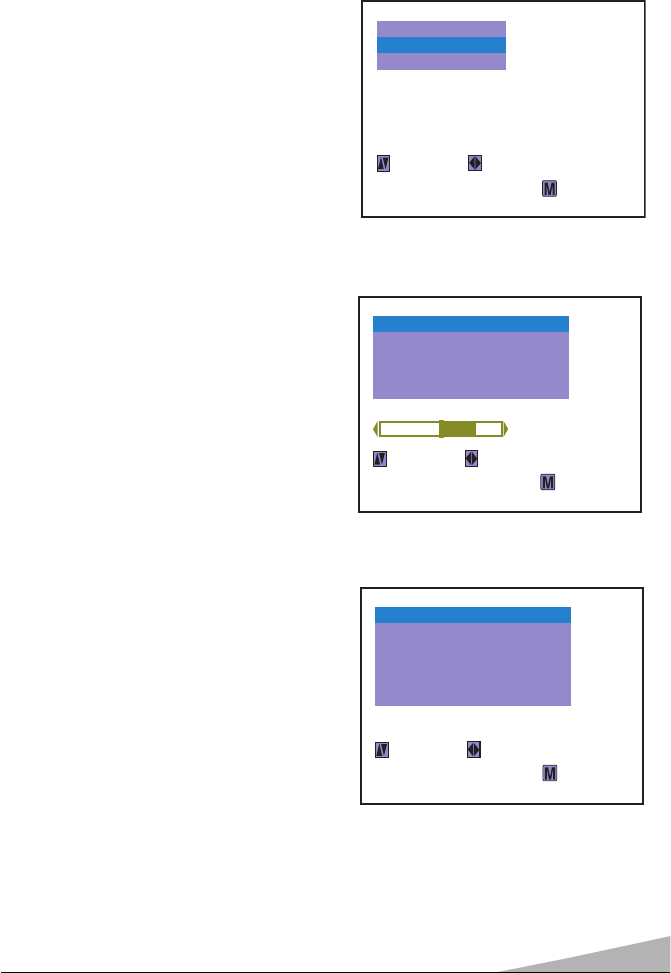
17
AUDIO ADJUSTMENTS
1Press MENU. The Main Menu will
appear. (See page 13.)
2Press the CHANNEL ▲(up) or ▼
(down) key to select AUDIO.
3Press VOLUME + or –key. The
Audio Adjustment menu will appear.
4Press the CHANNEL ▲(up) or ▼
(down) key to select the control you
want to adjust.
5Use the VOLUME + or –key to make
adjustments.
6Press MENU key to exit.
Select AUDIO
➧
Audio adjustment menu in TV mode
This feature uses the on-screen menu system to adjust the audio controls: Bass,
Treble, Balance, Bass Expander on or off, Surround on or off and Stereo stereo or
mono (this feature available in AV mode only).
AUDIO ADJUSTMENT MENU
SELECT ADJUST
EXIT
PICTURE
PRESET
AUDIO
TREBLE
BASS EXPANDER
BALANCE
SURROUND
OFF
OFF
SELECT ADJUST
EXIT
BASS
27
(ON)
(ON)
Audio adjustment menu in AV mode
TREBLE
BASS EXPANDER
BALANCE
SURROUND
OFF
OFF
SELECT ADJUST
EXIT
BASS
STEREO STEREO
(ON)
(ON)
OM BE4P-E (FC8-A) 1/4/10 8:50 AM Page 17
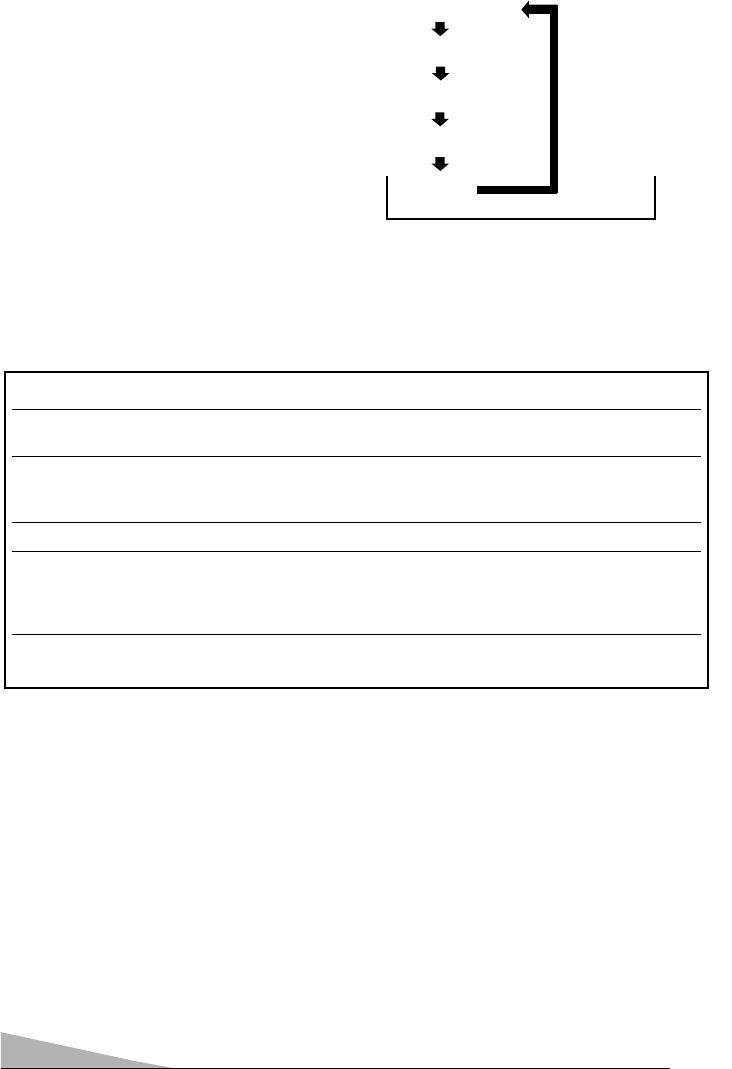
18
P
PE
ER
RS
SO
ON
NA
AL
L
D
DY
YN
NA
AM
MI
IC
C
N
NA
AT
TU
UR
RA
AL
L
E
EC
CO
O
G
GA
AM
ME
E
SELECTING THE PICTURE MODE
●Press the IMAGE key on the remote
control to select the picture mode:
PERSONAL, DYNAMIC, NATURAL,
ECO
or GAME.
Use the chart below as a guide when you
select the picture mode.
●Press the IMAGE key once to check
the picture mode.
PICTURE MODE Picture Adjustment Settings
PERSONAL for your preference as adjusted with Picture adjustment
menu.
DYNAMIC for high color, contrast and brightness picture settings
suitable for viewing
an ordinary TV program in a brightly lit room.
NATURAL for normal viewing with factory settings.
ECO for low color, contrast and brightness picture settings
suitable for viewing
movies in a dimly lit room.
This mode is economical of the TV power consumption.
GAME This mode is gentle on the eyes. Perfect for TV game due
to subdued color and soft contrast.
Note: If, while DDYNAMIC, NNATURAL,EECO or GGAME mode is selected, the Color,
Brightness, Contrast, Sharpness, Tint or White tone control is readjusted by using
the Picture Adjustment menu, the picture mode will automatically change to
P
PERSONAL.
OM BE4P-E (FC8-A) 1/4/10 8:50 AM Page 18
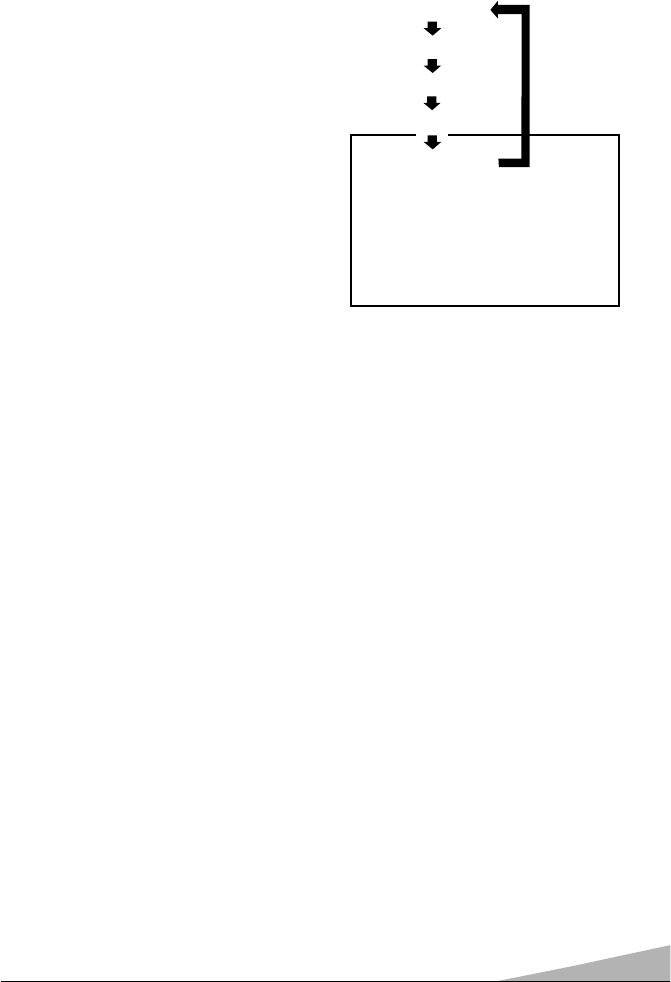
19
TIMER SETTING
OFF TIMER SETTING
The OFF Timer will switch off the TV automatically. Use your remote control to set the
Off Timer.
1Press the SLEEP key until the desired
time delay appears.
2Press the VOLUME + or -key to
select the time period.
CANCELLING THE SLEEP TIMER
●Press the SLEEP key, then select
OFF:0:00 by pressing VOLUME + or
-key.
Note:
●
Press the SLEEP key once to check
the remaining time.
●
Just one minute before switching off
the TV, OOFF 0:01 will be display on
the screen.
●
The OFF TIMER cancels when the TV
set is turned off or if a power failure
occurs.
O
OF
FF
F
:
:
0
0:
:0
00
0
0
0F
FF
F
:
:
0
0:
:3
30
0
0
0F
FF
F
:
:
1
1:
:0
00
0
0
0F
FF
F
:
:
1
1:
:3
30
0
O
OF
FF
F
:
:
2
2:
:0
00
0
OM BE4P-E (FC8-A) 1/4/10 8:50 AM Page 19
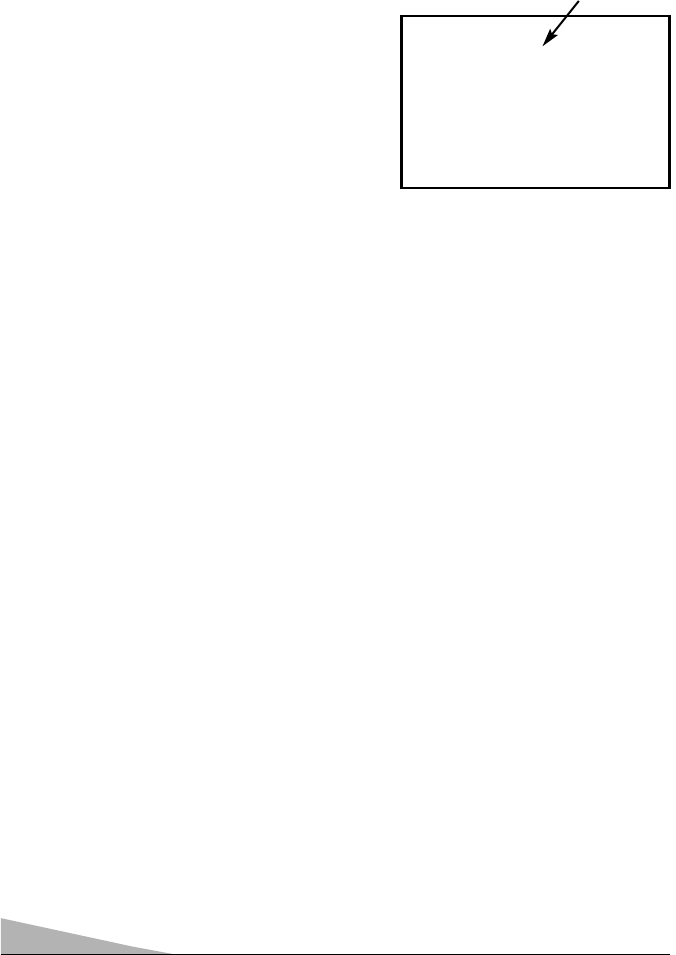
20
ON TIMER SETTING
When the ON TIMER is set. TV will automatically be switched on to the selected
Channel number when the specified time has elapsed.
1Press the SLEEP key twice.
2Press the VOLUME + or -key to
select the time period. The set time will
be increased or decreased by 10
minutes each time when the VOLUME
+or -key is pressed ; the maximum
time which can be set is 24 hours.
3Use Number key function to insert
Channel number for when the TV set
is switched on by ON TIMER. (see
page 9.)
Note:
●
If no operation is performed after the
TV has been switched on by the ON
TIMER, such as if you are not at
home, the TV will be automatically
switched off after approximately
2 hours
●
If the TV is already switched on when
the time set for the ON TIMER has
been reached, only the Channel
number will be changed to the set
Channel number.
●
Cancelling ON TIMER. To cancel the
ON TIMER, press the VOLUME + or -
key to set it to O
ON 0:00 while the ON
TIMER screen is shown. Switching off
the TV by pressing the Mains Power
Switch will also cancel the ON TIMER
settings.
O
ON
N
:
:
0
0:
:0
00
0
1
11
1
Channel number for when TV is
switched on by ON TIMER.
(ON TIMER Setting Mode)
OM BE4P-E (FC8-A) 1/4/10 8:50 AM Page 20
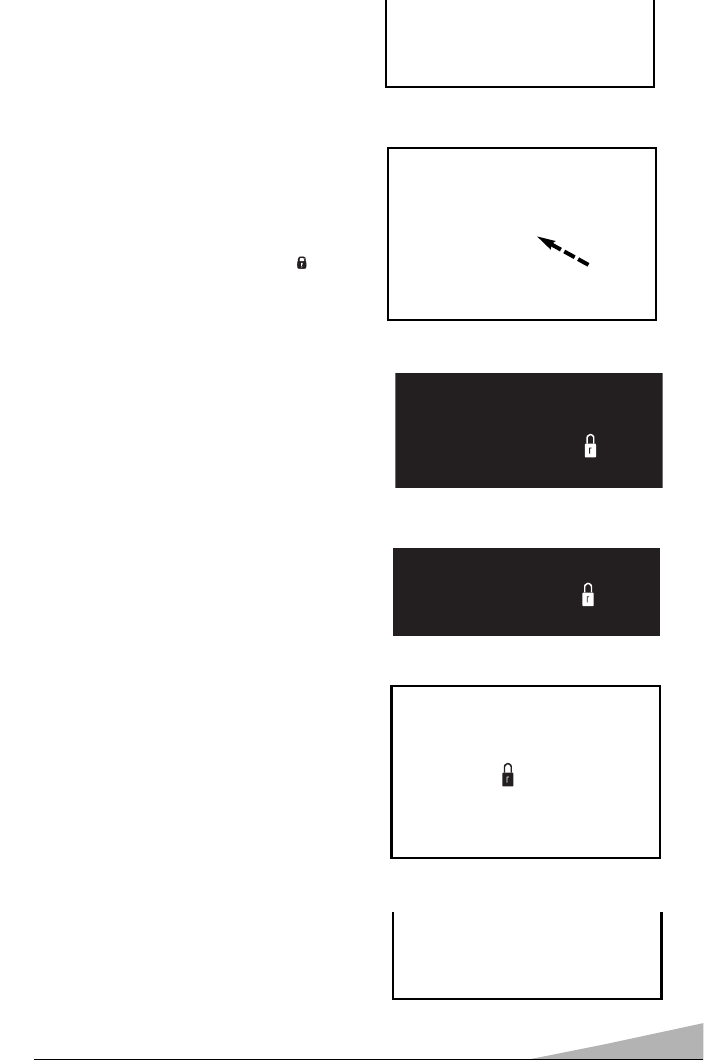
21
15
Private position is used to restrict of channel positions that you do not want others
to watch. Any position can be set as the Private position.
SETTING OF THE PRIVATE POSITION
HOW TO SET PRIVATE
POSITION
For example, to set the channel “15” as
the private position.
1Select channel “15”.
2Press and hold the DISPLAY key for
more than 2 seconds.
3Press MENU key.
4The picture will disappear, and “
15” will be display on the screen.
The private position setting is now
completed.
15
15
15
➧
Press and hold DISPLAY key
➧
Press MENU key to active it
TO VIEW A CHANNEL ON
PRIVATE POSITION
1Select private position (In this case
channel “15”).
2Press and hold the DISPLAY key for
more than 2 seconds.
3Press the DISPLAY key once again
for watching a TV programme.
15
15
15
➧
Press and hold DISPLAY key
➧
Press DISPLAY key to watch it
Note: The position “15” is still in the private
position.
OM BE4P-E (FC8-A) 1/4/10 8:50 AM Page 21
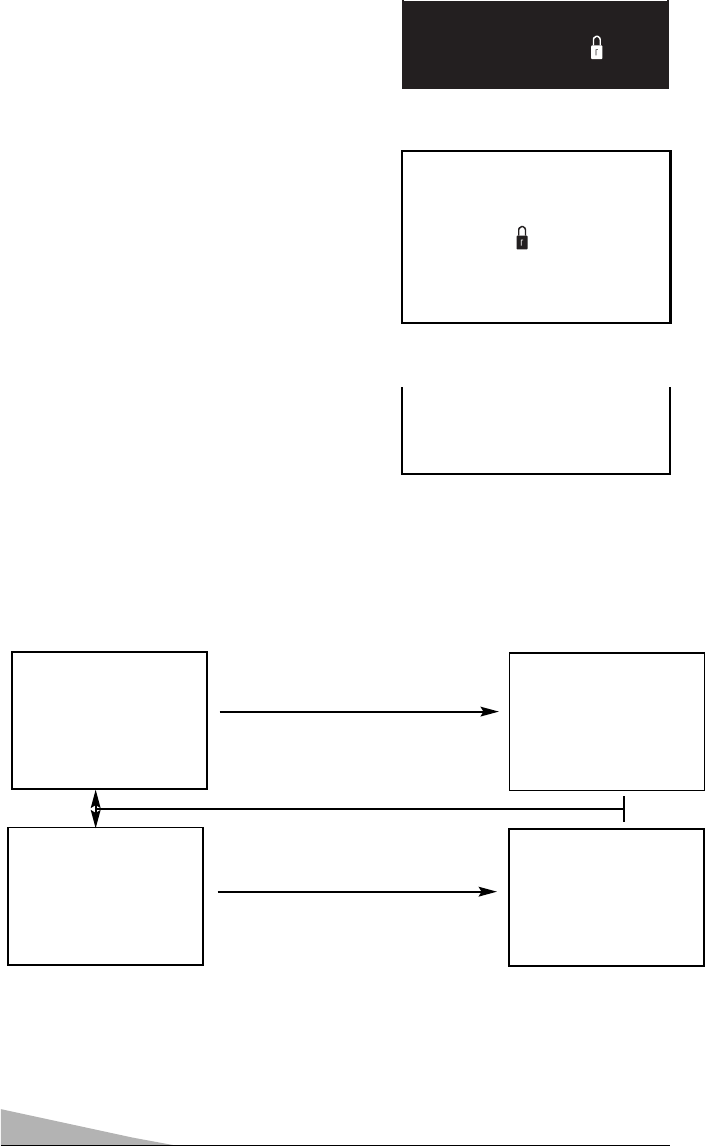
22
The private position is now cancelled.
CANCELLING THE PRIVATE
POSITION
1Select private position (In this case
channel “15”).
2Press and hold the DISPLAY key for
more than 2 seconds.
3Press the MENU key once again for
watching a TV programme.
➧
Press and hold DISPLAY key
➧
Press MENU key to watch it
To check the channel number, time or sleep timer, press the DISPLAY key on the
remote control. Press the DISPLAY key once for about 5 second display. Press the
DISPLAY key again to clear the screen.
CHECKING THE CHANNEL NUMBER, OFF-TIMER
OR ON-TIMER
Off 5 Second Display
OO
OOFF
FFFF
FF
::
::
00
00::
::33
3300
00
OO
OONN
NN
::
::
00
00::
::22
2200
00
#11
1111
11
12
OO
OOFF
FFFF
FF
::
::
00
00::
::33
3300
00
**SS
SSTT
TTEE
EERR
RREE
EEOO
OO
OO
OONN
NN
::
::
00
00::
::22
2200
00
#11
1111
11
AV1
TV Mode
Video Mode
*A
AU
UT
TO
O
15
15
15
* The Colour System appear in AV mode only (AUTO, PAL, NTSC, NTSC4.43). Press
the DISPLAY key repeatedly select a suitable colour system in AV Mode (see page 23).
# Channel number for when TV is switched on by ON TIMER.
** Select “STEREO
or
or MONO” channel of the audio channel in the TV set with the
AUDIO menu setting in AV mode.
OM BE4P-E (FC8-A) 1/4/10 8:50 AM Page 22
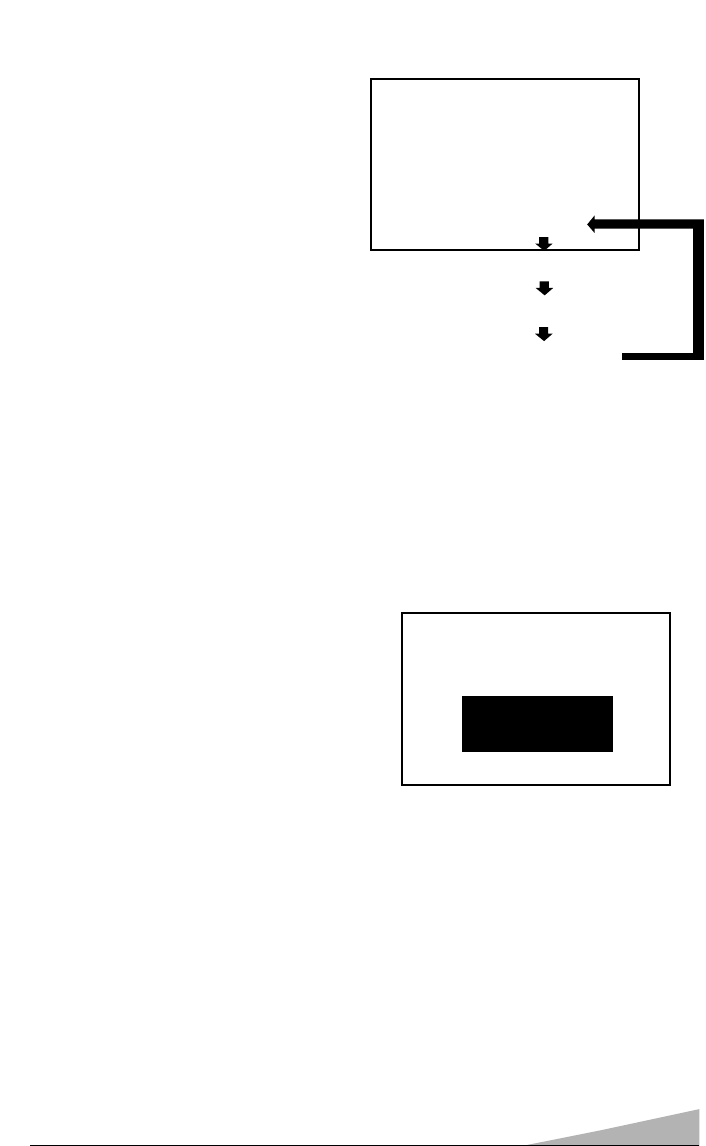
23
SELECTING THE COLOUR SYSTEM IN AV MODE
A
AU
UT
TO
O
P
PA
AL
L
N
NT
TS
SC
C
N
NT
TS
SC
C4
4.
.4
43
3
AV1
Depending on the type of video tape or
connected AV equipment being used, it
may be necessary to select colour system.
In this case, press the DISPLAY key and
select a suitable colour system.
Each time the DISPLAY key is pressed,
colour system is changed as follow;
RESETTING THE TV
This feature automatically resets the television to factory settings. If your adjustments
have been changed or your personal preferences are not satisfactory, just press
RESET key on the remote control twice. This feature will automatically reset:
●Video Mode to TV
●Antenna Mode to VHF/UHF
●Channel Memory (Clear all channels)
●Picture Adjustments in PERSONAL
mode: Color, Contrast, Brightness,
Sharpness and Tint to factory settings
●Clock and On/Off/Sleep Timers (Clear)
●Plug & Play (Returned to the state
where it does not perform.)
If desired, personal settings can be made
again using the menu options.
PP
PPRR
RREE
EESS
SSSS
SS
RR
RREE
EESS
SSEE
EETT
TT
KK
KKEE
EEYY
YY
AA
AAGG
GGAA
AAII
IINN
NN
TT
TTOO
OO
RR
RREE
EETT
TTUU
UURR
RRNN
NN
FF
FFAA
AACC
CCTT
TTOO
OORR
RRYY
YYPP
PPRR
RREE
EESS
SSEE
EETT
TT
OM BE4P-E (FC8-A) 1/4/10 8:50 AM Page 23
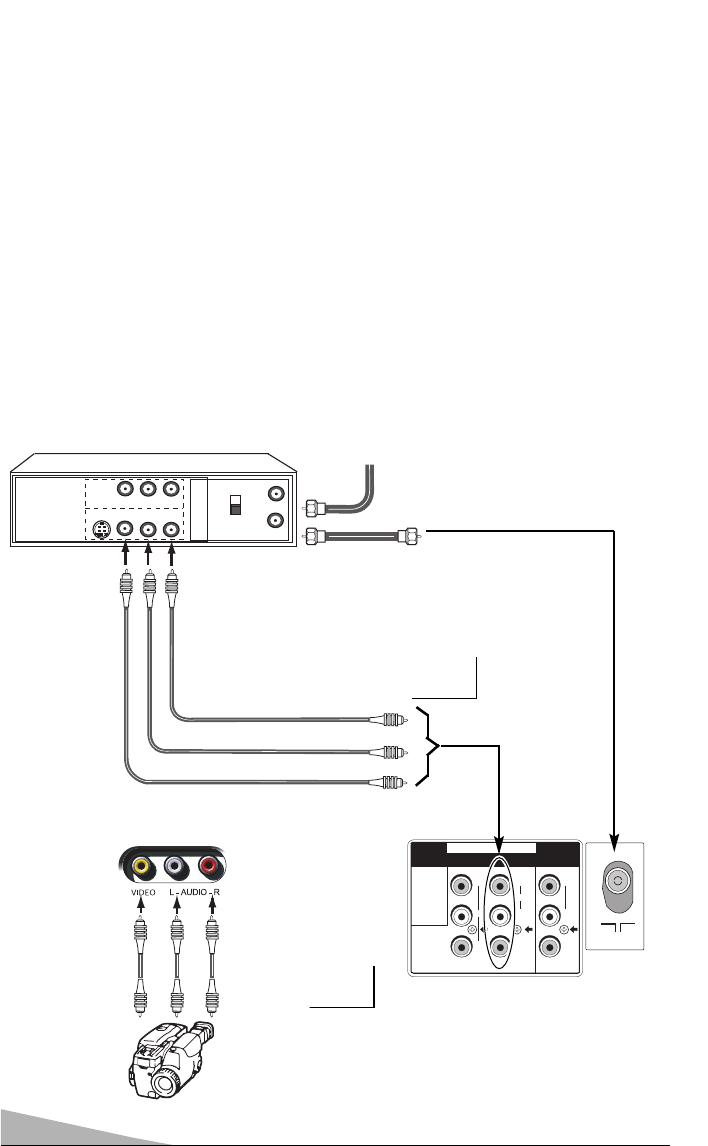
24
ANTENNA
TERMINAL
BACK OF TV
CABLE
A/V JACKS
FRONT AV JACKS
BACK OF VCR
IN
OUT
OUTPUT CH3
CH4
R–AUDIO–L VIDEO
S-VIDEO
YC
BCR
ANT. 75Ω
Y
MONITOR OUT
AV1/DVD
CR
CB
R
L
(MONO)
VIDEO
R
L
INPUT
V
D
E
O
I
CAMCORDER
■To watch video input picture, select AV1
position by pressing the TV/AV key.
AV1
■To watch video
input picture,
select AV2
position by
pressing the
TV/AV key.
AV2
Note: Model ST-21SF1 / ST-21SF1K is not
equipped with Front AV2 input terminal
USING THE AUDIO/VIDEO INPUT JACKS
You can connect your VCR, camcorder, video game, stereo system, etc. directly to the
TV using the Audio and Video jacks. Be sure to switch off TV and external equipment
before connecting cables. Make sure all cable connectors are fully seated on the jacks to
avoid possible signal loss and audio hum. (Cables are not supplied.)
CONNECTING AUDIO VIDEO INPUT JACKS
•Connect the video output from the external equipment to the TV’s video input jack.
•Stereo (R/L) audio: Connect the right and left audio output from the external equipment to
the TV’s right and left audio input jacks.Then select “STEREO” channel of the audio
channel in the TV set with the AUDIO menu setting in AV mode.
If the external audio signal is a monaural one in this connection, please use “Mono to
Stereo Adapter” (not supplied) and connect to TV set. Note: AV stereo in AV mode always
fixed on “STEREO” channel
•Mono (single jack) audio: Connect the audio output from the external equipment to the
TV’s left (L) audio input jack.
OM BE4P-E (FC8-A) 1/4/10 8:50 AM Page 24
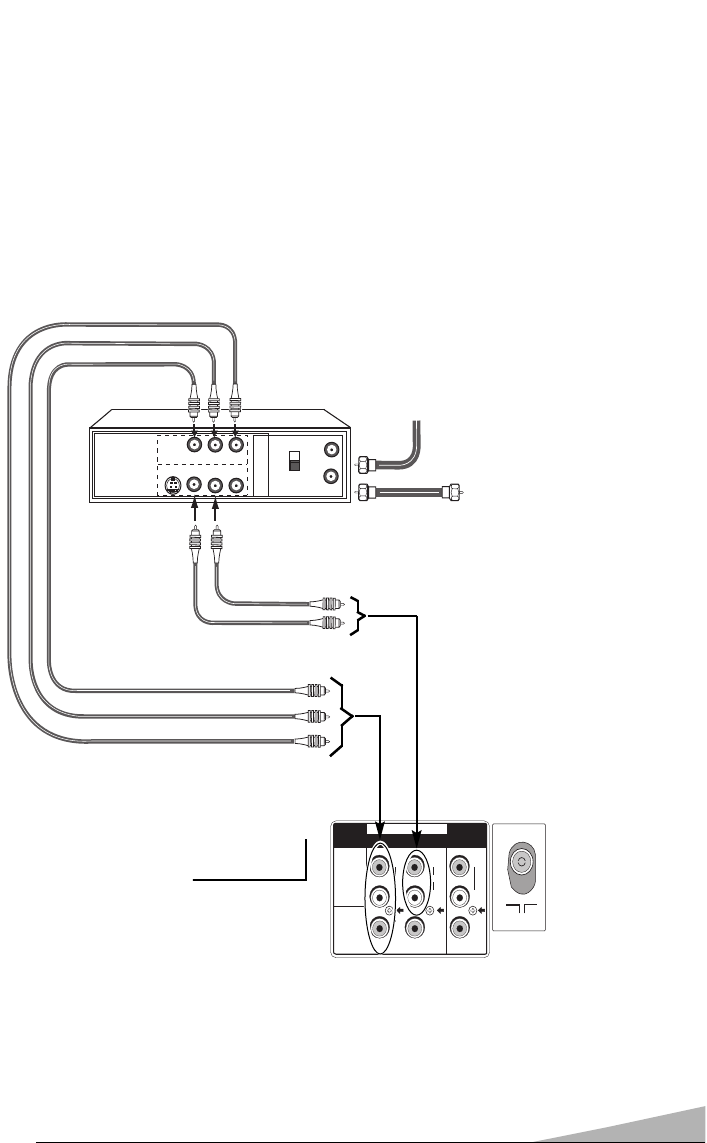
25
USING THE DVD INPUT JACKS
CONNECTING TO a DVD PLAYER WITH AV1(DVD) VIDEO
COMPONENT INPUT TERMINAL (Y, Cb or Cr)
ANTENNA
TERMINAL
BACK OF TV
CABLE
A/V JACKS
BACK OF DVD
Player
IN
OUT
OUTPUT CH3
CH4
R–AUDIO–L VIDEO
S-VIDEO
YC
BCR
ANT. 75Ω
Y
MONITOR OUT
AV1/DVD
C
R
C
B
R
L
(MONO)
VIDEO
R
L
INPUT
V
D
E
O
I
■To watch video input picture, select
AV1(DVD) position by pressing the
TV/AV key.
AV1(DVD)
Connect the component output terminal on your DVD player to the component video
input terminal of this product. (NOTE: When a signal of Y,Cb,Cr/Y,Pb,Pr is received, the
output signal from monitor output terminal will be corresponding but without colour
(black and white image).)
OM BE4P-E (FC8-A) 1/4/10 8:50 AM Page 25
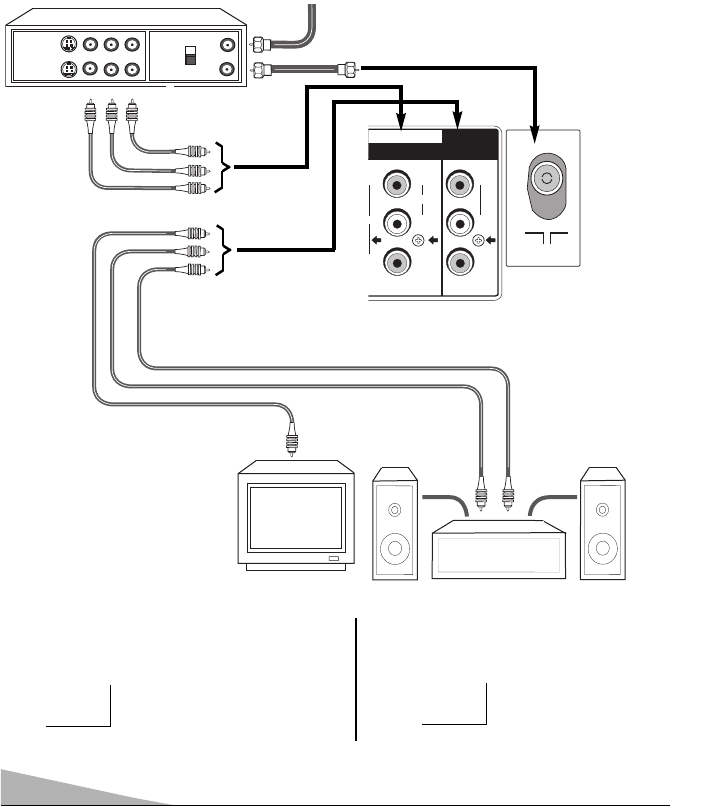
26
USING THE AUDIO/VIDEO OUTPUT JACKS
The picture signal being displayed on the TV screen is output through the Monitor
Output Jacks. Use these terminals to record TV broadcasts and for video dubbing from
AV input terminals.
CONNECTING ANOTHER VCR
•Connect the video output from TV to another VCR’s video input jack (refer to the
VCR owner’s manual).
•Connect the audio output from TV to another VCR’s audio input jack.
Note: The audio left channel and right channel which were inputted from AV Input
Jacks are mixed, and are outputted from Monaural Audio Monitor Output
Jack.
ANTENNA
TERMINAL
BACK OF TV
BACK OF VCR CABLE
A/V JACKS
IN
OUT
INPUT
OUTPUT
CH3
CH4
R–AUDIO–L VIDEO
S-VIDEO
STEREO AMPLIFIER
TV/MONITOR
L
R
AUDIO
AV1 INPUT
VIDEO
(MONO)
S-VIDEO
MONITOR
OUT
ANT. 75
■To dub video from the AV1 Input terminal,
select AV mode by pressing the TV/AV key.
■To record TV programme, select TV mode
by pressing the TV/AV key.
TV mode AV1
15
ANTENNA
TERMINAL
A/V JACKS
ANT. 75Ω
Y
MONITOR OUT
AV1/DVD
C
R
C
B
R
L
(MONO)
VIDEO
R
L
INPUT
V
D
E
O
I
OM BE4P-E (FC8-A) 1/4/10 8:50 AM Page 26
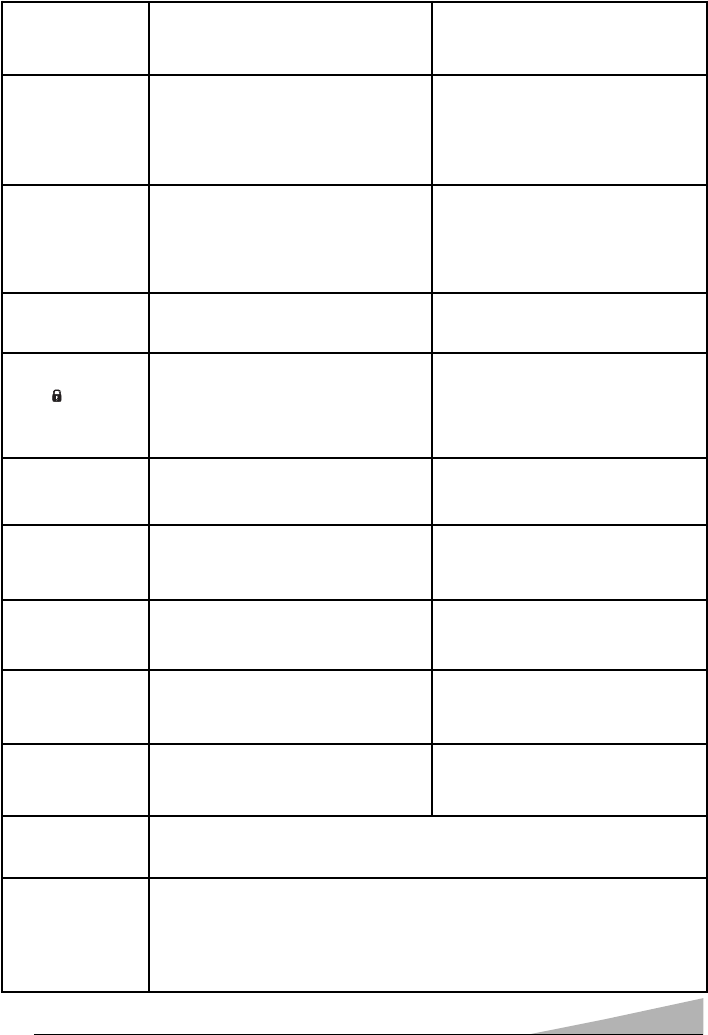
27
Cabinet makes
popping sound.
●Press POWER key.
●Turn off the TV with the
MAIN POWER switch momentarily.
TV turns off
automatically.
HELPFUL HINTS - Problems/Solutions
BEFORE REQUESTING SERVICE CHECK THE FOLLOWING CHART.
Problem: Check these Conditions: Try these solutions:
●TV will automatically switch off.
(See pages 10, 19 and 20.)
●Power surge protection feature.
No picture or
poor picture
●Check antenna connections.
●May be station trouble.
●Possible interference from
household appliance.
●
Brightness or Contrast misadjusted
●Adjust antenna.
●Try a different channel.
●Press IMAGE key to select
NATURAL picture mode.
(See page 18.)
Poor color or no
color
●Check if program is in color.
●Check antenna connections.
●May be station trouble.
●Color or Tint misadjusted.
●Try a different channel.
●Adjust antenna.
●Press IMAGE key to select
NATURAL picture mode.
(See page 18.)
Blue screen with
AV1
/
AV1(DVD
/
AV2
displayed.
●Check A/V connections.
●Check external equipment.
●Press TV/AV key.
●Switch on external equipment.
Black screen
with and
Channel number
displayed.
●Check to see if channel is set
as the Private Position.
●See Setting of the Private
Position (See pages 21-22.)
No sound or
poor sound.
●May be station trouble.
●MUTE may be on.
●Check A/V connections.
●Try a different channel.
●Press MUTE key.
●Press VOLUME + key.
No Cable
channels above
number 13.
●Cable channel Indicator C
should appear next to
channel number.
●Select CABLE signal and
reset channel search.
(See page 14.)
No UHF
channels,
VHF OK.
●Cable channel Indicator C
should not appear next to
channel number.
●Select VHF/UHF signal
and reset channel search.
(See page 14.)
●This is a normal condition during warm-up and cool down of
the plastic cabinet parts.
Cannot select
or scan some
channels.
●Channel may be removed
from memory.
●Check antenna connections.
●Skip channel to memory
manually. (See page 15.)
Remote Control
will not work.
●Check batteries.
●Check if TV set is plugged in.
●Replace batteries.
●Aim remote towards front
of TV.
Colour Spot On
The CRT
●Keep away your TV set from magnetic source, then turn-off your
TV set and disconnect TV's power cord from AC outlet, keep this
condition about more than 60 minutes and turn-on again your TV
set if time is reach. If colour spot is not disappear after this solution
have done, please contact your local dealer.
OM BE4P-E (FC8-A) 1/4/10 8:50 AM Page 27
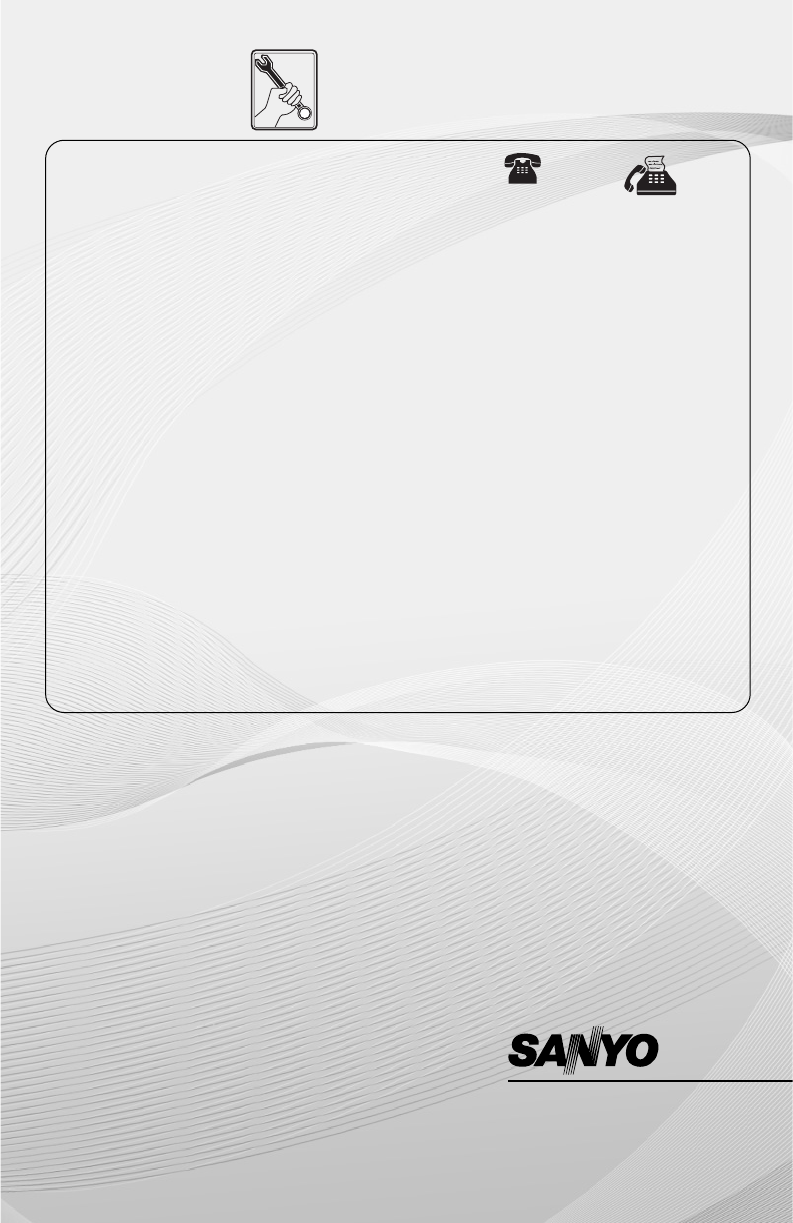
AUTHORIZED SERVICE CENTERS
SANYO Service Center
Basement, Solid House Building 2285 Don Chino Roces, Avenue, Ext. Makati City (632) 892-1493 (632) 892-1260
Quezon City Branch
137-A Roosevelt Ave., SFDM, Quezon City (02) 374-1349
(02) 414-9647
Dagupan Branch
No.3 Pinkies Bldg., Zamora cor. Gomez St., Dagupan City, Pangasinan
(075) 522-0254 (075) 522-0254
San Fernando Branch
Cher-Hil Subd., Mac Arthur Highway San Fernando City, Pampanga
(045) 860-4252 (045) 860-4252
San Pablo Branch
175 C Bgy. San Rafael San pablo City, Laguna (049) 562-0666 (049) 562-0666
Naga Branch
Door No. 8, Bldg. 1, Puritan Land Devt. Corp. Roxas Ave. Naga City (054) 472-3650 (054)811-1601
Cebu Branch
PO 238 Lopez Jaena St. Tipolo, Mandaue City (032) 346-8048 (032) 346-0471
Iloilo Branch
D’ Appliance Arcade, South Fundidor, Molo, Iloilo City (033) 336-8698 (033) 337-1313
Tacloban Branch
No. 35 T. Claudio St.Tacloban City (053) 321-6212 (053) 321-6212
Davao Branch
San Josua Realty Bldg. Km 7, Lanang. Davao City (082) 300-6586 (082) 300-8381
Cagayan De Oro Branch
Door 1 True Value Bldg., Lapasan St., Cagayan De Oro City (088)231-4628 (08822)724-482
Authorized SANYO
Service Centers
TEL NO. FAX NO.
Part No. 1AA6P1P5575-E BE4P-E (FC8-A)
Printed in Indonesia Website :
www.sanyo.com.ph
SANYO PHILIPPINES INC.
MAKATI CITY, PHILIPPINES
OM BE4P-E (FC8-A) 1/4/10 8:50 AM Page 28