Sanyo Icr B35 Users Manual B35/US (Front)
ICR-B35 to the manual b38ce961-ff13-4185-9d87-ae3f51d39e9d
2015-01-26
: Sanyo Sanyo-Icr-B35-Users-Manual-337294 sanyo-icr-b35-users-manual-337294 sanyo pdf
Open the PDF directly: View PDF ![]() .
.
Page Count: 32
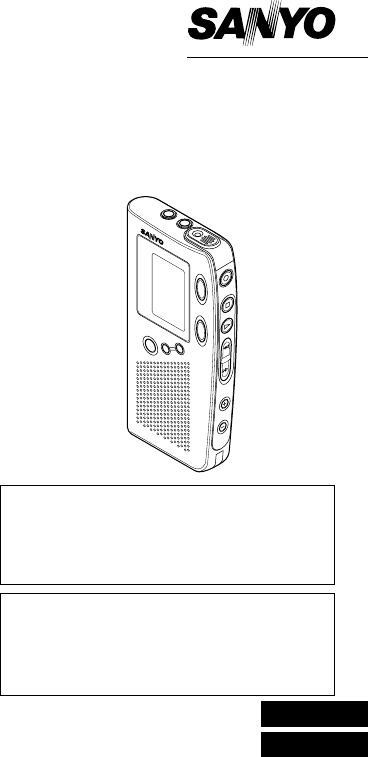
ICR-B35
INSTRUCTION
MANUAL
Digital Voice Recorder
SANYO'S HELP-LINE
Call the toll-free number below if you have any
difficulties operating this product.
1-877-999-1840 (Weekdays 8:00 AM - 5:00 PM
Pacific time)
LlNEA DE CONSULTA SANYO
Llame gratis al número indicado a continuación
si tiene dificultades al utilizar este producto.
1-877-999-1840 (Días laborables de 8:00 AM
a 5:00 PM hora del Pacífico)
ENGLISH
ESPAÑOL
1AD6P1P1314--A ICR-B35
Issue Number 2, Printed in China
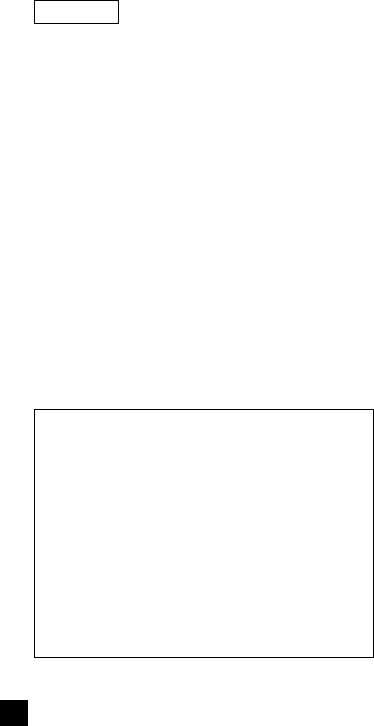
-1-
CONTENTS
PRECAUTIONS ..............................................2
CONTROLS ....................................................3
POWER SUPPLY ........................................... 4
BEFORE OPERATION ................................... 6
SELECTING THE MENU MODE ....................8
RECORDING .................................................11
PLAYBACK ....................................................14
ERASING ......................................................17
VOICE ALARM TIMER ................................. 20
CLEANING THE CABINET .......................... 21
TROUBLESHOOTING GUIDE ..................... 22
FCC INFORMATION .................................... 23
SPECIFICATIONS ........................................ 24
WARRANTY (For USA) .............................. 25
WARRANTY (For Canada) ...........................29
Important Information:
Notes on clock setting
Be sure to set the date and time of the unit’s
clock before you start using it. (See “Adjusting
the date and time” in “BEFORE OPERATION”
section.)
Backup recommendation
To avoid potential risk of data loss caused by
accidental operation or malfunction of the unit,
we recommend that you save a backup copy of
your recorded massages on a tape recorder, etc.
ENGLISH
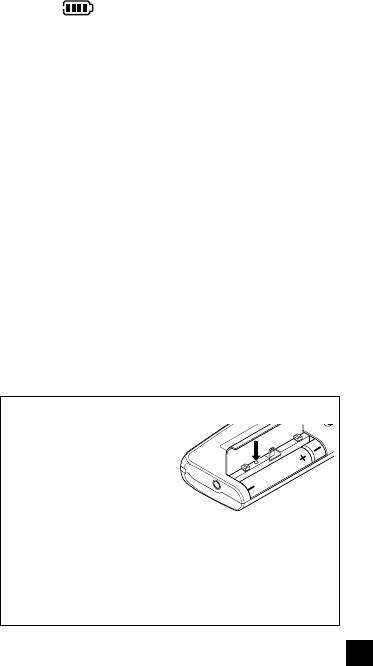
-2-
PRECAUTIONS
•If the line of rectangles in the battery indica-
tor ( ) disappear during recording, stop
the recording immediately and replace the
batteries.
•Do not disconnect the AC adaptor or remove
the batteries while operating the unit.
•Before erasing, make sure that the battery
indicator is full.
•The apparatus shall not be exposed to drip-
ping or splashing.
•Do not insert pins, etc., inside the unit.
•Do not drop the unit or subject it to strong
shocks.
•Do not use where there are extremes of tem-
perature (below 5°C (35°F) or exceeding 35°C
(95°F)).
WHAT TO DO IF...
If the operation of the
unit or display is not nor-
mal,
1. Open the battery
compartment lid.
2. Remove the batteries. Wait 2 minutes, then
reinstall the batteries.
3. Press the reset switch (back of the unit) us-
ing a small ball-point pen, etc.
4. Resume operation.
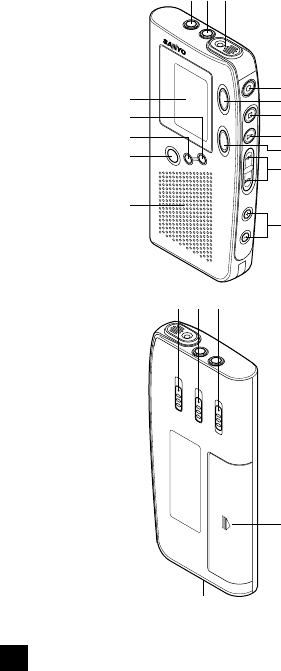
-3-
1 2 3
4
16
20
1718
12
15
13
14
11
6
7
9
10
5
19
8
CONTROLS

-4-
1. Earphone jack (EAR)
2. External microphone jack (MIC)
3. Built-in microphone (MIC)
4. Record button (m)/Pause
5. Repeat button (REPEAT)
6. Stop button (n)/On, Off select button
7. Play button (a)/Pause
8. Cue index button (CUE INDEX)
9. Fast forward/Fast backward buttons
(d, c)
10. Volume buttons (VOLUME)
11. Speaker
12. Erase button (ERASE)
13. Time/Set button (TIME/SET)
14. Menu button (MENU)
15. Display
16. Play speed switch (PLAY SPEED)
17. Record mode switch (REC MODE)
18. Hold switch (HOLD)
19. Battery compartment
20. External DC jack
(EXT DC 3V, bottom of the unit)
POWER SUPPLY
Batteries
1. Open the battery compartment lid.
2.
Install two “AAA” batteries (not supplied). Ob-
serve proper polarity.
12
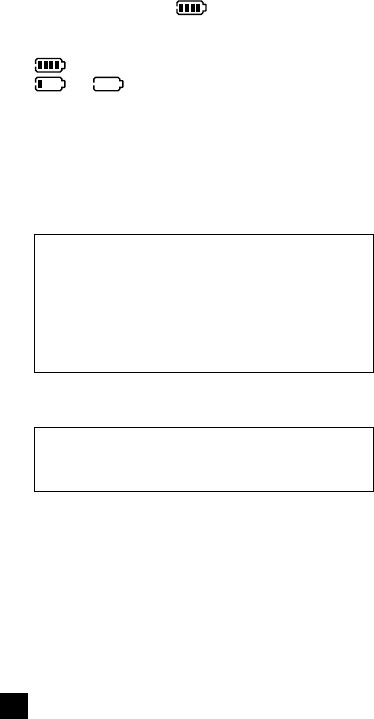
-5-
Battery indicator ( )
The line of rectangles is the battery gauge. Black
rectangles show the battery condition.
: Full, good condition
or (“LOW BATT” appears.): Weak or
exhausted battery, must be replaced.
CAUTION:
Remove the batteries if the unit will not be used
for a month or longer.
IMPORTANT NOTE FOR AMERICAN USERS:
SPENT OR DISCHARGED BATTERIES MUST
BE RECYCLED OR DISPOSED OF PROP-
ERLY IN COMPLIANCE WITH ALL APPLICA-
BLE LAWS.
FOR DETAILED INFORMATION, CONTACT
YOUR LOCAL COUNTY SOLID WASTE AU-
THORITY.
IMPORTANT NOTE FOR CANADIAN USERS:
When the batteries have become discharged,
they must be disposed of in a safe manner
that complies with all applicable laws.
AC adaptor
Connect the AC adaptor (SANYO Model No. 3CV-
120US, not supplied) to the EXT DC 3V jack. (The
batteries are automatically disconnected.)
•The center pin of the EXT DC 3V jack is posi-
tive (+).
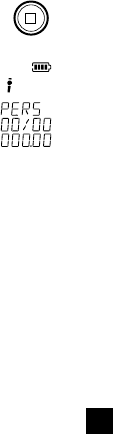
-6-
BEFORE OPERATION
Earphone
Connect an earphone (8 ohms, cord length less
than 2 meters (6 feet 6 inches), not supplied) to
the EAR jack. (The speaker is automatically dis-
connected.)
Note: Be sure to reduce the volume before con-
necting or disconnecting the earphone.
External microphone
Connect an external microphone (not supplied)
to the MIC jack. (The built-in microphone is auto-
matically disconnected.)
Turning the power on and off
Press the n button to turn on the
power. The display appears as
shown right for example and the
unit is in the standby mode.
To turn off the power, press the
n button for at least 1 second in
the stop mode.
Auto power off function
The power turns off automatically when 5 min-
utes have elapsed after entering the stop, play-
back pause or recording pause mode.
Hold function
The HOLD switch (back of the unit) disables the
buttons (m, n, a, c or d) from operating, to
prevent playback or recording due to accidental
operation.
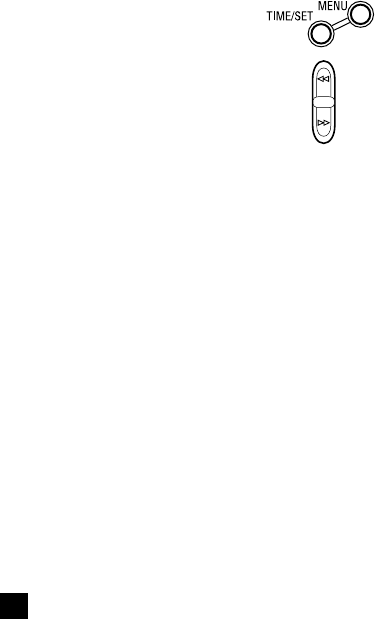
-7-
Set the HOLD switch to ON. “HOLD ON” appears
briefly on the display.
For normal use, set the switch to OFF. “HOLD
OFF” appears briefly on the display.
Adjusting the date and time
1. Press the MENU button re-
peatedly until the date and
time display appears.
2. Press the TIME/SET button.
The year display blinks.
3. Press the c or d button
repeatedly to select the year.
4. Press the TIME/SET button. The month dis-
play blinks.
5. Set the month, day, hour and minute by fol-
lowing steps 3 - 4 above.
•The time can be set accurately by press-
ing the TIME/SET button when a time sig-
nal is heard.
6. Press the n button to return the original dis-
play.
Changing the clock to the 12-hour (or 24-hour)
display
1. Press the MENU button repeatedly until “12/
24” appears.
2. Press the TIME/SET button. “24H” (or “12H”)
blinks.
3. Press the c or d button once. “12H” (or
“24H”) blinks.
4. Press the TIME/SET button.
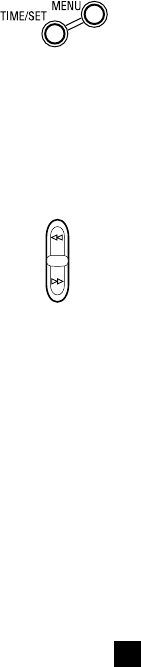
-8-
SELECTING THE MENU MODE
1. Press the MENU button re-
peatedly to select the desired
menu mode. Each time the
button is pressed, the display
changes as follows:
FOLDE (Folder)
v
EDIT
v
AUTO PAUSE
v
Date and time
v
VAS
v
REC
v
BEEP
v
ERASE GUARD
v
12/24
v
Original
display returns
2. To change the setting of a sub-menu in the
selected menu mode, press the TIME/SET
button so that the display blinks.
3. Press the c or d button
to select a new sub-menu.
(See “Various menu modes”
below.)
4. Press the TIME/SET button to set it.
5. Repeat steps above to change other settings.
6. Press the n button to return to the original
display.
Various menu modes
FOLDE (Folder): Selecting folder mode
PERS
wv
BUSI
wv
LECT
wv
OTHER
wv
ALARM
PERS: Personal
BUSI: Business
LECT: Lecture
OTHER: Others
ALARM: Voice alarm

-9-
EDIT: Selecting edit mode
OVER WRITE
wv
INSER (Insert)
OVER WRITE: Overwrite recording
INSER: Insertion recording (“INSERT” ap-
pears on the display.)
AUTO PAUSE: Selecting auto pause time mode
PAUSE 03SEC
wv
PAUSE 04SEC
w
...
v
PAUSE 10SEC
wv
PAUSE OFF
wv
PAUSE 01SEC
wv
PAUSE 02SEC
wv
...
Note: The initial setting of the auto pause
function is ON (3 seconds).
Date and time (See “Adjusting the date and time”.)
VAS (Voice activated system): Selecting VAS
mode
VAS OFF
wv
VAS ON
VAS OFF: To manually start and stop record-
ing
VAS ON: Recording begins when the unit
picks up sound, and stops after the sound
stops. Press the + or – VOLUME button to
set the microphone’s sensitivity when record-
ing begins. The VAS sensing level appears
on the display (“VAS 01” ~ “VAS 10”). “VAS”
appears.
-10-
REC: Selecting recording time mode
REC STAND (Standard)
wv
REC LONG
REC STAND: For better sound quality (The
unit can record for up to approx. 33 minutes.)
REC LONG: For longer recording (The unit
can record for up to approx. 197 minutes.)
BEEP: Selecting beep mode
BEEP ON
wv
BEEP OFF
BEEP ON: Every time the operation buttons
are pressed, a beep sound will be heard.
BEEP OFF: No beep sound
ERASE GUARD: Selecting erasing guard mode
(See “Erasing guard”.)
GUARD OFF
wv
GUARD ON
GUARD OFF: You may erase the data.
GUARD ON: You cannot erase the data.
“ ” appears on the display.
12/24: (See “Changing the clock to the 12-hour
(or 24-hour) display”.)
Original display returns
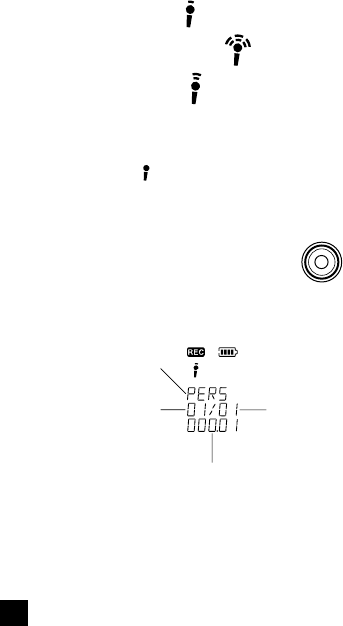
-11-
RECORDING
1. Press the n button to turn the power on.
2. Set the REC MODE switch (back of the unit)
to select the desired recording mode.
DIC (Dictating): “ ” appears.
CONF (Conference): “ ” appears.
LECT (Lecture): “ ” appears.
Note:
If an external microphone (not supplied) is
connected, the recording mode cannot be
changed. “ ” appears.
3. Select the desired folder name, VAS and re-
cording time modes. (See “SELECTING THE
MENU MODE”.)
4. Press the m button (red).
Recording starts with new file
number.
Example: The display appears as shown be-
low.
Folder name
Current file
number Total file
number
Elapsed recording time
5. Press the n button to stop the recording at
any time.
(Red)

-12-
Note:
•The unit can record up to file number 99 for
each folder (except ALARM folder).
•When the recording time is full, “MEMOR
FULL” appears briefly. In this case, erase the
unnecessary file.
•If the CUE INDEX button is
pressed during recording, an
index mark is made (INDEX
number appears briefly) and
recording continues. (Up to
10 index marks, for each file,
can be made. But, Index
marks cannot be deleted in-
dividually.)
File number
Each time a recording is made, a file number is
automatically placed in the memory at the begin-
ning of the recording.
Temporarily stopping recording (Recording
pause)
Press the m button. The elapsed recording time
blinks on the display. To resume recording, press
the button again.

-13-
EDIT THE RECORDED DATA
Overwrite recording
To overwrite recorded material (Previous recorded
material will be erased.)
1. Select the “OVER WRITE” edit mode.
(See “SELECTING THE MENU MODE”.)
2. Locate the desired point during playback, then
press the a button to pause.
• Elapsed playing time blinks.
3. Press the m button. Over writing recording
starts from the paused position. (The CUE
INDEX button will not function during over
writing recording.)
4. Press the n button to stop the recording.
Insertion recording
To insert into a file (Previous recorded material
will remain.)
1. Select the “INSER (Insert)” edit mode. “INSERT”
appears on the display.
(See “SELECTING THE MENU MODE”.)
2. Locate the desired point during playback, then
press the a button to pause.
3. Press the m button. Insertion recording starts
from the paused position. (The CUE INDEX
button will not function during insertion
recording.)
4. Press the n button to stop the recording.
Notes:
•The edit mode (OVER WRITE
wv
INSER)
can be changed by pressing the CUE INDEX
button during play back paused.
•In case of paused recording, the mode can
be changed to play back. Press the a but-
ton.
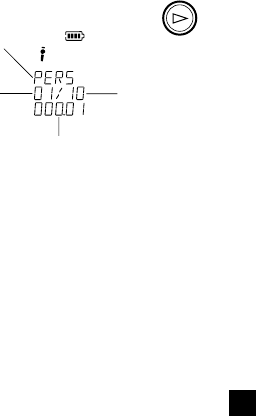
-14-
PLAYBACK
1. If you recorded the sound with the REC LONG
mode (See “SELECTING THE MENU
MODE”), you can change the playback speed
while playing. Set the PLAY SPEED switch
(back of the unit) to SLOW, STD, or FAST.
SLOW: Slow-speed playback
STD: Standard-speed playback
FAST: Fast-speed playback
If you recorded the sound with the REC
STAND mode, you cannot change the play-
back speed while playing. (Standard-speed
playback)
2. Select the desired folder name.
(See “SELECTING THE MENU MODE”.)
3. Press the a button.
•To start playback from the desired file,
select the file number by pressing the c
or d button, then press the a button.
•If no data was recorded in the selected
folder, “NO DATA” appears.
4. Press the + or – VOLUME button as desired.
5. Press the n button to stop playback at any
time.
Temporarily stopping playback (Playback
pause)
Press the a button. Elapsed playing time blinks.
To resume playback, press the button again.
Folder name
Current file
number Total file
number
Elapsed playing time

-15-
Auto pause
When the end of the file is reached during play-
back, “AUTO” and “PAUSE” appear in turn. The
unit pauses automatically for the preset auto
pause time. After the set time elapses, the next
file playback begins.
Press the a button during auto pause to return to
the normal pause mode.
File skip
Press the c or d button to skip to the desired
file.
In case the auto pause is set, if the c button is
pressed during playback, the unit enters the auto
pause mode at the end of the file. Press the c
button again to play back the next file.
File search
If the c or d button is pressed during play-
back, the unit will search at high speed in the for-
ward or reverse direction while the button is be-
ing pressed. When the button is released, nor-
mal playback will continue.
Index search
If an index mark was made in the file, press the
CUE INDEX button during playback. The unit will
search for the next index point and playback starts
from this point.
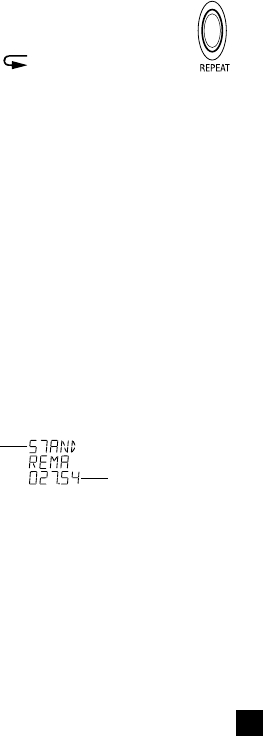
-16-
Repeat
1. Press the REPEAT button during
playback. “ ” appears.
The unit plays back repeatedly the last 5 sec-
onds of recorded content in the selected file.
(If the recorded times are shorter than 5 sec-
onds, repeat playback starts from the begin-
ning of the current file.)
2. Press the REPEAT button again to return to
normal playback.
Time display
Press the TIME/SET button repeatedly during
recording, playback and stop mode. The display
changes as follows.
In recording mode
Recording time mode, Current file number/
Total file number, Remaining recording time
v
Current time
v
Original display returns.
Example of remaining recording time:
In playback mode
Recorded date/time
v
Current time
v
Re-
cording time mode, Current file number/Total
file number, Remaining playing time
v
Origi-
nal display returns
In stop mode
Recording time mode, Remaining recording
time
v
Current time
v
Original display
returns
Recording
time mode Remaining
recording time
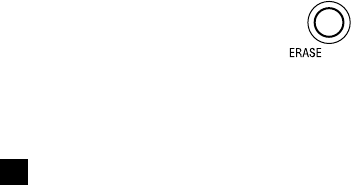
-17-
ERASING
Important Note:
Before erasing, make sure that the battery indi-
cator is full.
Preparations
1. Press the MENU button to select “FOLDE”.
2. Press the TIME/SET button. The folder name
blinks.
3. Press the c or d button to select the folder
to be erased, then press the TIME/SET but-
ton.
4. Press the n button to return to the original
display.
Erasing one file in memory
1. Press the c or d button to select the file
number to be erased.
2. Press the ERASE button
once. The file number and
“ERASE” blink.
3. While the display is blinking, press the TIME/
SET button. “ERASE” appears briefly.
The file memory in the selected folder is
erased. All the file numbers after the file that
was erased are reduced by one.
To secure the unit
In case the unit is used by unauthorised persons,
you can set the security mode.
To switch security mode on/off during power off,
press the TIME/SET and MENU buttons simulta-
neously. The buttons must be pressed for 4 sec-
onds long. The display shows “SECUR ON”/
“SECUR OFF”.

-18-
Erasing one folder memory
1. Press the ERASE button twice. The folder
name, file numbers and “ERASE” blink.
2. While the display is blinking, press the TIME/
SET button. “ERASE” appears briefly. All
memories in the selected folder are erased.
Erasing all memories
1. Press the ERASE button three times. “MEMOR
ALL ERASE” blinks.
2. While “MEMOR ALL ERASE” is blinking,
press the TIME/SET button. “ERASE” ap-
pears briefly. All memories in all folders are
erased.
Partial erasing (A-B erasing)
1. Press the c or d button to select the file
number.
2. Press the a button to start playback.
3. Press the a button again to pause at the start-
ing point you want to erase (point A).
4. Press the ERASE button. “ERASE START”
blinks.
5. While “ERASE START” is blinking, press the
TIME/SET button. “ERASE” remains. Play-
back starts.
6. Press the ERASE button at the ending point
you want to erase (point B). “ERASE END”
blinks.
7. While “ERASE END” is blinking, press the
TIME/SET button. “ERASE” appears briefly.
The section between points A and B in the
selected file is erased. Playback pause is is-
sued.
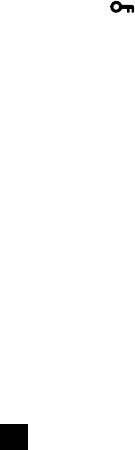
-19-
Notes:
•The ERASE button will not function during re-
cording and playback.
•Erase all function can only be operated if in
the actual selected folder there is at least one
file.
Erasing guard
Erasing guard functions to prevent accidental
erasure.
1. Press the MENU button repeatedly to select
“ERASE GUARD”.
2. Press the TIME/SET button.
3. Press the c or d button to select “GUARD
ON”. “ ” appears.
4. Press the TIME/SET button.
In the erasing guard mode, the ERASE but-
ton will not function.
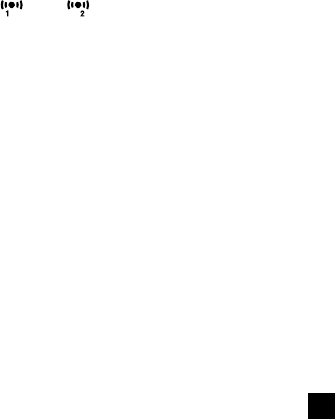
-20-
VOICE ALARM TIMER
1. Press the n button to turn the power on.
2. Select the sub-menu “ALARM” of “FOLDE”.
(See “SELECTING THE MENU MODE”.)
“FOLDE ALARM” appears.
3. Press the n button to return to the original
display mode.
4. Press the c or d button to select the file
number (01/02 or 02/02).
5. Press the m button to record your alarm mes-
sage.
6. Press the n button to stop.
7. Press the TIME/SET button. “OFF” or “ON”
blinks.
8. Press the c or d button to select “ON”.
“ ” or “ ” appears.
9. Press the TIME/SET button. The year display
blinks.
10. Set the timer ON time by using the TIME/SET,
c or d button. (Refer to “Adjusting the
date and time”.)
11. Press the MENU button to select the other
folder as desired. (See “SELECTING THE
MENU MODE”.)
When the alarm ON time arrives, the voice alarm
will be activated as shown below:
At stop mode:
•Beep 1 time & Voice message (If voice mes-
sage is recorded.)
•Beep 10 times (If no voice message is re-
corded.)

-21-
During playback mode:
The operation is the same as “At stop mode” as
above. And, it goes back to the previous point
and pauses.
During recording mode:
Beep 1 time (Recording will not be interrupted.)
At power off mode:
•Beep 1 time & Voice message (If voice mes-
sage is recorded.)
•Beep 10 times (If no voice message is re-
corded.)
CLEANING THE CABINET
Clean the outside of the unit with a clean soft cloth,
moistened with lukewarm water. Do not use ben-
zene, thinner or alcohol since they will mar the
finish of the surfaces.
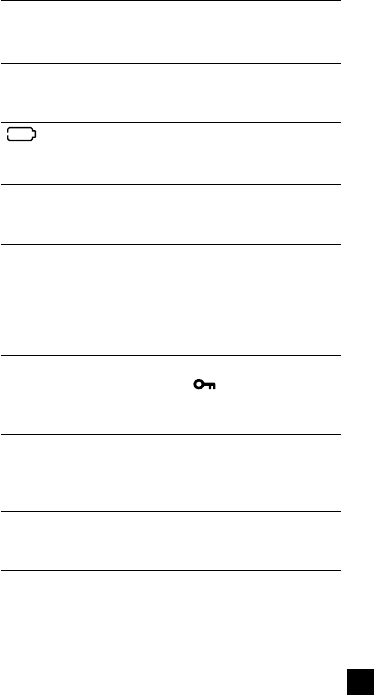
-22-
TROUBLESHOOTING GUIDE
SYMPTOM
POSSIBLE CAUSE
CORRECTIVE ACCTION
The unit does not operate.
The batteries are discharged or not installed.
Insert two new “AAA” batteries.
“ ” appears.
The batteries are discharged.
Insert two new “AAA” batteries.
“HOLD” appears when the operation button is pressed.
Hold function is set.
Set the HOLD switch to OFF.
No sound.
The earphone is plugged in.
Unplug the earphone.
The volume is turned down completely.
Press the + VOLUME button to adjust the
sound level.
Cannot erase.
The erasing guard is set. (“ ” appears.)
Cancel the erasing guard. Refer to “Erasing
guard”.
Playback speed is too fast or too slow.
The sound was recorded with the REC LONG mode.
Set the PLAY SPEED switch (back of the unit)
to STD.
Operation or display is not normal.
The unit must be reset.
See “WHAT TO DO IF…” on page 2.

-23-
FCC INFORMATION
This device complies with Part 15 of the FCC
Rules.
Operation is subject to the following two condi-
tions:
(1) This device may not cause harmful interfer-
ence, and (2) this device must accept any inter-
ference received, including interference that may
cause undesired operation.
CAUTION:
Changes or modifications not expressly approved
by Sanyo may void the user's authority to oper-
ate this equipment.
NOTE:
This equipment has been tested and found to
comply with the limits for a Class B digital device,
pursuant to Part 15 of the FCC Rules. These lim-
its are designed to provide reasonable protection
against harmful interference in a residential in-
stallation. This equipment generates, uses and
can radiate radio frequency energy and, if not in-
stalled and used in accordance with the instruc-
tions, may cause harmful interference to radio
communications. However, there is no guaran-
tee that interference will not occur in a particular
installation. If this equipment does cause harmful
interference to radio or television reception, which
can be determined by turning the equipment off
and on, the user is encouraged to try to correct
the interference by one or more of the following
measures:

-24-
•Reorient or relocate the receiving antenna.
•Increase the separation between the equip-
ment and receiver.
•Connect the equipment into an outlet on a
circuit different from that to which the receiver
is connected.
•Consult the dealer or an experienced radio/
TV technician for help.
SPECIFICATIONS
Frequency response
150 Hz - 3,400 Hz (Standard mode)
150 Hz - 3,000 Hz (Long mode)
Output power
100 mW (DC max.)
Power source
DC: DC 3V (2 “AAA” batteries)
Loudspeaker
8 ohms (1.1" Dia.)
Output terminal
EAR: 8 ohms (1/8" Dia.)
Dimensions
Approx. 1.8" (W) x 3.7" (H) x 0.6" (D)
Weight
Approx. 2 oz (without batteries)
IMPORTANT INFORMATION
Because its products are subject to continuous
improvement, SANYO reserves the rights to
modify product designs and specifications with-
out notice and without incurring any obligation.
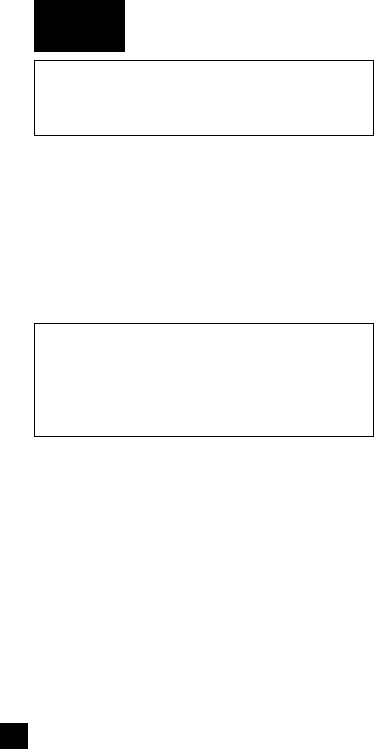
-25-
For USA
SANYO SERVICE PLUS LIMITTED
WARRANTY
DICTATION PRODUCTS ONLY
OBLIGATIONS
In order to obtain factory warranty service for
Sanyo Dictation Products, call the toll-free number
below. The unit must be packed in the original
carton or a well-padded sturdy carton in order to
avoid shipping damage.
Note: Do not return this unit to the retail store
for service.
To obtain Service Plus Warranty service, prod-
uct operation information or for problem resolu-
tion, call
Toll Free 1-877-999-1840
Weekdays 8:00 AM – 5:00 PM Pacific Time
THIS WARRANTY IS VALID ONLY ON SANYO
DICTATION PRODUCTS PURCHASED AND
USED IN THE UNITED STATES OF AMERICA,
EXCLUDING ALL U.S. TERRITORIES AND
PROTECTORATES. THIS WARRANTY AP-
PLIES ONLY TO THE ORIGINAL RETAIL USER,
AND DOES NOT APPLY TO PRODUCTS USED
FOR ANY INDUSTRIAL, PROFESSIONAL, OR
COMMERCIAL PURPOSE. THE ORIGINAL
DATED BILL OF SALE OR SALES SLIP MUST
BE SUBMITTED AT THE TIME WARRANTY
SERVICE IS REQUESTED.
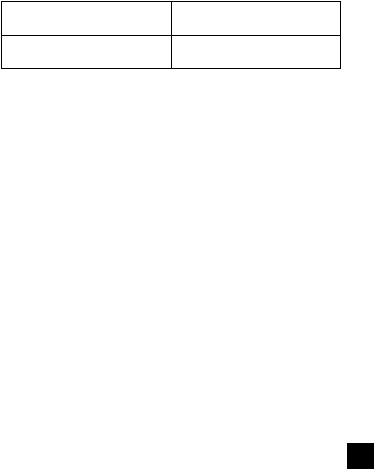
-26-
Subject to the OBLIGATIONS above and EXCLU-
SIONS below, SANYO FISHER COMPANY (SFC)
warrants this SANYO Dictation product against
defects in materials and workmanship for the pe-
riods of LABOR and PARTS specified below. SFC
will, at its option, within two business days after
its receipt of any dictation product that fails to
conform to this warranty at SFC’s designated fa-
cility, either (a) repair such product or any of its
parts which fail to conform to this warranty or (b)
ship a replacement product. The warranty pe-
riod commences on the date the product was first
purchased at retail.
LABOR PARTS
1 YEAR 1 YEAR
EXCLUSIONS
This warranty does not cover (A) the adjustment
of customer-operated controls as explained in the
appropriate model’s instruction manual, or (B) the
repair of any product, whose serial number has
been altered, defaced or removed. This warranty
shall not apply to the cabinet or cosmetic parts,
antenna, knobs, batteries or routine maintenance.
This warranty does not apply to repairs or replace-
ments necessitated by any cause beyond the
control of SFC including, but not limited to, any
malfunction, defect, or failure caused by or re-
sulting from unauthorized service or parts, im-
proper maintenance, operation contrary to fur-
nished instructions, shipping or transit accidents,
modification or repair by the user, abuse, misuse,
neglect, accident, incorrect line voltage, fire, flood,
or other Acts of God, or normal wear and tear.

-27-
The foregoing is in lieu of all other expressed
warranties and SFC does not assume or author-
ize any party to assume for it any other obligation
or liability.
THE DURATION OF ANY WARRANTIES WHICH
MAY BE IMPLIED BY LAW (INCLUDING THE
WARRANTIES OF MERCHANTABILITY AND
FITNESS) IS LIMITED TO THE TERM OF THIS
WARRANTY. IN NO EVENT SHALL SFC BE LI-
ABLE FOR SPECIAL, INCIDENTAL OR CONSE-
QUENTIAL DAMAGES ARISING FROM OWN-
ERSHIP OR USE OF THIS PRODUCT, OR FOR
ANY DELAY IN THE PERFORMANCE OF ITS
OBLIGATIONS UNDER THIS WARRANTY DUE
TO CAUSES BEYOND ITS CONTROL. SOME
STATES DO NOT ALLOW LIMITATIONS ON
HOW LONG AN IMPLIED WARRANTY LASTS
AND/OR DO NOT ALLOW THE EXCLUSION OR
LIMITATION OF CONSEQUENTIAL DAMAGES,
SO THE ABOVE LIMITATIONS AND EXCLU-
SIONS MAY NOT APPLY TO YOU. THIS WAR-
RANTY GIVES YOU SPECIFIC LEGAL RIGHTS.
YOU MAY HAVE OTHER RIGHTS, WHICH VARY
FROM STATE TO STATE. S/D R1
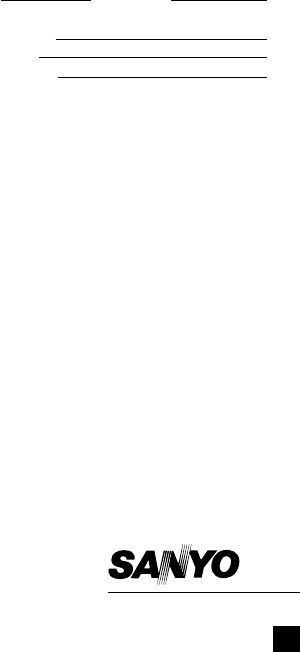
-28-
For your protection in the event of theft or loss of
this product, please fill in the information below
for your own personal records.
Model No. Serial No.
(Located on back or bottom side of unit)
Date of Purchase
Purchase Price
Where Purchased
21605 Plummer Street
Chatsworth, CA 91311
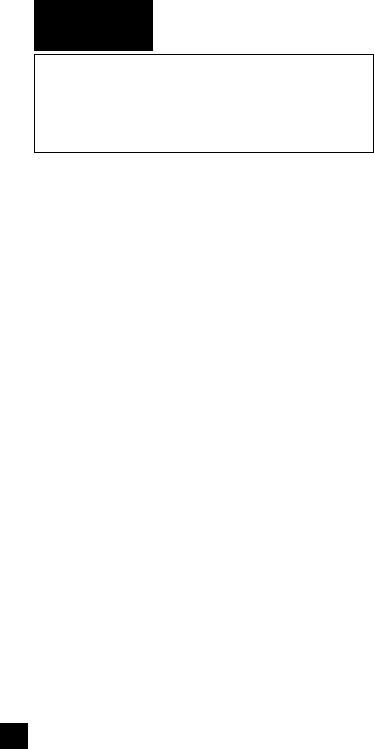
-29-
For Canada
THE SANYO COMFORT
WARRANTY
BUSINESS SYSTEMS -
DICTA RECORDERS
WARRANTY APPLICATION
New, unused Sanyo Dicta Recorder products pur-
chased in Canada are warranted against manu-
facturing defects in materials and workmanship
for ONE YEAR for parts and NINETY DAYS for
labour, from the date of purchase by the original
retail purchaser. This warranty only applies in fa-
vour of the original retail purchaser of the war-
ranted product.
SANYO CANADA INC.’S RESPONSIBILITY
During the warranty period, SANYO Canada Inc.
will repair, or at our option, replace a Sanyo Dicta
Recorder product which shows evidence of a
manufacturing defect in materials or workman-
ship.
Replacement PARTS are warranted for the re-
maining portion of the warranty period.
WHAT IS NOT COVERED
(a). Dicta Recorder products purchased outside
Canada.
(b). Dicta Recorder products purchased in a used
condition.
(c). Problems due to product set-up and installa-
tion.
(d). Adjustments that are outlined in the Operat-
ing Manual.
(e). Accessory items including carrying cases,
cassette tapes and cables.

-30-
(f). Damage in or due to transportation.
(g). Damage due to improper maintenance, acci-
dent, abuse, misuse or negligence.
ORIGINAL RETAIL PURCHASER’S RESPON-
SIBILITY
You, the original retail purchaser, must present
your original, dated bill-of-sale together with this
warranty to SANYO Canada Inc. or to an author-
ized Sanyo Service Depot when you make a claim
under this Warranty.
You, the original retail purchaser, are responsible
for any costs of TRANSPORTING the product to
and from SANYO Canada Inc. or an authorized
Sanyo Service Depot. You also are responsible
for the cost of any MAINTENANCE necessary in
respect of the product.
WARRANTY BECOMES VOID
This warranty becomes void if the product’s se-
rial numbers are altered or removed or if any re-
pair to the product is made other than by SANYO
Canada Inc. or by an authorized Sanyo Service
Depot.
LIMITATIONS
(a) SANYO Canada Inc. reserves the right to
change or improve the design of the model
of the product warranted hereunder without
incurring any obligation to make any modifi-
cations to or to install any improvement in or
on the product.
(b) In no event shall SANYO Canada Inc. or any
of its Authorized Dealers be liable for special
or consequential damage arising from the use
of this product.
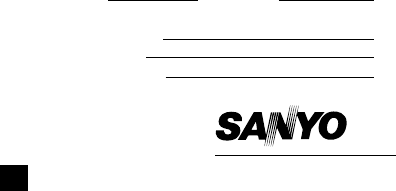
-31-
STATUTORY WARRANTIES
The above provisions do not preclude the opera-
tion of any applicable provincial statute which in
certain circumstances may not allow some of the
limitations and exclusions described in this War-
ranty. Where any terms of this Warranty are pro-
hibited by such a statute, they shall be deemed
null and void but the remainder of this warranty
shall remain in effect.
HOW TO OBTAIN WARRANTY SERVICE
Please contact the Sanyo Authorized Dealer from
whom the product was purchased, or contact us
directly at:
SANYO Canada Inc.
300 Applewood Crescent
Concord, Ontario
L4K 5C7
(905) 760-9944
1-800-263-2244 SDR 99/11 (R8)
For your protection in the event of theft or loss of
this product, please fill in the information below
for your own personal records.
Model No. Serial No.
(Located on back or bottom side of unit)
Date of Purchase
Purchase Price
Where Purchased
SANYO Canada Inc.