Sarotech FCD-523U External CD-RON/CD-RW Drive User Manual
Sarotech Co., Ltd. External CD-RON/CD-RW Drive
Sarotech >
User Manual
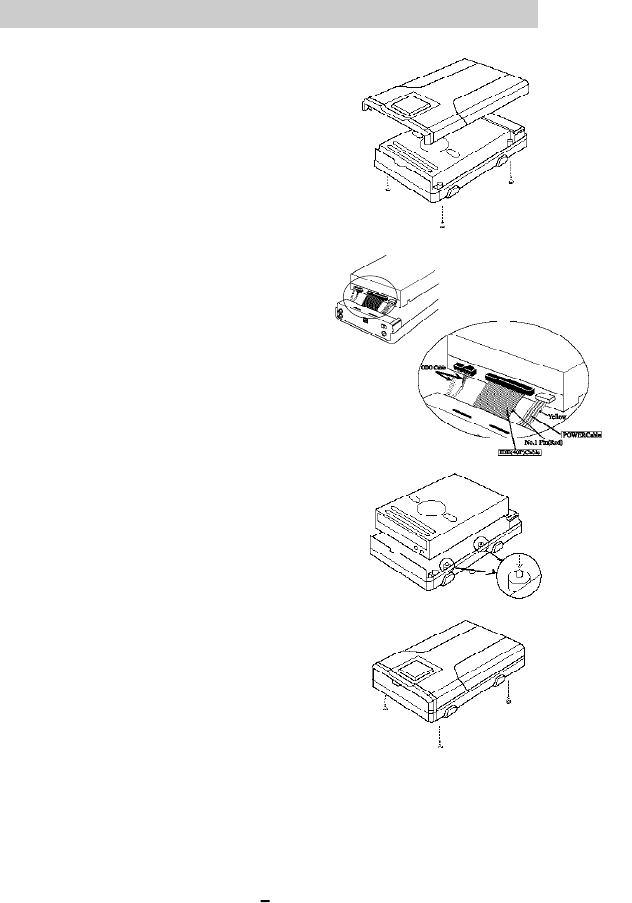
1
1. Hold the above upper and below case of the product
and draw the upper case.
2.Connect the CD-ROM/CD-RW drive, that is
prepared in the below case, to each cable.
Connect the cable refer to the drawing and try to
connect by the color of the drawing.
3. Put the CD-ROM/CD-RW to the fixing plate as the
d r a w i n g .
4 . Tighten up the 4 screws after cover the upper case.
5. Connect the power adapter(AC/DC) to the DC Jack of FCD-523 and connect the AC power
cable to the power outlet.
-. C a u t i o n : You should be Jumper of CD-ROM/RW to Master on the mount FCD-523.
1. How to the Drive(CD-ROM/CD-R W )
1. How to the Drive(CD-ROM/CD-R W )1. How to the Drive(CD-ROM/CD-R W )1. How to the Drive(CD-ROM/CD-R W )
1. How to the Drive(CD-ROM/CD-R W )1. How to the Drive(CD-ROM/CD-R W )
1. How to the Drive(CD-ROM/CD-RW )
1. How to the Drive(CD-ROM/CD-R W )
1. How to the Drive(CD-ROM/CD-RW )1. How to the Drive(CD-ROM/CD-R W )
1. How to the Drive(CD-ROM/CD-RW )
1. How to the Drive(CD-ROM/CD-RW )1. How to the Drive(CD-ROM/CD-RW )
1. How to the Drive(CD-ROM/CD-RW )1. How to the Drive(CD-ROM/CD-RW )
1. How to the Drive(CD-ROM/CD-RW )1. How to the Drive(CD-ROM/CD-RW )1. How to the Drive(CD-ROM/CD-RW )
1. How to the Drive(CD-ROM/CD-RW )1. How to the Drive(CD-ROM/CD-RW )
1. How to the Drive(CD-ROM/CD-RW )1. How to the Drive(CD-ROM/CD-RW )
1. How to the Drive(CD-ROM/CD-RW )
1. How to the Drive(CD-ROM/CD-RW )1. How to the Drive(CD-ROM/CD-RW )
1. How to the Drive(CD-ROM/CD-RW )
1. How to the Drive(CD-ROM/CD-RW )
1. How to the Drive(CD-ROM/CD-R W )1. How to the Drive(CD-ROM/CD-R W )
1. How to the Drive(CD-ROM/CD-R W )1. How to the Drive(CD-ROM/CD-R W )1. How to the Drive(CD-ROM/CD-R W )1. How to the Drive(CD-ROM/CD-R W )
1. How to the Drive(CD-ROM/CD-R W )
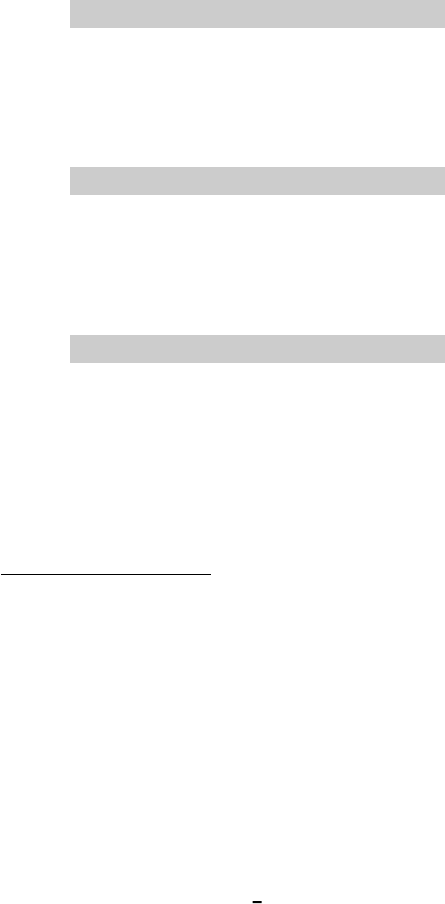
2
1) FCD-523 Case 2) Install CD Driver
3) Interface Cable 4) Guide Manual
5) Power Adapter 6) AC Power Cable
586, Pentium or Greater
System can use the Interface port
Included CD-ROM Drive or you can download the Driver from Internet web Site.
C a u t i o n : Connect the product after carry out the "Tppinst" first
C a u t i o n : Use USB2.0
1) If the USB2.0 product is connected to USB1.1 Host Adapter, It will be operated to
USB1.1 speed(12Mbps).
2) If you want to use the USB2.0 products as 480Mbps, you have to prepare the USB2.0
Host Adapter which has the USB2.0 Controller.
Driver Installation for USB1.1
1. For Window 98/ME/2000
1) Insert the offered installation disk to the floppy drive in Computer.
2) Can find the "Win98" folder in A drive of "My computer" on Window.
3 ) Click the Setup.exe file in "Win98" folder of A Dive and the driver will be installed
a u t o m a t i c a l l y .
4) Confirm if the power adapter is connected to the outlet and FCD-523 and the turn on the
p o w e r .
5) First, connect the USB cable to the interface of FCD-523.
6) Then connect the USB cable to the interface port in Computer.
7) Make sure if the CD-ROM drive icorn is appearing in "My Computer".
2. Package Contains
2. Package Contains
2. Package Contains2. Package Contains
2. Package Contains2. Package Contains
2. Package Contains
2. Package Contains2. Package Contains
2. Package Contains
2. Package Contains
2. Package Contains2. Package Contains
2. Package Contains2. Package Contains2. Package Contains2. Package Contains2. Package Contains2. Package Contains2. Package Contains
2. Package Contains2. Package Contains
2. Package Contains
2. Package Contains
2. Package Contains2. Package Contains
2. Package Contains
2. Package Contains2. Package Contains
2. Package Contains2. Package Contains
2. Package Contains2. Package Contains
2. Package Contains
3. System Require m e n t
3. System Require m e n t3. System Require m e n t3. System Require m e n t
3. System Require m e n t3. System Require m e n t
3. System Require m e n t
3. System Require m e n t
3. System Require m e n t3. System Require m e n t
3. System Require m e n t
3. System Require m e n t3. System Require m e n t
3. System Require m e n t3. System Require m e n t
3. System Require m e n t3. System Require m e n t3. System Require m e n t
3. System Require m e n t3. System Require m e n t
3. System Require m e n t3. System Require m e n t
3. System Require m e n t
3. System Require m e n t3. System Require m e n t
3. System Require m e n t
3. System Require m e n t
3. System Require m e n t3. System Require m e n t
3. System Require m e n t3. System Require m e n t3. System Require m e n t3. System Require m e n t
3. System Require m e n t
4. Driver Installation
4. Driver Installation
4. Driver Installation4. Driver Installation4. Driver Installation
4. Driver Installation
4. Driver Installation4. Driver Installation
4. Driver Installation
4. Driver Installation
4. Driver Installation4. Driver Installation
4. Driver Installation
4. Driver Installation4. Driver Installation4. Driver Installation4. Driver Installation4. Driver Installation4. Driver Installation4. Driver Installation
4. Driver Installation
4. Driver Installation4. Driver Installation
4. Driver Installation
4. Driver Installation
4. Driver Installation4. Driver Installation
4. Driver Installation
4. Driver Installation4. Driver Installation4. Driver Installation
4. Driver Installation4. Driver Installation
4. Driver Installation

3
2. For Window ME
1) Confirm if the power adapter is connected to the outlet and FCD-523 and the turn on the
p o w e r .
2) Booting the Windows ME.
3) Connect the offered interface cable to FCD-523.
And then connect to USB port in Computer.
4) Can find the message "USB Big capacity preservation installation.
5) Find the model like CD-ROM/CD-RW (ex.:LG LED-8120B USB Device).
6) Coming out to the "USB CD-ROM" confirm if the CD-ROM drive icon is appearing in
"My Computer".
C a u t i o n : Do not install with the drive in "Win 98" folder of driver installation disk.
C a u t i o n : The <usbnt map.sys>file will be required during installation.
This file is in the win9x folder in CD of original Window ME.
(base 2.cab file).
3. For Window 2000
1) Confirm if the power adapter is connected to the outlet and FCD-523 and the turn on the
p o w e r .
2) Booting the Window 2000.
3) First, connect the offered interface cable to the FCD-523.
4) Then connect to the USB port in Computer.
5) Booting the Window 2000 and connect the FCD-523 then automatically
"USB capacity preservation installation" will be appeared.
6) Find the model like CD-ROM/CD-RW (Ex.:LG LED-8120B USB Device).
7) Coming out to the "USB CD-ROM" confirm if the CD-ROM drive icon is appearing in
"My Computer".
C a u t i o n : Do not install with the drive in "Win 98" folder of driver installation disk.
Ref.: If the system doesn't have perfect Window 2000, it can not be installed
a u t o m a t i c a l l y .
Ref.: If the "New hardware found" and " Scanlogic USBIDE" is appeared in
Window 2000 server do as follows;
a. Choose the "proper driver retrieval in device".
b. Check the "Position designation".
c. Insert the disk from "Searching".
d. Click the "Next" if the A:/WIN2K/USB2K.INF file is coming out.
e. Try to find the message "The Scanlogic USB Mass Storage Device" is found, then
click the "finish".
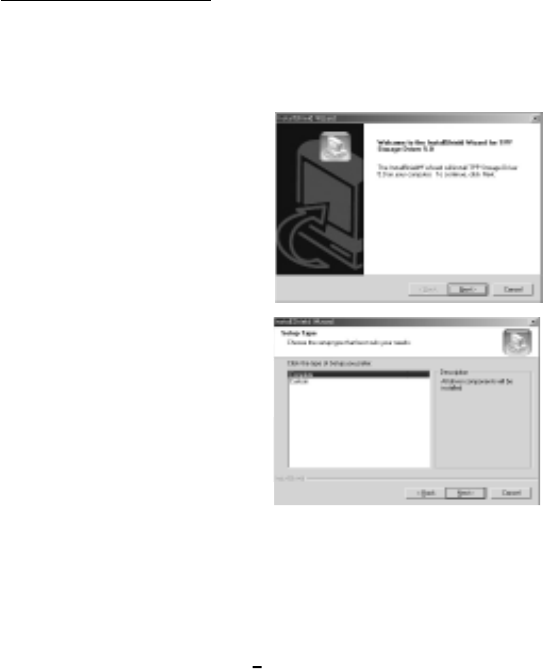
4
4. For Window XP
1) Confirm if the power adapter is connected to the outlet and FCD-523 and the turn on the
p o w e r .
2) Booting the Windows ME.
3) Connect the offered interface cable to FCD-523.
4) Then connect to the USB port in Computer.
5) In Windows XP, it will be recognized with "ScanLogic USBIDE" without Driver
C a u t i o n : Do not install with the drive in "Win 98" folder of driver installation disk.
Driver Installation for USB2.0
1. For Window 98/ME/2000
1) Do not connect the product, first.
Insert the offered CD to the CD-ROM in Computer.
2) Find USB folder under the PC folder
in CD-ROM.
And carry out the "Tppinst.exe" and
then click the "Next".
3) Confirm if the "Complete" is chosen
in the "Set up type and then click the
" N e x t " .
4) Make sure if the power adapter(AC/DC) is connected to putlet and FCD-523 and then
turn on the power.
5) Connect the interface cable to interface port of FCD-523.
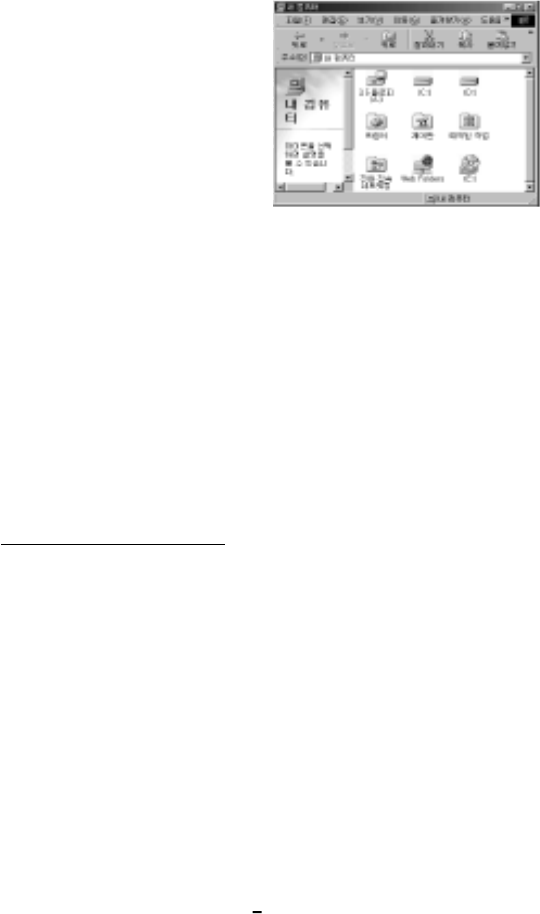
5
6 ) Then connect the interface cable to
the interface port in Computer
7) Confirm if the CD-ROM drive icon is appearing in "My Computer"
2. For Window XP
1) Confirm if the power adapter is connected to the outlet and FCD-523 and the turn on the
p o w e r .
2) Booting the Window XP.
3) First, connect the offered USB cable to the FCD-523.
4) Then connect to the Interface port in Computer.
5) Can find the message "USB Big capacity preservation installation.
6) Find the model like CD-ROM/CD-RW (Ex.:LG LED-8120B USB Device).
7) Coming out to the "USB CD-ROM" confirm if the CD-ROM drive icon is appearing in
"My Computer".
Drive Installation for IEEE 1394
C a u t i o n : To meet the "Plug & Play skill" of Windows, turn on then the power and then
connect to the IEEE 1394 port in Computer.
1. For Window 98 SE
C a u t i o n : "Window 98 SE CD-ROM" is required to install the FCD-523.
Please prepare the "Window 98 SE CD-ROM".
(FCD-523 can be installed over Window 98 SE Version)
1) Confirm if the power adapter(AC/DC) is connected to outlet and FCD-523 then turn on
the power.
2) Booting the Window 98 SE
3) Connect the IEEE 1394 cable to FCD-523, first.
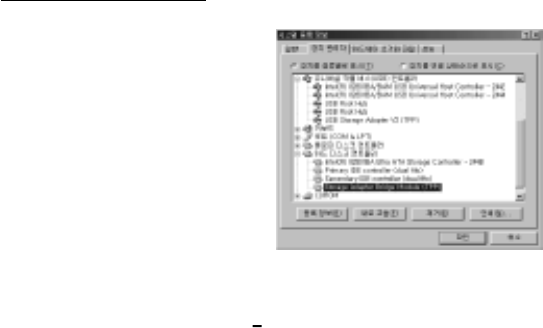
6
4) Then, connect to the IEEE 1394port in Computer.
5) Find the message "Insert the Disk" then insert the "Window 98 SE CD-ROM" to CD-
ROM drive and then click the "Confirmation".
The driver will be installed automatically.
6) Coming out to the "USB CD-ROM" confirm if the CD-ROM drive icon is appearing in
"My Computer".
Caution: please check it whether you can see after installed as follows;
Control panel- System- Device Manager- CD-ROM/CD-RW and Control
Panel in CD-ROM- System-Device Manager- External Storage- 1394/USB
Disk and Control Device- System Device Manager-SBP2-SBP2 Compliant
IEEE 1394 Device.
3. For Window 2000/XP
1) Confirm if the power adapter(AC/DC) is connected to outlet and FCD-523 then turn on
the power.
2) Booting the Window 2000.
3) Connect the IEEE 1394 cable to FCD-523, first.
4) Then, connect to the IEEE 1394port in Computer.
5) Coming out to the "USB CD-ROM" confirm if the CD-ROM drive icon is appearing in
"My Computer".
Caution: Please check it after finished Installation
Control Panel- Hardware- Device Manager-DVD/CD-ROM Drivers-Sarotech
Co., Ltd. FCD-522F IEEE 1394 SBP2 Device.
Check the Driver Installation
1. For Windows 98/ME
Control Panel-System-Device Manager-
Universal Series Bus controller
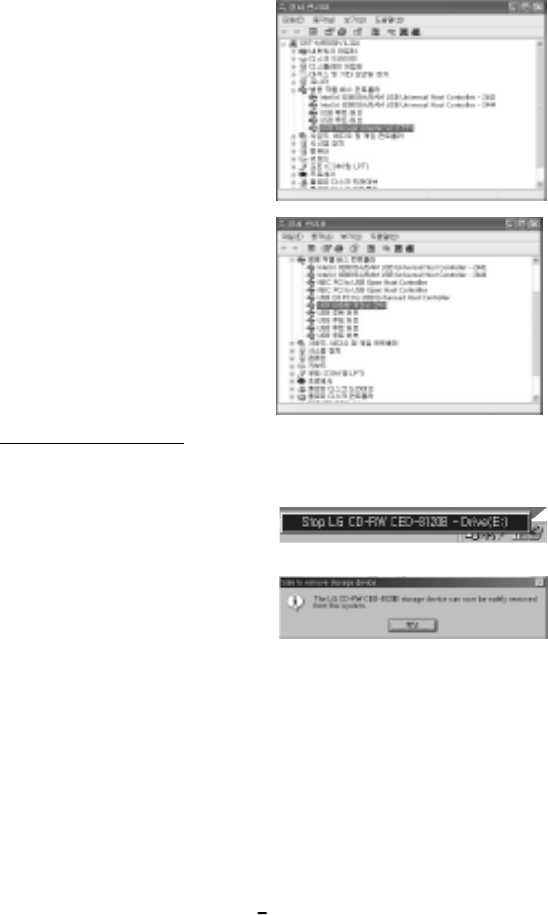
7
2. For Window 2000
Control Panel- System- Hardware-
Device Manager-Universal Series Bus
C o n t r o l l e r
3. For Window XP
Control Panel- System-Hardware-
Device Manager
How to stop the product
If you want to separate the product, please do as follow;
1. Click the "Tray icon" once that is under
the "start operation indication line".
You can see same thing as the drawing.
2. If you choose it, you can find the
message as below; at that time, separate
the product the product from the
Interface port.
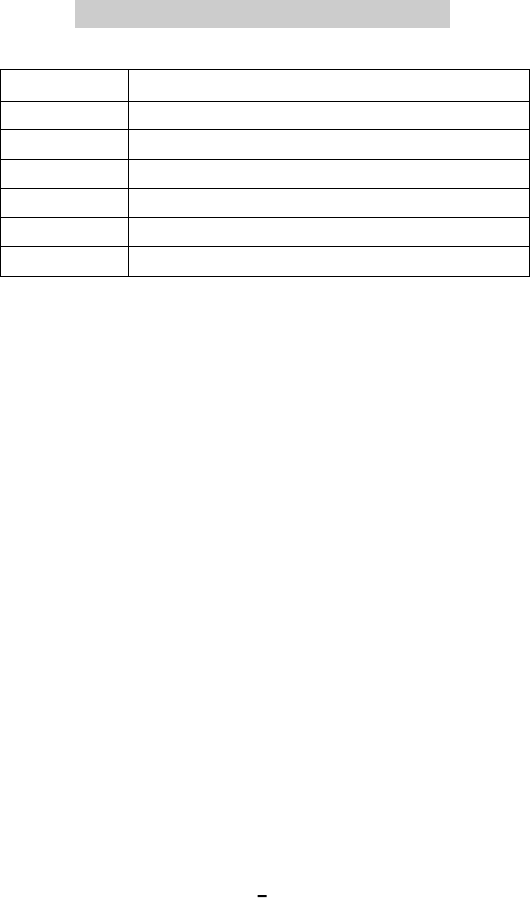
8
Model
Interface
Max Data
Size
Weight
Power
OS supported
FCD-523
USB 1.1/2.0/IEEE 1394(Firewire Recording)
12/480/400Mbps
254 x 178 x 55mm
590g(Without Drive)
External Adapter 90-240 AC(Free Voltage)
Windows 98 SE/ME/2000/SE
S p e c i f i a c t i o n
S p e c i f i a c t i o nS p e c i f i a c t i o nS p e c i f i a c t i o n
S p e c i f i a c t i o nS p e c i f i a c t i o n
S p e c i f i a c t i o n
S p e c i f i a c t i o nS p e c i f i a c t i o n
S p e c i f i a c t i o n
S p e c i f i a c t i o n
S p e c i f i a c t i o nS p e c i f i a c t i o n
S p e c i f i a c t i o nS p e c i f i a c t i o nS p e c i f i a c t i o nS p e c i f i a c t i o nS p e c i f i a c t i o nS p e c i f i a c t i o nS p e c i f i a c t i o n
S p e c i f i a c t i o nS p e c i f i a c t i o n
S p e c i f i a c t i o n
S p e c i f i a c t i o n
S p e c i f i a c t i o nS p e c i f i a c t i o n
S p e c i f i a c t i o n
S p e c i f i a c t i o nS p e c i f i a c t i o n
S p e c i f i a c t i o nS p e c i f i a c t i o nS p e c i f i a c t i o n
S p e c i f i a c t i o n
S p e c i f i a c t i o n

This equipment has been tested and found to comply with the limiteds for a Class
B digital device, pursuant to part 15 of the FCC rules.
This limited are designed to provide reasonable protection against harmful
interference in a residential installation, This equipment generates, uses, and can
radiate radio frequency energy and, if not installed and used in accordance with
the instructions, may cause harmful interference will not occur in a particular
i n s t a l l a t i o n .
-Reorient or relocate the receiving antenna.
-Increase the separation between the equipment and receiver.
-Connect the equipment to an outlet on a circuit different from that to which
the receiver is connected.
-Consult the dealer or an experienced radio/TV technician for help
This device complies with part 15 of the FCC Rules. Operation is subject to
the following two conditions; (1)This device may not cause harmful interface, and
(2)This device must accept any interface received, including interface that may
cause undesirable operation.
WARNING: Changes or modifications not expressly approved by the manufacturer
FCC Compliance
FCC ComplianceFCC Compliance
FCC ComplianceFCC Compliance
FCC ComplianceFCC Compliance
FCC Compliance
FCC Compliance
FCC Compliance
FCC ComplianceFCC Compliance
FCC ComplianceFCC Compliance
FCC ComplianceFCC ComplianceFCC ComplianceFCC ComplianceFCC Compliance
FCC ComplianceFCC Compliance
FCC ComplianceFCC Compliance
FCC Compliance
FCC Compliance
FCC Compliance
FCC ComplianceFCC Compliance
FCC ComplianceFCC Compliance
FCC ComplianceFCC ComplianceFCC Compliance
FCC Compliance
could void the user's authority to operate the equipment.

U s e r 's G u i d e
EXTERNAL CD-ROM/CD-RW(FCD-523)
INSTALLATION MANUAL
We strongly recommend reading the MANUAL before
using the product