Sarotech FHD-181 Pocket Hard Disk Drive User Manual 508968
Sarotech Co., Ltd. Pocket Hard Disk Drive 508968
Sarotech >
Users Manual
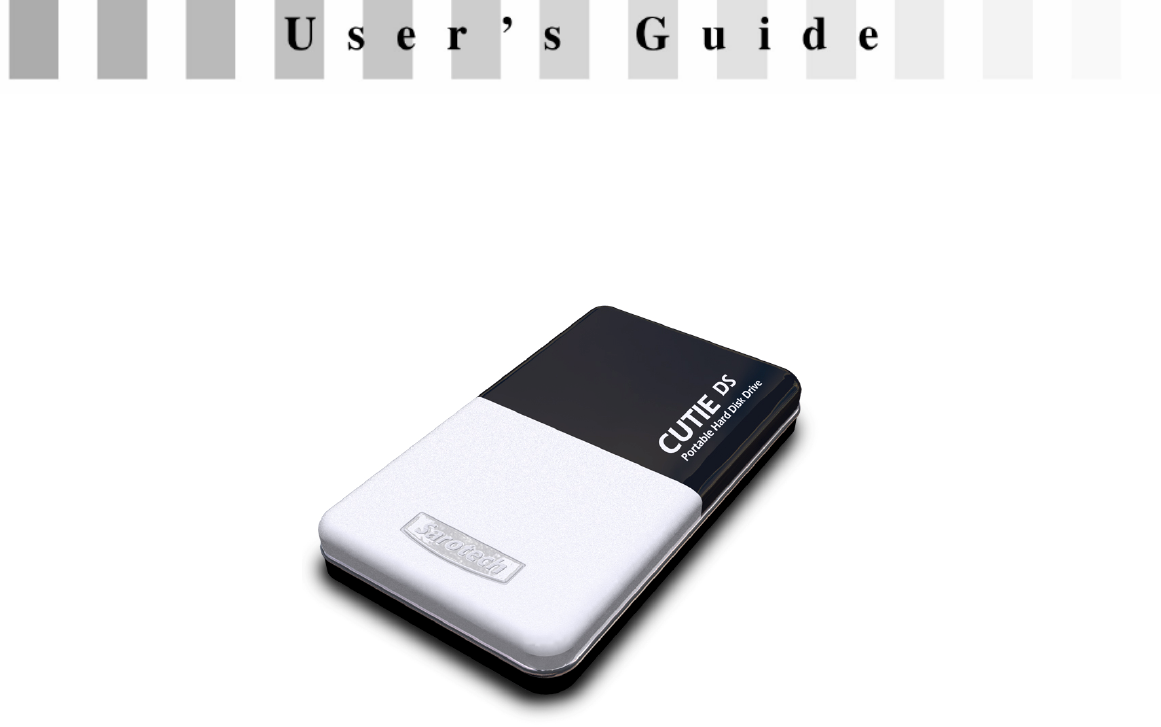
INSTALLATION MANUAL
We strongly recommend reading the MANUAL before using the
product
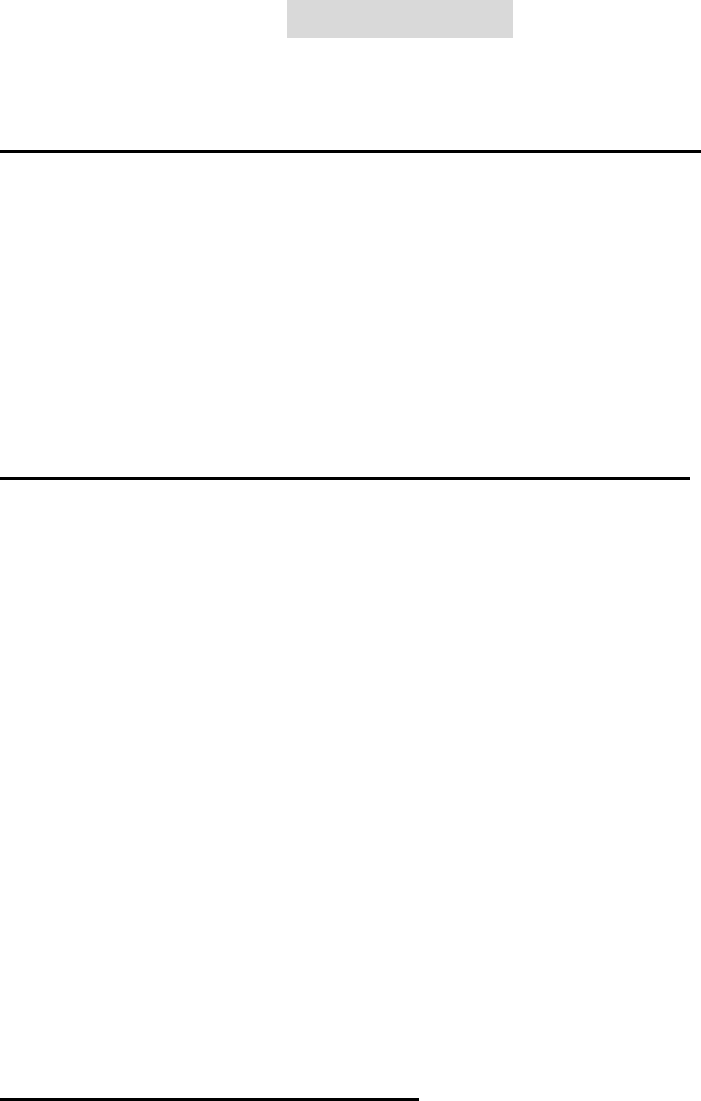
1
FCC Compliance
LABELLING REQUIREMENTS(Part 15, Section 15.19 (a)(3))
This device complies with Part 15 of the FCC Rules. Operation is subject to the following two
conditions: (1) this device may not cause harmful interference, and (2) this device must
accept any interference received, including interference that may cause undesired operations.
The instructions furnished the user shall include the following or similar statement,
placed in a prominent location in the text of the manual.
INFORMATION TO THE USER (Part 15, Section 15.105(b))
INFORMATION TO THE USER
This equipment has been tested and found to comply with the limits for a Class B digital
device, pursuant to part 15 of the FCC Rules. These limits are designed to provide reasonable
protection against harmful interference in a residential installation. This equipment
generates, uses and can radiate radio frequency energy and, if not installed and used in
accordance with the instructions, may cause harmful interference to radio communications.
However, there is no guarantee that interference will not occur in a particular installation. If
this equipment does cause harmful interference to radio or television reception, which can be
determined by turning the equipment off and on, the user is encouraged to try to correct the
interference by one more of the following measures:
■ Reorient or relocate the receiving antenna.
■ Increase the separation between the equipment and receiver.
■ Connect the equipment into an outlet on a circuit different from that to which
the receiver is connected.
■ Consult the dealer or an experienced radio/TV technician for help.
WARNING (Part 15, Section 15.21)
Changes or modifications not expressly approved by the sarotech could void the user’s
authority to operate the equipment.
2
Information
FCC Compliance -------------------------------------------------------------------------------------- 1
Information ---------------------------------------------------------------------------------------------- 2
No.1 ■ How to Make USB products -------------------------------------------------------- 3
■ How to use USB power cable ------------------------------------------------------ 6
No.2 Contents of FHD-181 --------------------------------------------------------------------- 8
No.3 Cautions for USB 2.0 --------------------------------------------------------------------- 8
No.4 System Requirement ---------------------------------------------------------------------- 8
No.5 Driver Installation --------------------------------------------------------------------------- 9
5-1. Installation of USB 2.0 driver ------------------------------------------------------ 9
1. Windows 98 ----------------------------------------------------------------- 9
2. Windows ME --------------------------------------------------------------- 12
3. Windows 2000 ------------------------------------------------------------- 13
4. Windows XP ---------------------------------------------------------------- 14
5. MAC OS --------------------------------------------------------------------- 14
6. Checking the driver installation ---------------------------------------- 15
7. How to stop the product ------------------------------------------------- 18
5-2. Installation of IEEE 1394 ----------------------------------------------------------- 14
1. Windows 98 SE ----------------------------------------------------------- 19
2. Windows ME --------------------------------------------------------------- 21
3. Windows 2000/XP -------------------------------------------------------- 23
4. MAC OS --------------------------------------------------------------------- 25
5-3. Driver installation of IEEE 1394+USB Combo -------------------------------- 25
No.6 Please check when you have some troubles --------------------------------------- 19
Specification -------------------------------------------------------------------------------------------- 20
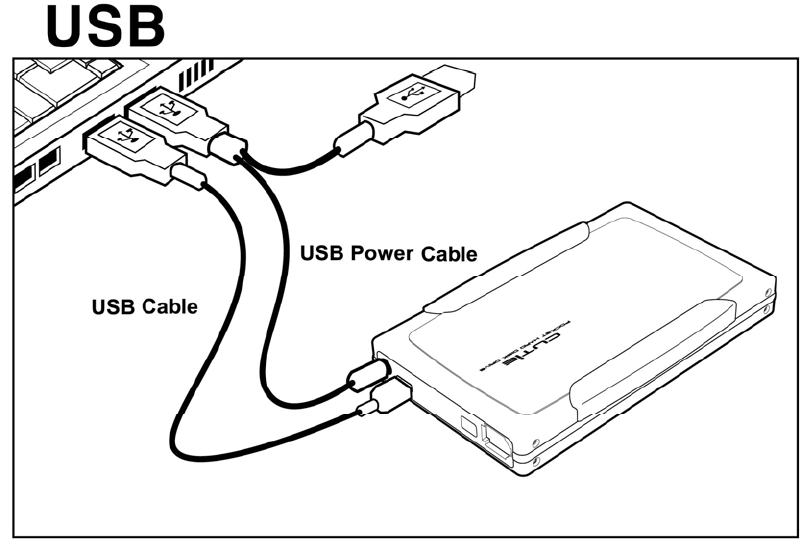
3
1. USB
Fine out the 2 USB port in computer, connect the offered USB power cable
to USB port in computer.
And for another USB port, connect to the USB cable also for supplying the electricity.
2. IEEE 1394
If the IEEE 1394 port of notebook computer is 4 pin port or be used as CardBus way,
the power is not supplied to IEEE 1394 Bus.
So connect the USB power cable like the picture.
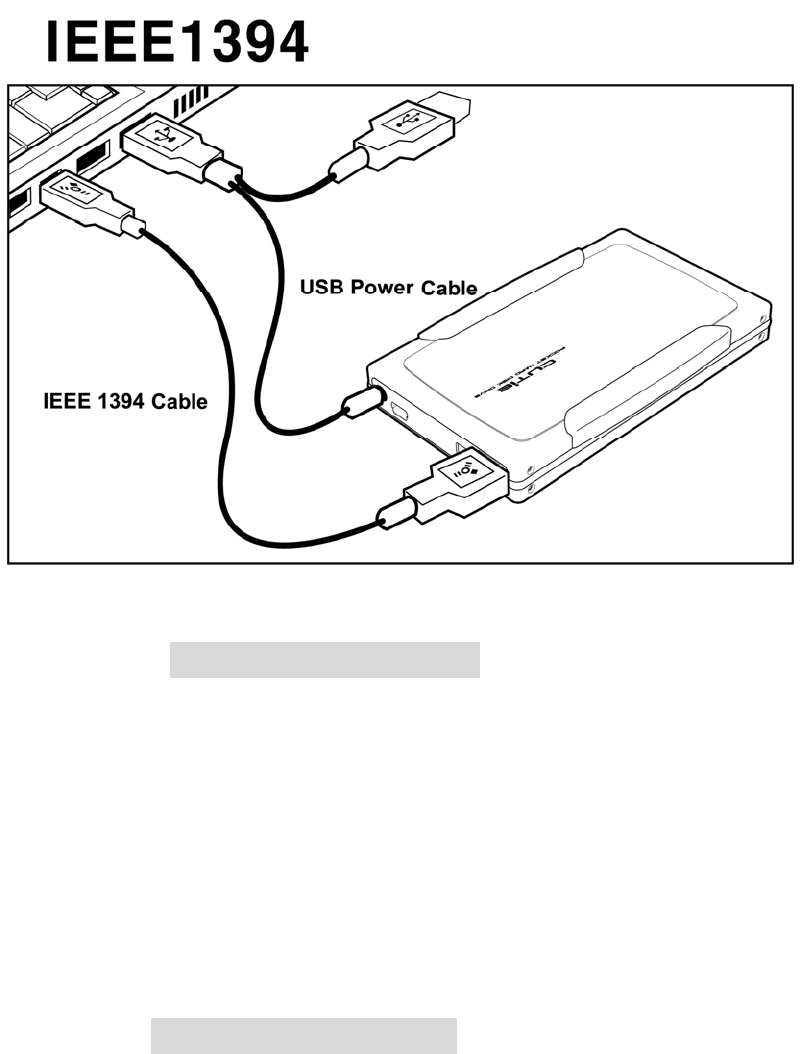
4
2. Contents of FHD-181
1) FHD - 181
2) Driver Installation CD
3) Bag
4) Interface cable
5) Manual
6) USB power cable (if USB bus power doesn't work, please connect it)
3. Cautions for USB 2.0
1. If the USB 2.0 product is connected to USB 1.1 Host Adapter,
it will be operated as speed 1.1 (12Mbps)
2. If you want to use USB 2.0 product as USB 2.0 speed(Max.480Mbps),
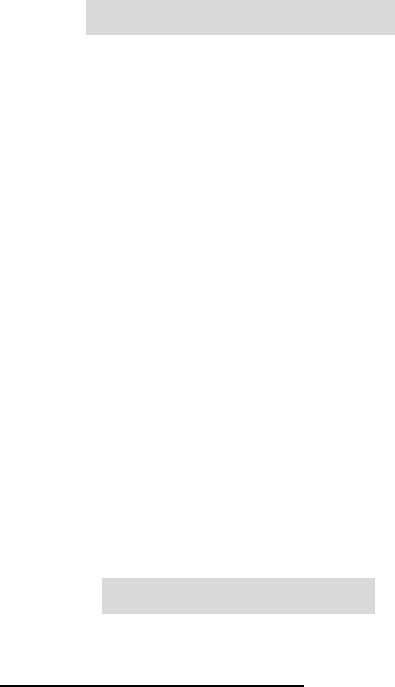
5
you have to use USB 2.0 Host Adapter.
4. System Requirement
■ 586 Pentium or greater or MAC
■ USB port has to be possible to use
■ Included CD-ROM drive or the driver should be possible to be downloaded
from internet web site.
Caution
Keep away from magnetic substance. Data may be corrupted.
Keep away from physical or electric shock, it may cause a
malfunction or damage.
Be careful not to drop AivX, it may cause HDD malfunction.
Keep AivX away from heat or fire.
Do not keep AivX in humid place.
We recommend you to use provided USB cable with Ferrite core.
5. Driver Installation
5-1 Installation of USB 2.0 driver
Caution
Using below 6GB hard disk can make some troubles like loss of data.
We recommend you to use 6GB hard disk or greater
1. Windows 98
1) Insert the offered CD into the CD-ROM drive in computer before you
connect the product
2) Select the “setup.exe” of USB folder under the Windows folder in your CD-ROM
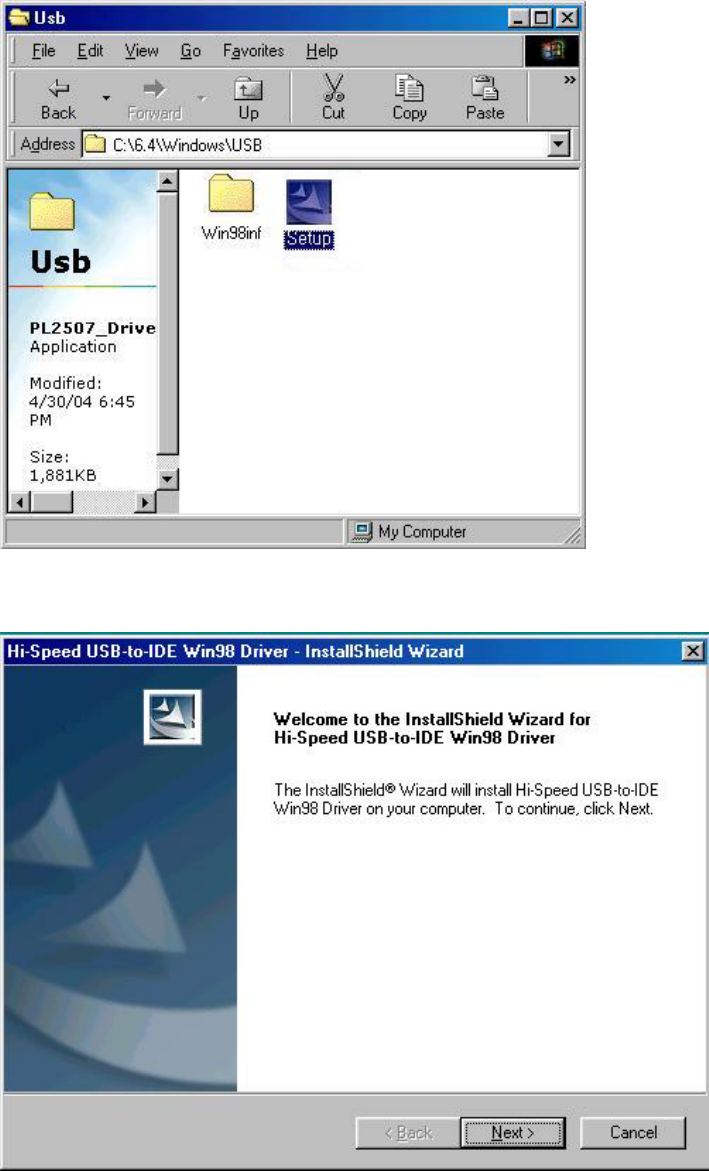
6
3) Click “Next” button after operates “Install Shield Wizard”
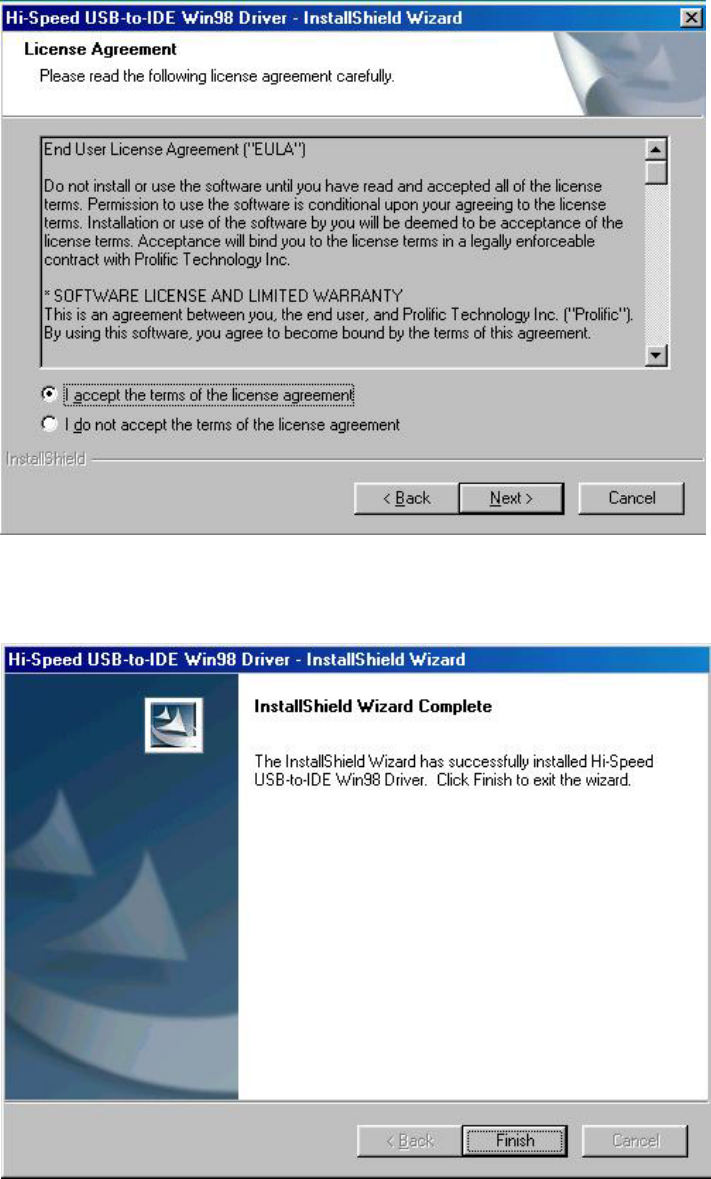
7
4) Click “Next” button after select “I accept the terms of the license agreement”
5) When you see the message of “InstallShield Wizard Complete” then click “Finish” button to
complete the driver installation.
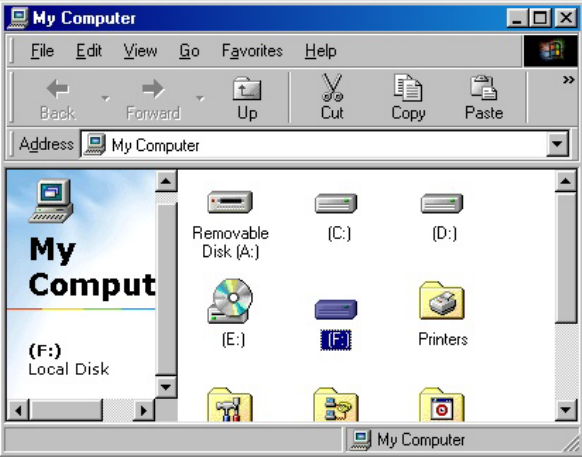
8
6) Connect the FHD-181 to the USB port in computer.
7) The drive icon will be installed in "My computer"
2. Windows ME
1) Connect the FHD-181 to the USB port in computer
2) Finding out the new hardware "USB Mass Storage Device", the driver will be installed
automatically.
3) The drive icon will be installed in "My computer"
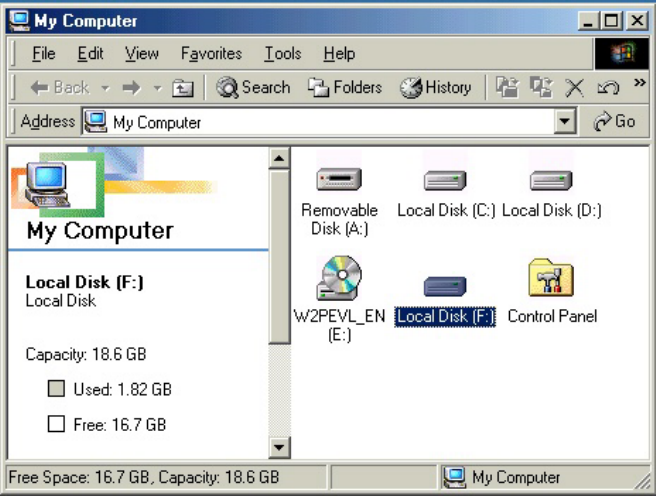
9
4) <usbntmap.sys.> etc..the files can be required.
The files are in the base2.cab in WIN9X folder in Windows ME original CD.
3. Windows 2000/XP
1) Connect the FHD-181 to the USB port in computer
2) Finding out the new hardware "USB Mass Storage Device", the driver will be installed
automatically.
3) The drive icon will be installed in "My computer"
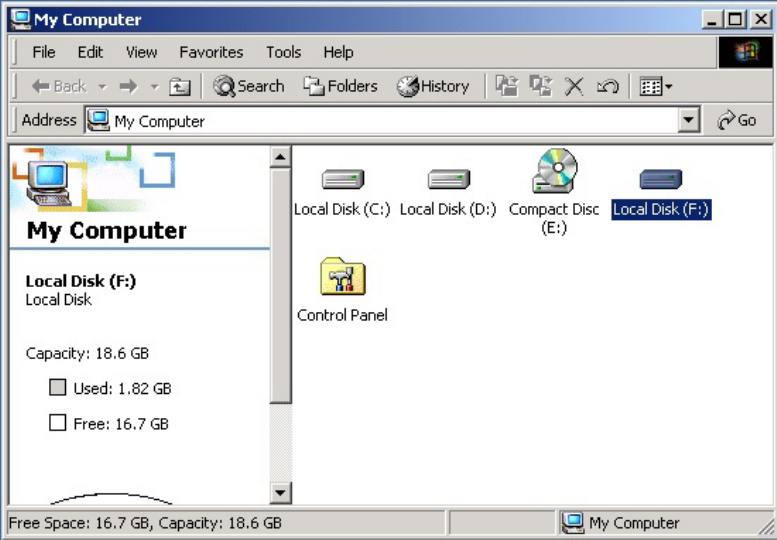
10
4. MAC
For MAC OS 9.x or greater, the driver will be recognized without any other driver.
5. Checking the driver installation
Make sure if the driver is connected successfully on the OS position.
1) Windows 98
Control panel -> System -> Device manager -> Hard Disk Controller
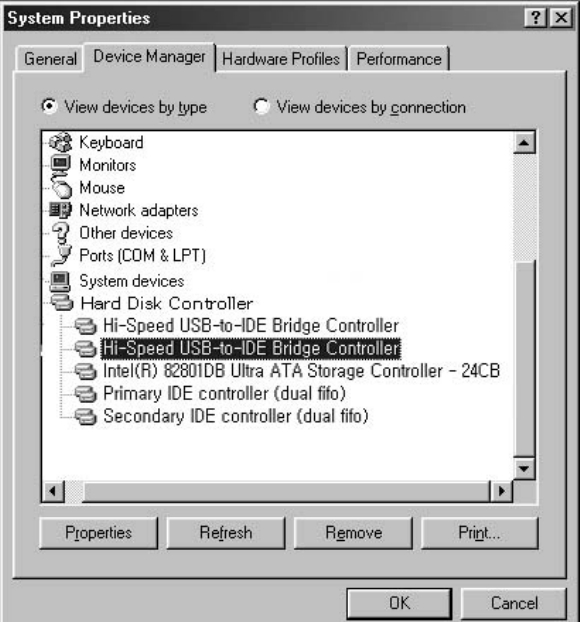
11
2) Windows ME
Control panel -> System -> Device manager -> Universal serial Bus
Controllers
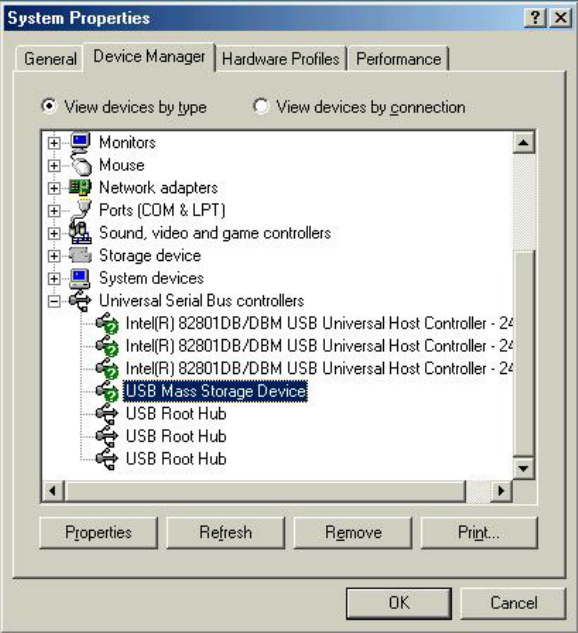
12
3) Windows 2000/XP
Control panel -> System -> Hardware -> Device manager -> Universal serial Bus
Controllers
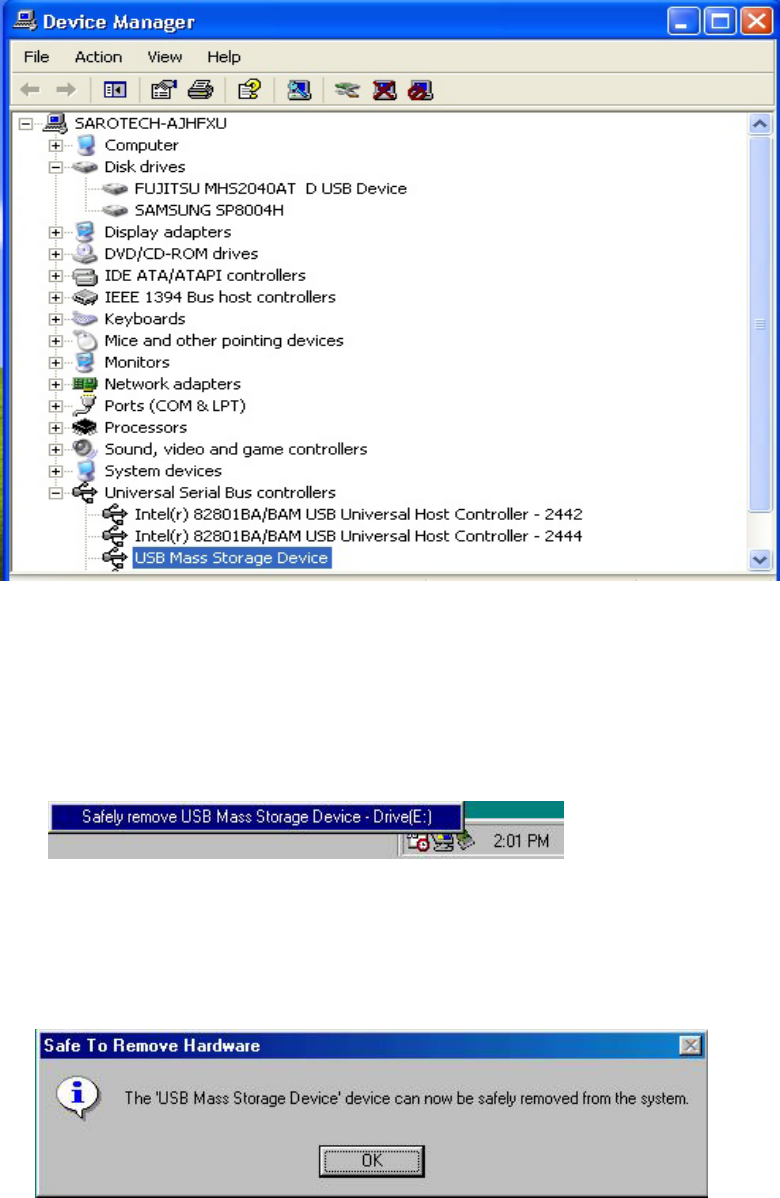
13
6. How to stop the product
If you want to stop and separate the product when you are using it, please follow the below
1) Windows 98/ME/2000/XP
Click the "tray icon" under the "start" and then you can find the below drawing
Read the message and click ok. Separate the product from USB port
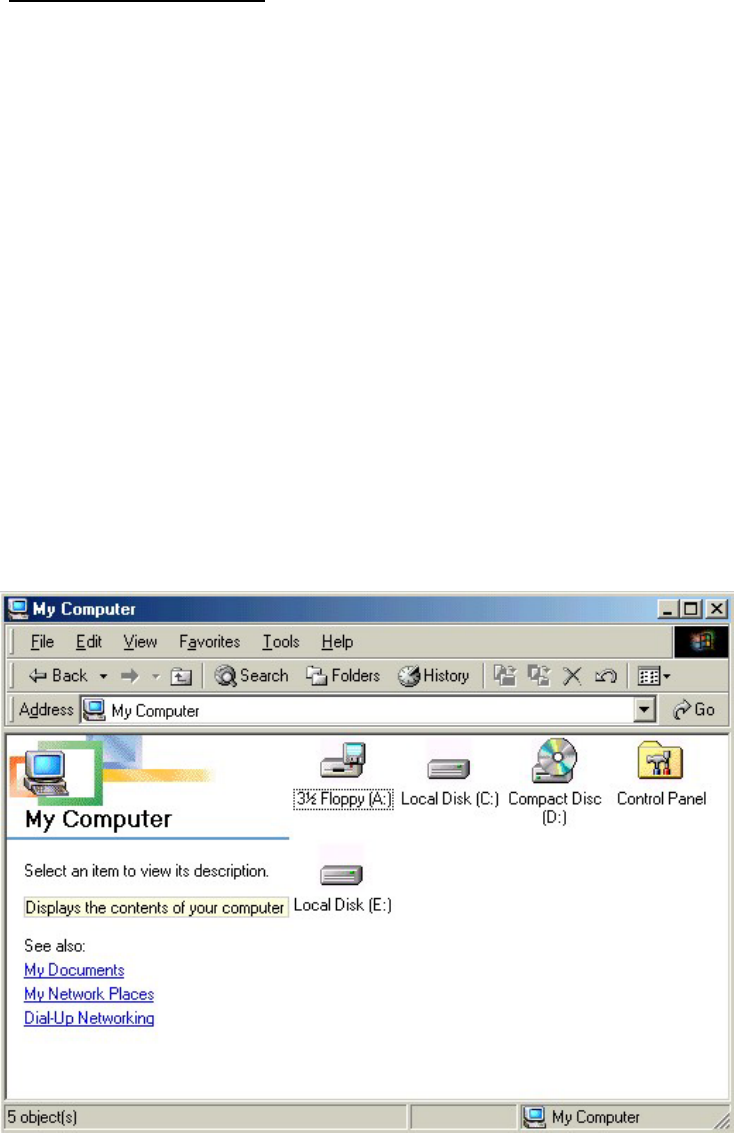
14
6-1 Installation of IEEE 1394
Caution
1. Turn on the power to satisfy the plug &play function of window
and then connect to the IEEE1394 in computer
2. If the IEEE 1394 port has 4 pins or using Card Bus way of notebook
computer, the power can not be supplied.
Please connect the power adapter or USB power cable.
1. Windows 98 SE
Caution: Be sure to ready "Window 98 SE CD-ROM" before you
install FHD-181
(FHD-181F can be installed only Windows 98 SE or later version)
1) Booting Windows 98 SE
2) Connect the IEEE 1394 cable to the FHD- 181 of IEEE 1394 port in computer
3) Finding the message " insert the disk" --> insert the "Windows 98 SE CD-ROM"
in CD-ROM drive --> click "confirmation" .
Then the driver will be installed automatically
4) Make sure if the hard disk icon is appearing in "My computer"
Checking the installation : After finishing the installation Control panel
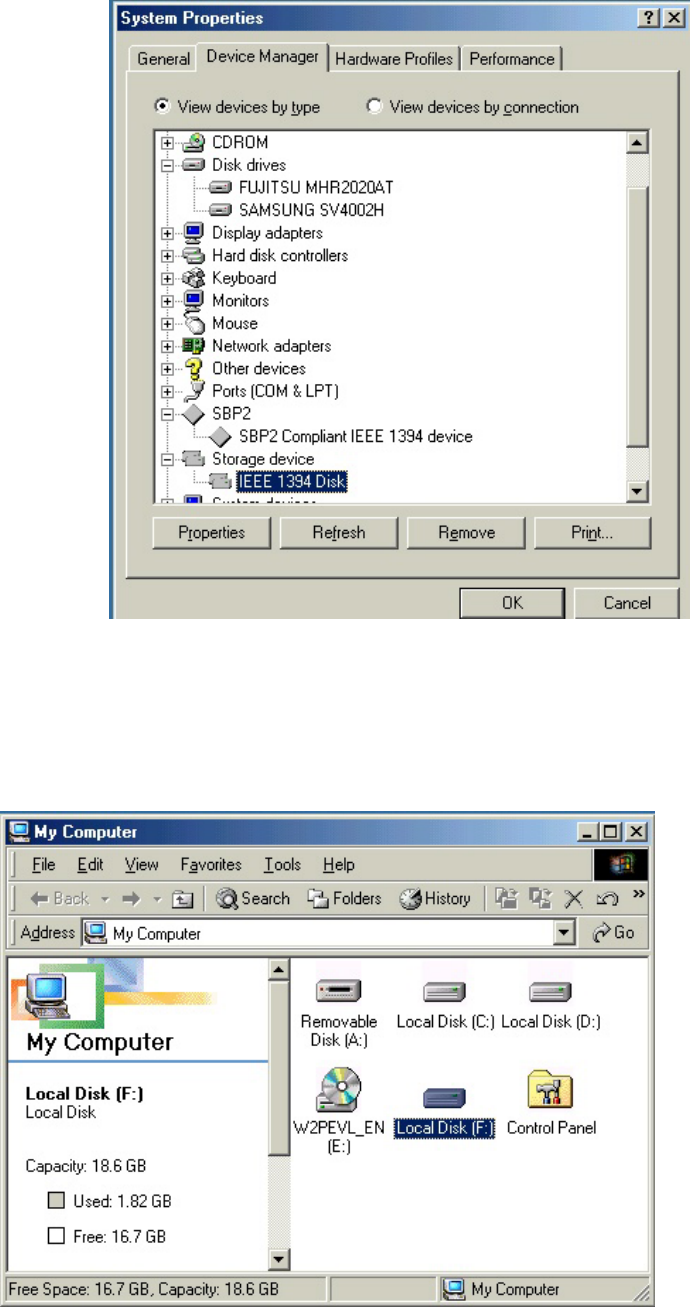
15
-> System --> Hardware -> Device manager -> Storage device -->
IEEE 1394 Disk
2. Windows ME
1) Booting Windows ME
2) Connect the IEEE 1394 cable to the FHD- 255 of IEEE 1394 port in computer
3) Make sure if the hard disk icon is appearing in "My computer"
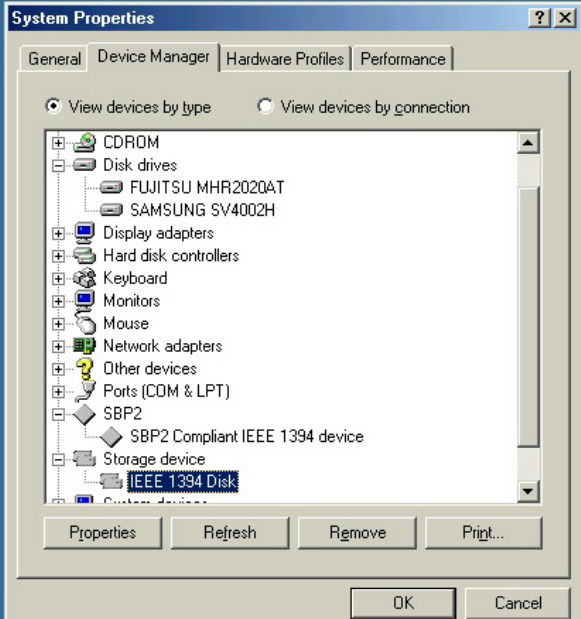
16
Checking the installation : After finishing the installation, please check if the
below things are showing up.
Control panel --> System --> Device manager -> Hard disk model in
Disk drive
Control panel -> System -> Device manager --> Storage device -->
IEEE 1394 Disk
Control panel -> System -> Device manager --> SBP2 --> SBP2 Compliant
IEEE1394 device
3. Windows 2000/XP
1) Booting Windows 2000/XP
2) Connect the IEEE 1394 cable to the FHD- 181 of IEEE 1394 port in computer
3) Make sure if the hard disk icon is appearing in "My computer"

17
Checking the installation : After finishing the installation Control panel ->
System --> Hardware -> Device manager -> Disk drive --> Sarotech Co._Ltd.
FLEX IEEE 1394 SBP2 Device
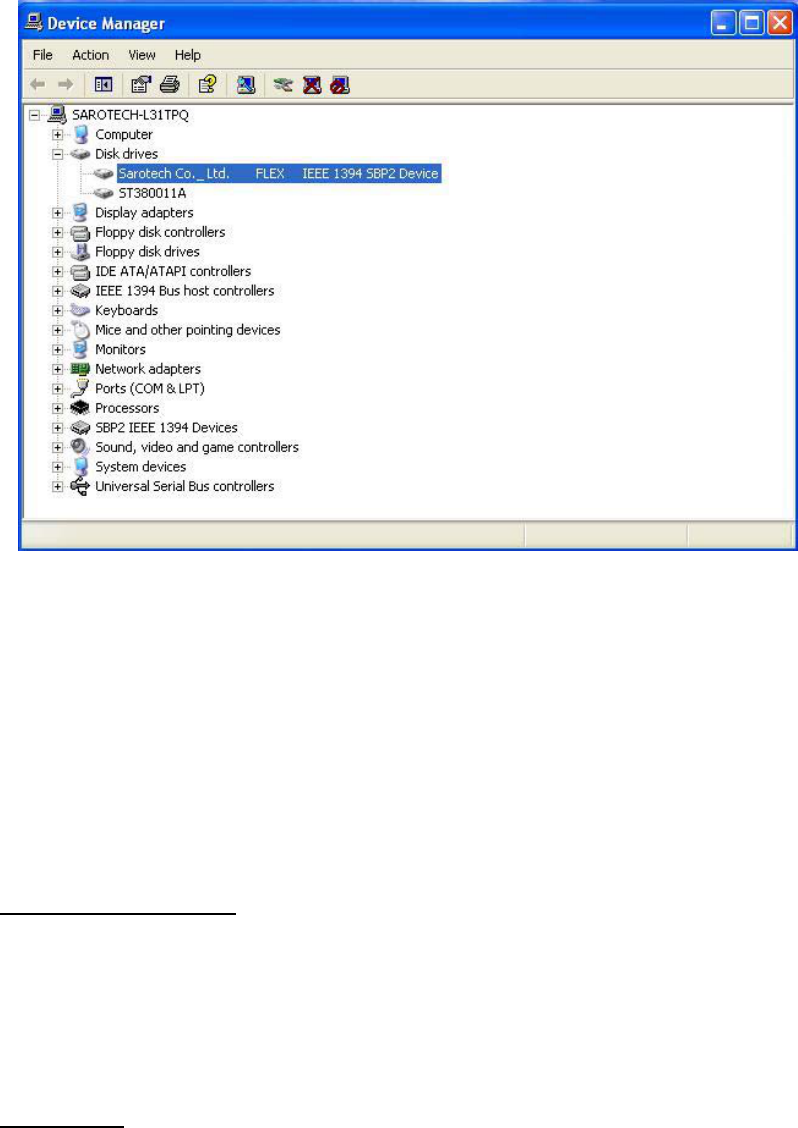
18
4. MAC OS
If it is over MAC 8.6 and over Firewire enabler 2.7, it will be installed automatically
without any special driver.
Caution : 1. Should be over MAC OS 8.6
2. The hard disk which doesn't have FDISK and FORMAT, can not
be recognized
3. If you want to use it in MAC and IBM, please carry out the FDISK
and FORMAT in IBM computer.
MAC OS 8.6 and 9X version
1) Booting MAC OS before connecting the product
2) Install the driver on the below part of offered driver CD
Carry out MAC OS \ Firewire \ OS 8.6-9.X \ English \ Bs Crew mini Install
3) Re-booting the computer and connect FHD-181
MAC X version
It will be recognized without any special driver
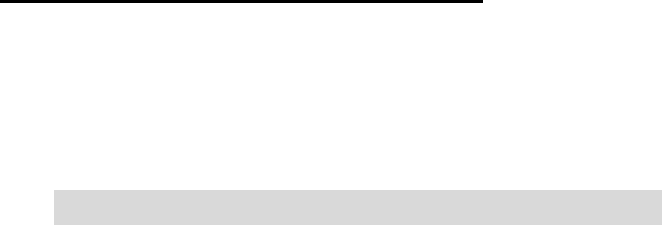
19
5-3 Driver installation of IEEE 1394 + USB Combo
Please refer to the USB 2.0 driver installation on "No. 5 - Driver installation"
and also refer to the driver installation of IEEE 1394
6. Please check when you have some troubles
1. Loss of data
Completing the disk slice assemble or checking the disk error with "precision",
the data can bring a loss. Please avoid above operations.
2. Finding the message "HI-SPEED USB INSTALLATION is fixed incorrectly
to HI-SPEED USB INSTALLATION herb"
It means the USB 2.0 product is connected to USB 1.1 Host Adapter on Windows XP.
USB 2.0 product(max. 480Mbps) is connected to USB 1.1 Host Adapter and it works
USB 1.1 speed(max. 12Mbps)
3. When you connect the product in your computer and if it is making a rattling sound,
it means the lack of power.
Connect the offered USB power cable to the other USB port and then connect
the power cable to FHD-181
(In this case, please connect the USB power cable or power adapter)
4. When you leave the product with lack of power condition that connect with USB cable,
it may cause of the damage of HDD.
Please connect with a spare USB power cable or a separate adapter.
5. You should connect the FHD-181 to your system after booting up, otherwise it may not
be detected or you can not boot up your system.
6. FHD-181 does not support network sharing on Windows XP.
20
Specification
Model : FHD-181
Interface : USB 2.0 / IEEE 1394a
Data transmission speed : 480Mbps(Max) / 400Mbps(Max)
Size : : 61.4mm x 16.3mm x 104mm(W x H x D)
Weight : 120g(with HDD)
Power : Interface power or Adapter
Support OS :
USB 2.0 - Windows 98/98 SE/ME/2000/XP, Mac OS 9.x/X.x
IEEE 1394 a - Windows 98 SE/ME/2000/XP, Mac OS 8.6/9.x/X.x