Sarotech FHD-354 External Hard Disk Drive Enclosure User Manual FHD 354Fb Manual English 912
Sarotech Co., Ltd. External Hard Disk Drive Enclosure FHD 354Fb Manual English 912
Sarotech >
User Manual
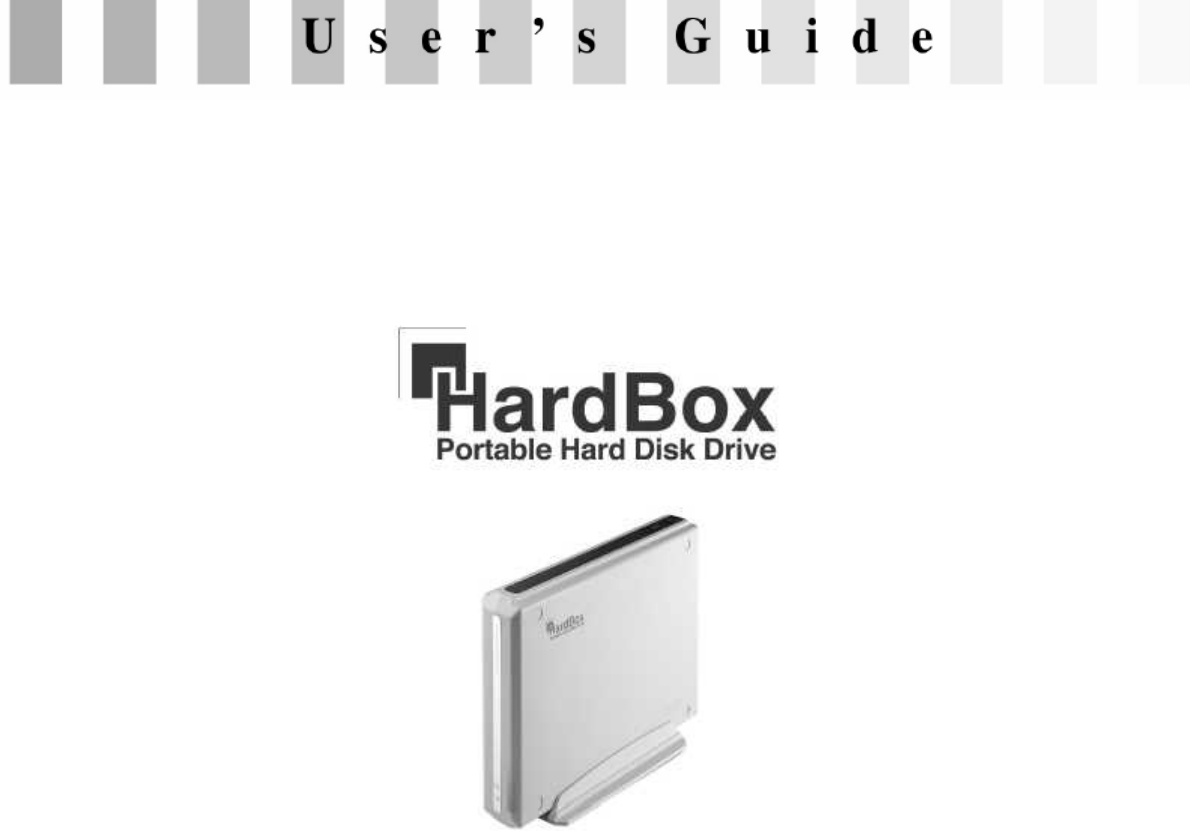
※ INSTALLATION MANUAL
We strongly recommend reading the MANUAL before using the
product
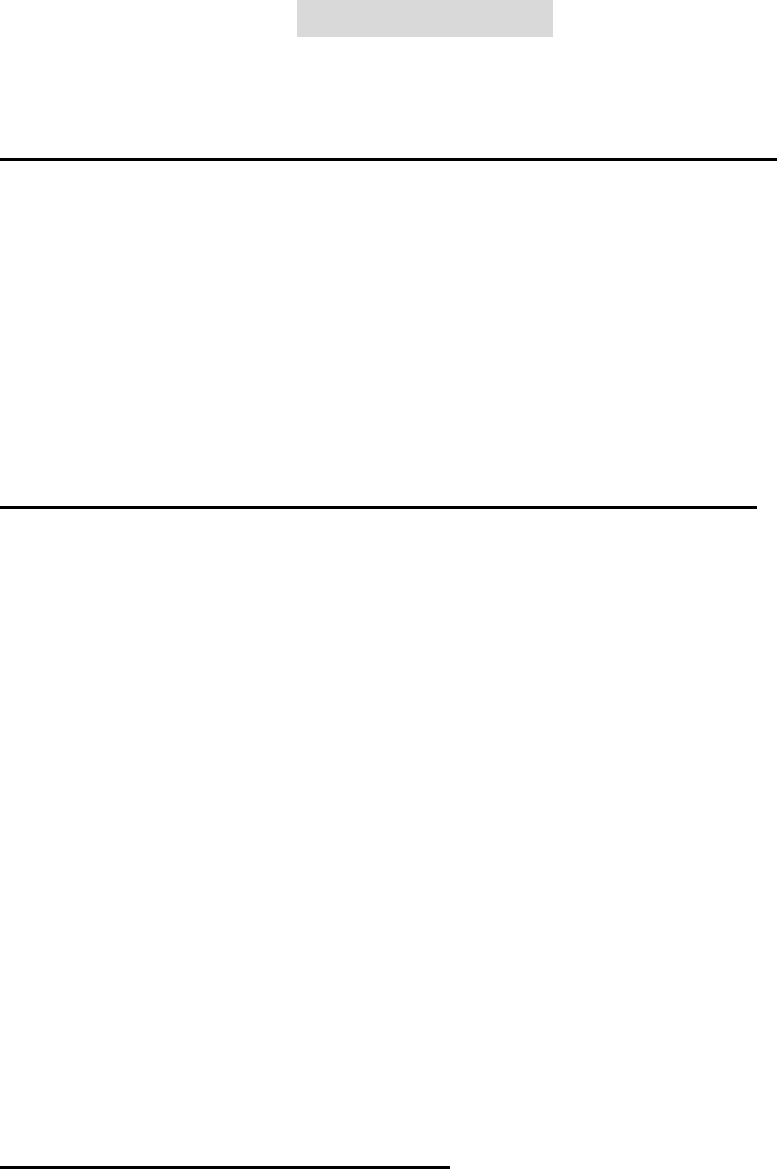
1
FCC Compliance
LABELLING REQUIREMENTS(Part 15, Section 15.19 (a)(3))
This device complies with Part 15 of the FCC Rules. Operation is subject to the following two
conditions: (1) this device may not cause harmful interference, and (2) this device must accept
any interference received, including interference that may cause undesired operations.
The instructions furnished the user shall include the following or similar statement,
placed in a prominent location in the text of the manual.
INFORMATION TO THE USER (Part 15, Section 15.105(b))
INFORMATION TO THE USER
This equipment has been tested and found to comply with the limits for a Class B digital device,
pursuant to part 15 of the FCC Rules. These limits are designed to provide reasonable
protection against harmful interference in a residential installation. This equipment generates,
uses and can radiate radio frequency energy and, if not installed and used in accordance with
the instructions, may cause harmful interference to radio communications. However, there is no
guarantee that interference will not occur in a particular installation. If this equipment does
cause harmful interference to radio or television reception, which can be determined by turning
the equipment off and on, the user is encouraged to try to correct the interference by one more
of the following measures:
■ Reorient or relocate the receiving antenna.
■ Increase the separation between the equipment and receiver.
■ Connect the equipment into an outlet on a circuit different from that to which
the receiver is connected.
■ Consult the dealer or an experienced radio/TV technician for help.
WARNING (Part 15, Section 15.21)
Changes or modifications not expressly approved by the sarotech could void the user’s
authority to operate the equipment.
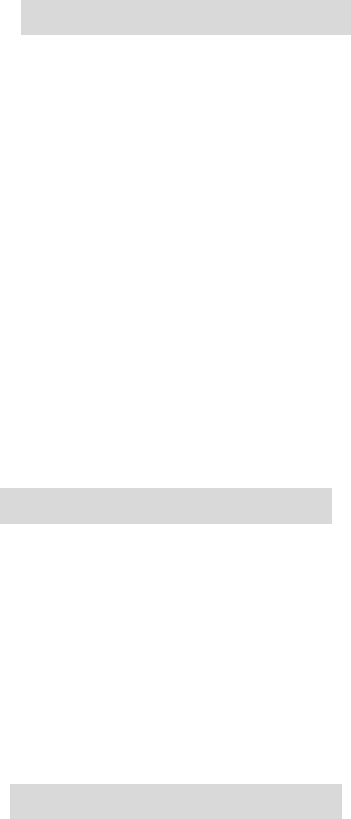
2
1. Contents of FHD-354
1) FHD - 354
2) Driver Installation CD (except the way of IEEE 1394)
3) Interface cable
4) Manual
5) Slide Bar
6) AC Power Code
7) Support Beam
2. Cautions for USB 2.0
1. If the USB 2.0 product is connected to USB 1.1 Host Adapter,
it will be operated as speed 1.1 (12Mbps)
2. If you want to use USB 2.0 product as USB 2.0 speed(Max.480Mbps),
you have to use USB 2.0 Host Adapter.
3. System Requirement
■ 586 Pentium or greater or MAC
■ USB port has to be possible to use
■ Included CD-ROM drive or the driver should be possible to be downloaded
from internet web site.
※ Caution
1. Be careful not to have any slight impact
2. Do not keep it in high temperature places
It can make some troubles
3. Do not keep it in humid places
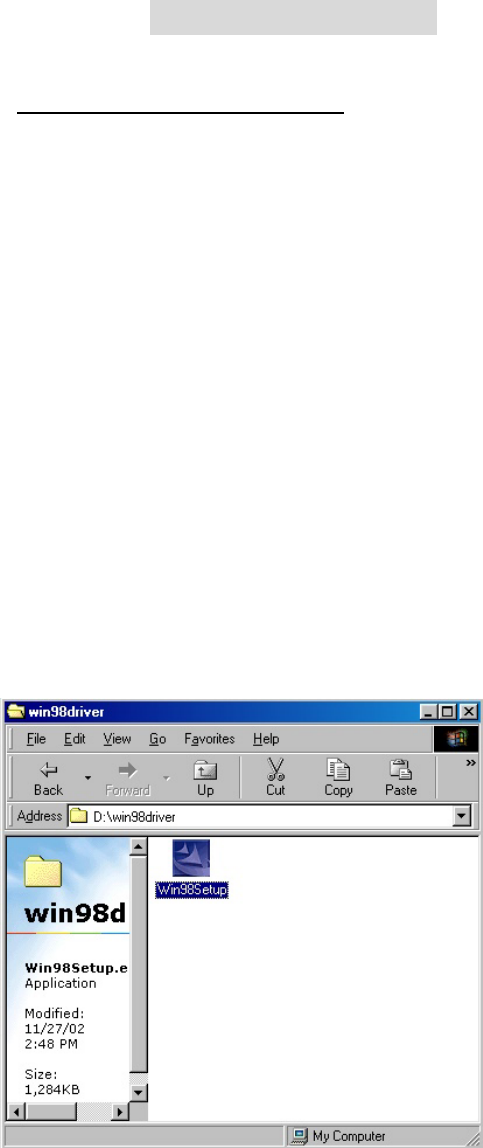
3
4. Driver Installation
4-1 Installation of USB 2.0 driver
※ Caution
Using below 6GB hard disk can make some troubles like loss of data.
We recommend you to use 6GB hard disk or greater
1. **) Caution
Using below 2GB hard disk can make some troubles like loss of data,
we recommend you to use 2GB hard disk or greater.
1. Driver Installation for Windows 98
1) Insert the offered CD into the CD-ROM drive in computer before you
connect the product.
2) Carry out "Win98Setup.exe" which is in USB folder under Windows folder
in CD-ROM
3) Completing "InstallShield Wizard", click "Next"
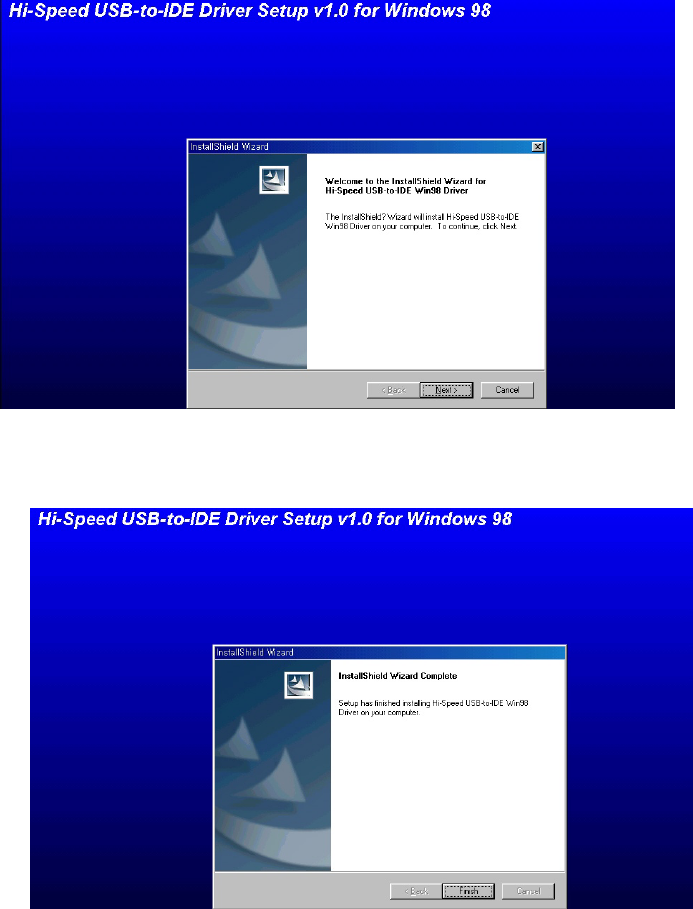
4
4) Showing up the message "InstallShield Wizard Complete", click "Finish".
Then the driver will be installed
5) Connect the AC power cable to FHD-354 and outlet then make the
power "on" of FHD-354.
6) Connect FCD-354 to USB port in computer.
7) The drive icon will be installed in "my computer"
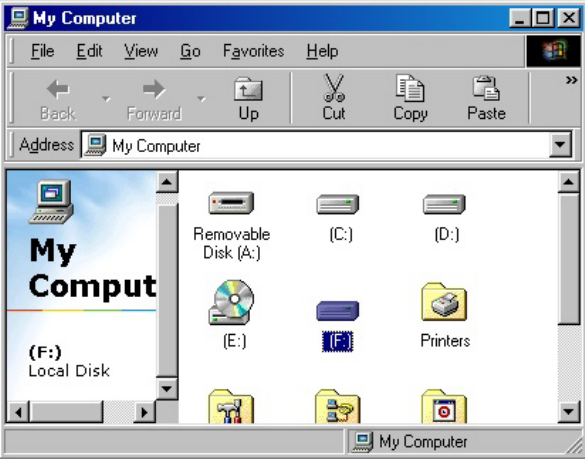
5
**) caution
The new hard disk which doesn't have FDISK and FORMAT,
can not be recognized in "my computer"
If you want to FDISK and FORMAT, you have to follow the way
in "NO. 6 the way of PARTITION and FORMAT"
2. Windows ME
1) You should connect the AC cord to the FHD-354 and turn the power(switch) on after
the computer boot-up.
2) You should connect the FHD-354 to USB port on the system.
3) Finding out the new hardware "USB Mass Storage Device", the driver will be installed
automatically.
4) The drive icon will be installed in "my computer"
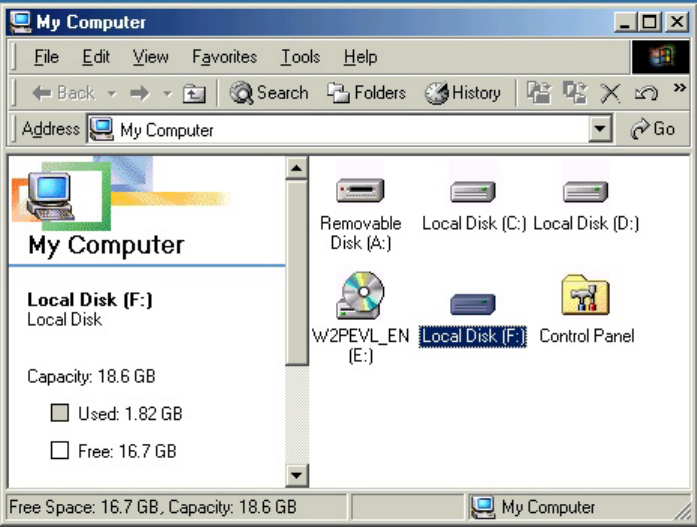
6
5) <usbntmap.sys.> etc..the files can be required.
The files are in the base2.cab in WIN9X folder in Windows ME original CD.
※ Caution : The new hard disk which doesn't have FDISK and FORMAT,
can not be recognized in "my computer"
If you want to FDISK and FORMAT, you have to follow the way
in "NO. 6 How to PARTITION and FORMAT"
Then the drive will be installed in "my computer"
3. Windows 2000
1) You should connect the AC cord to the FHD-354 and turn the power(switch) on after
the computer boot-up.
2) You should connect the FHD-354 to USB port on the system.
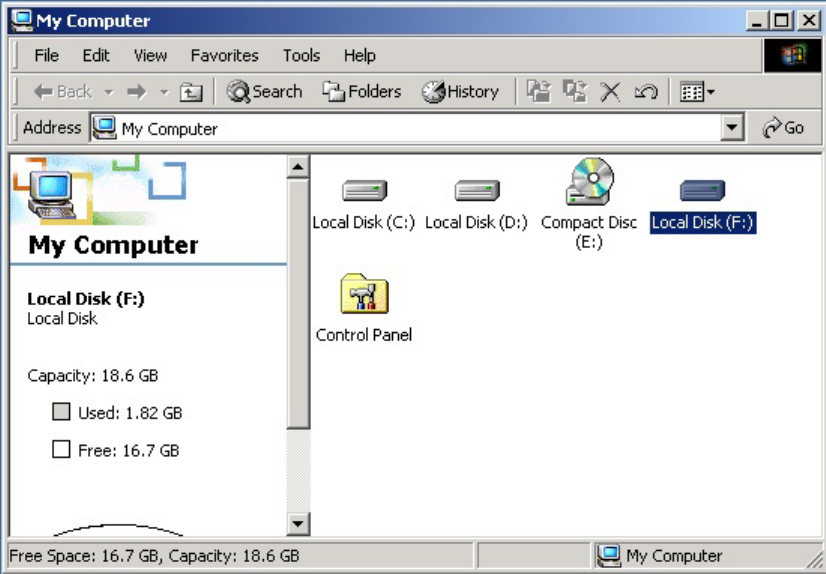
7
4) Finding out the new hardware "USB Mass Storage Device", the driver will be installed
automatically.
5) The drive icon will be installed in "my computer"
※ Caution : The new hard disk which doesn't have FDISK and FORMAT,
can not be recognized in "my computer"
If you want to FDISK and FORMAT, you have to follow the way
in "NO. 6 How to PARTITION and FORMAT"
Then the drive will be installed in "my computer"
4. Windows XP
1) You should connect the AC cord to the FHD-354 and turn the power(switch) on after
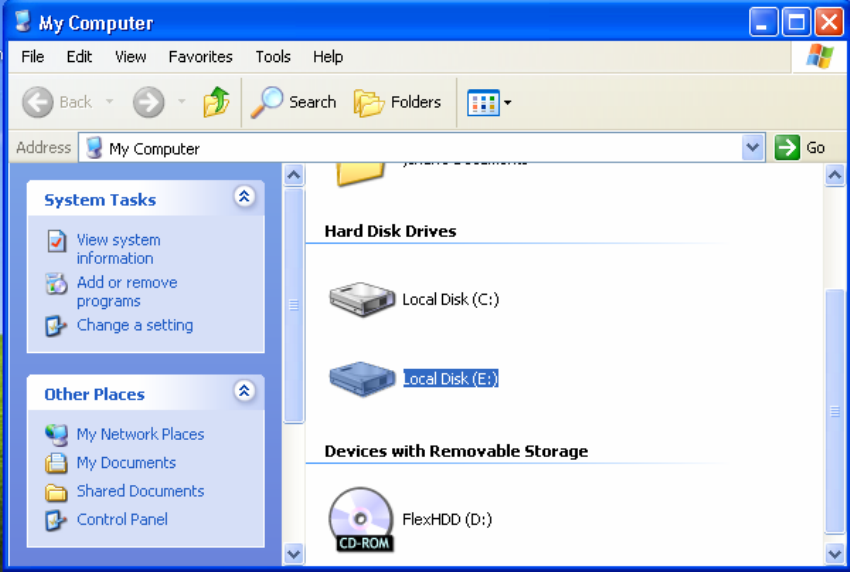
8
the computer boot-up.
2)You should connect the FHD-354 to USB port on the system.
3) Finding out the new hardware "USB Mass Storage Device", the driver will be installed
automatically.
4) The drive icon will be installed in "my computer"
※ Caution : The new hard disk which doesn't have FDISK and FORMAT,
can not be recognized in "my computer"
If you want to FDISK and FORMAT, you have to follow the way
in "NO. 6 How to PARTITION and FORMAT"
Then the drive will be installed in "my computer"
5. MAC
For MAC OS 9.x or greater, the driver will be recognized without any other driver.
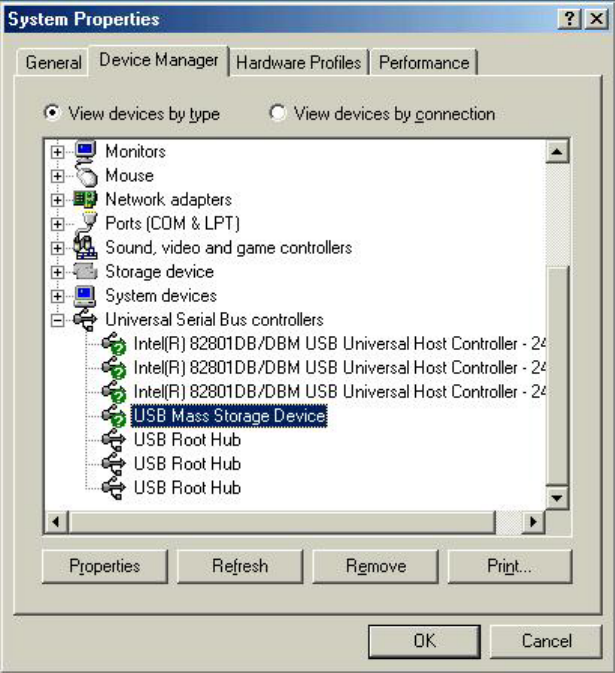
9
6. Checking the driver installation
Make sure if the driver is connected successfully on the OS position.
1) Windows ME
Control panel -> System -> Device manager -> Universal series Bus
Controller
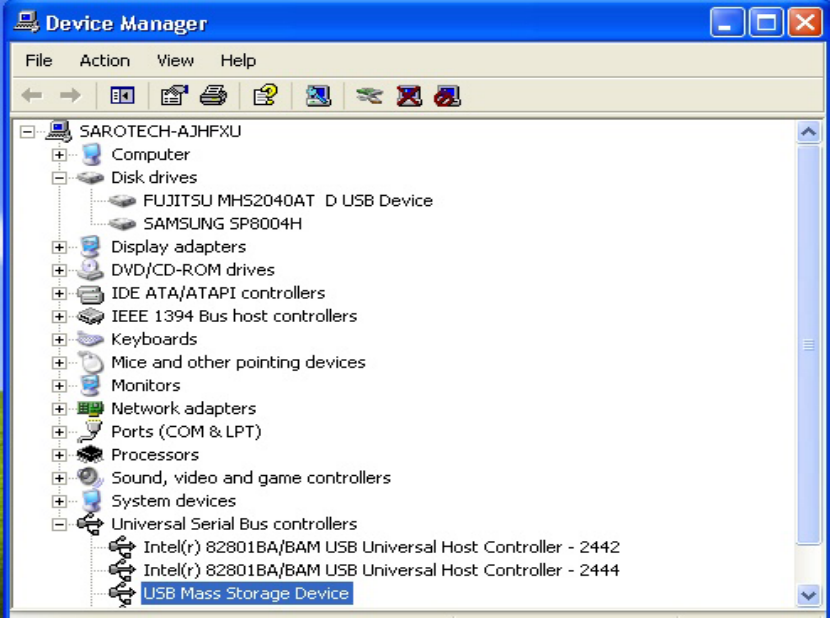
10
2) Windows 2000/XP
Control panel -> System -> Hardware -> Device manager -> Universal series Bus
Controller
7. How to stop using the FHD-354UFb
(This is for USB interface only.)
To disconnect the FHD-354Ufb from the system, please do as following instruction.
1) Windows 98
① Execute the “Remove.exe” file in “Hi-Speed USB-to-IDE Win98 Driver” in
Program Files in C: drive.
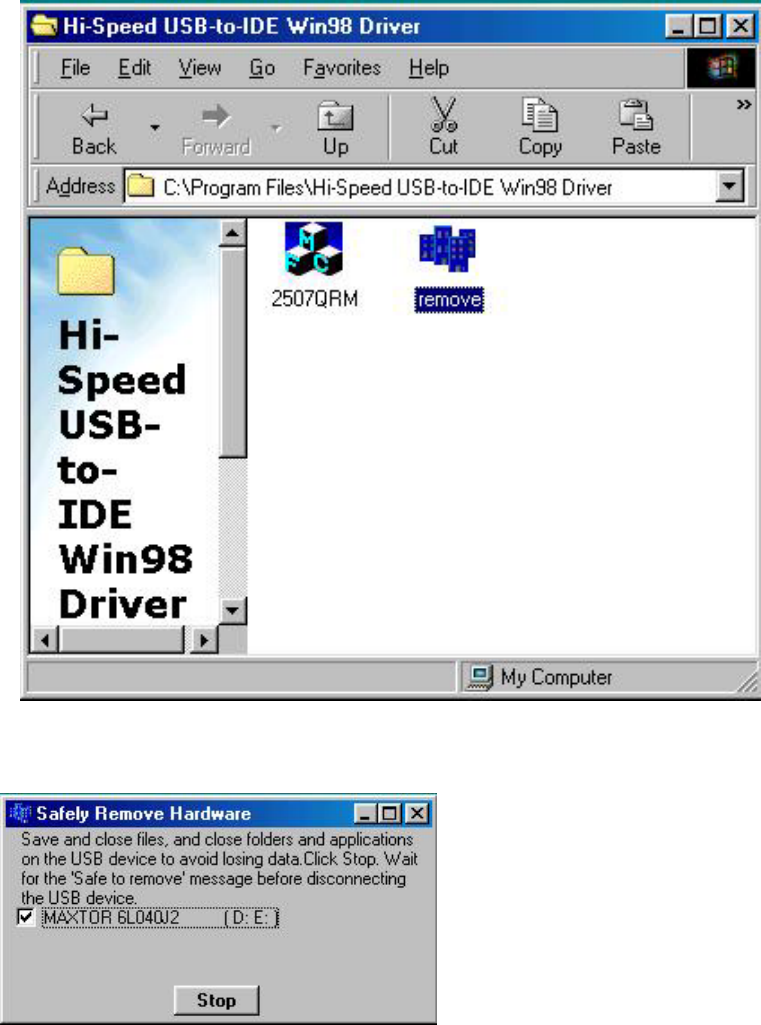
11
② Select the HDD model to remove it as following picture.
③ Disconnect the USB data cable from the USB port when you get the following
message.
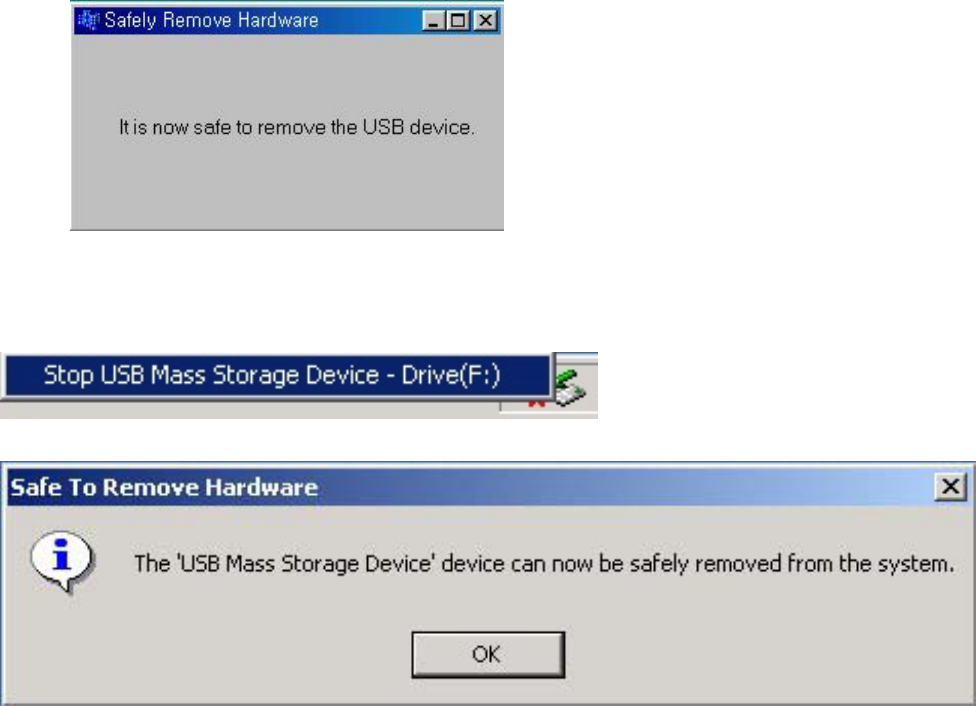
12
2) Windows ME/2000/XP
①) Point your cursor to the “removable HDD” icon in task bar and click the left mouse
button to remove it.
②) Click the above message then, the following message will appear.
Now, you can safely remove the FHD-354Ufb.

13
5-2 Installation of IEEE 1394
※ Caution
1. Turn on the power to satisfy the plug & play function of window
and then connect to the IEEE1394 in computer
2. If the IEEE 1394 port has 4 pins or using Card Bus way of notebook
computer, the power can not be supplied.
Please connect the power adapter or USB power cable.
1. Windows 98 SE
※ Caution: Be sure to ready "Window 98 SE CD-ROM" before you
install FHD-354
(FHD-353 can be installed only Windows 98 SE or later version)
1) Booting Windows 98 SE
2) You should connect the AC cord to the FHD-354 and turn the power(switch) on
after the computer boot-up.
3) Connect the IEEE 1394 cable to the FHD- 354 and IEEE 1394 port in computer
4) Finding the message " insert the disk" --> insert the "Windows 98 SE CD-ROM"
in CD-ROM drive --> click "confirmation" .
Then the driver will be installed automatically
4) Make sure if the hard disk icon is appearing in "my computer"
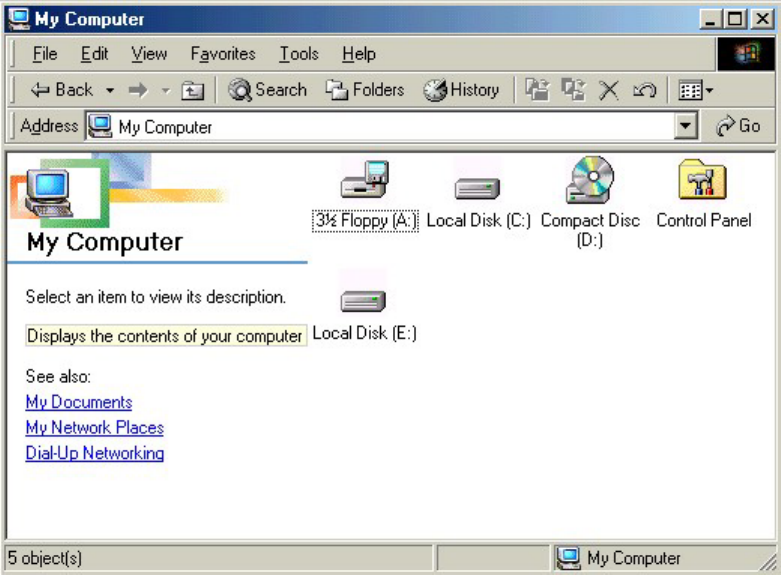
14
※ Caution : The new hard disk which doesn't have FDISK and FORMAT,
can not be recognized in "my computer"
If you want to FDISK and FORMAT, you have to follow the way
in "NO. 6 the way of PARTITION and FORMAT"
Then the drive will be installed in "my computer"
■ Checking the installation : After finishing the installation Control panel
-> System --> Hardware -> Device manager -> Disk drive -->
Sarotech Co.,Ltd. FLEX HDD IEEE 1394 SBP2 Device
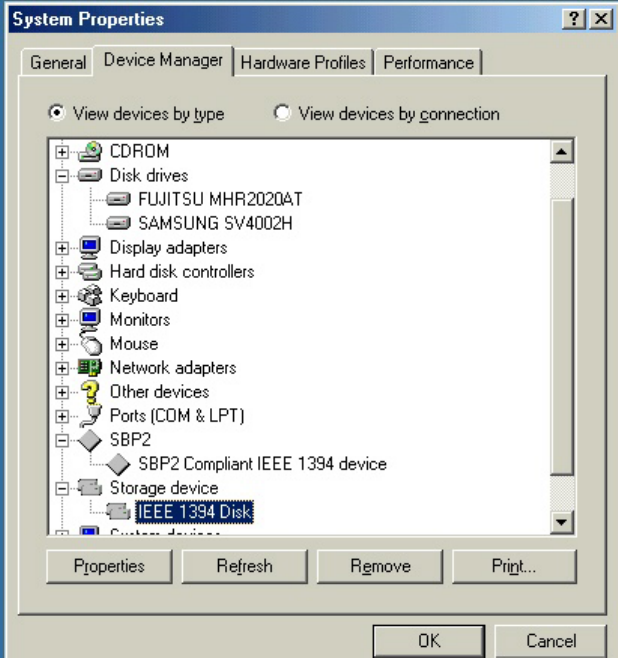
15
2. Windows ME
1) Booting Windows ME
2) Connect the IEEE 1394 cable to the FHD- 354 and IEEE 1394 port in computer
3) Make sure if the hard disk icon is appearing in "my computer"
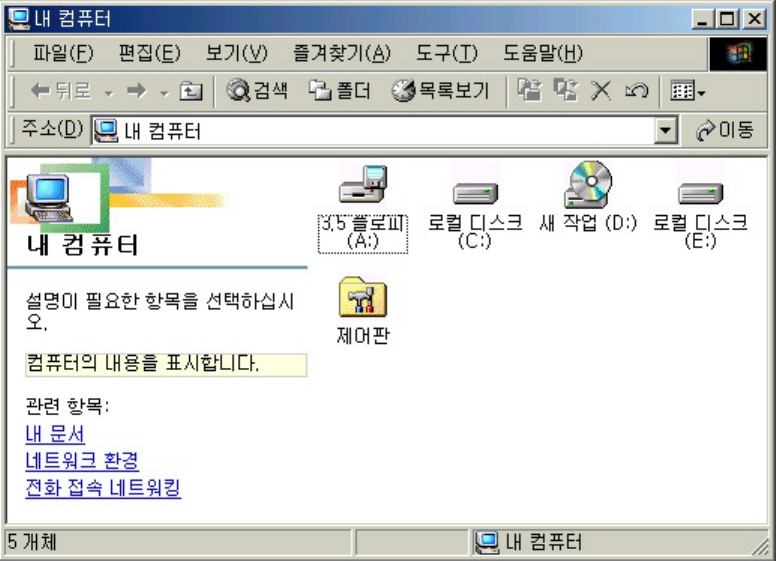
16
※ Caution : The new hard disk which doesn't have FDISK and FORMAT,
can not be recognized in "my computer"
If you want to FDISK and FORMAT, you have to follow the way
in "NO. 6 the way of PARTITION and FORMAT"
Then the drive will be installed in "my computer"
■ Checking the installation : After finishing the installation, please check if the
below things are showing up.
▶Control panel --> System --> Device manager -> Hard disk model in
Disk drive
▶Control panel -> System -> Device manager --> storage equipment -->
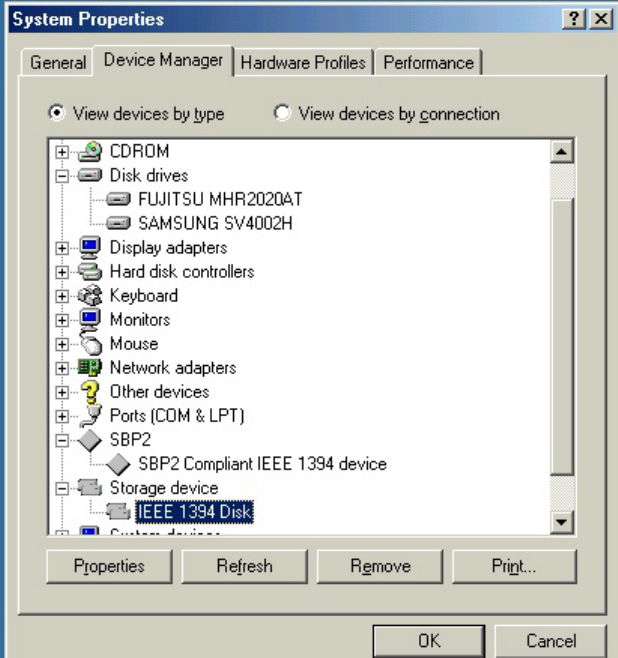
17
1394/USB Disk
▶Control panel -> System -> Device manager --> SBP2 --> SBP2 Compliant
IEEE1394 device
3. Windows 2000/XP
1) Booting Windows 2000/XP
2) Connect the IEEE 1394 cable to the FHD- 354 and IEEE 1394 port in computer
3) Make sure if the hard disk icon is appearing in "my computer"
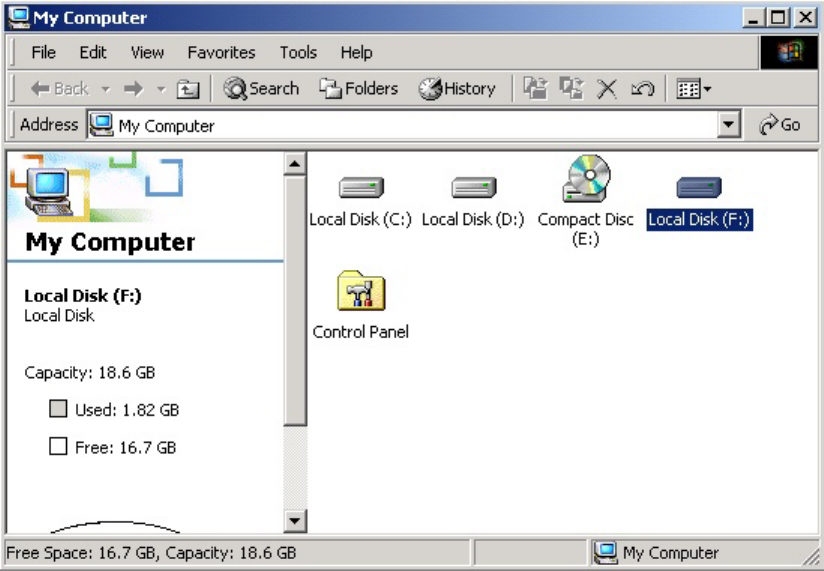
18
■ Checking the installation : After finishing the installation Control panel ->
System --> Hardware -> Device manager -> Disk drive --> Oxford Semiconductor Ltd.
OXFORD IDE Device IEEE 1394 SBP2 Device
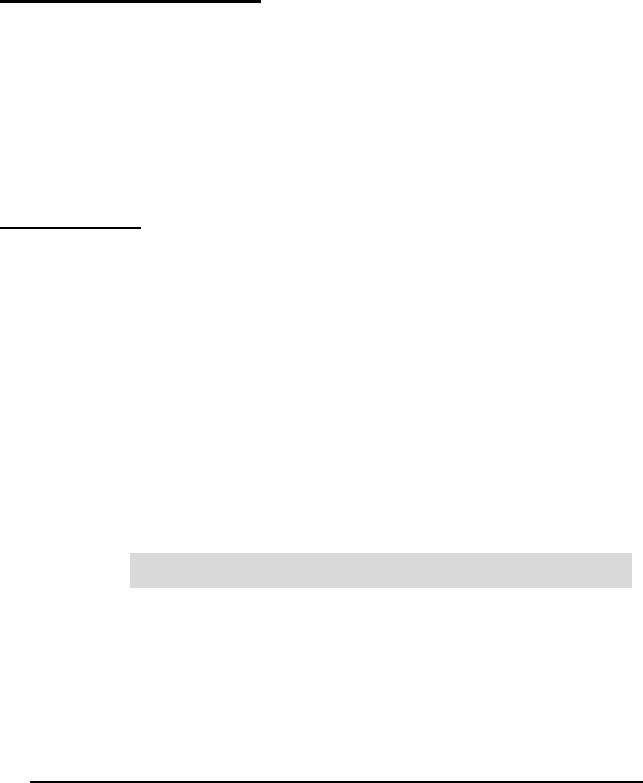
19
4. MAC OS
If it is over MAC 8.6 and over Firewire enabler 2.7, it will be installed automatically
without any special driver.
※ Caution : 1. Should be over MAC OS 8.6
2. The hard disk which doesn't have FDISK and FORMAT, can not
be recognized
3. If you want to use it in MAC and IBM, please carry out the FDISK
and FORMAT in IBM computer.
● MAC OS 8.6 and 9X version
1) Booting MAC OS before connecting the product
2) Install the driver on the below part of offered driver CD
Carry out MAC OS \ Firewire \ OS 8.6-9.X \ Korean \ Bs Crew mini Install
3) Re-booting the computer and connect FHD-354
● MAC X version
It will be recognized without any special driver
6. How to PARTITION and FORMAT
※ Caution : You have to install the driver before making PARTITION and FORMAT.
(except IEEE 1394)
1. Windows 98/ME
■ The way to Fdisk and Format with new hard disk (with one drive)
1) Install the driver before connecting the product to computer.(for USB way)
2) After Installing the driver -> start -> program -> click korean MS-Dos
3) Type "Fdisk" directly and press "Enter"
4) Finding the question "Will you use the big disk support function(Y/N)?"
Type "Y" and press "Enter"

20
5) Choose the "No.5 change the present hard disk" among the fdisk options.
6) Choose the last number in change the " hard disk drive" -> type the hard
disk number of fdisk in " type the hard disk number" -> press "Enter"
※ Caution : If you connect several hard disk, you could have wrong number.
Please choose the 0% number as the picture.
7) Press "Esc" -> choose the "No. 1 select the logic dos drive or partition"
among the fdisk option items -> type "No.1" -> press "Enter"
8) Choose "No.1 basic DOS partition" among select the logic dos drive
or partition --> type "No.1" --> press "Enter"
9) Just wait for the "no formation test"
10) After finishing the "no formation test" you can find the message " Will you
use the whole capacity for basis DOS partition?" -> type "Y" -> "Enter"
11) Type the "needed capacity or 0%" directly and press " Enter"
12) After finishing the "no formation test" again, you can find the message
"select basis Dos partition, the drive word is changed or added" then press
"Esc" to return to Fdisk option.
13) Press "Esc" -> find the message " re-start the computer" -> press "Esc"
Again
14) If you find C:₩Windows> press " Exit" to return to Windows.
15) Separate the FHD-354 from the computer Connect the FHD-354 to USB port or
IEEE 1394 port in computer again
16) The "drive word" will be created in " my computer"
17) Choose the drive -> press the right side of Mouse and do the format (M)
2. Windows 2000
■ The way to Fdisk and Format with new hard disk (with one drive)
1) Install the driver before connecting the product to computer. (for USB way)
2) Install the driver and then connect the product to the USB port
or IEEE 1394 port in computer.
3) Click "my computer" in the screen with the right side of Mouse -> choose
management.
4) Click "not allotted (ex. disk 1)" in disk management with the right
side of Mouse and make.
5) Coming out the disk you have to check and click "Next"
6) Coming out the disk signature and finishing upgrade magician, click "Finish"

21
7) Click the drive of "not allotted" in disk management with the right side
of Mouse.
8) Choose the "making partition" among the menu.
9) After complete the "making partition magician" click "Next"
10) Checking if the "main partition(P)" is selected in kinds of partition, click "Next"
11) Type the needed capacity at "disk space" among the partition and click Next"
12) If the drive word is allotted, click "Next"
13) Choose the kind of file system (NTFS or FAT32) among the partition format.
And click "Next"
※ Caution
1. The NTFS file system will be recognized only in " Windows
2000/XP".
If you want to use it with "Windows 98/ME", please choose
"FAT32" system.
2. If you designate the file system as " FAT32" way in Windows
2000/XP, the drive word in over 32GB hard disk can not be one.
If you want to make the partition as "one", make partition and
format in Windows 98/ME.
And also if you want to divide over 40GB hard disk into several
partition, make it with "main partition(P)"
As the "expansion partition" can not be recognized, please make it
with "main partition(P)"
14) After completing the "making partition magician", click "Finish"
15) It will be format automatically
3. Windows XP
Click "my computer" in the screen with the right side of Mouse ->
choose management.
If you can not find "management" --> start --> Click "my computer" in the screen
with the right side of Mouse
■ The way to Fdisk and Format with new hard disk (with one drive)
1) Install the driver before connecting the product to computer. (for USB way)
2) Install the driver and then connect the product to the USB port
or IEEE 1394 port in computer.
3) Click "my computer" in the screen with the right side of Mouse ->
22
choose management
4) Click "not allotted (ex. disk 1)" in disk management with the right
side of Mouse and initialize
5) Choosing the initialized disk, click "Next"
6) Coming out "Finish changing magician and disk initialization" -->
choose "Next"
7) Click the drive of "not allotted" in disk management with the right side
of Mouse
8) After complete the "making partition magician" click "Next"
9) Checking if the "main partition(P)" is selected in kinds of partition, click "Next"
10) Type the needed capacity at "disk space" in partition size and click Next"
11) If the drive word is allotted, click "Next"
12) Choose the kind of file system (NTFS or FAT32) among the partition format.
And click "Next"
※ Caution
1. The NTFS file system will be recognized only in " Windows 2000/XP".
If you want to use it with "Windows 98/ME", please choose "FAT32"
system.
2. If you designate the file system as " FAT32" way in Windows
2000/XP, the drive word in over 32GB hard disk can not be one.
If you want to make the partition as "one", make partition and format
in Windows 98/ME.
And also if you want to divide over 40GB hard disk into several
partition, make it with "main partition(P)"
As the "expansion partition" can not be recognized, please make it with
"main partition(P)"
13) After completing the "making partition magician", click "Finish"
14) It will be format automatically

23
7. Please check when you have some troubles
1. Loss of data
Completing the disk slice assemble or checking the disk error with "precision",
the data can bring a loss. Please avoid above operations.
2. Finding the message "HI-SPEED USB INSTALLATION is fixed incorrectly
to HI-SPEED USB INSTALLATION herb"
It means the USB 2.0 product is connected to USB 1.1 Host Adapter on Windows XP.
USB 2.0 product(max. 480Mbps) is connected to USB 1.1 Host Adapter and it works
USB 1.1 speed(max. 12Mbps)
3. When you connect the product in your computer and if it is making a rattling sound,
it means the lack of power.
Connect the offered USB power cable to the other USB port and then connect
the power cable to FHD-354
(especially for using IBM HDD (1.0A) and HDD(Tosiba 0.7A) product ,sometimes
can make lack of power.. In this case, please connect the USB power cable or power
adapter)

24
Specification
▶Model : FHD-354
▶Interface : USB 2.0 / Firewire
▶Data transmission speed : 480Mbps(USB 2.0) / 800Mbps(Firewire)
▶Size : 127.2 x 75.6 x 15.5mm
▶Weight : with hard (180g) , without hard (90g)
▶Power : Interface power or adapter
▶Support OS :
USB 2.0 - Windows ME/2000/XP, Mac OS 9.x/X.x
IEEE 1394 - Windows 98 SE/ME/2000/XP, Mac OS 8.6/9.x/X.x