Satel SATEL-3AS-125 SATELLINE-3AS(d)/125 radio data modem User Manual of SATELLINE 3AS
Satel Oy SATELLINE-3AS(d)/125 radio data modem of SATELLINE 3AS
Satel >
Contents
- 1. User manual of SATELLINE 3AS
- 2. 3AS TC user guide
User manual of SATELLINE 3AS

SATELLINE-3AS
User Guide, Version 2.3
1
IMPORTANT NOTICE
All rights to this manual are owned solely by SATEL OY (referred to in this user guide as SATEL).
All rights reserved. The copying of this manual (without the written permission from the owner)
by printing, copying, recording or by any other means, or the full or partial translation of the
manual to any other language, including all programming languages, using any electrical,
mechanical, magnetic, optical, manual or other methods or devices is forbidden.
SATEL reserves the right to change the technical specifications or functions of its products, or to
discontinue the manufacture of any of its products or to discontinue the support of any of its
products, without any written announcement and urges its customers to ensure, that the
information at their disposal is valid.
SATEL software and programs are delivered ”as is”. The manufacturer does not grant any kind
of warranty including guarantees on suitability and applicability to a certain application. Under
no circumstances is the manufacturer or the developer of a program responsible for any
possible damages caused by the use of a program. The names of the programs as well as all
copyrights relating to the programs are the sole property of SATEL. Any transfer, licensing to a
third party, leasing, renting, transportation, copying, editing, translating, modifying into another
programming language or reverse engineering for any intent is forbidden without the written
consent of SATEL.
SATEL PRODUCTS HAVE NOT BEEN DESIGNED, INTENDED NOR INSPECTED TO BE USED
IN ANY LIFE SUPPORT RELATED DEVICE OR SYSTEM RELATED FUNCTION NOR AS A PART
OF ANY OTHER CRITICAL SYSTEM AND ARE GRANTED NO FUNCTIONAL WARRANTY IF
THEY ARE USED IN ANY OF THE APPLICATIONS MENTIONED.
Salo, FINLAND 2002
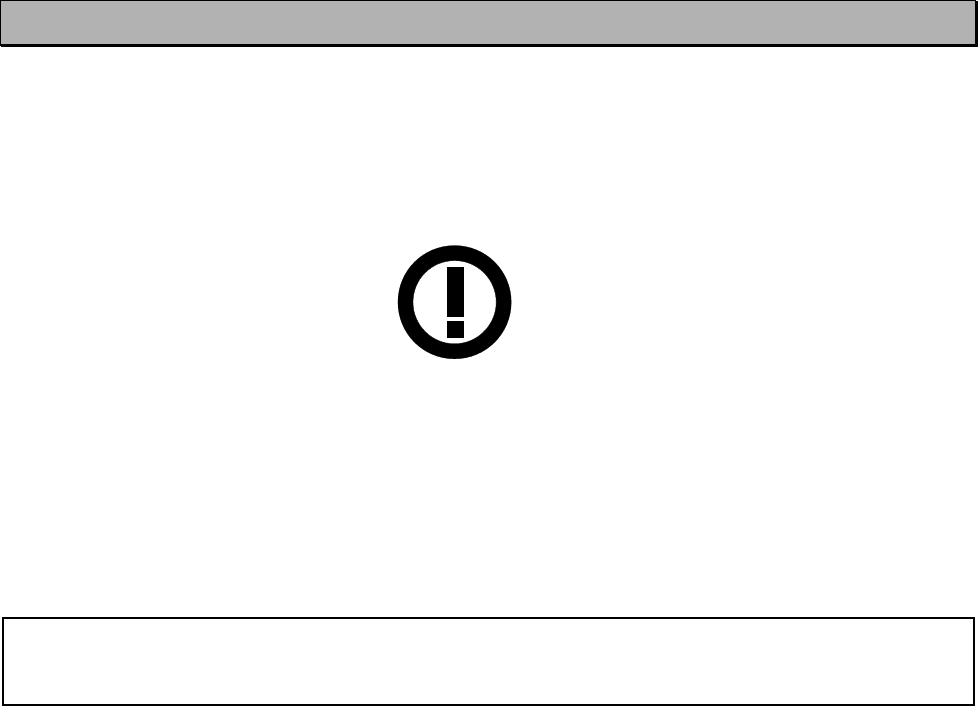
SATELLINE-3AS
User Guide, Version 2.3
2
RESTRICTIONS ON USE
SATELLINE-3AS(d) radio modems have been designed to operate on frequency ranges, the exact
use of which differs from one region and/or country to another. The user of a radio modem
must take care that the said device is not operated without the permission of the local authorities
on frequencies other than those specifically reserved and intended for use without a specific
permit. For this reason, the notice mark has been attached to the radio modem.
The model SATELLINE-3AS(d) 869 MHz is designed to operate on the licence free frequency
band of 869.400 – 869.650 MHz according to recommendation CEPT/ERC/REC 70-03. This
recommendation has been drawn up by the European Radiocommunications Committee (ERC)
under CEPT. The transmit/receive duty cycle of the individual unit is limited to 10% on this band,
and a single transmission period must not exceed 36 s. In addition, the maximum allowed
radiated output power is 500 mWERP.
WARNING! Users of SATELLINE-3AS (d) radio modem in North America should be aware, that
due to the allocation of the frequency band 406.0 – 406.1 MHz for government use only, the
use of radio modem on this frequency band without a proper permit is strictly forbidden.

SATELLINE-3AS
User Guide, Version 2.3
3
WARRANTY AND SAFETY INSTRUCTIONS
Read these safety instructions carefully before using the product:
· Warranty will be void, if the product is used in any way, that is in contradiction with the
instructions given in this manual, or if the radio modem housing has been opened or
tampered with.
· The radio modem is only to be operated at frequencies allocated by local authorities, and
without exceeding the given maximum allowed output power ratings. SATEL and its
distributors are not responsible, if any products manufactured by it are used in unlawful
ways.
· The devices mentioned in this manual are to be used only according to the instructions
described in this manual. Faultless and safe operation of the devices can be guaranteed only
if the transport, storage, operation and handling of the devices is appropriate. This also
applies to the maintenance of the products.
· To prevent damage both the radio modem and any terminal devices must always be
switched OFF before connecting or disconnecting the serial connection cable. It should be
ascertained that different devices used have the same ground potential. Before connecting
any power cables the output voltage of the power supply should be checked.

SATELLINE-3AS
User Guide, Version 2.3
4
TABLE OF CONTENTS
IMPORTANT NOTICE ............................................................................................. 1
RESTRICTIONS ON USE ......................................................................................... 2
WARRANTY AND SAFETY INSTRUCTIONS ............................................................. 3
TABLE OF CONTENTS ............................................................................................ 4
INTRODUCTION .................................................................................................... 9
1 SATELLINE-3AS(D)/869 MHZ/EPIC RADIO DATA MODEMS....................... 11
1.1 SATELLINE-3AS(d) Technical specifications (380...470 MHz).................... 11
1.2 SATELLINE-3AS(d) Technical specifications (869 MHz) ............................. 12
1.3 SATELLINE-3AS(d) Epic Technical specifications (400...470 MHz) ............ 13
1.4 Basic configuration and installation......................................................... 14
2 SERIAL INTERFACE ..................................................................................... 16
2.1 D15 connector ........................................................................................... 17
2.2 RS-232 interface........................................................................................ 18
2.3 RS-422 interface........................................................................................ 19
2.4 RS-485 interface........................................................................................ 20
2.5 Termination of RS422/485 lines................................................................ 20
3 RF INTERFACE ............................................................................................ 21
3.1 Transmitter ................................................................................................ 21
3.2 Receiver ..................................................................................................... 22
3.2.1 RSSI-signal........................................................................................................ 23
3.3 Priority RX/TX ............................................................................................ 23
3.4 Error correction ......................................................................................... 24
3.5 Error checking ........................................................................................... 24
SATELLINE-3AS
User Guide, Version 2.3
5
3.6 Dual Band version .................................................................................... 25
3.7 Dual Channel function .............................................................................. 25
4 USER INTERFACE........................................................................................ 27
4.1 LED-indicators ........................................................................................... 27
4.2 Programming Mode .................................................................................. 27
4.2.1 Changing the settings ........................................................................................ 28
4.2.2 Restoring factory settings .................................................................................... 29
4.3 Display and push buttons (SATELLINE-3ASd (Epic)) ................................. 29
5 TRANSPARENT DATA TRANSMISSION....................................................... 31
5.1 Serial interface, data format .................................................................... 31
5.2 Handshake lines ....................................................................................... 32
5.2.1 CTS-line ........................................................................................................... 32
5.2.2 CD-line ............................................................................................................ 32
5.2.3 RTS-line............................................................................................................ 33
5.3 Timing and delays during data transmission........................................... 33
5.3.1 Data buffering in the radio data modem.............................................................. 33
5.3.2 Optional start delay in transmit mode.................................................................. 34
5.4 Tests ........................................................................................................ 34
6 REPEATER MODE AND ADDRESSING......................................................... 36
6.1 Repeater.................................................................................................... 36
6.2 Addressing ................................................................................................ 37
6.2.1 Connection between two points .......................................................................... 39
6.2.2 System of one base station and several substations ............................................... 39
6.3 Using repeaters and addresses in the same system................................ 40
6.3.1 System with several repeaters.............................................................................. 40
6.3.2 Repeater chain using address pairs ..................................................................... 41
6.3.3 Repeater chain using dual addressing.................................................................. 42
6.3.4 Redundant repeater chain .................................................................................. 42
7 MESSAGE ROUTING .................................................................................. 44
7.1 Introduction to Message Routing .............................................................. 44
7.1.1 Features of Message Routing .............................................................................. 45
7.1.2 Limitations of Message Routing........................................................................... 45
7.1.3 Getting started with Message Routing .................................................................. 45
SATELLINE-3AS
User Guide, Version 2.3
6
7.1.4 Saterm 3 and the configuration of the Message Routing........................................ 46
7.1.5 Manual configuration of the Message Routing...................................................... 46
7.1.6 Configuration of the protocol in Message Routing ................................................ 47
7.2 Operating modes of Message Routing ..................................................... 48
7.3 Detailed description of Message Routing................................................. 49
7.3.1 Source Mode Routing ........................................................................................ 49
7.3.2 Virtual Mode Routing ......................................................................................... 50
7.3.3 Overhop function in Source Mode Routing .......................................................... 51
7.3.4 Special protocols............................................................................................... 52
7.3.5 Network ID ....................................................................................................... 52
8 DIVERSITY RECEIVER (SATELLINE-3AS EPIC ONLY).................................... 53
8.1 Multipath fading ....................................................................................... 53
8.2 Antenna installation ................................................................................. 54
9 SETTINGS................................................................................................... 55
9.1 Changing parameters using a terminal device........................................ 55
9.1.1 Changing frequency (active radio channel frequency)............................................ 56
9.1.2 Changing radio settings (transmitter output power and receiver sensitivity)............... 57
9.1.3 Changing addressing settings (primary and secondary RX- and TX-addresses).......... 59
9.1.4 Changing serial port settings (Port 1 and Port 2)................................................... 61
9.1.5 Modification of handshaking functions................................................................. 64
9.1.6 Special functions ............................................................................................... 65
9.1.7 Modification of routing....................................................................................... 66
9.1.8 Activating tests .................................................................................................. 70
9.1.9 Restoring factory settings .................................................................................... 70
9.1.10 Saving modified settings into the permanent memory ............................................ 70
9.2 Changing parameters using the LCD-display .......................................... 71
9.2.1 Changing frequency (frequency of the active radio channel) .................................. 72
9.2.2 Changing radio settings (transmitter power and receiver sensitivity)......................... 74
9.2.3 Changing addressing......................................................................................... 75
9.2.4 Changing serial port settings (Port 1 and Port 2)................................................... 76
9.2.5 Modification of handshaking functions................................................................. 77
9.2.6 Selecting special functions.................................................................................. 78
9.2.7 Activating tests .................................................................................................. 78
9.2.8 Restoring factory settings .................................................................................... 79
9.2.9 Adjusting the contrast of the LCD-display ............................................................. 79
9.2.10 Saving modified values into the internal memory .................................................. 80
9.3 Changing parameters using the SL-COMMANDS..................................... 80
9.3.1 Frequency......................................................................................................... 81
9.3.2 Addressing........................................................................................................ 81
9.3.3 Radio parameters .............................................................................................. 82
SATELLINE-3AS
User Guide, Version 2.3
7
9.3.4 Other functions ................................................................................................. 82
9.3.5 SATELLINE-2ASx/2ASxE compatible SL-commands ............................................... 82
10 INSTALLATION........................................................................................... 84
10.1 Installation of a Radio Data Modem ....................................................... 84
10.2 Connection cables .................................................................................... 85
10.2.1 RS-232 wiring ................................................................................................... 85
10.2.2 RS-422 wiring ................................................................................................... 87
10.2.3 RS-485 wiring ................................................................................................... 88
10.2.4 Fuse................................................................................................................. 89
10.2.5 Power supply..................................................................................................... 89
10.3 Antenna installation ................................................................................ 90
10.3.1 Hand-held equipment ........................................................................................ 90
10.3.2 Mobile equipment ............................................................................................. 90
10.3.3 Base stations..................................................................................................... 90
10.3.4 General antenna installation instructions............................................................... 91
11 DESIGNING SYSTEMS ................................................................................ 94
11.1 Factors affecting the quality and distance of the radio connection ....... 94
11.2 Radio field strength ................................................................................. 95
11.3 Remarks concerning the 869 MHz frequency band ................................ 95
12 CHECK LIST ................................................................................................ 96
13 ACCESSORIES ............................................................................................. 97
13.1 RS-232 cables and adapters.................................................................... 97
13.2 RS-485/422 cables and adapters ............................................................ 97
13.3 RF-cables .................................................................................................. 97
13.4 Antennas .................................................................................................. 98
13.5 Filters and lightning protectors ............................................................... 98
13.6 Power supplies ......................................................................................... 98
13.7 Batteries ................................................................................................... 98
13.8 Installation and enclosures...................................................................... 98
14 APPENDIX A .............................................................................................. 99
SATELLINE-3AS
User Guide, Version 2.3
8
15 APPENDIX B............................................................................................. 100
15.1 Functional delays ................................................................................... 100
15.2 Transmission related delays .................................................................. 100
15.2.1 Transmission delays when using a 12.5 kHz radio channel .................................. 101
15.2.2 Transmission delays using a 25 kHz radio channel ............................................. 103

SATELLINE-3AS
User Guide, Version 2.3
9
INTRODUCTION
SATEL OY is a Finnish electronics and Telecommunications Company specialising in the design
and manufacture of wireless data communication products. SATEL designs, manufactures and
sells radio modems intended for use in applications ranging from data transfer to alarm relay
systems. End users of SATEL products include both public organisations and private individuals.
SATEL is the leading European manufacturer of radio modems. SATEL radio modems have been
certified in most European countries and also in many non-European countries.
Both the amount of data transferred, and the size of local area networks is increasing constantly.
SATEL has addressed these market requirements by introducing the SATELLINE-3AS radio
modem range. The SATELLINE-3AS can offer speeds of up to 19.2 kbps and has a selectable
serial interface of between. 300 … 38 400 bps.
In addition to increased data transfer speed, SATELLINE-3AS also offers many other new
features. These include built-in support for RS-422 and RS-485 interfaces as well as the
standard RS-232 interface.
The SATELLINE-3ASd and SATELLINE-3ASd Epic models include a built-in LCD display, offering
the user both new features and increased flexibility. No longer do you have to rely on access to
a PC or terminal device to check or alter the configuration of the unit, now this can be achieved
by viewing the LCD-display and using the four (4) push buttons. The display is also a useful tool
in testing the radio connection between radio modems.
SATELLINE-3AS facilitates the construction of large radio networks using the built-in Message
Routing function, which is both fully transparent to the user and can be used with most system
protocols.
SATELLINE-3AS also offers option of error correction, utilising the FEC-method (Forward Error
Correction). FEC can be used to minimise errors caused by noisy channels.
SATELLINE-3AS radio modem operates in one of the 4 basic modes of operation: Data Transfer
Mode,Programming Mode, Test Mode or Standby Mode .
Primary characteristics of SATELLINE-3AS family are listed on the following page:
SATELLINE-3AS
User Guide, Version 2.3
10
· SATELLINE-3AS radio modem has a top data transfer speed of 19.2 kbps, selectable
channel spacing, either 25 kHz or 12.5 kHz (defined at the time of ordering).
· SATELLINE-3AS radio modem is compatible with standard RS-232 or RS-422 and RS-485
serial interfaces.
· SATELLINE-3AS has a unique routing function, which simplifies the construction of networks.
· SATELLINE-3AS radio modem software is easily updated directly through the serial interface
of a PC.
· SATELLINE-3AS radio modem software contains an optional error correction routine (FEC)
which can improve the reliability of the radio interface .
· SATELLINE-3ASd radio modem has a built-in LCD-display, for re-configuration of the
modem without the need for an external terminal device (typically a PC).
· SATELLINE-3AS(d) Epic models offer two additional features, which enable considerably
longer distances between radio modems to be achieved:
· 10W transmit power
· a diversity receiver
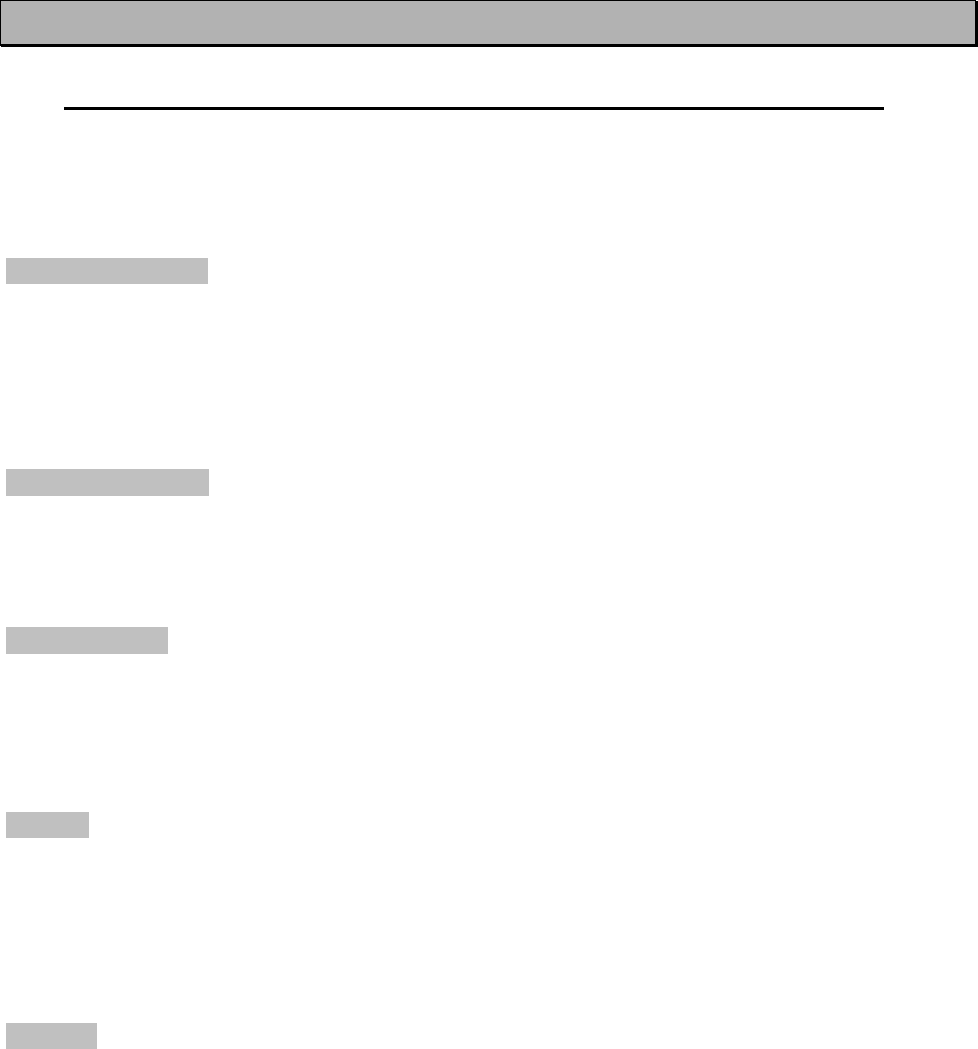
SATELLINE-3AS
User Guide, Version 2.3
11
1 SATELLINE-3AS(d)/869 MHz/Epic RADIO DATA MODEMS
1.1 SATELLINE-3AS(d) Technical specifications (380...470 MHz)
SATELLINE-3AS(d) (380…470 MHz) comply with the following international standards: ETS 300
113 and EN 300 220-1 (radio requirements) and ETS 300 279 and ETS 300 683 (EMC-
requirements).
RADIO TRANSCEIVER
Frequency Range
Channel Spacing
Number of Channels
Frequency Stability
Type of Emission
Communication Mode
380...470 MHz
12.5 kHz/25 kHz
160 / 80 or (2 x 160 / 2 x 80) *Note 1
< ± 1.5 kHz
F1D
Half-Duplex
RADIO TRANSMITTER
Carrier Power
Carrier Power Stability
Adjacent Channel Power
Spurious Radiation’s
10 mW...1 W / 50 W
+ 2 dB / - 3 dB
according to EN 300 220-1/ETS 300 113
according to EN 300 220-1/ETS 300 113
RADIO RECEIVER
Sensitivity
Common Channel Rejection
Adjacent Channel Selectivity
Intermodulation Attenuation
Spurious Radiation’s
- 116... –110 dBm (BER < 10 E-3) *Note 2
> - 12 dB
> 60 dB @ 12,5 kHz, > 70 dB @ 25 kHz
> 65 dB
< 2 nW
MODEM
Interface
Interface Connector
Data Speed of Serial Interface
Data Speed of Radio Interface
Data format
RS-232 or RS-485, RS-422
D15, female
300 – 38400 bps
19200 bps (25 kHz channel)
9600 bps (12.5 kHz channel)
Asynchronous RS-232 or RS-422 or RS-485
GENERAL
Operating Voltage
Power Consumption (average)
Operating Temperature Range
Antenna Connector
Housing
Size H x W x D
Installation Plate
Weight
+ 9 ...+ 30 VDC
1.7 VA (Receive)
5.5 VA (Transmit)
0.05 VA (in Standby Mode)
-25 °C...+55 °C
TNC, 50 W, female
Aluminum enclosure
137 x 67 x 29 mm
130 x 63 x 1 mm
250 g
*Note 1: The Dual Band version operates on two separate 2 MHz wide frequency bands.
*Note 2: Depending on Receiver settings, see Chapters 3.2, 9.1.2 and 9.2.2.
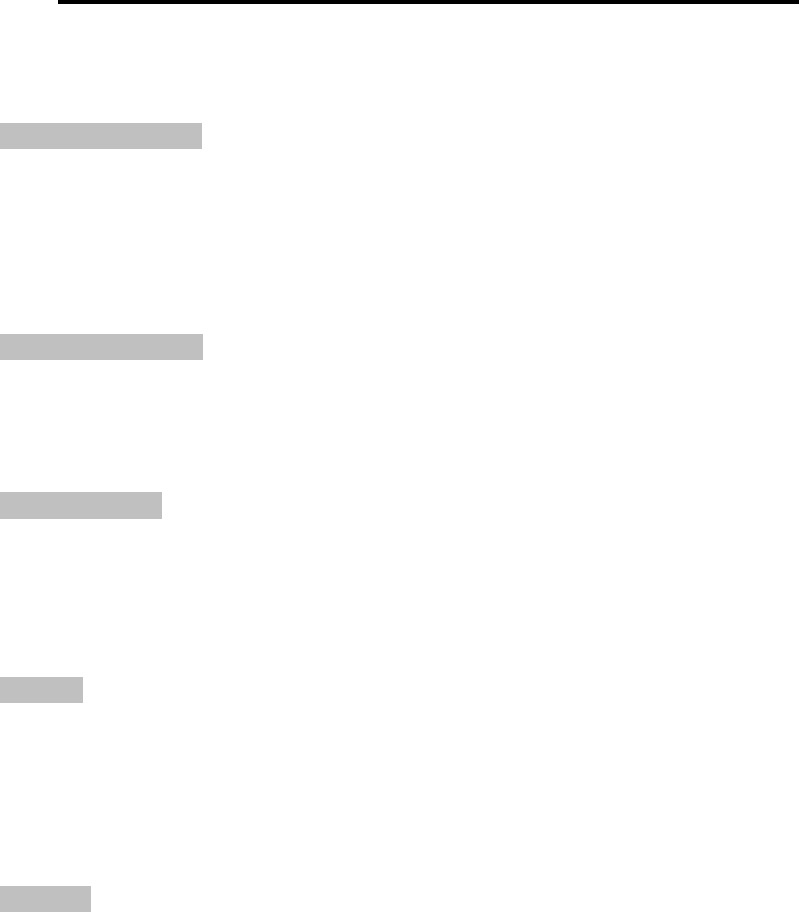
SATELLINE-3AS
User Guide, Version 2.3
12
1.2 SATELLINE-3AS(d) Technical specifications (869 MHz)
SATELLINE-3AS(d) (869 MHz) comply with the following international standards: EN 300 220-1
(radio requirements) and ETS 300 683 (EMC-requirements).
RADIO TRANSCEIVER
Frequency Range
Channel Spacing
Number of Channels
Frequency Stability
Type of Emission
Communication Mode
869.400 ... 869.650 MHz
25 kHz
10
< ± 2.5 kHz
F1D
Half-Duplex
RADIO TRANSMITTER
Carrier Power
Carrier Power Stability
Adjacent Channel Power
Spurious Radiation’s
10 mW...500 mW / 50 W
+ 2 dB / - 3 dB
according to EN 300 220-1
according to EN 300 220-1
RADIO RECEIVER
Sensitivity
Common Channel Rejection
Adjacent Channel Selectivity
Intermodulation Attenuation
Spurious Radiation’s
-110... -108 dBm (BER < 10 E-3) *
> - 12 dB
> 60 dB
> 60 dB
< 2 nW
MODEM
Interface
Interface Connector
Data speed of RS-Interface
Data speed of Radio Interface
Data format
RS-232 or RS-485, RS-422
D15, female
300 – 38400 bps
19200 bps (25 kHz channel)
Asynchronous RS-232 or RS-422 or RS-485
GENERAL
Operating Voltage
Power Consumption (average)
Operating Temperature Range
Antenna Connector
Housing
Size H x W x D
Installation Plate
Weight
+ 9 ...+ 30 VDC
1.7 VA (Receive)
4.0 VA (Transmit)
0.05 VA (in Standby Mode)
-25 °C...+55 °C
TNC, 50 W, female
Aluminum enclosure
137 x 67 x 29 mm
130 x 63 x 1 mm
250 g
* Depending on Receiver settings, see Chapters 3.2, 9.1.2 and 9.2.2.
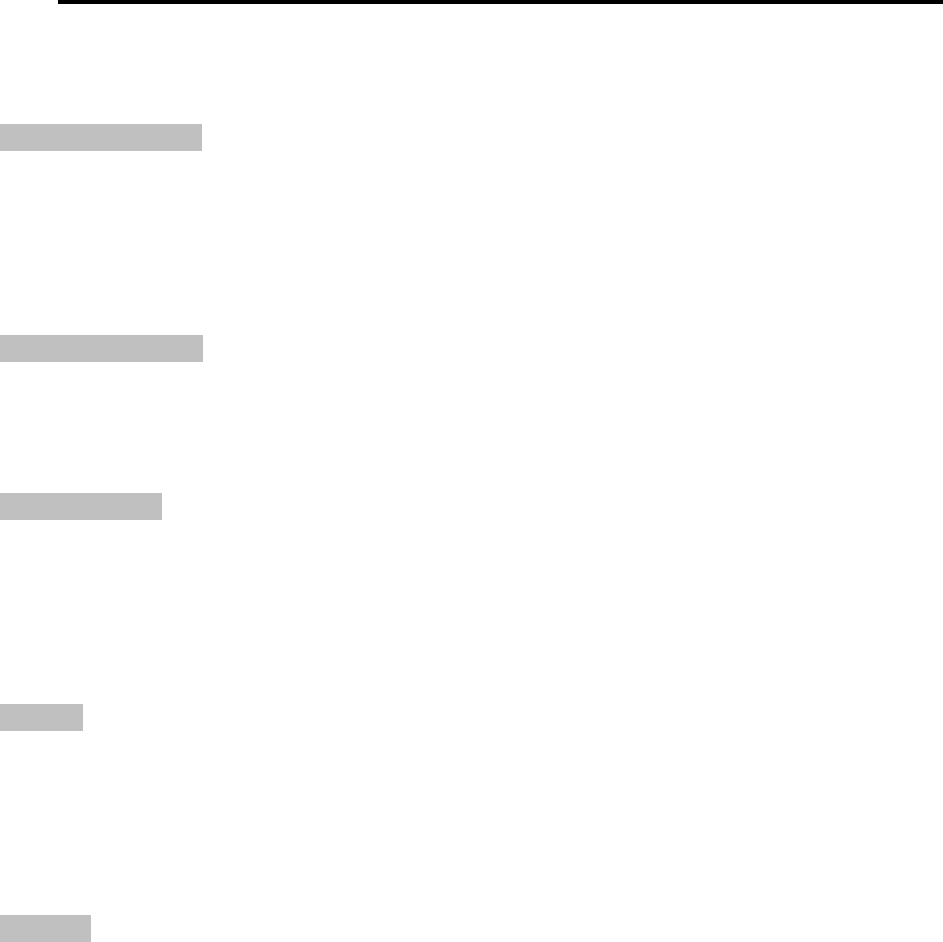
SATELLINE-3AS
User Guide, Version 2.3
13
1.3 SATELLINE-3AS(d) Epic Technical specifications (400...470 MHz)
SATELLINE-3AS(d) Epic (400…470 MHz) complies with the following international standards:
ETS 300 113 (radio requirements) and ETS 300 279 (EMC-requirements).
RADIO TRANSCEIVER
Frequency Range
Channel Spacing
Number of Channels
Frequency Stability
Type of Emission
Communication Mode
400...470 MHz
12.5 kHz/25 kHz
160 / 80
< ± 1.5 kHz
F1D
Half-Duplex
RADIO TRANSMITTER
Carrier Power
Carrier Power Stability
Adjacent Channel Power
Spurious Radiation’s
1W...10 W / 50 W
+ 2 dB / - 3 dB
according to ETS 300 113
according to ETS 300 113
RADIO RECEIVER
Sensitivity
Common Channel Rejection
Adjacent Channel Selectivity
Intermodulation Attenuation
Spurious Radiation’s
Diversity
- 116... -110 dBm (BER < 10 E-3) *
> - 12 dB
> 60 dB @ 12.5 kHz, > 70 dB @ 25 kHz
> 65 dB
< 2 nW
Positional diversity
MODEM
Interface
Interface Connector
Data Speed of Serial Interface
Data Speed of Radio Interface
Data format
RS-232 or RS-485, RS-422
D15, female
300 – 38400 bps
19200 bps (25 kHz channel)
9600 bps (12.5 kHz channel)
Asynchronous RS-232 or RS-422 or RS-485
GENERAL
Operating Voltage
Power Consumption (average)
Operating Temperature Range
Antenna Connector
Housing
Size H x W x D
Weight
+11,8...+30 VDC
3 VA (Receive)
25 VA (Transmit)
0.1 VA (in Standby Mode)
-25 °C...+55 °C
TNC, 50 W, female
Aluminum enclosure
151 x 123 x 29 mm
550 g (without additional cooling parts)
* Depending on Receiver settings, see Chapters 3.2, 9.1.2 and 9.2.2.
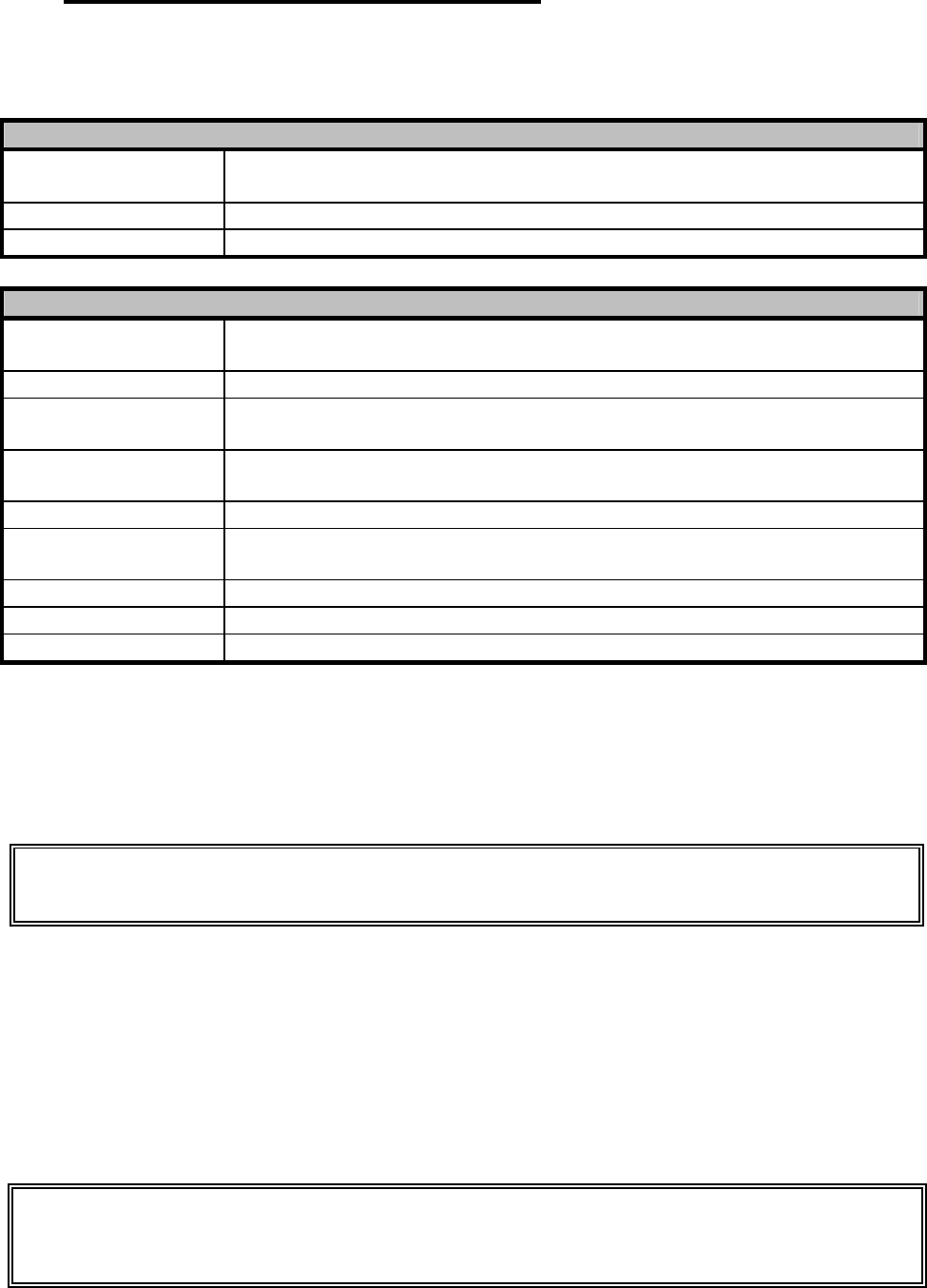
SATELLINE-3AS
User Guide, Version 2.3
14
1.4 Basic configuration and installation
The radio modem is shipped with the following default settings (unless otherwise specifically
ordered):
FIXED SETTINGS DEFINED AT THE TIME OF ORDER
Radio Frequency Range In accordance with Customer Order and taking into account the regulations
set by the local authorities, between 380–470 MHz or 869.5 MHz
Channel Spacing 12.5 kHz or 25 kHz apart from the 869 MHz which must be 25 kHz
Serial Interface Type RS-232 or RS-422 and RS-485
ADJUSTABLE SETTINGS
Radio Settings 500 mW / -112 dBm (25 kHz) or -114 dBm (12.5 kHz) apart from the Epic
which ranges from 1W to 10W
Addressing RX Address OFF / TX Address OFF
Serial Port 1 ON / 19200 / 8 bit data / None / 1 stop bit for 12.5 kHz the default data
speed is 9600bps
Serial Port 2 OFF / 19200 / 8 bit data / None / 1 stop bit for 12.5 kHz the default data
speed is 9600bps
Handshaking CTS Clear to send / CD RSSI-threshold / RTS Ignored
Additional settings Error Correction OFF / Error check OFF / Repeater OFF / SL-Commands
OFF/ Priority TX
Routing OFF
Tests OFF
Message Routing OFF
The power cable (+Vb and GND) must be connected to a power supply with a proper output
voltage and with a minimum output current of 1 A (with the SATELLINE-3AS Epic the required
output current of the power supply is 5A). The DTR–pin of the serial line connector must also be
connected to a positive voltage. Detailed installation instructions can be found in Chapter 10.
When creating a test connection, you can either use the SaTerm 3 terminal program, (available
for free from authorised SATEL dealers or directly from SATEL Customer Support) or
HyperTerminal (which is included in most the Windows™ based operating system packages), or
almost any other terminal program. Basic settings for the serial port of the host computer, when
using a terminal program to communicate with SATEL radio modems, are as follows: ”COM1,
19200 bps, 8-bit data, none parity, 1 stop bit”. If the serial port designated as COM1 in the
host computer is reserved, any other free serial port in the host computer can be used (with the
settings listed).
If the DTR-pin is not connected, the radio modem will remain in STAND-BY mode and will
therefore not send or receive any data.
Note: If you want to change the settings of a radio modem using the Programming Mode o
f
the radio modem with the help of an external terminal, the data speed of the terminal must
be 9600 bps.
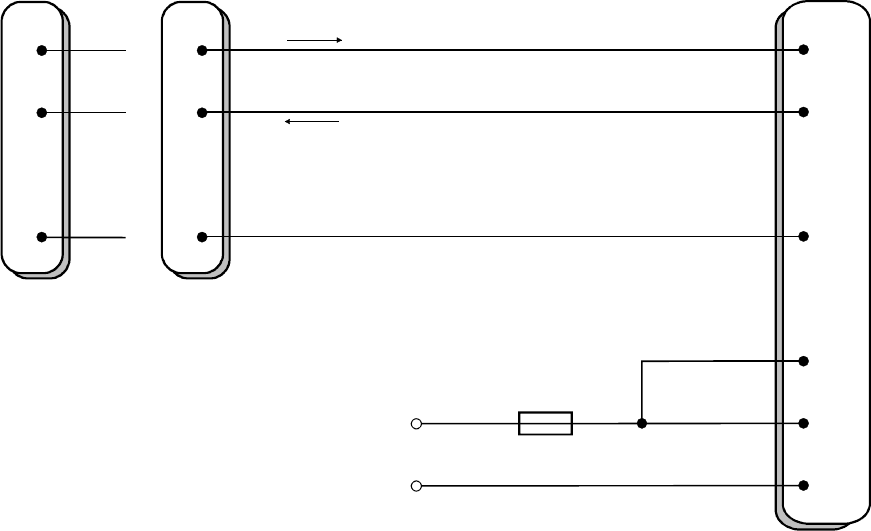
SATELLINE-3AS
User Guide, Version 2.3
15
Basic connection between a radio modem and the serial port COM1 (RS-232) of a PC is
depicted in the schematic below.
When using the SATELLINE-3AS , the operating voltage can be connected to either pin 14 or
15, and the power supply ground to either pin 7 or 8. Fuse size is 630 mA (slow).
When using the SATELLINE-3AS Epic model, the operating voltage must be connected to pins
14 AND 15, and the power supply ground to pins 7 AND 8, due to a larger current
consumption. Fuse size is 4A (slow).
3
2
5
TD
RD
SGND
9-PIN D-CONN.
2
3
7
TD
RD
SGND
25-PIN D-CONN.
TD
RD
SGND
11
RADIO MODEM
9
7
1
14,15
7, 8
DTR
+Vb
GND
Fuse
3AS: 630 mA slow
3AS Epic: 4 A slow
+Vb
GND
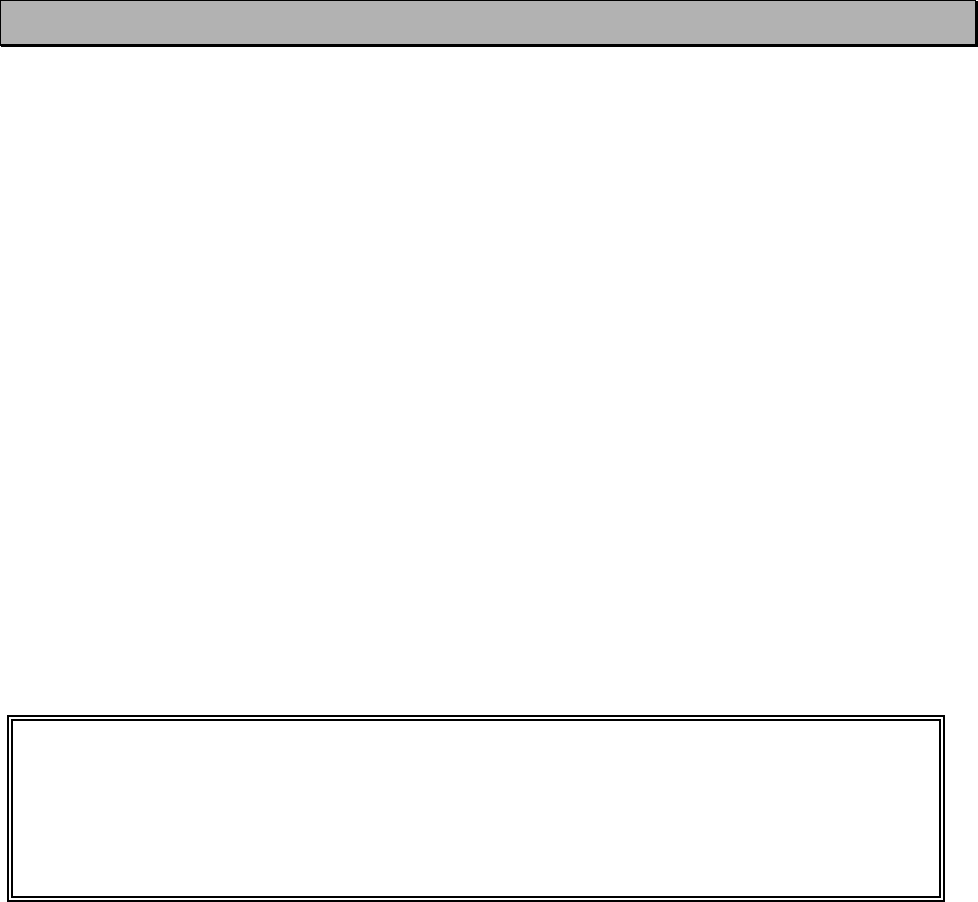
SATELLINE-3AS
User Guide, Version 2.3
16
2 SERIAL INTERFACE
The radio modem is referred to as DCE (Data Communication Equipment) whereas the PC is
referred to as DTE (Data Terminal Equipment). SATELLINE-3AS radio modem includes a 15-pin
‘D’-type female connector, which contains all the connections required to establish
communication between the radio modem, acting as the DCE, and the PC, acting as the DTE.
All EMC-requirements set forth by authorities have been taken into account in the design of the
radio modem. The radio modem user is thereby not required to take any special actions
regarding EMC-shielding (of the radio modem).
The radio modem contains two separate serial ports, which are designated P
P
ort 1 and P
P
ort 2.
Only one port at a time can be used for communication.
Port 1 complies always with the RS-232 standard.
Port 2 can comply either with the RS-232 or RS-422 and RS-485 standards. RS-422 and RS-485
differ only in the external connections. The interface type (RS-232 or RS-485/422) of P
P
ort 2 is
fixed at the factory at the time of manufacture according to the customer order. It is not possible
to change the interface type of port 2 afterwards.
NOTE!
WHEN THE MODE-PIN (PIN 12 OF THE D-CONNECTOR) IS CONNECTED TO
GROUND, THE RADIO MODEM IS IN THE PROGRAMMING MODE AND P
P
ort 1 (PINS
7,9,11) IS THEN IN USE! If you normally use P
P
ort 2 for data transmission, the serial cable
must be changed to a suitable type when switching over to the configuration mode.
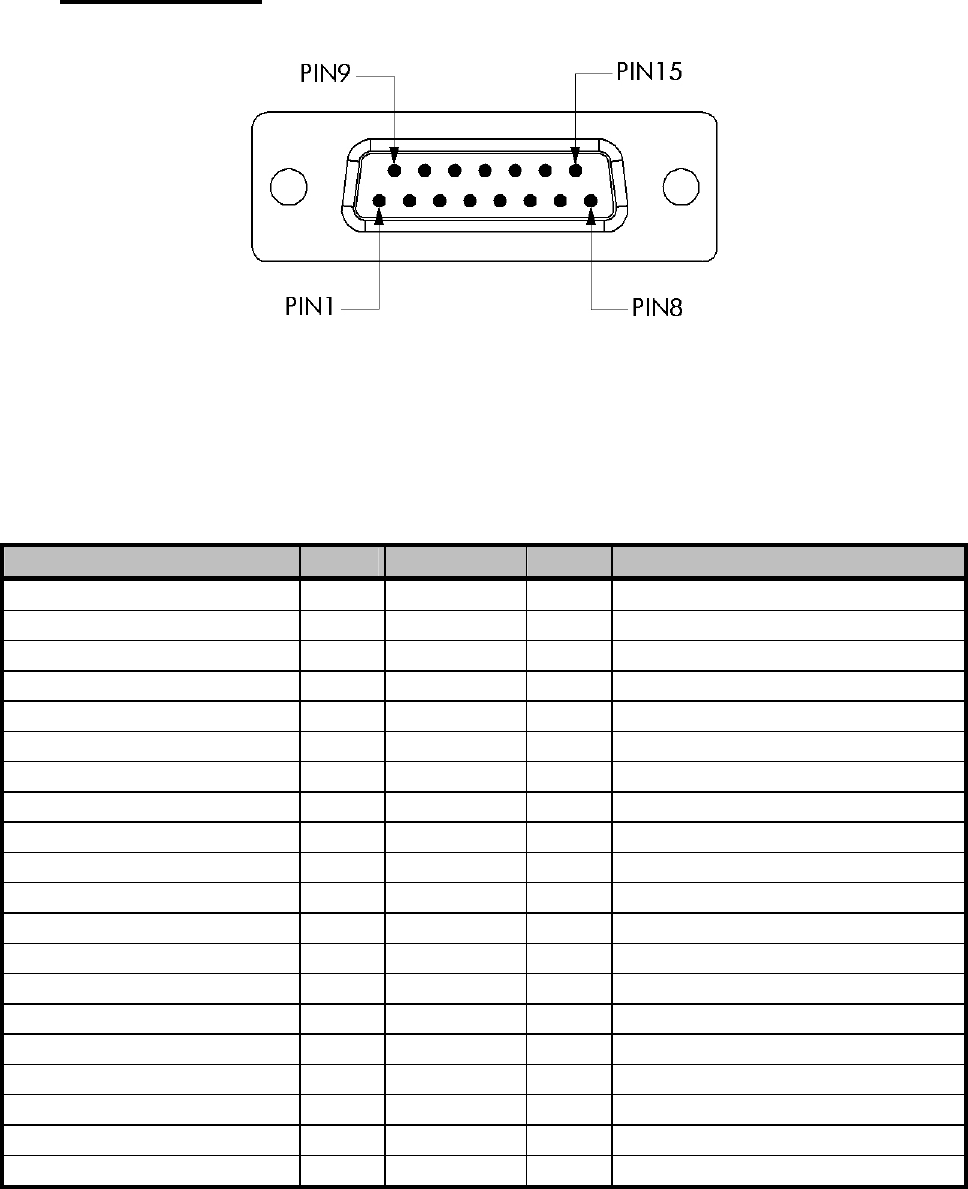
SATELLINE-3AS
User Guide, Version 2.3
17
2.1 D15 connector
D-15 female connector in the radio modem
Direction I
I
N is from DTE (Data Terminal Equipment) to the radio modem.
Direction O
O
UT is from the radio modem to the DTE.
PORT AND TYPE PIN DIRECTION NAME EXPLANATION
PORT1, both models 6 OUT CTS *
9 OUT RD1 Receive data (Port1)
11 IN TD1 Transmit data (Port1)
13 IN RTS *
PORT2 RS-232 model 2 OUT CD *
3 OUT RD2 Receive data (Port2)
4 IN TD2 Transmit data (Port2)
5 OUT RSSI *
PORT2 RS-422/485 model 2 OUT A’ Receive data positive
3 OUT B’ Receive data negative
4 IN A Transmit data positive
5 IN B Transmit data negative
COMMON PINS 1 IN DTR ON (Vb) / STANDBY (NC)
10 OUT DSR
12 IN MODE DATA (NC) / SETUP (GND)
7, 8 - GND Power Ground
14, 15 - Vb Operating Voltage
*) Optional connections do not need to be connected in normal use.
*) Handshake signal connections remain the same irrespective of the port used (Port 1 or Port 2).
NC = Not Connected.

SATELLINE-3AS
User Guide, Version 2.3
18
Description of pins:
· RD = R
R
eceive D
D
ata. Output of the data received from the radio modem to the DTE.
· TD = T
T
ransmit D
D
ata. Input of the data to be transmitted from the DTE to the radio modem.
· CTS = C
C
lear T
T
oS
S
end. See Chapter 5.2.1.
· CD = C
C
arrier D
D
etect. See Chapter 5.2.2.
· RTS = R
R
equest T
T
oS
S
end. See Chapter 5.2.3
· DTR = D
D
ata T
T
erminal R
R
eady. Terminal in operation. When the DTR-line is connected to a
positive voltage (e.g. to the operating voltage, Vb), the radio modem is ON, if not, the radio
modem is in the Standby Mode.
· DSR = D
D
ata S
S
et R
R
eady. Indicates that the radio modem is switched ON.
· RSSI = R
R
eceived S
S
ignal S
S
trength I
I
ndicator. Indicates the strength of the received signal. Can
be used to approximately determine the received signal strength. See Chapter 3.2.1.
· MODE = operational mode. When the MODE-line is connected to ground (GND), the radio
modem enters the Programming Mode which is used to change the settings of the radio
modem (i.e. configuration, set-up). If the MODE-line is not connected, the radio modem will
enter the Data Transfer Mode, in which data can be transmitted and received. The
Programming Mode is used only when installing a radio modem and changing the
operational parameters of a network. Normally the radio modem is always in the Data
Transfer Mode. See Chapter 4.2.
· GND = both the negative pole of the operating voltage and the signal ground.
· Vb = positive pole of the operating voltage.
2.2 RS-232 interface
RS-232 standard defines the method of serial data transfer between a computer and its
peripherals. The definition includes both the interface type and signal levels. Most computers
and peripherals contain one or more RS-232 type serial ports. The RS-232 standard uses
transmission lines, in which each single signal line level is referenced, to a common ground
level. RS-232 has been designed to be used in serial transfer of data, in situations where the
distance between communicating equipment is less than 15 m. The otherwise useful RS-232
standard is applied in a multitude of slightly differing ways, (e.g. different pin configurations) and
for this reason different computers and peripherals are not necessarily directly compatible with
each other (see also Chapter 10.2.1 for more information on RS-232 wiring).
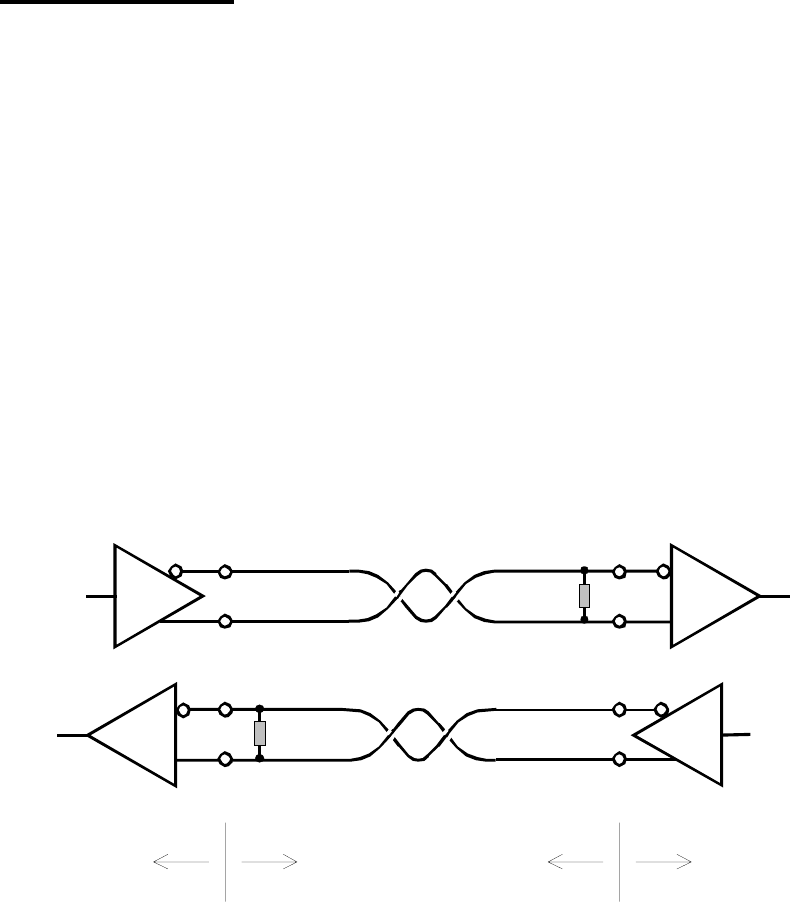
SATELLINE-3AS
User Guide, Version 2.3
19
2.3 RS-422 interface
RS-422 standard defines a serial data transfer method, which is very similar to the RS-232
standard. In RS-422 however, the signal lines are balanced (or differential) transmission lines. A
balanced (or differential) transmission line is formed by using two signal wires together to convey
each single signal. Because the state of the signal is defined by the mutual voltage difference
(hence the name differential), any common mode disturbances induced into the lines will cancel
out. The effect of different signals moving in the same cable will also be smaller than in the case
of the RS-232. Transmission distance can be considerably longer than when using RS-232 type
of connection, and distances of 1 km are possible. (See also Chapter 10.2.2 for more
information on RS-422 wiring).
As an example, let’s examine the TX-signal: TX-signal will be transmitted using two lines (A and
B). A logical ”1” corresponds to a situation, where the voltage on line A is greater than the
voltage on line B. Correspondingly a logical ”0” corresponds to a situation, where the voltage
on line A is smaller than the voltage on line B.
RT120 W
RT
RT120 WR
T
BB'
AA'
B' B
A' A
Radio modem Cable Terminal
Cable
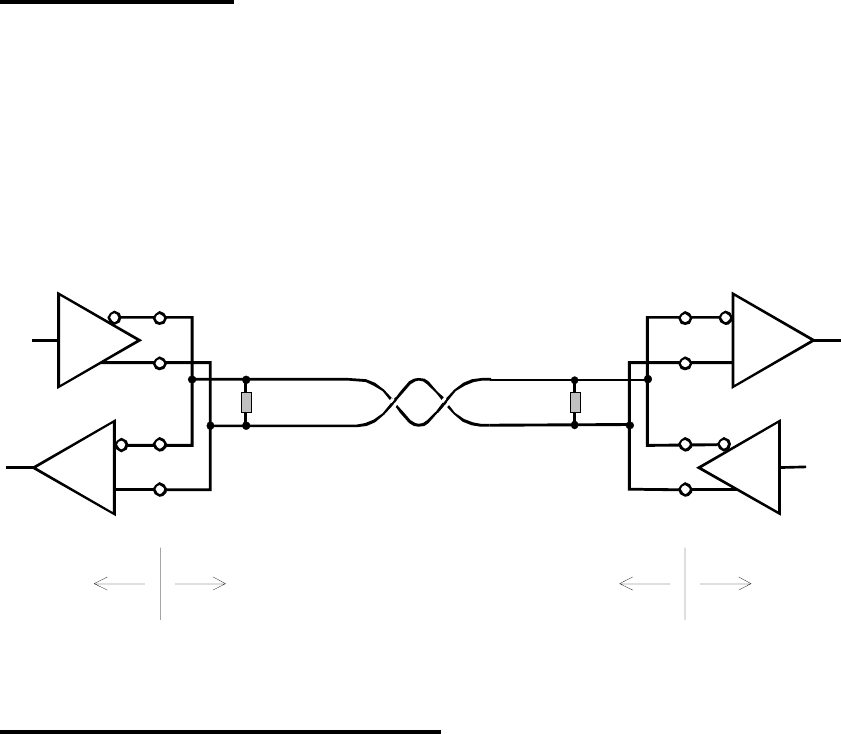
SATELLINE-3AS
User Guide, Version 2.3
20
2.4 RS-485 interface
RS-485 is an extension of the RS-422 standard and enables the connection of more than two
devices on to the same bus. Communication is half-duplex, so there is only one cable pair,
compared to two when using the RS-422. The RS-485 standard defines the electrical
characteristics of the connections in such a way as to prevent possible data contention states as
well as cable shorts etc. from harming the devices themselves. (See also Chapter 10.2.3 for
more information on RS-485 wiring).
2.5 Termination of RS422/485 lines
Each differential pair of wires is a transmission line. A transmission line must be terminated
properly to prevent, or at least minimise, harmful reflections formed between the transmitting
and receiving end of the transmission line. A common method of terminating an RS-485 type of
transmission line is to connect a so-called termination resistor, between the wires and at both
ends of the transmission line. Even when there are more than two devices on the same
transmission line, the termination resistors are needed only at the ends of the transmission line.
The termination resistor must be selected so that its resistance matches the characteristic
impedance of the transmission line as close as possible (typical values range from 100 to 120
W). When using an RS-422 type of connection the termination resistor is connected only at each
of the receiving ends. Termination resistors are particularly important when using long
transmission lines and/or high data transfer speeds.
RT120 W
Radio modem Cable Terminal
Cable
RT120 W
R
T
B
A
B'
A'
T
R
B'
A'
B
A
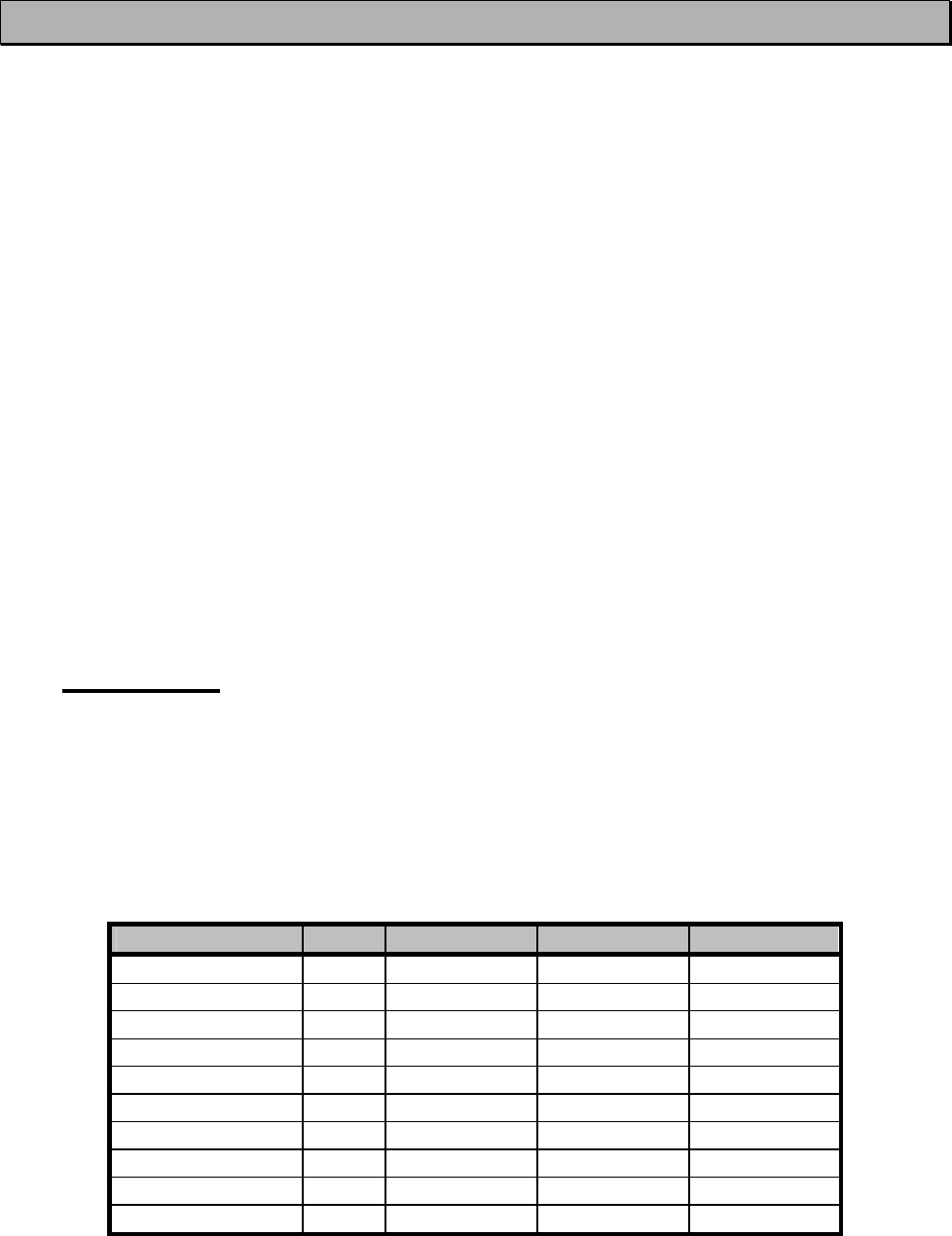
SATELLINE-3AS
User Guide, Version 2.3
21
3 RF INTERFACE
The Satelline-3AS(d) has a single TNC-type connector with impedance of 50 W. The Satelline-
3AS Epic model has two antenna connectors, the one on the left being both for transmitting
and receiving and , the one on the right being for receiving only.
When ordering the radio modem, the frequency band to which the radio modem will be tuned
to at the factory must be defined. The user can change the frequency of the radio modem
afterwards by ±1 MHz from the centre frequency (basic tuning range), or inside 2 X 2 MHz
frequency bands when using the special Dual Band version. Of course, all local regulations set
forth by the authorities must be taken into consideration. The 869 MHz model contains ten 25
kHz channels.
The data speed of the radio interface depends on the chosen radio channel spacing. A channel
spacing of 25 kHz enables a data speed of 19200 bps and a channel spacing of 12,5 kHz
enables, correspondingly, a data speed of 9600 bps. The data speed of the radio interface is
always fixed (19200 bps or 9600 bps) irrespective of the data speed of the serial interface. If the
data speeds of the radio interface and the serial interface differ from each other, the radio
modem will buffer the data in transfer temporarily, so no data loss will occur. The radio channel
spacing is set at the factory and cannot be changed afterwards.
3.1 Transmitter
The output power of the transmitter is adjustable. The greatest allowable power depends on
limits set by local authorities, which should not be exceeded under any circumstances. The
output power of the transmitter should be set to the smallest possible level which still ensures
error free connections under variable conditions. Large output power levels using short
connection distances can, in the worst case, cause disturbances to the overall operation of the
system.
OUTPUT POWER dBm 3AS 3AS 869 MHz 3AS Epic
10 mW +10 ··
20 mW +13 ··
50 mW +17 ··
100 mW +20 ··
200 mW +23 ··
500 mW +27 ··
1 W +30 ··
2 W +33 ·
5 W +37 ·
10 W +40 ·
Possible output power settings of the SATELLINE-3AS –line of radio modems.
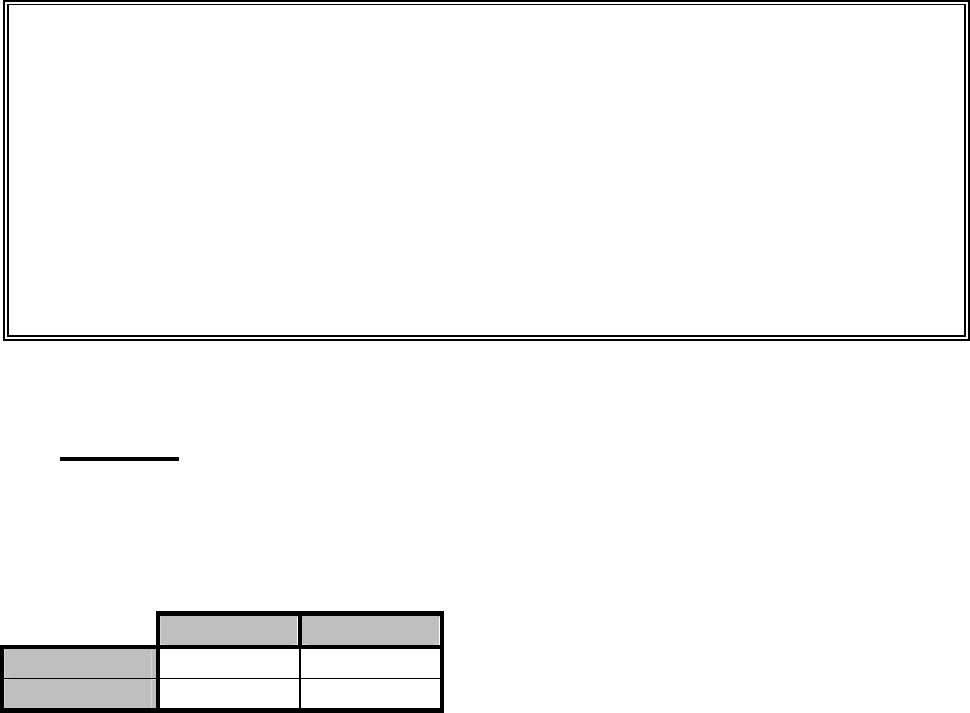
SATELLINE-3AS
User Guide, Version 2.3
22
3.2 Receiver
The sensitivity of the receiver depends on the channel spacing of the radio modem (=data
speed of the radio interface) and on the mode of the FEC (error correction) according to the
table below:
FEC OFF FEC ON
25 kHz -110 dBm -113 dBm
12,5 kHz -112 dBm -115 dBm
Effect of settings on the receiver sensitivity
The Signal Threshold Level setting of the receiver determines a level, above which the search for
the actual data transfer signal is active. It is recommend that values given in the table are used.
If the Signal Threshold Level setting is set too low (the CD-LED is ON constantly), it is possible
that the receiver is trying to synchronise itself with noise, in which case, the actual data
transmission might remain unnoticed. Alternatively, weak data transmissions will be rejected,
even though they would be otherwise acceptable.
SATELLINE-3AS Epic –radio modem contains two separate receivers, and a selection is made
between the received signals in order that the stronger/better signal is used. By using this
method, the signal fading caused by multipath propagation will be smaller than if just one
antenna and receiver are used. The recommended minimum distance between receiving
antennas is ¾ wavelength, which at a frequency of 450 MHz corresponds to a distance of 50
cm.
NOTE!
Setting the radio data modem output power level to that which exceeds the regulations se
t
forth by local authorities is strictly forbidden. The setting and/or using of non-approved
power levels may lead to prosecution. SATEL and its distributors are not responsible for an
y
illegal use of its radio equipment, and are not responsible in any way of any claims o
r
penalties arising from the operation of its radio equipment in ways contradictory to local
regulations and/or requirements and/or laws.
SATELLINE-3AS Epic radio modem is shipped with two different cooling elements. If the
transmitter of the radio modem is to be ON full power over 20 % of the operating time,
additional cooling is required.
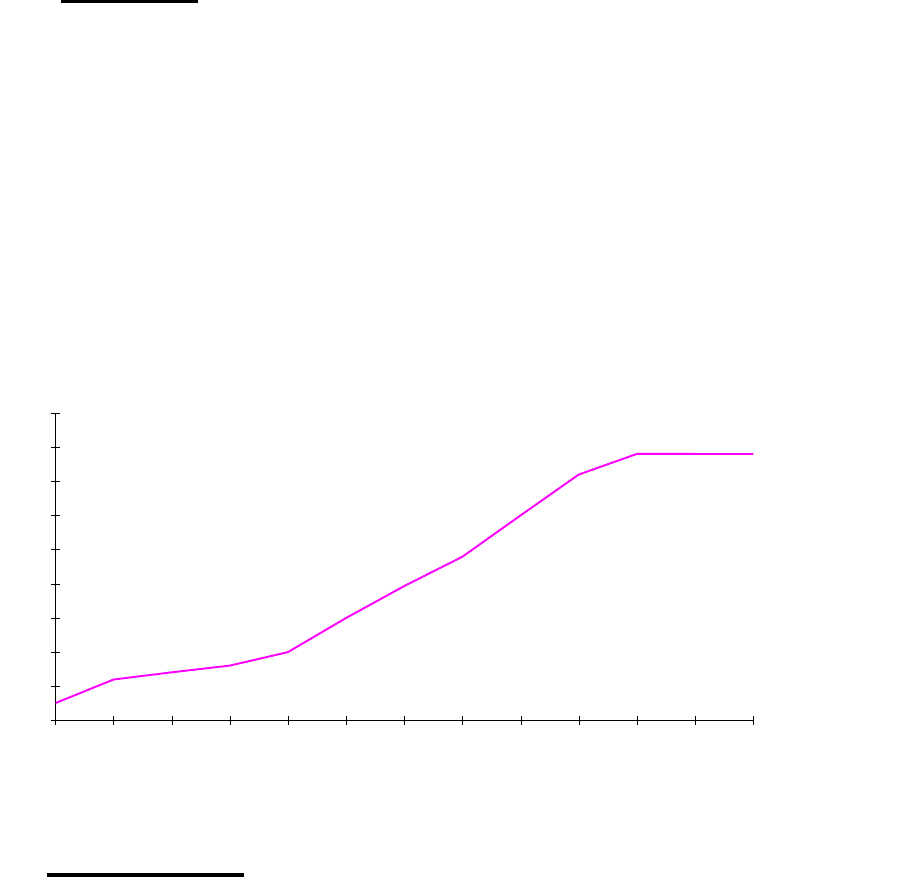
SATELLINE-3AS
User Guide, Version 2.3
23
3.2.1 RSSI-signal
RSSI-signal (R
R
eceived S
S
ignal S
S
trength I
I
ndicator) (pin 5 of the D-type connector) gives an
indication of the strength of the received radio signal. This signal can be used to determine the
approximate signal level. The curve on the following diagram describes a typical relationship
between the received signal strength and the voltage at pin 5. Please note that only the RSSI
signal of the right side receiver of SATELLINE-3AS Epic is connected to the pin 5.
RSSI value of the last received message can also be requested locally by using a SL command
(SL@R?, see chapter 9.3.3). The RSSI value is available 7s after the reception of the message.
After that the value is returned to zero. SATELLINE-3AS Epic responds by the stronger RSSI value
of the two receivers.
0
0,5
1
1,5
2
2,5
3
3,5
4
4,5
OFF -120 -118 -116 -110 -100 -90 -80 -70 -60 -50 -40 -30
3.3 Priority RX/TX
SATELLINE-3AS offers a Priority setting, which selects the priority between reception and
transmission. The setting can be changed in Programming Mode. By default, transmission has
higher priority than reception i.e. the default value is Priority TX.
Priority TX means, that a terminal device attached to a radio modem decides the timing of the
transmission. The transmitter is immediately switched on when the terminal device starts to
output data. Should reception be in progress, the radio modem will stop it and change to a
transmit state. There is no need to use any handshaking for the control of timing.
Priority RX means, that a radio modem tries to receive all data currently being transmitted. If a
terminal outputs data to be transmitted (or an SL command), it will buffered. The radio modem
will wait until the reception has stopped before transmitting the buffered data. This will result in
timing slacks to the system, but decreases the number of collisions on the air, this is particularly
useful in systems based on multiple random access.
RSSI-pin voltage level / V
Signal level / dBm
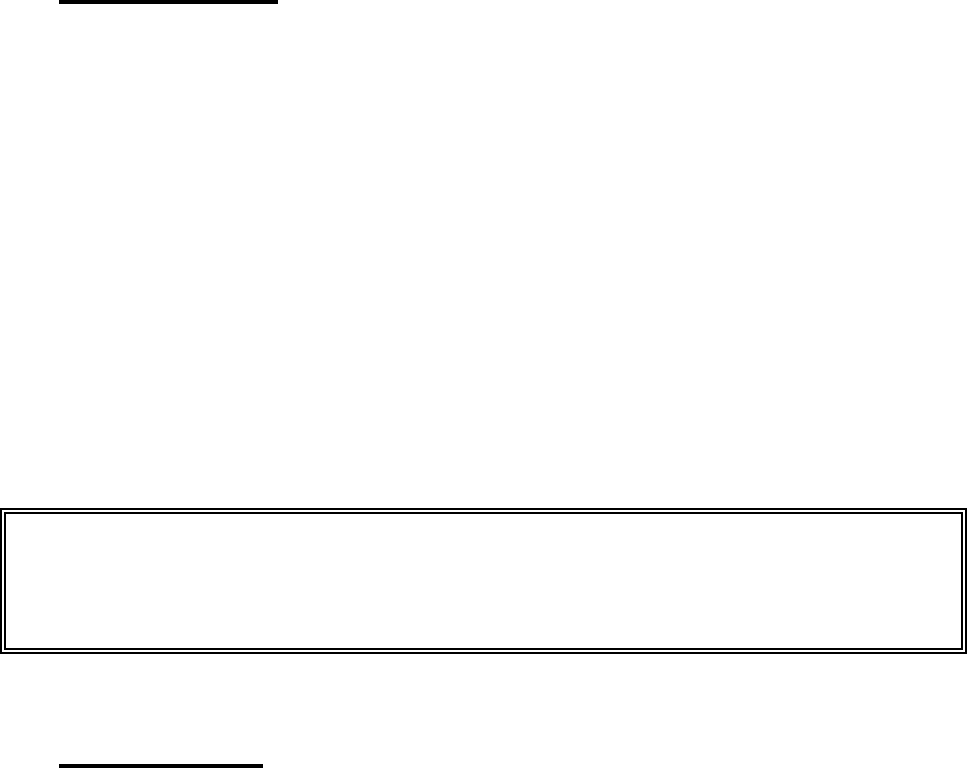
SATELLINE-3AS
User Guide, Version 2.3
24
To toggle the Priority setting in the programming menu, select:
1) Priority RX / TX
If the Repeater Function has been set on (see chapter 6.1), priority setting is automatically
switched to RX mode.
3.4 Error correction
Another new feature of the SATELLINE-3AS is the addition of an error correction mode called the
FEC-method (F
F
orward E
E
rror C
C
orrection). FEC-function is switched ON (or OFF) by using the
Programming Mode. When activated, the FEC-function will cause the SATELLINE-3AS to
automatically add additional error correction information, which increases the amount of
transmitted data by 30 %. It is used by the receiving radio modem to correct erroneous bits - as
long as the ratio of correct and erroneous bits is reasonable.
Error correction improves the reliability of data transfer via the radio interface especially in
unfavourable conditions. FEC-function should be used when link distances are long and/or if
there are many disturbances in the radio channels used. The use of the FEC-function will,
however decrease the data transfer throughput of data by about 30 %. For a listing of exact
delays introduced by using FEC-function, see Chapters 15.1 and 15.2.
To switch the FEC-function ON in the Programming Mode, select:
1) Error correction ON
3.5 Error checking
When the error checking is switched on, the radio modem will add a checksum to the
transmitted data. When the data is received, the checksums are verified before data is
forwarded to the serial port. Erroneous data will be rejected.
Switching the error checking ON in the Programming Mode, select:
2) Error check ON
NOTE!
A
ll radio modems which are to communicate with each other must have the same setting fo
r
FEC (ON or OFF). If the transmitting radio modem and the receiving radio modem have
different settings, data will not be received correctly.
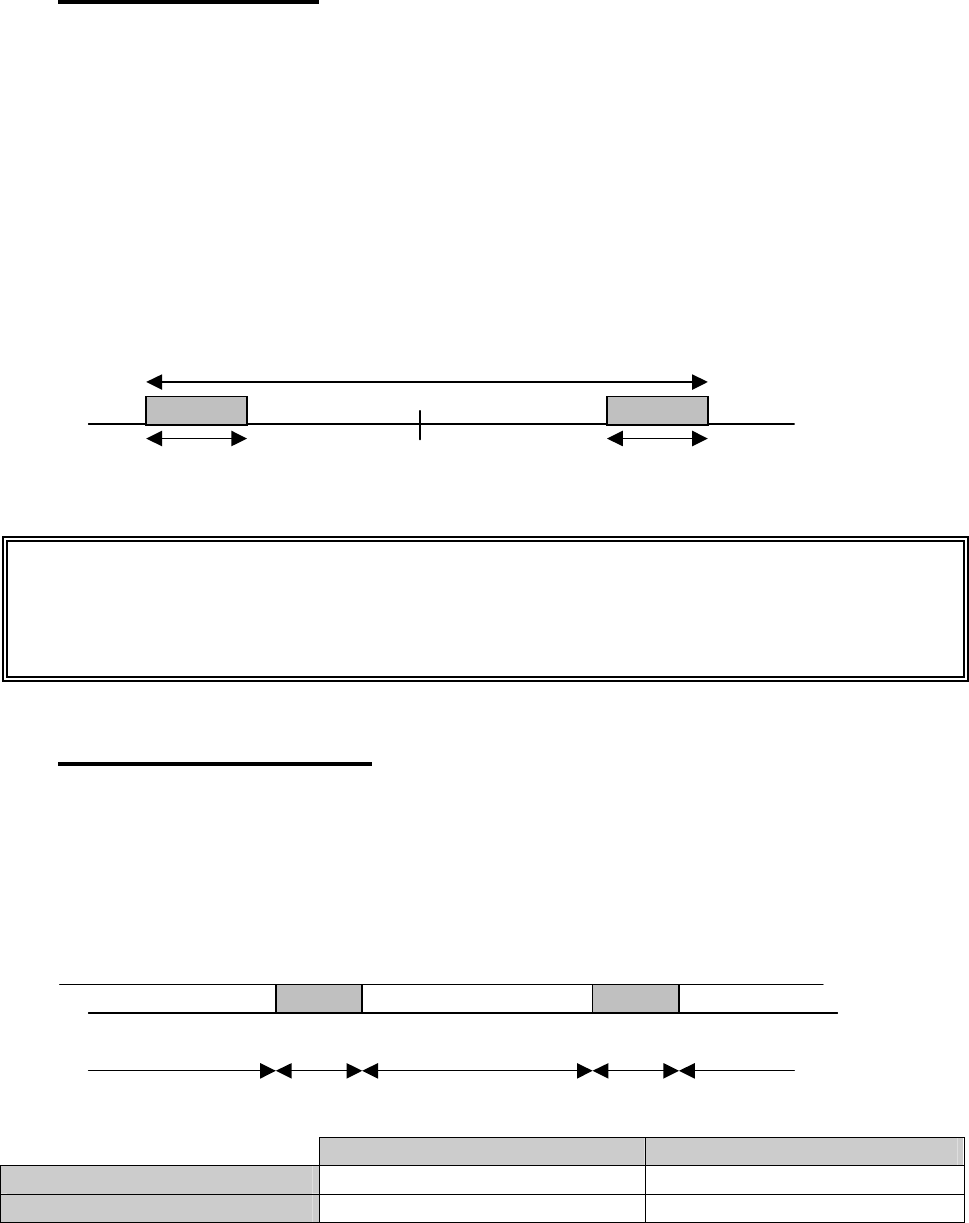
SATELLINE-3AS
User Guide, Version 2.3
25
reception 40 ms transmission 40 ms reception
3.6 Dual Band version
SATELLINE-3AS(d) radio modem is also available as a special "Dual Band" version. The radio
transceiver of the Dual Band version offers two times two MHz frequency bands, and radio
modem can be reprogrammed to operate at any channel within those two bands. Frequency
bands are tuned at the factory and the maximum separation between the highest and the lowest
frequency is 12 MHz (see the diagram on next page).
The centre frequency (fc) is set to the middle of the two frequency bands at the factory. When
using the SL-commands please note that SL&F=nnn.nnnn is the only command for frequency
change that works in all cases. (SL&+/-=nn command can be used only when the required
value for nn does not exceed 99.)
Max. 12 MHz
Max. 2 MHz fc Max. 2 MHz
3.7 Dual Channel function
By setting the ”Dual Channel” function on, the SATELLINE-3AS radio modem can transmit and
receive data on separate channels. The radio modem is initially at the receive channel. Data
flow on the TD line starts automatically the frequency shifts to the transmit channel. The delay
caused by the frequency shift before the actual data transmission sequence is 40 ms, and the
same is needed for the return to the receive channel after transmission.
Band 1 (Active channel) Band 2
Dual Channel Transmit Channel Receive Channel
Reverse Dual Channel Receive Channel Transmit Channel
The separation between the transmit and receive frequency is equal to the separation between
the lower limits of the specified frequency bands (Lower limit band 1 and Lower limit band 2).
NOTE!
SATELLINE-3AS(d) Dual Band is a special hardware version, and the frequency adjustment is
made case by case. Before starting the system design procedure please contact the
manufacturer for checking the technical details.
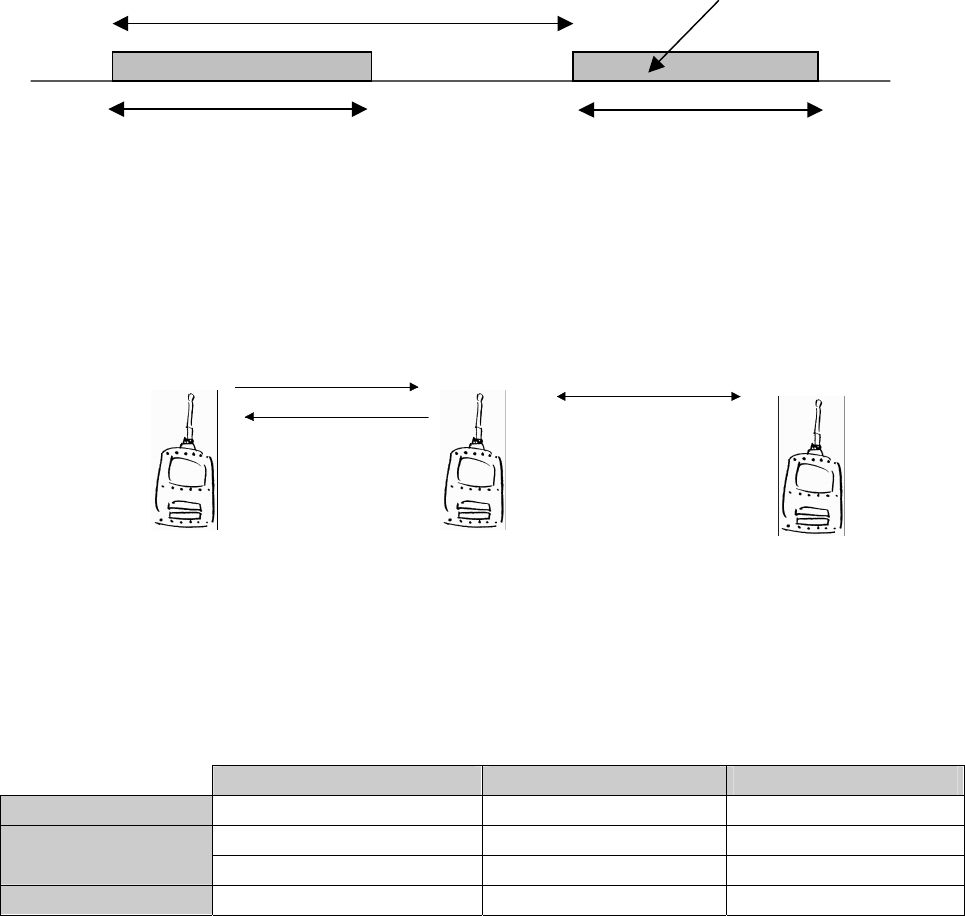
SATELLINE-3AS
User Guide, Version 2.3
26
Channel separation active channel
| |
Band 2 Band1
Frequency bands are set in such a way that the other band covers the receive frequencies and
the other includes the transmit frequencies. For example
The frequency bands for Dual Channel function can be set within the standard operational band
of 2 MHz, or the special Dual Band version may be used for the larger frequency separation (up
to 10 MHz). With the help of SL commands the modem can be set to Single, Dual or Reverse
Dual Channel mode (Single Channel = normal one channel mode).
Application example (diagram above), where all the radio modems in the system are configured
to have the same basic settings. The modem configuration is changed by using the SL
commands suitable for each station as shown in the table below.
Function Setting Command
Modem 1 Connection to modem 2 Reverse Dual Channel SL@D=R
Connection to modem 1 Dual Channel SL@D=D Modem 2
Connection to modem 3 Single Channel SL@D=S
Modem 3 Connection to modem 2 Single Channel SL@D=S
f1
f2
f3
Modem 1 Modem 2 Modem 3
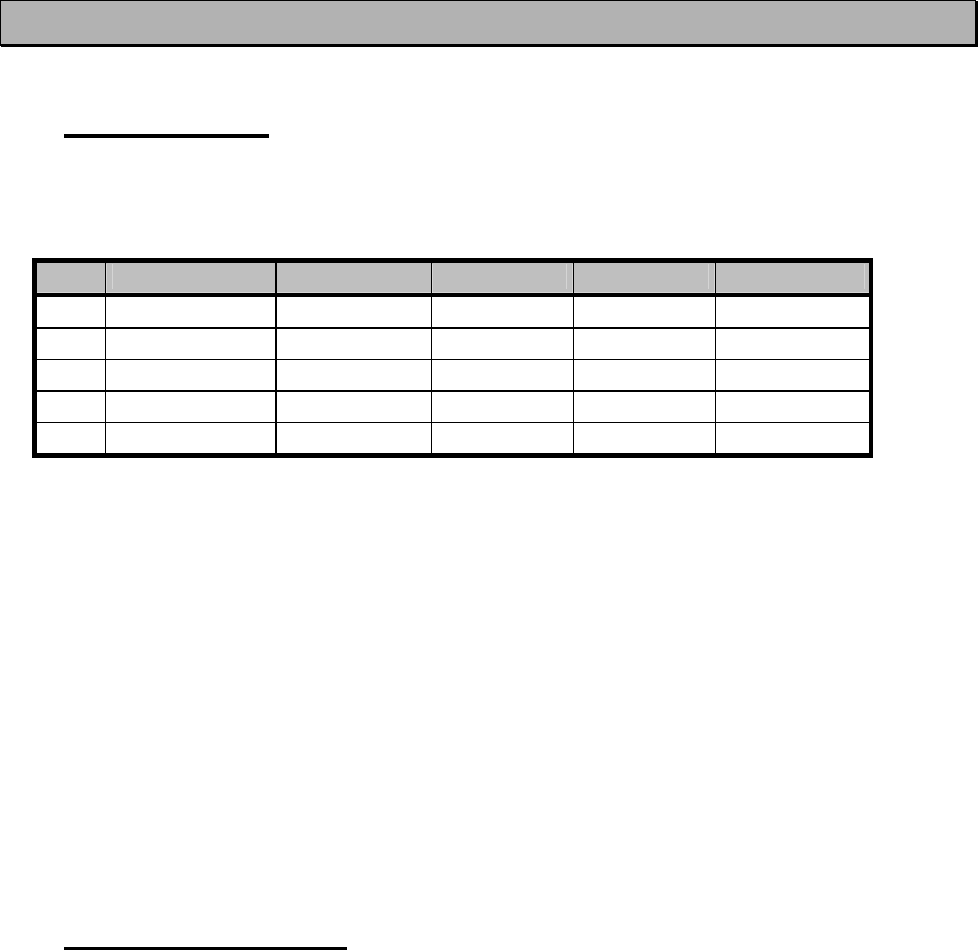
SATELLINE-3AS
User Guide, Version 2.3
27
4 USER INTERFACE
4.1 LED-indicators
There are five (5) LED indicators on the front panel of the radio modem, and they give an
indication of the status of the serial port and the radio interface:
LED Indication OFF Red Orange Green
RTS RTS-line status Inactive Active
CTS CTS-line status Inactive Active
TD TD-line status No data Data
RD RD-line status No data Data
CD Radio status No signal Transmission Noise Reception
Description of the LED-indicators:
· RTS indicates the status of D-connector pin 13.
· CTS indicates the status of D-connector pin 6.
· TD indicates that the radio modem is receiving data via serial port.
· RD indicates that the radio modem is sending data via serial port.
· CD indicates the status of the radio interface. The status of the CD-signal on the serial
interface may differ from the status of the LED-indicator.
4.2 Programming Mode
The settings of SATELLINE-3AS are fully configurable in Programming Mode by using a suitable
terminal program. The most recommendable set-up is ARS-1F interface adapter, CRS-9 cable,
a power supply and the SaTerm 3 terminal program. ARS-1F contains a switch to enable easy
shifting into the Programming Mode. Other suitable terminal programs and cables may also be
used.
The radio modem will shift into the Programming Mode by connecting the D-connector pin 12 to
ground (GND). When using the ARS-1F this can be accomplished by moving the slide switch
downwards.
In the Programming Mode, the radio modem will use serial port P
P
ORT1, with settings 9600 bps,
N, 8,1 (data transfer speed 9600 bps, no parity, length of 8 bits and 1 stop bit). For more
detailed instructions for changing each setting, see Chapter 9.1 and 9.2.
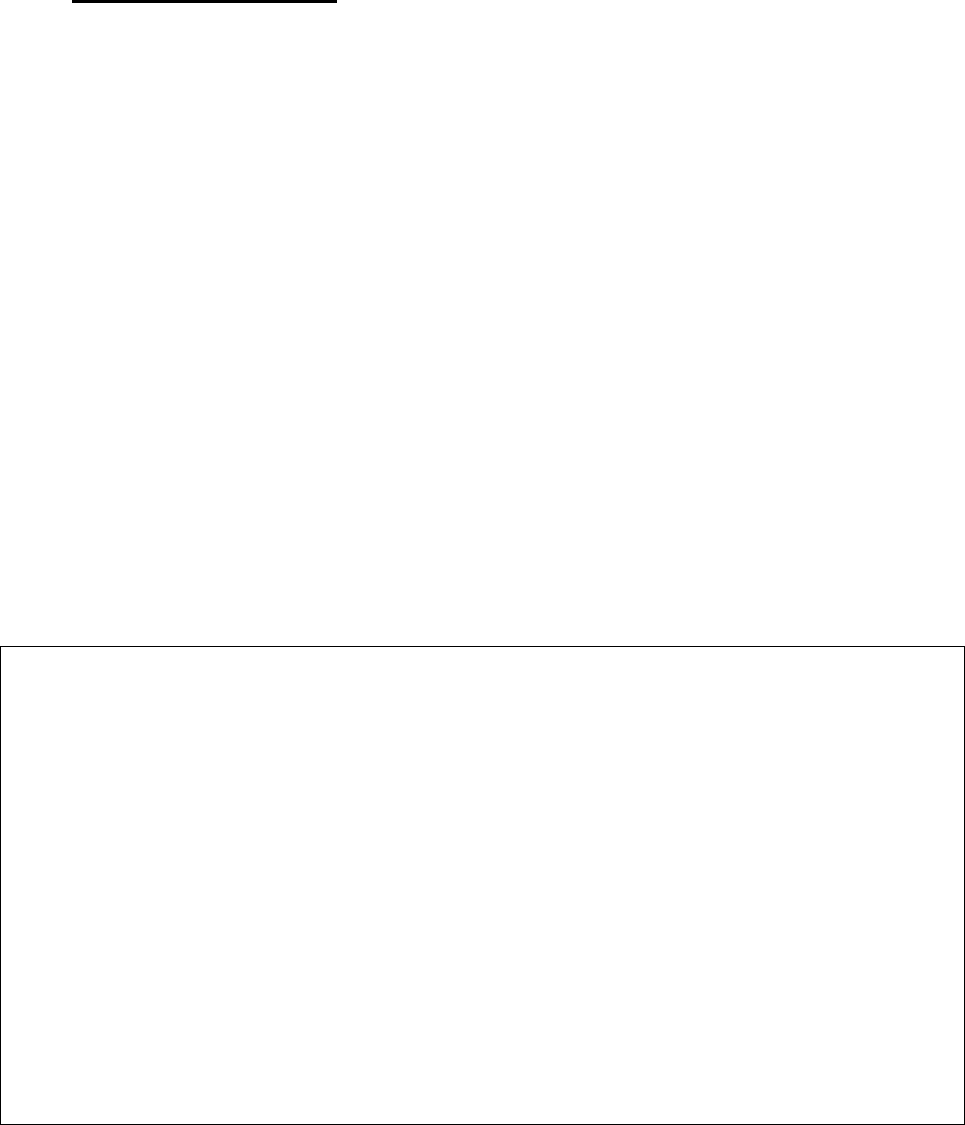
SATELLINE-3AS
User Guide, Version 2.3
28
4.2.1 Changing the settings
· Connect cables (RS-232 cable to PC COM-port, power supply cable to power supply).
· Switch on the PC and start SaTerm 3 program (or other terminal program).
· Open a terminal window and then choose ”Pr” (in case you are using some other terminal
program, set the serial port parameters of the program as follows: 9600 bits/s, 8 data bits,
no parity, 1 stop bit, which is always the default in Programming Mode).
· Connect PROG-pin to ground (if using the ARS-1F adapter, slide the switch downwards), the
radio modem shifts now into the Programming Mode. The screen should look similar to the
one shown in the picture below.
· Make desired changes to the settings.
· Save changes by pressing ”E” in the main menu. If you don’t want to save changes, press
”Q”.
· Disconnect PROG-pin from ground (if using the ARS-1F adapter, slide the switch upwards),
the radio modem should now return to the Data Transfer Mode.
***** SATEL 3AS *****
SW Version x.yz
--------------------------------------------------------------------------------
Current settings
----------------
1) Radio frequency 468.2000 MHz ( CF 468.2000 MHz, spacing 25 kHz )
2) Radio settings Tx power level 500 mW / Signal threshold level -110 dBm
TX start delay 0 ms
3) Addressing RX address OFF / TX address OFF
4) Serial port 1 ON / 19200 bit/s / 8 bit data / None parity / 1 stop bit
5) Serial port 2 OFF / 19200 bit/s / 8 bit data / None parity / 1 stop bit (RS-485)
6) Handshaking CTS Clear to send / CD RSSI-threshold / RTS Ignored
7) Additional setup Error correction OFF / Error check OFF / Repeater OFF /
SL-commands OFF / Priority TX
8) Routing Source routing
9) Tests OFF
A) Restore factory settings
E) EXIT and save settings
Q) QUIT without saving
Enter selection >
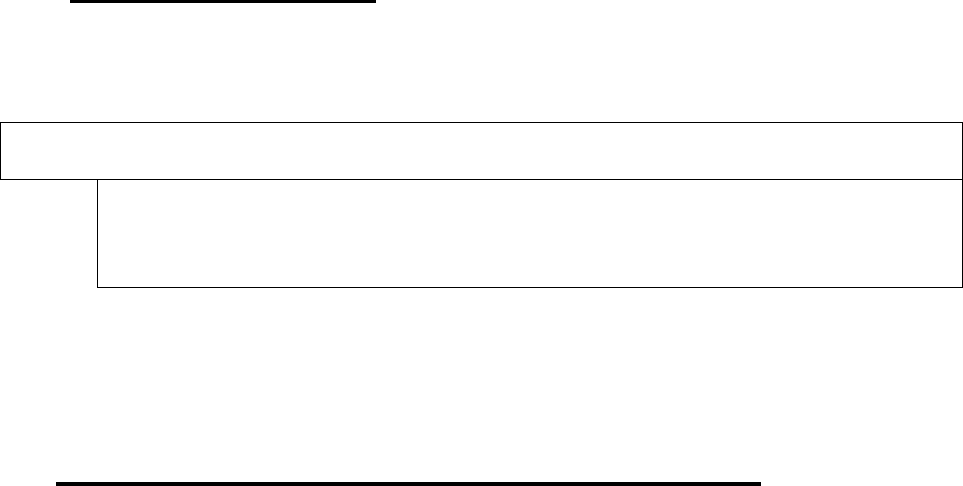
SATELLINE-3AS
User Guide, Version 2.3
29
4.2.2 Restoring factory settings
Selecting menu selection “A” may restore factory settings.
Enter selection >A
Restore factory settings
------------------------
Do you want to restore factory settings? (Y/N)>
Factory settings are restored by selecting ”Y” (YES). By pressing any other button current settings
will remain active. The modem will ask this question twice to make ensure that this is a valid
command.
4.3 Display and push buttons (SATELLINE-3ASd (Epic))
SATELLINE-3ASd includes a LCD-display (Liquid Crystal Display) with a backlight. In the Data
Transfer Mode the display will show the operating settings of the radio modem, radio field
strength and the charge remaining in the SatelSet-battery. By using the push buttons and the
LCD-display, it is possible to change most of the settings of the radio modem, without the need
for an external terminal. The display backlight illuminates automatically as soon as a button is
pressed
The radio modem will shift into the Programming Mode by pressing the SET-UP-push button ( ¡)
The LCD-display will then briefly display the model of the radio modem and the version number
of the installed software, after which the main menu appears which is a listing of the changeable
parameters.
With the help of the main menu, sub-menus can be selected which in turn can be used to
change the settings. You can always return to the previous higher level of the menu structure by
pressing the CANCEL (or BACK) push button. Pressing the 5 or 6 button changes settings.
Selections are confirmed by pressing the SELECT or SET button. In case of numerical values the
digit to be changed is selected by pressing the NEXT button (see following page).
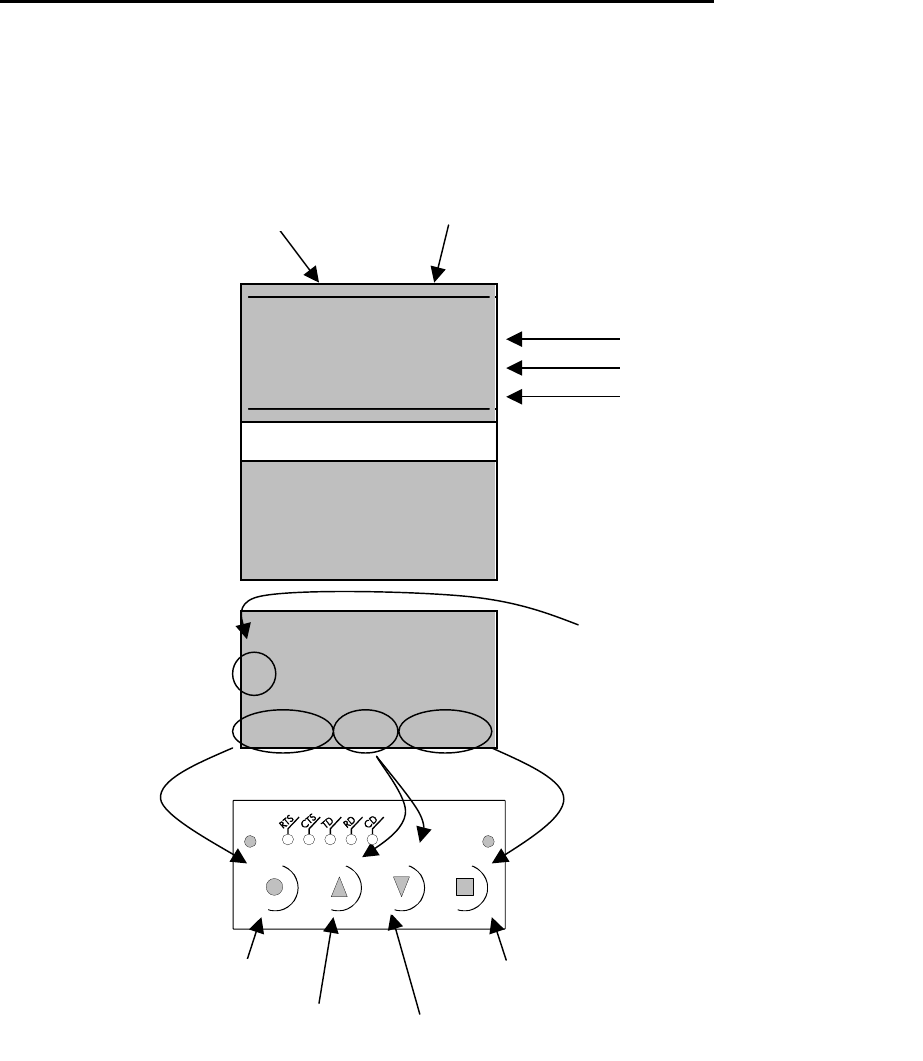
SATELLINE-3AS
User Guide, Version 2.3
30
SATELLINE-3ASd/3ASd Epic LCD-DISPLAY AFTER POWER-UP
Display in Data
Transfer Mode
(transmit/receive
mode)
öÄÄÄÖÖ äÄÄÄÖÖ
468.2000 MHz
COM1:19200N81
Setup
Display of the software
version
SATELLINE-3AS
Version X.YZ
Display in
Programming Mode
RF frequency
>Addressing
Port 1
CANCEL ý þ Setup
Select-button
Cancel/Back -button
Up-button Down-button
Current frequency
Serial port settings
Push button function
descriptions
Cursor indicates
active line
Field strength
of the last
received
transmission
Battery level
indicator
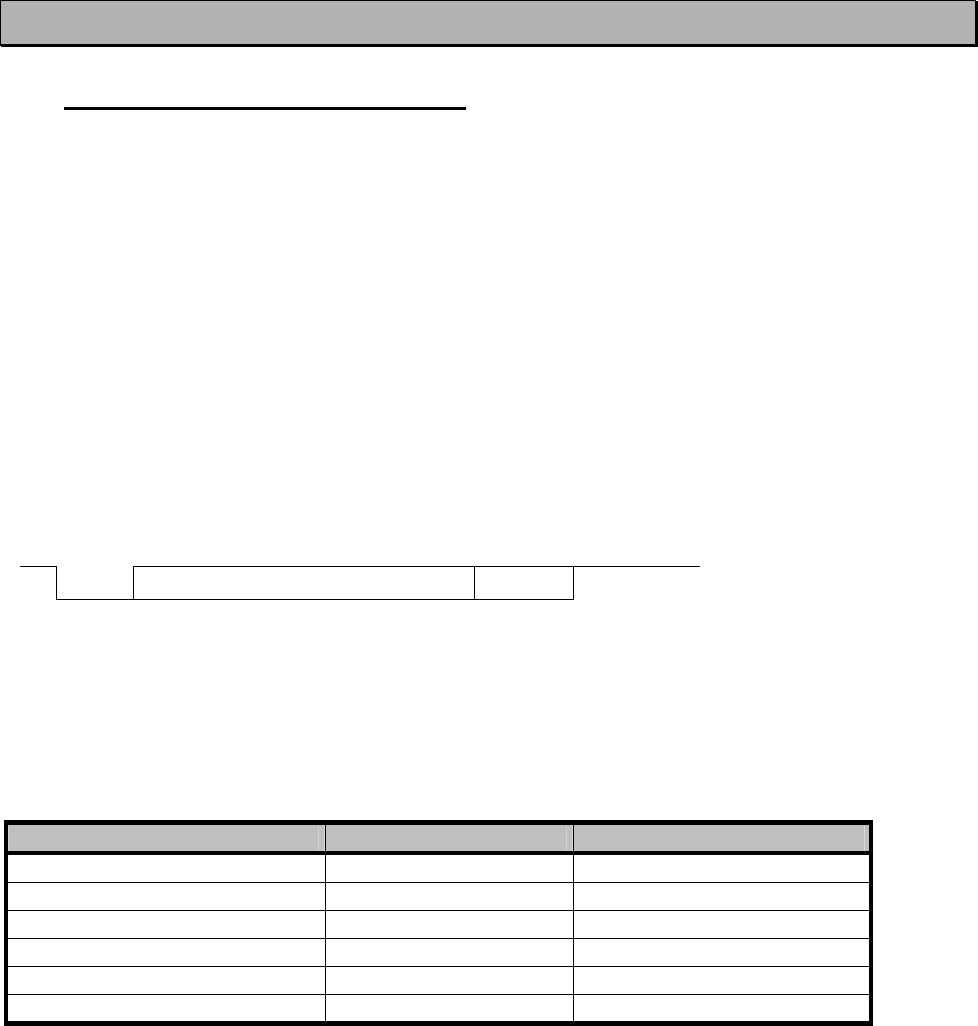
SATELLINE-3AS
User Guide, Version 2.3
31
5 TRANSPARENT DATA TRANSMISSION
5.1 Serial interface, data format
The SATELLINE-3AS radio modem serial interface uses an asynchronous data format. No
external synchronising signal is needed, since necessary timing information is acquired from the
start and stop bits transmitted before and after each data field bits (byte).
The data transfer speed of the serial interfaces can be set to 300, 600, 1200, 2400, 4800,
9600, 19200 or 38400 bps (b
b
its p
p
er s
s
econd). The length of the data field must be 7, 8 or 9
bits. When using a data field length of 7 or 8 bits, a parity bit may also be used.
One character to be transmitted will thus contain a start bit; the data bits (which define the
specific character in question); an optional parity bit and one or two stop bits. The overall length
of one character is therefore 10, 11 or 12 bits. This should be taken into account when
calculating the data throughput capability of a system. In other words, the number of start, stop
and parity bits must be considered. A useful rule of thumb is that at a data transfer speed of
9600 bps, the transmission of one character will require roughly one millisecond (1 ms).
Start Data Parity End
Asynchronous character data format
Example: With an 8-bit data character length and taking, for example, a decimal value of
”204”, (which corresponds to a binary value of ”11001100”) and with a start bit value of ”0”,
parity bit set to either “NO” (NONE), ”0” or ”1” and with a stop bit value of ”1”, the possible
combinations are listed in the table below:
DATA FORMAT CHARACTER CHARACTER LENGTH
8 bit, no parity, 1 stop bit 0110011001 10 bit
8 bit, even parity, 1 stop bit 01100110001 11 bit
8 bit, odd parity, 1 stop bit 01100110011 11 bit
8 bit, no parity, 2 stop bits 01100110011 11 bit
8 bit, even parity, 2 stop bits 011001100011 12 bit
8 bit, odd parity, 2 stop bits 011001100111 12 bit
If the settings of data speed, character length, parity or the number of stop bits differ between
the radio modem and the terminal, errors will be introduced into the transferred data. The serial
port settings of each individual radio modem in a system can all be different apart from the data
length setting (7, 8 or 9 bits), which must always be the same in each individual radio data
modem. In other words, the serial port used, the data transfer speed, parity and number of stop
bits, can be different in different parts of a same system. This is especially useful where one part
of the system uses an RS-485 serial port and another part uses the RS-232 serial port. In other
words, radio modems may also be utilised as serial port adapters in addition to the more
common role of wireless data transfer.
The serial port settings can be changed in the Programming Mode.
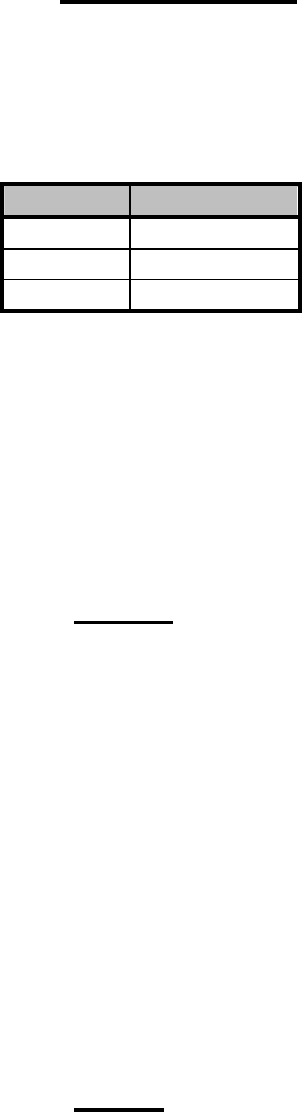
SATELLINE-3AS
User Guide, Version 2.3
32
5.2 Handshake lines
When using the RS-232 serial interface, handshake signals can be used to control data transfer.
Handshake signals are used, for example, by the radio modem to inform the terminal that the
radio channel is busy, and that it cannot initiate transmission. The terminal can also control the
radio modem via RTS-line.
Line Direction
CTS To terminal
RTS To modem
CD To terminal
A common way of using handshaking signals, is to monitor the CTS-line and ignore the others.
Usually the terminal is fast enough to handle the data received by the radio modem, so the use
of RTS-line is not necessary.
Handshaking is not needed if the system protocol is designed to prevent collisions (data
contention) by the use of polling, or if there is little traffic and also if there is no harm from
occasional data contention situations (several radio modems try to transmit at the same time).
5.2.1 CTS-line
The options for CTS-line are:
1) C
C
lear To Send
Operation is similar to SATELLINE-2ASxE. CTS is active when the radio modem is ready to
accept data for transmission. CTS will shift into inactive state during data reception, and when a
pause (packet end) is detected in transmitted data. CTS shifts back into active state either when
reception ends, or the radio modem has finished transmission. CTS will also shift into inactive
state where the serial interface data transfer speed is greater than the radio interface transfer
speed, and if the transmit buffer is in danger of overflowing.
2) T
T
X buffer state
CTS will shift into inactive state only if the radio modem transmit buffer is in danger of
overflowing.
5.2.2 CD-line
The options for CD-line are:
1) R
R
SSI-threshold
Operation is similar to SATELLINE-2ASxE. CD is active whenever a signal with a level exceeding
the level required for reception exists on the radio channel. It doesn’t make any difference if the
signal is an actual data transmission, a signal of a radio transmitter not belonging to the system,
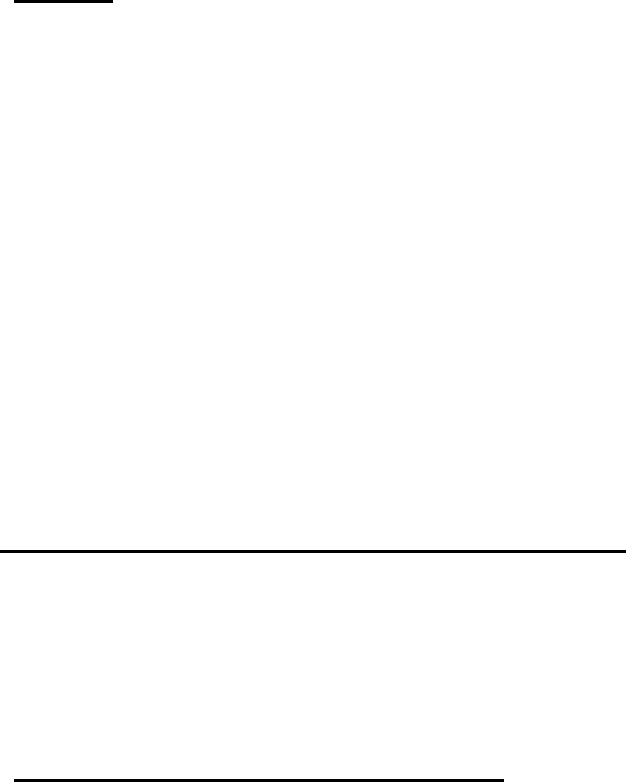
SATELLINE-3AS
User Guide, Version 2.3
33
or even an interference signal caused for example, by a computer or a peripheral device. CD is
also active when the radio modem in question is transmitting.
2) D
D
ata on channel
CD will switch to active state only after recognition of a valid data transmission. CD will not
react to interference signals.
3) A
A
lways ON
CD is always in the active state. This option can be used with terminal equipment, which use the
CD-line as an indicator of an active connection (the radio modem can transmit and receive at
any time).
5.2.3 RTS-line
The options for RTS-line are:
1) I
I
gnored
RTS-line status is ignored.
2) F
F
low control
The radio modem transmits data to the terminal device only when the RTS-line is active. Non-
active state of the RTS-line will force the radio modem to buffer the received data. This option is
used if the terminal device is too slow to handle data received from the radio modem.
3) R
R
eception control
RTS-line controls the reception process of the radio modem. An active RTS-line enables
reception (as normal). Non-active RTS-line will interrupt reception process immediately, even if
the radio modem is receiving a data packet. This option is used to force the radio modem into
WAIT State for an immediate channel change.
5.3 Timing and delays during data transmission
When using a radio modem for data transmission, certain delays will be formed through the use
of a radio interface and from the radio modem circuitry itself. These delays exist when the radio
modem switches from Standby Mode to Data Transfer Mode and during reception and
transmission of data. For detailed delay values in each case see Appendix B.
5.3.1 Data buffering in the radio data modem
Whenever the radio modem is in Data Transfer Mode it monitors both the radio channel and the
serial interface. When the terminal device starts data transmission the radio modem switches to
transmission mode. At the beginning of each transmission a synchronisation signal is transmitted
and this signal is detected by the radio modem, which then switches into receive mode. During
the transmission of the synchronisation signal the radio modem buffers data into its memory.
Transmission ends when a pause is detected in the data sent by the terminal device, and after all
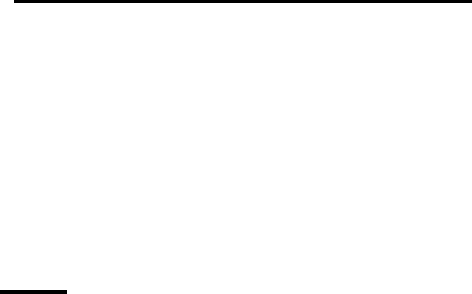
SATELLINE-3AS
User Guide, Version 2.3
34
buffered data has been transmitted. When the serial interface speed is the same or slower than
the speed of the radio interface, the internal transmit buffer memory cannot overflow. However,
when the serial interface speed exceeds the speed of the radio interface, data will eventually fill
the transmit buffer memory. In this instance, it will take a moment after the terminal device has
stopped transmission of data for the radio modem to empty the buffer and before the transmitter
switches off. The maximum size of the transmit buffer memory is one kilobyte (1 kB). If the
terminal device does not follow the status of the CTS-line and transmits too much data to the
radio modem, the buffer will be emptied and the transmission is restarted.
In the receive mode, the buffer works principally in the above described way thus evening out
differences in data transfer speeds. If the terminal device transmits data to a radio modem in
receive mode, the data will go into the transmit buffer memory. Transmission will start
immediately when the radio channel is available.
5.3.2 Optional start delay in transmit mode
The radio modem can be configured to delay the beginning of a radio transmission by
1...65000 ms. This function can be used to prevent packet contention in a system, where all
substations would otherwise answer a poll of a base-station simultaneously. During this delay
data sent to the radio modem is buffered. Although the priority setting is "RX" (see chapter 3.3),
radio modem is prevented to change over to receiving mode during the period of the TX delay.
If this function is not needed, the delay time should be set to 0 ms.
5.4 Tests
The radio modem can be switched to the Test Mode, where it will send a test packet on the
radio channel. The test packet is a normal data transmission, which can be used, for example,
when directing antennas during system installation.
When the test packet transmission has been switched on and saved by using the Programming
Mode, the transmitting radio modem needs only a power supply and an antenna.
If the channel spacing of the radio modems is 25 kHz, it is recommended to use 38400 bps as
a serial data speed of the receiving radio modem. In the case of 12.5 kHz channel spacing the
data speed of 19200 bps is recommended.
There are two Test Modes:
Short data block test
In this test mode the radio modem sends a short test string which is preceded by a consecutive
number and it ends to the line feed character. The short data block is repeated continuously
after 1 s break.

SATELLINE-3AS
User Guide, Version 2.3
35
Example of a short data blocks:
00 This is a testline of SATELLINE-3AS radio modem
01 This is a testline of SATELLINE-3AS radio modem
02 This is a testline of SATELLINE-3AS radio modem
Long data block test
Long data block consists of character strings which are repeated without breaks 50 s time
period. After 10 s break the test transmission is started again.
Example of a long data blocks:
This is a long testline of SATELLINE-3AS radio modem
This is a long testline of SATELLINE-3AS radio modem
This is a long testline of SATELLINE-3AS radio modem
The strength of the received signal can be monitored using the LCD-display of the receiving
radio modem or by measuring the voltage level of pin RSSI. Error-free reception of data can be
checked using a suitable terminal program.
NOTE!
If the test mode has been set ON, it is NOT especially indicated. Remember to switch it OFF
before starting the normal data transfer.
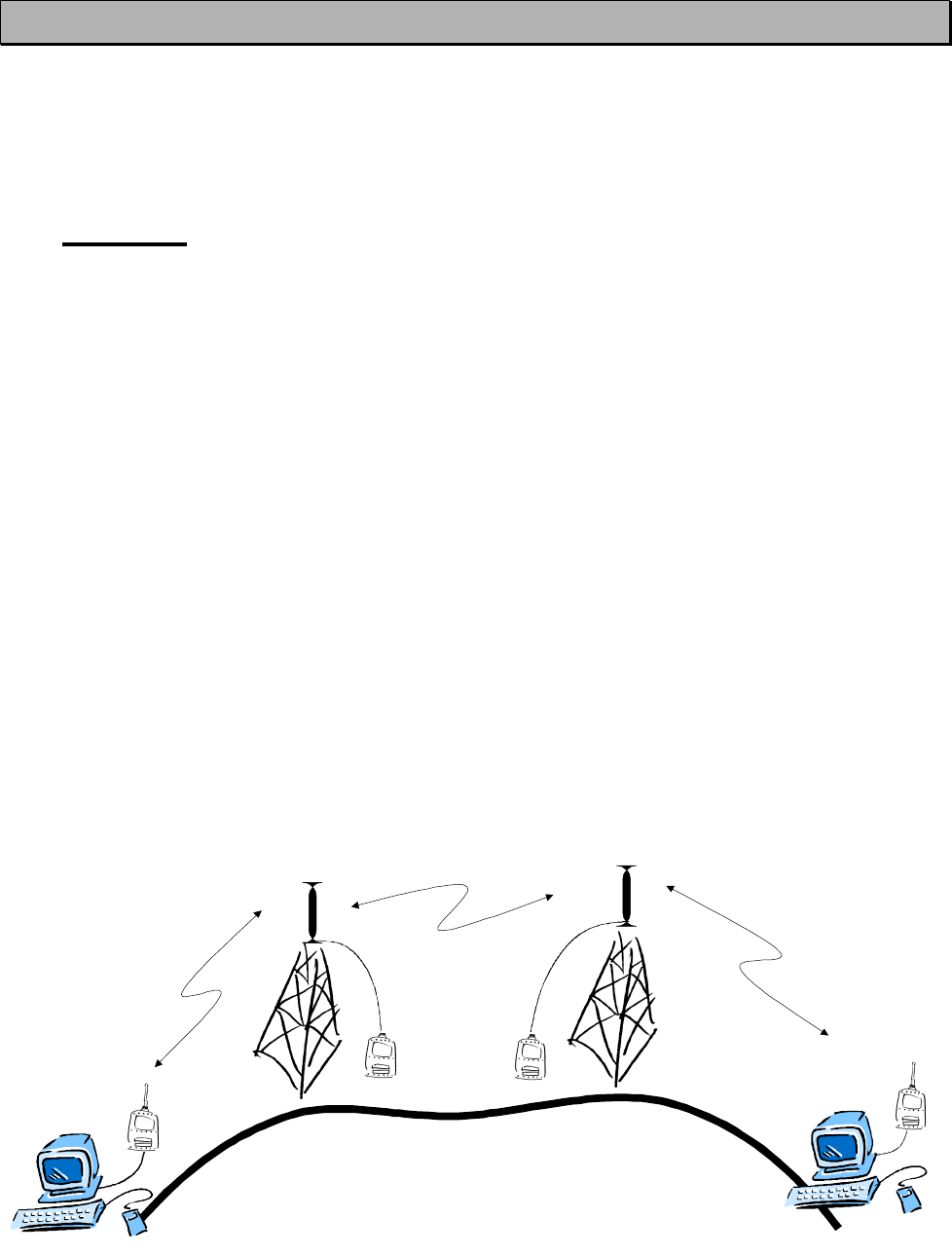
SATELLINE-3AS
User Guide, Version 2.3
36
6 REPEATER MODE AND ADDRESSING
Repeaters and addressing may be used to extend the coverage area of a radio modem network,
and to direct messages to selected radio modems in the network. In large systems, with several
repeaters and formed repeater chains, it is often practical to use routing instead of plain
addresses. For more information on routing, see Chapter 7.
6.1 Repeater
In circumstances where it is necessary to extend the coverage area of a radio modem network,
SATELLINE-3AS radio modems can be used as repeater stations.
The maximum size of a repeated data packet is 1 kB (kilobyte). The Repeater Function is
switched on using the Programming Mode. In the repeater mode the radio modem will function
as a totally independent unit, which means that only a power supply and a suitable antenna are
needed. Other devices are not necessary.
A radio modem acting as a repeater can also be used to receive and transmit data. In repeater
mode the radio modem will transmit the received data to the serial interface in a normal
fashion. The difference being that the received data will be buffered into the buffer memory.
After reception the radio modem will re-transmit the buffered data using the same radio channel
as in reception. Data received through the serial interface a radio modem in repeater mode will
transmit normally.
The same network may include several repeaters, which operate under the same base station.
Repeaters may also be chained; in which case a message is transmitted through several
repeaters. In systems with more than one serial or parallel chained repeater, addressing or
routing protocol must be used to prevent a message ending up in a loop formed by repeaters,
and to ensure that the message finally reaches only the intended radio modem.
MASTER STATION
REPEATTER 1 REPEATTER 2
SLAVE STATION
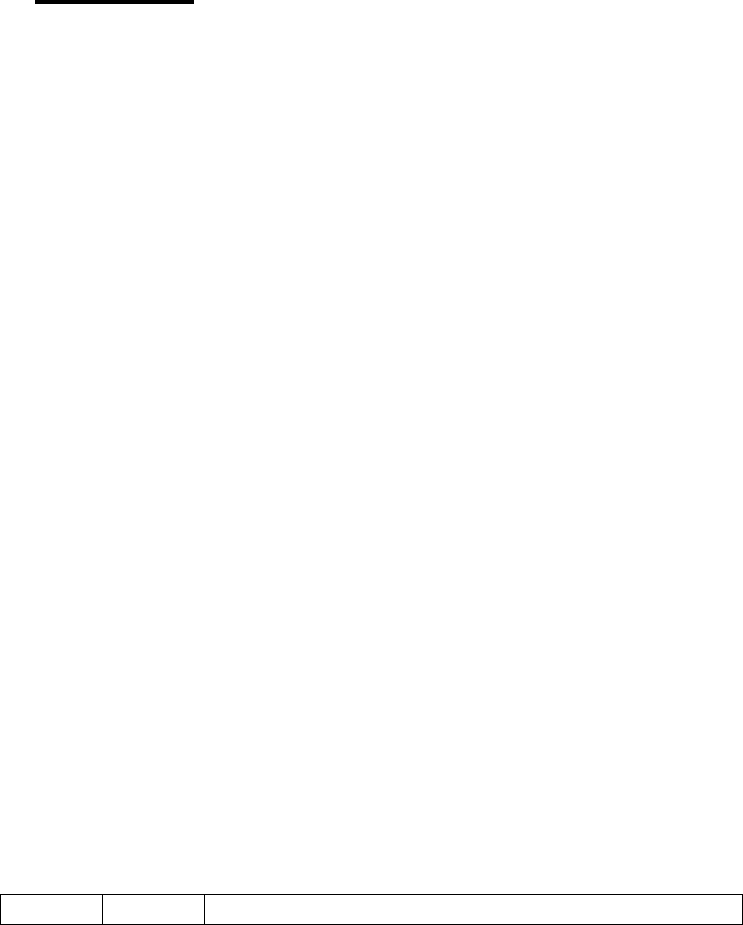
SATELLINE-3AS
User Guide, Version 2.3
37
6.2 Addressing
Addresses can be used to route a data message to the desired destination or to separate two
parallel networks from each other. In networks with repeaters it is usually necessary to use
addresses to prevent data messages from ending up in loops formed by repeaters.
SATELLINE-3AS radio modem allows the use of individual addresses both for reception and
transmission. Addresses can be switched on separately, or simultaneously, in both data transfer
directions.
The radio modem contains two transmission and two reception addresses, which are knows as
the primary address and secondary address. The primary address is used whenever data from
the serial interface is transmitted. At the receiving end, the radio modem will receive using either
of the two receive addresses.
Secondary transmit address is only used in repeater applications.
Radio modems configured to function as repeaters, will repeat data messages using either the
primary or secondary address, depending upon which address was used during the reception of
the data message.
If only one address pair is needed in a network, both addresses must be set the same
(TX1 = TX2 and RX1 = RX2).
It is also possible to transfer the received address onto the serial interface.
The address is composed of two characters totalling 16 bits, resulting in over 65,000 different
address combinations The address is attached to the beginning of each data packet sent by the
radio modem. When a radio modem receives a data packet whilst using addressing mode, the
radio modem will check the first two characters of each received data packet to ensure that the
packet in question was intended for the correct radio modem.
ADD H ADD L DATA
Address may be selected between 0000h…FFFFh (h = hexadecimal, corresponding decimal
numbers are 0-65535).
Example: address 1234h (4660 in decimal format), where 12h is ADD H and 34h is ADD L.
Example: address ABFFh (44031 in decimal format), where ABh is ADD H and FFh is ADD L.
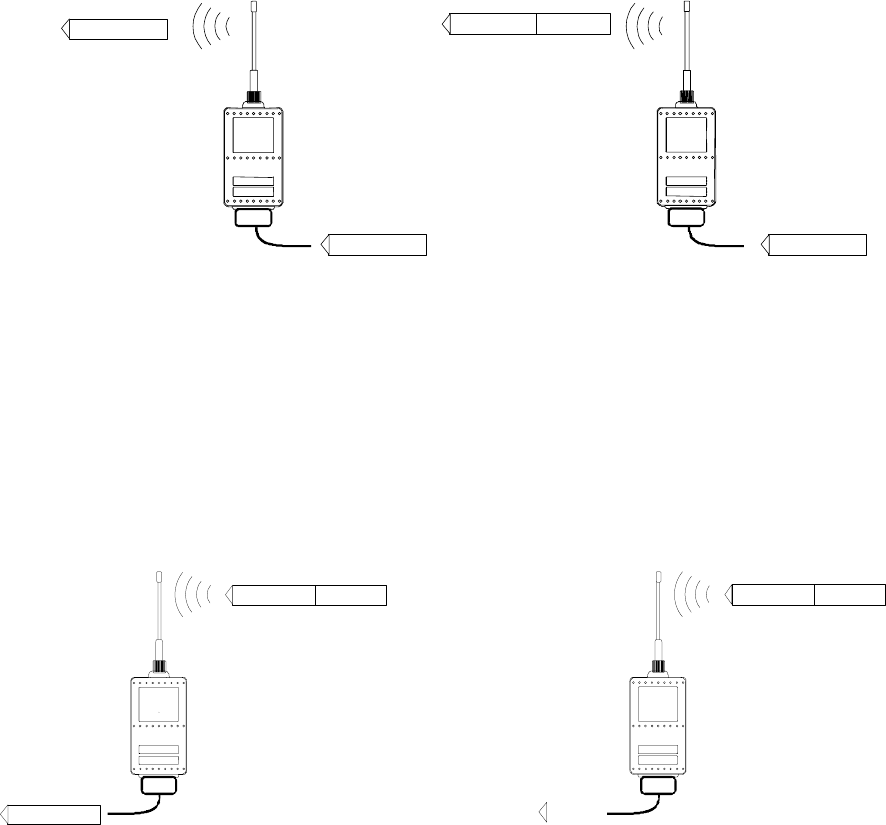
SATELLINE-3AS
User Guide, Version 2.3
38
Transmission:
Data
A
ddress Data
DataData
Transmission address has been set OFF.
Radio modem will transmit the data
packet as such.
Transmission addressing has been set
ON. The radio modem will add the
primary TX address to the beginning of the
data packet.
Reception:
Address Data
Data
Address Data
Reception addressing has been set ON and
either the primary or secondary RX address of
the radio modem is identical to the address of
the received data packet.
The radio modem will remove the address
and send the actual data to the RS-232
interface.
However, if the ”RX Address to RD-line”
setting is on, the radio modem does not
remove the address.
Reception addressing has been set ON,
but both the primary and secondary RX
addresses of the radio modem are
different from the address of the received
data packet.
Data does not appear on the RS-232 -
interface.
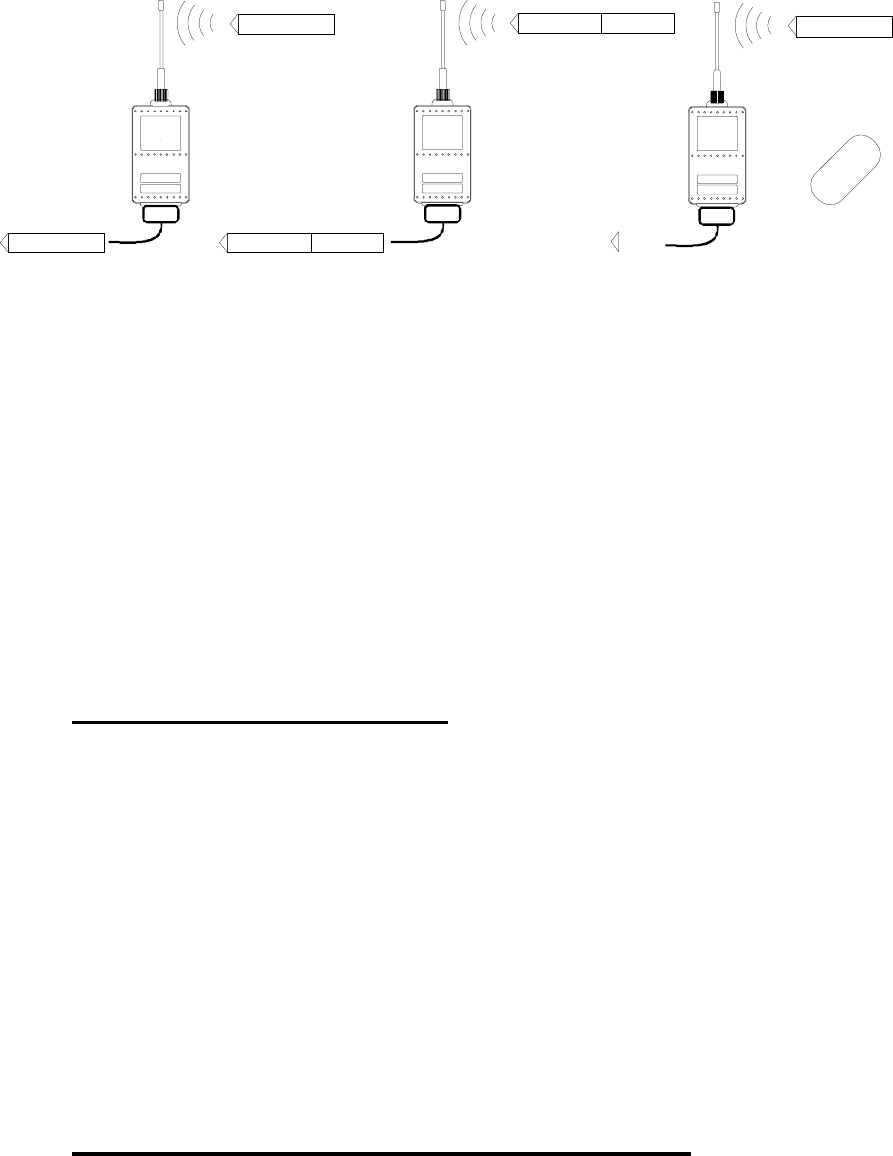
SATELLINE-3AS
User Guide, Version 2.3
39
Data
Data
Data
Address Data
Address Data
ERROR
Reception addressing has
been set OFF.
The radio modem will
transfer all received
data to the RS-232 -
interface.
Reception addressing has
been set OFF.
The radio modem will
consider the characters of
the address as a part of the
data and will send all the
characters to the RS-232
interface.
Reception addressing has
been set ON but there is no
address in the data packet.
Data will appear on the RS-
232 interface ONLY if the
first 2 characters of the
data match either of its own
RX address. The radio
modem will remove those 2
characters of data.
6.2.1 Connection between two points
When forming a connection between two points it is recommended that both the reception and
transmission addresses are identical in both radio modems. This is the easiest way to control
addresses and the risk caused by interference from other systems operating in the same area is
minimal.
Example: by setting all addresses of both radio modems to a value ´1234´, they will accept
only those messages which contain this address, and they will use this same value when
transmitting data.
If the channel is reserved for use only by the said network, or if the terminal devices are
responsible for addressing, it is not necessary to use addressing in the radio modems.
6.2.2 System of one base station and several substations
In systems with several substations, the base station must know to which substation each
message is intended, and from which substation each received message originates. Usually
terminal devices handle addressing completely, but it is also possible to use the addressing
functionality of the radio modems.
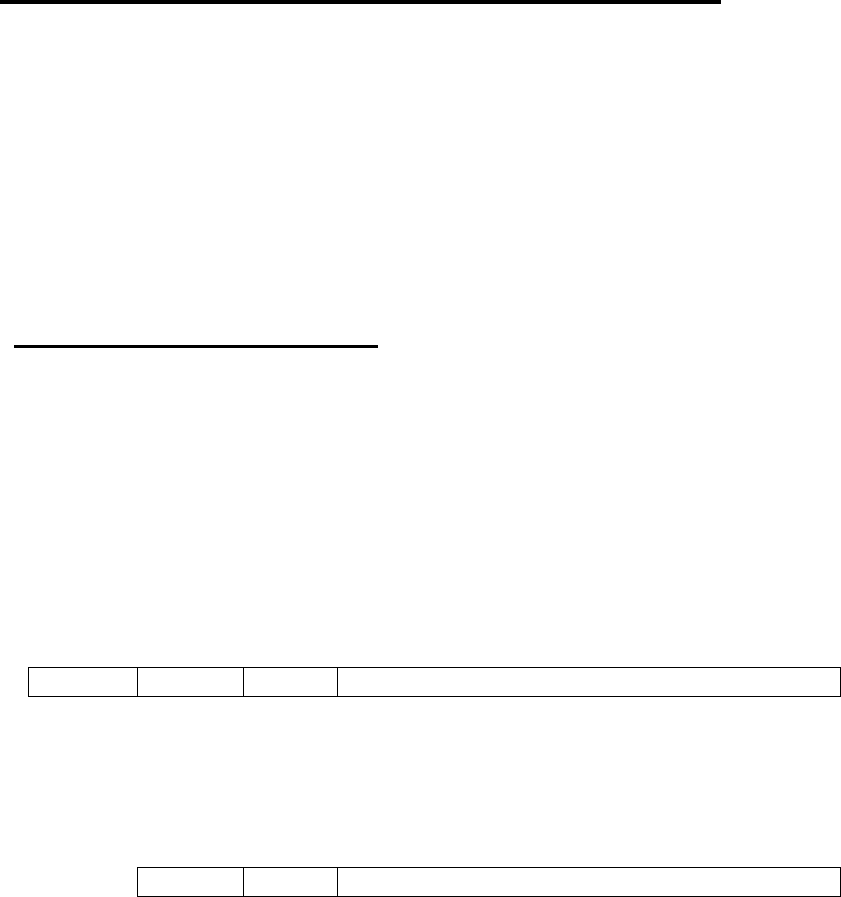
SATELLINE-3AS
User Guide, Version 2.3
40
For example, if the substation terminal devices are not able to check and form addresses by
themselves, addressing may be achieved with the help of the addresses of the radio modems
attached to these terminal devices. The base station may, in such a case, define the destination
of a message by adding the address of the corresponding radio modem into the beginning of
the data packet. The substation radio modem(s) will check the address and the corresponding
radio modem will identify and remove the address characters. In a similar way, the substation
will add when transmitting to the base station its address characters into the beginning of the
data packet, thus defining the origin of the sent data packet. In the base station radio modem,
addresses have been switched OFF, so that they are transmitted as is to the base station
terminal device for further processing.
6.3 Using repeaters and addresses in the same system
In systems with several repeaters, a substation and a base-station, addresses must be used in
radio modems. It is possible to realise also a system with only one repeater without addressing.
In such a case, the base station will however hear the message both from the substation and
from the repeater, in other words the message is duplicated as it moves along the route.
There are at least two ways of realising such a system depending on the capabilities of the
terminal devices in question and on the number of repeaters to be used and on their relative
positions to each other.
6.3.1 System with several repeaters
In systems with several serial or parallel chained repeaters, addressing must be used to prevent
messages from ending up in loops otherwise formed by repeaters, and to ensure that only the
desired (addressed) radio modem receives the data intended for it.
All radio modems in the network must be set to a state, in which the RX-addressing is switched
ON and TX-addressing is switched OFF. Base-station and all substations add an address string
in the beginning of the data to be transmitted. In the relaying of the message addressing is used
in the following way:
R1 ADD R2 ADD S ADD DATA
- The above is the data received from the base station terminal device, containing repeater
addresses (R1 ADD, R2 ADD) and the substation address (S ADD). Two characters define each
address.
R2 ADD S ADD DATA
- The above is the same message after being relayed from repeater 1 to repeater 2.

SATELLINE-3AS
User Guide, Version 2.3
41
S ADD DATA
- The above is the same message after being relayed from the last repeater in the chain
(repeater 2) to the substation.
DATA
- The above is the same message being relayed via the serial interface of the substation radio
modem to the terminal device.
In a situation where the substation transmits data towards the base-station the address is formed
in a similar way, but the order of the addresses is reversed:
R2 ADD R1 ADD M ADD DATA
-In the above, R2 ADD is address of repeater 2, R1 ADD is address of repeater 1 and M ADD is
the address of the base-station.
6.3.2 Repeater chain using address pairs
In a situation where the terminal devices and substations cannot form address fields, but are
able to recognise messages addressed to them, alternating address pairs may be used. Transmit
address (TX) and receive address (RX) alternate in the order shown in the table below.
Address type Base-station address Repeater 1 and the
addresses of the
substations of the base-
station
Repeater 1
substations
addresses
TX-address Address 1 Address 2 Address 1
RX-address Address 2 Address 1 Address 2
In a network where alternating addresses are utilised, the exact route that is used to relay a
message to a certain radio modem is fixed at the time of installation and configuring the system.
The order of the addresses must be the same as the order of the route that is used to relay the
message to the said radio modem. It should be noted however, that in networks where
alternating addresses are used the base-station and substations will hear their own messages
repeated.
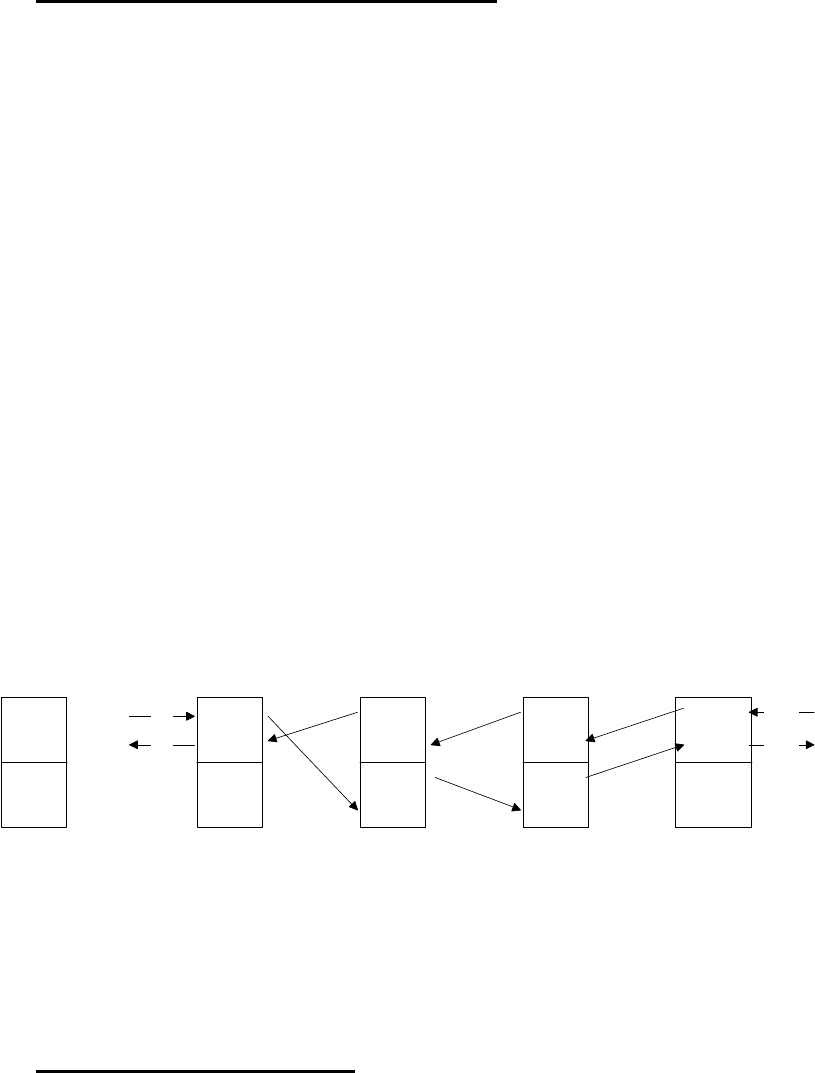
SATELLINE-3AS
User Guide, Version 2.3
42
6.3.3 Repeater chain using dual addressing
If the terminal devices cannot add address chains to the beginning of the data packets, a
network with several repeaters may still be realised by using dual addressing.
In dual addressing each link (see arrows below in figure) is given a unique address, which will
prevent duplication of messages and endless loops in the network. The terminal devices need
not add anything to the data.
Usually the primary transmit address is used in transmission (TX1). The secondary transmit
address (TX2) is used only if the Repeater Mode is used and the packet to be repeated was
received using the secondary reception address (RX2).
In the following example two repeaters are used. It should be noted that each link (arrow) might
be uniquely defined with the help of radio modem numbers and data transfer directions. The
Repeater Mode should be switched ON only in the radio modems acting as repeaters to prevent
the packets from remaining in endless loops in the network.
Repeaters may also act as ordinary substations; in that case the terminal device must wait until
the message has reached the end of the repeater chain before sending data.
6.3.4 Redundant repeater chain
Reliability of a radio data communication system can be improved significantly by designing
redundant equipment setup for master and repeater stations. The two repeater chains is
separated by proper dual addressing setup. Slave stations need to be able to communicate with
the master through the both repeater chains. By using the "TX address autoswitch" function, the
slave station modem directs the reply message to the repeater chain from which the request has
been received.
12
21
12
21
21
32
23
12
32
43
34
23
43
34
(43)
(34)
rxd
txd
rxd
txd
Modem 1
master
Modem 2
repeater
Modem 3
repeater
Modem 4
TX1
RX1
TX2
RX2
Addresses:
SATELLINE-3AS
User Guide, Version 2.3
43
If "TX address autoswitch" has been set ON (see chapter 9.1.3), radio modem checks out the RX
address of the received message. When the secondary (/primary) RX address is recognised, all
the messages coming in from the serial interface will be sent to the air with secondary (/primary)
TX address until a message with primary (/secondary) RX address is received from the radio. To
avoid fatal complexity in the system, "TX address autoswitch" function can not be set on while
Repeater Function is set on.
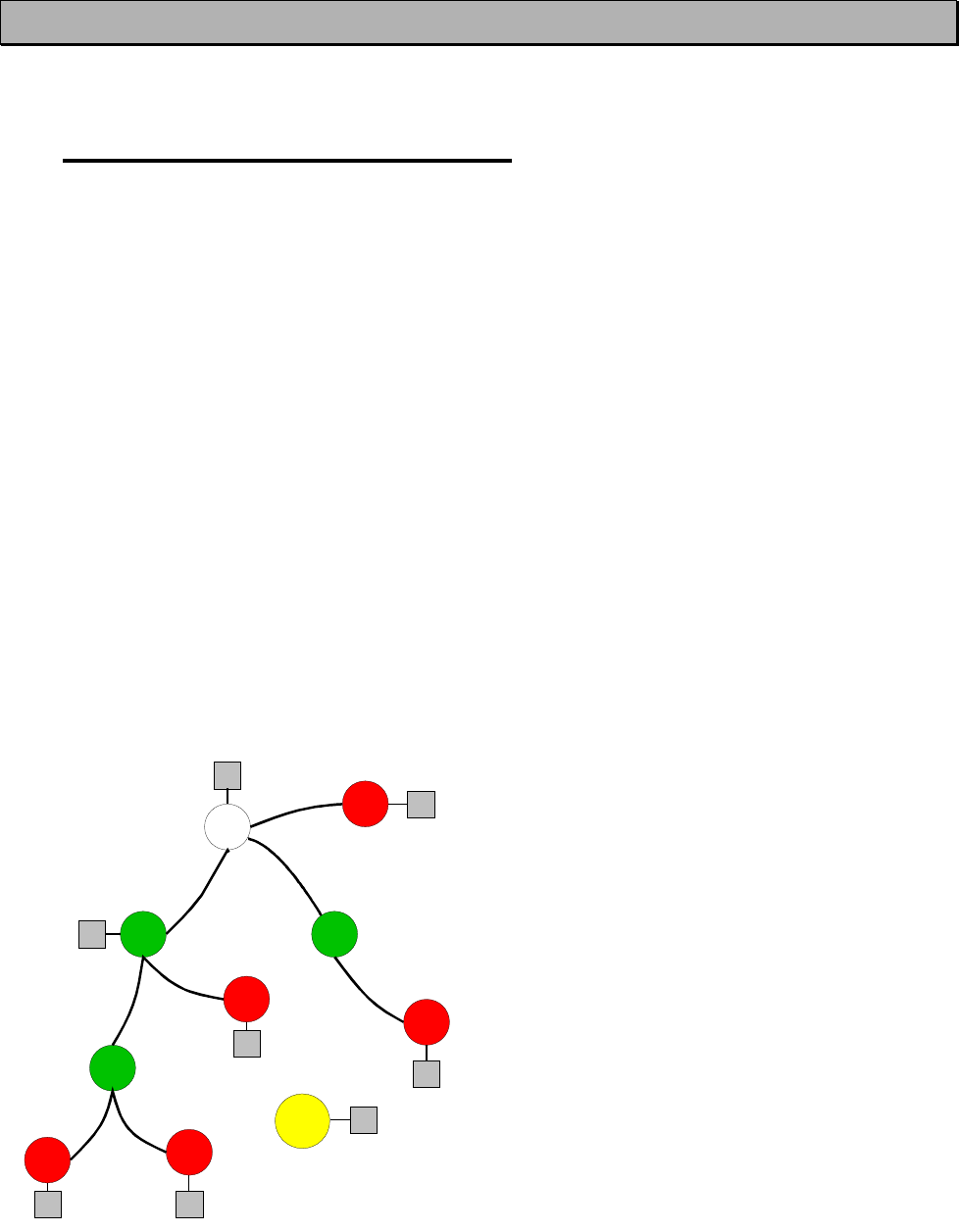
SATELLINE-3AS
User Guide, Version 2.3
44
7 MESSAGE ROUTING
7.1 Introduction to Message Routing
Message Routing is a new and exciting feature in SATELLINE-3AS and Epic range. This feature
allows messages from terminal devices to be automatically routed over the radio modem
network to a specified recipient terminal.
In brief, the Message Routing works as follows:
· First, a radio modem reads any message coming from the terminal(s) attached to it.
· The radio modem detects the terminal address of the recipient, by seeking a pre-set position
inside the message for the address.
· The radio modem checks its internal route table to see, if there is a route information
corresponding the address it has just found.
· The radio modem transmits a radio frame, which includes
othe network id (see later)
othe route information
othe original user message encapsulated
oredundant information such as checksums for error checking etc.
· The radio modems along the route relay the frame over the network to the radio modem at
the destination.
· The radio modem at the destination first checks the validity of the received radio frame, then
extracts the original user message, and finally outputs it the terminal device attached to it.
The figure left illustrates a possible structure of
a radio modem network.
M = Master station (Central station)
R = Repeater station
S = Slave station
T = Terminal device
Mob = Mobile terminal
Terminals are usually PLC devices that send
and receive messages according to a specific
user protocol.
Note: The term repeater used in the context of the Message Routing should not be mixed with
the Repeater Mode, which is a feature independent from the Message Routing.
M
R R
R
S
S
S
S
S
T
T
T
TT
T
T
Mob T
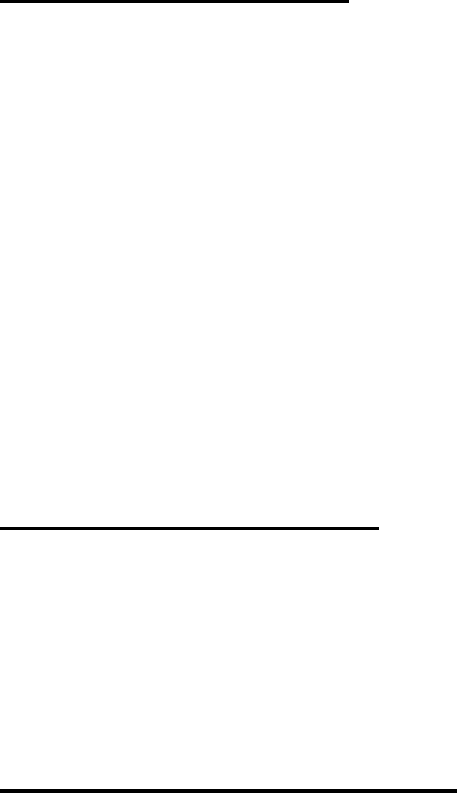
SATELLINE-3AS
User Guide, Version 2.3
45
7.1.1 Features of Message Routing
The Message Routing feature of the SATELLINE-3AS and Epic is designed to be a fast and
transparent to fit real time systems. The features include:
· Transparent to user protocols,.
· Easy construction of a network containing several repeaters.
· Any radio modem may operate as a repeater, i.e. dedicated repeaters are not usually
needed thus cutting down on costs.
· Large areas of coverage may be implemented by using only one radio channel.
· The use of mobile substations is also possible to some extent.
· The system will be fully deterministic i.e. the transmission delays are predictable. Because of
that, the principle of Message Routing is connectionless.
· Added redundancy, as a failing radio modem can be, in certain cases, bypassed with
another radio modem positioned in the same coverage area.
· Message Routing is intended mainly for the protocols based on polling scheme and a single
master station.
7.1.2 Limitations of Message Routing
· It is assumed that the position of the address field in the user messages is fixed (some special
protocols can be supported though).
· It is assumed that there is only one message at a time inside the network, simultaneous
messages could cause collisions.
· The max number of the routes depends on the actual hardware and the software version.
7.1.3 Getting started with Message Routing
The design of any radio modem system requires very precise planning. Once the choices
between devices, their location, installation, maintenance etc. are clear, the Message Routing
for the system can be implemented.
Planning your Message Routing System
1. Decide which mode of the Message Routing suits the system - Source Mode or Virtual Mode.
See the following paragraphs for details.
2. Design a layout of the system describing the settings such as protocol, addresses of the
terminal equipment, radio frequencies and so on.
3. Configure the radio modems accordingly. There are two ways to configure the parameters
related to the Message Routing:
· SaTerm 3 PC-program
· Manual configuration in the setup menu.
In either case, please check the chapter on Settings before changing the setup of the radio
modems.
Finally, when all the radio modems have correct settings, they are ready for further installation.
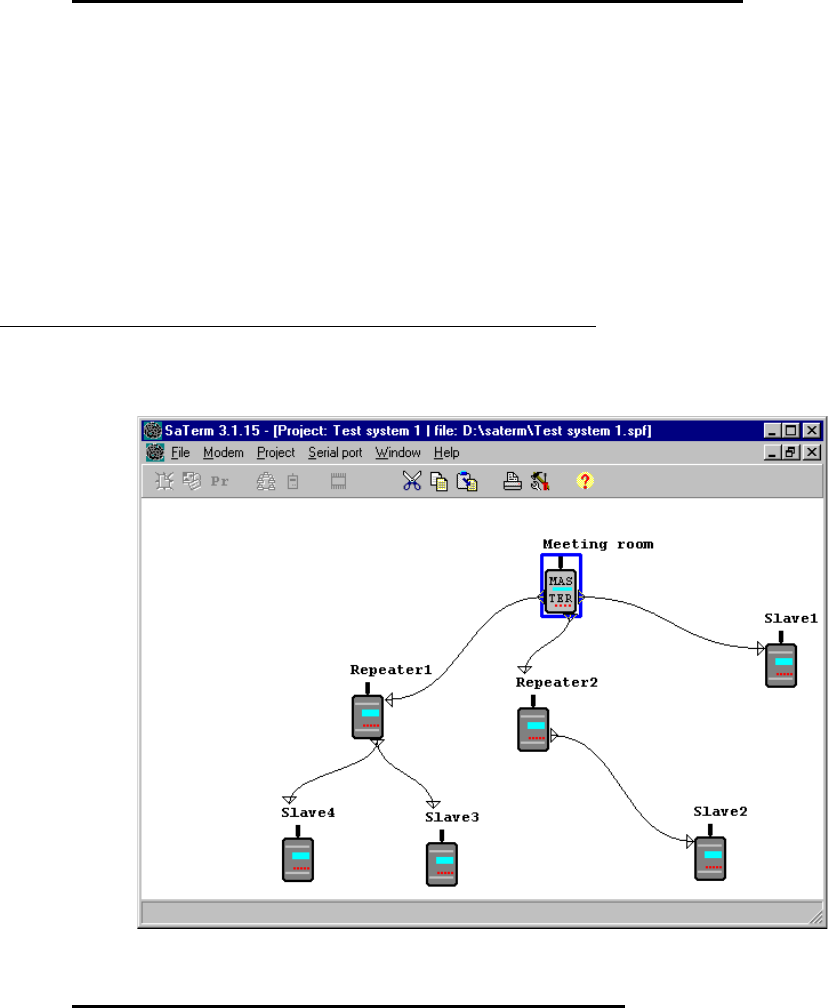
SATELLINE-3AS
User Guide, Version 2.3
46
7.1.4 Saterm 3 and the configuration of the Message Routing
SaTerm 3 is a PC based program that allows the user to design their required network simply
and quickly using a graphical interface to literally draw the network plan on the screen.
· Firstly, a picture of the network is created to show all the radio modems and
the intended route that the data is to take.
· Secondly, the required settings are defined in the drawing.
· Finally, the setup of each actual radio modem can be uploaded by connecting
the actual radio modems one by one to the COM port, switching them to the
programming mode, and clicking the transmit button of Saterm 3.
Please check the user manual of Saterm 3 for more details.
The figure below shows a typical snapshot taken from a Saterm 3 screen.
7.1.5 Manual configuration of the Message Routing
The radio modems can be configured manually via the programming menu. However, this is
recommended only if the structure of the network is very simple, or if it is desirable to define
such special functions that are not possible to draw using the graphical interface of SaTerm 3.
Examples of such cases are for example non tree-structured networks, or the use of same
repeaters in several overlapping networks. The operation of the Message Routing must be clearly
understood before configuring the radio modems manually.
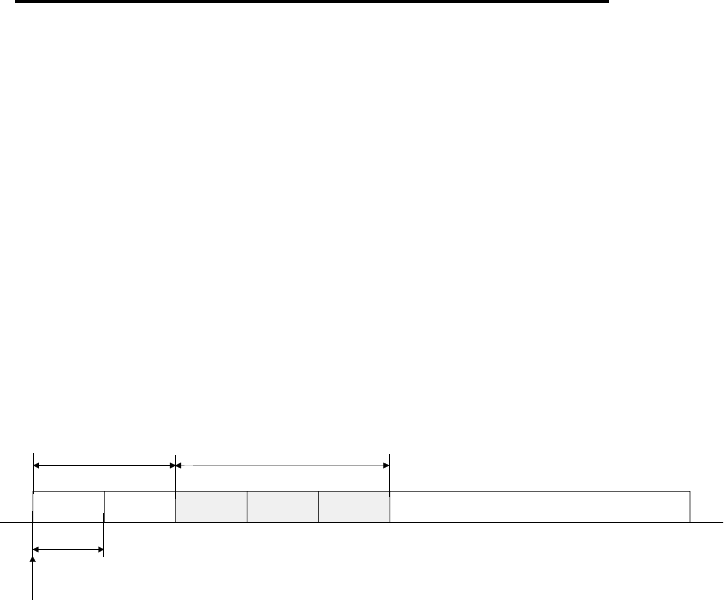
SATELLINE-3AS
User Guide, Version 2.3
47
7.1.6 Configuration of the protocol in Message Routing
A radio modem will detect the presence of an address used by inspecting the protocol from the
message received via the serial interface. On the basis of this user address, all necessary
information needed to relay the message to destination is fetched from an internal routing table
inside a radio modem. The user protocol is not interpreted; instead, the user address is searched
according to its location in the message. The beginning of the packet is located by a preceding
pause in the byte stream. Message Routing can therefore be applied to most protocols with fixed
address field position.
The position and length of the address is defined by two settings: Offset and Length.
· Offset defines the number of bytes (0…15) preceding the address.
· Length is the length of the address in the user protocol expressed in bytes (1…4).
A transmitting radio modem adds a routing header and a tail to the user message.
Consequently, a radio modem that receives the message removes the header and tail - so the
Message Routing scheme is transparent to the user protocol.
Offset Length
Byte length
USER ADDRESS
Start of data packet, Offset=2, Length=3
USER DATA
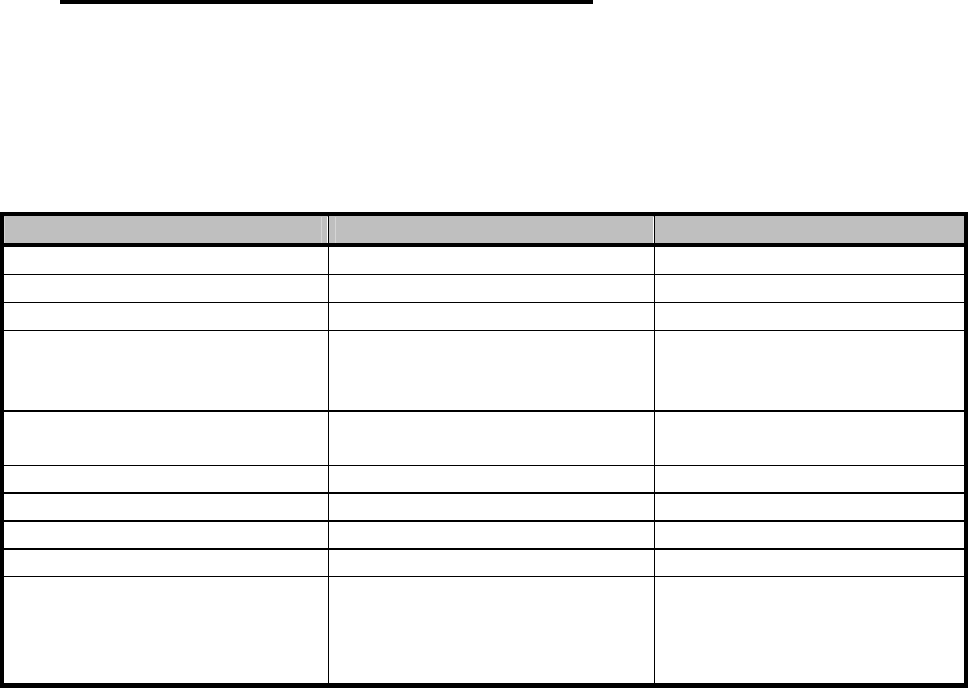
SATELLINE-3AS
User Guide, Version 2.3
48
7.2 Operating modes of Message Routing
The Message Routing has two different operating modes:
· Source Mode Routing
· Virtual Mode Routing
The most important differences between the two modes are shown in the table below.
Property Source Mode Routing Virtual Mode Routing
Summary Slower, more functions Faster, less functions
Radio interference tolerance Yes, overhop function No
Support for mobile stations Yes No
Addition of substations to a
network
Only master station needs to be
reconfigured
Master station and consecutive
repeaters need to be
reconfigured
Changing routes Only master station needs to be
reconfigured
All radio modems need to be
reconfigured
Maximum length of route 16 jumps No limit
Overhop function Yes No
Network ID Yes Yes
Storing of routing information Centralised Dispersed
Message Routing overhead
(bytes)
10+2*number of jumps 9
Maximum length of user protocol
message (bytes)
1kB – Message Routing overhead 1kB – Message Routing
overhead
Other issues common to the both modes :
· The maximum number of terminals depends on the radio network structure and the number
of routes.
· Multiple terminal addresses may be attached to a radio modem.
· The maximum length of a terminal address (in the user's protocol) is four bytes (FFFFFFFF in
hexadecimal).
· The maximum length of the address of a radio modem is two bytes (FFFF in hexadecimal).
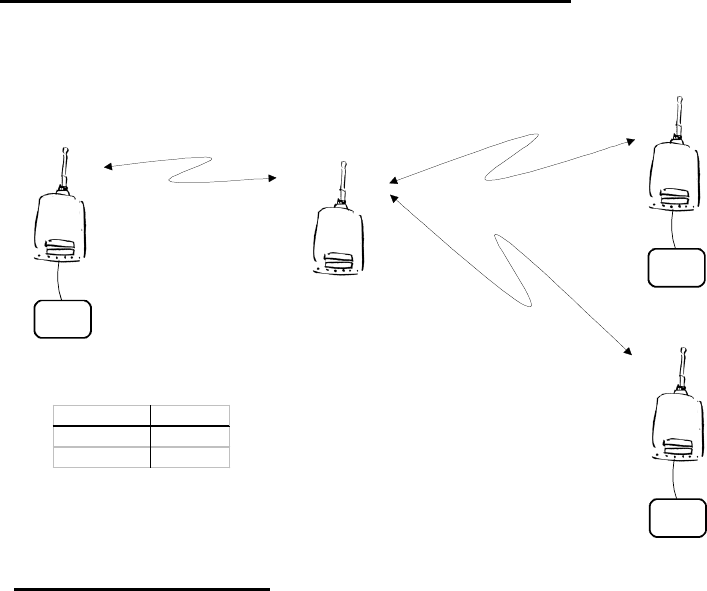
SATELLINE-3AS
User Guide, Version 2.3
49
7.3 Detailed description of Message Routing
7.3.1 Source Mode Routing
The above figure represents a network containing four (4) radio modems. Each radio modem is
given a unique address (0…3). A terminal device has been attached to the three of the four
radio modems and they communicate with each other using terminal addresses X, Y and Z,
respectively. Radio modem 0 and terminal device X together constitute the base station of the
network and all routing information of the network has been programmed into this base station.
When the terminal device X transmits a packet to (e.g.) terminal Y, radio modem 0 will detect
the address Y from the data received through the serial port. From the routing table a route 1,2
can be found to which the radio modem also adds its own address to define the route for return
data. Radio modem 1 repeats the packet and radio modem 2 removes the address information
from the received data packet thereby transferring only the original data to the serial interface.
The address information received together with the packet is reversed (2,1,0) and saved to be
used in the transmission of subsequent reply packets.
01
3
2
X
Y
Z
System Modem
Y1, 2
Z1, 3
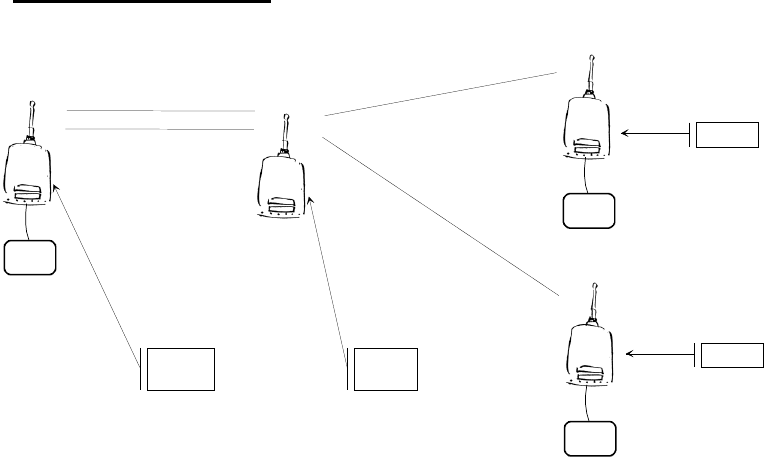
SATELLINE-3AS
User Guide, Version 2.3
50
7.3.2 Virtual Mode Routing
The above figure represents the same network, which has now been created using the Virtual
Mode Routing. The difference being that logical links are numbered instead of the radio
modems. This configuration is easy to understand if you think of a telephone network
constructed with traditional overhead wiring.
Each radio modem contains a routing table in the internal memory, which defines all the relative
dependencies of the said radio modem in relation to the links to which it forms with other radio
modems in the network, as well as terminal device addresses and link depends. Terminal device
X transmits a packet to terminal device Y. The routing table of radio modem contains the
required route and the packet is transmitted with link ID 2 attached to it. Of the radio modems
in reception mode, only the routing table of radio modem B contains a link ID 2, and because
of this match will receive the packet. Re-sending (relaying) will be made with ID 4. In the case of
radio modem D, routing table information defines that link 4 is connected to a serial interface.
This means that radio modem D will transfer the packet to the serial interface, and the terminal
device attached to it after first removing the link ID added by radio modem A. All links are bi-
directional, so the reply message will arrive back to the terminal device X via radio modem A in
a similar way.
AB
C
D
X
Y
Z
Y <-> 2
Z <-> 1
1<-> 3
2<-> 4
X<-> 3
X<-> 4
1
2
3
4
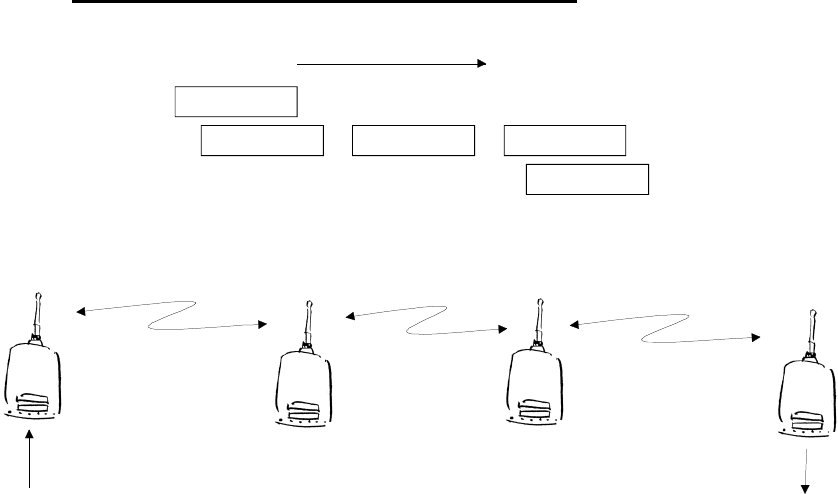
SATELLINE-3AS
User Guide, Version 2.3
51
7.3.3 Overhop function in Source Mode Routing
Master TD
Radio
Substation RD
MR1 R2 S
TD RD
t
Master R1 R2
When using repeaters, the same packet is sent via a (radio) channel several times. A radio
modem situated in the repeater chain will often hear other radio modems in addition to the
immediate neighbouring radio modems. With Source Mode Routing the complete address
information is sent together with the packets enabling the use of these secondary routes. Usually
repeaters have better antennas (and/or antennas placed higher) than normal substations, which
means that the distance between two repeaters can be much longer than the distance between a
repeater and a substation.
Connections to other than the neighbouring stations of the repeater are not necessarily reliable
under all possible (radio) conditions, but they can often be used to keep the network up and
running at least partially should a repeater somewhere in the middle of the chain fail. In addition
to this, the likelihood of a transmission error decreases if it is possible to listen to more than one
transmission since, in this case, it is more likely that at least one of them will be received error-
free. It is also possible, that the radio connection is asymmetrical due to the greater output
power of a repeater or due to local interference, in which case, data can in fact travel in
opposite directions using different routes.
When a repeater receives a message that contains its address but not as the first address in the
address field, the packet is stored in a buffer. If the relayed message from the repeater, and the
modem having sent the message originally, is not received (due for example, because of radio
modem failure or if it has an erroneous checksum), the packet already buffered into the memory
is re-sent without any change to the timing (no additional delays are introduced). Because of
this, relatively short hop distances can be used, without the likelihood of errors being increasing
due to the added number of repeats. A possible error in one of the repeaters does not
necessarily cause a total breakdown of traffic.
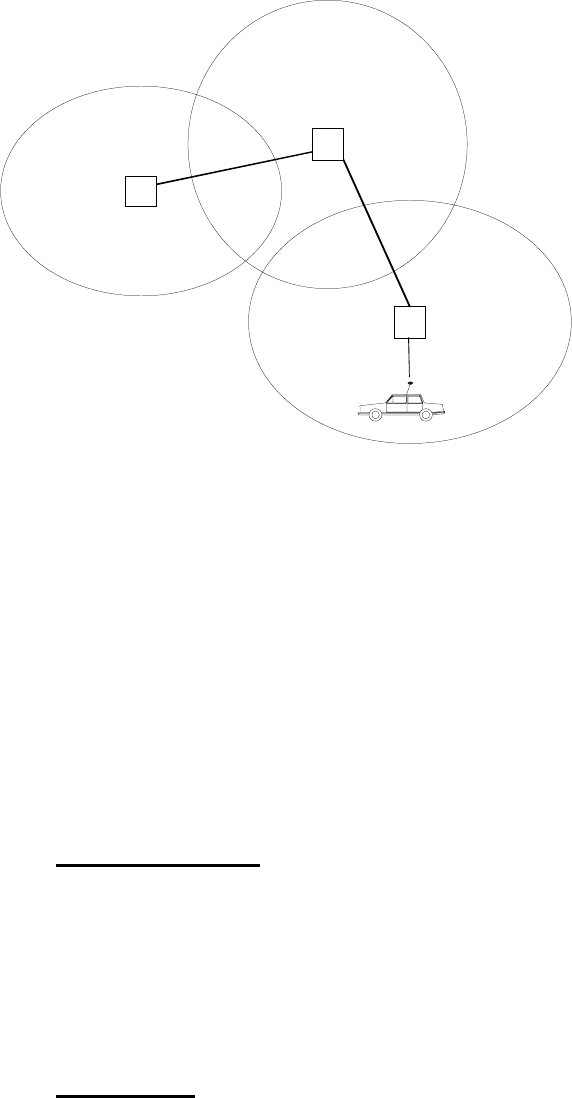
SATELLINE-3AS
User Guide, Version 2.3
52
The overhop function allows for the use of mobile substations. In the example above, a mobile
substation is first located in the coverage area of repeater R2. The route is defined as M, R1, R2
and vehicle. When the vehicle moves to the coverage area of repeater R1, the radio modem
picks the packet already from the transmission of R1. This is then transferred to the serial port
using an additional delay, so that the timing does not differ from the first situation where the
radio modem of the vehicle was in the coverage area of repeater R2. In this way a collision of
the reply transmission and the transmission by repeater R2 is prevented. When the mobile station
is transmitting, it is enough that at least one radio modem defined to be a part of the route
receives the transmission.
7.3.4 Special protocols
Although the settings of the Message Routing can not be set to support all user protocols, there
are some special protocols, shown below, supported directly by Satelline-3AS radio modems.
· IEC 60870-5-101 is a protocol commonly used in control applications of power lines.
· RP570 protocol
7.3.5 Network ID
The Network ID is a string of up to eight characters, which is used to prevent the reception of the
messages coming from an external system. The radio modems operating in the same system
using Message Routing must have the same Network ID. Only the messages that have a
matching Network ID are received.
M
R2
R1
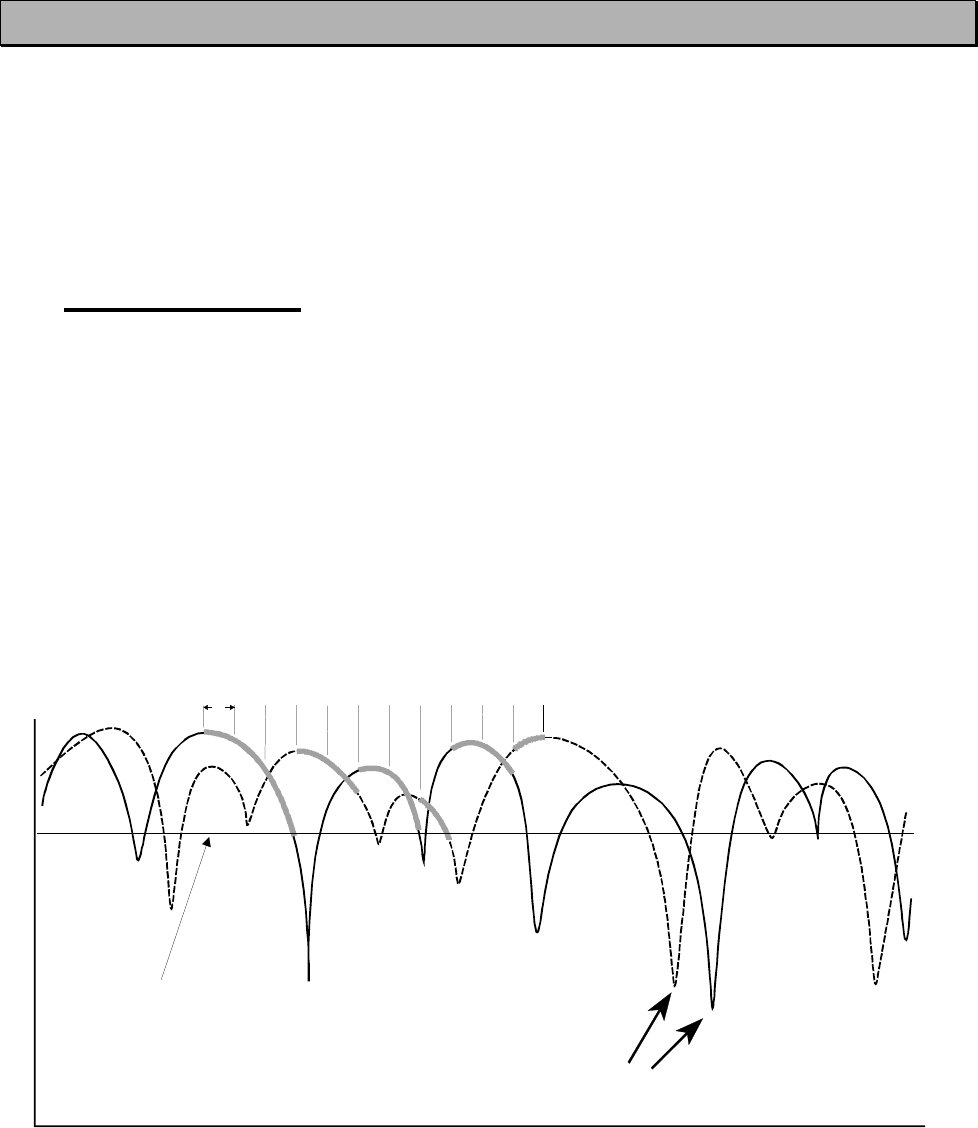
SATELLINE-3AS
User Guide, Version 2.3
53
8 Diversity receiver (SATELLINE-3AS Epic only)
SATELLINE-3AS Epic model has two antenna connectors, one solely for reception and the other
for both reception and transmission. Diversity reception means that the radio modem selects the
best signal from both those received by the two antennas. In this way the reliability of the
connection is improved especially in those cases which are subject to a high level of reflections
and multipath fading.
8.1 Multipath fading
In radio systems (operating at suitable frequencies) it is not necessary to have a direct line-of-
sight connection between the master station and a moving substation, because the radio signal
propagates by reflecting from buildings and terrain contours e.g. hills. These useful reflections
do however cause fading, which can occur when the radio signal experiences a number of
reflections on the way to the receiving antenna. Radio signals propagate at the speed of light
but if the signal is reflected from several different objects before reaching the receiving antenna
the different total path lengths of these reflected signals will cause them to be detected at slightly
different times. This means that these detected reflected signals are in different phases. In the
worst case scenario, two equally strong signals are in exactly opposing phases thus cancelling
each other out and causing the signal level to drop.
The received signals from two antennas. The selected signals are marked in grey.
Receivedsignal,dB
Time
The chance that two fades occur
at the same time is low
Quality measurement every 1 or 12 bytes
Signal threshold level
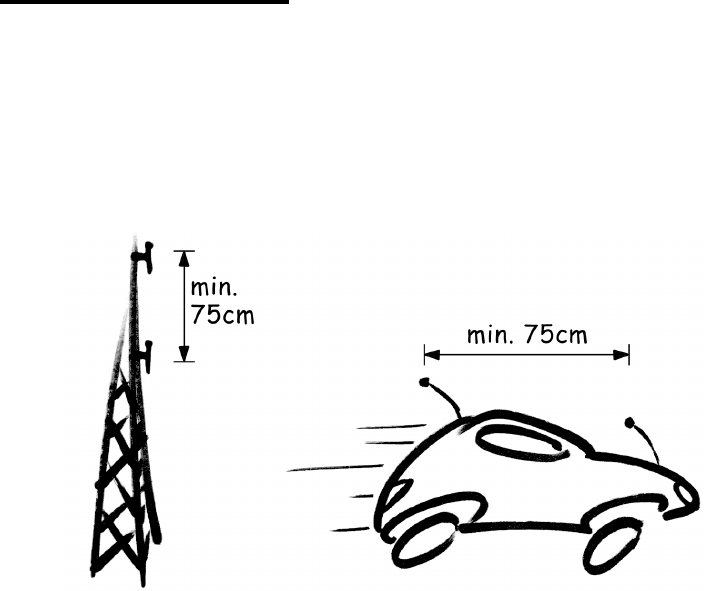
SATELLINE-3AS
User Guide, Version 2.3
54
8.2 Antenna installation
Signal fading appears at half wave intervals and so the best results are achieved by installing the
two antennas of SATELLINE-3AS Epic so that the minimum separation distance is ¾ x
wavelength used (min. 0.75 m). It is not recommendable to use Miniflex –antennas together with
the SATELLINE-3AS Epic model.
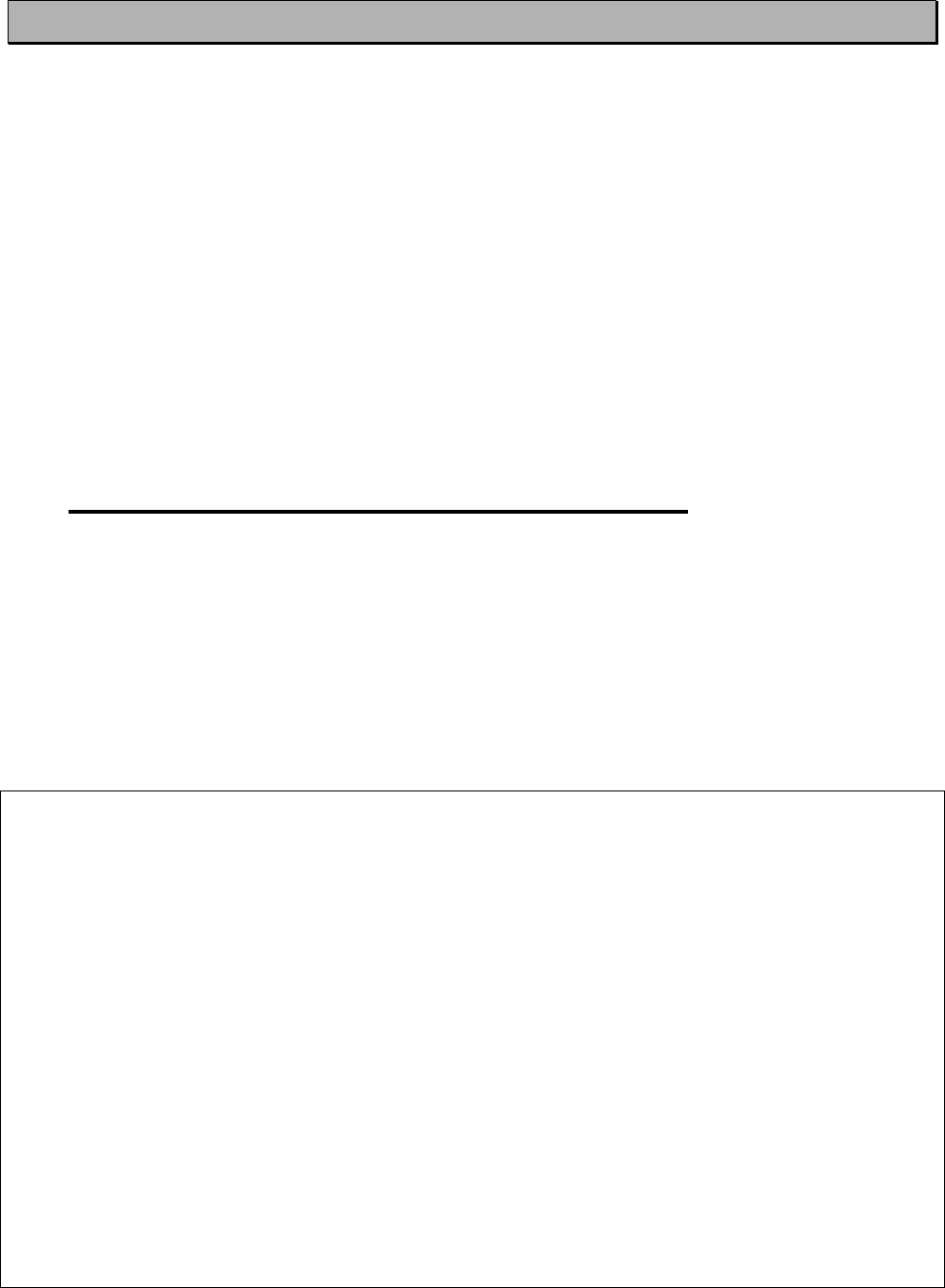
SATELLINE-3AS
User Guide, Version 2.3
55
9 SETTINGS
The configuration of SATELLINE-3AS radio modems can be easily changed. Simply by
connecting pin 12 of the D-connector to ground (GND) the radio modem will switch into
Programming Mode. Serial port P
P
ORT 1 is used whenever the radio modem is in the
Programming Mode. The serial port settings are 9600 bps, N, 8,1 (data transfer speed 9600
bps, no parity, character length 8 bits and one (1) stop bit).
SATELLINE-3ASd model contains push buttons and a LCD-display, which can be used to modify
configuration settings without the help of an external terminal device. The radio modem will
switch into Programming Mode by pressing the ”SETUP”( ¡ )button.
If the SL-command function has been activated active radio channel and addresses can be
changed without switching the radio modem into Programming Mode. Serial port settings will
remain as those defined previously when the radio modem was in Programming Mode.
9.1 Changing parameters using a terminal device
PORT 1 of the radio modem is connected to a terminal device or a PC, which is in terminal
emulation state. (This can be accomplished by using a suitable program such as the SaTerm 3
program or the Windows™ Hyper Terminal program). Check the wiring of the serial port
connection cable. Terminal device serial port settings must be set to 9600 bps, N, 8, 1 (data
transfer speed 9600 bps, no parity, data length 8 bits and one (1) stop bit). MODE-pin (pin 12
of the D-connector of the radio modem) is then connected to ground (GND). Following this the
radio modem will transmit the following message to the terminal (certain configuration settings
might differ from the ones shown):
-------------------------------------------------------------------------------
***** SATELLINE-3AS *****
SW version 2.07
-------------------------------------------------------------------------------
Current settings
----------------
1) Radio frequency 468.5000 MHz ( CF 468.2000 MHz, spacing 25 kHz )
2) Radio settings Tx power level 10 mW / Signal threshold level -110 dBm /
TX start delay 0 ms
3) Addressing RX address OFF / TX address OFF
4) Serial port 1 ON / 19200 bit/s / 8 bit data / None parity / 1 stop bit
5) Serial port 2 OFF / 19200 bit/s / 8 bit data / None parity / 1 stop bit
( RS-232 )
6) Handshaking CTS Clear to send / CD RSSI-threshold / RTS Ignored
7) Additional setup Error correction OFF / Error check OFF / Repeater OFF /
SL-commands OFF / Priority TX
8) Routing Source routing
9) Tests OFF
A) Restore factory settings
E) EXIT and save settings
Q) QUIT without saving
Enter selection >
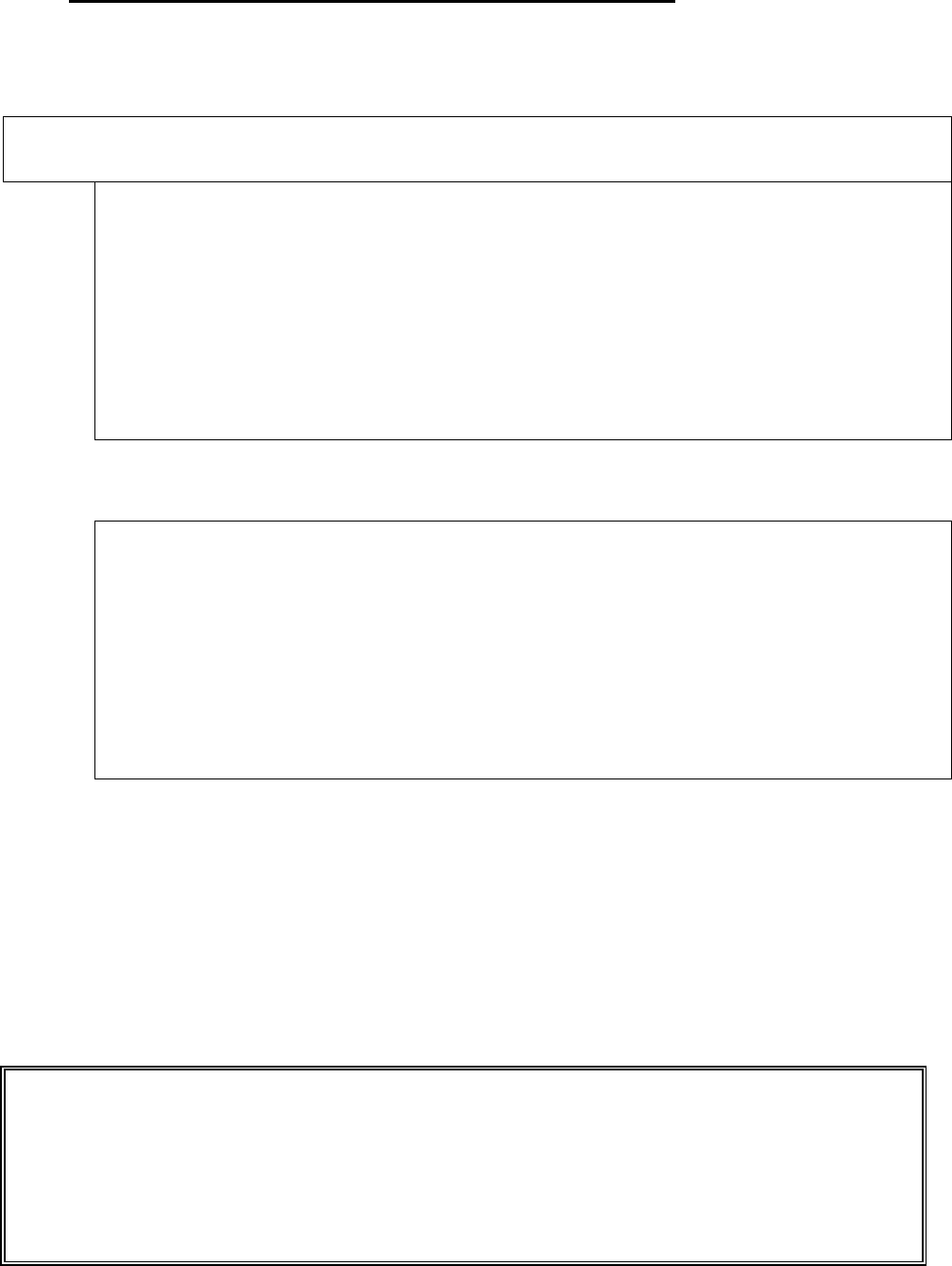
SATELLINE-3AS
User Guide, Version 2.3
56
9.1.1 Changing frequency (active radio channel frequency)
The frequency of the active radio channel can be changed by selecting main menu selection
”1”. In the example below the frequency is changed (468,2000 MHz Þ 468,5250 MHz).
Enter selection >1
Radio frequency setup
---------------------
Active channel 468.2000 MHz
Lower limit band 1 467.2000 MHz
Upper limit band 1 469.2000 MHz
Lower limit band 2 467.2000 MHz
Upper limit band 2 469.2000 MHz
Channel spacing 25 kHz
Enter new frequency (MHz) or ESC to previous > 468.5250
A list of frequency values will appear on the screen updated with the new active radio channel
frequency value:
Radio frequency setup
---------------------
Active channel 468.5250 MHz
Lower limit band 1 467.2000 MHz
Upper limit band 1 469.2000 MHz
Lower limit band 2 467.2000 MHz
Upper limit band 2 469.2000 MHz
Channel spacing 25 kHz
Enter new frequency (MHz) or ESC to previous >ESC
Maximum adjustment range of the active radio channel frequency is ± 1 MHz counting from the
factory set centre frequency. Because of possible deviations in each country and/or region
concerning the authorised use of the frequency spectrum local authorities may limit this
adjustment range. SATELLINE-3AS radio modem can be supplied with the adjustment range
divided into two bands (B
B
and 1 and B
B
and 2), and this feature can be utilised in case it is
required to limit the arbitrary adjustment of the active radio channel accidentally to a forbidden
value. The centre frequency and the frequency band limiting values are factory set and the user
cannot change them. The active channel is selected by entering a numerical value.
NOTE !
A
djustment of the active radio channel of the radio modem to frequencies other than those
allocated and/or allowed by local authorities is strictly forbidden. Use or intended use o
f
forbidden frequencies may lead to prosecution and penalties. SATEL is not responsible for any
illegal use practiced with any devices manufactured and/or sold by SATEL and is not liable to
pay any damages or compensation caused by such illegal use.
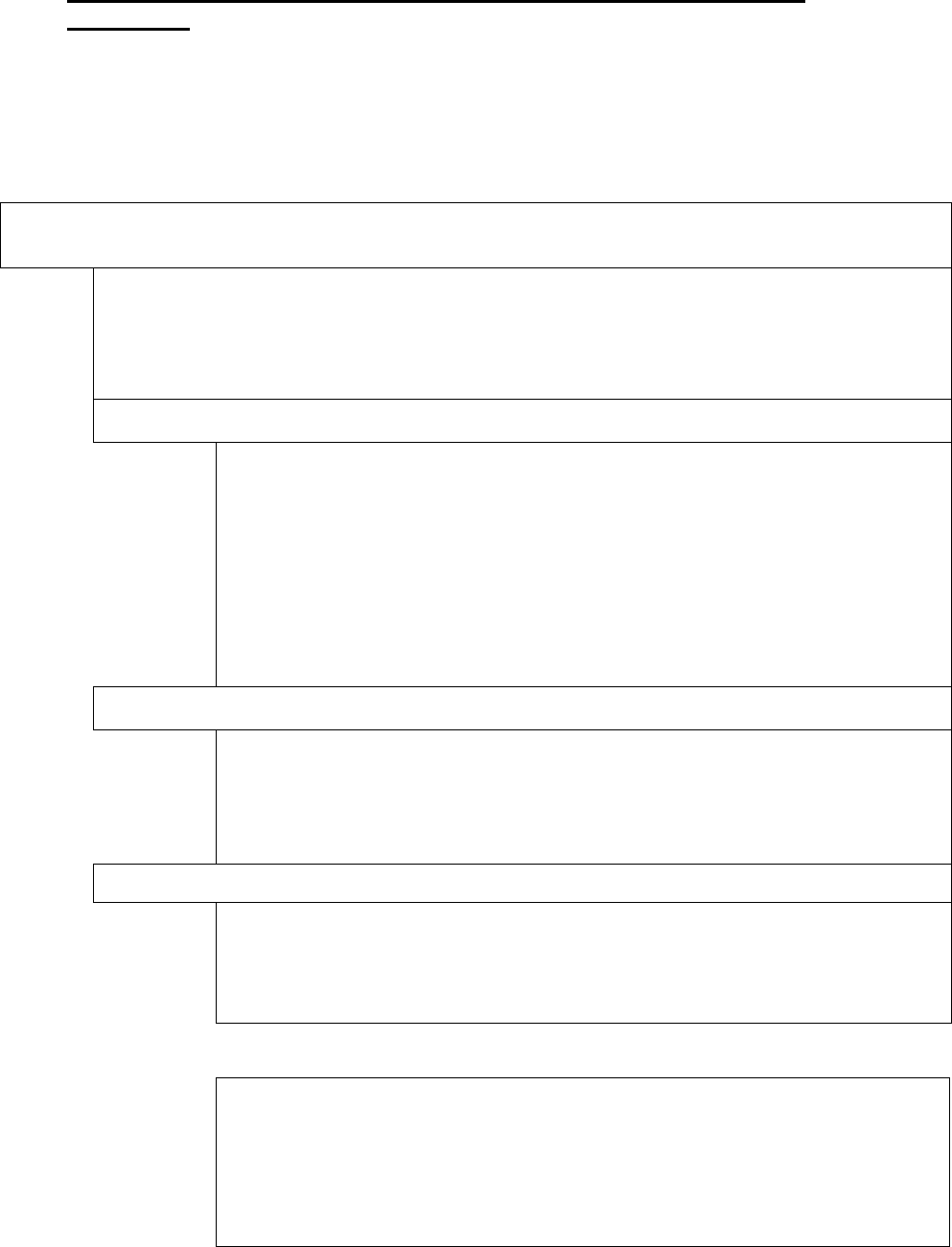
SATELLINE-3AS
User Guide, Version 2.3
57
9.1.2 Changing radio settings (transmitter output power and receiver
sensitivity)
Radio settings which consist of transmitter output power and receiver sensitivity can be
configured by selecting main menu selection ”2”. In the following example both the transmitter
output power (1000 mW Þ 20 mW) and the receiver sensitivity (-110 dBmÞ–90 dBm) are
changed.
Enter selection >2
Radio setup
-----------
1) TX power 10 mW
2) Signal threshold –110 dBm
3) TX start delay 0 ms
Enter selection or ESC to previous menu >1
TX power setup
--------------------
1) 10 mW
2) 20 mW
3) 50 mW
4) 100 mW
5) 200 mW
6) 500 mW
7) 1000 mW
Enter selection or ESC to previous menu >2
Enter selection or ESC to previous menu >2
Signal threshold setup
----------------------------
Signal threshold –110 dBm
Enter new value (80 – 118) or ESC to previous menu > -90
Enter selection or ESC to previous menu >3
Set TX start delay setup
------------------------
TX start delay 0 ms
Enter new value (0 - 65535 ms) or ESC to previous menu > 100
Radio setup
-----------
1) TX power level 20 mW
2) Signal threshold level –90 dBm
3) TX start delay 100 ms
Enter selection or ESC to previous menu >ESC
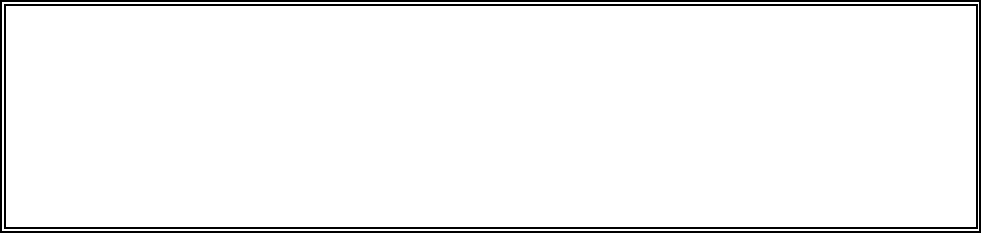
SATELLINE-3AS
User Guide, Version 2.3
58
The maximum useable sensitivity of the receiver is determined by the channel spacing (=radio
interface data transfer speed) and also by error correction (utilised or not). For further
information see Chapters 3.2, 10.3, 11.1 and 11.2.
In environments with high levels of interference, and when connection distances are short, it is
often beneficial to use a ”Signal threshold level” value, which is approximately 10 – 20 dBm
above the maximum sensitivity level. This will prevent unnecessary receive attempts caused by
noise.
NOTE !
The setting of the transmitter output power of the radio modem to levels in contradiction with
transmitter power levels regulated by local or other governmental authorities is strictly
forbidden. Use or intended use of forbidden transmitter power levels may lead to prosecution
and penalties. SATEL is not responsible for any illegal use practised with any devices
manufactured and/or sold by SATEL and is not liable to pay any damages or compensation
caused by such illegal use.
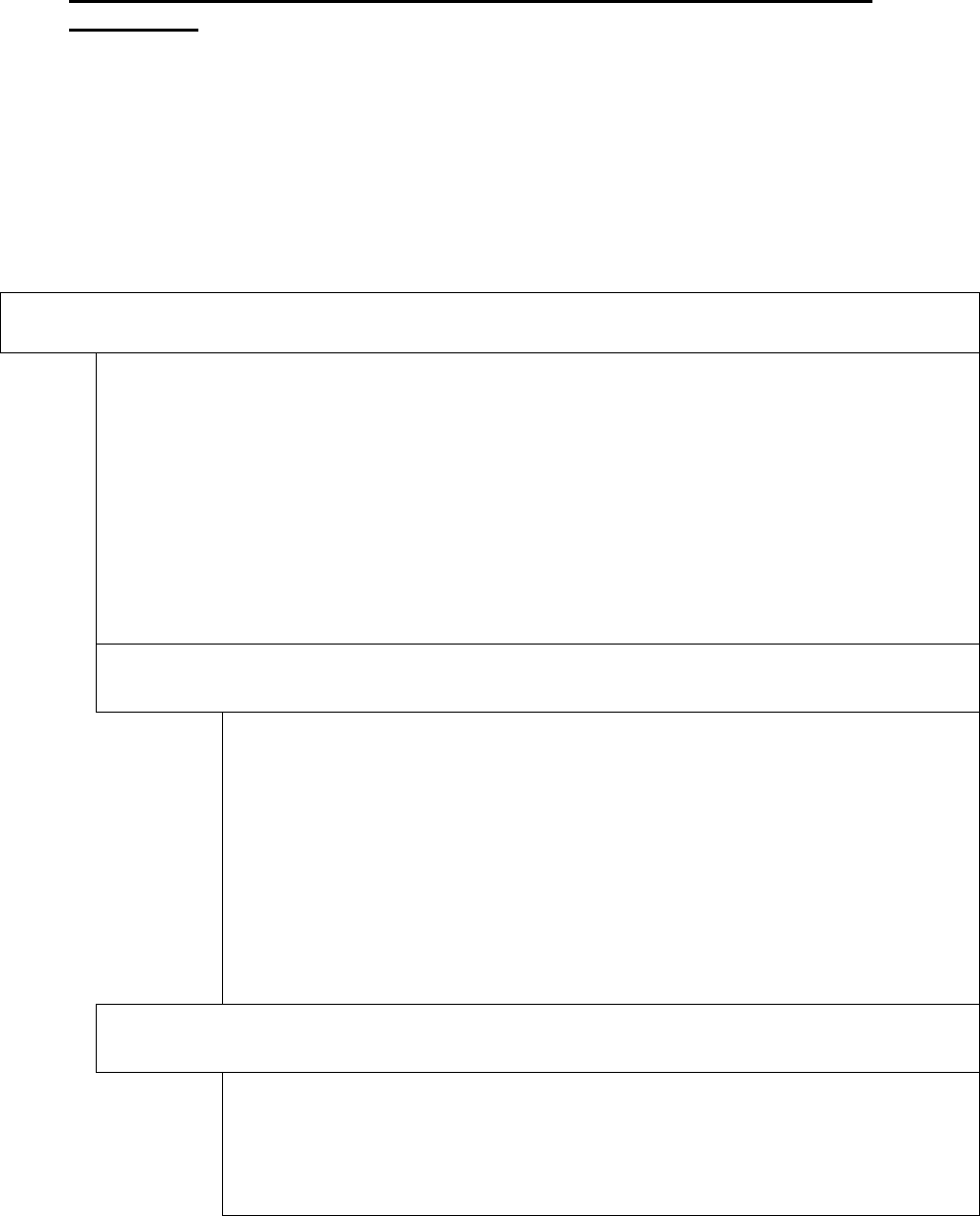
SATELLINE-3AS
User Guide, Version 2.3
59
9.1.3 Changing addressing settings (primary and secondary RX- and TX-
addresses)
Addressing can be switched ON or OFF with the help of main menu selection ”3”. In the
following example a primary RX-address (transmitter address) is switched ON and the
corresponding hexadecimal address value is modified (”0000” Þ ”0020”). The current values
of the parameters are displayed and changed in toggle-type fashion by selecting the appropriate
parameter selection number from the list displayed. The next menu level will then enable the
modification of the values (within allowed limits). Modification of all other primary and
secondary transmitter and receiver addresses is done in similar way.
Enter selection >3
Addressing setup
Toggle ON/OFF values. Current value shown.
------------------------------------------
1) RX address OFF
2) TX address OFF
3) RX address to RS port OFF
4) Change primary RX address
5) Change primary TX address
6) Change secondary RX address
7) Change secondary TX address
8) TX address autoswitch OFF
Enter selection or ESC to previous menu >1
Addressing setup
Toggle ON/OFF values. Current value shown.
------------------------------------------
1) RX address ON 0000/0000
2) TX address OFF
3) RX address to RS port OFF
4) Change primary RX address
5) Change primary TX address
6) Change secondary RX address
7) Change secondary TX address
8) TX address autoswitch OFF
Enter selection or ESC to previous menu >4
RX address setup
----------------
RX Address ON 0000/0000
Enter new address (HEX) or ESC to previous menu >0020
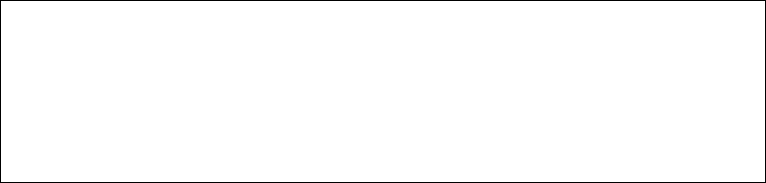
SATELLINE-3AS
User Guide, Version 2.3
60
The new value is displayed in the LCD-display:
RX address setup
----------------
RX Address ON 0020/0000
Enter new address (HEX) or ESC to previous menu >ESC
The address is given in hexadecimal format with four digits and the number of different
addresses is thus over 65 000.
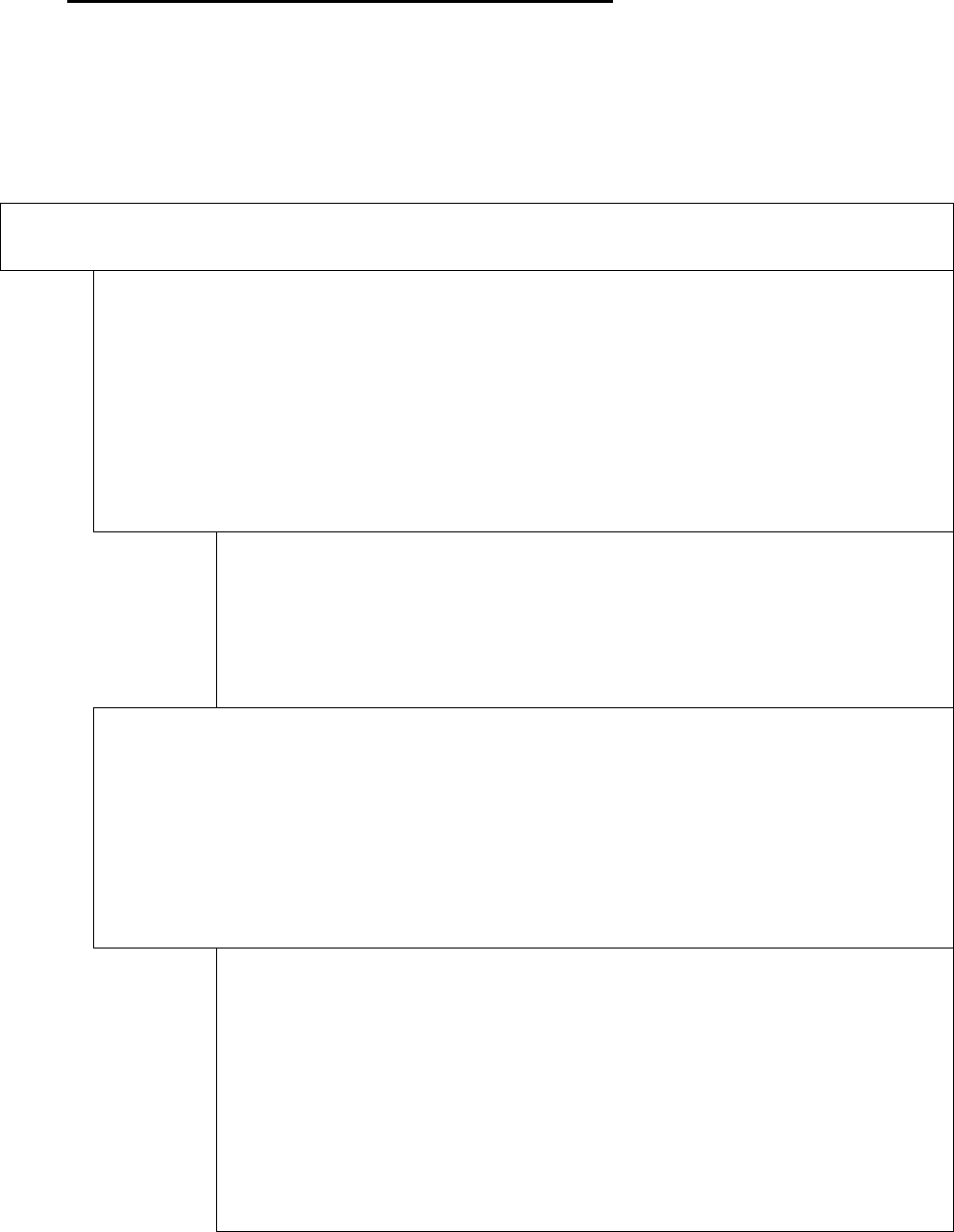
SATELLINE-3AS
User Guide, Version 2.3
61
9.1.4 Changing serial port settings (Port 1 and Port 2)
The settings of serial port P
P
ORT 1 can be modified by selecting main menu selection ”4” and
the settings of serial port P
P
ORT 2 by selecting choice ”5”. In the following example, PORT
1 will
be switched to a non-active state, then the data transfer speed is modified (19200 bit/s Þ 9600
bit/s), followed by the modification of the number of data bits (8 Þ 7), then the number of
parity bits (NONE Þ EVEN) and finally the number of stop bits is changed (1 Þ 2).
Enter selection >4
Serial port 1
Settings
---------------
1) Port status ON
2) Data speed 19200 bit/s
3) Data bits 8 bit data
4) Parity bits None parity
5) Stop bits 1 stop bit
Enter selection or ESC to previous menu >1
Serial ports 1 and 2 status setup
---------------------
1) Port 1 ON / Port 2 OFF
2) Port 1 OFF / Port 2 ON
Enter selection or ESC to previous menu >2
Serial port 1
Settings
---------------
1) Port status OFF
2) Data speed 19200 bit/s
3) Data bits 8 bit data
4) Parity bits None parity
5) Stop bits 1 stop bit
Enter selection or ESC to previous menu >2
Serial port 1 data speed
--------------
1) 300 bit/s
2) 600 bit/s
3) 1200 bit/s
4) 2400 bit/s
5) 4800 bit/s
6) 9600 bit/s
7) 19200 bit/s
8) 38400 bit/s
Enter selection or ESC to previous menu >6
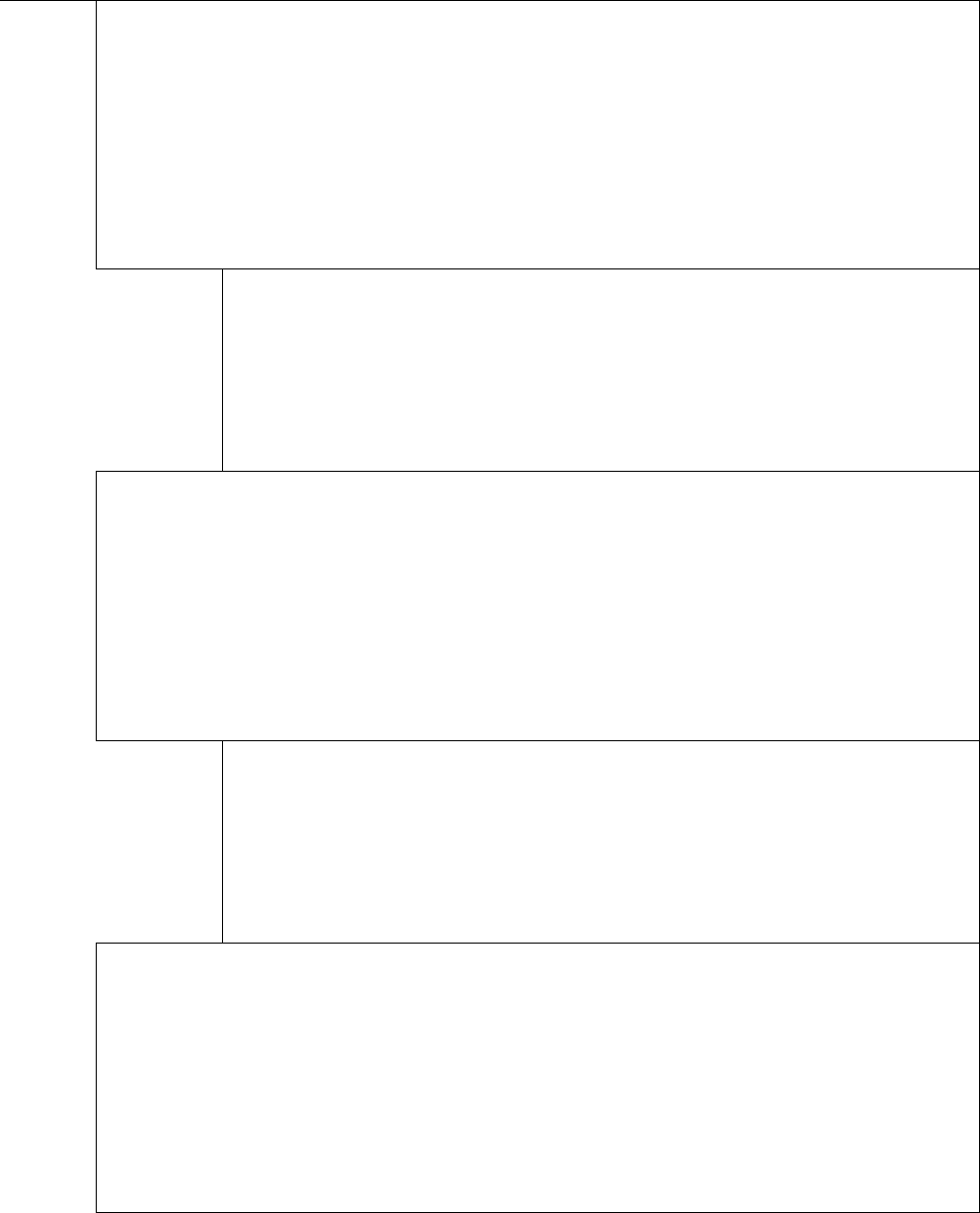
SATELLINE-3AS
User Guide, Version 2.3
62
Serial port 1
Settings
---------------
1) Port status OFF
2) Data speed 9600 bit/s
3) Data bits 8 bit data
4) Parity bits None parity
5) Stop bits 1 stop bit
Enter selection or ESC to previous menu >3
Serial port 1 data Bits
--------------
1) 7 bit data
2) 8 bit data
3) 9 bit data
Enter selection or ESC to previous menu >1
Serial port 1
Settings
---------------
1) Port status OFF
2) Data speed 9600 bit/s
3) Data bits 7 bit data
4) Parity bits None parity
5) Stop bits 1 stop bit
Enter selection or ESC to previous menu >4
Serial port 1 parity bits
--------------
1) None parity
2) Even parity
3) Odd parity
Enter selection or ESC to previous menu >3
Serial port 1
Settings
---------------
1) Port status OFF
2) Data speed 9600 bit/s
3) Data bits 7 bit data
4) Parity bits Odd parity
5) Stop bits 1 stop bit
Enter selection or ESC to previous menu >5
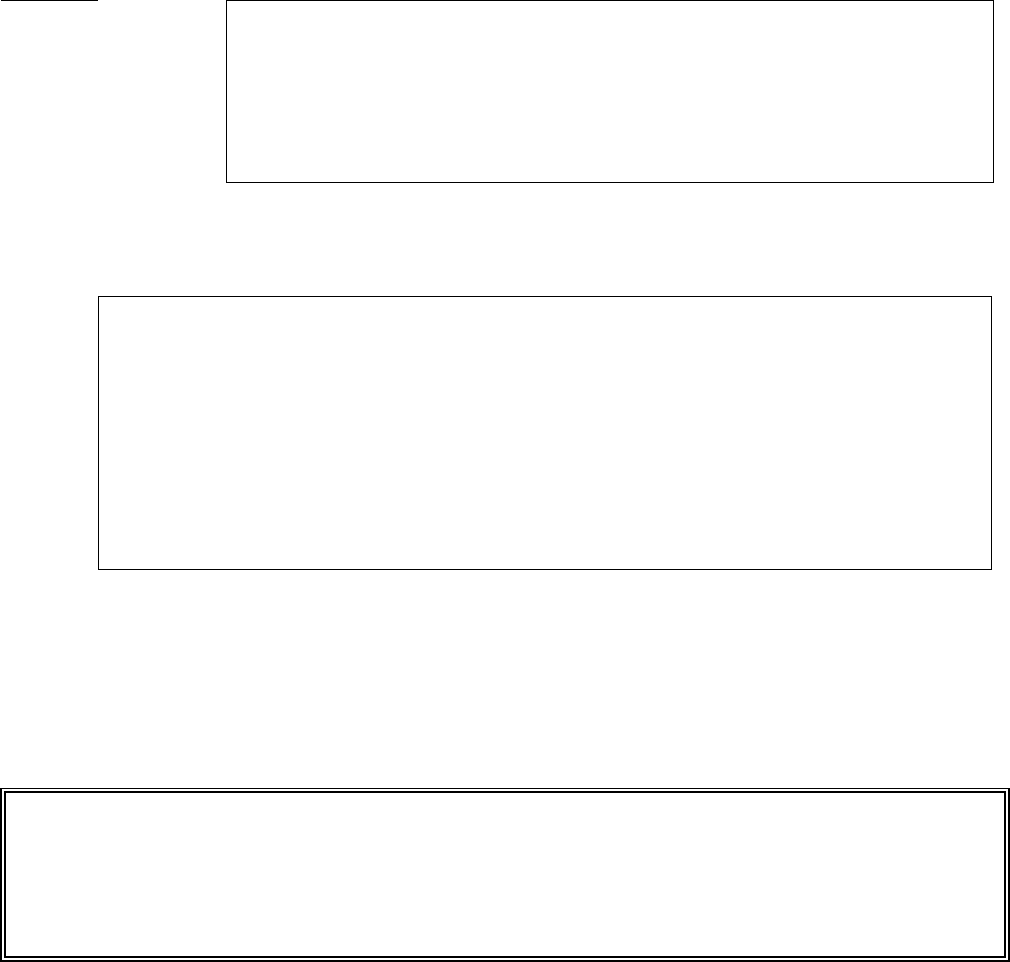
SATELLINE-3AS
User Guide, Version 2.3
63
Serial port 1 stop bits
--------------
1) 1 stop bit
2) 2 stop bits
Enter selection or ESC to previous menu >2
Now all of the modifications of the example have been performed and the new values are
displayed:
Serial port 1
Settings
---------------
1) Port status OFF
2) Data speed 9600 bit/s
3) Data bits 7 bit data
4) Parity bits Odd parity
5) Stop bits 2 stop bits
Enter selection or ESC to previous menu >ESC
The settings of the serial port must be modified to correspond with the settings of the terminal
device that is to be connected to the radio modem. Modification of the settings of serial port
PORT 2 is done according to the principle described above and by first selecting from the main
menu selection ”5”.
NOTE!
It should be noted that switching the radio modem into Programming Mode by connecting the
MODE-pin (pin 12 of the D-connector) to ground (GND) will change the settings of serial port
PORT 1 to ”9600,8,N,1” automatically irrespective of the serial port P
P
ORT 1 DATA-mode
settings.
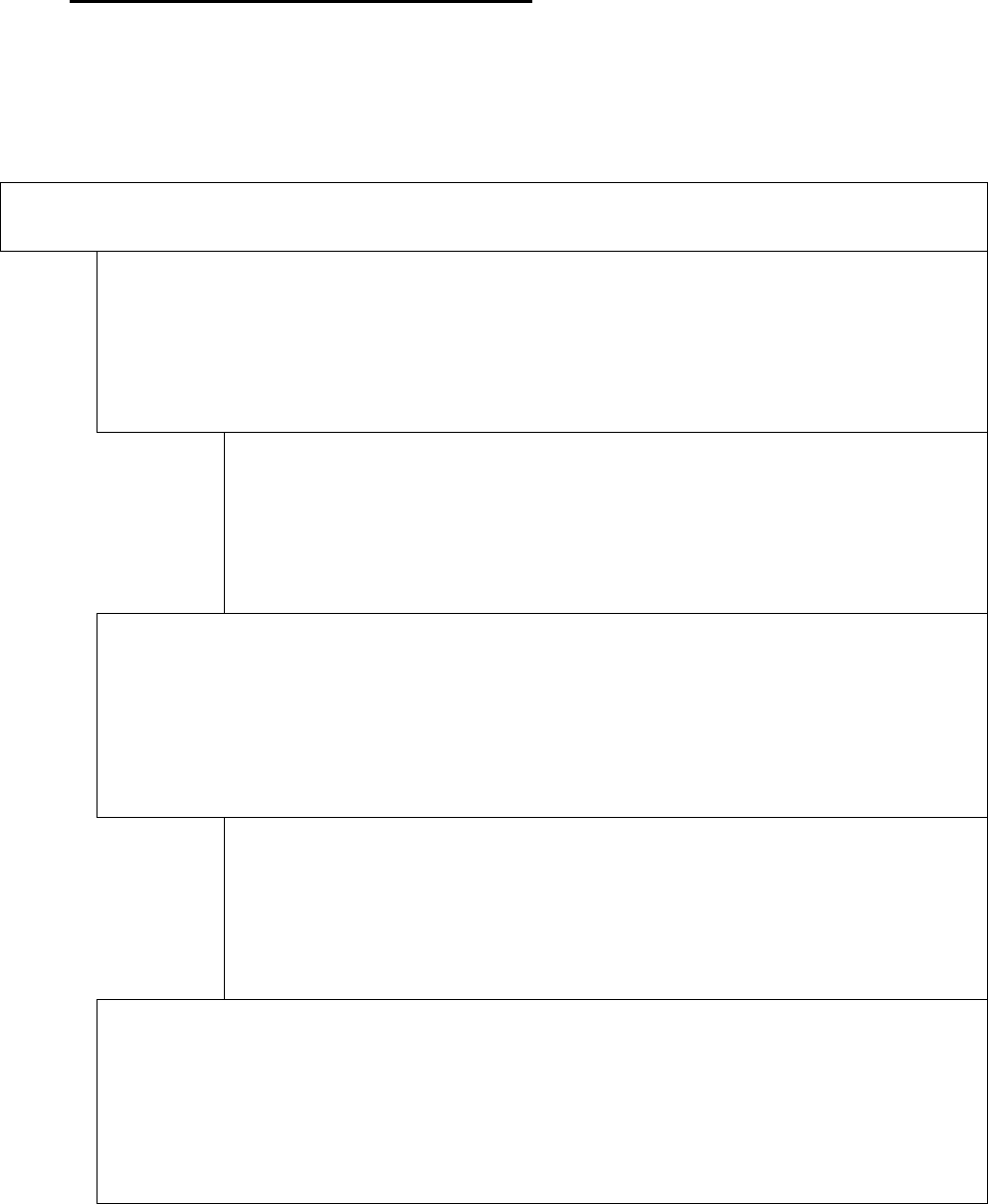
SATELLINE-3AS
User Guide, Version 2.3
64
9.1.5 Modification of handshaking functions
Handshaking related configuration settings can be modified by selecting the options from the
main menu ”6”. In the following example characteristics of the CTS-line (CLEAR TO SEND Þ TX
BUFFER STATE), CD-line (RSSI-THRESHOLD Þ DATA ON CHANNEL) and RTS-line (IGNORED
Þ FLOW CONTROL) are changed.
Enter selection >6
Serial ports 1 and 2 Handshaking
-------------------------
1) CTS line property Clear to send
2) CD line property RSSI-threshold
3) RTS line property Ignored
Enter selection or ESC to previous menu >1
Select CTS line action property
-------------------------------
1) Clear to send
2) TX buffer state
Enter selection or ESC to previous menu >2
Serial port 1 and 2 Handshaking
-------------------------
1) CTS line property TX buffer state
2) CD line property RSSI-threshold
3) RTS line property Ignored
Enter selection or ESC to previous menu >2
Select CD line action property
-------------------------------
1) RSSI-threshold
2) Data on channel
3) Always ON
Enter selection or ESC to previous menu >2
Serial port 1 and 2 Handshaking
-------------------------
1) CTS line property TX buffer state
2) CD line property Data on channel
3) RTS line property Ignored
Enter selection or ESC to previous menu >3
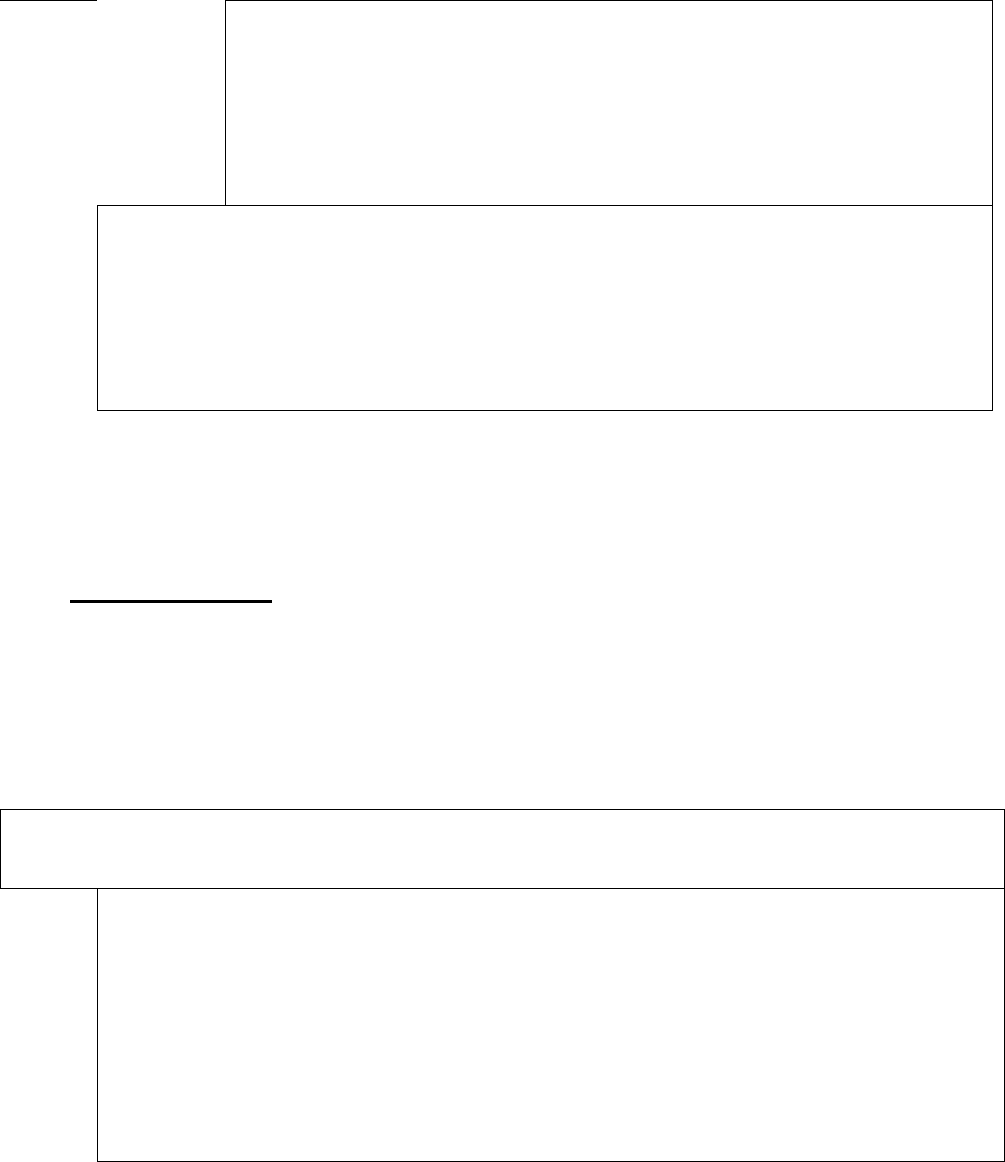
SATELLINE-3AS
User Guide, Version 2.3
65
Select RTS line action property
-------------------------------
1) Ignored
2) Flow control
3) Reception Control
Enter selection or ESC to previous menu >2
Serial port 1 and 2 Handshaking
-------------------------
1) CTS line property TX buffer state
2) CD line property Data on channel
3) RTS line property Flow control
Enter selection or ESC to previous menu >ESC
Now all of the modifications of the example have been performed and the new values are
displayed on the LCD-display (see above):
9.1.6 Special functions
Special functions are modified by selecting from the main menu selection ”7”. (For further
information see the relevant Chapters describing the said functions). The current values of the
parameters are displayed and can be modified in toggle-type fashion by choosing the
appropriate parameter selection number (as described in Chapter 9.2) from the list displayed.
The next menu level will then enable the modification of the values (within allowed limits).
Enter selection >7
Additional set-up
Toggle ON/OFF values. Current value shown.
------------------------------------------
1) Error correction OFF
2) Error check OFF
3) Repeater OFF
4) SL-commands OFF
5) Priority TX
Enter selection or ESC to previous menu >ESC
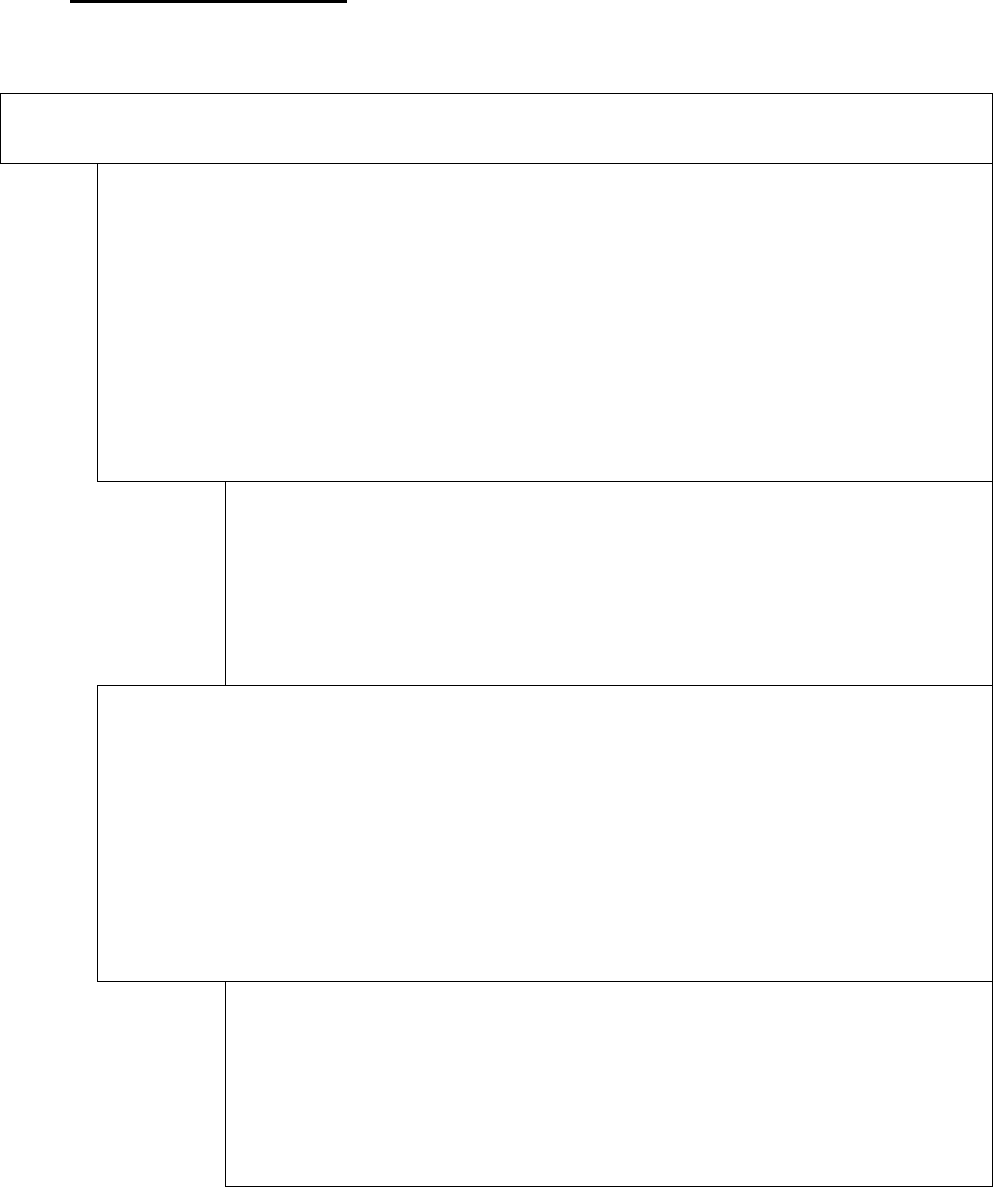
SATELLINE-3AS
User Guide, Version 2.3
66
9.1.7 Modification of routing
Configuration settings defining routing can be changed by selecting main menu selection ”8”.
Enter selection >8
Routing Setup
-------------
1) Mode Source routing
2) Protocol Userdefined 01 01
3) Address 0009
4) Net id testnet
5) Route list
6) Route add
7) Route delete
8) Delete all routes
Enter selection or ESC to previous menu >1
Routing mode setup
------------------
1) Disabled
2) Source routing
3) Virtual routing
Enter selection or ESC to previous menu >3
Routing Setup
-------------
1) Mode Virtual routing
2) Protocol Userdefined 01 01
3) Address 0009
4) Net id testnet
5) Route list
6) Route add
7) Route delete
8) Delete all routes
Enter selection or ESC to previous menu >2
Protocol set-up
--------------
1) Userdefined
2) IEC60870-5-101
3) RP570/571
Enter selection or ESC to previous menu >1
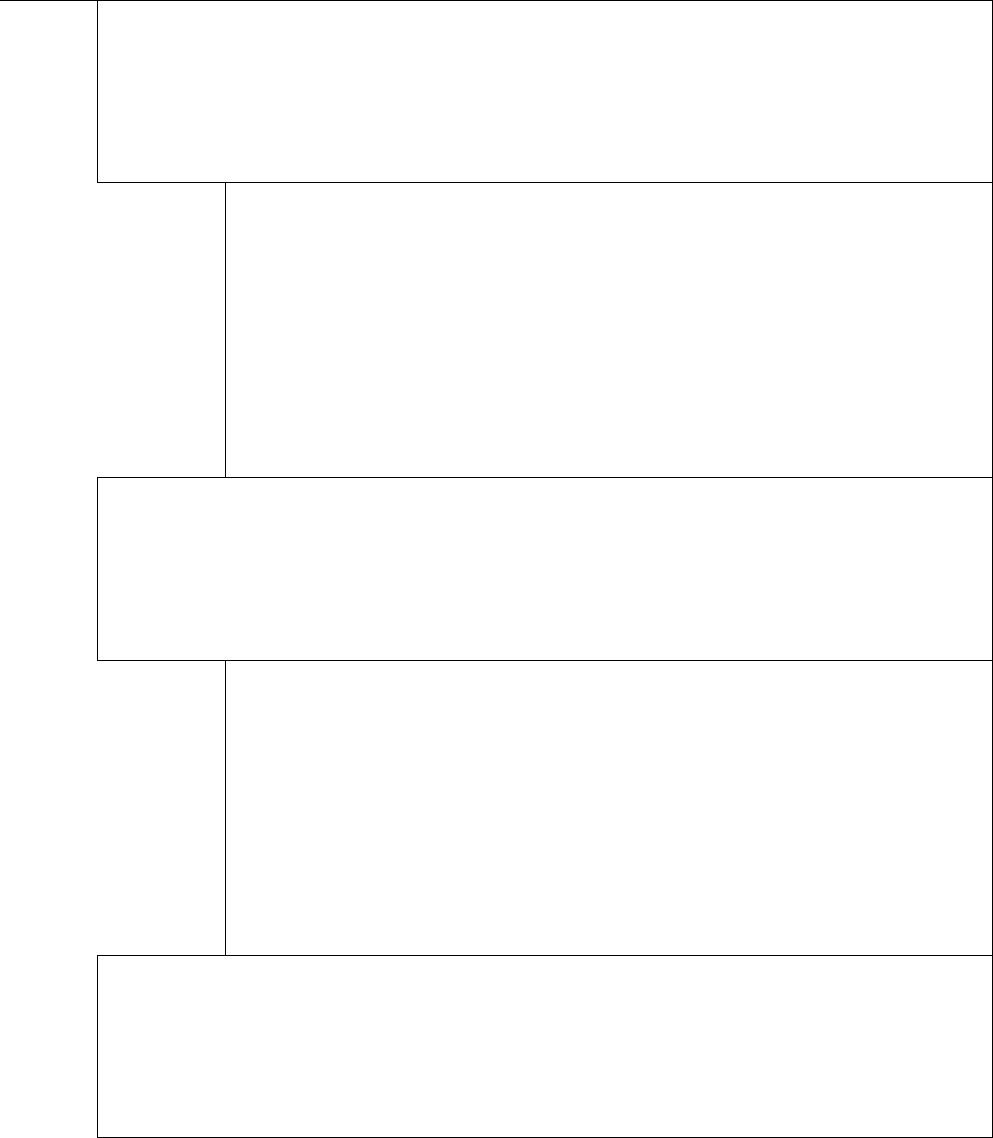
SATELLINE-3AS
User Guide, Version 2.3
67
User defined address position setup
-----------------------------------
1) Start position 01
2) Length 01
Enter selection or ESC to previous menu >1
User defined address start position setup
-----------------------------------------
Current value: 01
Enter new start position (0-16) >02
User defined address start position setup
-----------------------------------------
Current value: 02
Enter new start position (0-16) >ESC
User defined address position setup
-----------------------------------
1) Start position 02
2) Length 01
Enter selection or ESC to previous menu >2
User defined address length setup
---------------------------------
Current value: 01
Enter new length (1-4) >3
User defined address length setup
---------------------------------
Current value: 03
Enter new length (1-4) >ESC
User defined address position setup
-----------------------------------
1) Start position 02
2) Length 03
Enter selection or ESC to previous menu >ESC
The display has now returned to the main menu of the routing settings and it can be seen that
the routing mode (Virtual Mode Routing) as well as the protocol (USERDEFINED 02 03) have
been modified.
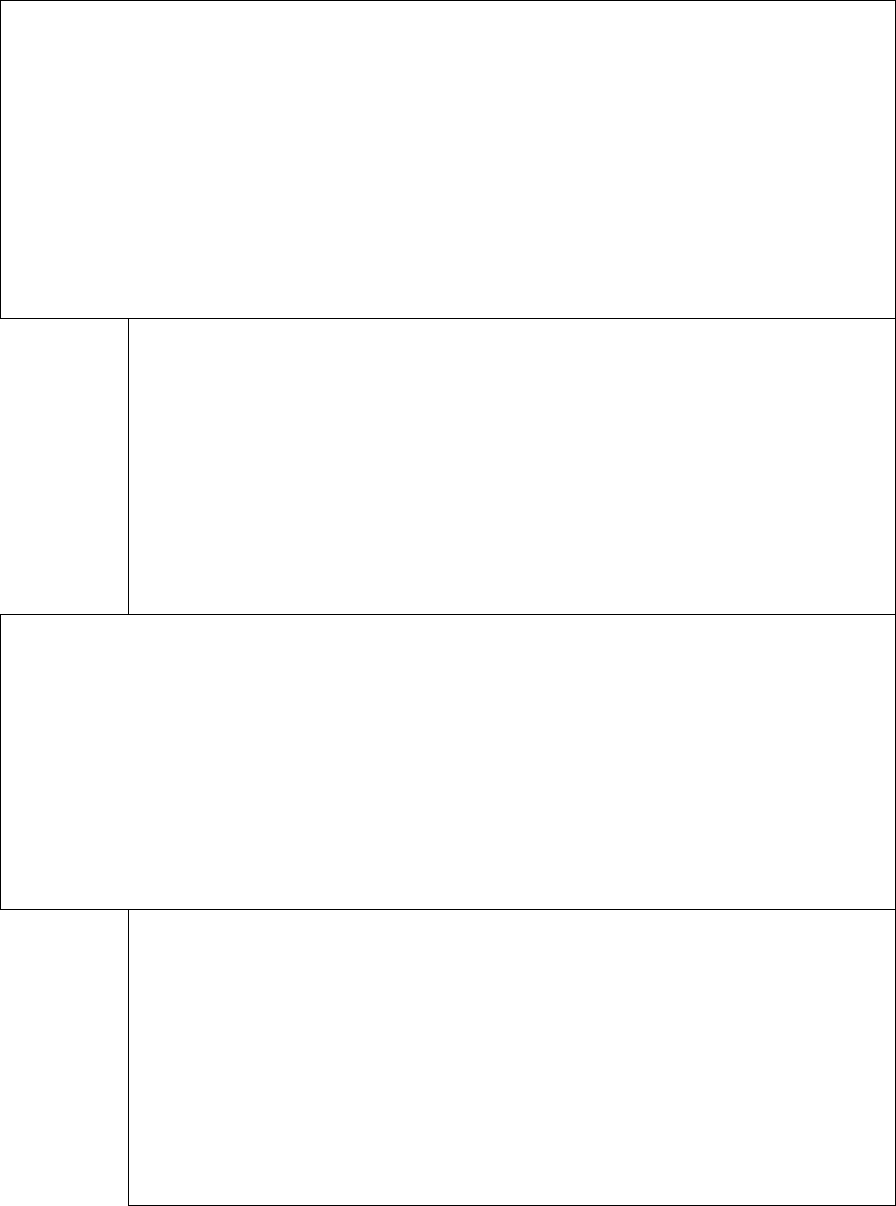
SATELLINE-3AS
User Guide, Version 2.3
68
Following this, a new address will be modified (”0009” Þ ”0002”) and a new Network ID is
defined (”testnet” Þ ”newname”):
Routing Setup
-------------
1) Mode Virtual routing
2) Protocol Userdefined 02 03
3) Address 0009
4) Net id testnet
5) Route list
6) Route add
7) Route delete
8) Delete all routes
Enter selection or ESC to previous menu >3
Address setup
-------------
Current routing address 0009
Enter new address (HEX) or ESC to previous menu >0002
Address setup
-------------
Current routing address 0002
Enter new address (HEX) or ESC to previous menu >ESC
Routing Setup
-------------
1) Mode Virtual routing
2) Protocol Userdefined 01 01
3) Address 0002
4) Net id testnet
5) Route list
6) Route add
7) Route delete
8) Delete all routes
Enter selection or ESC to previous menu >4
Net id
------
Net id current value: testnet
Enter net id (8 char) or ESC to previous menu >newname
Net id
------
Net id current value: newname
Enter net id (8 char) or ESC to previous menu >ESC
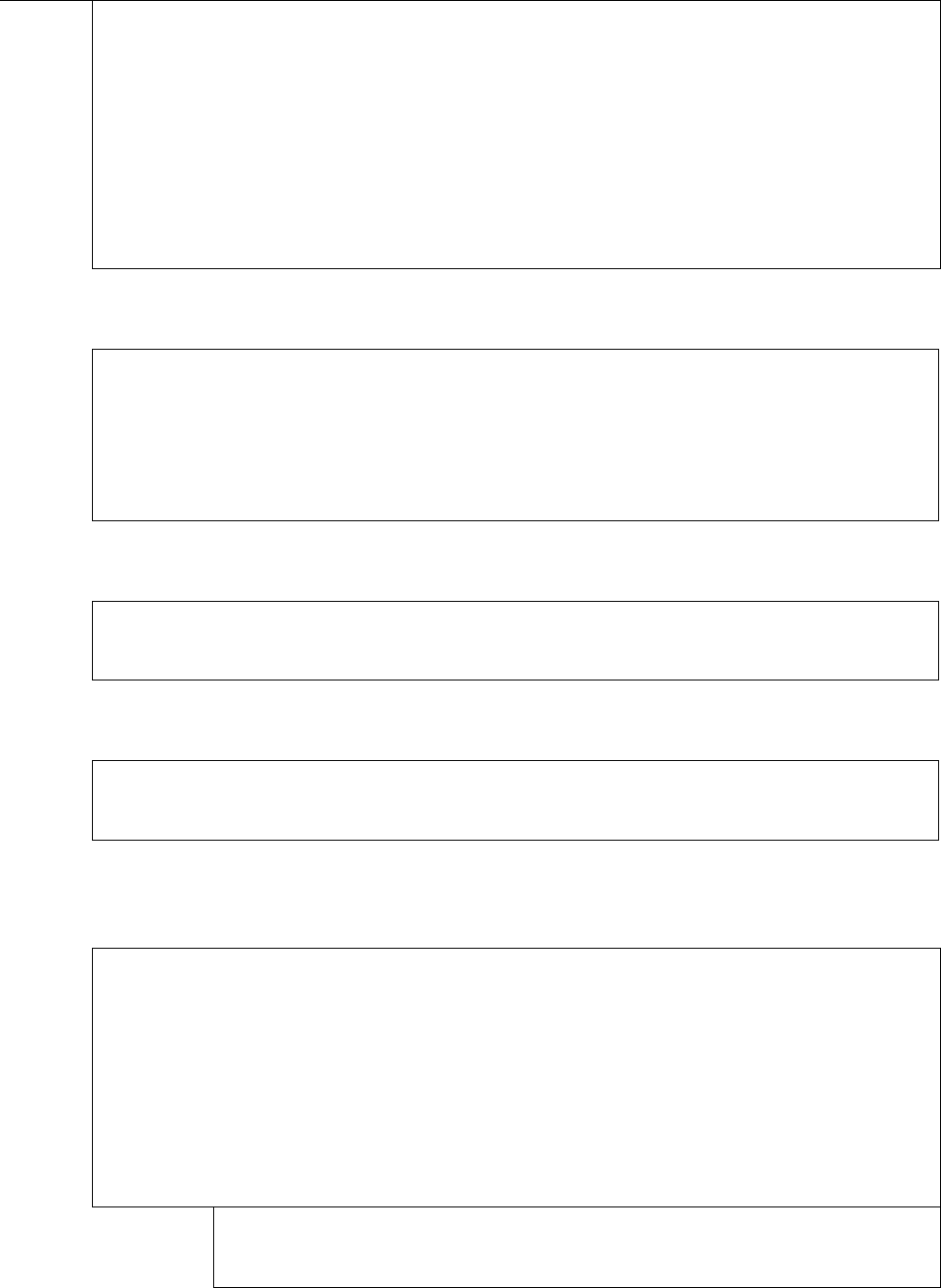
SATELLINE-3AS
User Guide, Version 2.3
69
Routing Setup
-------------
1) Mode Virtual routing
2) Protocol Userdefined 01 01
3) Address 0002
4) Net id newname
5) Route list
6) Route add
7) Route delete
8) Delete all routes
Enter selection or ESC to previous menu >ESC
Selection ”5” will produce a list of the routes:
Route list
----------
xxx
xxx
xxx
Press any key to return >
Selection ”6” enables the addition of a route:
Route add
---------
Enter destination address (HEX) >
Selection ”7” enables the removal of a route:
Route delete
------------
Enter destination address (HEX) >
Selection ”8” enables erasure of ALL routing information simultaneously. The LCD-display will
then display the following text:
Routing Set-up
-------------
1) Mode Virtual routing
2) Protocol Userdefined 02 03
3) Address 0009
4) Net id testnet
5) Route list
6) Route add
7) Route delete
8) Delete all routes
Enter selection or ESC to previous menu >8
Do you really want to delete all routes?
Press Y key to delete or ESC to cancel >
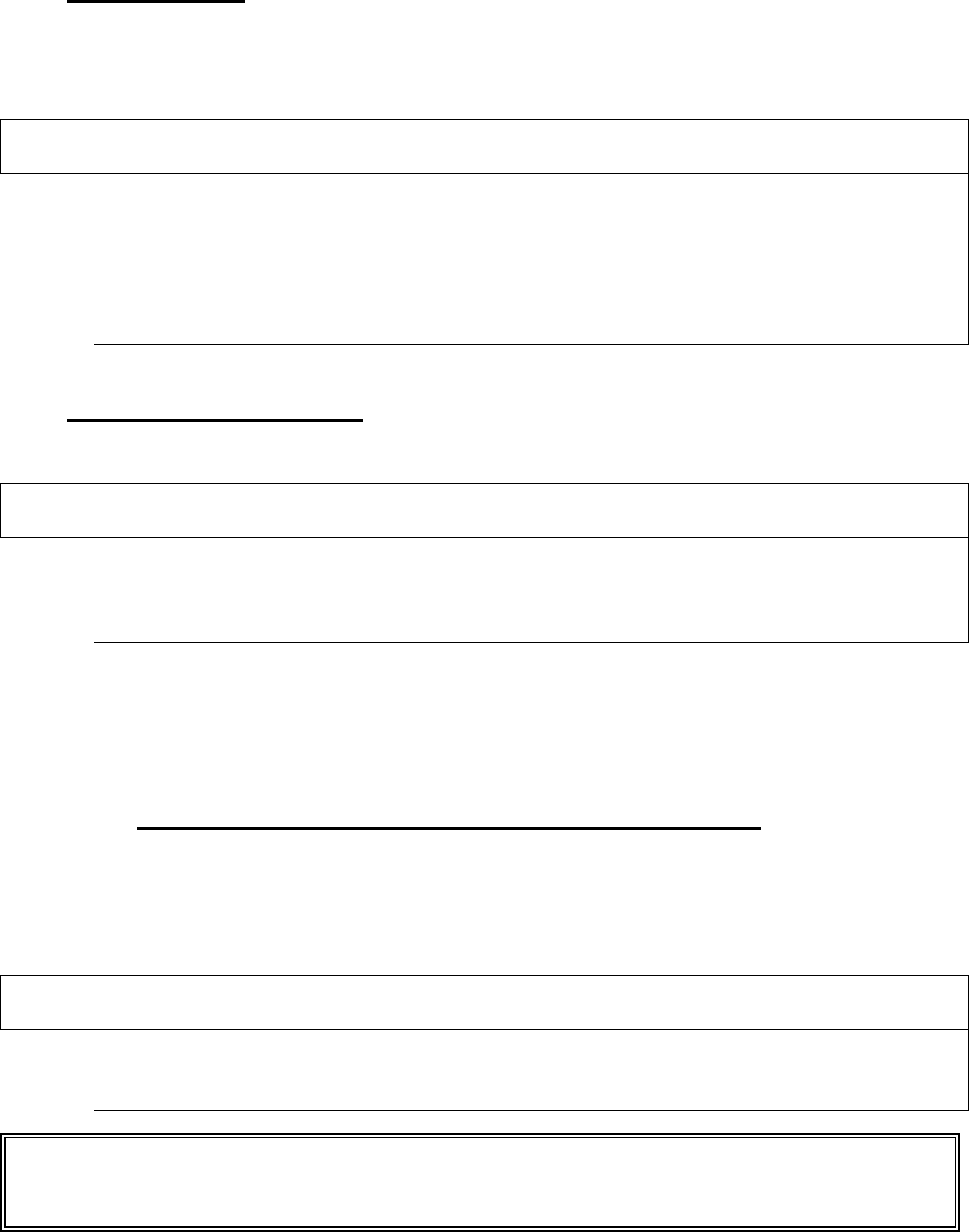
SATELLINE-3AS
User Guide, Version 2.3
70
9.1.8 Activating tests
Tests can be activated by selecting main menu selection ”9”. For more information on tests, see
Chapter 5.4. Tests are activated by setting the status of the desired test to ”ON” and will remain
active until the value of the selection in the menu is returned to the value ”OFF”.
Enter selection >9
Tests setup
-----------
1) Short block test OFF
2) Long block test OFF
Enter selection or ESC to previous menu >
9.1.9 Restoring factory settings
Selecting main menu selection “A” can restore factory settings.
Enter selection >A
Restore factory settings
------------------------
Do you want to restore factory settings? (Y/N)>
Restoring is confirmed by pressing ”Y” (Y=YES) or cancelled by pressing ”N” (N=NO). Also the
pressing of ”ESC” button at any point in the procedure will return the display to the previous
(next higher) menu level without restoring factory settings.
9.1.10 Saving modified settings into the permanent memory
All modified settings must be saved into the permanent non-volatile memory of the radio modem
before switching out of the Programming Mode. Selecting the main menu selection “E”
automatically saves the settings:
Enter selection >E
Configuration saved!
Please turn off program mode switch!
NOTICE! To switch the radio modem back into Data Transfer Mode from the Programming
Mode the MODE-pin of the D-connector (D-15 pin 12) must be disconnected from ground
(G
N
D
).
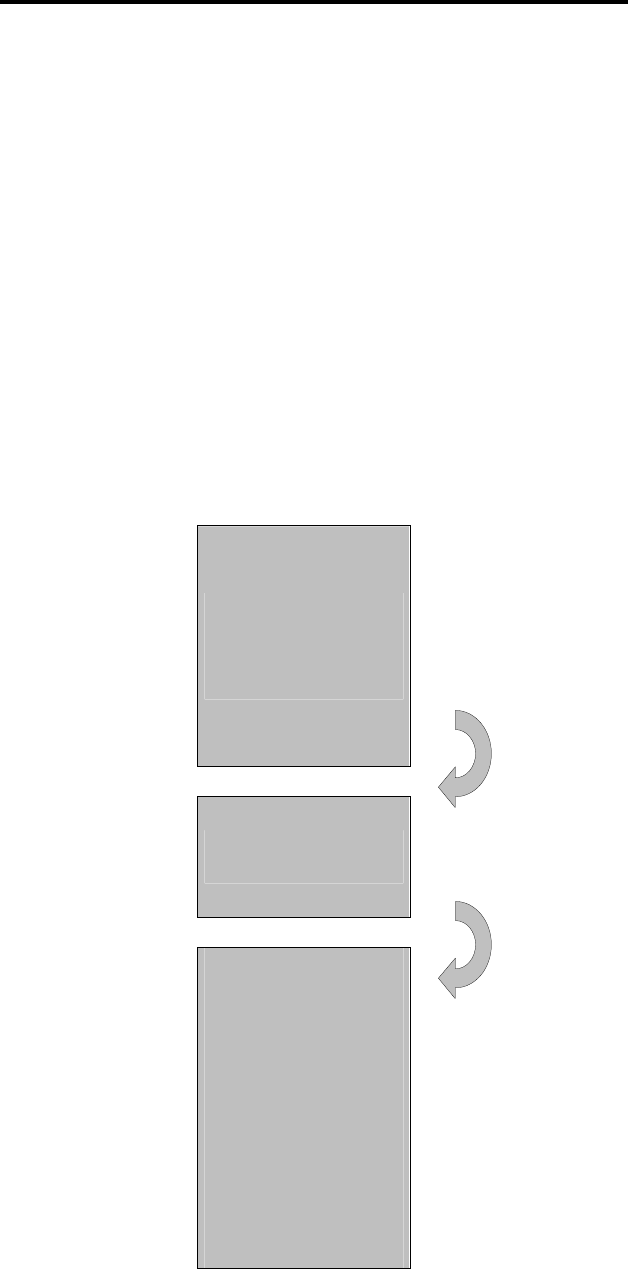
SATELLINE-3AS
User Guide, Version 2.3
71
9.2 Changing parameters using the LCD-display
SATELLINE-3ASd contains a LCD-display that allows modification of the radio modems
configuration settings without the use of an external terminal device. This is especially convenient
when modifying or re-installing radio modems in the field. The radio modem is switched into
Programming Mode by pressing the ”SET-UP-button ( ¡ ). First, the LCD-display will shortly
display the model of the radio modem and the software revision information, after which it will
automatically display the main menu, which is a list of the modifiable configuration settings.
The main menu is used to select the desired submenus, and the modifications are performed
using these submenus. It is possible to jump back at any time to the previous (higher) level in the
menu hierarchy by just pressing the ”CANCEL”-button (or in some cases the ”BACK”-button).
Pressing the 5or 6button modifies parameters with numerical values consisting of digits. Use
until the said digit (with the cursor blinking under it) has reached the desired value. In the case
of numerical values the ”NEXT-button is used to move on to the next digit in the numerical value
and then the above described process is used to modify it. The process is repeated until all digits
in the value have been edited. Toggle-type parameters (typically with ON/OFF choices
modifications have to be confirmed by pressing the ”SELECT”- or ”SET”-button.
This is the display in Data
Transfer Mode. Serial port
PORT 1 settings are
19200,N,8,1. Frequency is
set to 468,5000 MHz.
Signal strength is displayed
on the upper left-hand
corner and battery level
respectively on the upper
right corner.
öÄÄÄÖÖ äÄÄÄÖÖ
468.5000 MHz
COM1:19200N81
Setup
After pressing the ”SET-UP-
button the display will shortly
show the model of the radio
modem and the revision of
the software.
SATELLINE-3AS
Version 2.06
The display will
automatically then show the
main menu, which is a list of
modifiable parameters.
Pressing the ý and þ buttons
can move the cursor
upwards and downwards.
When the cursor > is placed
beside the desired selection,
entry into sub-menu is done
by pressing the SELECT-
button.
>RF frequency
Radio settings
Addressing
Port 1
Port 2
Handshaking
Additional
Tests
Factory setup
Contrast
EXIT ýþ SELECT
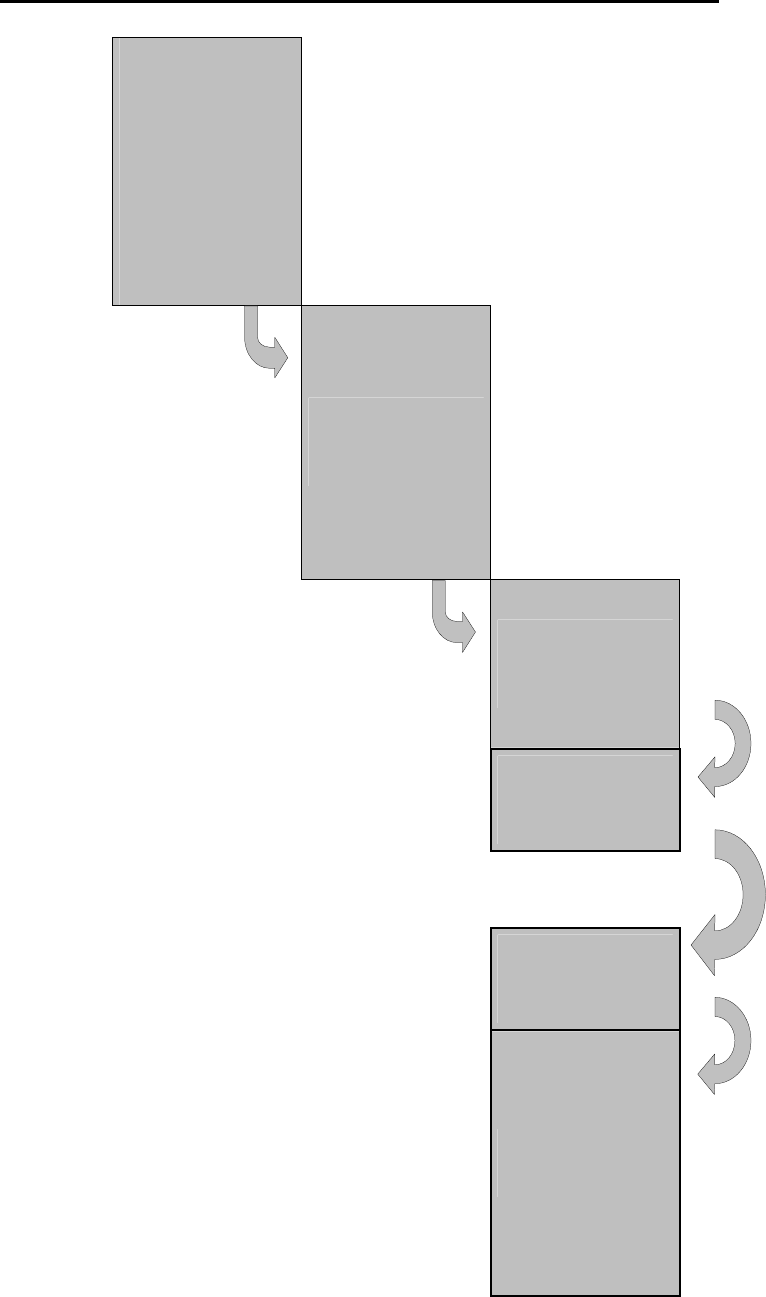
SATELLINE-3AS
User Guide, Version 2.3
72
9.2.1 Changing frequency (frequency of the active radio channel)
Press ý or þ until
the cursor >
points to “RF
frequency” –
selection and
press ”SELECT” to
move onto the
next submenu.
>RF frequency
Radio settings
Addressing
Port 1
Port 2
Handshaking
Additional
Tests
Factory setup
Contrast
EXIT ýþ SELECT
Press ”CHANGE”
if the frequency is
to be modified.
NOTE: If you want to check possible
frequency band limits and the center
frequency (factory set values), press 6
and follow instructions given on page 66
(Checking the center frequency).
Active channel
468.5000 MHz
BACK þ Change
The cursor > will now blink under the
first digit of the value indicating the
center frequency (this first digit cannot
be edited). To move onto the next digit,
press ”NEXT”.
CF 468.5000 MHz
>468.2000 MHz
^
CANCEL þ Next
Press ý or þ until the said digit has
reached the desired value. Press ”NEXT”
to move on to the next digit and repeat
the above-described steps.
CF 468.5000 MHz
>468.5000 MHz
^
CANCEL ýþ next
Previous steps are repeated four (4)
times.
:
:
Press ý or þ, until the last changeable
digit has the desired value and confirm
changes by pressing ”SET”.
CF 468.5000 MHz
>468.2000 MHz
^
CANCEL ýþ SET
The radio modem will acknowledge
changes if they are within acceptable
limits (± 1 MHz from the center
frequency, and within optional band
limits) with a similar message as shown
on the right (frequency value depends
on entered value). The display will
return automatically to display the main
menu (if the entered frequency is not
acceptable an error message will be
displayed).
Ch accepted
>468.2000 MHz
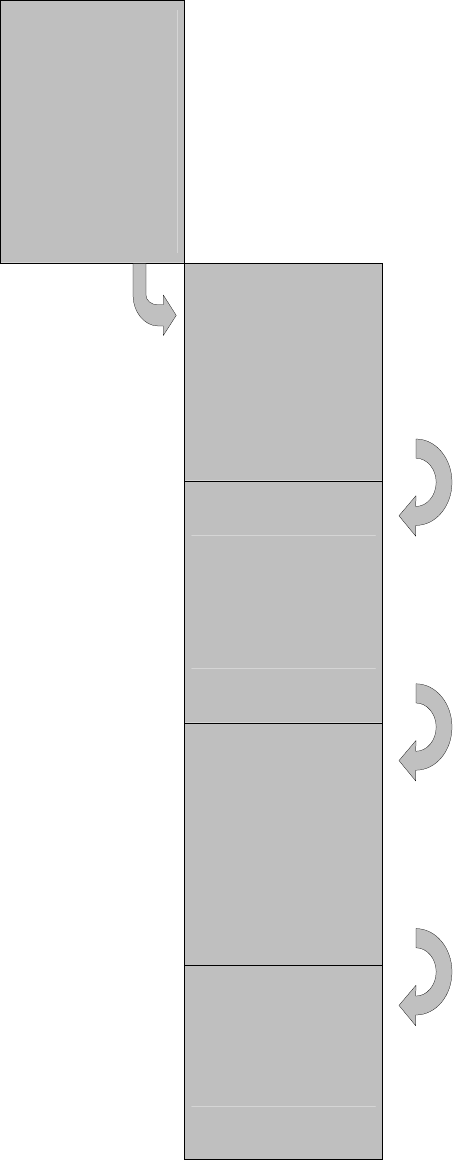
SATELLINE-3AS
User Guide, Version 2.3
73
CHECKING THE CENTER FREQUENCY
Press ý or þ until the
cursor > points to “RF
frequency” selection and
then press ”SELECT” to
move to a submenu
which can be used to
check (or modify) the
frequency.
>RF frequency
Radio settings
Addressing
Port 1
Port 2
Handshaking
Additional
Tests
Factory setup
Contrast
EXIT ýþ Select
The current active
channel frequency
setting, is shown in the
display. To check other
related values press þ.
(To change the active
channel frequencies
press ”CHANGE”).
> Active channel
468.5000 MHz
BACK þ Change
If þ was pressed the
display will now show the
lower and higher limits of
frequency B
B
and 1 (these
values cannot be
changed). (To change
the active channel
frequency value press
”CHANGE”).
Band 1 limits
Lo 467.2000 MHz
Hi 469.2000 MHz
BACK ýþ CHANGE
By pressing þ again the
display will show the
lower and higher limits of
frequency B
B
and 2 (these
values cannot be
changed). (To change
the active channel
frequency value press
”CHANGE”).
Band 2 limits
Lo 467.2000 MHz
Hi 469.2000 MHz
BACK ýþ CHANGE
Press þ again and the
display will return to
show the center
frequency (this value
cannot be changed). (To
change the active
channel frequency value
press ”CHANGE”).
Center freq.
Cf 468.2000 MHz
BACK ýþ CHANGE

SATELLINE-3AS
User Guide, Version 2.3
74
9.2.2 Changing radio settings (transmitter power and receiver sensitivity)
Press ý ori þ until
the cursor > points
to “Radio settings”
selection and press
”SELECT” to move
on to the submenu.
RF frequency
>Radio settings
Addressing
Port 1
Port 2
Handshaking
Additional
Tests
Factory setup
Contrast
EXIT ýþ SELECT
Press ý or þ until the
cursor > points to
the setting to be
modified and press
”CHANGE”.
>TX level
Sig. Threshold
TX start delay
BACK þ Change
MODIFYING TRANSMITTER OUTPUT
POWER:
The displayed list consists off all possible
values of transmitter output power. Press ý
or þ until the cursor > points to the
desired value and press ”SET”.
NOTE: The starting position of the cursor
indicates the previously set value.
>10mW
20mW
50mW
100mW
200mW
500mW
1000mW
CANCEL þ SET
MODIFYING RECEIVER SENSITIVITY:
The displayed list consists off all possible
values of receiver sensitivity. Press ý or þ
until the cursor > points to the desired
value and press ”SET”.
NOTE: The starting position of the cursor
indicates the previously set value.
min
>-118 dBm
-117 dBm
.
.
-81 dBm
-80 dBm
max
CANCEL ýþ SET
MODIFYING THE TRANSMIT START
DELAY:
The display will show the current value of
the delay. Press ”SET” to modify the value.
TX start delay
Current value:
0 ms
CANCEL ýþ SET
Press ý or þ until the first digit of the value
has reached the desired value and then
press ”NEXT” to move on to the next digit.
TX start delay
>00000
^
CANCEL ýþ Next
Repeat the above described five (5) times. :
:
Press ý or þ until the last changeable digit
has the desired value and finally confirm
changes by pressing ”SET”.
TX start delay
>01234
^
CANCEL ýþ SET
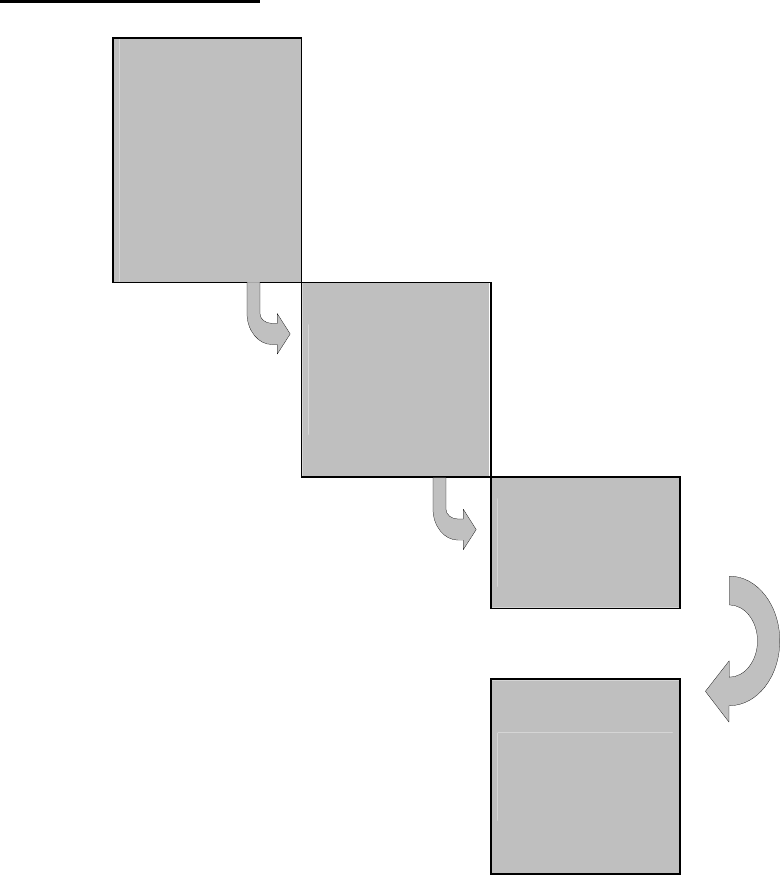
SATELLINE-3AS
User Guide, Version 2.3
75
9.2.3 Changing addressing
Press ý or þ until
the cursor >
points to
“Addressing”
selection and
press ”SET-UP” to
move on to the
submenu.
RF frequency
Radio settings
>Addressing
Port 1
Port 2
Additional
Test
Factory setup
Contrast
EXIT ýþ Setup
Select the desired
submenu (RX or TX
address) by
pressing ý or þ
and finally press
”CHANGE”.
>RX addr OFF
TX addr OFF
RX addr->RS OFF
TX add auto OFF
BACK þ Change
Press ý or þ until the first digit of the
address has reached the desired value
and move on to the next digit by pressing
”NEXT”.
RX address
>0000 0000 OFF
^
CANCEL ýþ Next
Repeat the above described eight (8)
times.
:
:
Press NEXT again to jump to the toggle
field (ON/OFF) and change the status to
the desired value by pressing ý and þ
until correct status is reached. Confirm
the new address and status (ON/OFF
state) by pressing ”SET”.
The display will return to the previous
(higher) level submenu.
RX Address
>0123 0123 ON
^
CANCEL ýþ SET
NOTE: Both RX and TX address modifications are done in the same way described above .
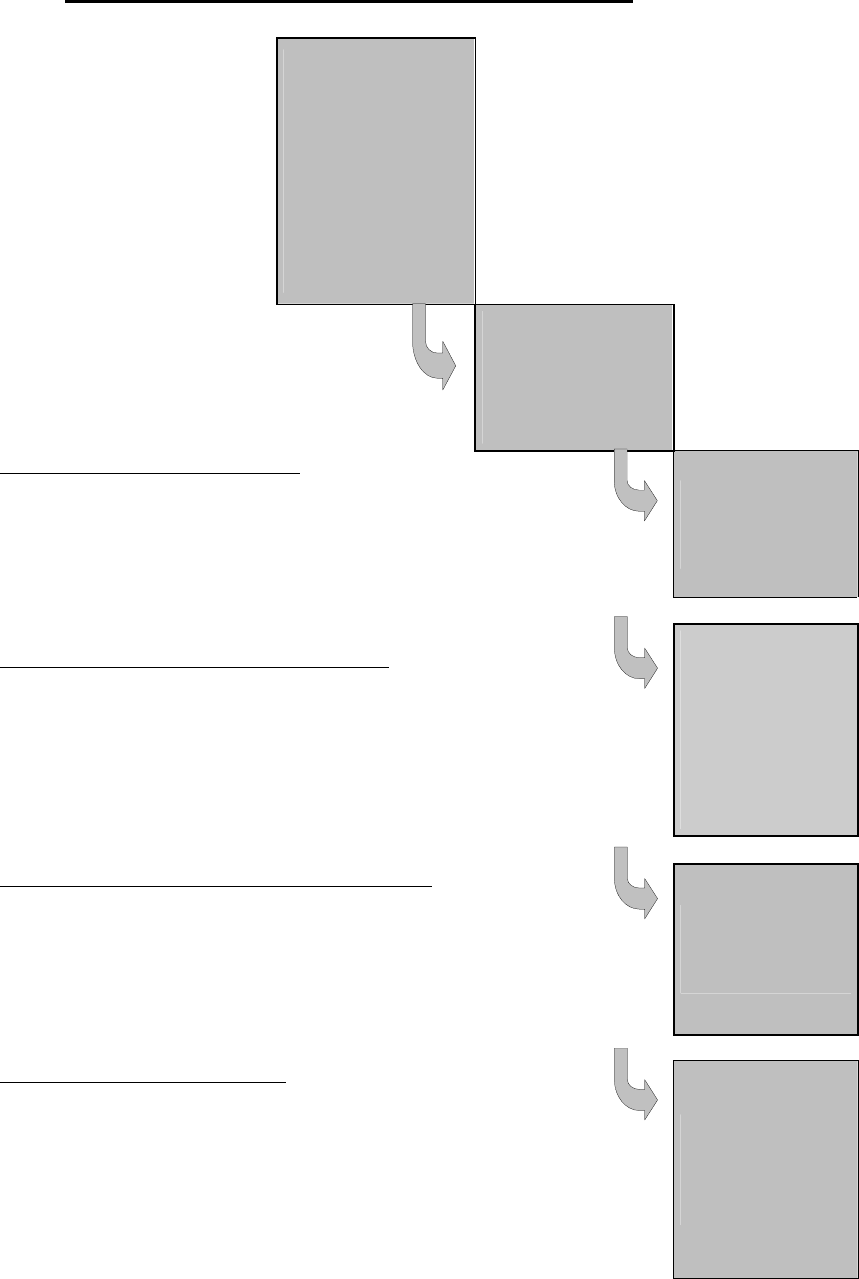
SATELLINE-3AS
User Guide, Version 2.3
76
9.2.4 Changing serial port settings (Port 1 and Port 2)
Press ý or þ until the cursor >
points to the desired port (in this
example to P
P
ort 1) and move on
to the submenu by pressing
”SELECT”.
RF frequency
Radio settings
Addressing
>Port 1
Port 2
Handshaking
Additional
Tests
Factory setup
Contrast
EXIT ýþ SELECT
Press ý or þ until the cursor >
points to the setting to be
modified and then press
”CHANGE”.
>ON
19200 bit/s
8 bit data
None parity
1 stop bit
BACK ýþ Change
MODIFICATION OF PORT STATUS:
Press ý or þuntil the cursor > points to the desired port
status. Confirm selection by pressing ”SET”. The display
will return to the previous (higher) level submenu.
NOTICE: The starting position of the cursor indicates
the previously set value.
>P1 ON / P2 OFF
P1 OFF / P2 ON
CANCEL ýþ SET
MODIFICATION OF DATA TRANSFER SPEED:
Press ý or þuntil the cursor > points to the desired
data transfer speed value (X bit/s). Confirm the selection
by pressing ”SET”. The display will return to the previous
(higher) level submenu.
NOTE: The starting position of the cursor indicates the
previously set value.
300 bit/s
600 bit/s
1200 bit/s
2400 bit/s
4800 bit/s
9600 bit/s
>19200 bit/s
38400 bit/s
CANCEL ýþ SET
MODIFICATION OF THE NUMBER OF DATA BITS:
Press ý or þuntil the cursor > points to the desired
number of data bits (7 or 8 or 9 bit data length).
Confirm the selection by pressing ”SET”. The display will
return to the previous (higher) level submenu.
NOTE: The starting position of the cursor indicates the
previously set value.
7 bit data
>8 bit data
9 bit data
CANCEL ýþ SET
MODIFICATION OF PARITY BITS:
Press ý and þ until the cursor > points to the desired
parity bit status. Confirm the selection by pressing
”SET”. The display will return to the previous (higher)
level submenu.
NOTE 1: The starting position of the cursor indicates
the previously set value.
NOTE 2: If the number of data bits is set to 9, the value
of parity bits must be set to NONE (no parity).
>None parity
Even parity
Odd parity
CANCEL ýþ SET
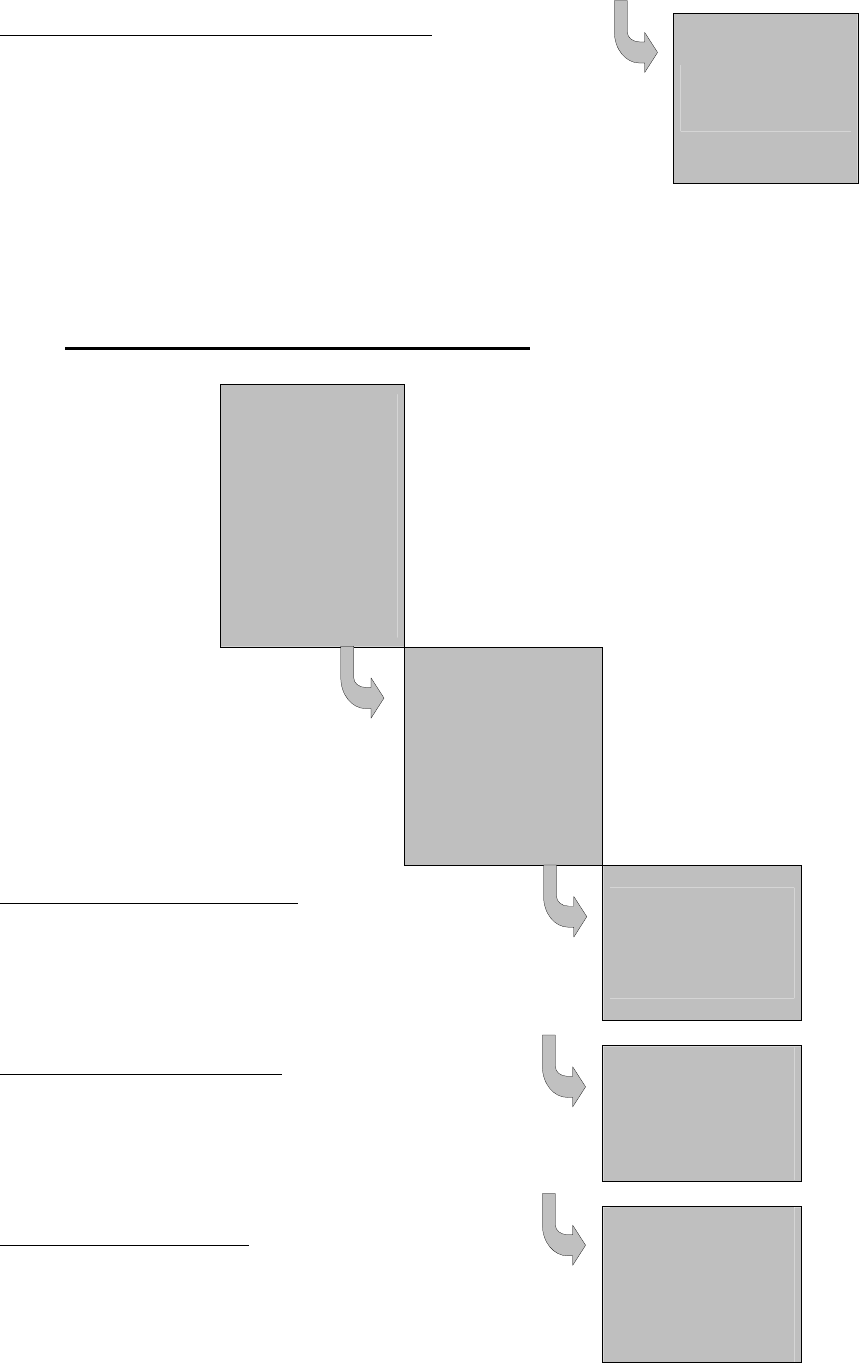
SATELLINE-3AS
User Guide, Version 2.3
77
MODIFICATION OF THE NUMBER OF STOP BITS:
Press ý or þ until the cursor > points to the desired
number of STOP bits. Confirm selection by pressing
”SET”. The display will return to the previous (higher)
level submenu.
NOTE: The starting position of the cursor indicates the
previously set value.
>1 stop bit
2 stop bits
CANCEL ýþ SET
NOTE: Port 2 settings are modified correspondingly.
9.2.5 Modification of handshaking functions
Press ý or þ until the
cursor > points to
“Handshaking” selection
and move on to the
submenu by pressing
”SELECT”.
RF frequency
Radio settings
Addressing
Port 1
Port 2
>Handshaking
Additional
Tests
Factory setup
Contrast
EXIT ýþ Select
There are three (3)
submenus relating to
handshaking parameters.
Press ý and þ until the
cursor > points to the
desired submenu
selection and press
”CHANGE”.
>CTS Clr to send
CD RSSI
RTS Ignored
BACK þ Change
DEFINING CTS-LINE FUNCTIONS:
Press ý and þ until the desired function is
indicated by the cursor > and confirm selection
by pressing ”SET”. The display will return to the
previous (higher) level submenu.
>CTS Clr to send
Buf state
CANCEL ýþ SET
DEFINING CD-LINE FUNCTION:
Press ý and þ until the desired function is
indicated by the cursor > and confirm selection
by pressing ”SET”. The display will return to the
previous (higher) level submenu.
>RSSI
Data
Always ON
RD
CANCEL ýþ SET
DEFINING RTS-LINE STATUS:
Press ý and þ until the desired function is
indicated by the cursor > and confirm selection
by pressing ”SET”. The display will return to the
previous (higher) level submenu.
>Ignored
Flow Cont.
Recept ctrl
CANCEL ýþ SET
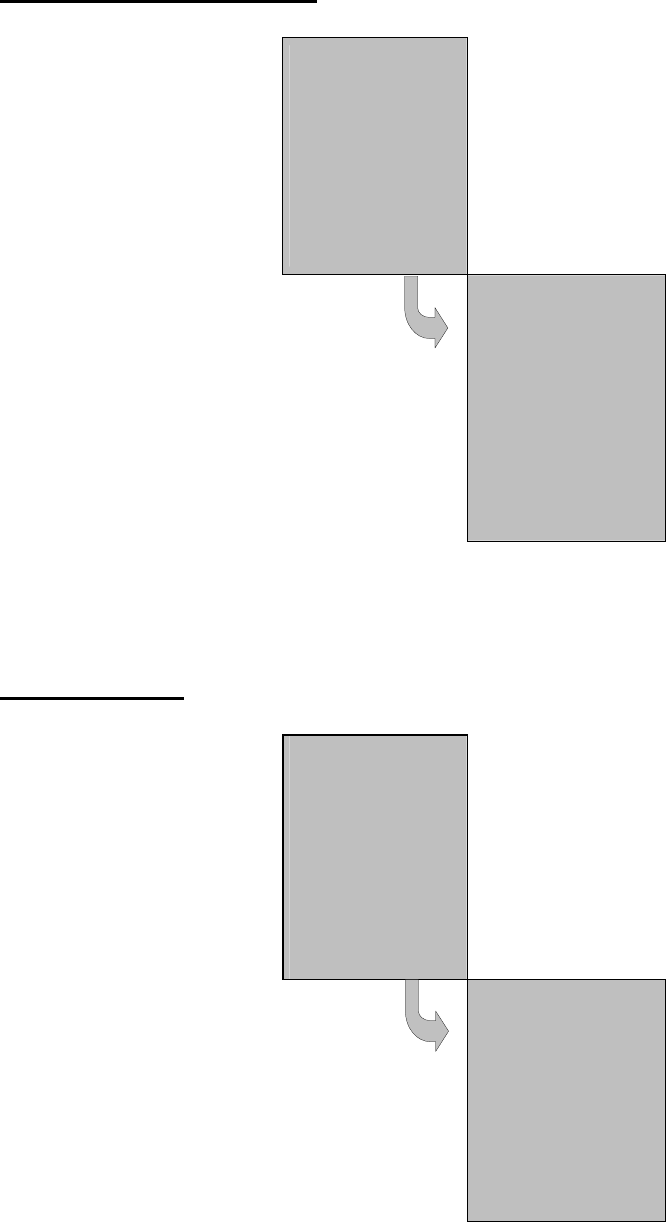
SATELLINE-3AS
User Guide, Version 2.3
78
9.2.6 Selecting special functions
Press ý or þ until the cursor > points to
“Additional” selection and press
”SELECT” to move on to the submenu.
RF frequency
Radio settings
Addressing
Port 1
Port 2
>Additional
Test
Factory setup
Contrast
EXIT ýþ Select
Press ý or þ until the cursor > points to
the setting to be modified. Press
”CHANGE” to toggle the status of the
said parameter from ”ON” to ”OFF”
and vice versa. Press ”CHANGE” until
the parameter has the desired status.
Repeat for all special functions to be
modified and finally confirm all changes
by pressing ”BACK”. The display will
return to the previous (higher) level
submenu.
>Error corr.
OFF
Error check
OFF
Repeater
OFF
SL-commands OFF
Priority
TX
BACK ýþ Change
9.2.7 Activating tests
Press ý or þ until cursor > points to
“Tests” selection and press ”SELECT” to
move on to the submenu.
RF frequency
Radio settings
Addressing
Port 1
Port 2
Handshaking
Additional
>Tests
Factory set-up
Contrast
EXIT ýþ Select
Press ý or þ until cursor > points to the
test that is to be initiated. Press
”CHANGE” to toggle the status of the
selected test from ”ON” to ”OFF” and
vice versa. Press ”CHANGE” until the
parameter has the desired status. After
the tests have been set to desired states
confirm all changes by pressing ”BACK”.
The display will return to the previous
(higher) level submenu.
>Short Block OFF
Long Block OFF
BACK ýþ Change
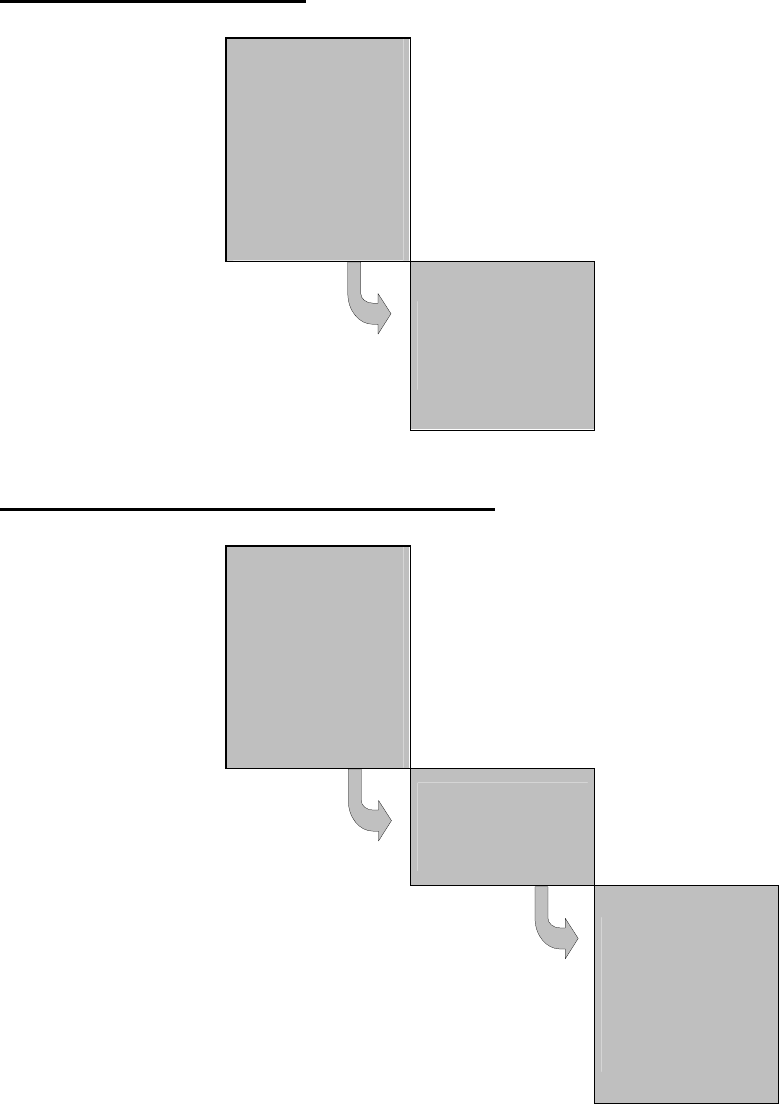
SATELLINE-3AS
User Guide, Version 2.3
79
9.2.8 Restoring factory settings
Press ý or þ to move cursor >
to point to “Factory set-up”
selection and press ”SELECT” to
move on to the submenu.
RF frequency
Radio settings
Addressing
Port 1
Port 2
Additional
Test
>Factory setup
Contrast
CANCEL ýþ Select
Press ”YES” and all radio
modem configuration settings
will return to factory settings.
NOTE: The display will show
the question two (2) times to
make sure that restoring factory
settings is actually intended.
Do you want to
restore factory
settings?
NO YES
9.2.9 Adjusting the contrast of the LCD-display
Press ý or þ to move the cursor
> to point to “Contrast”
selection and press ”SELECT” to
move on to the submenu.
RF frequency
Radio settings
Addressing
Port 1
Port 2
Additional
Test
Factory set-up
>Contrast
CANCEL ýþ Select
The display will show the current
value of contrast. To modify
contrast setting press
”CHANGE”.
Display contr.
3
BACK Change
Press ý or þuntil the cursor > points to the desired
contrast level value. Confirm selection by pressing
”SET”. The display will return to the previous (higher)
level submenu.
NOTE: The modified contrast value will actually take
effect only after the radio modem is switched out from
Programming Mode back into Data Transfer Mode.
NOTE: The starting position of the cursor indicates the
previously set value.
1
2
>3
4
5
CANCEL ýþ SET
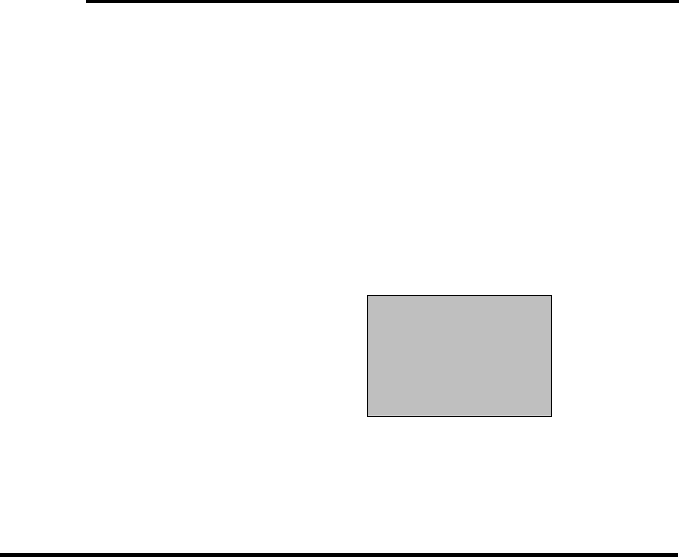
SATELLINE-3AS
User Guide, Version 2.3
80
9.2.10 Saving modified values into the internal memory
After all desired modifications have been performed, they have to be saved in order to make
them permanent (until next modification). This is accomplished by choosing selection ”EXIT”
from the main menu. The display will then show a message (see below) asking a confirmation of
the performed modifications.
By choosing ”Y
Y
ES” all modifications are saved into the non-volatile memory inside the radio
modem. By choosing ”NO” all modification performed are cancelled and previous settings
remaining in the non-volatile memory.
Press ”YES” to save all
modifications into the non-
volatile memory and ”NO”,
if modifications are to be
cancelled.
Do you want to
make changes
permanent?
No þ YES
9.3 Changing parameters using the SL-COMMANDS
The controlling terminal device can change the configuration settings of a radio modem. This is
accomplished with the help of SL-commands, which can be used during data transfer. SL-
commands can be used to change e.g. the frequency or addresses. It is also possible to
interrogate a radio modem in order to gain information concerning current settings that are in
use. The terminal device is either a PC or a programmable logic (PLC) together with suitable
(terminal) program. SL-commands must be enabled using Programming Mode before they can
be used.
An SL-command is a one continuous string of characters, which is separated from other data by
pauses that are at least three (3) characters long. No extra characters are allowed at the end of
an SL-command. Serial interface settings are the same as in data transfer and pin 12 of the
serial connector MUST NOT be connected to ground (GND). SL-command is properly
recognised also in the case when the command string is terminated in <CR> (=ASCII character
no. 13, Carriage Return, 0x0d) or <CR><LF> (<LF> = ASCII char. no. 10, Line Feed, 0x0a).
If multiple SL commands are sent to the radio modem the next command can be given after
receiving the response ("Ok" or "Error") of the proceeding command. In addition, it is
recommended to implement a timeout to the terminal software for recovering the case when no
response is received from the radio modem.
When the power of a radio modem is switched off the configuration settings of a radio modem
always return to values defined initially using the Programming Mode, thus resetting any settings
changed using SL-commands during power on. It is however possible to save settings changed
by using SL-commands and to make them the new configuration settings.
The radio modem will acknowledge all commands by returning an "O
O
K" (command carried out
or accepted) or the requested value, or an "E
E
RROR" (command not carried out or interpreted as
erroneous) message.
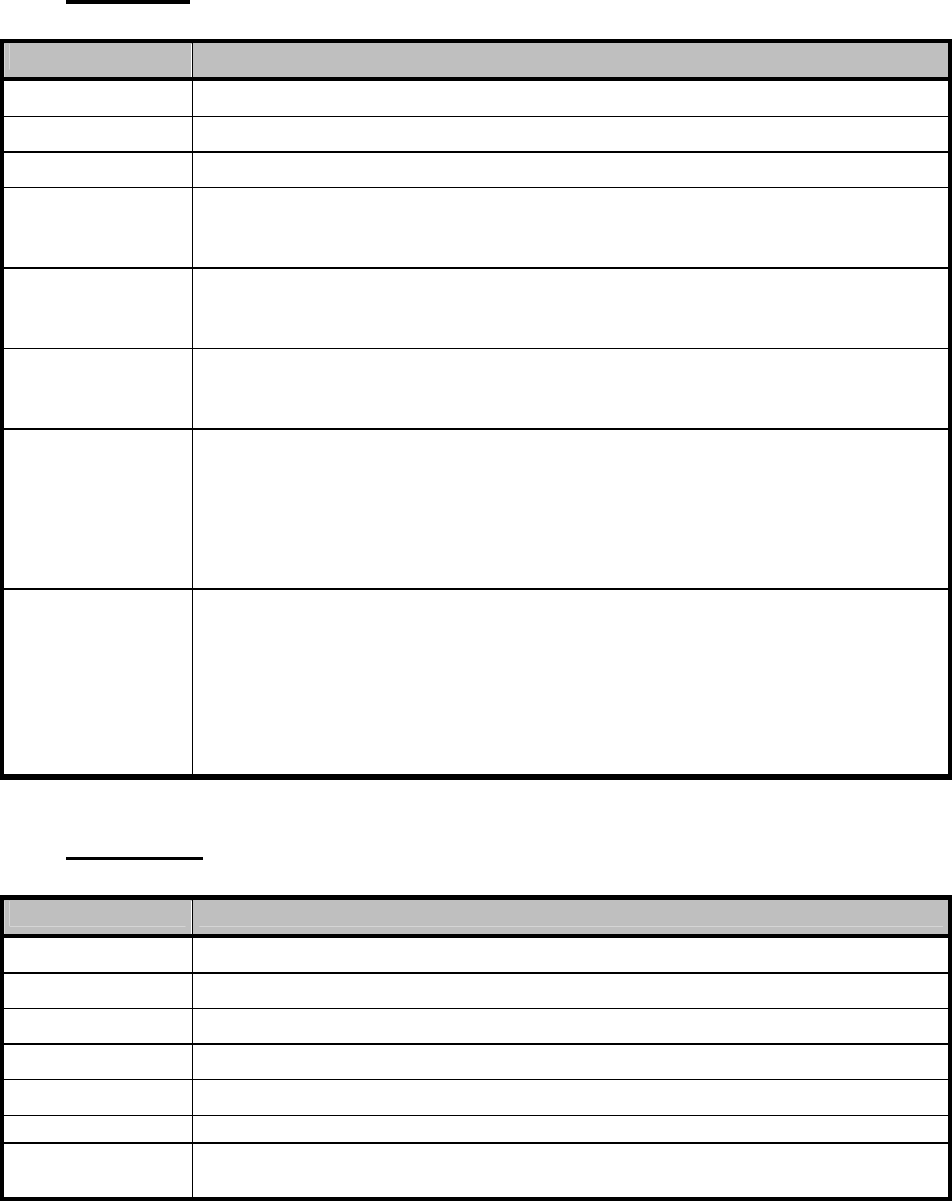
SATELLINE-3AS
User Guide, Version 2.3
81
In case you need more information on the time delays related to the use of SL-commands,
please contact the manufacturer.
9.3.1 Frequency
Command Effect and description of command
SL&F=nnn.nnnnn Set frequency to nnn.nnnnn MHz
SL&F? Display current frequency (response 'nnn.nnnnn MHz')
SL&C? Display center frequency (response 'nnn.nnnnn MHz')
SL&+=nn Set frequency nn channels above center frequency
Frequency = Center frequency + nn * Channel spacing, where nn=[0...Number
of channels/2]
SL&-=nn Set frequency nn channels below center frequency
Frequency = Center frequency – nn * Channel spacing, where nn=[0…Number
of channels/2]
SL&N? Display current frequency deviation from center frequency as channels
(Frequency – Center frequency)/Channel spacing (response ‘+nn’ or ‘-nn’)
SL&D=x Sets the operational mode of the radio. The different values of x are:
”S” = Single Channel
”D” = Dual Channel
”R” = Reverse Dual Channel
Note! Use this command only, if the setup of the frequency bands matches the
Dual Channel operation.
SL&D? Request the operational mode of the radio. The response is one of the
following:
”S” = Single Channel
”D” = Dual Channel
”R” = Reverse Dual Channel
Note! Use this command only, if the setup of the frequency bands matches the
Dual Channel operation.
9.3.2 Addressing
Command Effect and description of command
SL#I=xxxx Set all addresses (RX1, RX2, TX1, TX2) to value xxxx
SL#I? Display both primary addresses (TX1, RX1) (response ’xxxx;yyyy’)
SL#T=xxxx Set both transmit addresses (TX1, TX2) to value xxxx
SL#T? Display primary transmit address (TX1) (response ‘xxxx’)
SL#R=xxxx Set both receive addresses (RX1, RX2) to value xxxx
SL#R? Display primary receive address (RX1) (response ‘xxxx’)
SL#P=xxxx;yyyy Set primary transmit address (TX1) to value xxxx and receive address (RX1) to
value yyyy
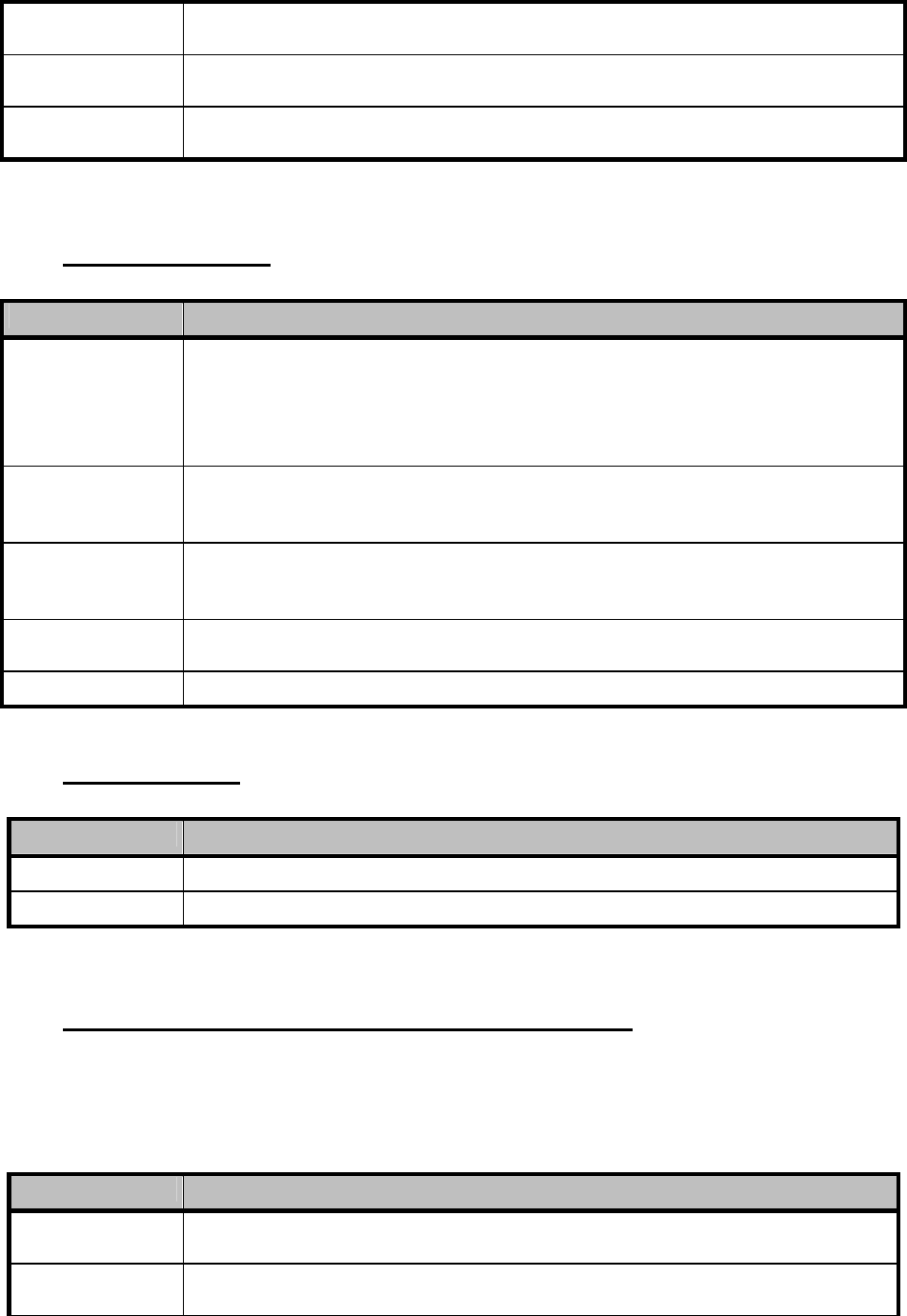
SATELLINE-3AS
User Guide, Version 2.3
82
SL#S=xxxx;yyyy Set secondary transmit address (TX2) to value xxxx and receive address (RX2) to
value yyyy
SL#P? Display primary transmit address (TX1) and receive address (RX1)
(response ‘xxxx;yyyy’)
SL#S? Display secondary transmit address (TX2) and receive address (RX2)
(response ‘xxxx;yyyy’)
xxxx = address in hexadecimal format (0000 … FFFF)
9.3.3 Radio parameters
Command Effect and description of command
SL@R? Display field strength of the last received message (the value is an average of
many measurements made during the same reception).
Response ”-xx dBm”, where xx is a decimal value of the field strength and it is
between –80 dBm and –118 dBm. Value available 7s after reception.
SATELLINE-3AS Epic returns the stronger value of two receivers.
SL@P=xxxxx Set the RF output power, where xxxxx is the decimal value of the intended power
in milliwatts. If the given value does not correspond to one of the programmed
power levels, the output power is set to the nearest possible value.
SL@P? Requests the RF output power.
Response ”xxxxx mW”, where xxxxx is a decimal value the output power of the
transmitter.
SL@T=-xxx Set the minimum power level of the signal to be received (="Signal Treshold
level), where xxx is a decimal value of the new intended level in dBm.
SL@T? Request of the current "Signal Treshold Level". Response is "-xxx dBm.
9.3.4 Other functions
Command Effect and description of command
SL**> Save current settings as permanent settings
SL%V? Display software revision information (response ’Vn.nn’)
9.3.5 SATELLINE-2ASx/2ASxE compatible SL-commands
The commands listed in the table below are included only to ensure compatibility and their use
is not recommended in new networks. The commands do not need a CR-character (carriage
return) at the end of the command string.
Command Effect and description of command
SLHxx Set frequency xx channels above center frequency.
Frequency = Center frequency + xx*Channel spacing, where xx=[00…99]
SLLxx Set frequency xx channels below center frequency.
Frequency = Center frequency - xx*Channel spacing, where xx=[00…99]

SATELLINE-3AS
User Guide, Version 2.3
83
SLAxx Set all addresses (RX1, RX2, TX1, TX2) to value xx, where xx=[00h...FFh]
SLTxx Set both transmit addresses (TX1, TX2) to value xx, where xx=[00h...FFh]
SLRxx Set both receive addresses (RX1, RX2) to value xx, where xx=[00h...FFh]
SLS0S Save current settings as permanent settings
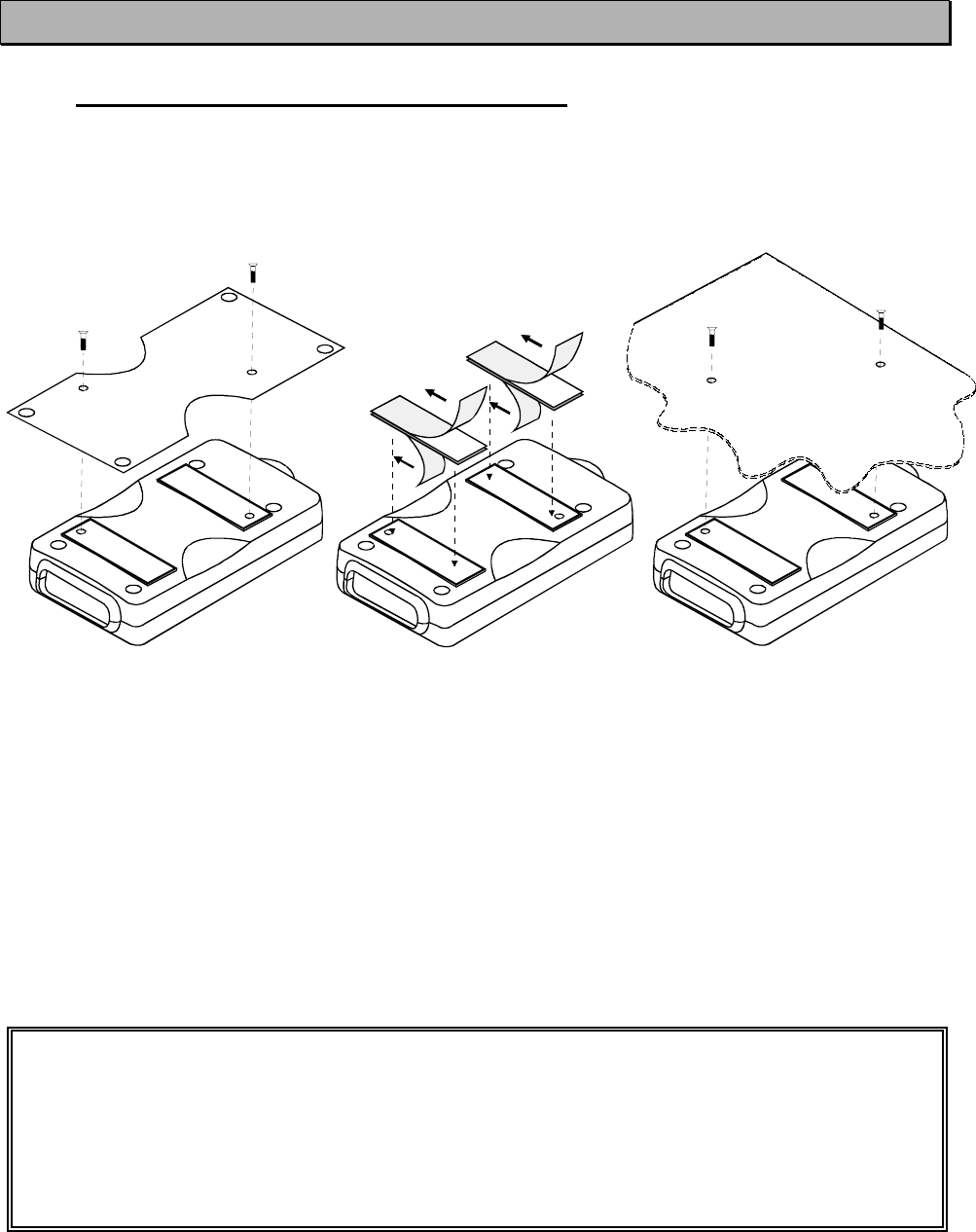
SATELLINE-3AS
User Guide, Version 2.3
84
10 INSTALLATION
10.1 Installation of a Radio Data Modem
The radio modem should be installed with the installation accessories supplied with the radio
modem. There is also available an installation component for mounting the radio modem to a
DIN-rail.
1. Installation with the
installation plate supplied
with the radio modem. The
installation plate is fastened
to the backside of the radio
modem.
The installation plate can
be mounted using the holes
provided on the plate.
2. Installation using the
Velcro-tape provided with
the radio modem.
3. Installation can also be
made directly to customer
equipment.
NOTE!
When selecting a suitable location for the radio modem it must be ensured that no water can
get into the radio modem under any conditions. Direct sunlight is also to be avoided. It is not
recommendable to install the radio modem on a strongly vibrating surface. Suitable
dampening and/or isolation materials should be used in cases where the installation surface
will be subjected to vibration.
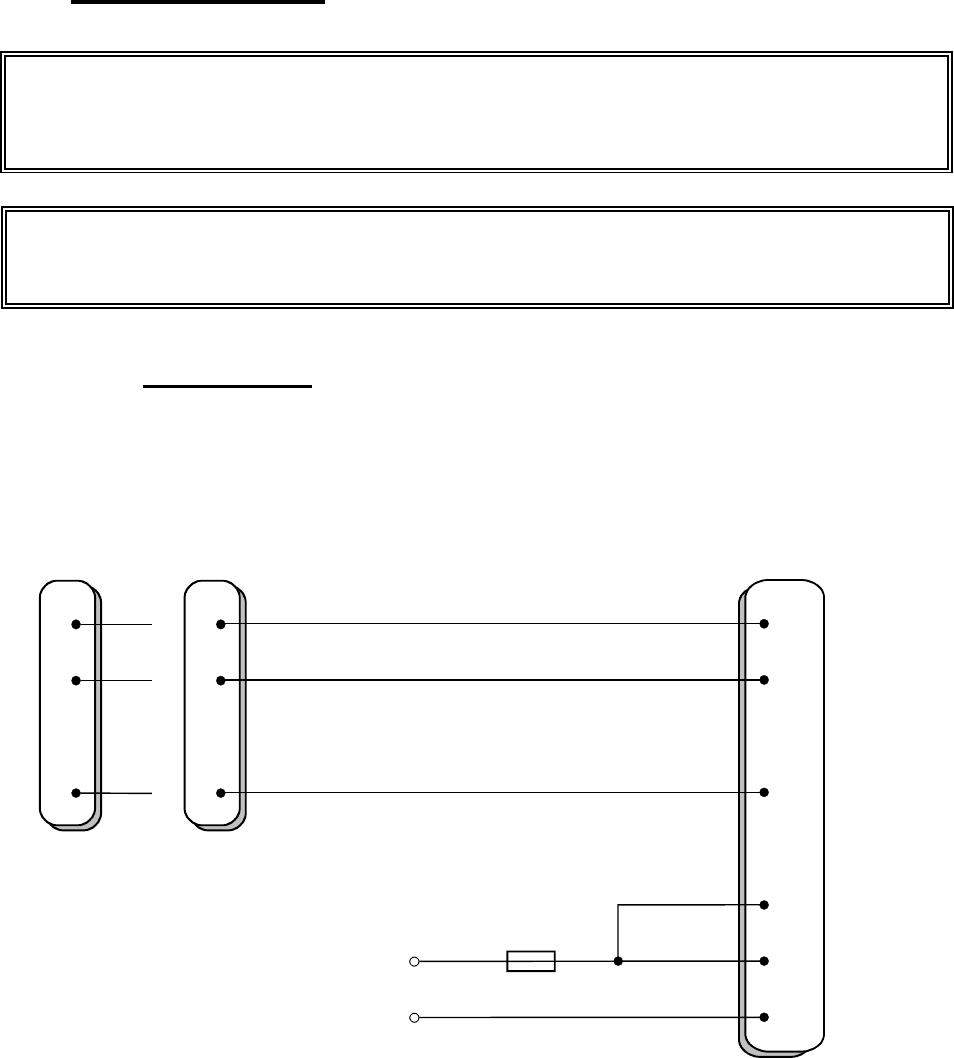
SATELLINE-3AS
User Guide, Version 2.3
85
10.2 Connection cables
10.2.1 RS-232 wiring
Basic RS-232 connection between the radio modem (PORT1) and a typical PC (COM-
port):
NOTE!
When installing the cables of the serial interface, the operating voltage of all devices must
be off (POWER OFF condition).
Due to the greater current consumption of SATELLINE-3AS Epic operating voltage must be
connected to pins 14 AND 15, and ground to pins 7 AND 8. Correct fuse rating is in this
case 4 A (SLOW FUSE).
3
2
5
TD
RD
SGND
9-PIN D-CONN.
2
3
7
TD
RD
SGND
25-PIN D-CONN.
TD
RD
SGND
11
RADIO MODEM
9
7
1
14,15
7, 8
DTR
+Vb
GND
+Vb
GND
Fuse
3AS: 630 mA slow
3AS Epic: 4 A slow
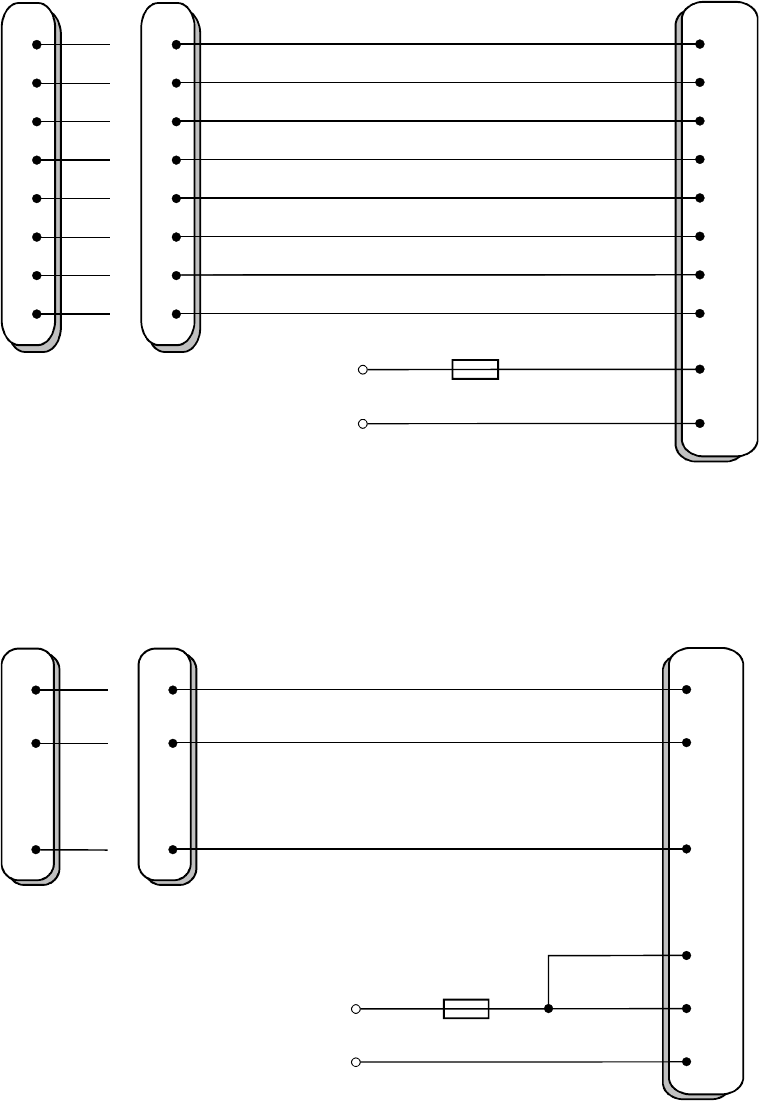
SATELLINE-3AS
User Guide, Version 2.3
86
Basic RS-232 connection between the radio modem (PORT1) and a typical PC (COM-
port) using handshaking:
RS-232 connection between a radio modem (PORT2 in RS-232 mode) and a typical PC
(COM-port):
9-PIN D-CONN. 25-PIN D-CONN. RADIO MODEM
14,15
7, 8
+Vb
GND
3 2 TD 11
+Vb
GND
2 3 RD 9
7 4 RTS 13
8 5 CT S 6
66DSR 10
5 7 SGND 7
1 8 CD 2
420 DTR 1
TD
RD
RTS
CT S
DSR
SGND
CD
DTR
TD
RD
RTS
CT S
DSR
SGND
CD
DTR Fuse
3AS: 630 mA slow
3AS Epic: 4 A slow
3
2
5
TD
RD
SGND
9-PIN D-CONN.
2
3
7
TD
RD
SGND
25-PIN D-CONN.
TD
RD
SGND
4
RADIO MODEM
3
7
1
14,15
7, 8
DTR
+Vb
GND
+Vb
GND
Fuse
3AS: 630 mA slow
3AS Epic: 4 A slow
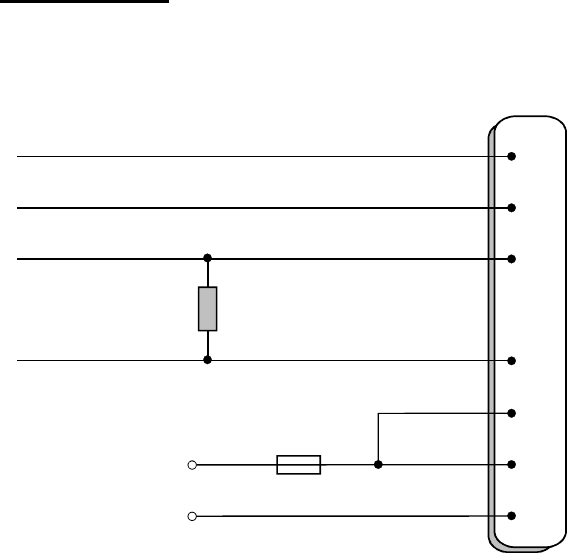
SATELLINE-3AS
User Guide, Version 2.3
87
10.2.2 RS-422 wiring
PORT2 RS-422 connection:
If the transmission lines are long the receiving end of the lines must be terminated using a
separate termination resistor (typical values range from 100 -120 W depending on the
characteristic impedance of the transmission line).
A' 2
RADIO MODEM
1
14,15
7, 8
DTR
+Vb
GND
+Vb
GND
B' 3
A4
B5
RD positive
RD negative
TD positive
TD negative
Termination
resistor
Fuse
3AS: 630 mA slow
3AS Epic: 4 A slow
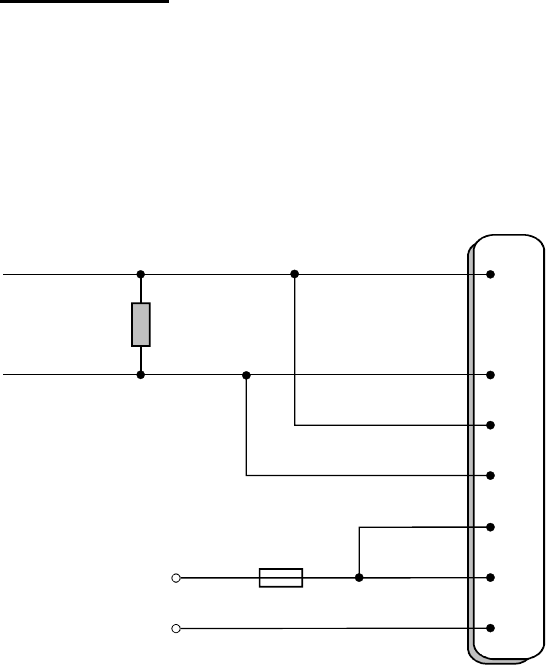
SATELLINE-3AS
User Guide, Version 2.3
88
10.2.3 RS-485 wiring
PORT2 RS-485 connection:
Both ends of the transmission line must be terminated by connecting a separate terminating
resistor between the positive and negative signal wire. Typical values range from 100 – 120 W
depending on the characteristic impedance of the line.
A' 2
RADIO MODEM
1
14,15
7, 8
DTR
+Vb
GND
+Vb
GND
B' 3
A4
B5
Data positive
Data negative
Termination
resistor
Fuse
3AS: 630 mA slow
3AS Epic: 4 A slow
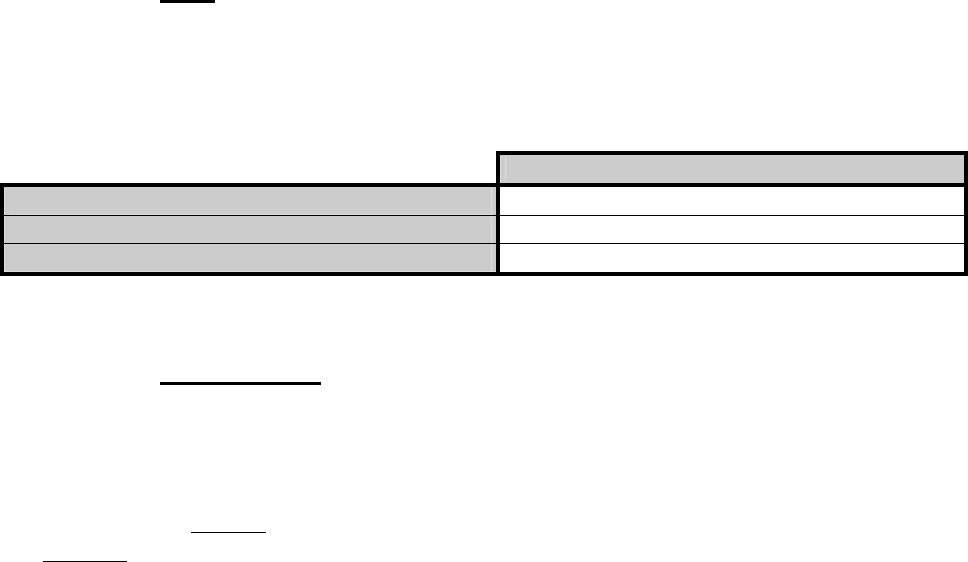
SATELLINE-3AS
User Guide, Version 2.3
89
10.2.4 Fuse
A proper fuse must be connected in between the radio modem and the power supply. The
correct value depends on the model (see list below).
Fuse
SATELLINE-3AS(d) 630 mA slow
SATELLINE-3AS(d) 869 630 mA slow
SATELLINE-3AS(d) Epic 4 A slow
10.2.5 Power supply
The allowed operating voltage is 9 - 30 VDC. (SATELLINE-3AS Epic 11,8 – 30 VDC ). The radio
modem must only be connected to a power supply with an adequate current output (power
rating minimum is 10W, with the Epic-model 50W). The pins 15 and 14 of the D-connector are
connected to the positive power supply line. The pins 8 and 7 of the D-connector are connected
to negative power supply line (ground).
The DTR-line of the radio modem, which is connected to pin 1, can be used as an
ON/STANDBY –switch, and in this way the radio modem can be switched either ON
(operational state) or OFF (STANDBY). The logical state "1" (+5...+30 V) of the DTR-line
corresponds to ON-state and a logical state "0" (0 V... -12 V) corresponds to a STANDBY state.
In applications, where the radio modem is used as a portable device (meaning battery
operation), the DTR-line (pin 1) should be connected to a logical state "0" always when it is
possible to conserve battery power and prolong operational time between battery charging.
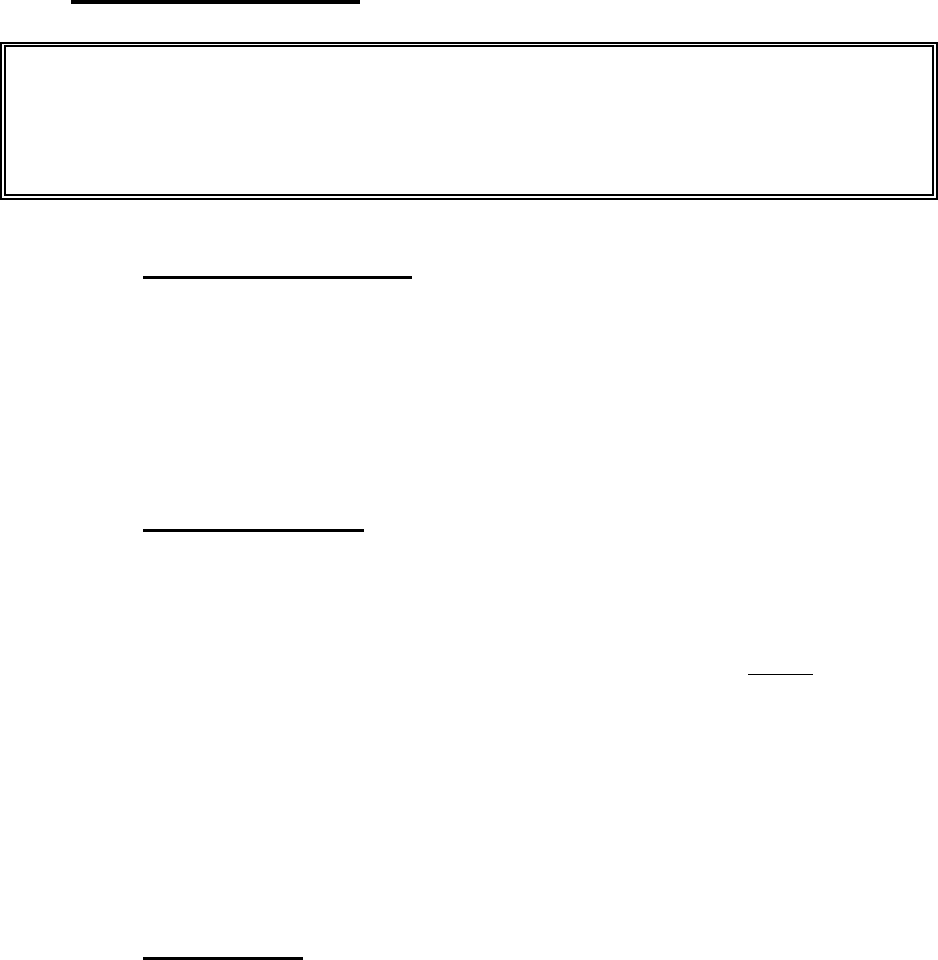
SATELLINE-3AS
User Guide, Version 2.3
90
10.3 Antenna installation
10.3.1 Hand-held equipment
· ¼-wave antenna (wavelength at frequency of 450 MHz is approximately 70 cm)
· Helix-antenna
Antennas are installed directly to the TNC-type antenna connector at the upper part of the radio
modem.
10.3.2 Mobile equipment
· ¼-wave antenna
· ½-wave antenna
The ideal installation position is vertical, and there should be at least 0.5 m of free space
around the antenna. In small systems a ¼-wave antenna is sufficient. A separate ground plane
should be placed under the antenna (vehicle rooftop or the engine hood or trunk door are
usually suitable). In problematic cases the most suitable type is a ½-wave antenna. It can be
installed directly at the top of a pipe with the added benefit of gaining as much as free space
around the antenna as possible. In cases which the antenna cannot be directly connected to the
TNC-connector of the radio modem, a coaxial cable with 50 W impedance must be used
between the antenna and the TNC-connector.
10.3.3 Base stations
· Omni-directional antennas ( ¼- , ½- or 5/8-wave antenna)
· directional antennas (yagi/multi-element antenna or corner antenna)
The antenna should be installed in a vertical position. The exact location of the antenna
depends on several factors, such as the size of the overall system and the coverage area terrain
contours. A rule of thumb is that the base station antenna should be located at the highest point
of the coverage area and as close to the center of the coverage area as possible. The base
station antenna can also be located inside a building, if the walls of the building do not contain
metal.
NOTE!
Because of the great transmission power of SATELLINE-3AS Epic radio modem, only an
external antenna is allowed. A whip-antenna directly connected to the antenna connecto
r
must not be used.

SATELLINE-3AS
User Guide, Version 2.3
91
10.3.4 General antenna installation instructions
The reliability and the achievable coverage of useful signal strength can be severely affected by
the positioning of the antenna. Antenna and cable connectors should have gold-plated pins and
sockets, asuse of low quality connectors can lead to eventual oxidation of the connector surfaces
which in turn may degrade the contact and cause additional attenuation. Good quality tools
and materials must be used when installing radio modems, antennas and cablesThe weather
tolerance of the materials used must also be taken into account. Installed materials must
withstand all foreseeable weather conditions (frost, excess sun, direct UV-radiation, seawater
etc.). Also possible environmental pollution must be considered (acids, ozone etc.).
Antennas must be installed well away from metallic objects. In the case of small antennas this
distance should be at least ½ m. With large antennas the distance should be >5 m and in case
of repeater antenna combinations >10 m.
If the system contains a large number of radio modems, the best location for an antenna is the
highest point of a building and possibly an additional antenna mast. If a separate antenna mast
is used, the antenna can, if necessary, be installed sideways about 2…3 m from the mast itself.
When installing an antenna possible interference sources must be considered. Such interference
sources are, for example:
· mobile telephone network base station antennas
· public telephone network base station antennas
· television broadcast antennas
· radio relay antennas
· other radio modem systems
· PC-related devices (approximately 5 m radius from antenna)
When ordering antennas we request you to note that antennas are always tuned to a specific
frequency range. Simple antennas and antennas, which have been constructed of stacked yagi-
antennas, are typically rather broadband. As the number of yagi-elements increases the
frequency range becomes narrower.
When designing and installing a system it is advisable to prepare to test the system, and also to
consider serviceability of the system. In particular cabling should be planned to allow easy
access and to allow for maintenance. It is often practical to use long antenna cables, so that the
radio modem can be installed far enough from the antenna itself to a location that is easily
accessible (see section 10).
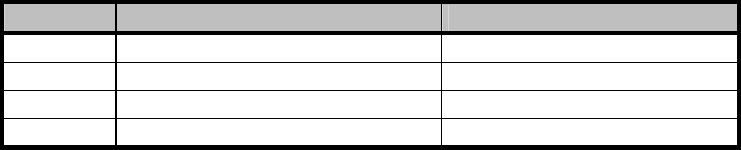
SATELLINE-3AS
User Guide, Version 2.3
92
The type of the antenna cable is dependent on the length of the antenna cable, and the
following table can be used to select a suitable type:
Length Type Attenuation 10m/450MHz
<5m RG58 3.0dB
0…20m RG213 1.5dB
>20m NK Cable RFF 1/2"-50 0.7dB
>20m AirCom+ 0.8dB*
*) AirCom+ cable is partially air insulated, so the use of this cable requires that the connection
between the cable and the connectors are fully airtight.
If there is a line-of-sight path between the antennas a 6 dB power marginal is usually adequate.
However, if the connection is built on the reflection and/or the knife-edge diffraction the path
loss can vary even 20 dB depending on the weather conditions. In this case a short test can give
a too positive result of the quality of the connection. Thus the height of the antennas and
topographical obstacles must be surveyed with great care. From time to time a marginal
connection can be used if the data transmission protocol is well prepared for this and the data
transmission that occasionally slows down does not cause any problems to the system.
Vertical polarised antennas (antenna elements are in vertical position) are often used in radio
systems. In a system between a base station and substations vertical polarisation is
recommended. The radio modem antenna can not be mounted on the same level as the other
substation antennas in the same building. The best way to distinguish from the other antennas
situated in the neighbourhood is to mount the antennas as far a part as possible from each
other on the altitude level. The best result is generally obtained when all the antennas are in the
same mast. With an extra ground plane between the antennas more distinction can be obtained
between the antennas in the mast.
Horizontal polarisation can be used in data transmission between two points. With the
polarisation attenuation more distinction is obtained to vertical polarised systems. The influence
of the directional patterns of the antennas must, however, be taken into consideration. If a
distinction to another interfering antenna is wanted with the horizontal polarised antennas there
must be a good attenuation of the back lobe. In addition to this the interfering radiator should
be situated behind the antenna.
When a system does not demand the use of an omni-directional antenna it is recommended that
directional antennas are used e.g. two-element yagis in permanent external installations. Please
note that as antenna amplification increases the setting of the direction of the antenna requires
more attention.
Base stations in high places should be supplied with high-Q cavity filters. Please note that the
higher the base station antenna, the larger the coverage area and in turn that the risk of
interference is also increased.
SATEL recommends the use of a bandpass filter with a large Q in the antenna cable of the base
station.
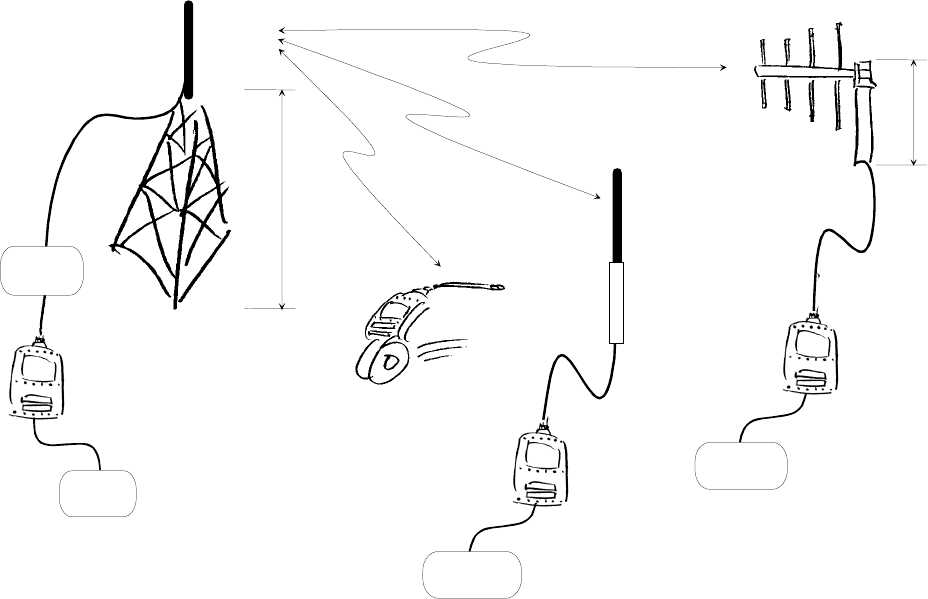
SATELLINE-3AS
User Guide, Version 2.3
93
Example of an antenna installation: by using amplifying antennas (G=Gain) and by installing
the antenna high, long connection distances can be realised using the SATELLINE-3AS radio
modem.
Low loss
Cable
G > 6 dBi
30 m
Master
Station
Data
Terminal
5 m
G > 6 dBi
RS Interface
G > 12 dBi
30 km
15km
5km
Antenna
Filter
RS Interface
RS Interface
Data
Terminal

SATELLINE-3AS
User Guide, Version 2.3
94
11 DESIGNING SYSTEMS
11.1 Factors affecting the quality and distance of the radio
connection
· power of the radio transmitter
· sensitivity of the radio receiver
· tolerance of spurious radiation’s of the radio modulating signal
· amplification of transmitting and receiving antennas
· antenna cable attenuation
· antenna height
· natural obstacles
· interference caused by other electrical equipment
The transmitter power of the base model of SATELLINE-3AS is 1 W (maximum) and the sensitivity
of the receiver better than -115 dBm. Thus in a flat area and in free space with a 1/4 wave
antenna (antenna amplification 1dBi) and antenna height of 1 m communication distances of 3
to 4 km can be achieved. Distances may be considerably shorter in situations where there are
metallic walls or other material inhibiting the propagation of radio waves.
Over long distances, increasing the height of antennas can often solve problems caused by
natural obstacles. A ten-fold increase in distance can be achieved with the use of amplifying
antennas. Frequent topographical variations over long distances may require that at least one of
the antennas be raised to a height of 10 to 20 m.
If the antenna cable is more than 10 meters long it is necessary to use a low loss cable (< 0.7
dB /10 m) in order not to waste the antenna amplification. Adding a repeater station can also
solve problematical radio connections. In systems with many base stations the RSSI-signal can
be used to assist in choosing the base station with the best signal. A communications network
can also be built with a combination of cables and radio data modems.
The SATELLINE-3AS radio data modem operates in the 450 MHz band, where man made
interference is insignificant. Long distance interference need not to be taken into account even in
special weather conditions.
The SATELLINE-3AS tolerates normal levels of interference that occur. However, exceptionally
high levels of interference can break through the safeguards and thus cause errors in data
transfer. In mobile vehicle applications the range of operation can be increased by dividing the
transmitted data into e.g. 50...500 byte long blocks and by re-transmitting the defected blocks.
A sufficient safety margin can be obtained by testing the communication path using extra 6 dB
attenuation at the antenna connection and with slightly less effective antennas than those to be
used in the final system.
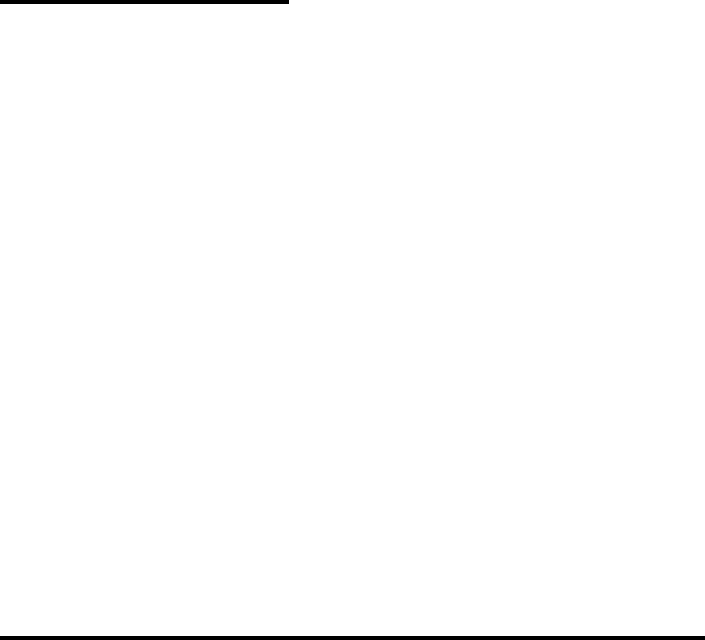
SATELLINE-3AS
User Guide, Version 2.3
95
11.2 Radio field strength
Radio signal strength must be good enough for successful data transfer. Where field strength is
above a certain level, the operational results are very good. Below this level, a few dB marginal
areas occur in which errors begin to be generated by noise and interference that will eventually
lead to loss of connection.
The field strength is at its optimum level in open space, although increasing distance will still
reduce it. It must also be remembered that one open space has different environmental and
external factors to another, and that the effects on transmission quality must be taken into
account when planning the system.
Ground, ground contours and buildings cause attenuation (loss of energy through absorption)
and reflection of radio waves. Buildings reflect radio waves and therefore the affects of
attenuation are not as acute when transmission is over a short distance.
However, the reflected waves will often be a bit delayed, and when they combine with the direct
radio waves they interact in either a weakening or a strengthening way. This causes the fading
effect in mobile systems. In reality very sharp signal drops spaced about 35 cm apart may occur.
The attenuation may even reach 40 dB, normally less.
11.3 Remarks concerning the 869 MHz frequency band
According to a recommendation of ETSI, the frequencies range 869.4…869.65 MHz is reserved
for use of license free radio appliances. The application of this recommendation varies in each
country, and for this reason local regulations concerning this frequency range must always be
checked.
In frequency range 869.4…869.65 MHz, the maximum allowed radiated power of an antenna
is 500 mW erp (+27dBm). When calculating the power antenna cable attenuation and antenna
gain must be taken into account. For example, if the gain of the antenna is 10 dBd and the
attenuation of the antenna cable used is –3dB, the maximum allowed transmission power is 100
mW (+20 dBm). It should be noted that by increasing the gain of the antennas, connection
distance could be increased. This is due to the fact that the output power of the transmission
remains constant, but the added antenna gain of the receiving end will enable reception of
weaker signals than otherwise possible.
System designers must also take into account that at the frequency range of 869.4…869.65
MHz the transmitter is allowed to be ON only 10% of the time. Whether this limit is exceeded or
not, depends on the protocol used. At a frequency range of 869 MHz there are in addition to
the frequency channel 869.4…869.65 MHz also other ranges, but at these ranges the
maximum allowed radiated power is 25 mW and the transmitter is allowed to be ON only 1 %
or 0.1 % of the time.

SATELLINE-3AS
User Guide, Version 2.3
96
12 CHECK LIST
The following points must be taken into account when installing and configuring a radio
modem:
1. All operating voltages of all the equipment concerned must always be switched OFF before
connecting the serial interface cable.
2. When considering the exact placement of a radio modem and/or its antenna, the following
points must be taken into account to guarantee optimal results:
· The antenna should be installed in open space as far as possible from any possible sources
of interference
· The radio modem should not be installed onto a strongly vibrating surface
· The radio modem should be installed in such a way as to minimise exposure to direct
sunlight or excessive humidity.
3. To ensure reliable operation the voltage output of the power supply used must be stable
enough and the current capability of the power supply must be sufficient.
4. The antenna must be installed according to instructions.
5. Settings of the radio modem must correspond to settings of the terminal.
6. All radio modems in the same system must be configured using same settings (radio
frequency, channel spacing and data field length). See Chapter 5.1.
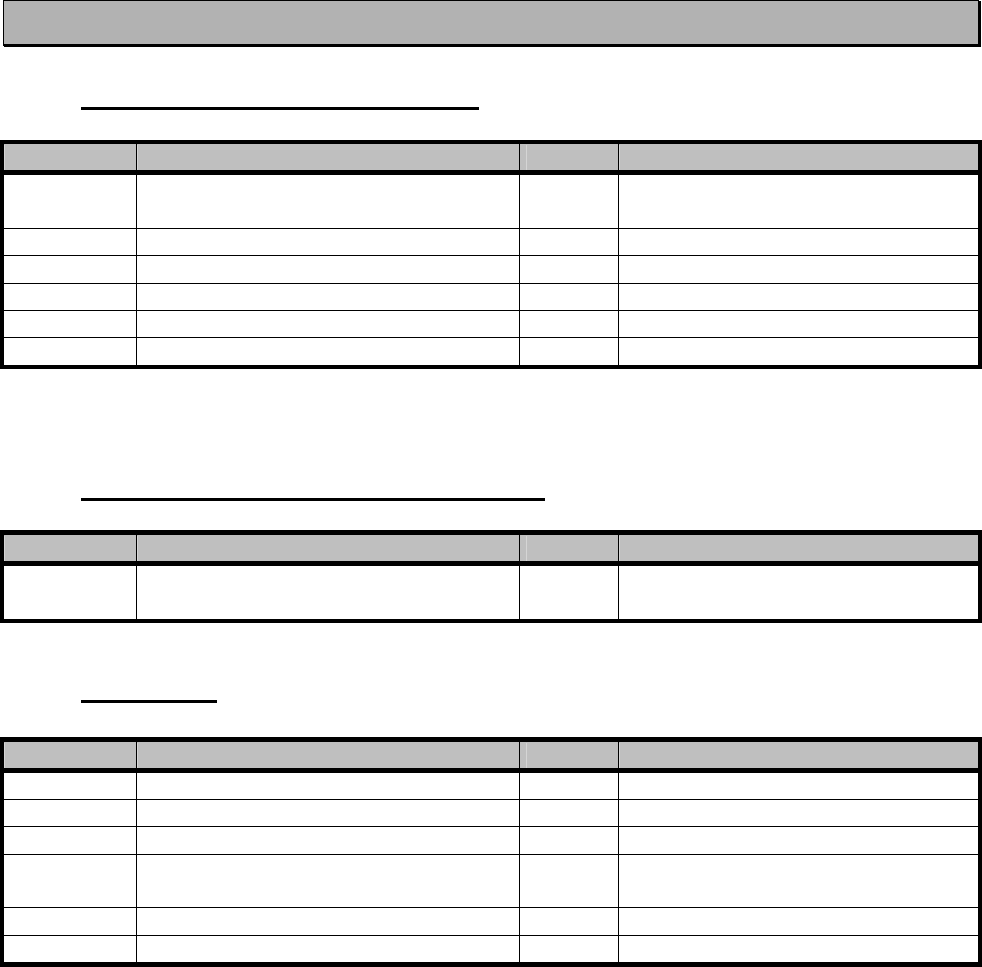
SATELLINE-3AS
User Guide, Version 2.3
97
13 ACCESSORIES
13.1 RS-232 cables and adapters
Type Description Length Note
ARS-1F Interface cable adapter D15 m / D9 f - including 2 m power supply cables a
and programming switch
CRS-9 Interface cable D9 m / D9 f 2 m -
CRS-1M Interface cable D15 m / D25 m 2 m including power supply cables
CRS-1F Interface cable D15 m / D25 f 2 m including power supply cables
CRS-2M Interface cable D15 m / D9 m 2 m including power supply cables
CRS-2F Interface cable D15 m / D9 f 2 m including power supply cables
Note! In the description, m=male, f=female connector type.
13.2 RS-485/422 cables and adapters
Type Description Length Note
ARS-2 Interface cable adapter D15 m / screw
terminals
- Screw terminals for RS-485/422 and
power supply
13.3 RF-cables
Type Description Length Note
CRF-1 Cable with TNC m/TNC f-connectors 1 m RG58 (3 dB/10 m)
CRF-5F Cable with TNC m/TNC f-connectors 5 m RG58 (3 dB/10 m)
CRF-5M Cable with TNC m/TNC m-connectors 5 m RG58 (3 dB/10 m)
CRF-15 Cable with TNC f/TNC f 90-degree
connector
15 cm RG58 (3 dB/10 m)
RG213 Low loss cable X 1,5 dB/10 m
AIRCOM+ Low loss cable X 0,7 dB/10 m
Note! In the description, m=male, f=female connector type.
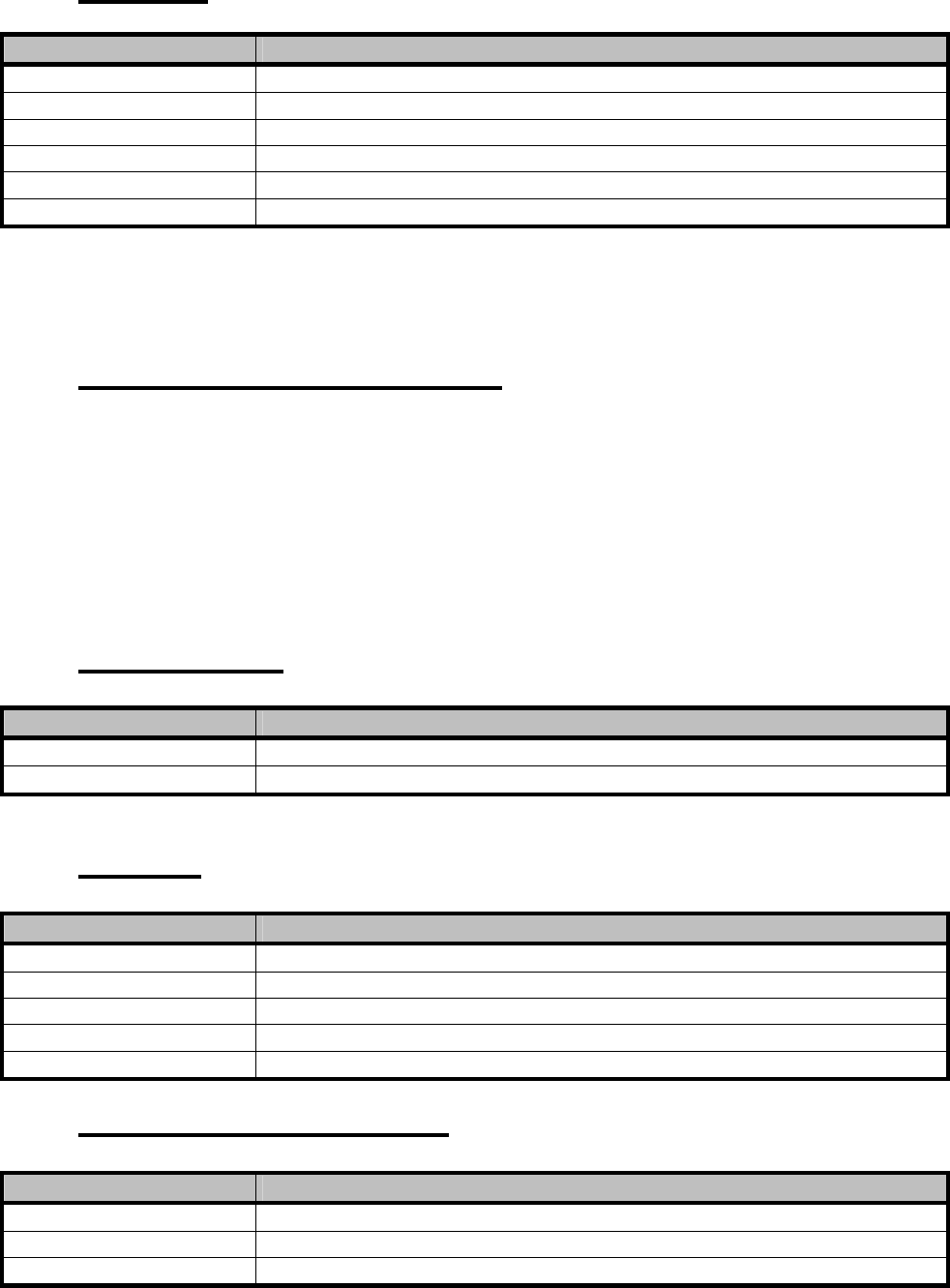
SATELLINE-3AS
User Guide, Version 2.3
98
13.4 Antennas
Type Description
GAINFLEX 400-430 Half-wave antenna
GAINFLEX 430-470 Half-wave antenna
CA420Q Sleeve fed quarter wave whip, 2dBi, 405–440 MHz
CA450Q Sleeve fed quarter wave whip, 2dBi, 440-475 MHz
MINIFLEX 400-430 Helix antenna
MINIFLEX 430-470 Helix antenna
SATEL antenna selection includes also directional and/or omni-directional antenna. These can
be supplied separately on request. Antennas are also available for the 869 MHz frequency
range.
13.5 Filters and lightning protectors
If a radio modem system is installed in an environment that contains high-power transmitters or
sources of radio frequency interference, it is highly recommendable to insert suitable filters
between each radio modem and its antenna. If a station is installed to a location exposed to
lightning, it is recommended to insert a lightning protector to the feed-line outside the protected
zone. SATEL Customer Support can give guidance in the selection of suitable filters or
protectors.
13.6 Power supplies
Type Description
MAS-2 230 Vac/12 Vdc/1A
MAS-4 230 Vac/12 Vdc/5A
13.7 Batteries
Type Description
SATELSET-60 Battery Pack with a 60 mm Belt Clip
SATELSET-90 Battery Pack with a 90 mm Belt Clip
SET-BC Battery Cassette, 1800 mAh capacity
SET-C Charger
SET-IC Installation Cradle
13.8 Installation and enclosures
Type Description
I-DIN Installation plate for DIN rail mounting
H-WP Weather proof housing IP54
H-EX Housing for potentially explosive environment, EEx d IIC T6 (also IP67)
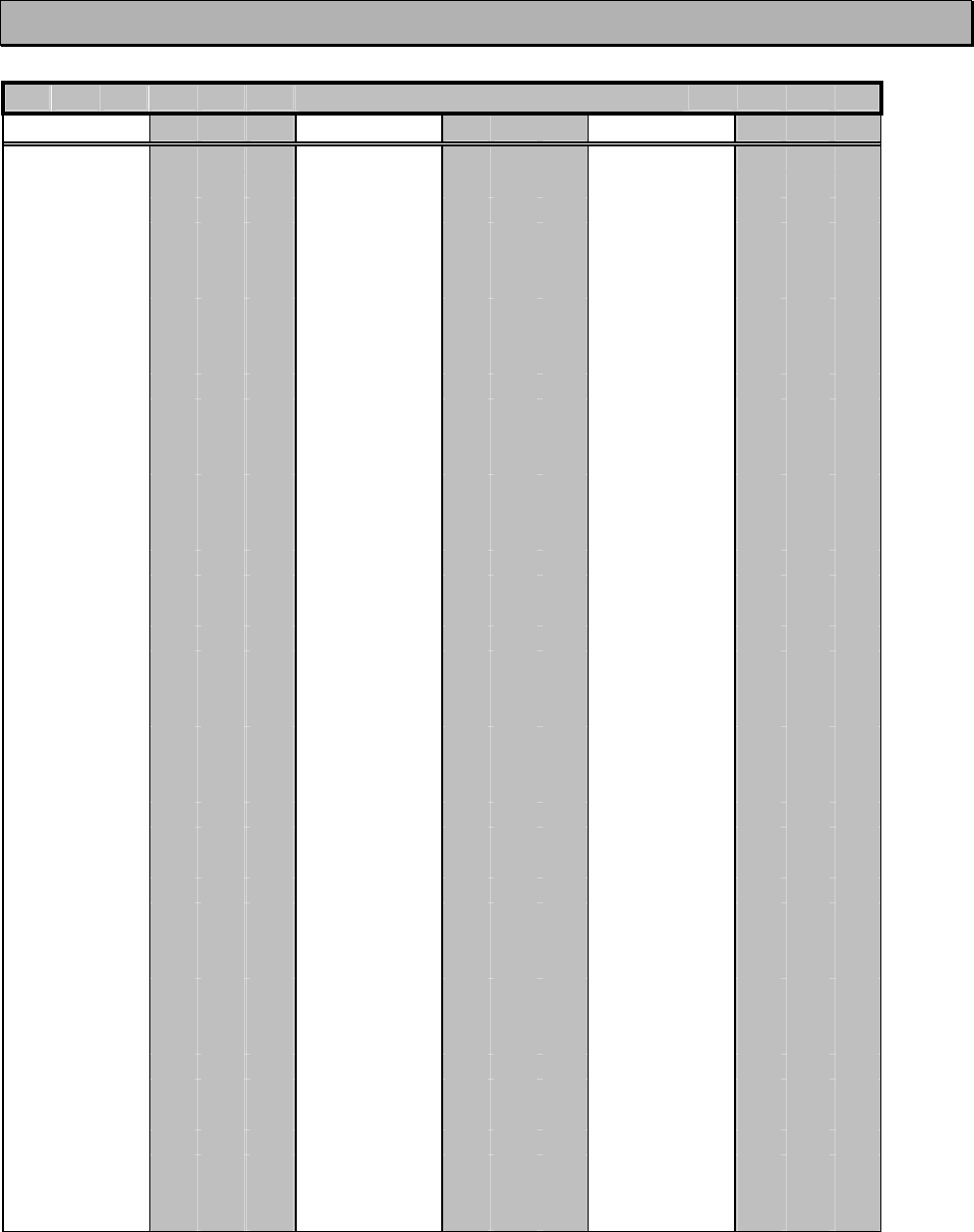
SATELLINE-3AS
User Guide, Version 2.3
99
14 APPENDIX A
ASCII CHARACTER TABLE
D H A DHAD H A DHAD H A DHA
0 0 43 2B +86 56 V 129 81 172 AC 215 D7
1 1 44 2C ,87 57 W 130 82 173 AD 216 D8
2 2 45 2D -88 58 X 131 83 174 AE 217 D9
3 3 46 2E .89 59 Y 132 84 175 AF 218 DA
4 4 47 2F /90 5A Z 133 85 176 B0 219 DB
5 5 48 30 0 91 5B [ 134 86 177 B1 220 DC
6 6 49 31 1 92 5C \ 135 87 178 B2 221 DD
7 7 50 32 2 93 5D ] 136 88 179 B3 222 DE
8 8 51 33 3 94 5E ^ 137 89 180 B4 223 DF
9 9 52 34 4 95 5F _ 138 8A 181 B5 224 E0
10 A 53 35 5 96 60 ` 139 8B 182 B6 225 E1
11 B 54 36 6 97 61 a 140 8C 183 B7 226 E2
12 C 55 37 7 98 62 b 141 8D 184 B8 227 E3
13 D 56 38 8 99 63 c 142 8E 185 B9 228 E4
14 E 57 39 9 100 64 d 143 8F 186 BA 229 E5
15 F 58 3A :101 65 e 144 90 187 BB 230 E6
16 10 59 3B ;102 66 f 145 91 188 BC 231 E7
17 11 60 3C <103 67 g 146 92 189 BD 232 E8
18 12 61 3D =104 68 h 147 93 190 BE 233 E9
19 13 62 3E >105 69 i 148 94 191 BF 234 EA
20 14 63 3F ?106 6A j 149 95 192 C0 235 EB
21 15 64 40 @ 107 6B k 150 96 193 C1 236 EC
22 16 65 41 A 108 6C l 151 97 194 C2 237 ED
23 17 66 42 B 109 6D m 152 98 195 C3 238 EE
24 18 67 43 C 110 6E n 153 99 196 C4 239 EF
25 19 68 44 D 111 6F o 154 9A 197 C5 240 F0
26 1A 69 45 E 112 70 p 155 9B 198 C6 241 F1
27 1B 70 46 F 113 71 q 156 9C 199 C7 242 F2
28 1C 71 47 G 114 72 r 157 9D 200 C8 243 F3
29 1D 72 48 H 115 73 s 158 9E 201 C9 244 F4
30 1E 73 49 I 116 74 t 159 9F 202 CA 245 F5
31 1F 74 4A J117 75 u 160 A0 203 CB 246 F6
32 20 75 4B K118 76 v 161 A1 204 CC 247 F7
33 21 ! 76 4C L119 77 w 162 A2 205 CD 248 F8
34 22 " 77 4D M120 78 x 163 A3 206 CE 249 F9
35 23 # 78 4E N121 79 y 164 A4 207 CF 250 FA
36 24 $ 79 4F O122 7A z 165 A5 208 D0 251 FB
37 25 % 80 50 P 123 7B { 166 A6 209 D1 252 FC
38 26 & 81 51 Q 124 7C | 167 A7 210 D2 253 FD
39 27 ' 82 52 R 125 7D } 168 A8 211 D3 254 FE
40 28 ( 83 53 S 126 7E ~ 169 A9 212 D4 255 FF
41 29 ) 84 54 T 127 7F 170 AA 213 D5
42 2A * 85 55 U 128 80 171 AB 214 D6
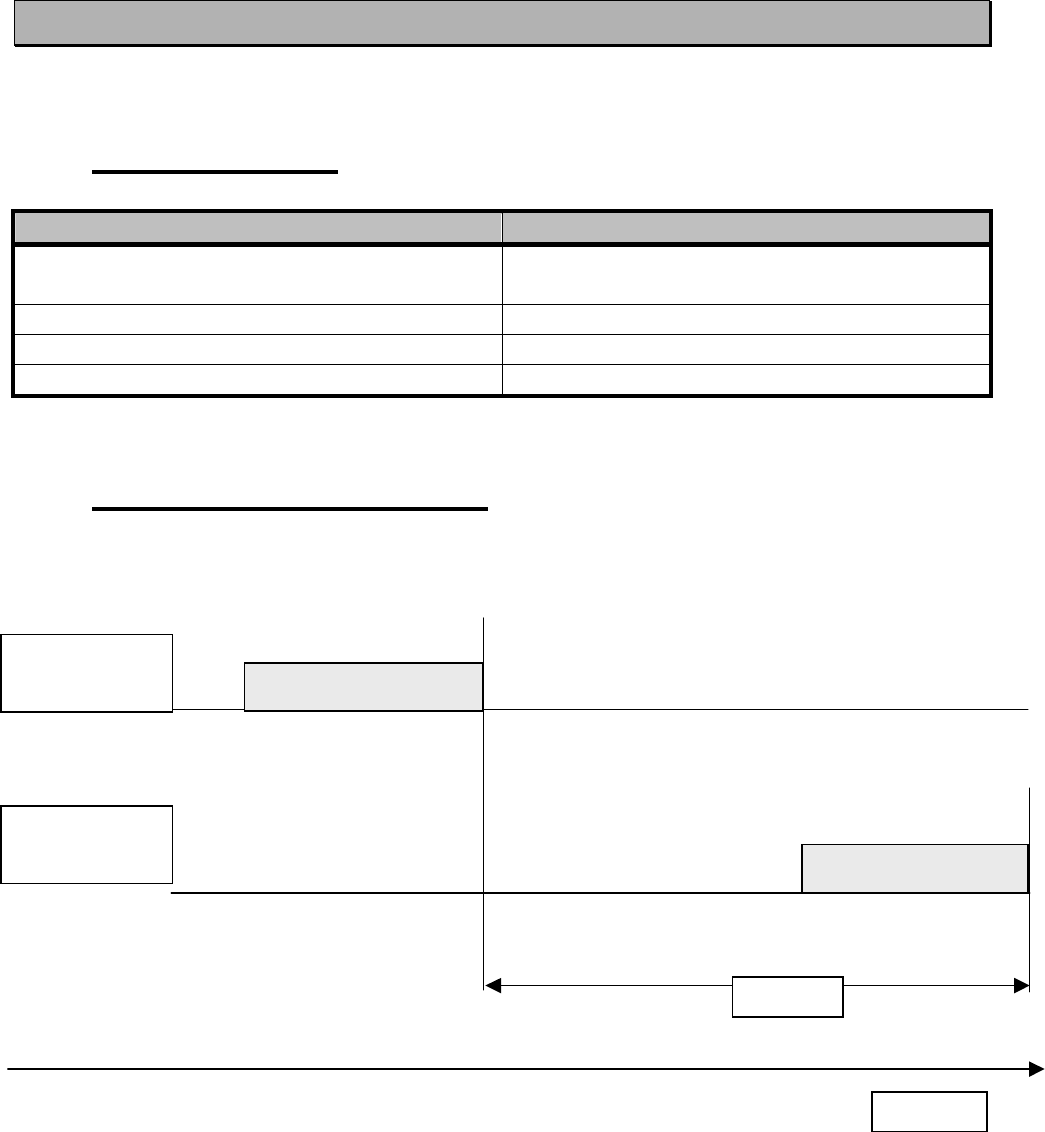
SATELLINE-3AS
User Guide, Version 2.3
100
15 APPENDIX B
15.1 Functional delays
Function Delay (ms)
Wakeup time from STAND-BY to ON
(controlled by DTR line)
500
Serial interface, turnaround time of RS-232 0
Serial interface, turnaround time of RS-485 <1
Intercharacter delay max. 2-3 characters
15.2 Transmission related delays
Delay from the end of transmission to the end of reception on the serial interface:
Modem 1
TD-line
Modem 2
RD-line
Delay
Time
start end
start end
DATA
DATA
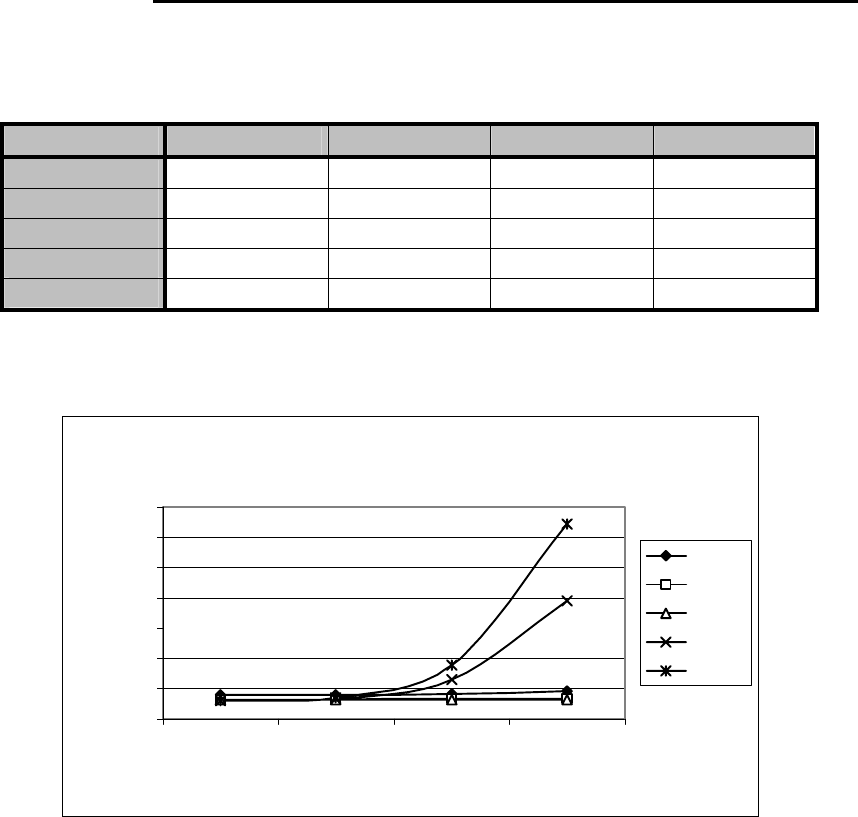
SATELLINE-3AS
User Guide, Version 2.3
101
15.2.1 Transmission delays when using a 12.5 kHz radio channel
Transmission delays without FEC-function (Forward Error Correction).
Number of bytes sent
Bps 110 100 500
1200 40 40 41 46
4800 32 32 33 34
9600 31 31 31 31
19200 30 34 65 195
38400 30 35 88 322
Delays are in milliseconds and with a 10% margin.
12.5 kHz radio channel without error correction
0
50
100
150
200
250
300
350
1 10 100 500
Number of Bytes
Delay / ms
1200
4800
9600
19200
38400
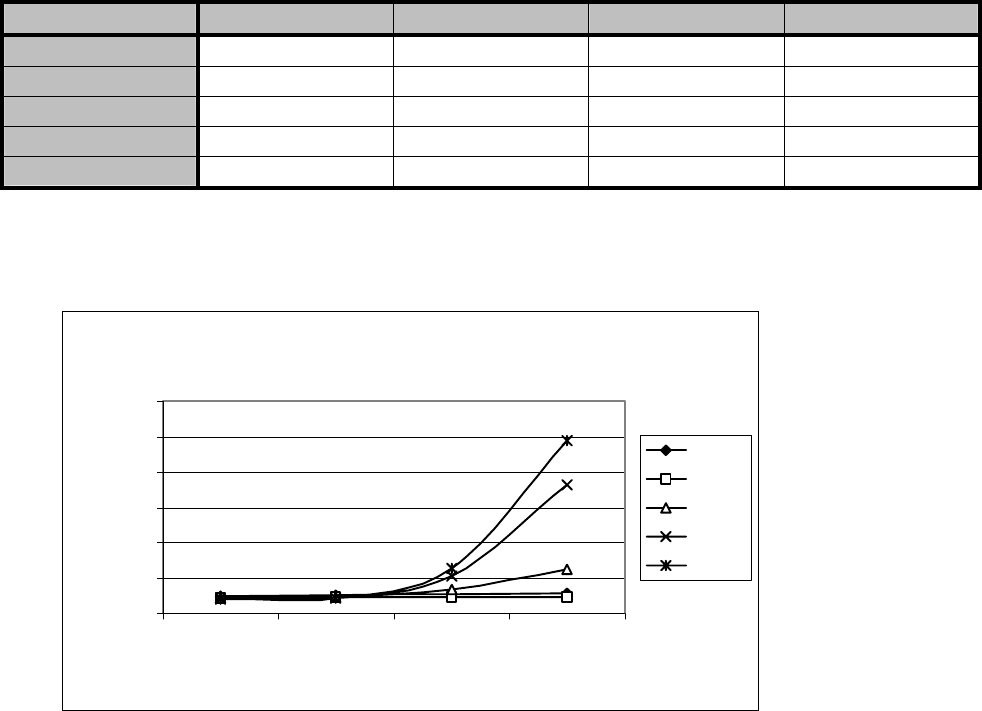
SATELLINE-3AS
User Guide, Version 2.3
102
Transmission delays with FEC-function (Forward Error Correction).
Number of bytes sent
Bps 110 100 500
1200 50 51 53 58
4800 44 45 45 46
9600 43 45 67 126
19200 43 43 105 364
38400 42 43 128 490
Delays are in milliseconds and with a 10% margin.
12.5 kHz radio channel with error correction
0
100
200
300
400
500
600
1 10 100 500
Number of Bytes
Delays / ms
1200
4800
9600
19200
38400
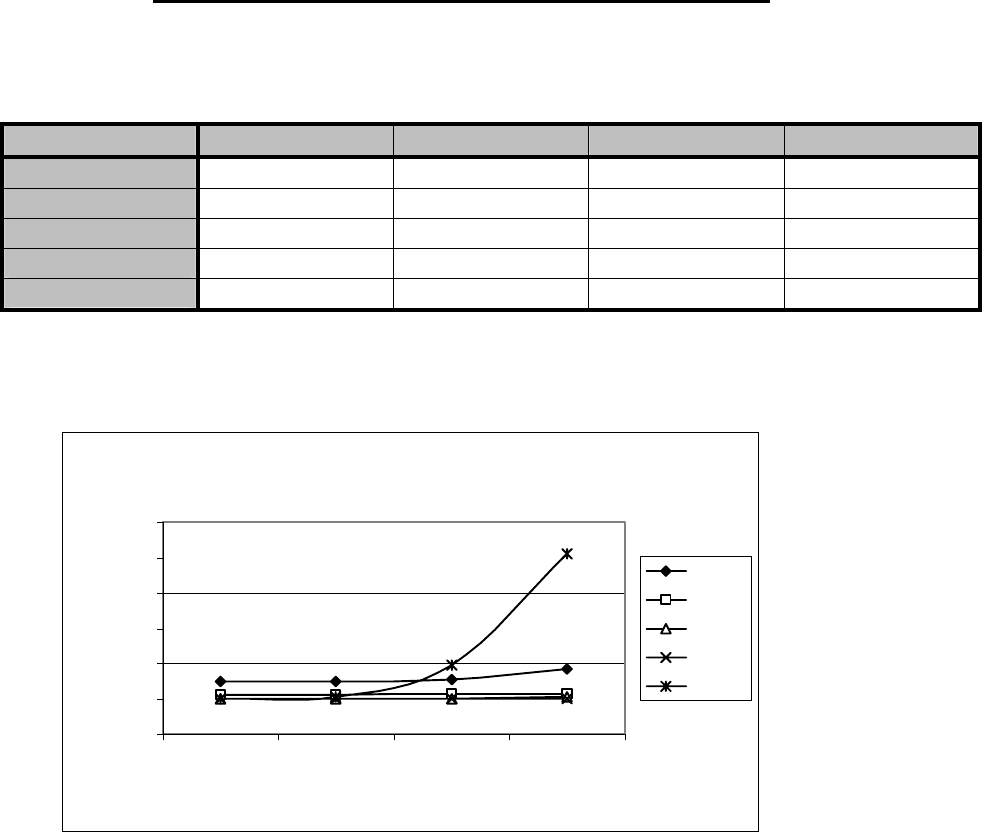
SATELLINE-3AS
User Guide, Version 2.3
103
15.2.2 Transmission delays using a 25 kHz radio channel
Transmission delays without FEC-function (Forward Error Correction).
Number of bytes sent
Bps 110 100 500
1200 30 30 31 37
4800 22 22 23 23
9600 20 20 20 21
19200 20 20 20 20
38400 20 21 39 102
Delays are in milliseconds and with a 10% marginal.
25 kHz radio channel without error correction
0
20
40
60
80
100
120
1 10 100 500
Number of Bytes
Delay / ms
1200
4800
9600
19200
38400
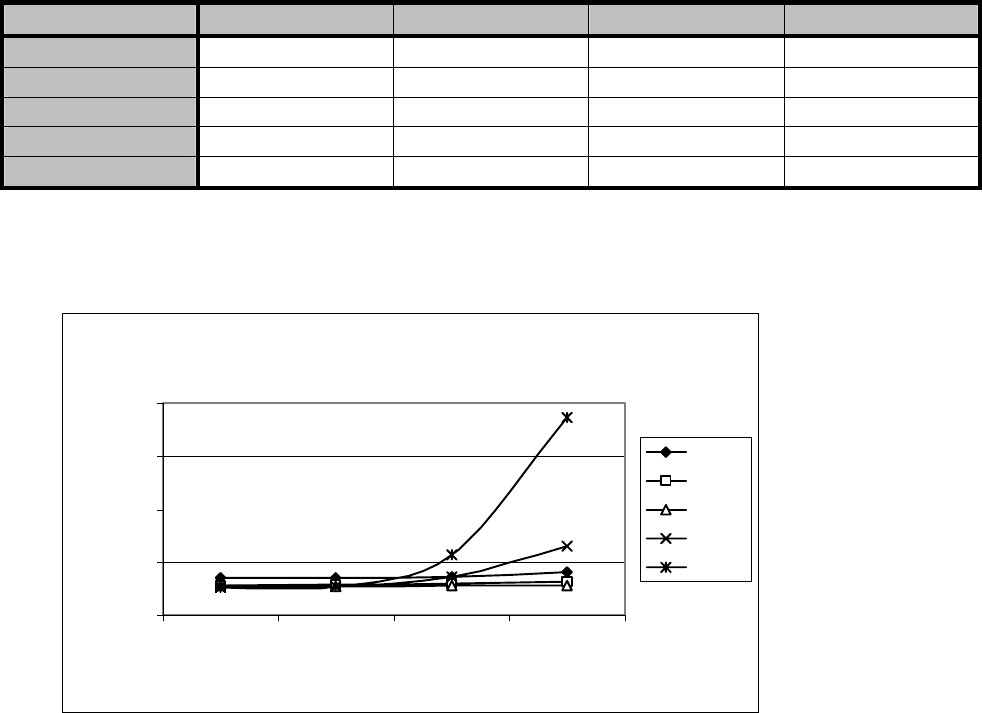
SATELLINE-3AS
User Guide, Version 2.3
104
Transmission delays with FEC-function (Forward Error Correction).
Number of bytes sent
Bps 110 100 500
1200 35 35 36 41
4800 28 29 30 32
9600 28 27 28 28
19200 27 27 36 65
38400 26 27 57 186
Delays are in milliseconds and with a 10% margin.
25 kHz radio channel with error correction
0
50
100
150
200
1 10 100 500
Number of Bytes
Delay / ms
1200
4800
9600
19200
38400