Satel SATEL-TA18 SATELLINE-EASy Pro 35W User Manual SATELLINE EASy Pro 35W userguide 0 2 draft
Satel Oy SATELLINE-EASy Pro 35W SATELLINE EASy Pro 35W userguide 0 2 draft
Satel >
SATELLINE_EASy_Pro_35W_userguide_0.2_draft
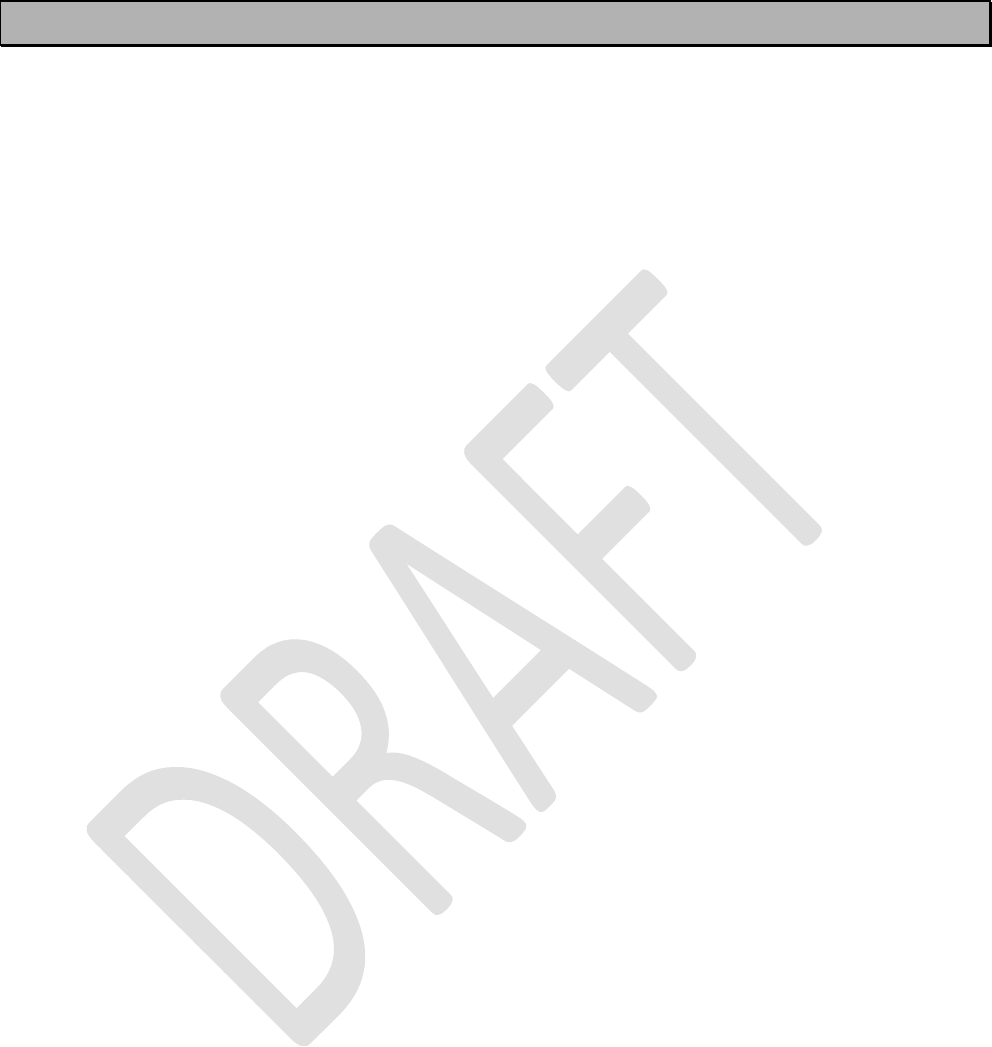
SATELLINE-EASy Pro 35W
User Guide v.0.2
1
IMPORTANT NOTICE
All rights to this manual are owned solely by SATEL OY (referred to in this user guide as SATEL).
All rights reserved. The copying of this manual (without the written permission from the owner) by
printing, copying, recording or by any other means, or the full or partial translation of the manual
to any other language, including all programming languages, using any electrical, mechanical,
magnetic, optical, manual or other methods or devices is forbidden.
SATEL reserves the right to change the technical specifications or functions of its products, or to
discontinue the manufacture of any of its products or to discontinue the support of any of its
products, without any written announcement and urges its customers to ensure, that the
information at their disposal is valid.
SATEL software and programs are delivered ”as is”. The manufacturer does not grant any kind of
warranty including guarantees on suitability and applicability to a certain application. Under no
circumstances is the manufacturer or the developer of a program responsible for any possible
damages caused by the use of a program. The names of the programs as well as all copyrights
relating to the programs are the sole property of SATEL. Any transfer, licensing to a third party,
leasing, renting, transportation, copying, editing, translating, modifying into another
programming language or reverse engineering for any intent is forbidden without the written
consent of SATEL.
SATEL PRODUCTS HAVE NOT BEEN DESIGNED, INTENDED NOR INSPECTED TO BE USED IN
ANY LIFE SUPPORT RELATED DEVICE OR SYSTEM RELATED FUNCTION NOR AS A PART OF
ANY OTHER CRITICAL SYSTEM AND ARE GRANTED NO FUNCTIONAL WARRANTY IF THEY
ARE USED IN ANY OF THE APPLICATIONS MENTIONED.
Salo, FINLAND 2010
Copyright: 2010 SATEL Oy
No part of this document may be reproduced, transmitted or stored in a retrieval system in any form or by any means without the
prior written permission of SATEL Oy.
This document is provided in confidence and must not be distributed to third parties without the express permission of SATEL Oy.
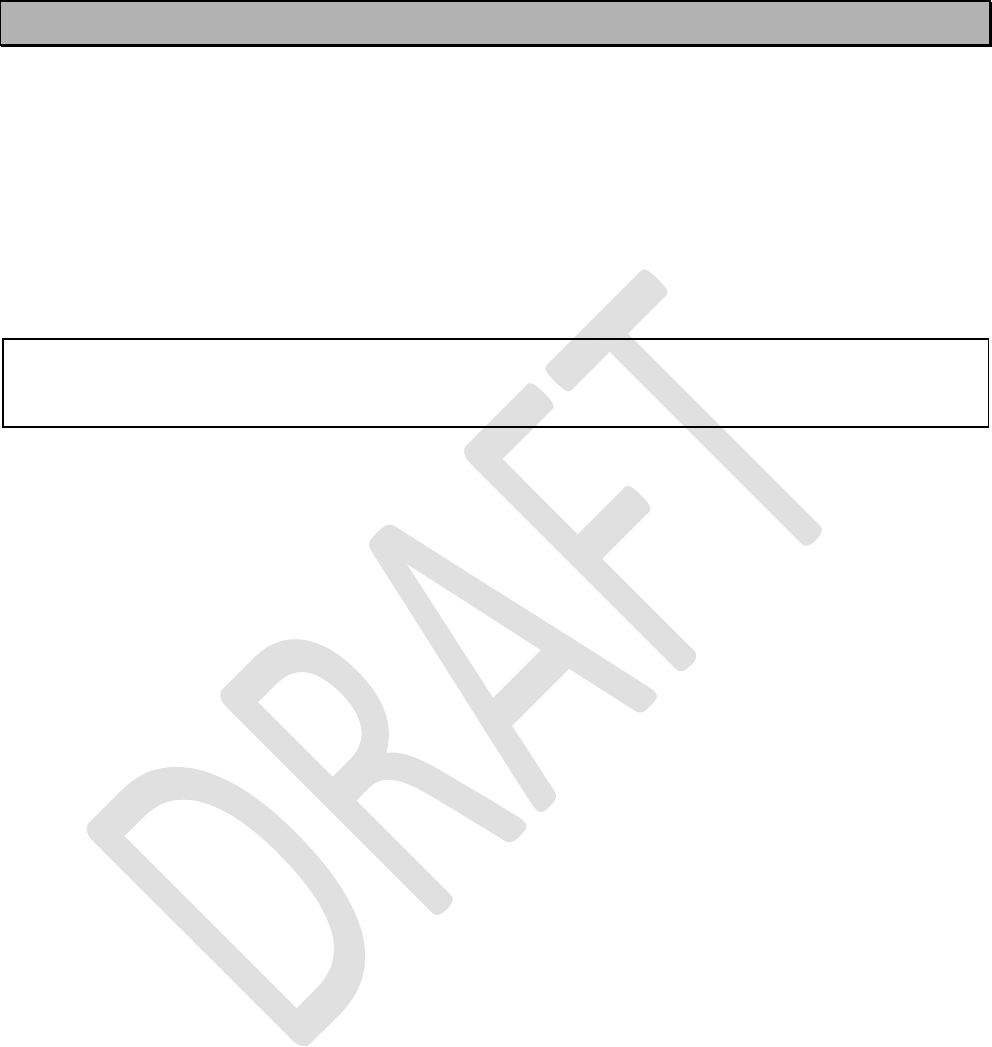
SATELLINE-EASy Pro 35W
User Guide v.0.2
2
RESTRICTIONS ON USE
SATELLINE-EASy Pro 35W radio modems have been designed to operate on frequency ranges,
the exact use of which differs from one region and/or country to another. The user of a radio
modem must take care that the said device is not operated without the permission of the local
authorities on frequencies other than those specifically reserved and intended for use without a
specific permit.
SATELLINE-EASy Pro 35W is allowed to be use only in countries where FCC approval is valid. It
does not fulfil the ETSI specification.
WARNING! Users of SATELLINE-EASy Pro 35W radio modems in North America should be
aware, that due to the allocation of the frequency band 406.0 – 406.1 MHz for government use
only, the use of radio modem on this frequency band without a proper permit is strictly forbidden.
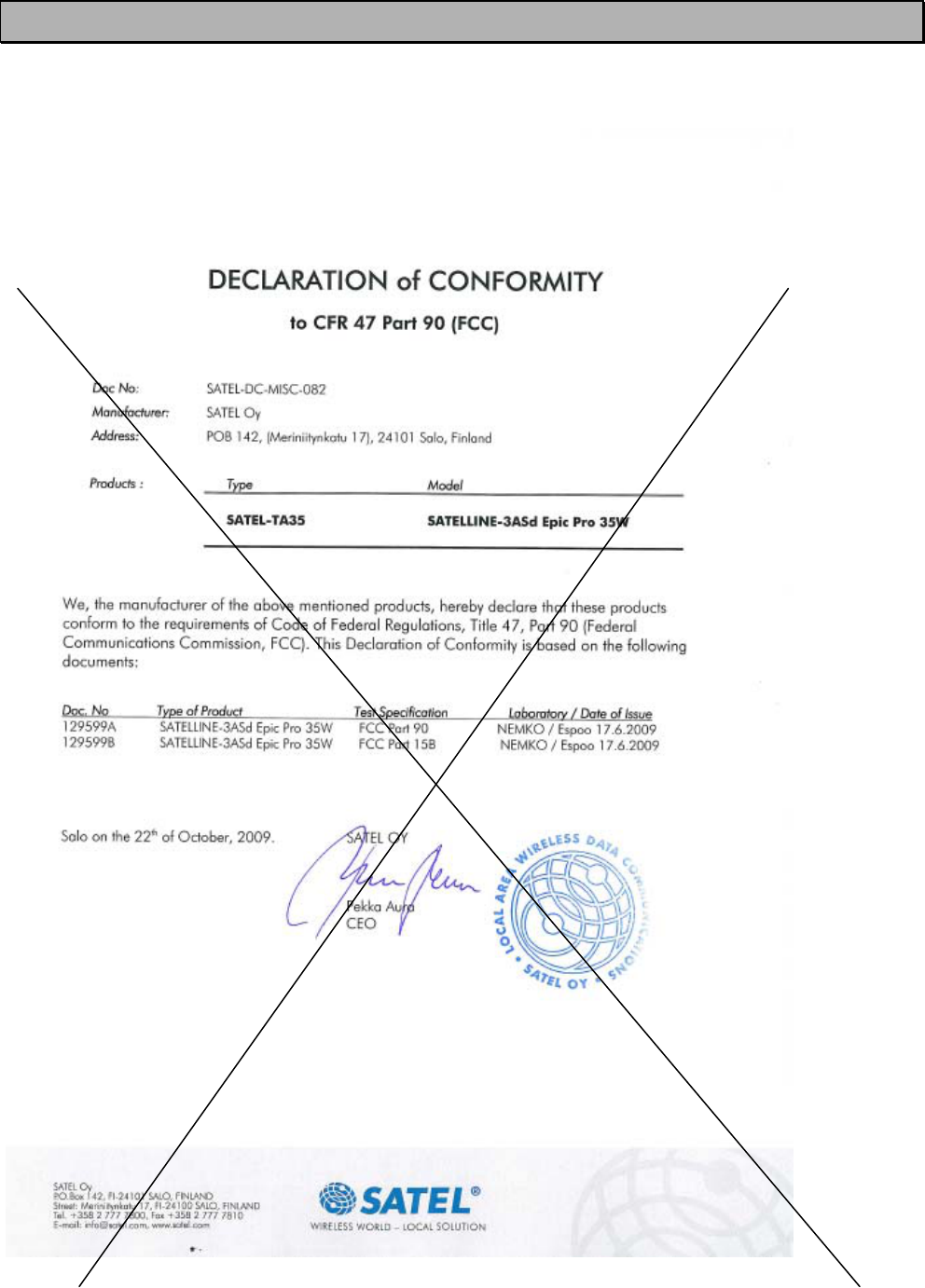
SATELLINE-EASy Pro 35W
User Guide v.0.2
3
PRODUCT CONFORMITY
Hereby, SATEL Oy declares that SATELLINE-EASy Pro 35W conforms to the requirements of Code
of Federal Regulations, Title 47, Part 90 (Federal Communications Commission, FCC).
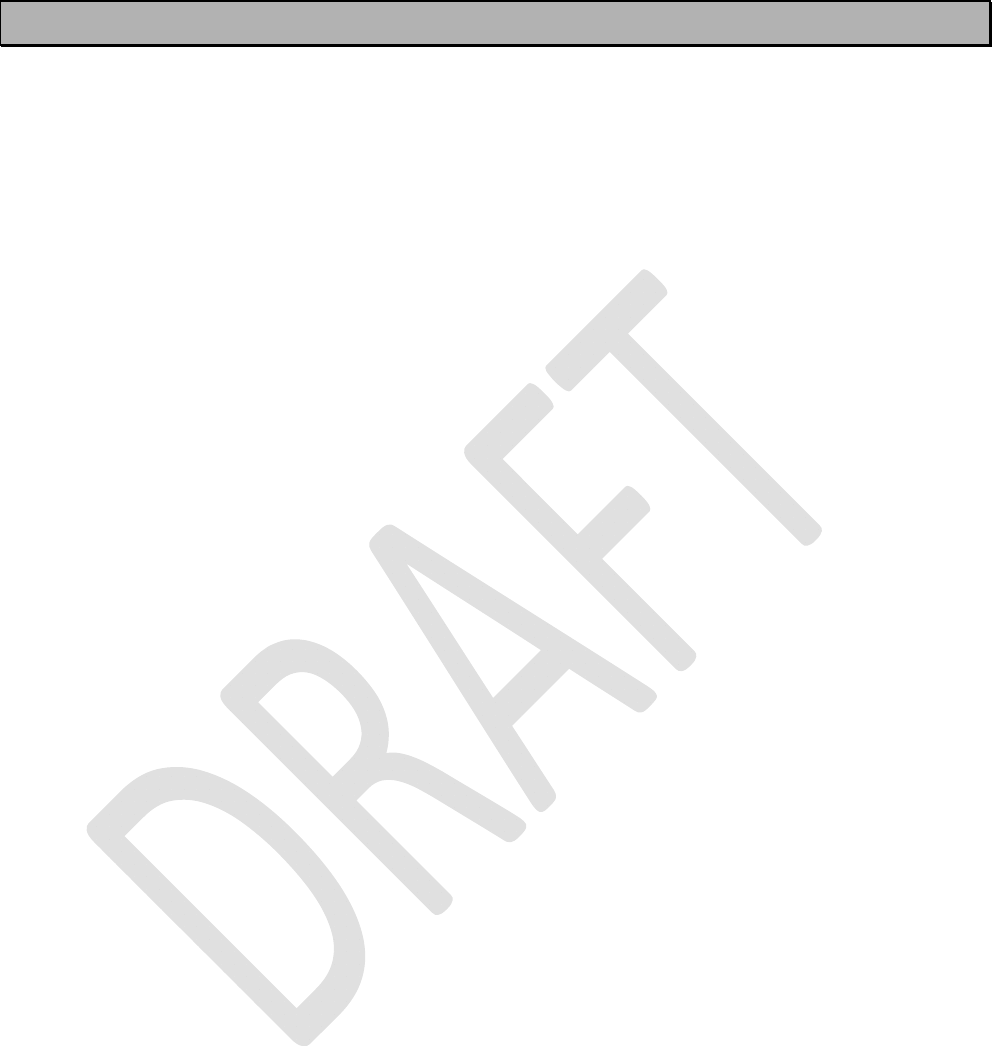
SATELLINE-EASy Pro 35W
User Guide v.0.2
4
WARRANTY AND SAFETY INSTRUCTIONS
Read these safety instructions carefully before using the product:
o Warranty will be void, if the product is used in any way that is in contradiction with the
instructions given in this manual, or if the radio modem housing has been opened or
tampered with.
o The radio modem is only to be operated at frequencies allocated by local authorities, and
without exceeding the given maximum allowed output power ratings. SATEL and its
distributors are not responsible, if any products manufactured by it are used in unlawful
ways.
o The devices mentioned in this manual are to be used only according to the instructions
described in this manual. Faultless and safe operation of the devices can be guaranteed
only if the transport, storage, operation and handling of the devices are appropriate. This
also applies to the maintenance of the products.
o To prevent damage both the radio modem and any terminal devices must always be
switched OFF before connecting or disconnecting the serial connection cable. It should be
ascertained that different devices used have the same ground potential. Before connecting
any power cables the output voltage of the power supply should be checked.
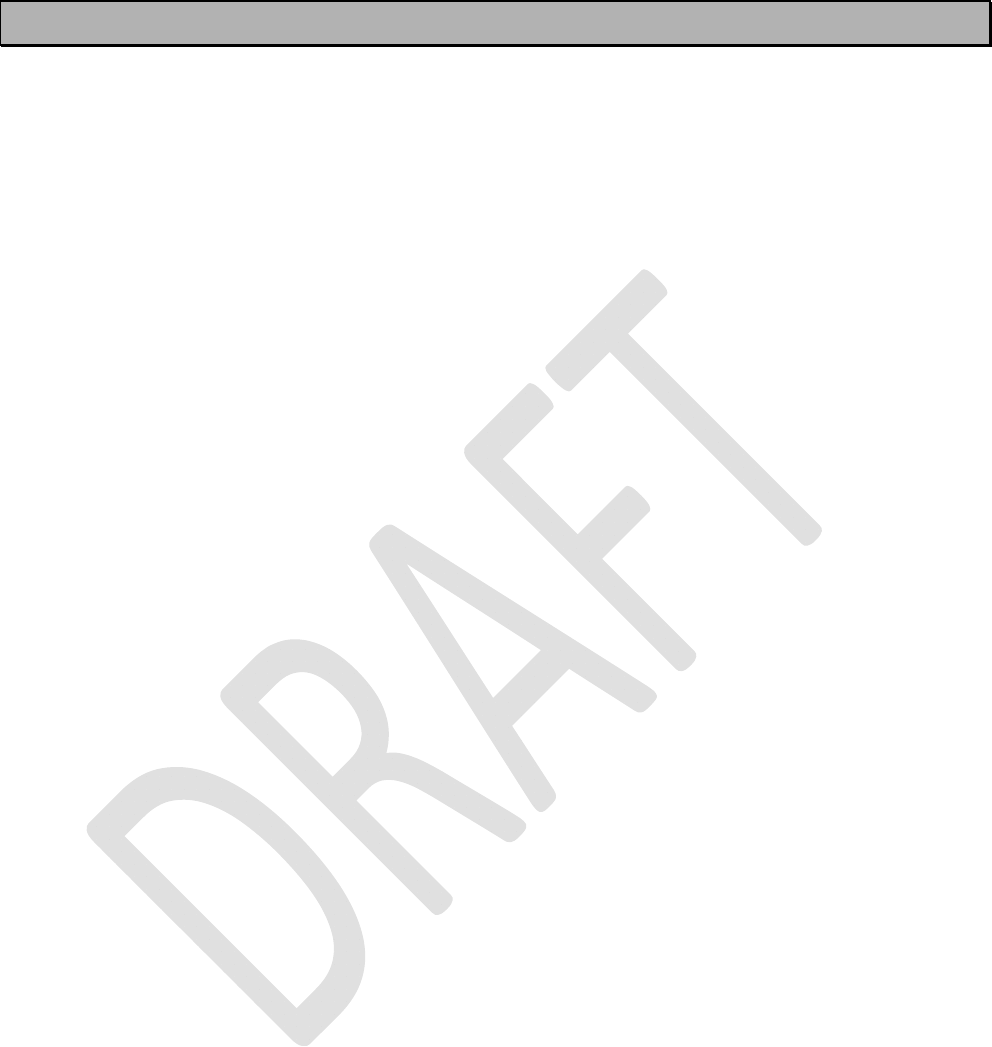
SATELLINE-EASy Pro 35W
User Guide v.0.2
5
TABLE OF CONTENTS
IMPORTANT NOTICE ......................................................................................... 1
RESTRICTIONS ON USE ..................................................................................... 2
PRODUCT CONFORMITY .................................................................................... 3
WARRANTY AND SAFETY INSTRUCTIONS ......................................................... 4
TABLE OF CONTENTS ........................................................................................ 5
INTRODUCTION ................................................................................................ 9
1SATELLINE-EASY PRO 35 W TECHNICAL SPECIFICATIONS .................... 10
Default settings ............................................................................................... 12
2OTHER FEATURES .................................................................................... 14
3SATELLINE-EASY PRO 35W SPECIAL FEATURES .......................................... 15
3.1Call Sign ............................................................................................... 15
3.2Temperature protection of RF power amplifier ................................... 15
3.3Protection of current ............................................................................ 16
4SERIAL INTERFACE ................................................................................. 17
5USER INTERFACE .................................................................................... 18
5.1LED-indicators ...................................................................................... 18
5.2Display and push buttons .................................................................... 18
6CONNECTION CABLES ........................................................................... 21
6.1Port 1 21
6.1.1RS-232 interface ....................................................................................................... 21
6.2Connectors ............................................................................................ 21
7RF INTERFACE ........................................................................................ 23
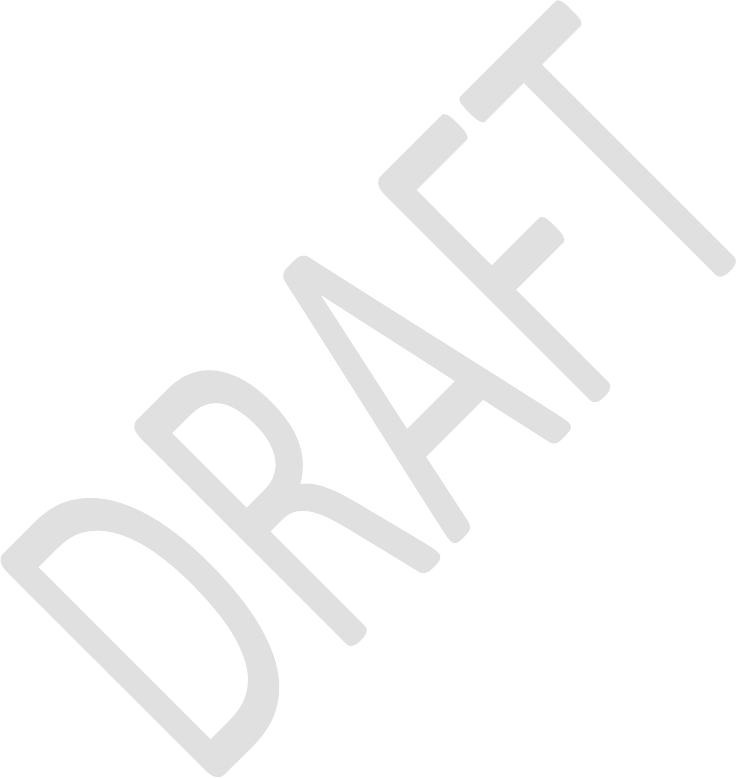
SATELLINE-EASy Pro 35W
User Guide v.0.2
6
7.1Transmitter ........................................................................................... 23
7.2Receiver ................................................................................................ 24
7.3Priority RX/TX ....................................................................................... 24
7.4Forward Error Correction ..................................................................... 25
7.5Error checking ...................................................................................... 25
7.6Dual radio function, separate RX/TX-frequencies .............................. 26
7.7Free Channel Scan (FCS) ...................................................................... 26
7.8Data whitening .................................................................................... 27
8TRANSPARENT DATA TRANSMISSION ................................................... 28
8.1Serial interface, data format ............................................................... 28
8.2Handshake lines .................................................................................. 29
8.2.1CTS-line .................................................................................................................. 29
8.2.2CD-line ................................................................................................................... 29
8.2.3RTS-line ................................................................................................................... 30
8.3Timing and delays during data transmission ..................................... 30
8.3.1Data buffering in the radio data modem ..................................................................... 30
8.3.2Pause length ............................................................................................................ 31
8.3.3TX delay ................................................................................................................... 32
8.4Testing .................................................................................................. 32
9SETTINGS ............................................................................................... 34
9.1Programming Mode ............................................................................. 34
10CHANGING PARAMETERS USING A TERMINAL DEVICE ........................ 35
10.1.1Changing the settings ............................................................................................... 35
10.1.2Restoring factory settings ........................................................................................... 36
10.1.3Changing frequency (active radio channel frequency) .................................................. 37
10.1.4Changing Reference frequency .................................................................................. 38
10.1.5Changing Channel spacing ....................................................................................... 38
10.1.6Changing radio settings ............................................................................................ 39
10.1.7Free channel scan .................................................................................................... 40
10.1.8Changing addressing settings (primary and secondary RX- and TX-addresses) ................ 41
10.1.9Changing serial port settings (Port 1) .......................................................................... 42
10.1.10Modification of handshaking functions ........................................................................ 44
10.1.11Special functions ...................................................................................................... 46
10.1.12Modification of routing .............................................................................................. 47
10.1.13Activating tests .......................................................................................................... 51
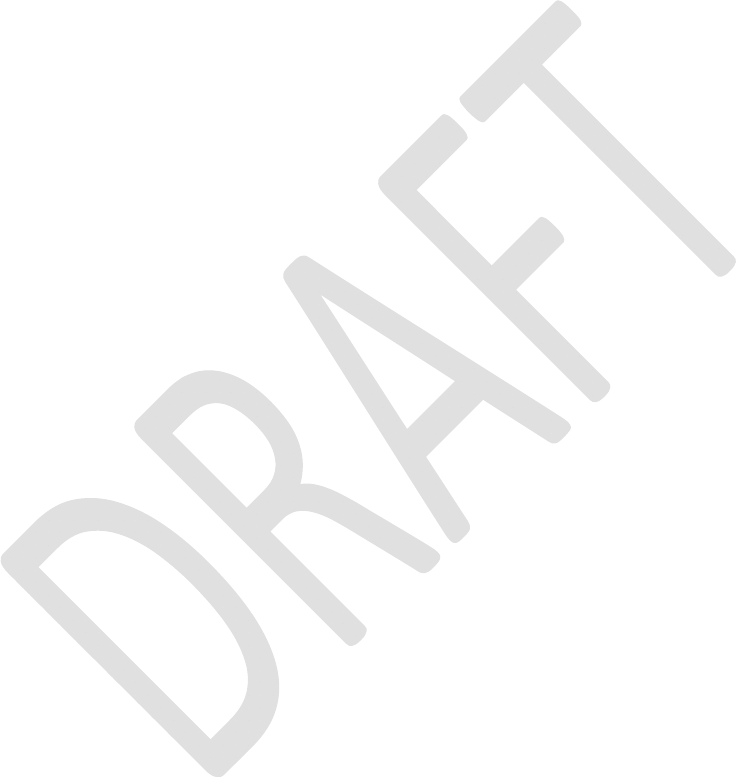
SATELLINE-EASy Pro 35W
User Guide v.0.2
7
10.1.14Restoring factory settings ........................................................................................... 51
10.1.15Info ......................................................................................................................... 51
10.1.16Saving modified settings into the permanent memory ................................................... 52
10.1.17Updating Firmware ................................................................................................... 52
11CHANGING PARAMETERS USING THE LCD-DISPLAY ............................ 53
11.1.1Changing frequency (frequency of the active TX/RX radio channel) ................................ 54
11.1.2Changing radio settings (transmitter power and receiver sensitivity) ................................ 57
11.1.3Changing addressing ................................................................................................ 58
11.1.4Changing serial port settings (Port 1) .......................................................................... 59
11.1.5Modification of handshaking functions ........................................................................ 60
11.1.6Selecting special functions ......................................................................................... 61
11.1.7Activating tests .......................................................................................................... 61
11.1.8Restoring factory settings ........................................................................................... 62
11.1.9Adjusting the contrast of the LCD-display .................................................................... 62
11.1.10Saving modified values into the internal memory ......................................................... 63
11.2Changing parameters using the SL-COMMANDS ............................... 63
11.2.1Frequency ................................................................................................................ 64
11.2.2Addressing ............................................................................................................... 65
11.2.3Radio parameters ..................................................................................................... 65
11.2.4Other functions ........................................................................................................ 66
12REPEATER MODE AND ADDRESSING ..................................................... 67
12.1Repeater ............................................................................................... 67
12.2Addressing ........................................................................................... 68
12.2.1Connection between two points ................................................................................. 70
12.2.2System of one base station and several substations ...................................................... 70
12.3Using repeaters and addresses in the same system .......................... 71
12.3.1System with several repeaters ..................................................................................... 71
12.3.2Repeater chain using address pairs ............................................................................ 72
12.3.3Repeater chain using dual addressing ......................................................................... 73
12.3.4Redundant repeater chain ......................................................................................... 73
13MESSAGE ROUTING .............................................................................. 74
13.1Introduction to Message Routing ......................................................... 74
13.1.1Features of Message Routing ..................................................................................... 75
13.1.2Limitations of Message Routing .................................................................................. 75
13.1.3Getting started with Message Routing ......................................................................... 75
13.1.4SaTerm and the configuration of the Message Routing ................................................. 76
13.1.5Manual configuration of the Message Routing ............................................................. 76
13.1.6Configuration of the protocol in Message Routing ....................................................... 77
13.2Operating modes of Message Routing ................................................ 77
13.3Detailed description of Message Routing ............................................ 78
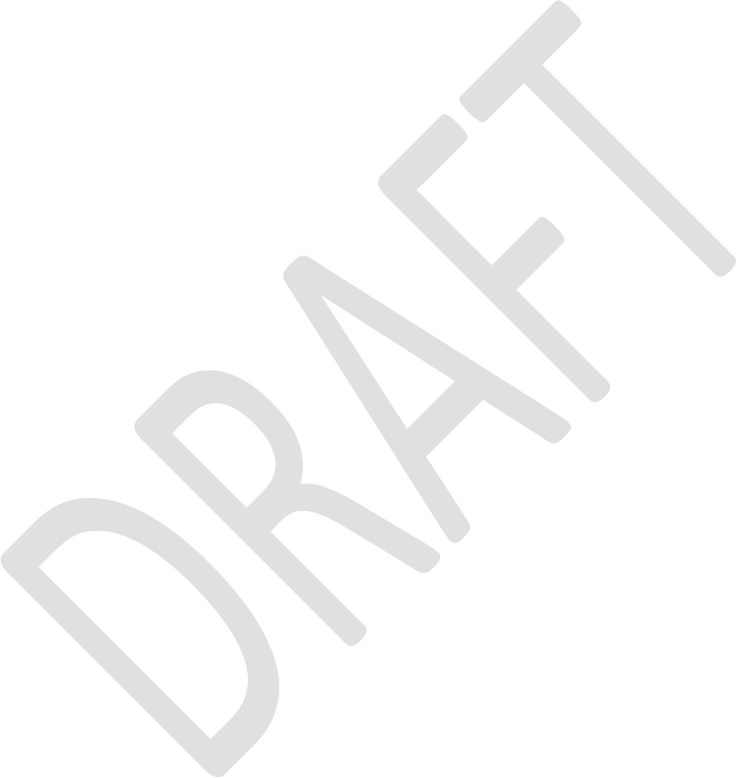
SATELLINE-EASy Pro 35W
User Guide v.0.2
8
13.3.1Source Mode Routing ............................................................................................... 78
13.3.2Virtual Mode Routing ................................................................................................ 78
13.3.3Overhop function in Source Mode Routing ................................................................. 79
13.3.4Network ID .............................................................................................................. 80
14INSTALLATION ...................................................................................... 81
14.1Installation of a Radio Data Modem ................................................... 81
14.1.1RS-232 Wiring ......................................................................................................... 81
14.1.2Fuse ........................................................................................................................ 82
14.1.3Power supply ............................................................................................................ 82
14.2Antenna installation ............................................................................ 83
14.2.1Mobile equipment .................................................................................................... 83
14.2.2Base stations ............................................................................................................ 83
14.2.3General antenna installation instructions ..................................................................... 83
15DESIGNING SYSTEMS ............................................................................ 87
15.1Factors affecting the quality and distance of the radio connection .... 87
15.2Radio field strength ............................................................................. 88
16CHECK LIST ............................................................................................ 89
17ACCESSORIES ......................................................................................... 90
17.1RS-232 cables and adapters ................................................................ 90
17.2Power cable .......................................................................................... 90
17.3RF-cables .............................................................................................. 90
17.4Antennas .............................................................................................. 91
17.5Filters and lightning protectors ........................................................... 91
18APPENDIX A .......................................................................................... 92
19APPENDIX B .......................................................................................... 93
19.1Functional delays ................................................................................. 93
19.2Transmission related delays ................................................................ 93
19.2.1Transmission delays when the radio TX frequency is changed ........................................ 94
19.2.2Transmission delays when using a 12.5 kHz radio channel ........................................... 94
19.2.3Transmission delays using a 25 kHz radio channel ...................................................... 96
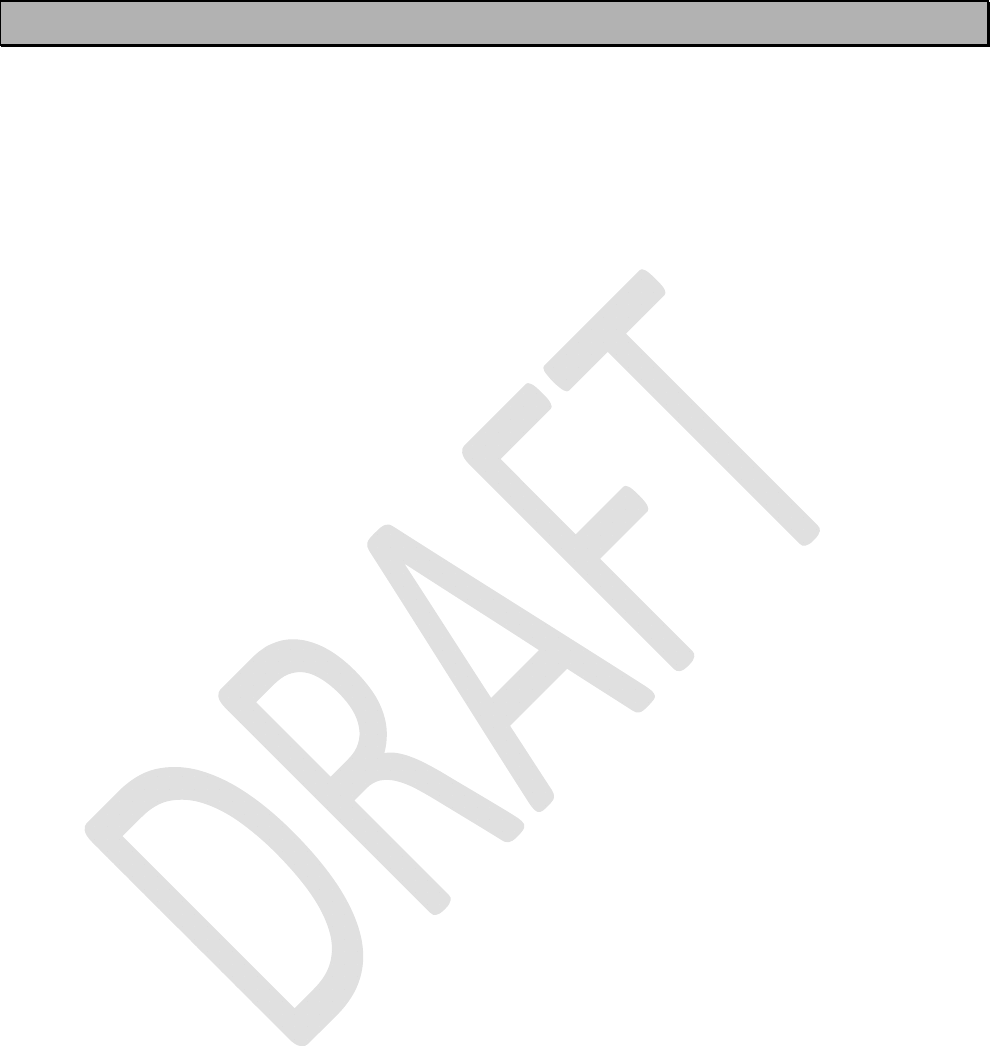
SATELLINE-EASy Pro 35W
User Guide v.0.2
9
INTRODUCTION
SATEL OY is a Finnish electronics and Telecommunications Company specialising in the design
and manufacture of wireless data communication products. SATEL designs, manufactures and
sells radio modems intended for use in applications ranging from data transfer to alarm relay
systems. End users of SATEL products include both public organisations and private individuals.
SATEL OY is the leading European manufacturer of radio modems. SATEL radio modems have
been certified in most European countries and also in many non-European countries.
Both the amount of data transferred, and the size of local area networks is increasing constantly.
SATEL OY has addressed these market requirements by introducing the SATELLINE-3AS radio
modem range. The SATELLINE-EASy Pro 35W can offer speeds up to 19.2 kbps and has a
selectable serial interface between 300 … 38 400 bps.
In addition to wide 70 MHz tuning range; SATELLINE-EASy Pro 35W also offers many other new
features. These include standard RS-232 interface and adjustable channel spacing.
SATELLINE-EASy Pro 35W includes a built-in LCD display, offering the user both new features and
increased flexibility. No longer do you have to rely on access to a PC or terminal device to check
or alter the configuration of the unit, now this can be achieved by viewing the LCD-display and
using the four (4) push buttons. The display is also a useful tool in testing the radio connection
between radio modems. There is also a special software version x.xx-VAR5, where only power and
channels can be chosen.
SATELLINE-EASy Pro 35W facilitates the construction of large radio networks using the built-in
Message Routing function, which is both fully transparent to the user and can be used with most
system protocols.
The radio modem also offers option of error correction, utilising the FEC-method (Forward Error
Correction). FEC can be used to minimise errors caused by noisy channels.
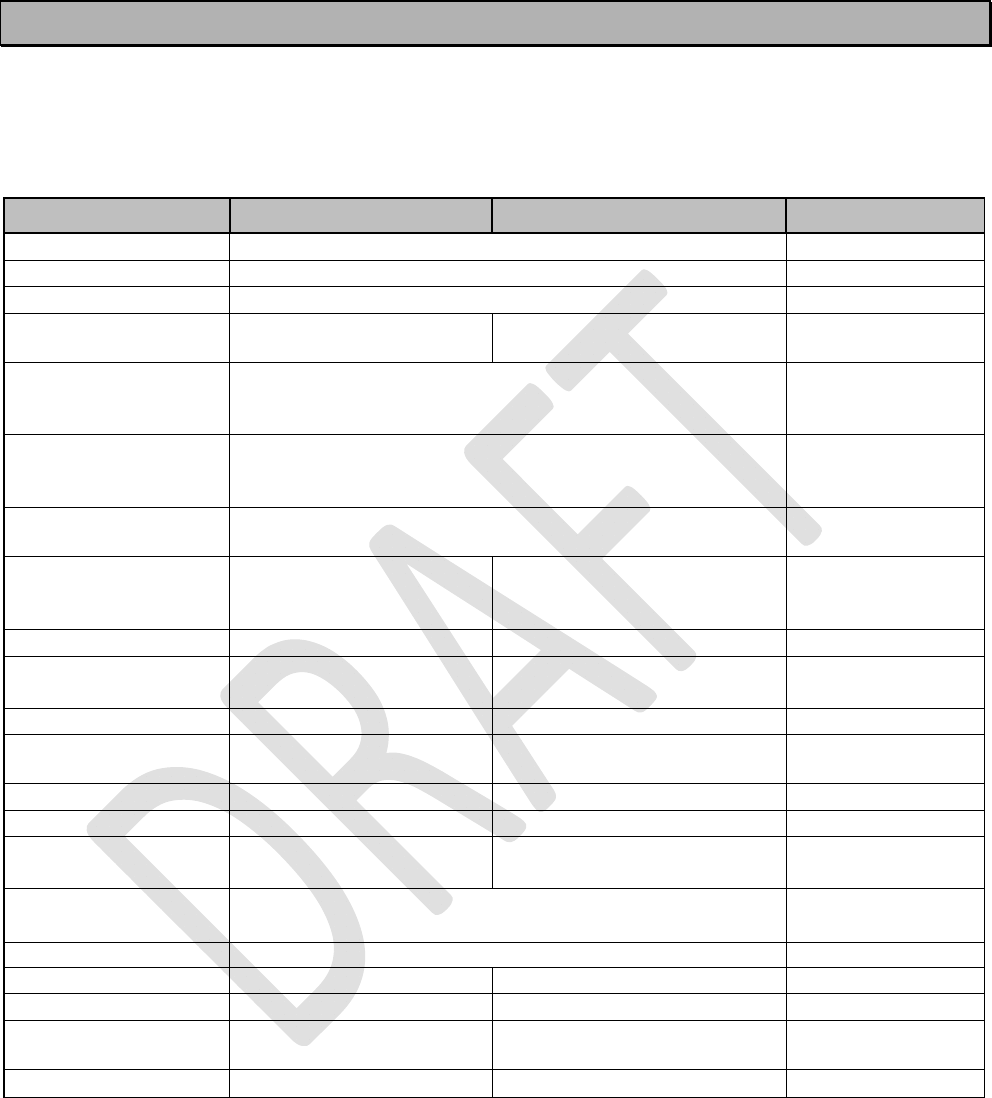
SATELLINE-EASy Pro 35W
User Guide v.0.2
10
1 SATELLINE-EASy Pro 35 W technical specifications
SATELLINE-EASy Pro 35W (403…473 MHz) complies with the following international standard:
FCC CFR47 part 90.
RECEIVER TRANSMITTER Note!
Frequency Range 403...473 MHz
Channel Spacing 12.5 kHz / 20 kHz / 25 kHz programmable
Tuning range 70 MHz
Spurious Radiations
< 2 nW
A
ccording to EN 55022 and
FCC CFR47 part 90
Duty Cycle 35W* 100% (@22°C) 20 min
100% (@35 °C) 13 min
40% No limit
Duty Cycle 10W* 100% (@22°C) No limit
100% (@35 °C) 50 min
40% No limit
Frequency error
tolerance < 1 kHz
Sensitivity -114 dBm @ 12.5 kHz
-111 dBm @ 25 kHz
(BER < 10 E-3)
FEC ON
See: Note 1
Co-channel Rejection >-12 dB FEC ON
A
djacent Channel
Selectivity
> 47 dB @12.5 kHz
> 52 dB @ 25 kHz FEC ON
Selectivity 67 dB @ ±50 kHz FEC ON
Intermodulation
Attenuation > 60 dB FEC ON
Blocking > 86 dB FEC ON
Spurious Rejection > 60 dB FEC ON
Power Consumption
< 1.8 W
110 W typical@ 35 W,
min 12 Vdc
Power Save Mode
Consumption SLEEP State:0,4 W typical
Communication Mode Half-Duplex
Type of Emission F1D
Carrier powe
r
10, 20, 25, 35 W / 50 ohm
A
djacent Channel
Power
A
ccording to EN 55022 and
FCC CFR47 part 90
Carrier power stability + 2 dB / - 3 dB
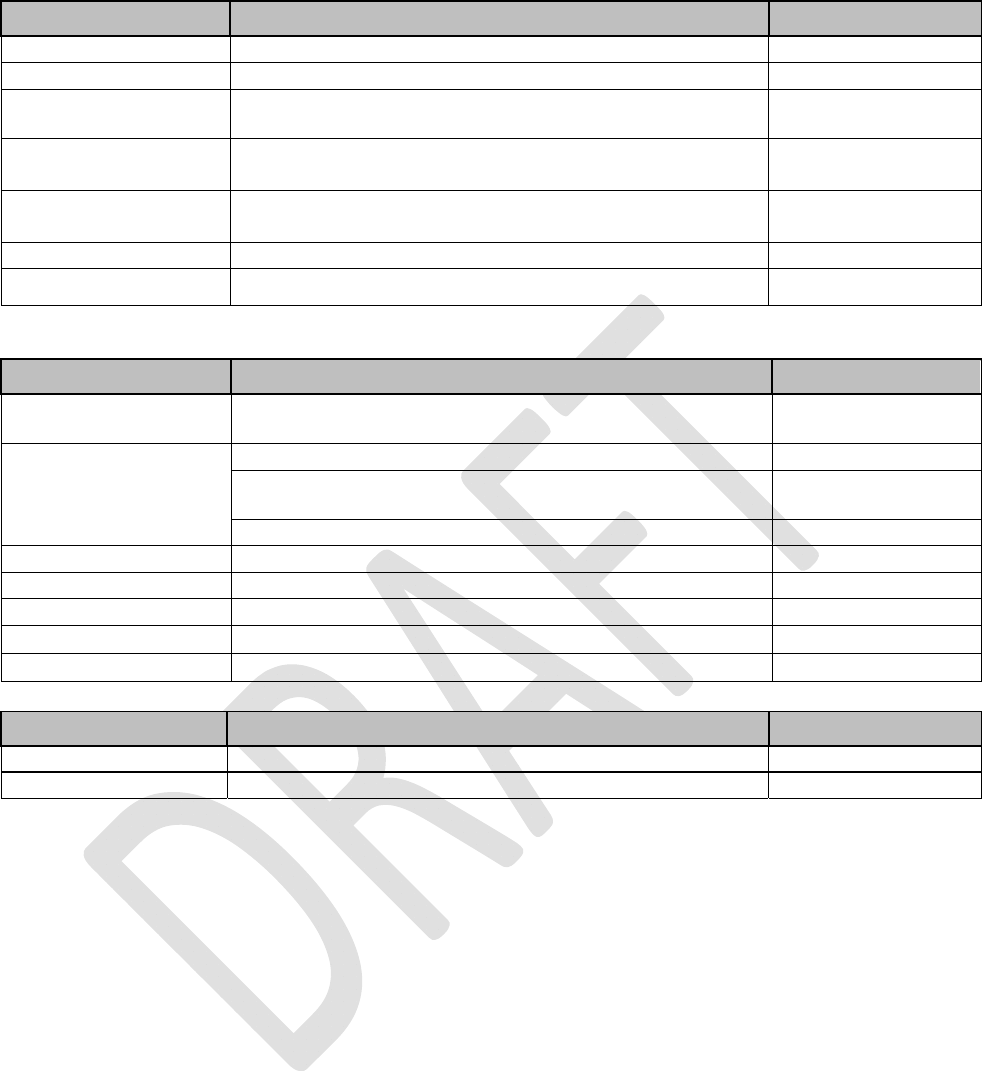
SATELLINE-EASy Pro 35W
User Guide v.0.2
11
DATA MODEM
Timing RS-232
Electrical Interface RS-232
Interface Connecto
r
7-pin ODU MINI
–
Snap Style G4 Size 0 o
r
8-pin LEMO HGA. 1B. 308. CLPP
Data speed of
I/O-interface 300 – 38400 bps
Data speed of Radio
Interface
19200 bps (25 kHz channel) /
9600 bps (12.5 kHz channel)
Data Formats Asynchronous RS-232
Modulation 4FSK, GMSK, (PacificCrest, TRIMTALK *)
*) TRIMTALK is a trademark of Trimble Navigation Ltd.
GENERAL
DC input ranges Nominal voltage : +9...+16 VDC
4-pin ODU
MINI-Snap Size 1
Temperature Ranges
-25 °C...+55 °C Functional
-40 °C...+75 °C (absolute min / max)
Complies with
standards
-40 °C... +85°C Storage
A
ntenna Connecto
r
TNC, 50 ohm, female
Construction Aluminium housing
Size L x W x T 165 x 138 x 73 mm
Weight 1640 g
IP Classification IP67 (NEMA 6)
OTHER MEASUREMENTS
ESD-failure threshold 8 kV contact, 15 kV air discharge
Immunity test 10V/m
Note 1
Due to radio electronic design, the receiver is about 6 – 15 dB less sensitive on the following
frequencies:
403.000, 416.000, 429.000, 442.000, 455.000, 468.000, 409.5875 and 469.200 MHz.
* If high output power is used continuously or with a high cycle, the equipment generates excess heat. The output
power is automatically decreased when necessary to prevent overheating. Typical operating times are shown in the
chart with different output powers and duty cycles @ 22°C and 35 °C (see page 16).
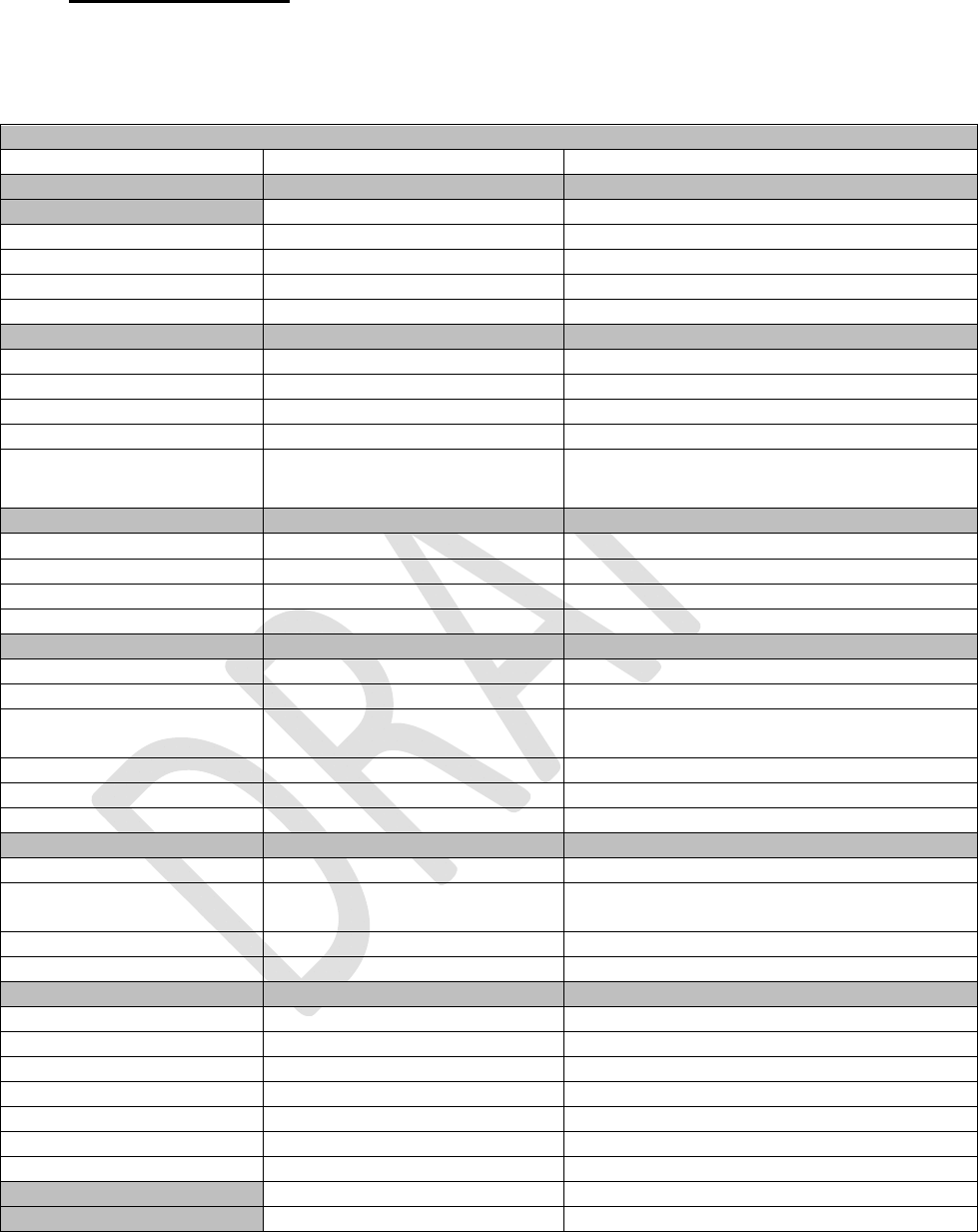
SATELLINE-EASy Pro 35W
User Guide v.0.2
12
1.1 Default settings
SATELLINE-EASy Pro 35W is shipped with the following default settings (unless otherwise
specifically agreed):
DEFAULT VALUES OF THE ADJUSTABLE SETTINGS (user can change settings later on)
Setting Default value
Range
Radio frequency
Operating TX frequency 438.000 MHz
Range: 403 - 473 MHz
Operating RX frequency 438.000 MHz
Range: 403 - 473 MHz
Reference Frequency 438.000 MHz
Range: 403 - 473 MHz
Channel Spacing 12,5 kHz
Range: 12.5, 20 or 25 kHz
Radio settings
Tx Powe
r
35 W
Range: 10, 20, 25 and 35 W
Signal threshold -115 dBm
80-118 dBm
FCS OFF
ON/OFF
Tx-Start Delay 0 ms
0-65535 ms
Radio Compatibility SATEL 3AS
SATEL 3AS, Option1=PCC 4-FSK, Option
2=PCC GMSK, 3=TrimTalk
A
ddressing
RX Address OFF
ON/OFF
TX Address OFF
ON/OFF
RX addressing to RS port OFF
ON/OFF
TX address auto switch OFF
ON/OFF
Serial port 1
Status ON
ON/OFF
Interface RS-232
Fixed
Data speed 9600
bps
300, 600, 1200, 2400, 4800, 9600, 19200,
38400 bps
Data bits 8
7, 8, 9
Parity bits None
None, Even, Odd
Stop bits 1
1, 2
Handshaking
Handshaking lines apply to the DATA-port.
CTS Clear to send
Clear to send, TX buffer state
CD RSSI threshold
RSSI-
threshold, Data on channel,
Always ON
RTS Ignored
Ignored, Flow Control, Reception Control
Pause length 3 bytes
3 … 255 bytes
A
dditional setup
Error correction OFF
ON/OFF
Error chec
k
OFF
ON/OFF
Repeate
r
OFF
ON/OFF
SL-commands ON
ON/OFF
Priority TX
RX/TX
FullCR16 Chec
k
OFF
ON/OFF
Routing OFF
ON/OFF
Tests OFF
ON/OFF
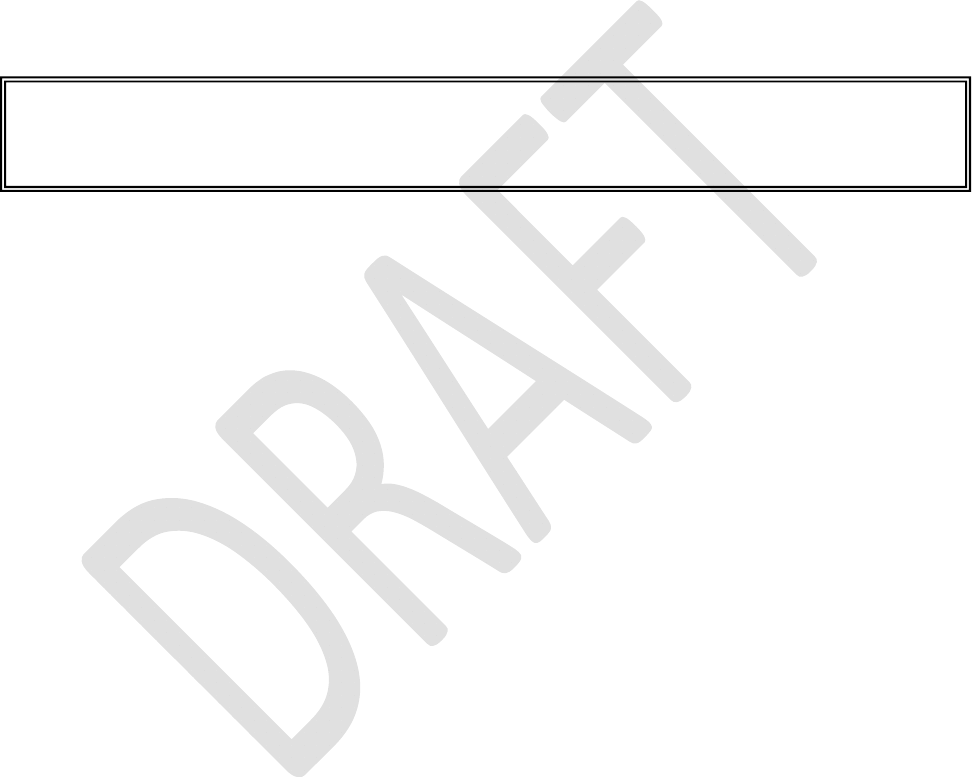
SATELLINE-EASy Pro 35W
User Guide v.0.2
13
The power cable (+Vb and GND) must be connected to a power supply with a proper output
voltage (+9…+16 VDC) and with a minimum output current of 15A.
When creating a test connection, you can use Windows™ based SATEL Configuration Manager
(available for free from authorised SATEL dealers or directly from SATEL Customer Support),
HyperTerminal (which is included in most the Windows™ based operating system packages), or
almost any other terminal program.
Basic settings for the serial port of the host computer, when using a terminal program to
communicate with SATEL radio modems, are as follows: “COM1, 9600 bps, 8-bit data, none
parity, 1 stop bit”.
If the serial port designated as COM1 in the host computer is reserved, any other free serial port
in the host computer can be used (with the settings listed).
Note: If you want to change the settings o
f
a radio modem using the Programming Mode
of
the radio modem with the help of an external terminal, the data speed of the terminal must
be 9600 bps.
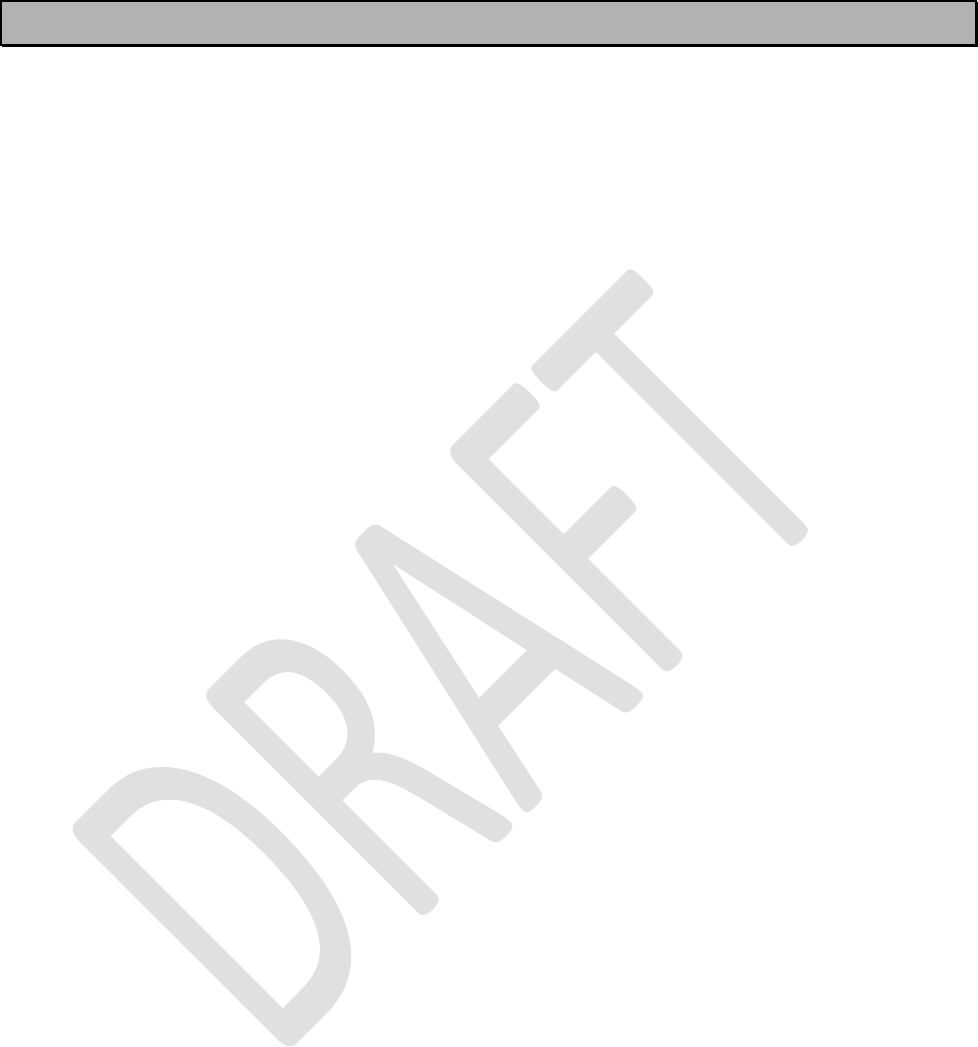
SATELLINE-EASy Pro 35W
User Guide v.0.2
14
2 OTHER FEATURES
SATELLINE-EASy Pro 35W radio modems fulfil the IP67 (NEMA 6) standard. With an IP67 rating a
product will be totally protected against dust and remain completely sealed when immersed in
water to a depth between 15 cm and 1 meter.
SATELLINE-EASy Pro 35W modem is equipped with a high power 35 W transmitter. It is designed
for easy mobile use in demanding field conditions.
The SATELLINE-EASy Pro 35W is equipped with a liquid crystal display (LCD) and a keypad, used
to indicate the current operating status, as well as for changing the operating channel and power
level of the radio modem.
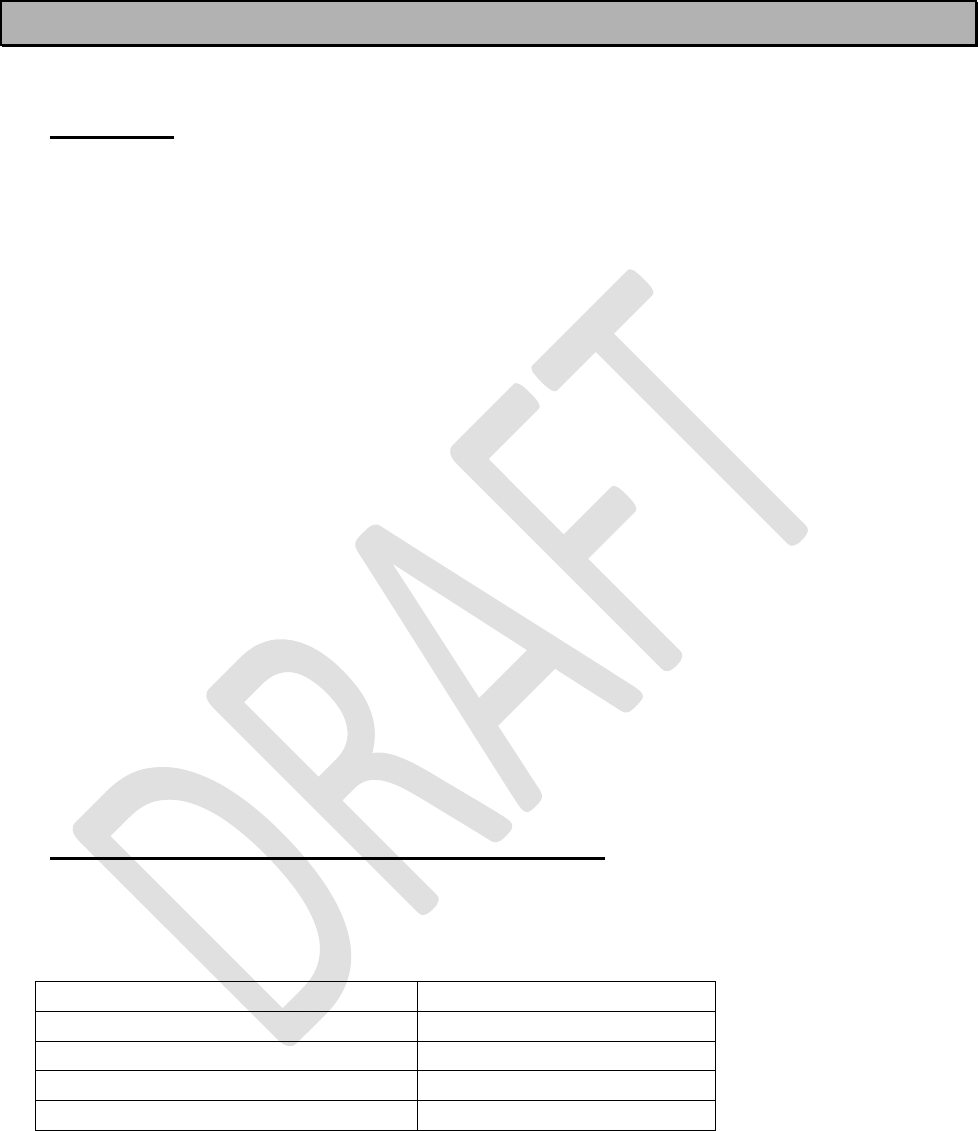
SATELLINE-EASy Pro 35W
User Guide v.0.2
15
3 SATELLINE-EASy Pro 35W SPECIAL FEATURES
3.1 Call Sign
SATELLINE-EASy Pro 35W has a CALL SIGN identifier -feature required in some countries. A call
sign can be formally assigned by a government agency, informally adopted by individuals or
organizations, or even cryptographically encoded to disguise identity of a station.
A call sign is an FCC (in US) or other regulatory authority assigned identifier that is issued along
with the license for operating a radio modem. This field is for entering your call sign. The modem
automatically broadcasts the specified call sign periodically. If this field is empty, there is no call
sign information.
Call sign setup can be found in PROG-menu clause 2) Radio settings and further in its sub clause
9) Call sign. Call sign has three (3) different setups. With Call sign mode you can set Morse code
transmission ON or OFF. Call sign ID defines which Morse code will be transmitted. Only capital
letters and numbers are allowed. If the digits are wrong kind, there will be message: Value error.
Small letters will be converted to capital letters automatically. If Call sign ID field remains empty,
the Call Sign transmission will not be activated. Call sign timer is the transmission delay of Morse
codes. Minimum and default transmission time is 15 minute.
During Call sign transmission the CTS-line of the modem is not in active state. This is to inform
terminal equipment that the modem is not ready to neither receive data from serial port nor
forward it. The modem deletes all data (also SL commands), which has arrived to serial port
during call sign transmission. Call sign transmission lasts 1-4 seconds depending on the number
of digits.
3.2 Temperature protection of RF power amplifier
RF power amplifier is protected against overheating. The power of transmitter is lowered step by
step if the inner temperature exceeds certain levels as shown below.
Temperature inside a modem Carrier power
Over 75°C 25
W
80°C 20
W
85°C 10 W
90°C 0
W
(transmitter OFF)
When the ambient temperature is under 30°C and transmitter duty cycle does not exceed 40%,
the temperature inside the modem does not exceed the trigger level.
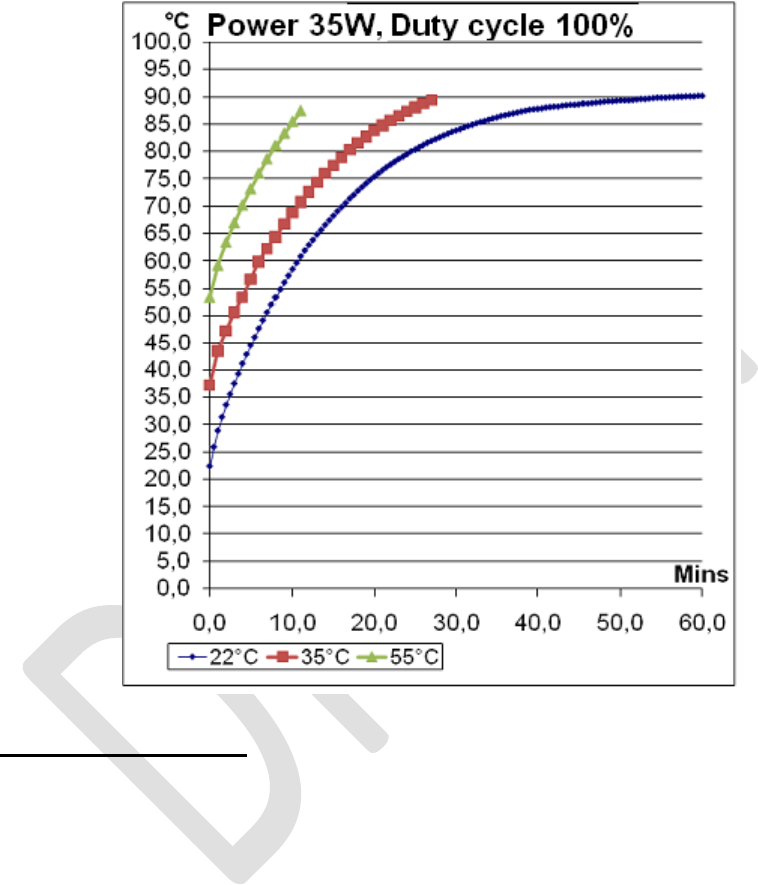
SATELLINE-EASy Pro 35W
User Guide v.0.2
16
The internal temperature is measured in the beginning of every transmission and at once when
modem cools down. The carrier power increases with falling temperature so that at 88°C carrier
power goes to 10W, at 83°C to 20W, at 78°C to 25W and at 73°C the modem operates again
at the full 35W carrier power.
3.3 Protection of current
In case of bad antenna impedance matching the current consumption of the Power Amplifier may
be too high. For this reason the maximum PA current is limited to 12 A. If current tends to
increase over 12 A, automatic gain control circuits decrease power level of a modem until current
drops under 11.5 A. New transmission starts always with max power level. The ballast can be
seen in LDC-display. If display blinks, ballast is on. If it does not blink, display shows the normal
power level. Power is reduced only at the 35 W power level and never more than 2 dB.
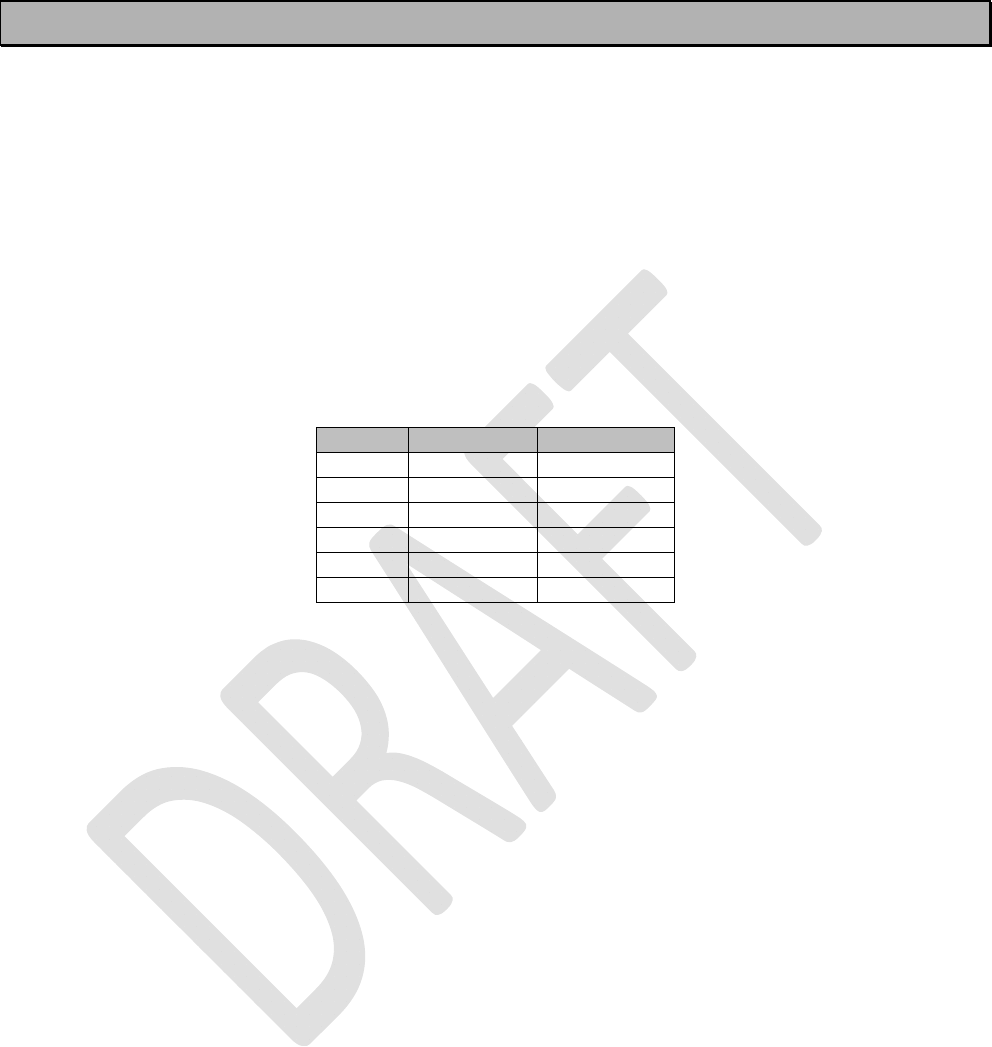
SATELLINE-EASy Pro 35W
User Guide v.0.2
17
4 SERIAL INTERFACE
The radio modem is referred to as DCE (Data Communication Equipment) whereas the PC is
referred to as DTE (Data Terminal Equipment). SATELLINE-EASy Pro 35W includes a 7-pin ODU
MINI –Snap Style G4 Size 0 (or 8 pin LEMO HGA) which contains all the connections required to
establish communication between the radio modem, acting as the DCE, and the PC, acting as the
DTE.
All EMC-requirements set forth by authorities have been taken into account in the design of the
radio modem. The radio modem user is thereby not required to take any special actions
regarding EMC-shielding (of the radio modem).
The radio modem has one serial port, Port 1 which complies with the RS-232 standard.
Signal 7-pin ODU
8-pin LEMO
RD 5
4
TD 6
5
CTS 3
2
RTS 4
1
GND
2
3
MODE
1
6
Description of pins:
o RD = Receive Data. Output of the data received from the radio modem to the DTE.
o TD = Transmit Data. Input of the data to be transmitted from the DTE to the radio modem.
o CTS = Clear To Send.
o CD = Carrier Detect.
o RTS = Request To Send.
o MODE = operational mode. When the MODE-line is connected to ground (GND), the radio
modem enters the Programming Mode which is used to change the settings of the radio
modem (i.e. configuration, set-up). If the MODE-line is not connected, the radio modem will
enter the Data Transfer Mode, in which data can be transmitted and received. The
Programming Mode is used only when installing a radio modem and changing the
operational parameters of a network. Normally the radio modem is always in the Data
Transfer Mode.
o GND = both the negative pole of the operating voltage and the signal ground.
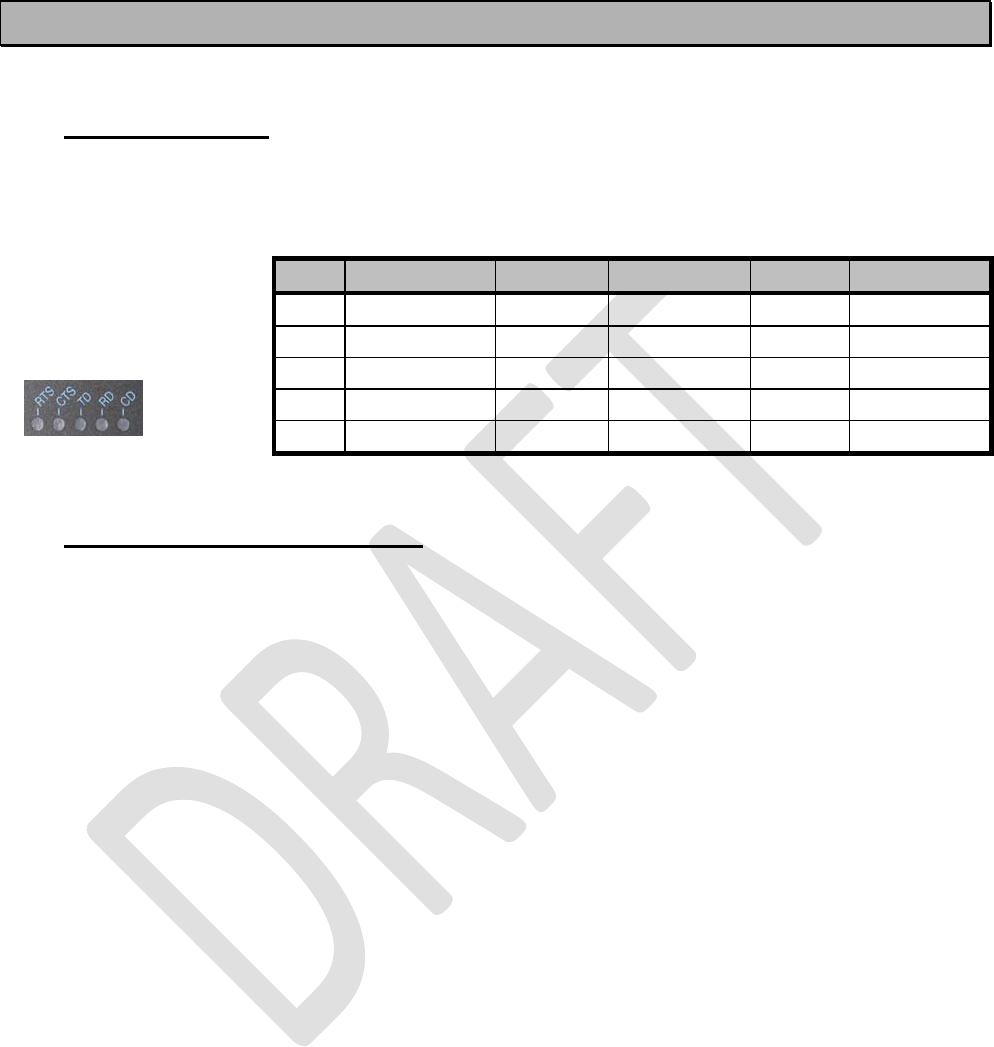
SATELLINE-EASy Pro 35W
User Guide v.0.2
18
5 USER INTERFACE
5.1 LED-indicators
There are five (5) LED indicators on the front panel of the radio modem, and they give an
indication of the status of the serial port and the radio interface:
Description of the LED-
indicators:
5.2 Display and push buttons
SATELLINE-EASy Pro 35W includes a LCD-display with a backlight. In the Data Transfer Mode the
display will show the operating settings of the radio modem, for example the radio field strength
and the supply voltage. By using the push buttons and the LCD-display, it is possible to change
most of the settings of the radio modem, without the need for an external terminal. The display
backlight illuminates automatically as soon as a button is pressed.
The radio modem will shift into the Programming Mode by pressing the SETUP-push button ( ).
When activated the menu shows a listing of the changeable parameters.
With the help of the main menu, sub-menus can be selected which in turn can be used to change
the settings. You can always return to the previous higher level of the menu structure by pressing
the CANCEL (or BACK) push button. Pressing the or button changes settings or moves in
the menu. Selections are confirmed by pressing the SELECT or SET button. In case of numerical
values the digit to be changed is selected by pressing the NEXT button (see following page).
LED Indication
OFF
Red
Orange Green
RTS RTS-line status
Inactive
A
ctive
CTS CTS-line status
Inactive
A
ctive
TD TD-line status
No data
Data
Test Tx active
RD RD-line status
No data
Data
CD Radio status
No signal
Transmission
Noise Reception
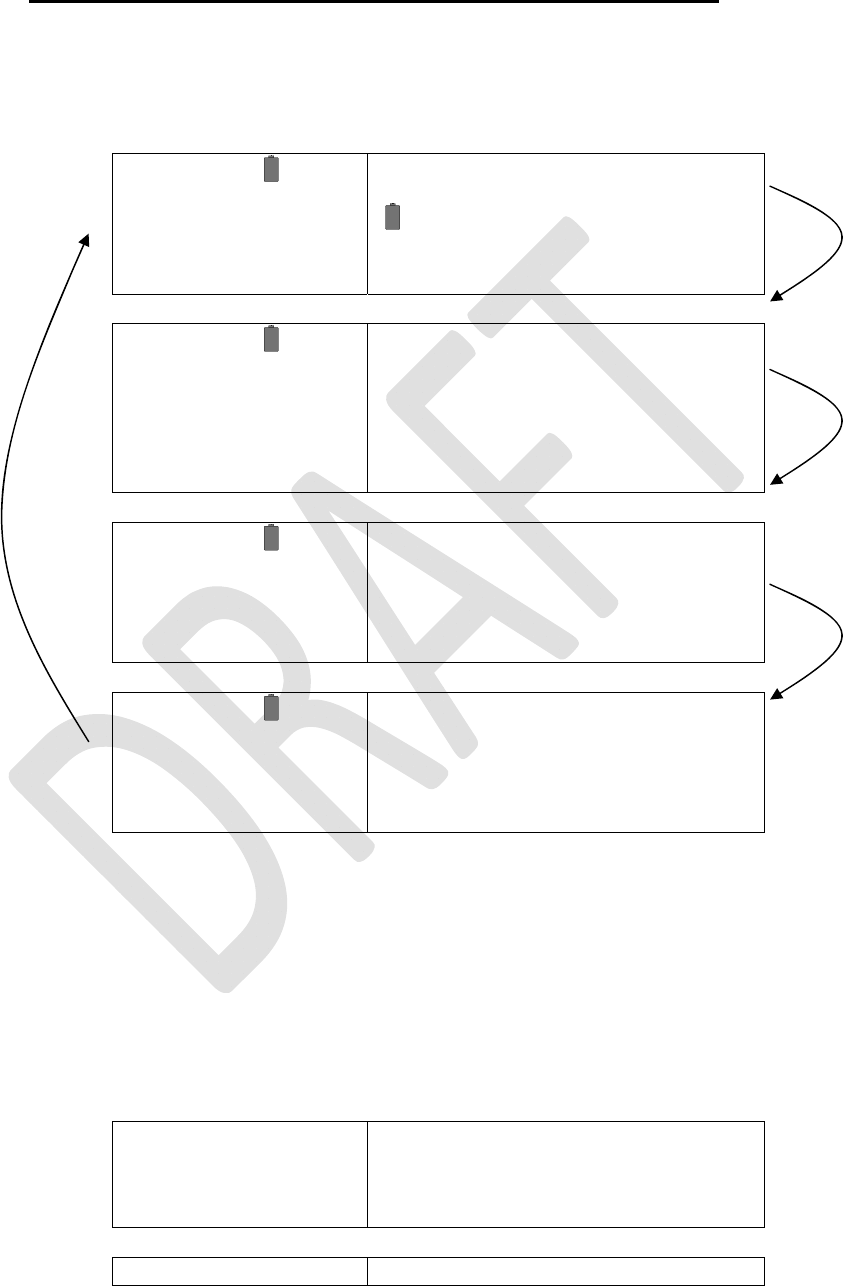
SATELLINE-EASy Pro 35W
User Guide v.0.2
19
5.2.1 SATELLINE-EASy Pro 35W LCD-DISPLAY AFTER POWER-UP
The display shows the basic information which is revolving automatically in 5 seconds.
Display in Data Transfer Mode (transmit/receive mode)
n-120 11.5V
TX 438.000.000
RX 438.000.000
INFO SETUP
TX:35W
n-120: Field strength of last received
transmission or noise level.
11.5 = Supply voltage/battery level
indicator.
TX/RX = Operational TX and RX frequency.
n-120 11.5V
Compatibility:
Satel 3AS
INFO SETUP
TX:35W
Satel 3AS is one of the radio protocols.
TX:35W = Current output transmission
power is 35W
n-120 11.5V
TX Power: 35W
Spacing: 25 kHz
INFO SETUP
TX:35W
Power TX= Output transmission power.
Spacing= Channel spacing
n-120 11.5V
Ref 438.000.000
Com: 9600N81
INFO SETUP
TX:35W
Ref.= Reference frequency
Communication Port Settings:
9600=Baud rate. N=No parity
8=Parity bits. 1=Stop bits.
INFO - SETUP
By pressing INFO the display goes to detailed information about the modem’s settings.
By pressing SETUP the modem goes to the programming menu.
Display in Info mode.
Pressing shows the next window.
EASy Pro 35W
S/N:
FW:06.16.3.42
Exit
Product name
Serial number
FW: Firmware version
TX 438.000.000 TX frequency
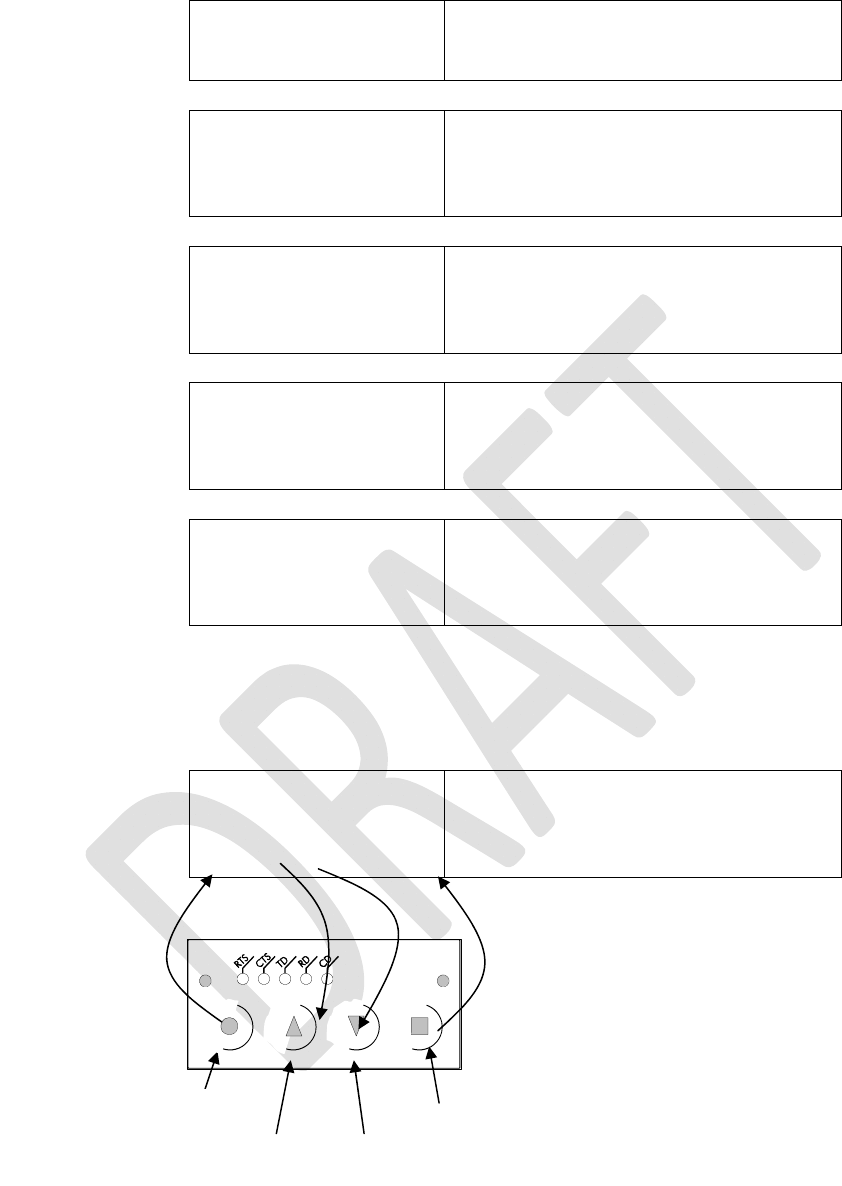
SATELLINE-EASy Pro 35W
User Guide v.0.2
20
RX 438.000.000
Ref 438.000.000
Exit
RX frequency
Reference frequency
Band 1 limits
Lo 403.000.000
Hi 473.000.000
Exit
The modem can be limited to operate only
on certain frequencies. The range is shown
as LO=Low and HI=High.
Band 2 limits
Lo 403.000.000
Hi 473.000.000
Exit
The modem can be limited to operate only
on certain frequencies. The range is shown
as LO=Low and HI=High.
Voltage: 9-16V
Port 1:RS232/ON
Port2:RS232/OFF
Exit
V
oltage: Operation Voltage range.
Port1: Port interface and status.
Port2: Port interface and status.
Board: SPL0005d
+EPT
IM:05
Exit
Board: HW version
IM: Interface module type
Display in Setup Mode
>Radio frequency
Radio settings
Exit Select
> The cursor indicates active line
Keypad buttons
Select-button
Cancel/Back -button
Up-button Down-button
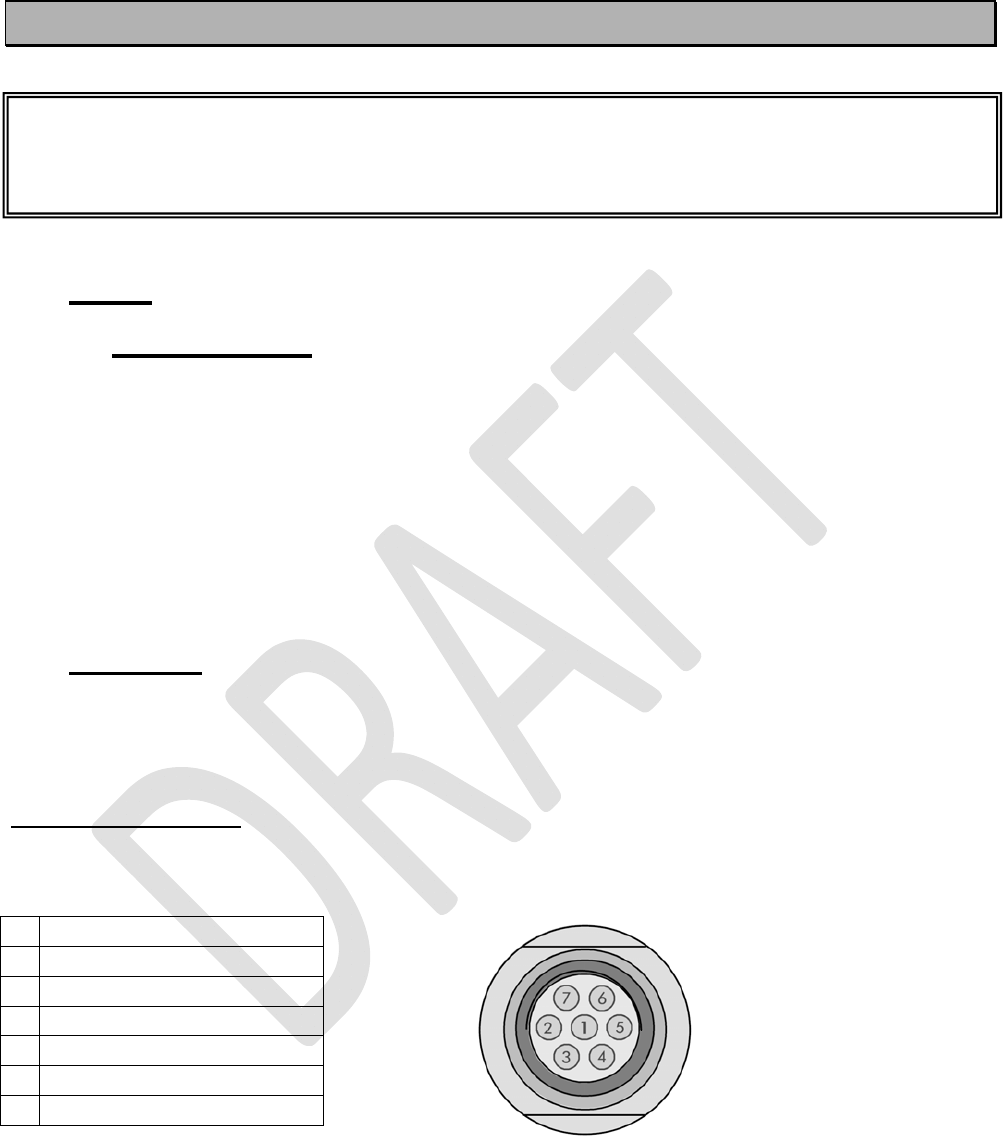
SATELLINE-EASy Pro 35W
User Guide v.0.2
21
6 CONNECTION CABLES
6.1 Port 1
6.1.1 RS-232 interface
RS-232 standard defines the method of serial data transfer between a computer and its
peripherals. The definition includes both the interface type and signal levels. Most computers and
peripherals contain one or more RS-232 type serial ports. The RS-232 standard uses transmission
lines, in which each single signal line level is referenced, to a common ground level. RS-232 has
been designed to be used in serial transfer of data, in situations where the distance between
communicating equipment is less than 15 m. The otherwise useful RS-232 standard is applied in
a multitude of slightly differing ways, (e.g. different pin configurations) and for this reason different
computers and peripherals are not necessarily directly compatible with each other.
6.2 Connectors
The device adopts a high standard waterproof ODU 7-pin or Lemo 8-pin data connector.
Antenna connector type is 50 ohm TNC female.
1. Data connector
7 pin ODU MINI-SNAP Style G4 size 0
1 PROG
2 GND
3 CTS
4 RTS
5 RXD
6 TXD
7 -
NOTE!
When installing the cables of the serial interface, it is recommended that the operating voltage
of all devices is powered OFF.
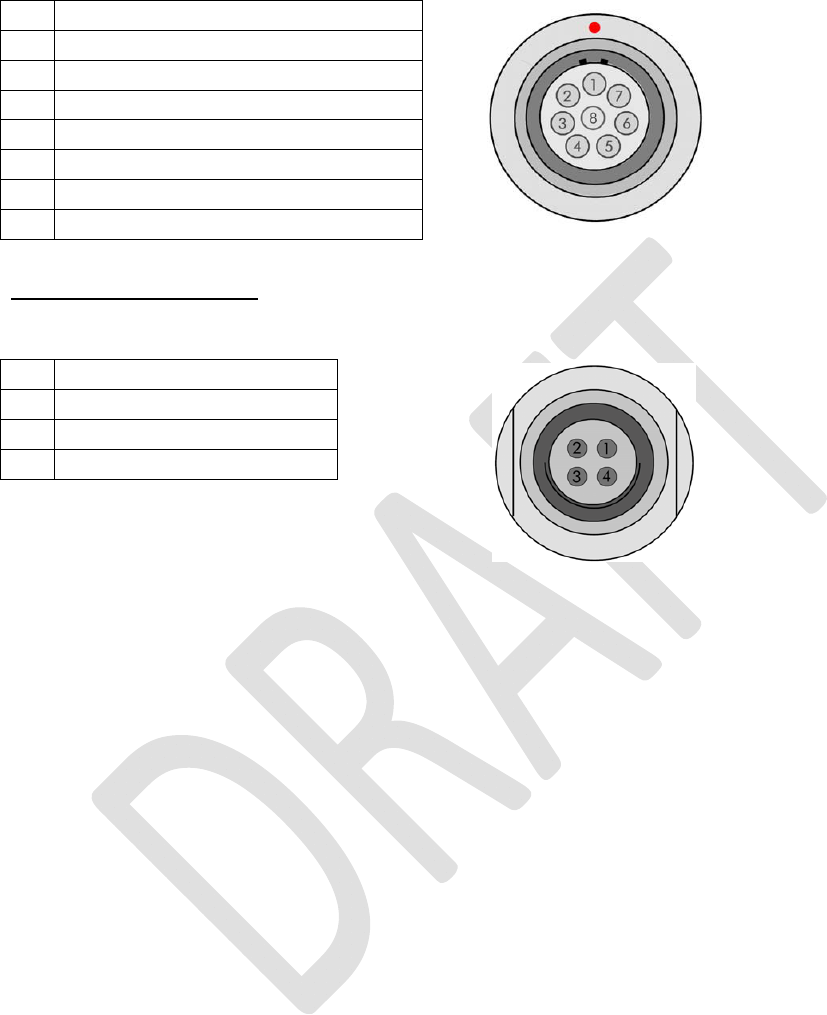
SATELLINE-EASy Pro 35W
User Guide v.0.2
22
8 pin LEMO HGA. 1B. 308. CLPP
1 RTS
2 CTS
3 SGND
4 RXD
5 TXD
6 PROG
7 Not connected
8 Not connected
2. Power connector
4 pin ODU MINI-SNAP Style G4 size 1
1 PWR (+)
2 PWR (+)
3 GND
4 GND
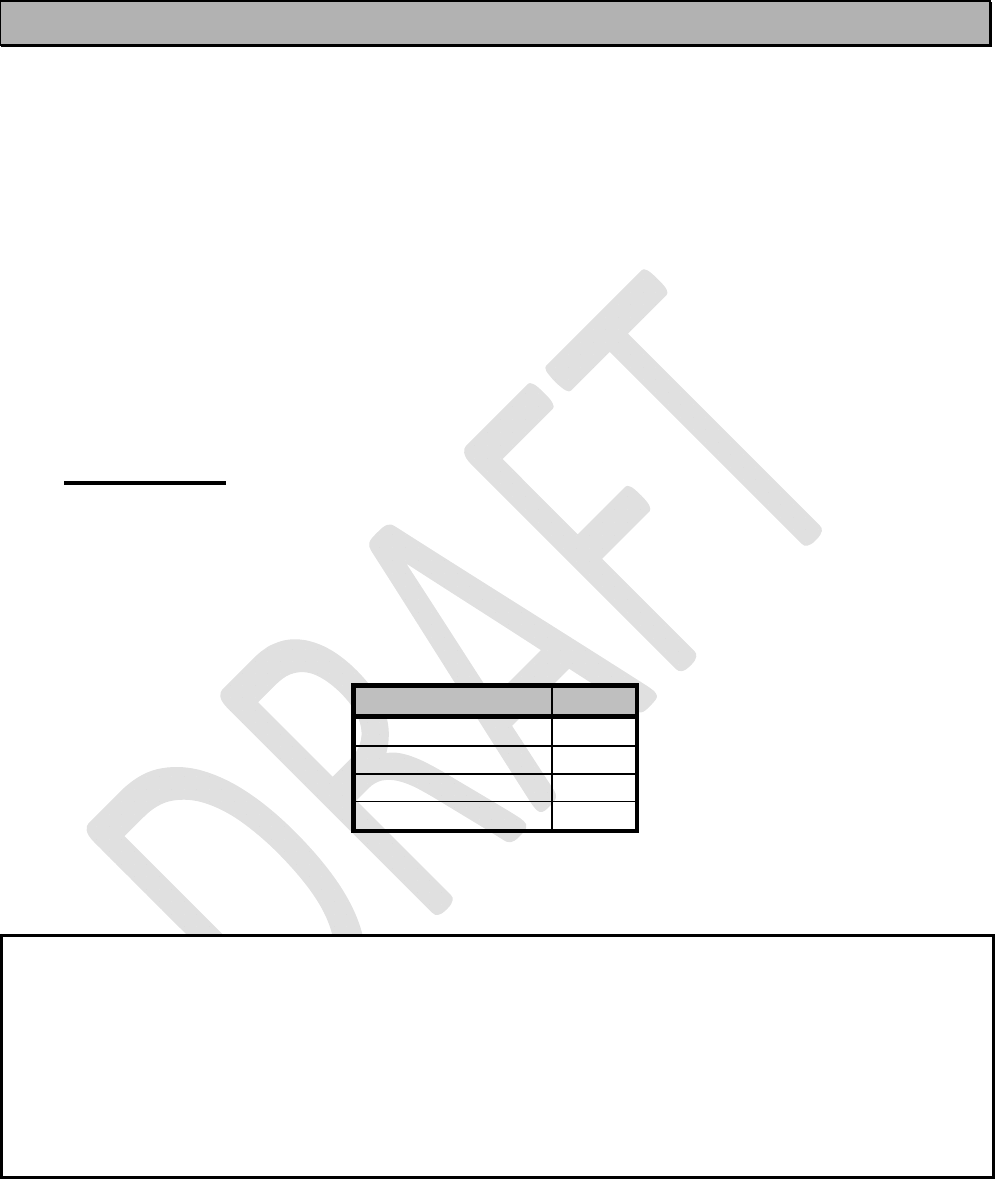
SATELLINE-EASy Pro 35W
User Guide v.0.2
23
7 RF INTERFACE
The SATELLINE-EASy Pro 35W has a single TNC type RF-connector with impedance of 50 Ohm.
When the modem, is supplied the frequency is set to “default channel”. The user can change the
frequency afterwards by 70 MHz. Of course, all local regulations set forth by the authorities must
be taken into consideration.
The data speed of the radio interface is set to “default speed”. It can also be set afterwards. A
channel spacing of 25 kHz enables a data speed of 19200 bps and a channel spacing of 12.5 /
20 kHz enables, correspondingly, a data speed of 9600 bps. The data speed of the radio
interface is always fixed (19200 bps or 9600 bps) irrespective of the data speed of the serial
interface. If the data speeds of the radio interface and the serial interface differ from each other,
the radio modem will buffer the data in transfer temporarily, so no data loss will occur.
7.1 Transmitter
The output power of the transmitter is adjustable. The greatest allowable power depends on limits
set by local authorities, which should not be exceeded under any circumstances. The output
power of the transmitter should be set to the smallest possible level, which still ensures error free
connections under variable conditions. Large output power levels using short connection distances
can, in the worst case, cause disturbances to the overall operation of the system.
Possible output power settings.
NOTE!
Setting the radio data modem output power level to that which exceeds the regulations set forth
by local authorities is strictly forbidden. The setting and/or using of non-approved power levels
may lead to prosecution. SATEL and its distributors are not responsible for any illegal use of its
radio equipment, and are not responsible in any way of any claims or penalties arising from the
operation of its radio equipment in ways contradictory to local regulations and/or requirements
and/or laws.
OUTPUT POWER dBm
10 W +40
20 W +43
25 W +44
35 W +45,4
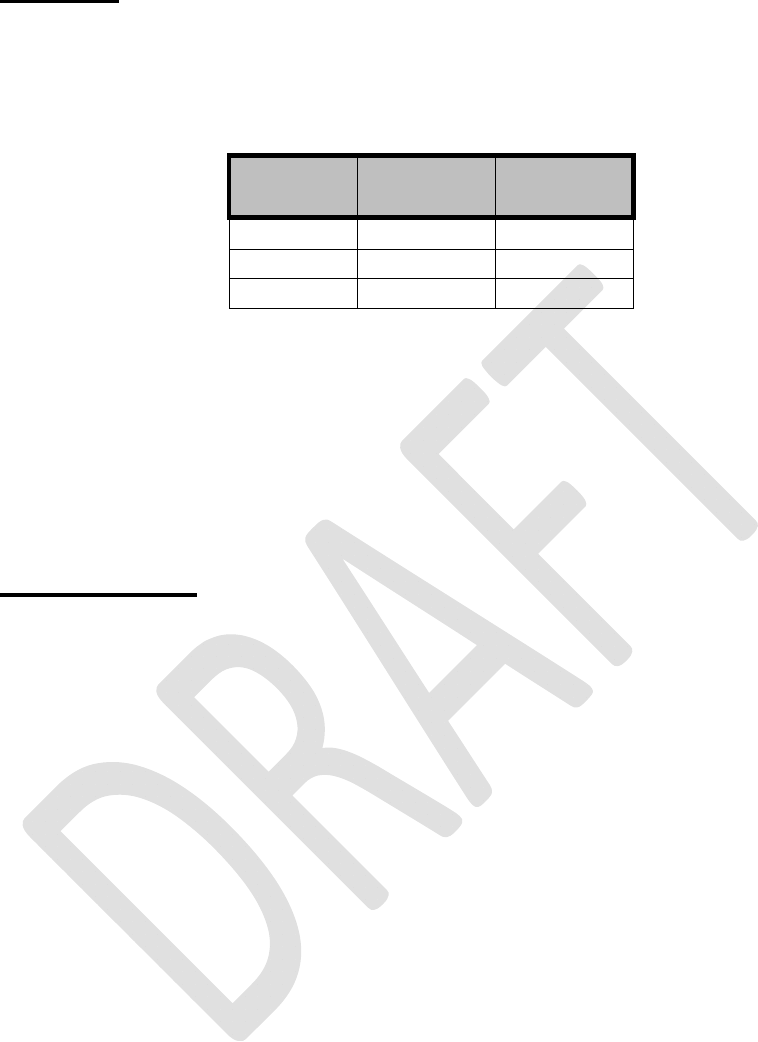
SATELLINE-EASy Pro 35W
User Guide v.0.2
24
7.2 Receiver
The sensitivity of the receiver depends on the channel spacing of the radio modem (=data speed
of the radio interface) and on the mode of the FEC (error correction) according to the table
below:
Channel
spacing
FEC OFF
FEC ON
25 kHz -108 dBm
-111 dBm
20 kHz -111 dBm
-114 dBm
12,5 kHz
-111 dBm
-114 dBm
The Signal Threshold Level setting of the receiver determines a level, above which the search for
the actual data transfer signal is active. It is recommended that values given in the table are used.
If the Signal Threshold Level setting is set too low (the CD-LED is ON constantly), it is possible that
the receiver is trying to synchronise itself with noise, in which case, the actual data transmission
might remain unnoticed. Alternatively, weak data transmissions will be rejected, even though they
would be otherwise acceptable.
7.3 Priority RX/TX
SATELLINE-EASy Pro 35W offers a Priority setting, which selects the priority between reception and
transmission. The setting can be changed in Programming Mode. By default, transmission has
higher priority than reception i.e. the default value is Priority TX.
Priority TX means that a terminal device attached to a radio modem decides the timing of the
transmission. The transmitter is immediately switched on when the terminal device starts to output
data. Should reception be in progress, the radio modem will stop it and change to a transmit
state. There is no need to use any handshaking for the control of timing.
Priority RX means, that a radio modem tries to receive all data currently in the air. If a terminal
outputs data to be transmitted (or an SL command) it will buffered. The radio modem will wait
until the reception has stopped before transmitting the buffered data. This will result in timing
slacks to the system, but decreases the number of collisions on the air; this is particularly useful in
systems based on multiple random accesses.
To toggle the Priority setting in the programming menu, select:
1) Priority RX / TX
If the Repeater Function has been set on, priority setting is automatically switched to RX mode.
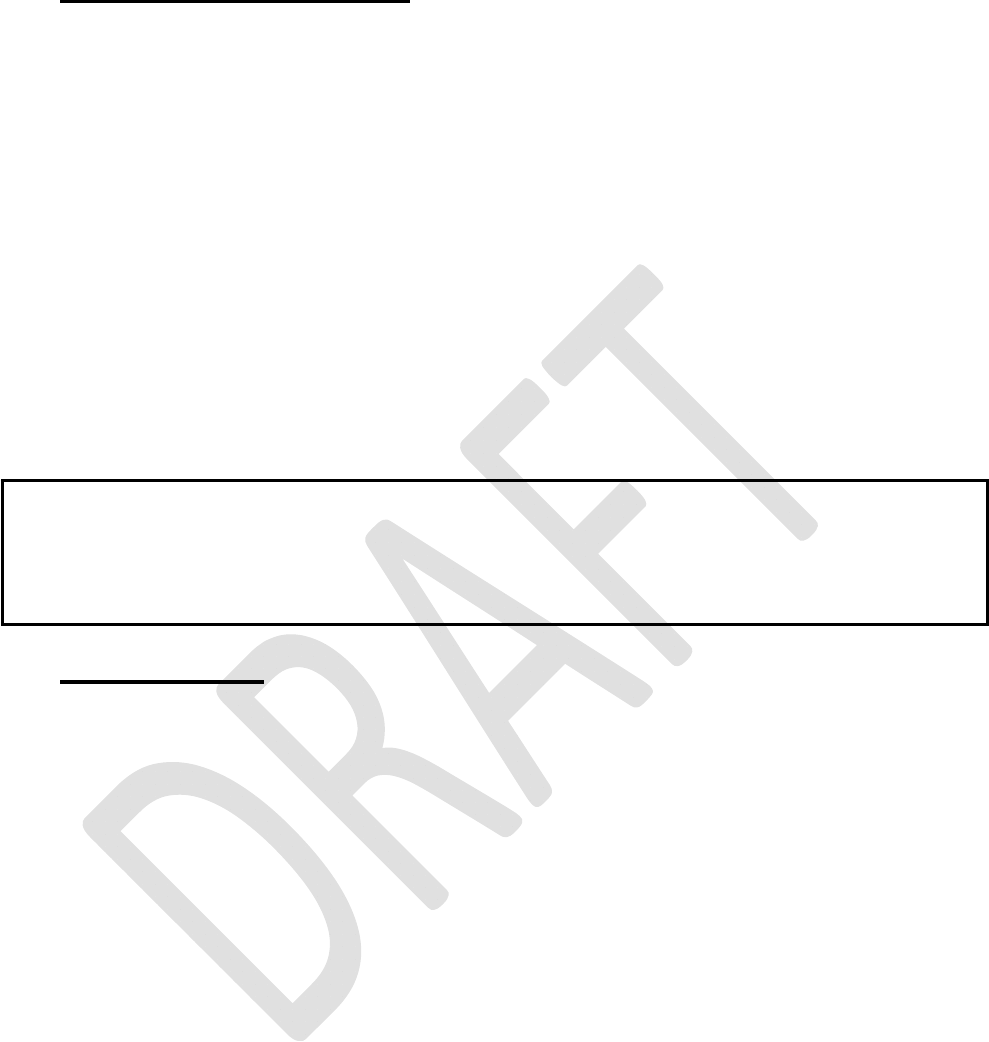
SATELLINE-EASy Pro 35W
User Guide v.0.2
25
7.4 Forward Error Correction
Forward Error Correction, FEC-function is switched ON (or OFF) by using the Programming
Mode. When activated, the FEC-function will cause the SATELLINE-EASy Pro 35W to
automatically add additional error correction information, which increases the amount of
transmitted data by 30 %. It is used by the receiving radio modem to correct erroneous bits - as
long as the ratio of correct and erroneous bits is reasonable.
Error correction improves the reliability of data transfer via the radio interface especially in
unfavourable conditions. FEC-function should be used when link distances are long and/or if
there are many disturbances in the radio channels used. The use of the FEC-function will,
however decrease the data transfer throughput of data by about 30 %. The list of exact delays
when using FEC-function, are introduced in appendix B.
To switch the FEC-function ON in the Programming Mode, select:
1) Error correction ON
7.5 Error checking
When the error checking is switched on, the radio modem will add a checksum to the transmitted
data. When the data is received, the checksums are verified before data is forwarded to the serial
port. There are two different options for error checking that can be accessed in the Additional
setup menu in the Programming Mode:
2) Error check
6) Full CRC16 check
Error check checks data partially while data is received.
Full CRC16 check function adds two checksum characters at the end of the user data message. At
the reception end the receiver receives first the whole package and if the checksum matches the
data message is forwarded to the serial port. If Full CRC16 check is selected it must be set ON for
all radio modems in the same network. Otherwise the checksum characters appear at the end of
user message on the serial port.
NOTE!
All radio modems, which are to communicate with each other, must have the same setting for
FEC (ON or OFF). If the transmitting radio modem and the receiving radio modem has
different settings, data will not be received correctly.
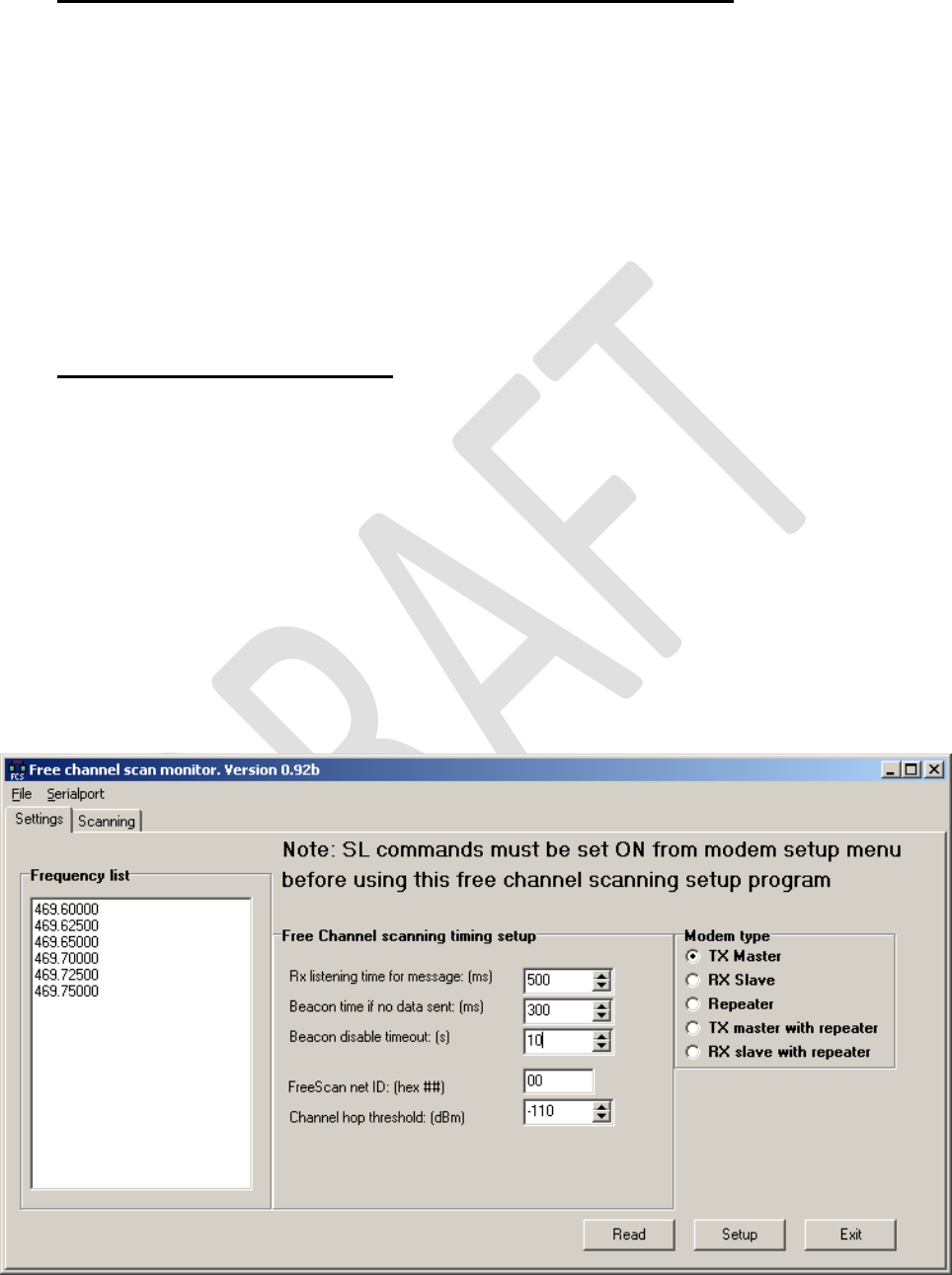
SATELLINE-EASy Pro 35W
User Guide v.0.2
26
7.6 Dual radio function, separate RX/TX-frequencies
The SATELLINE-EASy can transmit (TX-frequency) and receive (RX-frequency) on separate
frequencies. Separate frequencies can be set within the whole tuning range. The frequencies can
be set in the display menu, in the programming mode or by the Configuration Manager.
When data flow on the TD line starts the frequency shifts from the receiving channel to the
transmit channel. There is a 40 ms delay caused by the frequency shift before the actual data
transmission sequence starts, and the same time is needed for the return to the receive channel
after transmission.
The selected channel spacing, port settings etc. are equal to both frequencies.
The dual radio settings can be adjusted also by the SL commands.
7.7 Free Channel Scan (FCS)
Free Channel Scan (FCS) is designed for one-way transmission between one transmitter and one
or more receivers when there are at least two different radio frequencies available. The transmitter
monitors the noise level of the channels between the transmissions and finds the best transmission
channel. The receivers scan and follow the frequency of that particular transmitter consequently.
The feature is beneficial e.g. for the applications in land surveying or when license free channels
are used and there could be other transmitters using the same channels.
To make the use easier SATEL provides the FCS terminal software for your PC. Using the program
it is easy to configure the radio modems to use the FCS function. There is also a scanning tool
for measuring the power level of the selected radio channels. A more detailed description of FCS
function and FCS terminal software is available from the manufacturer or from the nearest
distributor.
A screen snapshot of the FCS terminal software
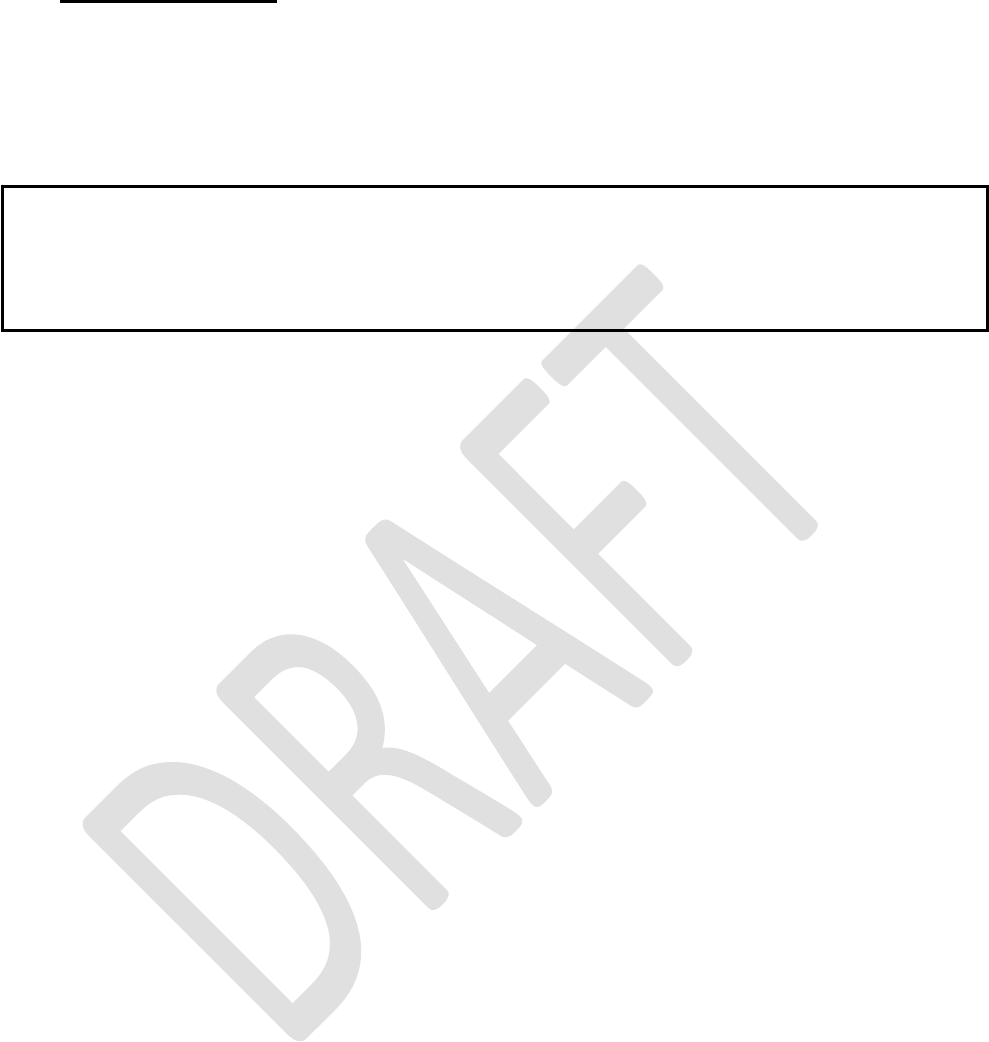
SATELLINE-EASy Pro 35W
User Guide v.0.2
27
7.8 Data whitening
In some cases, if the user data includes a large number of constant characters, additional bit
errors may appear. The use of error correction (FEC) is recommended in such cases. If that is not
possible, the Data whitening feature can be used to improve the reliability of data transfer. The
feature is set on/off in the programming mode.
NOTE!
All radio modems, which are to communicate with each other, must have the same setting for
Data whitening (ON or OFF). If the transmitting radio modem and the receiving radio modem
has different settings, data will not be received correctly.
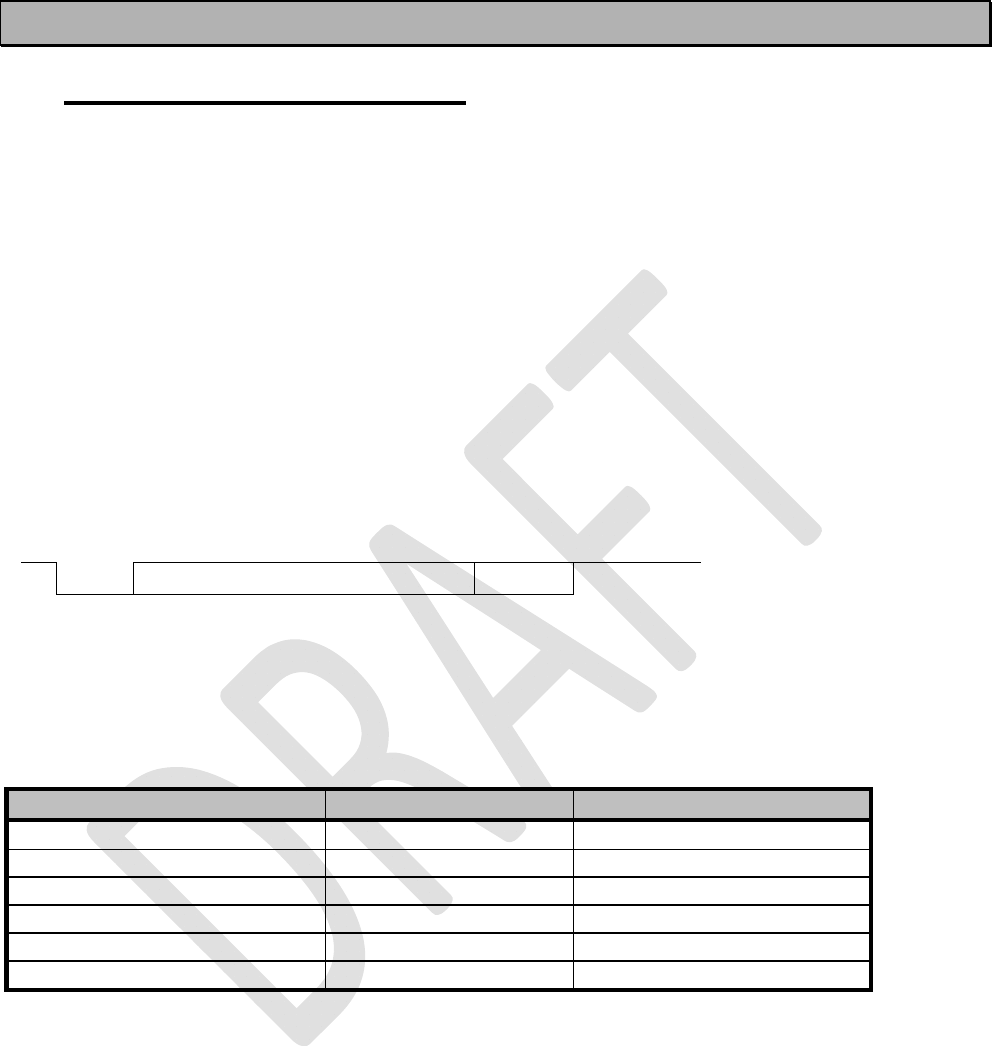
SATELLINE-EASy Pro 35W
User Guide v.0.2
28
8 TRANSPARENT DATA TRANSMISSION
8.1 Serial interface, data format
The SATELLINE-EASy Pro 35W serial interface uses an asynchronous data format. No external
synchronising signal is needed, since necessary timing information is acquired from the start and
stop bits transmitted before and after each data field bits (byte).
The data transfer speed of the serial interfaces can be set to 300, 600, 1200, 2400, 4800,
9600, 19200 or 38400 bps (bits per second). The length of the data field must be 7, 8 or 9 bits.
When using a data field length of 7 or 8 bits, a parity bit may also be used.
One character to be transmitted will thus contain a start bit; the data bits (which define the
specific character in question); an optional parity bit and one or two stop bits. The overall length
of one character is therefore 10, 11 or 12 bits. This should be taken into account when
calculating the data throughput capability of a system. In other words, the number of start, stop
and parity bits must be considered. A useful rule of thumb is that at a data transfer speed of 9600
bps, the transmission of one character will require roughly one millisecond (1 ms).
Start Data Parity End
Asynchronous character data format
Example: With an 8-bit data character length and taking, for example, a decimal value of ”204”,
(which corresponds to a binary value of ”11001100”) and with a start bit value of ”0”, parity bit
set to either “NO” (NONE), ”0” or ”1” and with a stop bit value of ”1”, the possible
combinations are listed in the table below:
DATA FORMAT CHARACTER CHARACTER LENGTH
8 bit, no parity, 1 stop bit 0110011001 10 bit
8 bit, even parity, 1 stop bit 01100110001 11 bit
8 bit, odd parity, 1 stop bit 01100110011 11 bit
8 bit, no parity, 2 stop bits 01100110011 11 bit
8 bit, even parity, 2 stop bits 011001100011 12 bit
8 bit, odd parity, 2 stop bits 011001100111 12 bit
If the settings of data speed, character length, parity or the number of stop bits differ between the
radio modem and the terminal, errors will be introduced into the transferred data. The serial port
settings of each individual radio modem in a system can all be different apart from the data
length setting (7, 8 or 9 bits), which must always be the same in each individual radio data
modem. In other words, the serial port used, the data transfer speed, parity and number of stop
bits; can be different in different parts of a same system. This is especially useful where one part of
the system uses an RS-485 serial port and another part uses the RS-232 serial port. In other
words, radio modems may also be utilised as serial port adapters in addition to the more
common role of wireless data transfer. The serial port settings can be changed in the
Programming Mode.
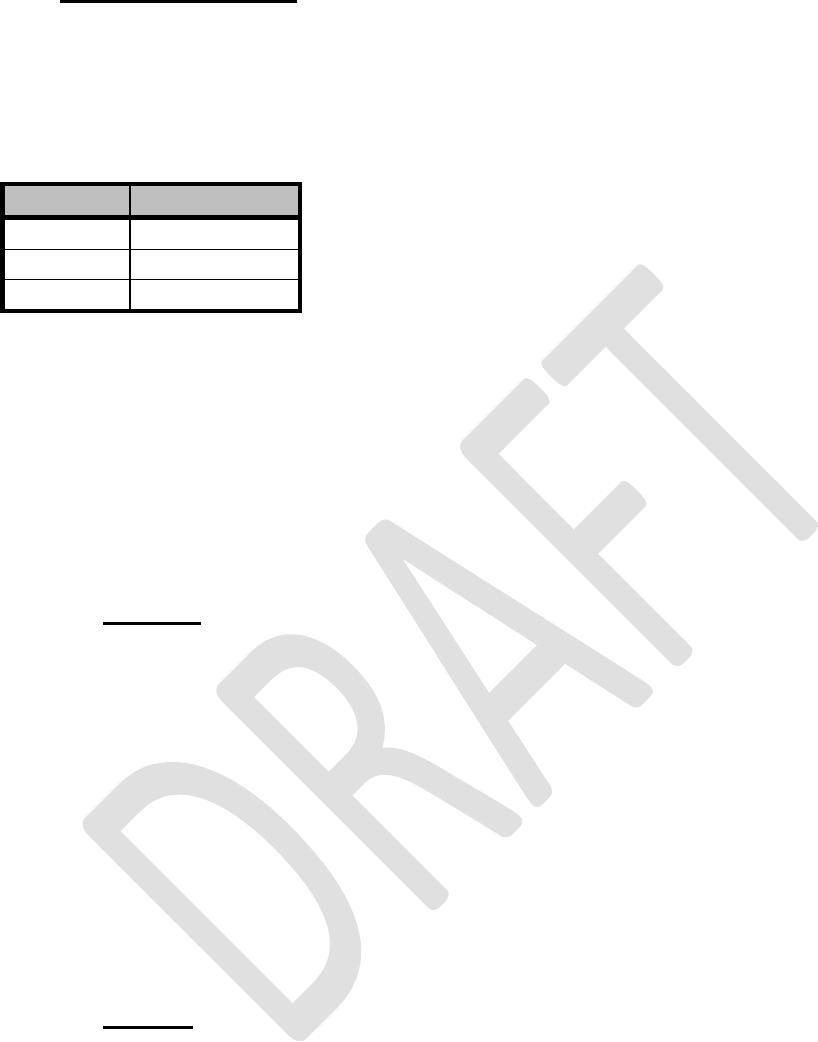
SATELLINE-EASy Pro 35W
User Guide v.0.2
29
8.2 Handshake lines
When using the RS-232 serial interface, handshake signals can be used to control data transfer.
Handshake signals are used, for example, by the radio modem to inform the terminal that the
radio channel is busy, and that it cannot initiate transmission. The terminal can also control the
radio modem via RTS-line.
Line Direction
CTS To terminal
RTS To modem
CD To terminal
A common way of using handshaking signals is to monitor the CTS-line and ignore the others.
Usually the terminal is fast enough to handle the data received by the radio modem, so the use of
RTS-line is not necessary.
Handshaking is not needed if the system protocol is designed to prevent collisions (data
contention) by the use of polling, or if there is little traffic and also if there is no harm from
occasional data contention situations (several radio modems try to transmit at the same time).
8.2.1 CTS-line
The options for CTS-line are:
1) Clear To Send
CTS is active when the radio modem is ready to accept data for new transmission. CTS will shift
into inactive state during data reception and transmission.
2) TX buffer state
CTS will shift into inactive state only if the radio modem’s TX buffer is in danger of overflowing.
This typically happens when the serial interface data transfer speed is greater than the radio
interface transfer speed and the size of transmitted messages is large. CTS is connected to pin 3
in 7-pin version, and to pin 2 in 8-pin version.
8.2.2 CD-line
The options for CD-line are:
1) RSSI-threshold
CD is active whenever a signal with a level exceeding the level required for reception exists on the
radio channel. It doesn’t make any difference if the signal is an actual data transmission, a signal
of a radio transmitter not belonging to the system, or even an interference signal caused for
example, by a computer or a peripheral device. CD is also active when the radio modem in
question is transmitting.
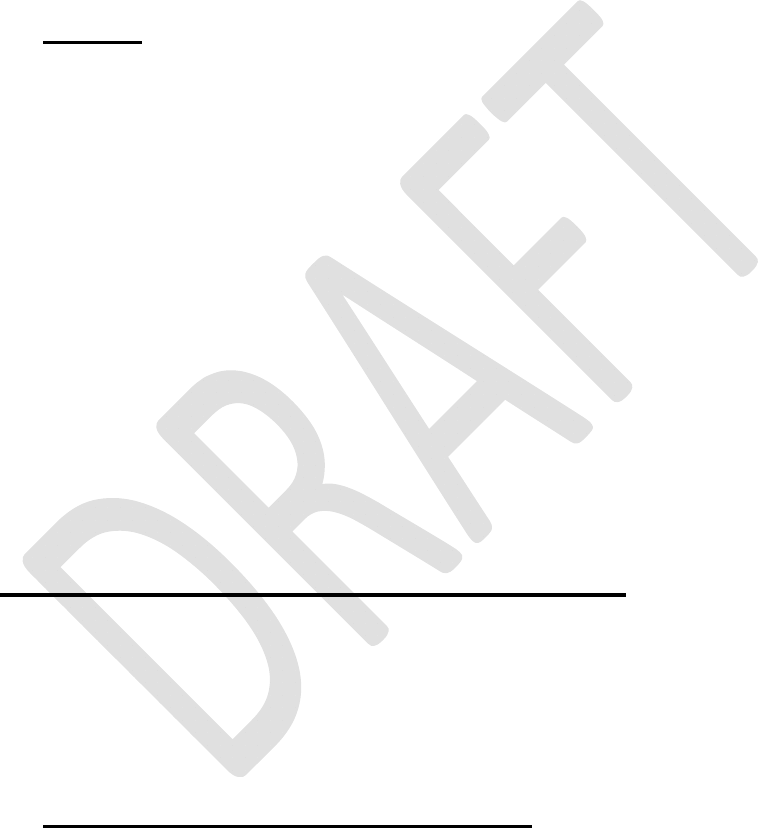
SATELLINE-EASy Pro 35W
User Guide v.0.2
30
2) Data on channel
CD will switch to active state only after recognition of a valid data transmission. CD will not react
to interference signals.
3) Always ON
CD is always in the active state. This option can be used with terminal equipment, which use the
CD-line as an indicator of an active connection (the radio modem can transmit and receive at
any time).
8.2.3 RTS-line
The options for RTS-line are:
1) Ignored
RTS-line status is ignored.
2) Flow control
The radio modem transmits data to the terminal device only when the RTS-line is active. Non-
active state of the RTS-line will force the radio modem to buffer the received data. This option is
used if the terminal device is too slow to handle data received from the radio modem.
3) Reception control
RTS-line controls the reception process of the radio modem. An active RTS-line enables reception
(as normal). Non-active RTS-line will interrupt reception process immediately, even if the radio
modem is receiving a data packet. This option is used to force the radio modem into WAIT State
for an immediate channel change.
8.3 Timing and delays during data transmission
When using a radio modem for data transmission, certain delays will be formed through the use
of a radio interface and from the radio modem circuitry itself. These delays exist when the radio
modem switches from Standby Mode to Data Transfer Mode and during reception and
transmission of data. For detailed delay values in each case see Appendix B.
8.3.1 Data buffering in the radio data modem
Whenever the radio modem is in Data Transfer Mode it monitors both the radio channel and the
serial interface. When the terminal device starts data transmission the radio modem switches to
transmission mode. At the beginning of each transmission a synchronisation signal is transmitted
and this signal is detected by another radio modem, which then switches into receive mode.
During the transmission of the synchronisation signal the radio modem buffers data into its
memory. Transmission ends when a pause is detected in the data sent by the terminal device, and
after all buffered data has been transmitted. When the serial interface speed is the same or slower
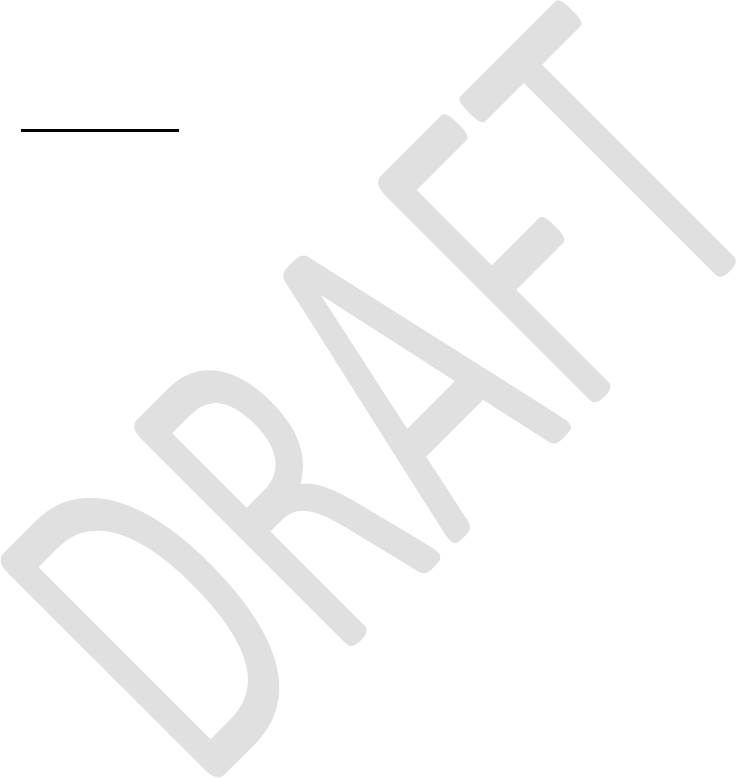
SATELLINE-EASy Pro 35W
User Guide v.0.2
31
than the speed of the radio interface, the internal transmit buffer memory cannot overflow.
However, when the serial interface speed exceeds the speed of the radio interface, data will
eventually fill transmit buffer memory. In this instance, it will take a moment after the terminal
device has stopped transmission of data for the radio modem to empty the buffer and before the
transmitter switches off. The maximum size of transmit buffer memory is one kilobyte (1 kB). If the
terminal device does not follow the status of the CTS-line and transmits too much data to the
radio modem, the buffer will be emptied and the transmission is restarted.
In the receive mode, the buffer works principally in the above described way thus evening out
differences in data transfer speeds. If the terminal device transmits data to a radio modem in
receive mode, the data will go into transmit buffer memory. Transmission will start immediately
when the radio channel is available.
8.3.2 Pause length
The modem recognises a pause on the serial line (a pause is defined as a time with no status
changes on the RS-232 interface TD-line). The pause detection is used as criteria for:
o End of radio transmission - When the transmit buffer is empty and a pause is detected, the
modem stops the transmission and will then change the radio to the receive mode.
o SL-command recognition - For a SL-command to be valid, a pause must be detected
before the actual “SL…” character string.
o User address recognition - In order for the start character to be detected, a pause must
precede it in transmission.
Traditionally, in asynchronous data communication, pauses have been used to separate serial
messages from each other. However, the use of non-real-time operating systems (frequently used
on PC-type hardware) often adds random pauses, which may result in the user data splitting into
two or more separate RF transmissions. This may cause problems especially in the systems
including repeater stations.
In order to match the operation of the radio modem to the user data, the Pause length parameter
can be adjusted on the programming menu. It may have any value between 3 and 255
characters. The default value is 3 characters.
Notes:
o The absolute time of Pause length is depending on the serial port settings. For example, 1
character is ~1.04 ms at 9600 bps / 8N1 (10 bits).
o The maximum absolute time is always 170 ms independent from the value of the Pause
length given in the set-up.
o An increase in the Pause length increases the round trip delay of the radio link
correspondingly; this is due to the fact that the radio channel is occupied for the time of
the Pause length after each transmission (the time it takes to detect a pause). If this is not
acceptable, the TX delay setting may also be useful in special cases.
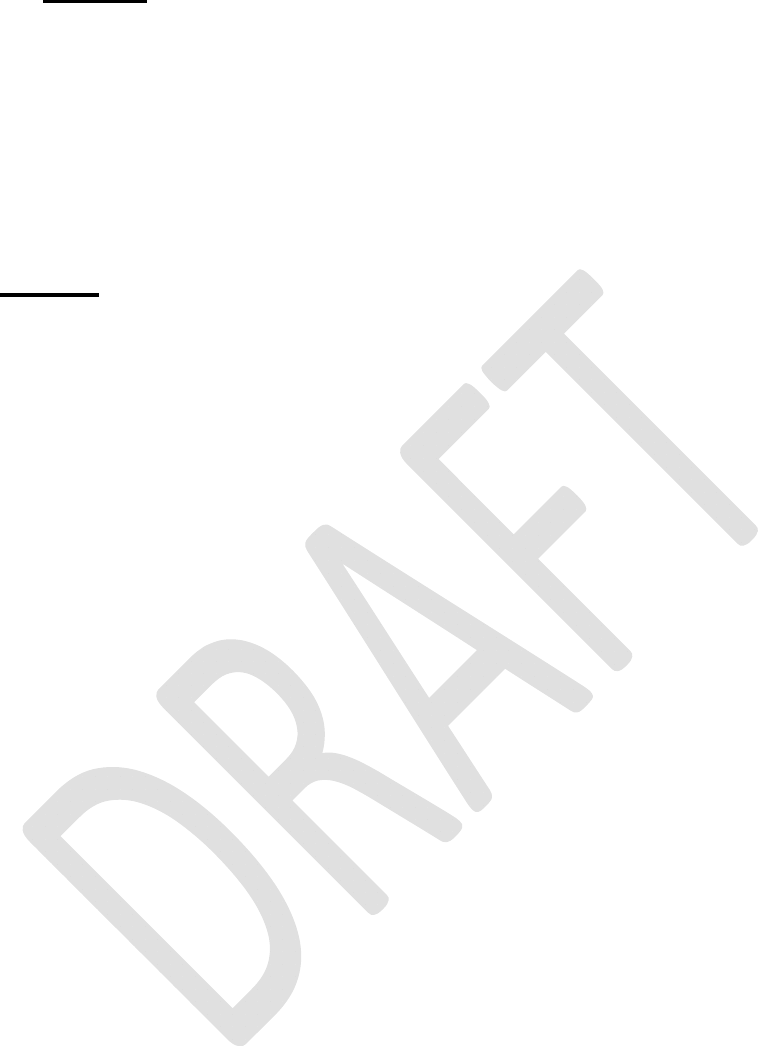
SATELLINE-EASy Pro 35W
User Guide v.0.2
32
8.3.3 TX delay
The radio modem can be configured to delay the beginning of a radio transmission by 1...65000
ms. This function can be used to prevent packet contention in a system, where all substations
would otherwise answer a poll of a base-station simultaneously. During this delay data sent to the
radio modem is buffered. Although the priority setting is "RX", radio modem is prevented to
change over to receiving mode during the period of the TX delay. If this function is not needed,
the delay time should be set to 0 ms.
8.4 Testing
The radio modem can be switched to the Test Mode, where it will send a test packet on the radio
channel. The test packet is a normal data transmission, which can be used, for example, when
directing antennas during system installation.
When the test packet transmission has been switched on and saved by using the Programming
Mode, the transmitting radio modem needs only a power supply and an antenna.
If the channel spacing of the radio modems is 25 kHz, it is recommended to use 38400 bps as a
serial data speed of the receiving radio modem. In the case of 12.5 / 20 kHz channel spacing the
data speed of 19200 bps is recommended.
There are two Test Modes:
Short data block test
In this test mode the radio modem sends a short test string, which is preceded by a consecutive
number, and it ends to the line feed character. The short data block is repeated continuously after
1 s break.
Short data block test is suitable for running data communication tests. Error-free reception of data
can be monitored using a suitable terminal program.
Example of a short data blocks:
00 This is a testline of SATELLINE-3AS radio modem
Long data block test
Long data block consists of character strings, which are repeated without breaks 50 s time period.
After 10 s break the test transmission is started again.
Long block data test can be used for measuring Tx output power, standing wave ratio (SWR) of
the antenna system or received signal strength at Rx stations.
Example of a long data blocks:
00 This is a long testline of SATELLINE-3AS radio modem
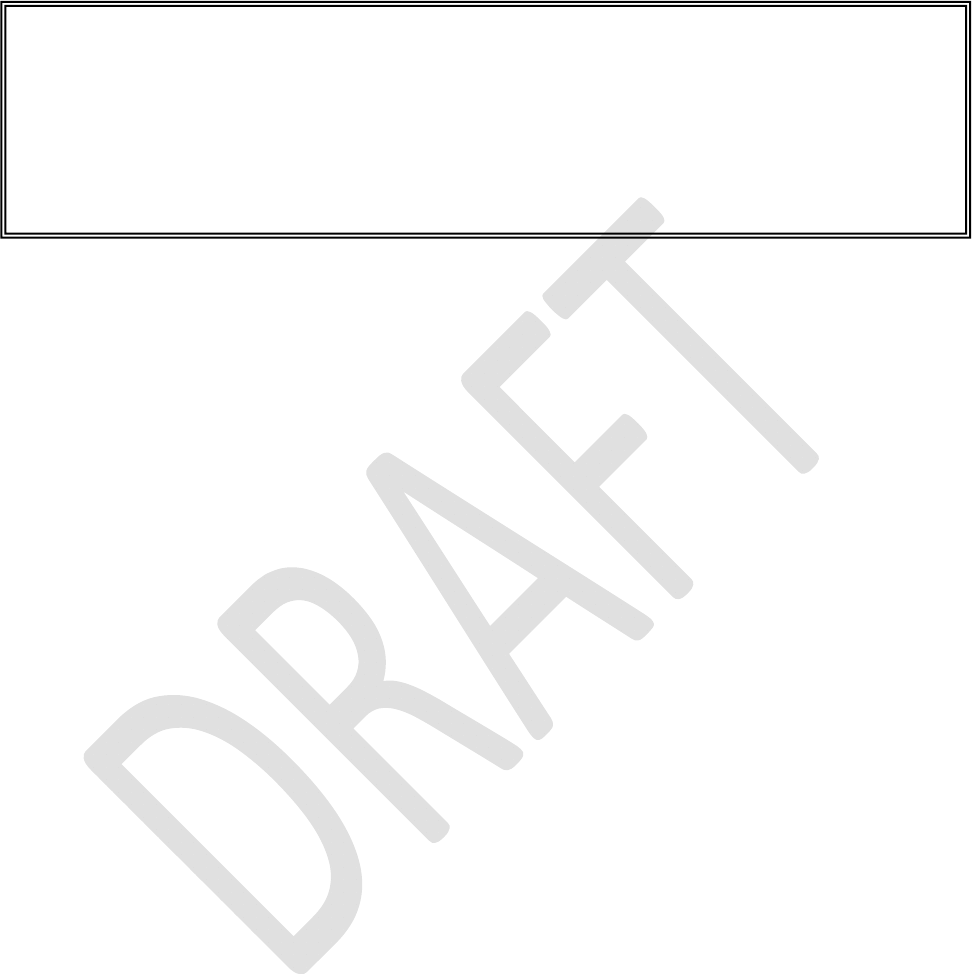
SATELLINE-EASy Pro 35W
User Guide v.0.2
33
The strength of the received signal can be monitored using the LCD-display of the receiving radio
modem.
NOTE 1! Green TD led indicates active test mode.
NOTE 2! Normal data transfer is not available while the Test mode is active. Remember to
switch it OFF before starting the normal data transfer.
NOTE 3! Message Routing and FCS mode must be disabled prior to set ON the Test mode.
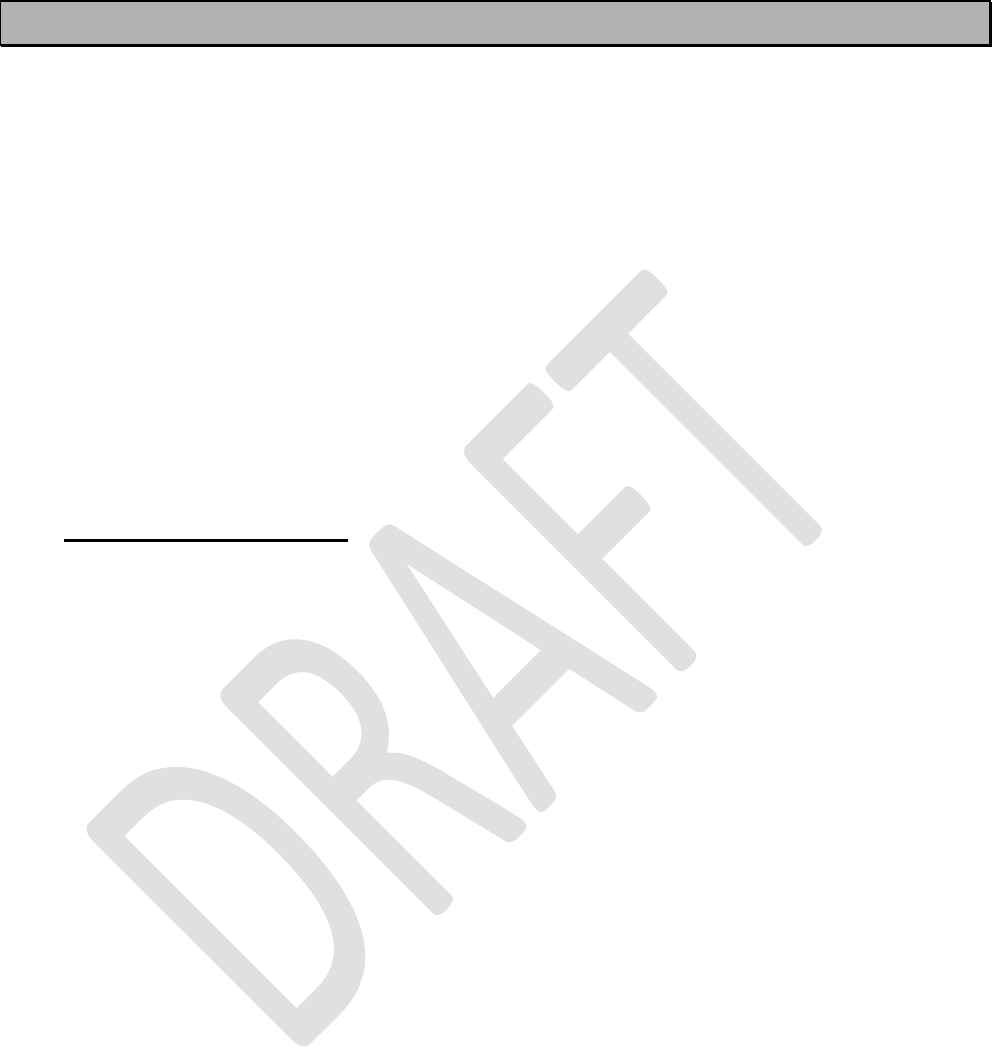
SATELLINE-EASy Pro 35W
User Guide v.0.2
34
9 SETTINGS
The configuration of SATELLINE-EASy Pro 35W can be easily changed. Simply by connecting
MODE pin (see chapter 6.2) of the data connector to ground (GND) the radio modem will switch
into Programming Mode. Serial PORT 1 is used whenever the radio modem is in the
Programming Mode. The serial port settings are 9600 bps, N, 8,1 (data transfer speed 9600 bps,
no parity, character length 8 bits and one (1) stop bit).
SATELLINE-EASy Pro 35W contains push buttons and a LCD-display, which can be used to modify
configuration settings without the help of an external terminal device. The radio modem will switch
into Programming Mode by pressing the ”SETUP”( )button.
If the SL-command function has been activated active radio channel and addresses etc. can be
changed without switching the radio modem into Programming Mode. Serial port settings will
remain as those defined previously when the radio modem was in Programming Mode.
9.1 Programming Mode
The settings of SATELLINE-EASy Pro 35W are fully configurable in Programming Mode by using a
suitable terminal program. The most recommendable set-up is NARS-1F interface adapter (power
cable of the NARS-1F cannot be used with SATELLINE-EASy Pro 35W), NARS-ST or NARS-35W
(depending on data connector at the radio modem) cable, power cable C-P-35W, a power
supply and terminal program such as or SaTerm. NARS-1F contains a switch to enable easy
shifting into the Programming Mode. SATEL Configuration Manager or other suitable terminal
programs and cables may also be used.
The radio modem will shift into the Programming Mode by connecting MODE pin (see chapter
6.2) of the data connector to ground (GND). When using the NARS-1F, this can be accomplished
by moving the slide switch towards D-9.
In the Programming Mode, the radio modem is forced to use serial PORT1, with settings 9600
bps, N, 8,1 (data transfer speed 9600 bps, no parity, 8 data bits and 1 stop bit).
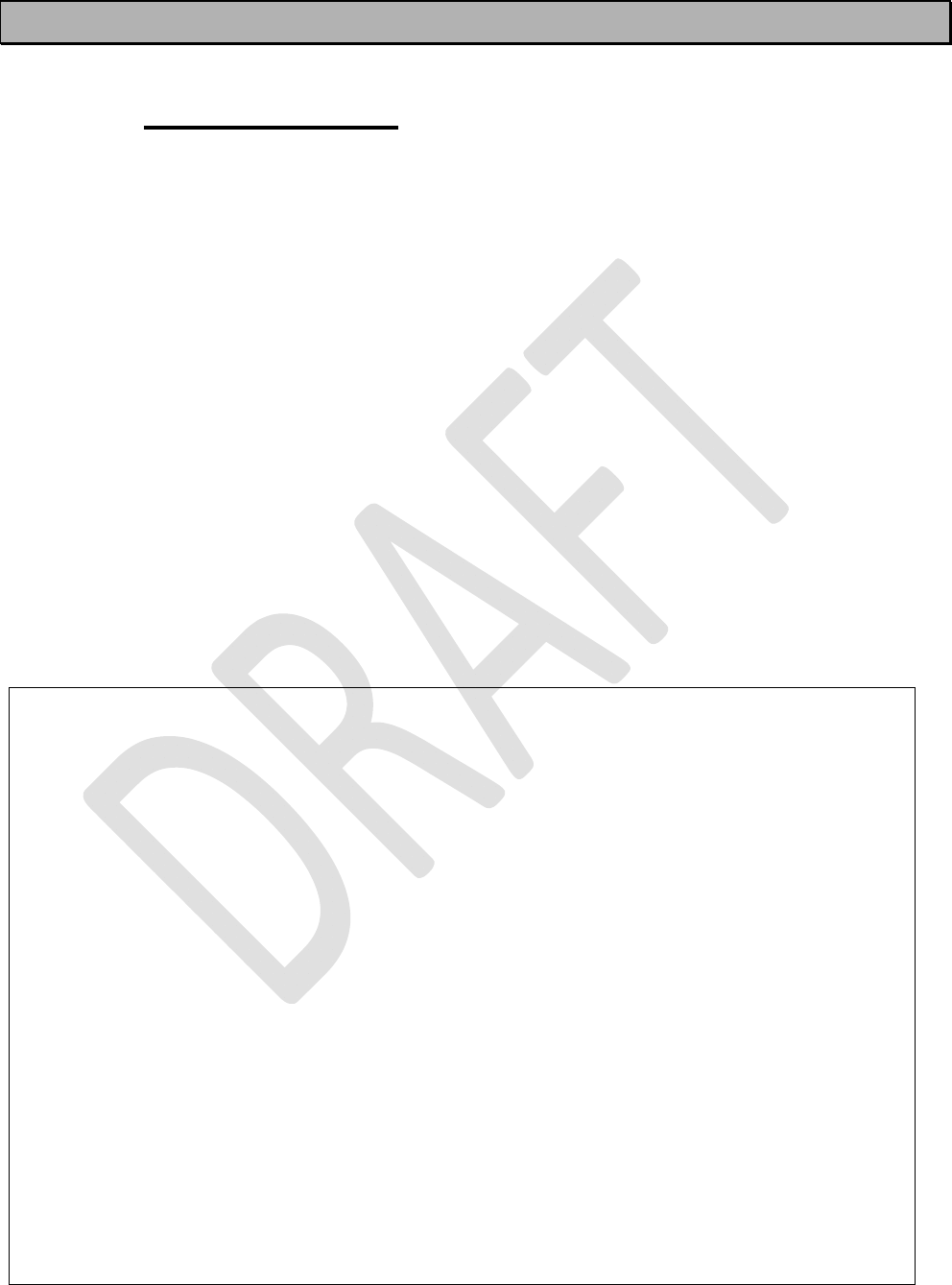
SATELLINE-EASy Pro 35W
User Guide v.0.2
35
10 CHANGING PARAMETERS using a terminal device
10.1.1 Changing the settings
o Connect cables (RS-232 cable to PC COM-port, power supply cable to power supply).
o Switch on the PC and start the terminal program.
o Open a terminal window and then choose ”Pr” (in case you are using some other
terminal program, set the serial port parameters of the program as follows: 9600 bits/s, 8
data bits, no parity, 1 stop bit, which is always the default in Programming Mode).
o Connect PROG-pin to ground (if using the NARS-1F adapter, slide the switch downwards),
the radio modem shifts now into the Programming Mode. The screen should look similar
to the one shown in the picture below.
o Make desired changes to the settings.
o Save changes by pressing ”E” in the main menu. If you don’t want to save changes, press
”Q”.
o Disconnect PROG-pin from ground (if using the NARS-1F adapter, slide the switch
upwards), the radio modem should now return to the Data Transfer Mode.
***** SATELLINE *****
FW: 06.18.x.xx / HW: SPL0005b+EPT / PV: 00.00 / IM: 05 / S/N: YYMMxxxx
-----------------------------------------------------------------------------------
Current settings
----------------
1) Radio frequency TX: 438.0000 MHz / RX: 438.0000 MHz /
Ref freq: 438.0000 MHz / Spacing 25 kHz
2) Radio settings Tx power 35W / Signal threshold -115 dBm / FCS OFF /
TX start delay 0 ms / Compatibility Satel 3AS
3) Addressing RX address OFF / TX address OFF /
RX address to RS port OFF / TX address autoswitch OFF
4) Serial port 1 ON / 9600 bit/s / 8 bit data / None parity /
1 stop bit
5) Serial port 2 OFF / 9600 bit/s / 8 bit data / None parity /
1 stop bit (RS-232)
6) Handshaking CTS Clear to send / CD RSSI-threshold /
RTS Ignored / Pause length 3 bytes
7) Additional setup Error correction OFF / Error check OFF / Repeater OFF /
SL-commands OFF / Priority TX / Full CRC16 check OFF / Data
whitening OFF
8) Routing OFF
9) Tests OFF
A) Restore factory settings
B) INFO
E) EXIT and save settings
Q) QUIT without saving
Enter selection >
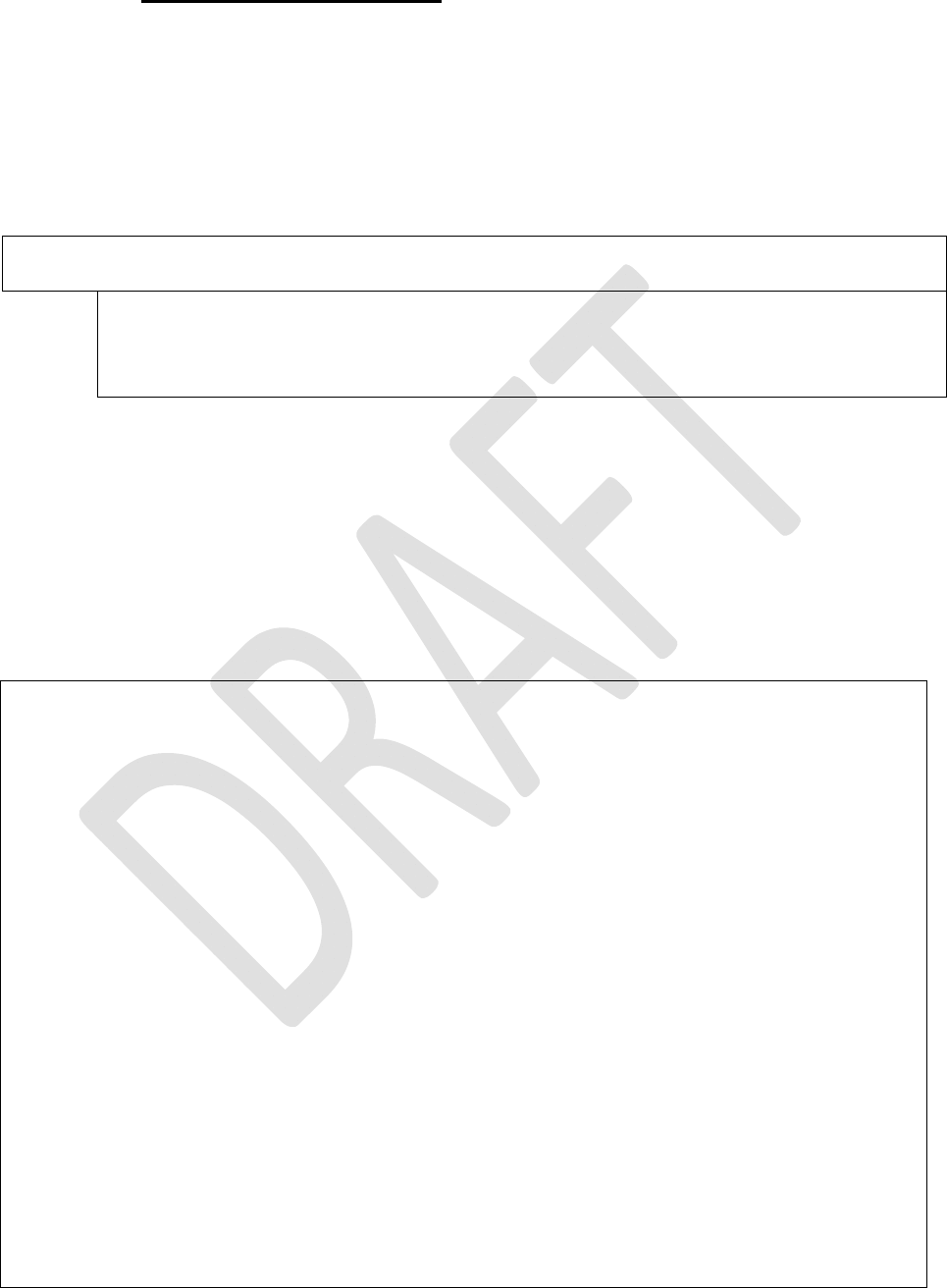
SATELLINE-EASy Pro 35W
User Guide v.0.2
36
10.1.2 Restoring factory settings
The settings that the modem was delivered from the factory are called “factory settings”.
“Restore factory settings” selection is achieved by selecting “A” from the menu list.
Factory settings are restored by selecting ”Y” (YES). By pressing “N” (NO) or any other button no
changes is done and current settings will remain active. The modem will ask this question twice to
make ensure that this is a valid command.
Enter selection >A
Restore factory settings
------------------------
Do you want to restore factory settings? (Y/N)>
PORT 1 of the radio modem is connected to a terminal device or a PC, which is in terminal
emulation state. (This can be accomplished by using a suitable program such as the SaTerm
program or the Windows™ Hyper Terminal program). Check the wiring of the serial port
connection cable. Terminal device serial port settings must be set to 9600 bps, N, 8, 1 (data
transfer speed 9600 bps, no parity, data length 8 bits and one (1) stop bit). MODE-pin (see
chapter 6.2) is then connected to ground (GND). Following this the radio modem will transmit the
following message to the terminal (certain configuration settings might differ from the ones
shown):
***** SATELLINE *****
FW: 06.18.x.xx / HW: SPL0005b+EPT / PV: 00.00 / IM: 05 / S/N: YYMMxxxx
-----------------------------------------------------------------------------------
Current settings
----------------
1) Radio frequency TX: 438.0000 MHz / RX: 438.0000 MHz /
Ref freq: 438.0000 MHz / Spacing 25 kHz
2) Radio settings Tx power 35W / Signal threshold -115 dBm / FCS OFF /
TX start delay 0 ms / Compatibility Satel 3AS
3) Addressing RX address OFF / TX address OFF /
RX address to RS port OFF / TX address autoswitch OFF
4) Serial port 1 ON / 9600 bit/s / 8 bit data / None parity /
1 stop bit
5) Serial port 2 OFF / 9600 bit/s / 8 bit data / None parity /
1 stop bit (RS-232)
6) Handshaking CTS Clear to send / CD RSSI-threshold /
RTS Ignored / Pause length 3 bytes
7) Additional setup Error correction OFF / Error check OFF / Repeater OFF /
SL-commands OFF / Priority TX / Full CRC16 check OFF / Data
whitening OFF
8) Routing OFF
9) Tests OFF
A) Restore factory settings
B) INFO
E) EXIT and save settings
Q) QUIT without saving
Enter selection >
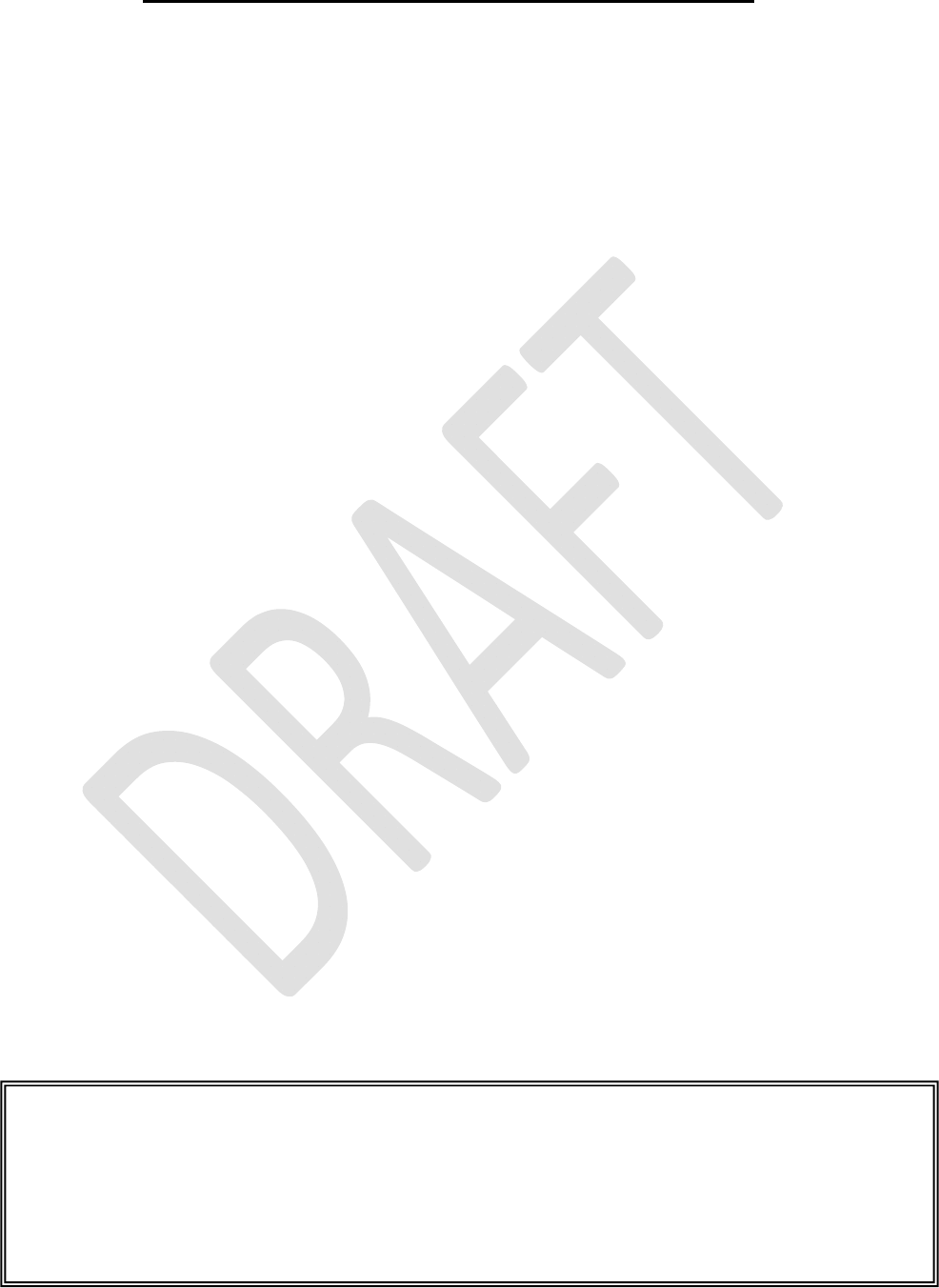
SATELLINE-EASy Pro 35W
User Guide v.0.2
37
10.1.3 Changing frequency (active radio channel frequency)
The frequency of the active radio channel, TX or RX or both at the same time, can be changed by
selecting main menu selection ”1”. In the example below the TX frequency is changed
from 468.52500 MHz to 468.50000 MHz
Enter selection >1
Radio frequency setup
---------------------
1) Radio frequency
2) Channel spacing
Enter selection or ESC to previous menu >1
Radio TX and RX frequency setup
-------------------------------
1) TX and RX frequency
2) TX frequency 468.52500 MHz
3) RX frequency 437.00000 MHz
4) Reference frequency 438.00000 MHz
Enter selection or ESC to previous menu >2
Radio TX frequency setup
------------------------
TX frequency 468.52500 MHz
RX frequency 437.00000 MHz
Lower limit band 1 403.00000 MHz
Upper limit band 1 473.00000 MHz
Lower limit band 2 403.00000 MHz
Upper limit band 2 473.00000 MHz
Channel spacing 25 kHz
Enter new TX frequency (MHz) or ESC to cancel >468.500 Enter
Radio TX frequency setup
------------------------
TX frequency 468.50000 MHz
RX frequency 437.00000 MHz
Lower limit band 1 403.00000 MHz
Upper limit band 1 473.00000 MHz
Lower limit band 2 403.00000 MHz
Upper limit band 2 473.00000 MHz
Channel spacing 25 kHz
Enter new TX frequency (MHz) or ESC to cancel >
To get back to the main menu press ESC, ESC, ESC and then E for Exiting and saving.
Maximum adjustment range of the active radio channel frequency is in between “Lower limit
band1/2” and “Upper limit band1/2”, (default usable range is the full 70 MHz band). Because of
possible deviations in each country and/or region concerning the authorised use of the frequency
spectrum local authorities may limit this adjustment range. The frequency band limiting values are
factory set and the user cannot change them.
NOTE !
Adjustment of the active radio channel of the radio modem to frequencies other than those
allocated and/or allowed by local authorities is strictly forbidden. Use or intended use of
forbidden frequencies may lead to prosecution and penalties. SATEL Oy is not responsible for
any illegal use practiced with any devices manufactured and/or sold by SATEL Oy and is not
liable to pay any damages or compensation caused by such illegal use.
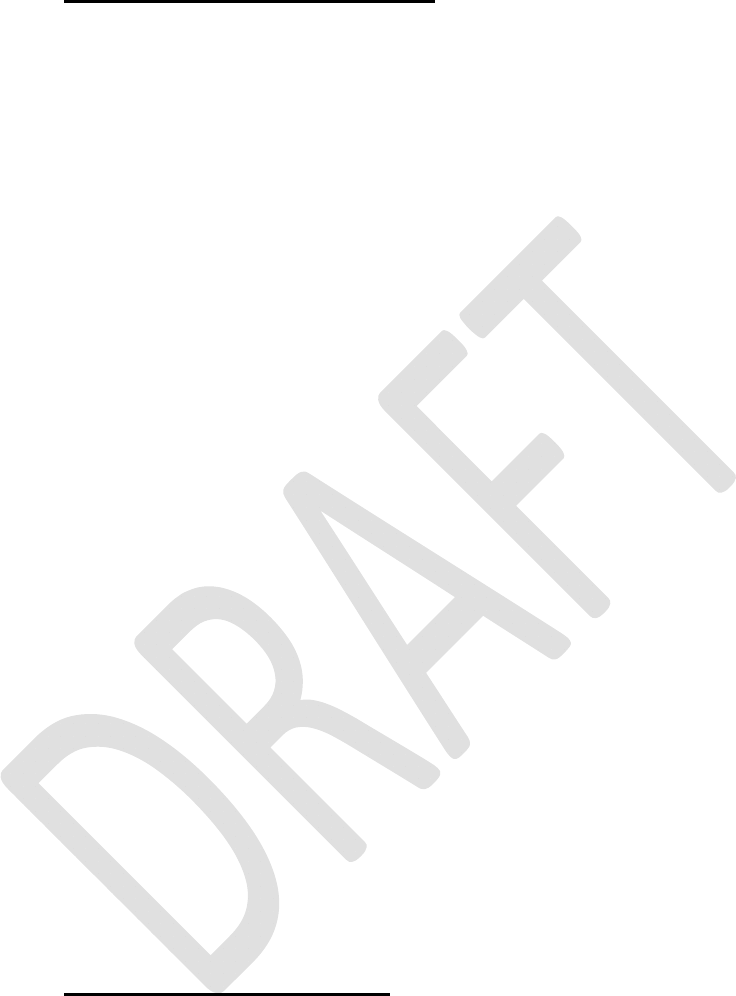
SATELLINE-EASy Pro 35W
User Guide v.0.2
38
10.1.4 Changing Reference frequency
The Reference frequency (also known as “Center frequency”) defines the starting point, which is
used by the specific SL-command to calculate the channels above or below the Reference
frequency. The calculation is based on the selected channel spacing. The Reference frequency
must be in between the upper/lower band limits.
Number 1 is pressed in the Main menu.
Enter selection >1
Radio frequency setup
---------------------
1) Radio frequency
2) Channel spacing
Enter selection or ESC to previous menu >1
Radio TX and RX frequency setup
-------------------------------
1) TX and RX frequency
2) TX frequency 468.50000 MHz
3) RX frequency 437.00000 MHz
4) Reference frequency 438.00000 MHz
Enter selection or ESC to previous menu >4
Radio reference frequency setup
-------------------------------
Reference frequency 438.00000 MHz
Lower limit band 1 403.00000 MHz
Upper limit band 1 473.00000 MHz
Lower limit band 2 403.00000 MHz
Upper limit band 2 473.00000 MHz
Enter new frequency (MHz) or ESC to cancel >460.000 Enter
Reference frequency 460.00000 MHz
Lower limit band 1 403.00000 MHz
Upper limit band 1 473.00000 MHz
Lower limit band 2 403.00000 MHz
Upper limit band 2 473.00000 MHz
Enter new frequency (MHz) or ESC to cancel >
To get back to the main menu press ESC, ESC, ESC and then E for Exiting and saving.
10.1.5 Changing Channel spacing
The module can be set to different channel spacing. The values are: 12.5, 20 and 25 kHz.
Number 1 is pressed in the Main menu.
Radio frequency setup
---------------------
1) Radio frequency
2) Channel spacing 25 kHz
Enter selection or ESC to previous menu >2
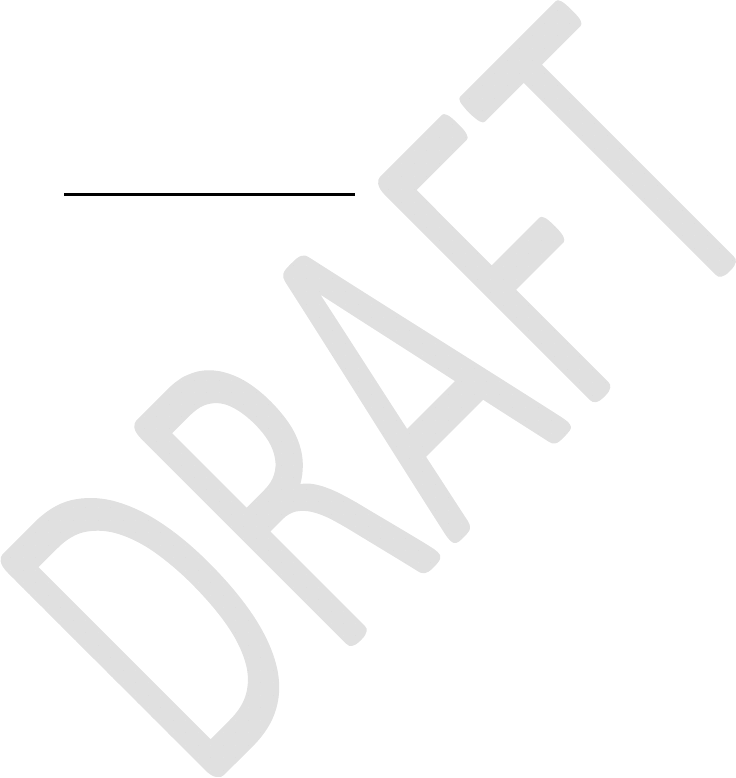
SATELLINE-EASy Pro 35W
User Guide v.0.2
39
Channel spacing
---------------
1) 12,5 kHz
2) 20 kHz
3) 25 kHz
Enter selection or ESC to previous menu > 1
Channel spacing
---------------
1) 12,5 kHz
2) 20 kHz
3) 25 kHz
Enter selection or ESC to previous menu > ESC
Radio frequency setup
---------------------
1) Radio frequency
2) Channel spacing 12,5 kHz
To get back to the main menu press ESC and then E for Exiting and saving.
10.1.6 Changing radio settings
Radio settings which consist of transmitter output power and receiver sensitivity can be configured
by selecting main menu selection ”2”. In the following example both the transmitter output power
(35 W -> 20W) and the receiver sensitivity (-110 dBm->–90 dBm) are changed.
Number 2 is pressed in the Main menu.
Enter selection >2
Radio setup
-----------
1) TX power 35 W
2) Signal threshold -115 dBm
3) TX start delay 0ms
4) Free Channel Scan RX Slave / OFF
5) Radio compatibility Satel 3AS
Enter selection or ESC to previous menu >1
TX power setup
--------------
1) 10W
2) 20W
3) 25W
4) 35W
Enter selection or ESC to previous menu >2
Radio setup
-----------
1) TX power 20W
2) Signal threshold -115 dBm
3) TX start delay 0ms
4) Free Channel Scan RX Slave / OFF
5) Radio compatibility Satel 3AS
Enter selection or ESC to previous menu >2
Signal threshold setup
--------------------------
Signal threshold -115 dBm
Enter new value (80 - 118) or ESC to previous menu > -110 Enter
Signal threshold setup
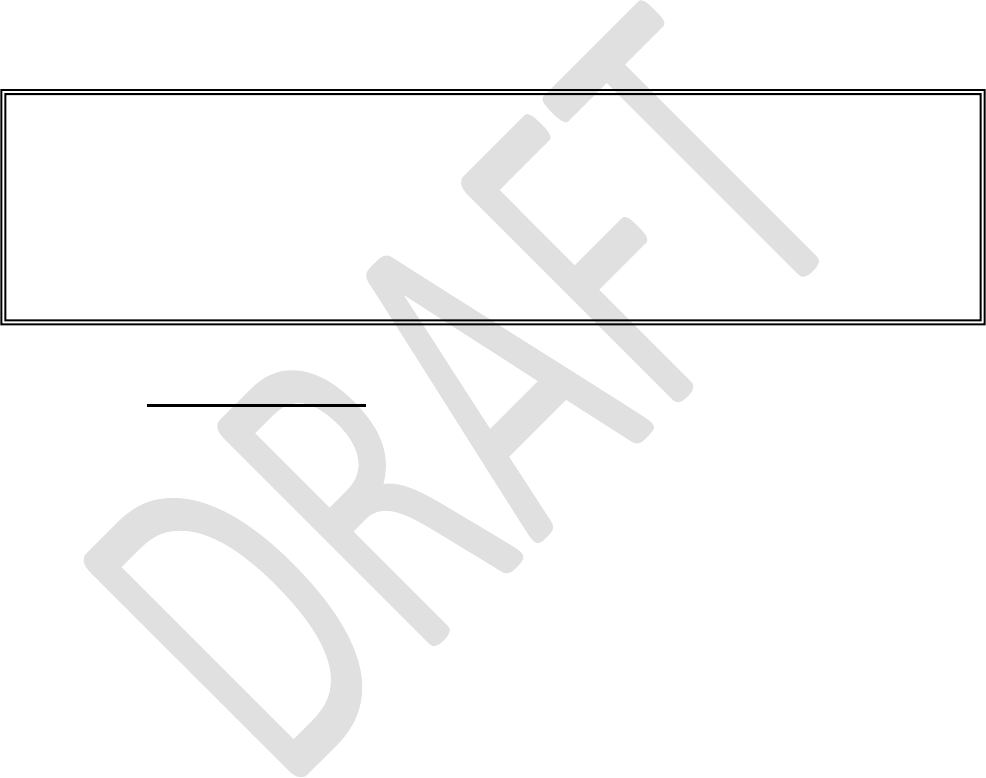
SATELLINE-EASy Pro 35W
User Guide v.0.2
40
--------------------------
Signal threshold -110 dBm
Enter new value (80 - 118) or ESC to previous menu > -
To get back to the main menu press ESC (and then E for Exiting and saving).
The maximum useable sensitivity of the receiver is determined by the channel spacing (=radio
interface data transfer speed) and also by error correction (utilised or not).
In environments with high levels of interference, and when connection distances are short, it is
often beneficial to use a ”Signal threshold level” value, which is approximately 10 – 20 dBm
above the maximum sensitivity level. This will prevent unnecessary receive attempts caused by
noise.
10.1.7 Free channel scan
Free channel scan settings can be set by choosing the 2) Free channel scan from the menu. The
options are as follows:
Enter selection >2
Radio setup
-----------
1) TX power 20W
2) Signal threshold -110 dBm
3) TX start delay 0ms
4) Free Channel Scan RX Slave / OFF
5) Radio compatibility Satel 3AS
Enter selection or ESC to previous menu >4
Free Channel Scan settings
----------------------------
1) Free Channel Scan mode OFF
2) Type of modem RX Slave
3) FCS Net ID 0000
4) RX listen timeout 500 ms
5) Channel hop threshold -110 dBm
6) Beacon interval 1000 ms
7) Beacon disable timeout 0
8) Add new frequency to list
9) Show free scan frequency list
A) Clear frequency list
Enter selection or ESC to previous menu >
NOTE !
The setting of the transmitter output power of the radio modem to levels in contradiction with
transmitter power levels regulated by local or other governmental authorities is strictly
forbidden. Use or intended use of forbidden transmitter power levels may lead to prosecution
and penalties. SATEL is not responsible for any illegal use practised with any devices
manufactured and/or sold by SATEL and is not liable to pay any damages or compensation
caused by such illegal use.
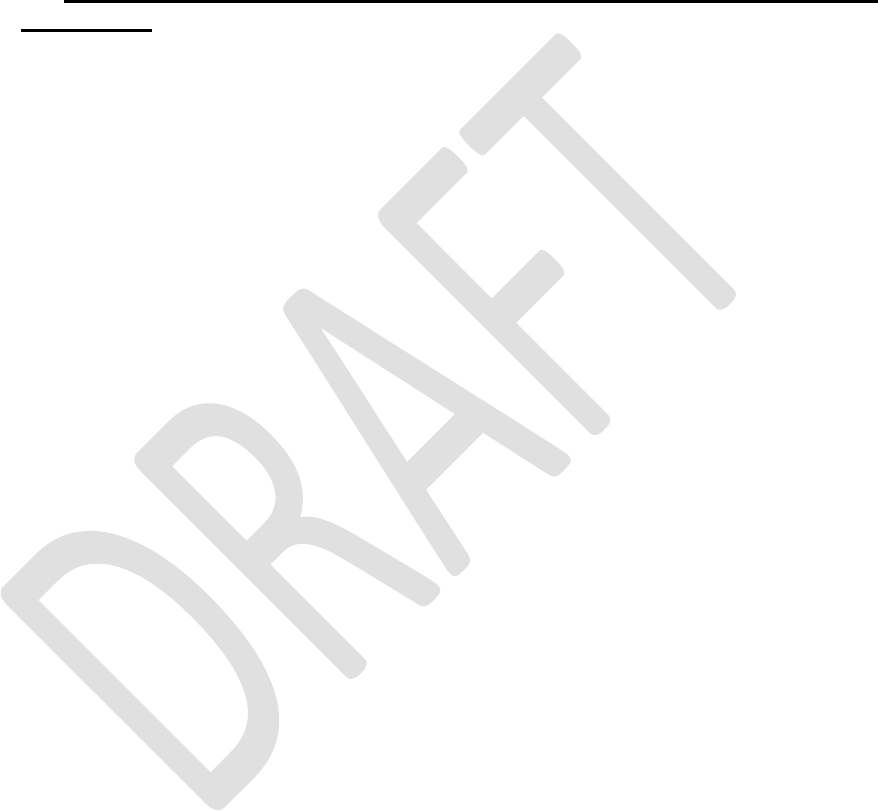
SATELLINE-EASy Pro 35W
User Guide v.0.2
41
The hardware information can be seen in the main menu
***** SATELLINE *****
FW: 06.18.x.xx / HW: SPL0005d+EPT / PV: 00.02 / IM: 05 / S/N: 30032010
-------------------------------------------------------------------------------
FW= Firmware HW=Hardware version PV=Product variant version IM=Interface module
(Voltage range and interface type) S/N= serial number.
10.1.8 Changing addressing settings (primary and secondary RX- and TX-
addresses)
Addressing can be switched ON or OFF with the help of main menu selection ”3”. In the
following example a primary RX-address (receiver address) is switched ON and the corresponding
hexadecimal address value is modified (”0000” ”0020”). The current values of the parameters
are displayed and changed in toggle-type fashion by selecting the appropriate parameter
selection number from the list displayed. The next menu level will then enable the modification of
the values (within allowed limits). Modification of all other primary and secondary transmitter and
receiver addresses is done in similar way.
Number 3 is pressed in the Main menu.
Addressing setup
Toggle ON/OFF values. Current value shown.
------------------------------------------
1) RX address OFF
2) TX address OFF
3) RX address to RS port OFF
4) Change primary RX address
5) Change primary TX address
6) Change secondary RX address
7) Change secondary TX address
8) TX address autoswitch OFF
Enter selection or ESC to previous menu >1
Addressing setup
Toggle ON/OFF values. Current value shown.
------------------------------------------
1) RX address ON 0000/0000
2) TX address OFF
3) RX address to RS port OFF
4) Change primary RX address
5) Change primary TX address
6) Change secondary RX address
7) Change secondary TX address
8) TX address autoswitch OFF
Enter selection or ESC to previous menu >4
RX address setup
----------------
RX address ON 0000/0000
Enter new address (HEX) or ESC to previous menu >0020 Enter
RX address setup
----------------
RX address ON 0020/0000
Enter new address (HEX) or ESC to previous menu >
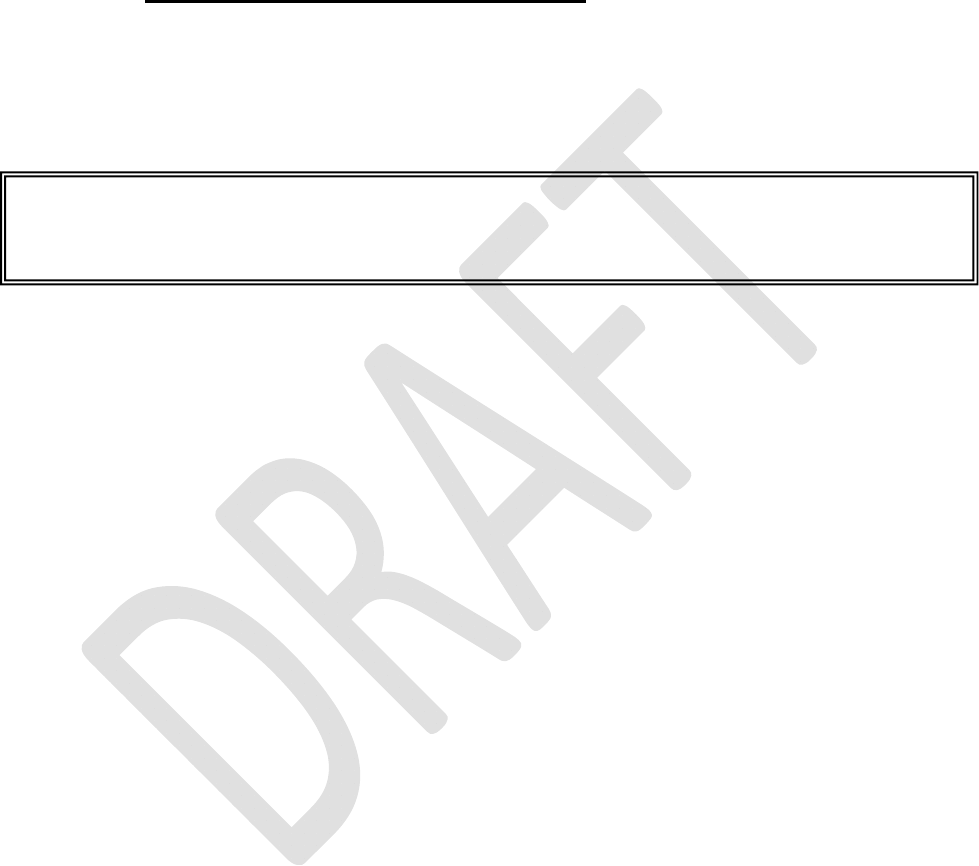
SATELLINE-EASy Pro 35W
User Guide v.0.2
42
The new value is displayed in the menu.
To get back to the main menu press ESC (and then E for Exiting and saving).
The address is given in hexadecimal format with four digits and the number of different addresses
is thus over 65 000.
10.1.9 Changing serial port settings (Port 1)
The settings of serial PORT 1 can be modified by selecting main menu selection ”4”. In the
following example, the data transfer speed of PORT 1 is modified (9600 bit/s ->19200 bit/s),
followed by the modification of the number of data bits (8 7), then the number of parity bits
(NONE -> EVEN) and finally the number of stop bits is changed (1 2).
Number 4 is pressed in the Main menu.
Serial port 1
Settings
--------------
1) Port status ON
2) Data speed 9600 bit/s
3) Data bits 8 bit data
4) Parity bits None parity
5) Stop bits 1 stop bit
Enter selection or ESC to previous menu >2
Serial port 1 data speed
------------------------
1) 300 bit/s
2) 600 bit/s
3) 1200 bit/s
4) 2400 bit/s
5) 4800 bit/s
6) 9600 bit/s
7) 19200 bit/s
8) 38400 bit/s
Enter selection or ESC to previous menu >7
Serial port 1
Settings
--------------
1) Port status ON
2) Data speed 19200 bit/s
3) Data bits 8 bit data
4) Parity bits None parity
5) Stop bits 1 stop bit
6) Interface level RS-232
Enter selection or ESC to previous menu >3
Serial port 1 data bits
-----------------------
1) 7 bit data
2) 8 bit data
3) 9 bit data
NOTE!
The radio modem has one serial port, PORT 1 which complies with the RS-232 standard.
PORT 2 is not in use and the settings of serial PORT 2 cannot be changed.
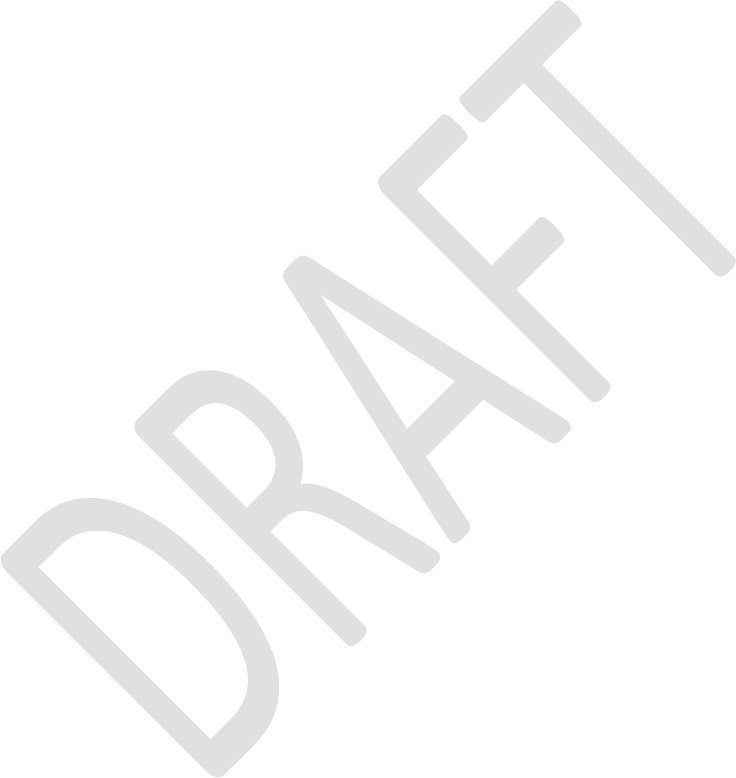
SATELLINE-EASy Pro 35W
User Guide v.0.2
43
Enter selection or ESC to previous menu >1
Serial port 1
Settings
--------------
1) Port status ON
2) Data speed 19200 bit/s
3) Data bits 7 bit data
4) Parity bits None parity
5) Stop bits 1 stop bit
6) Interface level RS-232
Enter selection or ESC to previous menu >4
Serial port 1 parity bits
-------------------------
1) None parity
2) Even Parity
3) Odd Parity
Enter selection or ESC to previous menu >2
Serial port 1
Settings
--------------
1) Port status ON
2) Data speed 19200 bit/s
3) Data bits 7 bit data
4) Parity bits Even parity
5) Stop bits 1 stop bit
6) Interface level RS-232
Enter selection or ESC to previous menu >5
Serial port 1 stop bits
-----------------------
1) 1 stop bit
2) 2 stop bits
Enter selection or ESC to previous menu >2
Serial port 1
Settings
--------------
1) Port status ON
2) Data speed 19200 bit/s
3) Data bits 7 bit data
4) Parity bits Even parity
5) Stop bits 2 stop bits
6) Interface level RS-232
Enter selection or ESC to previous menu >
To get back to the main menu press ESC (and then E for Exiting and saving).
Now all of the modifications of the example have been performed and the new values are
displayed:
***** SATELLINE *****
FW: 06.18.x.xx / HW: SPL0005d+EPT / PV: 00.02 / IM: 05 / S/N: 30032010
-------------------------------------------------------------------------------
Current settings
----------------
1) Radio frequency TX: 468.50000 MHz / RX: 437.00000 MHz /
Ref freq: 460.00000 MHz / Spacing 12.5kHz
2) Radio settings TX power 35W / Signal threshold -110 dBm / FCS OFF /
TX start delay 0ms / Compatibility Satel 3AS
3) Addressing RX address ON 0020/0000 / TX address OFF /
RX address to RS port OFF / TX address autoswitch OFF
4) Serial port 1 ON / 9600 bit/s / 8 bit data / None parity /
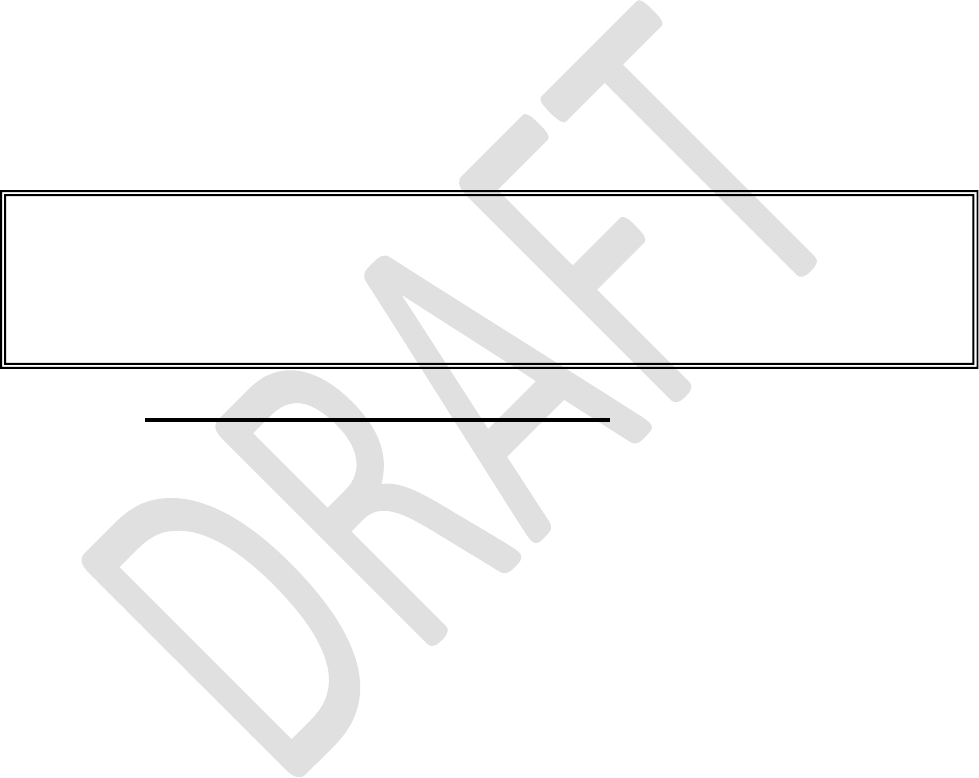
SATELLINE-EASy Pro 35W
User Guide v.0.2
44
1 stop bit
5) Serial port 2 OFF / 19200 bit/s / 7 bit data / Even parity /
2 stop bits ( RS-232 )
6) Handshaking CTS Clear to send / CD RSSI-threshold /
RTS Ignored / Pause length 3 bytes
7) Additional setup Error correction OFF / Error check OFF / Repeater OFF /
SL-commands ON / Priority TX / Full CRC16 check OFF / Data
whitening OFF
8) Routing OFF
9) Tests OFF
A) Restore factory settings
B) Info
E) EXIT and save settings
Q) QUIT without saving
Enter selection >
Press E for Exiting and saving.
The settings of the serial port must be modified to correspond with the settings of the terminal
device that is to be connected to the radio modem.
10.1.10 Modification of handshaking functions
Handshaking related configuration settings can be modified by selecting the options from the
main menu ”6”. In the following example characteristics of the CTS-line (CLEAR TO SEND TX
BUFFER STATE), CD-line (RSSI-THRESHOLD DATA ON CHANNEL) and RTS-line (IGNORED
FLOW CONTROL) are changed.
Number 6 is pressed in the Main menu.
Serial ports 1 and 2 Handshaking
--------------------------------
1) CTS line property Clear to send
2) CD line property RSSI-threshold
3) RTS line property Ignored
4) Pause length 3 bytes
Enter selection or ESC to previous menu >1
Select CTS line action property
-------------------------------
1) Clear to send
2) TX buffer state
Enter selection or ESC to previous menu >2
Serial ports 1 and 2 Handshaking
--------------------------------
1) CTS line property TX buffer state
2) CD line property RSSI-threshold
3) RTS line property Ignored
4) Pause length 3 bytes
NOTE!
It should be noted that switching the radio modem into Programming Mode by connecting the
MODE-pin (see chapter 6.2) to ground (GND) will change the settings of serial PORT 1 to
”9600,8,N,1” automatically irrespective of the serial PORT 1 DATA-mode settings.
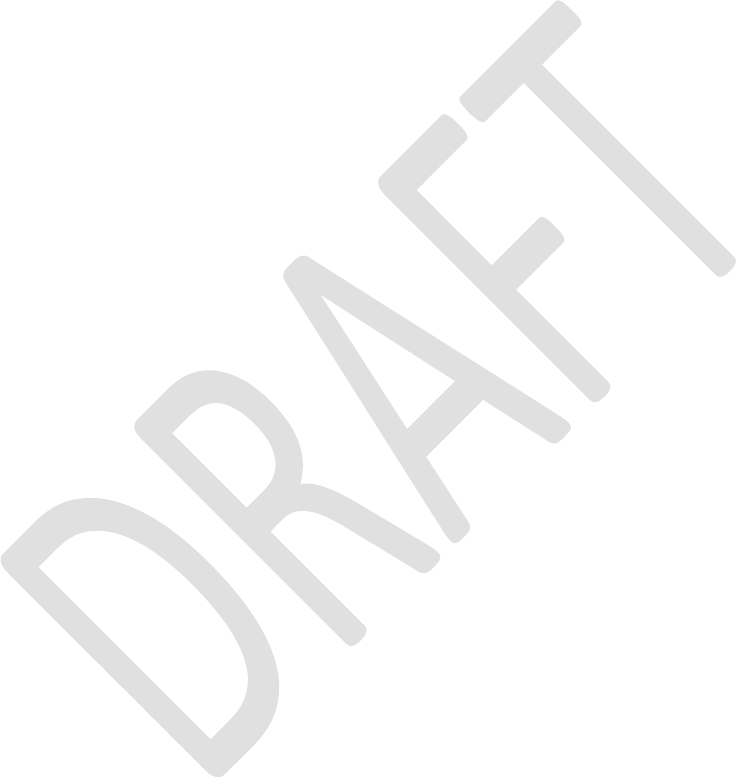
SATELLINE-EASy Pro 35W
User Guide v.0.2
45
Enter selection or ESC to previous menu >2
Select CD line action property
------------------------------
1) RSSI-threshold
2) Data on channel
3) Always ON
Enter selection or ESC to previous menu >2
Serial ports 1 and 2 Handshaking
--------------------------------
1) CTS line property TX buffer state
2) CD line property Data on channel
3) RTS line property Ignored
4) Pause length 3 bytes
Enter selection or ESC to previous menu >3
Select RTS line action property
-------------------------------
1) Ignored
2) Flow control
3) Reception Control
Enter selection or ESC to previous menu >2
Serial ports 1 and 2 Handshaking
--------------------------------
1) CTS line property TX buffer state
2) CD line property Data on channel
3) RTS line property Flow control
4) Pause length 3 bytes
Enter selection or ESC to previous menu >
To get back to the main menu press ESC (and then E for Exiting and saving).
Now all of the modifications of the example have been performed and the new values are
displayed on the menu as follows:
***** SATELLINE *****
FW: 06.18.x.xx / HW: SPL0005d+EPT / PV: 00.04 / IM: 05 /
-------------------------------------------------------------------------------
Current settings
----------------
1) Radio frequency TX: 438.00000 MHz / RX: 450.00000 MHz /
Ref freq: 438.00000 MHz / Spacing 20kHz
2) Radio settings TX power 35W / Signal threshold -118 dBm / FCS OFF /
TX start delay 0ms / Compatibility Satel 3AS
3) Addressing RX address OFF / TX address OFF /
RX address to RS port OFF / TX address autoswitch OFF
4) Serial port 1 ON / 9600 bit/s / 8 bit data / None parity /
1 stop bit
5) Serial port 2 OFF / 9600 bit/s / 8 bit data / None parity /
1 stop bit ( RS-232 )
6) Handshaking CTS TX buffer state / CD Data on channel /
RTS Flow control / Pause length 3 bytes
7) Additional setup Error correction OFF / Error check OFF / Repeater OFF /
SL-commands ON / Priority TX / Full CRC16 check OFF / Data
whitening OFF
8) Routing OFF
9) Tests OFF
A) Restore factory settings
B) Info
E) EXIT and save settings
Q) QUIT without saving
Enter selection >
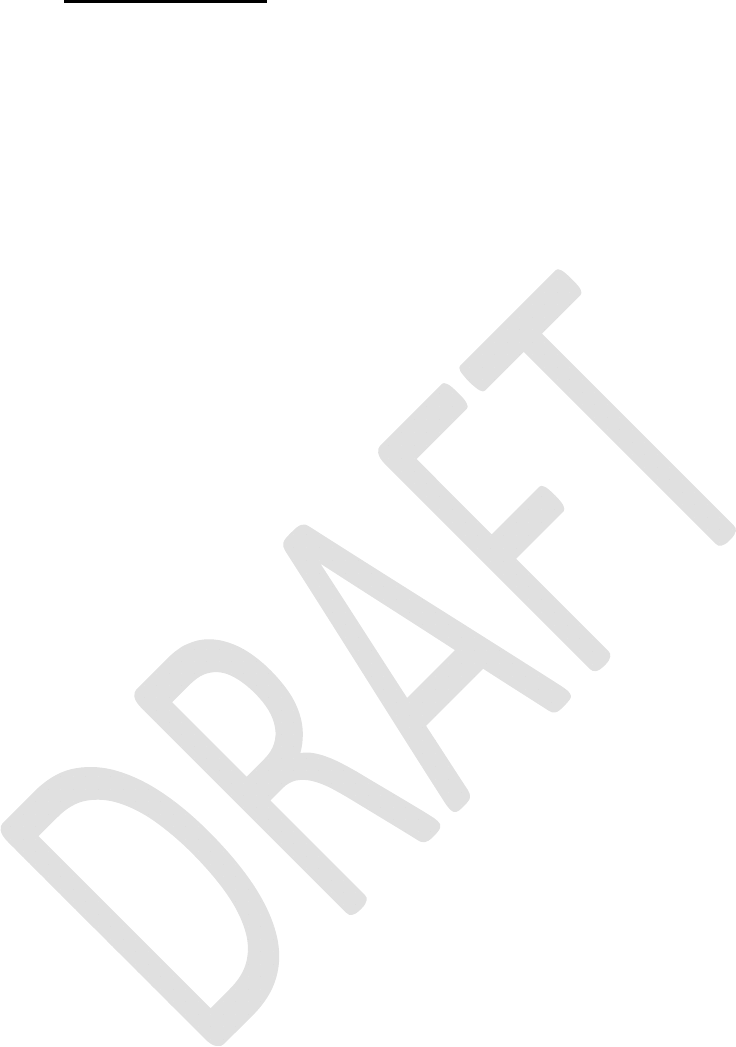
SATELLINE-EASy Pro 35W
User Guide v.0.2
46
10.1.11 Special functions
Special functions are modified by selecting from the main menu selection ”7”. The current values
of the parameters are displayed and can be modified in toggle-type fashion by choosing the
appropriate parameter selection number from the list displayed. The next menu level will then
enable the modification of the values (within allowed limits).
Number 7 is pressed in the Main menu.
Additional setup
Toggle ON/OFF values. Current value shown.
------------------------------------------
1) Error correction OFF
2) Error check OFF
3) Repeater OFF
4) SL-commands ON
5) Priority TX
6) Full CRC16 check OFF
7) Data whitening OFF
Enter selection or ESC to previous menu >
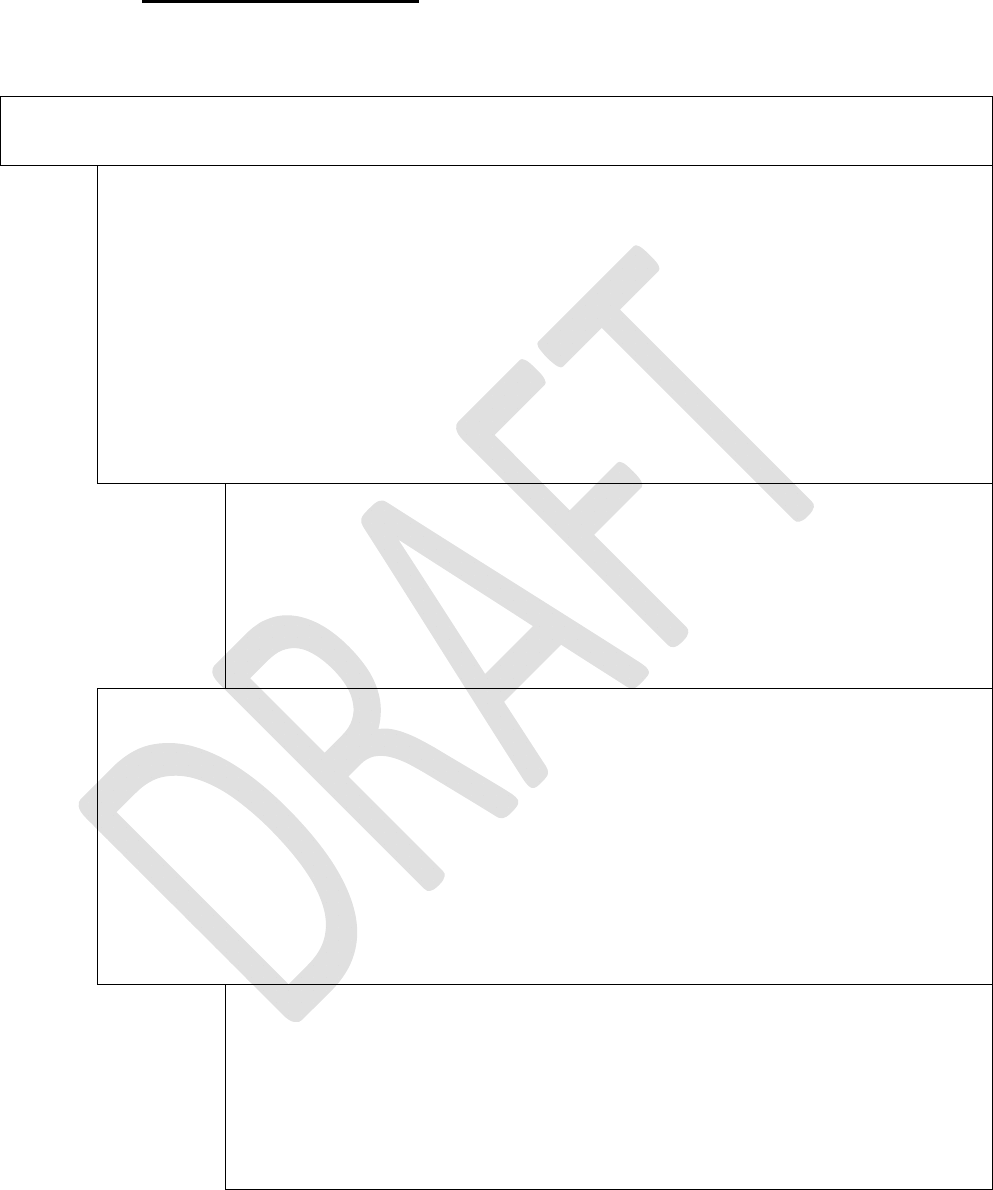
SATELLINE-EASy Pro 35W
User Guide v.0.2
47
10.1.12 Modification of routing
Configuration settings defining routing can be changed by selecting main menu selection ”8”.
Enter selection >8
Routing Setup
-------------
1) Mode OFF
2) Protocol
3) Address
4) Net id
5) Route list
6) Route add
7) Route delete
8) Delete all routes
Enter selection or ESC to previous menu >1
Routing mode setup
------------------
1) Disabled
2) Source routing
3) Virtual routing
Enter selection or ESC to previous menu >3
Routing Setup
-------------
1) Mode Virtual routing
2) Protocol Userdefined 01 01
3) Address 0009
4) Net id testnet
5) Route list
6) Route add
7) Route delete
8) Delete all routes
Enter selection or ESC to previous menu >2
Protocol set-up
--------------
1. Userdefined
2. IEC60870-5-101
3. RP570/571
Enter selection or ESC to previous menu >1
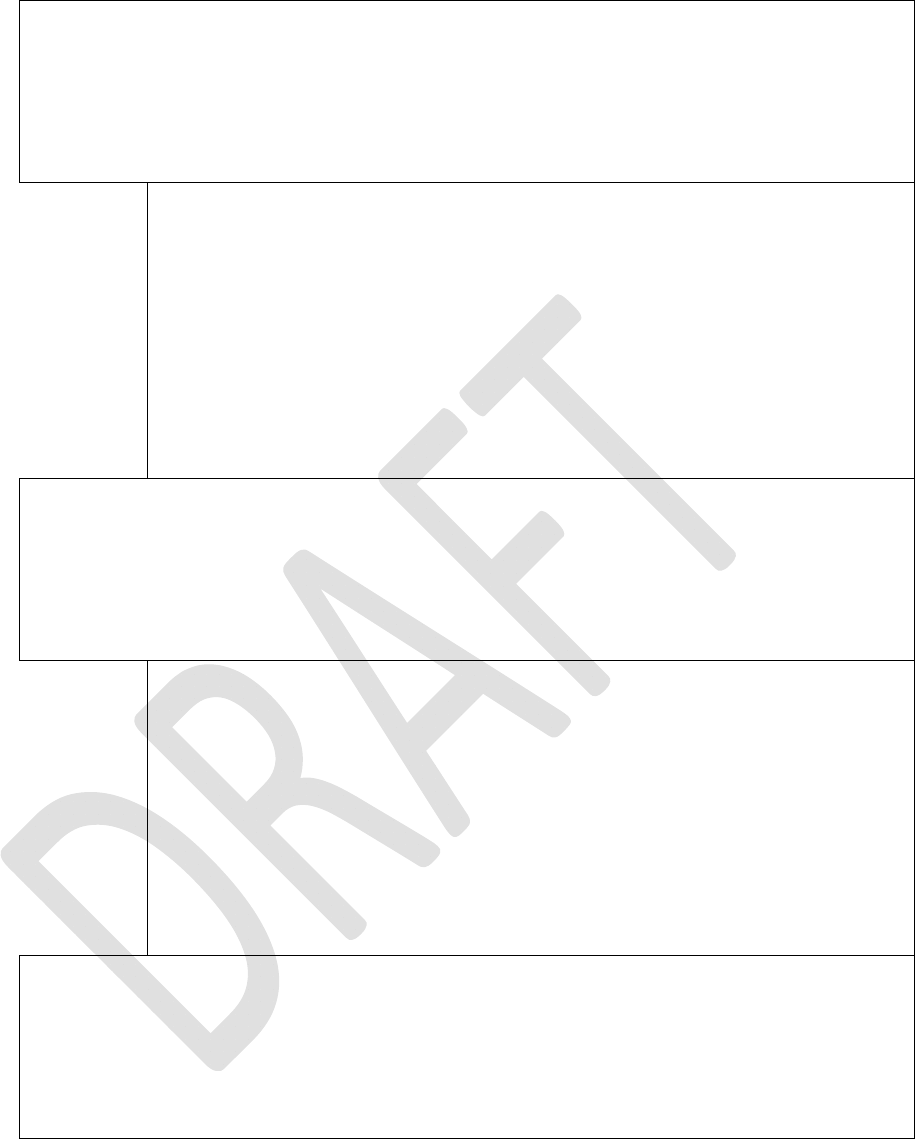
SATELLINE-EASy Pro 35W
User Guide v.0.2
48
User defined address position setup
-----------------------------------
1) Start position 01
2) Length 01
Enter selection or ESC to previous menu >1
User defined address start position setup
-----------------------------------------
Current value: 01
Enter new start position (0-16) >02
User defined address start position setup
-----------------------------------------
Current value: 02
Enter new start position (0-16) >ESC
User defined address position setup
-----------------------------------
1) Start position 02
2) Length 01
Enter selection or ESC to previous menu >2
User defined address length setup
---------------------------------
Current value: 01
Enter new length (1-4) >3
User defined address length setup
---------------------------------
Current value: 03
Enter new length (1-4) >ESC
User defined address position setup
-----------------------------------
1) Start position 02
2) Length 03
Enter selection or ESC to previous menu >ESC
The display has now returned to the main menu of the routing settings and it can be seen that the
routing mode (Virtual Mode Routing) as well as the protocol (USERDEFINED 02 03) have been
modified.
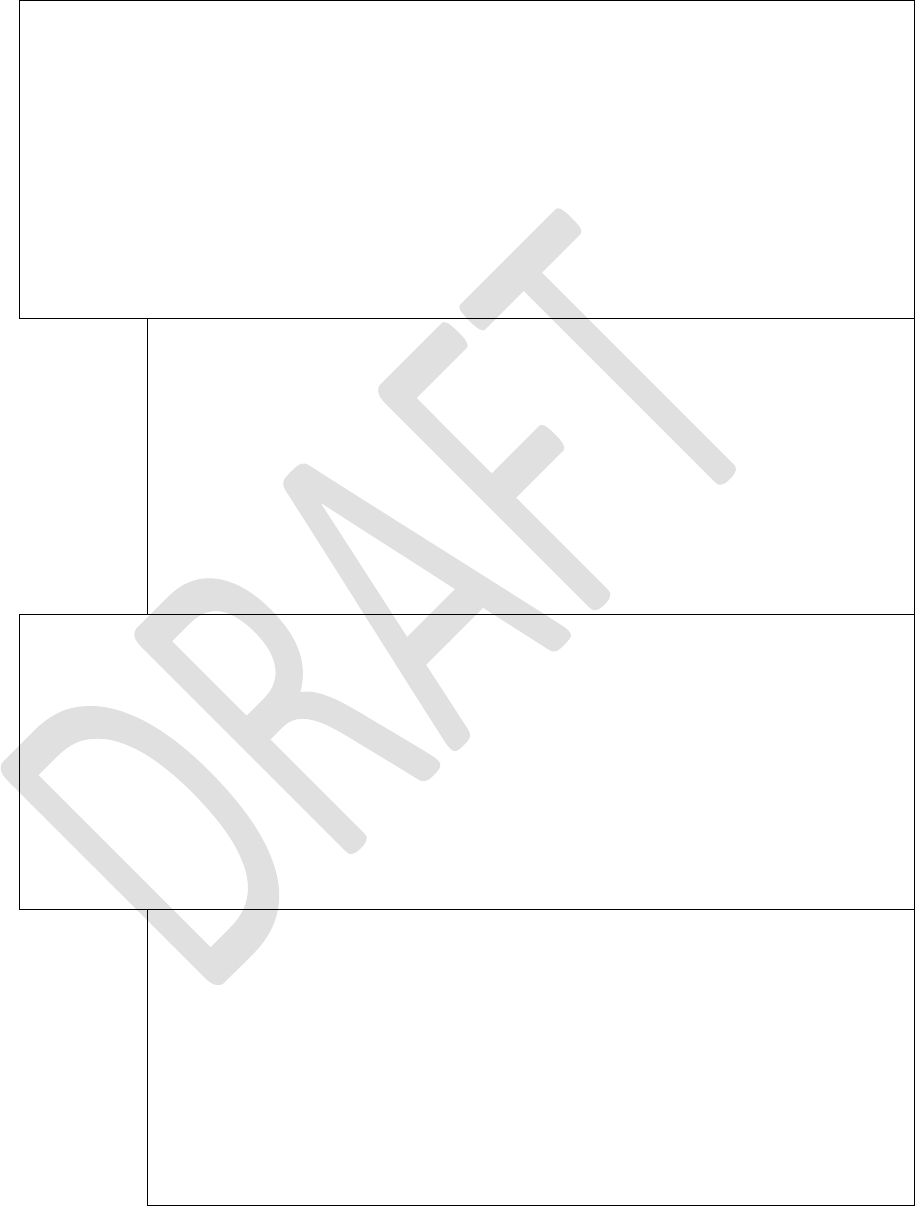
SATELLINE-EASy Pro 35W
User Guide v.0.2
49
Following this, a new address will be modified (”0009” ”0002”) and a new Network ID is
defined (”testnet” ”newname”):
Routing Setup
-------------
1) Mode Virtual routing
2) Protocol Userdefined 02 03
3) Address 0009
4) Net id testnet
5) Route list
6) Route add
7) Route delete
8) Delete all routes
Enter selection or ESC to previous menu >3
Address setup
-------------
Current routing address 0009
Enter new address (HEX) or ESC to previous menu >0002
Address setup
-------------
Current routing address 0002
Enter new address (HEX) or ESC to previous menu >ESC
Routing Setup
-------------
1) Mode Virtual routing
2) Protocol Userdefined 01 01
3) Address 0002
4) Net id testnet
5) Route list
6) Route add
7) Route delete
8) Delete all routes
Enter selection or ESC to previous menu >4
Net id
------
Net id current value: testnet
Enter net id (8 char) or ESC to previous menu >newname
Net id
------
Net id current value: newname
Enter net id (8 char) or ESC to previous menu >ESC
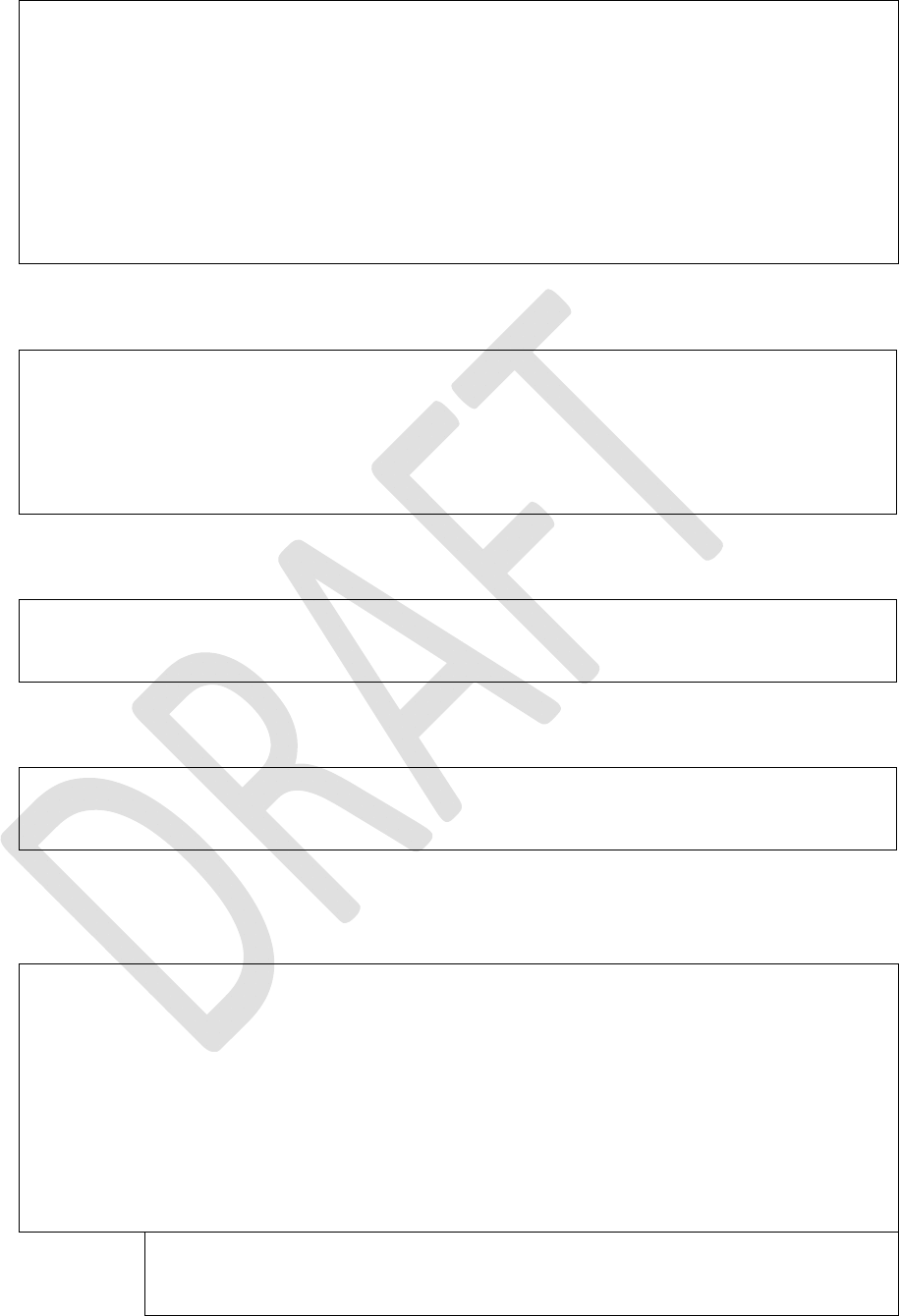
SATELLINE-EASy Pro 35W
User Guide v.0.2
50
Routing Setup
-------------
1) Mode Virtual routing
2) Protocol Userdefined 01 01
3) Address 0002
4) Net id newname
5) Route list
6) Route add
7) Route delete
8) Delete all routes
Enter selection or ESC to previous menu >ESC
Selection ”5” will produce a list of the routes:
Route list
----------
xxx
xxx
xxx
Press any key to return >
Selection ”6” enables the addition of a route:
Route add
---------
Enter destination address (HEX) >
Selection ”7” enables the removal of a route:
Route delete
------------
Enter destination address (HEX) >
Selection ”8” enables erasure of ALL routing information simultaneously. The menu will then
display the following text:
Routing Set-up
-------------
1) Mode Virtual routing
2) Protocol Userdefined 02 03
3) Address 0009
4) Net id testnet
5) Route list
6) Route add
7) Route delete
8) Delete all routes
Enter selection or ESC to previous menu >8
Do you really want to delete all routes?
Press Y key to delete or ESC to cancel >
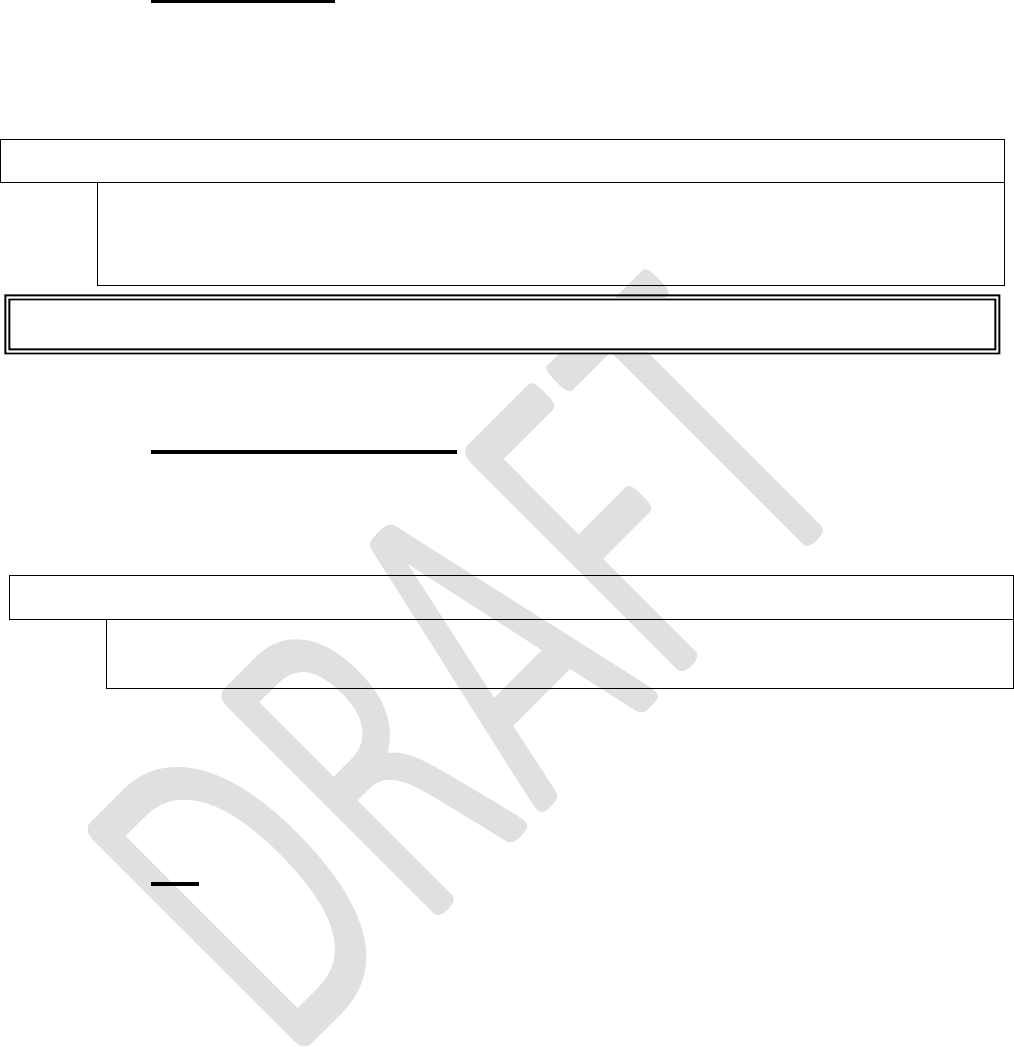
SATELLINE-EASy Pro 35W
User Guide v.0.2
51
10.1.13 Activating tests
Tests can be activated by selecting main menu selection ”9”. Tests are activated by setting the
status of the desired test to ”ON” and will remain active until the value of the selection in the
menu is returned to the value ”OFF”.
10.1.14 Restoring factory settings
The settings that the modem was delivered from the factory are called “factory settings”.
Selecting main menu selection “A” can restore factory settings.
Enter selection >A
Restore factory settings
------------------------
Do you want to restore factory settings? (Y/N)>
Restoring is confirmed by pressing ”Y” (Y=YES) or cancelled by pressing ”N” (N=NO). Also the
pressing of ”ESC” button at any point in the procedure will return the display to the previous (next
higher) menu level without restoring factory settings.
10.1.15 Info
The Info display shows all the functionality of the modem.
Device = Modem type. Serial number= yyyymmddxxx. FW version= xx.xx.xx.xx.
Board version= Main board version SPLxxxxn. Module version= Voltage range, Port
2 interface. Tuning range= Total tuning range.
Enter selection >b
Info menu
---------------------------------------
Device: SATELLINE EASy Pro 35W
Serial number: 10042010444
FW version: 06.18.x.xx
Board version: SPL0005d+EPT
Module version: Voltage: 9-16V
Tuning range: 403.00000 - 470.00000 MHz
Press any key to return >
Enter selection >9
Tests setup
-----------
1) Short block test OFF
2) Long block test OFF
NOTE! Message Routing and FCS mode must be disabled in prior to set ON the Test mode.
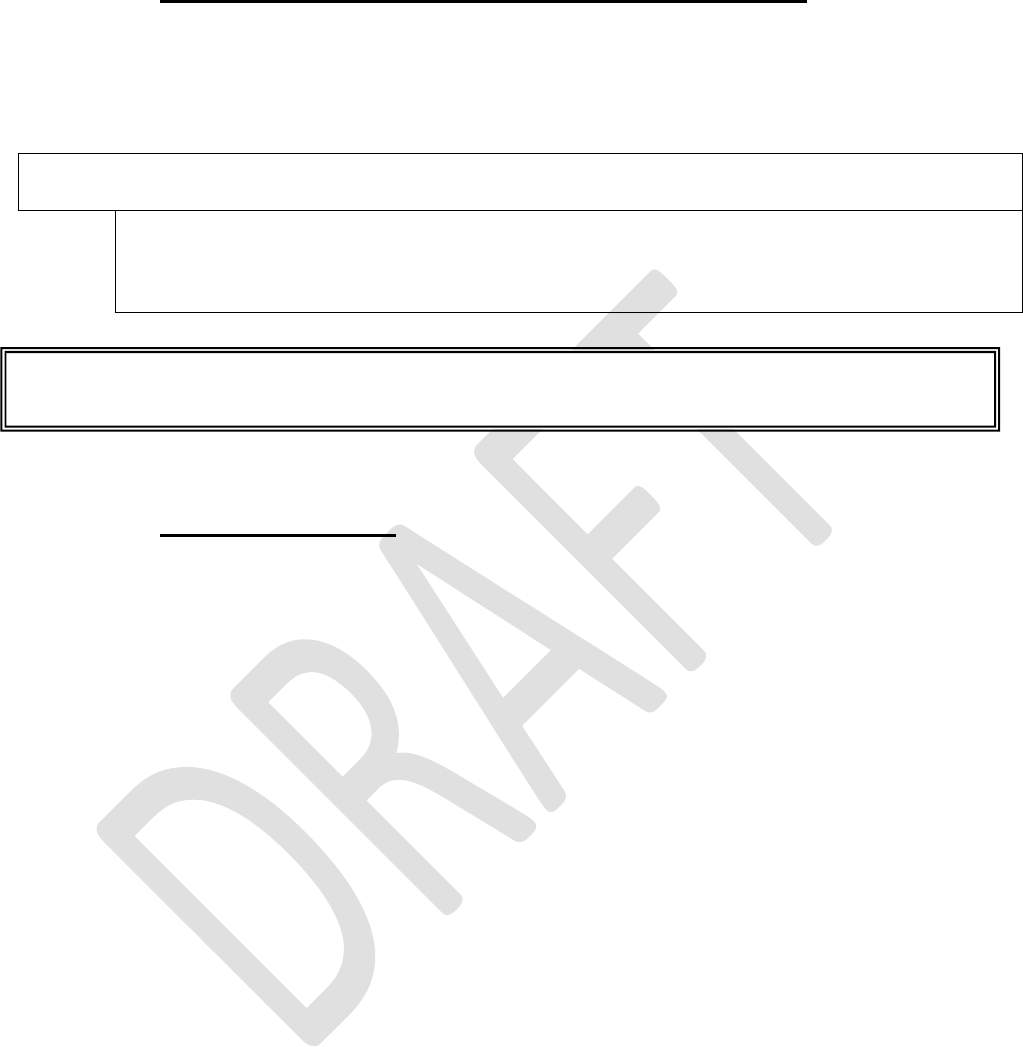
SATELLINE-EASy Pro 35W
User Guide v.0.2
52
10.1.16 Saving modified settings into the permanent memory
All modified settings must be saved into the permanent non-volatile memory of the radio modem
before switching out of the Programming Mode. Selecting the main menu selection “E”
automatically saves the settings:
Enter selection >E
Configuration saved!
Please turn off program mode switch!
10.1.17 Updating Firmware
The Firmware of SATELLINE-EASy Pro 35W is stored in a flash memory. It can be updated by
Saterm terminal program or SATEL Configuration Manager.
NOTE! To switch the radio modem back into Data Transfer Mode
the MODE-pin of the must
be disconnected from ground (GND). See chapter 6.2
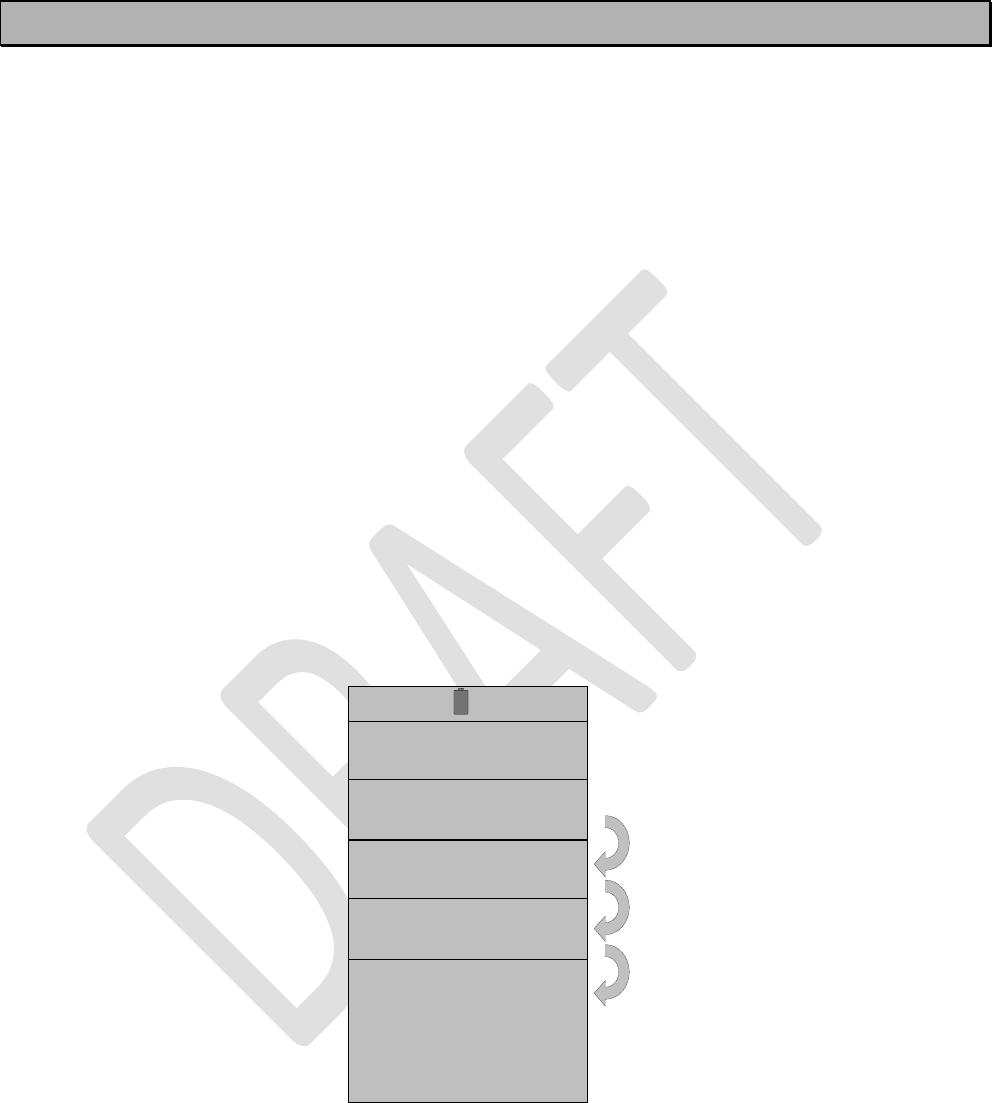
SATELLINE-EASy Pro 35W
User Guide v.0.2
53
11 CHANGING PARAMETERS using the LCD-display
SATELLINE-EASy Pro 35W contains an LCD-display that shows the valid functions and allows
modification of the settings.
On standby mode the LCD-display will shortly display the basic information which is revolving
automatically in 5 seconds. The following settings are shown: TX and RX frequencies,
Compatibility, TX Power and Channel Spacing, Reference frequency and Com Port 1.
The radio modems configuration settings can be done without the use of an external terminal
device. This is especially convenient when modifying or re-installing radio modems in the field.
The radio modem is switched into Programming Mode by pressing the ”SET-UP-button ( ).
The main menu is used to select the desired submenus, and the modifications are performed
using these submenus. It is possible to jump back at any time to the previous (higher) level in the
menu hierarchy by just pressing the ”CANCEL”-button (or in some cases the ”BACK”-button).
Pressing the orbutton modifies parameters with numerical values consisting of digits. Use
until the said digit (with the cursor blinking under it) has reached the desired value. In the case of
numerical values the ”NEXT-button is used to move on to the next digit in the numerical value and
then the above described process is used to modify it. The process is repeated until all digits in the
value have been edited. Toggle-type parameters (typically with ON/OFF choices modifications
have to be confirmed by pressing the ”SELECT”- or ”SET”-button.
This is the display in Data Transfer
Mode.
TX and RX frequencies are set to
468.525.000 MHz.
Compatibility is Satel 3AS.
TX power is 35W.
Channel spacing is 25 kHz.
Reference frequency is 438.000.000
MHz. Serial PORT 1 settings are
19200, N, 8, 1.
Signal strength info is displayed on the
upper left-hand corner:
- RSSI value Y-102 (here -102 dBm) of
the last received message or
- current noise level e.g. n-115
Battery level respectively on the upper
right corner.
Y-102 11.5V
TX:468.525.000
RX:468.525.000
Compatibility
Satel 3AS
TX power: 35W
Spacing:25kHZ
Ref438.000.000MHz
COM1:19200N81
INFO SETUP
TX:35W
5 sec
5 sec
5 sec
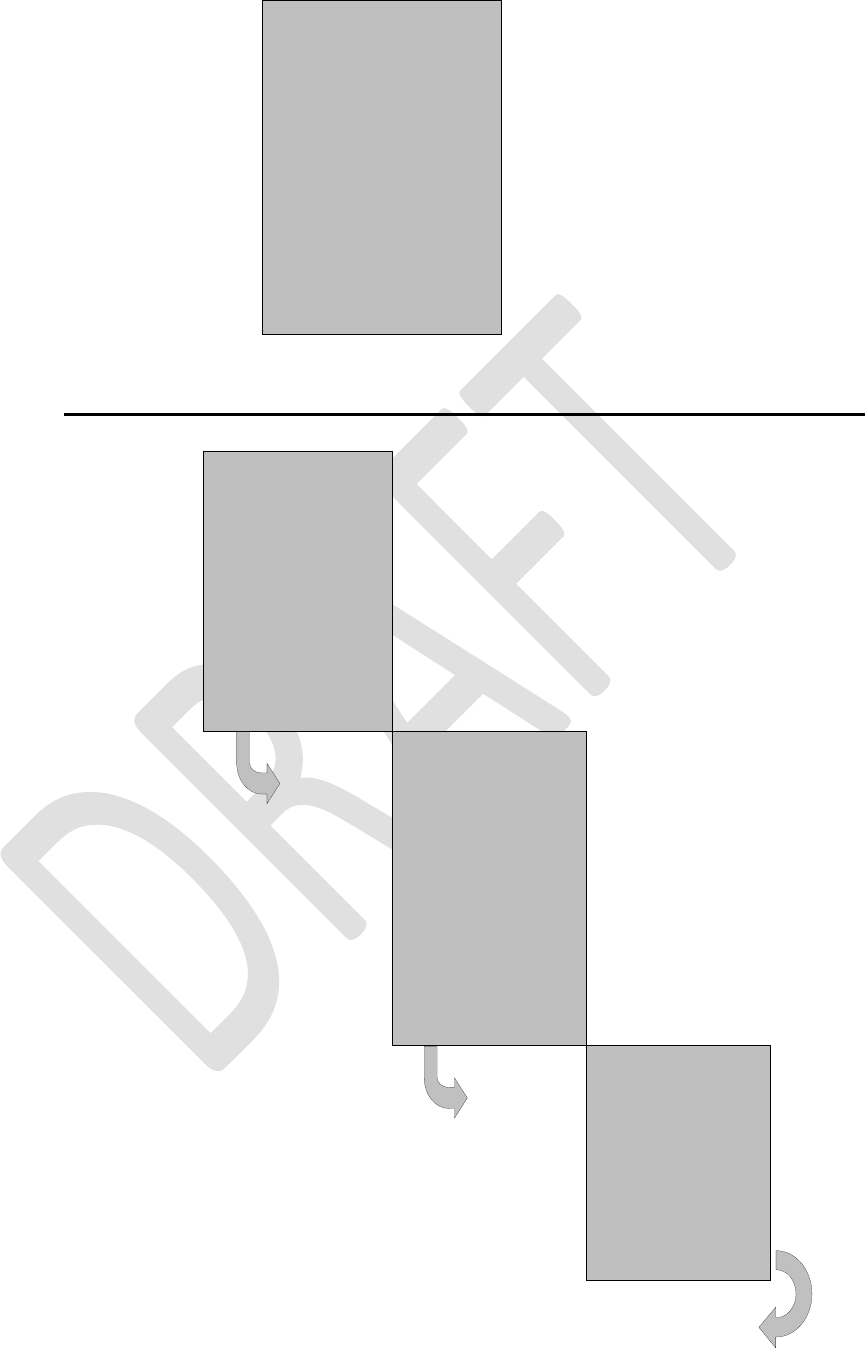
SATELLINE-EASy Pro 35W
User Guide v.0.2
54
After pressing the ”SET-UP-button the
display will show the main menu, which
is a list of modifiable parameters.
Pressing the ▲▼ buttons the cursor
moves upwards and downwards. When
the cursor > is placed beside the
desired selection, entry into sub-menu
is done by pressing the SELECT-
button.
>Radio frequency
Radio settings
Addressing
Port 1
Port 2
Handshaking
Additional
Tests
Factory setup
LCD-Contrast
EXIT ▲▼Select
11.1.1 Changing frequency (frequency of the active TX/RX radio channel)
Press ▲▼until the cursor >
points to “Radio frequency” –
selection and press ”Select” to
move onto the next submenu.
>Radio frequency
Radio settings
Addressing
Port 1
Port 2
Handshaking
Additional
Tests
Factory setup
Contrast
EXIT ▲▼Select
TX & RX freq: changes both
TX and RX frequencies at the
same time.
TX freq: changes only the TX
frequency.
RX freq: changes only the RX
frequency.
Press ▲▼until the cursor >
points at the correct selection
and Press ”CHANGE” if the
frequency is to be modified.
>TX & RX freq
TX freq
RX freq
Reference freq
Ch Spacing
BACK ▼ Change
TX & RX freq selected
The frequency Band 1limits will be shown. Press
and to get the Band 2 limits. Press “Set” to activate
the change frequency window.
Band 1 limits
Lo 403.000.000
Hi 473.000.000
Cancel ▼ Set
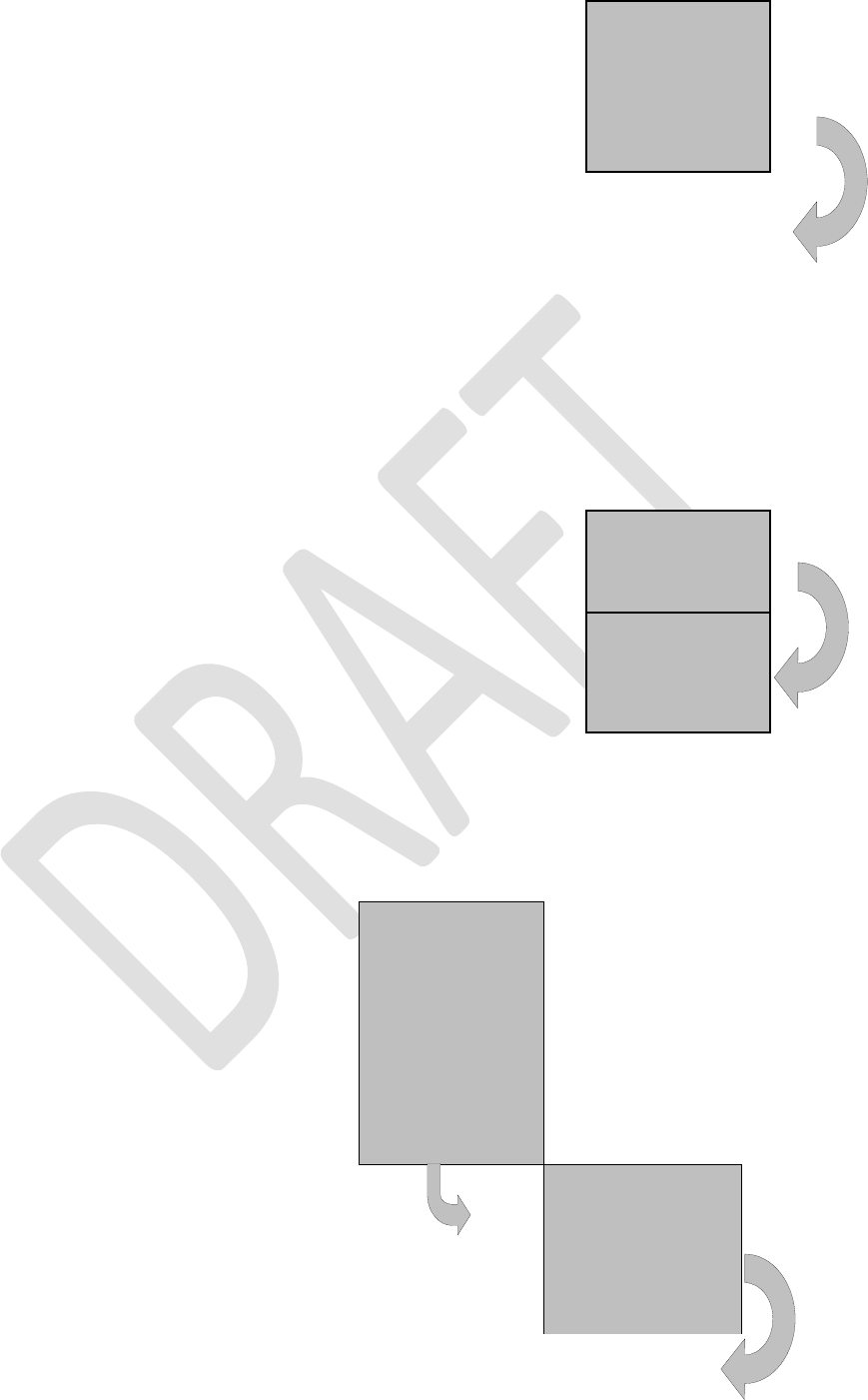
SATELLINE-EASy Pro 35W
User Guide v.0.2
55
The cursor > will now blink under the first digit of
the value indicating the (this first digit cannot be
edited). To move onto the next digit, press ”Next”.
Press ▲▼until the said digit has reached the desired
value. Press ”NEXT” to move on to the next digit and
repeat the above-described steps.
New common freq
468.52500 MHz
^
Cancel▲▼ Next
Previous steps are repeated four (4) times.
Press ▲▼, until the last changeable digit has the
desired value and confirm changes by pressing
”Set”. The following information will be displayed for
a few seconds.
Ch accepted
468.52500 MHz
The radio modem will acknowledge changes if they
are between band limits. The display will return
automatically to display the main menu (if the
entered frequency is not acceptable an error
message will be displayed).
CF 468.5000 MHz
>468.2000 MHz
^
CANCEL ▲▼ SET
Ch accepted
>468.2000 MHz
CHECKING/CHANGING THE REFERENCE FREQUENCY
Press SETUP, set cursor at the Radio frequency and
press Select.
>Radio frequency
Radio settings
Addressing
Port 1
Port 2
Handshaking
Additional
Tests
Factory setup
Contrast
EXIT ▲▼Select
Press ▲▼ until the cursor points at “Reference freq”
selection and press ”Change”.
TX & RX freq
TX freq
RX freq
> Reference freq
Ch Spacing
Back ▲▼ Change
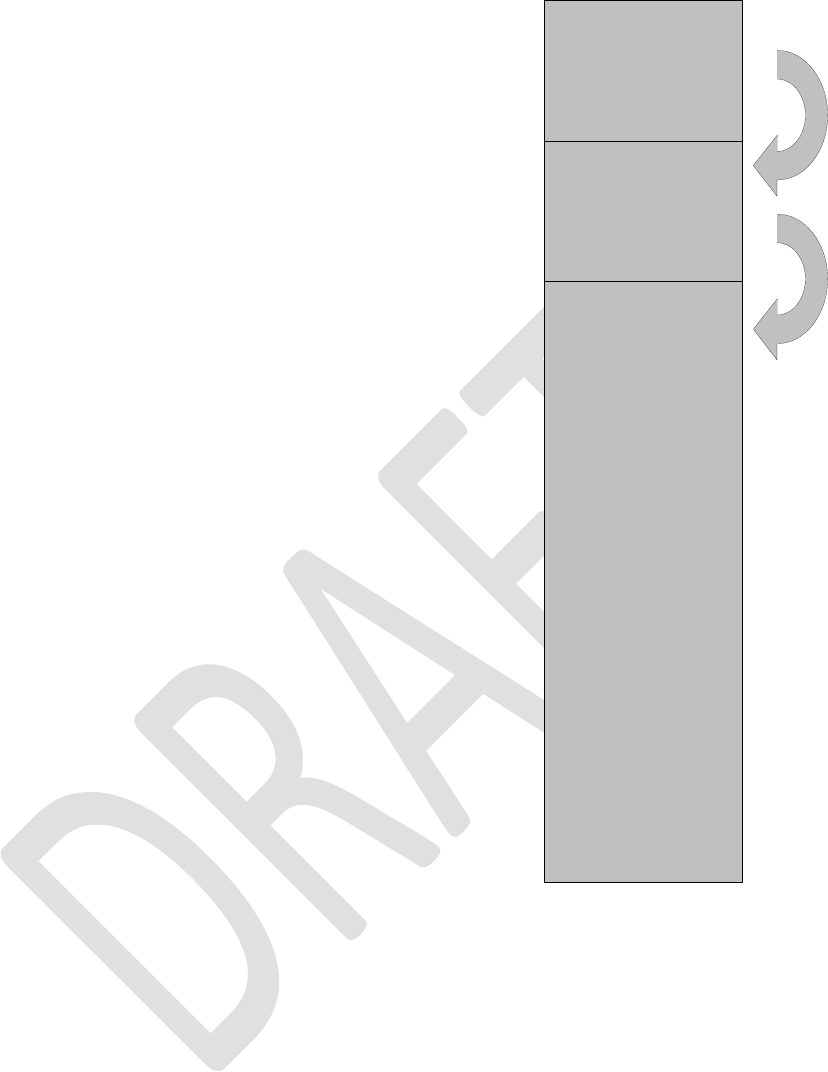
SATELLINE-EASy Pro 35W
User Guide v.0.2
56
Band 1 limits are shown.
By pressing ▼ again the display will show Band 2
limits (these values cannot be changed).
Band 1 limits
Lo 403.000.000
Hi 473.000.000
Cancel ▲▼ Set
To activate Reference frequency window, press Set.
Band 2 limits
Lo 467.2000 MHz
Hi 469.2000 MHz
Cancel ▲▼ Set
The display will now show
New Ref freq
438.00000 MHz
^
The cursor > will now blink under the first digit of
the value indicating the (this first digit cannot be
edited). To move onto the next digit, press ”Next”.
Previous steps are repeated four (4) times.
Press ▲▼, until the last changeable digit has the
desired value and confirm changes by pressing
”Set”. The following information will be displayed
for a few seconds.
Ch accepted
468.52500 MHz
The radio modem will acknowledge changes if
they are between band limits. The display will
return automatically to display the main menu (if
the entered frequency is not acceptable an error
message will be displayed).
New common freq
468.52500 MHz
Cancel ▲▼ Next
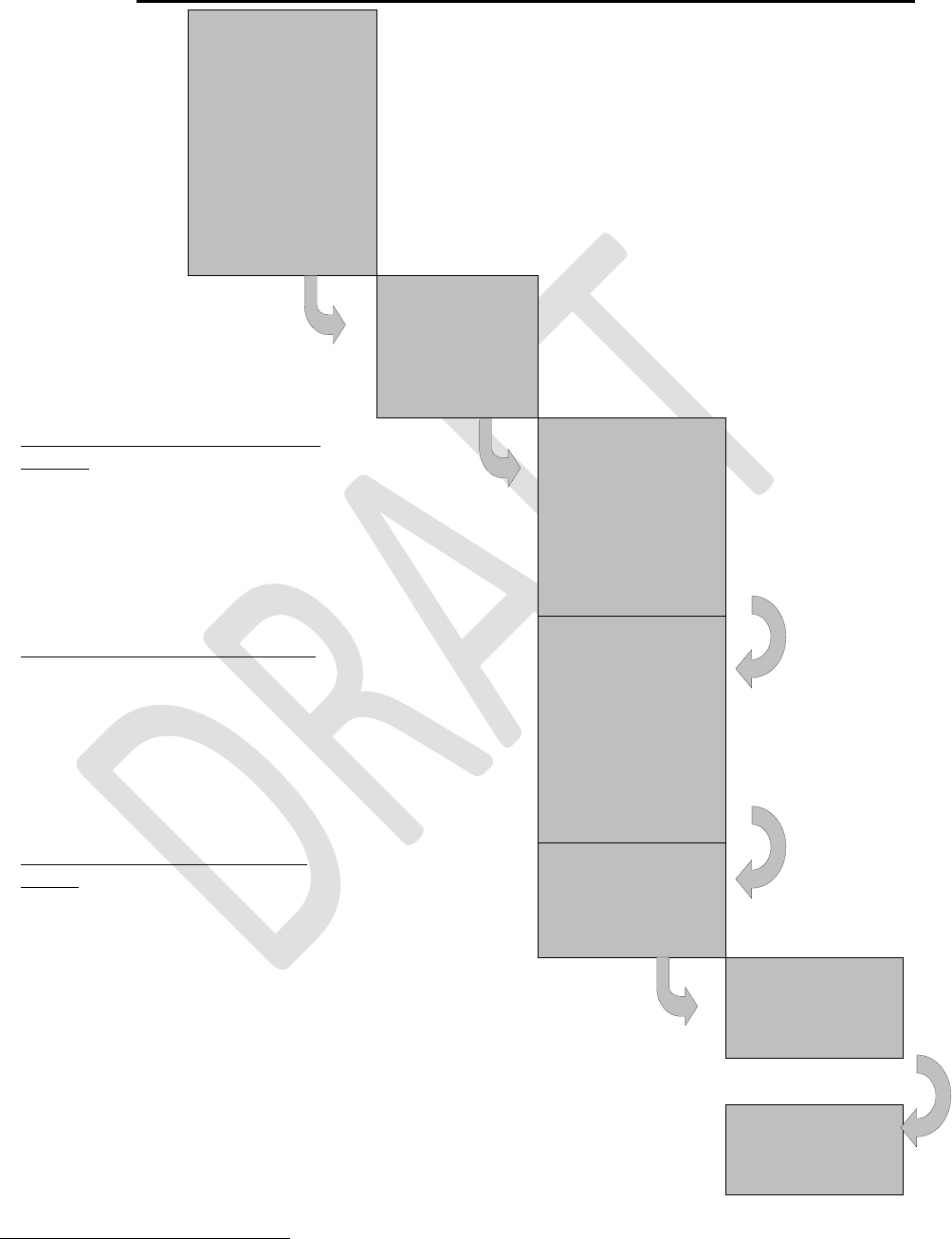
SATELLINE-EASy Pro 35W
User Guide v.0.2
57
11.1.2 Changing radio settings (transmitter power and receiver sensitivity)
Press ▲▼ until the
cursor > points to
“Radio settings”
selection and press
”Select” to move on
to the submenu.
Radio frequency
>Radio settings
Addressing
Port 1
Port 2
Handshaking
Additional
Tests
Factory setup
LCD-Contrast
Exit ▲▼ Select
Press ▲▼ until the
cursor > points to
the setting to be
modified and press
”Change”.
>TX level
Sig. Threshold
TX start delay
Compatibility
Back ▼ Change
MODIFYING TRANSMITTER OUTPUT
POWER:
The displayed list consists off all possible
values of transmitter output power. Press
▲▼until the cursor > points to the desired
value and press ”SET”.
NOTE: The starting position of the cursor
indicates the previously set value.
10W
20W
25W
>35W
Cancel ▼ Set
MODIFYING RECEIVER SENSITIVITY:
The displayed list consists off all possible
values of receiver sensitivity. Press ▲▼ until
the cursor > points to the desired value and
press ”SET”.
NOTE: The starting position of the cursor
indicates the previously set value.
min
-116 dBm
> -115 dBm
-114 dBm .
.
-81 dBm
-80 dBm
max
CANCEL▲▼ SET
MODIFYING THE TRANSMIT START
DELAY:
The display will show the current value of
the delay. Press ”Change” to modify the
value.
TX start delay
current value:
0 ms
Cancel▲▼ Change
Press ▲▼until the first digit of the value has
reached the desired value and then press
”NEXT” to move on to the next digit.
TX start delay
>00000 ms
^
Cancel▲▼ Next
Repeat the above described five (5) times. :
:
Press ▲▼until the last changeable digit has
the desired value and finally confirm
changes by pressing ”SET”.
TX start delay
>01234 ms
^
Cancel▲▼ SET
MODIFYING THE COMPATILBILITY:
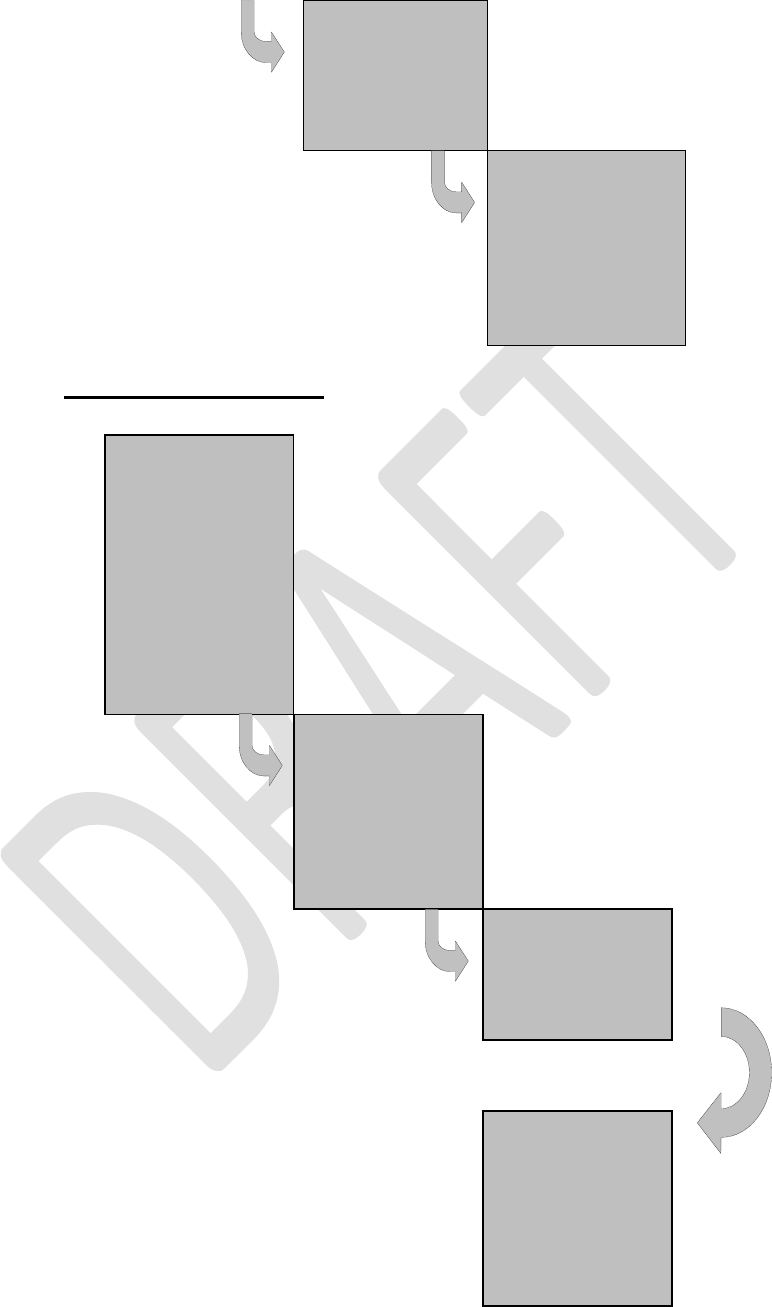
SATELLINE-EASy Pro 35W
User Guide v.0.2
58
Press ▲▼ until the
cursor > points to
the setting to be
modified and press
”Change”.
TX level
Sig. Threshold
TX start delay
>Compatibility
Back ▼ Change
The display will show the current value.
Press ▲▼until the cursor > points to the
desired value and press ”SET”.
>SATEL 3AS
Option 1
Option 2
Option 3
Cancel ▼ Set
11.1.3 Changing addressing
Press ▲▼ until the
cursor > points to
“Addressing”
selection and
press ”SET-UP” to
move on to the
submenu.
Radio frequency
Radio settings
>Addressing
Port 1
Port 2
Handshaking
Additional
Test
Factory setup
LCD-Contrast
EXIT ▲▼Select
Select the desired
submenu (RX or TX
address) by
pressing ▲▼and
finally press
”Change”.
>RX addr OFF
TX addr OFF
RX addr->RS OFF
TX add auto OFF
Back ▼ Change
Press ▲▼until the first digit of the address
has reached the desired value and move
on to the next digit by pressing ”NEXT”.
RX address
>0000 0000 OFF
^
Cancel▲▼ Next
Repeat the above described eight (8)
times. :
:
Press NEXT again to jump to the toggle
field (ON/OFF) and change the status to
the desired value by pressing ▲▼until
correct status is reached. Confirm the
new address and status (ON/OFF state)
by pressing ”SET”.
The display will return to the previous
(higher) level submenu.
RX Address
>0123 0123 ON
^
Cancel▲▼ Set
NOTE: Both RX and TX address modifications are done in the same way as described above.
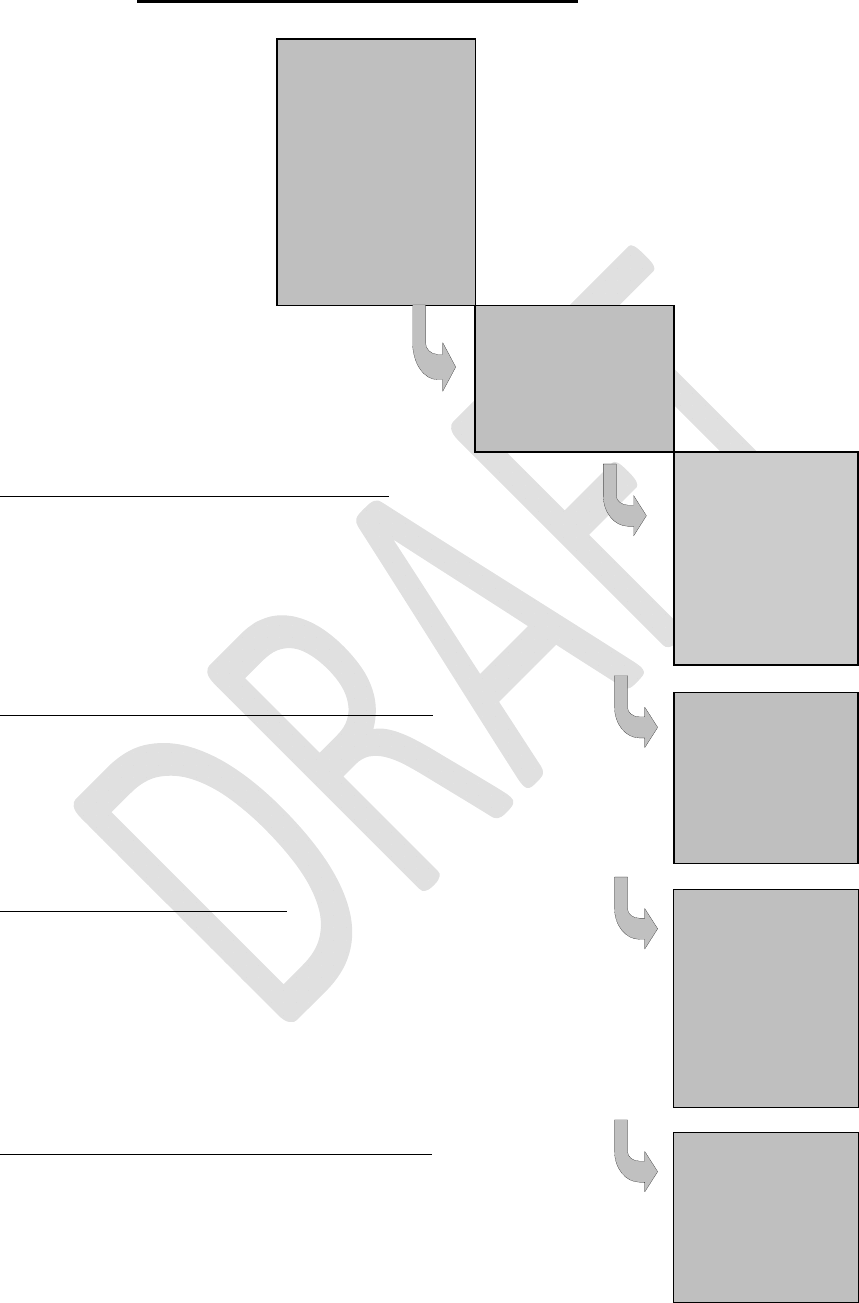
SATELLINE-EASy Pro 35W
User Guide v.0.2
59
11.1.4 Changing serial port settings (Port 1)
Press ▲▼until the cursor >
points to the desired port (in this
example to Port 1) and move on
to the submenu by pressing
”SELECT”.
Radio frequency
Radio settings
Addressing
>Port 1
Port 2
Handshaking
Additional
Tests
Factory setup
LCD-Contrast
Exit ▲▼Select
Press ▲▼until the cursor >
points to the setting to be
modified and then press
”CHANGE”.
ON
>19200 bit/s
8 bit data
None parity
1 stop bit
Back▲▼ Change
MODIFICATION OF DATA TRANSFER SPEED:
Press ▲▼until the cursor > points to the desired data
transfer speed value (X bit/s). Confirm the selection by
pressing ”SET”. The display will return to the previous
(higher) level submenu.
NOTE: The starting position of the cursor indicates the
previously set value.
300 bit/s
600 bit/s
1200 bit/s
2400 bit/s
4800 bit/s
9600 bit/s
>19200 bit/s
38400 bit/s
Cancel▲▼Set
MODIFICATION OF THE NUMBER OF DATA BITS:
Press ▲▼until the cursor > points to the desired number
of data bits (7 or 8 or 9 bit data length). Confirm the
selection by pressing ”SET”. The display will return to
the previous (higher) level submenu.
NOTE: The starting position of the cursor indicates the
previously set value.
7 bit data
>8 bit data
9 bit data
Cancel ▲▼Set
MODIFICATION OF PARITY BITS:
Press ▲▼until the cursor > points to the desired parity
bit status. Confirm the selection by pressing ”SET”. The
display will return to the previous (higher) level
submenu.
NOTE 1: The starting position of the cursor indicates
the previously set value.
NOTE 2: If the number of data bits is set to 9, the value
of parity bits must be set to NONE (no parity).
>None parity
Even parity
Odd parity
Cancel▲▼ Set
MODIFICATION OF THE NUMBER OF STOP BITS:
Press ▲▼until the cursor > points to the desired number
of STOP bits. Confirm selection by pressing ”SET”. The
display will return to the previous (higher) level
submenu.
NOTE: The starting position of the cursor indicates the
previously set value.
>1 stop bit
2 stop bits
Cancel▲▼ Set
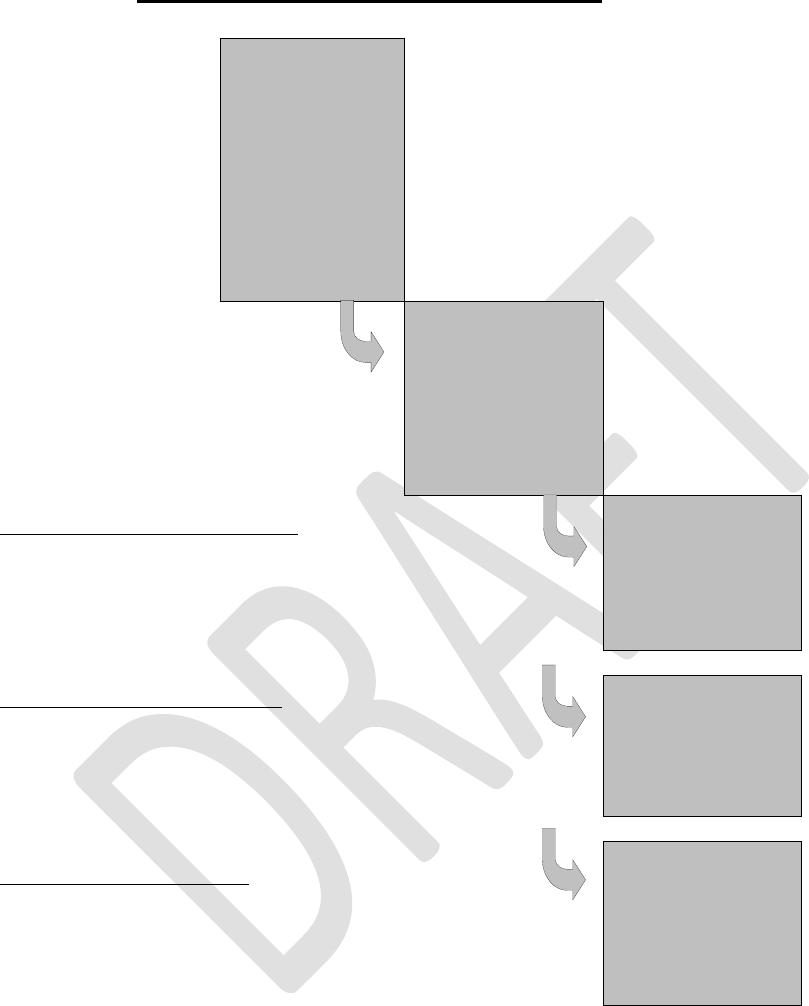
SATELLINE-EASy Pro 35W
User Guide v.0.2
60
11.1.5 Modification of handshaking functions
Press ▲▼until the cursor
> points to
“Handshaking” selection
and move on to the
submenu by pressing
”SELECT”.
Radio frequency
Radio settings
Addressing
Port 1
Port 2
>Handshaking
Additional
Tests
Factory setup
LCD-Contrast
Exit ▲▼Select
There are three (3)
submenus relating to
handshaking parameters.
Press ▲▼until the cursor
> points to the desired
submenu selection and
press ”CHANGE”.
>CTS Clr to send
CD RSSI
RTS Ignored
Pause len 3
Back ▼ Change
DEFINING CTS-LINE FUNCTIONS:
Press ▲▼until the desired function is indicated
by the cursor > and confirm selection by
pressing ”SET”. The display will return to the
previous (higher) level submenu.
>CTS Clr to send
Buf state
Cancel ▲▼ Set
DEFINING CD-LINE FUNCTION:
Press ▲▼until the desired function is indicated
by the cursor > and confirm selection by
pressing ”SET”. The display will return to the
previous (higher) level submenu.
>RSSI
Data
Always ON
Cancel ▲▼ Set
DEFINING RTS-LINE STATUS:
Press ▲▼until the desired function is indicated
by the cursor > and confirm selection by
pressing ”SET”. The display will return to the
previous (higher) level submenu.
>Ignored
Flow Cont.
Recept ctrl
Cancel ▲▼ Set
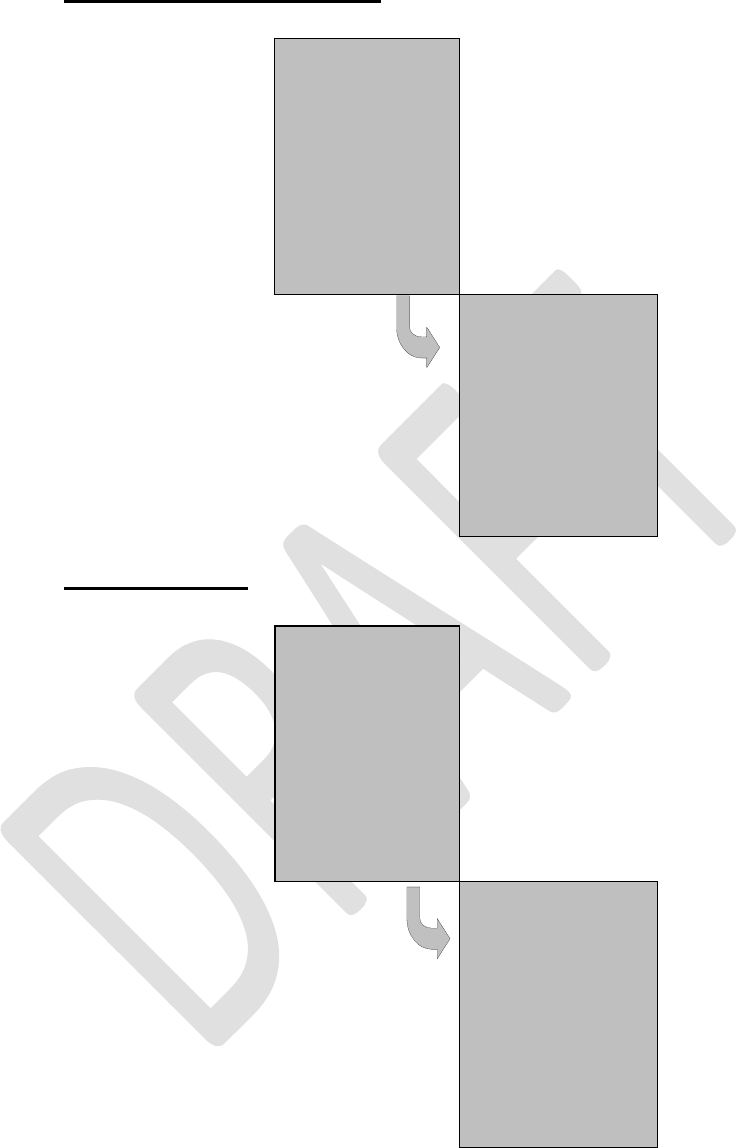
SATELLINE-EASy Pro 35W
User Guide v.0.2
61
11.1.6 Selecting special functions
Press ▲▼until the cursor > points to
“Additional” selection and press
”SELECT” to move on to the submenu.
Radio frequency
Radio settings
Addressing
Port 1
Port 2
Handshaking
>Additional
Test
Factory setup
LCD-Contrast
Exit ▲▼Select
Press ▲▼until the cursor > points to the
setting to be modified. Press ”CHANGE”
to toggle the status of the said
parameter from ”ON” to ”OFF” and
vice versa. Press ”CHANGE” until the
parameter has the desired status. Repeat
for all special functions to be modified
and finally confirm all changes by
pressing ”BACK”. The display will return
to the previous (higher) level submenu.
>Error corr. OFF
Error check OFF
Repeater OFF
SL-commands OFF
Priority TX
Full CRC16 OFF
Back ▲▼Change
11.1.7 Activating tests
Press ▲▼until cursor > points to “Tests”
selection and press ”SELECT” to move
on to the submenu.
Radio frequency
Radio settings
Addressing
Port 1
Port 2
Handshaking
Additional
>Tests
Factory set-up
LCD-Contrast
Exit ▲▼Select
Press ▲▼until cursor > points to the test
that is to be initiated. Press ”CHANGE”
to toggle the status of the selected test
from ”ON” to ”OFF” and vice versa.
After the tests have been set to desired
states confirm all changes by pressing
”BACK”. The display will return to the
previous (higher) level submenu. When
the tests have been switched ON the TD
led is green. Test signal will be activated
by pressing BACK and saving the setting.
>Short Block OFF
Long Block OFF
Back ▲▼Change
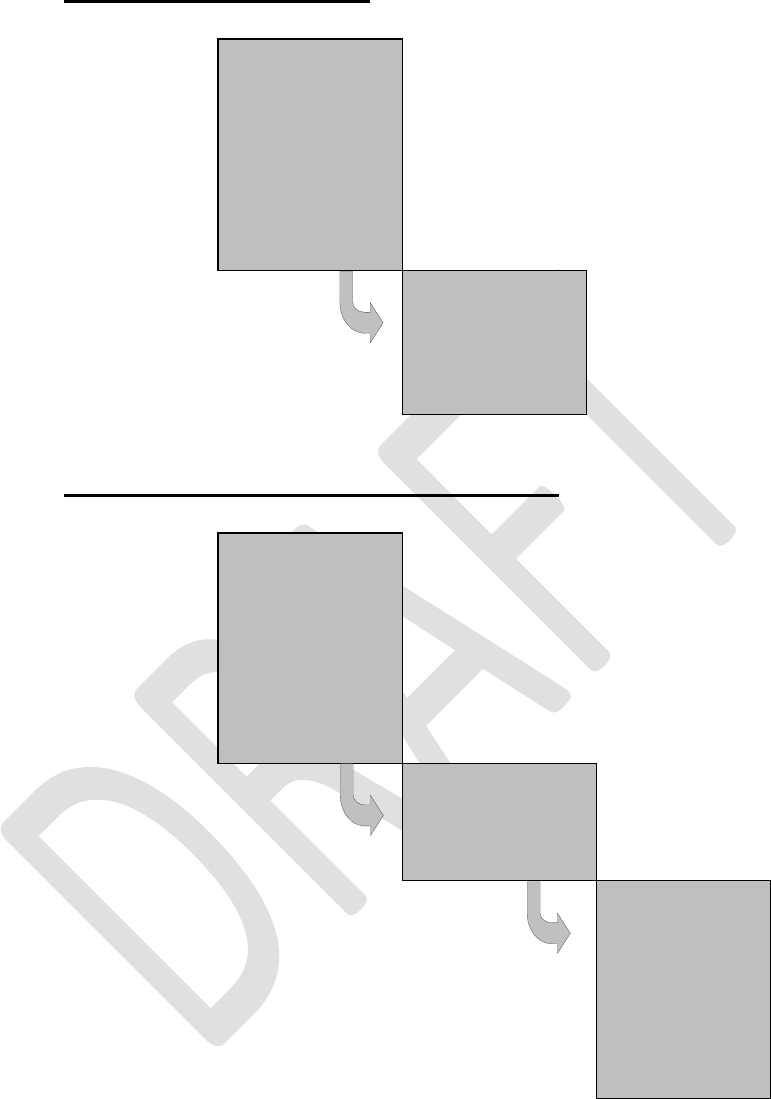
SATELLINE-EASy Pro 35W
User Guide v.0.2
62
11.1.8 Restoring factory settings
Press ▲▼to move cursor > to
point to “Factory set-up”
selection and press ”SELECT” to
move on to the submenu.
Radio frequency
Radio settings
Addressing
Port 1
Port 2
Additional
Test
>Factory setup
LCD-Contrast
Exit ▲▼ Select
Press ”YES” and all radio
modem configuration settings
will return to factory settings
(which are the ones that the
modem was delivered).
Do you want to
restore factory
settings?
NO YES
11.1.9 Adjusting the contrast of the LCD-display
Press ▲▼to move the cursor >
to point to “Contrast” selection
and press ”Select” to move on
to the submenu.
Radio frequency
Radio settings
Addressing
Port 1
Port 2
Additional
Test
Factory set-up
>LCD-Contrast
Exit▲▼ Select
The display will show the current
value of contrast. To modify
contrast setting press ”Change”.
Display contr.
3
Back Change
Press ▲▼until the cursor > points to the desired
contrast level value. Confirm selection by pressing
”SET”. The display will return to the previous (higher)
level submenu.
NOTE: The modified contrast value will actually take
effect only after the radio modem is switched out from
Programming Mode back into Data Transfer Mode.
NOTE: The starting position of the cursor indicates the
previously set value.
1
2
>3
4
5
Inverted
Cancel▲▼Set
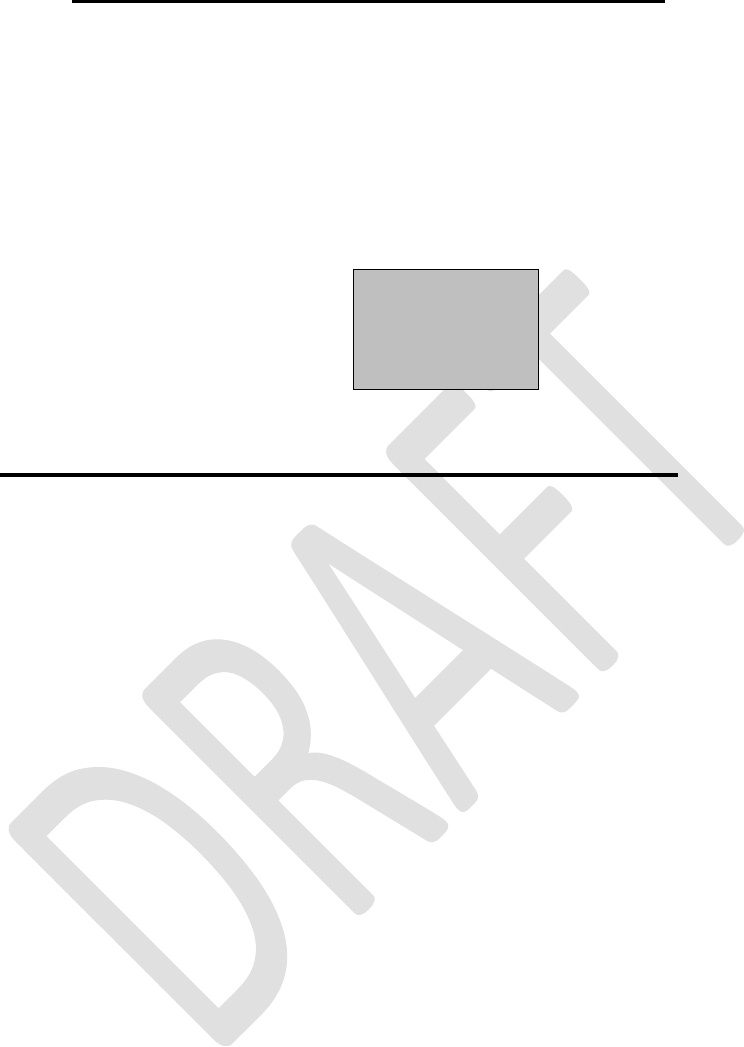
SATELLINE-EASy Pro 35W
User Guide v.0.2
63
11.1.10 Saving modified values into the internal memory
After all desired modifications have been performed; they have to be saved in order to make them
permanent (until next modification). This is accomplished by choosing selection ”EXIT” from the
main menu. The display will then show a message (see below) asking a confirmation of the
performed modifications.
By choosing ”YES” all modifications are saved into the non-volatile memory inside the radio
modem. By choosing ”NO” all modification performed are cancelled and previous settings
remaining in the non-volatile memory.
Press ”YES” to save all
modifications into the non-
volatile memory and ”NO”,
if modifications are to be
cancelled.
Do you want to
make changes
permanent?
No ▼ YES
11.2 Changing parameters using the SL-COMMANDS
The controlling terminal device can change the configuration settings of a radio modem. This is
accomplished with the help of SL-commands, which can be used during data transfer. SL-
commands can be used to change e.g. the frequency or addresses. It is also possible to
interrogate a radio modem in order to gain information concerning current settings that are in
use. The terminal device is either a PC or a programmable logic (PLC) together with suitable
(terminal) program. SL-commands must be enabled using Programming Mode before they can be
used.
An SL-command is a one continuous string of characters, which is separated from other data by
pauses that are equal or greater than time defined by Pause length parameter in the set-up. No
extra characters are allowed at the end of an SL-command. Serial interface settings are the same
as in data transfer and pin 12 of the serial connector MUST NOT be connected to ground
(GND). SL-command is properly recognised also in the case when the command string is
terminated in <CR> (=ASCII character no. 13, Carriage Return, 0x0d) or <CR><LF> (<LF>
= ASCII char. no. 10, Line Feed, 0x0a). If multiple SL commands are sent to the radio modem
the next command can be given after receiving the response ("Ok" or "Error") of the proceeding
command. In addition, it is recommended to implement a timeout to the terminal software for
recovering the case when no response is received from the radio modem.
When the power of a radio modem is switched off the configuration settings of a radio modem
always return to values defined initially using the Programming Mode, thus resetting any settings
changed using SL-commands during power on. It is however possible to save settings changed by
using SL-commands and to make them the new configuration settings.
The radio modem will acknowledge all commands by returning an "OK" (command carried out or
accepted) or the requested value, or an "ERROR" (command not carried out or interpreted as
erroneous) message.
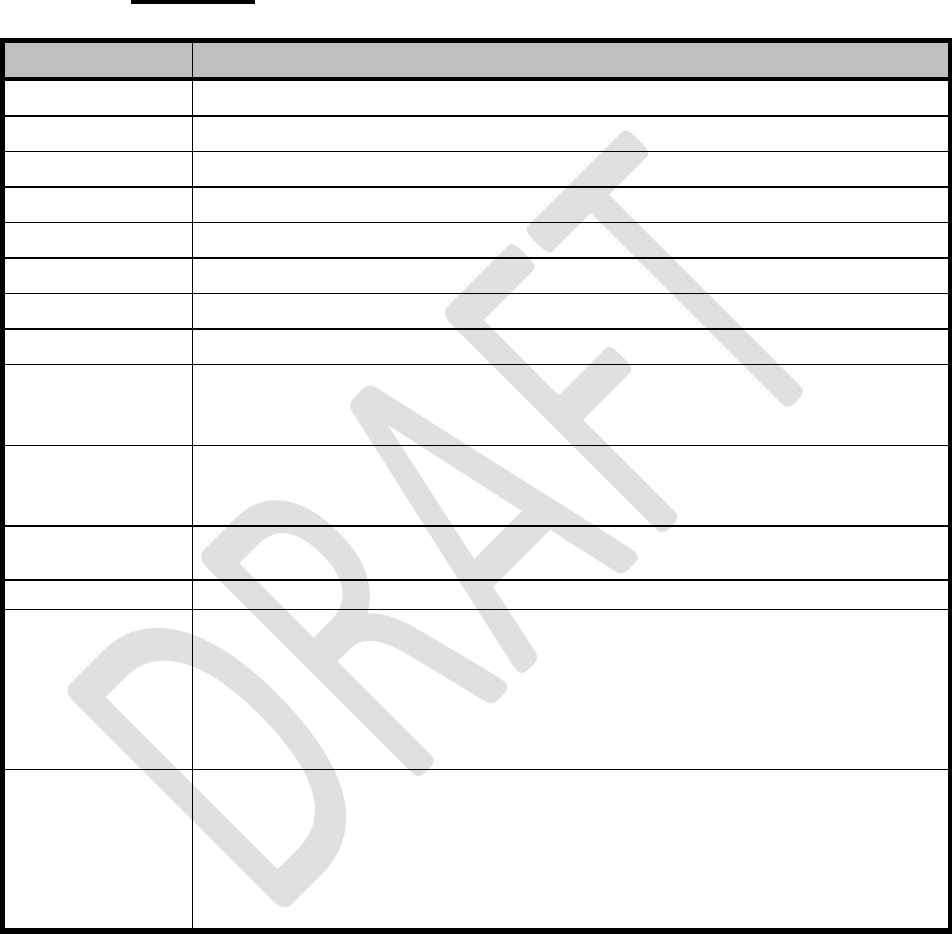
SATELLINE-EASy Pro 35W
User Guide v.0.2
64
In case you need more information on the time delays related to the use of SL-commands, please
contact the manufacturer.
In order to get information of the latest and/or special SL-commands please contact SATEL Oy.
11.2.1 Frequency
Command Effect and description of command
SL&FR=nnn.nnnnn Set RX-frequency to nnn.nnnnn MHz
SL&FT=nnn.nnnnn Set TX-frequency to nnn.nnnnn MHz
SL&F=nnn.nnnnn Set both RX&TX-frequency to same nnn.nnnnn MHz
SL&FR? Get RX- frequency (response 'nnn.nnnnn MHz')
SL&FT? Get TX- frequency (response 'nnn.nnnnn MHz')
SL&F? Get RX&TX- frequencies (response TX nnn.nnnnn MHz, RX nnn.nnnnn MHz)
SL&C? Get Reference (Center) frequency (response 'nnn.nnnnn MHz')
SL&C=nnn.nnnn Set Reference (Center) frequency to nnn.nnnn MHz
SL&+=nn Set RX&TX- frequency nn channels above reference frequency
Frequency = Reference frequency + nn * Channel spacing, where
nn=[0...Number of channels/2]
SL&-=nn Set RX&TX- frequency nn channels below reference frequency
Frequency = Reference frequency – nn * Channel spacing, where
nn=[0…Number of channels/2]
SL&N?
Get current RX&TX- frequency deviation from reference frequency as channels
(Frequency – Center frequency)/Channel spacing (response ‘+nn’ or ‘-nn’)
SL&W? Get channel spacing (response ‘nn.n kHz’)
SL&D=x Set operational mode of the radio. The different values of x are:
”S” = Single Channel
”D” = Dual Channel
”R” = Reverse Dual Channel
Note! Use this command only, if the setup of the frequency bands matches the
Dual Channel operation.
SL&D?
Get operational mode of the radio. The response is one of the following:
”S” = Single Channel
”D” = Dual Channel
”R” = Reverse Dual Channel
Note! Use this command only, if the setup of the frequency bands matches the
Dual Channel operation.
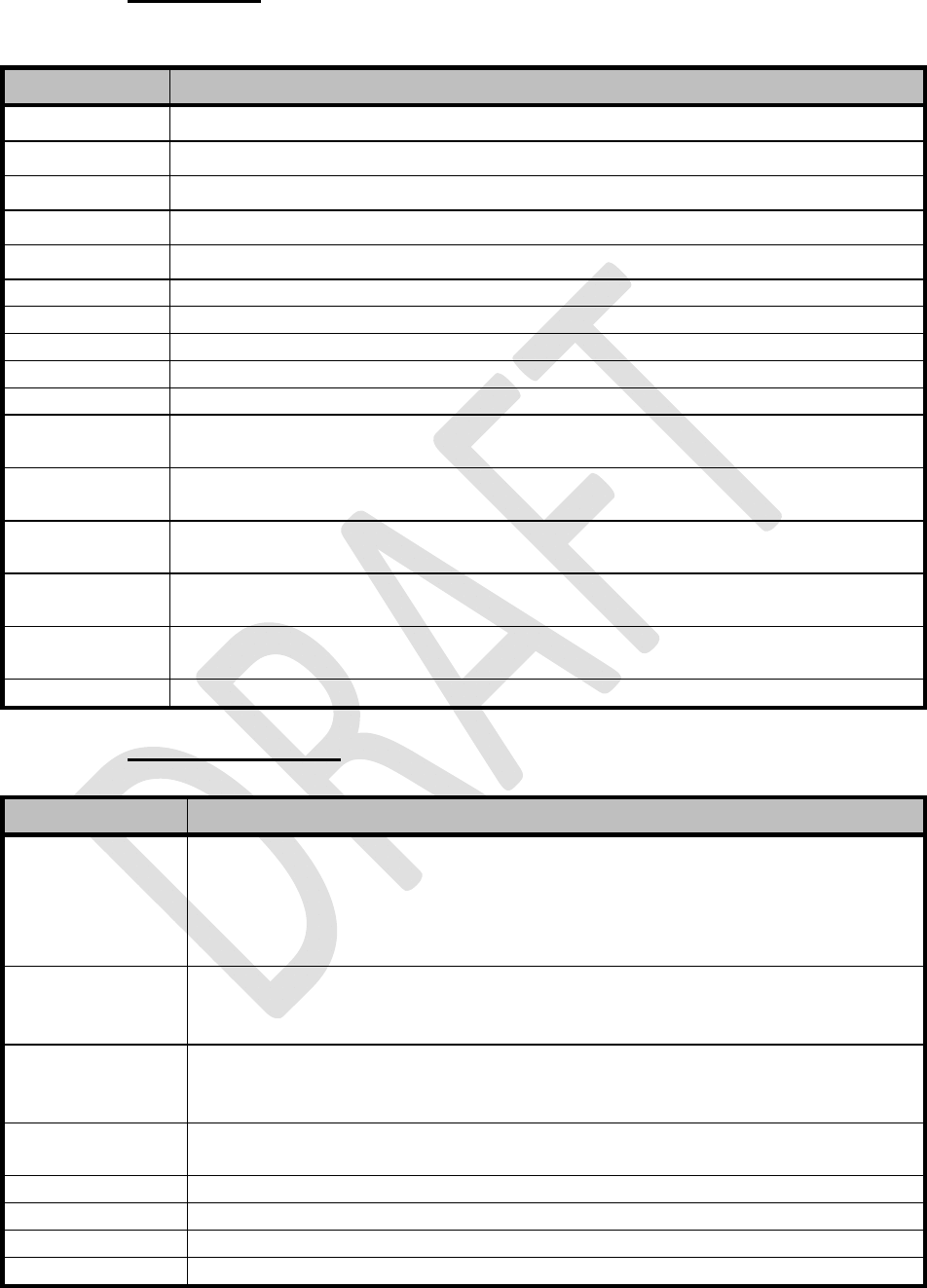
SATELLINE-EASy Pro 35W
User Guide v.0.2
65
11.2.2 Addressing
xxxx = address in hexadecimal format (0000 … FFFF)
Command Effect and description of command
SL#I=xxxx Set all addresses (RX1, RX2, TX1, TX2) to value xxxx
SL#I? Get both primary addresses (TX1, RX1) (response ’xxxx;yyyy’)
SL#T=xxxx Set both transmit addresses (TX1, TX2) to value xxxx
SL#T? Get primary transmit address (TX1) (response ‘xxxx’)
SL#R=xxxx Set both receive addresses (RX1, RX2) to value xxxx
SL#R? Get primary receive address (RX1) (response ‘xxxx’)
SL#Q=x Set TX address on x=1, off x=0
SL#Q? Get status of the TX address (response ‘1’ on, response ‘0’ off
SL#W=x Set RX address on x=1, off x=0
SL#W? Get status of the RX address (response ‘1’ on, response ‘0’ off
SL#P=xxxx;yyyy Set primary transmit address (TX1) to value xxxx and receive address (RX1) to value
yyyy
SL#S=xxxx;yyyy Set secondary transmit address (TX2) to value xxxx and receive address (RX2) to
value yyyy
SL#P? Get primary transmit address (TX1) and receive address (RX1)
(response ‘xxxx;yyyy’)
SL#S? Get secondary transmit address (TX2) and receive address (RX2)
(response ‘xxxx;yyyy’)
SL#A=xxxx,yyyy,
wwww,zzzz
Set addresses to values TX1=xxxx TX2=yyyy RX1=wwww RX2=zzzz
SL#A? Get all addresses (response ´xxxx, yyyy, wwww, zzzz)
11.2.3 Radio parameters
Command Effect and description of command
SL@R? Get field strength of the last received message (the value is an average of many
measurements made during the same reception).
Response ”-xx dBm”, where xx is a decimal value of the field strength and it is
between –80 dBm and –118 dBm. Value available 7s after reception.
SATELLINE-3AS Epic returns the stronger value of two receivers.
SL@P=xxxxx Set RF output power, where xxxxx is the decimal value of the intended power in
mW. If the given value does not correspond to one of the programmed power
levels, the output power is set to the nearest possible value.
SL@P? Get RF output power.
Response ”xxxxx mW”, where xxxxx is a decimal value the output power of the
transmitter.
SL@T=-xxx Set minimum power level of the signal to be received (="Signal Threshold level),
where xxx is a decimal value of the new intended level in dBm.
SL@T? Get current "Signal Threshold Level". Response is "-xxx dBm.
SL@D=x Set TX delay. Value x = 0…65535 ms
SL@D? Get TX delay value. Response ‘x ms’
SL@F? Get current noise level on the radio channel. Response "-xxx dBm".
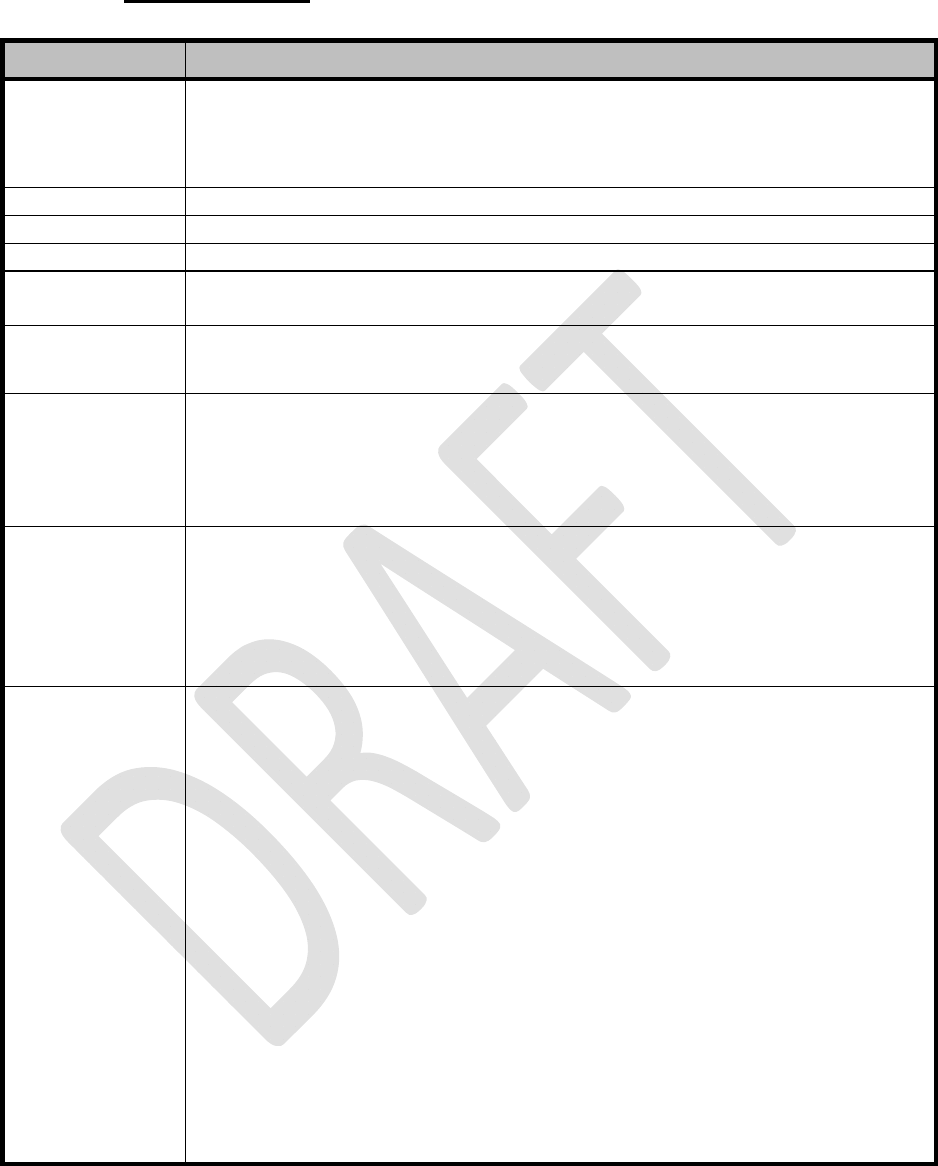
SATELLINE-EASy Pro 35W
User Guide v.0.2
66
11.2.4 Other functions
Command Effect and description of command
SL**> Set current settings as permanent settings.
This command must be used only seldom and under controlled conditions in
order to avoid the corruption of the settings, which may happen in case the
power supply fails in the middle of the memory save procedure.
SL%V? Get Firmware revision information (response ’Vn.nn’)
SL%D? Get modem type
SL%S? Get modem serial number (response ‘nnnnnnnnnn’ or ‘No Serial nr’)
SL%C? Get specified information field. If not specified the response is ‘No version id’).
For more information please contact SATEL Oy.
SL%P=1 ActivateProgramming mode without the use of PROG pin. Note that the serial
port data speed remains the same as in the data transfer mode.
SL%B? Get serial data parameters, response is a,b,c,d where
a= "38400", "19200", "9600", "4800", "2400" or "1200" (defines the baud rate)
b= "8", "7" or "9" (defines the character length)
c= "N", "E" or "O" (defines the parity)
d= "1" or "2" (defines the number of stop bits)
SL%B=a,b,c,d Set serial data parameters for data ports, where
a= "38400", "19200", "9600", "4800", "2400" or "1200" (defines the baud rate)
b= "8", "7" or "9" (defines the character length)
c= "N", "E" or "O" (defines the parity)
d= "1" or "2" (defines the number of stop bits)
Response is "OK" at the original baud rate.
SL+P=xx Get measured signal strength from the remote modem i.e. SL “ping”.
If a remote radio modem is pinged the response is “OK, Modem xxxx rssi –80
dBm”, where xxxx=RX1/RX2 address (in case the Tx/Rx addressing is configured)
or the terminal address of the modem ( in case the Message Routing is ON).
“OK” is first received from the current radio modem to acknowledge that the SL-
ping command has been interpreted correctly. The rest of the response will take
a little longer to come, depending on the length of the radio link.
The remote radio modem that is to be pinged does not need to have SL-
commands ON.
The value of the RSSI is between –118 and –80 dBm. If the signal strength is
better than –80 dBm, -80 dBm is shown.
If the current radio modem is pinged, the response is “Local OK”.
Please note that the SL-ping message will come out from the serial line of the
radio modem that is pinged and also the repeater stations using the Tx/Rx
addressing.
Note, SL-ping is a very short message so it may not give accurate results from
the link condition. Even if the responses are good, channel interference may
cause problems with longer data messages.

SATELLINE-EASy Pro 35W
User Guide v.0.2
67
12 REPEATER MODE AND ADDRESSING
Repeaters and addressing may be used to extend the coverage area of a radio modem network,
and to direct messages to selected radio modems in the network. In large systems, with several
repeaters and formed repeater chains, it is often practical to use routing instead of plain
addresses.
12.1 Repeater
In circumstances where it is necessary to extend the coverage area of a radio modem network,
SATELLINE-EASy Pro 35W can be used as repeater stations.
The maximum size of a repeated data packet is 1kB (kilobyte). The Repeater Function is switched
on using the Programming Mode. In the repeater mode the radio modem will function as a totally
independent unit, which means that only a power supply and a suitable antenna are needed.
Other devices are not necessary.
A radio modem acting as a repeater can also be used to receive and transmit data. In repeater
mode the radio modem will transmit the received data to the serial interface in a normal fashion.
The difference being that the received data will be buffered into the buffer memory. After
reception the radio modem will re-transmit the buffered data using the same radio channel as in
reception. Data received through the serial interface a radio modem in repeater mode will
transmit normally.
The same network may include several repeaters, which operate under the same base station.
Repeaters may also be chained; in which case a message is transmitted through several
repeaters. In systems with more than one serially or parallelly chained repeater, addressing or
routing protocol must be used to prevent a message ending up in a loop formed by repeaters,
and to ensure that the message finally reaches only the intended radio modem.
MASTER STA
T
ION
REPE
A
TER 1 REPE
A
TER 2
SLA
V
E STA
T
ION
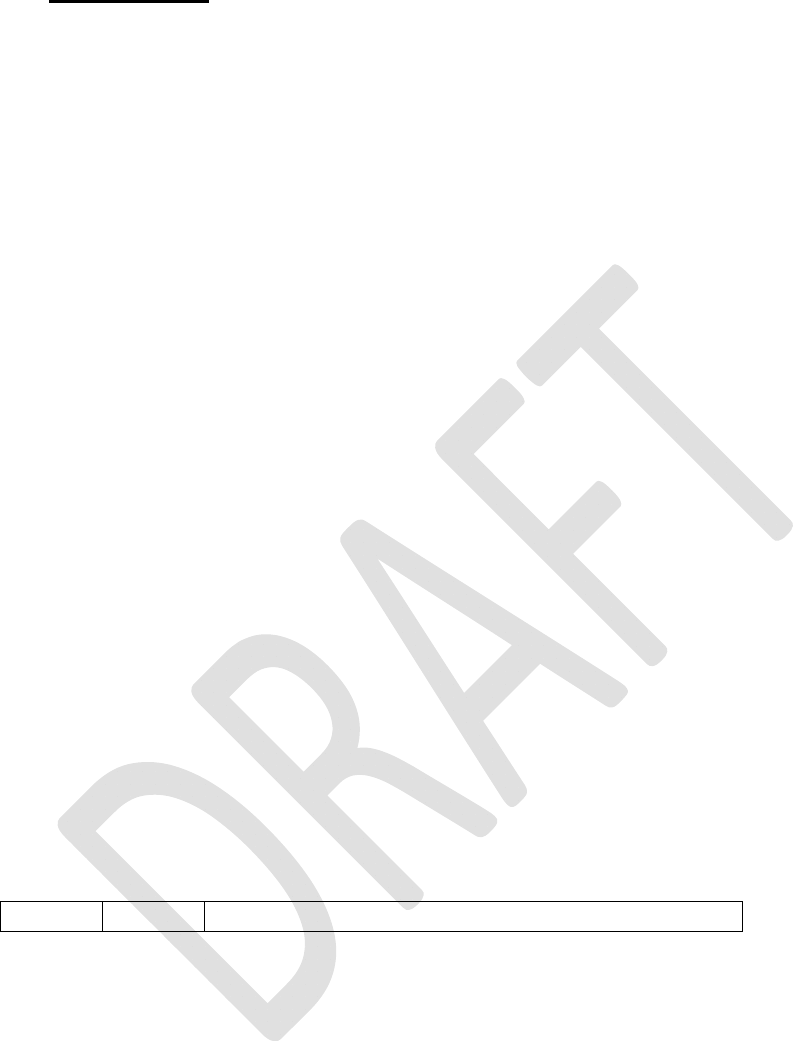
SATELLINE-EASy Pro 35W
User Guide v.0.2
68
12.2 Addressing
Addresses can be used to route a data message to the desired destination or to separate two
parallel networks from each other. In networks with repeaters it is usually necessary to use
addresses to prevent data messages from ending up in loops formed by repeaters. In case of
setting the “Message Routing” function in use, Tx / Rx addresses are ignored by the modem.
SATELLINE-EASy allows the use of individual addresses both for reception and transmission.
Addresses can be switched on separately, or simultaneously, in both data transfer directions.
The radio modem contains two transmission and two reception addresses, which are knows as the
primary address and secondary address. The primary address is used whenever data from the
serial interface is transmitted. At the receiving end, the radio modem will receive using either of
the two receive addresses.
Secondary transmit address is only used in repeater applications.
Radio modems configured to function as repeaters, will repeat data messages using either the
primary or secondary address, depending upon which address was used during the reception of
the data message.
If only one address pair is needed in a network, both addresses must be set the same
(TX1 = TX2 and RX1 = RX2).
It is also possible to transfer the received address onto the serial interface.
The address is composed of two characters totalling 16 bits, resulting in over 65,000 different
address combinations The address is attached to the beginning of each data packet sent by the
radio modem. When a radio modem receives a data packet whilst using addressing mode, the
radio modem will check the first two characters of each received data packet to ensure that the
packet in question was intended for the correct radio modem.
ADD H ADD L DAT
A
Address may be selected between 0000h…FFFFh (h = hexadecimal, corresponding decimal
numbers are 0-65535).
Example: address 1234h (4660 in decimal format), where 12h is ADD H and 34h is ADD L.
Example: address ABFFh (44031 in decimal format), where ABh is ADD H and FFh is ADD L.
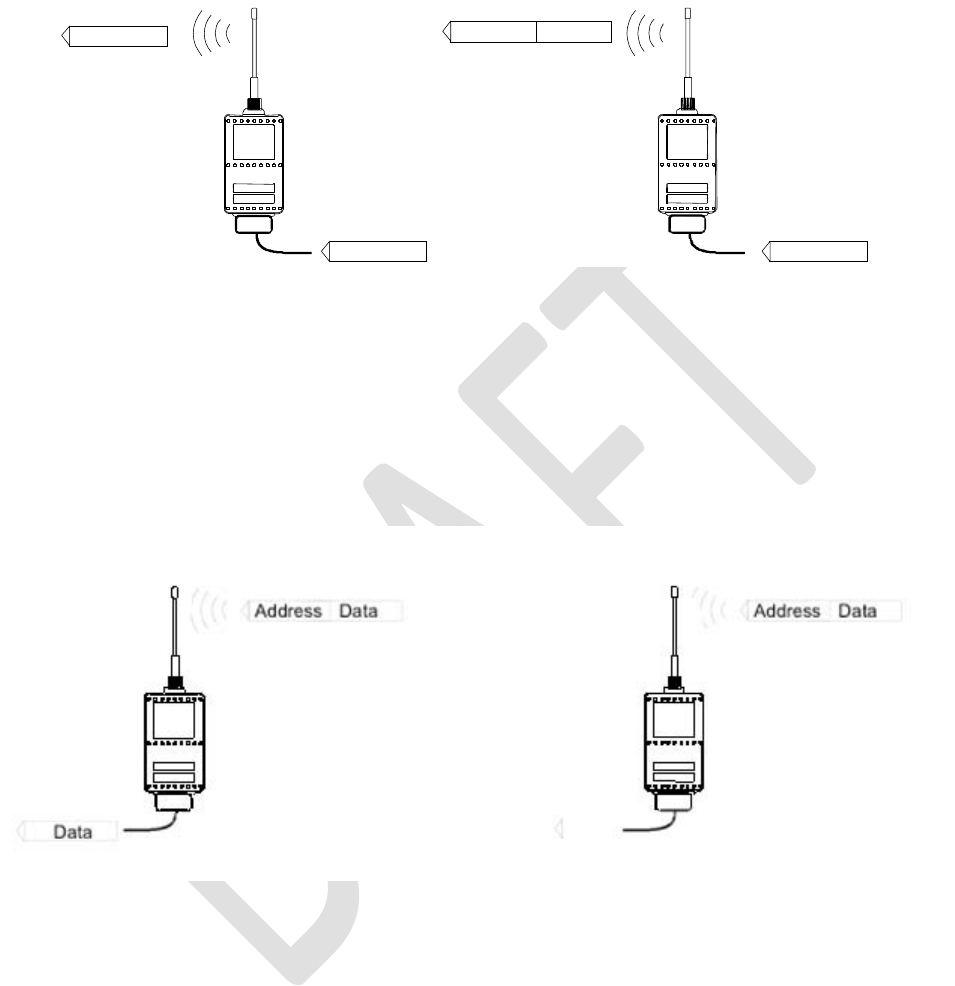
SATELLINE-EASy Pro 35W
User Guide v.0.2
69
Transmission:
Data Address Data
DataData
Transmission address has been set OFF.
Radio modem will transmit the data
packet as such.
Transmission addressing has been set
ON. The radio modem will add the
primary TX address to the beginning of the
data packet.
Reception:
Reception addressing has been set ON and
either the primary or secondary RX address of
the radio modem is identical to the address of
the received data packet.
The radio modem will remove the address
and send the actual data to the RS-232
interface.
However, if the ”RX Address to RD-line”
setting is on, the radio modem does not
remove the address.
Reception addressing has been set ON,
but both the primary and secondary RX
addresses of the radio modem are
different from the address of the received
data packet.
Data does not appear on the RS-232 -
interface.
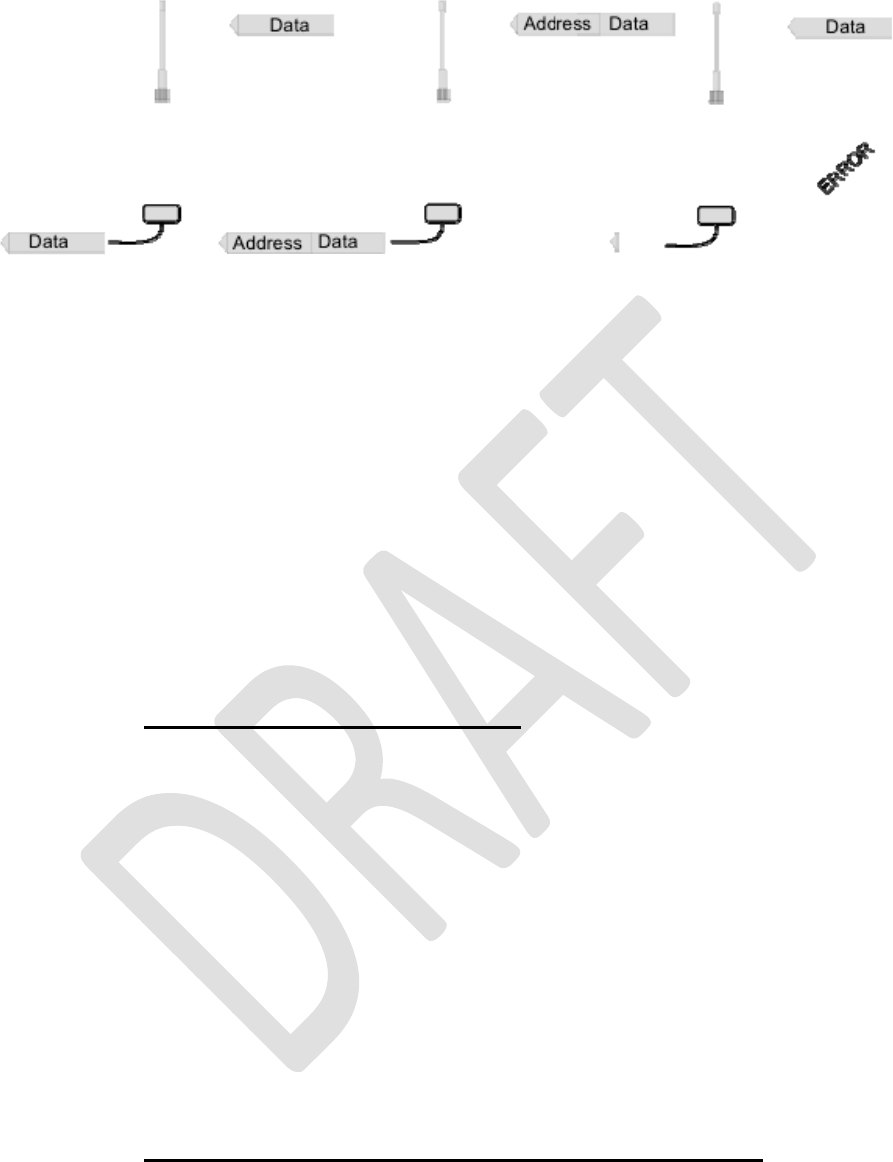
SATELLINE-EASy Pro 35W
User Guide v.0.2
70
Reception addressing has
been set OFF.
The radio modem will
transfer all received
data to the RS-232 -
interface.
Reception addressing has
been set OFF.
The radio modem will
consider the characters of
the address as a part of the
data and will send all the
characters to the RS-232
interface.
Reception addressing has
been set ON but there is no
address in the data packet.
Data will appear on the RS-
232 interface ONLY if the
first 2 characters of the
data match either of its own
RX address. The radio
modem will remove those 2
characters of data.
12.2.1 Connection between two points
When forming a connection between two points it is recommended that both the reception and
transmission addresses are identical in both radio modems. This is the easiest way to control
addresses and the risk caused by interference from other systems operating in the same area is
minimal.
Example: by setting all addresses of both radio modems to a value ´1234´, they will accept only
those messages which contain this address, and they will use this same value when transmitting
data.
If the channel is reserved for use only by the said network, or if the terminal devices are
responsible for addressing, it is not necessary to use addressing in the radio modems.
12.2.2 System of one base station and several substations
In systems with several substations, the base station must know to which substation each message
is intended, and from which substation each received message originates. Usually terminal
devices handle addressing completely, but it is also possible to use the addressing functionality of
the radio modems.
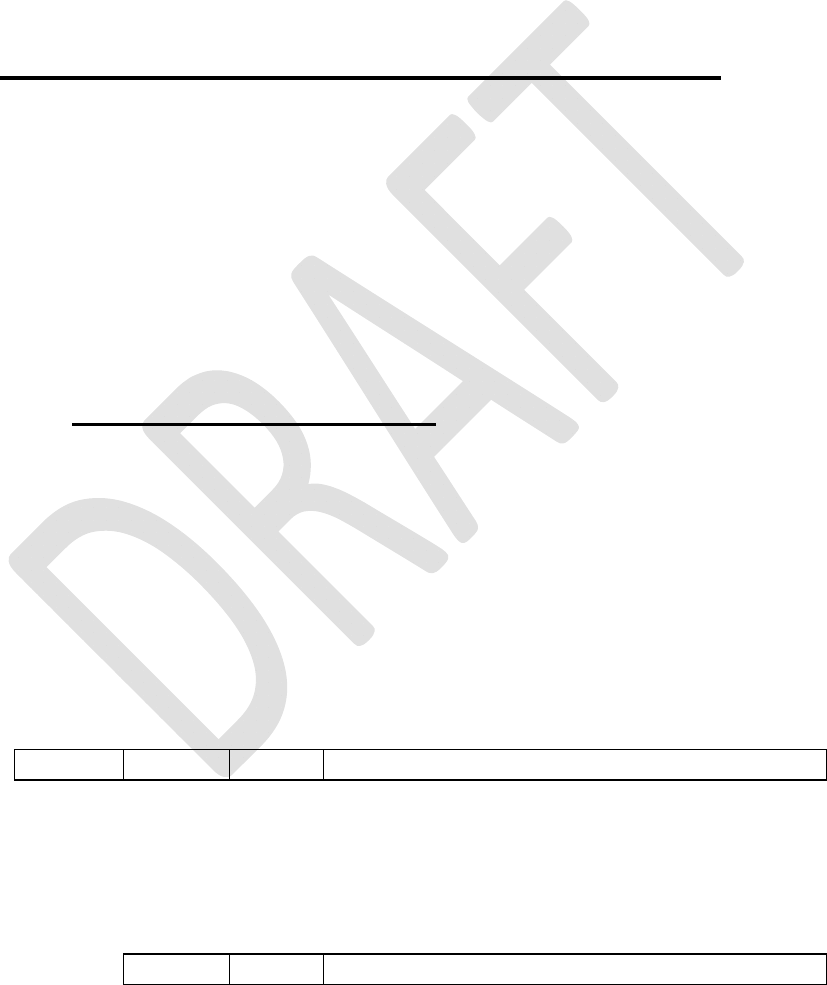
SATELLINE-EASy Pro 35W
User Guide v.0.2
71
For example, if the substation terminal devices are not able to check and form addresses by
themselves, addressing may be achieved with the help of the addresses of the radio modems
attached to these terminal devices. The base station may, in such a case, define the destination of
a message by adding the address of the corresponding radio modem into the beginning of the
data packet. The substation radio modem(s) will check the address and the corresponding radio
modem will identify and remove the address characters. In a similar way, the substation will add
when transmitting to the base station its address characters into the beginning of the data packet,
thus defining the origin of the sent data packet. In the base station radio modem, addresses have
been switched OFF, so that they are transmitted as is to the base station terminal device for
further processing.
12.3 Using repeaters and addresses in the same system
In systems with several repeaters, a substation and a base-station, addresses must be used in
radio modems. It is possible to realise also a system with only one repeater without addressing. In
such a case, the base station will however hear the message both from the substation and from
the repeater, in other words the message is duplicated as it moves along the route.
There are at least two ways of realising such a system depending on the capabilities of the
terminal devices in question and on the number of repeaters to be used and on their relative
positions to each other.
12.3.1 System with several repeaters
In systems with several serial or parallel-chained repeaters, addressing must be used to prevent
messages from ending up in loops otherwise formed by repeaters, and to ensure that only the
desired (addressed) radio modem receives the data intended for it.
All radio modems in the network must be set to a state, in which the RX-addressing is switched
ON and TX-addressing is switched OFF. Base-station and all substations add an address string in
the beginning of the data to be transmitted. In the relaying of the message addressing is used in
the following way:
R1 ADD R2 ADD S ADD
DAT
A
- The above is the data received from the base station terminal device, containing repeater
addresses (R1 ADD, R2 ADD) and the substation address (S ADD). Two characters define each
address.
R2 ADD S ADD
DAT
A
- The above is the same message after being relayed from repeater 1 to repeater 2.
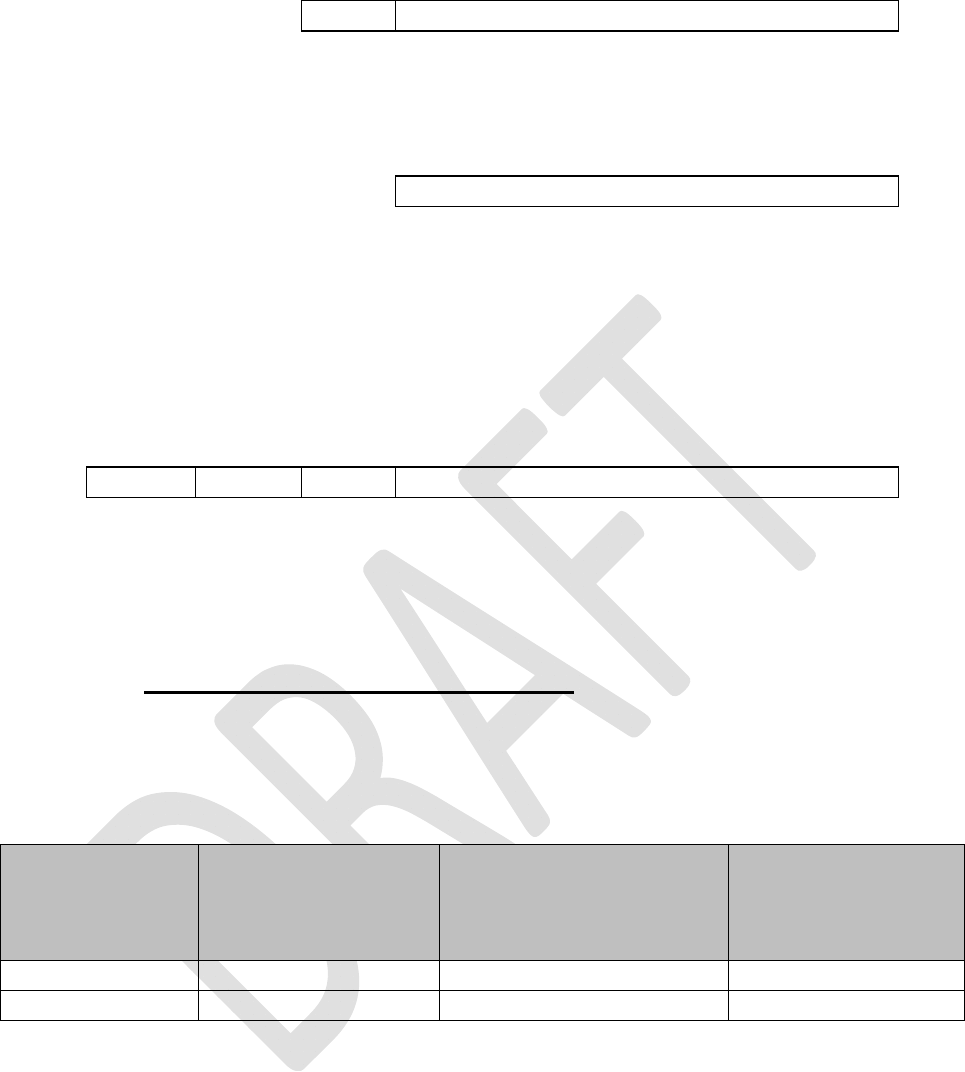
SATELLINE-EASy Pro 35W
User Guide v.0.2
72
S ADD
DAT
A
- The above is the same message after being relayed from the last repeater in the chain (repeater
2) to the substation.
DAT
A
- The above is the same message being relayed via the serial interface of the substation radio
modem to the terminal device.
In a situation where the substation transmits data towards the base-station the address is formed
in a similar way, but the order of the addresses is reversed:
R2 ADD R1 ADD M ADD
DAT
A
-In the above, R2 ADD is address of repeater 2, R1 ADD is address of repeater 1 and M ADD is
the address of the base-station.
12.3.2 Repeater chain using address pairs
In a situation where the terminal devices and substations cannot form address fields, but are able
to recognise messages addressed to them, alternating address pairs may be used. Transmit
address (TX) and receive address (RX) alternate in the order shown in the table below.
Address type Base-station address
Repeater 1 and the
addresses of the
substations of the base-
station
Repeater 1
substations
addresses
TX-address Address 1 Address 2
Address 1
RX-address Address 2 Address 1
Address 2
In a network where alternating addresses are utilised, the exact route that is used to relay a
message to a certain radio modem is fixed at the time of installation and configuring the system.
The order of the addresses must be the same as the order of the route that is used to relay the
message to the said radio modem. It should be noted however, that in networks where alternating
addresses are used the base-station and substations will hear their own messages repeated.
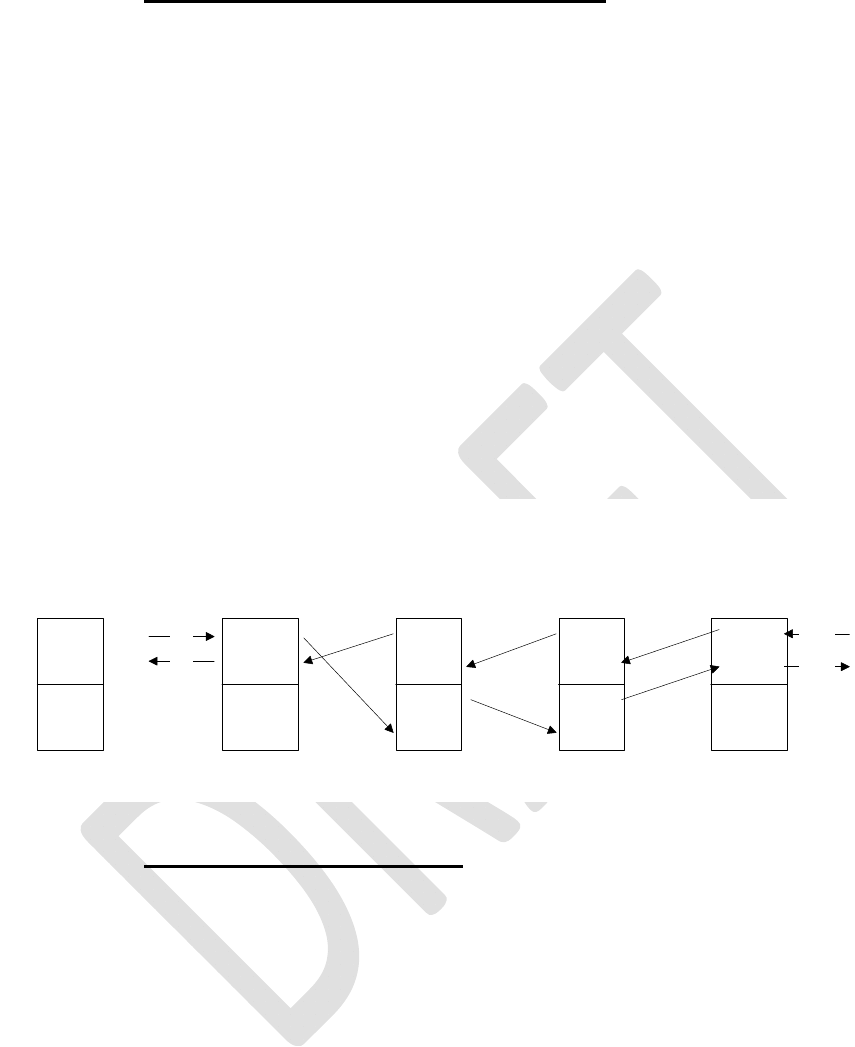
SATELLINE-EASy Pro 35W
User Guide v.0.2
73
12.3.3 Repeater chain using dual addressing
If the terminal devices cannot add address chains to the beginning of the data packets, a network
with several repeaters may still be realised by using dual addressing. In dual addressing each link
(see arrows below in figure) is given a unique address, which will prevent duplication of messages
and endless loops in the network. The terminal devices need not add anything to the data.
Usually the primary transmit address is used in transmission (TX1). The secondary transmit address
(TX2) is used only if the Repeater Mode is used and the packet to be repeated was received using
the secondary reception address (RX2).
In the following example two repeaters are used. It should be noted that each link (arrow) might
be uniquely defined with the help of radio modem numbers and data transfer directions. The
Repeater Mode should be switched ON only in the radio modems acting as repeaters to prevent
the packets from remaining in endless loops in the network.
Repeaters may also act as ordinary substations; in that case the terminal device must wait until the
message has reached the end of the repeater chain before sending data.
12.3.4 Redundant repeater chain
Reliability of a radio data communication system can be improved significantly by designing
redundant equipment setup for master and repeater stations. The two repeater chains are
separated by proper dual addressing setup. Slave stations need to be able to communicate with
the master through the both repeater chains. By using the "TX address auto switch" function, the
slave station modem directs the reply message to the repeater chain from which the request has
been received.
If "TX address auto switch" has been set ON, radio modem checks out the RX address of the
received message. When one of the RX addresses is recognised, all the messages coming in from
the serial interface will be sent to the air with matching TX address. The use of "TX address auto
switch" function is not recommended if Repeater Function is set ON.
12
21
(12)
(21)
21
32
23
12
32
43
34
23
43
34
(43)
(34)
rxd
txd
rxd
txd
Modem 1
master
Modem 2
repeater
Modem 3
repeater
Modem 4
TX1
RX1
TX2
RX2
Addresses:
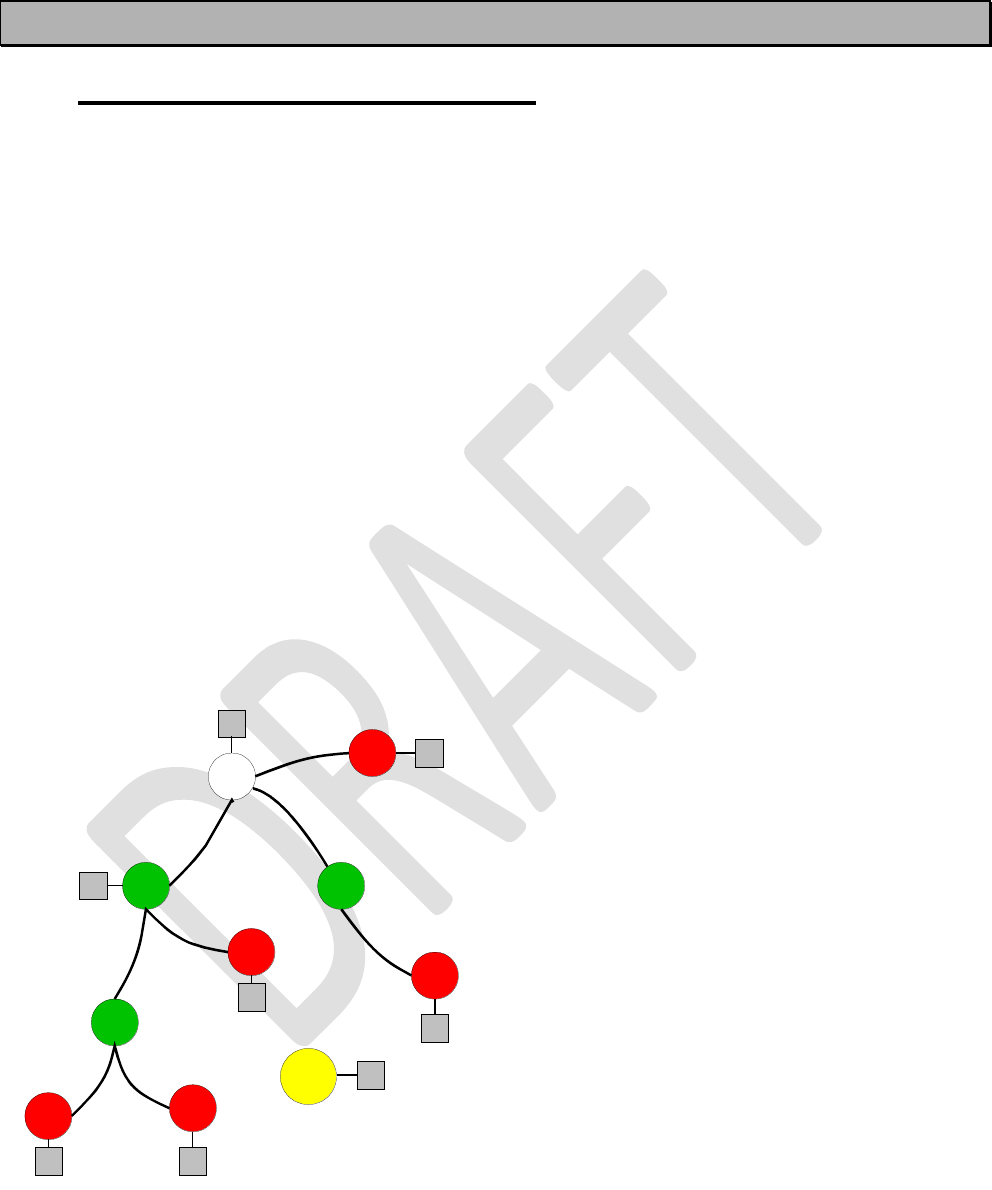
SATELLINE-EASy Pro 35W
User Guide v.0.2
74
13 MESSAGE ROUTING
13.1 Introduction to Message Routing
Message Routing is an exciting feature in SATELLINE-EASy Pro 35W. This feature allows messages
from terminal devices to be automatically routed over the radio modem network to a specified
recipient terminal.
In brief, the Message Routing works as follows:
o First, a radio modem reads any message coming from the terminal(s) attached to it.
o The radio modem detects the terminal address of the recipient, by seeking a pre-set position
inside the message for the address.
o The radio modem checks its internal route table to see, if there is route information
corresponding the address it has just found.
o The radio modem transmits a radio frame, which includes
o the network id (see later)
o the route information
o the original user message encapsulated
o redundant information such as checksums for error checking etc.
o The radio modems along the route relay the frame over the network to the radio modem at
the destination.
o The radio modem at the destination first checks the validity of the received radio frame, then
extracts the original user message, and finally outputs it the terminal device attached to it.
The figure left illustrates a possible structure of a
radio modem network.
M = Master station (Central station)
R = Repeater station
S = Slave station
T = Terminal device
Mob = Mobile terminal
Terminals are usually PLC devices that send and
receive messages according to a specific user
protocol.
Note: The term repeater used in the context of the Message Routing should not be mixed with the
Repeater Mode, which is a feature independent from the Message Routing.
M
R R
R
S
S
S
S
S
T
T
T
TT
T
T
Mob T
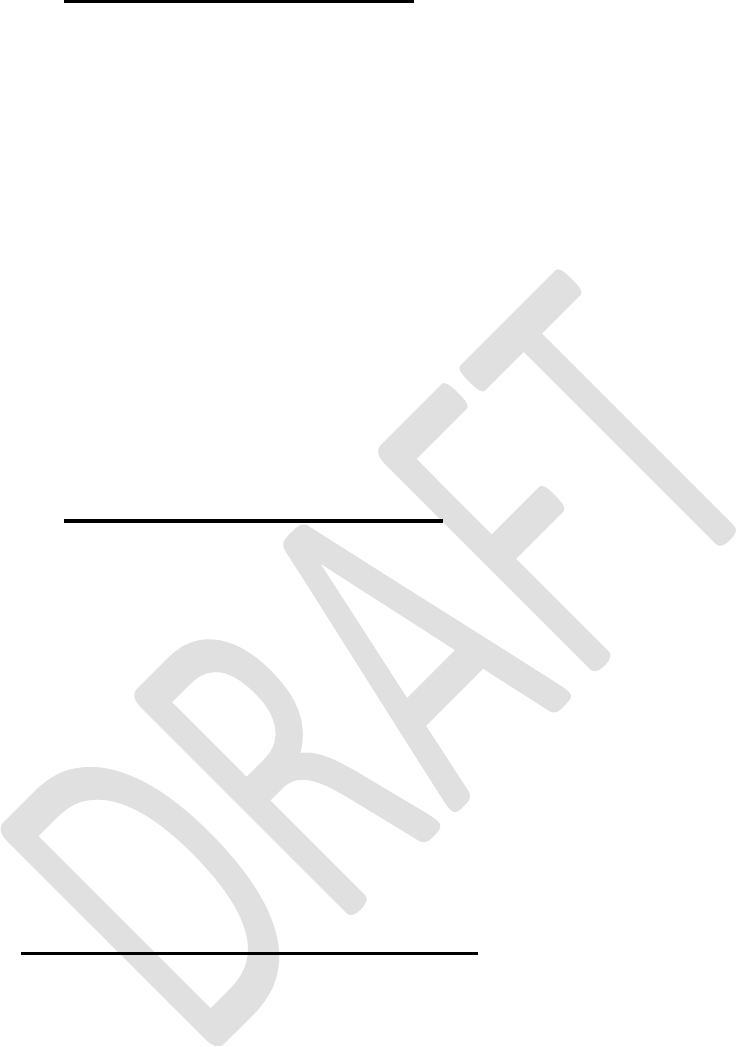
SATELLINE-EASy Pro 35W
User Guide v.0.2
75
13.1.1 Features of Message Routing
The Message Routing feature of the SATELLINE-EASy Pro 35W is designed to be a fast and
transparent to fit real time systems. The features include:
o Transparent to user protocols.
o Easy construction of a network containing several repeaters.
o Any radio modem may operate as a repeater, i.e. dedicated repeaters are not usually
needed thus cutting down on costs.
o Large areas of coverage may be implemented by using only one radio channel.
o The use of mobile substations is also possible to some extent.
o The system will be fully deterministic i.e. the transmission delays are predictable. Because
of that, the principle of Message Routing is connectionless.
o Added redundancy, as a failing radio modem can be, in certain cases, bypassed with
another radio modem positioned in the same coverage area.
o Message Routing is intended mainly for the protocols based on polling scheme and a
single master station.
13.1.2 Limitations of Message Routing
o It is assumed that the position of the address field in the user messages is fixed. However
some special protocols are supported:
o IEC 60870-5-101 is a protocol commonly used in control applications of power
lines.
o RP570 protocol
o The message cannot end to the address; there must be at least one character after the
address.
o It is assumed that there is only one message at a time inside the network simultaneous
messages could cause collisions.
o The max number of the routes depends on the actual hardware and the Firmware version.
o Operation of the Tx / Rx addresses is automatically blocked in the case of switching the
“Message Routing” function on.
13.1.3 Getting started with Message Routing
The design of any radio modem system requires very precise planning. Once the choices between
devices, their location, installation, maintenance etc. are clear, the Message Routing for the
system can be implemented.
Planning your Message Routing System
1. Decide which mode of the Message Routing suits the system - Source Mode or Virtual Mode.
See the following paragraphs for details.
2. Design a layout of the system describing the settings such as protocol, addresses of the
terminal equipment, radio frequencies and so on.
3. Configure the radio modems accordingly. There are two ways to configure the parameters
related to the Message Routing:
1. SaTerm PC-program
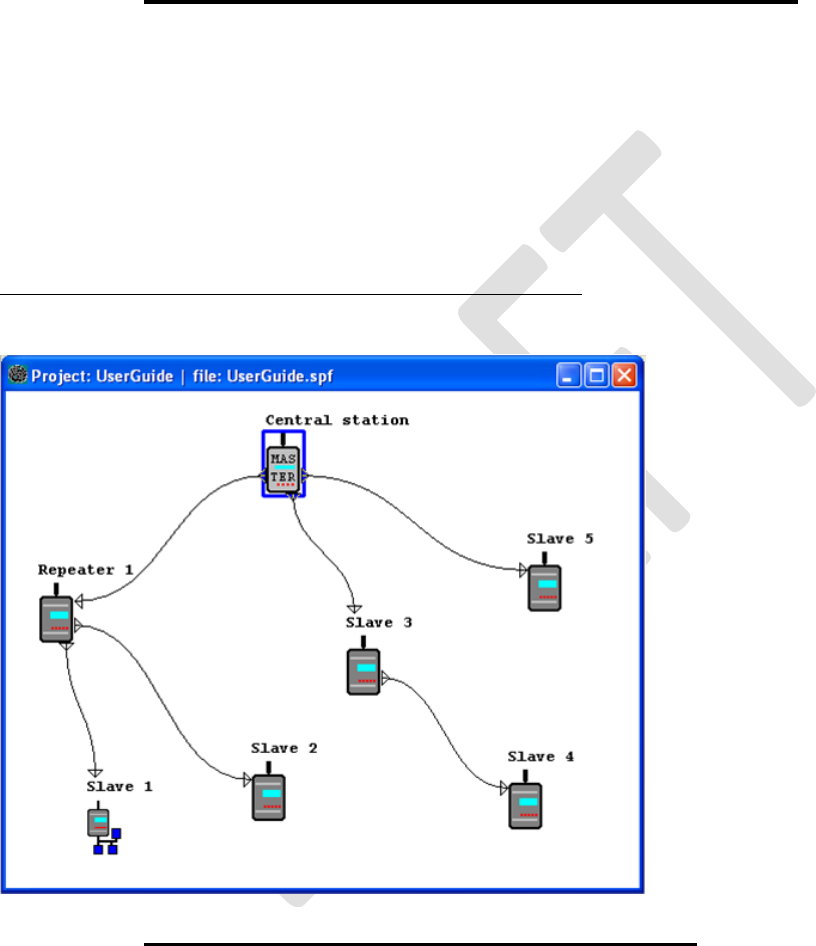
SATELLINE-EASy Pro 35W
User Guide v.0.2
76
2. Manual configuration in the setup menu.
In either case, please check the chapter on Settings before changing the setup of the radio
modems.
Finally, when all the radio modems have correct settings, they are ready for further installation.
13.1.4 SaTerm and the configuration of the Message Routing
SaTerm is a PC based program that allows the user to design their required network simply and
quickly using a graphical interface to literally draw the network plan on the screen.
o Firstly, a picture of the network is created to show all the radio modems and the intended
route that the data is to take.
o Secondly, the required settings are defined in the drawing.
o Finally, the setup of each actual radio modem can be uploaded by connecting the actual
radio modems one by one to the COM port, switching them to the programming mode,
and clicking the transmit button of SaTerm.
Please check the user manual of SaTerm for more details.
The figure below shows a typical snapshot taken from a SaTerm screen.
13.1.5 Manual configuration of the Message Routing
The radio modems can be configured manually via the programming menu. However, this is
recommended only if the structure of the network is very simple, or if it is desirable to define such
special functions that are not possible to draw using the graphical interface of SaTerm. Examples
of such cases are for example non tree-structured networks, or the use of same repeaters in
several overlapping networks. The operation of the Message Routing must be clearly understood
before configuring the radio modems manually.
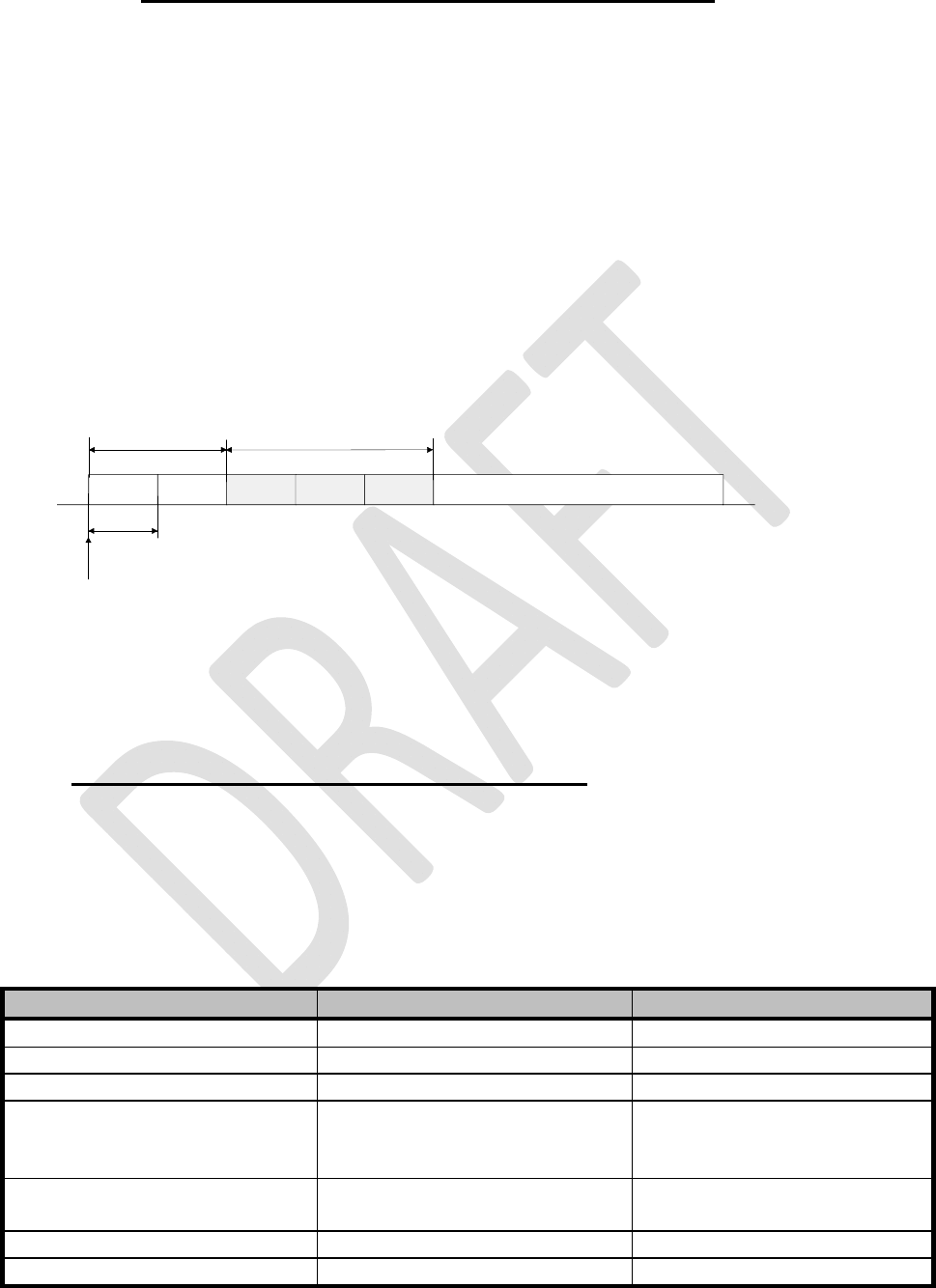
SATELLINE-EASy Pro 35W
User Guide v.0.2
77
13.1.6 Configuration of the protocol in Message Routing
A radio modem will detect the presence of an address used by inspecting the protocol from the
message received via the serial interface. On the basis of this user address, all necessary
information needed to relay the message to destination is fetched from an internal routing table
inside a radio modem. The user protocol is not interpreted; instead, the user address is searched
according to its location in the message. The beginning of the packet is located by a preceding
pause in the byte stream. Message Routing can therefore be applied to most protocols with fixed
address field position.
The position and length of the address is defined by two settings: Offset and Length.
o Offset defines the number of bytes (0…15) preceding the address.
o Length is the length of the address in the user protocol expressed in bytes (1…4).
A transmitting radio modem adds a routing header and a tail to the user message. Consequently,
a radio modem that receives the message removes the header and tail - so the Message Routing
scheme is transparent to the user protocol.
13.2 Operating modes of Message Routing
The Message Routing has two different operating modes:
o Source Mode Routing
o Virtual Mode Routing
The most important differences between the two modes are shown in the table below.
Property Source Mode Routing Virtual Mode Routing
Summary Slower, more functions Faster, less functions
Radio interference tolerance Yes, overhop function No
Support for mobile stations Yes No
Addition of substations to a
network
Only master station needs to be
reconfigured
Master station and consecutive
repeaters need to be
reconfigured
Changing routes Only master station needs to be
reconfigured
All radio modems need to be
reconfigured
Maximum length of route 13 hops No limit
Overhop function Yes No
Offset Length
Byte length
USER ADDRESS
Start of data packet, Offset=2, Length=3
USER DATA
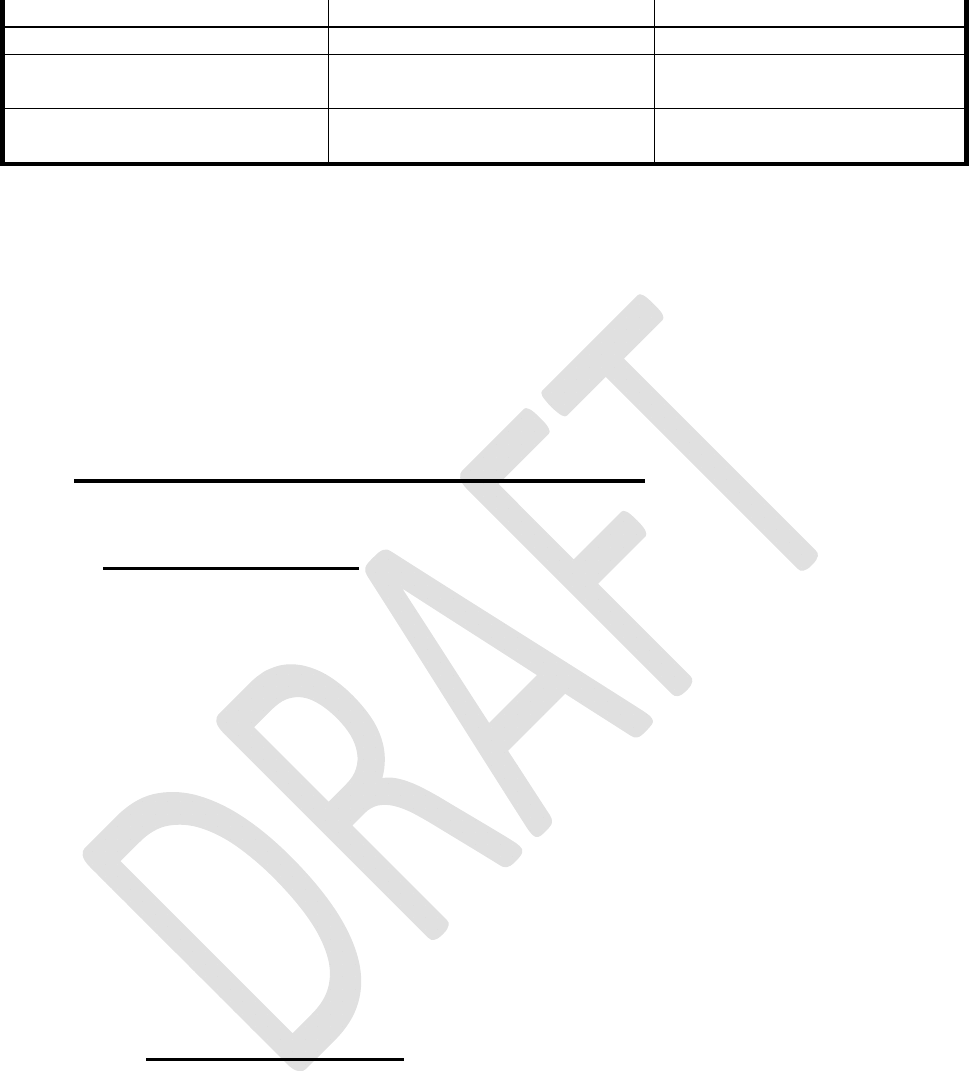
SATELLINE-EASy Pro 35W
User Guide v.0.2
78
Network ID Yes Yes
Storing of routing information Centralised Dispersed
Message Routing overhead
(bytes)
10+2*number of hops 9
Maximum length of user protocol
message (bytes)
1kB – Message Routing overhead
1kB – Message Routing
overhead
Other issues common to the both modes:
o The maximum number of terminals depends on the radio network structure and the
number of routes.
o Multiple terminal addresses may be attached to a radio modem.
o The maximum length of a terminal address (in the user's protocol) is four bytes (FFFFFFFF
in hexadecimal).
o The maximum length of the address of a radio modem is two bytes (FFFF in hexadecimal).
13.3 Detailed description of Message Routing
13.3.1 Source Mode Routing
The above figure represents a network containing four (4) radio modems. Each radio modem is
given a unique address (0…3). A terminal device has been attached to the three of the four radio
modems and they communicate with each other using terminal addresses X, Y and Z, respectively.
Radio modem 0 and terminal device X together constitute the base station of the network and all
routing information of the network has been programmed into this base station.
When the terminal device X transmits a packet to (e.g.) terminal Y, radio modem 0 will detect the
address Y from the data received through the serial port. From the routing table a route 1,2 can
be found to which the radio modem also adds its own address to define the route for return data.
Radio modem 1 repeats the packet and radio modem 2 removes the address information from
the received data packet thereby transferring only the original data to the serial interface. The
address information received together with the packet is reversed (2, 1, 0) and saved to be used
in the transmission of subsequent reply packets.
13.3.2 Virtual Mode Routing
Please contact SATEL for more information of Virtual Mode Routing.
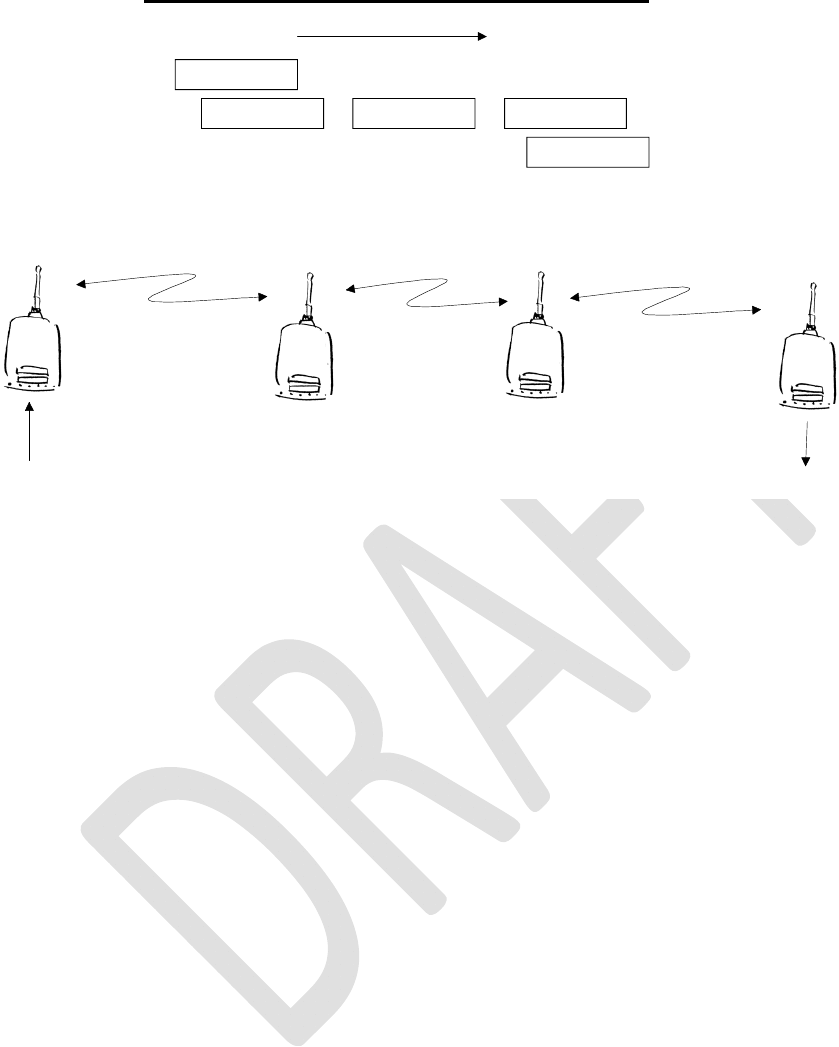
SATELLINE-EASy Pro 35W
User Guide v.0.2
79
13.3.3 Overhop function in Source Mode Routing
Master TD
Radio
Substation RD
MR1 R2 S
TD RD
t
Master R1 R2
When using repeaters, the same packet is sent via a (radio) channel several times. A radio
modem situated in the repeater chain will often hear other radio modems in addition to the
immediate neighbouring radio modems. With Source Mode Routing the complete address
information is sent together with the packets enabling the use of these secondary routes. Usually
repeaters have better antennas (and/or antennas placed higher) than normal substations, which
means that the distance between two repeaters can be much longer than the distance between a
repeater and a substation.
Connections to other than the neighbouring stations of the repeater are not necessarily reliable
under all possible (radio) conditions, but they can often be used to keep the network up and
running at least partially should a repeater somewhere in the middle of the chain fail. In addition
to this, the likelihood of a transmission error decreases if it is possible to listen to more than one
transmission since; in this case, it is more likely that at least one of them will be received error-
free. It is also possible, that the radio connection is asymmetrical due to the greater output power
of a repeater or due to local interference, in which case, data can in fact travel in opposite
directions using different routes.
When a repeater receives a message that contains its address but not as the first address in the
address field, the packet is stored in a buffer. If the relayed message from the repeater, and the
modem having sent the message originally, is not received (due for example, because of radio
modem failure or if it has an erroneous checksum), the packet already buffered into the memory
is re-sent without any change to the timing (no additional delays are introduced). Because of
this, relatively short hop distances can be used, without the likelihood of errors being increasing
due to the added number of repeats. A possible error in one of the repeaters does not necessarily
cause a total breakdown of traffic.
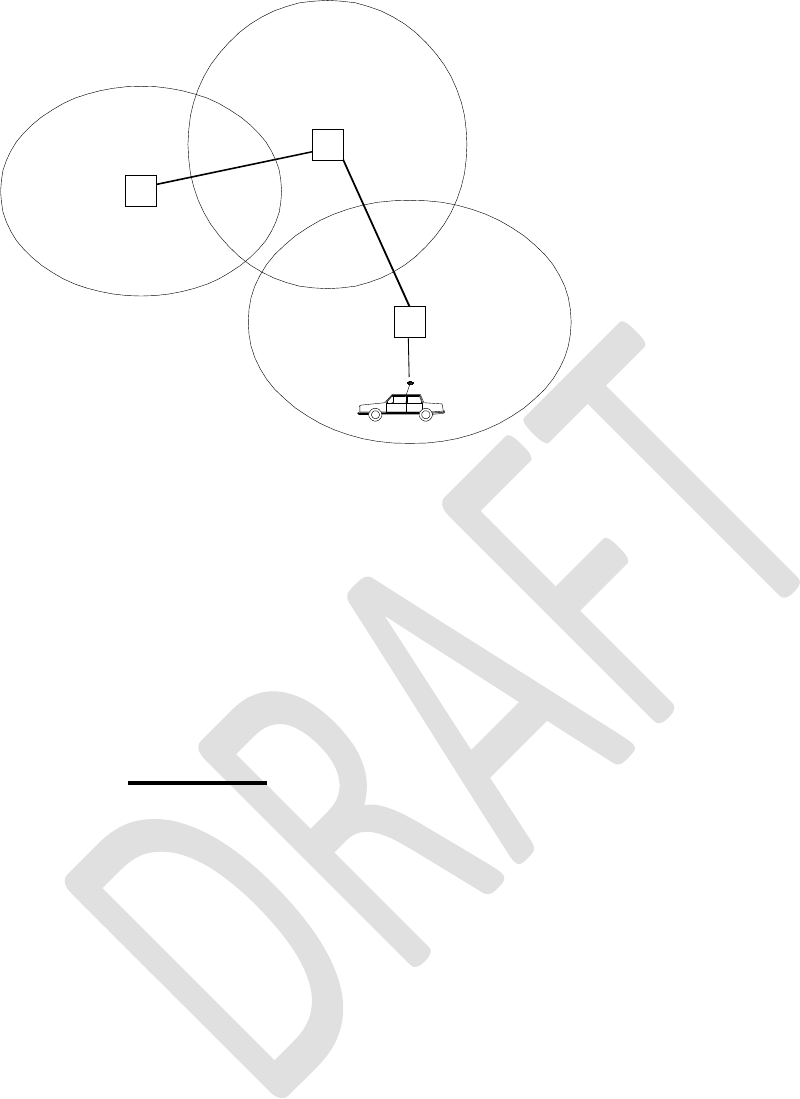
SATELLINE-EASy Pro 35W
User Guide v.0.2
80
The overhop function allows for the use of mobile substations. In the example above, a mobile
substation is first located in the coverage area of repeater R2. The route is defined as M, R1, R2
and vehicle. When the vehicle moves to the coverage area of repeater R1, the radio modem
picks the packet already from the transmission of R1. This is then transferred to the serial port
using an additional delay, so that the timing does not differ from the first situation where the radio
modem of the vehicle was in the coverage area of repeater R2. In this way a collision of the reply
transmission and the transmission by repeater R2 is prevented. When the mobile station is
transmitting, it is enough that at least one radio modem defined to be a part of the route receives
the transmission.
13.3.4 Network ID
The Network ID is a string of up to eight characters, which is used to prevent the reception of the
messages coming from an external system. The radio modems operating in the same system using
Message Routing must have the same Network ID. Only the messages that have a matching
Network ID are received.
M
R2
R1
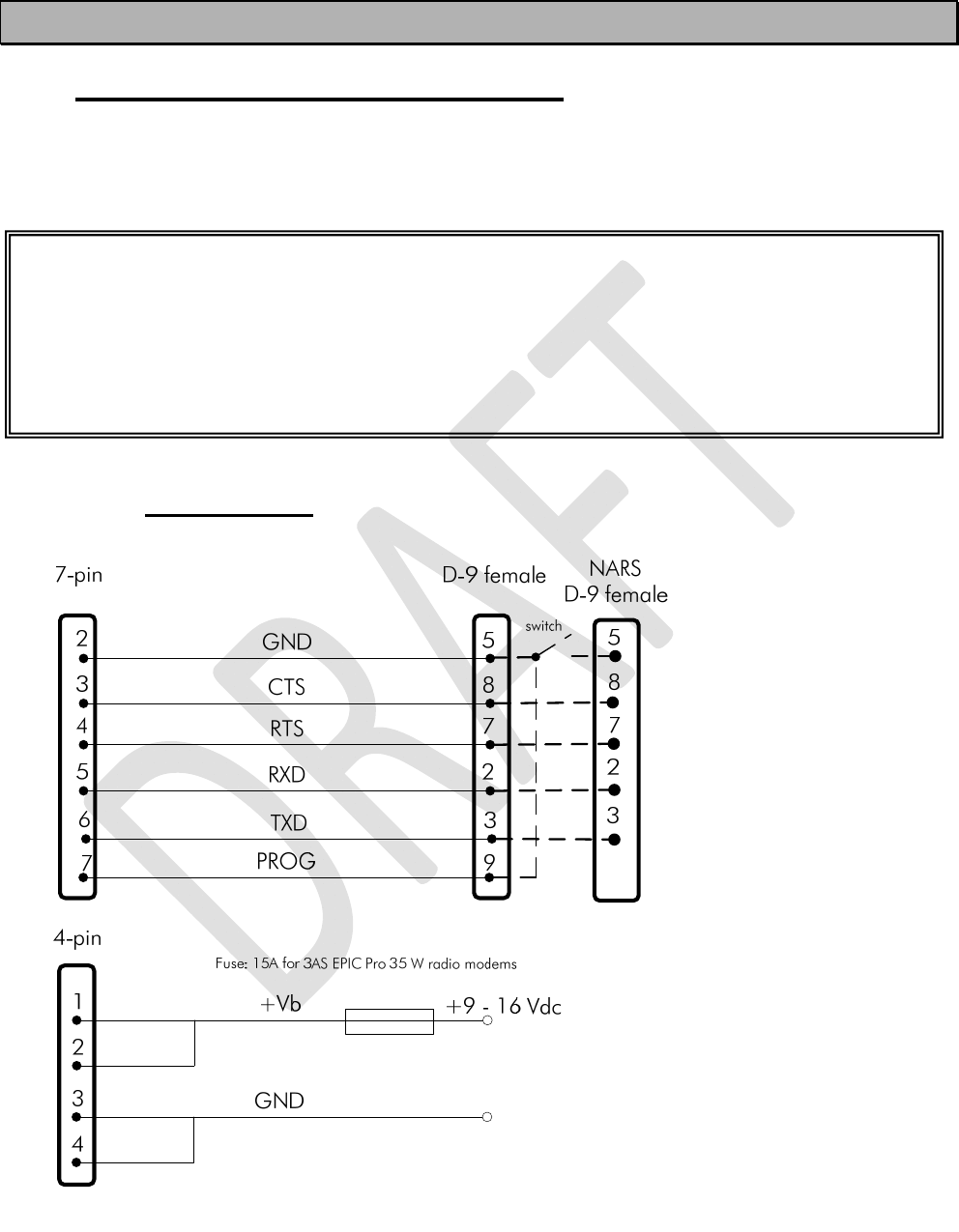
SATELLINE-EASy Pro 35W
User Guide v.0.2
81
14 INSTALLATION
14.1 Installation of a Radio Data Modem
The radio modem should be installed with the installation accessories supplied with the radio
modem.
14.1.1 RS-232 Wiring
NOTE! In SATELLINE-EASy Pro 35W the voltage is limited to 16V.
NOTE!
When selecting a suitable location for the radio modem it must be ensured that no water can
get into the radio modem under any conditions. Direct sunlight is also to be avoided. It is not
recommendable to install the radio modem on a strongly vibrating surface. Suitable
dampening and/or isolation materials should be used in cases where the installation surface
will be subjected to vibration.
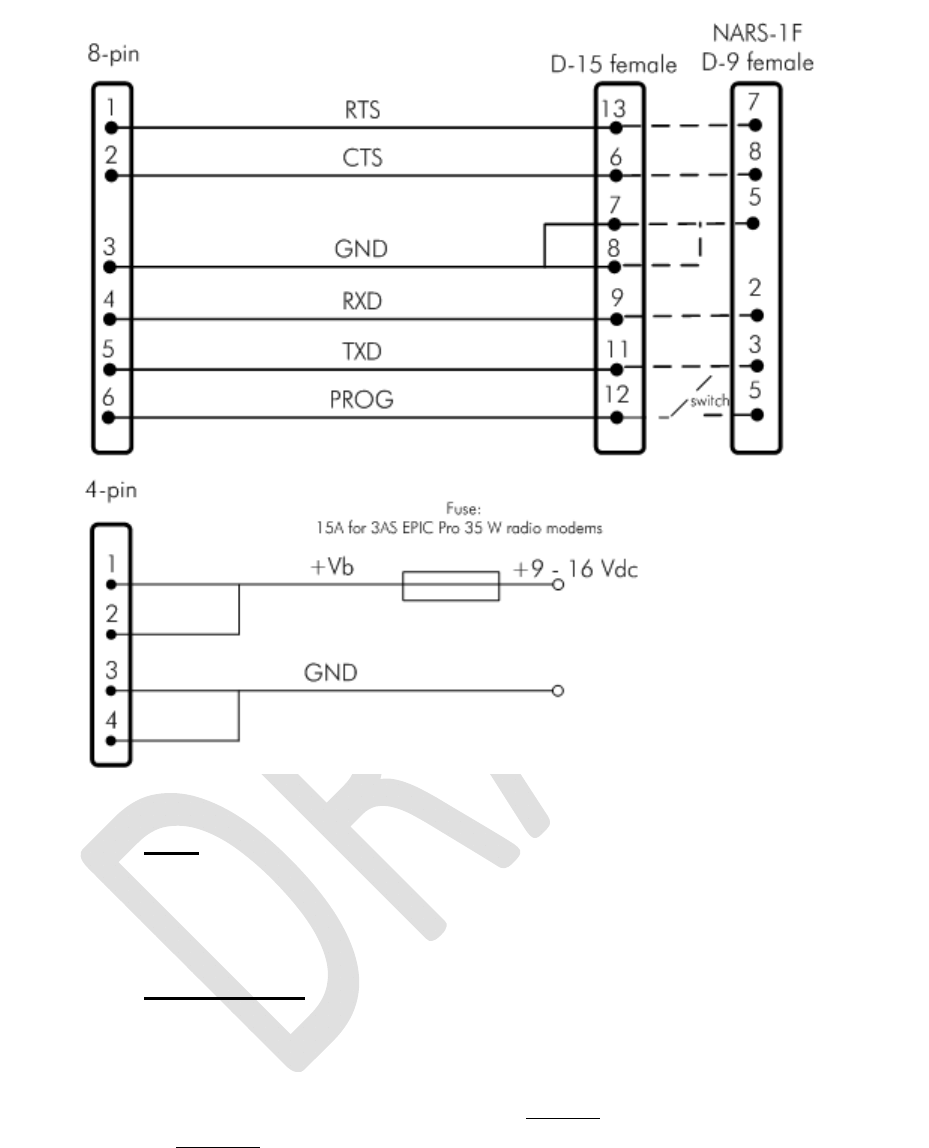
SATELLINE-EASy Pro 35W
User Guide v.0.2
82
14.1.2 Fuse
A proper fuse must be connected in between the radio modem and the power supply. The correct
value is 15A for SATELLINE-EASy Pro 35W.
14.1.3 Power supply
The allowed operating voltage is +9 ... +16 VDC. The radio modem must only be connected to a
power supply with an adequate current output (power rating minimum is 120W). The pins 1 and
2 of the 4pin Odu-connector are connected to the positive power supply line. The pins 3 and 4
are connected to negative power supply line (ground).
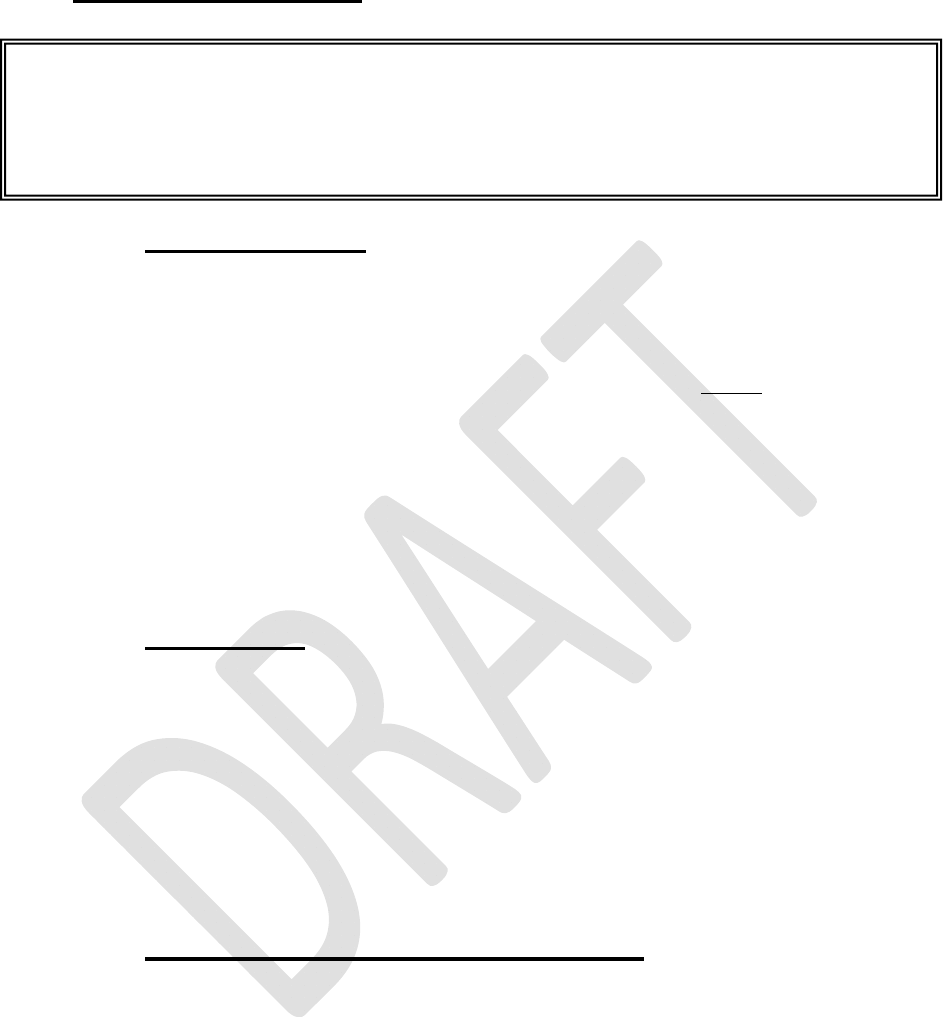
SATELLINE-EASy Pro 35W
User Guide v.0.2
83
14.2 Antenna installation
14.2.1 Mobile equipment
o ¼-wave antenna
o ½-wave antenna
The ideal installation position is vertical, and there should be at least 0.5 m of free space around
the antenna. In small systems a ¼-wave antenna is sufficient. A separate ground plane should be
placed under the antenna (vehicle rooftop or the engine hood or trunk door are usually suitable).
In problematic cases the most suitable type is a ½-wave antenna. It can be installed directly at the
top of a pipe with the added benefit of gaining as much as free space around the antenna as
possible. In cases, which the antenna cannot be directly connected to the TNC-connector of the
radio modem, a coaxial cable with 50 ohm impedance must be used between the antenna and
the TNC-connector.
14.2.2 Base stations
o Omni-directional antennas ( ¼- , ½- or 5/8-wave antenna)
o Directional antennas (yagi /multi-element antenna or corner antenna)
The antenna should be installed in a vertical position. The exact location of the antenna depends
on several factors, such as the size of the overall system and the coverage area terrain contours.
A rule of thumb is that the base station antenna should be located at the highest point of the
coverage area and as close to the centre of the coverage area as possible. The base station
antenna can also be located inside a building, if the walls of the building do not contain metal.
14.2.3 General antenna installation instructions
The reliability and the achievable coverage of useful signal strength can be severely affected by
the positioning of the antenna. Antenna and cable connectors should have gold-plated pins and
sockets, as use of low quality connectors can lead to eventual oxidation of the connector surfaces,
which in turn may degrade the contact and cause additional attenuation. Good quality tools and
materials must be used when installing radio modems, antennas and cables. The weather
tolerance of the materials used must also be taken into account. Installed materials must
withstand all foreseeable weather conditions (frost, excess sun, direct UV-radiation, seawater etc.).
Also possible environmental pollution must be considered (acids, ozone etc.).
NOTE!
Because of the great transmission power of SATELLINE-EASy Pro 35W radio modem, only
an external antenna is allowed. A whip-antenna directly connected to the antenna
connector must not be used.
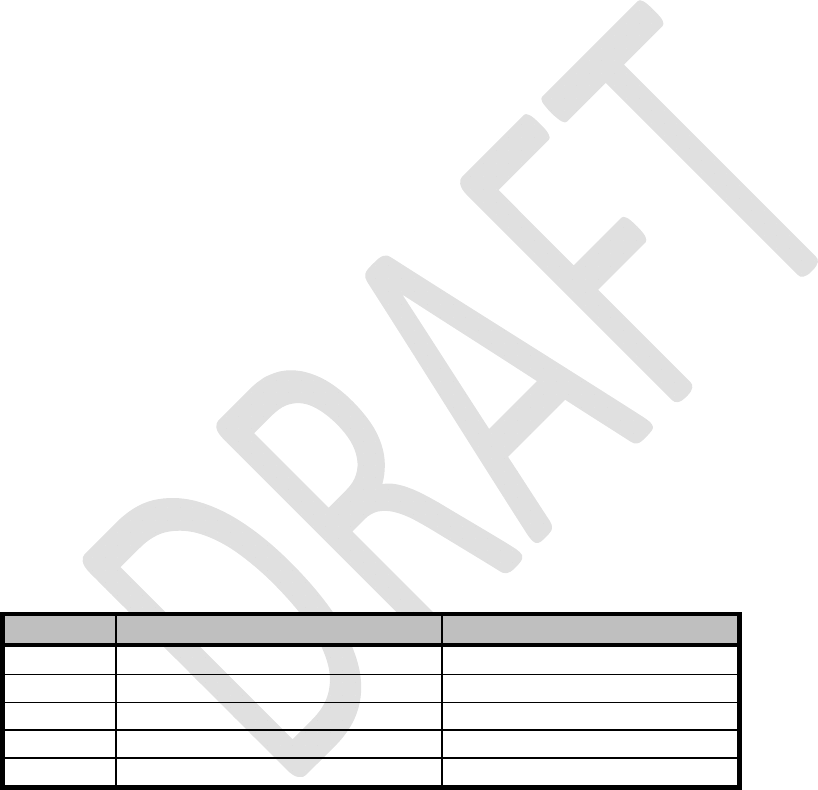
SATELLINE-EASy Pro 35W
User Guide v.0.2
84
Antennas must be installed well away from metallic objects. In the case of small antennas this
distance should be at least ½ m. With large antennas the distance should be >5 m and in case
of repeater antenna combinations >10 m.
If the system contains a large number of radio modems, the best location for an antenna is the
highest point of a building and possibly an additional antenna mast. If a separate antenna mast is
used, the antenna can, if necessary, be installed sideways about 2…3 m from the mast itself.
When installing an antenna possible interference sources must be considered. Such interference
sources are, for example:
o mobile telephone network base station antennas
o public telephone network base station antennas
o television broadcast antennas
o radio relay antennas
o other radio modem systems
o PC-related devices (approximately 5 m radius from antenna)
When ordering antennas we request you to note that antennas are always tuned to a specific
frequency range. Simple antennas and antennas, which have been constructed of stacked yagi-
antennas, are typically rather broadband. As the number of yagi-elements increases the frequency
range becomes narrower. Note this specially with 35W.
When designing and installing a system it is advisable to prepare to test the system, and also to
consider serviceability of the system. In particular cabling should be planned to allow easy access
and to allow for maintenance. It is often practical to use long antenna cables, so that the radio
modem can be installed far enough from the antenna itself to a location that is easily accessible
(see section 10).
The type of the antenna cable is dependent on the length of the antenna cable, and the following
table can be used to select a suitable type:
Length Type Attenuation 10m/450MHz
<5m RG58 3.0dB
0…20m RG213 1.6dB
>20m ECOFLEX10 0.9dB
>20m AIRCOM+ 0.8dB*
>20m ECOFLEX15 0.6dB
*) AIRCOM+ cable is partially air insulated, so the use of this cable requires that the connection
between the cable and the connectors are fully airtight.
If there is a line-of-sight path between the antennas a 6 dB power marginal is usually adequate.
However, if the connection is built on the reflection and/or the knife-edge diffraction the path loss
can vary even 20 dB depending on the weather conditions. In this case a short test can give a too
positive result of the quality of the connection. Thus the height of the antennas and topographical
obstacles must be surveyed with great care. From time to time a marginal connection can be used
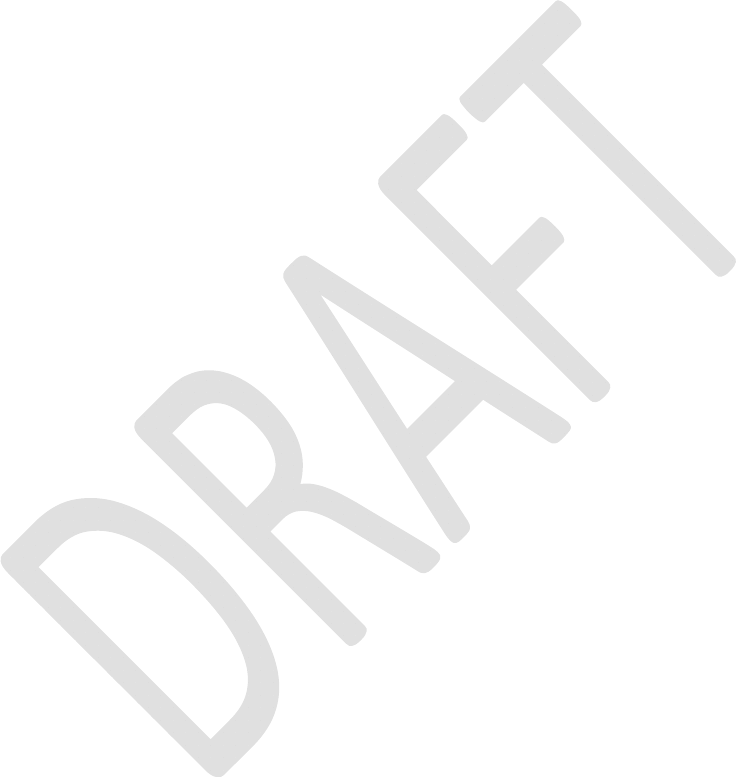
SATELLINE-EASy Pro 35W
User Guide v.0.2
85
if the data transmission protocol is well prepared for this and the data transmission that
occasionally slows down does not cause any problems to the system.
Vertical polarised antennas (antenna elements are in vertical position) are often used in radio
systems. In a system between a base station and substations vertical polarisation is recommended.
The radio modem antenna cannot be mounted on the same level as the other substation
antennas in the same building. The best way to distinguish from the other antennas situated in the
neighbourhood is to mount the antennas as far as possible from each other on the altitude level.
The best result is generally obtained when all the antennas are in the same mast. With an extra
ground plane between the antennas more distinction can be obtained between the antennas in
the mast.
Horizontal polarisation can be used in data transmission between two points. With the
polarisation attenuation more distinction is obtained to vertical polarised systems. The influence of
the directional patterns of the antennas must, however, be taken into consideration. If a distinction
to another interfering antenna is wanted with the horizontal polarised antennas there must be a
good attenuation of the back lobe. In addition to this the interfering radiator should be situated
behind the antenna.
When a system does not demand the use of an omni-directional antenna it is recommended that
directional antennas are used e.g. two-element yagis in permanent external installations. Please
note that as antenna amplification increases the setting of the direction of the antenna requires
more attention.
Base stations in high places should be supplied with high-Q cavity filters. Please note that the
higher the base station antenna, the larger the coverage area and in turn that the risk of
interference is also increased.
SATEL recommends the use of a band-pass filter with a large Q in the antenna cable of the base
station.
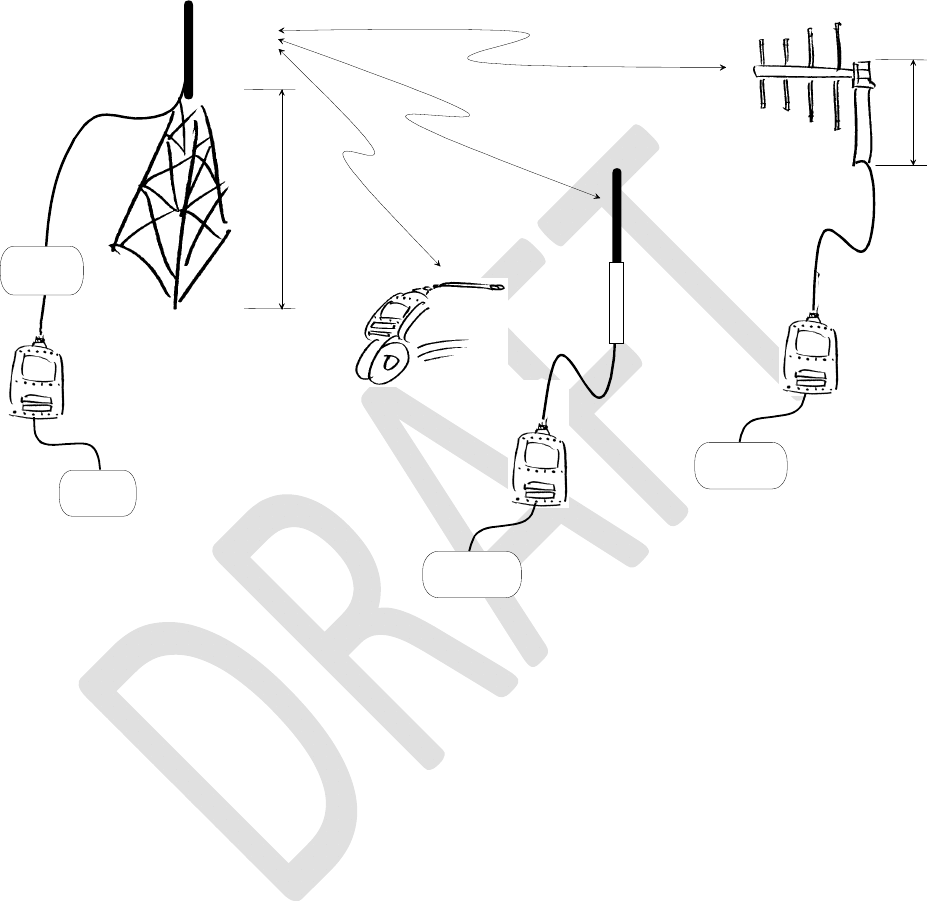
SATELLINE-EASy Pro 35W
User Guide v.0.2
86
Example of an antenna installation: by using amplifying antennas (G=Gain) and by installing the
antenna high, long connection distances can be realised using the SATELLINE-EASy Pro 35W
radio modem. The distances in picture are to SATELLINE-EASy Pro 35W.
Low loss
Cable
G > 6 dBi
30 m
Master
Station
Data
Terminal
5 m
G > 6 dBi
RS Interface
G > 12 dBi
30 km
15 km
5 km
Antenna
Filter
RS Interface
RS Interface
Data
Terminal
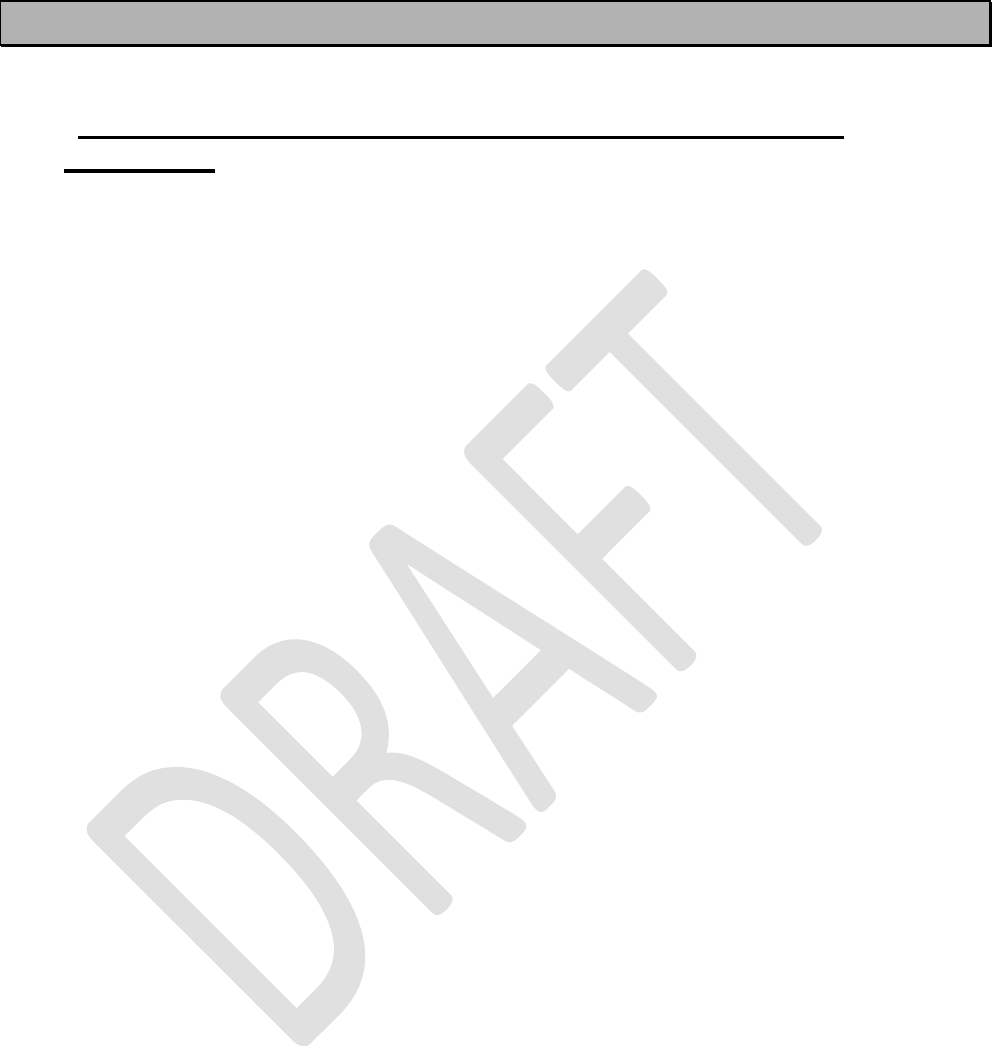
SATELLINE-EASy Pro 35W
User Guide v.0.2
87
15 DESIGNING SYSTEMS
15.1 Factors affecting the quality and distance of the radio
connection
o power of the radio transmitter
o sensitivity of the radio receiver
o tolerance of spurious radiation’s of the radio modulating signal
o amplification of transmitting and receiving antennas
o antenna cable attenuation
o antenna height
o natural obstacles
o interference caused by other electrical equipment
The transmitter power of the SATELLINE-EASy Pro 35W is 35 W (maximum) and the sensitivity of
the receiver better than -114 dBm. Thus in a flat area and in free space with a 1/4 wave antenna
(antenna amplification 1dBi) and antenna height of 1 m communication distances of 3 to 4 km
can be achieved. Distances may be considerably shorter in situations where there are metallic
walls or other material inhibiting the propagation of radio waves.
Over long distances, increasing the height of antennas can often solve problems caused by
natural obstacles. A ten-fold increase in distance can be achieved with the use of amplifying
antennas. Frequent topographical variations over long distances may require that at least one of
the antennas be raised to a height of 10 to 20 m.
If the antenna cable is more than 10 meters long it is necessary to use a low loss cable (< 0.7 dB
/10 m) in order not to waste the antenna amplification. Adding a repeater station can also solve
problematical radio connections. In systems with many base stations the RSSI-signal can be used
to assist in choosing the base station with the best signal. A communications network can also be
built with a combination of cables and radio data modems.
The SATELLINE-EASy Pro 35W operates in the 450 MHz band, where man made interference is
insignificant. Long distance interference needs not to be taken into account even in special
weather conditions.
The SATELLINE-EASy Pro 35W tolerates normal levels of interference that occur. However,
exceptionally high levels of interference can break through the safeguards and thus cause errors
in data transfer. In mobile vehicle applications the range of operation can be increased by
dividing the transmitted data into e.g. 50...500 byte long blocks and by re-transmitting the
defected blocks.
A sufficient safety margin can be obtained by testing the communication path using extra 6 dB
attenuation at the antenna connection and with slightly less effective antennas than those to be
used in the final system.
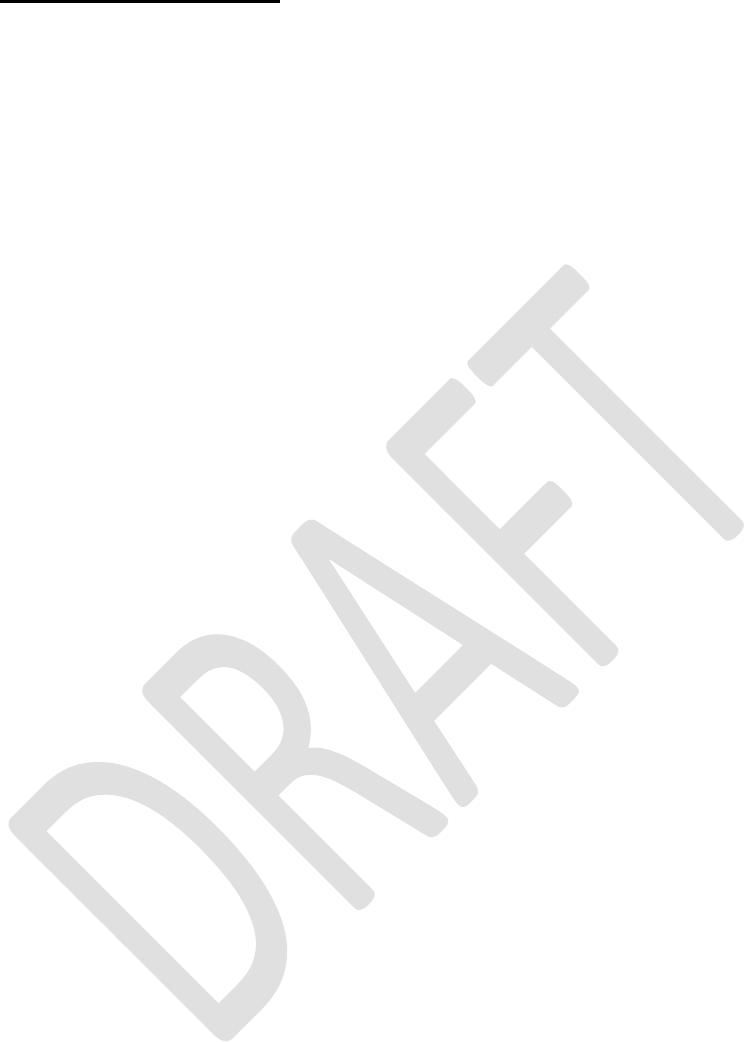
SATELLINE-EASy Pro 35W
User Guide v.0.2
88
15.2 Radio field strength
Radio signal strength must be good enough for successful data transfer. Where field strength is
above a certain level, the operational results are very good. Below this level, a few dB marginal
areas occur in which errors begin to be generated by noise and interference that will eventually
lead to loss of connection.
The field strength is at its optimum level in open space, although increasing distance will still
reduce it. It must also be remembered that one open space has different environmental and
external factors to another, and that the effects on transmission quality must be taken into account
when planning the system.
Ground, ground contours and buildings cause attenuation (loss of energy through absorption)
and reflection of radio waves. Buildings reflect radio waves and therefore the affects of
attenuation are not as acute when transmission is over a short distance.
However, the reflected waves will often be a bit delayed, and when they combine with the direct
radio waves they interact in either a weakening or a strengthening way. This causes the fading
effect in mobile systems. In reality very sharp signal drops spaced about 35 cm apart may occur.
The attenuation may even reach 40 dB, normally less.
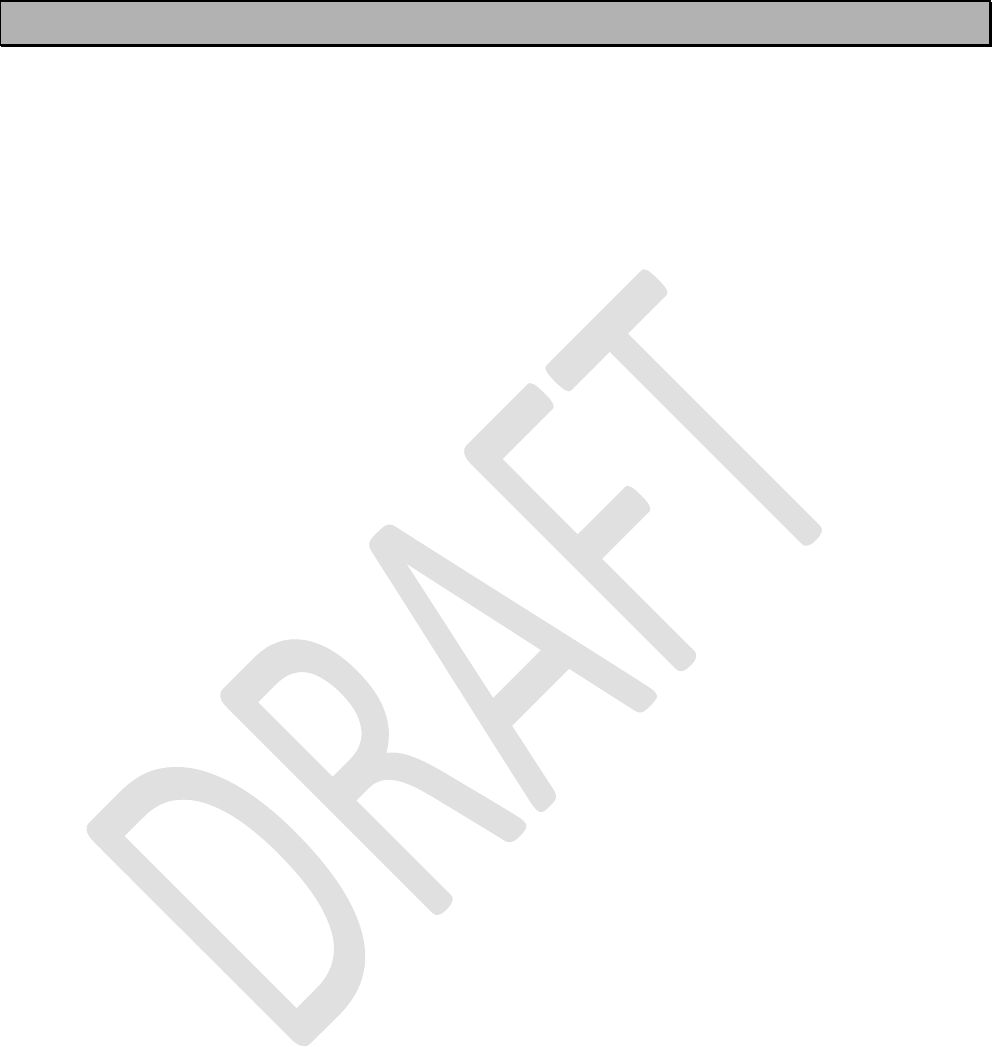
SATELLINE-EASy Pro 35W
User Guide v.0.2
89
16 CHECK LIST
The following points must be taken into account when installing and configuring a radio modem:
1. All operating voltages of all the equipment concerned must always be switched OFF before
connecting the serial interface cable.
2. When considering the exact placement of a radio modem and/or its antenna, the following
points must be taken into account to guarantee optimal results:
o The antenna should be installed in open space as far as possible from any possible
sources of interference
o The radio modem should not be installed onto a strongly vibrating surface
o The radio modem should be installed in such a way as to minimise exposure to direct
sunlight.
3. To ensure reliable operation the voltage output of the power supply used must be stable
enough and the current capability of the power supply must be sufficient.
4. The antenna must be installed according to instructions.
5.
Serial interface settings between the radio modem and the terminal unit must correspond to
each other.
6. All radio modems in the same system must be configured using same settings (radio frequency,
channel spacing and data field length).
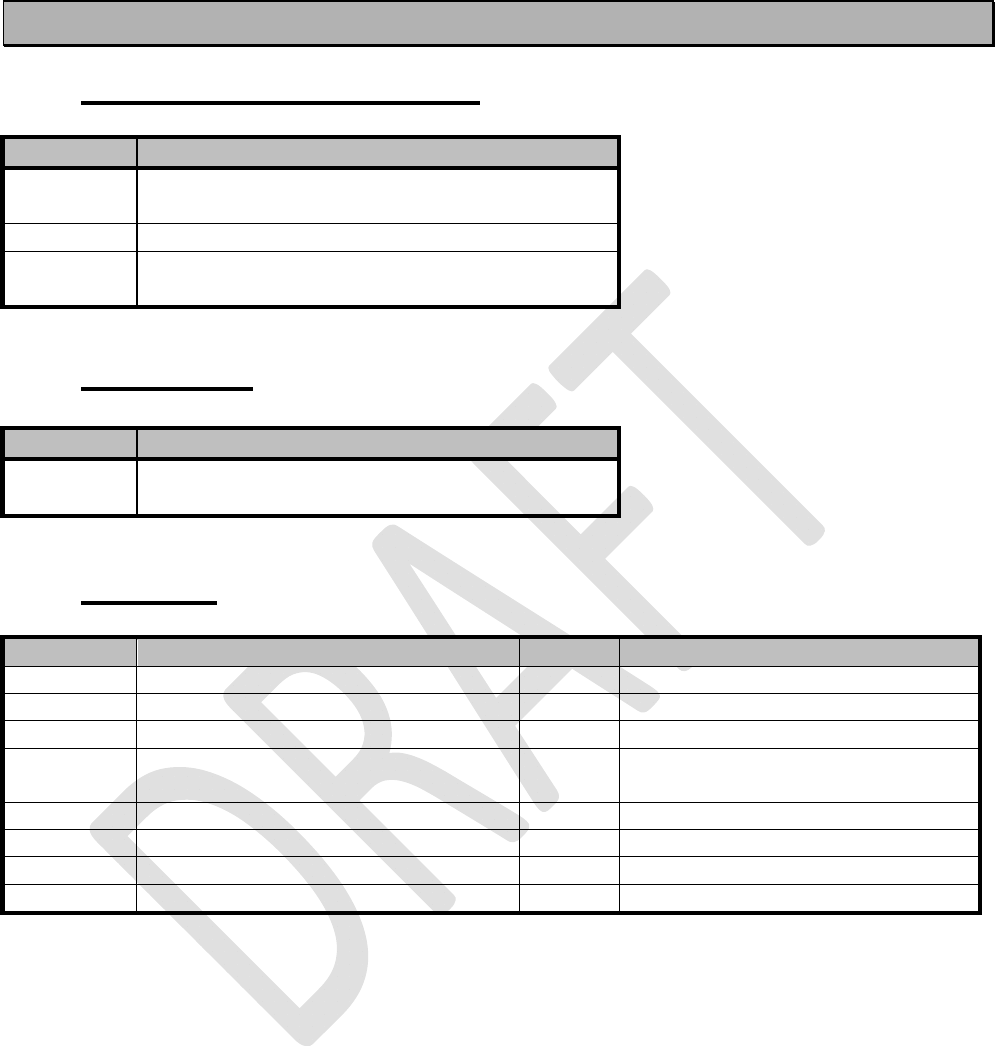
SATELLINE-EASy Pro 35W
User Guide v.0.2
90
17 ACCESSORIES
17.1 RS-232 cables and adapters
Type Description
NARS-1F-4A D15 male / D9 female with 4A fuse, power supply
cables and programming switch
NARS-35 7pin; for Epic Pro 35W and EASy Pro 35W only
NARS-ST 8 pin; for Epic Pro ,Epic Pro 35W and EASy Pro
35W
17.2 Power cable
Type Description
C-P-35W 2m cable, ODU 4-pin male / 4mm lab plugs for
Epic Pro 35 W
17.3 RF-cables
Type Description Length Note
CRF-1 Cable with TNC m/TNC f-connectors 1 m RG58 (3 dB/10 m)
CRF-5F Cable with TNC m/TNC f-connectors 5 m RG58 (3 dB/10 m)
CRF-5M Cable with TNC m/TNC m-connectors 5 m RG58 (3 dB/10 m)
CRF-15 Cable with TNC f/TNC f 90-degree
connector
15 cm RG58 (3 dB/10 m)
RG213 Low loss cable X 1.6 dB/10 m
ECOFLEX10 Low loss cable X 0.9 dB/10 m
AIRCOM+ Low loss cable X 0.8 dB/10 m
ECOFLEX15 Low loss cable X 0.6 dB/10 m
Note! In the description, m=male, f=female connector type.
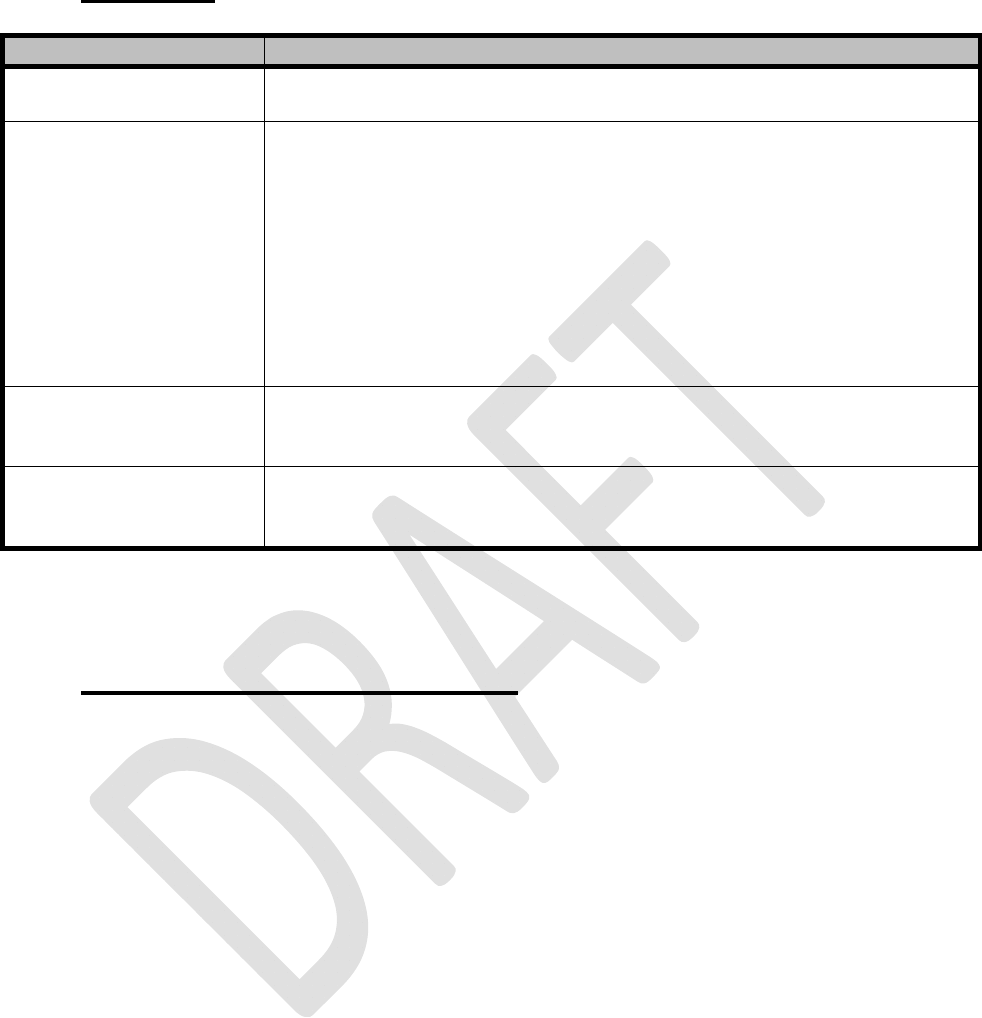
SATELLINE-EASy Pro 35W
User Guide v.0.2
91
17.4 Antennas
Type Description
CA420O
CA450O
Omnidirectional coaxial dipole, 2 dBi, 405-440 MHz
Omnidirectional coaxial dipole, 2 dBi, 440-475 MHz
CA405GP+
CA410GP+
CA420GP+
CA430GP+
CA435GP+
CA440GP+
CA445GP+
CA450GP+
CA460GP+
CA470GP+
Omnidirectional ground plane, 6 dBi, 401-409 MHz
Omnidirectional ground plane, 6 dBi, 406-414 MHz
Omnidirectional ground plane, 6 dBi, 416-424 MHz
Omnidirectional ground plane, 6 dBi, 426-434 MHz
Omnidirectional ground plane, 6 dBi, 431-439 MHz
Omnidirectional ground plane, 6 dBi, 436-444 MHz
Omnidirectional ground plane, 6 dBi, 441-449 MHz
Omnidirectional ground plane, 6 dBi, 446-454 MHz
Omnidirectional ground plane, 6 dBi, 456-464 MHz
Omnidirectional ground plane, 6 dBi, 465-475 MHz
CA400Y
CA420Y
CA450Y
Directional yagi, 6 dBi, 380-410 MHz
Directional yagi, 6 dBi, 405-440 MHz
Directional yagi, 6 dBi, 440-475 MHz
CA400Y+
CA420Y+
CA450Y+
Directional yagi, 8 dBi, 380-410 MHz
Directional yagi, 8 dBi, 405-440 MHz
Directional yagi, 8 dBi, 440-475 MHz
SATEL antenna selection includes also directional and/or omni-directional antenna. These can be
supplied separately on request.
17.5 Filters and lightning protectors
If a radio modem system is installed in an environment that contains high-power transmitters or
sources of radio frequency interference, it is highly recommendable to insert suitable filters
between each radio modem and its antenna. If a station is installed to a location exposed to
lightning, it is recommended to insert a lightning protector to the feed-line outside the protected
zone. SATEL Technical Support can give guidance in the selection of suitable products.
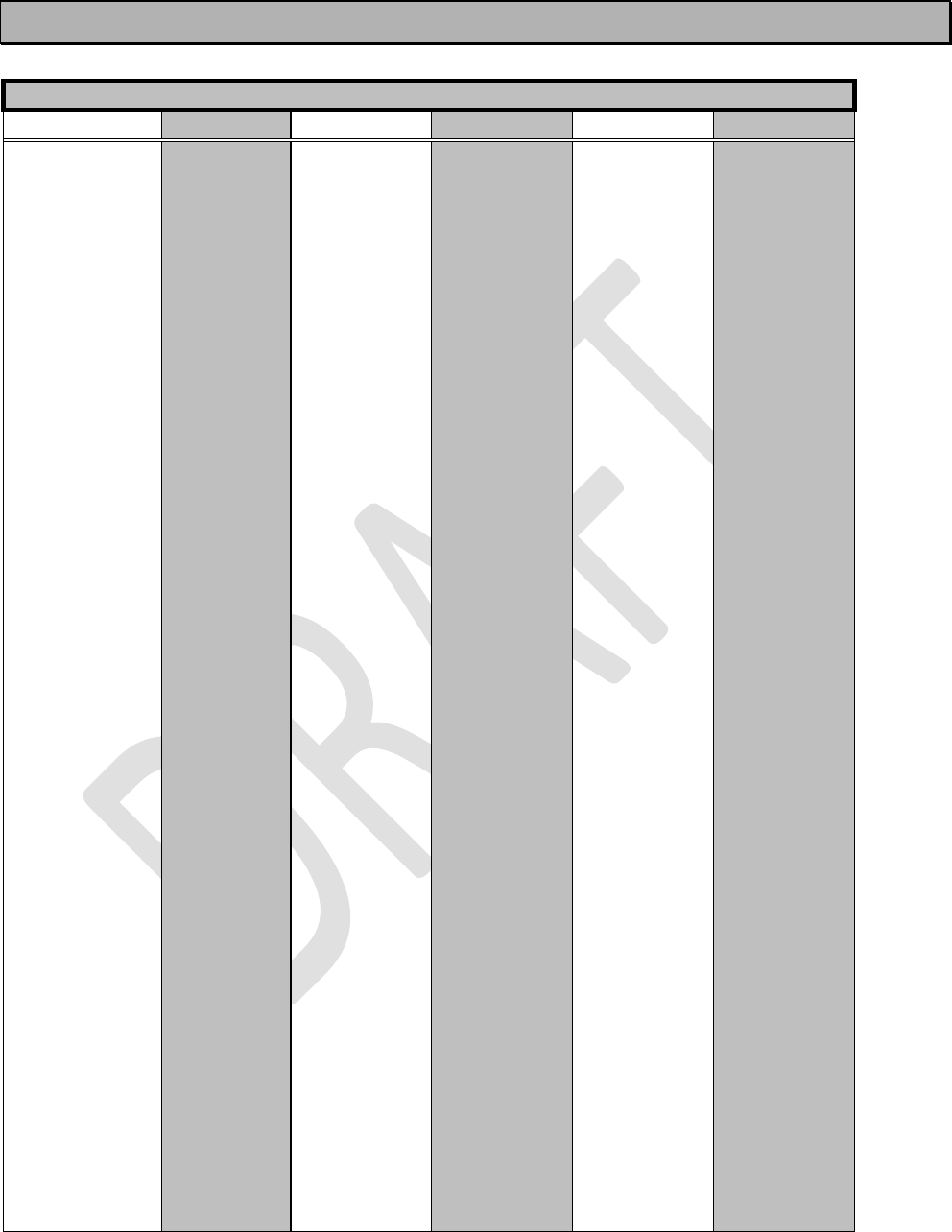
SATELLINE-EASy Pro 35W
User Guide v.0.2
92
18 APPENDIX A
ASCII CHARACTER TABLE
D H A D H A D H A D H A D H A D H A
0 0 NUL 43 2B + 86 56
V 129
81
172
AC
215 D7
1 1 SOH 44 2C
, 87 57
W 130
82
173
AD
216 D8
2 2 STX 45 2D
- 88 58
X 131
83
174
AE
217 D9
3 3 ETX 46 2E . 89 59
Y 132
84
175
AF
218 DA
4 4 EOT 47 2F / 90 5A
Z 133
85
176
B0
219 DB
5 5 ENQ 48 30 0 91 5B
[ 134
86
177
B1
220 DC
6 6 ACK 49 31 1 92 5C
\ 135
87
178
B2
221 DD
7 7 BEL 50 32 2 93 5D
] 136
88
179
B3
222 DE
8 8 BS 51 33 3 94 5E
^
137
89
180
B4
223 DF
9 9 HT 52 34 4 95 5F
_ 138
8A
181
B5
224 E0
10 A LF 53 35 5 96 60
` 139
8B
182
B6
225 E1
11 B VT 54 36 6 97 61
a 140
8C
183
B7
226 E2
12 C FF 55 37 7 98 62
b 141
8D
184
B8
227 E3
13 D CR 56 38 8 99 63
c 142
8E
185
B9
228 E4
14 E SO 57 39 9 100 64
d 143
8F
186
BA
229 E5
15 F SI 58 3A : 101 65
e 144
90
187
BB
230 E6
16 10 DLE 59 3B ; 102 66
f 145
91
188
BC
231 E7
17 11 DC1 60 3C
< 103 67
g 146
92
189
BD
232 E8
18 12 DC2 61 3D
= 104 68
h 147
93
190
BE
233 E9
19 13 DC3 62 3E > 105 69
i 148
94
191
BF
234 EA
20 14 DC4 63 3F ? 106 6A
j 149
95
192
C0
235 EB
21 15 NAK 64 40 @ 107 6B
k 150
96
193
C1
236 EC
22 16 SYN 65 41 A 108 6C
l 151
97
194
C2
237 ED
23 17 ETB 66 42 B 109 6D
m 152
98
195
C3
238 EE
24 18 CAN 67 43 C 110 6E
n 153
99
196
C4
239 EF
25 19 EM 68 44 D 111 6F
o 154
9A
197
C5
240 F0
26 1A SUB 69 45 E 112 70
p 155
9B
198
C6
241 F1
27 1B ESC 70 46 F 113 71
q 156
9C
199
C7
242 F2
28 1C FS 71 47 G 114 72
r 157
9D
200
C8
243 F3
29 1D GS 72 48 H 115 73
s 158
9E
201
C9
244 F4
30 1E RS 73 49 I 116 74
t 159
9F
202
CA
245 F5
31 1F US 74 4A J 117 75
u 160
A0
203
CB
246 F6
32 20 SP 75 4B K 118 76
v 161
A1
204
CC
247 F7
33 21 ! 76 4C
L 119 77
w 162
A2
205
CD
248 F8
34 22 " 77 4D
M 120 78
x 163
A3
206
CE
249 F9
35 23 # 78 4E N 121 79
y 164
A4
207
CF
250 FA
36 24 $ 79 4F O 122 7A
z 165
A5
208
D0
251 FB
37 25 % 80 50 P 123 7B
{ 166
A6
209
D1
252 FC
38 26 & 81 51 Q 124 7C
| 167
A7
210
D2
253 FD
39 27 ' 82 52 R 125 7D
} 168
A8
211
D3
254 FE
40 28 ( 83 53 S 126 7E
~ 169
A9
212
D4
255 FF
41 29 ) 84 54 T 127 7F
170
AA
213
D5
42 2A * 85 55 U 128 80
171
AB
214
D6
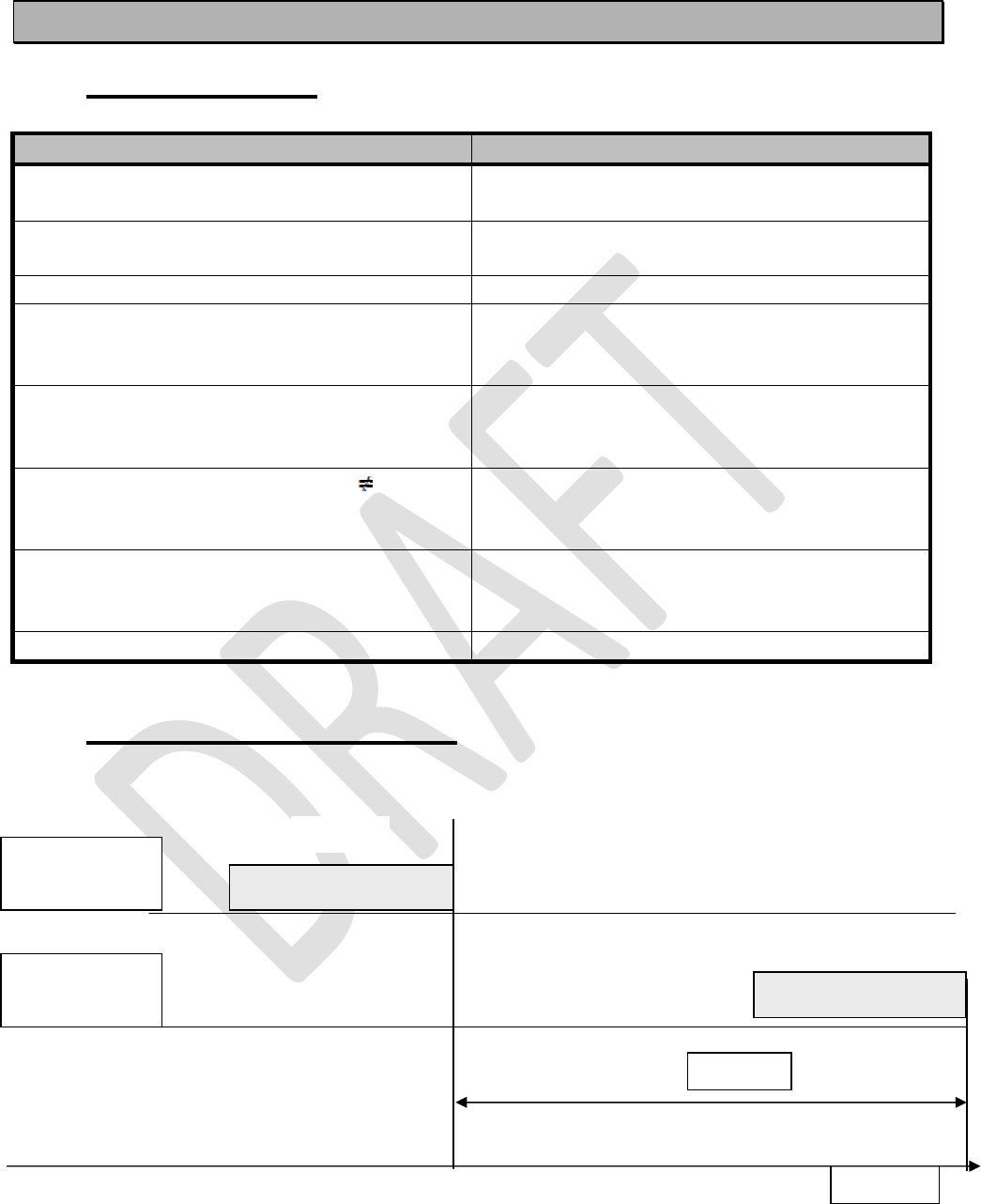
SATELLINE-EASy Pro 35W
User Guide v.0.2
93
19 APPENDIX B
19.1 Functional delays
Function Delay (ms)
Wakeup time from STAND-BY to ON
(controlled by DTR line)
123 ms (CTS active)
Wakeup time from Power OFF -> Power ON
(=ready to receive)
123 ms/typical
Serial interface, turnaround time of RS-232
0
TX-mode: Wakeup time from SLEEP to modem
ready (triggered by IRQ-data when Data in TD-
input).
60ms, typical
RX-mode: Wakeup time from SLEEP to modem
ready (triggered by IRQ-data when Data in TD-
input).
40ms, typical
RD - TD turnaround wait, if RX freq. TX
frequency.
> 20ms app. > 40 ms recommended for
compatibility prior to other 3AS-family
members.
TD - TD turnaround wait if TX frequency
changes.
> 20ms app. > 40 ms recommended for
compatibility prior to other 3AS-family
members.
SL-Ping response time from remote modem
222 ms, modem to modem w/o repeaters
19.2 Transmission related delays
Delay from the end of transmission to the end of reception on the serial interface:
Modem 1
TD-line
Modem 2
RD-line
Delay
Time
Start
Start
DAT
A
DAT
A
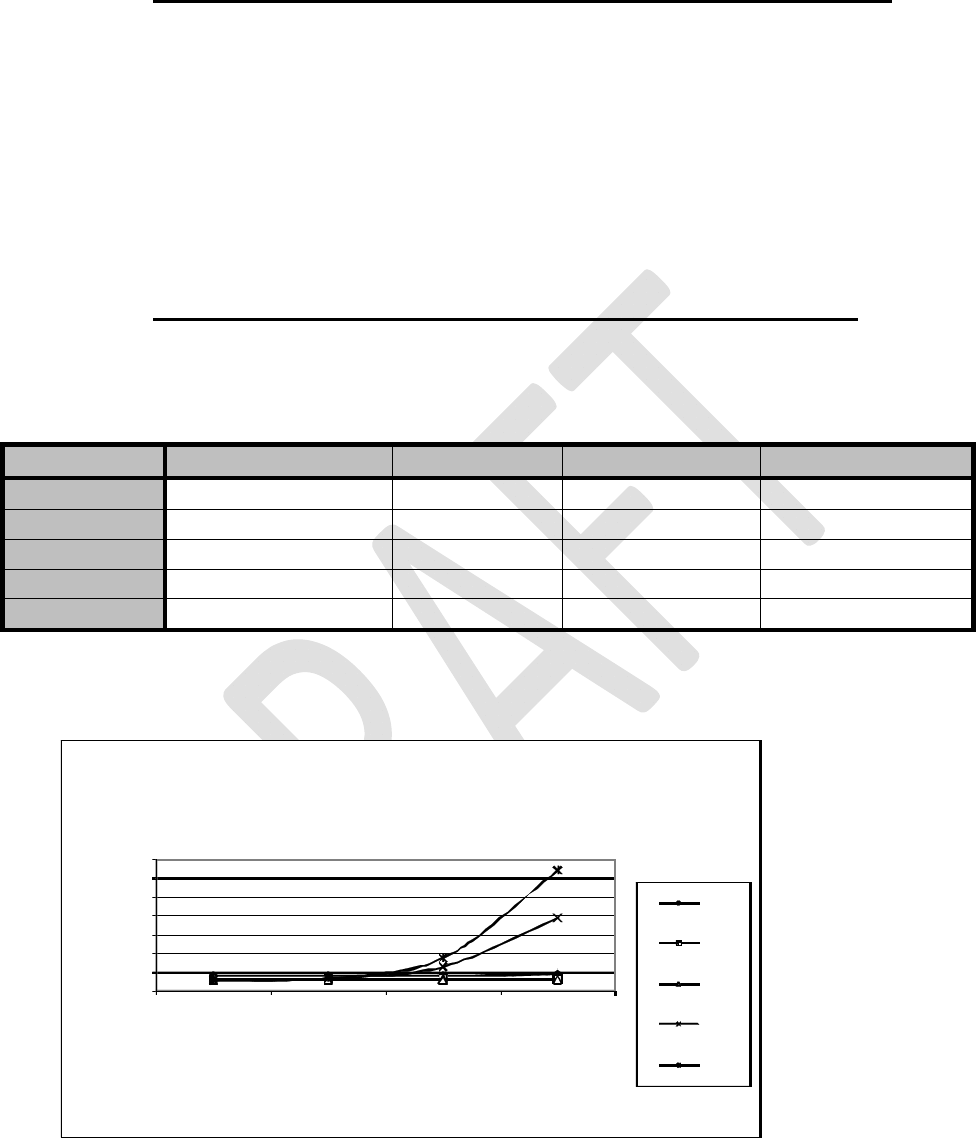
SATELLINE-EASy Pro 35W
User Guide v.0.2
94
19.2.1 Transmission delays when the radio TX frequency is changed
o If the modem’s transmitter frequency (TX) is different than the receiver frequency (RX),
there has to be at least 40 ms delay from the Receive Data (RD) to Transmit Data (TD).
o If the transmitter frequency is changed by an SL-command, there has to be at least 40
ms delay after the SL-command before the Transmit Data.
o If the transmitter frequency is changed from TX1 to TX2 by an SL-command during the
transmission, there has to be at least 40 ms delay after the SL-command before the
Transmit Data.
19.2.2 Transmission delays when using a 12.5 kHz radio channel
Transmission delays without FEC-function (Forward Error Correction).
Number of bytes sent
Bps 1 10
100
500
1200 40 40
29
22
4800 34 34
31
22
9600 32 32
32
27
19200 32 35
64
193
38400 32 36
91
352
Delays are in milliseconds and with a 10% margin.
0
50
100
150
200
250
300
350
110100500
D
e
l
a
y
/
m
s
Number of Bytes
12.5 kHz radio channel without error correction
1200
4800
9600
19200
38400
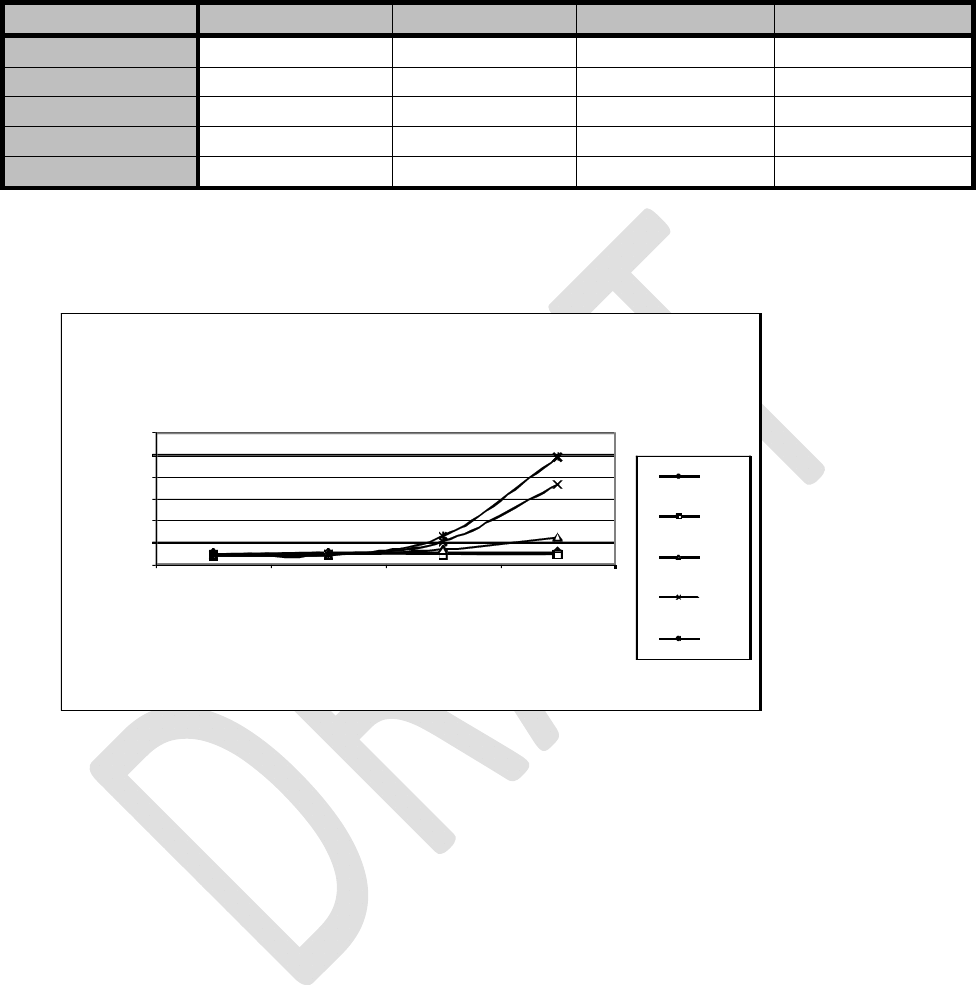
SATELLINE-EASy Pro 35W
User Guide v.0.2
95
Transmission delays with FEC-function (Forward Error Correction).
Number of bytes sent
Bps 1 10
100
500
1200 52 49
48
50
4800 45 45
44
44
9600 44 44
68
121
19200 44 44
104
360
38400 48 48
132
496
Delays are in milliseconds and with a 10% margin.
0
100
200
300
400
500
600
110100500
D
e
l
a
y
s
/
m
s
Number of Bytes
12.5 kHz radio channel with error correction
1200
4800
9600
19200
38400
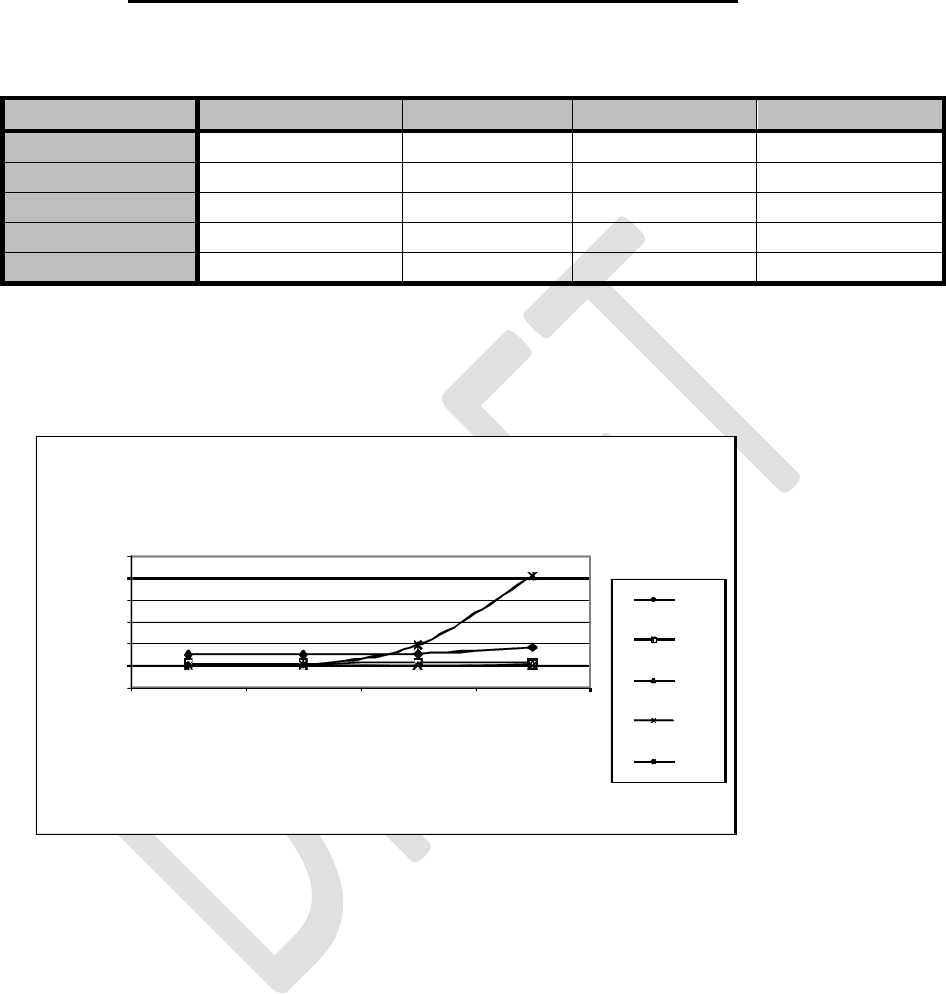
SATELLINE-EASy Pro 35W
User Guide v.0.2
96
19.2.3 Transmission delays using a 25 kHz radio channel
Transmission delays without FEC-function (Forward Error Correction).
Number of bytes sent
Bps 1 10
100
500
1200 30
30
18
16
4800 23
23
21
12
9600 23
23
21
17
19200 22
22
22
19
38400 22
22
38
102
Delays are in milliseconds and with a 10% marginal.
0
20
40
60
80
100
120
110100500
D
e
l
a
y
/
m
s
Number of Bytes
25 kHz radio channel without error correction
1200
4800
9600
19200
38400
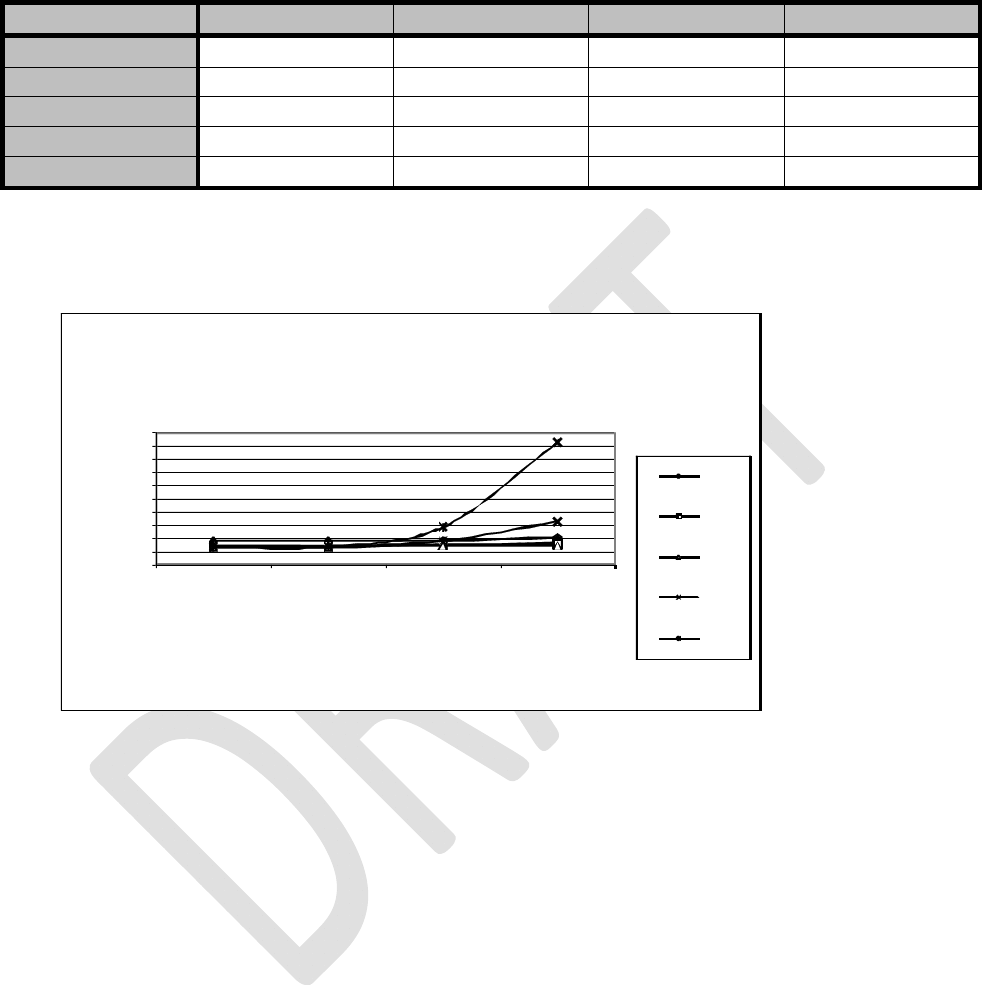
SATELLINE-EASy Pro 35W
User Guide v.0.2
97
Transmission delays with FEC-function (Forward Error Correction).
Number of bytes sent
Bps 1 10
100
500
1200 35 34
29
30
4800 28 28
27
23
9600 28 28
28
23
19200 28 28
36
64
38400 27 27
58
185
Delays are in milliseconds and with a 10% margin.
0
20
40
60
80
100
120
140
160
180
200
110100500
D
e
l
a
y
/
m
s
Number of Bytes
25 kHz radio channel with error correction
1200
4800
9600
19200
38400