Manual
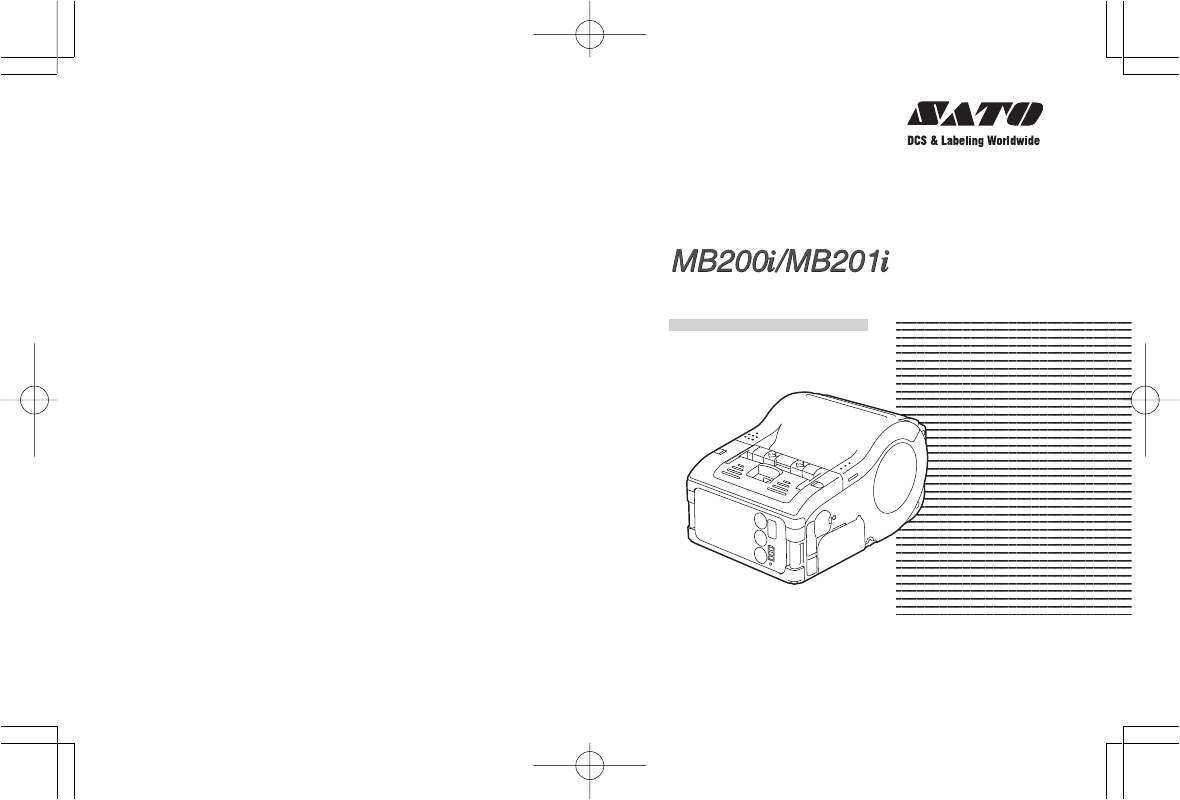
Barcode Printer
Quick Guide
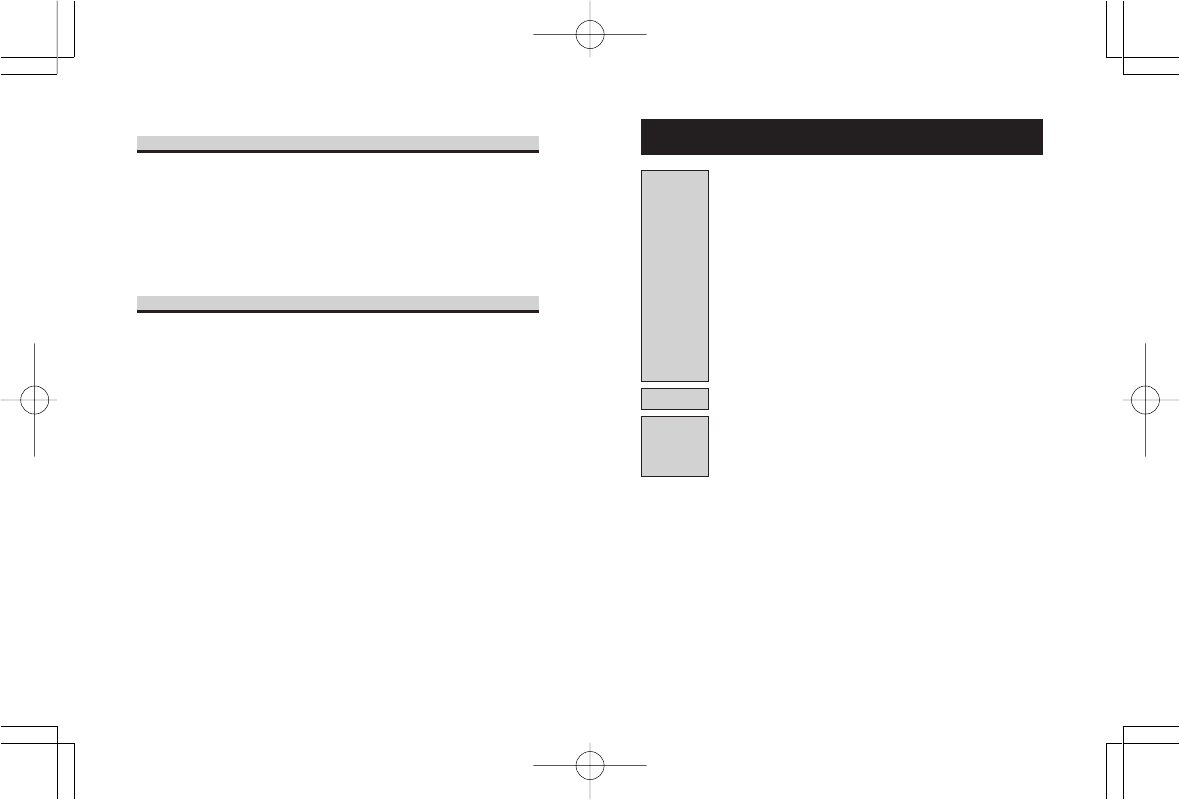
32
Table of Contents
1. Safety Precautions ....................................... 4
Markings and Symbols ............................ 4
Precautions in Use ................................ 13
2. Unpacking .................................................. 15
3. Parts Name ................................................ 16
Name and Function of Controls ................. 18
4. Before Starting ........................................... 19
Charging the Battery Pack .................... 19
Installing and removing the Battery Pack .
23
Using AC Adapter .................................. 25
Setting Labels ........................................ 26
• Continuous mode ............................ 26
5. Test Printing ............................................... 28
6. Reference .................................................. 29
Options .................................................. 29
DIP Switch ............................................. 30
Basic Specifications of MB200i/MB201i .
32
Preparation
Operation
Reference
Introduction
This manual is intended to help you become familiar with the
basic operation of MB200i/MB201i the barcode printer in a
short time.
Please read this manual carefully to make full use of the
functions of MB200i/MB201i.
Notes
1. Reproduction of all or part of this manual is prohibited
without permission of the copyright owner.
2. The information in this manual is subject to change
without notice.
3. If you find any ambiguous or erroneous information in
this manual, please contact your nearest dealer or
service center.
First Edition December 20, 2004
© 2004 Sato Corporation
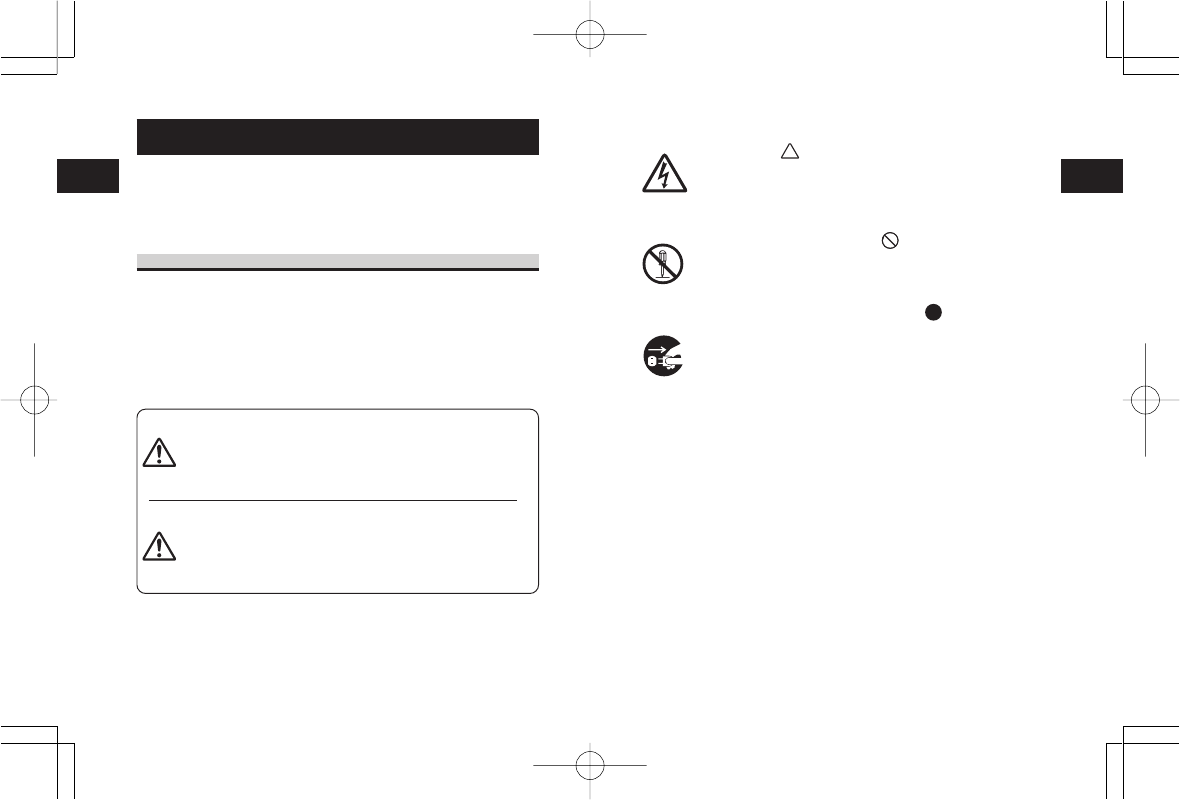
Safety Precautions
1
5
Safety Precautions
1
4
Symbol examples
The triangle ( ) indicates something you should
take absolute care with. The cautions are indicated
concretely within the symbol. The symbol on the left
indicates a risk of electric shock.
A circle with a diagonal line ( ) indicates something
you should not do. The symbol on the left indicates
that you should not try to take the unit apart.
A black circle with a picture inside ( )indicates
something you need to do. The symbol on the left
indicates that you should unplug the unit from the
wall outlet.
Warning
1. Safety Precautions
In this section, safety precautions about printer operation
are explained to ensure proper care and usage. Make sure
to read these carefully before using your printer.
Markings and Symbols
The following symbols or markings are used in this manual
and on the printer so that you can properly use the printer,
and to prevent any damage to property, harm or injury to
yourself and others. Make sure to read their explanations
carefully to familiarize yourself with their meanings.
This symbol indicates information
that, if ignored or applied incorrectly,
creates the danger of death or
serious personal injury.
This symbol indicates information
that, if ignored or applied incorrectly,
creates the possibility of personal
injury or property damage.
Caution
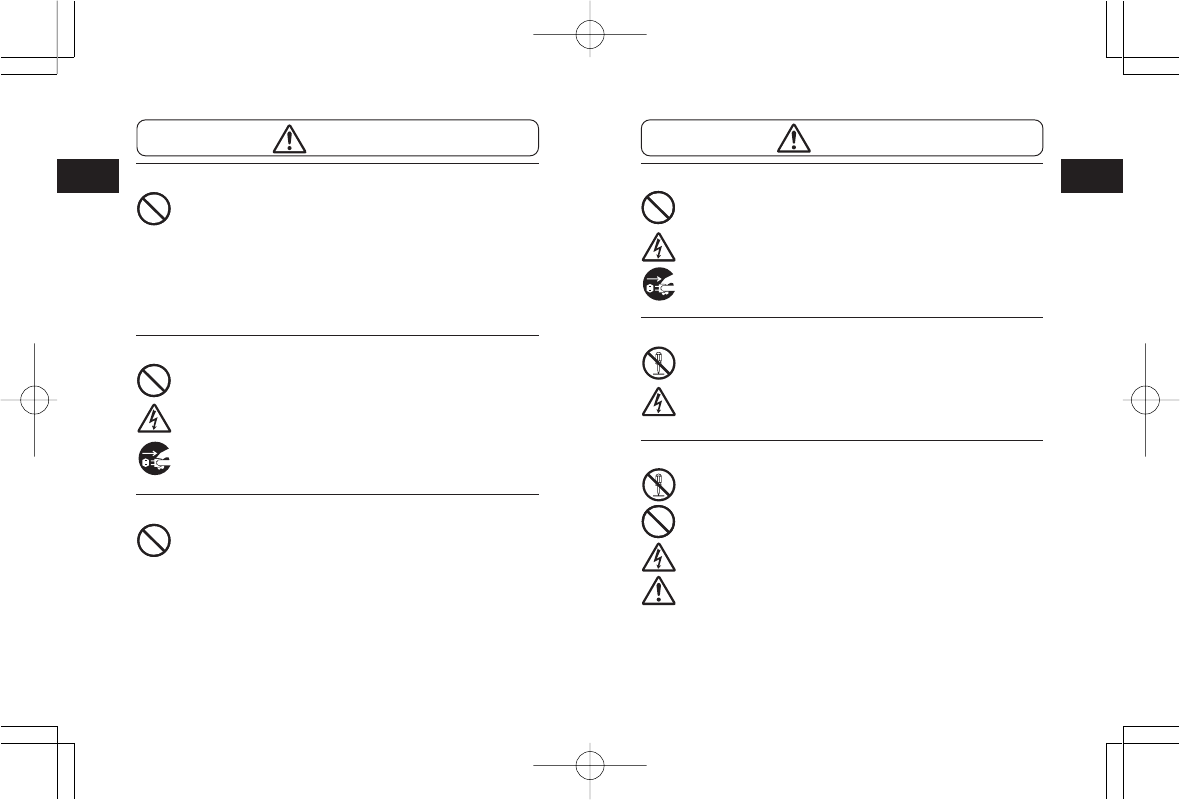
Safety Precautions
1
7
Safety Precautions
1
6
Abnormal Conditions
Continued use of the printer while it is emitting smoke
or strange odors creates the danger of fire or electric
shock. Immediately turn off the power and contact
your nearest dealer or service center. Do not try to
service the printer by yourself.
Disassembly
Never try to take the unit apart or modify it in any
way. Doing so creates the danger of fire or electric
shock. Contact your nearest dealer or service center
for repair.
Battery Pack
• Never try to take apart the battery pack or modify it
in any way such as with a solder iron.
•Never expose the battery to direct flame, throw it
into fire, or take any actions that may lead to
shorting.
•When charging the battery pack, make sure to use
the printer or the specified battery charger.
Warning
Warning
Liquid
Do not place any container with water or chemicals,
such as flower vase or cup, as well as small metallic
objects, near the printer. If any of these should fall
into the printer, immediately turn off the power and
contact your nearest dealer or service center.
Continued use creates a damage of fire or electric
shock.
Foreign Matter
Do not drop or insert metallic or flammable objects
into the openings on the printer (such as outlets for
cables). If any of these should fall into the printer,
immediately turn off the power and contact your
nearest dealer or service center. Continued use
creates a danger of fire or electric shock.
Dropping and Damage
Should the printer ever fall or otherwise become
damaged, immediately turn off the power and contact
your nearest dealer or service center. Continued use
creates a danger of fire or electric shock.
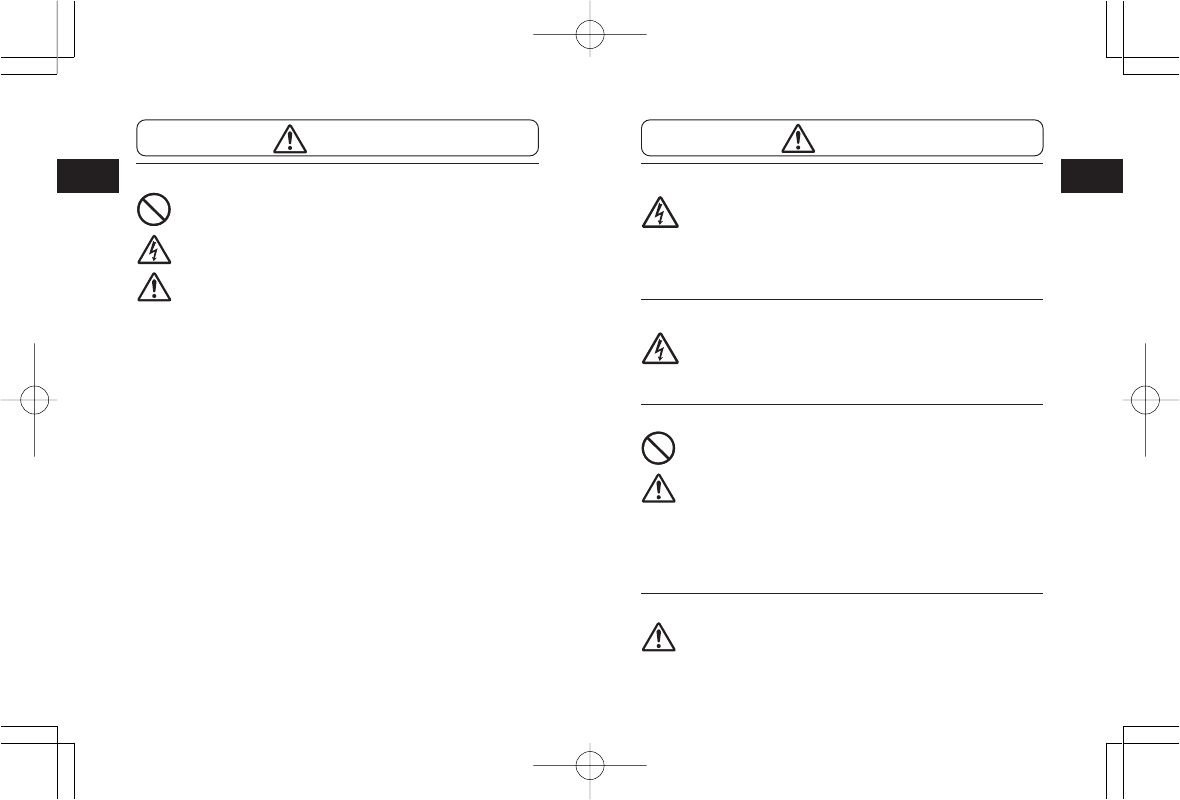
Safety Precautions
1
9
Safety Precautions
1
8
Location
Do not locate the printer in the area subjected to high
humidity or dew. If dew forms inside the printer,
immediately turn off the printer and do not use it until
it has been dried up. Continued use creates the
danger of electric shock or the printer damage.
Power
Do not use wet hands to operate the power switch,
replace the battery pack or unplug the AC adapter or
battery charger. Doing so creates the danger of
electric shock.
Thermal Head and Stepping Motor
• The thermal head gets very hot after printing. Take
care when replacing paper or cleaning the printer
just after printing to avoid burn.
•Touching the end of the thermal head with bare
hands may cause injury. Take care when replacing
paper or cleaning the printer to avoid injury.
•Do not try to replace the thermal head by yourself.
Doing so creates the danger of injury, burn, or
electric shock.
Easy Cutter
This part contains a blade. Take care to avoid cutting
your hands.
Caution
AC Adapter/Battery Charger (Option)
•Use only the specified voltage. Using a different
voltage may create the danger of fire or electric
shock.
•Use only the specified battery charger. Using a
different battery charger may create the danger of
fire or electric shock.
• Never use the battery charger with any other
battery pack except for the specified one. Doing so
can rupture the battery, cause leakage, fire or
electric shock.
•Never cut, damage or modify the power cord. Also,
never place heavy objects on the power cord or
heat or pull the power cord. Doing so may damage
the cord and create the danger or fire or electric
shock.
•Should the power cord ever become seriously
damaged (internal wiring exposed or shorted),
contact your nearest dealer or service center for
repair. Continued use of such a cord creates the
danger of fire or electric shock.
•Never modify, excessively bend, twist, or pull the
power cord. Doing so creates the danger of fire or
electric shock.
Warning
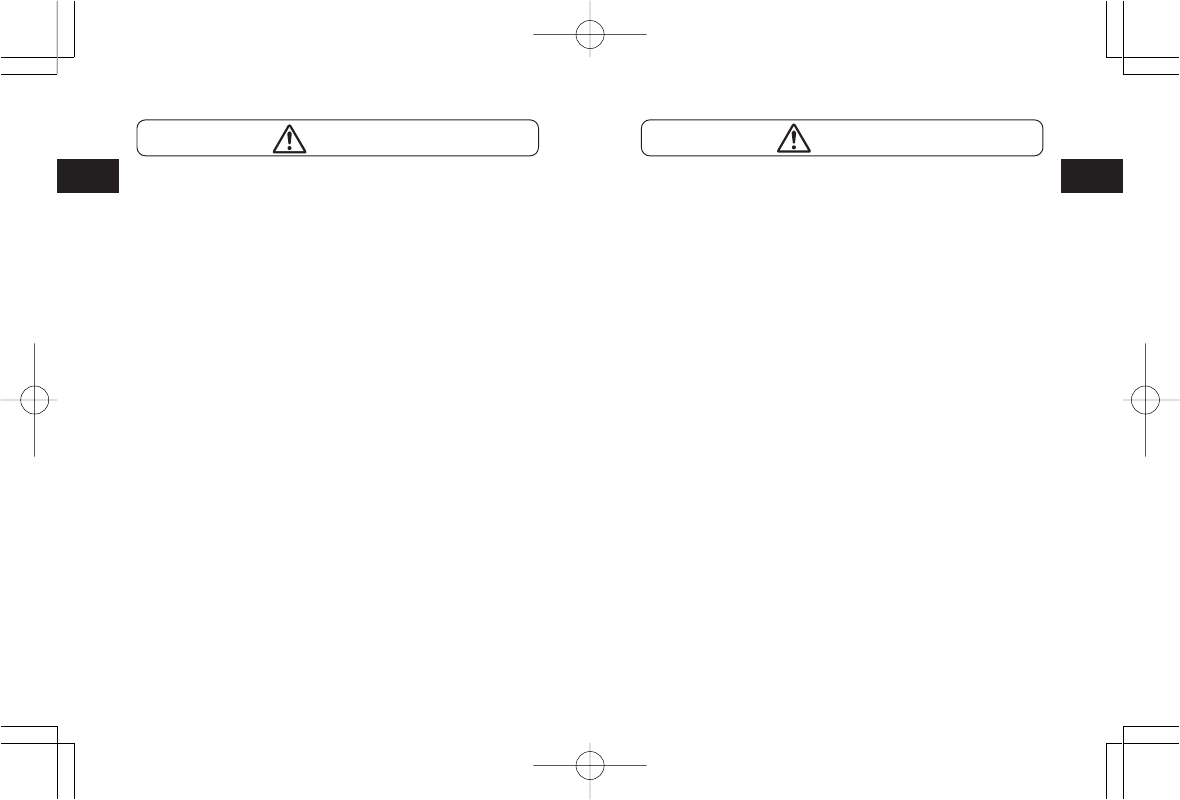
Safety Precautions
1
11
Safety Precautions
1
10
This device complies with Part 15 of the FCC Rules.
Operation is subject to the following two conditions:
(1) This device may not cause harmful interference, and
(2) This device must accept any interference received,
including interference that may cause undesired operation.
FCC Caution:
Changes or modifications not expressly approved by the manufacturer
for compliance could void the user's authority to operate the equipment.
NOTE : This equipment has been tested and found to comply with the
limits for a Class B digital device, pursuant to Part 15 of the FCC Rules.
These limits are designed to provide reasonable protection against
harmful interference in a residential installation. This equipment
generates and can radiate radio frequency energy and, if not installed
and used in accordance with instructions, may cause harmful
interference to radio communications. However, there is no guarantee
that interference will not occur in a particular installation.
If this equipment does cause harmful interference to radio or
television reception, which can be determined by turning the equipment
off and on, the user is encouraged to try to correct the interference by
one or more of the following measures:
- Reorient or relocate the receiving antenna.
-Increase the separation between the equipment and receiver.
- Connect the equipment into an outlet on a circuit different from that to
which the receiver is connected.
-Consult the dealer or an experienced radio/TV technician for help.
This manual show that both the specification of Bluetooth and wireless
LAN. Please refer to the corresponding section which shows
specification of Bluetooth or wireless LAN.
Wireless LAN specification.
The available scientific evidence does not show that any health
problems are associated with using low power wireless devices. There is
no proof, however, that these low power wireless devices are absolutely
safe. Low power Wireless devices emit low levels of radio frequency
energy (RF) in the microwave range while being used.
Whereas high levels of RF can produce health effects (by heating
tissue), exposure to low level RF that does not produce heating effects
causes no known adverse health effects. Many studies of low level RF
exposures have not found any biological effects. Some studies have
suggested that same biological effects might occur, but such findings
have not been confirmed by additional research.
The (Wireless LAN Module (WM-B-AG-02)) has been tested and found
to comply with the Federal Communications Commission (FCC)
guidelines on radio frequency energy (RF) exposures. The maximum
SAR levels tested for the (Wireless LAN Module (WM-B-AG-02))has
been shown to be (0.449)W/kg at (Body). This device should not be co-
located or operated with any other antenna transmitter.
Warning
Warning
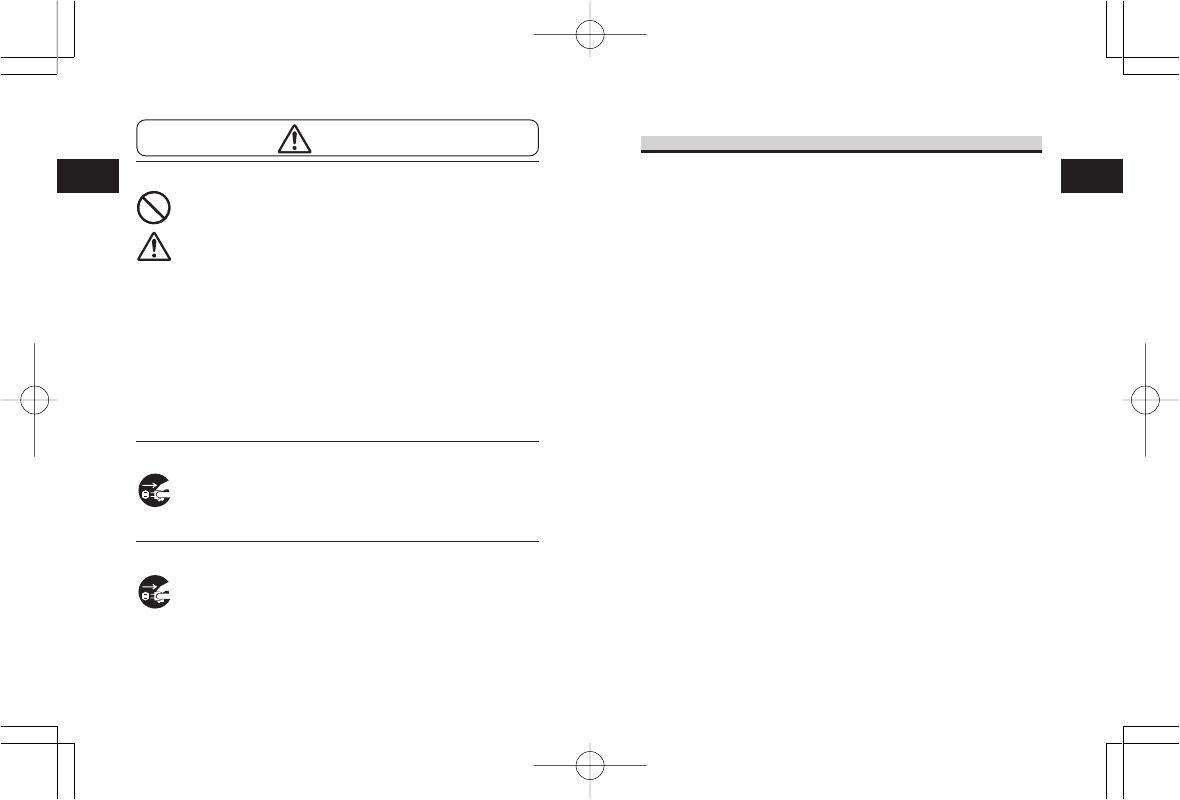
Safety Precautions
1
13
Safety Precautions
1
12
Precautions in Use
Do not place the printer in a hot or cold place.
The operation temperature range is -15°C to 50°C. Do not
place the printer in an area with high humidity or at the
temperature outside the specified range.
Do not drop or give shock to the printer.
The printer is given a protection against vibration possibly
caused during normal transportation. However, do not apply
extreme vibration or shock by dropping to the printer.
Do not disassemble or modify the printer.
The printer has high-precision components inside requiring
fine adjustment. Do not disassemble the printer.
Connect the specified cables to the external
input terminals.
Special cables are required to connect to the external
equipment through the external input terminals. Contact
your nearest dealer or service center if necessary.
Use a specified option.
Do not use a device not specified as option. Otherwise a
fault may occur.
Use the specified paper.
Use the specified paper. Otherwise, broken head or faulty
printing may occur.
Replacing the Battery Pack
• Use only the specified battery pack.
•When replacing the battery pack, make sure to
install the pack with the correct direction. Incorrectly
replacing the battery create the danger of injury or
damage to surrounding areas.
•Replacing a small-size rechargeable battery
(Lithium ion battery) Apply insulation treatment for
the old battery pack by sealing the contact with tape
or the like and ask our sales representative or
service center for the measure to be taken for
effective use of scarce resource. Do not place the
battery pack together with other batteries such as
dry batteries.
Leaving the printer unused for a long time
If you have no plan to use the print for a long time,
remove the battery pack from the printer and unplug
the AC adapter from the wall outlet.
Maintenance and Cleaning
For safe maintenance or cleaning of the printer, make
sure to remove the battery pack and the AC adapter
from the printer.
Caution
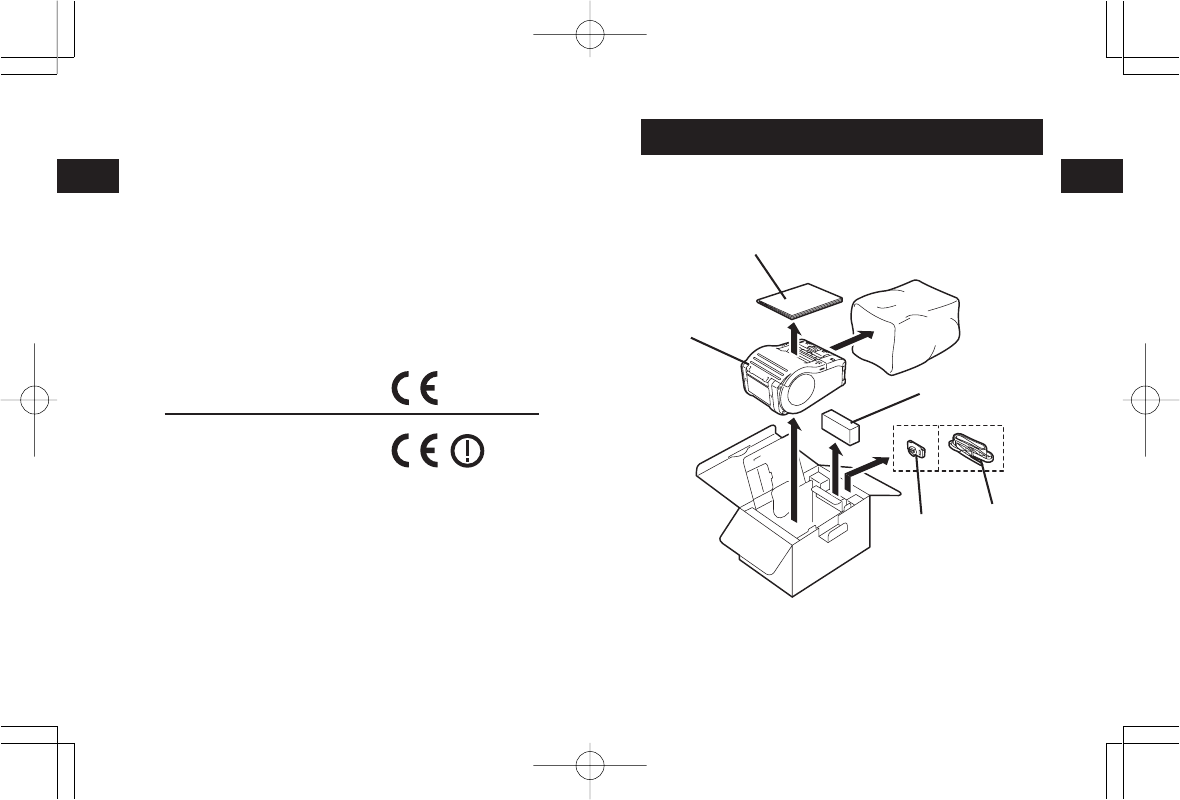
Safety Precautions
1
14
Unpacking
2
15
2. Unpacking
After unpacking, make sure that all the printer components
are present. If any component or part is missing, contact
your nearest dealer or service center.
Quick guide
Printer
Battery pack
*Belt holder has already installed on the printer when shipping.
Shape of cushioning material (protecting bad, etc. for supporting printer)
may partly differ by the lot.
Belt hook Shoulder belt
Wireless LAN & Bluetooth specification.
IC (Industry Canada) Caution:
"The installer of this radio equipment must ensure that the
antenna is located or pointed such that it does not emit
RF field in excess of Health Canada limits for the general
population; consult Safety Code 6, obtainable from Health
Canada's website www.hc-sc.gc.ca/rpb"
CE Caution:
Hereby, SATO CORPORATION declares that this WM-B-
AG-02 is in compliance with the essential requirements
and other relevant provisions of Directive 1999/5/EC.
Bluetooth Specification
Wireless LAN specification.
If you want to get a copy of the original Declaration of
Conformity of our products which relates the R&TTE, please
contact to web address: www.barcodesato.com
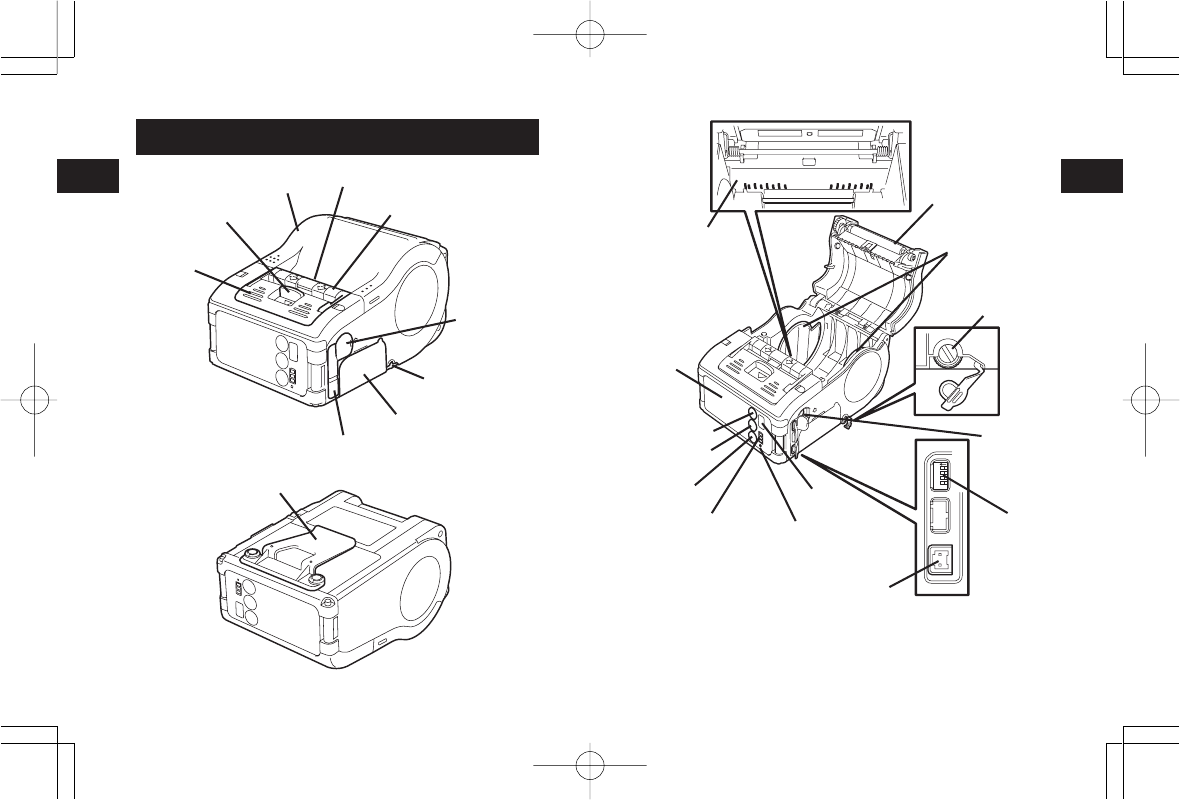
Parts Name
3
17
Parts Name
3
16
234
4
D
1
30
40
50
58
30
40
50
58
*1Operation panel with LCD is built in the wireless LAN interface model
only (for manufacture option). For other option information, see
"Reference" on page 29.
*2Operation panel with LCD for the wireless LAN interface model has
CHARGE LED (for manufacture option) .
Label guide
Label width scale
DIP switch
Label guide
adjust dial
DC input jack
Platen
Battery indicator (LED) *2
IrDA filter
PRINT key
FEED key
POWER key
STATUS (LED)
LCD *1
RS-232C
connector
3. Parts Name
Open cover
Cover open/close lever
Dispenser unit
Belt clip
Easy cutter
Battery cover
Cover for DC input jack
RS-232C
cover
Label guide adjust
dial cover
Label ejection
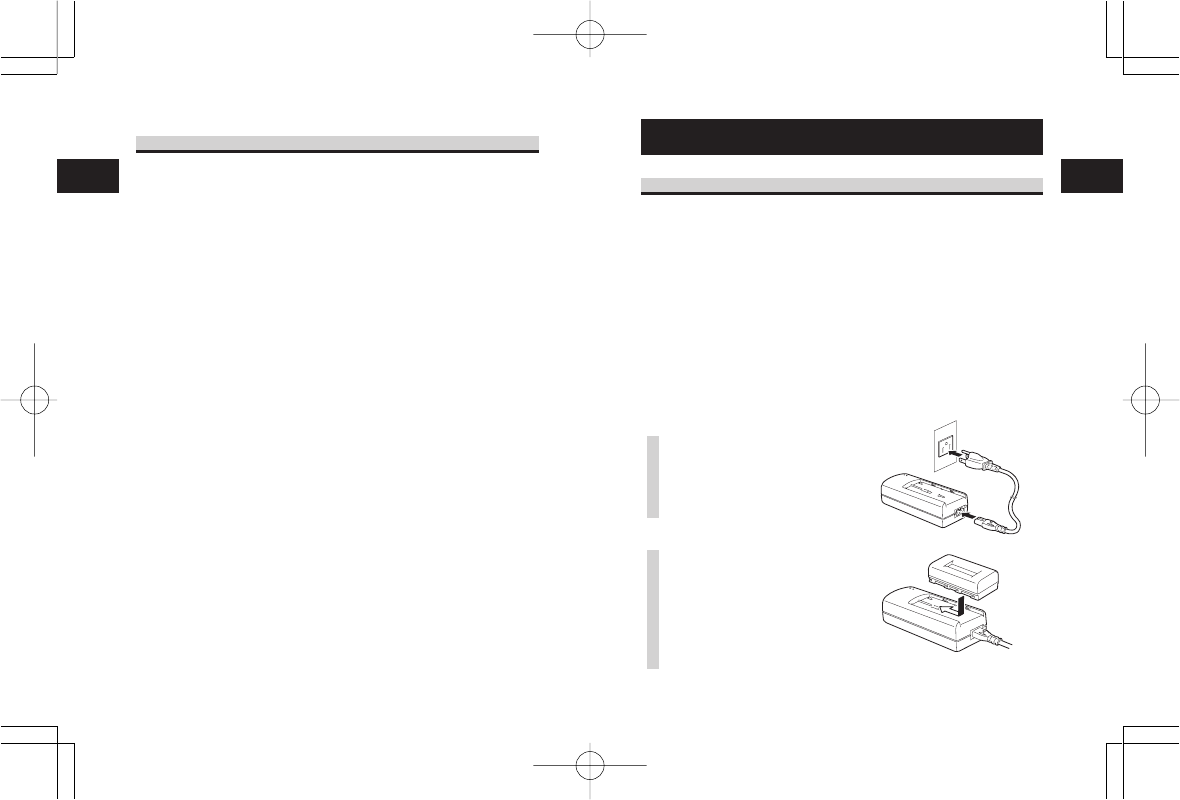
Parts Name
3
18
Before Starting
4
19
4. Before Starting
Charging the Battery Pack
•Using the battery charger (option) to charge the
battery pack
Follow the steps below to charge the battery pack using the
battery charger.
•Use Battery pack Model No. PT/MB200-BAT
•Use Battery charger (Battery pack Model No. PT/MB200-
BAT only)
1Single-socket type: Model No. PT/MB200-CHG
2Five-socket type: Model No. PT/MB200-CHG5
1Plug one end of the
power cord to the
battery charger and the
other to the wall outlet.
(POWER lamp lights red.)
2Put the battery pack on
the battery charger and
then slide it in the
direction of the arrow.
Charging starts and the
CHARGE lamp lights
orange. When charging is
Name and Function of Controls
RS-232C Interface: Connects to
PC or handy terminal. Used for
connecting to a computer.
Signal:Low level -6.6 to +6.6 V
High level -6.6 to +6.6 V
RS-232C cover: Cover for RS-
232C connector.
Open cover: Opened for setting
labels.
Cover Open/Close lever: Used to
open or close the cover.
Easy cutter: Cuts printed labels.
IrDA filter: Contains IrDA sensor
and emitter.
DIP switch: Sets the operation
mode of the printer. (See page
30.)
Dispenser unit: Moved to select
Dispense mode.
POWER key: Turns on/off the
printer.
Battery cover: Cover for special
battery pack.
Battery indicator (LED): Indicates
the remaining amount of
battery of the printer.
Belt clip: Used when hanging the
printer on your belt.
*Do not hang the printer on to
anything but a belt.
Label guide: Set to meet the size
of the label used.
Label guide adjust dial: Adjusts
the label guide to the width of
the label used.
Label guide adjust dial cover:
Cover for label guide adjust
dial.
Label ejection: Ejects the printed
label.
Label width scale: Indicates the
width of label used.
DC input jack: Connects to AC
adapter.
Cover for DC input jack: Cover
for DC input terminal and DIP
switch.
FEED key: Press to feed label.
PRINT key: Sets the printer online
or offline.
STATUS (LED): Indicates the
status of the printer.
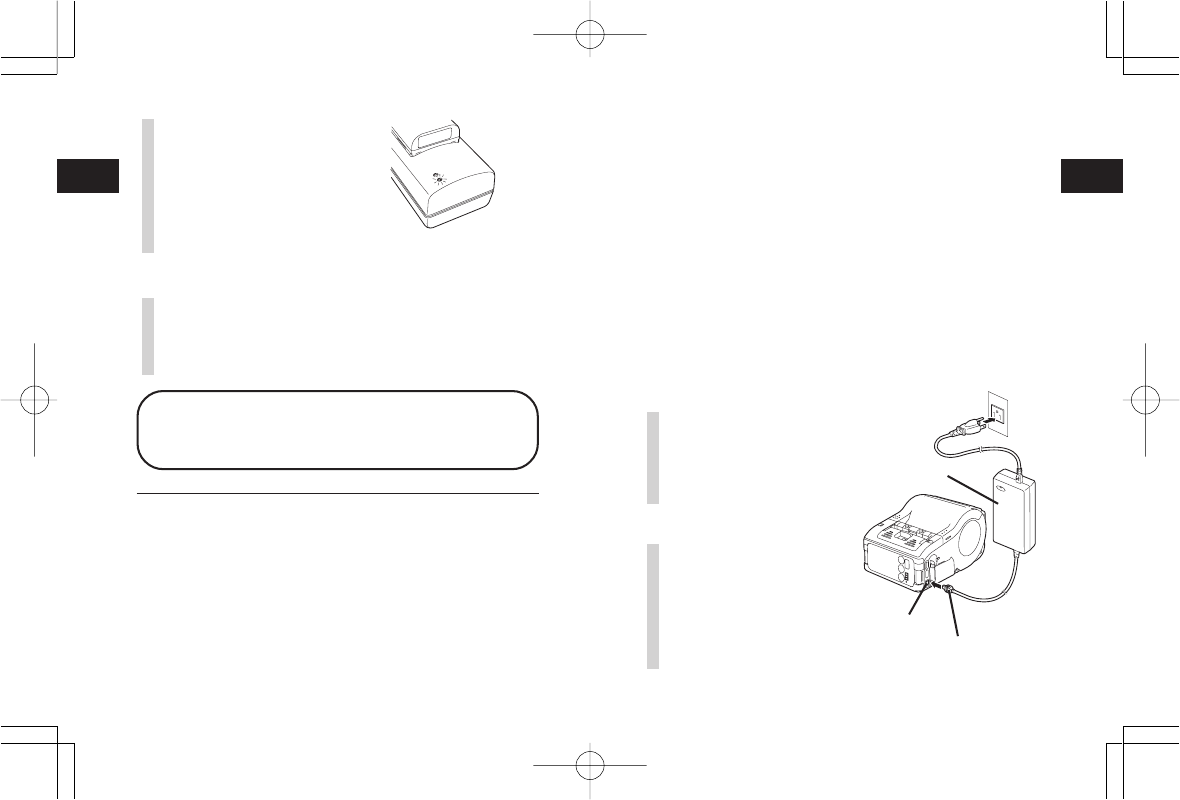
Before Starting
4
21
Before Starting
4
20
•Using the AC adapter (option) to charge the battery
pack
The battery pack can be charged while it is mounted in the
printer.
•Use AC adapter Model No. PT/MB200-ADP
(Sunfone Electronics Co., Ltd.
Model No. ACML-06)
1Open the cover for DC
input jack and insert
the DC output terminal.
2Plug the AC adapter to
the wall outlet.
Charging starts and the
battery indicator lights red.
When charging is completed
(fully charged), the battery
indicator goes off.
AC adapter
DC input jack
DC output terminal
CHARGE lamp may blink for a while. This does not indicate an error. You
can continue charging.
• The battery pack can be recharged by about 300 times (when used in
normal temperature). If the battery is fully charged but runs out very soon,
renew the battery pack.
Notice
•If the POWER lamp does not light at the start of charging, check the
power cord connection.
•If the CHARGE lamp does not light at the start of charging, make sure the
battery pack is firmly mounted to the battery charger. Poor mounting of
the battery pack may result in poor charging.
•When the fully charged battery pack is placed on the battery charger, the
CHARGE lamp goes on and then off.
In case of five-socket charger, the CHARGE lamp lights green.
•When charging a battery pack that has not been used for a long time, the
Charging Time
It takes about 2.5 hours for the battery pack to reach full charge
from a fully discharged state.
3After charging, remove
the battery pack from
the charger.
Slide the battery pack in the
opposite direction of step (2)
to remove the battery back.
completed (fully charged),
the CHARGE lamp goes off.
In case of five-socket
charger, charging starts and
the CHARGE lamp lights
orange. When charging is
completed (fully charged),
the CHARGE lamp lights
green.
CHARGE
POWER
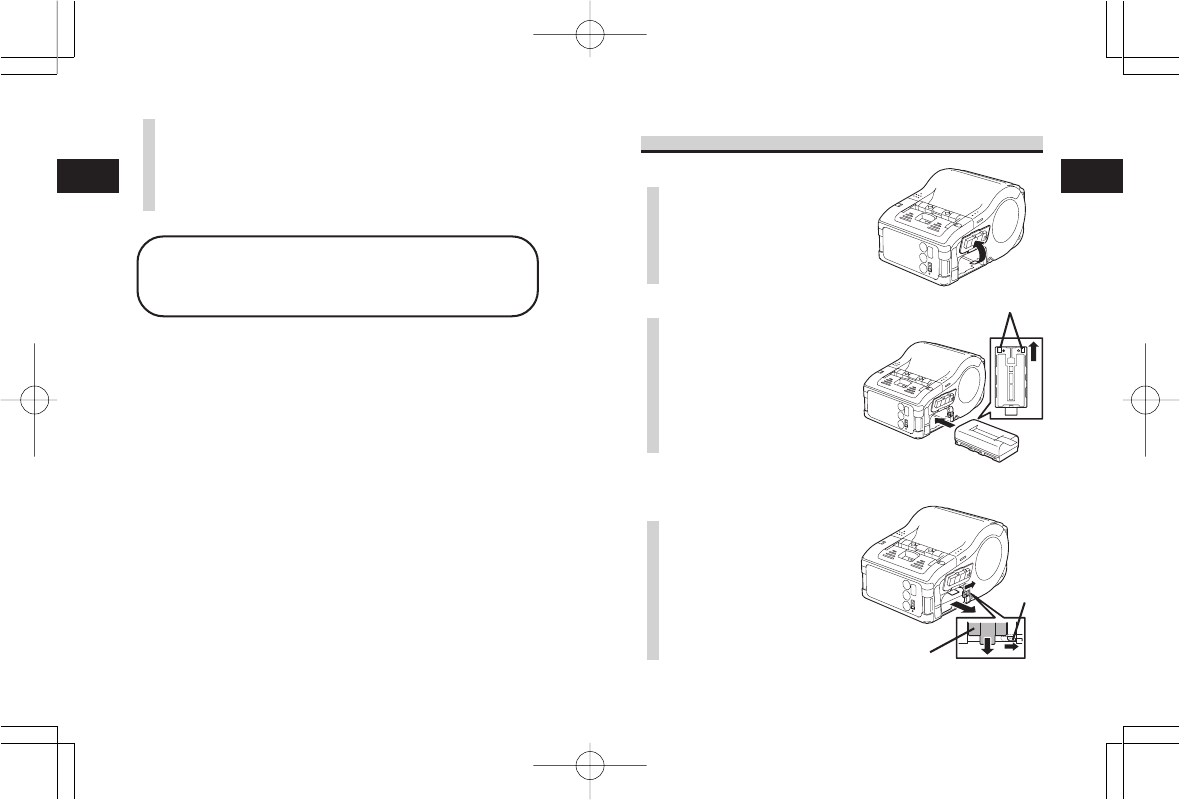
Before Starting
4
23
Before Starting
4
22
Installing and removing the Battery Pack
1Open the battery cover.
2Insert the battery pack
while pressing and
holding the gray hook
and close the battery
cover.
Insert the battery pack with
the terminal side toward the
printer.
3When removing the
battery, press and hold
the gray hook and then
pull the tape.
Battery pack
Hook
Term inals
Charging Time
It takes about 5 hours for the battery pack to reach full charge from
a fully discharged state.
In the case of the LCD built-
in wireless LAN interface
model, CHARGE LED lights
red when charging starts and
is completed (fully charged),
the CHARGE LED goes off.
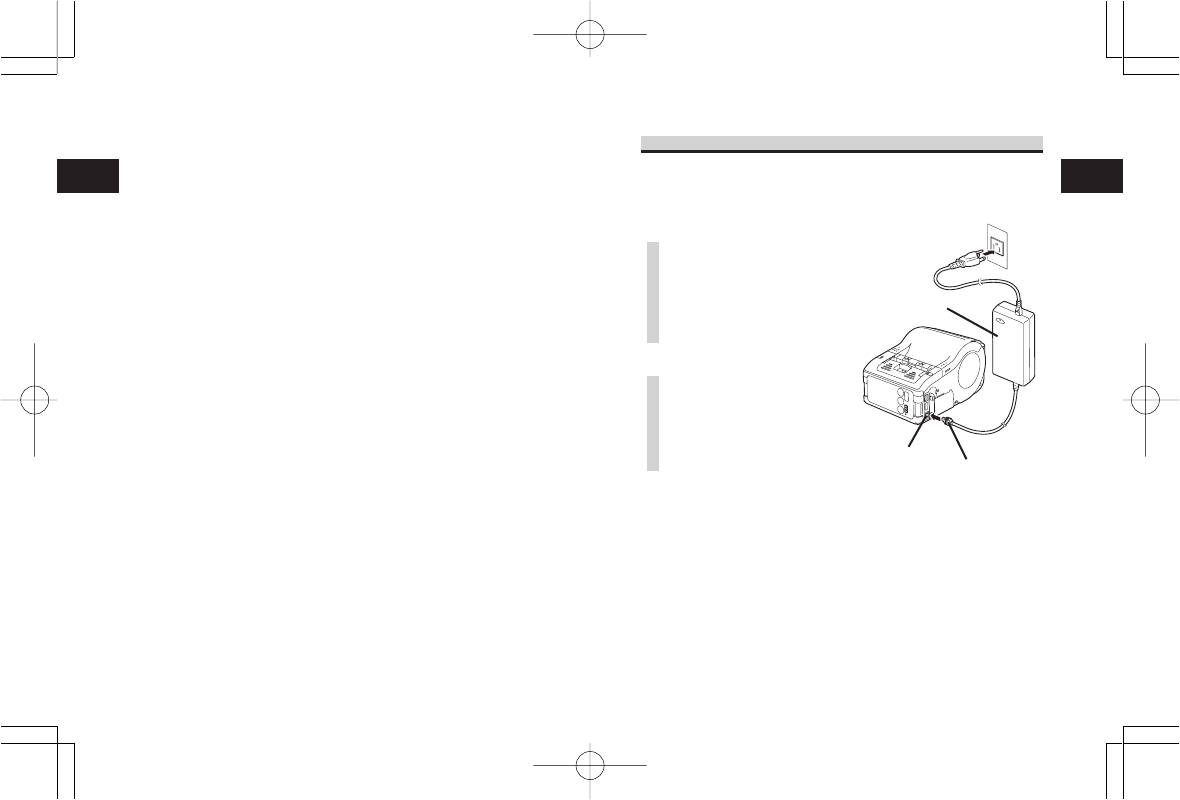
Before Starting
4
25
Before Starting
4
24
Using AC Adapter
Follow the procedure below to use the printer with the AC
adapter (option).
1Open the cover for DC
input jack and insert
the DC output terminal.
2Plug the AC adapter to
the wall outlet.
*Be sure to turn the printer power off when removing
the DC output terminal of AC adapter or disconnecting
the power source.
If you turning off the printer otherwise, the information
stored in the printer may not be updated.
A battery pack is unnecessary when an AC adapter is
used. If a battery pack and an AC adapter are being
used at the same time, the printer starts charging
(when a battery is not fully charged) or the battery
indicator goes off (when a battery is fully charged).
AC adapter
DC input jack DC output terminal
* Make sure to turn the printer power off when
removing or replacing the battery.
When the printer is turned off, the STATUS LED
goes off. Do not remove the battery while the
STATUS LED is on. Remove the battery when
the STATUS LED is off.
*If you turning off the printer otherwise, the
information stored in the printer may not be
updated.
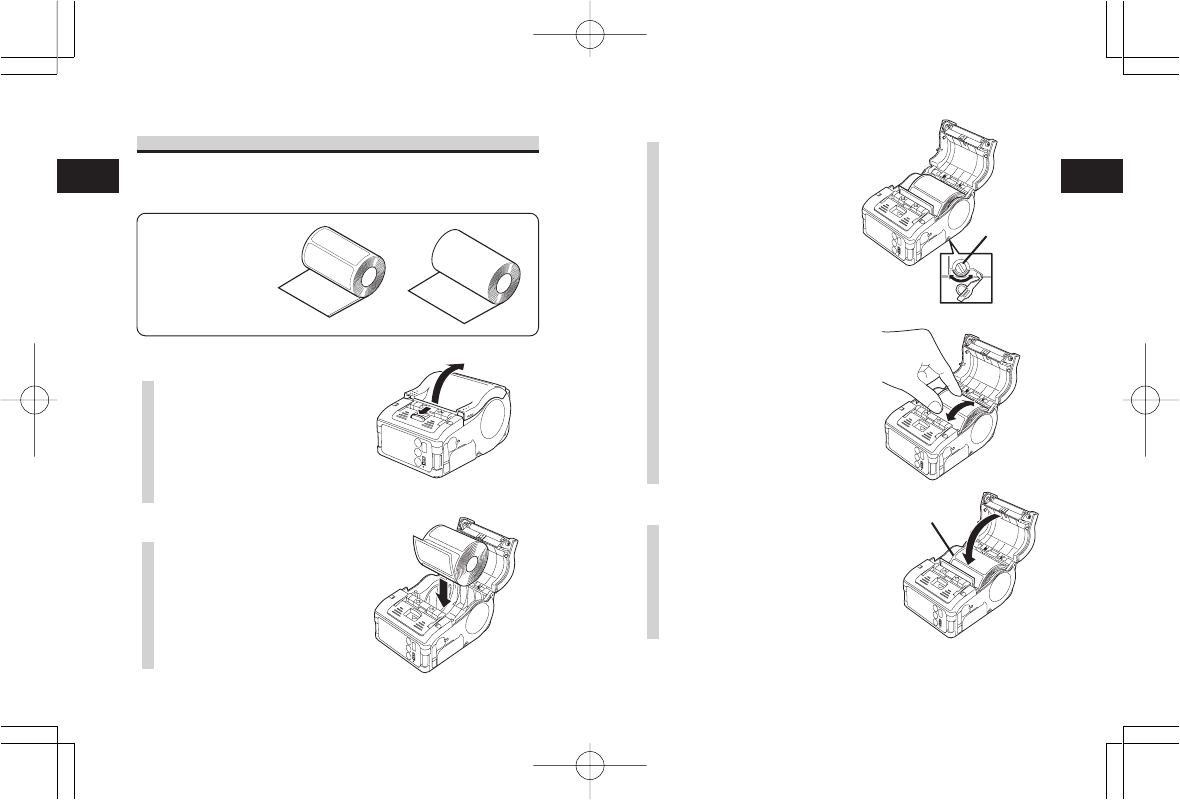
Before Starting
4
27
Before Starting
4
26
3Open the label guide
adjust dial cover and
turn the dial till the
label guide fits with
label roll.
Turn the label roll lightly by
the hand and confirm that it
rotates smoothly.
If a drags is felt, paper may
not be fed correctly. Return
the dial for adjustment.
When using the paper of the
same width as that used
previously, adjustment of the
label guide is not necessary.
4Close the cover after
confirming that the
leading edge of the
label is outside the
printer.
This completes the label setting in continuous mode.
Label leading edge
Label guide
adjust dial
Setting Labels
The method of setting label may vary depending on the print
mode.
Continuous mode
1Slide the Cover Open/
Close lever in the
direction of arrow to
open the cover.
If you are using the printer in
Dispense mode, lifting the
change lever, slide the
dispenser unit until stops .
2Place the label to the
printer.
Pay attention to the direction
of the label roll.
Labels Journal
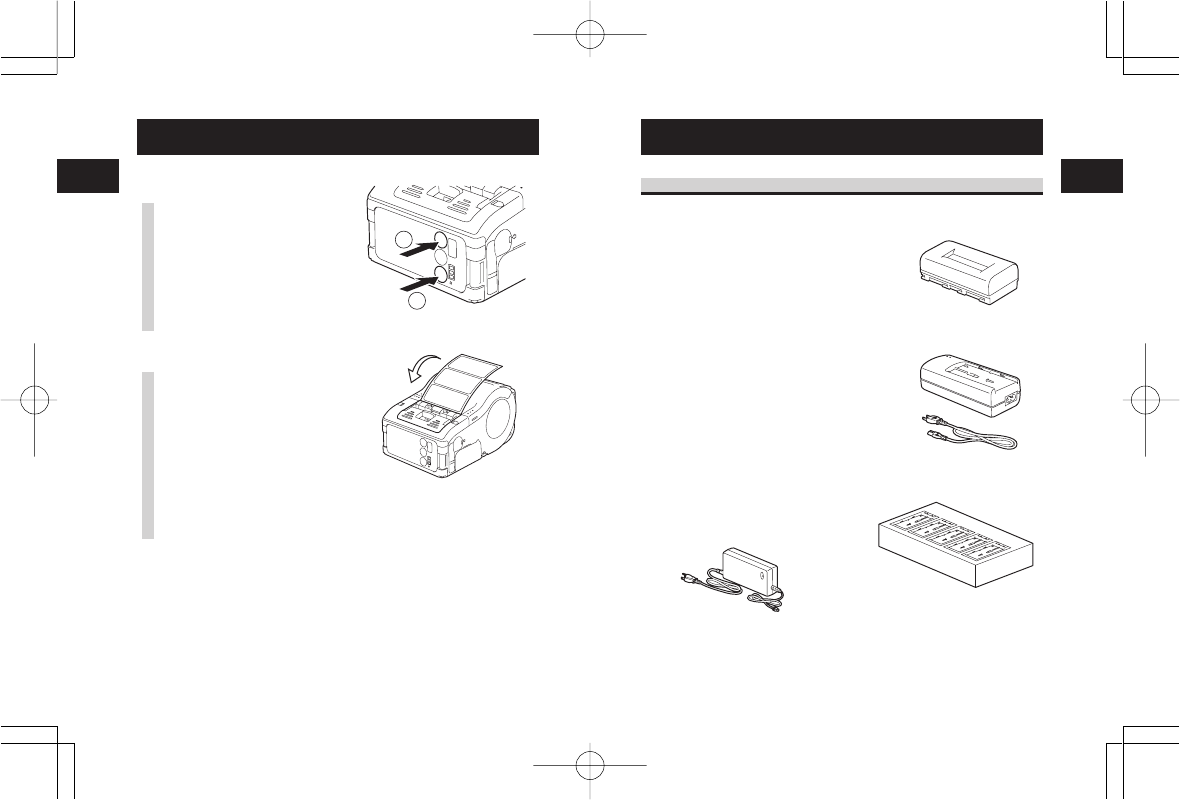
Test Printing
5
28
Reference
29
6
6. Reference
Options
User Option
Battery Pack (Supplied with the
printer)
Preparing a spare battery pack
will insure uninterrupted operation
due to Low Battery.
Battery Charger (Single-socket)
Charges the battery pack.
Battery Charger (Five-socket)
Charges the battery pack (up to
five packs).
Model No. PT/MB200-BAT
Model No. PT/MB200-CHG
Model No. PT/MB200-CHG5
Rated Input: DC19 V, 3.2A
Output: DC8.4 V, 1.1A
Use AC Adapter Model No. ACH400
Rated Input: AC100 to 240 V,
1.2A 50/60Hz
Output: DC19 V, 3.2A
5. Test Printing
1Pressing and holding
the FEED key, set the
POWER key . The
printer enters the test
mode. Press the FEED
key again to start test
printing.
2Verify the following
using the output of the
test printing.
•There is no chipped
character.
•Print condition is
good.
In the test printing, the battery residual is indicted by
(
for full charge).
When the battery indicates
, charge the battery.
*If any fault is detected, contact the store you bought the printer, dealer, or
service center.
POWER
PRINT
FEED
1
2
1234567
abcdefg
1234567
abcdefg
1234567
abcdefg
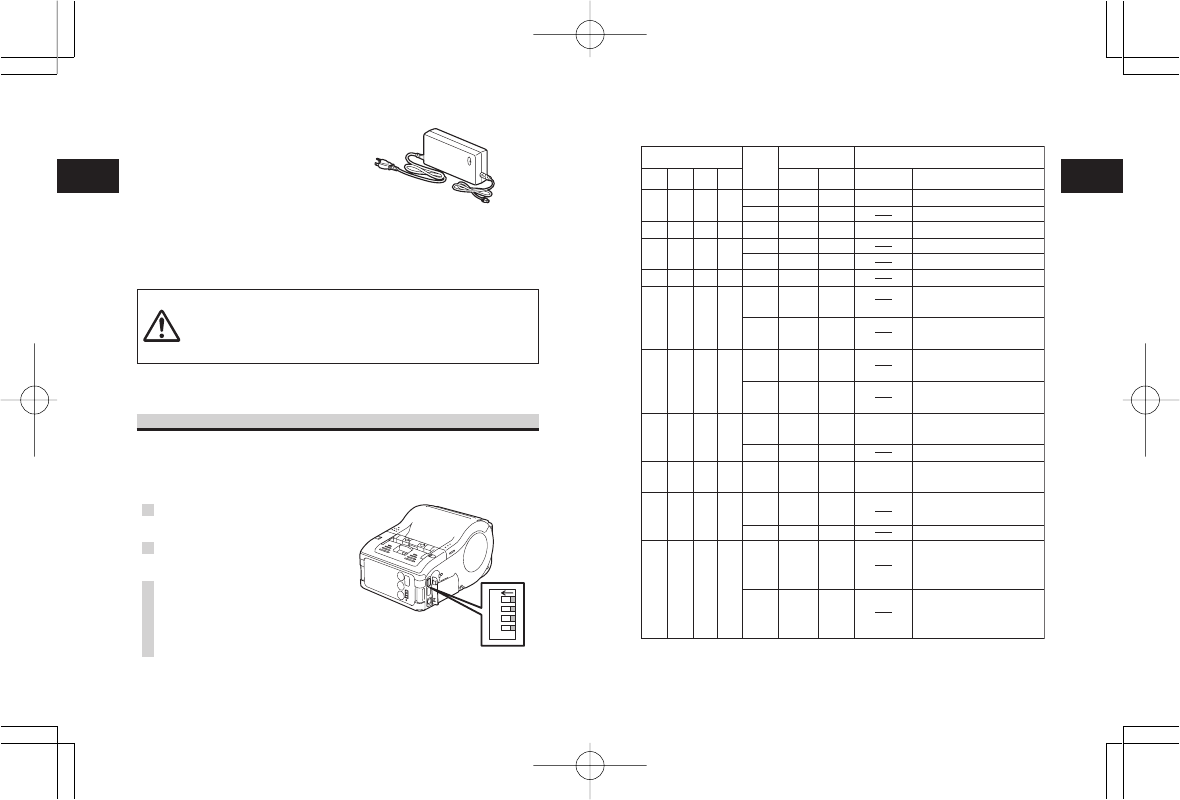
Reference
31
6
Reference
30
6
DIP Switch Setting
RS-232C
RS-232C
IrDA
interface
IrDA
interface
Cover
DIP switch Starting mode
1
Key
PRINT Interface Description
OFF
OFF
OFF
OFF
OFF
OFF
ON
ON
ON
ON
2
OFF
OFF
OFF
ON
ON
ON
OFF
OFF
OFF
ON
3
OFF
ON
OFF
OFF
OFF
ON
OFF
ON
OFF
ON
4
OFF
ON
ON
OFF
ON
ON
OFF
ON
ON
ON
OFF
OFF
OFF
ON
OFF
OFF
ON
OFF
ON
OFF
OFF
OFF
OFF
ON
OFF
ON
OFF
Normal print mode
User test print mode
HEX dump mode
Auto peeling mode
Manual print mode
User test print mode
Head check (print area)
designation
Head check
designation clear
CRC check enable
designation
CRC check disenable
designation
Normal print mode
Test print mode
HEX dump mode
Head check (Barcode
print area) designation
Head check clear
Online command
designation
(Petit lapin compatible)
Online command
designation
(SBPL command)
FEED
OFF
ON
OFF
OFF
ON
ON
OFF
ON
OFF
ON
OFF
ON
OFF
OFF
ON
OFF
ON
Close
Close
Close
Open
Open
Close
Open
Open
Open
Open
Close
Close
Close
Open
Open
Open
Open
•Be sure to use the specified AC adapter.
• Plug or unplug the AC adapter while holding its body.
•Pay attention not to injure the cord.
•Keep the AC adapter unplugged when not in use.
AC Adapter
Used to supply power from
domestic power supply.
The DC output terminal of the AC
adapter is connected to the
printer. Model No. PT/MB200-ADP
(Sunfone Electronics Co., Ltd.
Model No. ACML-06)
DIP Switch
Setting DIP switch
1Turn the printer power off.
2Open the DIP switch cover.
3Change the position of
the switch you want to
change using a pointed
tool such as the tip of
ball-point pen.
234
4
D
1

Reference
33
6
Reference
32
6
Description
Bluetooth Specification Ver. 1.1 Class 2
Wireless LAN interface (IEEE802.11b)
TCP/IP (FTP, LPR, SOCKET)
Reflection type (eye mark), Transmission type (gap)
1 to 6 times
0°, 90°, 180°, 270°
SATO standard font: X20, X21, X22, X23, X24,
OCR-A, OCR-B, POP character
Kanji: 16 x 16, 22 x 22, 24 x 24 Square Gothic
(JIS Level 1, Level 2)
JAN8/13, UPC-E/UPC-A, NW-7, CODE39,
CODE93, CODE128, INTERLEAVED2of5,
Customer barcode, RSS-14
However, barcode shall be used with the following.
Parallel barcode: Thin bar width of 2 dots or more
Serial barcode: Thin bar width of 3 dots or more
Any one of PDF417, QR code (including micro
QR), Data matrix code (ECC200), MAXI code,
Composite symbol can be used by downloading.
POWER key, PRINT key, FEED key
STATUS LED: One (Lights in three color: Green,
Red and Orange)
Battery LED: Three
FCC 15 ClassB, EN55022, EN55024, EN61000-
3-2, EN61000-3-3, UL60950-1, CSA C22.2
No.60950, GB9243, GB9254, GB17625.1,
EN60950
Overcharge protection
Head overheat protection
Detection of Low Battery.
Rainproof type (JIS protection class 3), Shoulder
rainproof cover (option) installed.
* Removed when communication cable is connected.
Operating ambient temperature: -15 to 50°C
Humidity: 20 to 80% without condensation
Storage ambient temperature: -25 to 60°C
Humidity: 20 to 80% without condensation
Environment for paper is excepted.
Item
• Bluetooth
• Wireless LAN
Paper sensor
Character magnification
Rotation of character
Character type
Barcode
2-dimensional code
Switch
Indicator
Application
standards
Protective feature
Waterproof feature
Environmental
condition (including
battery pack)
Description
Thermal printing system
8 dots/mm (203 dpi)
48 mm (width) x 160 mm (pitch)
103 mm/s max. (The speed varies depending on
print duty and environment of use.)
Printer: 119 mm (width) x 64 mm (depth) x 88 mm
(height) (excluding belt clip)
390 g (Standard model, including battery pack)
AC adapter or Battery pack
Input: AC100 to 240 V, 1.5 A 50/60Hz
Output: DC9 V, 5A
Lithium-ion DC7.4 V, 2400 mAh
Prints 1.5 rolls of thermal labels with full charge
(equivalent of 48 m). Continuous printing is
permitted (provided print duty is 16% or less.)
Be sure to use specified paper.
0.064 to 0.190 mm
Roll paper: Wound with surface out
Maximum diameter: f58 mm
Width: 25.4 to 55 mm (28.4 to 58 mm)
Pitch: 13 to 160 mm (16 to 163 mm)
Continuous, Dispense
Head check/Cover open/Paper end/Battery
check/Test print
Enters Sleep mode after no operation for 5 minutes.
Auto power off after no operation for 5 minutes. With
Bluetooth or wireless LAN specifications, no auto
power off is defaulted. Auto power off time can be
changed by the printer operation register command
<PG>.For details of command, refer to Programming
Guide.
Mini DIN
IrDA communication (Complies with IrDA standard
Ver. 1.2. Communication range: 15 to 20 cm max.)
Item
Printing system
Head density
Maximum print area
Print speed
Dimensions
Weight
Power supply
AC adapter
Battery pack
Paper
Paper thickness
Shape of paper
Label size (Liner sheet
and eye mark pitch)
Label printing
Self-diagnosis
Power saving feature
Interface
• RS-232C
• Photo coupling
Basic Specifications of MB200i/MB201i
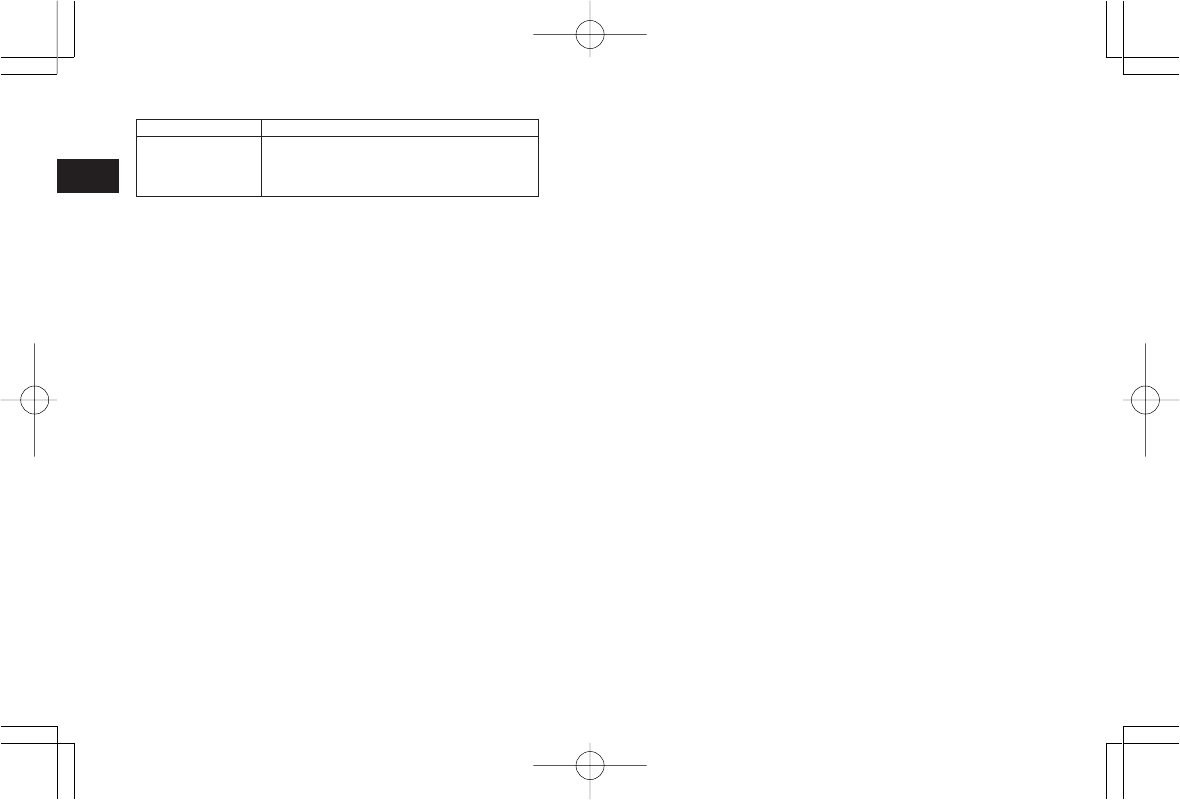
Reference
34
6
Description
Battery pack, AC adapter, Battery charger (Single-
socket), Battery charger (5-socket), Rainproof case,
Shoulder belt, Belt hook (one-touch type), Waist case,
RS-232C cable
Item
Options
