Sato MB400 Wireless Barcode Printer User Manual SATO MB400 H1 4 p65
Sato Corporation Wireless Barcode Printer SATO MB400 H1 4 p65
Sato >
User Manual
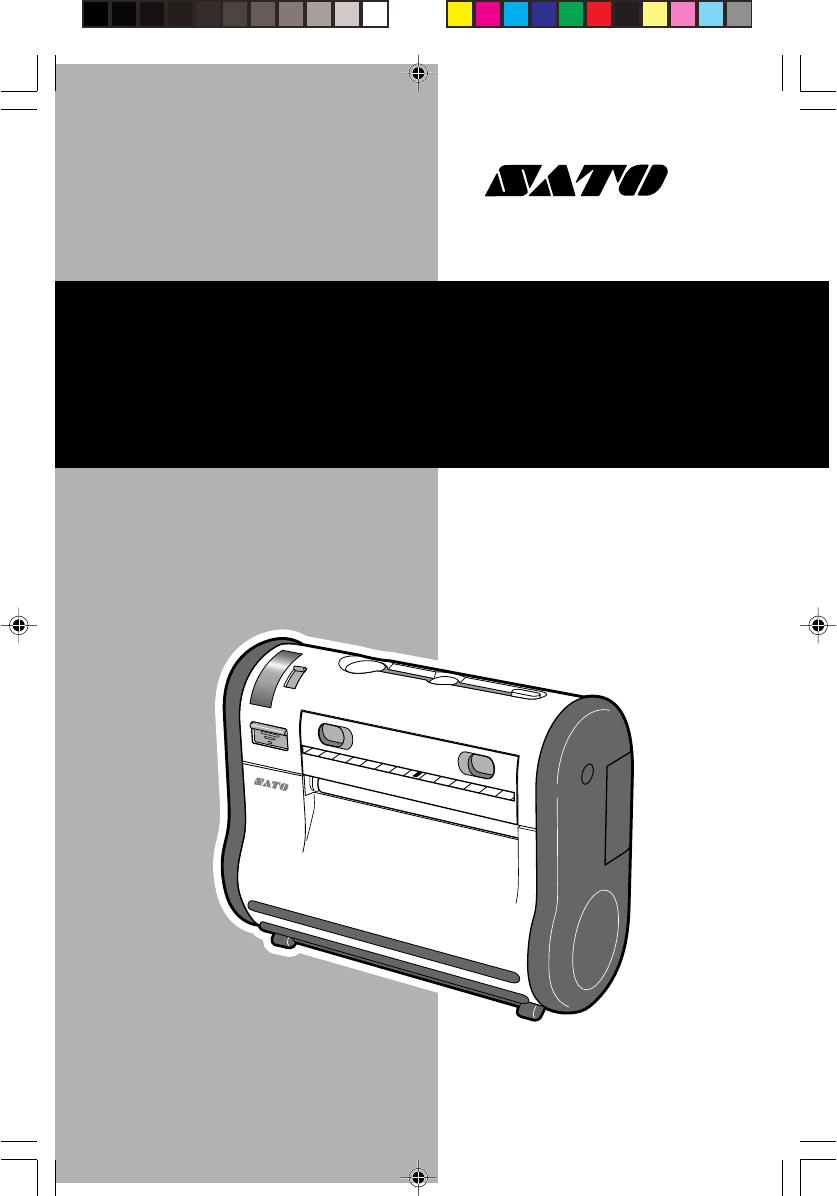
Thank you for your
purchase of the SATO
barcode printer MB400.
Make sure to read this
operation manual and
keep it in a handy place.
Quick Guide
MB
MB400
Barcode Printer
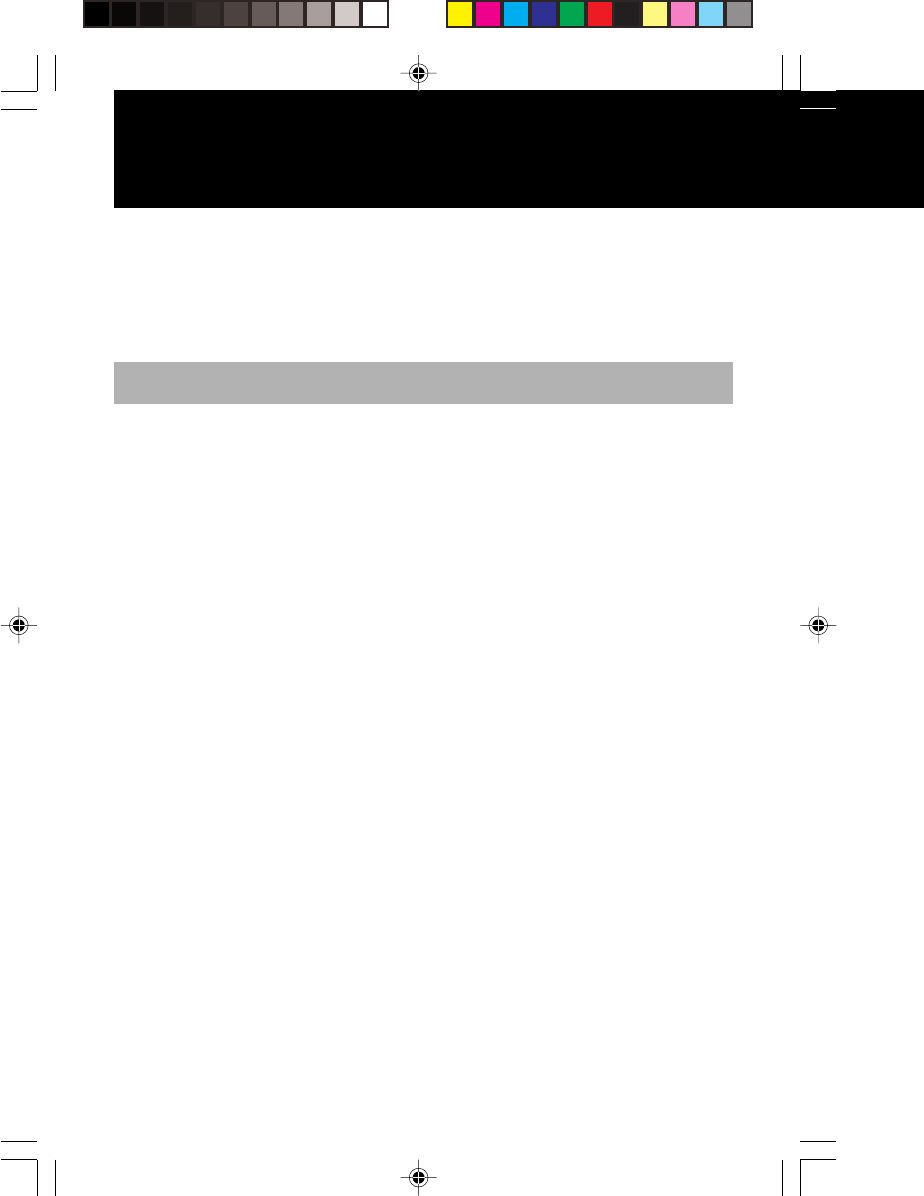
2
Thank you for your purchase of the SATO barcode printer MB400.
This manual helps first time users understand the basics of the MB400 in a short period
of time.
To get the most out of the functions of the MB400, make sure to read this manual
carefully.
Warning!
1. This manual may not be reproduced whole or in part without prior consent from
SATO.
2. The information in this manual is subject to change without notice.
3. Despite this manual has been created to be as accurate as possible, contact the shop or
the dealer where you purchased this product if you find any errors or mistakes.
Introduction
This device complies with Part 15 of the FCC Rules.Operation is subject to the following
two conditions:(1)This device may not cause harmful interference,and(2)This device
must accept any interference received,including interference that may cause undesired
operation.
NOTE : This equipment has been tested and found to comply with the limits for a Class
B digital device,pursuant to Part 15 of the FCC Rules.
These limits are designed to provide reasonable protection against harmful interference
in a residential installation.This equipment generates use and can radiate radio
frequency energy and,if not installed and used in accordance with instructions,may
cause harmful interference to radio communications.However,there is no guarantee
that interference will not occur in a particular installation.If this equipment does cause
harmful interference to radio or television reception,which can be determined by
turning the equipment off and on,the user is encouraged to try to correct the
interference by one or more of the following measures:
-Reorient or relocate the receiving antenna.
-Increase the separation between the equipment and receiver.
-Connect the equipment into an outlet on a circuit different from that to whcih the
receiver is connected.
-Consult the dealer or an experienced radio/TV technician for help.
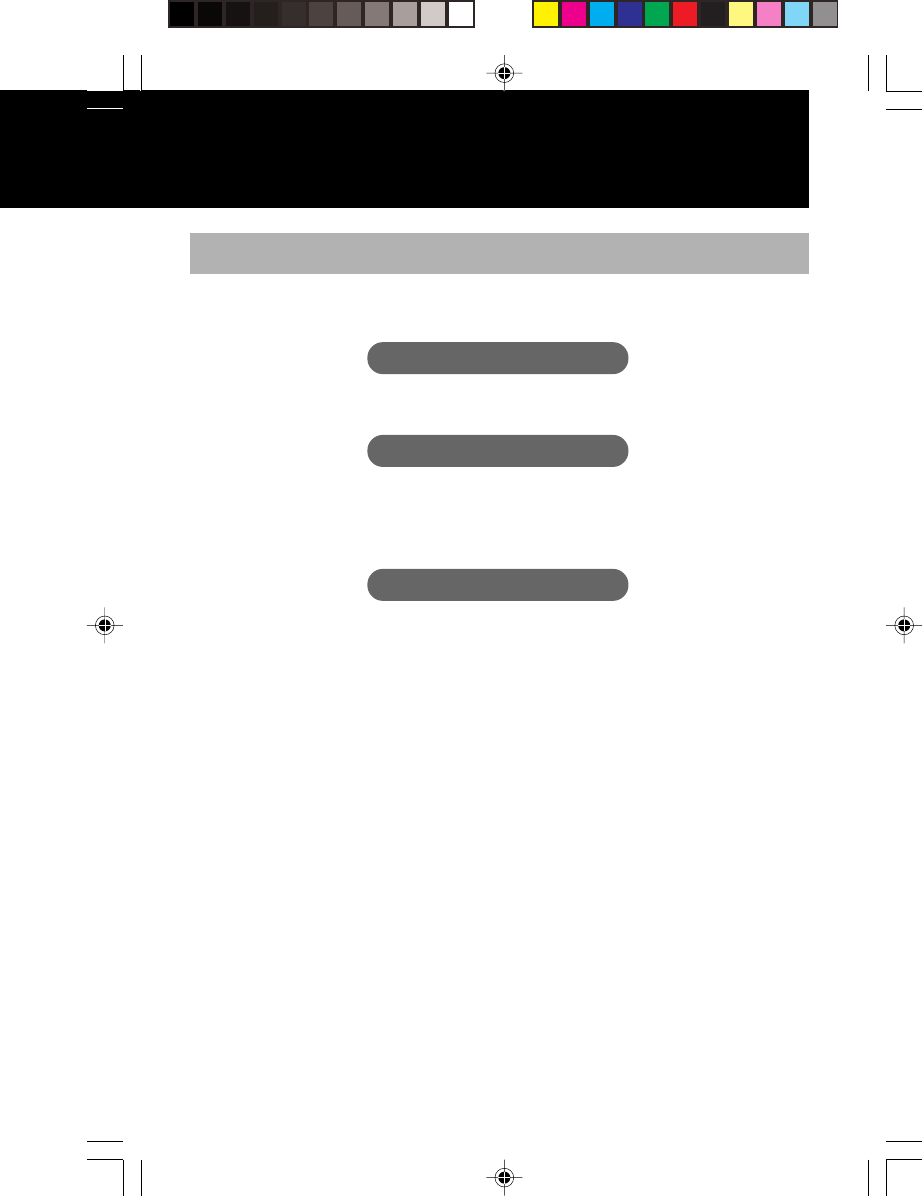
3
Features of the MB400
With compact and lightweight body combined with high performances, this printer prints
barcodes clearly on various types of thermal paper.
Excellent Printing Performance
Not only does this printer print barcodes clearly, but it can also enlarge and print various
types of fonts and Kanji characters in a free layout.
Durable and Easy to Use
This printer is also superb in durability, as it has been designed with the premises of
printing barcodes. Also, special consideration has been taken so that the printer can be
easily cleaned everyday.
Dispenser Function
As a portable printer, this printer can easily print and dispense labels to enable the
application of labels at site.
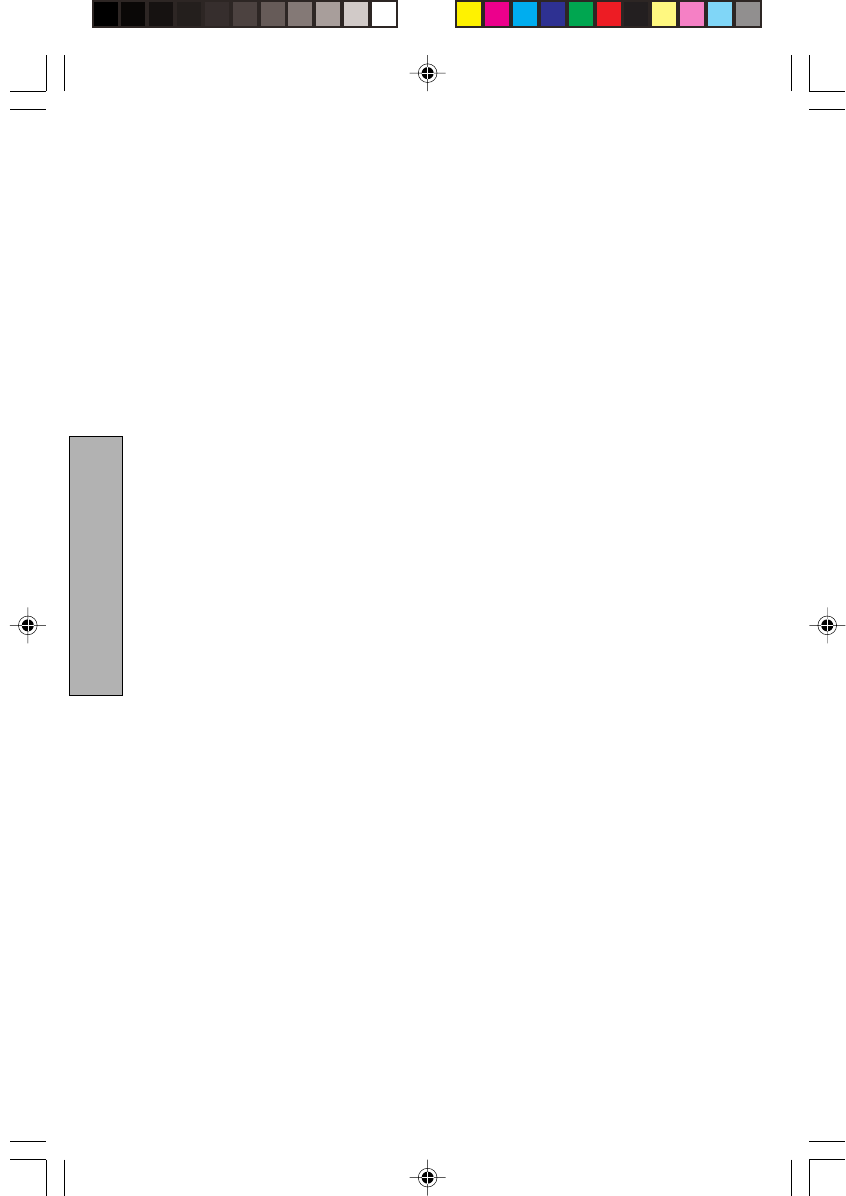
4
Preparation/Operation
Table of Contents
1. Safety Precautions ....................................................................................5
Markings and Symbols .........................................................................5
Precautions in Use.............................................................................. 11
2. Unpacking ............................................................................................... 12
3. Part Names .............................................................................................13
Name and Function of Operating Parts .............................................. 15
4. Before Starting ........................................................................................16
Charging the Battery Pack ..................................................................16
Installing and Removing the Battery Pack .......................................... 18
Setting Labels .....................................................................................20
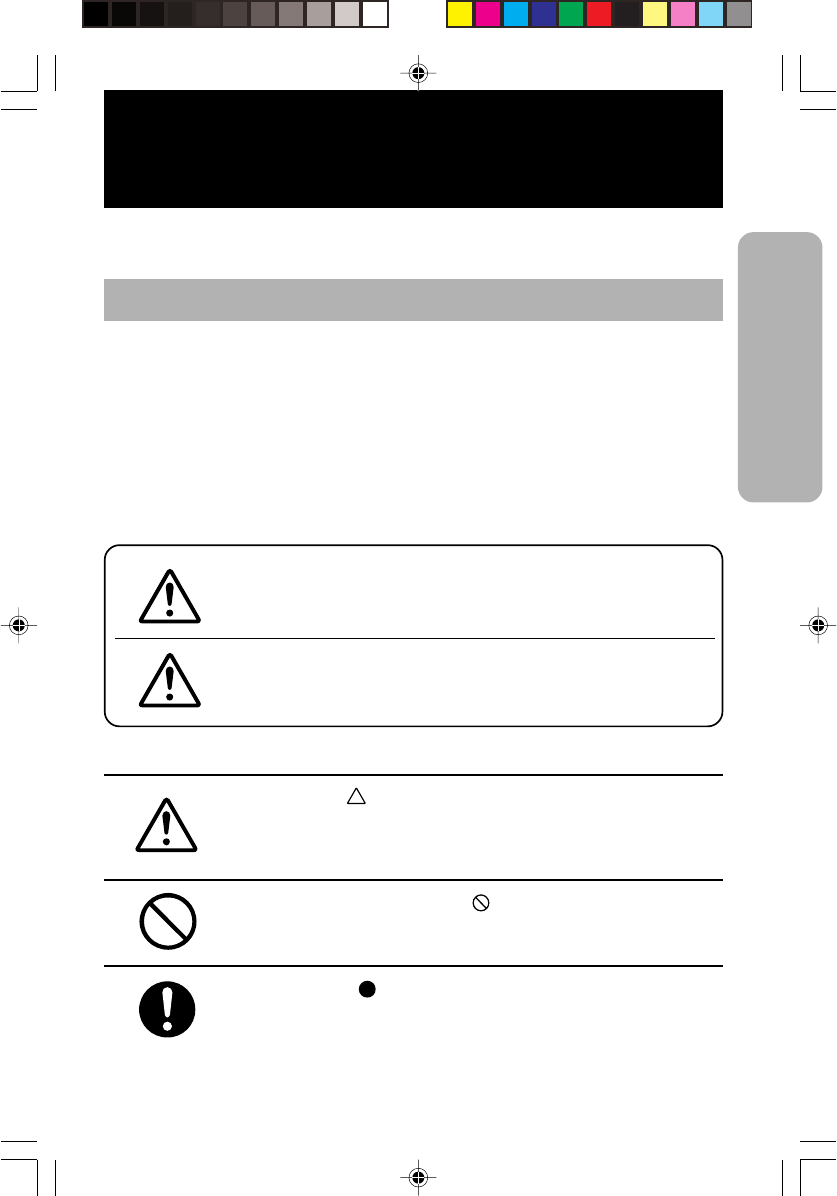
5
Safety Precautions
In this section, safety precautions about printer operation are explained to ensure proper
care and usage. Make sure to read these carefully before using your printer.
Markings and Symbols
The following symbols or markings are used in this quick guide and on the printer so
that you can properly use the printer, and to prevent any damage to property, harm or
injury to yourself and others. Make sure to read their explanations carefully to
familiarize yourself with their meanings.
This symbol indicates information that, if ignored
or applied incorrectly, creates the danger of death
or serious personal injury.
This symbol indicates information that, if ignored
or applied incorrectly, creates the possibility of
personal injury or property damage.
Warning
Caution
Symbol example
The triangle ( ) indicates something you should take absolute
care when doing. The cautions are indicated concretely within the
symbol. The symbol on the left indicates caution with electric
shock.
A diagonal line within a circle ( ) indicates something you should
not do. The symbol on the left indicates you should not try to take
the unit apart.
A black circle ( ) indicates something you need to do. The symbol
on the left indicates you should unplug the unit from the wall
outlet.
Safety Precautions
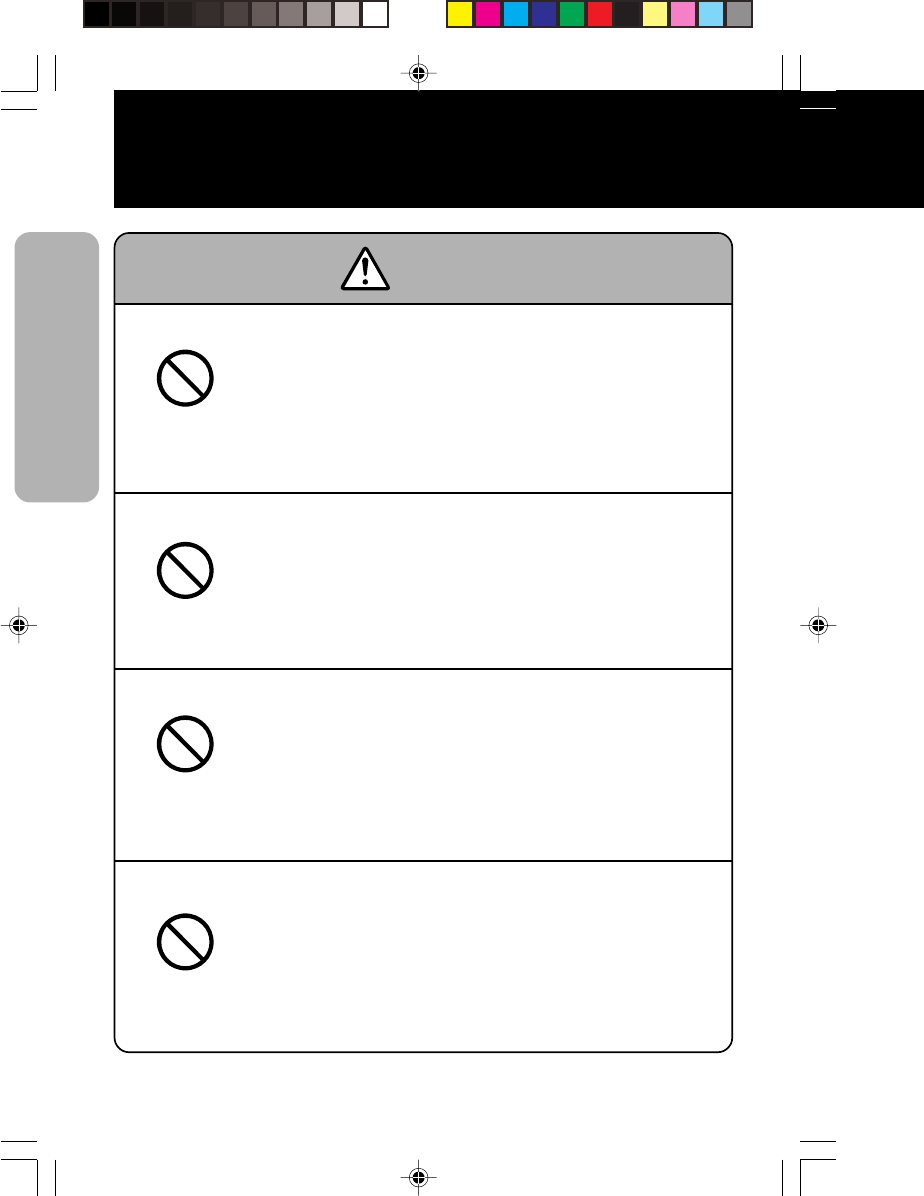
6
Safety Precautions
Safety Precautions
Warning
Liquids
Do not place any containers with water or chemicals, such as
flower vases or cups, as well as small metallic objects near the
printer. Continued use creates the danger of fire or electrical
shock.
* If any of these should fall into the printer, immediately turn off
the power and contact your nearest dealer or service center.
Foreign Matter
Do not drop or insert metallic or flammable objects into the
openings on the printer (such as outlets for cables). Continued
use creates the danger of fire or electrical shock.
* If any of these should fall into the printer, immediately turn
off the power and contact your nearest dealer or service
center.
Dropping and Damage
Do not use if the product has been dropped or damaged.
Continued use creates the danger of fire and electrical shock.
* Should the printer ever fall or otherwise become damaged,
immediately turn off the power and contact your nearest
dealer or service center. Continued use creates the danger of
fire or electrical shock.
Abnormal Conditions
Do not use the printer if it is emitting smoke or strange odors.
Continued use creates the danger of fire and electrical shock.
* Immediately turn off the power and contact your nearest
dealer or service center for repairs. Do not try to service the
printer by yourself.
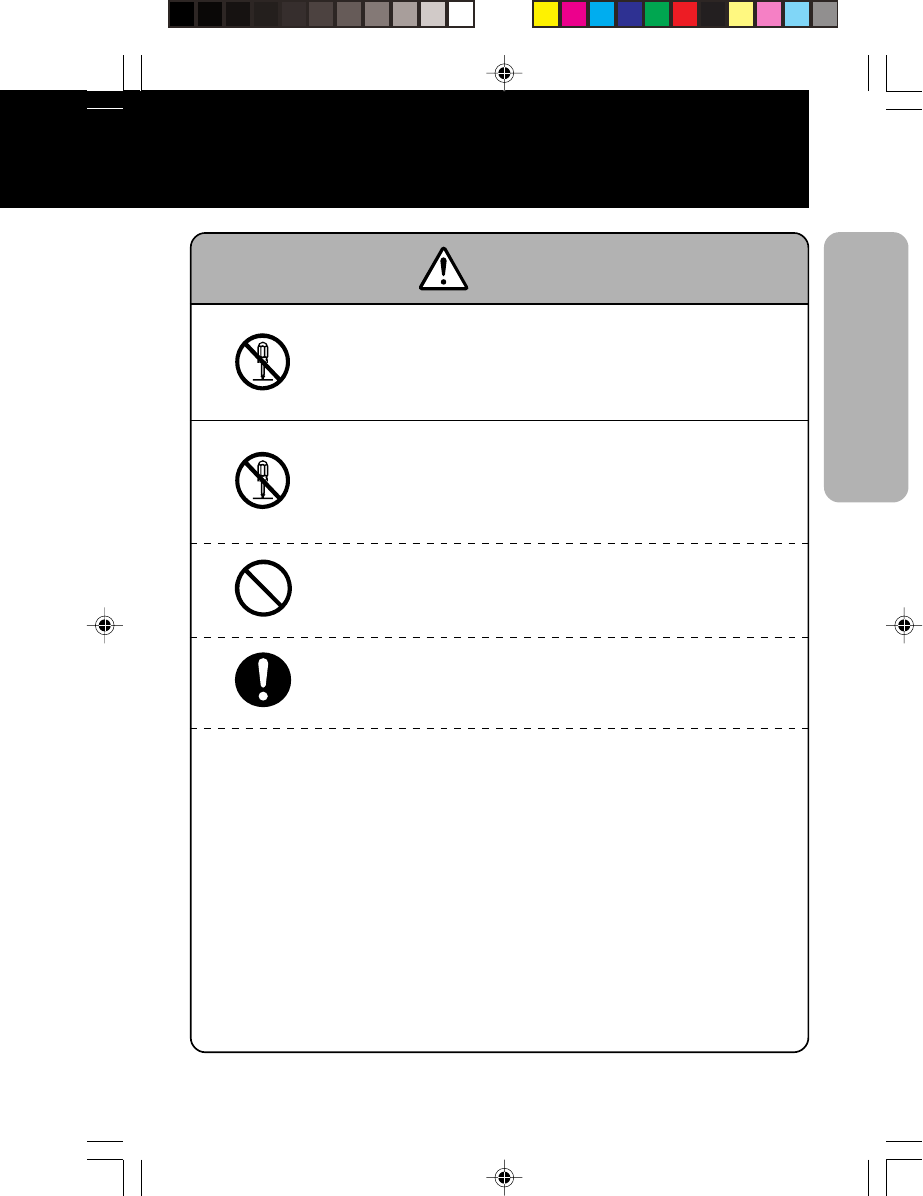
7
Safety Precautions
Warning
Disassembly
Never try to take the unit apart or modify it in any way. Doing
so creates the danger of fire or electrical shock. Contact your
nearest dealer or service center for repairs.
Battery Pack
Never try to take apart the battery pack or modify it in any way
such as with a solder.
Doing so creates the danger of heating, fire or explosion.
Never expose the battery to direct flame, throw it into fire, or
take any actions that may lead to shorting.
Doing so creates the danger of heating, fire or explosion.
Never charge the battery pack with any other battery charger
except for the specified one.
Doing so creates the danger of heating, fire or explosion.
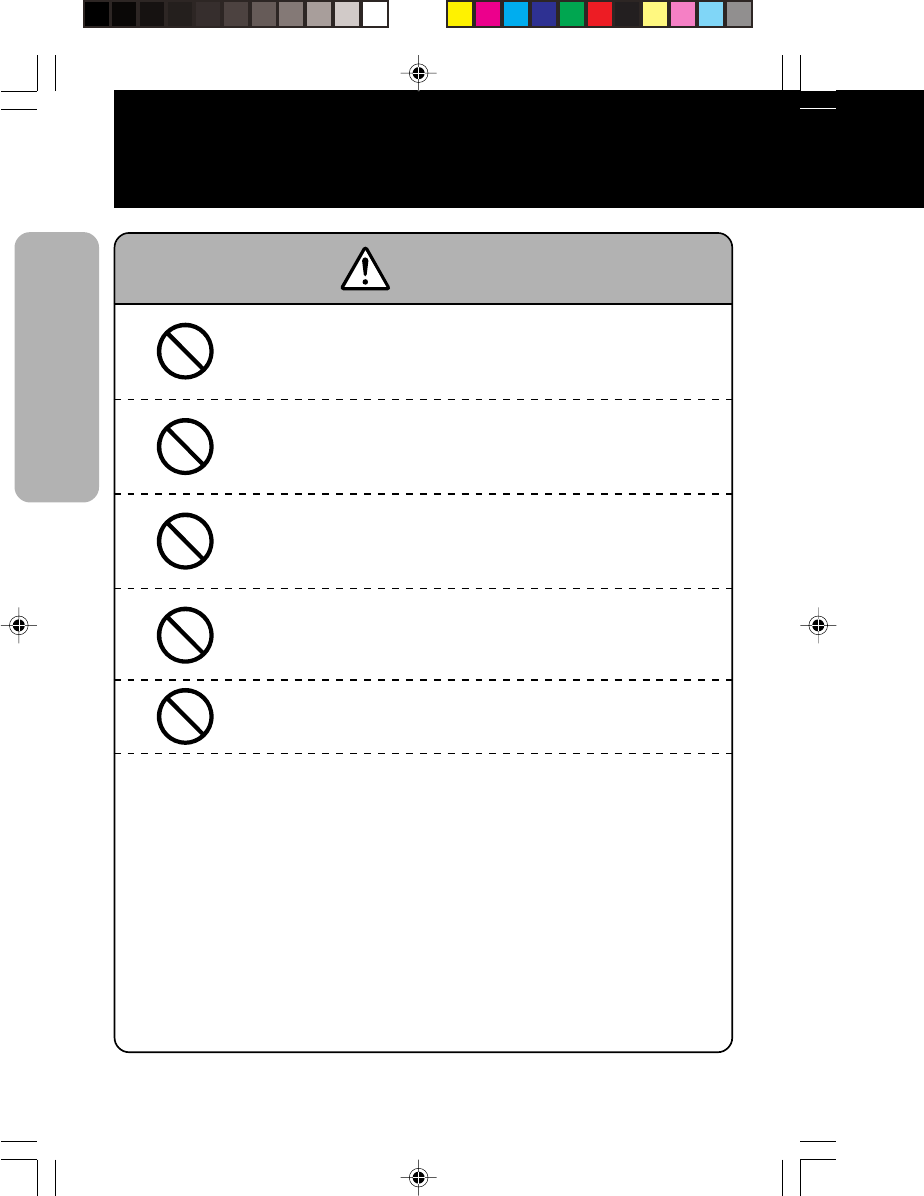
8
Safety Precautions
Safety Precautions
Warning
AC Adapter / Battery Charger (Optional)
Use only the specified voltage. Using a different voltage may
create the danger of fire or electrical shock.
Never use the battery charger with any other battery pack except
for the specified one.
Doing so creates the danger of fire and electrical shock.
Never cut or damage the power cord. Also, never place heavy
objects on, set fire to or pull the power cord.
Doing so creates the danger of fire and electrical shock.
Never use a damaged cord.
Doing so creates the danger of fire and electrical shock.
* Contact your nearest dealer or service center.
Never modify, excessively bend, twist, or pull the power cord.
Doing so creates the danger of fire or electrical shock.
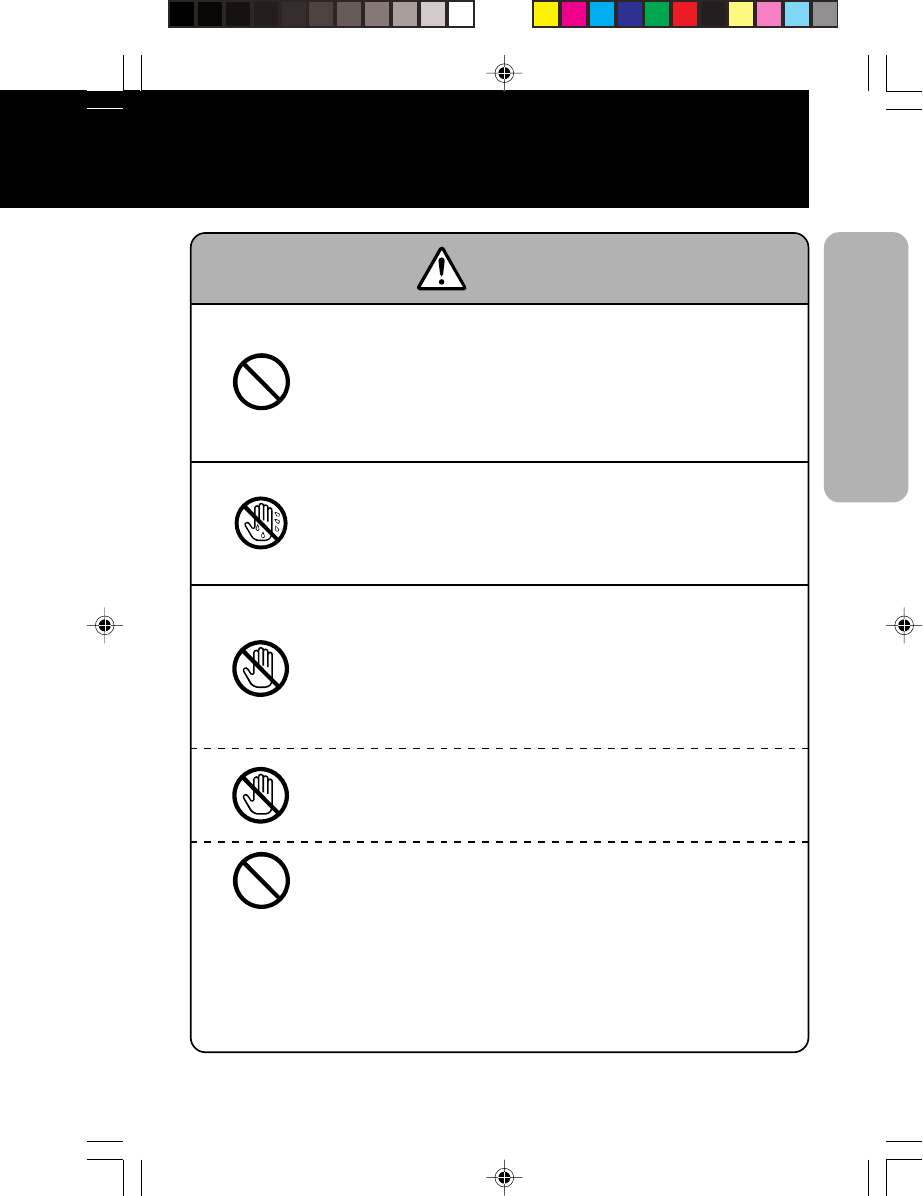
9
Safety Precautions
Warning
Location
Do not locate the printer in areas subjected to high humidity or
dew.
Doing so creates the danger of electrical shock.
* If dew forms inside the printer, immediately turn off the
power and do not use it until it has dried up.
Power
Never operate the power switch, replace the battery pack or
unplug the AC adapter or battery charger with wet hands.
Doing so creates the danger of electrical shock.
Thermal Head
The thermal head becomes very hot after printing. Make sure
not touch it with bare hands.
Doing so creates the danger of injury, burns and electrical shock.
* Take care when replacing labels after printed and when
cleaning to avoid burn.
Do not touch the edge of the thermal head with bare hands.
Doing so may cause injury.
* Take care when replacing labels or cleaning to avoid injury.
Do not try to replace the thermal head by yourself.
Doing so creates the danger of injury, burns or electric shock.
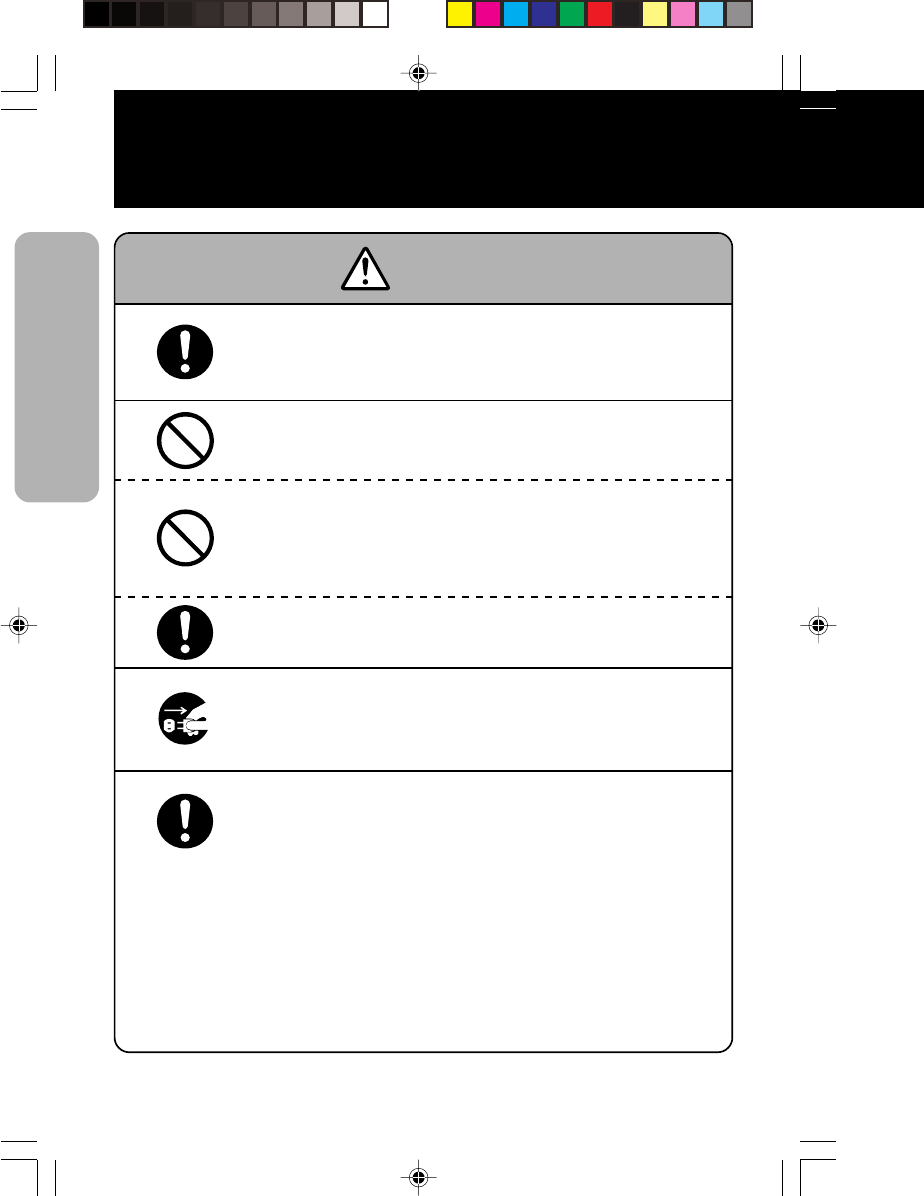
10
Warning
Easy Cutter
This part contains a blade. Do not touch with your bare hands,
as this may lead to injury.
Replacing the Battery Pack
Use only the specified battery pack.
When replacing the battery pack, make sure to install the pack
with the poles (+) and (–) facing the correct direction.
Incorrectly replacing the battery can rupture the battery and
create injury and damage to surrounding areas due to leakage.
When disposing of old battery packs, make sure to contact your
nearest dealer or service center.
Not using the printer for a long time
Remove the battery pack from the printer and unplug the AC
adapter from the wall outlet.
Maintenance and Cleaning
For safety during maintenance and cleaning, make sure to
remove the battery pack and the AC adapter from the printer.
Safety Precautions
Safety Precautions
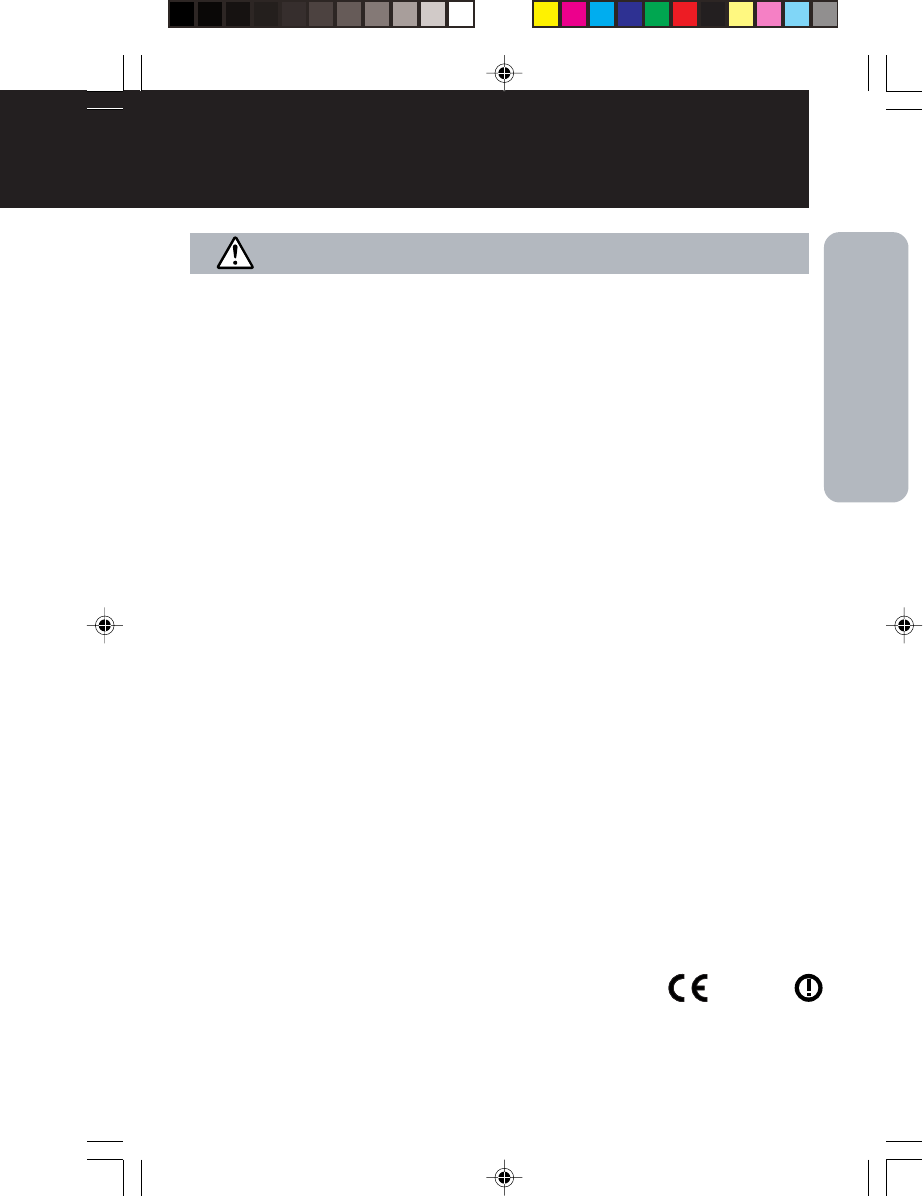
11
Saf ety Precautions
Precautions in Use
Do not place the printer in locations exposed to direct sunlight or places of high temperatur es.
Especially on the dashboard inside a car during summer periods, as it can get very hot.
Use only the specified cable to connect to the external input terminal.
When connecting external equipment via the external input terminal, make sure to use
the specified cable for connection. If you have any questions, consult with your nearest
dealer or service center.
Make sure to use the specified optional equipment.
Using other equipment besides the ones specified may create damage.
Make sure to use the specified labels.
Using other types of labels besides the ones specified may cause the print head failure or
faulty printing.
In order to comply with FCC radio-frequency radiation exposure guidelines for an
uncontrolled exposure,this device and its antenna must not be co-located or operating
in conjunction with any other antenna or transmitter.
Bluetooth specification.
The term "IC:" before the radio certification number only signifies that Industry Canada
technical specifications were met.
"Operation of this device is subject to the following two conditions:(1)this device may
not cause interference,and (2)this device must accept any interference,including
interference that may cause undesired operation of the device."
"The installer of this radio equipment must ensure that the antenna is located or
pointed such that it does not emit RF field in excess of Health Canada limits for the
general population;consult Safety Code 6,obtainable from Health Canada's website
www.hc-sc.gc.ca/rpb"
Hereby,SATO CORPORATION,declares that this MB400 is in compliance with the
essential requirements and other relevant provisions of Directive 1999/5/EC.
0681
FCC Caution:
IC(Industry Canada) Caution:
CE Caution:
If you want to get a copy of the original Declaration of Conformity of our products
which relates the R&TTE,please contact to web address :www.barcodesato.com
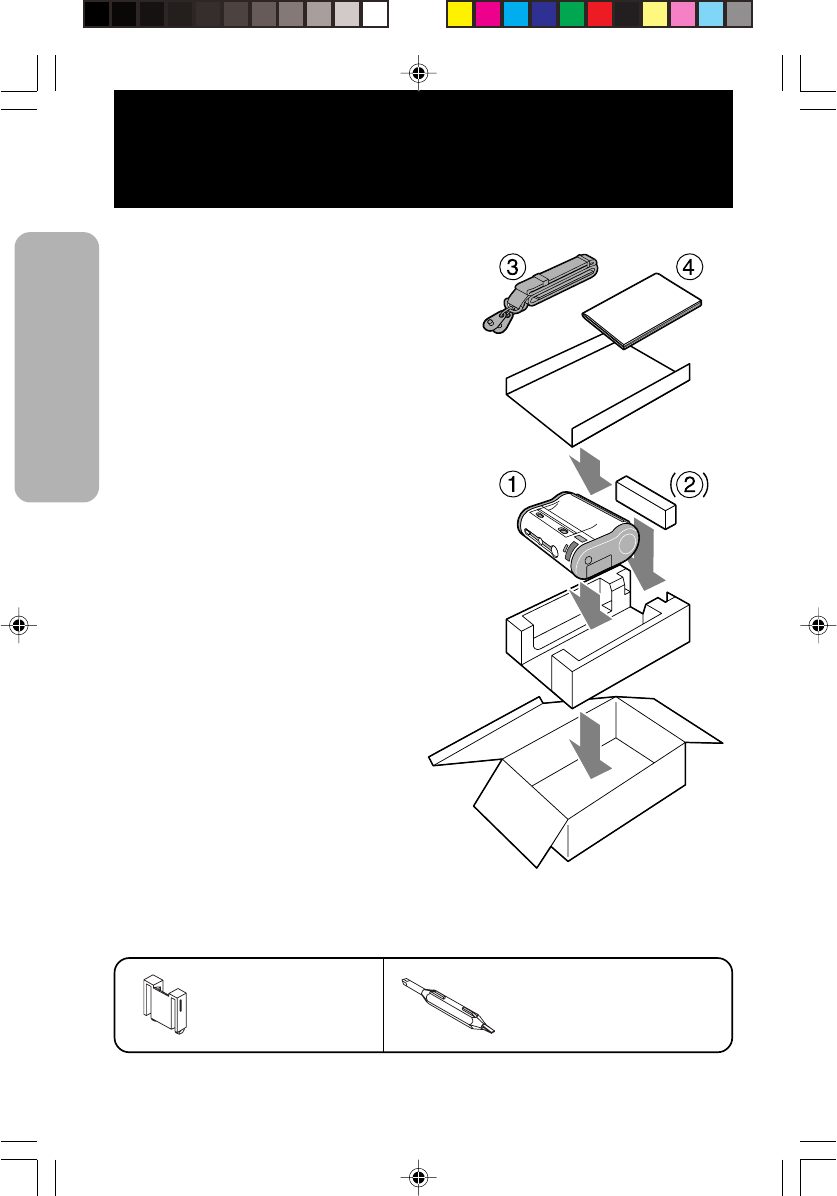
12
Unpacking
Unpacking
After opening the box, make sure that all
the printer’s accessories are included. If
there are any accessories missing, contact
your nearest dealer or service center.
1Printer
2Battery pack (standard or optional)
3Shoulder belt
4Quick guide
Other accessories
Cable lock
Attached to the
interface connector.
Adjustment driver
Located inside the printer
(under the label feed area)
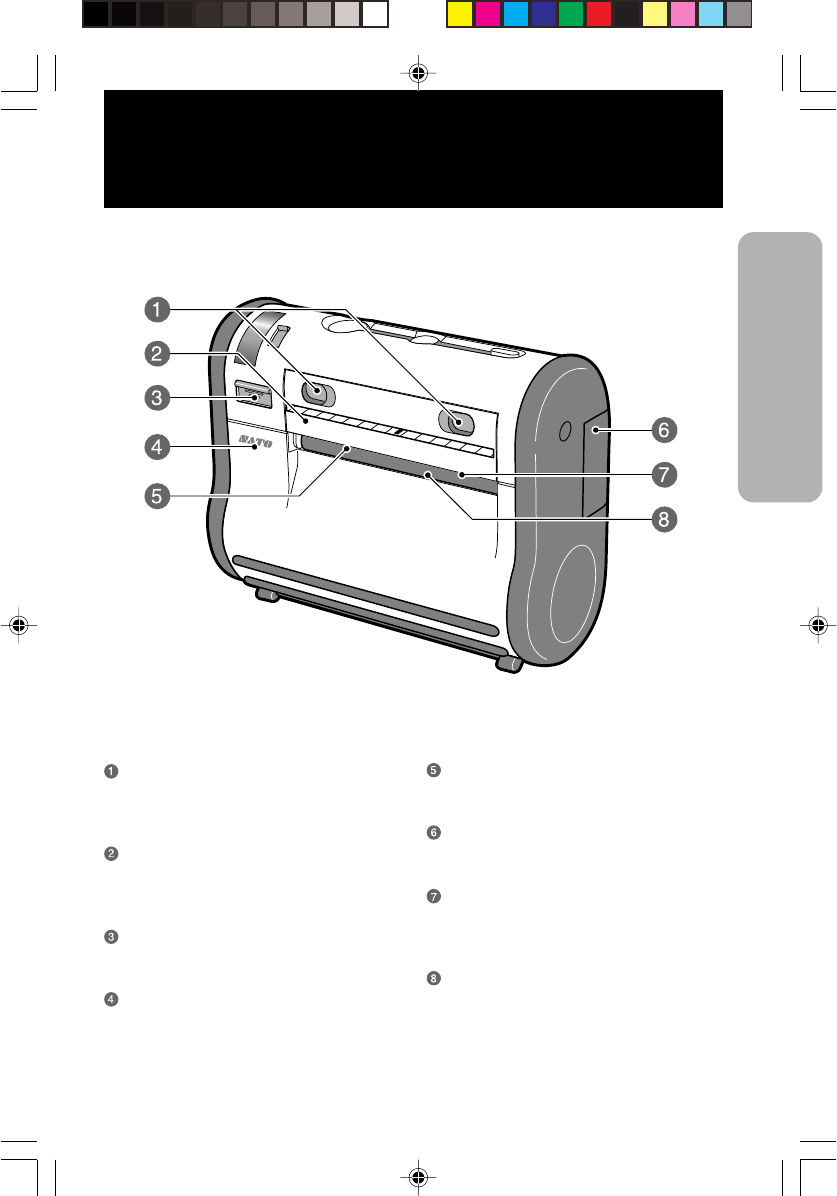
13
Part Names
Part Names
Dispense/Continuous switch lever
For switching the print mode (dispense/
continuous).
Dispenser unit
Moved when the Dispense mode is
selected.
Front cover Open/Close lever
For opening and closing the front cover
Front cover
Opened for setting labels.
Easy cutter
Used for cutting printed labels.
Battery cover
The battery pack is inserted here.
Label ejection
The printed label comes out from there.
* Varies depending on the print mode.
Platen roller
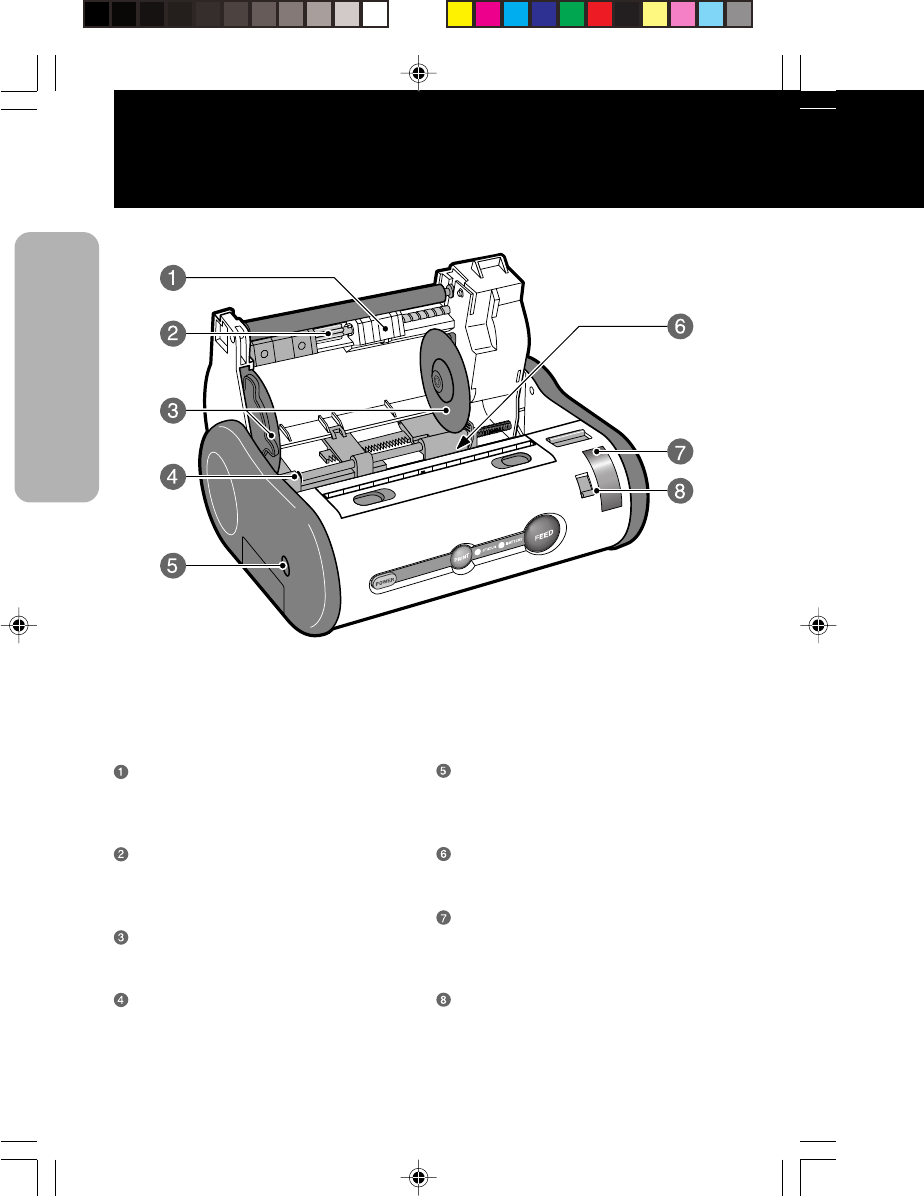
14
Part Names
Part Names
Label sensor
Position adjusted to the label size being
used.
Label sensor adjustment dial
For adjusting the location of the label
sensor.
Label guide
Adjusted to the label size being used.
O ring
For fixing the label guide.
Shoulder belt hook
For attaching the shoulder belt used
when hanging the printer on shoulder.
Adjustment driver
(supplied accessory)
IrDA filter
The IrDA receiving element is located
inside.
IrDA adjustment lever
Used for changing the angle of the IrDA
receiving element.
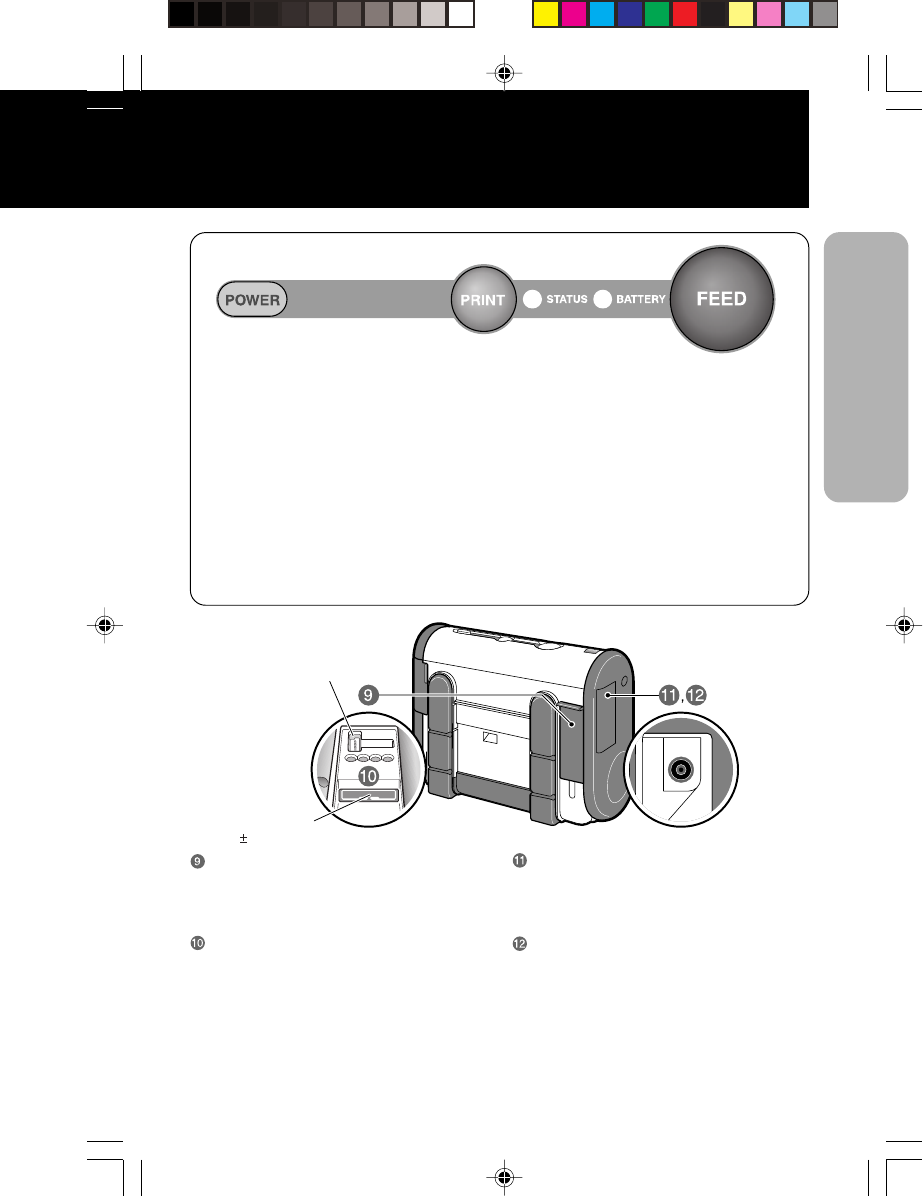
15
Name and Function of Operating Parts
● Operation part names
POWER key
For turning the power on and off.
PRINT key
For setting the printer to online or
offline.
FEED key
For feeding labels.
STATUS LED indicator
Indicates the status of the printer.
Battery LED indicator
Indicates the status of the battery.
4pin Connector
Max 5Vdc
12pin Connector
Max 12Vdc
Interface cover
Cover for the interface connector. (The
cable lock is included.)
Interface connector (RS-232C)
Used for connecting to a computer.
Signal:Low Level (-3V ~ -12V)
High Level (+3V ~ +12V)
DC input jack cover
For covering the DC input jack when
not in use.
DC input jack
Used for connecting the AC adapter.
Used the UL Listed Class2 AC Adapter or
I.T.E Power Supply marked “LPS” SATO’S
Model APR400 (UL Listed I.T.E Power
Supply, SAC, Model SA60-15) rated output
15Vdc, 3600mA.
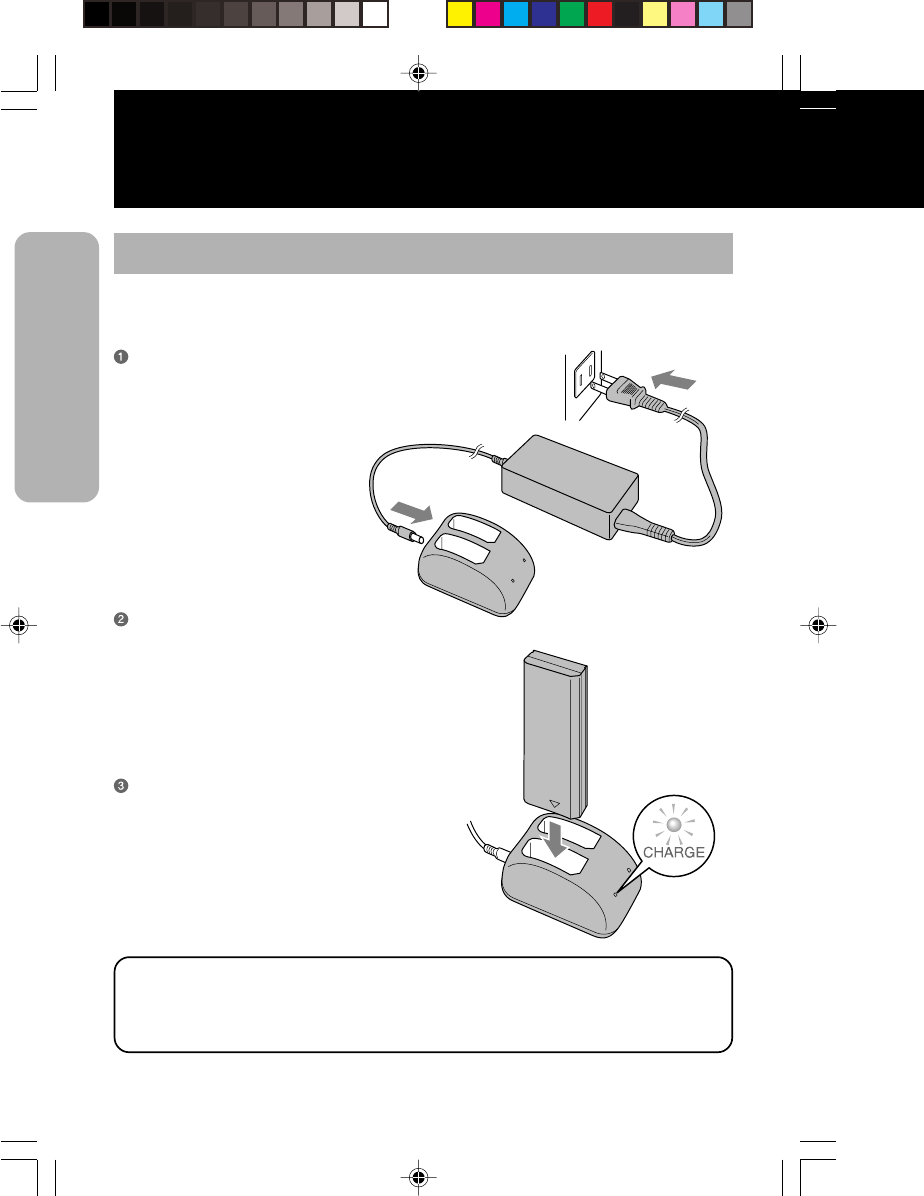
16
Before Starting
Before Starting
Charging the Battery Pack
You can recharge the battery pack by inserting it into the battery charger (optional).
Plug one end of the AC adapter into the
battery charger and the other end into
the wall outlet.
Insert the battery pack. Make sure the
connector on the battery pack is facing
down and insert it into the charger.
•The CHARGE indicator will light in red
when charging starts.
•The CHARGE indicator will light in green
when charging is complete (Fully charged).
When charging is complete, remove the
battery pack from the charger.
For Battery Charger:Model CHG400 is the specified battery charger for battery
pack Model BAT400. Use the UL Listed class2 AC Adapter or Power Supply
marked“LPS”, SATO’S Model ACH400 (UL Listed I.T.E Power Supply, SAC,
Model SA60-19) ,rated output 19Vdc, 3200mA.
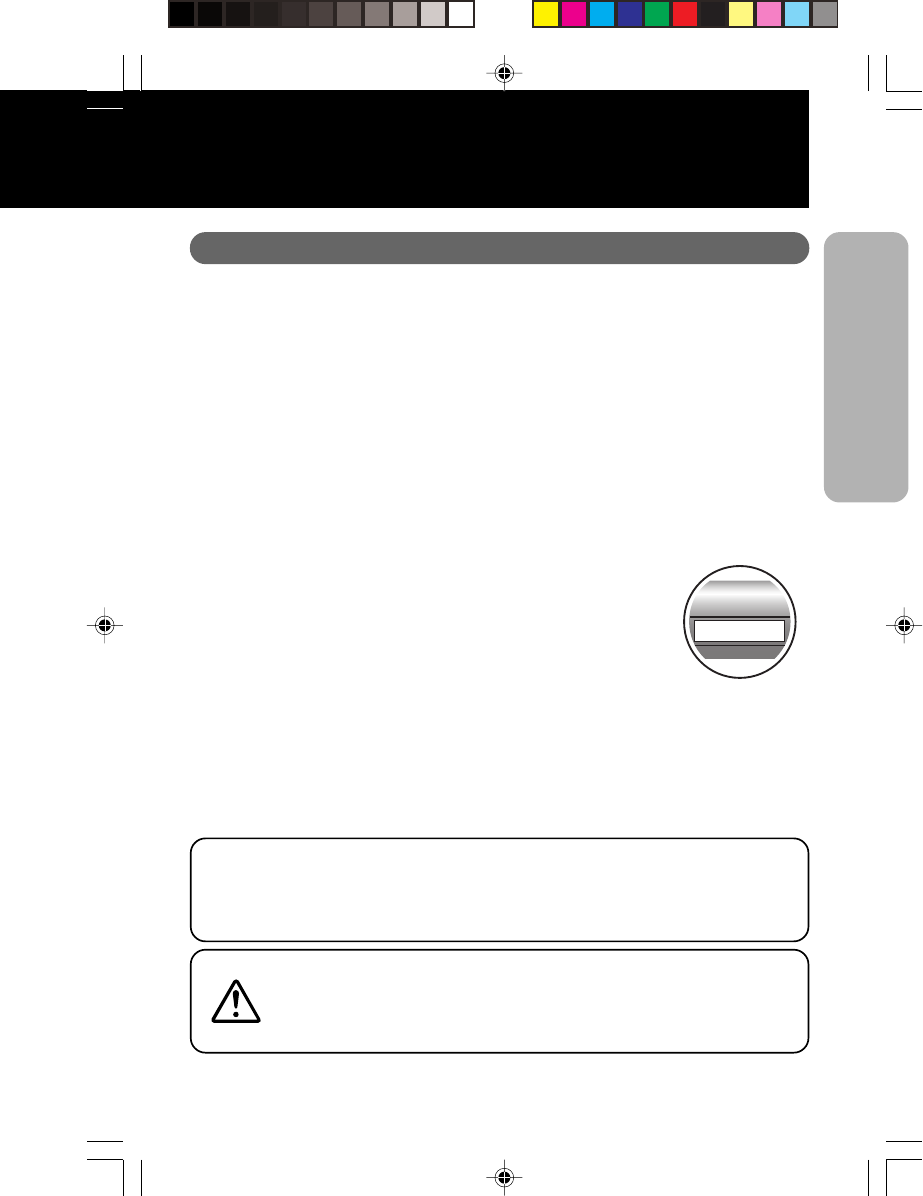
17
Before Starting
Notice
•If the indicator on the charger does not light up, make sure that the battery pack is
firmly attached to the charger. The battery may not charge, if not firmly attached.
•If an already charged battery pack is inserted into the charger, the CHARGE indicator
will turn red once (charging), however it will soon change to green (fully charged).
•If charging a battery pack that has not been used for a long period, the indicator on the
charger will flash for a while. This does not indicate an error, and you can continue
charging as it is. If the indicator continues to flash for a long time while charging,
replace the battery pack with a new one.
•The battery pack can be charged up to 300 times (during use in regular temperatures).
If the battery pack is fully charged but soon runs out, replace the
battery pack with a new one.
* Write down the date of purchase of the battery with a marker on
the sticker attached to battery pack as a guideline of the number
of times the battery can be recharged (the life of the battery). (For
example: Date of purchase: Jun. 1st, 2002.)
•The battery pack cannot be used when using the AC adapter.
If the AC adapter jack is plugged into the printer when using the battery, the power
will be reset.
(If there is any remaining print data, it will be lost.)
Charging time
The duration of one battery pack from empty until fully charged is about 90
minutes. For two battery packs about 130 minutes.
(The charging time varies depending on the environment.)
Danger of explosion if battery is incorrectly replaced.
Replace only with the same or equivalent type recommended by the
manufacturer's instructions.
Dispose of used batteries according to the manufacturer’s instructions.
DATE Jun/1/2002
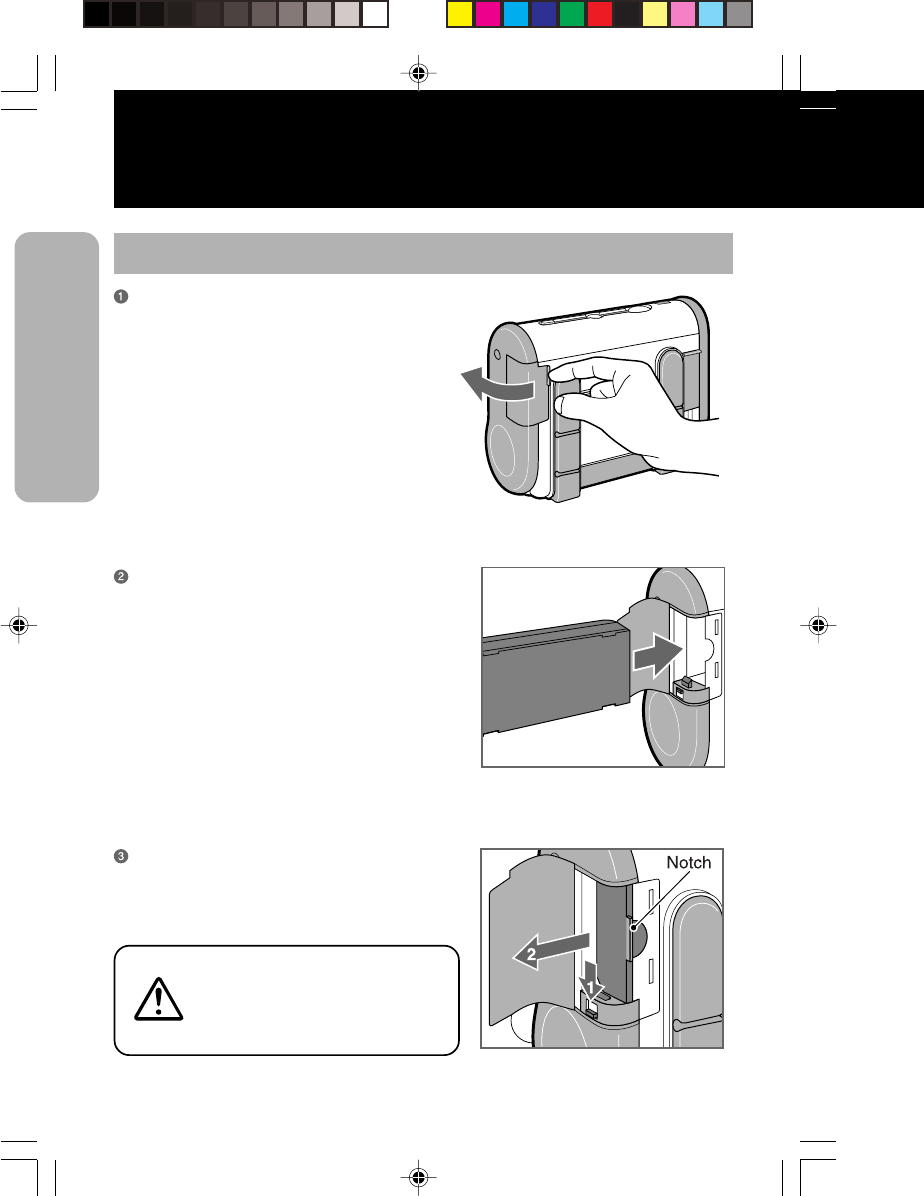
18
Before Starting
Before Starting
Installing and Removing the Battery Pack
Open the battery cover in the direction of
the arrow.
Take care not to drop the battery
pack when removing it. The
battery pack may be damaged if it
is dropped.
Insert the battery pack.
Insert the battery pack with the connector
facing towards the end.
* Insert the battery all the way in until the
lock clicks into place.
To remove the battery pack, press down
release the lock. Then pull the battery
pack out placing your finger into the
notch
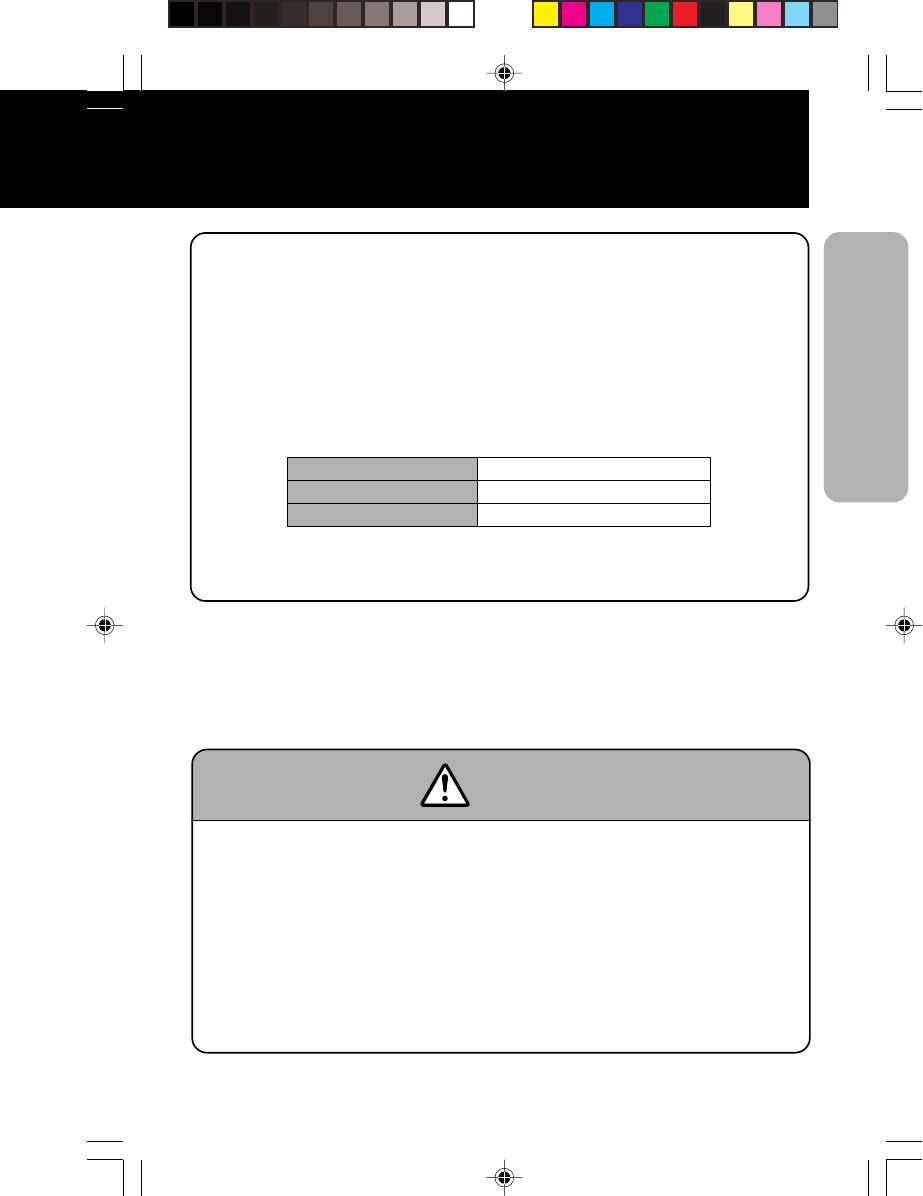
19
Before Starting
Battery Status
1. Battery near end
When the battery is getting low, the battery near end is detected and the
BATTERY LED indicator lights up in orange. The keys can still be operated,
however the battery should be recharged.
2. Low Battery Error
When the battery gets empty, a low battery error is detected and the BATTERY
LED indicator lights up in red. The keys cannot be operated, and after 30 seconds
the power automatically turns off. Make sure to recharge the battery.
Status BATTERY LED indicator
Battery near end Light (orange)
Low battery error Light (red)
The BATTERY LED indicator does not light up during printing or an error, even
if battery near end or low battery error has been detected.
Caution!
•Make sure to turn the power off when removing or replacing the battery pack.
•If you do not plan to use the printer for long period of time, make sure to remove the
battery pack.
If not removed, the battery may get over discharged and may not be recharged.
•Do not store the battery in places of high temperature.
•BAT400 is the specified battery pack for the Barcode Printer MBXX series.
•Make sure to charge the battery with specified battery charger (Model CHG400).
•Danger of explosion if battery incorrectly replaced.
•Replace only with the same or equivalent type
•Dispose of used batteries according to the manufacturer’s instructions.
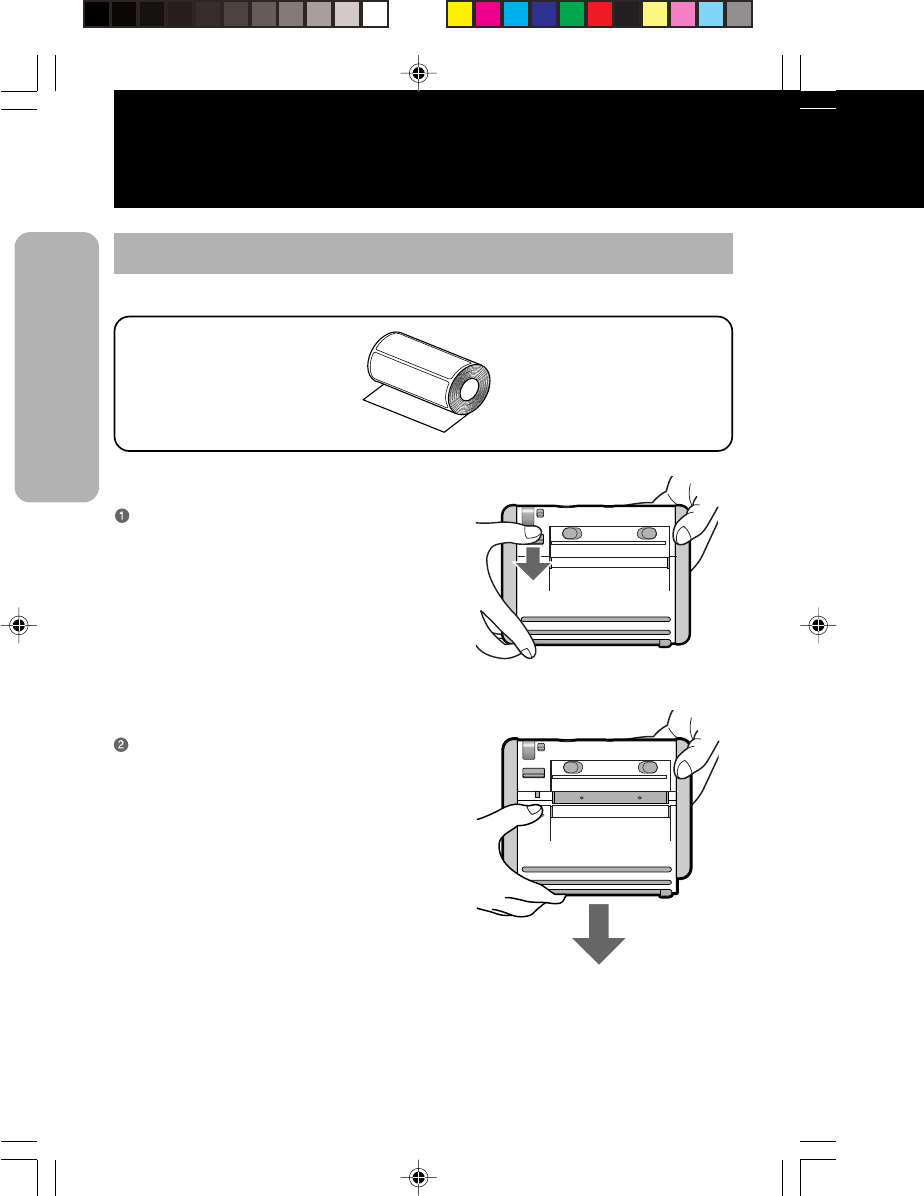
20
Before Starting
Before Starting
Setting Labels
[Continuous mode]
... The method of setting the labels may vary depending
on the print mode.
Labels
Press the cover Open/Close lever in the
direction of the arrow to release the front
cover lock.
Slide the front cover to open.
Hold the front cover and slide it in the
direction of the arrow until it stops.
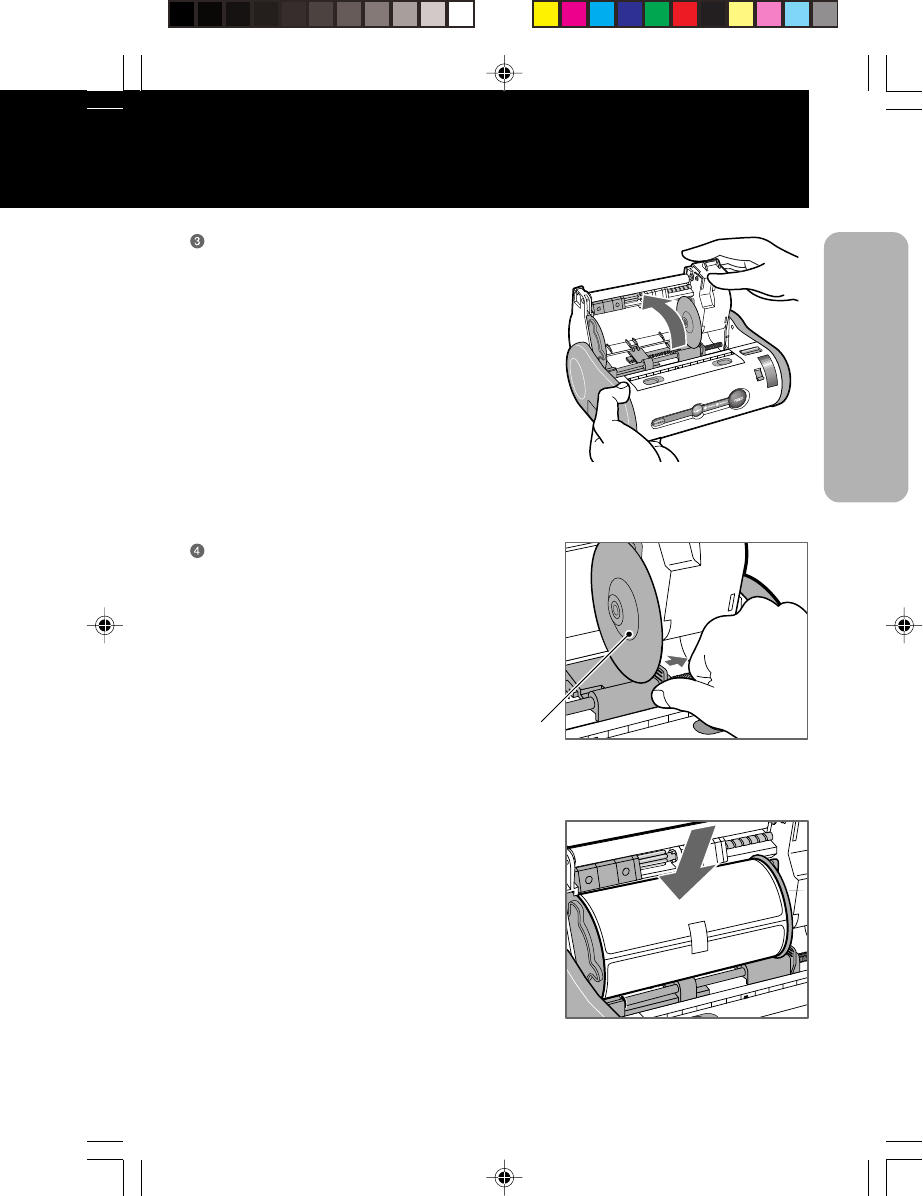
21
Before Starting
Open the front cover in the
direction of the arrow.
Label guide boss
(Continued to page 22)
Insert the label roll on the label guide
boss inside the front cover.
•Press the tab for adjusting the label guide
(right), and adjust the guide to the width of
the labels to be used.
•Firmly insert the label roll on the bosses on
the left and right of the label guide.
* Move the label roll to make sure that it is
firmly set on the bosses.
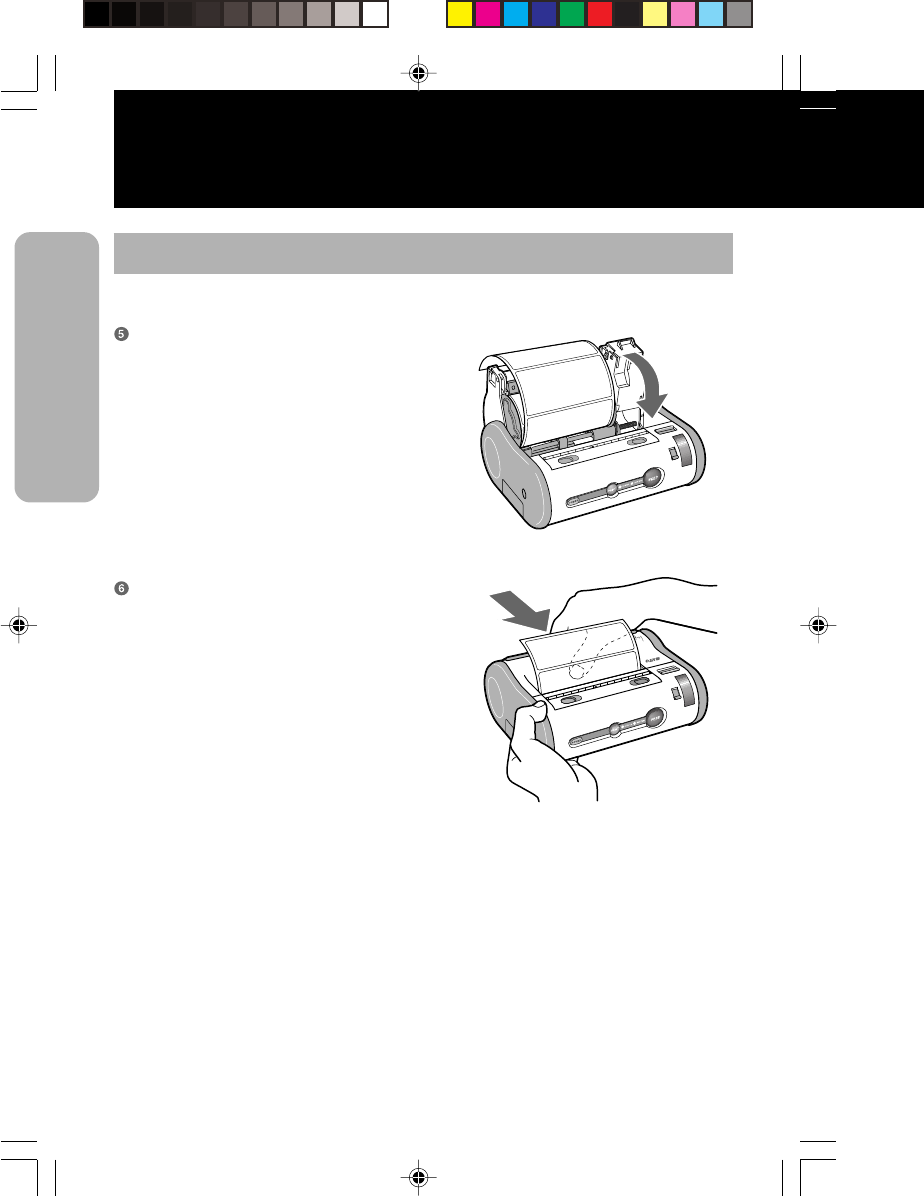
22
Before Starting
Before Starting
Setting Labels
[Continuous mode] (Continued from page 21)
After peeling the lead tape on the roll,
take the leading edge of the first label on
the roll and pull it out via the platen
roller.
Then turn the front cover in the direction
of the arrow.
... The method of setting the labels may vary depending
on the print mode.
Close the front cover in the direction of
the arrow.
* Press the front cover until the cover Open/
Close lever clicks.
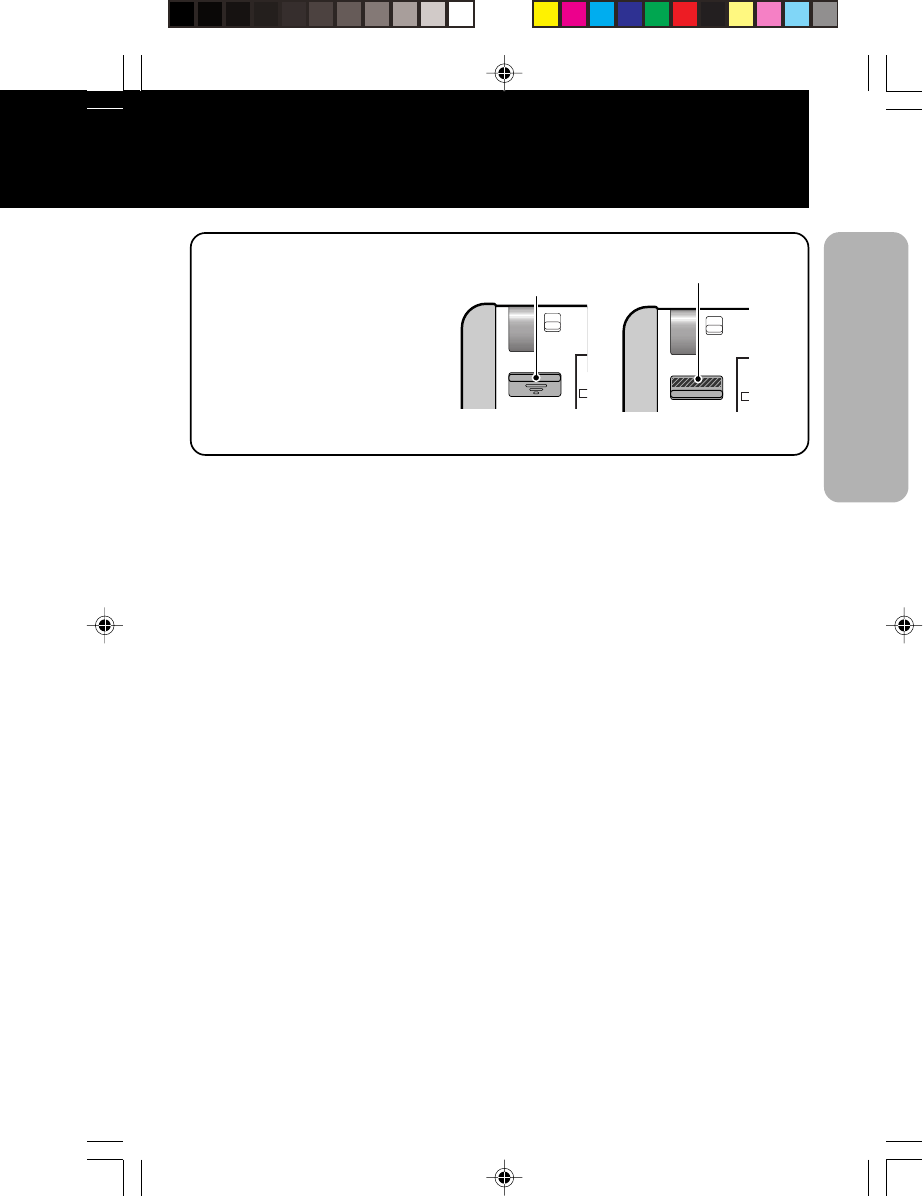
23
If the cover is not properly
locked, the warning seal in the
front cover Open/Close lever can
be seen.
* Never print with the cover not
properly locked.
Front cover Open/
Close lever
Warning seal
Locked Not locked
Before Starting
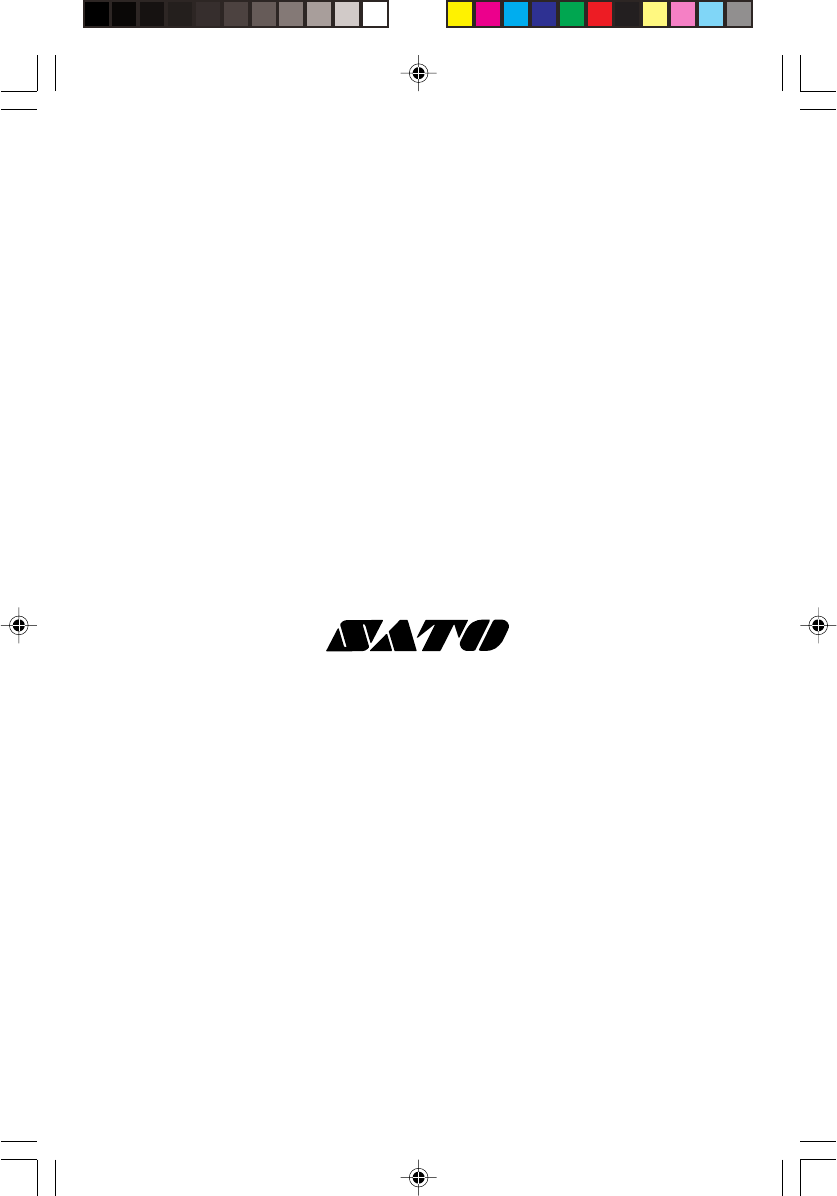
Q 0 0 3 2 2 0 0 2