Savi Technology 410T-V2 RF ID tag User Manual
Savi Technology Inc RF ID tag Users Manual
Users Manual
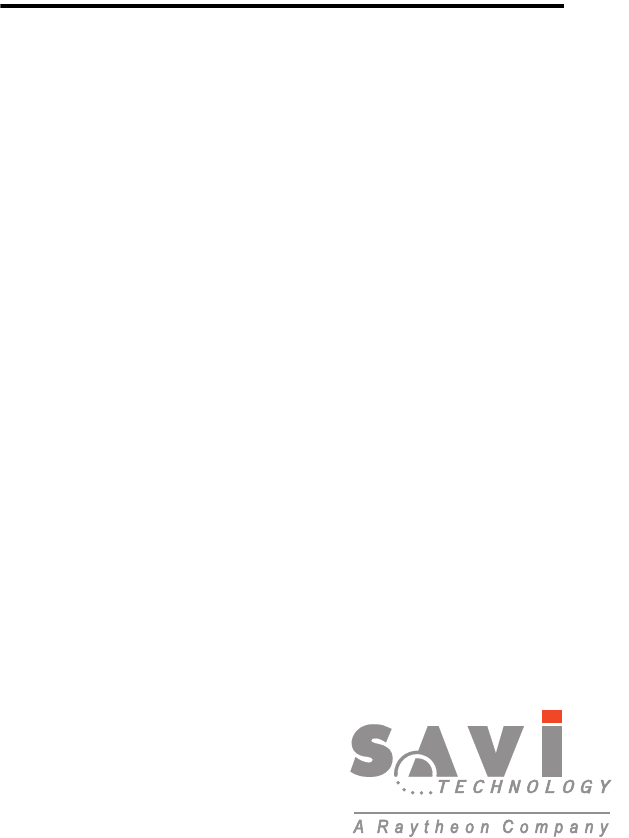
Savi MobileReader
410R Quick
Reference Guide
Version 1.0
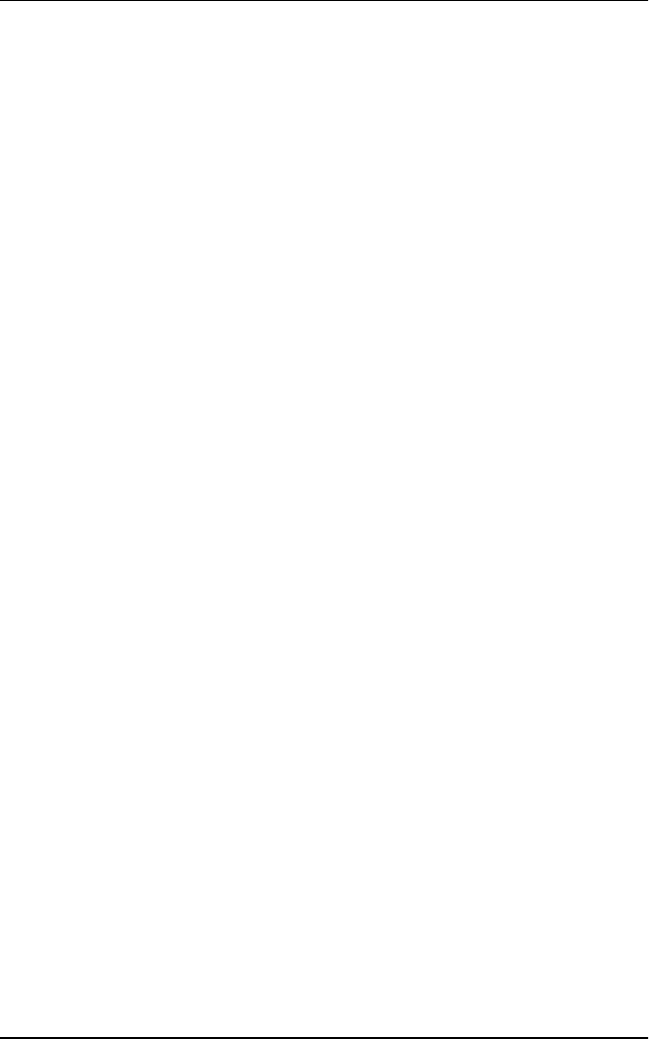
ii Savi MobileReader 410R Quick Reference Guide
First edition January, 1999
Order number DOC-2003
Part number 805-01467-001 Rev. A
Copyright © Savi Technology Incorporated 1999. All rights reserved. First edition pub-
lished in January, 1999. Printed in the United States of America.
Copyright protection claimed includes all forms and matters of copyrightable material and
information, now allowed by statutory or judicial law or hereinafter granted, including
without limitation, material generated from the software programs which are displayed on
the screen such as icons, screen display looks, etc.
Information in this manual is subject to change without notice and does not represent a
commitment from the vendor. The software and/or databases described in this document
are furnished under a license agreement or nondisclosure agreement. The software and/or
databases may be used or copied only in accordance with the terms of the agreement. It is
against the law to copy the software on any medium except as specifically allowed in the
license or nondisclosure agreement.
Savi, Batch Collection, TagOS, and TyTag are registered trademarks and Adaptive Rout-
ing, Hand Held Interrogator (HHI), ITV, Savi Asset Manager, Savi Interrogator,
Savi Retriever, Savi SDK, Savi System, SaviTag, Savi Tools, SealTag, SINC, TAV, and
TyTag are trademarks of Savi Technology Incorporated.
Other product names mentioned in this guide may be trademarks or registered trademarks
of their respective owners and are hereby acknowledged.
Federal Communications Commission
(FCC) Notice
The Federal Communications Commission has established technical standards
regarding radio frequency energy emitted by computer devices. This equip-
ment has been tested and found to comply with the limits for a Class A digital
device, pursuant to Part 15 of the FCC Rules. These limits are designed to pro-
vide reasonable protection against harmful interference when the equipment is
operated in a commercial environment. This equipment generates, uses, and
can radiate radio frequency energy and, if not installed and used in accordance
with the instruction manual, may cause harmful interference with radio/TV
reception. Operation of this equipment in a residential area is likely to cause
harmful interference in which case the user will be required to correct the inter-
ference at his own expense.
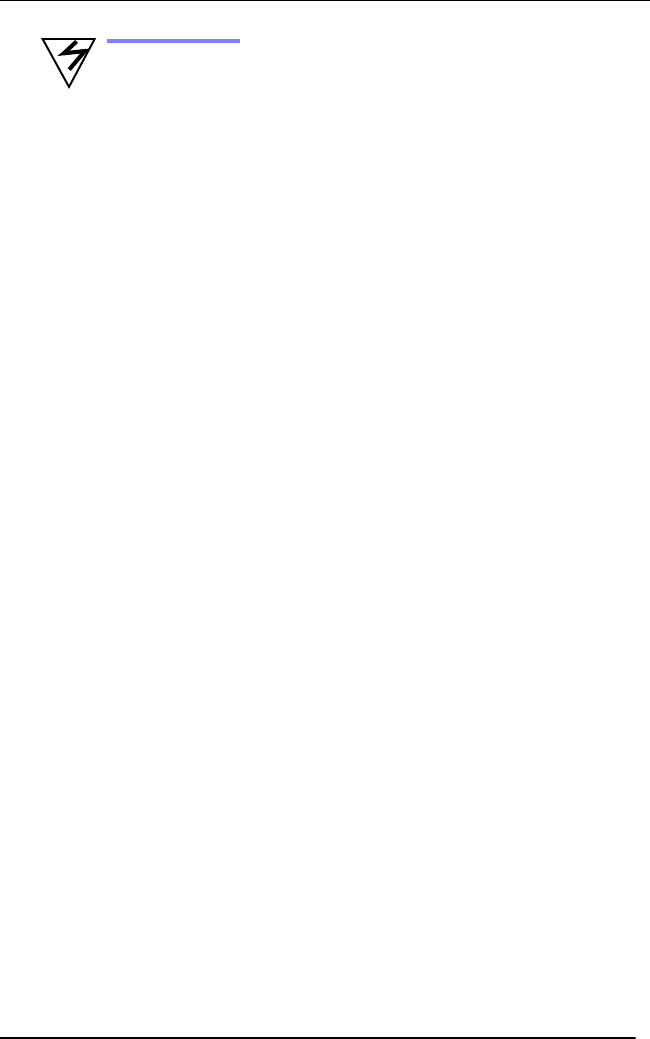
Savi MobileReader 410R Quick Reference Guide iii
*Warning
Changes or modifications to this equipment that are not
expressly approved by Savi Technology could void the author-
ity to operate this equipment.
Using this equipment in a manner not specified by the manu-
facturer may impair the protection that the equipment provides.
Savi Technology is not responsible for radio/TV interference
caused by using unauthorized cable or by making unauthorized
changes to this equipment.
Use of controls or adjustments or procedures other than those
specified herein may result in hazardous exposure to laser light
up to 205 mw at 670 mm. Technical assistance for the opera-
tion and maintenance of the Savi MobileReader 410R can be
obtained from Savi Technology Inc. 450 National Avenue,
Mountain View, CA 94043. The phone number is 650-428-0550
Software License Agreement
This is an agreement between you, the purchaser, and SAVI Technology Inc. (SAVI). The
SAVI software program (the “SOFTWARE”) described in this manual is licensed by SAVI
for use only according to the terms set forth herein. Starting the SOFTWARE constitutes
your agreement to these terms. If you do not agree to these terms, please do not start the
SOFTWARE and instead, return the complete product to SAVI.
LICENSE
SAVI grants you a SINGLE USER LICENSE to use only one copy of the enclosed SOFT-
WARE on a single Computer. Multiple concurrent use is prohibited. The SOFTWARE is
in “use” on a Computer when it is executed in the Computer or is loaded into the operating
memory or installed into the permanent memory (e.g., hard disk, CD-ROM, or other stor-
age device) of the Computer.
NETWORK LICENSE
If the SOFTWARE is acquired for network use, the SOFTWARE may only be installed on
one Computer functioning as a server and a NETWORK LICENSE must be purchased.
The number of computers and terminals capable of accessing or operating the SOFT-
WARE on the network must not exceed the number of users authorized by the NET-
WORK LICENSE.
DERIVATIVE PRODUCTS
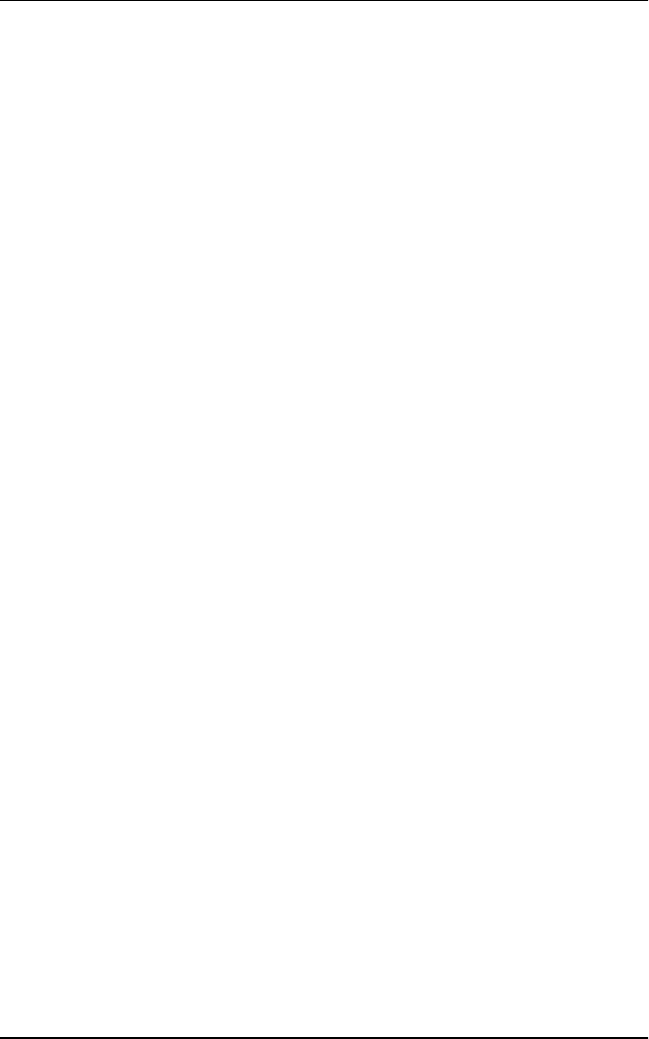
iv Savi MobileReader 410R Quick Reference Guide
You are hereby granted permission to develop derivative products that use or incorporate
all or part of the SOFTWARE and to use the derivative products on one computer. Permis-
sion to use derivative products on more than one computer, or to distribute any derivative
products, may be obtained by either purchase of additional copies of the SOFTWARE or
by separate written agreement between you and SAVI covering such use or distribution.
COPYRIGHT
The SOFTWARE is copyrighted under United States and international copyright laws.
Except as provided herein, you may not make copies, electronically or by any other
means, of the SOFTWARE without written permission from SAVI. You may not copy the
written materials accompanying the SOFTWARE.
TERMINATION
This LICENSE shall remain in force from date of purchase unless terminated. You may
terminate the LICENSE by destroying the SOFTWARE including documentation and all
copies made thereof. This LICENSE may also be terminated by SAVI if you fail to comply
with the terms of this agreement. You agree, upon termination, to destroy the SOFTWARE
including documentation and all copies made thereof.
NO OTHER WARRANTIES
WITH RESPECT TO THE SOFTWARE AND THE ACCOMPANYING WRITTEN
MATERIALS, SAVI AND ITS DEALERS AND SUPPLIERS DISCLAIM ALL OTHER
WARRANTIES AND CONDITIONS, EITHER EXPRESSED OR IMPLIED, INCLUD-
ING BUT NOT LIMITED TO IMPLIED WARRANTIES AND CONDITIONS OF MER-
CHANTABILITY AND FITNESS FOR A PARTICULAR PURPOSE.
NO LIABILITY FOR CONSEQUENTIAL DAMAGES
IN NO EVENT SHALL SAVI OR ITS DEALERS OR SUPPLIERS BE LIABLE FOR
ANY DAMAGES WHATSOEVER (INCLUDING, WITHOUT LIMITATION, DAM-
AGES FOR LOSS OF BUSINESS PROFITS, BUSINESS INTERRUPTION, LOSS OF
BUSINESS INFORMATION, OR OTHER PECUNIARY LOSS OR INDIRECT, SPE-
CIAL, INCIDENTAL, OR CONSEQUENTIAL DAMAGES OF ANY KIND) ARISING
OUT OF THE USE OF OR INABILITY TO USE THE SAVI PRODUCT, EVEN IF SAVI
HAS BEEN ADVISED OF THE POSSIBILITY OF SUCH DAMAGES.
Some states do not allow limitations on duration of an implied warranty or limitations of
liability for consequential or incidental damages. You may have other legal rights.
GOVERNING LAW
This LICENSE shall be construed, interpreted, and governed by the laws of the United
States of America and the laws of the State of California. In the event of any conflicting
interpretation between the two, the laws of the United States shall prevail.
U.S. GOVERNMENT RESTRICTED RIGHTS
The SOFTWARE and documentation are provided with RESTRICTED RIGHTS. Use,
duplication, or disclosure by the Government is subject to restrictions as set forth in sub-
paragraph (c)(1)(ii) of the Rights in Technical Data and Computer Software clause at
DFARS 252.227-7013 or in subparagraphs (c)(1) and (c)(2) of the Commercial Computer
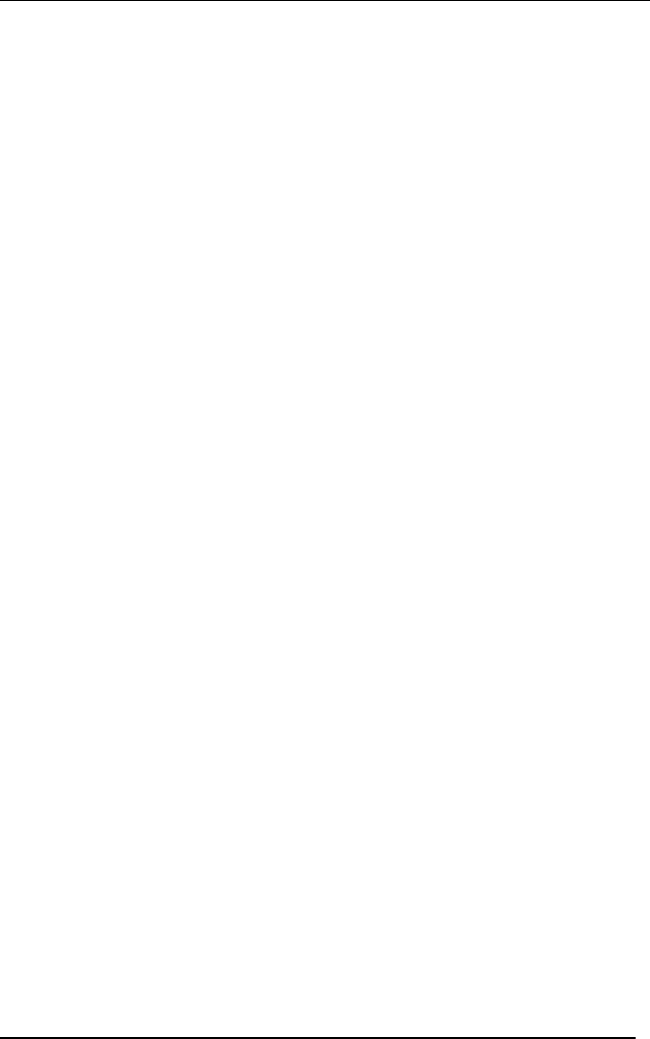
Savi MobileReader 410R Quick Reference Guide v
Software-Restricted rights at FAR 52.227-19 as applicable. The contractor and manufac-
turer is Savi Technology Incorporated, 450 National Avenue, Mountain View,
CA 94043-2238.
REGULATORY APPROVALS
The SMR-410R is UL listed (UL 1950), when powered by the NiCad battery or the exter-
nal AC adapter (P/N 042684) operating through the Interface Adapter.
LASER COMPLIANCE AND CAUTION
This device is a Class II laser product (CFR 21, Subpart J) and has a maximum out-
put of 2-5 mw at 670 mm.
NONINCENDIVE INFORMATION
This product is UL Listed as Nonincendive (UL-1604) for use in the following Divi-
sion 2 hazardous locations:
• Class I - Groups A, B, C and D
• Class II - Groups F and G
• Class III
• Temperature Code: T4A
• Maximum operating Ambient: 50 °C
The SMR410R is considered nonincendive only when used alone and powered by the
NiCad battery pack. Make no other connections while in Division 2 hazardous loca-
tions.
There are no restrictions on the type of PC card that can be used in a Division 2 loca-
tion. However, this card may only be changed while in an area known to be non-haz-
ardous.
WARNING: This product is rated Nonincendive as long as it is not abused or dam-
aged, and is used according to its operating instructions. If these conditions are not
met, this device must not be operated in a Division 2 environment.
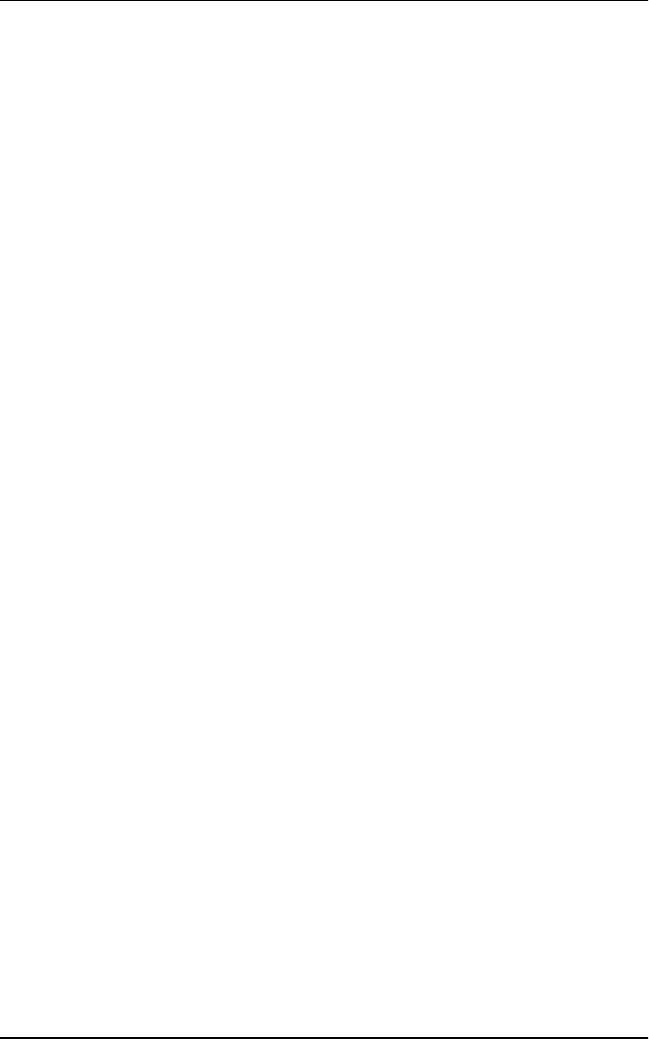
vi Savi MobileReader 410R Quick Reference Guide

Savi MobileReader 410R Quick Reference Guide vii
Contents
Checking the Contents .............................................................................. 1
Using the SMR-410R ................................................................................ 2
Using The Keypad ............................................................................... 2
Installing the SMR-410R .......................................................................... 4
Charging the battery ............................................................................. 4
Inserting the Battery ............................................................................. 4
Installing the Optical Interface Adapter ............................................... 5
Starting the SMR-410R ....................................................................... 5
Setting the Time and Date ................................................................... 6
Using The RFID Software, HHIM.EXE .............................................. 6
Starting HHIM.EXE ............................................................................ 7
Collecting Tags .................................................................................... 7
Entering Current Tag ID ...................................................................... 8
Selecting the Current Tag .................................................................... 8
Locating Tags ...................................................................................... 9
Checking Status of the SMR-410R ...................................................... 9
Exiting HHIM.EXE ........................................................................... 10
Checking the Batteries ............................................................................ 10
Maximizing Battery Life ................................................................... 10
Placing the SMR-410R in Suspend Mode ......................................... 12
Placing the SMR-410R in Storage Mode .......................................... 12
Removing the NiCad battery ............................................................. 12
Cold Booting the SMR-410R ............................................................ 13
Transferring Files between the SMR-410R and a PC ......................... 13
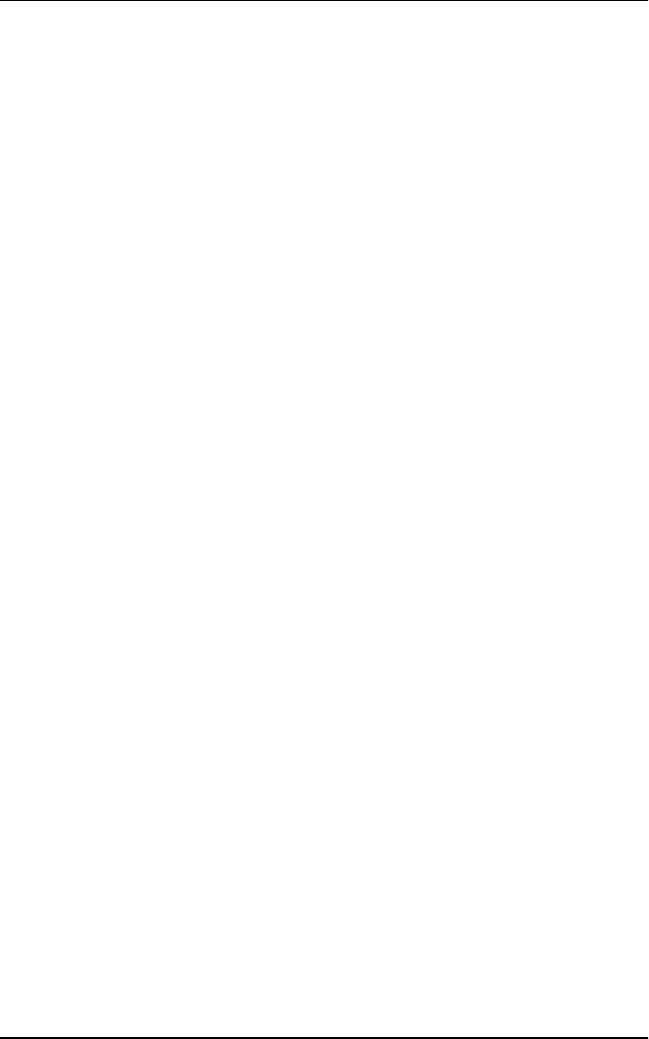
viii Savi MobileReader 410R Quick Reference Guide

Savi MobileReader 410R Quick Reference Guide 1
Savi MobileReader
410R Quick
Reference Guide
The Savi MobileReader 410R (SMR-410R) is a hand-held computer
that communicates with Savi RF tags (SealTag II and SaviTag 410) and
functions as a Radio Frequency Identification (RFID) Hand Held Inter-
rogator (HHI). This guide includes installation and usage of the
SMR-410R, the features of SMR-410R, and the RFID software applica-
tion.
The SMR-410R is a combination hand-held bar code reader,
computer and RFID interrogator. It has a 386 microprocessor,
contains Microsoft MS-DOS, and is PC compatible.
Checking the Contents
Verify that you have the following parts:
• Savi MobileReader 410R
• Nickel-Cadmium (NiCad) battery
• Optical Interface Adapter
• AC adapter
The following items are included only with optional configurations.
• PMCIA card containing RFID software application
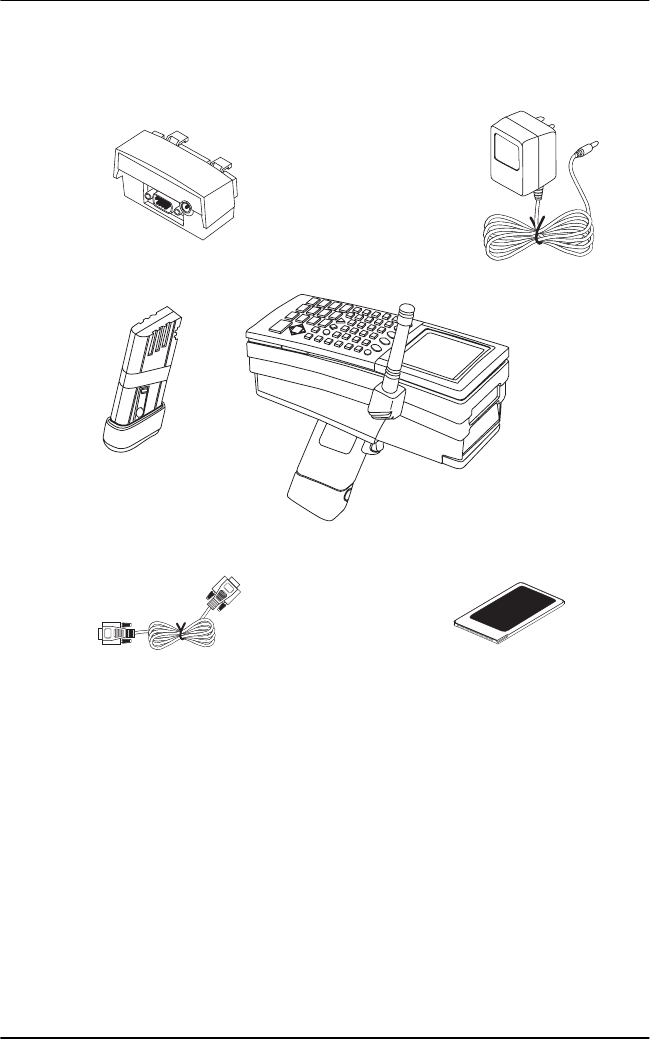
Using the SMR-410R
2
• RS232 null modem cable
Using the SMR-410R
Using The Keypad
The following figure shows the alphanumeric keypad for the
SMR-410R. The keys generate characters and perform functions similar
to a standard PC keyboard.
AC adapter
Savi MobileReader 410R
Optical Interface Adapter
NiCad battery
PMCIA card
(optional)
RS232 cable
(optional)
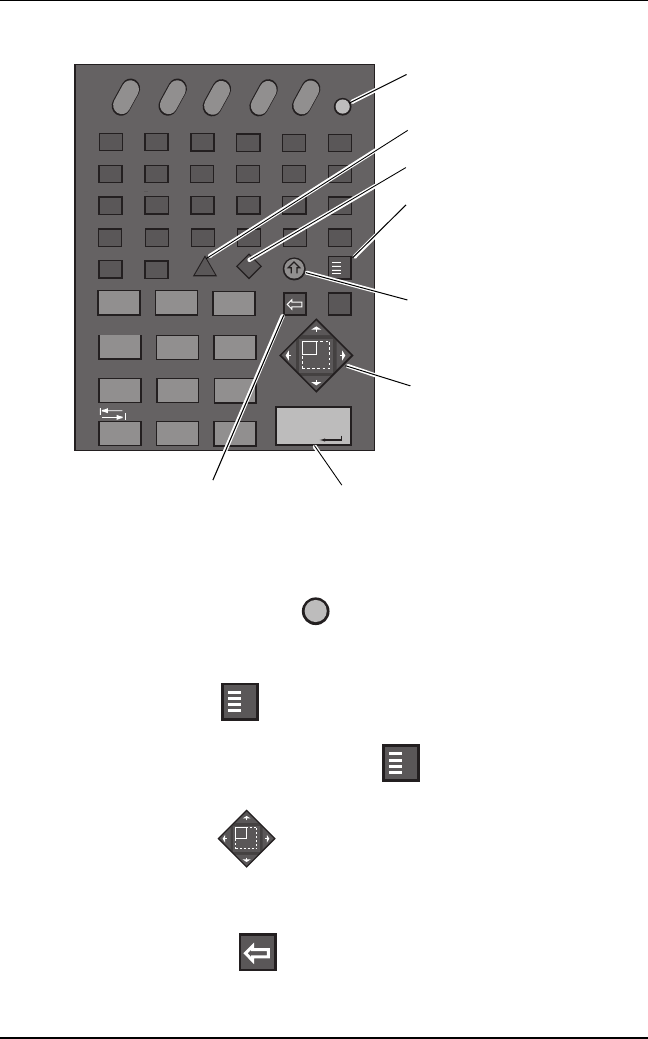
Using the SMR-410R
Savi MobileReader 410R Quick Reference Guide 3
The following paragraphs describe the functions of the
Suspend/Resume, Function, Viewport and Backspace keys.
Suspend/Resume key
This key activates and deactivates the SMR-410R.
Function key
This key provides access to alternate key codes that are printed in the
light blue color above each key. Press and then press the key to
generate the alternate code.
Viewport key
In conjunction with the Function key, this key moves the cursor up,
right, down and left, corresponding with the direction of the arrows.
Backspace key
This key deletes the character to the left of the cursor.
space 0.
3
2
1
456
789
)>
#@
!
$%
^
(
*
&
home
+
pg up
_
*
/
end enter pg dn
ins
del
AF
BCDE
YZ
WVUTSX
MNOPQR
GH I JKL
~_
+{}:
'
|
-
=[];
"
<>
?
,\,./
Ctrl Alt
Caps
Esc
f
enter
num lock
F1 F2 F3 F4 F5
F6 F7 F8 F9 F10
IO
/
Suspend/
Resume key
Control key
Alt key
Function key
Shift key
Viewport key
Enter key
Backspace key
IO
/
f
f
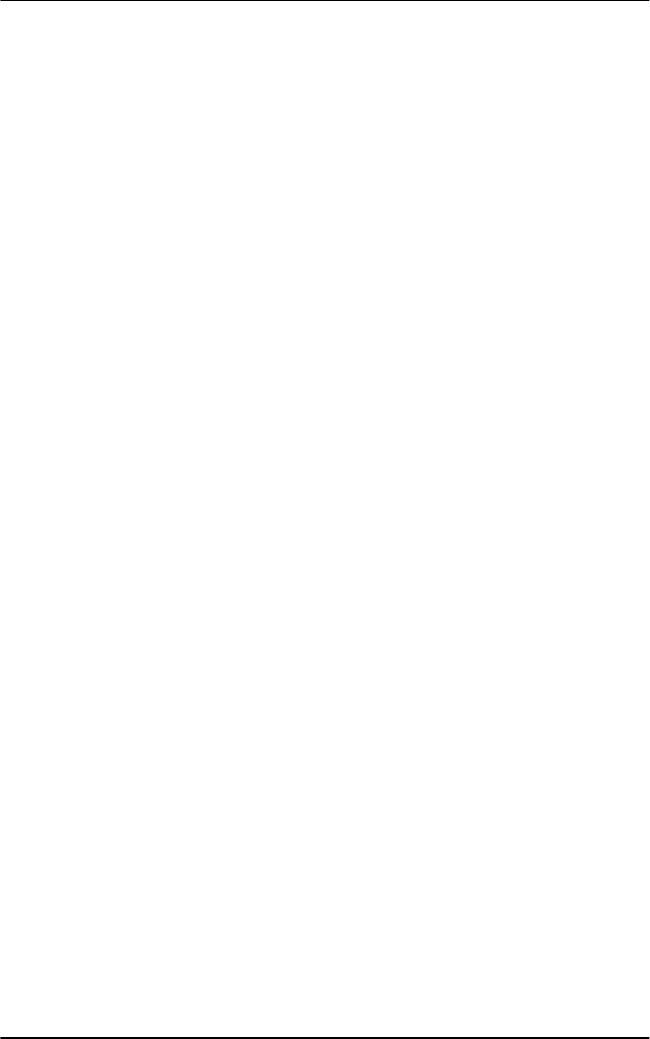
Installing the SMR-410R
4
Installing the SMR-410R
Charging the battery
Use either of the following methods to charge the NiCad
battery.
• Optical Link Method
1. Place the battery in the reader.
2. Attach the Optical Interface Adapter to the reader as described in
the section Installing the Optical Interface Adapter, later on this
page.
3. Connect the AC adapter to the Optical Interface Adapter.
4. Wait at least 15 hours for the battery to charge.
• Battery Charger Method
1. Place the battery in battery charger (available separately).
2. Wait at least 2.5 hours for the battery to charge.
Inserting the Battery
1. Hold the reader so that the handle points down.
2. Hold the battery under the reader handle.
3. Slide battery into the reader handle and push firmly in.
Installing the Optical Interface Adapter
The following figure shows the Optical Interface Adapter and its
connectors. Use the RS-232 connector to connect devices that communi-
cate with the SMR-410R. Attach the AC adapter to the AC adapter con-
nector.
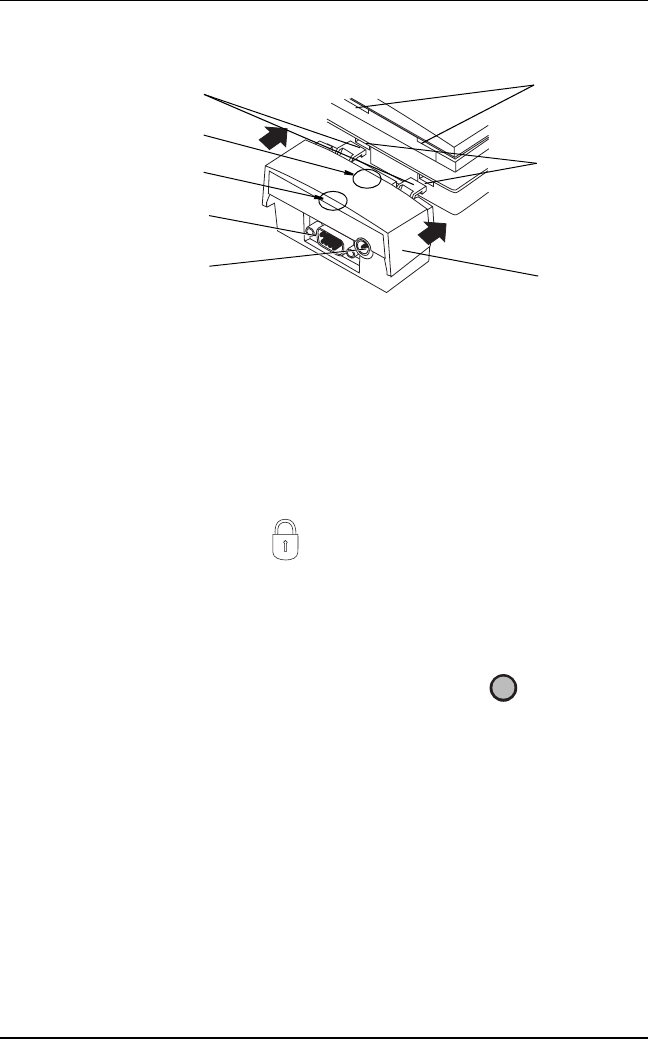
Installing the SMR-410R
Savi MobileReader 410R Quick Reference Guide 5
Installing the Optical Interface Adapter
1. Verify that the reader is turned off.
2. Insert the two lower tabs of the adapter into the lower slots on the
back of the SMR-410R.
3. Place the two upper tabs into the upper slots.
4. Slide the locking mechanism towards the SMR-410R until the
closed lock symbol is completely visible.
Starting the SMR-410R
Before you can use the SMR410R you need to follow these steps:
1. Turn on the SMR-410R by pressing the yellow key on the key-
pad.
The Boot Loader menu appears and highlights the Reboot com-
mand.
Upper tabs
9 pin RS-232
connector
AC adapter
connector
Lock
mechanism
Upper slots
Lower slots
Unlock symbol location
Lock symbol location
IO
/
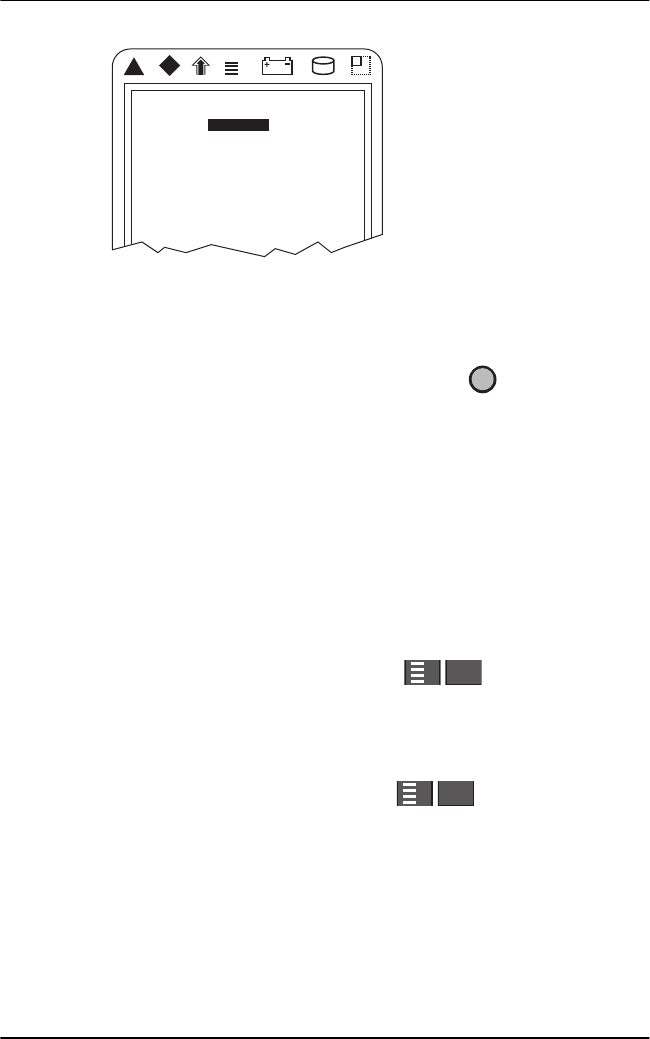
Installing the SMR-410R
6
2. Press enter to cold boot the SMR-410R. For further information,
see the section “Cold Booting the SMR-410R” on page 13.
Note: If after 60 seconds no key is pressed, the SMR-410R enters
Suspend Mode and the display disappears. Press to resume boot-
ing. The DOS prompt (C:) appears when the SMR-410R
finishes booting. Type G: and press enter after the DOS prompt to get to
the correct directory.
Setting the Time and Date
To set the time and date:
1. Enter the word time at the prompt.
2. Press enter.
3. Enter the current time (HH:MM:SS) and press enter.
To type a colon on the keypad, press
4. Enter the word date at the prompt.
5. Press enter.
6. Enter the current date (MM-DD-YY) and press enter.
To type a dash on the keypad, press .
Using The RFID Software, HHIM.EXE
The SMR-410R communicates with Savi Technology’s SaviTag 410 and
SealTag II. With the SMR-410R you can move anywhere within range
of these tags and communicate with them.
f
Can Not Resume
Please Reboot
Boot Loader
Reboot
Password
Dump
Load
Resume
Storage
Off
IO
/
f
f
F
f
f
H
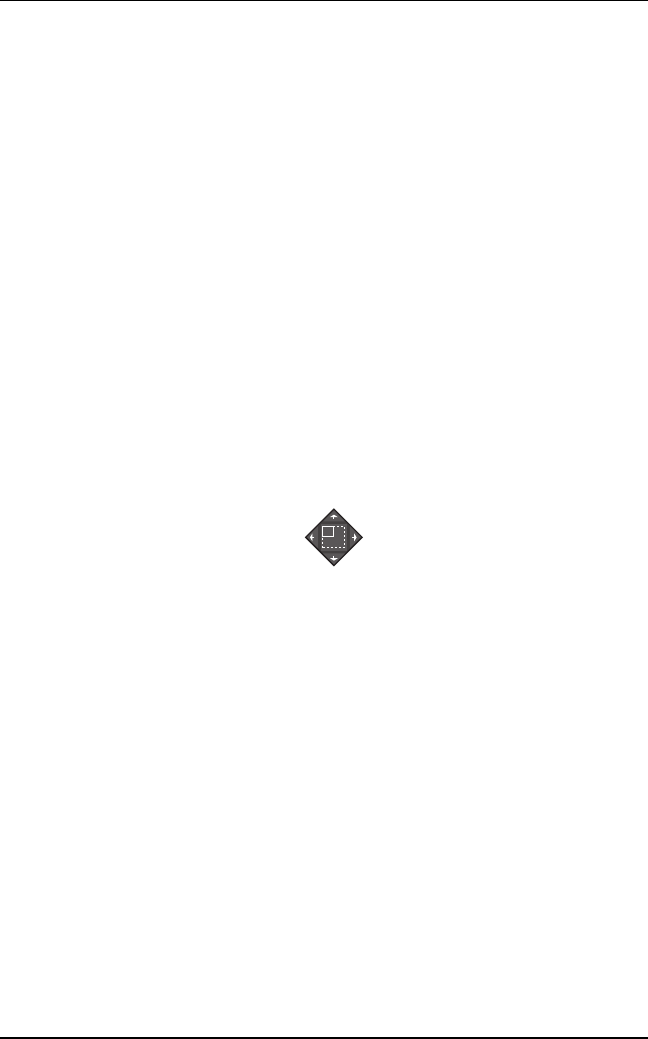
Installing the SMR-410R
Savi MobileReader 410R Quick Reference Guide 7
Demonstration software, called HHIM.EXE comes with the SMR-410R
and with it you can verify that the reader works
properly.
Starting HHIM.EXE
To start the program:
1. Enter HHIM at the C: prompt.
2. Press enter.
The main menu screen appears which contains the following com-
mands:
•CollectTags
• Enter Current Tag
• Select Current Tag
• MobileReader Status
• Background Noise
•Exit
To select a command, press to move the cursor to the desired
command.
To activate a command press enter.
Collecting Tags
The SMR-410R “wakes” all tags within its range and reads the tag ID
number. This is a pre-assigned, non-changeable 7-digit
number. The SMR-410R collects the tags and status, stores the informa-
tion and puts the tags back to “sleep”.
To collect the tags:
1. Select Collect Tags from the main menu.
2. Press enter.
During this process, the following message displays:
Collecting tags...
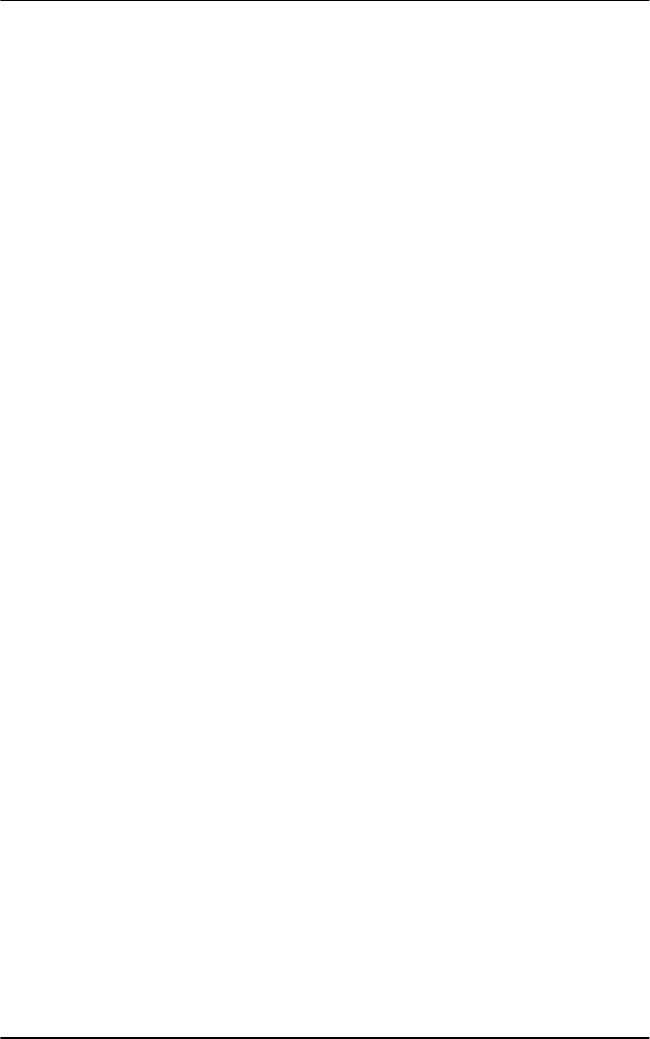
Installing the SMR-410R
8
When the process is finished, the screen shows the number of tags
collected and the IDs of each tag. An asterisk (*) to the left of a tag
indicates a low battery. The symbol ✹to the right of a tag identifies
a SaviTag 410; others are SealTags. Press Esc to return to the main
menu.
Entering Current Tag ID
A current tag designation chooses the tag to which tag-specific opera-
tions are directed, such as turning the audible beeper on or off, reading
or writing data, or setting the tag clock. The current tag is designated
either by entering a tag ID or by selecting an ID from a list of tag IDs.
To enter the current tag:
1. Select Enter Current Tag from the menu.
2. Enter the 7-digit ID number from the label from the front of the tag.
3. Press enter to make this tag the current tag. The tag menu appears
with the current tag at the top of the display.
Selecting the Current Tag
This command selects the current tag from the tags listed in the previous
tag collection.
To select a current tag:
1. Move the cursor to Select Current Tag.
2. Press enter. The screen displays the last collection file name as
Lastcoll.lst. This list contains tag IDs from the collection from
which you choose a new current tag.
3. Press enter The collection list displays and lists the tags by ID
number.
4. Place the cursor at the desired tag ID and press enter to select the
new current tag. The main menu appears with the current tag at the
top of the display.
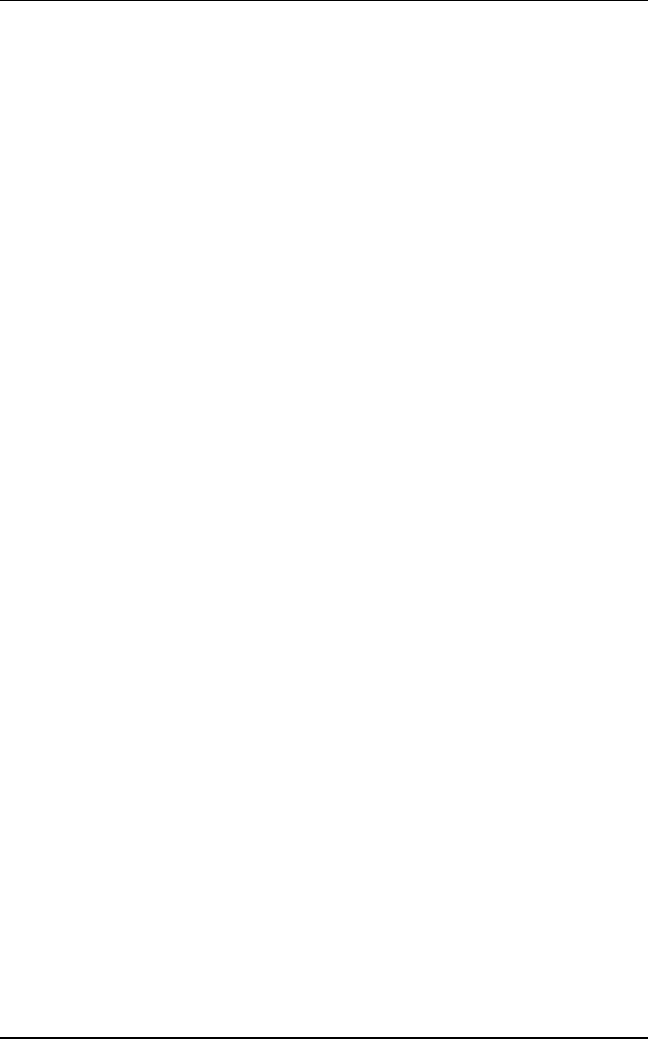
Installing the SMR-410R
Savi MobileReader 410R Quick Reference Guide 9
Locating Tags
To find a specific tag you might need to activate its beeper. The beeper
emits a sound that can be used to locate an individual tag. Follow the
sound to the tag’s location and deactivate the beeper.
Activating the Beeper
The Beeper On command remotely activates a tag’s beeper. The beeper
remains on for 90 seconds or until deactivated by the Beeper Off com-
mand.
To activate a beeper:
1. Select a current tag.
2. Select Beeper On from the Tag menu.
3. Press enter to activate the beeper and return to the Tag menu.
Deactivating the Beeper
The Beeper Off command remotely deactivates a tag’s beeper.
To deactivate a beeper:
1. Select Beeper Off from the Tag menu.
2. Press enter to deactivate the beeper and return to the Tag menu.
Checking Status of the SMR-410R
This command shows the current status of the SMR-410R including the
model number and version, available memory, tag batteries, and date
and time.
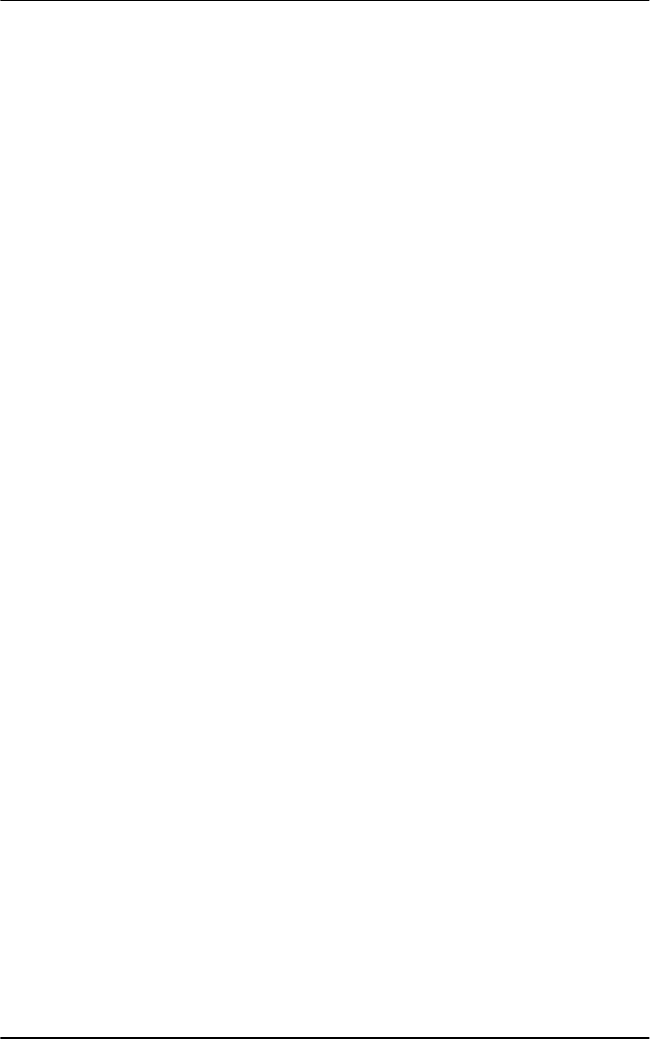
Checking the Batteries
10
To check the status:
1. Scroll to MobileReader Status in the main menu using the Viewport
key.
2. Press enter.
Exiting HHIM.EXE
To exit the program:
1. Scroll to Exit in the main menu using the Viewport key.
2. Press enter. This ends the current session.
Checking the Batteries
There are two batteries in the SMR-410R, the NiCad battery and the
internal Lithium Bridge Battery.
The NiCad battery is the main power source for the SMR-410R. The
lithium battery supplies keep-alive power to the SMR-410R when the
main battery is removed. When you remove or replace the NiCad battery
the Lithium Bridge Battery backs up the reader’s RAM and clock.
Both batteries are rechargeable. The NiCad battery is recharged by
attaching the AC adapter to the SMR-410R and plugging it into an
external power source, such as a wall socket. The Lithium Bridge bat-
tery is recharged by the NiCad battery.
Maximizing Battery Life
To maximize the life of the SMR-410R’s Lithium Bridge Battery and
NiCad battery, choose from the following options.
NOTE: The internal Lithium bridge battery is NOT user serviceable.
The SMR410R must be returned to Savi Technology for replacement of
this battery.
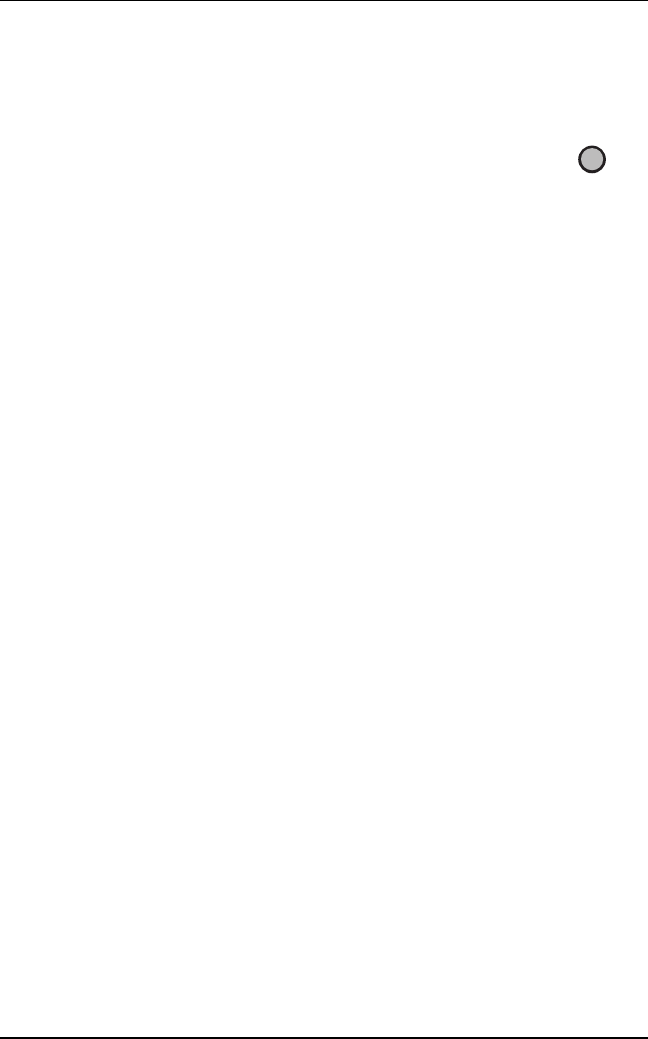
Checking the Batteries
Savi MobileReader 410R Quick Reference Guide 11
CAUTION: If you do not use the SMR-410R for more than one week, you must
put the SMR-410R in Storage Mode.
Usage Action Explanation
The SMR-410R is
used at least once a
week.
Place the SMR-410R
in Suspend Mode
(see “Placing the
SMR-410R in Sus-
pend Mode” on page
12).
Suspend Mode saves
the NiCad battery’s
power. Press to
put the SMR-410R in
Suspend Mode.
Check that the low
battery icon is not on.
The SMR-410R is not
used for a week or
longer.
•Placethe
SMR-410R in Stor-
age Mode (see
“Placing the
SMR-410R in Stor-
age Mode” on page
12) and remove the
NiCad battery.
• Remove any PC
cards.
Storage Mode con-
serves the Lithium
Bridge Battery’s
power. You must
remove the NiCad
battery for Storage
Mode to activate.
The SMR-410R has
been in use and the
NiCad battery has a
low charge.
• Remove the battery
and insert another
charged battery.
or
• Attach an external
power supply (AC
adapter) to charge
the installed battery.
or
•Placethe
SMR-410R in
Storage Mode.
A charged battery is
necessary to con-
serve the Lithium
Bridge Battery power.
IO
/
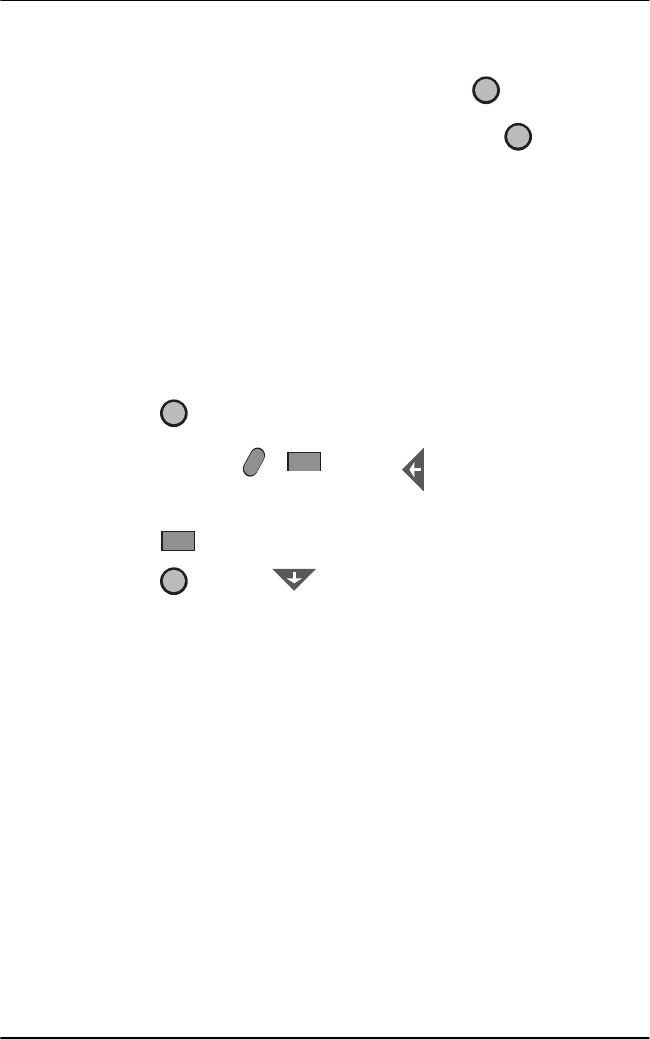
Checking the Batteries
12
Placing the SMR-410R in Suspend Mode
To place the SMR-410R in Suspend Mode, press . Once in the Sus-
pend Mode the SMR-410R saves all memory and cuts power to the
hardware.When you want to use the unit again, press and the unit
begins functioning from the point from exactly where it was when
placed in Suspend Mode.
Placing the SMR-410R in Storage Mode
If you do not plan to use the SMR-410R for seven days or longer, place
the unit in Storage Mode.
To place the SMR-410R in Storage Mode (these instructions are also
printed on the side of the unit below the antenna):
1. Press to place the unit in Suspend Mode.
2. Press and hold and the symbol on the cursor key,
in that order. Then release the keys.
3. Press a second time.
4. Press and then to highlight Storage on the Boot Loader
menu.
5. Press enter.
6. Remove the NiCad battery.
Removing the NiCad battery
1. Hold the reader with the handle pointing right or left.
2. Push battery inward slightly while at the same time pressing the dot
on the base of the battery. Pull the battery out about a half inch.
3. Squeeze the two yellow buttons with your thumb and forefinger to
release the latches in the handle.
4. Slide the battery out of the handle.
Note: Do not remove the NiCad battery for more than 10 minutes without first
placing the SMR-410R in Storage Mode. Otherwise the Lithium Bridge
battery discharges.
IO
/
IO
/
IO
/
IO
/
IO
/
F3
2
2
2
IO
/
IO
/
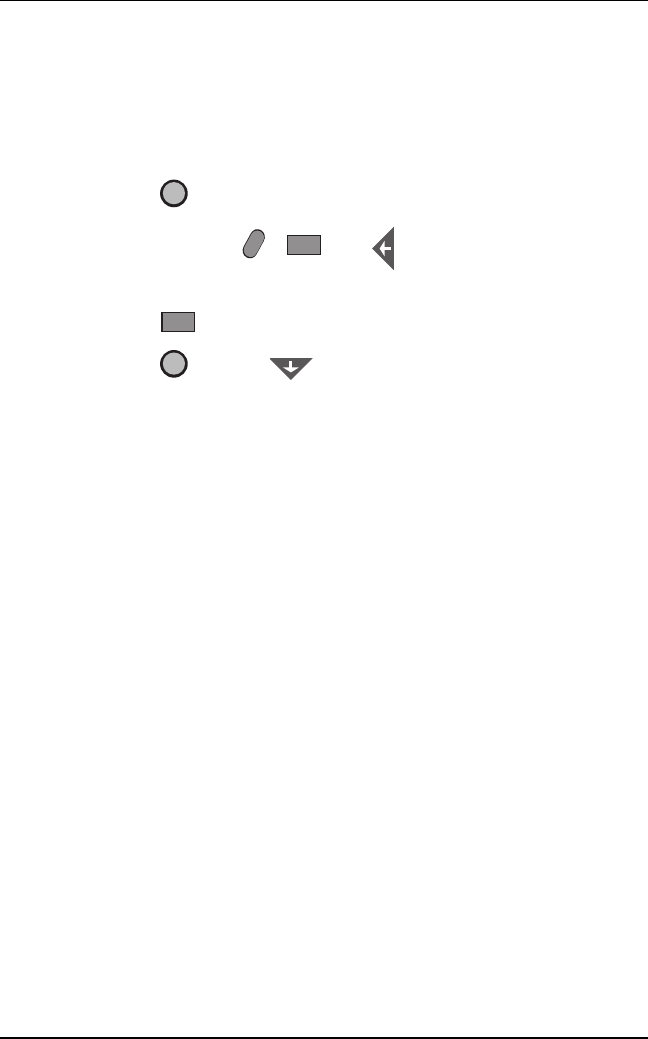
Transferring Files between the SMR-410R and a PC
Savi MobileReader 410R Quick Reference Guide 13
Cold Booting the SMR-410R
Before setting up the unit for the first time or after having system prob-
lems you should cold boot the SMR-410R.
To cold boot the unit:
1. Press to turn off the SMR-410R.
2. Press and hold and in that order. Then release the
keys.
3. Press a second time.
4. Press and then . The Boot Loader menu displays.
5. Press enter. The Boot Loader menu appears.
6. Press enter to activate the Reboot command, and the SMR-410R
reboots.
7. Press enter at the intermediate prompt that appears before the final
C:> prompt.
Transferring Files between the SMR-410R
and a PC
File transfers between a PC and a Savi Mobile Reader 410R (SMR) are
executed by software operating in a client–server mode in which the PC
functions as the server and the SMR-410R functions as the client (all
commands are entered from the SMR-410R).
For further information see the PC—Savi MobileReader 410R File
Transfer User Guide, Savi part number 805-01867-001.
IO
/
F3
2
2
IO
/
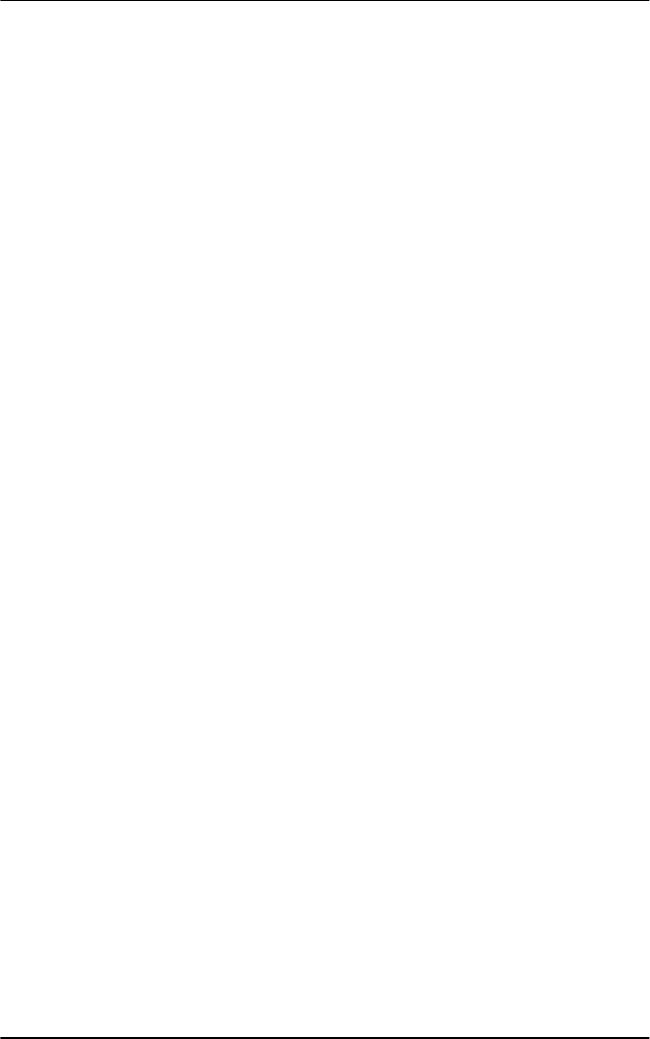
Transferring Files between the SMR-410R and a PC
14
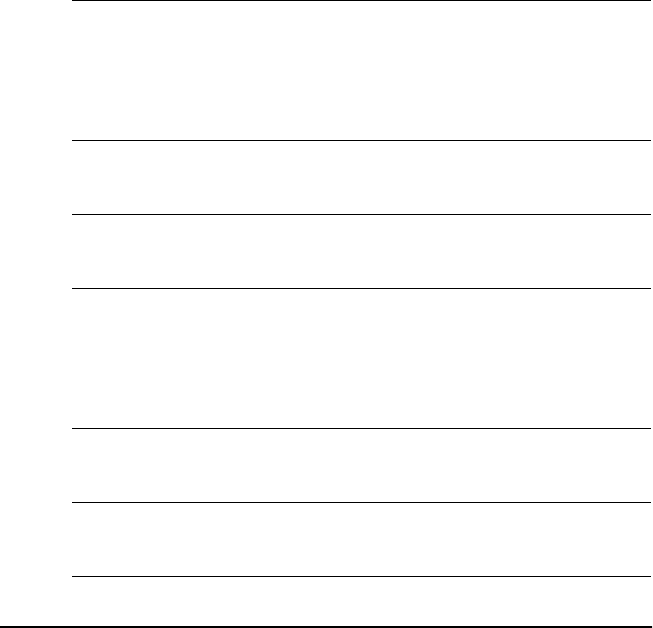
Savi MobileReader410R Specifications 15
ASavi
MobileReader410
R Specifications
The following table shows specifications of the 433.92 MHz SMR410R.
Integrated radio
module
Frequency: 433.92 MHz
Output Power: 4mW
Data Speed: 9600 bps/27.7 kbps
Radio Type: Frequency Modulating Transceiver
Independent channels: 1
Range: up to 300 feet
Environment Operating: -4° to +122°F
Storage: (-40° to 140° F)
Humidity: 0 to 95% relative non-condensing
Hardware 386S microprocessor
PC-AT compatible
Emulates full PC-AT 101 keyboard
Software Microsoft ROM DOS 6.2
Microsoft Basic
User-friendly configuration screen
Microsoft Interlink/Interserver communications pack-
age
Virtual Wedge™
Bar codes
supported
Autodiscriminates among Code 39, 2 of 5, Interleaved
2 of 5, Codabar, UPC/EAN, UCC/EAN, Code 128,
Code 11, Code 93, Plessay, MSI, Code 16K, Code 49
Display 16 line, 20 column backlit
CGA compatible
virtual 25x80 display with viewport
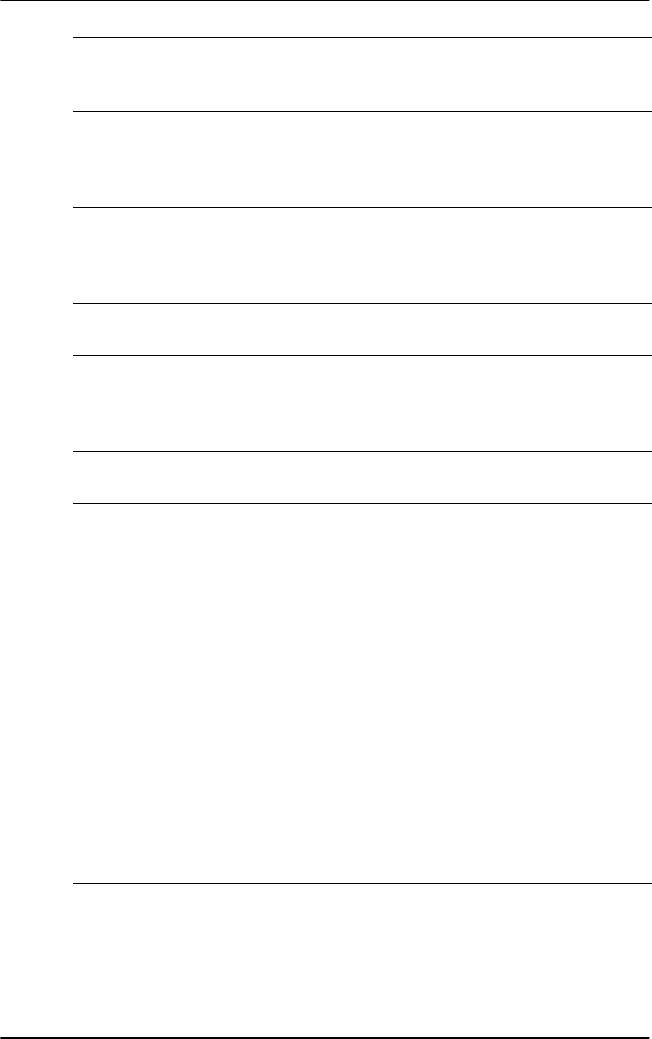
A
16Savi MobileReader410R Specifications
Memory size 4 MB battery-backed RAM
512 Flash Drive
2 MB Drive D
Physical
Characteristics
Width: 3.3” (8.4 cm)
Length: 8.0” (20.3 cm)
Depth: 3.25 “(8.25 cm)
Weight: 2 lb. 2.7 oz. (excluding battery pack)
Data
communications
Infrared serial communications interface
RS-232C, RS-422, RS-485
Protocols: PC Standard, Point-to-Point, Polling D
mode, Multi-drop, User-defined
Interfaces Infrared
D89 via optical link adapter
Power Primary: 6.0VDC, 1500 mAhr NiCad battery pack
Backup: 3.6 VDC lithium cell
Charging: 2 hours to charge NiCad with JZ2010
charger
Regulatory
approvals
UL Listed (UL1950), FCC Part 15
Optional
Accessories
Hardware:
Intelligent four-pack battery charger
Optical link AC Adapter
1500mAhr NiCad battery pack
Holster
Power Supply
512 Kb, 1Mb, 2 Mb, 4Mb SRAM PCMCIA memory
card
Software:
Programmer’s software kit (PSK)
Operating Software:
Savi Mobile Manager Model SMRS-1001
Manuals:
User’s Guide
Power supplies
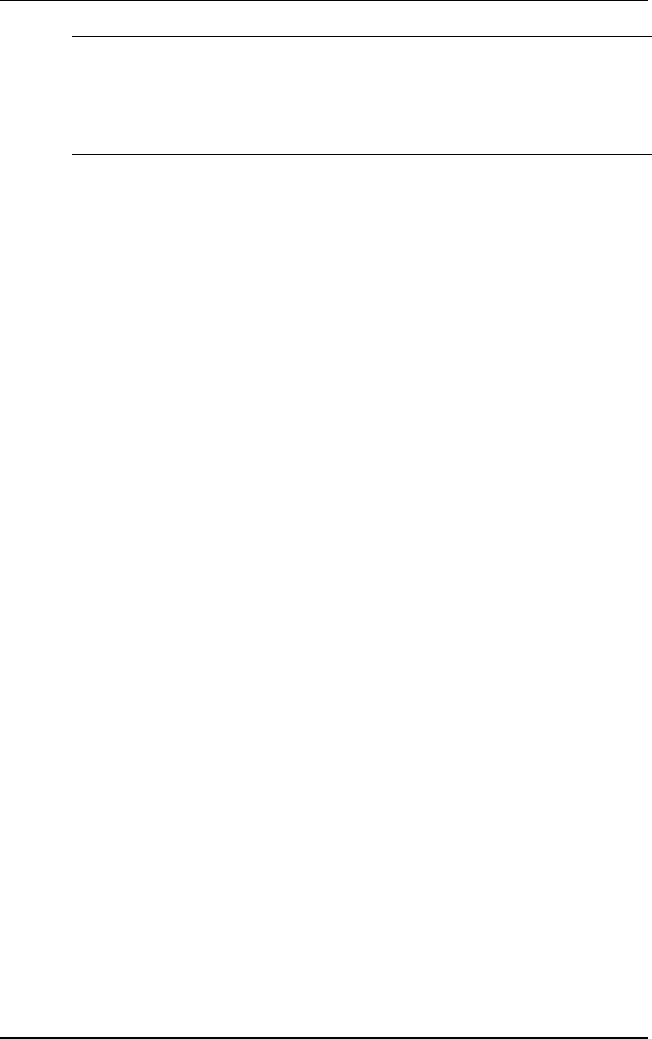
A
Savi MobileReader410R Specifications 17
Optical parameters Depth of Field:
7.5 mil code (3 to 7.5”)
10milcode(2to10“)
20milcode(3to16”)
40milcode(4to25”)