Savin 3799 Users Manual
5510NF to the manual 11dda7be-9aac-e124-5d9b-b328cff2dbb5
2015-02-06
: Savin Savin-3799-Users-Manual-526522 savin-3799-users-manual-526522 savin pdf
Open the PDF directly: View PDF ![]() .
.
Page Count: 320 [warning: Documents this large are best viewed by clicking the View PDF Link!]
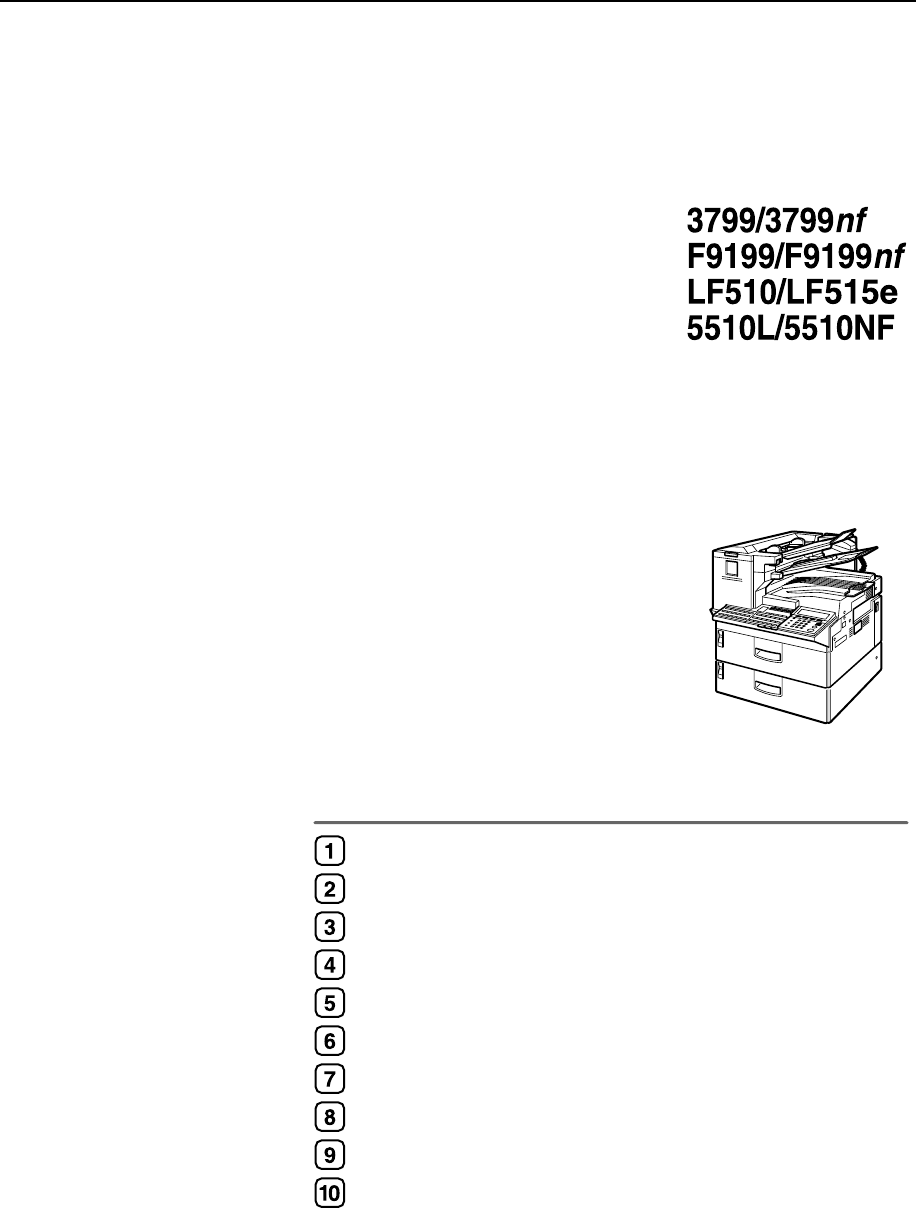
Operating Instructions
<Advanced Features>
For safe and correct use of this machine, please be sure to read the Safety Information in the
Basic Features manual before you use it.
Transmission Mode
Communication Information
Other Transmission Features
Reception Features
Copying
Facsimile User Tools
Key Operator Settings
Solving Operation Problems
Maintaining Your Machine
Appendix

Operating Instructions <Advanced Features>
Type for 3799/F9199/LF510 AG/5510L
Type for 3799nf/F9199nf/LF515e AG/5510NF
Printed in Japan
UE USA H310-8700A
Introduction
This manual describes detailed instructions on the operation and notes about the use of this machine.
To get maximum versatility from this machine all operators are requested to read this manual carefully
and follow the instructions. Please keep this manual in a handy place near the machine.
Notes:
Some illustrations in this manual might be slightly different from the machine.
Certain options might not be available in some countries. For details, please contact your local dealer.
Machine Types:
The model names of the machine do not appear in the following pages. Check the type of your machine
before reading this manual. (For details, see p.17 “Machine Types”, <Basic Features>.)
• Type1: 3799/F9199/LF510/5510L
• Type2: 3799nf/F9199nf/LF515e/5510NF
Notes:
Two kinds of size notation are employed in this manual. With this machine refer to the inch version.
Important
Contents of this manual are subject to change without prior notice. In no event will the company be li-
able for direct, indirect, special, incidental, or consequential damages as a result of handling or oper-
ating the machine.
Power Source:
AC120 V, 60 Hz
Please be sure to connect the power cord to a power source as above. For details about power source,
see p.284 “Connecting the Power and Switching On”.
In accordance with IEC 60417, this machine uses the following symbols for the main power switch:
a
aa
a means POWER ON.
b
bb
b means POWER OFF.
Copyright © 2002
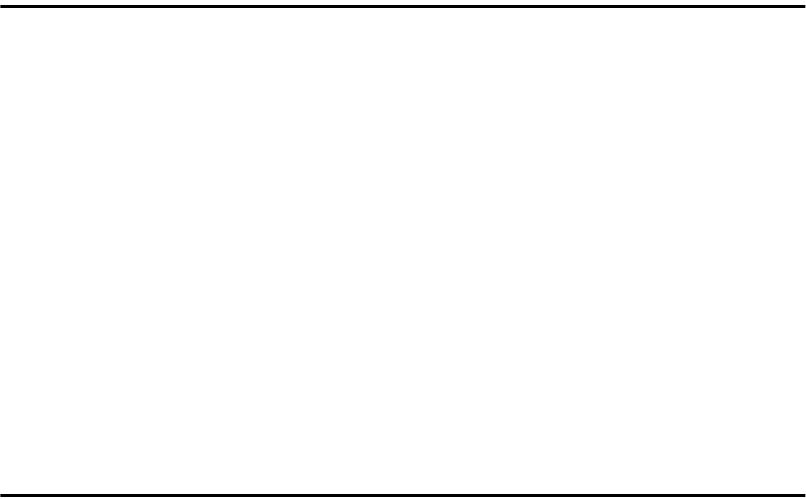
i
TABLE OF CONTENTS
How to Read this Manual ......................................................................................1
Paper Mark.................................................................................................................2
Manuals for This Machine.....................................................................................3
Advanced Features (This Manual) ............................................................................. 3
Basic Features ...........................................................................................................3
NIC FAX Unit Manual (on CD-ROM) (Option for Type1) ...........................................4
NIC FAX Unit CD-ROM Manual (Option for Type1) ...................................................4
1. Transmission Mode
Sending at a Specific Time (Send Later) .............................................................5
Sending Confidential Messages...........................................................................7
User Code Transmission.....................................................................................10
Entering a User Code with a Quick Dial Key............................................................12
SUB Code Transmission with the Mode Key ....................................................13
SEP Code Polling Reception ..............................................................................16
Polling Reception.................................................................................................19
File Reserve Report (Polling Reception).................................................................. 21
Communication Result Report (Polling Reception)..................................................21
Polling Transmission...........................................................................................22
Polling Transmission Clear Report........................................................................... 25
Reduced Image Transmission............................................................................26
Transfer Request .................................................................................................28
Specifying an End Receiver .....................................................................................31
Fax Header Print ..................................................................................................32
2. Communication Information
Checking and Canceling Transmission Files....................................................35
Canceling a Transmission or Reception .................................................................. 35
Printing a Stored Message .......................................................................................37
Checking and Editing a File .....................................................................................38
Printing a List of Files in Memory (Print TX File List)....................................... 43
Checking the Transmission Result (TX Status)................................................44
Checking the Reception Result (RX Status)......................................................45
Printing a Confidential Message ........................................................................46
Confidential File Report............................................................................................47
Printing a Memory-locked Message...................................................................48
Printing the Journal.............................................................................................50
Printing the Journal ..................................................................................................53
Displaying the Files in Memory .......................................................................... 56
TX/RX File Save....................................................................................................58
Searching Memory for Sent Faxes...........................................................................59
Searching Memory for Received Faxes ...................................................................62
Disk File Search List/Visual List ...............................................................................65
Printing Files ............................................................................................................65
Deleting Files ...........................................................................................................66

ii
Box File Manager Functions...............................................................................67
Printing Personal Box Messages .............................................................................67
Storing Messages in Information Boxes...................................................................69
Printing Information Box Messages .........................................................................70
Deleting Information Box Messages ........................................................................71
3. Other Transmission Features
Handy Dialing Functions.....................................................................................75
Chain Dial................................................................................................................. 75
Telephone Directory.................................................................................................76
Redial ....................................................................................................................... 77
SUB/SID (SUB Code Transmission) ........................................................................78
SEP/PWD (SEP Code Polling Transmission) ..........................................................80
Sub-address ............................................................................................................82
UUI ...........................................................................................................................83
On Hook Dial ........................................................................................................85
Using On Hook Dial with ISDN.................................................................................86
Manual Dial...........................................................................................................88
Selecting the Line ................................................................................................89
Auto Discriminate .....................................................................................................91
How to Select the Line .............................................................................................91
Transmission Features........................................................................................93
Stamp.......................................................................................................................93
Auto Reduction.........................................................................................................93
ID Transmission .......................................................................................................94
Duplex Original Settings...........................................................................................94
If Memory Runs out While Scanning Is in Progress ..............................................95
Batch Original Documents Transmission .................................................................96
If Scanning Fails .................................................................................................... 97
If Memory Runs out While Scanning Is in Progress ..............................................97
Label Insertion..........................................................................................................98
Inserting a Label Using Auto Document ................................................................98
Auto Document ........................................................................................................99
No Document, No Dial ...........................................................................................100
Blank Sheet Detect ................................................................................................101
Scanner Cleaning Message ...................................................................................101
Backup File Transmission ...................................................................................... 102
JBIG Transmission.................................................................................................102
More Transmission Functions..........................................................................103
If Memory Runs out While Scanning Is in Progress...............................................103
Checking the Transmission Result......................................................................... 103
Broadcasting Sequence .........................................................................................104
Simultaneous Broadcast ........................................................................................104
Sending a Fax Message Immediately ....................................................................104
Broadcasting: Checking Progress.......................................................................... 104
Automatic Redial ....................................................................................................105
Batch Transmission................................................................................................105
Dual Access ........................................................................................................... 105
ECM (Error Correction Mode) ................................................................................105
Parallel Memory Transmission...............................................................................105

iii
Printed Reports..................................................................................................107
File Reserve Report (Memory Transmission) ........................................................107
Communication Result Report (Memory Transmission) ........................................107
Communication Failure Report ..............................................................................108
Transmission Result Report (Immediate Transmission) ....................................... 108
4. Reception Features
General................................................................................................................109
Immediate Reception .............................................................................................109
Memory Reception .................................................................................................110
Substitute Reception ..............................................................................................111
Screening Out Messages From Anonymous Senders ........................................112
Selecting the Reception Mode..........................................................................113
Fax Mode (Auto Receive Mode) ............................................................................113
Telephone Mode ....................................................................................................113
Reception Functions .........................................................................................114
Transfer Station...................................................................................................... 114
Transfer Result Report ........................................................................................115
Multi-step Transfer...............................................................................................115
Remote Transfer ....................................................................................................116
How to make a Remote Transfer Request (push signal).....................................116
Remote Transfer with UUI......................................................................................118
How to make a Remote Transfer Request (UUI).................................................118
ID Reception ..........................................................................................................119
JBIG Reception ......................................................................................................119
Printing Functions ............................................................................................. 120
Center Mark ...........................................................................................................120
Checkered Mark..................................................................................................... 120
Multi-copy Reception..............................................................................................120
Reception Time ......................................................................................................121
Two In One.............................................................................................................121
Image Rotation.......................................................................................................122
Rotate Sort .............................................................................................................122
Page Separation and Length Reduction ................................................................123
TSI Print .................................................................................................................123
CIL Print .................................................................................................................123
TID Print .................................................................................................................124
Adjusting the Printing Density ................................................................................124
Output density .....................................................................................................124
Toner saving........................................................................................................124
When There Is No Paper of the Correct Size...................................................125

iv
5. Copying
Copying...............................................................................................................127
Making Copies on Special Paper ...........................................................................129
6. Facsimile User Tools
Accessing the User Tools.................................................................................131
Counters.................................................................................................................134
Selecting the Display Language............................................................................. 135
Program/Delete Menu ........................................................................................136
Multi-step Transfer Group Settings ........................................................................136
Storing and Changing Keystroke Programs...........................................................139
Using a Keystroke Program.................................................................................142
Deleting a Keystroke Program.............................................................................143
Registering Auto Documents .................................................................................145
Programming and Changing an Auto Document................................................. 145
Deleting an Auto Document ................................................................................... 147
Reports/Lists ...................................................................................................... 149
Setup ................................................................................................................... 151
Adjusting the Display Contrast ...............................................................................151
Date/Time...............................................................................................................151
Fax Reset Timer.....................................................................................................152
On Hook Timer.......................................................................................................153
User Function Keys ...........................................................................................154
Functions You Can Assign to User Function Keys ................................................154
Registering/Editing the Contents of a User Function Key ......................................156
Programming by Specifying a Function Code with the Number Keys ................. 156
Programming a User Function Key on the Job....................................................157
Using a User Function Key ....................................................................................158
Deleting Functions Stored in User Function Keys..................................................158
Fax On Demand..................................................................................................160
Registering/Editing Fax On Demand Documents ..................................................160
Deleting Fax On Demand Documents ...................................................................162
Printing Fax On Demand Documents ....................................................................164
Printing the Fax On Demand List ...........................................................................165
Printing the Fax On Demand Access Report .........................................................165
Fax On Demand Recorded Messages...................................................................166
Recording the Fax On Demand Recorded Messages.........................................167
Checking the Fax On Demand Recorded Messages ..........................................168
How Callers Use Fax On Demand ...................................................................... 169
When the Password Is Turned On ......................................................................170
When the Password Is Turned Off ......................................................................170

v
7. Key Operator Settings
Accessing the Key Operator Tools ..................................................................171
System Settings ................................................................................................. 175
Economy Transmission..........................................................................................175
Night Timer.............................................................................................................176
User Parameters ....................................................................................................178
How to Set User Parameters...............................................................................188
Printing the User Parameter List ............................................................................ 189
G3 Analog Line ......................................................................................................189
G3 Digital Line........................................................................................................192
G4 Digital Line........................................................................................................194
Fax On Demand Reception....................................................................................197
Registering ID Codes .............................................................................................199
Registering ..........................................................................................................200
File Retention .........................................................................................................201
Transfer Report ......................................................................................................202
Network Settings ....................................................................................................204
IP-Fax Parameter Settings.....................................................................................204
System Parameter Transmission ...........................................................................204
Key Layout .............................................................................................................205
Print Position ..........................................................................................................206
Memory File Transfer .............................................................................................207
Deleting Entries......................................................................................................209
Deleting Entries ...................................................................................................209
Reset PM Counter..................................................................................................211
RDS (Remote Diagnostic System).........................................................................212
Initial Set Up ....................................................................................................... 214
Multi-copy Reception......................... (Printing Multiple Copies of Messages
From Certain Senders) ...............................214
Setting up Multi-copy Reception..........................................................................214
Deleting Specified Senders .................................................................................216
Printing the Specified Sender List .......................................................................217
Authorized Reception........................
(Blocking Out Messages from Certain Senders)
...217
Setting up Authorized Reception ......................................................................... 218
Deleting Specified Senders .................................................................................219
Printing the Specified Sender List .......................................................................220
Specified Tray ................................... (Having Messages from Certain Senders
Printed on Different Paper) .........................220
Setting up Specified Tray ....................................................................................221
Deleting Specified Senders .................................................................................223
Printing the Specified Sender List .......................................................................223
Forwarding ........................................ (Having Messages From Certain Senders
Forwarded)..................................................223
Setting up Forwarding .........................................................................................225
Deleting Forwarding Addresses ..........................................................................228
Deleting Specified Senders (Forwarding)............................................................229
Printing the Specified Sender List (Forwarding) ..................................................231

vi
Memory Lock..................................... (Having Messages from Certain Senders
Stored in Memory Instead of Being
Printed Out).................................................233
Setting up Memory Lock......................................................................................234
Deleting Specified Senders .................................................................................236
Printing the Specified Sender List .......................................................................236
TX/RX File Save Settings.................. (Having Messages from Certain Senders
Stored in Memory) ......................................236
Setting up TX/RX File Save.................................................................................237
Deleting Specified Senders .................................................................................239
Printing the Specified Sender List .......................................................................239
Deleting Specified Senders............... (General Procedure for Deleting Specified
Senders) .....................................................239
How to Delete Specified Senders........................................................................239
Printing the Specified Sender List ..... (General Procedure for Printing a List of
Registered Specified Senders) ...................241
How to Print Specified Sender List ...................................................................... 241
Backup File Transmission Settings ... (Specifying a Destination to Send
Backups of Faxes) ......................................243
Box Settings .......................................................................................................245
Personal Boxes ......................................................................................................246
Registering/Editing Personal Boxes.......................................................................247
Deleting Personal Boxes ........................................................................................250
Information Boxes .................................................................................................. 251
Registering/Editing Information Boxes ...................................................................251
Deleting Information Boxes ....................................................................................253
Transfer Boxes.......................................................................................................254
Registering/Editing Transfer Boxes........................................................................255
Deleting Transfer Boxes.........................................................................................258
Printing the Box List ...............................................................................................259
8. Solving Operation Problems
Clearing a Paper Jam in the Optional Paper Supply Units ............................261
Clearing a Paper Jam in the Optional Paper Tray Unit ..........................................261
Clearing a Paper Jam in the Optional Bypass Tray Unit ........................................262
Reading Reports ................................................................................................264
Error Report ...........................................................................................................264
Power Failure Report .............................................................................................264
Error Codes ........................................................................................................ 265
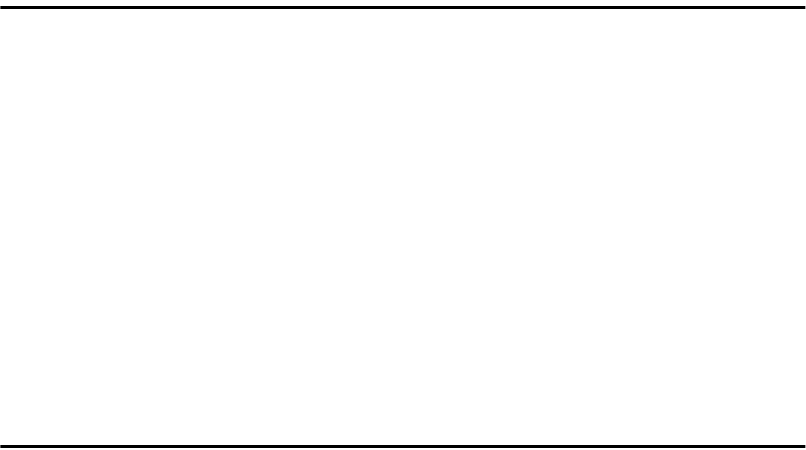
vii
9. Maintaining Your Machine
Loading Paper into the Optional Paper Tray Unit...........................................267
Loading Paper into the Optional Bypass Tray Unit........................................268
Changing the Paper Size...................................................................................269
Changing the Paper Size in the Main Paper Tray..................................................269
Changing the Paper Size in the Optional Paper Tray Unit.....................................271
Changing the Paper Size in the Optional Bypass Tray Unit...................................273
Cleaning..............................................................................................................275
Cleaning the Document Transport Mechanism......................................................275
Cleaning the Copy Paper Transport Mechanism ...................................................277
Main Paper Tray ..................................................................................................277
Optional Paper Tray Unit .....................................................................................277
Optional Bypass Tray Unit...................................................................................278
Cleaning the Registration Roller ............................................................................279
Replacing the Stamp Cartridge ........................................................................280
10.Appendix
Installation, Move and Disposal of the Machine .............................................281
Machine Environment ............................................................................................281
Location..................................................................................................................283
Connecting the Power and Switching On...............................................................284
Moving the Machine ...............................................................................................285
Disposing of the Machine.......................................................................................285
Connecting to a Telephone Line ......................................................................286
Connecting the Machine to the Telephone Line.....................................................286
Connecting to an Additional G3 Line...................................................................... 287
ISDN.......................................................................................................................287
Connecting an External Telephone ........................................................................287
Connecting the Optional Handset .......................................................................... 288
Installing the Optional Handset............................................................................288
Setting up the Optional Handset ............................................................................288
Supplies ..............................................................................................................289
Options ............................................................................................................... 290
40MB Memory Card ...............................................................................................290
Function Upgrade Unit ...........................................................................................291
Fax On Demand Unit .............................................................................................291
Extra G3 Interface Unit...........................................................................................292
ISDN Unit ...............................................................................................................292
Handset..................................................................................................................292
NIC FAX Unit (Option for Type1) ...........................................................................292
Printer Interface Unit ..............................................................................................293
Other Options.........................................................................................................293
viii
Specifications.....................................................................................................294
Acceptable Types of Originals ............................................................................... 296
Acceptable Original Sizes....................................................................................296
Paper Size and Scanned Area ............................................................................297
Paper......................................................................................................................298
Recommended Paper Sizes and Types ..............................................................298
Non-recommended Paper ...................................................................................299
Energy Saving........................................................................................................300
Introduction..........................................................................................................300
Entering Energy Saver Mode ..............................................................................301
Exiting Energy Saver Mode .................................................................................302
Selecting the Energy Saver Mode type ...............................................................302
Reception in Energy Saver Mode........................................................................302
Maximum Values................................................................................................ 303
INDEX....................................................................................................... 304
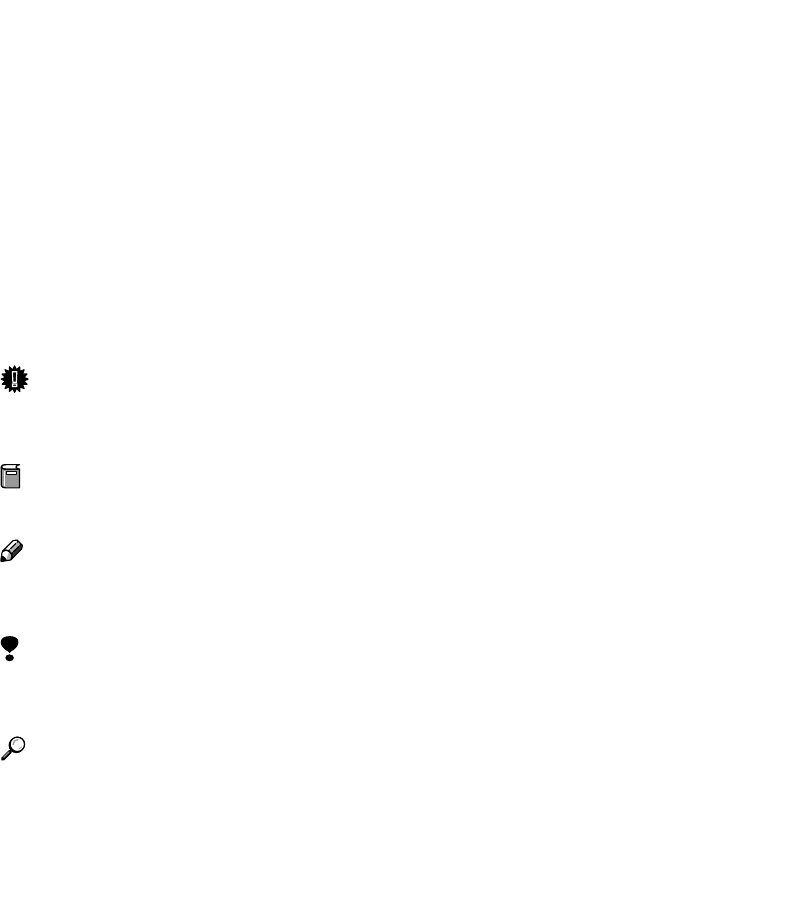
1
How to Read this Manual
The following set of symbols is used in this manual.
R
WARNING:
This symbol indicates a potentially hazardous situation that might result in
death or serious injury when you misuse the machine without following the in-
structions under this symbol. Be sure to read the instructions, all of which are de-
scribed in the Safety Information section in the Basic Features manual.
R
CAUTION:
This symbol indicates a potentially hazardous situation that might result in mi-
nor or moderate injury or property damage that does not involve personal injury
when you misuse the machine without following the instructions under this
symbol. Be sure to read the instructions, all of which are described in the Safety
Information section in the Basic Features manual.
* The statements above are notes for your safety.
Important
If this instruction is not followed, paper might be misfed, originals might be
damaged, or data might be lost. Be sure to read this.
Preparation
This symbol indicates information or preparations required prior to operating.
Note
This symbol indicates precautions for operation, or actions to take after abnor-
mal operation.
Limitation
This symbol indicates numerical limits, functions that cannot be used together,
or conditions in which a particular function cannot be used.
Reference
This symbol indicates a reference.
[]
Keys that appear on the machine's panel display.
{}
Keys built into the control panel of the machine.

2
Paper Mark
Paper Directions are shown as following on this book.
Portrait direction towards originals set direction is shown as K, and landscape
direction towards original set direction is shown as L.
Portrait direction on the paper tray is shown as K, and landscape direction on
the paper tray is shown as L.
Note
❒ represents original or paper.
Reference
For "Auto Document Feeder (ADF)", see p.18 “Guide to Components”, <Basic
Features>.
Original is
placed
this way
Tray is
pulled out
this way
Tray is
pulled out
this way
GFKAMI0N
Original is
placed
this way
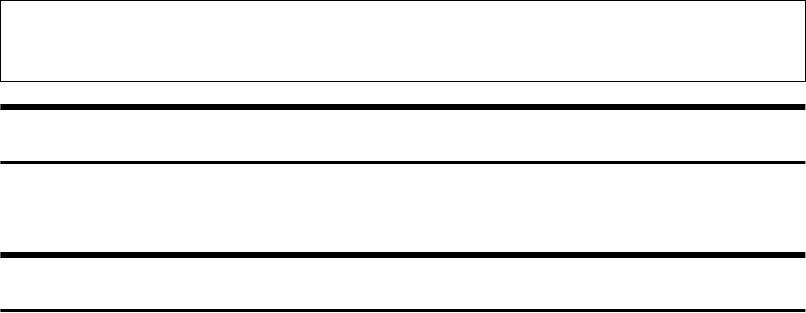
3
Manuals for This Machine
Two Facsimile Reference manuals are provided, the Basic Features manual and
the Advanced Features manual. For Type 2 machines and Type 1 machines with
options, NIC FAX Unit manual and NIC FAX Unit CD-ROM manual are also
provided. Please refer to the manual that suits your needs.
Advanced Features (This Manual)
The Advanced Features manual describes more advanced functions, and also
explains settings for key operators.
Basic Features
The Basic Features manual explains the most frequently used fax functions and
operations.
❖
❖❖
❖Chapter 1 Getting Started
Describes part names of the machine and control panel. Also lists symbols
and conventions used in this manual.
❖
❖❖
❖Chapter 2 Faxing
Explains basic transmission. You can also find out about other types of trans-
missions and how to switch the reception mode.
❖
❖❖
❖Chapter 3 Programming
Explains how to make initial settings, such as the Own Name and Own Fax
Number settings. Also explains the Quick Dial, Speed Dial and Group keys.
These functions allow you to store numbers and save time when dialing. This
chapter also explains how to enter letters and symbols.
❖
❖❖
❖Chapter 4 Troubleshooting
Explains clearing document jams, loading paper and changing the volume of
audible signals generated by the machine. When the display or indicator
lights show unusual information, check the list and take appropriate action.
Instructions for the optional ISDN Unit (ISDN G4 Interface Unit Type510) and the Extra G3 In-
terface Unit (G3 Interface Unit Type510) are included in the Basic Features and Advanced Fea-
tures manuals.
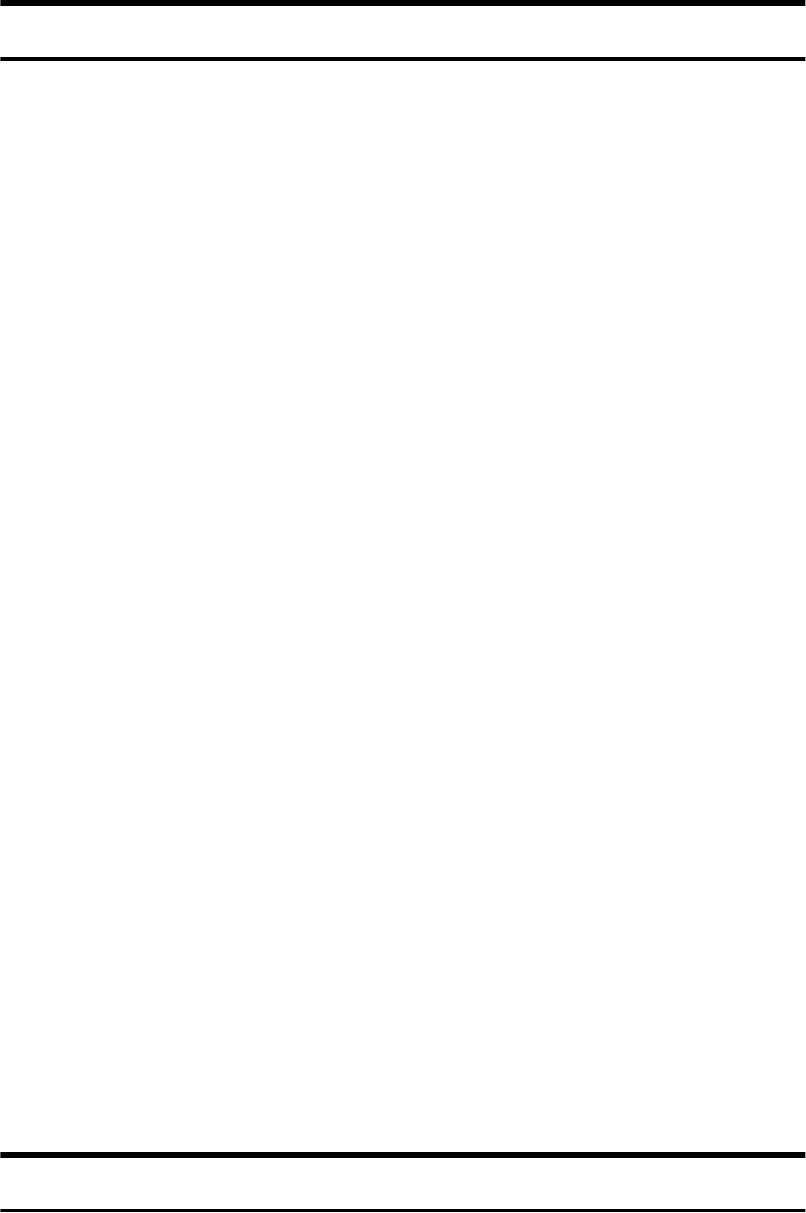
4
NIC FAX Unit Manual (on CD-ROM) (Option for Type1)
The NIC Fax Unit manual explains about the Internet Fax function, IP-Fax func-
tion, LAN FAX function and Scanner function.
❖
❖❖
❖Chapter 1 Getting Started
Explains names and functions for the control panel and necessary settings.
Software on the CD-ROM and how to install it are also explained.
❖
❖❖
❖Chapter 2 Using Internet Fax Functions
Explains the Internet Fax function. You can send and receive documents by e-
mail using the Internet.
❖
❖❖
❖Chapter 3 Using IP-Fax Functions
Explains the IP-Fax function. You can send and receive documents between
fax machines that are connected to the network using TCP/IP.
❖
❖❖
❖Chapter 4 Using LAN FAX Functions
Explains the LAN Fax function. You can send documents that are created us-
ing computer applications. Editing the destinations in the Address Book that
are used when sending by LAN Fax is also explained.
❖
❖❖
❖Chapter 5 Using Scanner Functions
Explains sending scanned data as an image file attached to e-mail. The Net-
work Delivery Scanner is also explained. You can deliver scanned data using
the delivery server.
❖
❖❖
❖Chapter 6 Registering Addresses
Explains how to register the destinations for Internet Fax, IP-Fax and Scanner
using Quick Dial and Speed Dial. How to register an Address Template often
used when specifying destinations is also explained.
❖
❖❖
❖Chapter 7 Making Settings through a Web Browser
Explains the items you can check and set using a Web browser on a Network
computer. The Help function is also explained.
❖
❖❖
❖Chapter 8 Troubleshooting
Explains error messages and user parameter settings. When the display
shows unusual information, check the list in this chapter and take the appro-
priate action.
❖
❖❖
❖Chapter 9 Appendix
Explains important reports and lists that are printed when using Internet Fax
function or PC FAX function. Specifications are also in this chapter.
NIC FAX Unit CD-ROM Manual (Option for Type1)
Introduces the contents of the NIC FAX CD-ROM and the necessary operating
environment for the CD-ROM.
How to access the NIC FAX unit manual in PDF format on the CD-ROM is also
explained.
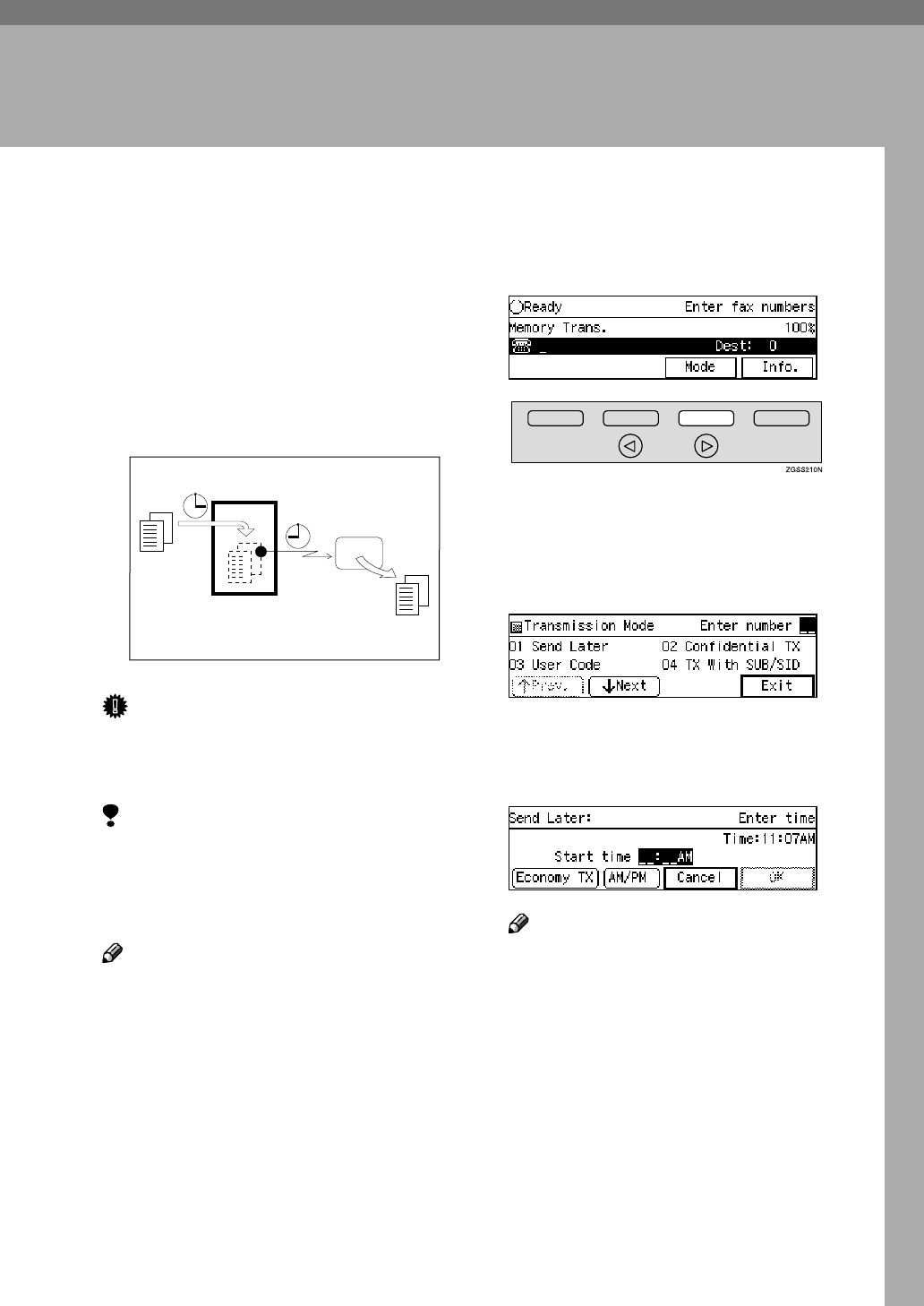
5
1. Transmission Mode
Sending at a Specific Time (Send Later)
Using the Send Later function, you
can delay transmission of your fax
message until a specified time. This
allows you to take advantage of off-
peak telephone line charges without
having to be by the machine at the
time of transmission.
Important
❒If the Power switch is off for 12
hours or longer, all the stored mes-
sages are deleted.
Limitation
❒This feature is not available with
Immediate Transmission. Specify
Memory Transmission before-
hand.
Note
❒You cannot specify a time more
than 24 hours into the future.
❒If you wish to use Economy Trans-
mission, program the time when
your phone charges get cheaper.
See p.175 “Economy Transmis-
sion”.
A
AA
ASet the original and select any
scan settings you require.
B
BB
BPress [Mode].
The Transmission Mode menu ap-
pears.
C
CC
CEnter the code for "Send Later"
with the number keys.
D
DD
DEnter the time with the number
keys. To change AM/PM, press
[AM/PM] or press [Economy TX].
Note
❒If the current time shown on the
display is not correct, adjust it.
See p.151 “Date/Time” .
❒The current time appears on the
right side of the display.
❒When entering numbers small-
er than 10, add a leading zero.
❒If you make a mistake, press the
{
{{
{Clear}
}}
} key or {
{{
{Stop}
}}
} key and
try again.
GFTIME0N
Transmitter
Send Later
at 21:00(9:00PM)
Receiver
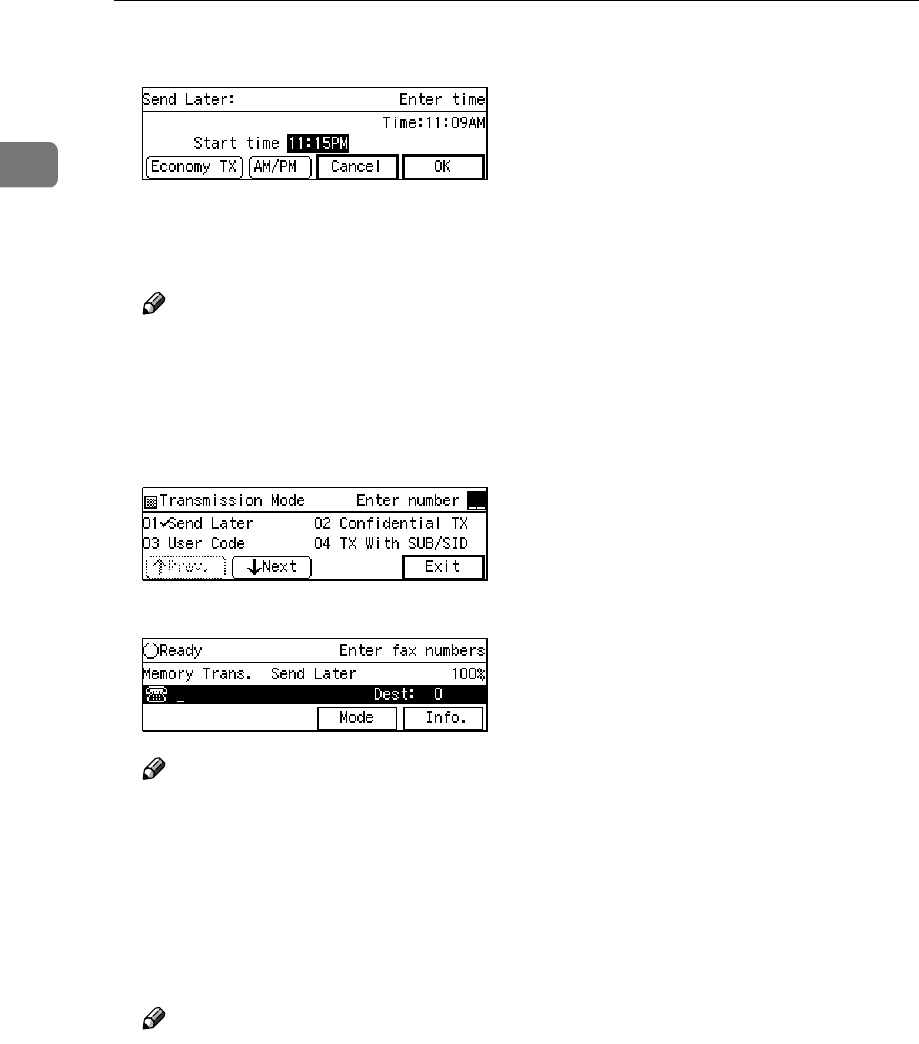
Transmission Mode
6
1
E
EE
EPress [OK].
The Transmission Mode menu is
shown on the display. A check
mark is added to Send Later.
Note
❒To cancel Send Later, press
[Cancel] and the display will re-
turn to the Transmission Mode
menu.
F
FF
FPress [Exit].
The standby display is shown.
Note
❒"Send Later" is shown on the
display. If you set up other
transmission mode functions
(except Polling Reception),
"Others" is displayed.
G
GG
GDial, and then press the {
{{
{Start}
}}
}
key.
Note
❒You can cancel transmission of
a message set up for Send Later.
See p.35 “Canceling a Transmis-
sion or Reception” .
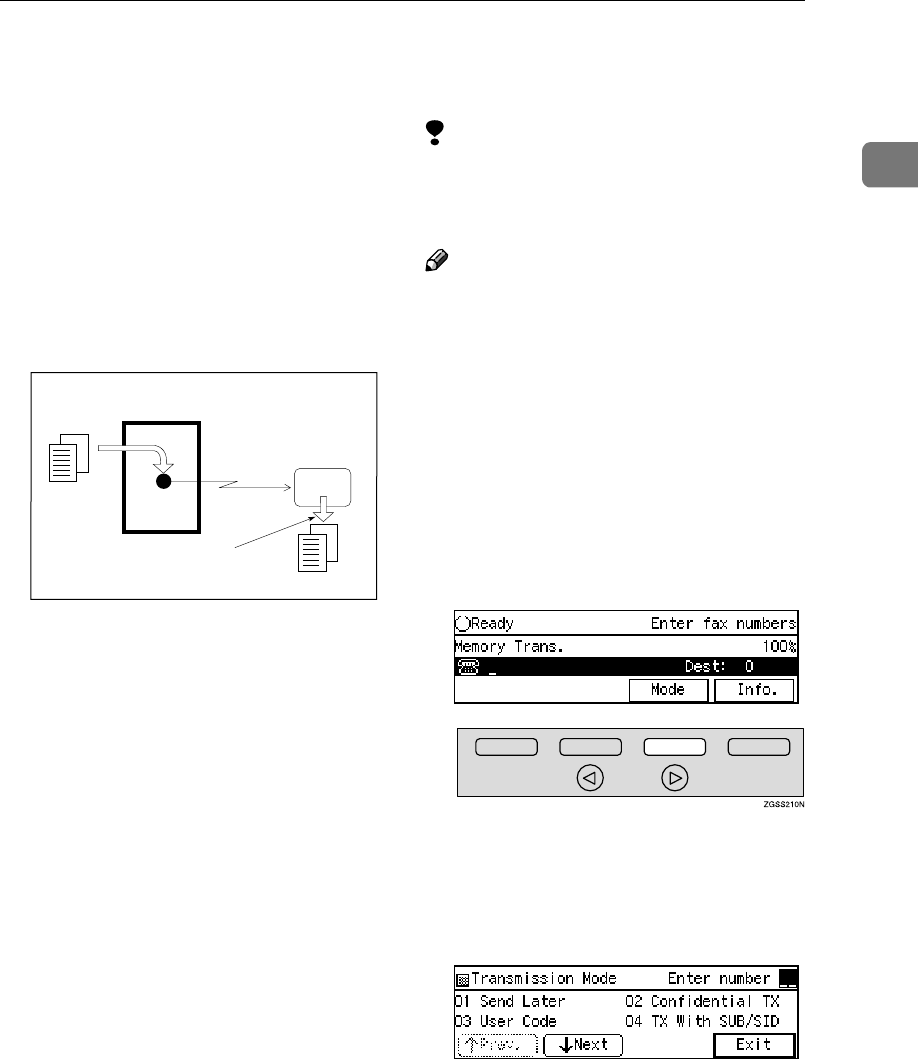
Sending Confidential Messages
7
1
Sending Confidential Messages
This feature is called Confidential
Transmission. Use this feature if you
do not want your message to be
picked up casually by anybody at the
other end. The message will be stored
in the memory at the other end. It will
not be printed until the Confidential
ID is entered.
There are two types of Confidential
Transmission:
❖
❖❖
❖Default ID
The other party can print the mes-
sage by entering the ID that was
previously stored in the other par-
ty's terminal using the Confiden-
tial ID feature.
❖
❖❖
❖ID Override
If you wish to send a confidential
message to a particular person at
the other end, you can specify the
Confidential ID that person has to
enter to see that message. Any-
body entering the machine's Confi-
dential ID will not be able to see
the message. Before you send the
message, do not forget to tell the
intended receiver what code must
be entered to print the message.
Limitation
❒The destination machine must be
of the same make and have the
Confidential Reception feature.
Note
❒We recommend that you program
the Confidential ID beforehand.
See p.199 “Registering ID Codes”.
❒An ID can be any 4 digit number
except 0000.
❒The destination machine must
have enough memory available.
A
AA
ASet the original and select any
scan settings you require.
B
BB
BPress [Mode].
The Transmission Mode menu ap-
pears.
C
CC
CEnter the code for "Confidential
TX" with the number keys.
GFSINS0N
Transmitter
Receiver
Entering the Confidential ID
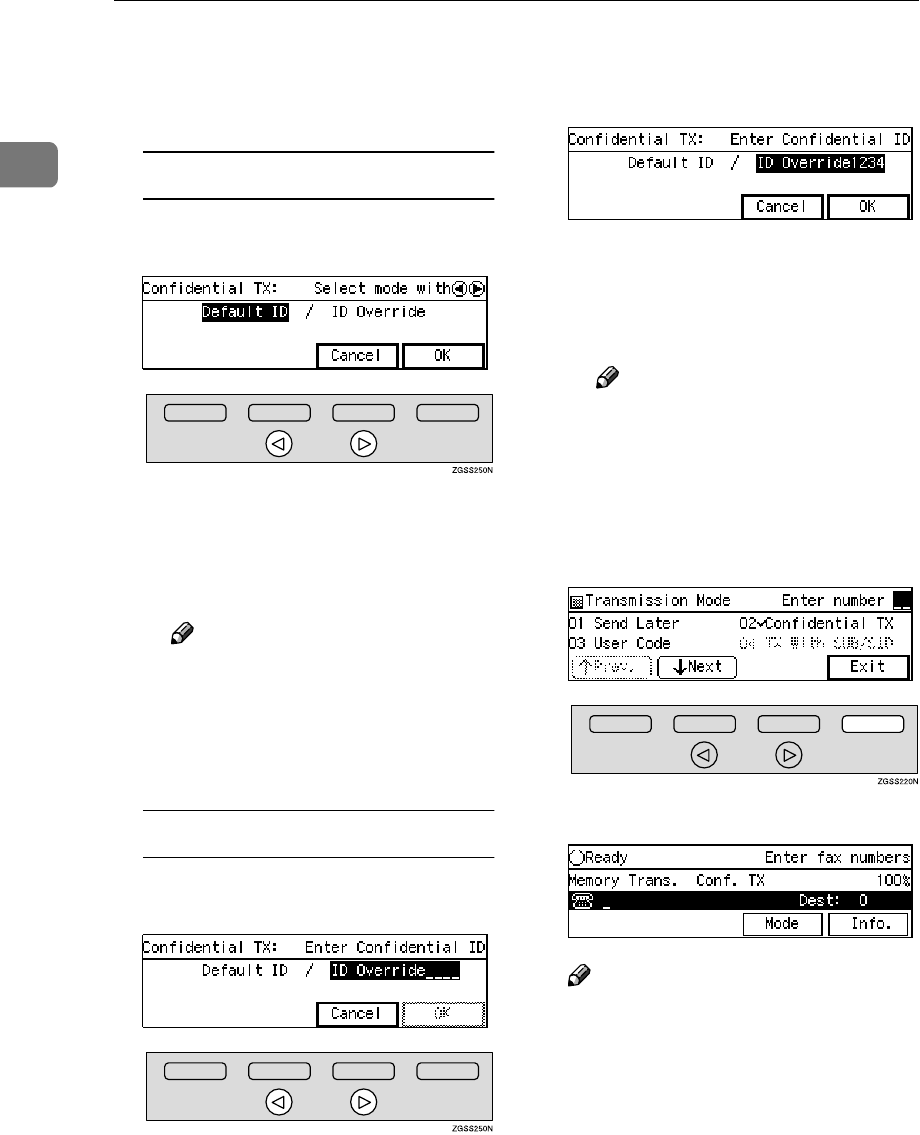
Transmission Mode
8
1
D
DD
DDepending on the Confidential
Transmission type, use one of the
following procedures:
Default ID
APress 0
00
0 or 1
11
1 key to select "De-
fault ID".
BPress [OK].
The Transmission Mode menu
is shown again. A check mark is
added to Confidential TX.
Note
❒To cancel the Confidential
Transmission, press [Cancel].
The Transmission Mode
menu is shown on the dis-
play.
ID Override
APress 0
00
0 or 1
11
1 key to select "ID
Override".
BEnter the Confidential ID (4-
digit number) with the number
key.
CPress [OK].
The Transmission Mode menu
is shown again. A check mark is
added to Confidential TX.
Note
❒To cancel the Confidential
Transmission, press [Cancel].
The Transmission Mode
menu is shown on the dis-
play.
E
EE
EPress [Exit].
The standby display is shown.
Note
❒"Conf. TX" is shown on the dis-
play. If you set up other trans-
mission mode functions (except
Polling Reception), "Others" is
displayed.
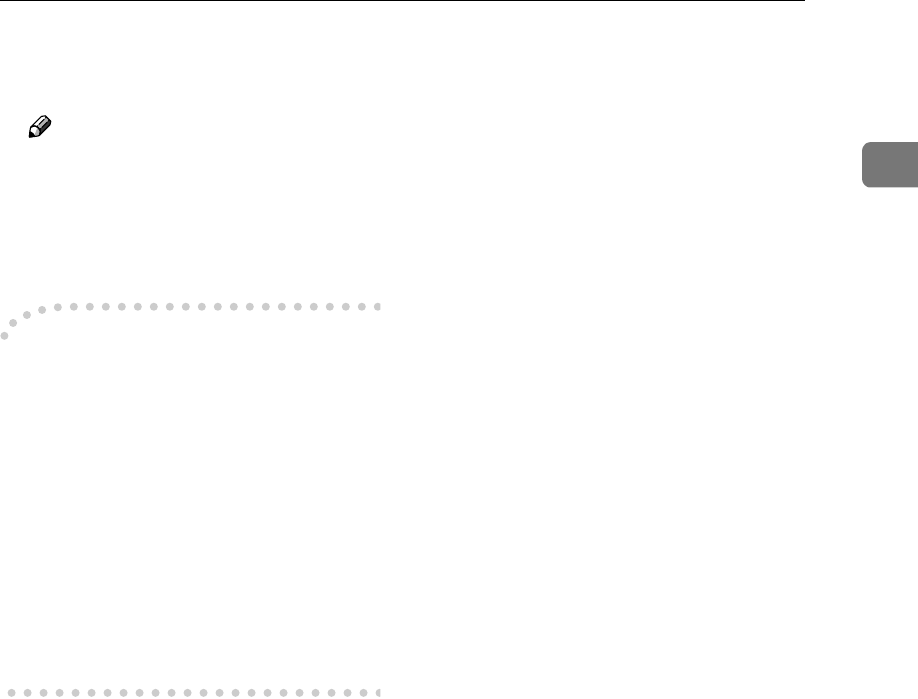
Sending Confidential Messages
9
1
F
FF
FDial, and then press the {
{{
{Start}
}}
}
key.
Note
❒You can cancel transmission of
a message set up for Confiden-
tial Transmission. See p.35
“Canceling a Transmission or
Reception” .
-
--
-Sending confidential faxes to
other makers' machines
Confidential Transmission is only
possible with machines of the same
make that have the Confidential
Transmission feature. However, if
you use the SUB/SID function, you
can send and receive confidential fax-
es to and from other makers' ma-
chines that have the SUB/SID feature.
See p.13 “SUB Code Transmission
with the Mode Key”.
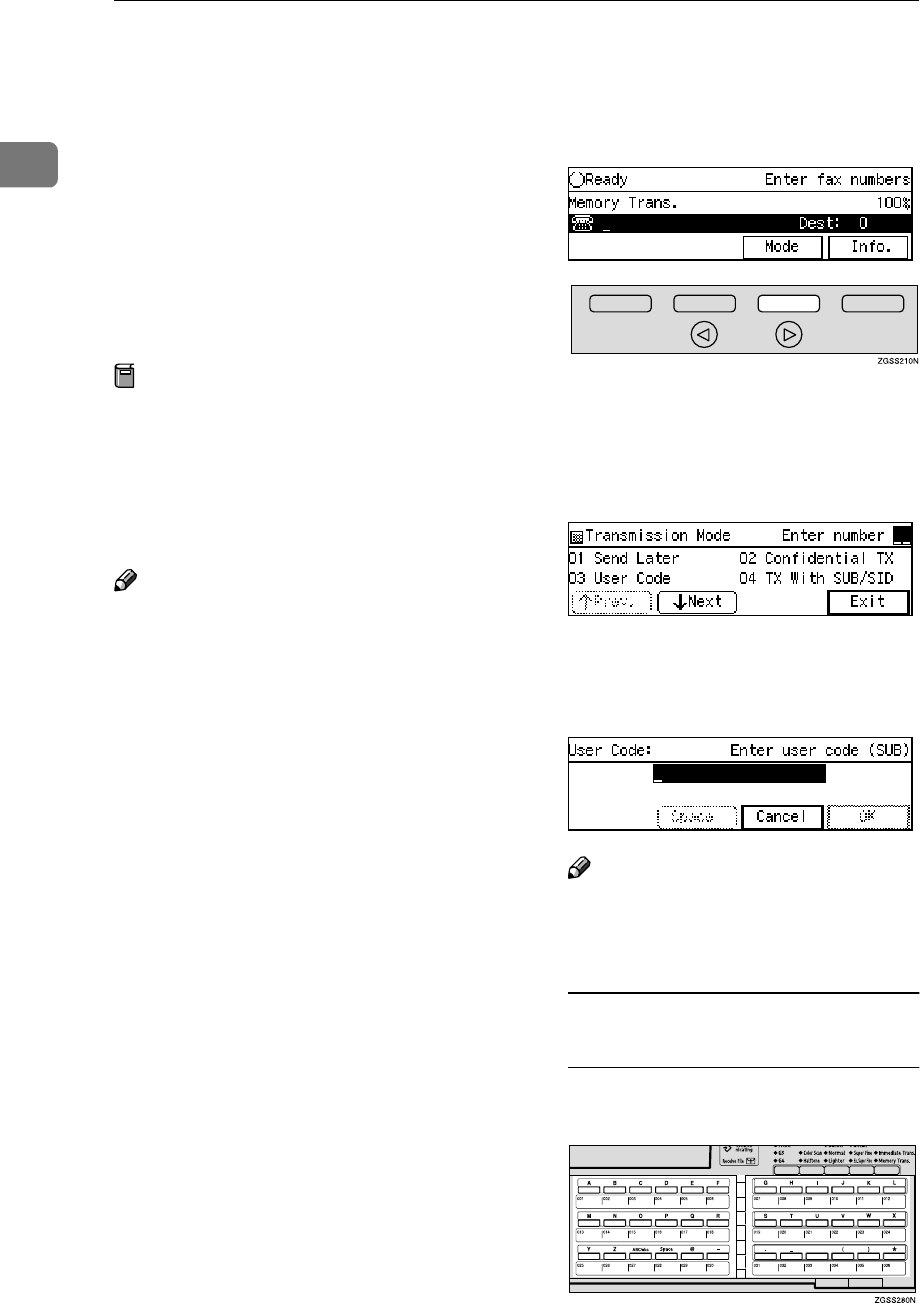
Transmission Mode
10
1
User Code Transmission
User Codes allow you to keep track of
machine usage. If everyone uses a
User Code when they use the fax ma-
chine, the codes or the names pro-
grammed for the codes will be
printed in the Journal and other re-
ports. This will help you to check who
has been using the machine and how
often.
Preparation
To register User Codes, create a
Personal Box for each user before-
hand. The SUB code you specify
will become the user's User Code.
See p.247 “Registering/Editing
Personal Boxes”.
Note
❒User Codes (the name of the Per-
sonal Box) can be printed on the
fax, lists or reports printed at the
other end.
❒ When the user's name is registered
into a User Code, and the Label In-
sertion function is assigned to ei-
ther a Quick Dial key or Speed
Dial, you can have the receiver's
name programmed in a Quick Dial
key or Speed Dial and the user's
name printed on the message
when it is received at the other
end. See p.98 “Label Insertion”.
❒Instead of the Fax Header, you can
choose the user's name (the name
of the Personal Box) to be printed
at the same position on the mes-
sage. You can turn this function on
or off with User Parameters. See
p.178 “User Parameters” (switch
20 bit 5).
A
AA
ASet the original and select any
scan settings you require.
B
BB
BPress [Mode].
The Transmission Mode menu ap-
pears.
C
CC
CEnter the code for "User Code"
with the number keys.
D
DD
DEnter a User Code/SUB Code (up
to 20 digits) with the number
keys.
Note
❒If you incorrectly enter the code,
press the {
{{
{Clear}
}}
} key or {
{{
{Stop}
}}
}
key and try again.
To enter a User Code with a
Quick Dial key
APress the Quick Dial key the
User Code has been assigned to.
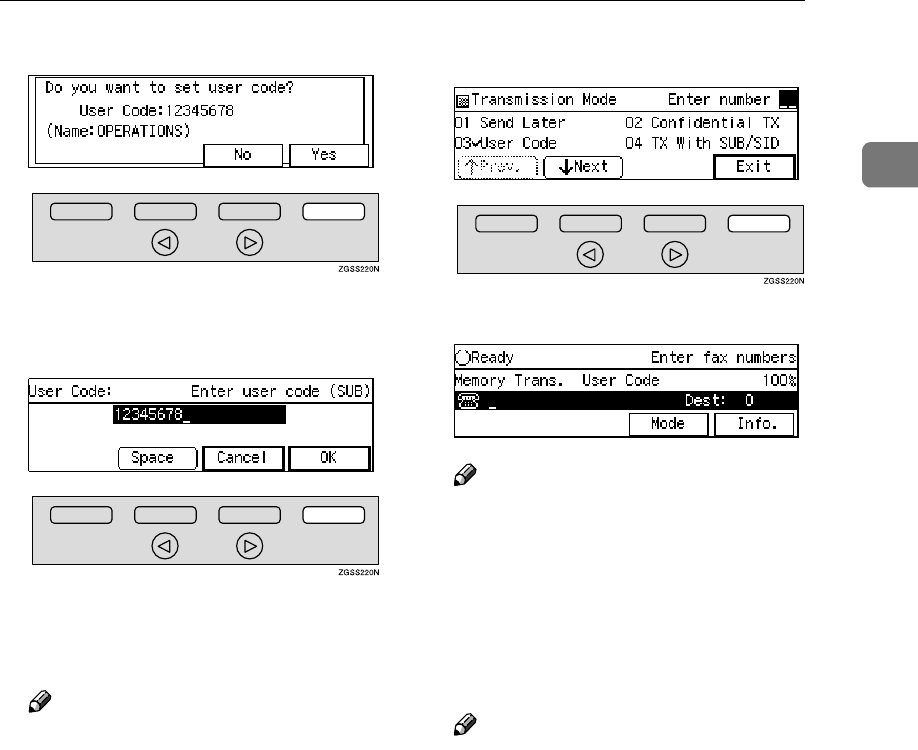
User Code Transmission
11
1
BPress [Yes].
Proceed to step G.
E
EE
EPress [OK].
The Transmission Mode menu is
shown again. A check mark is add-
ed to "User Code".
Note
❒When an unregistered User
Code is entered, the following
message appears: "Not pro-
grammed." then the display in
step D will reappear.
❒To cancel the User Code Trans-
mission, press [Cancel]. The
Transmission Mode menu is
shown on the display.
F
FF
FPress [Exit].
The User Code screen appears.
Note
❒"User Code" is shown on the
display. If you set up other
transmission mode functions
(except Polling Reception),
"Others" is displayed.
G
GG
GDial, and then press the {
{{
{Start}
}}
}
key.
Note
❒You can cancel transmission of
a message set up for Personal
Transmission. See p.35 “Cancel-
ing a Transmission or Recep-
tion” .
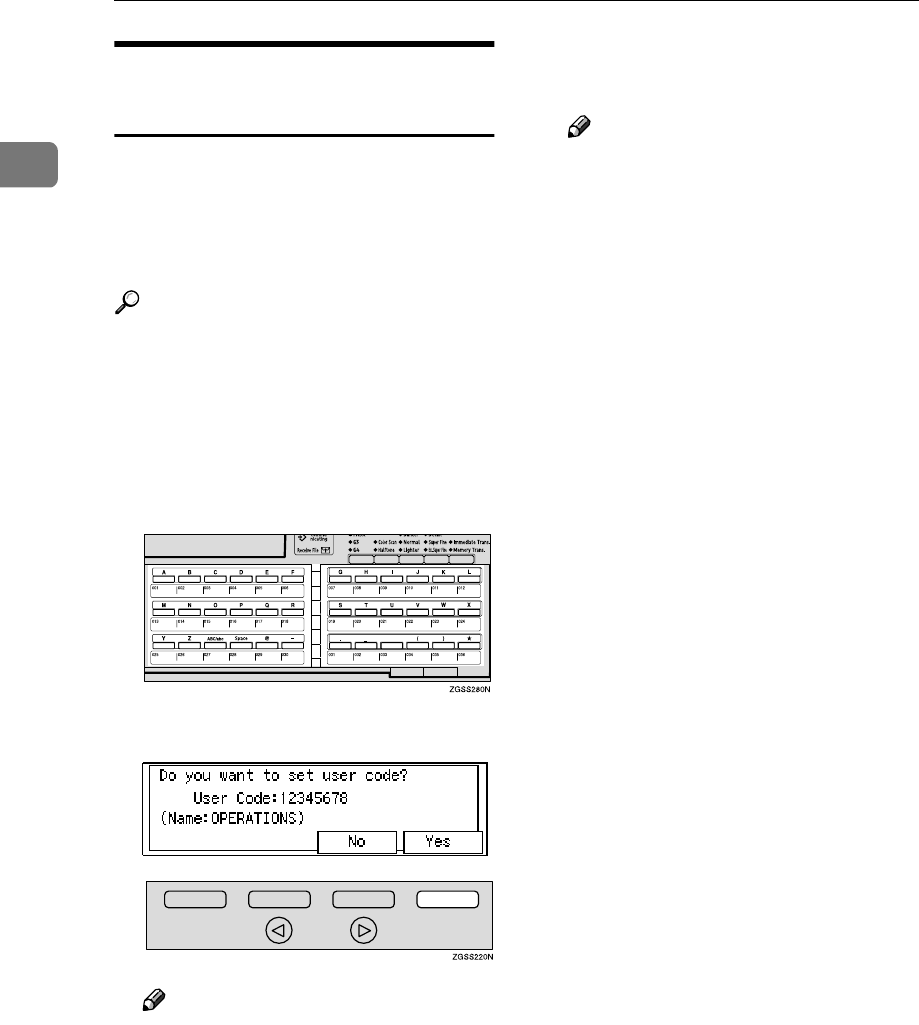
Transmission Mode
12
1
Entering a User Code with a
Quick Dial Key
When a SUB Code (User Code) for a
Personal Box has been assigned to a
Quick Dial key, you can perform User
Code Transmission by just pressing
that key.
Reference
p.247 “Registering/Editing Per-
sonal Boxes”
A
AA
ASet the original and select any
scan settings you require.
B
BB
BPress the Quick Dial key the User
Code has been assigned to.
C
CC
CPress [Yes].
Note
❒"User Code" is shown on the
display. If you set up other
transmission mode functions
(except Polling Reception),
"Others" is displayed.
D
DD
DDial, and then press the {
{{
{Start}
}}
}
key.
Note
❒You can cancel transmission of
a message set up for Personal
Transmission. See p.35 “Cancel-
ing a Transmission or Recep-
tion” .
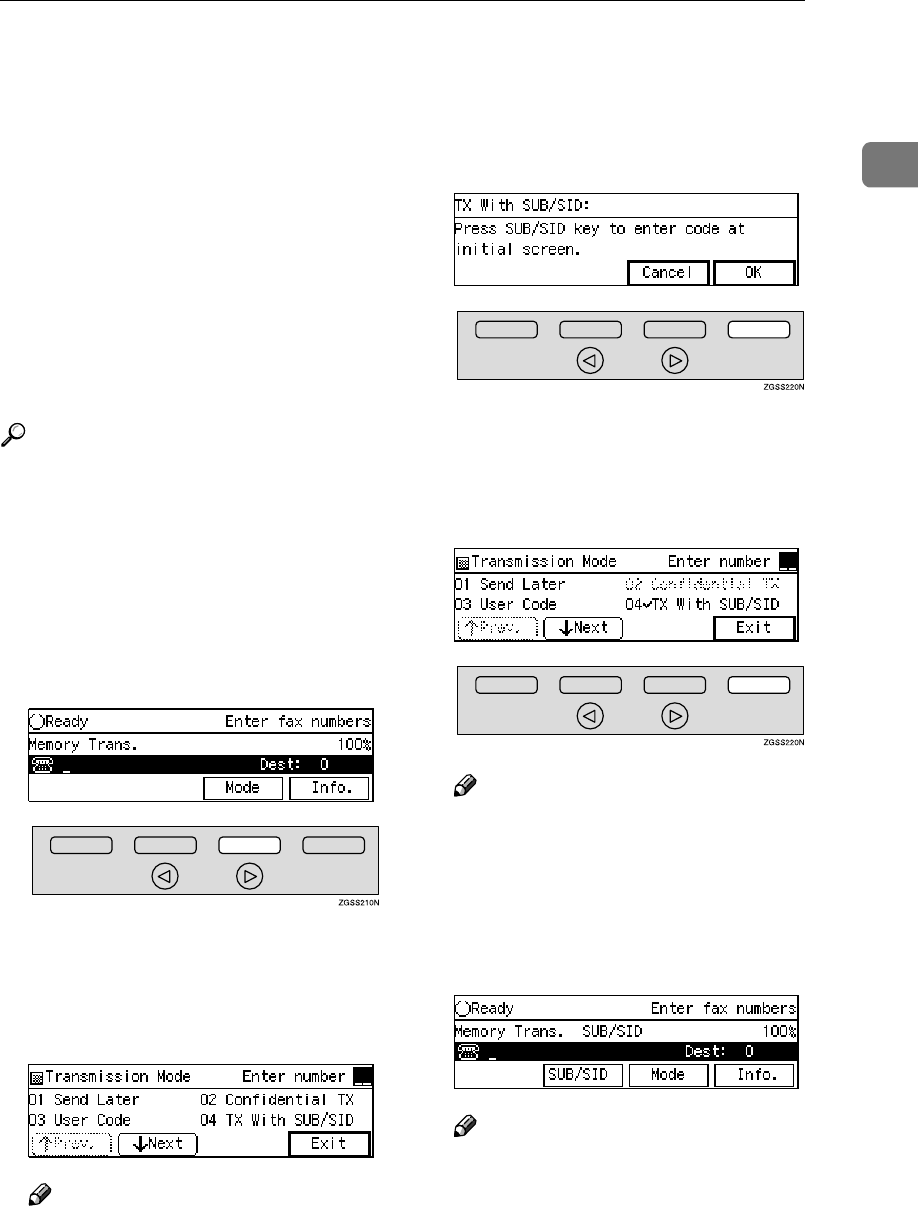
SUB Code Transmission with the Mode Key
13
1
SUB Code Transmission with the Mode Key
Confidential Transmission is only
possible with machines of the same
make that have the Confidential
Transmission feature. However, if
you use the SUB/SID function, you
can send and receive confidential fax-
es to and from other makers' ma-
chines that have the SUB/SID feature.
This feature is used when sending
faxes to other parties' Personal Boxes
or Transfer Boxes.
Reference
p.78 “SUB/SID (SUB Code Trans-
mission)”
p.246 “Personal Boxes”
p.254 “Transfer Boxes”
A
AA
ASet the original and select any
scan settings you require.
B
BB
BPress [Mode].
The Transmission Mode menu ap-
pears.
C
CC
CEnter the code for "TX With
SUB/SID" with the number keys.
Note
❒If "TX With SUB/SID" is not dis-
played, press [↑
↑↑
↑Prev.] or [↓
↓↓
↓Next]
until it is.
D
DD
DCheck the display message, then
press [OK].
The Transmission Mode menu is
shown again. A check mark is add-
ed to "TX With SUB/SID".
E
EE
EPress [Exit].
Note
❒" SUB/SID " is displayed. How-
ever, if other settings under the
Mode menu other than Polling
Reception are selected, "Oth-
ers" is displayed.
F
FF
FDial the destination fax number.
Note
❒If you incorrectly enter the
number, press the {
{{
{Clear}
}}
} key or
{
{{
{Stop}
}}
} key and try again.
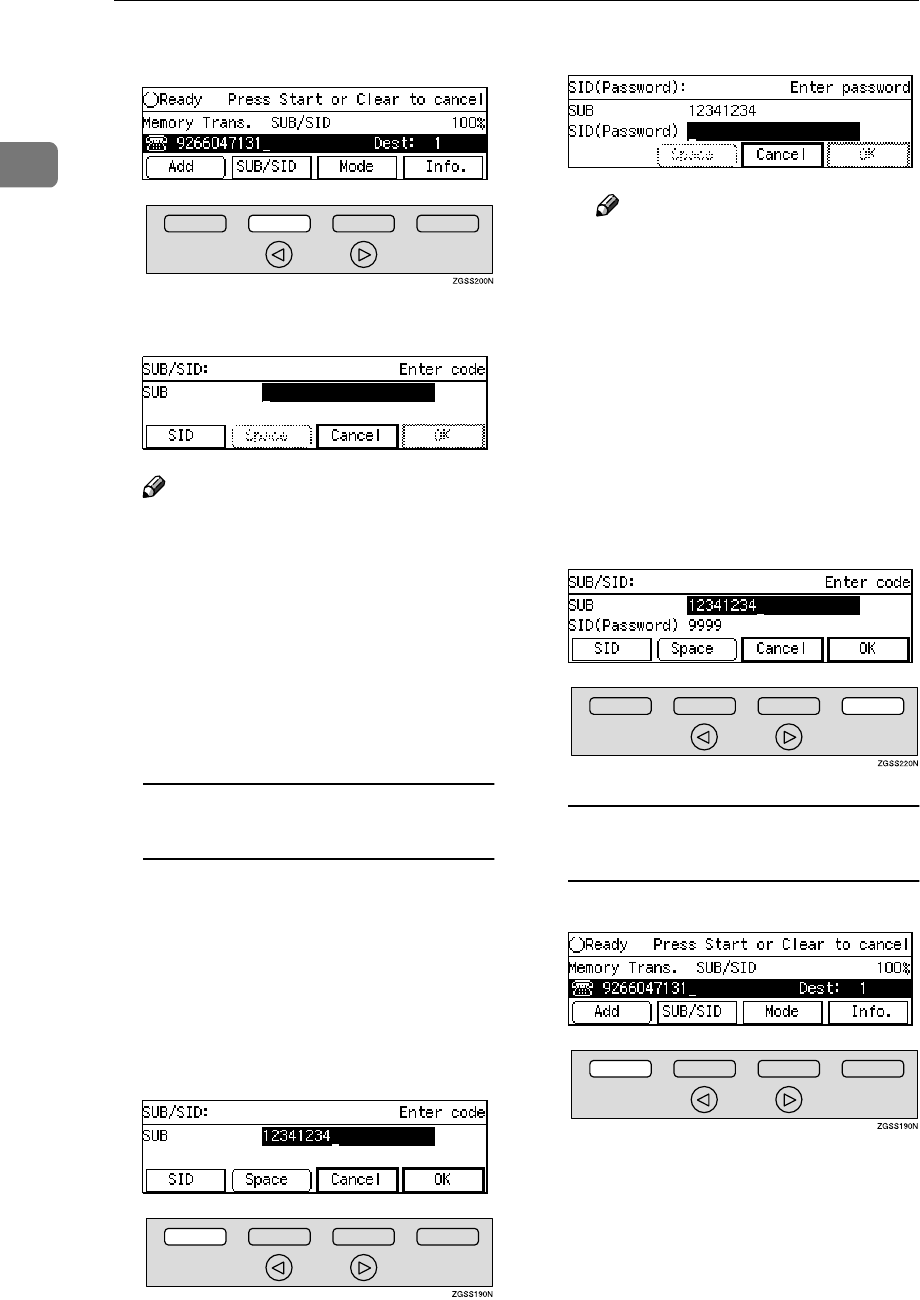
Transmission Mode
14
1
G
GG
GPress [SUB/SID].
H
HH
HEnter the SUB code.
Note
❒You can enter up to 20 charac-
ters.
❒You can enter digits 0-9, q, p
and spaces. To enter a space,
press [Space] (the first character
cannot be a space).
❒If you incorrectly enter the code,
press the {
{{
{Clear}
}}
} key or {
{{
{Stop}
}}
}
key and try again.
When entering the SID
(Password) is necessary
You may need to enter the SID
(Password) when sending fax mes-
sages with the SUB Code Transmis-
sion function to other makers'
machines. If a password is set for the
Transfer Box, enter the SID (Pass-
word) in addition to SUB code.
APress [SID].
BEnter the SID code.
Note
❒You can enter up to 20 char-
acters.
❒You can enter digits 0-9, q,
p and spaces. To enter a
space, press [Space] (the first
character cannot be a space).
❒If you incorrectly enter the
code, press the {
{{
{Clear}
}}
} key or
{
{{
{Stop}
}}
} key and try again.
CPress [OK].
I
II
IPress [OK].
If you wish to specify another
destination
APress [Add].
BRepeat steps F
FF
F to I
II
I.
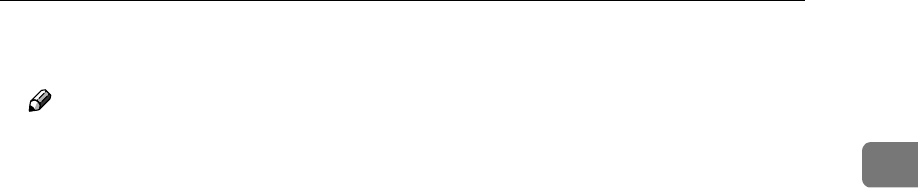
SUB Code Transmission with the Mode Key
15
1
J
JJ
JPress the {
{{
{Start}
}}
} key.
Note
❒You can cancel transmission of
a message set up for SUB Code
Transmission. See p.35 “Cancel-
ing a Transmission or Recep-
tion” .
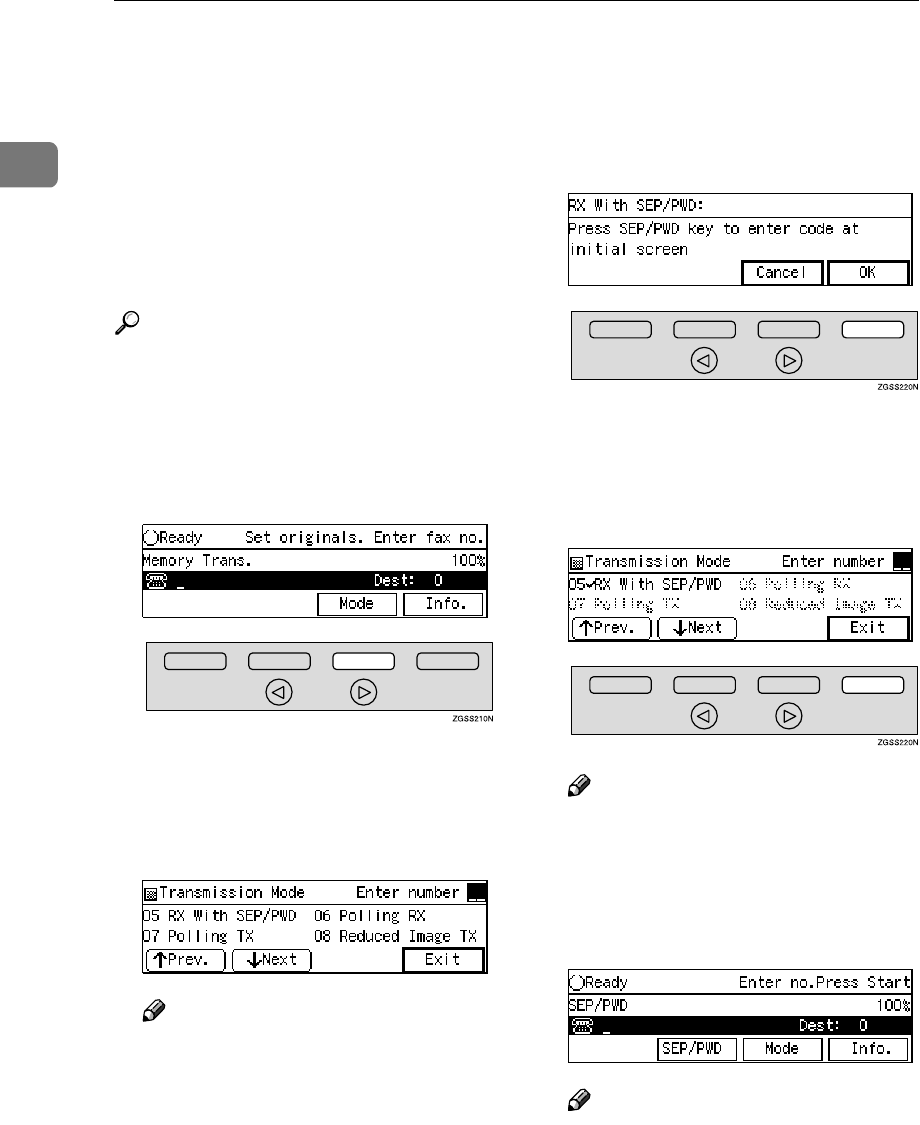
Transmission Mode
16
1
SEP Code Polling Reception
If you wish to receive a message
stored in the memory of another par-
ty's fax machine, use this feature. The
machine will receive the message
with the SEP and PWD code that
matches the SEP and PWD code you
enter in the procedure below.
Reference
p.80 “SEP/PWD (SEP Code Poll-
ing Transmission)”
p.22 “Polling Transmission”
p.251 “Information Boxes”
A
AA
APress [Mode].
The Transmission Mode menu ap-
pears.
B
BB
BEnter the code for "RX With
SEP/PWD" with the number keys.
Note
❒If "RX With SEP/PWD" is not
displayed, press [↑
↑↑
↑Prev.] or [↓
↓↓
↓N-
ext] until it is.
C
CC
CCheck the display message, and
then press [OK].
The Transmission Mode menu is
shown again. A check mark is add-
ed to "RX With SEP/PWD".
D
DD
DPress [Exit].
Note
❒"SEP/PWD" is displayed. If you
set up other transmission mode
functions (except Polling Recep-
tion), "Others" is displayed.
E
EE
EDial the destination fax number.
Note
❒If you incorrectly enter the
number, press the {
{{
{Clear}
}}
} key or
{
{{
{Stop}
}}
} key and try again.
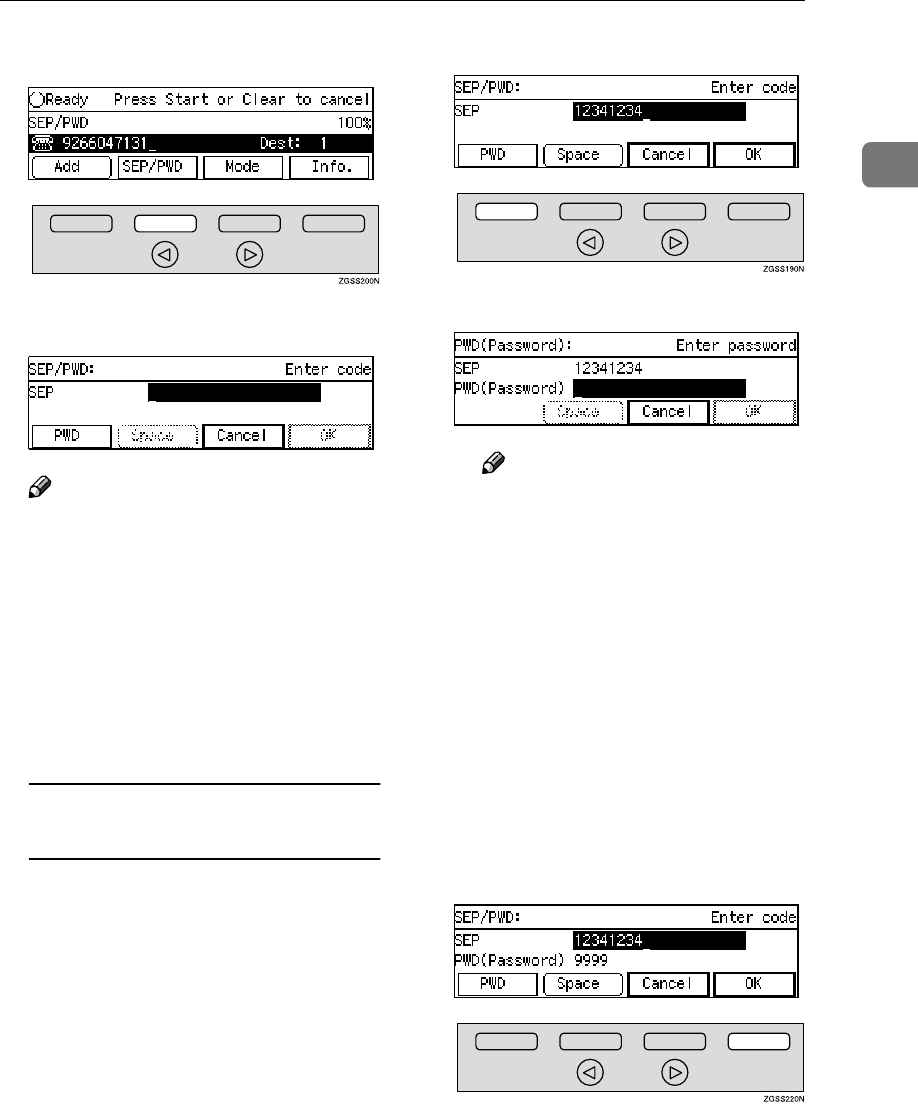
SEP Code Polling Reception
17
1
F
FF
FPress [SEP/PWD].
G
GG
GEnter the SEP code.
Note
❒You can enter up to 20 charac-
ters.
❒You can enter digits 0-9, q, p
and spaces. To enter a space,
press [Space] (the first character
cannot be a space).
❒If you incorrectly enter the code,
press the {
{{
{Clear}
}}
} key or {
{{
{Stop}
}}
}
key and try again.
When entering the PWD
(Password) is necessary
You may need to enter the PWD
(Password) when receiving fax
messages with the SEP Code Poll-
ing Reception function from other
makers' machines. However, the
PWD is not necessary when receiv-
ing fax messages from a machine
of the same make.
APress [PWD].
BEnter the PWD code.
Note
❒You can enter up to 20 char-
acters.
❒You can enter digits 0-9, q,
p and spaces. To enter a
space, press [Space] (the first
character cannot be a space).
❒If you incorrectly enter the
code, press the {
{{
{Clear}
}}
} key or
{
{{
{Stop}
}}
} key and try again. The
{
{{
{Clear}
}}
} key deletes one char-
acter at a time, and the {
{{
{Stop}
}}
}
key deletes the whole line.
CPress [OK].
H
HH
HPress [OK].
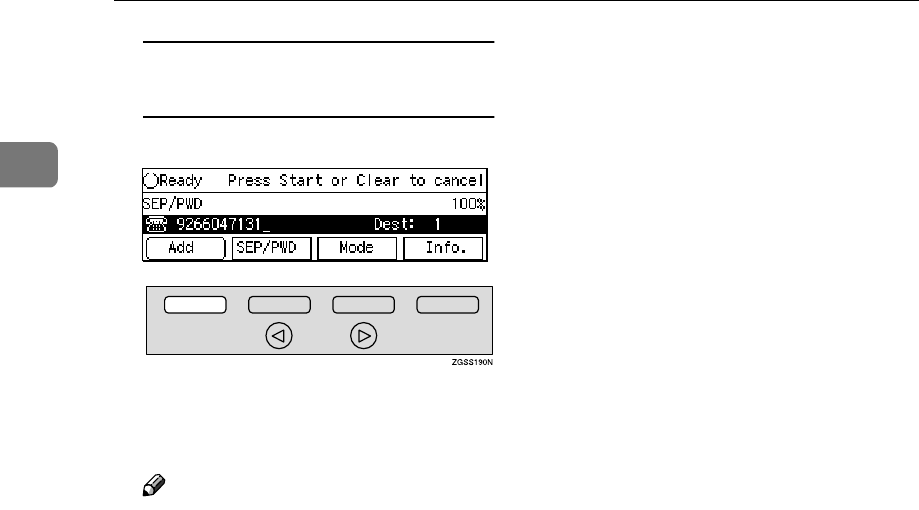
Transmission Mode
18
1
If you wish to specify another
destination
APress [Add].
BRepeat steps E
EE
E to H
HH
H.
I
II
IPress the {
{{
{Start}
}}
} key.
Note
❒You can cancel SUB Code Re-
ception. See p.35 “Canceling a
Transmission or Reception” .
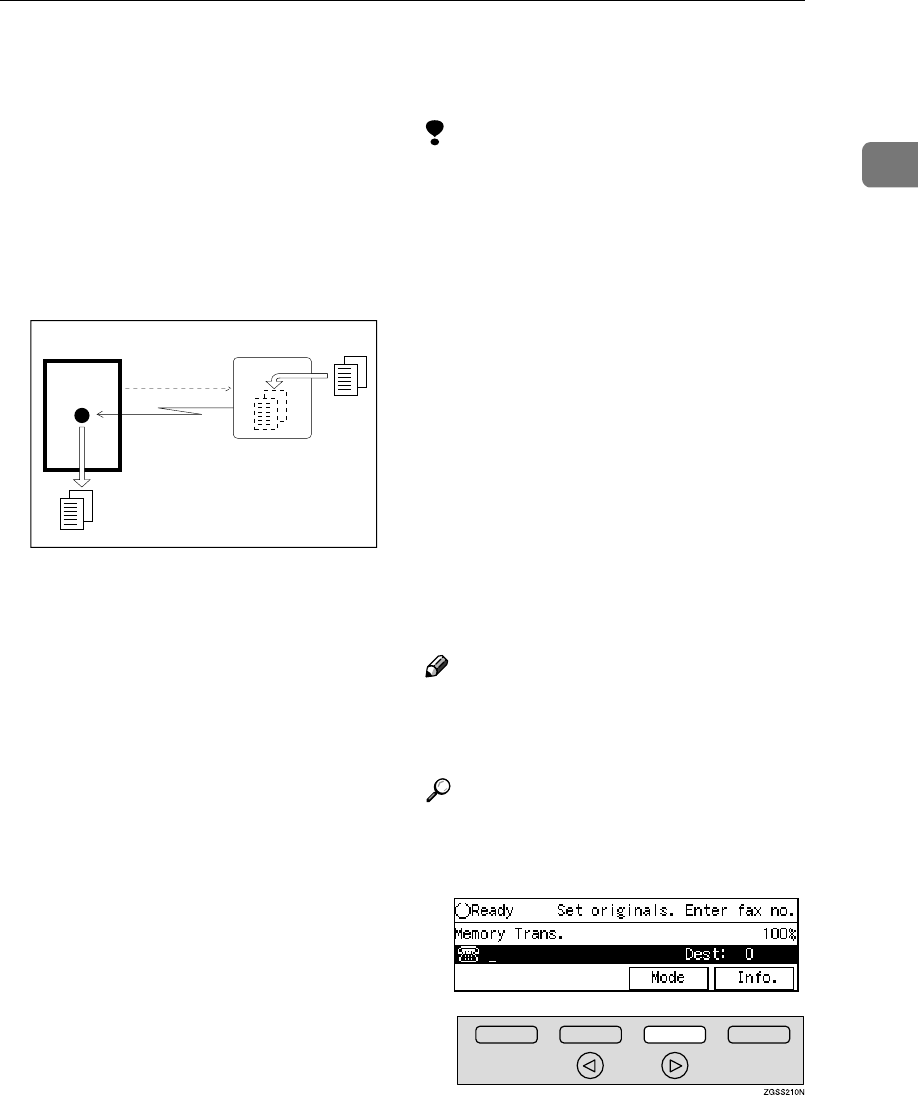
Polling Reception
19
1
Polling Reception
Use this function if you wish to poll a
message from another terminal. You
can also poll documents from many
terminals with only one operation
(use Groups and Keystroke programs
to fully exploit this feature).
There are two types of Polling Recep-
tion.
❖
❖❖
❖Secured Polling Reception
If the Polling ID is programmed in
your machine, any messages wait-
ing in the transmitting machine
with the same ID are received. If
the other machine does not have
any messages waiting with the
same Polling ID, any messages that
do not require an ID are received
(Free Polling).
❖
❖❖
❖Stored ID Override Polling Reception
You must enter an Override Poll-
ing ID unique to this transmission.
This ID overrides the Polling ID.
Your machine will receive any
messages waiting in the transmit-
ting machine with matching IDs. If
no IDs match, any messages that
does not require an ID are received
(Free Polling).
Limitation
❒Polling Reception requires that the
other machine can perform Polling
Transmission.
❒To receive a message sent by any
Default ID Polling Transmission or
Override ID Polling Transmission,
it is necessary to specify the same
Polling ID as the sender's.
❒To receive a message sent by De-
fault ID Polling Transmission or
Override ID Polling Transmission,
the sender must use a machine of
the same make that has polling ca-
pability. With Free Polling Recep-
tion, a message can be also
received from other manufactur-
er's machines as long as they have
a polling capability.
Note
❒A Polling ID may be any four dig-
its numbers (0 to 9) and characters
(A to F) except 0000 and FFFF.
Reference
p.22 “Polling Transmission”
A
AA
APress [Mode].
The Transmission Mode menu ap-
pears.
GFPOLJ0N
Receiver
(This machine)
Transmission
Request
Sender
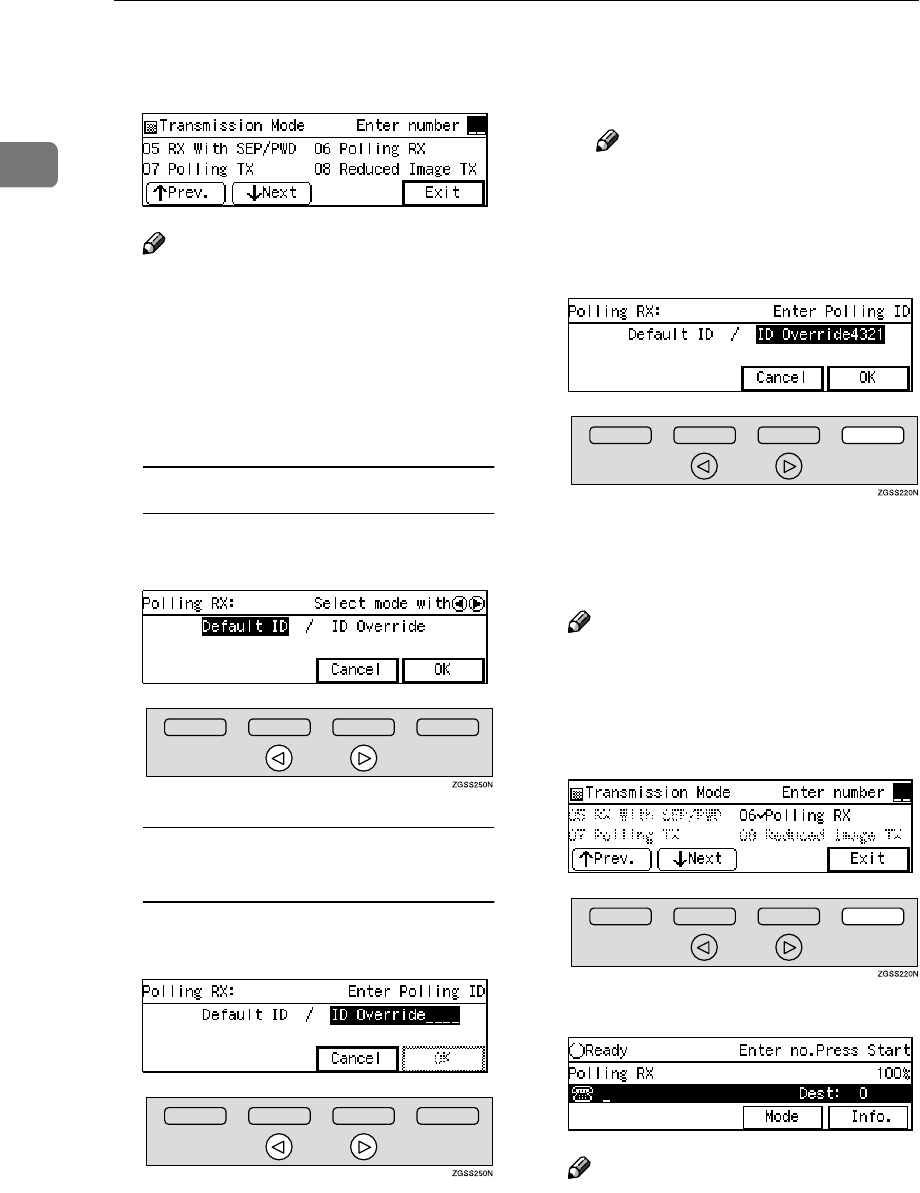
Transmission Mode
20
1
B
BB
BEnter the code for "Polling RX"
with the number keys.
Note
❒If "Polling RX" is not displayed,
press [↑
↑↑
↑Prev.] or [↓
↓↓
↓Next] until it
is.
C
CC
CDepending on which method you
are using, choose one of the fol-
lowing procedures:
Secured Polling Reception
APress 0
00
0 or 1
11
1 key to select "De-
fault ID".
Stored ID Override Polling
Reception
APress 0
00
0 or 1
11
1 key to select "ID
Override".
BEnter a Polling ID (4 charac-
ters) with the number keys and
Quick Dial keys A–F.
Note
❒If you incorrectly enter the
ID, press the {
{{
{Clear}
}}
} key or
{
{{
{Stop}
}}
} key and try again.
D
DD
DPress [OK].
The Transmission Mode menu is
shown. A check mark is added to
Polling Reception.
Note
❒To cancel Polling Reception,
press [Cancel]. The Transmis-
sion Mode menu is shown.
E
EE
EPress [Exit].
The following display is shown.
Note
❒"Polling RX" is displayed.
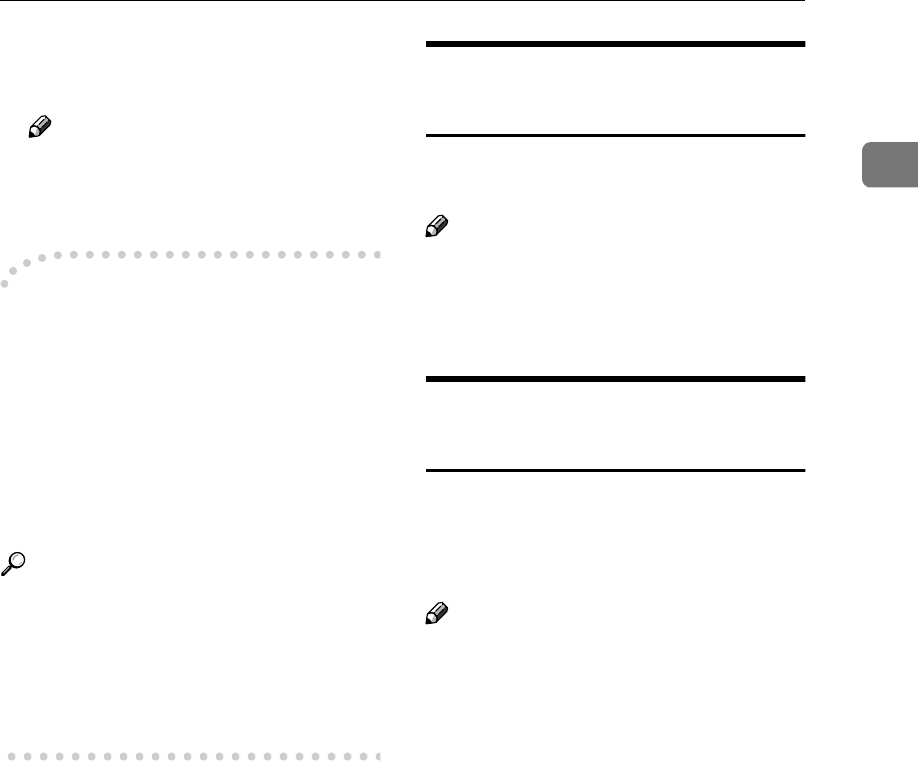
Polling Reception
21
1
F
FF
FDial, and then press the {
{{
{Start}
}}
}
key.
Note
❒You can cancel Polling Recep-
tion. See p.35 “Canceling a
Transmission or Reception” .
-
--
-Polling Documents from Other
Manufacturers' Fax Machines
Standard Polling Reception only
works with machines of the same
make that have the Polling Reception
feature. However, if the other party's
fax machine supports SEP Transmis-
sion, you can receive documents from
them using SUB/SEP Reception.
Reference
p.22 “Polling Transmission”
p.80 “SEP/PWD (SEP Code Poll-
ing Transmission)”
p.13 “SUB Code Transmission
with the Mode Key”
File Reserve Report (Polling
Reception)
This report is printed after Polling Re-
ception has been set up.
Note
❒You can turn this function on or off
with User Parameters. See p.178
“User Parameters”(switch 03 bit
3).
Communication Result Report
(Polling Reception)
This report is printed after a Polling
Reception has been completed and
shows the result of the Polling Recep-
tion.
Note
❒You can also check the result of a
Polling Reception with the Journal.
See p.50 “Printing the Journal”.
❒You can turn this function on or off
with User Parameters. See p.178
“User Parameters”(switch 03 bit
4).
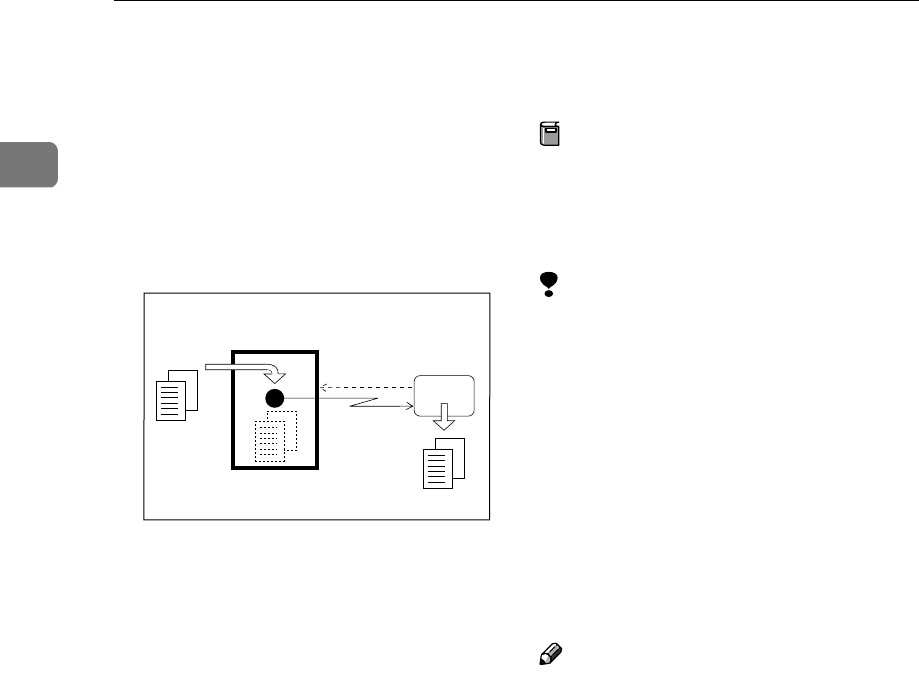
Transmission Mode
22
1
Polling Transmission
Use Polling Transmission when you
wish to leave a document in the ma-
chine's memory for others to pick up.
The message will be sent when the
other party calls your machine.
There are three types of Polling
Transmission.
❖
❖❖
❖Secured Polling Transmission
The message will only be sent if the
Polling ID of the machine trying to
poll your message is the same as
the Polling ID stored in your ma-
chine. Make sure that both ma-
chines' Polling IDs are identical in
advance.
❖
❖❖
❖Free Polling Transmission
Anybody can poll the message
from your machine. The machine
sends it regardless of whether Poll-
ing IDs match.
❖
❖❖
❖Secured ID Override Polling Trans-
mission
You must enter an Override Polling
ID unique to this transmission. This
ID overrides in the Polling ID. The
user must supply this ID when they
poll your machine, and if the IDs
match, the message will be sent.
Make sure the other party knows
the ID you are using in advance.
Preparation
Before using Polling Reception,
you must store the Polling ID in
your machine. See p.199 “Register-
ing ID Codes”.
Limitation
❒Polling Transmission is allowed
only if the receiver's machine has
the Polling Reception feature.
❒With Free Polling, a message can
also be sent to other manufactur-
er's machines as long as they have
the Polling Reception feature. With
Default ID and Override ID Poll-
ing Transmission, a document can
be sent only to a machine of the
same make with the Polling Recep-
tion feature.
Note
❒A Polling ID may be any string of
four-digit numbers (0 to 9) and
characters (A to F) except 0000 and
FFFF.
❒Free Polling and Default ID Polling
Transmission allow only one file to
be stored in memory each.
❒Override ID Polling Transmission
allows a file to be stored in memo-
ry for each ID; a total of up to 250
files for varying IDs can be stored.
❒The communication fee is charged
to the receiver.
❒Documents that have been stored
in memory and are awaiting Poll-
ing Transmission can be deleted or
printed out. See p.35 “Checking
and Canceling Transmission
Files”.
GFPOLS0N
Transmitter
(This machine)
Transmission
Request
Receiver
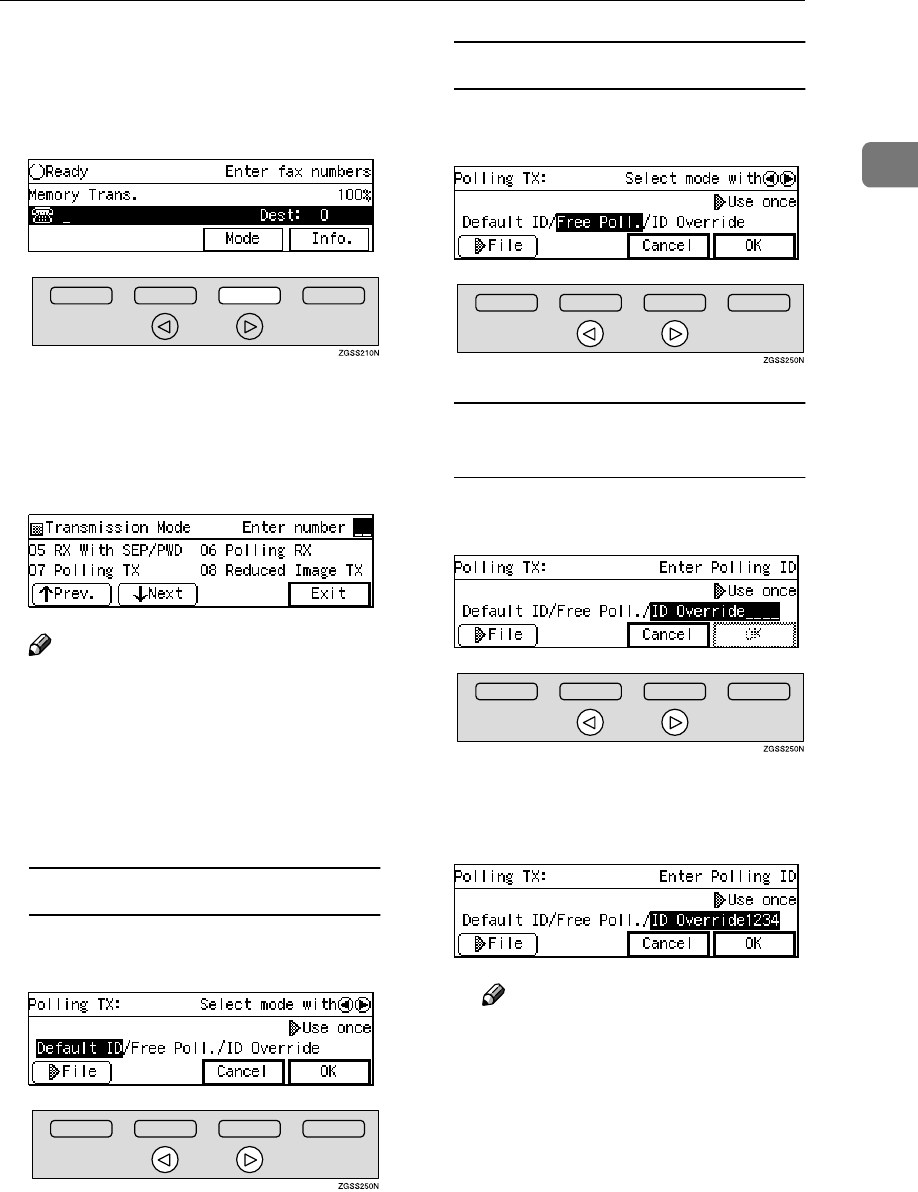
Polling Transmission
23
1
A
AA
ASet the original and select any
scan settings you require.
B
BB
BPress [Mode].
The Transmission Mode menu ap-
pears.
C
CC
CEnter the code for "Polling TX"
with the number keys.
Note
❒If "Polling TX" is not displayed,
press [↑
↑↑
↑Prev.] or [↓
↓↓
↓Next] until it
is.
D
DD
DDepending on the Polling Trans-
mission type, use one of the fol-
lowing procedures:
Secured Polling Transmission
APress 0
00
0 or 1
11
1 key to select "De-
fault ID".
Free Polling Transmission
APress 0
00
0 or 1
11
1 key to select
"Free Poll.".
Stored ID Override Polling
Transmission
APress 0
00
0 or 1
11
1 key to select "ID
Override".
BEnter the four character Polling
ID with the number keys and
Quick Dial keys A-F.
Note
❒If you incorrectly enter the
ID, press the {
{{
{Clear}
}}
} key or
{
{{
{Stop}
}}
} key and try again.
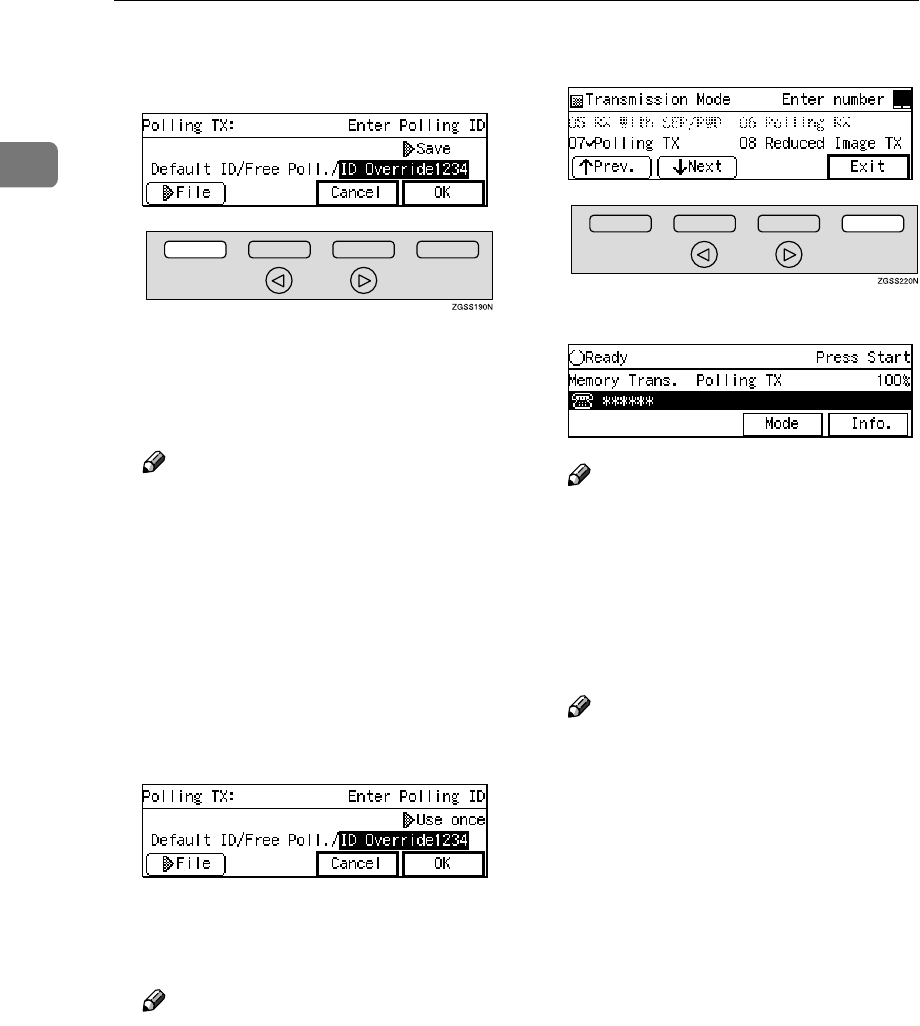
Transmission Mode
24
1
E
EE
EPress [S
SS
SFile] to specify whether to
save the stored original or not.
Each time you press the key, the
text at the middle right corner of
the display switches between
"Save" and "Use once".
Note
❒To delete the document imme-
diately after transmission, select
"Use once". To repeatedly send
the document, select "Save".
❒You can set "Use once" or "Save"
to be shown first on the display
with User Parameters. See p.178
“User Parameters”(switch 11 bit
7).
F
FF
FPress [OK].
The Transmission Mode menu is
shown. A check mark is added to
"Polling TX".
Note
❒To cancel the Polling Transmis-
sion, press [Cancel]. The Trans-
mission Mode menu is shown.
G
GG
GPress [Exit].
The standby display is shown.
Note
❒"Polling TX" is displayed. If you
set up other transmission mode
functions (except Polling Recep-
tion), "Others" is displayed.
H
HH
HPress the {
{{
{Start}
}}
} key.
Your document is scanned in.
Note
❒You can cancel transmission of
a message set up for Polling
Transmission. See p.35 “Cancel-
ing a Transmission or Recep-
tion” .
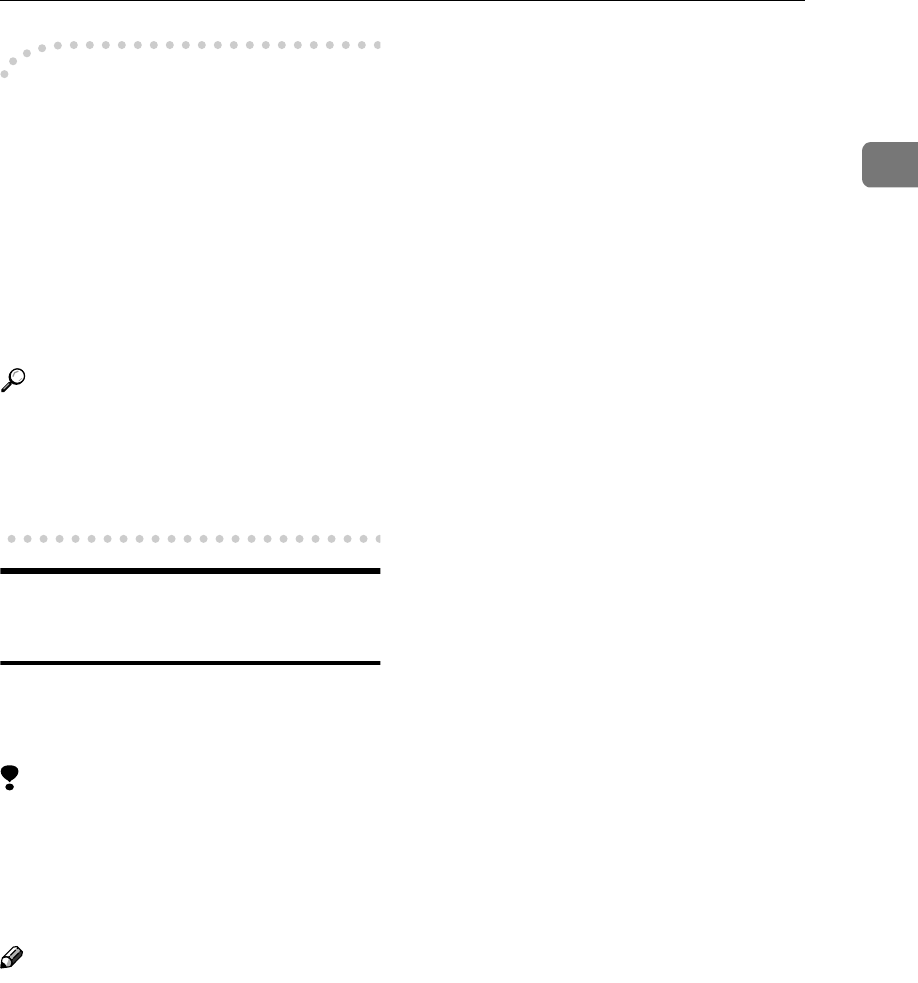
Polling Transmission
25
1
-
--
-Polling Documents to Other
Manufacturers' Fax Machines
Standard Polling Transmission only
works with machines of the same
make that have the Polling Reception
feature. However, if the other party's
fax machine supports Polling Recep-
tion and SEP Transmission, you can
send documents with the Polling ID
to them.
Reference
p.80 “SEP/PWD (SEP Code Poll-
ing Transmission)”
p.78 “SUB/SID (SUB Code Trans-
mission)”
Polling Transmission Clear
Report
This report allows you to verify
whether Polling Transmission has
taken place.
Limitation
❒This report is not printed if User
Parameters are set to allow the
stored documents to be repeatedly
sent ("Save"). See p.22 “Polling
Transmission” .
Note
❒You can turn this function on or off
with User Parameters. See p.178
“User Parameters” (switch 03 bit
6).
❒You can set whether a portion of
the sent image is printed on the re-
port with User Parameters. See
p.178 “User Parameters” (switch
04 bit 7).
❒You can also check the result of a
Polling Transmission with the
Journal. See p.50 “Printing the
Journal” .
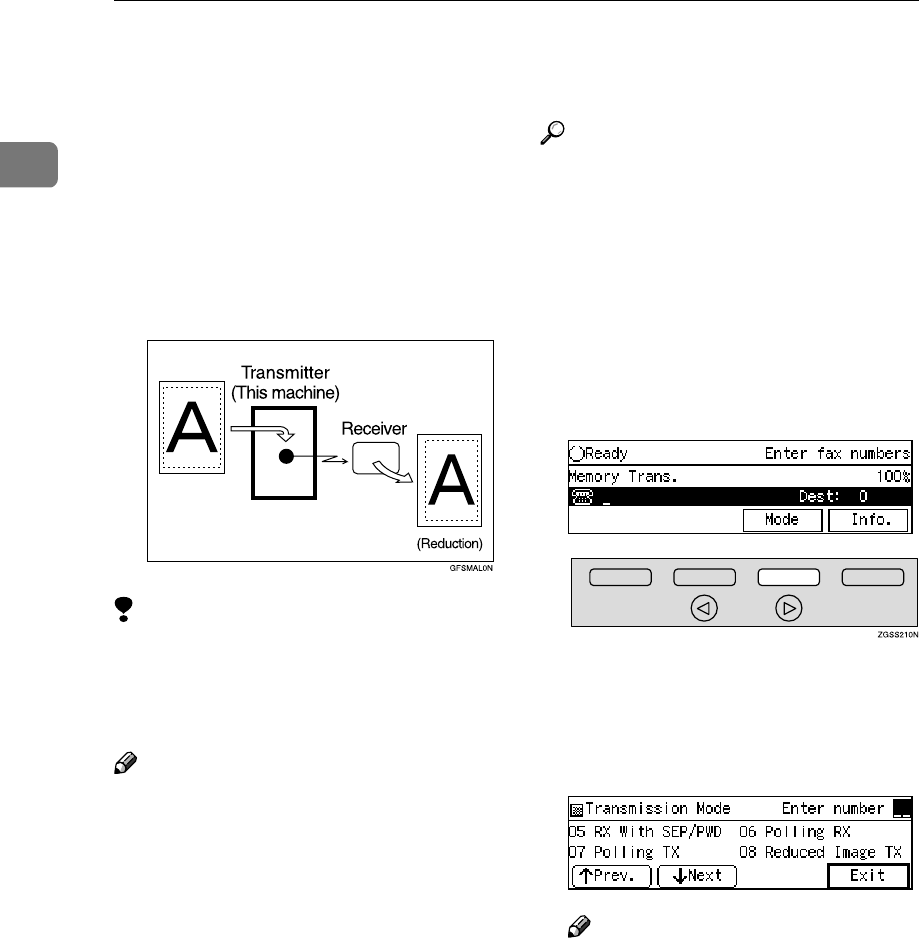
Transmission Mode
26
1
Reduced Image Transmission
You can reduce the document image
slightly to 93% of the original image
by using this feature so that there is
extra space on the left edge when the
image is printed out by the other par-
ty's fax machine. This space is useful
when making holes for filing purpos-
es.
Limitation
❒If you set "Auto Reduction (TX)"
off with User Parameters (switch
07 bit 3), the Reduced Image func-
tion is not available.
Note
❒The document image is reduced
vertically in the direction in which
the original is fed into the machine.
❒Documents attached to a fax mes-
sage using the Auto Document
function are not reduced.
❒The Fax Header or Label Insertion
printed out at the other end is not
reduced by this function.
❒If the Auto Reduction function is
specified, the document image is
reduced to 93% or less of the origi-
nal.
Reference
p.145 “Registering Auto Docu-
ments”
p.32 “Fax Header Print”
p.98 “Label Insertion”
p.93 “Auto Reduction”
A
AA
ASet the original and select any
scan settings you require.
B
BB
BPress [Mode].
The Transmission Mode menu ap-
pears.
C
CC
CEnter the code for "Reduced Im-
age TX" with the number keys.
Note
❒If "Reduced Image TX" is not
displayed, press [↑
↑↑
↑Prev.] or [↓
↓↓
↓N-
ext] until it is.
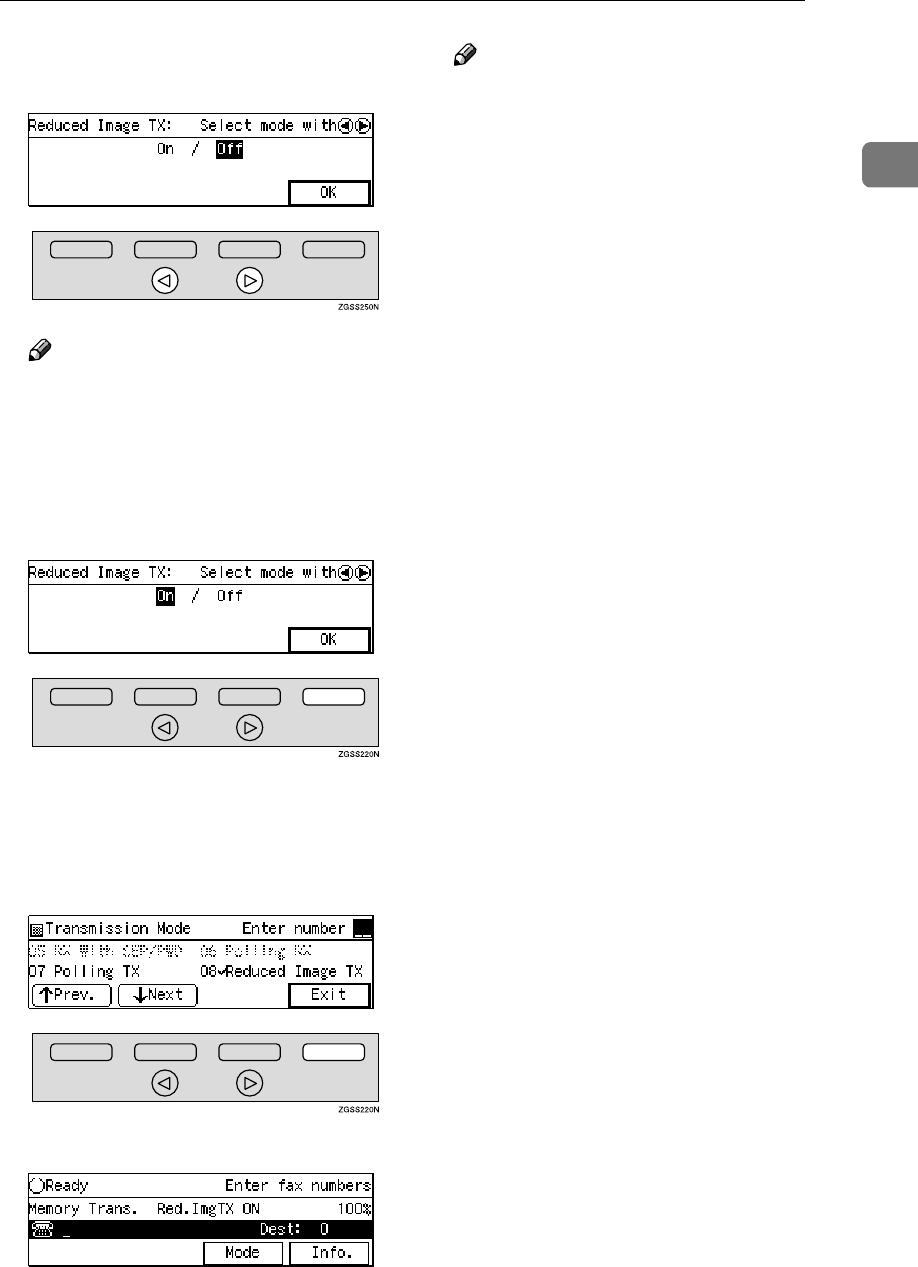
Reduced Image Transmission
27
1
D
DD
DPress 0
00
0 or 1
11
1 key to switch Re-
duced Image on or off.
Note
❒To cancel changes to the Re-
duced Image setting, press [OK]
without making changes to the
setting. The Transmission Mode
menu is shown.
E
EE
EPress [OK].
The Transmission Mode menu is
shown. A check mark appears next
to "Reduced Image TX".
F
FF
FPress [Exit].
The standby display is shown.
Note
❒"Red.ImgTX ON" is shown. If
you set up other transmission
mode functions (except Polling
Reception), "Others" is shown.
G
GG
GDial, and then press the {
{{
{Start}
}}
}
key.
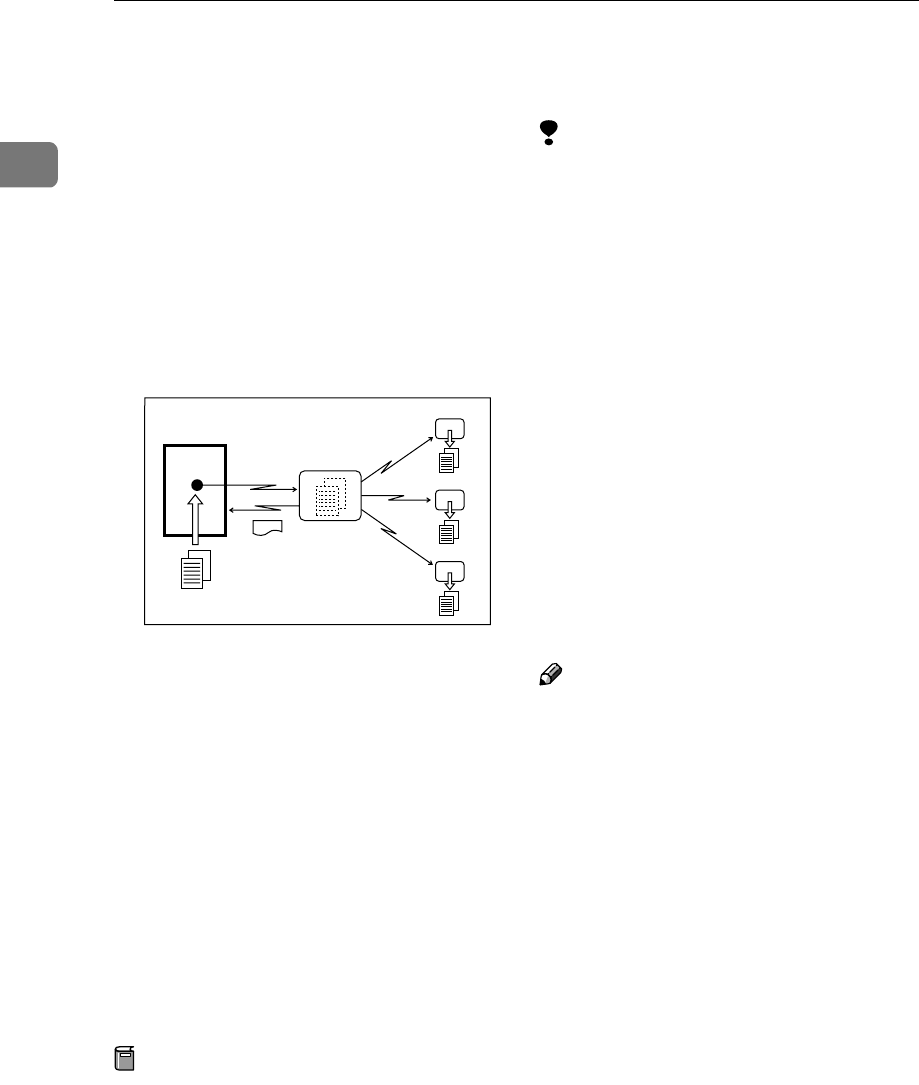
Transmission Mode
28
1
Transfer Request
Transfer Request allows fax machines
to automatically distribute incoming
messages to multiple fax destina-
tions. This feature helps you reduce
costs when you send the same mes-
sage to more than one place in a dis-
tant area, and saves time since many
messages can be sent in a single oper-
ation.
The following terminology is used in
this section.
❖
❖❖
❖Requesting Party
The machine where the message
originates from.
❖
❖❖
❖Transfer Station
The machine that forwards the in-
coming message to another desti-
nation.
❖
❖❖
❖End Receiver
The final destination of the mes-
sage.
Preparation
Before you can use this feature you
must program the Polling ID and
set the Transfer Report. See p.199
“Registering ID Codes” and p.202
“Transfer Report”.
Limitation
❒The Transfer Stations you specify
must be machines of the same
make as this machine and have the
Transfer Station function.
❒This function is not available un-
less the End Receiver's fax number
is stored in either a Quick Dial key
or Speed Dial of the Transfer Sta-
tion.
❒This function is not available un-
less the Transfer Station's fax num-
ber is stored in either a Quick Dial
key or Speed Dial of the Request-
ing Party's machine (this machine).
❒Make sure that the return address
is set up correctly in the Transfer
Station's machine to use this func-
tion.
Note
❒You can specify up to 100 Transfer
Stations and 30 End Receivers in a
Transfer Request.
❒When you specify Group Dials
stored in the Transfer Station as re-
ceivers, one Group Dial is counted
as one End Receiver.
❒Polling IDs of the requesting party
(this machine) and Transfer Sta-
tions must be identical.
A
AA
ASet the original and select any
scan settings you require.
GFCYUI0N
Requesting
party
Transfer
Station
Transfer
Result Report
End Receiver
End Receiver
End Receiver
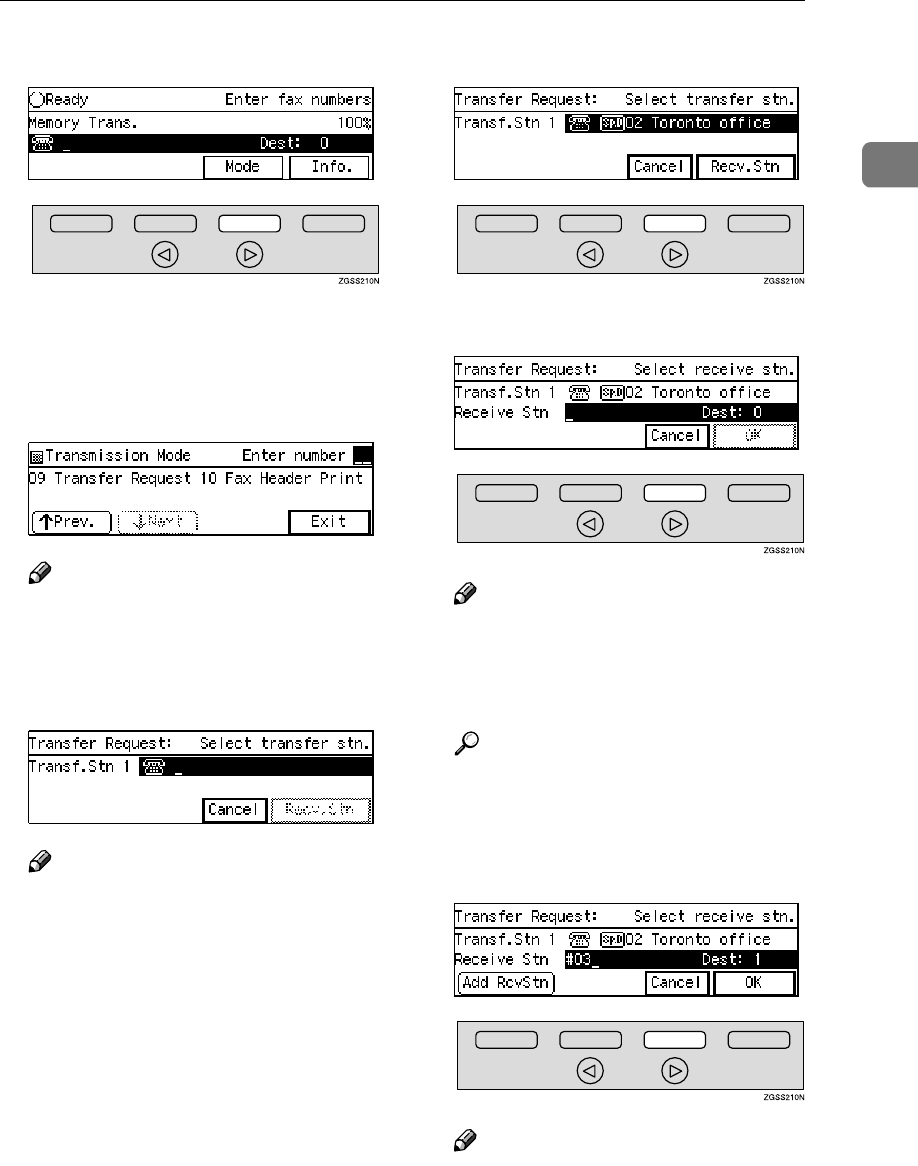
Transfer Request
29
1
B
BB
BPress [Mode].
The Transmission Mode menu ap-
pears.
C
CC
CEnter the code for "Transfer Re-
quest" with the number keys.
Note
❒If "Transfer Request" is not dis-
played, press [↑
↑↑
↑Prev.] or [↓
↓↓
↓Next]
until it is.
D
DD
DEnter a Transfer Station.
Note
❒You cannot specify a Transfer
Station and a normal fax desti-
nation at the same time.
❒Enter the fax numbers of the
Transfer Stations with either
Quick Dial keys, Speed Dials or
the number keys. See p.46 “Di-
aling”, <Basic Features>.
❒If you make a mistake, press the
{
{{
{Clear}
}}
} key or {
{{
{Stop}
}}
} key and
try again.
❒To cancel the Transfer Request,
press [Cancel]. The Transmis-
sion Mode menu is shown
again.
E
EE
EPress [Recv. Stn].
F
FF
FEnter one or more End Receivers.
Note
❒The numbers must be stored in
Quick Dial keys, Speed Dials or
Groups in the Transfer Sta-
tion(s).
Reference
p.31 “Specifying an End Receiv-
er”
G
GG
GWhen you have specified all the
End Receivers, press [OK].
Note
❒To cancel the Transfer Request,
press [Cancel]. The Transmis-
sion Mode menu is shown
again.
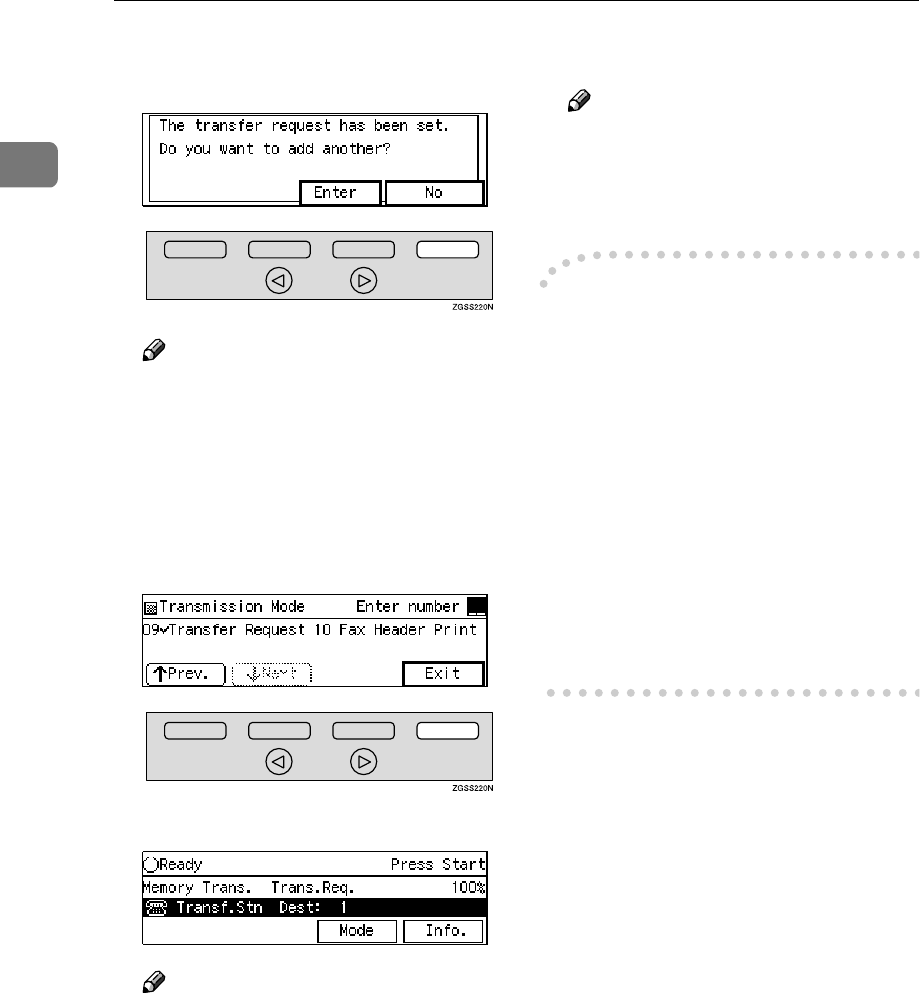
Transmission Mode
30
1
H
HH
HWhen you have specified all the
Transfer Stations, press [No].
Note
❒If you wish to enter an addition-
al Transfer Station, press [Enter]
and repeat steps D to F.
Transmission Mode menu is
shown and a check mark is added
to Transfer Request.
I
II
IPress [Exit].
The following display is shown.
Note
❒"Trans.Req." is shown. If you set
up other transmission mode
functions (except Polling Recep-
tion), "Others " is shown.
❒The numbers of Transfer Sta-
tions are displayed.
J
JJ
JPress the {
{{
{Start}
}}
} key.
Note
❒You can cancel transmission of
a message set up for Transfer
Request. See p.35 “Canceling a
Transmission or Reception” .
-
--
-Transfer Request to Other
Manufacturers' Fax Machines
Transfer Request only works with
machines of the same make that have
the Transfer Station function. Howev-
er, you can specify other manufactur-
ers' fax machines as the Transfer
Station if they support a similar func-
tion to this, with the SUB Code Trans-
mission function. Make sure the other
party supports this function before
making a Transfer Request. See p.13
“SUB Code Transmission with the
Mode Key”.
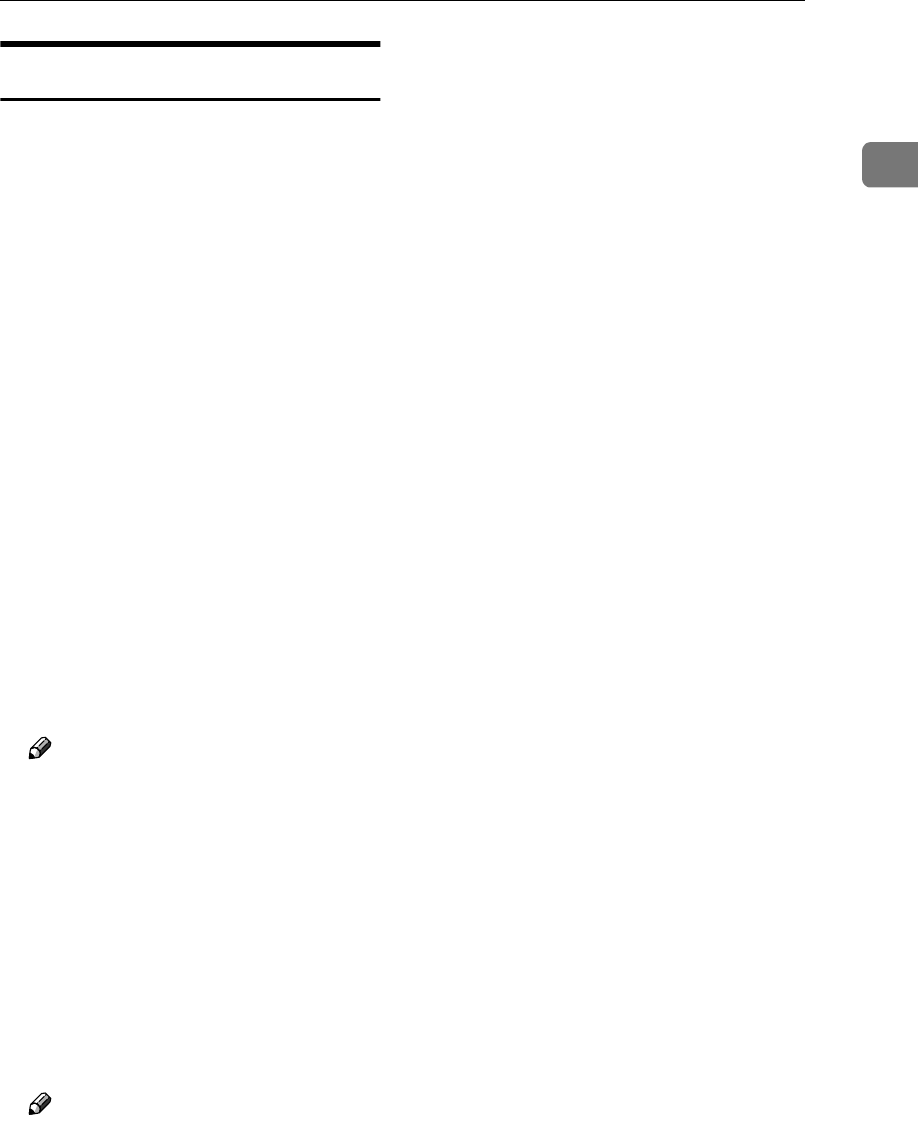
Transfer Request
31
1
Specifying an End Receiver
When you make a Transfer Request,
you must specify the final destina-
tions (End Receivers) for your mes-
sage.
You cannot enter the numbers of the
End Receivers directly. Instead, enter
a simple code that describes where
the numbers are stored in the Trans-
fer Station (in Quick Dial keys, Speed
Dials or Groups).
The numbers must first have been
stored in Quick Dial keys, Speed Di-
als or Groups in the Transfer Sta-
tion(s).
❖
❖❖
❖Quick Dial
Enter {
{{
{q
qq
q}
}}
} followed by the num-
ber (3 digits) of the Quick Dial
where the End Receiver is stored.
For example, to choose the number
stored in Quick Dial 001 in the
Transfer Station, enter:
{
{{
{q
qq
q}
}}
} {
{{
{0}
}}
} {
{{
{0}
}}
} {
{{
{1}
}}
}.
Note
❒If the End Receivers only sup-
port 2 digits for the Quick Dials,
enter the number with 2 digits
like {
{{
{q
qq
q}
}}
} {
{{
{0}
}}
} {
{{
{1}
}}
} .
❖
❖❖
❖Speed Dial
Enter {
{{
{q
qq
q}
}}
}, {
{{
{p
pp
p}
}}
} followed by the
Speed Dial code (2 or 3 digits).
For example, to choose the number
stored in Speed Dial 012 in the
Transfer Station, enter: {
{{
{q
qq
q}
}}
} {
{{
{p
pp
p}
}}
}
{
{{
{0}
}}
} {
{{
{1}
}}
} {
{{
{2}
}}
}
Note
❒If the End Receivers only sup-
port 2 digits for the Speed Dials,
enter the number with 2 digits
like {
{{
{q
qq
q}
}}
} {
{{
{p
pp
p}
}}
} {
{{
{1}
}}
} {
{{
{2}
}}
}.
❒You need to install Optional
Function Upgrade Unit to enter
3 digits code for the Speed Dial.
❖
❖❖
❖Group Dial
Enter {
{{
{q
qq
q}
}}
}, {
{{
{p
pp
p}
}}
}, {
{{
{p
pp
p}
}}
} followed
by the Group number (2 digits).
For example, to choose the number
stored in Group 04 in the Transfer
Station, enter: {
{{
{q
qq
q}
}}
} {
{{
{p
pp
p}
}}
} {
{{
{p
pp
p}
}}
} {
{{
{0}
}}
}
{
{{
{4}
}}
}.
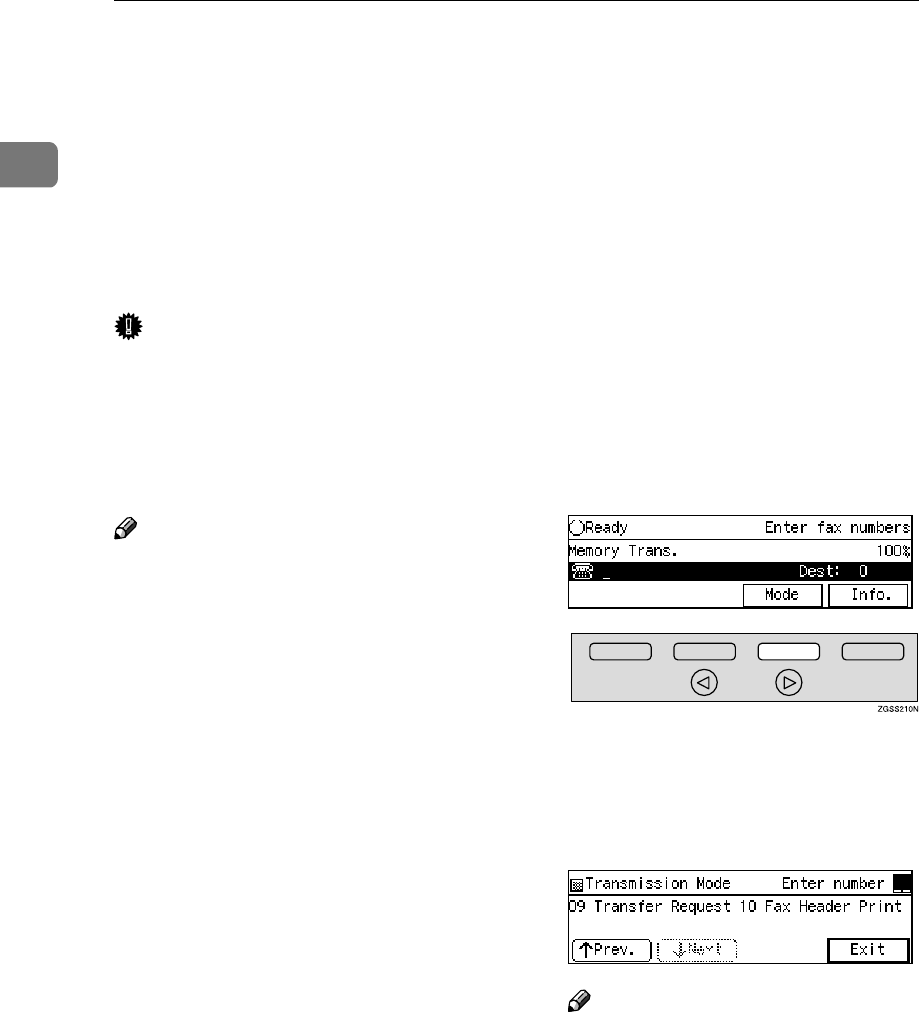
Transmission Mode
32
1
Fax Header Print
Normally, the Fax Header pro-
grammed in your machine is printed
at the top of each of the pages you
transmit when they are received at
the other end. The top of the image
will be overprinted if there is no mar-
gin at the top of the transmitted page.
Important
❒In the USA, the Fax Header must
contain the telephone number of
the line your machine is connected
to. It will be printed on the header
of every page you send. Required
in the USA.
Note
❒In the USA, law requires that your
fax number be included in the fax
Header. Register the fax number
and switch on Fax Header Print
with User Parameters. See p.178
“User Parameters”.
❒You can turn the Fax Header Print
function on or off by pressing the
User Function key that this func-
tion is assigned to. By default, this
function is assigned to {
{{
{F2}
}}
}. See
p.154 “User Function Keys”.
❒You can set the machine so that it
prints the Fax Header on the mes-
sage when it is received on the oth-
er end with User Parameters. It is
handy to set this function to the
option more frequently used, then
when necessary, you can change
the setting back with this feature.
See p.178 “User Parameters”
(switch 06 bit 0).
❒The Fax Header Print function is
intended for G3 communication,
however, you can switch this func-
tion on for G4 communication as
well with User Parameters. See
p.178 “User Parameters” (switch
06 bit 3).
❒You can set your machine's inter-
nal clock to the current time and
date. See p.151 “Date/Time”.
A
AA
ASet the original and select any
scan settings as necessary.
B
BB
BPress [Mode].
The Transmission Mode menu ap-
pears.
C
CC
CEnter the code for "Fax Header
Print" with the number keys.
Note
❒If "Fax Header Print" is not
shown, press [↑
↑↑
↑Prev.] or [↓
↓↓
↓Next].
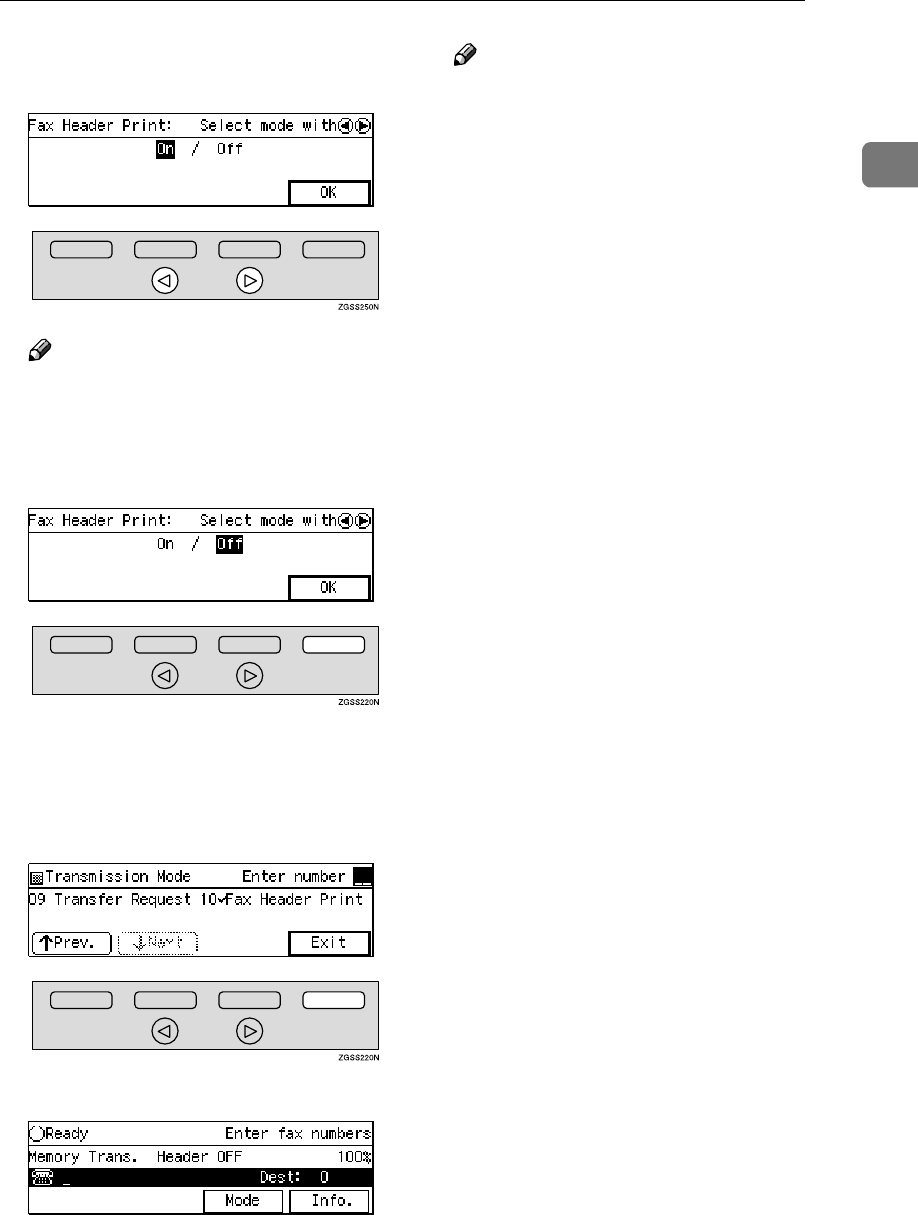
Fax Header Print
33
1
D
DD
DPress 0
00
0 or 1
11
1 key to switch Fax
Header Print on or off.
Note
❒Press [OK] to cancel switching
the setting and return to the step
C display.
E
EE
EPress [OK].
The Transmission Mode menu is
shown. A check mark is added to
Options.
F
FF
FPress [Exit].
"Header OFF" is shown.
Note
❒"Header ON" or "Header OFF"
is shown when the Fax Header
Print function is switched on or
off respectively with User Pa-
rameters. If you set up other ad-
vanced transmissions functions
(except Polling Reception),
"Others" is shown.
G
GG
GDial, and then press the {
{{
{Start}
}}
}
key.
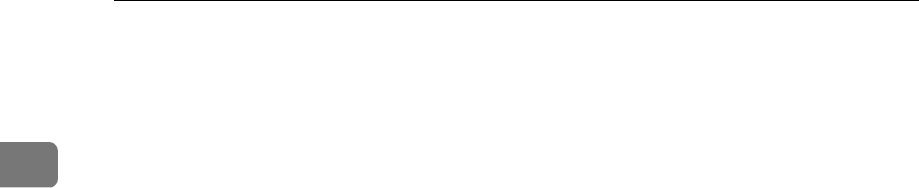
Transmission Mode
34
1
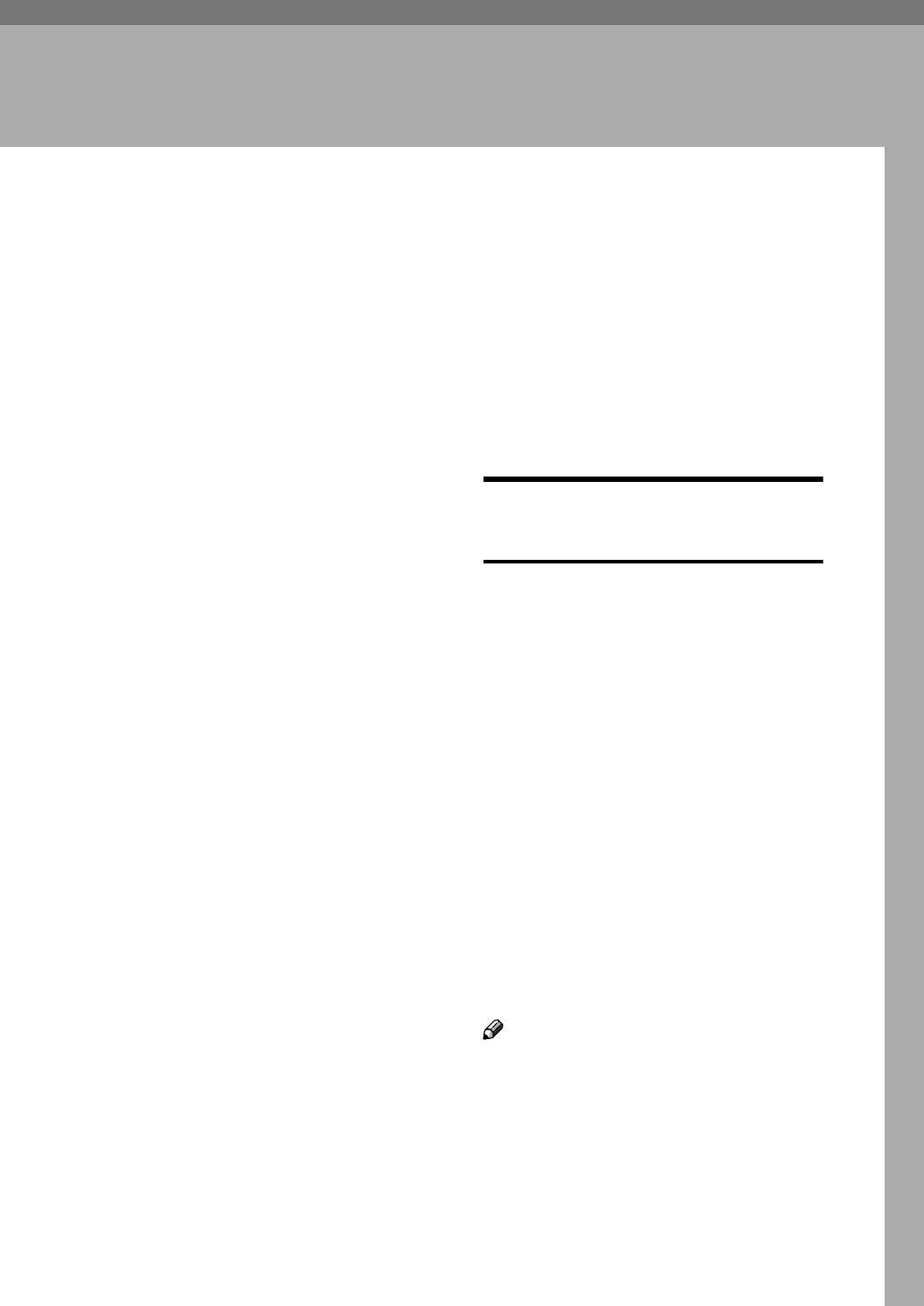
35
2. Communication
Information
Checking and Canceling Transmission
Files
You can cancel a transmission or re-
ception that is in progress, or delete
the Transmission files that have been
stored in memory and are awaiting
transmission.
With this feature, you can also print a
file (document), check or edit destina-
tion(s), and check or alter the trans-
mission time.
This section describes how you can:
❖
❖❖
❖Cancel a Transmission
You can cancel the transmission
files that have been stored in mem-
ory and are awaiting transmission,
or the files that have failed to be
transmitted. If you notice an error
in the destination specified or the
document content after scanning a
document into memory, you can
cancel transmission of that docu-
ment. See p.35 “Canceling a Trans-
mission or Reception”.
❖
❖❖
❖Cancel a Reception
You can cancel reception in
progress. See p.35 “Canceling a
Transmission or Reception”.
❖
❖❖
❖Print a File
You can print and check the con-
tents of a fax that is stored in mem-
ory and has not been sent yet. See
p.37 “Printing a Stored Message”.
❖
❖❖
❖Check and Edit a File
You can check or edit destina-
tion(s), check options selected or
alter the transmission time.
You can also resend a fax that has
failed to be transmitted. See p.38
“Checking and Editing a File”.
Canceling a Transmission or
Reception
You can cancel the transmission files
that have been stored in memory and
are awaiting transmission, or the files
that have failed to be transmitted. If
you notice an error in the destination
specified or the document content af-
ter scanning a document into memo-
ry, you can cancel transmission of
that document. This is done by
searching for the document in the fax
machine's memory and deleting it.
Also, you can cancel a reception in
progress.
This function can be performed for
Memory Transmission, Confidential
Transmission, Transfer Request, Poll-
ing Reception, and Polling Transmis-
sion.
Note
❒If you cancel a file being sent, the
communication is immediately
stopped and canceled. A page
which has already been sent can-
not be canceled.
❒Files that are produced from
Transfer Request or Forwarding
cannot be canceled.
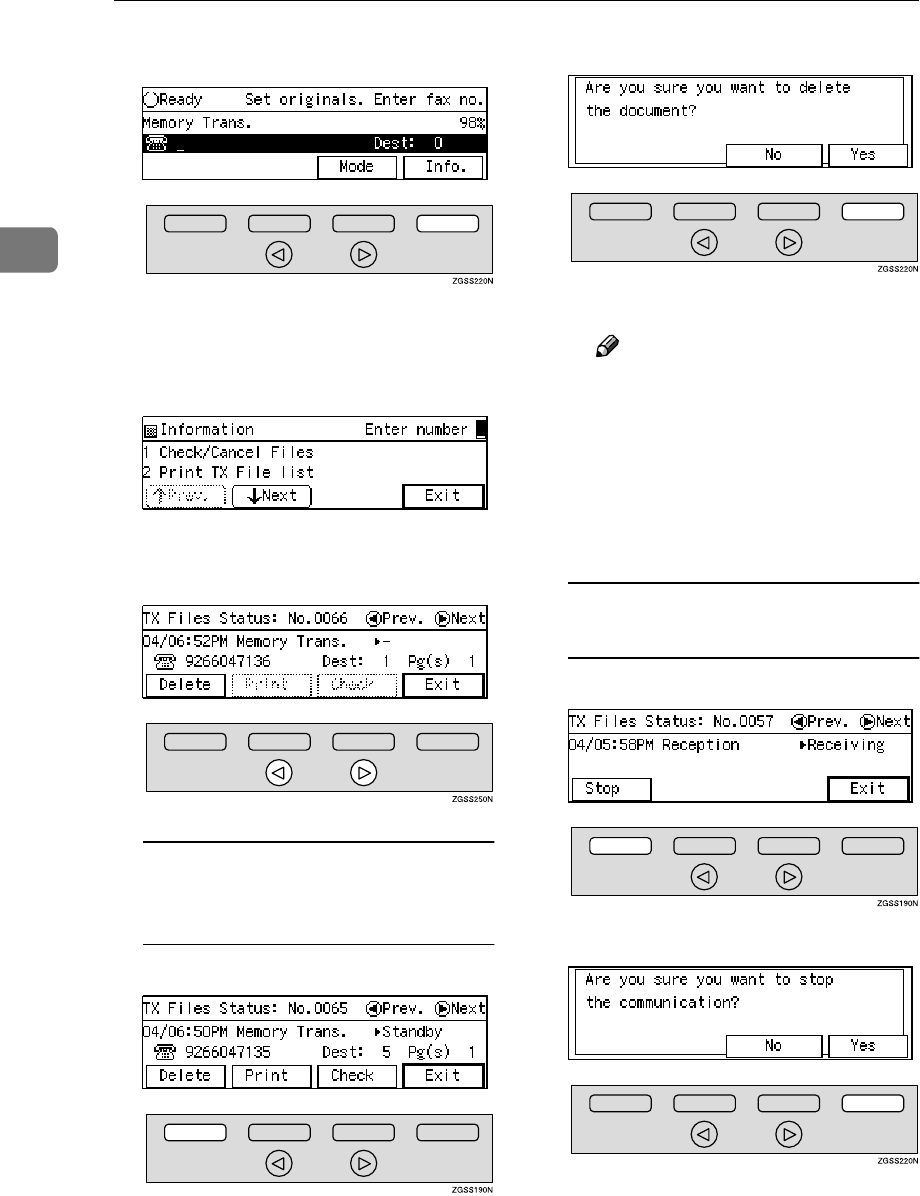
Communication Information
36
2
A
AA
APress [Info.].
The "Information" menu is shown.
B
BB
BEnter the code for "Check/Cancel
Files" with the number keys.
C
CC
CPress 0
00
0 or 1
11
1 key until the file
you wish to delete is shown.
Canceling a transmission that is
in progress or has been stored in
memory
APress [Delete].
BPress[ Yes].
The file is erased.
Note
❒Press [No] to cancel the oper-
ation and return to the step C
display.
❒To delete another file, select
the file by pressing the 0 or
1 key, then repeat the same
steps.
Canceling a reception that is in
progress
APress [Stop].
BPress [Yes].
Transmission is canceled.
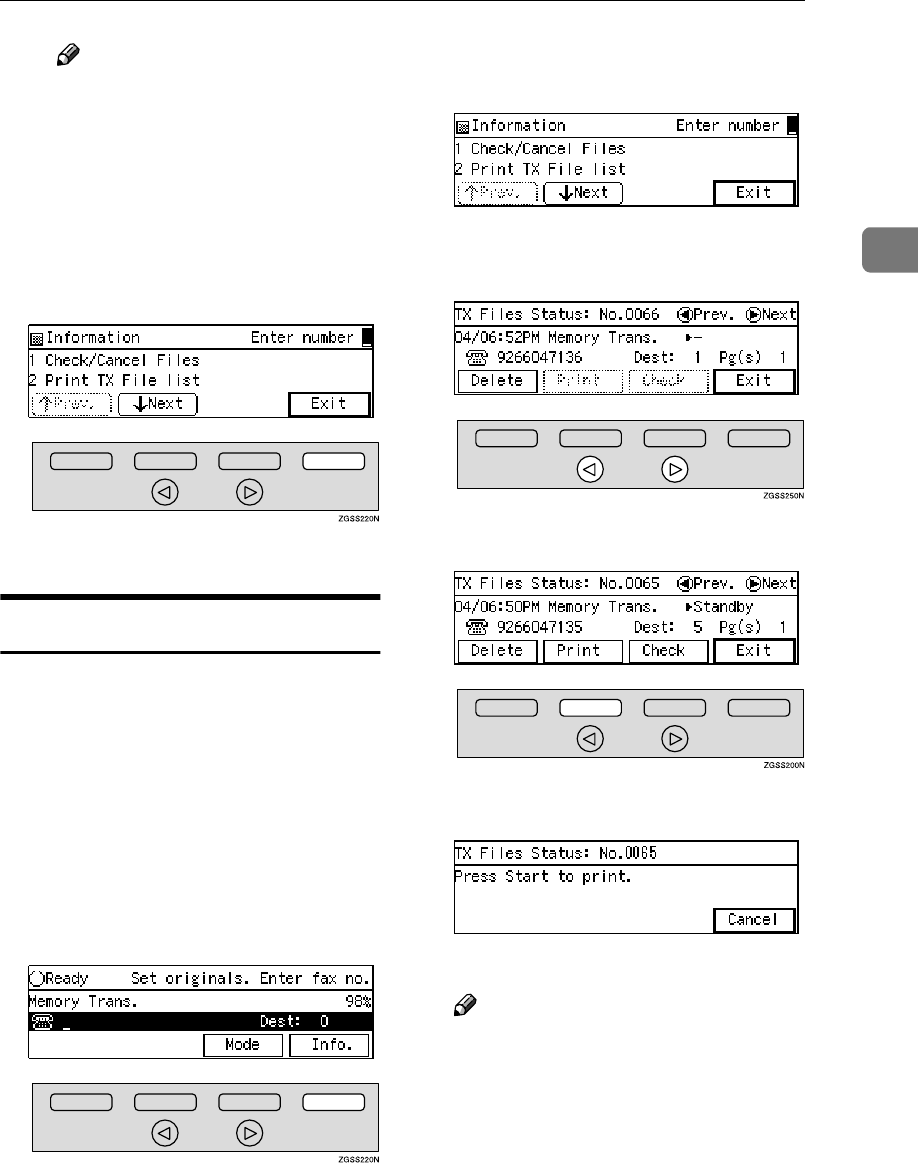
Checking and Canceling Transmission Files
37
2
Note
❒Press [No] to cancel the oper-
ation and return to the step C
display.
❒To delete another file, select
the file by pressing the 0 or
1 key, then repeat the same
steps.
D
DD
DPress [Exit].
The standby display is shown.
Printing a Stored Message
If you wish to check the contents of a
fax stored in memory and not sent
yet, use this procedure to print it out.
This function can be performed for
files produced by Memory Transmis-
sion, Transfer Request, Polling Trans-
mission, files received by Transfer
Request from other Requesting Par-
ties, or files awaiting Forwarding.
A
AA
APress [Info.].
The "Information" menu is shown.
B
BB
BEnter the code for "Check/Cancel
Files" with the number keys.
C
CC
CPress the 0
00
0 or 1
11
1 key until the file
you wish to print is shown.
D
DD
DPress [Print].
E
EE
EPress the {
{{
{Start}
}}
} key.
The file is printed.
Note
❒Press [Cancel] to stop printing
the file and return to step D dis-
play.
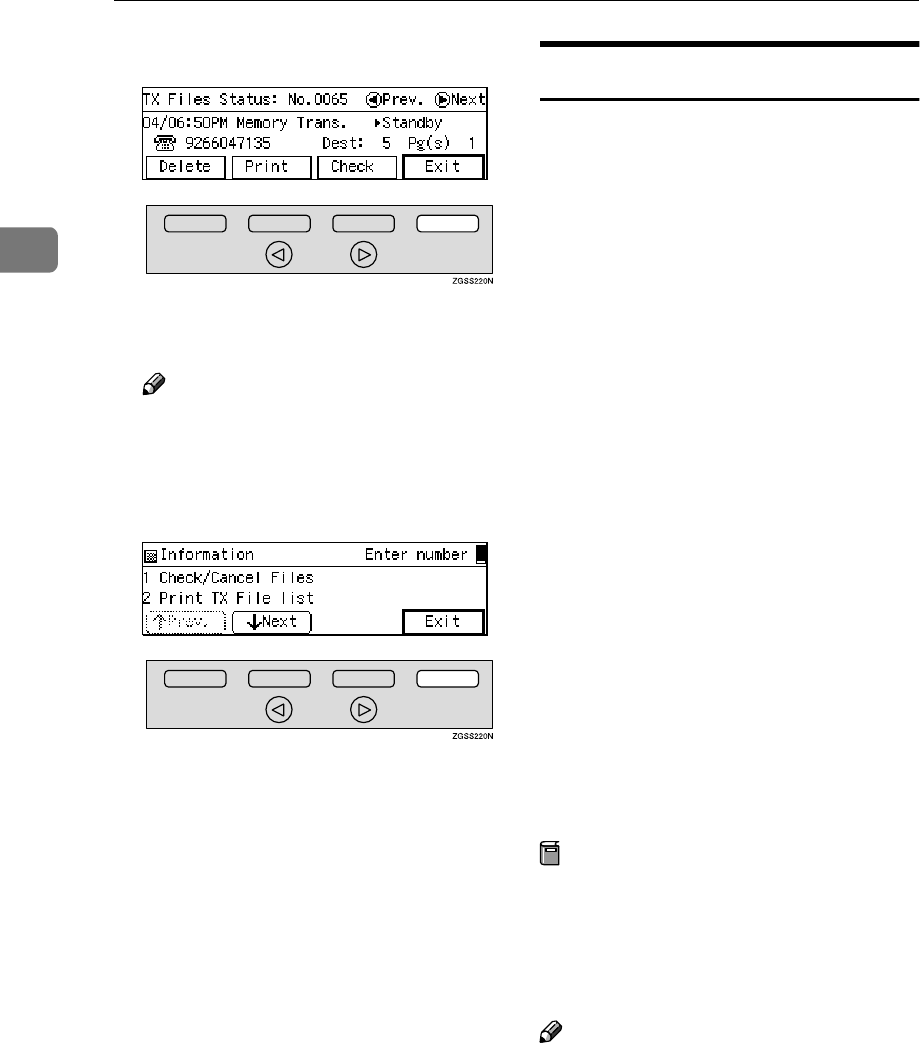
Communication Information
38
2
F
FF
FPress [Exit].
The "Information" menu is shown
again.
Note
❒To print another file, select the
file by pressing the 0 or 1 key,
then repeat the same steps.
G
GG
GPress [Exit].
The standby display is shown.
Checking and Editing a File
Use this procedure to check or edit
destination(s), check options selected
or alter the transmission time.
This function can be performed for
the files produced by Memory Trans-
mission, Confidential Transmission,
Transfer Request and Polling Recep-
tion.
You can check or change the follow-
ing items:
•Destination List
This list shows all the destinations
specified for the transmission.
•Changing a destination
You can change or edit the destina-
tions of the file. However, you can-
not change the destinations of files
for Transfer Request or Confiden-
tial Transmission.
•Changing the transmission time/
Re-sending a file
You can alter the transmission
time. Also, if there are any failed
transmission files in Memory
Transmission, you can choose to
resend them.
Preparation
Be sure to set the File Retention
function to either "24 hours" or "72
hours" to resend the failed trans-
mission files beforehand. See p.201
“File Retention”.
Note
❒You cannot set or change the trans-
mission time, or delete or add des-
tinations when the file is being sent
or received.
❒Files that have been received by
Transfer Request from other Re-
questing Parties cannot be viewed
or edited.
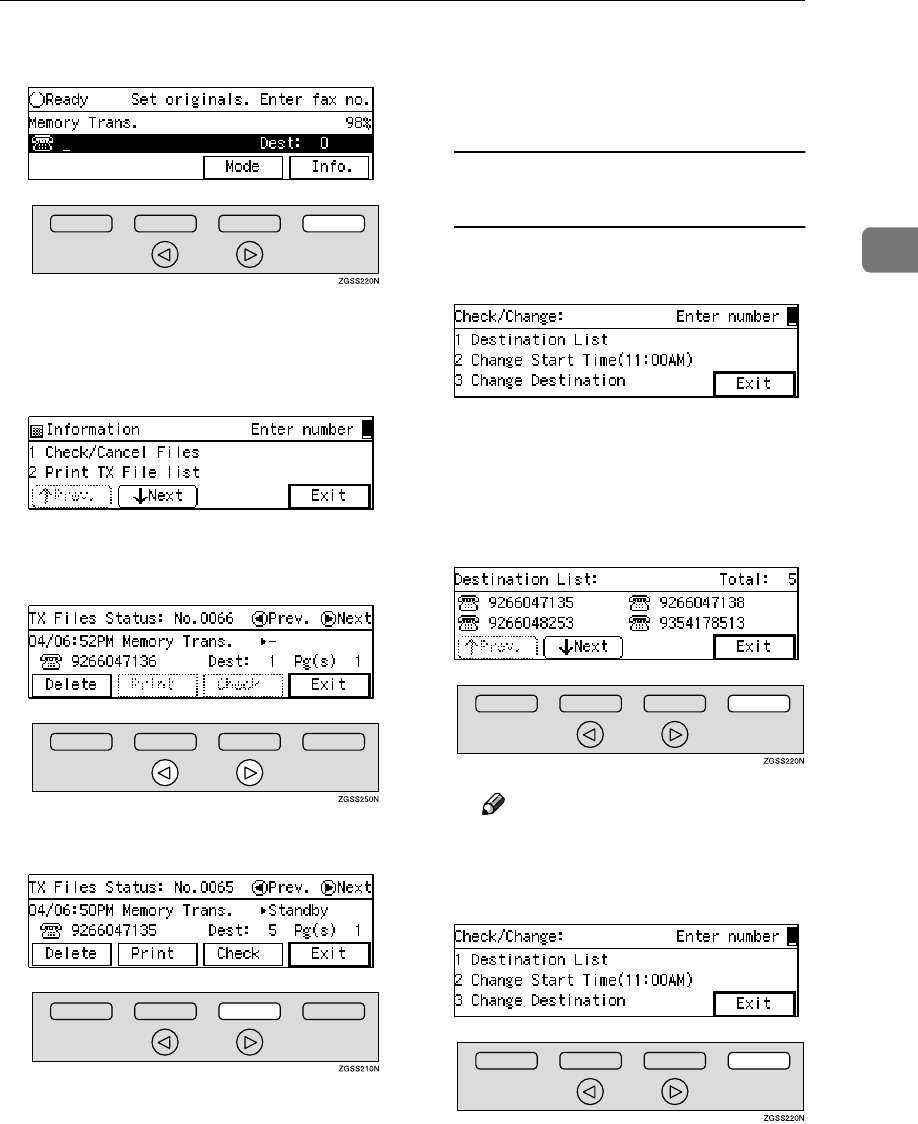
Checking and Canceling Transmission Files
39
2
A
AA
APress [Info.].
The "Information" menu is shown.
B
BB
BEnter the code for "Check/Cancel
Files" with the number keys.
C
CC
CPress the 0
00
0 or 1
11
1 key until the file
you wish to print is shown.
D
DD
DPress [Check].
E
EE
EDepending on the setting you
wish to check or change, use one
of the following procedures:
Checking destinations
(Destination List)
AEnter the code for "Destination
List" with the number keys.
The total number of destina-
tions and the fax number or
each destination's name is
shown.
BPress [Exit].
Note
❒To see hidden destinations,
press [↑
↑↑
↑Prev.] or [↓
↓↓
↓Next].
CPress [Exit].
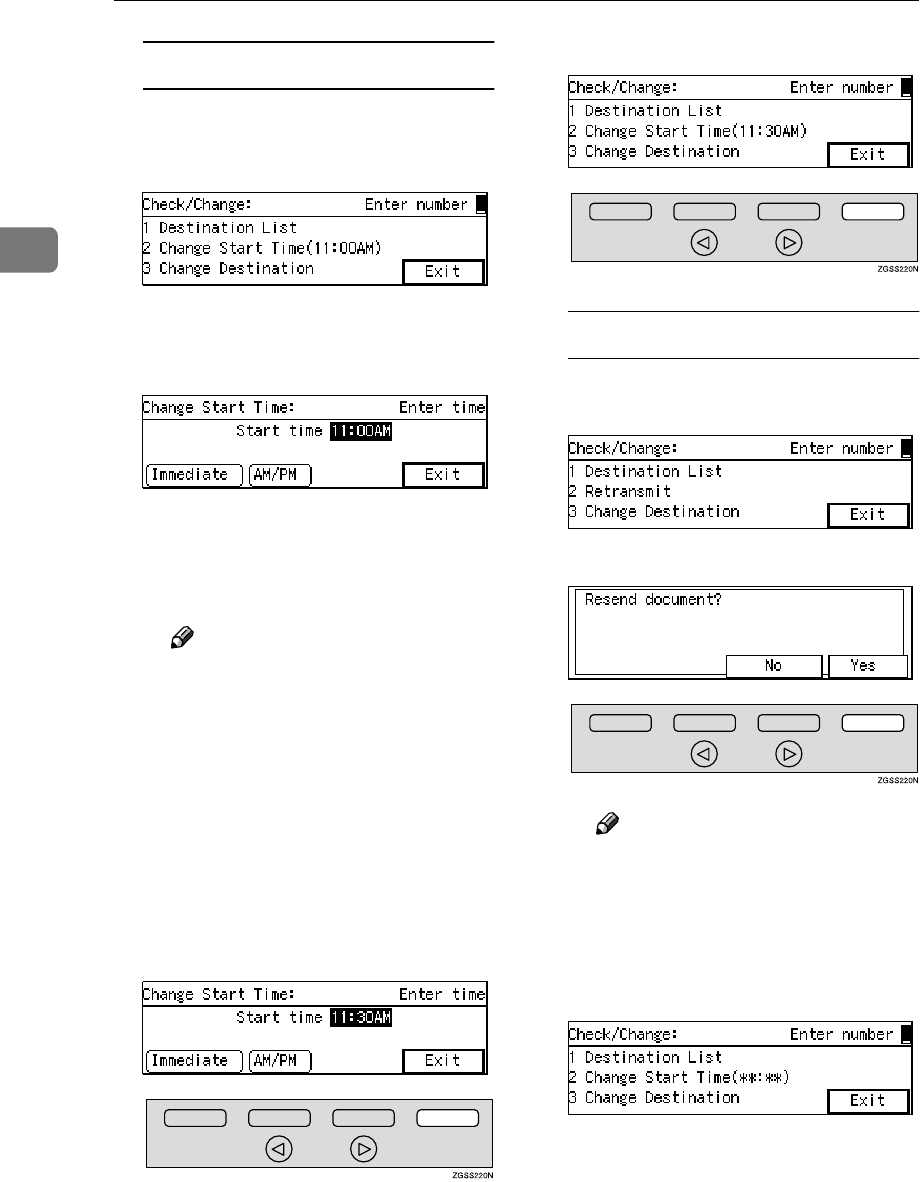
Communication Information
40
2
Changing the transmission time
AEnter the code for "Change
Start Time" with the number
keys.
BEnter the transmission time
(four digits) with the number
keys.
Press [AM/PM] to switch between
AM and PM. To clear the en-
tries, press the {
{{
{Clear}
}}
} key or
{
{{
{Stop}
}}
} key.
Note
❒You cannot specify a start
time more than 24 hours into
the future.
❒The current time does not ap-
pear on the display.
❒To start transmission imme-
diately, press [Immediate]. If
memory contains other files
queued for transmission,
those files are sent first.
CPress [Exit].
DPress [Exit].
Re-sending a file
AEnter the code for "Retransmit
" with the number keys.
BPress [Yes].
Note
❒If you do not wish to send the
file, press [No] to return to
step A.
CEnter the code for "Change
Start Time" with the number
keys.
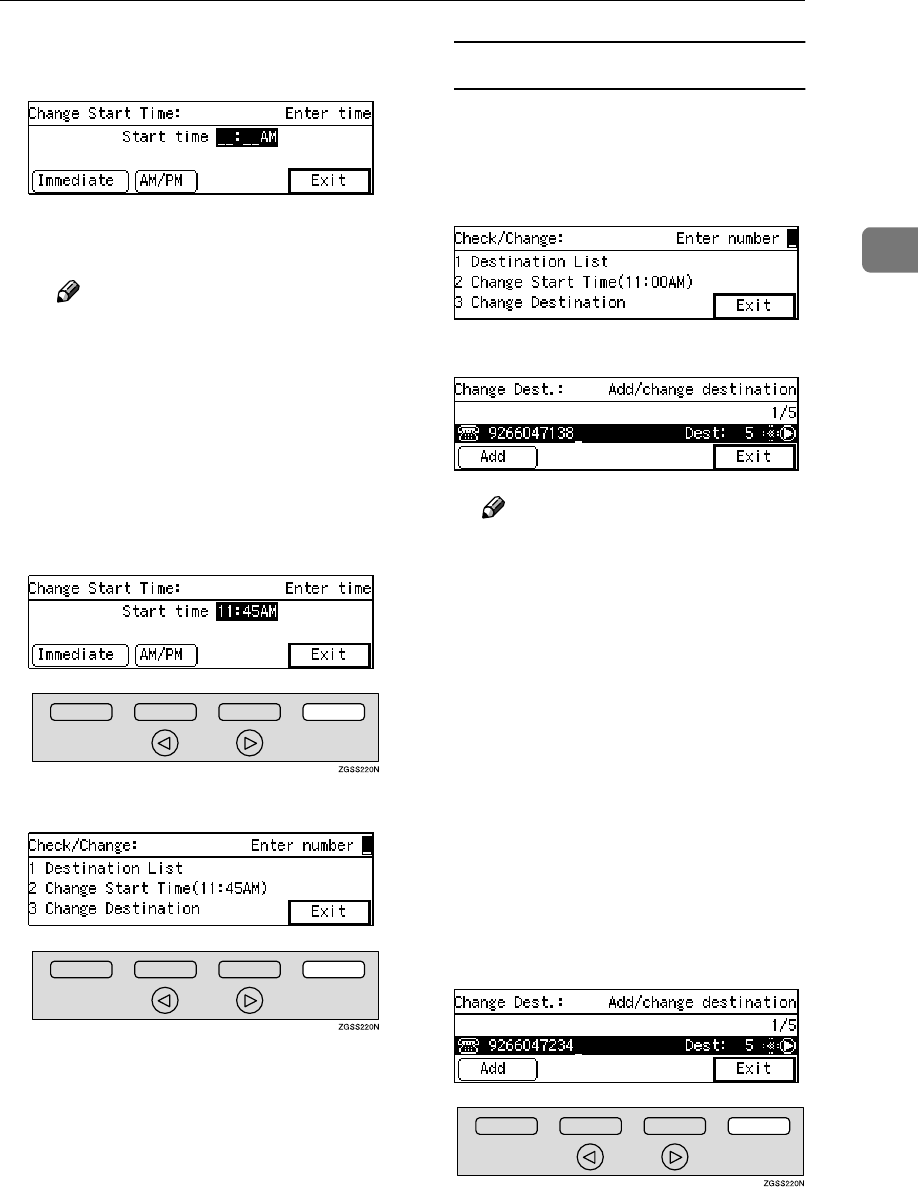
Checking and Canceling Transmission Files
41
2
DEnter the start time with the
number keys.
Press [AM/PM] to switch between
AM and PM.
Note
❒You cannot specify a start
time more than 24 hours into
the future.
❒To start transmission imme-
diately, press [Immediate]. If
memory contains other files
queued for transmission,
those files are sent first.
EPress [Exit].
FPress [Exit].
Changing a destination
You can delete or add destinations.
AEnter the code for "Change
Destination" with the number
keys.
BChange the destination.
Note
❒To cancel a destination, press
the {
{{
{Stop}
}}
} key or {
{{
{Clear}
}}
} key.
❒To add a destination, press
[Add] and enter the fax num-
ber with the number keys.
Destinations can be specified
only by using the number
keys.
❒The destination is added to
the end of the list.
❒If you change a destination of
a file that is automatically be-
ing dialed or awaiting redial,
redial is canceled so you will
need to resend that file.
CPress [Exit].
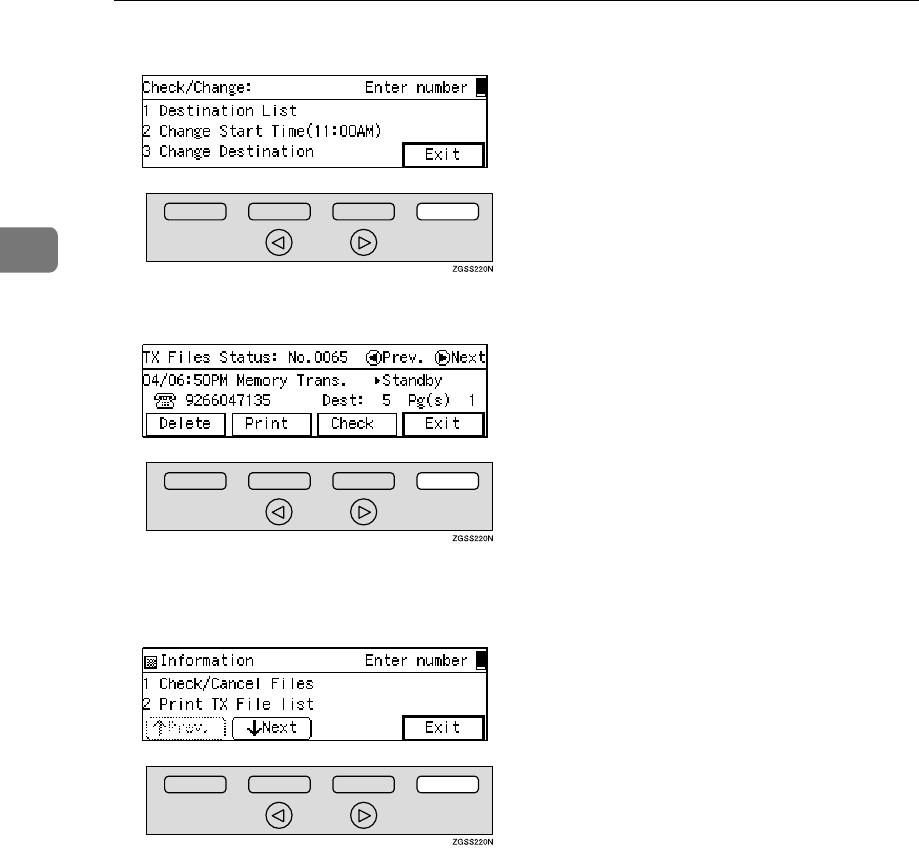
Communication Information
42
2
DPress [Exit].
F
FF
FPress [Exit].
The "Information" menu is shown.
G
GG
GPress [Exit].
The standby display is shown.
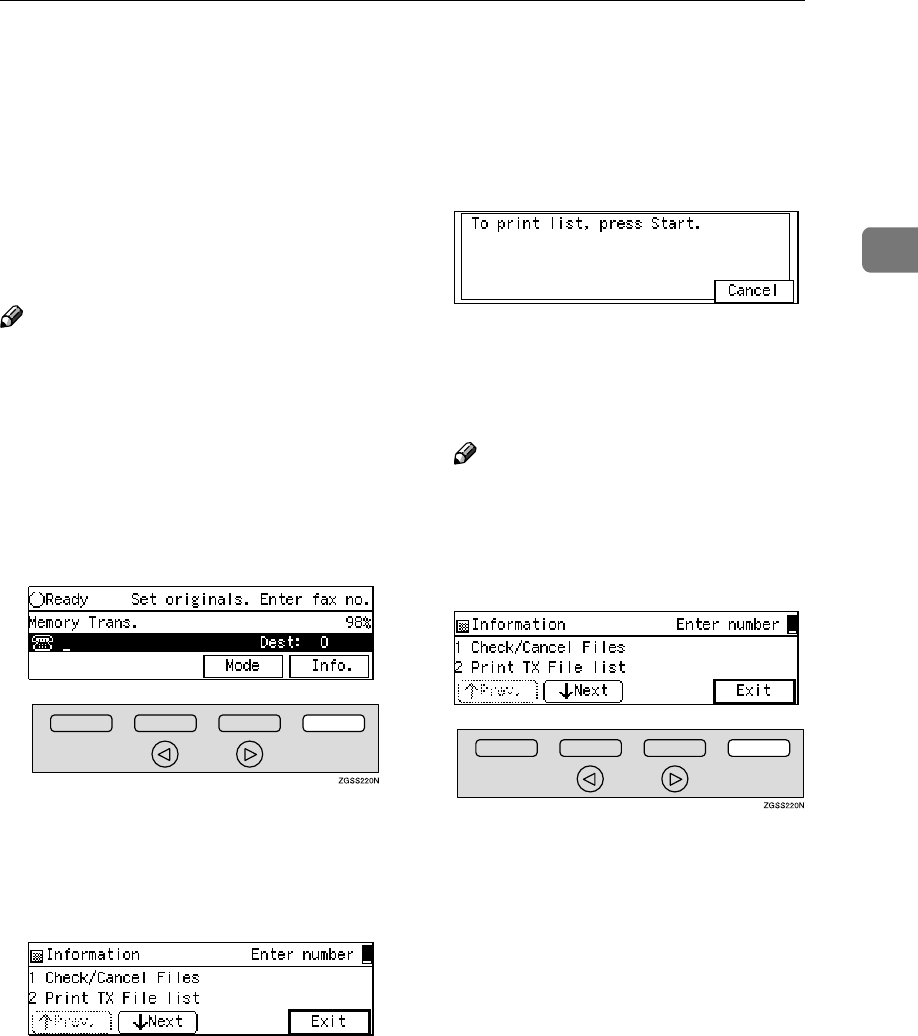
Printing a List of Files in Memory (Print TX File List)
43
2
Printing a List of Files in Memory (Print TX
File List)
Print this list if you wish to find out
which files are stored in memory and
what their file numbers are. Knowing
the file number can be useful (for ex-
ample, when erasing files).
Note
❒You can also print this list with
Displaying the Files in Memory
function. See p.56 “Displaying the
Files in Memory”.
❒The contents of a document stored
in memory can also be printed. See
p.37 “Printing a Stored Message” .
A
AA
APress [Info.].
The "Information" menu is dis-
played.
B
BB
BEnter the code for "Print TX File
list" with the number keys.
C
CC
CPress the {
{{
{Start}
}}
} key.
The Transmission File List is print-
ed. When the printing is complet-
ed, the "Information" menu is
shown.
Note
❒Press [Cancel] to stop printing
the file list and return to the "In-
formation" menu.
D
DD
DPress [Exit].
The standby display is shown.
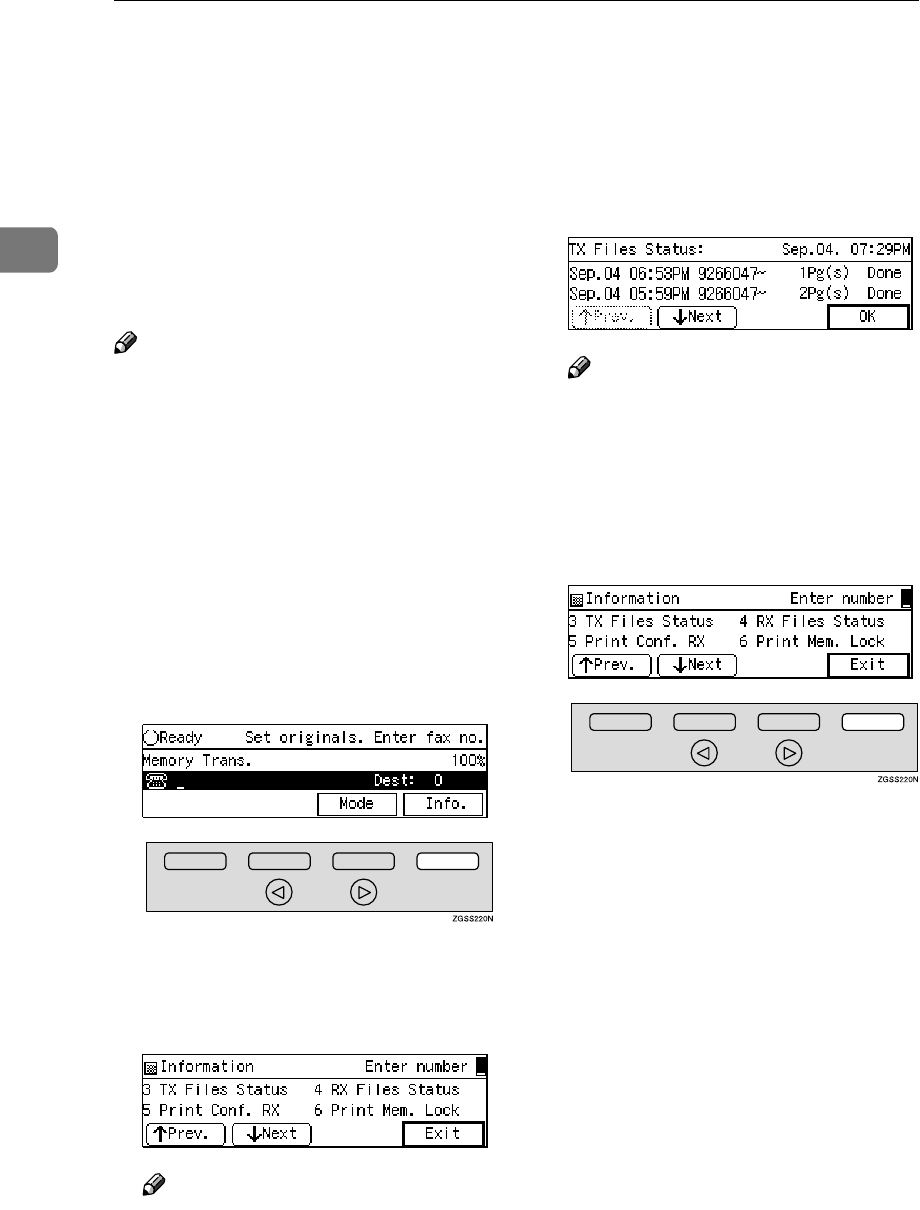
Communication Information
44
2
Checking the Transmission Result (TX
Status)
If you wish to find out whether a file
was sent successfully, you don't have
to always print the Journal. With this
function you can browse through the
last 250 completed transmissions on
the display.
Note
❒If a transmission is completed
while you are using this function,
the result will not be shown until
you exit TX Status and start it
again.
❒Only the last 250 transmissions are
shown. Earlier transmissions are
not available.
❒When the optional Function Up-
grade card is installed, you can
check up to 1,000 communications.
A
AA
APress [Info.].
The "Information" menu is shown.
B
BB
BEnter the code for "TX Files Sta-
tus" with the number keys.
Note
❒If "TX Files Status" is not shown,
press [↑
↑↑
↑Prev.] or [↓
↓↓
↓Next].
C
CC
CWhen you have finished, press
[OK].
Note
❒The results are shown two at a
time with the most recent
above.
❒Press [↑
↑↑
↑Prev.] or [↓
↓↓
↓Next] to scroll
through the list.
D
DD
DPress [Exit].
The standby display is shown.
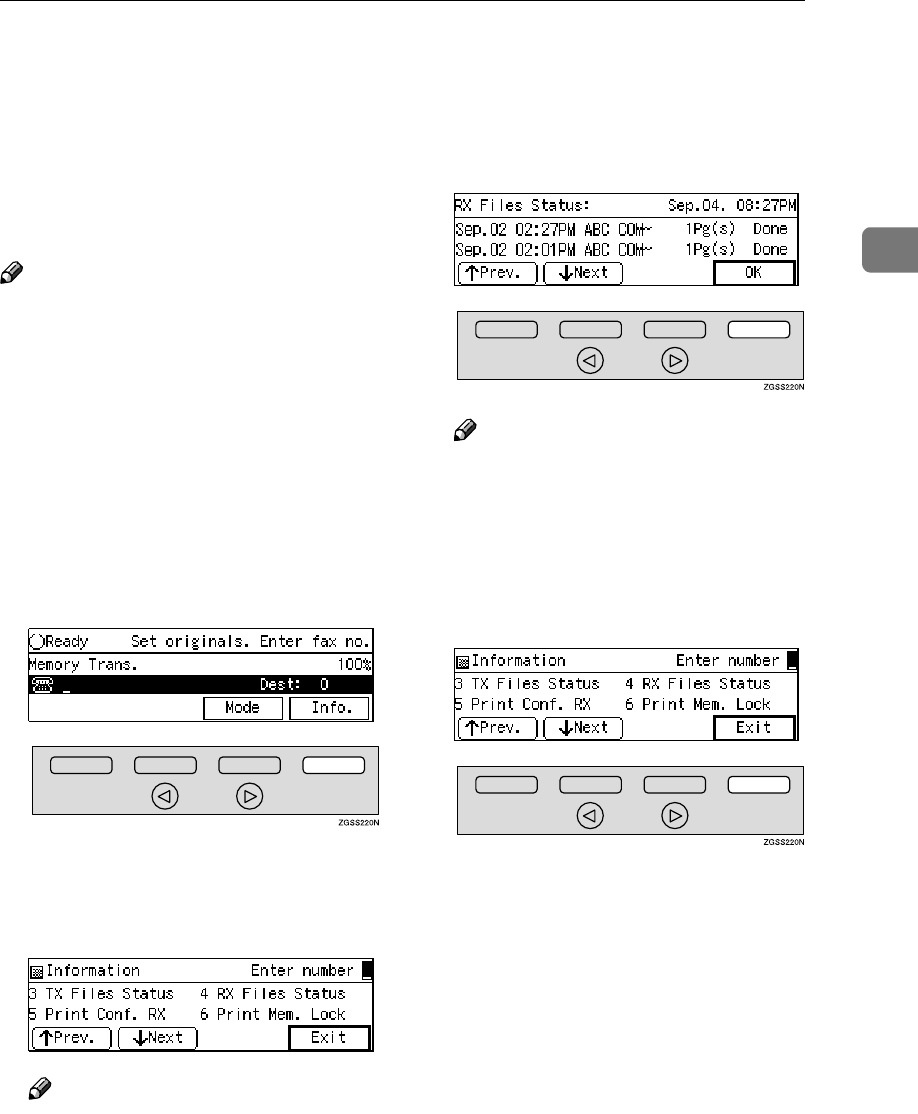
Checking the Reception Result (RX Status)
45
2
Checking the Reception Result (RX Status)
This function lets you check the last
250 messages received without hav-
ing to print the Journal. You can
browse through the received messag-
es on the display.
Note
❒If a message is received while you
are using this function, the result
will not be shown until you exit RX
File Status and start it again.
❒Only the last 250 messages are dis-
played. Earlier messages are not
available.
❒When the optional Function Up-
grade card is installed, you can
check up to 1,000 communications.
A
AA
APress [Info.].
The "Information" menu is shown.
B
BB
BEnter the code for "RX Files Sta-
tus" with the number keys.
Note
❒If "RX Files Status" is not shown,
press [↑
↑↑
↑Prev.] or [↓
↓↓
↓Next].
C
CC
CWhen you have finished, press
[OK].
Note
❒The results are shown two at a
time with the most recent
above.
❒Press [↑
↑↑
↑Prev.] or [↓
↓↓
↓Next] to scroll
through the messages.
D
DD
DPress [Exit].
The standby display is shown.
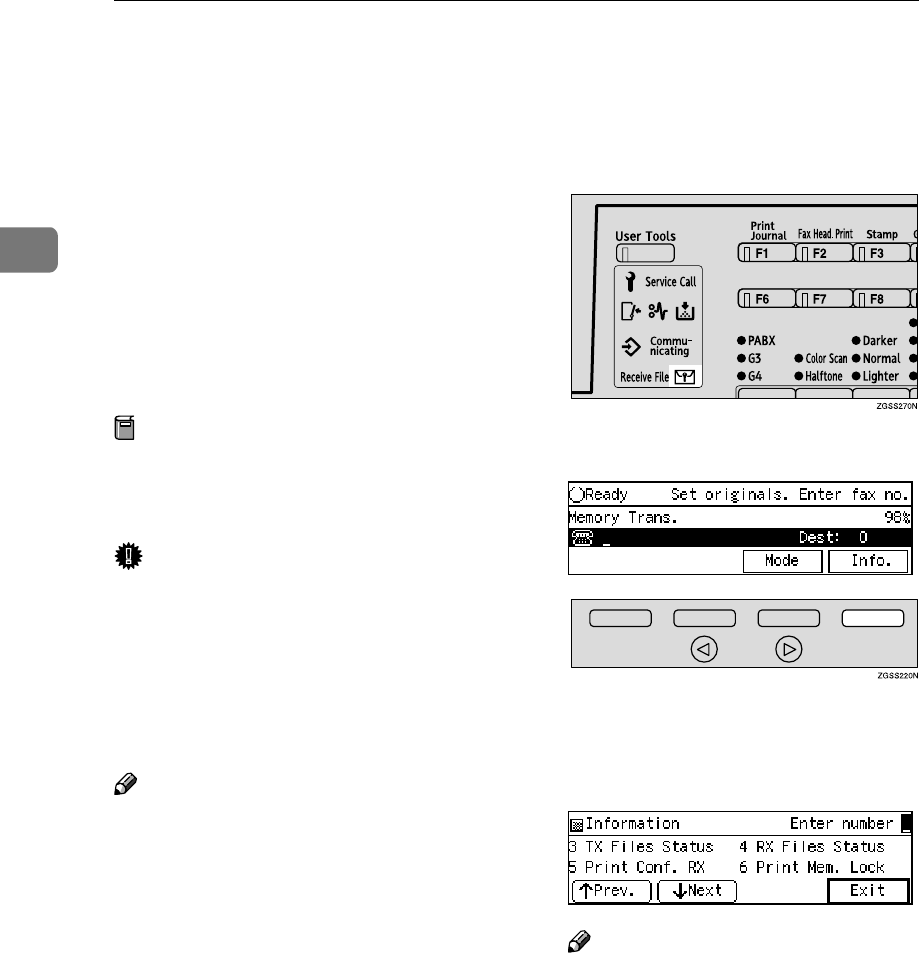
Communication Information
46
2
Printing a Confidential Message
This feature is designed to prevent
messages being picked up casually by
anyone when they are received. If
someone sends you a message using
Confidential Transmission, it is
stored in memory and not automati-
cally printed. To print the message
you have to enter the Confidential ID
code. When your machine has re-
ceived a confidential message, the i
indicator lights.
Preparation
Before using this function, pro-
gram your Confidential ID. See
p.199 “Registering ID Codes” .
Important
❒If the power switch is off for 12
hours or longer, all Confidential
Messages are deleted. In such a
case, use the Power Failure Report
to identify which messages have
been lost. See
p.264 “Power Failure
Report” .
Note
❒When the other party sends you a
fax with SUB code, the message is
printed by Printing Personal Box
Messages function. See p.67
“Printing Personal Box Messages”.
❒Be sure that the other party enters
a SUB code beforehand using up to
20 characters with digits 0-9, q, p
and spaces.
A
AA
AMake sure that the i
ii
i indicator is
lit.
B
BB
BPress [Info.].
The "Information" menu is shown.
C
CC
CEnter the code for "Print Conf.
RX" with the number keys.
Note
❒If "Print Conf. RX" is not shown,
press [↑
↑↑
↑Prev.] or [↓
↓↓
↓Next].
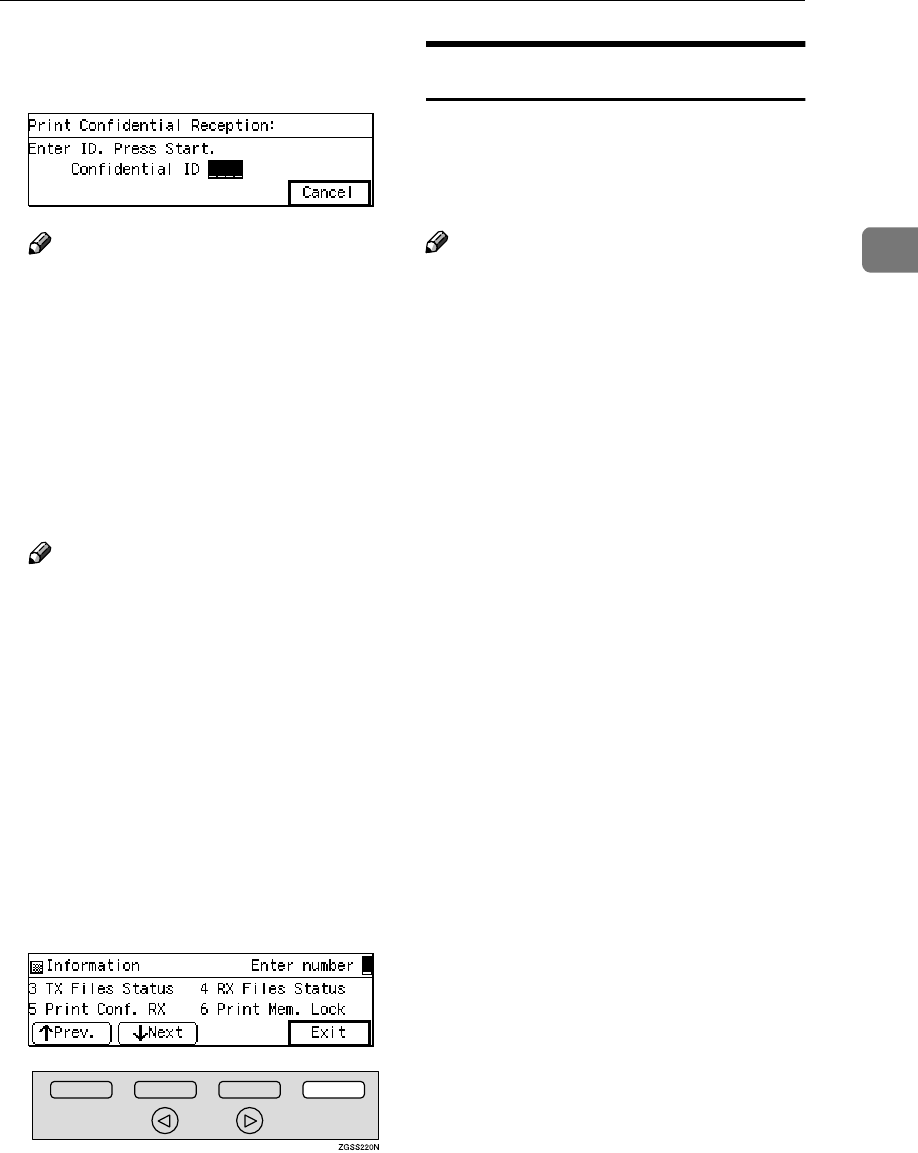
Printing a Confidential Message
47
2
D
DD
DEnter the Confidential ID (4-digit
number) with the number keys.
Note
❒If you receive a fax by Confiden-
tial ID Override Reception, en-
ter the override Confidential ID.
See p.7 “Sending Confidential
Messages”.
E
EE
EPress the {
{{
{Start}
}}
} key.
The received messages are printed.
When printing has finished, the
"Information" menu is shown.
Note
❒If no Confidential Messages
have been received, the mes-
sage "No matching file
found. " is shown.
❒If the Confidential IDs or Per-
sonal Confidential IDs do not
match, the message "No match-
ing file found. " is dis-
played. Press [Cancel], check the
Confidential ID or Personal
Confidential ID with the other
party and try again.
F
FF
FPress [Exit].
The standby display is shown.
Confidential File Report
You can set whether the machine
prints this report whenever your ma-
chine receives a Confidential Mes-
sage.
Note
❒You can turn this report on or off
with User Parameters. See p.178
“User Parameters” (switch 04 bit
0).
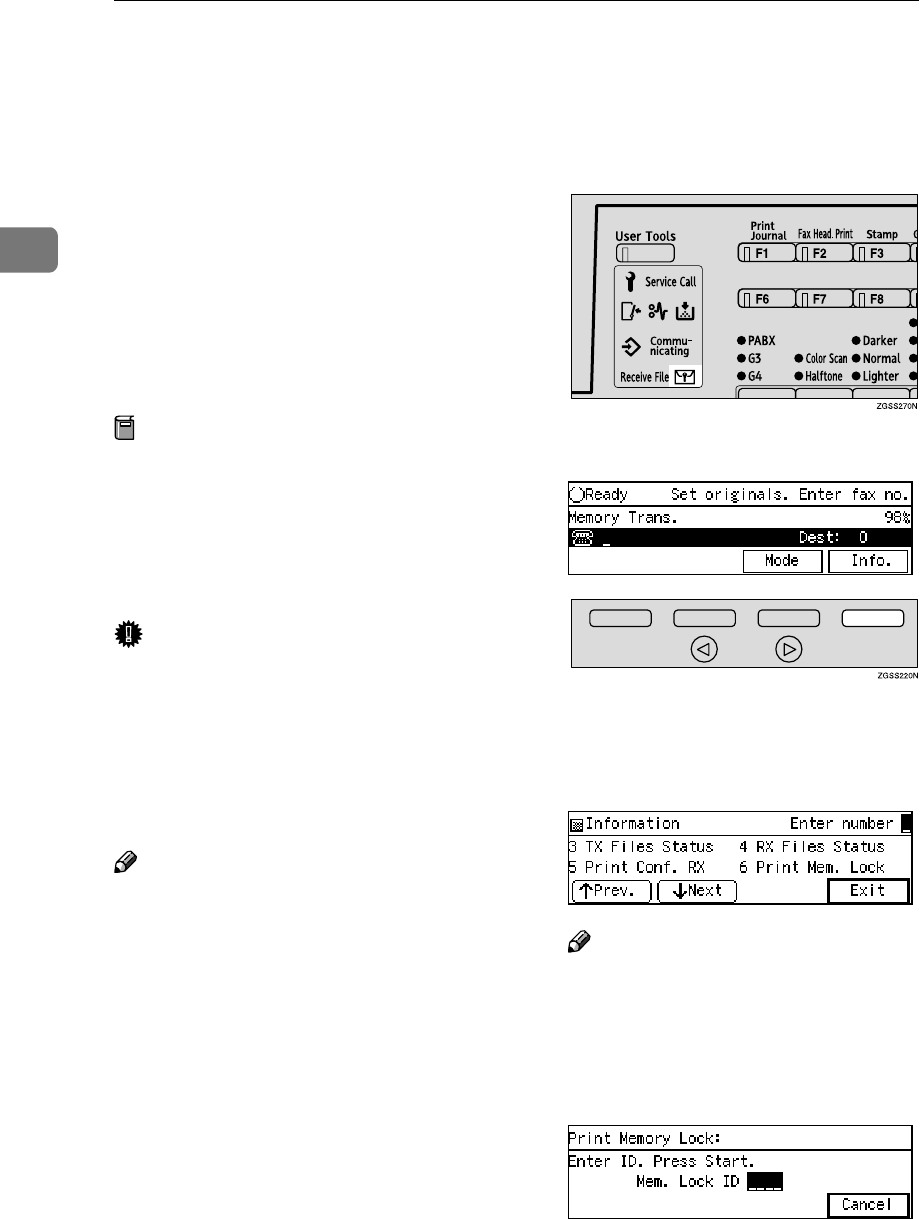
Communication Information
48
2
Printing a Memory-locked Message
This is a security feature designed to
prevent unauthorized users from
reading your messages. If Memory
Lock is switched on, all received mes-
sages are stored in memory and are
not automatically printed. To print
the messages, you have to enter the
Memory Lock ID code. When your
machine has received a message with
Memory Lock, the i indicator
blinks.
Preparation
Make sure to program your Mem-
ory Lock ID beforehand. See p.199
“Registering ID Codes”. Also, be-
fore you start, turn Memory Lock
on with the User Tools. See p.233
“Memory Lock”. .
Important
❒If the power switch is off for 12
hours or longer, all Confidential
Messages are deleted. In such a
case, use the Power Failure Report
to identify which messages have
been lost. See p.264 “Power Failure
Report” .
Note
❒Messages received by Polling Re-
ception are automatically printed
even if this feature is switched on.
See p.19 “Polling Reception”.
❒When your machine does not have
enough free memory, you may not
be able to receive fax messages
with Memory Lock.
A
AA
AMake sure that the i
ii
i indicator is
blinking.
B
BB
BPress [Info.].
The "Information" menu is shown.
C
CC
CEnter the code for "Print Mem.
Lock" with the number keys.
Note
❒If "Print Mem. Lock" is not
shown on the display, press
[↑
↑↑
↑Prev.] or [↓
↓↓
↓Next].
D
DD
DEnter the Memory Lock ID (4-dig-
it number).
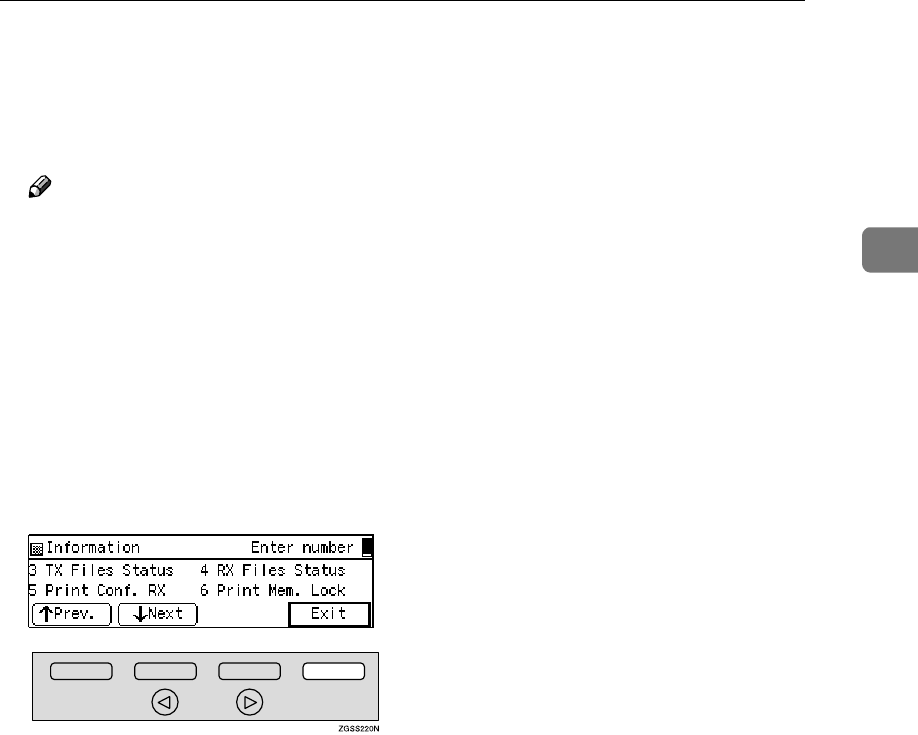
Printing a Memory-locked Message
49
2
E
EE
EPress the {
{{
{Start}
}}
} key.
The received messages are printed.
When the printing is completed,
the "Information" menu is shown.
Note
❒If no messages have been re-
ceived, the following message
appears: "No matching file
found."
❒If the Memory Lock IDs do not
match, the following message
appears: "No matching file
found. " Press [Cancel] and re-
try after checking the Memory
Lock ID.
F
FF
FPress [Exit] .
The standby display is shown.

Communication Information
50
2
Printing the Journal
The Journal contains information on
up to 50 of the last communications
made by your machine. It is printed
automatically after every 50 commu-
nications (receptions + transmis-
sions).
You can also print a copy of the Jour-
nal at any time by following the pro-
cedure below.
Important
❒You cannot re-print the Journal af-
ter it has been automatically print-
ed out. We recommend that you
keep the Journal printed out auto-
matically to keep track of commu-
nication records.
❖
❖❖
❖All
All communication results are
printed in the order of transmis-
sion and reception.
❖
❖❖
❖File No.
Only the communication result of
the specified file number is print-
ed.
❖
❖❖
❖User Code
Only the communication results of
the User Code Transmission or the
transmission done with the Re-
stricted Access function with the
specified User Code (the SUB code
of the Personal Box) are printed.
See p.10 “User Code Transmis-
sion” and p.25 “Restricted Ac-
cess”, <Basic Features>.
❖
❖❖
❖Date
Only the communication results of
the specified date are printed.
Note
❒Only the last 50 transmissions are
printed. Earlier transmissions are
not available.
❒You can browse through up to the
last 250 communications on the
display. With the optional Func-
tion Upgrade Unit installed, you
can check up to 1,000 communica-
tions.
❒The sender's name column of the
Journal is useful when you need to
register a Specified Sender.
❒You can set your machine so that
the Journal is printed automatical-
ly after every 50 communications
(receptions + transmissions) with
User Parameters. See p.178 “User
Parameters” .
❒When the optional Paper Supply
Unit is installed, you can specify
which tray unit the designated re-
ports or lists are printed out from.
However, once a tray unit is speci-
fied for the reports or lists printing,
that tray will not be able to print
any fax messages the machine re-
ceives. See p.178 “User Parame-
ters” (switch 19 bits 2, 1, 0).
❒You can assign the Printing the
Journal function to a User Function
key. When shipped, it is assigned
to {
{{
{F1 Journal}
}}
} key.
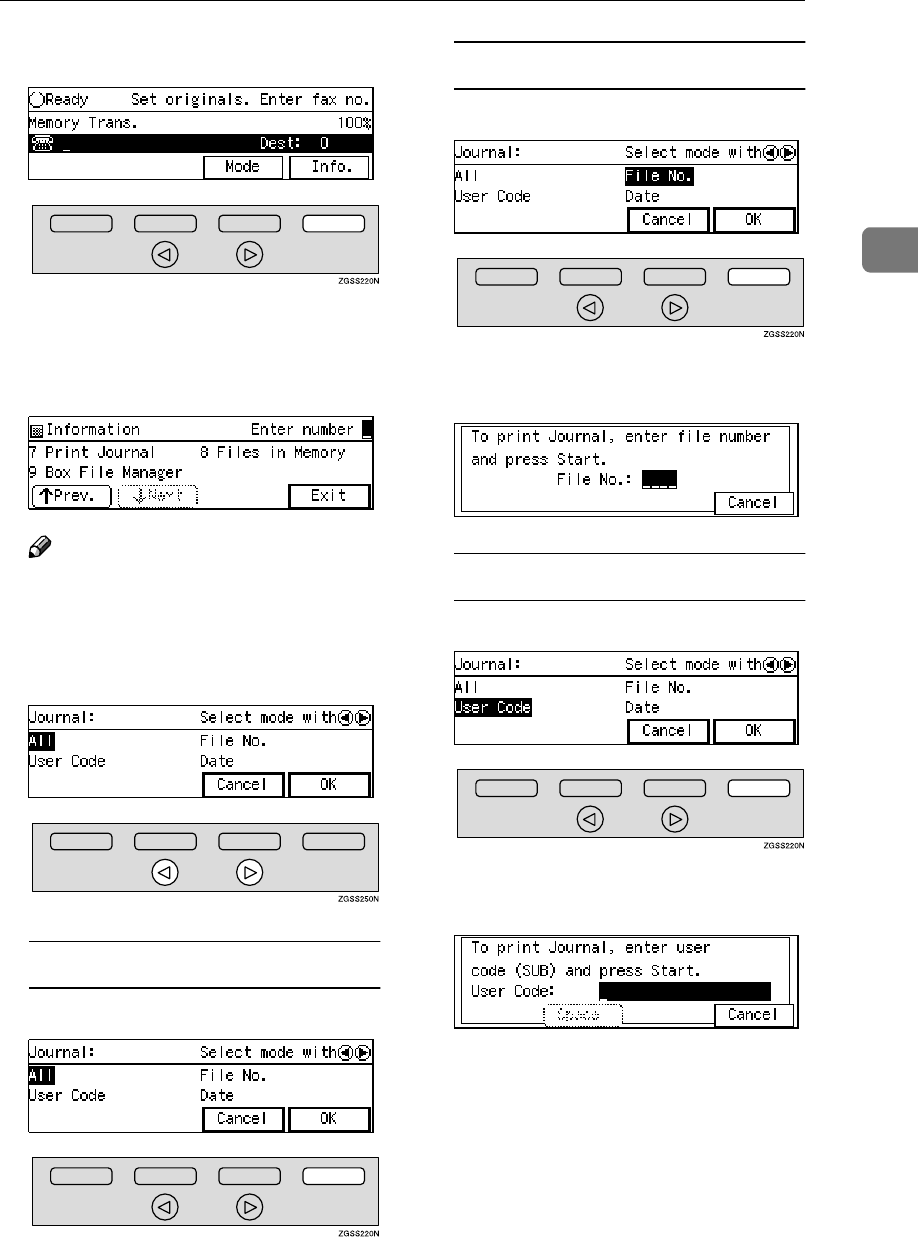
Printing the Journal
51
2
A
AA
APress [Info.].
The "Information" menu is shown.
B
BB
BEnter the code for "Print Journal"
with the number keys.
Note
❒If "Print Journal" is not shown,
press [↑
↑↑
↑Prev.] or [↓
↓↓
↓Next] .
C
CC
CPress 0
00
0 or 1
11
1 key to select the for-
mat you require.
When choosing "All"
APress [OK].
When choosing "File No."
APress [OK].
BEnter a 4-digit file number
with the number keys.
When choosing "User Code"
APress [OK].
BEnter a User Code (up to 20 dig-
its) with the number keys.
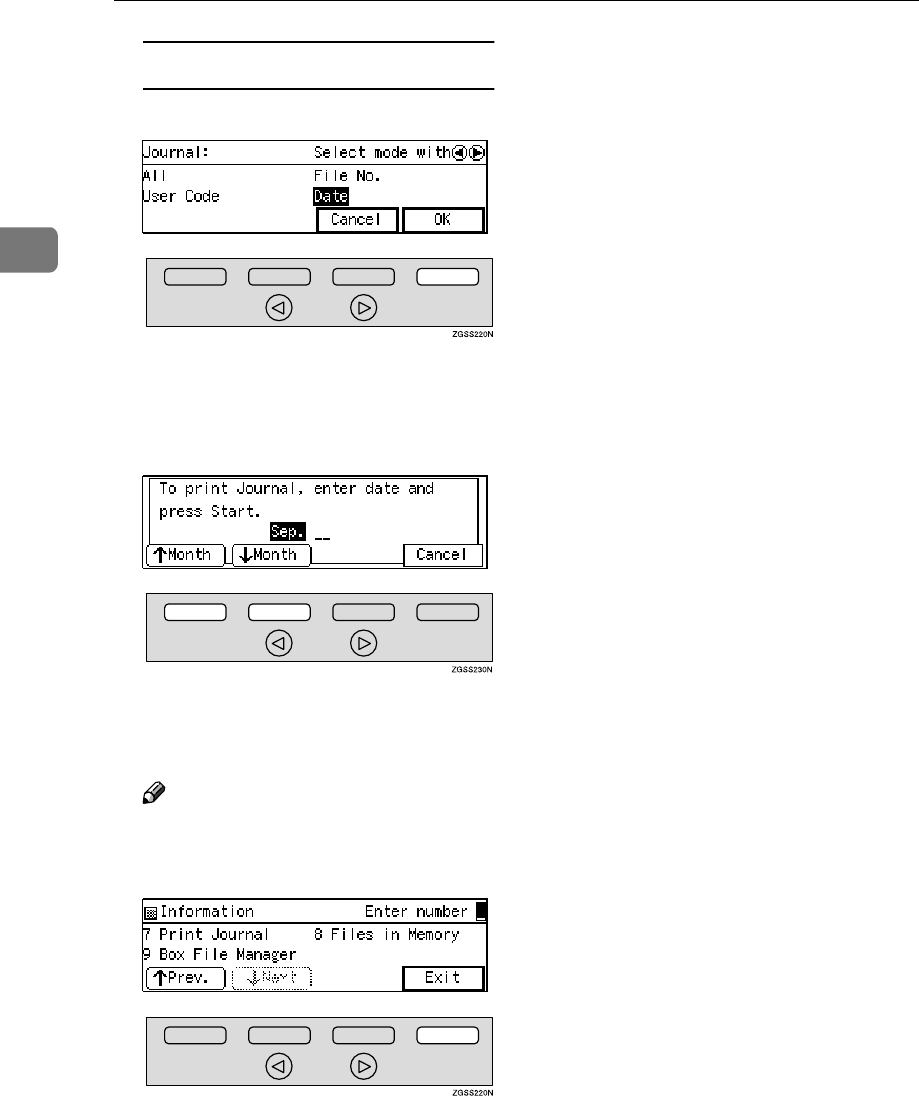
Communication Information
52
2
When choosing "Date"
APress [OK].
BSelect the month using the
[↑
↑↑
↑Month ] and [↓
↓↓
↓Month ], press 1
11
1
key, and then enter the date us-
ing the number keys.
D
DD
DPress the {
{{
{Start}
}}
} key.
The Journal is printed.
Note
❒Press [Cancel] to return to step C.
E
EE
EPress [Exit].
The standby display is shown.
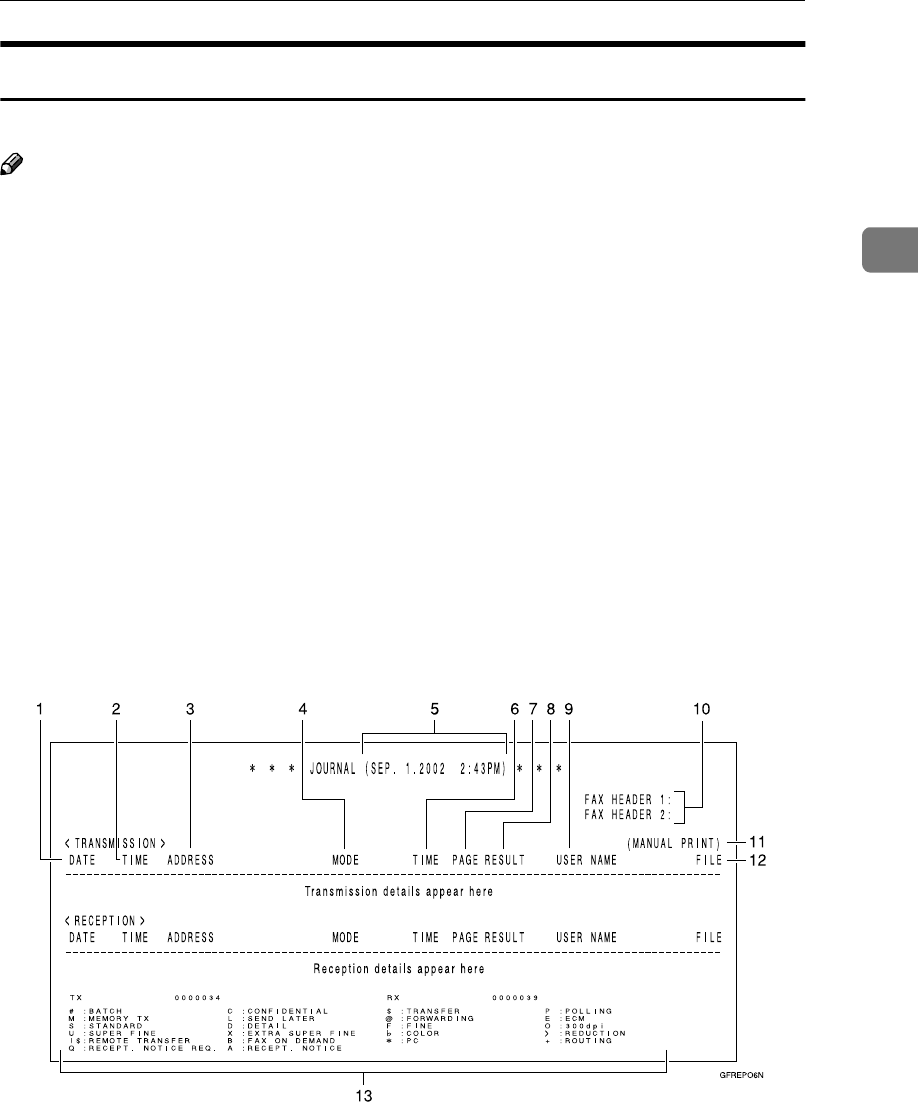
Printing the Journal
53
2
Printing the Journal
You can check the communication results on this report.
Note
❒When choosing "File No.", "User Code" or "Date", Personal Journal is printed.
❒Communications made after the machine is connected to the line are printed
on the Journal.
❒You can set the machine to reduce the reports to 91% of the original size when
printing with User Parameters. This allows an extra margin which may be
useful when filing. See p.178 “User Parameters” (switch 04 bit 5).
❒You can select whether or not undelivered messages are to be included on this
report with User Parameters. When using the Automatic Redial function, the
result of the last dialing is printed.
❒Normally, when specifying the destination with a Quick Dial key or Speed
Dial, "ADDRESS" on this report shows Own Name or Own Fax Number reg-
istered in the receiver's machine. However, you can change the setting with
User Parameters so that the name or number of the destination stored in the
Quick Dial key or Speed Dial in your machine is printed instead. See p.178
“User Parameters” (switch 04 bit 4).
❖
❖❖
❖All
1. DATE
The date of the transmission/recep-
tion
2. TIME
The time when the transmission/re-
ception started
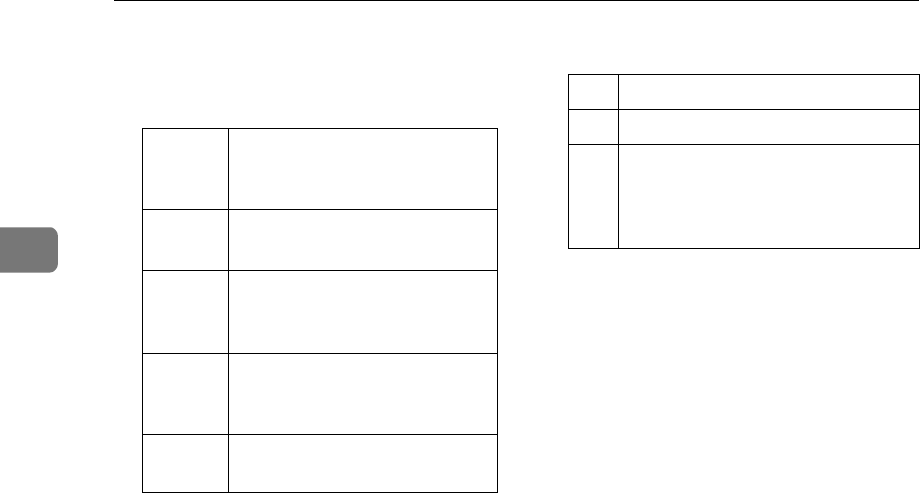
Communication Information
54
2
3. ADDRESS
The other party's names are printed in
the following priority order:
*1 When in the G4 transmission, G4
TID is printed.
When in a transmission, 1 or 2 is print-
ed, however, you can change the pri-
ority order to 3, 4, 1, 2 with User
Parameters (switch 04 bit 4). See p.178
“User Parameters”. When in a recep-
tion or a polling transmission, 1 or 2 is
printed.
4. MODE
The types of the communication mode
are printed:
"G3-AT", "G3", "G3-1", "G3-2", "PX-
AT", "PX", "PX-1", "PX-2", "I-PX", "I-
G3", "G4".
5. The time of the output of the Jour-
nal
6. TIME
The time it took to transmit/receive.
When it exceeds 99 minutes 59 sec-
onds, "*" will be printed instead.
7. PAGE
The pages you transmitted or re-
ceived. When it exceeds 999, "***" will
be printed instead.
8. RESULT
9. USER NAME
When in User Code Transmission or
the Restricted Access function turned
on, the name of the users registered
are printed.
10. FAX HEADERS
The names or numbers registered un-
der FAX HEADER 1 and FAX HEAD-
ER 2 are printed.
11. This appears when the Journal
was printed manually.
12. FILE
The file number of the fax message
13. The Footnote on the Journal
Explains the codes printed on the
Journal.
The Pri-
ority
Order
Address
1 The Own Name registered in
the other party's machine *1
2 The Own Fax Number regis-
tered in the other party's ma-
chine *1
3 The name stored in the speci-
fied Quick Dial key or a Speed
Dial
4 The fax number entered man-
ually using the number keys
OK Successful communication
E An error occurred
D The power was shutdown while
the communication. A part of the
originals has not been transmit-
ted.
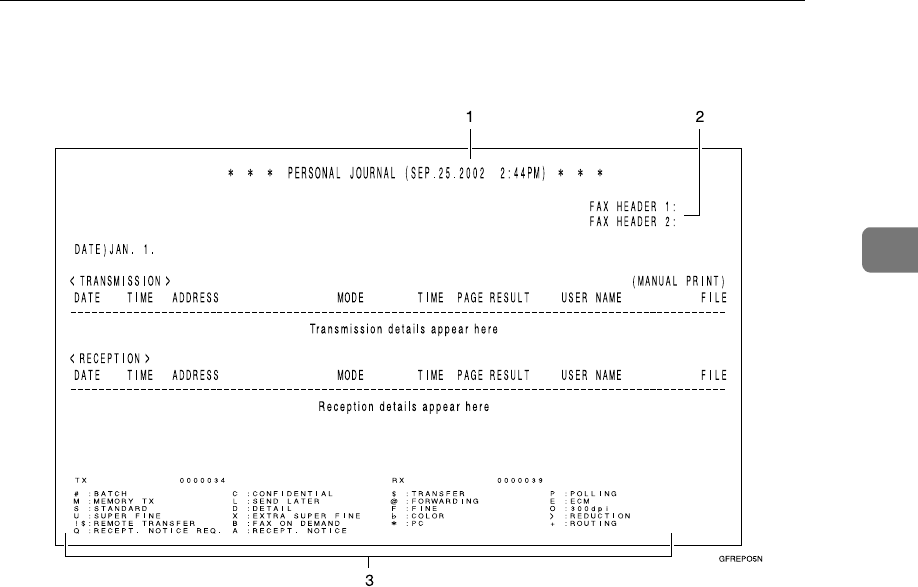
Printing the Journal
55
2
❖
❖❖
❖Date
1. The time of the output of the Jour-
nal
2. FAX HEADERS
The names or numbers registered un-
der FAX HEADER 1 and FAX HEAD-
ER 2 are printed.
3. The Footnote on the Journal
Explains the codes printed on the
Journal.
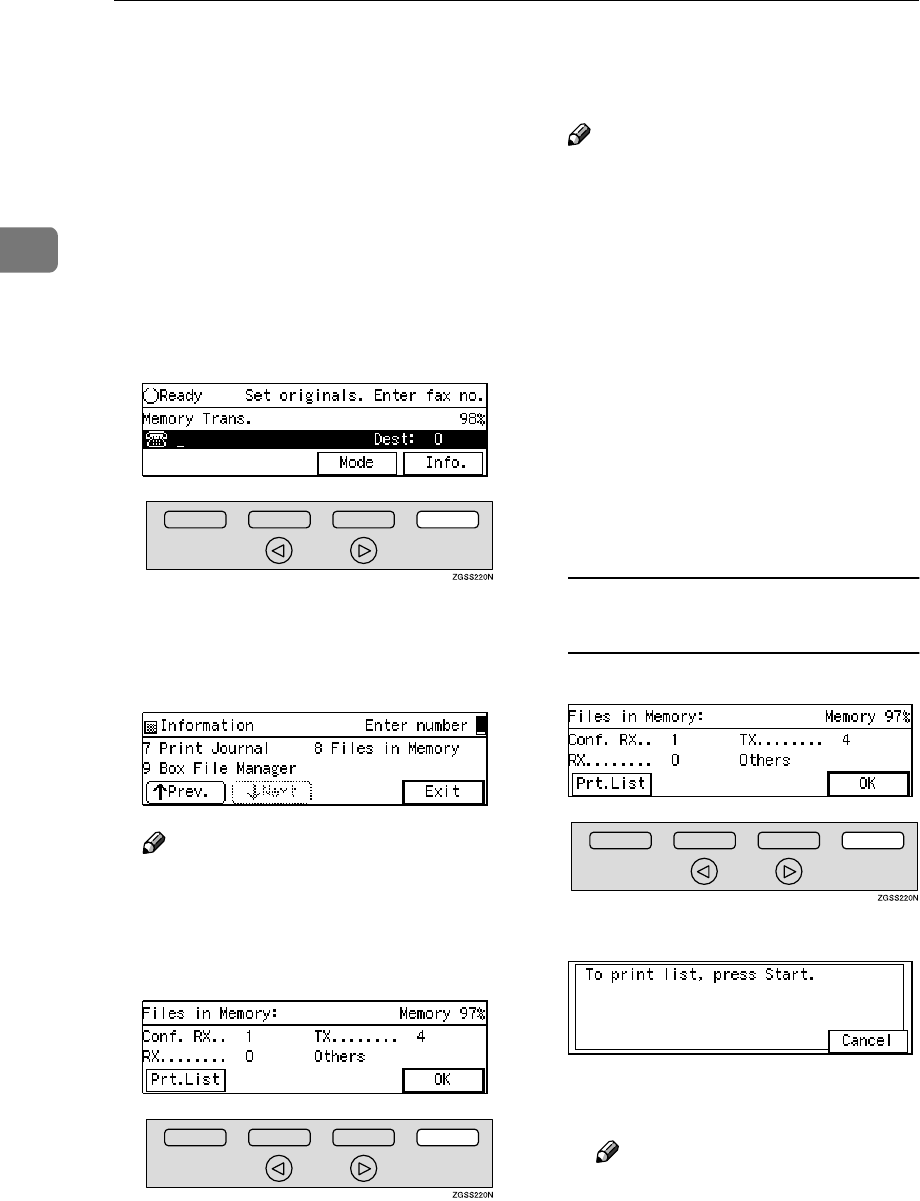
Communication Information
56
2
Displaying the Files in Memory
Use this function to display a summa-
ry of current memory usage. Items
shown are the percentage of free
memory space, the number of re-
ceived confidential messages, the
number of files to be sent, and the
number of received messages to be
printed.
A
AA
APress [Info.].
The "Information" menu is shown.
B
BB
BEnter the code for "Files in Mem-
ory" with the number keys.
Note
❒If "Files in Memory" is not
shown, press [↑
↑↑
↑Prev.] or [↓
↓↓
↓Next].
C
CC
CThe usage is displayed. When
you have finished, press [OK].
Note
❒"Others" is displayed for the
following kinds of files:
•Auto Documents
See p.145 “Registering Auto
Documents”.
•Incoming messages sent with
the Transfer Request feature
See p.28 “Transfer Request”.
•Messages that have been re-
ceived into Transfer Boxes
See p.254 “Transfer Boxes”.
•PC Printing data file (when
optional Printer Interface is
installed)
To print the Transmission File
List
APress [Prt.List].
BPress the {
{{
{Start}
}}
} key.
The list is printed, and the dis-
play in step C reappears.
Note
❒Press [Cancel] to stop printing
the Transmission File List
and return to step C.
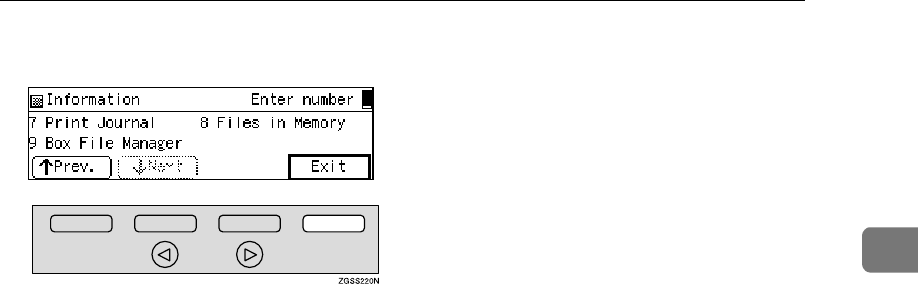
Displaying the Files in Memory
57
2
D
DD
DPress [Exit].
The standby display is shown.
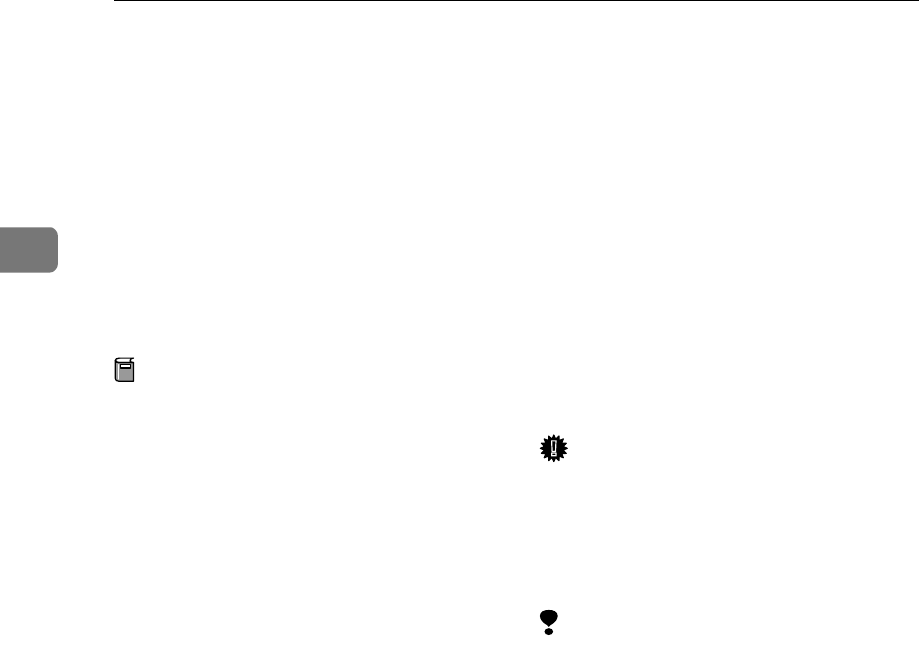
Communication Information
58
2
TX/RX File Save
This feature requires the optional Function Upgrade Unit and Optional 40MB Memory
Card.
When turned on, sent or received
messages are automatically saved to
memory. Once stored you can then
check on previous communications
and print them out as necessary. See
p.236 “TX/RX File Save Settings”.
Preparation
You can turn this function on or off
with TX/RX File Save. See p.236
“TX/RX File Save Settings”.
This feature allows you to perform
the followings:
❖
❖❖
❖Searching Memory for Sent Faxes
You can search the sent faxes in the
memory by Sender Name / No.,
Date/Time, User Code and File
Number. You can print out a list of
the search result. See p.59 “Search-
ing Memory for Sent Faxes”.
❖
❖❖
❖Searching Memory for Received Fax-
es
You can search the received faxes
in the memory by Sender Name /
No., Date/Time, User Code and
File Number. You can print out a
list of the search result. See p.62
“Searching Memory for Received
Faxes”.
❖
❖❖
❖Disk File Search List/Visual List
You can print out a list of the
search result for "Searching Memo-
ry for Sent Faxes" and "Searching
Memory for Received Faxes". See
p.65 “Disk File Search List/Visual
List”.
❖
❖❖
❖Printing Files
You can print out the fax messages
stored in the memory. See p.65
“Printing Files”.
❖
❖❖
❖Deleting Files
You can delete the fax messages
stored in the memory. See p.66
“Deleting Files”.
Important
❒If a TX/RX file is saved in memory,
it does not guarantee that the com-
munication was successful. Mes-
sages that were not delivered, or
generated an error are also stored.
Limitation
❒If any of following features are
used, messages are not stored in
memory:
•Immediate Transmission
•Confidential Transmission
•Polling Transmission
•Confidential Reception
•Memory Lock Reception
•Transfer Request Reception
•Auto Documents
•Forwarding
•Fax On Demand (Option)
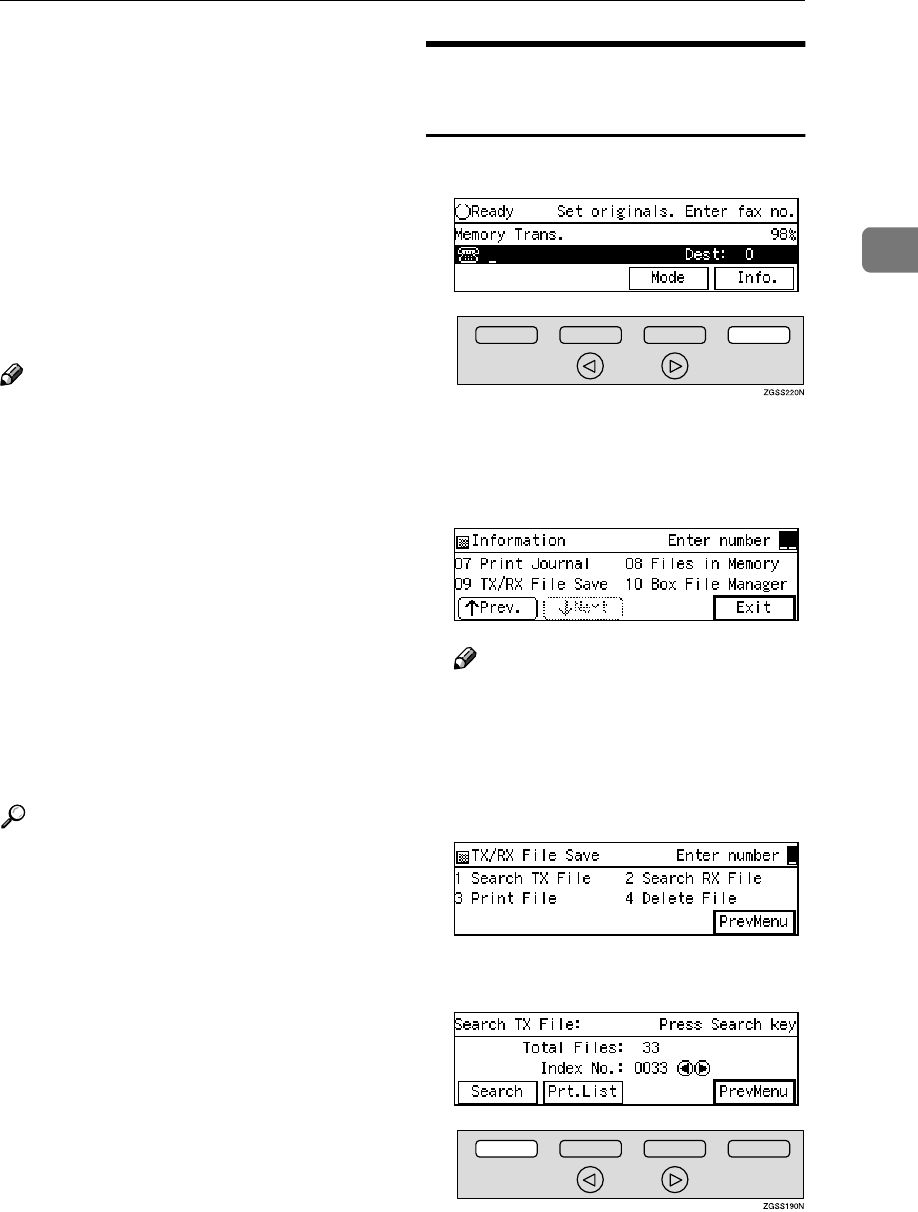
TX/RX File Save
59
2
❒
When "Substitute Reception" is set
to "Memory Reception if no Own
Name or Own Fax Number re-
ceived" and the incoming fax does
not have either Own Name or Own
Fax Number information, you can-
not use the TX/RX File Save func-
tion. Set the "Substitute Reception"
to "Possible", or have the sender of
the fax register his/her Own Name
or Own Fax Number. See
p.178
“User Parameters”
(switch 05 bit 1).
Note
❒When free memory goes below
50%, the oldest stored message is
erased.
❒You can set whether or not this
function to work only when receiv-
ing the messages from Specified
Senders. See p.236 “TX/RX File
Save Settings”.
❒This function stores both transmis-
sions and receptions. Your service
representative can change this to
one of the following options:
•Transmissions Only
•Receptions Only
Reference
p.55 “Own Name/Fax Head-
er/Own Fax Number”, <Basic Fea-
tures>
Searching Memory for Sent
Faxes
A
AA
APress [Info.].
The "Information" menu is shown.
B
BB
BEnter the code for "TX/RX File
Save" with the number keys.
Note
❒If "TX/RX File Save" is not dis-
played, press [↑
↑↑
↑Prev.] or [↓
↓↓
↓Next]
until it is.
C
CC
CEnter the code for "Search TX
File" with the number keys.
D
DD
DPress [Search].
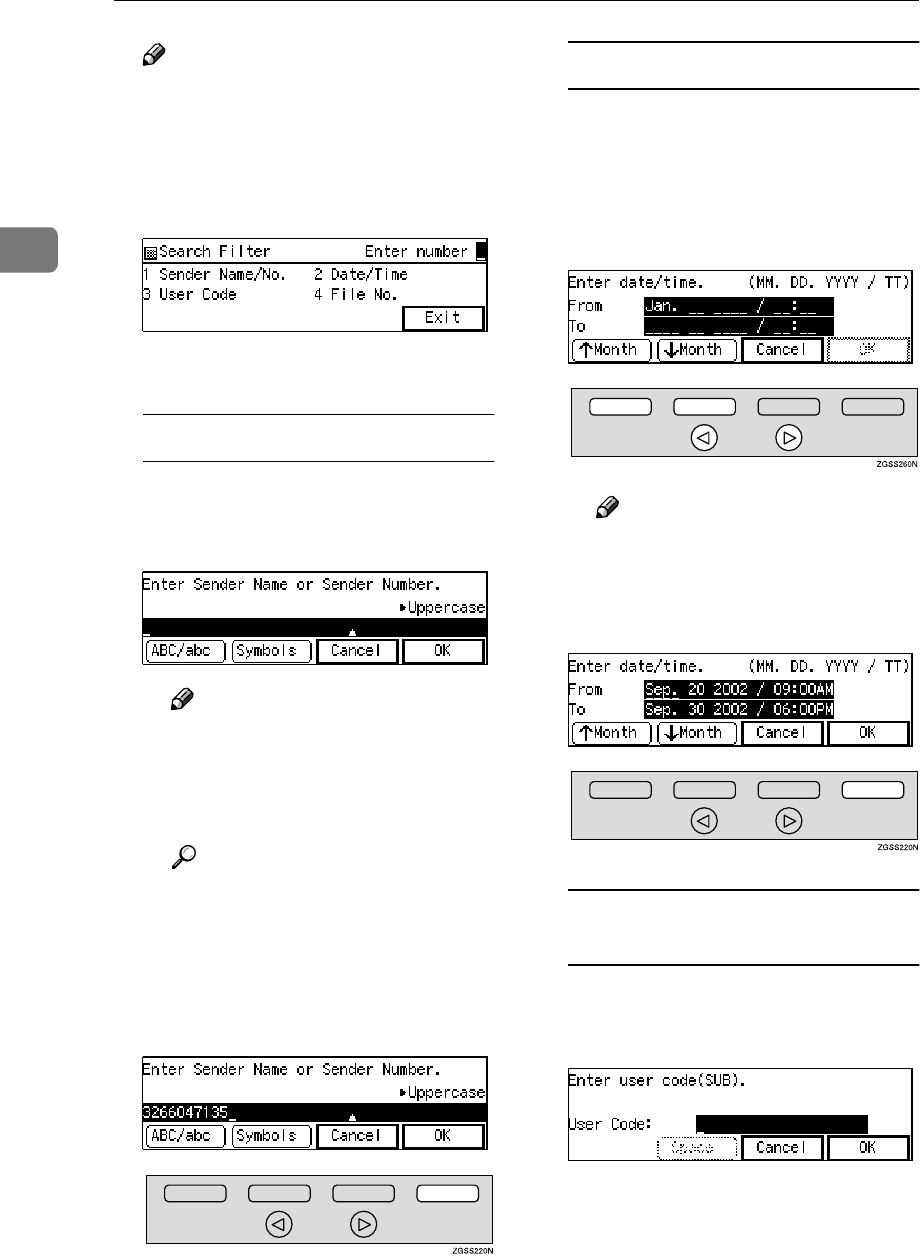
Communication Information
60
2
Note
❒To print a list of all the sent fax-
es, press [Prt.List]. The display in
step I will appear.
E
EE
EEnter the code of the search meth-
od you require.
F
FF
FDo one of the following:
Searching By Sender Name / No.
AEnter the Own Name or Own
Fax Number using the Quick
Dial keys or number keys.
Note
❒Press [ABC/abc] to switch be-
tween upper and lower case.
❒Press [Symbols] if you wish to
enter symbols.
Reference
See p.98 “Entering Charac-
ters”, <Basic Features> and
p.55 “Own Name/Fax Head-
er/Own Fax Number”, <Ba-
sic Features>.
BPress [OK].
Searching By Date/Time
ASelect the month using the
[↑
↑↑
↑Month ] and [↓
↓↓
↓Month ] and en-
ter the date, year and time us-
ing 0
00
0 or 1
11
1 key and the
number keys. To change
AM/PM, press [AM/PM].
Note
❒If you make a mistake, press
[Cancel], and the display in
step E appears.
BPress [OK].
Searching By User Code (SUB
Code)
AEnter the User Code/SUB Code
(up to 20 digits) with the num-
ber keys.
Enter the User Code (the SUB
code of the Personal Box).
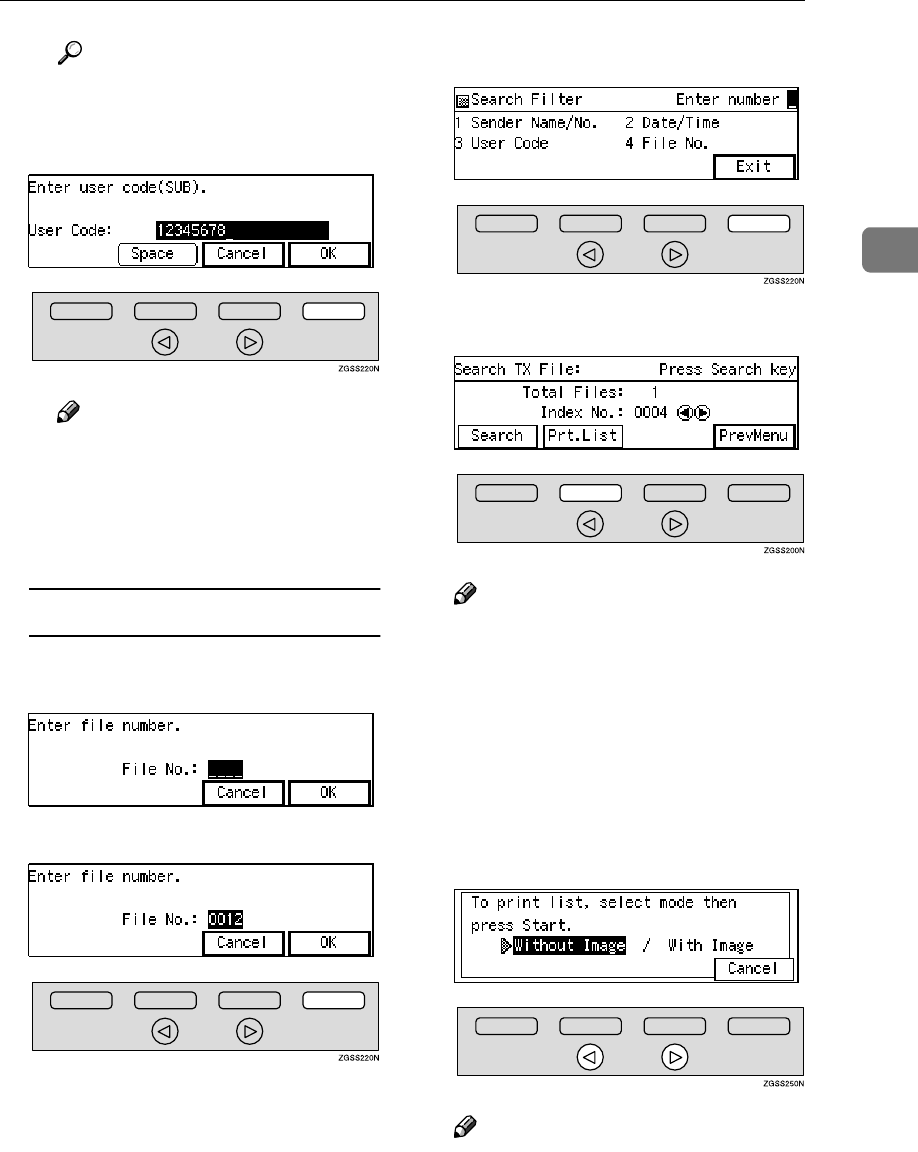
TX/RX File Save
61
2
Reference
p.10 “User Code Transmis-
sion”.
BPress [OK].
Note
❒When an unregistered User
Code is entered, the follow-
ing message appears: "Not
programmed.", then the dis-
play in step B will reappear.
Searching By File Number
AEnter the file number (four
digits) with the number keys.
BPress [OK].
G
GG
GPress [Exit].
H
HH
HPress [Prt.List].
Note
❒If you wish to do a fresh search,
press [Search] and return to step
E.
❒Press 0 or 1 key to check
through the file numbers of the
search results.
I
II
IPress 0
00
0 or 1
11
1 key to choose
whether the image is printed on
the list.
Note
❒To cancel this operation, press
[Cancel]. The display in step C
reappears.
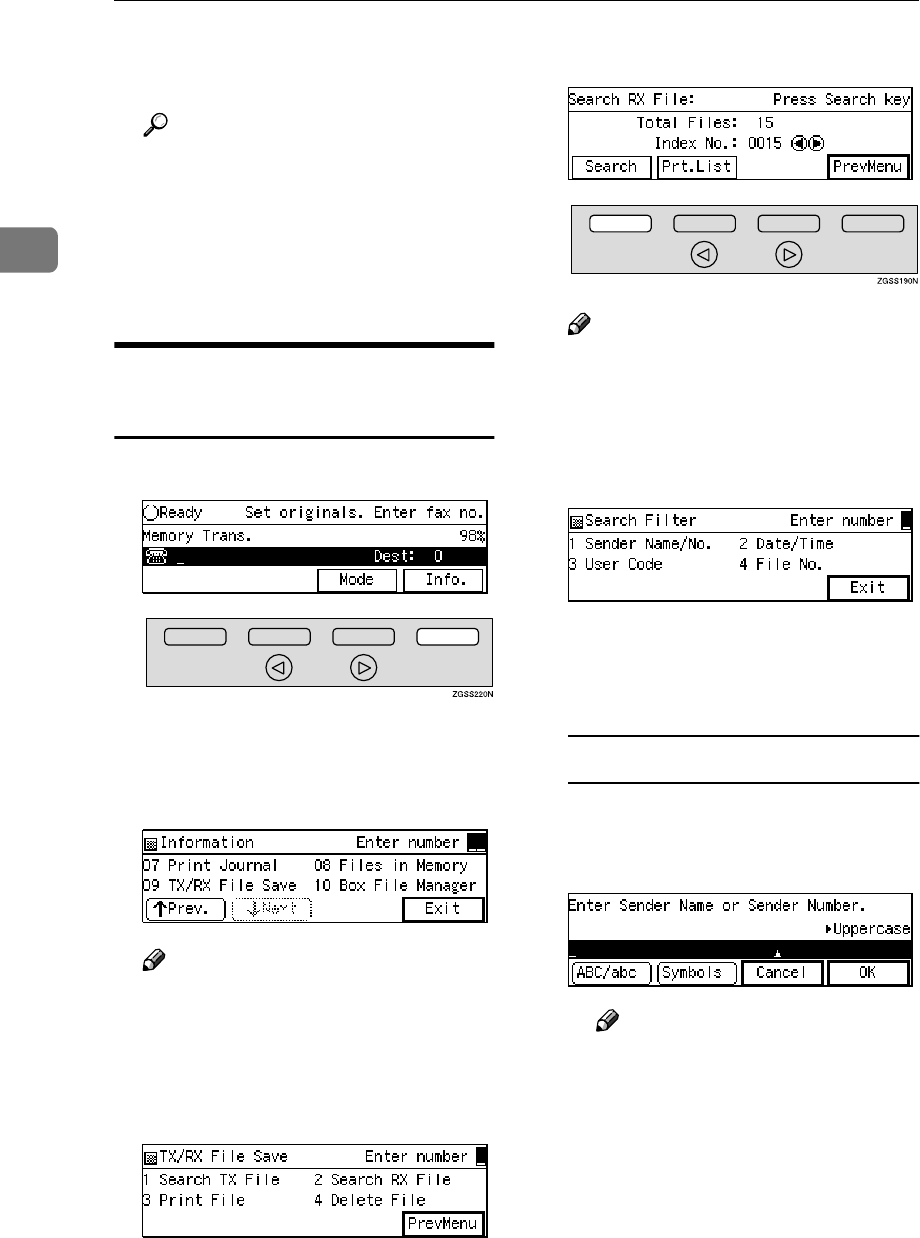
Communication Information
62
2
J
JJ
JPress the {
{{
{Start}
}}
} key to print the
list.
Reference
p.65 “Disk File Search List/Vi-
sual List”
K
KK
KPress [PrevMenu].
L
LL
LPress [Exit] to return to the stand-
by mode.
Searching Memory for
Received Faxes
A
AA
APress [Info.].
The "Information" menu is shown.
B
BB
BEnter the code for "TX/RX File
Save" with the number keys.
Note
❒If "TX/RX File Save" is not dis-
played, press [↑
↑↑
↑Prev.] [↓
↓↓
↓Next]
until it is.
C
CC
CEnter the code for "Search RX
File" with the number keys.
D
DD
DPress [Search].
Note
❒To print a list of all the received
faxes, press [Prt.List]. The dis-
play in step I will appear.
E
EE
EEnter the code of the search meth-
od you require.
F
FF
FCarry out one of the following
procedures appropriate to the
search method:
Searching By Sender Name / No.
AEnter the Own Name or Own
Fax Number using the Quick
Dial keys or number keys.
Note
❒Press [ABC/abc] to switch be-
tween upper and lower case.
❒Press [Symbols] if you wish to
enter symbols.
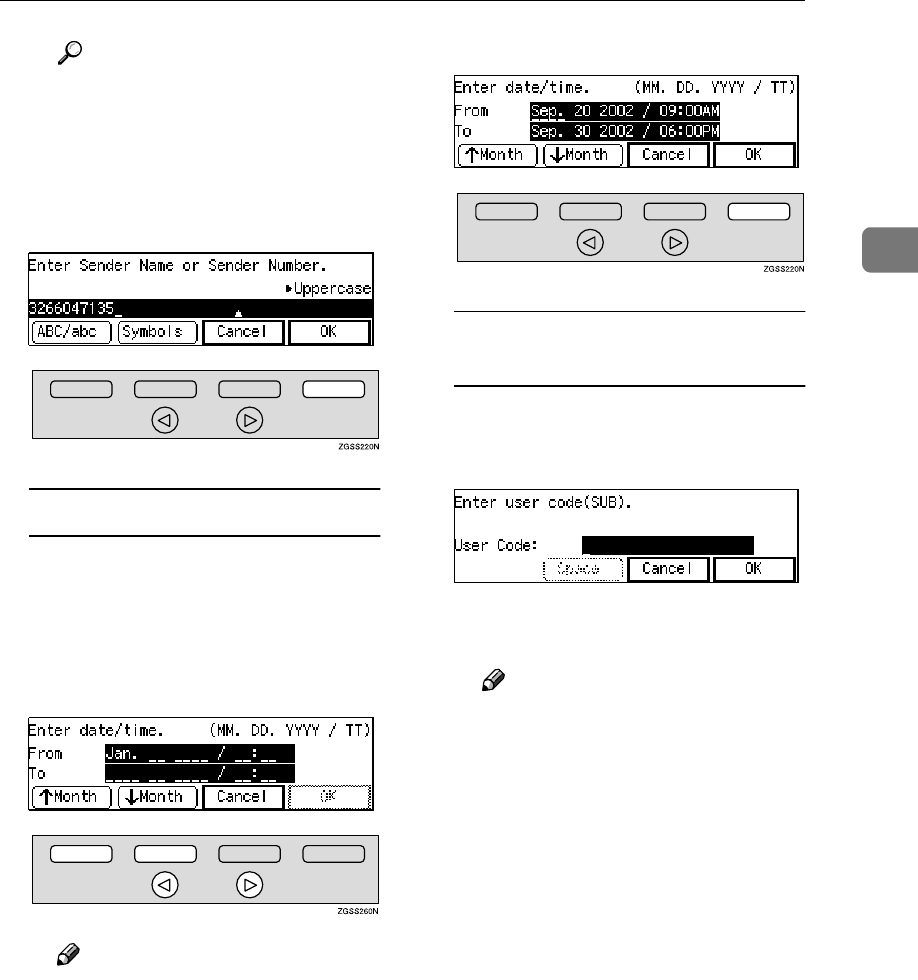
TX/RX File Save
63
2
Reference
See p.98 “Entering Charac-
ters”, <Basic Features> and
p.55 “Own Name/Fax Head-
er/Own Fax Number”, <Ba-
sic Features>.
BPress [OK].
Searching By Date/Time
ASelect the month using the
[↑
↑↑
↑Month ] and [↓
↓↓
↓Month ] and en-
ter the date, year and time us-
ing 0
00
0 or 1
11
1 key and the
number keys. To change
AM/PM, press [AM/PM].
Note
❒If you make a mistake, press
[Cancel], and the display in
step E appears.
BPress [OK].
Searching By User Code (SUB
Code)
AEnter the User Code/SUB Code
(up to 20 digits) with the num-
ber keys.
Enter the User Code (the SUB
code of the Personal Box).
Note
❒You can search received fax-
es with the User Codes when
those codes have been al-
ready registered in your fax
machine at the time of the re-
ception with the following
conditions:
•Polling Reception
•Polling Reception with
SEP/PWD (fax messages
with IDs or the documents
stored in Information Box-
es)
•SEP Code Polling Recep-
tion (fax messages sent
with Polling Transmission
or documents stored in In-
formation Boxes)
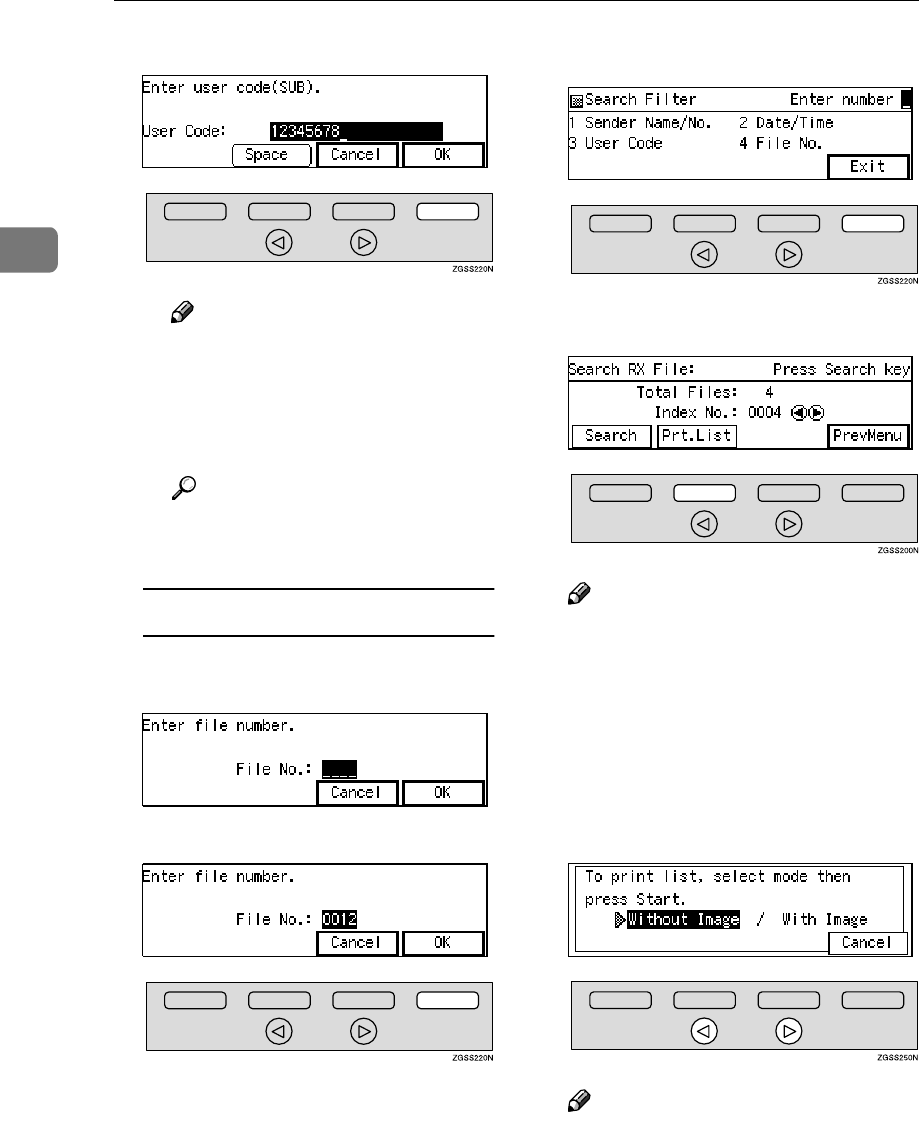
Communication Information
64
2
BPress [OK].
Note
❒When an unregistered User
Code is entered, the follow-
ing message appears: "Not
programmed.", then the dis-
play in step B will reappear.
Reference
p.10 “User Code Transmis-
sion”
Searching By File Number
AEnter the file number (four
digits) with the number keys.
BPress [OK].
G
GG
GPress [Exit].
H
HH
HPress [Prt.List].
Note
❒If you wish to do a fresh search,
press [Search] and return to step
E.
❒Press 0 or 1 key to check
through the file numbers of the
search results.
I
II
IPress 0
00
0 or 1
11
1 key to choose
whether the image is printed.
Note
❒To cancel this operation, press
[Cancel]. The display in step C
reappears.
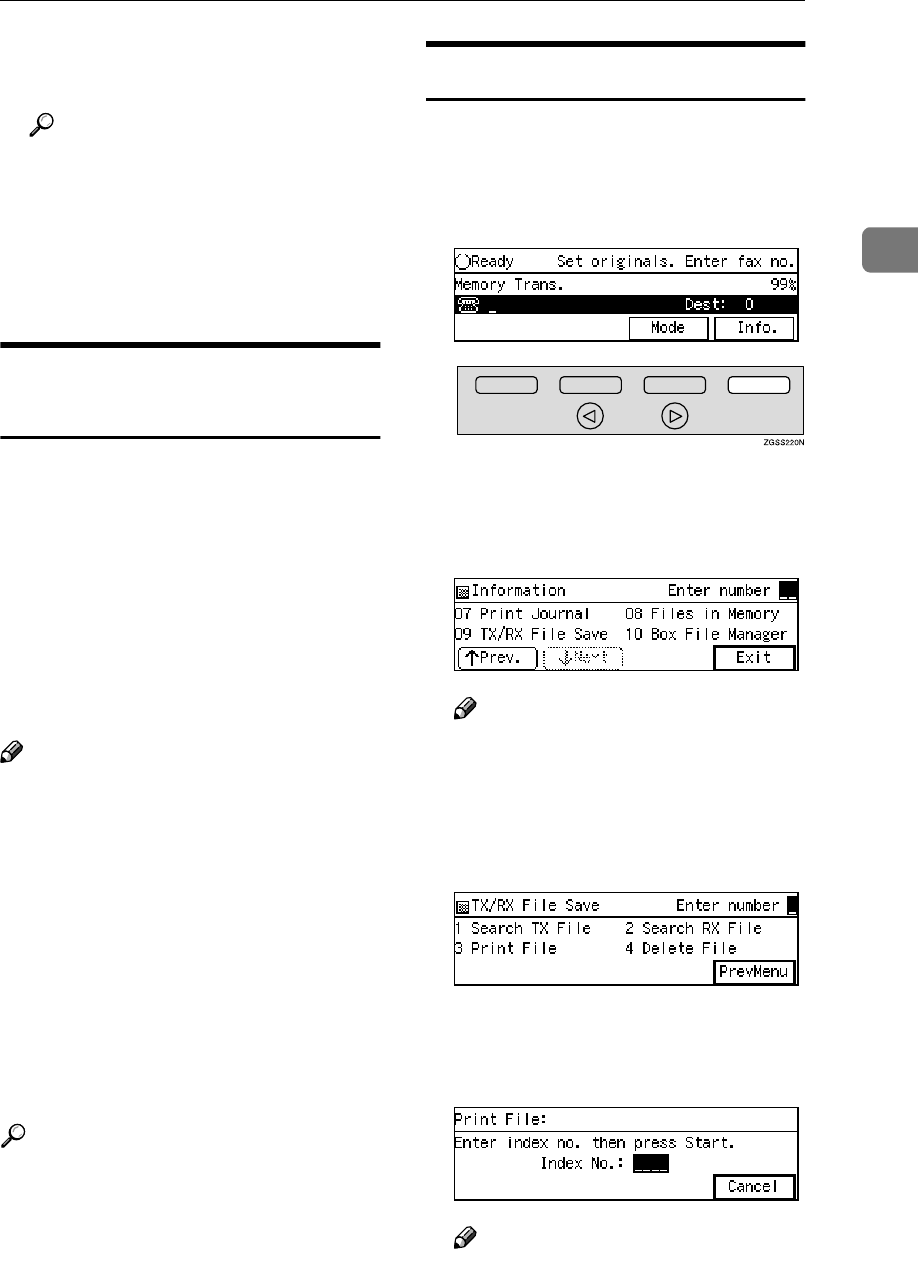
TX/RX File Save
65
2
J
JJ
JPress the {
{{
{Start}
}}
} key to print the
list.
Reference
p.65 “Disk File Search List/Vi-
sual List”
K
KK
KPress [PrevMenu].
L
LL
LPress [Exit] to return to the stand-
by mode.
Disk File Search List/Visual
List
Print either of these lists for a hard
copy of the search results generated
by the Search TX File and Search RX
File functions. You can choose to have
transmitted and received document
images printed on this list.
If you choose "Without Image", the
Disk File Search List is printed.
If you choose "With Image" the Disk
File Visual List is printed.
Note
❒Normally, when specifying the
destination with a Quick Dial key
or Speed Dial, "ADDRESS" on this
report shows Own Name or Own
Fax Number registered in the re-
ceiver's machine. However, you
can change the setting with User
Parameters so that the name or
number of the destination stored
in the Quick Dial key or Speed Dial
in your machine is printed instead.
See p.178 “User Parameters”
(switch 04 bit 4).
Reference
p.44 “Checking the Transmission
Result (TX Status)”
p.45 “Checking the Reception Re-
sult (RX Status)”
Printing Files
Follow these steps to print files that
have been stored in your machine's
memory.
A
AA
APress [Info.].
The "Information" menu is shown.
B
BB
BEnter the code for "TX/RX File
Save" with the number keys.
Note
❒If "TX/RX File Save" is not dis-
played, press [↑
↑↑
↑Prev.] or [↓
↓↓
↓Next]
until it is.
C
CC
CEnter the code for "Print File"
with the number keys.
D
DD
DEnter the file number of the mes-
sage (four digits) you wish to
print with the number keys.
Note
❒If there is no matching file, "No
matching file found." is dis-
played.
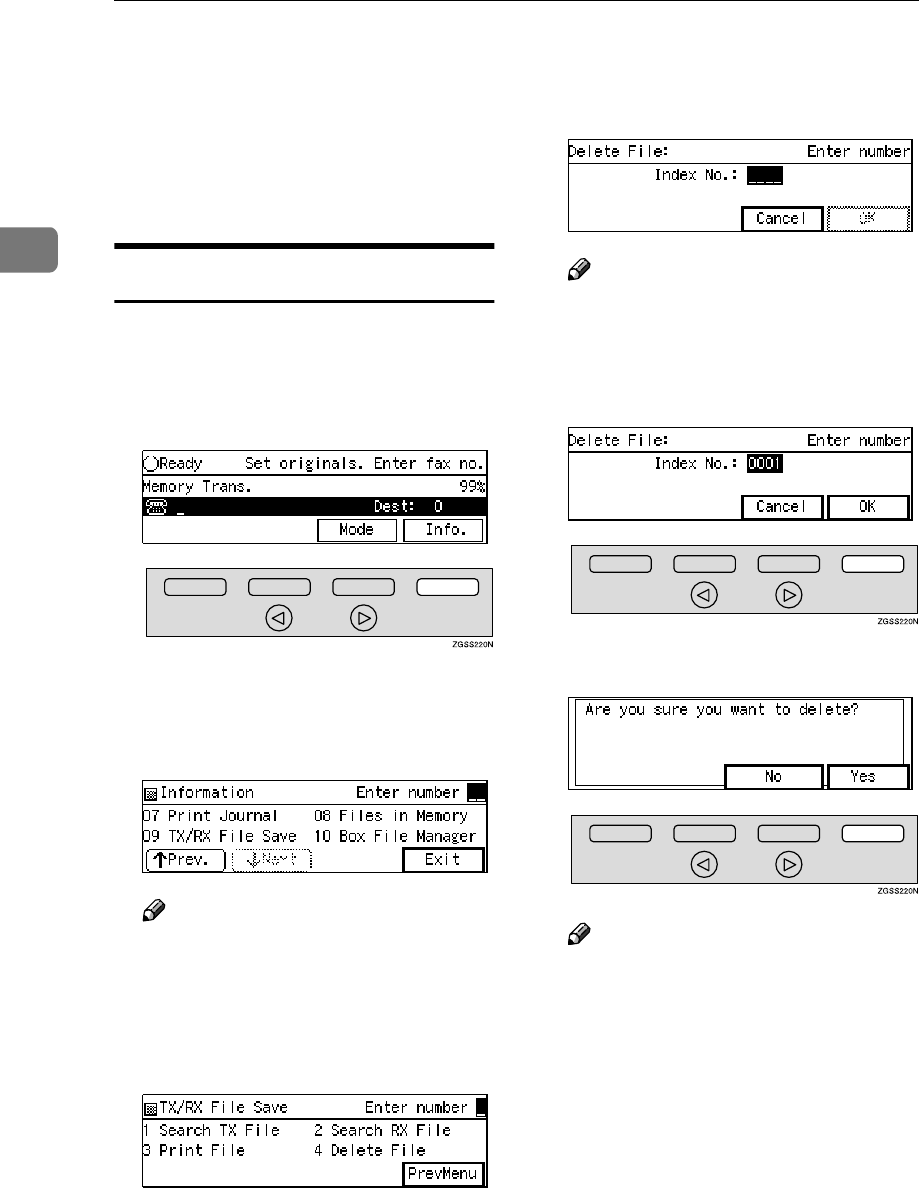
Communication Information
66
2
E
EE
EPress the {
{{
{Start}
}}
} key to print the
message.
F
FF
FPress [PrevMenu].
G
GG
GPress [Exit] to return to the stand-
by mode.
Deleting Files
Follow these steps to delete files that
have been stored in your machine's
memory.
A
AA
APress [Info.].
The "Information" menu is shown.
B
BB
BEnter the code for "TX/RX File
Save" with the number keys.
Note
❒If "TX/RX File Save" is not dis-
played, press [↑
↑↑
↑Prev.] or [↓
↓↓
↓Next]
until it is.
C
CC
CEnter the code for "Delete File"
with the number keys.
D
DD
DEnter the file number of the mes-
sage (four digits) you wish to de-
lete with the number keys.
Note
❒If there is no matching file, "No
matching file found. " is dis-
played.
E
EE
EPress [OK].
F
FF
FPress [Yes].
Note
❒Press [No] to return to the dis-
play in step C.
G
GG
GPress [PrevMenu].
H
HH
HPress [Exit] to return to the stand-
by mode.
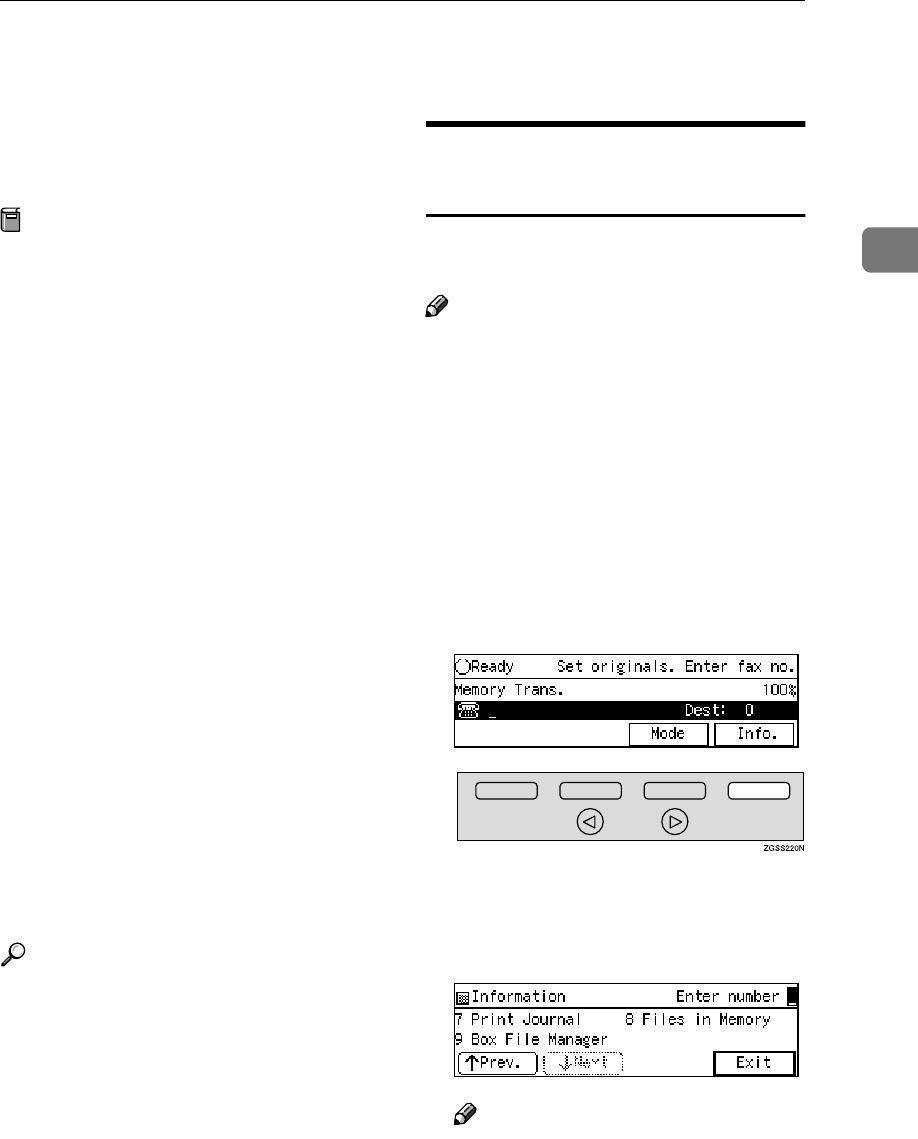
Box File Manager Functions
67
2
Box File Manager Functions
See the following pages for how to
register, print and delete messages
stored in box functions.
Preparation
In order to use the Personal Boxes
function or Information Boxes
function, you need to set up Per-
sonal Boxes or Information Boxes
in the "Box Settings" beforehand.
See p.245 “Box Settings” .
❖
❖❖
❖Printing Personal Box Messages
Print a message received in a Per-
sonal Box. See p.67 “Printing Per-
sonal Box Messages”.
❖
❖❖
❖Storing Messages in Information Box-
es
Store a message in an Information
Box. See p.69 “Storing Messages in
Information Boxes”.
❖
❖❖
❖Printing Information Box Messages
Print a message stored in an Infor-
mation Box. See p.70 “Printing In-
formation Box Messages”.
❖
❖❖
❖Deleting Information Box Messages
Delete a message stored in an In-
formation Box. See p.71 “Deleting
Information Box Messages”.
Reference
p.245 “What is the SUB/SEP
Code?”
p.246 “Personal Boxes”
p.251 “Information Boxes”
Printing Personal Box
Messages
Follow these steps to print a message
received in a Personal Box.
Note
❒When a message has been received
into a Personal Box, the i indica-
tor lights and the Confidential File
Report is printed. This report
shows the name of the Personal
Box in which the message has been
received. See p.47 “Confidential
File Report”.
❒If you print a Personal Box mes-
sage, it is deleted.
A
AA
APress [Info.].
The "Information" menu is shown.
B
BB
BEnter the code for "Box File Man-
ager" with the number keys.
Note
❒If "Box File Manager" is not dis-
played, press [↑
↑↑
↑Prev.] or [↓
↓↓
↓Next]
until it is.
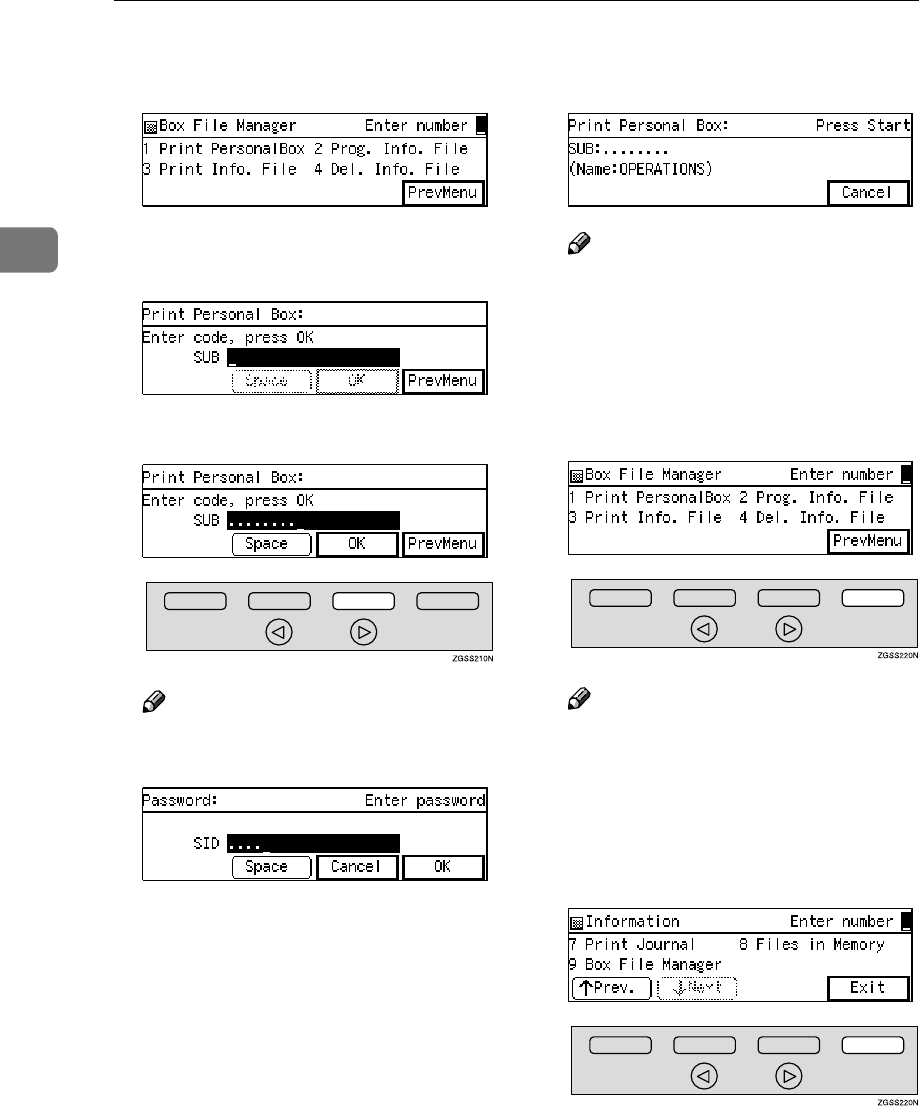
Communication Information
68
2
C
CC
CEnter the code for "Print Personal-
Box" with the number keys.
D
DD
DEnter the SUB code of the Person-
al Box you wish to print.
E
EE
EPress [OK].
Note
❒If a password is required, enter
the password then press [OK].
❒If there are no received messag-
es, "No matching file
found." is displayed then the
screen in step D reappears.
F
FF
FPress the {
{{
{Start}
}}
} key to print the
message.
Note
❒Press [Cancel] to return to the
display in step D.
❒To stop printing, press the
{
{{
{Stop}
}}
} key. The display in step
D will reappear.
G
GG
GPress [PrevMenu].
Note
❒If there are messages in other
Personal Boxes, the display in
step D will reappear, press [Pre-
vMenu] twice.
H
HH
HPress [Exit] to return to the stand-
by mode.
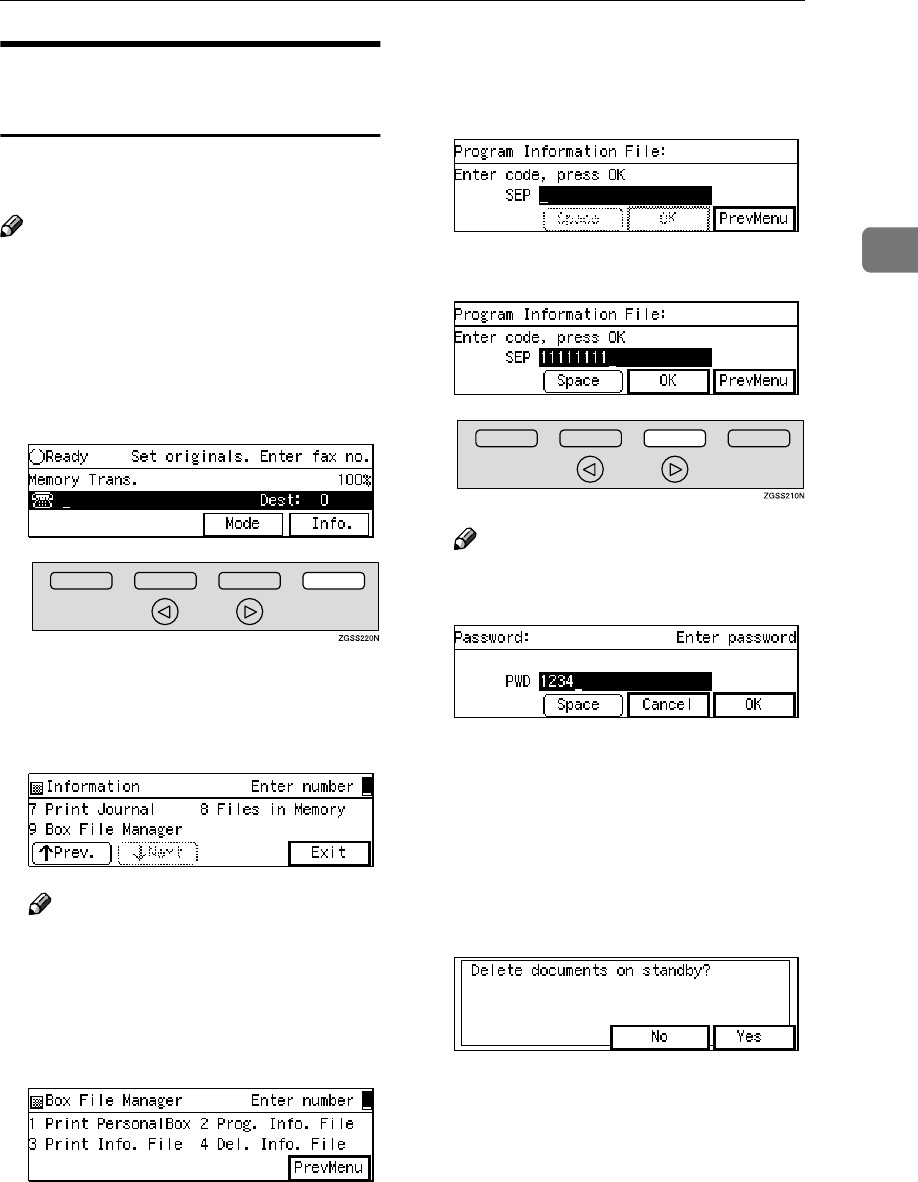
Box File Manager Functions
69
2
Storing Messages in
Information Boxes
Follow these steps to store a message
in an Information Box.
Note
❒Only one message can be stored in
each Information Box.
❒To delete a stored message in In-
formation Box, see p.71 “Deleting
Information Box Messages”.
A
AA
APress [Info.].
The "Information" menu is shown.
B
BB
BEnter the code for "Box File Man-
ager" with the number keys.
Note
❒If "Box File Manager" is not dis-
played, press [↑
↑↑
↑Prev.] or [↓
↓↓
↓Next]
until it is.
C
CC
CEnter the code for "Prog. Info.
File" with the number keys.
D
DD
DEnter the SEP code of the Infor-
mation Box you wish to store the
message in.
E
EE
EPress [OK].
Note
❒If a password is required, enter
the password then press [OK].
❒When there is already a stored
message in the selected Infor-
mation Box, the message below
appears. If you wish to over-
write the stored message with
the new message, press [Yes ]. If
you press [No], the display in
step D reappears.
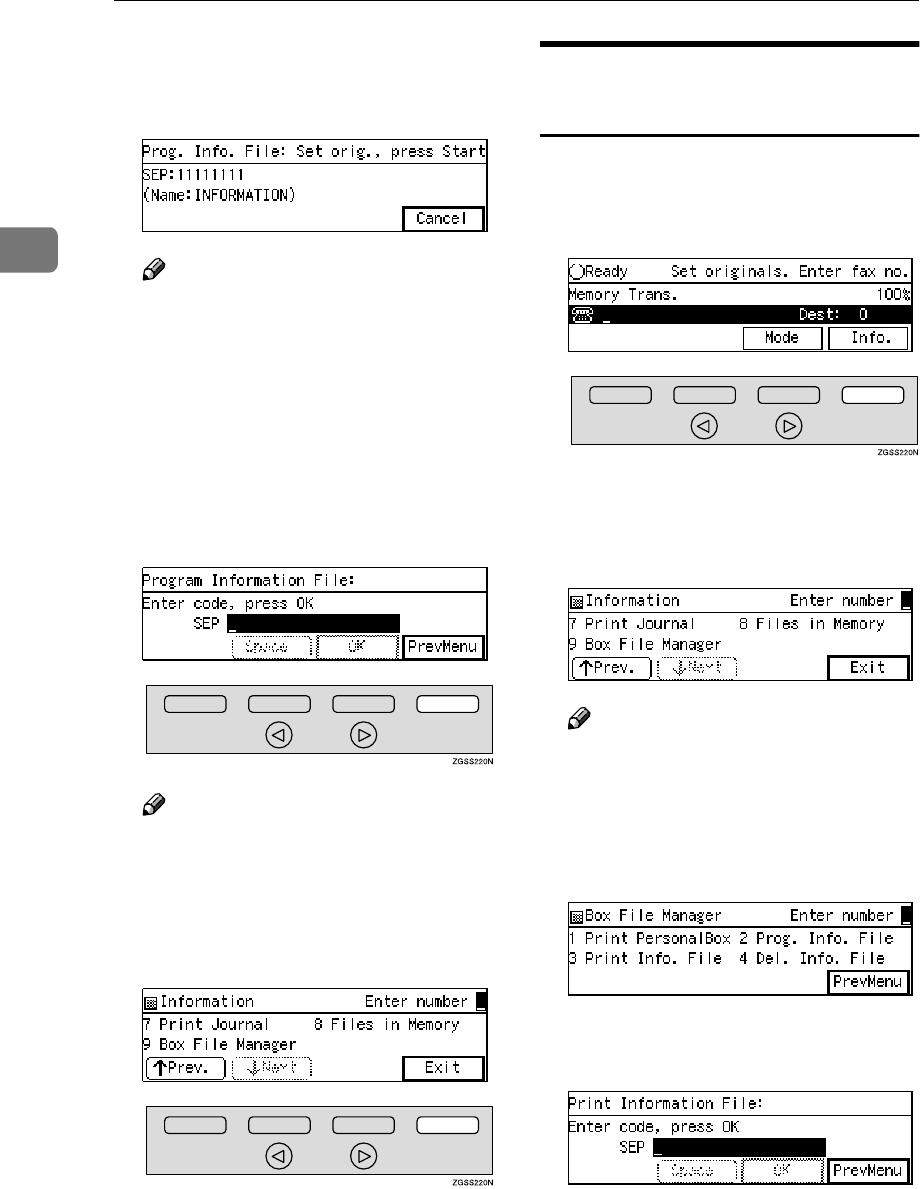
Communication Information
70
2
F
FF
FSet the original you wish to store,
and select any scan settings as
necessary.
Note
❒If you press [Cancel], the display
in step D reappears.
G
GG
GPress the {
{{
{Start}
}}
} key.
Your document is scanned in.
To cancel scanning, press the
{
{{
{Stop}
}}
} key. The display in step D
reappears.
H
HH
HPress [PrevMenu] twice.
Note
❒If you wish to continue storing a
message in another Information
Box, repeat the steps from D.
I
II
IPress [Exit] to return to the stand-
by mode.
Printing Information Box
Messages
Follow these steps to print a message
stored in an Information Box.
A
AA
APress [Info.].
The "Information" menu is shown.
B
BB
BEnter the code for "Box File Man-
ager" with the number keys.
Note
❒If "Box File Manager" is not dis-
played, press [↑
↑↑
↑Prev.] or [↓
↓↓
↓Next]
until it is.
C
CC
CEnter the code for "Print Info.
File" with the number keys.
D
DD
DEnter the SEP code stored for the
Information Box.
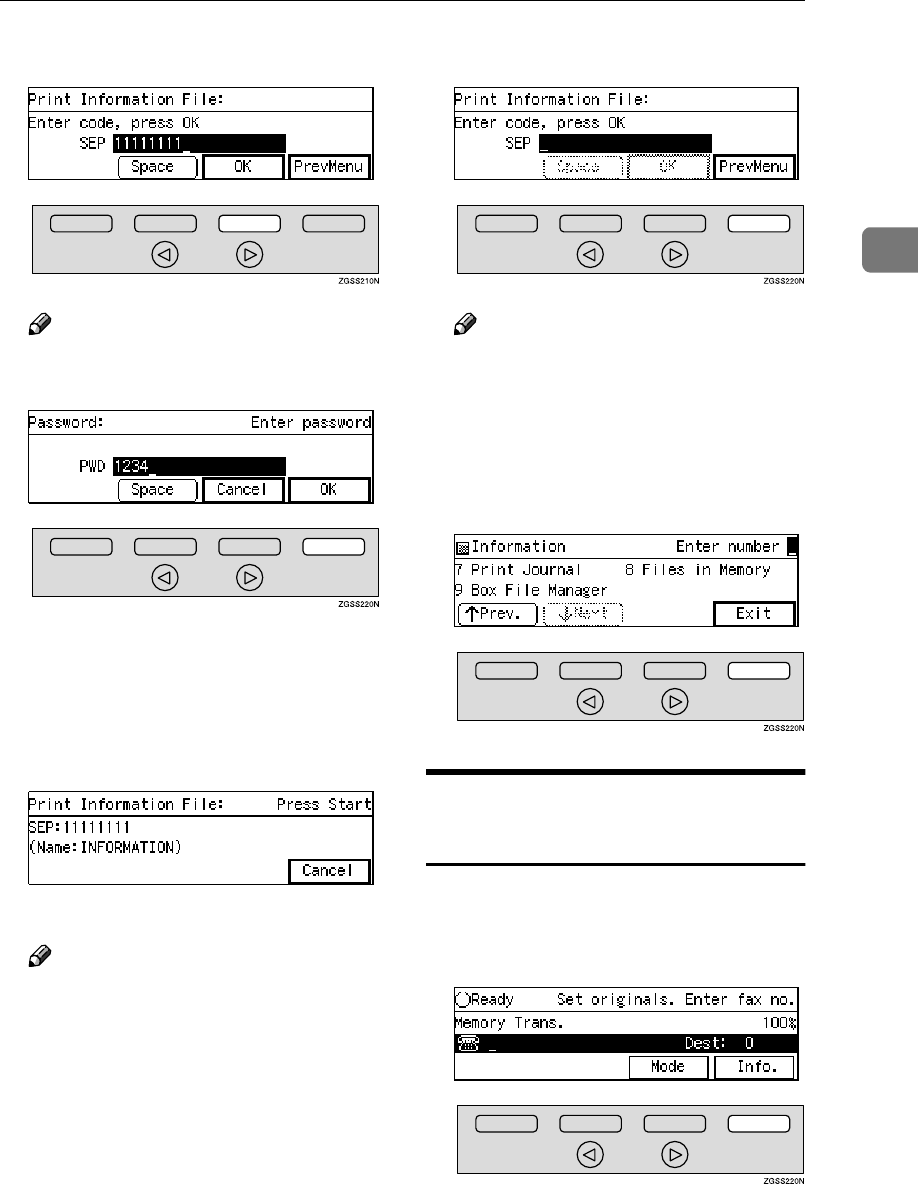
Box File Manager Functions
71
2
E
EE
EPress [OK].
Note
❒If a password is required, enter
the password then press [OK].
❒If no message is stored, "No
matching file found." is dis-
played and the screen in step D
reappears.
F
FF
FPress the {
{{
{Start}
}}
} key.
The message is printed.
Note
❒Press [Cancel] to return to the
display in step D.
❒To cancel printing, press the
{
{{
{Stop}
}}
} key. The display in step
D reappears.
G
GG
GPress [PrevMenu] twice.
Note
❒To print messages that are
stored in other Information Box-
es, repeat the steps from the dis-
play in step D.
H
HH
HPress [Exit] to return to the stand-
by mode.
Deleting Information Box
Messages
Follow these steps to delete a message
stored in an Information Box.
A
AA
APress [Info.].
The "Information" menu is shown.
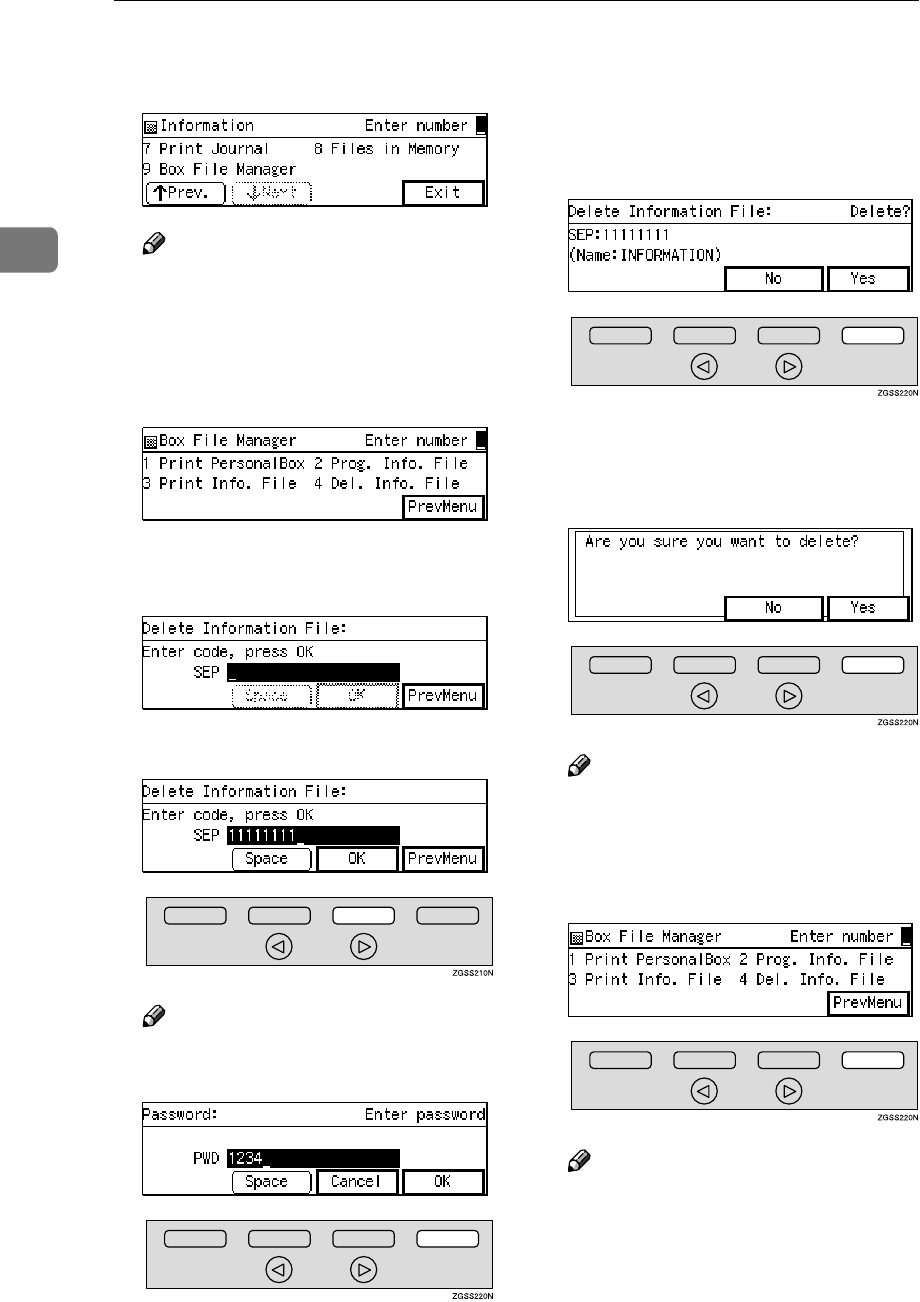
Communication Information
72
2
B
BB
BEnter the code for "Box File Man-
ager" with the number keys.
Note
❒If "Box File Manager" is not dis-
played, press [↑
↑↑
↑Prev.] or [↓
↓↓
↓Next]
until it is.
C
CC
CEnter the code for "Del. Info. File"
with the number keys.
D
DD
DEnter the SEP code of the Infor-
mation Box you wish to delete.
E
EE
EPress [OK].
Note
❒If a password is required, enter
the password then press [OK].
❒If no message is stored, "No
matching file found." is dis-
played and the screen in step D
reappears.
F
FF
FPress [Yes].
G
GG
GPress [Yes].
The Information Box message is
deleted.
Note
❒If you press [No], the message is
not deleted and the display in
step D reappears.
H
HH
HPress [PrevMenu].
Note
❒If messages are stored in other
Information Boxes, the display
in step D appears, press [Prev-
Menu] twice.
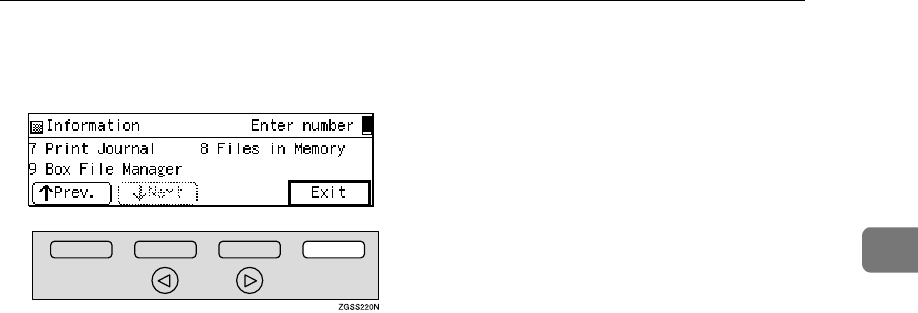
Box File Manager Functions
73
2
I
II
IPress [Exit] to return to the stand-
by mode.
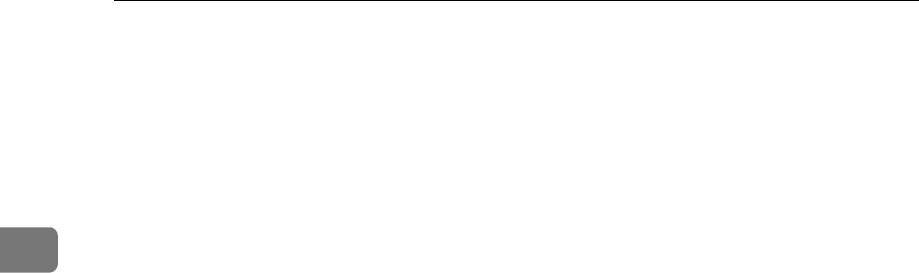
Communication Information
74
2

75
3. Other Transmission Features
Handy Dialing Functions
Chain Dial
This feature allows you to compose a
telephone number from various
parts, some of which may be stored as
Quick Dial keys or Speed Dial codes,
and some of which may be entered
with the number keys.
You can program commonly used
area or country codes into Speed Dial
codes or Quick Dial keys.
Note
❒The maximum number of digits
you can enter is 254.
❒With Memory Transmission or Im-
mediate Transmission, press the
{
{{
{Pause/Redial}
}}
} key after entering
digits using the number keys, a
pause will be entered. However,
this is not necessary with On Hook
Dial and Manual Dial.
Example: 01133-1-5551234 (From the
United States to Paris).
Assume that the following Quick Dial
and Speed Dial numbers have al-
ready been programmed.
•Quick Dial 001 = 01133 (Overseas
to France)
•Quick Dial 003 = 1 (Paris)
•Speed Dial 001 = 5551234
A
AA
ASet the original and select any
scan settings as necessary.
B
BB
BPress {
{{
{Quick Dial 001}
}}
}.
C
CC
CPress the {
{{
{Pause/Redial}
}}
} key.
D
DD
DPress the {
{{
{Quick Dial 003}
}}
} key.
E
EE
EPress the {
{{
{Pause/Redial}
}}
} key.
F
FF
FPress the {
{{
{Speed Dial}
}}
} key.
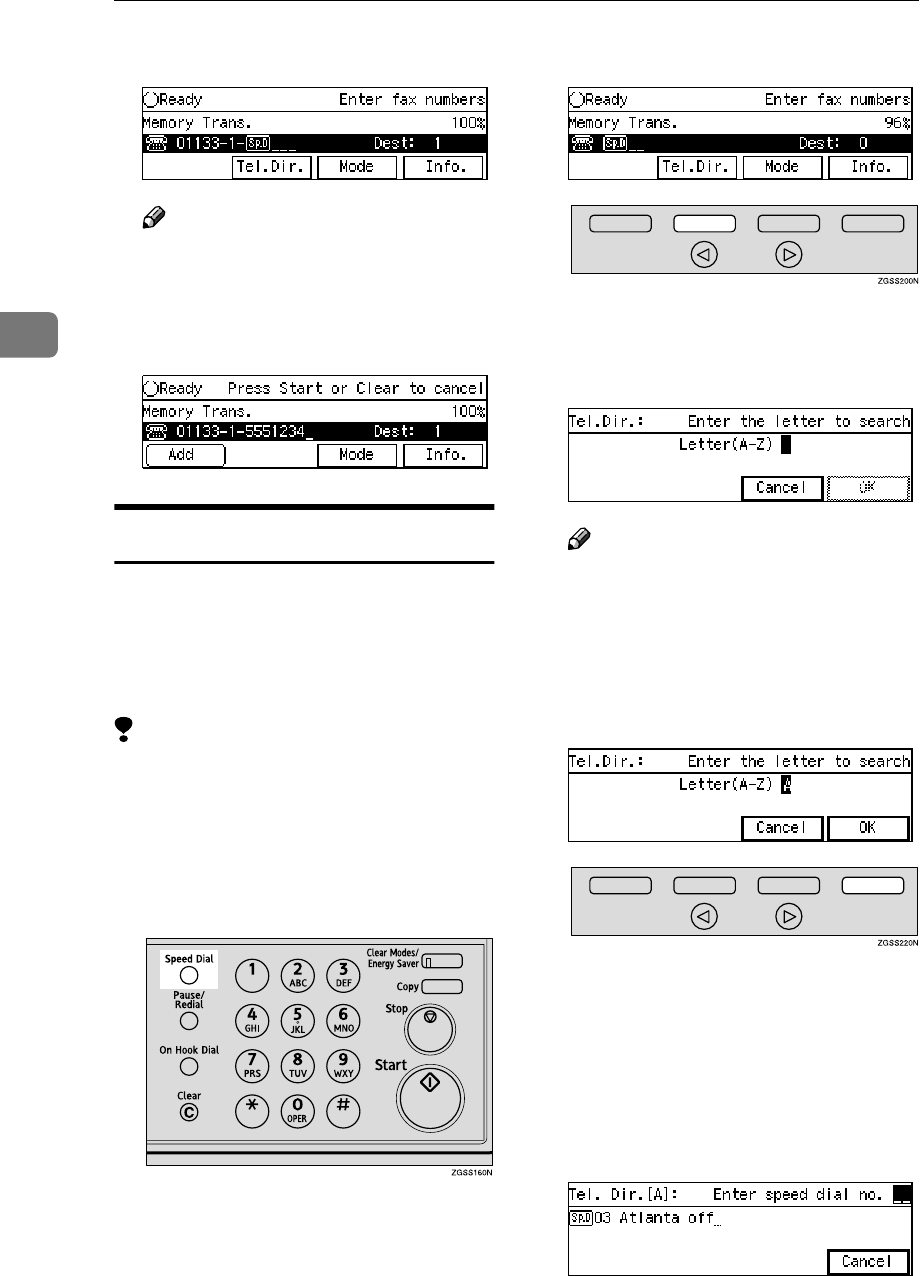
Other Transmission Features
76
3
G
GG
GPress {
{{
{0}
}}
}{
{{
{0}
}}
}{
{{
{1}
}}
}.
Note
❒If you wish to specify another
destination, press [Add], then re-
peat steps from B.
H
HH
HPress the {
{{
{Start}
}}
} key.
Telephone Directory
This feature lets you find a stored
Speed Dial quickly by just entering a
single letter, for example, the first let-
ter of the name stored for that num-
ber.
Limitation
❒Speed Dial codes cannot be
searched for by symbol or number.
A
AA
ASet the original and select any
scan settings you require.
B
BB
BPress the {
{{
{Speed Dial}
}}
} key.
C
CC
CPress [Tel.Dir.].
D
DD
DEnter the search letter by pressing
one of the Quick Dial keys (A to
Z).
Note
❒Key layout of the Quick Dial
keys are either "QWERTY" or
"ABCDE", depending on the
settings you made. See p.205
“Key Layout”.
E
EE
EPress [OK].
The names or fax numbers regis-
tered in Speed Dials are shown in
numerical order on the display.
F
FF
FEnter the two-digit code (00 to 99)
or three-digit code (000 to 999) of
the Speed Dial with the number
keys.
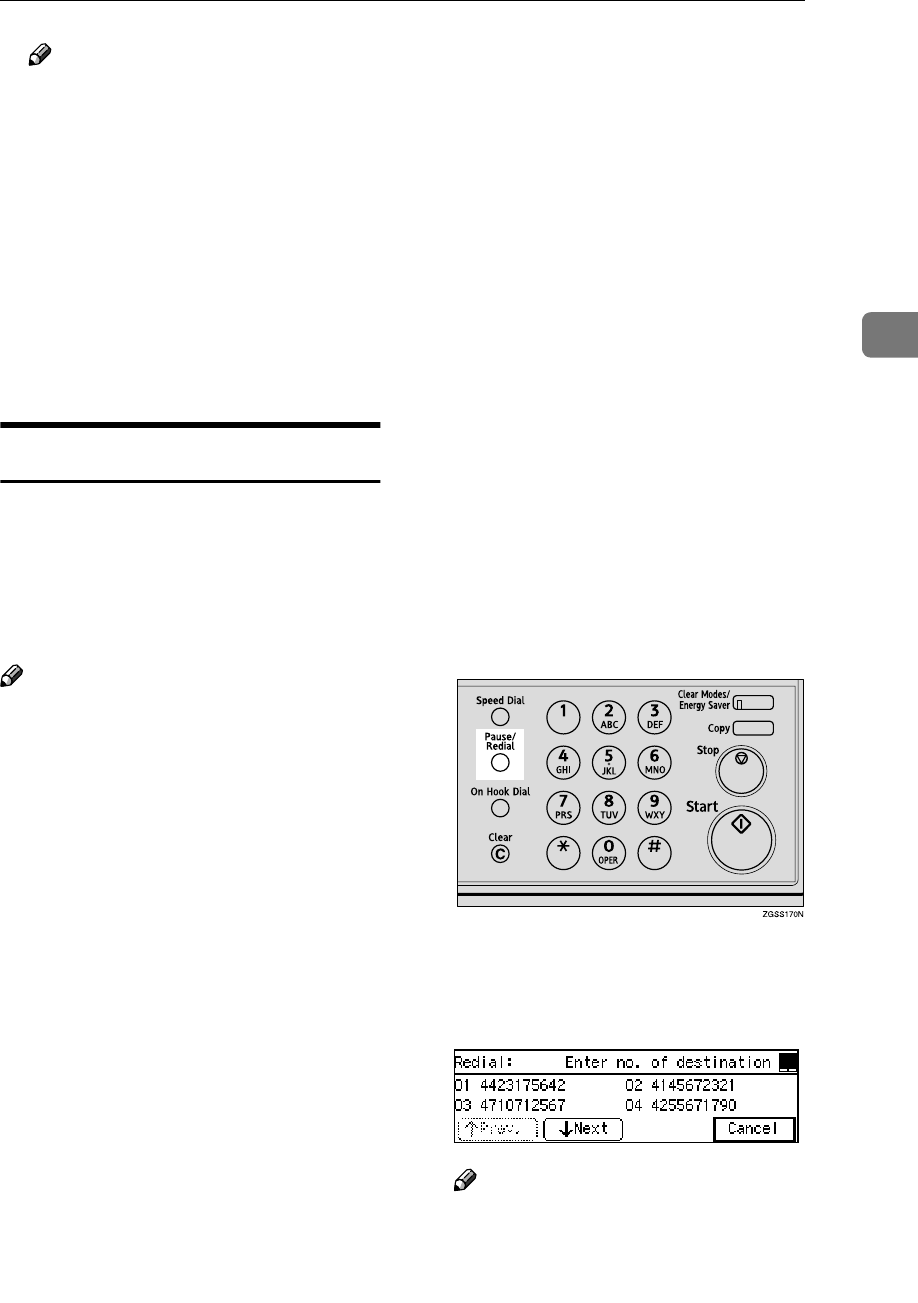
Handy Dialing Functions
77
3
Note
❒When the optional Function
Upgrade Unit is installed, enter
a Speed Dial code in the range
000 to 999.
❒If the list does not contain the
desired destination, press
[↑
↑↑
↑Prev. ] or [↓
↓↓
↓Next ].
❒If you incorrectly enter the code,
press the {
{{
{Clear}
}}
} or {
{{
{Stop}
}}
} key
to try again.
G
GG
GPress the {
{{
{Start}
}}
} key.
Redial
The machine memorizes the last 10
destinations that have been dialed. If
you wish to send a message to a des-
tination which you faxed to recently,
the Redial feature saves you finding
and entering the number again.
Note
❒The following kinds of destina-
tions are not memorized:
•Group Dials
•Destinations dialed as End Re-
ceivers for Transfer Request
•Destination of Memory File
Transfer
•Destinations dialed using the
external telephone keypad
•Destinations dialed by Redial
(regarded as already memo-
rized)
❒The machine only remembers the
most recent single number that
was dialed with a Quick Dial key
or Speed Dial.
❒When redialing the destination
registered in a Quick Dial key or
Speed Dial, the registered name
appears.
❒The machine only remembers the
most recent single number that
was dialed with a Quick Dial key
or Speed Dial. If a transmission di-
aled with the number keys takes
place after a transmission using a
Quick Dial key or Speed Dial, the
previous 10 memorized numbers
are erased.
❒Even when dialing with the num-
ber keys, when the number has
Own Name or Own Fax Number
registered, the name or number
registered appears. See p.55 “Own
Name/Fax Header/Own Fax
Number”, <Basic Features>.
❒The machine remembers the
Group Dials in which only one
destination is stored.
A
AA
ASet the original and select any
scan settings you require.
B
BB
BPress the {
{{
{Pause/Redial}
}}
} key
The last number dialed appears.
C
CC
CEnter the code of the number you
wish to redial.
Note
❒If the list does not contain the
desired destination, press
[↑
↑↑
↑Prev. ] or [↓
↓↓
↓Next ].
D
DD
DPress the {
{{
{Start}
}}
} key.
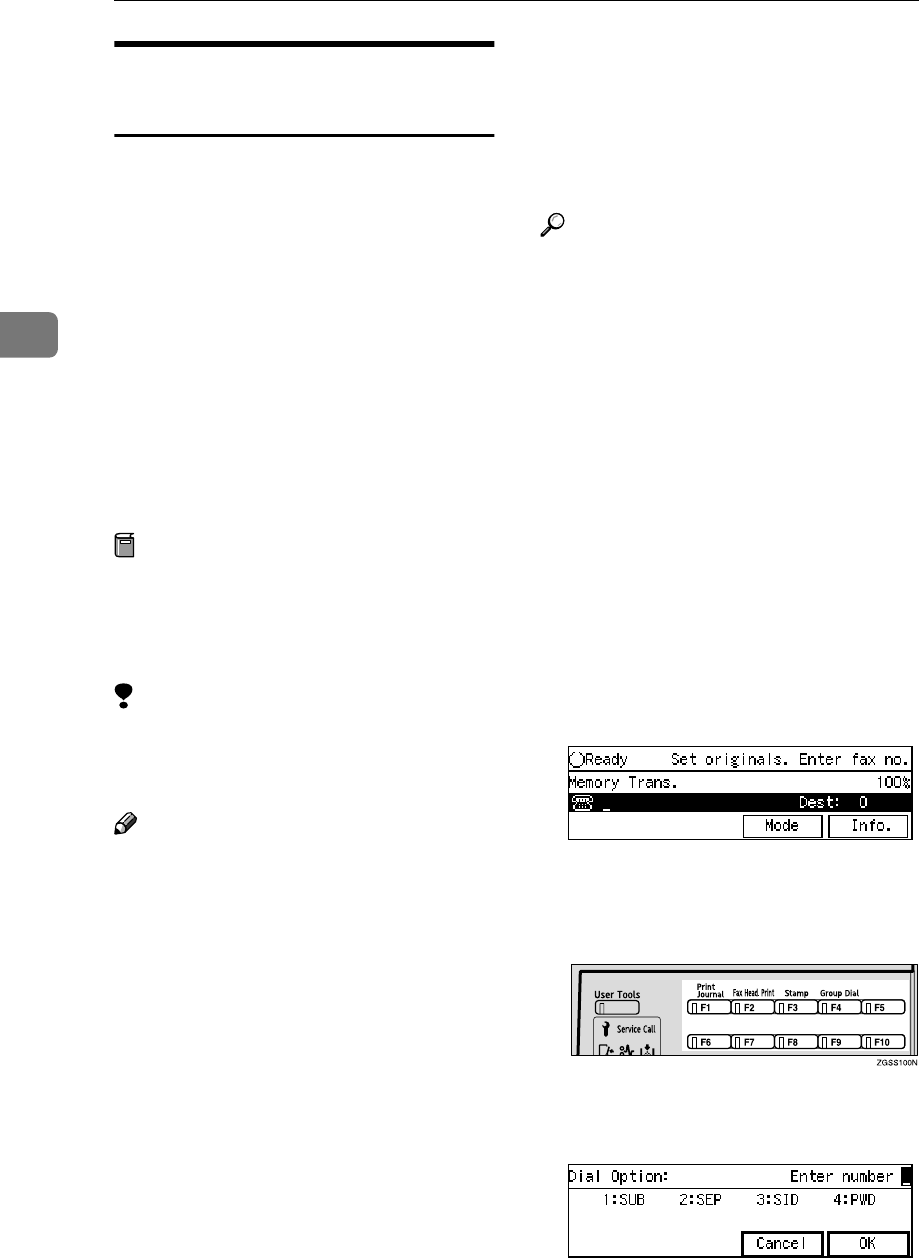
Other Transmission Features
78
3
SUB/SID (SUB Code
Transmission)
Normally you can only use Confiden-
tial Transmission or Transfer Request
to send to fax machines of the same
make that have the Confidential Re-
ception or the Transfer Request fea-
ture. However, if the other machine
supports a similar feature called
SUB/SID, you can send fax messages
to the other party using this method
instead.
You can also use SUB code Transmis-
sion to send messages to Personal
Boxes and Transfer Boxes registered
in other fax machines.
Preparation
You need to assign the Dial Op-
tions feature to a User Function
key beforehand. See p.154 “User
Function Keys”.
Limitation
❒SUB Code Transmission is only
available with G3, and is not avail-
able with G4.
Note
❒When specifying Transmission
with the Default ID, the SUB Code
of the Sub Code Transmission with
the Mode key function is not avail-
able. See p.13 “SUB Code Trans-
mission with the Mode Key”.
❒You can enter numbers up to 20
digits.
❒You can also store the SUB Codes
in addition to the other parties
names and fax numbers in Quick
Dial keys, Speed Dials, or Key
Stroke Programs.
❒SUB Codes are printed on the fol-
lowing reports:
•File Reserve Report (Memory
Transmission)
See p.107 “File Reserve Report
(Memory Transmission)”.
Reference
p.7 “Sending Confidential Messag-
es”
p.28 “Transfer Request”
p.246 “Personal Boxes”
p.254 “Transfer Boxes”
p.63 “Quick Dial”, <Basic Fea-
tures>
p.76 “Speed Dial”, <Basic Fea-
tures>
p.87 “Groups”, <Basic Features>
p.136 “Program/Delete Menu”
A
AA
ASet the original and select any
scan settings you require.
B
BB
BDial the destination fax number
with the number key.
C
CC
CPress the User Function key ({
{{
{F1}
}}
}
to {
{{
{F10}
}}
}) assigned with the Dial
Options feature.
D
DD
DEnter the code for "SUB" with the
number key.
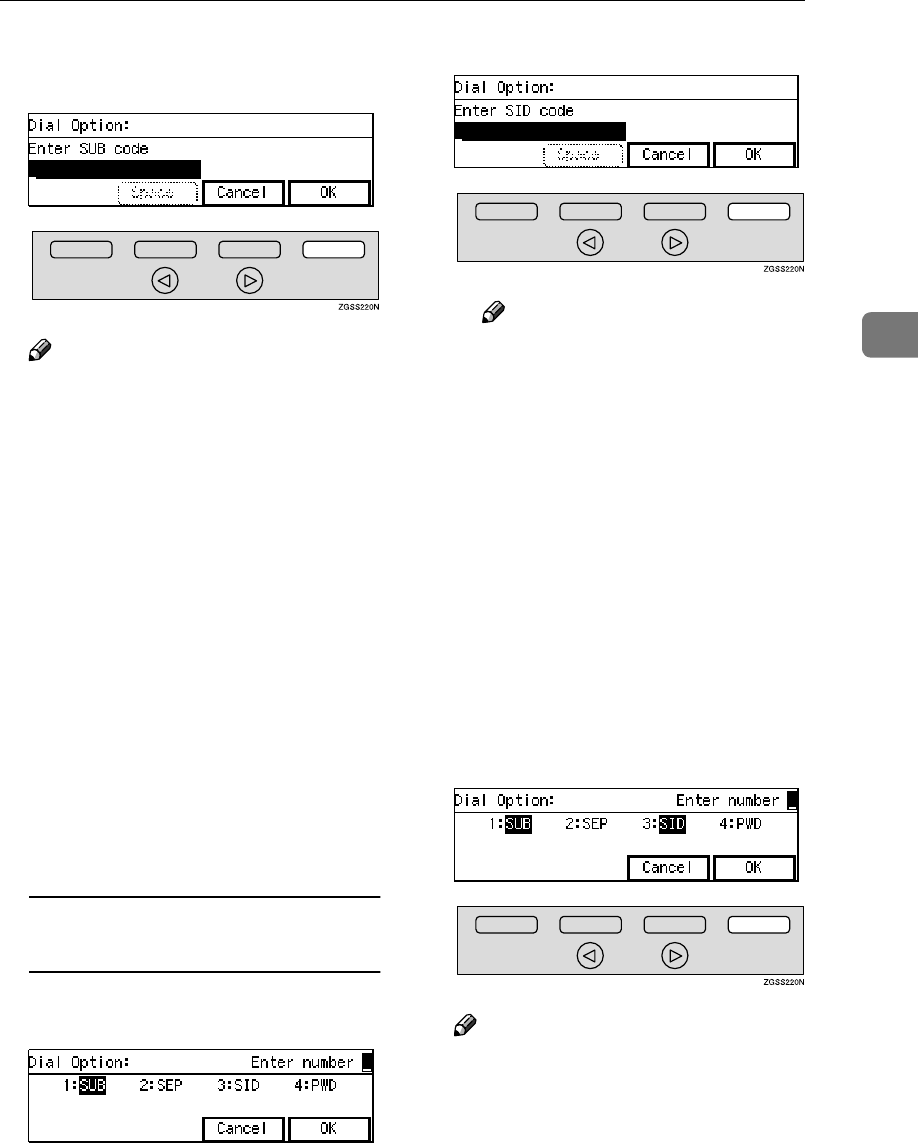
Handy Dialing Functions
79
3
E
EE
EEnter the SUB code, then press
[OK].
Note
❒Make sure to enter the same
SUB code that is stored in the
Personal Box, or the SUB code
of the Transfer Box of the other
parties'.
❒You can enter up to 20 charac-
ters.
❒You can enter digits 0-9, q, p
and spaces. To enter a space,
press [Space] (the first character
cannot be a space).
❒If you incorrectly enter the code,
press the {
{{
{Clear}
}}
} key or {
{{
{Stop}
}}
}
key and try again.
❒Make sure that the ID you enter
conforms with the specifica-
tions of the other party's fax ma-
chine.
When entering the SID
(Password) is necessary
AEnter the code for "SID" with
the number key.
BEnter the SID, then press [OK].
Note
❒You can enter up to 20 char-
acters.
❒You can enter digits 0-9, q,
p and spaces. To enter a
space, press [Space] (the first
character cannot be a space).
❒If you incorrectly enter the
code, press the {
{{
{Clear}
}}
} key or
{
{{
{Stop}
}}
} key and try again.
❒Make sure that the ID you
enter conforms with the
specifications of the other
party's fax machine.
CPress [OK].
F
FF
FPress [OK].
Note
❒To cancel the operation, press
[Cancel] and the display will re-
turn to standby mode menu.
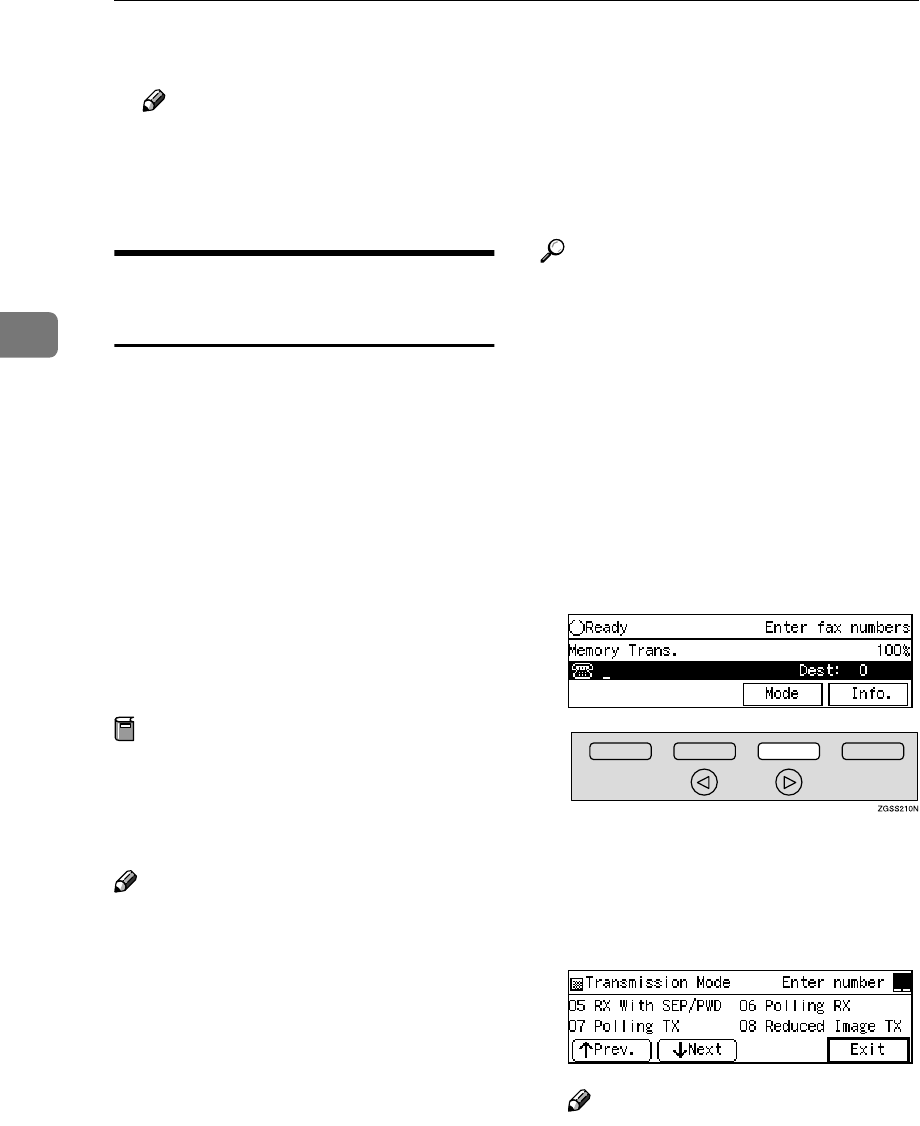
Other Transmission Features
80
3
G
GG
GPress the {
{{
{Start}
}}
} key.
Note
❒When in Immediate Transmis-
sion, if the other party does not
support this function, an error
message appears on the display.
SEP/PWD (SEP Code Polling
Transmission)
Normally you can only use Polling
Transmission/Reception between fax
machines of the same make that have
the Polling Transmission/Reception
feature. However, if the other ma-
chine supports a similar feature
called SEP/PWD, you can send faxes
or receive messages using this polling
method instead.
You can also use SEP Code Polling
Transmission to retrieve documents
stored in information boxes regis-
tered in other fax machines.
Preparation
You need to assign the Dial Op-
tions feature to a User Function
key beforehand. See p.154 “User
Function Keys”.
Note
❒The ID can be up to 20 digits long
and consist of digits, spaces, p
and q.
❒You can also store the SEP Codes
in addition to the other parties
names and fax numbers in Quick
Dial keys, Speed Dials, or Key
Stroke Programs.
❒Messages you send using this fea-
ture are marked "SEP" on the re-
ports below:
•File Reserve Report (Memory
Transmission)
See p.107 “File Reserve Report
(Memory Transmission)”.
•File Reserve Report (Polling Re-
ception)
See p.21 “File Reserve Report
(Polling Reception)”.
❒Make sure that the ID you enter
conforms with the specifications of
the other party's fax machine.
Reference
p.22 “Polling Transmission”
p.19 “Polling Reception”
p.251 “Information Boxes”
p.63 “Quick Dial”, <Basic Fea-
tures>
p.76 “Speed Dial”, <Basic Fea-
tures>
p.87 “Groups”, <Basic Features>
p.136 “Program/Delete Menu”
A
AA
APress [Mode].
The Transmission Mode menu ap-
pears.
B
BB
BEnter the code for "Polling RX"
with the number keys.
Note
❒If "Polling RX" is not displayed,
press [↑
↑↑
↑Prev.] or [↓
↓↓
↓Next] until it
is.
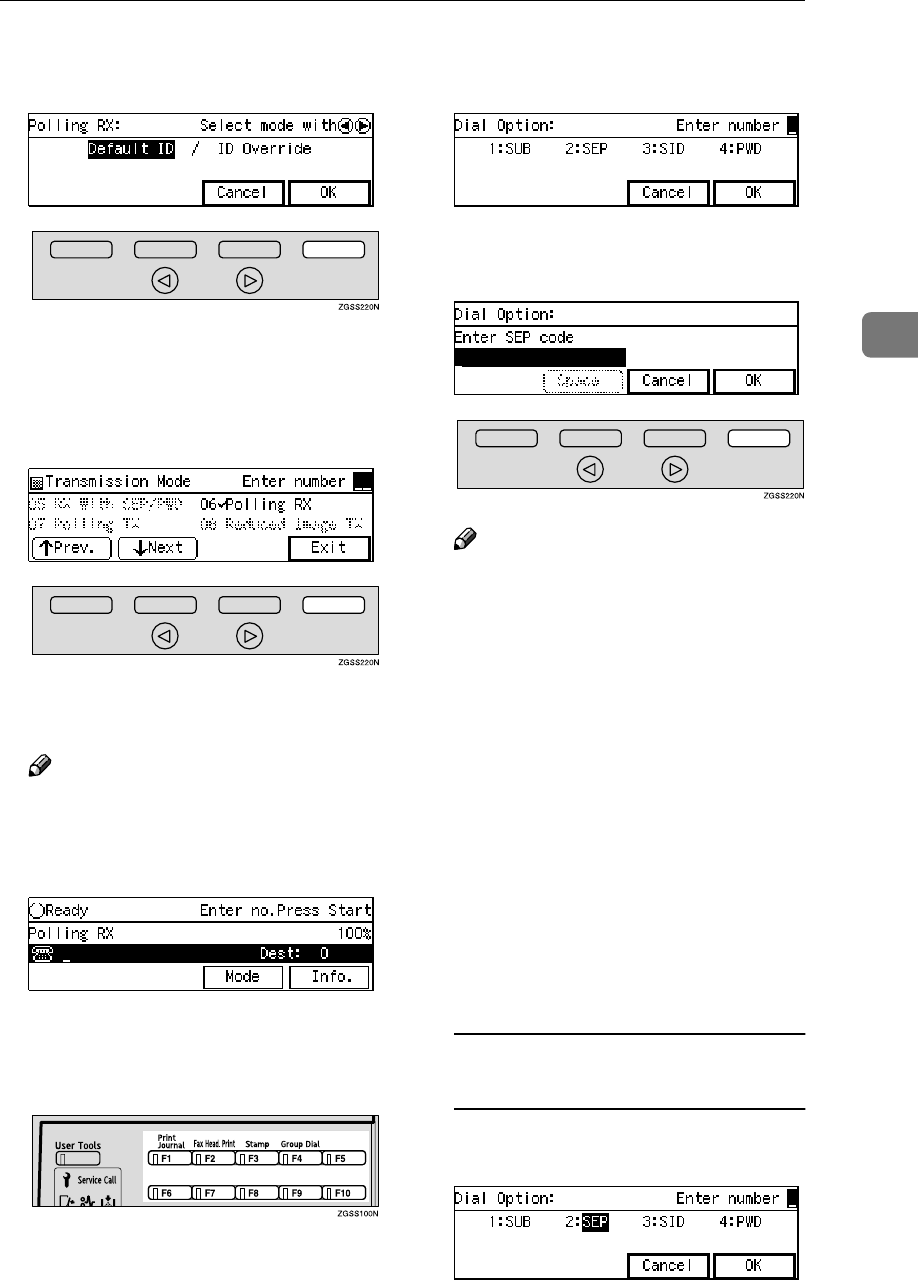
Handy Dialing Functions
81
3
C
CC
CPress 0
00
0 or 1
11
1 key to select "De-
fault ID", and then press [OK].
The Transmission Mode menu is
shown. A check mark is added to
Polling Reception.
D
DD
DPress [Exit].
The Polling Reception menu is
shown.
Note
❒"Polling RX" appears.
E
EE
EDial the destination fax number
using the number keys.
F
FF
FPress the User Function key ({
{{
{F1}
}}
}
to {
{{
{F10}
}}
}) assigned with the Dial
Options feature.
G
GG
GEnter the code for "SEP" with the
number keys.
H
HH
HEnter the SEP code with the num-
ber keys, then press [OK].
Note
❒Make sure to enter the same SEP
code that is stored in the Infor-
mation Box of the other parties'.
❒You can enter up to 20 charac-
ters.
❒You can enter digits 0-9, q, p
and spaces. To enter a space,
press [Space] (the first character
cannot be a space).
❒If you incorrectly enter the code,
press the {
{{
{Clear}
}}
} key or {
{{
{Stop}
}}
}
key and try again.
❒Make sure that the ID you enter
conforms with the specifica-
tions of the other party's fax ma-
chine.
When a password (PWD) is
necessary
AEnter the code for "PWD" with
the number keys.
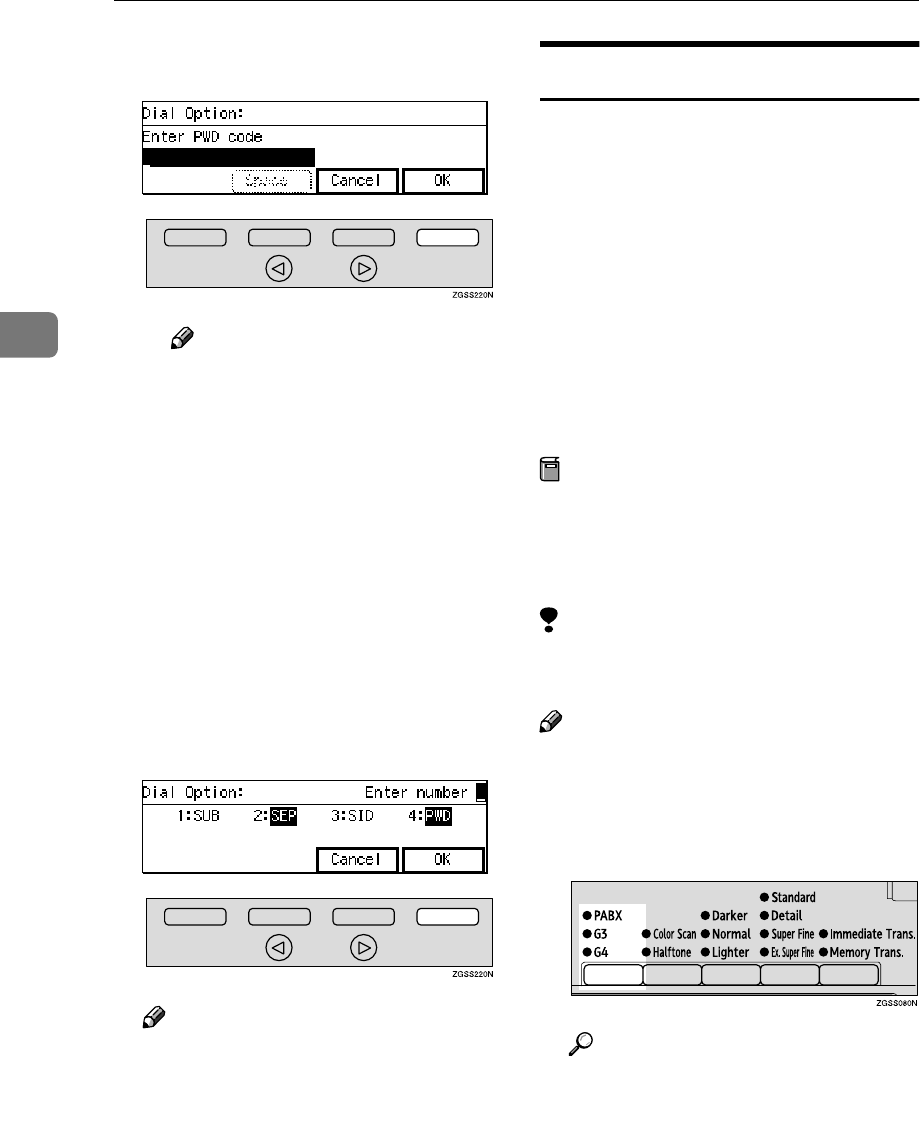
Other Transmission Features
82
3
BEnter the PWD code then press
[OK].
Note
❒You can enter up to 20 char-
acters.
❒You can enter digits 0-9, q,
p and spaces. To enter a
space, press [Space] (the first
character cannot be a space).
❒If you incorrectly enter the
code, press the {
{{
{Clear}
}}
} key or
{
{{
{Stop}
}}
} key and try again.
❒Make sure that the ID you
enter conforms with the
specifications of the other
party's fax machine.
I
II
IPress [OK].
Note
❒To cancel the operation, press
[Cancel] and the display will re-
turn to standby mode menu.
J
JJ
JPress the {
{{
{Start}
}}
} key.
The connection is established and
the reception starts.
Sub-address
The optional ISDN Unit is required to
use this function
ISDN allows two or more terminals
(such as a fax and digital telephone)
to be connected to a single line. These
terminals are identified by their sub-
address numbers. If the terminals
connected to the line at a destination
are assigned sub-addresses, dialing a
sub-address allows you to direct your
fax message to one or more particular
terminals at the destination.
Preparation
You need to assign the Sub-ad-
dress feature to a User Function
key beforehand. See p.154 “User
Function Keys”
Limitation
❒Sub-address can only be used with
ISDN.
Note
❒You can program a sub-address
number in a Quick Dial key or
Speed Dial.
A
AA
ASelect G4 or ISDN-G3.
Reference
p.89 “Selecting the Line”
B
BB
BSet the original and select any
scan settings you require.
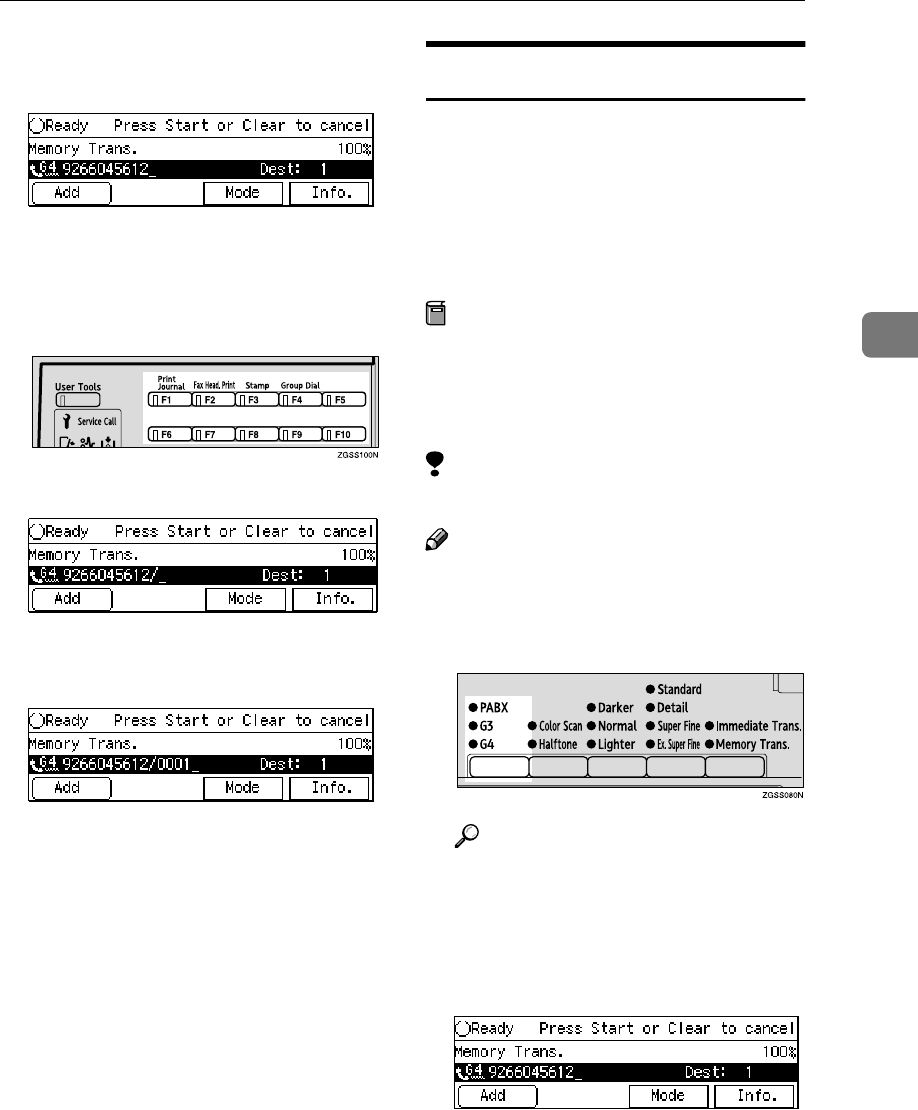
Handy Dialing Functions
83
3
C
CC
CDial the fax number with the
number keys.
D
DD
DPress the User Function key ({
{{
{F1}
}}
}
to {
{{
{F10}
}}
}) in which the Sub-ad-
dress function has been regis-
tered.
"/" appears on the display.
E
EE
EEnter the destination sub-address
with the number keys.
F
FF
FPress the {
{{
{Start}
}}
} key.
UUI
This function requires the optional ISDN
Unit.
It allows G4 faxes with the UUI (User-
User Information) feature to make
Transfer Requests to this machine us-
ing UUI instead of a push signal.
Preparation
You need to store the Tone (UUI)
function in a User Function key be-
forehand. See p.154 “User Func-
tion Keys”.
Limitation
❒UUI is only available with ISDN.
Note
❒You can store UUI code in a Quick
Dial key or Speed Dial.
A
AA
ASelect G4 or I-G3 line.
Reference
p.89 “Selecting the Line”
B
BB
BSet the original and select any
scan settings you require.
C
CC
CEnter the fax number.
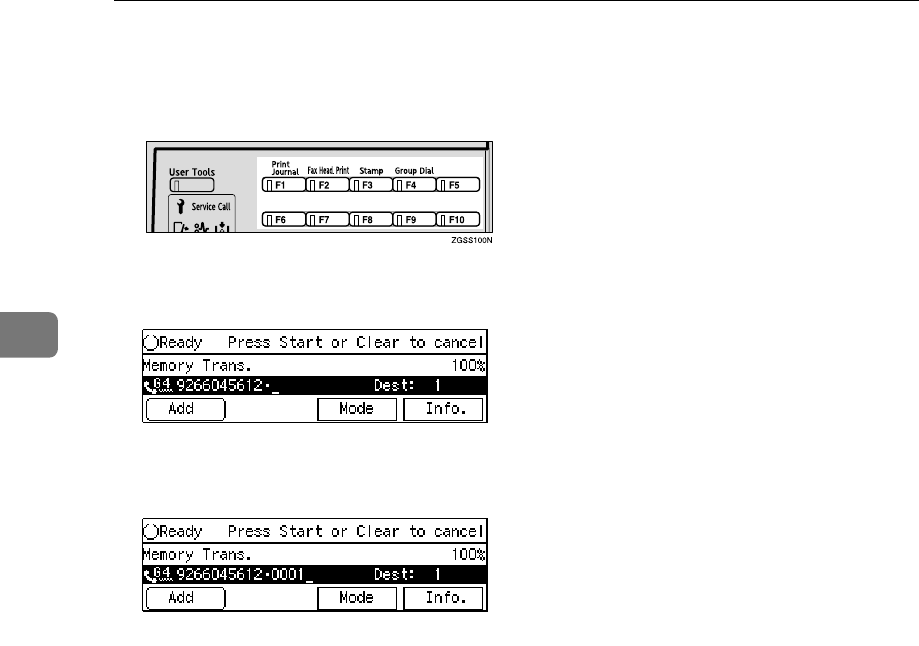
Other Transmission Features
84
3
D
DD
DPress the User Function key ({
{{
{F1}
}}
}
to {
{{
{F10}
}}
}) in which the Tone func-
tion has been registered.
"•" appears after the fax number
you entered.
E
EE
EEnter the UUI code with the num-
ber keys.
F
FF
FPress the {
{{
{Start}
}}
} key.
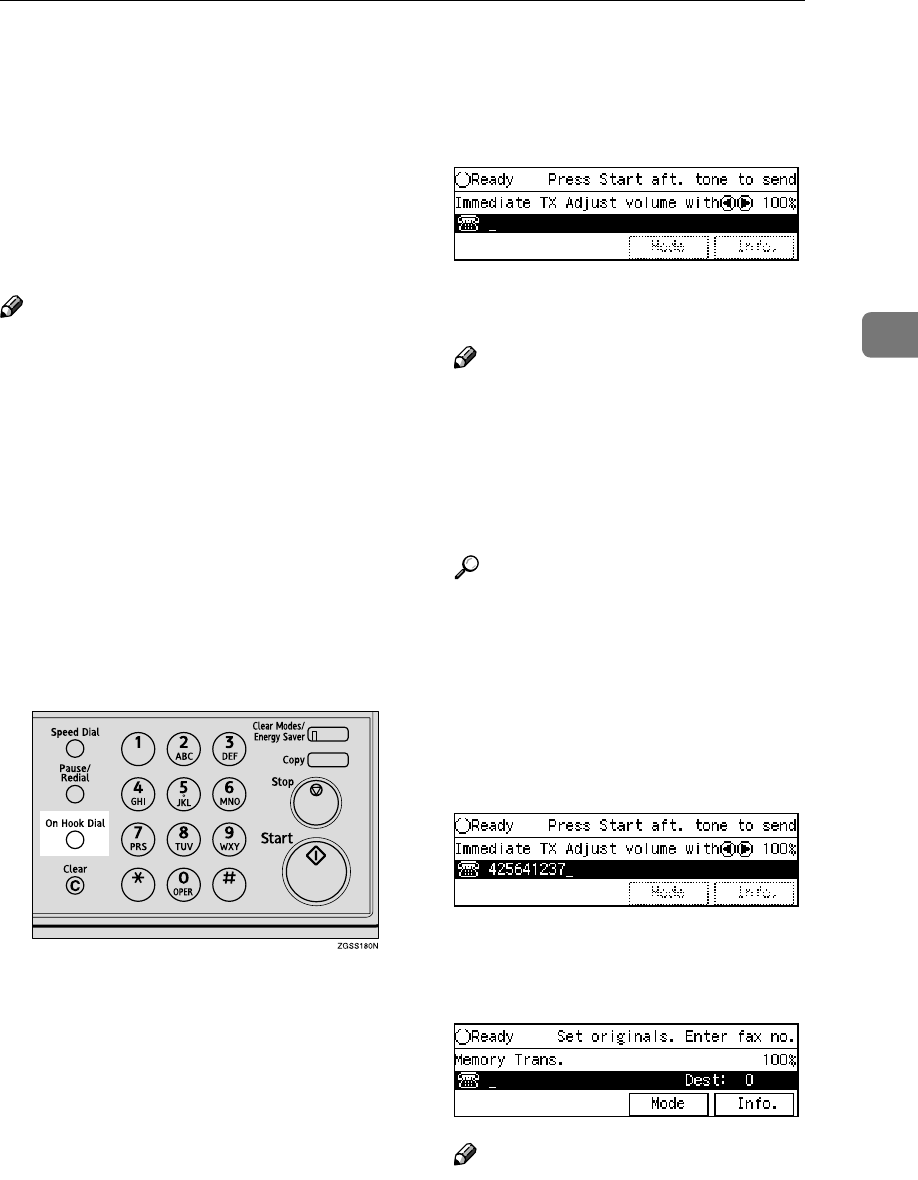
On Hook Dial
85
3
On Hook Dial
You can send a fax message without
lifting the receiver, while still listen-
ing to the dial tone.
When a connection is made to anoth-
er fax machine (you will hear a high-
pitched tone), press the {
{{
{Start}
}}
} key.
Note
❒You cannot use this feature with
the optional Extra G3 Interface
Unit.
❒You can adjust the volume of the
internal speaker. See p.104 “Ad-
justing Volume”, <Basic Features>.
❒The On Hook Dial function is also
available with ISDN. See p.86 “Us-
ing On Hook Dial with ISDN”.
A
AA
ASet the original and select any
scan settings you require.
B
BB
BPress the {
{{
{On Hook Dial}
}}
} key.
You will hear a dial tone from the
machine's internal speaker.
C
CC
CDial.
The fax number you enter is dialed
immediately.
Note
❒If you misdial the number, press
the {
{{
{Stop}
}}
} key, {
{{
{On Hook Dial}
}}
} or
{
{{
{Clear Modes/Energy Saver}
}}
} key
and return to step B.
❒Press 0 or 1 key to adjust the
monitor volume.
Reference
p.46 “Dialing”, <Basic Features>
p.75 “Handy Dialing Func-
tions”
D
DD
DWhen a connection is made to an-
other fax machine (you will hear a
high-pitched tone), press the
{
{{
{Start}
}}
} key.
Transmission starts.
After transmission the machine
will return to the standby mode.
Note
❒If you wish to cancel transmis-
sion while it is in progress, press
the {
{{
{Stop}
}}
} key then remove the
document.
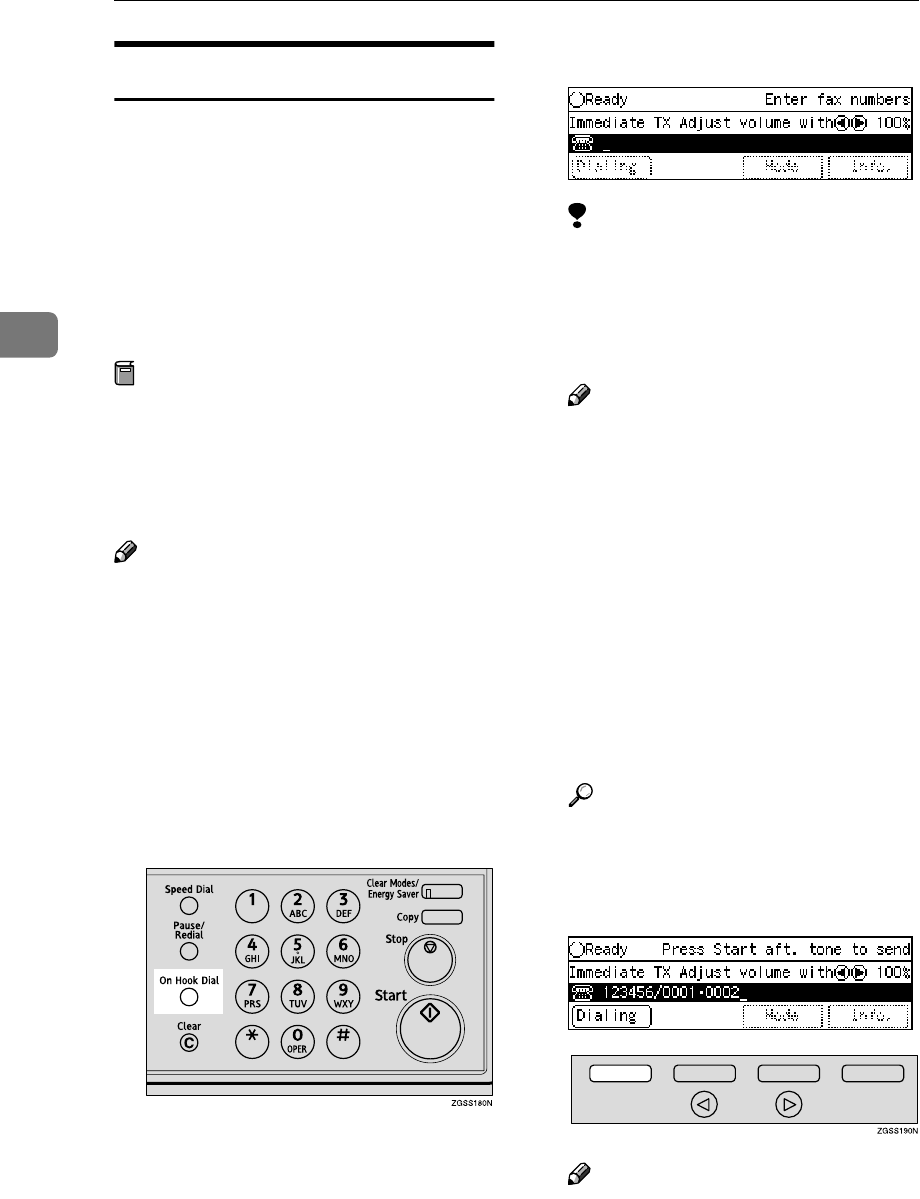
Other Transmission Features
86
3
Using On Hook Dial with ISDN
This feature requires the optional ISDN
Unit.
When only connected to an ISDN
line, the On Hook Dial feature be-
comes available for ISDN.
The following example describes how
to use this feature to connect to a fax
information service.
Preparation
You need to set the "Selecting the
line for On Hook Dial" to "ISDN"
with User Parameters. See p.178
“User Parameters” (switch 21 bit
0).
Note
❒When ISDN is selected for the On
Hook Dial, the optional handset or
an external telephone can only be
used for making phone calls. You
cannot transmit faxes with the
Manual Dial function or receive
faxes with the Telephone Mode.
See p.88 “Manual Dial” and p.113
“Telephone Mode”.
A
AA
APress the {
{{
{On Hook Dial}
}}
} key.
B
BB
BDial the fax number.
Limitation
❒Do not pause for more than 5
seconds between dialing digits.
If more than 5 seconds passes,
transmission will start automat-
ically.
Note
❒If you incorrectly enter the
number, press the {
{{
{On Hook Di-
al}
}}
} key, the {
{{
{Stop}
}}
} key or the
{
{{
{Clear Modes/Energy Saver}
}}
} key
and perform the operation
again.
❒You can also enter the sub-ad-
dress and UUI. The correct in-
put sequence is as follows: "Fax
number" "/" "Sub-address" "•"
"UUI"
❒Press 0 to 1 key to adjust the
monitor volume.
Reference
p.82 “Sub-address”
p.83 “UUI”
C
CC
CPress [Dialing].
Note
❒Transmission will begin auto-
matically 5 seconds after enter-
ing the fax number.
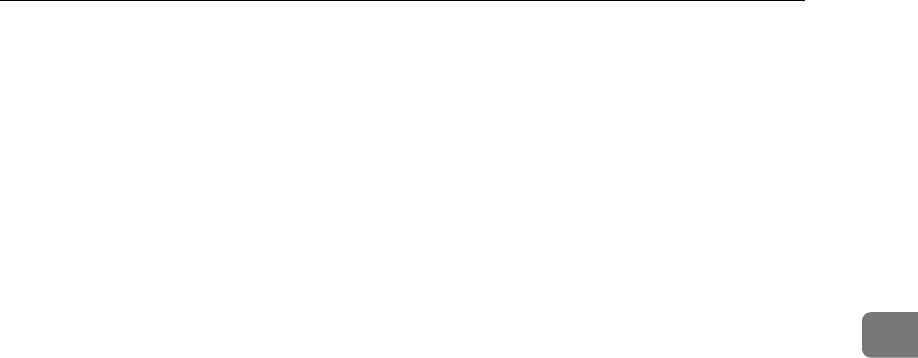
On Hook Dial
87
3
D
DD
DFollow the instructions provided
by the other party.
E
EE
EWhen you hear a message such as
"Please press the start button",
press the {
{{
{Start}
}}
} key.
After a while, reception will begin.
When reception has finished, the
machine will return to the standby
mode.
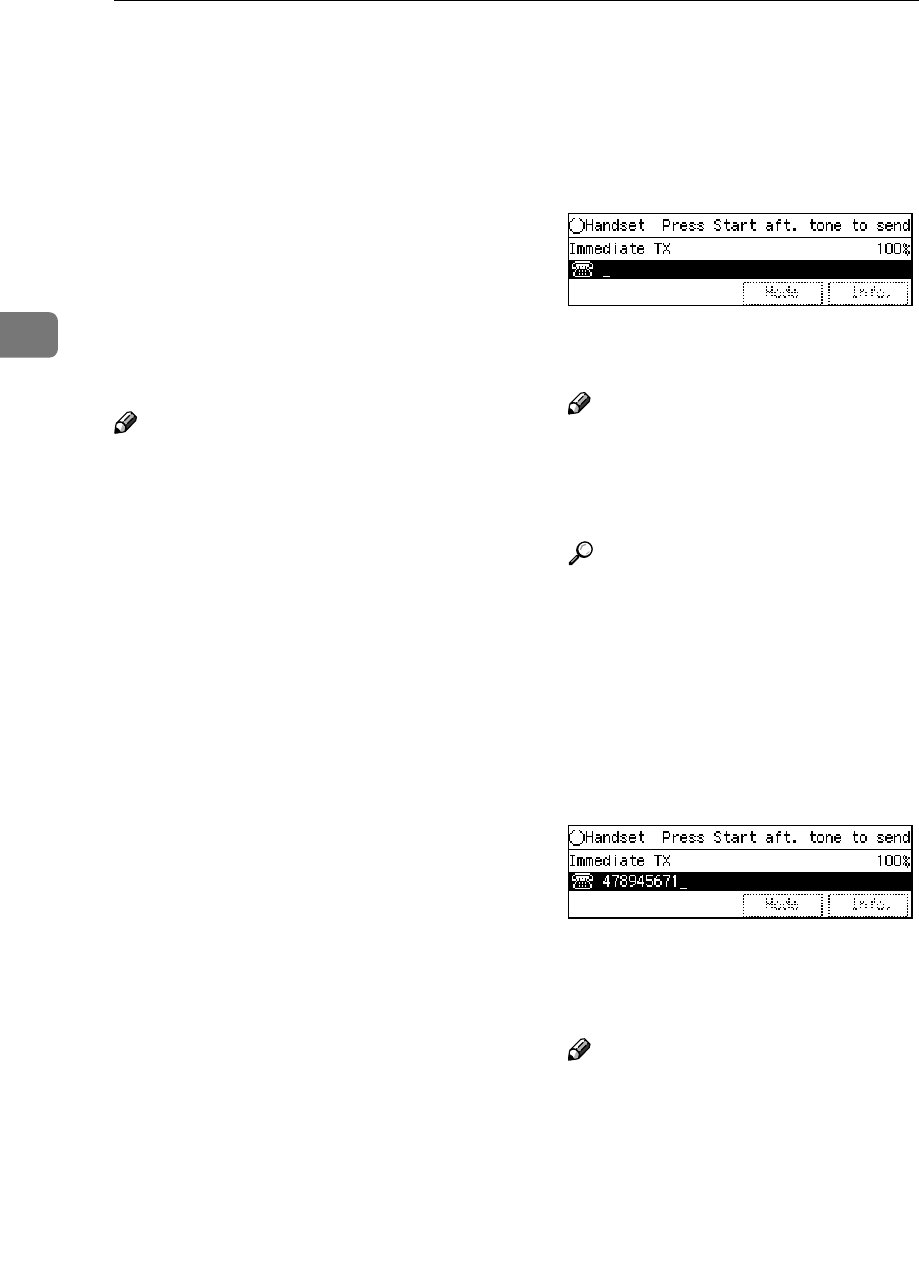
Other Transmission Features
88
3
Manual Dial
The optional handset or an external telephone is required to use this function.
Pick up the handset or the external
telephone and dial. When the line is
connected and you hear a high-
pitched tone, press the {
{{
{Start}
}}
} key to
send your fax message. If, on the oth-
er hand, you hear a voice at the other
end, continue your conversation as
you would normally over the tele-
phone.
Note
❒Manual Dial does not work with
ISDN lines.
❒Results of transmissions with this
feature are not mentioned in the
Transmission Result Report.
❒You can specify destination with
the number keys, Quick Dial key
or Speed Dial.
❒While using the optional handset
or an external telephone, you can
store the fax documents for the
Memory Transmission if "Storing
fax documents for the Memory
Transmission while using the
Manual Dial function" is set to "En-
able" with User Parameters. How-
ever, while this feature is set to
"Disable", you cannot transmit fax-
es using the Manual Dial function.
See p.178 “User Parameters”
(switch 09 bit 4).
❒If you lift the handset immediately
after the machine switches to
Night Timer mode, there will be no
sound for a maximum of 4 sec-
onds. When you can hear sound
again, you can continue.
A
AA
ASet the original and select any
scan settings you require.
B
BB
BPick up the external telephone.
You will hear a dial tone.
C
CC
CDial.
The fax number you enter is dialed
immediately.
Note
❒If you incorrectly enter the
number, replace the external
telephone and try again from
step B.
Reference
p.46 “Dialing”, <Basic Features>
p.75 “Handy Dialing Func-
tions”
D
DD
DWhen the line is connected and
you hear a high-pitched tone,
press the {
{{
{Start}
}}
} key to send your
fax message, and replace the
handset of the external telephone.
Transmission starts.
After transmission the machine
will return to the standby mode.
Note
❒If someone picks up the phone at
the other end, ask them to do what
is necessary to receive the fax.
❒If you wish to cancel transmis-
sion while it is in progress, press
the {
{{
{Stop}
}}
} key then remove the
original.
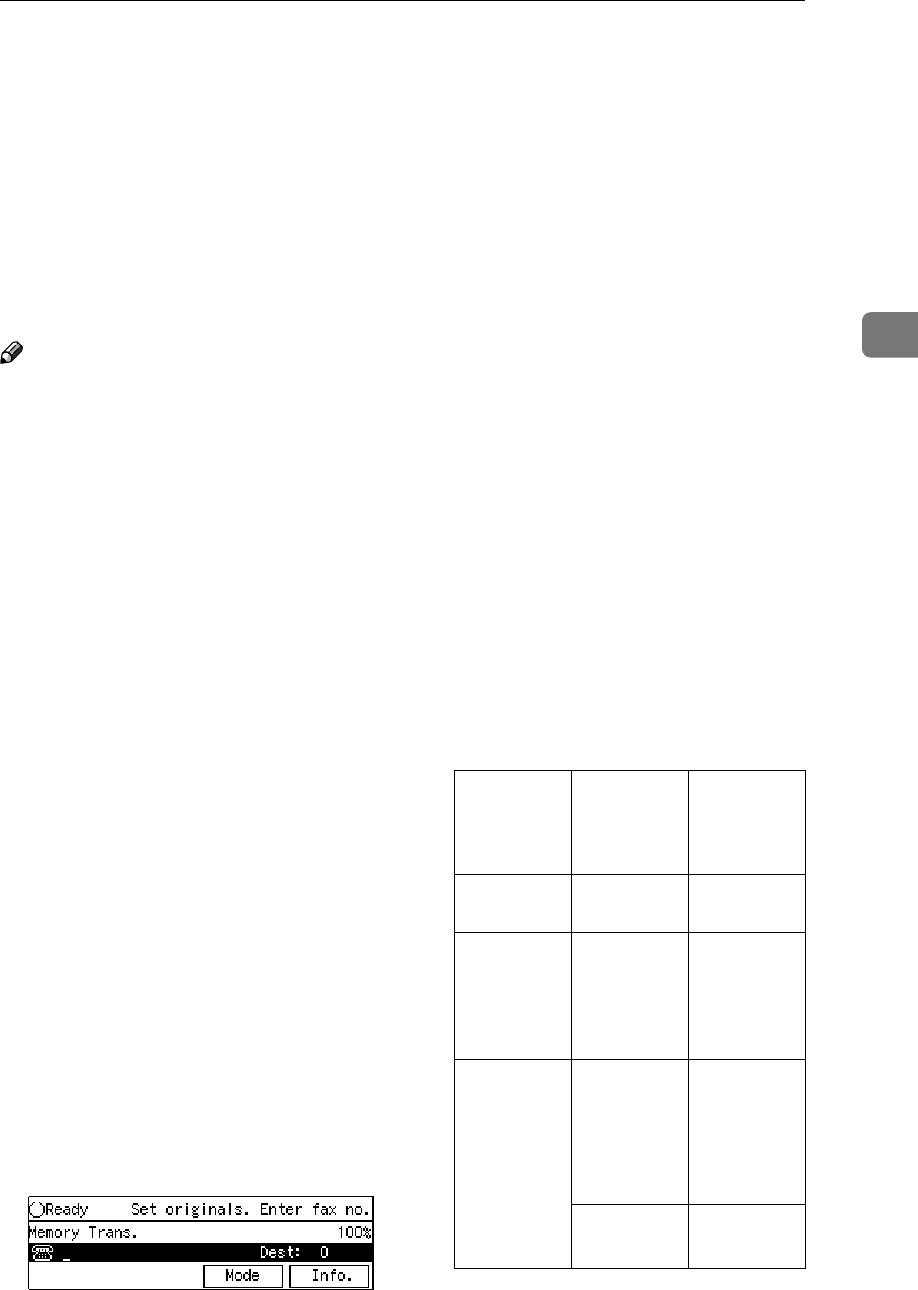
Selecting the Line
89
3
Selecting the Line
This feature requires the optional Extra G3 Interface Unit or the optional ISDN Unit.
Installing all of these options expands
the machine's line capacity to a maxi-
mum of 3 lines.
The optional Extra G3 Interface Unit
connects to the PSTN, the optional
ISDN Unit to the ISDN.
Note
❒Only one PSTN line is available
with the base machine without any
options installed.
❒Up to three lines can be used si-
multaneously.
❒One ISDN line allows you to com-
municate with two communica-
tion lines, however, if connected
through PBX, you may only be
able to use one communication
line.
❒The optional Extra G3 Interface
Unit can be connected to a PSTN
line.
❒The optional Extra G3 Interface
Unit can be for reception exclusive
use. To change the setups, please
contact your service representa-
tive.
❒The optional ISDN Unit can be
connected to an ISDN line.
❒When sending a fax and choosing
the line, you can only specify desti-
nations with the number keys and
the Chain Dial feature.
❒The following display is shown
when neither the optional Extra G3
Interface Unit or optional ISDN
Unit is installed.
❒You can set the default G3 line or
expanded G3 line as the PABX line
with User Parameters. See p.178
“User Parameters” (switch 13 bit
0), (switch 13 bit 2).
❒The On Hook Dial function is not
available with the lines expanded
by the optional units. See p.85 “On
Hook Dial”.
❒Your machine may not respond to
a transmission received through
an ISDN PBX, detecting it as a tele-
phone call, not as a fax message.
You can set "Respond to a trans-
mission received through an ISDN
PBX unconditionally" to "On" with
User Parameters. See p.178 “User
Parameters” (switch 13 bit 6).
❒The table for the available combi-
nation of the connected line type(s)
and the communication type(s) is
as follows:
Option
Compo-
nent(s)
Connected
Line
Type(s)
Available
Communi-
cation
Type(s)
Base
Machine
PSTN G3
Base Ma-
chine + Op-
tional Extra
G3 Interface
Unit
PSTN +
PSTN
(Option)
G3 + G3
Base Ma-
chine + Op-
tional ISDN
Unit
PSTN +
ISDN
(Option)
G3 + G4
I-G3 + G4
G3 + G4 +
G4
G4 + G4
ISDN
(Option)
I-G3 + G4
G4 + G4
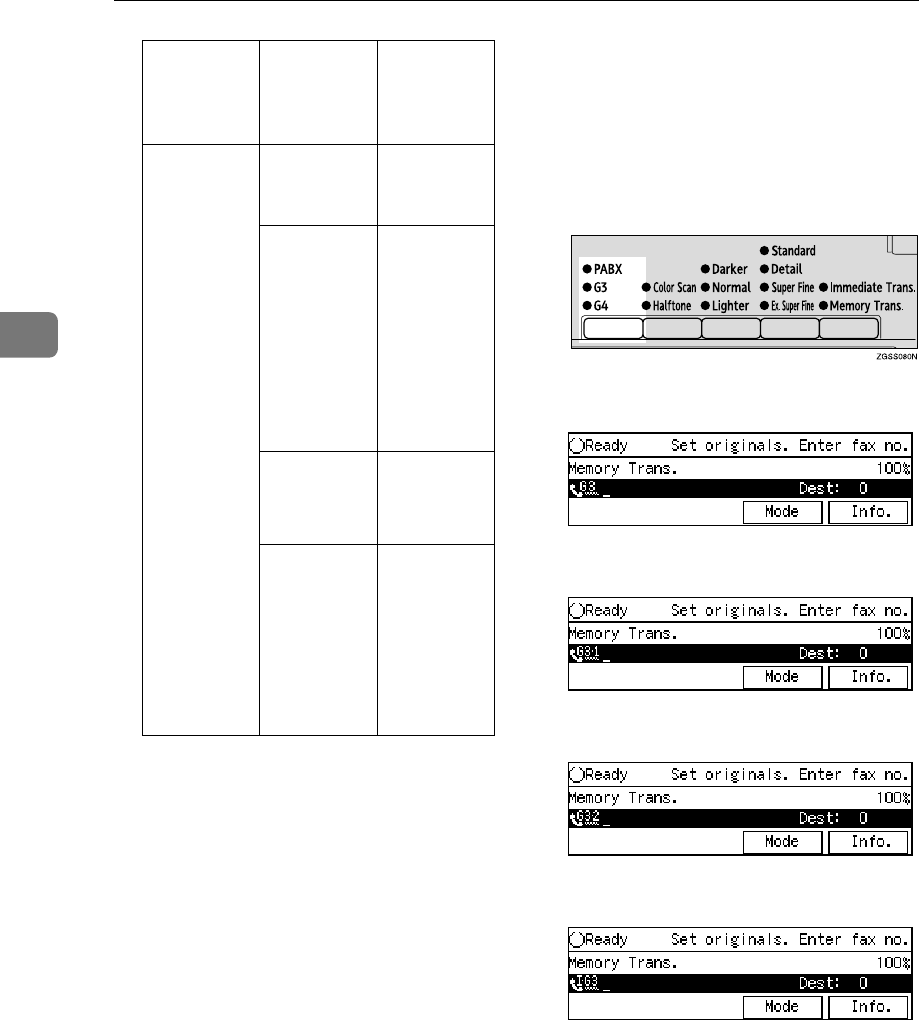
Other Transmission Features
90
3
•I-G3 : G3 communication using
ISDN (ISDN-G3)
❒When holding more than one com-
munication at one time, the infor-
mation of the first communication
established is shown on the dis-
play.
❒Up to three communications can
be held at one time.
❒You can send two faxes and re-
ceive one simultaneously.
❖
❖❖
❖G3
G3 is selected by default after pow-
er on and a reset.
If the G3 indicator is not lit, press
the {
{{
{Line Selection}
}}
} key until it is.
Depending on the settings, either
PSTN or ISDN is selected.
❖
❖❖
❖Auto Display
❖
❖❖
❖G3-1 Display
❖
❖❖
❖G3-2 Display
❖
❖❖
❖ISDN-G3 Display
Base Ma-
chine + Op-
tional Extra
G3 Interface
Unit + Op-
tional ISDN
Unit
PSTN +
PSTN
(Option)
G3 + G3
PSTN +
ISDN
(Option)
G3 + G4
G3 + I-G3
I-G3 + G4
G3 + G4 +
G4
G3 + I-G3 +
G4
I-G3 + I-G3
ISDN
(Option)
I-G3 + G4
I-G3 + I-G3
G4 + G4
PSTN +
PSTN
(Option) +
ISDN
(Option)
G3 + G3 +
G4
G3 + G4 +
G4
I-G3 + I-G3
G3 + I-G3 +
G4
Option
Compo-
nent(s)
Connected
Line
Type(s)
Available
Communi-
cation
Type(s)
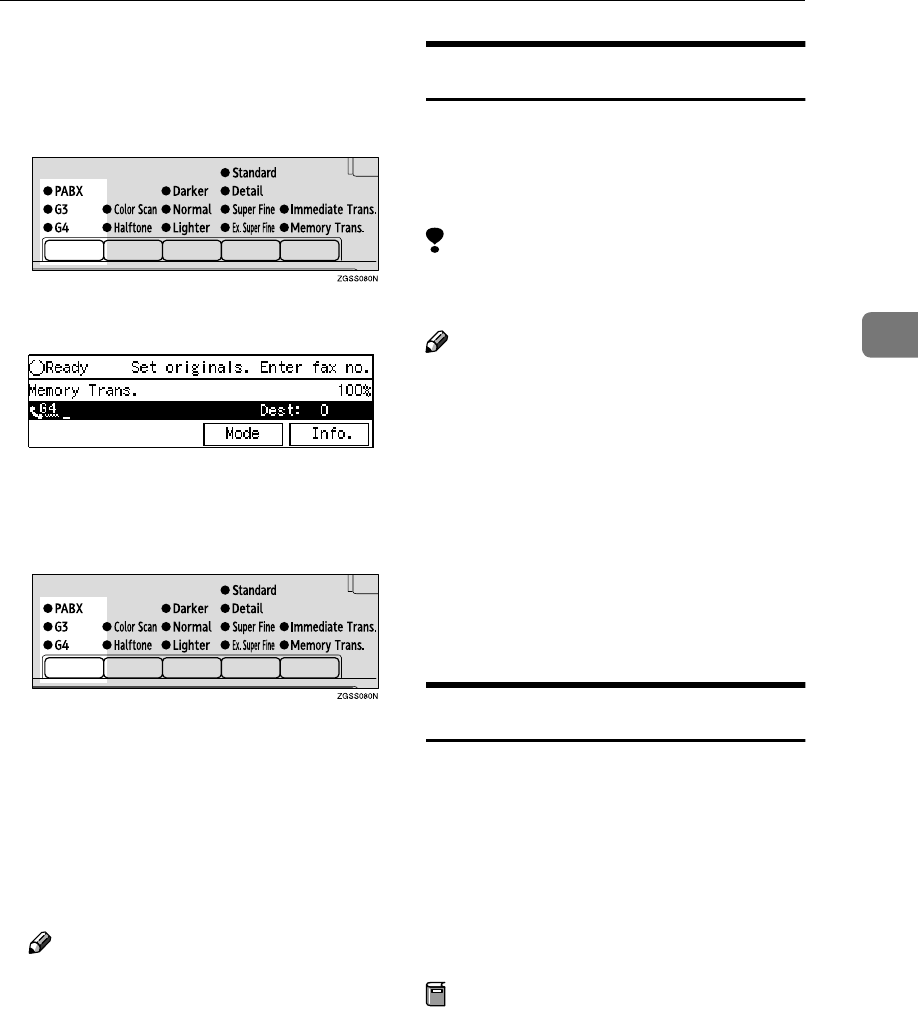
Selecting the Line
91
3
❖
❖❖
❖G4
Press the {
{{
{Line Selection}
}}
} key to
light the G4 indicator. ISDN is se-
lected.
❖
❖❖
❖G4 Display
❖
❖❖
❖PABX
Press the {
{{
{Line Selection}
}}
} key to
light the PABX indicator.
❖
❖❖
❖G3 Line Selection
G4 communication always uses IS-
DN, but G3 communication can
use either PSTN or ISDN. There-
fore, when connected to both
PSTN and ISDN and selecting G3,
you can choose which line to use.
Note
❒When the optional ISDN Unit is
installed, the line type for "Au-
to" is set to PSTN by default. If
you wish to change the settings,
please contact your service rep-
resentative.
❒When using G3 with ISDN, you
can use the sub-address and
UUI.
Auto Discriminate
This function is for when G4 is select-
ed. The machine first dials using G4,
but if the destination is PSTN, it
switches automatically to G3.
Limitation
❒This function requires the optional
ISDN Unit.
Note
❒When the destination G3 uses TA
(Terminal Adapter) or is attached
to a PBX, and connected to ISDN, it
is detected as G4 and the machine
does not switch to G3.
❒Depending on the signals of the in-
ternational lines, the Auto Dis-
criminate function cannot detect
the correct line type, thus trans-
missions to overseas destinations
may not be made.
How to Select the Line
When the optional Extra G3 Interface
Unit or optional ISDN Unit is in-
stalled, you can store the Line Select
function in one of the User Function
keys ({
{{
{F1}
}}
} to {
{{
{F10}
}}
}).
When sending a fax, pressing the
User Function key enables you to se-
lect the line.
Preparation
Store the Line Select function in a
User Function key ({
{{
{F1}
}}
} to {
{{
{F10}
}}
}).
See p.154 “User Function Keys” .
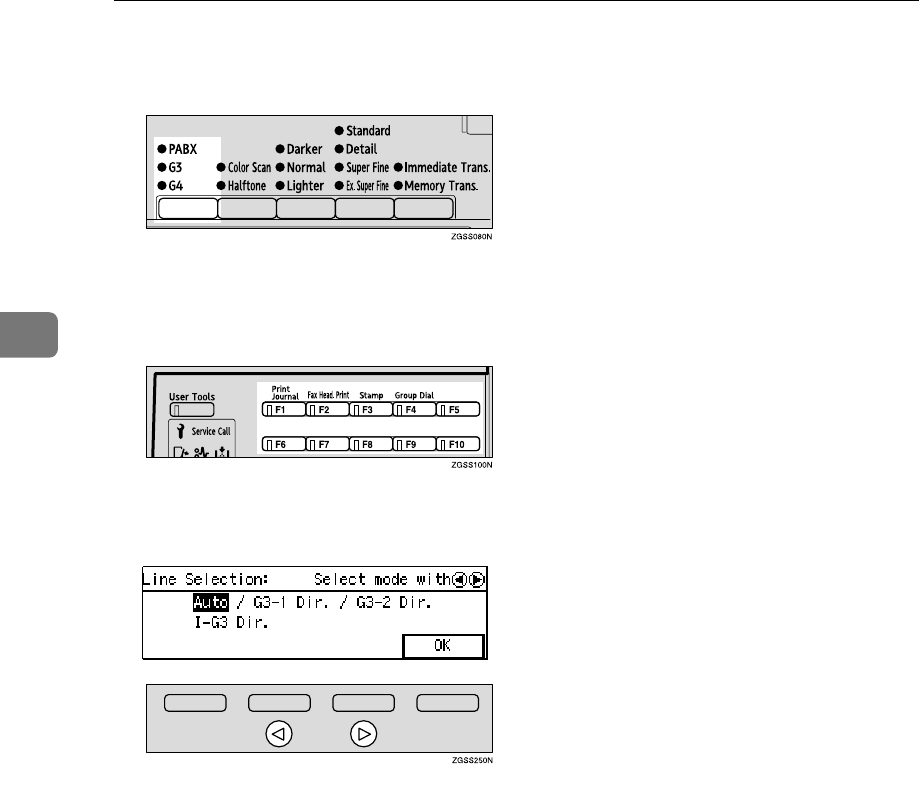
Other Transmission Features
92
3
A
AA
AMake sure that the G3 indicator is
lit.
B
BB
BPress the User Function key ({
{{
{F1}
}}
}
to {
{{
{F10}
}}
}) with the Line Select
function stored in.
C
CC
CPress 0
00
0 or 1
11
1 key to select the
line.
D
DD
DPress [OK].
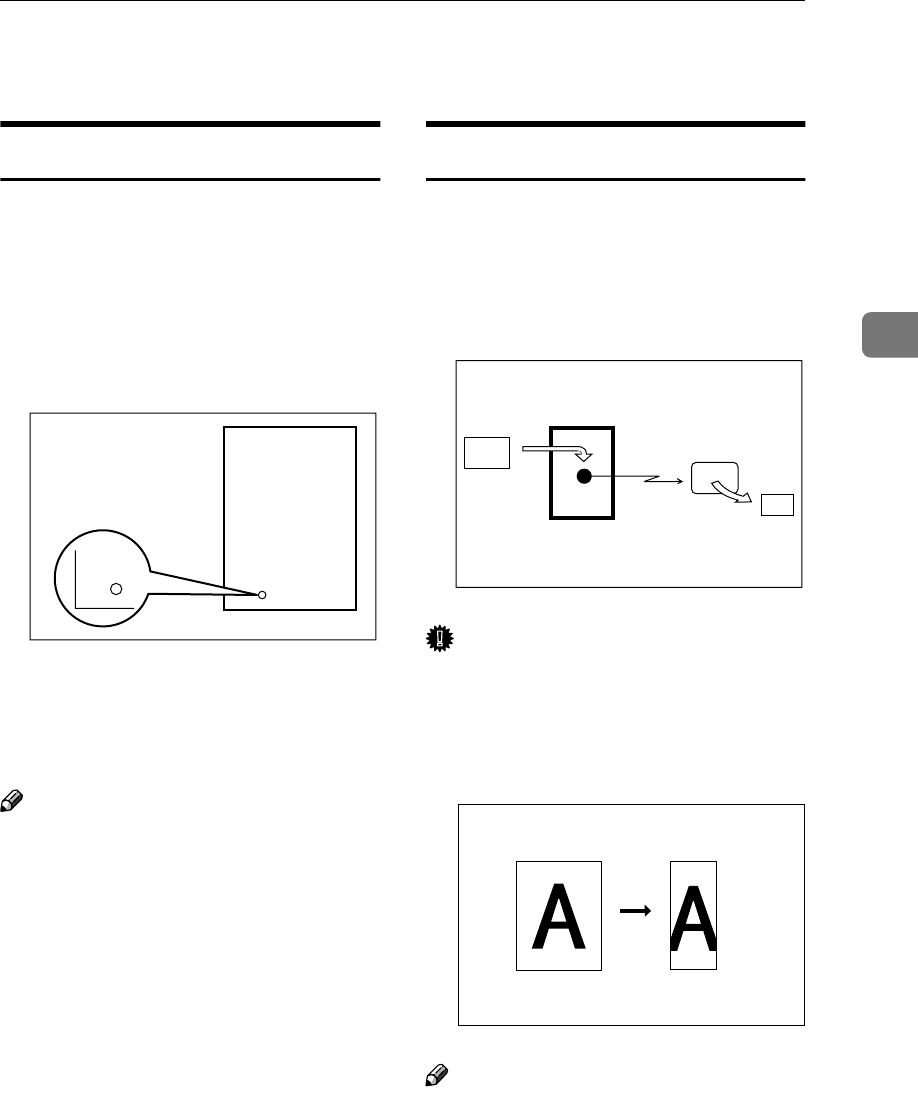
Transmission Features
93
3
Transmission Features
Stamp
When sending a fax message, the ma-
chine can stamp a circle mark at the
bottom of the document. This stamp
indicates that the document has been
successfully stored in memory for
Memory Transmission, or that it has
been successfully sent for Immediate
Transmission.
Each time you press the {
{{
{F3 Stamp}
}}
}
key, the indicator light is turned on
and off. Turn it on or off if you wish
this function to work.
Note
❒If a page was not stamped even
though the Stamp feature is turned
on, you need to resend that page.
❒If you use this feature often, you
can adjust User Parameters so that
the home setting is on. In this case,
Stamp can easily be turned off for
any single transmission by press-
ing the {
{{
{F3 Stamp}
}}
} key. See p.178
“User Parameters” (switch 00 bit
0).
❒When the stamp starts getting
lighter, replace the cartridge. See
p.234 “Enter the code for "Program
Sender" with the number keys.” .
Auto Reduction
If the other party's fax machine does
not have paper loaded of the same
width as your document, use this fea-
ture to have your document image re-
duced to a suitable width during
transmission.
Important
❒If you turn this feature off, the
scale of the document is main-
tained and some parts of the image
may be lost when printed at the
other end.
Note
❒You can switch this feature on and
off with User Parameters. See
p.178 “User Parameters” (switch
07 bit 3).
A
GFSTMP1N
AB
BA
GFREDU0N
Transmitter
(This machine)
Receiver
Reduction
GFREDU1
N
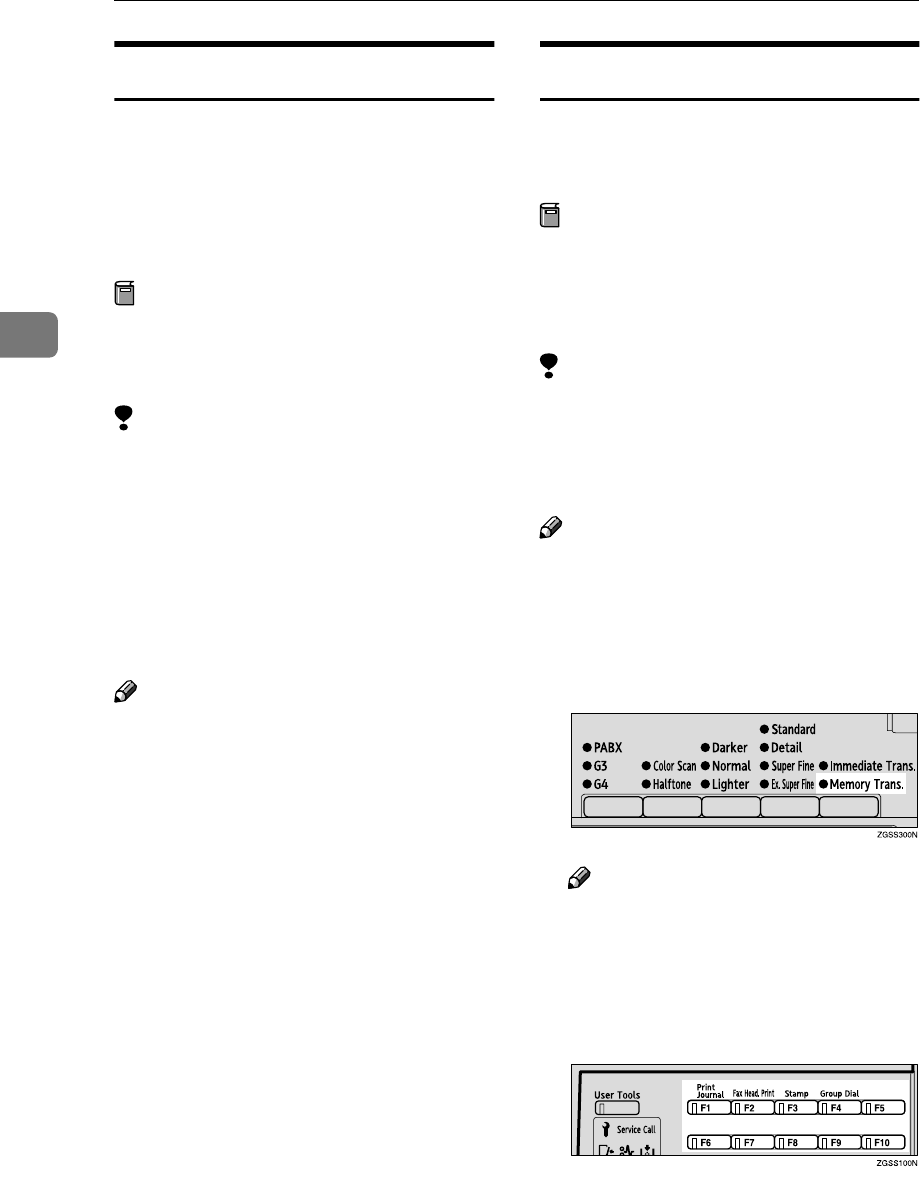
Other Transmission Features
94
3
ID Transmission
If you use this feature, transmission is
limited to destination machines of the
same make and with the same stored
Polling ID. This is useful when send-
ing documents containing confiden-
tial or sensitive information.
Preparation
You need to program the Polling
ID beforehand. See p.199 “Regis-
tering ID Codes” .
Limitation
❒ID Transmission is not available
with the following functions:
•Polling Transmission
See p.22 “Polling Transmis-
sion”.
•Backup File Transmission
See p.102 “Backup File Trans-
mission” .
Note
❒You can turn this feature on or off
with User Parameters. See p.178
“User Parameters” (switch 06 bit
2).
Duplex Original Settings
This feature lets you scan in each side
of a double-sided original, then have
both sides sent in a single operation.
Preparation
You need to store the Duplex Orig-
inal function in a User Function
key beforehand. See p.154 “User
Function Keys”.
Limitation
❒This feature is only available with
Memory Transmission.
❒Document bypass tray is not avail-
able with this feature.
Note
❒You cannot send duplex originals
using Parallel Memory Transmis-
sion.
A
AA
AMake sure the Memory Transmis-
sion indicator is lit.
Note
❒If it is not, press the {
{{
{Transmis-
sion Mode}
}}
} key.
B
BB
BPress the User Function key ({
{{
{F1}
}}
}
to {
{{
{F10}
}}
}) with the Duplex Origi-
nal function stored in.
C
CC
CSet the double-sided original
with the front page face-up.
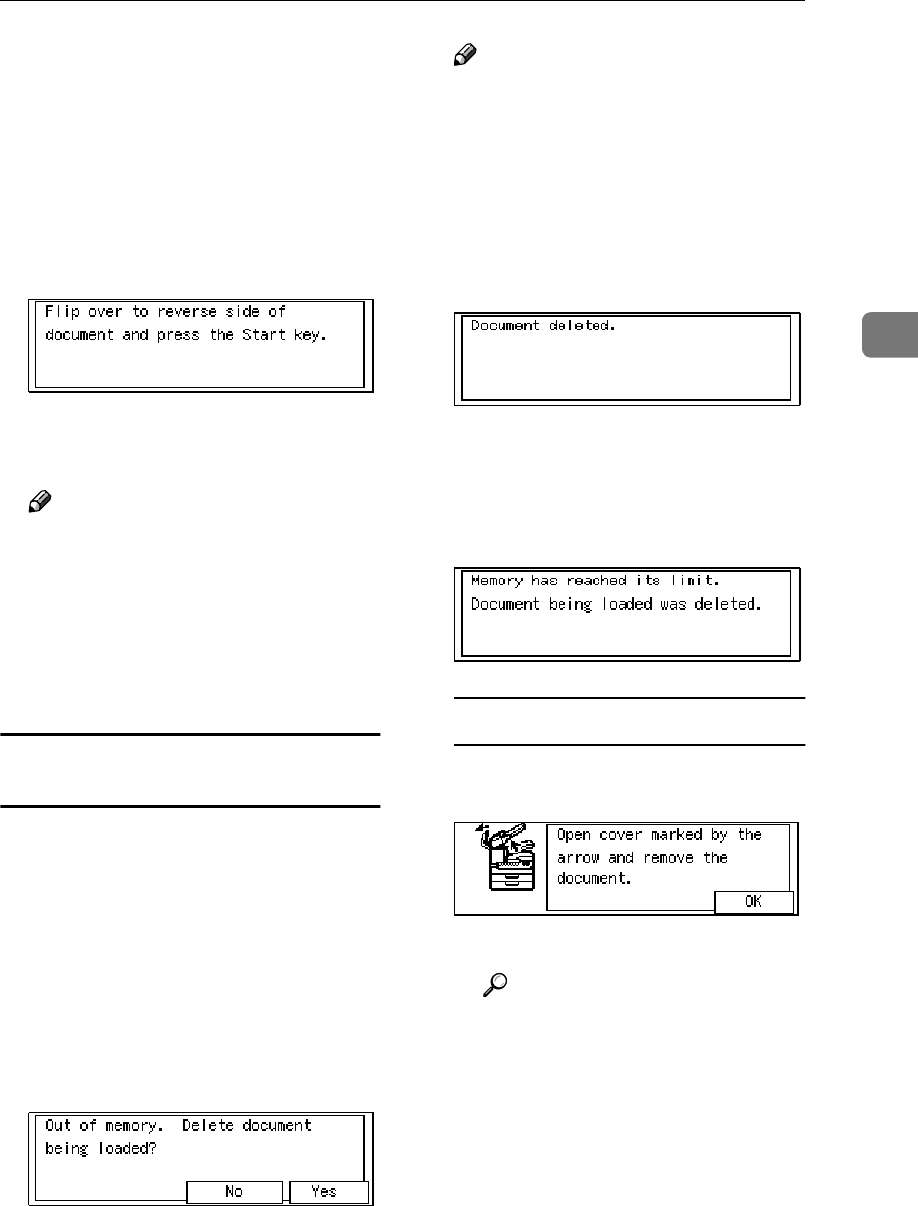
Transmission Features
95
3
D
DD
DSelect any scan settings as neces-
sary.
E
EE
EDial the destination number.
F
FF
FPress the {
{{
{Start}
}}
} key.
Scanning the front page will begin.
When scanning has finished, the
following display appears:
G
GG
GSet the original with the back
page face-up.
Note
❒Set the document within 60 sec-
onds. If time runs out, an error
will occur and transmission will
not take place.
H
HH
HPress the {
{{
{Start}
}}
} key.
Transmission starts.
If Memory Runs out While Scanning Is in
Progress
Scanning of documents is interrupted
if the machine's memory runs out (the
remaining amount of memory de-
creases to 0%) while scanning and
storing the documents data is in
progress.
A
AA
AWhen the memory runs out while
scanning the back page (the sec-
ond page), the following display
appears.
Note
❒If you press [Yes], all scanned
data is deleted.
❒If you press [No], transmission
of the scanned data starts.
❒If you do not press either [Yes]
or [No] for a while, the file will
be deleted automatically and
the following display appears.
❒When the memory runs out
while scanning the front page
(the first page), the file will be
deleted and the following dis-
play appears.
If a Document Jam Occurs
ACheck the message on the dis-
play, then press [OK].
BRemove the document.
Reference
p.108 “Clearing Original
Jams”, <Basic Features>
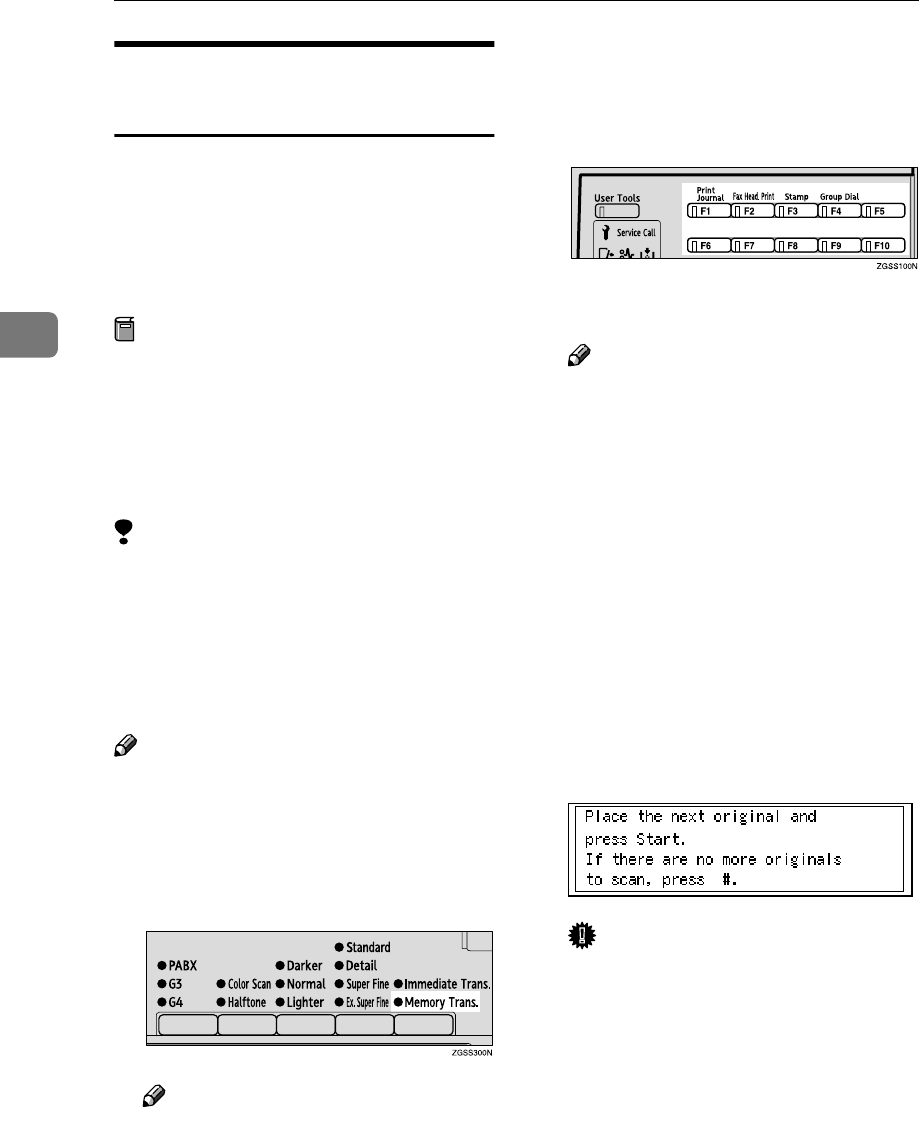
Other Transmission Features
96
3
Batch Original Documents
Transmission
When sending a fax message which
has a large number of pages, you can
divide and scan the original docu-
ments in parts to store in the memory,
and then send the whole data in one
transmission.
Preparation
Before you can use the Batch Orig-
inal Documents Transmission
function, you need to program this
function into a User Function key
({
{{
{F1}
}}
} to {
{{
{F10}
}}
}). See p.154 “User
Function Keys”.
Limitation
❒The Immediate Transmission is
not available. Use Memory Trans-
mission.
❒You cannot use the Document By-
pass Tray to feed the documents
when using this function.
Note
❒You cannot send batch document
data using Parallel Memory Trans-
mission.
A
AA
AMake sure the Memory Transmis-
sion indicator is lit.
Note
❒If it is not, press the {
{{
{Transmis-
sion Mode}
}}
} key.
B
BB
BPress the User Function key ({
{{
{F1}
}}
}
to {
{{
{F10}
}}
}) that the Batch Original
Documents Transmission func-
tion is stored in.
C
CC
CSet the first stack of documents.
Note
❒You can set up to 30 pages
(11"×17"), 40 pages (81/2"×14"),
or 75 pages (81/2"×11") of docu-
ments at one time.
D
DD
DSelect any scan settings as neces-
sary.
E
EE
EDial the destination number.
F
FF
FPress the {
{{
{Start}
}}
} key.
The machine starts scanning the
documents.
When the scanning of the set docu-
ments is complete, the screen be-
low appears.
Important
❒Do not attempt to add more
documents into the feeder while
the scanning is in progress. Do-
ing so may result in a document
jam.
G
GG
GSet the next stack of documents.
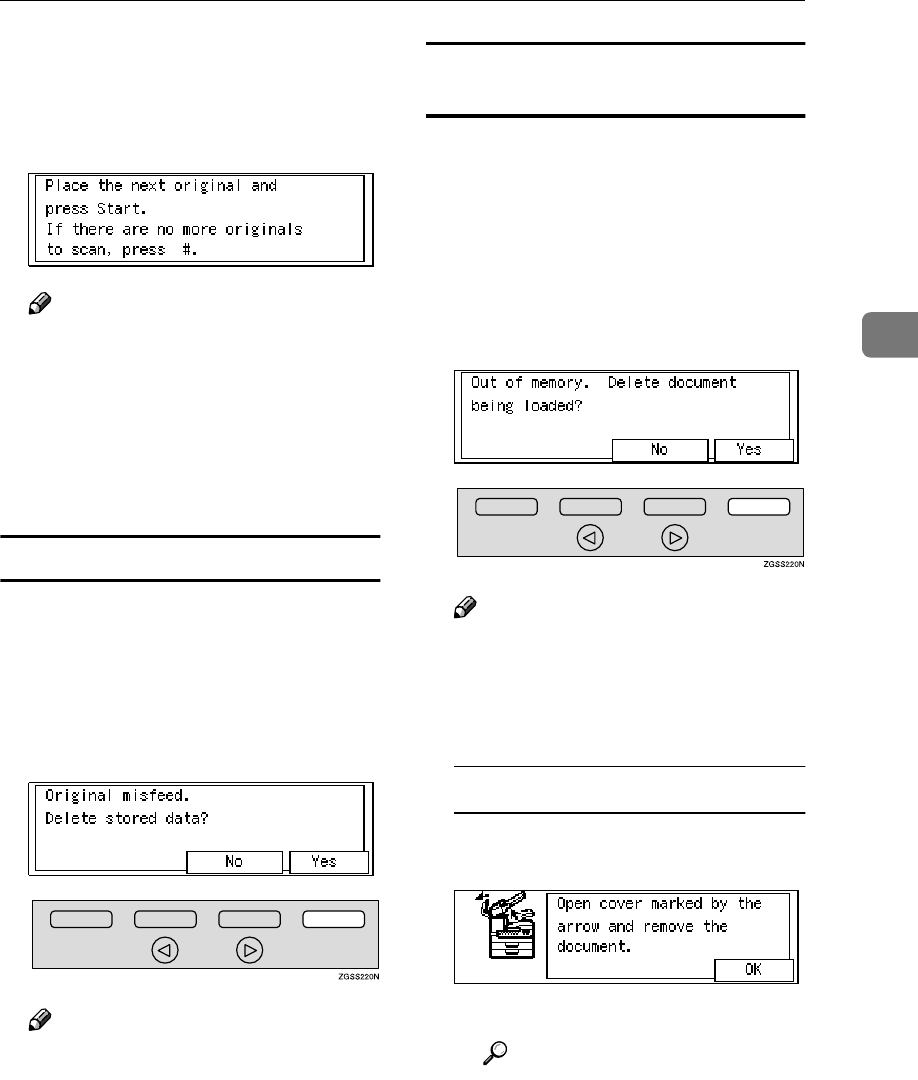
Transmission Features
97
3
H
HH
HPress the {
{{
{Start}
}}
} key.
When the machine finishes scan-
ning the set documents, the screen
below appears.
Note
❒If you have more documents to
be scanned, repeat the proce-
dure from G.
I
II
IWhen you finish scanning all
documents, press the {
{{
{q
qq
q}
}}
} key.
Transmission starts.
If Scanning Fails
Scanning of documents is interrupted
if the machine fails to scan some of
the documents and store the docu-
ment data.
A
AA
ASelect whether or not to delete the
stored document data.
Note
❒If you press [Yes], all scanned
data is deleted.
❒If you press [No], transmission
of the scanned data starts.
If Memory Runs out While Scanning Is in
Progress
Scanning of documents is interrupted
if the machine's memory runs out (the
remaining amount of memory de-
creases to 0%) while scanning and
storing the documents data is in
progress.
A
AA
ASelect whether or not to delete the
stored document data.
Note
❒If you press [Yes], all scanned
data is deleted.
❒If you press [No], transmission
of the scanned data starts.
If a Document Jam Occurs
ACheck the message on the dis-
play, then press [OK].
BRemove the document.
Reference
p.108 “Clearing Original
Jams”, <Basic Features>
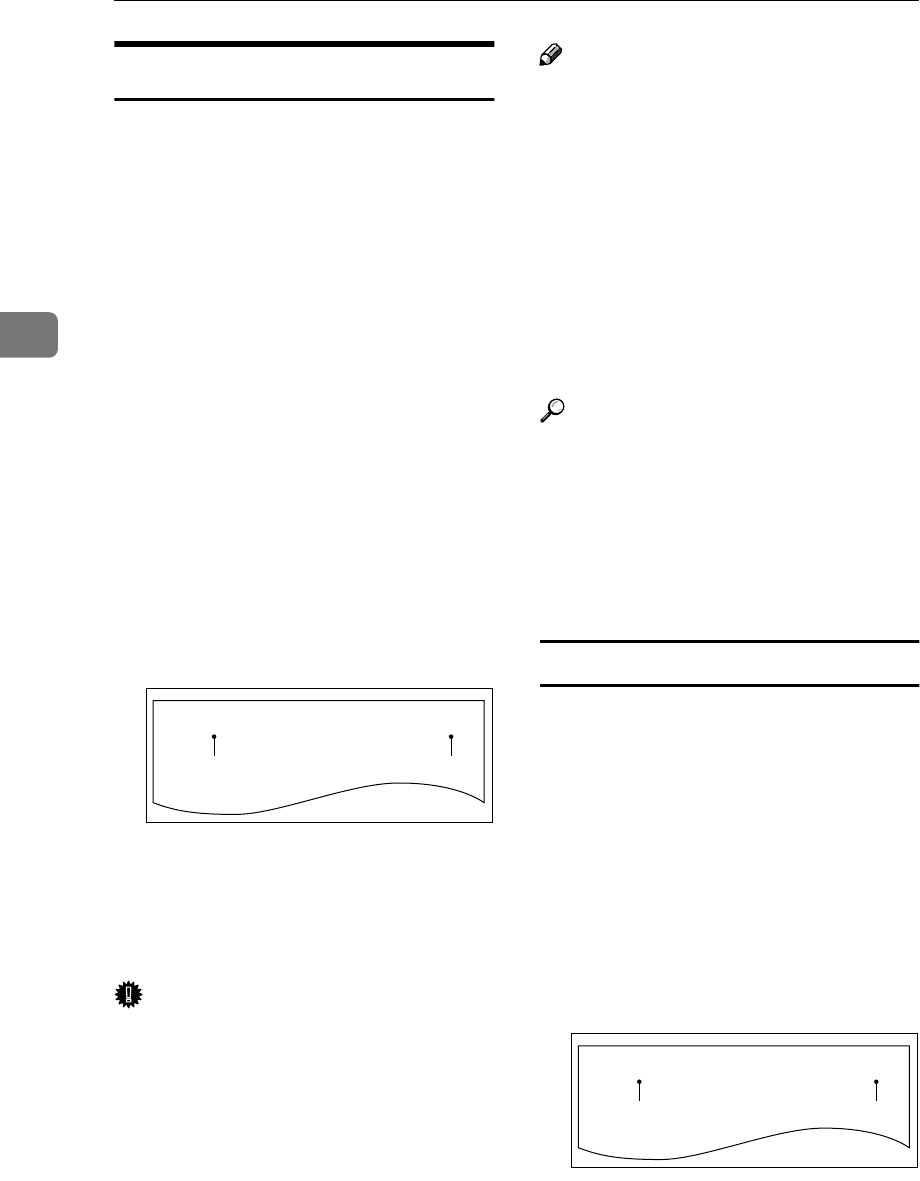
Other Transmission Features
98
3
Label Insertion
With this feature you can have the re-
ceiver's name programmed in Quick
Dial key or Speed Dial printed on the
message when it is received at the
other end. The name will be printed
at the top of the page and will be pre-
ceded by "TO:".
If you program the Label insertion
feature in a Quick Dial key or Speed
Dial, the feature is enabled when you
select "On". This feature cannot be
used if the other party's name is not
programmed.
User Code (the name of the Personal
Box) will be printed preceded by
"FROM:" as well as the name of the re-
ceiver when sending faxes with User
Code (SUB Code of the Personal Box)
using User Code Transmission to re-
ceivers whose Label Insertion setting
is "On" in your machine.
1. The name stored in the Quick Dial
key or Speed Dial
2. The name of the user (the name of
the Personal Box)
Important
❒If you turn this function on, any
images located where the name of
the receiver to be printed will be
erased.
Note
❒This feature does not work with
the following function and condi-
tion:
•Transfer Request
See p.28 “Transfer Request”.
•When transmitting the fax with
the Fax Header Print function
"Off"
See p.32 “Fax Header Print”.
❒You can set this feature for each
destination.
Reference
p.10 “User Code Transmission”
p.246 “Personal Boxes”
p.63 “Quick Dial”, <Basic Fea-
tures>
p.76 “Speed Dial”, <Basic Fea-
tures>
Inserting a Label Using Auto Document
The Label Insertion function is available
with the documents stored as Labels
with the Auto Document function. See
p.145 “Registering Auto Documents”.
User Code (the name of the Personal
Box) will be printed preceded by
"FROM:" as well as the name of the re-
ceiver when sending faxes with User
Code (SUB Code of the Personal Box)
using User Code Transmission to re-
ceivers whose Label Insertion setting
is "On" in your machine.
1. The name stored in the Quick Dial
key or Speed Dial
2. The name of the user (the name of
the Personal Box)
SEP. 1.2002 9:15AM ABC COMPANY
TO:SEATTLE OFFICE
NO.005 P. 1
FROM:DEF
12
GFATEN1N
SEP. 1.2002 9:15AM ABC COMPANY
TO:SEATTLE OFFICE
NO.005 P. 1
FROM:DEF
12
GFATEN1N
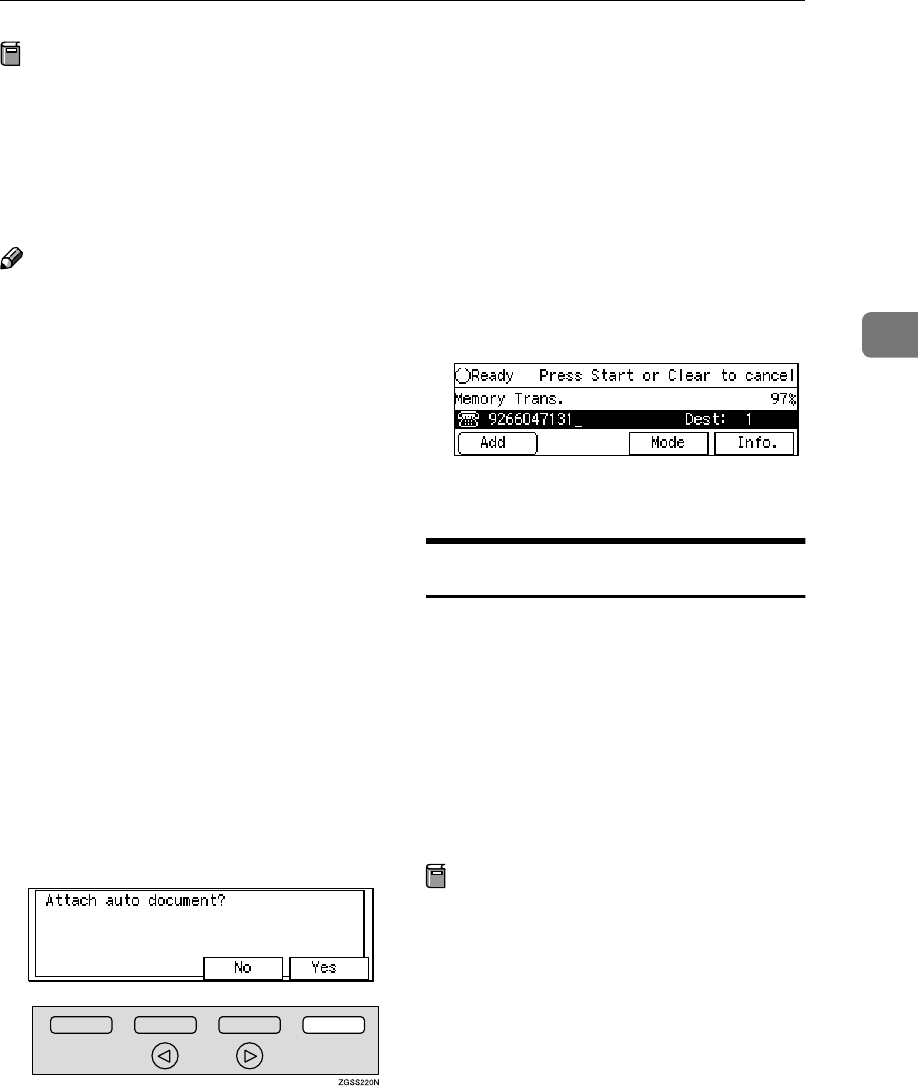
Transmission Features
99
3
Preparation
In order to have the receiver's
name printed on the Label, store
the document in memory and reg-
ister the name of the receiver be-
forehand. See p.145 “Registering
Auto Documents”.
Note
❒Although you can specify scan set-
tings when sending an Auto Docu-
ment, these settings will only
apply to the document you send
along with the Auto Document.
The settings used when you
scanned in and stored the Auto
Document will apply to the Auto
Document itself.
A
AA
ASet the original you wish to send
along with the Label, and select
any scan settings as necessary.
B
BB
BSpecify the Label to send in one
of the following ways:
•Press the Quick Dial key that
the Label is stored in.
•Press the {
{{
{Speed Dial}
}}
} key and
enter the code of the Speed Dial
that the Label is stored in.
C
CC
CPress [Yes].
D
DD
DSpecify the destination fax num-
ber with the Label Insertion is
"On" in one of the following
ways:
•Press the Quick Dial key that
the destination fax number is
stored in.
•Press the {
{{
{Speed Dial}
}}
} key and
enter the code of the Speed Dial
that the destination fax number
is stored in.
E
EE
EPress the {
{{
{Start}
}}
} key.
Auto Document
This feature allows you to automati-
cally attach the registered document
as the first page to the original you
wish to transmit. It is handy to store
Labels or maps beforehand to use this
function.
You can send an Auto Document
along with another document, or just
send it on its own.
Preparation
You need to register the docu-
ments or images to be sent along
with the original using this feature
in advance. See p.145 “Registering
Auto Documents”.
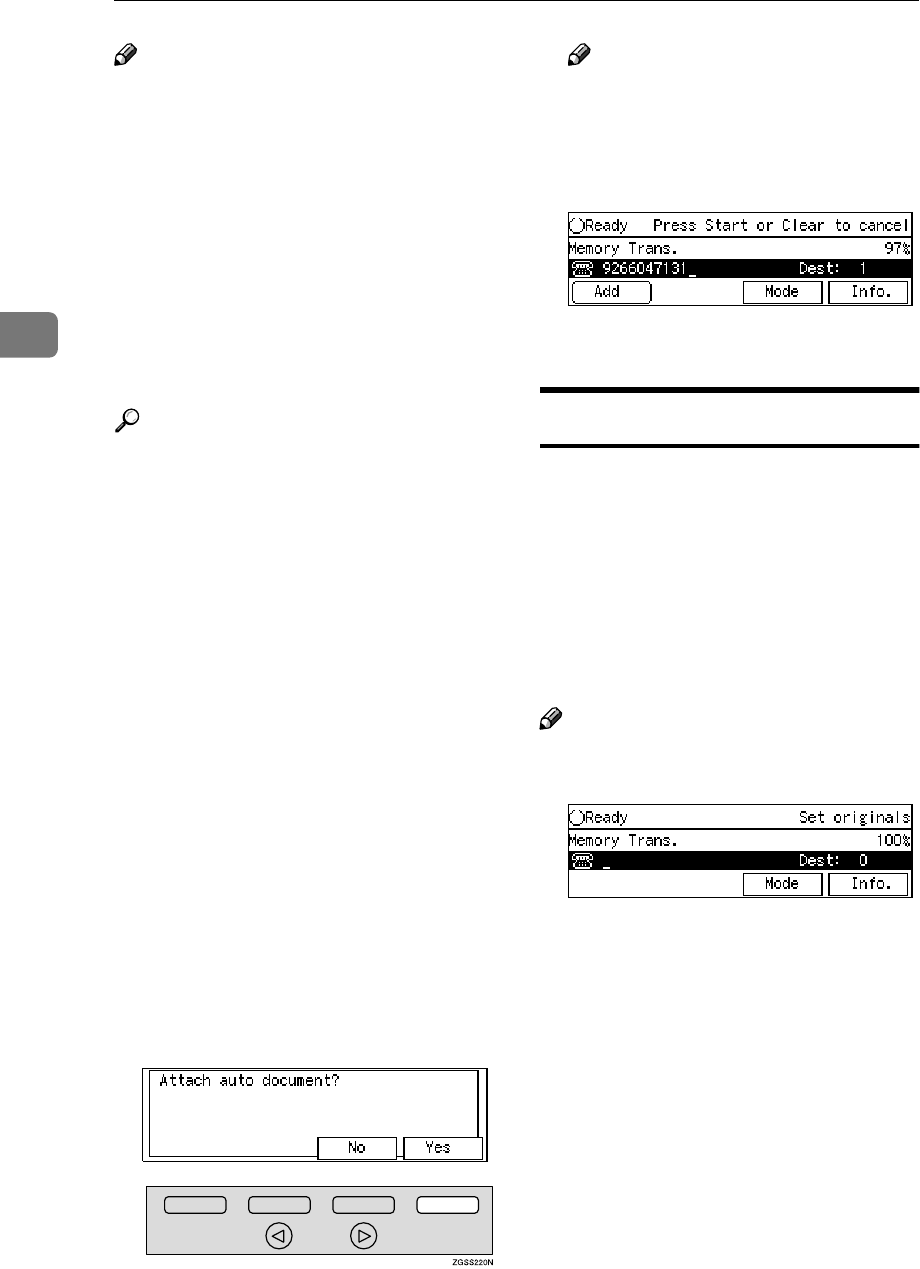
Other Transmission Features
100
3
Note
❒Although you can specify scan set-
tings when sending an Auto Docu-
ment, these settings will only
apply to the document you send
along with the Auto Document.
The settings used when you
scanned in and stored the Auto
Document will apply to the Auto
Document itself.
❒If you send another document
with an Auto Document, the Auto
Document is sent first.
Reference
p.63 “Quick Dial”, <Basic Fea-
tures>
p.76 “Speed Dial”, <Basic Fea-
tures>
A
AA
ASet the original you wish to send
along with the Auto Document,
and select any scan settings as
necessary.
To send just an Auto Document,
start the following procedure from
step B.
B
BB
BSpecify the Auto Document to
send in one of the following
ways:
•Press the Quick Dial key it is
stored in.
•Press the {
{{
{Speed Dial}
}}
} key and
enter the code of the Speed Dial
it is stored in.
C
CC
CPress [Yes].
Note
❒Proceed to step E when you
specified the destination using a
Quick Dial key or a Speed Dial.
D
DD
DDial the destination fax number.
E
EE
EPress the {
{{
{Start}
}}
} key.
No Document, No Dial
If you dial a destination fax number
and for some reason take your docu-
ment back to your desk and another
person sets a different document,
their document could be sent to the
wrong destination. To avoid such
mistakes, when this feature is turned
on, you cannot dial a destination un-
less your document is set.
Note
❒The standby screen when this fea-
ture is turned on:
❒When the machine is shipped, this
feature is turned off by default. If
you wish to turn this feature on,
please contact your service repre-
sentative.
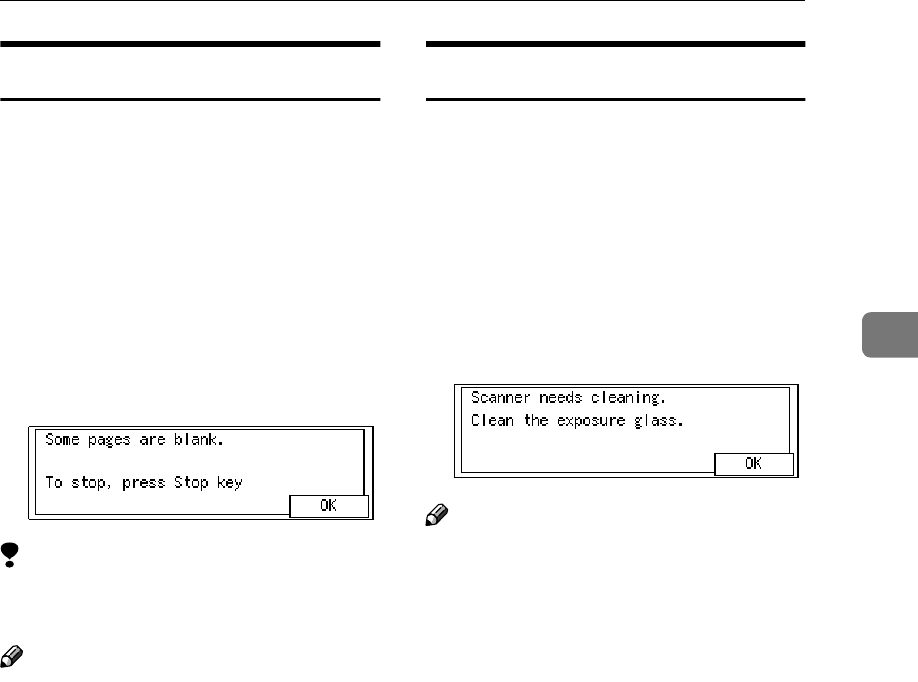
Transmission Features
101
3
Blank Sheet Detect
This feature is designed to help you
avoid making mistakes while scan-
ning in documents.
If you try to scan in an almost com-
pletely blank document, an alarm
sounds after Immediate Transmis-
sion, and as soon as the document has
been scanned for Memory Transmis-
sion.
As the alarm sounds, the screen be-
low appears.
Limitation
❒This feature is not supported in
Copy mode.
Note
❒Transmission is not cancelled even
if the machine detects the docu-
ment is blank.
❒When in Memory Transmission,
you can cancel the transmission by
pressing the {
{{
{Stop}
}}
} key while the
message is shown on the display.
❒You can turn Blank Sheet Detect on
or off with User Parameters. See
p.178 “User Parameters” (switch
11 bit 2).
Scanner Cleaning Message
If dirt is stuck to the scanner, the other
party receives fax messages with
black lines. When the scanner is dirty,
the warning message "Scanner
needs cleaning. Clean the expo-
sure glass." is displayed after scan-
ning is complete. If this message is
displayed, wipe the exposure glass
and white strip to remove the dirt,
and then press [OK].
Note
❒You can select whether this mes-
sage is displayed or not when the
machine detects that the scanner is
dirty with User Parameters. "On"
(Displayed) is selected by default.
See p.178 “User Parameters”
(switch 20 bit 7).
❒If the dirty part of the scanner is
small, that is, 0.127 mm (0.005 in.)
or smaller, the machine tries to
erase the black line made when
scanning originals. The black line
is less visible on the received mes-
sage. However, sometimes very
small parts of the image might be
missing on the received message.
You can turn this function on or off
with User Parameters. It is turned
on by default. See p.178 “User Pa-
rameters” (switch 20 bit 4).
❒Transmission is not interrupted
even if the machine detects that the
scanner is dirty.
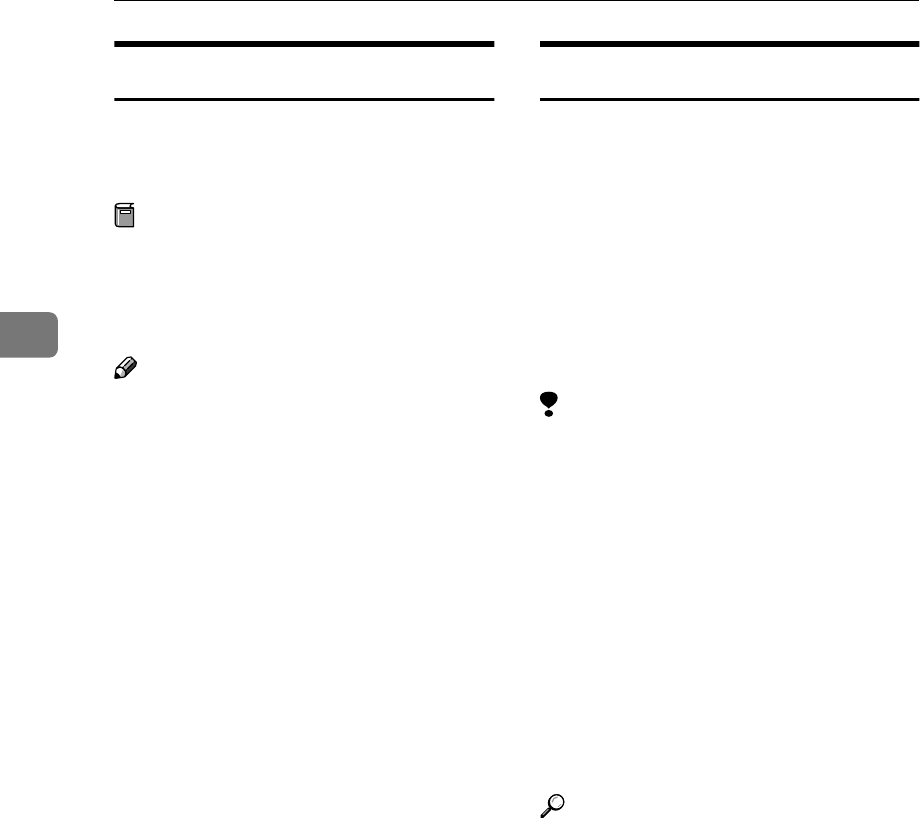
Other Transmission Features
102
3
Backup File Transmission
When turned on, this feature sends a
backup copy of all faxes you send to
destinations that you specify.
Preparation
You must specify the backup desti-
nations beforehand. See p.243
“Backup File Transmission Set-
tings” .
Note
❒This function works with the fol-
lowing features:
•Memory Transmission
See p.34 “Memory Transmis-
sion”, <Basic Features>.
•Transfer Request Transmission
See p.28 “Transfer Request”.
•Confidential Transmission
See p.7 “Sending Confidential
Messages”.
•SUB Code Transmission
See p.13 “SUB Code Transmis-
sion with the Mode Key”.
•Mail Transmission (NIC FAX
Unit (Option for Type1) re-
quired)
JBIG Transmission
If you use JBIG (Joint Bi-level Image
Experts Group) compression you can
send photographic documents at
high speed.
Normally, the JBIG method is used
when sending to other fax machines.
However, if connected to multiple
lines and another JBIG transmission
is in progress, transmission takes
place without using JBIG.
Limitation
❒This feature requires that the other
party's fax machine has both the
JBIG function and ECM function
(G3 communication only).
❒When connected to multiple lines
and a JBIG transmission is in
progress, JBIG transmission is not
possible until that transmission
has finished.
❒This feature is not available with
an e-mail transmission when NIC
FAX Unit (Option for Type1) in-
stalled.
Reference
p.42 “Scan Settings”, <Basic Fea-
tures>
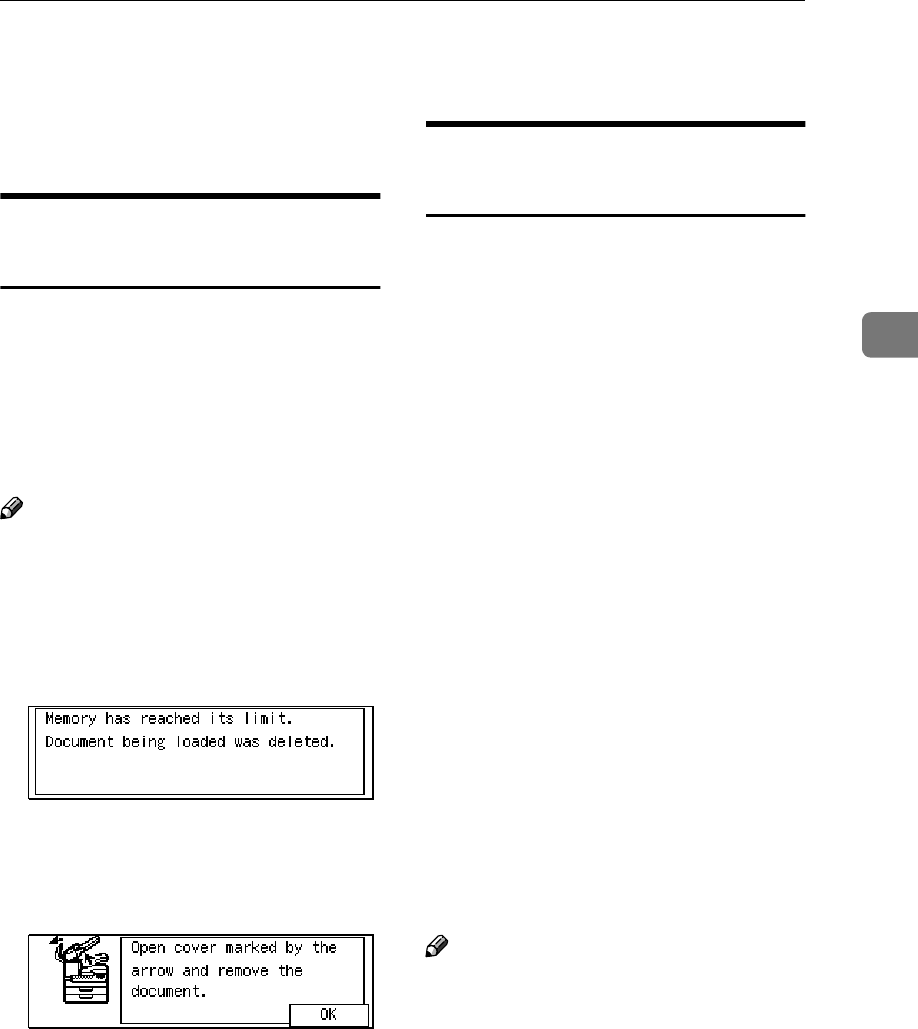
More Transmission Functions
103
3
More Transmission Functions
The following functions are useful
when transmitting documents.
If Memory Runs out While
Scanning Is in Progress
Scanning of documents is interrupted
if the machine's memory runs out (the
remaining amount of memory de-
creases to 0%) while scanning and
storing the document data is in
progress. However, the documents
already scanned in are transmitted.
Note
❒We recommend that you use Im-
mediate Transmission to send a lot
of documents when the percentage
of free memory space is low.
❒When the memory runs out, the
following display appears:
❒If a document jam occurs, the fol-
lowing display appears. Check the
message on the display, press [OK],
then remove the document:
Checking the Transmission
Result
You can confirm successful transmis-
sion with the Communication Result
Report or the Communication Failure
Report for Memory Transmission,
and the Immediate Transmission Re-
sult Report for Immediate Transmis-
sion.
❖
❖❖
❖Communication Result Report
Turn on the Communication Re-
sult Report if you want a report to
be printed after every transmis-
sion.
❖
❖❖
❖Communication Failure Report
If you turn the Communication re-
sult Report off, the Communica-
tion Failure Report will be printed
when a communication fails.
❖
❖❖
❖Immediate Transmission Result Re-
port
Turn on the Immediate Transmis-
sion Result Report if you want a re-
port to be printed after every
successful Immediate Transmis-
sion.
Note
❒You can display the communica-
tion result on the display. See p.44
“Checking the Transmission Re-
sult (TX Status)” and p.45 “Check-
ing the Reception Result (RX
Status)”.
❒The communication result of
Memory Transmission or Immedi-
ate Transmission can be printed on
the Journal. See p.50 “Printing the
Journal”.
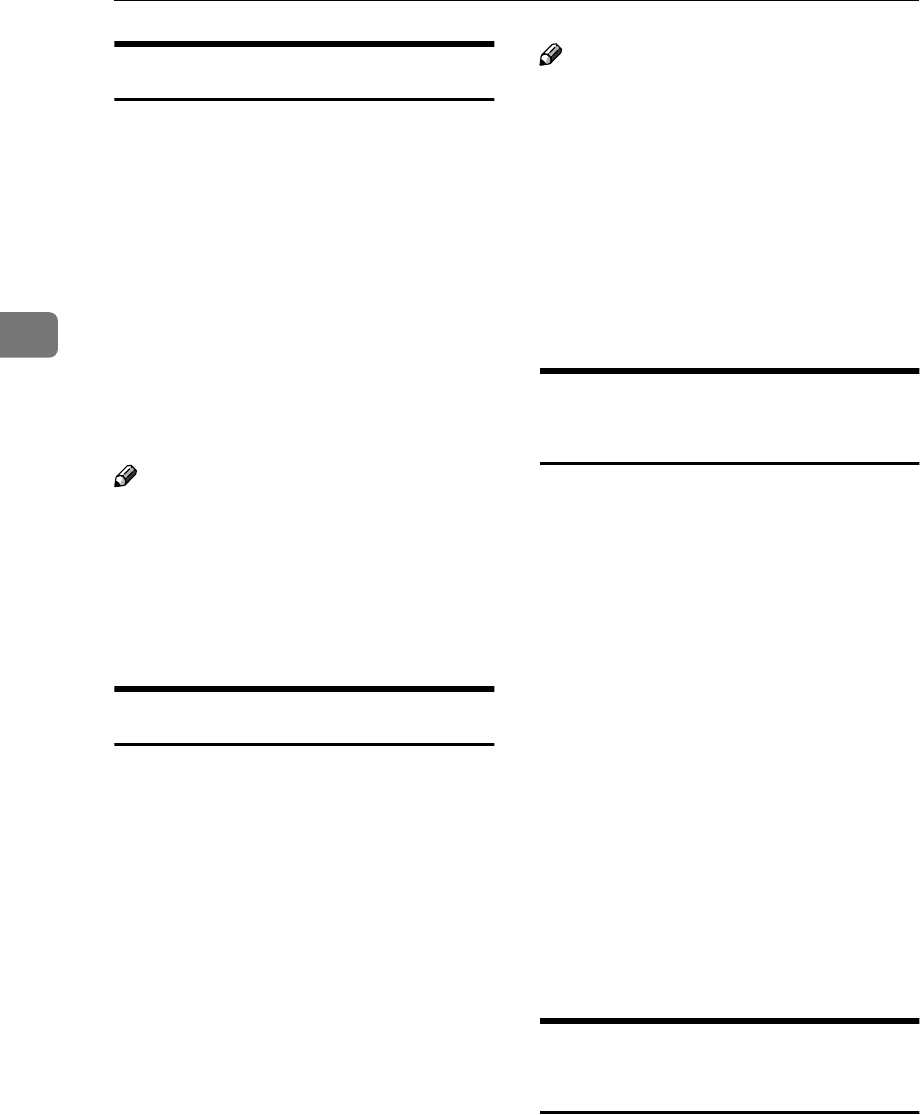
Other Transmission Features
104
3
Broadcasting Sequence
If you dial several destinations for the
same message (Broadcasting), the
messages are sent in the order in
which they were dialed. If the docu-
ment could not be transmitted, the
machine redials that destination after
the last destination specified for
Broadcasting. For example, if you
specify four destinations, A through
D for Broadcasting, and if the lines to
destinations A and C are busy, the
machine dials the destinations in the
following order: A, B, C, D, A, and C.
Note
❒The dialing order mentioned
above does not apply in the Batch
Transmission mode.
❒For details about Broadcasting, see
p.29 “Transmission Modes”, <Ba-
sic Features>.
Simultaneous Broadcast
Normally, if you dial several destina-
tions, the messages are sent in the or-
der in which they were dialed.
However, with this feature, you can
send messages to more than one des-
tination simultaneously, using sepa-
rate communication lines.
You can complete the entire transmis-
sion in a shorter time with this feature
than with Broadcasting.
Note
❒This feature requires the optional
Extra G3 Interface Unit or the op-
tional ISDN Unit.
❒Up to two lines can be used simul-
taneously. When the optional Ex-
tra G3 Interface Unit is installed, it
is more efficient to set the line type
of the destination to "Auto" so that
the transmission is made with the
available G3 line.
Sending a Fax Message
Immediately
When you wish to send a fax straight
away, use Immediate Transmission.
If a Memory Transmission is in
progress, the display will switch to
transmission standby and as soon as
the current transmission has finished,
the Immediate Transmission will
start automatically.
If you are already sending to more
than one destination with Memory
Transmission and your document has
already been scanned in, Broadcast-
ing is interrupted to allow the Imme-
diate Transmission to be sent.
However, if a transmission other than
the current transmission is on stand-
by, that document is sent first causing
your Immediate Transmission to take
a little longer.
Broadcasting: Checking
Progress
To check which destinations the fax
message has been sent to so far, print
the TX File List. See p.43 “Printing a
List of Files in Memory (Print TX File
List)”.
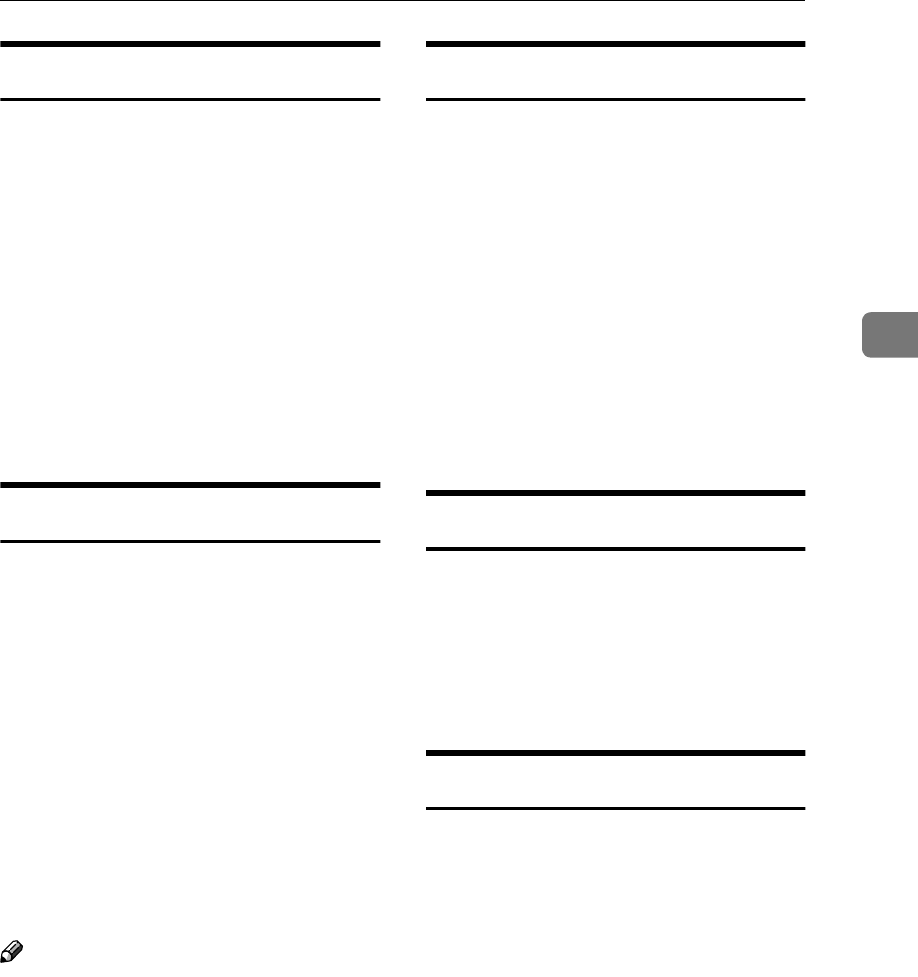
More Transmission Functions
105
3
Automatic Redial
If a document cannot be transmitted
because the line is busy or due to a
transmission error, redialing is done
twice at 5-minute intervals for Imme-
diate Transmission, and four times at
5-minute intervals for Memory Trans-
mission. (The redialing interval and
number of retries may vary according
to country.)
If redialing fails, the machine cancels
the transmission and prints the Com-
munication Result Report or Commu-
nication Failure Report.
Batch Transmission
If you send a fax message by Memory
Transmission and there is another fax
message waiting in memory to be
sent to the same destination, that
message is sent along with your doc-
ument. Several fax messages can be
sent with a single call, thus eliminat-
ing the need for several separate calls.
This helps you reduce communica-
tion costs and transmission time.
Fax messages for which the transmis-
sion time has been set in advance are
sent by Batch Transmission when that
time is reached.
Note
❒You can switch the Batch Trans-
mission function on or off with
User Parameters. See p.178 “User
Parameters” (switch 06 bit 4).
❒If you store the Batch Transmission
function in a User Function key,
you can turn it on or off by just
pressing that key. The User Func-
tion key indicator lights when
Batch Transmission is turned on.
Dual Access
The machine can scan other messages
into memory even while sending a
fax message from memory, receiving
a message into memory, or automati-
cally printing a report.
Since the machine starts sending the
second message immediately after
the current transmission terminates,
the line will be used efficiently.
Note that during Immediate Trans-
mission, when copying, or when the
User Tools menu is open, the machine
cannot scan in documents.
ECM (Error Correction Mode)
This feature automatically resends
data that wasn't transmitted success-
fully using a system that complies
with international standards.
ECM requires that the destination
machine has the same feature.
Parallel Memory Transmission
With this feature the machine can call
destinations while scanning docu-
ments. Compared with normal Mem-
ory Transmission (where the machine
calls once all the documents have
been stored), it is quick to verify
whether a connection has been made
or not.
Additionally, as scanning finishes
quicker than in Immediate Transmis-
sion, it is useful if you wish to take the
document back to your desk immedi-
ately. However, if the connection can-
not be made (for example if the line is
busy), normal Memory Transmission
takes place.
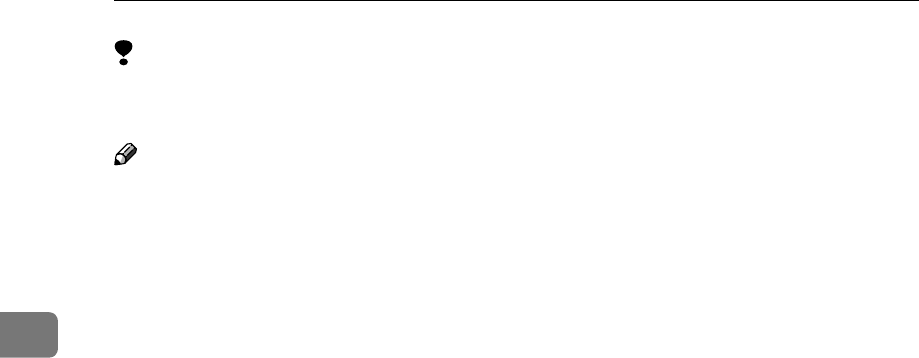
Other Transmission Features
106
3
Limitation
❒Parallel Memory Transmission is
not available with G4.
Note
❒Standard Memory Transmission is
used instead of Parallel Memory
Transmission in the following cas-
es:
•When the line is busy and could
not be connected to
•With Send Later
•When you store a document for
Memory Transmission while
another communication is in
progress
•When you send just an Auto
Document
•With Duplex Original
•With Batch Original Documents
Transmission
❒When the amount of remaining
memory drops below a certain lev-
el, the machine switches to ordi-
nary memory transmission and the
parallel memory transmission fea-
ture is disabled until more memo-
ry becomes available.
❒If you press the {
{{
{Stop}
}}
} key, the
document jams, or memory be-
comes full during Parallel Memory
Transmission, the machine stops
transmitting and prints the Com-
munication Result Report (Memo-
ry Transmission). The file is
erased.
❒You can switch the Parallel Memo-
ry Transmission function on or off
with User Parameters. See p.178
“User Parameters” (switch 07 bit
2).
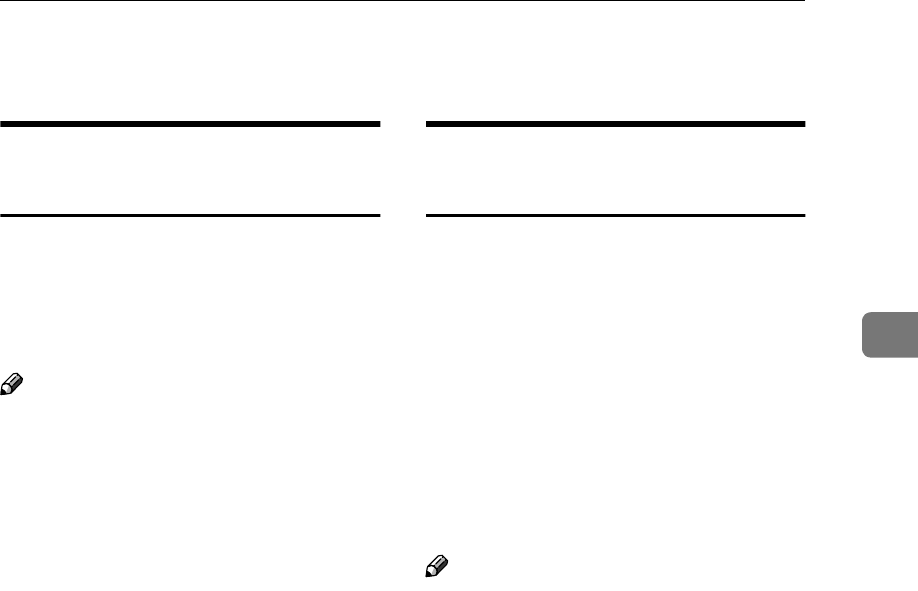
Printed Reports
107
3
Printed Reports
File Reserve Report (Memory
Transmission)
This report is printed after a docu-
ment is stored in memory. It helps
you review the contents and regis-
tered destinations of documents
stored for transmission.
Note
❒This report is not printed for mes-
sages sent using Parallel Memory
Transmission.
❒You can turn this report on and off.
By default it is not printed. See
p.178 “User Parameters” (switch
03 bit 2).
❒Even if the machine is set up not to
print this report, it is still printed if
a document could not be stored.
❒You can choose whether to include
part of the document image on the
report (part of the image is printed
by default). This feature is not
available for Confidential Trans-
mission. See p.178 “User Parame-
ters” (switch 04 bit 7).
❒With User Parameters, you can set
the machine to print out this report
when scanning documents is inter-
rupted because the machine's
memory runs out, or if a document
jam occurs. See p.178 “User Param-
eters” (switch 04 bit 6).
Communication Result Report
(Memory Transmission)
This report is printed when a Memo-
ry Transmission is completed, so you
can check the result of the transmis-
sion. If two or more destinations are
specified, the report is printed after
the fax message has been sent to all
the destinations. If the machine is set
up not to print this report and the fax
message could not be successfully
transmitted, the Communication Fail-
ure Report is printed. See p.108
“Communication Failure Report” .
Note
❒You can print the Journal to check
the communication result. See p.50
“Printing the Journal”.
❒You can turn this report on and off.
See p.178 “User Parameters”
(switch 03 bit 0).
❒You can program a User Function
key to switch Communication Re-
sult Report printing on or off for
each transmission. After the trans-
mission completes, it reverts to the
setting with User Parameters.
When the User Function key is lit,
the report is printed for each trans-
mission. See p.154 “User Function
Keys”.
❒You can choose whether to include
part of the document image on the
report (part of the image is printed
by default). This feature is not
available for Confidential Trans-
mission. See p.178 “User Parame-
ters” (switch 04 bit 7).
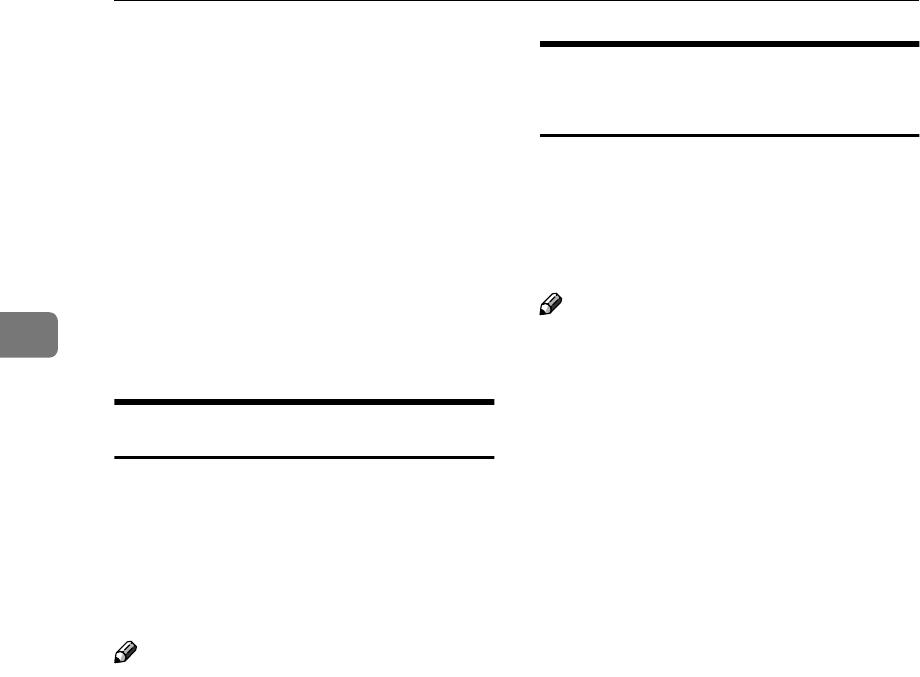
Other Transmission Features
108
3
❒Normally, when specifying the
destination with a Quick Dial key
or Speed Dial, "ADDRESS" on this
report shows Own Name or Own
Fax Number registered in the re-
ceiver's machine. However, you
can change the setting with User
Parameters so that the name or
number of the destination stored
in the Quick Dial key or Speed Dial
in your machine is printed instead.
See p.178 “User Parameters”
(switch 04 bit 4).
Communication Failure Report
This report is printed if a memory
transmission failure occurs after a job
is completed. It is only printed if the
Communication Result Report is
switched off, and a communication
failure occurs.
Note
❒You can choose whether to include
part of the document image on the
report. See p.178 “User Parame-
ters” (switch 04 bit 7).
Transmission Result Report
(Immediate Transmission)
If you turn this report on, a report will
be printed after every Immediate
Transmission so you have a record of
whether the transmission was suc-
cessful or not.
Note
❒You can switch this report on or off
with User Parameters. See p.178
“User Parameters” (switch 03 bit
5).
❒ You can program a User Function
key to switch Communication Re-
sult Report printing on or off for
each transmission. After the trans-
mission completes, it reverts to the
setting made with User Parame-
ters. When the User Function key
is lit, the report is printed for each
transmission. See p.154 “User
Function Keys”.
❒Normally, when specifying the
destination with a Quick Dial key
or Speed Dial, "ADDRESS" on this
report shows Own Name or Own
Fax Number registered in the re-
ceiver's machine. However, you
can change the setting with User
Parameters so that the name or
number of the destination stored
in the Quick Dial key or Speed Dial
in your machine is printed instead.
See p.178 “User Parameters”
(switch 04 bit 4).

109
4. Reception Features
General
There are two types of reception
methods, Immediate Reception and
Memory Reception.
Normally, the machine receives all
the faxes with Immediate Reception,
however, in the case of Confidential
Reception (see p.46 “Printing a Confi-
dential Message”) receiving Memory-
locked messages (see p.48 “Printing a
Memory-locked Message”) or when
you turn on one of the following func-
tions, it receives faxes with Memory
Reception.
•Two In One
See p.121 “Two In One”.
•Image Rotation
See p.122 “Image Rotation”.
•Rotate Sort
See p.122 “Rotate Sort”.
•Multi-copy Reception
See p.120 “Multi-copy Reception”.
•Forwarding
See p.223 “Forwarding”.
•TX/RX File Save
See p.236 “TX/RX File Save Set-
tings”.
Apart from the above, when any of
the conditions for Substitute Recep-
tion occurs, incoming faxes are not
printed but stored in memory. See
p.111 “Substitute Reception”.
Immediate Reception
Each page of a received fax message is
printed as soon as it is received. This
method is used for standard fax mes-
sages.
-
--
-Display during reception
The sender's Own Name or Own Fax
Number appears on the first line.
Reference
p.55 “Own Name/Fax Head-
er/Own Fax Number”, <Basic Fea-
tures>
GFCYOJ0N
Sender
Receiver (your machine)
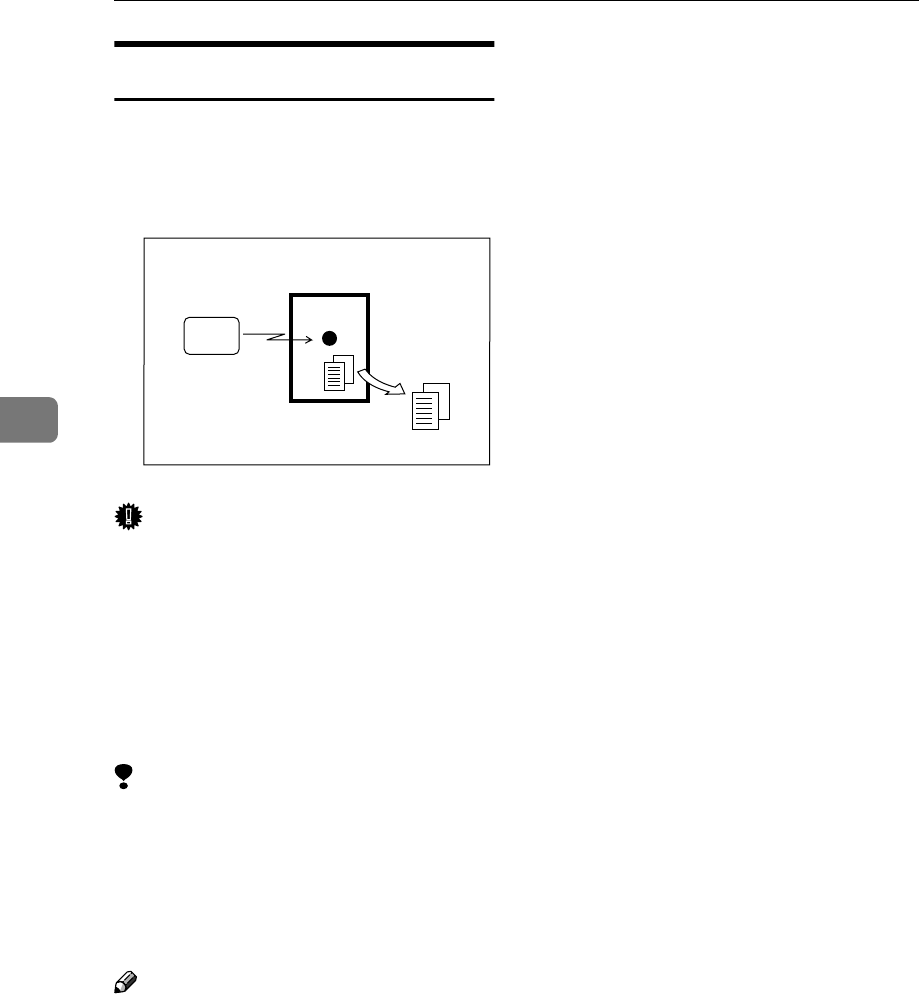
Reception Features
110
4
Memory Reception
The machine waits until all pages of
the message have been received into
memory before printing the message.
Important
❒If the power switch is turned off
for 12 hours or longer, documents
saved in memory are deleted.
❒If this function is turned on, you
may not be able to receive very
large or detailed faxes. If this hap-
pens, we recommend that you turn
this function off.
Limitation
❒The machine may not be able to re-
ceive fax messages when available
memory space becomes less than
3%. However, this limitation does
not apply when the Optional 40MB
Memory Card is installed.
Note
❒If free memory space reaches 0%
during Memory Reception, the
machine can no longer receive the
current fax message and stops
communicating.
❒When the Image Rotation function
is turned on, the machine receives
faxes with Memory Reception.
GFMEMJ0N
Receiver (your machine)
Sender
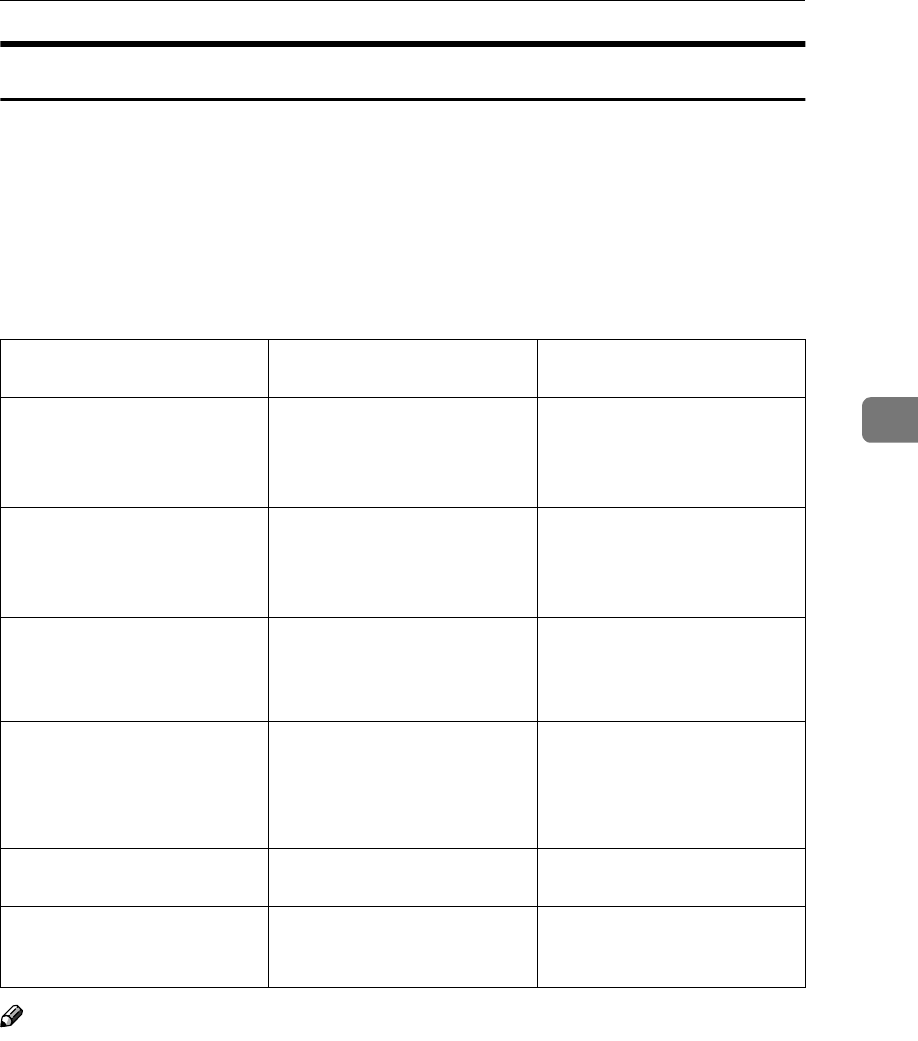
General
111
4
Substitute Reception
If any of the conditions listed below are met, the machine automatically switches
to Memory Reception mode and stores messages in memory instead of printing
them. This reception mode, in which a received fax message is stored in memory
and not printed, is called Substitute Reception. Messages received using Substi-
tute Reception are automatically printed when the problem which caused the
machine to use Substitute Reception is rectified.
The table below lists some problems that could have caused Substitute Recep-
tion to take place and their solutions.
Note
❒You can switch this function on or off with User Parameters. See p.178 “User
Parameters” (switch 05 bit 0).
Why Substitute Reception
Occurred
Indication/Status Solution
Paper has run out. B is lit red. Add paper. See p.103 “Load-
ing Paper in the Main Paper
Tray”, <Basic Features>.
Toner has run out. D is lit red. Replace the toner cartridge.
See p.113 “Replacing the Ton-
er Cartridge”, <Basic Fea-
tures>.
Paper is jammed. "Open cover marked by
the arrow and remove
the document." is dis-
played.
Remove the jammed paper.
See p.110 “Clearing Paper
Jams”, <Basic Features>.
Cover is open. "Cover open. Please
shut the cover
marked with the ar-
row." is displayed.
A cover other than the Auto
Document Feeder (ADF) or
front cover is open. See p.18
“Guide to Components”, <Ba-
sic Features>.
The machine is in Energy Sav-
er Mode.
"Energy Saver Mode" indica-
tor and "Receive File" are lit.
Press the {
{{
{Clear Modes/Energy
Saver}
}}
} key.
Machine is busy printing with
another function.
Another function, such as the
optional printer function, is
currently printing.
The message will be printed
after the current job finishes
automatically.
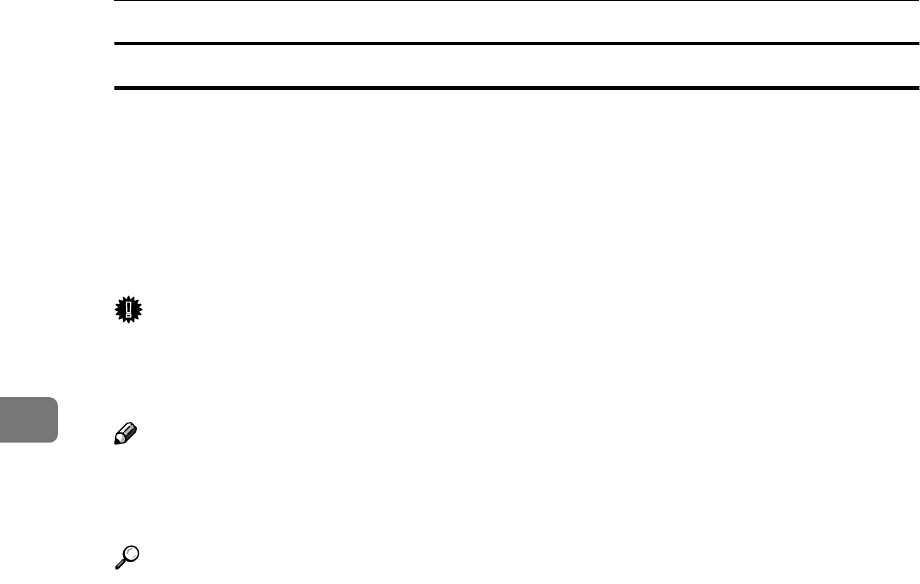
Reception Features
112
4
Screening Out Messages From Anonymous Senders
To help you screen out unwanted messages that may fill up your memory, the
machine can be programmed to only use Substitute Reception for messages that
arrive with Own Name/Own Fax Number identification.
Two settings are available:
•"When a name or fax number is received"
•"Free"
Important
❒If a sender has not programmed their Own Name or Own Fax Number, the
machine may reject an important fax message. We recommend that you ask
important senders to register an Own Name or Own Fax Number in advance.
Note
❒If "When a name or fax number is received" is selected, the machine only
stores messages when the name or fax number is present. You can change this
with User Parameters. See p.178 “User Parameters” (switch 05 bit 1).
Reference
p.55 “Own Name/Fax Header/Own Fax Number”, <Basic Features>
❖
❖❖
❖When a Name or Fax Number is received
The machine switches to Substitute Reception only when the sender has pro-
grammed their Own Name or Own Fax Number. If the power switch is
turned off for 12 hours or longer, all the messages received are deleted. In
such a case, the Power Failure Report or the Journal can be used to identify
which messages are lost so you can ask the senders to transmit them again.
You can also use this function to screen out unwanted messages, thus con-
serving memory.
❖
❖❖
❖Free
The machine switches to Substitute Reception regardless of whether or not
the sender has programmed their Own Name or Own Fax Number.
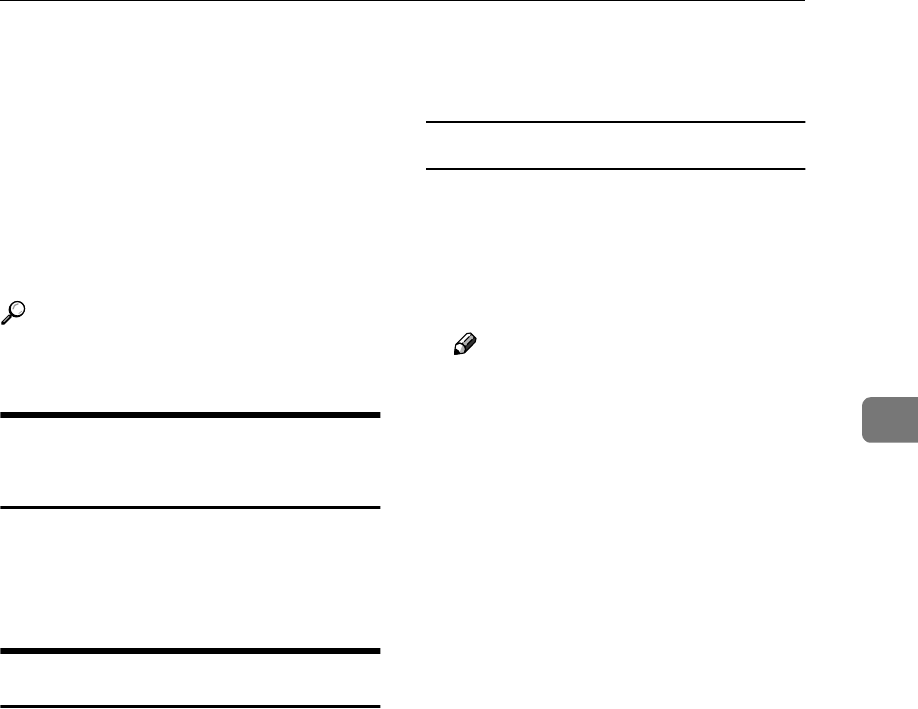
Selecting the Reception Mode
113
4
Selecting the Reception Mode
There are two ways you can set up
your machine to handle incoming
calls:
•Fax mode (Auto Receive Mode)
•Tel mode (optional handset or ex-
ternal telephone required)
Reference
p.53 “Reception Modes”, <Basic
Features>
Fax Mode (Auto Receive
Mode)
When a telephone call comes in, the
machine receives it automatically as a
fax message. Use this setting for a
dedicated fax line.
Telephone Mode
When a call comes in, you have to
pick up the optional handset or exter-
nal telephone and decide whether the
call is a fax message yourself. If you
hear a voice, continue your conversa-
tion as you would using a normal
telephone. If you hear high pitched
beeps, instruct the machine to receive
the fax by following the procedure
below.
Use this setting if you wish to share
the line between the fax machine and
a telephone.
Receiving a fax in Telephone Mode
A
AA
AWhen the machine rings, pick up
the handset.
B
BB
BIf you hear beeps, press the {
{{
{Start}
}}
}
key.
Note
❒Remove any originals from the
machine before pressing the
{
{{
{Start}
}}
} key.
C
CC
CReplace the handset. The ma-
chine will start receiving.
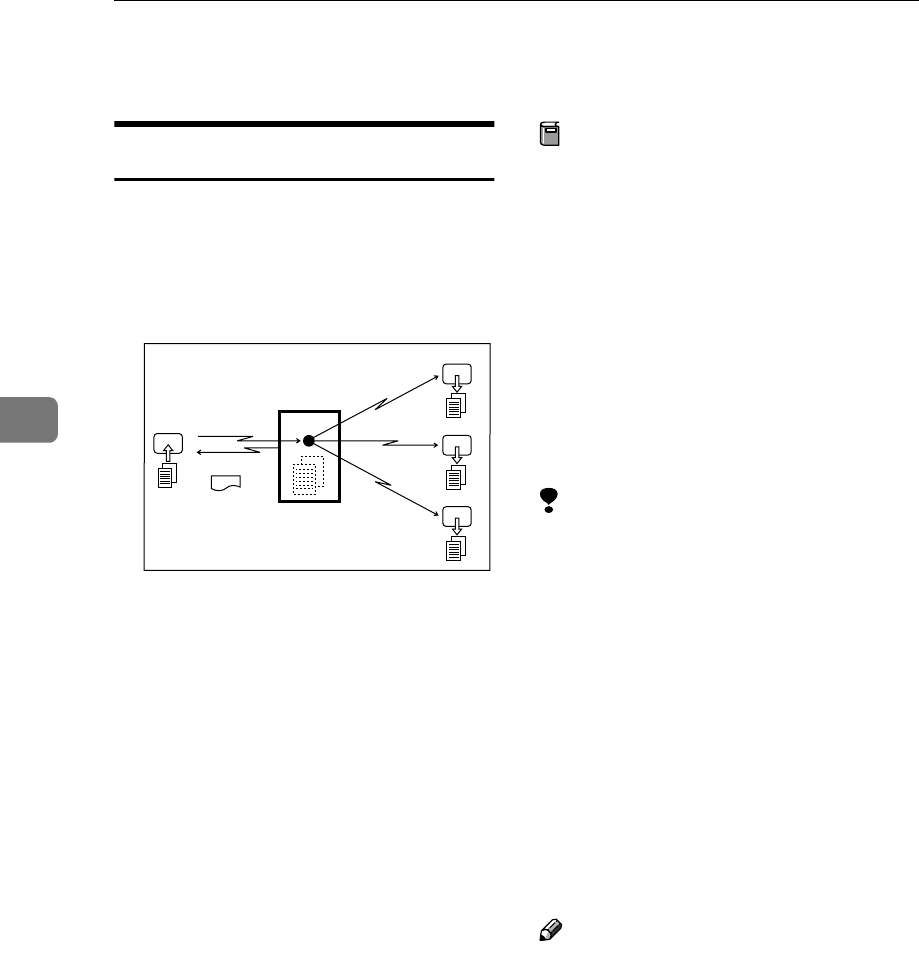
Reception Features
114
4
Reception Functions
Transfer Station
Transfer Stations allow you to expand
the standard features of your fax ma-
chine to set up complex networks.
The diagram below may make the
concept clearer.
The following terminology is used in
this section:
❖
❖❖
❖Requesting Party
The machine where the message
originates from, i.e. the machine
making a Transfer Request.
❖
❖❖
❖Transfer Station
The machine that forwards the in-
coming message to another desti-
nation, i.e. the machine that
receives the Transfer Request. In
this section this refers to your ma-
chine.
❖
❖❖
❖End Receiver
The final destination of the mes-
sage, i.e. the machine that the
Transfer Station sends to. End Re-
ceivers must be programmed into
Quick Dial keys, Speed Dials or
Groups in the Transfer Station
(this machine).
Preparation
Store the end receiver fax numbers
beforehand in the Transfer Sta-
tion's Quick Dial keys, Speed Dials
or Groups. See p.63 “Quick Dial”,
<Basic Features>, p.76 “Speed Di-
al”, <Basic Features> and p.87
“Groups”, <Basic Features>.
You need to program the Request-
ing Party's fax number in either a
Quick Dial key or Speed Dial of the
Transfer Station's machine (this
machine) beforehand.
Limitation
❒Polling IDs of the Requesting Party
and Transfer Station must be iden-
tical for this feature to work. See
p.199 “Registering ID Codes”.
❒The return address must be regis-
tered with Transfer Station(s) be-
forehand. See p.202 “Transfer
Report”.
❒When programming the Request-
ing Party's fax number in Speed
Dial, only the numbers "000" to
"099" are available even though
Optional Function Upgrade Unit is
installed.
Note
❒This machine will not receive a
Transfer Request unless it has
enough free memory to store two
or more destinations dialed from
the number keys. See p.46 “Enter-
ing Numbers Directly”, <Basic
Features>.
❒If one of the specified end receivers
is not registered in the Transfer
Station, the transfer is halted.
GFCYUK0N
Transfer Station
Requesting party
Transfer Result Report
End Receiver
End Receiver
End Receiver
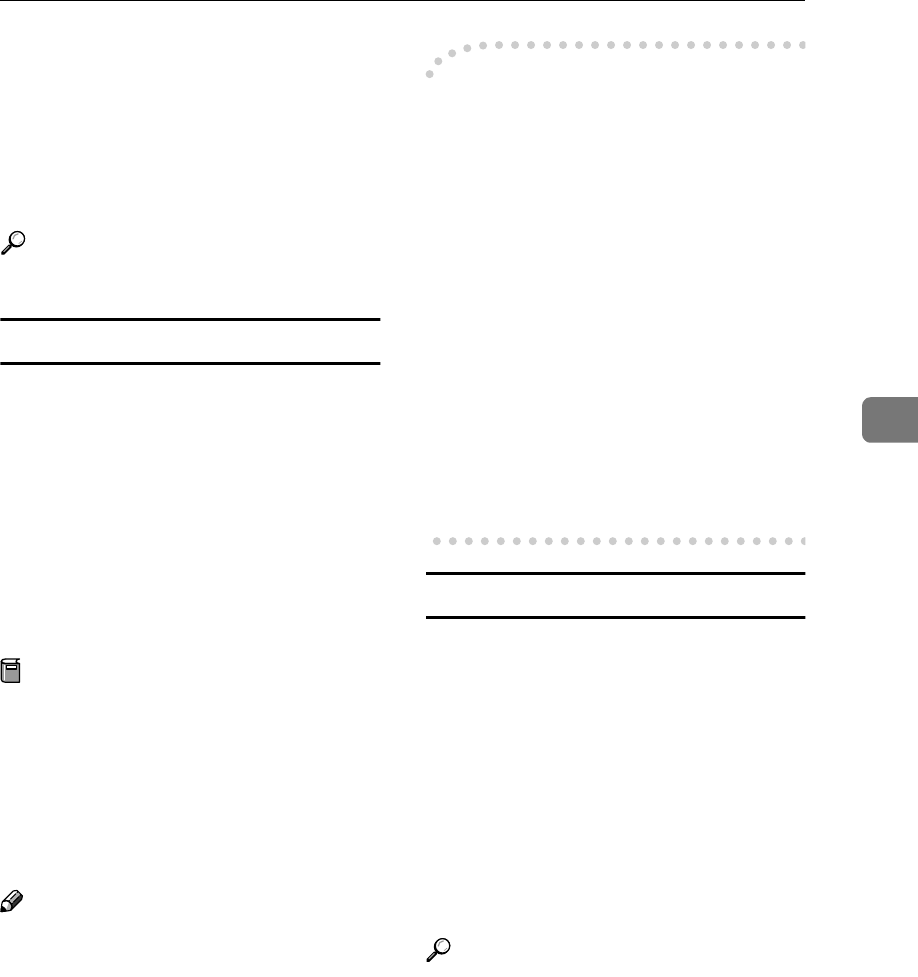
Reception Functions
115
4
❒If the Requesting Party specifies a
Group for the End Receivers and
the total number of End Receivers
exceeds 250, the Transfer Station
cannot transfer the message and
sends a Transfer Result Report to
the Requesting Party.
Reference
p.28 “Transfer Request”
Transfer Result Report
This reports whether transmission to
the End Receivers was successful or
not.
When the Transfer Station has trans-
ferred the message to all End Receiv-
ers, it sends the Transfer Result
Report back to the Requesting Party.
The machine prints the report if it
cannot be sent back to the Requesting
Party.
Preparation
You must program the fax number
of the requesting party in a Quick
Dial key or Speed Dial in the
Transfer Station. Also, the return
address of the machine needs to be
registered beforehand. See p.202
“Transfer Report”.
Note
❒You can set whether a portion of
the document image is printed on
this report with User Parameters.
See p.178 “User Parameters”
(switch 04 bit 7).
-
--
-Sending the Transfer Result
Report
This machine compares the fax num-
ber of the Requesting Party with the
Requesting Party's number pro-
grammed in a Quick Dial key or
Speed Dial, and if the last five digits
of the two numbers match, it sends
the Transfer Result report to the Re-
questing Party.
•Requesting Party's own dial num-
ber:
001813-11112222
•Transfer Station's Quick Dial:
03-11112222
Multi-step Transfer
The principles of Transfer Stations
can be used to build up a multi-step
facsimile network where messages
are passed through several Transfer
Stations. By programming the End
Receivers in a Transfer Station Group,
you can enable this machine to trans-
fer messages onto other Transfer Sta-
tions.
For more information, contact your
service representative.
Reference
p.136 “Multi-step Transfer Group
Settings”
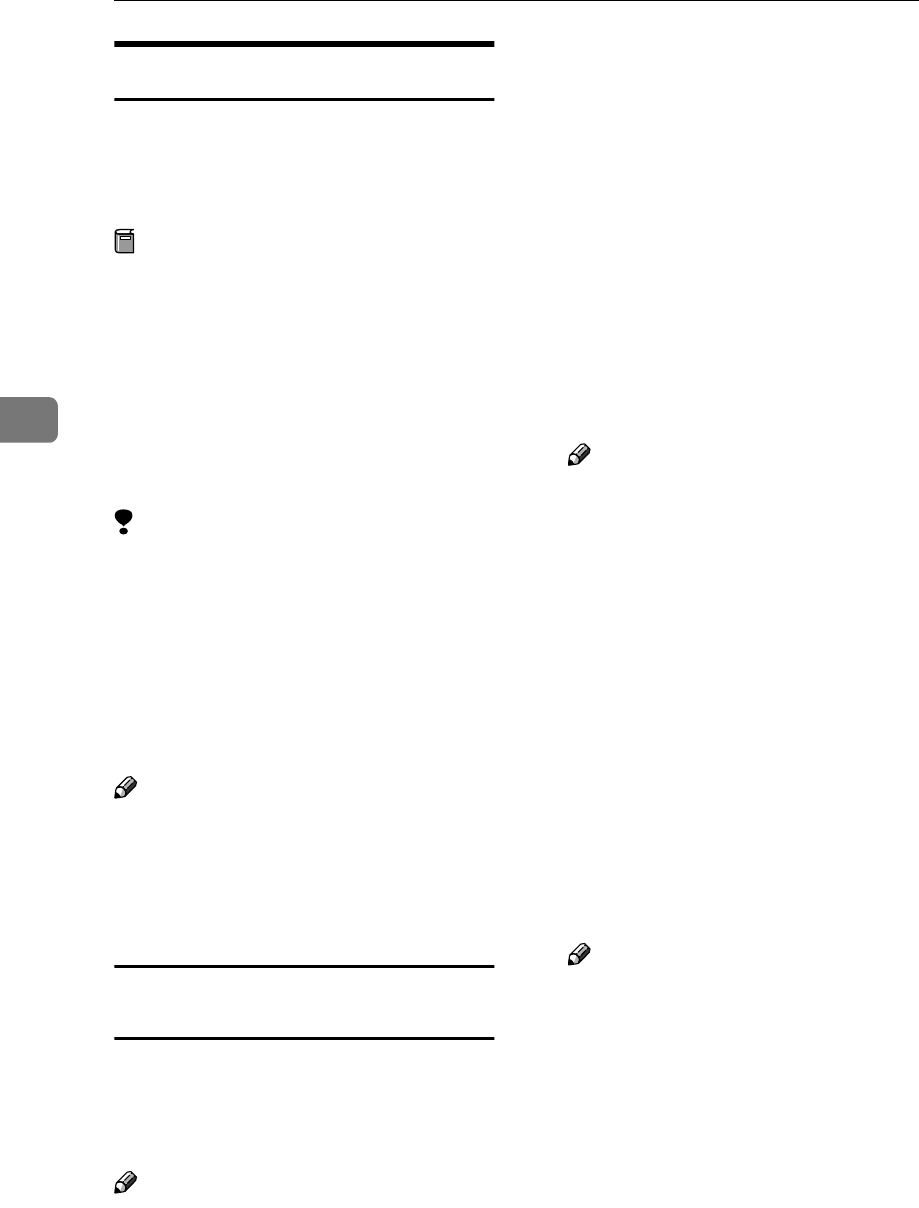
Reception Features
116
4
Remote Transfer
This feature allows same make or oth-
er make fax machines without the
Transfer Request function to perform
transfer requests to this machine.
Preparation
In order for this machine to per-
form this function, you need to
register the Remote ID, and the
Transfer Result Report return ad-
dress in the Quick Dial key or
Speed Dial. See p.199 “Registering
ID Codes”, p.63 “Quick Dial”,
<Basic Features> and p.76 “Speed
Dial”, <Basic Features>.
Limitation
❒The requesting party's fax machine
must be able to send out a push
signal.
❒The Remote Transfer function only
works with the standard and op-
tional G3 line. The optional ISDN
Unit and NIC FAX Unit (Option
for Type1) are not supported.
Note
❒You can select whether the ma-
chine accepts remote transfers or
not with User Parameters. See
p.178 “User Parameters” (switch
11 bit 0).
How to make a Remote Transfer Request
(push signal)
This procedure describes how to
make a Transfer Request to this ma-
chine from the requesting party's ma-
chine.
Note
❒To cancel the operation in
progress, press the {
{{
{q
qq
q}
}}
} key twice.
A
AA
ASet the original and select any
scan settings you require.
B
BB
BDial using On Hook Dial, or lift
the handset and dial.
C
CC
CWhen the connected line is a dial
line, the machine switches over so
it can send a push signal.
D
DD
DWhen you hear the reception
tone, press the {
{{
{q
qq
q}
}}
} key.
When the remote transfer is ac-
cepted, you will hear a confirma-
tion "peeee" tone.
Note
❒If remote transfer is turned off
on the machine at the other end,
you will not hear a confirmation
tone and the tone mentioned in
step D will continue.
❒If the Transfer Request is not ac-
cepted, for example if memory
is full or the Remote ID has been
wrongly entered 5 times, you
will hear five "pee-po" tones
and the line will be cut off.
E
EE
EEnter the 4-digit Remote ID
stored in the Transfer Station,
then press the {
{{
{q
qq
q}
}}
} key.
When you enter the correct ID, you
will hear a "peeee" tone.
Note
❒If you do not carry out steps E to
J within 30 seconds, the line
will be cut off.
❒Enter the next tone within 5 sec-
onds. If you wait too long, you
will hear a "pee pee pee" tone
and you must start the whole
procedure again.
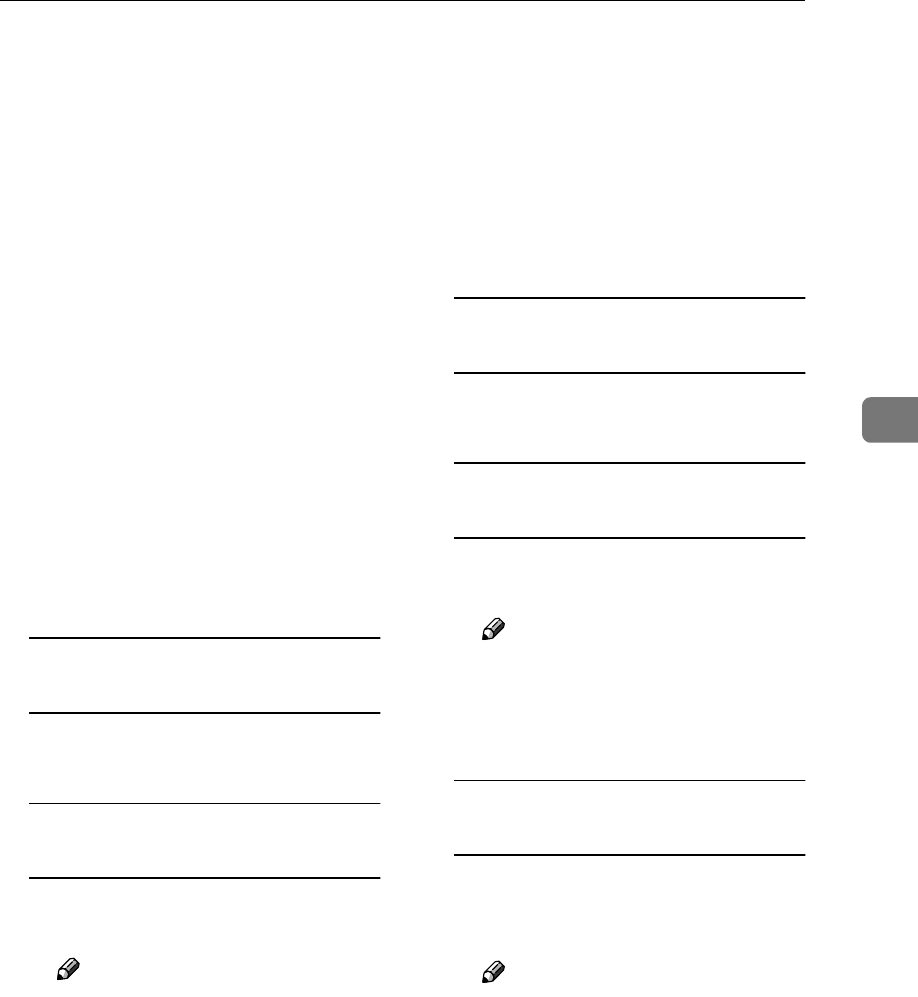
Reception Functions
117
4
❒If you enter the wrong Remote
ID 5 times, the line will be auto-
matically cut off, and if you do
not change this machine's Re-
mote ID, remote transfer will
not be accepted. The figure of 5
carries over from previous non-
valid attempts.
❒If you enter the wrong ID, you
will hear a "pee pee pee" tone. If
this happens, try again.
F
FF
FPress {
{{
{2}
}}
} {
{{
{4}
}}
} {
{{
{q
qq
q}
}}
}.
G
GG
GPress the {
{{
{p
pp
p}
}}
} key 3 times. Speci-
fy the Transfer Result Report re-
turn address stored in the
Transfer Station using the proce-
dure below, then press the {
{{
{q
qq
q}
}}
}
key.
If the return address is correct, you
will hear a "peeee" tone.
When the Return Address is
Stored in a Quick Dial Key
AEnter the number (001-144) of
the Quick Dial key.
When the Return Address is
Stored in a Speed Dial
APress the {
{{
{p
pp
p}
}}
} key, then enter
the Speed Dial code (00-99).
Note
❒If you hear a "pee pee pee"
tone, press the {
{{
{p
pp
p}
}}
} key 3
times and enter the return
address again.
❒If you keep getting the error
tone, the return address may
not be registered in the Quick
Dial key or Speed Dial you
are specifying.
❒When the optional Function
Upgrade Unit is installed, en-
ter a Speed Dial code in the
range 000 to 999.
H
HH
HSpecify the end receiver then
press the {
{{
{q
qq
q}
}}
} key.
If the end receiver is correct, you
will hear a "peeee" tone.
Specifying the End Receiver with
a Quick Dial Key
AEnter the number (001-144) of
the Quick Dial key.
Specifying the End Receiver with
a Speed Dial
APress the {
{{
{p
pp
p}
}}
} key, then enter
the Speed Dial code (00-99).
Note
❒When the optional Function
Upgrade Unit is installed, en-
ter a Speed Dial code in the
range 000 to 999.
Specifying the End Receiver with
a Group
APress the {
{{
{p
pp
p}
}}
} key twice, then
enter the Group number (01-
09).
Note
❒Specify an end receiver that
has been stored in a Quick
Dial key, Speed Dial or
Group.
❒If you hear a "pee pee pee
pee" tone, specify the end re-
ceiver again.
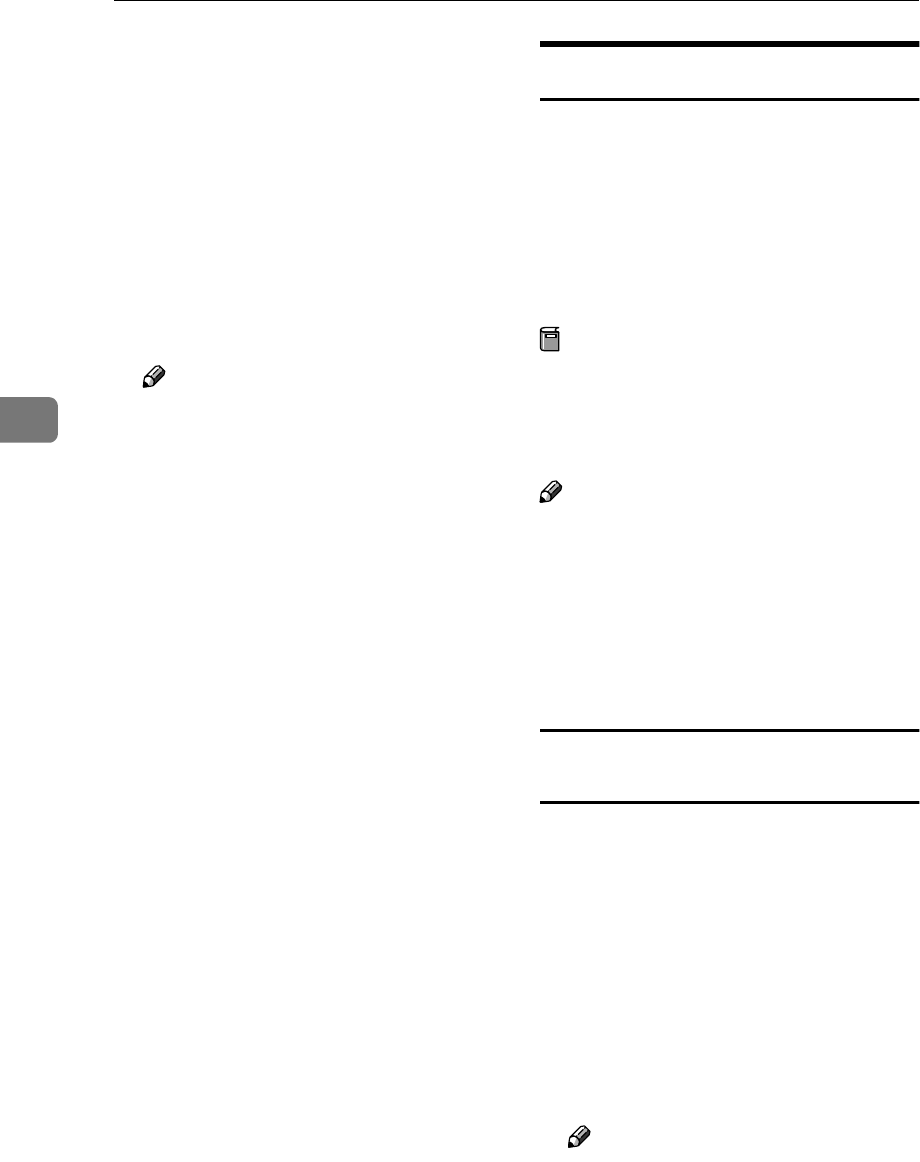
Reception Features
118
4
❒If you keep on getting the er-
ror tone, the end receiver
may not be registered in the
Quick Dial key or Speed Dial
you are specifying.
❒When the optional Function
Upgrade Unit is installed, en-
ter a Group number in the
range 01 to 30.
I
II
IRepeat step H
HH
H for all end receiv-
ers.
Note
❒If you specify 30 end receivers,
the Transfer Request is accepted
and you will hear a "pee pee pee
pee" tone. In this case, proceed
to step K.
J
JJ
JPress the {
{{
{q
qq
q}
}}
} key twice.
The Transfer Request is accepted
and you will hear a "pee pee pee
pee" tone.
K
KK
KWhen you hear the reception tone
again, press the {
{{
{Start}
}}
} key.
Your document will be sent.
Remote Transfer with UUI
This function requires the optional ISDN
Unit.
It allows G4 faxes with the UUI fea-
ture to make Transfer Requests to this
machine using UUI instead of a push
signal with the same code. See p.83
“UUI”.
Preparation
You need to store the Tone (UUI)
function in a User Function key be-
forehand. See p.154 “User Func-
tion Keys”.
Note
❒You can specify up to 30 end re-
ceivers with UUI.
❒You can select whether or not the
machine accepts remote transfers
with User Parameters. See
p.178
“User Parameters”
(switch 11 bit
0).
How to make a Remote Transfer Request
(UUI)
This procedure describes how to
make a Transfer Request to this ma-
chine from the requesting party's ma-
chine.
A
AA
ASet the original and select any
scan settings you require.
B
BB
BSelect G4 then enter the fax num-
ber of the Transfer Station.
C
CC
CSpecify the UUI.
Note
❒On machines of this type, press
the {
{{
{User Function}
}}
} key assigned
to Tone (UUI) then enter the
UUI.
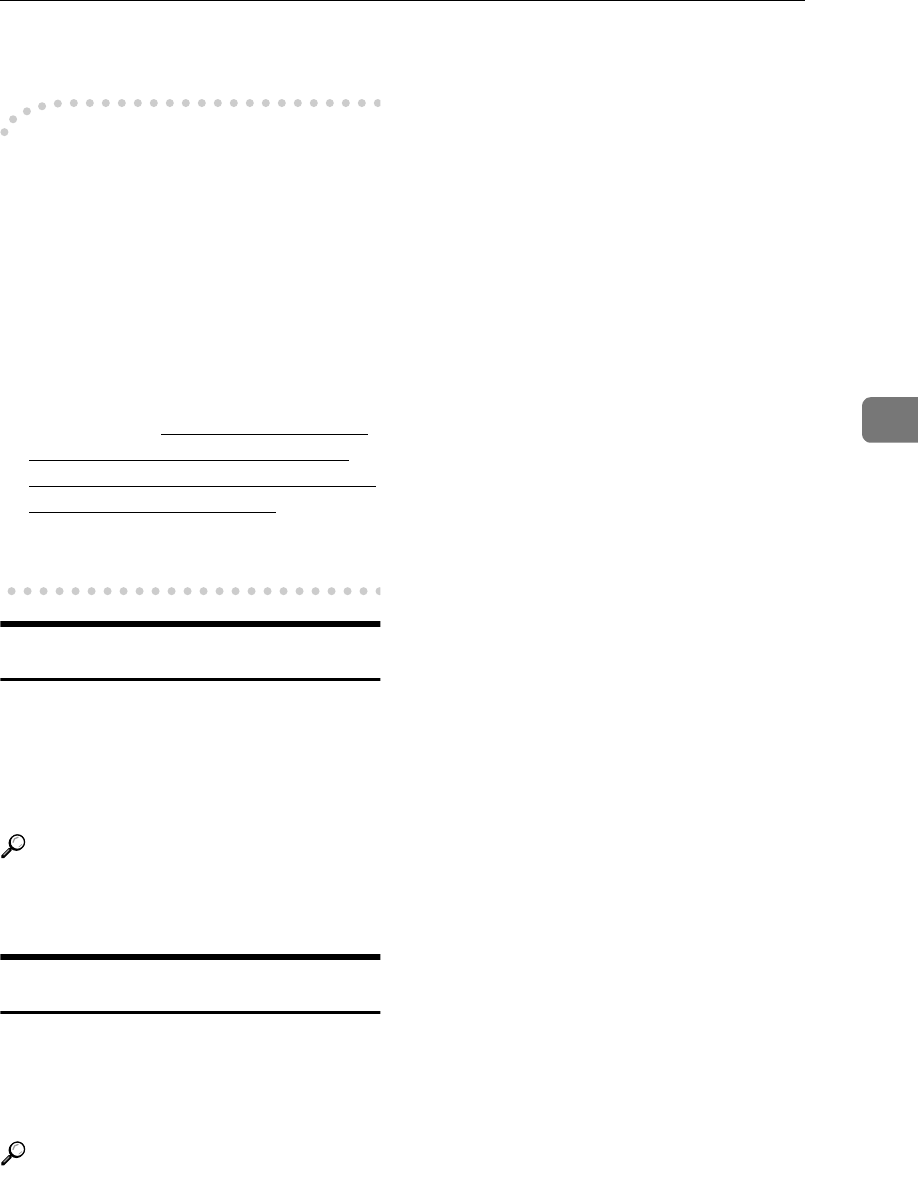
Reception Functions
119
4
D
DD
DPress the {
{{
{Start}
}}
} key.
-
--
-Remote Transfer Example
Input
•Destination (Transfer Station) tele-
phone number = 061234567
•Remote ID = 7777
•Transfer Request Result Report re-
turn address = Speed Dial 01
•End Receivers = Quick Dial 002,
Speed Dial 03, Group 04
061234567• {
{{
{q
qq
q}
}}
} 7777 {
{{
{q
qq
q}
}}
} 24
{
{{
{q
qq
q}
}}
} {
{{
{p
pp
p}
}}
} {
{{
{p
pp
p}
}}
} {
{{
{p
pp
p}
}}
} {
{{
{p
pp
p}
}}
} 01
{
{{
{q
qq
q}
}}
} 002 {
{{
{q
qq
q}
}}
} {
{{
{p
pp
p}
}}
} 03 {
{{
{q
qq
q}
}}
} {
{{
{p
pp
p}
}}
}
{
{{
{p
pp
p}
}}
} 04 {
{{
{q
qq
q}
}}
} {
{{
{q
qq
q}
}}
} {
{{
{q
qq
q}
}}
}
(entering the underlined parts as
the UUI)
ID Reception
If you wish to limit reception of mes-
sages to those from machines of the
same make and with the same Polling
ID, contact your service representa-
tive to enable this feature.
Reference
p.199 “Registering ID Codes”
p.94 “ID Transmission”
JBIG Reception
Use this feature to receive messages
sent to you using the high compres-
sion protocol known as JBIG (Joint Bi-
level Image Experts Group).
Reference
p.102 “JBIG Transmission”
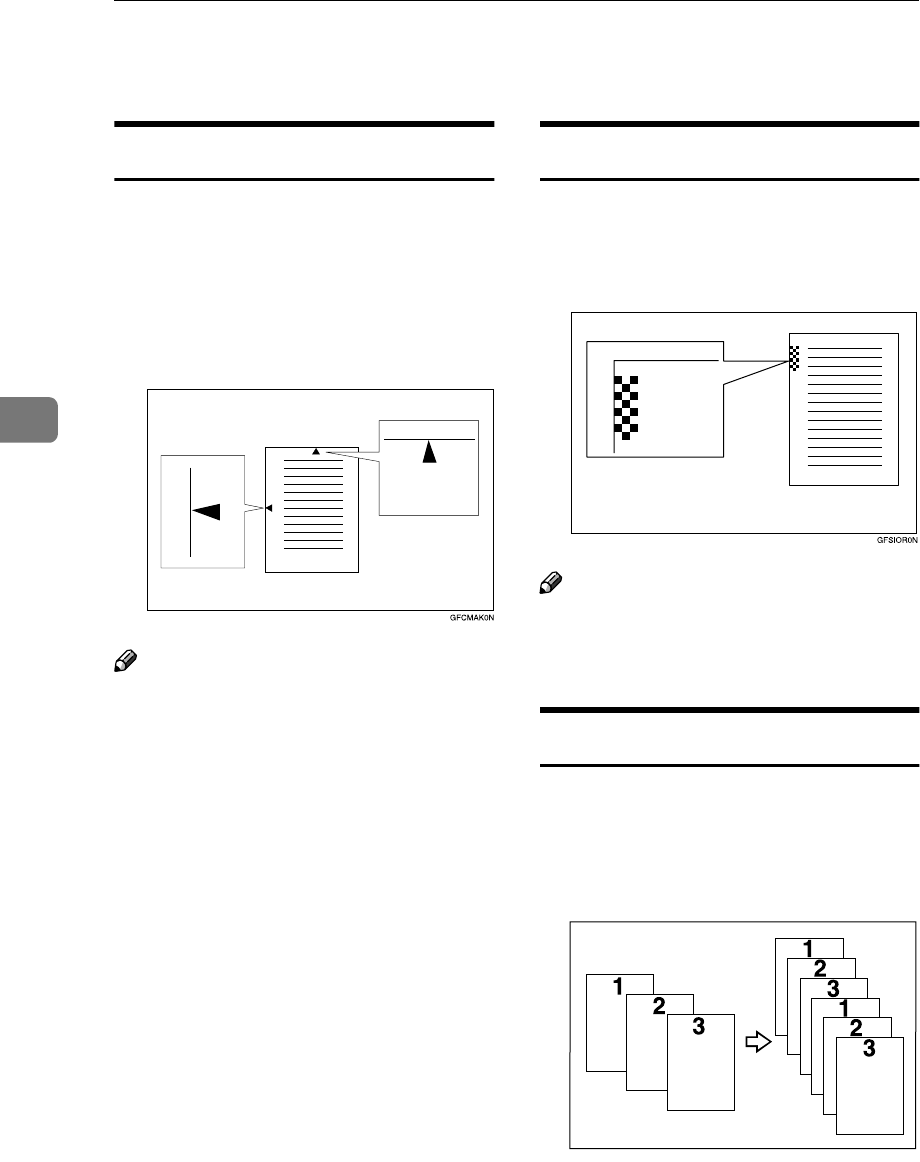
Reception Features
120
4
Printing Functions
Center Mark
When this function is turned on,
marks are printed halfway down the
left side and at the top center of each
page received. This makes it easy for
you to position the hole puncher cor-
rectly when you file received messag-
es.
Note
❒You can turn this feature on or off.
See p.178 “User Parameters”
(switch 02 bit 1).
❒If the size of the image or docu-
ment is smaller than the upper half
of the paper, the left side center
mark is not printed.
❒The center mark may deviate a lit-
tle from the exact center of the
edge.
❒The center mark is not printed
when you use the machine for
making copies.
Checkered Mark
When this function is turned on, a
checkered mark is printed on the first
page of fax messages to help you sep-
arate them.
Note
❒You can turn this feature on or off.
See p.178 “User Parameters”
(switch 02 bit 4).
Multi-copy Reception
If you switch this feature on, multiple
copies of each incoming fax message
will be printed. You can also choose
to have multiple copies made of mes-
sages from particular senders.
GFPBUS0N
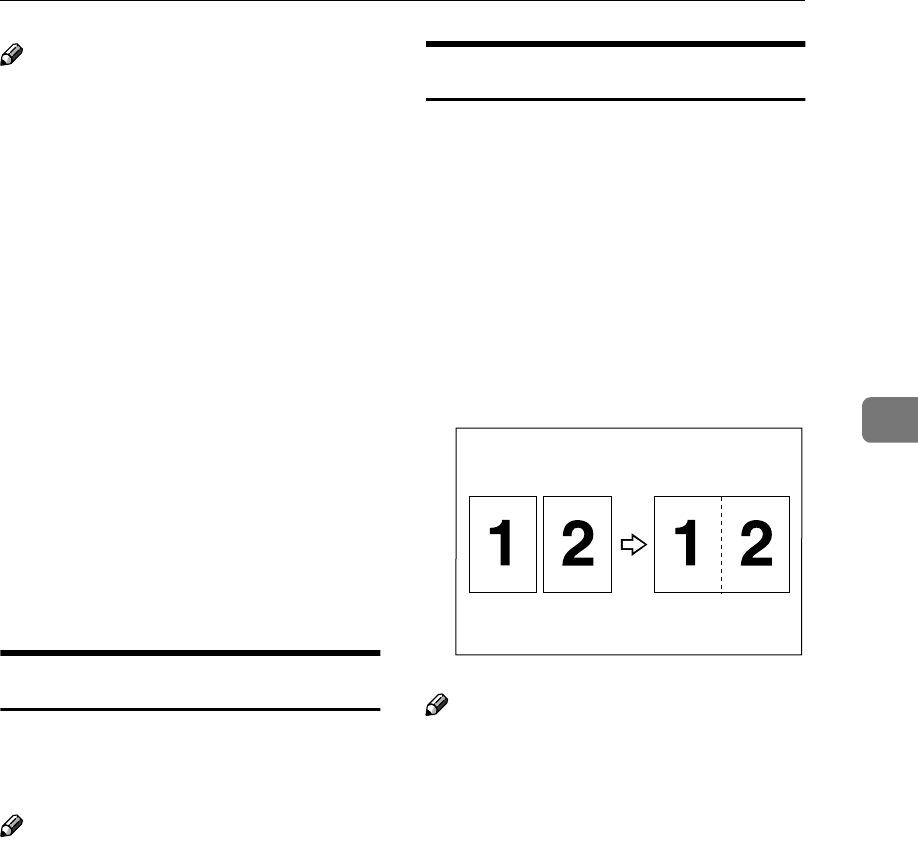
Printing Functions
121
4
Note
❒Only one set of prints is made
when using the following features:
•Confidential Reception
•Memory Lock Reception
•Polling Reception
❒You cannot cancel the job in
progress by pressing the {
{{
{Stop}
}}
}
key.
❒The maximum number of copies
that can be made of each message
is 9. If you are using Multi-copy
with Specified Senders, the maxi-
mum number is 9.
❒You can switch it on and set the
number of copies with the Multi-
copy Reception. See p.214 “Multi-
copy Reception”.
❒Note that the machine will use
Memory Reception for Multi-copy.
Reception Time
You can have the date and time when
a message was received printed at the
bottom of the received image.
Note
❒When a received message is print-
ed on two or more sheets, the date
and time is printed on the last
page.
❒The date and time of the output is
also printed on the message re-
ceived with Memory Reception.
❒You can turn this feature on or off
with User Parameters. See p.178
“User Parameters” (switch 02 bit
2).
Two In One
When two messages of the same size
and direction are received consecu-
tively, they are printed on a single
sheet when you turn this feature on.
This can help you economize on pa-
per.
•Two A5 K messages are printed
side by side on a sheet of A4 L.
•Two 81/2 × 11 " K messages are
printed side by side on a sheet of
11 × 17" L
Note
❒This feature does not work with
messages larger than A4 K, or
81/2"×11"K. When 81/2"×11" K
size paper is loaded in the ma-
chine, each page of the received
message is output onto a single
sheet.
❒This feature is not available with
Polling Reception or when copy-
ing.
❒If the sent pages are of different
width, or were sent with different
scan settings, this feature is not
available.
❒If paper matching the size and di-
rection of a received document is
not available, Two In One is not
possible.
GFSYUI0N
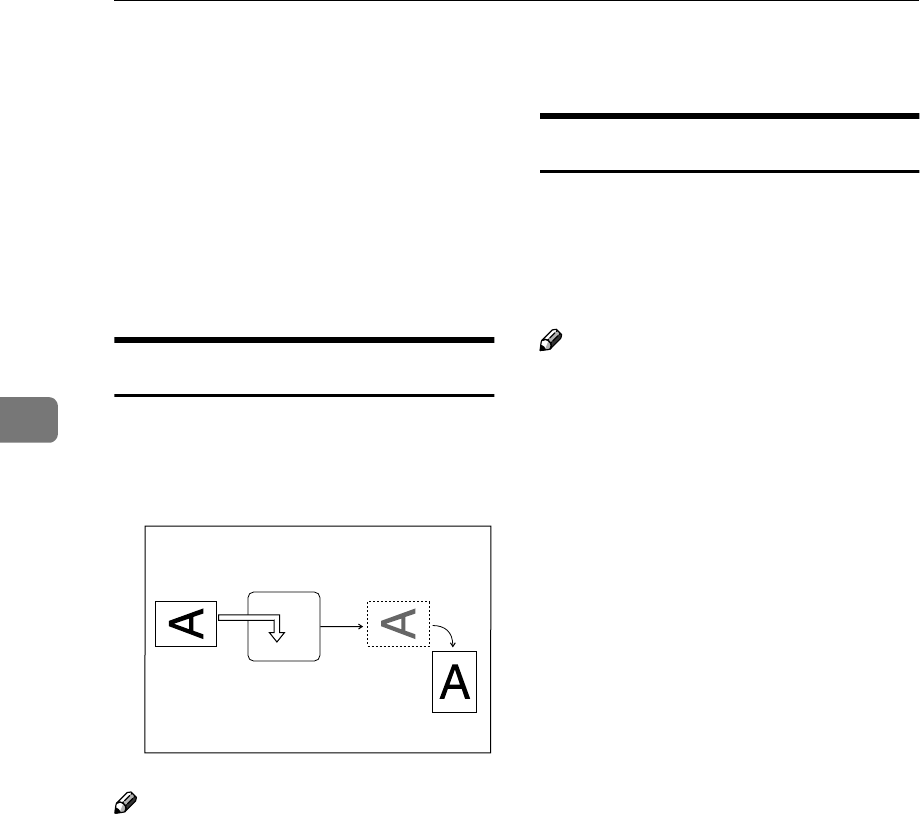
Reception Features
122
4
❒This feature is not available when
the Image Rotation function is
turned on. See p.122 “Image Rota-
tion”.
❒You can turn this feature on or off
with User Parameters. See
p.178
“User Parameters”
(switch 10 bit
1).
❒This feature uses Memory Recep-
tion.
Image Rotation
If you have installed paper in the tray
sideways K, incoming fax messages
will be rotated automatically to fit on
the paper.
Note
❒This feature is not available with
Polling Reception.
❒
You can turn this feature on or off
with User Parameters. See
p.178
“User Parameters”
(switch 10 bit
2).
❒Two In One setting is disregarded
when this function is turned on.
See p.121 “Two In One”.
❒The document may be slightly re-
duced both vertically and horizon-
tally when printed out.
❒You can choose to have received
messages printed from a specified
tray. See p.220 “Specified Tray”.
❒This feature uses Memory Recep-
tion.
Rotate Sort
When both 81/2"×11"K and
81/2"×11"L copy paper is loaded, A4
size incoming faxes are delivered al-
ternating by message between K and
L directions.
Note
❒Rotate Sort is available with the
following functions:
•Memory Reception
•Substitute Reception
•Confidential Reception
•Memory Lock Reception
•Lists and Reports
❒This feature is not available with
Polling Reception.
❒If the Specified Tray function is
turned on, output may not alter-
nate between K and L.
❒Two In One output is not available.
❒If the incoming message is wider
than 81/2" and neither 81/2"×11"K
or 81/2"×11"L paper is loaded, this
feature is not available.
❒When 11"×17" paper is loaded, if
you receive long documents of
81/2" width, they are printed on
11"×17" size paper.
❒Documents may not be printed
with A4 K after the machine exit-
ed from Energy Saver Standby
mode. See p.300 “Energy Saving”.
❒In order to use this function, Image
Rotation needs to be switched on
with User Parameters. See p.178
“User Parameters” (switch 10 bit
2).
GFKAIR0N
your machine
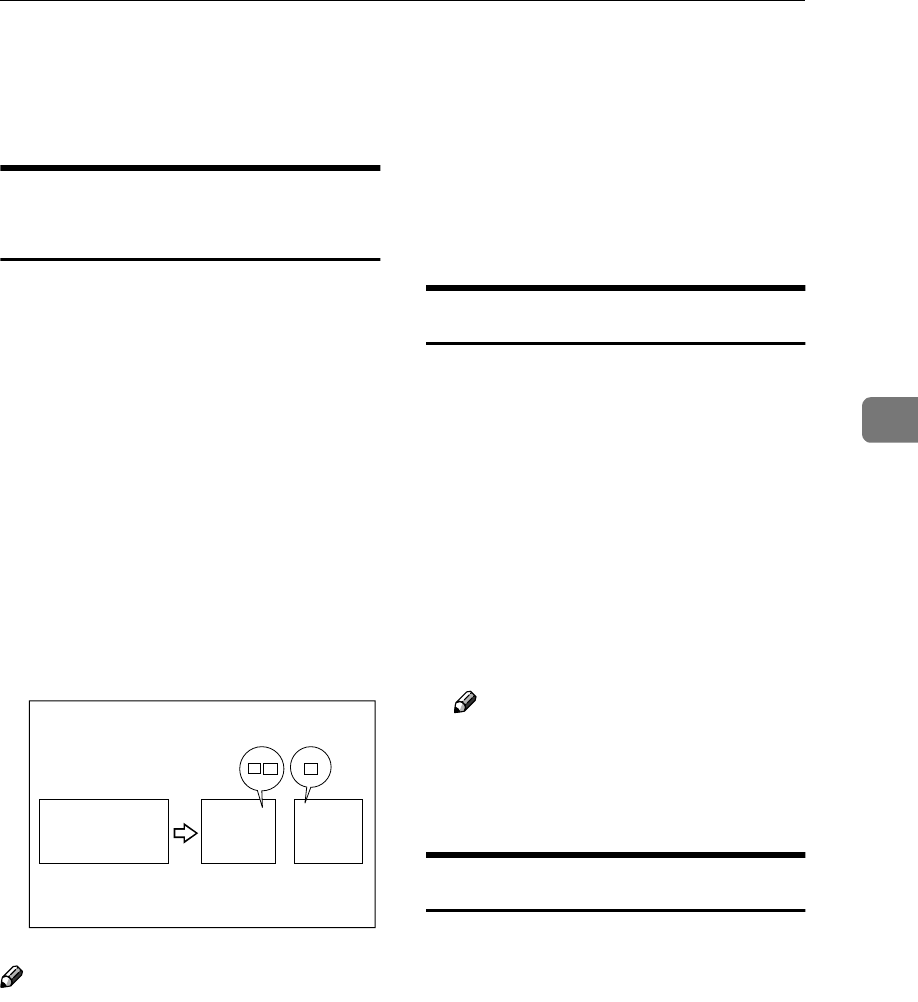
Printing Functions
123
4
❒You can turn this function on or off
with User Parameters. See p.178
“User Parameters” (switch 10 bit
4).
Page Separation and Length
Reduction
When the size of a received message
is longer than the paper loaded in the
machine, each page of the message
can be split and printed on several
sheets, or reduced and printed on a
single sheet. For example, when
81/2"×11"L paper is loaded, this fea-
ture splits the received message if the
excess length is about 90mm (3.6 in.)
or more, and reduces it if the excess
length is within about 90mm (3.6 in.).
When a message is split, the split
mark (p) is inserted at the split posi-
tion and about 10mm (0.4 in.) of the
split area is duplicated on the top of
the second sheet.
Note
❒Your service representative can
customize this feature with the fol-
lowing settings. Bracketed values
are defaults.
•Reduction (on)
•Print split mark (on)
•Overprinting (on)
•Overprinting length (10mm or
0.4 in.)
•Guideline for split (when mes-
sage is 90mm or 3.6 in. longer
than paper)
❒You can adjust the overprinting
length and length of reduction
within the following ranges:
•Guideline for split:0 - 155mm (0
- 6.1 in.)
TSI Print
Usually the sender's Fax Header is
printed on received messages. If the
sender has not programmed their Fax
Header, you will not be able to identi-
fy them. However, if you turn this
feature on, the sender's Own Name or
Own Fax Number programmed by
the sender is printed instead so you
can find out where the message came
from.
•TSI = Transmitting Subscriber
Identification
Note
❒You can turn this function on or
off with User Parameters. See
p.178 “User Parameters”(switch
02 bit 3).
CIL Print
This function requires the optional ISDN
Unit.
If turned on, this information is print-
ed on every page.
The CIL (Call Identification Line) re-
fers to the combination of the receiv-
er's own fax number, name, the
sender's own fax number and name,
time, and page number.
BC
AB
∗
2
2
GFBUNK0N
(Document)
ABC
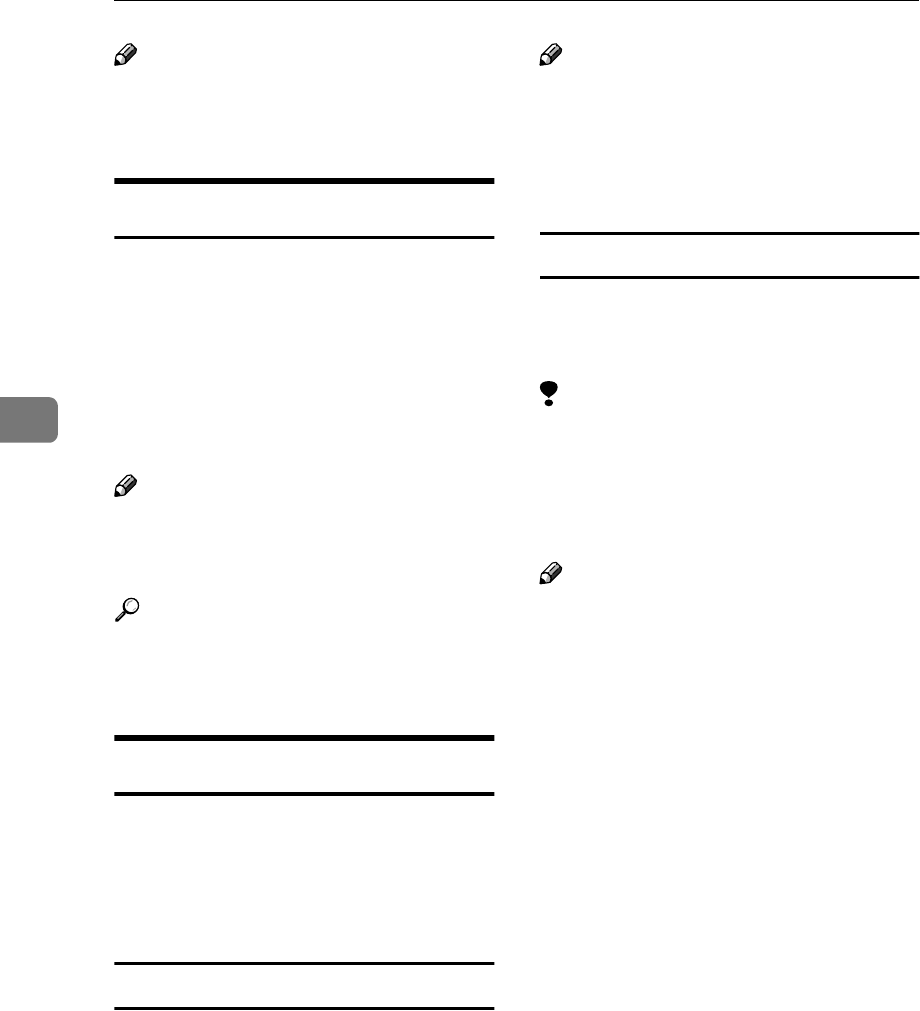
Reception Features
124
4
Note
❒You can turn CIL on and off with
User Parameters. See p.178 “User
Parameters” (switch 02 bit 5).
TID Print
This function requires the optional ISDN
Unit.
If turned on, this information is print-
ed on every page.
The TID (Transmitter ID) refers to the
name registered by the sender in their
fax header.
Note
❒You can turn TID on and off with
User Parameters. See p.178 “User
Parameters” (switch 02 bit 6).
Reference
p.55 “Own Name/Fax Head-
er/Own Fax Number”, <Basic Fea-
tures>
Adjusting the Printing Density
You can economize on toner by ad-
justing the image density used when
generating all printed output (Output
Density), or just for incoming faxes,
reports and lists (Toner Saving).
Output density
This setting specifies the image densi-
ty used for printing incoming faxes,
reports, lists and copies.
Three levels are available: Dark, Nor-
mal, and Light.
Note
❒When the machine is shipped, the
default setting is Normal. You can
change this with User Parameters.
See p.178 “User Parameters”
(switch 12 bits 4,3).
Toner saving
Use this feature to save on over 50%
of the toner used for printing incom-
ing faxes, reports and lists.
Limitation
❒This feature does not apply to cop-
ies, or prints made with the printer
option. However, the optional
Printer Interface has its own toner
saving function.
Note
❒If this feature is turned on, it inval-
idates the Output Density feature
and image density is fixed at Nor-
mal.
❒When receiving faxes sent using
Photo (Halftone) mode from this
maker's machines, turn Toner Sav-
ing off.
❒When Toner Saving is turned on,
printed images will come out light-
er than usual. To check on the im-
age quality, print out the User
Parameter List. See p.189 “Printing
the User Parameter List”.
❒If the other party sends you a fax
using the Photo (Halftone) mode,
the printed fax image may differ
from the document image.
❒You can turn Toner Saving on or
off with User Parameters. See
p.178 “User Parameters” (switch
12 bit 2).
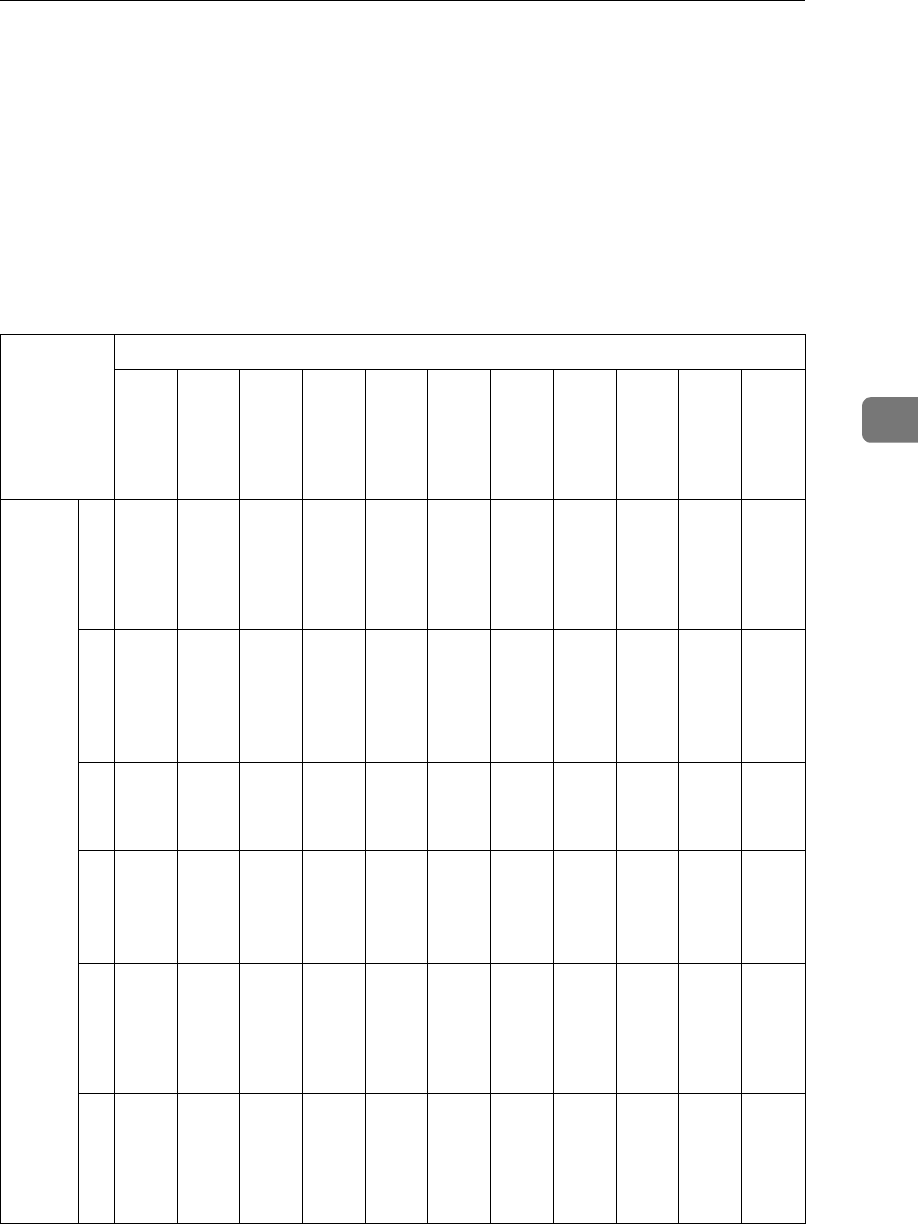
When There Is No Paper of the Correct Size
125
4
When There Is No Paper of the Correct Size
If there is no paper in your machine that matches the size of a received message,
the machine chooses a paper size based upon the paper you have available. For
example, if your machine has A4 L and 81/2"×11" L loaded and you receive a
A5 K size message, check the A5 K column of the table below. The paper size
at the top has the highest priority. In this case, since 81/2"×11" L is a higher pri-
ority than A4 L, the message is printed on 81/2"×11" L.
❖
❖❖
❖Priority Table
Reception Size
11"×
××
×
17"
L
LL
L
A3L
LL
LB4L
LL
L81/2"
×
××
×14"
L
LL
L
81/4"
×
××
×13"
L
LL
L,
8"×
××
×1
3"L
LL
L
A4L
LL
L81/2"
×
××
×11"
L
LL
L
81/2"
×
××
×11"
K
KK
K
A4K
KK
KB5K
KK
KA5K
KK
K
Priori-
ty
111"×1
7"L
A3LB4L81/2"
×14"
L
81/4"
×13"
L,
8"×13
"L
A4L81/2"
×11"
L
81/2"
×11"
K
A4KB4LA5K
2A3L
*2
11"×1
7"L
A3L81/4"
×13"
L,
8"×13
"L *2
A4L
*2
A4K
*1
81/2"
×11"
K *1
81/2"
×11"
L *1
A4L
*1
A4K81/2"
×11"
L
381/2"
×11"
M
81/2"
×11"
M
11"×1
7"L
A4L
*2
A4K
*1, 2
81/2"
×11"
L *2
A4LA4K81/2"
×11"
K
A4L
*1
81/2"
×11"
K *1
481/2"
×11"
LL
*1
81/2"
×11"
LL
*1
81/2"
×11"
M
A4K
*1, 2
81/2"
×11"
L *2
81/2"
×11"
K *1,
2
A4K
*1
A4L
*1
81/2"
×11"
L *1
81/2"
×11"
K
A4L
5A4
M
A4
M81/2"
×11"
LL
*1
81/2"
×11"
L *2
81/2"
×11"
K *1,
2
81/4"
×13"
L,
8"×13
"L
81/4"
×13"
L,
8"×13
"L
A3LA3L81/2"
×11"
L *1
A4K
*1
6A4L
L *1
A4L
L *1
A4
M81/2"
×11"
K *1,
2
A3L
*1, 2
81/2"
×14"
L
81/2"
×14"
L
11"×1
7"L
11"×1
7"L
A3L81/4"
×13"
L,
8"×13
"L
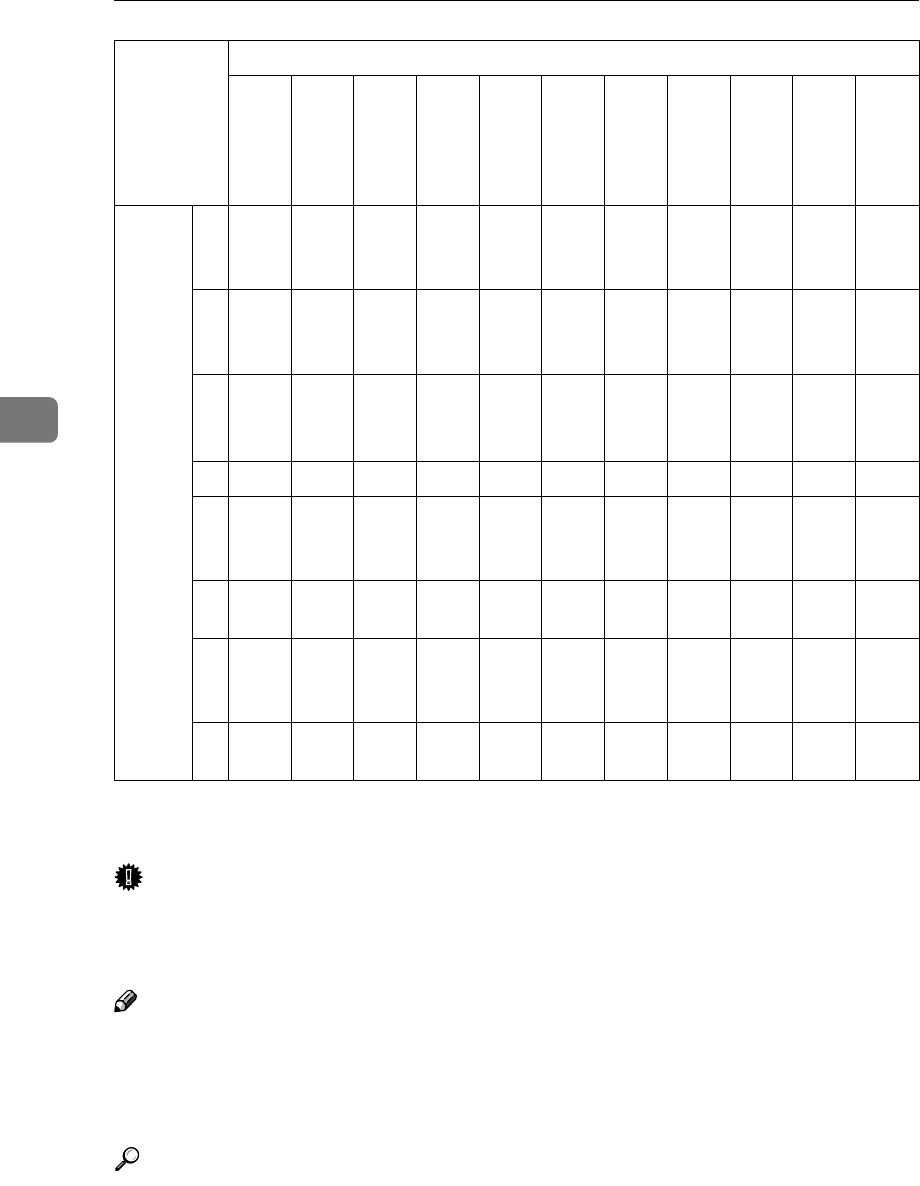
Reception Features
126
4
*1 The printed image is rotated by the Image Rotation function.
*2 The printed image is reduced in size.
Important
❒The width of document that fax machines can receive is that of 81/2"×11",
81/2"×14", 11"×17", A4, B4 or A3 size. Any document whose width is less than
81/2"×11" or A4 width is sent as 81/2"×11" or A4 with the length unchanged.
Note
❒The paper size used to print a received message may be different from the size
of the sent original.
❒M and LL indicate that the message is split over two pages of paper with
the orientation and size shown (Page Separation).
Reference
p.123 “Page Separation and Length Reduction”
p.122 “Image Rotation”
Priori-
ty
7A4L
L *1
A3L
*1, 2
11"×1
7"L
*1, 2
A3L
*1
11"×1
7"L
*1, 2
11"×1
7"L81/2"
×14"
L
811"
×1
7"L
*1, 2
81/2"
×14"
L
11"×1
7"L
*1, 2
A3L
*1
11"×1
7"L
*1
9B4LB4LB4L81/2"
×11"
K *2
A3L
*1
10 A3LA3LA3LB4LA4K
11 11"×1
7"L
11"×1
7"L
11"×1
7"L
A3L81/2"
×11"
K
12 A5
M
A5
M
A5
M
11"×1
7"L
B4L
13 81/2"
×11"
M
81/2"
×11"
M
81/2"
×11"
M
A5
M
A3L
14 A4
M
A4
M
A4
M
A4
M
11"×1
7"L
Reception Size
11"×
××
×
17"
L
LL
L
A3L
LL
LB4L
LL
L81/2"
×
××
×14"
L
LL
L
81/4"
×
××
×13"
L
LL
L,
8"×
××
×1
3"L
LL
L
A4L
LL
L81/2"
×
××
×11"
L
LL
L
81/2"
×
××
×11"
K
KK
K
A4K
KK
KB5K
KK
KA5K
KK
K
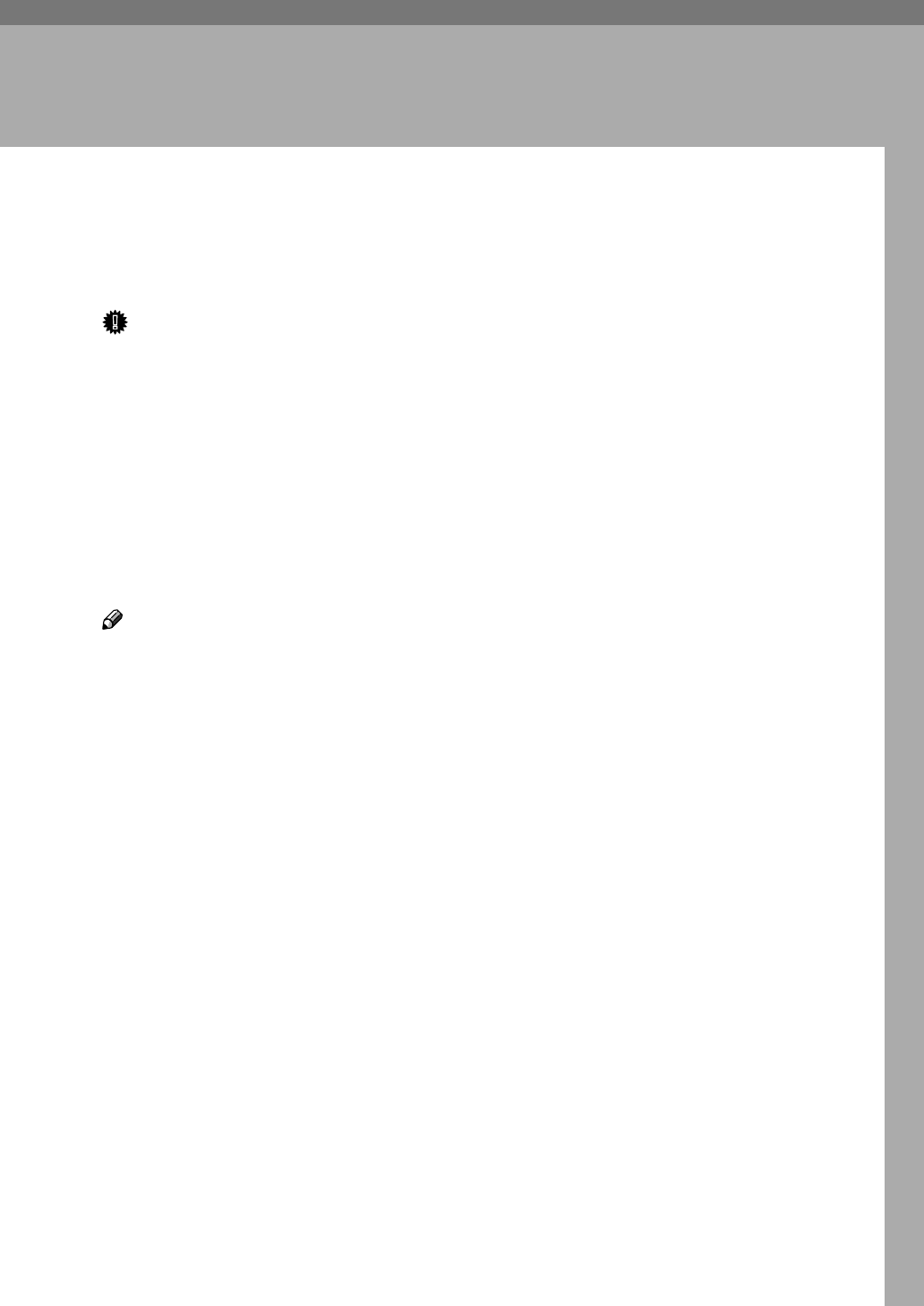
127
5. Copying
Copying
This section describes how to make
copies.
Important
❒When making multiple copy sets,
copying starts once all originals
have been scanned into memory. If
memory runs out (free memory
reaches 0%) while scanning in, the
copy job is canceled and the
scanned data is deleted from mem-
ory. However, copying the
scanned original is possible if you
select Stack as the output order for
multiple copying.
Note
❒Recommended originals are the
same as recommended documents
for fax transmission. Set the origi-
nal and select any scan settings in
the same way as for fax transmis-
sion.
❒You cannot set the Resolution to
Super Fine in Copy mode. Howev-
er, you can do so by installing the
Optional 40MB Memory Card and
enabling Super Fine resolution in
Copy mode with User Parameters.
See p.178 “User Parameters”
(switch 20 bit 1).
❒When turning the "EXTRA SUPER
FINE IN TRANSMISSION MODE"
on with User Parameters (switch
20 bit 1), the machine may not be
able to send or receive fax messag-
es using multiple lines, or copy or
print received messages.
❒In order to use copy paper that you
cannot load in the main paper tray
or optional Paper Tray Unit(s), you
need to install the optional Bypass
Tray Unit. See p.129 “Making Cop-
ies on Special Paper”.
❒You can set the output order of
multiple sets of copies to Sort
(1,2,3,1,2,3) or Stack (1,1,2,2,3,3)
with User Parameters. See p.178
“User Parameters” (switch 09 bit
7).
❒If you wish to prevent passersby
from freely making copies, you can
disable the copy feature with User
Parameters. See p.178 “User Pa-
rameters” (switch 12 bit 7).
❒There may be slight difference in
the size and quality of printed im-
age between fax transmission and
copy feature.
❒The margins of error when copy-
ing at 100% magnification are as
follows:
•Horizontal: +2.0%, –2.5%
•Vertical: +1.5%, –2.0%
❒The copying feature is available
only in standby mode. If the ma-
chine is in another operation
mode, make it return to standby
mode. See p.25 “Standby Display”,
<Basic Features>.
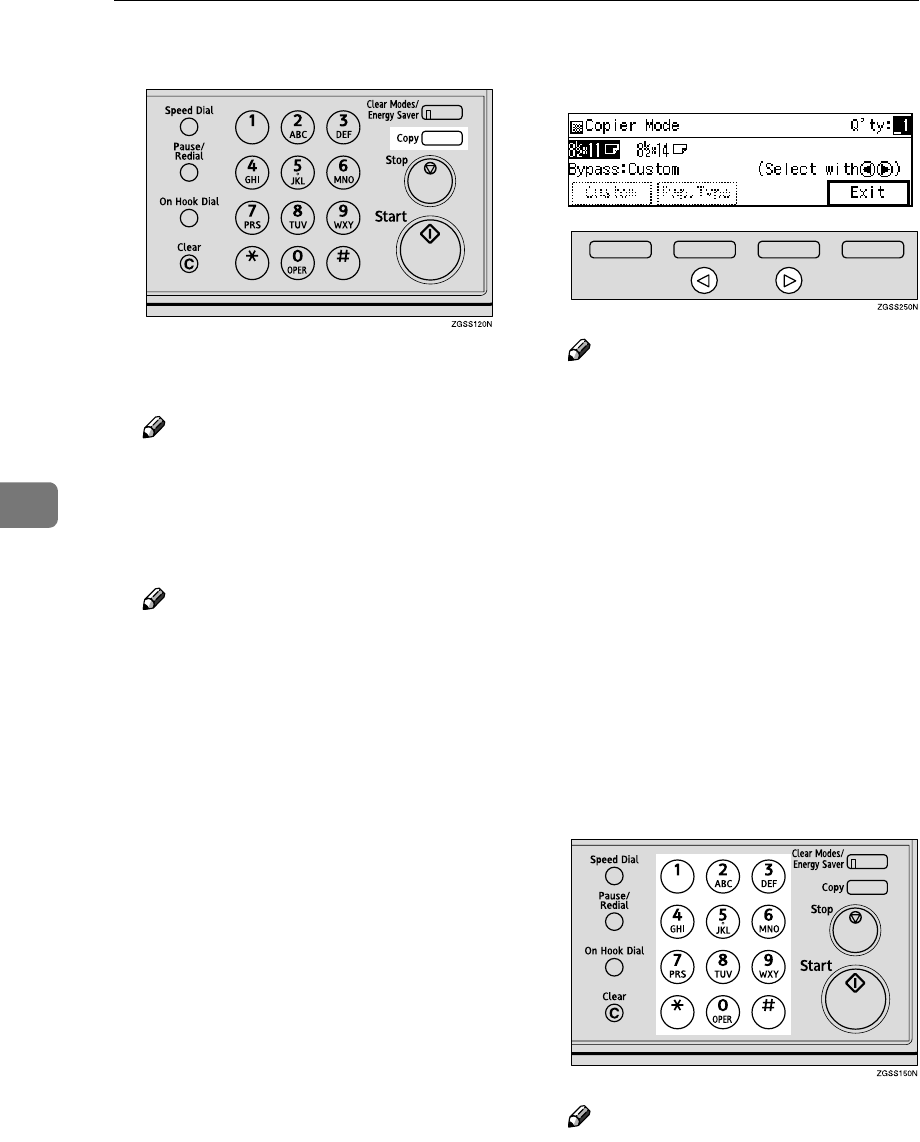
Copying
128
5
A
AA
APress the {
{{
{Copy}
}}
} key.
The Resolution automatically
changes to Super Fine.
Note
❒If you press the {
{{
{Copy}
}}
} key
again, the machine returns to
standby mode.
B
BB
BSet the original.
Note
❒If the optional Paper Tray
Unit(s) is installed, the machine
searches the paper sources for
copy paper that has the same
width as your original in the fol-
lowing order, and selects the
paper source: main paper tray,
optional Paper Tray Unit(s), op-
tional Bypass Tray Unit. You
can also select which paper
source to be searched first with
User Parameters. See p.178 “Us-
er Parameters”(switch 19 bits
7,6,5).
C
CC
CSelect any scan settings as neces-
sary.
D
DD
DPress 0
00
0 or 1
11
1 key to select the
copy paper size.
Note
❒You cannot select the paper size
if the optional Paper Tray
Unit(s) or optional Bypass Tray
Unit is not installed.
❒If you choose copy paper small-
er than the originals in width,
copied images will be reduced
in size.
❒If your original is larger in
length than the copy paper you
select, the excess part of the
original image will not be cop-
ied.
E
EE
EIf you are making multiple cop-
ies, enter the number of copies
with the number keys.
Note
❒You can specify between 1 and
99 copies.
❒If you incorrectly enter the
number, press the {
{{
{Clear}
}}
} key or
{
{{
{Stop}
}}
} key and try again.
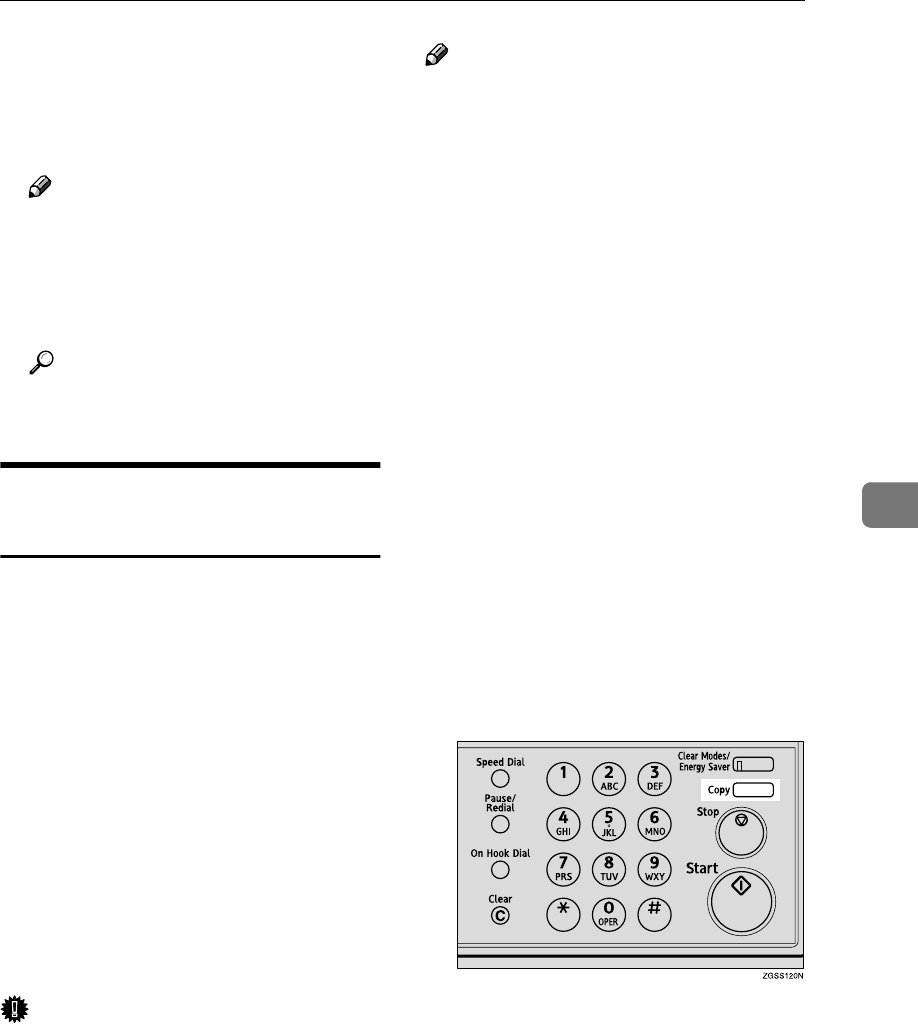
Copying
129
5
F
FF
FPress the {
{{
{Start}
}}
} key to start copy-
ing.
When copying is complete, stand-
by display reappears.
Note
❒To stop copying while it is in
progress, press the {
{{
{Stop}
}}
} key.
Then open the ADF cover and
ADF unit and remove any orig-
inals that are left inside.
Reference
p.108 “Clearing Original Jams”,
<Basic Features>
Making Copies on Special
Paper
You can make copies on special paper
that cannot be loaded in the main pa-
per tray or optional Paper Tray Unit
by using the optional Bypass Tray
Unit.
Set the copy paper with the printable
side facing down.
You can use the following types of
special paper:
•Paper that weighs between 60 and
90 g/m2 (16 to 24 lb)
•OHP transparencies
•Adhesive labels
•Postcards
Important
❒If the paper is curled, flatten it be-
fore loading in order to avoid pa-
per jams.
Note
❒You can load paper in the Bypass
Tray Unit up to approximately 100
sheets (81/2"×11" or smaller size),
or 10 sheets (larger than 81/2"×11"
size). Up to 40 postcards can be
loaded.
❒Load OHP transparencies one
sheet at a time, and remove them
from the paper tray immediately
after copying is complete.
❒When making copies on OHP
transparencies, an unusual sound
may be emitted depending on the
type of OHP transparency. To
avoid this, place a sheet of quality
paper on top of the OHP transpar-
ency when loading.
❒Load postcards in the landscape
orientation (L).
❒Postcards that are curled in the
center may cause a paper jam. Be
sure to flatten them before loading.
A
AA
APress the {
{{
{Copy}
}}
} key.
B
BB
BSet the original, and select any
scan settings as necessary.
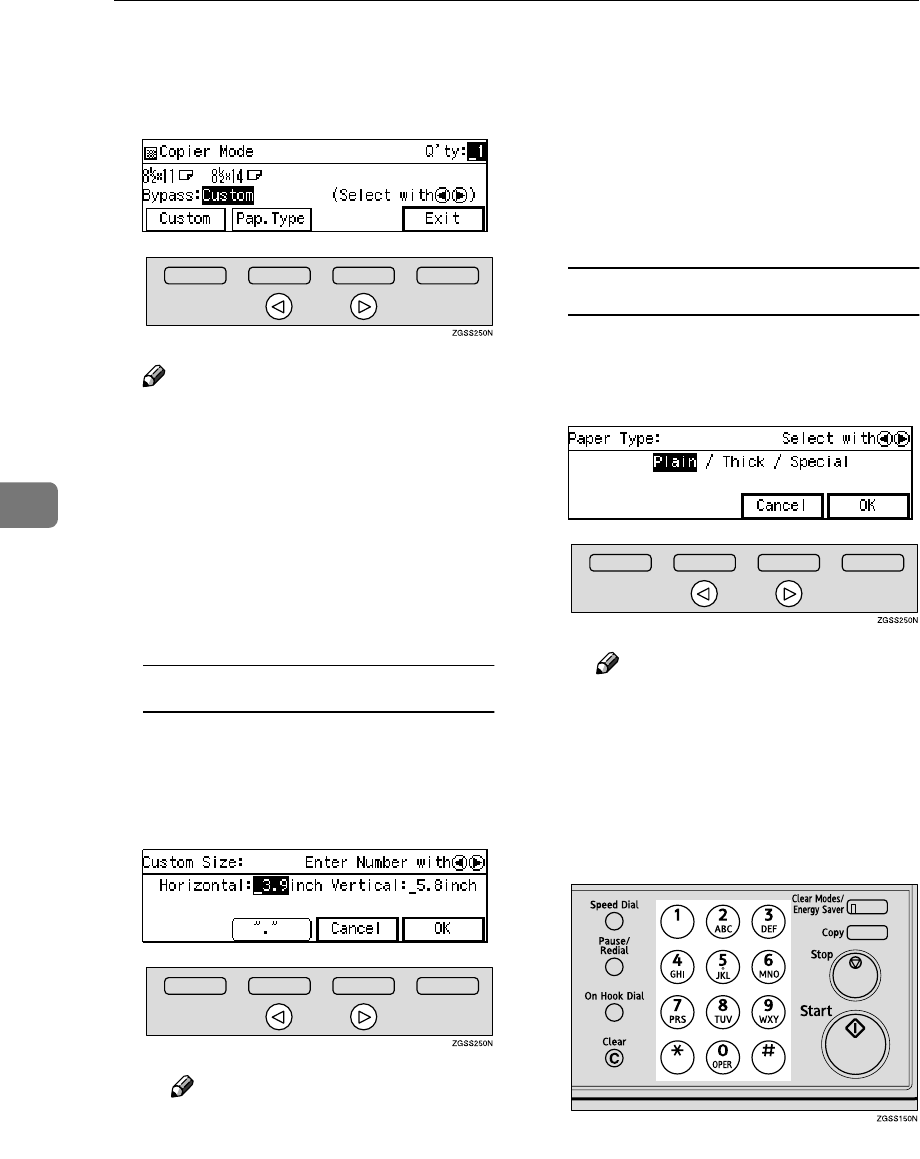
Copying
130
5
C
CC
CPress 0
00
0 or 1
11
1 key to select the pa-
per size of the optional Bypass
Tray Unit.
Note
❒You can enter the paper size by
pressing [Custom]. However,
this is possible only when [Cus-
tom] is displayed as the paper
size of the optional Bypass Tray
Unit (the size mark is located at
the "p" mark).
❒You can specify the paper thick-
ness by pressing [Pap.Type].
Specifying the Paper Size
APress [Custom].
BPress 0
00
0 or 1
11
1 key to select [Hor-
izontal] or Vertical, and enter
the value of the paper size.
Note
❒Press the {
{{
{Clear}
}}
} key or
{
{{
{Stop}
}}
} key before entering
the value.
❒You can enter the paper size
in the following range:
•Width: 100 to 297 mm (3.9
to 11.6 in.)
•Length: 148 to 432 mm (5.8
to 17.0 in.)
CPress [OK].
Specifying the Paper Type
APress [Pap.Type].
BPress 0
00
0 or 1
11
1 key to select the
desired paper type.
Note
❒Select [Thick] when making
copies on postcards.
CPress [OK].
D
DD
DIf you are making multiple cop-
ies, enter the number of copies
with the number keys.
E
EE
EPress the {
{{
{Start}
}}
} key to start copy-
ing.
When copying is complete, the ma-
chine returns to standby mode.
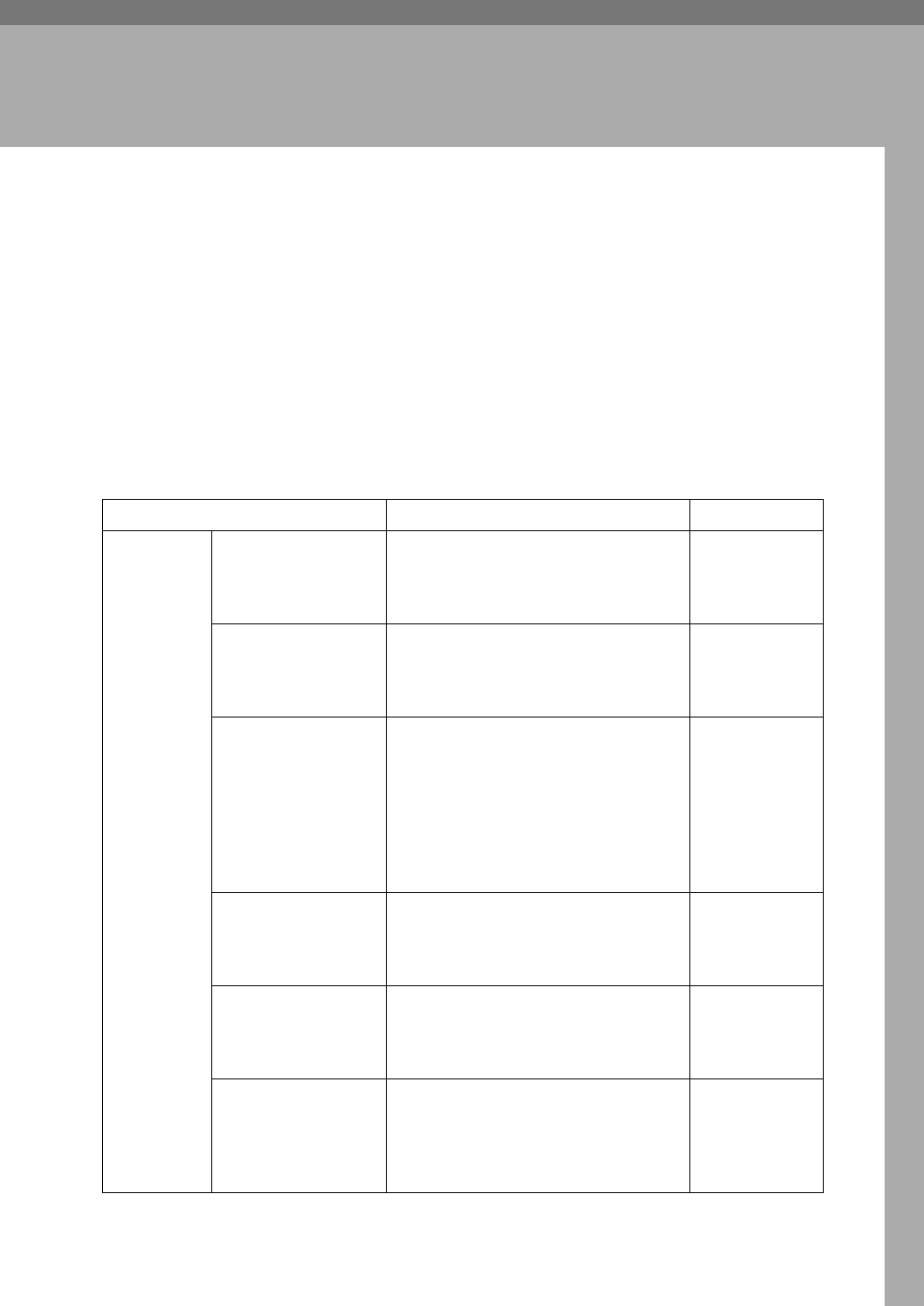
131
6. Facsimile User Tools
Accessing the User Tools
You can utilize fax features in full by accessing the User Tools and storing fax
numbers of destinations or registering often used functions. You can also enable
various functions such as Printing Reports/Lists, User Function Keys or Fax On
Demand.
You can make settings for the functions described in the table below.
The following options are necessary for using functions with the corresponding
number:
*1 NIC FAX Unit (Option for Type1)
*2 Optional Fax On Demand Unit
Function Name Description Reference
Program/
Delete
Menu
Registering/Editing
and Deleting Quick
Dials
Allows you to program a fax number
into a Quick Dial key so that you may
specify the destination simply by
pressing the key.
p.63 “Quick Di-
al”, <Basic Fea-
tures>
Registering/Editing
and Deleting Groups
Allows you to program multiple fax
numbers as a group so that you may
easily specify multiple fax numbers as
destinations.
p.87 “Groups”,
<Basic Features>
Registering/Editing
and Deleting Speed
Dials
Allows you to program a fax number
as a Speed Dial destination so that you
may specify the fax number as a desti-
nation simply by pressing the {
{{
{Speed
Dial}
}}
} key and then the two-digit or
three-digit (when the optional Func-
tion Upgrade Unit is installed) Speed
Dial number.
p.76 “Speed Di-
al”, <Basic Fea-
tures>
Storing/Editing and
Deleting Keystroke
Programs
Allows you to program a fax number
or a series of key operations that you
regularly use into a Quick Dial key.
p.139 “Storing
and Changing
Keystroke Pro-
grams”
Registering/Editing
and Deleting Auto
Documents
Allows you to store a document that
you often use in memory and send or
print it when needed by using a Quick
Dial key.
p.145 “Register-
ing Auto Docu-
ments”
Address Template *1 Allows you to program a string of text
to the {
{{
{★}
}}
} key of Quick Dial. You can
call out the text when entering texts
such as e-mail addresses.
Chapter 6,
"Registering
Texts" in the
NIC FAX Unit
manual
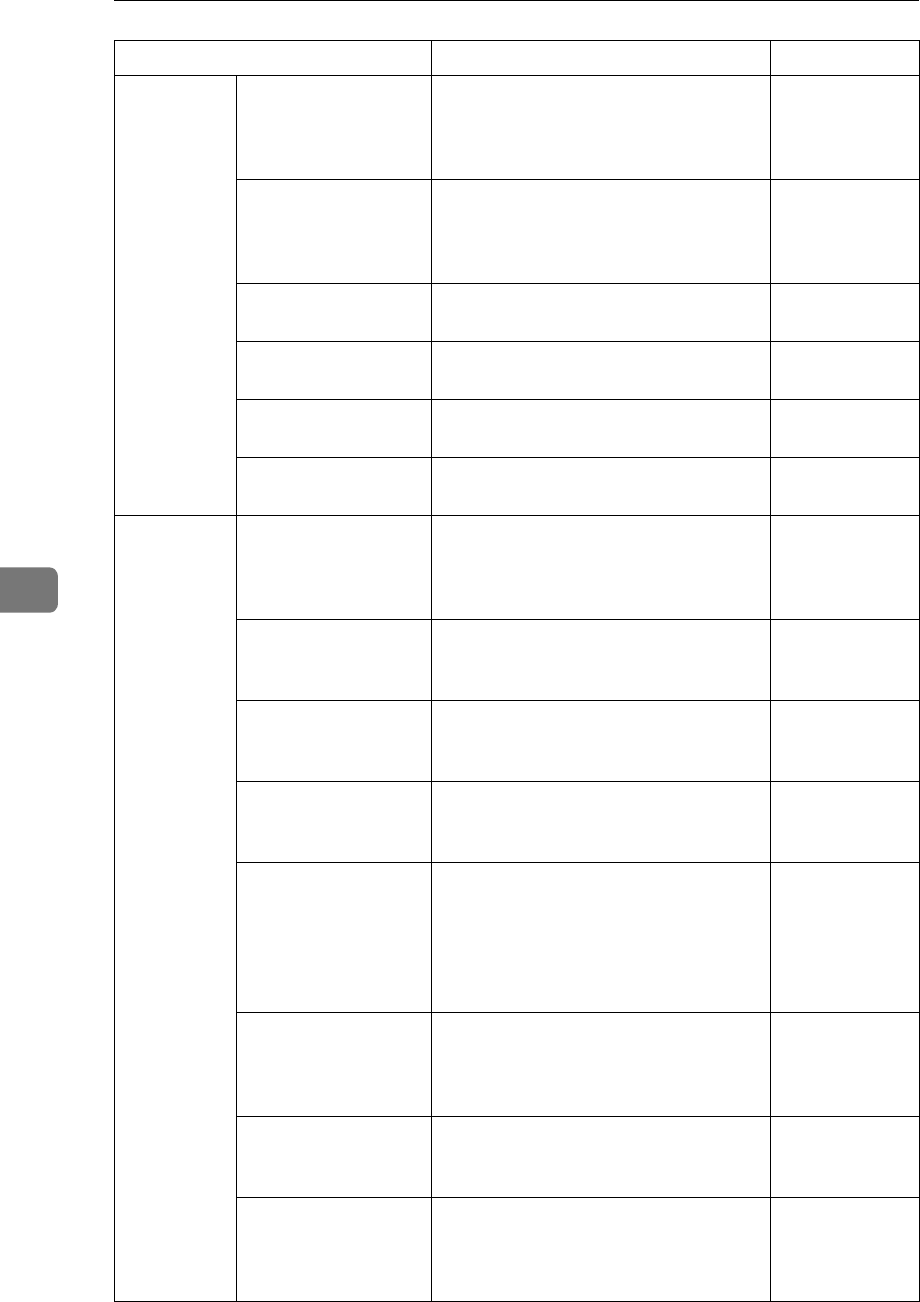
Facsimile User Tools
132
6
Reports/
Lists
Journal Allows you to print the Journal manu-
ally. You can check information about
the recent 50 communications (recep-
tions + transmissions).
p.50 “Printing
the Journal”
Quick Dial
List/Quick Key Label
Allows you to print the fax numbers
programed into Quick Dial keys to
check the contents. You can also print
labels for Quick Dial keys.
p.73 “Quick
Dial Key Label
(Dial Label)”,
<Basic Features>
Group Dial List Allows you to print and check destina-
tions registered in Groups.
“Re-
ports/Lists”
Speed Dial List Allows you to print and check destina-
tions programmed in Speed Dial.
p.149 “Re-
ports/Lists”
Keystroke Program
List
Allows you to print and check contents
of Keystroke Programs.
p.149 “Re-
ports/Lists”
Auto Document Allows you to print and check docu-
ments stored in Auto Document.
p.149 “Re-
ports/Lists”
Setup Monitor Volume Allows you to adjust the volume of
sounds emitted from the machine's in-
ternal speaker such as monitoring
sounds, the buzzer, or key sound.
p.104 “Adjust-
ing Volume”,
<Basic Features>
Adjusting the
Display Contrast
Allows you to adjust the contrast of the
control panel display.
p.151 “Adjust-
ing the Display
Contrast”
Date/Time Allows you to set the machine's inter-
nal clock to the current time, which is
used for features such as Send Later.
p.151
“Date/Time”
Summer Time/DST Allows you to advance the machine's
internal clock or set the clock back to
observe the Summer Time.
p.151
“Date/Time”
Registering Own
Name and Fax Head-
er
Allows you to register information dis-
played on the other party's machine or
printed on the header of every fax you
send. You can register one Own Name
(Receive Terminal Identification) and
two Fax Headers (TTI).
p.55 “Own
Name/Fax
Header/Own
Fax Number”,
<Basic Features>
Adjusting the
Scanner RGB *1
Allows you to adjust the color balance
for scanning color originals using the
Network Scanner function.
Chapter 5,
"Scanner RGB"
in the NIC FAX
Unit manual
Fax Reset Timer Allows you to set the duration of time
before the machine automatically re-
turns to standby mode.
p.152 “Fax Re-
set Timer”
On Hook Timer Allows you to set the duration of time
before the On Hook status is cleared
when a fax message is sent using On
Hook Dial.
p.153 “On
Hook Timer”
Function Name Description Reference
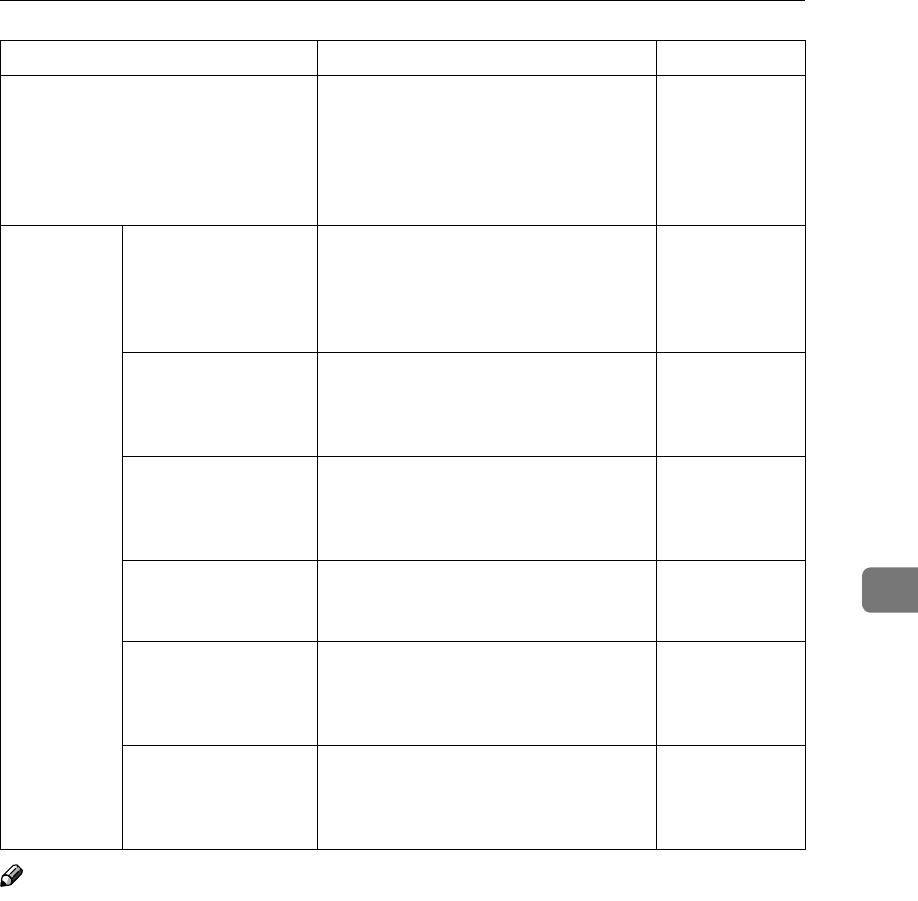
Accessing the User Tools
133
6
Note
❒The numbers that appear with function names on the display vary depending
on which options are installed.
❒Access the user tools in standby mode. If the machine is in another operation
mode, return it to standby mode. See p.25 “Standby Display”, <Basic Fea-
tures>.
User Function Keys Allows you to program each of the
User Function keys ({
{{
{ F1}
}}
} to {
{{
{F10}
}}
})
with a desired function. You can also
assign a function that you often use, so
that multiple key operations may be
performed by pressing one key.
p.154 “User
Function Keys”
Fax On
Demand *2
Registering and Edit-
ing Fax On Demand
Documents
Allows you to register or edit docu-
ments offered for the fax information
service.
p.160 “Register-
ing/Editing
Fax On De-
mand Docu-
ments”
Deleting Fax On De-
mand Documents
Allows you to delete documents regis-
tered for Fax On Demand.
p.162 “Deleting
Fax On De-
mand Docu-
ments”
Printing Fax On De-
mand Documents
Allows you to print documents regis-
tered for Fax On Demand.
p.164 “Printing
Fax On De-
mand Docu-
ments”
Printing the Fax On
Demand List
Allows you to print the list of docu-
ments registered for Fax On Demand.
p.165 “Printing
the Fax On De-
mand List”
Printing the Fax On
Demand Access Re-
port
Allows you to check how many times
the Fax On Demand documents have
been sent successfully/unsuccessfully.
p.165 “Printing
the Fax On De-
mand Access
Report”
Fax On Demand Re-
corded Messages
Allows you to record the message that
the other party hears when he or she
makes a request for the Fax On De-
mand service.
p.166 “Fax On
Demand Re-
corded Messag-
es”
Function Name Description Reference
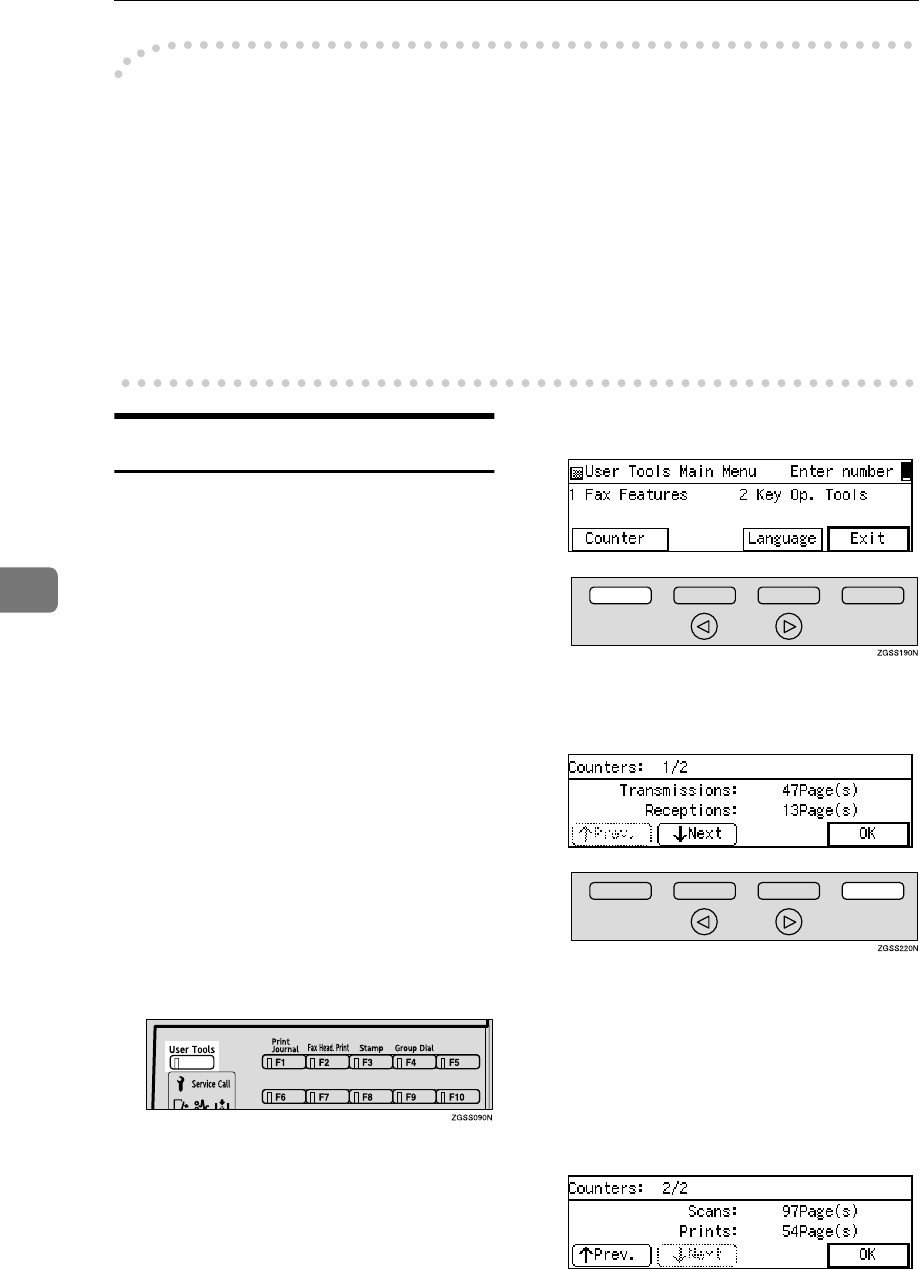
Facsimile User Tools
134
6
-
--
-About the Display
•You can scroll through items by pressing [↑
↑↑
↑Prev.] or [↓
↓↓
↓Next].
•You can return to the previous menu by pressing [PrevMenu].
•Items on the display are highlighted when selected.
•Press [OK] when you finish making settings. The settings that you made are
not stored in the machine if you finish the procedure without pressing [OK]
when accessing User Tools.
•When you press [OK] or [Cancel], the settings that you made are stored or can-
celed, and the machine returns to standby mode.
Counters
This function allows you to check the
total number of transmitted, received,
scanned, and printed pages on the
display.
•Transmissions:
Total number of transmitted pages
•Receptions:
Total number of received pages
•Scanning:
The combined total number of
pages that have been scanned in
when copying and sending faxes.
•Printing:
The combined total number of
pages that have been printed
through fax reception, copying,
and PC printing (option).
A
AA
APress the {
{{
{User Tools}
}}
} key.
B
BB
BPress [Counter].
C
CC
CWhen you have checked the total
pages, press [OK].
The totals are displayed.
Press [↑
↑↑
↑Prev.] or [↓
↓↓
↓Next] to switch
between page 1 and 2. Page 1
shows the total number of pages
sent and received, page 2 shows
the total number of pages scanned
and printed.
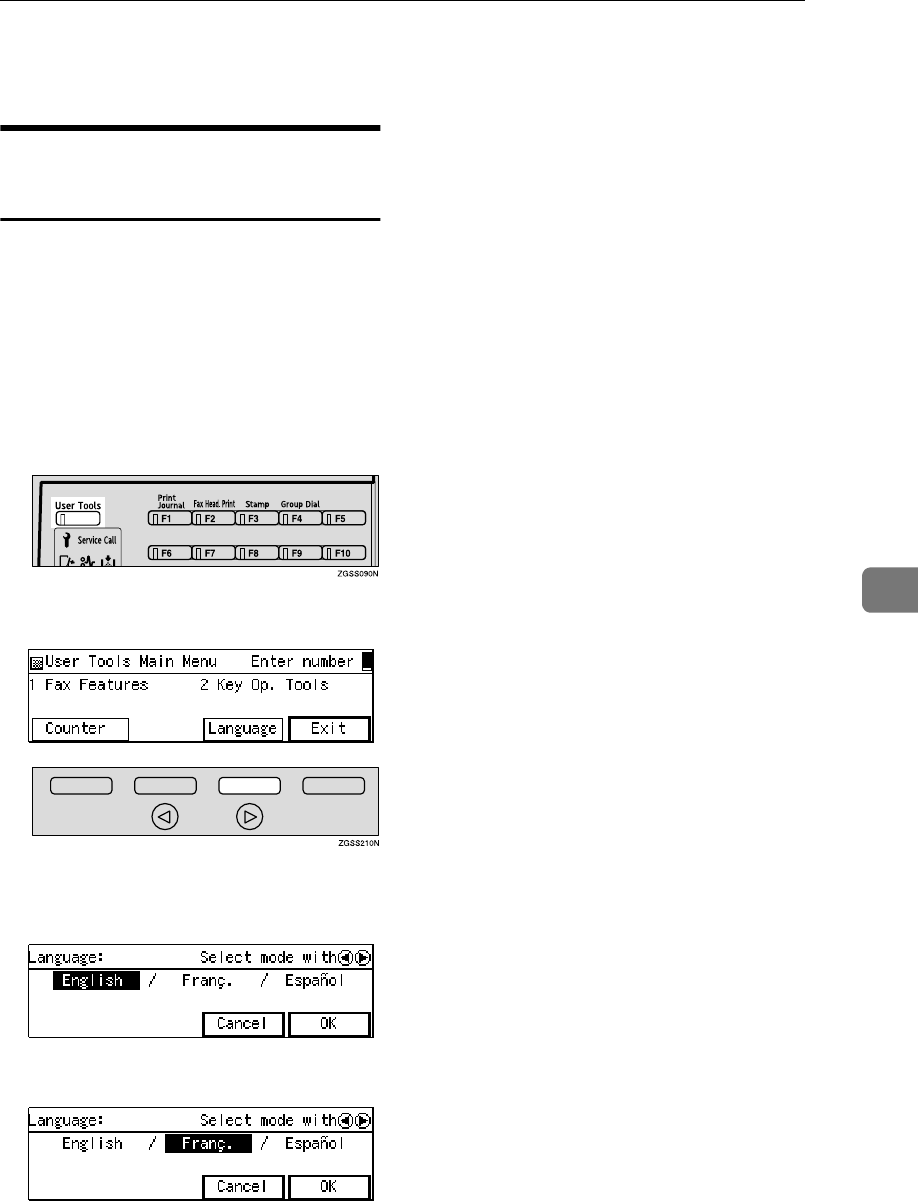
Accessing the User Tools
135
6
D
DD
DPress [Exit] to return to the stand-
by mode.
Selecting the Display
Language
If your native language is Spanish or
French, you can have the messages
that appear on displays, lists and re-
ports shown in either of these lan-
guages instead of in English. Follow
the procedure below to change be-
tween the three languages.
A
AA
APress the {
{{
{User Tools}
}}
} key.
B
BB
BPress [Language].
C
CC
CPress 0
00
0 or 1
11
1 key to select the lan-
guage you wish to use.
D
DD
DPress [OK].
The language is changed.
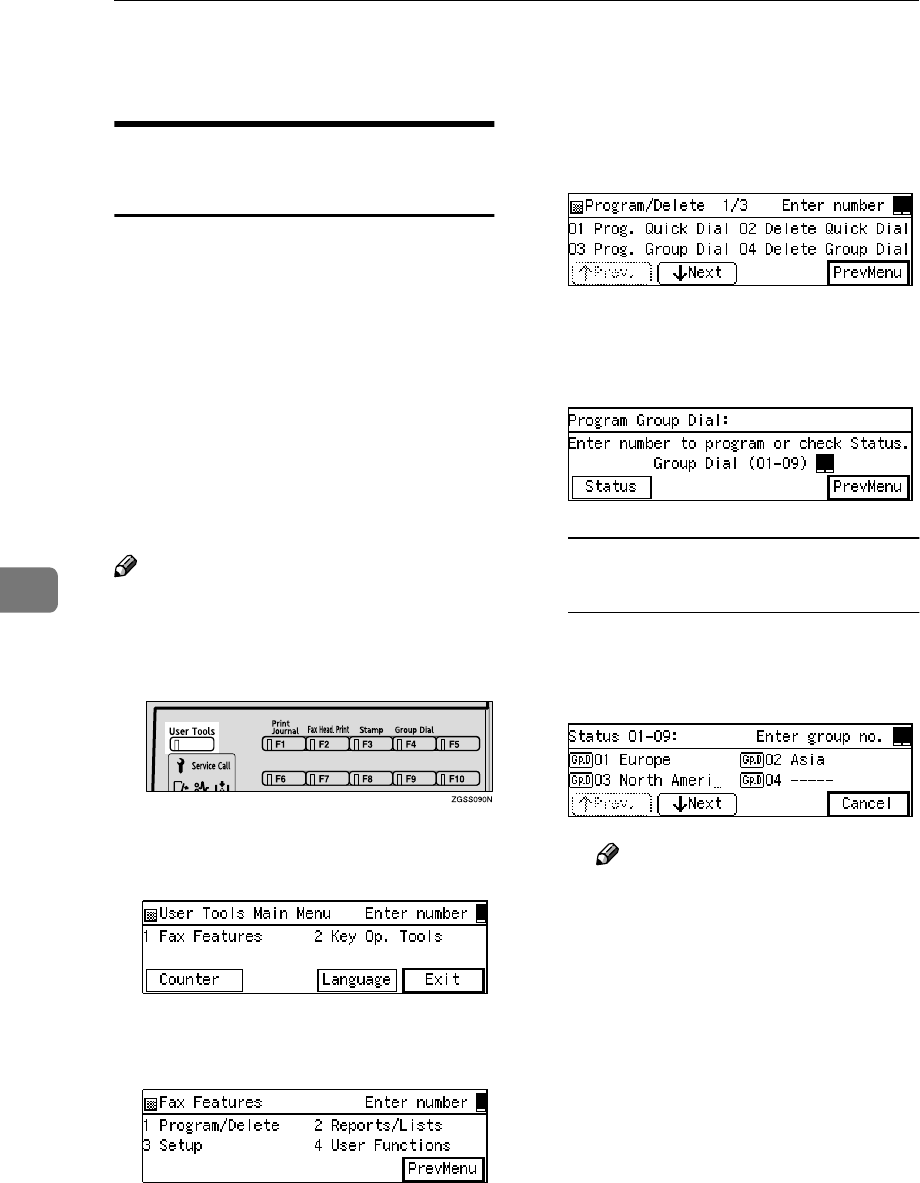
Facsimile User Tools
136
6
Program/Delete Menu
Multi-step Transfer Group
Settings
This procedure describes how to store
a Transfer Station in a Group. Once
set up, this machine can then forward
incoming transfer requests that speci-
fy this Group onto the stored Transfer
Station. The destination stored in the
Group becomes the receiving station
(in this case, store 30 or less items in
the Group). Messages sent via multi-
ple Transfer Stations further enhance
the efficiency of the Transfer Request
feature.
Note
❒For more details, please contact
your service representative.
A
AA
APress the {
{{
{User Tools}
}}
} key.
B
BB
BEnter the code for "Fax Features"
with the number keys.
C
CC
CEnter the code for "Program/De-
lete" with the number keys.
D
DD
DEnter the code for "Prog. Group
Dial" with the number keys.
E
EE
EEnter the number of the Group
you wish to register or edit with
the number keys.
To Check On Currently
Registered Groups
APress [Status].
BEnter the number of the Group
you wish to register or edit.
Note
❒If a free Group is not dis-
played, press [↑
↑↑
↑Prev.] or [↓
↓↓
↓N-
ext] to search for one.
❒If you press [Cancel], the dis-
play in step E reappears.
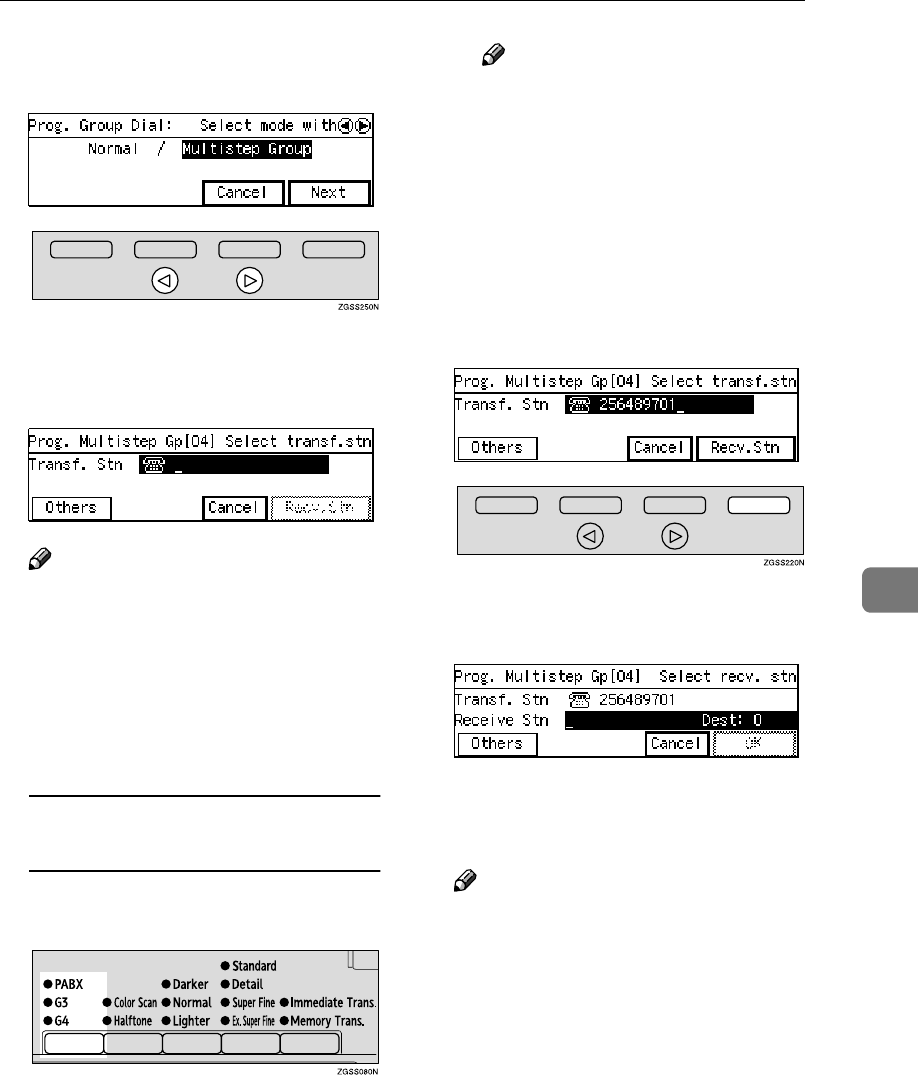
Program/Delete Menu
137
6
F
FF
FPress 0
00
0 or 1
11
1 key to select "Mul-
tistep Group".
G
GG
GPress [Next].
H
HH
HSpecify the Transfer Station.
Note
❒You can enter the Transfer Sta-
tion fax number using a Quick
Dial key, a Speed Dial or the
number keys.
❒If you make a mistake, press the
{
{{
{Clear}
}}
} or {
{{
{Stop}
}}
} key and try
again.
Choosing the line (the {
{{
{Line
Selection}
}}
} key)
APress the {
{{
{Line Selection}
}}
} Key to
select the line.
Note
❒If the optional ISDN Unit or
the optional Extra G3 Inter-
face Unit is installed, you can
choose which line to use be-
fore you enter the fax num-
ber by pressing the User
Function key ({
{{
{F1}
}}
} to {
{{
{F10}
}}
})
which the line selection func-
tion is stored in.
I
II
IPress [Recv. Stn].
J
JJ
JSpecify the end receiver in one of
the following ways.
For details about how to specify an
end receiver, see p.31 “Specifying
an End Receiver”.
Note
❒Specify the end receiver stored
in the Transfer Station with the
Quick Dial key, Speed Dial or
Group.
❒The destination specified as the
end receiver is passed to the
Transfer Station and sent to the
number stored in the Transfer
Station.
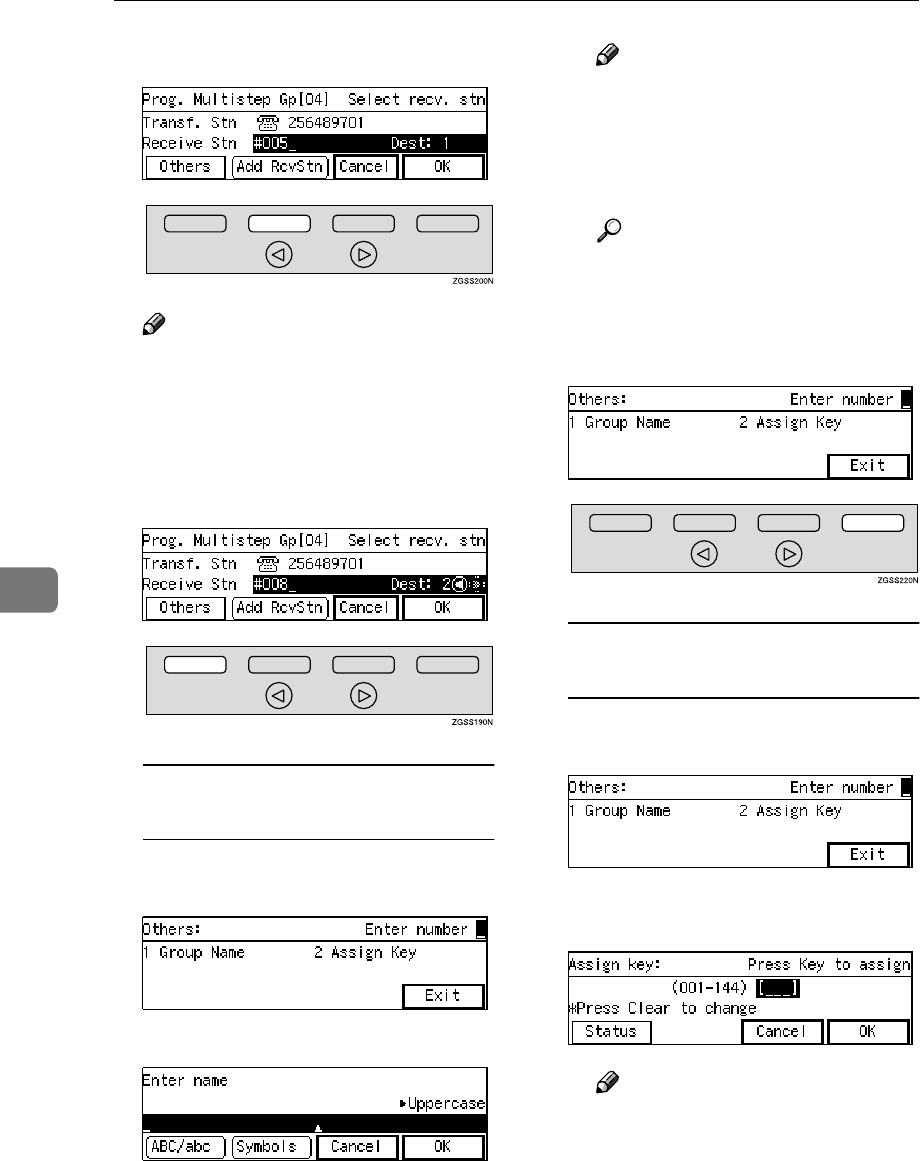
Facsimile User Tools
138
6
K
KK
KPress [Add RcvStn].
Note
❒If you do not add any end re-
ceivers, proceed to step M.
L
LL
LSpecify the remaining end receiv-
ers in the same way.
M
MM
MPress [Others].
Registering/Editing the Group
Name
AEnter the code for "Group
Name" with the number keys.
BEnter the Group name.
Note
❒If the name is already stored,
it will be shown on the dis-
play. To change it, press
{
{{
{Clear}
}}
} and enter another
name.
Reference
p.98 “Entering Characters”,
<Basic Features>
CPress [OK].
DPress [Exit].
Storing the Group in a Quick Dial
Key
AEnter the code for "Assign
Key" with the number keys.
BPress the Quick Dial key you
wish to store the Group in.
Note
❒To search for a free Quick
Dial key, press [Status].
❒If you make a mistake, press
the {
{{
{Clear}
}}
} key and try again.
CPress [OK].
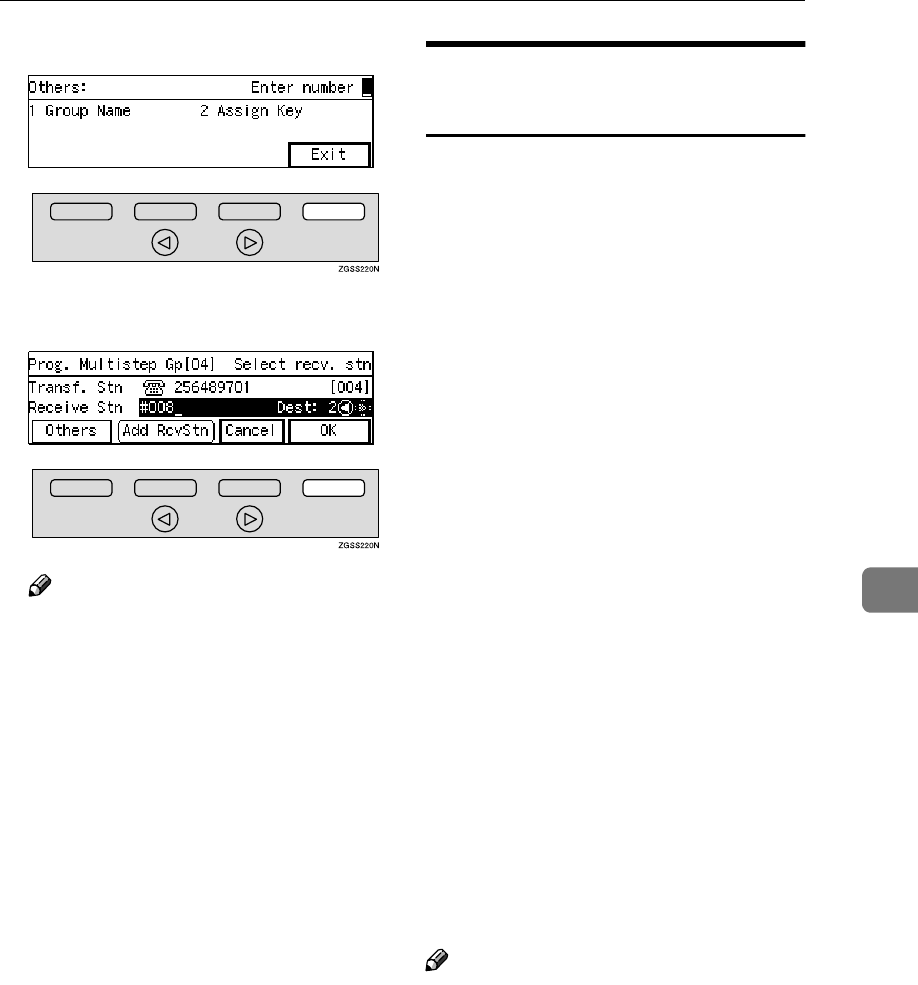
Program/Delete Menu
139
6
DPress [Exit].
N
NN
NPress [OK]
Note
❒If you press 0 or 1 key, you
can view and check end receiv-
ers already stored.
❒To delete the displayed end re-
ceiver, press the {
{{
{Clear}
}}
} key.
❒To cancel programming this
Group, press [Cancel]. The dis-
play in step E will reappear.
O
OO
OPress [PrevMenu] three times.
P
PP
PPress [Exit] to return to the stand-
by mode.
Storing and Changing
Keystroke Programs
If you regularly send messages to a
particular destination or transmit us-
ing the same features, you can save a
lot of repetitive keypad operations by
storing these settings in a Keystroke
Program.
Keystroke Programs can then be re-
called by just pressing a Quick Dial
key or Speed Dial. The following pro-
cedure can be used to program a new
Keystroke Program or overwrite an
old one.
You can register the following items
in Keystroke Programs:
•Memory Transmission, Immediate
Transmission, Send Later, Fax
Header Print, Confidential Trans-
mission, Transfer Request, Polling
Transmission, Free Polling Trans-
mission, Polling Reception, Own
Name/Own Fax Number, Trans-
fer Stations, End Receivers, User
Codes, Confidential IDs, Polling
IDs, SUB Code Transmission with
the Mode Key, SEP Code Polling
Reception, SEP/SUB/PWD/SID
Codes.
•Program name (up to 20 charac-
ters)
Note
❒
We recommend that you print the
Keystroke Program List and keep it
when you register or change a func-
tion. See
p.149 “Reports/Lists”.
❒You cannot register a program in a
Quick Dial key or Speed Dial al-
ready used for another function.
❒Keystroke Programs can only be
stored in Speed Dials when the op-
tional Function Upgrade Unit is in-
stalled.
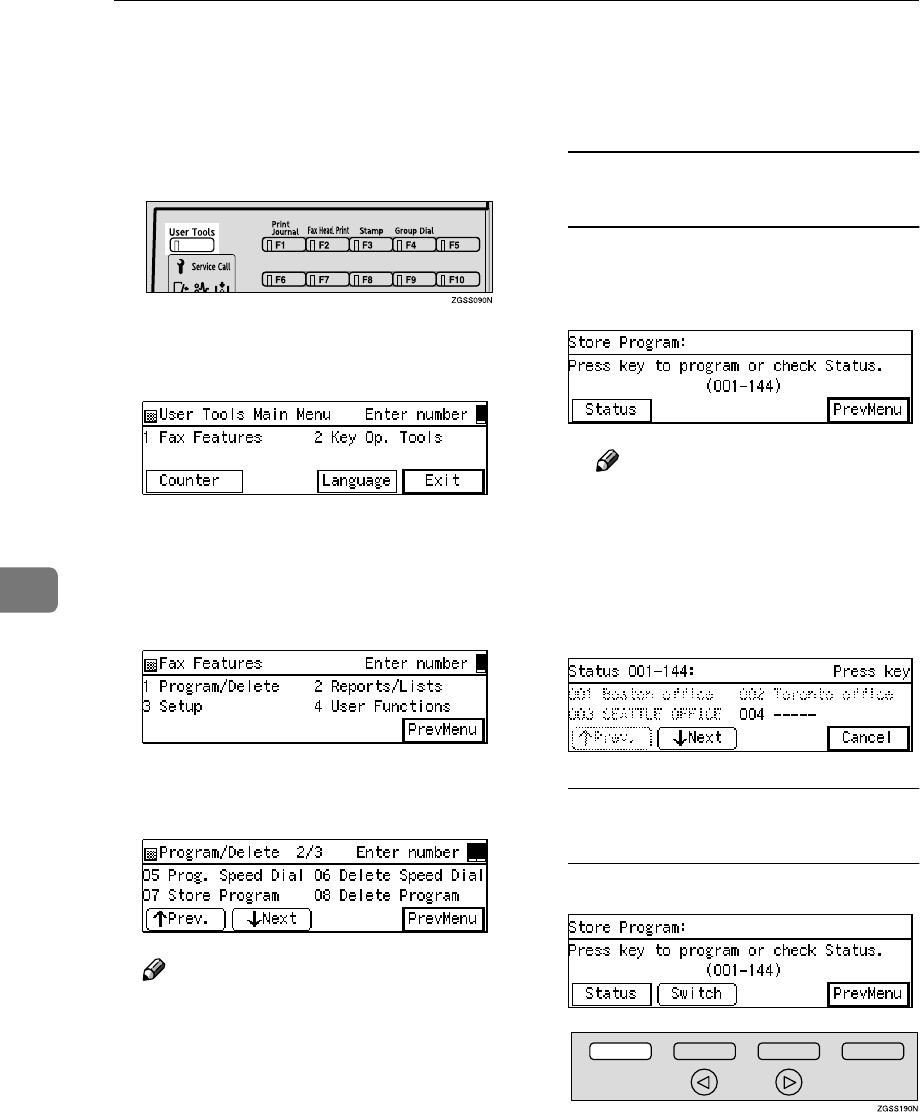
Facsimile User Tools
140
6
❒The maximum number of pro-
grams you can register is 144 (244
when the optional Function Up-
grade Unit is installed).
A
AA
APress the {
{{
{User Tools}
}}
} key.
B
BB
BEnter the number of the "Fax Fea-
tures" with the number keys.
The "Fax Features" main menu ap-
pears.
C
CC
CEnter the code for "Program/De-
lete" using the number keys.
D
DD
DEnter the code for "Store Pro-
gram" using the number keys.
Note
❒If "Store Program" is not dis-
played, press [↑
↑↑
↑Prev.] or [↓
↓↓
↓Next]
until it is.
E
EE
EPress a Quick Dial key or enter
Speed Dial code you wish to reg-
ister.
Storing the Program in a Quick
Dial Key
APress the Quick Dial key you
wish to store or edit the pro-
gram in.
Note
❒To check which programs are
currently stored, press [Sta-
tus].
❒You can also select the Quick
Dial to store the program in
from the status screen.
Storing the program in a Speed
Dial
APress [Switch].

Program/Delete Menu
141
6
BEnter the code of the Speed
Dial you wish to store or edit
the program in.
Note
❒To check which programs are
currently stored, press [Sta-
tus].
❒You can also select the Speed
Dial to store the program in
from the status screen.
F
FF
FPress [Feature].
G
GG
GCarry out the operations you wish
to store in the program.
Note
❒The storing procedure varies
depending on the contents of
the program.
❒If you press the {
{{
{Clear Modes/En-
ergy Saver}
}}
} key, the whole oper-
ation is canceled.
A Storing Example of Keystroke
Program
The following example describes
the procedure for storing a Key-
stroke Program of sending a fax
message to a destination whose fax
number is 0123456789 by using the
Send Later function:
APress
{
{{
{0}
}}
}{
{{
{1}
}}
}{
{{
{2}
}}
}{
{{
{3}
}}
}{
{{
{4}
}}
}{
{{
{5}
}}
}{
{{
{6}
}}
}{
{{
{7}
}}
}{
{{
{8}
}}
}
{
{{
{9}
}}
}.
BPress [Mode].
CEnter the code for "Send Later"
using the number keys.
DCarry out the operations for
specifying the Send Later func-
tion.
Note
❒If any program is already
stored, the contents of the
program is shown. To edit it,
press the {
{{
{Clear Modes/Energy
Saver}
}}
} key, and then perform
the procedure for storing a
new program.
Reference
p.5 “Sending at a Specific
Time (Send Later)”
H
HH
HPress [OK].
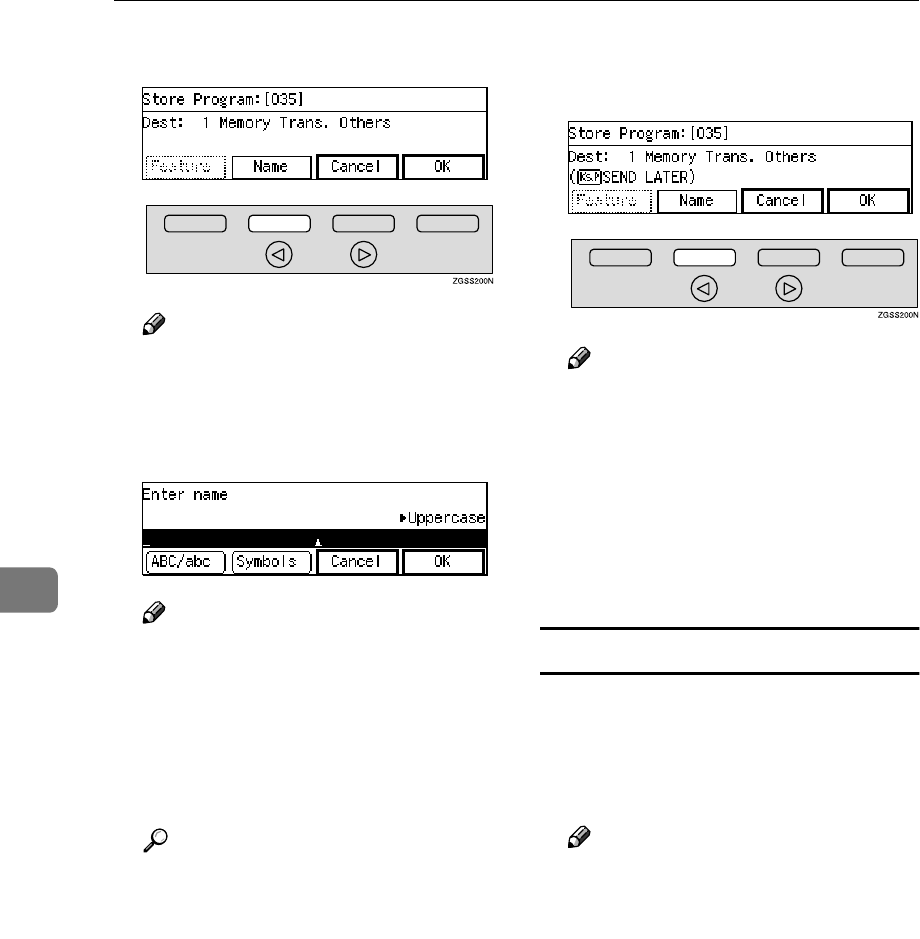
Facsimile User Tools
142
6
I
II
IPress [Name].
Note
❒Storing of program names can
be skipped. If you wish to skip
it, proceed to step L.
J
JJ
JEnter the program name.
Note
❒If a program name is already
registered in the Quick Dial key,
the name is shown on the dis-
play. If you wish to change the
program name, press the
{
{{
{Clear}
}}
} key or the {
{{
{Stop}
}}
} key
and enter another name.
Reference
p.98 “Entering Characters”,
<Basic Features>
K
KK
KPress [OK]
The function name and program
name are shown on the display.
L
LL
LPress [OK].
The program is stored.
Note
❒If you press [Cancel], the Key-
stroke Program is canceled and
the display shown in step E ap-
pears again.
M
MM
MPress [PrevMenu] three times.
N
NN
NPress [Exit] to return to the stand-
by mode.
Using a Keystroke Program
Example: Recalling a program con-
taining fax number "0123456789" and
the Send Later function.
A
AA
ASet the original.
Note
❒If the destination, resolution,
contrast and/or halftone are not
registered in the program, carry
out these operations now.
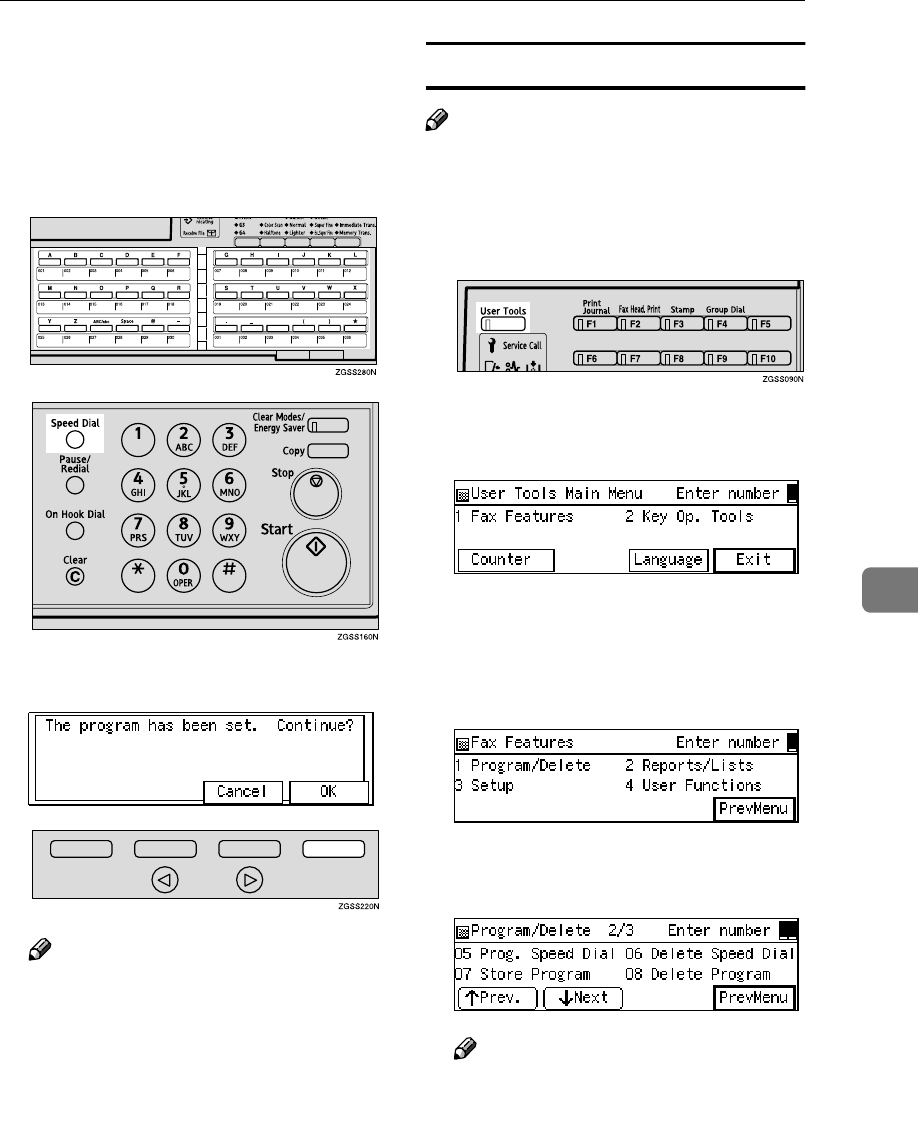
Program/Delete Menu
143
6
B
BB
BSelect the Quick Dial key or
Speed Dial with the program
stored in by pressing the Quick
Dial key, or pressing the Speed
Dial key and entering the Speed
Dial code.
C
CC
CPress [OK] .
Note
❒If the step right before pressing
the {
{{
{Start}
}}
} key is also pro-
grammed, you can press the
{
{{
{Start}
}}
} key to complete the op-
eration without pressing [OK].
D
DD
DPress the {
{{
{Start}
}}
} key.
The machine starts scanning the
document.
The message will be sent at the
specified time.
Deleting a Keystroke Program
Note
❒If you delete a program, the regis-
tered program name is also delet-
ed.
A
AA
APress the {
{{
{User Tools}
}}
} key.
B
BB
BEnter the code for "Fax Features"
with the number keys.
The "Fax Features" main menu ap-
pears.
C
CC
CEnter the code for "Program/De-
lete" with the number keys.
D
DD
DEnter the code for "Delete Pro-
gram" with the number keys.
Note
❒If "Delete Program" is not dis-
played, press [↑
↑↑
↑Prev.] or [↓
↓↓
↓Next]
until it is.
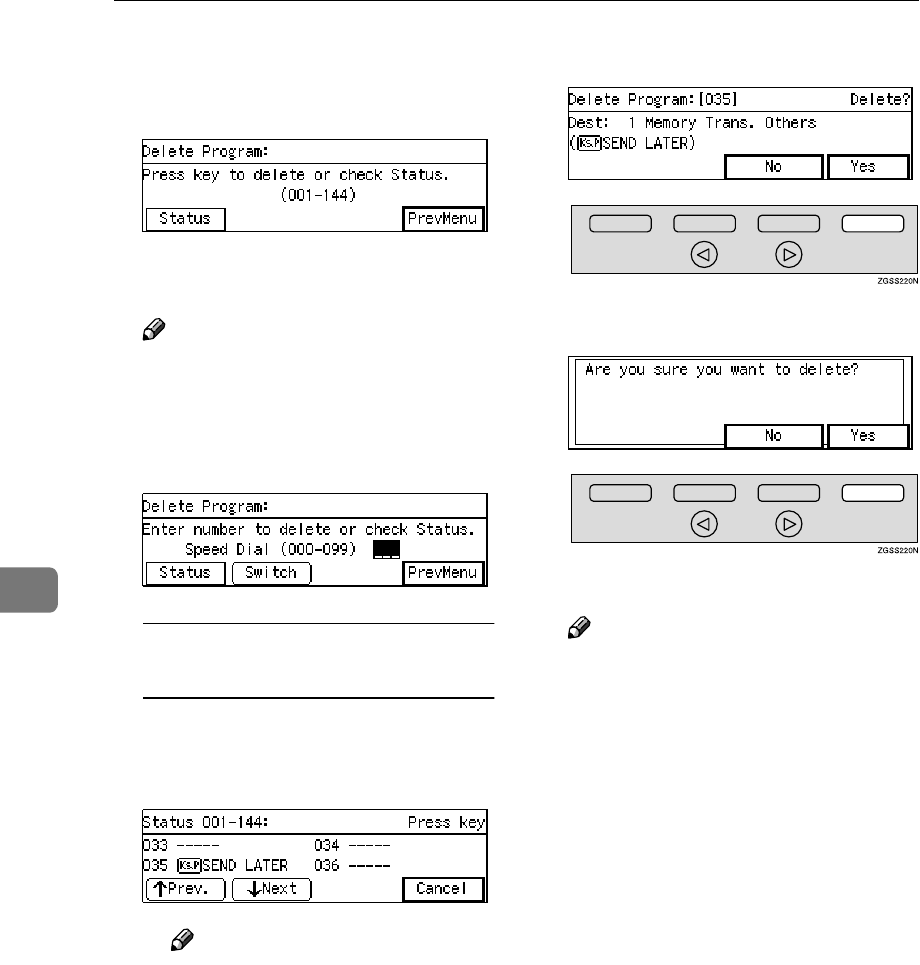
Facsimile User Tools
144
6
E
EE
EPress a Quick Dial key in which
the program you wish to delete is
stored.
The contents of the program are
shown on the display.
Note
❒If you wish to delete a Key-
stroke Program stored in a
Speed Dial, press [Switch]. Then
press the {
{{
{Speed Dial}
}}
} key and
enter the Speed Dial code.
Checking the Keystroke
Programs Currently Programmed
APress [Status]
BPress a Quick Dial key or enter
a Speed Dial code.
Note
❒If you press [Cancel], the pro-
gram is not deleted and the
display shown in step E ap-
pears again.
F
FF
FPress [Yes].
G
GG
GPress [Yes].
The program is deleted.
Note
❒If you press [No], the program is
not deleted and the display
shown in step E appears again.
H
HH
HPress [PrevMenu] three times.
I
II
IPress [Exit] to return to the stand-
by mode.
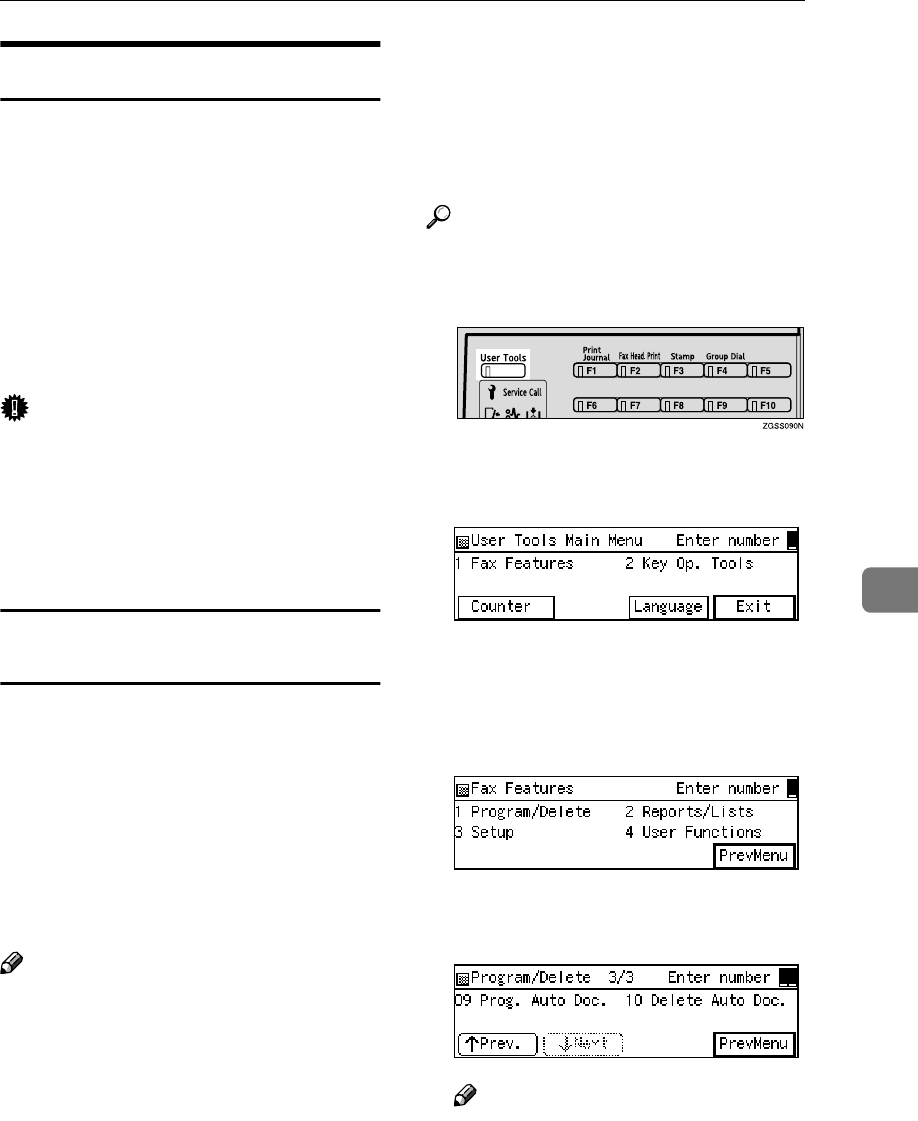
Program/Delete Menu
145
6
Registering Auto Documents
If you find that you often have to send
a particular page to people (for exam-
ple, a map, a standard attachment, or
a set of instructions), store that page
in memory as an Auto Document.
This saves re-scanning the document
every time you wish to send it.
Use the following procedure to pro-
gram a new Auto Document or over-
write an existing one.
Important
❒If the power switch is off more
than 12 hours, all Auto Documents
stored are deleted. In such a case,
use the Power Failure Report to
identify which messages have
been lost.
Programming and Changing an Auto
Document
You can store the following items in
an Auto Document:
•Document image
•Scan settings (Resolution, halftone,
and Image Density)
•Document name (up to 20 charac-
ters)
•Label Insert Size
Note
❒Auto Documents can only be
stored in Speed Dials when the
optional Function Upgrade Unit
is installed.
❒You can only send one Auto Docu-
ment per transmission.
❒You can store up to 144 Auto Doc-
uments. (244 when the optional
Function Upgrade Unit is in-
stalled, and the additional 100 out
of 244 are stored in Speed Dial #000
to #099.)
Reference
p.99 “Auto Document”
A
AA
APress the {
{{
{User Tools}
}}
} key.
B
BB
BEnter the code for "Fax Features"
using the number keys.
The "Fax Features" main menu ap-
pears.
C
CC
CEnter the code for "Program/De-
lete" with the number keys.
D
DD
DEnter the code for "Prog. Auto
Doc." with the number keys.
Note
❒If "Prog. Auto Doc." is not dis-
played, press [↑
↑↑
↑Prev.] or [↓
↓↓
↓Next]
until it is.
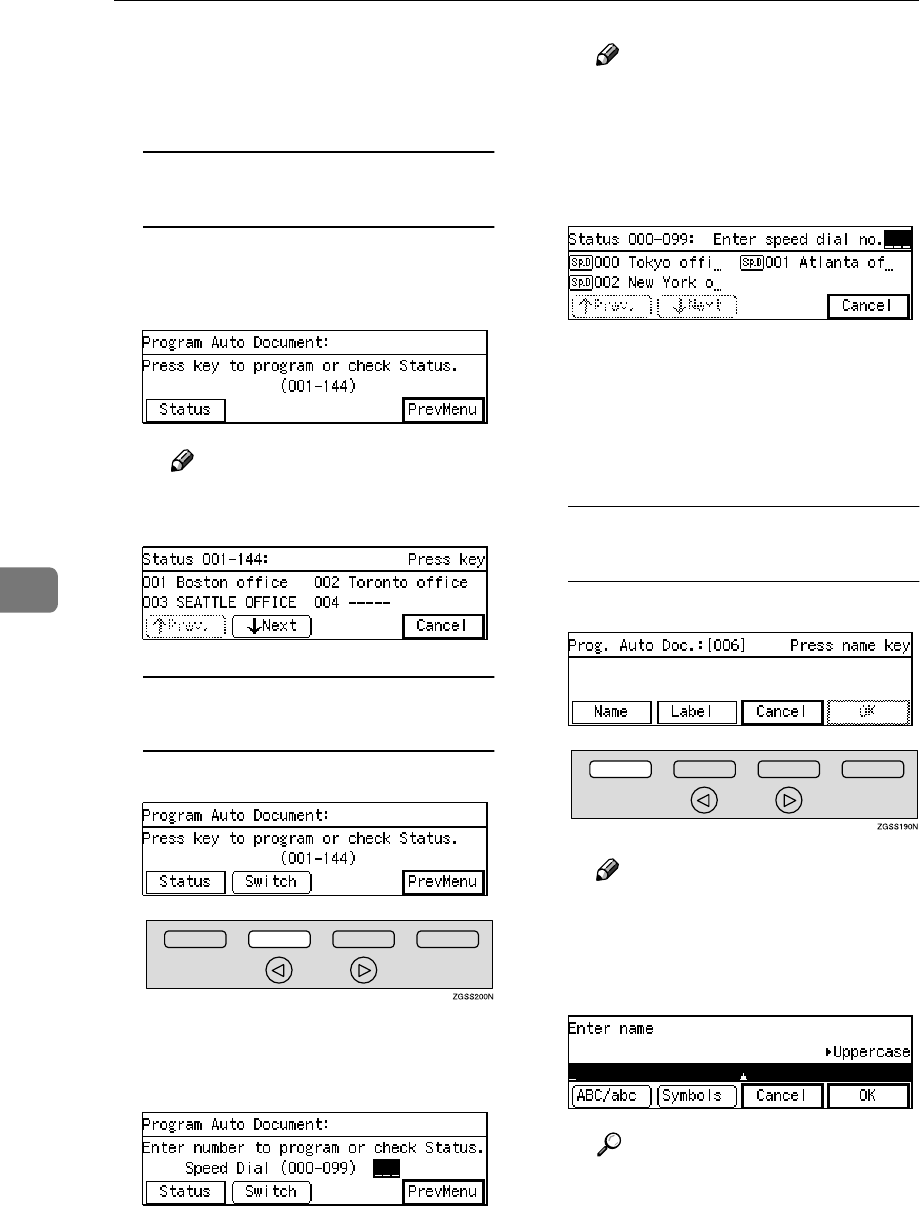
Facsimile User Tools
146
6
E
EE
EPress a Quick Dial key or a Speed
Dial that the Auto Document you
wish to store in.
To store an Auto Document in a
Quick Dial key
APress the Quick Dial key that
you wish to store the Auto
Document in.
Note
❒Press [Status] to check the
documents currently stored.
To store an Auto Document in a
Speed Dial
APress [Switch].
BEnter the code of the Speed
Dial you wish to store the Auto
Document in.
Note
❒Press [Status] to check the
documents currently stored.
❒You can also select the Speed
Dial to store the Auto Docu-
ment from the status screen.
F
FF
FWhat you do next depends on
whether the Quick Dial key or
Speed Dial has a destination al-
ready registered. Choose one of
the following two procedures:
When the destination is not
registered
APress [Name].
Note
❒You can skip entering the
name of the Auto Document,
and proceed to step D.
BEnter the name.
Reference
p.98 “Entering Characters”,
<Basic Features>
CPress [OK].
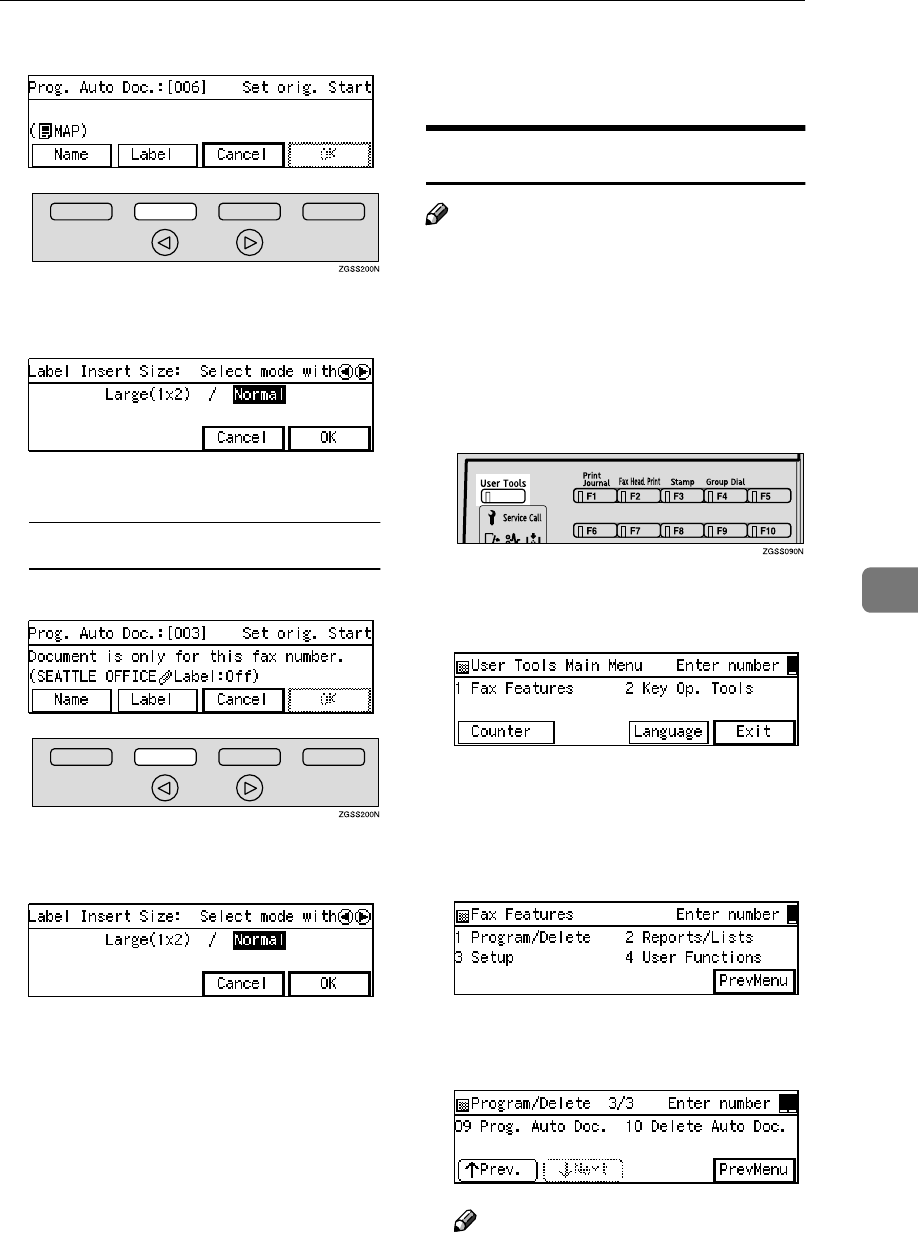
Program/Delete Menu
147
6
DPress [Label].
EPress 0
00
0 or 1
11
1 key to select
"Large(1x2)" or "Normal".
FPress [OK].
When the destination is registered
APress [Label].
BPress 0
00
0 or 1
11
1 key to select
"Large(1x2)" or "Normal".
CPress [OK].
G
GG
GSet the original.
H
HH
HPress the {
{{
{Start}
}}
} key to scan in the
original.
When scanning has finished, the
Auto Document is stored.
I
II
IPress [PrevMenu] three times.
J
JJ
JPress [Exit] to return to standby
mode.
Deleting an Auto Document
Note
❒You cannot delete an Auto Docu-
ment waiting to be transmitted.
Delete it after the transmission, or
delete the Auto Document after
deleting the file waiting to be
transmitted.
A
AA
APress the {
{{
{User Tools}
}}
} key.
B
BB
BEnter the code for "Fax Features"
using the number keys.
The "Fax Features" main menu ap-
pears.
C
CC
CEnter the code for "Program/De-
lete" with the number keys.
D
DD
DEnter the code for "Delete Auto
Doc." with the number keys.
Note
❒If "Delete Auto Doc." is not dis-
played, press [↑
↑↑
↑Prev.] or [↓
↓↓
↓Next]
until it is.
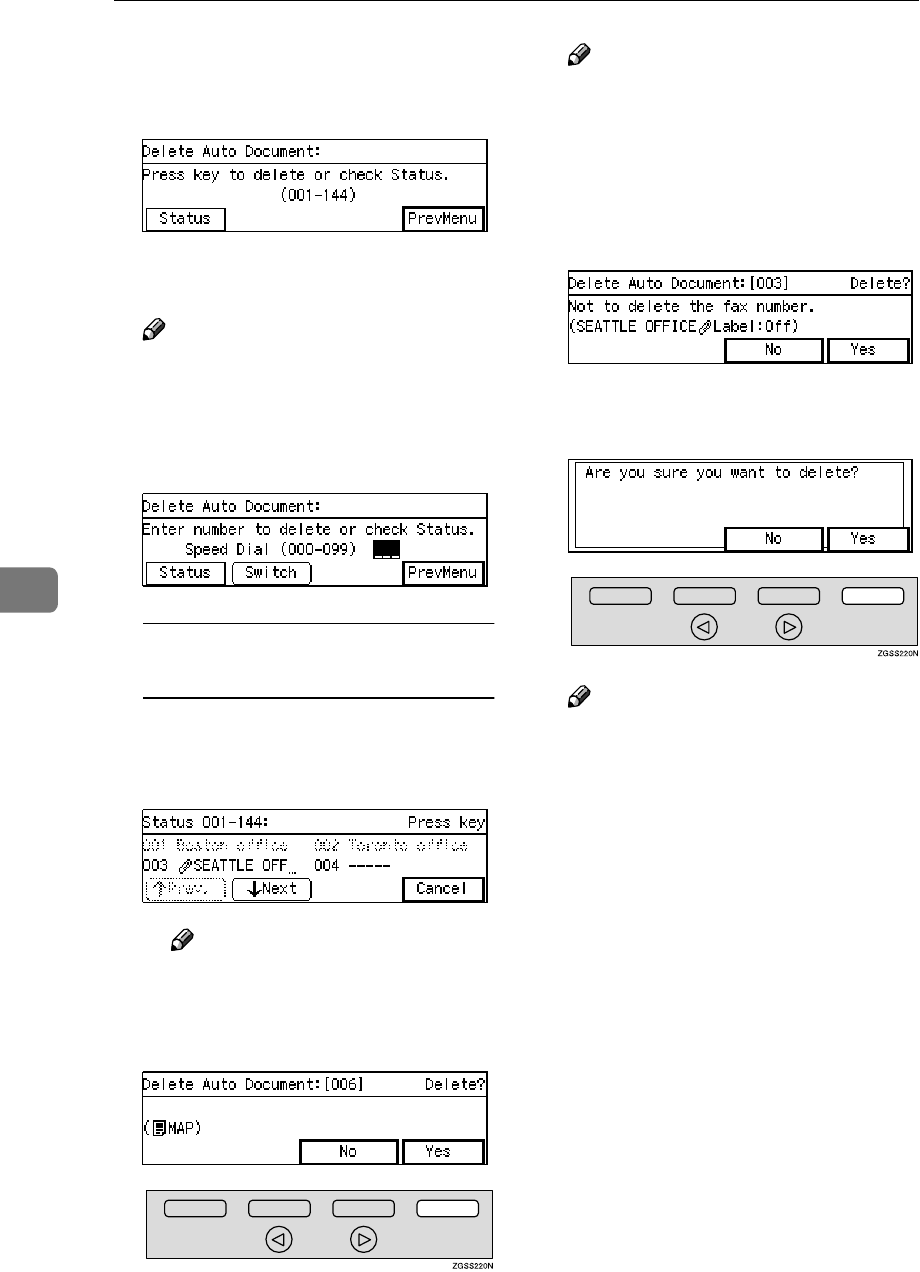
Facsimile User Tools
148
6
E
EE
EPress a Quick Dial key in which
the Auto Document you wish to
delete is stored.
The stored document is shown on
the display.
Note
❒If you wish to delete an Auto
Document stored in a Speed Di-
al, press [Switch]. Then press the
{
{{
{Speed Dial}
}}
} key and enter the
Speed Dial code.
Checking On Stored Auto
Documents
APress [Status].
BScroll through the list with
[↑
↑↑
↑Prev.] or [↓
↓↓
↓Next].
Note
❒If you press [Cancel], the dis-
play in step E appears.
F
FF
FPress [Yes].
Note
❒If you select the Quick Dial key
or Speed Dial in which a fax
number is stored, the following
display appears. Even if you
press [Yes], only the attached
Auto Document will be deleted
but not the fax number.
G
GG
GPress [Yes] to delete the Auto Doc-
ument.
Note
❒If you press [No], the Auto Doc-
ument is not deleted and the
display shown in step E reap-
pears.
H
HH
HPress [PrevMenu] three times.
I
II
IPress [Exit] to return to the stand-
by mode.
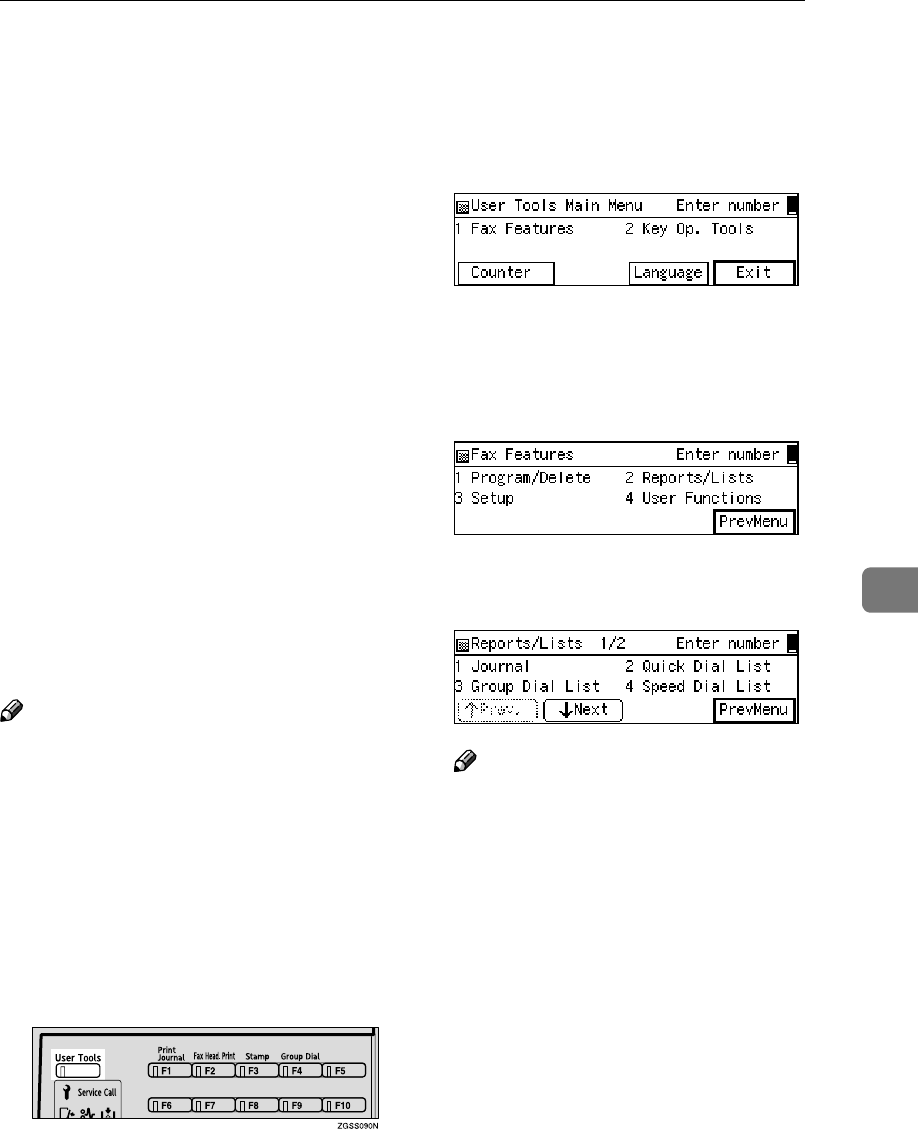
Reports/Lists
149
6
Reports/Lists
This function allows you to print the
following reports and lists manually.
Select a report or list as needed.
•Journal
See p.50 “Printing the Journal”.
•Quick Dial list/Quick Key Label
See p.73 “Quick Dial Key Label
(Dial Label)”, <Basic Features>.
•Group Dial List
See p.87 “Groups”, <Basic Fea-
tures>.
•Speed Dial List
See p.76 “Speed Dial”, <Basic Fea-
tures>.
•Keystroke Program List
See p.139 “Storing and Changing
Keystroke Programs”.
•Auto Document
See p.145 “Registering Auto Docu-
ments” .
Note
❒If the optional Paper Supply Unit
is installed, you can set reports and
lists to be printed from a specific
paper tray with User Parameters.
However, once this setting is
made, any fax messages received
cannot be printed from that paper
tray. See p.178 “User Parameters”
(switch 19 bits 2,1,0).
A
AA
APress the {
{{
{User Tools}
}}
} key.
B
BB
BEnter the number of the "Fax Fea-
tures" using the number keys.
The "Fax Features" main menu ap-
pears.
C
CC
CEnter the code for "Reports/Lists "
with the number keys.
D
DD
DEnter the code of the report or list
you wish to print.
Note
❒If you cannot see the item you
need, press [↑
↑↑
↑Prev.] or [↓
↓↓
↓Next].
❒If you incorrectly enter the code,
press [Cancel] and enter the cor-
rect number.
❒After selecting "Journal", choose
"All", "File No.", "User Code" or
"Date".
❒After selecting "Quick Dial List"
choose "Quick Dial List" or "Dial
Label".
❒After selecting "Speed Dial List"
choose "Speed Dial Order" or
"Alphabetic Order".
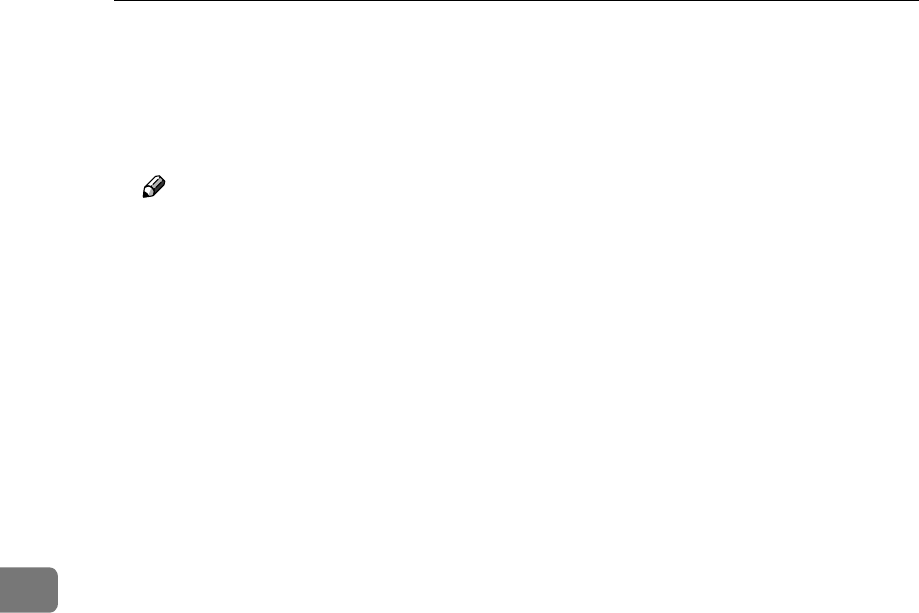
Facsimile User Tools
150
6
E
EE
EPress the {
{{
{Start}
}}
} key.
When printing is completed, the
display shown in step D appears
again.
Note
❒If you press the {
{{
{Stop}
}}
} key be-
fore printing starts, the printing
stops and the display shown in
step D appears again.
F
FF
FPress [PrevMenu] twice.
G
GG
GPress [Exit] to return to the stand-
by mode.
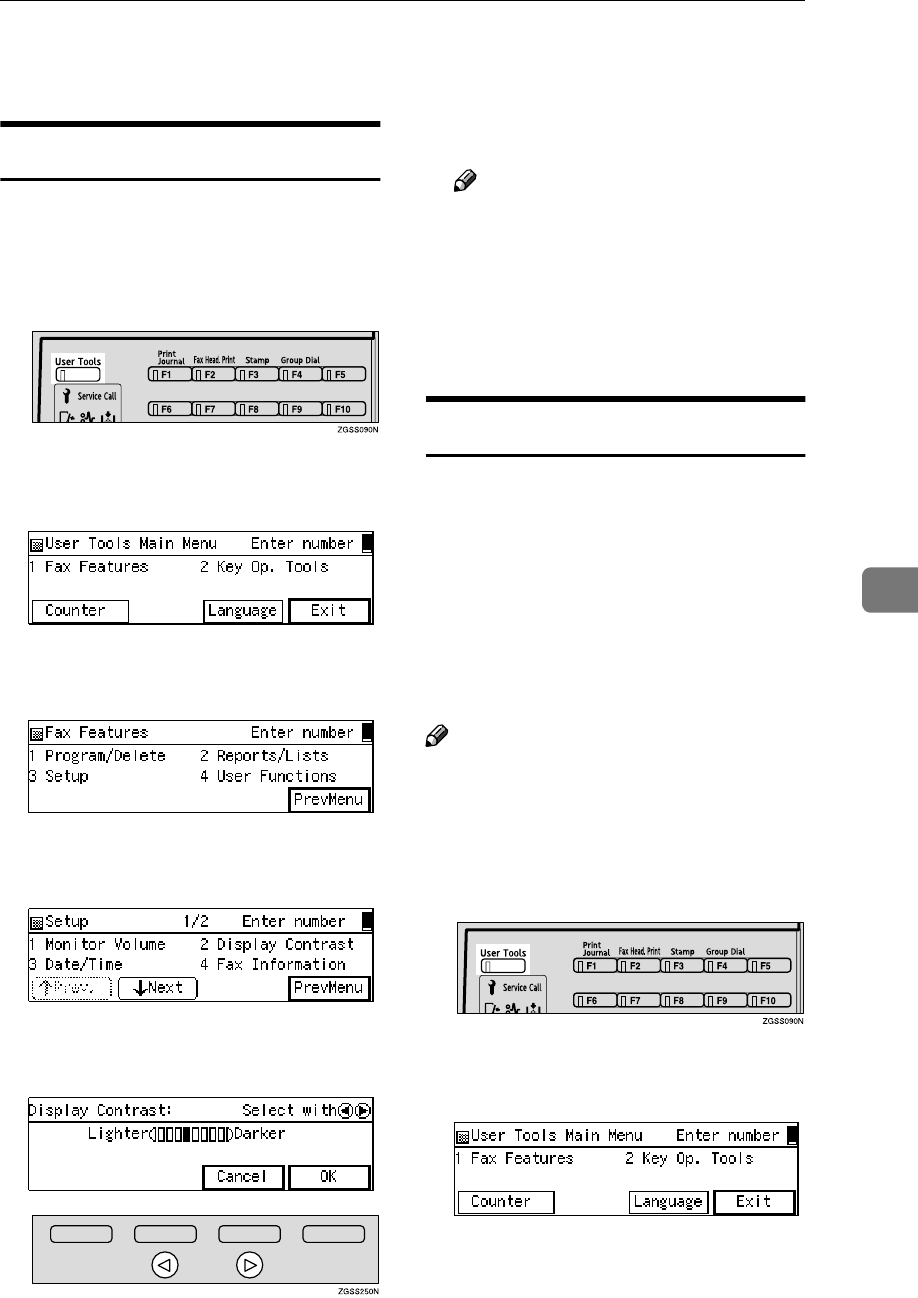
Setup
151
6
Setup
Adjusting the Display Contrast
Follow these steps to adjust the con-
trast of the control panel display.
Eight levels of contrast are available.
A
AA
APress the {
{{
{User Tools}
}}
} key.
B
BB
BEnter the code for "Fax Features"
with the number keys.
C
CC
CEnter the code for "Setup" with
the number keys.
D
DD
DEnter the code for "Display Con-
trast" with the number keys.
E
EE
EPress 0
00
0 or 1
11
1 key to adjust the
contrast.
F
FF
FPress [OK].
Note
❒If you press [Cancel], the display
in step D reappears.
G
GG
GPress [PrevMenu] twice.
H
HH
HPress [Exit] to return to standby
mode.
Date/Time
Use this function to set your ma-
chine's internal clock to the current
time and date. This time is shown on
the display, printed on pages and
used for various features, such as
Send Later.
If the current date and time are
wrong, use this procedure to correct
them.
Note
❒The machine automatically sets the
internal clock one hour ahead
when daylight saving time begins,
and one hour back when it ends.
A
AA
APress the {
{{
{User Tools}
}}
} key.
B
BB
BEnter the code for "Fax Features"
with the number keys.
The "Fax Features" main menu ap-
pears.
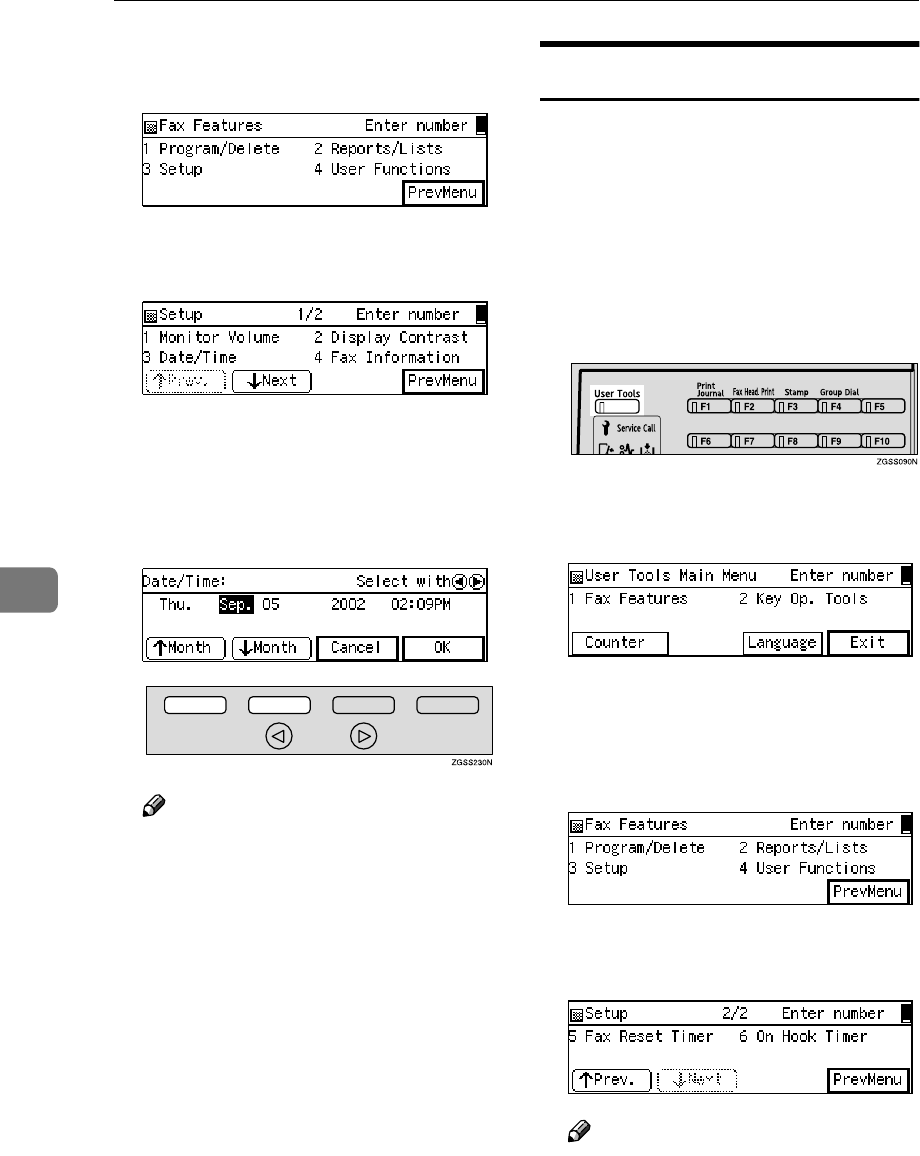
Facsimile User Tools
152
6
C
CC
CEnter the code for "Setup" with
the number keys.
D
DD
DEnter the code for "Date/Time"
using the number keys.
E
EE
ESelect the month you wish to
change using the [↑
↑↑
↑Month ] and
[↓
↓↓
↓Month ] and enter the correct
date or time using 0
00
0 or 1
11
1 key
and the number keys.
Note
❒Enter the time in 12-hour for-
mat. Press [AM/PM] to select AM
or PM.
❒When you enter a date, the day
is set automatically.
❒Your machine excepts the date
in 12 hours format.
F
FF
FPress [OK].
G
GG
GPress [PrevMenu ] twice.
H
HH
HPress the [Exit] to return to stand-
by display.
Fax Reset Timer
This machine automatically returns
to standby display if you do not use
the machine for a certain period of
time. You can select this period.
You can select 30 seconds, one
minute, three minutes, or five min-
utes for the period.
A
AA
APress the {
{{
{User Tools}
}}
} key.
B
BB
BEnter the code for "Fax Features"
with the number keys.
The "Fax Features" main menu ap-
pears.
C
CC
CEnter the code for "Setup" with
the number keys.
D
DD
DEnter the code for "Fax Reset Tim-
er" with the number keys.
Note
❒If "Fax Reset Timer" is not dis-
played, press [↑
↑↑
↑Prev.] or [↓
↓↓
↓Next]
until it is.
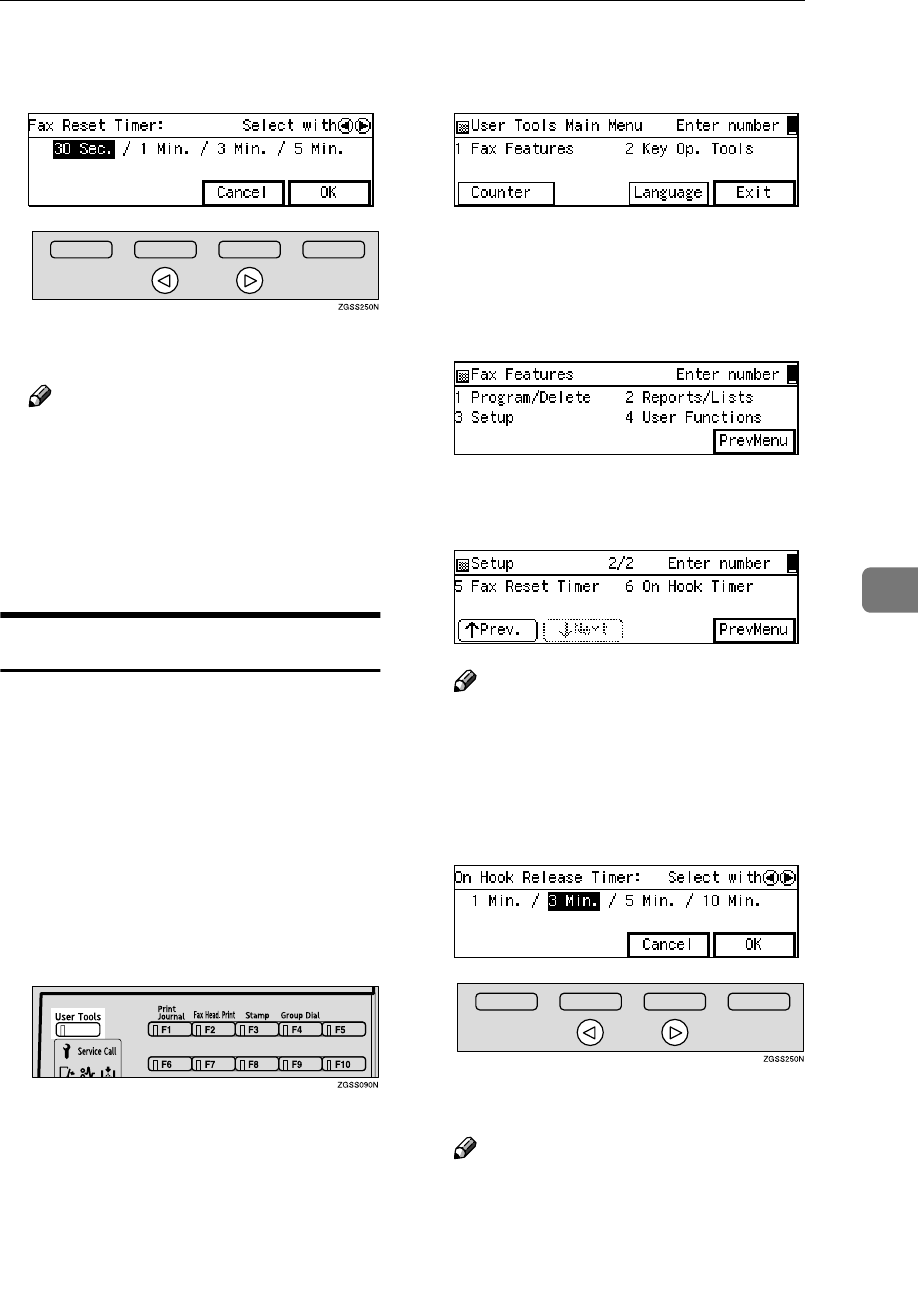
Setup
153
6
E
EE
EPress 0
00
0 or 1
11
1 key to select a peri-
od of time.
F
FF
FPress [OK].
Note
❒If you press [Cancel], the display
in step D reappears.
G
GG
GPress [PrevMenu] twice.
H
HH
HPress [Exit] to return to standby
mode.
On Hook Timer
This machine automatically cancels
the On Hook Dial mode if you do not
dial a number from the number keys
for a certain period of time after
pressing the {
{{
{On Hook Dial}
}}
} key. You
can select this period.
You can select one minute, three min-
utes, five minutes or ten minutes for
the period.
A
AA
APress the {
{{
{User Tools}
}}
} key.
B
BB
BEnter the code for "Fax Features"
with the number keys.
The "Fax Features" main menu ap-
pears.
C
CC
CEnter the code for "Setup" with
the number keys.
D
DD
DEnter the code for "On Hook Tim-
er" with the number keys.
Note
❒If "On Hook Timer" is not dis-
played, press [↑
↑↑
↑Prev.] or [↓
↓↓
↓Next]
until it is.
E
EE
EPress 0
00
0 or 1
11
1 key to select a peri-
od of time.
F
FF
FPress [OK].
Note
❒If you press [Cancel], the display
in step D reappears.
G
GG
GPress [PrevMenu] twice.
H
HH
HPress [Exit] to return to the stand-
by mode.
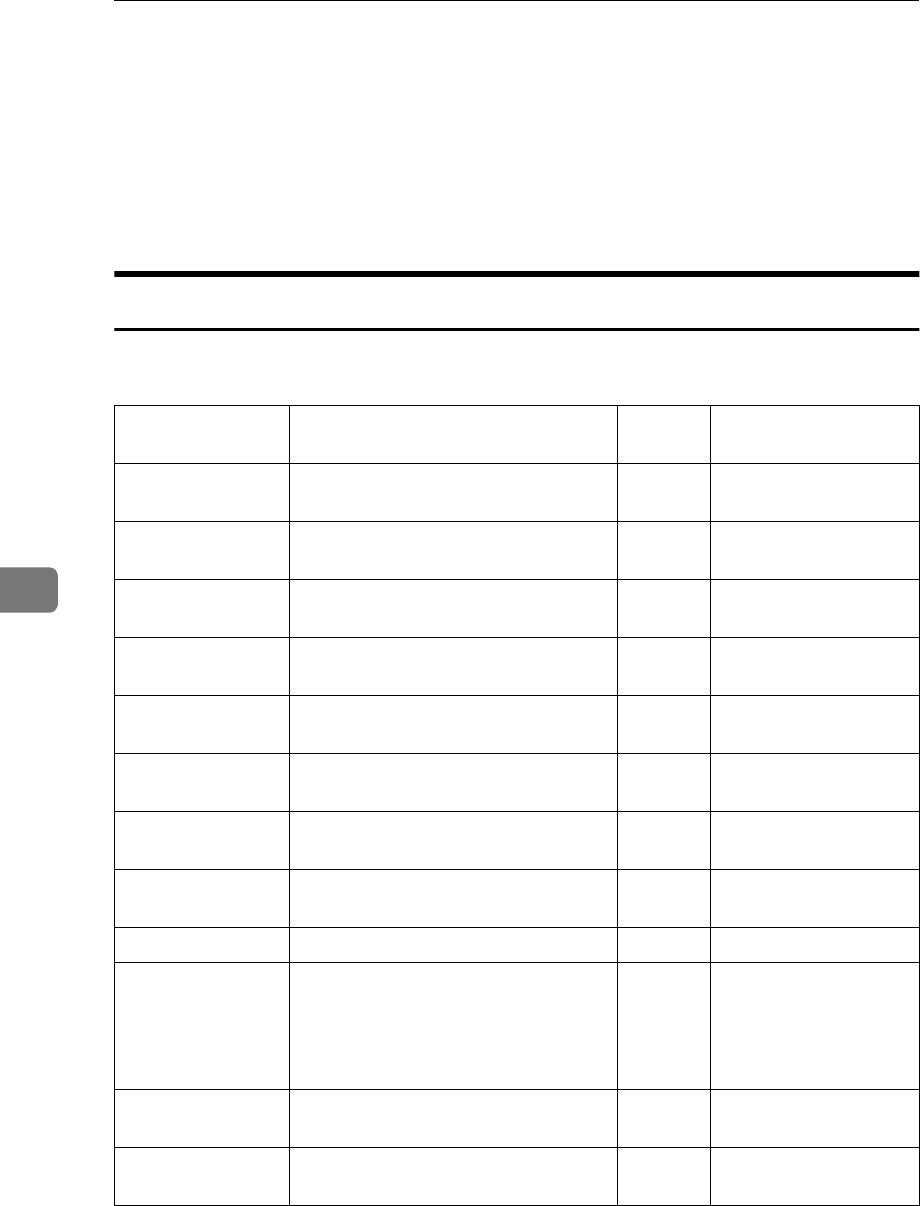
Facsimile User Tools
154
6
User Function Keys
You can program each of the User Function keys ({
{{
{F1}
}}
} to {
{{
{F10}
}}
}) with a function
that you use frequently. When you wish to use that function, instead of having
to search through several menus to find it, just press the appropriate User Func-
tion key. This procedure can be used to edit, delete or change the contents of the
User Function keys.
Functions You Can Assign to User Function Keys
The following table lists the functions you can store in the User Function keys
({
{{
{F1}
}}
} to {
{{
{F10}
}}
}).
Function Name Description Indica-
tor
Reference
Groups Allows you to specify the destination
using a Group code.
—p.50 “Using Groups”,
<Basic Features>
Economy
Transmission
Allows you to specify Economy
Transmission.
✓p.175 “Economy
Transmission”
Fax Header Print Allows you to make On/Off setting
for Fax Header Print.
✓p.32 “Fax Header
Print”
Tone Allows you to enter Tone/UUI. —p.47 “Tone”, <Basic
Features>
Batch
Transmission
Allows you to make On/Off setting
for Batch Transmission.
✓p.105 “Batch Transmis-
sion”
Stamp Allows you to make On/Off setting
for Stamp.
✓p.93 “Stamp”
Duplex Original Allows you to scan a duplex original
for transmission.
✓p.94 “Duplex Original
Settings”
Forwarding Allows you to make On/Off setting
for Forwarding.
✓p.223 “Forwarding”
Sub-address *1 Allows you to enter a Sub-address. —p.82 “Sub-address”
Dial Option Allows you to send or receive fax
messages with an ID
(SUB/SEP/SID/PWD).
✓p.78 “SUB/SID (SUB
Code Transmission)”,
p.80 “SEP/PWD (SEP
Code Polling Trans-
mission)”
Line Selection *1 Allows you to select the telephone
line for transmission.
✓p.89 “Selecting the
Line”
Journal Allows you to print the Journal. —p.50 “Printing the Jour-
nal”
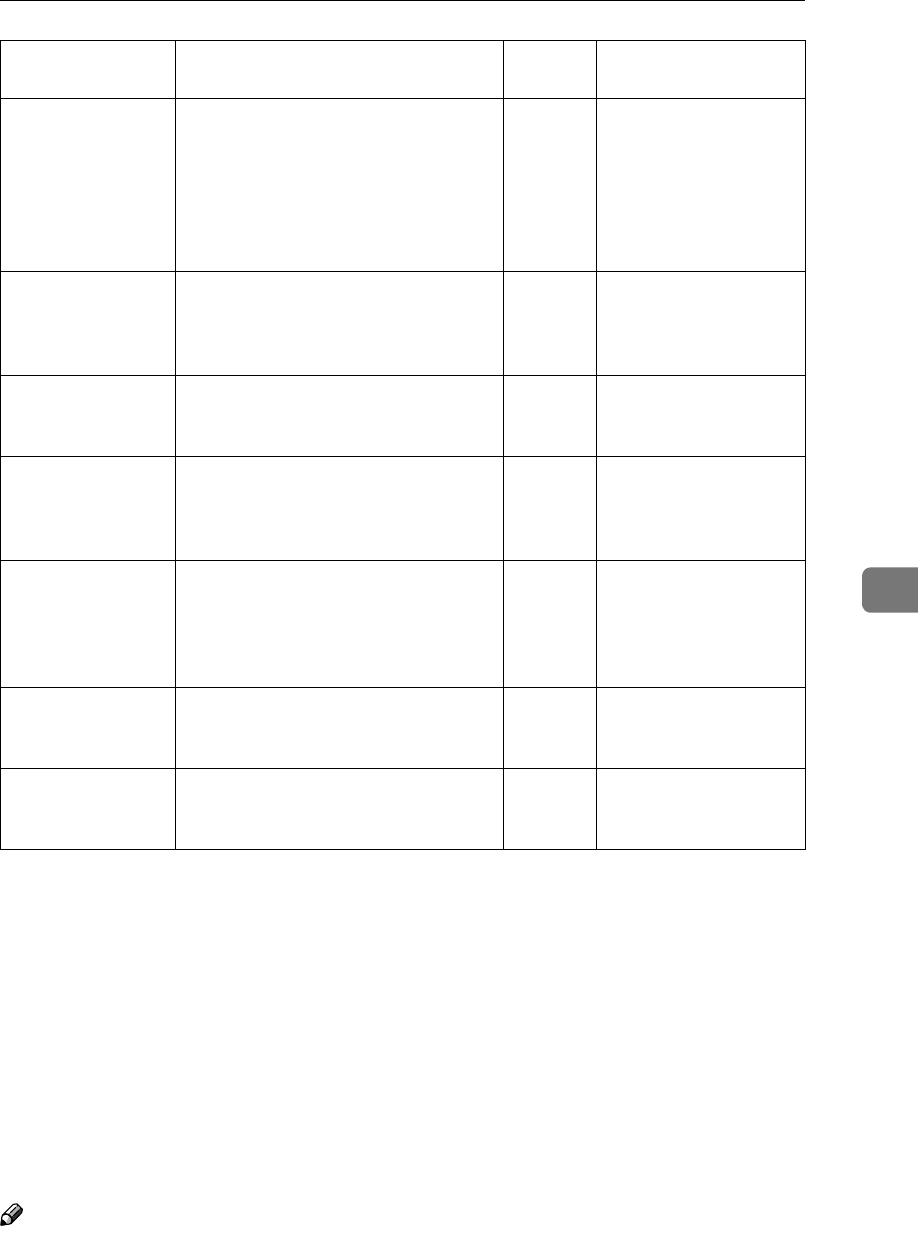
User Function Keys
155
6
*1 Option(s) required
•"✓" mark in the "Indicator" column indicates that the indicator on the User
Function key is lit when the function is selected.
•The following functions are pre-assigned to User Function keys:
{
{{
{F1}
}}
}: Journal
{
{{
{F2}
}}
}: Fax Header Print
{
{{
{F3}
}}
}: Stamp
{
{{
{F4}
}}
}: Groups
•The following functions are also pre-assigned to User Function keys if your
machine is Type2:
{
{{
{F5}
}}
}: Internet Fax
{
{{
{F10}
}}
}: Scanner
Note
❒You can check the functions assigned to the User Function keys on the "Quick
Dial Key Label (Dial Label)." See p.73 “Quick Dial Key Label (Dial Label)”,
<Basic Features>.
Internet Fax *1 Allows you to enter texts such as an e-
mail address.
—Chapter 2, "Transmis-
sion," Chapter 3,
"Transmission" and
Chapter 5, "Using the
Scanner Functions" in
the NIC FAX Unit
manual
Automatic E-mail
Reception *1
Allows you to make On/Off setting
for Automatic E-mail Reception.
✓Chapter 2, "Automatic
E-mail Reception" in
the NIC FAX Unit
manual
E-mail Reception
*1
Allows you to receive e-mail manual-
ly.
—Chapter 2, "Manual E-
mail Reception" in the
NIC FAX Unit manual
Scanner *1 Allows you to enter destinations for
Internet Fax transmissions using the
Scanner function.
✓Chapter 5, "Using the
Scanner Functions" in
the NIC FAX Unit
manual
Communication
Result Report
Allows you to select whether to print
the Communication Result Report
(Memory Transmission) or Immedi-
ate Transmission Result Report (Im-
mediate Transmission).
✓p.103 “Checking the
Transmission Result”
Reception Mode
Selection
Allows you to select the Reception
Mode.
—p.53 “Selecting the Re-
ception Mode”, <Basic
Features>
Batch Original
Documents Trans-
mission
Allows you to send a fax message by
using the Batch Original Documents
Transmission function.
✓p.96 “Batch Original
Documents Transmis-
sion”
Function Name Description Indica-
tor
Reference
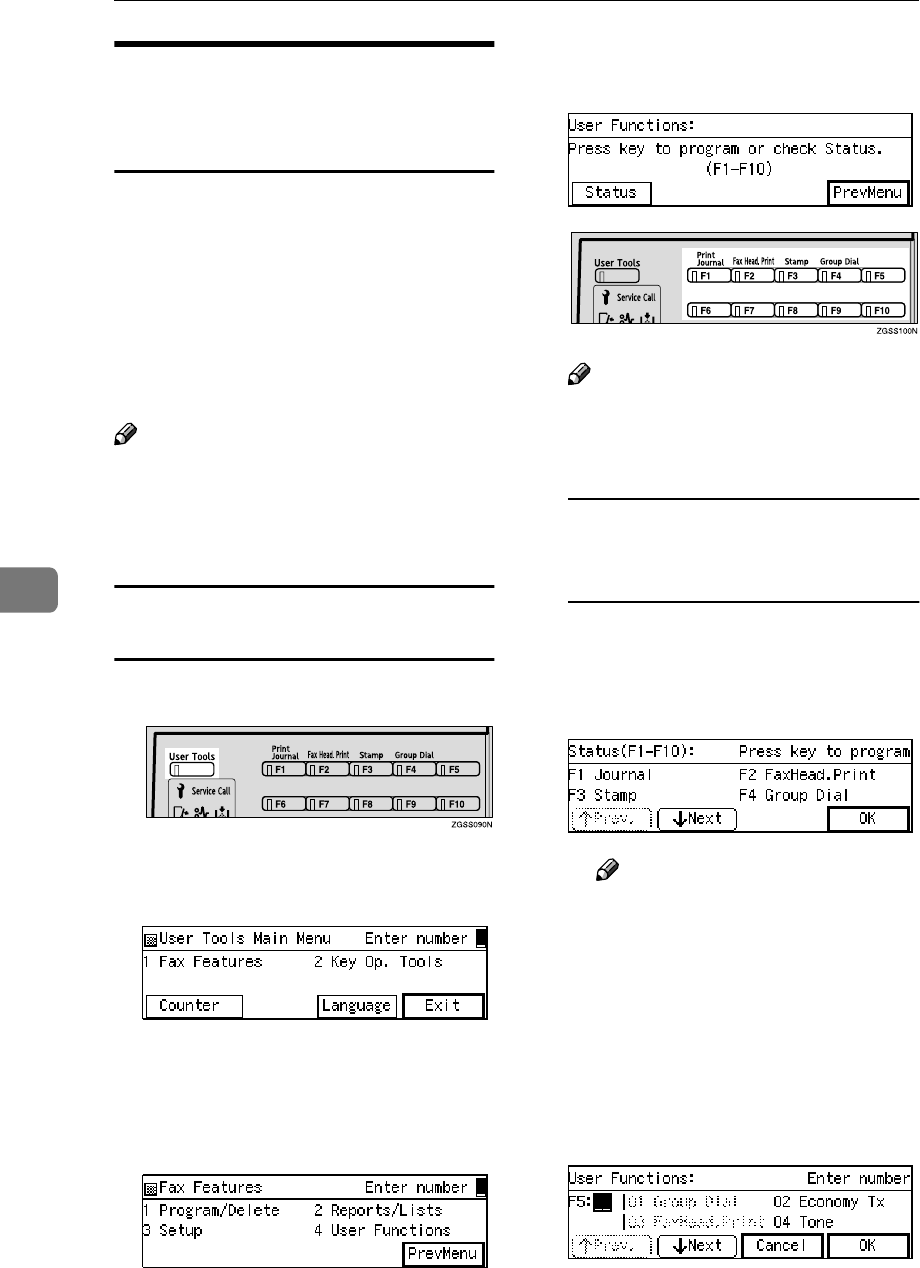
Facsimile User Tools
156
6
Registering/Editing the
Contents of a User Function
Key
There are two types of programming
methods.
•Programming the contents of a
User Function key by specifying a
function code with the number
keys
•Programming a User Function key
on the job
Note
❒The function that is already as-
signed to a User Function key can-
not be assigned to another User
Function key.
Programming by Specifying a Function
Code with the Number Keys
A
AA
APress the {
{{
{User Tools}
}}
} key.
B
BB
BEnter the number of the "Fax Fea-
tures".
The "Fax Features" main menu ap-
pears.
C
CC
CEnter the code for "User Func-
tions" using the number keys.
D
DD
DPress the User Function key ({
{{
{F1}
}}
}
to {
{{
{F10}
}}
}) you wish to use.
Note
❒If you make a mistake, press
[Cancel], and then press the cor-
rect key.
Checking the Contents of User
Function Keys Currently
Programmed
APress [Status].
BPress the User Function key
({
{{
{F1}
}}
} to {
{{
{F10}
}}
}) you wish to reg-
ister or edit.
Note
❒You can also select the User
Function key to store the pro-
gram in from the status
screen.
❒If you press [OK], the display
in step D appears.
E
EE
EEnter the code you wish to regis-
ter into the User Function key us-
ing the number keys.
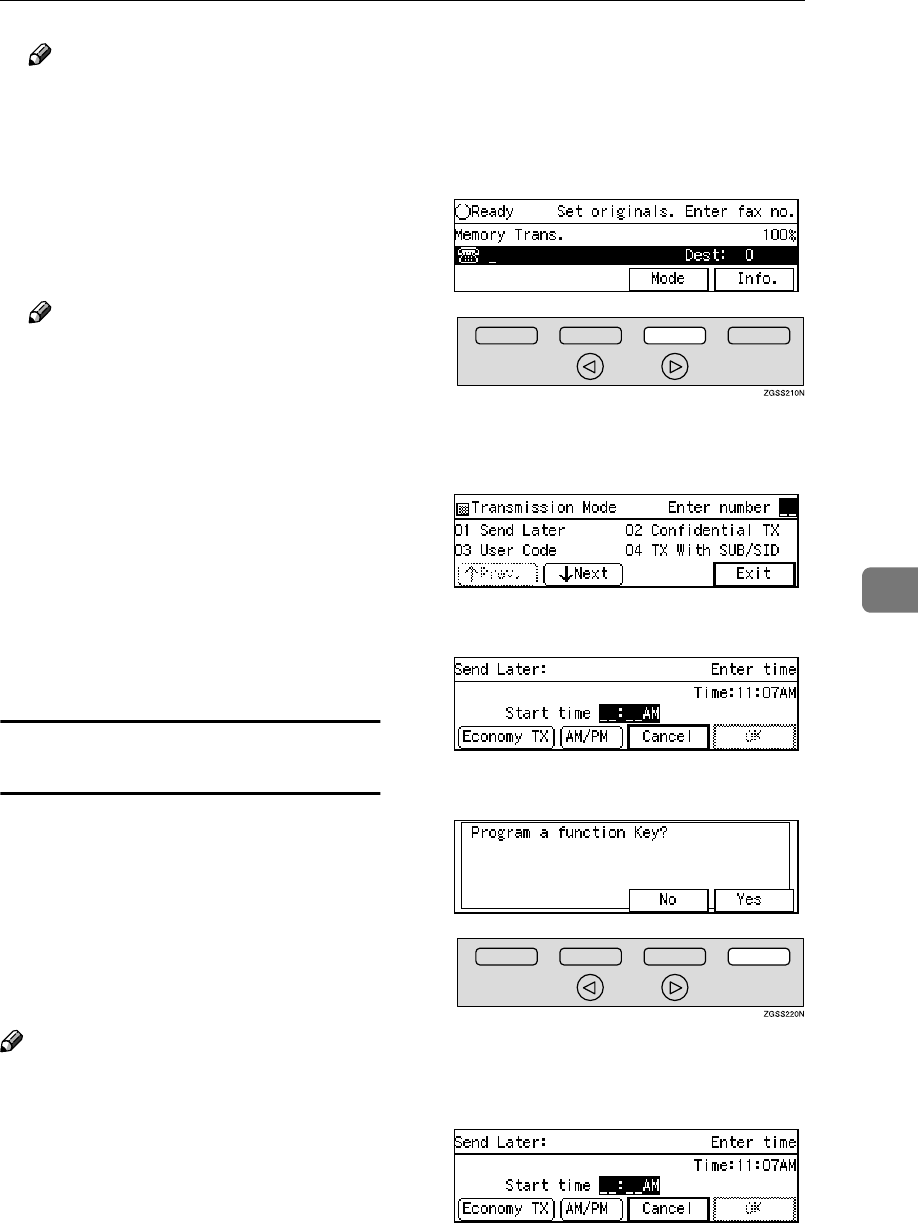
User Function Keys
157
6
Note
❒To see a function number not
displayed on the display, press
[↑
↑↑
↑Prev.] or [↓
↓↓
↓Next].
❒If another function is already
registered, press the {
{{
{Clear}
}}
} key
or the {
{{
{Stop}
}}
} key to delete it.
F
FF
FPress [OK].
Note
❒If you press [Cancel], the func-
tion is not stored and the dis-
play shown in step D appears
again.
❒If you press another User Func-
tion key here, you can register
or edit another function by fol-
lowing the procedure described
above.
G
GG
GPress [PrevMenu] twice.
H
HH
HPress [Exit] to return to the stand-
by mode.
Programming a User Function Key on the
Job
When carrying out an operation from
the control panel, you can store the
various operations that you have per-
formed so far in a User Function key.
Once stored, just press that User
Function key when the standby dis-
play is shown to carry out those oper-
ations.
Note
❒You cannot store the following op-
erations in User Function keys:
•User Function settings
•Quick Dial, Speed Dial, Group
Number, File No, Confidential
ID, Memory Lock ID, or Opera-
tions carried out after specify-
ing a User Code (SUB code).
The following example procedure de-
scribes how to store the time setting
for Send Later in User Function key
{
{{
{F5}
}}
}.
A
AA
APress [Mode].
B
BB
BEnter the code for "Send Later"
with the number keys.
C
CC
CPress {
{{
{F5}
}}
}.
D
DD
DPress [Yes].
{
{{
{F5}
}}
} is registered and the display
showing the operation in progress
reappears.
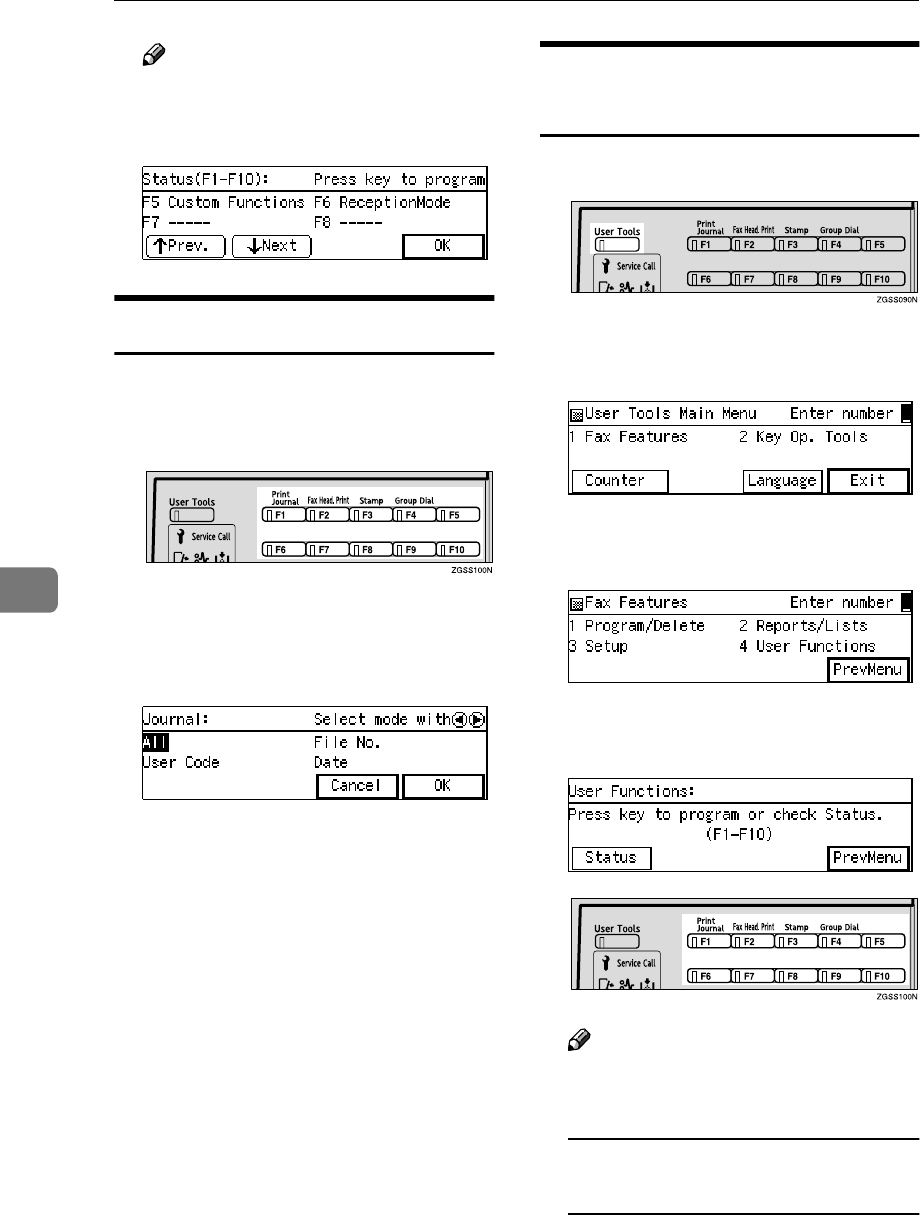
Facsimile User Tools
158
6
Note
❒The operation you have stored
is shown as "Custom Functions"
on the display.
Using a User Function Key
A
AA
APress the User Function key ({
{{
{F1}
}}
}
to {
{{
{F10}
}}
}) in which the function
you wish to use is stored.
The stored function's display is
shown.
❖
❖❖
❖Example: "Journal Print"
Deleting Functions Stored in
User Function Keys
A
AA
APress the {
{{
{User Tools}
}}
} key.
B
BB
BEnter the code for "Fax Features"
with the number keys.
C
CC
CEnter the code for "User Func-
tions" with the number keys.
D
DD
DPress the User Function key ({
{{
{F1}
}}
}
to {
{{
{F10}
}}
}) that you wish to clear.
Note
❒If you make a mistake, press
[Cancel] and try again.
Checking the currently stored
function
APress [Status].
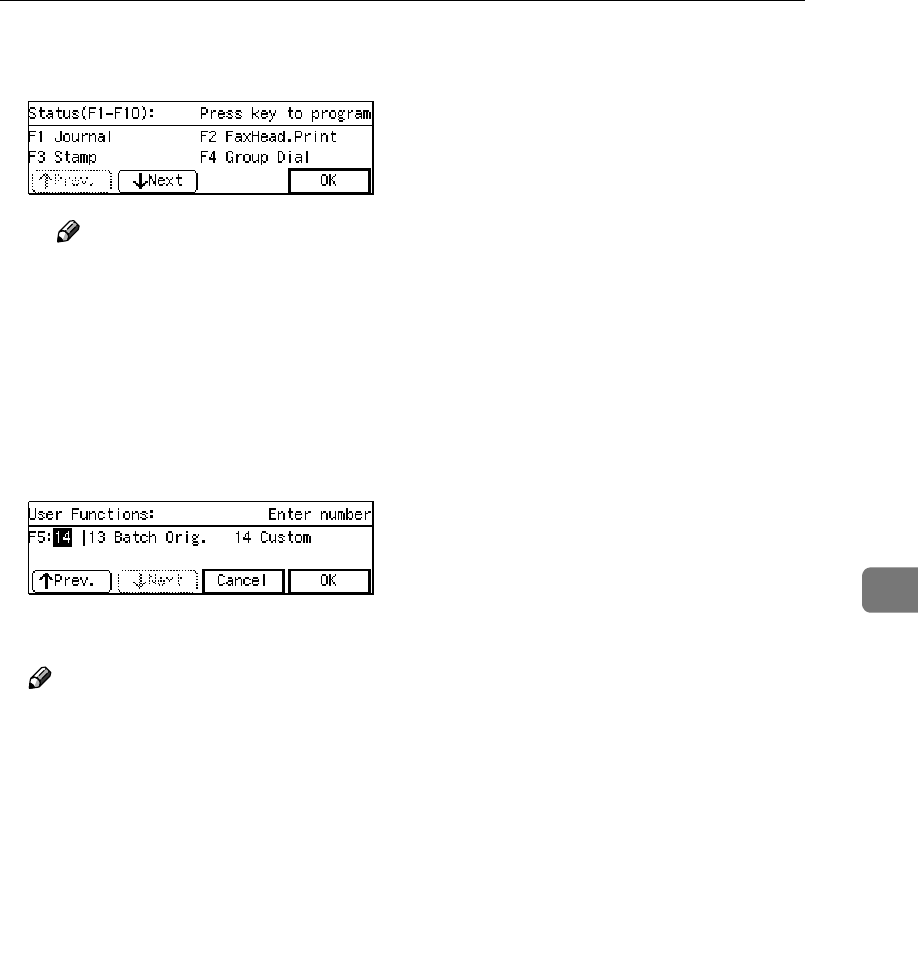
User Function Keys
159
6
BPress the User Function key
you wish to clear.
Note
❒You can also select the User
Function key to clear from
the status screen.
❒If you press [OK], the func-
tion is not deleted and the
display in step D reappears.
E
EE
EPress the {
{{
{Stop}
}}
} key to clear the
User Function.
F
FF
FPress [OK].
Note
❒If you press [Cancel], the func-
tion is not deleted and the dis-
play in step D reappears.
❒To clear other User Function
keys, press the User Function
key ({
{{
{F1}
}}
} to {
{{
{F10}
}}
}) and proceed
as before.
G
GG
GPress [PrevMenu] twice.
H
HH
HPress [Exit] to return to the stand-
by mode.
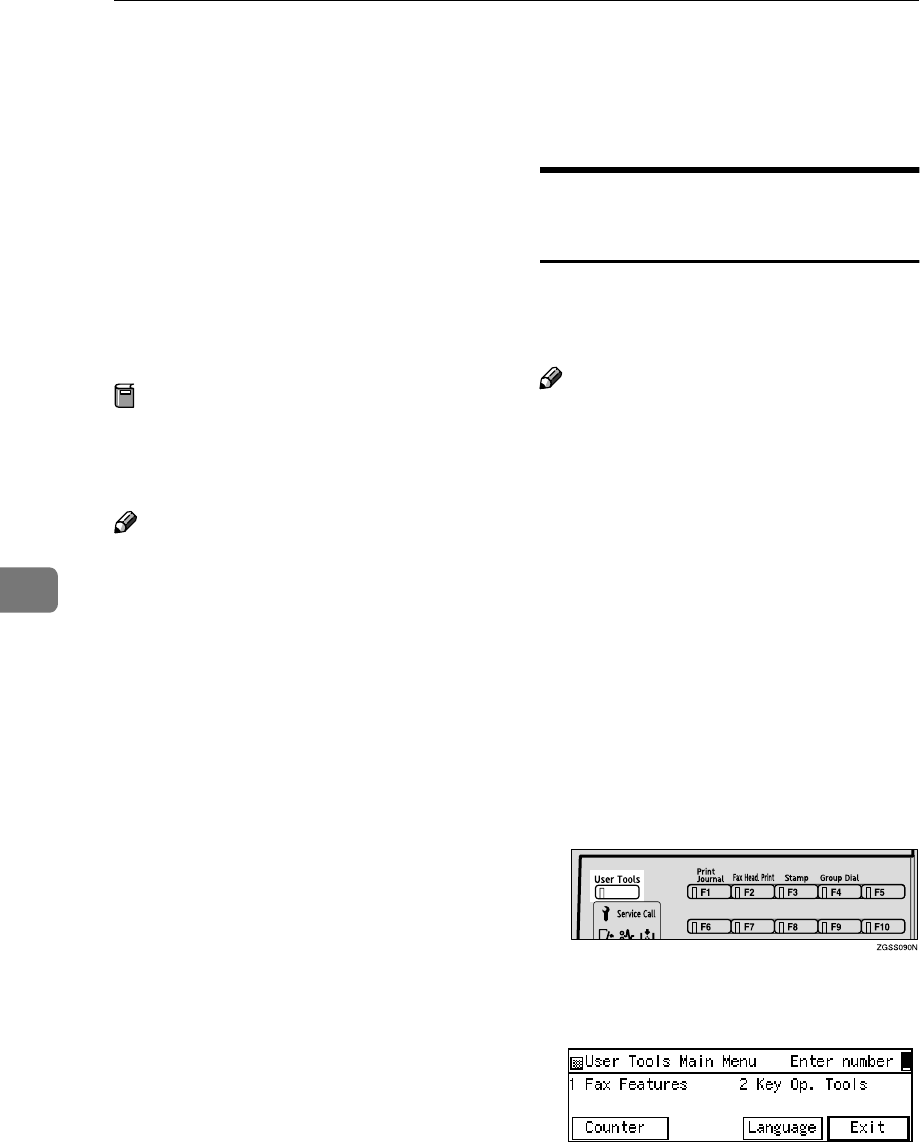
Facsimile User Tools
160
6
Fax On Demand
This feature requires the optional Fax On Demand unit.
Fax On Demand lets you store docu-
ments in memory with a number at-
tached (the box number). When
another party wishes to receive the
message, they make a transmission
request to your machine specifying
the box number containing the docu-
ment they wish to receive.
Preparation
You can turn this function on or
off. See p.197 “Fax On Demand Re-
ception”.
Note
❒You can also choose whether the
requesting party has to specify a
password with User Parameters.
The password is the Remote ID.
See p.178 “User Parameters” and
p.199 “Registering ID Codes”.
Registering/Editing Fax On
Demand Documents
This procedure describes how to store
a document using Fax On Demand
and assign it a name.
Note
❒After you have registered or edited
a document, we recommend that
you print the Fax On Demand List
to verify the stored contents. See
p.165 “Printing the Fax On De-
mand List”.
❒You can register up to 99 docu-
ments with this feature.
❒For how to edit a box name, see
step G.
❒If you wish to edit a document, de-
lete it, then register it again. See
p.162 “Deleting Fax On Demand
Documents”.
A
AA
APress the {
{{
{User Tools}
}}
} key.
B
BB
BEnter the code for "Fax Features"
with the number keys.
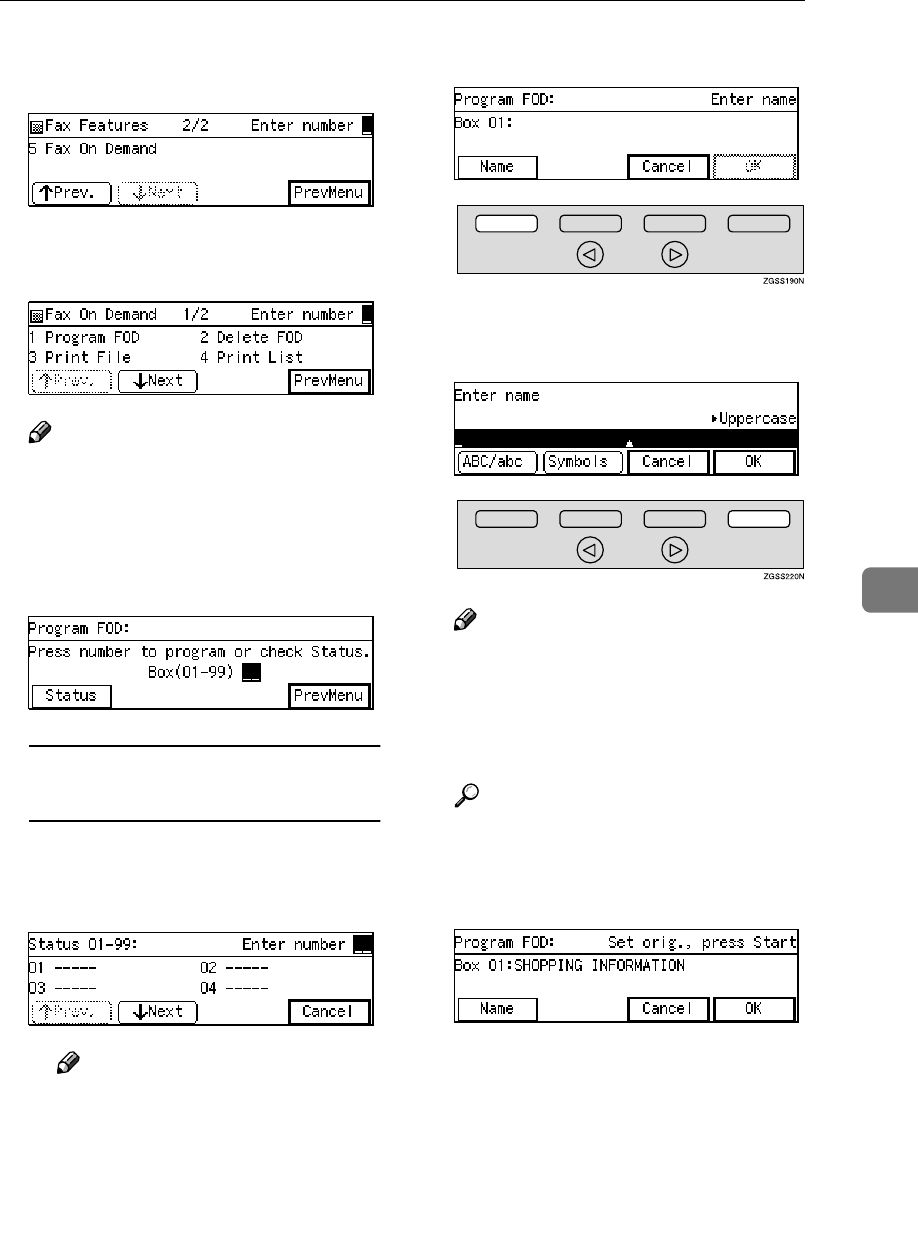
Fax On Demand
161
6
C
CC
CEnter the code for "Fax On De-
mand" with the number keys.
D
DD
DEnter the code for "Program FOD"
with the number keys.
Note
❒If "Program FOD" is not dis-
played, press [↑
↑↑
↑Prev.] or [↓
↓↓
↓Next]
until it is.
E
EE
EEnter the box number to store the
document in.
To Check Currently Registered
Documents
APress [Status].
BEnter the box number to store
the document in.
Note
❒You can also specify the box
number to program from the
status screen.
❒If a free box number is not
displayed, press [↑
↑↑
↑Prev.] or
[↓
↓↓
↓Next] until one is.
❒If you press [Cancel], the dis-
play in step E reappears.
F
FF
FPress [Name].
G
GG
GEnter a name for this box, then
press [OK].
Note
❒If this name is already regis-
tered, it is displayed. To change
the name, press the {
{{
{Clear}
}}
} key
or the {
{{
{Stop}
}}
} key and enter it
again.
Reference
p.98 “Entering Characters”,
<Basic Features>
H
HH
HSet the original.
I
II
IPress the {
{{
{Start}
}}
} key to scan in
your original.
When scanning has finished, the
document is stored.
J
JJ
JPress [PrevMenu] three times.
K
KK
KPress [Exit] to return to the stand-
by mode.
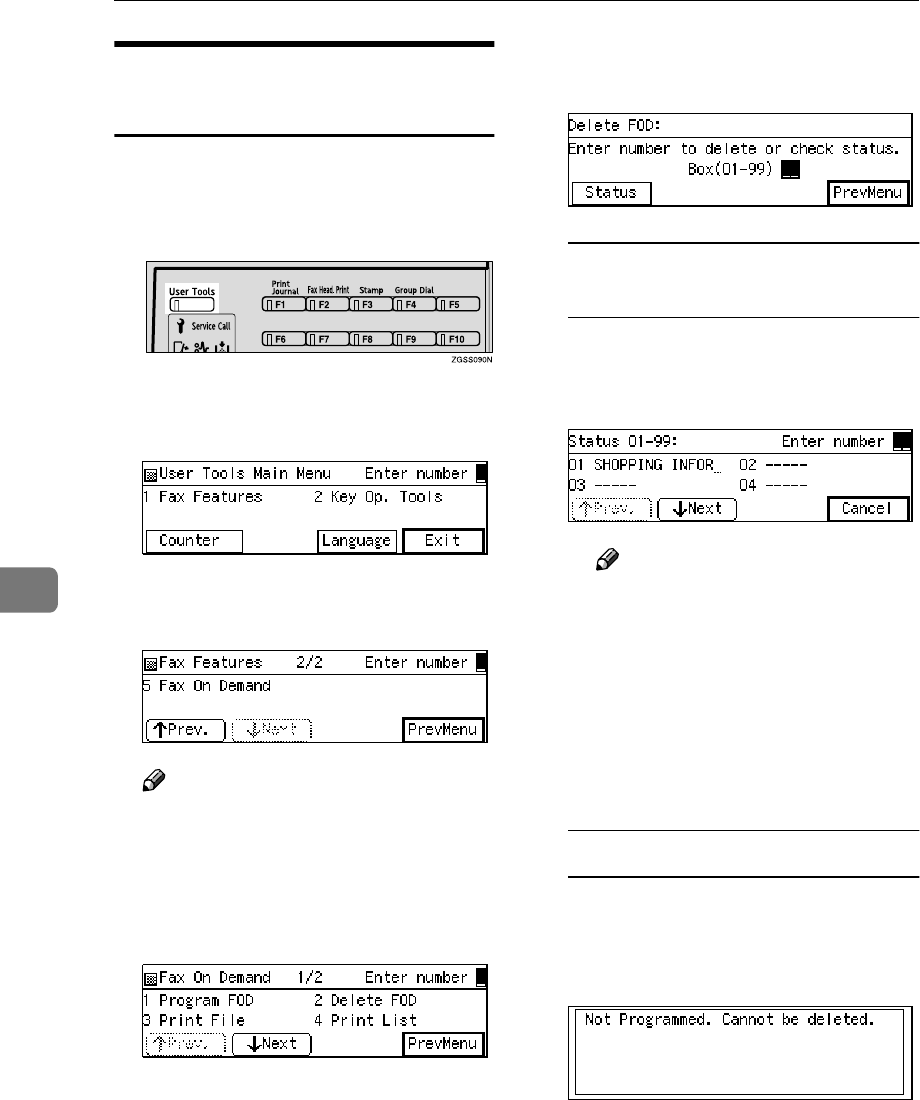
Facsimile User Tools
162
6
Deleting Fax On Demand
Documents
Follow these steps to delete a docu-
ment stored using Fax On Demand.
A
AA
APress the {
{{
{User Tools}
}}
} key.
B
BB
BEnter the code for "Fax Features"
with the number keys.
C
CC
CEnter the code for "Fax On De-
mand" with the number keys.
Note
❒If "Fax On Demand" is not dis-
played, press [↑
↑↑
↑Prev.] or [↓
↓↓
↓Next]
until it is.
D
DD
DEnter the code for "Delete FOD"
with the number keys.
E
EE
EEnter the number of the box you
wish to delete.
To check currently registered
documents
APress [Status].
BEnter the number of the box to
delete.
Note
❒You can also specify the box
number to delete from the
status screen.
❒If a free box number is not
displayed, press [↑
↑↑
↑Prev.] or
[↓
↓↓
↓Next] until one is.
❒If you press [Cancel], the dis-
play in step E reappears.
If the Box you specified is empty
AThe display below appears,
followed by the display shown
in step E
EE
E. Enter the box number
again.

Fax On Demand
163
6
F
FF
FChoose one of the following pro-
cedures.
Deleting just the document
APress [Document].
BPress [Yes].
Note
❒If you press [No], the display
in step E reappears.
Deleting just the label
APress [Label].
BPress [Yes].
Note
❒If you press [No], the display
in step E reappears.
Deleting both document and label
APress [Both].
BPress [Yes].
Note
❒If you press [No], the display
in step E reappears.
G
GG
GPress [PrevMenu] three times.
H
HH
HPress [Exit] to return to the stand-
by mode.
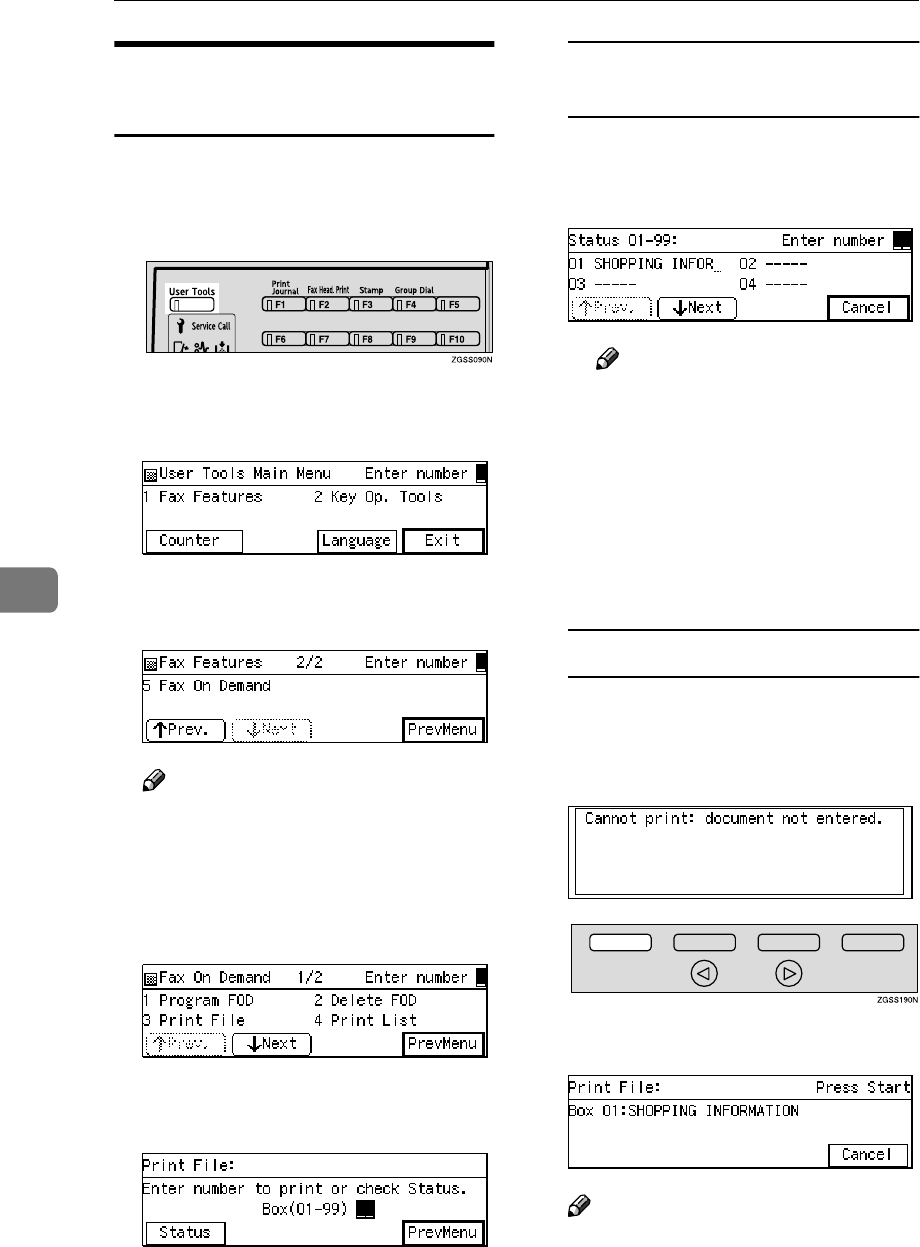
Facsimile User Tools
164
6
Printing Fax On Demand
Documents
Follow these steps to print out a doc-
ument stored using Fax On Demand.
A
AA
APress the {
{{
{User Tools}
}}
} key.
B
BB
BEnter the code for "Fax Features"
with the number keys.
C
CC
CEnter the code for "Fax On De-
mand" with the number keys.
Note
❒If "Fax On Demand" is not dis-
played, press [↑
↑↑
↑Prev.] or [↓
↓↓
↓Next]
until it is.
D
DD
DEnter the code for "Print File"
with the number keys.
E
EE
EEnter the number of the box you
wish to print.
To Check Currently Registered
Documents
APress [Status].
BEnter the number of the box to
delete.
Note
❒You can also specify the box
number to print from the sta-
tus screen.
❒If a free box number is not
displayed, press [↑
↑↑
↑Prev.] or
[↓
↓↓
↓Next] until one is.
❒If you press [Cancel], the dis-
play in step E reappears.
If the Box you specified is empty
AThe display below appears,
followed by the display shown
in step E
EE
E. Enter the box number
again.
F
FF
FPress the {
{{
{Start}
}}
} key.
Note
❒If you press [Cancel], the display
in step E reappears.
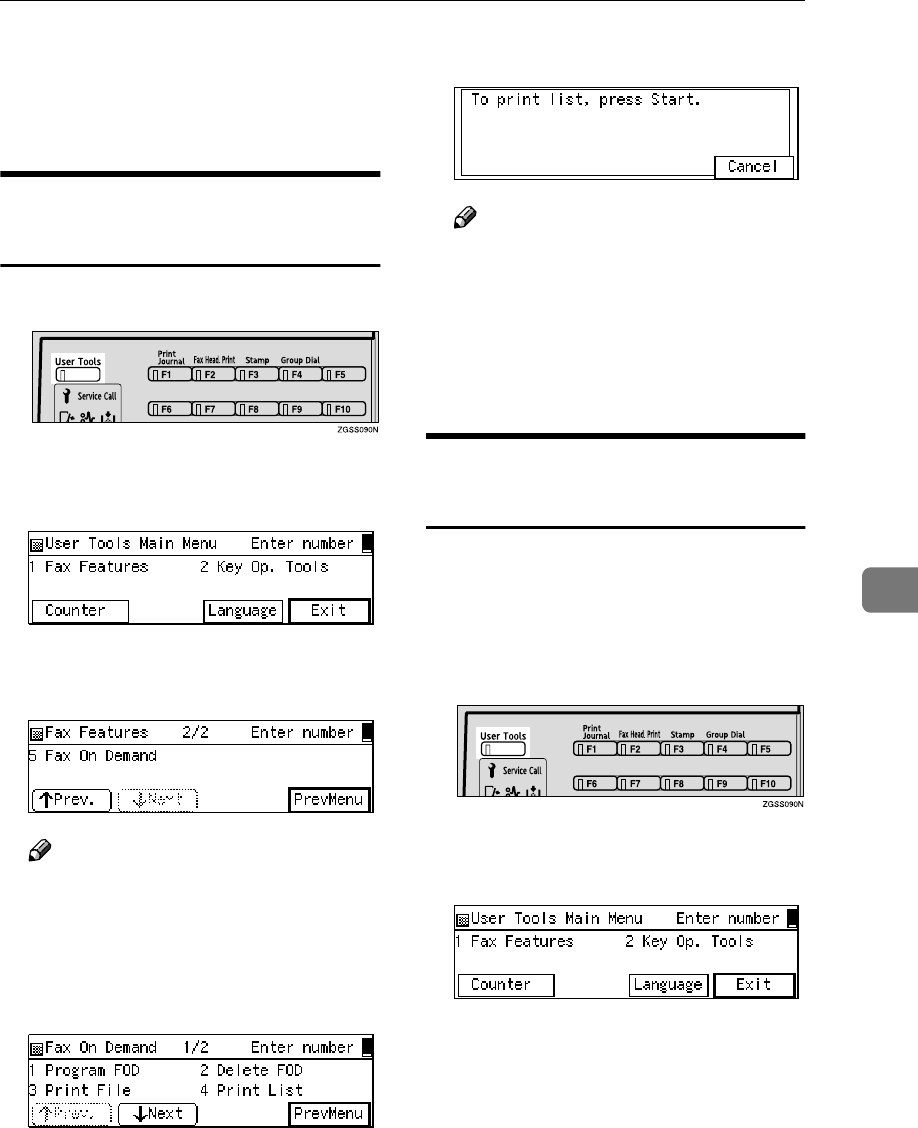
Fax On Demand
165
6
G
GG
GPress [PrevMenu] twice.
H
HH
HPress [Exit] to return to the stand-
by mode.
Printing the Fax On Demand
List
A
AA
APress the {
{{
{User Tools}
}}
} key.
B
BB
BEnter the code for "Fax Features"
with the number keys.
C
CC
CEnter the code for "Fax On De-
mand" with the number keys.
Note
❒If "Fax On Demand" is not dis-
played, press [↑
↑↑
↑Prev.] or [↓
↓↓
↓Next]
until it is.
D
DD
DEnter the code for "Print List"
with the number keys.
E
EE
EPress the {
{{
{Start}
}}
} key.
Note
❒If you press [Cancel], the display
in step D reappears.
F
FF
FPress [PrevMenu] twice.
G
GG
GPress [Exit] to return to the stand-
by mode.
Printing the Fax On Demand
Access Report
Print this report to find out how many
pages have been sent successful-
ly/unsuccessfully with the Fax On
Demand feature.
A
AA
APress the {
{{
{User Tools}
}}
} key.
B
BB
BEnter the code for "Fax Features"
with the number keys.
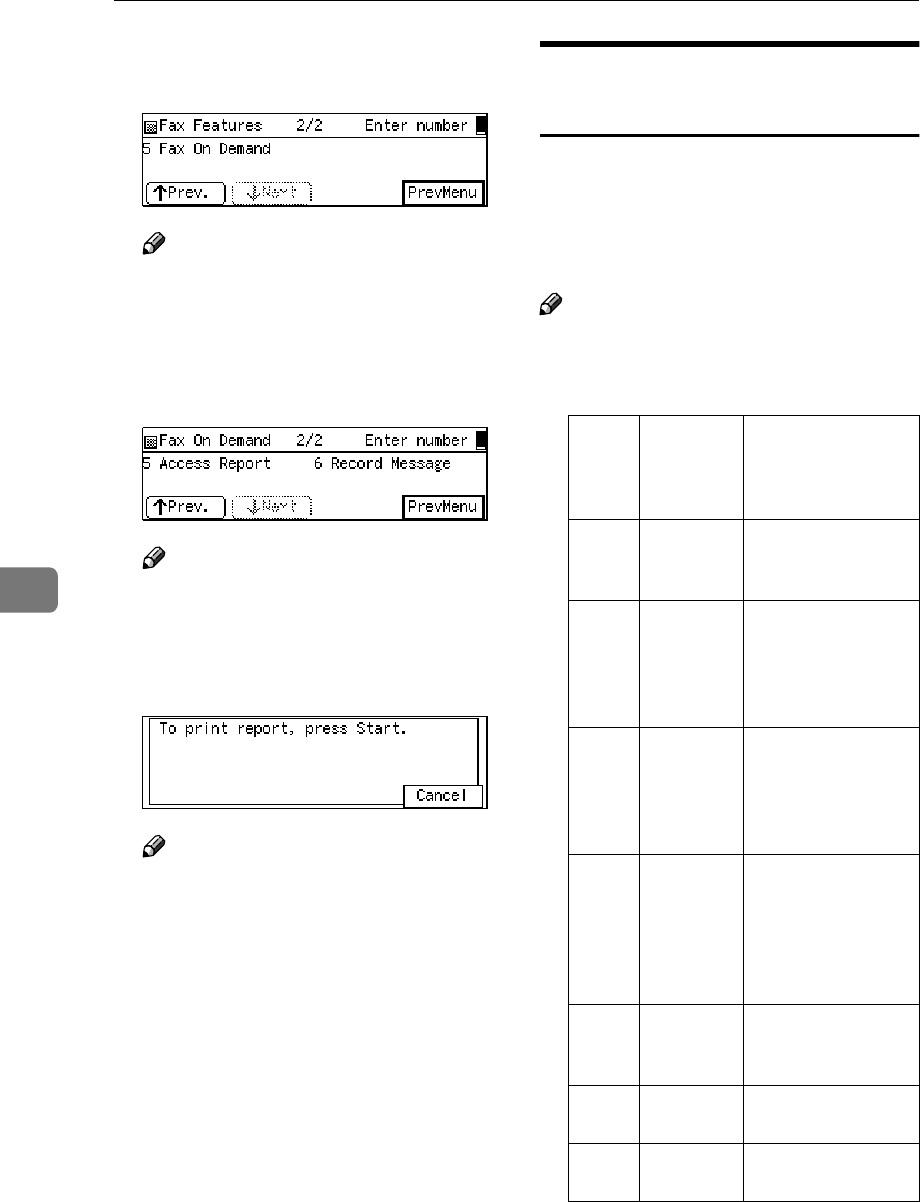
Facsimile User Tools
166
6
C
CC
CEnter the code for "Fax On De-
mand" with the number keys.
Note
❒If "Fax On Demand" is not dis-
played, press [↑
↑↑
↑Prev.] or [↓
↓↓
↓Next]
until it is.
D
DD
DEnter the code for "Access Report"
with the number keys.
Note
❒If "Access Report" is not dis-
played, press [↑
↑↑
↑Prev.] or [↓
↓↓
↓Next]
until it is.
E
EE
EPress the {
{{
{Start}
}}
} key.
Note
❒If you press [Cancel], the display
in step D reappears.
F
FF
FPress [PrevMenu] twice.
G
GG
GPress [Exit] to return to the stand-
by mode.
Fax On Demand Recorded
Messages
When a caller requests a Fax On De-
mand document, the machine plays
back appropriate guidance messages.
This section describes how to record
these messages.
Note
❒You can record the following sev-
en messages, each of which can be
up to 30 seconds long:
Mes-
sage
Num-
ber
Message
Type Example
1Greeting
message
"This is the XYZ
fax information
service."
2 Password
input
guidance
"Please enter the
password fol-
lowed by a #
(pound sign) char-
acter."
3Box num-
ber input
guidance
1
"Press # twice to
get box one, or en-
ter the box number
you need followed
by a # character."
4Box num-
ber input
guidance
2
"If you require an-
other box, enter the
number followed
by a # character. To
finish press #
twice."
5Transmis-
sion guid-
ance
"Please press the
Start key to begin
transmission."
6 Re-enter
guidance
"Please enter
again."
7 Redial
guidance
"Please dial again."
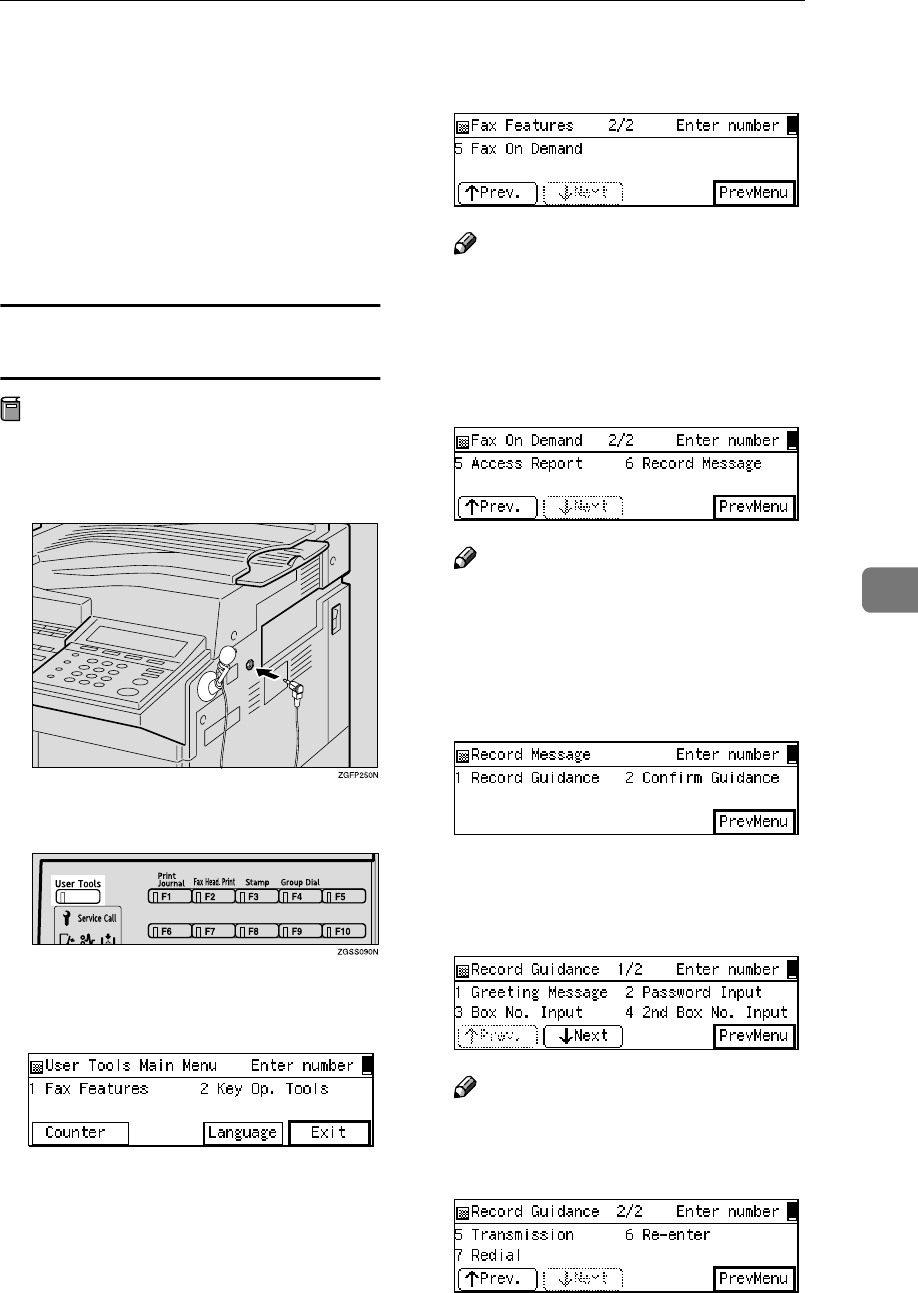
Fax On Demand
167
6
❒By tailoring message 3, you can di-
rect callers to just download the
document stored in box 1, or have
them choose any of up to five box-
es.
❒You can also choose whether a
password is required with User
Parameters. When turned off, mes-
sage 2 is skipped.
Recording the Fax On Demand Recorded
Messages
Preparation
Before you begin, plug the micro-
phone into the socket provided on
the right side of the machine.
A
AA
APress the {
{{
{User Tools}
}}
} key.
B
BB
BEnter the code for "Fax Features"
with the number keys.
C
CC
CEnter the code for "Fax On De-
mand" with the number keys.
Note
❒If "Fax On Demand" is not dis-
played, press [↑
↑↑
↑Prev.] or [↓
↓↓
↓Next]
until it is.
D
DD
DEnter the code for "Record Mes-
sage" with the number keys.
Note
❒If "Record Message" is not dis-
played, press [↑
↑↑
↑Prev.] or [↓
↓↓
↓Next]
until it is.
E
EE
EEnter the code for "Record Guid-
ance" with the number keys.
F
FF
FEnter the number of the message
you wish to record with the num-
ber keys.
Note
❒If the item you require is not
displayed, press [↑
↑↑
↑Prev.] or [↓
↓↓
↓N-
ext] until it is.
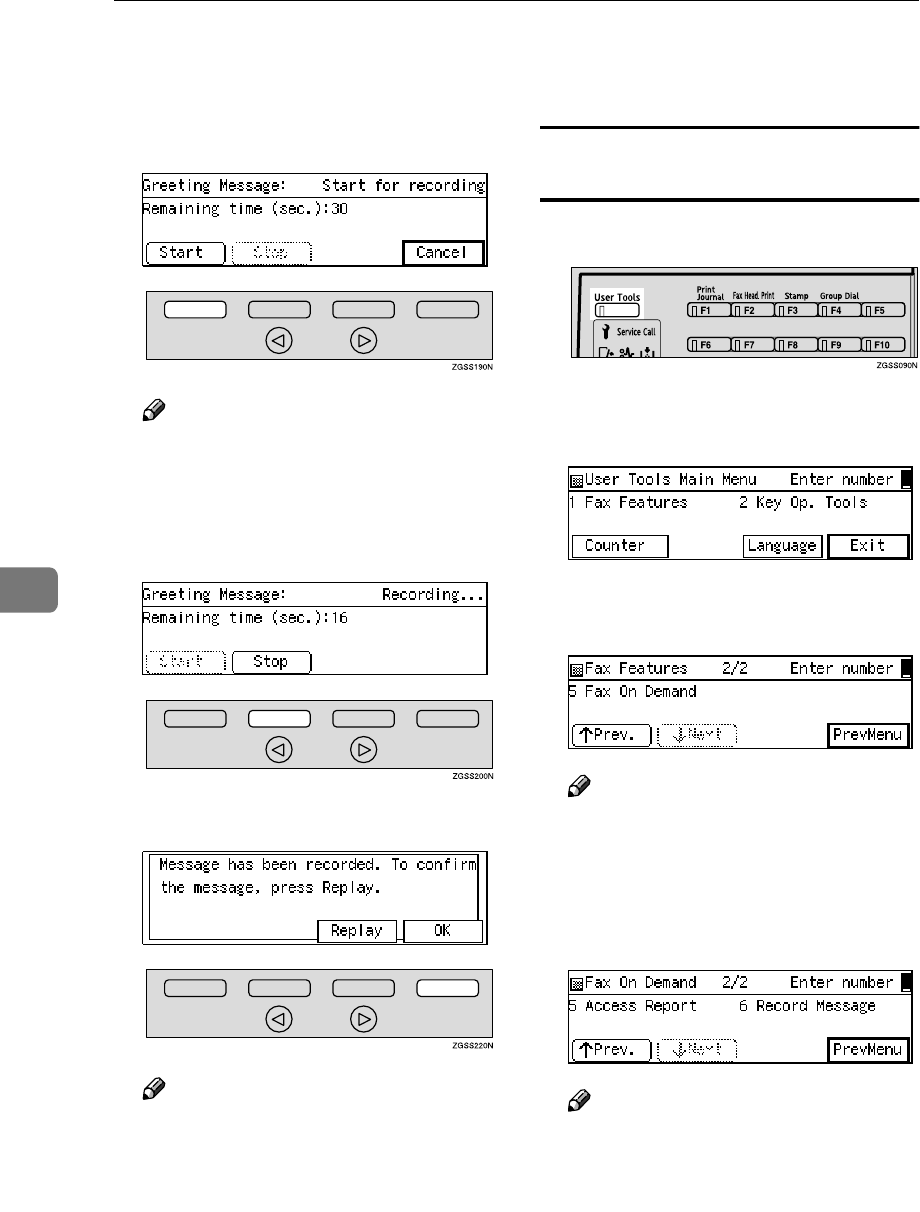
Facsimile User Tools
168
6
G
GG
GPress [Start] then speak the mes-
sage into the microphone.
As you speak, the remaining time
available is shown on the display.
Note
❒Each of the messages can be up
to 30 seconds long.
❒If there is still time left when
you have finished your mes-
sage, press [Stop].
H
HH
HPress [OK].
Note
❒Press [Replay] to listen to the
message you have just record-
ed.
I
II
IPress [PrevMenu] four times.
J
JJ
JPress [Exit] to return to the stand-
by mode.
Checking the Fax On Demand Recorded
Messages
A
AA
APress the {
{{
{User Tools}
}}
} key.
B
BB
BEnter the code for "Fax Features"
with the number keys.
C
CC
CEnter the code for "Fax On De-
mand" with the number keys.
Note
❒If "Fax On Demand" is not dis-
played, press [↑
↑↑
↑Prev.] or [↓
↓↓
↓Next]
until it is.
D
DD
DEnter the code for "Record Mes-
sage" with the number keys.
Note
❒If "Record Message" is not dis-
played, press [↑
↑↑
↑Prev.] or [↓
↓↓
↓Next]
until it is.
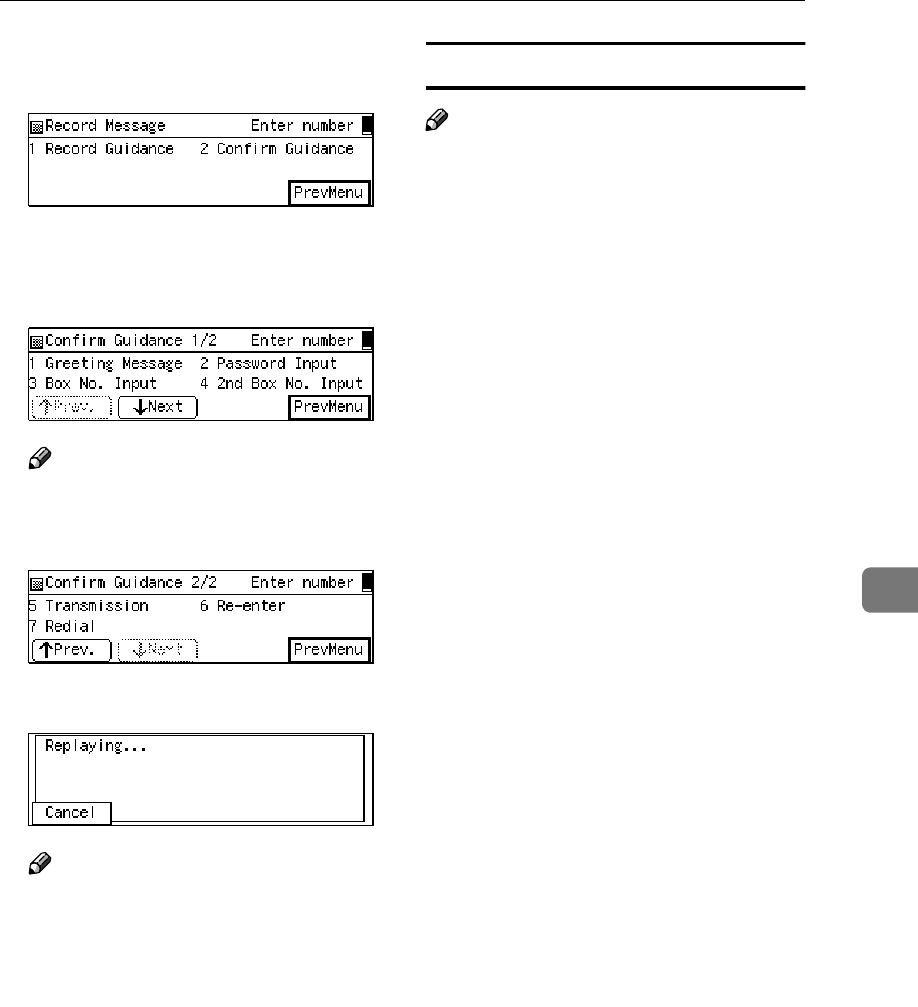
Fax On Demand
169
6
E
EE
EEnter the code for "Confirm Guid-
ance" with the number keys.
F
FF
FEnter the number of the message
you wish to confirm with the
number keys.
Note
❒If the item you require is not
displayed, press [↑
↑↑
↑Prev.] or [↓
↓↓
↓N-
ext] until it is.
G
GG
GListen to the message.
Note
❒To stop the message being
played, press [Cancel].
H
HH
HPress [PrevMenu] four times.
I
II
IPress [Exit] to return to the stand-
by mode.
How Callers Use Fax On Demand
Note
❒Callers must wait until messages
have completely finished playing
before pressing a key.
❒If the password option is turned on
with User Parameters, you need to
inform the calling party of the
password beforehand.
❒The Remote ID is used as the pass-
word.
❒Callers can request the contents of
up to 5 boxes in one call.
❒Message 6 (please enter again) is
played when:
•The box number has not been
entered correctly.
•No key press was detected
within 5 seconds after prompt-
ing for the box number (mes-
sage 3).
•The password has not been en-
tered within 5 seconds.
❒Message 7 (please call again) is
played when:
•The wrong password has been
entered 3 times in a row.
•An empty box has been selected
3 times in a row.
•Message 3 has been played
three times because no key
press was detected.
•Message 6 has been played
twice because no key press was
detected within 5 seconds.
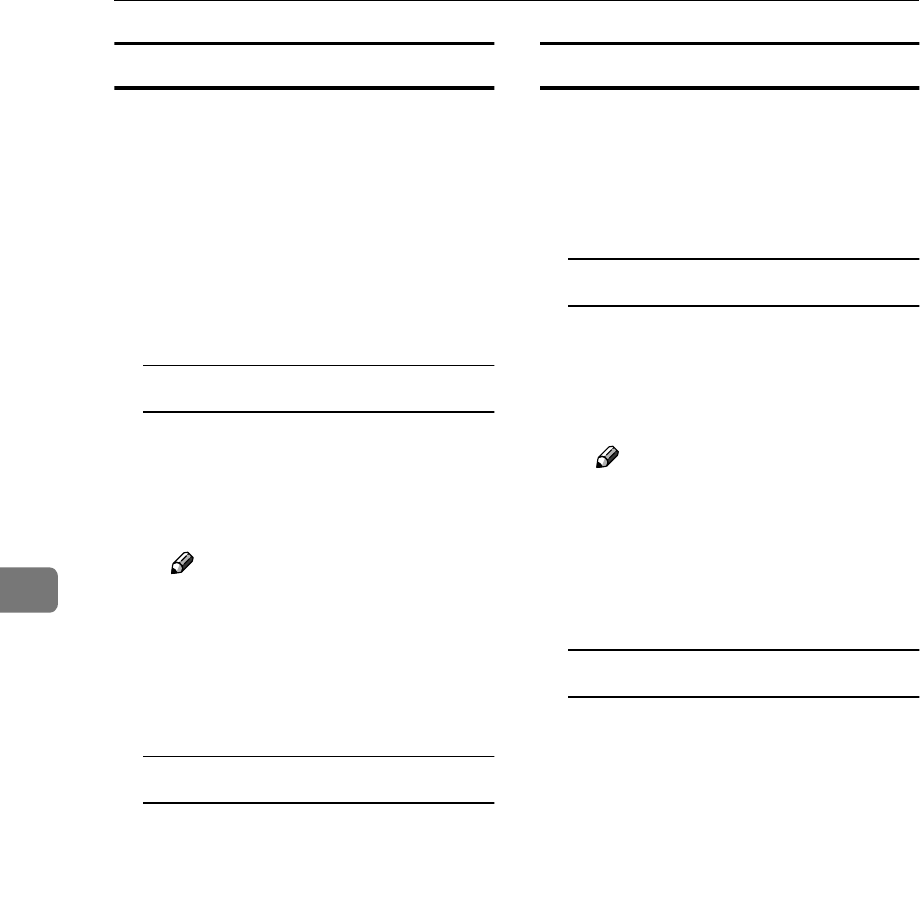
Facsimile User Tools
170
6
When the Password Is Turned On
A
AA
ADial using On Hook Dial, or lift
the handset and dial.
You will hear message 1, then 2.
B
BB
BEnter the password with the num-
ber keys, then press the {
{{
{q
qq
q}
}}
} key.
You will hear message 3.
Now do one of the following:
To choose one or more boxes
AEnter the box number with the
number keys, then press the
{
{{
{q
qq
q}
}}
} key.
You will hear message 4.
Note
❒To download another box,
enter the box number, and
then press the {
{{
{q
qq
q}
}}
} key.
BPress the {
{{
{q
qq
q}
}}
} key twice.
You will hear message 5.
To choose box 1 only
APress the {
{{
{q
qq
q}
}}
} key twice.
You will hear message 5.
C
CC
CPress the {
{{
{Start}
}}
} key to begin re-
ceiving.
When the Password Is Turned Off
A
AA
ADial using On Hook Dial, or lift
the handset, and then dial.
You will hear message 1.
Now do one of the following:
To choose one or more boxes
AEnter the box number with the
number keys, and then press
the {
{{
{q
qq
q}
}}
} key.
You will hear message 4.
Note
❒To download another box,
enter another box number,
and then press the {
{{
{q
qq
q}
}}
} key.
BPress the {
{{
{q
qq
q}
}}
} key twice.
You will hear message 5.
To choose box 1 only
APress the {
{{
{q
qq
q}
}}
} key twice.
You will hear message 5.
B
BB
BPress the {
{{
{Start}
}}
} key to begin re-
ceiving.
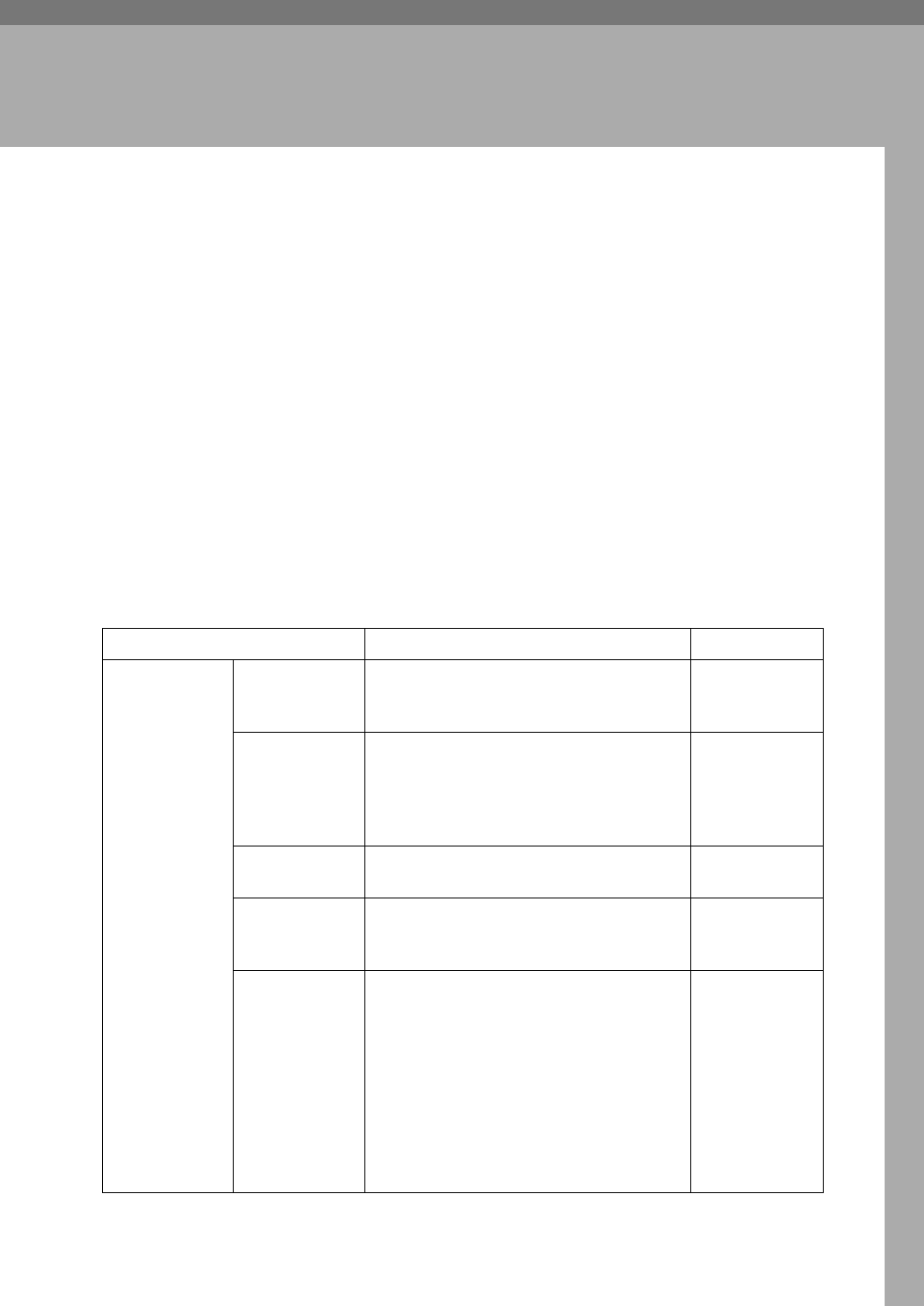
171
7. Key Operator Settings
Accessing the Key Operator Tools
This section describes settings of functions that are mainly managed by key op-
erators, such as various types of ID codes, type of telephone line the machine is
connected to, User Parameters, or destinations for transmissions.
The functions that are available for setting are listed below. Please see the refer-
enced page for more information.
Necessary Options:
*1 Extra G3 Interface Unit
*2 ISDN Unit
*3 Fax On Demand Unit
*4 NIC FAX Unit (Option for Type1)
*5 Paper Tray Unit, or Optional Bypass Tray Unit
*6 Function Upgrade Unit
*7 40MB Memory Card
Function Name Description Reference
System
Settings
Economy
Transmission
Allows you to take advantage of off-peak
line rates. Register the off-peak hours.
p.175 “Econo-
my Transmis-
sion”
Night Timer Allows you to register the time for turn-
ing on/off the heater of the fusing unit.
You can cut costs by turning the power off
when nobody uses the machine, such as at
night or holidays.
p.176 “Night
Timer”
User
Parameters
Allow you to customize various settings
to match your needs.
p.178 “User Pa-
rameters”
User Parameter
List
Allows you to print and check the details
of the User Parameter settings.
p.189 “Printing
the User Pa-
rameter List”
G3 Analog Line •G3–1 Analog Line
Allows you to register Own Fax Num-
ber, PSTN Line Type, and PSTN Ac-
cess Number if the machine is
connected to a G3 analog line.
•G3–2 Analog Line *1
Allows you to register Own Fax Num-
ber, PSTN Line Type, and PSTN Ac-
cess Number if the optional Extra G3
Interface Unit is installed.
p.189 “G3 Ana-
log Line”
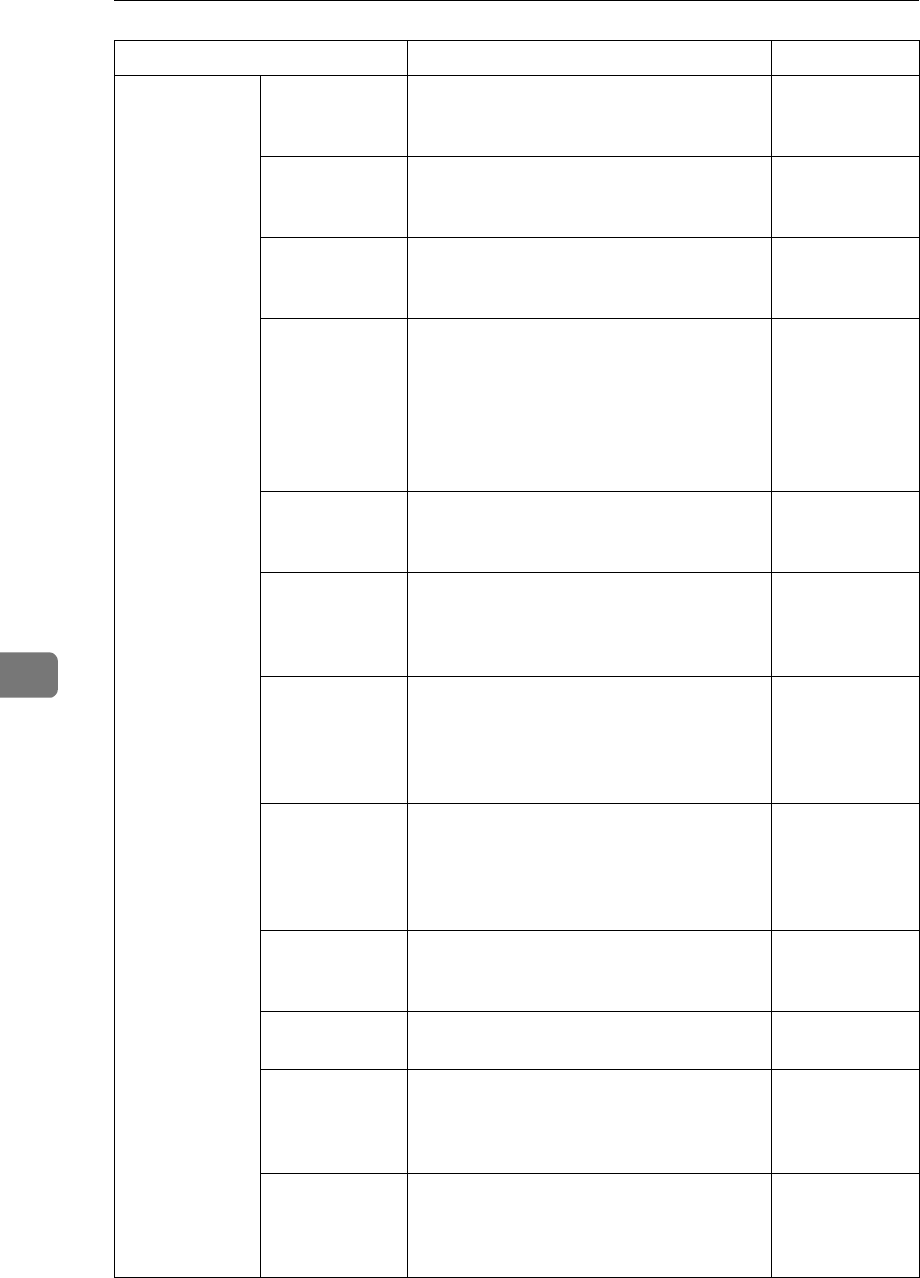
Key Operator Settings
172
7
System
Settings
G3 Digital Line
*2
Allows you to register Own Fax Number,
Sub-address, and CSI if the machine is
connected to a G3 digital line.
p.192 “G3 Digi-
tal Line”
G4 Digital Line
*2
Allows you to register Own Fax Number,
Sub-address, and G4 Terminal ID if the
machine is connected to a G4 digital line.
p.194 “G4 Digi-
tal Line”
Fax On
Demand
Reception *3
Allows you to specify on/off setting for
Fax On Demand function and the recep-
tion conditions.
p.197 “Fax On
Demand Re-
ception”
Registering ID
Codes
Allows you to register ID codes for using
the following features: Polling Transmis-
sion/Reception, Transfer Request, ID
Transmission/Reception, Confidential
Transmission (Default ID), Confidential
Reception, Remote Transfer, and Fax On
Demand.
p.199 “Regis-
tering ID
Codes”
File Retention Allows you to specify the duration for
which the machine retains the failed
transmission data in memory.
p.201 “File Re-
tention”
Transfer
Report
Register your fax number to have the
Transfer Result Report sent back from the
Transfer Station when making a Transfer
Request.
p.202 “Transfer
Report”
Network
Settings *4
Allows you to make settings for connect-
ing to a network when the NIC FAX Unit
(Option for Type1) is installed.
See Chapter 1,
"Network Set-
tings" in the
NIC FAX Unit
manual.
IP-Fax
Parameters *4
Specify settings for using the IP-Fax func-
tion when the NIC FAX Unit (Option for
Type1) is installed.
See Chapter 1,
"IP-Fax Param-
eter Settings" in
the NIC FAX
Unit manual.
System
Parameter
Transmission
Allows you to have information about the
condition of your machine sent automati-
cally to the nearest service representative.
p.204 “System
Parameter
Transmission”
Key Layout Allows you to select the key layout of
characters assigned to Quick Dial keys.
p.205 “Key
Layout”
Print Position Allows you to make margin adjustments
if the image positioning varies depending
on the paper tray used when receiving fax
messages or making copies.
p.206 “Print Po-
sition”
Memory File
Transfer
Allows you to specify the fax number of
the destination when you wish to transfer
all files stored in memory to another fax
machine and print the data.
p.207 “Memory
File Transfer”
Function Name Description Reference
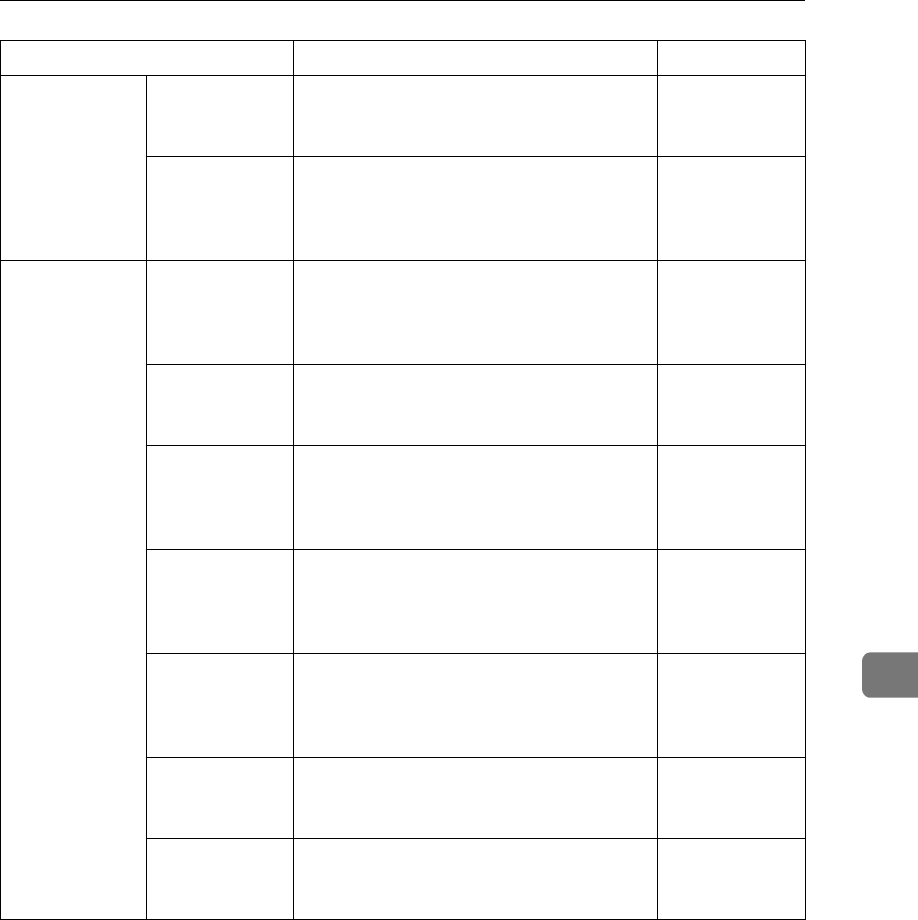
Accessing the Key Operator Tools
173
7
System
Settings
Deleting
Entries
Allows you to delete a group of ID codes
or destinations programmed into Quick
Dial keys by specifying their type.
p.209 “Delet-
ing Entries”
Reset PM
Counter
Allows you to reset the counter for origi-
nals and printed paper when replacing
the ADF Maintenance Kit or Fusing Main-
tenance Unit.
p.211 “Reset
PM Counter”
Initial Setup Multi-copy
Reception
Allows you to have the machine print
multiple copies of messages from speci-
fied senders or messages from senders
other than those you specify.
p.214 “Multi-
copy Recep-
tion”
Authorized
Reception
Allows you to block out fax messages
from specified senders or messages from
senders other than those you specify.
p.217 “Autho-
rized Recep-
tion”
Specified Tray
*5
Allows you to specify the paper tray used
for printing fax messages from specified
senders or messages from senders other
than those you specify.
p.220 “Speci-
fied Tray”
Forwarding Allows you to forward incoming fax mes-
sages to the registered destinations. You
can specify different destinations for each
sender.
p.223 “For-
warding”
Memory Lock Allows you to have the fax messages from
specified senders or messages from send-
ers other than those you specify stored in
memory without printing.
p.233 “Memory
Lock”
TX/RX File
Save *6 *7
Allows you to turn on or off this function.
You can also register the sender of fax
messages that you wish to receive.
p.236 “TX/RX
File Save Set-
tings”
Backup File
Transmission
Allows you to register the destination that
the machine automatically sends all mes-
sages to for backup purposes.
p.243 “Backup
File Transmis-
sion Settings”
Function Name Description Reference
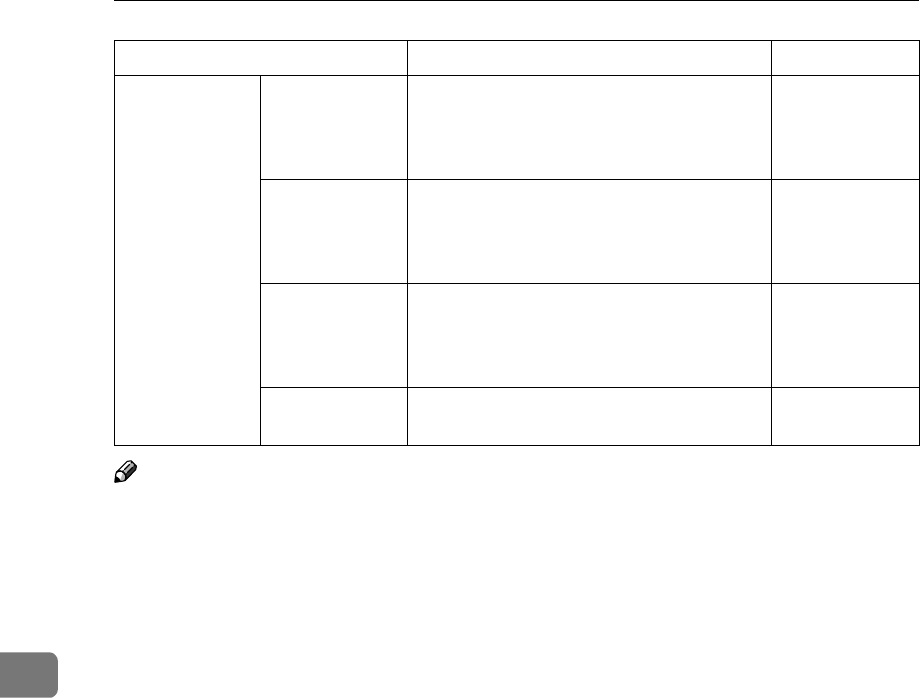
Key Operator Settings
174
7
Note
❒The code for each function that appears on the display varies depending on
the installed options or function settings.
Box Settings Registering/
Editing/
Deleting
Personal Boxes
Allows you to register, edit, or delete Per-
sonal Boxes.
p.246 “Personal
Boxes”
Registering/
Editing/
Deleting Infor-
mation Boxes
Allows you to register, edit, or delete In-
formation Boxes.
p.251 “Informa-
tion Boxes”
Registering/
Editing/
Deleting
Transfer Boxes
Allows you to register, edit, or delete
Transfer Boxes.
p.254 “Transfer
Boxes”
Printing the
Box List
Allows you to print the Box List. p.259 “Printing
the Box List”
Function Name Description Reference
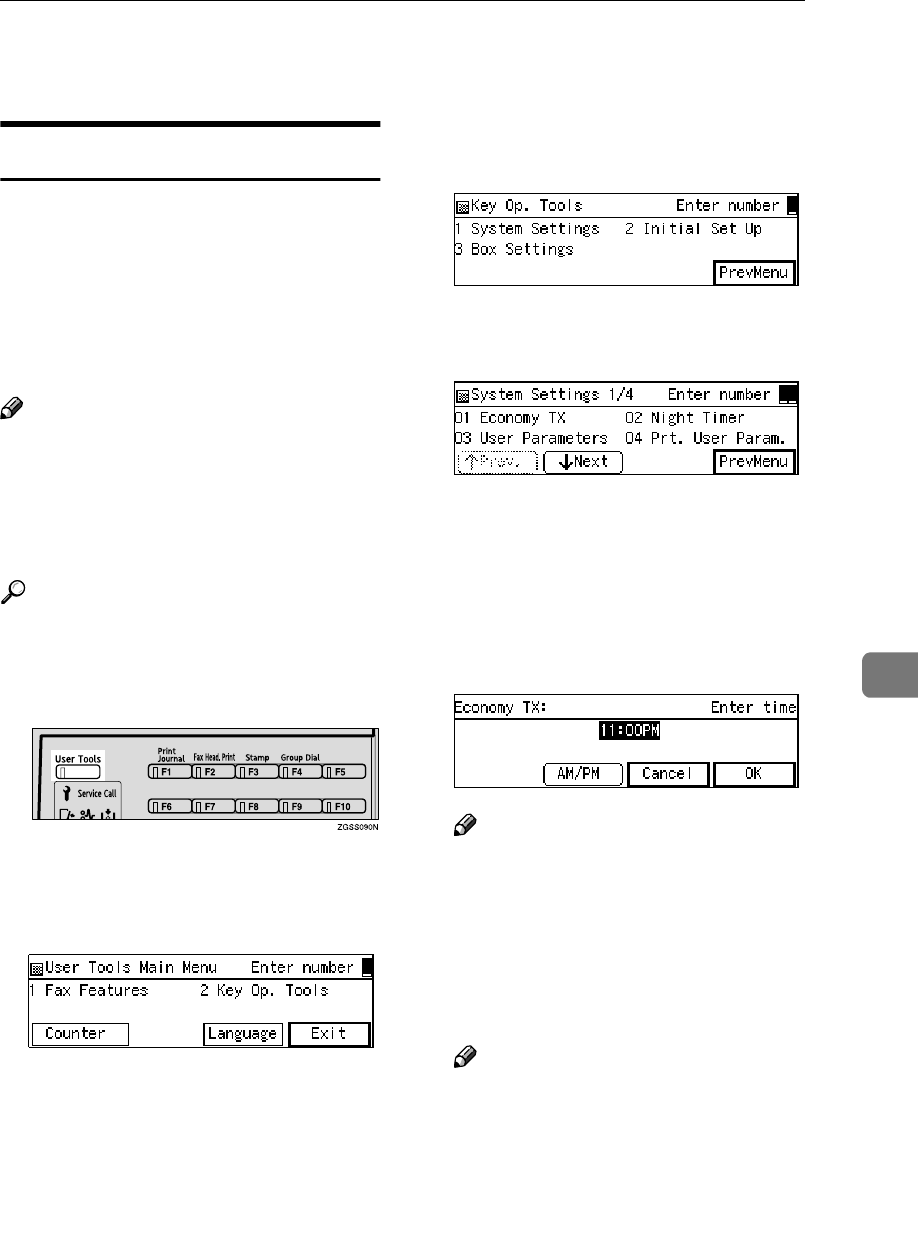
System Settings
175
7
System Settings
Economy Transmission
Economy Transmission allows you to
take advantage of off-peak rates by
delaying transmission of messages
until a specified time.
Follow the procedure below to speci-
fy the Economy Transmission Time
when the phone rates are lower.
Note
❒You can specify only one Economy
Transmission Time.
❒You can change the time setting by
entering the new value in step E of
the procedure described below.
Reference
p.5 “Sending at a Specific Time
(Send Later)”
A
AA
APress the {
{{
{User Tools}
}}
} key.
B
BB
BEnter the code for "Key Op.
Tools" with the number keys.
Then press the {
{{
{q
qq
q}
}}
} key.
The "Key Op. Tools" main menu
appears.
C
CC
CEnter the code for "System Set-
tings" with the number keys.
D
DD
DEnter the code for "Economy TX"
with the number keys.
E
EE
EPress the {
{{
{Stop}
}}
} key or the {
{{
{Clear}
}}
}
key to clear the current timer set-
ting.
F
FF
FEnter the Economy Transmission
Time with the number keys. To
change AM/PM, press [AM/PM].
Note
❒You can enter any time between
01:00 and 12:59.
❒If you make a mistake, press the
{
{{
{Clear}
}}
} key or {
{{
{Stop}
}}
} key and
enter the correct value.
G
GG
GPress [OK].
Note
❒If you press [Cancel] , the en-
tered time is canceled and the
display shown in step D appears
again.
H
HH
HPress [PrevMenu] twice.
I
II
IPress [Exit] to return to the stand-
by mode.
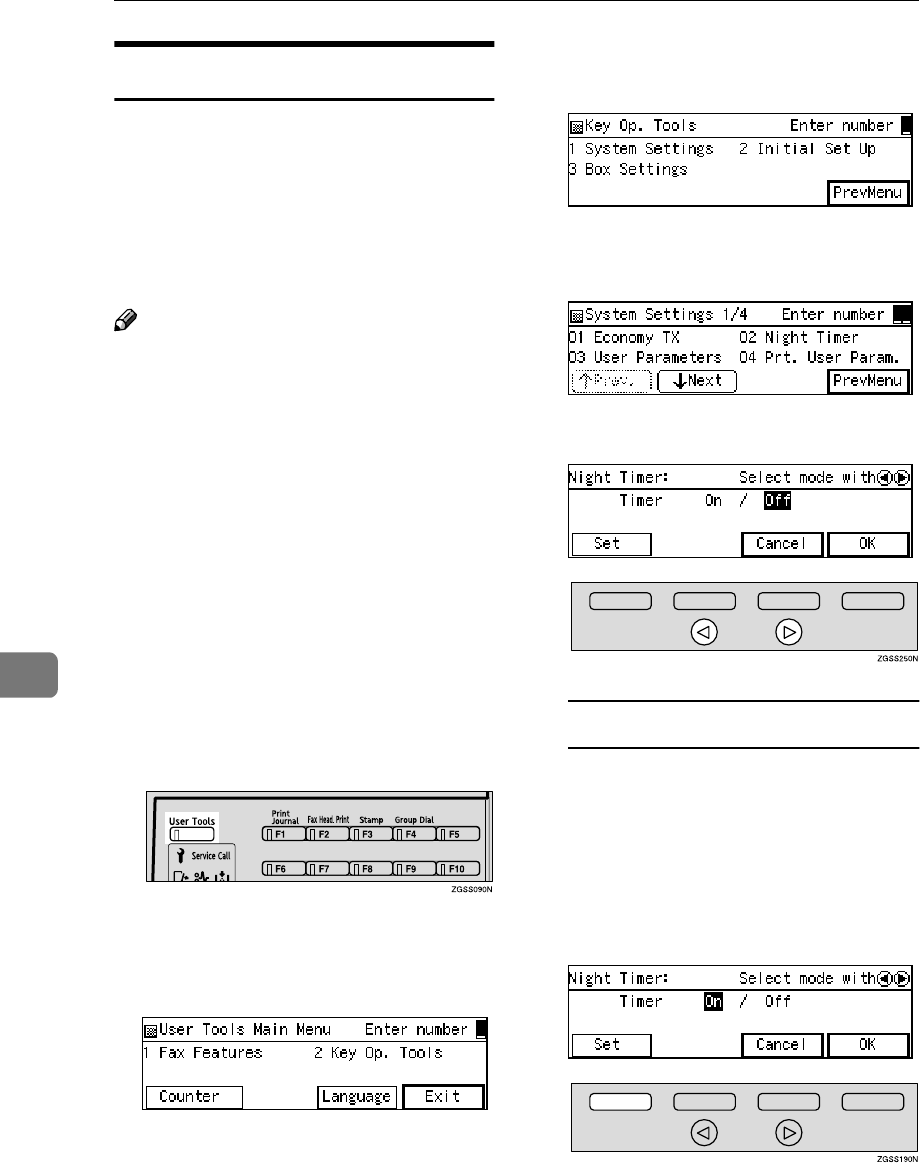
Key Operator Settings
176
7
Night Timer
Use this feature to have the machine
turn its heater on and off automatical-
ly at the times that you prescribe. For
example, by having the heater turned
off during the night, on holidays or at
other times when you are absent, you
can cut power costs.
Note
❒You can program the timer to turn
the heater on or off twice daily
over a 1-week cycle.
❒Received fax messages are stored
in memory (Substitute Reception)
while the heater is turned off and
not printed until the heater comes
back on.
❒You can edit previous settings for
this feature by following the proce-
dure described below.
❒You cannot use the PC Printing
function (option) while the heater
is turned off by the Night Timer.
A
AA
APress the {
{{
{User Tools}
}}
} key.
B
BB
BEnter the code for "Key Op.
Tools" with the number keys.
Then press the {
{{
{q
qq
q}
}}
} key.
The "Key Op. Tools" main menu
appears.
C
CC
CEnter the code for "System Set-
tings" with the number keys.
D
DD
DEnter the code for "Night Timer"
with the number keys.
E
EE
EPress 0
00
0 or 1
11
1 key to select "On".
To turn the timer Off
APress the arrow key to select
"Off".
BPress [OK].
CPress [PrevMenu] twice, then
press [Exit].
F
FF
FPress [Set].
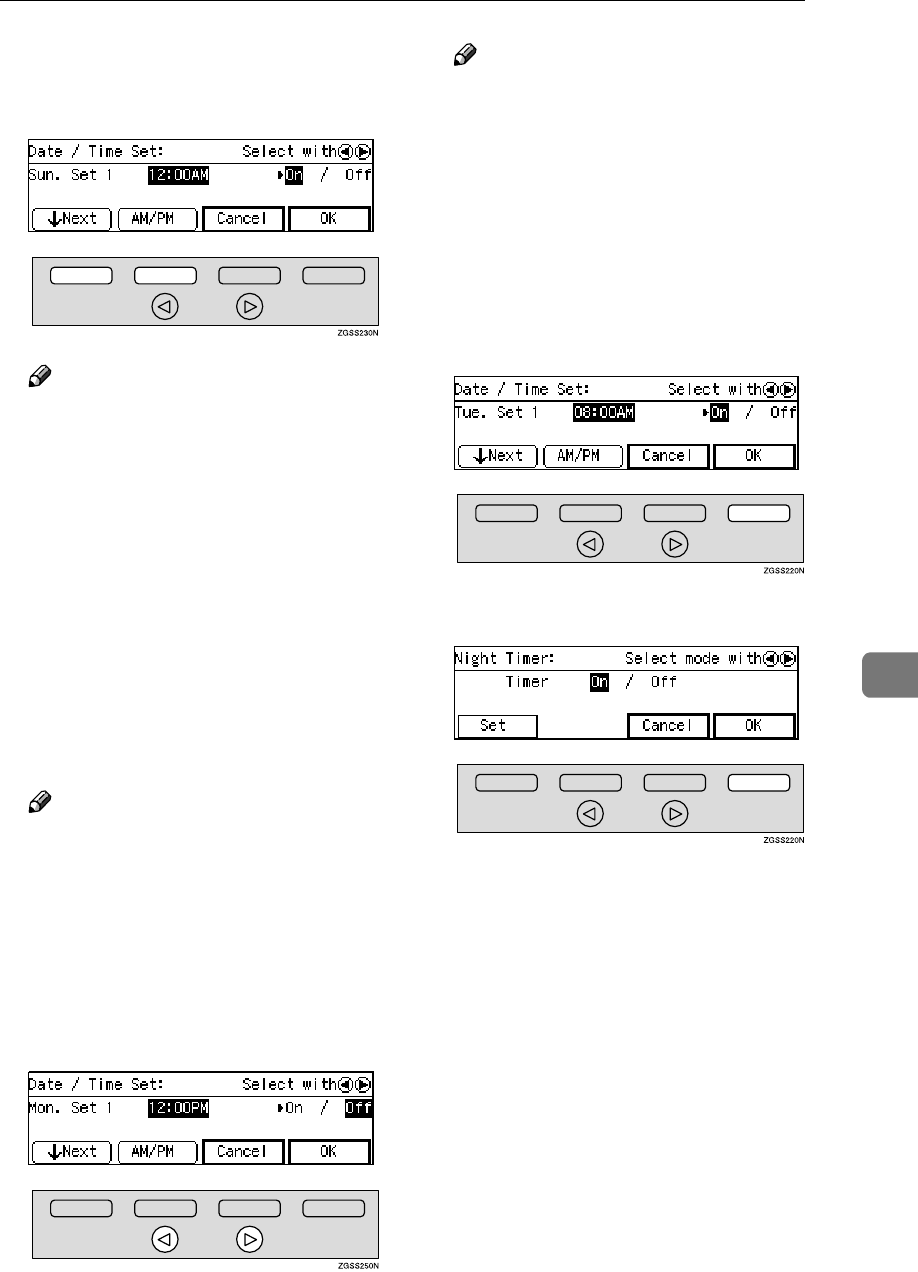
System Settings
177
7
G
GG
GPress [↓
↓↓
↓Next] to scroll through the
days of the week and timers (1 or
2).
Note
❒The days of the week and timers
(1 or 2) are displayed in the fol-
lowing order: Sun. Set 1 → Sun.
Set 2 → Mon. Set 1 → Mon. Set 2
→ Tue. Set 1 → Tue. Set 2 →
Wed. Set 1 → Wed. Set 2 → Thu.
Set 1 → Thu. Set 2 → Fri. Set 1 →
Fri. Set 2 → Sat. Set 1 → Sat. Set 2.
H
HH
HPress the {
{{
{Stop}
}}
} key to clear the
current timer setting.
I
II
IEnter the time with the number
keys. To change AM/PM, press
[AM/PM]
Note
❒You can enter any time between
01:00 and 12:59.
❒If you make a mistake, press the
{
{{
{Clear}
}}
} key or {
{{
{Stop}
}}
} key and
enter the correct value.
J
JJ
JPress 0
00
0 or 1
11
1 key to select wheth-
er to turn the heater on or off at
the set time.
Note
❒If you are programming the oth-
er timer also for this day of the
week, press [↓
↓↓
↓Next] to display
the other timer (for example,
"Set 2") and repeat this step.
❒To set the other timer for anoth-
er day of the week, press [↓
↓↓
↓Next]
to display the other timer and
select the day of the week.
K
KK
KPress [OK].
L
LL
LPress [OK].
M
MM
MPress [PrevMenu] twice.
N
NN
NPress [Exit] to return to the stand-
by mode.
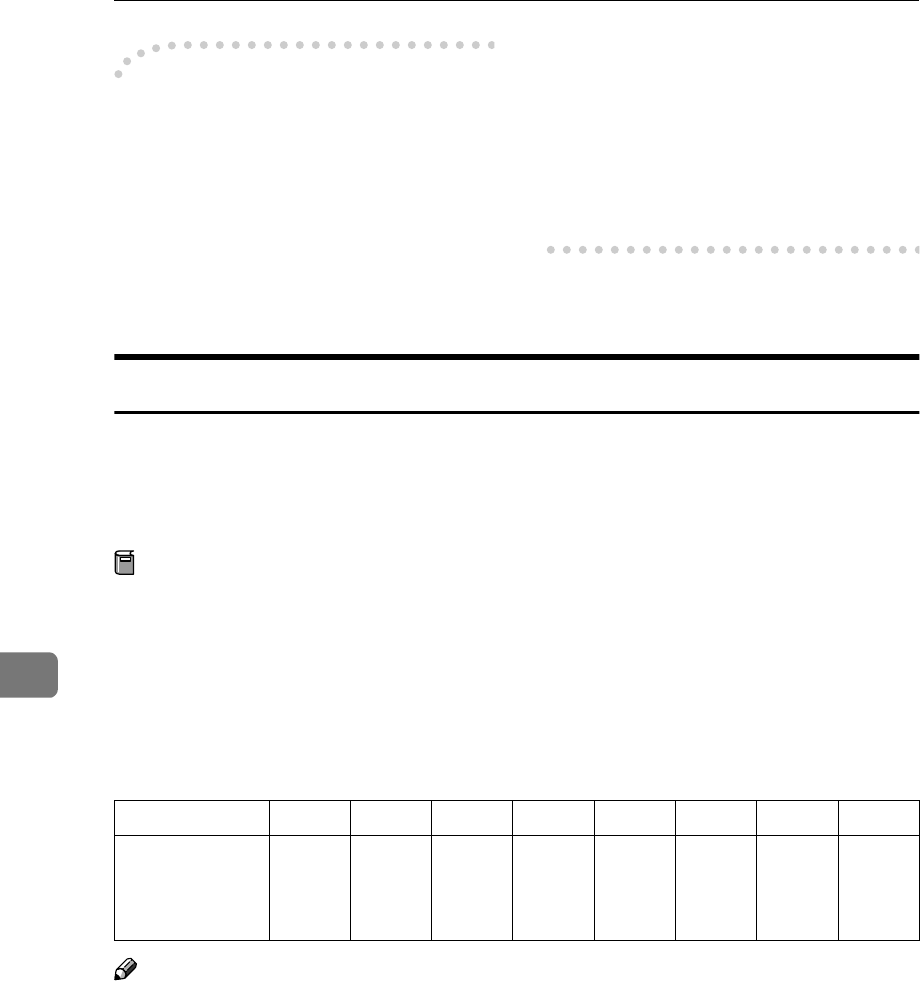
Key Operator Settings
178
7
-
--
-The Message Displayed While
the Heater is Turned Off
While the Night Timer is activated
and the heater is turned off, the mes-
sage "Currently the machine is
in Energy Saver Mode. Press
[Clear Modes/Energy Saver] key
to use functions." appears on the
display.
Press {
{{
{Clear Modes/Energy Saver}
}}
} key
to inactivate the Night Timer tempo-
rarily and print the received fax mes-
sages if there are any.
Then, if no operation is performed for
about 5 minutes, the Night Timer
turns the heater off again.
User Parameters
The User Parameters allow you to customize various settings to match your
needs.
Set the switches of each parameter to a new value to make changes to the set-
tings.
Preparation
Some User Parameters require installation of optional equipment or opera-
tions such as turning a function on or off before changing the switch values.
❖
❖❖
❖Switches and Bits
Each User Parameter has a set of switches, and each of the switches consists
of eight bits, whose values are "0" or "1". The right most bit is bit 0 and the left
most is bit 7. You can adjust the settings to match your needs by switching the
value of bits between "0" and "1".
Note
❒The diagram above describes the change of setting for bit 6 of switch 00 from
"0" (Memory Transmission) to "1" (Immediate Transmission).
bit 7 bit 6 bit 5 bit 4 bit 3 bit 2 bit 1 bit 0
Switch 00 00000000
↓↓↓↓↓↓↓↓
01000000
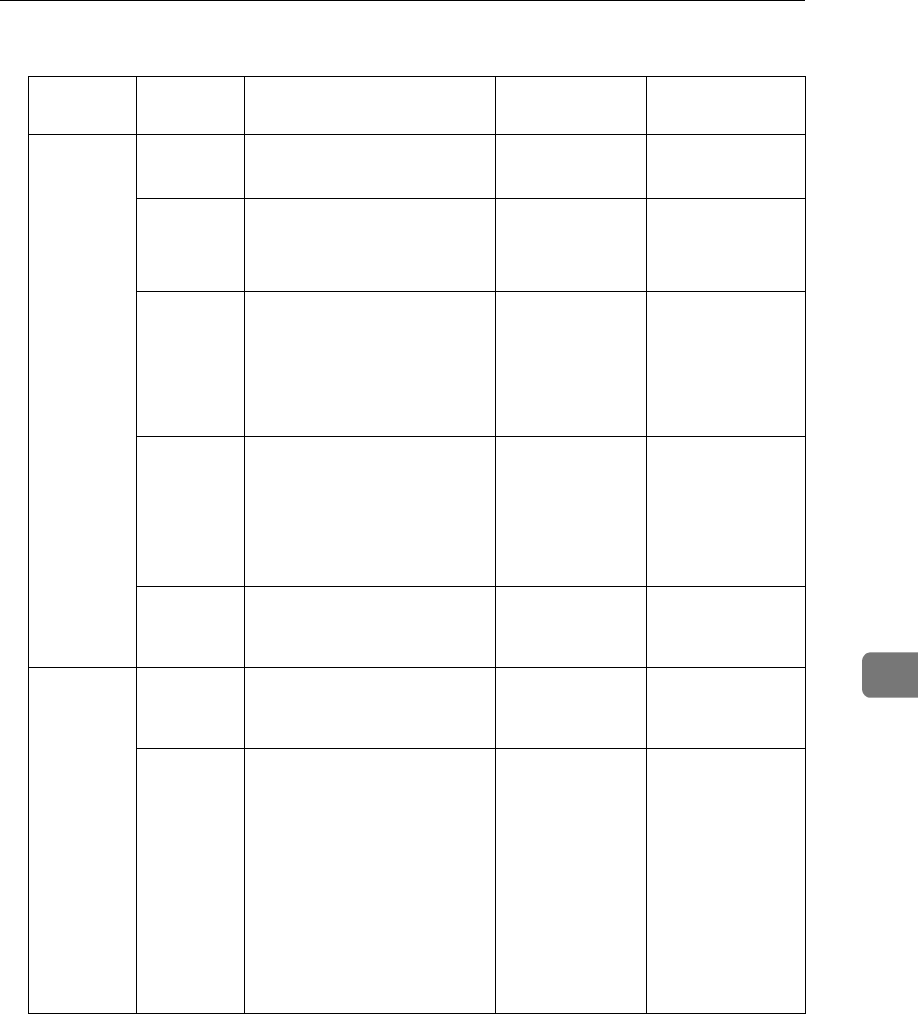
System Settings
179
7
❖
❖❖
❖User Parameter List
Switch Bits Item Available
Settings
Reference
00 0 Stamp home position 1: On
0: Off
p.93 “Stamp”
3,2,1 Image density adjustment
level home position
000: Normal
001: Lighter
010: Darker
p.44 “Image
Density”, <Basic
Features>
5,4 Resolution home position 00: Standard
01: Detail
10: Super Fine
11: Extra Super
Fine
p.42 “Resolu-
tion”, <Basic Fea-
tures>
6 Transmission Mode home
position
1: Immediate
Transmission
0: Memory
Transmission
p.29 “Switching
between Memo-
ry Transmission
and Immediate
Transmission”,
<Basic Features>
7 Halftone home position 1: On
0: Off
p.44 “Original
Type”, <Basic
Features>
01 6 Emit a beep when a commu-
nication is complete
1: On
0: Off
p.104 “Adjusting
Volume”, <Basic
Features>
7 Return the machine to the
home settings after each
communication
1: On
0: Off
p.29 “Switching
between Memo-
ry Transmission
and Immediate
Transmission”,
<Basic Features>,
p.42 “Resolu-
tion”, <Basic Fea-
tures> and p.44
“Original Type”,
<Basic Features>
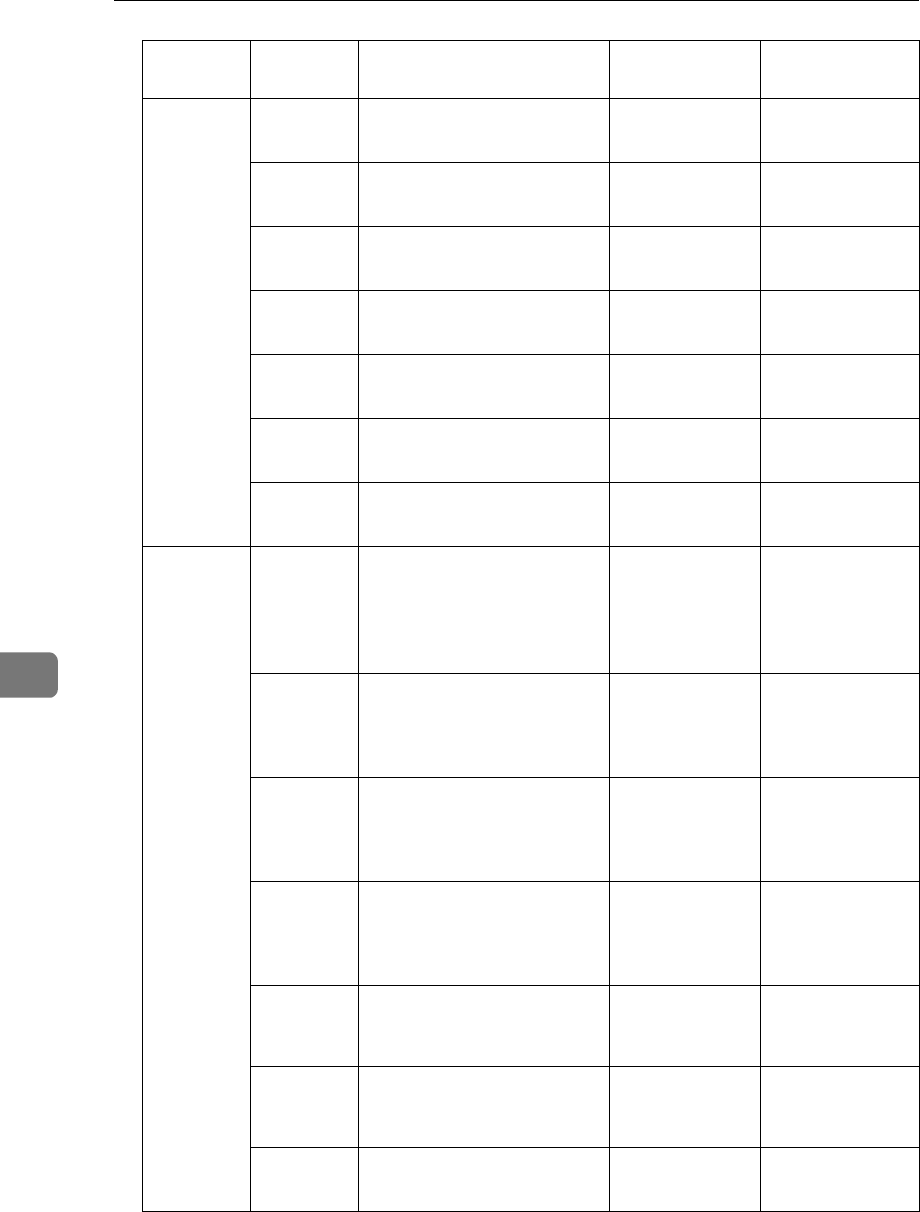
Key Operator Settings
180
7
02 0 Forwarding Mark 1: On
0: Off
p.223 “Forward-
ing”
1Center Mark 1: On
0: Off
p.120 “Center
Mark”
2 Print RX Time 1: On
0: Off
p.121 “Reception
Time”
3 TSI Print 1: On
0: Off
p.123 “TSI Print”
4 Checkered Mark 1: On
0: Off
p.120 “Check-
ered Mark”
5 *2 CIL Print 1: On
0: Off
p.123 “CIL
Print”
6 *2 TID Print 1: On
0: Off
p.123 “CIL
Print”
03 0 Print Communication Re-
sult Report (Memory Trans-
mission) automatically
1: On
0: Off
p.107 “Commu-
nication Result
Report (Memo-
ry Transmis-
sion)”
2 Print File Reserve Report
(Memory Transmission) au-
tomatically
1: On
0: Off
p.107 “File Re-
serve Report
(Memory Trans-
mission)”
3 Print File Reserve Report
(Polling Reception) auto-
matically
1: On
0: Off
p.21 “File Re-
serve Report
(Polling Recep-
tion)”
4 Print Communication Re-
sult Report (Polling Recep-
tion) automatically
1: On
0: Off
p.21 “Communi-
cation Result Re-
port (Polling
Reception)”
5 Print Immediate Transmis-
sion Result Report automat-
ically
1: On
0: Off
p.103 “Checking
the Transmis-
sion Result”
6 Print Polling Transmission
Clear Report automatically
1: On
0: Off
p.25 “Polling
Transmission
Clear Report”
7 Print Journal automatically 1: On
0: Off
p.53 “Printing
the Journal”
Switch Bits Item Available
Settings
Reference
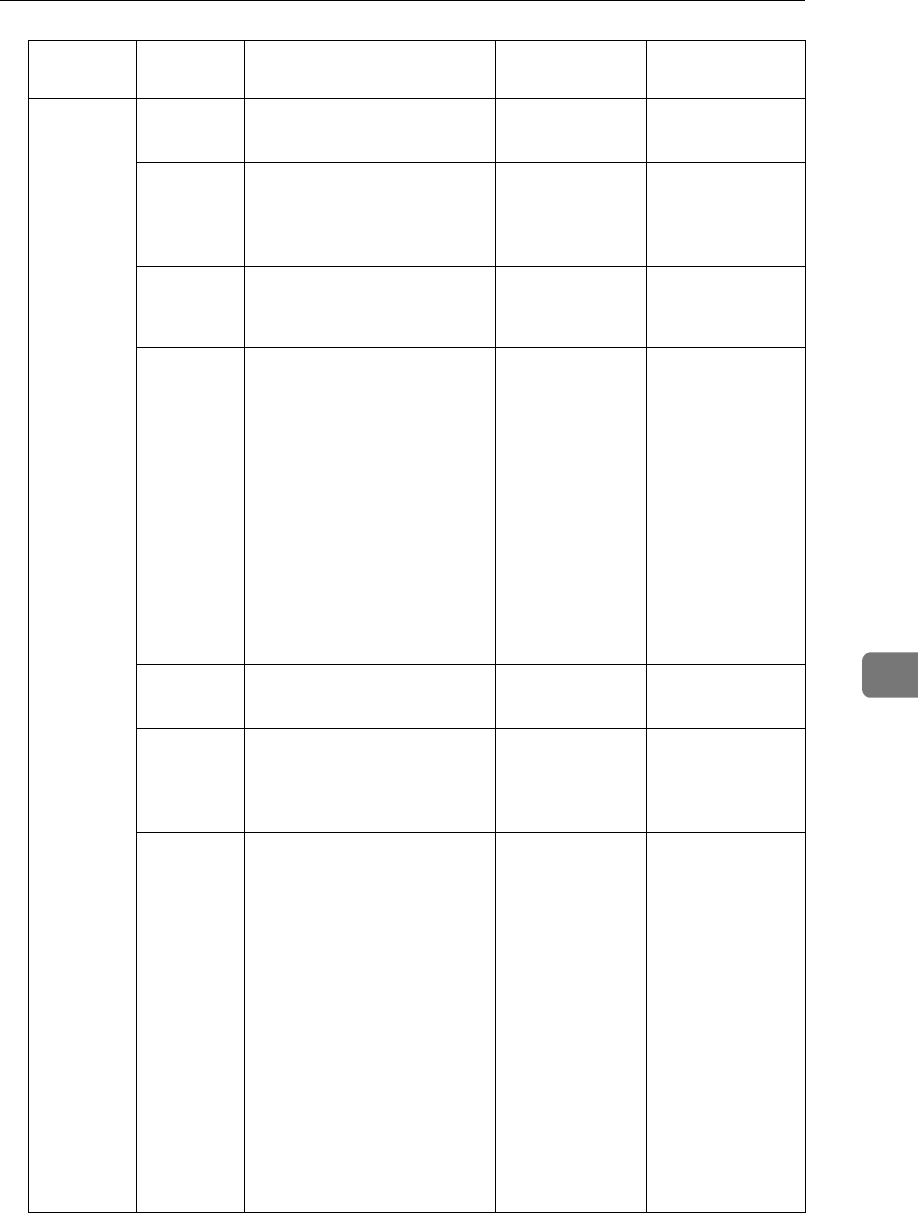
System Settings
181
7
04 0 Print Confidential File
Report automatically
1: On
0: Off
p.47 “Confiden-
tial File Report”
1 *3 Print Fax On Demand Ac-
cess Report automatically
1: On
0: Off
p.165 “Printing
the Fax On De-
mand Access Re-
port”
3 Print failed transmission re-
sults in the Journal
1: On
0: Off
p.103 “Checking
the Transmis-
sion Result”
4 Give priority to the informa-
tion provided by the receiv-
ing party when printing the
Receiver's Name on Com-
munication Result Report
(Memory Transmission),
Immediate Transmission
Result Report, Journal, Disk
File Search List/Visual List,
and Error Report
1: Print the Own
Name or Own
Fax Number of
the receiving
fax machine
0: Print destina-
tion names pro-
grammed into
Quick Dial keys
or Speed Dials,
or the fax num-
ber that you en-
tered
p.50 “Printing
the Journal” p.65
“Disk File Search
List/Visual List”
p.107 “Commu-
nication Result
Report (Memo-
ry Transmis-
sion)” p.103
“Checking the
Transmission
Result” p.264
“Error Report”
5 Reduce the size of the Jour-
nal when printing it
1: On
0: Off
p.53 “Printing
the Journal”
6 Print File Reserve Report
when memory is full or a
paper jam occurred
1: On
0: Off
p.107 “File Re-
serve Report
(Memory Trans-
mission)”
7 Print a portion of image on
File Reserve Report, Com-
munication Result Report,
Communication Failure Re-
port, Polling Transmission
Clear Report, and Transfer
Result Report
1: On
0: Off
p.25 “Polling
Transmission
Clear Report”
p.107 “File Re-
serve Report
(Memory Trans-
mission)” p.107
“Communica-
tion Result Re-
port (Memory
Transmission)”
p.103 “Checking
the Transmis-
sion Result”
p.115 “Transfer
Result Report”
Switch Bits Item Available
Settings
Reference
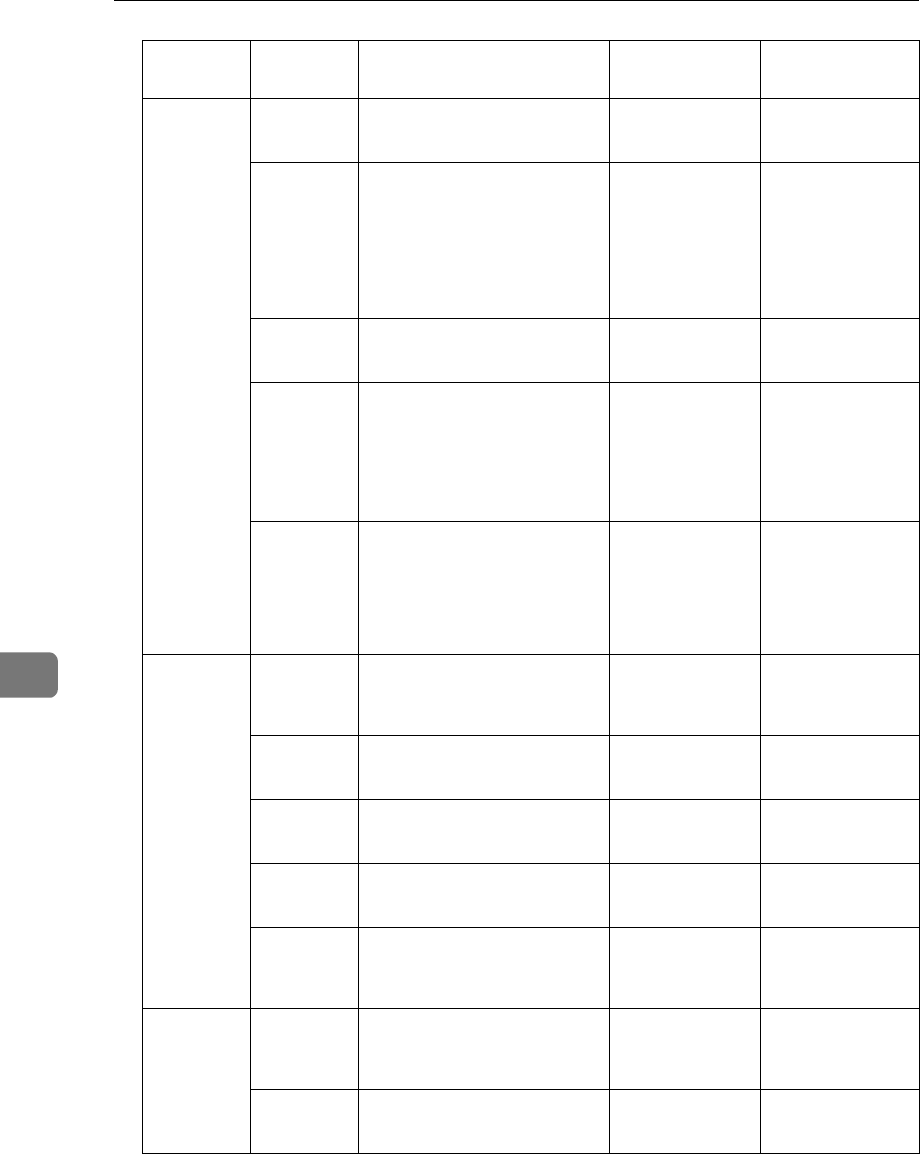
Key Operator Settings
182
7
05 0 Substitute Reception 1: On
0: Off
p.111 “Substitute
Reception”
1 Condition for Substitute
Reception
1: If Own Name
or Own Fax
Number is re-
ceived
0: All incoming
fax messages
p.111 “Substitute
Reception”
3 High Temperature Standby
mode
1: On
0: Off
p.300 “Energy
Saving”
5,4 Restricted Access 00: Off
01: On
10: On when the
Night Timer is
on
p.25 “Restricted
Access”, <Basic
Features>
7,6 Energy Saver mode 00: Energy Sav-
er Standby
mode
01: Fax Standby
mode
p.300 “Energy
Saving”
06 0 Print the Fax Header or CIL
*2 on messages at the other
end
1: On
0: Off
p.32 “Fax Head-
er Print” p.123
“CIL Print”
2 ID Transmission 1: On
0: Off
p.94 “ID Trans-
mission”
3 *2 Send the Fax Header with
G4 transmission
1: On
0: Off
p.32 “Fax Head-
er Print”
4 Batch Transmission 1: On
0: Off
p.105 “Batch
Transmission”
6 SPID (Own Fax Number 2) 1: On
0: Off
p.192 “G3 Digital
Line” p.194 “G4
Digital Line”
07 2 Parallel Memory Transmis-
sion
1: On
0: Off
p.105 “Parallel
Memory Trans-
mission”
3Auto Reduction 1: On
0: Off
p.93 “Auto Re-
duction”
Switch Bits Item Available
Settings
Reference
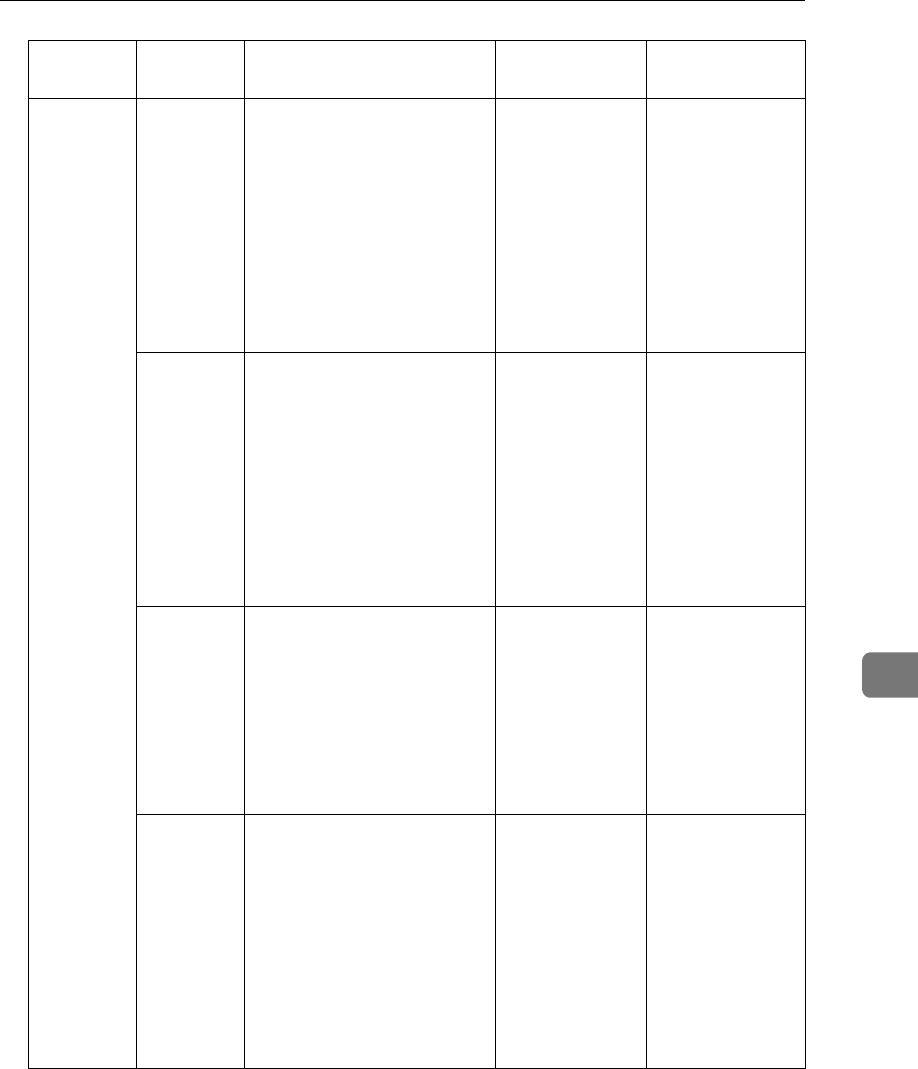
System Settings
183
7
08 1,0 Multi-copy Reception 00: Off
01: Copy mes-
sages from
specified send-
ers
11: Copy mes-
sages from
senders other
than those you
specify
p.214 “Multi-
copy Reception”
3,2 Authorized Reception 00: Off
01: Receive
messages from
specified send-
ers
11: Receive
messages from
senders other
than those you
specify
p.217 “Autho-
rized Reception”
5,4 *4 Specified Tray Selection 00: Off
01: Messages
from specified
senders
11: Messages
from senders
other than those
you specify
p.220 “Specified
Tray”
7,6 Forwarding 00: Off
01: Forward
messages from
specified send-
ers
11: Forward
messages from
senders other
than those you
specify
p.223 “Forward-
ing”
Switch Bits Item Available
Settings
Reference
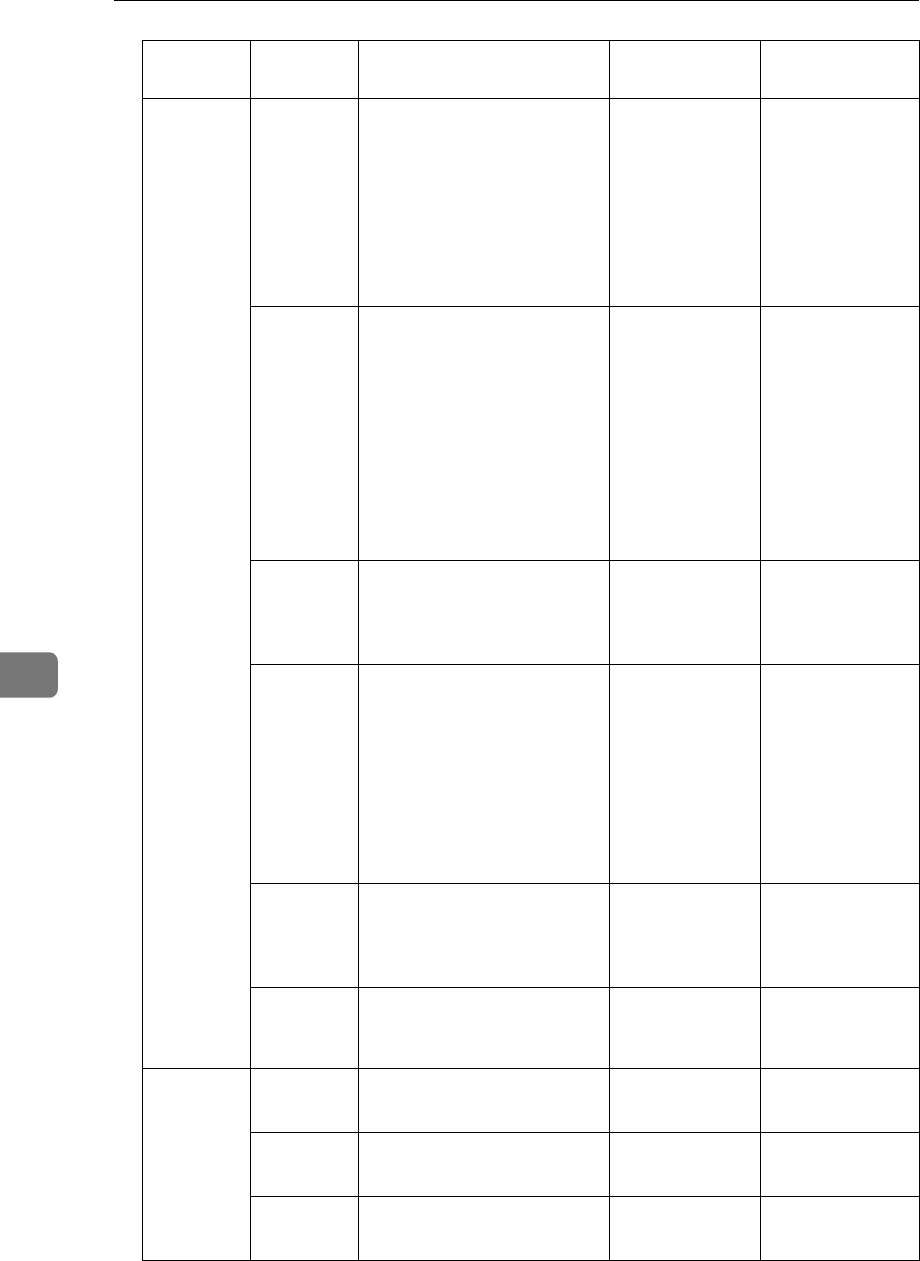
Key Operator Settings
184
7
09 1,0 Memory Lock 00: Off
01: Messages
from specified
senders
11: Messages
from senders
other than those
you specify
p.233 “Memory
Lock”
3,2 *6 TX/RX File Save 00: Off
01: Store mes-
sages from
specified send-
ers
11: Store mes-
sages from
senders other
than those you
specify
p.236 “TX/RX
File Save Set-
tings”
4 Store fax documents for the
Memory Transmission
while using the Manual Dial
function
1: Enable
0: Disable
p.88 “Manual
Dial”
5 Forwarding function for
messages intended for Spec-
ified Senders (messages in-
tended for receivers other
than those you specified if
the setting for switch 08 bits
7,6 is "11") that are not regis-
tered with a forwarding
destination
1: On
0: Off
p.223 “Forward-
ing”
6 Requires the user to press
[Add] when specifying desti-
nations using Quick Dial
keys successively
1: On
0: Off
p.49 “Using
Quick Dials”,
<Basic Features>
7 The output order of multi-
ple sets of copies when us-
ing the Copying feature
1: Stack
0: Sort
p.127 “Copying”
10 1 Two in One 1: On
0: Off
p.121 “Two In
One”
2 Image Rotation 1: On
0: Off
p.122 “Image
Rotation”
4Rotate Sort 1: On
0: Off
p.122 “Rotate
Sort”
Switch Bits Item Available
Settings
Reference
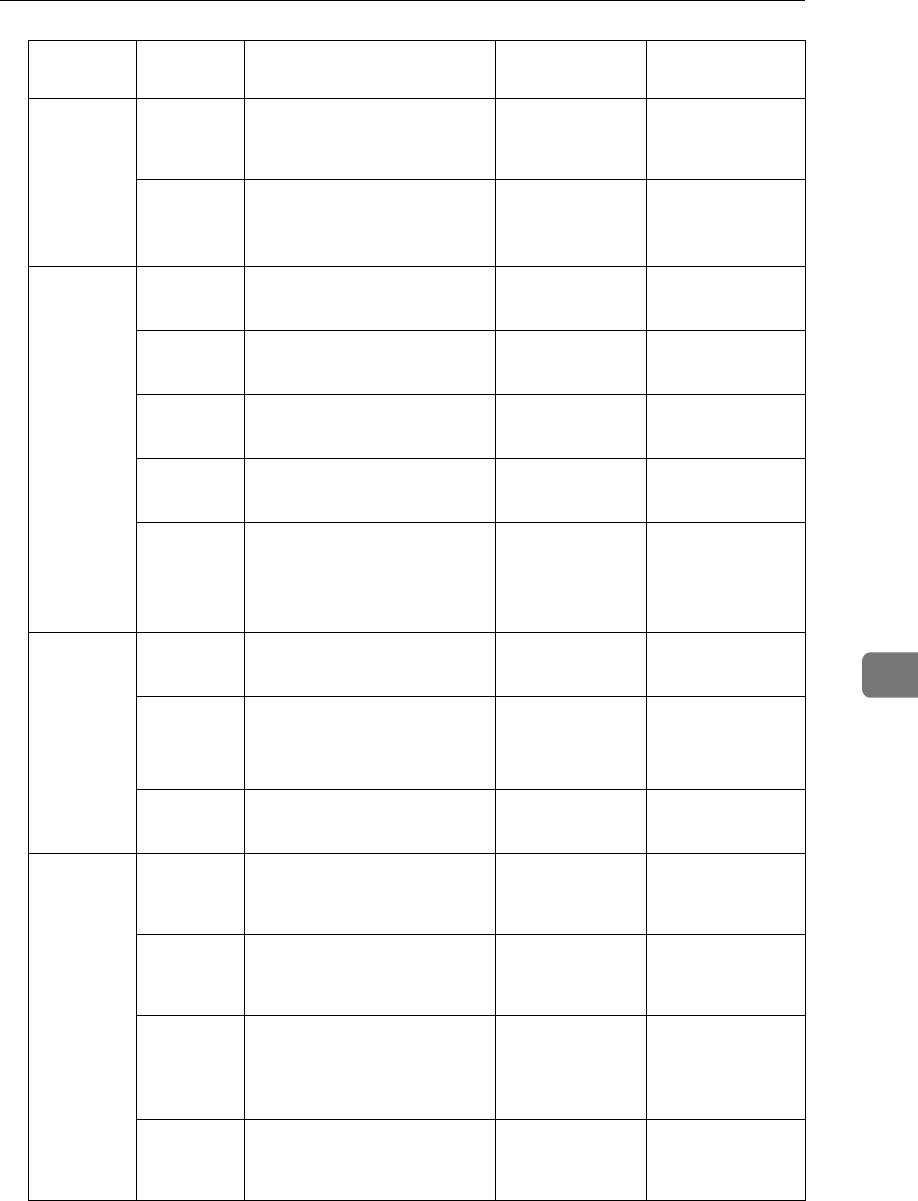
System Settings
185
7
10 5 *5 Use the optional Bypass
Tray Unit exclusively for PC
Printing
1: On
0: Off
—
7 Halftone Mode 1: Speed Mode
0: Standard
Mode
p.44 “Original
Type”, <Basic
Features>
11 0 Transfer Request 1: On
0: Off
p.28 “Transfer
Request”
1 *2 Selection of tone (PB) or
UUI after tone (·)
1: PB
0: UUI
p.47 “Tone”,
<Basic Features>
2 Alarm for Blank Sheet De-
tect function
1: On
0: Off
p.101 “Blank
Sheet Detect”
6 Print Forwarded Messages
Locally
1: On
0: Off
p.223 “Forward-
ing”
7 Polling Files After Trans-
mission
1: Store in mem-
ory
0: Delete after
transmission
p.22 “Polling
Transmission”
12 2 Toner Saver Mode 1: On
0: Off
p.124 “Toner
saving”
4,3 Print Image Density 00: Normal
01: Lighter
10: Darker
—
7Copying 1: Disable
0: Enable
p.127 “Copying”
13 1,0 Use the main G3 line as an
internal PABX or an outside
line
01: PABX
00: Outside line
p.189 “G3 Ana-
log Line”
3,2 *1 Use the second G3 line as an
internal PABX or an outside
line
01: PABX
00: Outside line
p.189 “G3 Ana-
log Line”
5 *2 Respond to a transmission
without Own Fax Number
when your Own Fax Num-
ber for ISDN is registered
1: Off
0: On
p.192 “G3 Digital
Line” p.194 “G4
Digital Line”
6 *2 Respond to a transmission
received through an ISDN
PBX unconditionally
1: On
0: Off
p.89 “Selecting
the Line”
Switch Bits Item Available
Settings
Reference
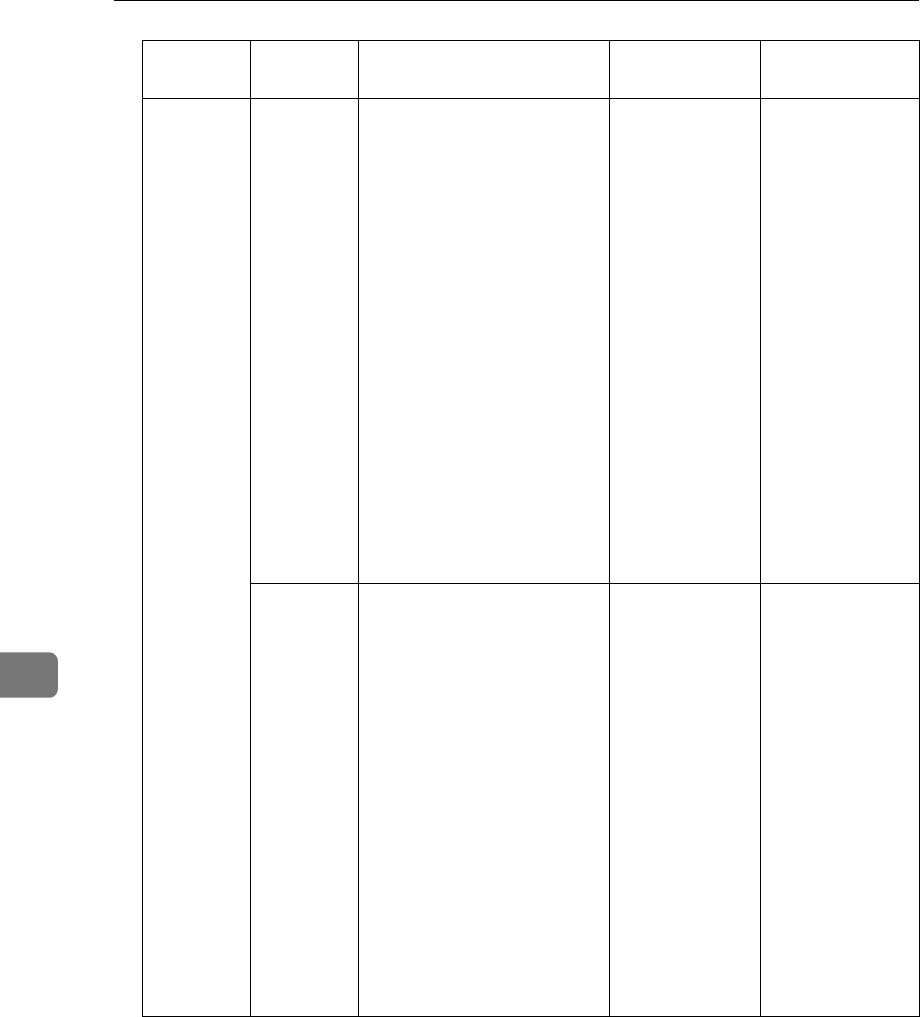
Key Operator Settings
186
7
19 2,1,0 *4 or *5 The paper tray used for
printing Reports
000: Not speci-
fied
001: Main paper
tray
010: Optional
Paper Tray Unit
(tray 2)
011: Optional
Paper Tray Unit
(tray 3)
100: Optional
Paper Tray Unit
(tray 4)
101: Optional
Paper Tray Unit
(tray 5)
111: Optional
Bypass Tray
Unit
p.50 “Printing
the Journal”
p.149 “Re-
ports/Lists”
7,6,5 *4 or *5 The paper tray selected au-
tomatically when an origi-
nal is set for making copies
001: Main paper
tray
010: Optional
Paper Tray Unit
(tray 2)
011: Optional
Paper Tray Unit
(tray 3)
100: Optional
Paper Tray Unit
(tray 4)
101: Optional
Paper Tray Unit
(tray 5)
111: Optional
Bypass Tray
Unit
p.127 “Copying”
Switch Bits Item Available
Settings
Reference
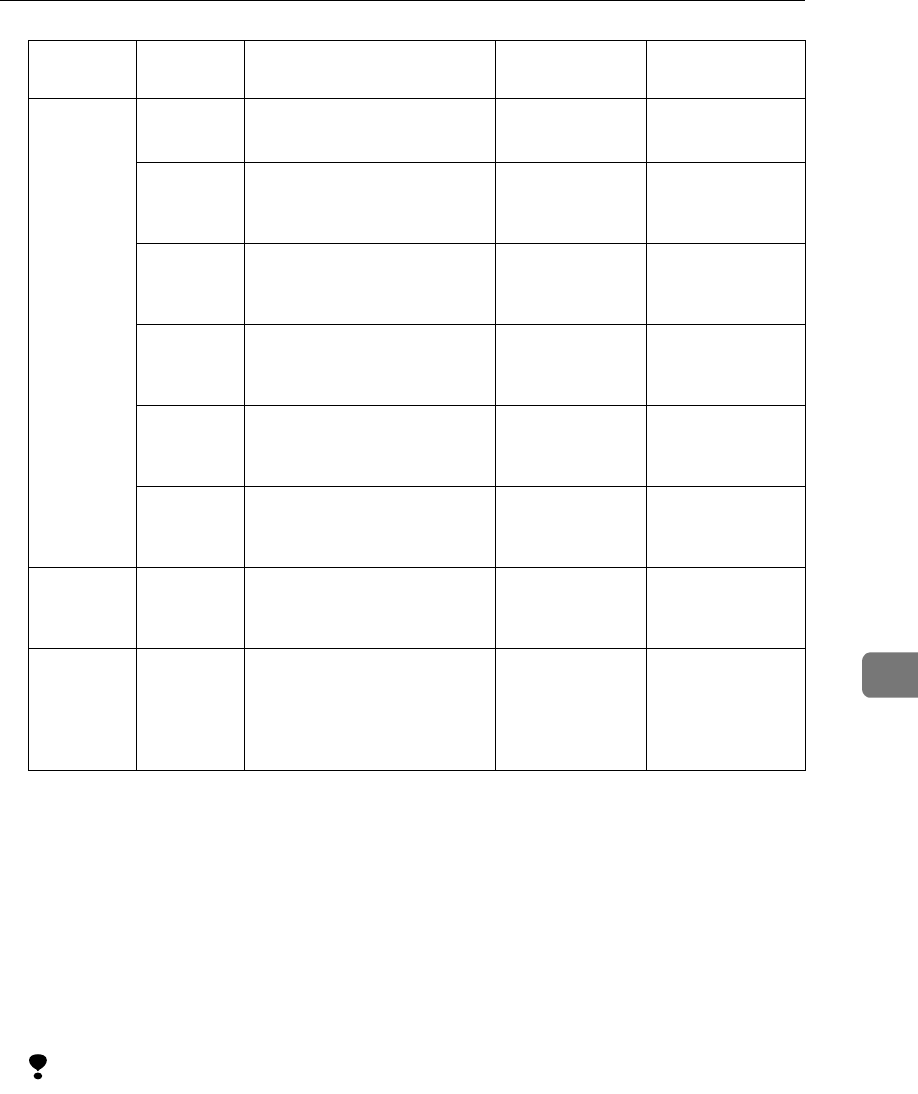
System Settings
187
7
Necessary Options:
*1 Extra G3 Interface Unit
*2 ISDN Unit
*3 Fax On Demand Unit
*4 Paper Tray Unit
*5 Bypass Tray Unit
*6 Function Upgrade Unit and Optional 40MB Memory Card
*7 40MB Memory Card
Limitation
❒When setting User Parameters (switch 20 bits 1, 2, 3) for "Enable", the ma-
chine may not be able to send or receive fax messages using multiple lines,
or copy or print the received fax messages.
20 1*7 Selection of "Ex. Super Fine"
resolution for Copying
1: Enable
0: Disable
p.127 “Copying”
2 Selection of "Ex. Super Fine"
resolution for transmission
1: Enable
0: Disable
p.42 “Resolu-
tion”, <Basic Fea-
tures>
3*7 Selection of "Ex. Super Fine"
resolution for reception
1: Enable
0: Disable
p.42 “Resolu-
tion”, <Basic Fea-
tures>
4 Scanner Cleaning function 1: On
0: Off
p.101 “Scanner
Cleaning Mes-
sage”
5 Use the User Code (name of
the Personal Box) as the Fax
Header
1: On
0: Off
p.32 “Fax Head-
er Print”
7 Scanner Cleaning Message 1: Display
0: Not display
p.101 “Scanner
Cleaning Mes-
sage”
21 0 *2 The line selected when you
press the {
{{
{On Hook Dial}
}}
} key
1: ISDN
0: PSTN
p.86 “Using On
Hook Dial with
ISDN”
31 7,6 Duration of time before the
machine exits High Tem-
perature Standby Mode af-
ter a printing job is complete
00: 15 min.
01: 30 min.
10: 60 min.
11: 120 min.
p.300 “Energy
Saving”
Switch Bits Item Available
Settings
Reference
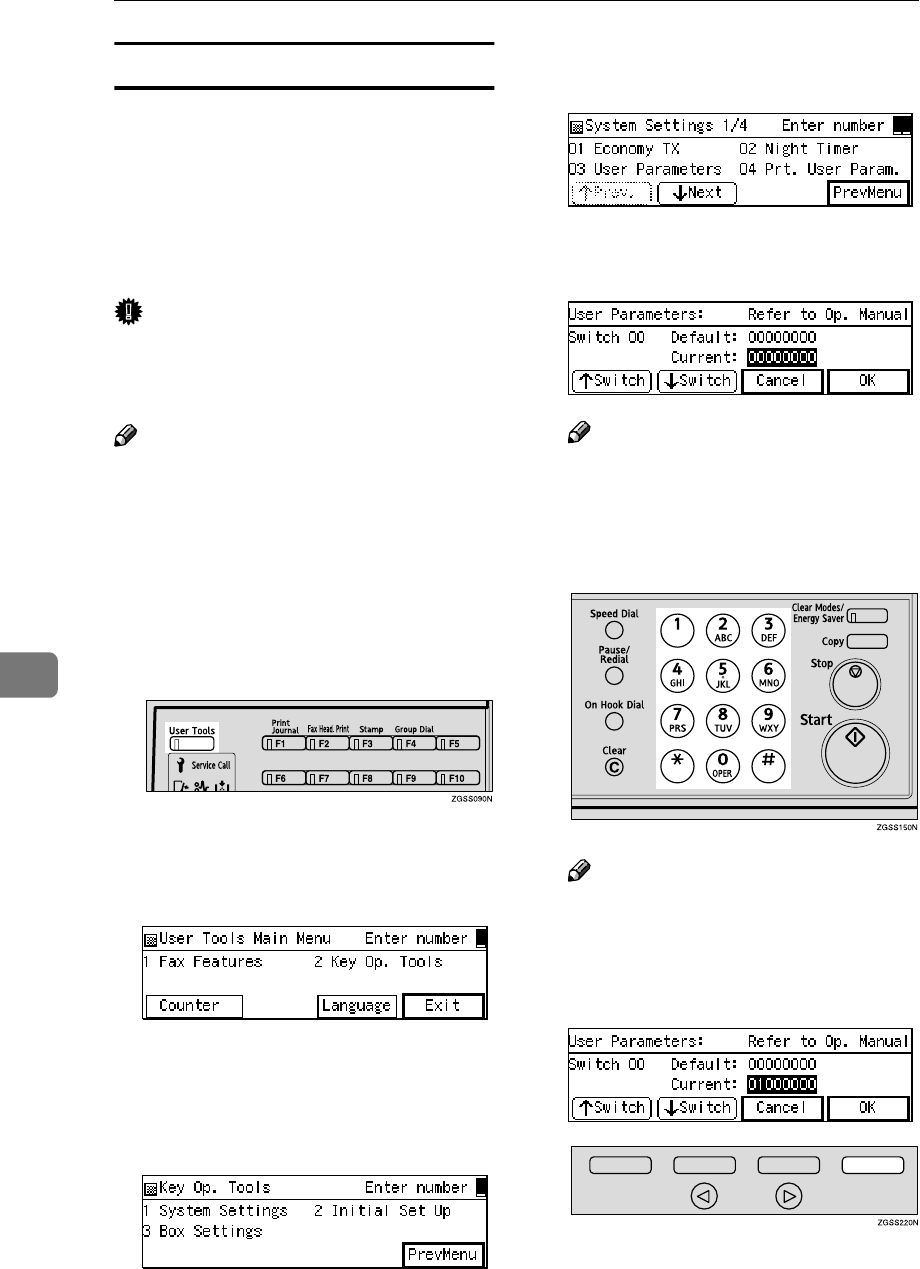
Key Operator Settings
188
7
How to Set User Parameters
This section describes how to set User
Parameters, using transmission mode
as an example. To change the trans-
mission mode from Memory Trans-
mission to Immediate Transmission,
you need to change the bit 6 of switch
00 from 0 to 1.
Important
❒Do not change any bit switches
other than those listed in the previ-
ous section.
Note
❒You can print the User Parameter
List to check the current settings.
However, only the items of much
importance or the items that you
often use are included in the list.
See p.189 “Printing the User Pa-
rameter List”.
A
AA
APress the {
{{
{User Tools}
}}
} key.
B
BB
BEnter the code for "Key Op.
Tools" with the number keys.
Then press the {
{{
{q
qq
q}
}}
} key.
The "Key Op. Tools" main menu
appears.
C
CC
CEnter the code for "System Set-
tings" with the number keys.
D
DD
DEnter the code for "User Parame-
ters" with the number keys.
E
EE
EMake sure that switch 00 is dis-
played.
Note
❒To show other switches, press
[↑
↑↑
↑Switch] or [↓
↓↓
↓Switch].
F
FF
FPress number key {
{{
{6}
}}
} to change
the value of bit 6 to 1.
Note
❒Each time you press number
key {
{{
{6}
}}
}, the value switches be-
tween 1 and 0.
G
GG
GPress [OK].
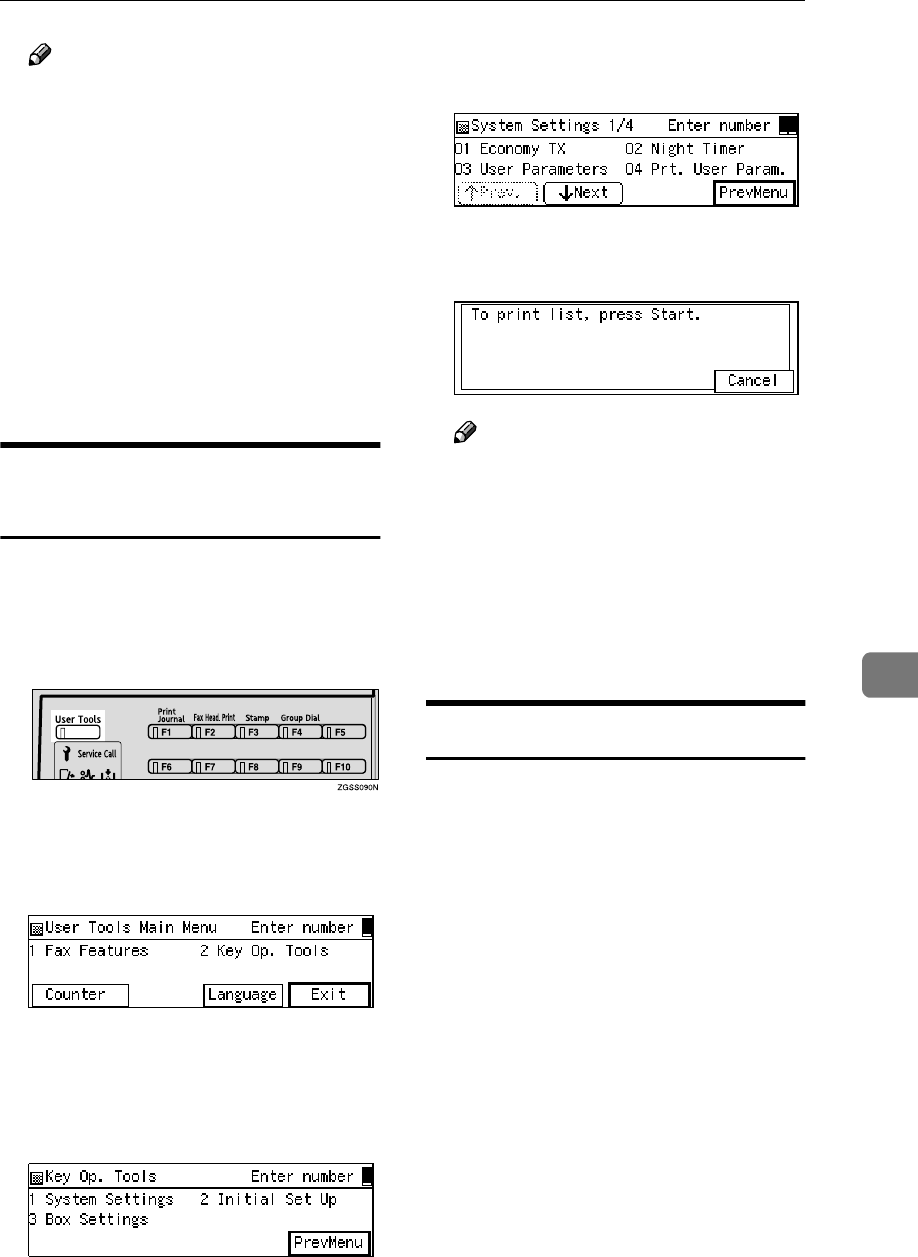
System Settings
189
7
Note
❒If you press [Cancel], the display
in step D reappears.
❒The bits are displayed in as-
cending order from right to left,
the right most bit being bit 0.
❒Some items use multiple bits for
their settings such as "Image
density adjustment level."
H
HH
HPress [PrevMenu] twice.
I
II
IPress [Exit] to return to the stand-
by mode.
Printing the User Parameter
List
Print the User Parameter List manual-
ly to check the current User Parame-
ter settings.
A
AA
APress the {
{{
{User Tools}
}}
} key.
B
BB
BEnter the code for "Key Op.
Tools" with the number keys.
Then press the {
{{
{q
qq
q}
}}
} key.
The "Key Op. Tools" main menu
appears.
C
CC
CEnter the code for "System Set-
tings" with the number keys.
D
DD
DEnter the code for "Prt. User
Param." with the number keys.
E
EE
EPress the {
{{
{Start}
}}
} key to print the
list.
Note
❒If you press [Cancel] before
printing starts, the printing
stops and the display shown in
step D appears again.
F
FF
FPress [PrevMenu] twice.
G
GG
GPress [Exit] to return to the stand-
by mode.
G3 Analog Line
You need to make settings for the G3–
1 Analog Line before you connect the
machine to a standard G3 analog line,
and for the G3–2 Analog Line to con-
nect to a G3 analog line by installing
the optional Extra G3 Interface Unit.
❖
❖❖
❖G3–1 Analog Line
•Own Fax Number (CSI) (up to
20 digits)
Register an international identi-
fication number as your Own
Fax Number (Called Station
Identification), which is passed
to the other party when you
send or receive a fax.
•PSTN Line Type
Select whether the connected
line uses tone or pulse dialing.
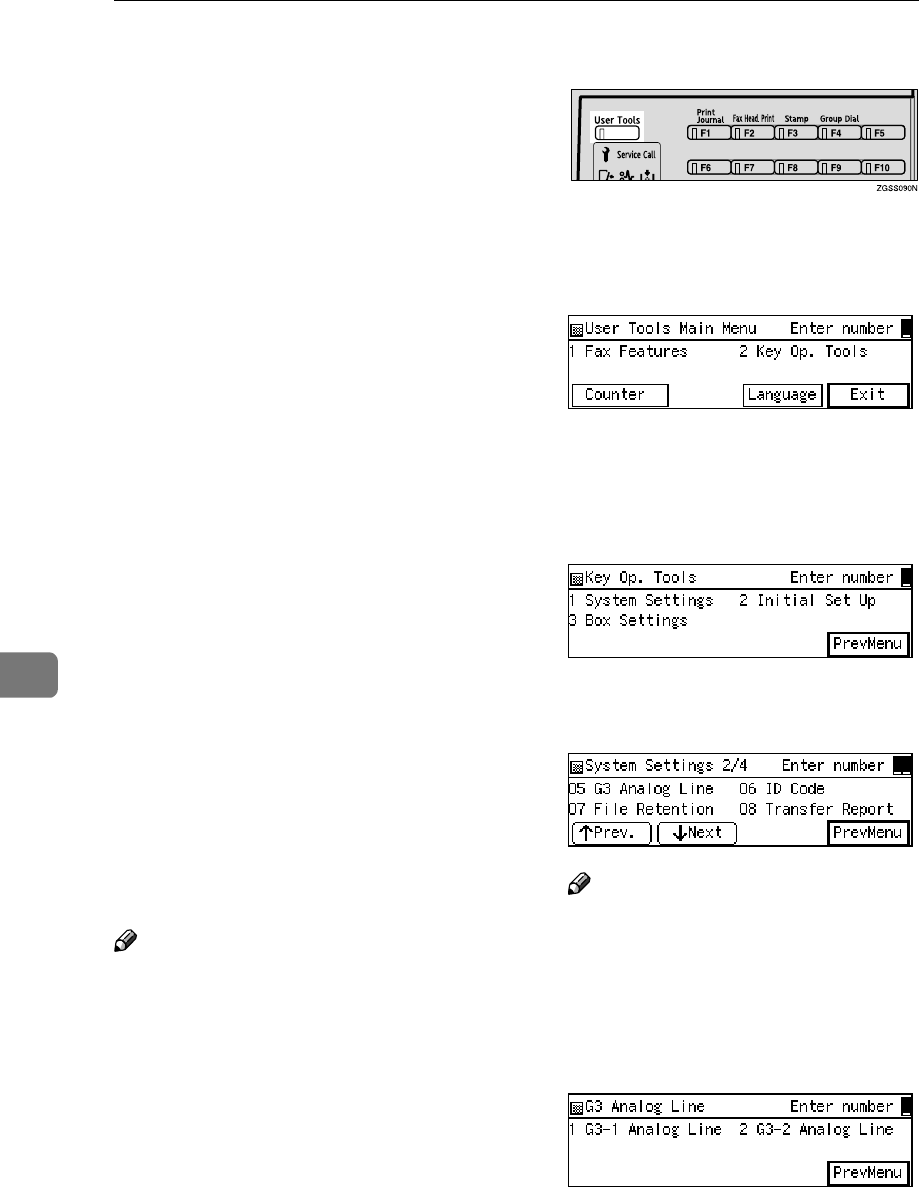
Key Operator Settings
190
7
•PSTN Access Number
Use this setting if your machine
is connected to a PBX that re-
quires you to dial certain num-
ber such as "0" followed by a
pause to connect to the outside
line. By registering "0" as the
PSTN Access Number, a pause
will be inserted automatically
after the "0" when dialing.
❖
❖❖
❖G3–2 Analog Line
•Own Fax Number (CSI) (up to
20 digits)
Register an international identi-
fication number as your Own
Fax Number (Called Station
Identification), which is passed
to the other party when you
send or receive a fax.
•PSTN Line Type
Select whether the connected
line uses tone or pulse dialing.
•PSTN Access Number
Use this setting if your machine
is connected to a PBX that re-
quires you to dial certain num-
ber such as "0" followed by a
pause to connect to the outside
line. By registering "0" as the
PSTN Access Number, a pause
will be inserted automatically
after the "0" when dialing.
Note
❒The Own Fax Number (CSI) is
passed to the other party when
you send or receive a fax. When
the Own Fax Number is received,
it is shown on the display or print-
ed on reports on the receiver's or
sender's machine. The Own Fax
Number works even if the receiver
or sender uses a different make of
machine.
A
AA
APress the {
{{
{User Tools}
}}
} key.
B
BB
BEnter the code for "Key Op.
Tools" with the number keys.
Then press the {
{{
{q
qq
q}
}}
} key.
The "Key Op. Tools" main menu
appears.
C
CC
CEnter the code for "System Set-
tings" with the number keys.
D
DD
DEnter the code for "G3 Analog
Line" with the number keys.
Note
❒If "G3 Analog Line" is not dis-
played, press [↑
↑↑
↑Prev.] or [↓
↓↓
↓Next]
until it is.
E
EE
EEnter the code for either "G3-1
Analog Line" or "G3-2 Analog
Line" with the number keys.
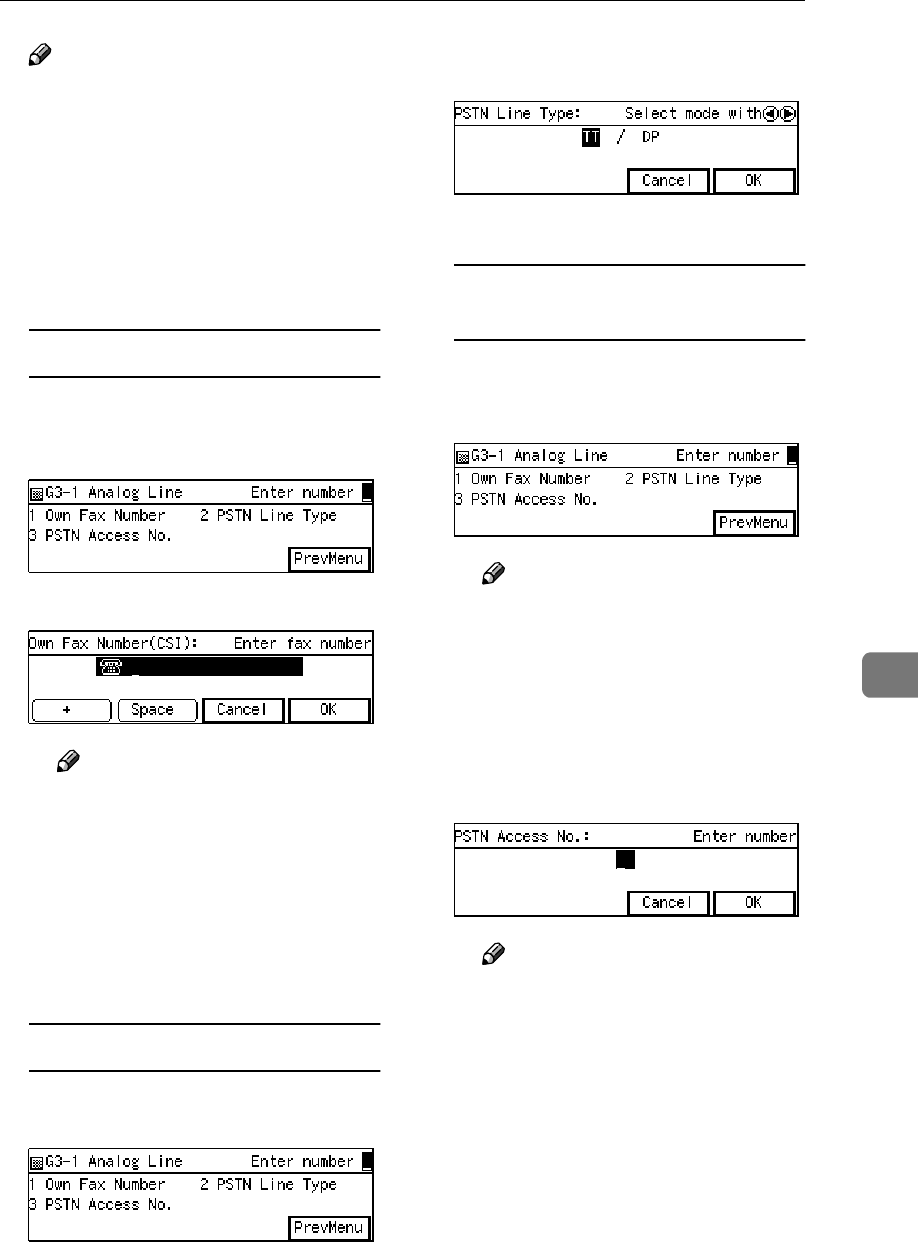
System Settings
191
7
Note
❒"G3-2 Analog Line" appears
only when the optional Extra
G3 Interface Unit is installed.
The setting procedure is the
same for both lines.
F
FF
FDepending on the setting you
wish to register, use one of the
following procedures:
Registering Own Fax Number
AEnter the code for "Own Fax
Number" with the number
keys.
BEnter your Own Fax Number.
Note
❒The Own Fax Number (CSI)
can contain a plus sign (+),
numbers and spaces. Regis-
ter your country code, area
code (minus the leading ze-
ro) and your fax number in
that order.
CPress [OK].
Selecting a PSTN Line Type
AEnter the code for "PSTN Line
Type" with the number keys.
BPress 0
00
0 or 1
11
1 key to select a
PSTN line type.
CPress [OK].
Registering a PSTN Access
Number
AEnter the code for "PSTN Ac-
cess No." with the number
keys.
Note
❒The PSTN Access Number
function is not available for
On Hook Dialing, while the
optional Handset is off the
hook, or when dialing using
the external telephone.
BEnter PSTN Access Number
with the number key.
Note
❒You can enter a number be-
tween 0 and 9, or 00 and 99.
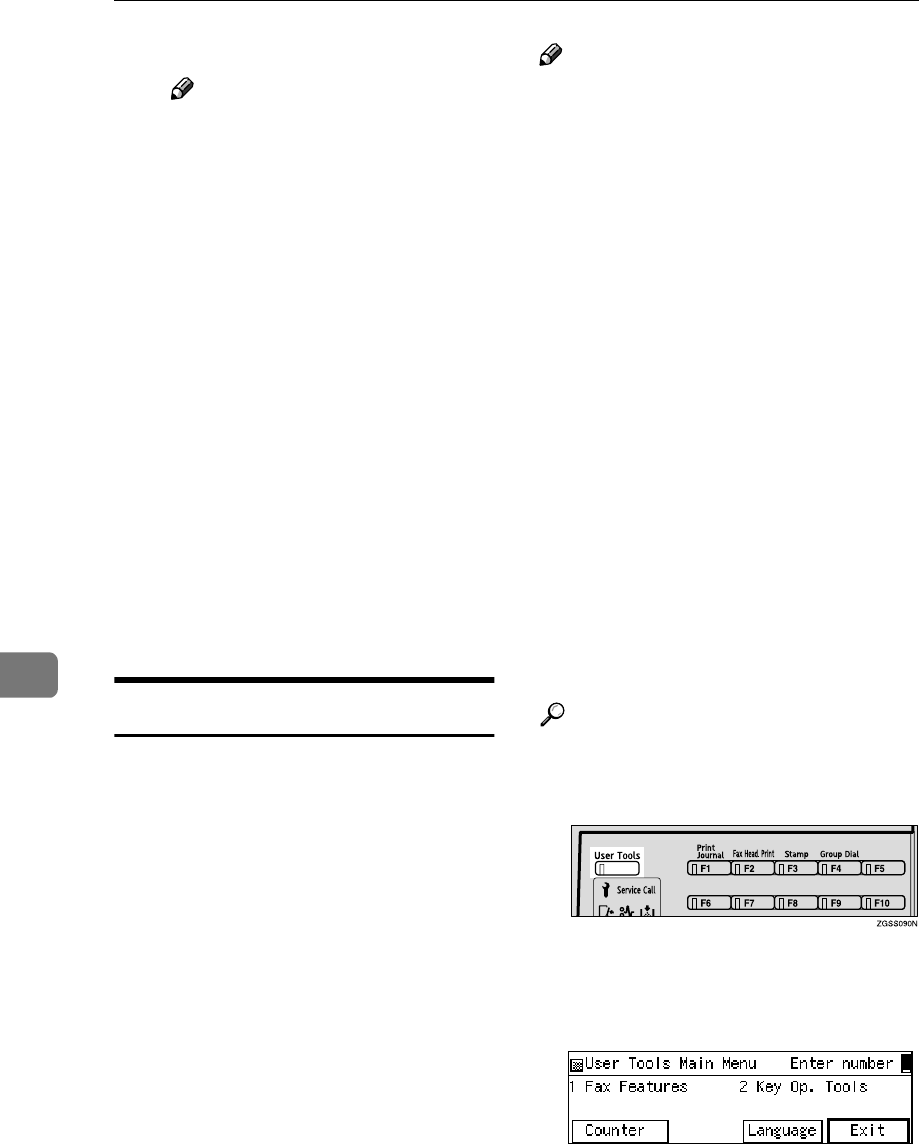
Key Operator Settings
192
7
CPress [OK].
Note
❒If you are making settings for
the "G3–1 Analog Line,"
change the setting for the
standard G3 line to PABX
with User Parameters after
registering the PSTN Access
Number. See p.178 “User Pa-
rameters” (switch 13 bits 1,0).
❒If you are making settings for
the "G3–2 Analog Line,"
change the setting for the sec-
ond G3 line to PABX with
User Parameters after regis-
tering the PSTN Access
Number. See p.178 “User Pa-
rameters” (switch 13 bits 3,2).
G
GG
GPress [PrevMenu] four times.
H
HH
HPress [Exit] to return to the stand-
by mode.
G3 Digital Line
This function requires the optional ISDN
Unit.
The following settings are available
for G3 communications over ISDN:
•Own Fax Number 1
Enter the number of the line
(PSTN) the machine is connected
to.
•SPID (Own Fax Number 2)
Enter the second fax number if you
are using two numbers for one
line.
•Sub-address
See p.82 “Sub-address”.
•Own Fax Number (CSI) (maxi-
mum 20 characters)
Enter Own Fax Number (Called
Station Identification) that is trans-
ferred to the other party during
transmission or reception.
Note
❒Before storing the sub-address,
store the Sub-address function in a
User Function key. See p.154 “User
Function Keys”.
❒Own Fax Number (CSI) is an inter-
national identification number
that is transferred to the other par-
ty during transmission or recep-
tion. This information appears on
the display of the other party's fax
machine and is printed on their
lists and reports. The Own Fax
Number (CSI) feature works with
other manufacturer's fax machines
that support this feature.
❒After registering the Own Fax
Number 1 or 2, you can make set-
tings so that the machine does not
respond to incoming faxes that do
not send their Own Fax Numbers
with User Parameters. See p.178
“User Parameters” (switch 13 bit
5).
Reference
p.89 “Selecting the Line”
A
AA
APress the {
{{
{User Tools}
}}
} key.
B
BB
BEnter the code for "Key Op.
Tools" with the number keys.
Then press the {
{{
{q
qq
q}
}}
} key.
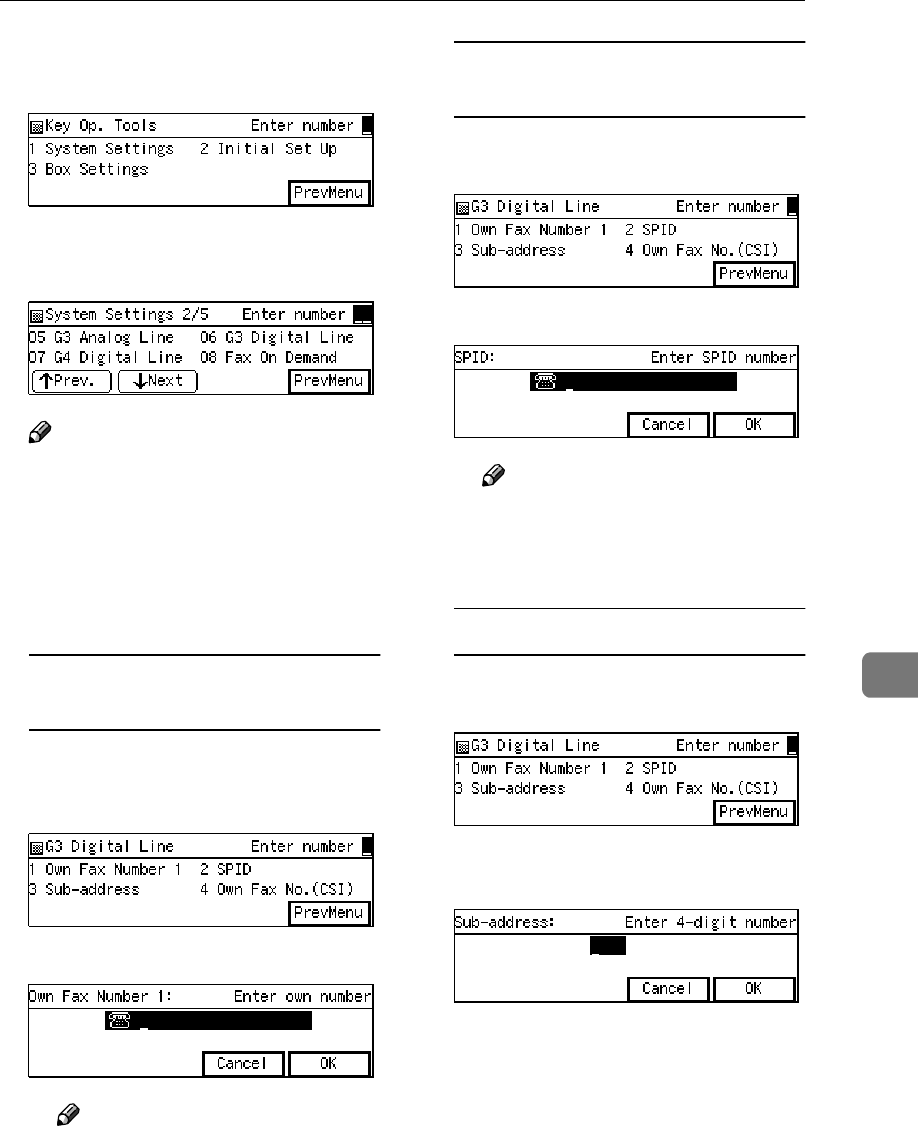
System Settings
193
7
C
CC
CEnter the code for "System Set-
tings" with the number keys.
D
DD
DEnter the code for "G3 Digital
Line" with the number keys.
Note
❒If "G3 Digital Line" is not dis-
played, press [↑
↑↑
↑Prev.] or [↓
↓↓
↓Next]
until it is.
E
EE
EDepending on the setting you
wish to register, use one of the
following procedures:
Registering your Own Fax
Number 1
AEnter the code for "Own Fax
Number 1" with the number
keys.
BEnter the fax number.
Note
❒
If your fax number is 123–
456–7890, enter "1234567890."
CPress [OK].
Registering your SPID (Own Fax
Number 2)
AEnter the code for "SPID" with
the number keys.
BEnter the fax number.
Note
❒
If your fax number is 123–
456–7890, enter "1234567890."
CPress [OK].
Registering the Sub-address
AEnter the code for "Sub-ad-
dress" with the number keys.
BEnter the sub-address (4–digit
number).
CPress [OK].
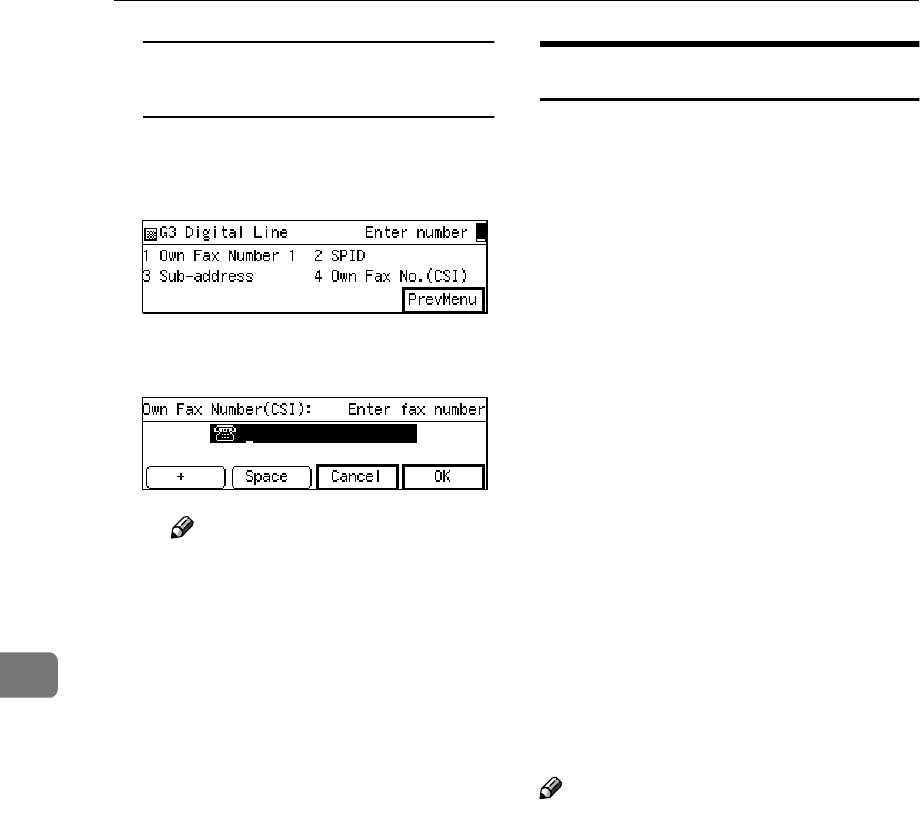
Key Operator Settings
194
7
Registering the Own Fax Number
(CSI)
AEnter the code for "Own Fax
No.(CSI)" with the number
keys.
BEnter the Own Fax Number
(CSI).
Note
❒Own Fax Number (CSI) can
contain a plus sign (+), num-
bers and spaces. Register
your country code, area code
(minus the leading zero) and
your fax number in that or-
der.
CPress [OK].
F
FF
FPress [PrevMenu] three times.
G
GG
GPress [Exit] to return to the stand-
by mode.
G4 Digital Line
This function requires the optional ISDN
Unit.
Register these settings before con-
necting to the ISDN. You can store the
following items:
•Own Fax Number 1
Enter the number of the line (IS-
DN) the machine is connected to.
•SPID (Own Fax Number 2)
Enter the second fax number if you
are using two numbers for one
line.
•Sub-address
See p.82 “Sub-address”.
•G4 Terminal ID (TID) (maximum
22 characters)
The G4 Terminal ID (TID) feature
is available only when you are sub-
scribed to an ISDN service. TID is
printed on the fax message re-
ceived on the other end when you
perform G4 transmission with IS-
DN.
Note
❒Before storing the sub-address,
store the Sub-address function in a
User Function key. See p.154 “User
Function Keys”.
❒Contact your service representa-
tive when you register or change
the sub-address.
❒The G4 Terminal ID (TID) consists
of your country code, Own Digital
Number (fax number) and Termi-
nal Name, and is registered in that
order. Company names are nor-
mally used as Terminal Names.
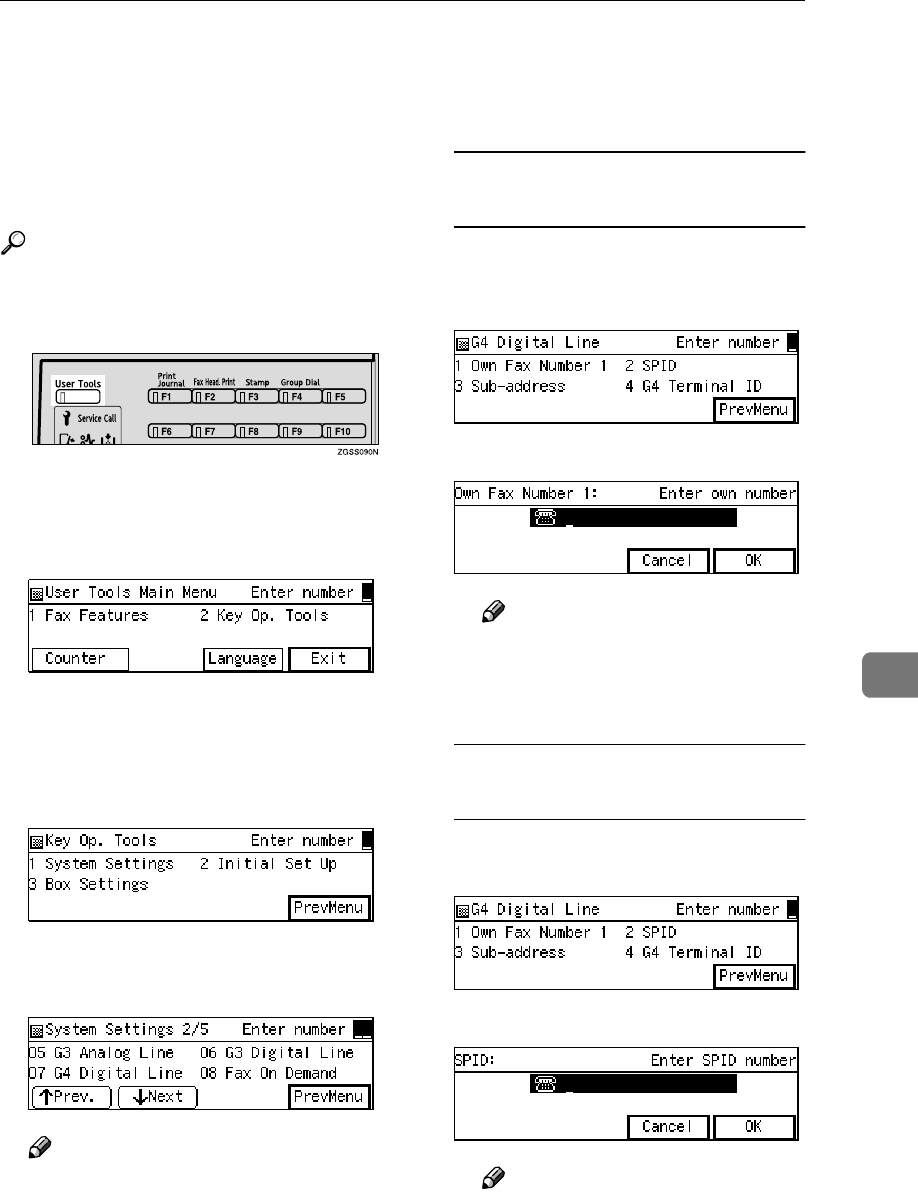
System Settings
195
7
❒After registering Own Fax Num-
ber 1 or 2, you can make settings so
that the machine does not respond
to incoming faxes that do not send
their Own Fax Numbers with User
Parameters. See p.178 “User Pa-
rameters” (switch 13 bit 5).
Reference
p.89 “Selecting the Line”
A
AA
APress the {
{{
{User Tools}
}}
} key.
B
BB
BEnter the code for "Key Op.
Tools" with the number keys.
Then press the {
{{
{q
qq
q}
}}
} key.
The "Key Op. Tools" main menu
appears.
C
CC
CEnter the code for "System Set-
tings" with the number keys.
D
DD
DEnter the code for "G4 Digital
Line" with the number keys.
Note
❒If "G4 Digital Line" is not dis-
played, press [↑
↑↑
↑Prev.] or [↓
↓↓
↓Next]
until it is.
E
EE
EDepending on the setting you
wish to register, use one of the
following procedures:
Registering your Own Fax
Number 1
AEnter the code for "Own Fax
Number 1" with the number
keys.
BEnter the fax number.
Note
❒
If your fax number is 123–
456–7890, enter "1234567890."
CPress [OK].
Registering Your SPID (Own Fax
Number 2)
AEnter the code for "SPID" with
the number keys.
BEnter the fax number.
Note
❒
If your fax number is 123–
456–7890, enter "1234567890."
CPress [OK].
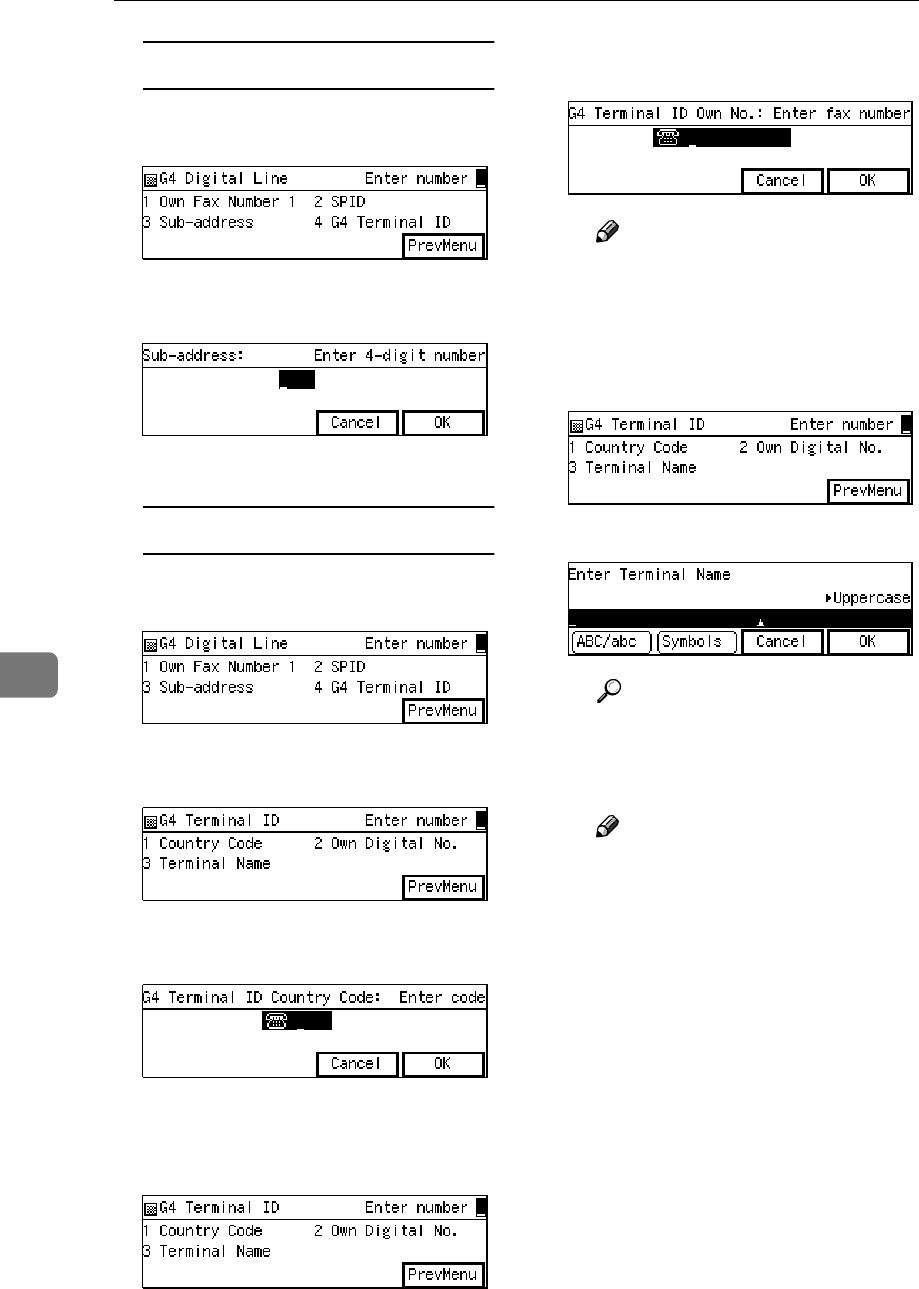
Key Operator Settings
196
7
Registering the Sub-address
AEnter the code for "Sub-ad-
dress" with the number keys.
BEnter the sub-address (4–digit
number).
CPress [OK].
Registering the G4 Terminal ID
AEnter the code for "G4 Termi-
nal ID" with the number keys.
BEnter the code for "Country
Code" with the number keys.
CEnter your country code with
the number keys.
DPress [OK].
EEnter the code for "Own Digi-
tal No." with the number keys.
FEnter the Own digital Number
with the number keys.
Note
❒Make sure to store Own Dig-
ital Number.
GPress [OK].
HEnter the code for "Terminal
Name" with the number keys.
IEnter the Terminal Name.
Reference
p.98 “Entering Characters”,
<Basic Features>
JPress [OK].
Note
❒If the entered TID's total
number of characters (coun-
try code + Own Digital Num-
ber + Terminal Name)
exceeds 22, a message ap-
pears asking you to enter the
TID in 22 characters or less,
and then the screen shown in
step I is displayed. Enter a
new Terminal Name, so that
your TID's total number of
characters is within the limit.
KPress [PrevMenu].
F
FF
FPress [PrevMenu] three times.
G
GG
GPress [Exit] to return to the stand-
by mode.
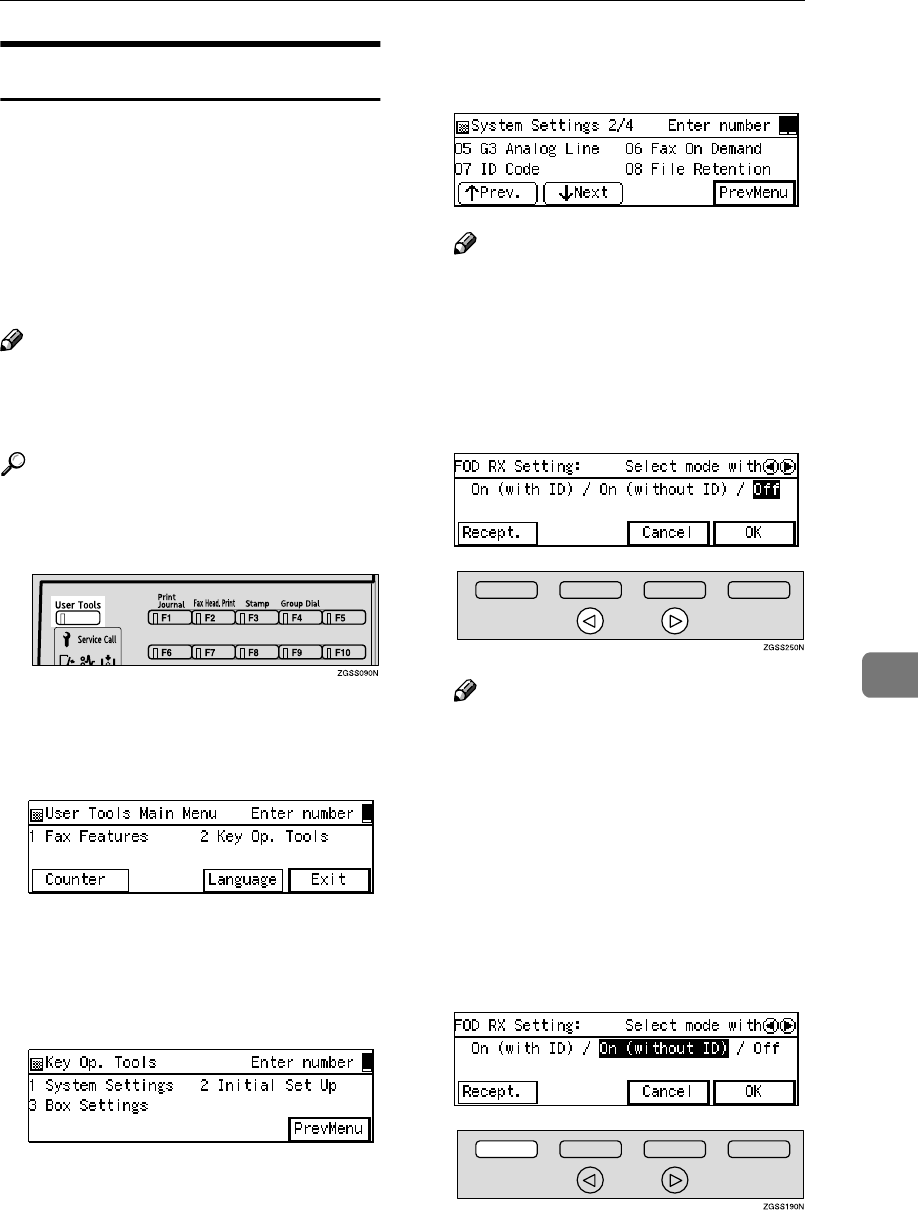
System Settings
197
7
Fax On Demand Reception
This feature requires the optional Fax On
Demand Unit.
You can turn the Fax On Demand
function on or off, set the password
(whether the calling party needs to
specify the password) or select the
line type for the reception.
Note
❒The Remote ID is used as the pass-
word. See p.199 “Registering ID
Codes”.
Reference
p.160 “Fax On Demand”
A
AA
APress the {
{{
{User Tools}
}}
} key.
B
BB
BEnter the code for "Key Op.
Tools" with the number keys.
Then press the {
{{
{q
qq
q}
}}
} key.
The "Key Op. Tools" main menu
appears.
C
CC
CEnter the code for "System Set-
tings" with the number keys.
D
DD
DEnter the code for "Fax On De-
mand" with the number keys.
Note
❒If "Fax On Demand" is not dis-
played, press [↑
↑↑
↑Prev.] or [↓
↓↓
↓Next]
until it is.
E
EE
EPress 0
00
0 or 1
11
1 key to select "On
(with ID)," "On (without ID)," or
"Off."
Note
❒To require the calling party to
specify the password, select "On
(with ID)," and select "On (with-
out ID)" if you do not require a
password.
❒The Remote ID is used as the
password. See p.199 “Register-
ing ID Codes”.
F
FF
FPress [Recept.] if you wish to set
the line type for the reception.
Proceed to step L if you are not
specifying the line type.
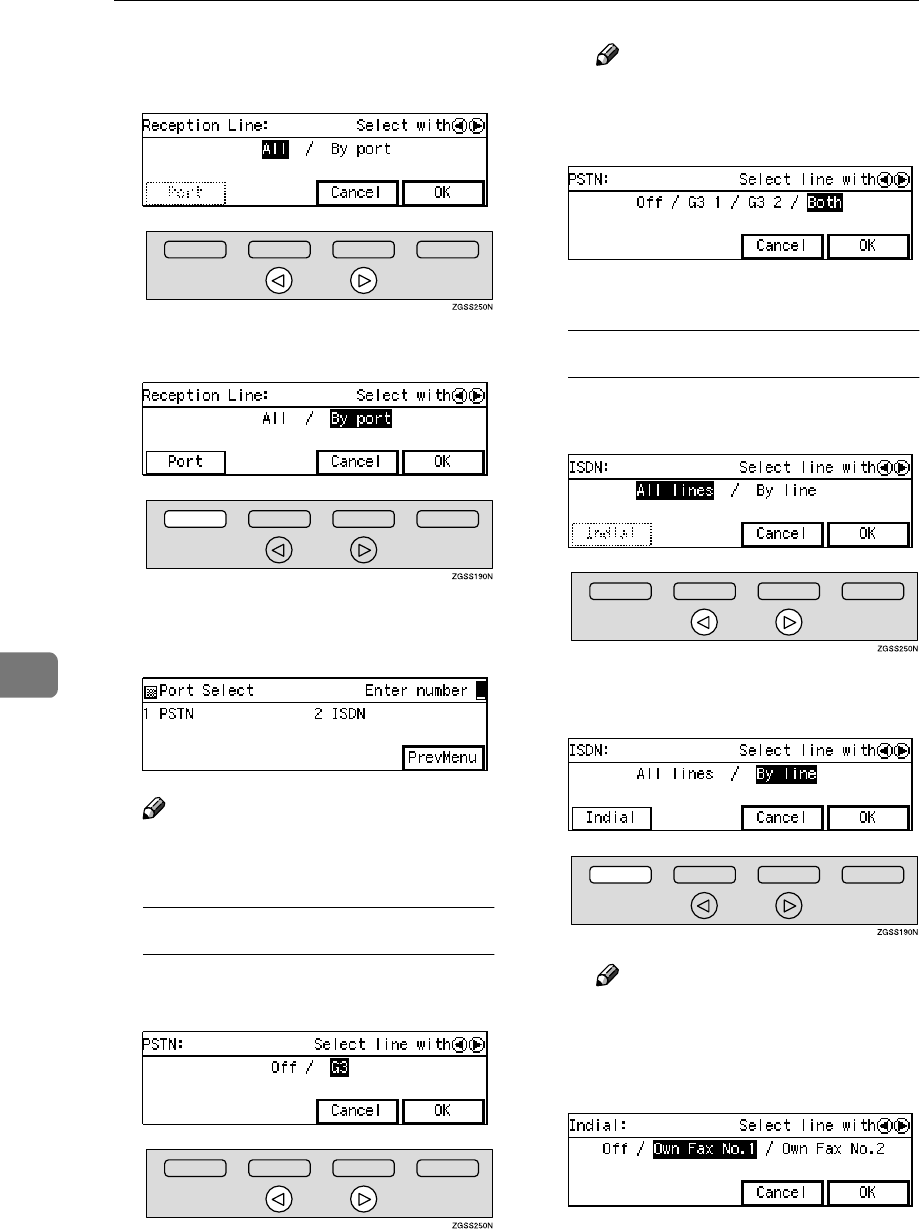
Key Operator Settings
198
7
G
GG
GPress 0
00
0 or 1
11
1 key to select "By
port".
H
HH
HPress [Port].
I
II
IEnter the code for the line type
with the number keys.
Note
❒"ISDN" appears only when the
optional ISDN Unit is installed.
Selecting a PSTN Line
APress 0
00
0 or 1
11
1 key to select the
line.
Note
❒The following screen is dis-
played if the optional Extra
G3 Interface Unit is installed:
BPress [OK].
Selecting an ISDN Line
APress 0
00
0 or 1
11
1 key to select "By
line".
BPress [Indial], then select the
own fax number.
Note
❒To set the fax number for In-
dial, press [Indial] and select
the fax number for reception.
Then press [OK].
CPress [OK].
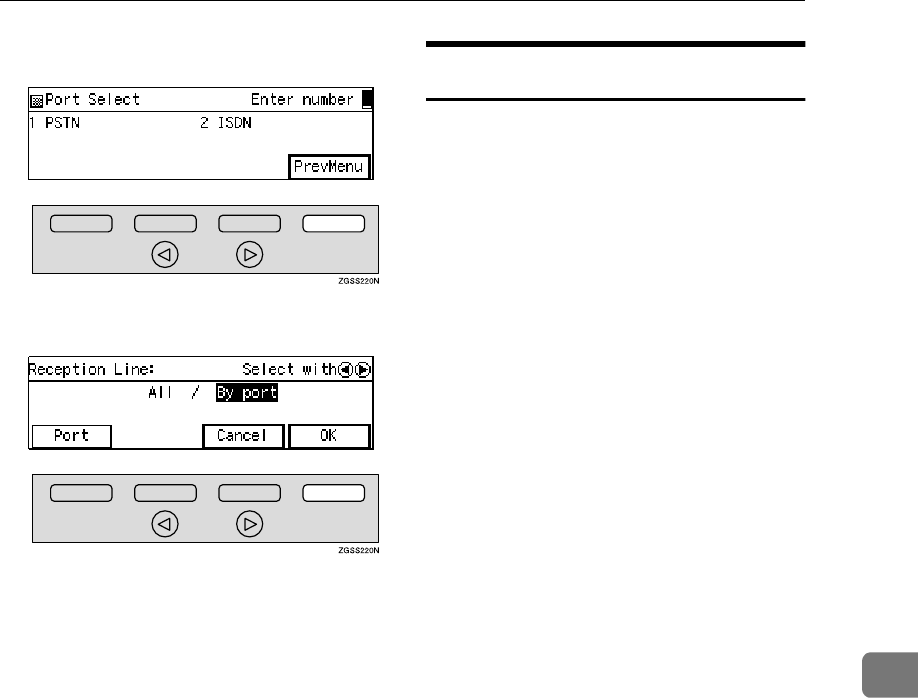
System Settings
199
7
J
JJ
JPress [PrevMenu].
K
KK
KPress [OK].
L
LL
LPress [OK].
M
MM
MPress [PrevMenu] twice.
N
NN
NPress [Exit] to return to the stand-
by mode.
Registering ID Codes
ID codes are required when using
transmission modes such as Polling
Transmission or Confidential Mes-
sages.
Register the following types of ID
code before using the transmission
modes:
❖
❖❖
❖Confidential ID
This ID is usually required for
printing a message received with
the Confidential Reception feature.
See p.46 “Printing a Confidential
Message”.
❖
❖❖
❖Polling ID
This ID is required for using the
Transfer Request (See p.28 “Trans-
fer Request”.) , Transfer Station
(See p.114 “Transfer Station”.), De-
fault ID Polling Transmission (See
p.22 “Polling Transmission” .), De-
fault ID Polling Reception (See
p.19 “Polling Reception”.), ID
Transmission (See p.94 “ID Trans-
mission”.), and the ID Reception
(See p.119 “ID Reception”.) func-
tions. When using the ID Trans-
mission feature, register the same
Polling ID as the other party does.
❖
❖❖
❖Memory Lock ID
This ID is required for printing a
message received using the Memo-
ry Lock feature. Register this ID
when you specify the destinations
for Memory Lock. See p.48 “Print-
ing a Memory-locked Message”.
❖
❖❖
❖Remote ID
Register the ID that is used for the
Remote Transfer Request and Fax
On Demand feature. See p.116
“Remote Transfer” and p.160 “Fax
On Demand”.
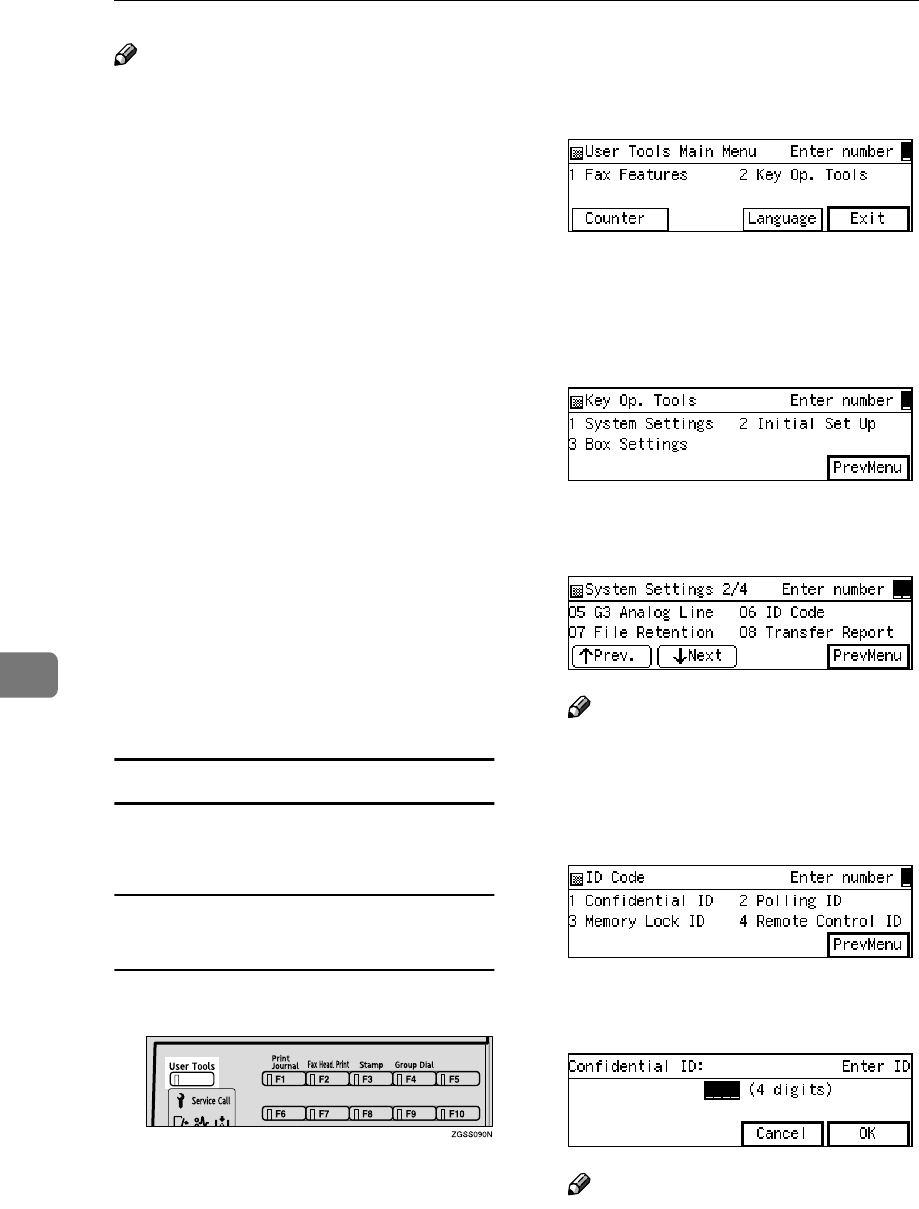
Key Operator Settings
200
7
Note
❒You can check the registered ID
codes on the User Parameter List.
It is recommended that you print
and keep the list after you register
or edit IDs. See p.189 “Printing the
User Parameter List”.
❒You cannot receive faxes with the
Confidential Reception feature
without registering the Confiden-
tial ID beforehand.
❒A Polling ID can be any combina-
tion of four digits (0 - 9) or letters
(A - F) except for 0000 and FFFF.
❒A Confidential ID and Memory
Lock ID can be any four digit nu-
meric code except for 0000.
❒You can edit the IDs already regis-
tered in the machine following the
same procedure for registering a
new ID. When editing a registered
ID, the current ID is displayed on
the screen. Press the {
{{
{Clear}
}}
} key or
the {
{{
{Stop}
}}
} key and enter the new
ID.
Registering
Follow the procedure described be-
low to register ID codes:
Example: Registering the
Confidential ID
A
AA
APress the {
{{
{User Tools}
}}
} key.
B
BB
BEnter the code for "Key Op.
Tools" with the number keys.
Then press the {
{{
{q
qq
q}
}}
} key.
The "Key Op. Tools" main menu
appears.
C
CC
CEnter the code for "System Set-
tings" with the number keys.
D
DD
DEnter the code for "ID Code" with
the number keys.
Note
❒If "ID Code" is not displayed,
press [↑
↑↑
↑
Prev.
] or [↓
↓↓
↓
Next
] until it is.
E
EE
EEnter the code for "Confidential
ID" with the number keys.
F
FF
FEnter the Confidential ID (4–digit
number).
Note
❒If you enter the code incorrectly,
press the {
{{
{Clear}
}}
} key or the
{
{{
{Stop}
}}
} key and enter the correct
code.
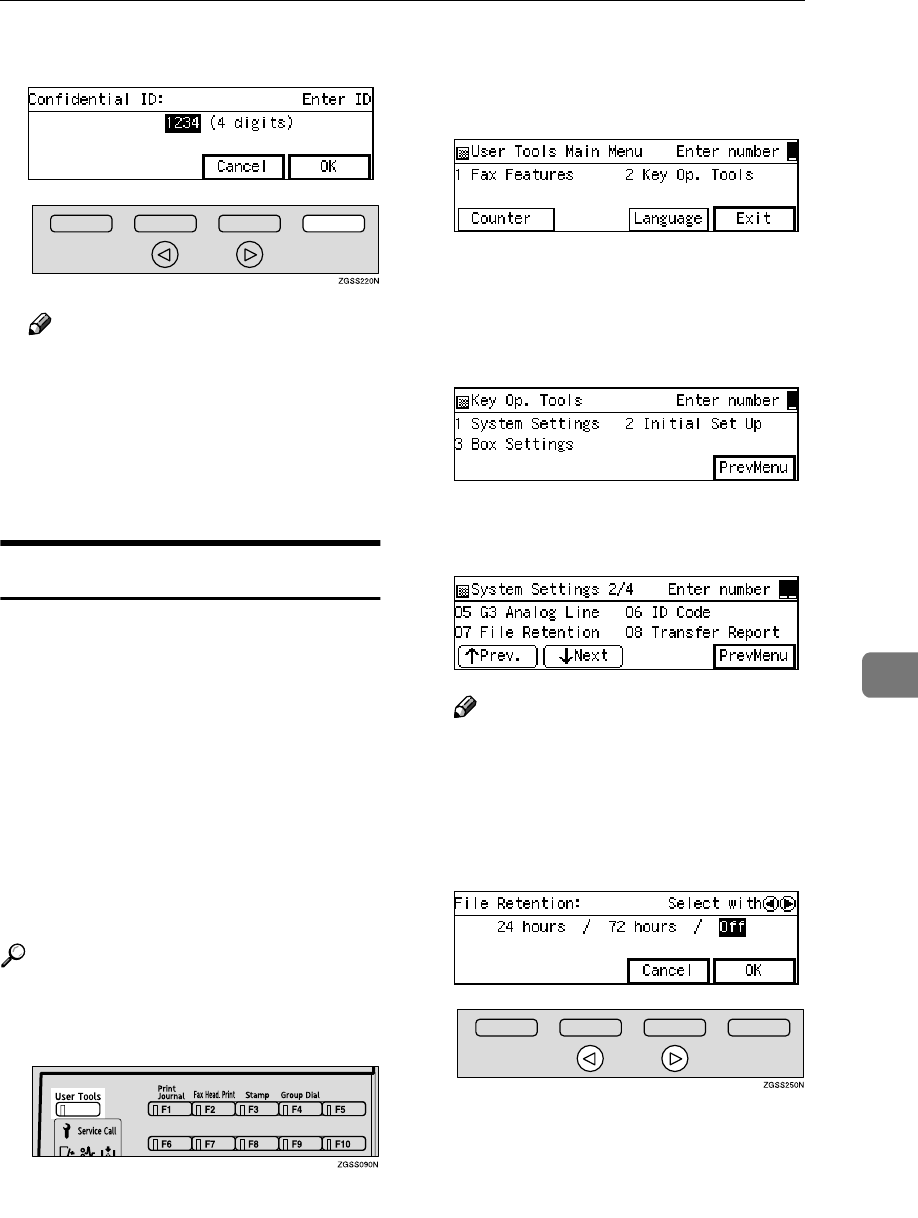
System Settings
201
7
G
GG
GPress [OK].
Note
❒To register other ID codes, re-
peat the procedure from step E.
H
HH
HPress [PrevMenu] three times.
I
II
IPress [Exit] to return to the stand-
by mode.
File Retention
The File Retention function allows
you to have the fax file/document re-
tained in memory if a connection
could not be made to the other party
during a Memory Transmission (even
though the number was redialed the
stipulated number of times). This
function is activated when it is set to
either "24 hours" or "72 hours."
If a file/document is stored in memo-
ry, you can easily send it without hav-
ing to scan it in again.
Reference
p.40 “Re-sending a file”
A
AA
APress the {
{{
{User Tools}
}}
} key.
B
BB
BEnter the code for "Key Op.
Tools" with the number keys.
Then press the {
{{
{q
qq
q}
}}
} key.
The "Key Op. Tools" main menu
appears.
C
CC
CEnter the code for "System Set-
tings" with the number keys.
D
DD
DEnter the code for "File Retention"
with the number keys.
Note
❒If "File Retention" is not dis-
played, press [↑
↑↑
↑Prev.] or [↓
↓↓
↓Next]
until it is.
E
EE
EPress 0
00
0 or 1
11
1 key to select the
time or turn off this function.
F
FF
FPress [OK].
G
GG
GPress [PrevMenu] twice.
H
HH
HPress [Exit] to return to the stand-
by mode.
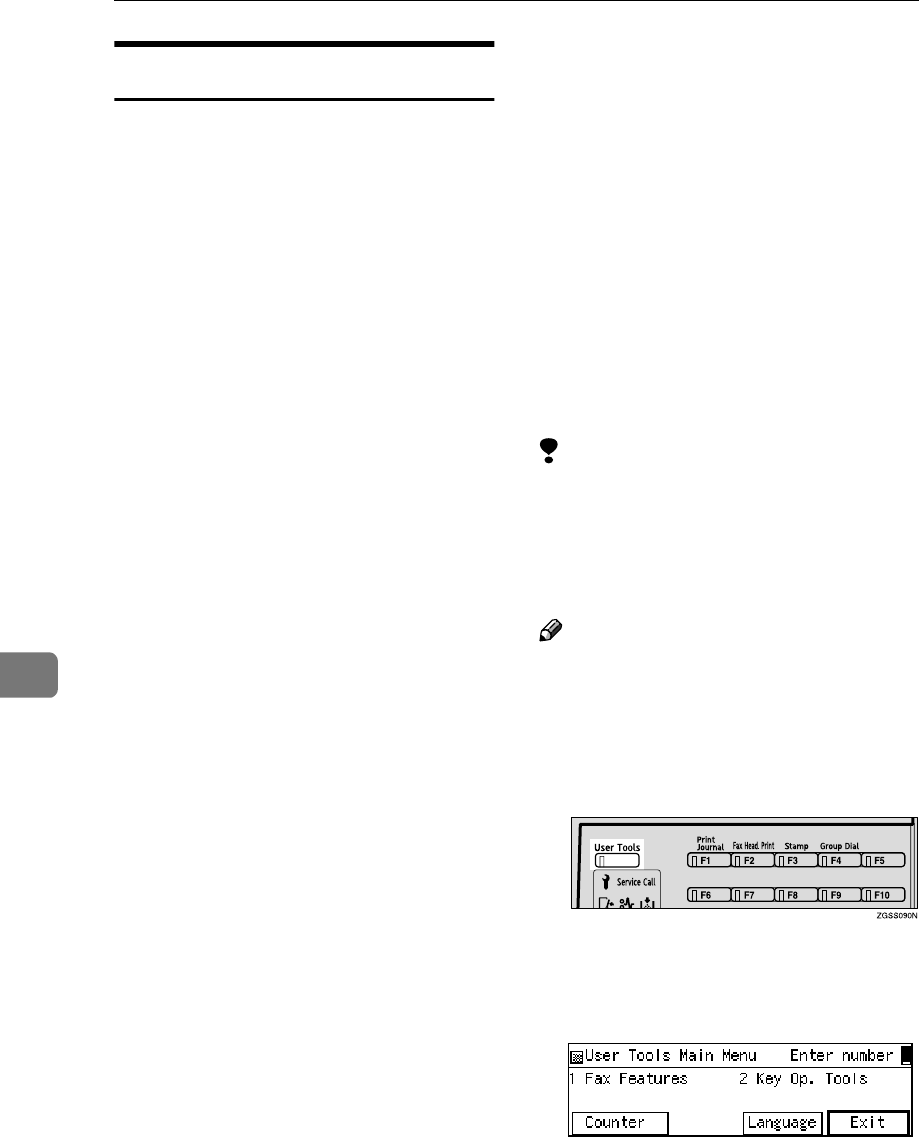
Key Operator Settings
202
7
Transfer Report
This section describes the procedure
for registering the fax number of the
line your machine is connected to as
the return address for Transfer Re-
quests.
When you make a Transfer Request
from this machine, the registered
number is sent to the Transfer Station.
The Transfer Station then sends back
the Transfer Result Report to this fax
number.
You can register a fax number (return
address) for each telephone line your
machine is connected to, as described
below.
•G3 Direct number
The G3 Direct number is usually
registered with the International
Access Code such as "011," country
code, area code (minus the leading
zero), "-" (a pause), and the fax
number in that order. You can use
up to 16 digits.
Example: If your country code is 1,
area code is 222, and fax number is
123–4567, register the G3 Direct
number as "0111222–1234567."
•G3 PABX Number
The fax number for a PABX line is
usually registered with the PABX
Access Number, Department code,
"-" (a pause), and the PABX num-
ber in that order. You can use up to
16 digits.
Example: If your PABX Access
Number is 8, Department code is
12, and PABX number is 3456, reg-
ister the G3 PABX Number as
"812–3456."
•G4 Fax Number
The G4 Fax Number is usually reg-
istered with the International Ac-
cess Code such as "011," country
code, area code (minus the leading
zero), "-" (a pause), the fax number,
and the sub-address with a "/"
(slash) if you are using the sub-ad-
dress in that order. You can use up
to 29 digits.
Example: If your country code is 1,
area code is 222, fax number is 123–
4567 and the sub-address is 01, reg-
ister the G4 Fax Number as
"0111222–1234567/01."
Limitation
❒If the line is being used (i.e. com-
munication is in progress), you
cannot register or edit the fax num-
bers. Perform the procedure after
the communication is complete.
Note
❒The Transfer Request function will
not be activated unless the return
address is registered. See p.28
“Transfer Request”.
A
AA
APress the {
{{
{User Tools}
}}
} key.
B
BB
BEnter the code for "Key Op.
Tools" with the number keys.
Then press the {
{{
{q
qq
q}
}}
} key.
The "Key Op. Tools" main menu
appears.
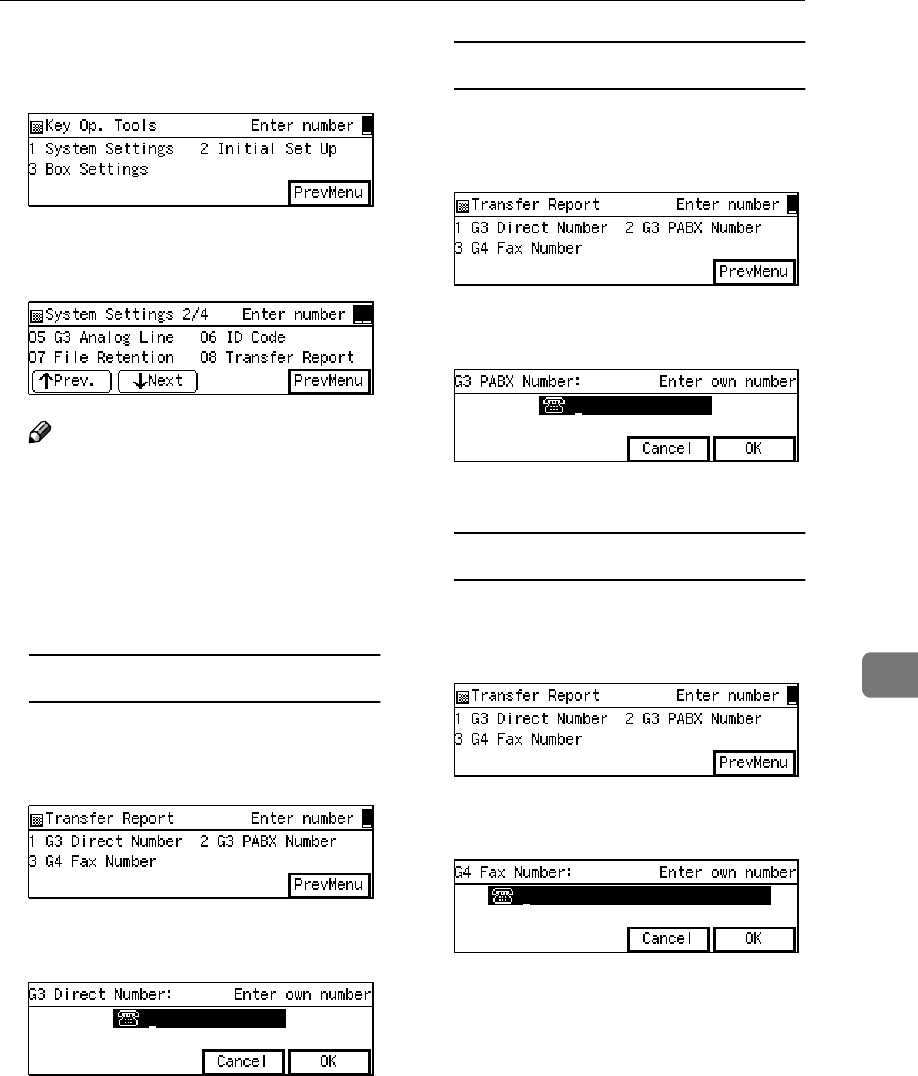
System Settings
203
7
C
CC
CEnter the code for "System Set-
tings" with the number keys.
D
DD
DEnter the code for "Transfer Re-
port" with the number keys.
Note
❒If "Transfer Report" is not dis-
played, press [↑
↑↑
↑Prev.] or [↓
↓↓
↓Next]
until it is.
E
EE
EDepending on the setting you
wish to register, use one of the
following procedures:
Registering a G3 Direct Number
AEnter the code for "G3 Direct
Number" with the number
keys.
BEnter the fax number to be
used as the return address.
CPress [OK].
Registering a G3 PABX Number
AEnter the code for "G3 PABX
Number" with the number
keys.
BEnter the fax number to be
used as the return address.
CPress [OK].
Registering a G4 Fax Number
AEnter the code for "G4 Fax
Number" with the number
keys.
BEnter the fax number to use as
the return address.
CPress [OK] .
F
FF
FPress [PrevMenu] three times.
G
GG
GPress [Exit] to return to the stand-
by mode.
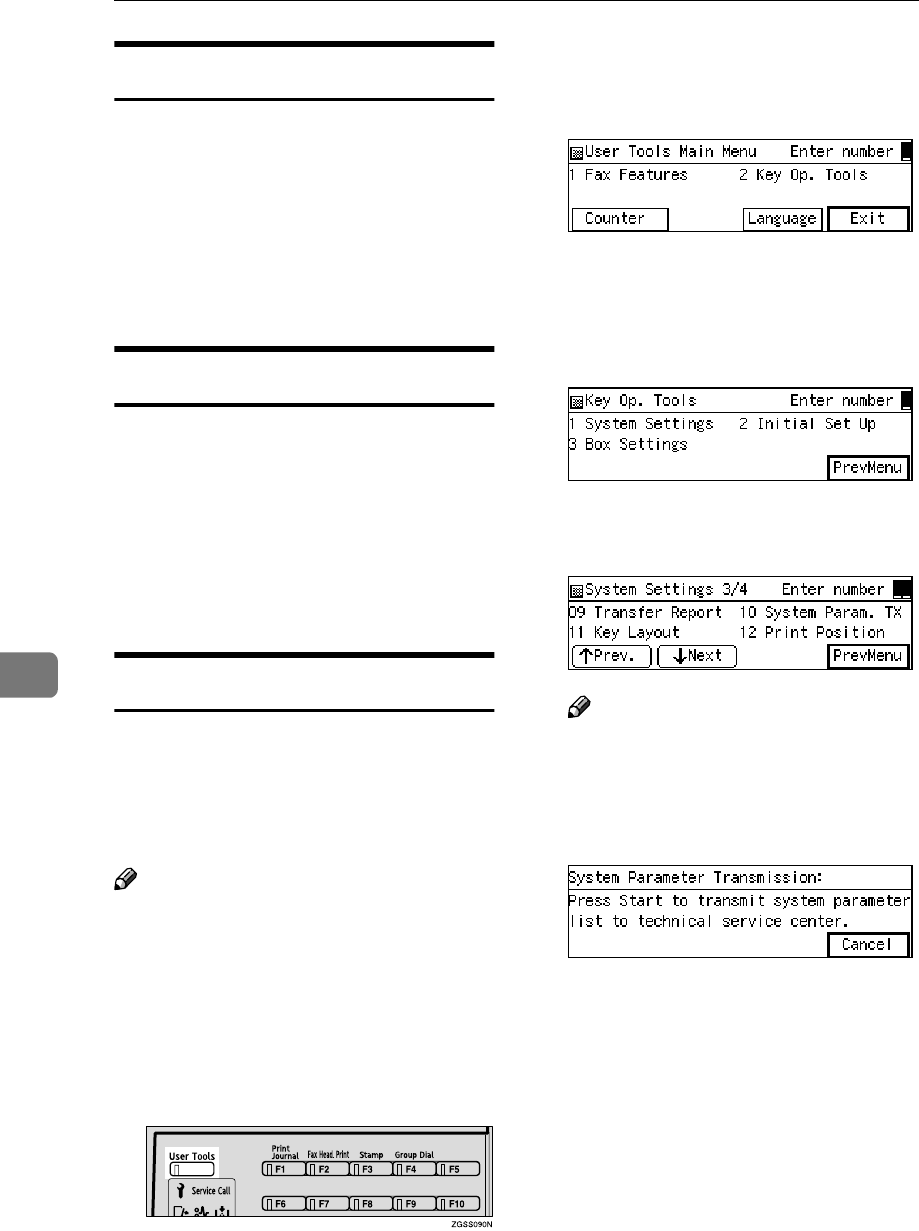
Key Operator Settings
204
7
Network Settings
Use of these settings requires the NIC
FAX Unit (Option for Type1).
Adjust these settings to set up the In-
ternet Fax Feature (Option for Type1).
For details, see Chapter 1, "Network
Settings" in the NIC FAX Unit manu-
al.
IP-Fax Parameter Settings
Use of these settings requires the NIC
FAX Unit (Option for Type1).
Adjust these settings to set up the IP-
Fax Feature (Option for Type1).
For details, see Chapter 1, "IP-Fax Pa-
rameter Settings" in the NIC FAX
Unit manual.
System Parameter Transmission
This feature sends information about
the condition of your machine to your
nearest service representative. Follow
these steps when your service repre-
sentative requests you to.
Note
❒This information is sent to the des-
tination registered in your ma-
chine by a service representative.
❒This information is sent directly
from the machine's memory to
your service representative.
A
AA
APress the {
{{
{User Tools}
}}
} key.
B
BB
BEnter the code for "Key Op.
Tools" with the number keys.
Then press the {
{{
{q
qq
q}
}}
} key.
The "Key Op. Tools" main menu
appears.
C
CC
CEnter the code for "System Set-
tings" with the number keys.
D
DD
DEnter the code for "System Param.
TX" with the number keys.
Note
❒If "System Param. TX" is not dis-
played, press [↑
↑↑
↑Prev.] or [↓
↓↓
↓Next]
until it is.
E
EE
EPress the {
{{
{Start}
}}
} key.
The fax number registered by a
service representative appears.
The standby screen is displayed
when the transmission is com-
plete.
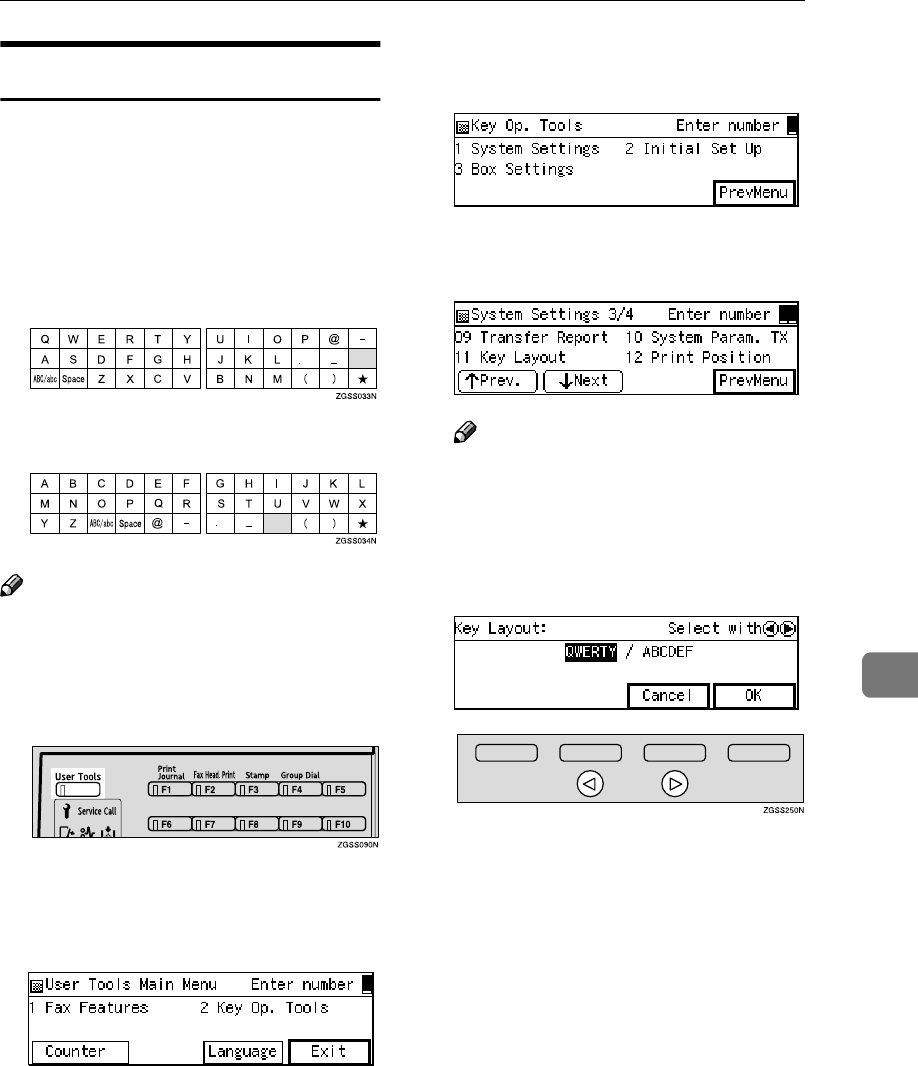
System Settings
205
7
Key Layout
You can change the layout of charac-
ters assigned to Quick Dial keys,
which are used for entering charac-
ters. Two types of layout are provid-
ed, the QWERTY layout and the ABC
layout.
❖
❖❖
❖QWERTY Layout
❖
❖❖
❖ABC Layout
Note
❒Set one of the keyboard labels that
come with the machine on the con-
trol panel according to choice.
A
AA
APress the {
{{
{User Tools}
}}
} key.
B
BB
BEnter the code for "Key Op.
Tools" with the number keys.
Then press the {
{{
{q
qq
q}
}}
} key.
The "Key Op. Tools" main menu
appears.
C
CC
CEnter the code for "System Set-
tings" with the number keys.
D
DD
DEnter the code for "Key Layout"
with the number keys.
Note
❒If "Key Layout" is not displayed,
press [↑
↑↑
↑Prev.] or [↓
↓↓
↓Next] until it
is.
E
EE
EPress 0
00
0 or 1
11
1 key to select "QW-
ERTY" or "ABCDEF".
F
FF
FPress [OK].
G
GG
GPress [PrevMenu] twice.
H
HH
HPress [Exit] to return to the stand-
by mode.
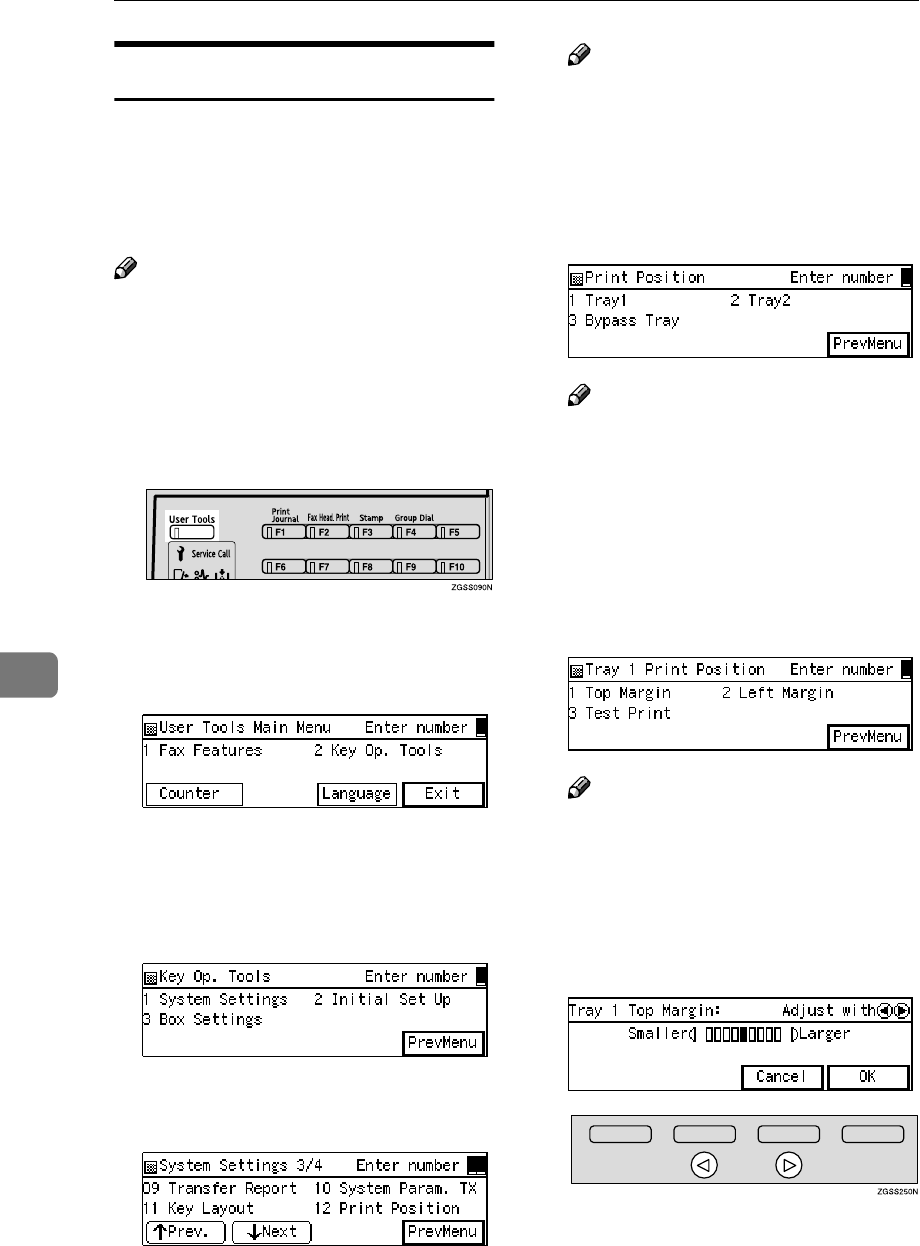
Key Operator Settings
206
7
Print Position
If image positioning needs to be ad-
justed slightly, adjust the margins for
the appropriate tray (the main paper
tray, the optional Paper Tray Units, or
the optional Bypass Tray Unit).
Note
❒You can adjust the top and left
margins of paper in 9 increments.
❒You can adjust the position of the
printed image in 0.5mm (0.02 in.)
increments.
A
AA
APress the {
{{
{User Tools}
}}
} key.
B
BB
BEnter the code for "Key Op.
Tools" with the number keys.
Then press the {
{{
{q
qq
q}
}}
} key.
The "Key Op. Tools" main menu
appears.
C
CC
CEnter the code for "System Set-
tings" with the number keys.
D
DD
DEnter the code for "Print Position"
with the number keys.
Note
❒If "Print Position" is not dis-
played, press [↑
↑↑
↑Prev.] or [↓
↓↓
↓Next]
until it is.
E
EE
EEnter the code for the tray you
wish to adjust the margins for
with the number keys.
Note
❒The main paper tray is dis-
played as "Tray1", the optional
Paper Tray Units as "Tray2–5",
and the optional Bypass Tray
Unit as "Bypass Tray".
F
FF
FEnter the code for the margin you
wish to adjust with the number
keys.
Note
❒You can view the margins by
entering the code for "Test
Print", then pressing the {
{{
{Start}
}}
}
key.
G
GG
GPress 0
00
0 or 1
11
1 key to adjust the
margin.
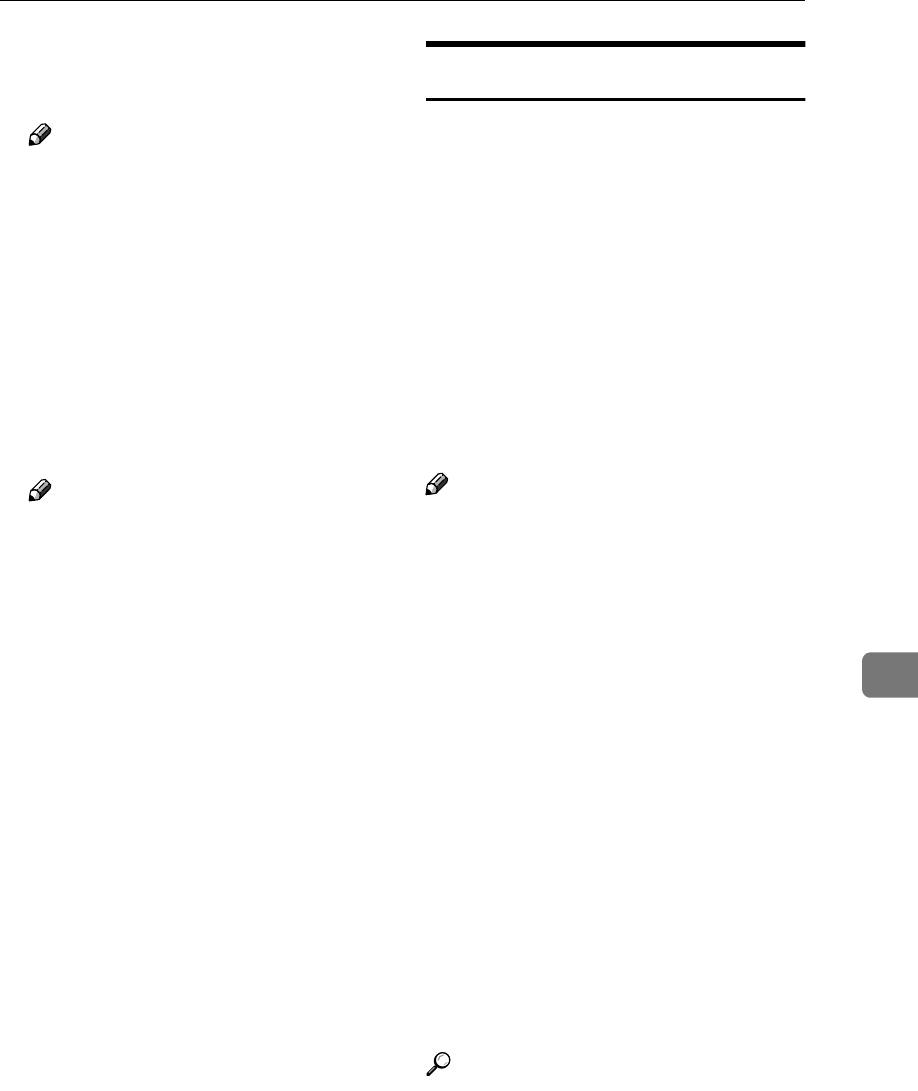
System Settings
207
7
H
HH
HPress [OK].
The margins are set.
Note
❒If you wish to adjust another
margin for the same tray, repeat
the procedure from step F.
❒If you wish to adjust a margin
for another tray, press [Prev-
Menu], then repeat the proce-
dure from step E.
I
II
IPress [PrevMenu] four times.
J
JJ
JPress [Exit] to return to the stand-
by mode.
Note
❒The printed image may not be
complete if the margins are ex-
cessively increased or de-
creased depending on the
received fax. It is recommended
that you check the printed im-
age by printing a sample docu-
ment when make adjustments.
Memory File Transfer
The Memory File Transfer function
enables you to send all messages cur-
rently stored in memory to another
fax and have them printed out there,
if your machine cannot print because
the toner or paper has run out. You
need to specify the forwarding desti-
nation when using this function.
Note that all files stored in memory
including Memory–locked messages
are transferred when this function is
activated. Use this function only in an
emergency.
Note
❒You cannot specify an e-mail ad-
dress (NIC FAX Unit (Option for
Type1) required) as the forward-
ing destination.
❒The Fax Header is not added to the
transferred messages.
❒All messages are sent in a single
transmission. The Confidential
Messages and Memory-locked
Messages as well as Auto Docu-
ments are transferred and printed
at the specified destination.
❒All documents are not erased from
memory regardless of whether for-
warding was successful or not.
❒Even if a transmission error occurs,
messages are not resent.
❒Details of the forwarding opera-
tion are not printed in the Journal.
Reference
p.98 “Entering Characters”, <Basic
Features>
p.123 “CIL Print”
p.46 “Printing a Confidential Mes-
sage”
p.48 “Printing a Memory-locked
Message”
p.99 “Auto Document”
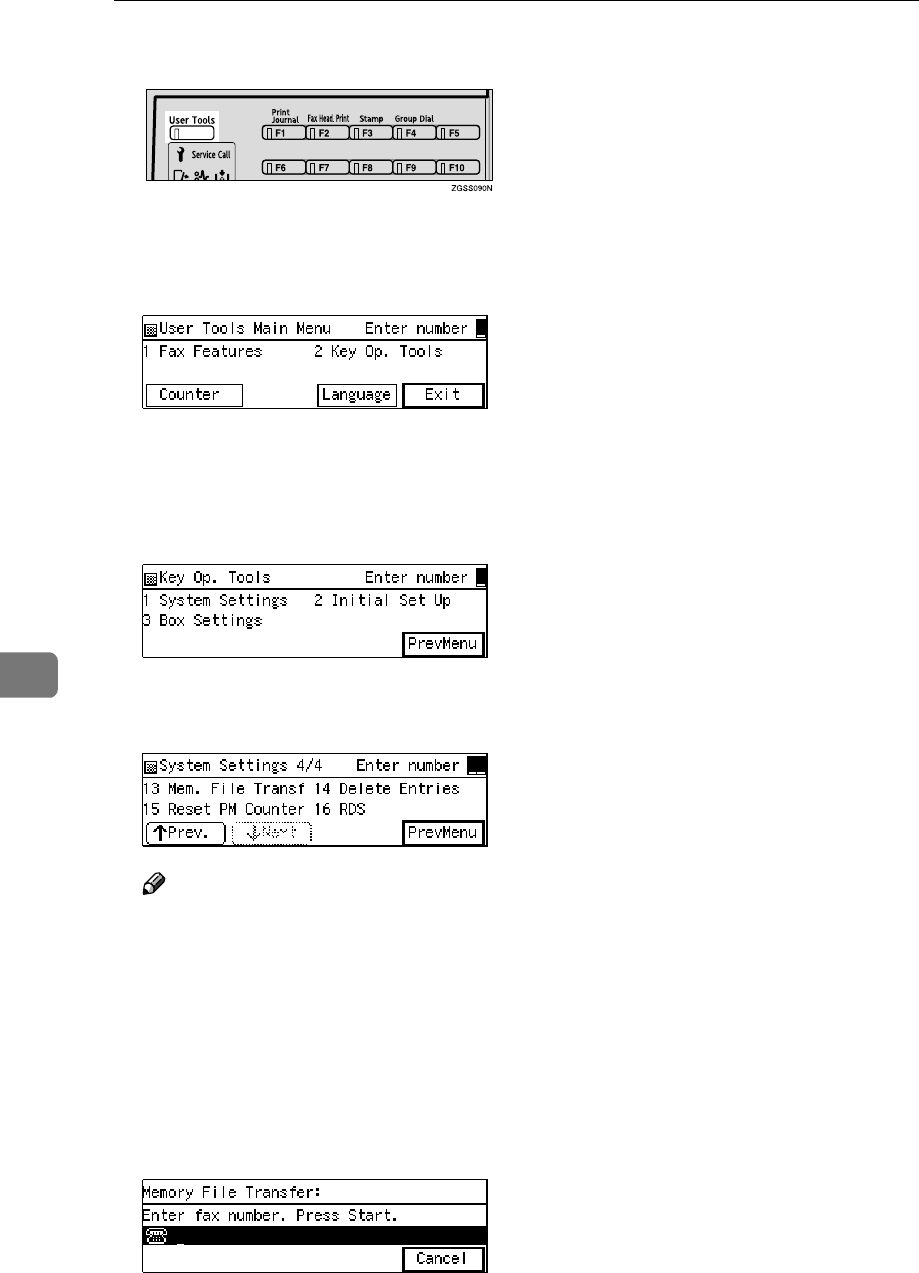
Key Operator Settings
208
7
A
AA
APress the {
{{
{User Tools}
}}
} key.
B
BB
BEnter the code for "Key Op.
Tools" with the number keys.
Then press the {
{{
{q
qq
q}
}}
} key.
The "Key Op. Tools" main menu
appears.
C
CC
CEnter the code for "System Set-
tings" with the number keys.
D
DD
DEnter the code for "Mem. File
Transf" with the number keys.
Note
❒If "Mem. File Transf" is not dis-
played, press [↑
↑↑
↑Prev.] or [↓
↓↓
↓Next]
until it is.
❒If no messages are stored in
memory, the following message
will appear." No matching
file found.".
E
EE
EEnter the number of the fax ma-
chine you wish to send to.
F
FF
FPress the {
{{
{Start}
}}
} key.
The transmission to the specified
destination begins.
When the transmission has fin-
ished, the machine returns to the
standby mode.
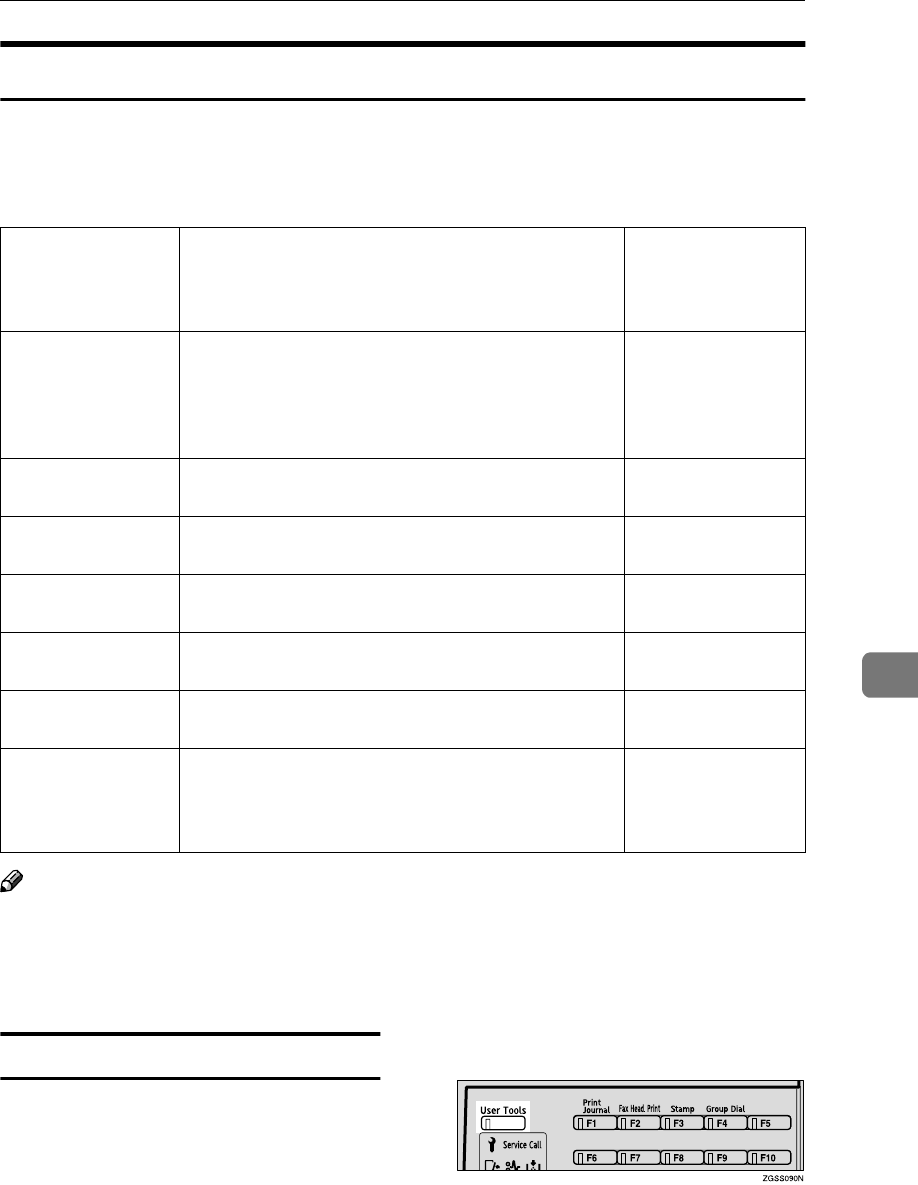
System Settings
209
7
Deleting Entries
This feature allows you to delete a group of data stored in the machine such as
ID codes or Quick Dials at once. It is a handy tool when you are moving to an
office in another location or disposing of the machine. The types of data that you
can delete by using this function are listed in the table below.
Note
❒If any part of the data cannot be deleted because it is specified to be transmit-
ted with files stored in memory, the message "Some entries are also pro-
grammed in other lists. They could not be deleted." appears and
the list of data is printed.
Deleting Entries
To delete entries, perform the follow-
ing procedure.
Example: When deleting all ID codes
A
AA
APress the {
{{
{User Tools}
}}
} key.
Item Data type that you can delete List that is printed
if any part of the
data cannot be de-
leted
Registered ID Code Own Name, Fax Header, Own Fax Number, desti-
nations for Backup File Transmission, all data
stored in the following functions: ID Code Registra-
tion, G3 Analog Line, G3 Digital Line, G4 Digital
Line
p.189 “Printing the
User Parameter
List”
Quick Dial Quick Dial keys that are not specified in the settings
for Group, Program, Box or Auto Document
p.149 “Re-
ports/Lists”
Speed Dial Speed Dials that are not specified in the settings for
Group, Program or Box
p.149 “Re-
ports/Lists”
Group Dial Group Dials that are not specified in the settings for
Program or Box
p.149 “Re-
ports/Lists”
Box Boxes that do not store any received documents p.259 “Printing the
Box List”
Programming Any programs p.149 “Re-
ports/Lists”
Image Data Files stored for the Polling Transmission, Auto Doc-
ument, Fax On Demand or Information Boxes fea-
tures
p.43 “Printing a
List of Files in
Memory (Print TX
File List)”
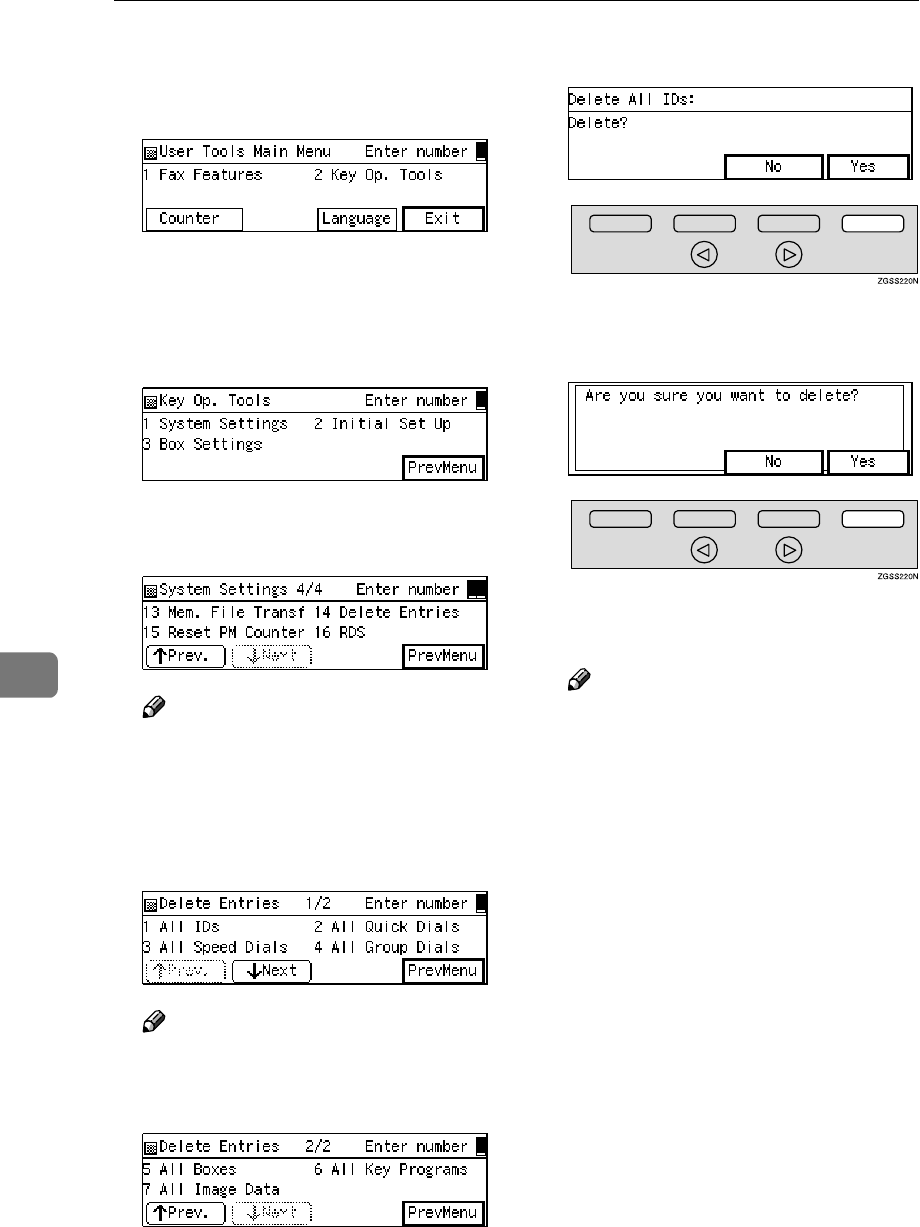
Key Operator Settings
210
7
B
BB
BEnter the code for "Key Op.
Tools" with the number keys.
Then press the {
{{
{q
qq
q}
}}
} key.
The "Key Op. Tools" main menu
appears.
C
CC
CEnter the code for "System Set-
tings" with the number keys.
D
DD
DEnter the code for "Delete Entries"
with the number keys.
Note
❒If "Delete Entries" is not dis-
played, press [↑
↑↑
↑Prev.] or [↓
↓↓
↓Next]
until it is displayed.
E
EE
EEnter the code for "All IDs" with
the number keys.
Note
❒If "All IDs" is not displayed,
press [↑
↑↑
↑Prev.] or [↓
↓↓
↓Next] until it
is displayed.
F
FF
FPress [Yes].
G
GG
GPress [Yes] to confirm the dele-
tion.
All IDs stored in the machine's
memory are deleted.
Note
❒If you press [No], the deletion is
cancelled and the display in
step E reappears.
❒To continue deleting other en-
tries, start the procedure from
step E.
H
HH
HPress [PrevMenu] three times.
I
II
IPress [Exit] to return to the stand-
by mode.
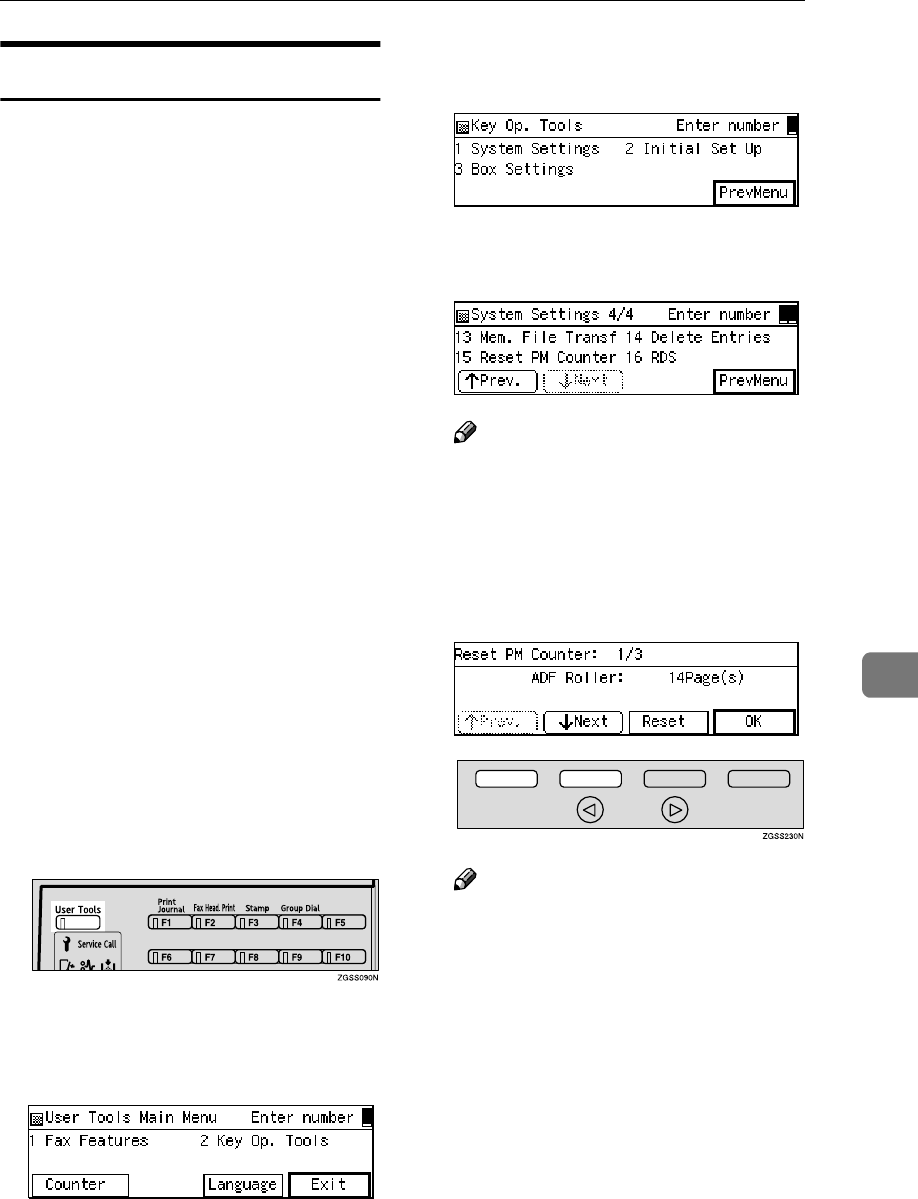
System Settings
211
7
Reset PM Counter
Follow the procedure described be-
low to clear the counters that count
the sheets of documents and printed
paper when replacing the ADF Main-
tenance Kit or Fusing Maintenance
Unit.
If the counters are not cleared, it is not
possible to notify the right time for
the next replacement. Make sure to
clear the counters.
❖
❖❖
❖When replacing the ADF Maintenance
Kit
Clear the ADF roller counter.
See the Replacing Instructions that
come with the ADF Maintenance
Kit.
❖
❖❖
❖When replacing the Fusing Mainte-
nance Unit
Clear the fusing unit counter and
the transfer roller counter (clearing
one counter will automatically
clear the other).
See the Replacing Instructions that
come with the Fusing Maintenance
Unit.
A
AA
APress the {
{{
{User Tools}
}}
} key.
B
BB
BEnter the code for "Key Op.
Tools" with the number keys.
Then press the {
{{
{q
qq
q}
}}
} key.
The "Key Op. Tools" main menu
appears.
C
CC
CEnter the code for "System Set-
tings" with the number keys.
D
DD
DEnter the code for "Reset PM
Counter" with the number keys.
Note
❒If "Reset PM Counter" is not dis-
played, press [↑
↑↑
↑Prev.] or [↓
↓↓
↓Next]
until it is.
E
EE
EPress [↑
↑↑
↑Prev.] or [↓
↓↓
↓Next] until the
counter you wish to clear is dis-
played.
Note
❒When changing the ADF Main-
tenance Kit, clear the ADF roller
counter.
❒When changing the Fusing
Maintenance Unit, clear the fus-
ing unit or transfer roller
counter (clearing one counter
will automatically clear the oth-
er).
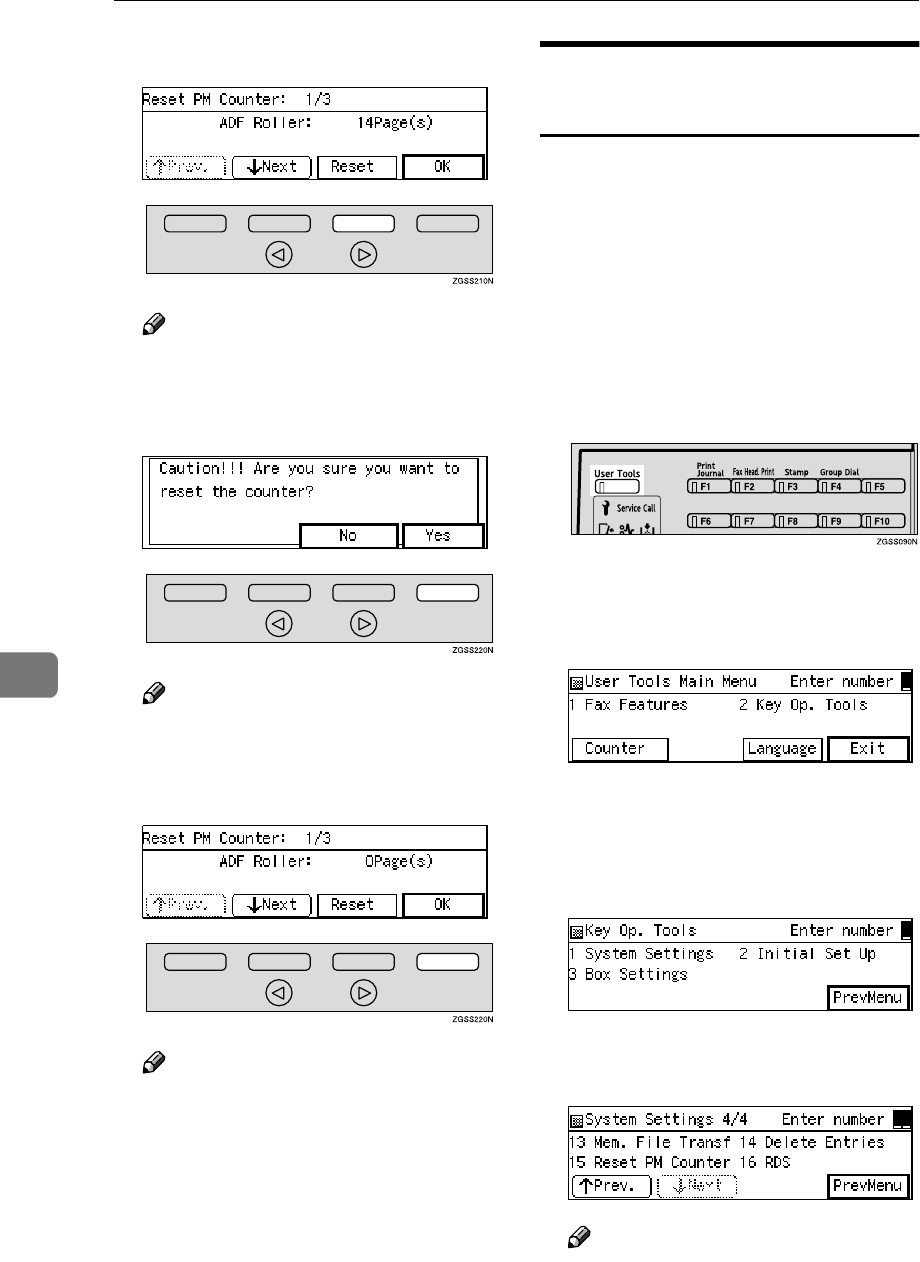
Key Operator Settings
212
7
F
FF
FPress [Reset].
Note
❒If you press [OK], the screen in
step D reappears.
G
GG
GPress [Yes] to clear the counter.
Note
❒If you press [No], the screen in
step F reappears.
H
HH
HPress [OK].
Note
❒If you wish to clear another
counter, press [↑
↑↑
↑Prev.] or [↓
↓↓
↓Next]
to select the item.
I
II
IPress [PrevMenu] twice.
J
JJ
JPress [Exit] to return to the stand-
by mode.
RDS (Remote Diagnostic
System)
If your machine has a problem, a ser-
vice representative can perform vari-
ous diagnostic tasks over the
telephone line from the service sta-
tion to try to find out what is wrong
with your machine. The service repre-
sentative can also use RDS to change
some of your machine's settings, if
you request it.
A
AA
APress the {
{{
{User Tools}
}}
} key.
B
BB
BEnter the code for "Key Op.
Tools" with the number keys.
Then press the {
{{
{q
qq
q}
}}
} key.
The "Key Op. Tools" main menu
appears.
C
CC
CEnter the code for "System Set-
tings" with the number keys.
D
DD
DEnter the code for "RDS" with the
number keys.
Note
❒If "RDS" is not displayed, press
[↑
↑↑
↑Prev.] or [↓
↓↓
↓Next] until it is.
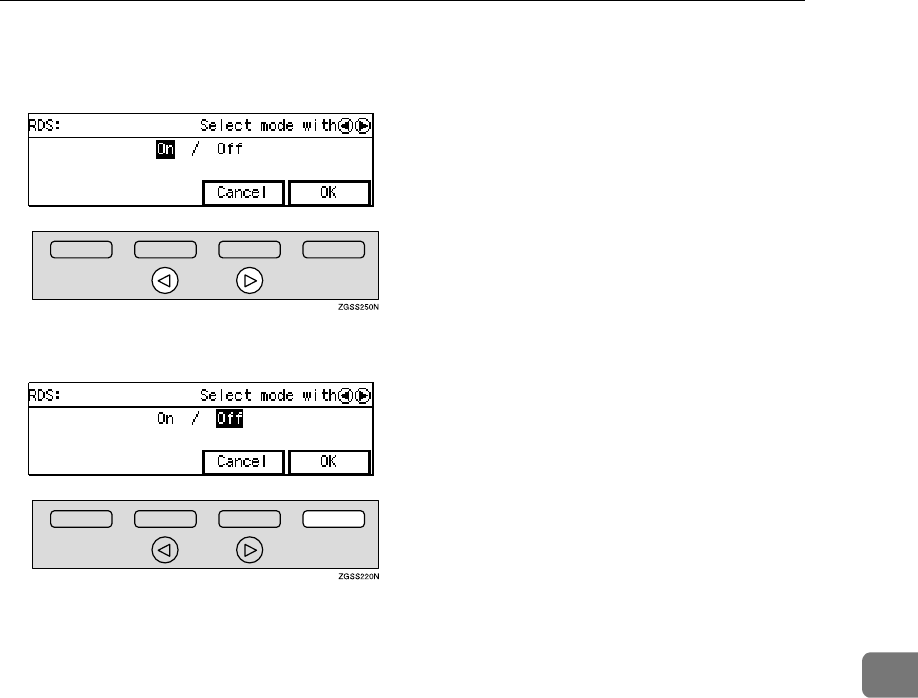
System Settings
213
7
E
EE
EPress 0
00
0 or 1
11
1 key to turn this
function on or off.
F
FF
FPress [OK].
G
GG
GPress [PrevMenu] twice.
H
HH
HPress [Exit] to return to the stand-
by mode.
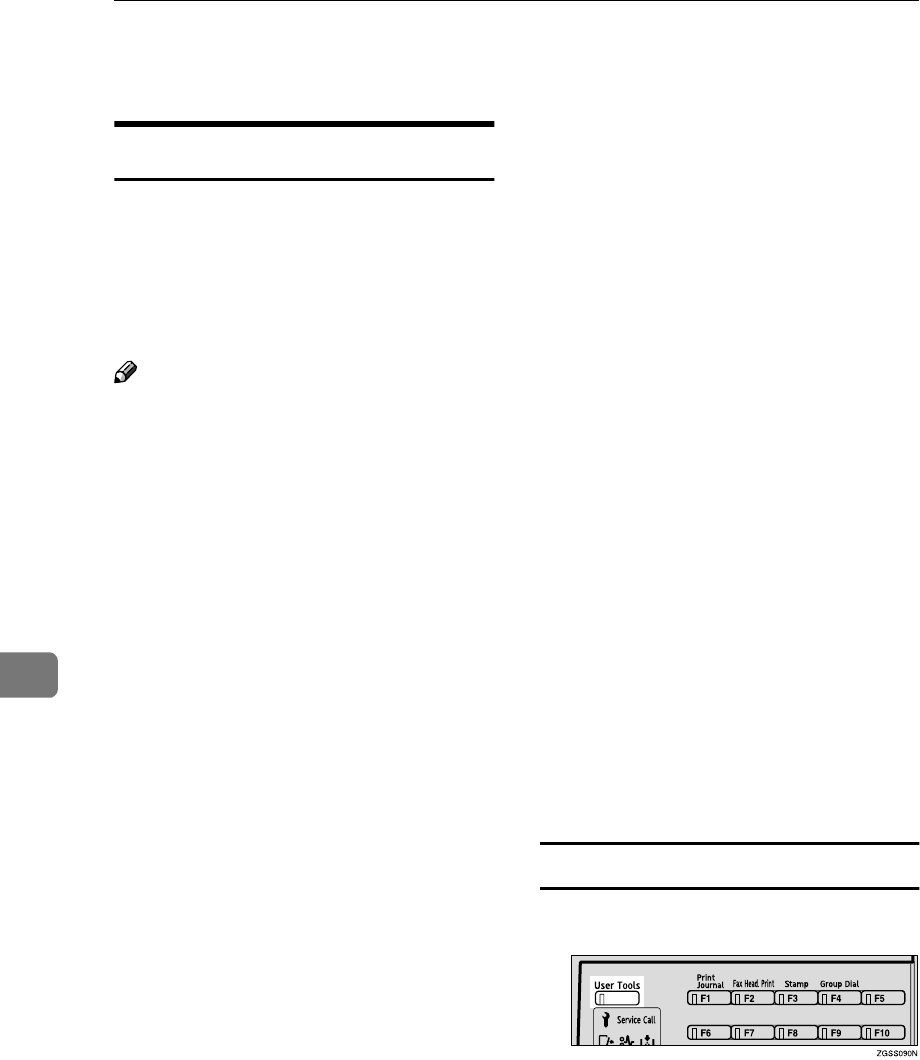
Key Operator Settings
214
7
Initial Set Up
Multi-copy Reception
Use this feature to have the machine
print multiple copies of messages
from Specified Senders. If no Speci-
fied Senders are registered, the ma-
chine prints multiple copies of all
messages, regardless of sender.
Note
❒It is recommended that you print
the Specified Sender List and keep
it after registering or editing set-
tings for this function. See p.217
“Printing the Specified Sender
List”.
❒Multiple copies cannot be made of
messages received using Polling
Reception and Free Polling Recep-
tion, as well as Confidential Mes-
sages and Memory-locked
Messages.
❒You can specify the number of cop-
ies from 1 to 9.
❒You can choose to print a specified
number of copies of messages
from Specified Senders, or to print
specified number of copies of mes-
sages from senders other than
Specified Senders with User Pa-
rameters. See p.178 “User Parame-
ters”(switch 08 bits 1,0).
❒You can register the Specified
Senders for the following six func-
tions: Multi-copy Reception, Au-
thorized Reception, Specified
Tray, Forwarding, Memory Lock,
TX/RX File Save. The maximum
number of Specified Senders is 50
in total.
❒You can use up to 20 characters
when registering one item of Spec-
ified Senders for the G3 communi-
cation, and 24 characters for the G4
communication. You can also
specify wildcards. See p.98 “Enter-
ing Characters”, <Basic Features>.
❒
If the Specified Sender's fax ma-
chine is of the same make as your
machine, register the sender's name
registered to their machine. If the
Specified Sender's fax machine is of
a different make, register the fax
number. See
p.55 “Own Name/Fax
Header/Own Fax Number”, <Ba-
sic Features>.
❒You can check the sender's name
or sender's fax number registered
to the fax machines of Specified
Senders on the Journal. See p.50
“Printing the Journal”.
❒You can change the current setting
by following the same procedure
for making a new setting. Change
the values of settings according to
your needs.
Setting up Multi-copy Reception
A
AA
APress the {
{{
{User Tools}
}}
} key.
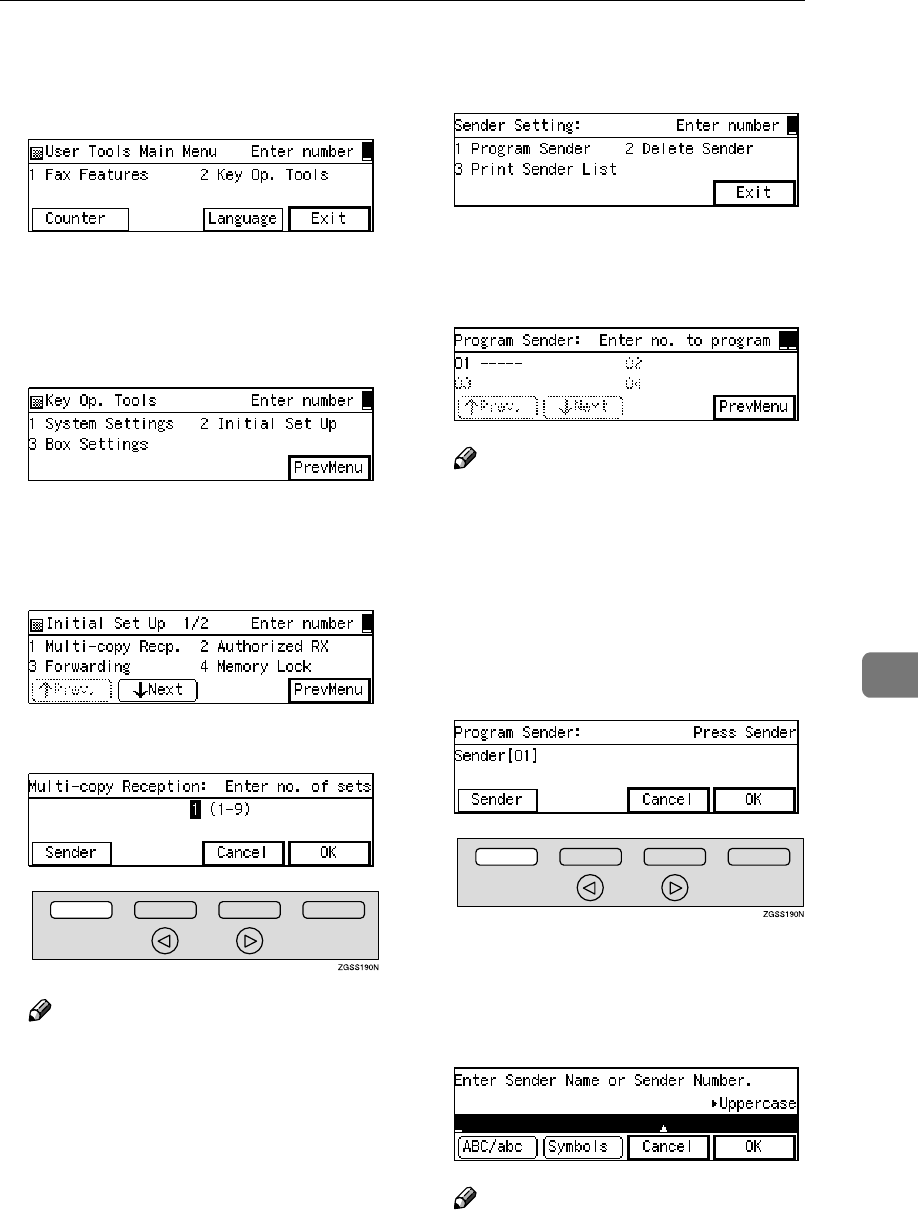
Initial Set Up
215
7
B
BB
BEnter the code for "Key Op.
Tools" with the number keys then
press the {
{{
{q
qq
q}
}}
} key.
The "Key Op. Tools" main menu
appears.
C
CC
CEnter the code for "Initial Set Up"
with the number keys.
The "Initial Set Up" menu appears.
D
DD
DEnter the code for "Multi-copy
Recp." with the number keys.
E
EE
EPress [Sender].
Note
❒If you do not wish to register a
Specified Sender, proceed to
step O.
❒If there is no registered Speci-
fied Senders, multiple copies of
all incoming messages are
made.
F
FF
FEnter the code for "Program Send-
er" with the number keys.
G
GG
GEnter the 2-digit code of the Spec-
ified Sender you wish to register
with the number keys.
Note
❒If you enter the first digit of the
code incorrectly, press the
{
{{
{Clear}
}}
} key or the {
{{
{Stop}
}}
} key to
clear it and enter the correct
code. If you enter the code in-
correctly with the two digits,
press [Cancel] in step H.
H
HH
HPress [Sender].
I
II
IEnter the sender name or sender
number of the other party's fax
machine you wish to register as a
Specified Sender.
Note
❒You can use Alphabets, sym-
bols, numbers, or a space when
entering the sender name or
sender number.
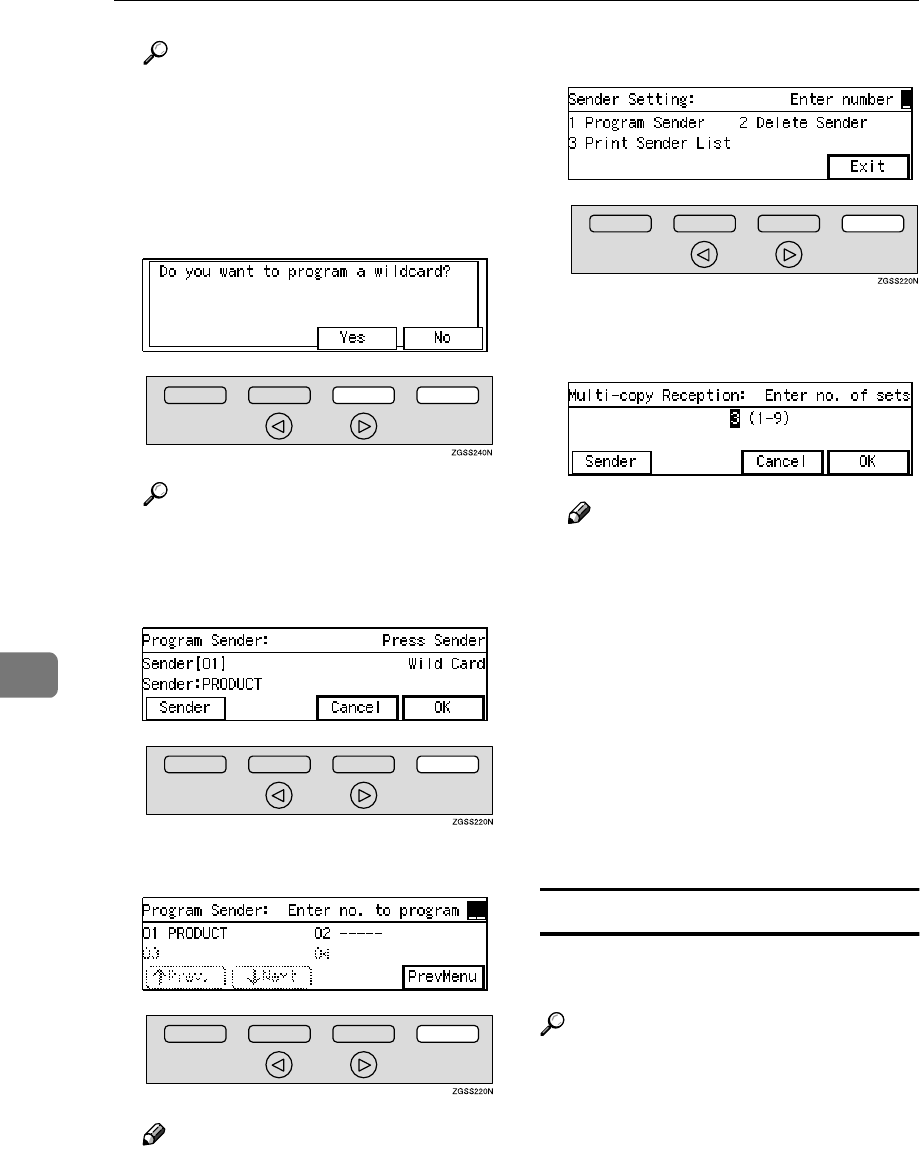
Key Operator Settings
216
7
Reference
p.98 “Entering Characters”,
<Basic Features>
J
JJ
JPress [OK].
K
KK
KChoose whether to store this item
as a wildcard.
Reference
p.98 “Entering Characters”,
<Basic Features>
L
LL
LPress [OK].
M
MM
MPress [PrevMenu].
Note
❒To register another Specified
Sender, repeat the procedure
from step G.
N
NN
NPress [Exit].
O
OO
OEnter the number of copies to be
printed with the number keys.
Note
❒You can specify the number of
copies from 1 to 9.
❒Multi-copy Reception is activat-
ed when the number of copies is
set to 2 and above, and inacti-
vated when it is set to 1.
P
PP
PPress [OK].
Q
QQ
QPress [PrevMenu] twice.
R
RR
RPress [Exit] to return to the stand-
by mode.
Deleting Specified Senders
You can delete registered Specified
Senders as necessary.
Reference
p.239 “Deleting Specified Send-
ers”.
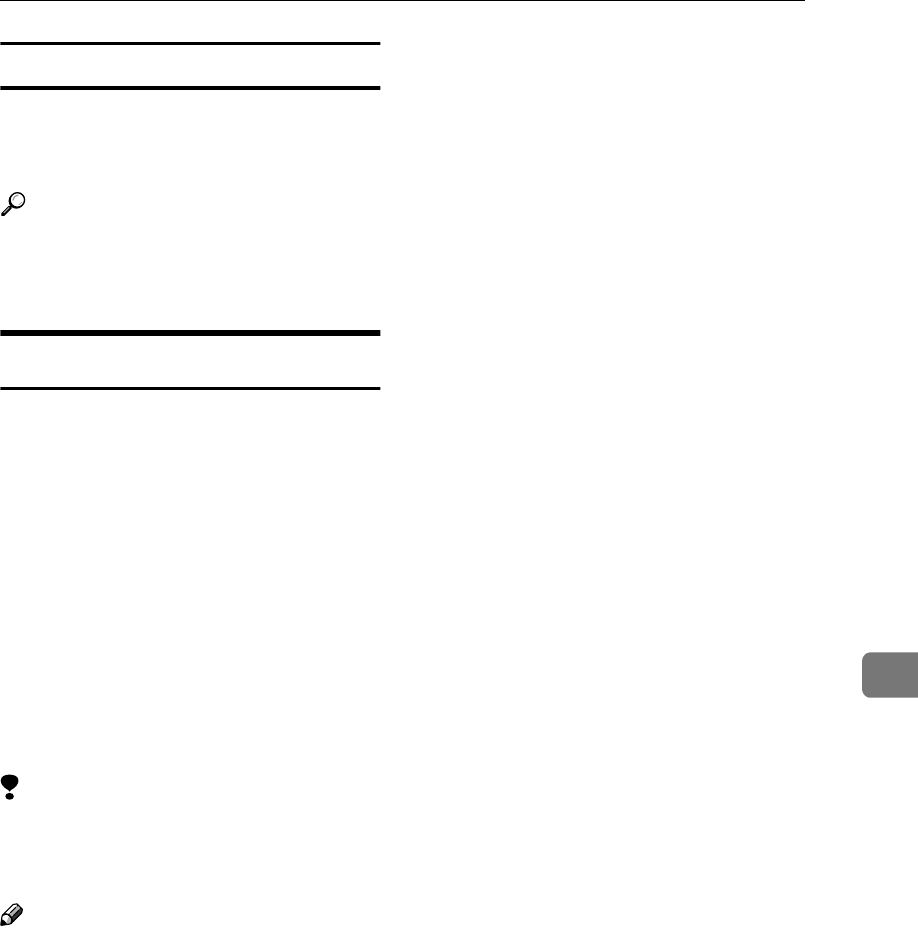
Initial Set Up
217
7
Printing the Specified Sender List
You can check the registered Speci-
fied Senders by printing out the list of
the registered Specified Senders.
Reference
See p.241 “Printing the Specified
Sender List” for the printing proce-
dure.
Authorized Reception
You can block out unwanted fax mes-
sages by registering Specified Send-
ers for Authorized Reception and
choosing to receive faxes only from
those senders. If a fax machine other
than those specified as Specified
Senders tries to send you a message,
the line is disconnected immediately
after the connection is established.
This feature is useful, for example, if
you wish to block out junk faxes. You
can also choose to receive faxes from
senders other than those you specify
as the Specified Senders.
Limitation
❒If you do not register any Specified
Senders, you cannot set up this
function.
Note
❒It is recommended that you print
the Specified Sender List and keep
it after registering or editing set-
tings for this function. See p.217
“Printing the Specified Sender
List”.
❒Authorized Reception is not avail-
able for Polling Reception.
❒You can choose to receive fax mes-
sages from Specified Senders, or
from senders other than Specified
Senders with User Parameters. See
p.178 “User Parameters”(switch 08
bits 3,2).
❒You can register the Specified
Senders for the following six func-
tions: Multi-copy Reception, Au-
thorized Reception, Specified
Tray, Forwarding, Memory Lock,
TX/RX File Save. The maximum
number of Specified Senders is 50.
❒You can use up to 20 characters
when registering one item of Spec-
ified Senders for the G3 communi-
cation, and 24 characters for the G4
communication. You can also
specify wildcards. See p.98 “Enter-
ing Characters”, <Basic Features>.
❒If the Specified Sender's fax ma-
chine is of the same make as your
machine, register the sender's
name registered to their machine.
If the Specified Sender's fax ma-
chine is of a different make, regis-
ter the fax number.
❒You can check the sender's name
or sender's fax number registered
to the fax machines of Specified
Senders on the Journal. See p.50
“Printing the Journal”.
❒You can change the current setting
by following the same procedure
for making a new setting. Change
the values of settings according to
your needs.
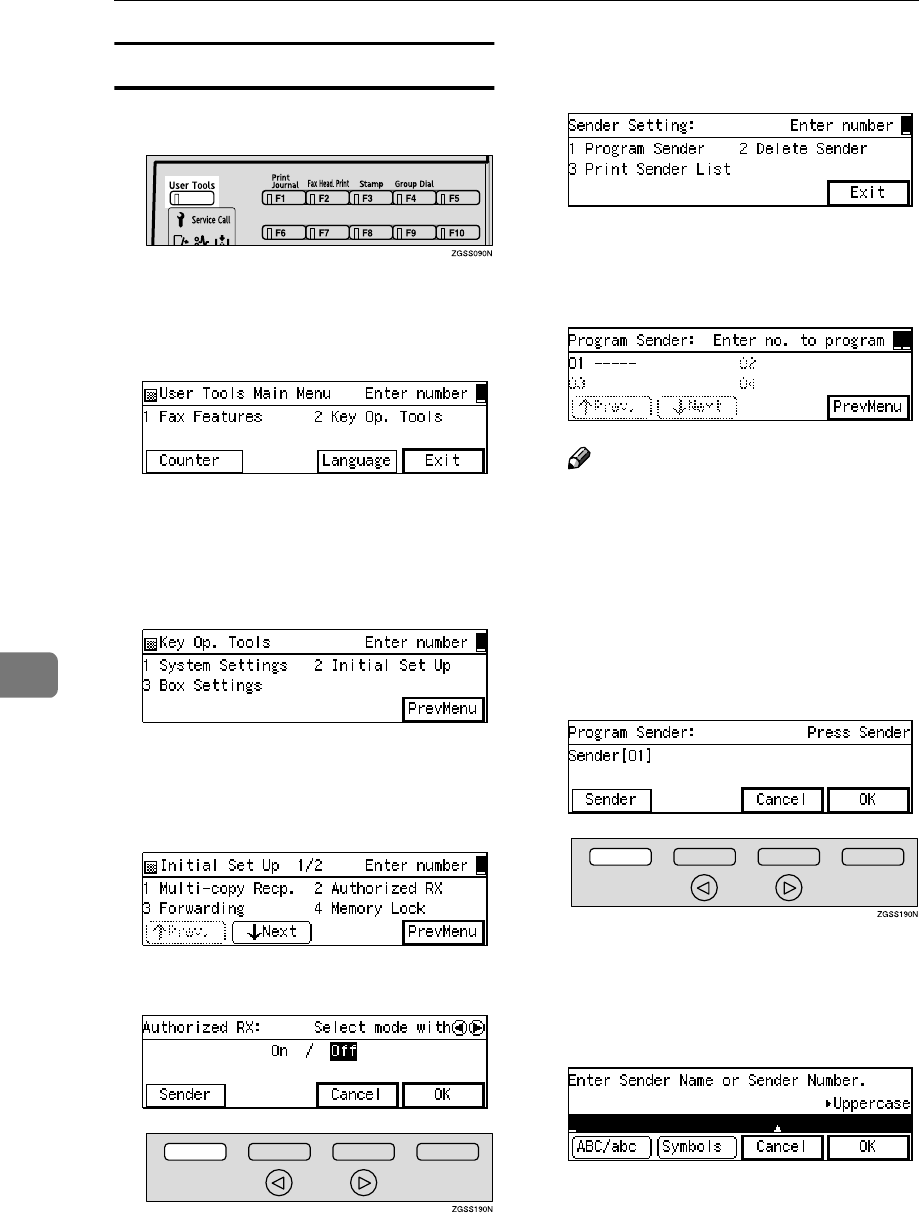
Key Operator Settings
218
7
Setting up Authorized Reception
A
AA
APress the {
{{
{User Tools}
}}
} key.
B
BB
BEnter the code for "Key Op.
Tools" with the number keys then
press the {
{{
{q
qq
q}
}}
} key.
The "Key Op. Tools" main menu
appears.
C
CC
CEnter the code for "Initial Set Up"
with the number keys.
The "Initial Set Up" menu appears.
D
DD
DEnter the code for "Authorized
RX" with the number keys.
E
EE
EPress [Sender].
F
FF
FEnter the code for "Program Send-
er" with the number keys.
G
GG
GEnter the 2-digit code of the Spec-
ified Sender you wish to register
with the number keys.
Note
❒If you enter the first digit of the
code incorrectly, press the
{
{{
{Clear}
}}
} key or the {
{{
{Stop}
}}
} key to
clear it and enter the correct
code. If you enter the code in-
correctly with the two digits,
press [Cancel] in step H.
H
HH
HPress [Sender].
I
II
IEnter the sender name or sender
number of the other party's fax
machine you wish to register as a
Specified Sender.
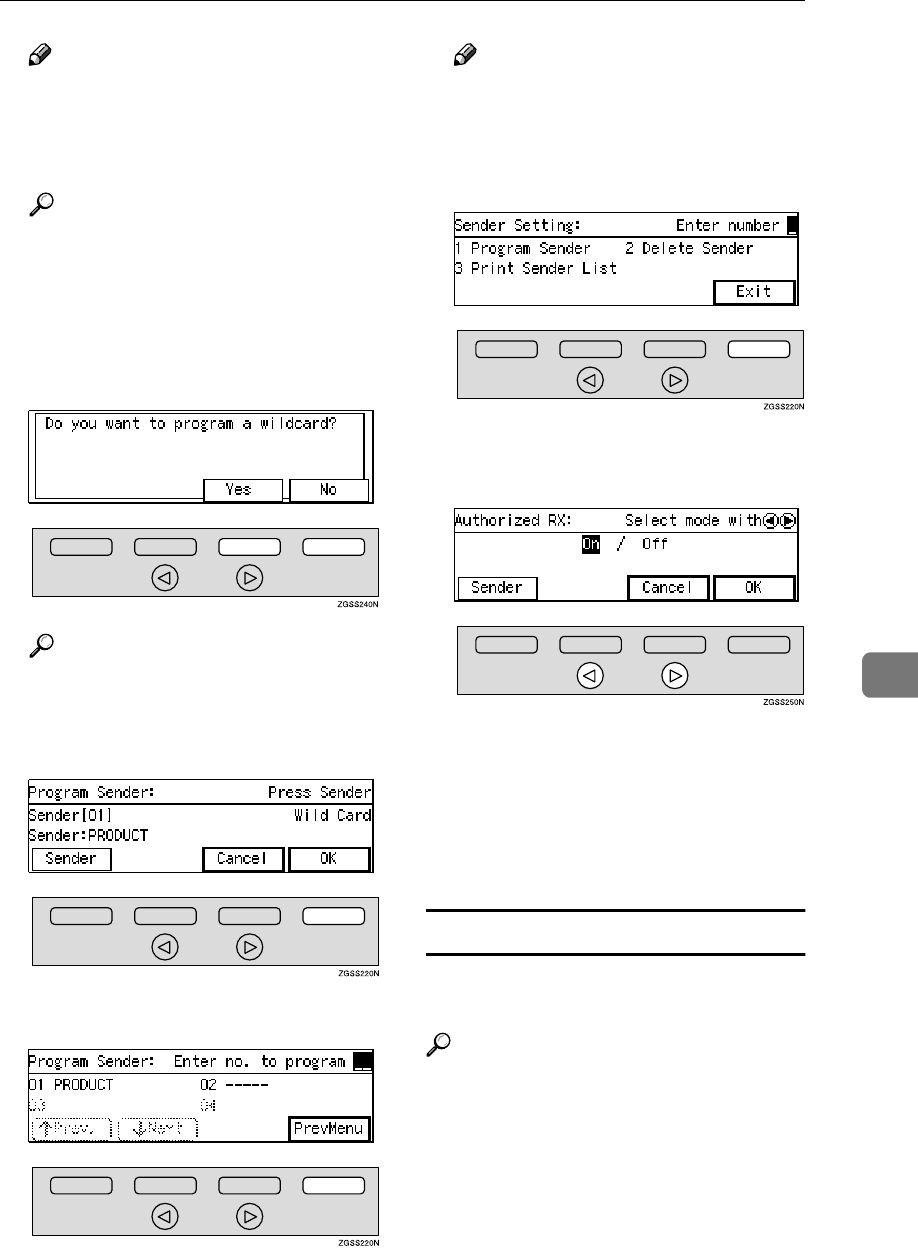
Initial Set Up
219
7
Note
❒You can use letters, symbols,
numbers, or spaces when enter-
ing the sender name or sender
number.
Reference
p.98 “Entering Characters”,
<Basic Features>
J
JJ
JPress [OK].
K
KK
KChoose whether to store this item
as a wildcard.
Reference
p.98 “Entering Characters”,
<Basic Features>
L
LL
LPress [OK].
M
MM
MPress [PrevMenu].
Note
❒To register another Specified
Sender, repeat the procedure
from step G.
N
NN
NPress [Exit].
O
OO
OPress 0
00
0 or 1
11
1 key to turn this
function on or off.
P
PP
PPress [OK].
Q
QQ
QPress [PrevMenu] twice.
R
RR
RPress [Exit ] to return to the stand-
by mode.
Deleting Specified Senders
You can delete registered Specified
Senders as necessary.
Reference
See p.239 “Deleting Specified
Senders” for the deleting proce-
dure.
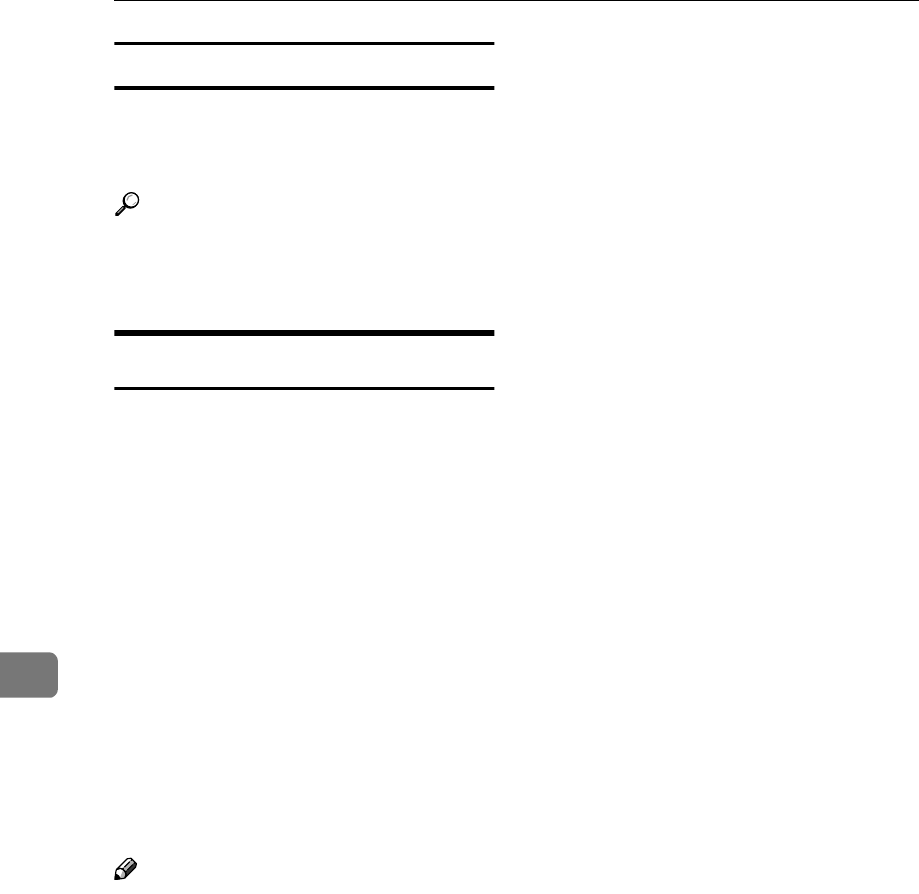
Key Operator Settings
220
7
Printing the Specified Sender List
You can check the registered Speci-
fied Senders by printing out the list of
the registered Specified Senders.
Reference
See p.241 “Printing the Specified
Sender List” for the printing proce-
dure.
Specified Tray
This function requires the optional Paper
Supply Unit.
The Specified Tray function enables
you to have messages from Specified
Senders printed using one paper tray,
and messages from other senders to
be printed using another paper tray.
For example, if green paper is set in
the main paper tray, and white paper
is set in the optional Paper Tray Unit,
you can distinguish the senders of the
message at a glance by choosing to
have messages from Specified Send-
ers printed using the main paper tray
and messages from others printed us-
ing the optional Paper Tray Unit.
Note
❒It is recommended that you print
the Specified Sender List and keep
it after registering or editing set-
tings for this function. See p.217
“Printing the Specified Sender
List”.
❒The Specified Tray function is not
available for the optional Bypass
Tray Unit. You need to have the
optional Paper Tray Unit(s). Type1
has two paper tray units as stan-
dard.
❒The Specified Tray function is not
activated when receiving messag-
es with Polling Reception or Free
Polling Reception.
❒Register the Own Name or Own
Fax Number of the other party as
the Specified Sender. If the other
party has not registered their Own
Name or Own Fax Number, you
cannot register them as a Specified
Sender.
❒You can choose to print messages
from Specified Senders, or messag-
es from senders other than Speci-
fied Senders using the main paper
tray with User Parameters. See
p.178 “User Parameters”(switch 08
bits 5,4).
❒You can register the Specified
Senders for the following six func-
tions: Multi-copy Reception, Au-
thorized Reception, Specified
Tray, Forwarding, Memory Lock,
TX/RX File Save. The maximum
number of Specified Senders is 50.
❒You can use up to 20 characters
when registering one item of Spec-
ified Senders for the G3 communi-
cation, and 24 characters for the G4
communication. You can also
specify wildcards. See p.98 “Enter-
ing Characters”, <Basic Features>.
❒When one optional Paper Tray
Unit is installed, load the optional
Paper Tray Unit and the main pa-
per tray with paper of the same
size. When two optional Paper
Tray Units are installed, load the
main paper tray with paper of the
same width as that of the largest
width loaded in the paper supply
units.
❒If you do not set paper in the way
described above, Substitute Recep-
tion may take place even if paper is
set.
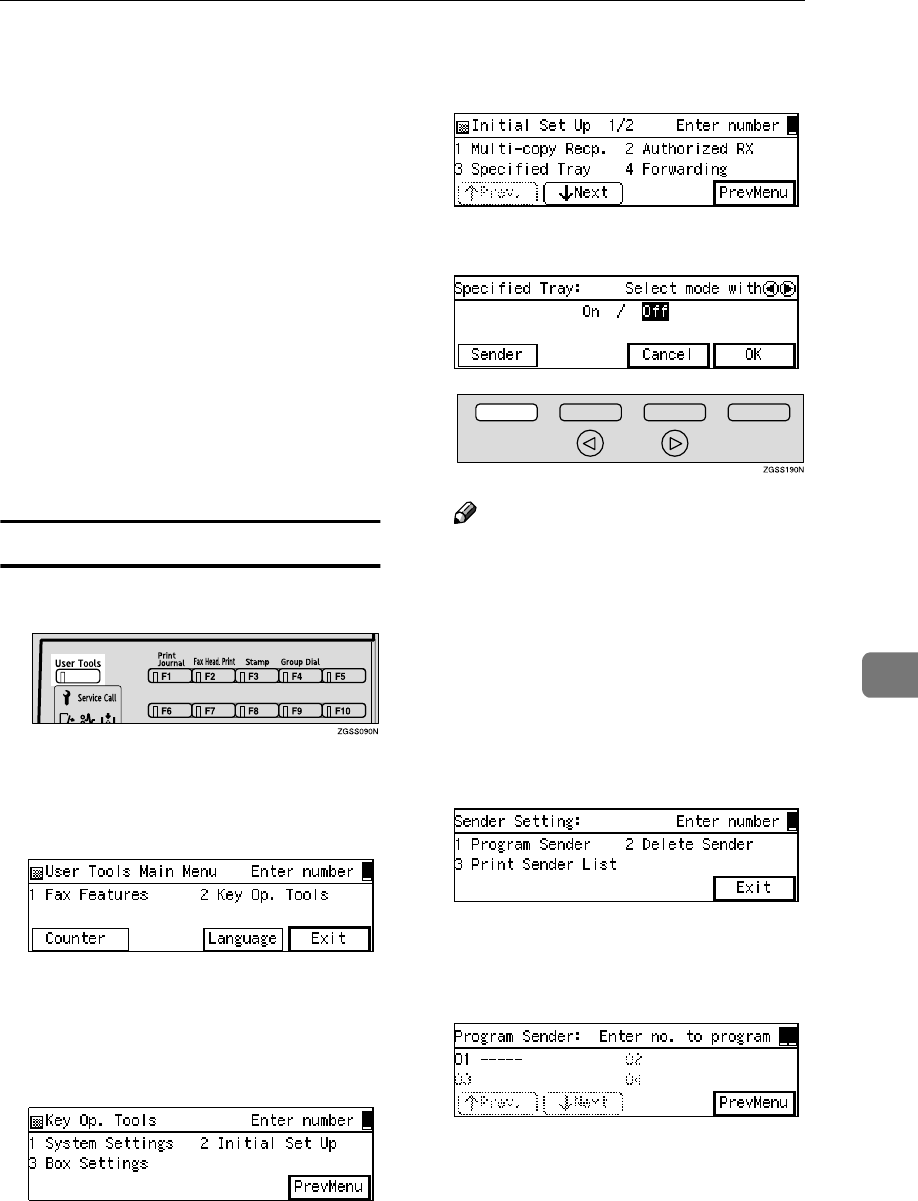
Initial Set Up
221
7
❒If the Specified Sender's fax ma-
chine is of the same make as your
machine, register the sender's
name registered to their machine.
If the Specified Sender's fax ma-
chine is of a different make, regis-
ter the fax number.
❒You can check the sender's name
or sender's fax number registered
to the fax machines of Specified
Senders on the Journal. See p.50
“Printing the Journal”.
❒You can change the current setting
by following the same procedure
for making a new setting. Change
the values of settings according to
your needs.
Setting up Specified Tray
A
AA
APress the {
{{
{User Tools}
}}
} key.
B
BB
BEnter the code for "Key Op.
Tools" with the number keys then
press the {
{{
{q
qq
q}
}}
} key.
The "Key Op. Tools" main menu
appears.
C
CC
CEnter the code for "Initial Set Up"
with the number keys.
The "Initial Set Up" menu appears.
D
DD
DEnter the code for "Specified
Tray" with the number keys.
E
EE
EPress [Sender].
Note
❒If you do not wish to register a
Specified Sender, proceed to
step O.
❒If you do not register any Speci-
fied Senders, all incoming faxes
will be printed using the main
paper tray.
F
FF
FEnter the code for "Program Send-
er" with the number keys.
G
GG
GEnter the 2-digit code of the Spec-
ified Sender you wish to register
with the number keys.
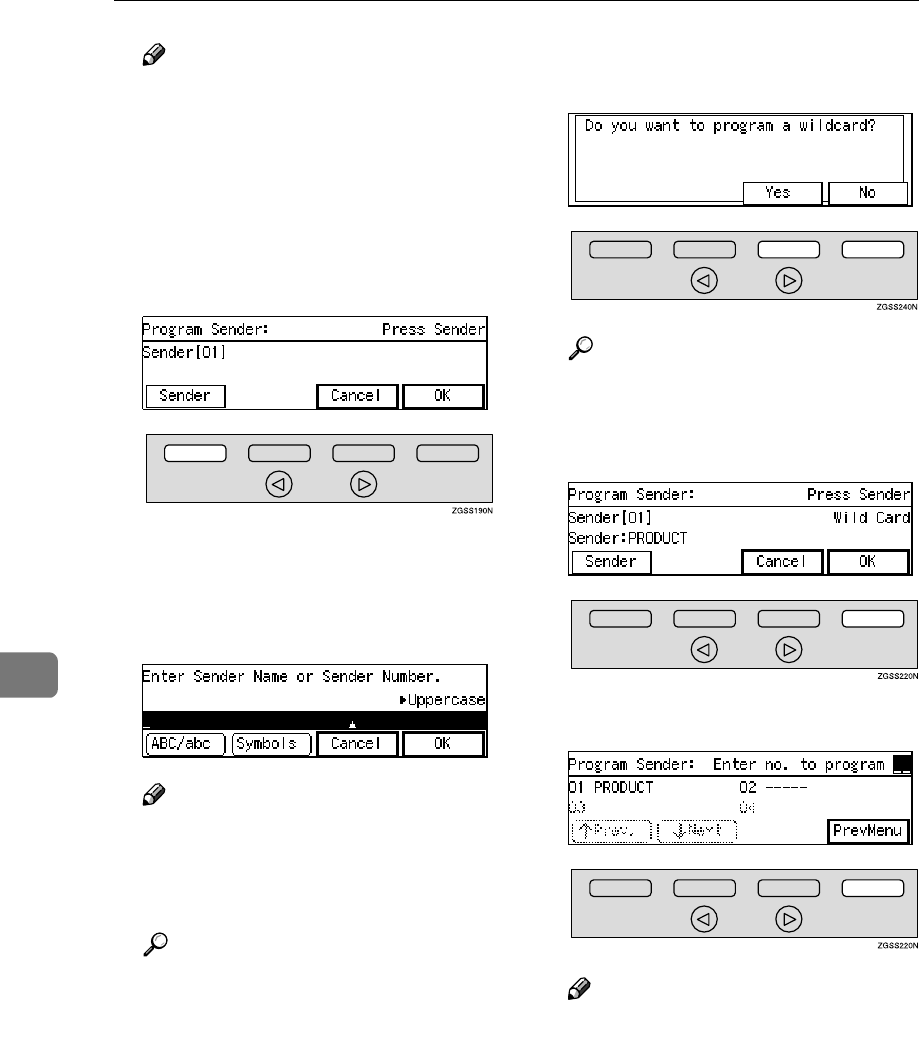
Key Operator Settings
222
7
Note
❒If you enter the first digit of the
code incorrectly, press the
{
{{
{Clear}
}}
} key or the {
{{
{Stop}
}}
} key to
clear it and enter the correct
code. If you enter the code in-
correctly with the two digits,
press [Cancel] in step H.
H
HH
HPress [Sender].
I
II
IEnter the sender name or sender
number of the other party's fax
machine you wish to register as a
Specified Sender.
Note
❒You can use letters, symbols,
numbers, or spaces when enter-
ing the sender name or sender
number.
Reference
p.98 “Entering Characters”,
<Basic Features>
J
JJ
JPress [OK].
K
KK
KChoose whether to store this item
as a wildcard.
Reference
p.98 “Entering Characters”,
<Basic Features>
L
LL
LPress [OK].
M
MM
MPress [PrevMenu].
Note
❒To register another Specified
Sender, repeat the procedure
from step G.
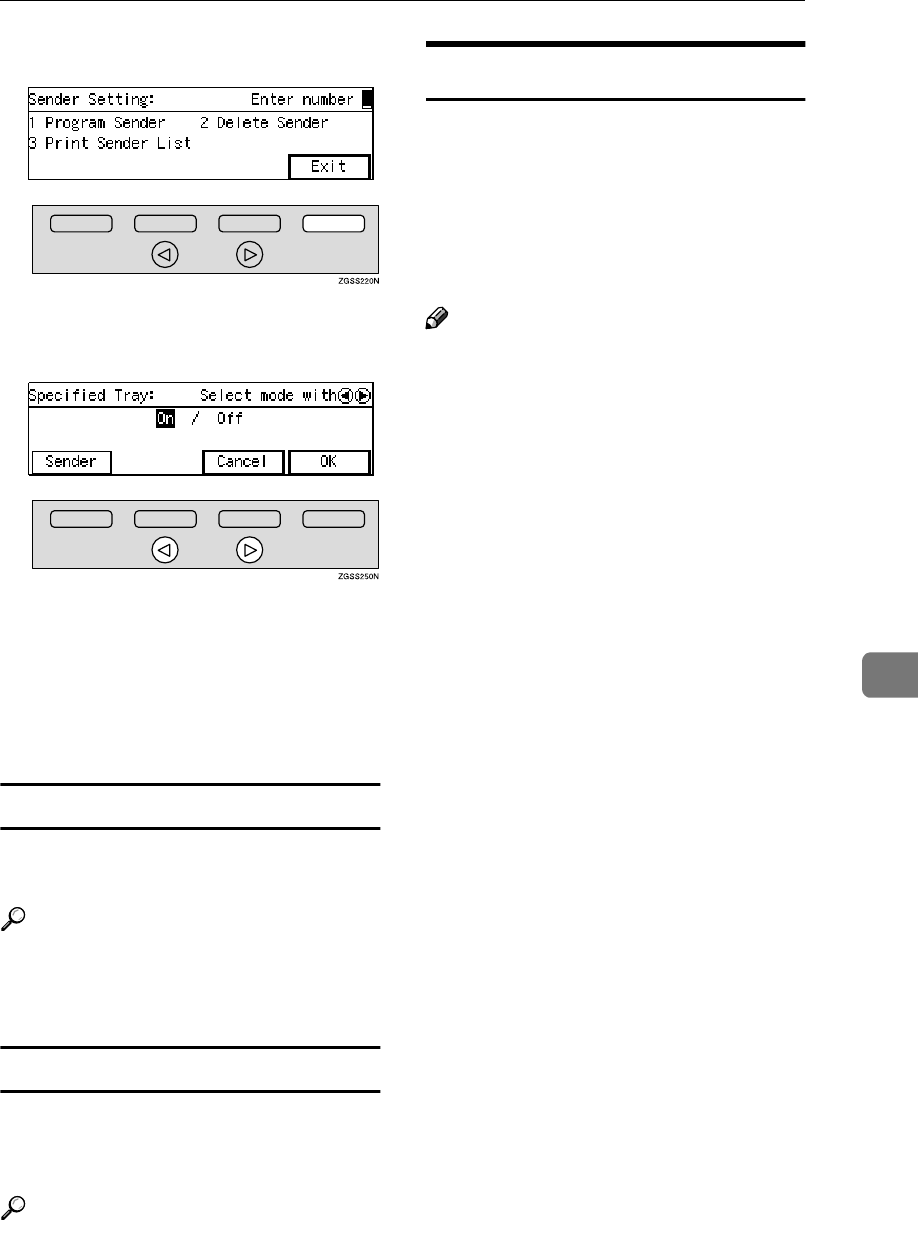
Initial Set Up
223
7
N
NN
NPress [Exit].
O
OO
OPress 0
00
0 or 1
11
1 key to turn this
function on or off.
P
PP
PPress [OK].
Q
QQ
QPress [PrevMenu] twice.
R
RR
RPress [Exit] to return to the stand-
by mode.
Deleting Specified Senders
You can delete registered Specified
Senders as necessary.
Reference
See p.239 “Deleting Specified
Senders” for the deleting proce-
dure.
Printing the Specified Sender List
You can check the registered Speci-
fied Senders by printing out the list of
the registered Specified Senders.
Reference
See p.241 “Printing the Specified
Sender List” for the printing proce-
dure.
Forwarding
With this feature, messages from
Specified Senders are printed then
forwarded to a pre-registered desti-
nation (Forwarding Address). For ex-
ample, when you are away on a trip,
you can have messages automatically
sent to where you are staying.
Note
❒It is recommended that you print
the Specified Sender List and keep
it after registering or editing set-
tings for this function. See p.217
“Printing the Specified Sender
List”.
❒To use the Forwarding function,
you need to turn on the function
after specifying the Forwarding
Address.
❒If a sender is specified for both
Memory Lock and Forwarding
functions and the Memory Lock is
turned on, the messages from the
sender are not forwarded.
❒Messages received with Confiden-
tial Reception, Memory Lock, Poll-
ing Reception, or Transfer Request
are not forwarded.
❒Register the Own Name or Own
Fax Number of the other party as
the Specified Sender. If the other
party has not registered their Own
Name or Own Fax Number, you
cannot register them as a Specified
Sender and forwarding is not pos-
sible.
❒You can choose to forward mes-
sages from Specified Senders, or
messages from senders other than
Specified Senders using the main
paper tray with User Parameters.
See p.178 “User Parame-
ters”(switch 08 bits 7,6).
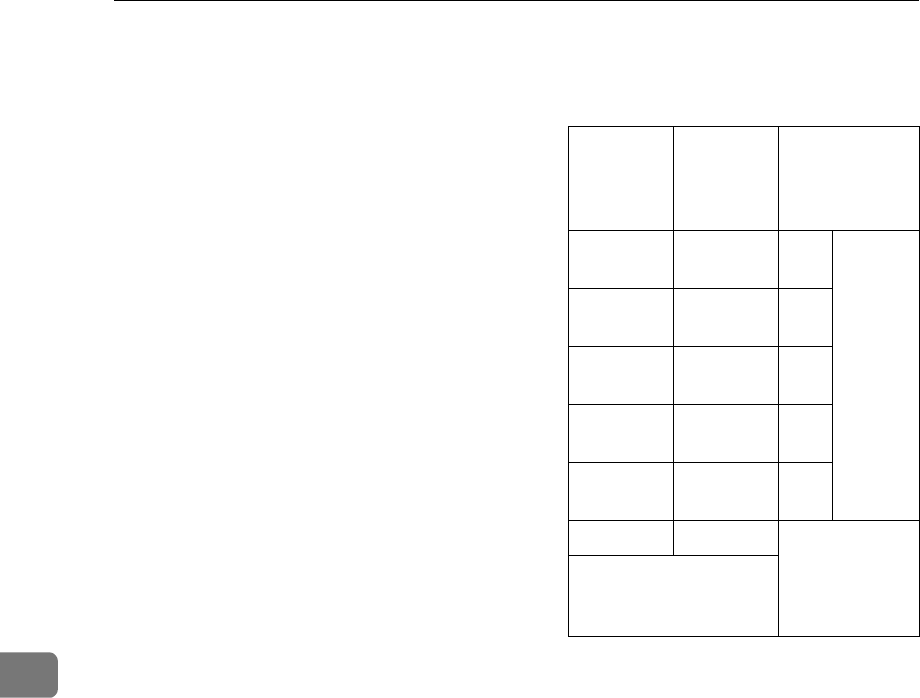
Key Operator Settings
224
7
❒The messages from the Specified
Senders that you registered or
messages from the senders other
than those you registered are for-
warded to the specified addresses.
You can choose whether to have
these messages forwarded also to
the Forwarding Address with no
Specified Senders, if there are any,
using User Parameters. See p.178
“User Parameters”(switch 09 bit
5).
❒You can choose whether the ma-
chine prints out the messages it
forwards with User Parameters.
See p.178 “User Parame-
ters”(switch 11 bit 6).
❒You can register up to 30 Forward-
ing Addresses.
❒Each Forwarding Address may be
up to 254 digits.
❒You can register up to 10 Specified
Senders to each Forwarding Ad-
dress. The maximum number of
Specified Senders is 50, including
those registered for Multi-copy Re-
ception, Authorized Reception,
Specified Tray, Memory Lock or
TX/RX File Save.
❒By programming different Speci-
fied Senders to each Forwarding
Address, the maximum 50 Speci-
fied Senders can be registered.
❒The maximum number of Speci-
fied Senders you can register is 50,
however, if you program the same
Specified Senders to different For-
warding Addresses, up to 300 (30
Forwarding Addresses × 10 Speci-
fied Senders per Forwarding Ad-
dress) of the Specified Senders can
be programmed.
❒See the below table for how to
count the number of registered
Specified Senders:
❒You can have a forwarding mark
stamped on each forwarded docu-
ments.
❒You can change the current setting
by following the same procedure
for making a new setting. Change
the values of settings according to
your needs.
❖
❖❖
❖Forwarding Mark
You can have a mark stamped on
documents to indicate that they
have been forwarded.
At the forwarding destination this
can help distinguish between stan-
dard faxes and faxes that have
been forwarded.
Forward-
ing Ad-
dress 1
Forward-
ing Ad-
dress 2
The number of
the registered
Specified
Senders
Specified
Sender A
Specified
Sender A
1Total: 5
Specified
Sender B
-1
-Specified
Sender C
1
Specified
Sender D
Specified
Sender D
1
Specified
Sender F
-1
Total: 4 Total: 3
The total number of the
programmed Speci-
fied Senders: 7
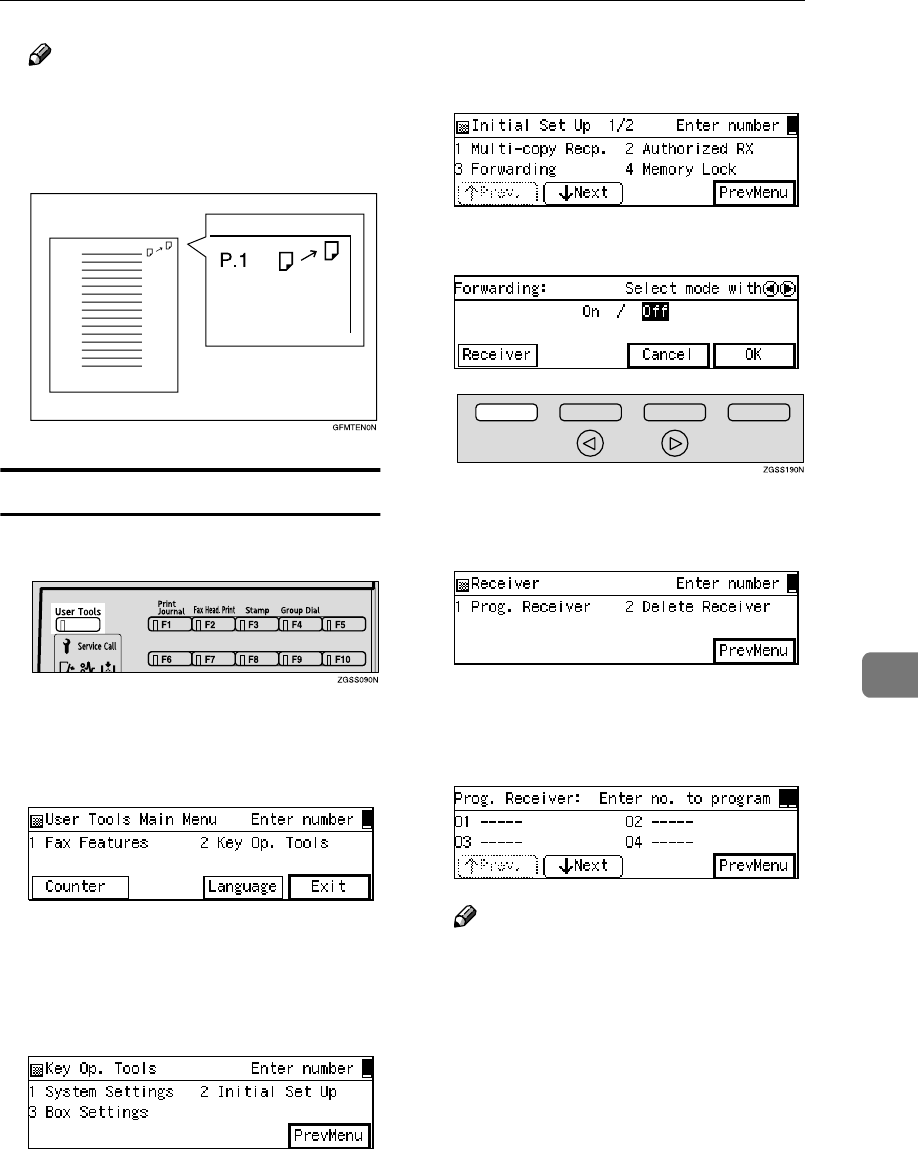
Initial Set Up
225
7
Note
❒Turn the Forwarding Mark fea-
ture on or off with User Param-
eters. See p.178 “User
Parameters”.
Setting up Forwarding
A
AA
APress the {
{{
{User Tools}
}}
} key.
B
BB
BEnter the code for "Key Op.
Tools" with the number keys then
press the {
{{
{q
qq
q}
}}
} key.
The "Key Op. Tools" main menu
appears.
C
CC
CEnter the code for "Initial Set Up"
with the number keys.
The "Initial Set Up" menu appears.
D
DD
DEnter the code for "Forwarding"
with the number keys.
E
EE
EPress [Receiver].
F
FF
FEnter the code for "Prog. Receiv-
er" with the number keys.
G
GG
GEnter the item number of the For-
warding Address you wish to reg-
ister with the number keys.
Note
❒If you enter the number incor-
rectly, press [Cancel] and enter
the correct number.
❒You can store up to 30 Forward-
ing Addresses.
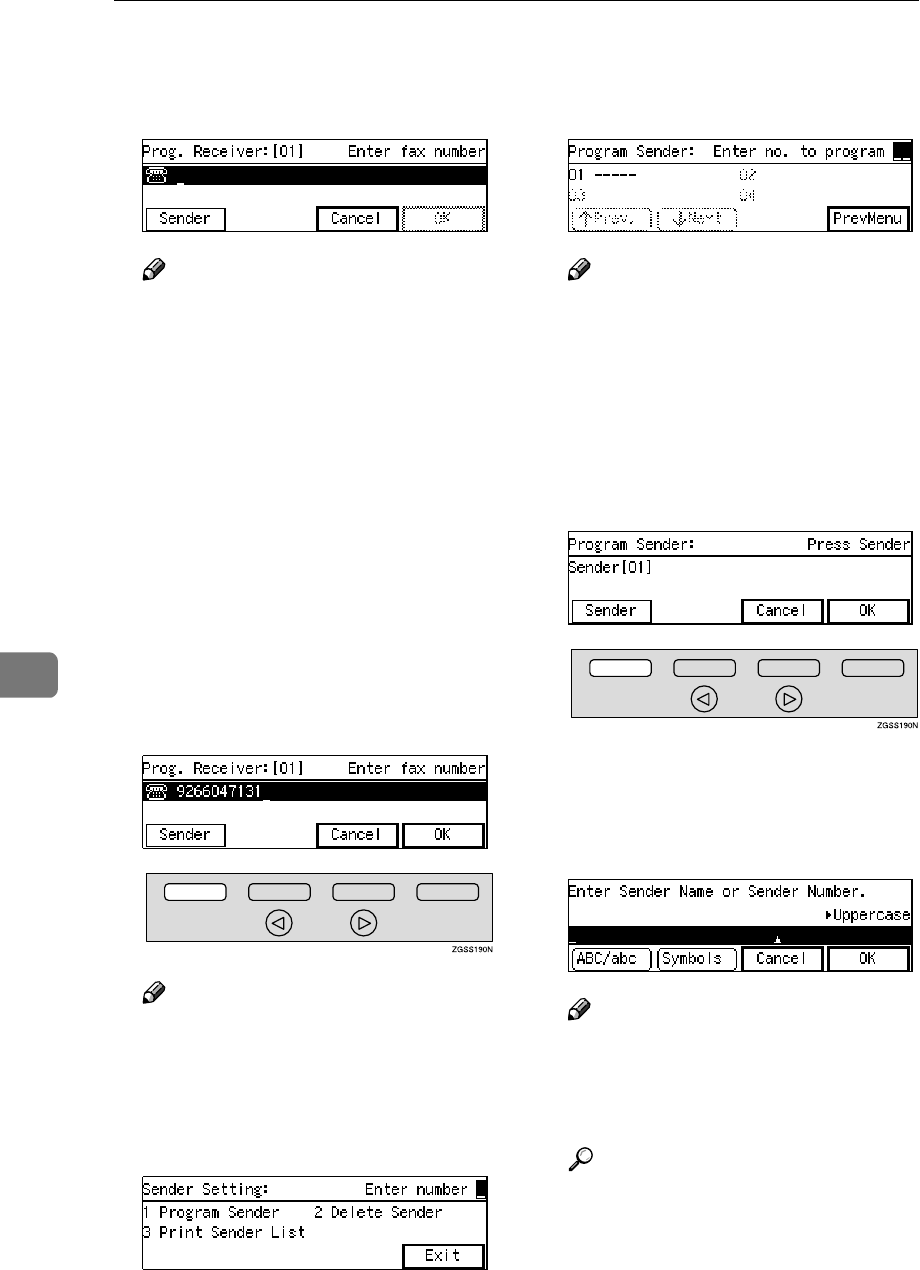
Key Operator Settings
226
7
H
HH
HEnter the fax number of the For-
warding Address with the num-
ber keys.
Note
❒If you enter the number incor-
rectly, press the {
{{
{Clear}
}}
} key or
{
{{
{Stop}
}}
} key and try again. The
{
{{
{Clear}
}}
} key deletes one charac-
ter at a time, and the {
{{
{Stop}
}}
}
clears the whole line.
❒If the optional ISDN Unit or op-
tional Extra G3 Interface Unit is
installed, select the line you
wish to use before entering the
fax number. See p.89 “Selecting
the Line”.
❒When the NIC FAX Unit (Op-
tion for Type1) is installed, you
can also enter an e-mail address.
I
II
IPress [Sender] .
Note
❒If you do not register any Speci-
fied Senders, all incoming faxes
are forwarded.
J
JJ
JEnter the code for "Program Send-
er" with the number keys.
K
KK
KEnter the 2-digit code of the Spec-
ified Sender you wish to register
with the number keys.
Note
❒If you enter the first digit of the
code incorrectly, press the
{
{{
{Clear}
}}
} key or the {
{{
{Stop}
}}
} key to
clear it and enter the correct
code. If you enter the code in-
correctly with the two digits,
press [Cancel] in step L.
L
LL
LPress [Sender].
M
MM
MEnter the sender name or sender
number of the other party's fax
machine you wish to register as a
Specified Sender.
Note
❒You can use letters, symbols,
numbers, or spaces when enter-
ing the sender name or sender
number.
Reference
p.98 “Entering Characters”,
<Basic Features>
N
NN
NPress [OK].
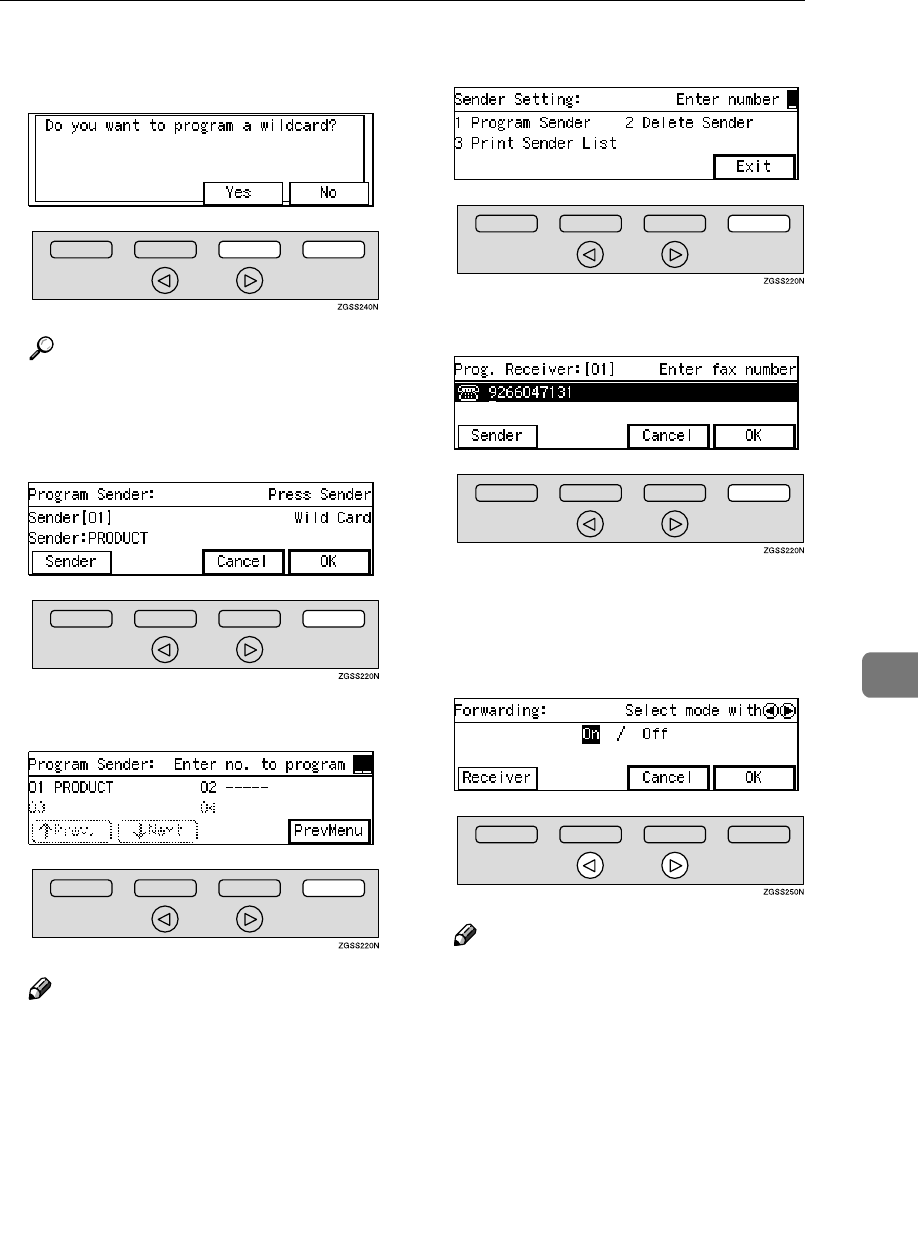
Initial Set Up
227
7
O
OO
OChoose whether to store this item
as a wildcard.
Reference
p.98 “Entering Characters”,
<Basic Features>
P
PP
PPress [OK].
Q
QQ
QPress [PrevMenu].
Note
❒To register another Specified
Sender, repeat the procedure
from step K.
R
RR
RPress [Exit].
S
SS
SPress [OK].
T
TT
TPress [PrevMenu] twice.
U
UU
UPress 0
00
0 or 1
11
1 key to turn this
function on or off.
Note
❒
You can choose to forward only
messages from Specified Send-
ers, or forward all messages ex-
cept those from Specified
Senders. Adjust this setting with
User Parameters. See
p.178 “Us-
er Parameters”
(switch 08 bits
7,6)
.
V
VV
VPress [OK].
W
WW
WPress [PrevMenu] twice.
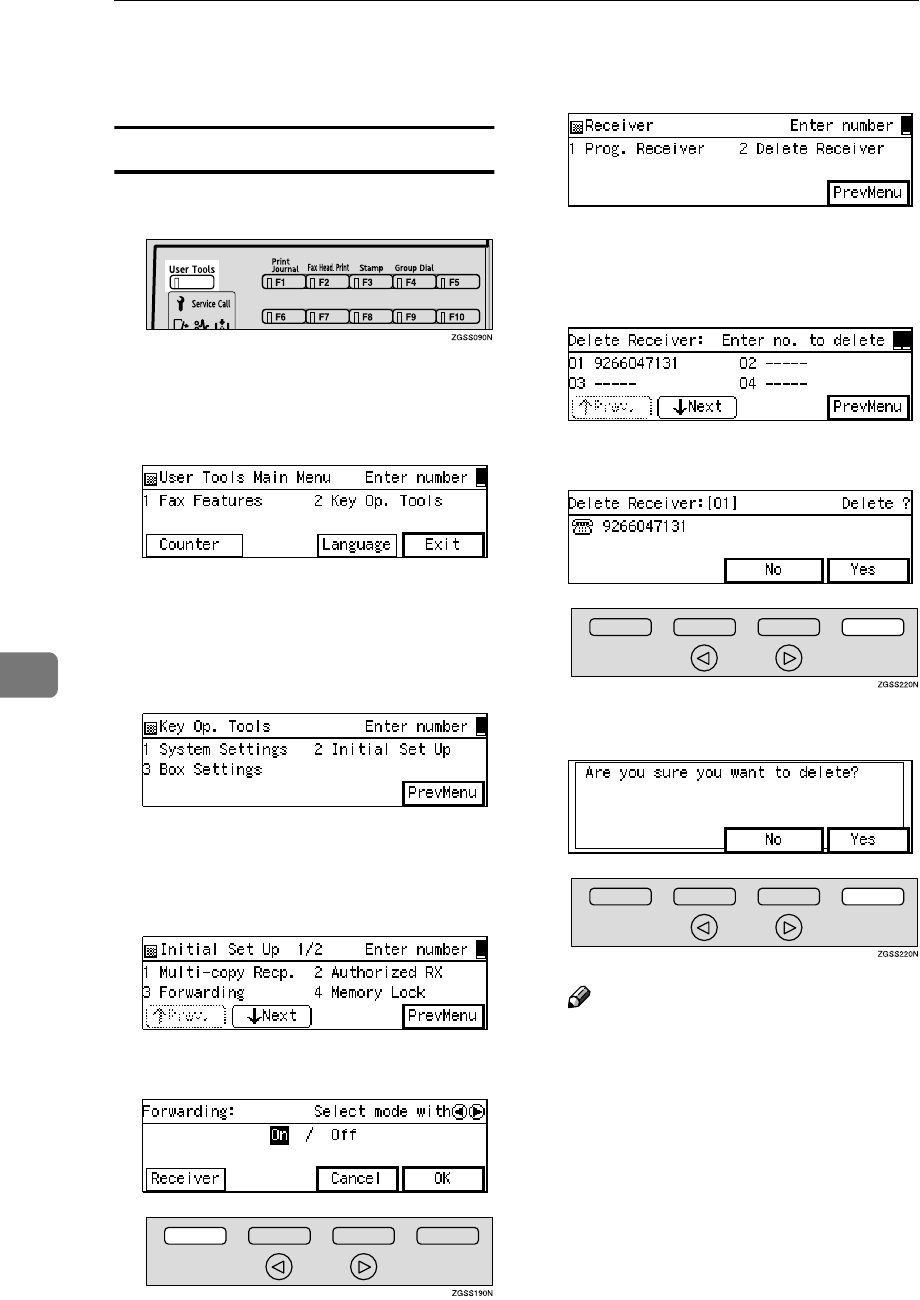
Key Operator Settings
228
7
X
XX
XPress [Exit] to return to the stand-
by mode.
Deleting Forwarding Addresses
A
AA
APress the {
{{
{User Tools}
}}
} key.
B
BB
BEnter the code for "Key Op.
Tools" with the number keys then
press the {
{{
{q
qq
q}
}}
} key.
The "Key Op. Tools" main menu
appears.
C
CC
CEnter the code for "Initial Set Up"
with the number keys.
The "Initial Set Up" menu appears.
D
DD
DEnter the code for "Forwarding"
with the number keys.
E
EE
EPress [Receiver].
F
FF
FEnter the code for "Delete Receiv-
er" with the number keys.
G
GG
GEnter the item number of the For-
warding Address you wish to de-
lete with the number keys.
H
HH
HPress [Yes].
I
II
IPress [Yes].
Note
❒If you press [No], the display in
step G appears again.
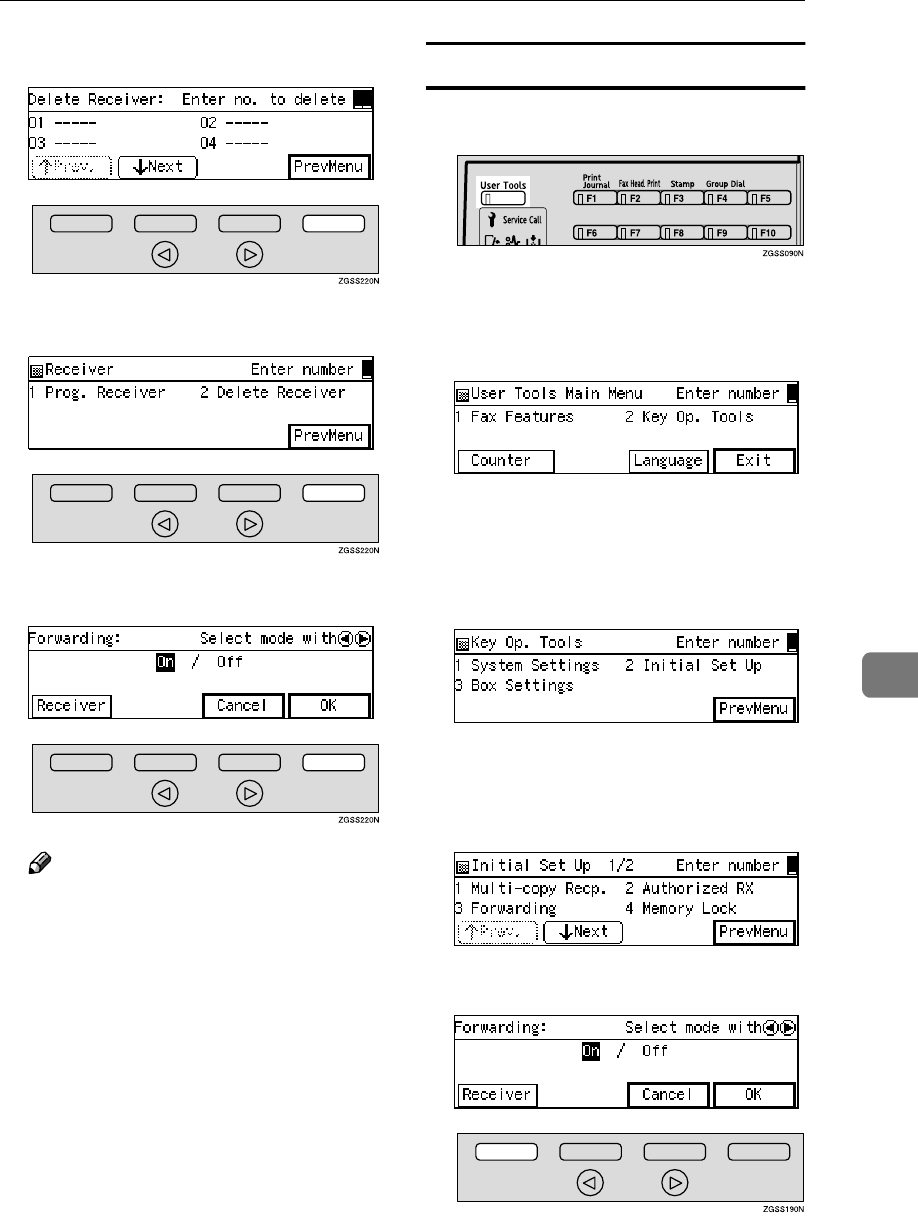
Initial Set Up
229
7
J
JJ
JPress [PrevMenu].
K
KK
KPress [PrevMenu].
L
LL
LPress [OK].
Note
❒Select "Off" if you wish to inval-
idate a setting. If there is no reg-
istered Forwarding Address,
the setting automatically chang-
es to "Off."
M
MM
MPress [PrevMenu] twice.
N
NN
NPress [Exit] to return to the stand-
by mode.
Deleting Specified Senders (Forwarding)
A
AA
APress the {
{{
{User Tools}
}}
} key.
B
BB
BEnter the code for "Key Op.
Tools" with the number keys then
press the {
{{
{q
qq
q}
}}
} key.
The "Key Op. Tools" main menu
appears.
C
CC
CEnter the code for "Initial Set Up"
with the number keys.
The "Initial Set Up" menu appears.
D
DD
DEnter the code for "Forwarding"
with the number keys.
E
EE
EPress [Receiver].
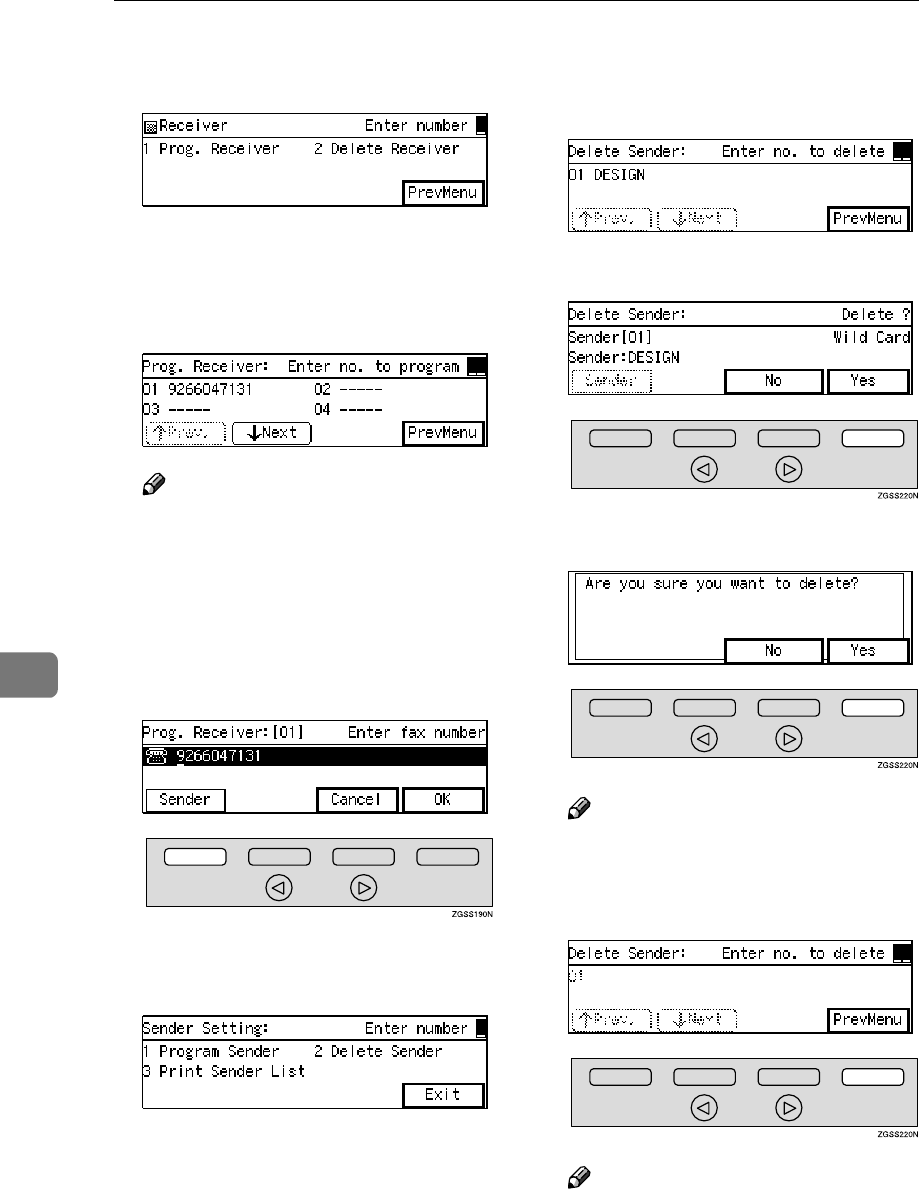
Key Operator Settings
230
7
F
FF
FEnter the code for "Prog. Receiv-
er" with the number keys.
G
GG
GEnter the item number of the For-
warding Address whose Speci-
fied Sender you wish to delete
with the number keys.
Note
❒If you enter the first digit of the
code incorrectly, press the
{
{{
{Clear}
}}
} key to clear it and enter
the correct code. If you enter the
code incorrectly with the two
digits, press [Cancel] in step H.
H
HH
HPress [Sender].
I
II
IEnter the code for "Delete Sender"
with the number keys.
J
JJ
JEnter the 2-digit code of the Spec-
ified Sender you wish to delete
with the number keys.
K
KK
KPress [Yes].
L
LL
LPress [Yes].
Note
❒If you press [No], the display in
step J reappears.
M
MM
MPress [PrevMenu].
Note
❒To delete another Specified
Sender, repeat the procedure
from step J.
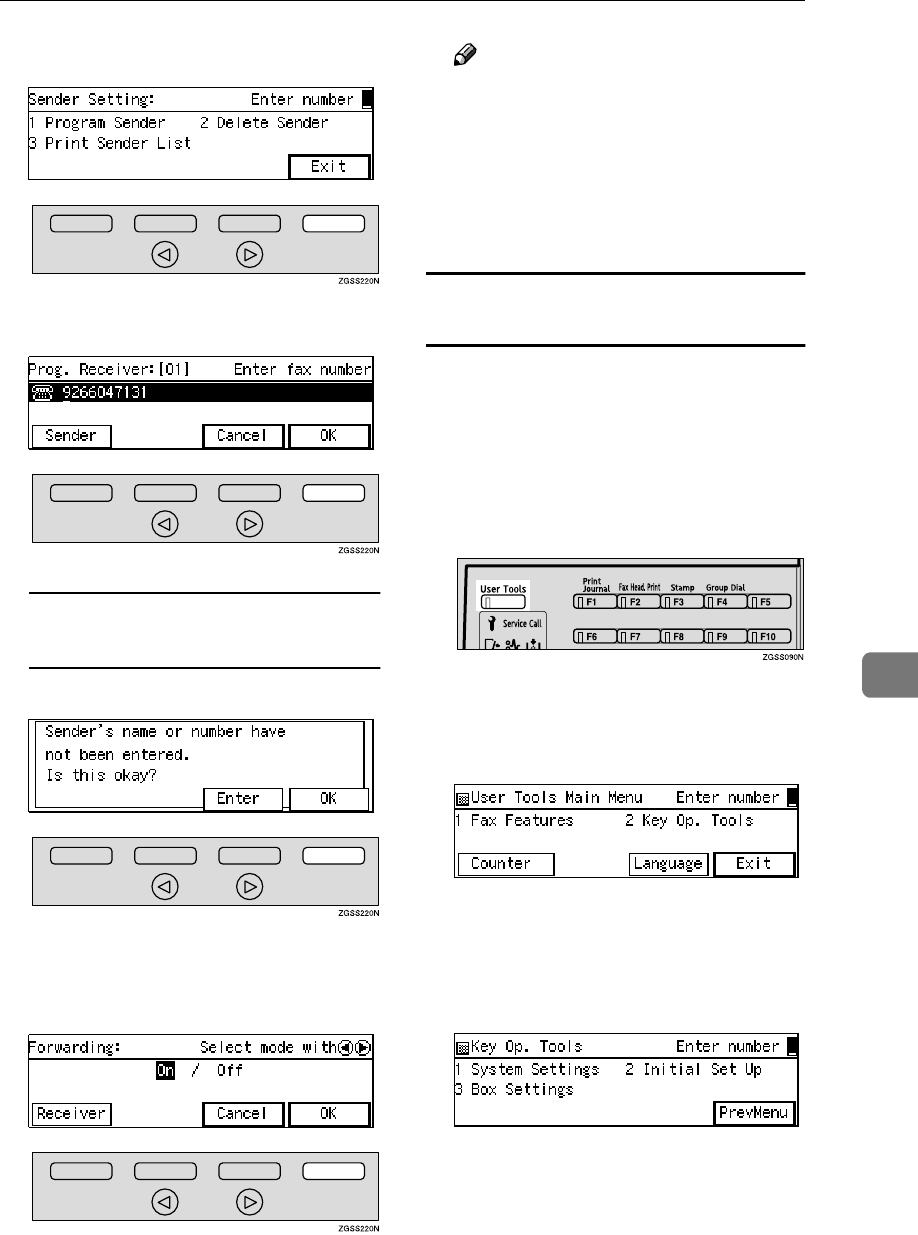
Initial Set Up
231
7
N
NN
NPress [Exit].
O
OO
OPress [OK].
When No Specified Sender Has
Been Registered
APress [OK].
P
PP
PPress [PrevMenu] twice.
Q
QQ
QPress [OK].
Note
❒Select "Off" if you wish to inval-
idate the setting.
R
RR
RPress [PrevMenu] twice.
S
SS
SPress [Exit] to return to the stand-
by mode.
Printing the Specified Sender List
(Forwarding)
You can check which Specified Send-
ers are registered for a Forwarding
Address by printing this list.
Follow the steps below to print this
list.
A
AA
APress the {
{{
{User Tools}
}}
} key.
B
BB
BEnter the code for "Key Op.
Tools" with the number keys then
press the {
{{
{q
qq
q}
}}
} key.
The "Key Op. Tools" main menu
appears.
C
CC
CEnter the code for "Initial Set Up"
with the number keys.
The "Initial Set Up" menu appears.

Key Operator Settings
232
7
D
DD
DEnter the code for "Forwarding"
with the number keys.
E
EE
EPress [Receiver].
F
FF
FEnter the code for "Prog. Receiv-
er" with the number keys.
G
GG
GEnter the item number of the For-
warding Address you wish to
print out with the number keys.
H
HH
HPress [Sender].
I
II
IEnter the code for "Print Sender
List" with the number keys.
J
JJ
JPress the {
{{
{Start}
}}
} key.
Note
❒To stop the list being printed,
press [Cancel]. The display in
step I reappears.
K
KK
KPress [Exit].
L
LL
LPress [OK].
M
MM
MPress [PrevMenu] twice.
N
NN
NPress [OK].
O
OO
OPress [PrevMenu] twice.
P
PP
PPress [Exit] to return to the stand-
by mode.
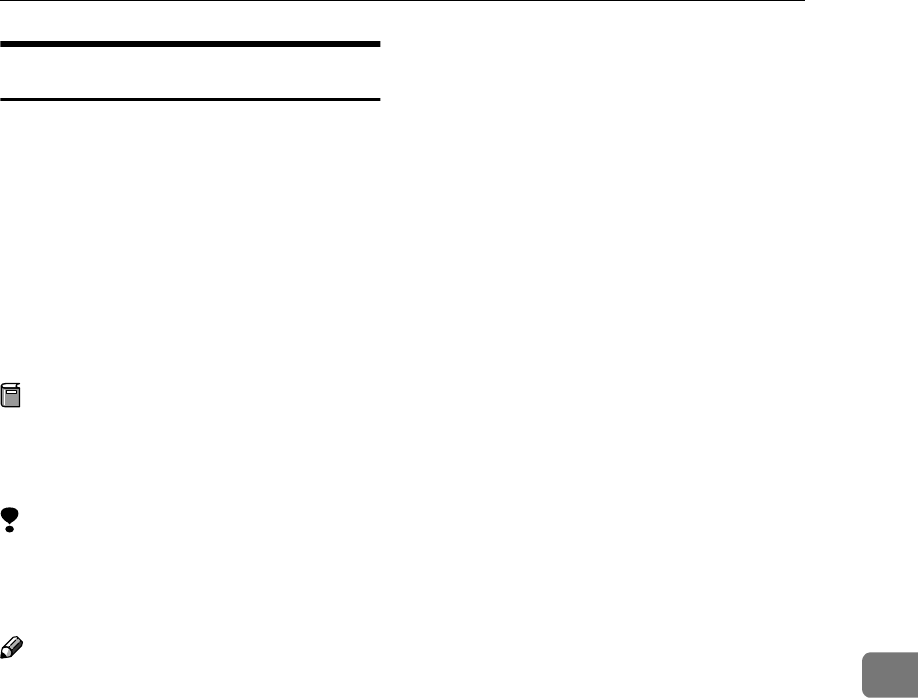
Initial Set Up
233
7
Memory Lock
You can have messages from Speci-
fied Senders stored in memory with-
out printing by using the Memory
Lock function. A password is re-
quired when printing the Memory-
locked messages in order to keep
them confidential and private. If you
do not register any Specified Senders,
all incoming messages are received
using Memory Lock.
Preparation
Be sure to register the Memory
Lock ID before using this function.
See p.199 “Registering ID Codes”.
Limitation
❒Memory Lock is not activated if
there is no Memory Lock ID regis-
tered.
Note
❒It is recommended that you print
the Specified Sender List and keep
it after registering or editing set-
tings for this function. See p.217
“Printing the Specified Sender
List”.
❒If a sender is specified for both
Memory Lock and Forwarding
functions and the Memory Lock is
turned on, the messages from the
sender are not forwarded.
❒You can choose to only lock mes-
sages from Specified Senders, or
lock all messages except those
from Specified Senders with User
Parameters. See p.178 “User Pa-
rameters” (switch 09 bits 1,0).
❒You can register the Specified
Senders for the following six func-
tions: Multi-copy Reception, Au-
thorized Reception, Specified
Tray, Forwarding, Memory Lock,
TX/RX File Save. The maximum
number of Specified Senders is 50.
❒You can use up to 20 characters
when registering one item of Spec-
ified Senders for the G3 communi-
cation, and 24 characters for the G4
communication. You can also
specify wildcards. See p.98 “Enter-
ing Characters”, <Basic Features>.
❒If the Specified Sender's fax ma-
chine is of the same make as your
machine, register the sender's
name registered to their machine.
If the Specified Sender's fax ma-
chine is of a different make, regis-
ter the fax number.
❒You can print out Memory-locked
messages. See p.48 “Printing a
Memory-locked Message”.
❒You can check the sender's name
or sender's fax number registered
to the fax machines of Specified
Senders on the Journal. See p.50
“Printing the Journal”.
❒You can change the current setting
by following the same procedure
for making a new setting. Change
the values of settings according to
your needs.
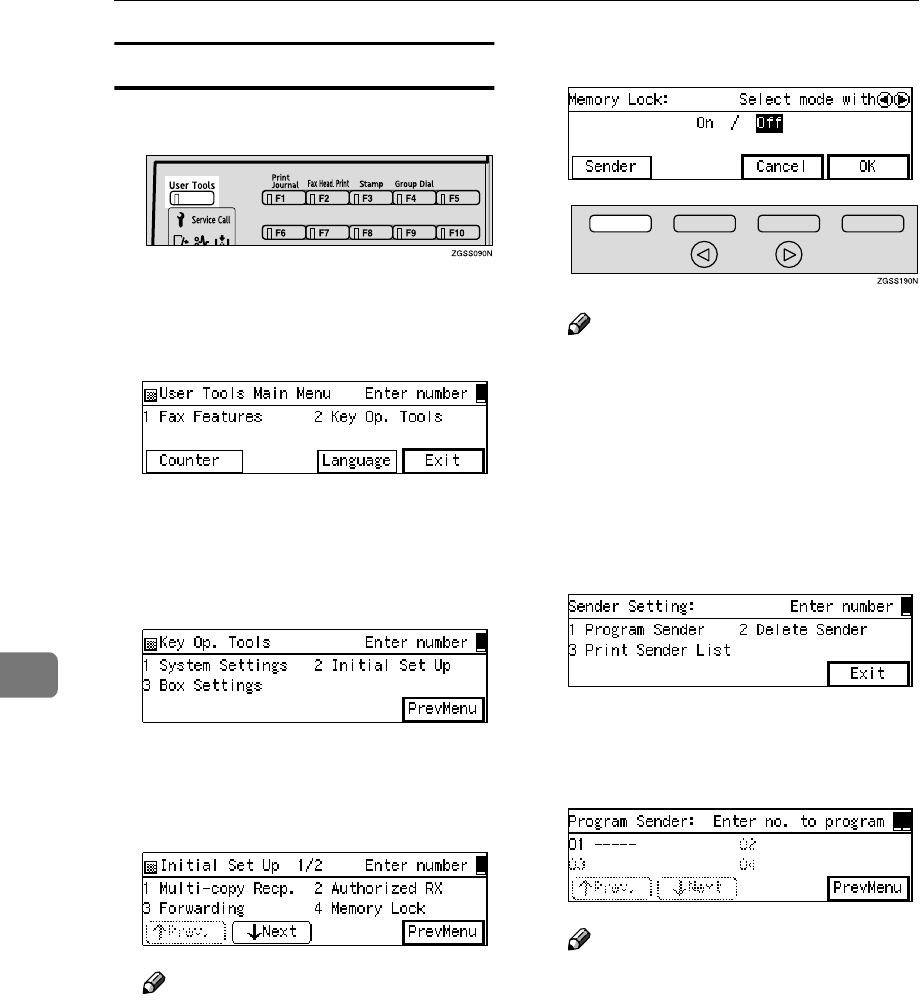
Key Operator Settings
234
7
Setting up Memory Lock
A
AA
APress the {
{{
{User Tools}
}}
} key.
B
BB
BEnter the code for "Key Op.
Tools" with the number keys then
press the {
{{
{q
qq
q}
}}
} key.
The "Key Op. Tools" main menu
appears.
C
CC
CEnter the code for "Initial Set Up"
with the number keys.
The "Initial Set Up" menu appears.
D
DD
DEnter the code for "Memory Lock"
with the number keys.
Note
❒If "Memory Lock" is not shown,
press [↑
↑↑
↑Prev.] or [↓
↓↓
↓Next] until it
is.
E
EE
EPress [Sender]
Note
❒If you do not wish to register a
Specified Sender, proceed to
step O.
❒If you do not register any Speci-
fied Senders, all incoming faxes
are locked in memory.
F
FF
FEnter the code for "Program Send-
er" with the number keys.
G
GG
GEnter the 2-digit code of the Spec-
ified Sender you wish to register
with the number keys.
Note
❒If you enter the first digit of the
code incorrectly, press the
{
{{
{Clear}
}}
} key or the {
{{
{Stop}
}}
} key to
clear it and enter the correct
code. If you enter the code in-
correctly with the two digits,
press [Cancel] in step H.
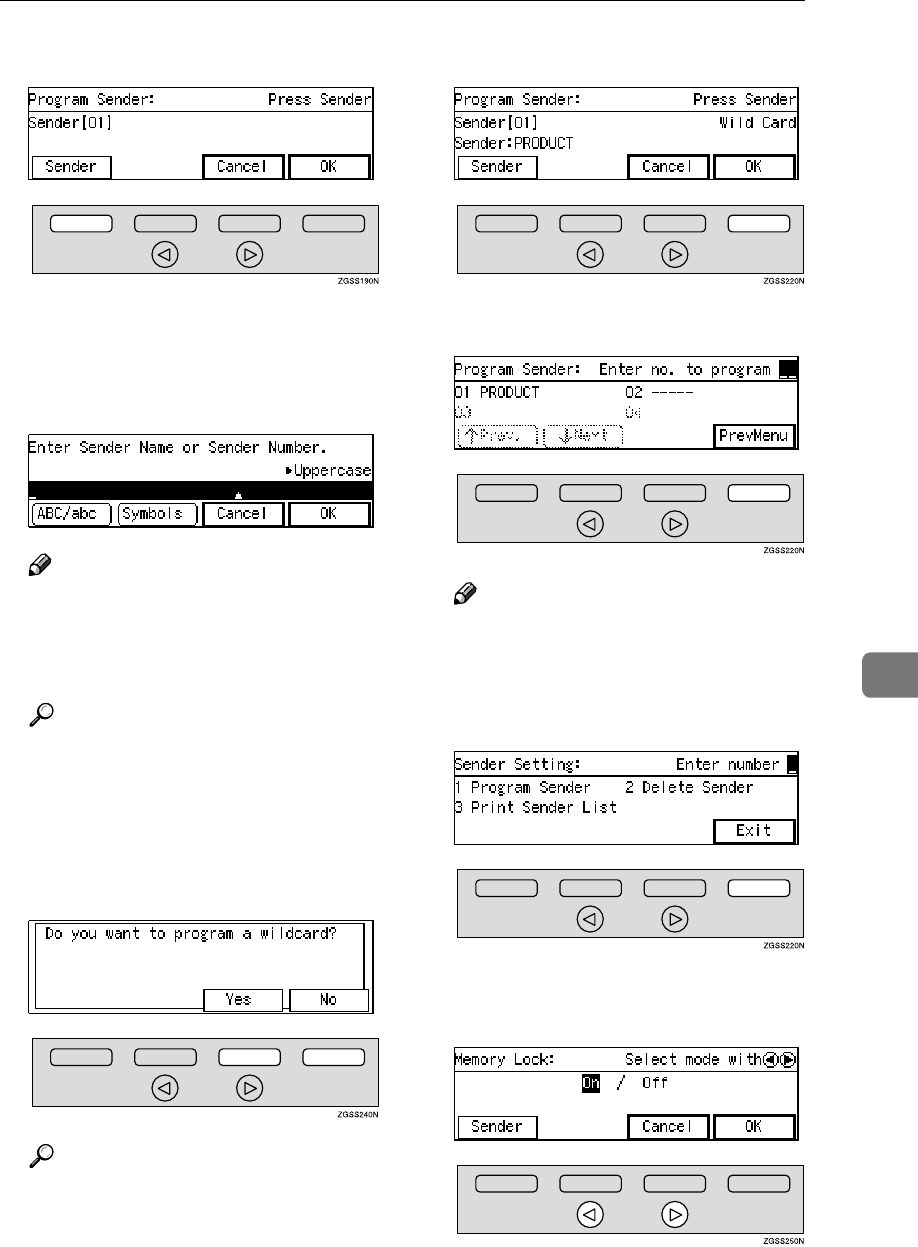
Initial Set Up
235
7
H
HH
HPress [Sender].
I
II
IEnter the sender name or sender
number of the other party's fax
machine you wish to register as a
Specified Sender.
Note
❒You can use letters, symbols,
numbers, or spaces when enter-
ing the sender name or sender
number.
Reference
p.98 “Entering Characters”,
<Basic Features>
J
JJ
JPress [OK].
K
KK
KChoose whether to store this item
as a wildcard.
Reference
p.98 “Entering Characters”,
<Basic Features>
L
LL
LPress [OK].
M
MM
MPress [PrevMenu].
Note
❒To register another Specified
Sender, repeat the procedure
from step G.
N
NN
NPress [Exit].
O
OO
OPress 0
00
0 or 1
11
1 key to turn this
function on or off.
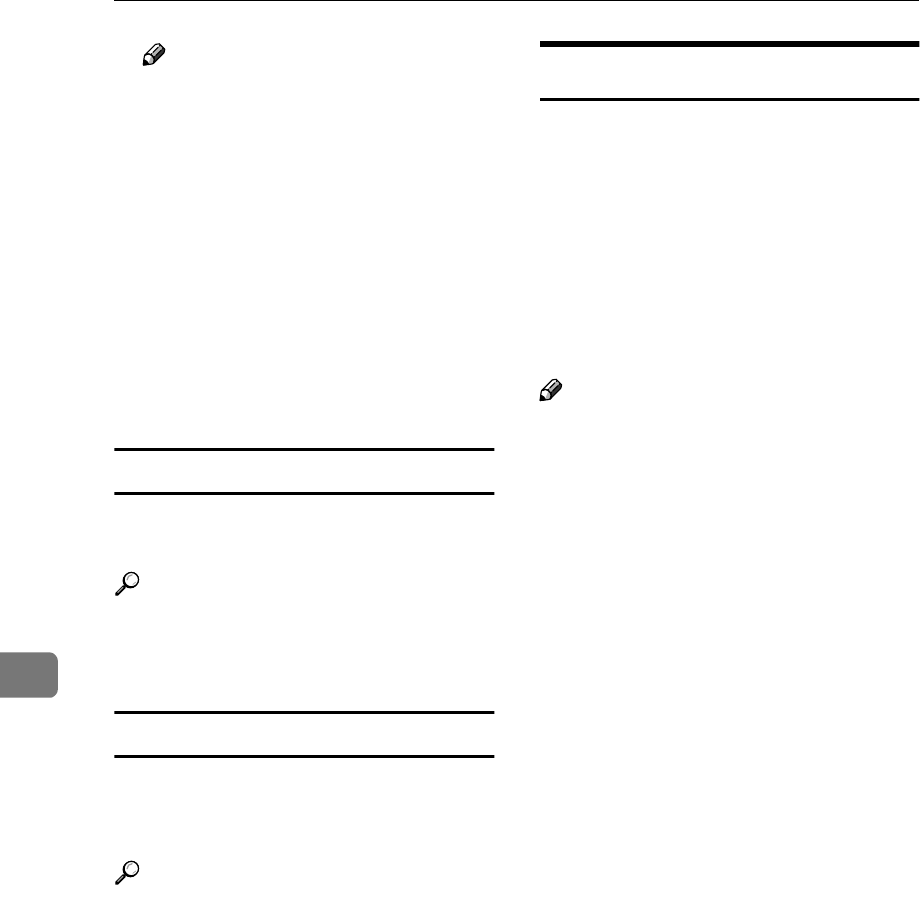
Key Operator Settings
236
7
Note
❒You can choose to only lock
messages from Specified Send-
ers, or lock all messages except
those from Specified Senders.
Adjust this setting with User
Parameters. See p.178 “User Pa-
rameters”(switch 09 bits 1, 0).
P
PP
PPress [OK].
Q
QQ
QPress [PrevMenu] twice.
R
RR
RPress [Exit] to return to the stand-
by mode.
Deleting Specified Senders
You can delete registered Specified
Senders as necessary.
Reference
See p.239 “Deleting Specified
Senders” for the deleting proce-
dure.
Printing the Specified Sender List
You can check the registered Speci-
fied Senders by printing out the list of
the registered Specified Senders.
Reference
See p.241 “Printing the Specified
Sender List” for the printing proce-
dure.
TX/RX File Save Settings
This function requires the optional Func-
tion Upgrade Unit and Optional 40MB
Memory Card.
Use this function to have messages
from Specified Senders received us-
ing the TX/RX File Save function. If
you do not register any Specified
Senders, all messages will be received
using the TX/RX File Save function.
Note
❒It is recommended that you print
the Specified Sender List and keep
it after registering or editing set-
tings for this function. See p.217
“Printing the Specified Sender
List”.
❒Register the Own Name or Own
Fax Number of the other party as
the Specified Sender. If the other
party has not registered their Own
Name or Own Fax Number, you
cannot register them as a Specified
Sender.
❒You can choose to save only mes-
sages from Specified Senders, or
save all messages except those
from Specified Senders with User
Parameters. See p.178 “User Pa-
rameters” (switch 09 bits 3,2).
❒You can register the Specified
Senders for the following six func-
tions: Multi-copy Reception, Au-
thorized Reception, Specified
Tray, Forwarding, Memory Lock,
TX/RX File Save. The maximum
number of Specified Senders is 50.
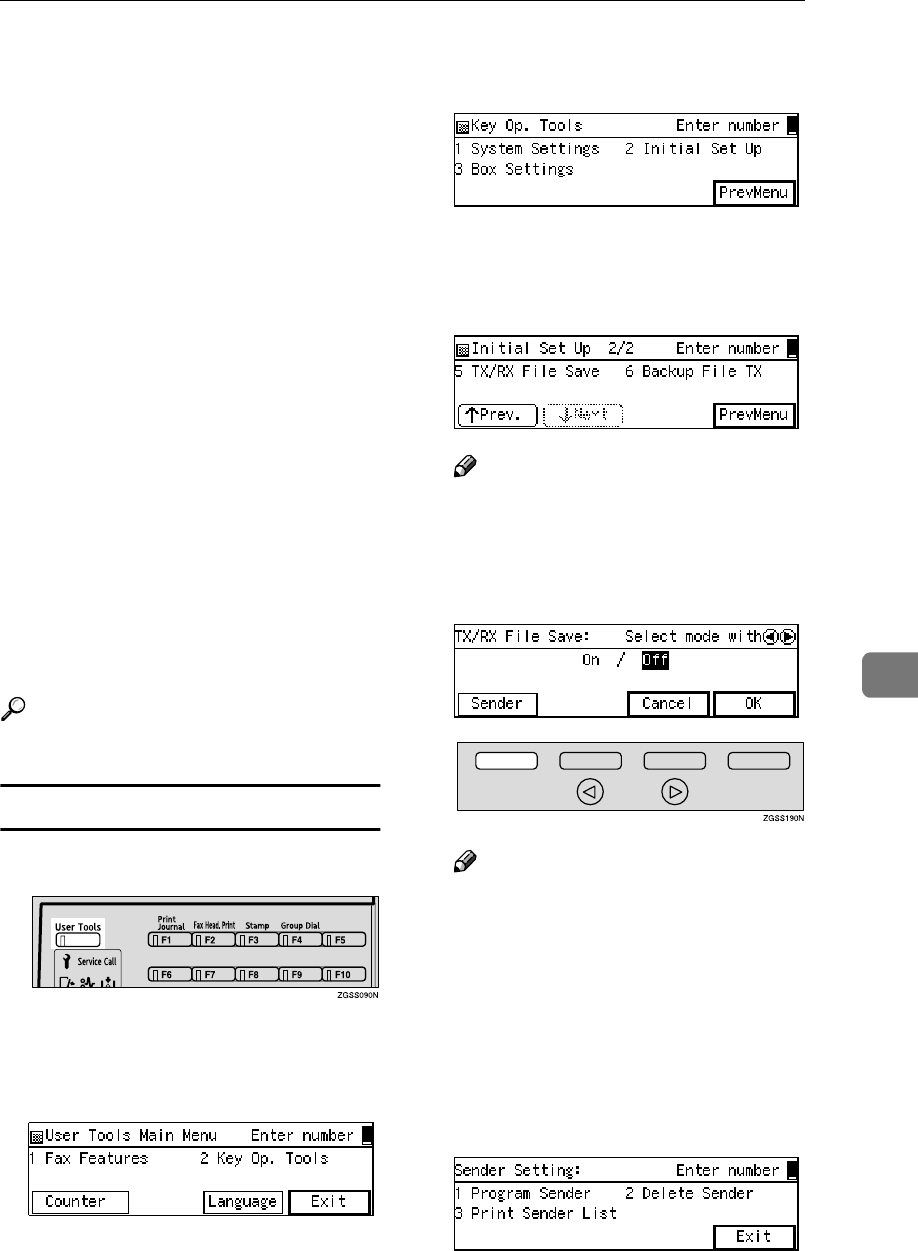
Initial Set Up
237
7
❒
You can use up to 20 characters
when registering one item of Spec-
ified Senders for the G3 communi-
cation, and 24 characters for the G4
communication. You can also spec-
ify wildcards. See
p.98 “Entering
Characters”, <Basic Features>.
❒If the Specified Sender's fax ma-
chine is of the same make as your
machine, register the sender's
name registered to their machine.
If the Specified Sender's fax ma-
chine is of a different make, regis-
ter the fax number.
❒You can check the sender's name
or sender's fax number registered
to the fax machines of Specified
Senders on the Journal. See p.50
“Printing the Journal”.
❒You can change the current setting
by following the same procedure
for making a new setting. Change
the values of settings according to
your needs.
Reference
p.58 “TX/RX File Save”
Setting up TX/RX File Save
A
AA
APress the {
{{
{User Tools}
}}
} key.
B
BB
BEnter the code for "Key Op.
Tools" with the number keys then
press the {
{{
{q
qq
q}
}}
} key.
The "Key Op. Tools" main menu
appears.
C
CC
CEnter the code for "Initial Set Up"
with the number keys.
The "Initial Set Up" menu appears.
D
DD
DEnter the code for "TX/RX File
Save" with the number keys.
Note
❒If "TX/RX File Save" is not
shown, press [↑
↑↑
↑Prev.] or [↓
↓↓
↓Next]
until it is.
E
EE
EPress [Sender].
Note
❒If you do not wish to register a
Specified Sender, proceed to
step O.
❒If you do not register any Speci-
fied Senders, all incoming faxes
are received using TX/RX File
Save.
F
FF
FEnter the code for "Program Send-
er" with the number keys.
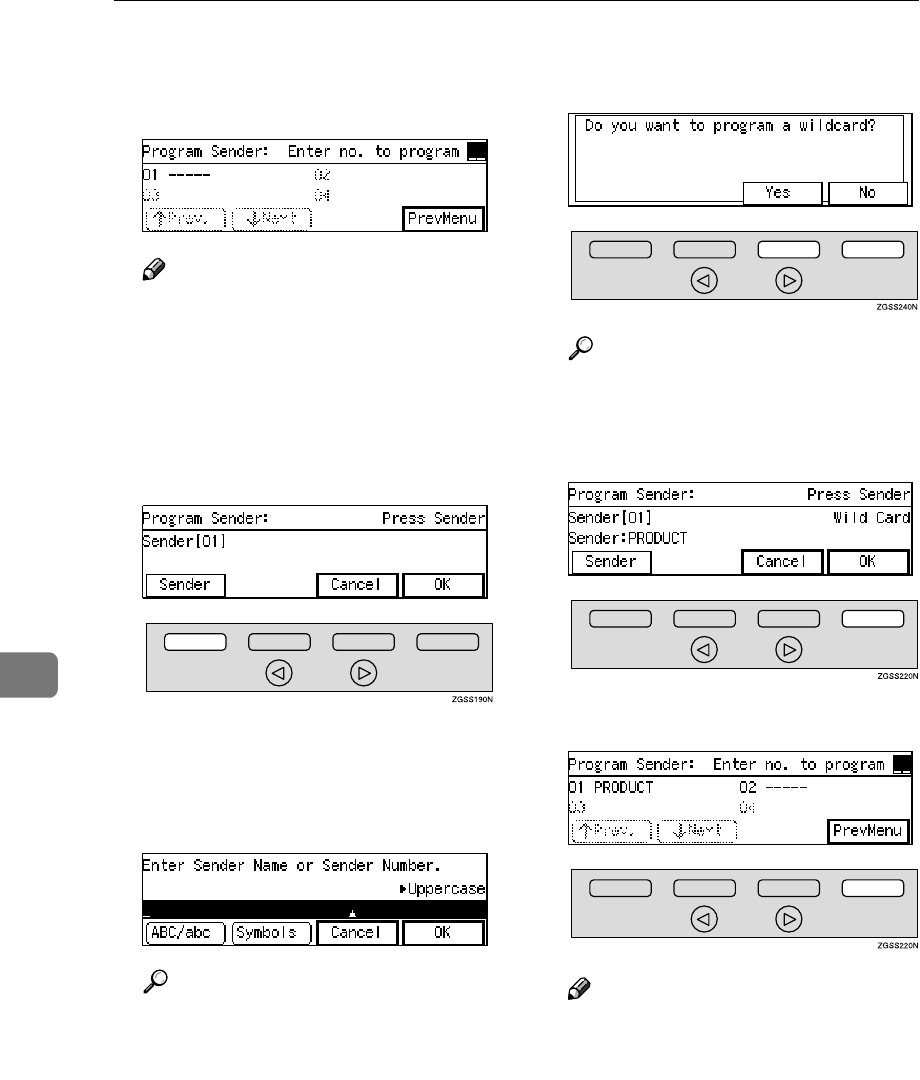
Key Operator Settings
238
7
G
GG
GEnter the 2-digit code of the Spec-
ified Sender you wish to register
with the number keys.
Note
❒If you enter the first digit of the
code incorrectly, press the
{
{{
{Clear}
}}
} key to clear it and enter
the correct code. If you enter the
code incorrectly with the two
digits, press [Cancel] in step H.
H
HH
HPress [Sender].
I
II
IEnter the sender name or sender
number of the other party's fax
machine you wish to register as a
Specified Sender.
Reference
p.98 “Entering Characters”,
<Basic Features>
J
JJ
JPress [OK].
K
KK
KChoose whether to store this item
as a wildcard.
Reference
p.98 “Entering Characters”,
<Basic Features>
L
LL
LPress [OK].
M
MM
MPress [PrevMenu].
Note
❒To register another Specified
Sender, repeat the procedure
from step G.
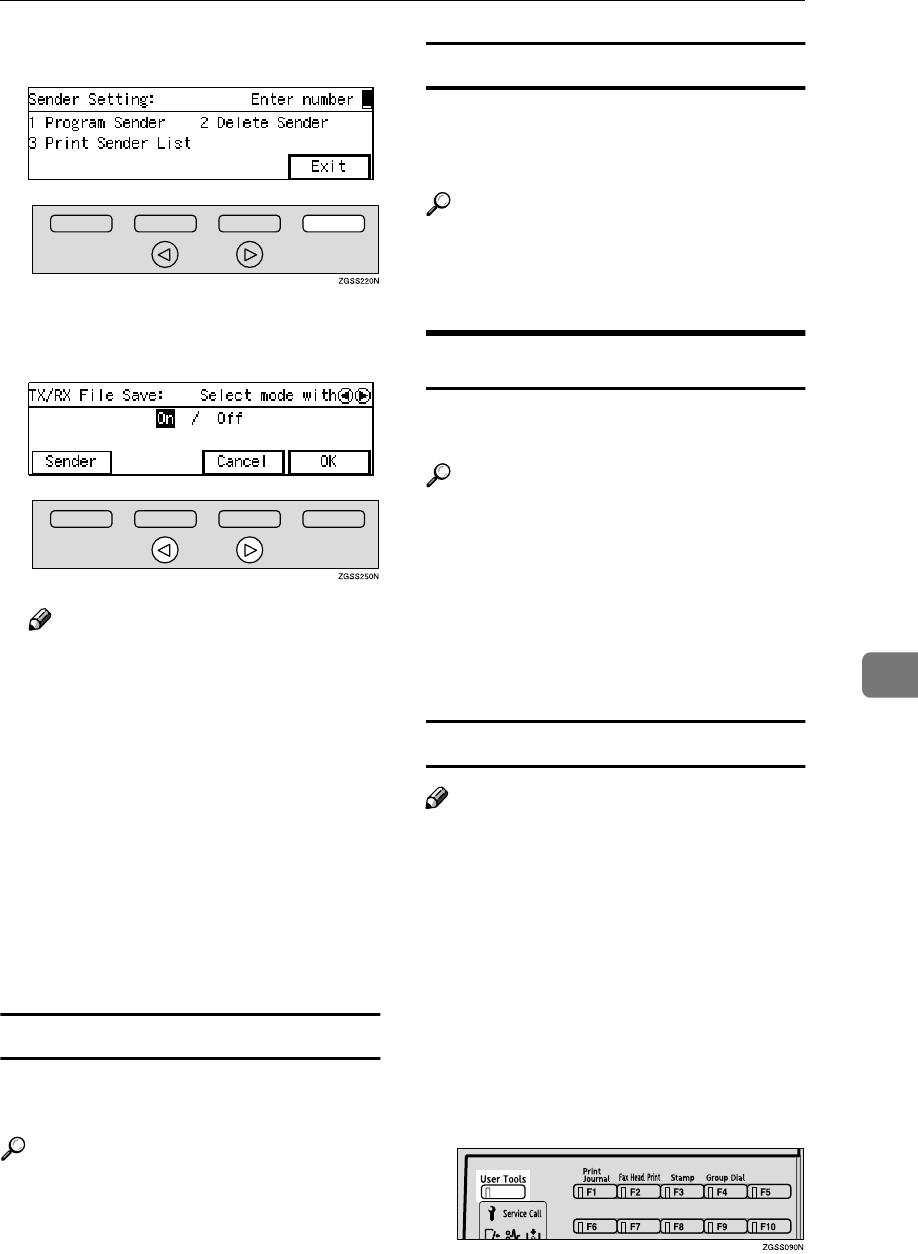
Initial Set Up
239
7
N
NN
NPress [Exit].
O
OO
OPress 0
00
0 or 1
11
1 key to turn this
function on or off.
Note
❒You can choose to save only
messages from Specified Send-
ers, or save all messages except
those from Specified Senders.
Adjust this setting with User
Parameters. See p.178 “User Pa-
rameters”(switch 09 bits 3, 2).
P
PP
PPress [OK].
Q
QQ
QPress [PrevMenu] twice.
R
RR
RPress [Exit] to return to the stand-
by mode.
Deleting Specified Senders
You can delete registered Specified
Senders as necessary.
Reference
See p.239 “Deleting Specified
Senders” for the deleting proce-
dure.
Printing the Specified Sender List
You can check the registered Speci-
fied Senders by printing out the list of
the registered Specified Senders.
Reference
See p.241 “Printing the Specified
Sender List” for the printing proce-
dure.
Deleting Specified Senders
Use this procedure to delete Specified
Senders for the following features:
Reference
p.214 “Multi-copy Reception”
p.217 “Authorized Reception”
p.220 “Specified Tray”
p.223 “Forwarding”
p.233 “Memory Lock”
p.236 “TX/RX File Save Settings”
How to Delete Specified Senders
Note
❒For information about how to de-
lete Specified Senders for the For-
warding function, see p.229
“Deleting Specified Senders (For-
warding)”.
The example below describes how to
delete Specified Senders for the
Multi-copy Reception feature. The
procedure for other functions is iden-
tical except for steps E and L.
A
AA
APress the {
{{
{User Tools}
}}
} key.
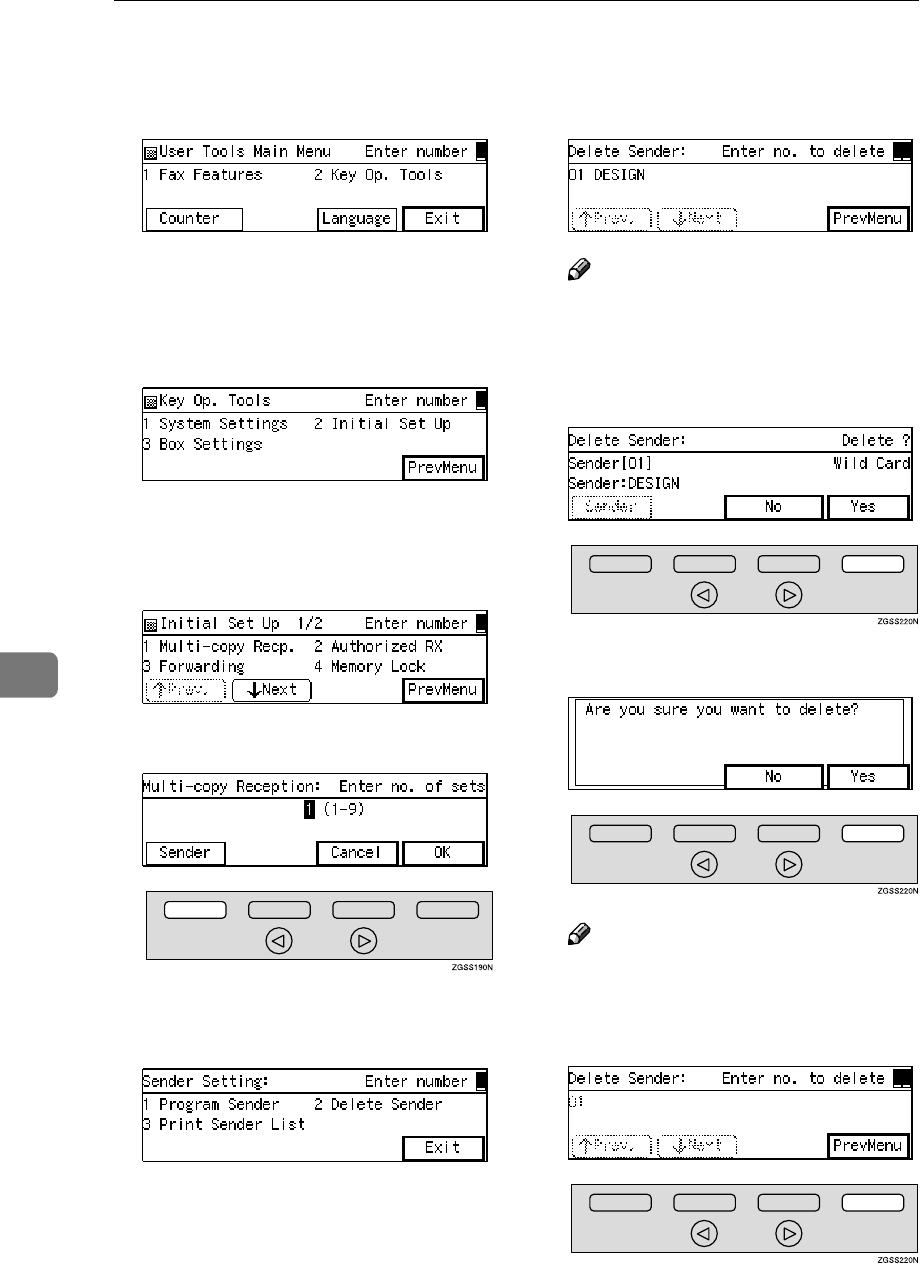
Key Operator Settings
240
7
B
BB
BEnter the code for "Key Op.
Tools" with the number keys then
press the {
{{
{q
qq
q}
}}
} key.
The "Key Op. Tools" main menu
appears.
C
CC
CEnter the code for "Initial Set Up"
with the number keys.
The "Initial Set Up" menu appears.
D
DD
DEnter the code for "Multi-copy
Recp." with the number keys.
E
EE
EPress [Sender].
F
FF
FEnter the code for "Delete Sender"
with the number keys.
G
GG
GEnter the 2-digit code of the Spec-
ified Sender you wish to delete
with the number keys.
Note
❒If you enter the code incorrectly,
press the {
{{
{Clear}
}}
} key and try
again.
H
HH
HPress [Yes].
I
II
IPress [Yes].
Note
❒If you press [No], the display in
step G reappears.
J
JJ
JPress [PrevMenu].
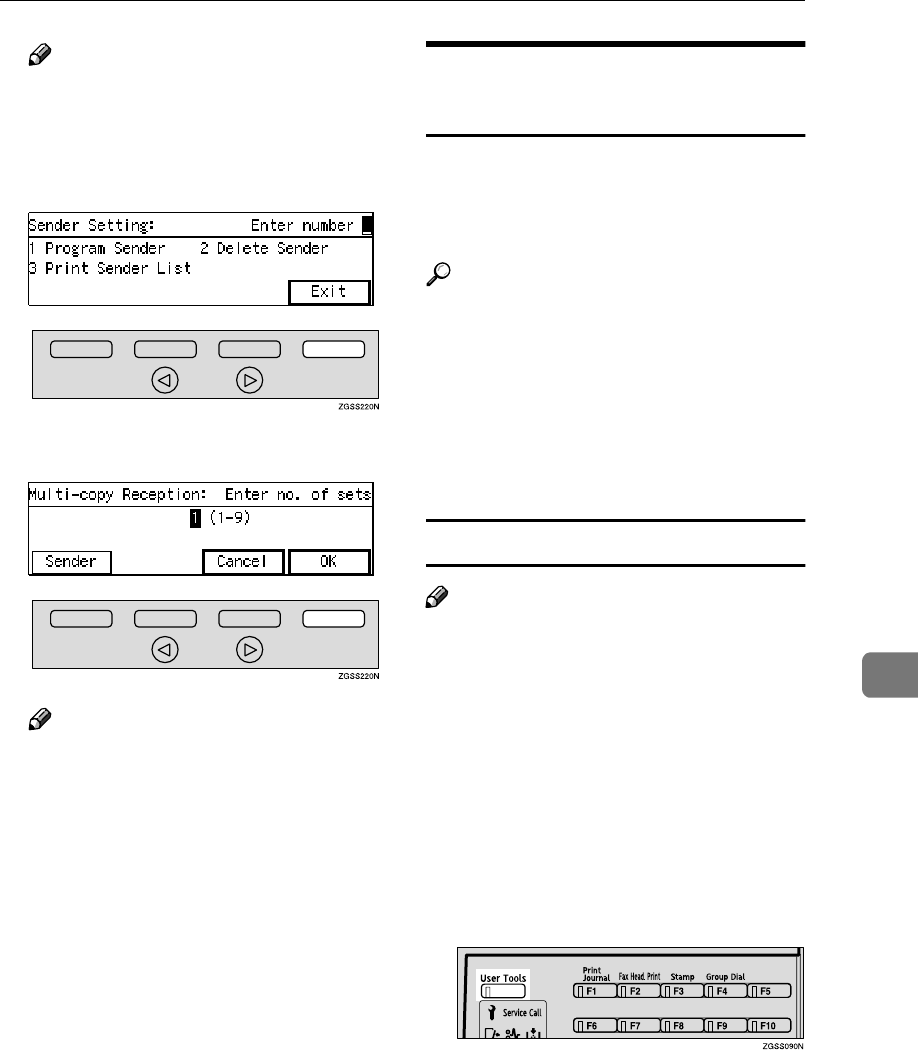
Initial Set Up
241
7
Note
❒To delete another Specified
Sender, repeat the procedure
from step G.
K
KK
KPress [Exit].
L
LL
LPress [OK].
Note
❒Enter "1" if you wish to invali-
date the setting.
M
MM
MPress [PrevMenu] twice.
N
NN
NPress [Exit] to return the standby
mode.
Printing the Specified Sender
List
Follow the steps below to print a sin-
gle-page list of Specified Senders reg-
istered for each of the following
features:
Reference
p.214 “Multi-copy Reception”
p.217 “Authorized Reception”
p.220 “Specified Tray”
p.223 “Forwarding”
p.233 “Memory Lock”
p.236 “TX/RX File Save Settings”
How to Print Specified Sender List
Note
❒For information about how to print
Specified Sender List for the For-
warding function, see p.231 “Print-
ing the Specified Sender List
(Forwarding)”.
The example below describes how to
print Specified Senders List for the
Multi-copy Reception feature. The
procedure for other functions is iden-
tical except for steps E and I.
A
AA
APress the {
{{
{User Tools}
}}
} key.
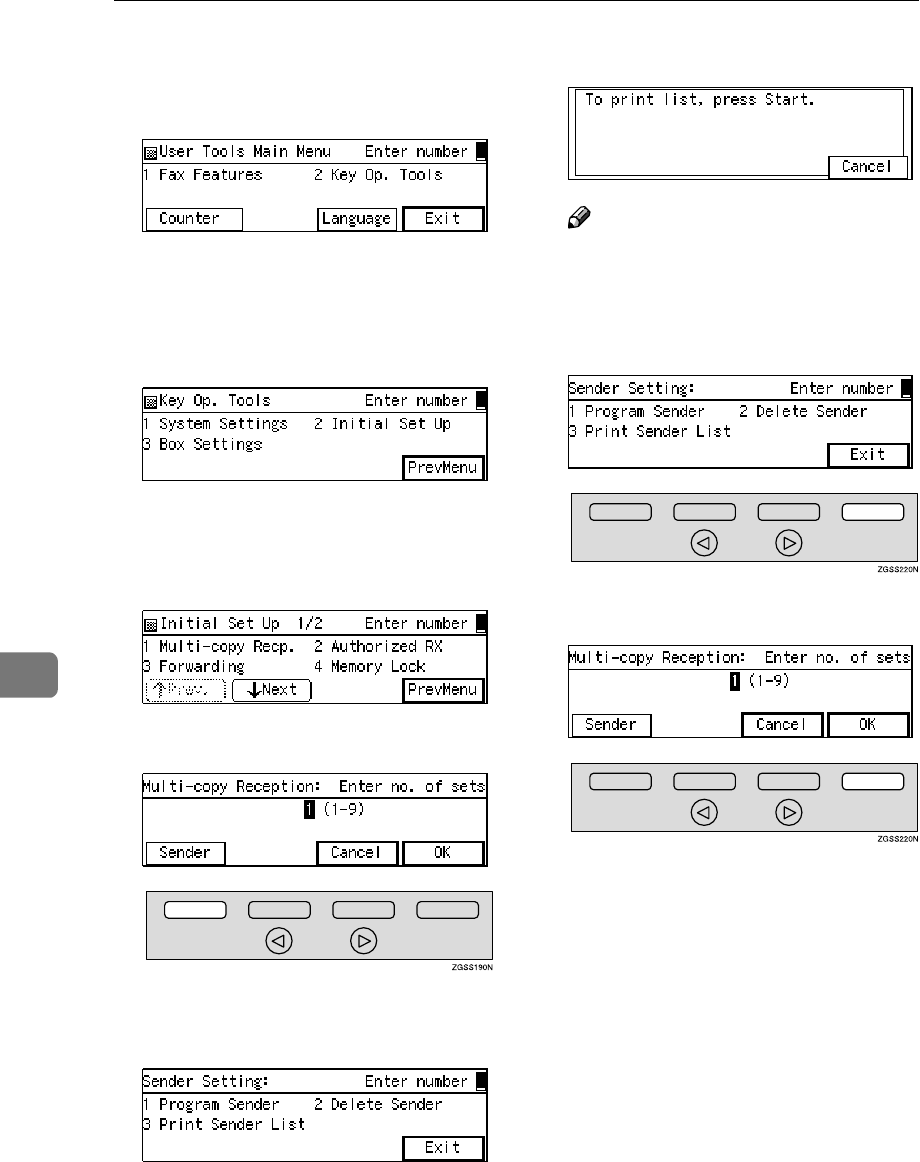
Key Operator Settings
242
7
B
BB
BEnter the code for "Key Op.
Tools" with the number keys then
press the {
{{
{q
qq
q}
}}
} key.
The "Key Op. Tools" main menu
appears.
C
CC
CEnter the code for "Initial Set Up"
with the number keys.
The "Initial Set Up" menu appears.
D
DD
DEnter the code for "Multi-copy
Recp." with the number keys.
E
EE
EPress [Sender].
F
FF
FEnter the code for "Print Sender
List" with the number keys.
G
GG
GPress the {
{{
{Start}
}}
} key.
Note
❒To cancel printing, press [Can-
cel]. The display in step F reap-
pears.
H
HH
HPress [Exit].
I
II
IPress [OK].
J
JJ
JPress [PrevMenu] twice.
K
KK
KPress [Exit] to return to the stand-
by mode.
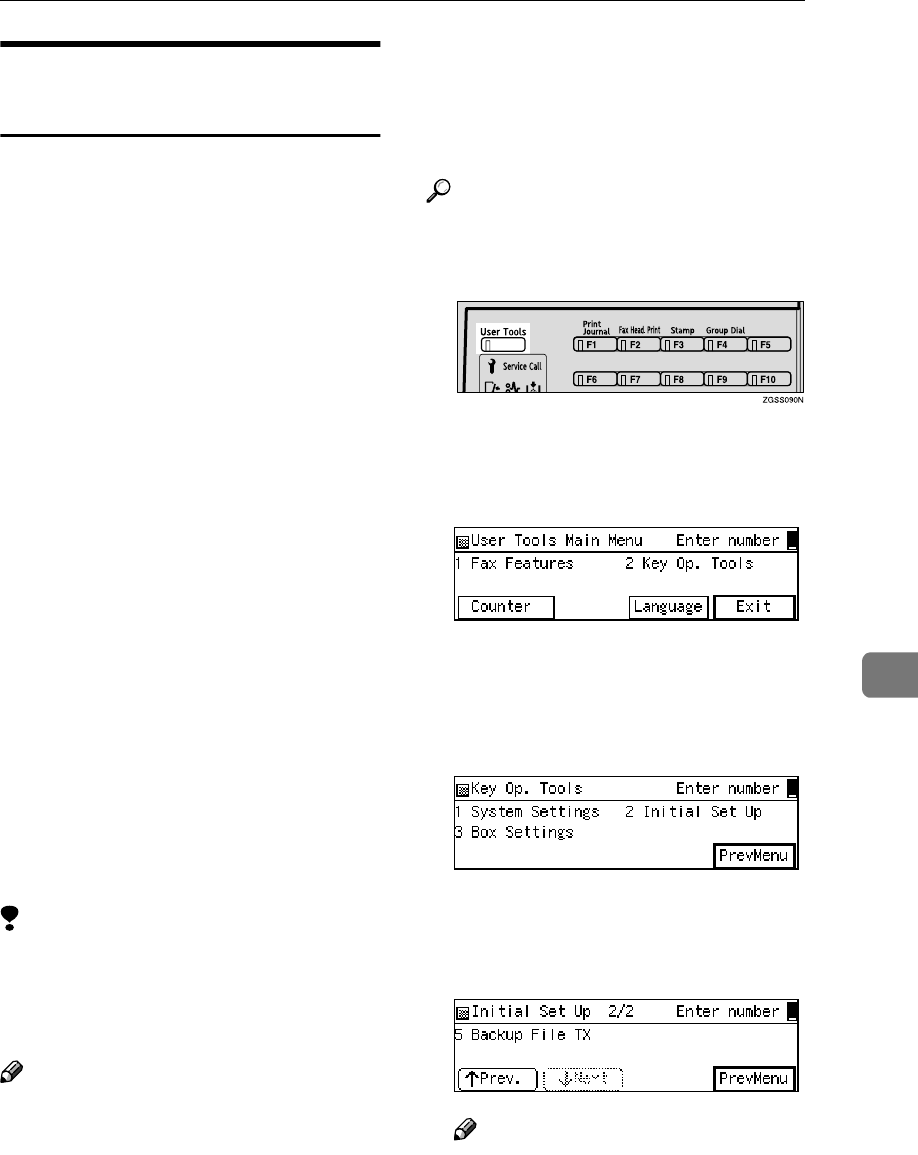
Initial Set Up
243
7
Backup File Transmission
Settings
By registering a destination for ad-
ministrative use, you can automati-
cally have backups made of all sent
faxes.
You can register the following items:
•Administrator's Address (2 desti-
nations can be registered).
Store a single fax number, or an e-
mail address (NIC FAX Unit (Op-
tion for Type1) required).
•Administrator Name
Backup File Transmission applies to
the following features:
•Memory Transmission
p.34 “Memory Transmission”,
<Basic Features>
•Transfer Request Transmission
p.28 “Transfer Request”
•Confidential Transmission
p.7 “Sending Confidential Messag-
es”
•SUB Code Transmission
p.13 “SUB Code Transmission
with the Mode Key”
•E-mail Transmission (NIC FAX
Unit (Option for Type1) required)
Limitation
❒If memory runs out due to keeping
too many standby messages or
failed messages, transmission can-
not take place.
Note
❒You cannot register the adminis-
trator's address to a Quick Dial key
or Speed Dial.
❒Immediate Transmission is not
available when Backup File Trans-
mission is turned on.
❒You can check the result of a Back-
up File Transmission by reading
the Memory Communication Re-
sult Report (Memory Transmis-
sion).
Reference
p.102 “Backup File Transmission”
A
AA
APress the {
{{
{User Tools}
}}
} key.
B
BB
BEnter the code for "Key Op.
Tools" with the number keys then
press the {
{{
{q
qq
q}
}}
} key.
The "Key Op. Tools" main menu
appears.
C
CC
CEnter the code for "Initial Set Up"
with the number keys.
The "Initial Set Up" menu appears.
D
DD
DEnter the code for "Backup File
TX" with the number keys.
Note
❒If "Backup File TX" is not
shown, press [↑
↑↑
↑Prev.] or [↓
↓↓
↓Next]
until it is.
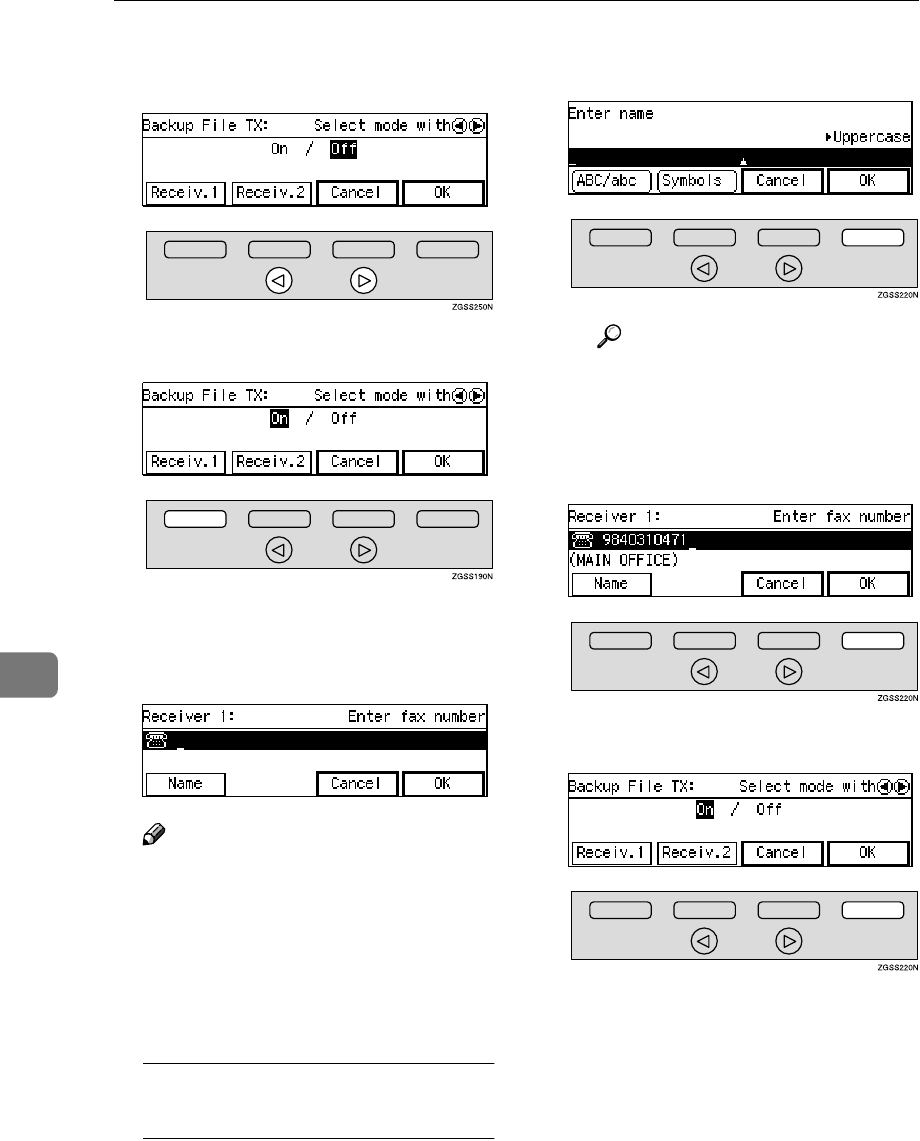
Key Operator Settings
244
7
E
EE
EPress 0
00
0 or 1
11
1 key to turn this
function on or off.
F
FF
FPress [Receiv.1] or [Receiv.2].
G
GG
GEnter the fax number of the back-
up destination (Administrator
Address).
Note
❒If the NIC FAX Unit (Option for
Type1) is installed, you can en-
ter an e-mail address by press-
ing the User Function key ({
{{
{F1}
}}
}
to {
{{
{F10}
}}
}) which the Internet Fax
function is assigned to. See NIC
FAX Unit manual.
Registering/Editing the
administrator name
APress [Name].
BEnter a name for the adminis-
trator address.
Reference
p.98 “Entering Characters”,
<Basic Features>
CPress [OK].
H
HH
HPress [OK].
I
II
IPress [OK].
J
JJ
JPress [PrevMenu] twice.
K
KK
KPress [Exit] to return to the stand-
by mode.
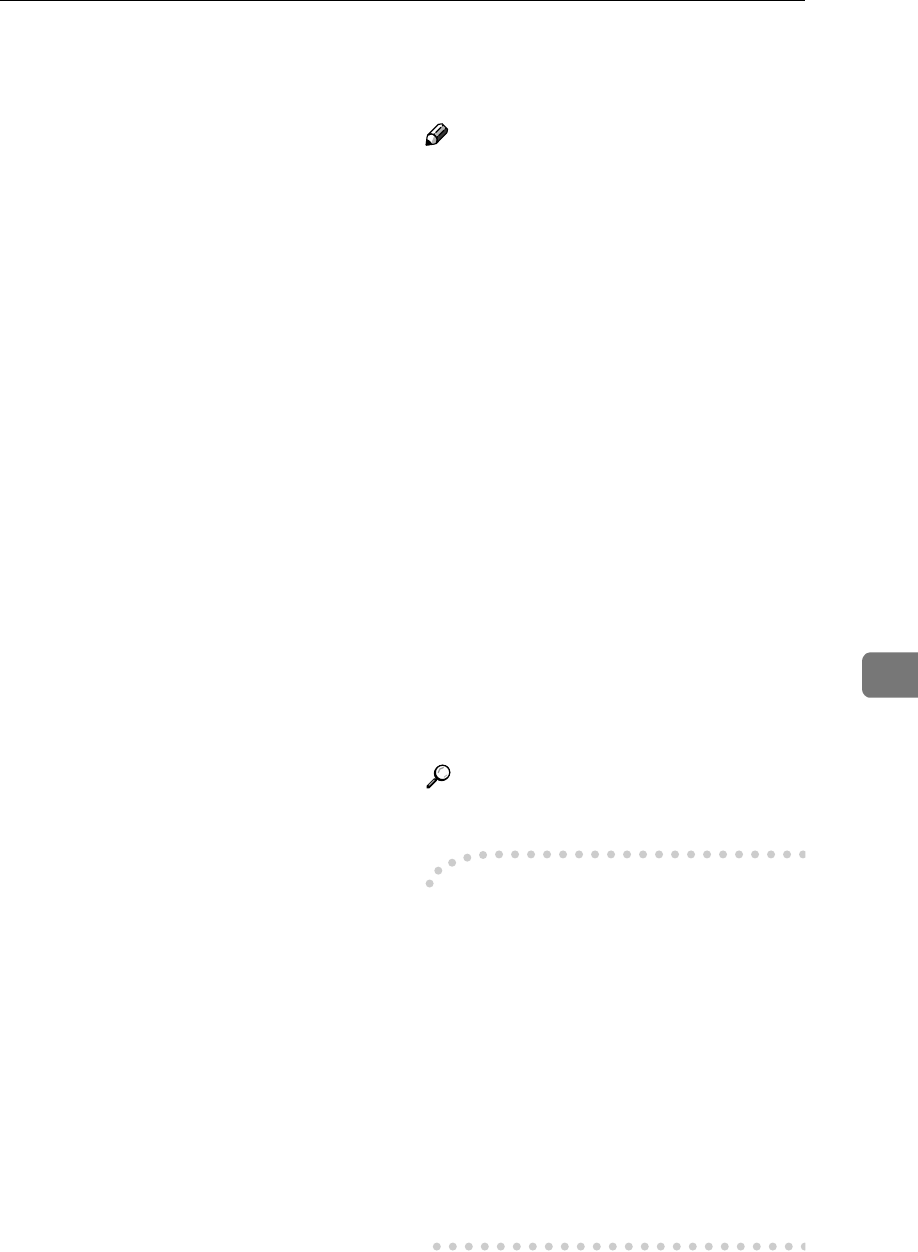
Box Settings
245
7
Box Settings
See the following pages for how to set
up and delete Personal Boxes, Infor-
mation Boxes and Transfer Boxes.
This feature provides the following
functions:
❖
❖❖
❖Registering/Editing Personal Boxes
Registering or editing Personal
Boxes
See p.247 “Registering/Editing
Personal Boxes”.
❖
❖❖
❖Deleting Personal Boxes
Deleting Personal Boxes
See p.250 “Deleting Personal Box-
es”.
❖
❖❖
❖Registering/Editing Information Box-
es
Registering or editing Information
Boxes
See p.251 “Registering/Editing In-
formation Boxes”.
❖
❖❖
❖Deleting Information Boxes
Deleting Information Boxes
See p.253 “Deleting Information
Boxes”.
❖
❖❖
❖Registering/Editing Transfer Boxes
Registering or editing Transfer
Boxes
See p.255 “Registering/Editing
Transfer Boxes”.
❖
❖❖
❖Deleting Transfer Boxes
Deleting Transfer Boxes
See p.258 “Deleting Transfer Box-
es”.
❖
❖❖
❖Printing the Box List
Print this list to view the contents
of Personal Boxes, Information
Boxes, and Transfer Boxes. See
p.259 “Printing the Box List”.
Note
❒SUB or SEP codes registered in
Personal Boxes, Information Boxes
or Transfer Boxes cannot be identi-
cal.
❒If memory runs out, you may not
be able to receive messages or reg-
ister settings. The available memo-
ry capacity depends on installed
options.
❒The combined maximum number
of Personal Boxes, Information
Boxes, and Transfer Boxes that you
can store is 150 (400 when the op-
tional Function Upgrade Unit is in-
stalled).
❒You can deliver documents in an e-
mail format to destinations such as
End Receivers by making Box set-
tings with specified Sub-addresses
for ISDN. (Optional ISDN Unit
and NIC FAX Unit (Option for
Type1) required)
Reference
p.67 “Box File Manager Functions”
-
--
-What is the SUB/SEP Code?
The SUB code or SEP code has a simi-
lar function to a password. It is a com-
bination of numbers (0 to 9), symbols
("q" and "p") and spaces. You can
use up to 20 characters when register-
ing a SUB/SEP code.
SUB/SEP codes are used when mak-
ing Box settings so that the users of
Boxes may send messages to a Box or
retrieve one from a Box by specifying
the SUB/SEP code for the Box.
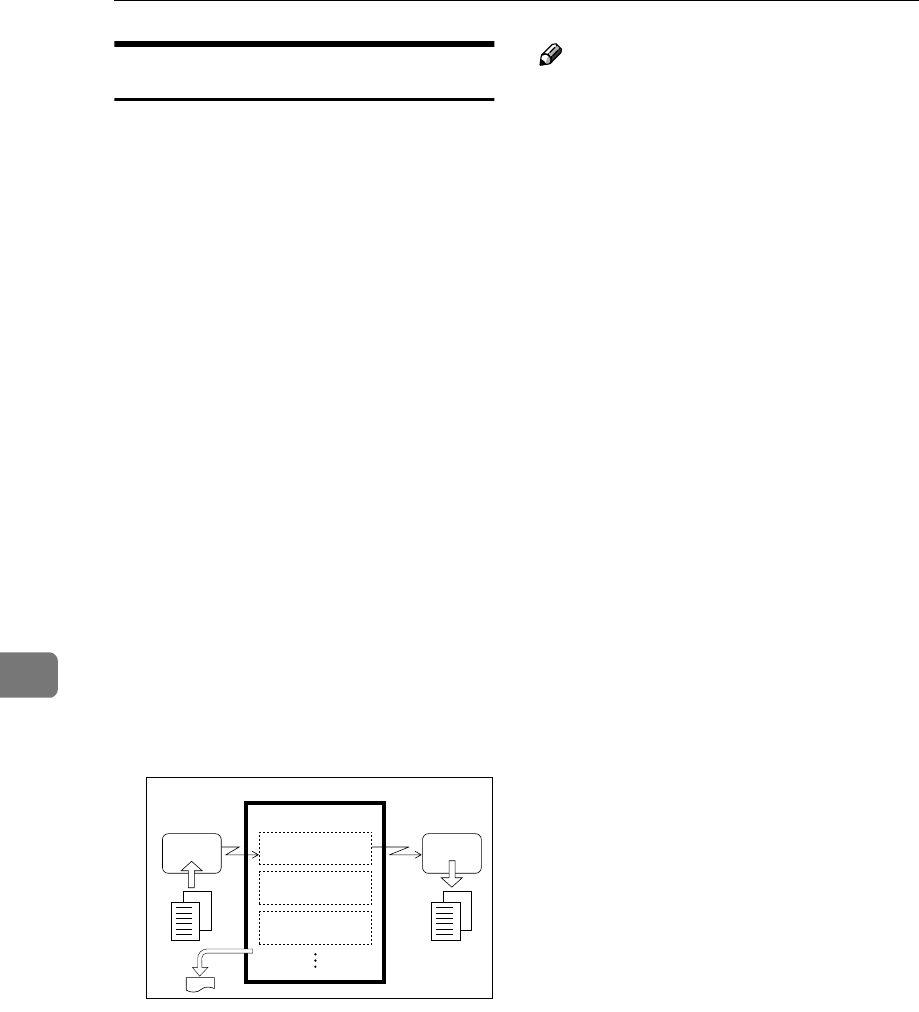
Key Operator Settings
246
7
Personal Boxes
This feature lets you set up the ma-
chine so that incoming messages ad-
dressed to certain users are stored in
memory instead of being printed out
immediately. Each user must be as-
signed a SUB Code (User Code) that
has been designated as a Personal Box
beforehand. When the other party
sends their message, they specify the
SUB code of the user they are sending
to. When the message is received, it is
stored in the Personal Box with the
matching SUB Code. In order to print
a message received into a Personal
Box, you must enter the SUB code as-
signed to that Personal Box. This en-
ables several individuals or
departments to share a single fax ma-
chine yet be able to differentiate be-
tween messages. Furthermore, if you
specify a receiver for the Personal
Box, instead of being stored in memo-
ry, incoming messages with this SUB
code appended are forwarded direct-
ly to the destination you specify.
Note
❒To be able to receive messages into
a Personal Box, you must inform
the sender of the SUB code regis-
tered for that Personal Box, and
ask them to send the message us-
ing SUB Code Transmission with
that SUB code. See p.78 “SUB/SID
(SUB Code Transmission)” and
p.13 “SUB Code Transmission
with the Mode Key”.
❒When messages have been re-
ceived into Personal Boxes, the
Confidential Reception/Memory
Lock indicator lights and the Con-
fidential File Report is printed. See
p.47 “Confidential File Report”.
❒If a Personal Box is assigned to a
receiver, incoming messages are
transferred to that receiver. If a re-
ceiver is not assigned, see p.67
“Printing Personal Box Messages”
for how to print these messages
out.
This machine
Print
Receiver
A
Sender
SUB:1111
GFSINB0N
SUB Code : 1111
Receiver : A
SUB Code : 2222
Receiver : B
SUB Code : 3333
Receiver : -
Personal Box
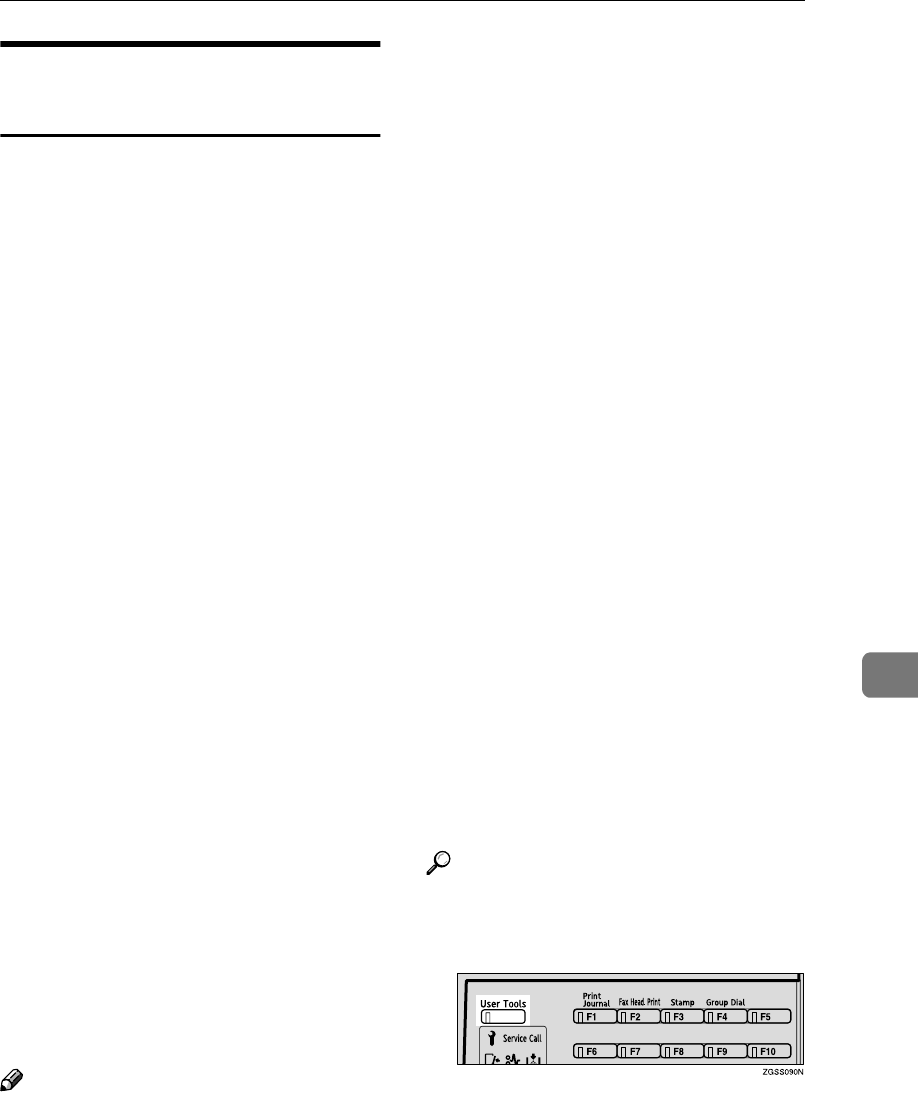
Box Settings
247
7
Registering/Editing Personal
Boxes
This section describes how to register
Personal Boxes.
You can store the following items:
•SUB Code (required)
Up to 20 characters long and can be
composed of digits 0-9, "q", "p"
and spaces (the first character can-
not be a space).
•Name (required)
Up to 20 characters long.
•Password (optional)
Up to 20 characters long and can be
composed of digits 0-9, "q", "p"
and spaces (the first character can-
not be a space). By programming
the password, no one without the
password can print out the re-
ceived messages in the Personal
Box. It is recommended to pro-
gram the password if you receive
confidential messages.
•Receiver (optional)
You can register one delivery des-
tination for each Personal Box.
Specify the Quick Dial key or
Speed Dial that the delivery desti-
nation is stored in.
•Quick Dial key (optional)
If you assign this SUB Code to a
Quick Dial key, press this key to
enter the associated User Code
(Personal Box SUB Code) with a
single key press.
Note
❒When using the following func-
tions, you can use SUB codes regis-
tered in Personal Boxes in place of
User Codes.
•Restricted Access
See p.25 “Restricted Access”,
<Basic Features>.
•User Code Transmission
See p.10 “User Code Transmis-
sion”.
•Printing the Journal
See p.50 “Printing the Journal”.
•Searching By User Code of
TX/RX File Save
See p.59 “Searching Memory for
Sent Faxes” and p.62 “Searching
Memory for Received Faxes”.
❒The Fax Header is not printed on
delivered messages. See p.56 “Pro-
gramming Own Name / Fax
Header”, <Basic Features>.
❒If a message cannot be delivered, a
Communication Failure Report is
printed and the message is saved
as a Confidential Reception docu-
ment.
❒You can specify a Quick Dial key
or Speed Dial containing an e-mail
address as the receiver when the
NIC FAX Unit (Option for Type1)
is installed.
❒You can edit boxes in the same
way as registering them. However,
to change the SUB Code itself, you
must delete it then register a new
SUB Code.
Reference
p.246 “Personal Boxes”
A
AA
APress the {
{{
{User Tools}
}}
} key.
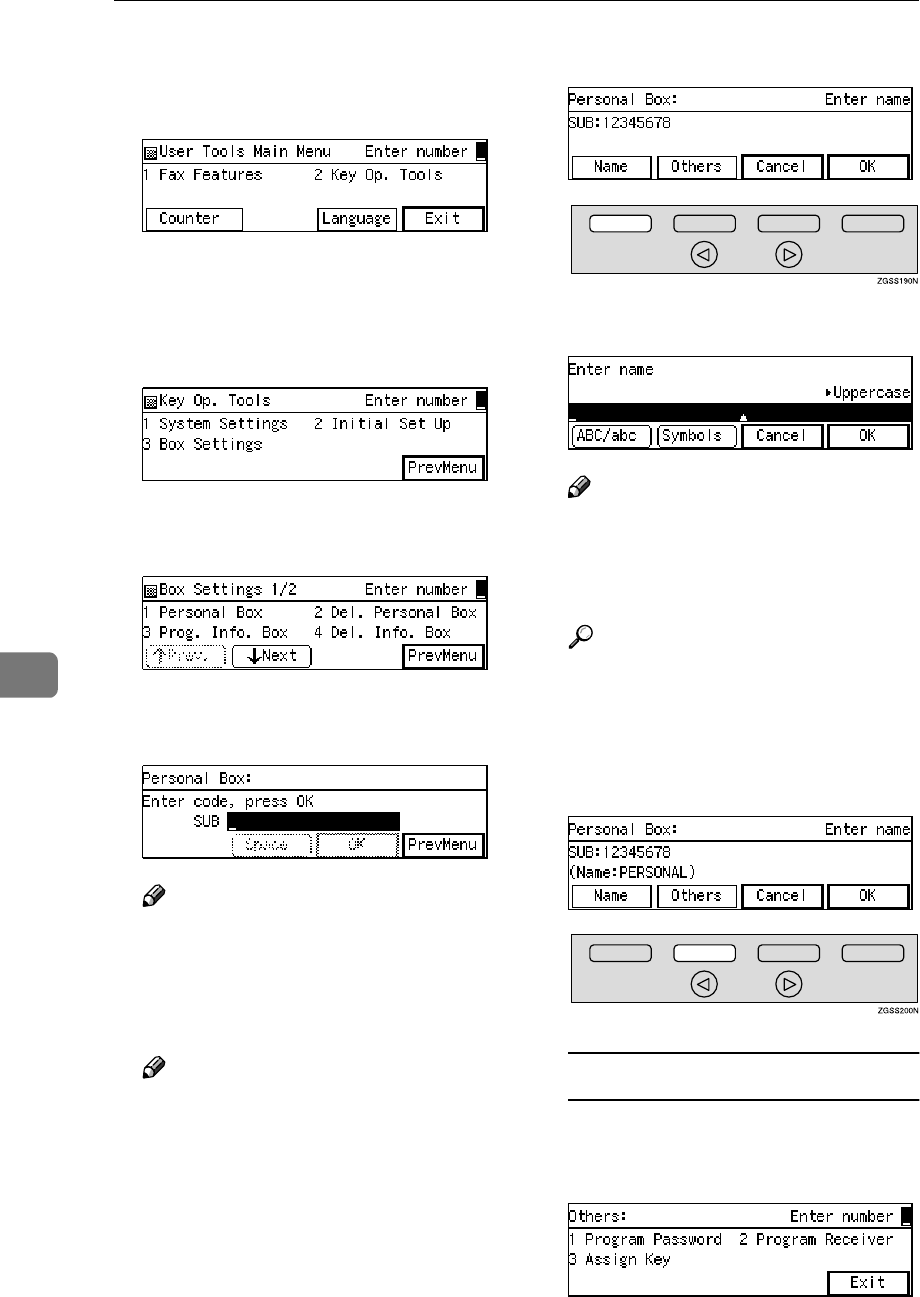
Key Operator Settings
248
7
B
BB
BEnter the code for "Key Op.
Tools" with the number keys.
Then press the {
{{
{q
qq
q}
}}
} key.
The "Key Op. Tools" main menu
appears.
C
CC
CEnter the code for "Box Settings"
with the number keys.
D
DD
DEnter the code for "Personal Box"
with the number keys.
E
EE
EEnter the SUB Code you wish to
register as a Personal Box.
Note
❒If you enter the code incorrectly,
press the {
{{
{Clear}
}}
} key or the
{
{{
{Stop}
}}
} key and try again.
F
FF
FPress [OK].
Note
❒If a password is already regis-
tered, enter the password, then
press [OK].
G
GG
GPress [Name].
H
HH
HEnter the name of the box.
Note
❒To change a previously stored
name, press the {
{{
{Clear}
}}
} key or
the {
{{
{Stop}
}}
} key, then enter a new
one.
Reference
p.98 “Entering Characters”,
<Basic Features>
I
II
IPress [OK].
J
JJ
JPress [Others].
Registering a Password (SID)
AEnter the code for "Program
Password" with the number
keys.
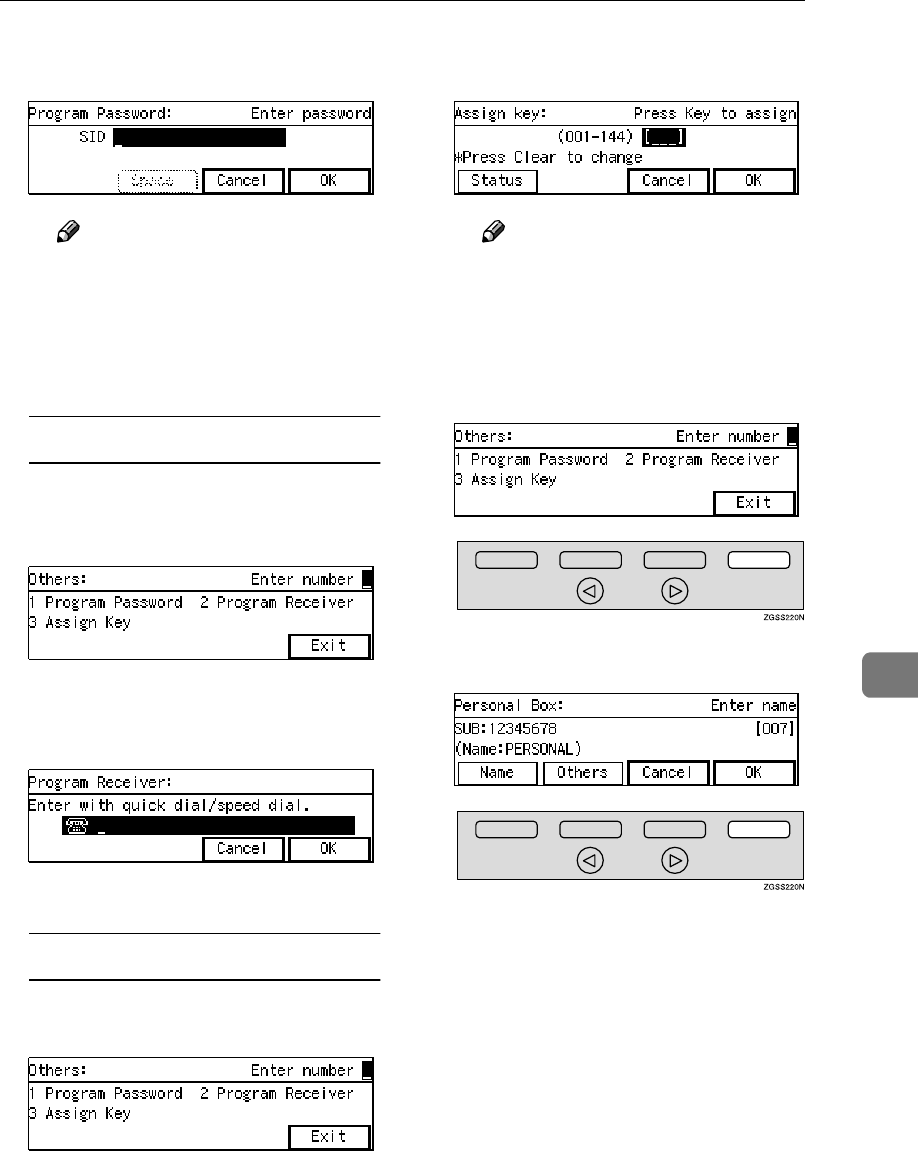
Box Settings
249
7
BEnter the password you wish to
register.
Note
❒If you incorrectly enter the
password, press the {
{{
{Clear}
}}
}
key or the {
{{
{Stop}
}}
} key, then
try again.
CPress [OK].
Registering a Receiver
AEnter the code for "Program
Receiver" with the number
keys.
BSpecify the Quick Dial key or
Speed Dial in which the deliv-
ery destination is stored.
CPress [OK].
Assigning a Quick Dial Key
AEnter the code for "Assign
Key" with the number keys.
BPress the Quick Dial key you
wish to assign the box to.
Note
❒To check the current contents
of Quick Dial keys, press [Sta-
tus].
CPress [OK].
K
KK
KPress [Exit].
L
LL
LPress [OK].
M
MM
MPress [PrevMenu] three times.
N
NN
NPress [Exit] to return to the stand-
by mode.
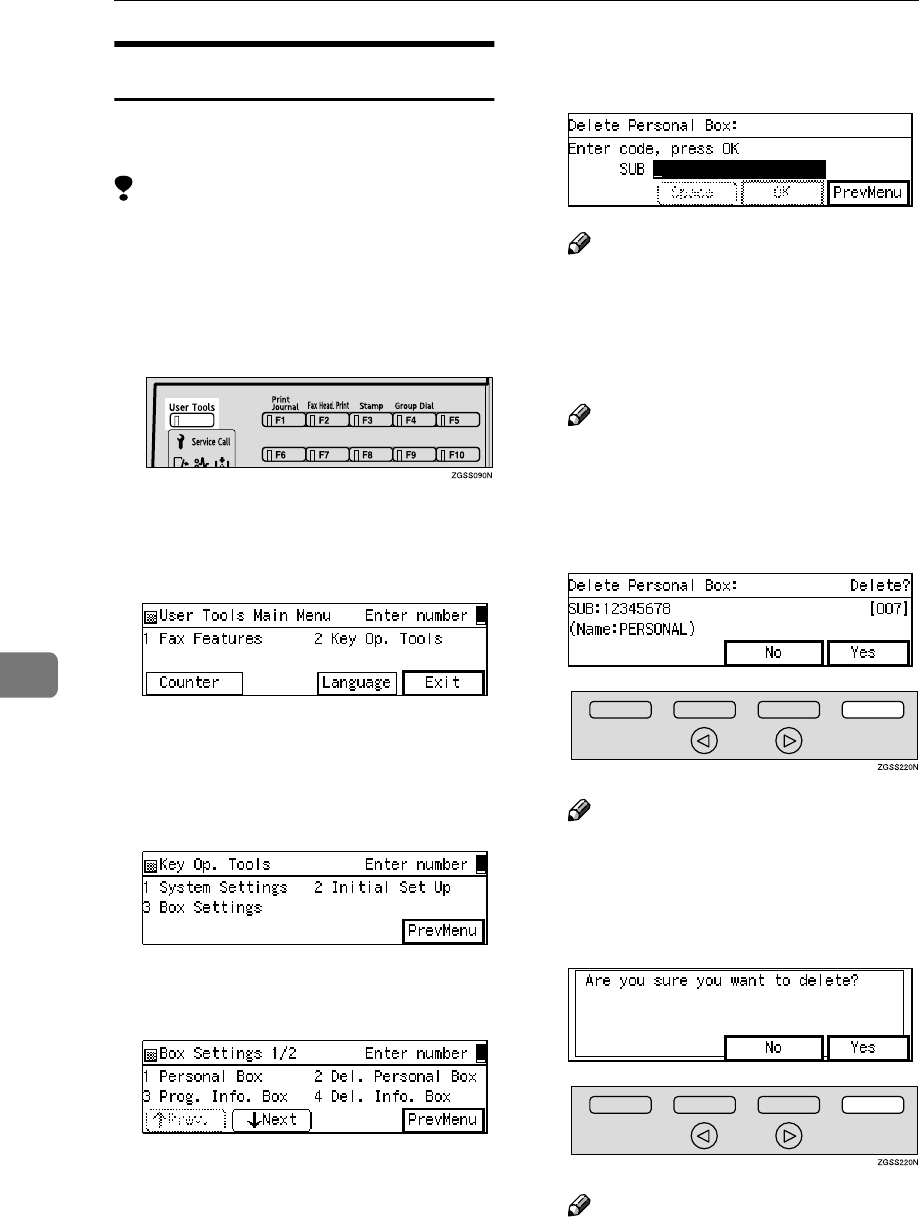
Key Operator Settings
250
7
Deleting Personal Boxes
This section describes how to delete
Personal Boxes.
Limitation
❒If the specified SUB Code is not
registered as a Personal Box, or the
messages of the box are registered,
you cannot delete it.
A
AA
APress the {
{{
{User Tools}
}}
} key.
B
BB
BEnter the code for "Key Op.
Tools" with the number keys.
Then press the {
{{
{q
qq
q}
}}
} key.
The "Key Op. Tools" main menu
appears.
C
CC
CEnter the code for "Box Settings"
with the number keys.
D
DD
DEnter the code for "Del. Personal
Box" with the number keys.
E
EE
EEnter the SUB Code of the Person-
al Box you wish to delete.
Note
❒If you incorrectly enter the code,
press the {
{{
{Clear}
}}
} key or the
{
{{
{Stop}
}}
} key, then try again.
F
FF
FPress [OK].
Note
❒If a password is already regis-
tered, enter the password, then
press [OK].
G
GG
GPress [Yes].
Note
❒If you press [No], the box is not
deleted and the display in step
E reappears.
H
HH
HPress [Yes].
Note
❒If you press [No], the box is not
deleted and the display in step
E reappears.
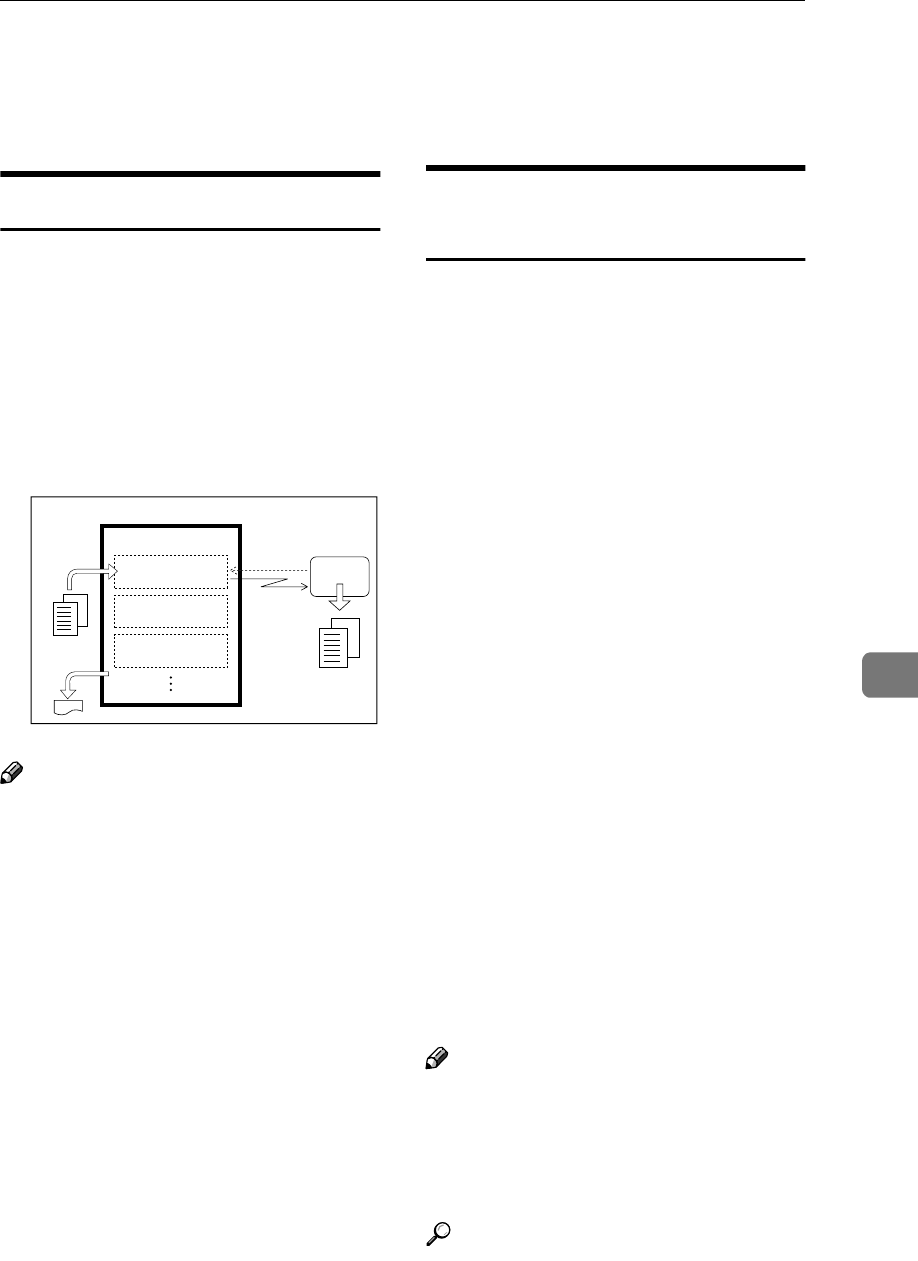
Box Settings
251
7
I
II
IPress [PrevMenu] three times.
J
JJ
JPress [Exit] to return to the stand-
by mode.
Information Boxes
Use the Information Box feature to set
up the machine as a fax information
service or document server. By scan-
ning documents into Information Box-
es, other parties can receive these
messages whenever they request them.
To check on the contents of Informa-
tion Boxes, use the Print Information
File function .
Note
❒Register documents for this feature
using the Box File Manager func-
tion. See p.69 “Storing Messages in
Information Boxes”.
❒For the other party to be able to re-
trieve a message registered in an
Information Box, you need to in-
form them of the SEP code as-
signed to that Information Box.
❒When a SEP Code Polling Recep-
tion request is made by another
party, the SEP code they specify is
compared with the SEP code regis-
tered in that Information Box. If
the codes match, the message
stored in the Information Box is
sent to the other party automatical-
ly. See p.16 “SEP Code Polling Re-
ception” and p.80 “SEP/PWD
(SEP Code Polling Transmission)”.
❒You can print and check the con-
tents of Information Boxes. See
p.70 “Printing Information Box
Messages” .
Registering/Editing
Information Boxes
This section describes how to set up
an Information Box.
You can store the following items:
•SEP Code (required)
Up to 20 characters long and can be
composed of digits 0-9, "q", "p"
and spaces (the first character can-
not be a space).
•Password (optional)
Up to 20 characters long and can be
composed of digits 0-9, "q", "p"
and spaces (the first character can-
not be a space). By programming
the password, you will required to
enter the password when register-
ing documents or printing the reg-
istered documents. See p.69
“Storing Messages in Information
Boxes”, p.70 “Printing Information
Box Messages” and p.80
“SEP/PWD (SEP Code Polling
Transmission)”. However, when
in SEP Code Polling Reception, the
other party does not have to enter
the password. See p.16 “SEP Code
Polling Reception”.
•Name (required)
Up to 20 characters long.
Note
❒You can edit boxes in the same
way as registering them. However,
to change the SEP Code itself, you
must delete it then register a new
SEP Code.
Reference
p.251 “Information Boxes”
GFKEIB0N
Transmission
Request
This machine
Register
Documents
Print
Receiver
SEP:2222
SEP Code : 4444
SEP Code : 5555
SEP Code : 6666
Information Box
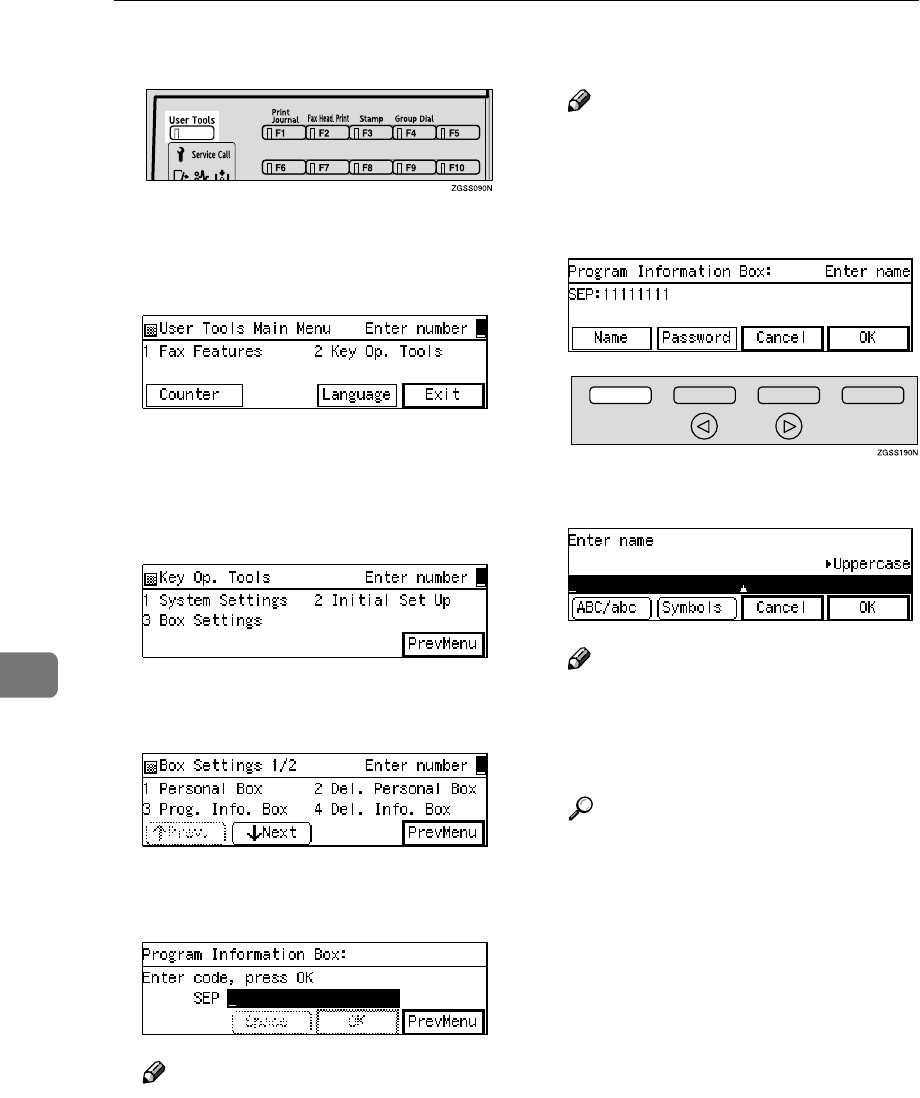
Key Operator Settings
252
7
A
AA
APress the {
{{
{User Tools}
}}
} key.
B
BB
BEnter the code for "Key Op.
Tools" with the number keys.
Then press the {
{{
{q
qq
q}
}}
} key.
The "Key Op. Tools" main menu
appears.
C
CC
CEnter the code for "Box Settings"
with the number keys.
D
DD
DEnter the code for "Prog. Info.
Box" with the number keys.
E
EE
EEnter the SEP code you wish to
register as an Information Box.
Note
❒If you incorrectly enter the code,
press the {
{{
{Clear}
}}
} key or the
{
{{
{Stop}
}}
} key, then try again.
F
FF
FPress [OK].
Note
❒If a password is already regis-
tered, enter the password, then
press [OK].
G
GG
GPress [Name].
H
HH
HEnter the name of the box.
Note
❒To change a previously stored
name, press the {
{{
{Clear}
}}
} key or
the {
{{
{Stop}
}}
} key, then enter a new
one.
Reference
p.98 “Entering Characters”,
<Basic Features>
I
II
IPress [OK].
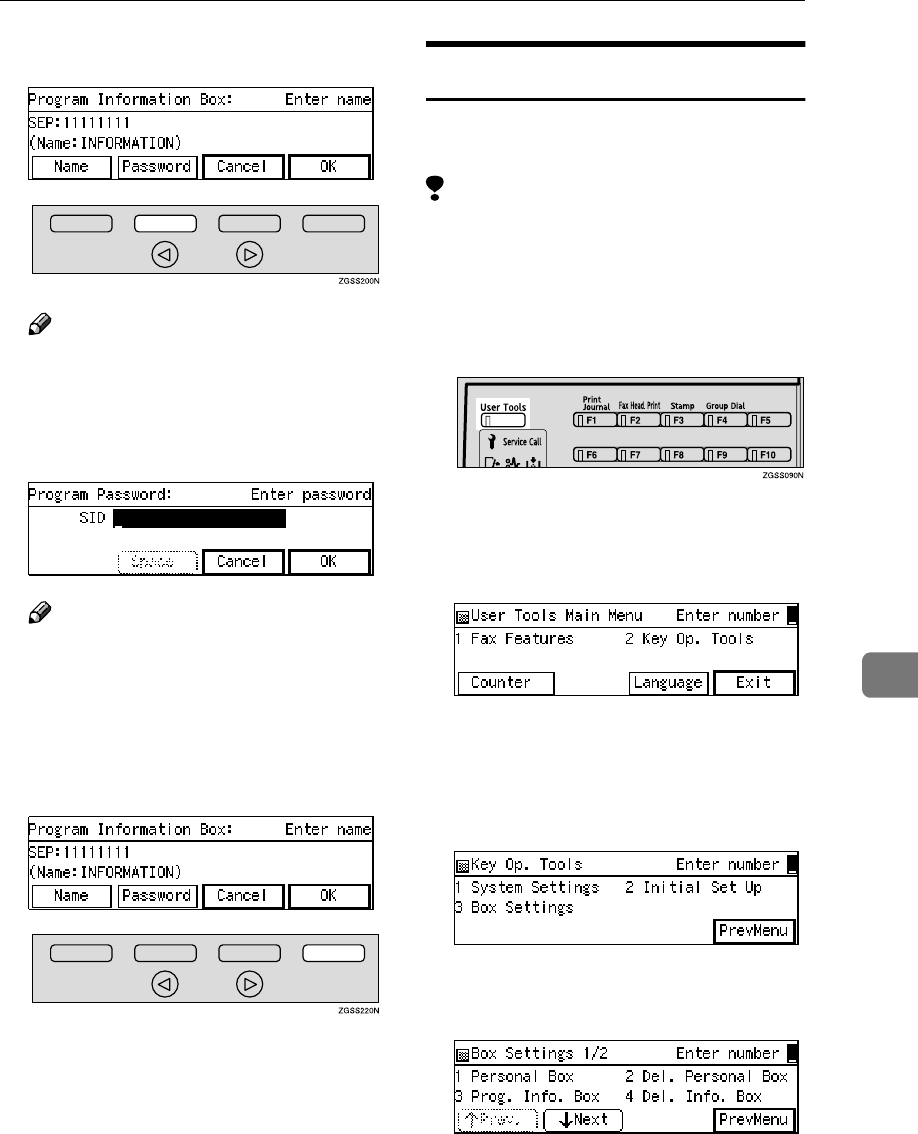
Box Settings
253
7
J
JJ
JPress [Password].
Note
❒If you do not wish to register a
password, proceed to step M.
K
KK
KEnter the password you wish to
register.
Note
❒If you enter the password incor-
rectly, press the {
{{
{Clear}
}}
} key or
the {
{{
{Stop}
}}
} key, then try again.
L
LL
LPress [OK].
M
MM
MPress [OK].
N
NN
NPress [PrevMenu] three times.
O
OO
OPress [Exit] to return to the stand-
by mode.
Deleting Information Boxes
This section describes how to delete
Information Boxes.
Limitation
❒If the specified SEP Code is not
registered as an Information Box
or the messages of the box are reg-
istered, you cannot delete it.
A
AA
APress the {
{{
{User Tools}
}}
} key.
B
BB
BEnter the code for "Key Op.
Tools" with the number keys.
Then press the {
{{
{q
qq
q}
}}
} key.
The "Key Op. Tools" main menu
appears.
C
CC
CEnter the code for "Box Settings"
with the number keys.
D
DD
DEnter the code for "Del. Info. Box"
with the number keys.
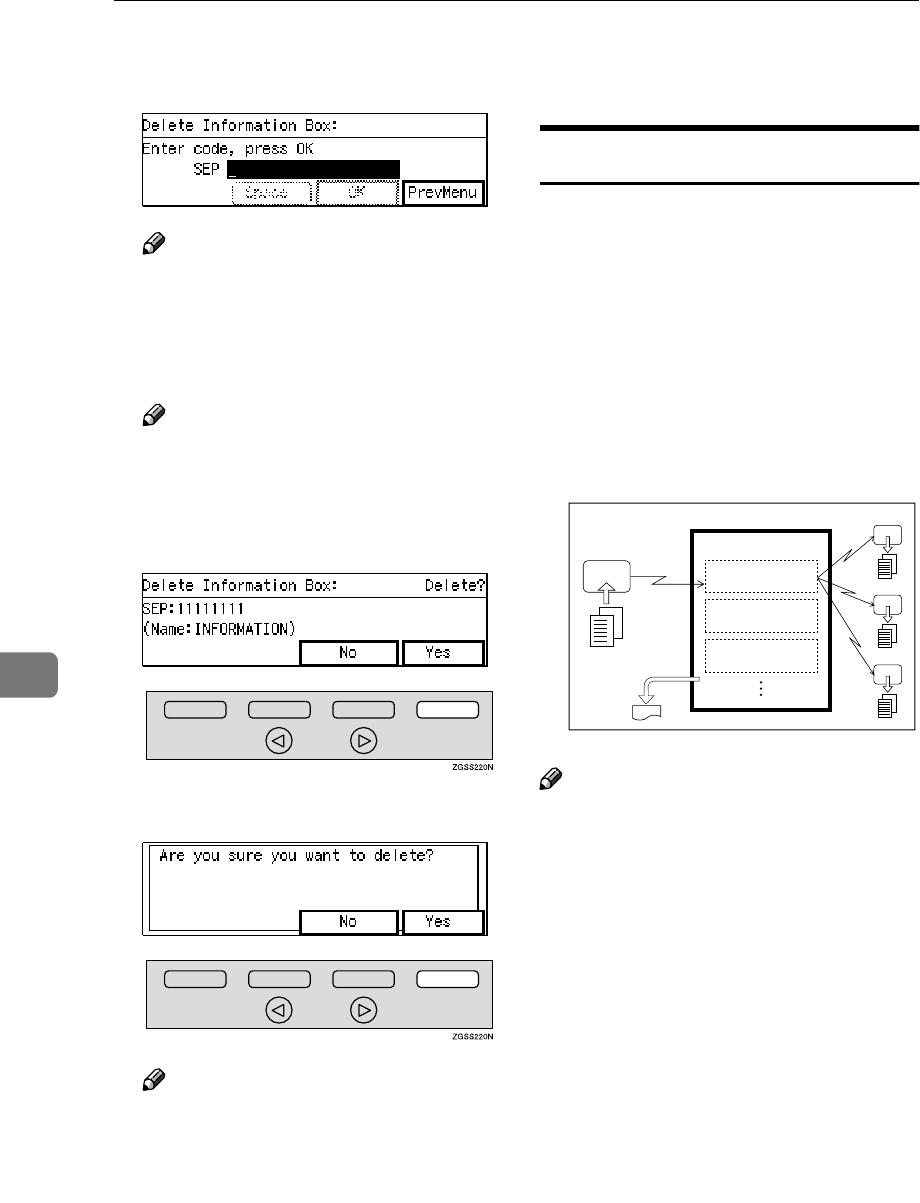
Key Operator Settings
254
7
E
EE
EEnter the SEP Code of the Infor-
mation box you wish to delete.
Note
❒If you enter the code incorrectly,
press the {
{{
{Clear}
}}
} key or the
{
{{
{Stop}
}}
} key, then try again.
F
FF
FPress [OK].
Note
❒If a password is already regis-
tered, enter the password, then
press [OK].
G
GG
GPress [Yes].
H
HH
HPress [Yes].
Note
❒If you press [No], the box is not
deleted and the display in step
E reappears.
I
II
IPress [PrevMenu] three times.
J
JJ
JPress [Exit] to return to the stand-
by mode.
Transfer Boxes
This feature turns your machine into
a fax relay station. Documents sent
with a SUB Code that matches the
SUB Code registered as a Transfer
Box are received then relayed to the
registered receiver.
Since documents can be sent to multi-
ple destinations in a single transfer re-
quest, you can economize on
communication costs when sending
to remote destinations.
Note
❒
Inform the requesting party of the
SUB code assigned to the Transfer
Box. When they wish to have a
message transferred by your ma-
chine, ask them to send the mes-
sage using SUB Code Transmission
and specifying this SUB code. If a
password is also registered, inform
them of this too and ask them to en-
ter it for the SID code. See
p.78
“SUB/SID (SUB Code Transmis-
sion)” and p.13 “SUB Code Trans-
mission with the Mode Key”.
GFCYUB0N
End Receiver
End Receiver
End Receiver
A
B
C
This Machine
i
Transfer Station
j
Print
Requesting party
Transfer
Request
SUB:7777 SUB Code : 7777
End Receiver
: A,B,C
SUB Code : 8888
End Receiver
: D,E,F
SUB Code : 9999
End Receiver
: G,H,I
Transfer Box
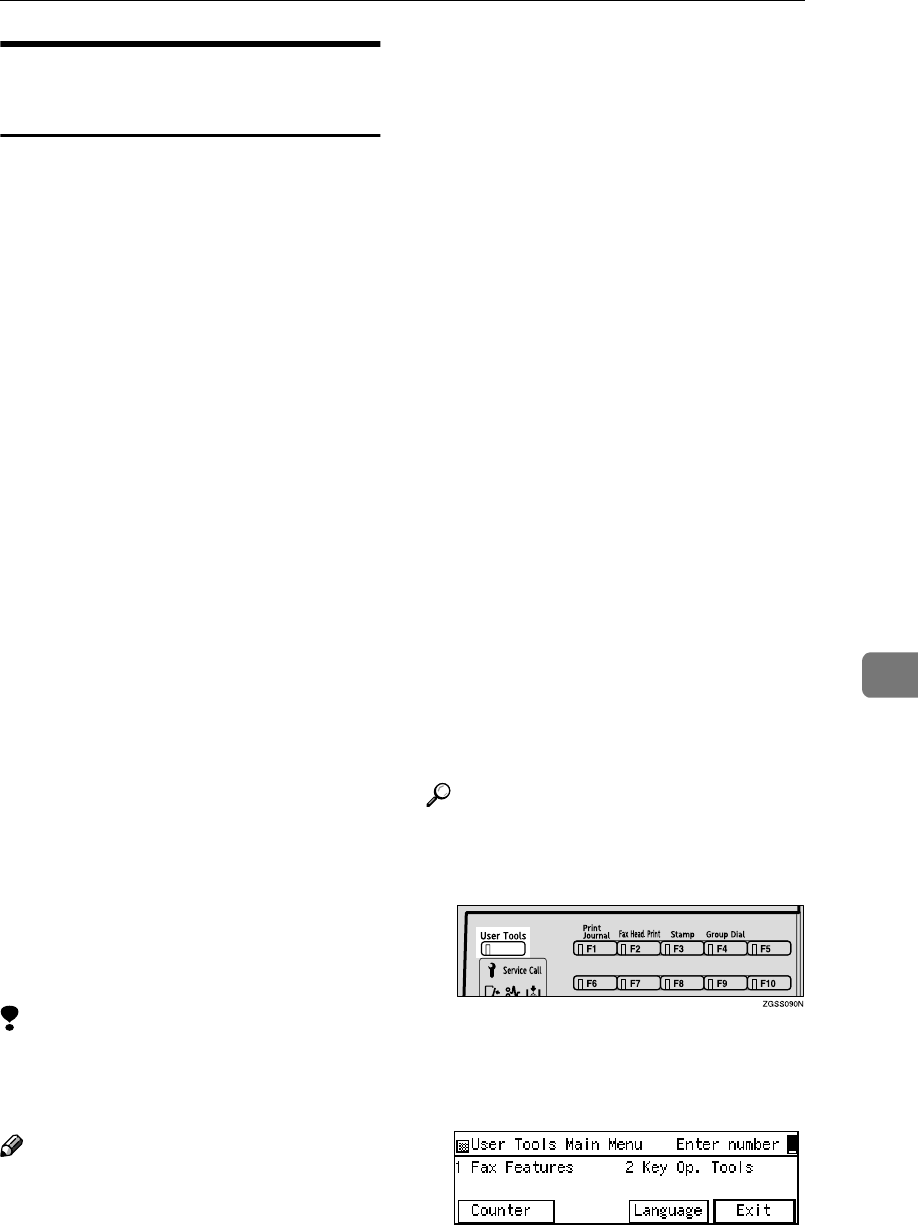
Box Settings
255
7
Registering/Editing Transfer
Boxes
This section describes how to set up a
Transfer Box for forwarding incom-
ing SUB transfer request messages
onto end receivers.
You can store the following items:
•SUB Code (required)
Up to 20 characters long and can be
composed of digits 0-9, "q", "p"
and spaces (the first character can-
not be a space).
•Name (required)
Up to 20 characters long.
•Password (optional)
Up to 20 characters long and can be
composed of digits 0-9, "q", "p"
and spaces (the first character can-
not be a space). By programming
the password, no one without the
password can access the Transfer
Box. It is recommended to pro-
gram the password if you wish to
restrict the access to the Transfer
Box.
•End Receiver (required)
You can store 5 end receivers (des-
tinations to which messages will
be forwarded) for each box. Speci-
fy end receivers with Quick Dial
keys, Speed Dials, or Groups as-
signed to Quick Dial keys that
have been registered beforehand.
Limitation
❒After messages are transferred, a
Transfer Result Report is not sent
back to the sender.
Note
❒After messages are transferred
they are deleted.
❒By default, the machine prints out
received messages and the Trans-
fer Result Report that it transfers
after the transfer has finished. If
you wish to turn this feature off,
please contact your service repre-
sentative.
❒You can have received messages
sent using Economy Transmission.
Please contact your service repre-
sentative for details.
❒When the registered receiver is a
Multi-step Transfer Group Dial,
Multi-step Transfer takes place.
See p.115 “Multi-step Transfer”
and p.87 “Groups”, <Basic Fea-
tures>.
❒You can specify a Quick Dial key
or Speed Dial containing an e-mail
address as the receiver when the
NIC FAX Unit (Option for Type1)
is installed.
❒You can edit boxes in the same
way as registering them. However,
to change the SUB Code itself, you
must delete it then register a new
SUB Code.
Reference
p.254 “Transfer Boxes”
A
AA
APress the {
{{
{User Tools}
}}
} key.
B
BB
BEnter the code for "Key Op.
Tools" with the number keys.
Then press the {
{{
{q
qq
q}
}}
} key.
The "Key Op. Tools" main menu
appears.
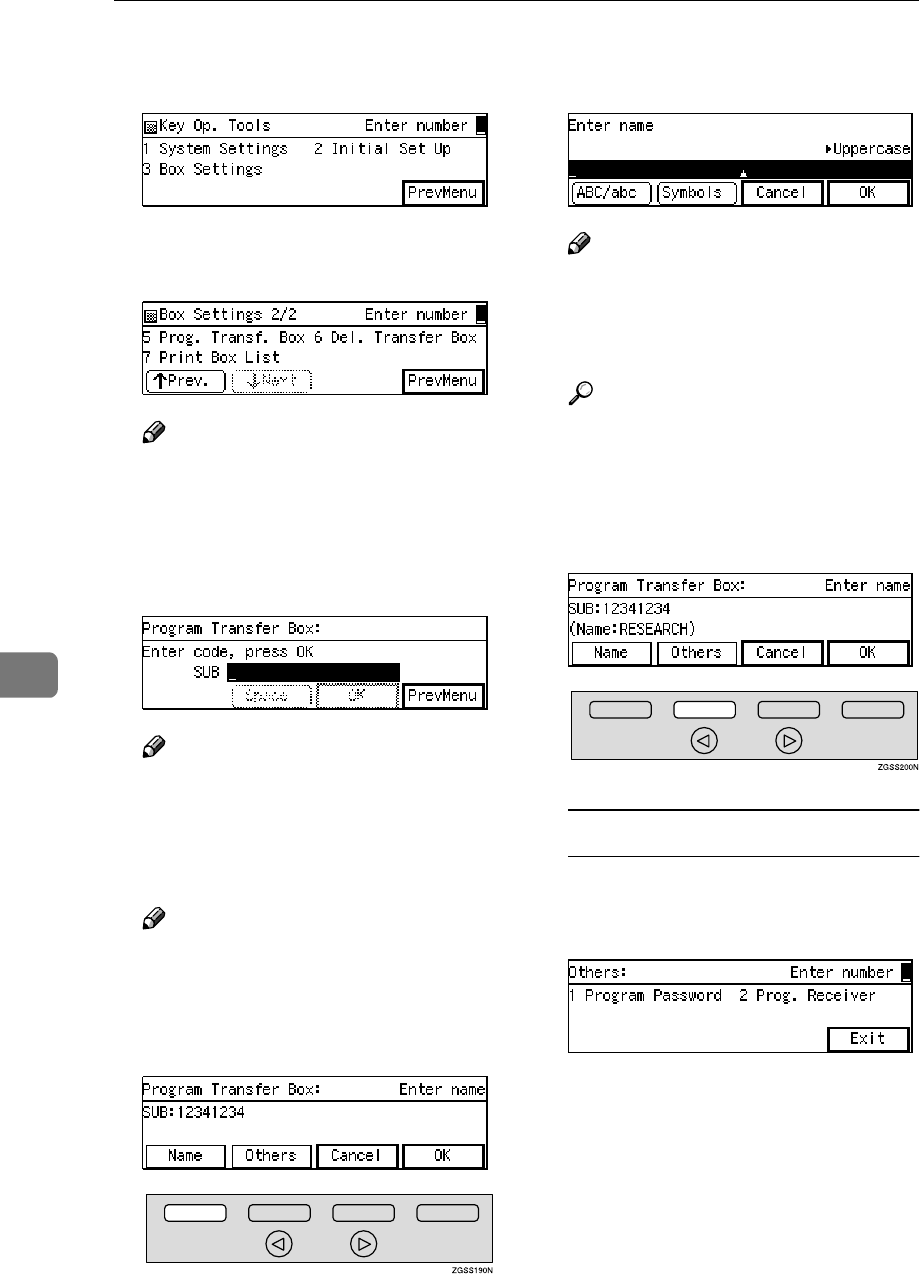
Key Operator Settings
256
7
C
CC
CEnter the code for "Box Settings"
with the number keys.
D
DD
DEnter the code for "Prog. Transf.
Box" with the number keys.
Note
❒If "Prog. Transf. Box" is not dis-
played, press [↑
↑↑
↑Prev.] or [↓
↓↓
↓Next]
until it is.
E
EE
EEnter the SUB code you wish to
register as a Transfer Box.
Note
❒If you incorrectly enter the code,
press the {
{{
{Clear}
}}
} key or the
{
{{
{Stop}
}}
} key, then try again.
F
FF
FPress [OK].
Note
❒If a password is already regis-
tered, enter the password, then
press [OK].
G
GG
GPress [Name].
H
HH
HEnter the name for the Transfer
Box.
Note
❒To change a previously stored
name, press the {
{{
{Clear}
}}
} key or
the {
{{
{Stop}
}}
} key, then enter a new
one.
Reference
p.98 “Entering Characters”,
<Basic Features>
I
II
IPress [OK].
J
JJ
JPress [Others].
Registering a Password (SID)
AEnter the code for "Program
Password" with the number
keys.
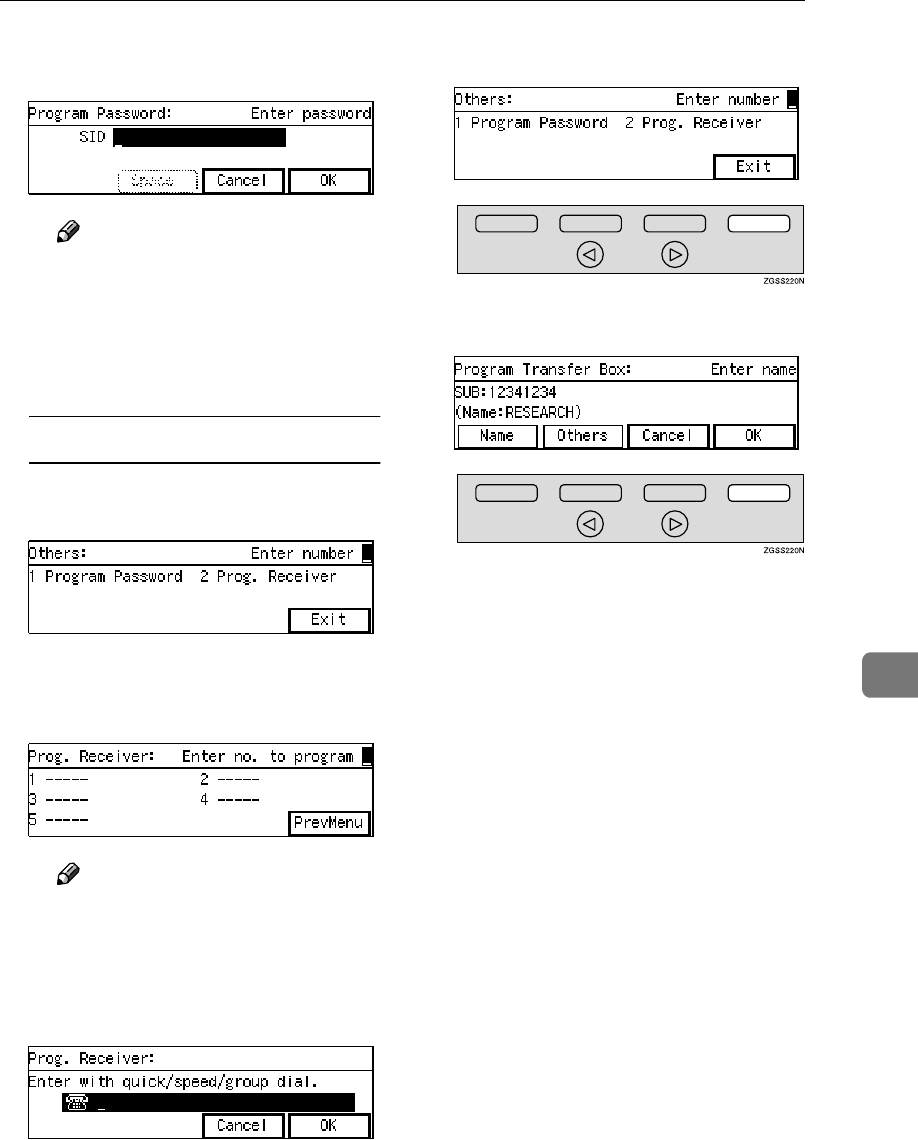
Box Settings
257
7
BEnter the password you wish to
register.
Note
❒If you enter the password in-
correctly, press the {
{{
{Clear}
}}
}
key or the {
{{
{Stop}
}}
} key and try
again.
CPress [OK].
Registering End Receivers
AEnter the code for "Prog. Re-
ceiver" with the number keys.
BEnter the number of the end re-
ceiver you wish to register with
the number keys.
Note
❒You can register up to 5 end
receivers.
CSpecify the Quick Dial key,
Speed Dial or Group in which
the end receiver is stored.
DPress [OK].
EPress [PrevMenu].
K
KK
KPress [Exit].
L
LL
LPress [OK].
M
MM
MPress [PrevMenu] three times.
N
NN
NPress [Exit] to return to the stand-
by mode.
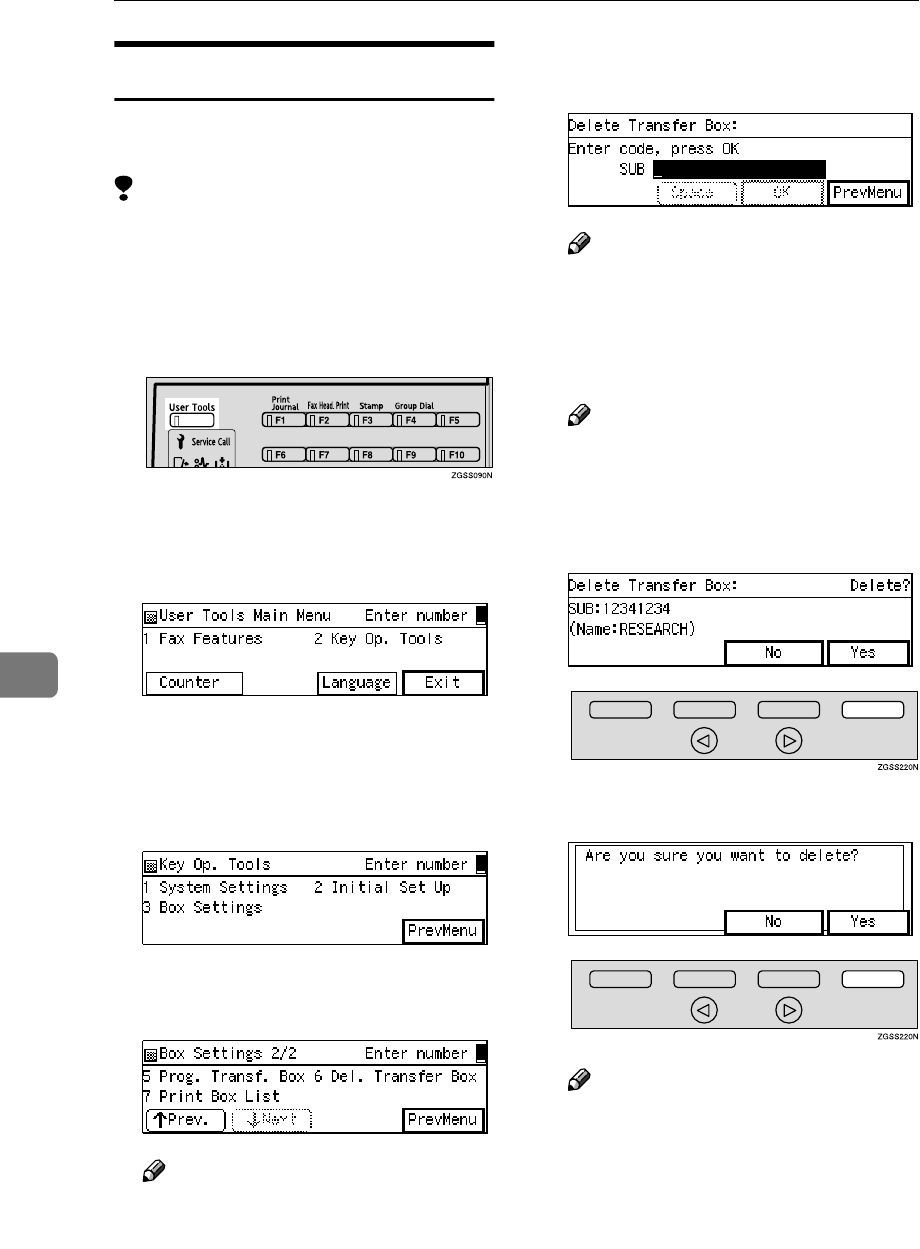
Key Operator Settings
258
7
Deleting Transfer Boxes
This section describes how to delete
Transfer Boxes.
Limitation
❒If the specified SUB Code is not
registered as a Transfer Box, or the
messages of the box are registered
you cannot delete it.
A
AA
APress the {
{{
{User Tools}
}}
} key.
B
BB
BEnter the code for "Key Op.
Tools" with the number keys.
Then press the {
{{
{q
qq
q}
}}
} key.
The "Key Op. Tools" main menu
appears.
C
CC
CEnter the code for "Box Settings"
with the number keys.
D
DD
DEnter the code for "Del. Transfer
Box" with the number keys.
Note
❒If "Del. Transfer Box" is not dis-
played, press [↑
↑↑
↑Prev.] or [↓
↓↓
↓Next]
until it is.
E
EE
EEnter the SUB code of the Trans-
fer Box you wish to delete.
Note
❒If you enter the code incorrectly,
press the {
{{
{Clear}
}}
} key or the
{
{{
{Stop}
}}
} key and try again.
F
FF
FPress [OK].
Note
❒If a password is already regis-
tered, enter the password, then
press [OK].
G
GG
GPress [Yes].
H
HH
HPress [Yes].
Note
❒If you press [No], the box is not
deleted and the display in step
E reappears.
I
II
IPress [PrevMenu] three times.
J
JJ
JPress [Exit] to return to the stand-
by mode.
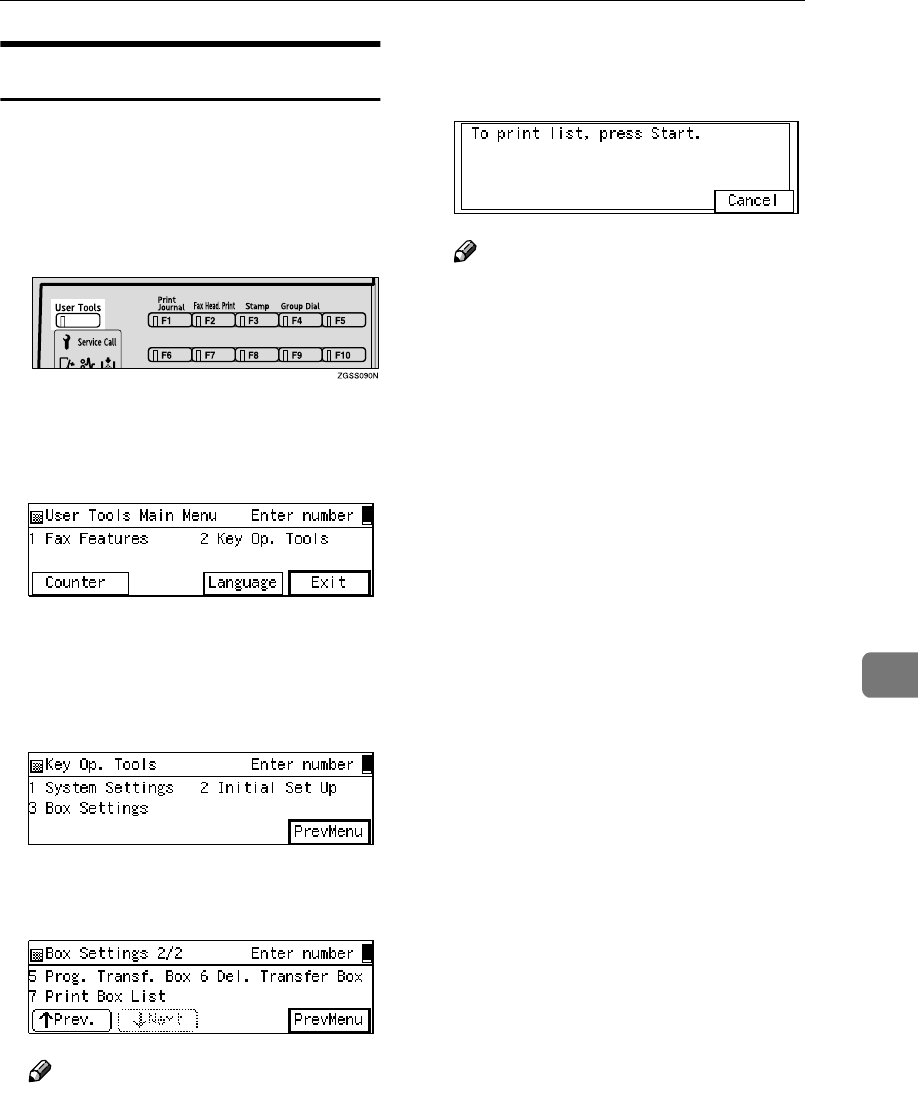
Box Settings
259
7
Printing the Box List
Follow the procedure below to print a
list showing the currently registered
Personal Boxes, Information Boxes
and Transfer Boxes.
A
AA
APress the {
{{
{User Tools}
}}
} key.
B
BB
BEnter the code for "Key Op.
Tools" with the number keys.
Then press the {
{{
{q
qq
q}
}}
} key.
The "Key Op. Tools" main menu
appears.
C
CC
CEnter the code for "Box Settings"
with the number keys.
D
DD
DEnter the code for "Print Box List "
with the number keys.
Note
❒If "Print Box List " is not dis-
played, press [↑
↑↑
↑Prev.] or [↓
↓↓
↓Next]
until it is.
E
EE
EPress the {
{{
{Start}
}}
} key.
The list is printed.
Note
❒To cancel printing, press [Can-
cel]. The display in step D will
reappear.
F
FF
FPress [PrevMenu] twice.
G
GG
GPress [Exit] to return to the stand-
by mode.
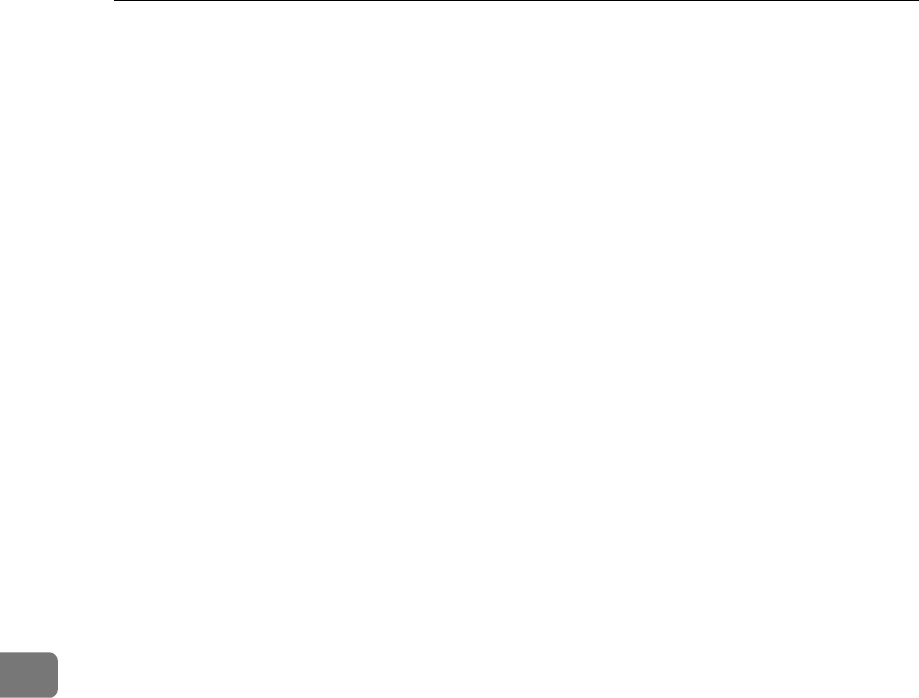
Key Operator Settings
260
7
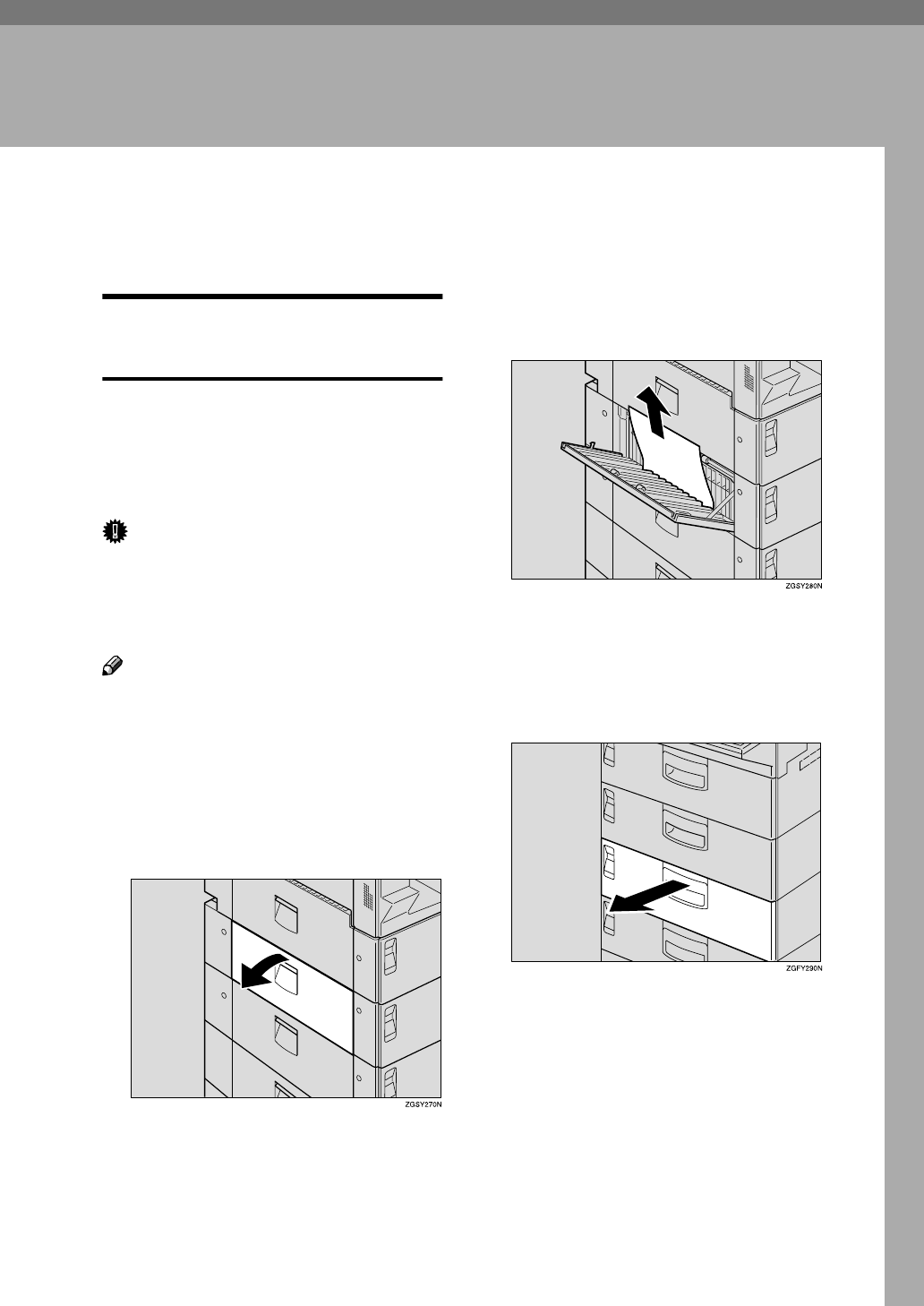
261
8. Solving Operation Problems
Clearing a Paper Jam in the Optional
Paper Supply Units
Clearing a Paper Jam in the
Optional Paper Tray Unit
The Fusing Unit and its surrounding
areas may be very hot. Do not touch
areas other than those indicated in
this manual when clearing a paper
jam. Doing so may result in burns.
Important
❒Do not attempt to pull out jammed
paper with excessive force. Doing
so may rip the paper or cause the
machine to malfunction.
Note
❒For instructions on clearing paper
jams in the main paper tray, see
p.108 “Clearing Original Jams”,
<Basic Features>.
A
AA
AOpen the side cover of the option-
al Paper Tray Unit in the direction
of the arrow.
B
BB
BRemove any jammed paper slow-
ly.
C
CC
CPush the side cover closed until
you hear it click into place.
D
DD
DPull out the optional Paper Tray
Unit in the direction of the arrow.
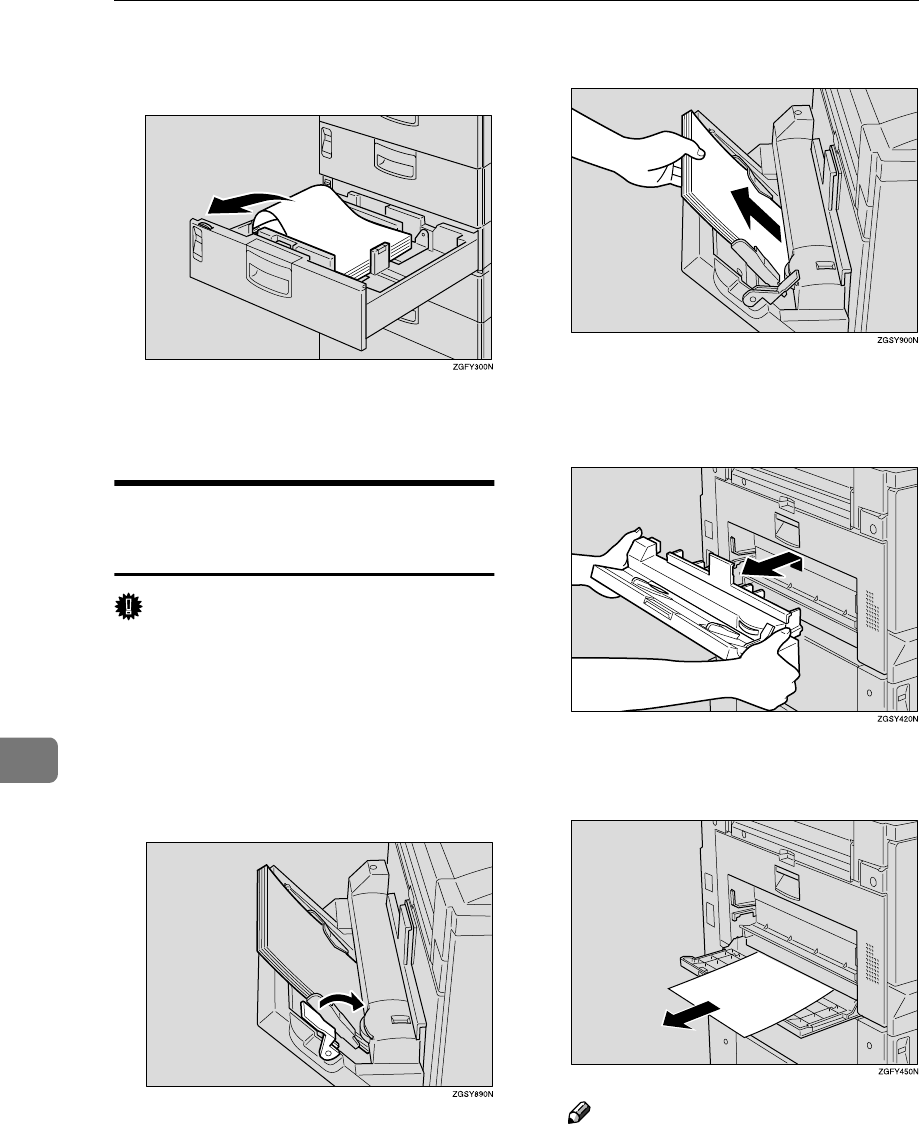
Solving Operation Problems
262
8
E
EE
ERemove any jammed paper slow-
ly.
F
FF
FPush in the optional Paper Tray
Unit until it clicks into place.
Clearing a Paper Jam in the
Optional Bypass Tray Unit
Important
❒Do not attempt to pull out the
jammed paper with excessive
force. Doing so may rip the paper
or cause the machine to malfunc-
tion.
A
AA
AShift the paper stop lever toward
the machine.
B
BB
BRemove any remaining paper.
C
CC
CHold both ends of the Bypass
Tray Unit firmly, and lift it up
slightly to remove it.
D
DD
DRemove any jammed paper slow-
ly.
Note
❒If you find any paper jammed in
the Fusing Unit area, remove it
following the procedure de-
scribed under p.110 “Clearing
Paper Jams in the Fusing Unit”,
<Basic Features>.
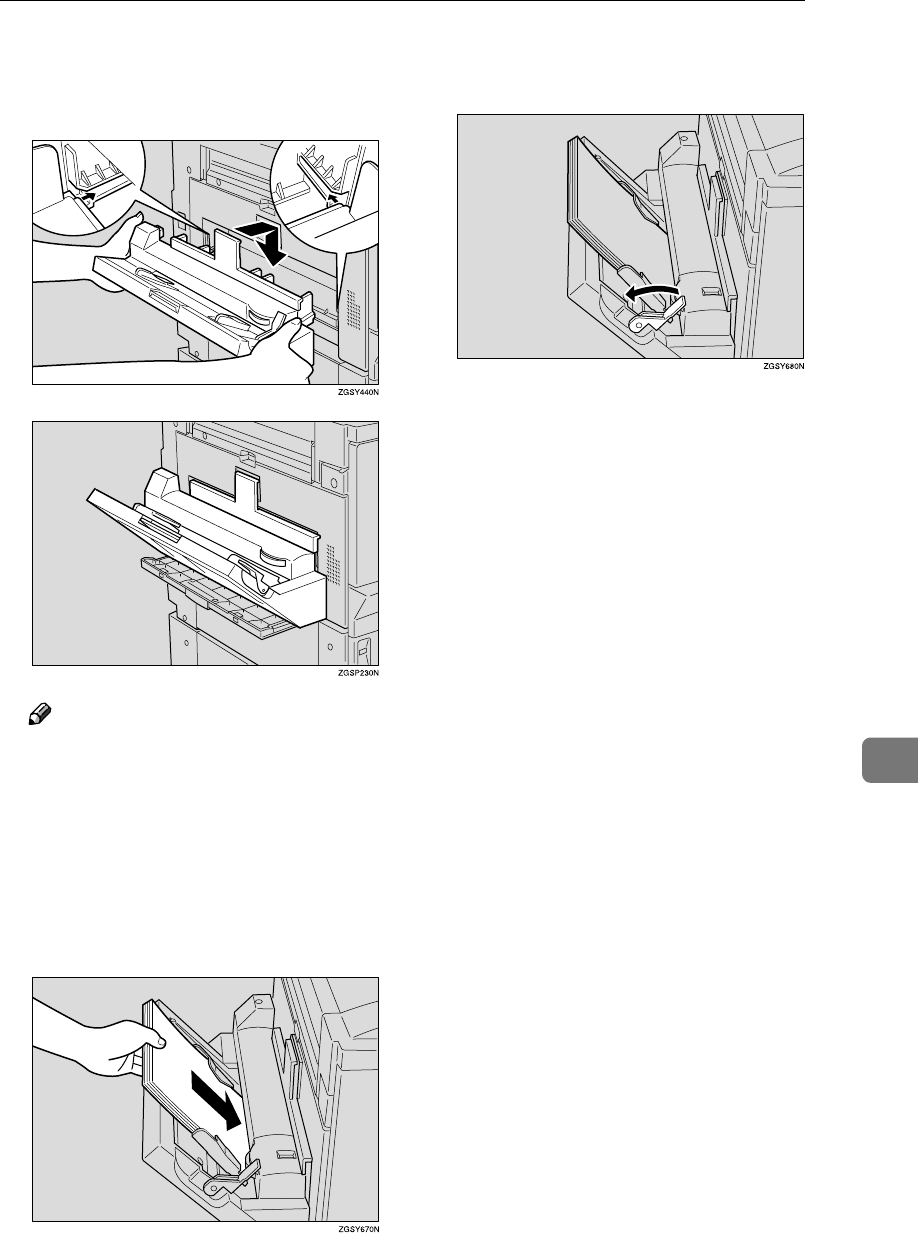
Clearing a Paper Jam in the Optional Paper Supply Units
263
8
E
EE
EHold the Bypass Tray Unit at both
ends, and reattach it to the ma-
chine.
Note
❒Make sure that the unit is prop-
erly attached to the machine. It
should not be tilted, nor should
there be any gap between the
unit and machine.
F
FF
FEven the edges of a stack of paper
and load it into the unit with the
printable surface facing down.
G
GG
GShift the paper stop lever back to
its original position.
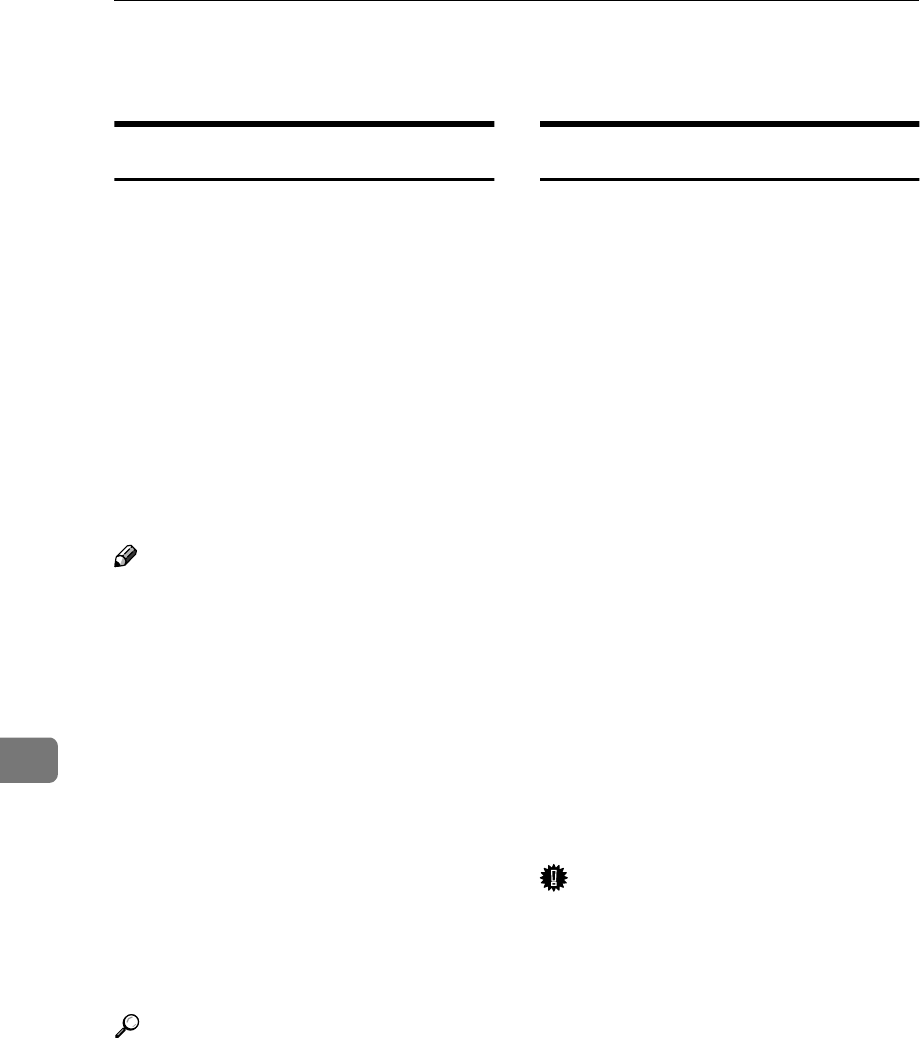
Solving Operation Problems
264
8
Reading Reports
Error Report
The error report is printed after each
unsuccessful communication (both
transmission and reception). The
communication failure may normally
be caused either by your machine, or
the fax machine on the other end.
Noise on the telephone line may also
be one of the causes. If the error re-
port is printed after sending a fax
message, try sending it again. If the
report is printed after a fax message
came in, contact the sender and re-
quest them to send it again.
Note
❒If the machine continues to print
error reports after retrials, contact
your service representative.
❒Normally, when specifying the
destination with a Quick Dial key
or Speed Dial, "ADDRESS" on this
report shows Own Name or Own
Fax Number registered in the re-
ceiver's machine. However, you
can change the setting with User
Parameters so that the name or
number of the destination stored
in the Quick Dial key or Speed Dial
in your machine is printed instead.
See p.178 “User Parameters”
(switch 04 bit 4).
Reference
p.265 “Error Codes”
Power Failure Report
Turning the power off does not erase
the data stored into the machine such
as fax numbers programmed in a
Quick Dial key. However, if the ma-
chine is left turned off for 12 hours or
longer, the data stored in the ma-
chine's memory with functions such
as Memory Transmission/Reception,
Substitute Reception or Auto Docu-
ment, or data of other standby docu-
ments is deleted. Once the data stored
in memory is deleted, the machine
automatically prints out the power
failure report when you turn it on
again, so that you may check the de-
leted data.
If the deleted fax message was for
Memory Transmission, check the re-
ceiver's information and send it. If it
was stored in Memory Reception or
Substitute Reception functions, con-
tact the sender and request them to
send it again. If it was an Auto Docu-
ment, register the document once
more.
Important
❒Make sure that the available mem-
ory level which appears on the dis-
play is 100% before turning the
power off.
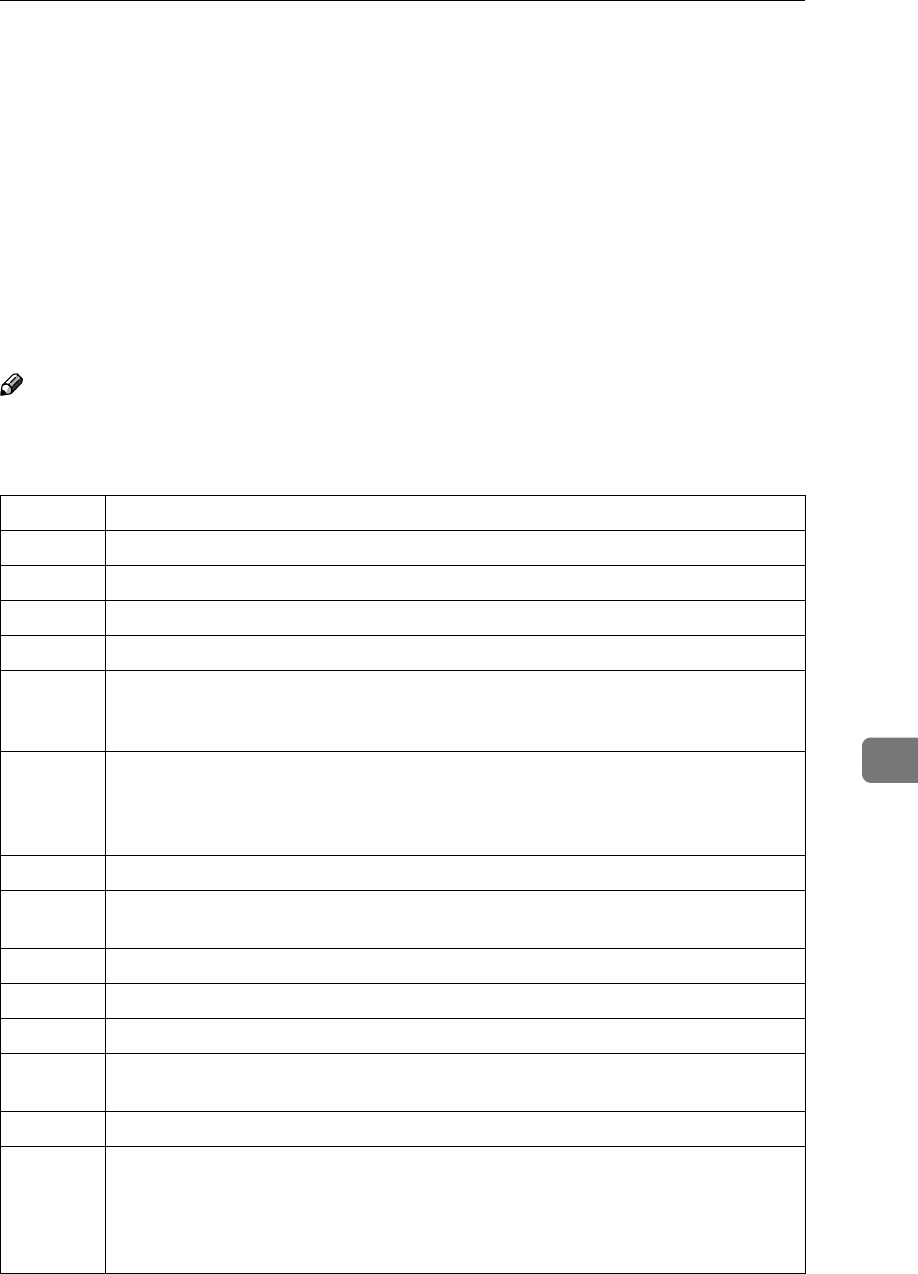
Error Codes
265
8
Error Codes
Fax machines use a telephone line. The same types of problems you experience
while making phone calls (such as noisy lines, crosstalk, disconnection during
conversation, and weak signals) also occur with faxing. Telephone callers can
deal with the problems themselves (for example, by speaking a bit louder), but
fax machines cannot. Therefore some errors and line failures are to be expected.
When an error occurs, an error report is printed. This report includes an error
code. The following table lists common error codes and a few of the possible
causes. If any of these or any other error codes persistently appear and the ma-
chine does not work properly, contact your service representative.
Note
❒When an error occurs, it does not necessarily mean that you are doing any-
thing wrong or that your machine needs service. Only if the problem persists
should you call your service representative.
Code Possible Cause
0-01 Printer empty or jammed at the other end
0-04 Faulty machine at the other end Poor line condition
0-05 Poor line condition
0-06 Incompatible or faulty terminal at the other end Poor line condition
0-07 The facsimile machine that you were sending to was disconnected during the call,
either due to noisy phone lines, a paper jam or because it ran out of paper. Resend
the page.
0-08 The machine at the other end received the page that you sent but it had errors on
the page. You may wish to resend the page in question. The other party's memory
could also be full. Contact the other party and ask them to make room in their
memory for your message.
0-14 Same as for code 0-06
0-15 The other party does not have the confidential or transfer function. The other par-
ty's memory may be full.
0-16 Same as for code 0-04
0-20 Poor line condition
0-21 Same as for code 0-04
0-22 You have just received a fax message, but there were problems because of poor line
condition. Ask the other party to resend.
0-23 Same as for code 0-22
0-24
0-25
The memory may be full, and there may be a problem with your printer, such as a
jam or lack of paper or toner. Wait for some space to appear in the memory, and
then solve the problem with your printer. If the memory was not full, substitute
reception may have been disabled; switch substitute reception on with User Pa-
rameters.
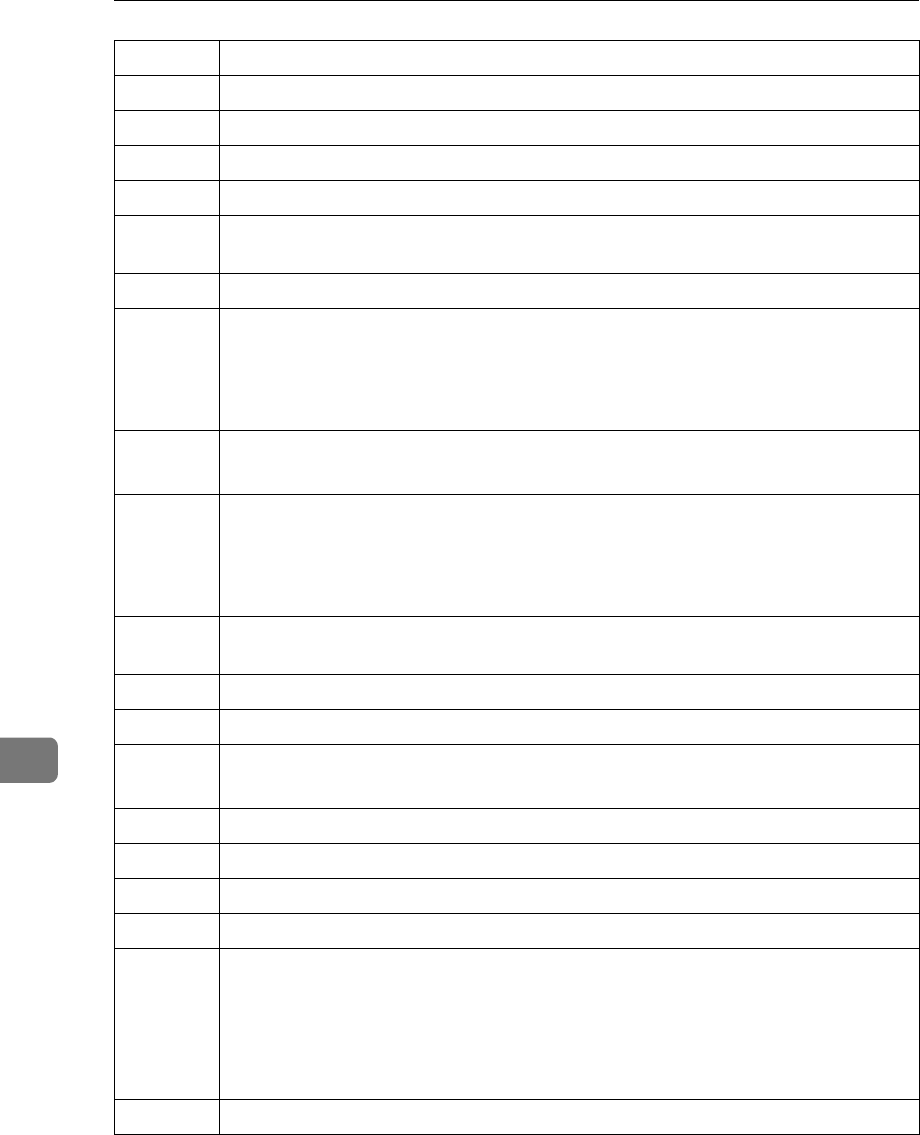
Solving Operation Problems
266
8
0-80~88 Poor line condition Incompatible or faulty terminal at the other end
1-00 Document jam Improperly inserted document
1-01 Document length exceeded the maximum limit Same as for code 1-00
2-xx Possible fault in your machine
3-xx There is a problem with the ISDN network. Check the ISDN line connection.
Faulty terminal at the other end.
4-10 ID codes did not match. Co-ordinate ID codes with the other party.
5-20
5-21
5-22
5-23
Insufficient memory to receive the message. When the pages in memory have been
printed, ask the other party to resend.
5-25
5-30
Your machine has a problem.
6-00
6-01
6-02
6-04
Poor line condition or a problem with your machine
6-05 Poor line condition, a problem with the machine at the other end, or a problem
with your machine
6-06 A problem with the machine at the other end, or a problem with your machine
6-08 A problem with the machine at the other end
6-09
6-10
A problem with the machine at the other end, or a problem with your machine
9-07 Copy jam at the tray entrance (first, or top, paper feed station)
9-08 Copy jam inside the machine (first, or top, paper feed station)
9-09 Copy jam at the feed-out area
9-10 Toner end. Replace the toner cartridge.
9-17
9-20
9-22
9-23
9-24
There is a problem with your printer.
9-3x There is a problem with the hard disk option.
Code Possible Cause
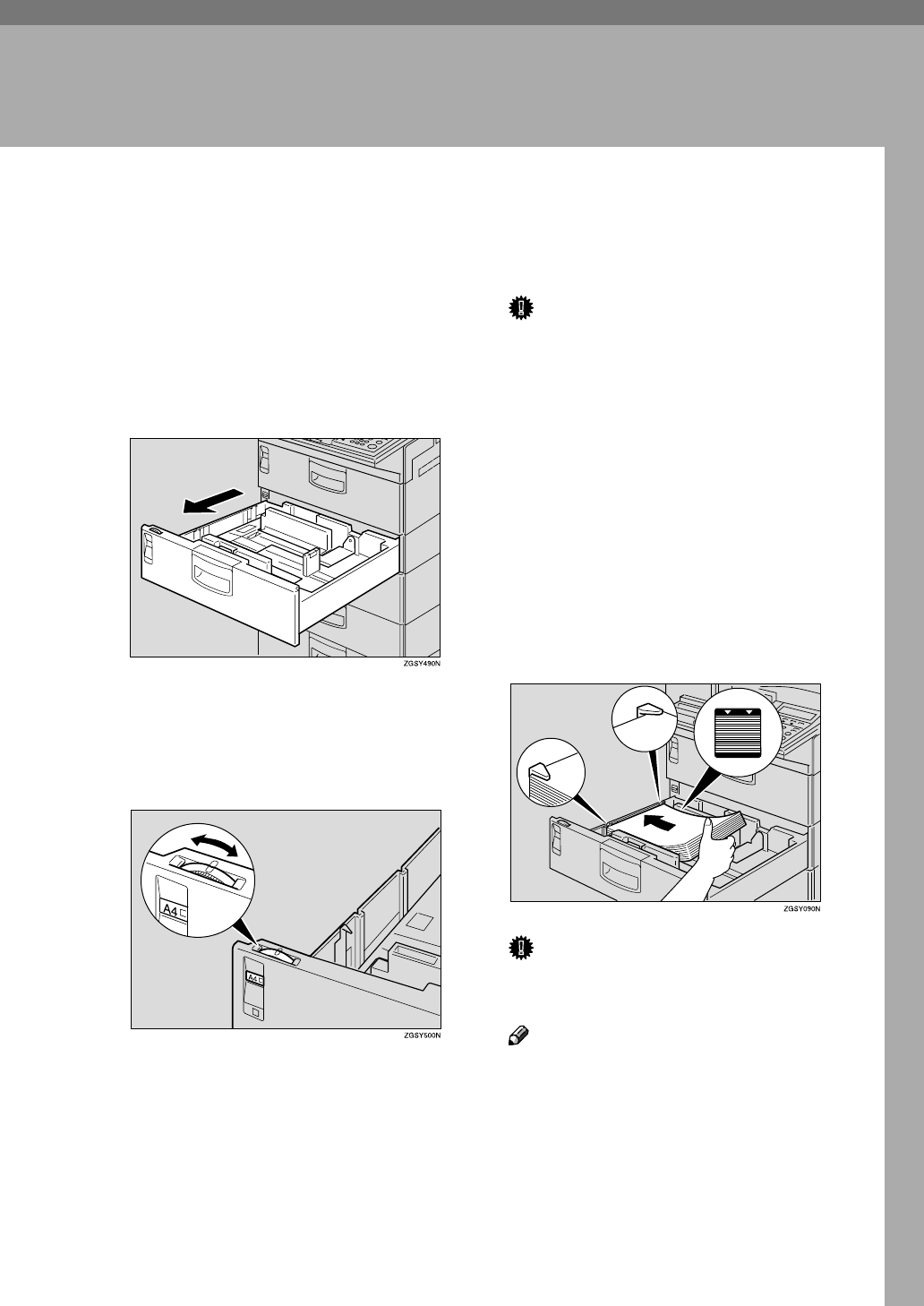
267
9. Maintaining Your Machine
Loading Paper into the Optional Paper
Tray Unit
The following procedure describes
how to load paper in the optional Pa-
per Tray Unit.
A
AA
APull out the optional Paper Tray
Unit.
B
BB
BAdjust the size mark to the size of
the paper that you are loading.
Turn the dial to adjust it, so that
the desired paper size appears.
Important
❒Make sure that the size of paper
loaded in the unit matches the
size indicated by the size mark.
If not, the size of the loaded pa-
per is not recognized correctly
and the printed images may be
incomplete or paper jams may
occur.
C
CC
CFan a stack of paper and even the
edges, then load it in the Paper
Tray Unit with the printable sur-
face facing down. Make sure that
the top of the paper is under the
notches in the corner of the unit.
Important
❒Make sure not to load paper
over the limit mark.
Note
❒You can load up to 500 sheets of
copy paper.
D
DD
DReplace the Paper Tray Unit care-
fully.
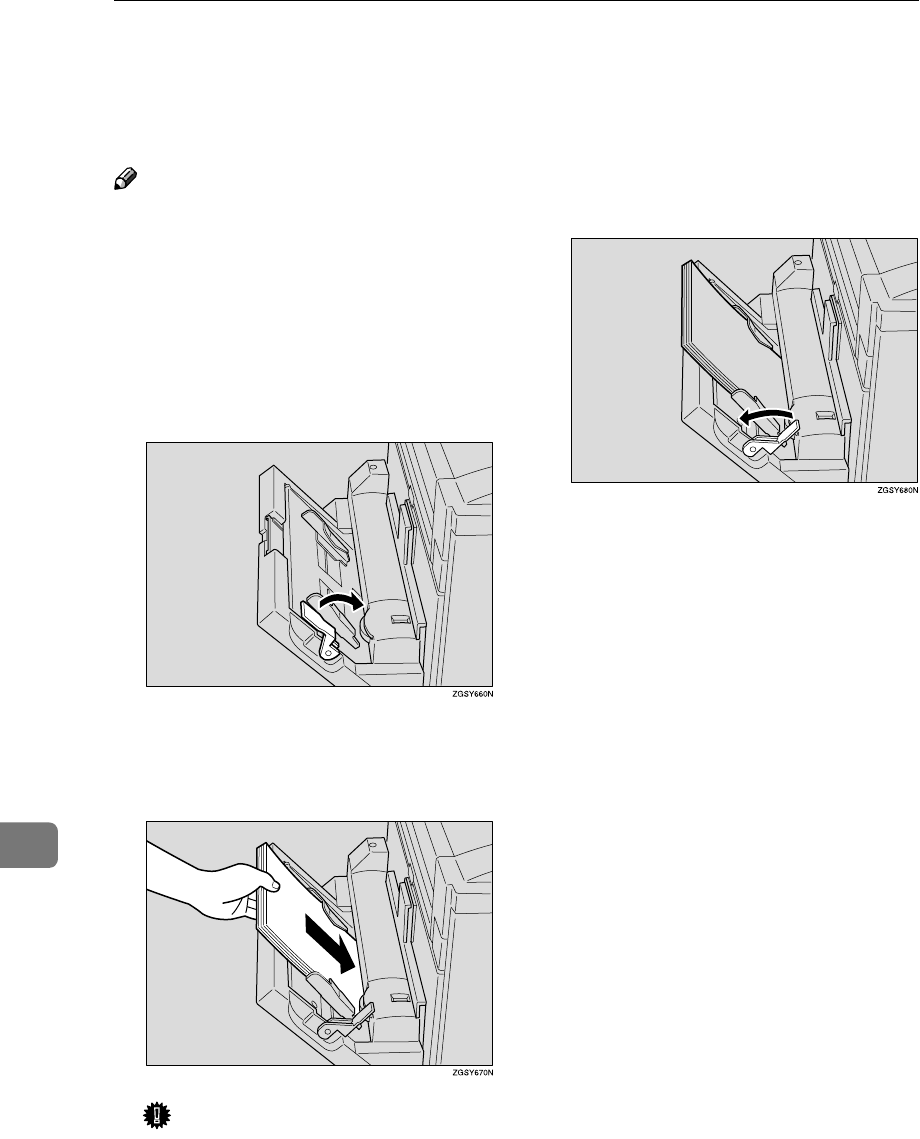
Maintaining Your Machine
268
9
Loading Paper into the Optional Bypass
Tray Unit
Note
❒You can load paper in the optional
Bypass Tray Unit up to approxi-
mately 100 sheets (81/2"×11" or
smaller size), 10 sheet (larger than
81/2"×11" size) or 40 postcards (L
only).
A
AA
AShift the paper hold lever toward
the machine.
B
BB
BEven the edges of a stack of paper
and load it into the unit with the
printable surface facing down.
Important
❒Make sure not to load paper
over the limit mark.
C
CC
CShift the paper hold lever back to
its original position.
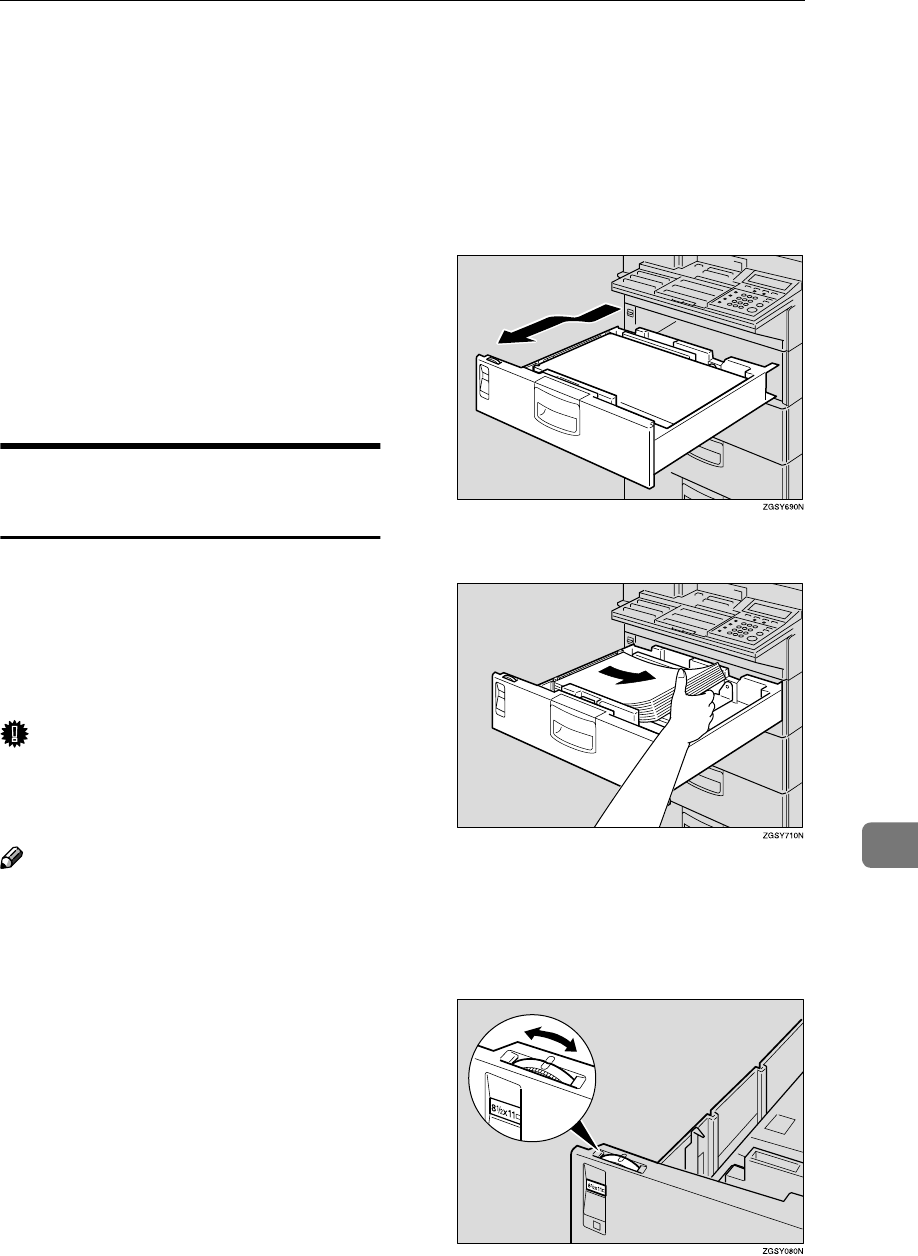
Changing the Paper Size
269
9
Changing the Paper Size
This section describes how to change
the paper size in the main paper tray,
optional Paper Tray Unit and option-
al Bypass Tray Unit to a desired paper
size.
Do not use paper with staples or con-
ductive paper such as aluminum foil
or paper that contains carbon. Doing
so may cause fire.
Be careful not to injure your fingers
when changing copy paper.
Changing the Paper Size in the
Main Paper Tray
The following example explains how
to switch to A4 size paper. To switch
to other paper sizes, follow the same
steps but move the end plate and side
rails to the appropriate size mark on
the tray.
Important
❒Make sure that copying or printing
of received fax messages is not in
progress.
Note
❒You can load up to 500 sheets of
copy paper in the main paper tray.
❒For information on the size and
orientation of copy paper that you
can load in the paper tray, see
p.298 “Paper”
A
AA
APull out the main paper tray until
it comes to a complete stop.
Make sure to keep the paper tray
horizontal when pulling it out.
B
BB
BRemove any remaining paper.
C
CC
CAdjust the size mark to the size of
the paper that you are loading.
Turn the dial to adjust it, so that
the desired paper size appears.
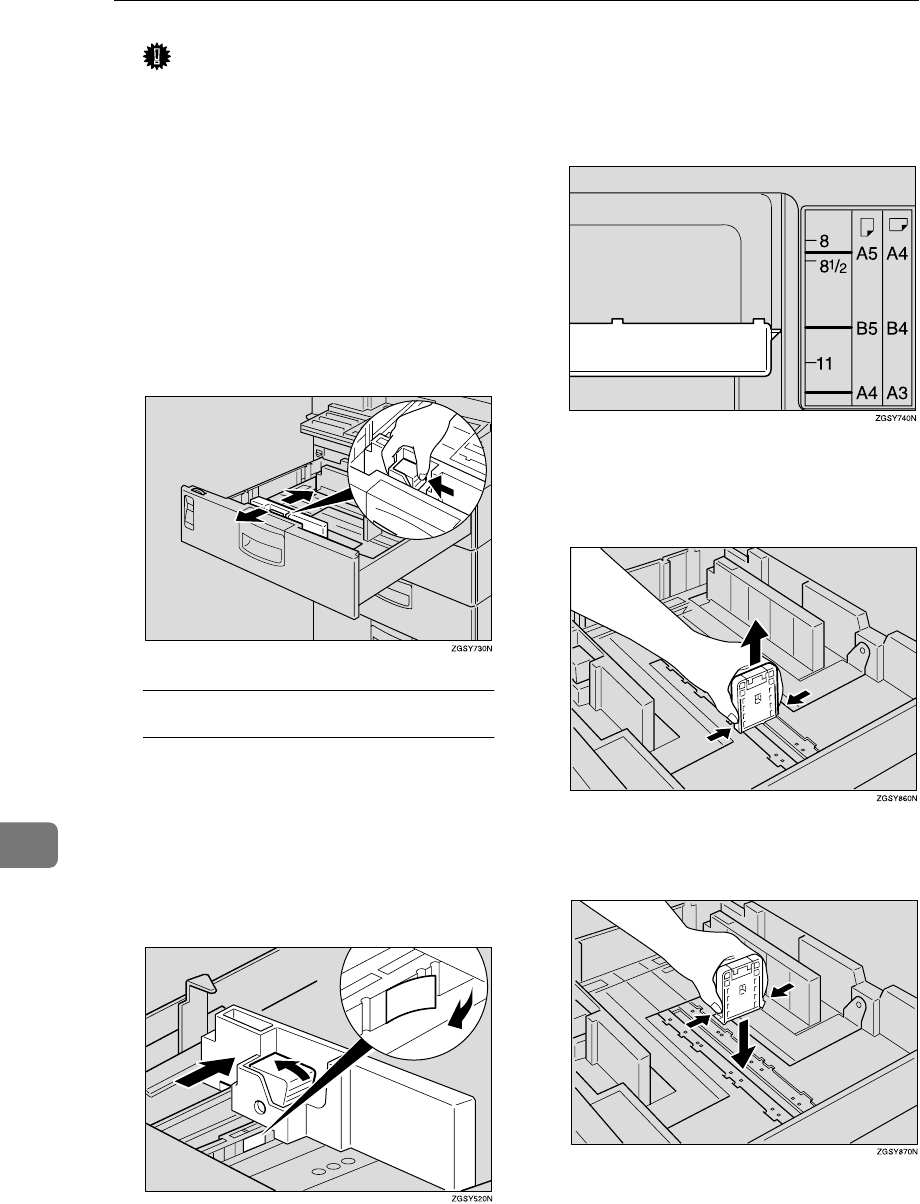
Maintaining Your Machine
270
9
Important
❒Make sure that the size of paper
loaded in the unit matches the
size indicated by the size mark.
If not, the size of the loaded pa-
per is not recognized and print-
ed images may be incomplete or
paper jams may occur.
D
DD
DAdjust the side rail nearest to you
to the size of the paper that you
are loading while squeezing the
green tray extension release tab.
To Change to Legal or Letter Size
AFirst set the side rail to a size
smaller than Legal (81/2×
××
×14 in.)
or Letter (81/2×
××
×11 in.) to peel off
the sticker at the bottom as
shown below, then adjust the
side rail to the desired paper
size.
E
EE
EMake sure that the side rail is set
correctly to the desired paper size
indicated at the bottom of the pa-
per tray.
F
FF
FRemove the end plate by squeez-
ing in at both sides and lifting it
up.
G
GG
GInsert the end plate into the slot
for the desired paper size.
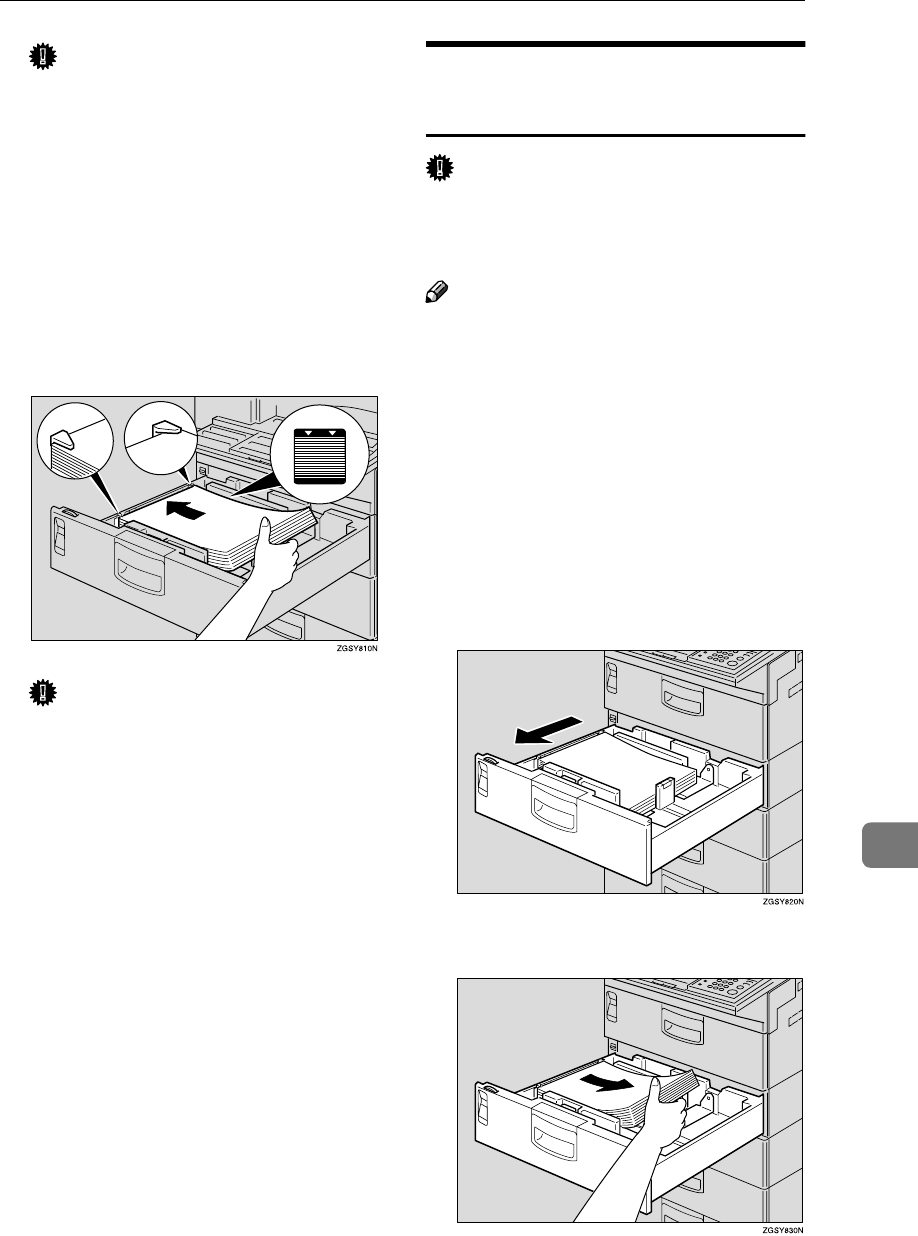
Changing the Paper Size
271
9
Important
❒Make sure that the end plate is
properly inserted so that the
tabs at the lower end of the plate
are securely fastened to the bot-
tom plate of the tray.
H
HH
HFan a stack of paper and even the
edges, then load it in the main pa-
per tray with the printable surface
facing down. Make sure that the
top of the paper is under the
notches in the corner of the tray.
Important
❒Make sure not to load paper
over the limit mark.
I
II
IReplace the main paper tray care-
fully.
Changing the Paper Size in the
Optional Paper Tray Unit
Important
❒Make sure that copying or printing
of received fax messages is not in
progress.
Note
❒You can load up to 500 sheets of
copy paper in the optional Paper
Tray Unit.
❒For information on the size and
orientation of copy paper that you
can load in the unit, see p.298 “Pa-
per”.
A
AA
APull out the Paper Tray Unit until
it comes to a complete stop.
Make sure to keep the unit hori-
zontal when pulling it out.
B
BB
BRemove any remaining paper.
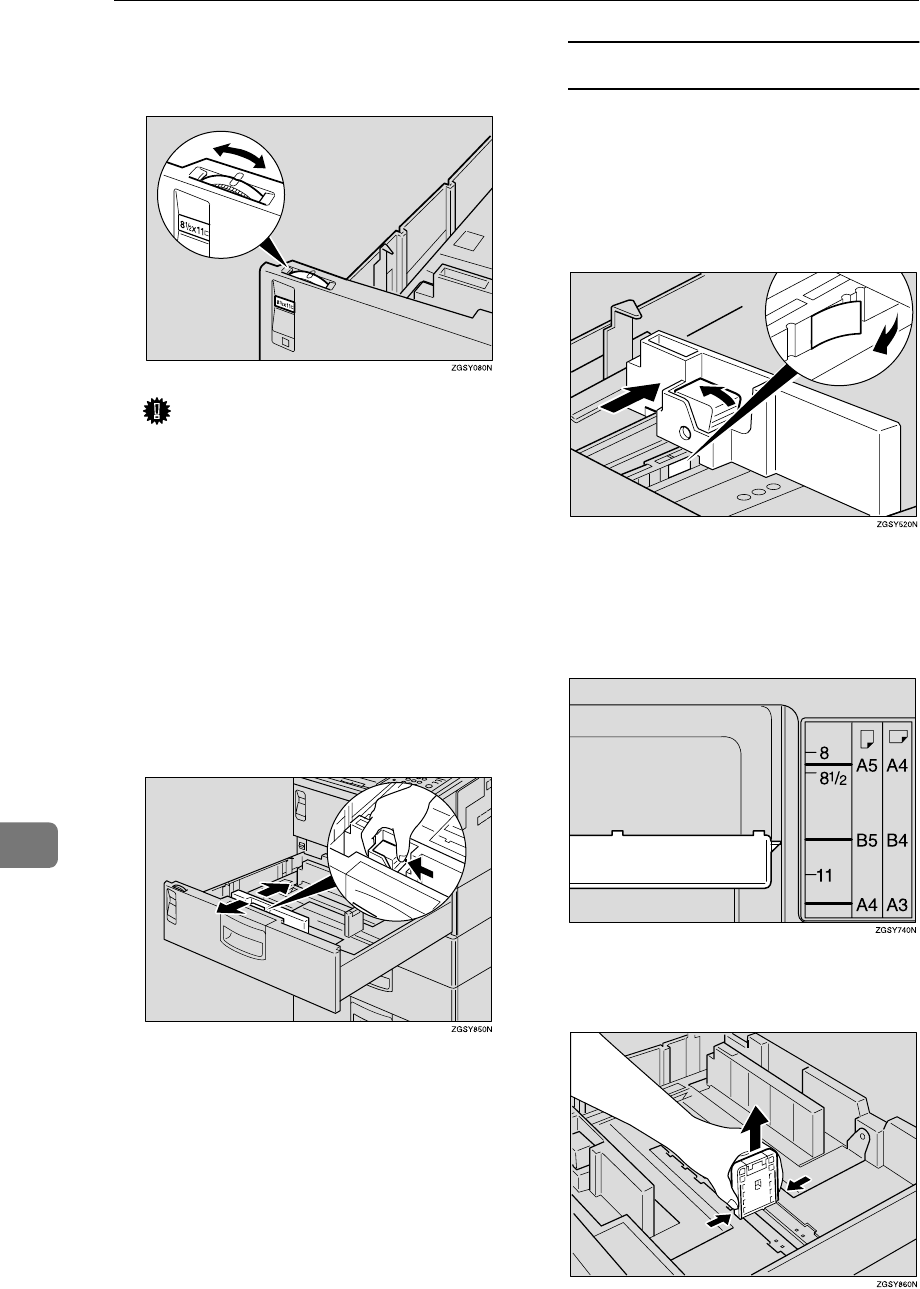
Maintaining Your Machine
272
9
C
CC
CAdjust the size mark to the size of
the paper that you are loading.
Important
❒Make sure that the size of paper
loaded in the unit matches the
size indicated by the size mark.
If not, the size of the loaded pa-
per is not recognized and print-
ed images may be incomplete or
paper jams may occur.
D
DD
DAdjust the side rail that is nearer
to you to the size of the paper that
you are loading while squeezing
in the green tray extension release
tab.
To Change to Legal or Letter Size
AFirst set the side rail to a size
smaller than Legal (8
1
/
2
×
××
×14 in.) or
Letter (8
1
/
2
×
××
×11 in.) to peel off the
sticker at the bottom as shown
below, then adjust the side rail to
the desired paper size.
E
EE
EMake sure that the side rail is set
correctly to the desired paper size
indicated at the bottom of the
unit.
F
FF
F
Remove the end plate by squeezing
in at both sides and lifting it up.
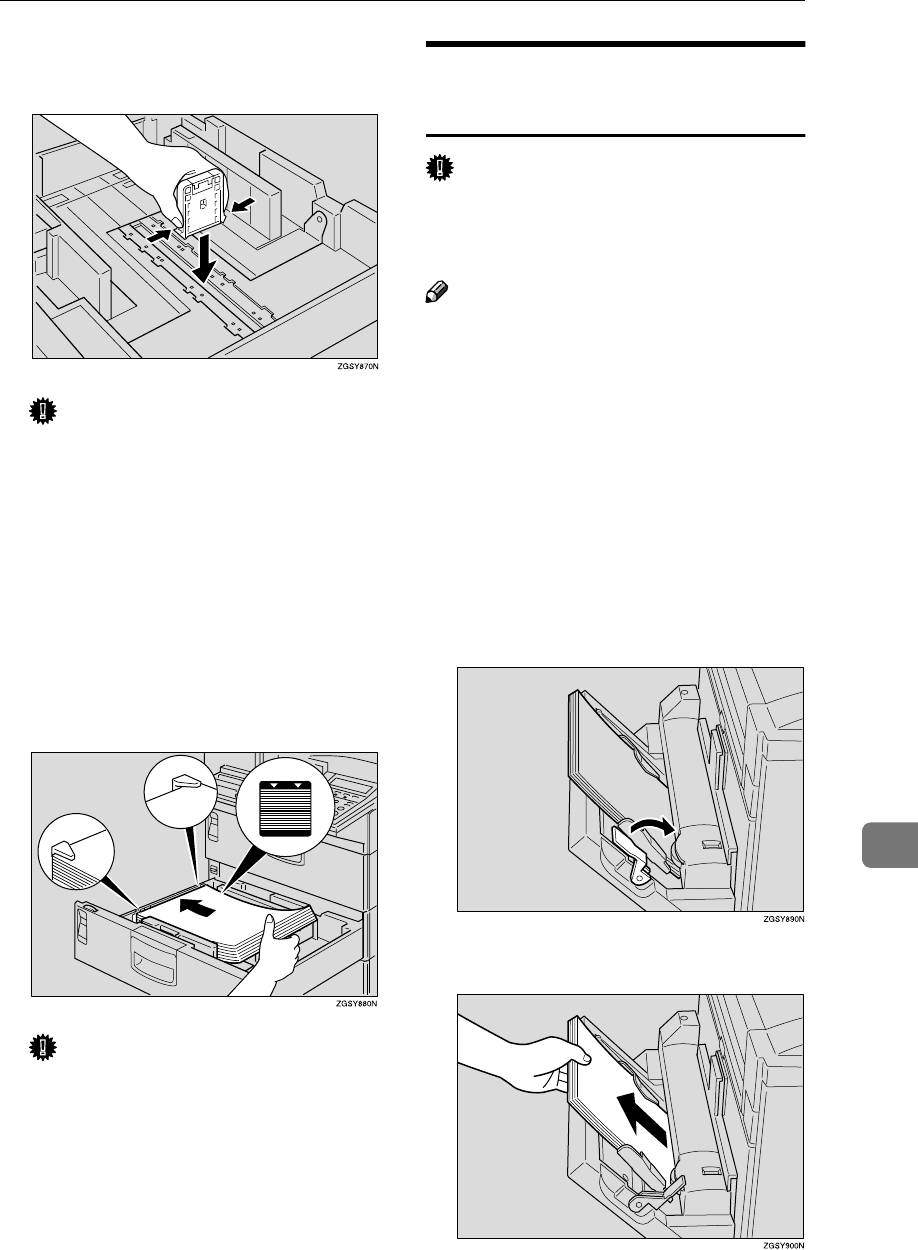
Changing the Paper Size
273
9
G
GG
GInsert the end plate into the slot
for the desired paper size.
Important
❒Make sure that the end plate is
properly inserted so that the
tabs at the lower end of the plate
are securely fastened to the bot-
tom plate of the unit.
H
HH
HFan a stack of paper and even the
edges, then load it in the unit with
the printable surface facing
down. Make sure that the top of
the paper is under the notches in
the corner of the unit.
Important
❒Make sure not to load paper
over the limit mark.
I
II
IReplace the optional Paper Tray
Unit carefully.
Changing the Paper Size in the
Optional Bypass Tray Unit
Important
❒Make sure that copying or printing
of received fax messages is not in
progress.
Note
❒You can load up to approximately
100 sheets (81/2"×11" or smaller
size), 10 sheets (larger than
81/2"×11" size) or 40 postcards (L
only) in the optional Bypass Tray
Unit.
❒For information on the size and
orientation of copy paper that you
can load in the unit, see p.298 “Pa-
per”.
A
AA
AShift the paper hold lever toward
the machine.
B
BB
BRemove any remaining paper.
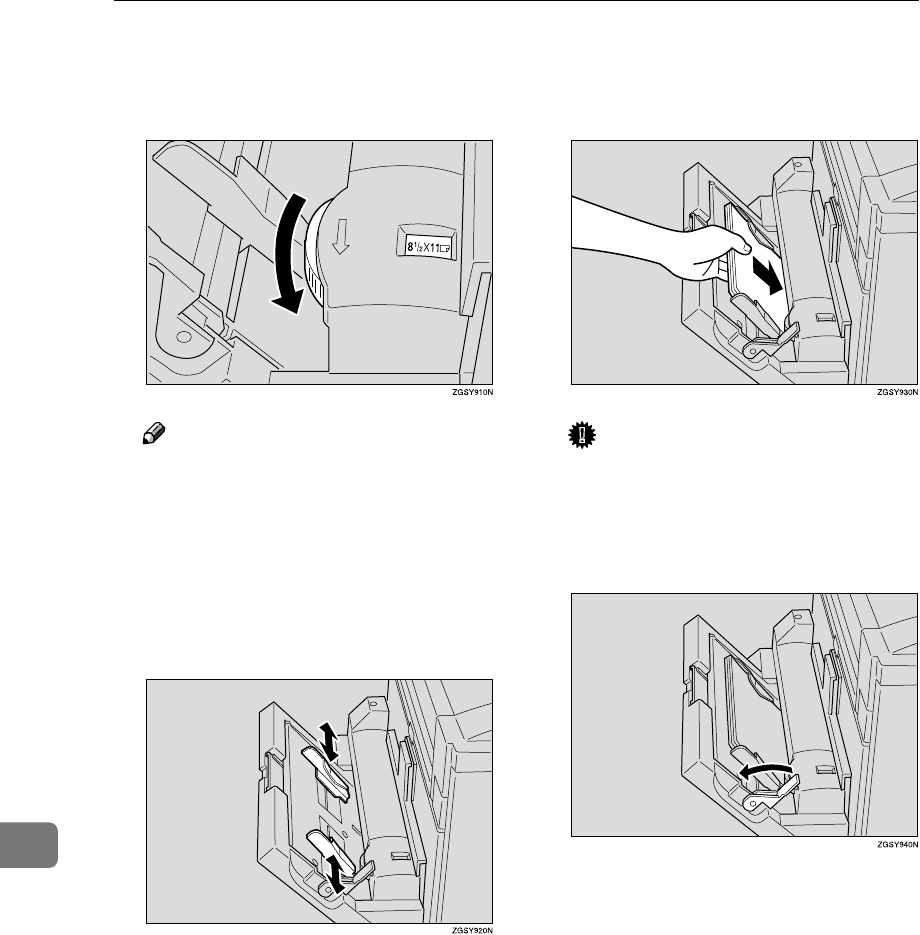
Maintaining Your Machine
274
9
C
CC
CAdjust the paper size mark to the
size of the paper that you are
loading.
Note
❒To load custom size paper, set
the paper size to the "p" mark.
❒You can use custom size paper
only for making copies or PC
Printing (option).
D
DD
DAdjust the paper guide to the size
of the paper that you are loading.
E
EE
EEven the edges of a stack of paper
and load it into the unit with the
printable surface facing down.
Important
❒Make sure not to load paper
over the limit mark.
F
FF
FShift the paper hold lever back to
its original position.
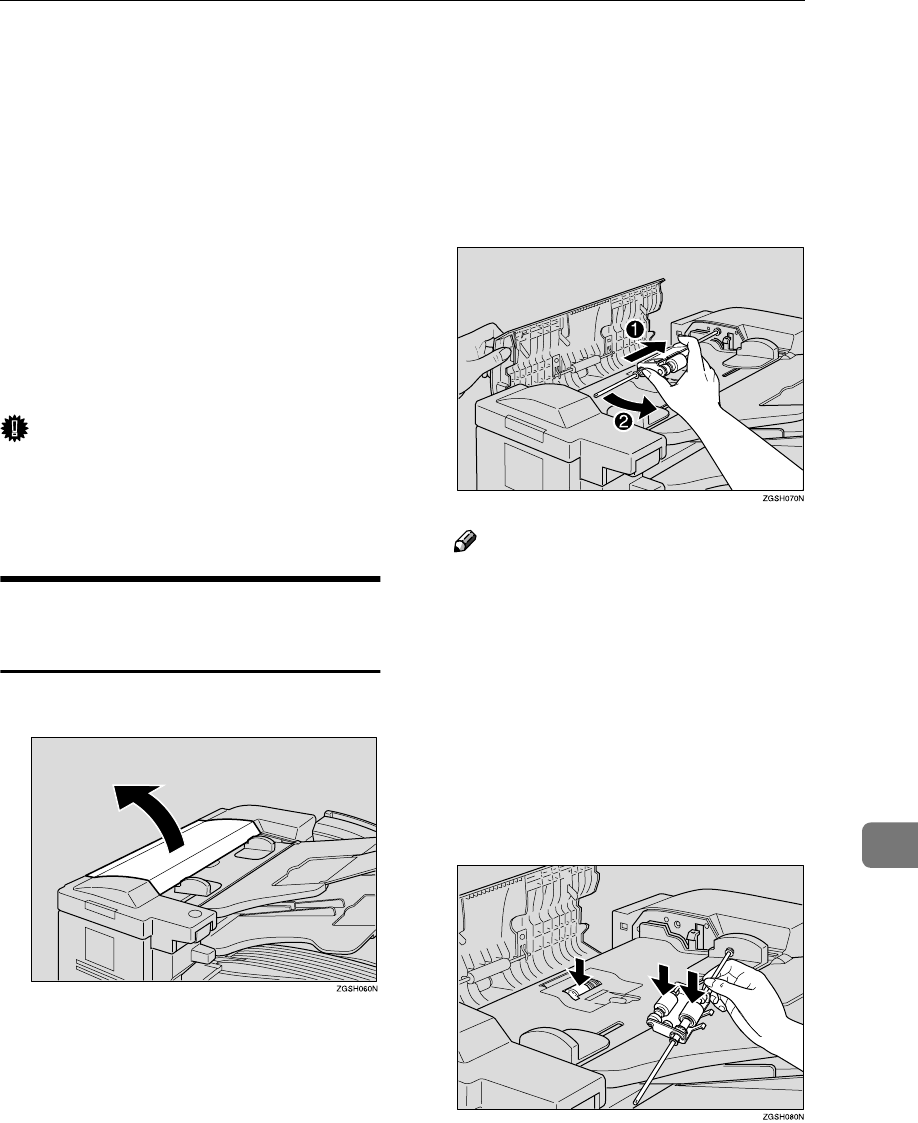
Cleaning
275
9
Cleaning
You may not have satisfactory copy-
ing or printing results if the parts of
the machine are not clean. Clean your
machine regularly so that you may al-
ways use it in the best condition.
The parts that needs to be cleaned
regularly are listed below.
•Document transport mechanism
•Copy paper transport mechanism
of the optional Paper Tray Unit
Important
❒Do not use thinner, benzine, alco-
hol or detergent for cleaning. Do-
ing so may cause the plastic parts
to change shape or color.
Cleaning the Document
Transport Mechanism
A
AA
AOpen the ADF cover.
B
BB
BRemove the feed unit by first
pushing it in the direction of the
arrow and then lifting up the end
of the unit that is nearest to you.
Note
❒You may remove the feed unit
only when you are cleaning it or
replacing it with a new one.
C
CC
CWipe the entire surface of the sep-
aration roller as well as the rollers
of the feed unit while rotating
them.
Use a soft cloth that has been
dampened with water and wrung
out.
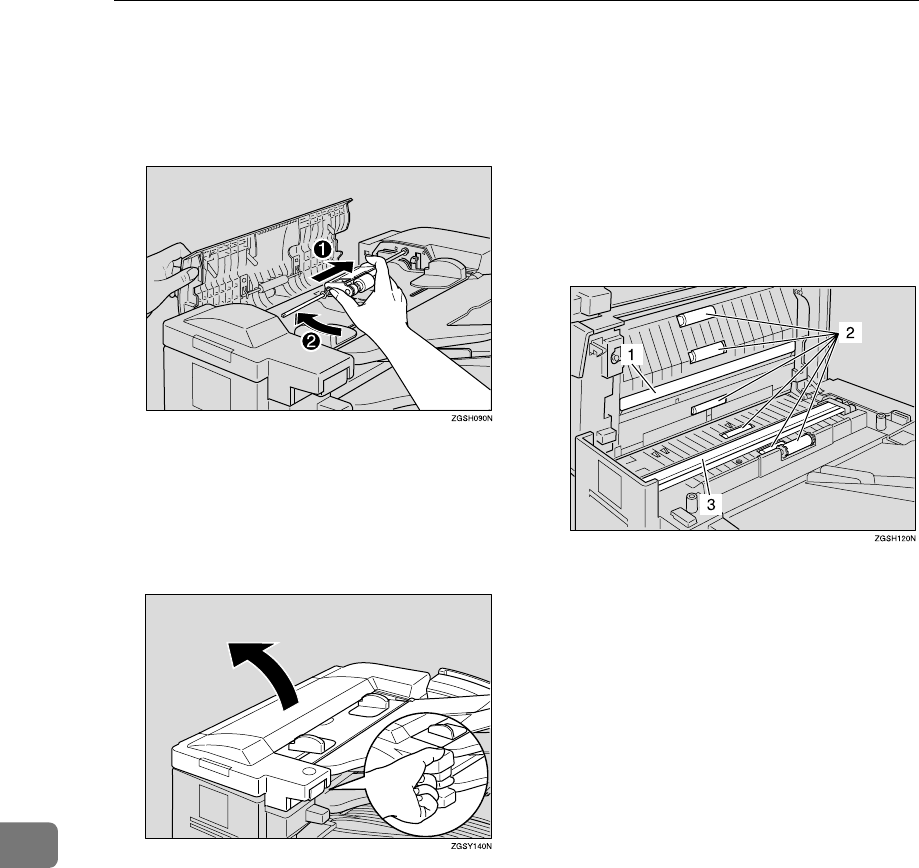
Maintaining Your Machine
276
9
D
DD
DReplace the feed unit to its origi-
nal position by first pushing the
far end, and then pushing the
near end into their places.
E
EE
EClose the ADF cover, making sure
that it clicks firmly into place.
F
FF
FWhile pushing the release lever,
open the ADF unit.
G
GG
GWipe the exposure glass, the
white strip under the exposure
glass cover, and the six rollers.
Use a dry, soft cloth. If it is very
dirty, wipe with a soft cloth that
has been dampened with water
and wrung out, then wipe the sur-
face with a dry cloth.
1. White strip
2. Roller
3. Exposure glass
H
HH
HClose the ADF unit, making sure
that it clicks firmly into place.
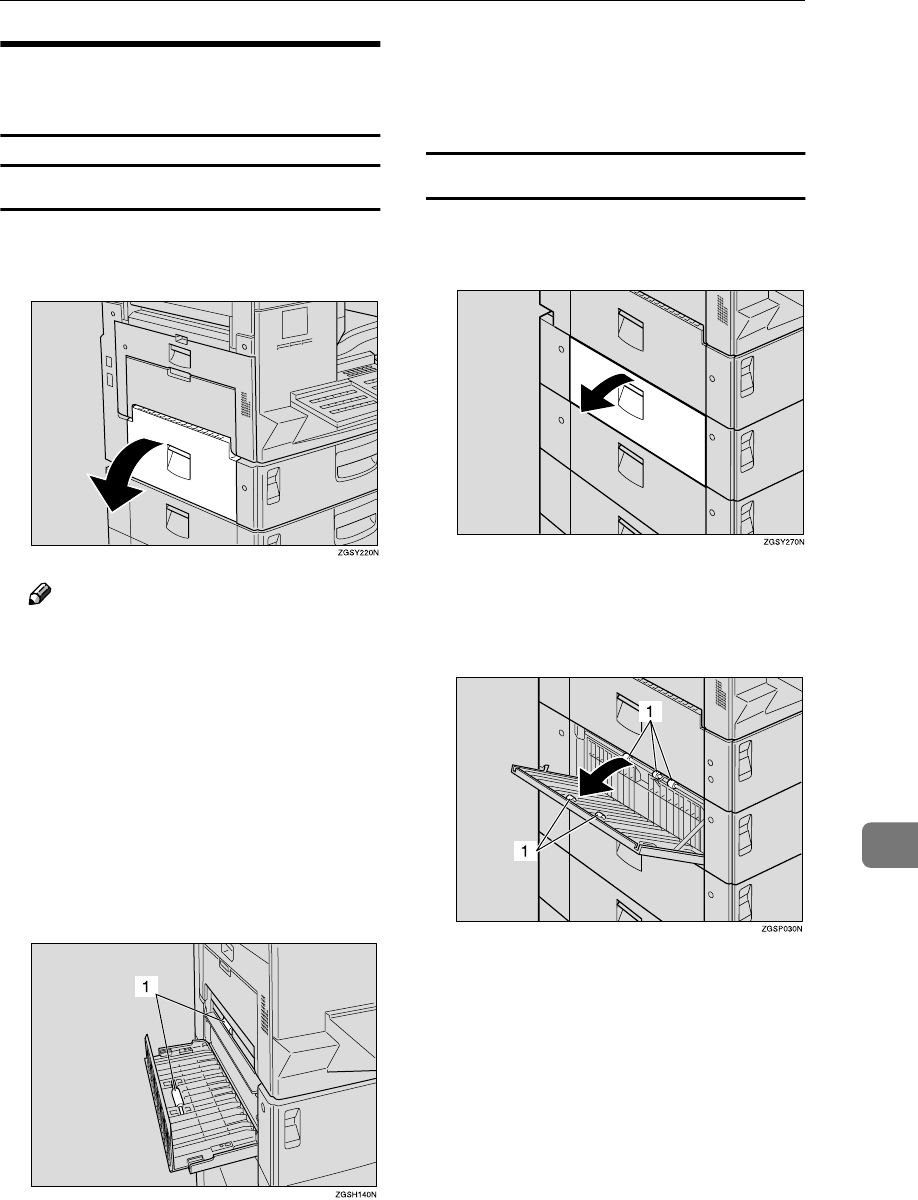
Cleaning
277
9
Cleaning the Copy Paper
Transport Mechanism
Main Paper Tray
A
AA
AOpen the side cover of the main
paper tray.
Note
❒You cannot open the paper tray
side cover when the optional
Bypass Tray Unit is installed.
Remove the optional Bypass
Tray Unit first, and then open
the paper tray side cover. See
p.278 “Optional Bypass Tray
Unit”.
B
BB
BWipe the two rollers with a soft
cloth that has been dampened
with water and wrung out.
1. Roller
C
CC
CClose the side cover of the main
paper tray, making sure that it
locks firmly into place.
Optional Paper Tray Unit
A
AA
AOpen the side cover of the Paper
Tray Unit.
B
BB
BWipe the five rollers with a soft
cloth that has been dampened
with water and wrung out.
1. Roller
C
CC
CClose the unit's side cover mak-
ing sure it locks firmly into place.
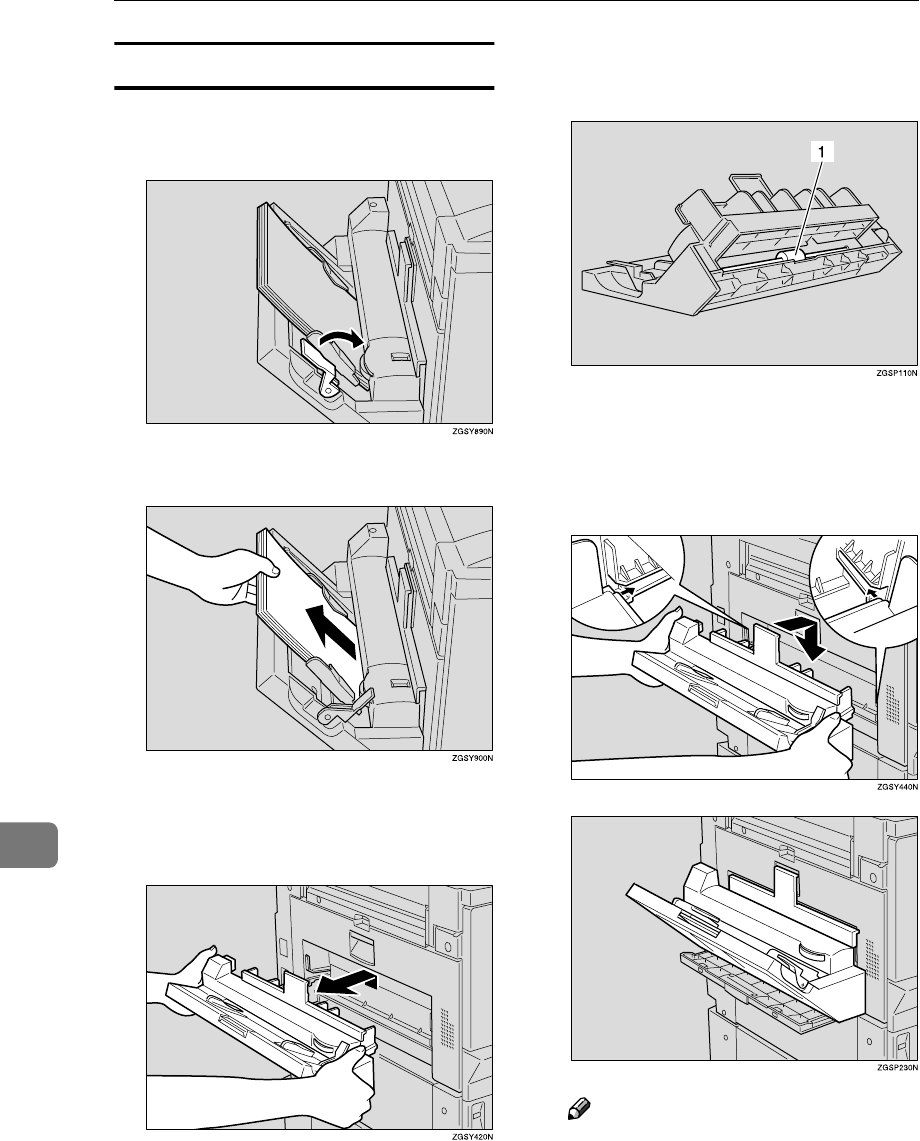
Maintaining Your Machine
278
9
Optional Bypass Tray Unit
A
AA
AShift the paper stop lever toward
the machine.
B
BB
BRemove any remaining paper.
C
CC
CHold both ends of the Bypass
Tray Unit firmly, and lift it up
slightly to remove it.
D
DD
DWipe the entire surface of the roll-
er while rotating it.
1. Roller
E
EE
EHold the Bypass Tray Unit at both
ends, and reattach it to the ma-
chine.
Note
❒Make sure that the unit is prop-
erly attached to the machine. It
should not be tilted, nor should
there be a gap between the unit
and machine.
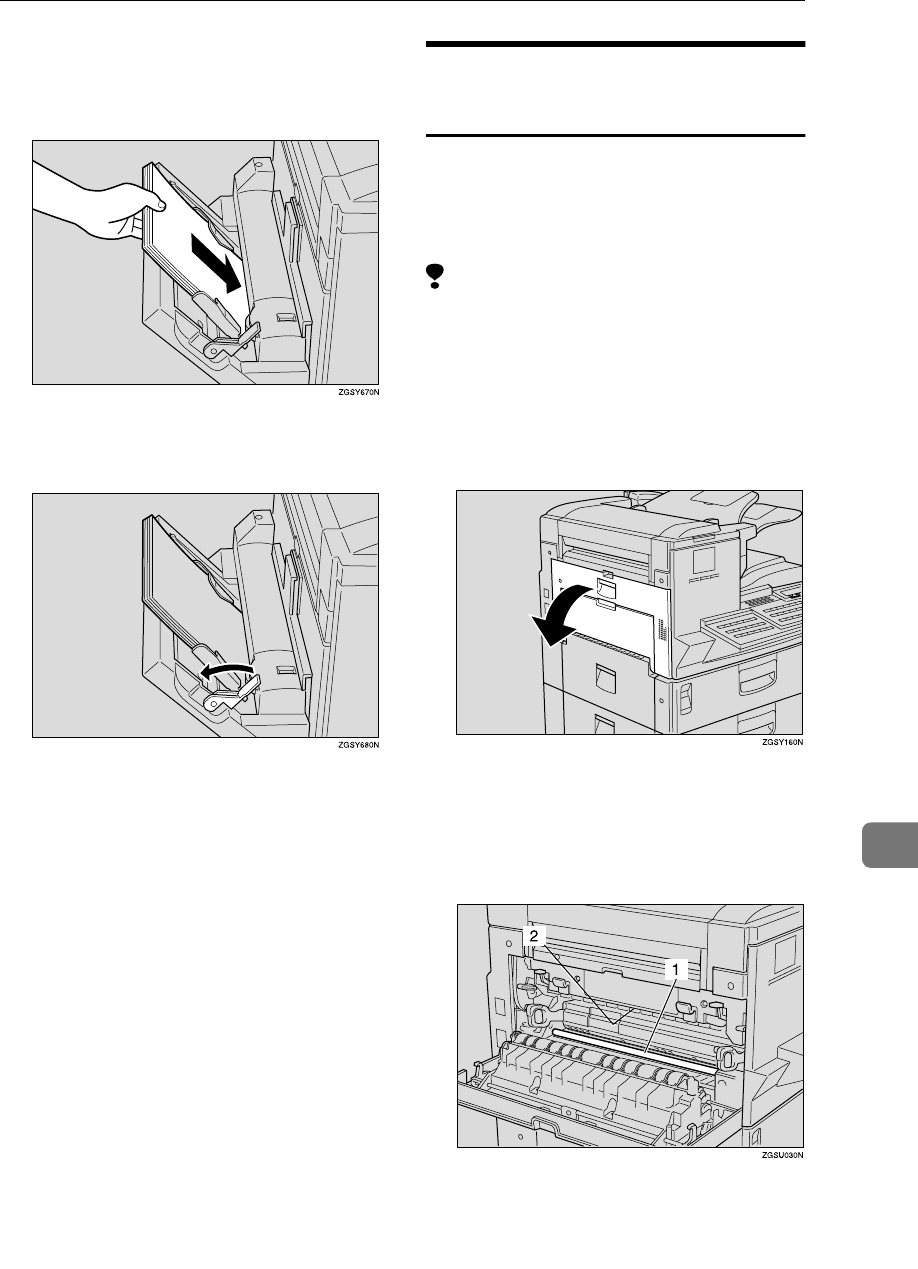
Cleaning
279
9
F
FF
FEven the edges of a stack of paper
and load it into the unit with the
printable surface facing down.
G
GG
GShift the paper stop lever back to
its original position.
Cleaning the Registration
Roller
Some parts of the machine may be
very hot. Do not touch the areas la-
belled "Caution! Hot surface." Doing
so may result in a burn.
Limitation
❒Cleaning the registration roller
while the power is turned on may
result in a burn. Make sure to turn
the power off before cleaning the
registration roller.
A
AA
AOpen the main side cover.
B
BB
B
While rotating the rubber part of
the registration roller, wipe it with
a soft cloth that has been damp-
ened with water and wrung out.
1. Registration roller
2. R
RR
RCaution / Hot surface
C
CC
CClose the main side cover, mak-
ing sure it locks firmly into place.
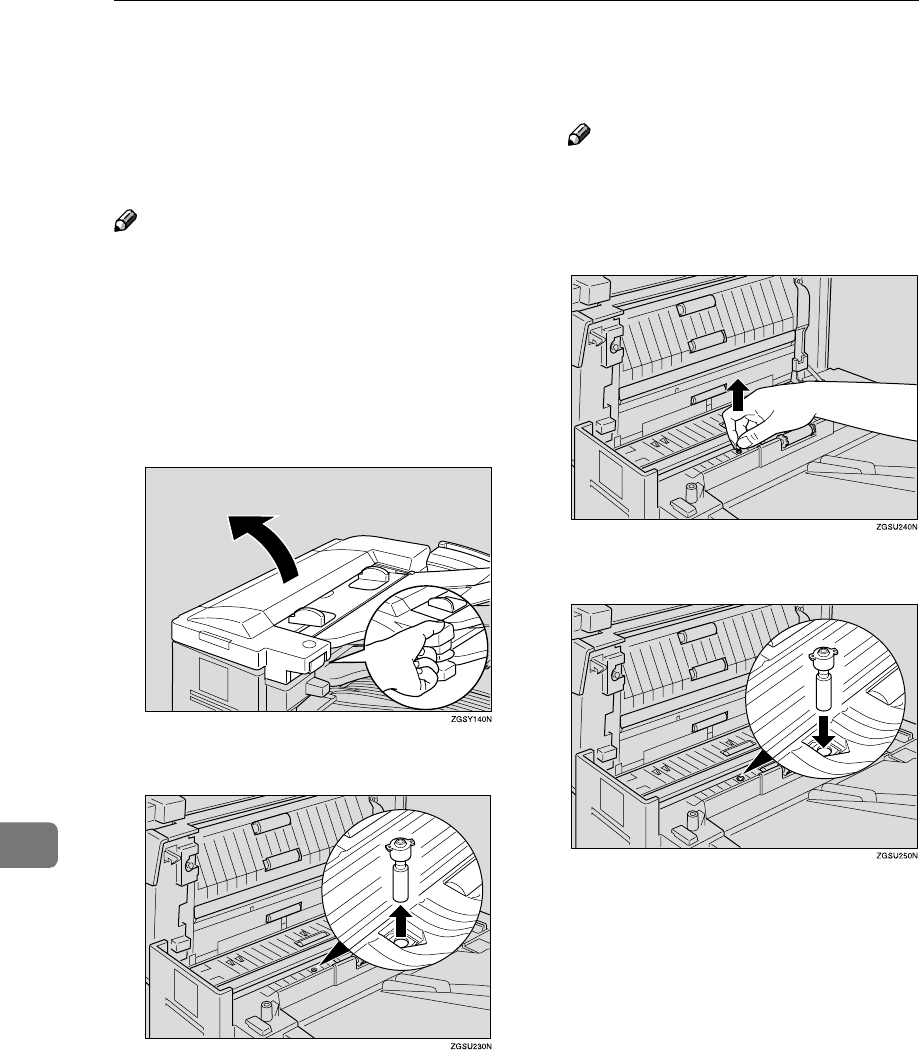
Maintaining Your Machine
280
9
Replacing the Stamp Cartridge
When the stamp mark begins to fade,
it is time to replace the stamp car-
tridge.
Note
❒Only use stamp cartridges de-
signed specifically for this ma-
chine.
❒One stamp cartridge can stamp ap-
proximately 3,000 times.
A
AA
AOpen the ADF unit while push-
ing the release lever.
B
BB
BPull out the old stamp cartridge.
Note
❒Remove the stamp cartridge
with pincers, or carefully ease
out the end of the stamp head
with your fingernails.
C
CC
CInsert the new stamp cartridge.
D
DD
DClose the ADF unit, making sure
that it clicks firmly into place.
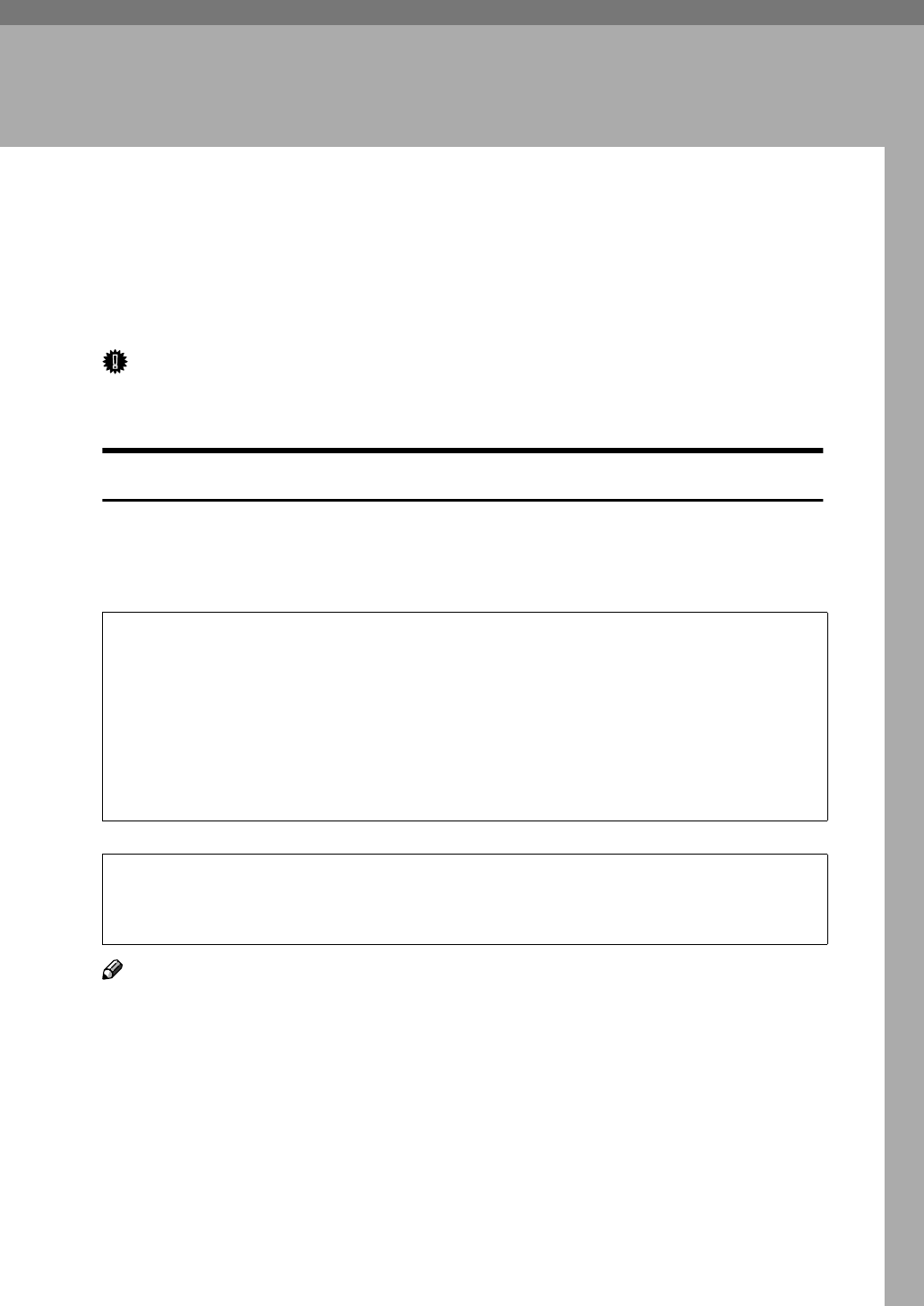
281
10. Appendix
Installation, Move and Disposal of the
Machine
This section provides you with information about installation, move and dispos-
al of this machine.
Important
❒Installation of this machine must be performed by an authorized dealer or
service representative. Never attempt to install the machine by yourself.
Machine Environment
If the machine is installed in an inappropriate location, you may not be able to
make copies or send or receive fax messages properly. Doing so may also cause
the machine to malfunction.
R
WARNING:
R
CAUTION:
Note
❒Install the machine on a level surface. Make sure that the difference in height
is less than 2mm (0.08 in.) between the four corners of the machine.
❒Install the machine on a stable surface. If you need to place it on a table, pre-
pare a sturdy table larger than the size of the machine exclusively for the ma-
chine.
❒To avoid possible build-up of ozone, be sure to locate this machine in a large
well ventilated room that has an air turnover of more than 30m3/hr/person.
•Connect the power cord directly into a wall outlet and never use an ex-
tension cord.
•Turn off the power and disconnect the power plug (by pulling the plug,
not the cable) if any of the following occurs:
•You spill something into the machine.
•You suspect that your machine needs service or repair.
•The external housing of your machine has been damaged.
•Protect the machine from dampness or wet weather, such as rain and snow.
•Do not allow paper clips, staples, or other small metallic objects to fall inside
the machine.
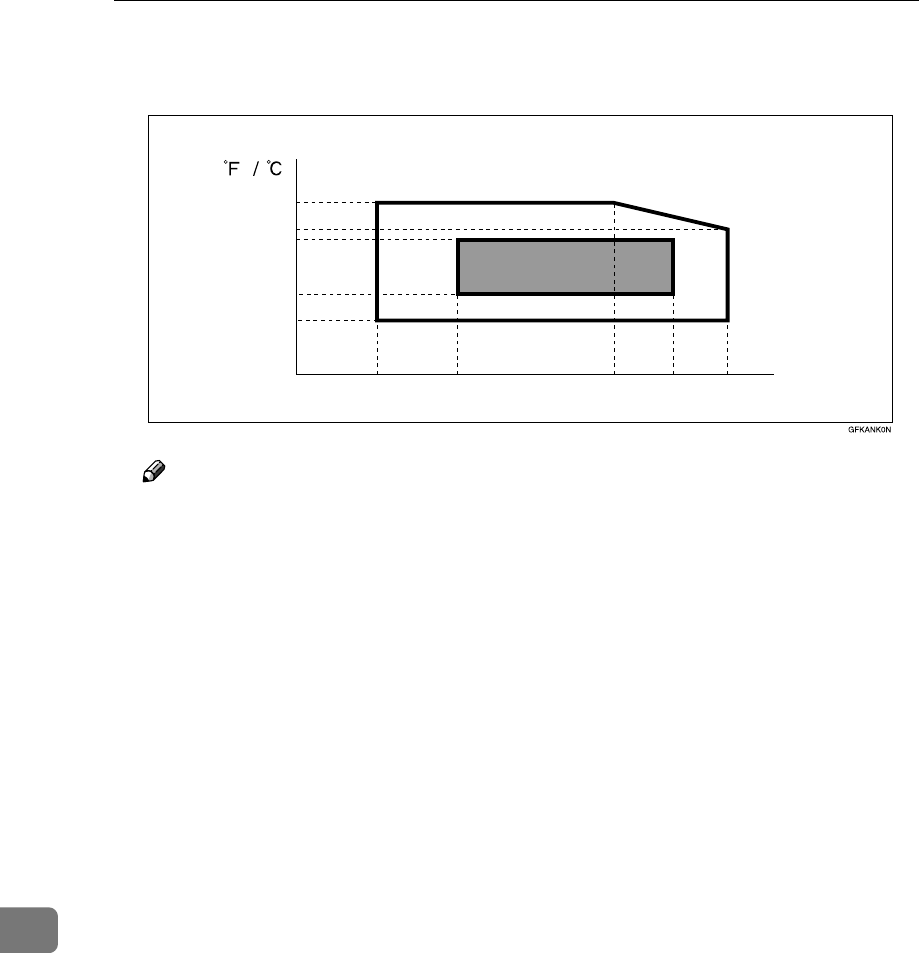
Appendix
282
10
❖
❖❖
❖Use this machine in an environment that satisfies the conditions described in the di-
agram below.
Note
❒When the machine is subject to a sudden and drastic change in tempera-
ture or humidity, condensation in the machine may affect the printing
quality of the copied images or received messages. If this should occur,
wait momentarily, and copy the images again, or ask the sender of the
message to resend.
❖
❖❖
❖Recommended Environment
•Temperature 15 – 25°C (59 – 77°F)
•Humidity 30 – 70% RH (do not install near a humidifier)
❖
❖❖
❖Acceptable Environment
•Temperature 10 – 32°C (50 – 89.6°F)
•Humidity 15 – 80% RH (do not install near a humidifier)
15 30 54 70 80
50 / 10
59 / 15
77 / 25
80.6 / 27
89.6 / 32
Temperature
Humidity(%)
Acceptable environment
Recommend
environment
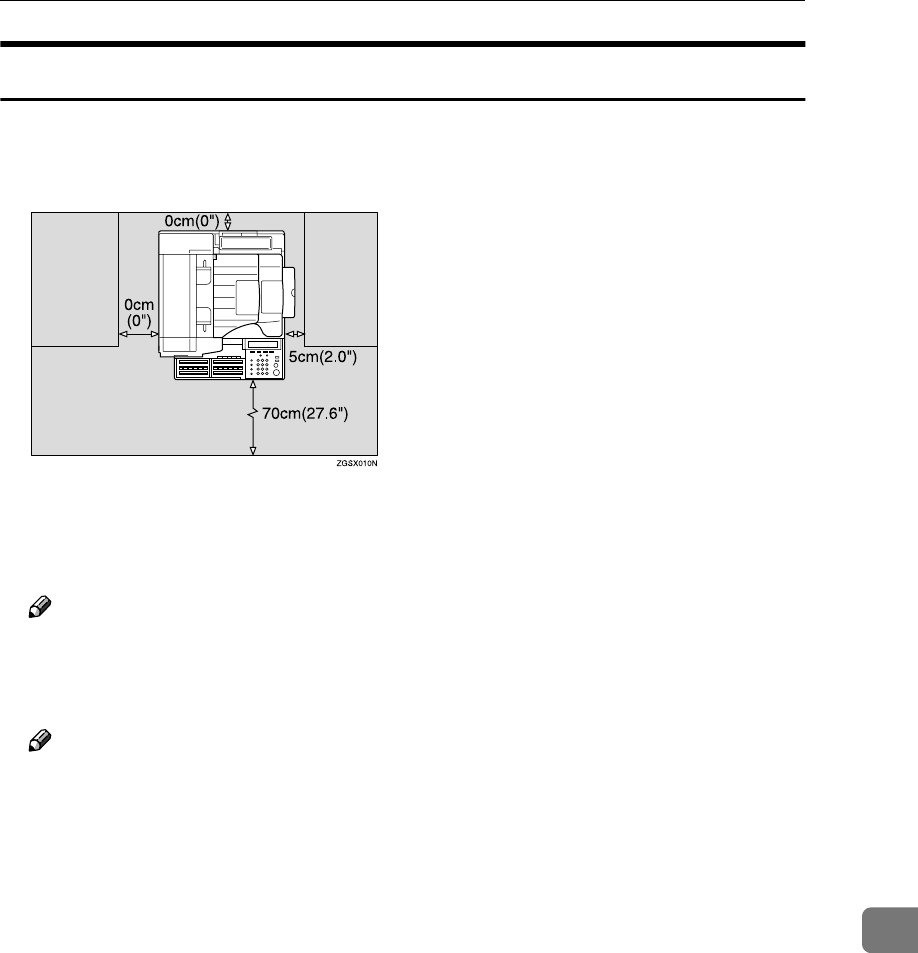
Installation, Move and Disposal of the Machine
283
10
Location
Allow enough space around the machine for smooth fax or copy operation, and
servicing by a service representative.
•Front: 70cm (2.3ft.)
•Back: 0cm (0.0 in.)
•Left side: 0cm (0.0 in.)
Note
❒A working space of at least 30cm (1.0ft.) is necessary to install the optional
Bypass Tray Unit, clear jammed paper, or replace the toner cartridge.
•Right: 5cm (2.0 in.)
Note
❒A working space of at least 5cm (2.0 in.) is necessary to send 11"×17" size
documents by fax or install the optional Printer Interface.
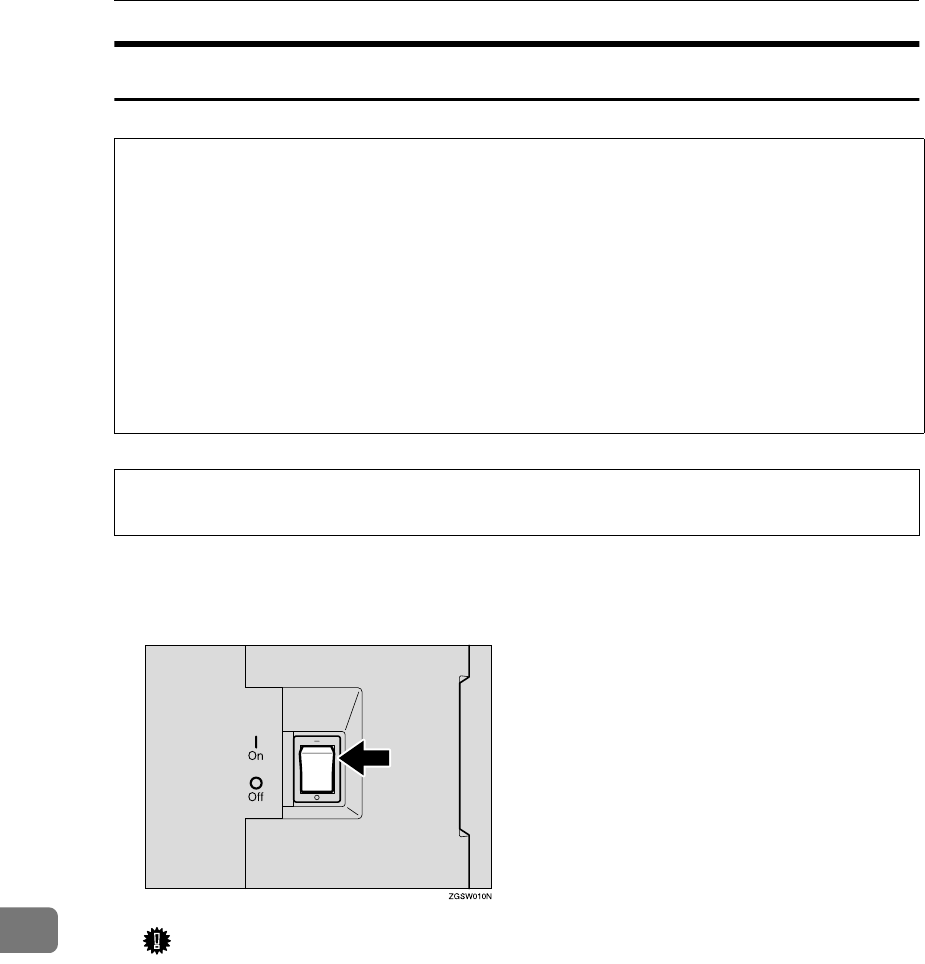
Appendix
284
10
Connecting the Power and Switching On
R
WARNING:
R
CAUTION:
A
AA
APlug in the cable to the outlet.
B
BB
BTurn the power switch on.
Important
❒Voltage must not fluctuate more than 10%.
❒The supply from the outlet must not fluctuate more than 12V above or be-
low 120V.
❒The power cord should not be laid where it might trip somebody.
❒Do not place anything on the power cord.
❒If you must use an extension cord, make sure that it is capable of carrying
120V / 8A, and that your facsimile terminal is the only piece of equipment
connected to that cord.
•Connect the power cord directly into a wall outlet and never use an ex-
tension cord.
•Disconnect the power plug (by pulling the plug, not the cable) if the
power cable or plug becomes frayed or otherwise damaged.
•Turn off the power and disconnect the power plug (by pulling the plug,
not the cable) if any of the following occurs:
•You spill something into the machine.
•You suspect that your machine needs service or repair.
•The external housing of your machine has been damaged.
•When you disconnect the power plug from the wall outlet, always pull the
plug (not the cable).
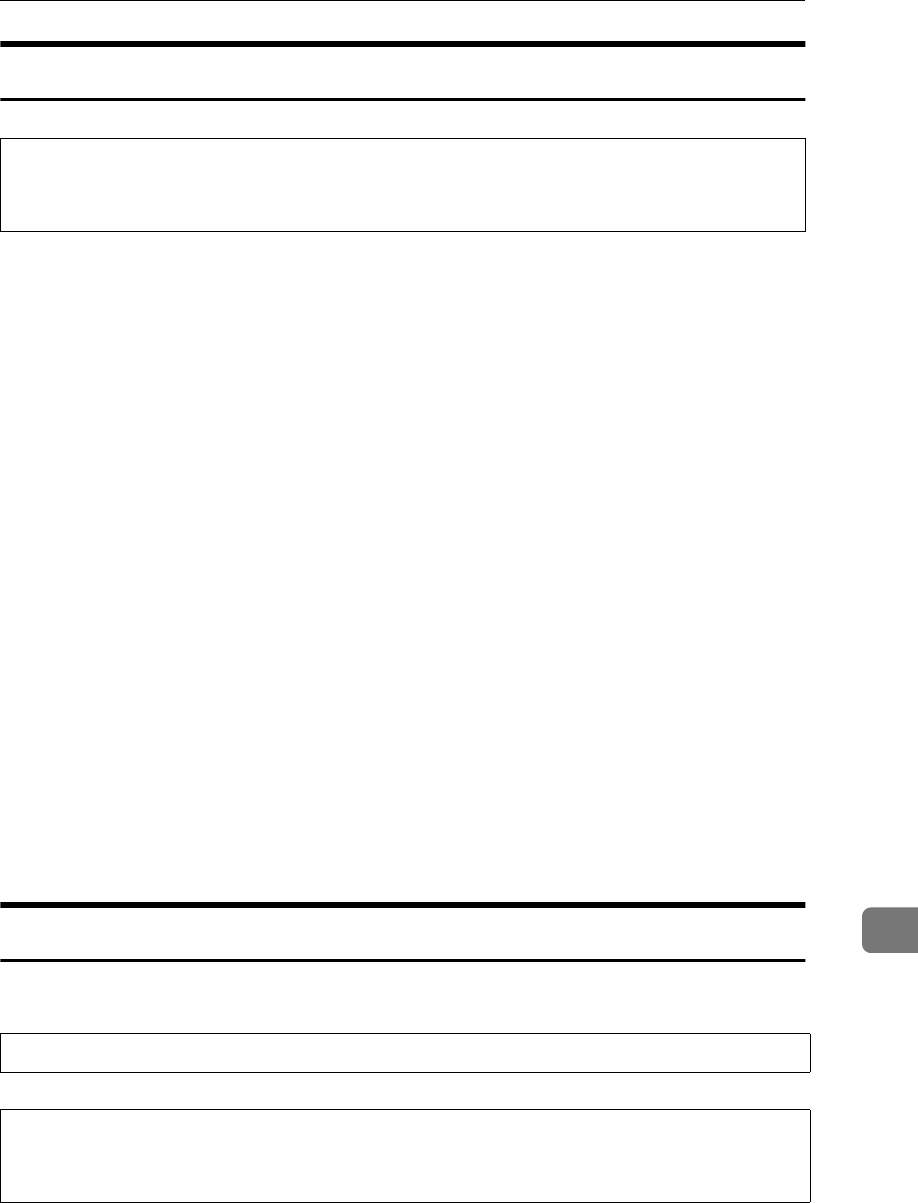
Installation, Move and Disposal of the Machine
285
10
Moving the Machine
R
CAUTION:
•If you are moving the machine to a distant location such as another floor or
building, contact your service representative. Note that the moving service is
a paid service.
•If the distance to the new location is short, move the machine yourself, follow-
ing the precautions described below.
•Make sure that the memory level indicated on the display is 100% before
unplugging the power cord.
•Make sure to unplug the power cord from the electrical outlet by holding
the power plug.
•Make sure to close the ADF cover, ADF unit, and side cover.
•Make sure to move the machine carefully, keeping the machine horizontal
at all times. Shaking the machine or tilting it to a large degree may cause
the machine to malfunction.
•After changing the location of the machine, check the contents of the follow-
ing information registered to the machine. If any of the information is incor-
rect, register the correct information again.
•If the fax number is changed
Own Fax Number See p.55 “Own Name/Fax Header/Own Fax Number”,
<Basic Features>, p.189 “G3 Analog Line”, and p.202 “Transfer Report”.
•If the Own Name such as company name is changed
Fax Header See p.55 “Own Name/Fax Header/Own Fax Number”, <Basic
Features>.
Disposing of the Machine
Contact your service representative when you wish to dispose of the machine.
R
WARNING:
R
CAUTION:
•Unplug the power cord from the wall outlet before you move the machine.
While moving the machine, you should take care that the power cord will not
be damaged under the machine.
•Disposal can take place at our authorized dealer.
•For environmental reasons, do not dispose of the machine or expended
supply waste at household waste collection points. Disposal can take place
at an authorized dealer.
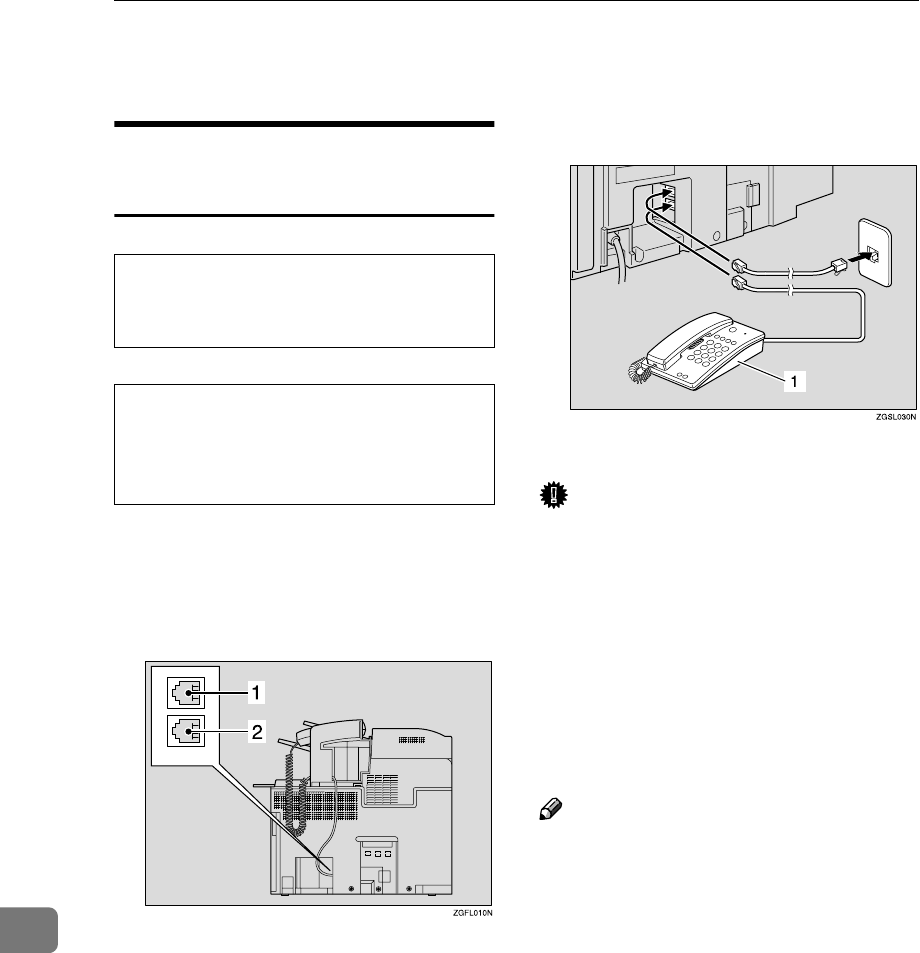
Appendix
286
10
Connecting to a Telephone Line
Connecting the Machine to the
Telephone Line
R
CAUTION:
R
ATTENTION:
To connect the machine to a tele-
phone line, use a snap-in modular
type connector.
❖
❖❖
❖Connector Location
1. LINE1: Telephone line connec-
tion
2. TEL1: For the optional handset or
external telephone
❖
❖❖
❖Connecting to the Telephone Line
1. Or the optional Handset
Important
❒By law in the United States, you
must program your phone number
identification (your Own Fax
Number) into your machine before
you can connect the public phone
system. See p.55 “Own Name/Fax
Header/Own Fax Number”, <Ba-
sic Features>.
❒Do not connect the G3 analog line
to the G4 socket.
Note
❒Connect the optional Handset or
external telephone to the "TEL1"
socket.
•To reduce the risk of fire, use
only No. 26 AWG or larger tele-
communication line cord.
•Pour réduire le risque d'incendie,
utiliser uniquement des conduc-
teurs de télécommunications 26
AWG ou de section supérieure.
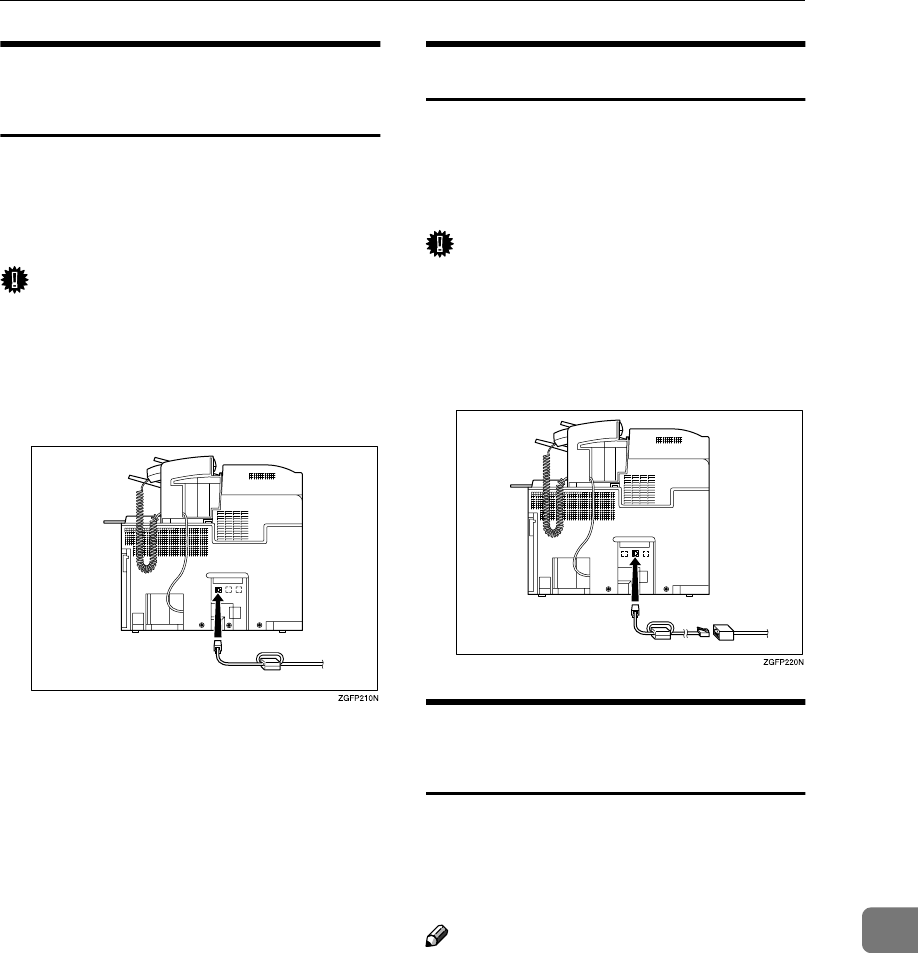
Connecting to a Telephone Line
287
10
Connecting to an Additional
G3 Line
You can connect the machine to two
G3 lines by installing the optional Ex-
tra G3 Interface Unit. Connect the ad-
ditional G3 line to the "LINE2" socket.
Important
❒Contact your service representa-
tive when connecting to the addi-
tional G3 line.
❖
❖❖
❖Connecting Location
ISDN
You can connect to ISDN by installing
the optional ISDN Unit. Connect the
ISDN cable that comes with the ISDN
Unit to the "ISDN" socket.
Important
❒Contact your local service repre-
sentative when connecting to IS-
DN.
❖
❖❖
❖Connecting Location
Connecting an External
Telephone
You can connect an external tele-
phone as well as the optional Handset
to the machine to make or receive
calls.
Note
❒Depending on the type of external
telephone, it cannot be connected
or some of its functions are not
available.
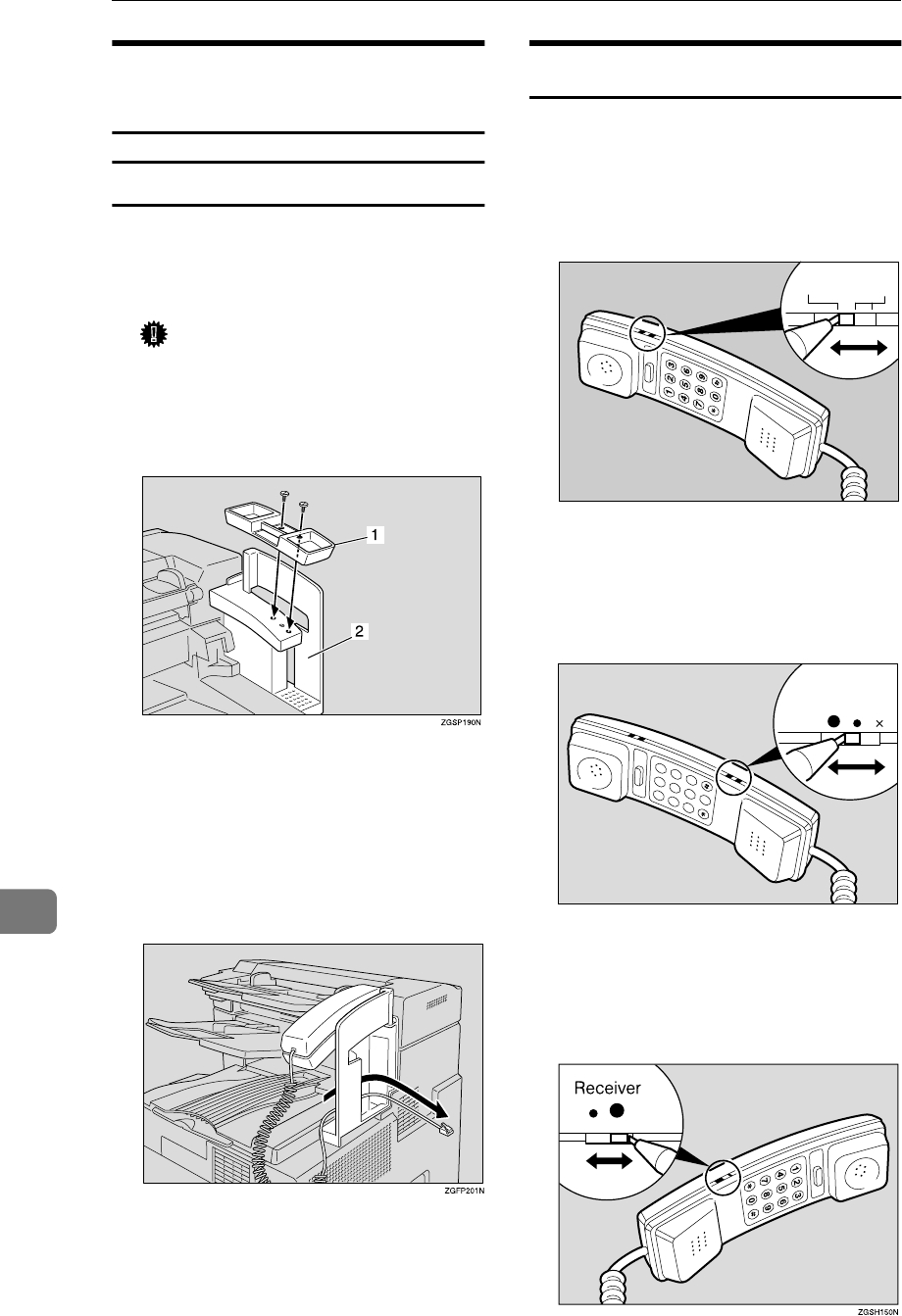
Appendix
288
10
Connecting the Optional
Handset
Installing the Optional Handset
A
AA
AFix the handset holder to the man-
ual pocket using an item such as a
small coin.
Important
❒Do not screw in screws too
tightly. Doing so may damage
the handset holder or manual
pocket.
1. Handset holder
2. Manual pocket
B
BB
BPlace the handset on the handset
holder, and feed the handset cord
through the center of the manual
pocket.
C
CC
CPlug the handset jack into the
"TEL1" socket.
Setting up the Optional Handset
❖
❖❖
❖Selecting the line type
Set the line type switch to the ap-
propriate position.
Tone Dialing: TT
Pulse Dialing: DP
❖
❖❖
❖Adjusting the ringing tone volume
Adjust the ringing tone volume us-
ing the volume switch on the
handset as shown below.
❖
❖❖
❖Adjusting the receiver volume
Adjust the receiver volume with
the volume switch on the handset
as shown below.
DPTT
ND1X00E0
Ringer
13
2
6
9
5
8
0
4
7
ND1X00E1
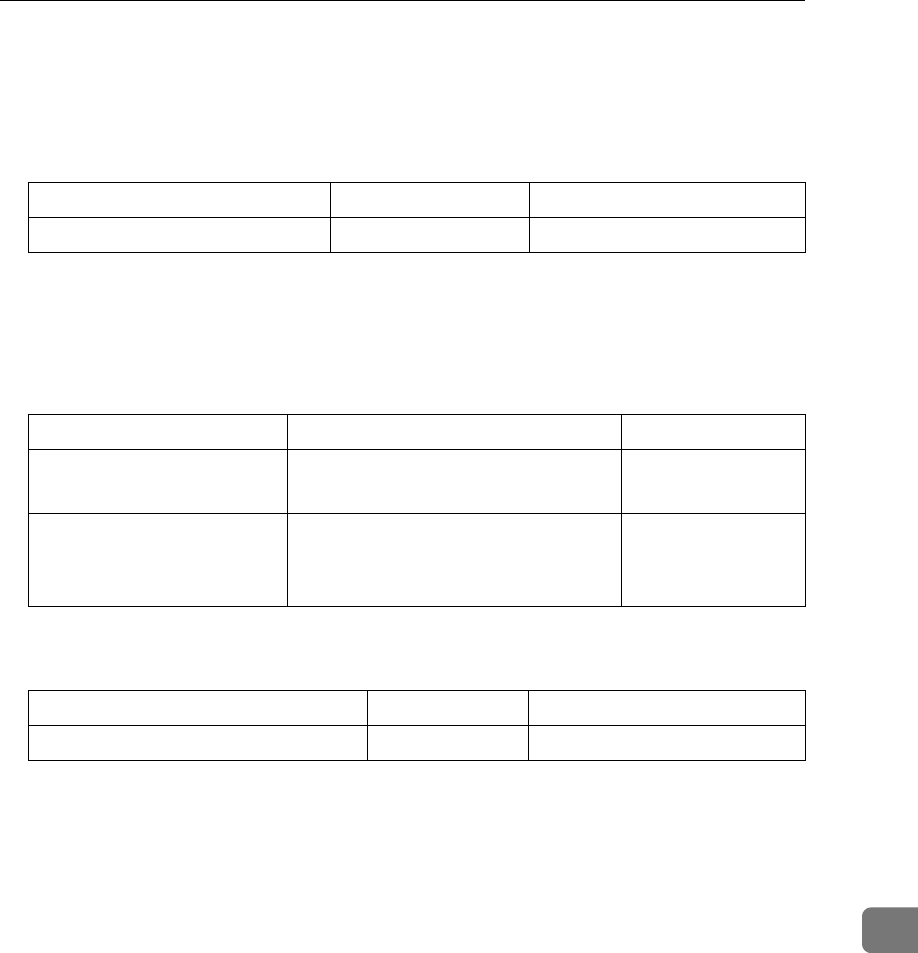
Supplies
289
10
Supplies
❖
❖❖
❖Toner Cartridge
One toner cartridge can print approximately 10,000 sheets (ITU-T #1Chart).
❖
❖❖
❖Maintenance Units
The ADF maintenance kit should be replaced after feeding approximately
30,000 sheets of originals.
The fusing maintenance unit should be replaced after printing approximately
60,000 sheets of paper.
❖
❖❖
❖Stamp Cartridge
One stamp cartridge can stamp approximately 3,000 times.
Product Name Color Purchase Unit
Toner Cartridge Black 1 pack
Product Name Content Purchase Unit
ADF Maintenance Kit •Feed unit
•Separation corona
1 box
Fusing Maintenance Unit •Fusing unit
•Transfer roller
•Gloves
1 box
Product Name Color Purchase Unit
Stamp Cartridge Pink 1 pack (4 pieces)
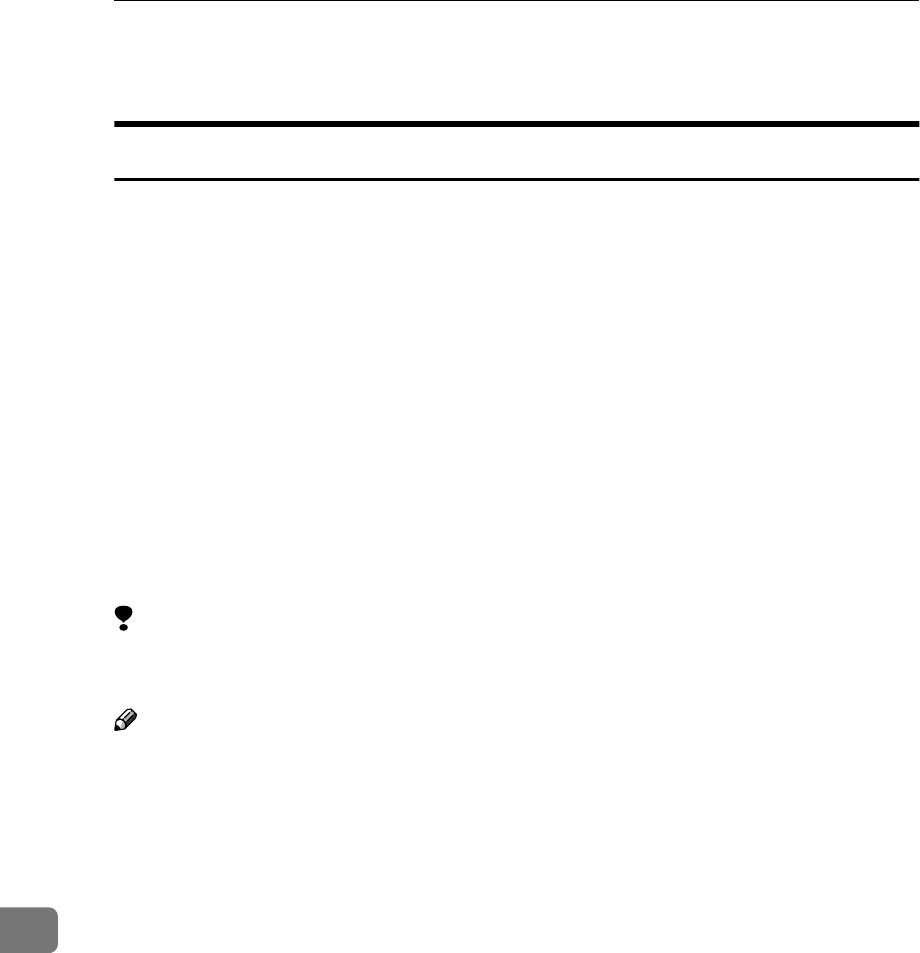
Appendix
290
10
Options
40MB Memory Card
Following features are enhanced when you install the Optional 40MB Memory
Card:
•Increasing the number of documents that you can store in the machine's
memory
•Using the TX/RX File Save function (necessary to install Optional Function
Upgrade Unit)
•Setting the Resolution to Extra Super Fine when copying, and printing the re-
ceived messages
❖
❖❖
❖Optional 40MB Memory Card
You can expand the memory size from the standard 7MB to 40MB. The num-
ber of documents that you can store in the machine's memory increases to ap-
proximately 1,200 sheets. *1
*1 Assuming that the standard originals are stored with the following settings: Res-
olution "Standard", Density "Standard", Halftone "OFF".
Limitation
❒You cannot install the Optional 40MB Memory Card and optional Fax On De-
mand Unit at the same time.
Note
❒The Optional 40MB Memory Card must be installed by a service representa-
tive.
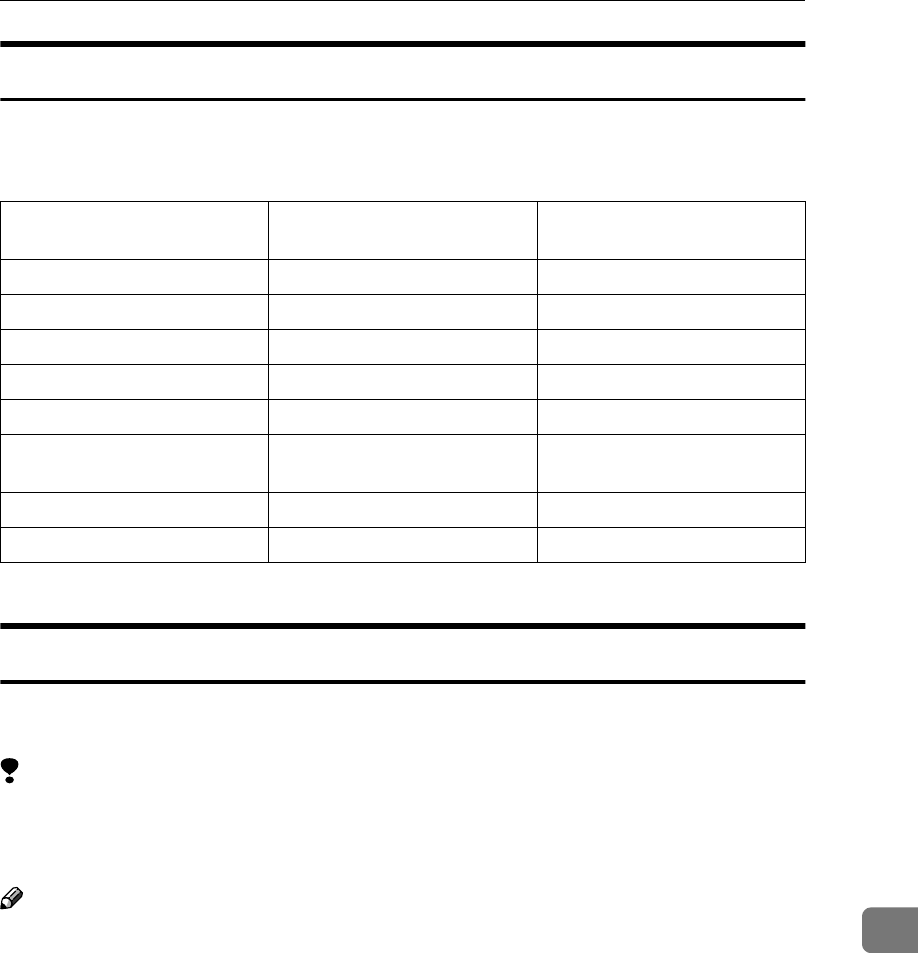
Options
291
10
Function Upgrade Unit
Optional Function Upgrade Unit enables you to use the TX/RX File Save func-
tion. (It is necessary to install the Optional 40MB Memory Card at the same
time.) The unit also expands the functions listed below.
The Optional 40MB Memory Card is necessary.*1
Fax On Demand Unit
The optional Fax On Demand Unit enables you to use the fax information ser-
vice.
Limitation
❒You cannot install the optional Fax On Demand Unit and Optional 40MB
Memory Card at the same time. You cannot use the two options alternately
by replacing one with the other.
Note
❒The optional Fax On Demand Unit must be installed by a service representa-
tive.
Function Without Function Upgrade
Unit
Function Upgrade Unit
Installed
Box 150 Boxes 400 Boxes
Group 9 Groups 30 Groups
Memory Transmission 1,200 Sheets of Originals*13,000 Sheets of Originals*1
Auto Document 144 Documents 244 Documents
Programming 144 244
Communication Record in
Memory
250 1,000
Speed Dial 100 Destinations 1,000 Destinations
TX/RX File Save Not Available Available*1
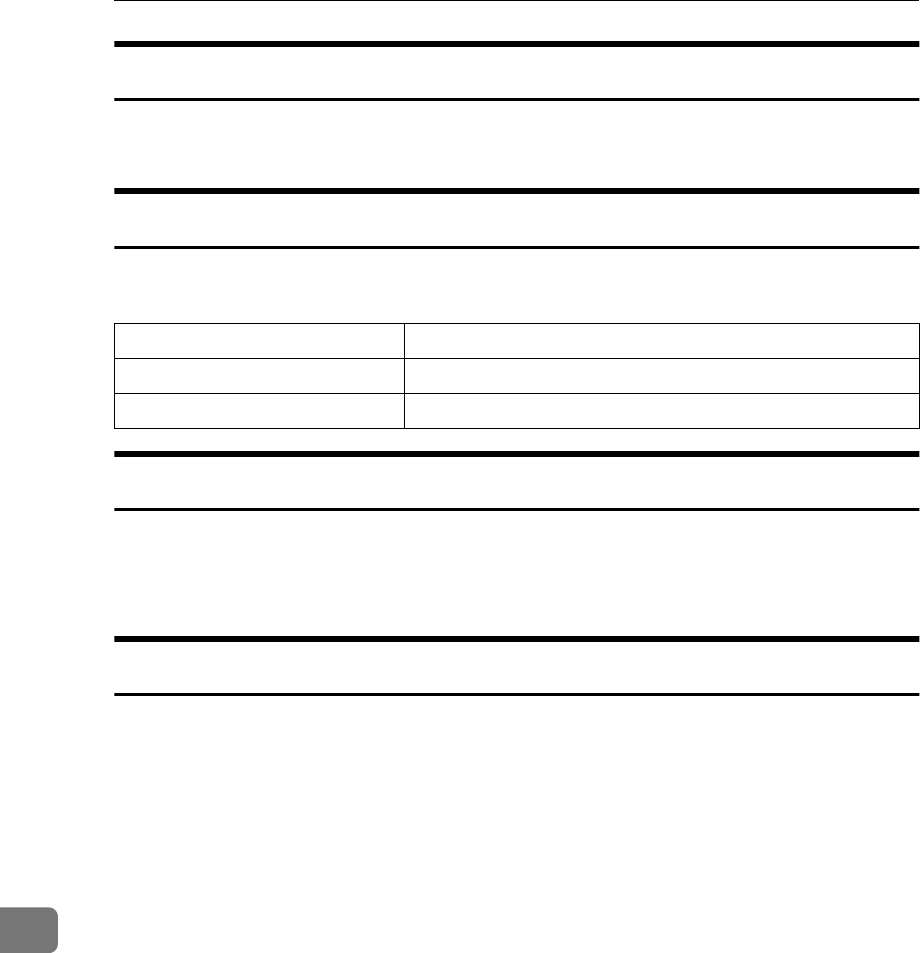
Appendix
292
10
Extra G3 Interface Unit
The optional Extra G3 Interface Unit enables you to connect the machine to an-
other G3 line in addition to the standard connection to a G3 line.
ISDN Unit
You can connect to ISDN and use the functions listed below by installing the op-
tional ISDN Unit.
Handset
❖
❖❖
❖Handset
You can make or receive calls by installing the optional Handset and dialing
manually (See p.88 “Manual Dial”).
NIC FAX Unit (Option for Type1)
The NIC FAX Unit (Option for Type1) enables you to send fax messages as e-
mail to another fax machine or send them to a personal computer. You can also
receive such e-mail from another fax machine.
The NIC FAX Unit (Option for Type1) enables you to connect the machine to a
LAN environment and use the following functions:
•Internet Fax Function
Enables you to send or receive fax messages as e-mail through the Internet.
The other end must be a fax machine of the same model or compatible to
TIFF-F format. Your machine can also receive fax messages sent as e-mail, or
send them to a personal computer.
•IP-Fax Function
Enables message transmission and reception between fax machines that are
directly connected to a network that uses TCP/IP.
•LAN FAX Function
Enables you to send a document made using a PC application software from
your machine to other fax machines through a telephone line. Your machine
must be connected to a PC through a LAN network.
•Scanner Function
Enables you to scan documents and send them to a folder in a network server
such as ScanRouter V2 Lite server or send it as an attachment to an e-mail.
Scanning in color is also possible.
Function Reference
Sub-address p.82 “Sub-address”
UUI p.83 “UUI”
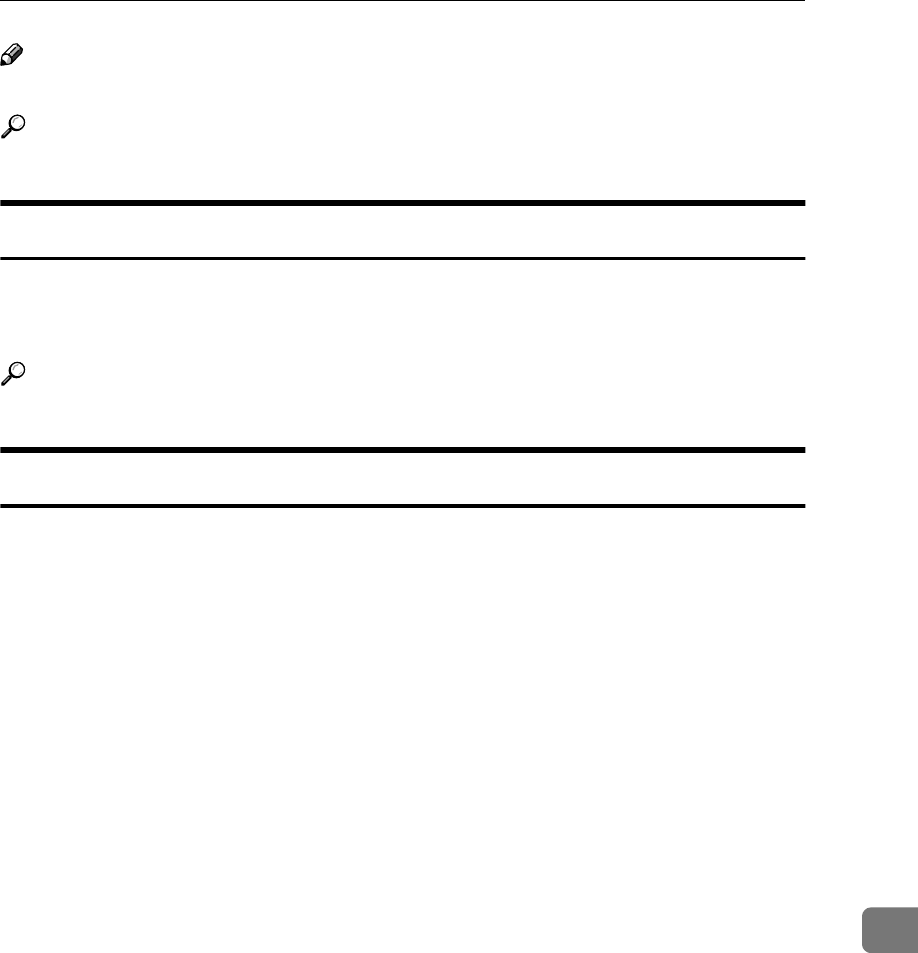
Options
293
10
Note
❒Type2 is equipped with the NIC FAX Unit in standard.
Reference
See NIC FAX Unit manual for detailed information.
Printer Interface Unit
The Printer Interface enables you to connect the machine to a personal computer
and use it as a printer. It also enables you to connect the machine to a LAN en-
vironment and use it as a network printer.
Reference
See the Optional Printer Interface Unit manual for detailed information.
Other Options
❖
❖❖
❖Optional Paper Tray Unit
You can load up to 500 sheets of 81/2"×11" LK or 81/2"×14" L size paper
(Adjustable to A3 L, A4 LK, and A5K). You can use the Specified Tray
function by installing the optional Paper Tray Unit. See p.220 “Specified
Tray”).
❖
❖❖
❖Optional Bypass Tray Unit
You can load paper of standard sizes such as A3 L, B4 L, A4 L, 11"×17" L,
81/2"×14" L, and 81/2"×11" LK.
You can also use custom size paper of 100 to 297mm (3.9 to 11.7 in.) in width
and 148 to 432mm (5.8 to 17.0 in.) in length when making copies or using the
machine as a printer.
You can load paper up to 100 sheets (81/2"×11" or smaller size) or 10 sheets
(larger than 81/2"×11" size).
❖
❖❖
❖Optional Counter Unit
This is a tamper-proof mechanical counter whose reading cannot be changed
by the user.
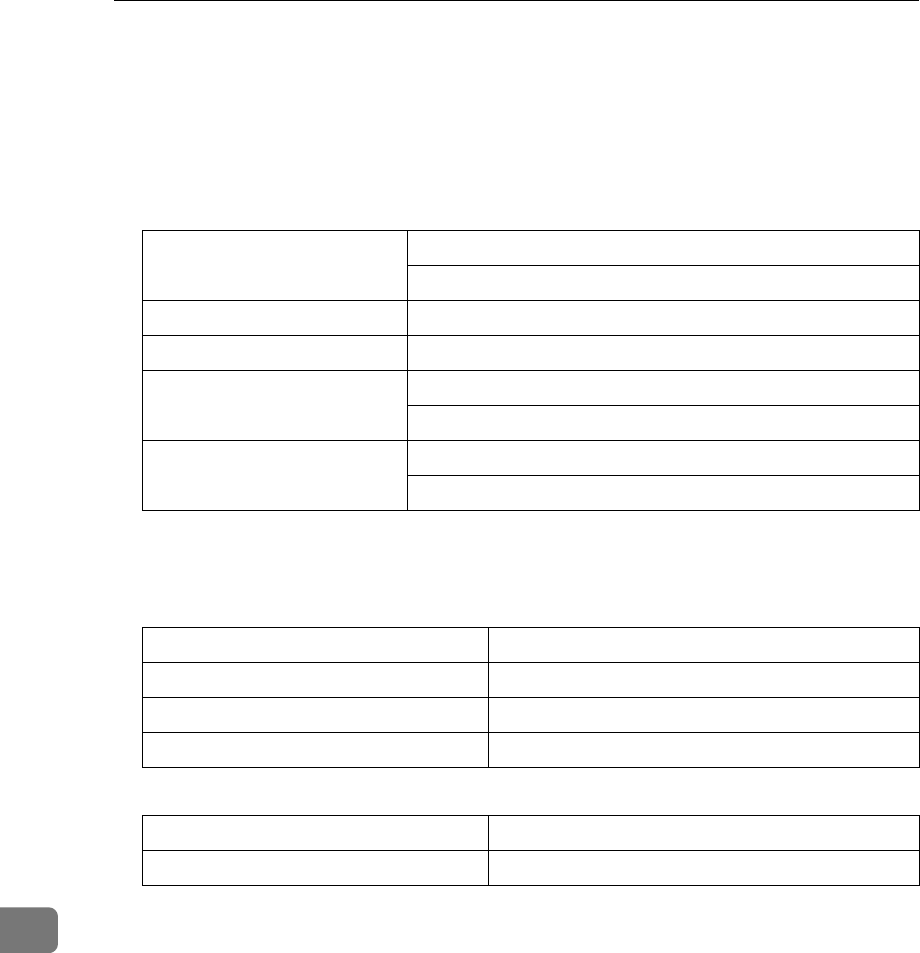
Appendix
294
10
Specifications
❖
❖❖
❖Power supply:
120V, 60Hz
❖
❖❖
❖Power consumption *1 :
*1 When no Option is installed.
❖
❖❖
❖Noise Emission
Sound Power Level
Sound Pressure Level *1
The above measurements made in accordance with ISO 7779 are actual val-
ues.
*1 It is measured at the position of the operator.
❖
❖❖
❖Protocol:
G3, G4 (optional ISDN Unit required)
Energy Saver Mode: Average 2W or less (Type1)
Average 6W or less (Type2)
Standby Mode: Average 30W or less
Transmission: Average 45W or less
Reception: Average 450W or less
Maximum 1000W
Copying: Average 400W or less
Maximum 1000W
Mainframe Only
During Printing 63 db(A) or less
During Coyping 64 db(A) or less
Standby 40 db(A) or less
Mainframe Only
During Printing 57 db(A) or less
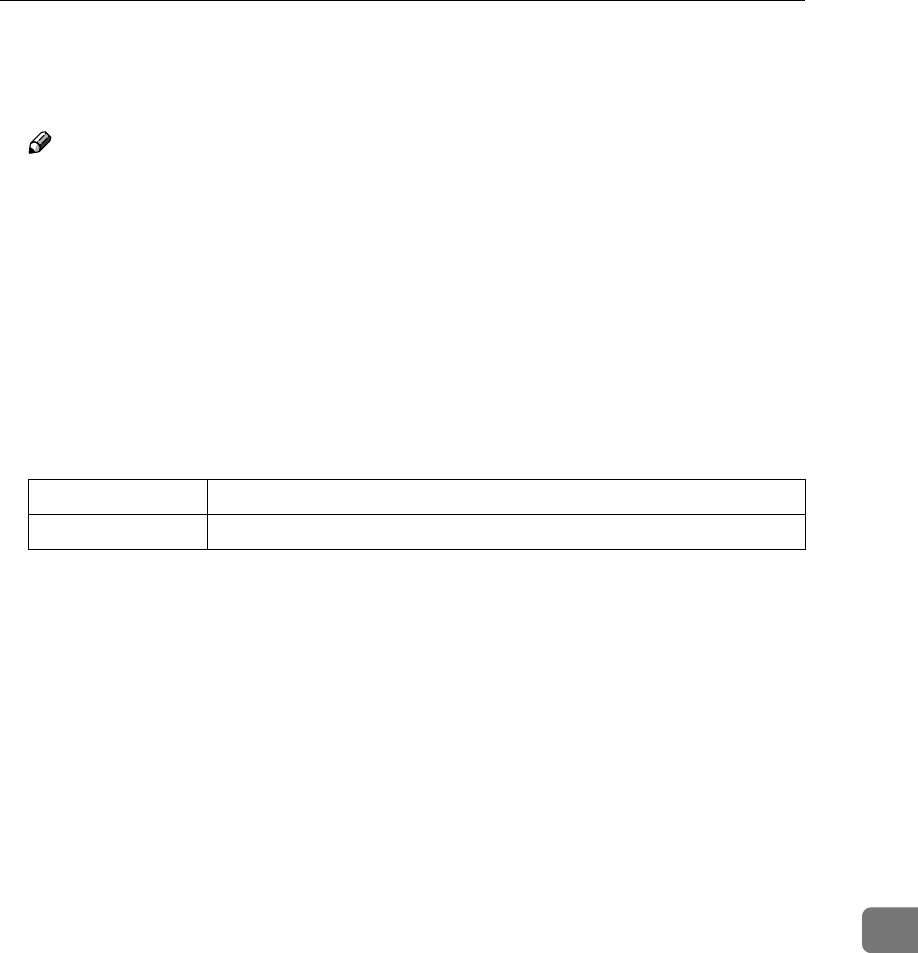
Specifications
295
10
❖
❖❖
❖Transmission time:
G3: Less than 3 seconds at 33,600 bps (JBIG coding)
G4: Less than 2 seconds at 64 kbps (MMR coding)
Note
❒The values above are measured when sending an A4 size original with
standard resolution (G3: 8×3.85 lines/mm (200×100dpi) with JBIG coding,
G4: 200×100dpi with MMR coding) with Memory Transmission. They in-
dicate the time spent on transmission, and do not include the time spent on
communication control. The actual transmission time varies depending on
the type of original, make of fax machine on the other end, and condition
of the telephone line.
❖
❖❖
❖Data compression:
MH, MR, MMR, JBIG
❖
❖❖
❖Modulation method
❖
❖❖
❖Transmission speed:
G3:
33,600/31,200/28,800/26,400/24,000/21,600/19,200/16,800/14,400/12,000/
9,600/7,200/4,800/2,400 bps.
G4: 64 kbps/56 kbps
❖
❖❖
❖Scanning resolution:
G3
•Standard: 8×3.85 lines/mm (200×100dpi)
•Detail: 8×7.7 lines/mm (200×200dpi)
•Fine: 8×15.4 lines/mm (200×400dpi)
•Super Fine: 16×15.4 lines/mm (400×400dpi)
•Extra Super Fine: 24×23.1 lines/mm (600×600dpi) (Optional 40MB Memo-
ry Card required when in reception)
G4
•Standard: 200×100dpi
•Detail: 200×200dpi
•Super Fine: 400×400dpi
•Extra Super Fine: 600×600dpi (Optional 40MB Memory Card required
when in reception)
Message Modem V.34, V.17, V.29, V.27ter (G3), V.33 (G3 non-standard)
Protocol Modem V.21, V.8 (G3)
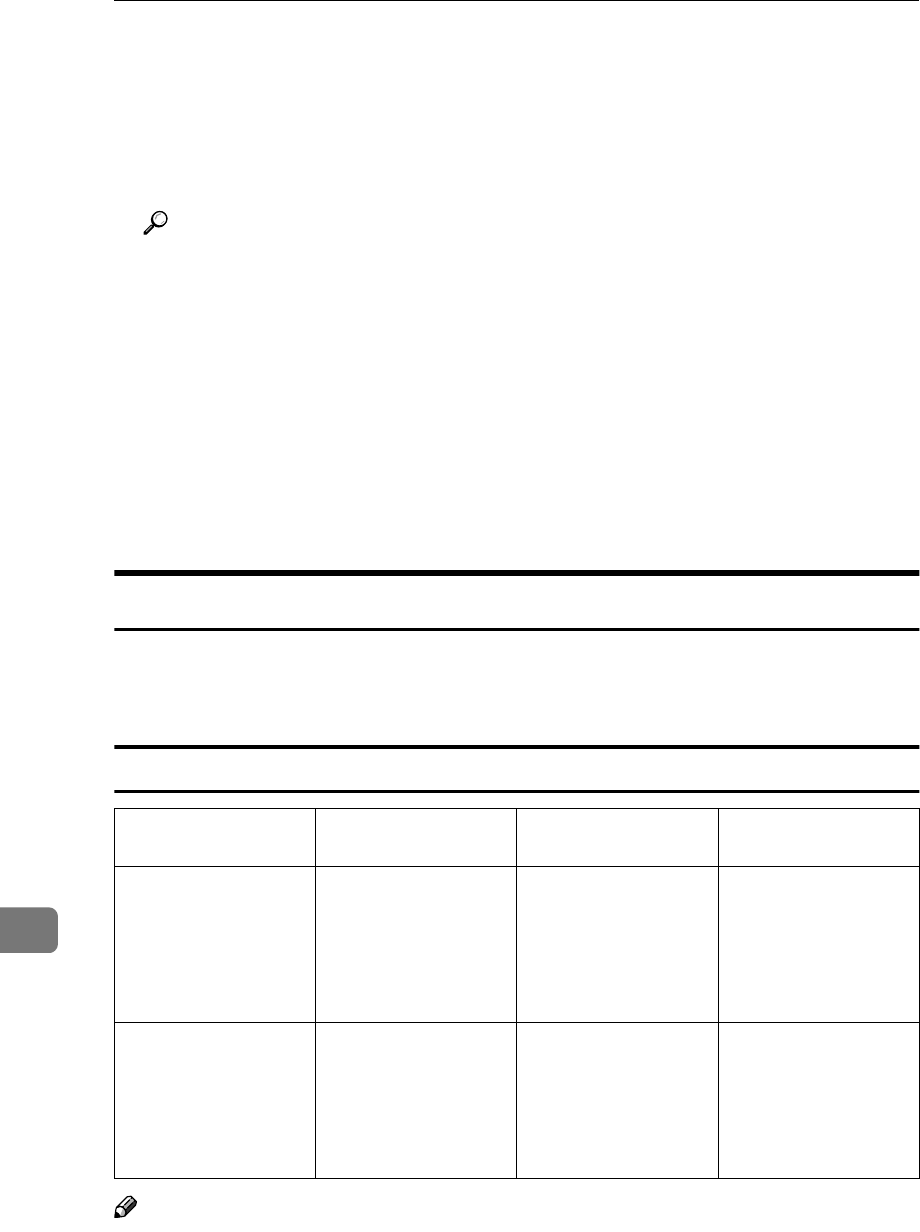
Appendix
296
10
Copying
•Standard: 200×100dpi
•Detail: 200×200dpi
•Super Fine: 400×400dpi
•Extra Super Fine: 600×600dpi (Optional 40MB Memory Card required)
Reference
Chapter 9, "Specifications" in the NIC FAX Unit manual
❖
❖❖
❖Print Process
Printing on standard paper using the laser
❖
❖❖
❖Dimensions (Width×
××
×Depth×
××
×Height):
Type1: 505×609×615mm (19.9×24.0×24.2 in.)
Type2: 505×609×480mm (19.9×24.0×18.9 in.)
❖
❖❖
❖Weight:
Type1: 40.5kg (89.2 lb.) or less
Type2: 28.6kg (63.0 lb.) or less
Acceptable Types of Originals
Make sure your originals are completely dry before placing them in the machine.
Originals containing wet ink or correcting fluid will mark the scanner and affect
the resulting image.
Acceptable Original Sizes
Note
❒When making a copy or sending a fax message of an original whose length
exceeds 11"×17" size, set the original on the original bypass tray one sheet at
a time, supporting it with your hand.
Where Original is
Placed
Acceptable Original
Size
Maximum Number
of Sheets
Paper Thickness
Automatic Document
Feeder (ADF)
•Maximum:
304×600mm
(12.0×23.6 in.)
•Minimum:
148×105mm
(5.8 ×4.1 in.)
•11"×17" 30 sheets
•81/2"×14" 40 sheets
•81/2"×11" 75 sheets
60–90g/m2, 16 to 24
lb. paper
(0.05 to 0.2mm)
Original Bypass Tray •Maximum:
304×1200mm
(12.0×47.2 in.)
•Minimum:
148×105mm
(5.8×4.1in.)
1 sheet 50–120g/m2,13 to 32
lb. paper
(0.05–0.3mm)
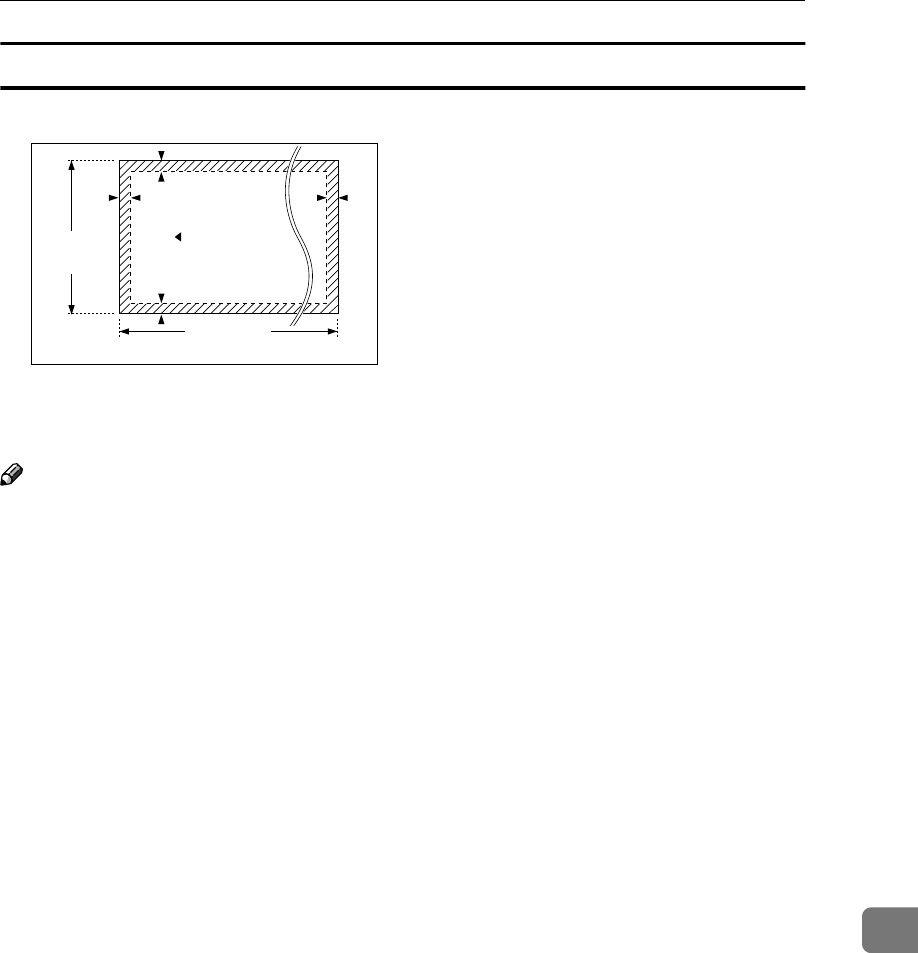
Specifications
297
10
Paper Size and Scanned Area
The part shaded will not be scanned, because it is outside the maximum scan-
ning width range.
Note
❒Images at the edges of the original document (top 5mm (0.2 in.), bottom 4mm
(0.2 in.), left 4mm (0.2 in.), right 5mm (0.2 in.)) may not be scanned even if you
set a standard sized original properly.
❒There may be some difference in size between the image scanned by your ma-
chine and the image printed at the receiving end.
❒If the width of paper loaded in the other party's fax machine is smaller than
that of your original, your document image is automatically reduced to fit the
loaded paper at the time of transmission. See p.93 “Auto Reduction”
❒When scanning an original, the machine detects the size of the original in the
following manner. When the original is set on the automatic document feeder
(ADF), the machine scans the original and if that original's width is less than
approximately 230mm (9.1 in.), it assumes that the original is 81/2"×11" or
81/2"×14" size width. And if the width is between 242mm (9.5 in.) and 261mm
(10.3 in.), it assumes the original to be B4 size, and 274mm (10.8 in.) or more,
11"×17" size width. The length of scanning range varies depending on this
size judgement, and the maximum is 600mm (23.6 in.).
4mm
(0.2")
4mm
(0.2")
5mm
(0.2") 5mm
(0.2")
Feeding direction
GFGYOM0N
Document width
148~304mm
(5.8"-12.0")
Document length
105~1,200mm
(4.1"-47.2")
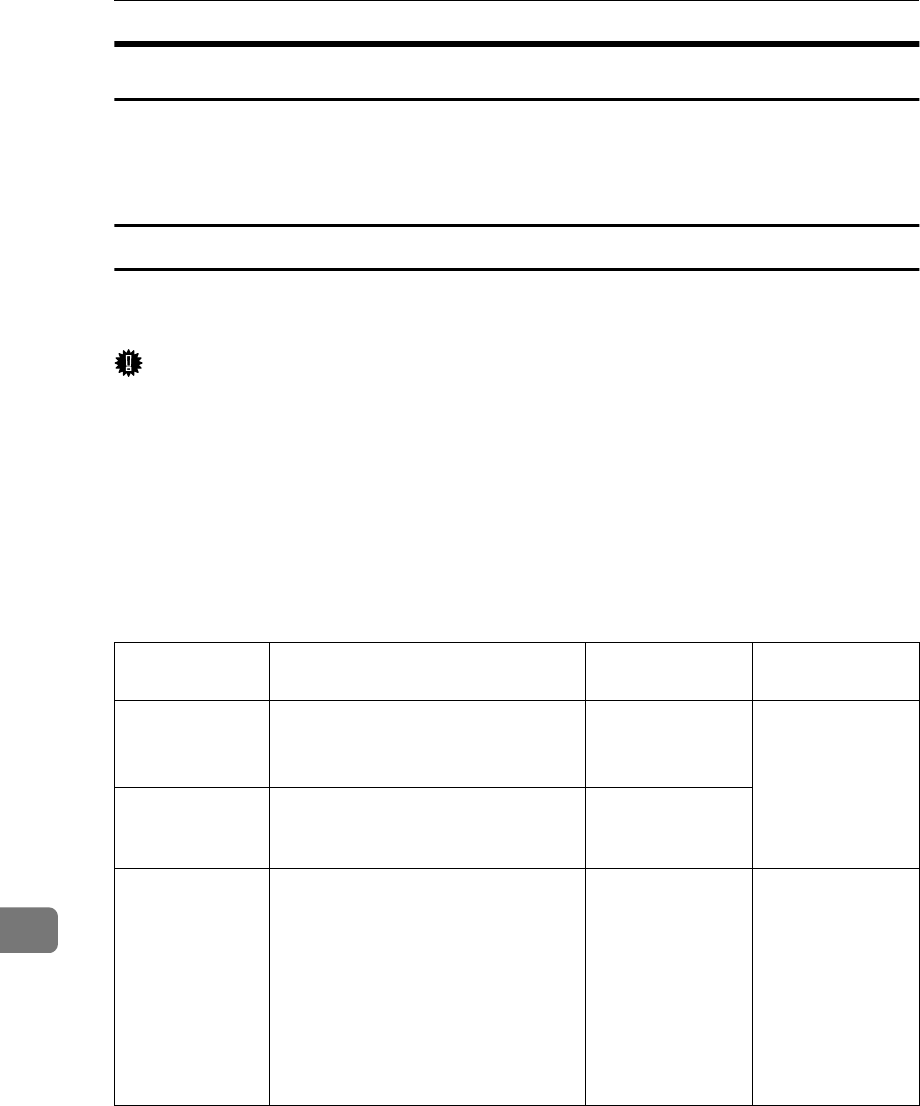
Appendix
298
10
Paper
It is recommended that you use your supplier's paper for the best printing re-
sults.
•You can use paper of equivalent thickness to your supplier's paper.
Recommended Paper Sizes and Types
The recommended sizes, types and sheets of paper that you can load in the ma-
chine are described below.
Important
❒Follow the precautions listed below when storing paper.
•Avoid storing it in direct sunlight.
•Store it in a dry place (humidity 70% or lower).
•Store it on a level surface.
•Once you open a package, store the remaining sheets in a plastic bag so
that the paper does not absorb moisture.
❒Paper that has absorbed moisture is often curled and may cause paper jams.
Load this kind of paper face down.
Where Paper is
Loaded
Paper Sizes Paper Capacity Paper Type
Main Paper
Tray
81/2"×11" LK or 81/2"×14"L (Ad-
justable to A3L, A4L, 11"×17"L
81/4"×13"L, 8"×13"L)
500 sheets
250 sheets
(11"×17"L)
Ordinary high
quality paper
(60–90g/m2, 16 to
24lb.)
Optional Paper
Tray Unit
81/2"×11" LK or 81/2"×14" L (Ad-
justable to A3 L, A4 LK, and
A5K)
500 sheets
Optional Bypass
Tray Unit
Standard size: A3 L, B4 L, A4 L,
11"×17" L, 81/2"×14" L, and
81/2"×11" LK Custom size: Width
100 to 297mm (3.9 to 11.7 in.),
Length 148 to 432mm (5.8 to 17.0 in.)
•81/2"×11" or
smaller: 100
sheets
•Larger than
81/2"×11": 10
sheets
•Postcard: 40
sheets
•Ordinary high
quality paper
(60–90g/m2,
16 to 24 lb.)
•OHP trans-
parencies
•Adhesive la-
bel
•Postcards
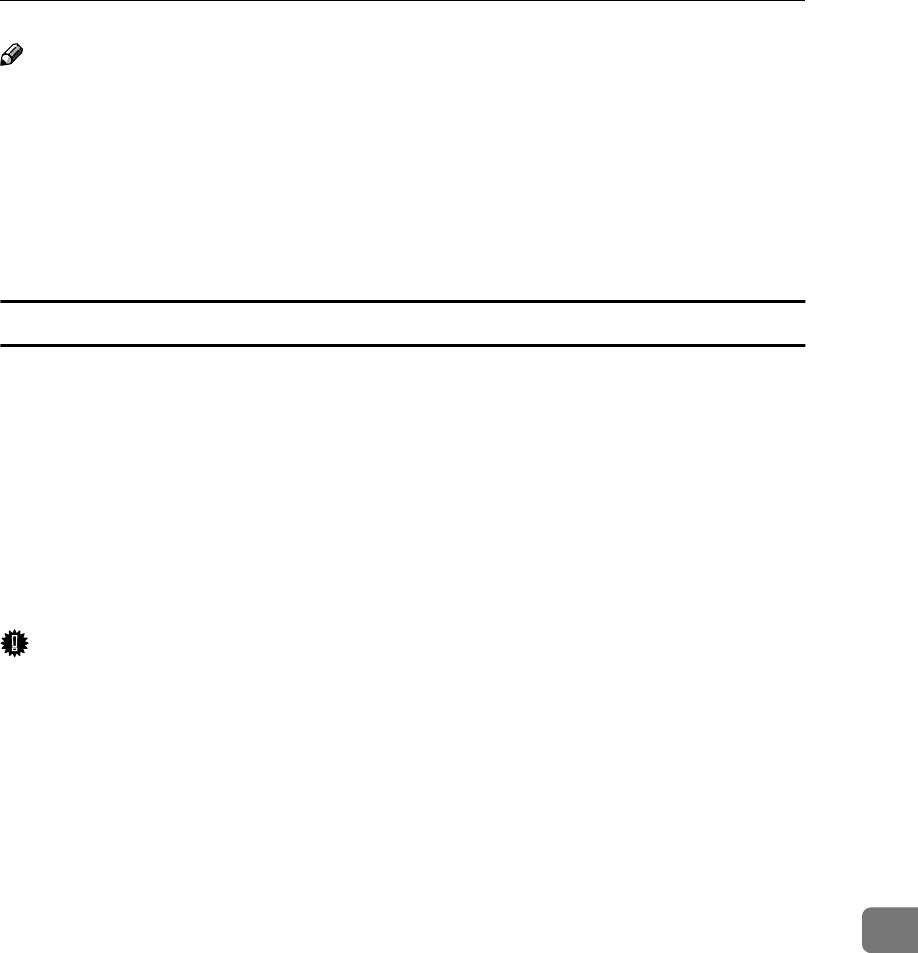
Specifications
299
10
Note
❒You can load only custom sized paper to the optional Bypass Tray Unit when
making copies or using the PC Printing function (option).
❒Load OHP transparencies to the optional Bypass Tray Unit one sheet at a
time, and remove it from the paper tray immediately after the copying is com-
plete.
❒Load postcards in landscape orientation (L) in the optional Bypass Tray
Unit.
Non-recommended Paper
Do not use the paper listed below. Using these kinds of paper may cause paper
jams.
•Curled, wavy, creased or dog-eared paper
•Torn paper
•Paper with holes
•Paper with an unsmooth surface
•Paper with an slippery surface
•Thin and soft paper
Important
❒The printed image may not be clear if the surface of the paper is rough.
❒Do not use any paper with coating, such as thermo-sensitive paper, art paper,
aluminum foil, carbon paper, or conductive paper. Using such paper may re-
sult in malfunction.
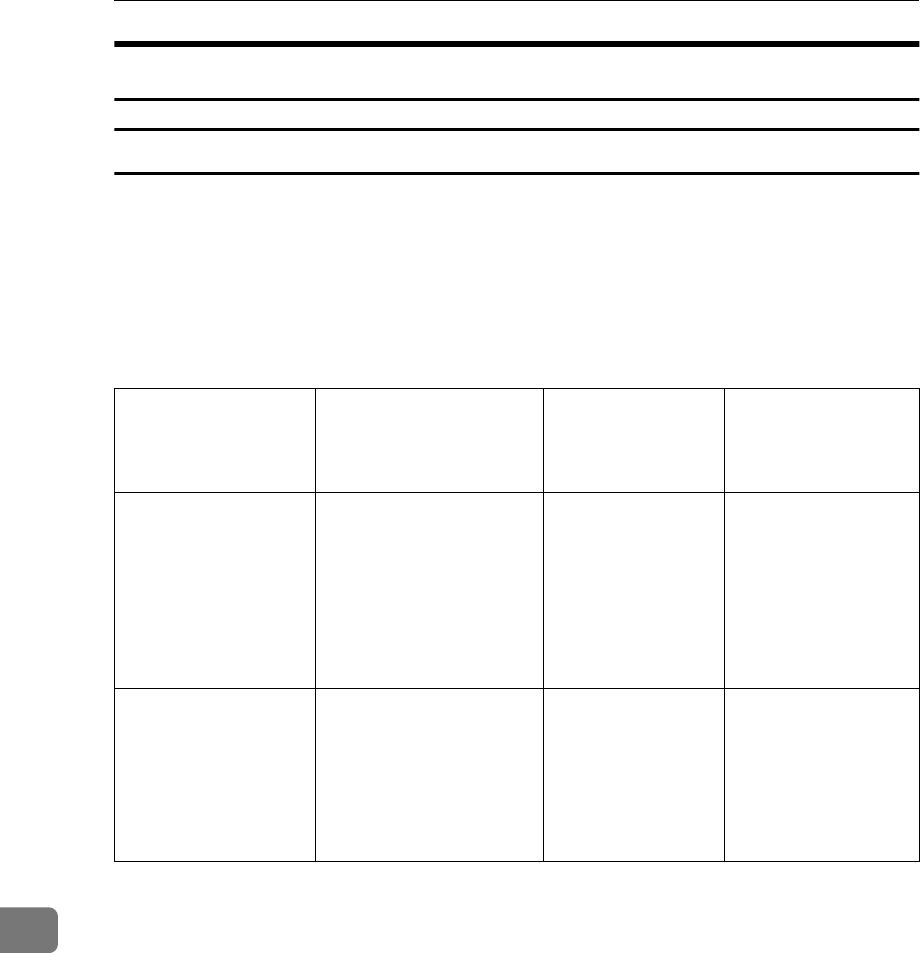
Appendix
300
10
Energy Saving
Introduction
When your fax machine prints fax messages, it uses heat to fix the image on pa-
per. This heat is generated using a heating roller which must be hot enough to
fuse toner to the paper properly. Because keeping the roller hot all the time con-
sumes electricity, this machine is provided with an Energy Saver Mode in which
the heating roller is heated to full temperature only when a message needs to be
printed.
Two available types of Energy Saver Mode are described in the table below.
*1 When options are not installed.
*2 3.5W when the Optional ISDN Unit is installed. 6W when the NIC FAX Unit
(Option for Type1) is installed.
*3 7.5W when Optional ISDN Unit is installed.
Values vary according to options installed and settings of User Parameters.
In Energy Saving Standby mode, letting the heating roller cool to room temper-
ature will reduce the amount of electricity the fax machine consumes. However,
the fax machine will not print incoming messages right away, it will store them
in memory and print them out after the roller warms up.
In Fax Standby mode, letting the heating roller cool halfway reduces the amount
of electricity the fax machine consumes, but not as much as letting it cool to room
temperature. On the other hand, since warming up takes only a short time, in-
coming fax messages can be printed right away.
Energy Saver Mode Machine status in
Energy Saver Mode
How long before
you can print after
exiting Energy
Saver Mode
Power consumption
in Energy Saver
Mode *1
Fax Standby (Heater
half- cool)
The message "Cur-
rently the ma-
chine is in
Energy Saver
Mode." appears on the
display. The machine
maintains the heater in
the preheated mode.
Within about 35
seconds
Type1: 30W
Type2: 30W
Energy Saving Stand-
by (Heater off)
The message "Cur-
rently the ma-
chine is in
Energy Saver
Mode." appears on the
display. The power of the
heater is turned off.
Within about 52
seconds
Type1: 2W *2
Type2: 6W *3
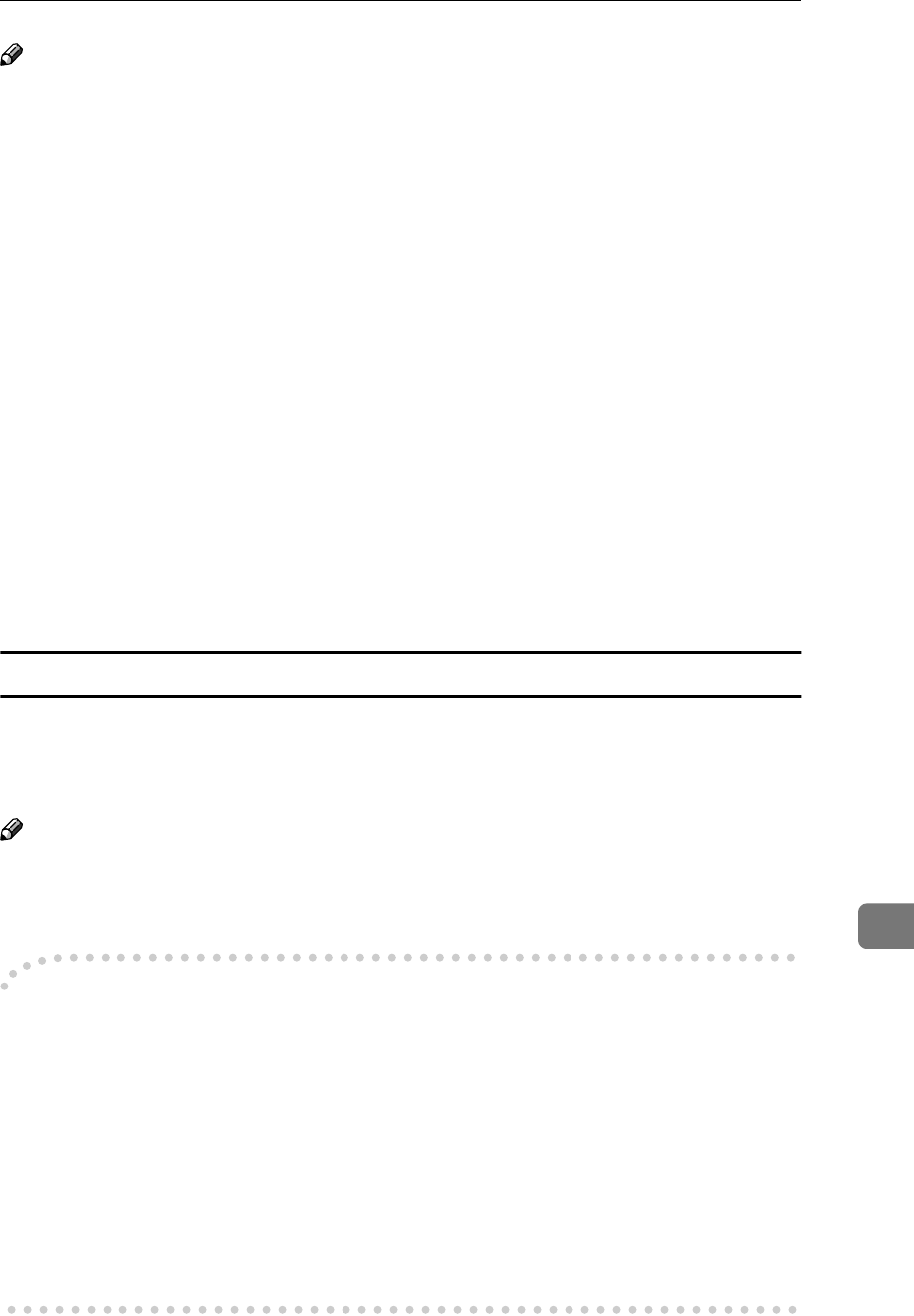
Specifications
301
10
Note
❒You can still send fax messages stored in memory while the machine is in En-
ergy Saver Mode.
❒Even in Energy Saving Standby mode, indicators that blink or light during
communication or reception still work. When the Substitute Reception, Mem-
ory Lock or Confidential message indicator lights, exit Energy Saver Mode
and take appropriate action.
❒You can specify High Temperature Standby mode in combination with either
Energy Saver Standby mode or Fax Standby mode. If High Temperature
Standby mode is turned on, the machine starts a new print job in less time
than the wait time described in the table above, provided it is initiated within
the time specified with User Parameters (switch 31 bits 7,6) after the previous
print job is complete. You can make necessary settings with User Parameters.
See p.178 “User Parameters” (switch 05 bit 3).
❒You can specify the duration of time before the machine exits High Temper-
ature Standby mode with User Parameters. See p.178 “User Parameters”
(switch 31 bits 7,6).
❒While the Night Timer is activated, the machine stays in the Energy Saver
Standby mode. If a fax message comes in while the heater is turned off, it is
stored in the machine's memory (Substitute Reception), and printed after the
specified time is reached. See p.176 “Night Timer”.
Entering Energy Saver Mode
The machine enters Energy Saver Mode when:
•Nobody uses the machine for about 5 minutes.
•The user holds down the {
{{
{Clear Modes/Energy Saver}
}}
} key for about 2 seconds.
Note
❒If you wish to change the five minute period to one or three minutes, or if you
do not want your machine to enter the Energy Saver Mode automatically,
please contact your service representative.
-
--
-When the machine does not enter Energy Saver Mode
The machine does not enter Energy Saver Mode when:
•The optional Handset is not placed correctly
•The main paper tray is not loaded into the machine
•Either the ADF unit, ADF cover or the side cover is open.
•An original is jammed
•The machine is out of order
•There is no paper loaded into either the main paper tray or the optional Paper
Tray Unit
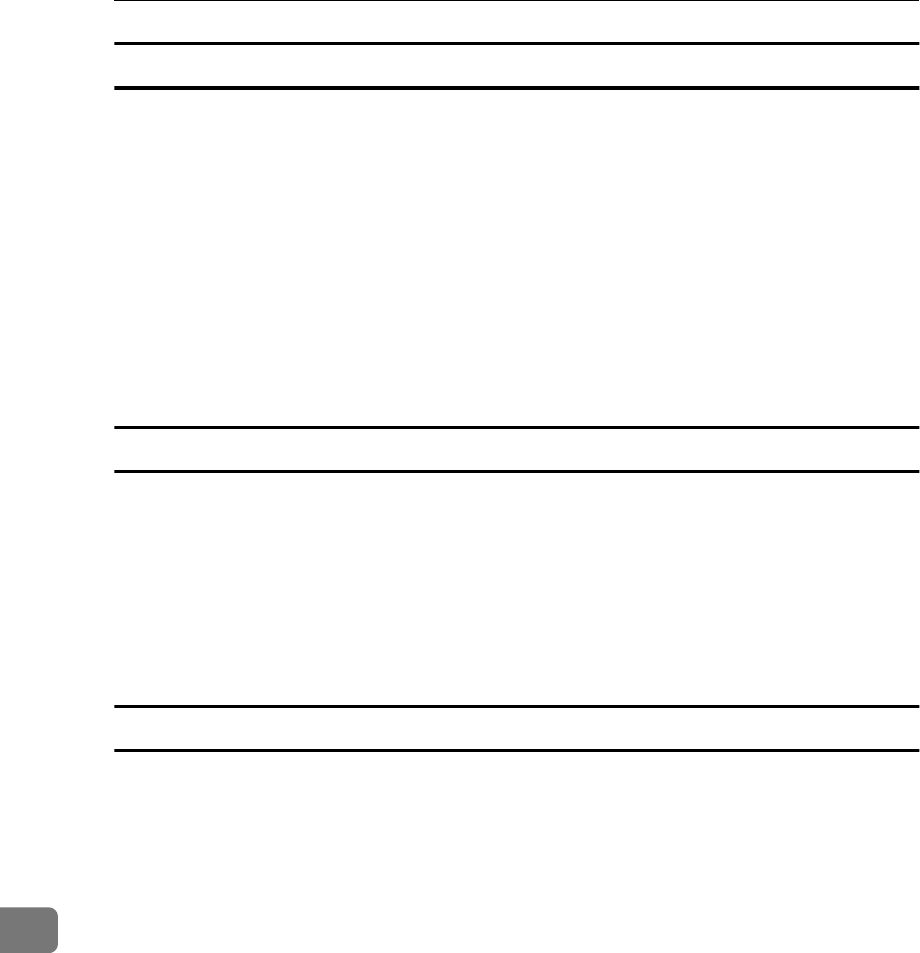
Appendix
302
10
Exiting Energy Saver Mode
Your machine exits Energy Saver Mode when a fax is received.
To exit Energy Saver Mode manually:
•In Energy Saving Standby mode, press the {
{{
{Clear Modes/Energy Saver}
}}
} key.
•In Fax Standby mode, press any key.
•Place an original.
•Pick up the optional Handset.
•Pull out the main paper tray.
•Open the ADF unit or ADF cover.
•Open the side cover.
Selecting the Energy Saver Mode type
To select the Energy Saver Mode type, adjust the bit switch below with User Pa-
rameters. See p.178 “User Parameters” (switch 05 bit 6).
❖
❖❖
❖Switch 05 Bit 6
•Energy Saving Standby: To let the heating roller cool to room temperature,
set bit 6 to 0.
•Fax Standby: To let the heating roller cool halfway set bit 6 to 1.
Reception in Energy Saver Mode
Once in Energy Saver Mode, you can still receive messages. When a message is
received, the machine prints it and returns to Energy Saver Mode.
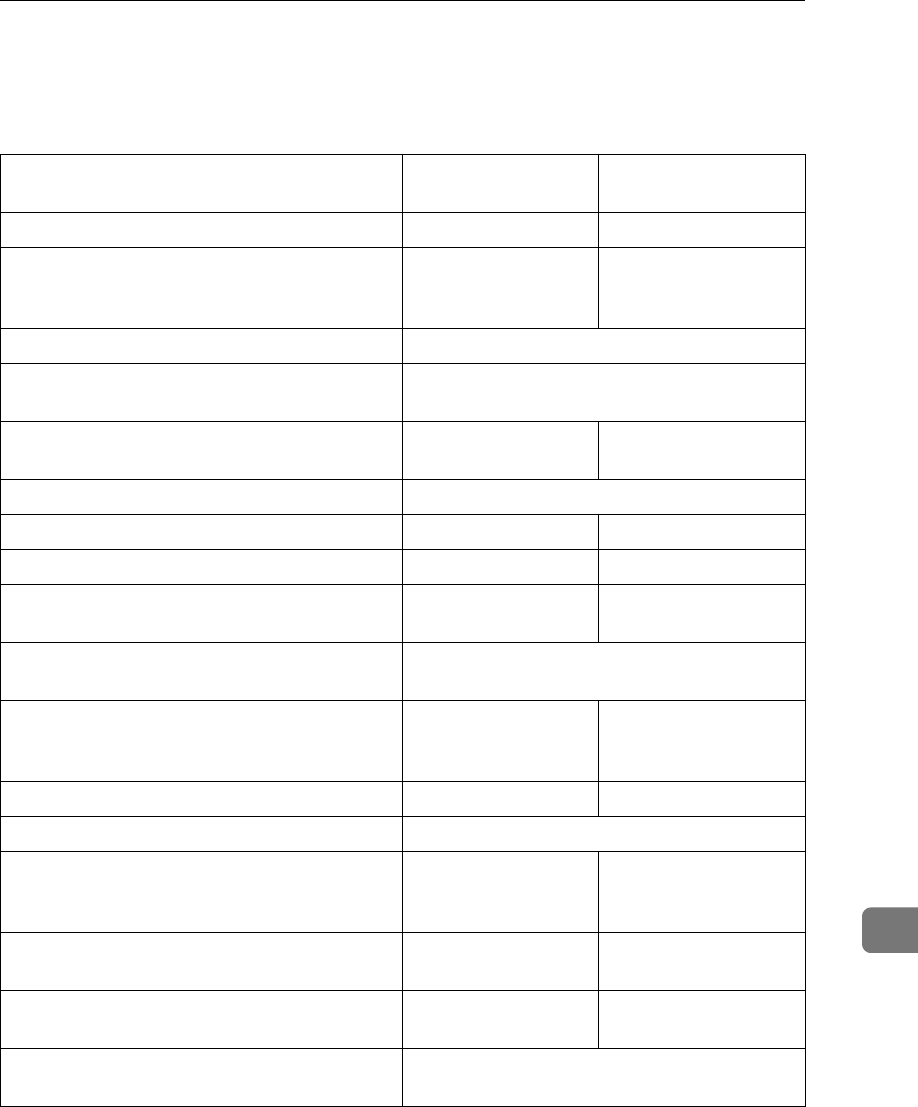
Maximum Values
303
10
Maximum Values
The following table describes the maximum value for each item.
*1 When the Optional 40MB Memory Card is installed
*2 When the Optional 40MB Memory Card and optional Function Upgrade Unit are in-
stalled
*3 When the optional Function Upgrade Unit is installed
Item Standard With options
installed
Memory 7MB 40MB
The number of pages that you can store in
memory (Using ITU-T #1Chart, Resolution:
Standard, Original Type: Halftone Off)
approximately 560
pages
approximately 1,200 *1
/3,000 pages *2
Total number of Memory Transmission files 500
The number of destinations you can specify
for one file
250
Total number of destinations that you can
specify for all files
500 2,000
The number of Quick Dials you can register 144
The number of Speed Dials you can register 100 1,000 *3
The number of Group Dials you can register 9 30 *3
The number of destinations you can specify by
the number keys
100 1,000 *3
The number of destinations you can register in
a Group
250
The number of programs you can register 144 244 *3 (100 files are reg-
istered to Speed Dial
codes.)
The number of User Codes you can register 150 400 *3
The number of digits for Dials 254
The number of Auto Document files 144 244 *3 (100 files are reg-
istered to Speed Dial
codes.)
The number of communication results that can
be displayed
250 1,000
The number of communication records that
you can store in memory
250 1,000
The number of Specified Senders you can reg-
ister or add
50
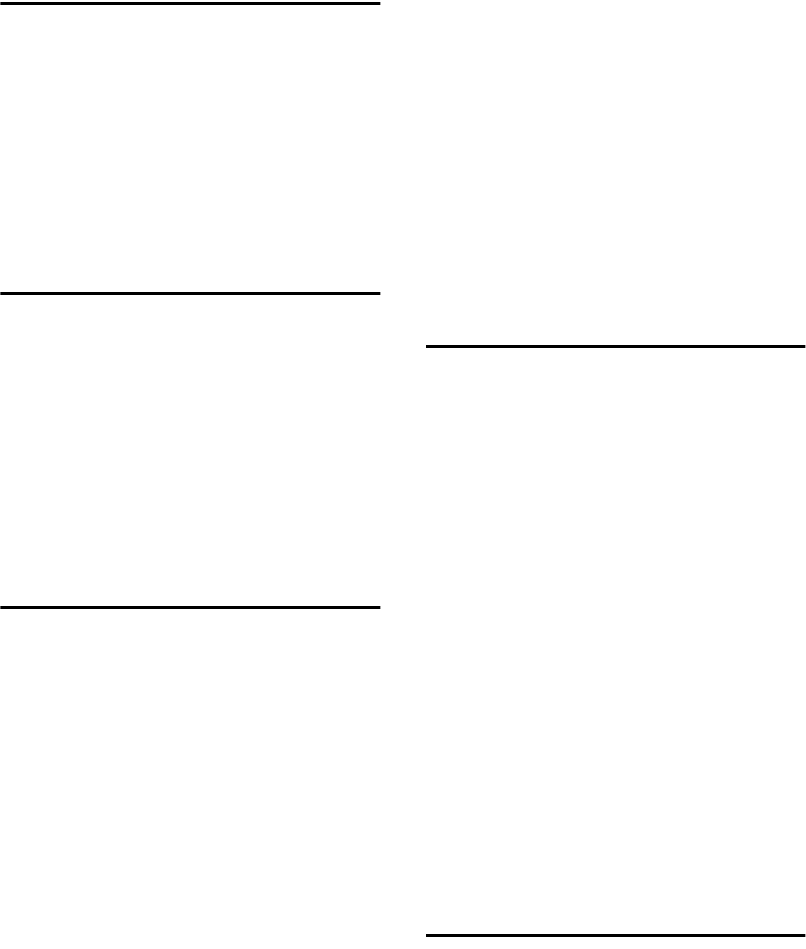
304
INDEX
A
Accessing the Key Operator Tools, 171
Adjusting the Display Contrast, 151
Adjusting the Printing Density, 124
Authorized Reception, 217
Authorized Reception, Setup, 218
Auto Discriminate, 91
Auto Document, 99
Automatic Redial, 105
Auto Reduction, 93
B
Backup File Transmission, 102
Backup File Transmission Settings, 243
Batch Original Documents Transmission
, 96
Batch Transmission, 105
Blank Sheet Detect, 101
Box File Manager Functions, 67
Box Settings, 245
Broadcasting
Checking Progress, 104
Broadcasting Sequence, 104
C
Canceling a Transmission or Reception
, 35
Center Mark, 120
Chain Dial, 75
Changing
Paper Size, 269, 271, 273
Changing a destination, 41
Changing the Transmission Time, 40
Checkered Mark, 120
Checking and Canceling Transmission Files
, 35
Checking and Editing a File, 38
Checking Destinations (Destination List)
, 39
Checking the Reception Result (RX Status)
, 45
Checking the Transmission Result, 103
Checking the Transmission Result
(TX Status), 44
Cleaning the Copy Paper Transport
Mechanism, 277
Cleaning the Document Transport
Mechanism, 275
Cleaning the Registration Roller, 279
Communication Failure Report, 103, 108
Communication Information, 35
Communication Result Report
(Memory Transmission), 107
Communication Result Report
(Polling Reception), 21
Confidential File Report, 47
Confidential ID, 199
Connecting the Power and Switching On
, 284
Connecting to a Telephone Line, 286
Copying, 127
Counters, 134
D
Date/Time, 151
Deleting a Keystroke Program, 143
Deleting an Auto Document, 147
Deleting Entries, 209
Deleting Fax On Demand Documents, 162
Deleting Files, 66
Deleting forwarding addresses, 228
Deleting Information Boxes, 253
Deleting Information Box Messages, 71
Deleting Personal Boxes, 250
Deleting Specified Senders, 216, 219, 223,
236, 239
Deleting Transfer Boxes, 258
Disk File Search List, 65
Disk File Visual List, 65
Displaying the Files in Memory, 56
Display Language, 135
Document Feeder
Acceptable originals, 296
Dual Access, 105
Duplex Original Settings, 94
E
ECM (Error Correction Mode), 105
Economy Transmission, 175
End Receiver, 28, 114
Energy Saving, 300
Error Codes, 265
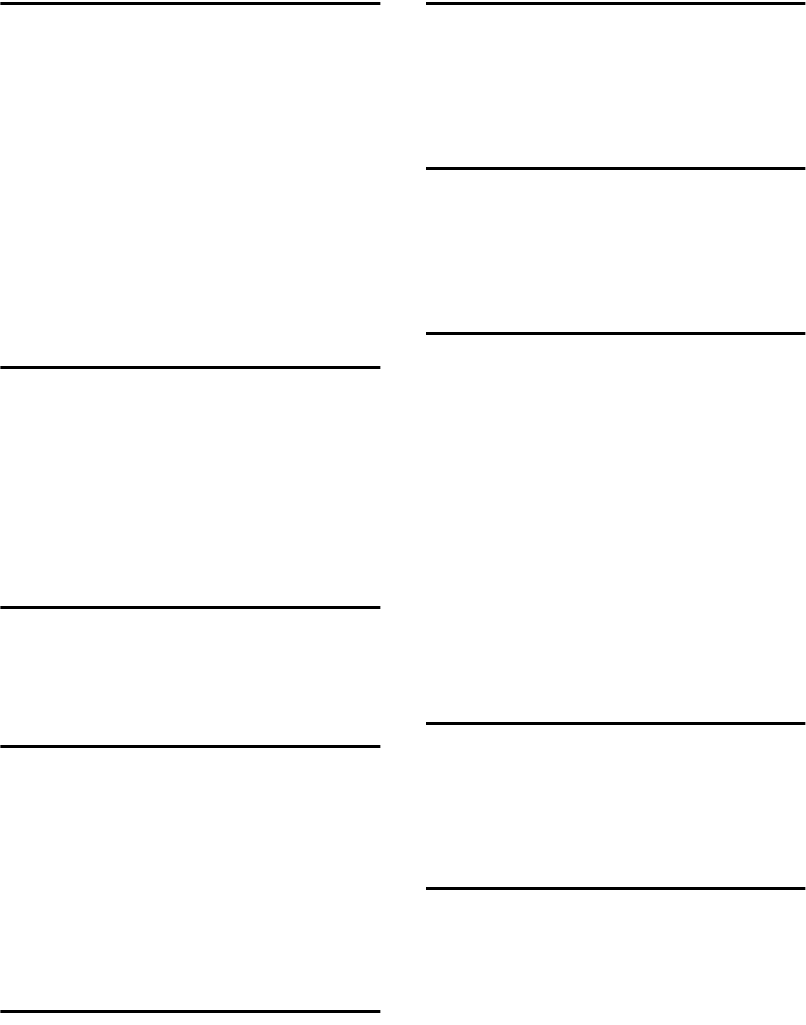
305
F
Fax Header, 32
Fax Mode (Auto Receive Mode), 113
Fax On Demand, 160
Fax On Demand Recorded Messages, 166
Fax Reset Timer, 152
File Reserve Report
(Memory Transmission), 107
File Reserve Report (Polling Reception)
, 21
File Retention, 201
Forwarding, 223
Forwarding Mark, 224
Free Polling Transmission, 22, 23
G
G3, 90
G3 Analog Line, 189
G3 Digital Line, 192
G4, 91
G4 Digital Line, 194
General, 109
Group Dial List, 149
H
Handset
Installation, 288
Handy Dialing Functions, 75
I
ID Override Polling Transmission, 23
ID Reception, 119
ID Transmission, 94
Image Rotation, 122
Immediate Reception, 109
Immediate Transmission Result Report
, 103
Information Boxes, 251
IP-Fax Parameter Settings, 204
J
Jams, Clearing, 261
JBIG Reception, 119
JBIG Transmission, 102
Journal, 50, 53, 149
K
Key Layout, 205
Key Operator Settings, 171
Keystroke Program, 139
Keystroke Program List, 149
L
Label, 98
Label Insertion, 98
Language Selection, 135
Loading Paper, 267
M
Machine Environment, 281
Maintaining, 267
Manual Dial, 88
Manuals for This Machine, 3
Memory Card, 290
Memory File Transfer, 207
Memory Lock, 233
Memory Lock ID, 199
Memory Reception, 110
More Transmission Functions, 103
Multi-copy Reception, 120, 214
Multi-step Transfer, 115
Multi-step Transfer Group Settings, 136
N
Network Settings, 204
Night Timer, 176
No Document, No Dial, 100
Noise Emission, 294
O
On Hook Dial, 85
On Hook Timer, 153
Other Transmission Features, 75
Output density, 124

306
P
PABX, 91
Page Separation and Length Reduction
, 123
Paper, 267, 268
Paper Specifications, 298
Parallel Memory Transmission, 105
Personal Boxes, 246
Polling ID, 199
Polling Reception, 19
Polling Transmission, 22
Polling Transmission Clear Report, 25
Power, 284
Printed Reports, 107
Printing
Center Mark, 120
Checkered Mark, 120
Printing a Confidential Message, 46
Printing a List of Files in Memory
(Print TX File List), 43
Printing a Memory-locked Message, 48
Printing a Stored Message, 37
Printing Fax On Demand Documents, 164
Printing Files, 65
Printing Functions, 120
Printing Information Box Messages, 70
Printing Options
Center Mark, 120
Checkered Mark, 120
CIL Print, 123
TID Print, 124
TSI Print, 123
Printing Personal Box Messages, 67
Printing the Box List, 259
Printing the Fax On Demand Access
Report, 165
Printing the Fax On Demand List, 165
Printing the Journal, 50, 53
Printing the Specified Sender List, 217,
220, 223, 236, 239, 241
Print Position, 206
Program/Delete, 136
Programming and Changing an Auto
Document, 145
Q
Quick Dial List, 149
R
RDS (Remote Diagnostic System), 212
Reception Features, 109
Reception Functions, 114
Reception Time, 121
Redial, 77
Reduced Image Transmission, 26
Registering Auto Document, 145
Registering/Editing Fax On Demand
Documents, 160
Registering/Editing Information Boxes
, 251
Registering/Editing Personal Boxes, 247
Registering/Editing Transfer Boxes, 255
Registering ID Codes, 199
Remote Transfer, 116
Remote Transfer with UUI, 118
Replacing the Stamp Cartridge, 280
Reports, 103
Error Report, 264
Power Failure Report, 264
Reading Reports, 264
Reports/Lists, 149
Requesting Party, 28, 114
Re-sending a file, 40
Reset PM Counter, 211
Rotate Sort, 122
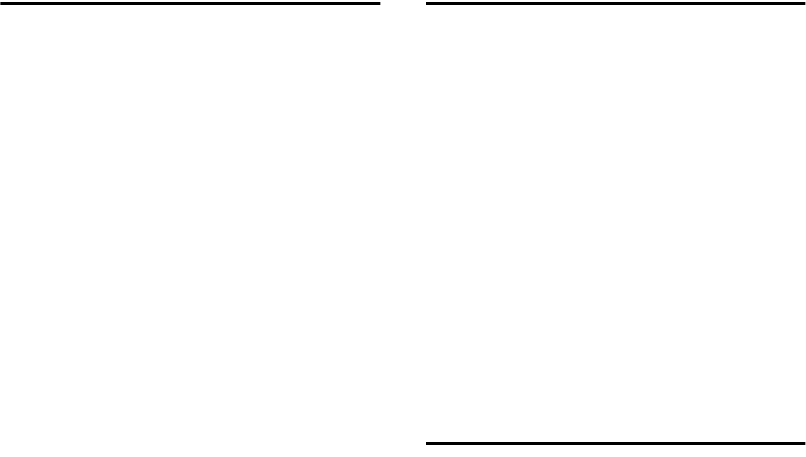
307
S
Scanner Cleaning Message, 101
Scanning area, 297
Searching Memory for Received Faxes, 62
Searching Memory for Sent Faxes, 59
Secured ID Override Polling
Transmission, 22
Secured Polling Reception, 19, 20
Secured Polling Transmission, 22, 23
Selecting the Line, 89
Selecting the Reception Mode, 113
Sending a Fax Immediately, 104
Sending Confidential Messages, 7
Send Later, 5
SEP Code Polling Reception, 16
SEP Code Polling Transmission, 80
Setting up Forwarding, 225
Setting up Memory Lock, 234
Setting up Multi-copy Reception, 214
Setting up Specified Tray, 221
Setting up TX/RX File Save, 237
Setup, 151
Simultaneous Broadcast, 104
Solving Operation Problems, 261
Specifications, 294
Specified Tray, 220
Specifying an End Receiver, 31
Speed Dial List, 149
Stamp, 93
Stored ID Override Polling Reception
, 19, 20
Storing and Changing Keystroke
Programs, 139
Storing Messages in Information Boxes
, 69
Sub-address, 82
SUB Code Transmission, 78
SUB Code Transmission with the Mode Key
, 13
Substitute Reception, 111
Switches and Bits, 178
System Parameter Transmission, 204
System Settings, 175
T
Telephone Directory, 76
Telephone Mode, 113
Toner saving, 124
Transfer Boxes, 254
Transfer Report, 202
Transfer Request, 28
Transfer Result Report, 115
Transfer Station, 28, 114
Transmission Features, 93
Transmission Mode, 5
Transmission Result Report, 108
TTI → Fax Header Print, 32
Two In One, 121
TX/RX File Save, 58
TX/RX File Save Settings, 236
U
User Code Transmission, 10
User Function Keys, 154
User Parameter List, 179
User Parameters, 178
UUI, 83

308 UE USA H310
MEMO