Savin Fax Option Type 1027 Users Manual
1027 to the manual 5b3d7822-e933-fc84-3d37-cced19845ef0
2015-02-06
: Savin Savin-Fax-Option-Type-1027-Users-Manual-526512 savin-fax-option-type-1027-users-manual-526512 savin pdf
Open the PDF directly: View PDF ![]() .
.
Page Count: 74
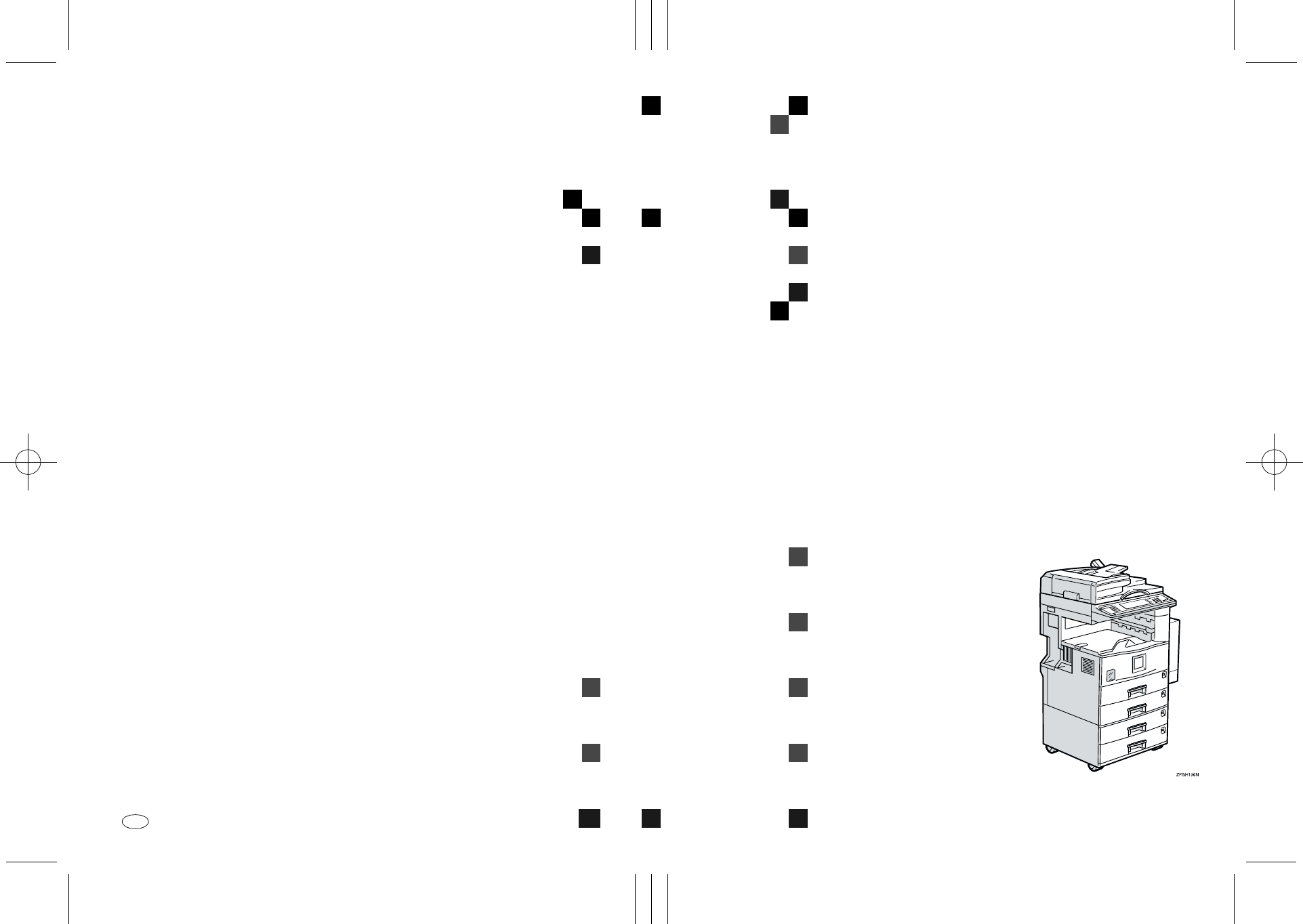
Paper type: OK Prince Eco G100(55kg), Paper Thickness=80 µm // Pages in book=212 // Print scale=81%
Gap (when printed at 81% scale) = Pages in book × Paper thickness / 2 = 8.480000 mm
Fax Option Type 1027 Operating Instructions
Fax Option Type 1027 Operating Instructions
Fax Option Type 1027
Operating Instructions
Facsimile Reference (option)
<Advanced Features>
Read this manual carefully before you use this product and keep it handy for future
reference.
For safety, please follow the instructions in this manual.
Printed in Japan
UE USA B418-8657

Paper type: OK Prince Eco G100(55kg), Paper Thickness=80 µm // Pages in book=212 // Print scale=81%
Gap (when printed at 81% scale) = Pages in book × Paper thickness / 2 = 8.480000 mm
Introduction
This manual contains detailed instructions on the operation and maintenance of this machine. To get
maximum versatility from this machine all operators should carefully read and follow the instructions in
this manual. Please keep this manual in a handy place near the machine.
Please read the Safety Information in the Copy Reference manual before using this machine. It con-
tains important information related to USER SAFETY and PREVENTING EQUIPMENT PROBLEMS.
Notes:
Some illustrations might be slightly different from your machine.
Certain options might not be available in some countries. For details, please contact your local dealer.
Two kinds of size notation are employed in this manual. With this machine refer to the inch version.
Important
Parts of this manual are subject to change without prior notice. In no event will the company be liable
for direct, indirect, special, incidental, or consequential damages as a result of handling or operating
the machine.
Available Options
• Fax Function Upgrade Unit (Fax Function Upgrade Type 185)
• ISDN Unit (ISDN Option Type 1027)
• Extra G3 Interface Unit (G3 Interface Unit Type 1027)
• Expansion Memory (32MB: DIMM)
Supplies
• Marker Ink (Marker Type 30 is recommended for the best performance)
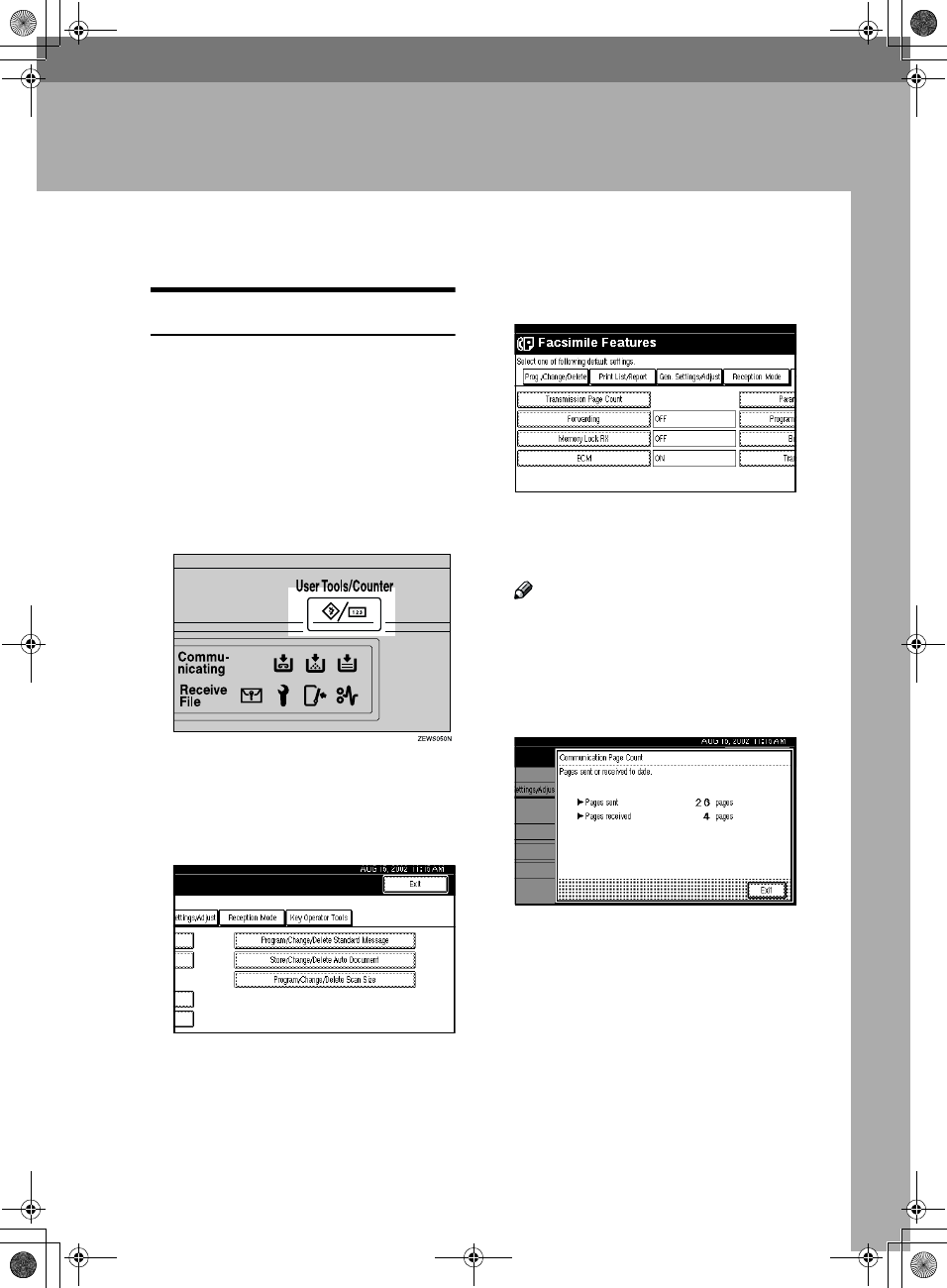
135
8. Key Operator Setting
Changing Key Operator Settings
Counters
This function allows you to check the
total number of pages transmitted
and received on the display.
•Transmissions:
Total number of transmitted pages
•Receptions:
Total number of received pages
A
AA
APress the {
{{
{User Tools/Counter}
}}
} key.
B
BB
BPress [Facsimile Features].
Facsimile Features menu is shown.
C
CC
CSelect [Key Operator Tools].
The Key Operator Tools menu is
shown.
D
DD
DSelect [Transmission Page Count].
The totals for the number of pages
transmitted and received are
shown.
Note
❒If "Transmission Page Count" is
not shown, press [U
UU
U Prev.] or [T
TT
T
Next].
E
EE
EAfter checking the display, press
[Exit].
F
FF
FPress the {
{{
{User Tools/Counter}
}}
} key.
The initial display is shown.
RusC2FaxADEN-F_V4_FM.book Page 135 Monday, August 20, 2001 10:52 AM
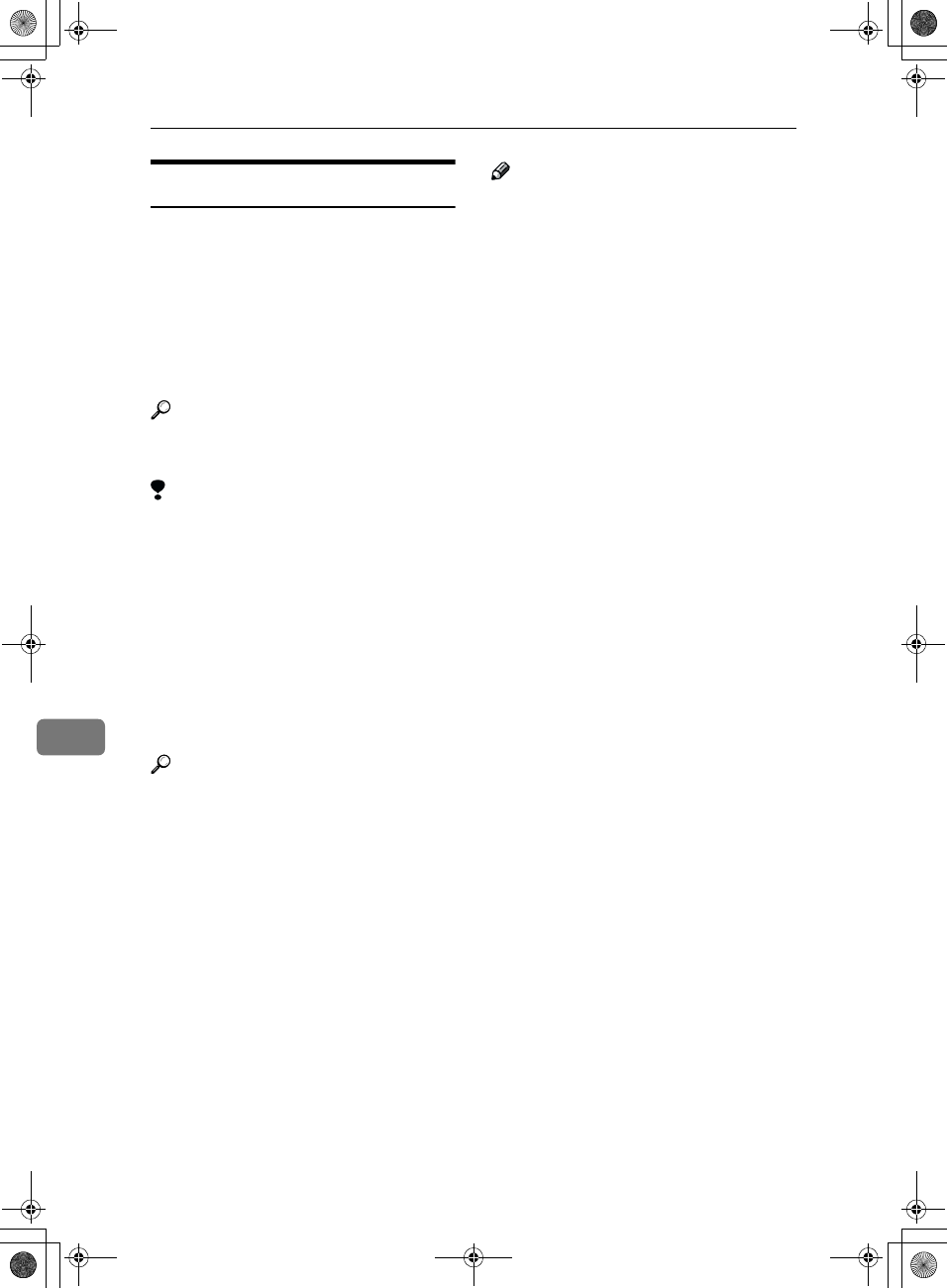
Key Operator Setting
136
8
Forwarding
Using this feature, you can select
messages from Specified Senders to
be printed on your machine, and then
sent on to another fax machine.
This is useful if, for example, you are
visiting another office and would like
a copy of your messages sent to that
office so you can read them.
Reference
⇒ p.146 “Special Senders to Treat
Differently”
Limitation
❒The Forwarding function does not
forward messages received with
Confidential Reception, Memory
Lock, Polling Reception mode, or
messages received by Transfer Re-
quest.
❒You can program senders with the
Quick Dial Table and Groups. You
cannot program a sender with a
Group that has destinations speci-
fied as transfer stations.
Reference
⇒ Chapter 3, "Quick Dials" in the
Basic Features manual
⇒ Chapter 3, "Groups" in the Basic
Features manual
Note
❒To use this function, select "ON"
for the "Forwarding" function in
"Reception Mode".⇒ p.131 “Re-
ception Mode”
❒If you do not program the For-
warding function when this func-
tion is set to on in "Reception
Mode", only the output function is
available.You can specify the End
Receiver separately, according to
the Special Sender. If you do not
specify the Special Sender, the
messages are forwarding to the
specified receiver.
❒One receiver can be specified with
this function. For multiple receiv-
ers, use Group Dial.⇒ Chapter 3,
"Groups" in the Basic Features
manual
❒You can print a forwarding mark
on messages that are forwarded.⇒
p.138 “Forwarding Mark” ⇒ p.141
“Changing the User Parame-
ters”(Switch02, Bit0)
❒You can specify whether or not to
print forwarded messages. The de-
fault setting is on. ⇒ p.141
“Changing the User Parame-
ters”(Switch11, Bit6)
❒Use the same procedure to pro-
gram and make changes. Follow
the procedure for the items you
want to change.
RusC2FaxADEN-F_V4_FM.book Page 136 Monday, August 20, 2001 10:52 AM
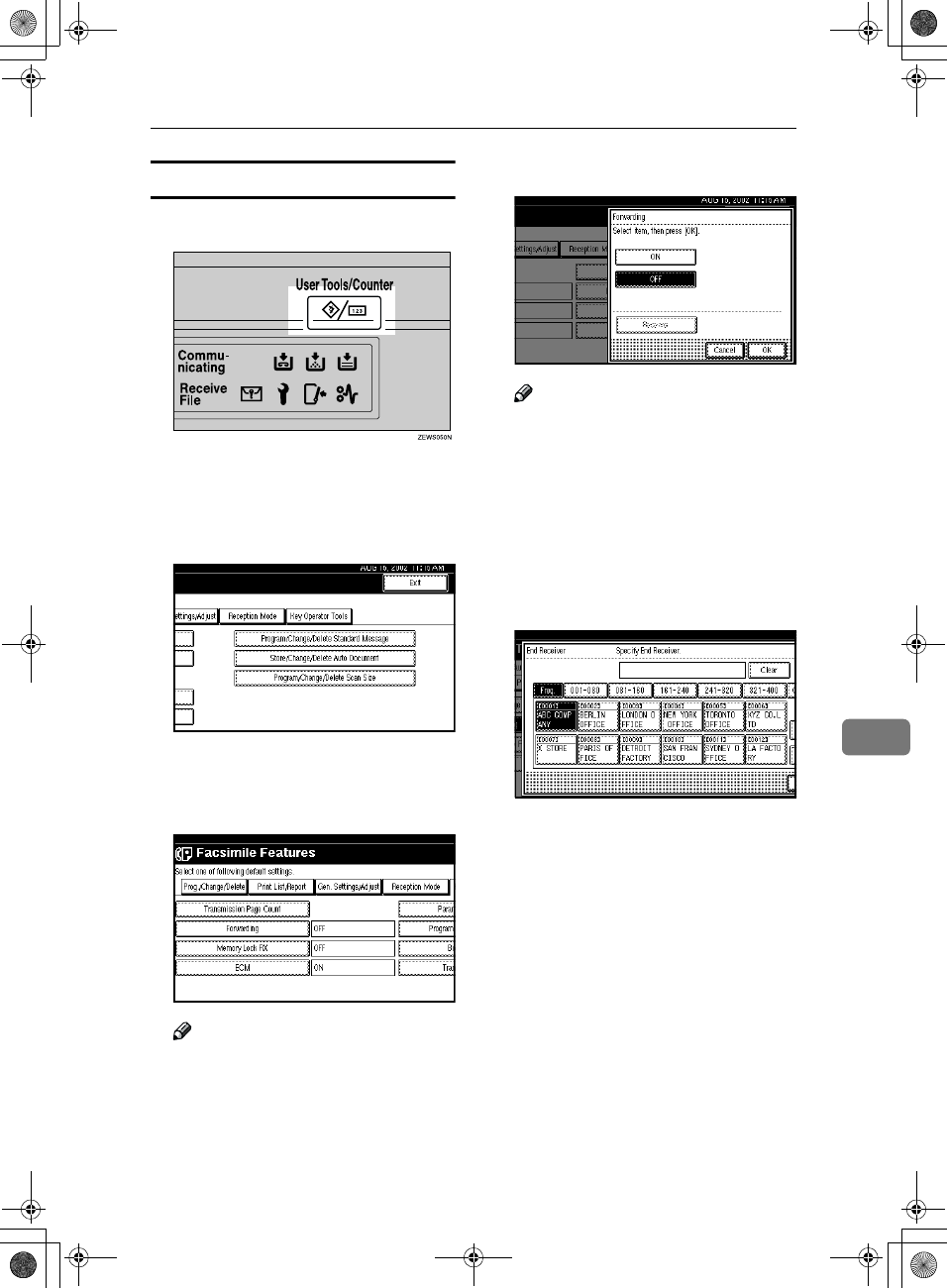
Changing Key Operator Settings
137
8
Programming Forwarding Stations
A
AA
APress the {
{{
{User Tools/Counter}
}}
} key.
B
BB
BPress [Facsimile Features].
Facsimile Features menu is shown.
C
CC
CSelect [Key Operator Tools].
The Key Operator Tools menu is
shown.
D
DD
DSelect [Forwarding].
Note
❒If "Forwarding" is not shown,
press [U
UU
U Prev.] or [T
TT
T Next].
E
EE
EPress [ON].
Note
❒If there is a Forwarding Station
already programmed, a receiver
name is shown. If you want to
change the receiver, press [Re-
ceiver] and go to step F.
❒To cancel "Forwarding", press
[Cancel] and go to step G.
F
FF
FSelect an end receiver with the
Quick Dial Table.
If you make a mistake, press the
{
{{
{Clear/Stop}
}}
} key or [Clear] and try
again.
G
GG
GPress [OK].
The receiver name is shown on the
right side of [Receiver].
H
HH
HPress [OK].
I
II
IPress the {
{{
{User Tools/Counter}
}}
} key.
The initial display is shown.
RusC2FaxADEN-F_V4_FM.book Page 137 Monday, August 20, 2001 10:52 AM
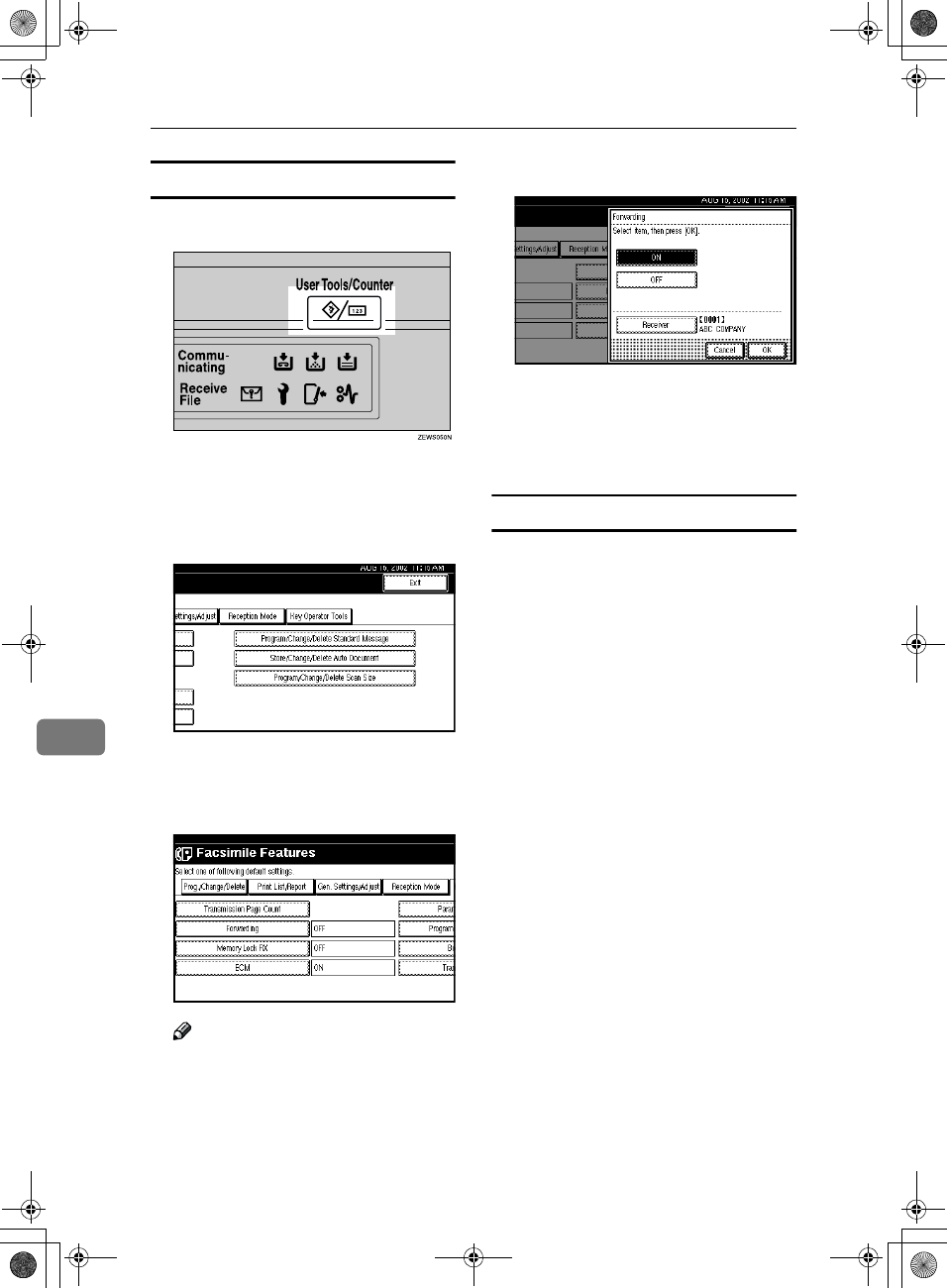
Key Operator Setting
138
8
Deleting a Forwarding Station
A
AA
APress the {
{{
{User Tools/Counter}
}}
} key.
B
BB
BPress [Facsimile Features].
Facsimile Features menu is shown.
C
CC
CSelect [Key Operator Tools].
The Key Operator Tools menu is
shown.
D
DD
DSelect [Forwarding].
Note
❒If "Forwarding" is not shown,
press [U
UU
U Prev.] or [T
TT
T Next].
E
EE
EPress [OFF].
F
FF
FPress [OK].
G
GG
GPress the {
{{
{User Tools/Counter}
}}
} key.
The initial display is shown.
Forwarding Mark
You can print a Forwarding Mark on
the receiver's messages which have
been forwarded.
The receiver can distinguish between
forward messages and usual recep-
tions.
You can specify whether or not to
print a Forwarding Mark with the
User Parameters. p.141 “Changing
the User Parameters”
RusC2FaxADEN-F_V4_FM.book Page 138 Monday, August 20, 2001 10:52 AM
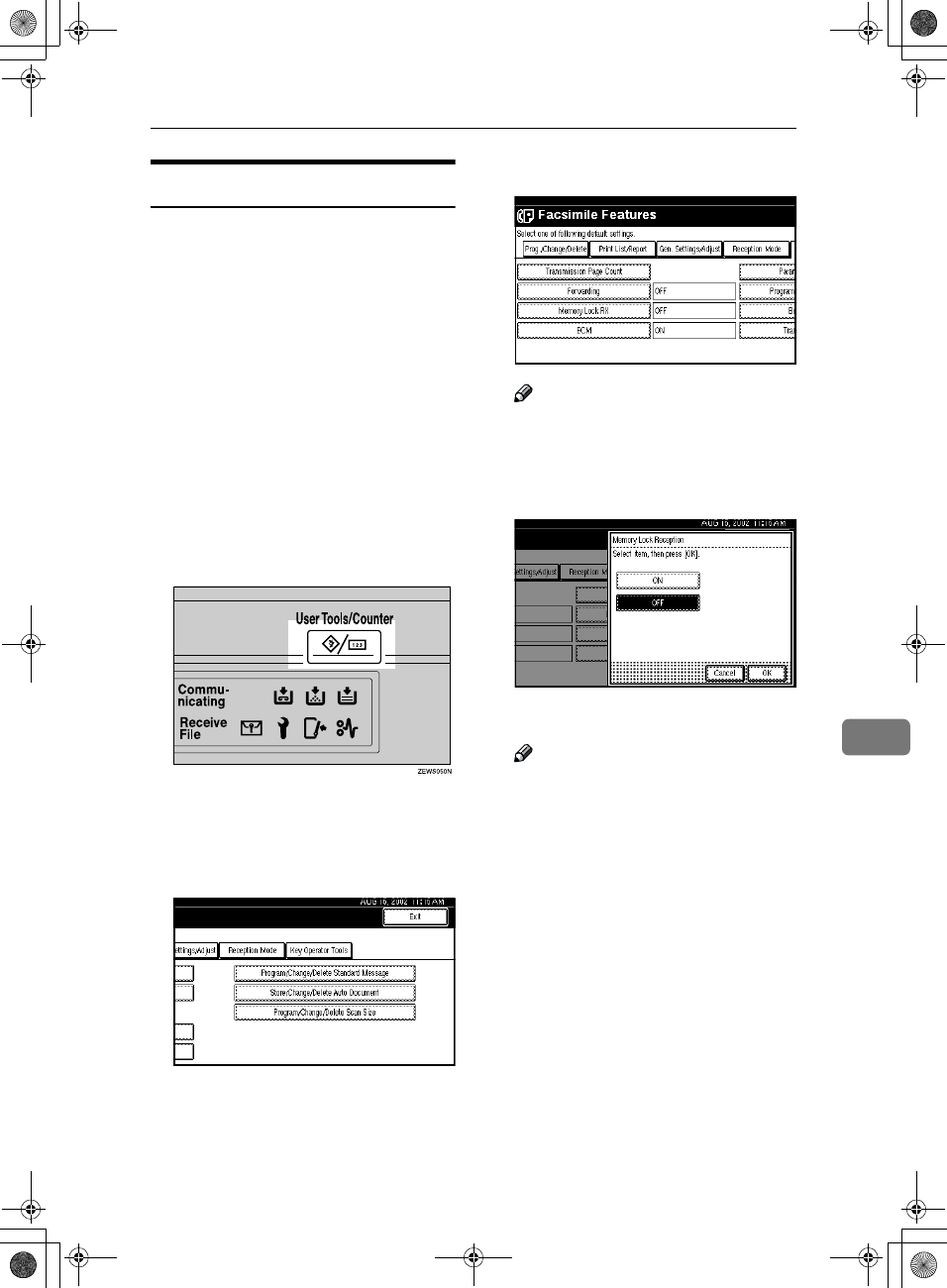
Changing Key Operator Settings
139
8
Memory Lock
When you switch Memory Lock on,
received messages are stored in mem-
ory and are not printed automatical-
ly. When a message is received in the
Memory Lock mode, the Confidential
File indicator blinks. To print this
message, enter the Memory Lock ID.
A user without the ID cannot print
the message. This prevents an unau-
thorized person from seeing the mes-
sage.
To use Memory Lock, program the
Memory Lock ID another switch
Memory Lock on.⇒ p.171 “Program-
ming a Memory Lock ID”
A
AA
APress the {
{{
{User Tools/Counter}
}}
} key.
B
BB
BPress [Facsimile Features].
Facsimile Features menu is shown.
C
CC
CSelect [Key Operator Tools].
The Key Operator Tools menu is
shown.
D
DD
DSelect [Memory Lock RX].
Note
❒If "Memory Lock RX" is not
shown, press [U
UU
U Prev.] or [T
TT
T
Next].
E
EE
ESelect [ON] or [OFF].
F
FF
FPress [OK].
Note
❒To cancel this setting, press
[Cancel]. The display will return
to step D.
G
GG
GPress the {
{{
{User Tools/Counter}
}}
} key.
The initial display is shown.
RusC2FaxADEN-F_V4_FM.book Page 139 Monday, August 20, 2001 10:52 AM
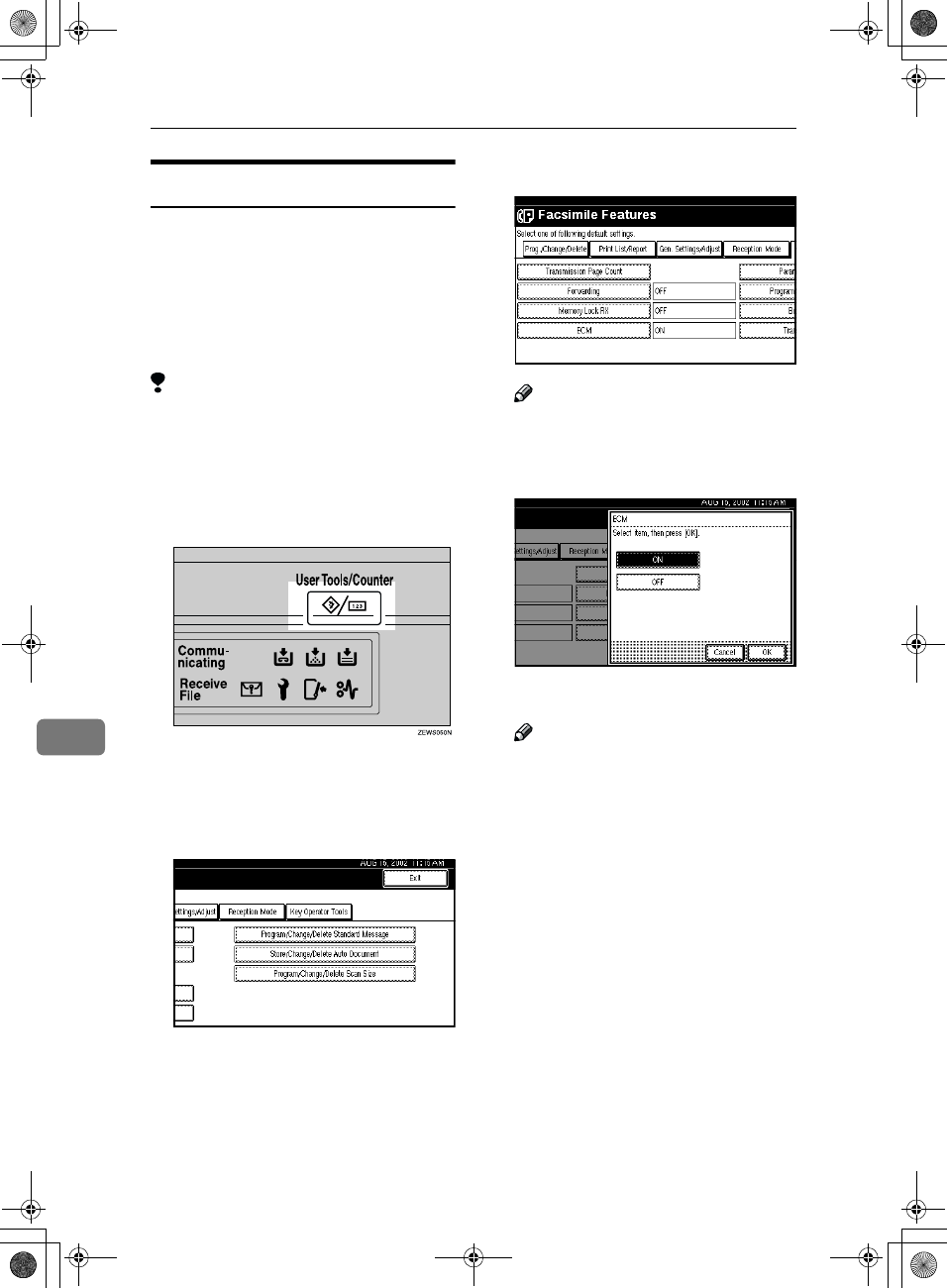
Key Operator Setting
140
8
ECM
If a part of a transmission fails be-
cause of a line problem, the lost data
is automatically resent. For this fea-
ture to work, the other machine must
have ECM. You can chose whether
ECM is turned on or off with the fol-
lowing procedure.
Limitation
❒If you turn ECM off, you cannot
use the following features:
•JBIG Transmission
•Super G3 Communication
A
AA
APress the {
{{
{User Tools/Counter}
}}
} key.
B
BB
BPress [Facsimile Features].
Facsimile Features menu is shown.
C
CC
CSelect [Key Operator Tools].
The Key Operator Tools menu is
shown.
D
DD
DSelect [ECM].
Note
❒If "ECM" is not shown, press [U
UU
U
Prev.] or [T
TT
T Next].
E
EE
ESelect [ON] or [OFF].
F
FF
FPress [OK].
Note
❒To cancel this setting, press
[Cancel]. The display will return
to step D.
G
GG
GPress the {
{{
{User Tools/Counter}
}}
} key.
The initial display is shown.
RusC2FaxADEN-F_V4_FM.book Page 140 Monday, August 20, 2001 10:52 AM
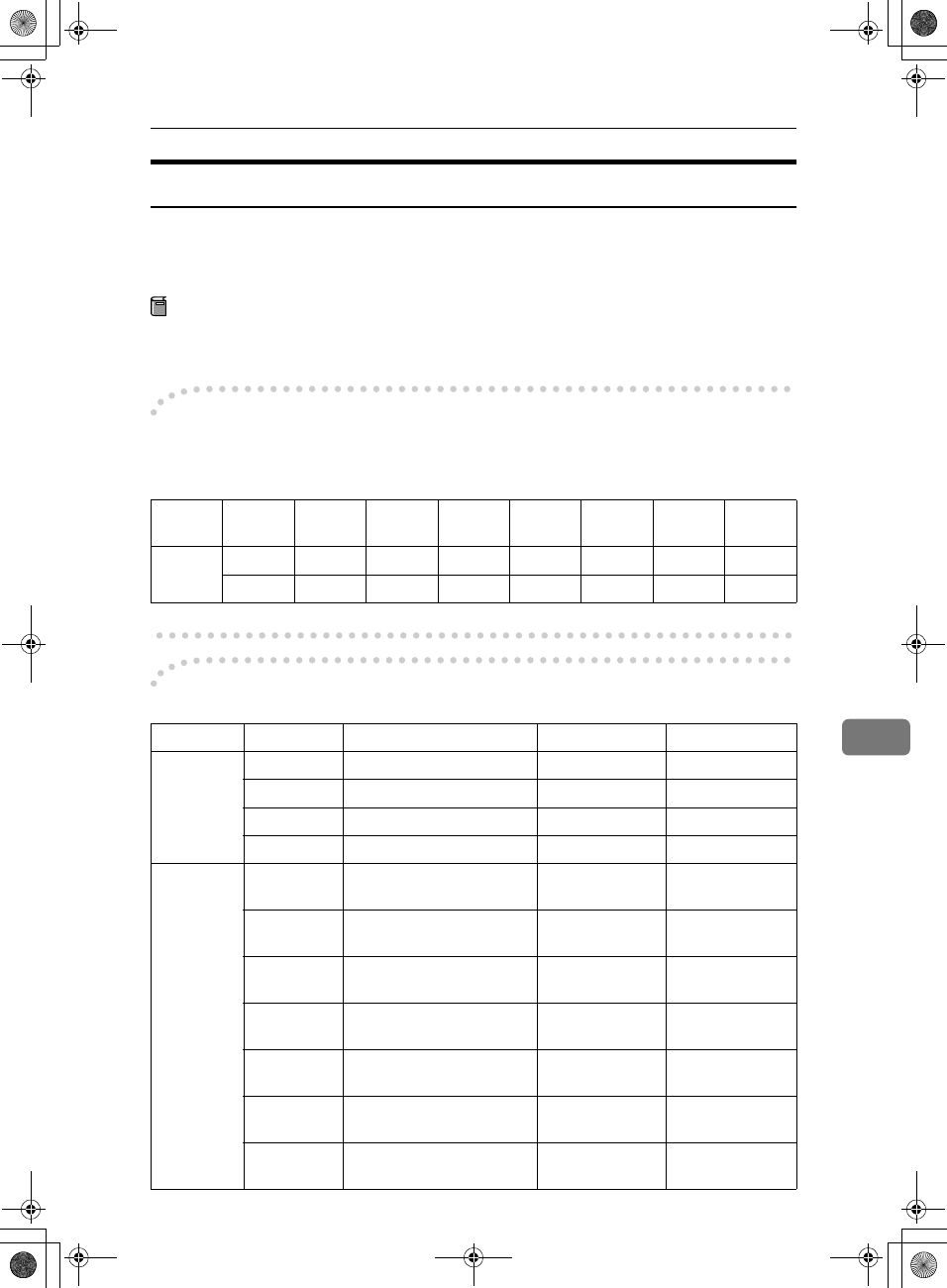
Changing Key Operator Settings
141
8
Changing the User Parameters
The User Parameters allow you to customize various settings to match your
needs.
To change the function settings, set the User Parameter switches.
Preparation
Access to some User Parameter Settings requires the installation of optional
equipment or that other settings be made beforehand.
-
--
-Switches and Bits
User Parameters are divided into switches and each switch is divided into eight
bits. The right most bit is bit 0 and the left most is bit 7.
-
--
-User Parameter List
Switch
02
00111011
↓↓↓↓↓↓↓↓
76543210
Switch Bit Item 0 1
02 0 Forwarding Mark Off On
3TSI Print Off On
5CIL Print Off On
6TID Print Off On
03 0 Automatic printing of the
Memory TX Result Report
Off On
2 Automatic printing of the
Memory Storage Report
Off On
3 Automatic printing of the
Polling RX Reserve Report
Off On
4 Automatic printing of the
Polling RX Result Report
Off On
5
Automatic printing of the
Immediate TX Result Report
Off On
6 Automatic printing of the
Polling TX Clear Report
Off On
7 Automatic printing of the
Journal
Off On
RusC2FaxADEN-F_V4_FM.book Page 141 Monday, August 20, 2001 10:52 AM
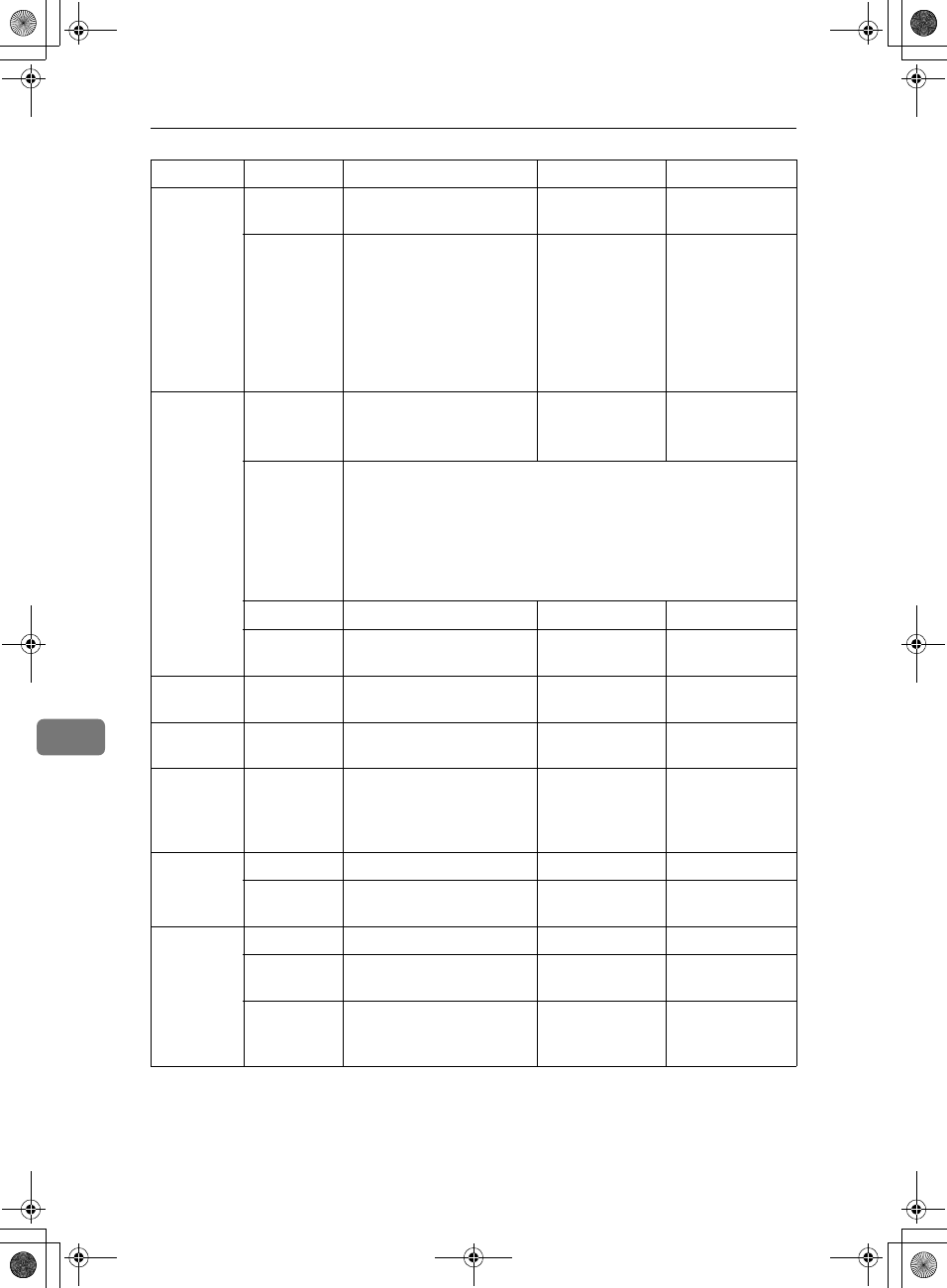
Key Operator Setting
142
8
04 0 Automatic printing of the
Confidential File Report
Off On
7 Include a portion of the im-
age on the Transmission
Result Report (Memory
Transmission), Memory
Storage Report, Communi-
cation Failure Report, or
Transfer Result Report (In-
clusion of part of image)
Off On
05 0 Receive Service Call (SC)
Condition (Substitute Re-
ception during service call)
Possible
(Substitute RX)
Not possible
(Reception off)
2, 1 Receive when the machine can not print (Substitute reception
during printer error)
00: Enabled unconditionally (Free)
01: Enabled when Own Name/Own Fax Number is received
10: Enabled for Polling ID match
11: Disabled (Reception off)
5 Just Size Printing Off On
7 Empty cassette alert (Paper
Empty Warning indication)
Off On
06 6 First page scanned for
book originals
From the left
page
From the right
page
07 2 Parallel Memory Trans-
mission
Off On
08 2 Authorized Reception type Only receive
from specified
senders
Receive all mes-
sages except
those from speci-
fied senders
10 1 Combine 2 Originals Off On
3 Page Reduction when
printing
Off On
11 1 Send PB/UUI to ISDN UUI PB
6 Local Print when Forward-
ing
Off On
7 Polling file after sending
(Polling transmission
standby time)
Delete
(Only Once)
Standby (Save)
Switch Bit Item 0 1
RusC2FaxADEN-F_V4_FM.book Page 142 Monday, August 20, 2001 10:52 AM
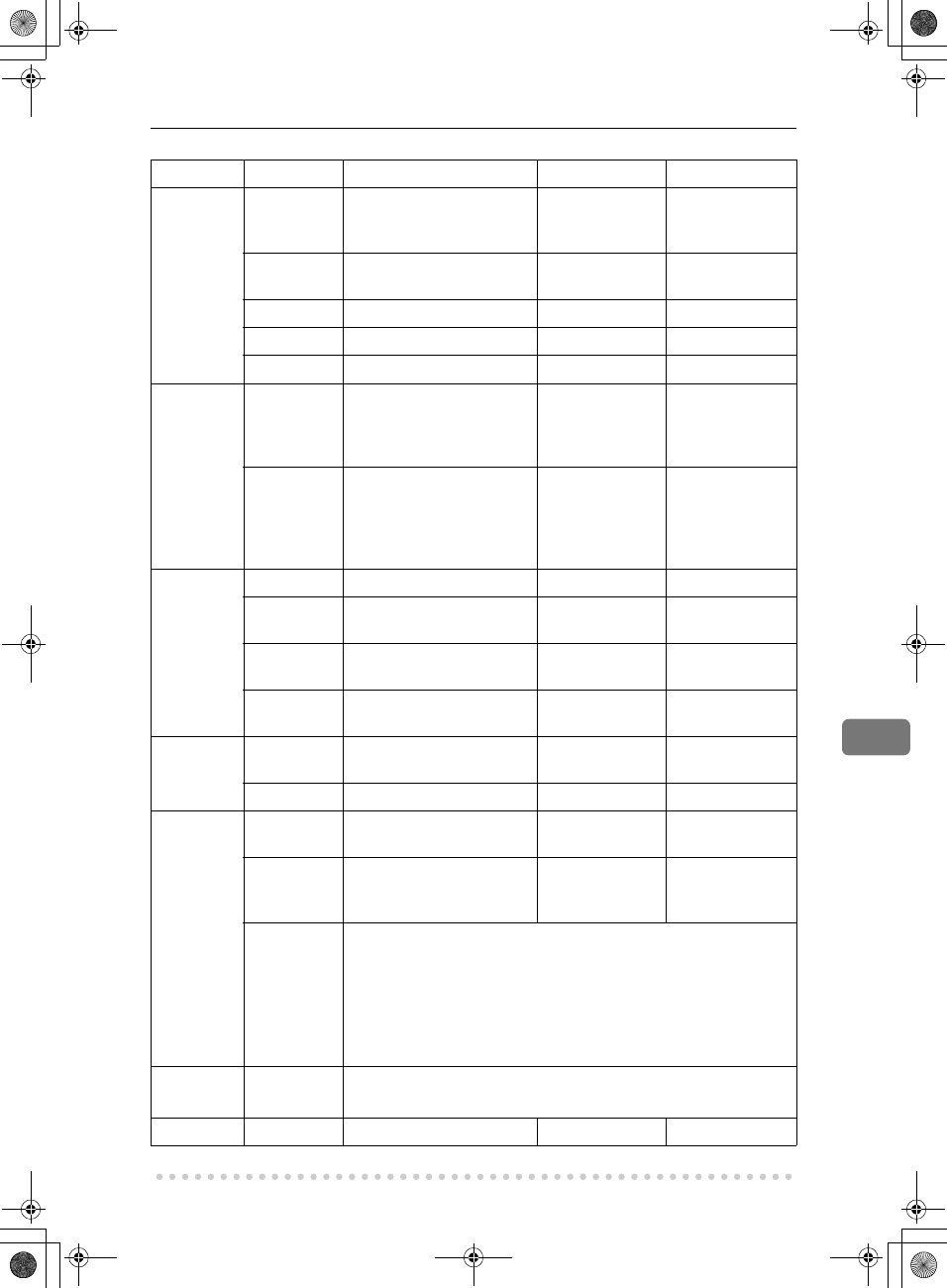
Changing Key Operator Settings
143
8
14 0
Print documents received
with Auto Power-On Recep-
tion (Night Printing mode)
Immediate print-
ing (Off)
When turning on
the Operation
switch (On)
1 Long Document Transmis-
sion (Well Log)
Off On
2 Batch Transmission Off On
3
Reset when function changed
Off On
7System Parameter List TX Off On
17 2 Whether you need to press
Add after entering a Quick
Dial/Group Dial when
broadcasting
Not Necessary Necessary
7 Receive messages by press-
ing the {
{{
{Start}
}}
} key when
originals are not set
Off (The machine
does not receive
messages by
pressing the
{
{{
{Start}
}}
} key.)
On (The machine
receives messag-
es by pressing the
{
{{
{Start}
}}
} key.)
18 0 Print data with Fax Header Off On
1 Print transmitter origin
with Fax Header
Off On
2 Print file number with Fax
Header
Off On
3 Print page number with
Fax Header
Off On
19 0 Use paper delivery shift
function (Offset Print)
Off On
1 Sort Journal by line Type Off On
20 0 Automatic printing of the
PC FAX error report
Off On
1 Reprint the documents
that fail to print from PC
FAX driver
Off On
5, 4, 3, 2 Store the documents in memory that could not be printed from the
PC FAX driver
0000: 0 minute / 0001: 1 minutes / 0010: 2 minutes / 0011: 3 min-
utes / 0100: 4 minutes / 0101: 5 minutes / 0110: 6 minutes / 0111:
7 minutes / 1000: 8 minutes / 1001: 9 minutes / 1010: 10 minutes
/ 1011: 11 minutes / 1100: 12 minutes / 1101: 13 minutes / 1110:
14 minutes / 1111: 15 minutes
24 1, 0 Store a message in memory that could not be transmitted
00: Off, 01: Store for 24 hours, 11: Store for 72 hours
25 4 RDS Off On
Switch Bit Item 0 1
RusC2FaxADEN-F_V4_FM.book Page 143 Monday, August 20, 2001 10:52 AM
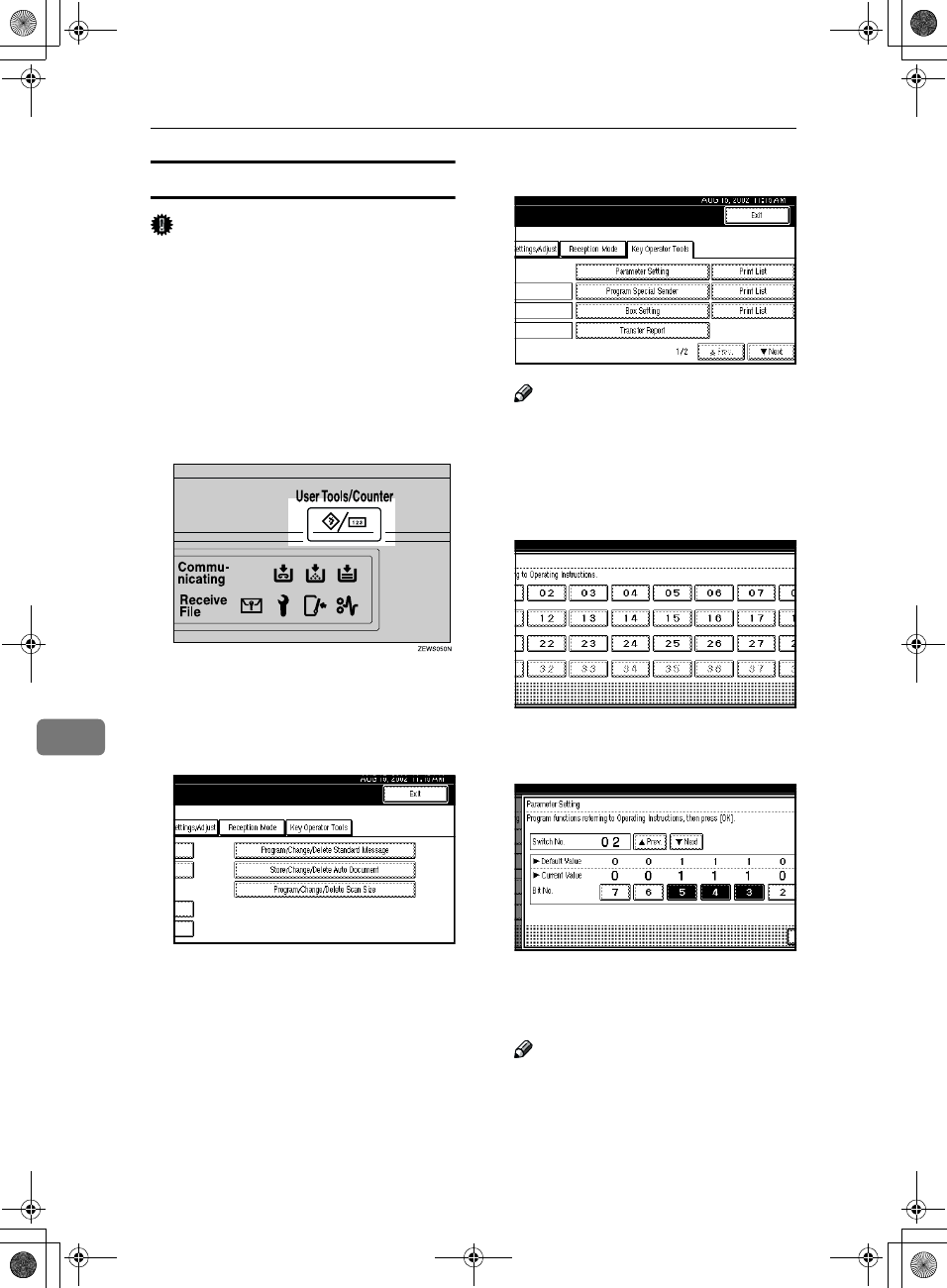
Key Operator Setting
144
8
Changing the User Parameters
Important
❒We recommend that you print and
keep the User Parameter list when
you program or change a user pa-
rameter. ⇒ p.145 “Printing the
User Parameter list”
❒Do not change any bit switches
other than those shown on the pre-
vious pages.
A
AA
APress the {
{{
{User Tools/Counter}
}}
} key.
B
BB
BPress [Facsimile Features].
Facsimile Features menu is shown.
C
CC
CSelect [Key Operator Tools].
The Key Operator Tools menu is
shown.
D
DD
DSelect [Parameter Setting].
Note
❒If "Parameter Setting" is not
shown, press [U
UU
U Prev.] or [T
TT
T
Next].
E
EE
ESelect the Switch number you
want to change.
F
FF
FSelect the Bit number you want to
change.
When the Bit number is pressed,
the current value switches be-
tween 1 and 0.
Note
❒Repeat from step F to change
another Bit number for the same
Switch.
RusC2FaxADEN-F_V4_FM.book Page 144 Monday, August 20, 2001 10:52 AM
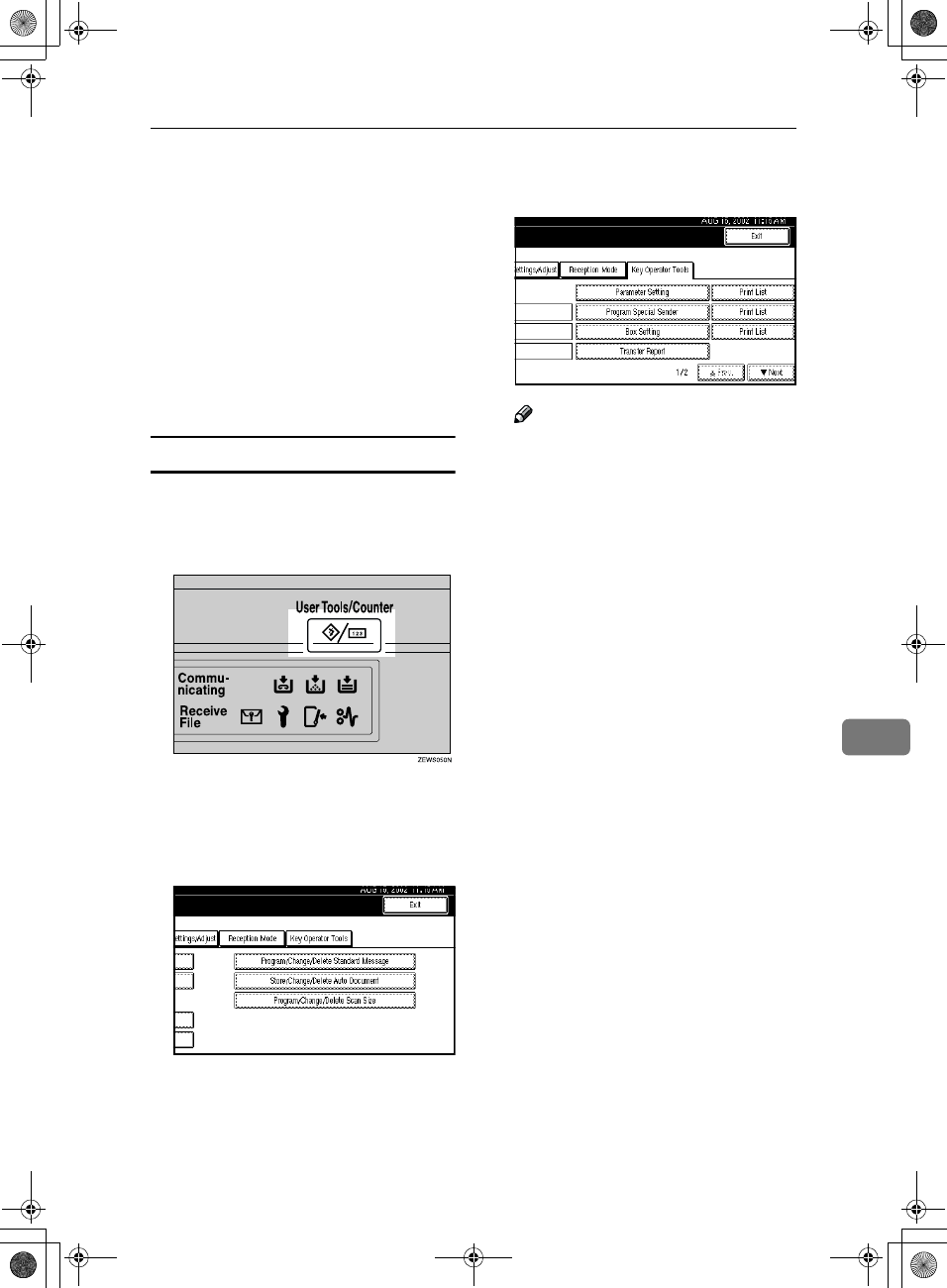
Changing Key Operator Settings
145
8
G
GG
GPress [OK].
To cancel these settings, press
[Can-
cel]
. The display will return to step
E
.
H
HH
HRepeat step E
EE
E and F
FF
F to change the
Switch settings.
I
II
IAfter all the settings are finished,
press [Exit].
J
JJ
JPress the {
{{
{User Tools/Counter}
}}
} key.
The initial display is shown.
Printing the User Parameter list
Print this list to see the current User Pa-
rameter settings.
A
AA
APress the {
{{
{User Tools/Counter}
}}
} key.
B
BB
BPress [Facsimile Features].
Facsimile Features menu is shown.
C
CC
CSelect [Key Operator Tools].
The Key Operator Tools menu is
shown.
D
DD
DPress [Print List] just to the right
side of [Parameter Setting].
Note
❒If "Parameter Setting" is not
shown, press [U
UU
U Prev.] or [T
TT
T
Next].
❒To cancel printing a list, press
[Cancel]. The display will return
to step D.
E
EE
EPress the {
{{
{Start}
}}
} key.
To cancel printing a list, press [Can-
cel]. The display will return to step
D.
F
FF
FPress the {
{{
{User Tools/Counter}
}}
} key.
The initial display is shown.
RusC2FaxADEN-F_V4_FM.book Page 145 Monday, August 20, 2001 10:52 AM
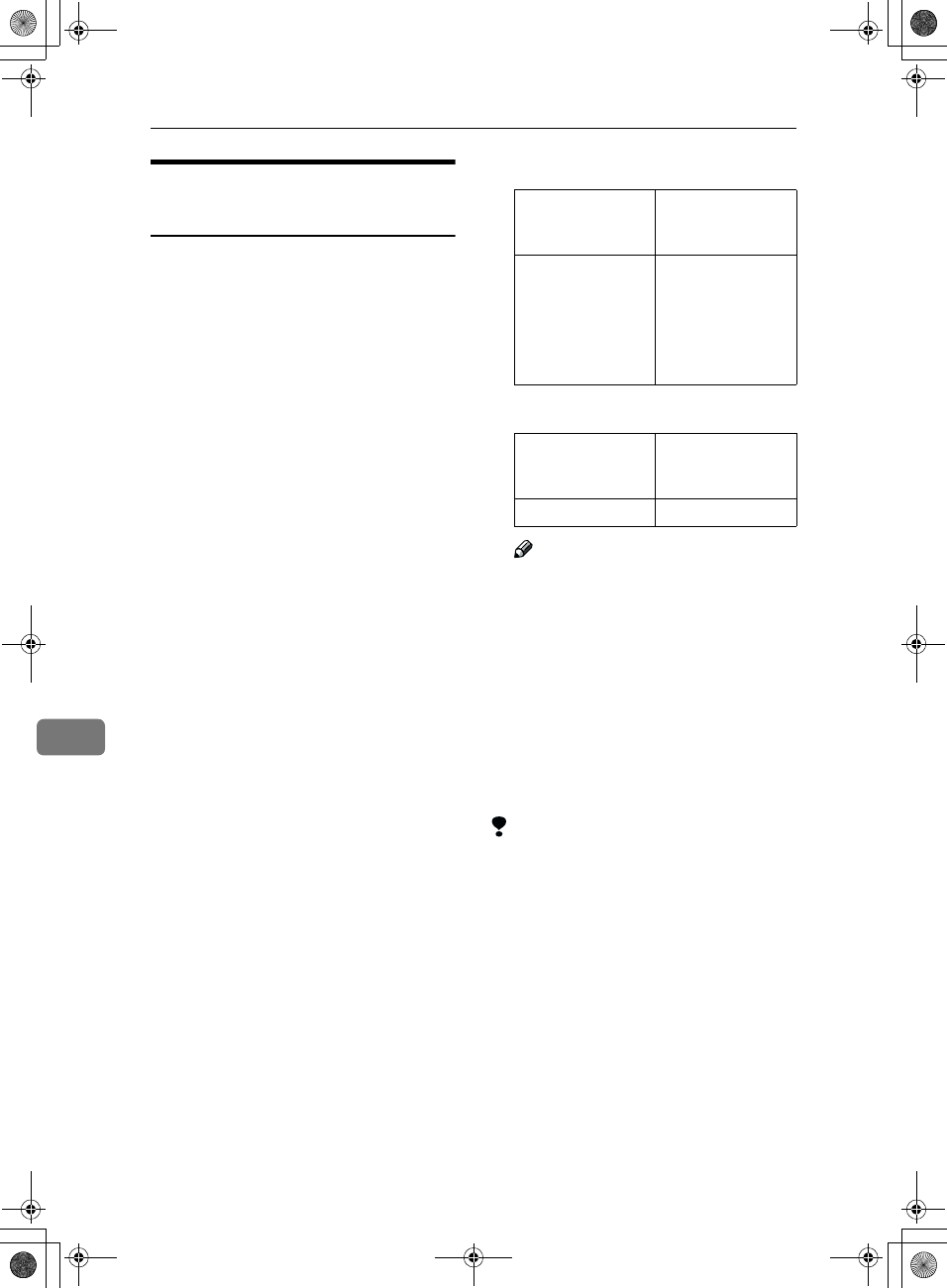
Key Operator Setting
146
8
Special Senders to Treat
Differently
By programming particular receivers
in advance, you can set the following
feature for each receiver.
Use the Own Name or Own Fax
Number to program your receivers. If
the receiver has the same machine
make, program an Own Name that is
already programmed as a receiver. If
the machine is not the same make, use
Own Fax Number. To transmit with
G4, program G4 sender information.
You can set this feature for all pro-
grammed receivers at the same time.
When you wish to apply different set-
tings for some programmed receiv-
ers, first set the feature for all
programmed receivers, and then reg-
ister receivers whose setting you
want to change as Special Senders.
The following items can be pro-
grammed.
•Special Senders (Up to 30. A maxi-
mum of 50 when the optional Fax
Function Upgrade Unit is in-
stalled. A maximum of 20 charac-
ters for each name when using G3,
and a maximum of 24 characters
for each name when using G4.)
•Full/Partial agreement
When you program Own Names
and Facsimile Names for multiple
destinations, you can program a
common sequence of characters to
identify destinations using Partial
agreement.
❖
❖❖
❖Using a Full agreement
❖
❖❖
❖Using a Partial agreement
Note
❒You can program up to 30 wild
cards.
❒Ignore spaces when comparing
identifications.
❒You can use wild cards for the
following functions:
•
⇒
p.148 “Programming/Chang-
ing Special Senders”
•⇒ p.149 “Authorized RX”
•⇒ p.150 “Forwarding”
Limitation
❒You cannot program senders as
Special Senders if they do not have
Own Name or Own Fax Number
programmed.
❒The machine cannot discriminate
between Polling Reception and
Free Polling documents from Spe-
cial Senders.
Destination to be
registered
(Own Name)
Number of regis-
tered identifications
NEW YORK
BRANCH
HONG KONG
BRANCH
SYDNEY
BRANCH
3
Destination to be
registered
(Own Name)
Number of regis-
tered identifications
BRANCH 1
RusC2FaxADEN-F_V4_FM.book Page 146 Monday, August 20, 2001 10:52 AM

Changing Key Operator Settings
147
8
Note
❒You can program up to 24 charac-
ters for the sender.
❒
You can check Own Name and Own
Fax Number with Journal. You can
check programmed Special Senders
with specified sender list.
⇒
p.155
“Printing the Special Sender List”
❒If you select "OFF" for the Special
Sender function in "Initial Set Up",
the settings will be the same as the
"Reception Mode"⇒ p.131 settings.
❖
❖❖
❖Authorized Reception
Use this feature to limit incoming
senders. The machine only re-
ceives the faxes from programmed
Special Senders, and therefore, it
helps you screen out unwanted
messages, such as junk mail, and
save you from wasting fax paper.
Note
❒To use this feature, program the
Special Senders, and then select
"ON" in "Authorized RX" with
"Reception Mode".
⇒
p.131 “Re-
ception Mode” You can choose
whether this feature is turned on.
Set this with the User Parame-
ters.
⇒
p.141 “Changing the User
Parameters” (Switch08, Bit2)
❒Without programming Special
Senders, the Authorized RX
function will not work even if
you select "ON".
❒You can select whether to receive
only from programmed senders
or receive only from senders oth-
er than the ones programmed
with "User Parameters".
⇒
p.141
“Changing the User Parameters”
(Switch08, Bit2)
❒If you select "OFF" for Author-
ized RX in "Initial Set Up", the
settings will be the same as the
"Reception Mode" settings.
❖
❖❖
❖Forwarding
Use this feature to print received
messages, and then transfer them
to receivers which are pro-
grammed beforehand. Only faxes
sent by programmed senders (Spe-
cial Senders) will be received.
Thus, paper will not be wasted for
printing unnecessary faxes. Re-
ceiving faxes sent only by senders
not programmed as Special Send-
ers is also possible.
Note
❒To use this feature, program
your Special Senders, and then
select "ON" for "Forwarding" in
"Reception Mode". ⇒ p.131 “Re-
ception Mode”
❒If you specify "ON" in "Forward-
ing" and select "Same as basic
settings", the fax message will be
forwarded to the other ends pro-
grammed in "Specify end Re-
ceiver". ⇒ p.136 “Forwarding”
❒If you do not program any Spe-
cial Senders, the machine trans-
fers all incoming documents to
the other ends that is specified
in "Specify end Receiver".
❖
❖❖
❖RX File Print Qty
Use this feature to print the speci-
fied number of copies of docu-
ments received from programmed
senders (Special Senders). If you
do not program any Special Send-
ers, the machine prints the speci-
fied number of copies for all
received documents.
Limitation
❒You cannot use multi-copy print-
ing with Polling Reception, Con-
fidential Reception, or Memory
Lock.
Note
❒You can specify 1 to 10 copies.
RusC2FaxADEN-F_V4_FM.book Page 147 Monday, August 20, 2001 10:52 AM
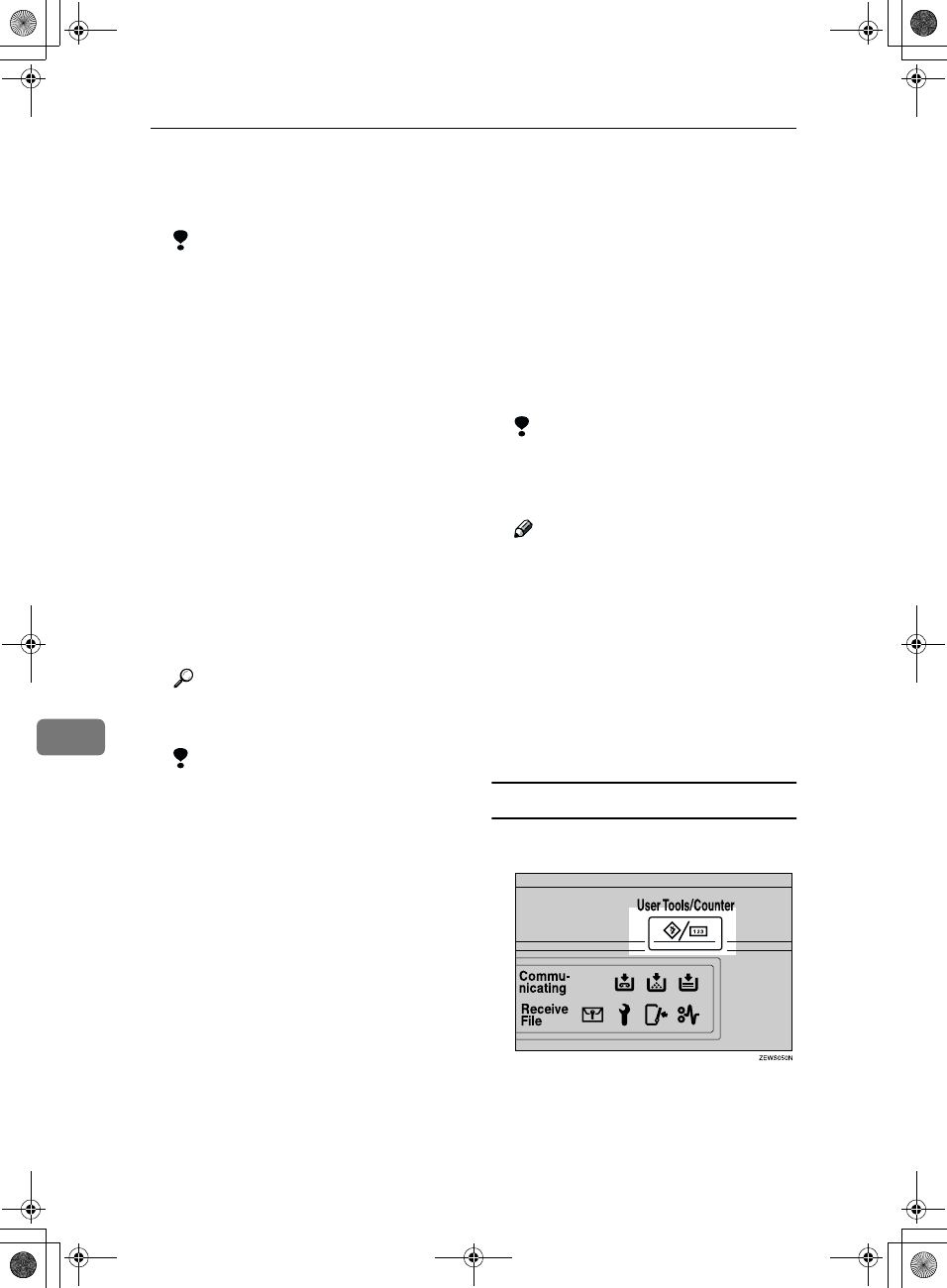
Key Operator Setting
148
8
❖
❖❖
❖Print 2 Sided
Use this feature to print on both
sides of the paper.
Limitation
❒Optional duplex unit is re-
quired for using this feature.
❒If you select bypass tray (op-
tion) for the "Paper Tray", du-
plex printing is disabled.
❖
❖❖
❖Memory Lock
Use this feature to store incoming
documents from programmed
senders (Special Senders) in mem-
ory printing them. People who do
not know the Memory Lock ID
cannot print the documents, and
therefore this feature is useful for
receiving confidential documents.
If you do not program any senders,
the machine receives fax messages
from all senders using Memory
Lock reception.
Reference
⇒ p.171 “Programming a Mem-
ory Lock ID”
Limitation
❒If you program the same sender
in Memory Lock and Forward-
ing, Forwarding is disabled.
❖
❖❖
❖RX Reverse Printing
Use this feature to print the pages
in reverse order. ⇒ p.90 “Reverse
Order Printing”
❖
❖❖
❖Paper Tray
Use this feature to print the docu-
ments received from programmed
senders (Special Senders) and the
documents from other senders on
different types of paper.
For example, if blue paper is in
tray 1 and white paper is in tray 2,
the machine prints the documents
from Special Senders on the blue
paper and prints the documents
from other senders on the white
paper, making it easy for you to
discriminate between the two.
If you do not program any Special
Senders, the machine outputs the
documents received from all send-
ers using the default paper tray.
Limitation
❒For polling reception and free
polling, you cannot select the
paper tray.
Note
❒
If the machine receives a message
that is a different size from the
paper that is in the specified tray,
the machine prints the message
after splitting it or minimizing its
size.
⇒
p.90 “Page Separation
and Length Reduction”
❒Selection of the bypass tray (op-
tional) enables you to specify
the paper size in "Scan Area".
Programming/Changing Special Senders
A
AA
APress the {
{{
{User Tools/Counter}
}}
} key.
B
BB
BPress [Facsimile Features].
Facsimile Features menu is shown.
RusC2FaxADEN-F_V4_FM.book Page 148 Monday, August 20, 2001 10:52 AM
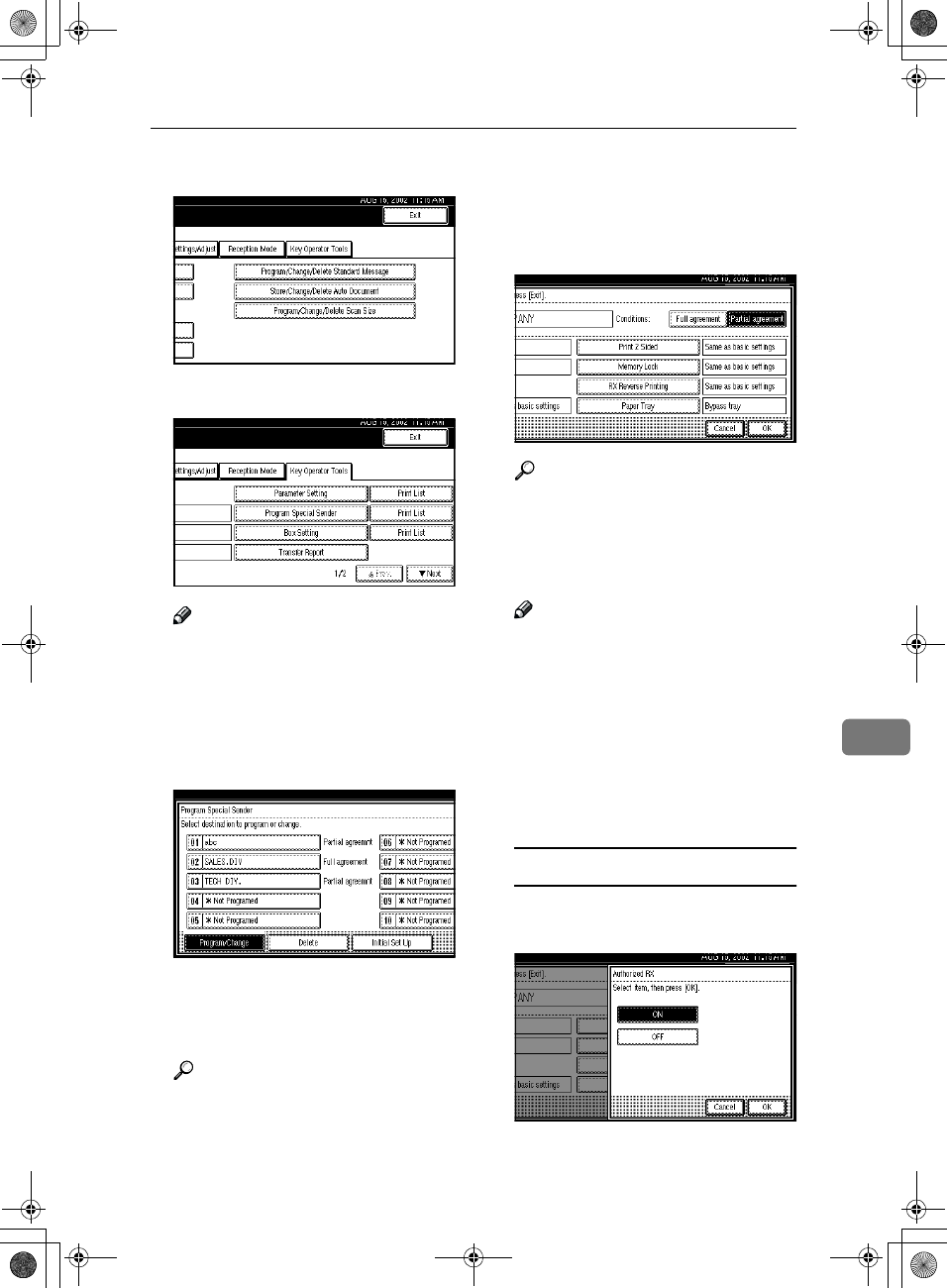
Changing Key Operator Settings
149
8
C
CC
CSelect [Key Operator Tools].
D
DD
DSelect [Program Special Sender].
Note
❒If "Program Special Sender" is
not shown, press [U
UU
U Prev.] or [T
TT
T
Next].
E
EE
ESelect destination to program.
When programming a new desti-
nation, press "*Not programed".
F
FF
FEnter a destination.
Enter a destination using Own
Name or Own Fax Number.
Reference
⇒ Chapter 3, "Entering Text" in
the Basic Features manual
G
GG
GPress [OK].
H
HH
HWhen programming the "Partial
agreement" condition, press [Par-
tial agreement].
Reference
⇒ Chapter 3, "Entering Text" in
the Basic Features manual
I
II
ISelect the item you want to pro-
gram.
Note
❒You must select only the item
you want to program.
❒If you select [Same as basic set-
tings], the settings will be the
same as [Reception Mode], [For-
warding] and [Memory Lock].
❒To cancel these settings, press
[Cancel]. The display will return
to step E.
Authorized RX
A
AA
APress [Authorized RX].
B
BB
BSelect [ON] or [OFF].
C
CC
CPress [OK].
RusC2FaxADEN-F_V4_FM.book Page 149 Monday, August 20, 2001 10:52 AM
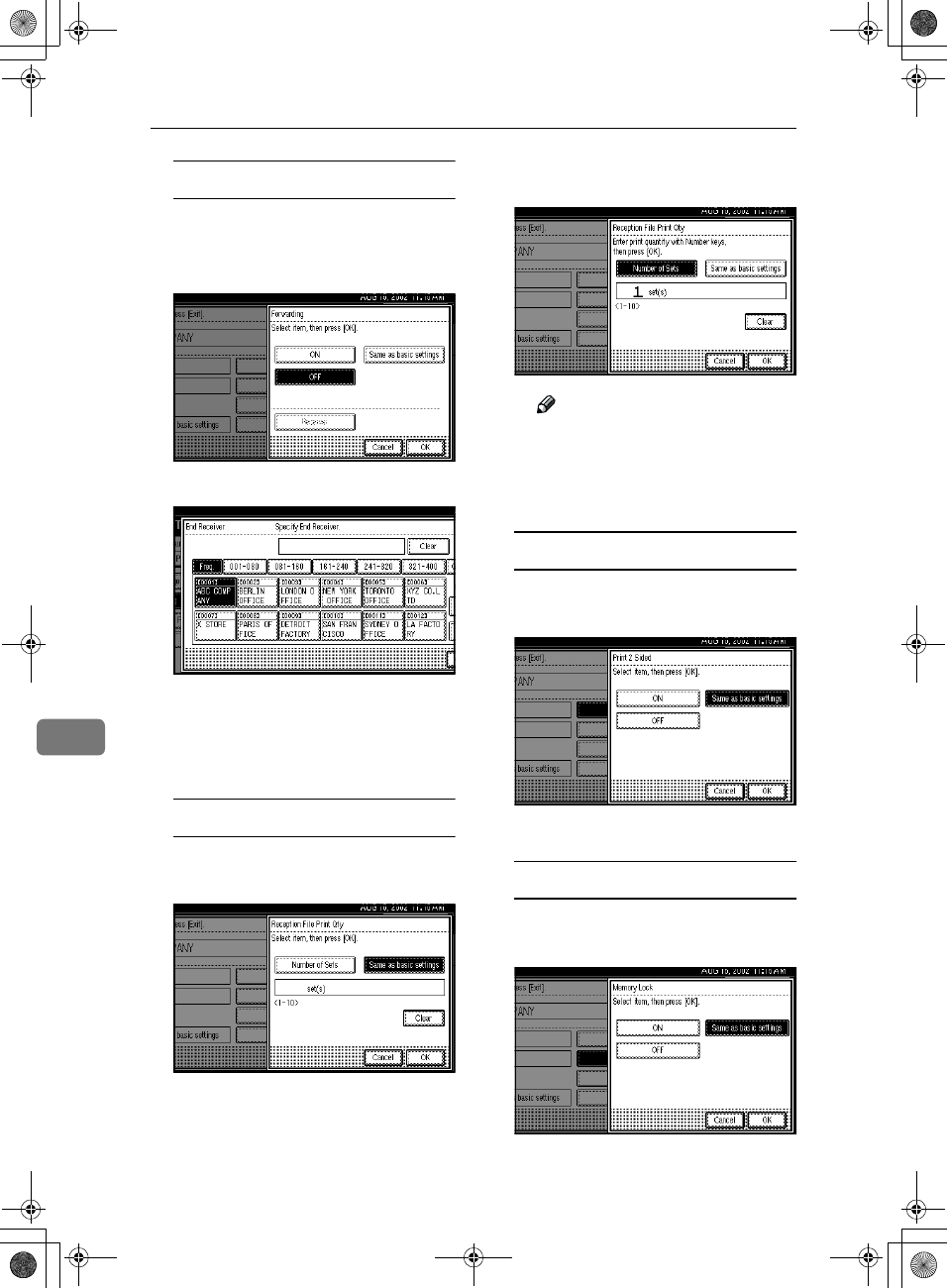
Key Operator Setting
150
8
Forwarding
A
AA
APress [Forwarding].
B
BB
BSelect [ON] or [OFF].
If you select [OFF], go to step D.
C
CC
CSpecify an end receiver.
D
DD
DPress [OK].
If you select [ON], the name of
the end receiver is shown on the
right of "Receiver:".
Reception File Print Qty
A
AA
APress [Reception File Print Qty].
B
BB
BSelect [Number of Sets].
C
CC
CEnter the print quantity with
the number keys.
Note
❒If you make a mistake, press
the {
{{
{Clear/Stop}
}}
} key or [Clear]
and try again.
D
DD
DPress [OK].
Print 2 Sided
A
AA
APress [Print 2 Sided].
B
BB
BSelect [ON] or [OFF].
C
CC
CPress [OK].
Memory Lock
A
AA
APress [Memory Lock].
B
BB
BSelect [ON] or [OFF].
C
CC
CPress [OK].
RusC2FaxADEN-F_V4_FM.book Page 150 Monday, August 20, 2001 10:52 AM
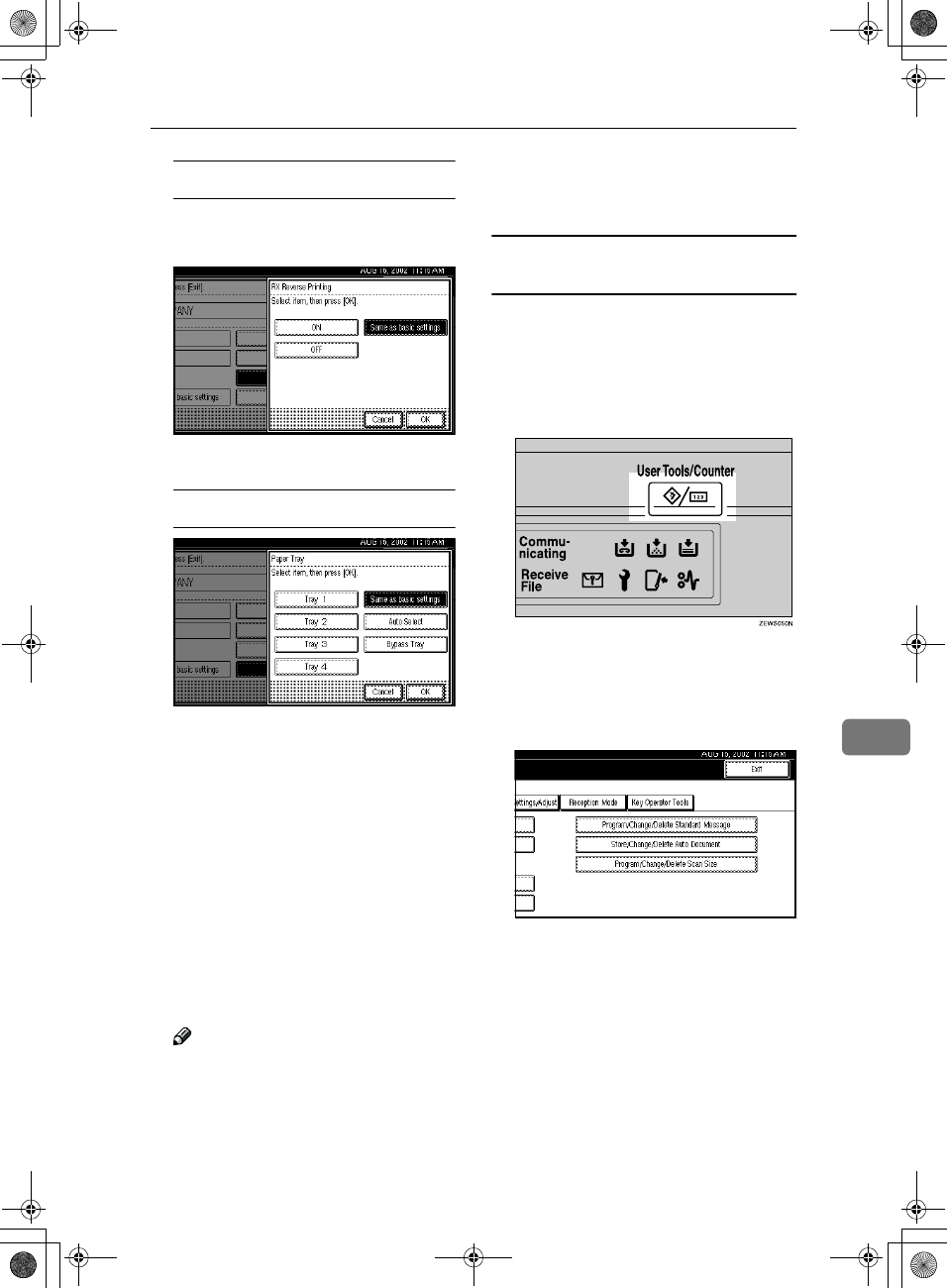
Changing Key Operator Settings
151
8
RX Reverse Printing
A
AA
APress [RX Reverse Printing].
B
BB
BSelect [ON] or [OFF].
C
CC
CPress [OK].
Paper Tray
A
AA
APress [Paper Tray].
B
BB
BSelect the tray you want to use.
When optional equipment is
installed
You can select [Tray 1], [Tray 2],
[Tray 3], [Tray 4], [Bypass tray] or
[Auto Select].When the optional
LCT is installed, select [Tray 3].
C
CC
CPress [OK].
J
JJ
JPress [OK].
A Special Sender has been pro-
grammed.
Note
❒To program another sender, re-
peat from step E.
K
KK
KPress [Exit].
L
LL
LPress the {
{{
{User Tools/Counter}
}}
} key.
The initial display is shown.
Programming "Initial Set UP" of a Special
Sender
Use this function to program "Initial
Set Up" of a Special Sender. You can
also specify the Bypass Tray(option)
Paper Size.
A
AA
APress the {
{{
{User Tools/Counter}
}}
} key.
B
BB
BPress [Facsimile Features].
Facsimile Features menu is shown.
C
CC
CSelect [Key Operator Tools].
RusC2FaxADEN-F_V4_FM.book Page 151 Monday, August 20, 2001 10:52 AM
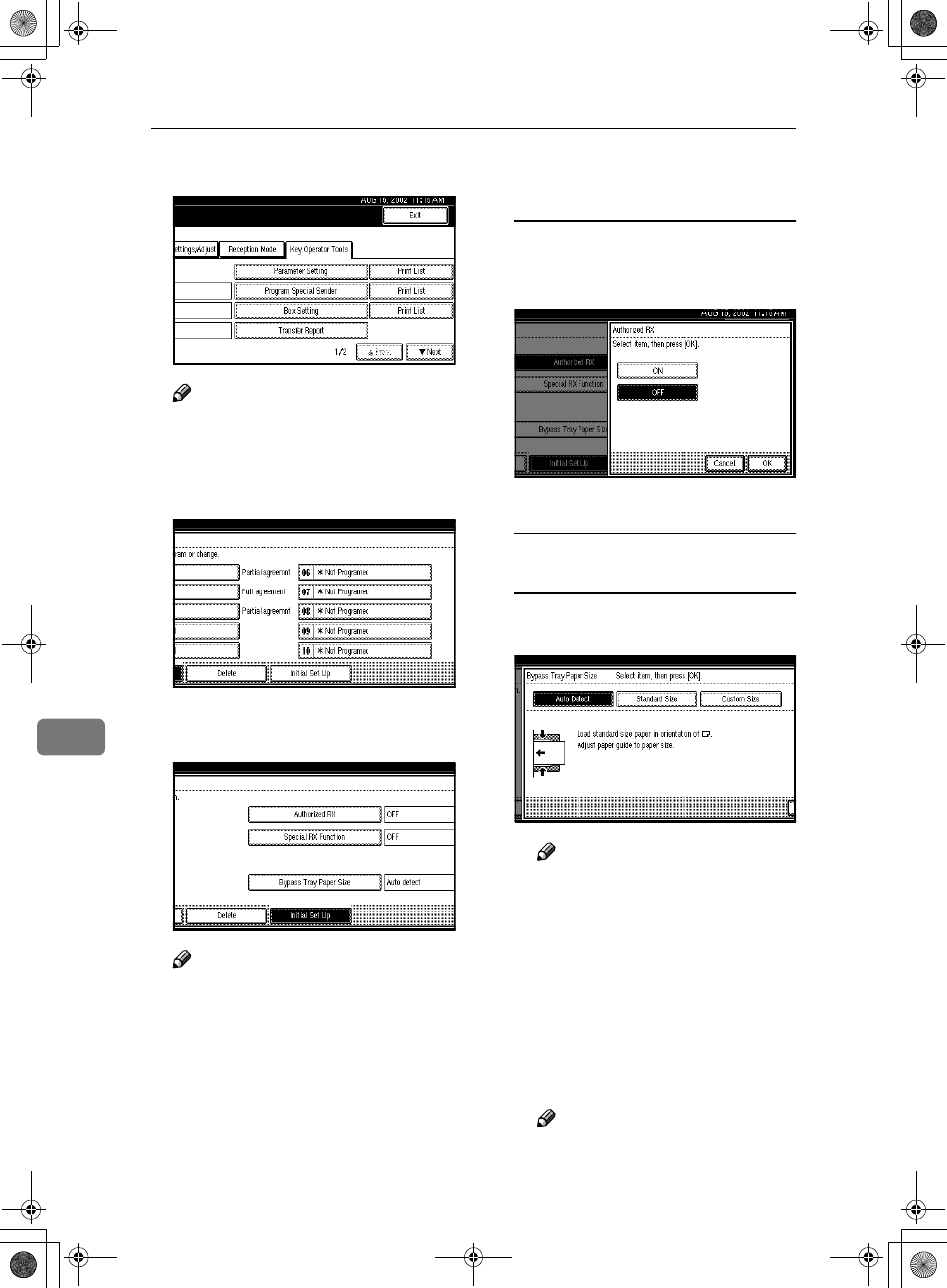
Key Operator Setting
152
8
D
DD
DSelect [Program Special Sender].
Note
❒If "Program Special Sender" is
not shown, press [U
UU
U Prev.] or [T
TT
T
Next].
E
EE
EPress [Initial Set Up].
F
FF
FSelect a function you want to pro-
gram.
Note
❒In this feature, "Authorized RX"
has the same settings as "Recep-
tion Mode". ⇒ p.131 “Reception
Mode”
Programming "Authorized RX"
and "Special RX Function"
A
AA
ASelect [ON] or [OFF].
The illustration shows the "Au-
thorized RX" display as a sample.
B
BB
BPress [OK].
Programming "Bypass Tray
Paper Size"
A
AA
ASelect [Auto detect], [Standard Size]
or [Custom Size] to program.
Note
❒If you select [Auto detect], the
machine shows a paper size
automatically.
❒If you select [Standard Size],
select a paper size displayed,
and then go to step H.
❒If you select [Custom Size], go
to step B.
B
BB
BMake sure that [Vertical] is se-
lected.
Note
❒If " [Vertical ] is not selected,
press [Vertical].
RusC2FaxADEN-F_V4_FM.book Page 152 Monday, August 20, 2001 10:52 AM
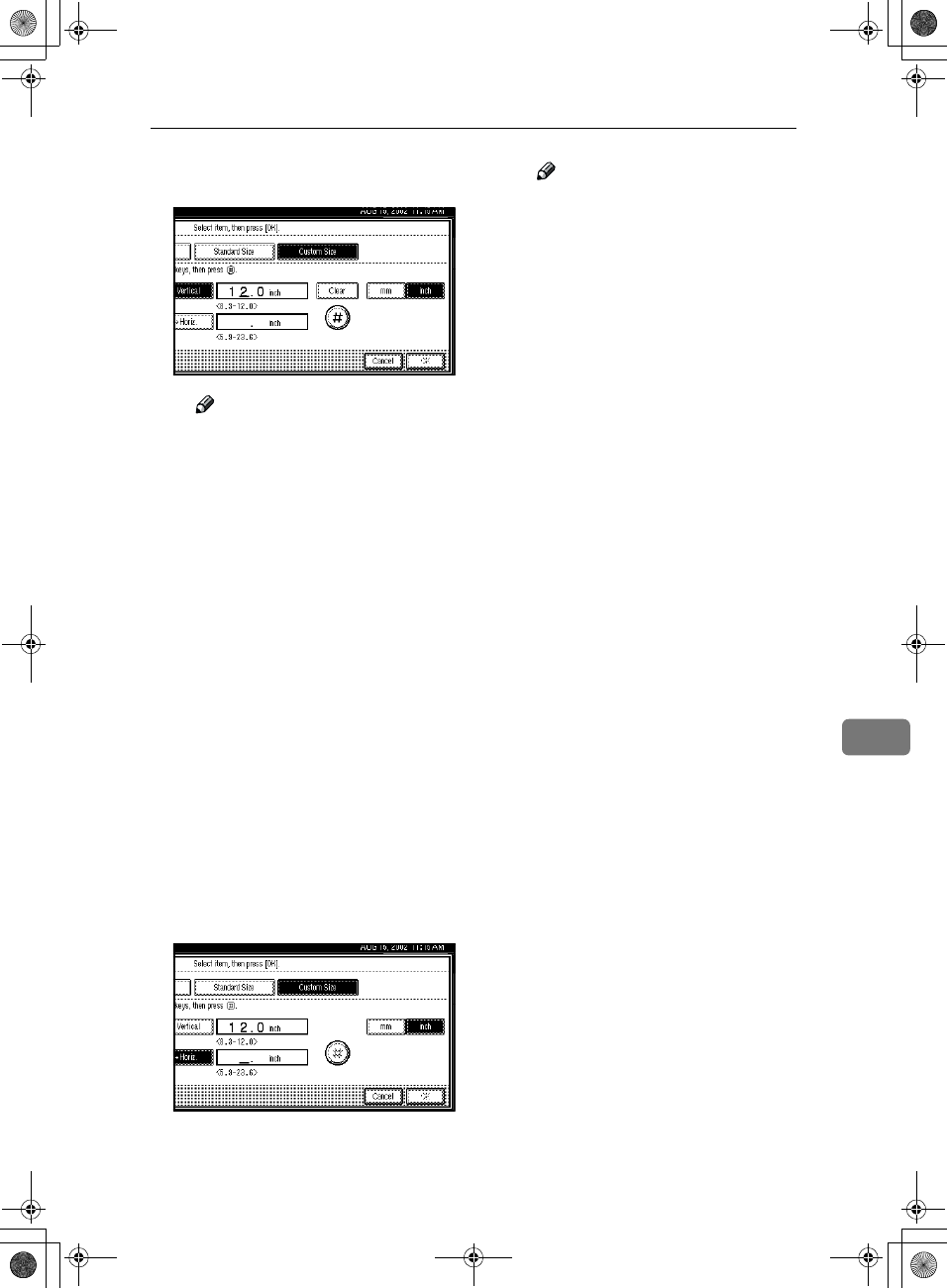
Changing Key Operator Settings
153
8
C
CC
CEnter the vertical size of the pa-
per with the number keys.
Note
❒You can specify a vertical
size from 210mm (8.3 inch) to
305mm (12.0 inch). You can-
not enter a size smaller than
210mm or larger than
305mm. ⇒ p.95 “Having In-
coming messages Printed on
Paper from the Bypass Tray”
❒Each time you press [mm] or
[inch], the units change be-
tween "millimeter" and
"inch" alternately. If you en-
ter a length and change the
unit by pressing [mm] or
[inch], the length is converted
automatically according to
the unit (fractions are round-
ed off).
D
DD
DPress [#
##
#].
The programmed size is shown.
E
EE
EPress [Horiz.].
F
FF
FEnter the horizontal size of the
paper with the number keys.
Note
❒
The way of programming/chang-
ing Bypass Tray Paper Size for
Copy Function is different from
that of Fax Function.
⇒
"Copying
from the Bypass Tray" in Copy
Reference manual
❒You can specify a horizontal
size from 148mm (5.9 inch) to
600mm (23.6 inch). You can-
not enter a size smaller than
148mm or larger than
600mm. ⇒ p.95 “Having In-
coming messages Printed on
Paper from the Bypass Tray”
❒The optional HDD is required
to specify the horizontal pa-
per size from 433 mm (17.0
inch) to 600mm (23.6 inch).
Without the optional HDD,
the maximum size to be en-
tered is 432mm (17.0 inch).
❒Each time you press [mm] or
[inch], the units change be-
tween "mm" and "inch" alter-
nately. If you enter a length
and change the unit by press-
ing [mm] or [inch], the length
is converted automatically
according to the unit (frac-
tions are rounded off).
G
GG
GPress [#
##
#].
H
HH
HPress [OK].
G
GG
GPress [Exit].
H
HH
HPress the {
{{
{User Tools/Counter}
}}
} key.
The initial display is shown.
RusC2FaxADEN-F_V4_FM.book Page 153 Monday, August 20, 2001 10:52 AM

Key Operator Setting
154
8
Deleting a Special Sender
A
AA
APress the {
{{
{User Tools/Counter}
}}
} key.
B
BB
BPress [Facsimile Features].
Facsimile Features menu is shown.
C
CC
CSelect [Key Operator Tools].
D
DD
DSelect [Program Special Sender].
Note
❒If "Program Special Sender" is
not shown, press [U
UU
U Prev.] or [T
TT
T
Next].
E
EE
EPress [Delete].
F
FF
FSelect a Special Sender you want
to delete.
G
GG
GPress [Delete].
A Special Sender is deleted and
"*Not programed" is shown.
Note
❒To cancel deleting a special
sender, press [Do not Delete]. The
display will return to step F.
H
HH
HPress [Exit].
I
II
IPress the {
{{
{User Tools/Counter}
}}
} key.
The initial display is shown.
RusC2FaxADEN-F_V4_FM.book Page 154 Monday, August 20, 2001 10:52 AM
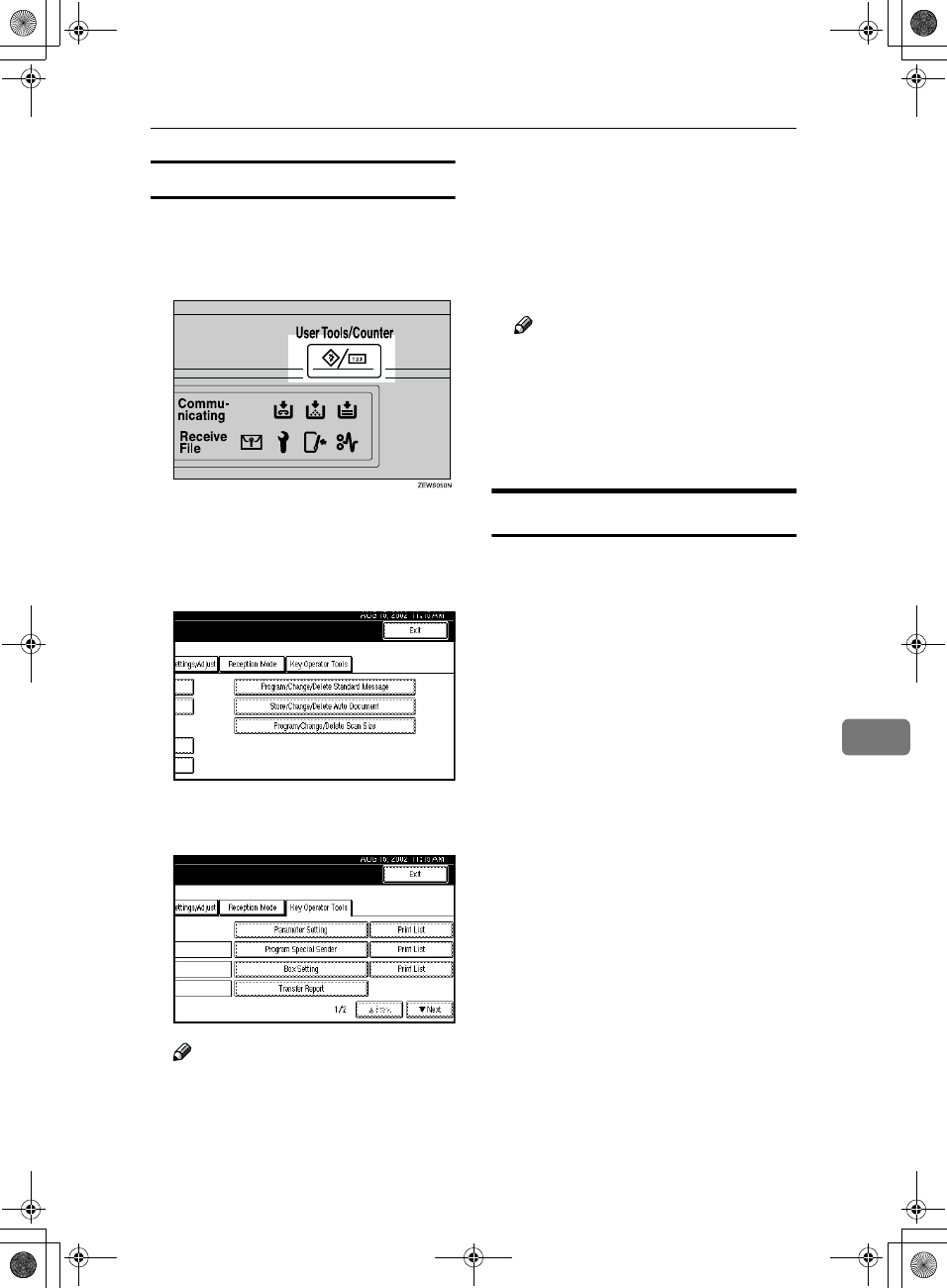
Changing Key Operator Settings
155
8
Printing the Special Sender List
You can check the programmed Spe-
cial Senders.
A
AA
APress the {
{{
{User Tools/Counter}
}}
} key.
B
BB
BPress [Facsimile Features].
Facsimile Features menu is shown.
C
CC
CSelect [Key Operator Tools].
D
DD
DPress [Print List] next to "Program
Special Sender".
Note
❒If "Program Special Sender" is
not shown, press [U
UU
U Prev.] or [T
TT
T
Next].
❒To cancel printing a list, press
[Cancel]. The display will return
to step D.
E
EE
EPress the {
{{
{Start}
}}
} key.
After printing a list, the display
will return to step D.
Note
❒To cancel printing a list, press
[Cancel]. The display will return
to step D.
F
FF
FPress the {
{{
{User Tools/Counter}
}}
} key.
The initial display is shown.
Box Settings
The following functions are for deliv-
ery and transfer of messages:
•Personal Box
•Information Box
•Transfer Box
By using SUB and SEP Codes with
these functions, you can send mes-
sages to another party's box and re-
trieve messages stored in boxes.
For details about how to set up these
functions, see the following.
⇒ p.156 “Programming/Editing Per-
sonal Boxes”
⇒ p.159 “Programming/Editing In-
formation Boxes”
⇒ p.162 “Programming/Editing
Transfer Boxes”
For details about how to print out and
delete messages stored in boxes, see
the following.
⇒ p.34 “Personal Boxes”
⇒ p.36 “Information Boxes”
RusC2FaxADEN-F_V4_FM.book Page 155 Monday, August 20, 2001 10:52 AM
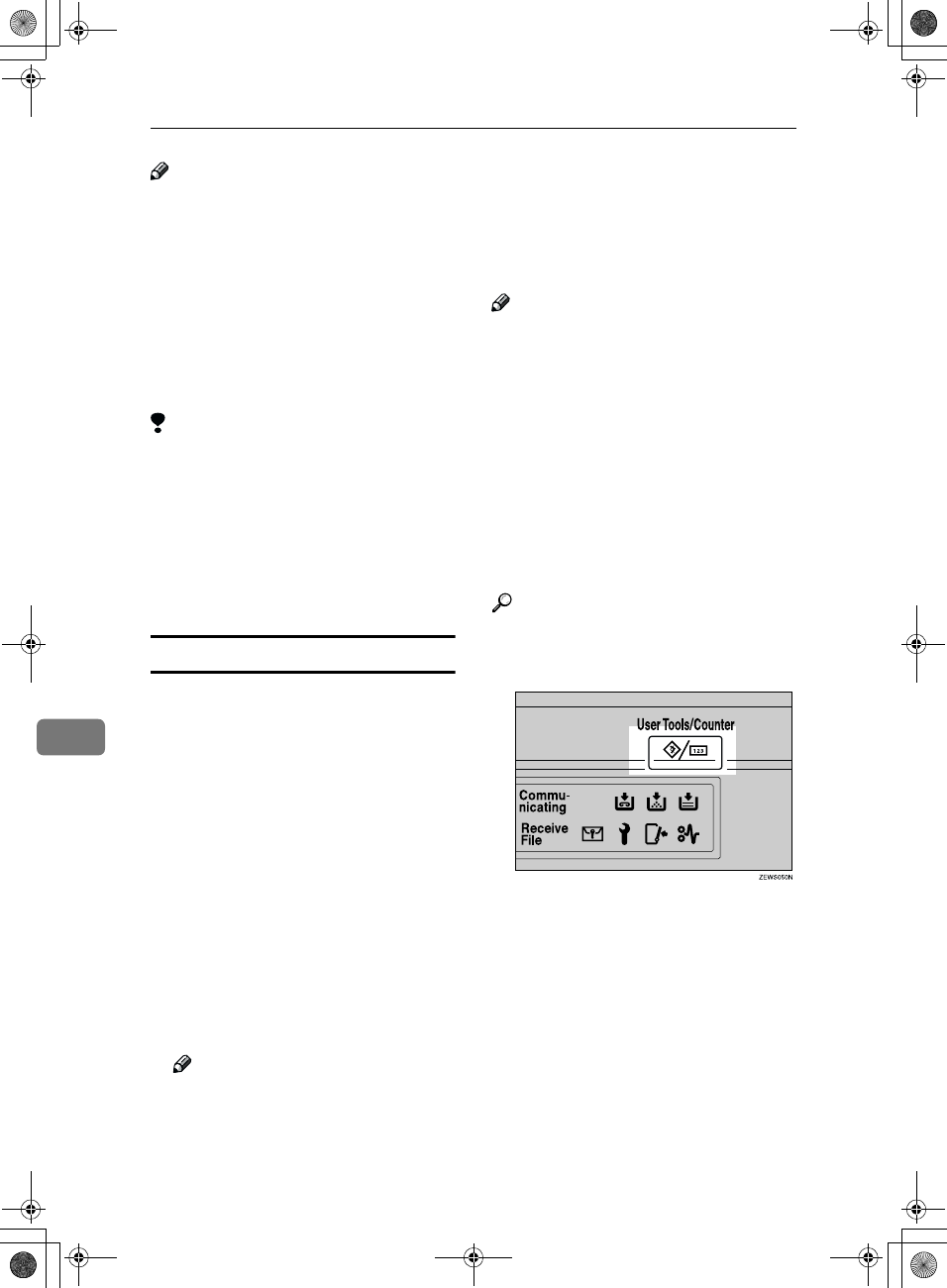
Key Operator Setting
156
8
Note
❒The combined total of items that
can be stored with the Personal Box,
Information Box and Transfer Box
features is 150. Installing the op-
tional Fax Function Upgrade Unit
increases this capacity to 400 items.
❒SUB and SEP Codes can be up to 20
digits long and contain numbers,
spaces, pound signs (#), and aster-
isks (*).
Limitation
❒You cannot set the same Box Code
on two different boxes.
❒Transmission or programming
may not be used if there is not
enough free memory left. The
amount of free memory left is dif-
ferent depending on the optional
equipment installed.
Programming/Editing Personal Boxes
This section describes how to pro-
gram Personal Boxes.
You can store in one box the follow-
ing items:
•SUB Code (required)
Up to 20 characters long and can be
composed of digits 0-9, "#", "*" and
spaces (the first character cannot
be a space).
•Box Name (required)
Up to 20 characters long.
•Password (optional)
Up to 20 characters long and can be
composed of digits 0-9, "#", "*" and
spaces (the first character cannot
be a space).
Note
❒
When a password is programmed,
a mark is displayed before the Box
Name.
•Receiver (optional)
You can program one delivery des-
tination for each Personal Box.
Specify the Quick Dial or Speed
Dial the delivery destination is
stored in.
Note
❒The Fax Header is not printed on
delivered messages.
❒If a message cannot be delivered, a
Communication Failure Report is
printed and the message is saved
as a Confidential Reception docu-
ment.
❒You can edit boxes in the same
way you program them. However,
to change the SUB Code itself, you
must delete the box, and then pro-
gram a new SUB Code.
Reference
⇒ p.34 “Personal Boxes”
A
AA
APress the {
{{
{User Tools/Counter}
}}
} key.
B
BB
BPress [Facsimile Features].
Facsimile Features menu is shown.
RusC2FaxADEN-F_V4_FM.book Page 156 Monday, August 20, 2001 10:52 AM
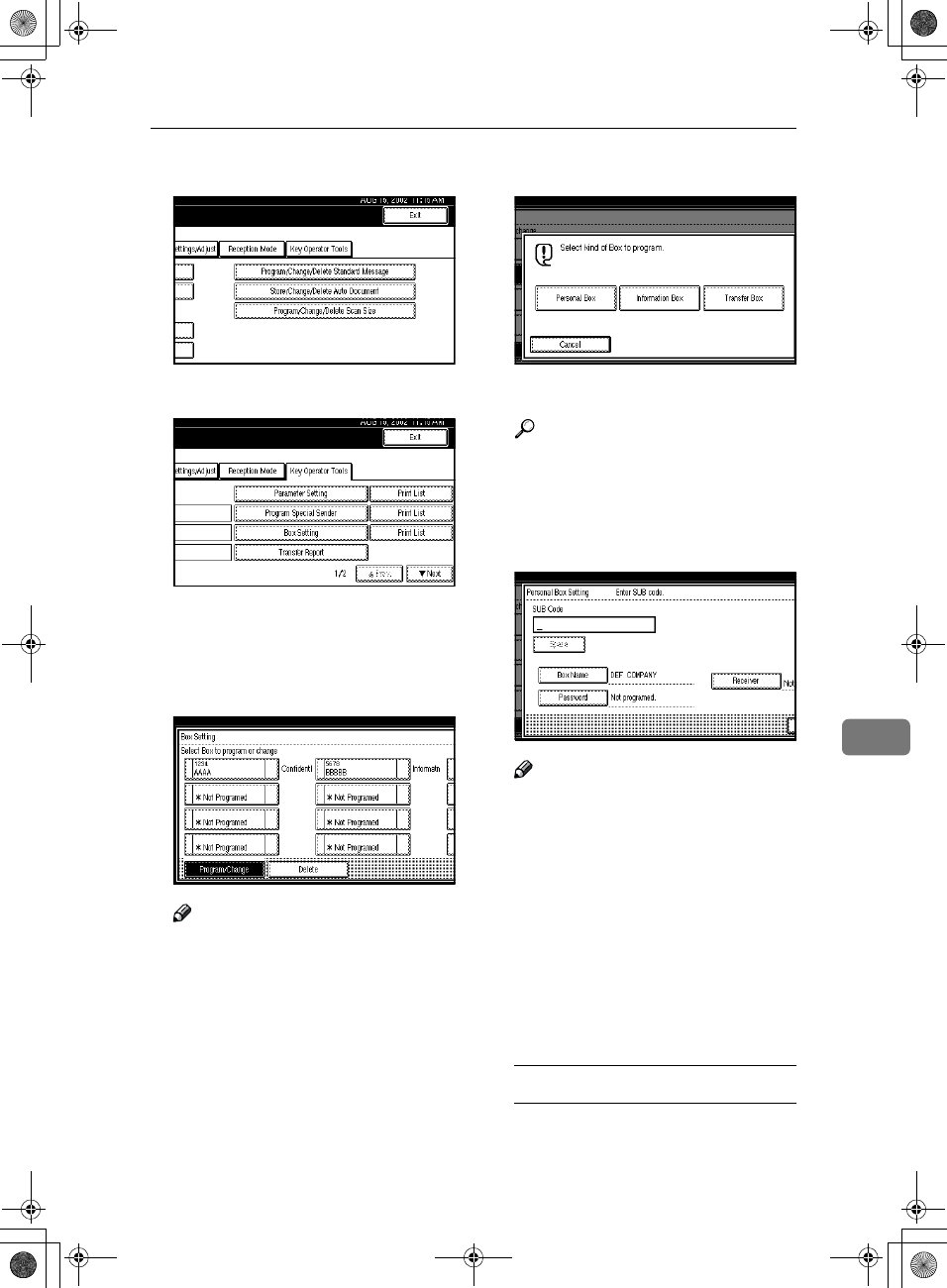
Changing Key Operator Settings
157
8
C
CC
CSelect [Key Operator Tools].
D
DD
DSelect [Box Setting].
The "Box Setting" menu is shown.
E
EE
ESelect a box to program.
To program a new box, press "*Not
programed".
Note
❒To Change a box already pro-
grammed, press it and go to
step I.
❒If the desired box is not shown,
press [U
UU
U Prev.] or [T
TT
T Next].
F
FF
FPress [Personal Box].
G
GG
GEnter a Box Name.
Reference
⇒ Chapter 3, "Entering Text" in
the Basic Features manual
H
HH
HPress [OK].
I
II
IEnter a Box Code.
Note
❒To change the Box Code, press
the {
{{
{Clear/Stop}
}}
} key or [Clear]
and try again. To change Box
Name, press [Box Name], and
then repeat step G.
❒If you make a mistake, press the
{
{{
{Clear/Stop}
}}
} key or [Clear] and
try again.
J
JJ
JSpecify any settings you require.
If you do not program [Password]
or [Receiver], go to step K.
Programming a Password
A
AA
APress [Password].
RusC2FaxADEN-F_V4_FM.book Page 157 Monday, August 20, 2001 10:52 AM
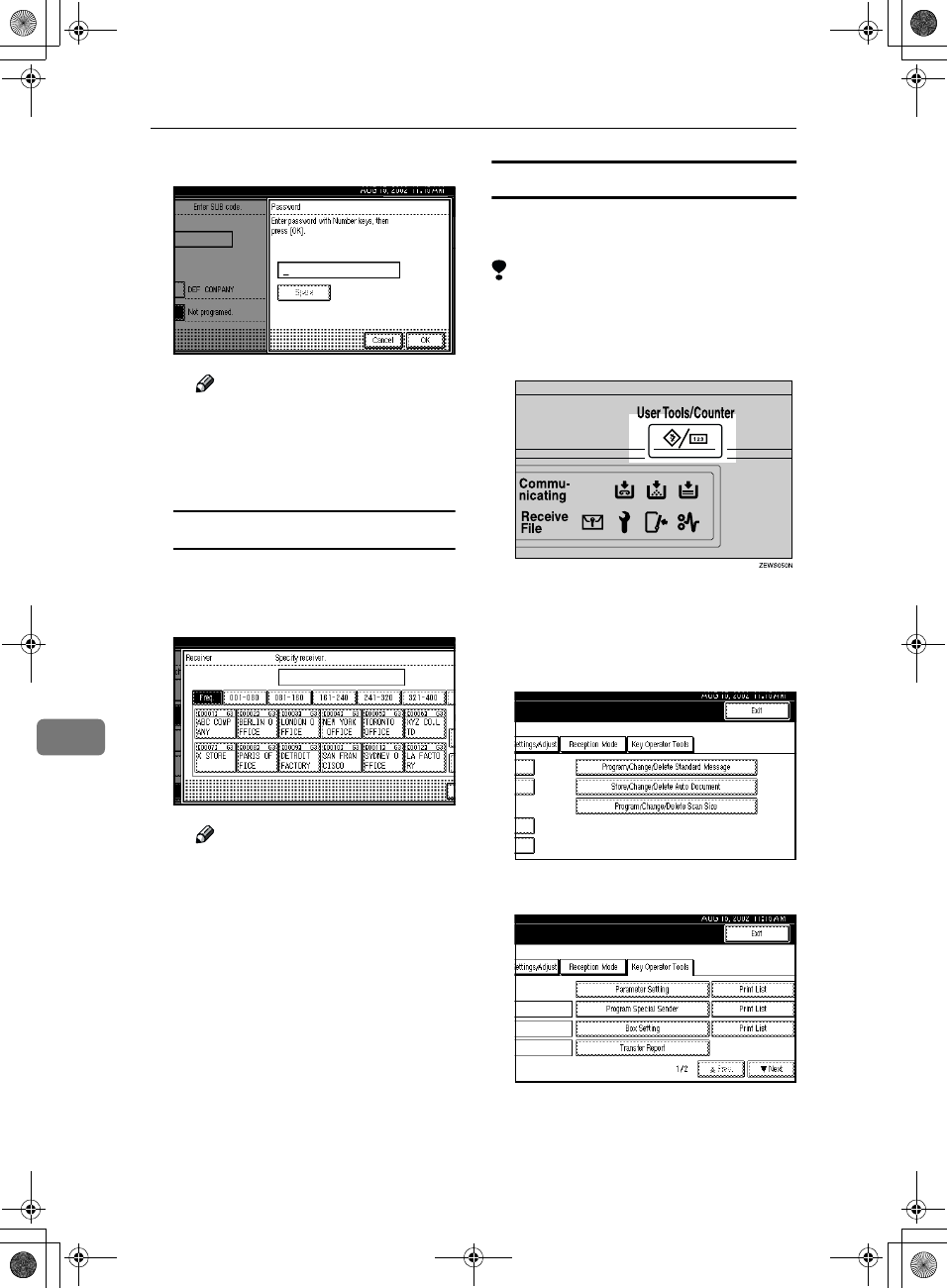
Key Operator Setting
158
8
B
BB
BEnter a password.
Note
❒If you make a mistake, press
the {
{{
{Clear/Stop}
}}
} key or [Clear]
and try again.
C
CC
CPress [OK].
Programming a Receiver
A
AA
APress [Receiver].
B
BB
BSelect a destination with the
Quick Dial Table.
Note
❒If the desired destination is
not shown, press [U
UU
U Prev.] or
[T
TT
T Next].
C
CC
CPress [OK].
K
KK
KPress [OK].
A box mode is shown next to the
box.
L
LL
LPress [Exit].
M
MM
MPress the {
{{
{User Tools/Counter}
}}
} key.
The initial display is shown.
Deleting Personal Boxes
This section describes how to delete
Personal Boxes.
Limitation
❒If messages are programmed in the
box, you cannot delete the box.
A
AA
APress the {
{{
{User Tools/Counter}
}}
} key.
B
BB
BPress [Facsimile Features].
Facsimile Features menu is shown.
C
CC
CSelect [Key Operator Tools].
D
DD
DSelect [Box Setting].
RusC2FaxADEN-F_V4_FM.book Page 158 Monday, August 20, 2001 10:52 AM
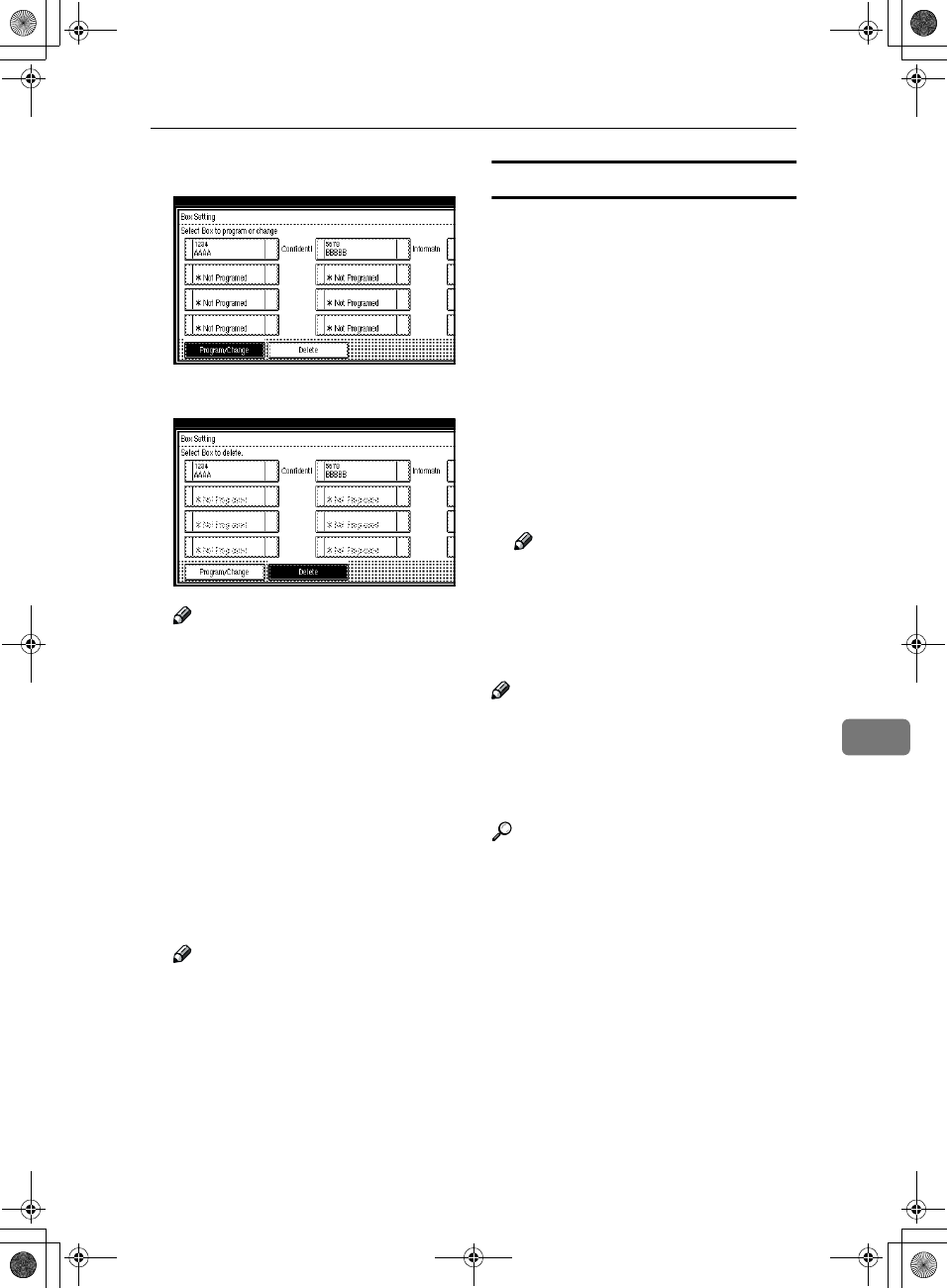
Changing Key Operator Settings
159
8
E
EE
EPress [Delete].
F
FF
FSelect a box you want to delete.
Note
❒If the desired box is not shown,
press [U
UU
U Prev.] or [T
TT
T Next].
❒If you select a box for which a
password is programmed, the
display to enter a password is
shown. Enter a password with
number keys and press [OK]. To
delete digits entered, press
[Clear]. To cancel selecting a box,
press [Cancel].
G
GG
GPress [Delete].
The box is deleted and "*Not pro-
gramed" is shown.
Note
❒To cancel deleting a box, press
[Do not Delete]. The display will
return to step F.
H
HH
HPress [Exit].
I
II
IPress the {
{{
{User Tools/Counter}
}}
} key.
The initial display is shown.
Programming/Editing Information Boxes
This section describes how to set up
an Information Box.
You can store in one box the follow-
ing items:
•SEP Code (required)
Up to 20 characters long and can be
composed of digits 0-9, "#", "*" and
spaces (the first character cannot
be a space).
•Password (optional)
Up to 20 characters long and can be
composed of digits 0-9, "#", "*" and
spaces (the first character cannot
be a space).
Note
❒When a password is programmed,
a mark is displayed before the Box
Name.
•Box Name (required)
Up to 20 characters long.
Note
❒You can edit boxes in the same
way you program them. However,
to change the SEP Code itself, you
must delete the box, and then pro-
gram a new SEP Code.
Reference
p.38 “Printing Information Box
Messages”
RusC2FaxADEN-F_V4_FM.book Page 159 Monday, August 20, 2001 10:52 AM
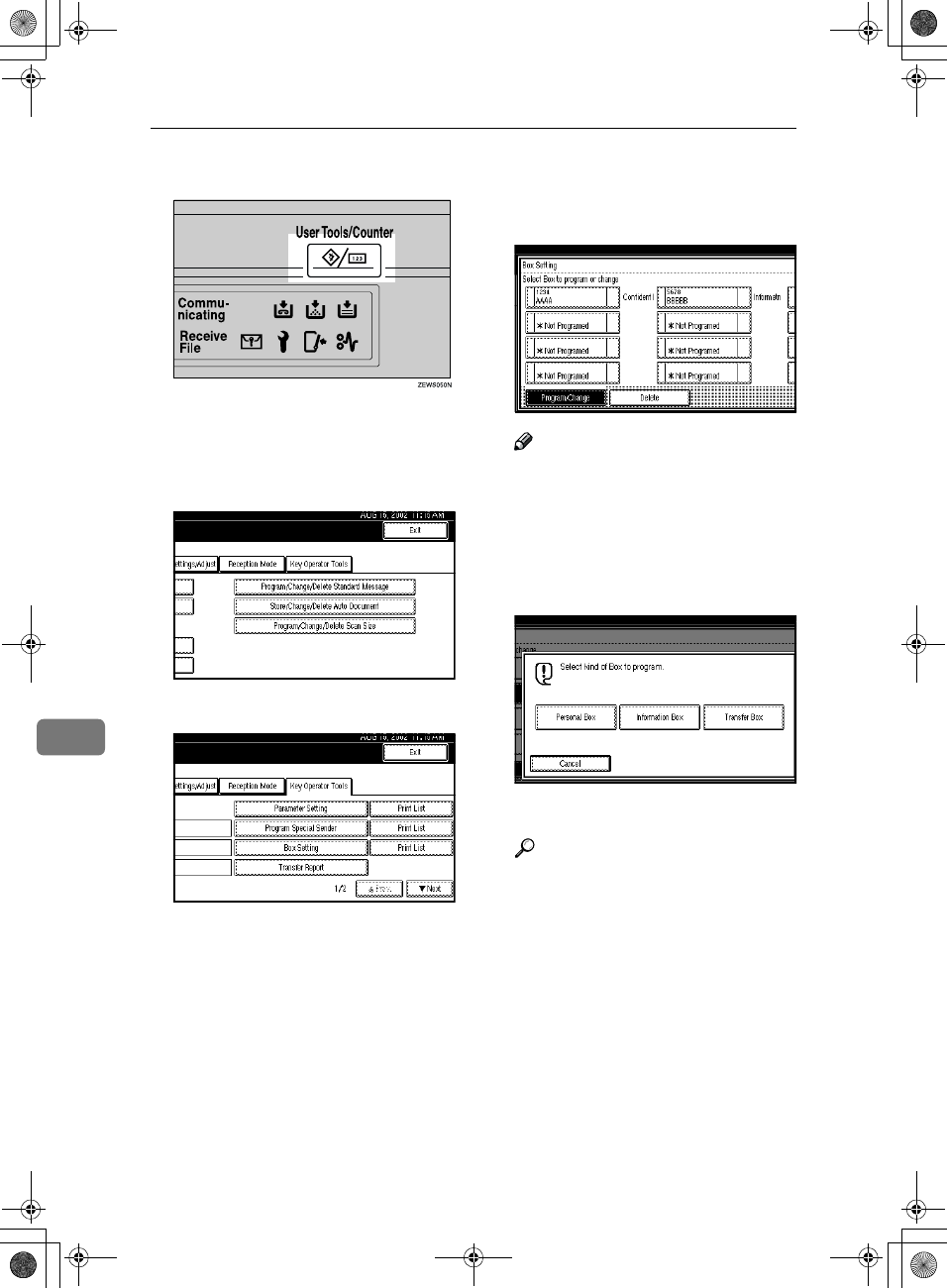
Key Operator Setting
160
8
A
AA
APress the {
{{
{User Tools/Counter}
}}
} key.
B
BB
BPress [Facsimile Features].
Facsimile Features menu is shown.
C
CC
CSelect [Key Operator Tools].
D
DD
DSelect [Box Setting].
E
EE
ESelect a box to program.
When programming a new box,
press "*Not programed".
Note
❒To change a box already pro-
grammed, press it, and then go
to step I.
❒If the desired box is not shown,
press [U
UU
U Prev.] or [T
TT
T Next].
F
FF
FPress [Information Box].
G
GG
GEnter a Box Name.
Reference
⇒ Chapter 3, "Entering Text" in
the Basic Features manual
H
HH
HPress [OK].
RusC2FaxADEN-F_V4_FM.book Page 160 Monday, August 20, 2001 10:52 AM
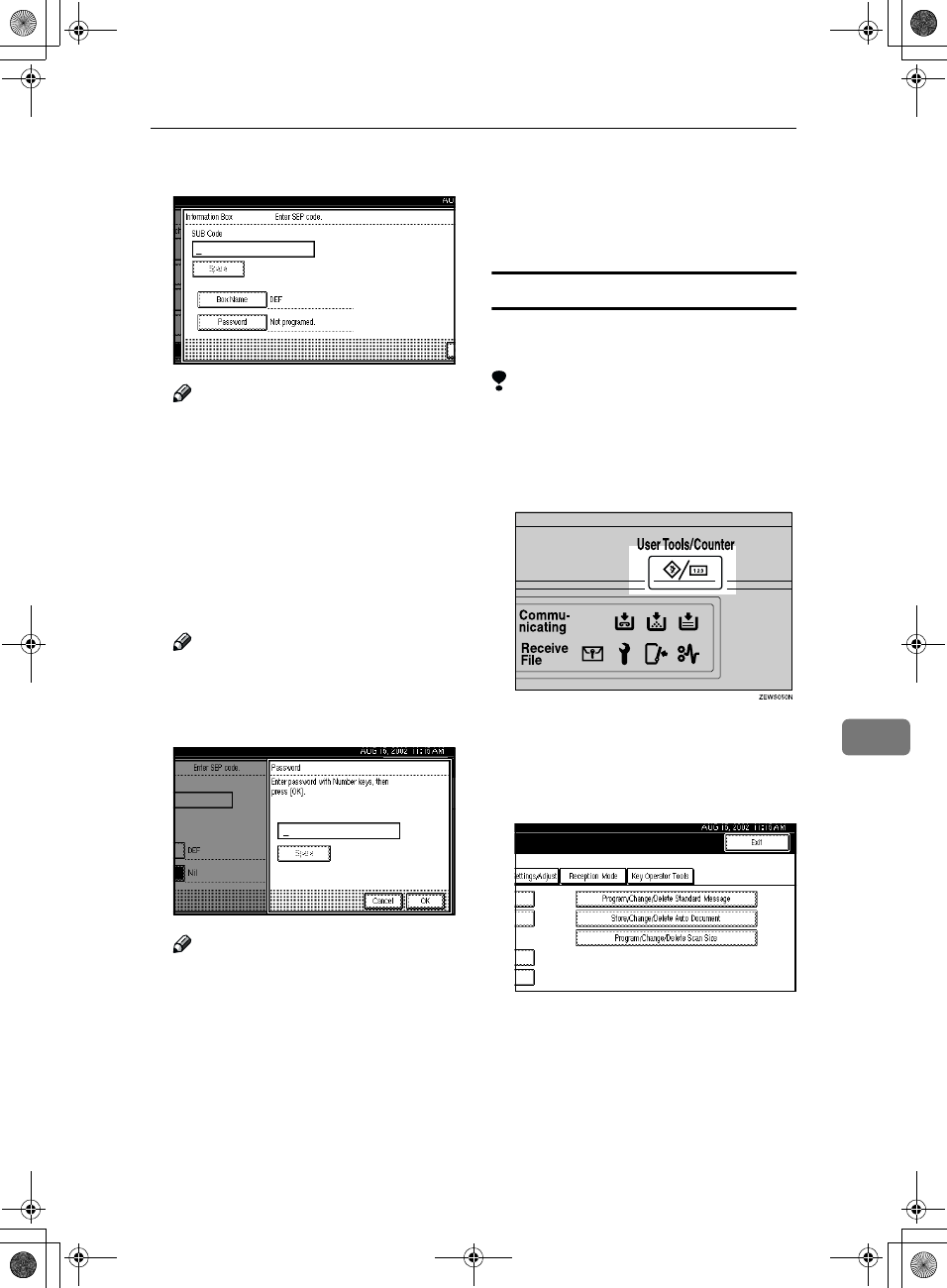
Changing Key Operator Settings
161
8
I
II
IEnter a Box Code.
Note
❒To change Box Code, press the
{
{{
{Clear/Stop}
}}
} key or [Clear] and
try again. To change Box Name,
press [Box Name], and then re-
peat from step G.
❒If you make a mistake, press the
{
{{
{Clear/Stop}
}}
} key or [Clear] and
try again.
J
JJ
JPress [Password].
Note
❒If you do not want to program a
password, go to step M.
K
KK
KEnter a password.
Note
❒If you make a mistake, press the
{
{{
{Clear/Stop}
}}
} key or [Clear] and
try again.
L
LL
LPress [OK].
M
MM
MPress [OK].
A box mode is shown next to the
box.
N
NN
NPress [Exit].
O
OO
OPress the {
{{
{User Tools/Counter}
}}
} key.
The initial display is shown.
Deleting Information Boxes
This section describes how to delete
Information Boxes.
Limitation
❒If messages are programmed in the
Information Box, you cannot de-
lete the box.
A
AA
APress the {
{{
{User Tools/Counter}
}}
} key.
B
BB
BPress [Facsimile Features].
Facsimile Features menu is shown.
C
CC
CSelect [Key Operator Tools].
RusC2FaxADEN-F_V4_FM.book Page 161 Monday, August 20, 2001 10:52 AM
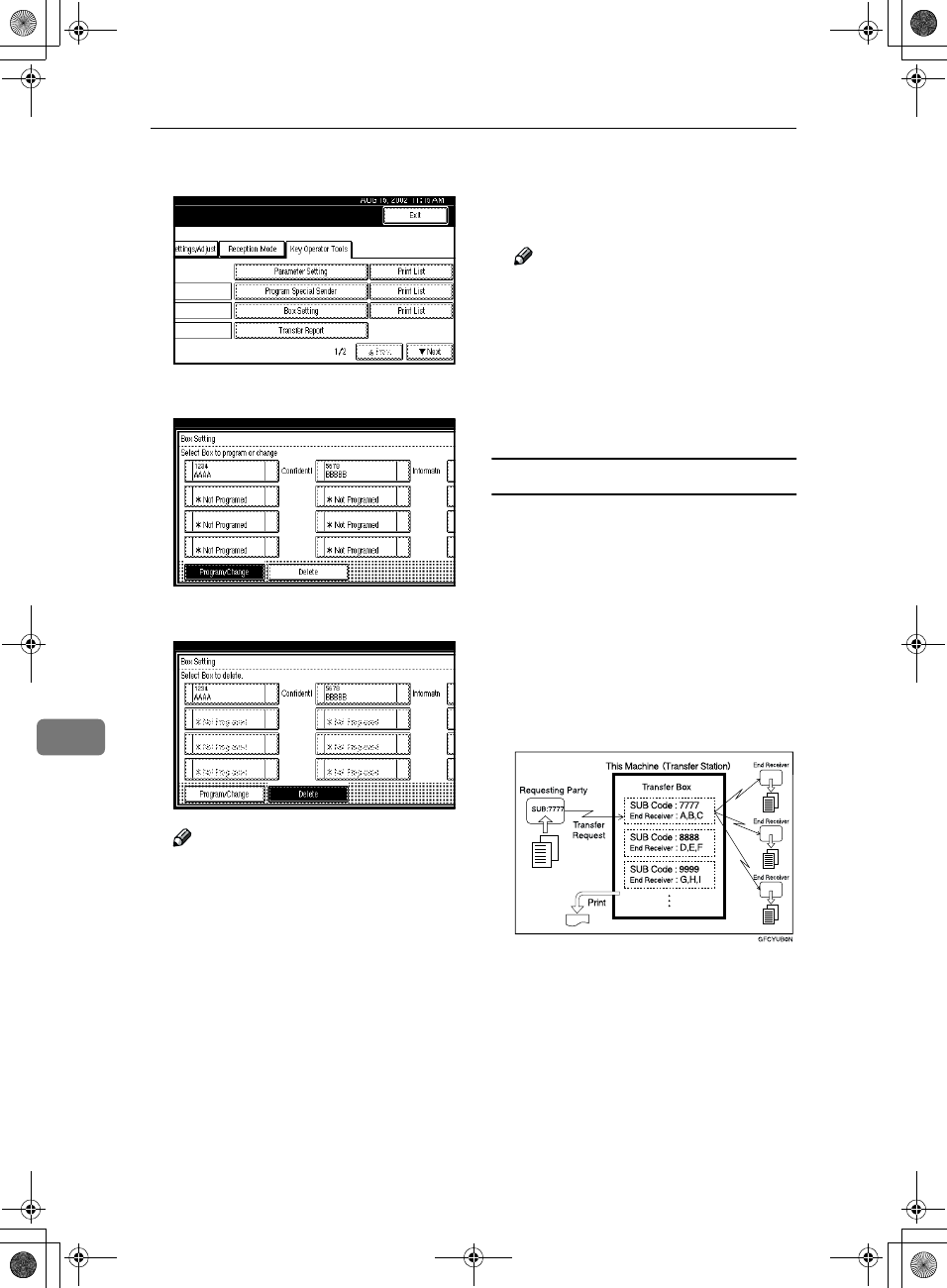
Key Operator Setting
162
8
D
DD
DSelect [Box Setting].
E
EE
EPress [Delete].
F
FF
FSelect a box you want to delete.
Note
❒If the desired box is not shown,
press [U
UU
U Prev.] or [T
TT
T Next].
❒If you select a box for which a
password is programmed, the
display to enter a password is
shown. Enter a password with
number keys and press [OK]. To
delete digits entered, press
[Clear]. To cancel selecting a box,
press [Cancel].
G
GG
GPress [Delete].
The box is deleted and "*Not pro-
gramed" is shown.
Note
❒To cancel deleting a box, press
[Do not Delete]. The display will
return to step F.
H
HH
HPress [Exit].
I
II
IPress the {
{{
{User Tools/Counter}
}}
} key.
The initial display is shown.
Programming/Editing Transfer Boxes
This feature turns your machine into
a fax relay station. Documents sent
with a SUB Code that matches the
SUB Code programmed as a Transfer
Box are received, and then relayed to
the programmed receiver.
Since documents can be sent to multi-
ple destinations in a single transfer re-
quest, you can economize on
communication costs when sending
to remote destinations.
A
B
C
RusC2FaxADEN-F_V4_FM.book Page 162 Monday, August 20, 2001 10:52 AM
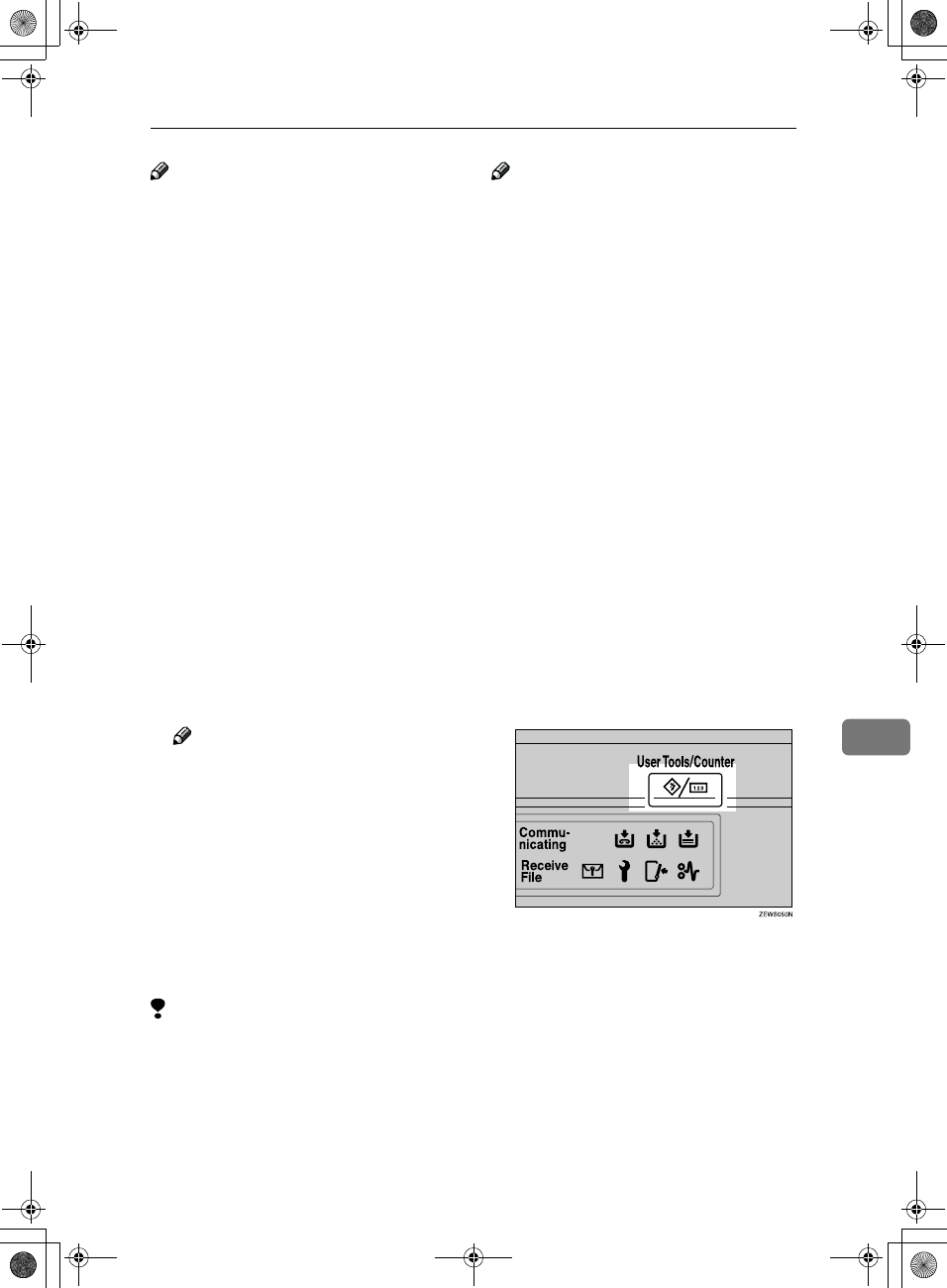
Changing Key Operator Settings
163
8
Note
❒Inform the Requesting Party of the
SUB Code assigned to the Transfer
Box. When they wish to have a mes-
sage transferred by your machine,
ask them to send the message using
SUB Code Transmission and speci-
fying this SUB Code. ⇒ p.43 If a
password is also programmed, in-
form them of this too and ask them
to enter it for the SID Code.⇒ p.44
You can store in one box the follow-
ing items:
•SUB (required)
Up to 20 characters long and can be
composed of digits 0-9, "#", "*" and
spaces (the first character cannot
be a space).
•Box Name (required)
Up to 20 characters long.
•Password (optional)
Up to 20 characters long and can be
composed of digits 0-9, "#", "*" and
spaces (the first character cannot
be a space).
Note
❒When a password is pro-
grammed, a mark is displayed
before the Box Name.
•Receiving Station (required)
You can store 5 receiving stations
(destinations to which messages
will be forwarded) for each box.
Specify receiving stations with
Quick Dials or Groups assigned to
Quick Dials that have been pro-
grammed beforehand.
Limitation
❒After messages are transferred, a
Transfer Result Report is not sent
back to the sender.
Note
❒After messages are transferred,
they are deleted.
❒If messages cannot be sent by
Transfer Request, messages re-
ceived are printed.
❒The machine prints out received
messages that it transfers and the
Transfer Result Report after the
transfer has finished. If you want
to turn this feature off, please con-
tact your service representative.
❒When the programmed receiver is
a Multi-step Transfer Group Dial,
Multi-step Transfer takes place.⇒
p.83 “Multistep Transfer”
❒You can edit boxes in the same
way you program them. However,
to change the SUB Code itself, you
must delete the box, and then pro-
gram a new SUB Code.
❒You can edit boxes in the same
way you program them.
A
AA
APress the {
{{
{User Tools/Counter}
}}
} key.
B
BB
BPress [Facsimile Features].
Facsimile Features menu is shown.
RusC2FaxADEN-F_V4_FM.book Page 163 Monday, August 20, 2001 10:52 AM
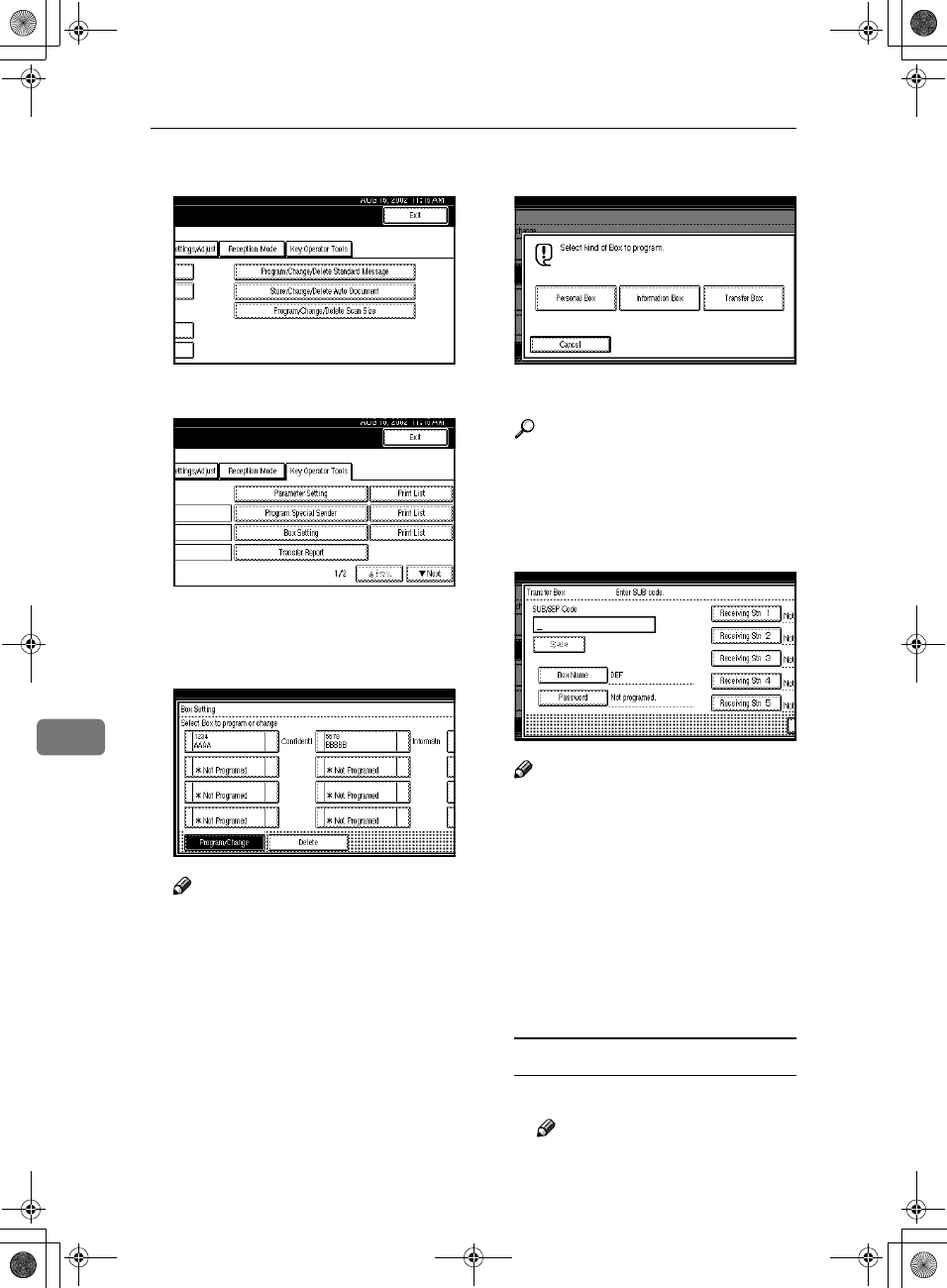
Key Operator Setting
164
8
C
CC
CSelect [Key Operator Tools].
D
DD
DSelect [Box Setting].
E
EE
ESelect a box to program.
When programming a new box,
press "*Not programed".
Note
❒To change a box already pro-
grammed, press it, and then go
to step I.
❒If the desired box is not shown,
press [U
UU
U Prev.] or [T
TT
T Next].
F
FF
FPress [Transfer Box].
G
GG
GEnter a Box Name.
Reference
⇒ Chapter 3, "Entering Text" in
the Basic Features manual
H
HH
HPress [OK].
I
II
IEnter a Box Code.
Note
❒To change Box Code, press the
{
{{
{Clear/Stop}
}}
} key or [Clear] and
try again. To change Box Name,
press [Box Name], and then re-
peat from step G.
❒If you make a mistake, press the
{
{{
{Clear/Stop}
}}
} key or [Clear] and
try again.
J
JJ
JSpecify the condition of registra-
tion.
Programming Receiving Stations
A
AA
ASelect Receiving Station
Note
❒You can store 5 receiving sta-
tions.
RusC2FaxADEN-F_V4_FM.book Page 164 Monday, August 20, 2001 10:52 AM
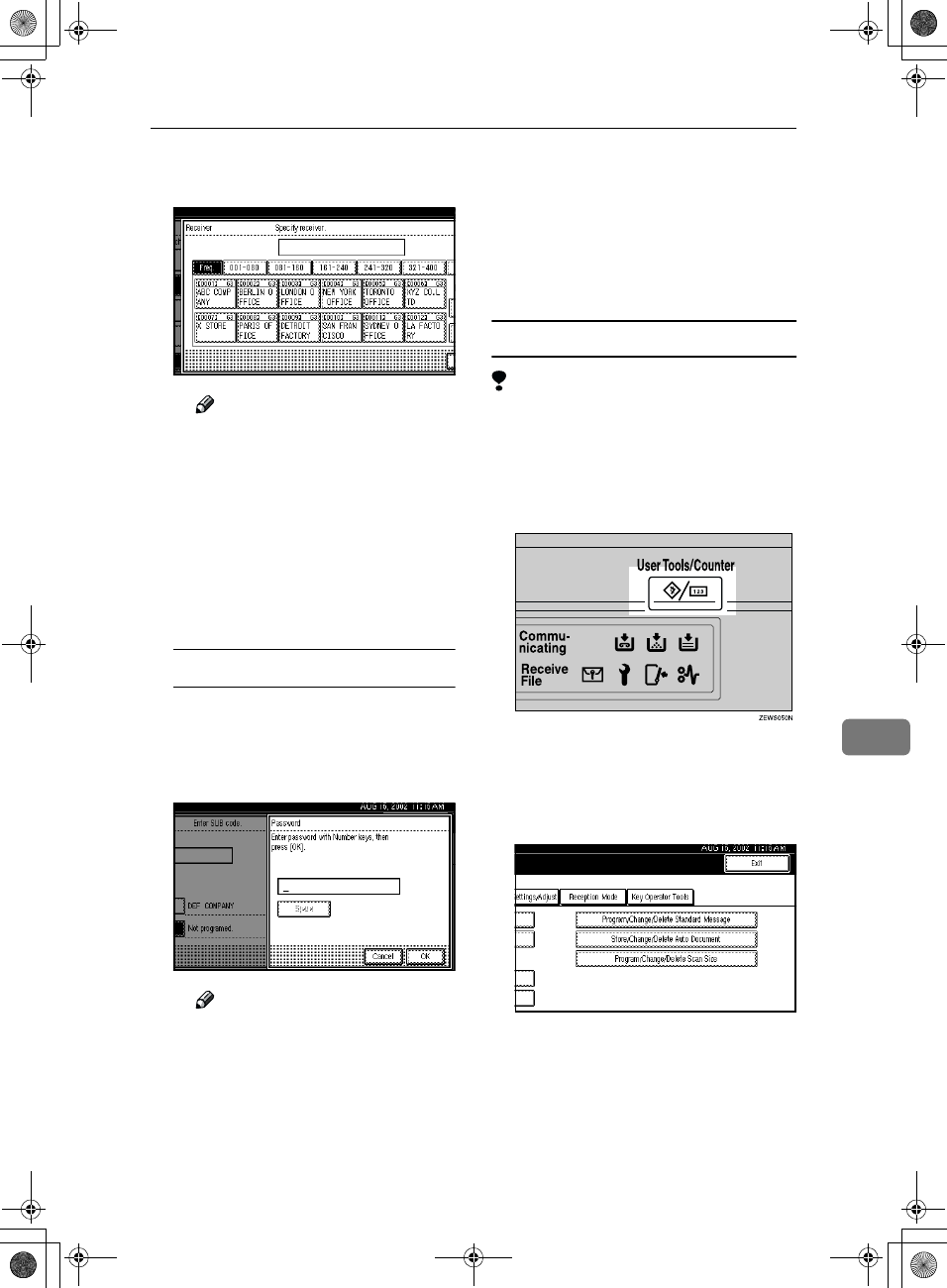
Changing Key Operator Settings
165
8
B
BB
BSpecify receiving stations with
Quick Dials.
Note
❒You can also specify receiv-
ing stations with Group Di-
als.
❒If the desired box is not
shown, press [U
UU
U Prev.] or [T
TT
T
Next].
C
CC
CPress [OK].
Repeat from step A to specify
another receiving station.
Programming a Password
If you do not want to program a
password, go to step K.
A
AA
APress [Password].
B
BB
BEnter a password.
Note
❒If you make a mistake, press
the {
{{
{Clear/Stop}
}}
} key or [Clear]
and try again.
C
CC
CPress [OK].
K
KK
KPress [OK].
A box mode is shown next to the
box.
L
LL
LPress the {
{{
{User Tools/Counter}
}}
} key.
The initial display is shown.
Deleting Transfer Boxes
Limitation
❒If the specified SUB Code is not
programmed as a Transfer Box, or
messages are programmed in the
box, you cannot delete the box.
A
AA
APress the {
{{
{User Tools/Counter}
}}
} key.
B
BB
BPress [Facsimile Features].
Facsimile Features menu is shown.
C
CC
CSelect [Key Operator Tools].
RusC2FaxADEN-F_V4_FM.book Page 165 Monday, August 20, 2001 10:52 AM
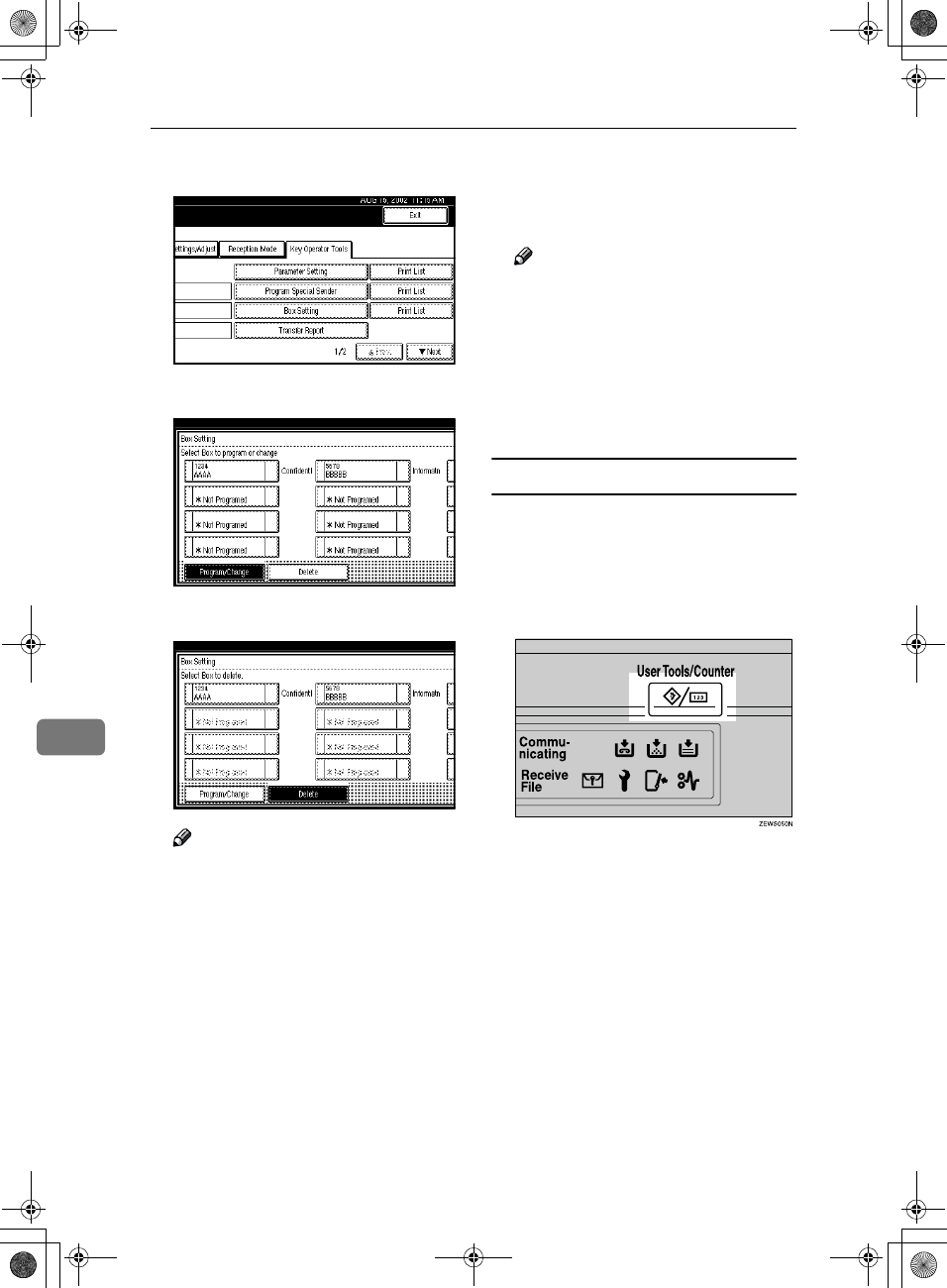
Key Operator Setting
166
8
D
DD
DSelect [Box Setting].
E
EE
EPress [Delete].
F
FF
FSelect a box you want to delete.
Note
❒If the desired box is not shown,
press [U
UU
U Prev.] or [T
TT
T Next].
❒If you select a box for which a
password is programmed, the
display to enter a password is
shown. Enter a password with
number keys and press [OK]. To
delete digits entered, press
[Clear]. To cancel selecting a box,
press [Cancel].
G
GG
GPress [Delete].
The box is deleted and "*Not pro-
gramed" is shown.
Note
❒To cancel deleting a special
sender, press [Do not Delete]. The
display will return to step F.
H
HH
HPress [Exit].
I
II
IPress the {
{{
{User Tools/Counter}
}}
} key.
The initial display is shown.
Printing the Box List
Follow the procedure below to print a
list showing the currently pro-
grammed Personal Boxes, Informa-
tion Boxes and Transfer Boxes.
A
AA
APress the {
{{
{User Tools/Counter}
}}
} key.
B
BB
BPress [Facsimile Features].
Facsimile Features menu is shown.
RusC2FaxADEN-F_V4_FM.book Page 166 Monday, August 20, 2001 10:52 AM
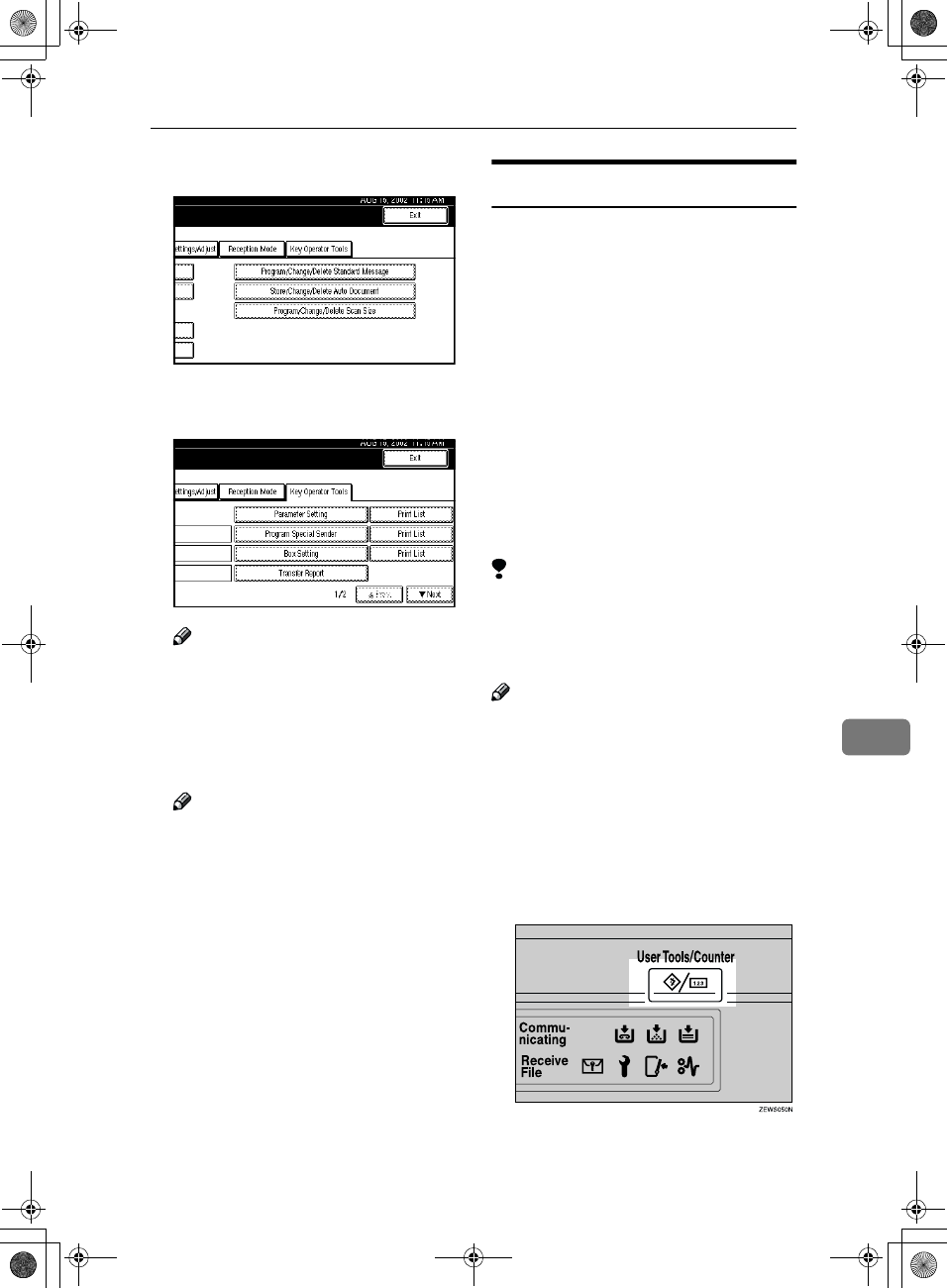
Changing Key Operator Settings
167
8
C
CC
CSelect [Key Operator Tools].
D
DD
DPress [Print List] next to "Box Set-
ting".
Note
❒If the desired box is not shown,
press [U
UU
U Prev.] or [T
TT
T Next].
E
EE
EPress the {
{{
{Start}
}}
} key.
After printing the list, the display
will return to step D.
Note
❒To cancel printing a list, press
[Cancel]. The display will return
to step E.
❒If the desired box is not shown,
press [U
UU
U Prev.] or [T
TT
T Next].
F
FF
FPress the {
{{
{User Tools/Counter}
}}
} key.
The initial display is shown.
Transfer Report
For the Requesting Party to be able to
receive Transfer Result Reports from
the Transfer Station, the Requesting
Party must program the number of
the telephone line their machine is
connected to in their own machine. ⇒
p.47 “Transfer Request”, p.84 “ID Re-
ception (Closed Network)”
Be sure to insert a pause after the area
code.
For example, if you are in the United
States and your fax number is 212-
1234567, program the following:
You can program the fax number for
each line (G3, G4).
Limitation
❒You cannot program or edit Trans-
fer Report when using a line (dur-
ing communication). Program or
edit after communication.
Note
❒Program the fax number as a
number of Transfer Station. If not,
you cannot use Transfer Request
Transmission.
❒Up to 16 digit are available for G3.
❒Up to 29 digit are available for G4.
• 1212-1234567
A
AA
APress the {
{{
{User Tools/Counter}
}}
} key.
RusC2FaxADEN-F_V4_FM.book Page 167 Monday, August 20, 2001 10:52 AM
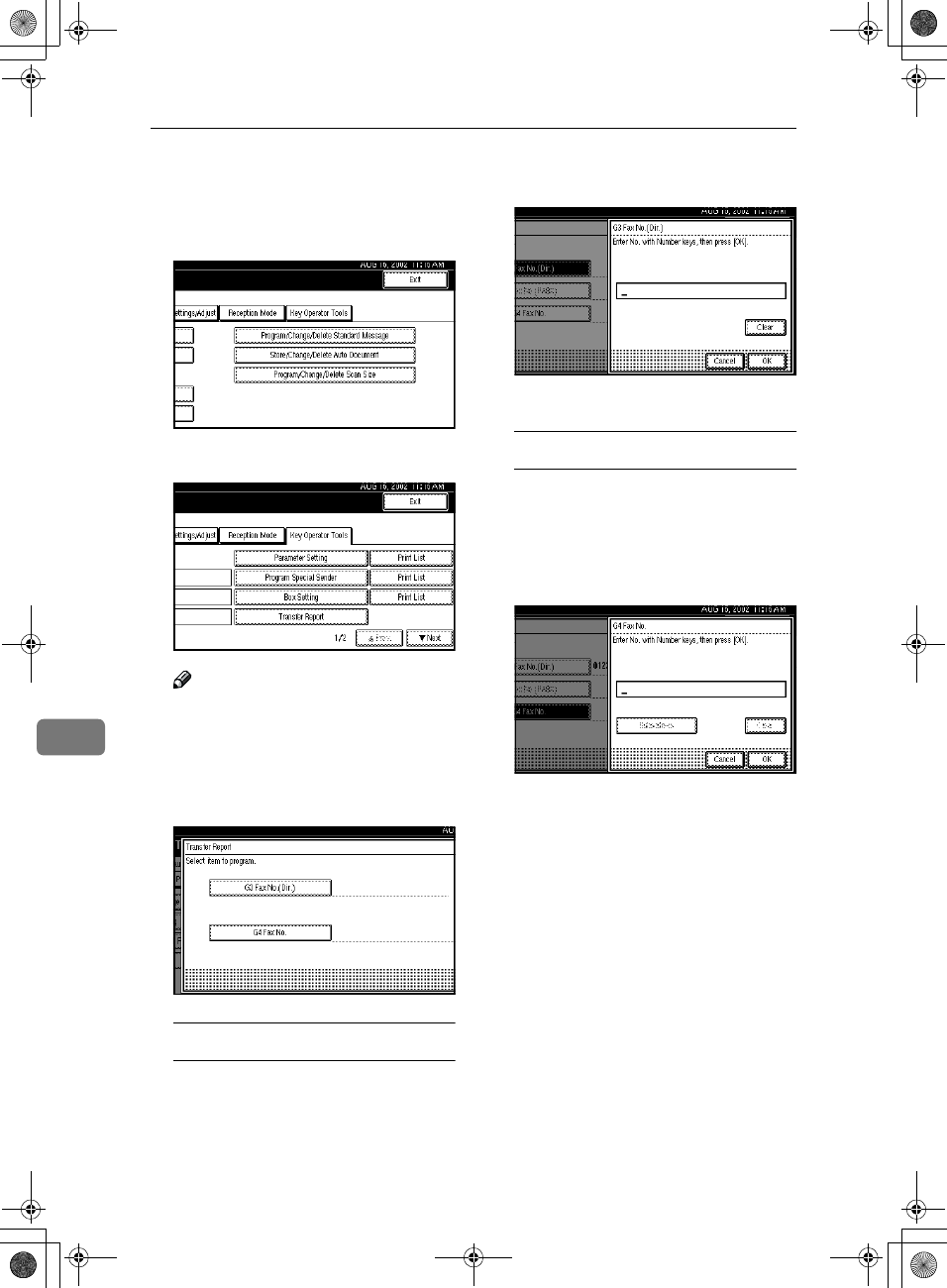
Key Operator Setting
168
8
B
BB
BPress [Facsimile Features].
Facsimile Features menu is shown.
C
CC
CSelect [Key Operator Tools].
D
DD
DSelect [Transfer Report].
Note
❒If "Transfer Report" is not
shown, press [U
UU
U Prev.] or [T
TT
T
Next].
E
EE
ESpecify the fax number for each
line.
Programming a G3 Fax number
A
AA
APress [G3 Fax No.(Dir.)].
B
BB
BEnter your own fax number
with the number keys.
C
CC
CPress [OK].
Programming a G4 Fax number
To use this function, optional
ISDN Unit is required.
A
AA
APress [G4 Fax No.].
B
BB
BEnter your fax number with the
number keys.
C
CC
CPress [OK].
F
FF
FPress [Exit] twice.
G
GG
GPress the {
{{
{User Tools/Counter}
}}
} key.
The initial display is shown.
RusC2FaxADEN-F_V4_FM.book Page 168 Monday, August 20, 2001 10:52 AM
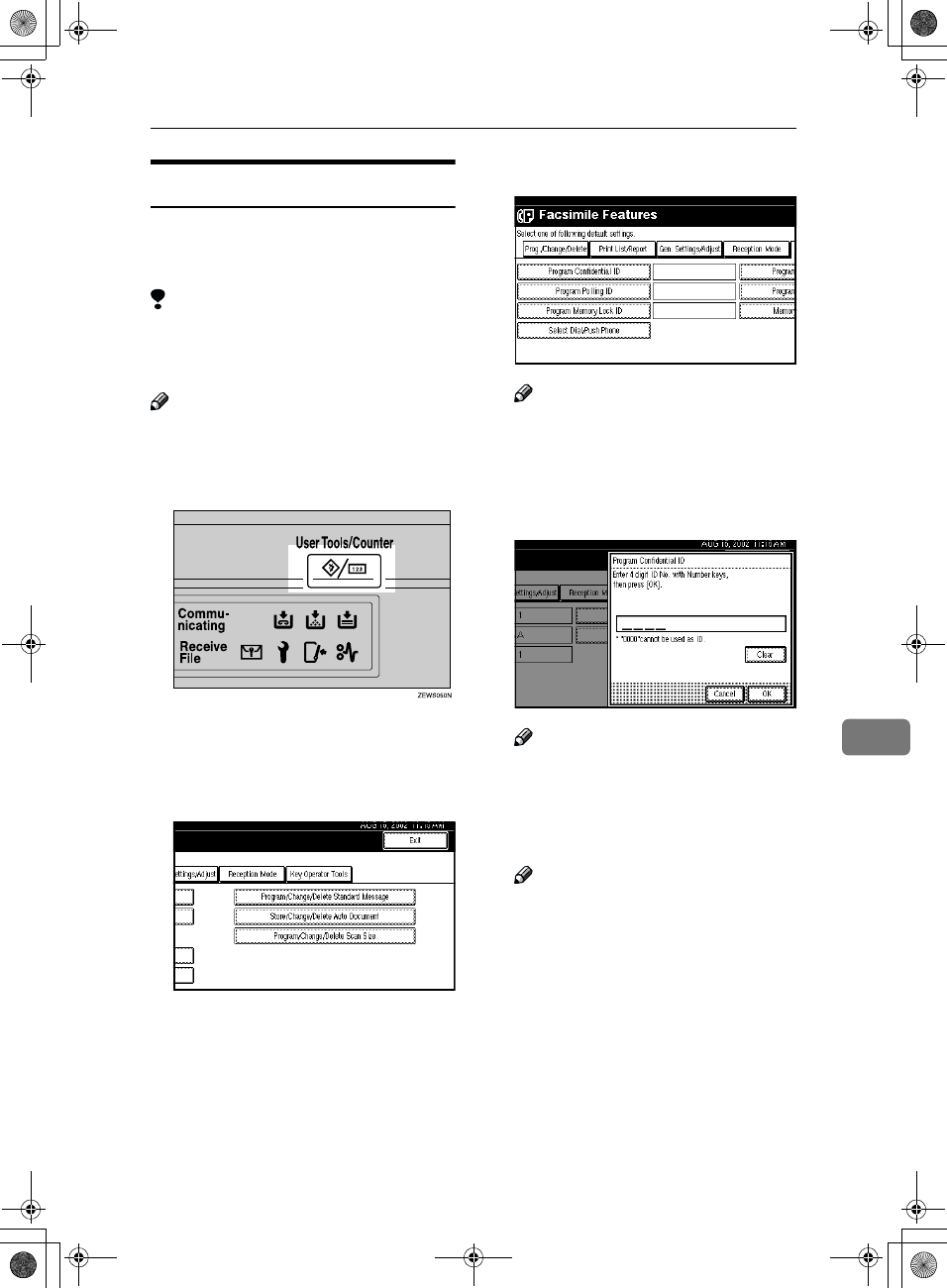
Changing Key Operator Settings
169
8
Programming a Confidential ID
Program a Confidential ID to print
Confidential Reception.⇒ p.7 “Confi-
dential Transmission”
Limitation
❒If you do not program a Confiden-
tial ID, you cannot receive a confi-
dential transmission.
Note
❒A Confidential ID can be any four
digit numeric code except for 0000.
A
AA
APress the {
{{
{User Tools/Counter}
}}
} key.
B
BB
BPress [Facsimile Features].
Facsimile Features menu is shown.
C
CC
CSelect [Key Operator Tools].
D
DD
DSelect [Program Confidential ID].
Note
❒If "Program Confidential ID" is
not shown, press [U
UU
U Prev.] or [T
TT
T
Next].
E
EE
EEnter an ID with the number
keys.
Note
❒If you make a mistake, press the
{
{{
{Clear/Stop}
}}
} key or [Clear] and
try again.
F
FF
FPress [OK].
Note
❒To cancel programming an ID,
press [Cancel]]. The display will
return to step D
G
GG
GPress the {
{{
{User Tools/Counter}
}}
} key.
The initial display is shown.
RusC2FaxADEN-F_V4_FM.book Page 169 Monday, August 20, 2001 10:52 AM
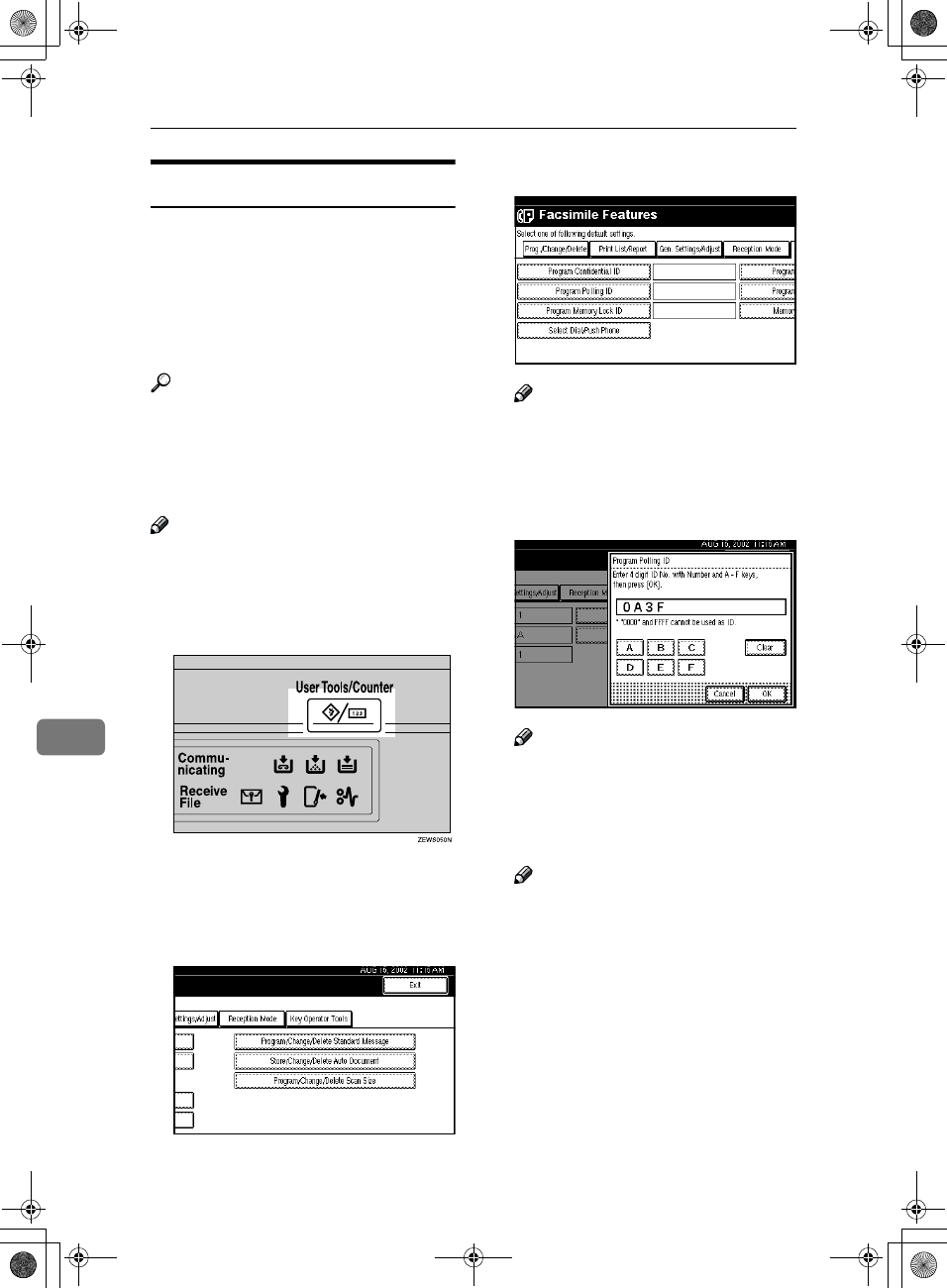
Key Operator Setting
170
8
Programming a Polling ID
Program a Polling ID to use Transfer
Request, Transfer Station, Default ID
Polling Transmission, Default ID
Polling Reception and ID Reception.
When you use ID Transmission, pro-
gram the same ID as that pro-
grammed on the sender's machine.
Reference
⇒ p.9 “Polling Transmission”
⇒ p.12 “Polling Reception”
⇒ p.70 “Default ID Transmission”
⇒ p.47 “Transfer Request”
Note
❒A Polling ID can be any combina-
tion of digits (0-9) and letters (A-F)
except for 0000 and FFFF.
A
AA
APress the {
{{
{User Tools/Counter}
}}
} key.
B
BB
BPress [Facsimile Features].
Facsimile Features menu is shown.
C
CC
CSelect [Key Operator Tools].
D
DD
DSelect [Program Polling ID].
Note
❒If "Program Polling ID" is not
shown, press [U
UU
U Prev.] or [T
TT
T
Next].
E
EE
EEnter an ID with the number keys
and [A] to [F].
Note
❒If you make a mistake, press the
{
{{
{Clear/Stop}
}}
} key or [Clear] and
try again.
F
FF
FPress [OK].
Note
❒To cancel programming an ID,
press [Cancel]. The display will
return to step D.
G
GG
GPress the {
{{
{User Tools/Counter}
}}
} key.
The initial display is shown.
RusC2FaxADEN-F_V4_FM.book Page 170 Monday, August 20, 2001 10:52 AM
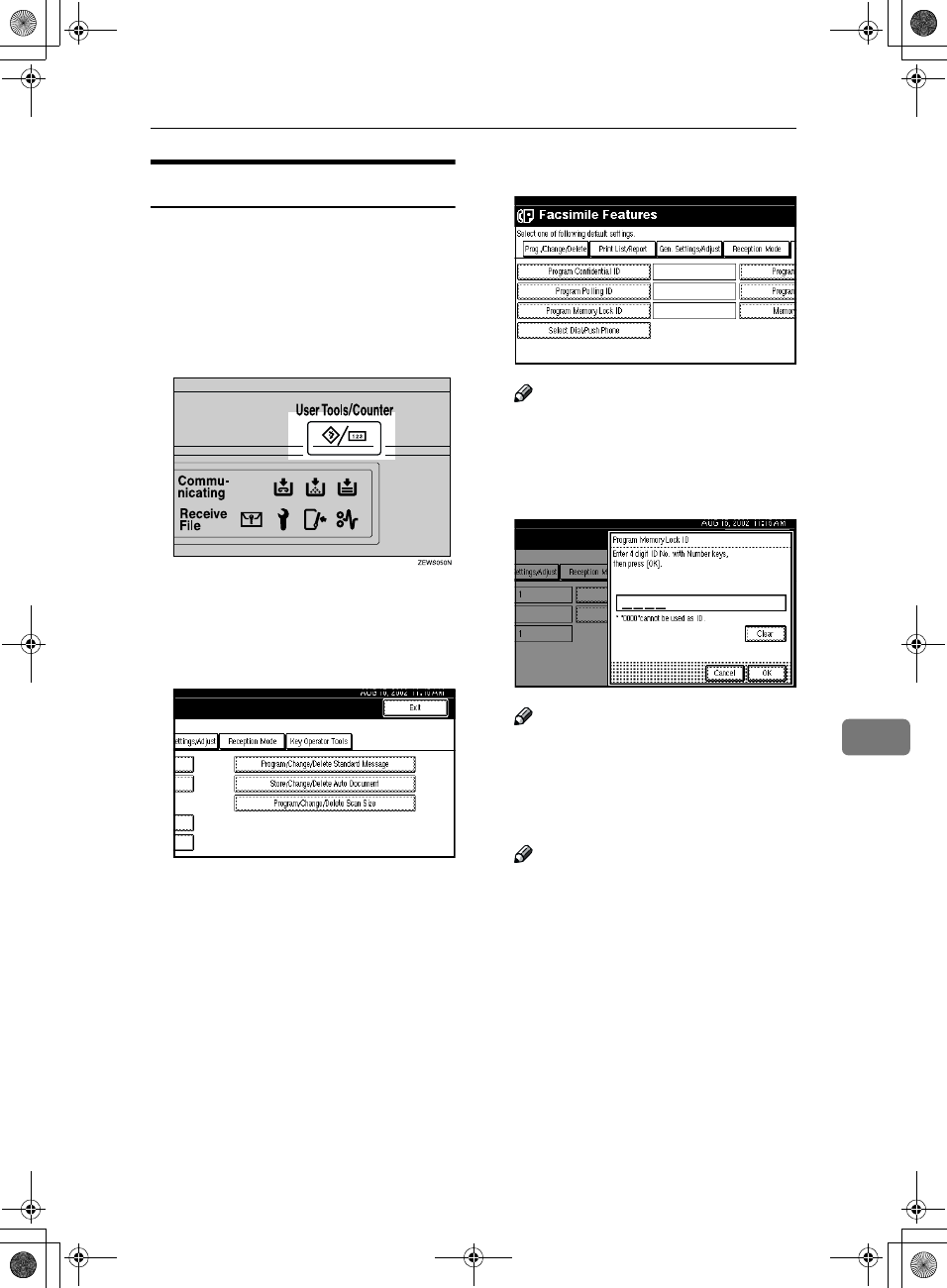
Changing Key Operator Settings
171
8
Programming a Memory Lock ID
Program a Memory Lock ID⇒ p.148
to print Memory Lock reception.⇒
p.139
A Memory Lock ID can be any four
digit numeric code except for 0000.
A
AA
APress the {
{{
{User Tools/Counter}
}}
} key.
B
BB
BPress [Facsimile Features].
Facsimile Features menu is shown.
C
CC
CSelect [Key Operator Tools].
D
DD
DSelect [Program Memory Lock ID].
Note
❒If "Program Memory Lock ID" is
not shown, press [U
UU
U Prev.] or [T
TT
T
Next].
E
EE
EEnter an ID with number keys.
Note
❒If you make a mistake, press the
{
{{
{Clear/Stop}
}}
} key or [Clear] and
try again.
F
FF
FPress [OK].
Note
❒To cancel programming an ID,
press [Cancel]. The display will
return to step D.
G
GG
GPress the {
{{
{User Tools/Counter}
}}
} key.
The initial display is shown.
RusC2FaxADEN-F_V4_FM.book Page 171 Monday, August 20, 2001 10:52 AM
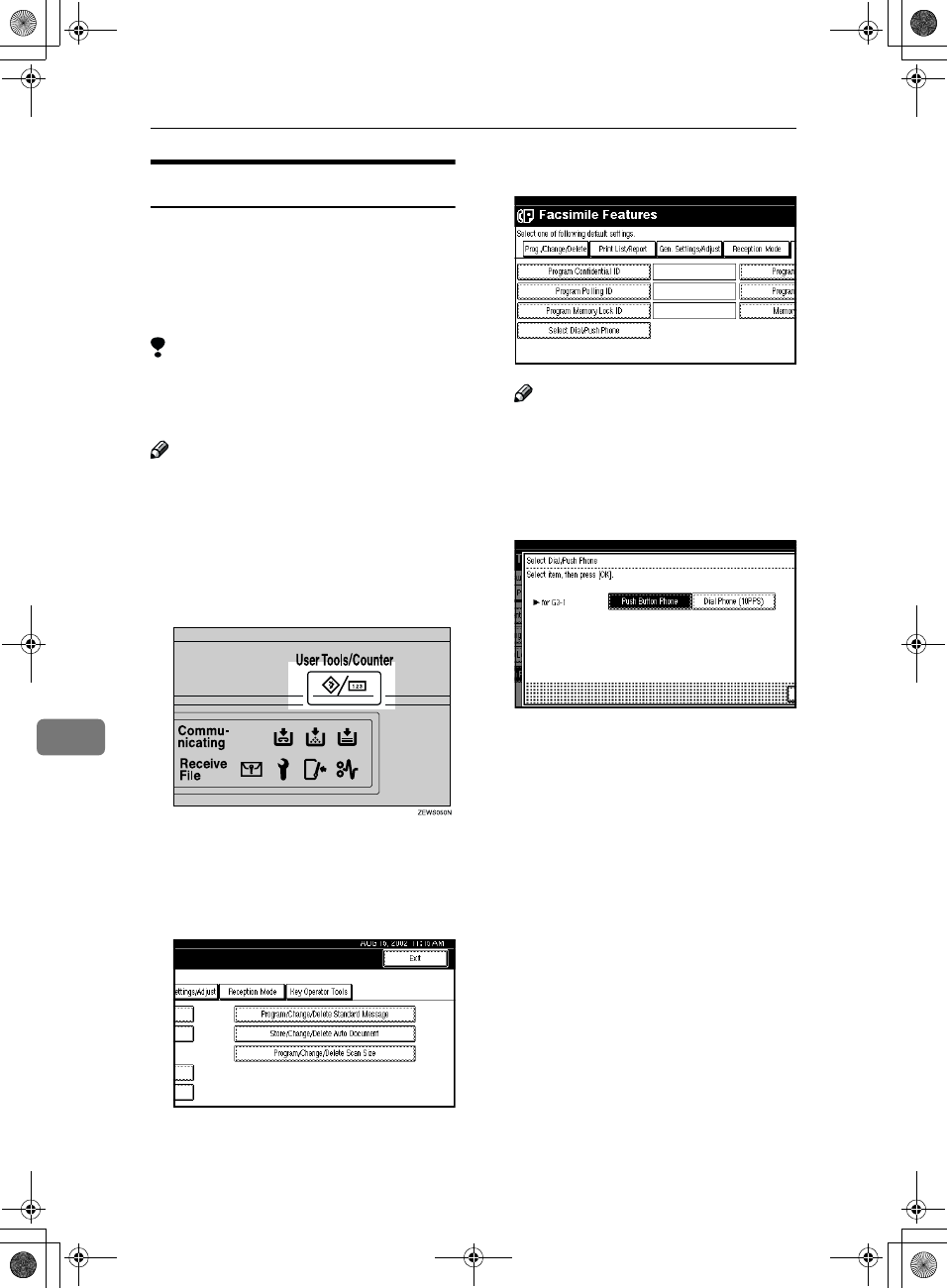
Key Operator Setting
172
8
Selecting Dial/Push Phone
Use this function to select a line type
when the machine is connected to a
G3 analog line.
A Dial and Push line are available for
selection.
Limitation
❒If you are only connected to an
ISDN line, this function is not
available.
Note
❒"G3-2" is shown on the display
when the Extra G3 Interface Unit is
installed.
❒Use the same procedure to pro-
gram and change this function.
A
AA
APress the {
{{
{User Tools/Counter}
}}
} key.
B
BB
BPress [Facsimile Features].
Facsimile Features menu is shown.
C
CC
CSelect [Key Operator Tools].
D
DD
DSelect [Select Dial/Push Phone].
Note
❒If "Select Dial/Push Phone" is
not shown, press [U
UU
U Prev.] or [T
TT
T
Next].
E
EE
EPress [Push Button Phone] or [Dial
Phone (10PPS)] to select the line.
F
FF
FPress [OK].
G
GG
GPress [Exit].
H
HH
HPress the {
{{
{User Tools/Counter}
}}
} key.
The initial display is shown.
RusC2FaxADEN-F_V4_FM.book Page 172 Monday, August 20, 2001 10:52 AM
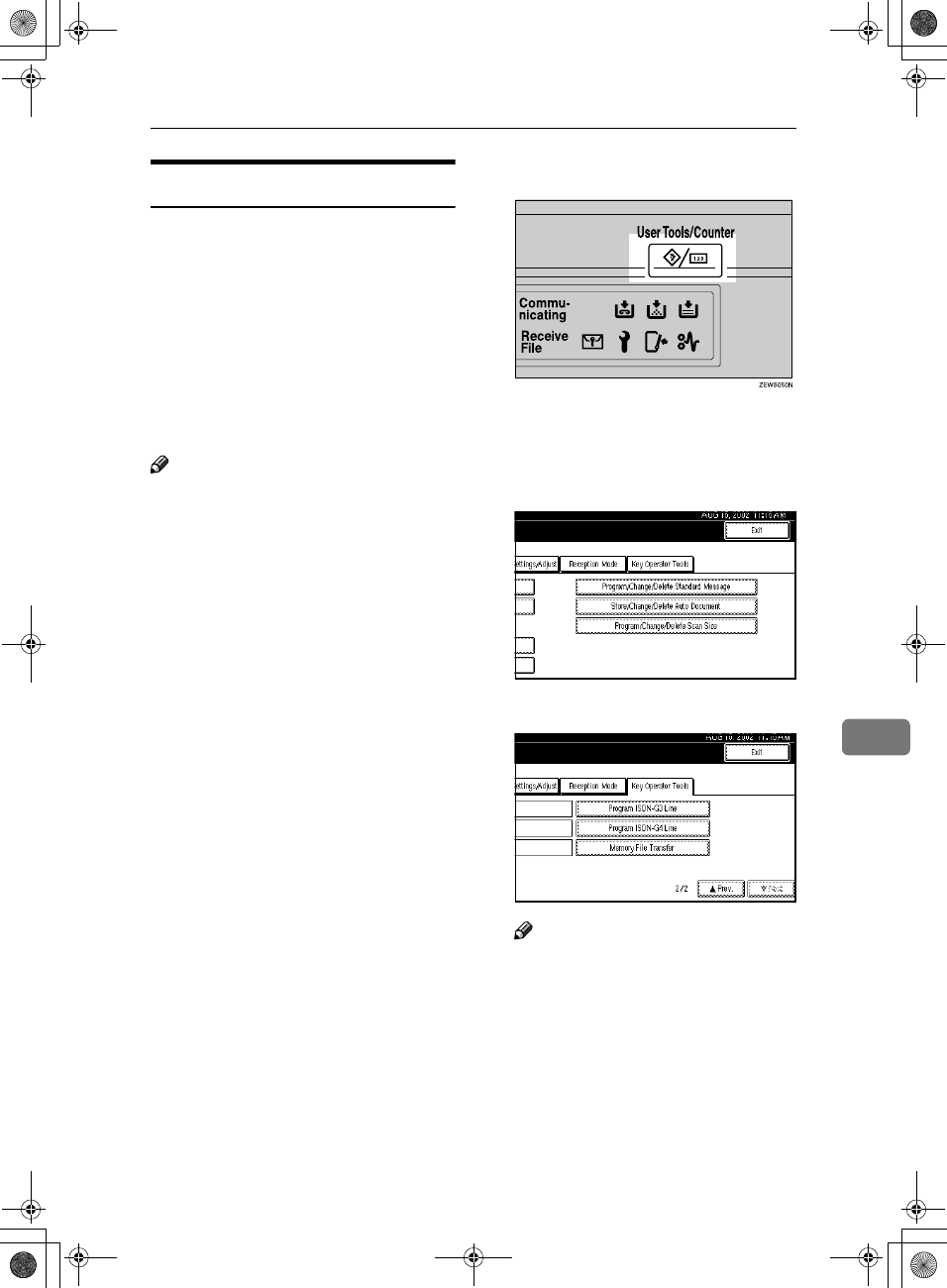
Changing Key Operator Settings
173
8
Programming ISDN G3 Line
Optional ISDN Unit is required.
•This function must be set when you
connect the machine to an ISDN G3
digital line.
You can program the following items.
•Own Fax Number 1
•Own Fax Number 2
•Sub-address ⇒ p.50 “Sub-address”
Note
❒Program Own Fax Number 1 as
your own digital number. Pro-
gram Own Fax Number 2 as anoth-
er digital number which occupies a
single line.
❒You should program the Own Fax
Number 1.
❒ISDN allows two or more termi-
nals (such as a fax machine and
digital telephone) to be connected
to a single line. These terminals are
identified by their sub-address
numbers. If the terminals connect-
ed to the line at a destination are
assigned sub-addresses, dialing a
sub-address allows you to direct
your fax message to a particular
terminal at the destination.
❒Up to four digits (0 to 9999) are
available for a sub-address
A
AA
APress the {
{{
{User Tools/Counter}
}}
} key.
B
BB
BPress [Facsimile Features].
Facsimile Features menu is shown.
C
CC
CSelect [Key Operator Tools].
D
DD
DSelect [Program ISDN-G3 Line].
Note
❒If "Program ISDN-G3 Line" is
not shown, press [U
UU
U Prev.] or [T
TT
T
Next].
RusC2FaxADEN-F_V4_FM.book Page 173 Monday, August 20, 2001 10:52 AM
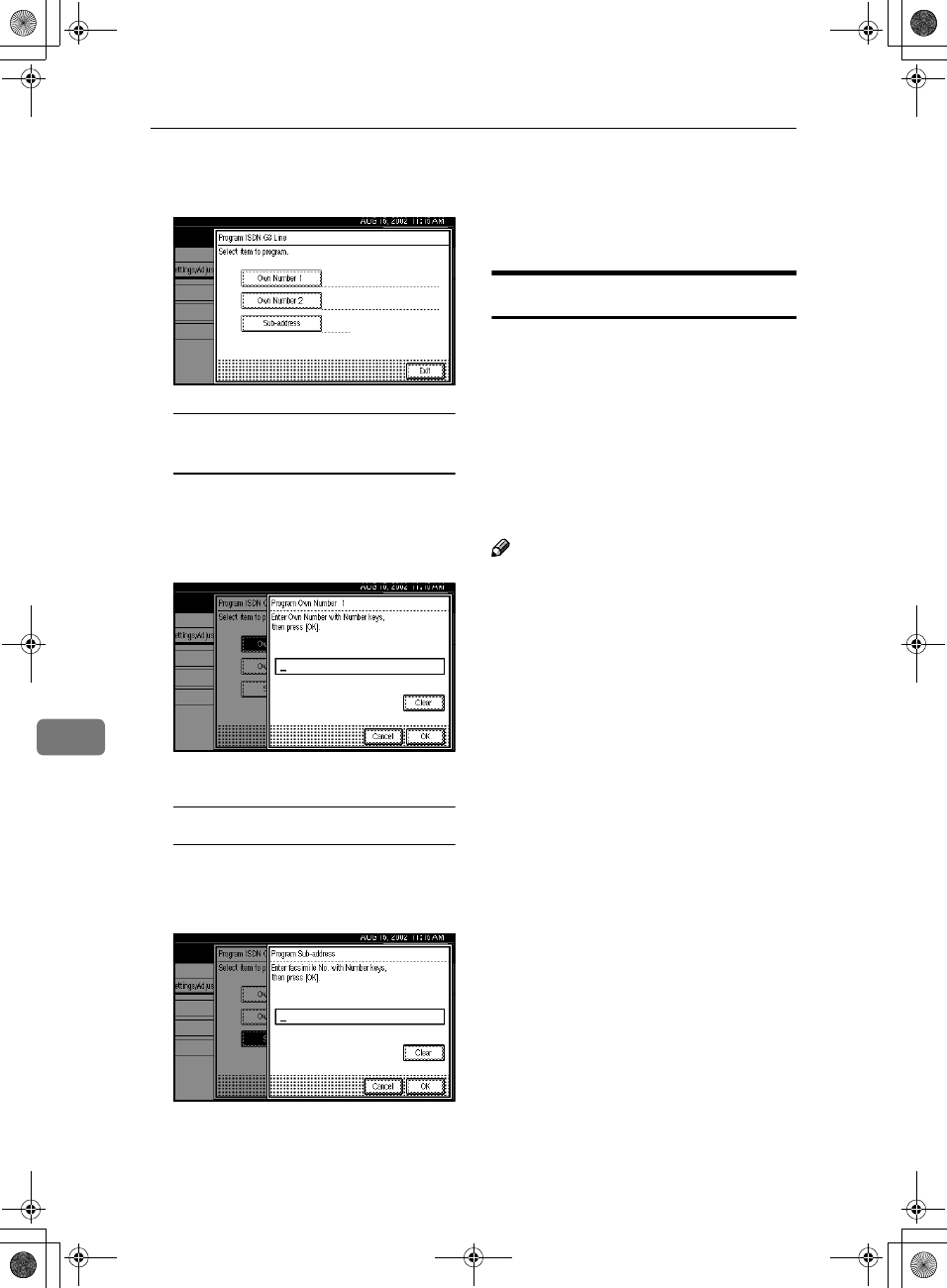
Key Operator Setting
174
8
E
EE
ESelect an item you want to pro-
gram.
Programming Own Number 1
and Own Number 2
A
AA
ASelect [Own Number 1] or [Own
Number 2]
B
BB
BEnter your own facsimile
number with the number keys.
C
CC
CPress [OK].
Programming a Sub-address
A
AA
ASelect [Sub-address].
B
BB
BEnter a sub-address with the
number keys.
C
CC
CPress [OK].
F
FF
FPress [Exit].
G
GG
GPress the {
{{
{User Tools/Counter}
}}
} key.
The initial display is shown.
Programming ISDN G4 Line
Optional ISDN Unit is required.
This function must be set when you
connect the machine to an ISDN G4
digital line.
You can program the following items.
•Own Fax Number 1
•Own Fax Number 2
•Sub-address ⇒ p.50 “Sub-address”
Note
❒Program the Own Fax Number 1
as your own digital number. Pro-
gram Own Fax Number 2 as anoth-
er digital number which occupies a
single line.
❒You should program the Own Fax
Number 1.
❒ISDN allows two or more termi-
nals (such as a fax machine and
digital telephone) to be connected
to a single line. These terminals are
identified by their sub-address
numbers. If the terminals connect-
ed to the line at a destination are
assigned sub-addresses, dialing a
sub-address allows you to direct
your fax message to a particular
terminal at the destination.
❒Up to four digits (0 to 9999) are
available for a sub-address
RusC2FaxADEN-F_V4_FM.book Page 174 Monday, August 20, 2001 10:52 AM
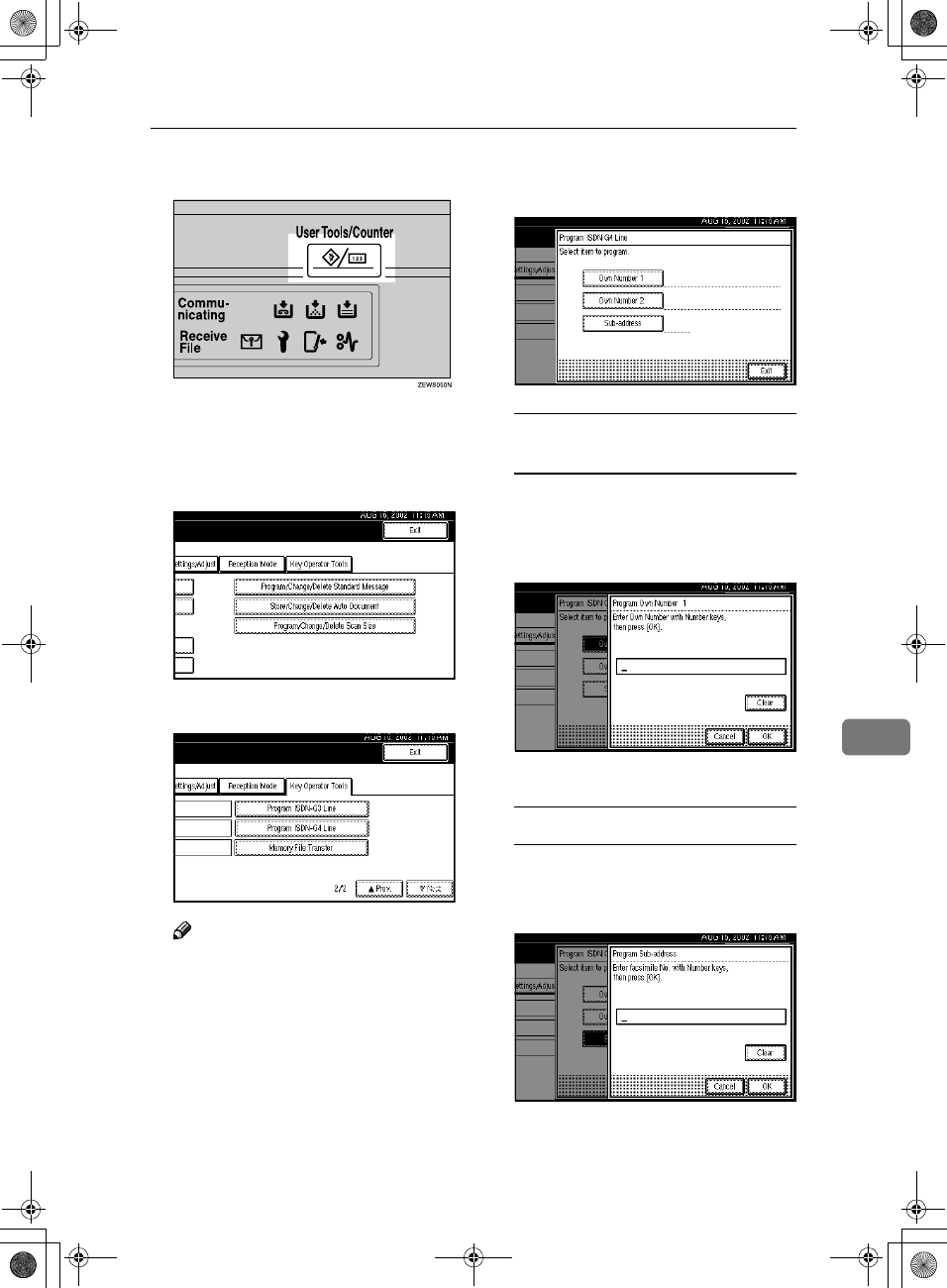
Changing Key Operator Settings
175
8
A
AA
APress the {
{{
{User Tools/Counter}
}}
} key.
B
BB
BPress [Facsimile Features].
Facsimile Features menu is shown.
C
CC
CSelect [Key Operator Tools].
D
DD
DSelect [Program ISDN-G4 Line].
Note
❒If "Program ISDN-G4 Line" is
not shown, press [U
UU
U Prev.] or [T
TT
T
Next].
E
EE
ESelect an item you want to pro-
gram.
Programming Own Number 1
and Own Number 2
A
AA
ASelect [Own Number 1] or [Own
Number 2]
B
BB
BEnter your own facsimile
number with the number keys.
C
CC
CPress [OK].
Programming a Sub-address
A
AA
ASelect [Sub-address].
B
BB
BEnter a sub-address with the
number keys.
C
CC
CPress [OK].
RusC2FaxADEN-F_V4_FM.book Page 175 Monday, August 20, 2001 10:52 AM
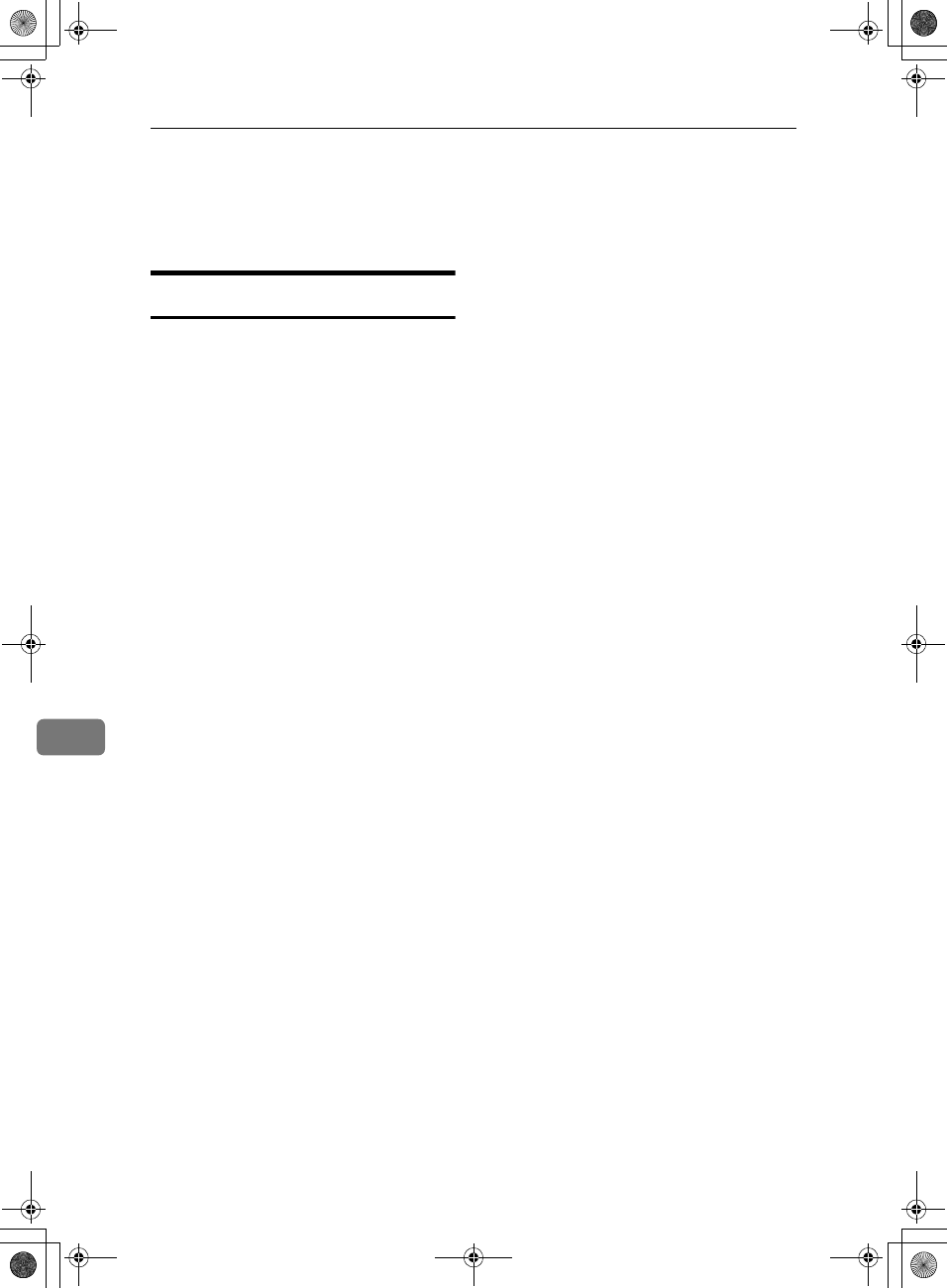
Key Operator Setting
176
8
F
FF
FPress [Exit].
G
GG
GPress the {
{{
{User Tools/Counter}
}}
} key.
The initial display is shown.
RDS (Remote Diagnostic System)
If your machine has a problem, a
service representative can perform
various diagnostic tasks over the tele-
phone line from the service station to
try to find out what is wrong with
your machine. The service represent-
ative can also use RDS to change
some of your machine's settings if
you request it.
If you wish to use this feature, change
User Parameter Switch 25 bit 4. ⇒
p.141 “Changing the User Parame-
ters”(Switch25, Bit4)
RusC2FaxADEN-F_V4_FM.book Page 176 Monday, August 20, 2001 10:52 AM
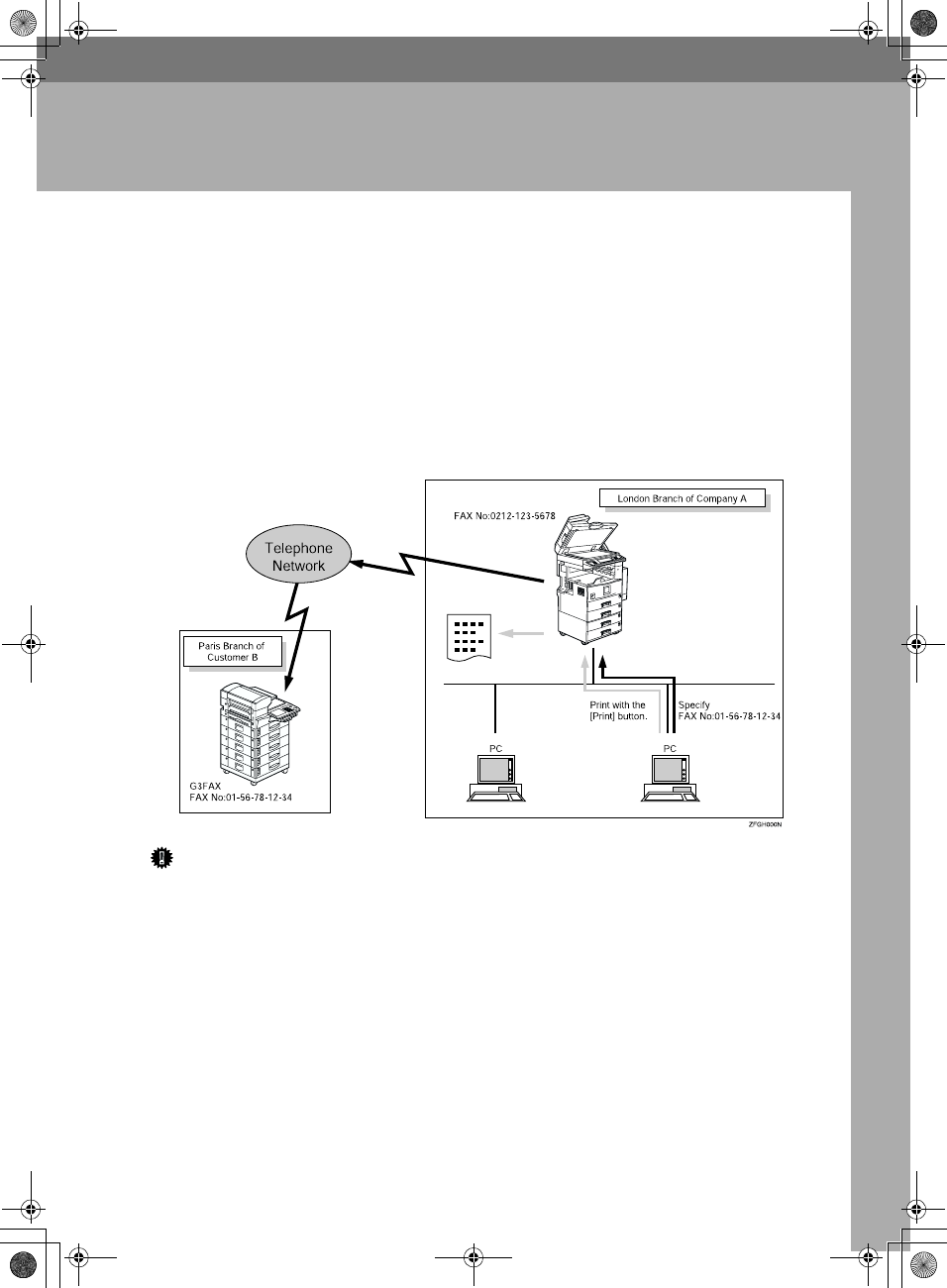
177
9. PC FAX Features
The Optional Printer/Scanner Unit Type 1027 is required to use this feature.
•With a PC FAX connected to a LAN, you can use a telephone line to send a
fax created using a Windows application to another fax machine.
•To send a fax, simply select [Print] from the Windows application, then select
LAN FAX as the printer and specify a destination.
•In addition to sending faxes, LAN FAX allows PC FAX to be used for printing
out documents prepared on a PC for proof checking.
•To use LAN FAX, connect PC FAX to a LAN and make the necessary settings,
and then install the LAN FAX driver and related utilities on your PC.
Important
❒If a LAN FAX error occurs, it is not displayed on the PC.
RusC2FaxADEN-F_V4_FM.book Page 177 Monday, August 20, 2001 10:52 AM
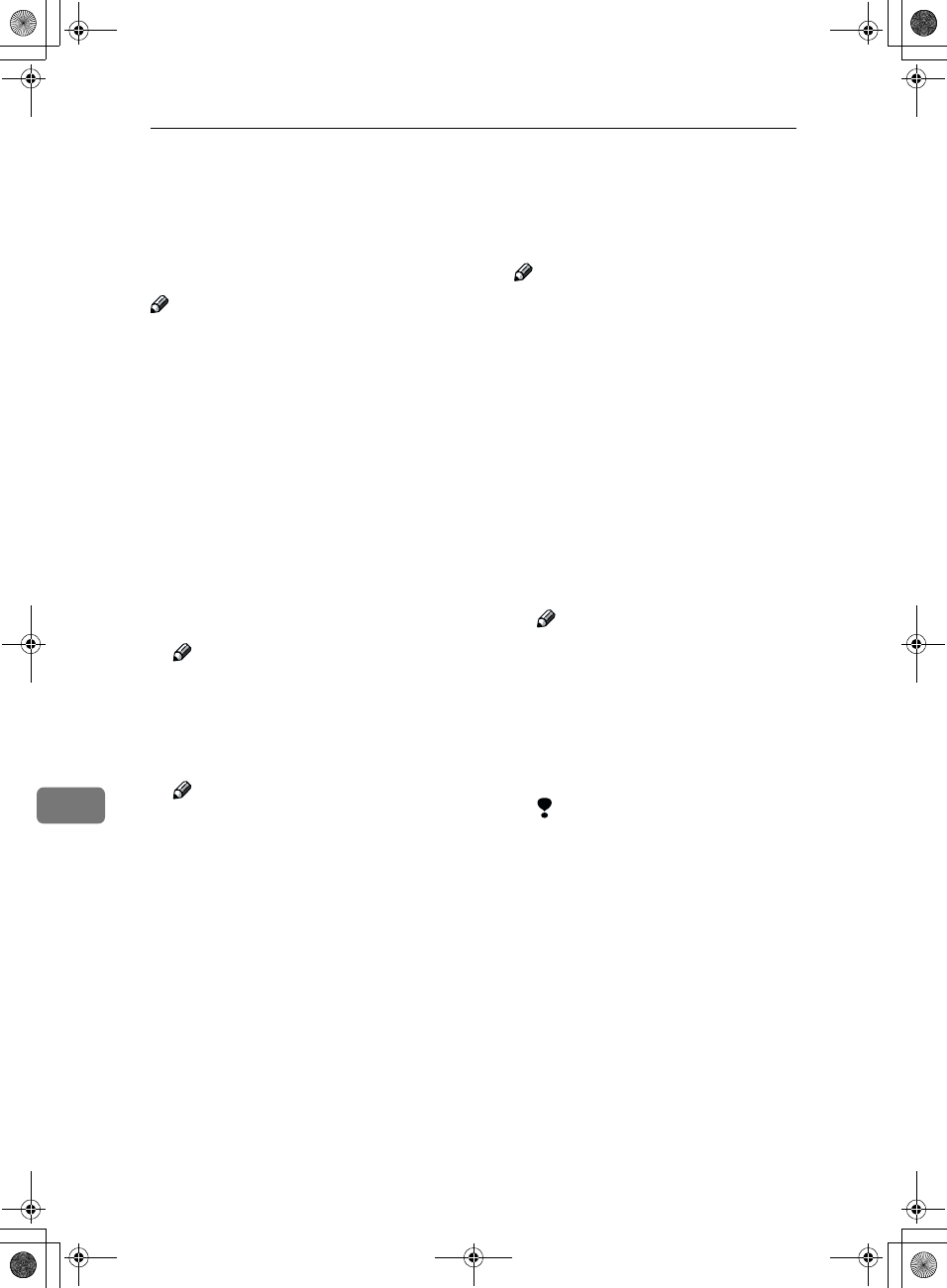
PC FAX Features
178
9
Setting PC FAX Properties
This section describes how to make
settings such as document size, reso-
lution, and options.
Note
❒If your operating system is Win-
dows NT4.0 or Windows 2000, log
on using an account that has Ad-
ministrator permission.
❒The dialog box appearance varies
according to the Windows version.
The examples shown here are from
Windows 98.
A
AA
AOn the [Start] menu, point to [Set-
tings] and then [Printers].
B
BB
BClick to select [LAN-Fax M1], and
then select [Properties] from the
[File] menu.
Note
❒With Windows NT, select [Docu-
ment Default] from the [File]
menu.
C
CC
CClick the [Paper] tab.
Note
❒With Windows 2000, click the
[Advanced] tab, and then click
[Printing Defaults...].
D
DD
DMake paper settings.
Note
❒Even if you select Super Fine
(400 x 400 dpi), this machine
prints at 200 dpi when "Send &
Print" is selected, unless you
have installed the optional Fax
Expansion Memory.
❒The Gray Scale box does not ap-
pear in Windows NT or Win-
dows 2000.
❖
❖❖
❖Accessories
AClick [Accessories].
BSelect the appropriate check
boxes.
Note
❒When the optional Fax Ex-
pansion Memory is in-
stalled, select the [Memory
Extension] check box.
❒The optional ISDN Unit is
required in order to use a
G4 line.
Limitation
❒With optional equipment
installed to this machine,
selectable line types are
"G3-1", "G3-2" and "G4".
Do not select the check
box for "G3-3"
CClick [OK].
E
EE
EClick [OK].
RusC2FaxADEN-F_V4_FM.book Page 178 Monday, August 20, 2001 10:52 AM
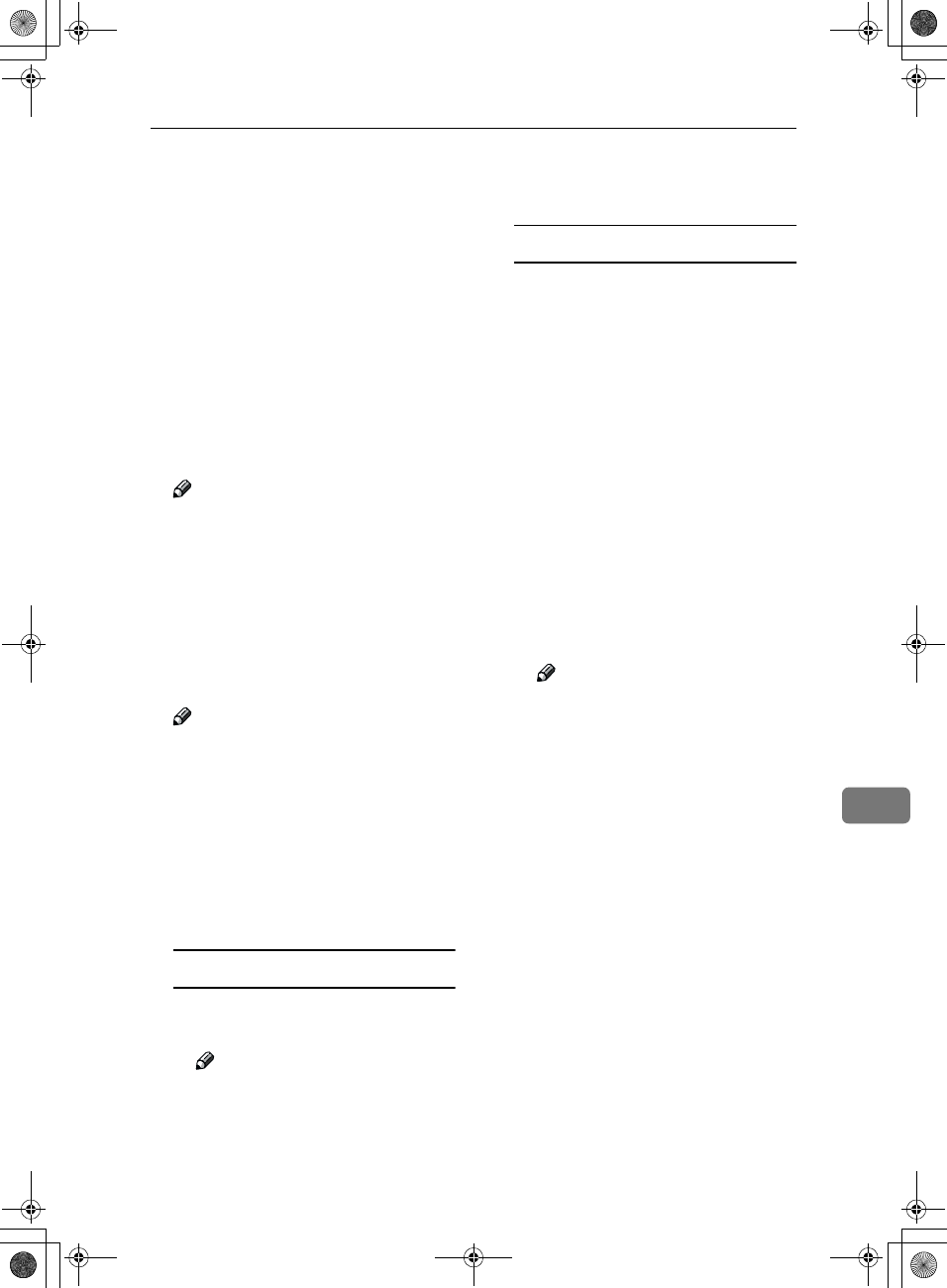
Basic Transmission
179
9
Basic Transmission
This section describes how to send fax
documents created using PC applica-
tions.
Open the application document you
want to send or create a new docu-
ment, and then perform the following
procedure.
A
AA
AOn the [File] menu, click [Print].
B
BB
BClick [LAN-Fax M1] in [Printer Name],
and then click [OK].
Note
❒The setting method may differ
depending on the application
you are using. In all cases, select
[LAN-Fax M1] for the printer.
C
CC
CSpecify the destination.
You can select the destination from
Address Book or directly enter the
fax number.
Note
❒You can select a line to use in
the "Line" list box.
❒To specify the destination from
Address Book, you must pro-
gram destinations in advance.
D
DD
DSpecify options.
If you do not want to specify op-
tions, go to step E.
Attaching a Cover Sheet
A
AA
ASelect the [Attach a Cover Sheet]
checkbox.
Note
❒To edit this setting, click
[Cover Sheet]. For details, see
the Online Help.
Specifying Options
You can specify the following op-
tions:
•Sending at Specific Time⇒ p.4
“Sending at a Specific Time
(Send Later)”
•User Code⇒ "User Code Magage-
ment" in the Basic Features manu-
al
•User ID
•Print Fax Header⇒ p.128 “Fax
Header Print Setting”
•Document Server⇒ p.102 “Us-
ing the Document Server”
A
AA
AClick [Options].
B
BB
BSpecify options you want to
use.
Note
❒The User Code you specified
for this machine must be the
same as the one entered in
this machine. ⇒ "User Code
"in the System Settings man-
ual
❒You cannot select a Docu-
ment Server function unless
the check box is selected.
❒For details on specifying op-
tions, see the Help file on the
PC Fax driver.
C
CC
CClick [OK].
E
EE
EClick [Send].
RusC2FaxADEN-F_V4_FM.book Page 179 Monday, August 20, 2001 10:52 AM
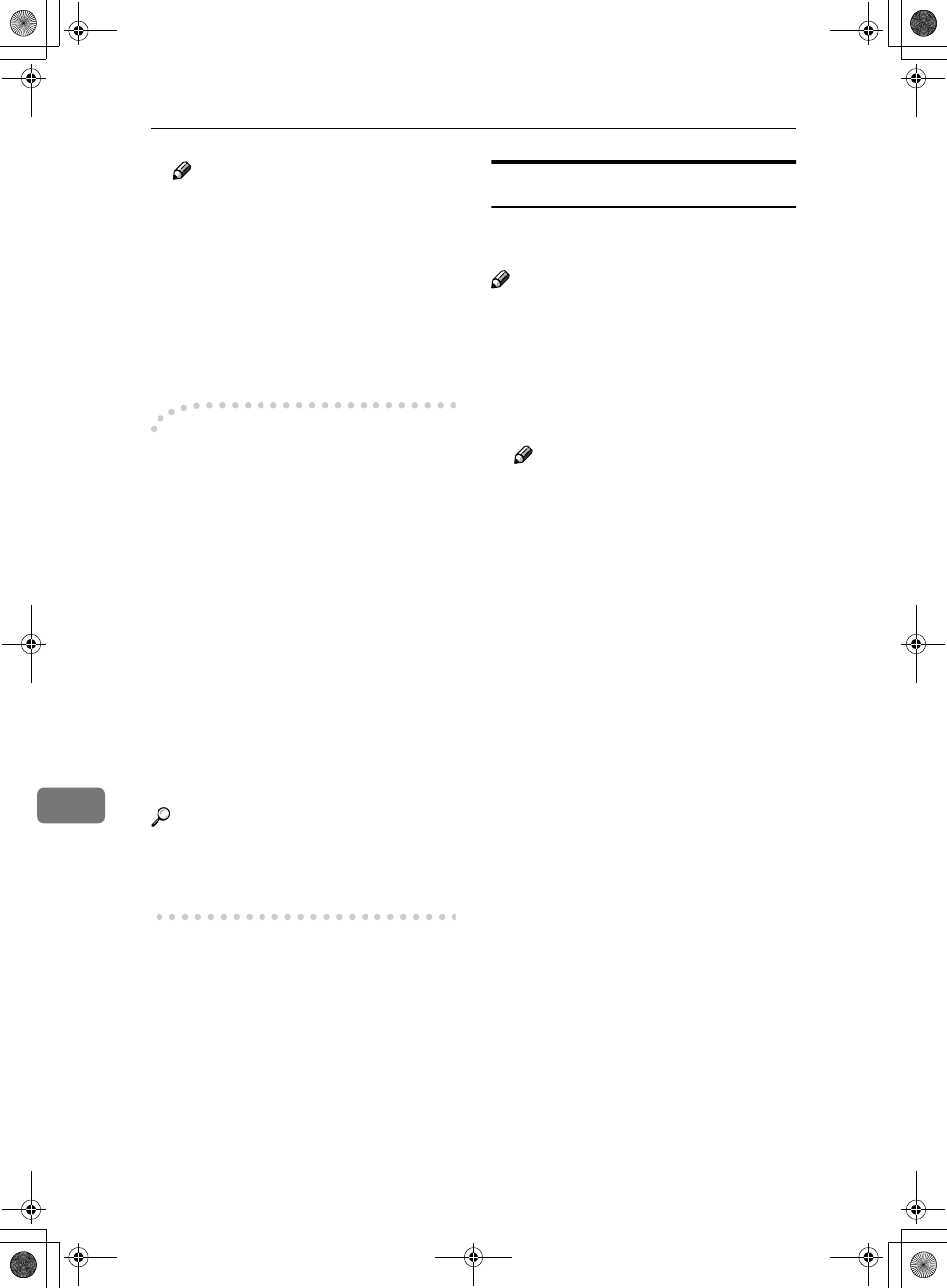
PC FAX Features
180
9
Note
❒When you click [Send & Print], a
fax will be transmitted to the
destination and a copy of the
document you send will be
printed from your machine.
❒Click [Print] to print a copy of
the document you specified
without sending it to the desti-
nation.
-
--
-Transmission Management
Using the PC FAX Driver
You can have the SmartNetMonitor
for Admin/SmartNetMonitor for Cli-
ent manage your transmissions using
the PC FAX driver.
By using the PC FAX driver, you can
refer to the following information for
the documents sent using the PC FAX
driver.
•User ID
•Transmission result
•Pages
•Starting time
•File number
Reference
⇒ PC FAX Online Help for more
information about using the PC
FAX function
Address Book
You can store and edit destinations in
the Address List using Address Book.
Note
❒For details, see the Online Help.
A
AA
AOn the [Start] menu, point to [Pro-
grams], and then [Address Book].
B
BB
BEdit an existing destination or
store a new one.
Note
❒You can divide programmed
destinations into groups by
clicking [Group]. For details, see
the Online Help.
❒For [Line], select the appropriate
line type: G3, G4, or I-G3.
❖
❖❖
❖Storing New Destinations
AEnter the destination.
BClick [Add].
❖
❖❖
❖Editing Programmed Destinations
ASelect the destination you
want to edit from the list. The
name of the company should
appear grayed.
BEdit the data.
CClick [Update].
❖
❖❖
❖Deleting Programmed Destinations
ASelect the destination you
want to edit from the list.
The name of the company
should appear grayed.
BClick [Delete].
CClick [Yes].
C
CC
CClick [Close].
RusC2FaxADEN-F_V4_FM.book Page 180 Monday, August 20, 2001 10:52 AM
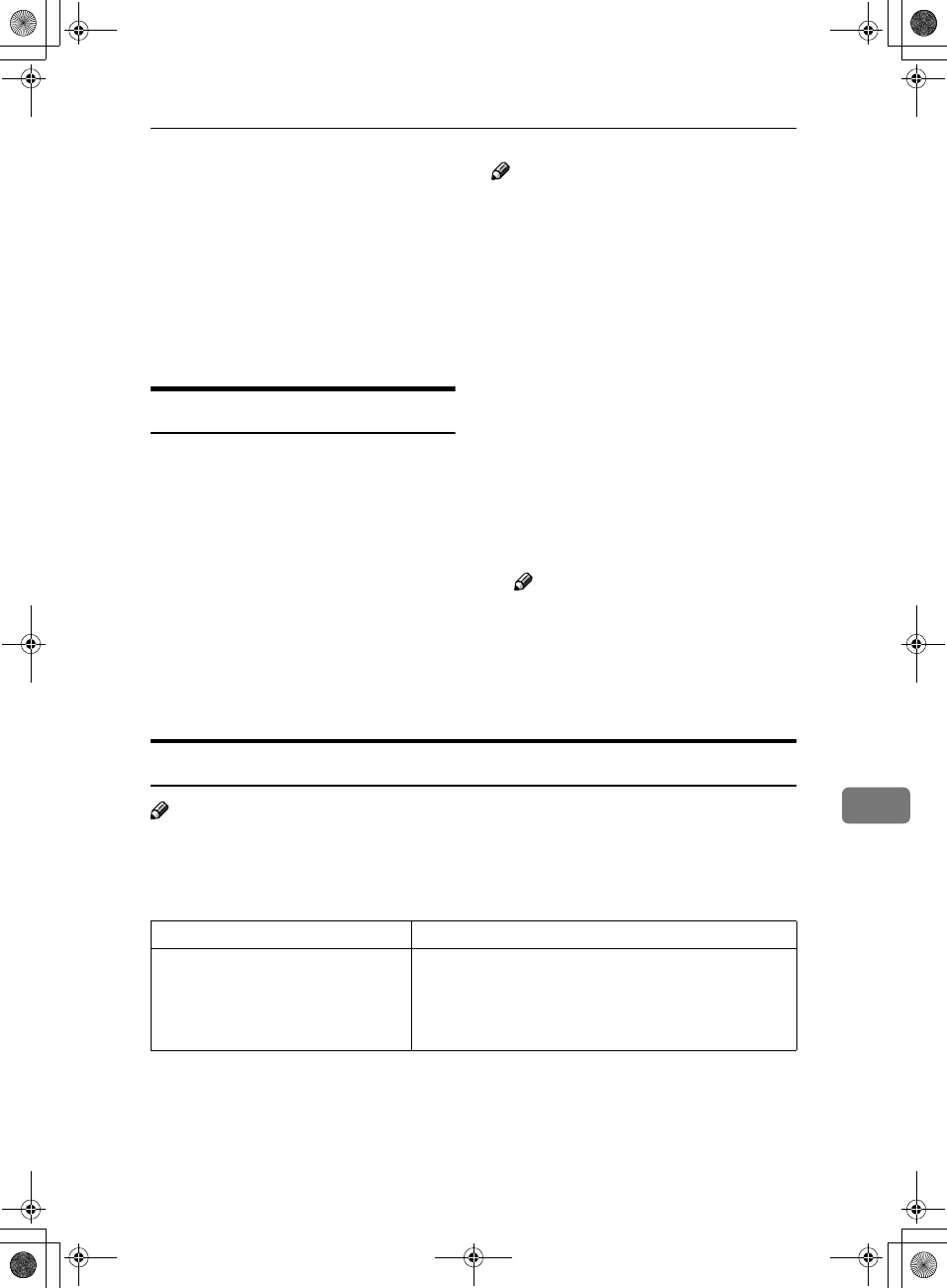
Basic Transmission
181
9
D
DD
DIf you made changes to a destina-
tion, a confirmation dialog box
appears. To save the changes you
made, click [Yes].
If you do not want to save the
changes and want to quit editing,
click [No].
To return to the editing screen,
click [Cancel].
Printing
You can print documents created us-
ing Windows applications.
Open the application document you
want to print or create a new docu-
ment, and then perform the following
procedure.
Note
❒You can set whether to print the
documents that fail to print (when
the machine has run out of toner,
for example) in "User Parameters".
Transmission using PC FAX driver
may be impossible until reprinting
is done. ⇒ p.141 “Changing the
User Parameters” (Switch20, Bit1)
❒You can set the time until attempt-
ing to print a document that failed
to print occurs in "User Parame-
ters". ⇒ p.141 “Changing the User
Parameters” (Switch20, Bit2, 3, 4, 5)
A
AA
AOn the [File] menu, click [Print].
B
BB
BClick [LAN-Fax M1] in [Printer Name],
and then click [OK].
Note
❒The setting method may differ
depending on the application
you are using. In all cases, select
[LAN-Fax M1] for the printer.
C
CC
CClick [Print].
LAN FAX Operation messages
Note
❒You can set whether the PC FAX error report is automatically printed when
the documents fail to print in "User Parameters". Transmission using PC FAX
driver may be impossible until reprinting is done. ⇒ p.141 “Changing the
User Parameters” (Switch20, Bit0)
Message Causes and Recommended Actions
The number of entries in Destina-
tions exceeds the limit.
Up to 100 entries can be entered.
The number of destinations specified exceeds the maxi-
mum possible. The maximum number of destinations
that can be specified at one time is 100 (Up to 200 with
optional Fax Function Upgrade Unit, up to 500 with op-
tional Expansion Memory.).
RusC2FaxADEN-F_V4_FM.book Page 181 Monday, August 20, 2001 10:52 AM
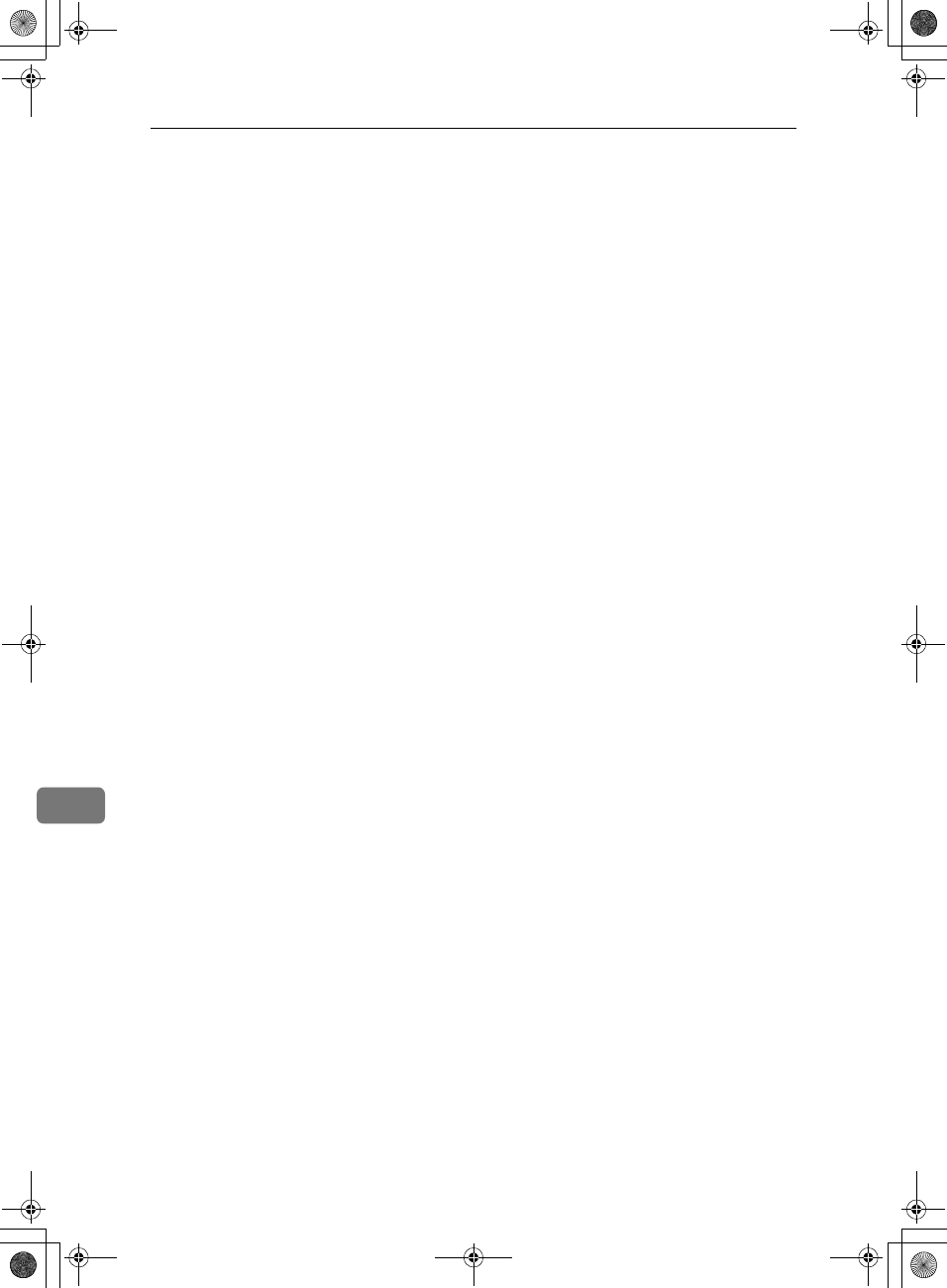
PC FAX Features
182
9
RusC2FaxADEN-F_V4_FM.book Page 182 Monday, August 20, 2001 10:52 AM
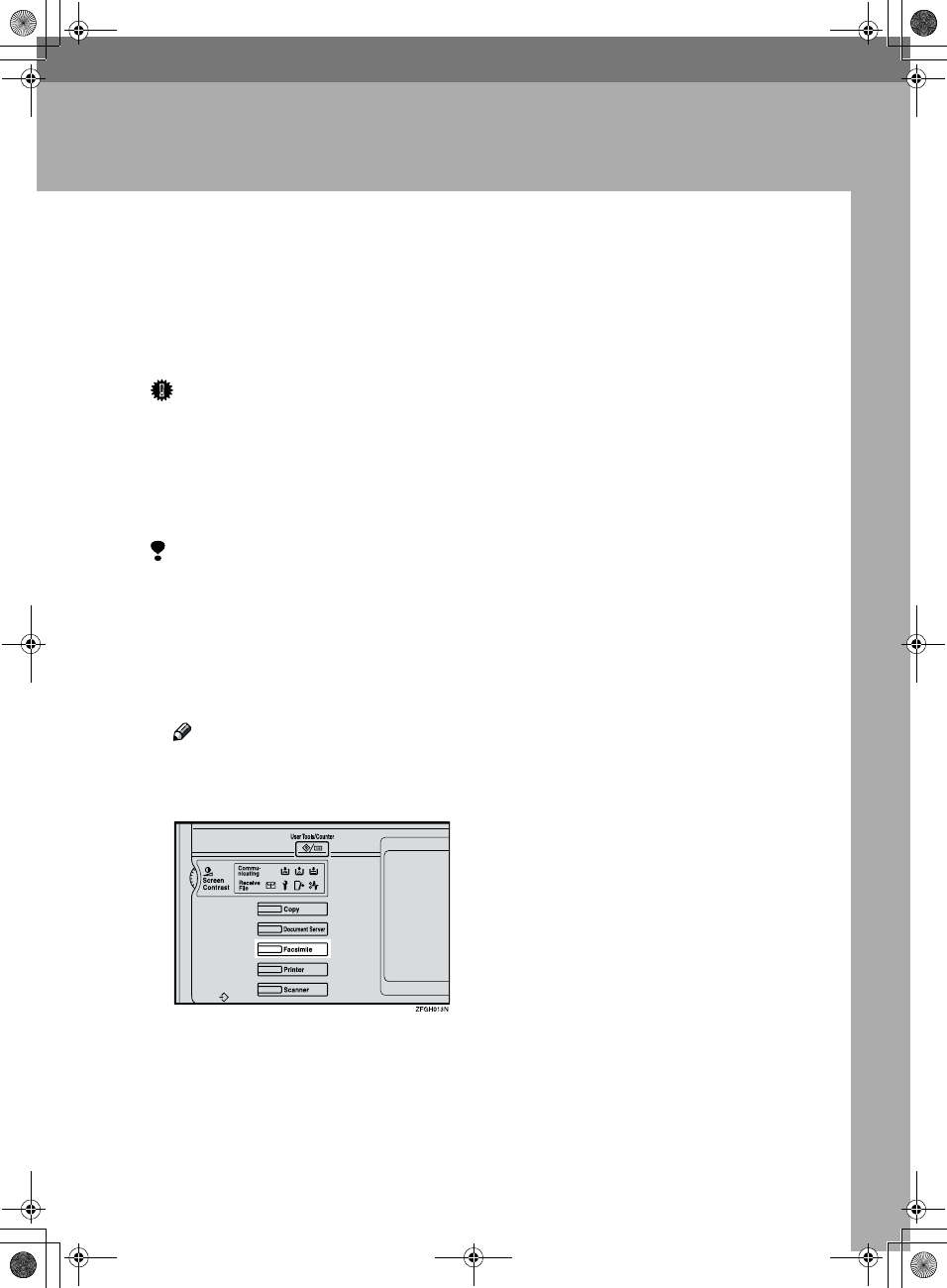
183
10. Troubleshooting
When Toner Runs Out
When the machine has run out of ton-
er a symbol appears on the display.
Note that even if there is no toner left,
you can still send fax messages.
Important
❒If you continue receiving and
sending faxes after toner runs out,
communication will not be possi-
ble after 400 communications (800
with optional Expansion Memory
installed).
Limitation
❒The Memory Storage Report, Poll-
ing Reserve Report and Confiden-
tial File Report are not printed.
A
AA
AMake sure that the machine is in
Facsimile mode and the standby
display is shown.
Note
❒If the standby display is not
shown, press the {
{{
{Facsimile}
}}
}
key.
B
BB
BPress [Exit].
The error display closes.
⇒ Chapter 2, "Memory Transmis-
sion" or "Immediate Transmission"
in the Basic Features manual
RusC2FaxADEN-F_V4_FM.book Page 183 Monday, August 20, 2001 10:52 AM
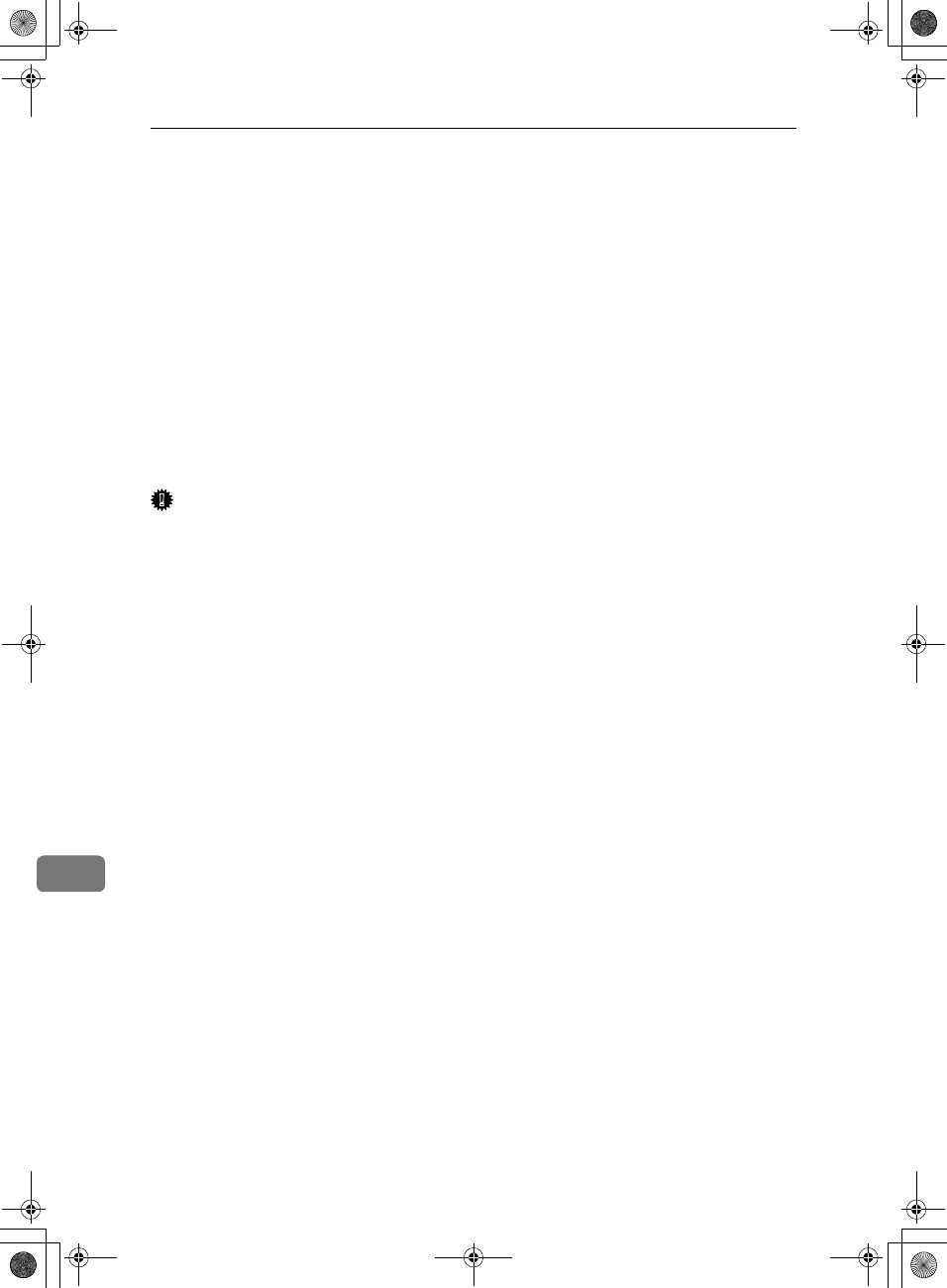
Troubleshooting
184
10
When Power is Turned Off or Fails
Even if the Main Power switch is turned off, the contents of the machine's mem-
ory (programmed numbers etc.) will not be lost. However, if power is lost for
about 1 hour through the Main Power switch being turned off, a power cut or
the power cable being removed, contents of the Fax memory will be lost. Lost
items will include any fax messages stored in memory using Memory Transmis-
sion or Reception.
If a file has been deleted from memory, a Power Failure Report is automatically
printed as soon as power is restored. This report can be used to identify lost files.
If an original stored by Memory Transmission was lost, re-send it. If a message
received by Memory Reception or Substitute Reception was lost, ask the sender
to re-send it. If an Auto Document was lost, you will need to store it in memory
again.
Important
❒Make sure that 100% is shown on the display before you unplug the machine.
If a lower value is shown, some data is currently stored in memory.
❒Right after a power failure, the internal battery needs to be sufficiently re-
charged to guard against future data loss. Please keep the machine plugged
in and the Main Power switch on for about 24 hours after the power loss oc-
curs.
RusC2FaxADEN-F_V4_FM.book Page 184 Monday, August 20, 2001 10:52 AM

185
11. Appendix
Replacing the Stamp Cartridge
The ADF is required.
When the stamp becomes lighter, re-
place the cartridge.
Note
❒Use the cartridge specified for this
machine.
A
AA
ALift the document feeder (ADF)
and open the stamp cover.
B
BB
BPull out the cartridge.
Tap the cartridge lock lever lightly
in order to pull out the cartridge.
Remove the cartridge by pressing
the lock lever.
C
CC
CSet a new cartridge.
Insert the cartridge until its metal
parts are not visible.
1. New Cartridge
D
DD
DReplace the stamp cover until it
clicks.
E
EE
EClose the document feeder.
RusC2FaxADEN-F_V4_FM.book Page 185 Monday, August 20, 2001 10:52 AM
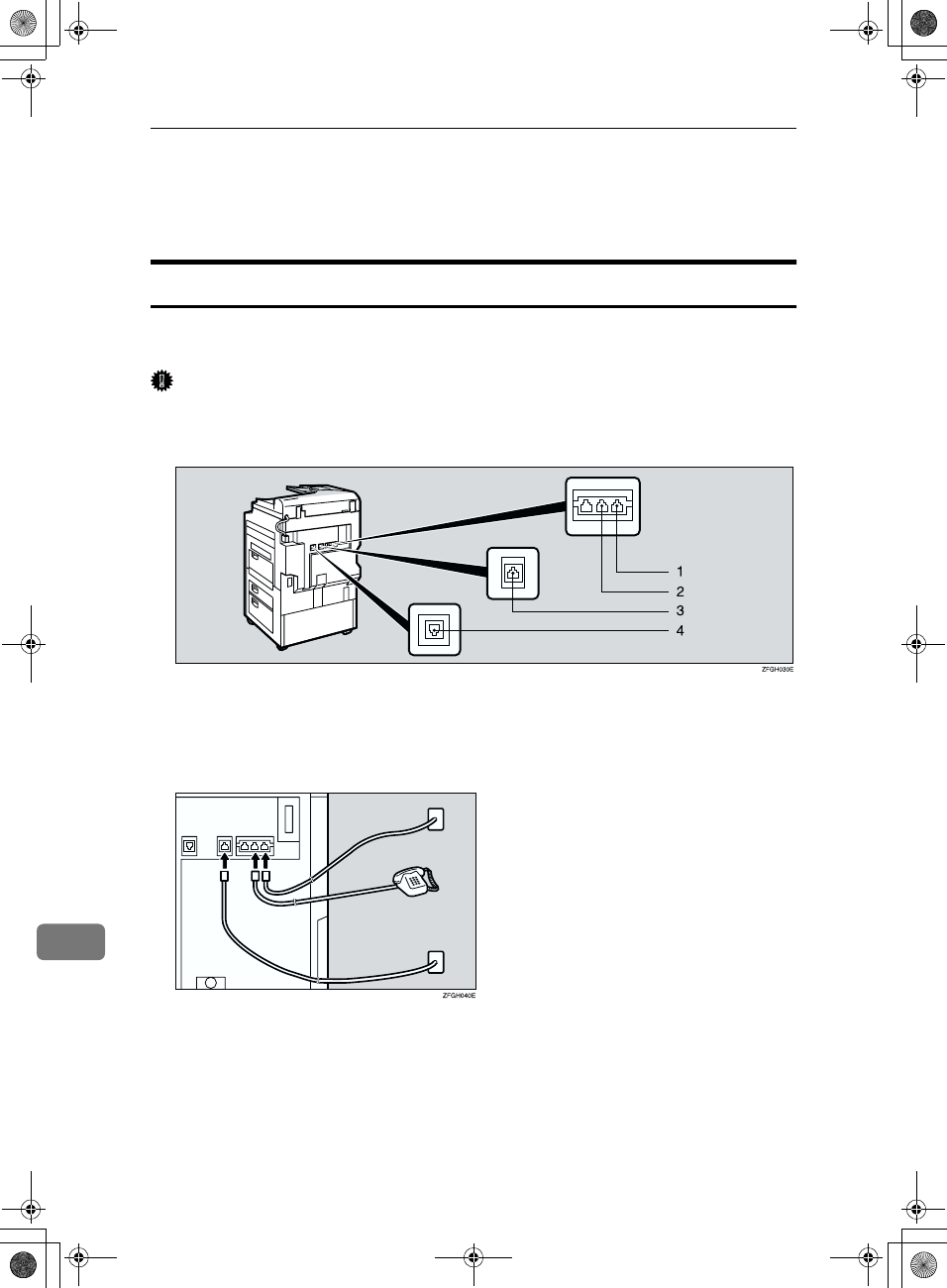
Appendix
186
11
Connecting the Machine to a Telephone
Line and Telephone
Connecting the Telephone Line
To connect the machine to a telephone line, use a snap-in modular type connec-
tor.
Important
❒Make sure the connector is the correct type before you start.
❖
❖❖
❖Where to connect the machine
1. G3
2. External Telephone
3. Extra G3
4. G4
❖
❖❖
❖When using a modular type connector
RusC2FaxADEN-F_V4_FM.book Page 186 Monday, August 20, 2001 10:52 AM
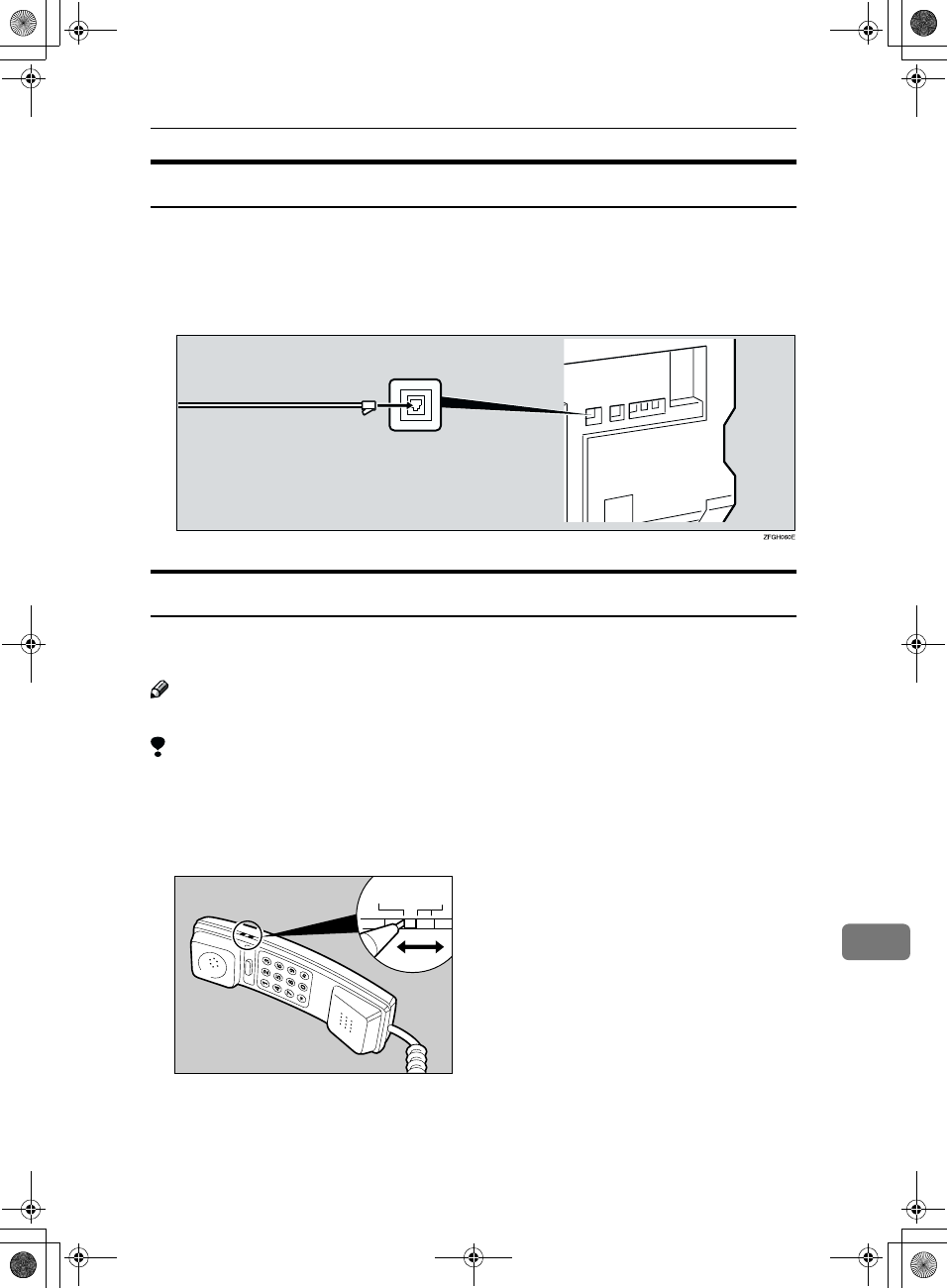
Connecting the Machine to a Telephone Line and Telephone
187
11
Connecting the Machine to ISDN
Optional ISDN Unit required.
For details about how to install the optional ISDN Unit, please contact your serv-
ice representative.
Connect the machine to the ISDN with a modular type connector.
Connecting The Optional External Telephone
You can connect the handset and an external telephone to the machine. You can
use them for telephone calls.
Note
❒Some telephone may not be connected or may suffer reduced functionality.
Limitation
❒When you use the handset or an optional external telephone with the On
Hook Dial key for telephone calls, you can not talk with the other party with-
out pressing the On Hook Dial key after taking off the receiver.
❖
❖❖
❖Specifying the handset line type
The switch on the handset should be in the appropriate position-TT (Tone Dial-
ing) or DP (Pulse Dialing).
DPTT
ND1X00E0
RusC2FaxADEN-F_V4_FM.book Page 187 Monday, August 20, 2001 10:52 AM
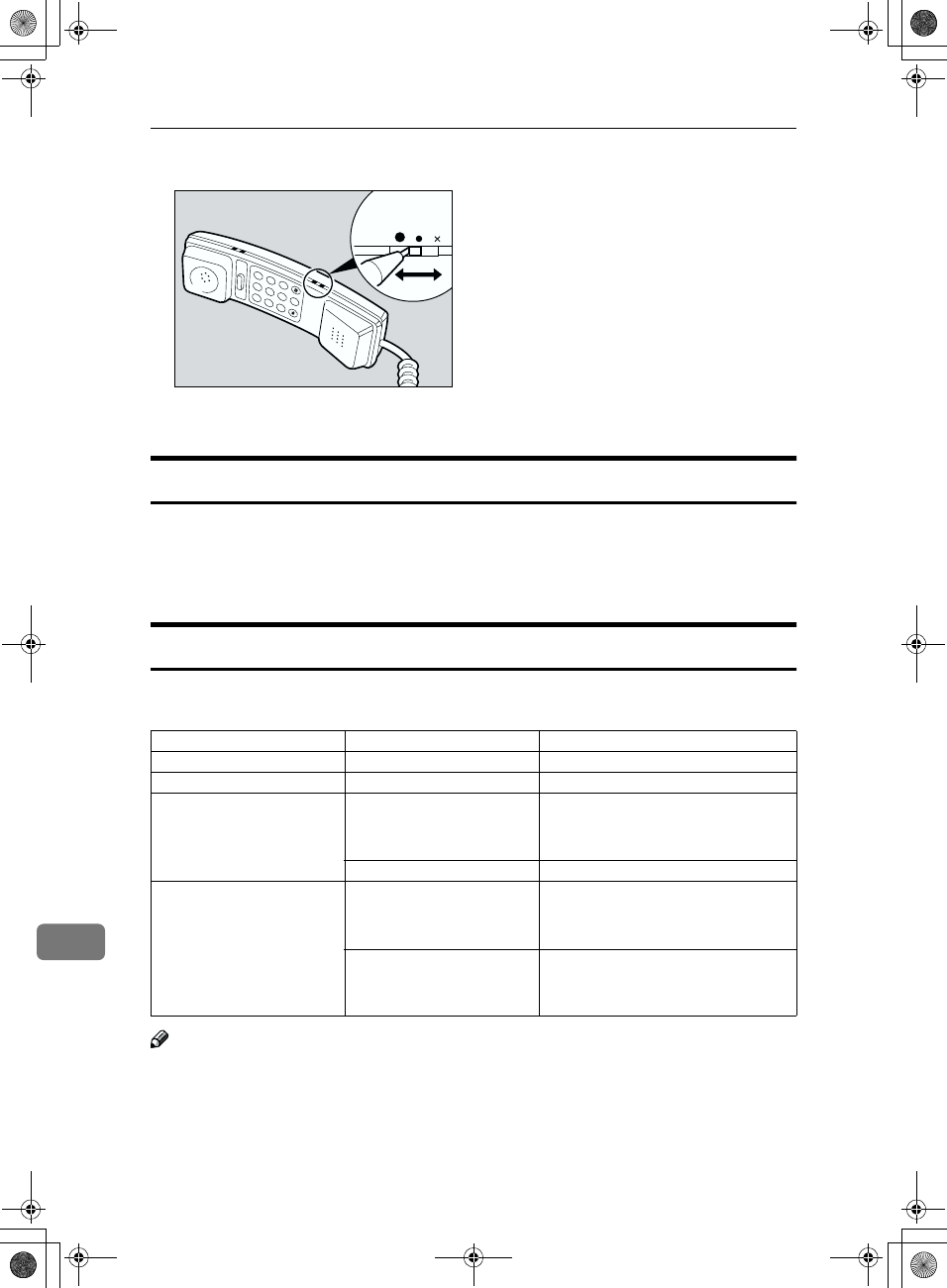
Appendix
188
11
❖
❖❖
❖Adjusting the handset bell volume
Adjust the handset ringer volume using the volume switch.
Selecting the Line Type
Select the Line type to which the machine is connected. There are two types: tone
and pulse dial.
Select the Line Type using "PSTN Line Type" in "Key Operator Settings". The de-
fault settings is "Tone". ⇒ p.172 “Selecting Dial/Push Phone”
Multi-port
When the optional ISDN Unit or optional Extra G3 Interface Unit is installed,
communications can take place simultaneously through multiple lines.
Note
❒A maximum of three communications can take place simultaneously.
❒You cannot perform three Immediate Transmissions simultaneously.
❒If three fax messages are received simultaneously, they cannot be printed out
at the same time.
❒If three communications are in progress, the display shows the first commu-
nication that was initiated.
Option Available Line Types Available Protocol Combinations
Without option PSTN G3
Extra G3 Interface Unit PSTN+PSTN G3+G3
ISDN Unit PSTN+ISDN G3+G4
or
G3 (ISDN)+G4
ISDN G3 (ISDN)+G4
Extra G3 Interface Unit+IS-
DN Unit
PSTN+PSTN+ISDN G3+G3+G4
or
G3+G3(ISDN)+G4
PSTN+ISDN G3+G3(ISDN)+G4
or
G3 (ISDN)+G3(ISDN)
Ringer
13
2
6
9
5
8
0
4
7
ND1X00E1
RusC2FaxADEN-F_V4_FM.book Page 188 Monday, August 20, 2001 10:52 AM
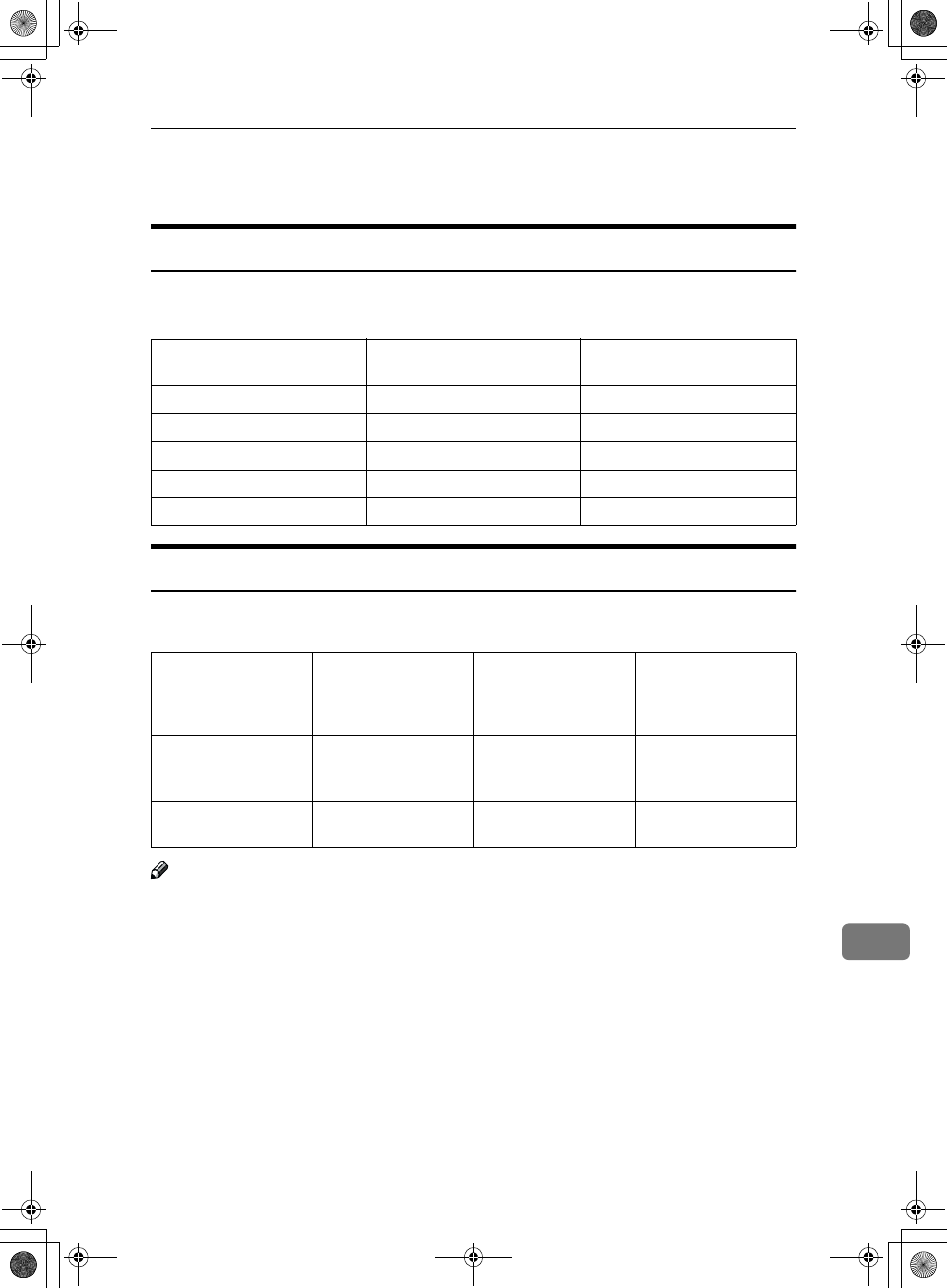
Optional Equipment
189
11
Optional Equipment
Fax Function Upgrade Unit
JBIG compression for transmission/reception becomes possible.
You can extend the following features.
Expansion Memory (32MB: DIMM)
This allows you to send and receive fax messages at high resolution (Fine or Su-
per Fine). If you need this option, please consult your service representative.
Note
❒The above figure is for an ITU-T No.1 chart printed on this supplier's stand-
ard A4 paper and scanned in using the following settings:
•Resolution: Standard
•Image Density: Auto
•Original Type: Text
Function Without Fax Function Up-
grade Unit
With Fax Function Upgrade
Unit
Quick Dial 400 1,200
Memory Transmission file 400 800
Auto Document 6 18
Specific Sender 30 50
Program 100 200
Function Without Expansion
Memory
With Expansion
Memory
With Expansion
Memory and Fax
Function Upgrade
Unit
Memory capacity for
Memory Transmis-
sion
160 sheet 1000 sheet 2080 sheet
Memory capacity for
storing in memory
Maximum 400 sheet Maximum 1000 sheet Maximum 3000 sheet
RusC2FaxADEN-F_V4_FM.book Page 189 Monday, August 20, 2001 10:52 AM
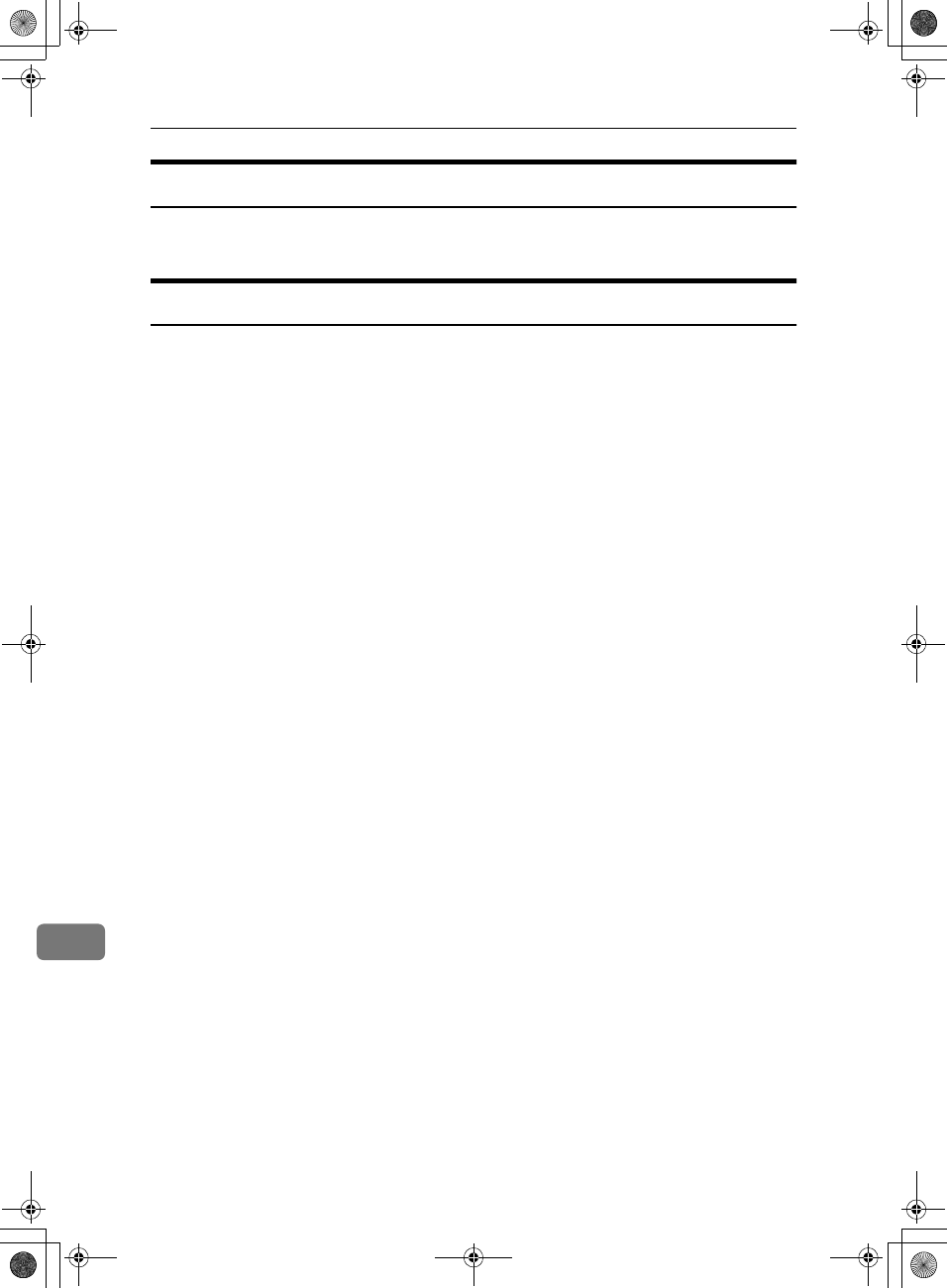
Appendix
190
11
ISDN Unit (ISDN Option Type 1027)
This allows you to send and receive messages via ISDN (Integrated Service Dig-
ital Network).
Extra G3 Interface Unit (G3 Interface Unit Type 1027)
This option provides one Extra G3 line connection.
RusC2FaxADEN-F_V4_FM.book Page 190 Monday, August 20, 2001 10:52 AM
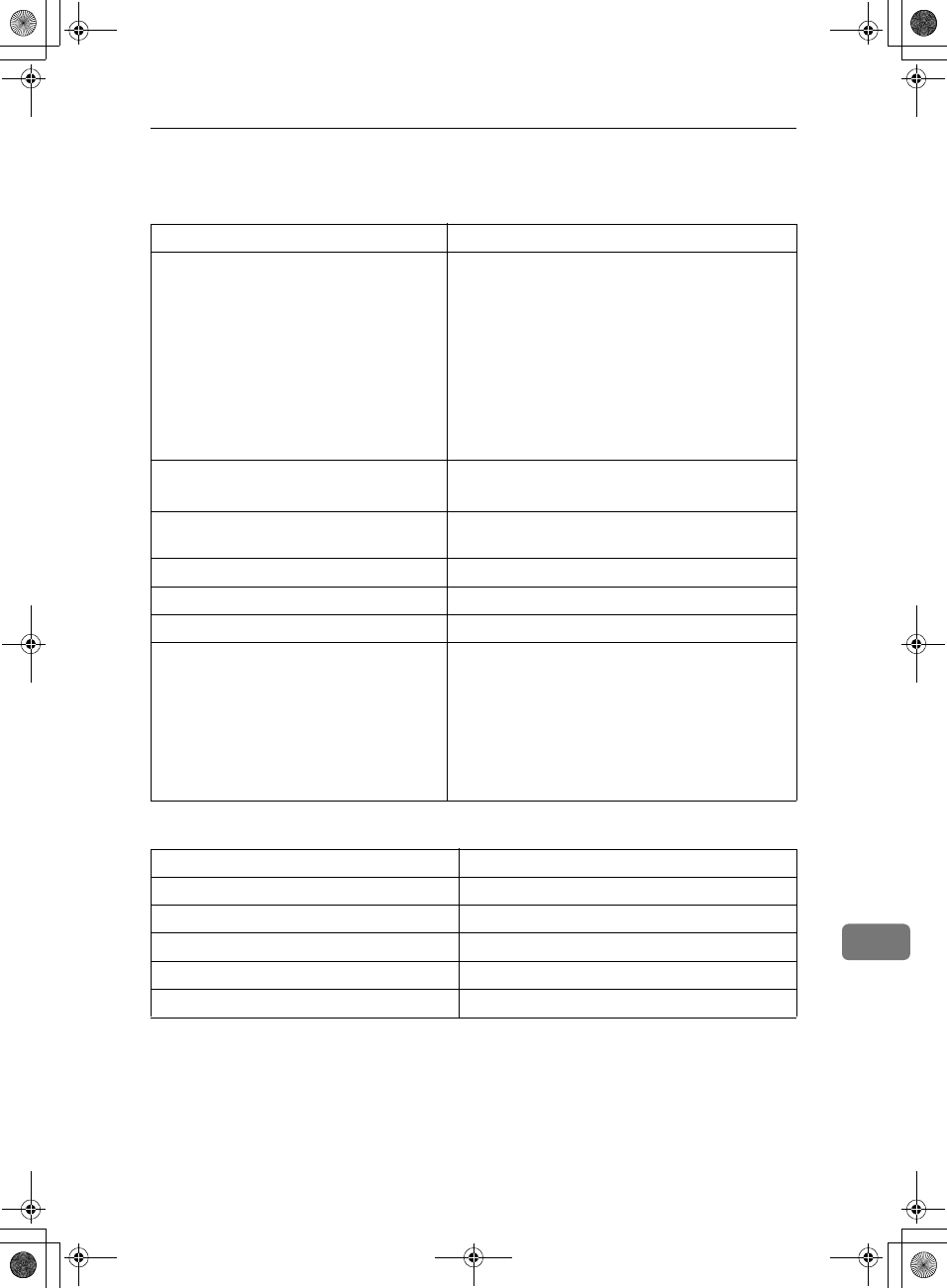
Specifications
191
11
Specifications
❖
❖❖
❖Power Consumption
Standard G3, G4 (option)
Resolution G3:
8×3.85/mm•200×100dpi (Standard),
8×7.7/mm•200×200dpi (Detail),
8×15.4/mm•200×400dpi (Fine),
16×15.4/mm•400×400dpi (Super Fine: optional
Expansion Memory required)
G4:
200×100dpi (Standard), 200×200dpi (Detail),
400×400dpi (Super Fine: optional Expansion Mem-
ory required)
Transmission Time G3: 3 seconds at 28,800bps, Standard resolution
G4: 3 seconds, Detail resolution
Data Compression Method MH, MR, MMR, JBIG (optional Fax Function Up-
grade Unit required)
Maximum Original Size Standard size: A3/DLT Irregular size: 304×432mm
Maximum Scanning Size 297×1200mm/11"×47"
Print Process Printing on standard paper using a laser
Transmission Speed G3:
33,600/31,200/28,800/26,400/24,000/21,600/19,2
00/16,800/14,400/12,000/9,600/7,200/4,800/2,40
0bps (auto shift down system)
I G3: max 26,400bps
G4:
64/56kbps (auto speed matching)
Energy Saver (Auto Off) mode about 9W
Standby mode about 150W
Transmission about 165W
Reception about 155W
Printing (Average) about 385W
Maximum Power Consumption about 1500W
RusC2FaxADEN-F_V4_FM.book Page 191 Monday, August 20, 2001 10:52 AM
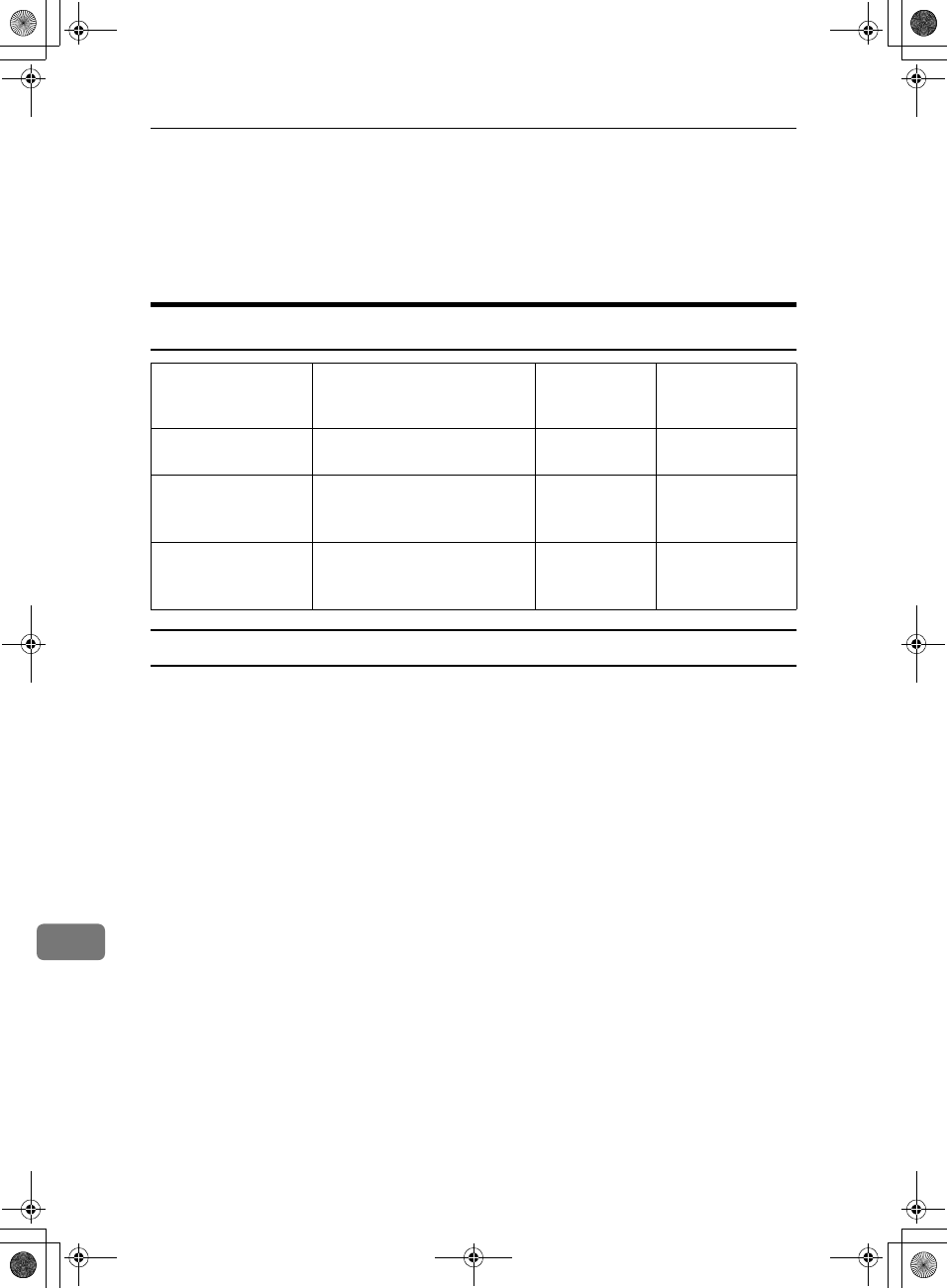
Appendix
192
11
Acceptable Types of Originals
Make sure your originals are completely dry before setting them in the machine.
Originals containing wet ink or correcting fluid will mark the exposure glass and
the resulting image will be affected.
Acceptable Original Sizes
Originals unsuitable for the Document Feeder (ADF)
Do not place the following types of originals in the Document Feeder (ADF) be-
cause they may be damaged. Place them on the exposure glass instead.
•Originals of sizes other than those specified in the previous table
•Originals containing staples or clips
•Perforated or torn originals
•Curled, folded, or creased originals
•Pasted originals
•Originals with any kind of coating, such as thermosensitive paper, art paper,
aluminum foil, carbon paper, or conductive paper
•Originals with index tabs, tags, or other projecting parts
•Sticky originals, such as translucent paper
•Thin and soft originals
•Originals of inappropriate weight (see table above)
•Originals in bound form, such as books
•Transparent originals, such as OHP transparencies or translucent paper
Where Original is Set Acceptable Original Size Maximum
Number of
Sheets
Paper Thickness
Exposure Glass Maximum A3 (297×420mm),
11"×17" (279×432mm)
1----
Document Feeder
(ADF), single-sided
document
Fax transmission: A5 KL to
A3 L (up to 1,200mm long)
8"×51/2" KL to 11"×17"L
50 sheets
(80g/m2, 20lb)
40–128g/m2
(35–110kg, 11-34lb)
Document Feeder
(ADF), double-sided
document
Fax transmission: A5 KL to
A3 L (up to 432mm long)
8"×51/2" KL to 11"×17"L
50 sheets
(80g/m2, 20lb)
52–105g/m2
(45–90kg, 14–28lb)
RusC2FaxADEN-F_V4_FM.book Page 192 Monday, August 20, 2001 10:52 AM
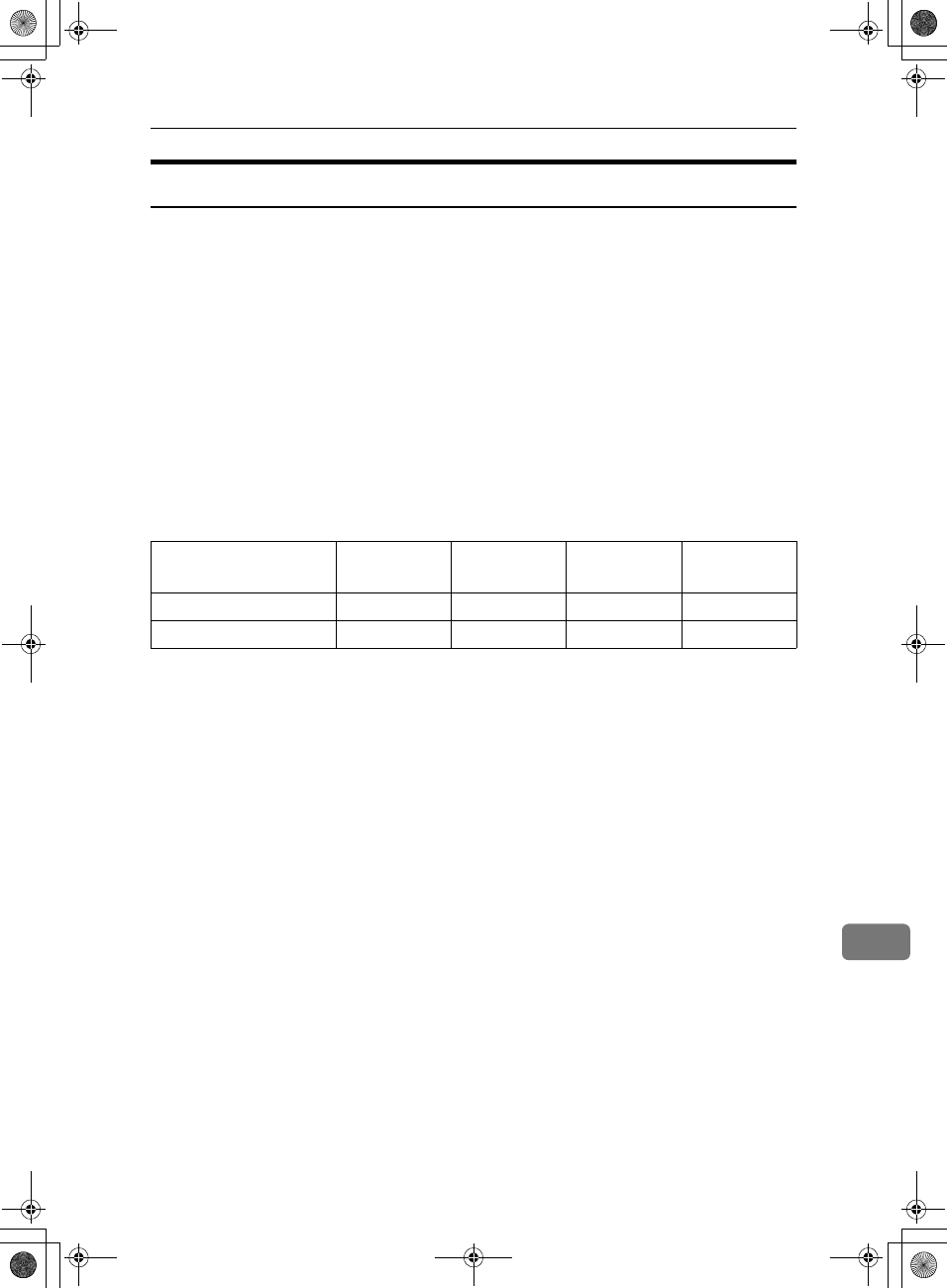
Acceptable Types of Originals
193
11
Original Sizes Difficult to Detect
The machine finds it difficult to detect the size of the following kinds of origi-
nals. If this happens, the receiving machine may not select print paper of the cor-
rect size.
•Documents set on the exposure glass of sizes other than those listed in the ta-
ble below
•Originals with index tabs, tags, or projecting parts
•Transparent originals, such as OHP transparencies or translucent paper
•Dark originals with many characters or drawings
•Originals which partially contain solid printing
•Originals which have solid printing at their edges
The following paper sizes are automatically detected in Facsimile mode.
❖
❖❖
❖Inch version
Ο - Auto detect
× - Unable to auto detect
Paper Size
Where Original is Set
11"×
××
×17"(DLT)
L
LL
L81/2"×
××
×14"(LG)
L
LL
L
81/2"×
××
×11"(LT)
L
LL
LK
KK
K
51/2"×
××
×81/2"
(HLT)L
LL
LK
KK
K
Exposure Glass ΟΟΟ ×
Document Feeder (ADF) ΟΟΟΟ
RusC2FaxADEN-F_V4_FM.book Page 193 Monday, August 20, 2001 10:52 AM
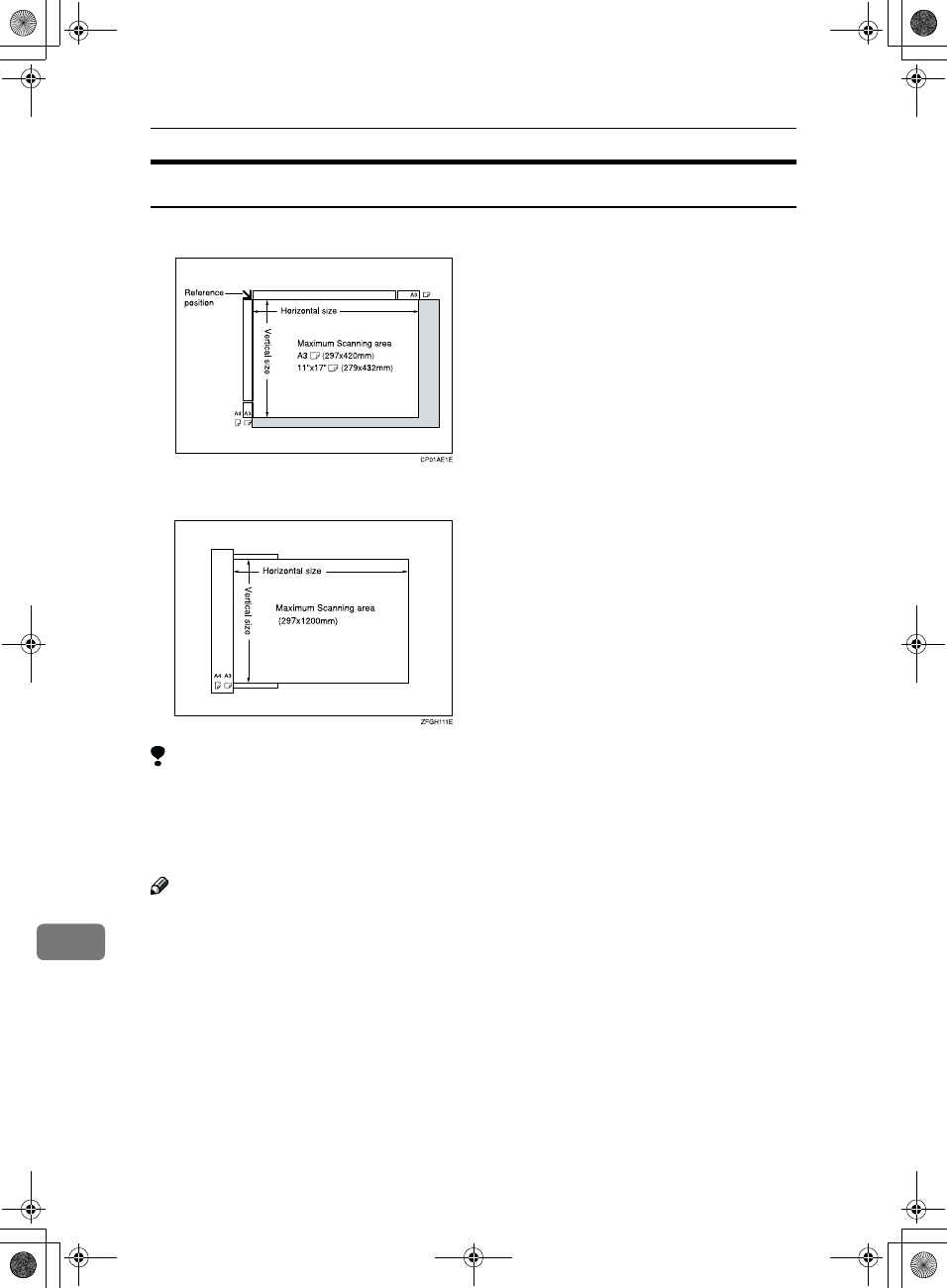
Appendix
194
11
Paper Size and Scan Area
❖
❖❖
❖Exposure Glass
❖
❖❖
❖Document Feeder (ADF)
Limitation
❒There may be a difference in the size of the image when it is printed at the des-
tination.
❒If you place an original larger than 11"×17"/A3 on the exposure glass, only an
area of 11"×17"/A3 is scanned.
Note
❒Even if an original is correctly placed on the exposure glass or in the Docu-
ment Feeder (ADF), a margin of 3mm around each edge of the original may
not be sent.
❒In the receiver uses paper of smaller width than the original, the image will
be reduced to fit the paper. ⇒ p.69 “Auto Reduction”
❒The machine detects paper sizes in the following ways.
•When you place an original in the Document Feeder (ADF), an original
wider than about 10.4"(268mm) is scanned as 11".
An original narrower than about 10.4"(268mm) is scanned as 10", about
9.3"(235mm) is scanned as 81/2".
Originals up to 1,200mm in length can be scanned.
RusC2FaxADEN-F_V4_FM.book Page 194 Monday, August 20, 2001 10:52 AM
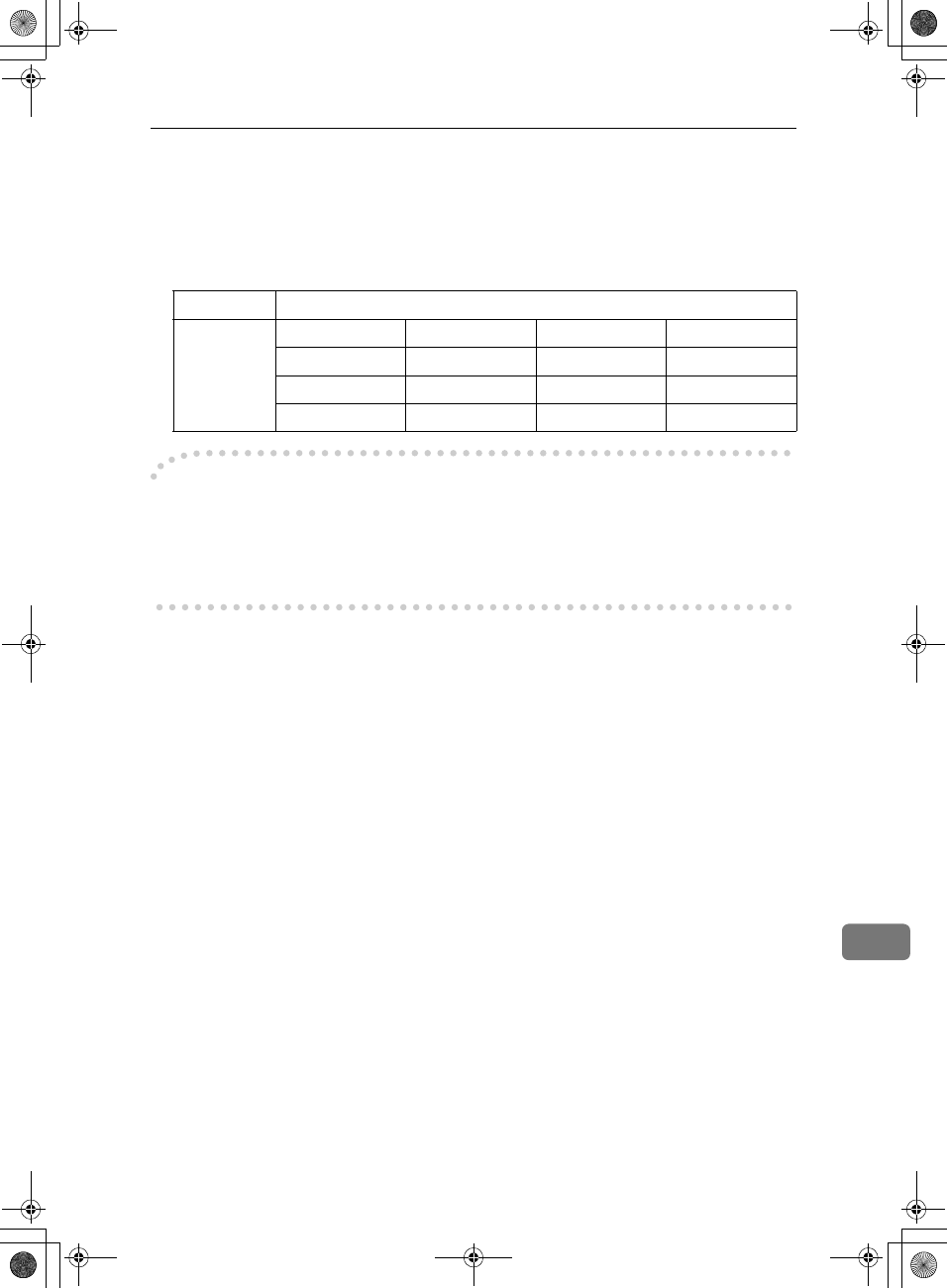
Acceptable Types of Originals
195
11
•Refer to the table below for the sizes the machine can detect when you
place an original on the exposure glass. Because the machine scans in non-
standard size documents as one of the standard sizes, parts of the image
may be truncated depending on the length of the document. For details
about how to set non-standard size documents. ⇒ p.121 “Programming
and Changing a Scan Size”.
-
--
-Maximum Scan Area
Memory Transmission/Immediate Transmission
•From the Document Feeder (ADF): 11"×47"/297×1,200mm (W×L)
•From the exposure glass: 11"×17"/297×432mm (W×L)
Length
Width
∼12.5" 12.5"∼13.5" 13.5"∼
∼9.6" 81/2"×11"L81/2"×13"L81/2"×14"L
9.6"∼10.6" 8"×10"Knot detected 10"×14"L
10.6"∼81/2"×11"Knot detected 11"×17"L
RusC2FaxADEN-F_V4_FM.book Page 195 Monday, August 20, 2001 10:52 AM
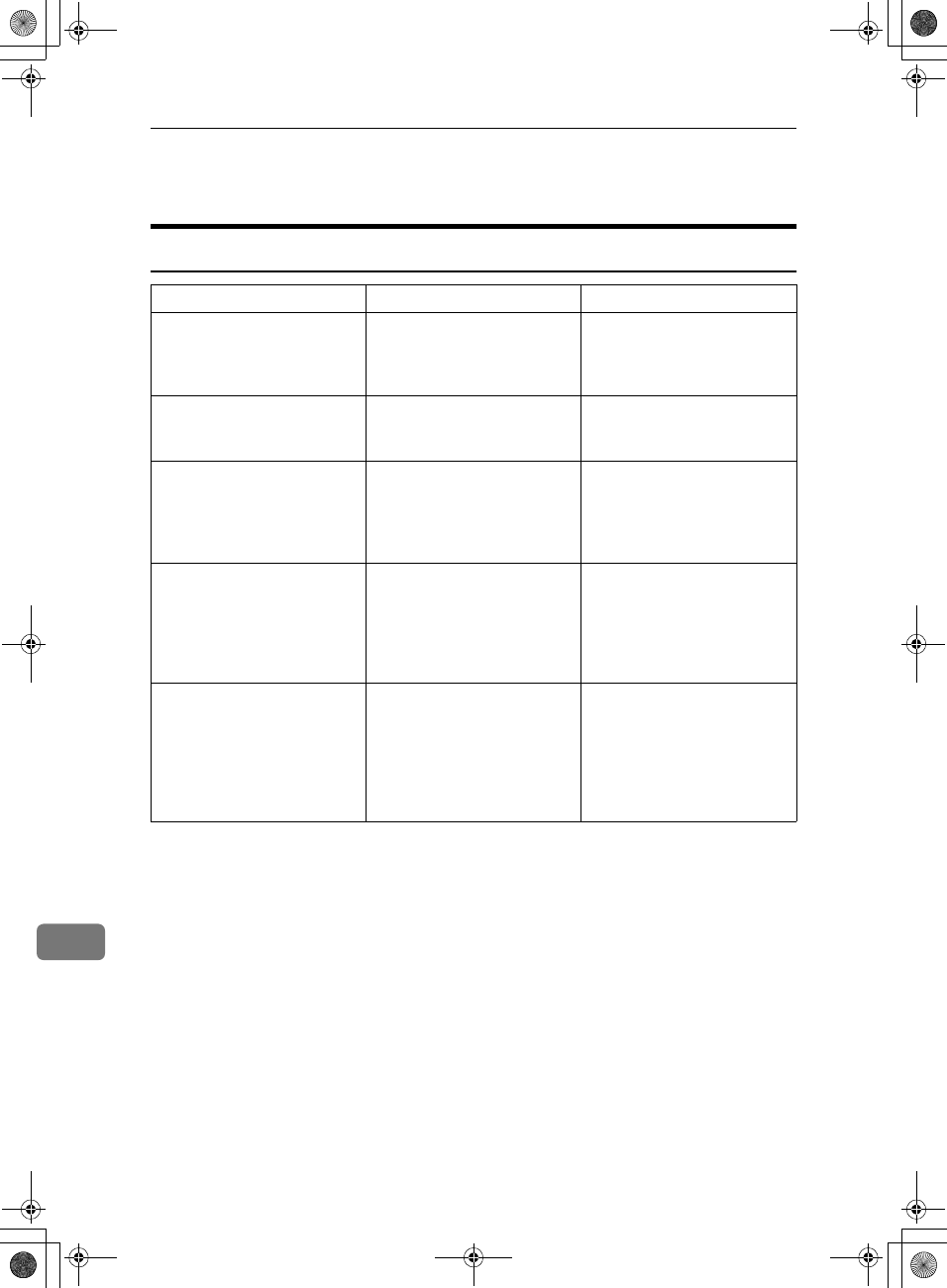
Appendix
196
11
Function List
Transmission Mode
Feature name Description Reference
Send Later Sets the machine to automati-
cally start transmission or
polling reception at an ap-
pointed time
⇒ p.4 “Sending at a Specific
Time (Send Later)”
Priority Transmission You can have your message
sent before any other queued
messages.
⇒ p.6 “Priority Transmission”
Confidential TX Sends a confidential message.
This feature is divided into
Default ID Confidential
Transmission and Override
ID Confidential Transmission.
⇒ p.7 “Confidential Trans-
mission”
Polling Transmission Upon request from a destina-
tion, the machine sends an orig-
inal stored in memory. This
feature is divided into ID Poll-
ing Transmission and Override
ID Polling Transmission.
⇒ p.9 “Polling Transmission”
Polling Reception Sends a transmission request
to the other party and receives
a message from the sender.
This feature is divided into
Default ID Polling Reception
and ID Override Polling Re-
ception.
⇒ p.12 “Polling Reception”
RusC2FaxADEN-F_V4_FM.book Page 196 Monday, August 20, 2001 10:52 AM
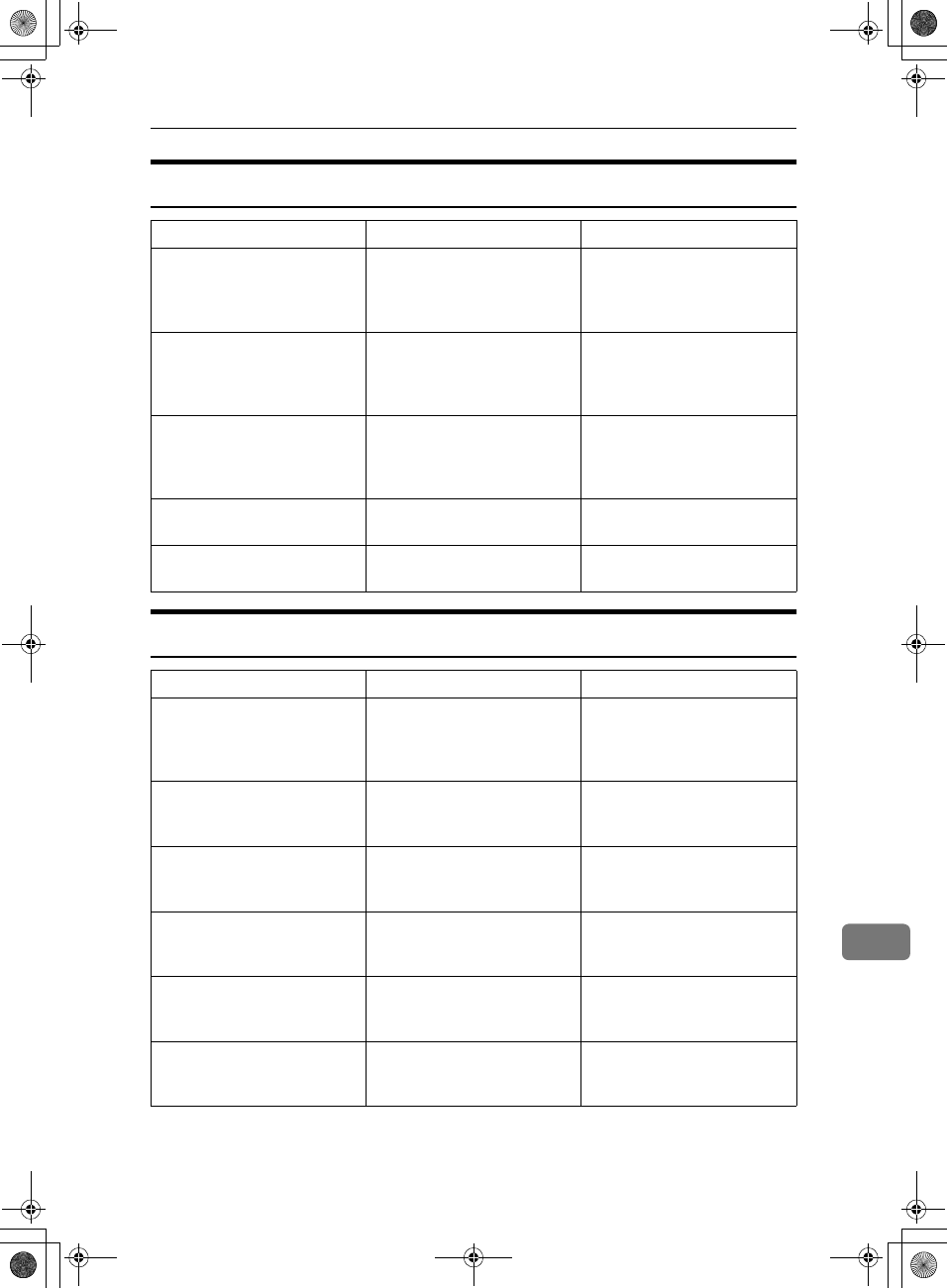
Function List
197
11
Advanced Features
Sub Transmission Mode
Options Description Reference
TX SUB Code You can send and receive con-
fidential faxes to and from
other maker's machines that
have the SUB/SID feature.
⇒ p.43 “SUB Code”
RX SEP Code If you wish receive a message
stored in the memory of an-
other party's fax machine, you
can use this feature.
⇒ p.45 “SEP Code”
Transfer Req. Sends an original to a destina-
tion via a facsimile equipped
with the transfer station capa-
bility.
⇒ p.47 “Transfer Request”
Sub-address Sends an original with a sub-
address to a destination.
⇒ p.50 “Sub-address”
UUI Sends an original with UUI to
a destination.
⇒ p.51 “UUI”
Feature name Description Reference
Book Fax When sending a book-type
original, this feature scans and
sends the right and left pages
one by one.
⇒ p.57 “Book Fax”
2–Sided TX Use to send 2-Sided originals
(double-sided originals) from
the Document Feeder (ADF).
⇒ p.58 “2-Sided Transmission
(Double-Sided Transmis-
sion)”
Std. Message Use this feature to stamp a
standard message at the top of
the first original sent.
⇒ p.59 “Standard Message
Stamp”
Auto Document Stores a commonly used orig-
inal and prints or sends it di-
rectly.
⇒ p.60 “Sending an Auto
Document”
Select Stored File Use this feature to send docu-
ments that are stored in the
document server.
⇒ p.61 “Sending a Stored
Document”
Stamp Indicates that the original has
been successfully stored in
memory or successfully sent.
⇒ p.67 “Stamp”
RusC2FaxADEN-F_V4_FM.book Page 197 Monday, August 20, 2001 10:52 AM
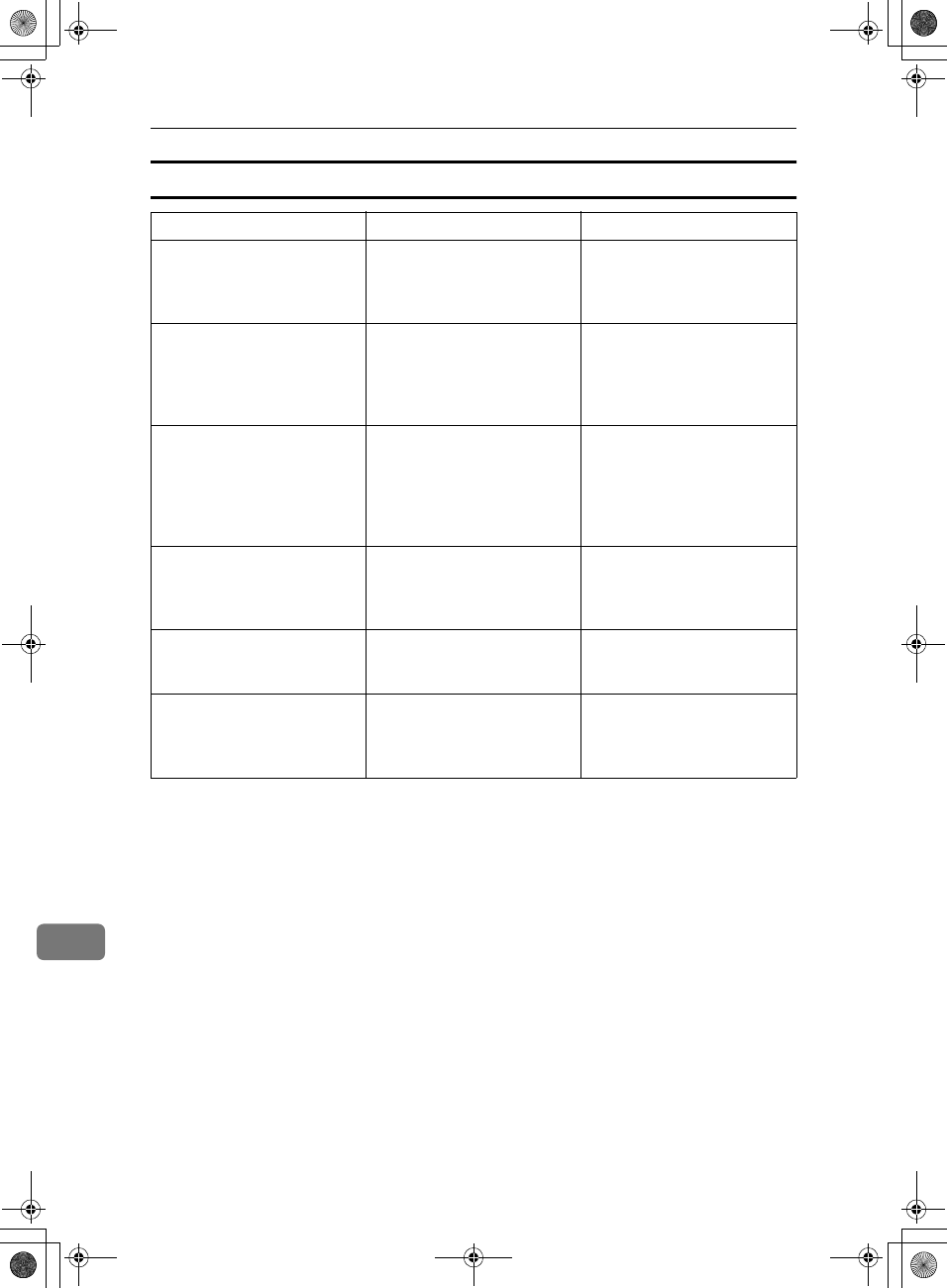
Appendix
198
11
Transmission Options
Options Description Reference
Fax Header Print You can print a message in-
cluding the name registered
as the Fax Header on the re-
ceived message for each file.
⇒ p.68 “Fax Header Print”
Label Insertion If you register the receiver's
name in a Quick Dial or Speed
Dial, the receiver's name is au-
tomatically printed at the top
of a sent message.
⇒ p.69 “Label Insertion”
Auto Reduce If the receiver uses paper nar-
rower than the message, the
message is reduced to fit a pa-
per size available on the re-
ceiving party's machine
before being sent.
⇒ p.69 “Auto Reduction”
Default ID TX Sends an original only to a
machine that has the same
Polling ID as that registered in
the machine.
⇒ p.70 “Default ID Transmis-
sion”
Stamp Sender Name You can have the machine
print a sender stamp on the
right edge of your paper.
⇒ p.69 “Sender Stamp”
Reducd Image TX Using this feature, your mes-
sage is sent at a reduced size
(93%) with a blank margin on
the left.
⇒ p.69 “Reduced Image
Transmission”
RusC2FaxADEN-F_V4_FM.book Page 198 Monday, August 20, 2001 10:52 AM
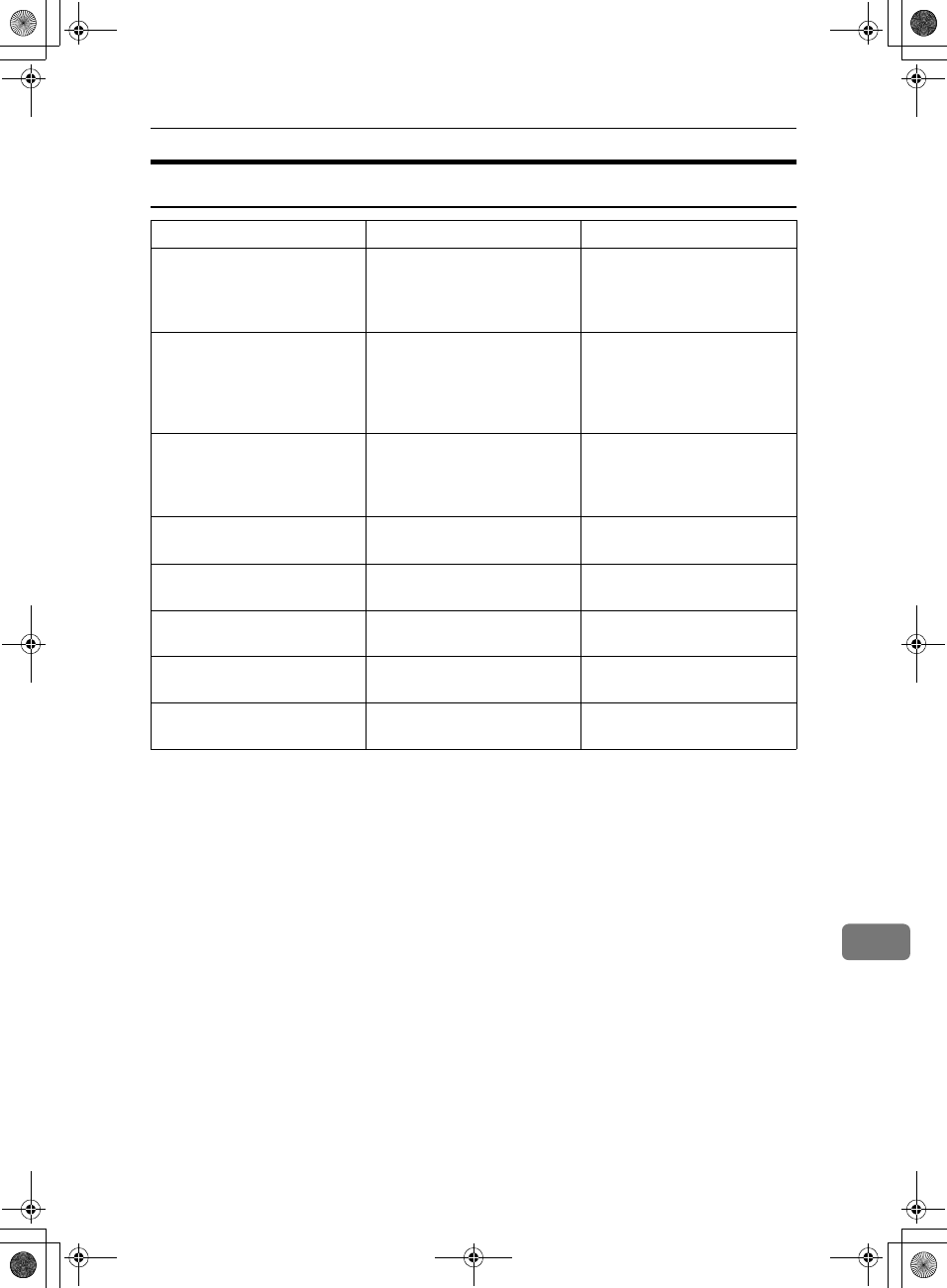
Function List
199
11
Communication Information
Feature name Description Reference
Print Journal The Journal can be manually
printed. This report shows the
results of the last 50 communi-
cations.
⇒ p.25 “Printing the Journal”
TX File Status Part of the Journal can be
shown on the display. The re-
sults of the last 50 transmis-
sions are displayed from the
latest one.
⇒ p.27 “Checking the Trans-
mission Result (TX File Sta-
tus)”
RX File Status
Part of the Journal can be shown
on the display. The results of the
last 50 receptions are displayed
from the latest one.
⇒ p.28 “Checking the Recep-
tion Result (RX File Status)”
Memory Status The status of the memory is
shown on the display.
⇒ p.29 “Displaying the Mem-
ory Status”
Print Confidential RX File Prints messages received in
Confidential Reception mode.
⇒ p.30 “Printing a Confiden-
tial Message”
Print Memory Lock Prints messages received in
Memory Lock mode.
⇒ p.32 “Printing a File Re-
ceived with Memory Lock”
Print Personal Box File Prints messages received in
Personal Box.
⇒ p.35 “Printing Personal Box
Messages”
Store/Delete/Print Informa-
tion Box File
Program, Delete, or Print mes-
sages in the Information Box.
⇒ p.36 “Information Boxes”
RusC2FaxADEN-F_V4_FM.book Page 199 Monday, August 20, 2001 10:52 AM
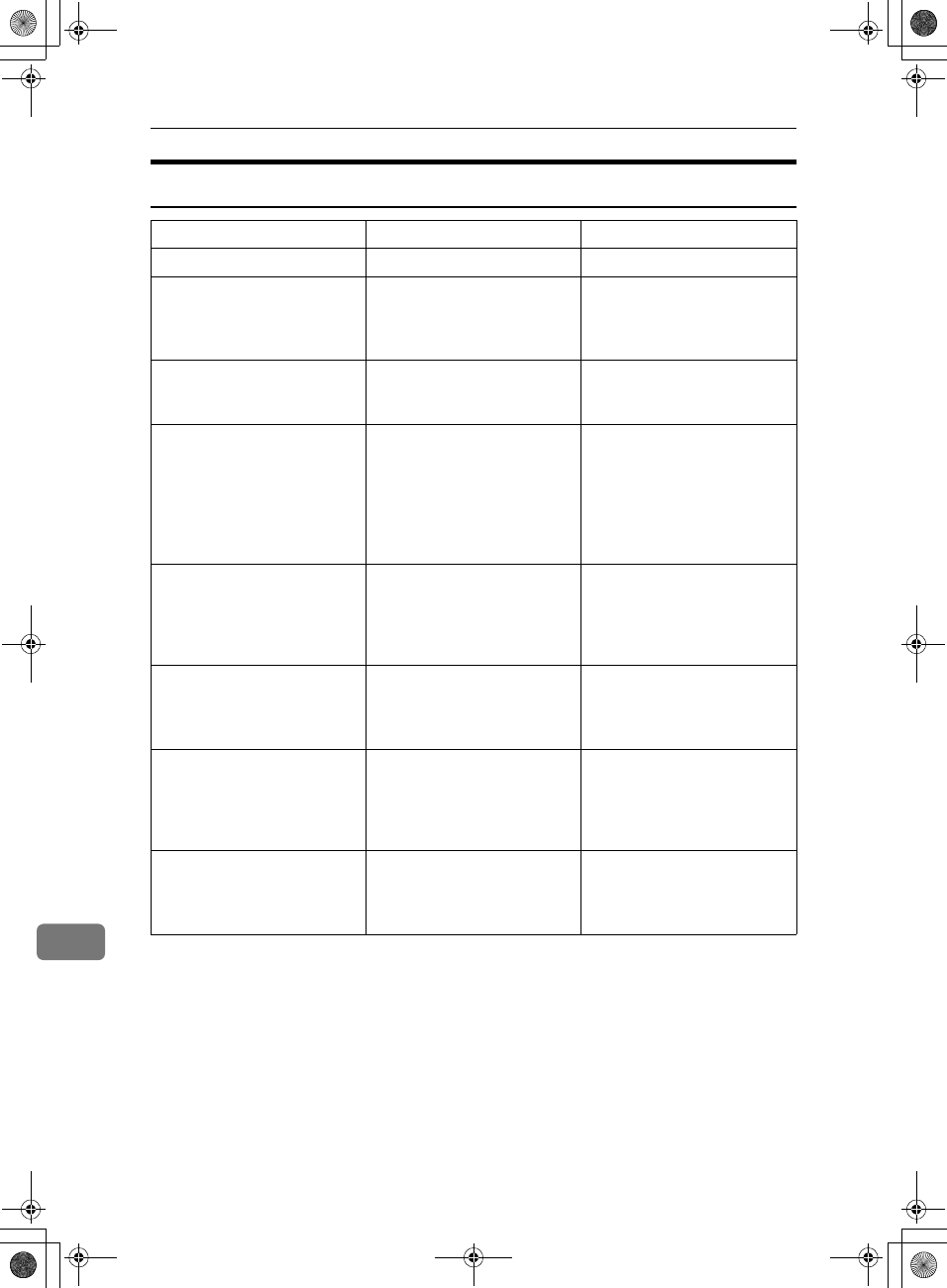
Appendix
200
11
Facsimile Features
Feature name Description Reference
Prog./Change/Delete
Program/Change/Delete
Quick Dial
When you register a destina-
tion in a Quick Dial, you can
specify the destination by just
pressing the Quick Dial key.
⇒ Chapter 3, "Quick Dial" in
the Basic Features manual
Program/Change/Delete
Group
If you program several desti-
nations into a Group, you can
dial with just a few keystrokes.
⇒ Chapter 3, "Groups" in the
Basic Features manual
Change Order of Quick Dial
Table
Use this feature to change the
order of the registered Quick
Dial Table. It would be con-
venient to list the receivers
that you fax to frequently on
the first page of the Quick Dial
Table.
⇒ p.113 “Changing the Order
of the Quick Dial Table”
Program Title of Quick Dial
Table
Use this feature to add a name
to the title of the Quick Dial
Table in order to facilitate
finding the desired registered
destination.
⇒ p.114 “Programming Title
of the Quick Dial Table”
Program/Change/Delete
Standard Message
Use this feature to program
standard messages to be
printed at the top of the first
page of the original.
⇒ p.116 “Programming
Standard messages”
Store/Change/Delete Auto
Document
Allows you to store a fre-
quently used original in the
machine's memory. You can
print or send the original di-
rectly as necessary.
⇒ p.118 “Storing and Chang-
ing an Auto Document”
Program/Change/Delete
Scan Size
Register a frequently used
original size in advance when
you send a message with the
Irregular Scan Area function.
⇒ p.121 “Programming and
Changing a Scan Size”
RusC2FaxADEN-F_V4_FM.book Page 200 Monday, August 20, 2001 10:52 AM
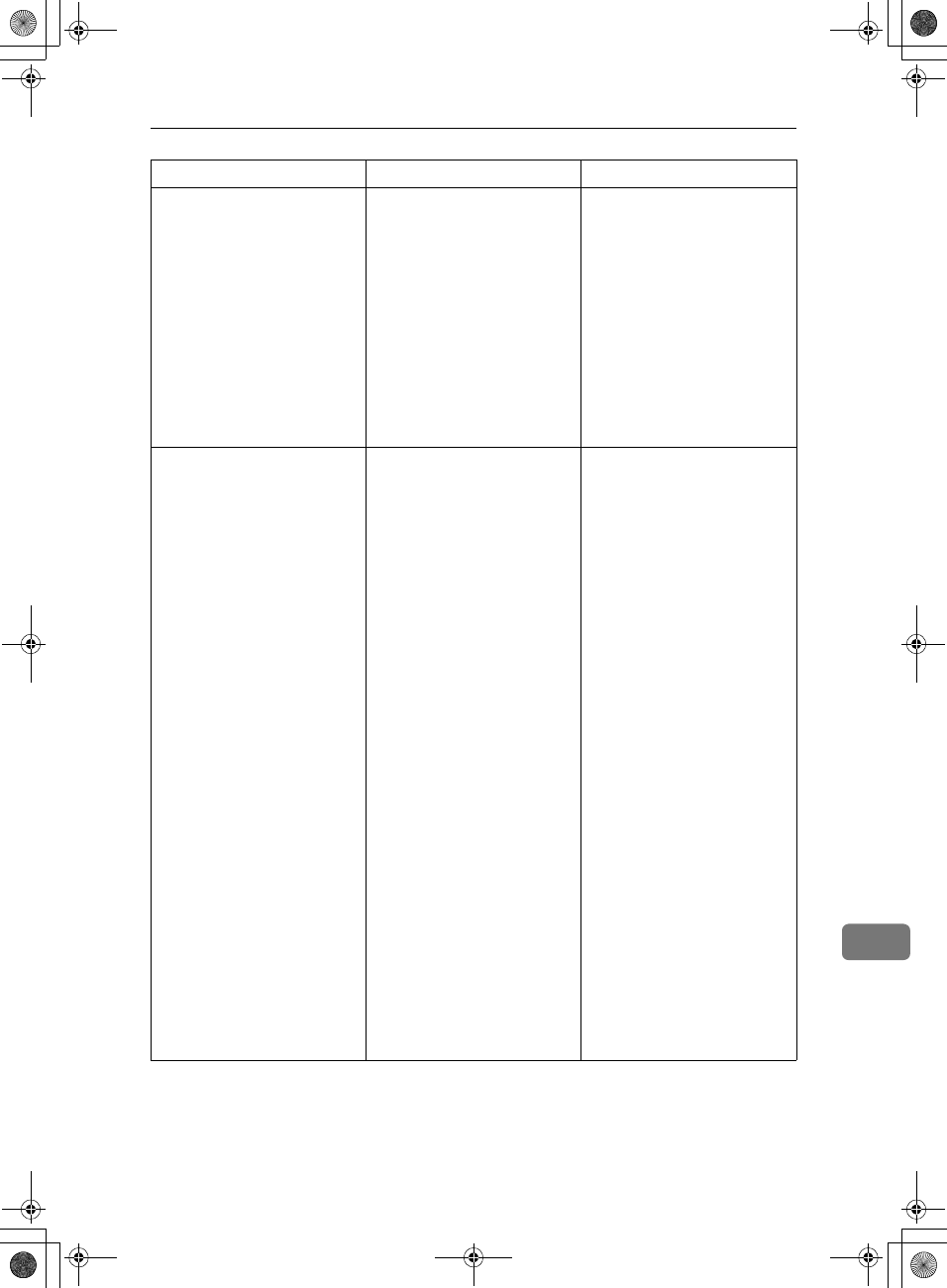
Function List
201
11
Print List/Report This feature allows you to
print various reports and lists
manually. You can print the
following reports and lists:
•Journal (⇒ p.25)
•Quick Dial list (⇒ p.124)
•Group Dial list (⇒ p.124)
•Label Insertion list (⇒
p.124)
•Program list(⇒ p.124)
•Auto Document list (⇒
p.124)
⇒ p.124 “Reports/Lists”
Gen. Settings/Adjust Default transmission mode
and scan settings. When the
power is turned on, settings
specified here are selected.
•Memory/Immediate
Transmission Switch
•Text Size Priority
•Original Type Priority
•Auto Image Density
•Adjust Scan Density
•Switch Title of Quick Dial
Table
•Switch Display
•Adjust Sound Volume
•Program Fax Information
•Fax Header Print Setting
•Auto Reduced Image Set-
ting
•Closed Network Priority
Setting
•Scan End Reset
•Transmission Stamp Prior-
ity
•Line Priority Setting
•Onhook Mode Release
Time
•Program Economy Time
•Quick Operation Key
⇒ p.125 “General Set-
ting/Adjustment”
Feature name Description Reference
RusC2FaxADEN-F_V4_FM.book Page 201 Monday, August 20, 2001 10:52 AM
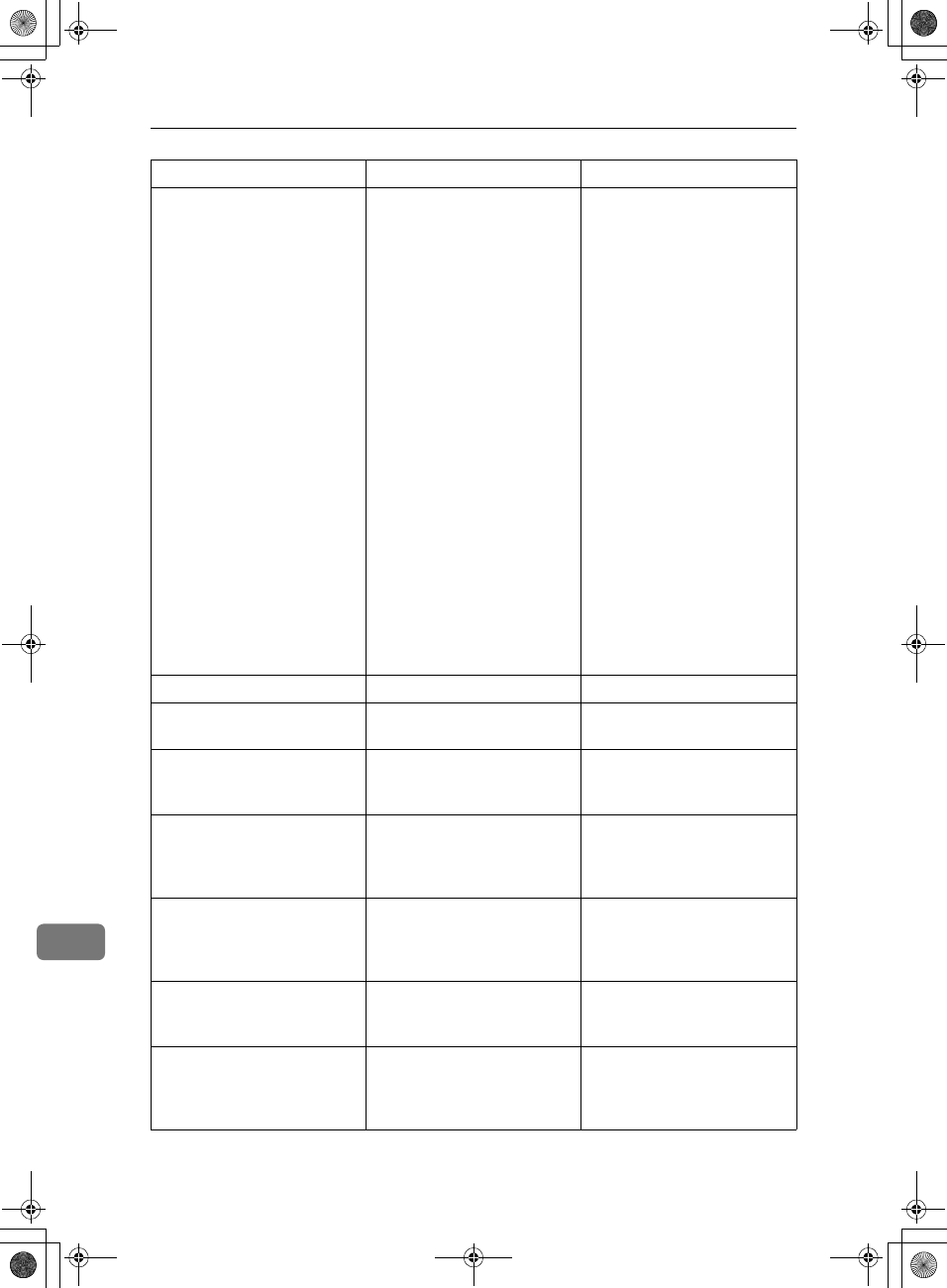
Appendix
202
11
Reception Mode Allows you to switch the fol-
lowing reception functions to
on or off:
•Switch Reception Mode ⇒
p.83, ⇒Chapter 2, "Select-
ing the Reception Mode"
in the Basic Features man-
ual
•Authorized Reception (⇒
p.132)
•Forwarding (⇒ p.150)
•Reception File Print Quan-
tity (⇒ p.150)
•2–Sided Print (⇒ p.87)
•Reception Reverse Print-
ing (⇒ p.90)
•Paper Tray (⇒ p.151)
•G3/G4 Separate Tray (⇒
p.133)
•Checkered Mark (⇒ p.86)
•Center Mark (⇒ p.86)
•Print Reception Time (⇒
p.87)
⇒ p.131 “Reception Mode”
Key Operator Tools
Transmission Page Count Check the transmission and re-
ception totals on the display.
⇒ p.135 “Counters”
Forwarding Transfers received messages
to a registered receiver (for-
warding destination).
⇒ p.136 “Forwarding”
Memory Lock RX Switch the Memory Lock to on
or off. To use it, register an ID
for printing a message re-
ceived in Memory Lock mode.
⇒ p.139 “Memory Lock”
ECM If a part of transmission fails
due to a telephone line fault,
this feature resends the failed
part automatically.
⇒ p.140 “ECM”
Parameter Setting Allows you to change and
print the function settings to
meet your needs.
⇒ p.141 “Changing the User
Parameters”
Program Special Sender By programming particular
receivers as Special Sender in
advance, you can have Special
Senders treated differently.
⇒ p.148 “Program-
ming/Changing Special
Senders”
Feature name Description Reference
RusC2FaxADEN-F_V4_FM.book Page 202 Monday, August 20, 2001 10:52 AM
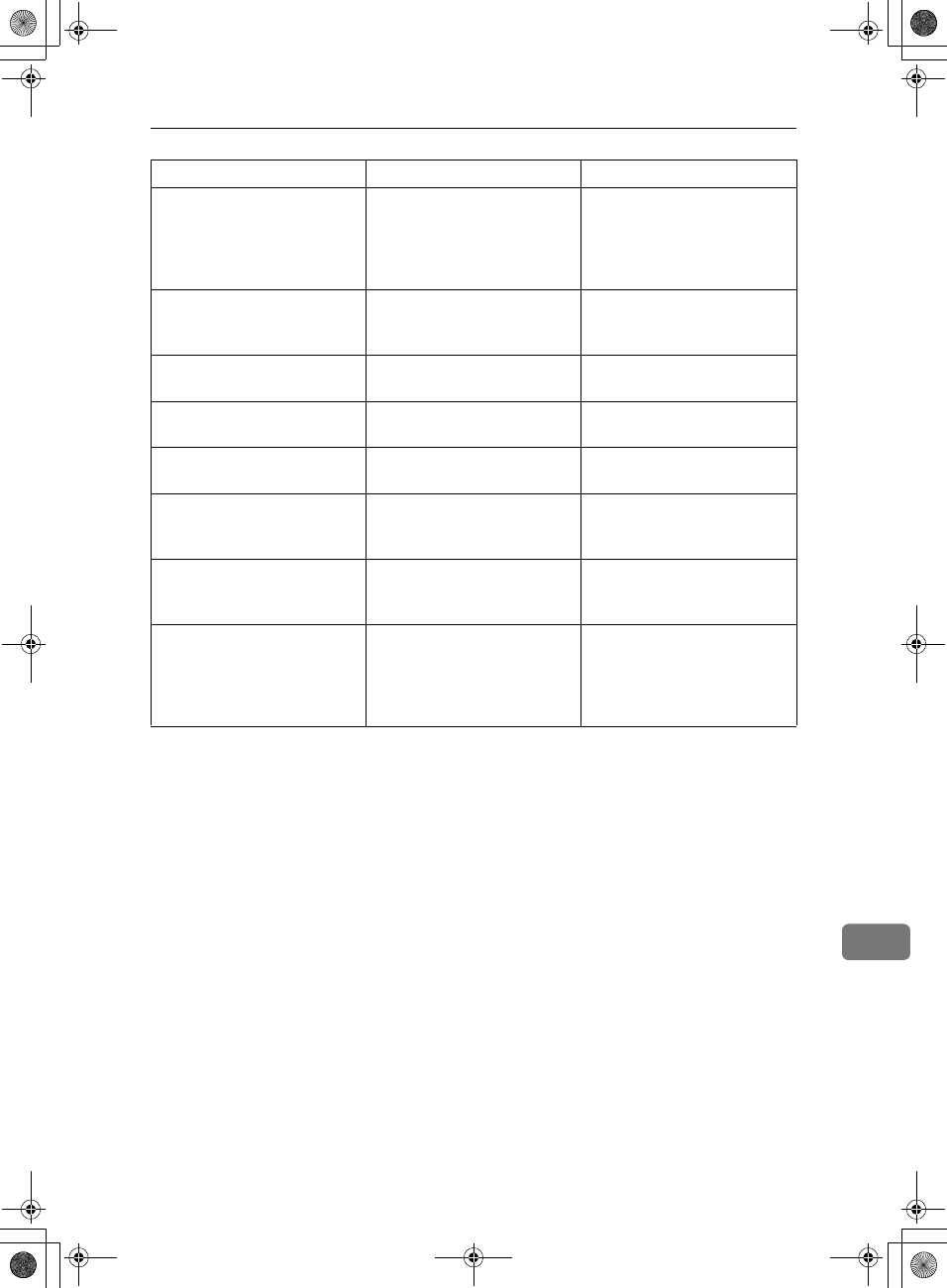
Function List
203
11
Box Setting By using SUB and SEP Codes
with these functions, you can
send messages to another par-
ty's box and retrieve messages
stored in boxes.
⇒ p.155 “Box Settings”
Transfer Report Before using Transfer Re-
quest, you need this Transfer
Report setting.
⇒ p.167 “Transfer Report”
Program Confidential ID Register an ID required for
Confidential communication.
⇒ p.169 “Programming a
Confidential ID”
Program Polling ID Register an ID required for
Polling communication.
⇒ p.170 “Programming a
Polling ID”
Program Memory Lock ID Register an ID required for
Memory Lock reception.
⇒ p.171 “Programming a
Memory Lock ID”
Select Dial/Push Phone Select a Line type when you
connect the machine to a G3
analog line.
⇒ p.172 “Selecting Dial/Push
Phone”
Program ISDN-G3 Line Program Own Fax Numbers,
and sub-addresses when you
connect the machine to ISDN.
⇒ p.173 “Programming ISDN
G3 Line”
Program ISDN-G4 Line Program your own fax
number, TID (Terminal ID)
and sub-address when you
connect the machine to a G4
digital line.
⇒ p.174 “Programming ISDN
G4 Line”
Feature name Description Reference
RusC2FaxADEN-F_V4_FM.book Page 203 Monday, August 20, 2001 10:52 AM
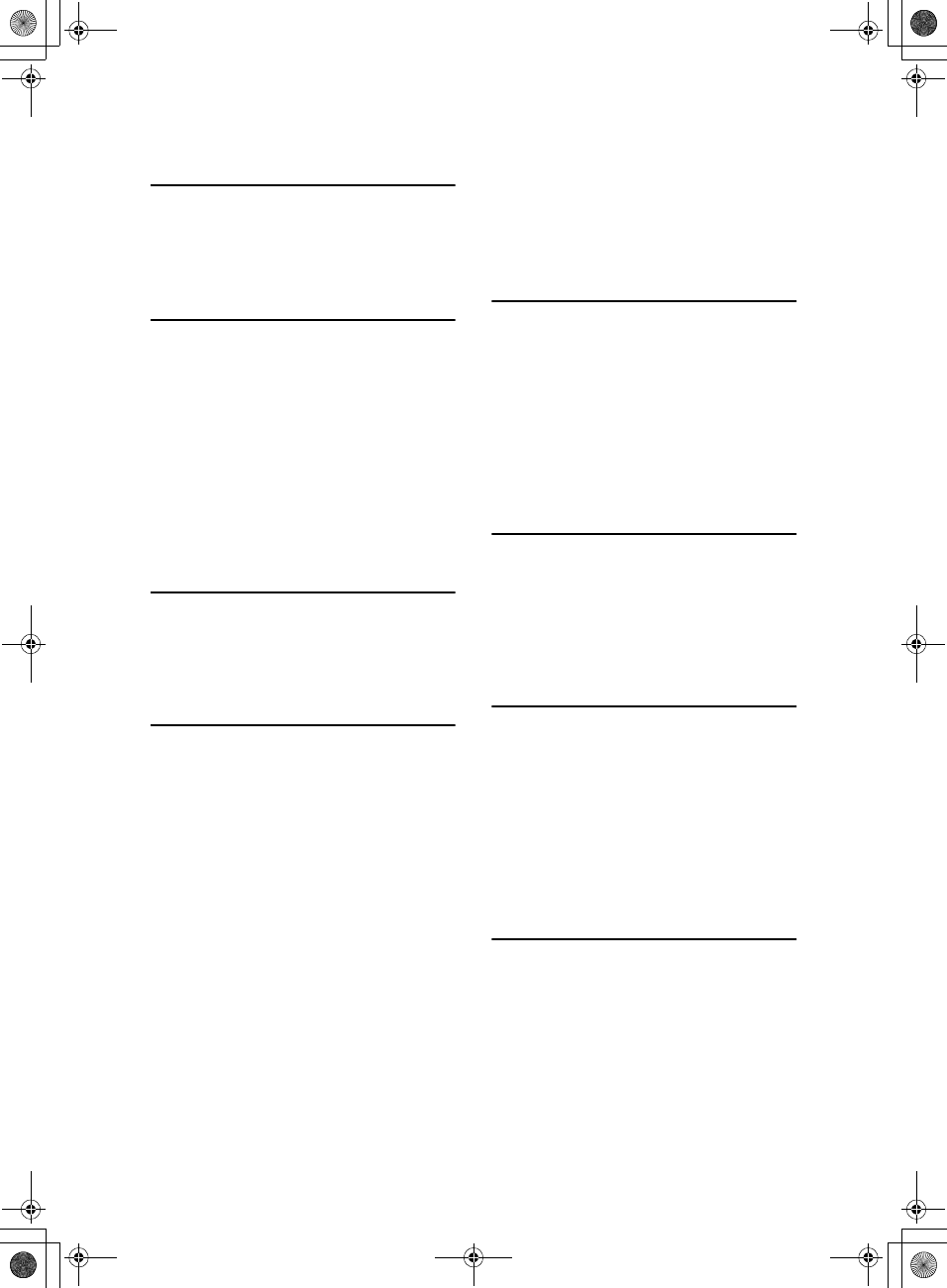
204
INDEX
180 Degree Rotation Printing, 88
2-Sided Printing, 80, 87
2-Sided Transmission, 58
2–Sided TX, 197
A
Acceptable Types of Originals, 192
Accessories, 178
Adding a Destination, 19
Address Book, 180
Attaching a Cover Sheet, 179
Auto Document, 60, 118, 197, 200
Auto Fax RX Power-up, 85
Auto Identification, 56
Automatic Redial, 74
Auto Reduce, 198
Auto Reduction, 69
B
Basic Transmission, 179
Batch Transmission, 74
Book Fax, 57, 197
Box Settings, 155
C
Canceling a Transmission, 17
Center Mark, 86
Chain Dial, 41
Changing a Destination, 18
Changing Key Operator Settings, 135
Changing the Line Type, 55
Changing the Transmission Time, 20
Checkered Mark, 86
Checking/Canceling TX Files, 15
Checking the Transmission Result
(TX File Status), 27
CIL, 91
CIL/TID Print, 91
Combine 2 originals, 80, 89
Communication Failure Report, 78
Communication Information, 199
Confidential File, 82
Confidential File Indicator, 82
Confidential File Report, 31
Confidential Message, 30
Confidential Transmission, 7
Counters, 135, 202
CSI→Own Fax Number, 81
D
Default ID/Free Polling RX (Reception)
, 12
Default ID Polling TX, 10
Default ID TX, 9, 198
Deleting Information Boxes, 161
Deleting Information Box Messages, 39
Deleting Personal Boxes, 158
Deleting Programmed Destinations, 180
Deleting Transfer Boxes, 165
Dual Access, 75
E
ECM, 74, 140, 202
Economy Transmission Time, 4
Editing Programmed Destinations, 180
End Receiver, 47, 49, 83
Expansion Memory, 189
Extra G3 Interface Unit, 190
F
Facsimile Features, 200
Fax Function Upgrade Unit, 189
Fax Header Print, 68, 198
Forwarding, 136, 202
Forwarding Station, 137
Free Polling Transmission, 9
Free Polling TX, 10
Full/Partial agreement, 146
Function List, 196
G
General Settings/Adjustment Initial
Setup TX, 109
Group Dial, 200
RusC2FaxADEN-F_V4_FM.book Page 204 Monday, August 20, 2001 10:52 AM
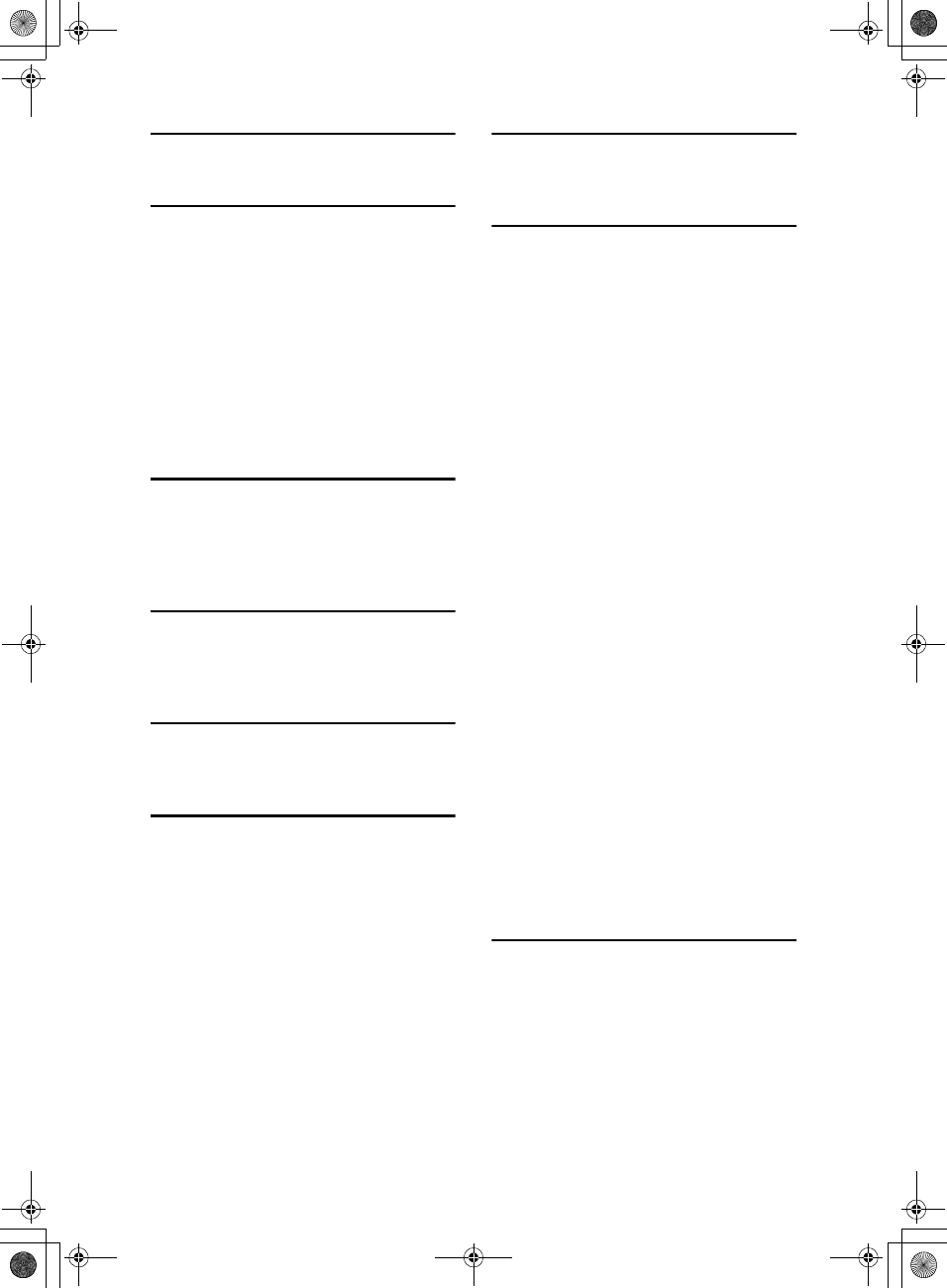
205
H
Handy Dialing Functions, 41
I
ID Override Polling Reception, 12
ID Override Transmission, 9, 10
ID Reception, 84
ID Transmission, 70
Image Rotation, 89
Immediate Reception, 79
Information Boxes, 36
ISDN, 187
ISDN G3 Line, 173
ISDN G4 Line, 174
ISDN Unit, 190
J
JBIG, 76, 84
JBIG Reception, 84
JBIG Transmission, 76
Journal, 25
K
Key Operator Settings, 135
Key Operator Tools, 109
Keystroke Program, 97
L
Label Insertion, 69, 198
LAN FAX Operation messages, 181
M
Manual Dial, 54
Memory Lock, 32, 139
Memory Lock RX, 202
Memory Reception, 80
Memory Status, 29, 199
Memory Storage Report, 77
More Transmission Functions, 73
Multi-copy, 80
Multi-copy Reception, 88
Multi-port, 188
Multistep Transfer, 83
O
On Hook Dial, 53
Output Tray, 96
P
Page Reduction, 91
Page Separation and Length Reduction
, 90
PC FAX Features, 177
PC FAX Properties, Setting, 178
Personal Boxes, 34
Polling Reception, 12, 196
Polling Reserve Report, 14
Polling Result Report, 14
Polling Transmission, 9
Polling Transmission Clear Report, 11
Print Completion Beep, 86
Print Confidential RX File, 199
Printed Report, 77
Printing, 181
Printing a File, 22
Printing Functions, 86
Printing Information Box Messages, 38
Printing Personal Box Messages, 35
Printing Special Sender List, 155
Printing the Box List, 166
Printing the Journal, 25
Print Journal, 199
Print List/Report, 109, 201
Print Memory Lock, 199
Print Personal Box File, 199
Print TX File List, 24
Priority Transmission, 6
Prog./Change/Delete, 109
Program/Delete, 113
Programming/Editing Information Boxes
, 159
Programming ISDN-G3 Line, 173
Programming ISDN-G4 Line, 174
PWD, 46
Q
Quick Dial, 200
RusC2FaxADEN-F_V4_FM.book Page 205 Monday, August 20, 2001 10:52 AM
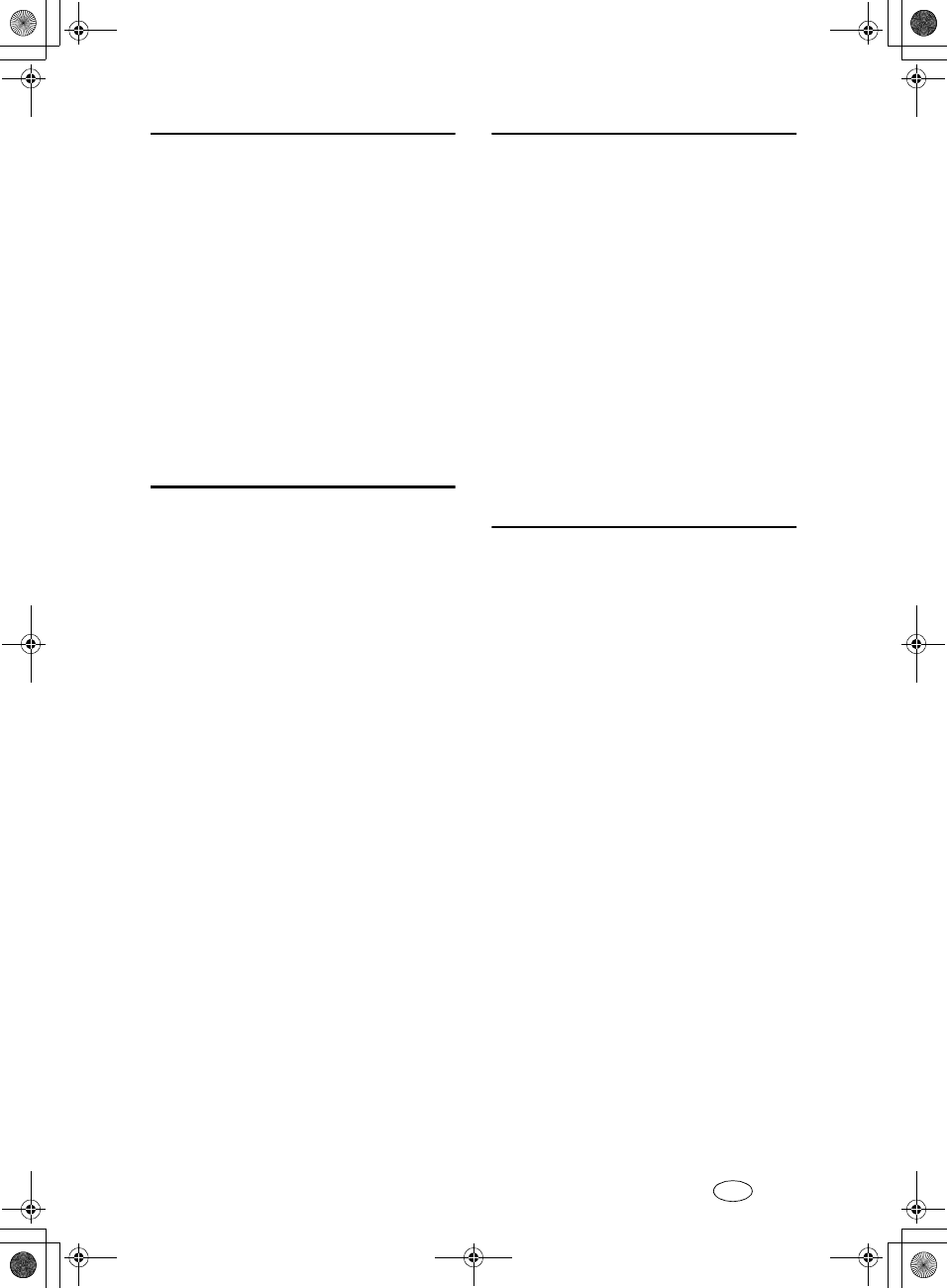
206 UE USA B418
R
RDS, 176
Receive File Indicator, 82
Reception, 79
Reception Features, 79
Reception Functions, 83
Reception Mode, 109
Reception Time, 87
Redial, 41
Registering/Editing Personal Boxes, 156
Reports/Lists, 124
Requesting Party, 47, 83
Re-sending a File, 23
Reverse Order Printing, 80, 90
RTI→Own Name, 81
RX File Status, 28, 199
S
Scan Size, 121
Selecting the Line Type, 188
Sender's Own Fax Number Print, 91
Sending at a Specific Time (Send Later), 4
Send Later, 196
SEP, 45
SID, 44
Simultaneous Broadcast, 75
Special Senders to Treat Differently, 146
Specifications, 191
Specifying Options, 179
Stamp, 67, 185
Store/Delete/Print Information Box File
, 199
Storing Messages in Information Boxes
, 36
Storing New Destinations, 180
SUB, 43
Sub-address, 50
Substitute Reception, 80, 82
Switches and Bits, 141
Switching Titles, 115
T
Telephone Line, 186
TID, 91
Toner, 183
Transfer Boxes, 162
Transfer Report, 167
Transfer Request, 47
Transfer Result Report, 84
Transfer Station, 47, 83
Transmission Features, 41
Transmission Options, 68
Transmission Result Report (Immediate TX)
, 78
Transmission Result Report (Memory TX)
, 77
Transmission with Image Rotation, 75
Tray Shift, 96
Troubleshooting, 183
TX File, 15
TX File Status, 199
U
User Parameter List, 141
User Parameters, 141
User Tools, 109
UUI, 51
RusC2FaxADEN-F_V4_FM.book Page 206 Monday, August 20, 2001 10:52 AM