Scanna MSC 10K Mail Room Security Scanner User Manual
Scanna MSC Ltd Mail Room Security Scanner
Users Manual
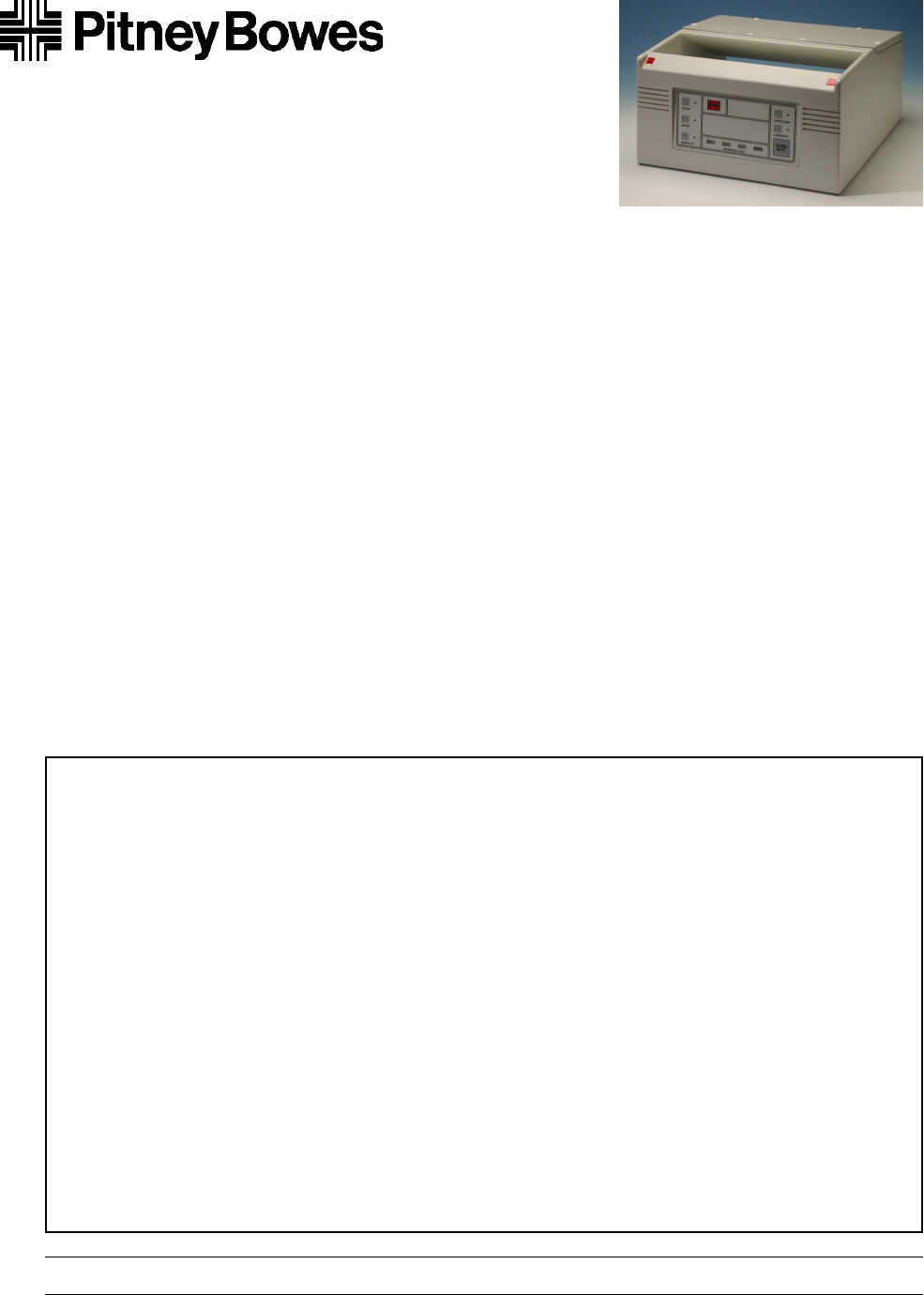
svts3071.fm
SVTS3071, Rev. A PAGE 1 OF 7 March 2002
© 2002 Pitney Bowes Inc.
Need more help? Call Pitney Bowes Customer Support at 1-800-888-0286
SecureScan™ Desktop Mail
Scanner Operating Instructions
It is advisable that all mailroom staff read these instructions carefully and that those operating the
SecureScan should closely follow the prescribed procedures.
Document Contents
1.0 Notices and Cautions . . . . . . . . . . . . . . . . . . . . . . . . . . . . . . . . . . . . . . . . . . . . . . . . . 1
2.0 Unit Basics . . . . . . . . . . . . . . . . . . . . . . . . . . . . . . . . . . . . . . . . . . . . . . . . . . . . . . . . . 2
3.0 Connecting the SecureScan . . . . . . . . . . . . . . . . . . . . . . . . . . . . . . . . . . . . . . . . . . . . 2
4.0 Testing Light Indicators . . . . . . . . . . . . . . . . . . . . . . . . . . . . . . . . . . . . . . . . . . . . . . . . 2
5.0 Testing Alarm and Sensitivity . . . . . . . . . . . . . . . . . . . . . . . . . . . . . . . . . . . . . . . . . . . 3
6.0 Screening Mail . . . . . . . . . . . . . . . . . . . . . . . . . . . . . . . . . . . . . . . . . . . . . . . . . . . . . . 4
7.0 Battery Operation . . . . . . . . . . . . . . . . . . . . . . . . . . . . . . . . . . . . . . . . . . . . . . . . . . . . 4
8.0 Troubleshooting . . . . . . . . . . . . . . . . . . . . . . . . . . . . . . . . . . . . . . . . . . . . . . . . . . . . . 5
9.0 Maintenance and Storage . . . . . . . . . . . . . . . . . . . . . . . . . . . . . . . . . . . . . . . . . . . . . . 5
10.0 Operational Mode Indicator Lights . . . . . . . . . . . . . . . . . . . . . . . . . . . . . . . . . . . . . . 6
11.0 Touch Pad Buttons . . . . . . . . . . . . . . . . . . . . . . . . . . . . . . . . . . . . . . . . . . . . . . . . . . 7
1.0 Notices and Cautions
1. Read all instructions before attempting to operate this unit.
2. Because this machine uses a low-powered magnetic field, it may affect some medical implant devices.
3. Changes or modifications to this equipment not expressly approved by the party responsible for
compliance with FCC rules part 15 could void the user’s authority to operate this equipment.
4. Do not drop anything on top of the machine as this can trigger the Alarm.
5. Do not disassemble this machine.
6. Be certain that the area in front of the wall receptacle into which this machine is plugged, is free from
obstruction.
7. If it is necessary to use an extension cord, make certain that it is sized properly for the rated current
capacity of this machine. Never use this plug with an extension cord unless it fits properly.
8. Do not expose power cord to sharp points or edges.
9. To protect against shock, the power cord must only be plugged into a grounded receptacle. The ground
pin must never be removed.
10. Temperature range: 0° – 30° C
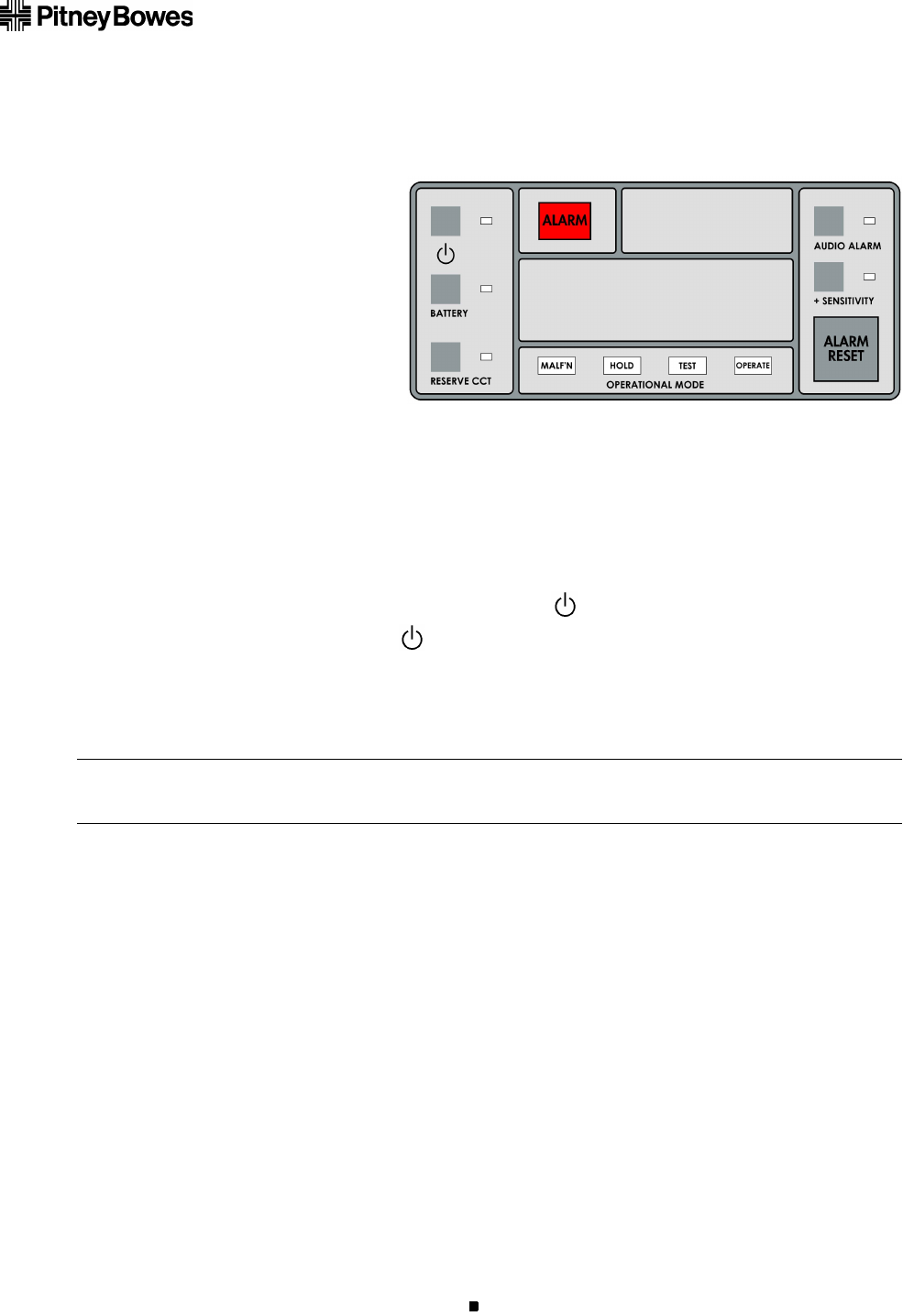
SVTS3071, Rev. A March 2002
PAGE 2 OF 7
SecureScan™
2.0 Unit Basics
The front panel of the unit is separated into three operational areas.
❏The lower center contains mode
indicators lights.
❏The left-hand side has battery and
reserve circuit functions.
❏The right-hand side has optional
Audio Alarm and + SENSITIVITY
functions. The Alarm Reset button
is also located on the right side.
More information on the mode indicator lights and buttons can be found at the end of this document
in Section 10.0 “Operational Mode Indicator Lights” and Section 11.0 “Touch Pad Buttons.”
3.0 Connecting the SecureScan
1. Connect the power cord into the socket located on the left-hand side of the unit. Plug the three-
prong connector into a standard 120-volt, 60 Hz outlet. (Unit draws less than 1/2 Amp.)
2. Check that the unit is receiving power by pressing the button.
A yellow indicator light next to the button indicates that power is being provided to the unit.
3. Check that the unit will operate with the internal battery by pressing the BATTERY button.
A yellow indicator light next to the BATTERY button indicates that the battery is providing power
to the unit.
4.0 Testing Light Indicators
1. Press and hold the AUDIO ALARM and +SENSITIVITY buttons together. Notice that all front panel
indicators remain illuminated until both these buttons are released.
2. The unit will power off at this time.
3. You are advised to perform this light indicator check each time you power on the unit. This
function is available at any time in the screening activity, but will always result in the unit being
powered off.
Note: The SecureScan must be plugged into a main power supply for 24 hours before running this unit by the
battery alone. You can use the unit while the battery is charging.
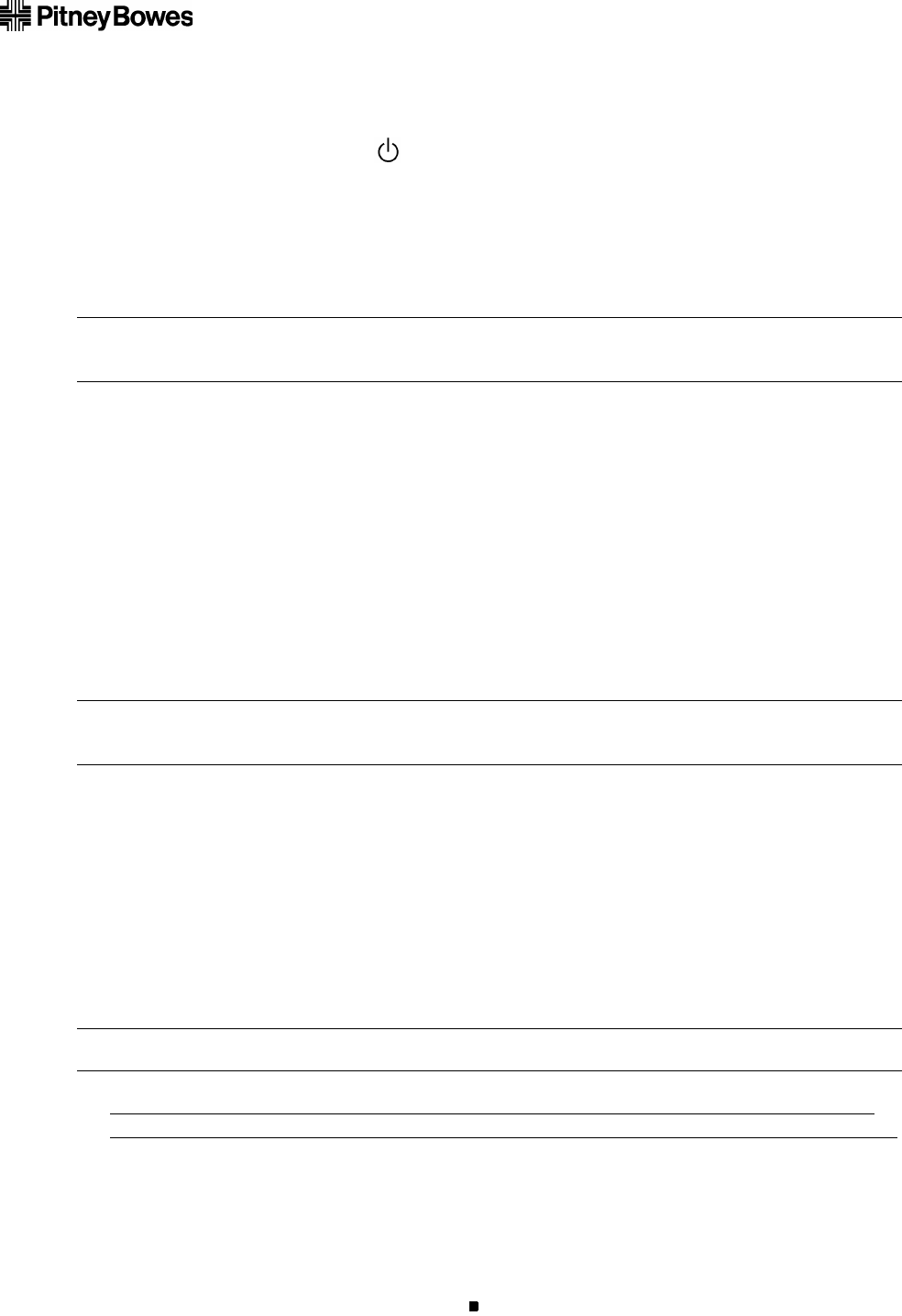
SVTS3071, Rev. A March 2002
PAGE 3 OF 7
SecureScan™
5.0 Testing Alarm and Sensitivity
1. Turn the unit on by pressing the button.
The MALF’N and HOLD indicator lights will come on for a few seconds when the unit is first
powered on, and while the circuits are being energized. This does not indicate a fault, but shows
you that the malfunction warning system is working.
These lights will go out and the yellow TEST mode indicator light will go on in the lower center of
the unit showing that it is in TEST mode.
2. Press the AUDIO ALARM button.
The yellow indicator light next to the AUDIO ALARM button displays, indicating that the system
will warn you with an audio sound when a suspicious item is detected.
To set this Alarm to silent, press the AUDIO ALARM button again, turning the yellow indicator light
off.
WHEN THE SYSTEM DETECTS A SUSPICIOUS ITEM THE RED ALARM BUTTON WILL
ALWAYS FLASH, THE AUDIO ALARM BUTTON EITHER TURNS ON OR OFF AN AUDIO
SOUND.
3. Slide the Test Card (provided with the demo kit) down the front of the open chute, making sure it
comes out the back of the unit.
4. Three large, red indicator lights will start flashing: Two on top of the unit and the ALARM
warning light in the top center. The HOLD indicator light in the lower center will now go on.
While these lights are flashing, if you had set the Audio Alarm to silent, you can now test the
Audio Alarm sound by pressing the AUDIO ALARM button.
5. Press the ALARM RESET button to turn off the flashing lights and sound. The green OPERATE
mode indicator light will display and the unit will go back in to normal OPERATE mode.
6. You can simulate a normal operation of mail by passing the Test Card, sandwiched between the
pages of a thick book, though the chute repeatedly at different speeds.
The operator should take time to become familiar with the operation of the unit and in particular should
know the need for, and perform, regular indicator light checks and performance with the Test Card provided.
Note: If the MALF’N indicator light stays on then there is indeed a fault. Refer to Section 8.0 “Troubleshooting”
for more information.
Note: If the Alarm does not sound in the first pass of the Test Card, pass the Test Card through the upper
chute again. If the Test Card is not detected on this second pass, refer to Section 8.0 “Troubleshooting.”
Tip: Check the performance of the unit by using the Test Card at regular intervals during long operating runs.
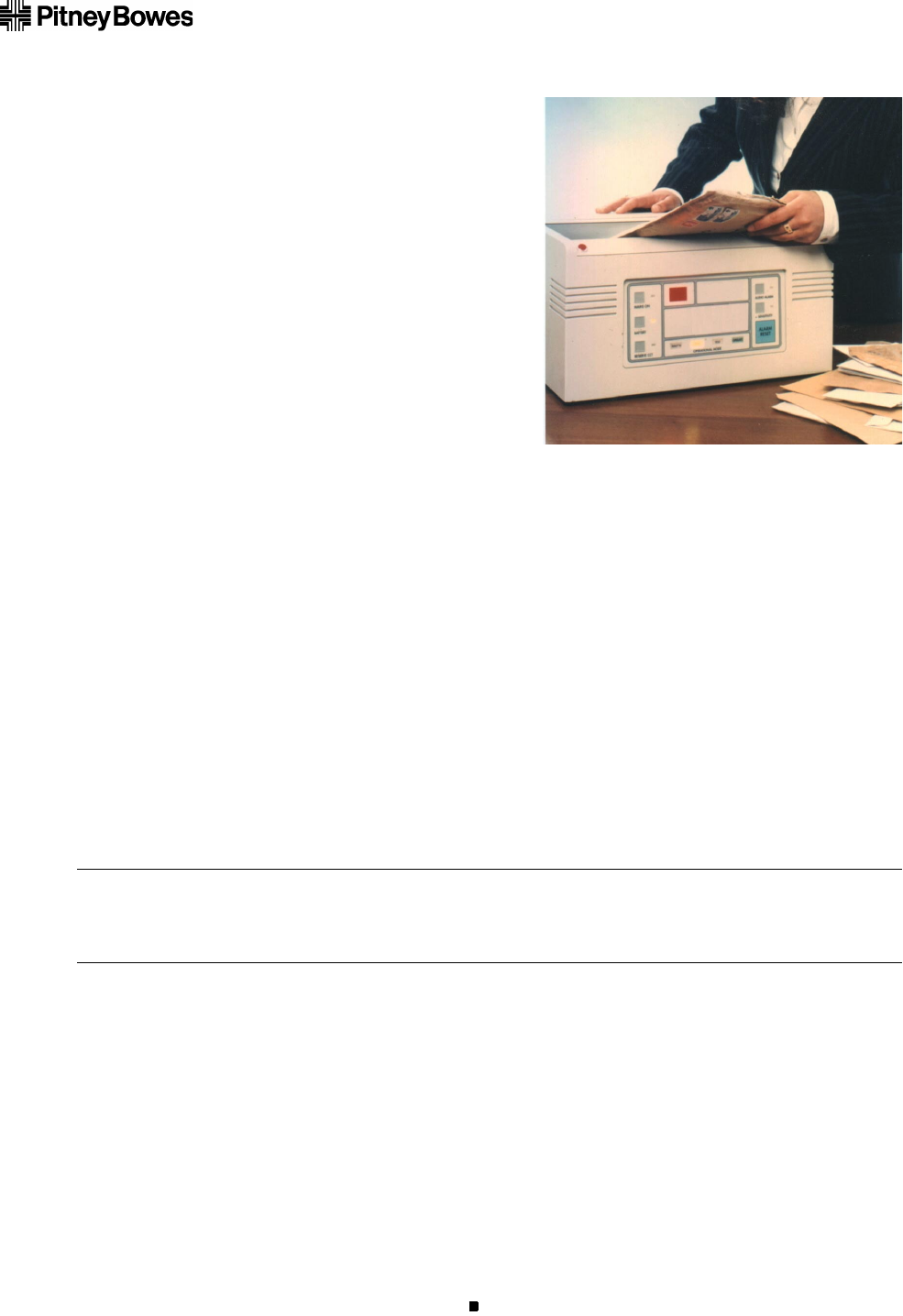
SVTS3071, Rev. A March 2002
PAGE 4 OF 7
SecureScan™
6.0 Screening Mail
1. Make sure the green OPERATE mode indicator
light is on.
2. Pass all items of mail down the chute at a brisk
but moderate speed.
Thinnish letters may be fed through the unit in
convenient handfuls up to 16 inches wide and
2-1/2 inches thick.
Thicker, bulky items should be fed through
separately and at least twice. Turn the item over
and rotate it 90 degrees so that there is a different
leading edge each time.
6.1 Suspect Items
1. Any item that triggers the Alarm must be treated as suspect. In all probability it will be perfectly
harmless, but do not take chances. Follow the procedure laid down by your security officer.
2. DO NOT ATTEMPT TO IDENTIFY THE CONTENTS OF A SUSPECT PACKAGE BY
SQUEEZING IT BETWEEN THE THUMB AND FOREFINGER OR BY BENDING IT. AND DO
NOT, ON ANY ACCOUNT, OPEN IT.
7.0 Battery Operation
The battery is used for when there is no outlet available or when power is interrupted to the unit. It
requires no maintenance and is automatically charged whenever the unit is connected to a main
power supply, which is the normal operational state for this unit.
In the event of a power failure during mail screening, the selection of BATTERY operation will,
typically, give you three (3) hours of uninterrupted use. The battery is re-charged automatically when
the unit is plugged back into the main power supply.
Note: The SecureScan must be plugged into a main power supply for 24 hours before running this unit by the
battery alone. You can use the unit while the battery is charging.
Prolonged operation of the unit with the battery will cause the battery to wear out.
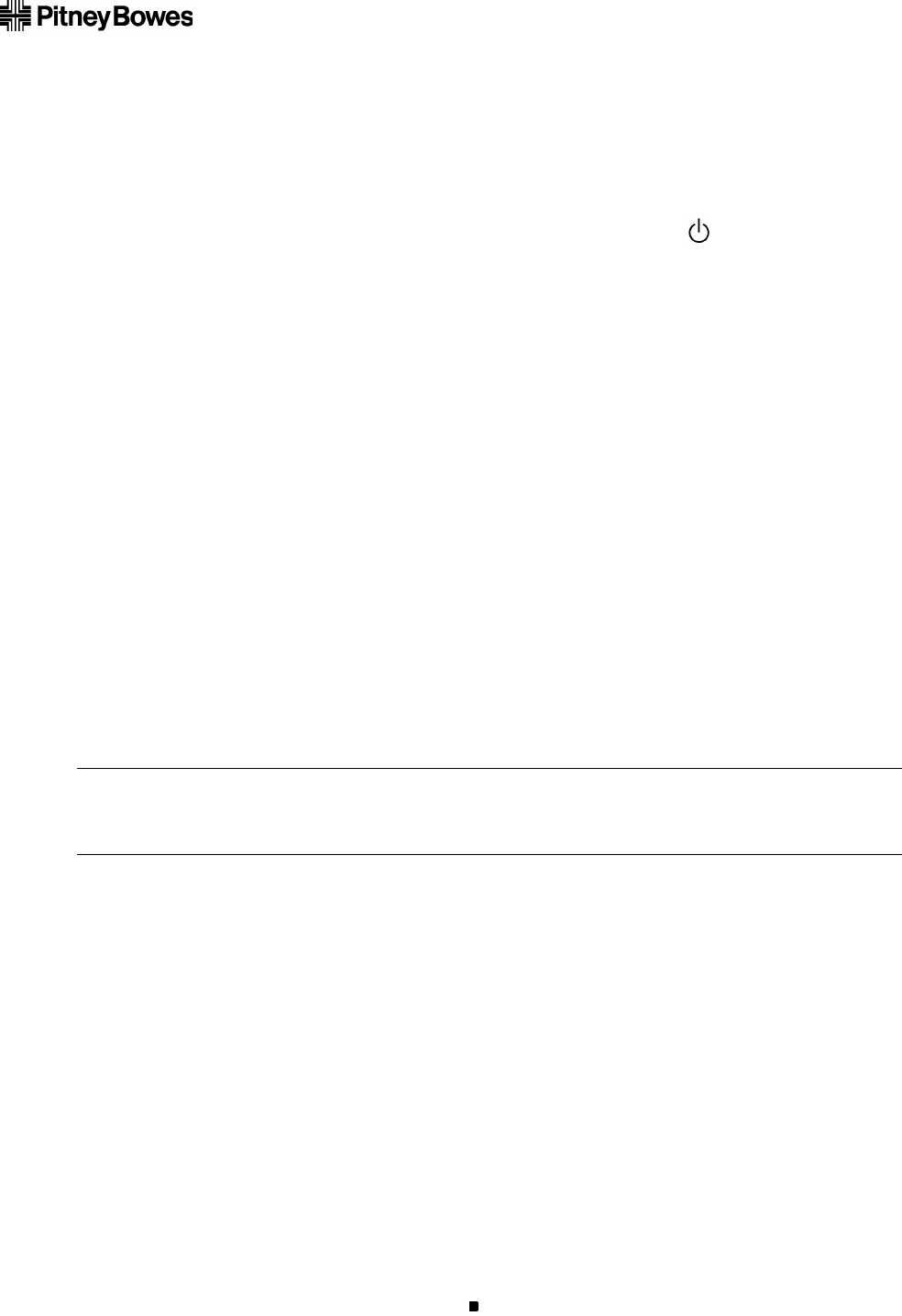
SVTS3071, Rev. A March 2002
PAGE 5 OF 7
SecureScan™
8.0 Troubleshooting
Fault: The Unit Will Not Power Up
If the display is not illuminated:
1. Check that both ends of the power cord are securely in place. Press the button.
2. If the display is still not illuminated, press the BATTERY button.
If the yellow indicator light next to the BATTERY button displays, then the unit is operational and
you are not getting any power from the outlet.
3. If the unit will not power on by either means, the unit must be replaced. Call Pitney Bowers
Customer Support.
Fault: The Unit Will Not Operate On BATTERY
Unit operates with main power but not on BATTERY.
1. Battery is dead and unit must be replaced. Call Pitney Bowes Customer Support.
Fault: The MALF’N And HOLD Indicator Lights Remain On
The MALF’N and HOLD indicator lights remain on even after powering off the unit then powering it
on again.
This indicates that the main circuit is at fault and the RESERVE circuit must be put in use.
1. Power off the unit then turn power it back on.
2. Press the RESERVE CCT button. The indicator light next to the RESERVE CCT button will display
indicating that you are operating in RESERVE mode.
3. If the MALF’N indicator light still displays, the unit is inoperative. Disconnect the plug from the
unit and power supply and contact Pitney Bowes Customer Support.
9.0 Maintenance and Storage
Apart from keeping the chute clean, checking that the main power cord is connected and checking the
battery and lights periodically, the unit requires no regular maintenance.
9.1 Battery Maintenance
A battery supply with protection circuitry is fitted as an integral part of the equipment to provide
stand-by power in the event of power cuts. The battery and internal power supply are designed to
provide scaled maintenance-free operation. Automatic voltage-limiting circuitry insures that the
charging process and the correct level of battery charge are maintained completely automatically.
Tip: You can press the RESERVE CCT button at any time during use to select the RESERVE circuit. However,
the Alarm will be triggered if you select the RESERVE circuit at any time other then when powering on the
unit (press the ALARM RESET button to continue screening mail).
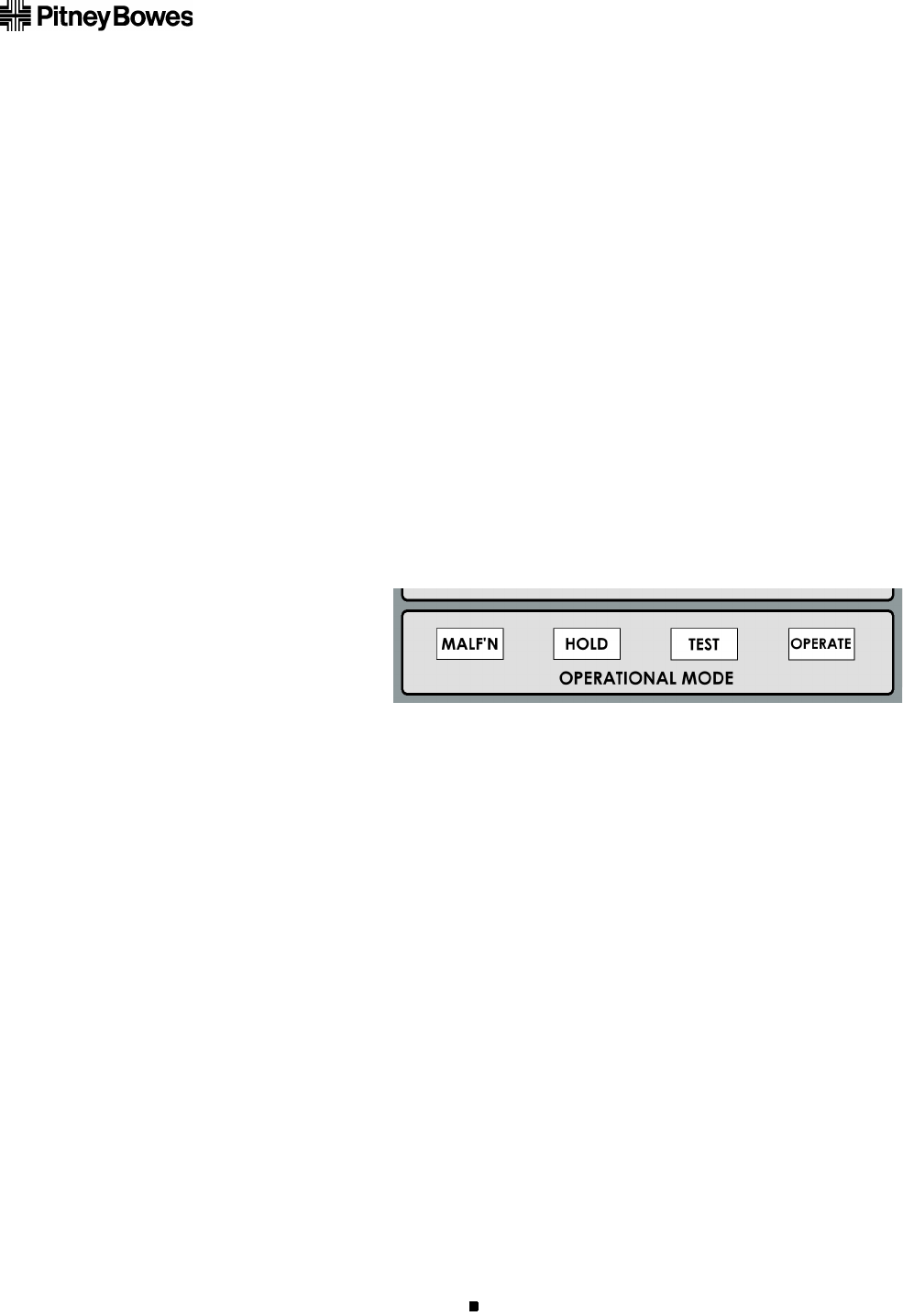
SVTS3071, Rev. A March 2002
PAGE 6 OF 7
SecureScan™
The unit will maintain its correct charge while connected to the main 110-volt outlet, regardless of
whether the operate buttons are pressed or not. When in regular use, the unit should be left connected
to the main power supply continuously. Under these conditions, the battery needs no maintenance
other than the periodic checks described above.
9.2 Recycling of Battery
CAUTION: This appliance contains a rechargeable lead battery, which must be removed before the
device is disposed. To avoid risk of injury, do not attempt to remove this battery. Bring the appliance to
a professional to replace or remove the lead battery. Do not put rechargeable batteries or products
powered by non-removable rechargeable batteries in the garbage. To dispose, or recycle, this product,
use the public collection system in accordance with local, state, and federal regulations or return it to
the point-of-sale.
9.3 Long Term Storage
If the unit is to be stored, or disconnected from the main power supply for periods of longer than 30
days, a Pitney Bowes Service Representative should remove the internal battery fuse. This will prevent
over-discharge of the battery, maintain its life expectancy, and keep it in prime condition. The battery
fuse will then need to be replaced when the equipment is to be used next.
10.0 Operational Mode
Indicator Lights
MALF’NMalfunction. This indicates a fault in the main circuitry.
HOLD When the machine detects a suspect package, it will move out of its normal OPERATE
mode and set the large Alarm lights flashing, and indicate HOLD.
Note: Please note that MALF’N, HOLD and the ALARM lights come on momentarily when the unit is first
powered on. This is due to the circuitry warming up.
TEST Wait five (5) seconds, then let the Test Card slide through the device from the top of the
chute. The Test Card contains a forensically set target disc and the ALARM lights will
flash. This confirms proper performance of the equipment and is MANDATORY so that
there is no false sense of security. Press the ALARM RESET button to stop the Alarm flash-
ing.
OPERATE This indicates that the equipment is ready for the operator to screen the mail and this
should remain on during the screening process.
Note: Please note that you have an option to check all the above indicator lights by pressing the AUDIO
ALARM and + SENSITIVITY buttons simultaneously.
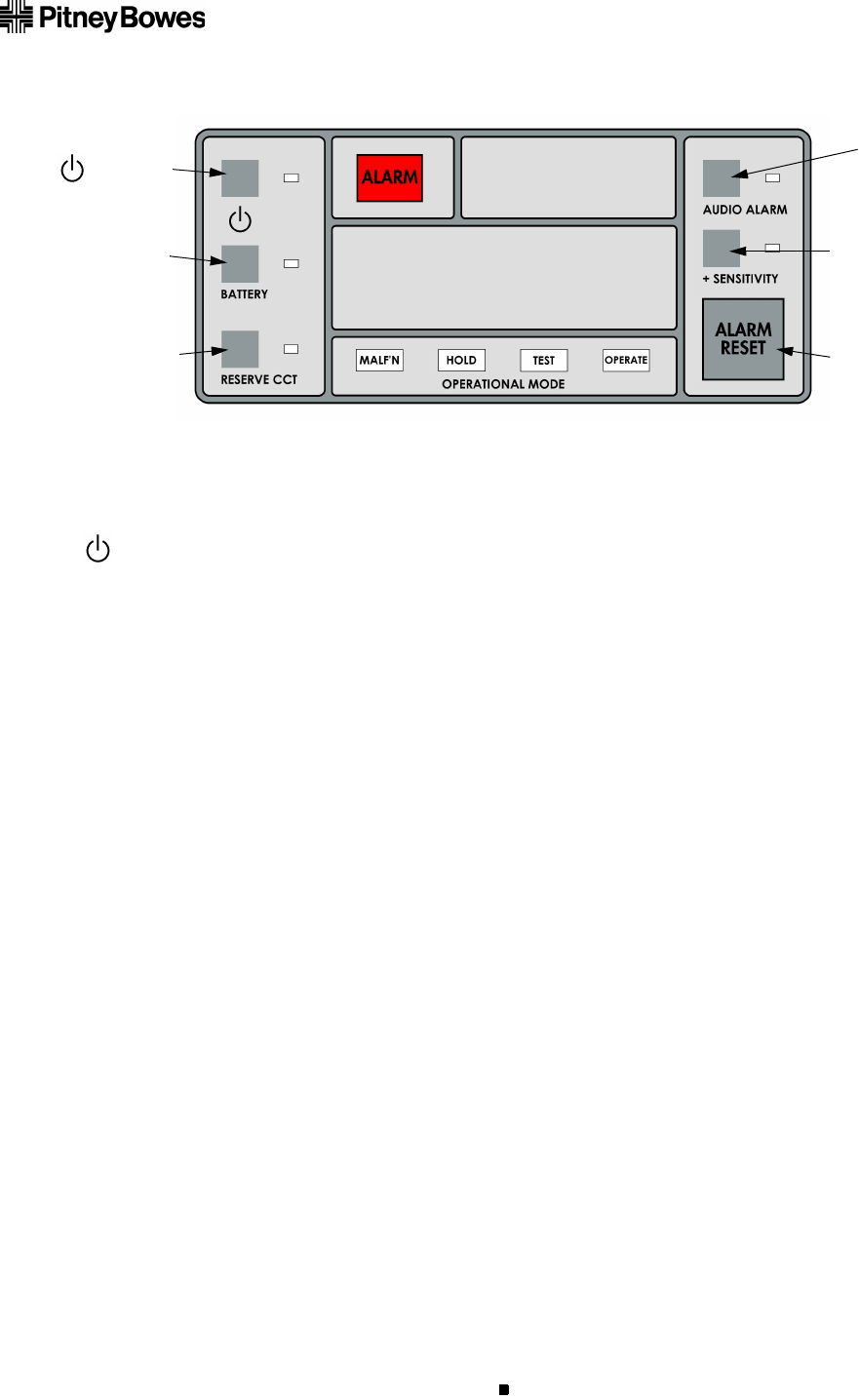
SVTS3071, Rev. A March 2002
PAGE 7 OF 7
SecureScan™
11.0 Touch Pad Buttons
(ON/OFF) Powers on (and powers off) the unit using the main power supply (wall outlet).
BATTERY Allows the equipment to run for three (3) to four (4) hours on its fully rechargeable
integral battery.
RESERVE CCT A RESERVE circuit is provided to prevent interruption of mail screening in the event
of failure in the main circuit, indicated by the constant display of the MALF’N indi-
cator light.
You can press the RESERVE CCT button at any time during use to select the
RESERVE circuit. However, the Alarm will be triggered if you select the RESERVE
circuit at any time other than just after powering on the unit (press the ALARM
RESET button to continue screening mail).
Refer to Section 8.0 “Troubleshooting” for more information using the RESERVE cir-
cuit.
AUDIO ALARM Pressing this button provides an audio warning in addition to the visual Alarms.
+ SENSITIVITY This increases sensitivity by about twice its normal amount. + SENSITIVITY is
included primarily to enhance the performance of mail screening systems that fea-
ture X-Ray equipment. This unit then can be used in a pre-screening role.
If set to + SENSITIVITY, the unit will of course trigger the Alarm on a larger percent-
age of harmless paper clips, etc., and will therefore produce a higher false alarm rate.
For normal users without X-Ray equipment, the + SENSITIVITY feature need not be
used.
ALARM RESET Press to stop unit Alarm and return the unit to OPERATE mode.
AUDIO
ALARM
+ SENSITIVITY
(ON/OFF)
BATTERY
RESERVE CCT ALARM RESET