Schlage Lock NDE NDA Series Wireless Lock User Manual Users Manaul
Schlage Lock Company NDA Series Wireless Lock Users Manaul
Users Manaul
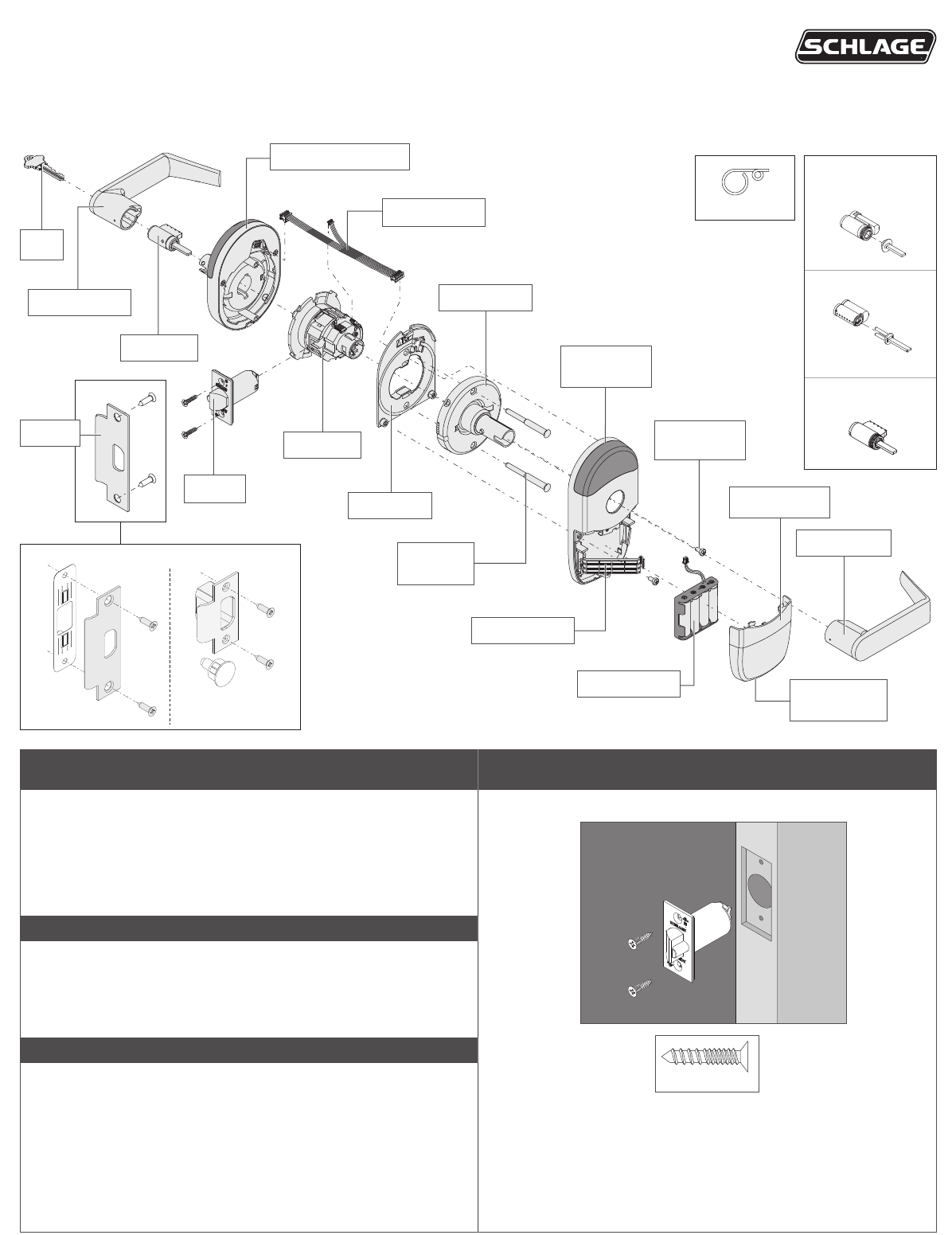
*P516-958*
P516-958
Installation Preparation
Tools Needed
• Phillips screwdriver
• Pin wrench
• Pencil
Optional
• T-15 Tamper Torx screwdriver
Door preparation:
For door preparation
instructions, see included
instructions or contact
Technical Service at
1-877-671-7011.
IMPORTANT NOTES
Magnet tray and included strike MUST be installed!
The magnet is used to indicate door position.
Door position MUST be calibrated using the application.
Install and test lock with door open to avoid being locked out.
MOBILE APPLICATION
Search for “Schlage Engage” in the
Apple App Store or Google Play Store to
download.
Navigate to the website to set up your
online account.
A Install latch.
The bevel must face toward the door stop.
Actual Size
NDE Wireless Lock
Model NDE80 Installation Instructions and User Guide
Cylinder Options
Full Size IC (FSIC)
Small Format (SFIC)
Standard Cylinder
Pin wrench
Latch
Cylinder
Backplate
Spring Cage
Inside Lever
Battery Cover
Battery Cover
Screw
Battery Strap
Escutcheon
Screws
Inside
Assembly
Outside Lever
Outside Assembly
Key
Ribbon Cable
Strike
Battery Holder
Chassis
Mounting
Screws
ANSI Strike T-Strike
Strike Options
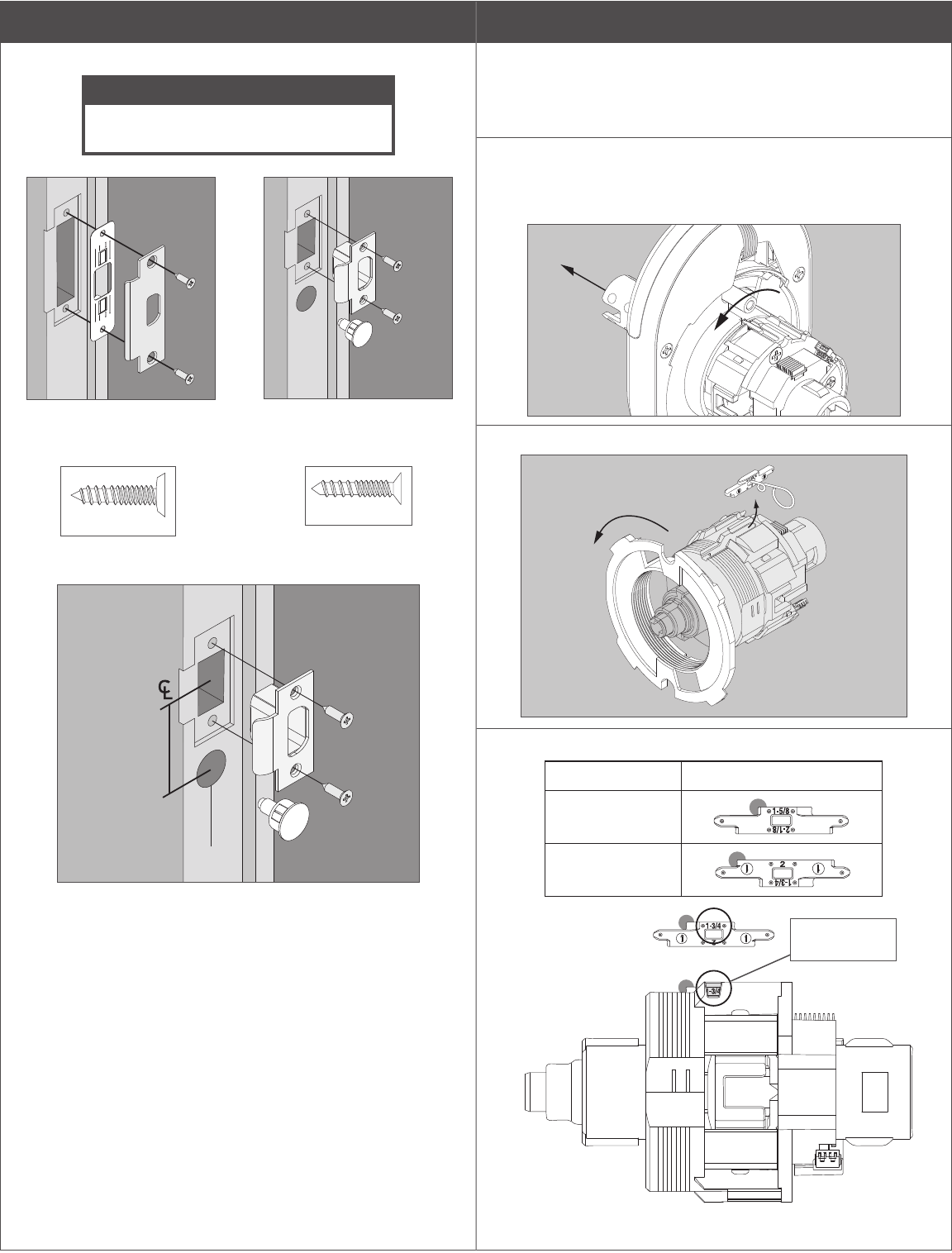
B Install strike and magnet tray assembly.
Note: If dustbox is included, install rst.
CAUTION
Magnet tray and included strike must
be installed! DO NOT DISCARD!
ANSI Strike
OR
T-Strike
See instructions below for
magnet installation.
Actual Size Actual Size
2”
(50mm)
Drill a hole C\v” (19 mm) diameter, 1Z\x” (38 mm) deep
Door Thickness Adjustment
For 1B\,” or 2” thick doors, complete the following door thickness
adjustment steps.
LFor 1C\v” thick doors, NO ADJUSTMENT IS REQUIRED.
Continue to step 3.
A Remove chassis from outside assembly.
Pull lever post and rotate 10 degrees counter-clockwise until
adjustment plate tabs align with cutouts on assembly, then remove
chassis from escutcheon.
B Remove adjustment plate and door thickness insert.
C Reorient and replace door thickness insert.
Door Thickness Door Thickness Insert
1B\,”
2”
Door thickness
insert channel
Chassis Side View

D Reinstall adjustment plate.
Tighten until door thickness insert enters notch in adjustment plate.
E Secure chassis in outside assembly.
Continue to next step.
Install Outside Assembly
1 Prepare outside assembly.
1a Check that slide hole on chassis is aligned with lever
catch pin.
If not aligned, remove chassis and reassemble with correct
orientation as shown below.
LH
OR
RH
To remove chassis, pull lever post and rotate 10 degrees counter-
clockwise as shown below until adjustment plate tabs align with
cutouts on assembly.
1b To change handing, pull lever post until it stops, then
rotate 180 degrees.
Align lever catch pin and slide hole to latch side. Release lever post.
Assembly will click into place.
CAUTION
Do not route ribbon cable before rotating chassis!
Lever Catch Pin
Do not route
ribbon cable!
1c Connect chassis cable. Route cables.
The cable should be routed on top of the chassis! Connect cable
from outside assembly to connector in chassis.
Push and tuck cable.
Plastic
Channel
Route cable.
LH
OR
RH
Push and tuck cable.
Metal
Channel
Route cable.
Tuck connected chassis cable into appropriate channel.
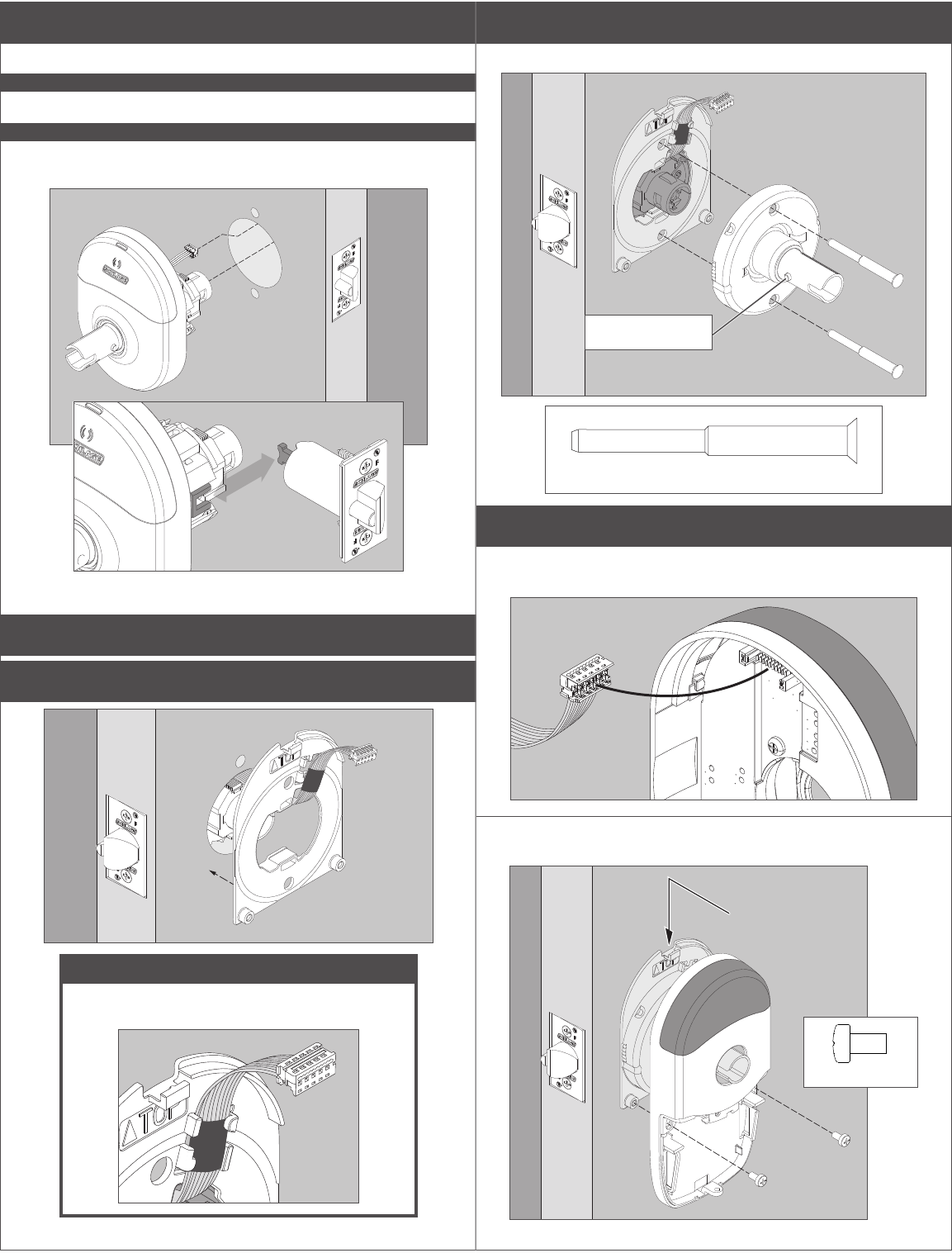
2 Align assembly and install on door.
Let the wire hang on the other side, through the hole.
WARNING
Do not pinch ribbon cable!
WARNING
Ensure that the lever catch pin is aligned with latch side
before continuing!
Latch tail ts inside slide.
Install Inside Assembly.
3 Install backplate rst, then route ribbon cable.
CAUTION
Do not pinch ribbon cable!
Route cable through indicated space.
4 Install spring cage.
Align lever catch pin to door edge.
Lever Catch Pin
Actual Size
5 Install inside escutcheon.
5a Connect the cable from the outside escutcheon to the
port on the inside escutcheon.
5b Place inside escutcheon on backplate, and slide down to
hook onto backplate. Secure with screws.
Actual Size
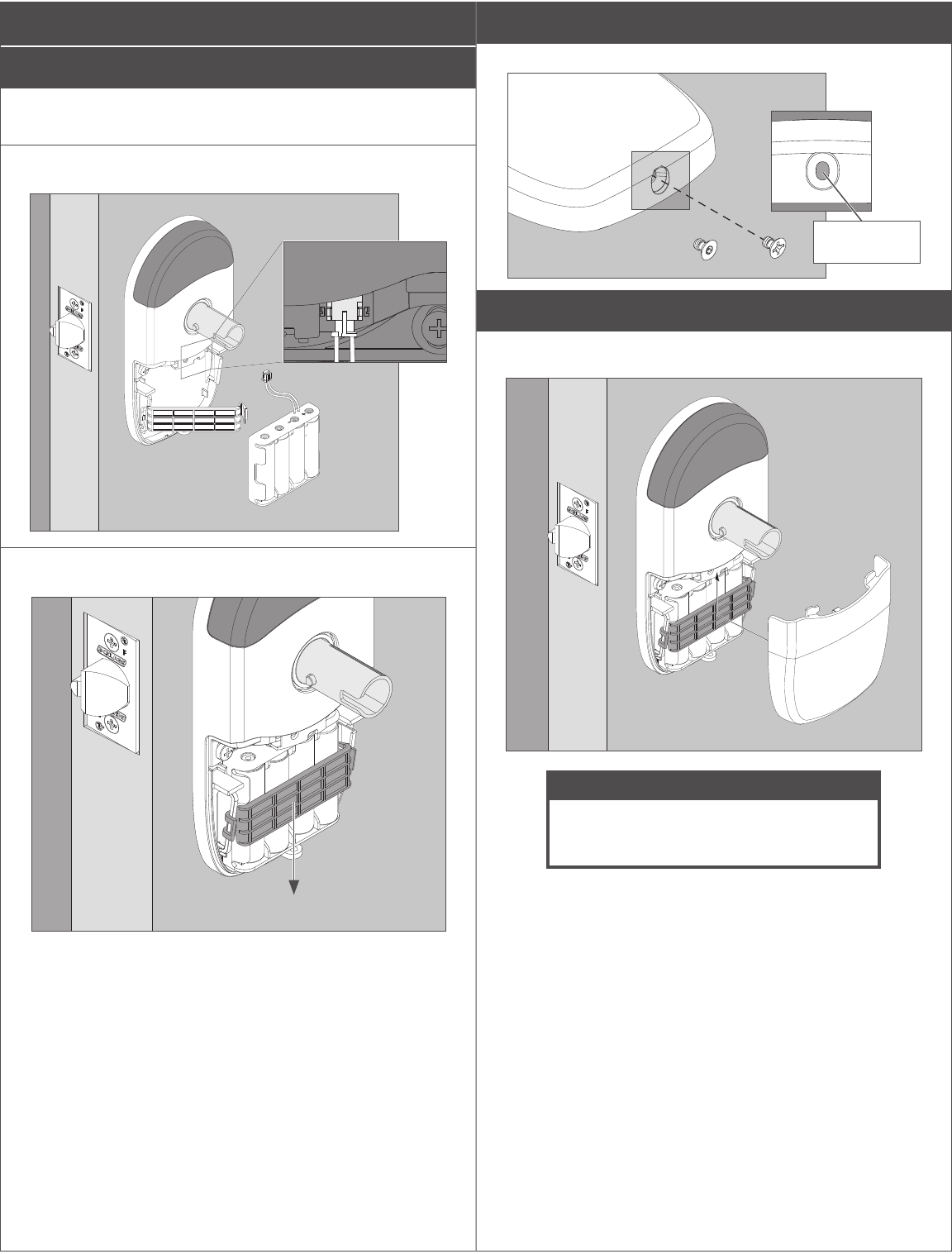
Install Batteries
6 Install batteries into battery holder.
6a Push the tab on the right of the battery securing band,
and pull out to release battery holder.
6b Connect cable from battery holder to connector on circuit
board.
6c Snap the battery securing strap into place, then slide the
strap down until snug.
7 Install battery cover screw.
Choose either standard Phillips screw or Torx screw.
OR
Screw into
center of hole.
8 Install battery cover.
Install battery cover in place, then push up to secure the cover.
Tighten bottom cover screw.
CAUTION
Removing the battery cover will cause
lock Tamper Mode, which halts
BLE and Wi-Fi communications!
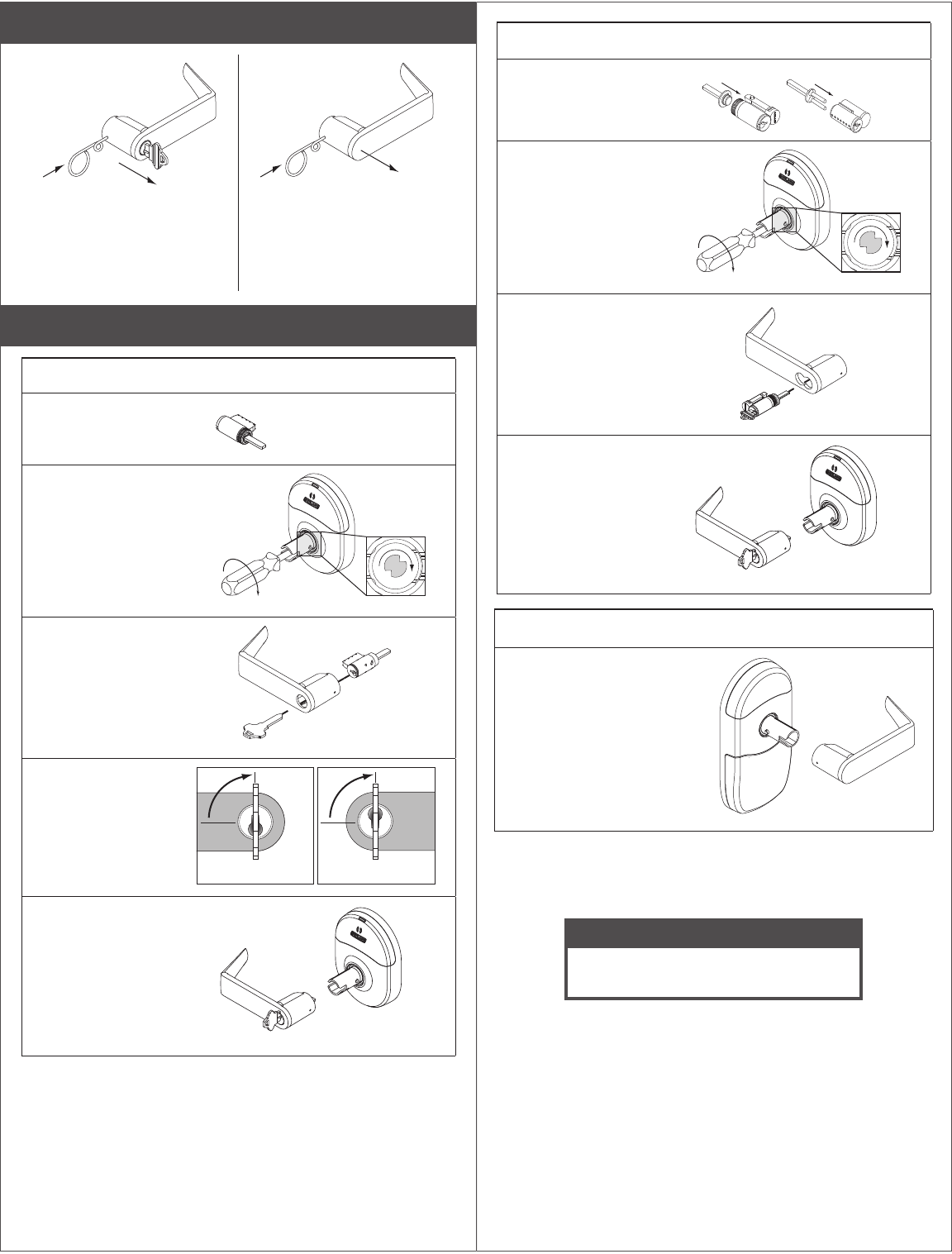
Lever Removal
To remove a lever with a
cylinder, insert key rst, and
turn it 90 degrees toward door
edge. Press pin wrench into
hole in lever, and pull off.
To remove a lever without a
cylinder, press pin wrench into
hole in lever, and pull off.
Cylinder and Lever Installation
Lever With Standard Cylinder
Rotate cam in lever
post until the cam
stops.
Insert cylinder into
lever, then insert key.
Rotate the key as
shown. 90˚
LH
90˚
RH
90˚
LH
90˚
RH
Install lever.
Lever With Interchangeable Core Cylinder
Install cylinder
tailpiece.
Rotate cam in lever
post until the cam
stops.
Insert key into
cylinder and insert
into lever. Rotate
the key clockwise 15
degrees.
Install lever.
Non-keyed Lever
Press lever onto lever post.
Continue to User Guide to capture lock with your mobile device.
CAUTION
Door position MUST be calibrated
using the mobile application!
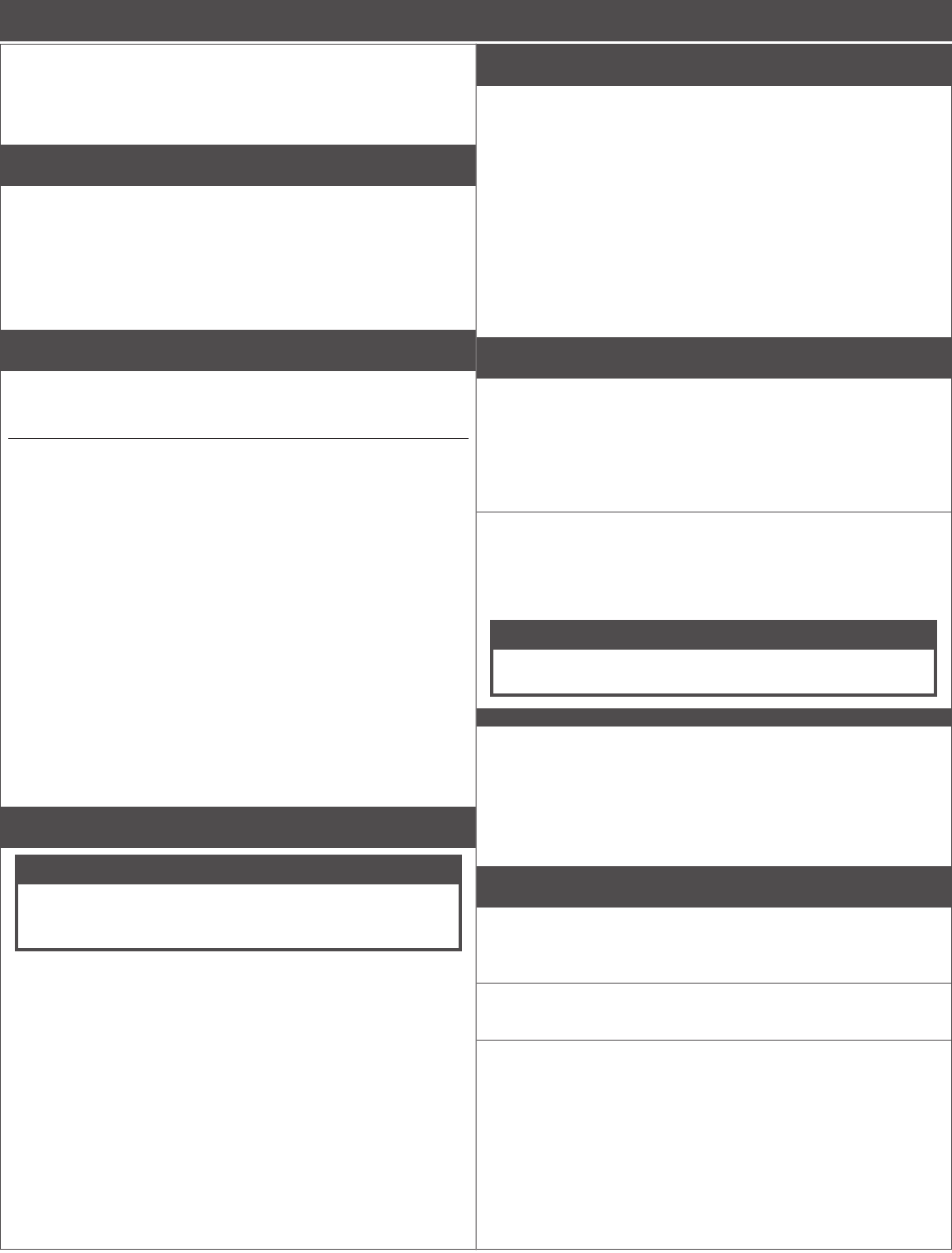
NEED
HELP?
See Troubleshooting
on pages 8 - 9.
Lock Testing
Correct lock installation is indicated by three green LED ashes and
beeps at the end of power on boot up.
Power On Self Test
The Power On Self Test (POST) is a self-diagnostic that the lock
runs to verify that the lock is installed correctly. If the red LED lights
on power up, use the mobile app to see the exact cause of failure.
Capture Lock With Application
Make sure the app is downloaded and ready. The lock must be fully
assembled, including having the batteries installed. Battery cover
must be installed!
1. Download the mobile application.
Search for “Schlage Engage” in the App Store.
2. Set up the mobile application.
Register a new account if you do not have one already.
3. Select “Connect To Locks” icon at bottom of screen.
4. Go to “Update Locks,” then “Pending.”
5. Turn the inside lever and release.
This will put the lock into discoverable mode for 2 minutes.
6. Pull down on the list on your device to refresh the list of locks.
The lock will show up as “Schlage Lock”
6a. Select this lock.
6b. Select “Create new lock”.
6c. Select “Create from scratch”.
6d. Enter lock name.
6e. Press “Save”.
Lock will reset and beep when complete.
Door Position Sensor Calibration
CAUTION
You must calibrate door position! Once lock is
captured in Engage application, follow instructions
to calibrate door position!
Construction Access Mode
Construction Access Mode is NOT required to operate lock.
Construction Access Mode is used to allow access before the lock is
linked and/or for testing purposes before linking.
Construction Access Mode requires a credential other than a PIN.
• Enabled by default and after a factory reset.
• The lock will remain in Construction Access Mode until the
mode is cancelled as described below.
• No audits are captured while the lock is in Construction Access
Mode.
LOnce enabled, Construction Access Mode requires a factory
default reset to exit this mode and allow capture with the
application.
1 Create the Master Programming Credential.
The rst card presented to a new lock while turning the inside lever
automatically becomes the Master Programming Credential. The
Master Programming Credential will not grant access. It is used only
to add additional credentials.
LUse the same Master Programming Credential for all the
locks in the facility.
1a Turn and hold down the inside lever and present to
the NDE reader the card you want to make the Master
Programming Credential.
The NDE LED will blink ve times for successful enrollment of
Master Programming Credential.
CAUTION
Do NOT lose the Master Programming Credential.
If lost, reset the lock to factory settings.
WARNING
If the rst card presented to a new lock to create the Master
Programming Credential is not accepted, the lock has either been
programmed or already has a Master Programming Credential. If
the Master Programming Credential cannot be located, or to put the
lock back into construction access mode, reset the lock to factory
settings. See Reset to Factory Default for more information.
2 Enroll user construction credentials.
2a Present the Master Programming Credential.
The NDE LED will shine steady green for twenty seconds. You must
complete the enrollment within this time.
2b Present credential to enroll for access.
The LED will blink green ve times and beep ve times if successful.
2c To enroll more credentials, repeat steps 2a and 2b.
User Guide
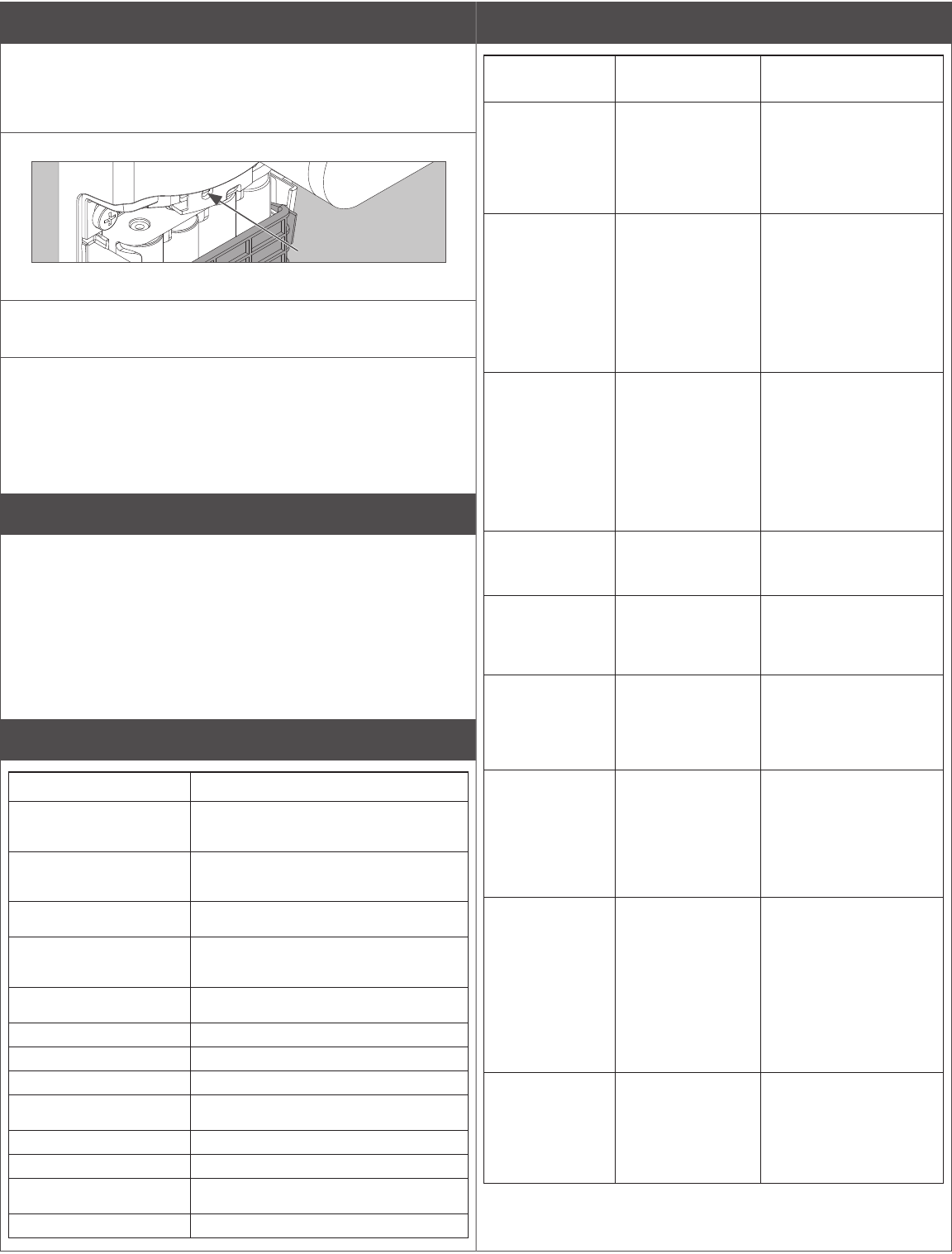
Reset to Factory Default
A Factory Default Reset (FDR) will return the NDE lock settings
to the original settings as shipped from the factory. Removes
congurations, databases, and requires the lock to be re-captured. A
FDR will not remove the lock from your ENGAGE account.
A Press and hold the FDR button for ve seconds.
The NDE will blink green two times and beep two times.
B Turn the inside lever three times.
LED will blink red and beep with each turn.
C Use the ENGAGE application to capture your lock.
Turn the inside lever. The NDE will communicate on BLE looking for
your ENGAGE application for two minutes after each lever turn in
FDR mode.
If you have used this NDE in Construction Access Mode, you must
complete a FDR before it will communicate on BLE.
Factory Firmware Reset
A Factory Firmware Reset causes the lock to reload rmware back
to original state.
1. Remove batteries from lock then wait 30 seconds.
2. Turn and hold inside lever.
3. While holding inside lever, plug batteries back in.
4. While holding inside lever, press and hold FDR button for 10
seconds.
Lock will reset and beep when complete.
Lock Indicator Guide
Indicators Meaning
Fast ash green x5 Construction Access Mode: Successful
creation of master or user construction
credential.
Steady green until timeout
(20 seconds)
Construction Access Mode: Waiting for
credential after presentation of master
construction credential.
Long ash red x2 Manual/Construction Mode: Timed out to
construction mode.
Flash red x9 followed by
the respective credentials
indication
Low battery.
Flash green x1 + beep, then
ash red x1 upon relock
Access granted.
Flash green x2 + beep Already unlocked.
Flash red x12 + beep In secure privacy/lockdown mode.
Flash red x1 + beep Access denied
Flash alternate green-red x5
+ beep
Freeze/Lockdown mode.
Flash red x4 + beep Access denied. Outside credential schedule.
Flash red x1 BLE communicating.
Fast ash green x3 + fast
beep x3
Power On self test - Pass.
Fast ash red x3 Power Off self test - Fail.
Troubleshooting
Problem Possible
Cause Action
No beeps or blinks
when battery pack
is connected.
• Improper plug
connection.
• Pinched wires or
bent pins.
• Reversed battery
or dead battery.
• Check all wiring, and
the three plugs.
• Check that battery
voltage is 6 VDC
or better with new
batteries
Fails power up
self test. There
were no three
green LED blinks
and beeps at the
end of power up,
just three RED
LED blinks and
beeps.
• Motor not
connected.
• Battery voltage
low.
• Check all three plug
connections, inspect for
cut or pinched through
door wires. Measure
battery voltage, must
be over 6 VDC
Unable to connect
to the device with
BLE, don’t see
the expected lock
name, or “Schlage
Lock”.
• The battery cover
must be installed
to avoid Tamper
Mode before BLE
will work.
• The tamper switch
could be broken.
• Hit the ‘+’ on the
ENGAGE mobile
Application.
• Install the battery
cover.
• Turn the outside lever,
and check for the name
again by hitting the “+”
sign in the application.
Latch is not
retracting when
access is granted
• Latch tail
assembly
incorrect.
• Check installation
step 5.
NDE is crooked in
the door prep
• Check installation
step 4, that the
latch tail ts in the
slide slot.
• Center and square the
lock in the door prep.
Outside lever
won’t go on
• Key cylinder
is assembled
incorrectly.
• See Cylinder and Lever
installation.
• Check cam rotation
and key rotation for
handing.
Batteries are hot. • A battery is
reversed.
• Replace all batteries,
with polarity per the
battery pack markings.
Measure the battery
voltage as 6 VDC or
more when new to
conrm proper insertion
Can’t do a Factory
Default Reset
(FDR)
• Motor/RTX cable
is disconnected.
Pins are bent or
cut.
• Hold down the FDR
button until there are
two green blinks and
beeps; then turn the
inside lever three
times.
Check all connections
are correct and no
wires are cut or pins
are bent
No Wi-Fi
connection
• Wrong Wi-Fi
Conguration.
• Check the Wi-Fi
conguration for the
location.You must have
the SSID, Security
type, Password, and
User Name.
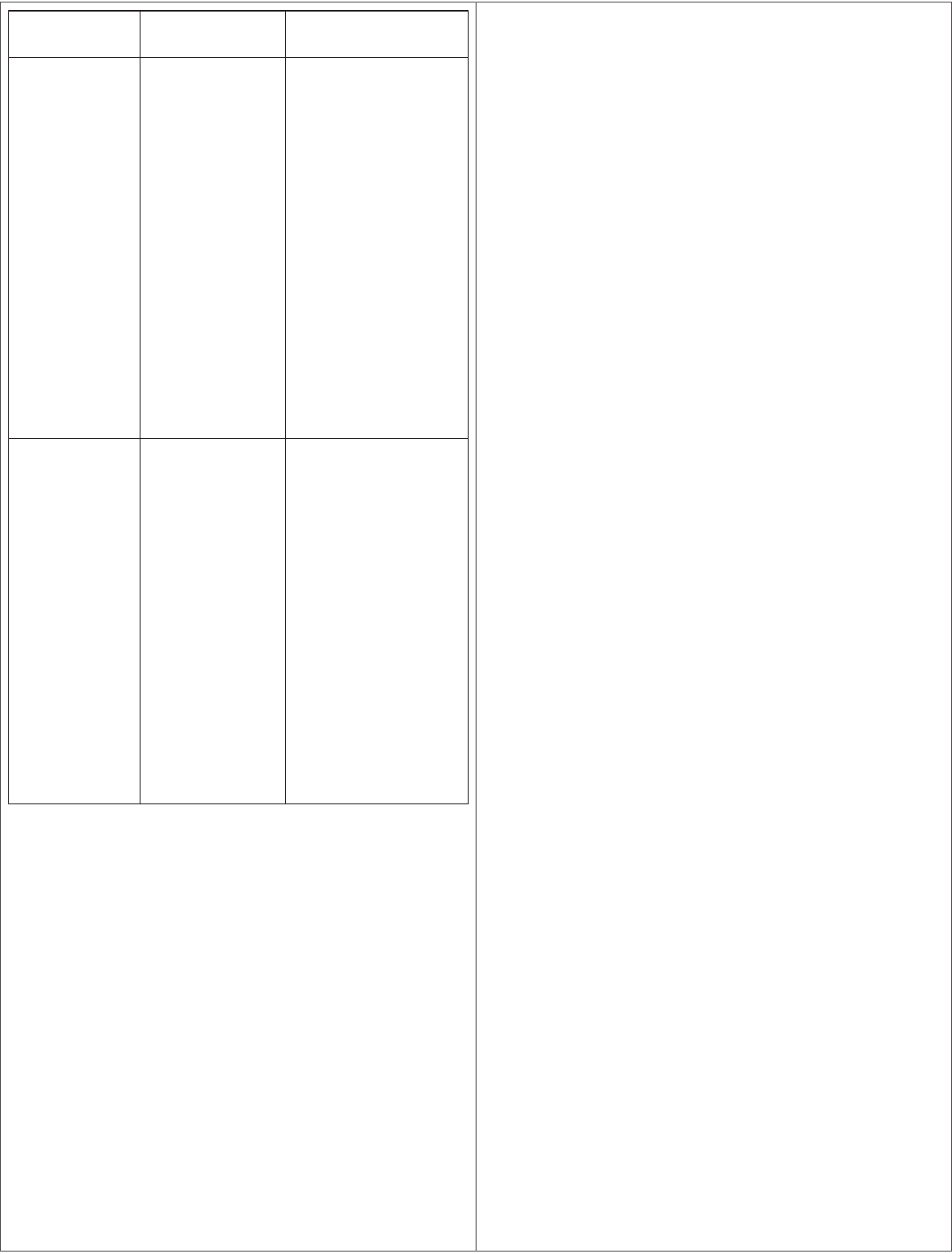
Problem Possible
Cause Action
Intermittent Wi-Fi
connection
Wi-Fi signal is
weak
• Your phone’s
Wi-Fi may be
turned off.
• You may be too
far from a Wi-Fi
access point
or have walls
blocking the Wi-Fi
signal.
• Use your smart phone
Wi-Fi settings to
conrm the desired
SSID is present and
listed under “Choose
a Network” on your
phone.
Use the same SSID,
password, and user
Name to connect your
smart phone to the Wi-
Fi to conrm the Wi-Fi
is functioning at this
door location. The NDE
lock and phone can
both connect with the
proper Password and
User ID.
Make sure the SSID
assigned to the lock
is on an the nearest
access point with a
strong signal.
After enrolling
credentials and
access les into
the NDE, all valid
cards are still
denied.
• DPS (door
position sensor) is
not calibrated.
• Activation or
Expiration date
errors.
• Calibrate DPS using
your mobile application.
• The DPS must be
calibrated before
access is granted. Use
the ENGAGE mobile
application to calibrate
the DPS.
• The NDE clock is set
automatically with the
rst communication
to the Engage mobile
application. Check
the User Credential
information in the
mobile application to
make sure you have
enrolled the “User
Conguration” with
the proper access
Activation and
Expiration dates.
FCC Statement
This equipment has been tested and found to comply with the limits for a Class B digital
device, pursuant to Part 15 of the FCC Rules. These limits are designed to provide
reasonable protection against harmful interference in a residential installation. This
equipment generates uses and can radiate radio frequency energy and, if not installed
and used in accordance with the instructions, may cause harmful interference to radio
communication. However, there is no guarantee that interference will not occur in a
particular installation. If this equipment does cause harmful interference to radio or
television reception, which can be determined by turning the equipment off and on, the
user is encouraged to try to correct the interference by one of the following measures:
Reorient or relocate the receiving antenna.
Increase the separation between the equipment and receiver.
Connect the equipment into an outlet on a circuit different from that to which the receiver
is connected.
Consult the dealer or an experienced radio/TV technician for help.
FCC Caution: Any changes or modications not expressly approved by the party
responsible for compliance could void the user’s authority to operate this equipment.
This device complies with Part 15 of the FCC Rules. Operation is subject to the following
two conditions: (1) This device may not cause harmful interference, and (2) this device
must accept any interference received, including interference that may cause undesired
operation.
FCC Radiation Exposure Statement
To comply with FCC/IC RF exposure requirements for mobile transmitting devices, this
transmitter should only be used or installed at locations where there is at least 20 cm
separation distance between the antenna and all persons.
Industry Canada Statement
Under Industry Canada regulations, this radio transmitter may only operate using an
antenna of a type and maximum (or lesser) gain approved for the transmitter by Industry
Canada. To reduce potential radio interference to other users, the antenna type and its
gain should be so chosen that the equivalent isotropically radiated power (e.i.r.p.) is not
more than that permitted for successful communication.
Industrie Canada Déclaration
Conformément à la réglementation d’Industrie Canada, le présent émetteur radio peut
fonctionner avec une antenne d’un type et d’un gain maximal (ou inférieur) approuvé
pour l’émetteur par Industrie Canada. Dans le but de réduire les risques de brouillage
radioélectrique à l’intention des autres utilisateurs, il faut choisir le type d’antenne et son
gain de sorte que la puissance isotrope rayonnée équivalente (p.i.r.e.) ne dépasse pas
l’intensité nécessaire à l’établissement d’une communication satisfaisante.
Industry Canada Radiation Exposure Statement
This Device complies with Industry Canada License-exempt RSS standard(s). Operation
is subject to the following two conditions: (1) this device may not cause interference,
and (2) this device must accept any interference, including interference that may cause
undesired operation of the device.
Industrie Canada l’exposition aux radiations
Le présent appareil est conforme aux CNR d’Industrie Canada applicables aux appareils
radio exempts de licence. L’exploitation est autorisée aux deux conditions suivantes
: (1) l’appareil ne doit pas produire de brouillage, et (2) l’appareil doit accepter tout
brouillage radioélectrique subi, même si le brouillage est susceptible d’en compromettre
le fonctionnement.